Acer UM.HB2EE.025 User Manual
Displayed below is the user manual for UM.HB2EE.025 by Acer which is a product in the Computer Monitors category. This manual has pages.
Related Manuals
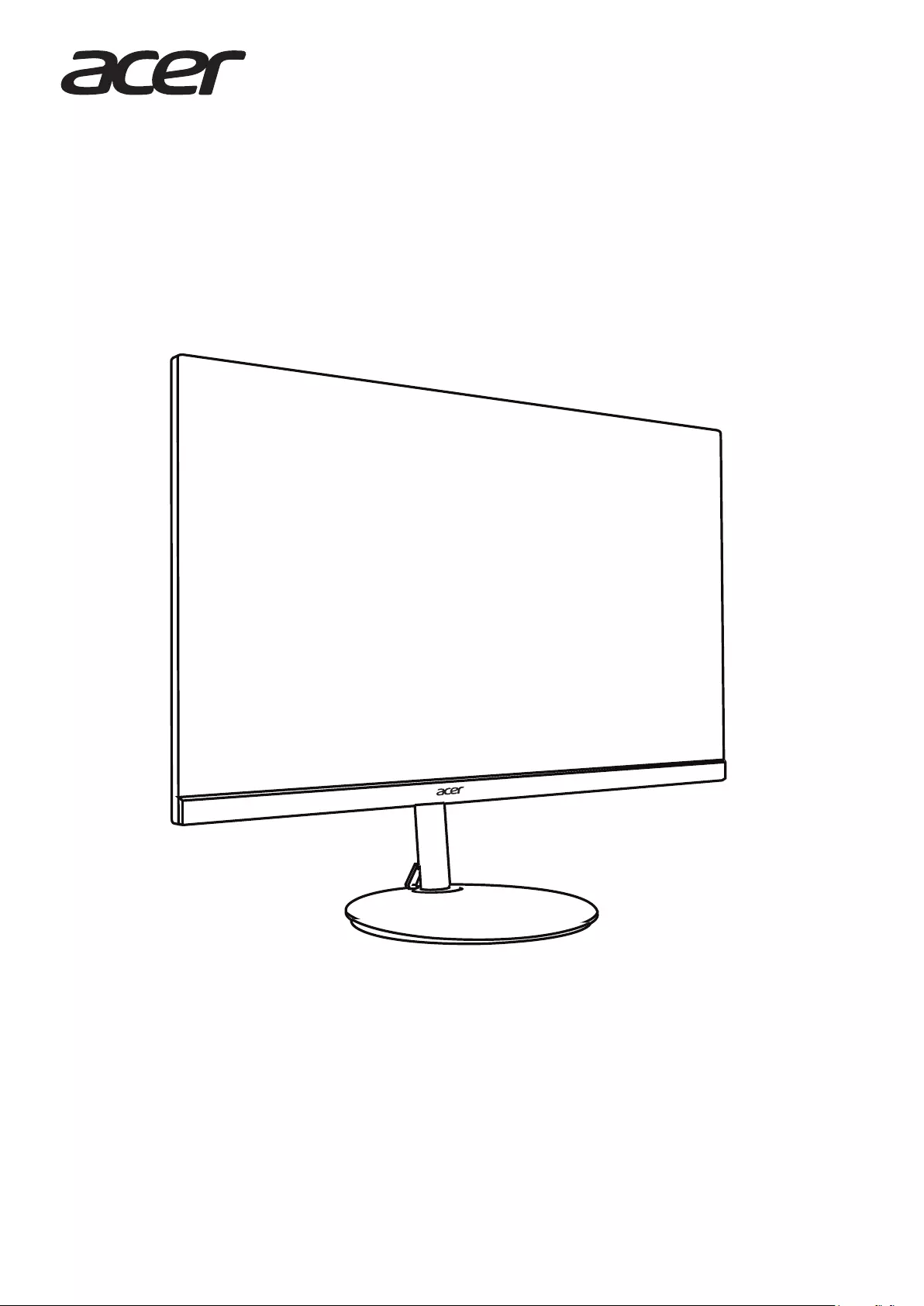
LCD monitor CB2 series-CB342CK
USER GUIDE
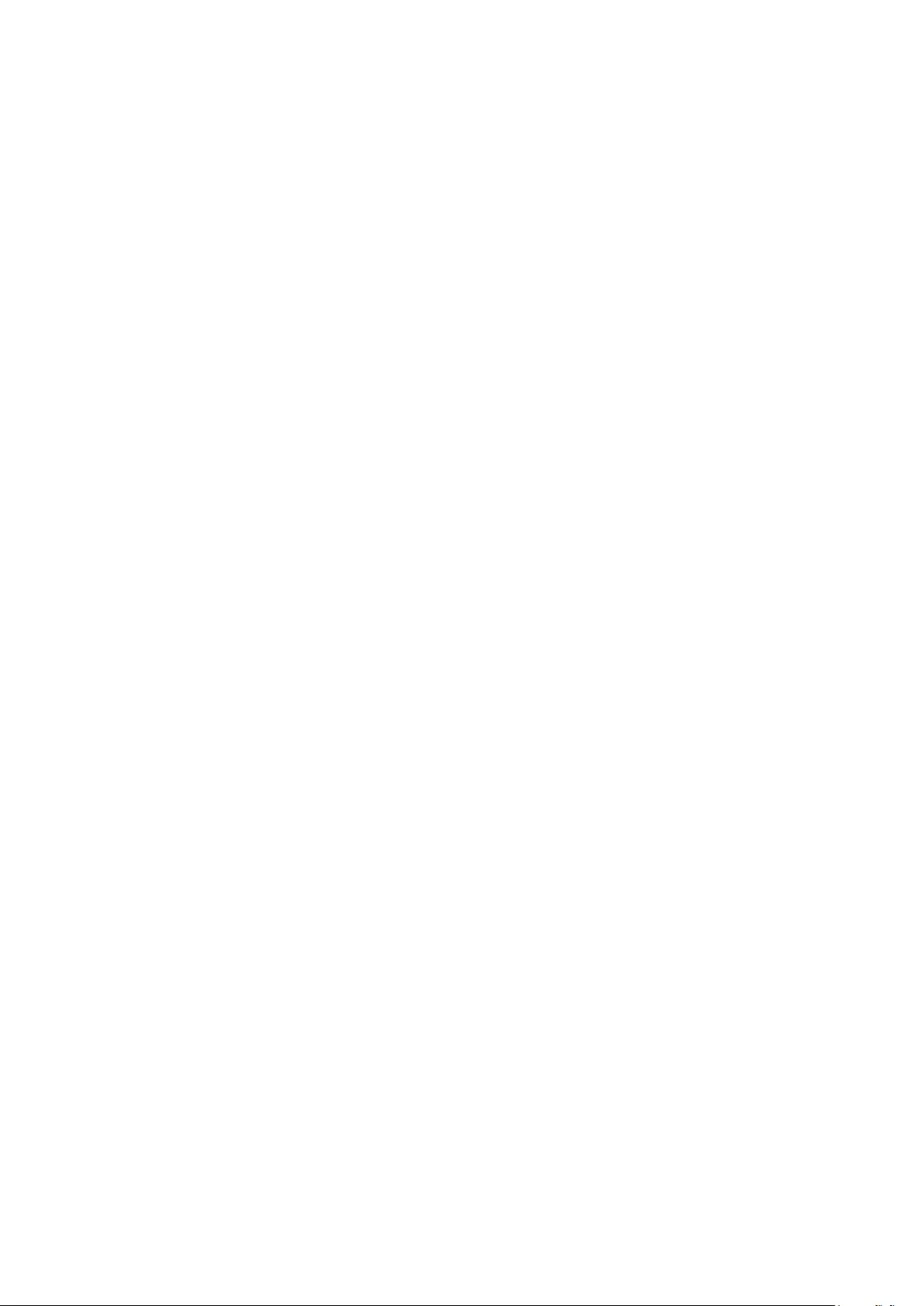
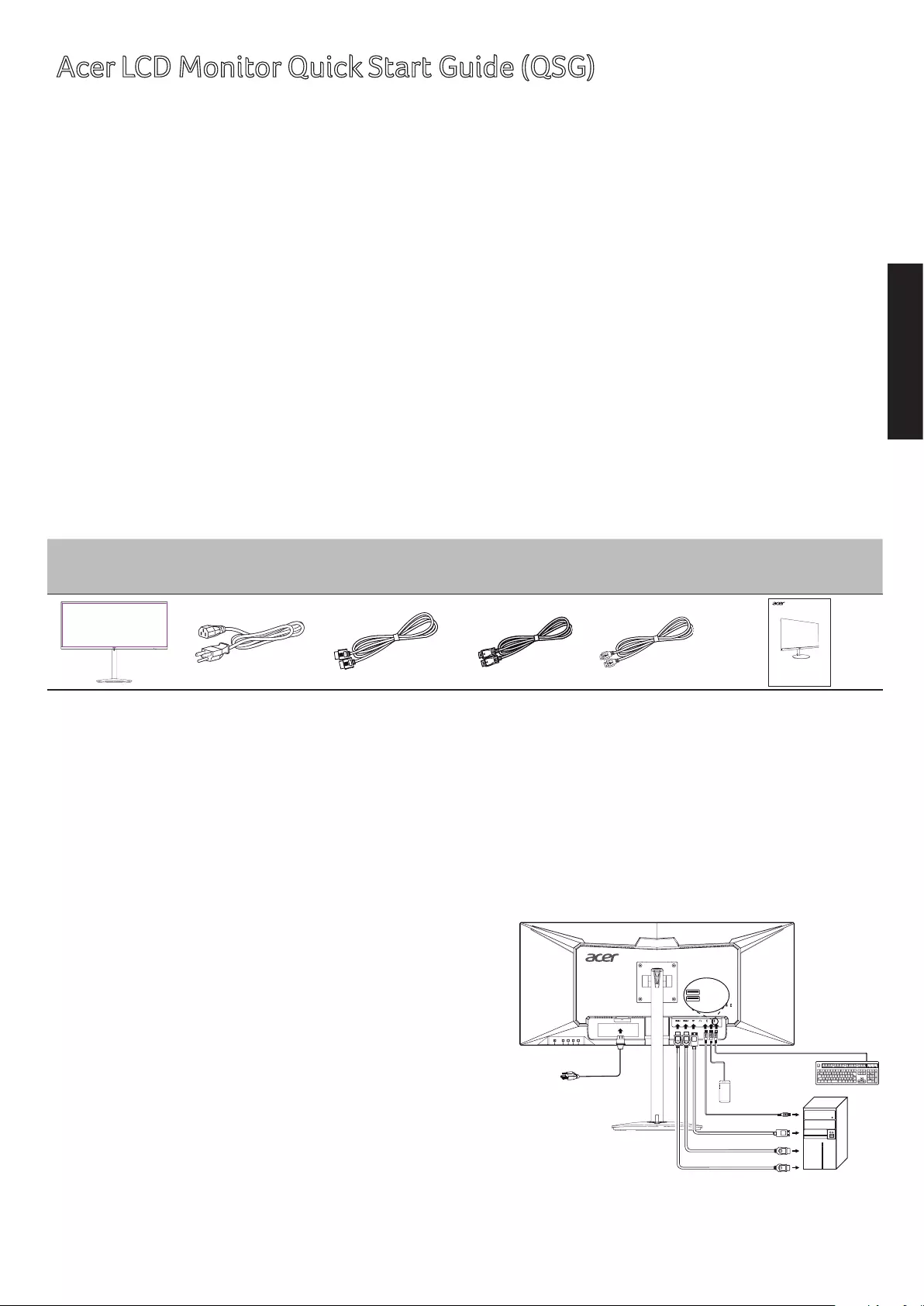
English
Acer LCD Monitor Quick Start Guide (QSG)
Important safety instructions
Please read the following instructions carefully.
1. To clean the LCD monitor screen:
• Turn off the LCD monitor and unplug the power cord.
• Spray a non-solvent cleaning solution onto a rag and clean the screen gently.
2. Do not place the LCD monitor near a window. Exposing the monitor to rain, moisture or sunlight can severely
damage it.
3. Do not apply pressure to the LCD screen. Excessive pressure may cause permanent damage to the display.
4. Do not remove the cover or attempt to service this unit yourself. An authorized technician should perform
servicing of any nature.
5. Store the LCD monitor in a room with a temperature of -20° to 60°C (-4° to140°F). Storing the LCD monitor
outside this range may result in permanent damage.
6. Immediately unplug your monitor and call an authorized technician if any of the following circumstances
occur:
• Monitor-to-PC signal cable is frayed or damaged.
• Liquid spills onto the LCD monitor or the monitor is exposed to rain.
• The LCD monitor or case is damaged.
Package contents
LCD monitor Power cord HDMI cable
(optional)
DP cable
(optional)
USB cable
(optional) Quick start guide
LCD monitor CB2 series-CB342CK
USER GUIDE
Attaching the monitor to the stand
1. Remove the monitor bracket and base from the packaging and place it on a stable and level workspace.
2. Remove the monitor from the packaging, by aligning the front-end of the bracket with the corresponding
screw holes on the back of the display,Replace the four screws that secure the monitor to the bracket .
Tighten the screws firmly.
3. Attach the footstand to the base.Turn clockwise to lock. Ensure that the base in locked onto the stand.
4. Secure the base to the stand by turning the screw using the intergrated tab or a suitable coin.
Connecting your monitor to a computer
1. Turn off your computer and unplug your computer's power
cord.
2. Connect the signal cable to the DP (optional) and/or
HDMI (optional) input socket of the monitor, and the
DP (optional) and/or HDMI (optional) output socket of
the graphics card on the computer. Then tighten the
thumbscrews on the signal cable connector.
3. USB Upstream /USB Downstream (Battery Charger) /USB
Downstream
Connect one end of the USB cable to the USB terminal of
the monitor, and connect the other end of the USB cable
to an appropriate USB port on your device.
Note: The USB downstream port does not provide power
while the monitor switch is off.
PC
USB Downstream
USB Downstream
USB Downstream
(Battery Charger)
USB Downstream
(Battery Charger)
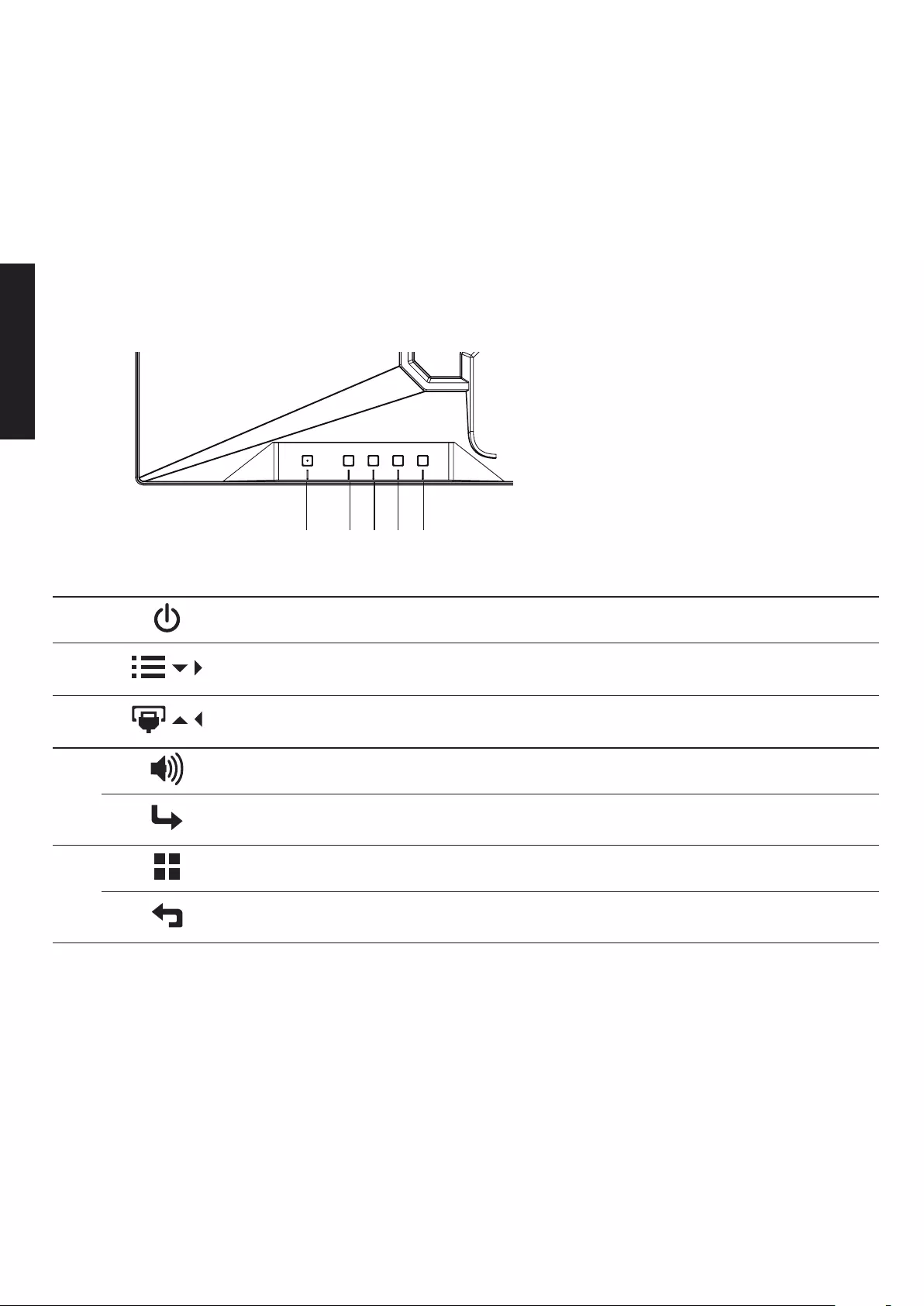
English
Note: In some circumstances when using USB 3.0 devices (hard drives or flash drives)and 2.4GHz USB
wireless devices(for example wireless mouse, keyboard, or headphone) at the same time ,USB 3.0 devices
radio frequency interference may impact on 2.4GHz USB wireless devices, result in a drop in throughput on
the wireless transmission. User may feel delayed response to mouse or keyboard inputs, missing keyboard
characters or mouse commands, decreased operating distance between the 2.4 GHz USB wireless device and
its receiver.
Please refer to the following ways which helps to reduce this radio frequency interference.
1.Wireless dongle was moved away from the USB 3.0 device as possible as you can.
2.If the USB wireless receiver and USB 3.0 device have to be connected at the sameside, Position your USB
wireless receiver as close as possible to your wireless peripheral device (mouse, keyboard, headphones, etc.)
Or use a standard USB extender cable or Hub to position your USB wireless receiver as far away as possible
from your USB 3.0 port.
4. Insert the monitor power cable into the power port at the back of the monitor.
5. Plug the power cords of your computer and your monitor.
123
4
5
External controls
1 Power button Turns the monitor on/off.
2 / /
OSD functions/
Down/Right
a. Press to view the OSD.
b. Press this button to select the desired item when in OSD menu.
3 / / Input source
switching/Up/Left
a. Use the INPUT hotkey to enter Input select function.
b. Press this button to select the desired item when in OSD menu.
4
Volume Key Press this button to adjust volume.
Enter a. Press to enter a selection in the OSD.
b. When OSD Lock push 3 seconds Lock function is disabled
5
Empowering Key Press this button to select scenario mode.
Exit When the OSD menu is active, this button will act as the exit key
(exit OSD menu).
Regulations and safety notices
FCC notices
This device has been tested and found to comply with the limits for a Class B digital device pursuant to Part 15
of the FCC rules. These limits are designed to provide reasonable protection against harmful interference in a
residential installation. This device generates, uses, and can radiate radio frequency energy and, if not installed
and used in accordance with the instructions, may cause harmful Interference to radio communications.
However, there is no guarantee that interference will not occur in a particular installation. If this device does
cause harmful interference to radio or television reception, which can be determined by turning the device off
and on, the user is encouraged to try to correct the interference by one or more of the following measures:
• Reorient or relocate the receiving antenna.
• Increase the separation between the device and receiver.
• Connect the device into an outlet on a circuit different from that to which the receiver is connected.
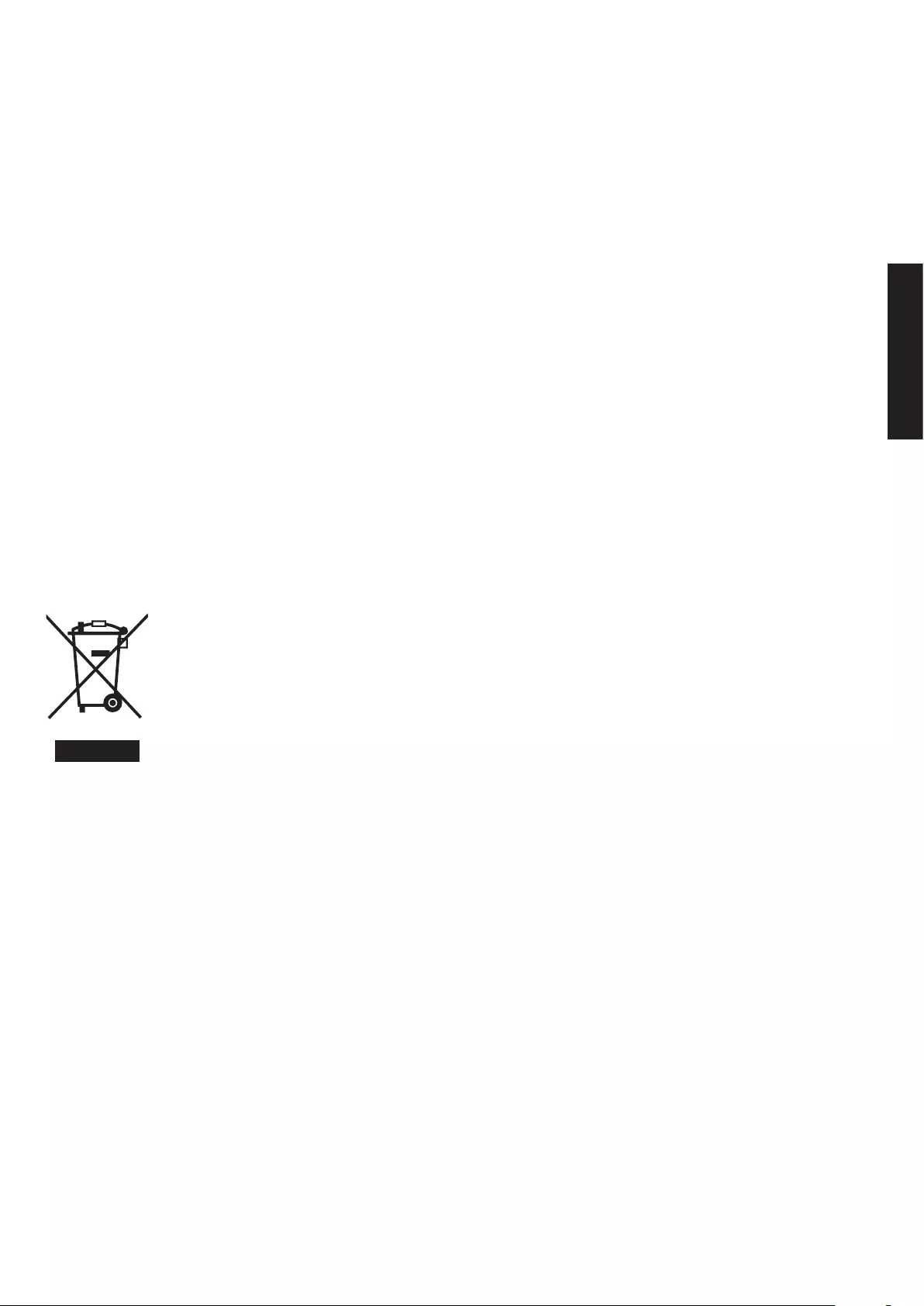
English
• Consult the dealer or an experienced radio/television technician for help.
CE declaration of conformity
Hereby, Acer Inc., declares that this LCD monitor is in compliance with the essential requirements and other
relevant provisions of EMC Directive 2014/30/EU, Low Voltage Directive 2014/35/EU, and RoHS Directive
2011/65/EU and Directive 2009/125/EC with regard to establishing a framework for the setting of ecodesign
requirements for energy-related product.
Notice: Shielded cables
All connections to other computing devices must be made using shielded cables to maintain compliance with
EMC regulations.
Notice: Peripheral devices
Only peripherals (input/output devices, terminals, printers, etc.) certified to comply with the Class B limits may
be attached to this equipment. Operation with non-certified peripherals is likely to result in interference to
radio and TV reception.
Caution
Changes or modifications not expressly approved by the manufacturer could void the user authority, which is
granted by the Federal Communications Commission, to operate this product.
Operation conditions
This device complies with Part 15 of the FCC Rules. Operation is subject to the following two conditions: (1) this
device may not cause harmful interference, and (2) this device must accept any interference received, including
interference that may cause undesired operation.
Notice: Canadian users
CAN ICES-3(B)/NMB-3(B)
Disposal of waste equipment by user in private household in the European Union
This symbol on the product or on its packaging indicates that this product must not be disposed
of with your other household waste. Instead, it is your responsibility to dispose of your waste
equipment by handing it over it a designated collection point for the recycling of waste electrical
and electronic equipment. The separate collection and recycling of your waste equipment at
the time of disposal will help to conserve natural resources and ensure that it is recycled in a
manner that protects human health and the environment. For more information about where
you can drop off your waste equipment for recycling, please contact your local city office, your
household waste disposal service or the shop where you purchased the product.
*Acer monitor is purposed for video and visual display of information obtained from electronic devices.
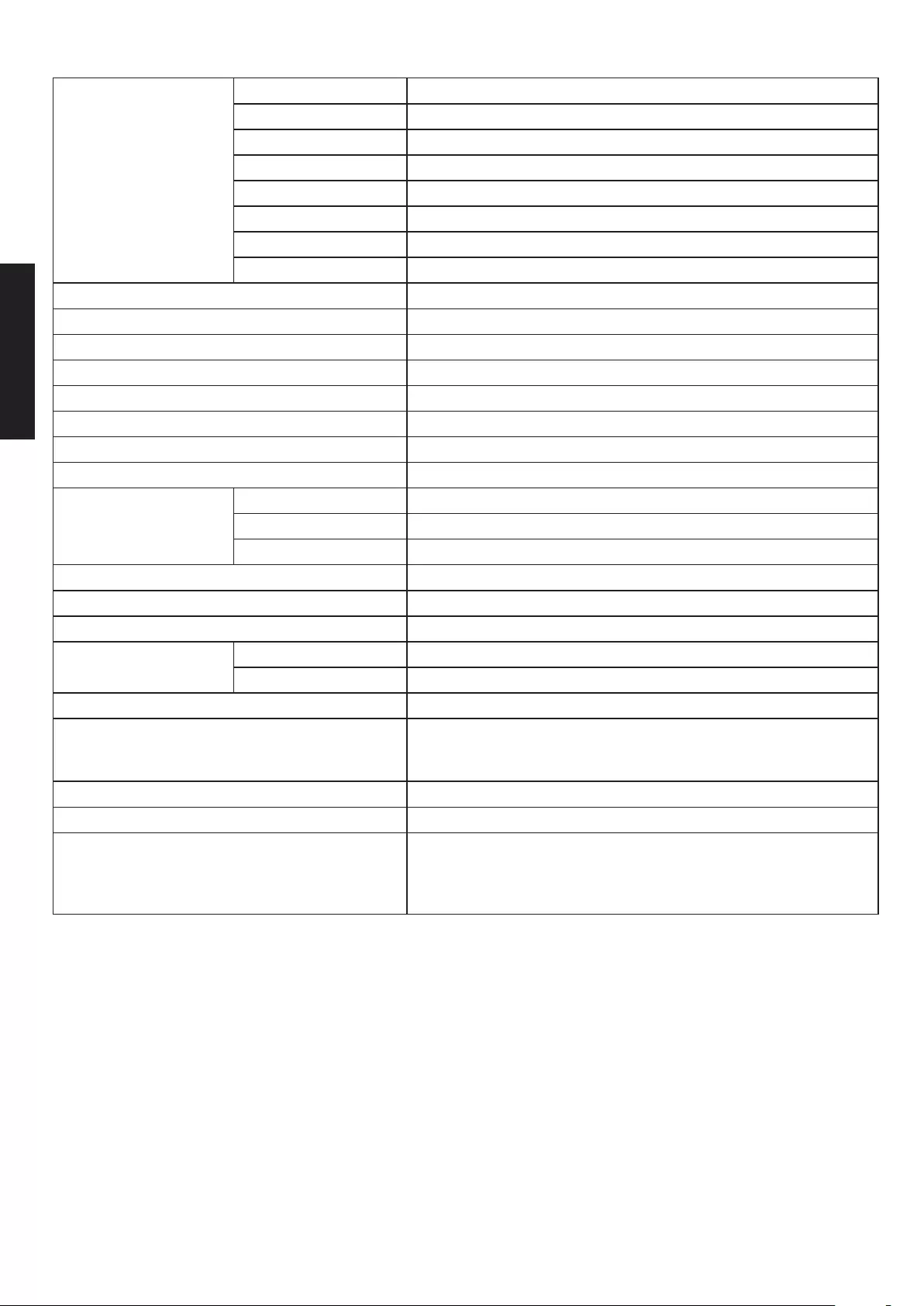
English
SPECIFICATIONS
LCD Panel
Driving system TFT Color LCD
Size 34"W(87cm)
Pixel pitch 0.2325(H) x 0.2325(V) mm
Brightness (cd/m2) 250 (Typ)
Contrast 100,000,000:1 Max (ACM)
Viewable angle CR=10, 178°(H), 178°(V)
Response time 1ms(VRB)
Panel Type In-Plane Switching
H-Frequency 15KHz-114KHz
V-Frequency 48Hz-76Hz
Display Colors 16.7M (8bits )
Dot Clock 600 MHz
Max. Resolution 3440x1440@75Hz
Plug & Play VESA DDCCI/DDC2B
Energy Efficiency Class A
*Annual Energy Consumption 50 (kWh) (for HDMI-input Model)
Power consumption
(at 200 nits)
On Mode 50W (typical)
Sleep Mode 0.5W (typical)
Off Mode 0.5W (typical)
Input Connector DP/HDMI
Input Video Signal DP signal/HDMI signal
Speakers 3Wx2
Maximum Screen Size Horizontal 799.8 mm
Vertical 334.8 mm
Power Source 100-240V~, 50/60Hz
Environmental Considerations
Operating Temp: 0° to 40°C
Storage Temp: -20° to 60°C
Operating Humidity: 20% to 80%
Dimensions (W x H x D) 817x597~447x 269mm
Weight (N. W.) 8.7kg (net)
Mechanism specifications
Tilt:-5° to +35°
(At the highest position)
Swivel: Yes
Height adjustment: Yes
Pivot: No
Detachable foot stand: Yes
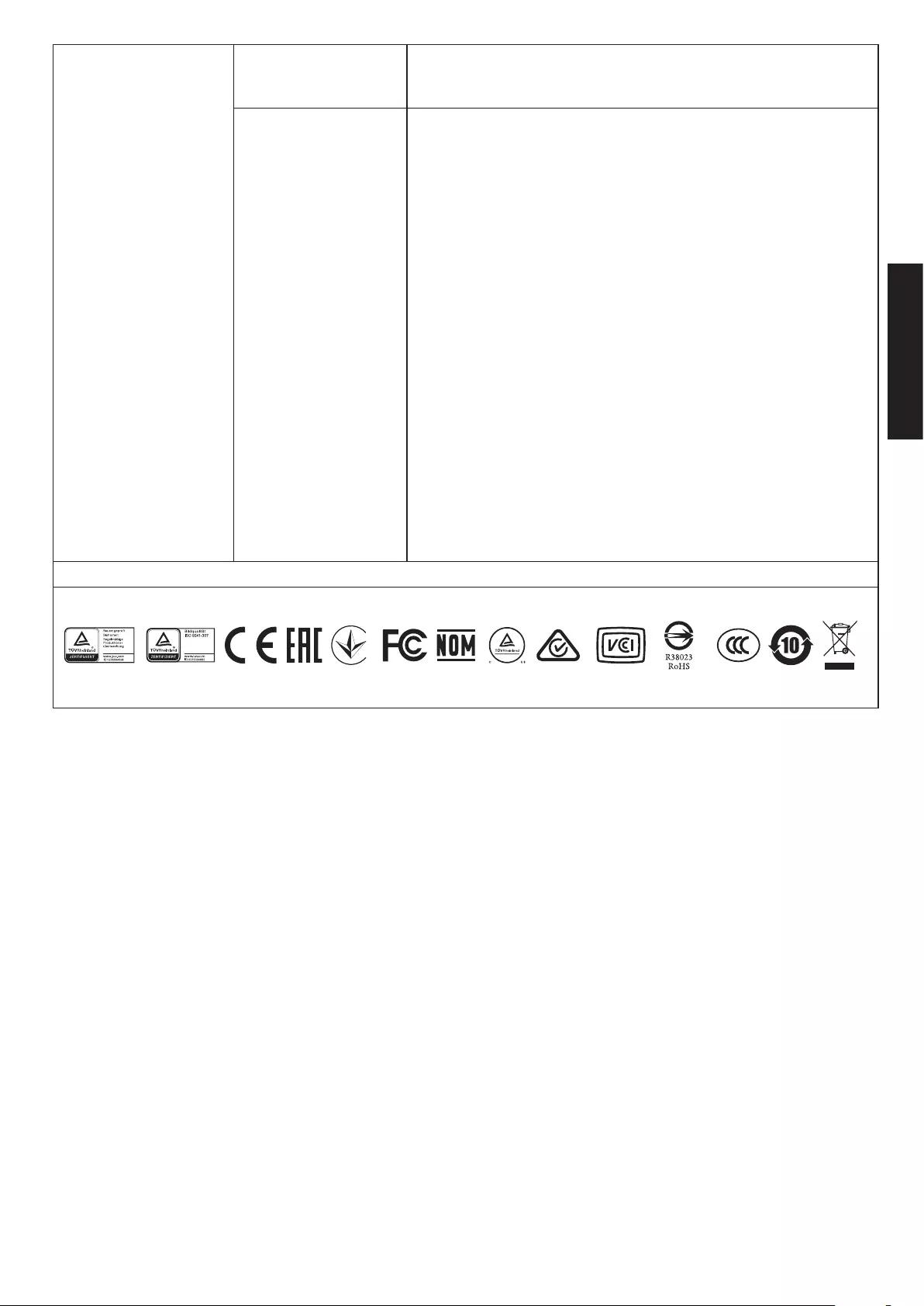
English
External Controls
Buttons
Power Button
Menu
Input
Volume/Enter
E(Empowering) Key/Exit
Functions
Picture
Brightness
Contrast
Black Boost
BlueLight
ACM
HDR
Super Sharpness
Gamma
Color Temp.
Modes
sRGB mode
Grayscale Mode
6-axis Hue
6-axis Saturate
Audio
Volume
Mute
Performance
Over Drive
FreeSync
Refresh Rate Num
VRB
Ultra Low Latency
OSD
Language
OSD Timeout
Transparency
OSD Lock
System
Input
Auto Source
DP Format
Wide Mode
PIP/PBP
Hot Key Assignment
DDC/CI
HDMI Black Level
Quick Start Mode
Information
Reset All Settings
Exit
Save Settings to ..
*All specifications are subject to change without notice.
Regulatory Compliance
Find manuals and other documents for your Acer product on the official Acer support website.
*Annual energy consumption is calculated using the typical power consumption 4 hours per day, 365 days per year.