ACT AC7910 User Manual
Displayed below is the user manual for AC7910 by ACT which is a product in the KVM Switches category. This manual has pages.
Related Manuals
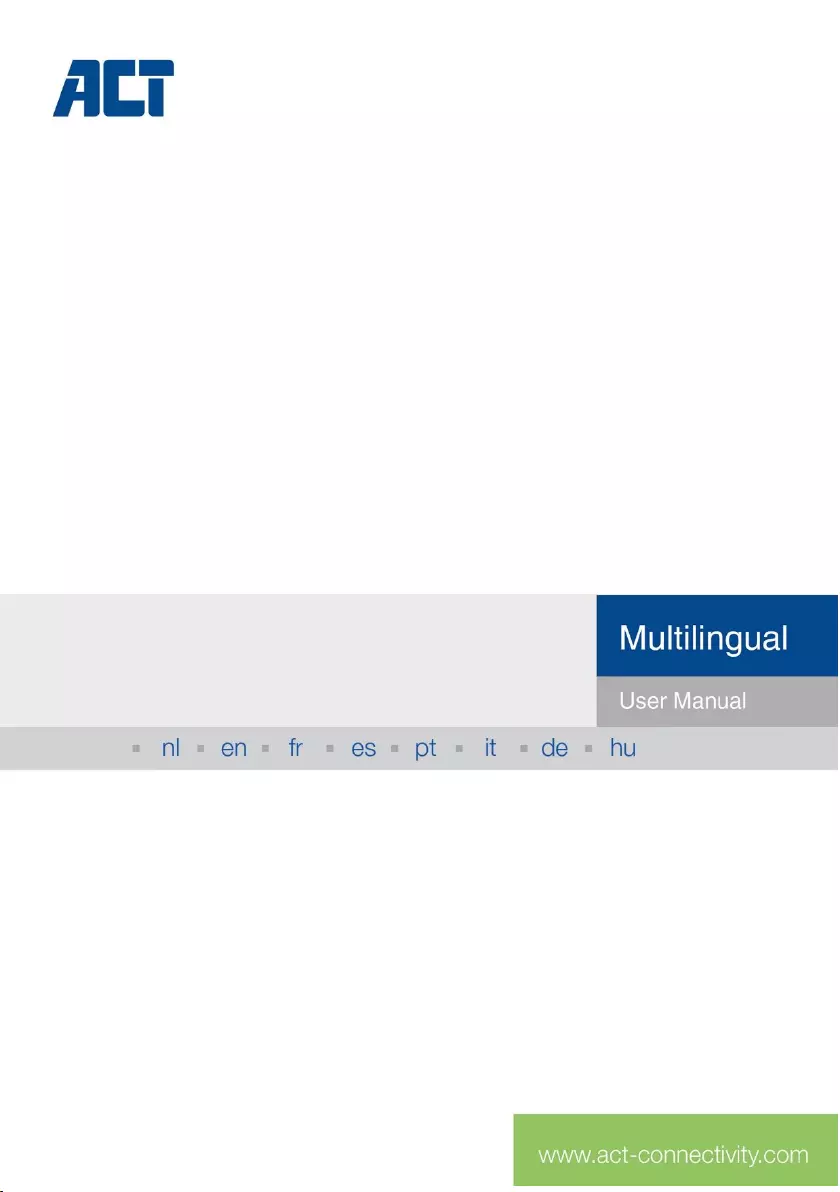
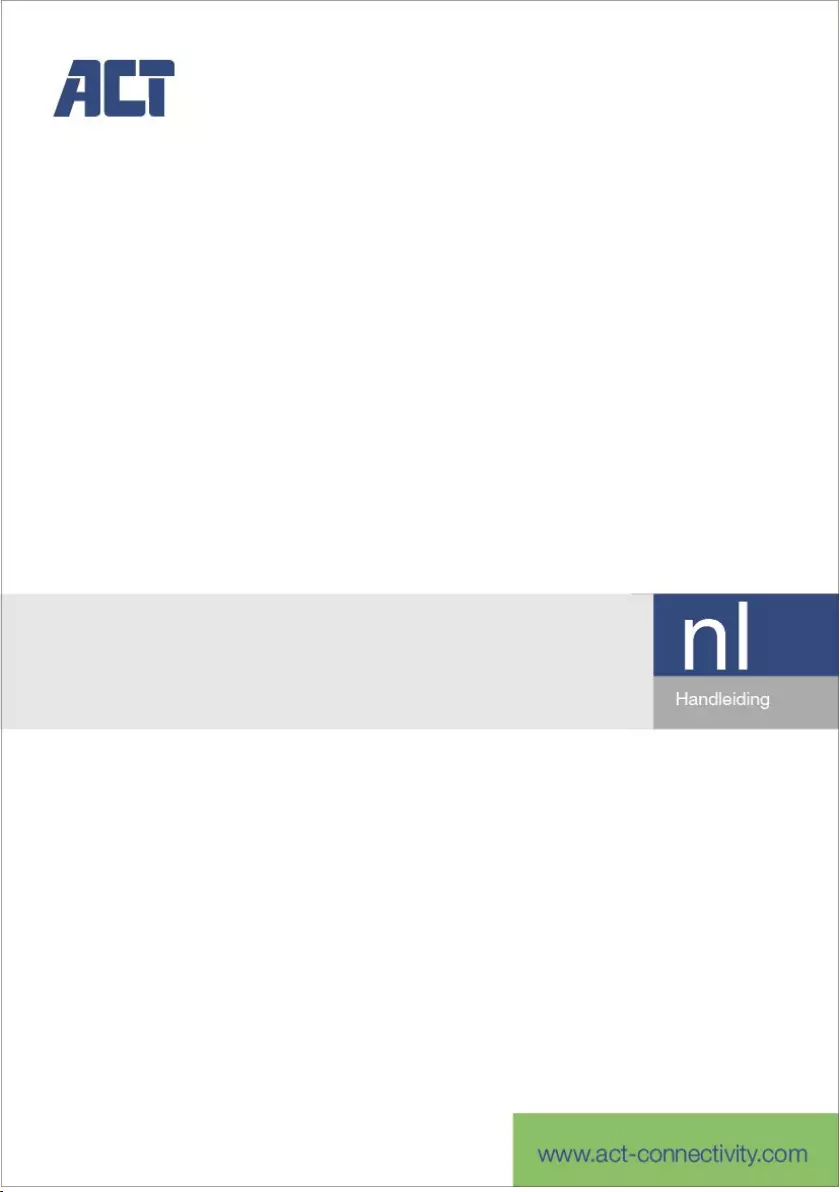
AC7900/AC7910
KVM Switch met USB en Audio
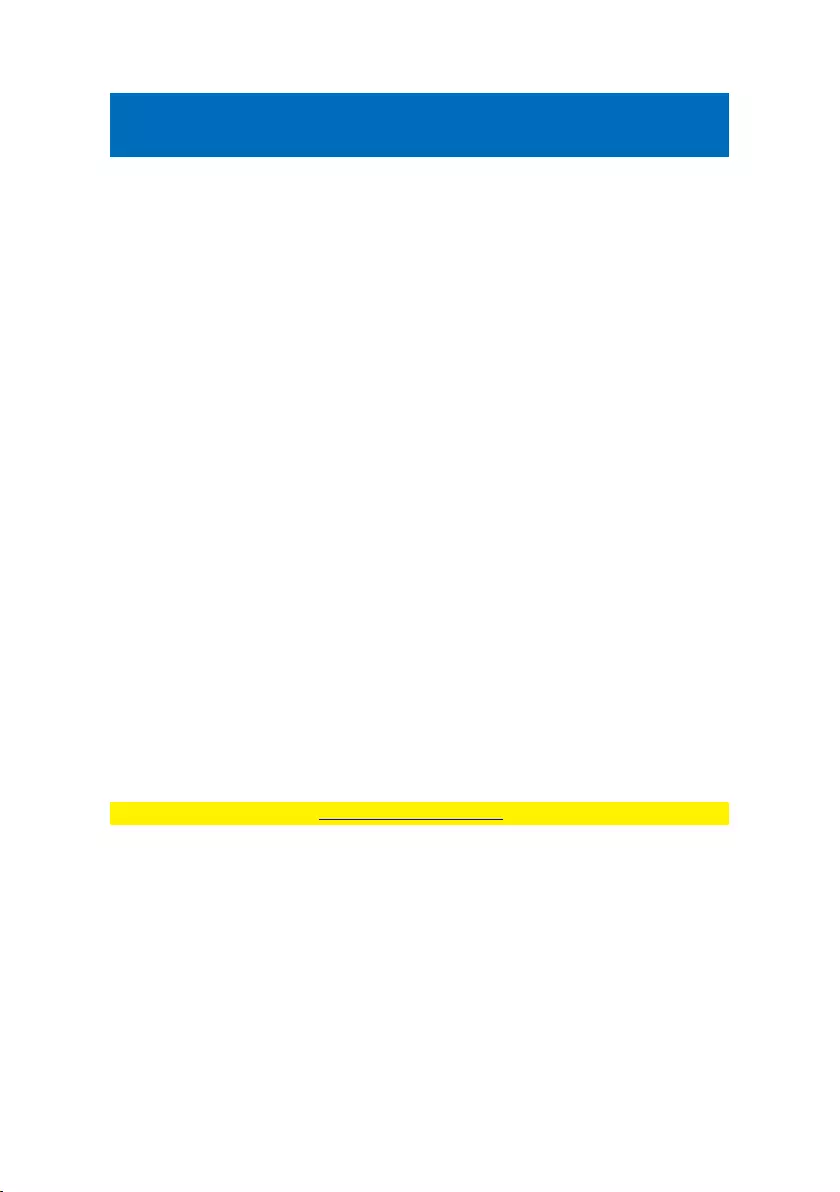
2 | NEDERLANDS
AC7900/AC7910 | KVM Switch met USB en
Audio
Inhoudsopgave
1.0 Introductie ................................................................................................................ 2
1.1 Inhoud van de verpakking .................................................................................... 2
2.0 KVM-switch met USB en Audio/Mic ......................................................................... 3
3.0 Installatie .................................................................................................................. 3
3.1 Schakelen tussen computers ............................................................................... 4
3.2 Software ............................................................................................................... 4
3.3 Windows-installatie .............................................................................................. 4
3.4 Mac-installatie ...................................................................................................... 4
4.0 Bediening ................................................................................................................. 4
4.1 Schakelknop ........................................................................................................ 4
4.2 KVM-schakelsoftware Windows .......................................................................... 6
4.3 KVM-schakelsoftware MAC ................................................................................. 7
4.4 Sneltoetsen op het toetsenbord ........................................................................... 7
5.0 Beknopt referentieblad ............................................................................................. 8
6.0 Veel gestelde vragen en andere relevante informatie ............................................. 9
7.0 Service en ondersteuning ........................................................................................ 9
8.0 Waarschuwingen en aandachtspunten .................................................................... 9
9.0 Garantievoorwaarden ............................................................................................ 11
1.0 Introductie
Gefeliciteerd met de aankoop van dit hoogwaardige ACT product! Dit product is door
de technische experts van ACT uitgebreid getest. Mocht dit product ondanks alle zorg
problemen vertonen, dan kun je een beroep doen op de ACT garantie. Bewaar deze
handleiding samen met het bewijs van aankoop daarom zorgvuldig.
Registreer je aankoop nu op www.act-connectivity.com en ontvang product updates!
1.1 Inhoud van de verpakking
De volgende onderdelen zijn aanwezig in het pakket:
AC7900/AC7910 KVM Switch met USB en Audio
Snelle Installatie Gids
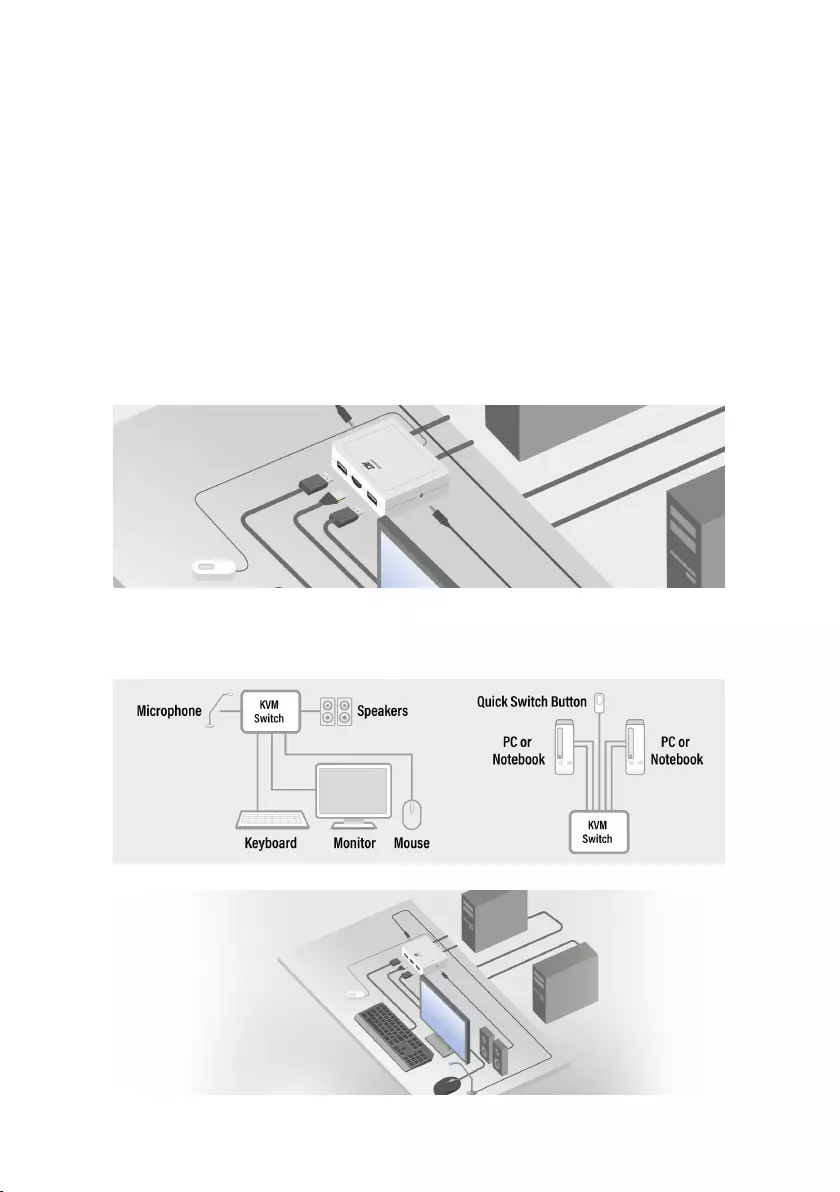
3 | NEDERLANDS
2.0 KVM-switch met USB en Audio/Mic
De AC7900 / AC7910 is een 2-poorts KVM-switch met USB en audio / microfoon. Het
is uitgerust met 2 vaste kabelsets van USB KVM & Audio / Mic combokabels. Er is ook
een bedrade schakelknop beschikbaar om eenvoudig tussen twee computers te
schakelen. Hiermee hebt u toegang tot en kunt u twee USB-compatibele computers
bedienen met slechts één USB-toetsenbord, muis, beeldscherm, luidsprekerset en
microfoon.
3.0 Installatie
Sluit uw HDMI / DisplayPort-monitor, toetsenbord, muis, luidsprekers en microfoon
aan op de beschikbare poorten op de KVM-switch.
Sluit de aangesloten HDMI / DisplayPort-, USB- en audiokabels aan op uw pc /
notebooks.
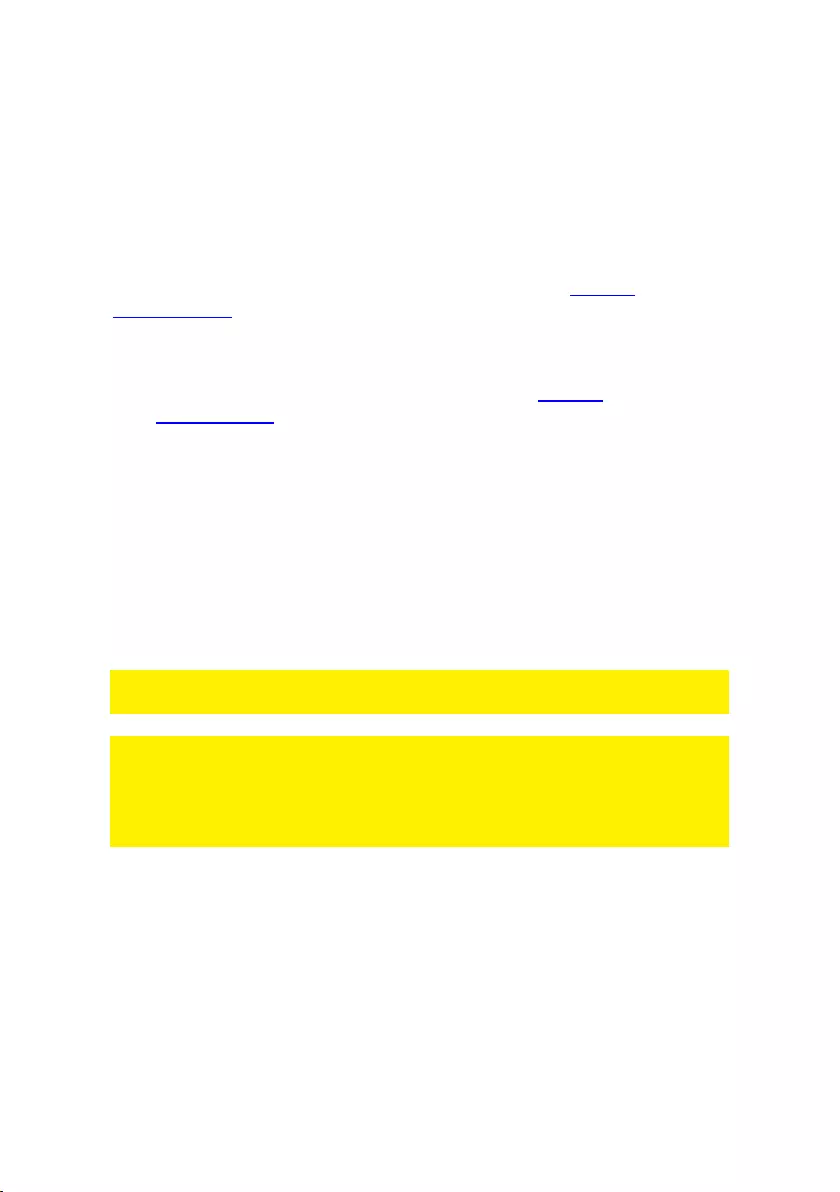
4 | NEDERLANDS
3.1 Schakelen tussen computers
Om gemakkelijk en snel tussen twee computers te schakelen, kunt u de schakelknop,
de schakelsoftware die op uw pc / notebook is geïnstalleerd of de sneltoetsen op het
toetsenbord gebruiken.
3.2 Software
Voor computers met Windows / Mac-besturingssystemen kunt u de KVM-switch ook
omschakelen met de beschikbare software van de ACT-website www.act-
connectivity.com.
3.3 Windows-installatie
Download de Windows-software van de ACT-website www.act-
connectivity.com.
Pak het gedownloade zip-bestand uit
Installeer de software op uw pc / notebook door op 2port_USBKVMInstall.exe te
klikken
3.4 Mac-installatie
Download de Mac-software van de ACT-website www.act-connectivity.com.
Pak het gedownloade zip-bestand uit
Installeer de software op uw Mac / Macbook door op USBKVM Switcher 2
ports.pkg te klikken
Opmerking: de Mac-versie van de KVM-schakelsoftware ondersteunt alleen Mac OS
10.4 (Tiger) en hoger. Eerdere versies van Mac OS werken er mogelijk niet goed mee.
Opmerking: de KVM-schakelsoftware ondersteunt zowel de Windows- als de Mac
OS-besturingssystemen. Voor andere OS-platforms zoals Linux, kunt u nog steeds de
universele sneltoets op het toetsenbord gebruiken - Scroll Lock + Scroll Lock om van
computer te wisselen.
Deze sneltoets is echter niet beschikbaar voor Mac OS.
4.0 Bediening
Er zijn drie methoden om uw KVM-switch te bedienen voor computer- en audio- /
microfoonpoortselectie: met de schakelknop (een bekabelde afstandsbediening),
KVM-schakelsoftware of sneltoetsen op het toetsenbord.
4.1 Schakelknop
Schakelknop (een bedrade afstandsbediening)
De Switch-knop is een bedrade afstandsbediening waarmee je direct kunt schakelen.
Druk gewoon op de knop om tussen twee computers te schakelen.
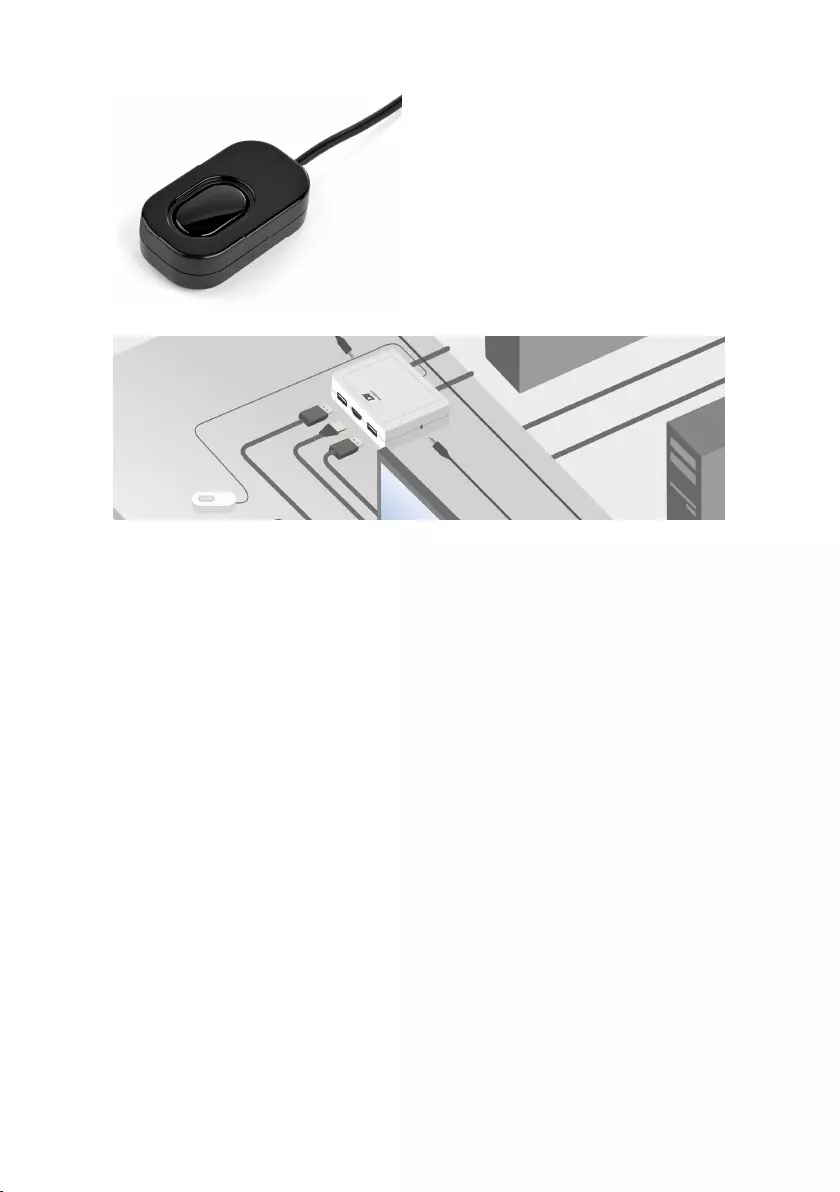
5 | NEDERLANDS
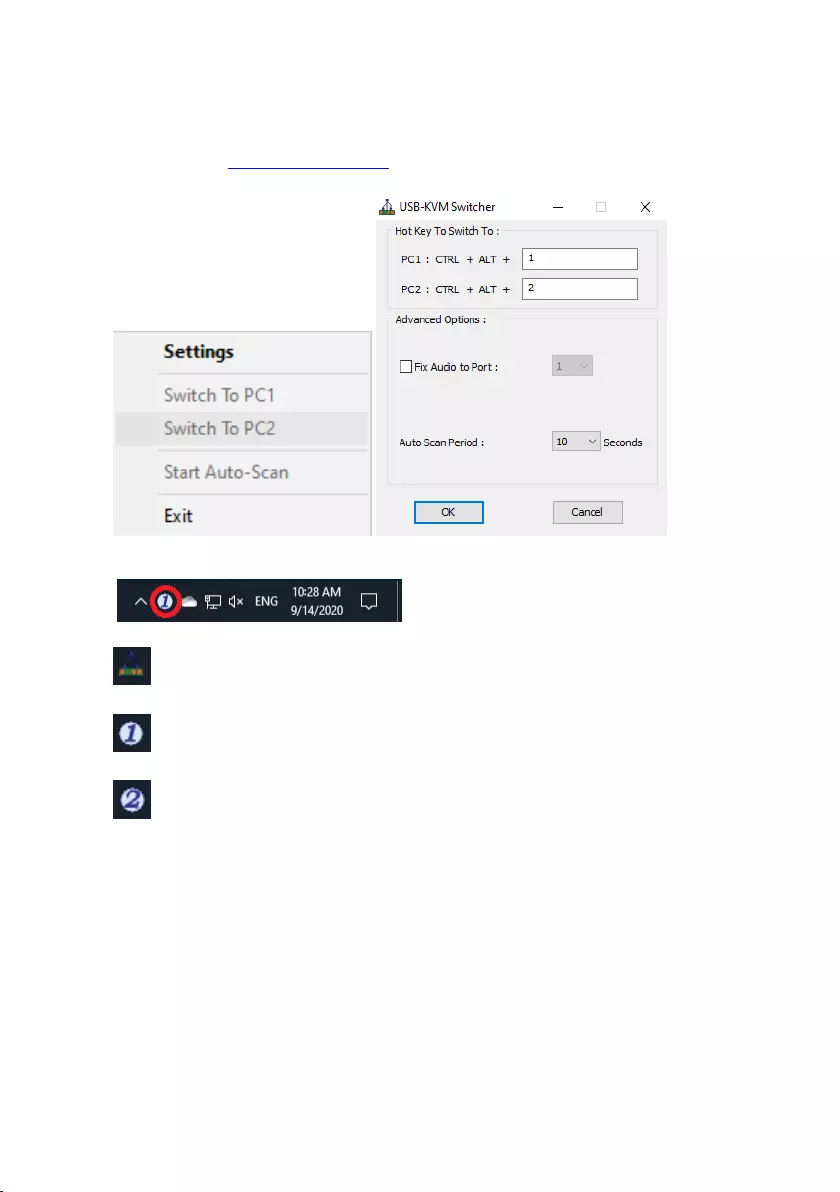
6 | NEDERLANDS
4.2 KVM-schakelsoftware Windows
KVM-schakelsoftware (Windows-platform)
Raadpleeg het "Beknopt referentieblad" voor de bediening van de KVM-
schakelsoftware.
Windows: Bedieningsmenu Configuratie van het bedieningsmenu
Geen live verbinding gedetecteerd
Het huidige actieve computerkanaal is op poort 1
Het huidige actieve computerkanaal is op poort 2
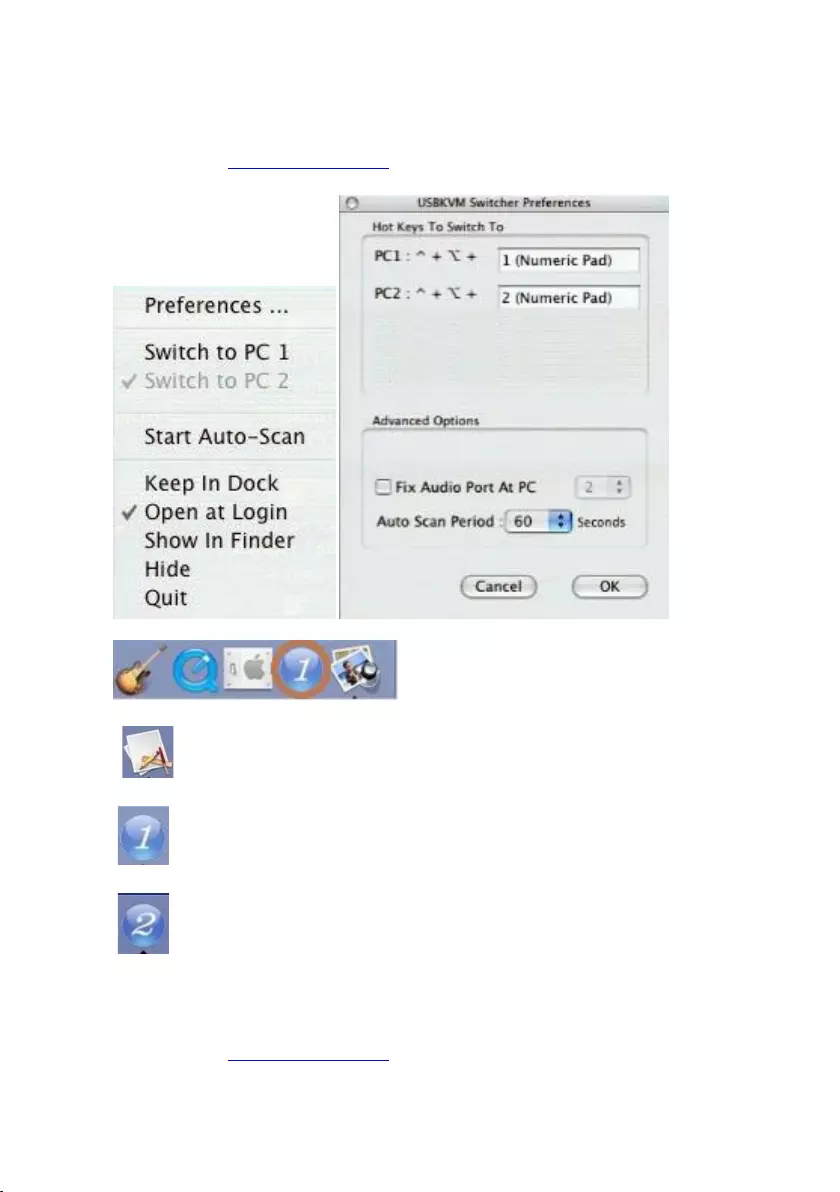
7 | NEDERLANDS
4.3 KVM-schakelsoftware MAC
KVM-schakelsoftware (Mac-platform)
Raadpleeg het "Beknopt referentieblad" voor de bediening van de KVM-
schakelsoftware.
Mac: Bedieningsmenu Configuratie bedieningsmenu
Geen live verbinding gedetecteerd
Het huidige actieve computerkanaal is op poort 1
Het huidige actieve computerkanaal is op poort 2
4.4 Sneltoetsen op het toetsenbord
Toetsenbord sneltoetsen
Raadpleeg het "Beknopt referentieblad" voor de bediening van de sneltoets via het
toetsenbord.
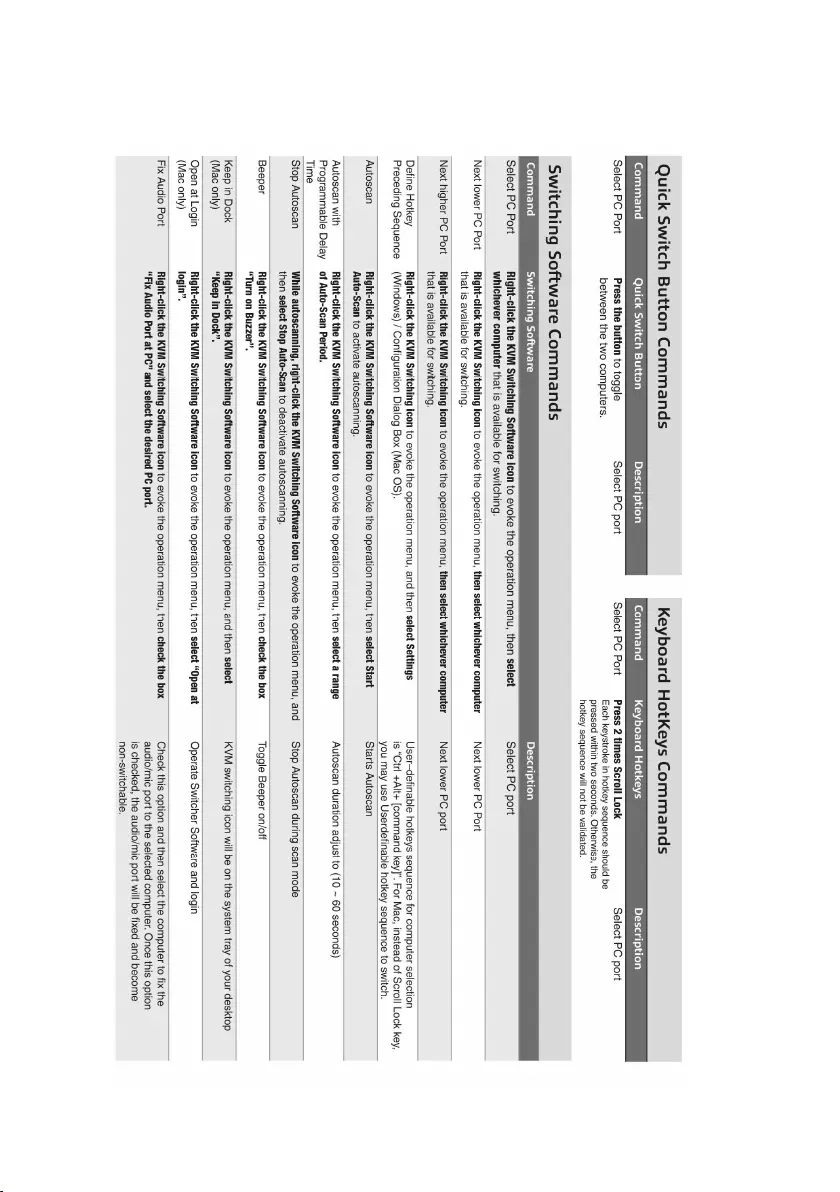
8 | NEDERLANDS
5.0 Beknopt referentieblad
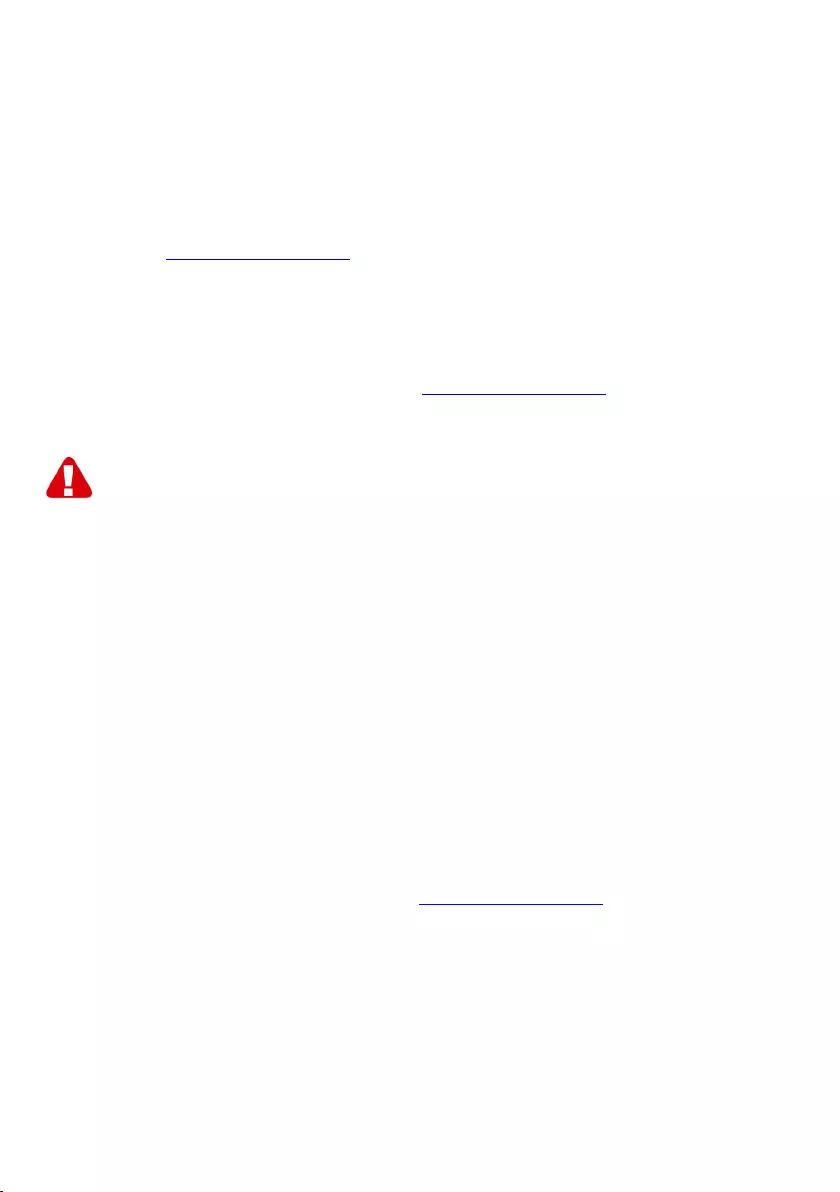
9 | NEDERLANDS
6.0 Veel gestelde vragen en andere relevante
informatie
Selecteer support op de ACT-website om de meest recente veelgestelde vragen over
je product te vinden. ACT zal deze pagina's regelmatig updaten om er zeker van te
zijn dat je over de meest recente informatie beschikt.
Kijk op www.act-connectivity.com voor meer informatie over uw product.
7.0 Service en ondersteuning
Deze handleiding is door de technische experts van ACT met zorg opgesteld.
Mocht je desondanks problemen ervaren bij de installatie of in het gebruik van je ACT
product, kijk dan bij support op de website www.act-connectivity.com
8.0 Waarschuwingen en aandachtspunten
Vanwege wet- en regelgeving bepaald door het Europese parlement, kan sommige
(draadloze) apparatuur onderhevig zijn aan beperkingen omtrent het gebruik in
bepaalde Europese lidstaten. In sommige Europese lidstaten kan het gebruik van
deze apparatuur verboden zijn. Neem contact op met je (lokale) overheid voor meer
informatie over deze beperkingen.
Volg te allen tijde de instructies in de handleiding*, speciaal wanneer het apparatuur
betreft wat geassembleerd dient te worden.
Waarschuwing: In de meeste gevallen gaat het om een elektronisch apparaat.
Verkeerd of oneigenlijk gebruik van het apparaat kan leiden tot (zware) verwondingen.
Wanneer je het apparaat aansluit op het lichtnet zorg er dan voor dat het niet wordt
beschadigd of onder (hoge) druk komt te staan.
Zorg dat het stopcontact dichtbij en gemakkelijk bereikbaar is vanaf het apparaat.
Het repareren van het apparaat dient uitgevoerd te worden door gekwalificeerd ACT
personeel. Probeer dit apparaat nooit zelf te repareren. De garantie vervalt per direct
indien het apparaat zelf gerepareerd is en/of wanneer het product misbruikt is. Voor
uitgebreide garantie voorwaarden, ga naar www.act-connectivity.com
Dit apparaat moet na gebruik op de juiste wijze worden afgedankt. Volg hiervoor de
geldende regels voor het verwijderen van elektronische goederen.
Lees de onderstaande veiligheidsinstructies zorgvuldig:
- Gebruik geen externe kracht op de kabels
- Verwijder het apparaat niet uit het stopcontact door aan de stroomkabel te trekken
- Plaats het apparaat niet in de buurt van warmtebronnen
- Houd het apparaat uit de buurt van water of andere vloeistoffen
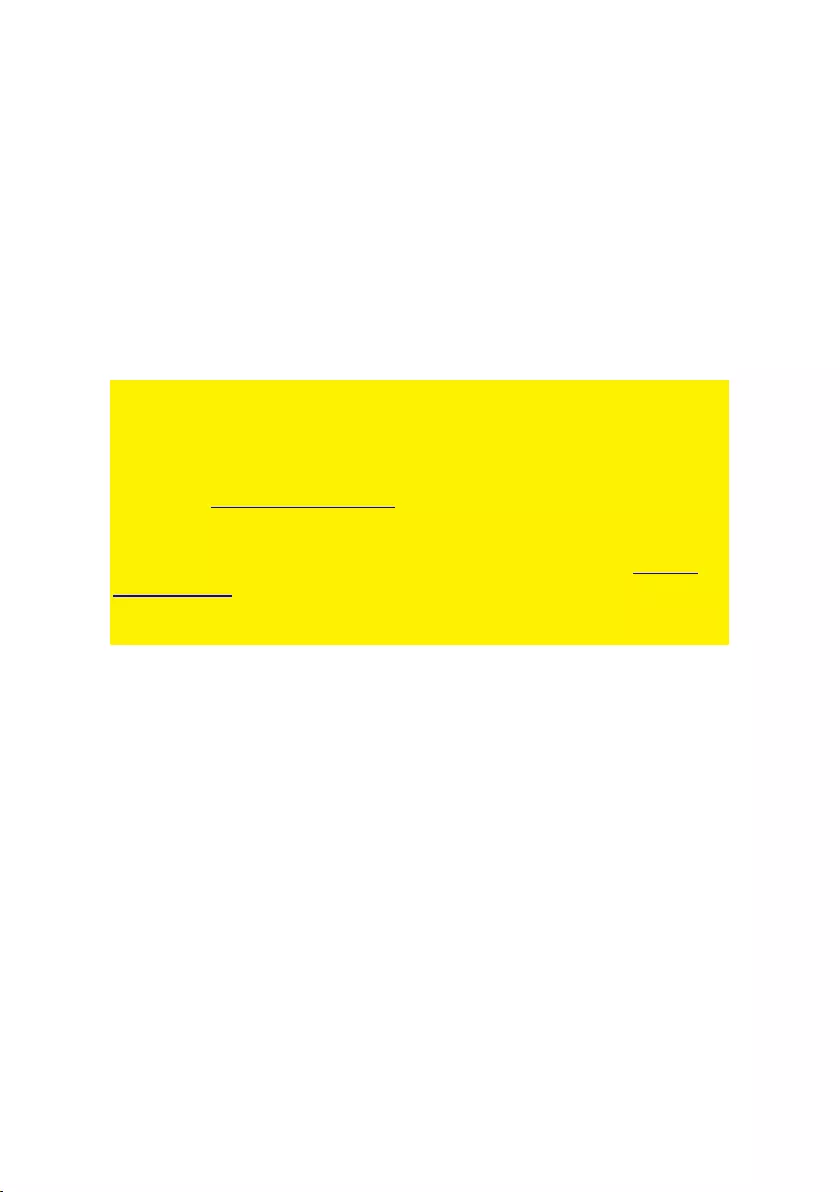
10 | NEDERLANDS
- Verwijder het apparaat direct uit het stopcontact als je een vreemd geluid, rook of
geur waarneemt
- Stop geen scherpe voorwerpen in de ontluchtingsgaten van het apparaat
- Gebruik geen beschadigde kabels (dit kan mogelijk een elektrische schok
veroorzaken)
- Houd het apparaat uit de buurt van kinderen
- Reinig het apparaat met een zachte droge doek
- Houd de stekker en het stopcontact schoon
- Trek de stekker nooit met natte handen uit het stopcontact
- Verwijder de stekker uit het stopcontact wanneer het apparaat voor langere tijd
niet wordt gebruikt
- Gebruik het apparaat in een goed geventileerde ruimte.
*Tip: ACT handleidingen worden met de grootste zorgvuldigheid gemaakt. Door
nieuwe technische ontwikkelingen kán het echter gebeuren dat een geprinte
handleiding niet meer de meest recente informatie bevat. De online handleiding wordt
altijd direct geüpdatet met de nieuwste informatie.
Mocht je een probleem ervaren met de geprinte handleiding, check dan altijd eerst
onze website www.act-connectivity.com waar de meest recente handleiding te
downloaden is.
Veelgestelde vragen (FAQ). Raadpleeg de support link op onze website www.act-
connectivity.com en kijk of je hier de juiste informatie over je product kunt vinden. Het
is zeer raadzaam om eerst deze FAQ-sectie te raadplegen. Het antwoord staat vaak
hier.
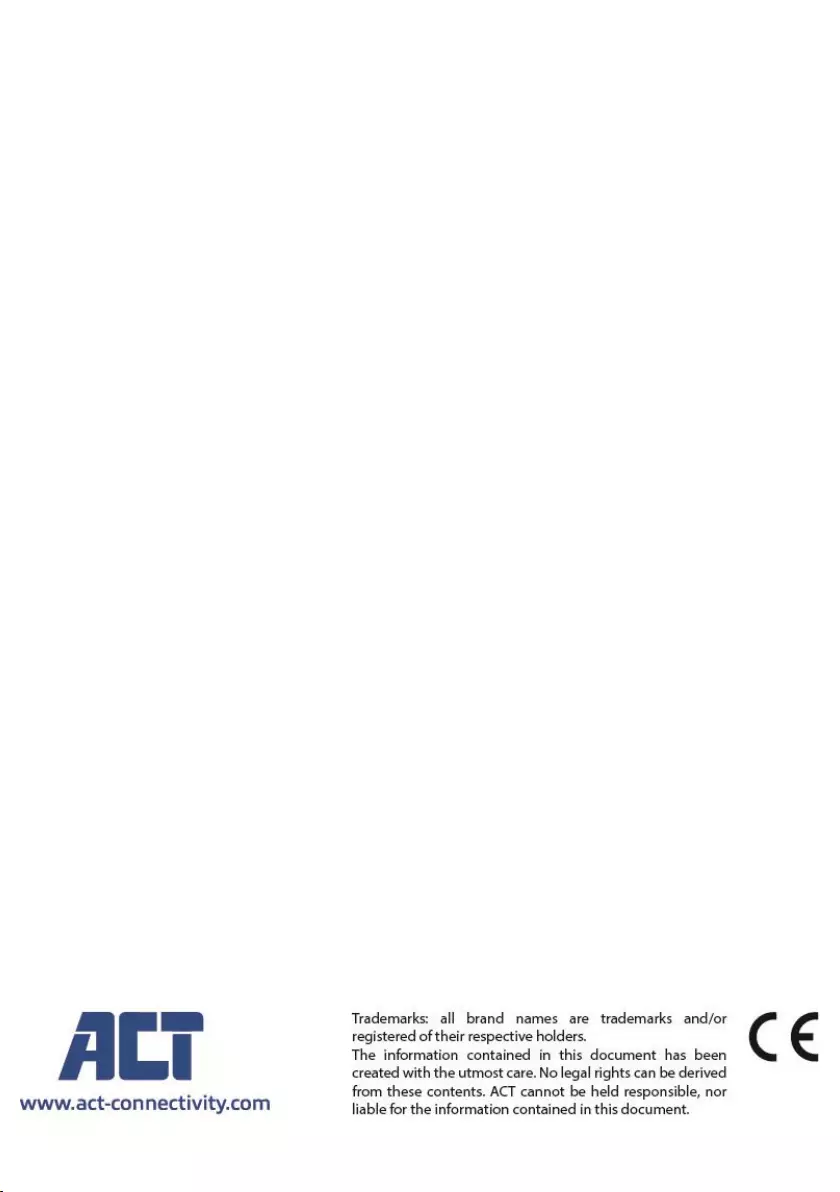
11 | NEDERLANDS
9.0 Garantievoorwaarden
De garantie geldt voor alle ACT producten. Bij aankoop van een tweedehands ACT
product resteert de garantieperiode gemeten vanaf het moment van de aankoop door
de eerste eigenaar. De ACT garantieregeling is van toepassing op alle ACT producten
en onderdelen onlosmakelijk verbonden met het betreffende product. Voedingen,
batterijen, accu’s, antennes en alle andere producten niet geïntegreerd in of direct
verbonden met het hoofdproduct of producten waarvan redelijkerwijs mag worden
aangenomen dat deze een ander slijtagepatroon kennen dan het hoofdproduct, vallen
derhalve niet onder de ACT garantieregeling. De garantie vervalt tevens bij onjuist of
oneigenlijk gebruik, externe invloeden en/of bij opening van de behuizing van het
betreffende product door partijen anders dan ACT. ACT kan gereviseerde materialen
gebruiken bij het herstellen of vervangen van uw defecte product. ACT is niet
aansprakelijk voor veranderingen in de netwerkinstellingen door internet providers.
ACT biedt geen garantie voor het niet functioneren van een netwerkproduct dat
veroorzaakt wordt door wijzigingen in de netwerkstructuur en/of protocollen van een
internetaanbieder. Tevens kan ACT niet aansprakelijk gesteld worden voor het niet
functioneren van web services, apps en andere inhoud van derden die beschikbaar is
via producten van ACT.
Als mijn product defect raakt
Mocht je product om andere dan de bovengenoemde oorzaken defect raken: neem
dan alstublieft contact op met je verkoper.
AC7900/AC7910 | 02-2021
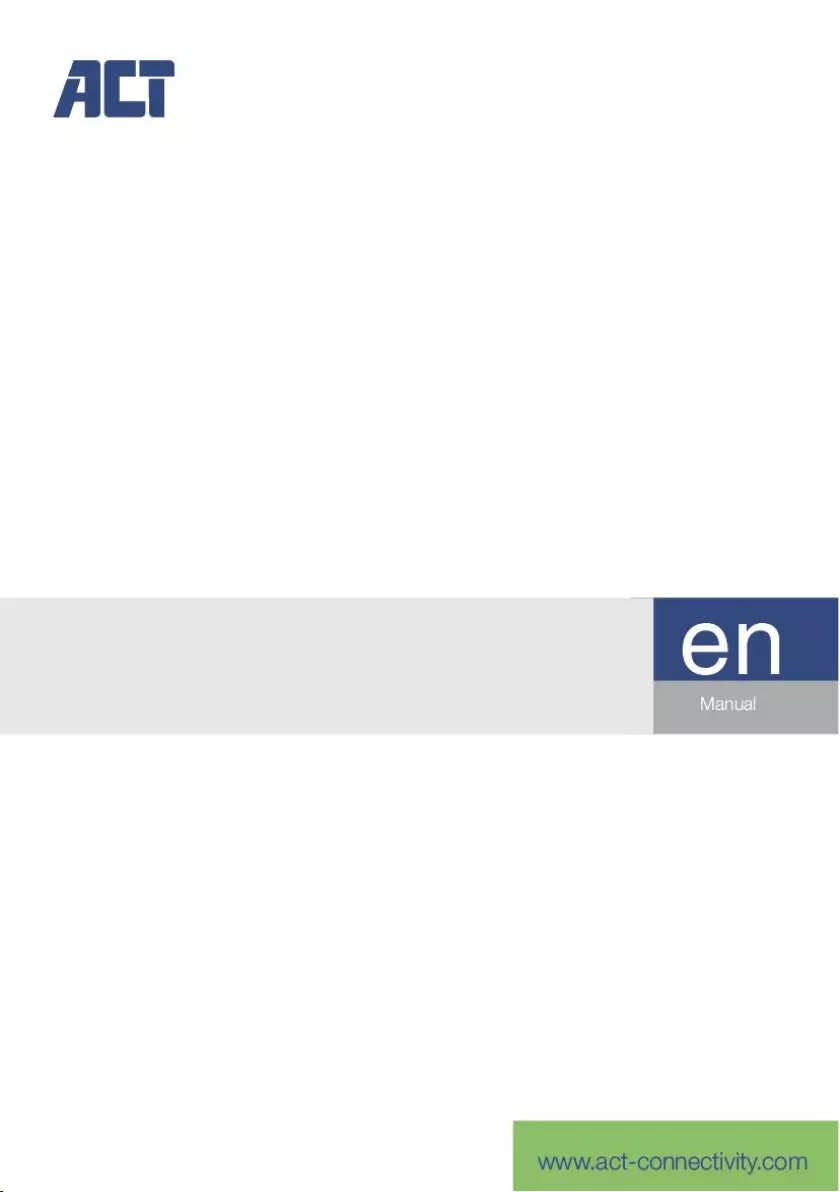
AC7900/AC7910
KVM Switch with USB and Audio
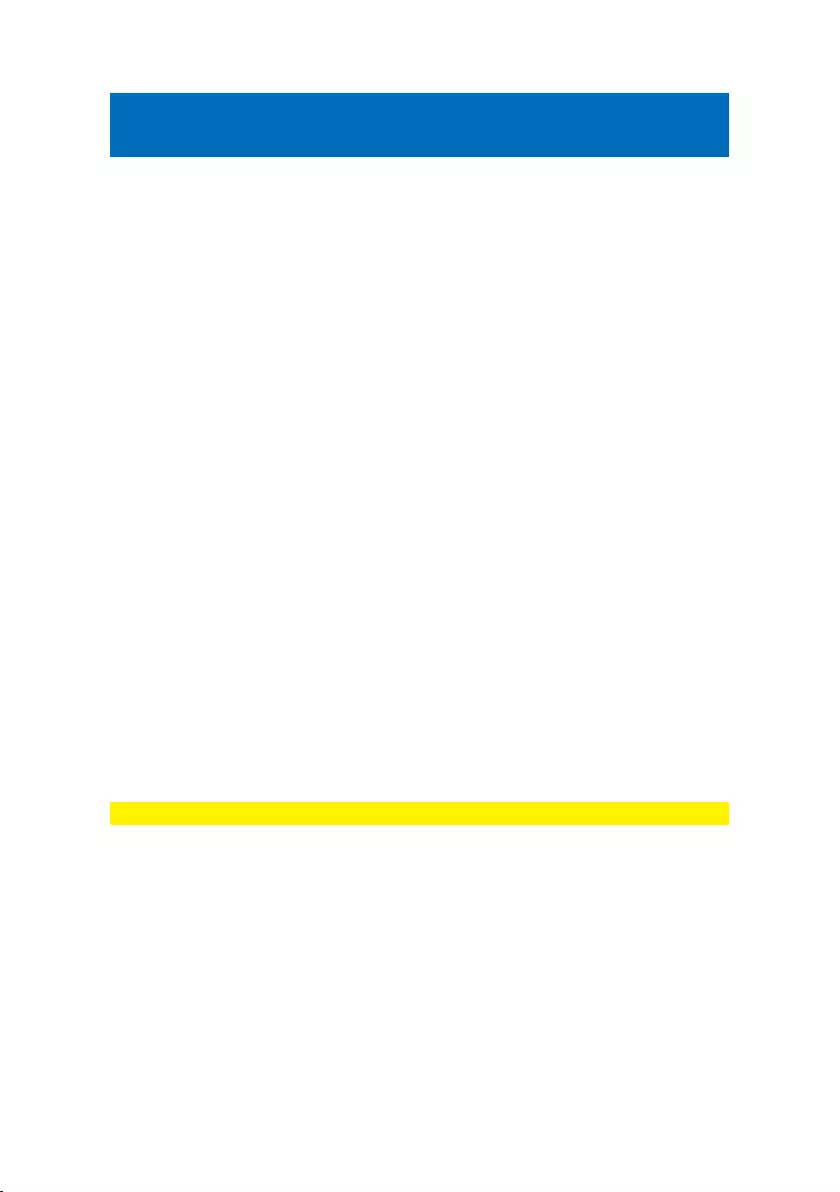
2 | ENGLISH
AC7900/AC7910 | KVM Switch with USB and
Audio
Table of contents
1.0 Introduction .............................................................................................................. 2
1.1 Packing contents ................................................................................................. 2
2.0 KVM switch with USB and Audio/Mic ...................................................................... 3
3.0 Installation ................................................................................................................ 3
3.1 Switching between computers ............................................................................. 4
3.2 Software ............................................................................................................... 4
3.3 Windows Installation ............................................................................................ 4
3.4 Mac Installation .................................................................................................... 4
4.0 Operation ................................................................................................................. 4
4.1 Switch Button ....................................................................................................... 5
4.2 KVM Switching Software Windows ...................................................................... 6
4.3 KVM Switching Software MAC ............................................................................ 7
4.4 Keyboard Hotkeys ............................................................................................... 7
5.0 Quick Reference Sheet ............................................................................................ 8
6.0 Frequently Asked Questions and other related information ..................................... 9
7.0 Service and support ................................................................................................. 9
8.0 Warning and points of attention ............................................................................... 9
9.0 Warranty conditions ............................................................................................... 11
1.0 Introduction
Congratulations with the purchase of this high-quality ACT product! This product
has undergone extensive testing by ACT’s technical experts. Should you
experience any problems with this product, you are covered by ACT
warranty. Please keep this manual and the receipt in a safe place.
Register your product now on www.act-connectivity.com and receive product updates!
1.1 Packing contents
The following parts need to be present in the packing:
AC7900/AC7910 KVM Switch with USB and Audio
Quick Install Guide
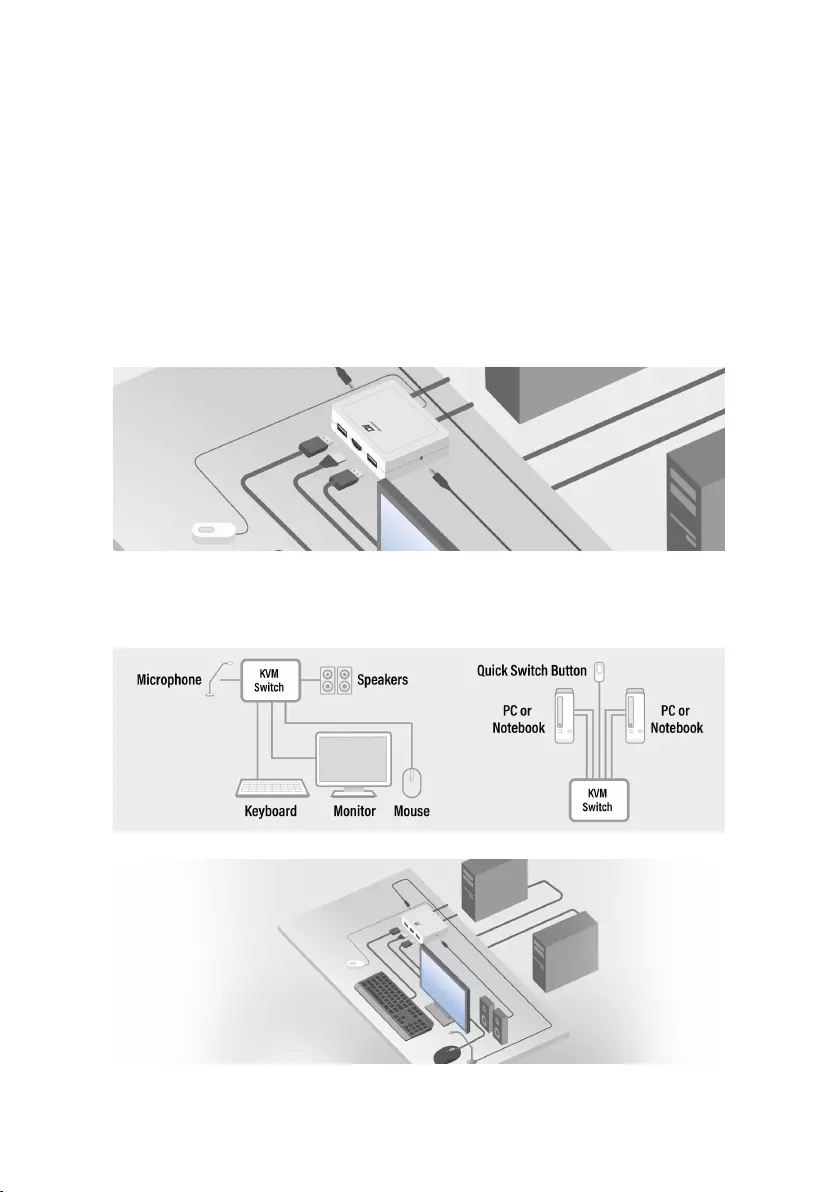
3 | ENGLISH
2.0 KVM switch with USB and Audio/Mic
The AC7900/AC7910 is a 2-port KVM switch with USB and audio/Mic. It is
equipped with 2 fixed cable sets of USB KVM & Audio/Mic combo cables. Also
available is a wired Switch button for switching easily between two computers. It
allows you to access, control two USB-enabled computers with only one USB
keyboard, mouse, display, speaker set, and microphone.
3.0 Installation
Connect your HDMI/DisplayPort Monitor, keyboard, mouse, speakers and microphone
to the available ports on the KVM Switch.
Connect the attached HDMI/DisplayPort, USB and Audio cables to both your
PC/notebooks.
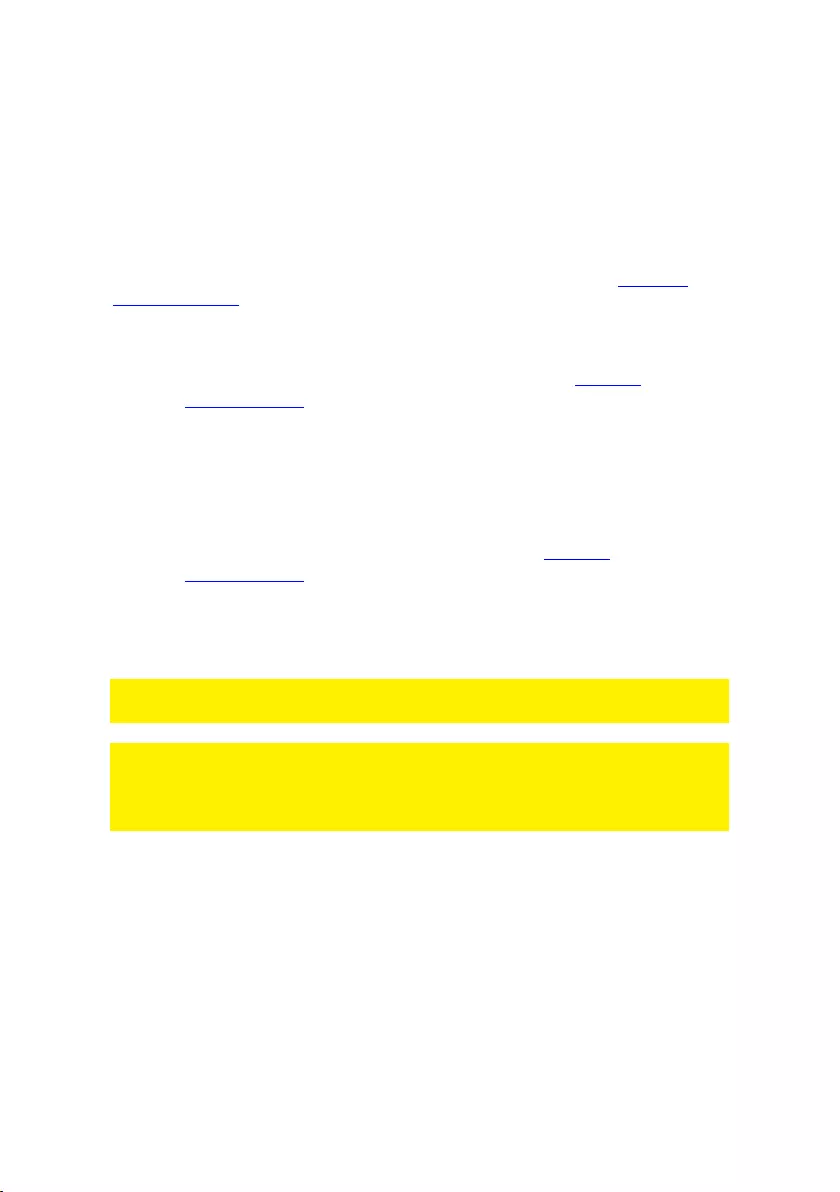
4 | ENGLISH
3.1 Switching between computers
For easy and fast switching between two computers, you can use the Switch
button, the switching software installed on your PC/notebook or the Keyboard
shortkeys.
3.2 Software
For computers running Windows/ Mac operating systems, you can also switch
the KVM switch using the available software from the ACT website www.act-
connectivity.com.
3.3 Windows Installation
Download the windows software from the ACT website www.act-
connectivity.com.
Unzip the downloaded zip file
Install the software on your PC/Notebook by clicking
2port_USBKVMInstall.exe
3.4 Mac Installation
Download the Mac software from the ACT website www.act-
connectivity.com.
Unzip the downloaded zip file
Install the software on your Mac/Macbook by clicking USBKVM Switcher 2
ports.pkg
Note: The Mac version of the KVM Switching Software supports only Mac OS 10.4
(Tiger) and later. Earlier versions of the Mac OS might or might not work well with it.
Note: The KVM Switching Software supports both the Windows and the Mac OS
operating systems. For other OS platforms such as Linux, you can still use the
universal keyboard hotkey – Scroll Lock + Scroll Lock to switch computer.
However, this switching hotkey is not available for Mac OS.
4.0 Operation
There are three methods to control your KVM switch for computer and audio/mic
port selection: using Switch Button (a wired remote control), KVM Switching
Software, or Keyboard hotkeys.

5 | ENGLISH
4.1 Switch Button
Switch Button (a wired remote control)
The Switch button is a wired remote control that allows you a direct switching
control. Simply press the button to toggle between two computers.
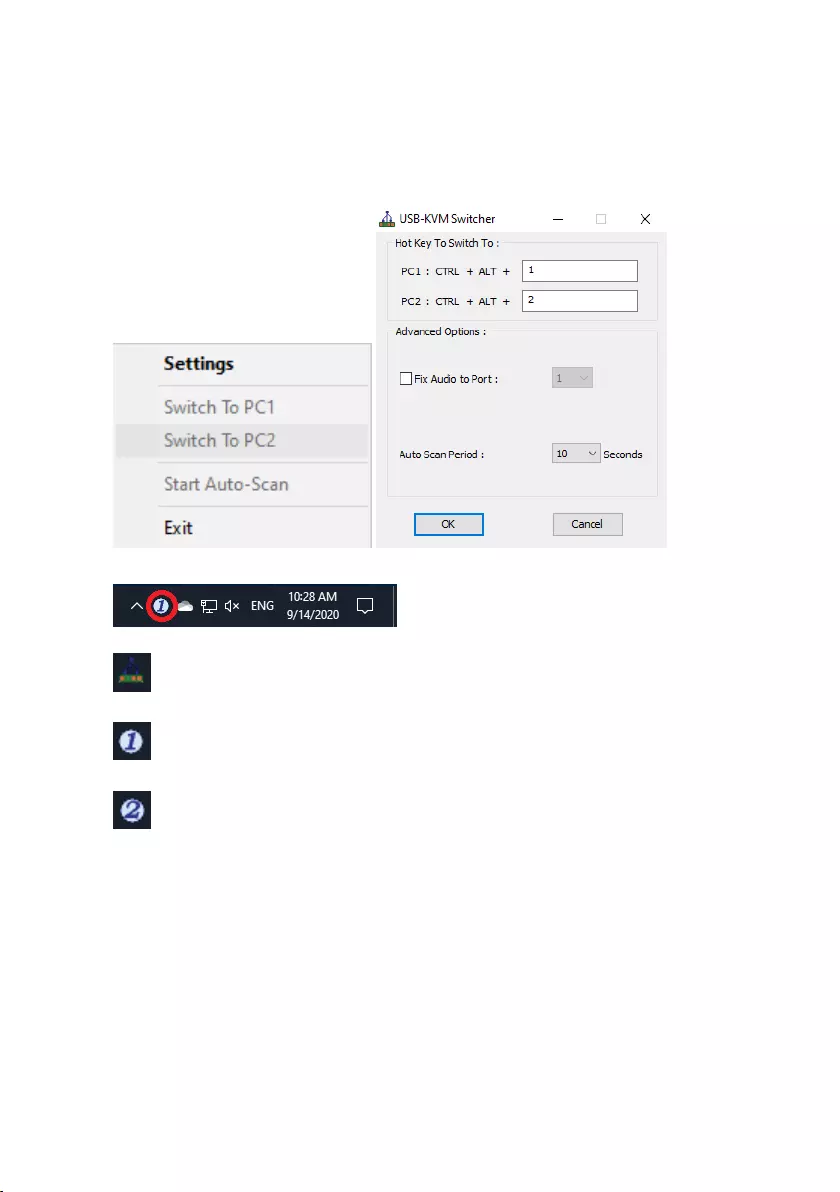
6 | ENGLISH
4.2 KVM Switching Software Windows
KVM Switching Software (Windows platform)
For KVM Switching Software operation, please refer to the “Quick Reference
Sheet”.
Windows: Operation Menu Configuration Dialog Box
No live connection detected
Current active computer channel is on port 1
Current active computer channel is on port 2
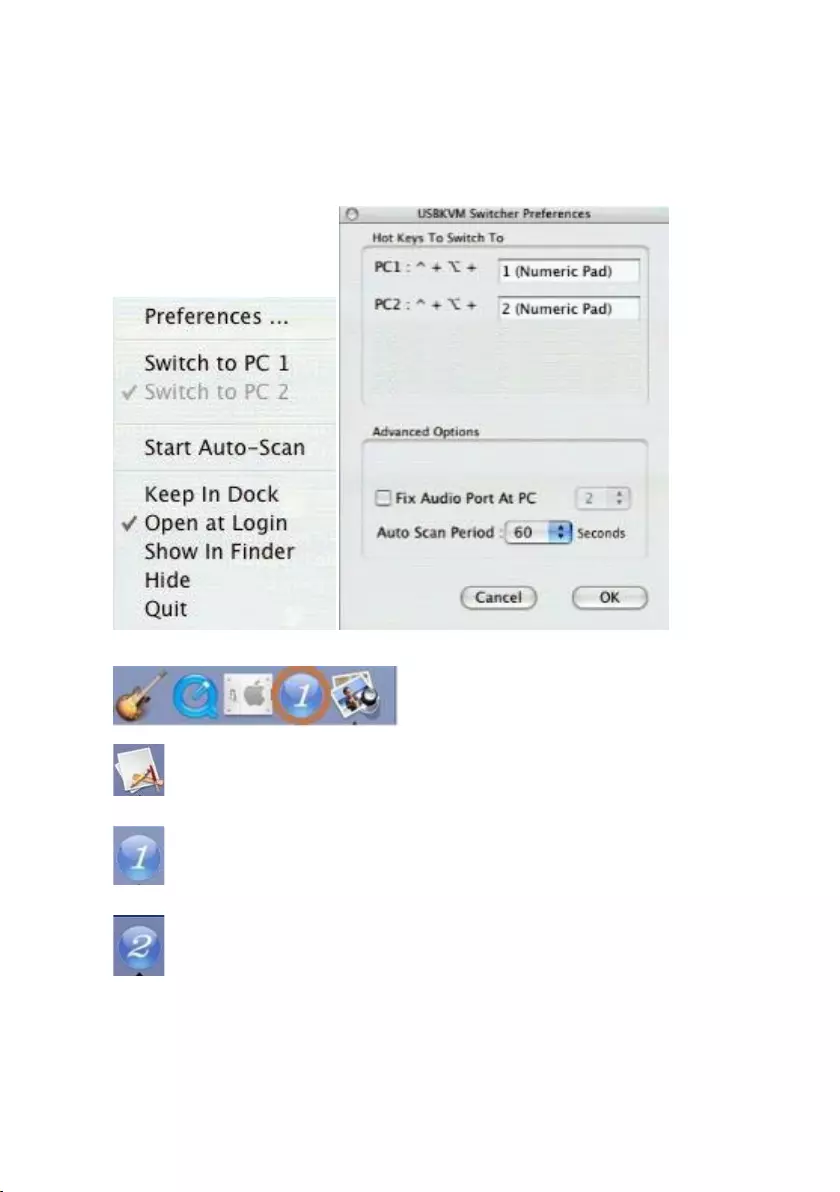
7 | ENGLISH
4.3 KVM Switching Software MAC
KVM Switching Software (Mac platform)
For KVM Switching Software operation, please refer to the “Quick Reference
Sheet”.
Mac: Operation Menu Configuration Dialog Box
No live connection detected
Current active computer channel is on port 1
Current active computer channel is on port 2
4.4 Keyboard Hotkeys
Keyboard Hotkeys
For keyboard hotkey operation, please refer to “Quick Reference Sheet”.
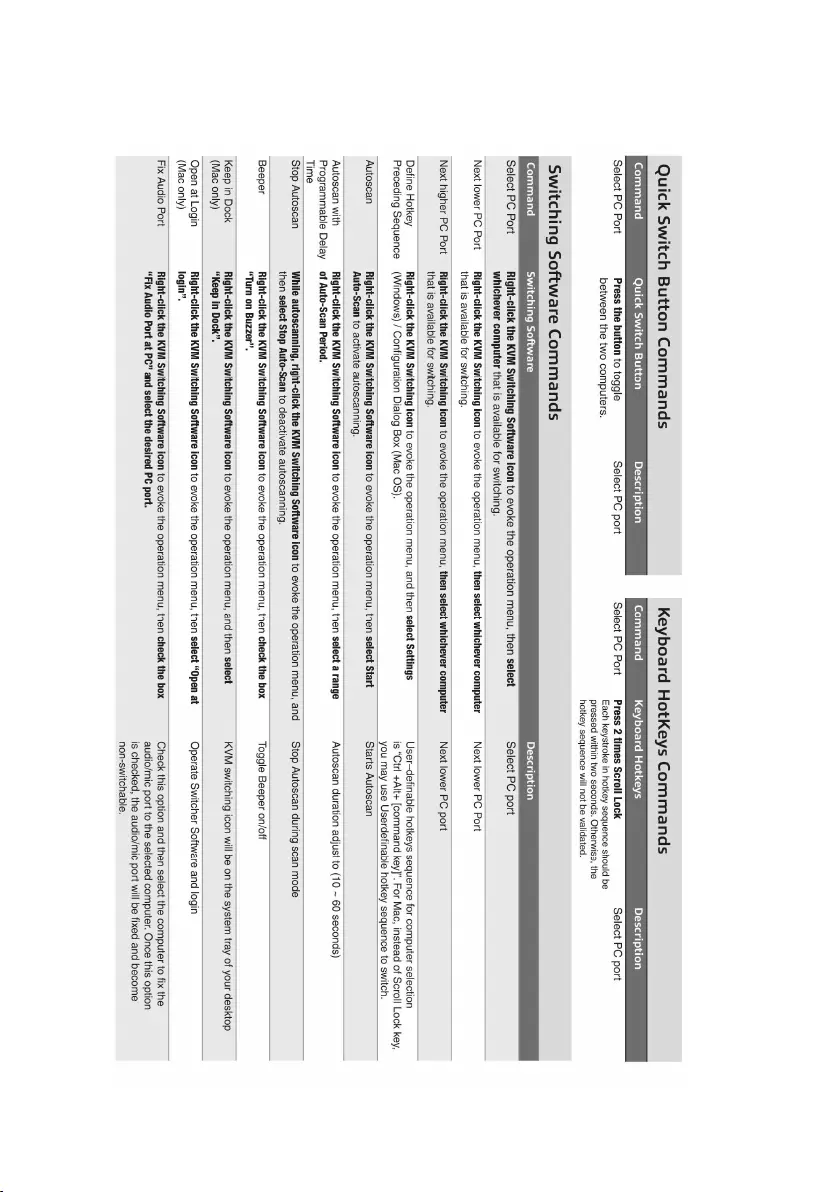
8 | ENGLISH
5.0 Quick Reference Sheet
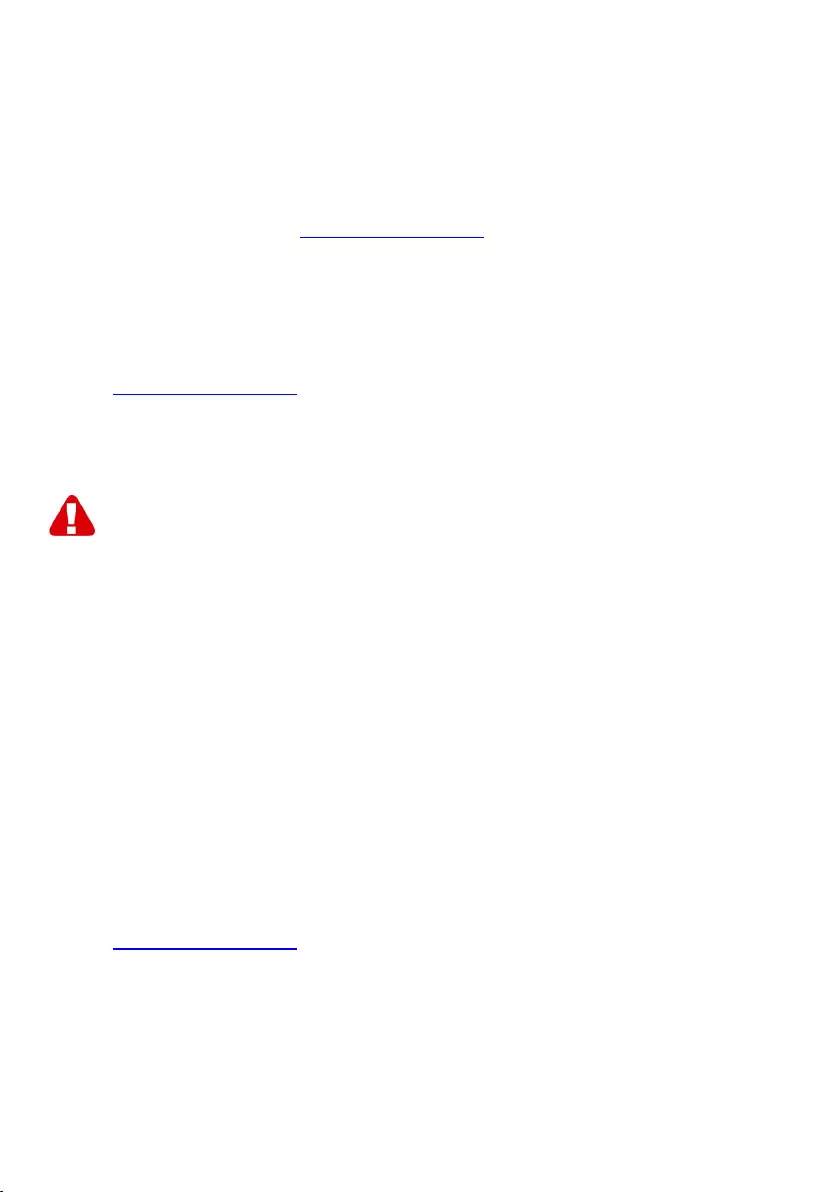
9 | ENGLISH
6.0 Frequently Asked Questions and other
related information
Select support on the ACT website to find the latest frequently asked questions for
your product. ACT will update these pages frequently to assure you have the most
recent information. Check www.act-connectivity.com for more information about your
product.
7.0 Service and support
This user manual has been carefully written by ACT’s technical experts. If you have
problems installing or using the product, please check the support link at the website
www.act-connectivity.com.
8.0 Warning and points of attention
Due to laws, directives and regulations set out by the European parliament, some
(wireless) devices could be subject to limitations concerning its use in certain
European member states. In certain European member states the use of such devices
could be prohibited. Contact your (local) government for more information about this
limitations.
Always follow up the instructions in the manual*, especially where it concerns devices
which need to be assembled.
Warning: In most cases this concerns an electronic device. Wrong/improper use may
lead to (severe) injuries!
When you connect the device to the mains, make sure it will not be damaged or
subject to (high) pressure.
A power socket is needed which should be close and easy accessible from the device.
Repairing of the device should be done by qualified ACT staff. Never try to repair the
device yourself. The warranty immediately voids when products have undergone self-
repair and/or by misuse. For extended warranty conditions, please visit our website at
www.act-connectivity.com
Dispose of the device appropriately. Please follow your countries regulation for the
disposal of electronic goods.
Please check below safety points carefully:
- Do not apply external force on the cables
- Do not unplug the device by pulling the power cable
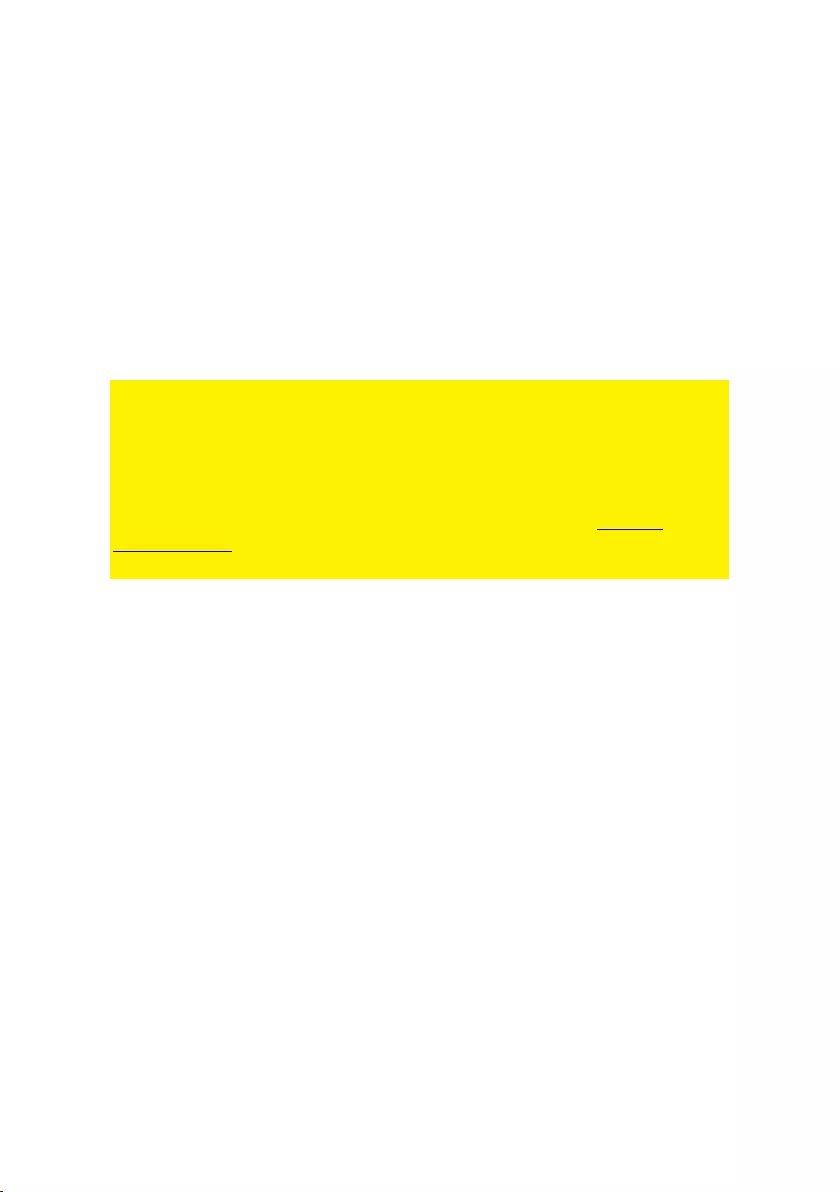
10 | ENGLISH
- Do not place the device near heating elements
- Do not let the device come in contact with water of other liquids
- If there is any strange sound, smoke or odor, remove the device immediately from
the power outlet.
- Do not put any sharp objects into the venting hole of a product
- Do not use any damaged cables (risk of electric shock)
- Keep the product out of reach of children
- Wipe off the product with soft fabric, not water mop.
- Keep the power plug and outlet clean
- Do not unplug the device form the power outlet with wet hands
- Unplug the device when you don’t use it for a long time
- Use the device at a well ventilated place
*Tip: ACT manuals are written with great care. However, due to new technological
developments it can happen that a printed manual does not longer contain the most
recent information. If you are experiencing any problems with the printed manual or
you cannot find what you are looking for, please always check our website www.act-
connectivity.com first for the newest updated manual.
Frequently asked questions (FAQ). Consult support on our website www.act-
connectivity.com and see if you can find the right information about your product here.
It is highly advisable to consult the FAQ section first, the answer is often here.
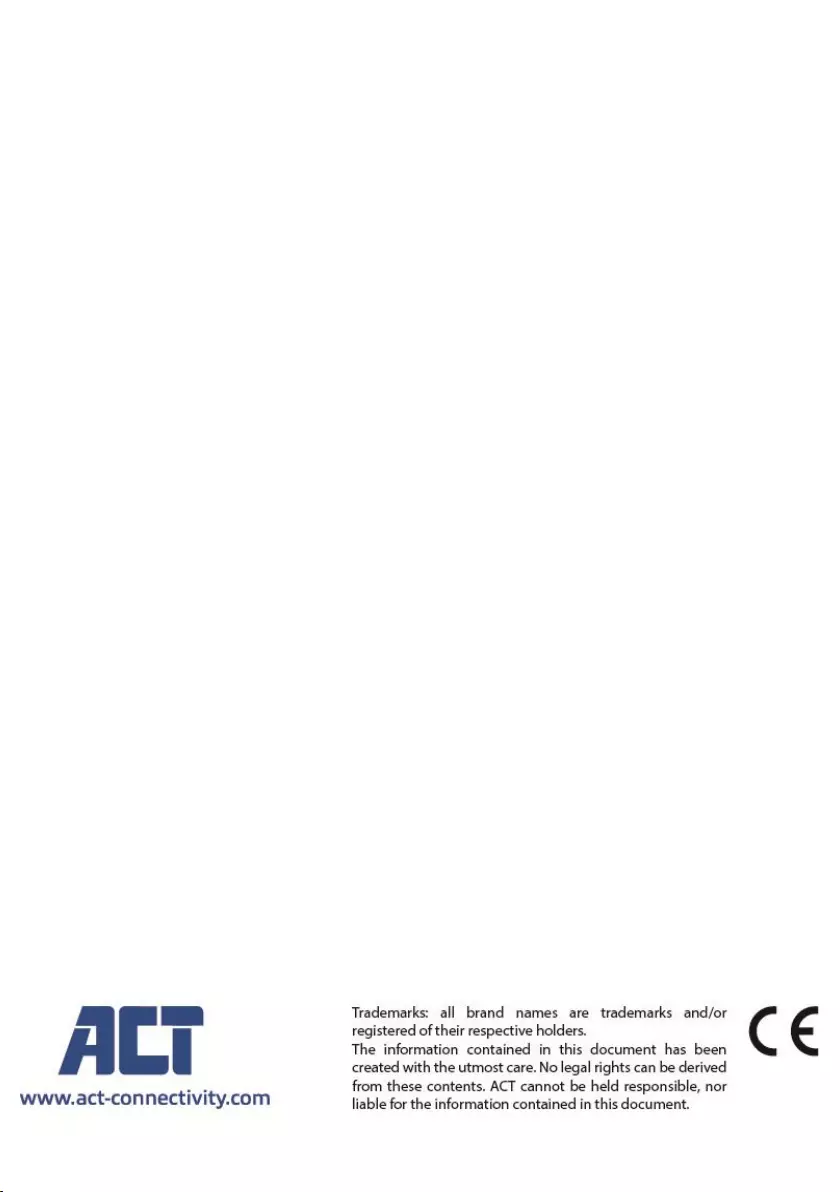
11 | ENGLISH
9.0 Warranty conditions
The ACT warranty applies to all ACT products. After buying a second-hand ACT
product the remaining period of warranty is measured from the moment of purchase
by the product’s initial owner. ACT warranty applies to all ACT products and parts,
indissolubly connected or mounted to the product it concerns. Power supply adapters,
batteries, antennas and all other products not directly integrated in or connected to the
main product or products of which, without reasonable doubt, can be assumed that
wear and tear during use will show a different pattern than the main product, are not
covered by the ACT warranty. Products are not covered by the ACT warranty when
exposed to incorrect/improper use, external influences or when opening the service
parts of the product by parties other than ACT. ACT may use refurbished materials for
repair or replacement of your defective product. ACT cannot be held responsible for
changes in network settings by internet providers. We cannot guarantee that the ACT
networking product will keep working when settings are changed by the internet
providers. ACT cannot guarantee the working of web services, apps and other third
party content that is available through ACT products
When my product gets defective
Should you encounter a product rendered defective for reasons other than described
above: Please contact your point of purchase for taking care of your defective product.
AC7900/AC7910 | 02-2021
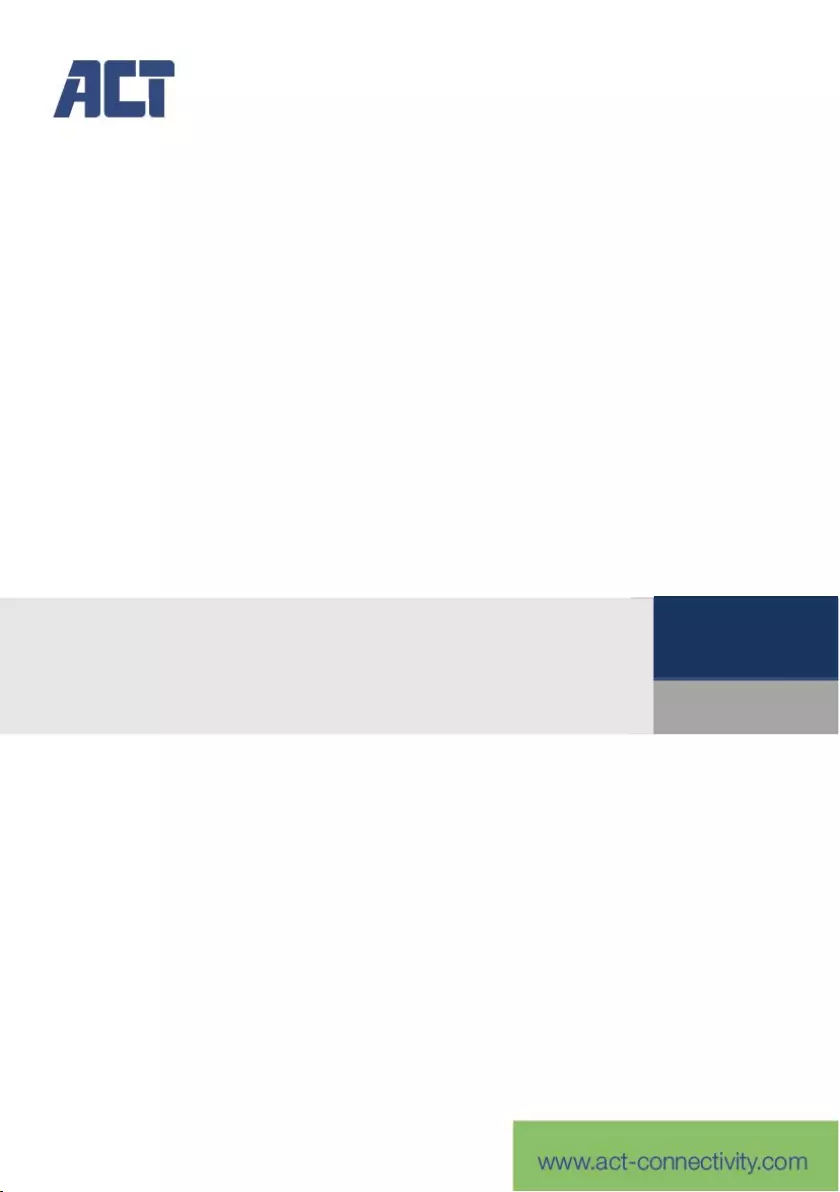
AC7900/AC7910
Commutateur KVM avec USB et audio
FR
Manuel
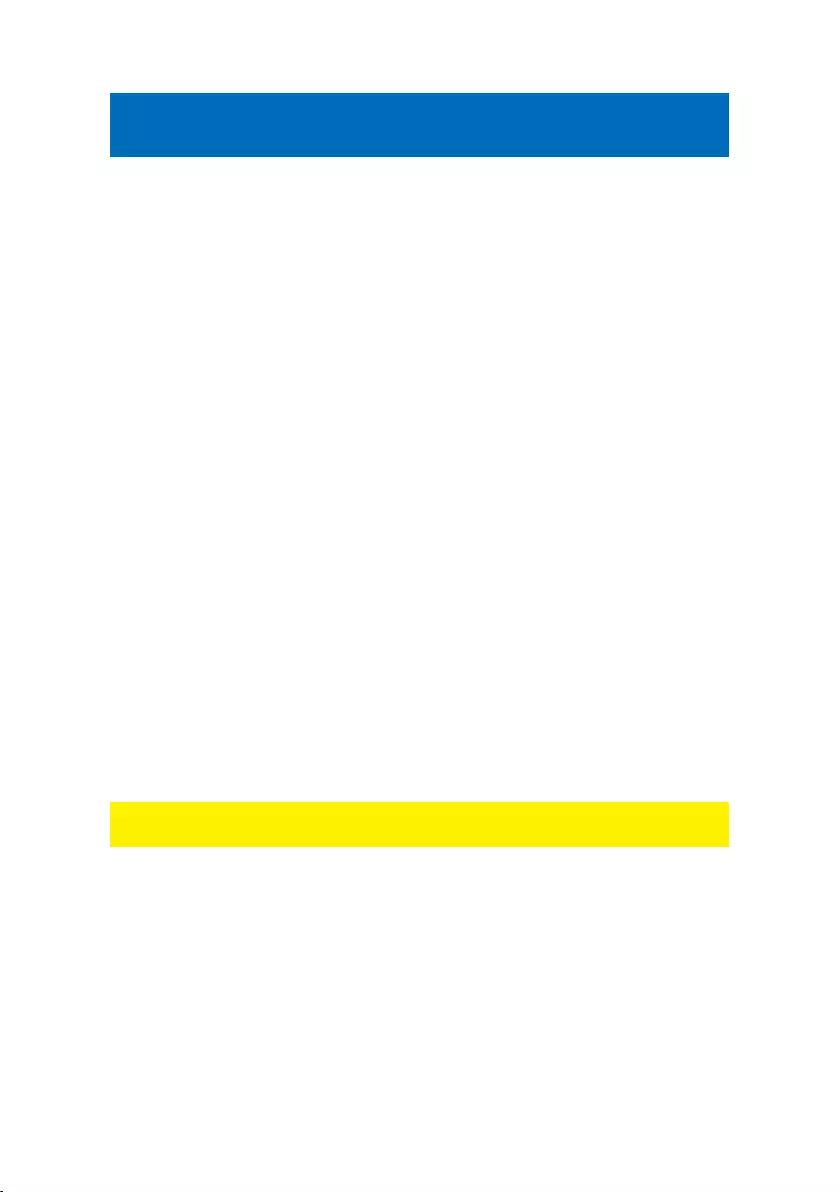
2 | FRANÇAIS
AC7900/AC7910 | Commutateur KVM avec
USB et audio
Table des matières
1.0 Introduction .............................................................................................................. 2
1.1 Contenu de l’emballage ....................................................................................... 2
2.0 Commutateur KVM avec USB et audio/micro .......................................................... 3
3.0 Installation ................................................................................................................ 3
3.1 Changement entre les ordinateurs ...................................................................... 4
3.2 Logiciel ................................................................................................................. 4
3.3 Installation sous Windows ................................................................................... 4
3.4 Installation sous Mac ........................................................................................... 4
4.0 Fonctionnement ....................................................................................................... 4
4.1 Bouton « Switch » ................................................................................................ 5
4.2 Logiciel de commutation KVM pour Windows ..................................................... 6
4.3 Logiciel de commutation KVM pour MAC ............................................................ 7
4.4 Touches de raccourci clavier ............................................................................... 7
5.0 Fiche de référence rapide ........................................................................................ 8
6.0 Frequently Asked Questions and other related information ..................................... 9
7.0 Service and support ................................................................................................. 9
8.0 Warning and points of attention ............................................................................... 9
9.0 Warranty conditions ............................................................................................... 11
1.0 Introduction
Nous vous félicitons d’avoir acheté ce produit ACT de haute qualité ! Ce produit
a fait l’objet de tests intensifs par les experts techniques d’ACT. Si
vous rencontrez des problèmes avec ce produit, vous êtes couvert par la
garantie d’ACT. Veuillez conserver ce manuel et votre preuve d’achat en lieu sûr.
Enregistrez maintenant votre produit sur www.act-connectivity.com pour pouvoir
recevoir les mises à jour de votre produit !
1.1 Contenu de l’emballage
Les pièces suivantes doivent être présentes dans l’emballage :
Commutateur KVM avec USB et audio AC7900/AC7910
Guide d’installation rapide
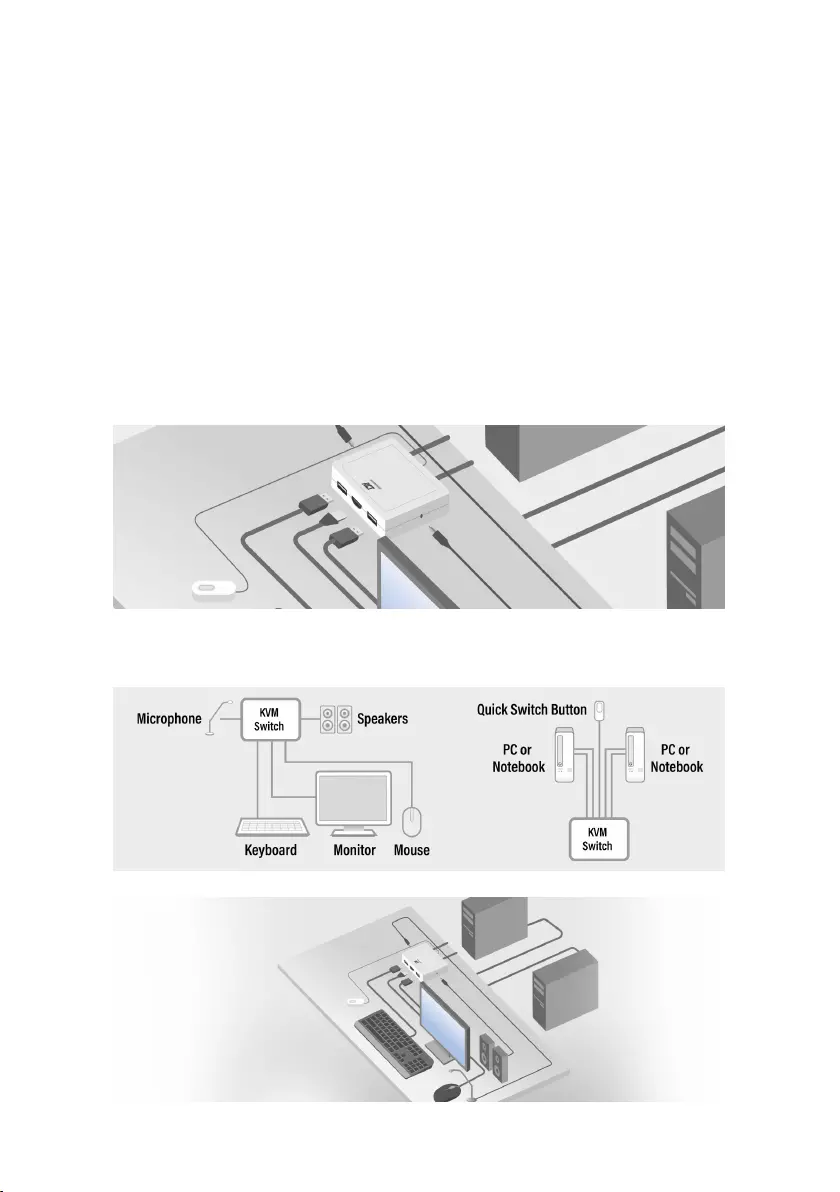
3 | FRANÇAIS
2.0 Commutateur KVM avec USB et
audio/micro
L’AC7900/AC7910 est un commutateur KVM 2-ports avec USB et audio/micro. Il
est équipé de 2 câbles fixes, un KVM USB et un Audio/Mic combiné. Un bouton
« Switch » câblé est également disponible pour changer facilement d’un
ordinateur à l’autre. Il vous permet d’utiliser et de contrôler deux ordinateurs USB
différents en utilisant un seul clavier, une seule souris, un seul écran, un seul
haut-parleur et un seul microphone.
3.0 Installation
Connectez votre moniteur HDMI/DisplayPort ainsi que votre clavier, souris, haut-
parleurs et microphone aux ports du commutateur KVM.
Connectez les câbles HDMI/DisplayPort, USB et audio à votre PC/ordinateur
portable.
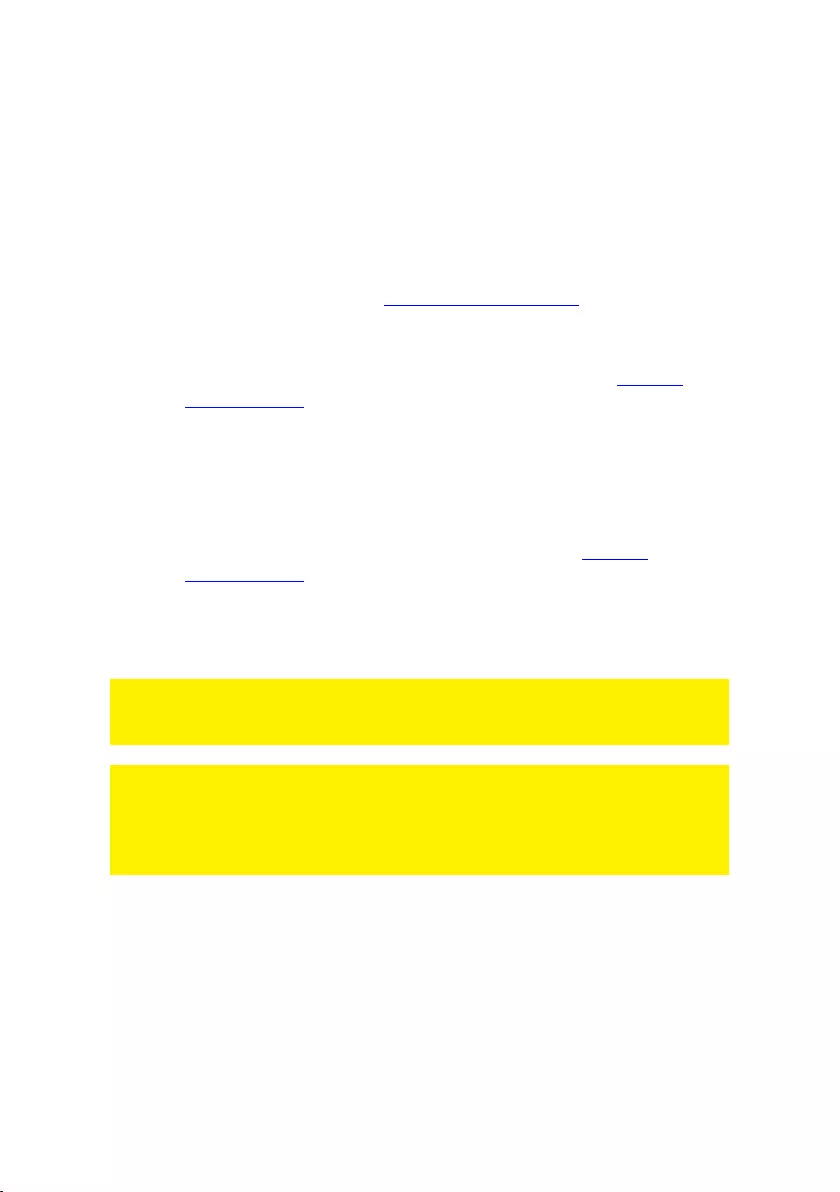
4 | FRANÇAIS
3.1 Changement entre les ordinateurs
Pour changer facilement et rapidement d’un ordinateur à l’autre, vous pouvez
utiliser le bouton « Switch », le logiciel de commutation installé sur votre
PC/ordinateur portable ou les touches de raccourci clavier.
3.2 Logiciel
Pour les ordinateurs fonctionnant avec le système d’exploitation Windows/Mac,
vous pouvez également utiliser le commutateur KVM à l’aide du logiciel
disponible sur le site Web de ACT : www.act-connectivity.com.
3.3 Installation sous Windows
Téléchargez le logiciel pour Windows à partir du site de ACT www.act-
connectivity.com.
Décompressez le fichier zip téléchargé.
Installez le logiciel sur votre PC/ordinateur portable en cliquant sur
2port_USBKVMInstall.exe
3.4 Installation sous Mac
Téléchargez le logiciel pour Mac à partir du site de ACT www.act-
connectivity.com.
Décompressez le fichier zip téléchargé.
Installez le logiciel sur votre Mac/Macbook en cliquant sur USBKVM
Switcher 2 ports.pkg
Remarque : La version pour Mac du logiciel de commutation KVM ne prend en
charge que Mac OS 10.4 (Tiger) et les versions ultérieures. Les versions antérieures
de Mac OS peuvent fonctionner correctement ou non avec ce système.
Remarque : Le logiciel de commutation KVM est compatible avec les systèmes
d’exploitation Windows et Mac OS. Pour les autres systèmes d’exploitation comme
Linux, vous pouvez toujours utiliser le raccourci clavier universel - Arrêt défil + Arrêt
défil pour changer d’ordinateur.
Toutefois, ce raccourci clavier n’est pas disponible sur Mac OS.
4.0 Fonctionnement
Il y a trois méthodes pour contrôler votre commutateur KVM lorsque vous voulez
sélectionner un port d’ordinateur et audio/micro : à l’aide du bouton « Switch »
(contrôle câblé), du logiciel de commutation KVM ou des touches de raccourci
clavier.

5 | FRANÇAIS
4.1 Bouton « Switch »
Bouton « Switch » (contrôle câblé)
Le bouton « Switch » est un contrôle câblé qui vous permet de contrôler
directement la commutation. Appuyez simplement sur le bouton pour changer
entre les deux ordinateurs.
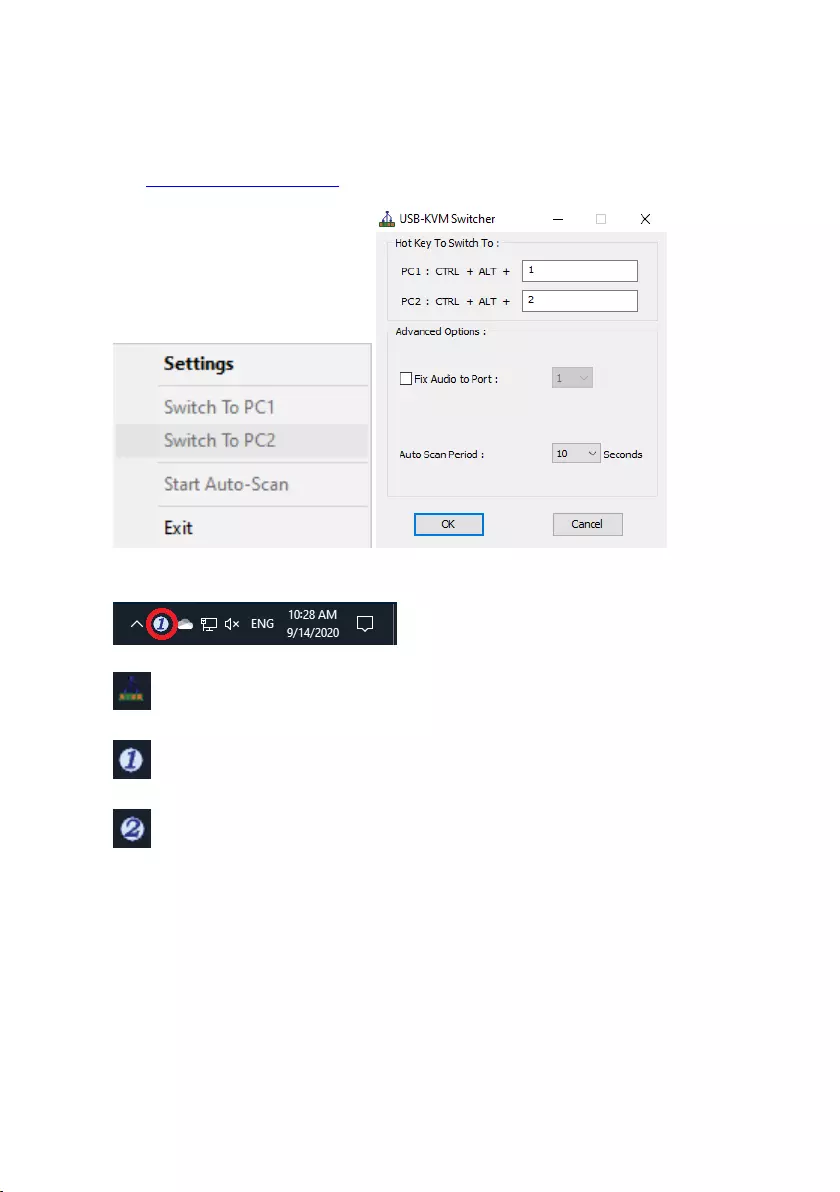
6 | FRANÇAIS
4.2 Logiciel de commutation KVM pour Windows
Logiciel de commutation KVM (plateforme Windows)
Pour le fonctionnement du logiciel de commutation KVM, veuillez vous référer à
la « Fiche de référence rapide ».
Windows : Menu d’utilisation Boîte de dialogue de
configuration
Aucune connexion en direct détectée
Le canal d’ordinateur actif actuel est sur le port 1
Le canal d’ordinateur actif actuel est sur le port 2
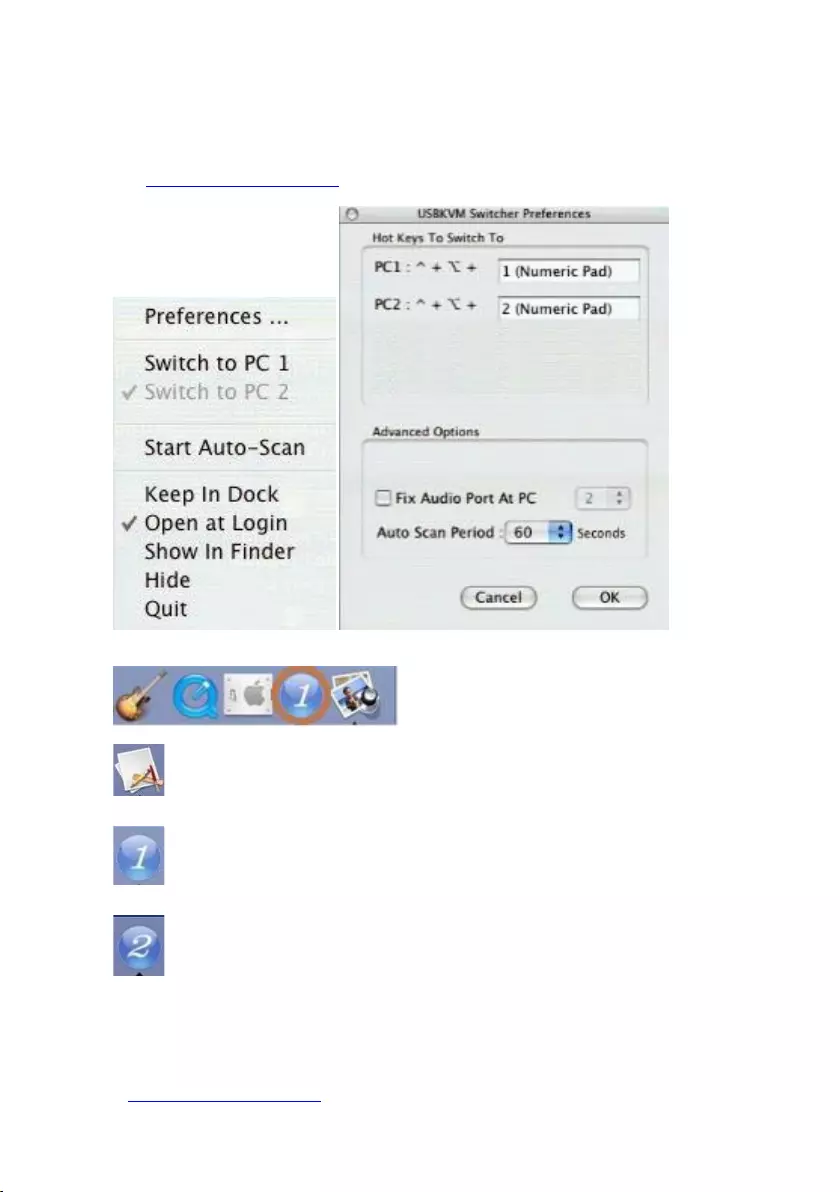
7 | FRANÇAIS
4.3 Logiciel de commutation KVM pour MAC
Logiciel de commutation KVM (plateforme Mac)
Pour le fonctionnement du logiciel de commutation KVM, veuillez vous référer à
la « Fiche de référence rapide » .
Mac : Menu d’utilisation Boîte de dialogue de configuration
Aucune connexion en direct détectée
Le canal d’ordinateur actif actuel est sur le port 1
Le canal d’ordinateur actif actuel est sur le port 2
4.4 Touches de raccourci clavier
Touches de raccourci clavier
Pour l’utilisation des touches de raccourci clavier, veuillez vous référer à la
« Fiche de référence rapide » .
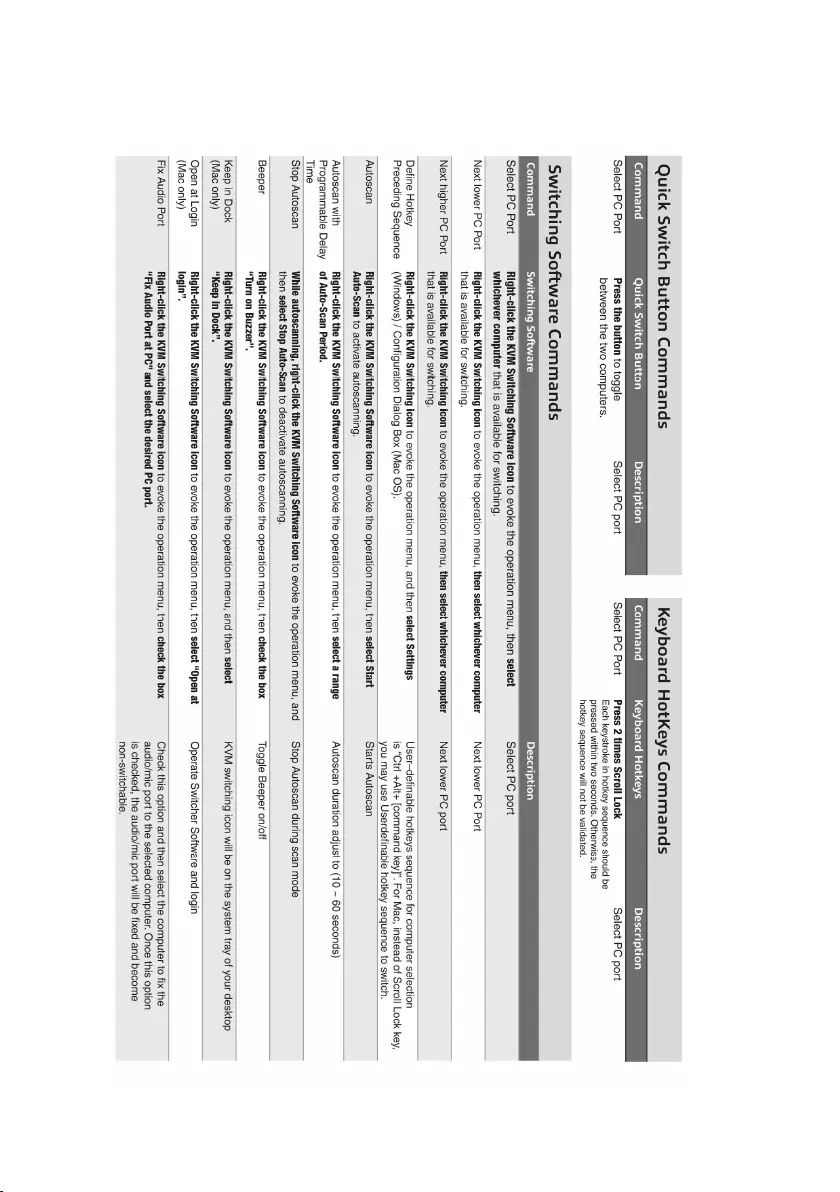
8 | FRANÇAIS
5.0 Fiche de référence rapide
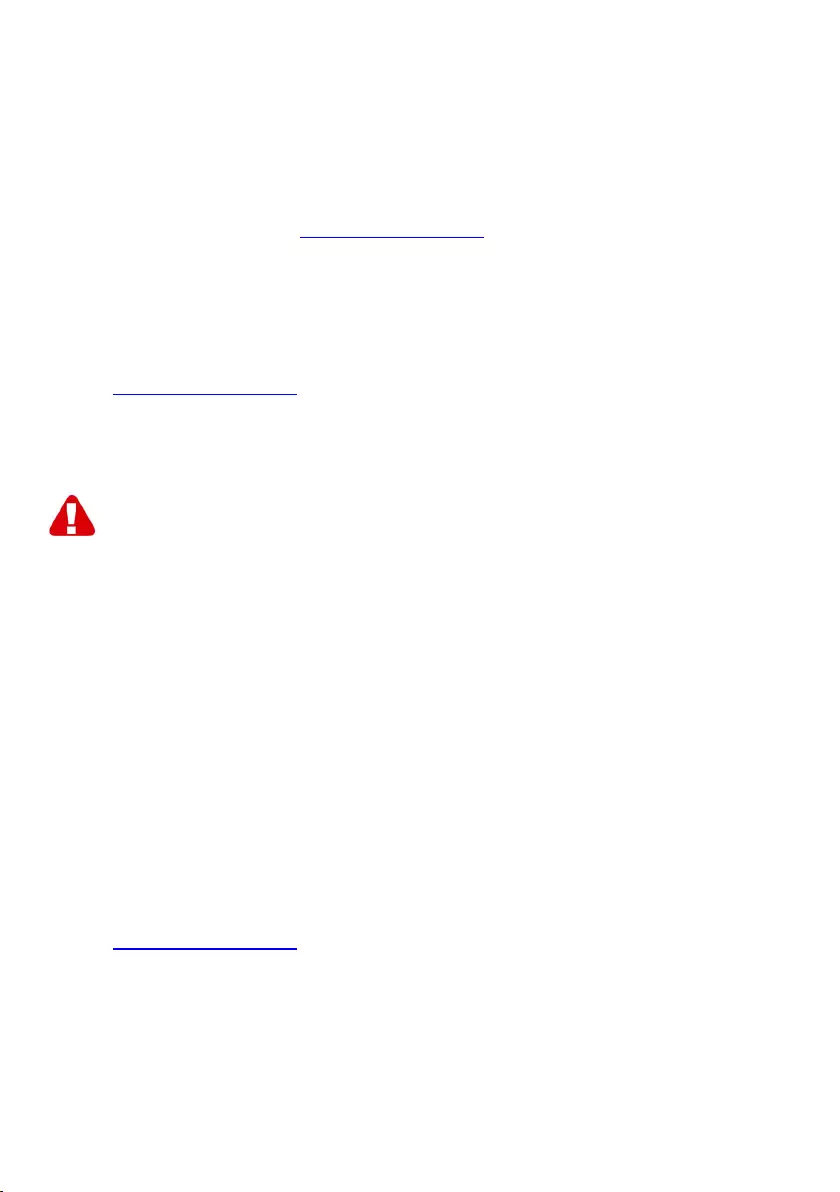
9 | FRANÇAIS
6.0 Frequently Asked Questions and other
related information
Select support on the ACT website to find the latest frequently asked questions for
your product. ACT will update these pages frequently to assure you have the most
recent information. Check www.act-connectivity.com for more information about your
product.
7.0 Service and support
This user manual has been carefully written by ACT’s technical experts. If you have
problems installing or using the product, please check the support link at the website
www.act-connectivity.com.
8.0 Warning and points of attention
Due to laws, directives and regulations set out by the European parliament, some
(wireless) devices could be subject to limitations concerning its use in certain
European member states. In certain European member states the use of such devices
could be prohibited. Contact your (local) government for more information about this
limitations.
Always follow up the instructions in the manual*, especially where it concerns devices
which need to be assembled.
Warning: In most cases this concerns an electronic device. Wrong/improper use may
lead to (severe) injuries!
When you connect the device to the mains, make sure it will not be damaged or
subject to (high) pressure.
A power socket is needed which should be close and easy accessible from the device.
Repairing of the device should be done by qualified ACT staff. Never try to repair the
device yourself. The warranty immediately voids when products have undergone self-
repair and/or by misuse. For extended warranty conditions, please visit our website at
www.act-connectivity.com
Dispose of the device appropriately. Please follow your countries regulation for the
disposal of electronic goods.
Please check below safety points carefully:
- Do not apply external force on the cables
- Do not unplug the device by pulling the power cable
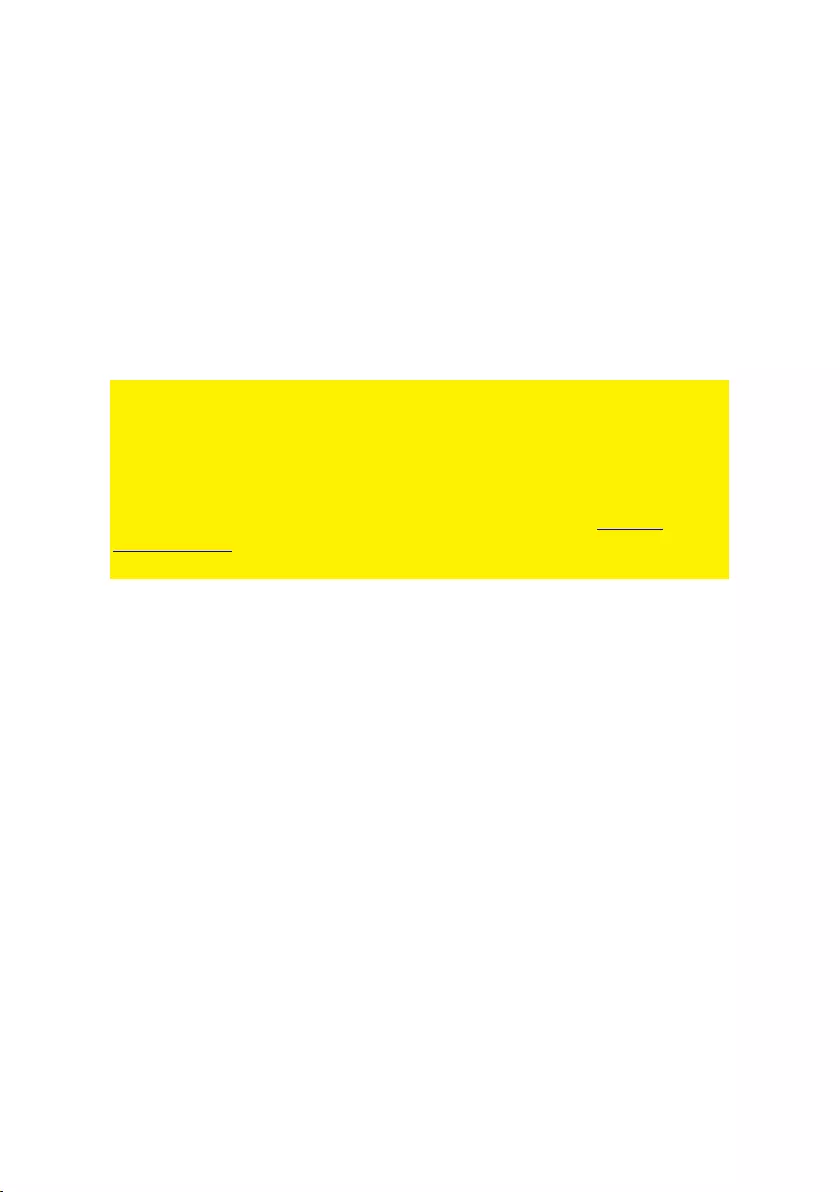
10 | FRANÇAIS
- Do not place the device near heating elements
- Do not let the device come in contact with water of other liquids
- If there is any strange sound, smoke or odor, remove the device immediately from
the power outlet.
- Do not put any sharp objects into the venting hole of a product
- Do not use any damaged cables (risk of electric shock)
- Keep the product out of reach of children
- Wipe off the product with soft fabric, not water mop.
- Keep the power plug and outlet clean
- Do not unplug the device form the power outlet with wet hands
- Unplug the device when you don’t use it for a long time
- Use the device at a well ventilated place
*Tip: ACT manuals are written with great care. However, due to new technological
developments it can happen that a printed manual does not longer contain the most
recent information. If you are experiencing any problems with the printed manual or
you cannot find what you are looking for, please always check our website www.act-
connectivity.com first for the newest updated manual.
Frequently asked questions (FAQ). Consult support on our website www.act-
connectivity.com and see if you can find the right information about your product here.
It is highly advisable to consult the FAQ section first, the answer is often here.
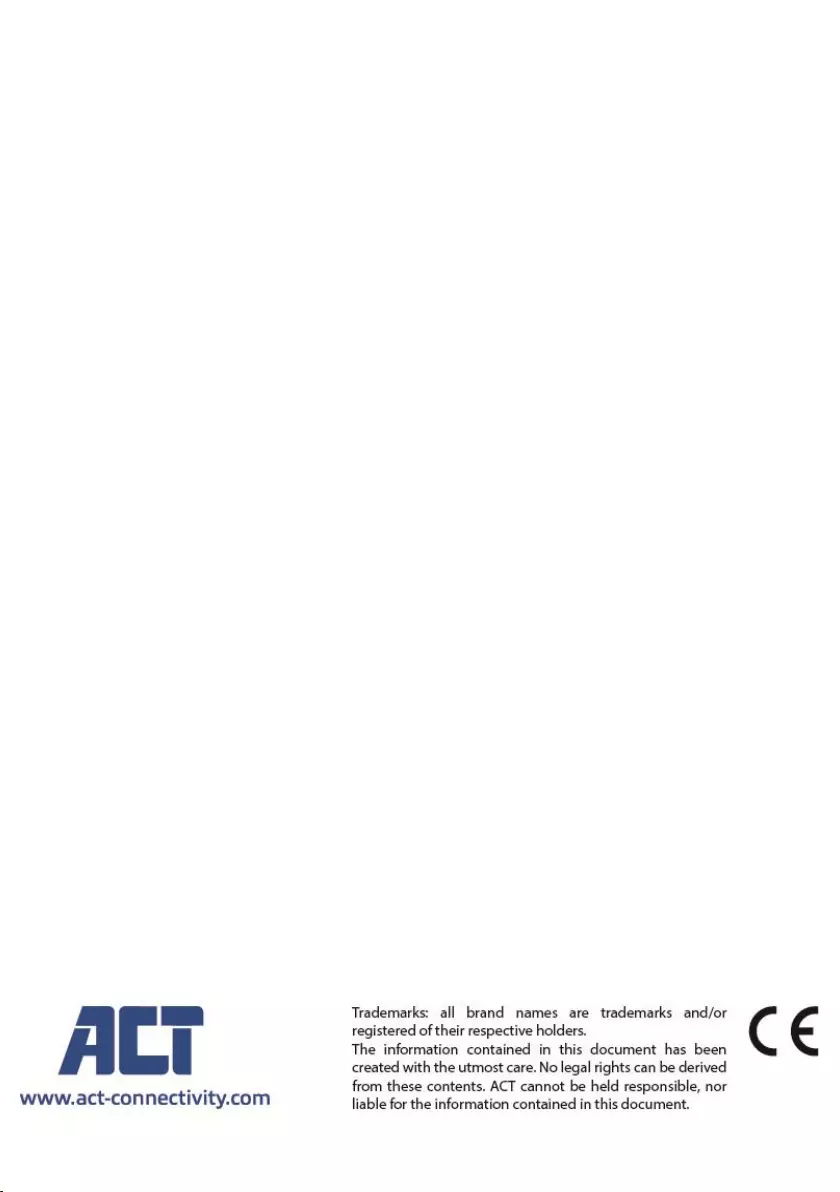
11 | FRANÇAIS
9.0 Warranty conditions
The ACT warranty applies to all ACT products. After buying a second-hand ACT
product the remaining period of warranty is measured from the moment of purchase
by the product’s initial owner. ACT warranty applies to all ACT products and parts,
indissolubly connected or mounted to the product it concerns. Power supply adapters,
batteries, antennas and all other products not directly integrated in or connected to the
main product or products of which, without reasonable doubt, can be assumed that
wear and tear during use will show a different pattern than the main product, are not
covered by the ACT warranty. Products are not covered by the ACT warranty when
exposed to incorrect/improper use, external influences or when opening the service
parts of the product by parties other than ACT. ACT may use refurbished materials for
repair or replacement of your defective product. ACT cannot be held responsible for
changes in network settings by internet providers. We cannot guarantee that the ACT
networking product will keep working when settings are changed by the internet
providers. ACT cannot guarantee the working of web services, apps and other third
party content that is available through ACT products
When my product gets defective
Should you encounter a product rendered defective for reasons other than described
above: Please contact your point of purchase for taking care of your defective product.
AC7900/AC7910 | 02-2021
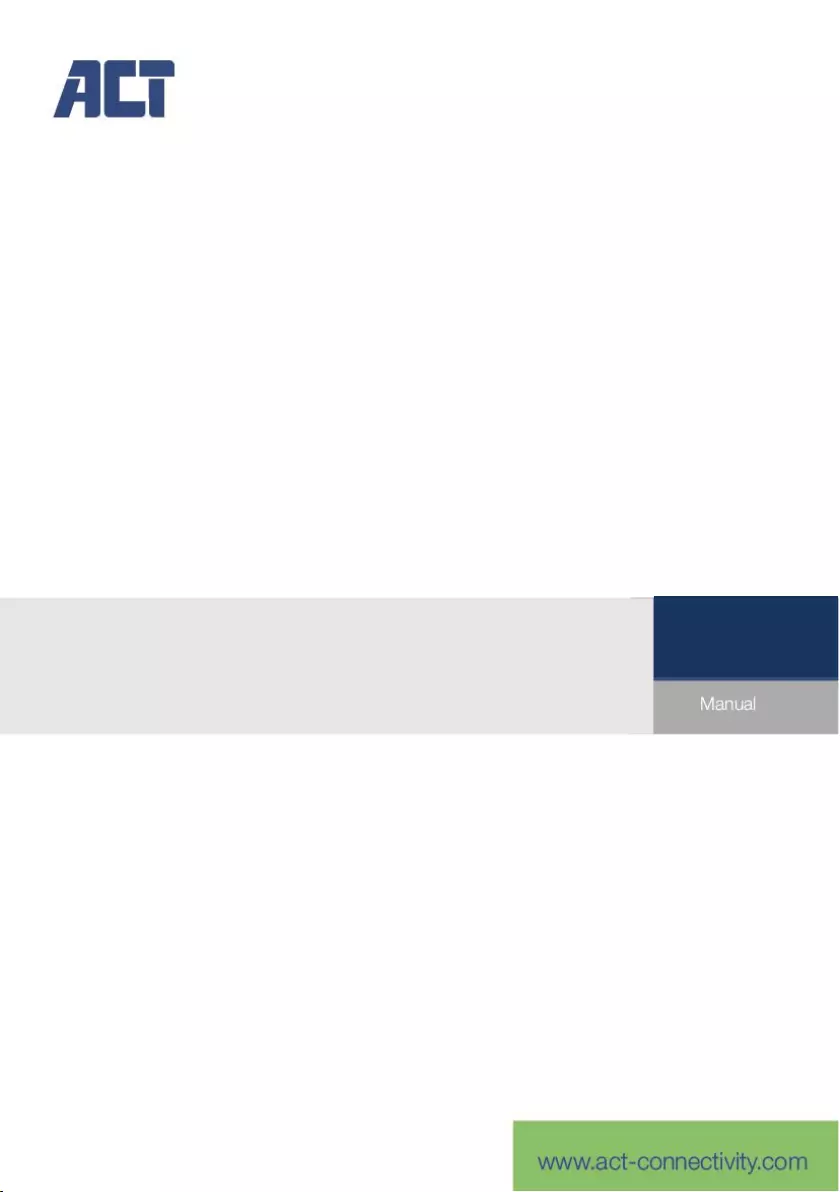
AC7900/AC7910
Conmutador KVM con USB y audio
ES
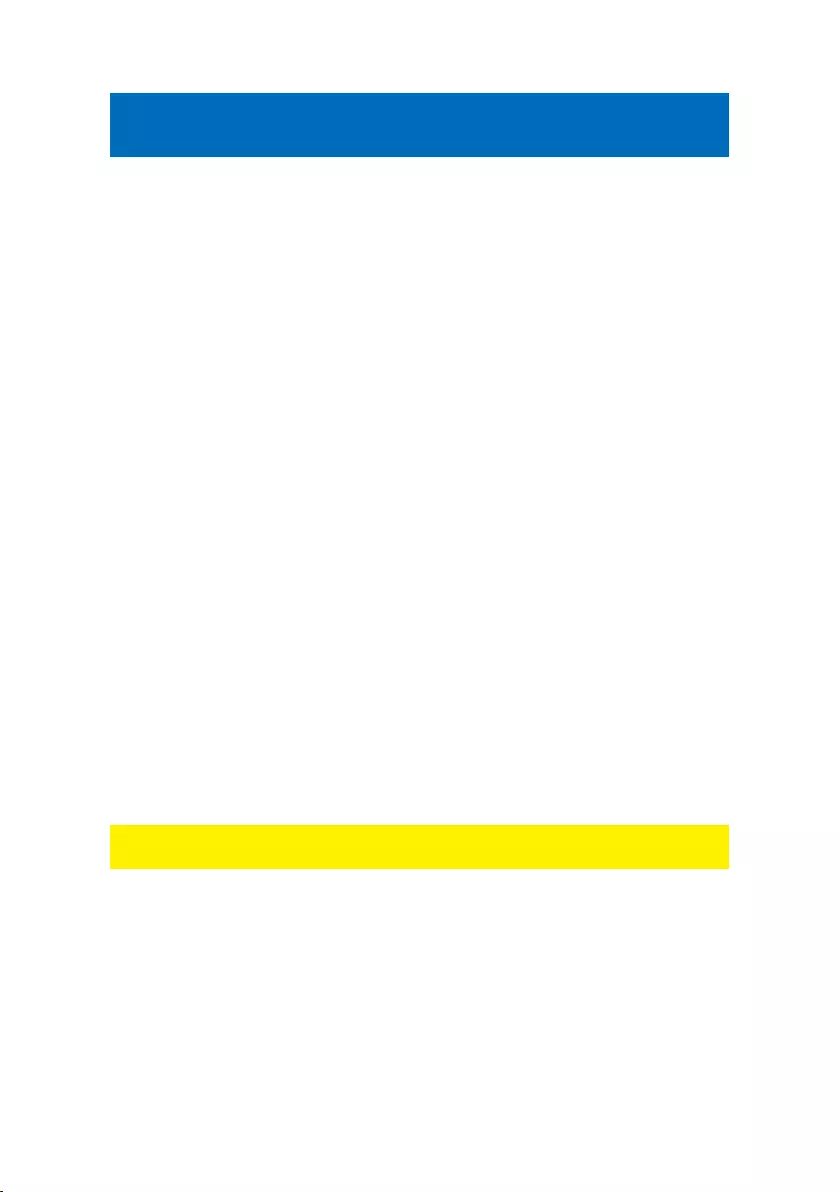
2 | ESPAÑOL
AC7900/AC7910 | Conmutador KVM con USB
y audio
Tabla de contenido
1.0 Introducción ............................................................................................................. 2
1.1 Contenido del paquete ......................................................................................... 2
Conmutador KVM 2.0 con USB y audio/micrófono ........................................................ 3
3.0 Instalación ................................................................................................................ 3
3.1 Cambio entre equipos .......................................................................................... 4
3.2 Software ............................................................................................................... 4
3.3 Instalación en Windows ....................................................................................... 4
3.4 Instalación en Mac ............................................................................................... 4
4.0 Funcionamiento ....................................................................................................... 4
4.1 Botón Conmutar ................................................................................................... 5
4.2 Software de conmutación KVM para Windows .................................................... 6
4.3 Software de conmutación KVM para MAC .......................................................... 7
4.4 Teclas de acceso rápido del teclado ................................................................... 7
5.0 Hoja de referencia rápida......................................................................................... 8
6.0 Frequently Asked Questions and other related information ..................................... 9
7.0 Service and support ................................................................................................. 9
8.0 Warning and points of attention ............................................................................... 9
9.0 Warranty conditions ............................................................................................... 11
1.0 Introducción
¡Enhorabuena por la compra de este producto de ACT de alta calidad! Este producto
ha sido sometido a un exigente proceso de pruebas llevado a cabo por expertos
técnicos pertenecientes a ACT. Si
tiene algún problema con este producto, le ampara la garantía
de ACT. Conserve este manual y el recibo de compra en un lugar seguro.
¡Registre su producto ahora en www.act-connectivity.com y reciba las actualizaciones
del mismo!
1.1 Contenido del paquete
El paquete debe contener los siguientes artículos:
Conmutador KVM AC7900/AC7910 con USB y audio
Guía de instalación rápida
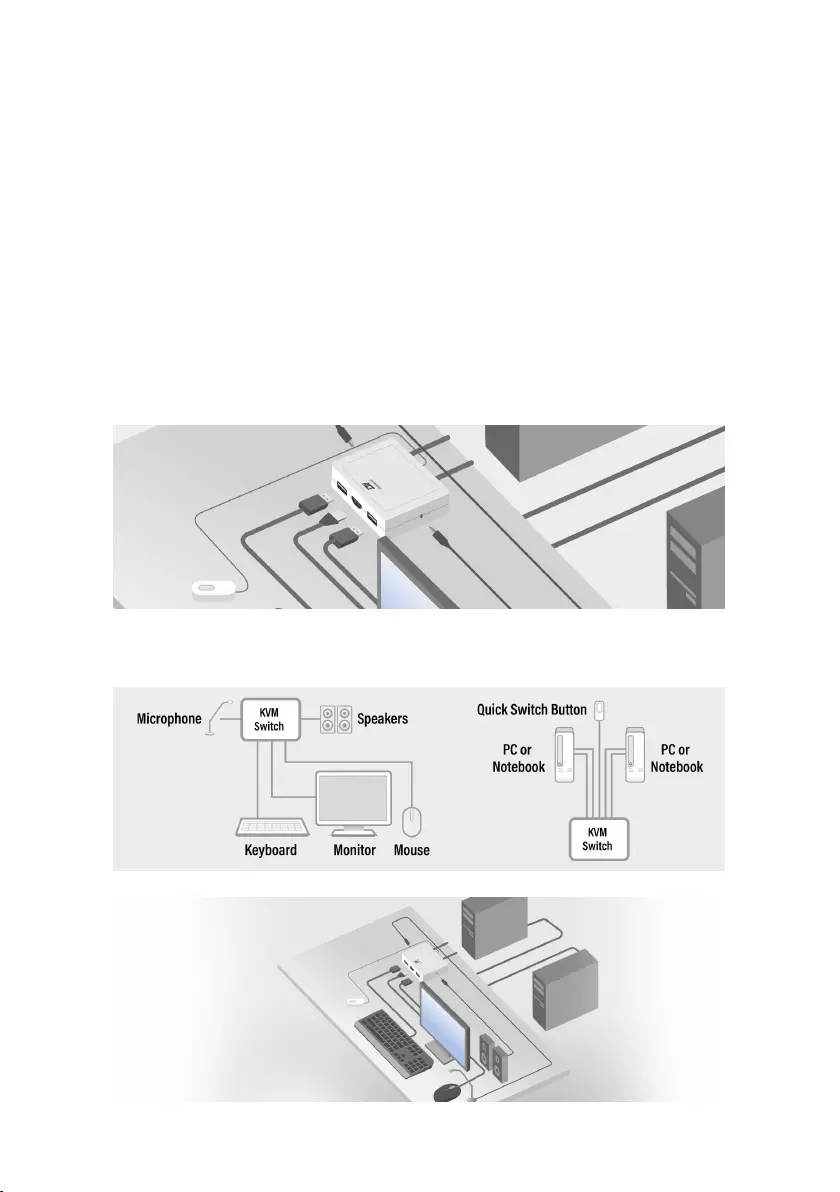
3 | ESPAÑOL
Conmutador KVM 2.0 con USB y
audio/micrófono
El producto AC7900/AC7910 es un conmutador KVM de 2 puertos con USB y
audio/micrófono. Está equipado con 2 juegos de cables fijos de cables
combinados KVM USB y audio/micrófono. También está disponible un botón
Conmutar con cable para cambiar fácilmente entre dos equipos. Le permite
acceder a dos equipos compatibles con USB y controlarlos con solo un teclado,
ratón, pantalla, juego de parlantes y micrófono USB.
3.0 Instalación
Conecte el monitor, el teclado, el ratón, los altavoces y el micrófono HDMI/DisplayPort
a los puertos disponibles del conmutador KVM.
Conecte los cables USB y de audio HDMI/DisplayPort adjuntos al equipo de
sobremesa o portátil.
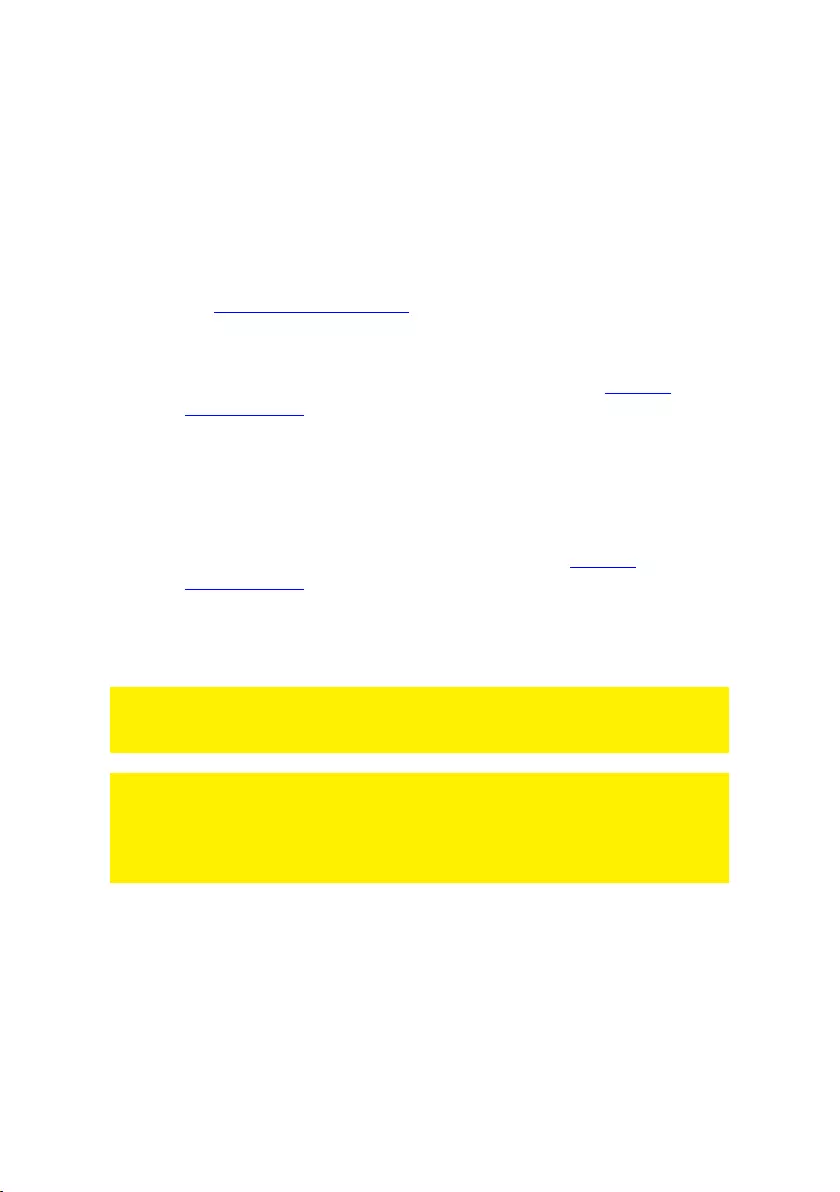
4 | ESPAÑOL
3.1 Cambio entre equipos
Para cambiar de forma rápida y sencilla entre dos equipos, puede utilizar el
botón Conmutar, el software de conmutación instalado en su PC o portátil o las
teclas de método abreviado del teclado.
3.2 Software
Para equipos que ejecutan sistemas operativos Windows o Mac, también puede
hacer cambiar el conmutador KVM mediante el software disponible en el sitio
web de ACT www.act-connectivity.com.
3.3 Instalación en Windows
Descargue el software para Windows del sitio web de ACT www.act-
connectivity.com.
Descomprime el archivo zip descargado.
Instale el software en su PC o portátil haciendo clic en el archivo
2port_USBKVMInstall.exe.
3.4 Instalación en Mac
Descargue el software para Mac del sitio web de ACT www.act-
connectivity.com.
Descomprime el archivo zip descargado.
Instale el software en su Mac o Macbook haciendo clic en el archivo
USBKVM Switcher 2 ports.pkg.
Nota: La versión para Mac del software de conmutación KVM solo es compatible con
Mac OS 10.4 (Tiger) y versiones posteriores. Las versiones anteriores de Mac OS
pueden o no funcionar bien con él.
Nota: El software de conmutación KVM es compatible con los sistemas operativos
Windows y Mac OS. Para otras plataformas de sistema operativo como Linux, aún
puede usar la tecla de acceso rápido del teclado universal: Bloqueo de
desplazamiento + Bloqueo de desplazamiento para cambiar de equipo.
No entanto, esta tecla de atalho de comutação não está disponível para Mac OS.
4.0 Funcionamiento
Hay tres métodos para controlar el conmutador KVM para la selección de PC y
de puerto de audio/micrófono: mediante el botón Conmutar (un mando a
distancia con cable), el software de conmutación KVM o las teclas de acceso
rápido del teclado.

5 | ESPAÑOL
4.1 Botón Conmutar
Botón Conmutar (un mando a distancia con cable)
El botón Conmutar es un mando a distancia con cable que le permite un control
de conmutación directo. Simplemente presione el botón para alternar entre dos
equipo.
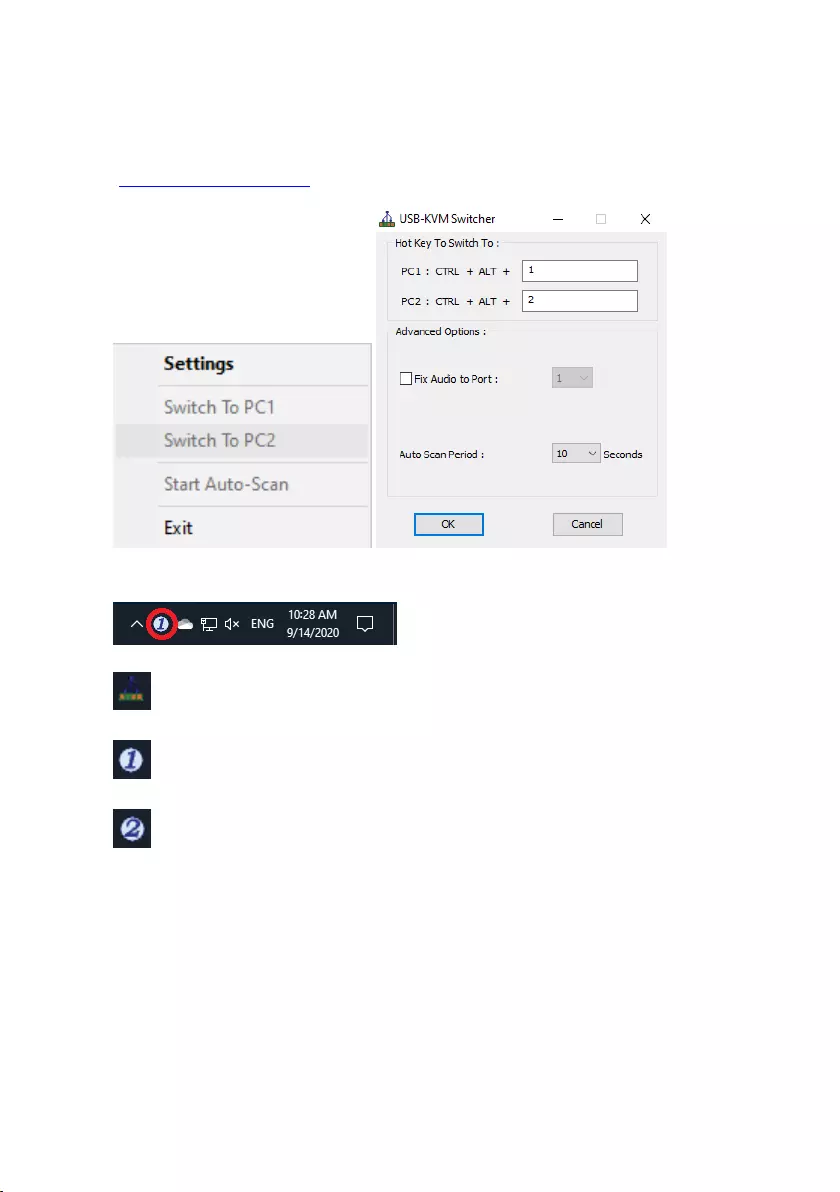
6 | ESPAÑOL
4.2 Software de conmutación KVM para Windows
Software de conmutación KVM (plataforma para Windows)
Para conocer el funcionamiento del software de conmutación KVM, consulte la
“Hoja de referencia rápida”.
Windows: Menú de operación Cuadro de diálogo de
configuración
No se detectó conexión en vivo
El canal del equipo activo actual está en el puerto 1
El canal del equipo activo actual está en el puerto 2
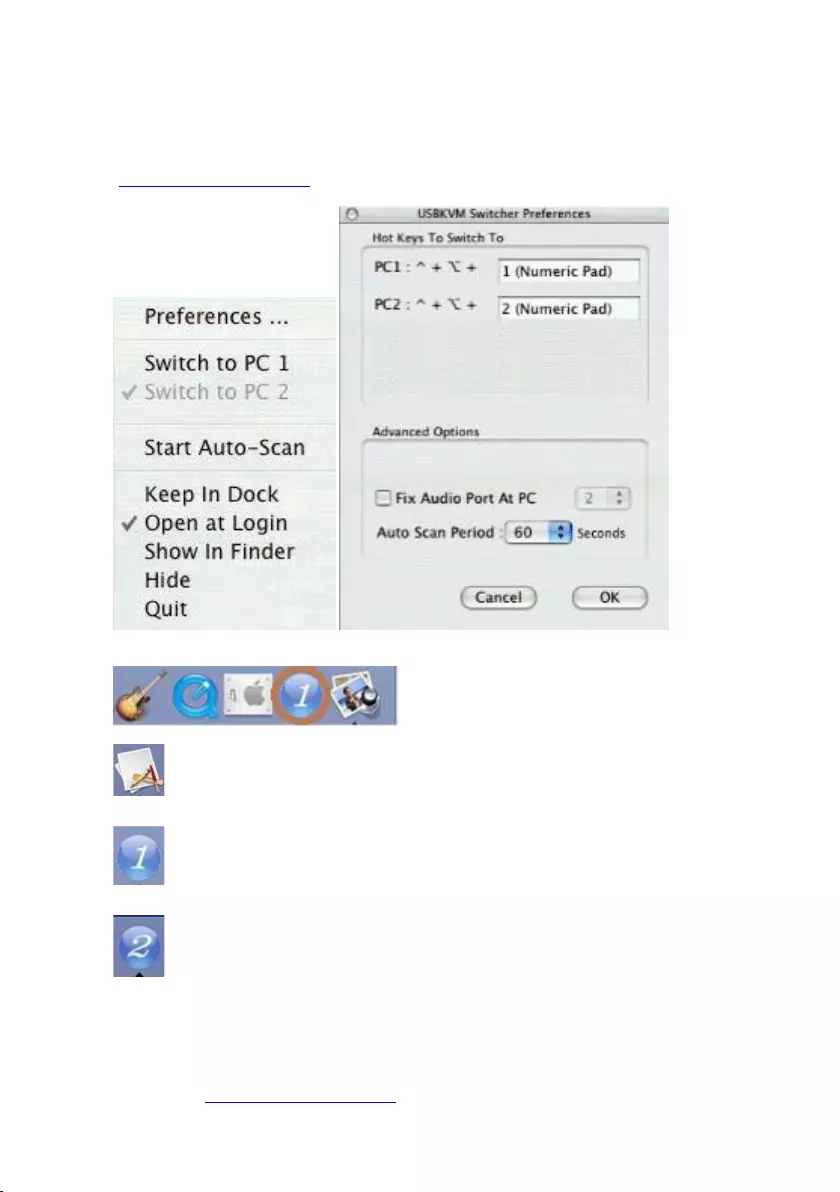
7 | ESPAÑOL
4.3 Software de conmutación KVM para MAC
Software de conmutación KVM (plataforma para Mac)
Para conocer el funcionamiento del software de conmutación KVM, consulte la
“Hoja de referencia rápida”.
Mac: Menú de operación Cuadro de diálogo de configuración
No se detectó conexión en vivo
El canal del equipo activo actual está en el puerto 1
El canal del equipo activo actual está en el puerto 2
4.4 Teclas de acceso rápido del teclado
Teclas de acceso rápido del teclado
Para conocer el funcionamiento de las teclas de acceso rápido del teclado,
consulte la “Hoja de referencia rápida”.
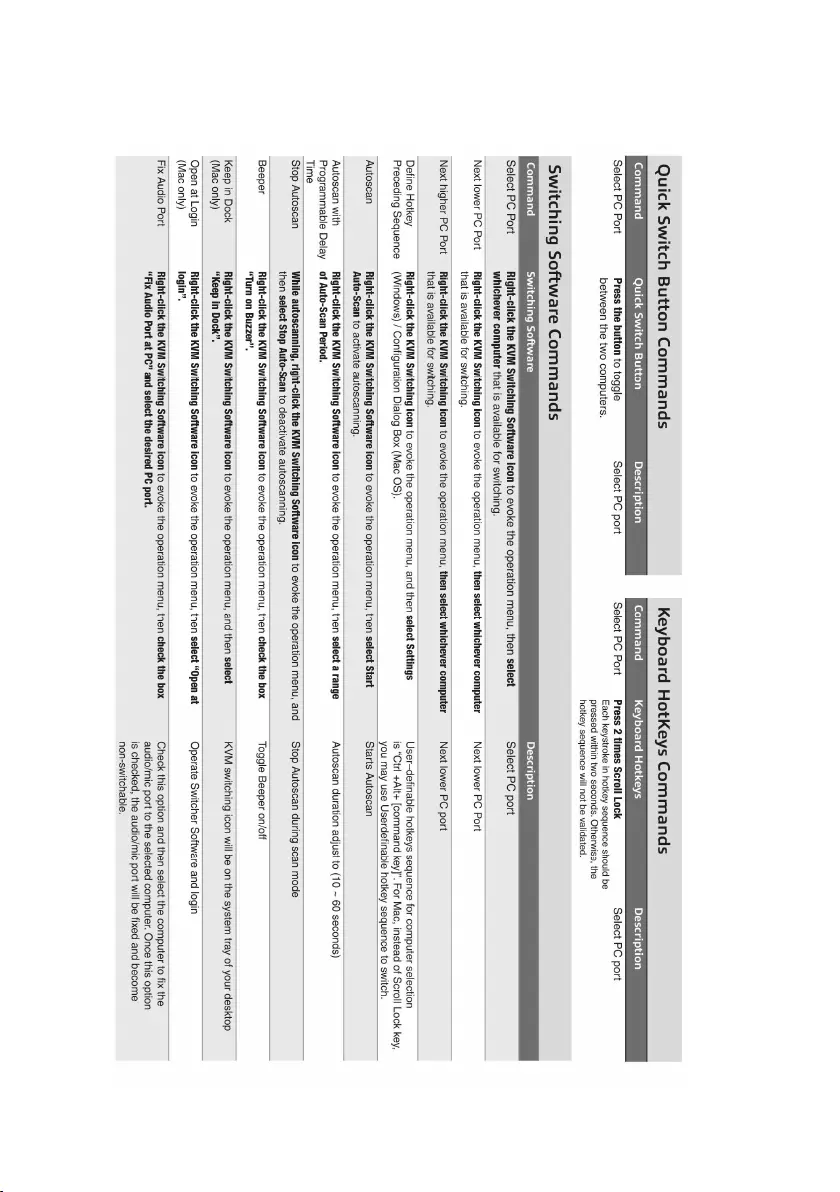
8 | ESPAÑOL
5.0 Hoja de referencia rápida
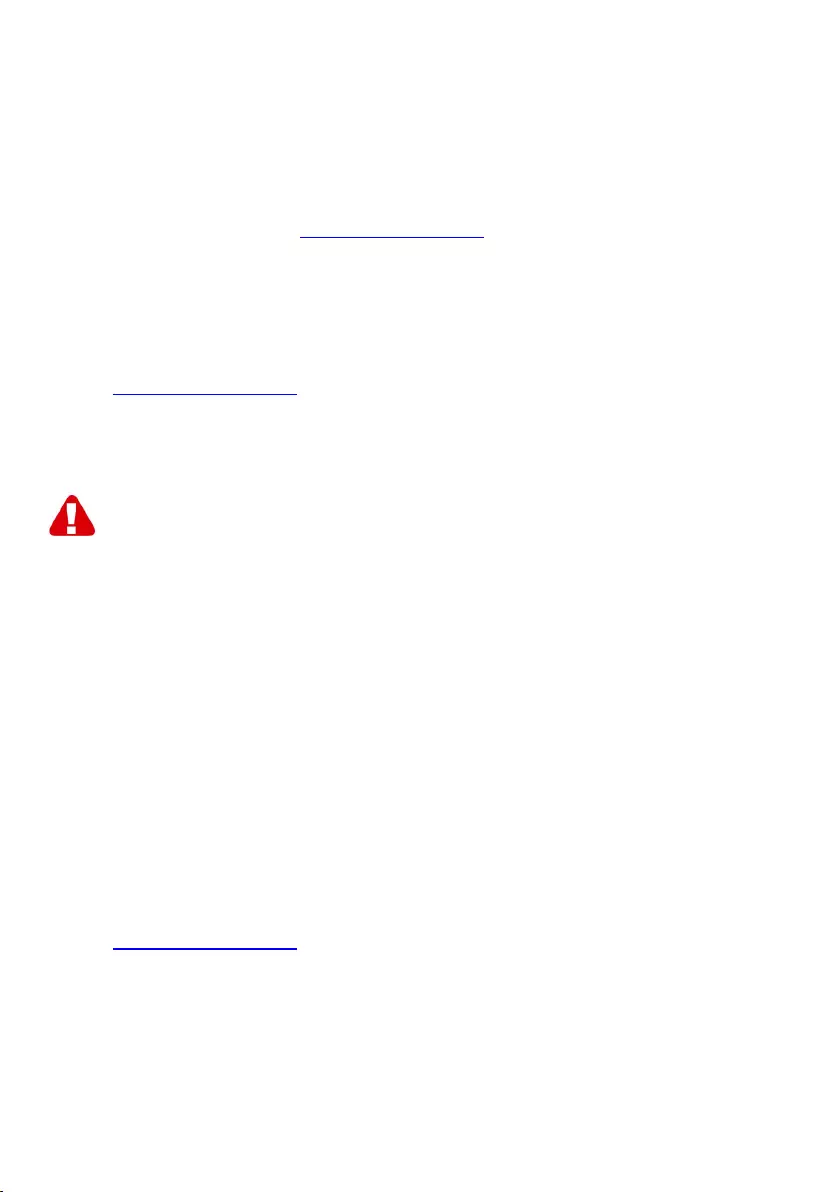
9 | ESPAÑOL
6.0 Frequently Asked Questions and other
related information
Select support on the ACT website to find the latest frequently asked questions for
your product. ACT will update these pages frequently to assure you have the most
recent information. Check www.act-connectivity.com for more information about your
product.
7.0 Service and support
This user manual has been carefully written by ACT’s technical experts. If you have
problems installing or using the product, please check the support link at the website
www.act-connectivity.com.
8.0 Warning and points of attention
Due to laws, directives and regulations set out by the European parliament, some
(wireless) devices could be subject to limitations concerning its use in certain
European member states. In certain European member states the use of such devices
could be prohibited. Contact your (local) government for more information about this
limitations.
Always follow up the instructions in the manual*, especially where it concerns devices
which need to be assembled.
Warning: In most cases this concerns an electronic device. Wrong/improper use may
lead to (severe) injuries!
When you connect the device to the mains, make sure it will not be damaged or
subject to (high) pressure.
A power socket is needed which should be close and easy accessible from the device.
Repairing of the device should be done by qualified ACT staff. Never try to repair the
device yourself. The warranty immediately voids when products have undergone self-
repair and/or by misuse. For extended warranty conditions, please visit our website at
www.act-connectivity.com
Dispose of the device appropriately. Please follow your countries regulation for the
disposal of electronic goods.
Please check below safety points carefully:
- Do not apply external force on the cables
- Do not unplug the device by pulling the power cable
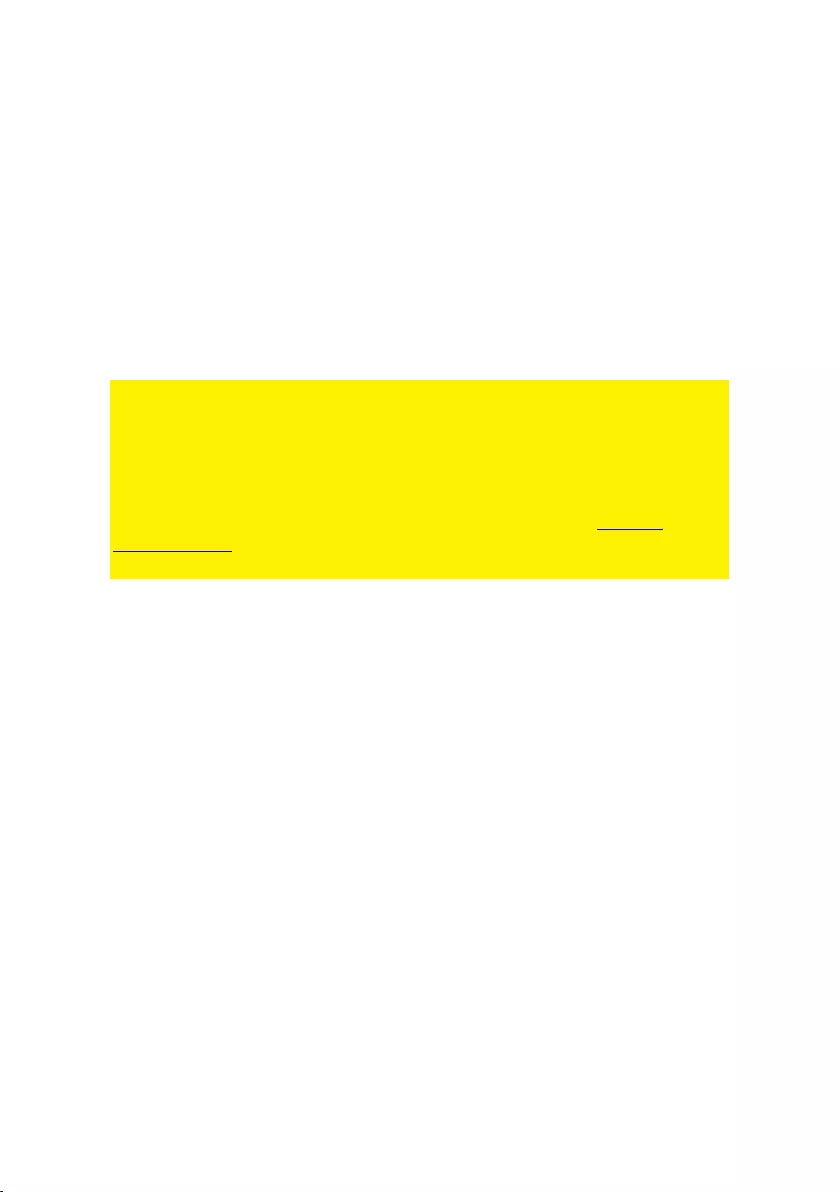
10 | ESPAÑOL
- Do not place the device near heating elements
- Do not let the device come in contact with water of other liquids
- If there is any strange sound, smoke or odor, remove the device immediately from
the power outlet.
- Do not put any sharp objects into the venting hole of a product
- Do not use any damaged cables (risk of electric shock)
- Keep the product out of reach of children
- Wipe off the product with soft fabric, not water mop.
- Keep the power plug and outlet clean
- Do not unplug the device form the power outlet with wet hands
- Unplug the device when you don’t use it for a long time
- Use the device at a well ventilated place
*Tip: ACT manuals are written with great care. However, due to new technological
developments it can happen that a printed manual does not longer contain the most
recent information. If you are experiencing any problems with the printed manual or
you cannot find what you are looking for, please always check our website www.act-
connectivity.com first for the newest updated manual.
Frequently asked questions (FAQ). Consult support on our website www.act-
connectivity.com and see if you can find the right information about your product here.
It is highly advisable to consult the FAQ section first, the answer is often here.
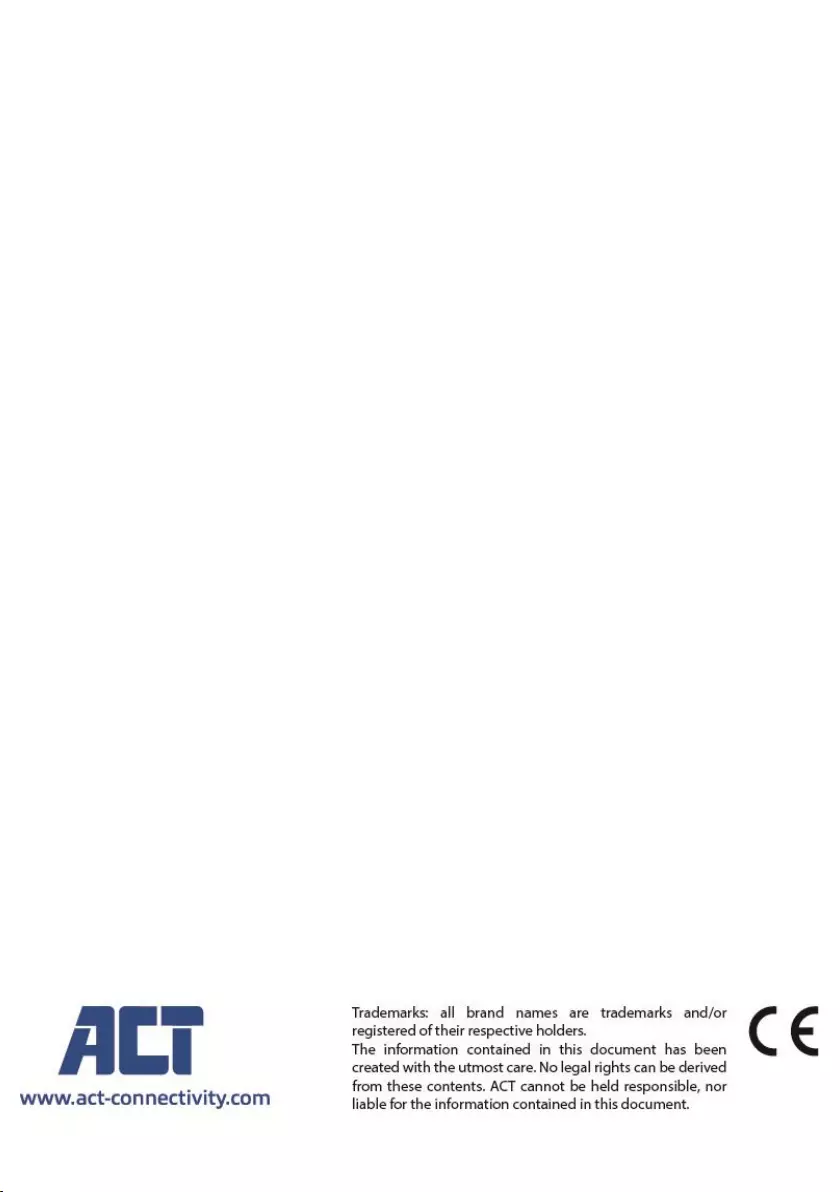
11 | ESPAÑOL
9.0 Warranty conditions
The ACT warranty applies to all ACT products. After buying a second-hand ACT
product the remaining period of warranty is measured from the moment of purchase
by the product’s initial owner. ACT warranty applies to all ACT products and parts,
indissolubly connected or mounted to the product it concerns. Power supply adapters,
batteries, antennas and all other products not directly integrated in or connected to the
main product or products of which, without reasonable doubt, can be assumed that
wear and tear during use will show a different pattern than the main product, are not
covered by the ACT warranty. Products are not covered by the ACT warranty when
exposed to incorrect/improper use, external influences or when opening the service
parts of the product by parties other than ACT. ACT may use refurbished materials for
repair or replacement of your defective product. ACT cannot be held responsible for
changes in network settings by internet providers. We cannot guarantee that the ACT
networking product will keep working when settings are changed by the internet
providers. ACT cannot guarantee the working of web services, apps and other third
party content that is available through ACT products
When my product gets defective
Should you encounter a product rendered defective for reasons other than described
above: Please contact your point of purchase for taking care of your defective product.
AC7900/AC7910 | 02-2021
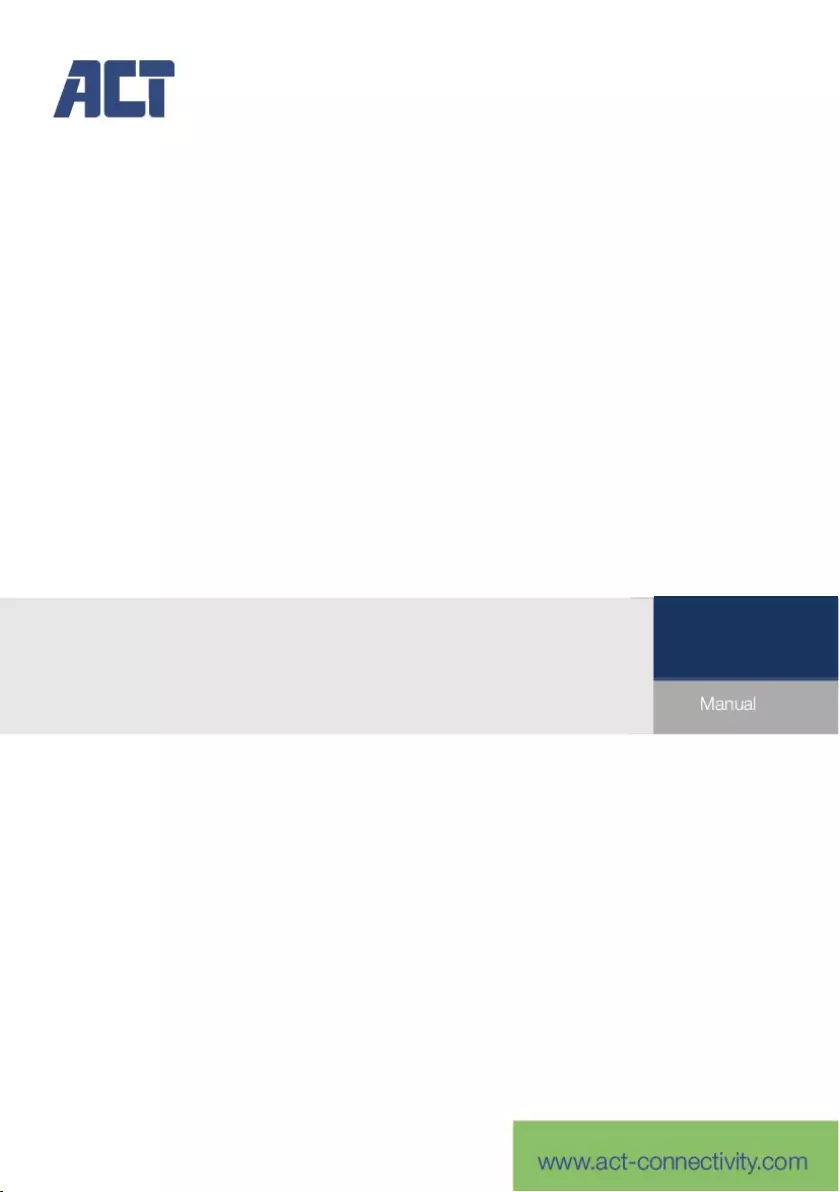
AC7900/AC7910
Comutador KVM com USB e Áudio
PT
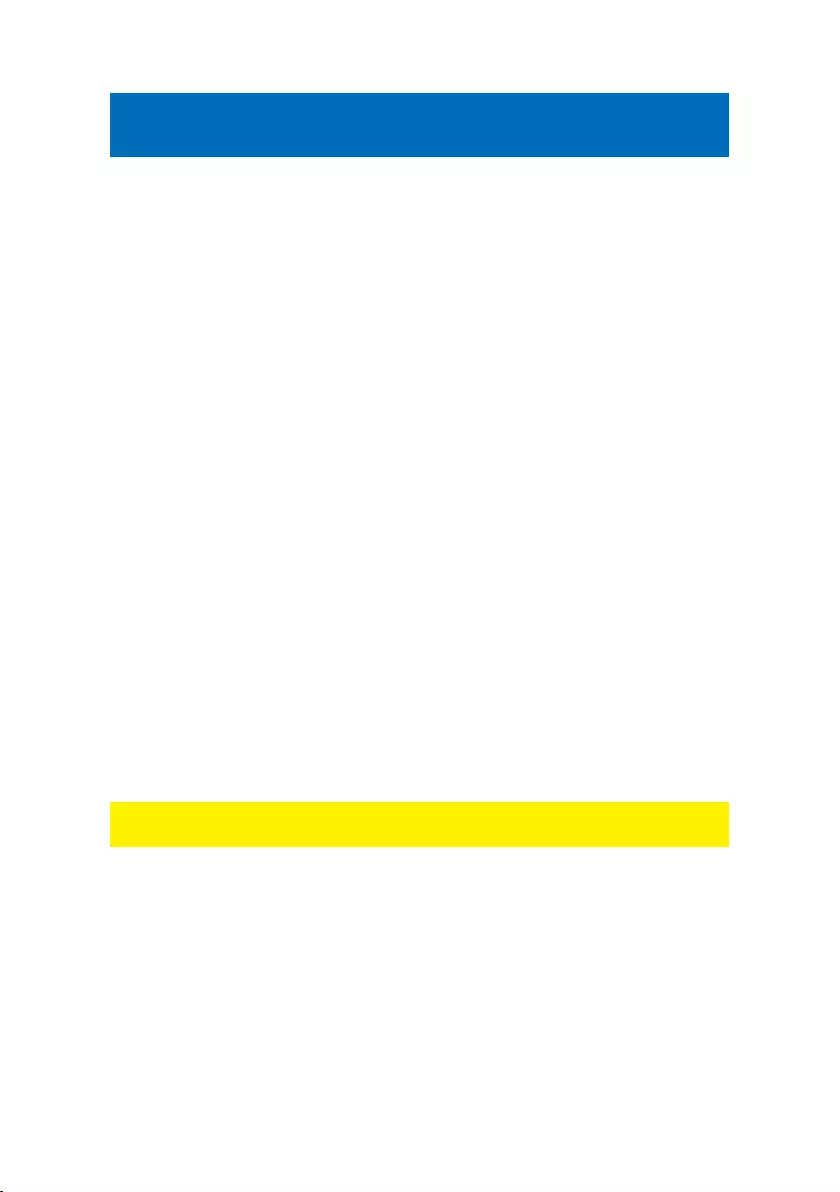
2 | PORTUGUÊS
AC7900/AC7910 | Comutador KVM com USB e
Áudio
Índice
1.0 Introdução ................................................................................................................ 2
1.1 Conteúdo da embalagem .................................................................................... 2
2.0 Comutador KVM com USB e Áudio/Microfone ........................................................ 3
3.0 Instalação ................................................................................................................. 3
3.1 Comutar entre computadores .............................................................................. 4
3.2 Software ............................................................................................................... 4
3.3 Instalação no Windows ........................................................................................ 4
3.4 Instalação no Mac ................................................................................................ 4
4.0 Funcionamento ........................................................................................................ 4
4.1 Botão de comutação ............................................................................................ 5
4.2 Software de comutação KVM Windows ............................................................... 6
4.3 Software de comutação KVM MAC ..................................................................... 7
4.4 Teclas de atalho do teclado ................................................................................. 7
5.0 Folha de referência rápida ....................................................................................... 8
6.0 Frequently Asked Questions and other related information ..................................... 9
7.0 Service and support ................................................................................................. 9
8.0 Warning and points of attention ............................................................................... 9
9.0 Warranty conditions ............................................................................................... 11
1.0 Introdução
Parabéns por ter adquirido este produto de alta qualidade ACT! Este produto
foi submetido a testes intensivos pelos técnicos da ACT. A ACT
oferece garantia para cobrir quaisquer problemas
do produto. Guarde este manual e o recibo de compra num local seguro.a
Registe o seu produto agora em www.act-connectivity.com e receba atualizações do
produto!
1.1 Conteúdo da embalagem
A embalagem deverá incluir os seguintes componentes:
Comutador KVM com USB e Áudio AC7900/AC7910
Guia de instalação rápida
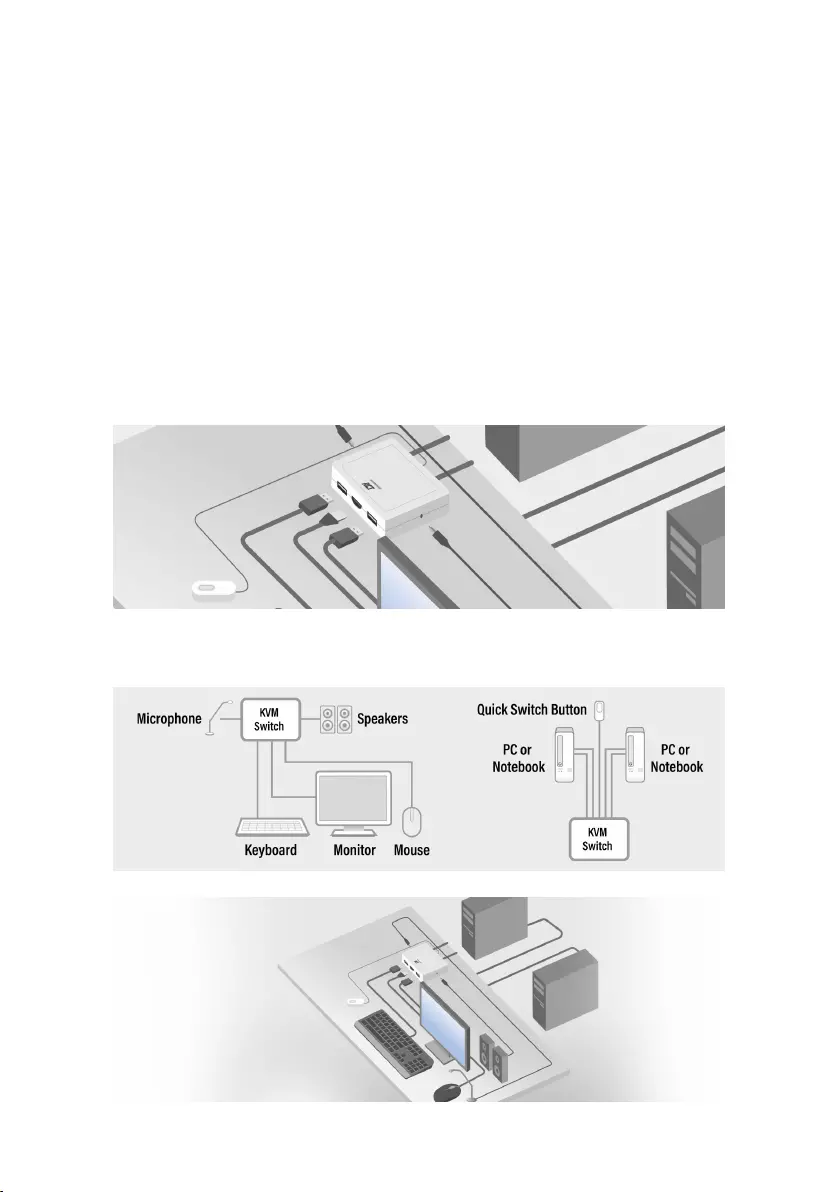
3 | PORTUGUÊS
2.0 Comutador KVM com USB e
Áudio/Microfone
O AC7900/AC7910 é um comutador KVM de 2 portas com USB e
áudio/microfone. Está equipado com 2 conjuntos de cabos fixos USB KVM e
cabos combinados de áudio/microfone. Também está disponível um botão de
comutação com fio para comutar facilmente entre dois computadores. Permite-
lhe aceder, controlar dois computadores com portas USB com apenas um
teclado USB, rato, monitor, altifalantes, e microfone.
3.0 Instalação
Ligue o seu monitor HDMI/DisplayPort, teclado, rato, altifalantes e microfone às
portas disponíveis no Comutador KVM.
Ligue os cabos HDMI/DisplayPort, USB e de áudio aos seus PC/computadores
portáteis.
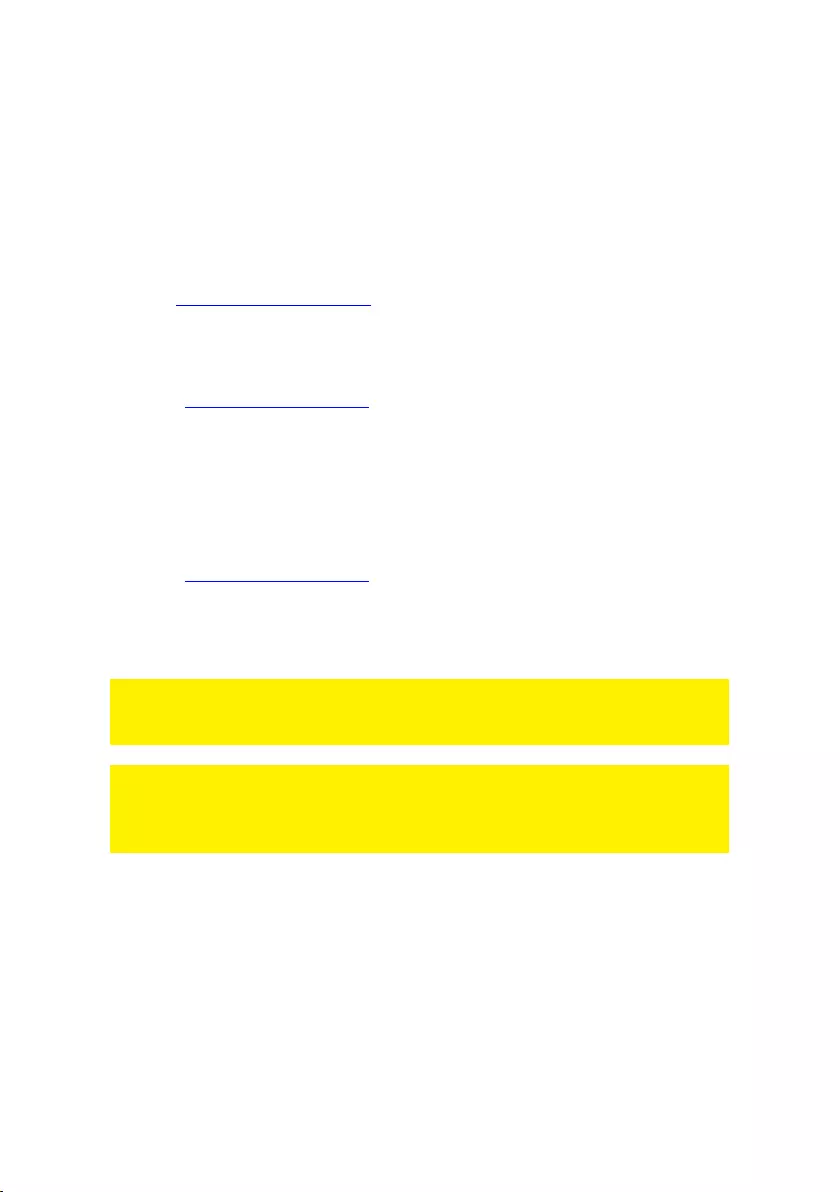
4 | PORTUGUÊS
3.1 Comutar entre computadores
Para comutar de forma fácil e rápida entre dois computadores, pode utilizar o
botão de comutação, o software de comutação instalado no seu PC/computador
portátil ou as teclas de atalho do teclado.
3.2 Software
Para computadores com os sistemas operativos Windows/Mac, pode também
efetuar a comutação do comutador KVM com o software disponível no website
da ACT www.act-connectivity.com.
3.3 Instalação no Windows
Transfira o software mais recente para Windows a partir do website da ACT
www.act-connectivity.com.
Descomprima o ficheiro zip transferido
Instale o software no seu PC/computador portátil clicando no ficheiro
2port_USBKVMInstall.exe
3.4 Instalação no Mac
Transfira o software mais recente para Mac a partir do website da ACT
www.act-connectivity.com.
Descomprima o ficheiro zip transferido
Instale o software no seu Mac/Macbook clicando no ficheiro USBKVM
Switcher 2 ports.pkg
Nota: A versão Mac do software de comutação KVM suporta apenas Mac OS 10.4
(Tiger) e mais recente. As versões anteriores do Mac OS poderão não funcionar
corretamente com o software.
Nota: O software de comutação KVM suporta os sistemas operativos Windows e Mac
OS. Para outras plataformas, tais como, Linux, é possível utilizar as teclas de atalho
universais – Scroll Lock + Scroll Lock para comutar entre computadores.
No entanto, esta tecla de atalho de comutação não está disponível para Mac OS.
4.0 Funcionamento
Existem três métodos para controlar o seu comutador KVM para seleção do
computador e das portas de áudio/microfone: utilizando o botão de comutação
(um controlo remoto com ligação física), software de comutação KVM ou teclas
de atalho do teclado.

5 | PORTUGUÊS
4.1 Botão de comutação
Botão de comutação (um controlo remoto com ligação física)
O botão de comutação é um controlo remoto com ligação física que permite um
controlo direto da comutação. Basta pressionar o botão para comutar entre dois
computadores.
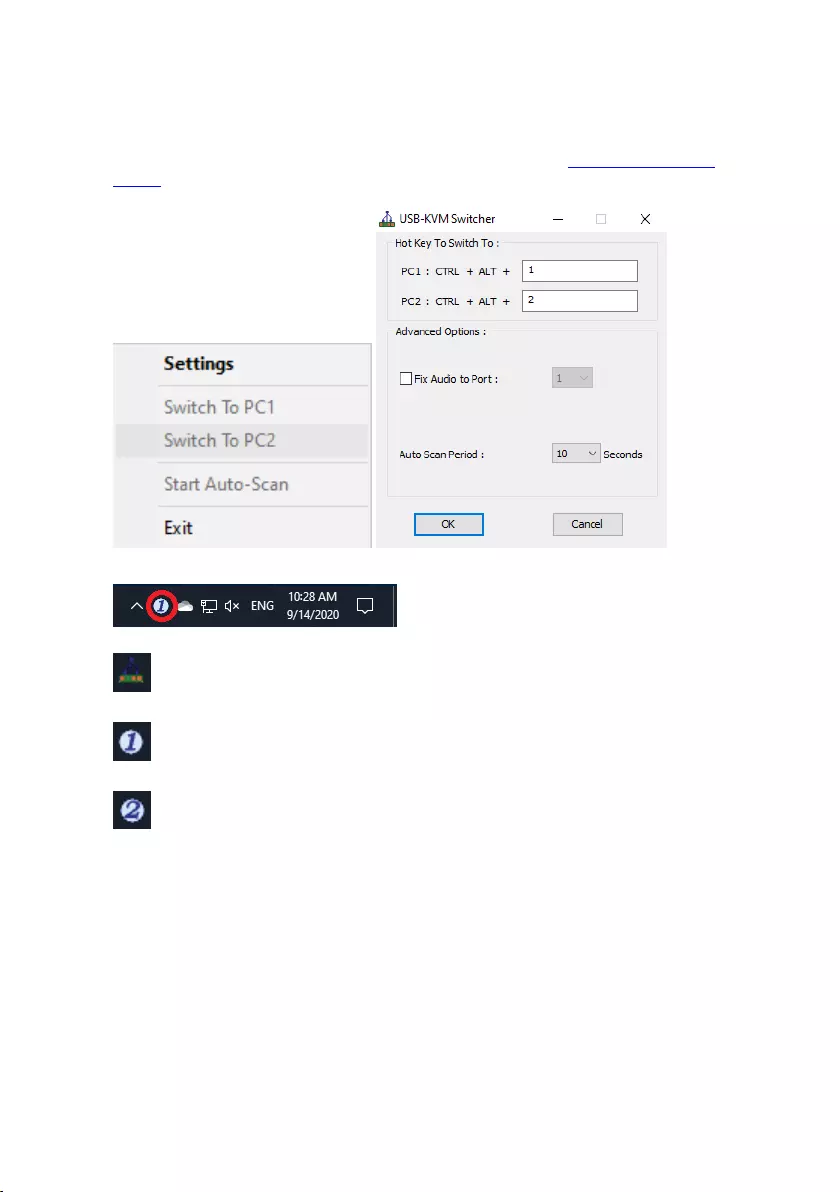
6 | PORTUGUÊS
4.2 Software de comutação KVM Windows
Software de comutação KVM (plataforma Windows)
Para utilização do software de comutação KVM, consulte a “Folha de referência
rápida”.
Windows: Menu de operações Caixa de diálogo de configuração
Não foi detetada qualquer ligação ativa
O canal atual de computador ativo está na porta 1
O canal atual de computador ativo está na porta 2
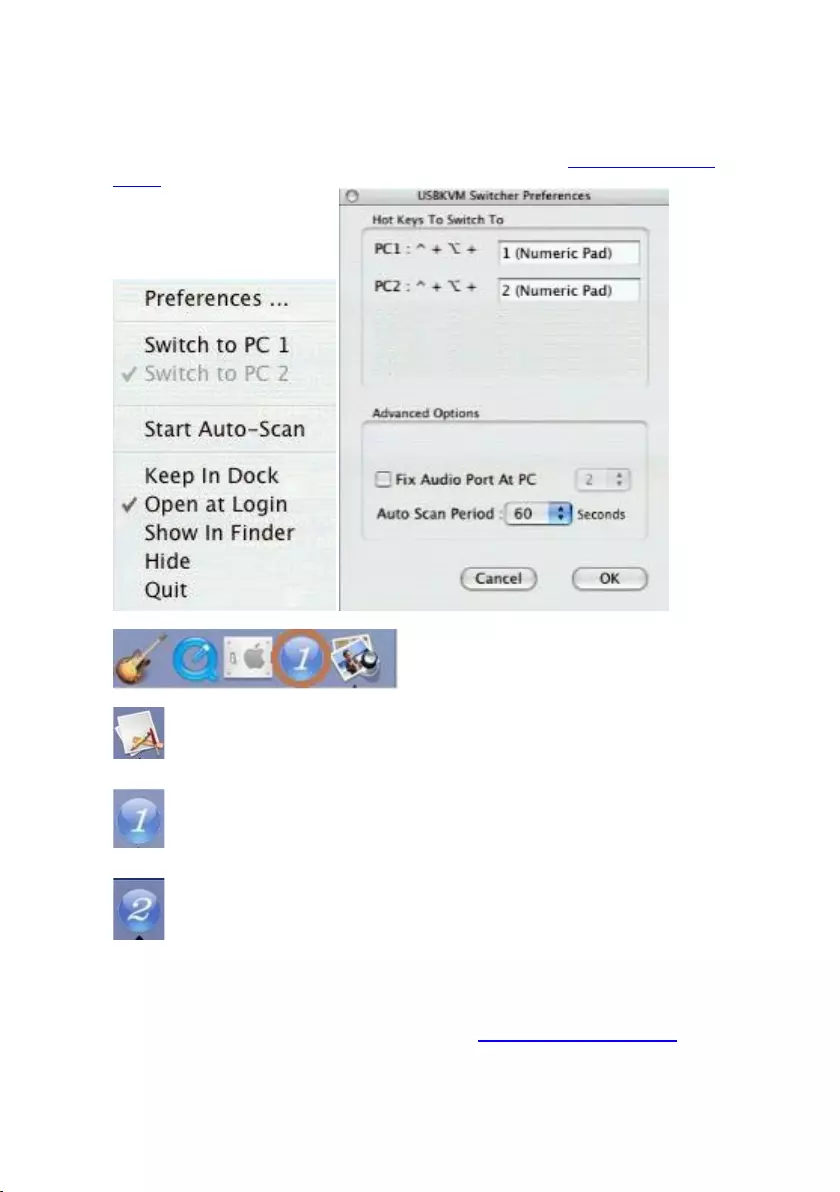
7 | PORTUGUÊS
4.3 Software de comutação KVM MAC
Software de comutação KVM (plataforma Mac)
Para utilização do software de comutação KVM, consulte a “Folha de referência
rápida”.
Mac: Menu de operações Caixa de diálogo de configuração
Não foi detetada qualquer ligação ativa
O canal atual de computador ativo está na porta 1
O canal atual de computador ativo está na porta 2
4.4 Teclas de atalho do teclado
Teclas de atalho do teclado
Para utilização das teclas de atalho, consulte a “Folha de referência rápida”.
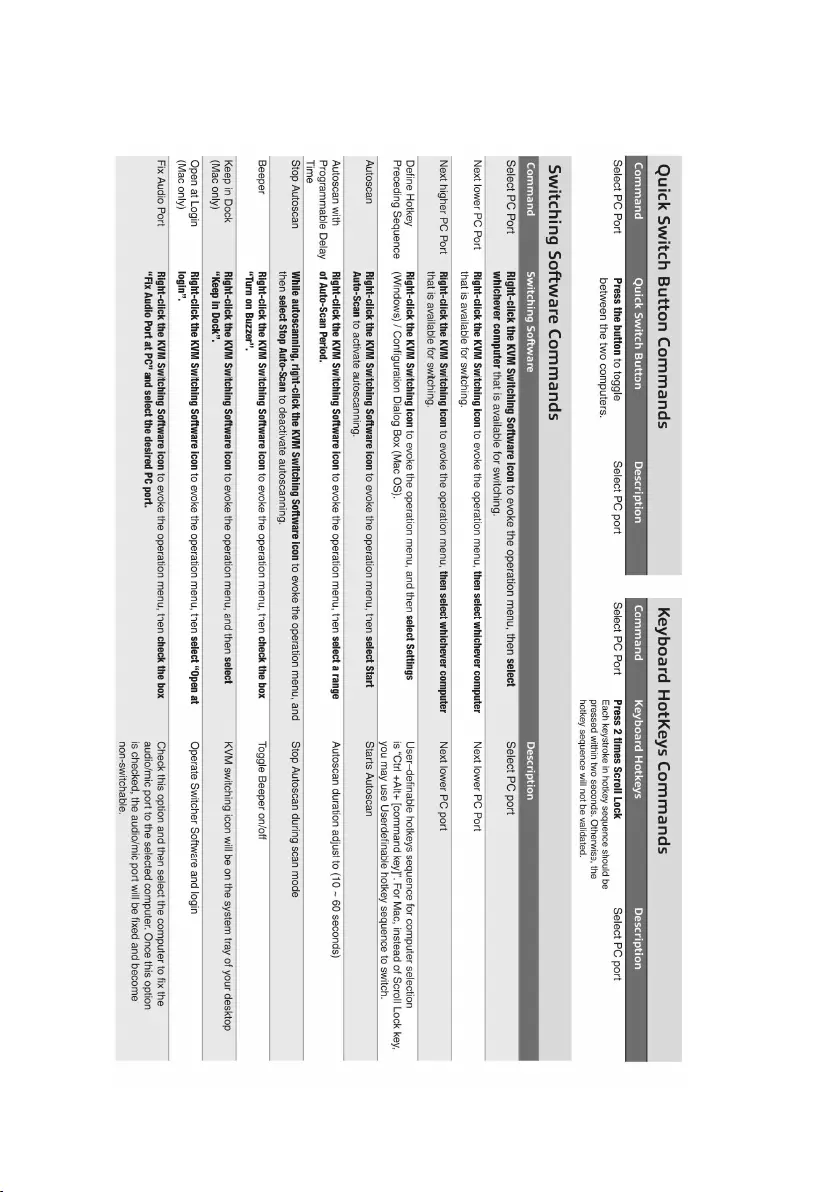
8 | PORTUGUÊS
5.0 Folha de referência rápida
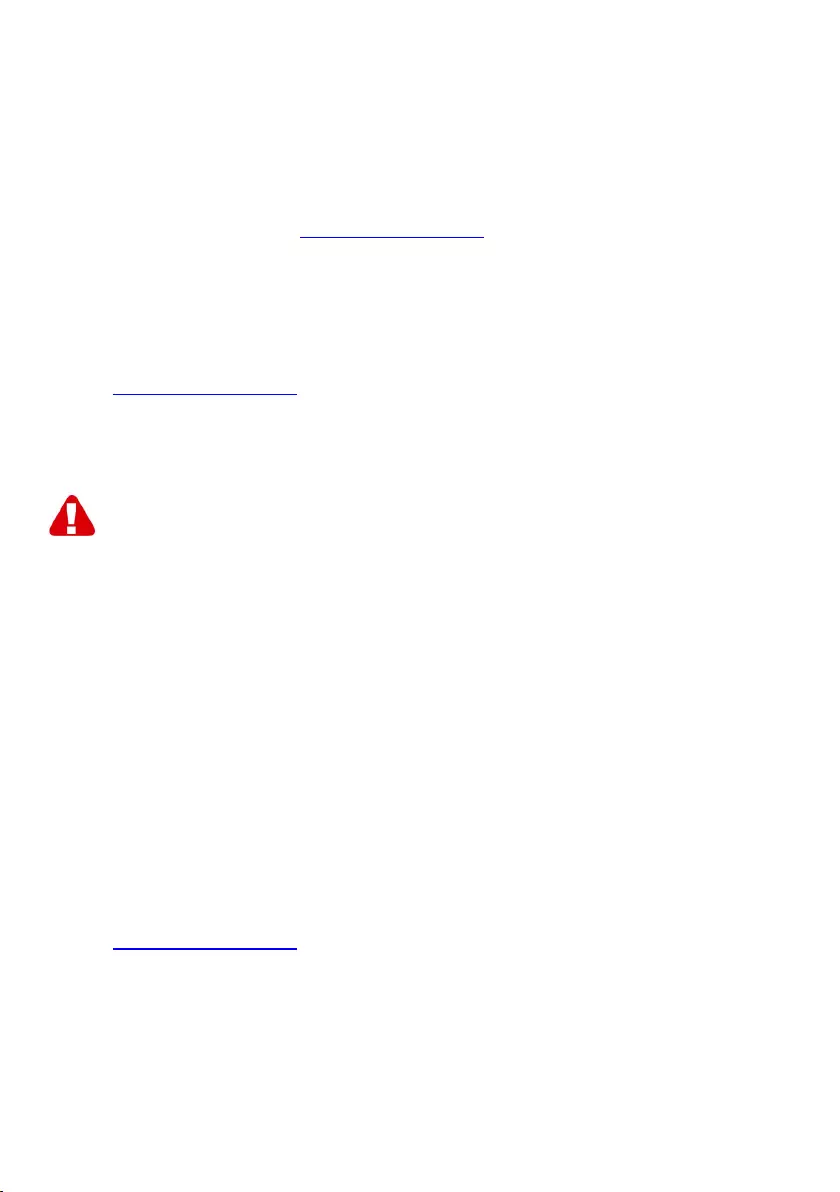
9 | PORTUGUÊS
6.0 Frequently Asked Questions and other
related information
Select support on the ACT website to find the latest frequently asked questions for
your product. ACT will update these pages frequently to assure you have the most
recent information. Check www.act-connectivity.com for more information about your
product.
7.0 Service and support
This user manual has been carefully written by ACT’s technical experts. If you have
problems installing or using the product, please check the support link at the website
www.act-connectivity.com.
8.0 Warning and points of attention
Due to laws, directives and regulations set out by the European parliament, some
(wireless) devices could be subject to limitations concerning its use in certain
European member states. In certain European member states the use of such devices
could be prohibited. Contact your (local) government for more information about this
limitations.
Always follow up the instructions in the manual*, especially where it concerns devices
which need to be assembled.
Warning: In most cases this concerns an electronic device. Wrong/improper use may
lead to (severe) injuries!
When you connect the device to the mains, make sure it will not be damaged or
subject to (high) pressure.
A power socket is needed which should be close and easy accessible from the device.
Repairing of the device should be done by qualified ACT staff. Never try to repair the
device yourself. The warranty immediately voids when products have undergone self-
repair and/or by misuse. For extended warranty conditions, please visit our website at
www.act-connectivity.com
Dispose of the device appropriately. Please follow your countries regulation for the
disposal of electronic goods.
Please check below safety points carefully:
- Do not apply external force on the cables
- Do not unplug the device by pulling the power cable

10 | PORTUGUÊS
- Do not place the device near heating elements
- Do not let the device come in contact with water of other liquids
- If there is any strange sound, smoke or odor, remove the device immediately from
the power outlet.
- Do not put any sharp objects into the venting hole of a product
- Do not use any damaged cables (risk of electric shock)
- Keep the product out of reach of children
- Wipe off the product with soft fabric, not water mop.
- Keep the power plug and outlet clean
- Do not unplug the device form the power outlet with wet hands
- Unplug the device when you don’t use it for a long time
- Use the device at a well ventilated place
*Tip: ACT manuals are written with great care. However, due to new technological
developments it can happen that a printed manual does not longer contain the most
recent information. If you are experiencing any problems with the printed manual or
you cannot find what you are looking for, please always check our website www.act-
connectivity.com first for the newest updated manual.
Frequently asked questions (FAQ). Consult support on our website www.act-
connectivity.com and see if you can find the right information about your product here.
It is highly advisable to consult the FAQ section first, the answer is often here.
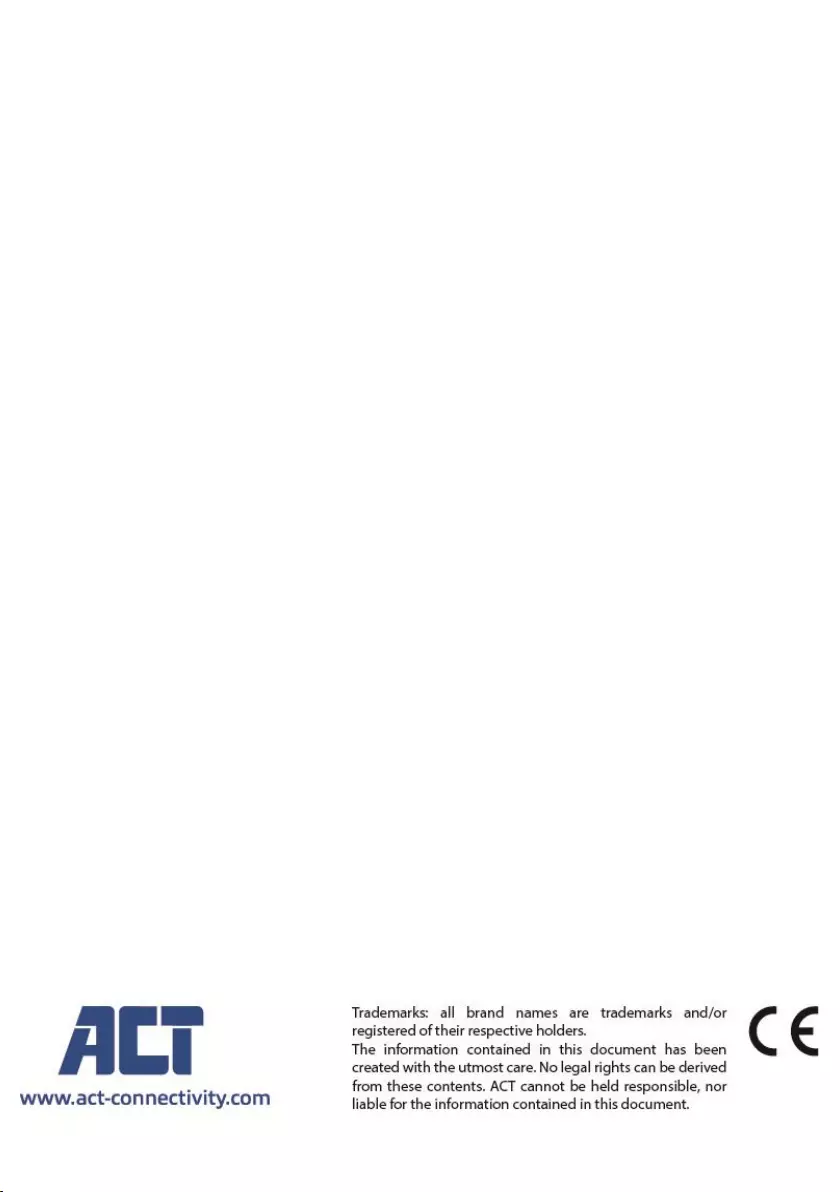
11 | PORTUGUÊS
9.0 Warranty conditions
The ACT warranty applies to all ACT products. After buying a second-hand ACT
product the remaining period of warranty is measured from the moment of purchase
by the product’s initial owner. ACT warranty applies to all ACT products and parts,
indissolubly connected or mounted to the product it concerns. Power supply adapters,
batteries, antennas and all other products not directly integrated in or connected to the
main product or products of which, without reasonable doubt, can be assumed that
wear and tear during use will show a different pattern than the main product, are not
covered by the ACT warranty. Products are not covered by the ACT warranty when
exposed to incorrect/improper use, external influences or when opening the service
parts of the product by parties other than ACT. ACT may use refurbished materials for
repair or replacement of your defective product. ACT cannot be held responsible for
changes in network settings by internet providers. We cannot guarantee that the ACT
networking product will keep working when settings are changed by the internet
providers. ACT cannot guarantee the working of web services, apps and other third
party content that is available through ACT products
When my product gets defective
Should you encounter a product rendered defective for reasons other than described
above: Please contact your point of purchase for taking care of your defective product.
AC7900/AC7910 | 02-2021
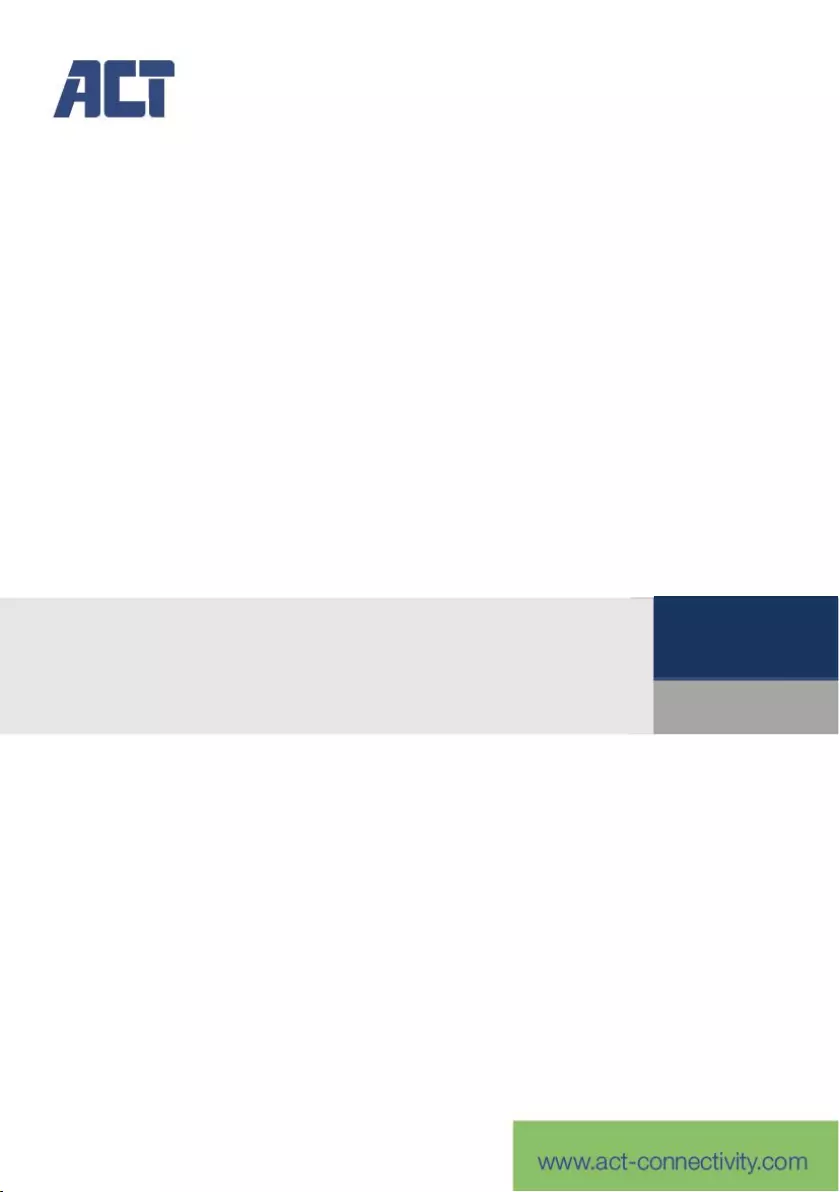
AC7900/AC7910
Switch KVM con USB e audio
IT
Manuele
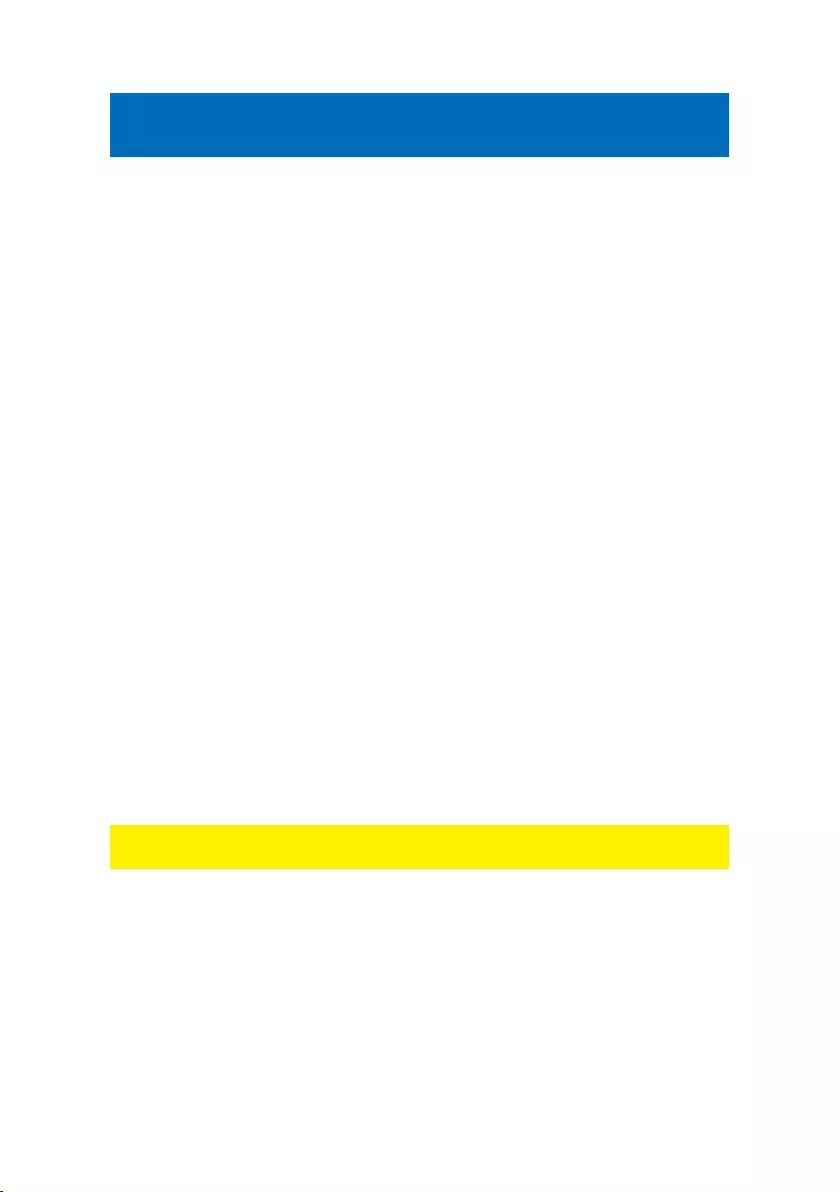
2 | ITALIANO
AC7900/AC7910 | Switch KVM con USB e
audio
Indice
1.0 Introduzione ............................................................................................................. 2
1.1 Contenuto della confezione ................................................................................. 2
2.0 Switch KVM con USB e audio/microfono ................................................................. 3
3.0 Installazione ............................................................................................................. 3
3.1 Passaggio tra due computer ................................................................................ 4
3.2 Software ............................................................................................................... 4
3.3 Installazione su Windows .................................................................................... 4
3.4 Installazione su Mac ............................................................................................ 4
4.0 Funzionamento ........................................................................................................ 4
4.1 Pulsante Switch ................................................................................................... 4
4.2 Software di commutazione KVM per Windows .................................................... 6
4.3 Software di commutazione KVM per Mac ............................................................ 7
4.4 Tasti di scelta rapida della tastiera ...................................................................... 7
5.0 Scheda di riferimento rapido .................................................................................... 8
6.0 Frequently Asked Questions and other related information ..................................... 9
7.0 Service and support ................................................................................................. 9
8.0 Warning and points of attention ............................................................................... 9
9.0 Warranty conditions ............................................................................................... 11
1.0 Introduzione
Congratulazioni per l’acquisto di questo prodotto ACT di alta qualità! Questo prodotto
è stato sottoposto ad analisi approfondite da parte dei tecnici ACT. Se si dovessero
riscontrare problemi di qualsiasi sorta con questo prodotto, si è coperti da una
garanzia
ACT. Si prega di conservare questo manuale e lo scontrino in un luogo sicuro.
Registrare il prodotto su www.act-connectivity.com per ricevere aggiornamenti sul
prodotto!
1.1 Contenuto della confezione
Nella confezione devono essere presenti i seguenti elementi:
Switch KVM con USB e audio AC7900/AC7910
Guida di installazione rapida
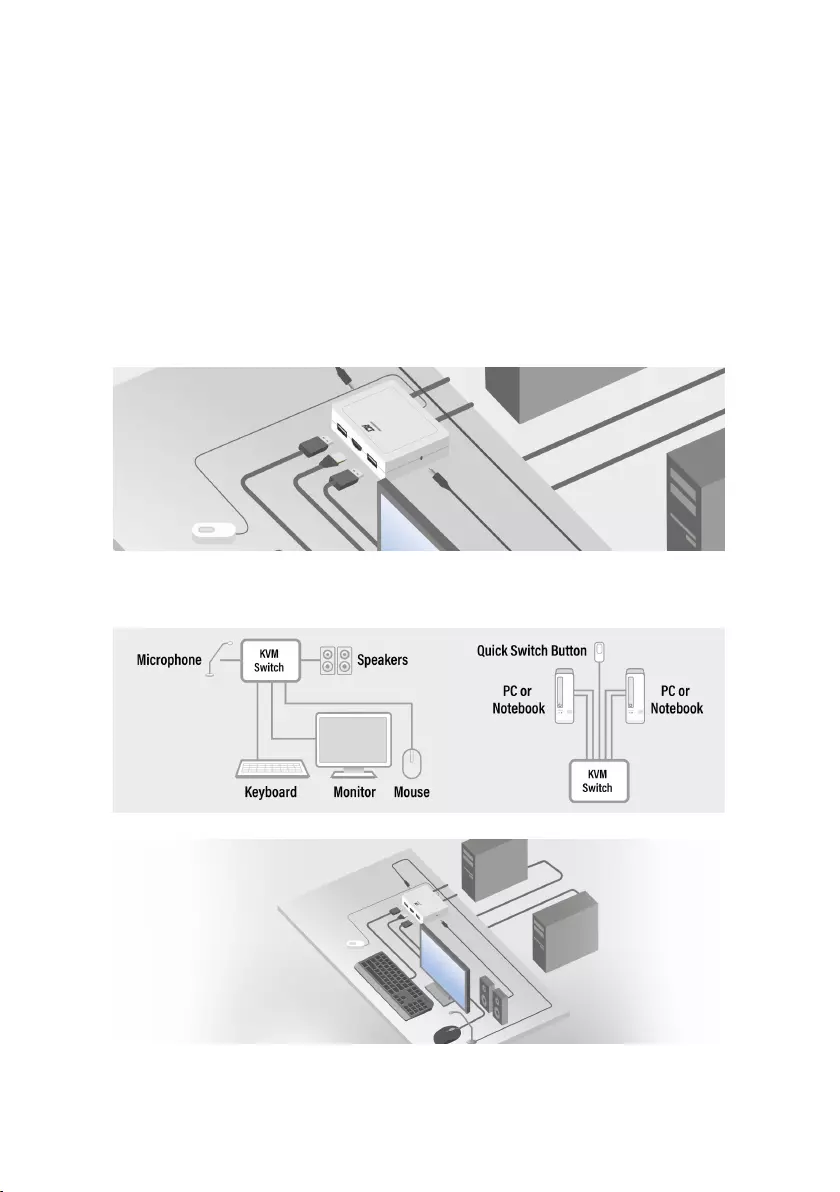
3 | ITALIANO
2.0 Switch KVM con USB e audio/microfono
L'AC7900/AC7910 è uno switch KVM a 2 porte con USB e audio/microfono. È
dotato di 2 set di cavi fissi di cavi combo USB KVM e audio/microfono. È inoltre
disponibile un pulsante Switch cablato per passare facilmente da un computer
all'altro. Consente di accedere e controllare due computer abilitati USB con una
sola tastiera, mouse, display, set di altoparlanti e microfono USB.
3.0 Installazione
Collegare il monitor HDMI/DisplayPort, la tastiera, il mouse, gli altoparlanti e il
microfono alle porte disponibili sullo switch KVM.
Collegare i cavi HDMI/DisplayPort, USB e audio collegati a entrambi i
PC/notebook.
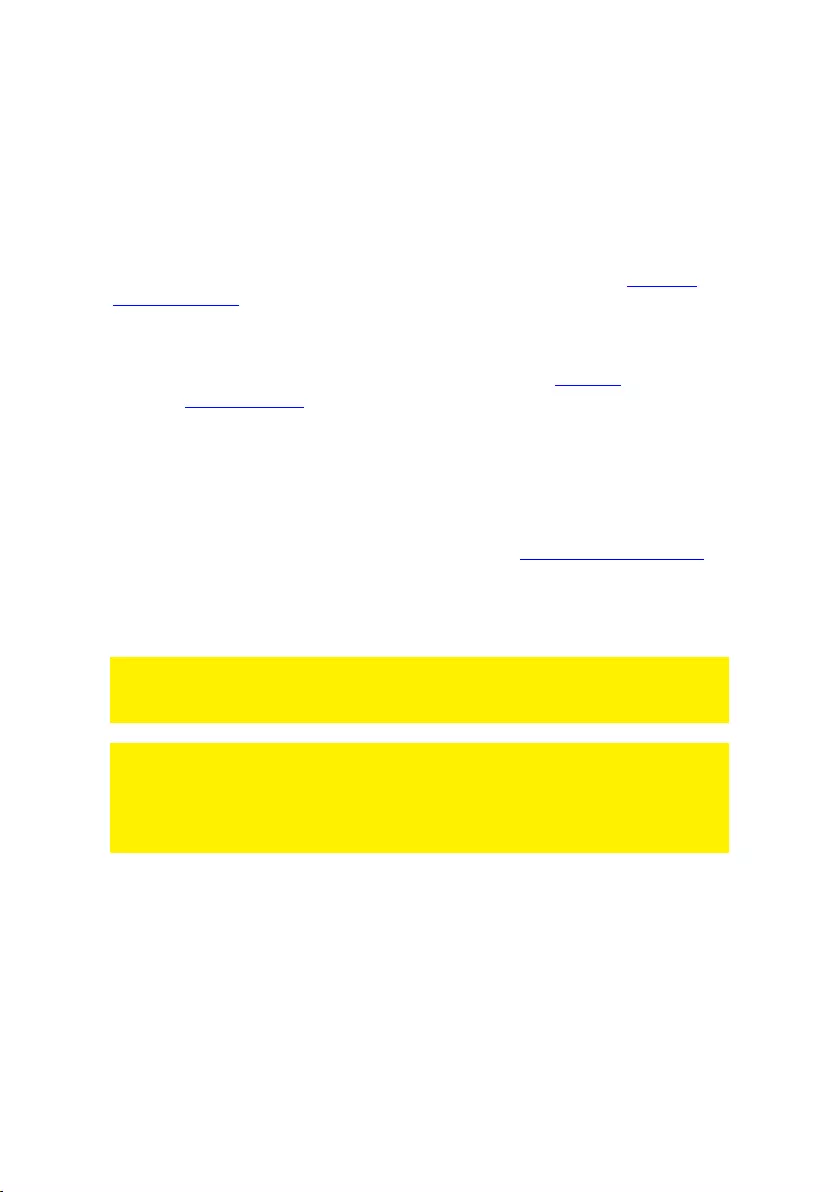
4 | ITALIANO
3.1 Passaggio tra due computer
Per un passaggio semplice e veloce tra due computer, è possibile utilizzare il
pulsante Switch, il software di commutazione installato sul PC/notebook o i tasti
di scelta rapida della tastiera.
3.2 Software
Per i computer con sistemi operativi Windows/Mac, è inoltre possibile cambiare
lo switch KVM utilizzando il software disponibile dal sito web di ACT www.act-
connectivity.com.
3.3 Installazione su Windows
Scaricare il software per Windows dal sito web ACT www.act-
connectivity.com.
Decomprimere il file zip scaricato
Installare il software sul PC/notebook facendo clic su
2port_USBKVMInstall.exe
3.4 Installazione su Mac
Scaricare il software per Mac dal sito web ACT www.act-connectivity.com.
Decomprimere il file zip scaricato
Installare il software sul Mac/Macbook facendo clic su USBKVM Switcher 2
ports.pkg
Nota: La versione per Mac del software di commutazione KVM supporta solo Mac
OS 10.4 (Tiger) e versioni successive. Le versioni precedenti di Mac OS potrebbero o
non potrebbero funzionare bene con esso.
Nota: Il software di commutazione KVM supporta i sistemi operativi Windows e Mac
OS. Per altre piattaforme OS come Linux, è comunque possibile utilizzare il tasto di
scelta rapida della tastiera universale: BLOC SCORR + BLOC SCORR per passare
tra i computer.
Tuttavia, questo tasto di scelta rapida per il cambio non è disponibile per Mac OS.
4.0 Funzionamento
Esistono tre metodi per controllare lo switch KVM per la selezione del computer e
della porta audio/microfono: utilizzando il pulsante Switch (un telecomando
cablato), il software di commutazione KVM o i tasti di scelta rapida della tastiera.
4.1 Pulsante Switch
Pulsante Switch (un telecomando cablato)
Il pulsante Switch è un telecomando cablato che consente un controllo diretto
della commutazione. Basta premere il pulsante per commutare tra i computer.
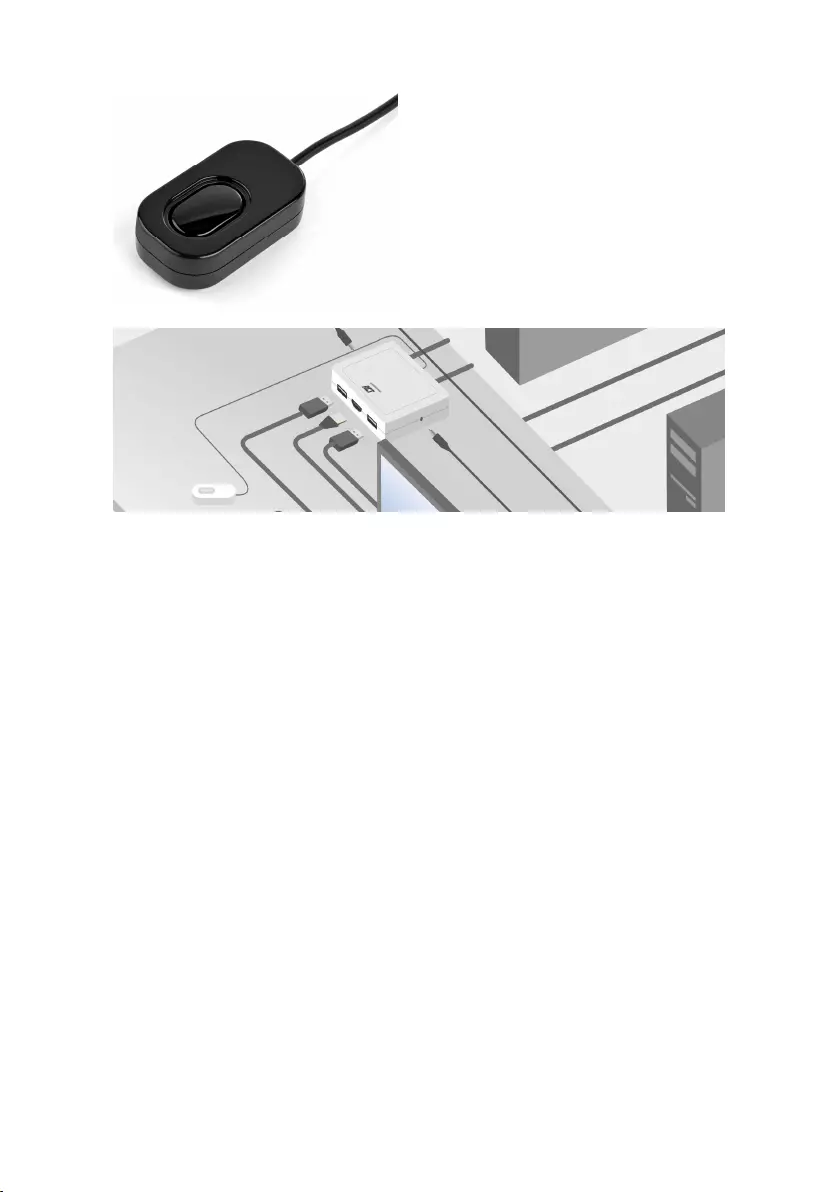
5 | ITALIANO
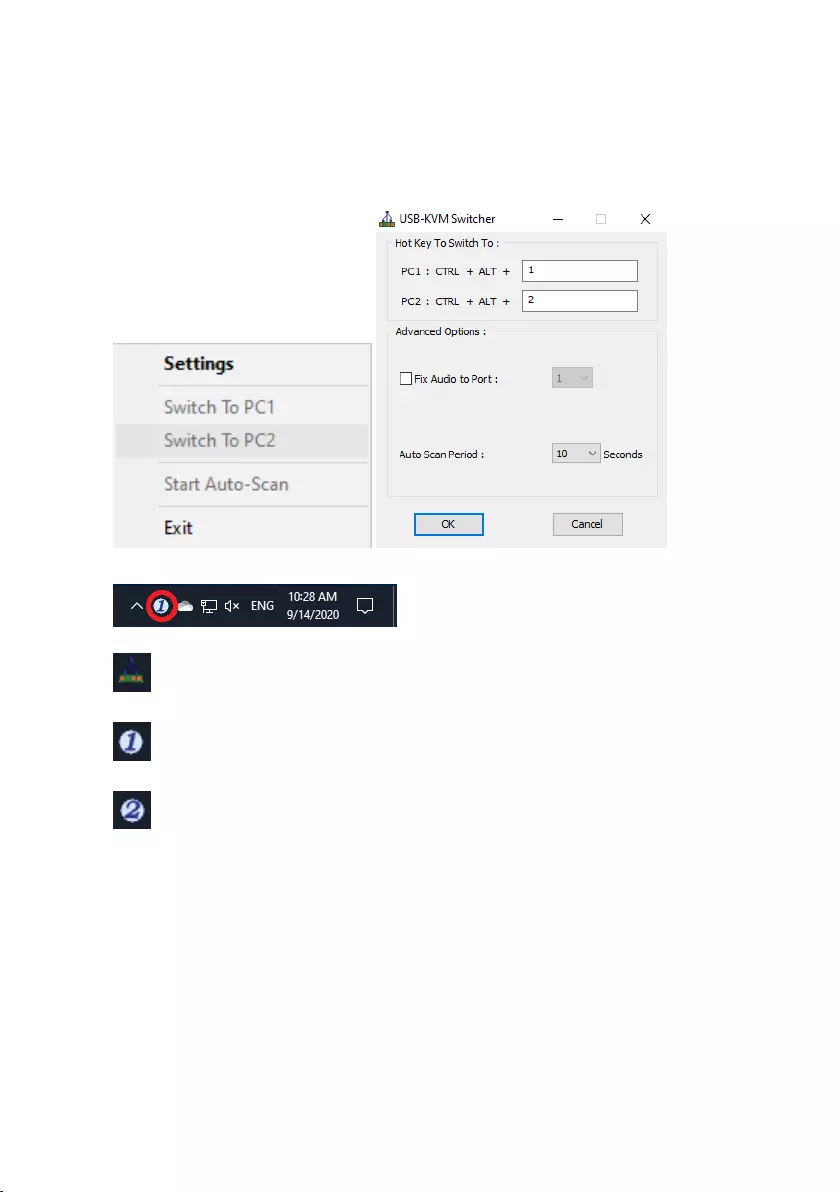
6 | ITALIANO
4.2 Software di commutazione KVM per Windows
Software di commutazione KVM (piattaforma Windows)
Per il funzionamento del software i commutazione KVM, fare riferimento alla
“Scheda di riferimento rapido”.
Windows: Menu operativo Finestra di dialogo Configurazione
Nessun collegamento sotto tensione rilevato
Il canale del computer attivo attuale è sulla porta 1
Il canale del computer attivo attuale è sulla porta 2
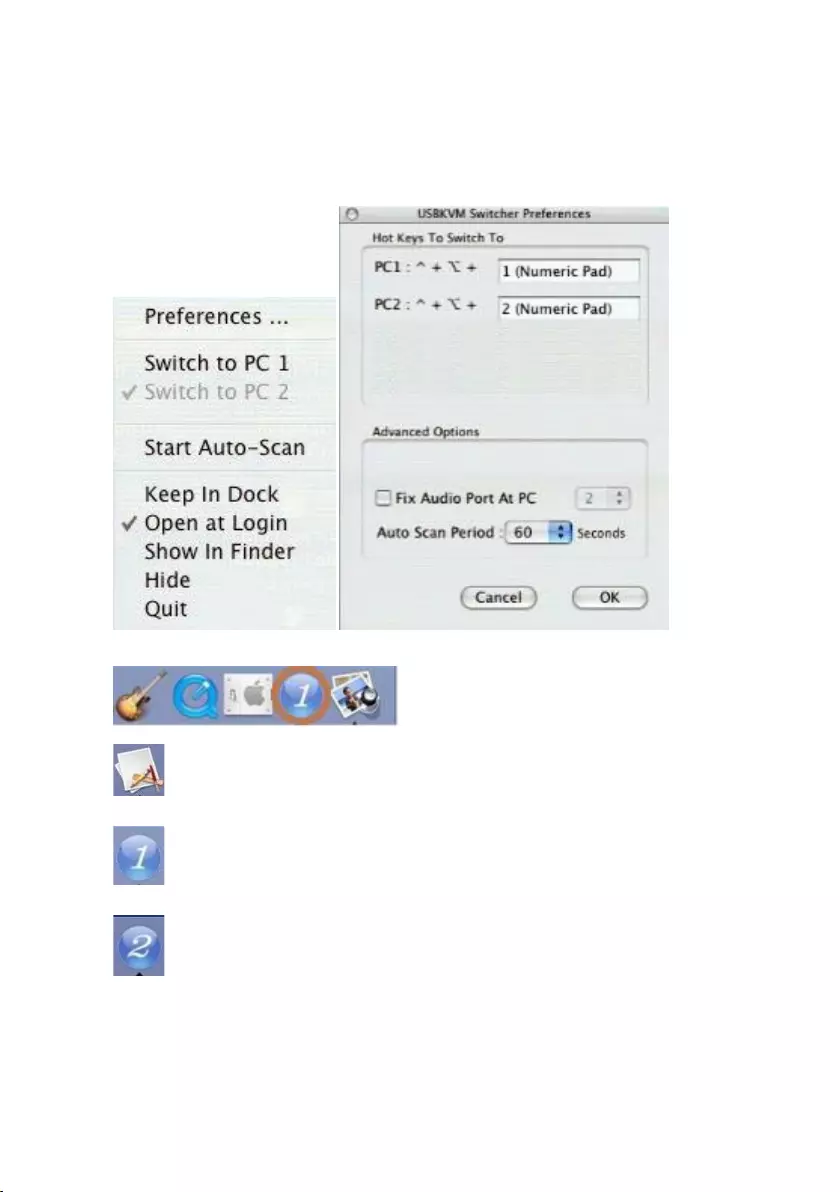
7 | ITALIANO
4.3 Software di commutazione KVM per Mac
Software di commutazione KVM (piattaforma Mac)
Per il funzionamento del software i commutazione KVM, fare riferimento alla
“Scheda di riferimento rapido”.
Mac: Menu operativo Finestra di dialogo Configurazione
Nessun collegamento sotto tensione rilevato
Il canale del computer attivo attuale è sulla porta 1
Il canale del computer attivo attuale è sulla porta 2
4.4 Tasti di scelta rapida della tastiera
Tasti di scelta rapida della tastiera
Per il funzionamento dei tasti di scelta rapida della tastiera, fare riferimento alla
“Scheda di riferimento rapido”.
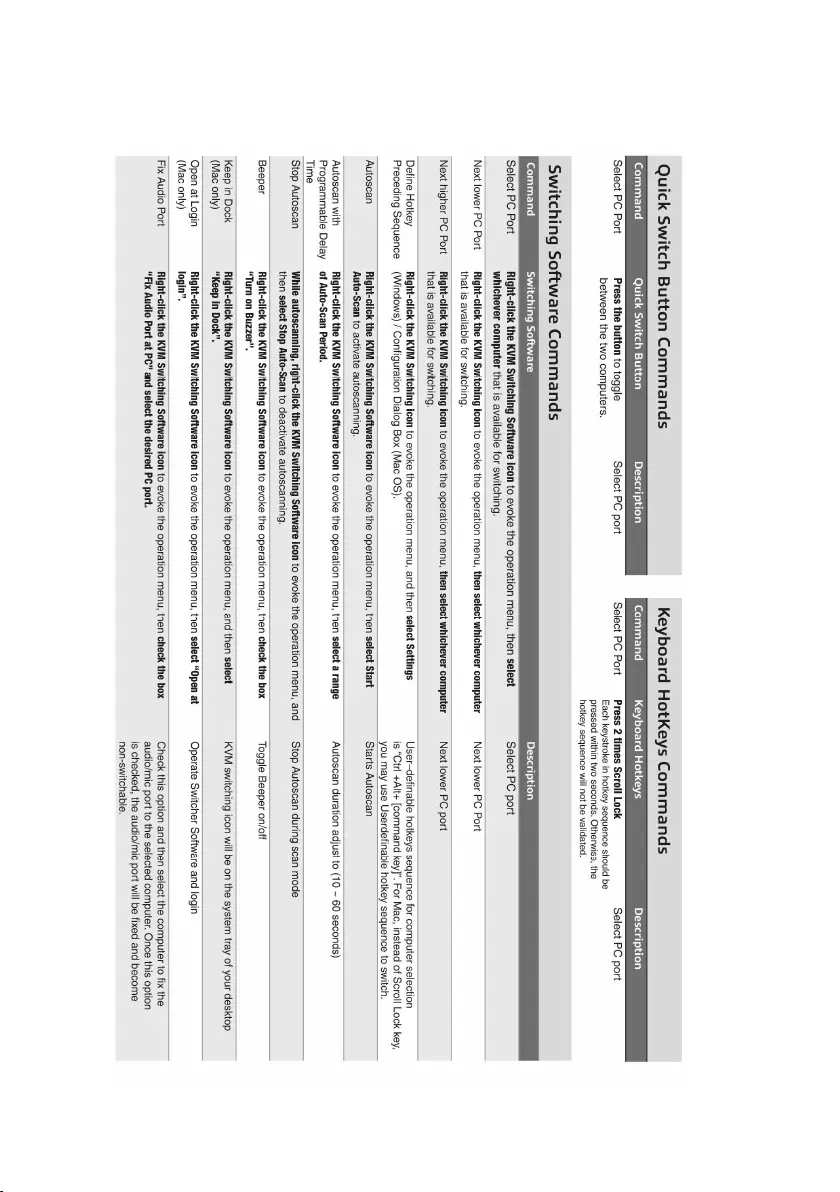
8 | ITALIANO
5.0 Scheda di riferimento rapido
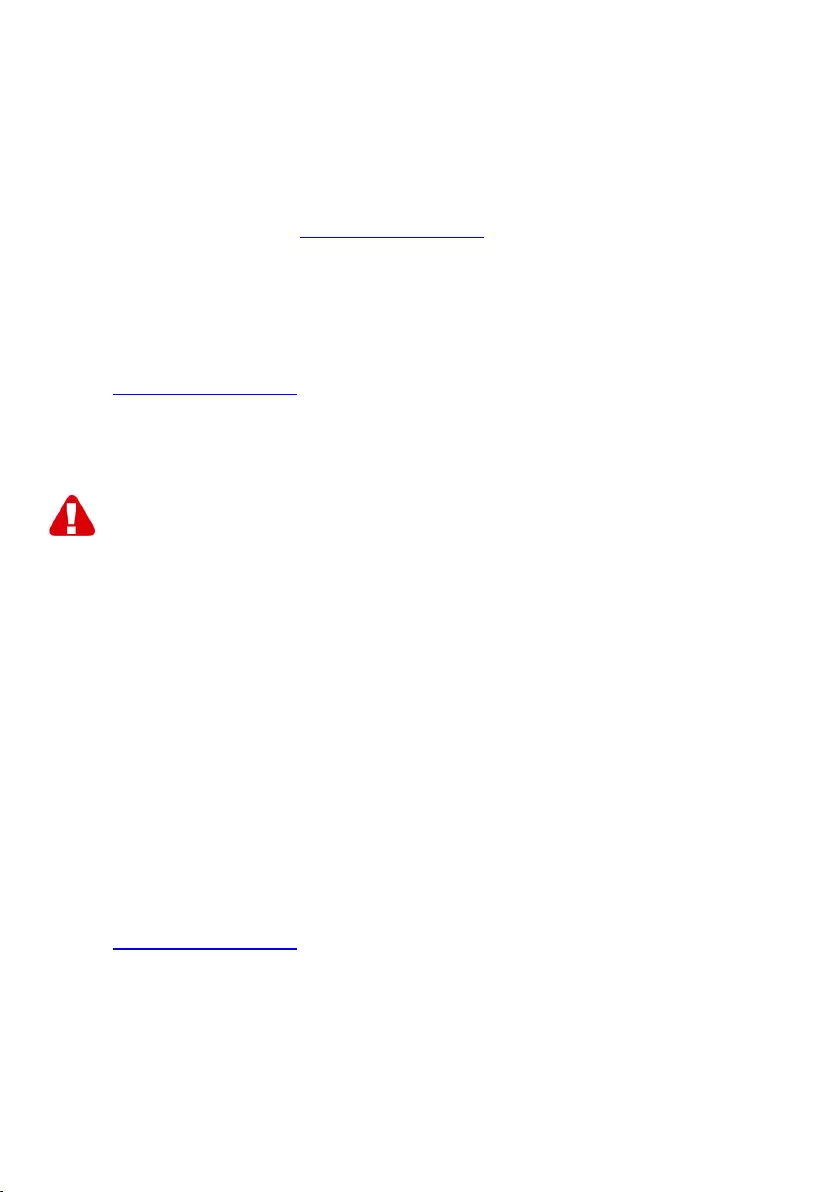
9 | ITALIANO
6.0 Frequently Asked Questions and other
related information
Select support on the ACT website to find the latest frequently asked questions for
your product. ACT will update these pages frequently to assure you have the most
recent information. Check www.act-connectivity.com for more information about your
product.
7.0 Service and support
This user manual has been carefully written by ACT’s technical experts. If you have
problems installing or using the product, please check the support link at the website
www.act-connectivity.com.
8.0 Warning and points of attention
Due to laws, directives and regulations set out by the European parliament, some
(wireless) devices could be subject to limitations concerning its use in certain
European member states. In certain European member states the use of such devices
could be prohibited. Contact your (local) government for more information about this
limitations.
Always follow up the instructions in the manual*, especially where it concerns devices
which need to be assembled.
Warning: In most cases this concerns an electronic device. Wrong/improper use may
lead to (severe) injuries!
When you connect the device to the mains, make sure it will not be damaged or
subject to (high) pressure.
A power socket is needed which should be close and easy accessible from the device.
Repairing of the device should be done by qualified ACT staff. Never try to repair the
device yourself. The warranty immediately voids when products have undergone self-
repair and/or by misuse. For extended warranty conditions, please visit our website at
www.act-connectivity.com
Dispose of the device appropriately. Please follow your countries regulation for the
disposal of electronic goods.
Please check below safety points carefully:
- Do not apply external force on the cables
- Do not unplug the device by pulling the power cable
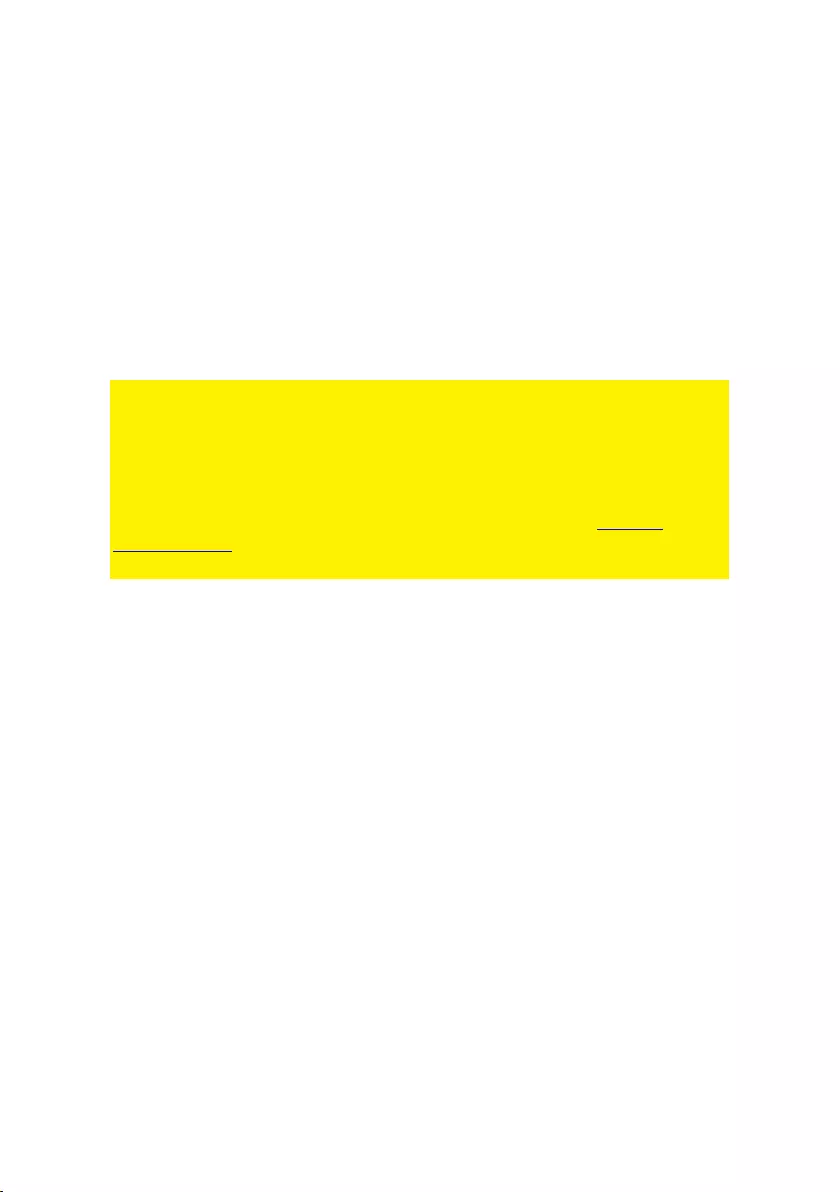
10 | ITALIANO
- Do not place the device near heating elements
- Do not let the device come in contact with water of other liquids
- If there is any strange sound, smoke or odor, remove the device immediately from
the power outlet.
- Do not put any sharp objects into the venting hole of a product
- Do not use any damaged cables (risk of electric shock)
- Keep the product out of reach of children
- Wipe off the product with soft fabric, not water mop.
- Keep the power plug and outlet clean
- Do not unplug the device form the power outlet with wet hands
- Unplug the device when you don’t use it for a long time
- Use the device at a well ventilated place
*Tip: ACT manuals are written with great care. However, due to new technological
developments it can happen that a printed manual does not longer contain the most
recent information. If you are experiencing any problems with the printed manual or
you cannot find what you are looking for, please always check our website www.act-
connectivity.com first for the newest updated manual.
Frequently asked questions (FAQ). Consult support on our website www.act-
connectivity.com and see if you can find the right information about your product here.
It is highly advisable to consult the FAQ section first, the answer is often here.
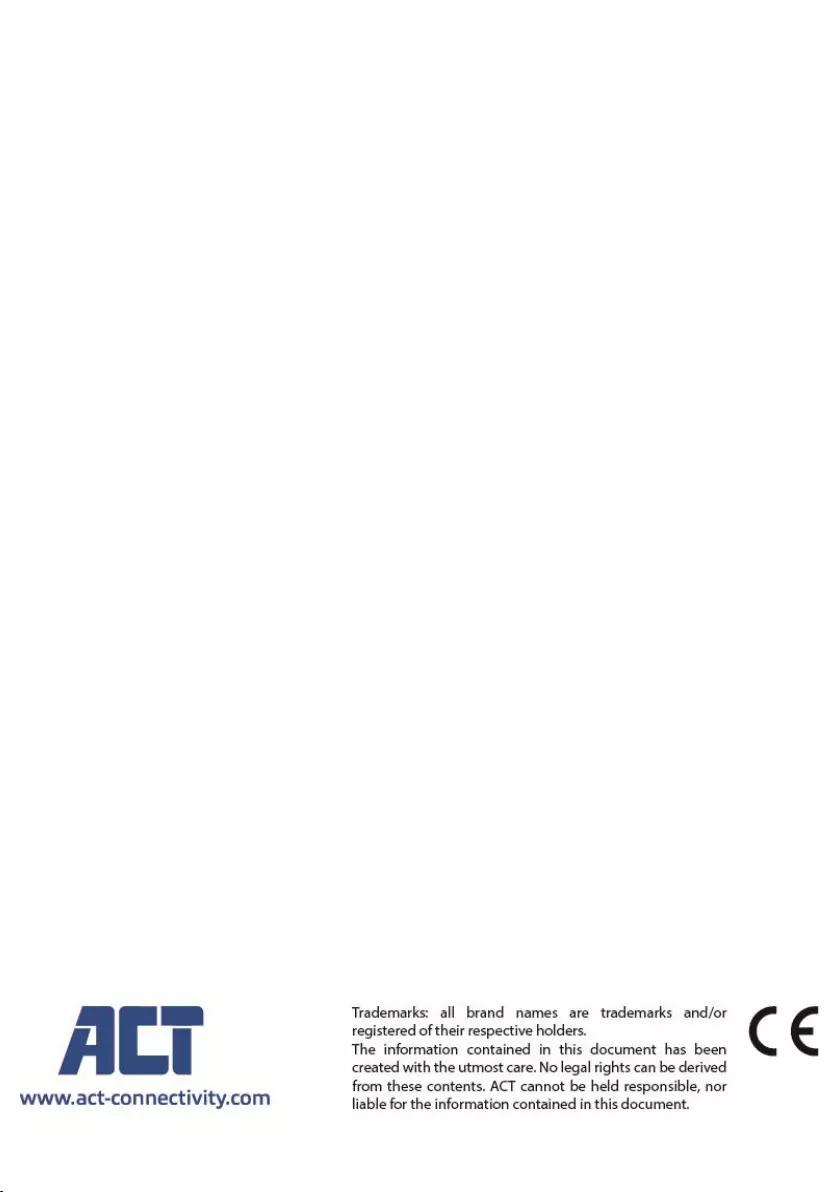
11 | ITALIANO
9.0 Warranty conditions
The ACT warranty applies to all ACT products. After buying a second-hand ACT
product the remaining period of warranty is measured from the moment of purchase
by the product’s initial owner. ACT warranty applies to all ACT products and parts,
indissolubly connected or mounted to the product it concerns. Power supply adapters,
batteries, antennas and all other products not directly integrated in or connected to the
main product or products of which, without reasonable doubt, can be assumed that
wear and tear during use will show a different pattern than the main product, are not
covered by the ACT warranty. Products are not covered by the ACT warranty when
exposed to incorrect/improper use, external influences or when opening the service
parts of the product by parties other than ACT. ACT may use refurbished materials for
repair or replacement of your defective product. ACT cannot be held responsible for
changes in network settings by internet providers. We cannot guarantee that the ACT
networking product will keep working when settings are changed by the internet
providers. ACT cannot guarantee the working of web services, apps and other third
party content that is available through ACT products
When my product gets defective
Should you encounter a product rendered defective for reasons other than described
above: Please contact your point of purchase for taking care of your defective product.
AC7900/AC7910 | 02-2021
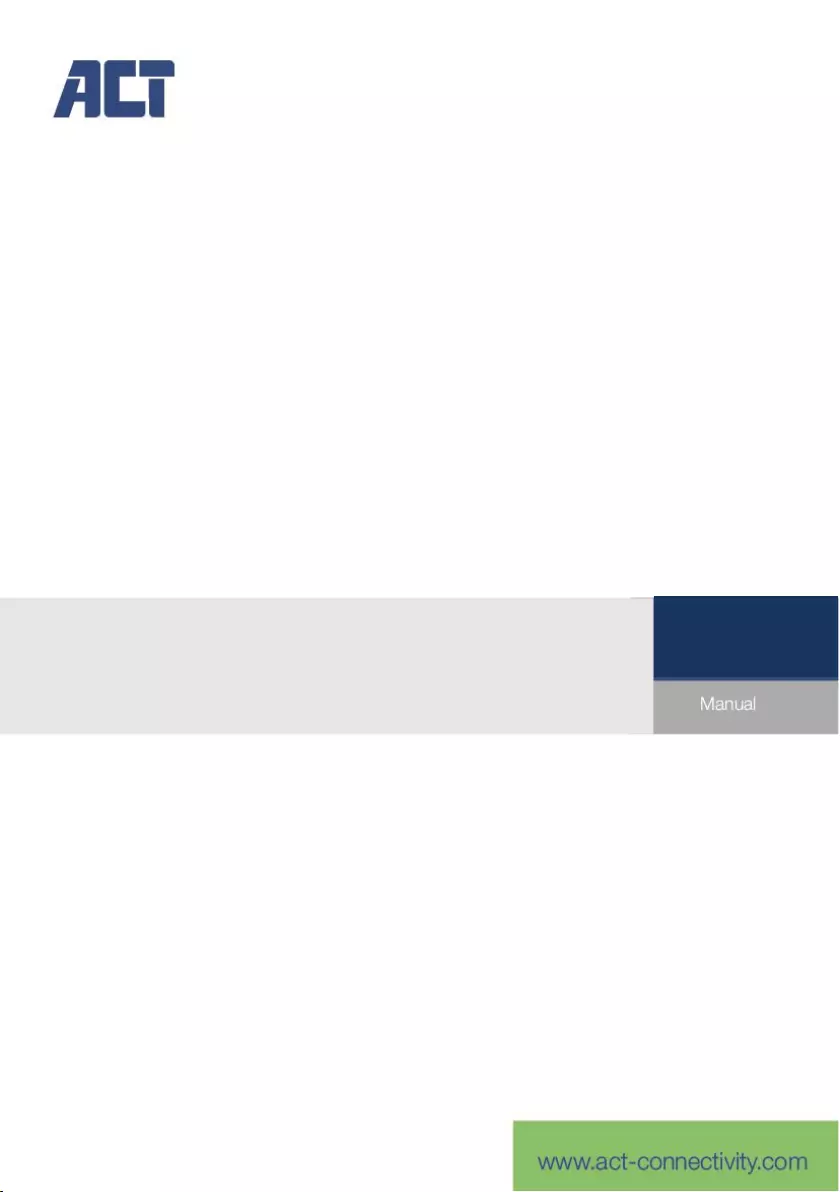
AC7900/AC7910
KVM-Switch mit USB und Audio
DE
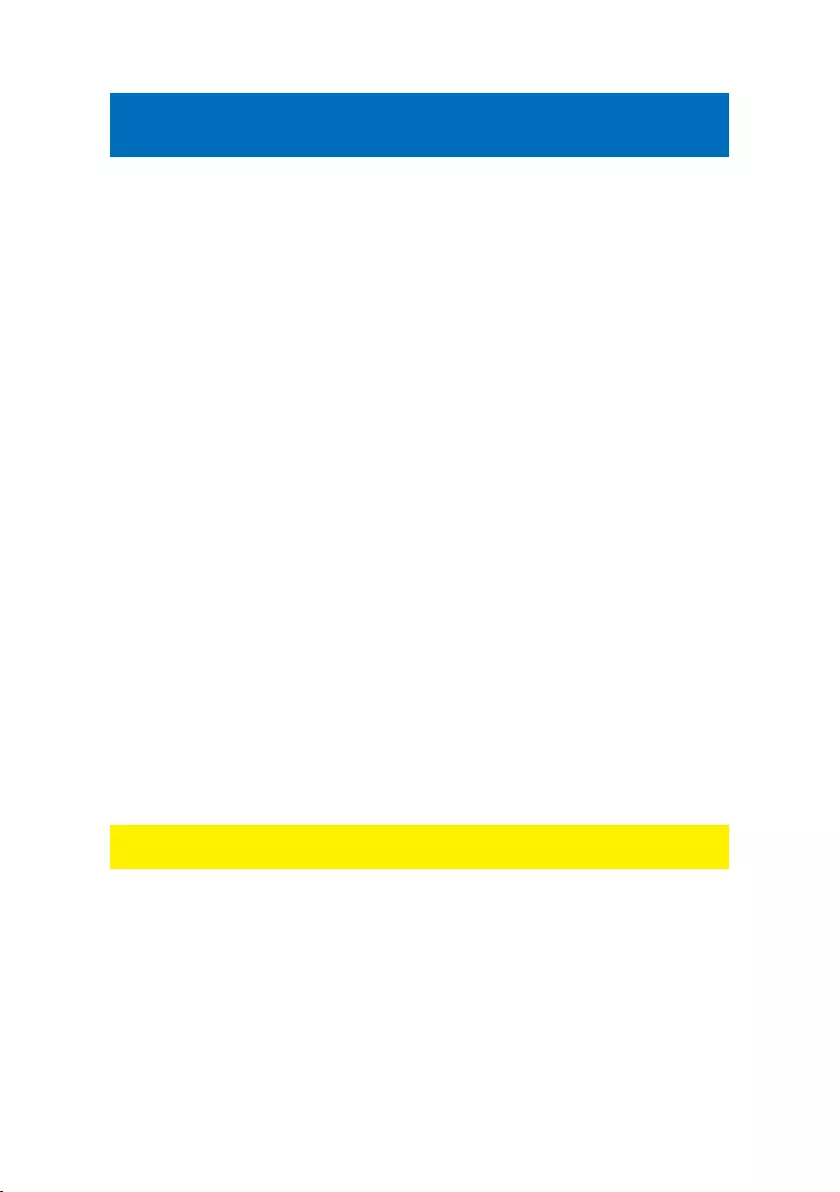
2 | DEUTSCH
AC7900/AC7910 | KVM-Switch mit USB und
Audio
Inhaltsverzeichnis
1.0 Einführung ................................................................................................................ 2
1.1 Lieferumfang ........................................................................................................ 2
2.0 KVM-Switch mit USB und Audio/Mikrofon ............................................................... 3
3.0 Installation ................................................................................................................ 3
3.1 Zwischen Computern umschalten ....................................................................... 4
3.2 Software ............................................................................................................... 4
3.3 Windows-Installation ............................................................................................ 4
3.4 Mac-Installation .................................................................................................... 4
4.0 Bedienung ................................................................................................................ 4
4.1 Umschalttaste ...................................................................................................... 4
4.2 KVM-Umschalt-Software Windows ...................................................................... 6
4.3 KVM-Umschalt-Software Mac .............................................................................. 7
4.4 Tastatur-Tastenkombinationen ............................................................................ 7
5.0 Kurzreferenzblatt...................................................................................................... 8
6.0 Frequently Asked Questions and other related information ..................................... 9
7.0 Service and support ................................................................................................. 9
8.0 Warning and points of attention ............................................................................... 9
9.0 Warranty conditions ............................................................................................... 11
1.0 Einführung
Glückwunsch zum Kauf dieses hochwertigen ACT-Produktes! Dieses Produkt
wurde umfassend von ACTs technischen Experten geprüft. Falls
Probleme mit diesem Produkt auftreten, sind Sie durch die ACT-Garantie
abgesichert. Bitte bewahren Sie diese Anleitung und den Beleg an einem sicheren Ort
auf.
Registrieren Sie Ihr Produkt nun unter www.act-connectivity.com und erhalten Sie
Produktaktualisierungen!
1.1 Lieferumfang
Die folgenden Teile müssen im Lieferumfang enthalten sein:
AC7900/AC7910 KVM-Switch mit USB und Audio
Schnellinstallationsanleitung
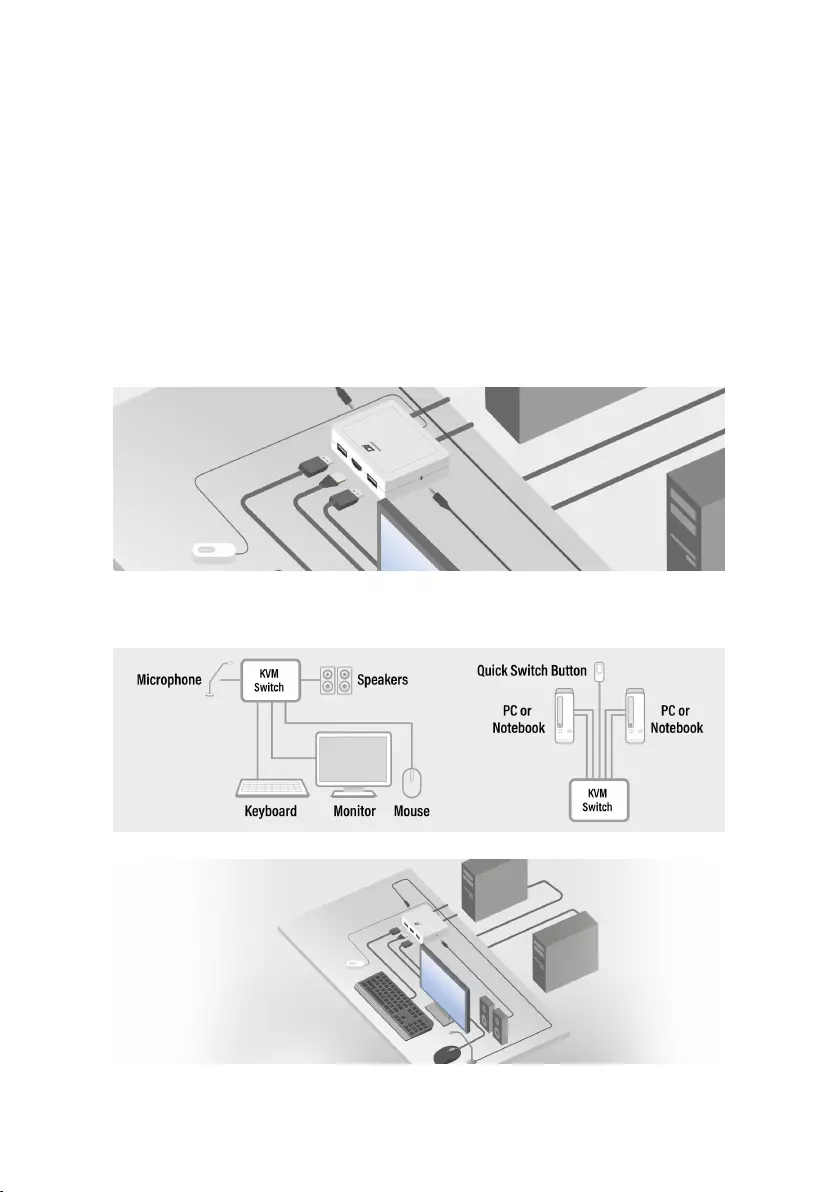
3 | DEUTSCH
2.0 KVM-Switch mit USB und Audio/Mikrofon
Der AC7900/AC7910 ist ein 2-Port-KVM-Switch mit USB und Audio/Mikrofon. Er
ist mit 2 festen Kabelsets von USB-KVM- und Audio-/Mikrofon-Kombi-Kabeln
ausgestattet. Ebenfalls erhältlich ist eine kabelgebundene Umschalttaste zum
einfachen Umschalten zwischen zwei Computern. Sie ermöglicht Zugriff auf und
Steuerung von zwei USB-fähigen Computern mit nur einer USB-Tastatur, einer
Maus, einem Anzeigegerät, einem Lautsprecherset und einem Mikrofon.
3.0 Installation
Verbinden Sie HDMI/DisplayPort-Monitor, Tastatur, Maus, Lautsprecher und Mikrofon
mit den freien Anschlüssen am KVM-Switch.
Verbinden Sie die angebrachten HDMI/DisplayPort-, USB- und Audiokabel mit
Ihrem PC/Notebooks.
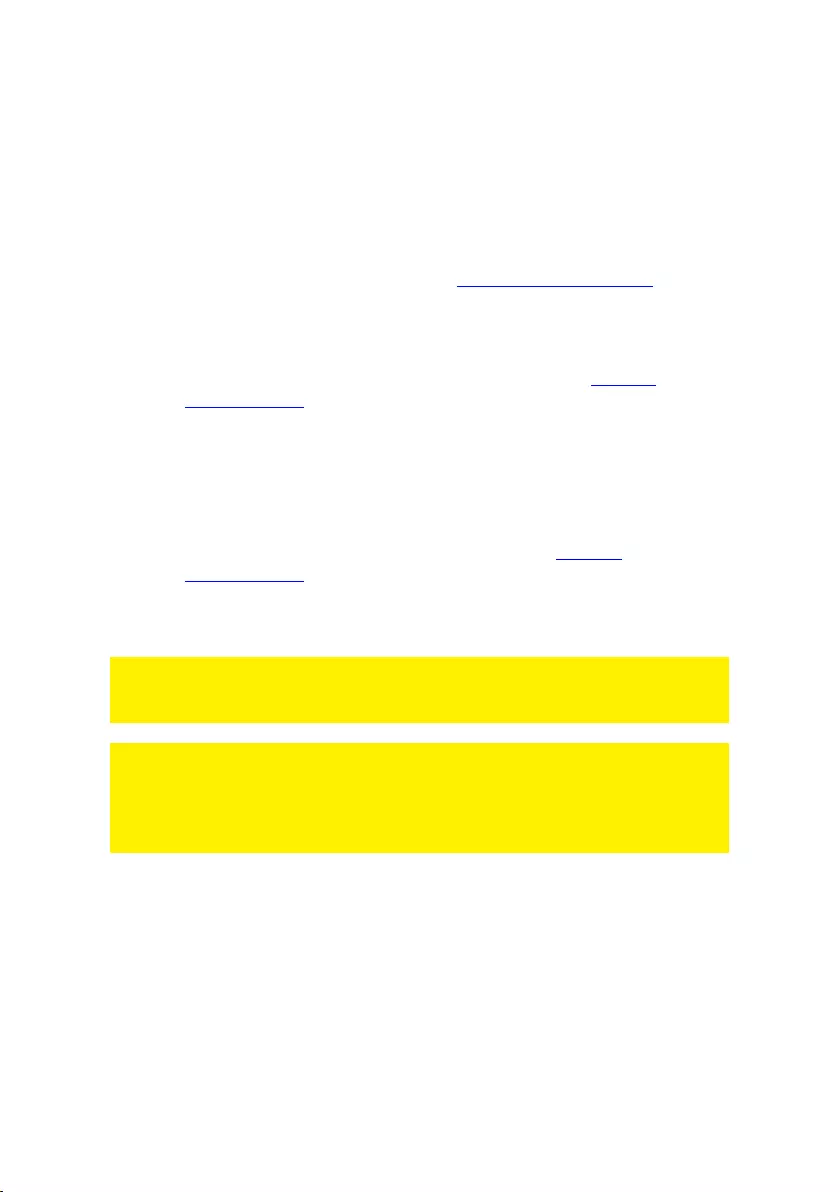
4 | DEUTSCH
3.1 Zwischen Computern umschalten
Zum einfachen und schnellen Umschalten zwischen zwei Computern können Sie
die Umschalttaste, die auf Ihrem PC/Notebook installierte Umschalt-Software
oder die Tastatur-Tastenkombinationen nutzen.
3.2 Software
Bei Computern mit Windows/ Mac können Sie den KVM-Switch auch mit der
verfügbaren Software von der ACT-Webseite www.act-connectivity.com
umschalten.
3.3 Windows-Installation
Laden Sie die Windows-Software von der ACT-Webseite www.act-
connectivity.com herunter.
Entpacken Sie die heruntergeladene ZIP-Datei
Installieren Sie die Software auf Ihrem PC/Notebook, indem Sie
2port_USBKVMInstall.exe anklicken
3.4 Mac-Installation
Laden Sie die Mac-Software von der ACT-Webseite www.act-
connectivity.com herunter.
Entpacken Sie die heruntergeladene ZIP-Datei
Installieren Sie die Software auf Ihrem Mac/MacBook, indem Sie USBKVM
Switcher 2 ports.pkg anklicken
Hinweis: Die Mac-Version der KVM-Umschalt-Software unterstützt nur Mac OS 10.4
(Tiger) und aktueller. Frühere Versionen von Mac OS funktionieren damit
möglicherweise nicht bzw. nicht richtig.
Hinweis: Die KVM-Umschalt-Software unterstützt sowohl Windows als auch Mac OS.
Bei anderen Betriebssystemplattformen wie Linux können Sie die universelle Tastatur-
Tastenkombination zum Umschalten des Computers weiterhin nutzen – Scroll-Sperre
+ Scroll-Sperre.
Allerdings ist die Umschalt-Tastenkombination bei Mac OS nicht verfügbar.
4.0 Bedienung
Es gibt drei Methoden zur Steuerung Ihres KVM-Switch für Computer- und
Audio-/Mikrofonanschluss-Auswahl: Umschalttaste (eine Kabelfernbedienung),
KVM-Umschalt-Software oder Tastatur-Tastenkombinationen.
4.1 Umschalttaste
Umschalttaste (eine Kabelfernbedienung)
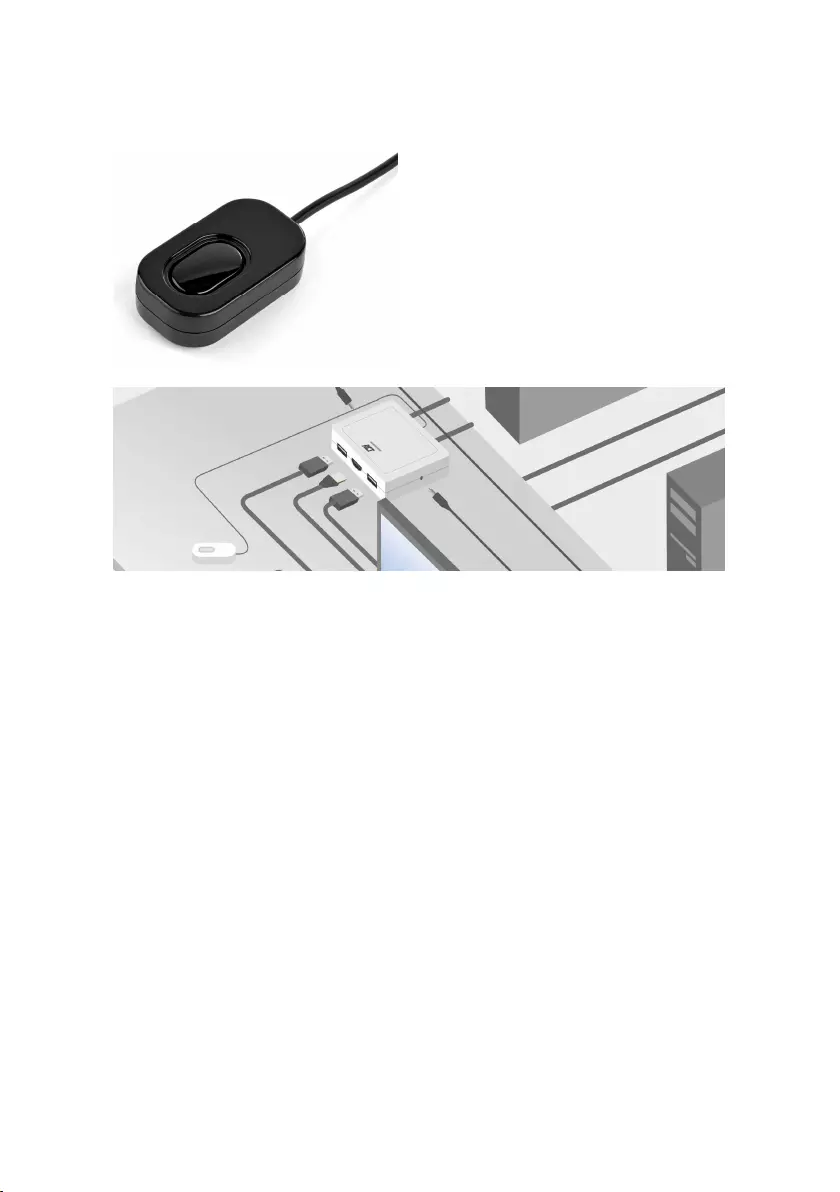
5 | DEUTSCH
Die Umschalttaste ist eine Kabelfernbedienung, mit der Sie direkt umschalten
können. Drücken Sie zum Umschalten zwischen zwei Computern einfach die
Taste.
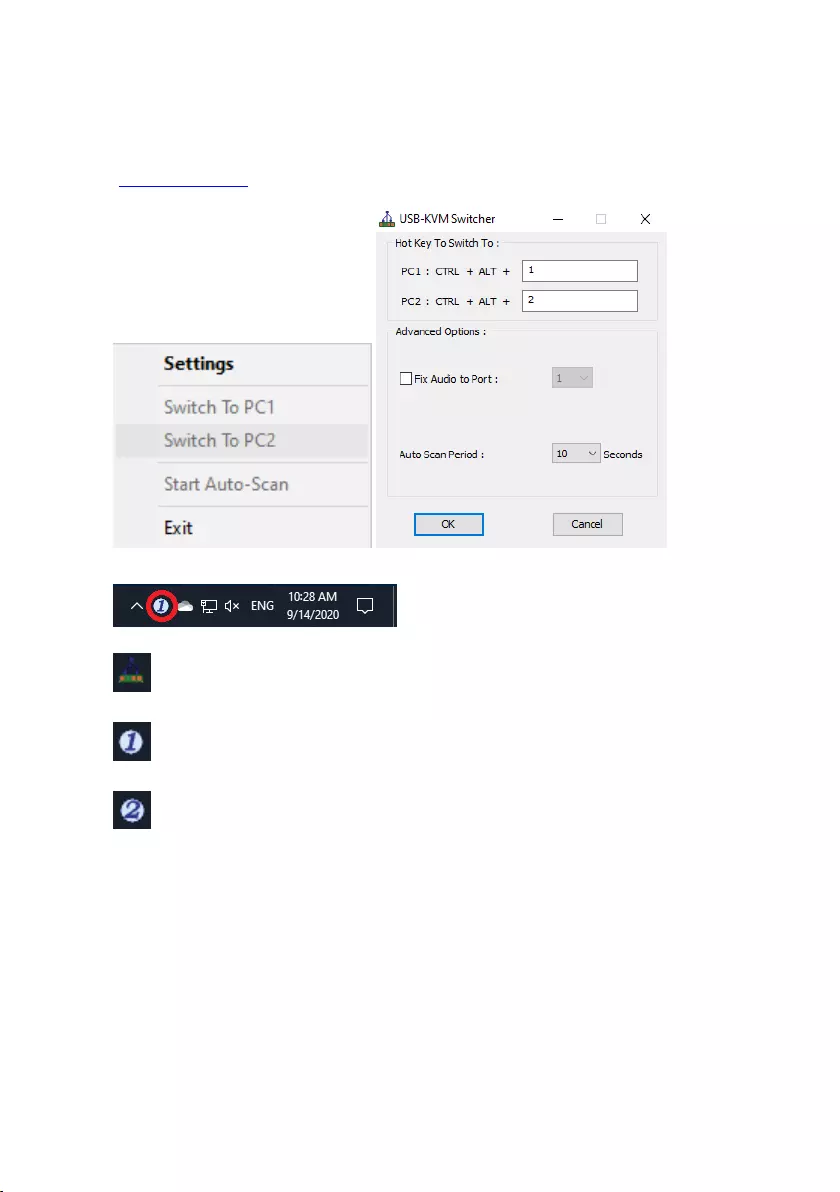
6 | DEUTSCH
4.2 KVM-Umschalt-Software Windows
KVM-Umschalt-Software (Windows-Plattform)
Bitte beachten Sie zur Bedienung der KVM-Umschalt-Software das
„Kurzreferenzblatt“.
Windows: Betriebsmenü Konfigurationsdialog
Keine spannungsführende Verbindung erkannt
Aktueller aktiver Computerkanal ist an Anschluss 1
Aktueller aktiver Computerkanal ist an Anschluss 2
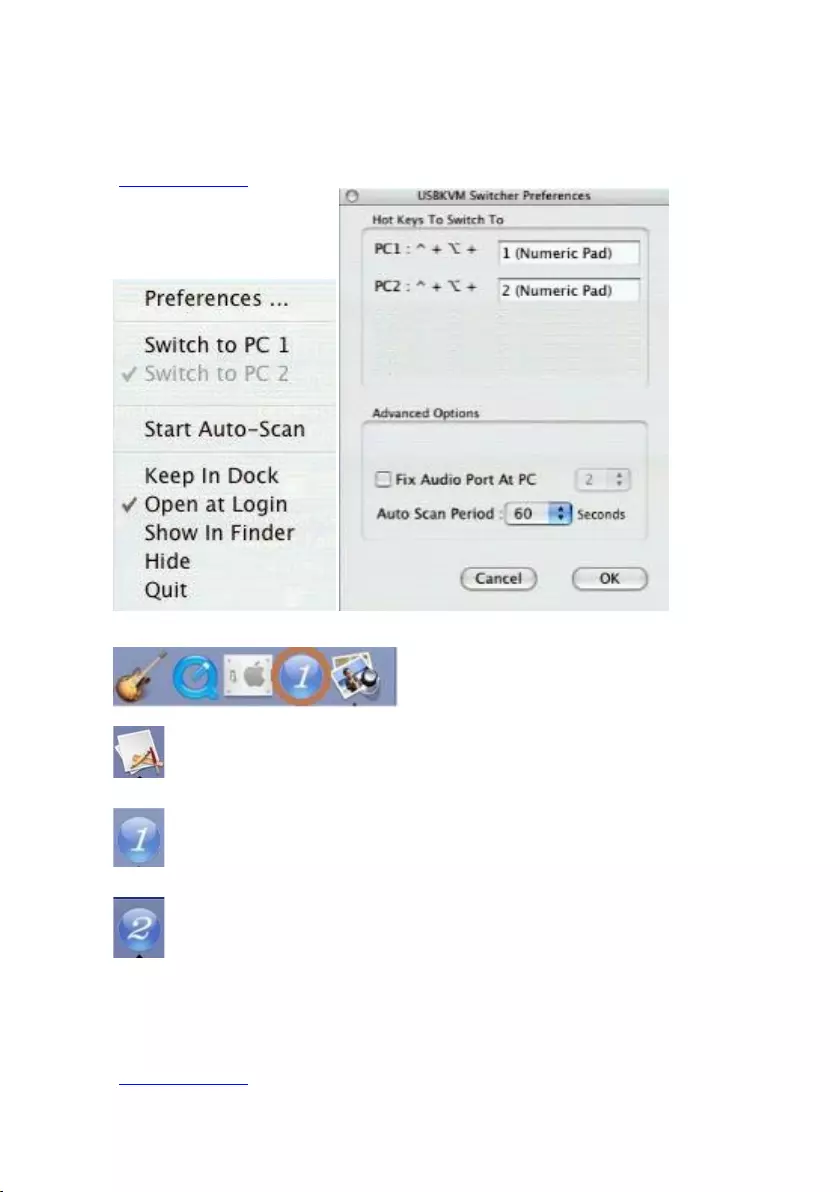
7 | DEUTSCH
4.3 KVM-Umschalt-Software Mac
KVM-Umschalt-Software (Mac-Plattform)
Bitte beachten Sie zur Bedienung der KVM-Umschalt-Software das
„Kurzreferenzblatt“.
Mac: Betriebsmenü Konfigurationsdialog
Keine spannungsführende Verbindung erkannt
Aktueller aktiver Computerkanal ist an Anschluss 1
Aktueller aktiver Computerkanal ist an Anschluss 2
4.4 Tastatur-Tastenkombinationen
Tastatur-Tastenkombinationen
Informationen zur Bedienung der Tastatur-Tastenkombinationen finden Sie im
„Kurzreferenzblatt“.
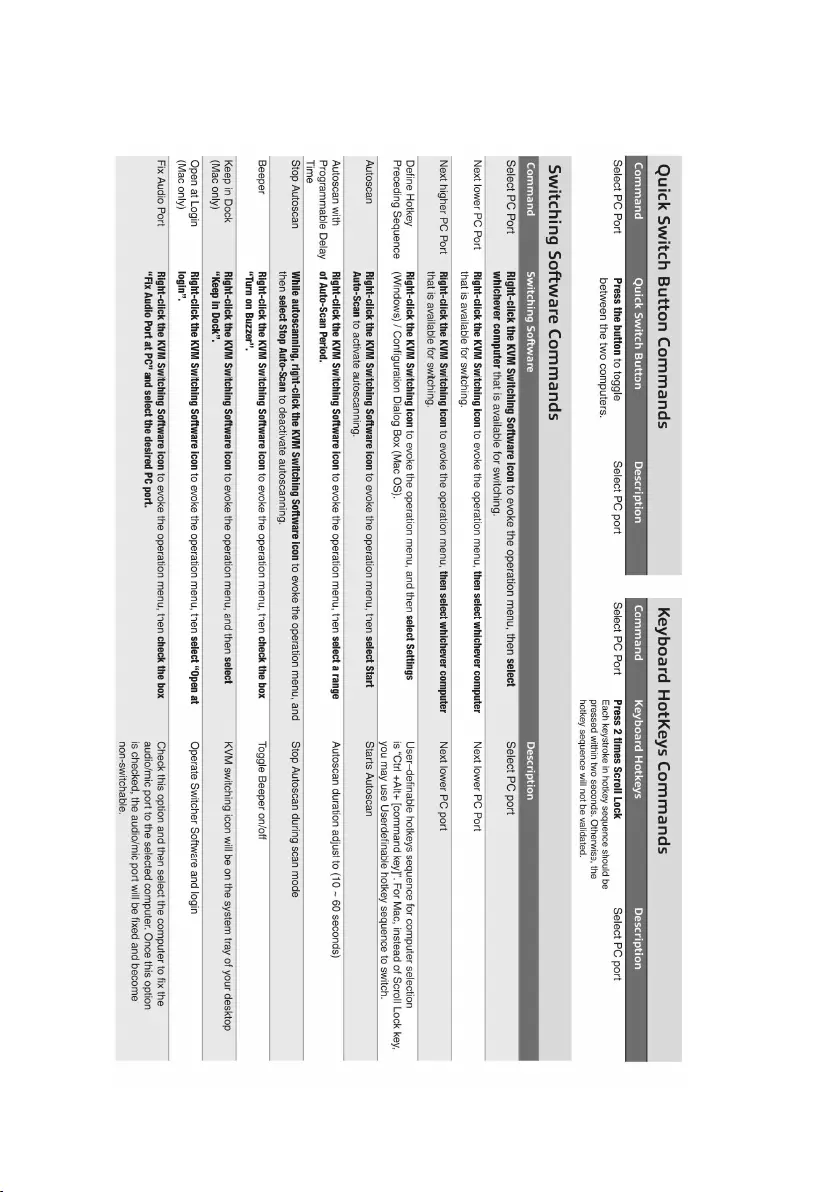
8 | DEUTSCH
5.0 Kurzreferenzblatt
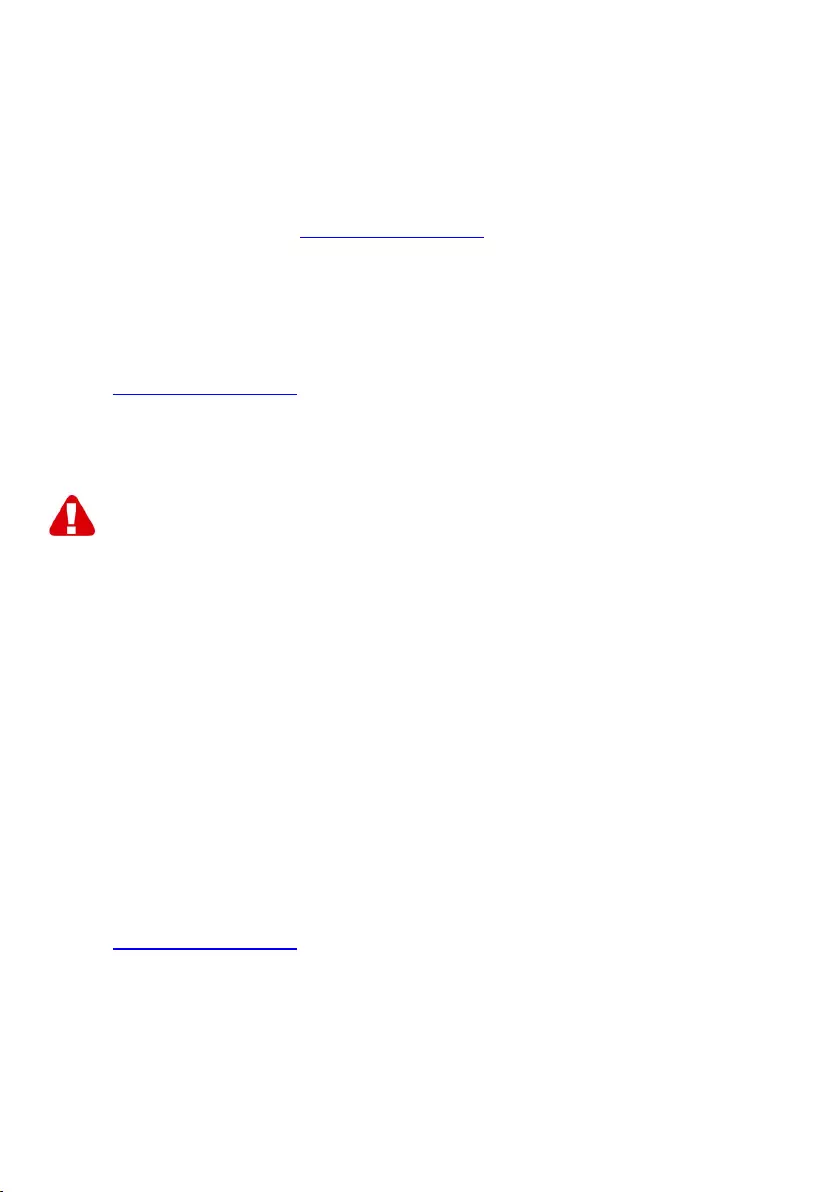
9 | DEUTSCH
6.0 Frequently Asked Questions and other
related information
Select support on the ACT website to find the latest frequently asked questions for
your product. ACT will update these pages frequently to assure you have the most
recent information. Check www.act-connectivity.com for more information about your
product.
7.0 Service and support
This user manual has been carefully written by ACT’s technical experts. If you have
problems installing or using the product, please check the support link at the website
www.act-connectivity.com.
8.0 Warning and points of attention
Due to laws, directives and regulations set out by the European parliament, some
(wireless) devices could be subject to limitations concerning its use in certain
European member states. In certain European member states the use of such devices
could be prohibited. Contact your (local) government for more information about this
limitations.
Always follow up the instructions in the manual*, especially where it concerns devices
which need to be assembled.
Warning: In most cases this concerns an electronic device. Wrong/improper use may
lead to (severe) injuries!
When you connect the device to the mains, make sure it will not be damaged or
subject to (high) pressure.
A power socket is needed which should be close and easy accessible from the device.
Repairing of the device should be done by qualified ACT staff. Never try to repair the
device yourself. The warranty immediately voids when products have undergone self-
repair and/or by misuse. For extended warranty conditions, please visit our website at
www.act-connectivity.com
Dispose of the device appropriately. Please follow your countries regulation for the
disposal of electronic goods.
Please check below safety points carefully:
- Do not apply external force on the cables
- Do not unplug the device by pulling the power cable
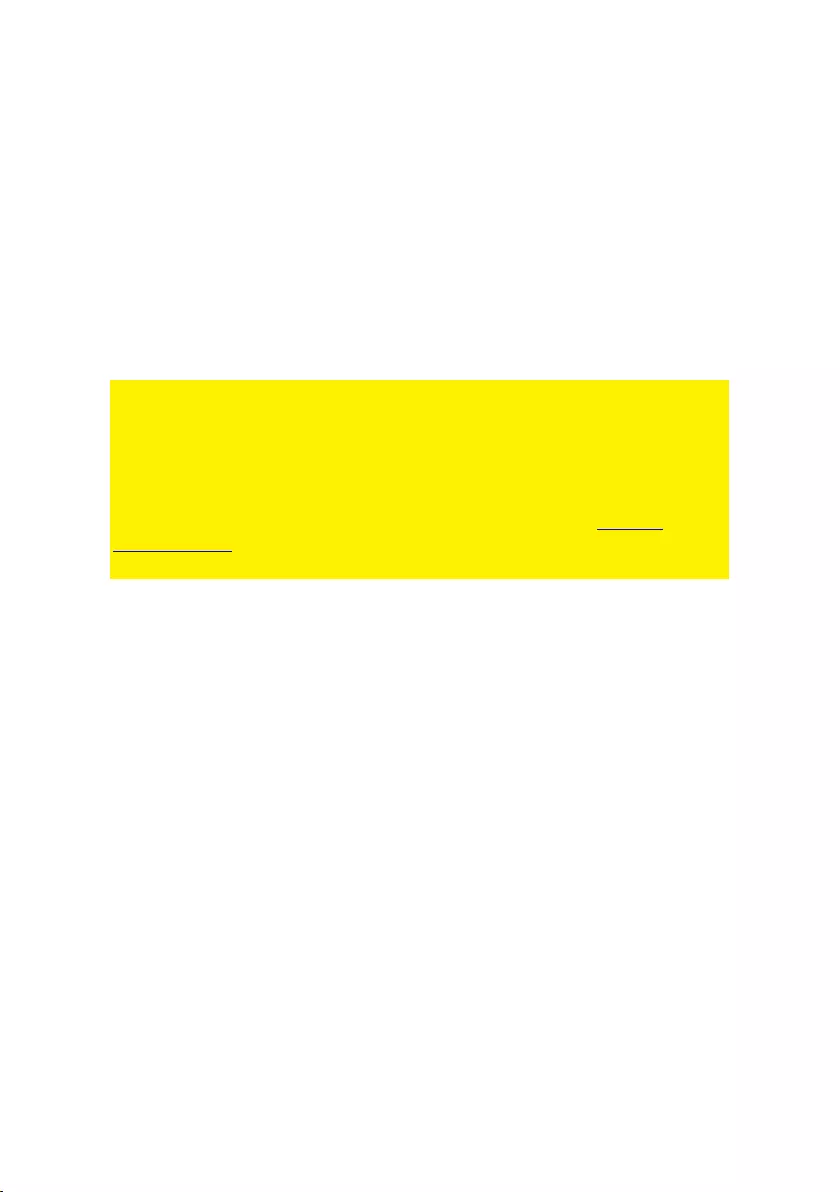
10 | DEUTSCH
- Do not place the device near heating elements
- Do not let the device come in contact with water of other liquids
- If there is any strange sound, smoke or odor, remove the device immediately from
the power outlet.
- Do not put any sharp objects into the venting hole of a product
- Do not use any damaged cables (risk of electric shock)
- Keep the product out of reach of children
- Wipe off the product with soft fabric, not water mop.
- Keep the power plug and outlet clean
- Do not unplug the device form the power outlet with wet hands
- Unplug the device when you don’t use it for a long time
- Use the device at a well ventilated place
*Tip: ACT manuals are written with great care. However, due to new technological
developments it can happen that a printed manual does not longer contain the most
recent information. If you are experiencing any problems with the printed manual or
you cannot find what you are looking for, please always check our website www.act-
connectivity.com first for the newest updated manual.
Frequently asked questions (FAQ). Consult support on our website www.act-
connectivity.com and see if you can find the right information about your product here.
It is highly advisable to consult the FAQ section first, the answer is often here.
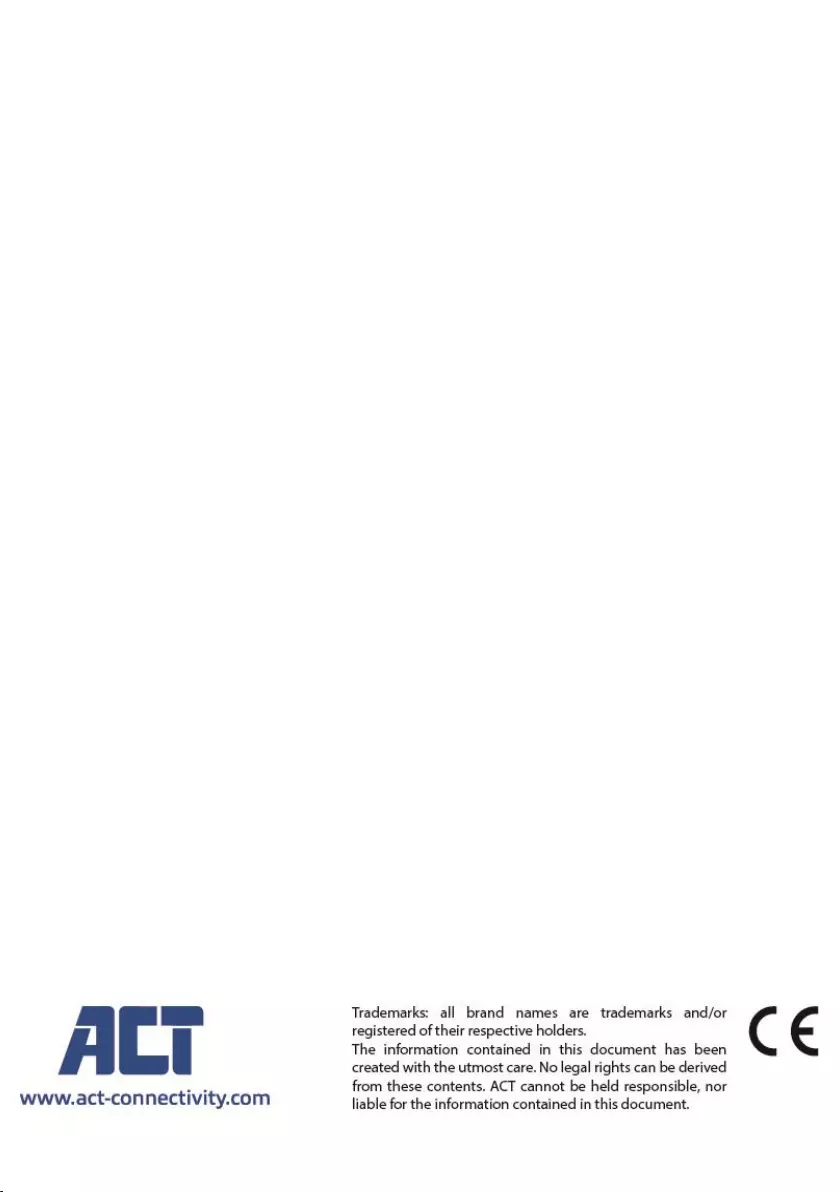
11 | DEUTSCH
9.0 Warranty conditions
The ACT warranty applies to all ACT products. After buying a second-hand ACT
product the remaining period of warranty is measured from the moment of purchase
by the product’s initial owner. ACT warranty applies to all ACT products and parts,
indissolubly connected or mounted to the product it concerns. Power supply adapters,
batteries, antennas and all other products not directly integrated in or connected to the
main product or products of which, without reasonable doubt, can be assumed that
wear and tear during use will show a different pattern than the main product, are not
covered by the ACT warranty. Products are not covered by the ACT warranty when
exposed to incorrect/improper use, external influences or when opening the service
parts of the product by parties other than ACT. ACT may use refurbished materials for
repair or replacement of your defective product. ACT cannot be held responsible for
changes in network settings by internet providers. We cannot guarantee that the ACT
networking product will keep working when settings are changed by the internet
providers. ACT cannot guarantee the working of web services, apps and other third
party content that is available through ACT products
When my product gets defective
Should you encounter a product rendered defective for reasons other than described
above: Please contact your point of purchase for taking care of your defective product.
AC7900/AC7910 | 02-2021
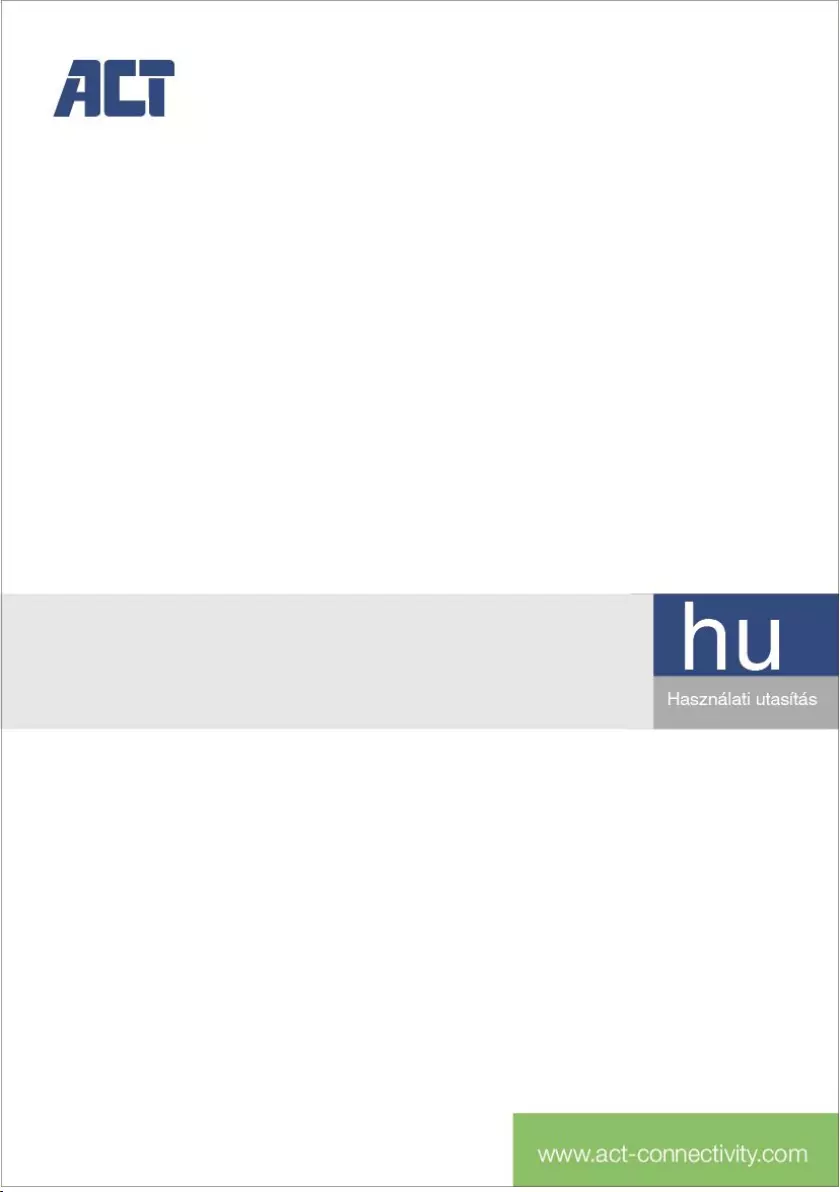
AC7900/AC7910
KVM Switch - USB és Audio
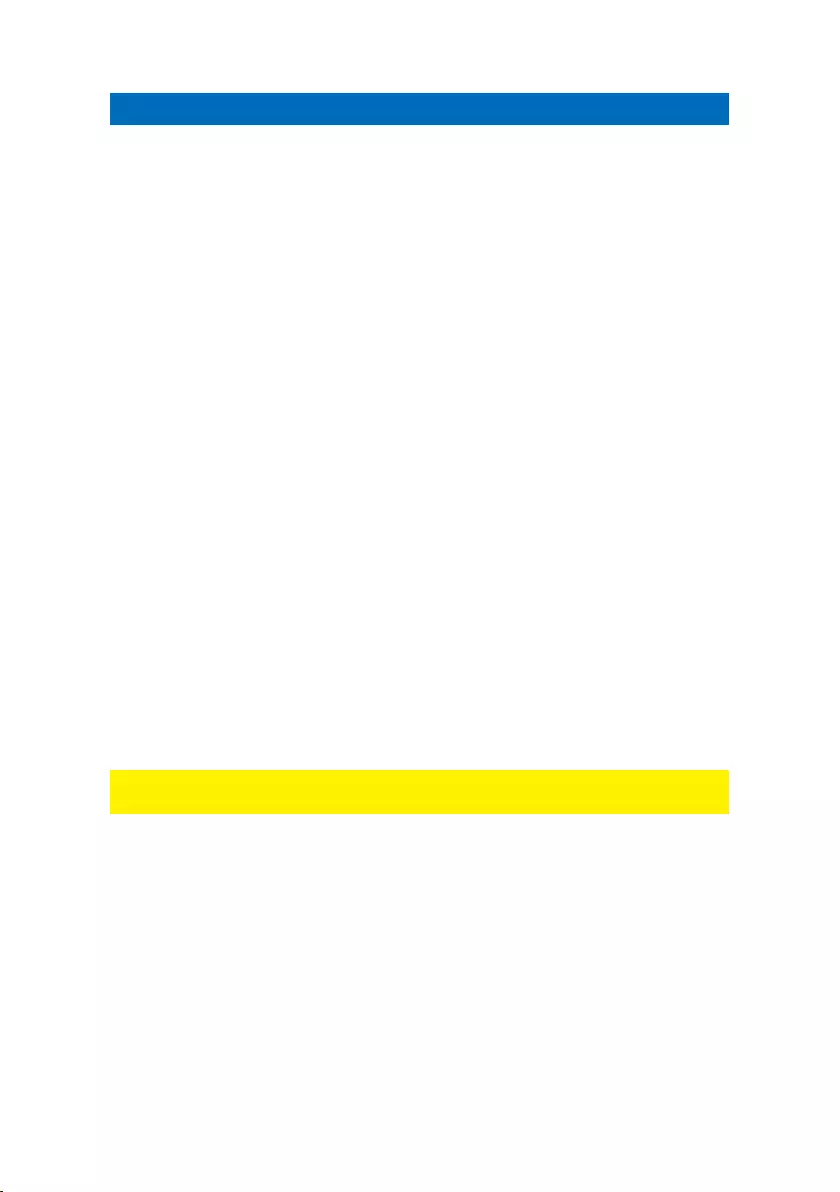
2
|
H
UNGARIAN
AC7900/AC7910 | KVM Switch - USB és Audio
Tartalom
1.0 Bevezetés ................................................................................................................ 2
1.1 Csomag tartalma ................................................................................................. 2
2.0 KVM switch - USB és Audio/Mic .............................................................................. 3
3.0 Telepítés .................................................................................................................. 3
3.1 Váltás a számítógépek között .............................................................................. 4
3.2 Software ............................................................................................................... 4
3.3 Windows telepítés ................................................................................................ 4
3.4 Mac telepítés ....................................................................................................... 4
4.0 Működés .................................................................................................................. 4
4.1 Kapcsoló gomb .................................................................................................... 5
4.2 KVM kapcsoló Software Windows ....................................................................... 6
4.3 KVM kapcsoló Software MAC .............................................................................. 7
4.4 Billentyűzet gyorsbillentyűi ................................................................................... 7
5.0 Rövid referencia ismertető ....................................................................................... 8
6.0 Gyakran ismételt kérdések és egyéb információk ................................................... 9
7.0 Szervíz és támogatás .............................................................................................. 9
8.0 Figyelmeztetések és felhívások ............................................................................... 9
9.0 Garanciális feltételek.............................................................................................. 11
1.0 Bevezetés
Gratulálunk ennek a minőségi ACT terméknek a megvásárlásához! A terméket az
ACT szakemberei alapos tesztelésnek vetették alá. Probléma esetén az ACT jótállást
biztosít a termékre. Kérjük, hogy a kézikönyvet és a nyugtát őrizze meg, és tartsa
biztonságos helyen.
Regisztrálja termékét a www.act-connectivity.com oldalon és nézze meg a termékkel
kapcsolatos frissítéseket!.
1.1 Csomag tartalma
A csomagolásban a következő alkatrészek találhatóak:
AC7900/AC7910 KVM Switch - USB és Audio
Gyors telepítési útmutató
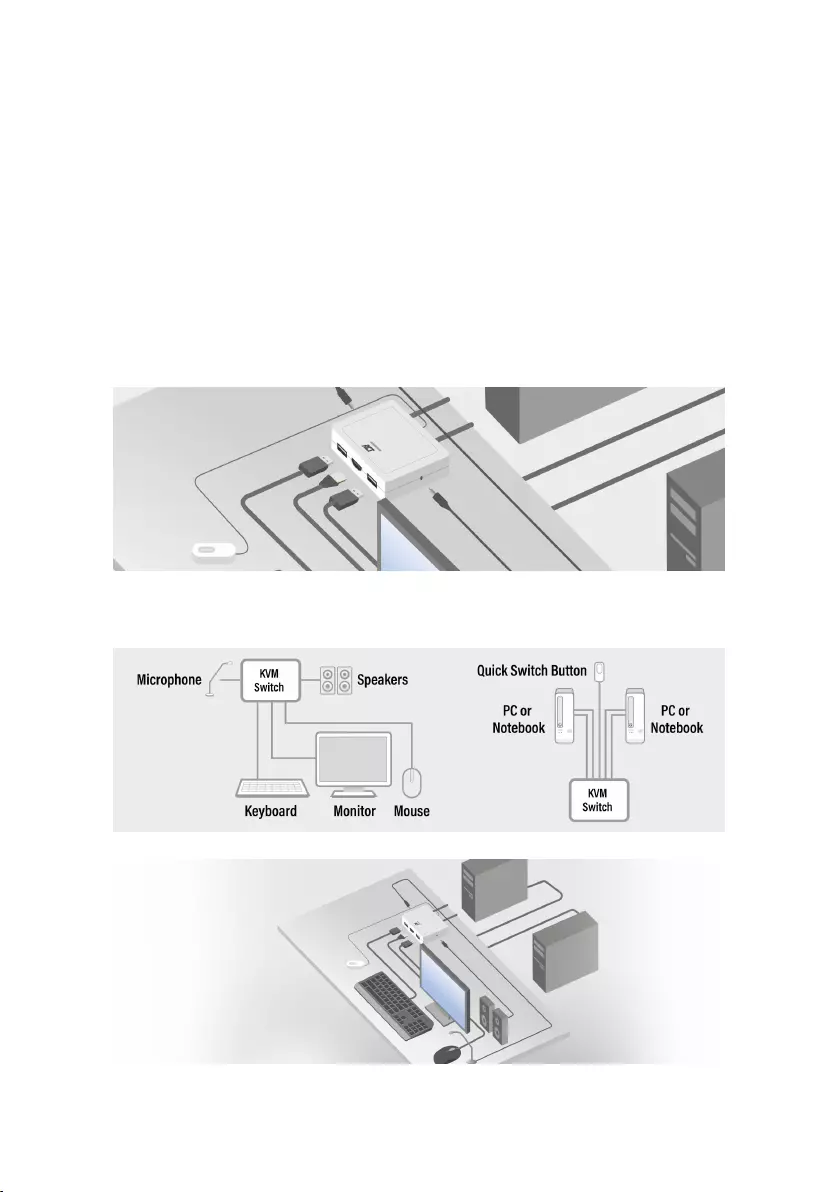
3
|
H
UNGARIAN
2.0 KVM switch - USB és Audio/Mic
Az AC7900/AC7910 egy 2 portos KVM switch USB-vel és audio/mikrofonnal. 2
fix kábelkészlettel rendelkezik, melyek USB KVM és Audio/Mic kombinált
kábeleket tartalmaznak. Rendelkezésre áll egy vezetékes kapcsoló gomb is,
mely lehetővé teszi két számítógép közötti egyszerű váltást. A termékkel, két
USB kompatibilis számítógép elérése, vezérlése válik lehetővé, egy USB
billentyűzettel, egérrel, kijelzővel, hangszórókészlettel és mikrofonnal.
3.0 Telepítés
Csatlakoztassa a HDMI/DisplayPort monitort, abillentyűzetet, egeret, hangszórókat és
mikrofont a KVM switch elérhető portjaihoz.
Csatlakoztassa a mellékelt HDMI/DisplayPort, USB és audio kábeleket mindkét
számítógépéhez/notebookhoz.
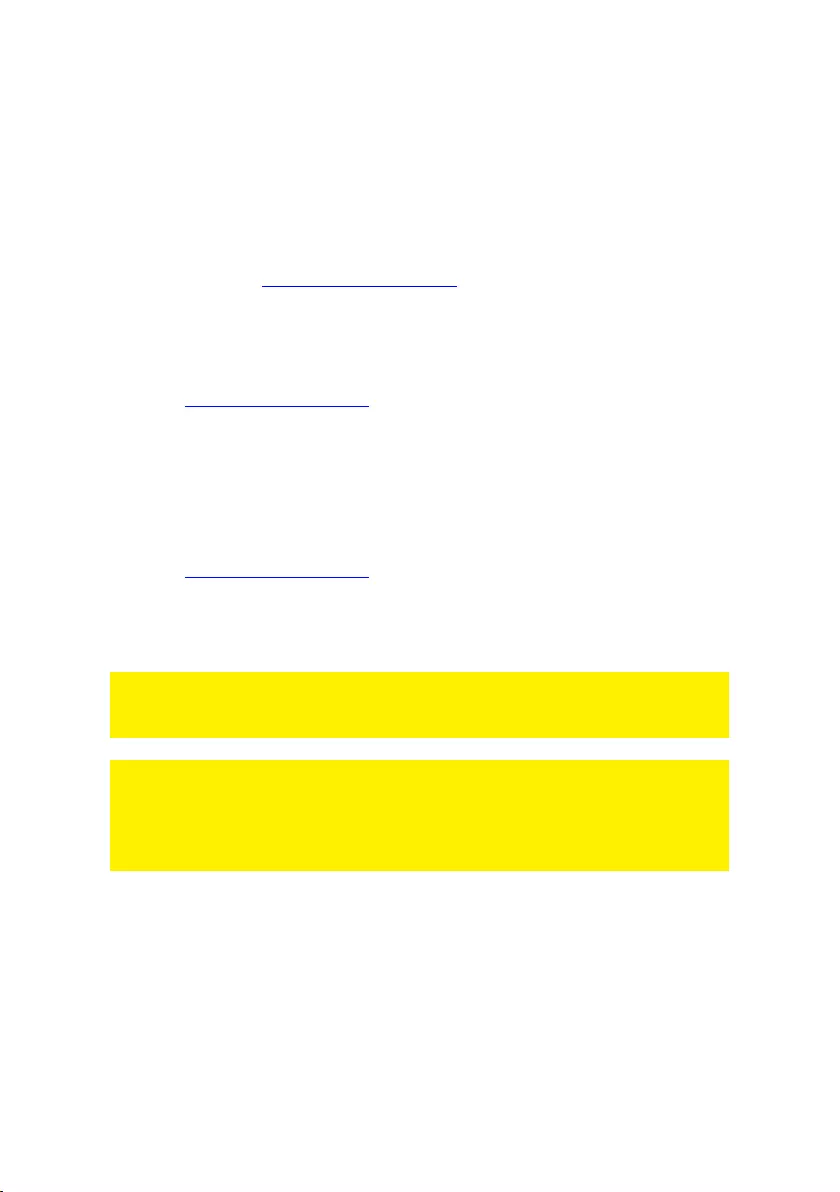
4
|
H
UNGARIAN
3.1 Váltás a számítógépek között
A két számítógép közötti egyszerű és gyors váltáshoz használhatja a kapcsoló
gombot, a számítógépére/notebookjára telepített kapcsoló softwaret vagy a
billentyűzet gyorsbillentyűit.
3.2 Software
Windows/Mac operációs rendszert futtató számítógépek esetén a KVM switchet
átválthatja az ACT www.act-connectivity.com. webhelyen elérhető software
segítségével is.
3.3 Windows telepítés
• Töltse le a Windows softwaret az ACT webhelyéről
www.act-connectivity.com.
• Csomagolja ki a letöltött zip fájlt
• A 2port_USBKVMInstall.exe -re kattintva telepítse a softwaret PC-
jére/Notebookjára
3.4 Mac telepítés
• Töltse le a Windows softwaret az ACT webhelyéről
www.act-connectivity.com.
• Csomagolja ki a letöltött zip fájlt
•Telepítse a softwareta Mac/Macbook számítógépére az
USBKVM Switcher 2 ports.pkg -re kattintva
Megjegyzés: A KVM Switching Software Mac verziója csak a Mac OS 10.4 (Tiger) és
újabb verziókat támogatja. Előfordulhat, hogy a Mac OS korábbi verziói nem
működnek jól.
Megjegyzés: A KVM Switching Software mind a Windows, mind a Mac OS operációs
rendszereket támogatja. Más operációs rendszer-platformok, például a Linux
esetében továbbra is használhatja az univerzális billentyűzet gyorsbillentyűt - Scroll
Lock + Scroll Lock a számítógép váltásához. Ez a kapcsoló gyorsbillentyű azonban
nem érhető el Mac OS rendszeren.
4.0 Működés
Három módszer létezik a KVM switch vezérléséhez a számítógép és az
audio/mikrofon port kiválasztásához: a Kapcsológomb (vezetékes távirányító), a
KVM switch software vagy a Billentyűzet gyorsbillentyűinek használata.

5
|
H
UNGARIAN
4.1 Kapcsoló gomb
Kapcsoló gomb (vezetékes távirányító) A kapcsoló gomb egy vezetékes
távirányító, amely lehetővé teszi a közvetlen kapcsolási vezérlést. Egyszerűen
nyomja meg a gombot a két számítógép közötti váltáshoz.
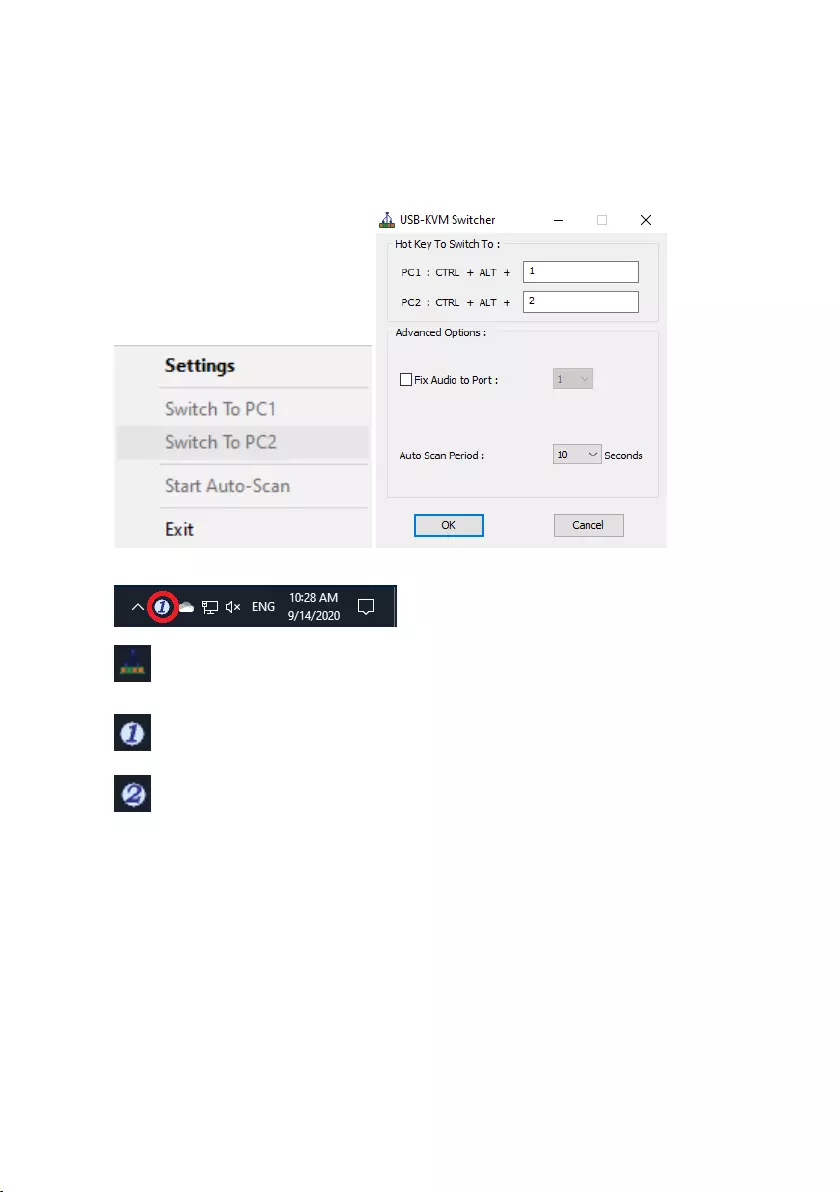
6
|
H
UNGARIAN
4.2 KVM kapcsoló Software Windows
KVM kapcsoló software (Windows platform)
A KVM kapcsoló software működésével kapcsolatban olvassa el a „Rövid
referencia ismertető”-t.
Windows: Operációs Menü Konfigurációs Párbeszédpanel
Nincs észlelhető élő kapcsolat
A jelenlegi aktív számítógépes csatorna az 1. porton van
A jelenlegi aktív számítógépes csatorna az 2. porton van
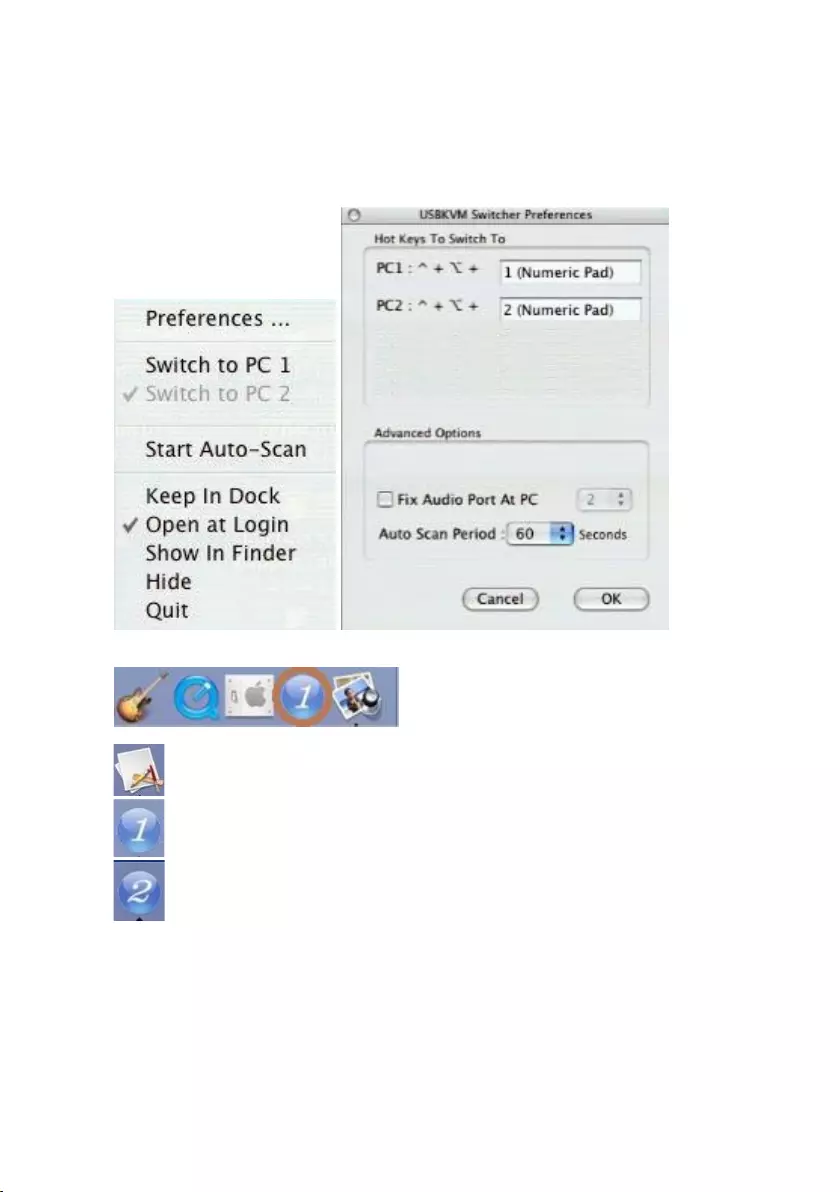
7
|
H
UNGARIAN
4.3 KVM kapcsoló Software MAC
KVM kapcsoló software (Mac platform)
A KVM kapcsoló software működésével kapcsolatban olvassa el a „Rövid
referencia ismertető”-t.
Mac: Operációs Menü Konfigurációs Párbeszédpanel
Nincs észlelhető élő kapcsolat
A jelenlegi aktív számítógépes csatorna az 1. porton van
A jelenlegi aktív számítógépes csatorna az 2. porton van
4.4 Billentyűzet gyorsbillentyűi
Billentyűparancsok A billentyűzet gyorsbillentyűvel történő működésével
kapcsolatban olvassa el a „Rövid referencia ismertető”-t.
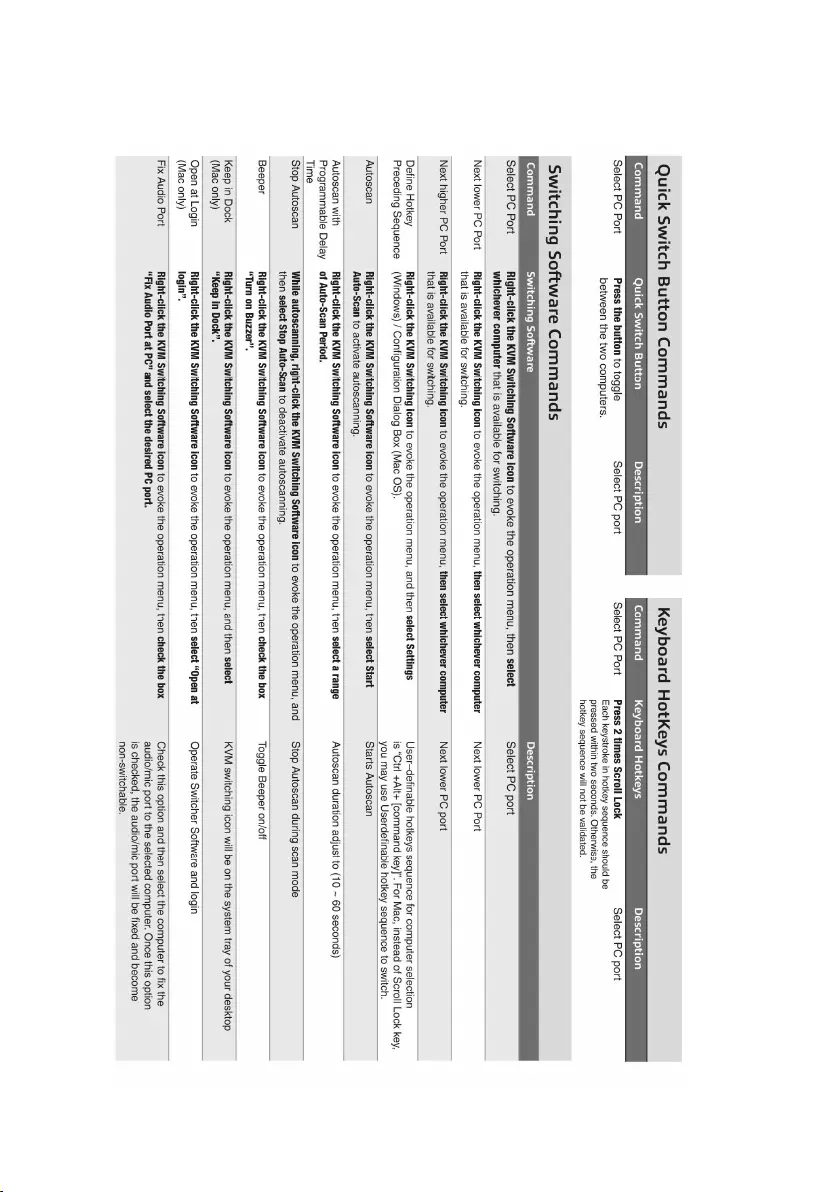
8
|
H
UNGARIAN
5.0 Rövid referencia ismertető
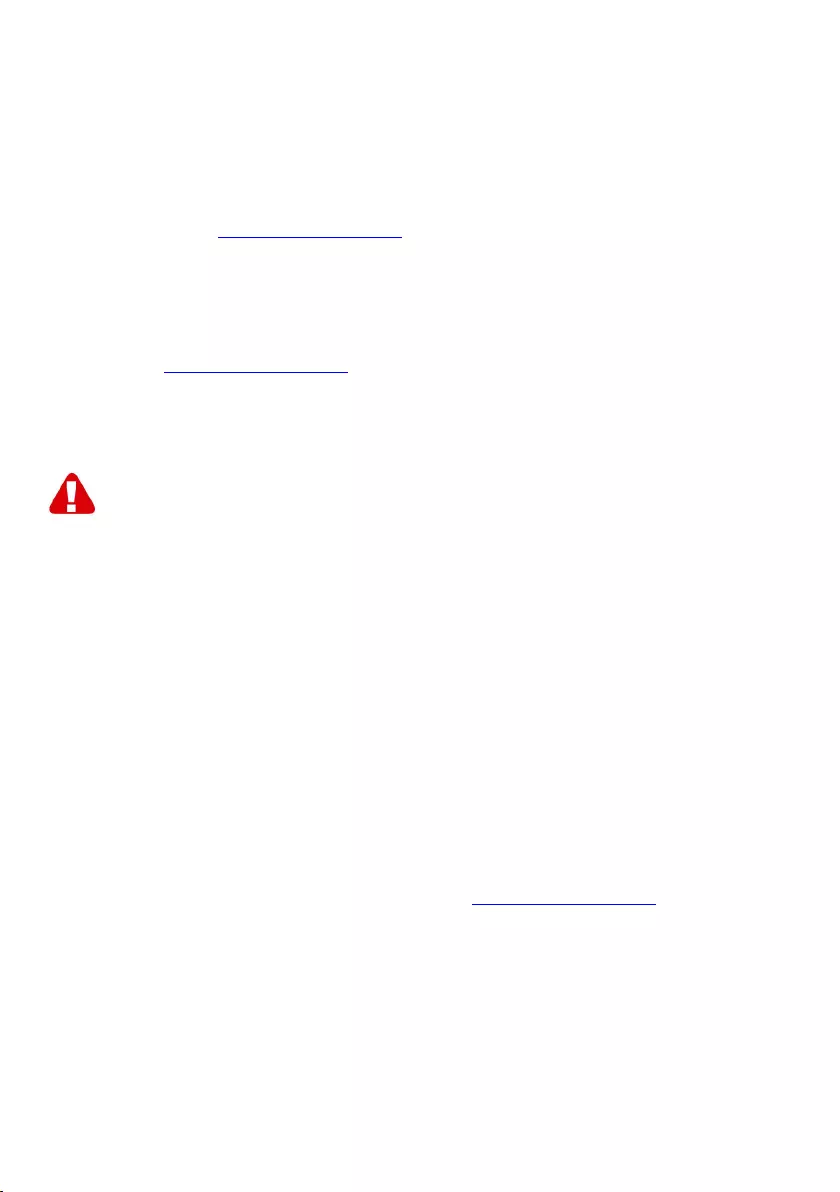
9
|
H
UNGARIAN
6.0 Gyakran ismételt kérdések és egyéb
információk
A termékére vonatkozó, legfrisebb GYIK a termék támogatási oldalán található. Az
ATC rendszeresen frissíti ezeket az oldalakat, hogy Ön naprakész lehessen.
Látogasson a www.act-connectivity.com oldara további információkért.
7.0 Szervíz és támogatás
Ezt a Használati Utasítást az ACT műszaki szakértői készítették. Ha problémája van a
termék telepítésével vagy használatával, ellenőrizze a webhelyen található támogatási
linket www.act-connectivity.com.
8.0 Figyelmeztetések és felhívások
Az Európai Parlament törvényei, irányelvei és jogszabályai értelmében bizonyos
(vezeték nélküli) eszközök használata az Európai Unió bizonyos tagállamaiban
korlátozások alá esik. Az ilyen eszközök használata az Európai Unió bizonyos
tagállamaiban tilos lehet. A korlátozásokat illetően érdeklődjön a területileg illetékes
önkormányzatnál.
Mindig tartsa be a kézikönyv utasításait*, főleg az összeszerelést igénylő eszközök
tekintetében.
Figyelem: Ez a legtöbb esetben az elektronikus eszközökre is vonatkozik. A
hibás/helytelen használat (súlyos) sérüléshez vezethet!
Amikor a készüléket csatlakoztatja a hálózathoz, győződjön meg róla, hogy nem
sérült-e vagy nincs kitéve (magas) nyomásnak.
Olyan hálózati csatlakozóra van szüksége, mely közel van és könnyen megközelíthető
az eszköz számára.
A javítást csak az ATC képzett szakemberei végezhetik. Soha ne próbálja megjavítani
a készüléket. A garancia azonnal érvényét veszíti, ha a terméket saját maga próbálja
megjavítani vagy azt rendeltetésellenesen használják. A kiterjesztett
garanciafeltételeket megtekintheti weboldalunkon: www.act-connectivity.com
Az eszköz megfelelő módú megsemmisítéséhez, kérjük, kövesse országa elektronikai
cikkek megsemmisítésére vonatkozó szabályozását.
Kérjük, ellenőrizze figyelmesen az alábbi biztonsági pontokat:
-Ne alkalmazzon külső erőkifejtést a kábelekre.
-Ne húzza ki a készüléket a tápkábel kihúzásával.
-Ne helyezze a készüléket hősugárzó elemek közelébe.
-Ne hagyja, hogy a készülék érintkezzen vízzel vagy egyéb folyadékokkal.
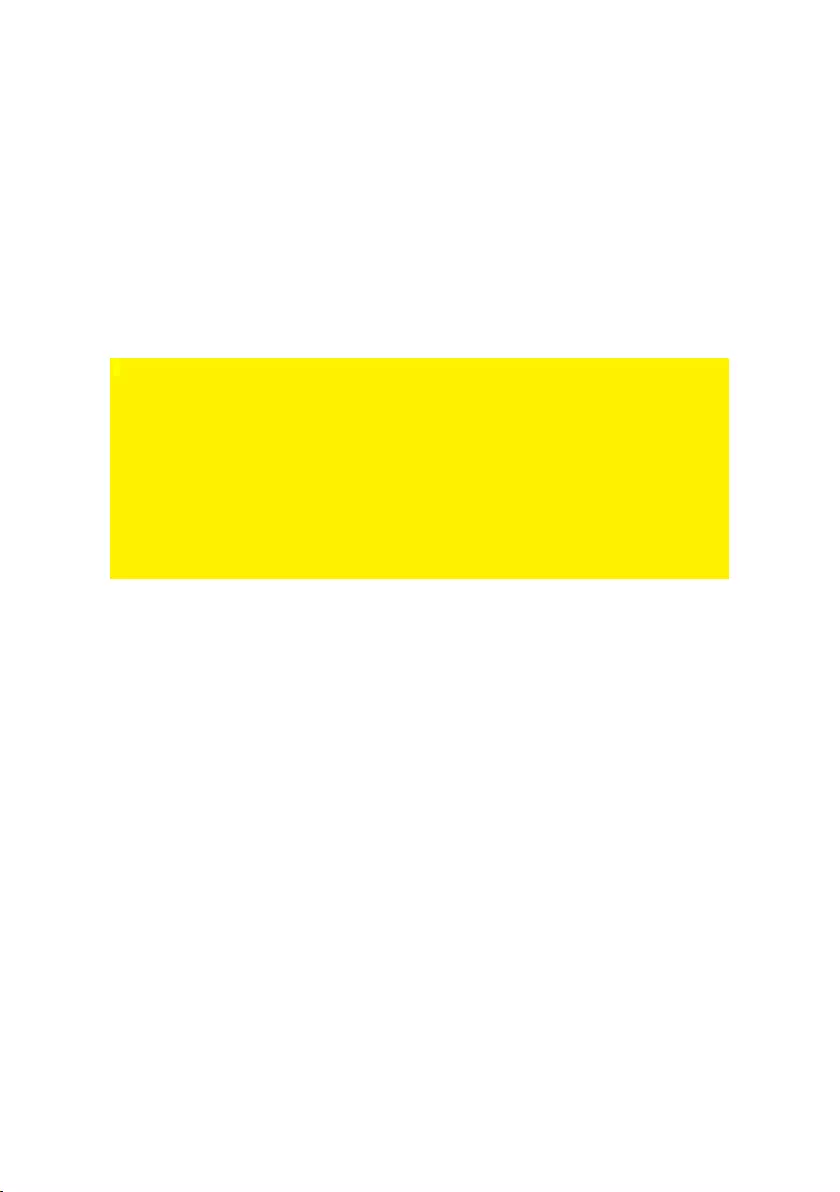
10
|
H
UNGARIAN
-Ha furcsa hangot, füstöt vagy szagot észlel, távolítsa el az eszközt azonnal a hálózati
aljzatból.
-Ne tegyen semmilyen éles tárgyat a termék szellőző nyílásába.
-Ne használjon sérült kábeleket (áramütés veszély)
-A terméket tartsa távol gyermekek elől.
-A terméket puha anyagú, vízmentes ronggyal törölje le.
-Tartsa a tápkábelt és a konnektort tisztán.
-Ne húzza ki a készüléket a konnektorból nedves kézzel.
-Húzza ki a készüléket, ha nem használja hosszabb ideig.
-Használja a készüléket egy jól szellőző helyen
*Megjegyzés: Az ACT használati utasításai a legnagyobb gonddal készültek. Ezzel
együtt, a technológiai fejlesztéseknek köszönhetően előfordulhat, hogy a kinyomtatott
használati utasítás nem a legújabb információkat tartalmazza. Habármi problémát
tapasztal a nyomtatott használati utasítással, elsőként kérjük ellenőrizze a
weboldalunkat, www.act-connectivity.com, ahol megtalálhatja a legfrissebb használati
utasítást.
Ezen kívül a gyakran feltett kérdések részben (FAQ Section) is találhat válaszokat,
megoldásokat a problémákra. Kiemelten javasoljuk, hogy a termék honlapján ezt a
részt is tanulmányozza át. Nagyon gyakran itt található a válasz kérdéseire.
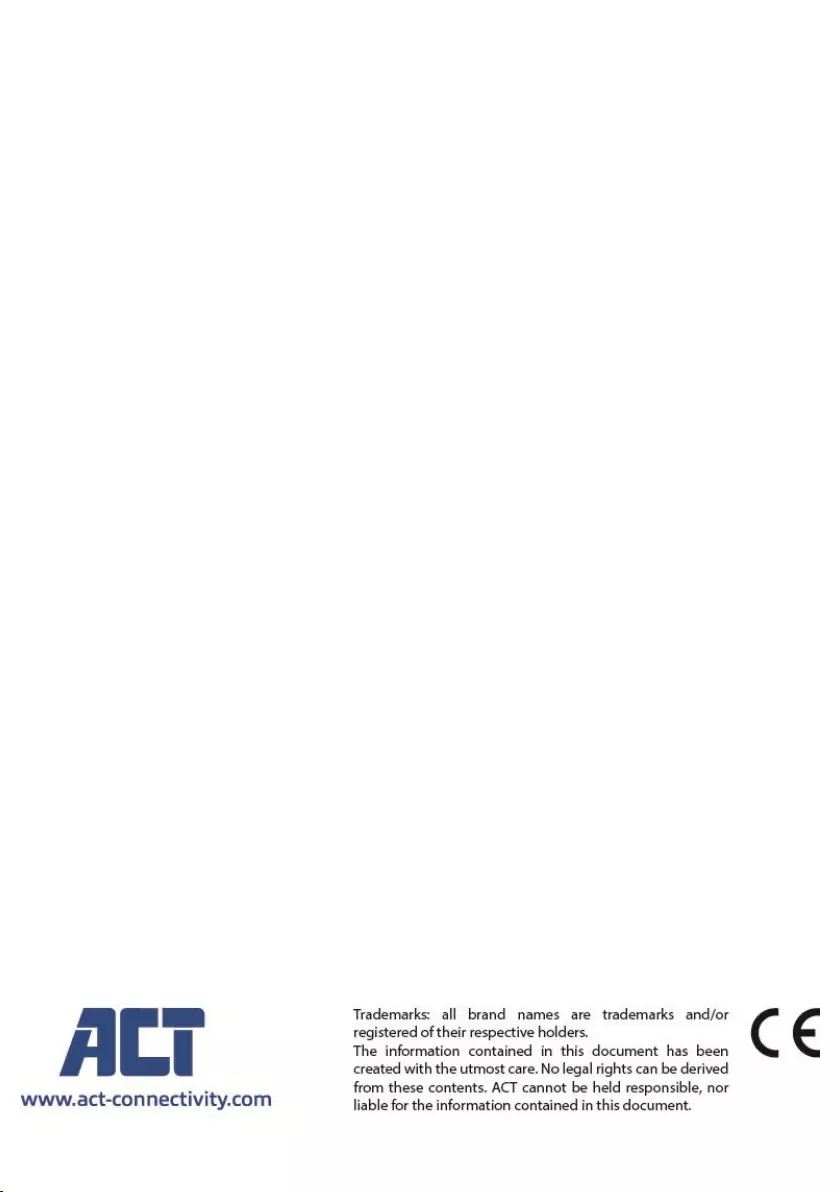
11
|
H
UNGARIAN
9.0 Garanciális feltételek
Az ATC garanciája valamennyi ATC termékre érvényes. Ha használt ATC terméket
vásárolt, a garancia fennmaradó időtartama a termék első vásárlója általi vásárlás
időpontjától számítandó. Az ATC garanciája valamennyi ATC termékre, illetve a
termékre nem bontható módon csatlakoztatott és/vagy szerelt alkatrészekre érvényes.
Az ATC garanciája nem érvényes a hálózati tápegységekre, akkumulátorokra,
antennákra és az egyéb termékekre, amelyek nincsenek egybeépítve a főtermékkel
vagy közvetlenül csatlakoztatva hozzá és/vagy azon termékekre, amelyekről minden
kétséget kizáróan feltételezhető, hogy a főtermék rendes elhasználódásától eltérő
elhasználódást mutatnak. Az ATC garanciája nem vonatkozik azon termékekre,
amelyeket helytelen módon/rendeltetésével ellentétesen használtak vagy külső
befolyásnak tettek ki és/vagy az ATC cégtől eltérő fél nyitott ki. Az ATC a hibás termék
javításához vagy cseréjéhez javított anyagokat is felhasználhat. Az ATC nem tehető
felelőssé az Internetszolgáltató általi hálózati beállítások változásokért. Nem
garantálhatjuk, hogy az ATC hálózati termék akkor is működni fog, ha az
Internetszolgáltató megváltoztatja a beállításokat. Az ATC nem garantálja a
webszolgáltatások, alkalmazások és független felek tartalmainak működését -
amelyeket az Eminent Ewent termékek által tettünk elérhetővé.
Ha a termék meghibásodik
Ha a termék a fentieken kívül más módon meghibásodik: Kérjük, vegye fel a
kapcsolatot a forgalmazási ponttal, hogy megszervezzék a hibás termék javítását.
AC7900/AC7910 | 02-2021