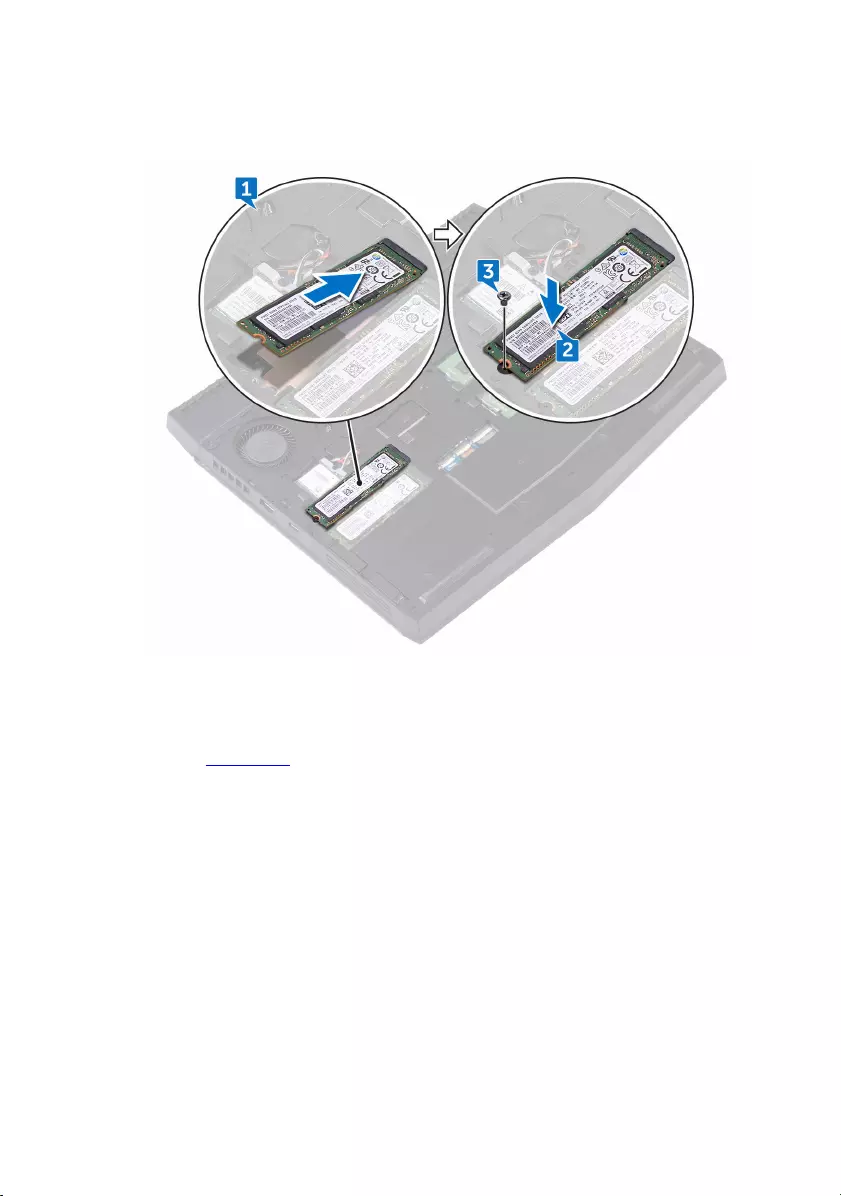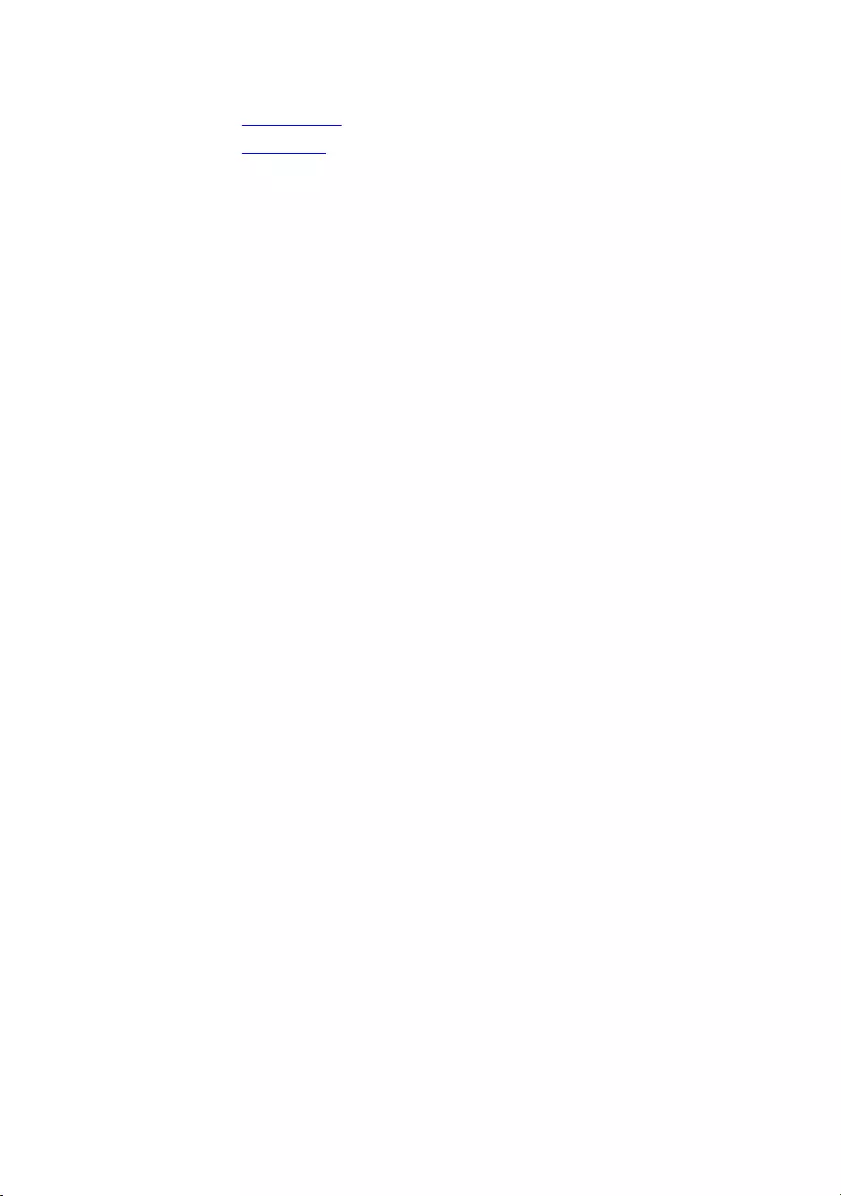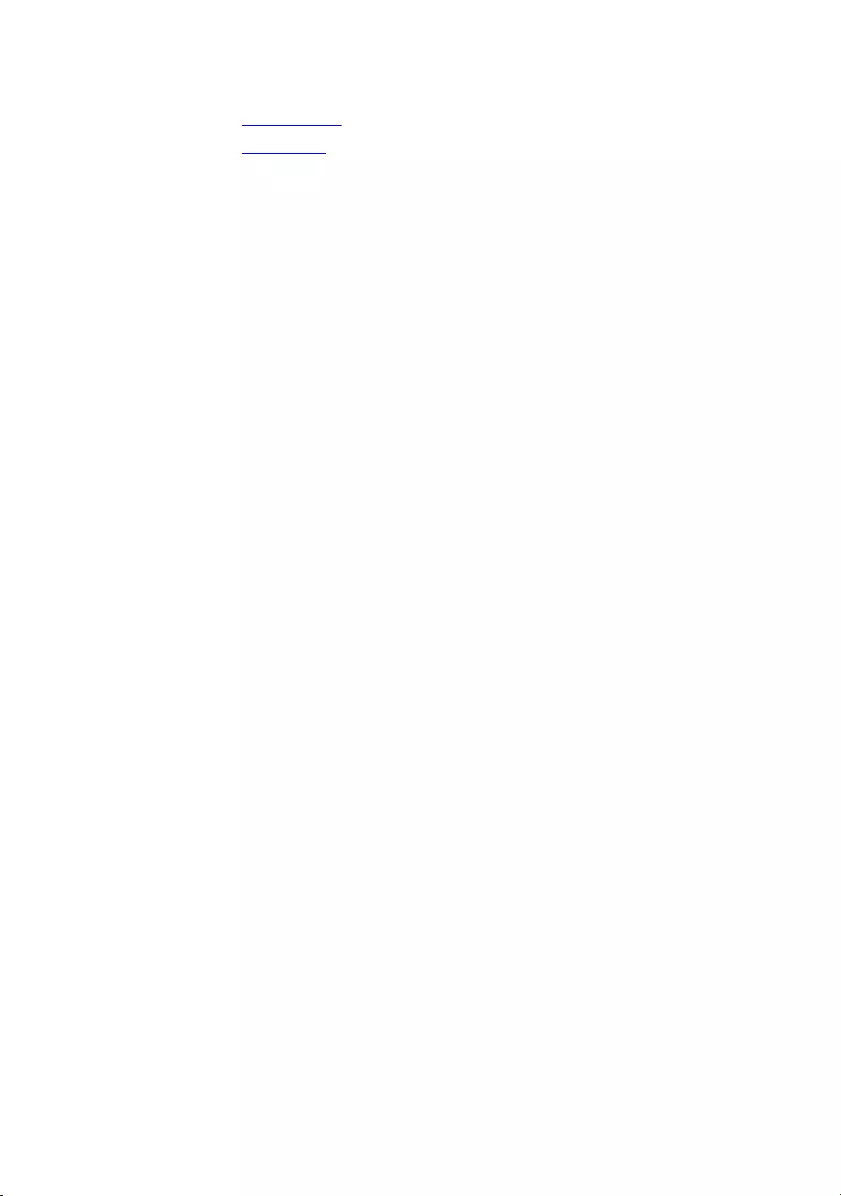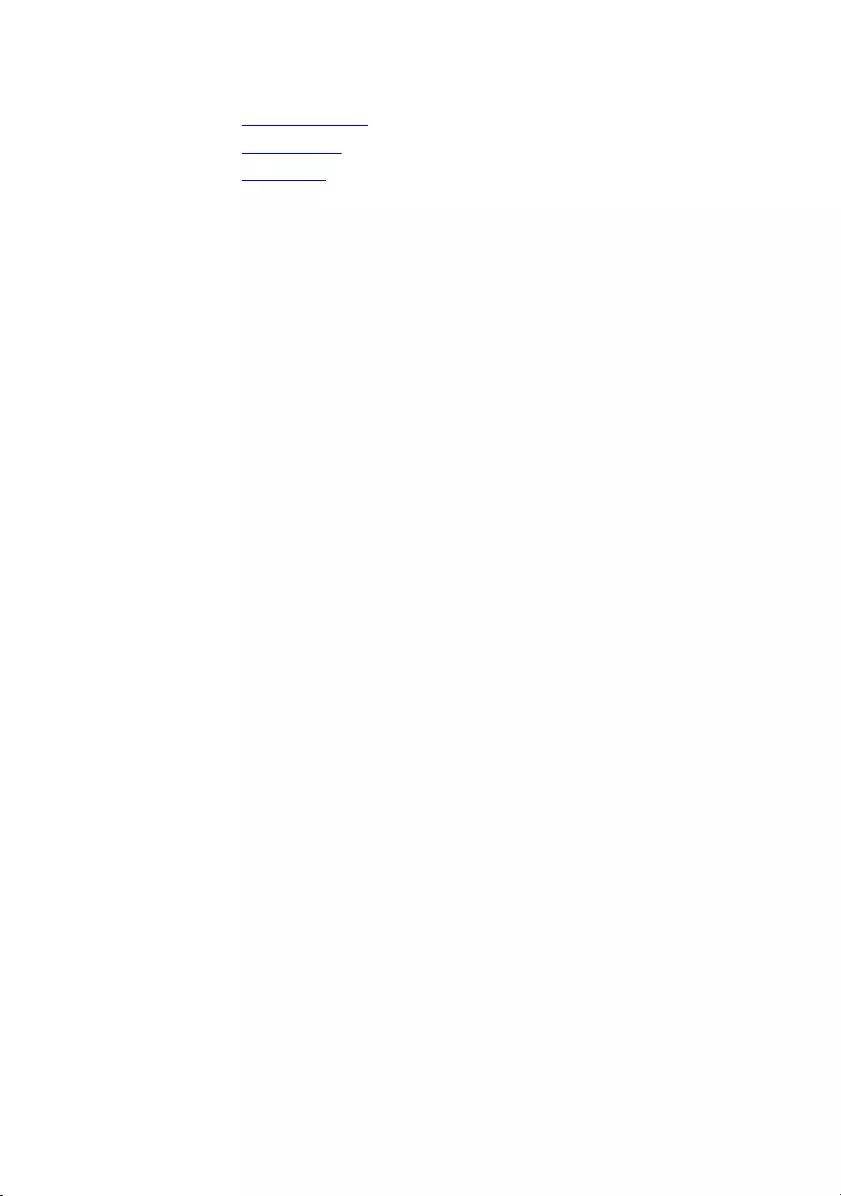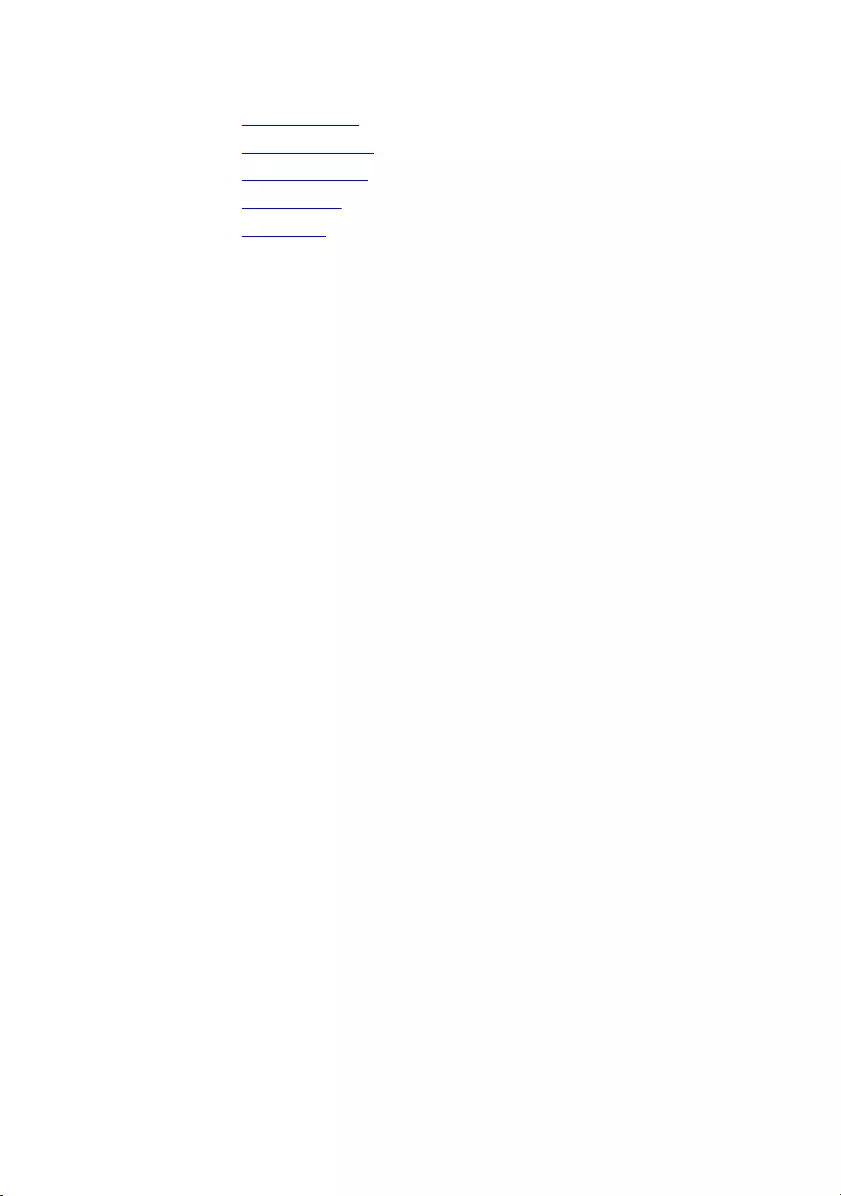Table of Contents
- Alienware 13 R3 Service Manual
- Before working inside your computer
- After working inside your computer
- Removing the base cover
- Replacing the base cover
- Removing the wireless card
- Replacing the wireless card
- Removing the solid-state drive
- Replacing the solid-state drive
- Removing the memory modules
- Replacing the memory modules
- Removing the rear-I/O cover
- Replacing the rear-I/O cover
- Removing the computer base
- Replacing the computer base
- Removing the coin-cell battery
- Replacing the coin-cell battery
- Removing the heat-sink assembly
- Replacing the heat-sink assembly
- Removing the battery
- Replacing the battery
- Removing the touch pad
- Replacing the touch pad
- Removing the system board
- Replacing the system board
- Removing the speakers
- Replacing the speakers
- Removing the power-adapter port
- Replacing the power-adapter port
- Removing the power-button board
- Replacing the power-button board
- Removing the keyboard
- Replacing the keyboard
- Removing the display assembly
- Replacing the display assembly
- Removing the palm rest
- Replacing the palm rest
- Removing the display bezel
- Replacing the display bezel
- Removing the camera cable
- Replacing the camera cable
- Removing the camera
- Replacing the camera
- Removing the display panel
- Replacing the display panel
- Removing the display hinges
- Replacing the display hinges
- Removing the display back-cover and antenna assembly
- Replacing the display back-cover and antenna assembly
- BIOS overview
- Diagnostics
- Flashing the BIOS
- Getting help and contacting Alienware
Alienware 13 R3 User Manual
Displayed below is the user manual for 13 R3 by Alienware which is a product in the Notebooks category. This manual has pages.
Related Manuals
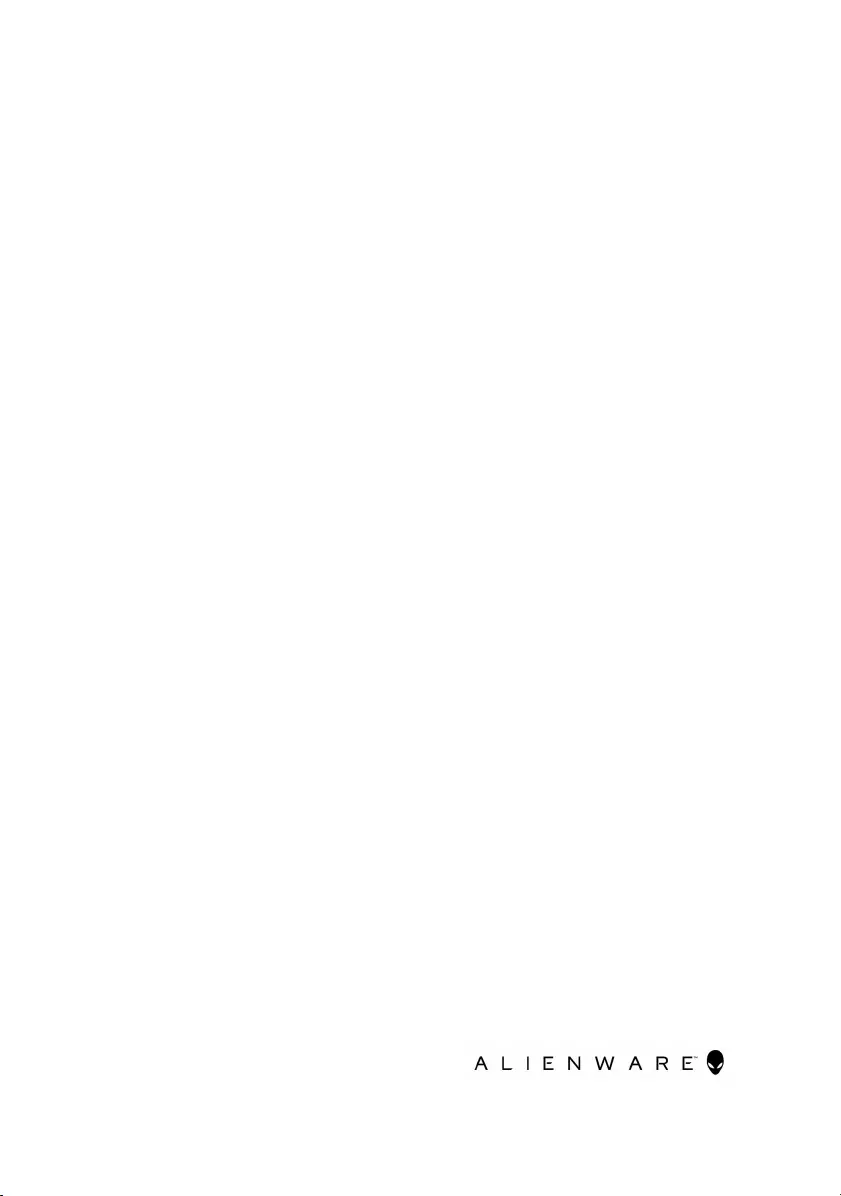
Alienware 13 R3
Service Manual
Computer Model: Alienware 13 R3
Regulatory Model: P81G
Regulatory Type: P81G001
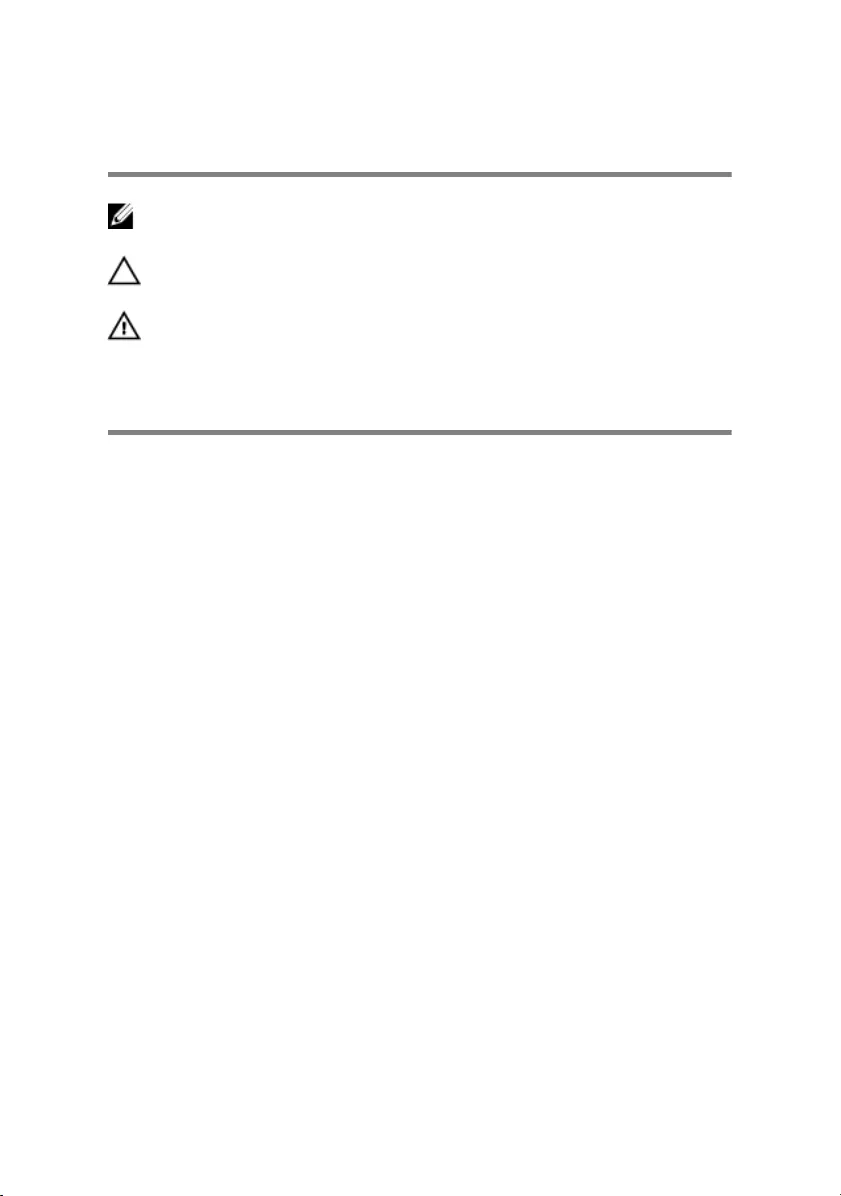
Notes, cautions, and warnings
NOTE: A NOTE indicates important information that helps you make
better use of your product.
CAUTION: A CAUTION indicates either potential damage to
hardware or loss of data and tells you how to avoid the problem.
WARNING: A WARNING indicates a potential for property damage,
personal injury, or death.
Copyright © 2016 Dell Inc. or its subsidiaries. All rights reserved. Dell, EMC, and
other trademarks are trademarks of Dell Inc. or its subsidiaries. Other trademarks may be
trademarks of their respective owners.
2016 - 12
Rev. A01
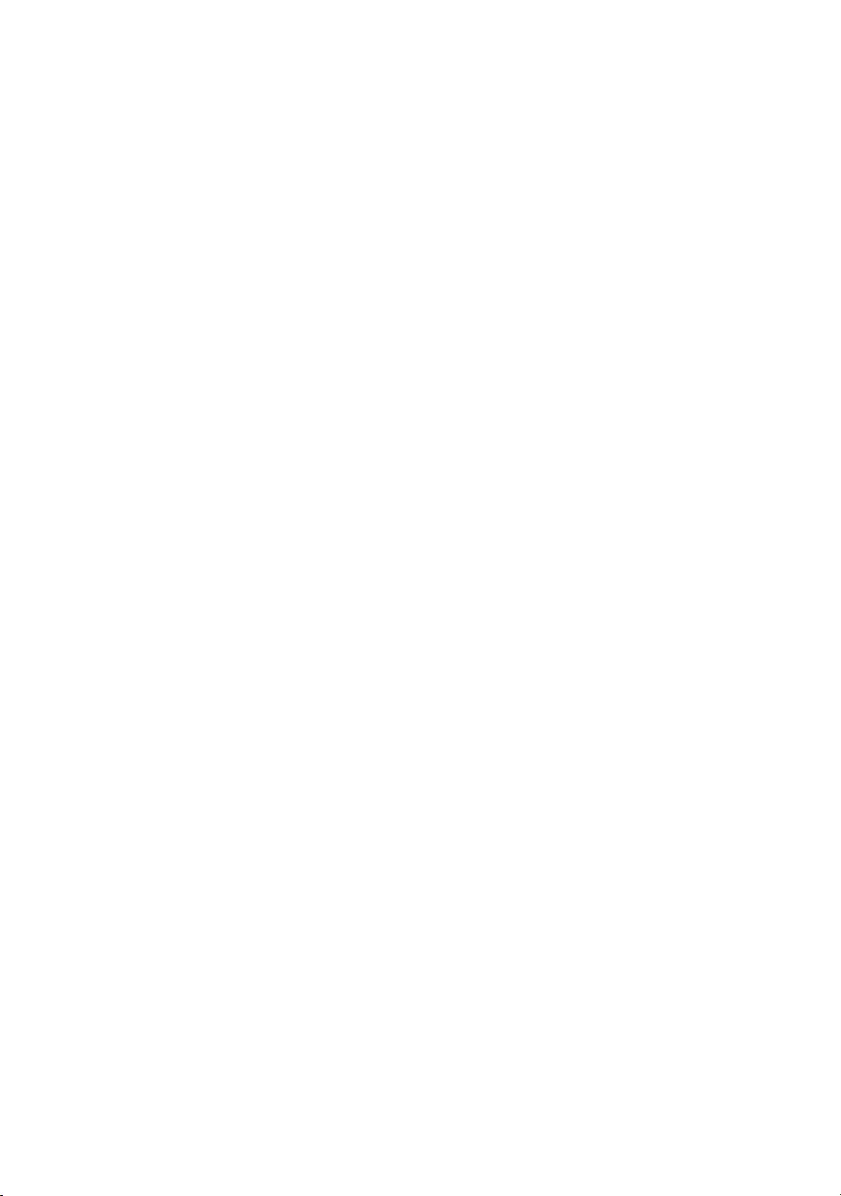
Contents
Before working inside your computer........................ 10
Before you begin ...........................................................................10
Safety instructions...........................................................................10
Recommended tools........................................................................ 11
Screw list........................................................................................ 12
After working inside your computer.......................... 14
Removing the base cover.............................................15
Procedure.......................................................................................15
Replacing the base cover.............................................17
Procedure.......................................................................................17
Removing the wireless card.........................................18
Prerequisites................................................................................... 18
Procedure.......................................................................................18
Replacing the wireless card........................................ 20
Procedure......................................................................................20
Post-requisites................................................................................ 21
Removing the solid-state drive................................... 22
Prerequisites.................................................................................. 22
Procedure...................................................................................... 22
3
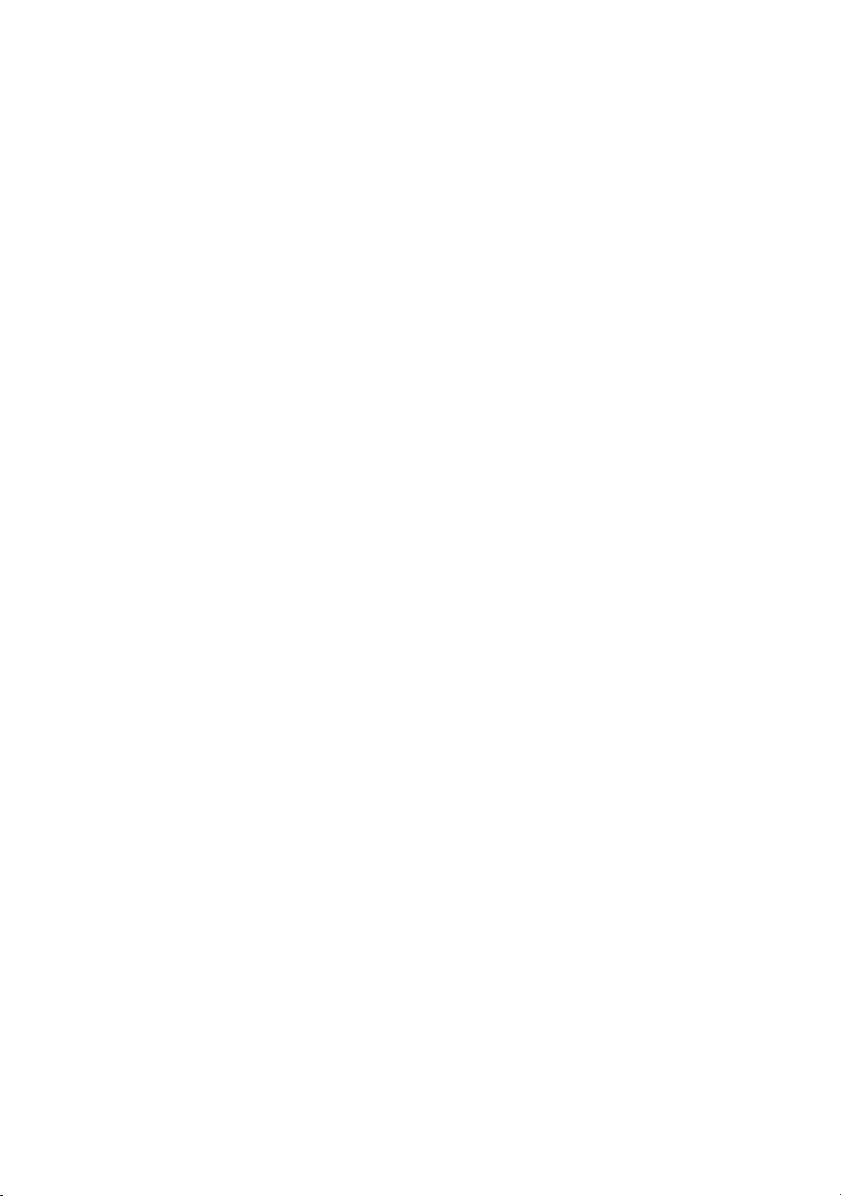
Replacing the solid-state drive................................... 24
Procedure......................................................................................24
Post-requisites............................................................................... 25
Removing the memory modules..................................26
Prerequisites.................................................................................. 26
Procedure......................................................................................26
Replacing the memory modules..................................28
Procedure...................................................................................... 28
Post-requisites............................................................................... 29
Removing the rear-I/O cover.....................................30
Prerequisites.................................................................................. 30
Procedure......................................................................................30
Replacing the rear-I/O cover..................................... 32
Procedure...................................................................................... 32
Post-requisites................................................................................32
Removing the computer base......................................33
Prerequisites...................................................................................33
Procedure...................................................................................... 33
Replacing the computer base......................................36
Procedure...................................................................................... 36
Post-requisites................................................................................36
Removing the coin-cell battery...................................37
Prerequisites...................................................................................37
Procedure...................................................................................... 37
4
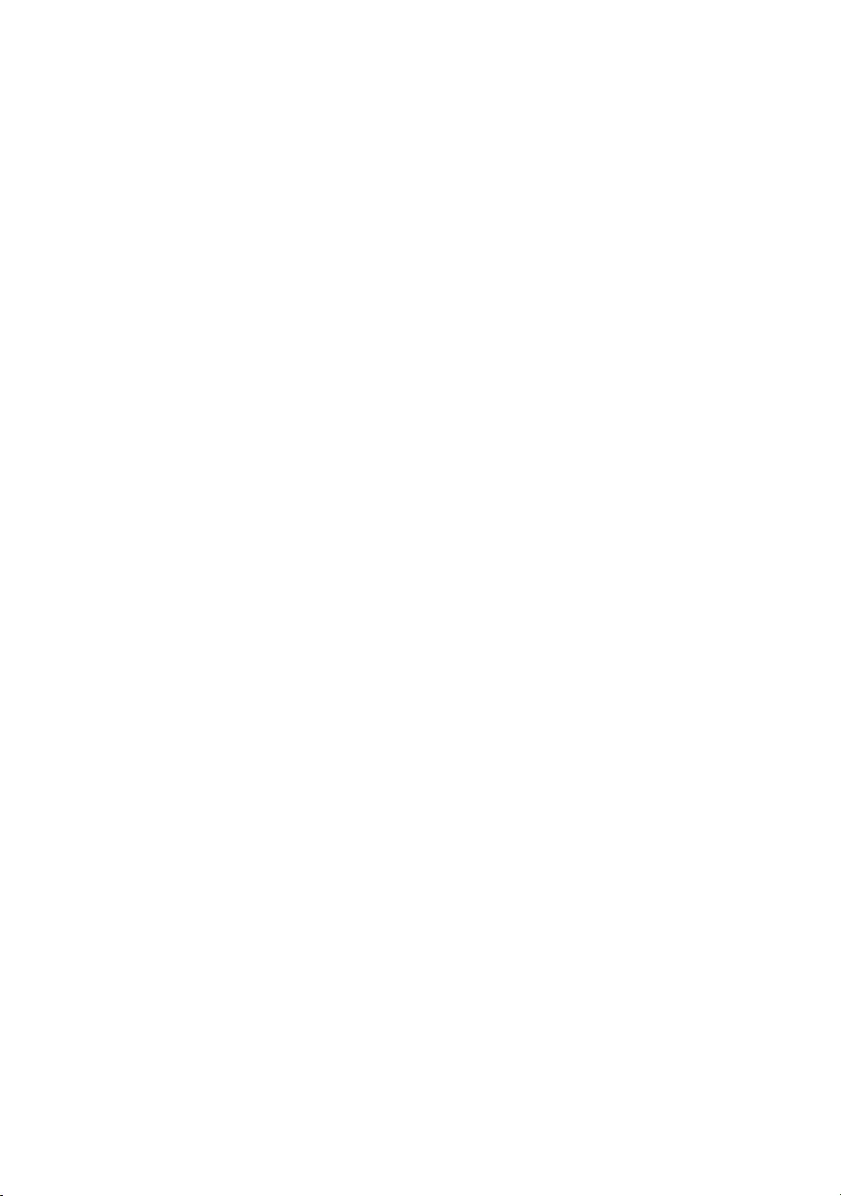
Replacing the coin-cell battery...................................39
Procedure...................................................................................... 39
Post-requisites................................................................................39
Removing the heat-sink assembly..............................40
Prerequisites.................................................................................. 40
Procedure......................................................................................40
Replacing the heat-sink assembly.............................. 42
Procedure......................................................................................42
Post-requisites................................................................................42
Removing the battery..................................................43
Prerequisites.................................................................................. 43
Procedure...................................................................................... 43
Replacing the battery..................................................45
Procedure......................................................................................45
Post-requisites............................................................................... 45
Removing the touch pad............................................. 46
Prerequisites.................................................................................. 46
Procedure......................................................................................46
Replacing the touch pad............................................. 50
Procedure......................................................................................50
Post-requisites............................................................................... 50
Removing the system board........................................51
Prerequisites...................................................................................51
Procedure......................................................................................52
5
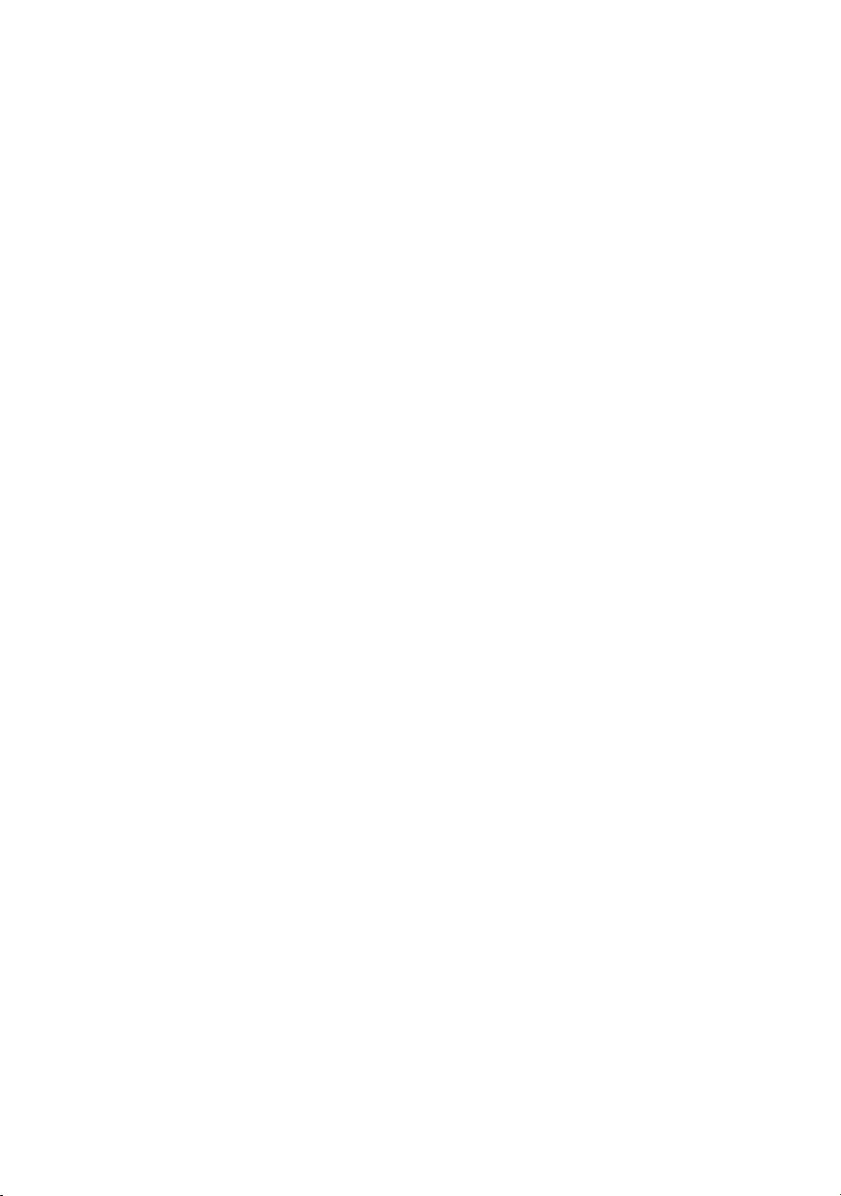
Replacing the system board........................................55
Procedure......................................................................................55
Post-requisites............................................................................... 56
Removing the speakers............................................... 57
Prerequisites...................................................................................57
Procedure...................................................................................... 57
Replacing the speakers............................................... 59
Procedure......................................................................................59
Post-requisites............................................................................... 59
Removing the power-adapter port.............................60
Prerequisites.................................................................................. 60
Procedure......................................................................................60
Replacing the power-adapter port.............................62
Procedure......................................................................................62
Post-requisites............................................................................... 62
Removing the power-button board............................63
Prerequisites.................................................................................. 63
Procedure...................................................................................... 63
Replacing the power-button board............................65
Procedure......................................................................................65
Post-requisites............................................................................... 65
Removing the keyboard..............................................66
Prerequisites.................................................................................. 66
Procedure......................................................................................66
6
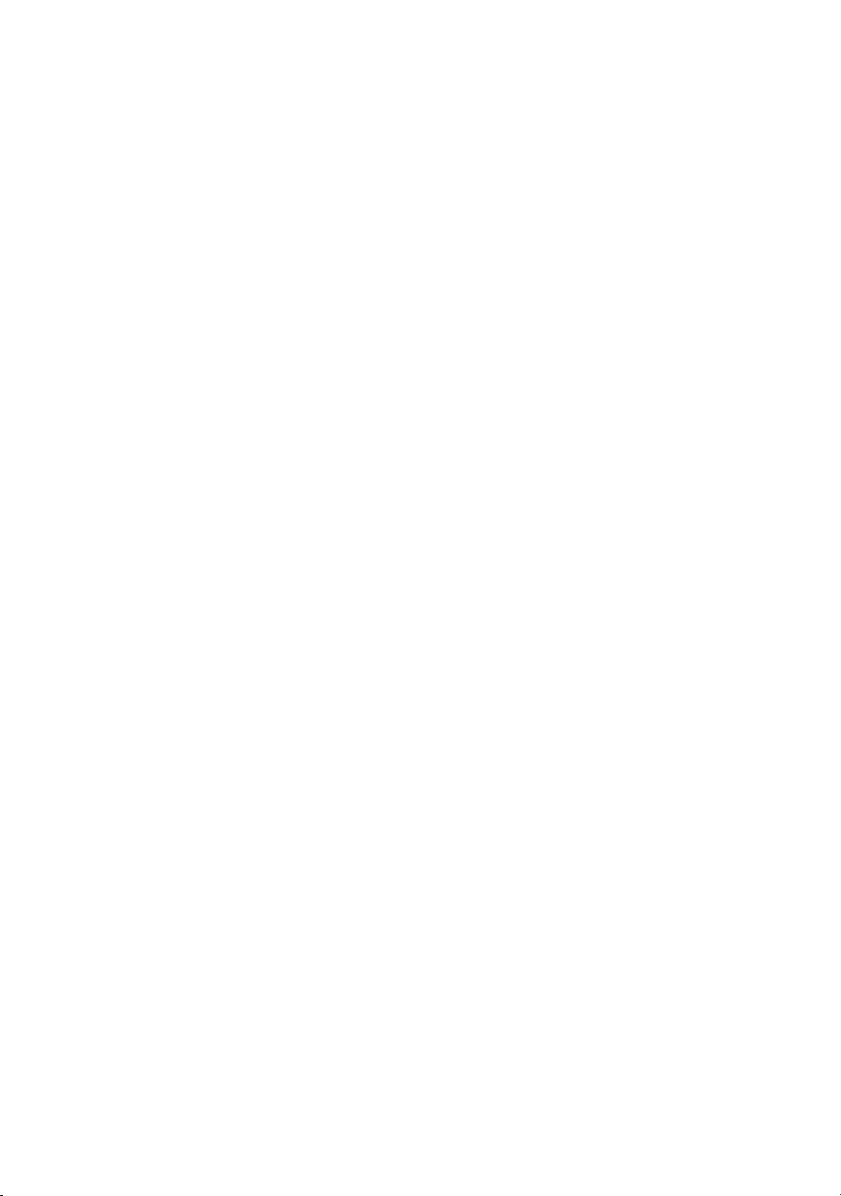
Replacing the keyboard..............................................69
Procedure......................................................................................69
Post-requisites............................................................................... 69
Removing the display assembly.................................. 71
Prerequisites................................................................................... 71
Procedure.......................................................................................71
Replacing the display assembly..................................74
Procedure...................................................................................... 74
Post-requisites................................................................................74
Removing the palm rest.............................................. 76
Prerequisites...................................................................................76
Procedure...................................................................................... 76
Replacing the palm rest...............................................78
Procedure...................................................................................... 78
Post-requisites................................................................................78
Removing the display bezel........................................ 79
Prerequisites...................................................................................79
Procedure...................................................................................... 79
Replacing the display bezel........................................ 82
Procedure...................................................................................... 82
Post-requisites................................................................................82
Removing the camera cable........................................ 83
Prerequisites...................................................................................83
Procedure...................................................................................... 83
7
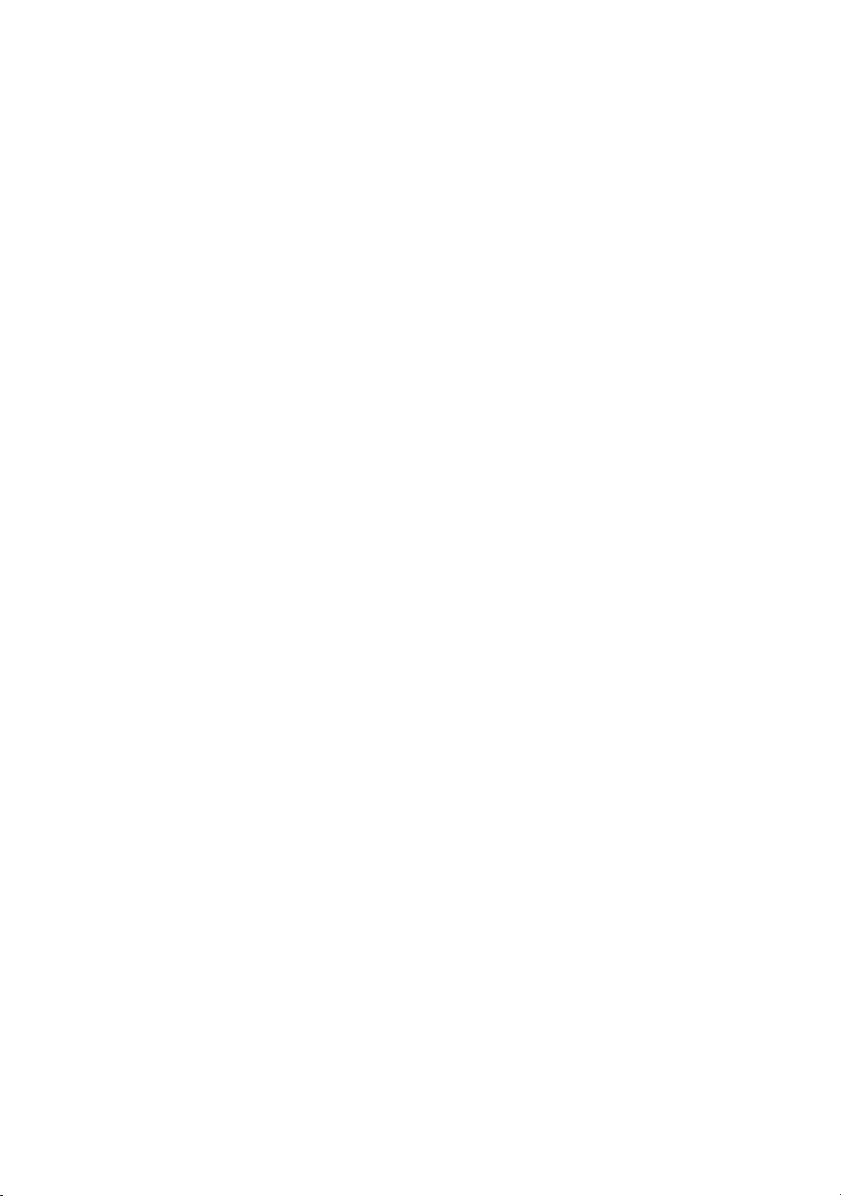
Replacing the camera cable........................................ 85
Procedure......................................................................................85
Post-requisites................................................................................85
Removing the camera..................................................86
Prerequisites.................................................................................. 86
Procedure......................................................................................86
Replacing the camera..................................................88
Procedure...................................................................................... 88
Post-requisites................................................................................88
Removing the display panel........................................89
Prerequisites.................................................................................. 89
Procedure......................................................................................89
Replacing the display panel........................................ 92
Procedure......................................................................................92
Post-requisites............................................................................... 92
Removing the display hinges...................................... 94
Prerequisites.................................................................................. 94
Procedure......................................................................................94
Replacing the display hinges...................................... 98
Procedure......................................................................................98
Post-requisites................................................................................98
Removing the display back-cover and antenna
assembly.................................................................... 100
Prerequisites................................................................................ 100
Procedure.....................................................................................101
8
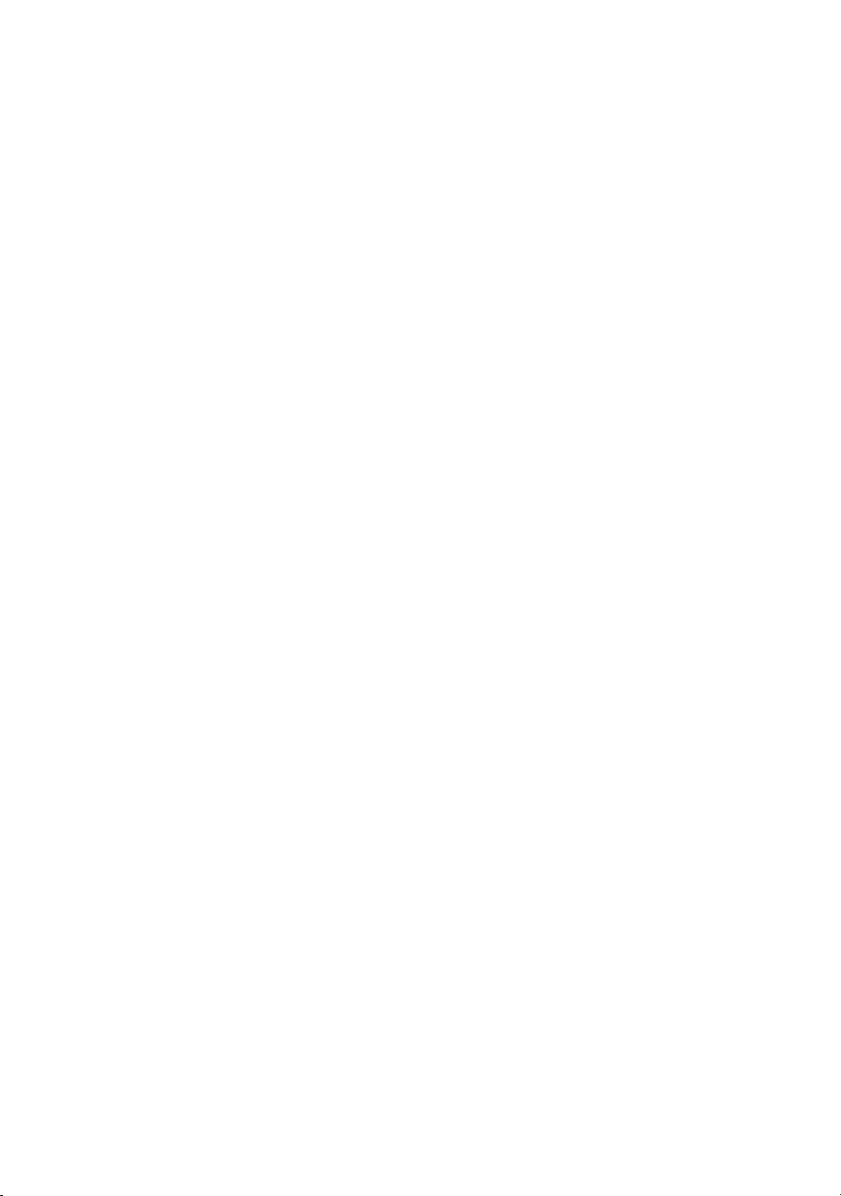
Replacing the display back-cover and antenna
assembly.....................................................................102
Procedure.................................................................................... 102
Post-requisites..............................................................................102
BIOS overview...........................................................103
Entering the BIOS setup program..................................................103
Timing key sequences................................................................... 103
System setup options.................................................................... 103
Clearing forgotten passwords....................................................... 109
Clearing CMOS settings............................................................... 109
Flashing the BIOS..........................................................................110
Boot menu....................................................................................110
Boot menu enhancements...............................................................111
Diagnostics.................................................................112
Flashing the BIOS......................................................114
Getting help and contacting Alienware....................115
Self-help resources........................................................................115
Contacting Alienware....................................................................115
9
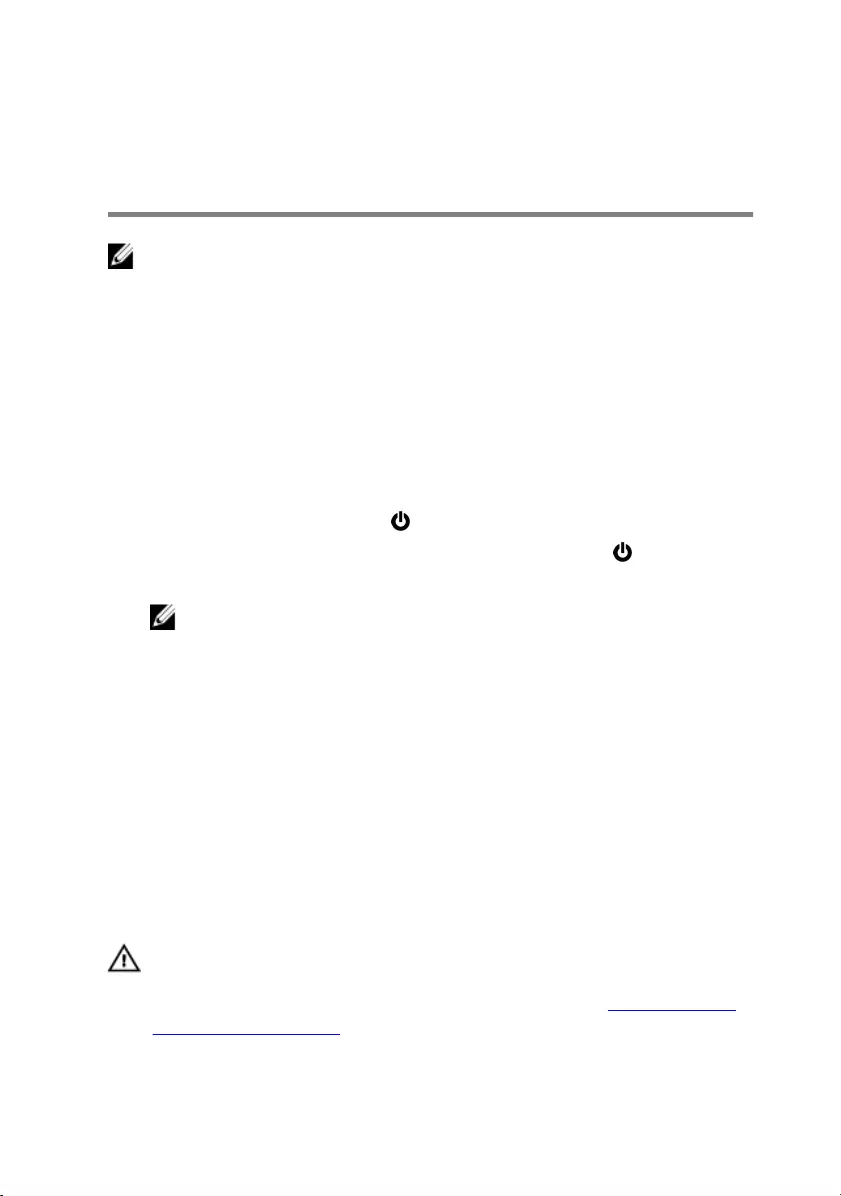
Before working inside your
computer
NOTE: The images in this document may differ from your computer
depending on the configuration you ordered.
Before you begin
1 Save and close all open files and exit all open applications.
2 Shut down your computer.
The shut-down instruction varies depending on the operating system installed
on your computer.
– Windows 10: Click Start → Power → Shut down.
– Windows 8.1: On the Start screen, Click the power icon → Shut down.
– Windows 7: Click Start → Shut down.
NOTE: If you are using a different operating system, see the
documentation of your operating system for shut-down instructions.
3 Disconnect your computer and all attached devices from their electrical
outlets.
4 Disconnect all attached network devices and peripherals, such as keyboard,
mouse, and monitor, from your computer.
5 Remove any media card and optical disc from your computer, if applicable.
6 Close the display and turn the computer over.
Safety instructions
Use the following safety guidelines to protect your computer from potential
damage and ensure your personal safety.
WARNING: Before working inside your computer, read the safety
information that shipped with your computer. For more safety best
practices, see the Regulatory Compliance home page at www.dell.com/
regulatory_compliance.
10
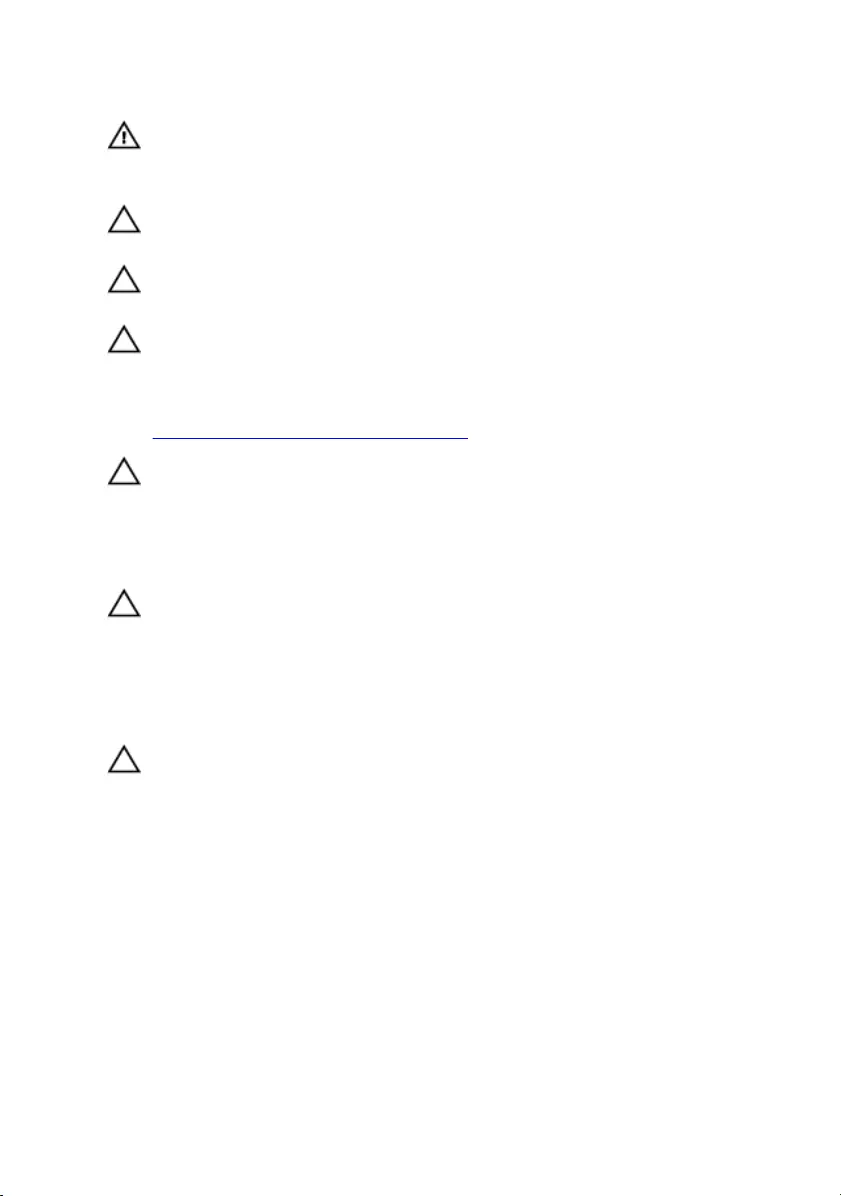
WARNING: Disconnect all power sources before opening the computer
cover or panels. After you finish working inside the computer, replace all
covers, panels, and screws before connecting to the electrical outlet.
CAUTION: To avoid damaging the computer, ensure that the work
surface is flat and clean.
CAUTION: To avoid damaging the components and cards, handle them
by their edges, and avoid touching pins and contacts.
CAUTION: You should only perform troubleshooting and repairs as
authorized or directed by the Dell technical assistance team. Damage due
to servicing that is not authorized by Dell is not covered by your
warranty. See the safety instructions that shipped with the product or at
www.dell.com/regulatory_compliance.
CAUTION: Before touching anything inside your computer, ground
yourself by touching an unpainted metal surface, such as the metal at the
back of the computer. While you work, periodically touch an unpainted
metal surface to dissipate static electricity, which could harm internal
components.
CAUTION: When you disconnect a cable, pull on its connector or on its
pull tab, not on the cable itself. Some cables have connectors with locking
tabs or thumb-screws that you must disengage before disconnecting the
cable. When disconnecting cables, keep them evenly aligned to avoid
bending any connector pins. When connecting cables, ensure that the
ports and connectors are correctly oriented and aligned.
CAUTION: Press and eject any installed card from the media-card
reader.
Recommended tools
The procedures in this document may require the following tools:
• Phillips screwdriver
• Plastic scribe
11
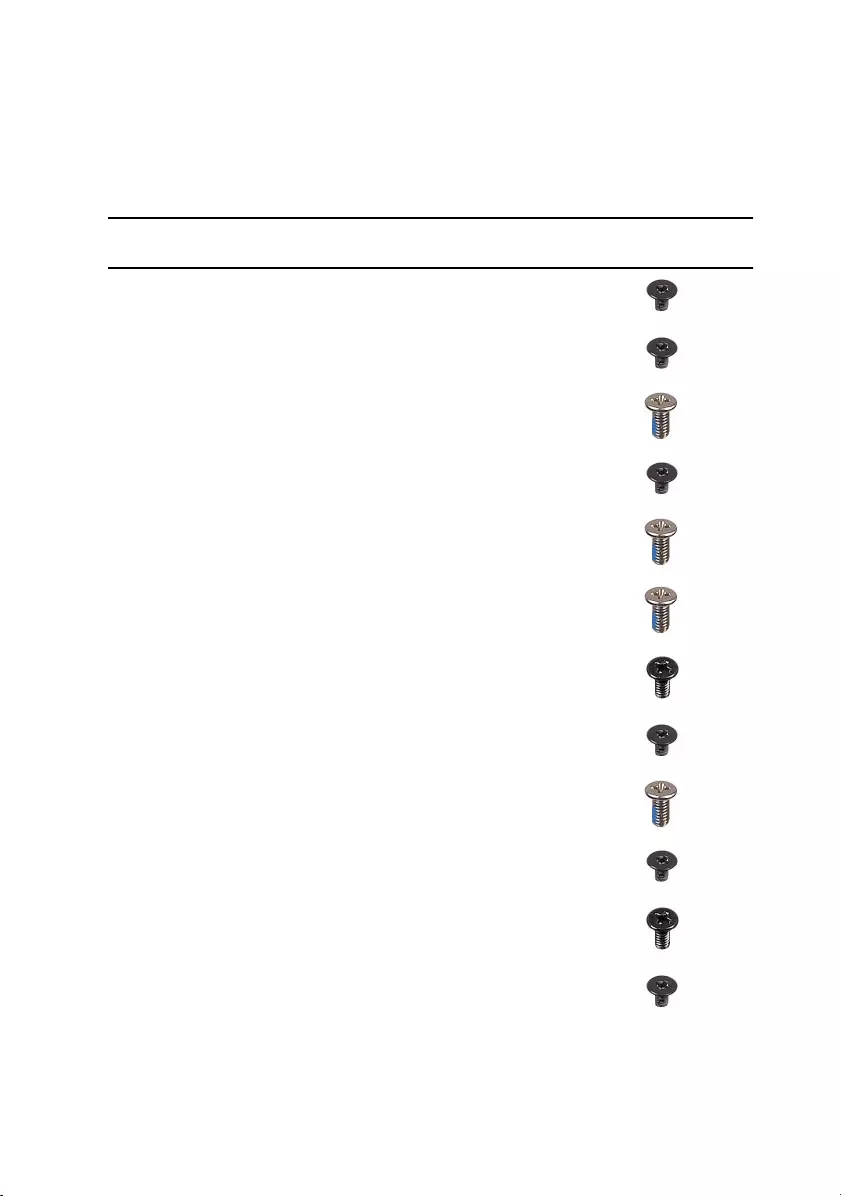
Screw list
Table 1. Screw list
Component Secured to Screw type Quantity Screw
image
Wireless card Computer base M2x3 1
Solid-state
drive
Computer base M2x3 1
Rear-I/O cover Palm-rest
assembly
M2.5x6L 2
Computer base Palm-rest
assembly
M2x3 1
Computer base Palm-rest
assembly
M2.5x6L 11
Computer base Palm-rest
assembly
M2.5x6L 2
Heat-sink
assembly
System board M2x3 7
Touch-pad
bracket
Palm-rest
assembly
M2x3 5
System board Palm-rest
assembly
M2.5x6L 2
Speaker Palm-rest
assembly
M2x3 1
Power-button
board
Palm-rest
assembly
M2x3 2
Keyboard
bracket
Palm-rest
assembly
M2x3 8
12
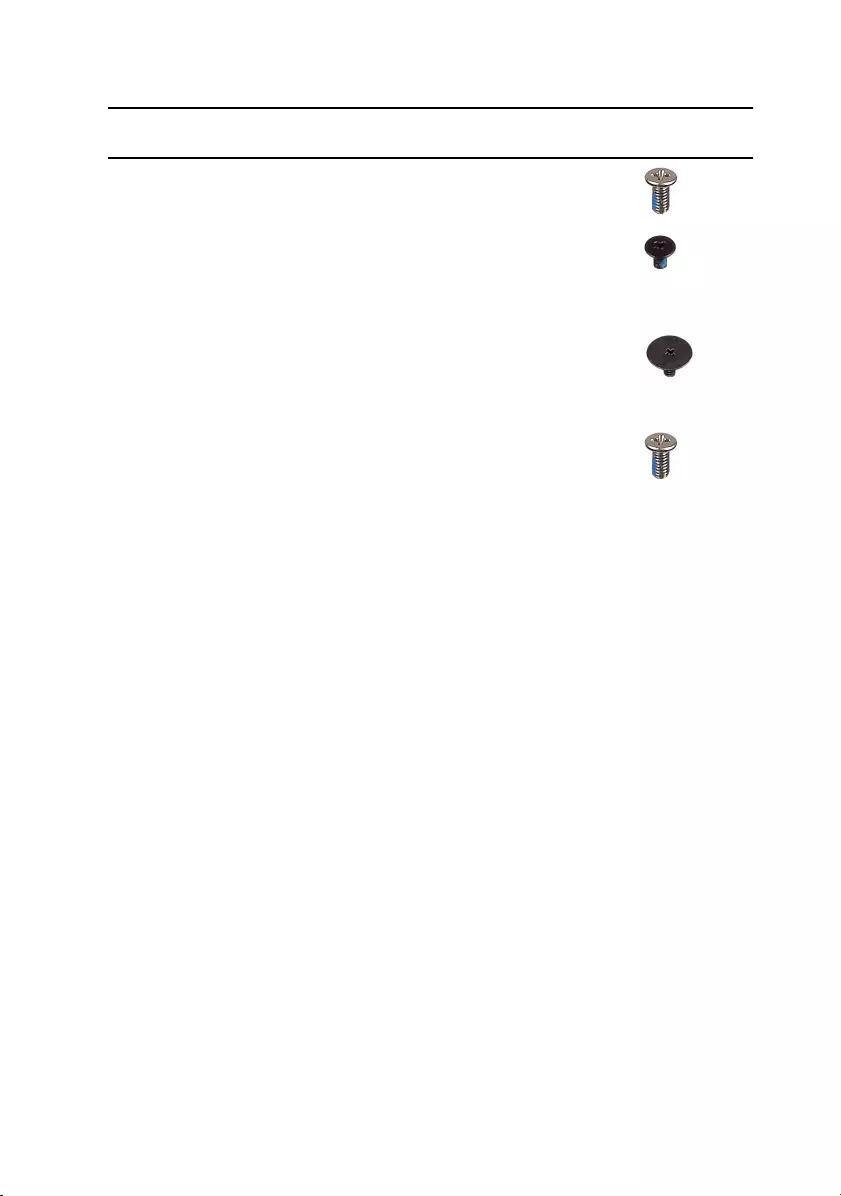
Component Secured to Screw type Quantity Screw
image
Display
assembly
Palm-rest
assembly
M2.5x6L 4
Display panel Display back-
cover and
antenna
assembly
M1.6x2 4
Display hinges Display back-
cover and
antenna
assembly
M2.5x2.0L 8
USB Type-C
port bracket
System board M2.5x6L 2
13
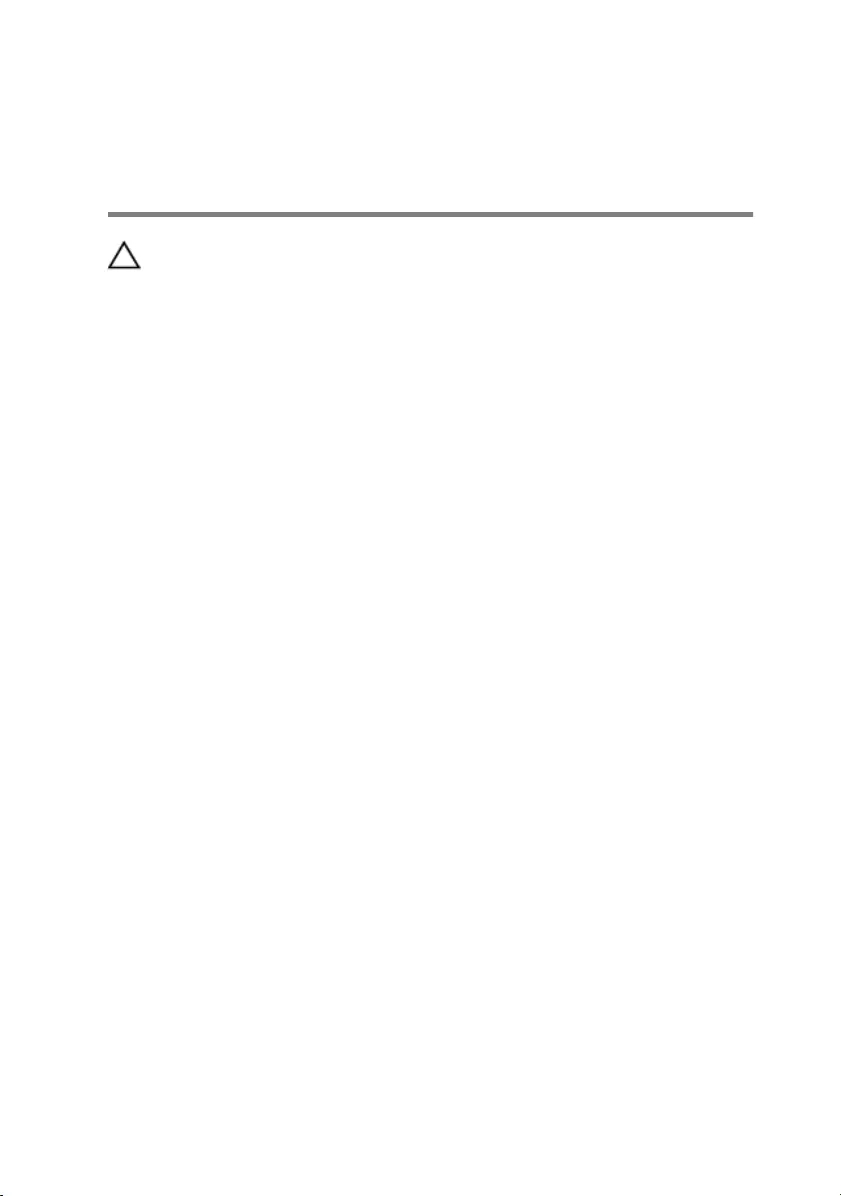
After working inside your
computer
CAUTION: Leaving stray or loose screws inside your computer may
severely damage your computer.
1 Replace all screws and ensure that no stray screws remain inside your
computer.
2 Connect any external devices, peripherals, or cables you removed before
working on your computer.
3 Replace any media cards, discs, or any other parts that you removed before
working on your computer.
4 Connect your computer and all attached devices to their electrical outlets.
5 Turn on your computer.
14
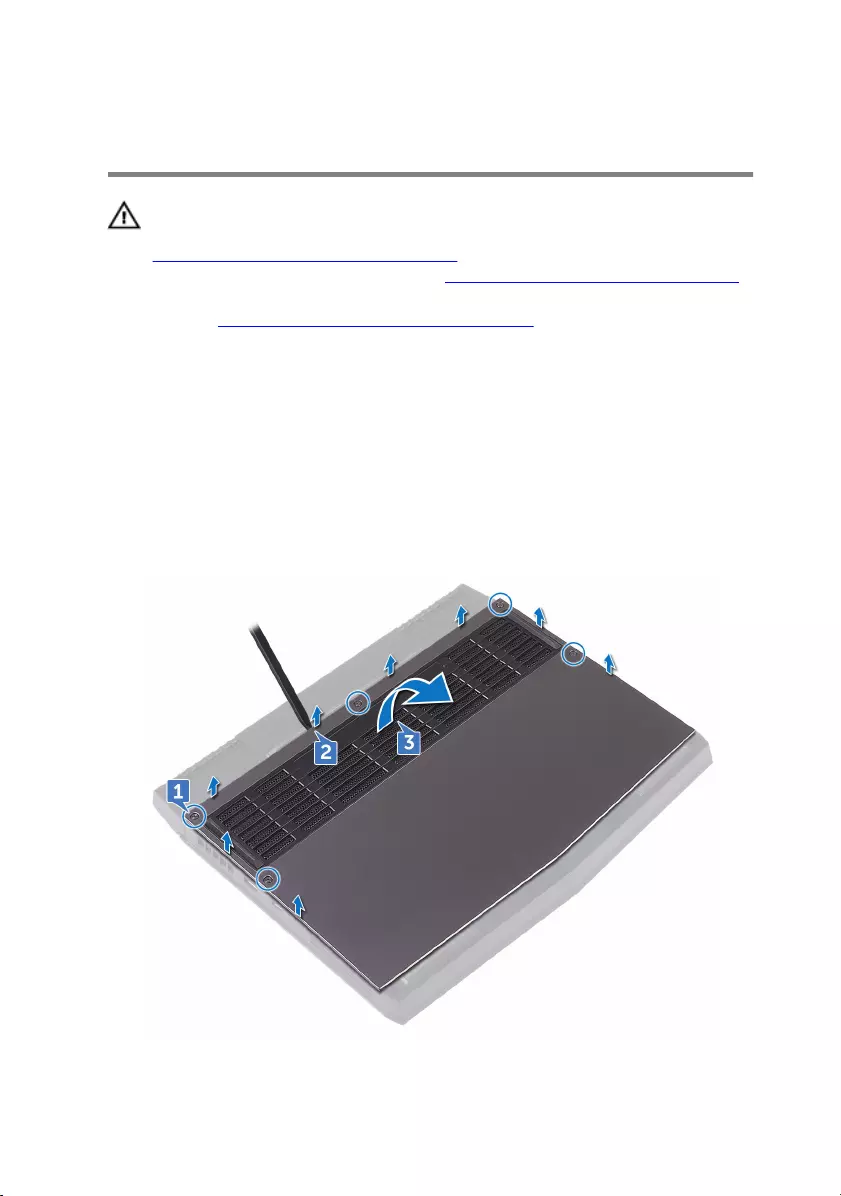
Removing the base cover
WARNING: Before working inside your computer, read the safety
information that shipped with your computer and follow the steps in
Before working inside your computer. After working inside your
computer, follow the instructions in After working inside your computer.
For more safety best practices, see the Regulatory Compliance home
page at www.dell.com/regulatory_compliance.
Procedure
1 Loosen the five captive screws that secure the base cover to the computer
base.
2 Using a plastic scribe, gently pry the base cover to release the tabs on the
base cover from the slots on the computer base.
3 Lift the base cover off the computer base.
15

4 Using a plastic scribe, disconnect the battery cable from the system board.
5 Press and hold the power button for five seconds to ground the system
board.
16
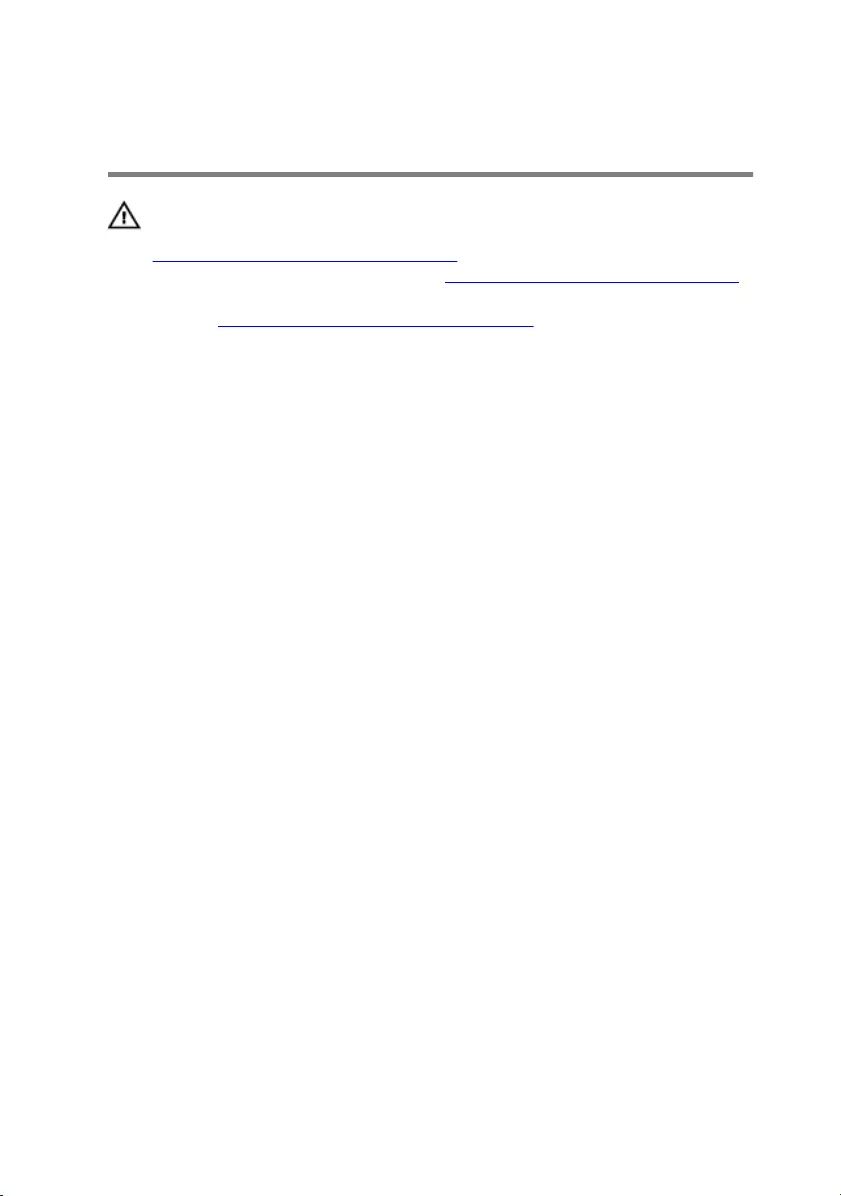
Replacing the base cover
WARNING: Before working inside your computer, read the safety
information that shipped with your computer and follow the steps in
Before working inside your computer. After working inside your
computer, follow the instructions in After working inside your computer.
For more safety best practices, see the Regulatory Compliance home
page at www.dell.com/regulatory_compliance.
Procedure
1 Connect the battery cable to the system board.
2 Slide the tabs on the base cover into the slots on the computer base and snap
the base cover into place.
3 Tighten the five captive screws that secure the base cover to the computer
base.
17
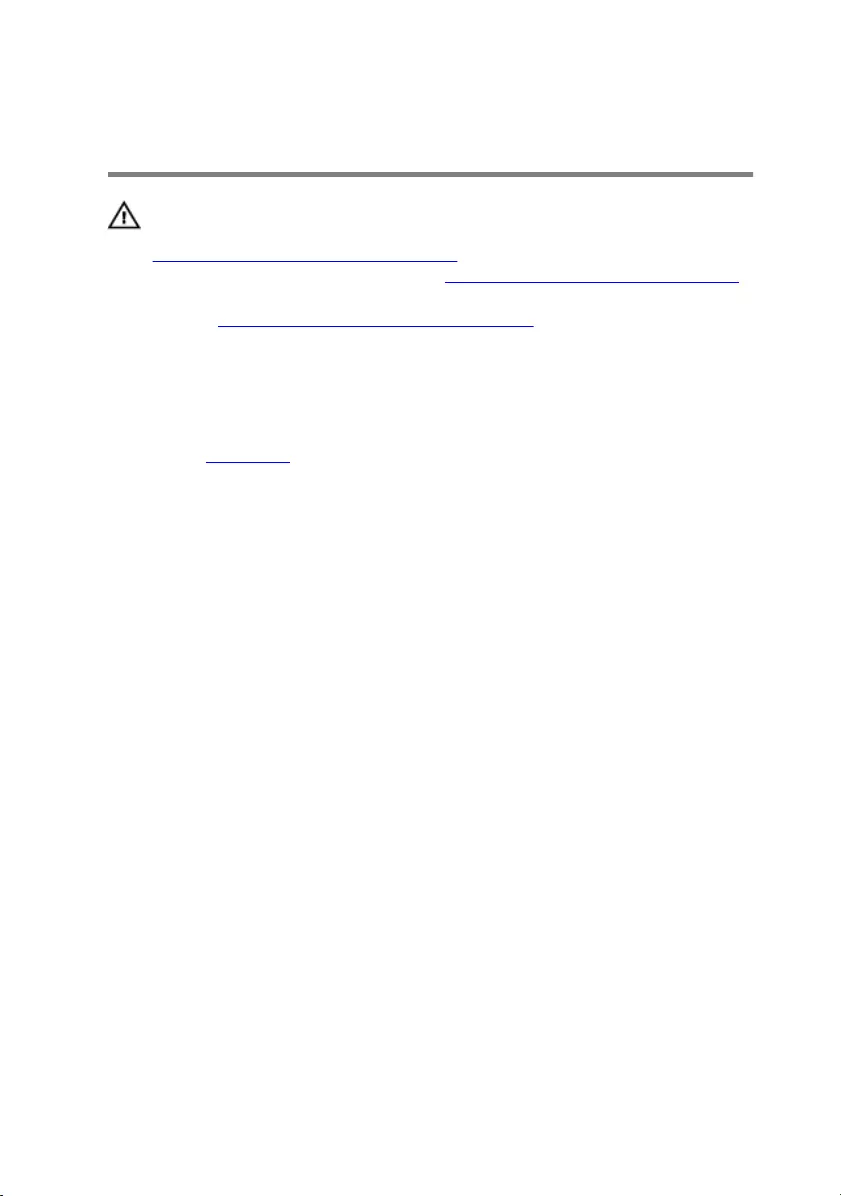
Removing the wireless card
WARNING: Before working inside your computer, read the safety
information that shipped with your computer and follow the steps in
Before working inside your computer. After working inside your
computer, follow the instructions in After working inside your computer.
For more safety best practices, see the Regulatory Compliance home
page at www.dell.com/regulatory_compliance.
Prerequisites
Remove the base cover.
Procedure
1 Remove the screw (M2x3) that secures the wireless card and bracket to the
computer base.
2 Lift the wireless-card bracket off the wireless card.
3 Disconnect the antenna cables from the wireless card.
18

4 Lift and slide the wireless card out of the wireless-card slot.
19
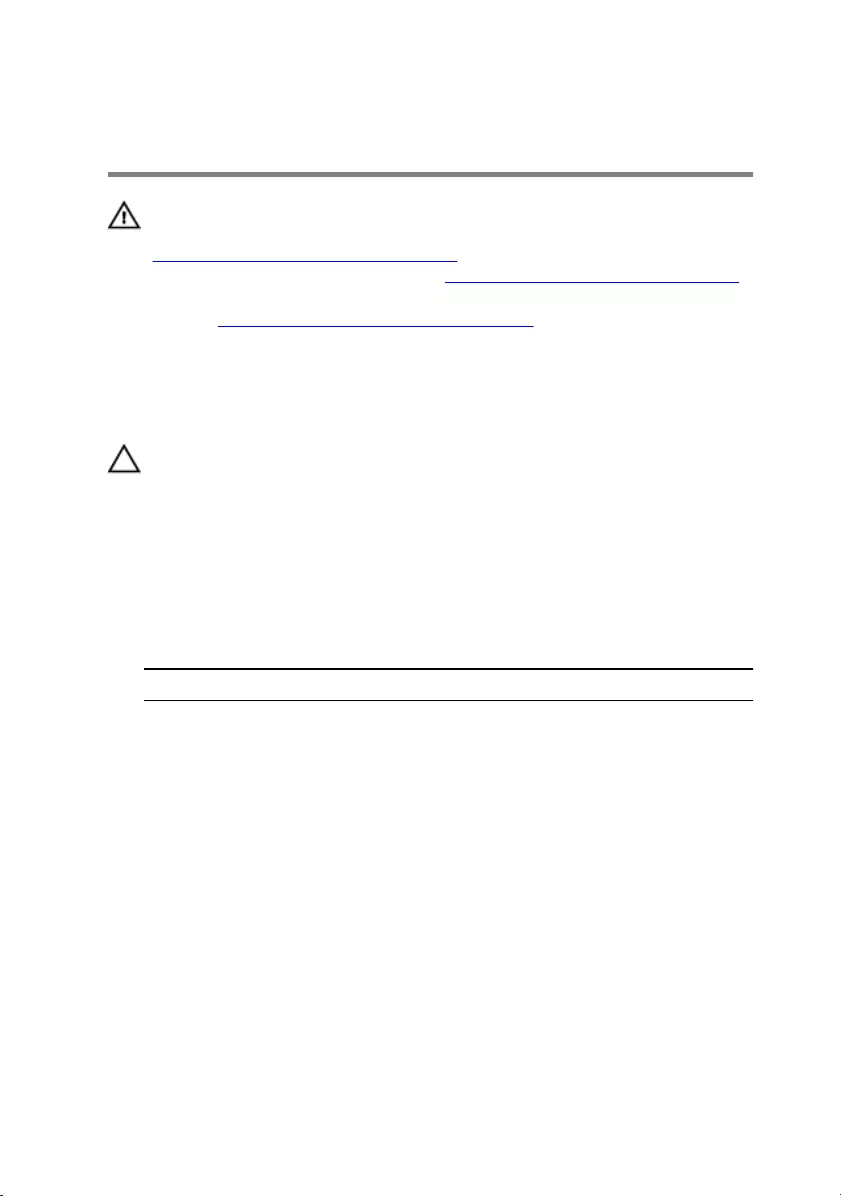
Replacing the wireless card
WARNING: Before working inside your computer, read the safety
information that shipped with your computer and follow the steps in
Before working inside your computer. After working inside your
computer, follow the instructions in After working inside your computer.
For more safety best practices, see the Regulatory Compliance home
page at www.dell.com/regulatory_compliance.
Procedure
CAUTION: To avoid damaging the wireless card, do not place any cables
under it.
1 Align the notch on the wireless card with the tab on the wireless-card slot.
2 Slide the wireless card at an angle into the wireless-card slot.
3 Connect the antenna cables to the wireless card.
The following table provides the antenna-cable color scheme for the wireless
card supported by your computer.
Table 2. Antenna-cable color scheme
Connectors on the wireless card Antenna cable color
Auxiliary (black triangle) Black
Main (white triangle) White
4 Align the screw hole on the wireless-card bracket with the screw hole on the
wireless card and the computer base.
20
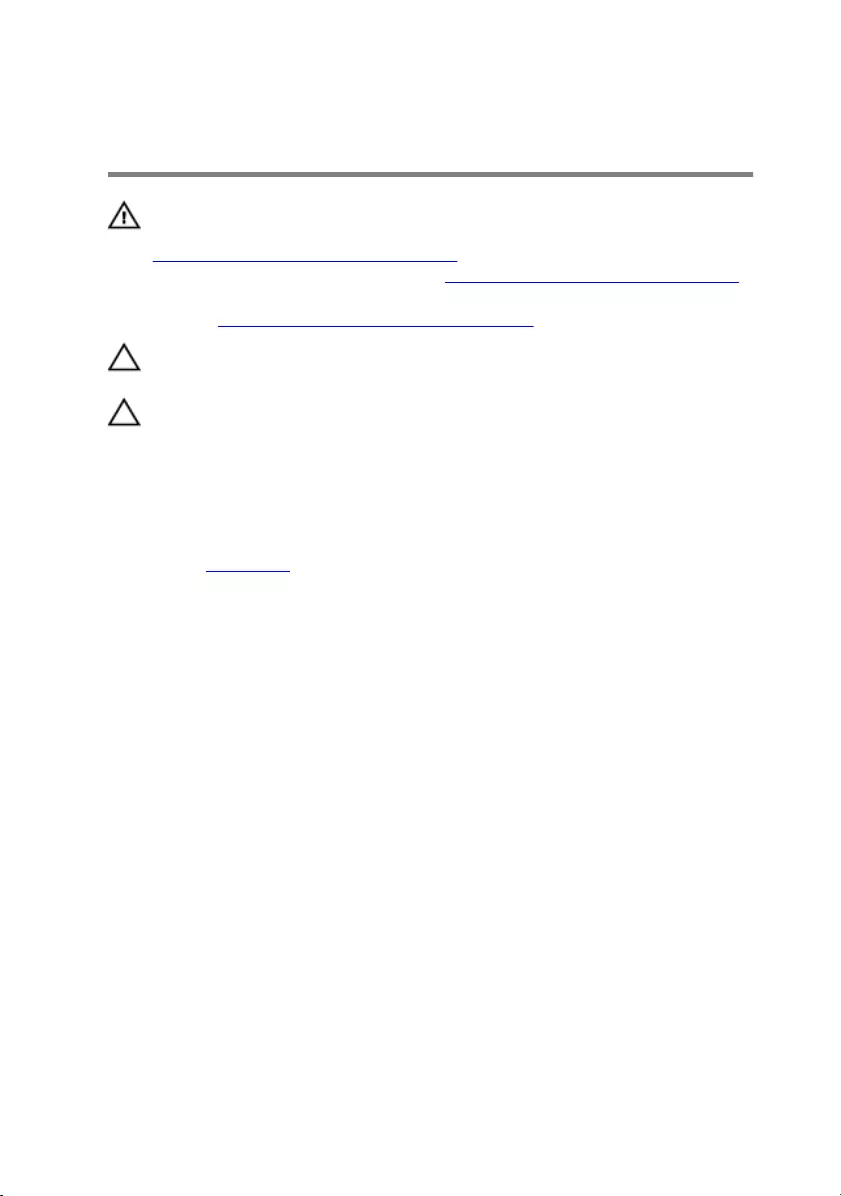
Removing the solid-state drive
WARNING: Before working inside your computer, read the safety
information that shipped with your computer and follow the steps in
Before working inside your computer. After working inside your
computer, follow the instructions in After working inside your computer.
For more safety best practices, see the Regulatory Compliance home
page at www.dell.com/regulatory_compliance.
CAUTION: Solid-state drives are fragile. Exercise care when handling
the solid-state drive.
CAUTION: To avoid data loss, do not remove the solid-state drive while
the computer is in sleep or on state.
Prerequisites
Remove the base cover.
Procedure
1 Remove the screw (M2x3) that secures the solid-state drive to the computer
base.
22

2 Lift and slide the solid-state drive from the solid-state drive slot.
23
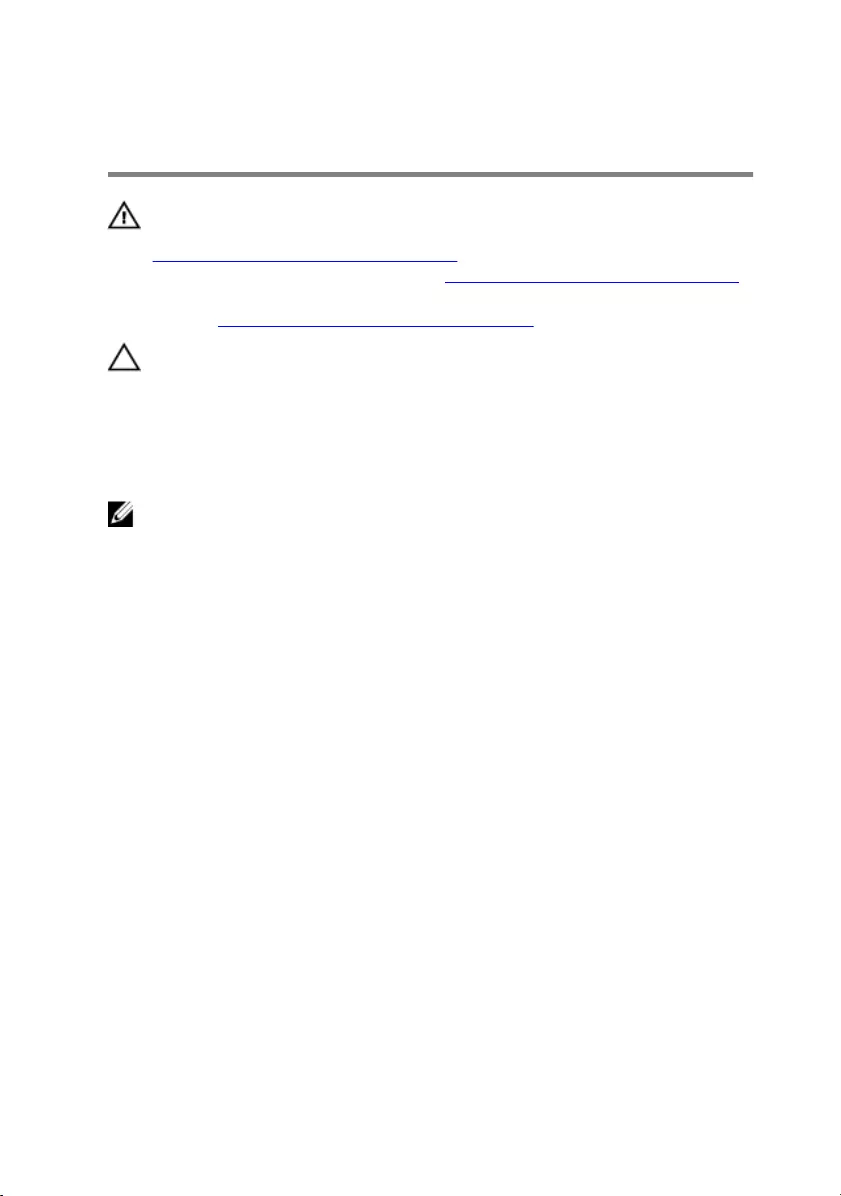
Replacing the solid-state drive
WARNING: Before working inside your computer, read the safety
information that shipped with your computer and follow the steps in
Before working inside your computer. After working inside your
computer, follow the instructions in After working inside your computer.
For more safety best practices, see the Regulatory Compliance home
page at www.dell.com/regulatory_compliance.
CAUTION: Solid-state drives are fragile. Exercise care when handling
the solid-state drive.
Procedure
NOTE: Adhere the thermal pad on the copper foil area, if the thermal
pads are shipped with the solid-state drive.
1 Align the notch on the solid-state drive with the tab on the solid-state drive
slot and slide the solid-state drive into the solid-state drive slot.
2 Press the other end of the solid-state drive to align the screw hole on the
solid-state drive with the screw hole on the computer base.
24
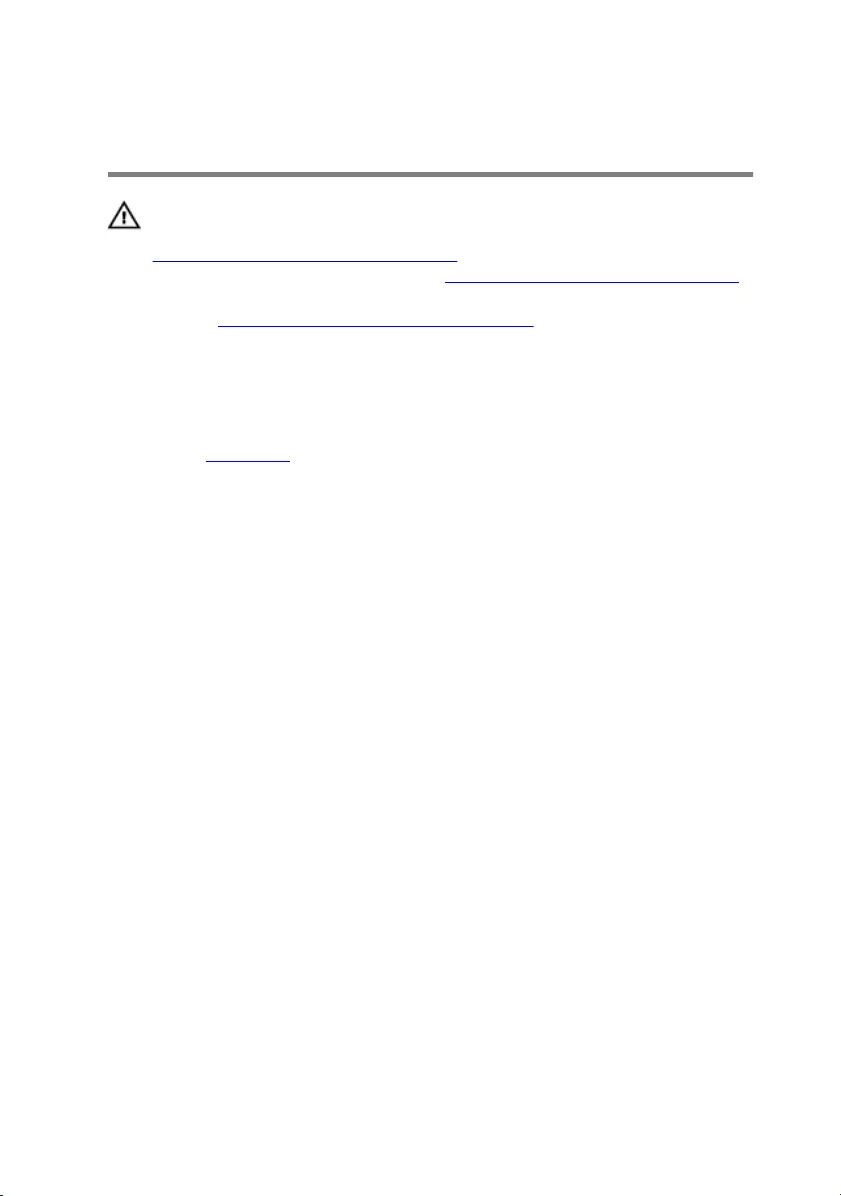
Removing the memory modules
WARNING: Before working inside your computer, read the safety
information that shipped with your computer and follow the steps in
Before working inside your computer. After working inside your
computer, follow the instructions in After working inside your computer.
For more safety best practices, see the Regulatory Compliance home
page at www.dell.com/regulatory_compliance.
Prerequisites
Remove the base cover.
Procedure
1 Using your fingertips, carefully spread apart the securing clips on each end of
the memory-module slot until the memory module pops up.
26

2 Slide and remove the memory module from the memory-module slot.
27
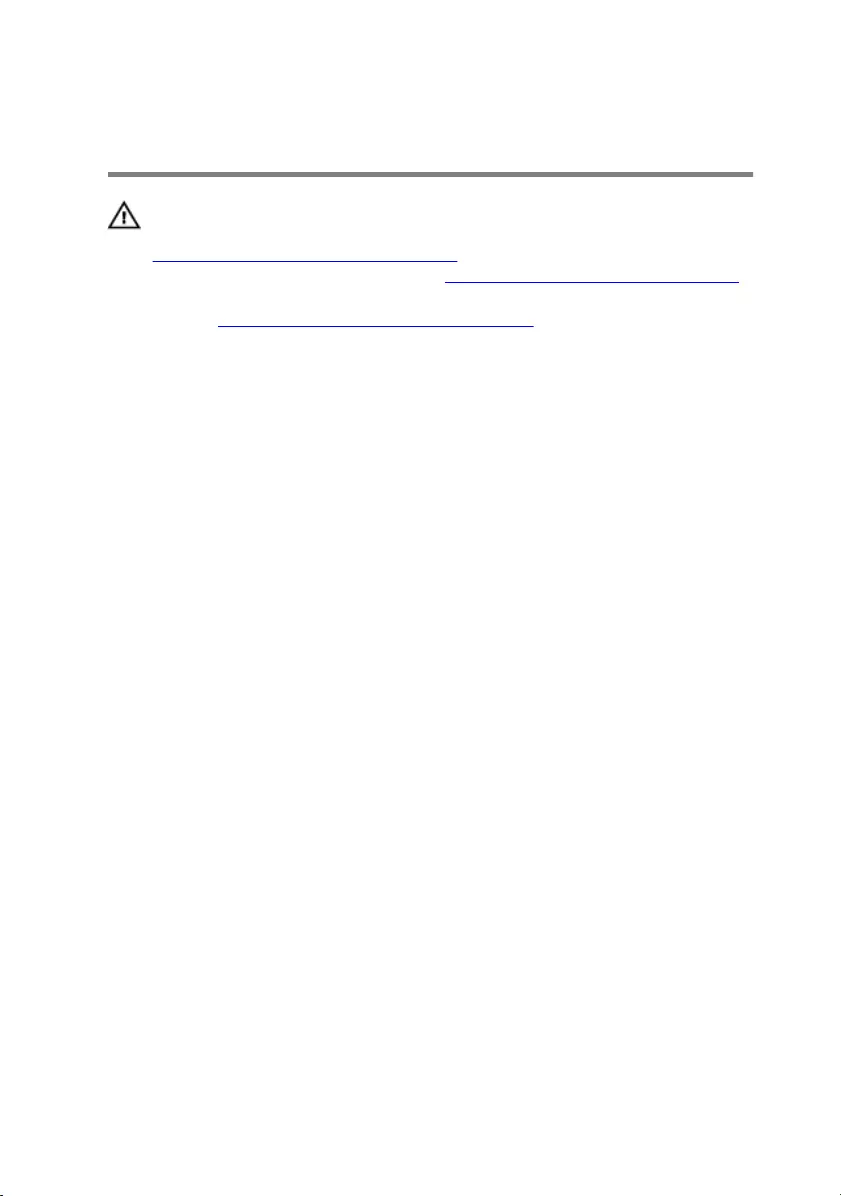
Replacing the memory modules
WARNING: Before working inside your computer, read the safety
information that shipped with your computer and follow the steps in
Before working inside your computer. After working inside your
computer, follow the instructions in After working inside your computer.
For more safety best practices, see the Regulatory Compliance home
page at www.dell.com/regulatory_compliance.
Procedure
1 Align the notch on the memory module with the tab on the memory-module
slot and slide the memory module firmly into the slot at an angle.
28
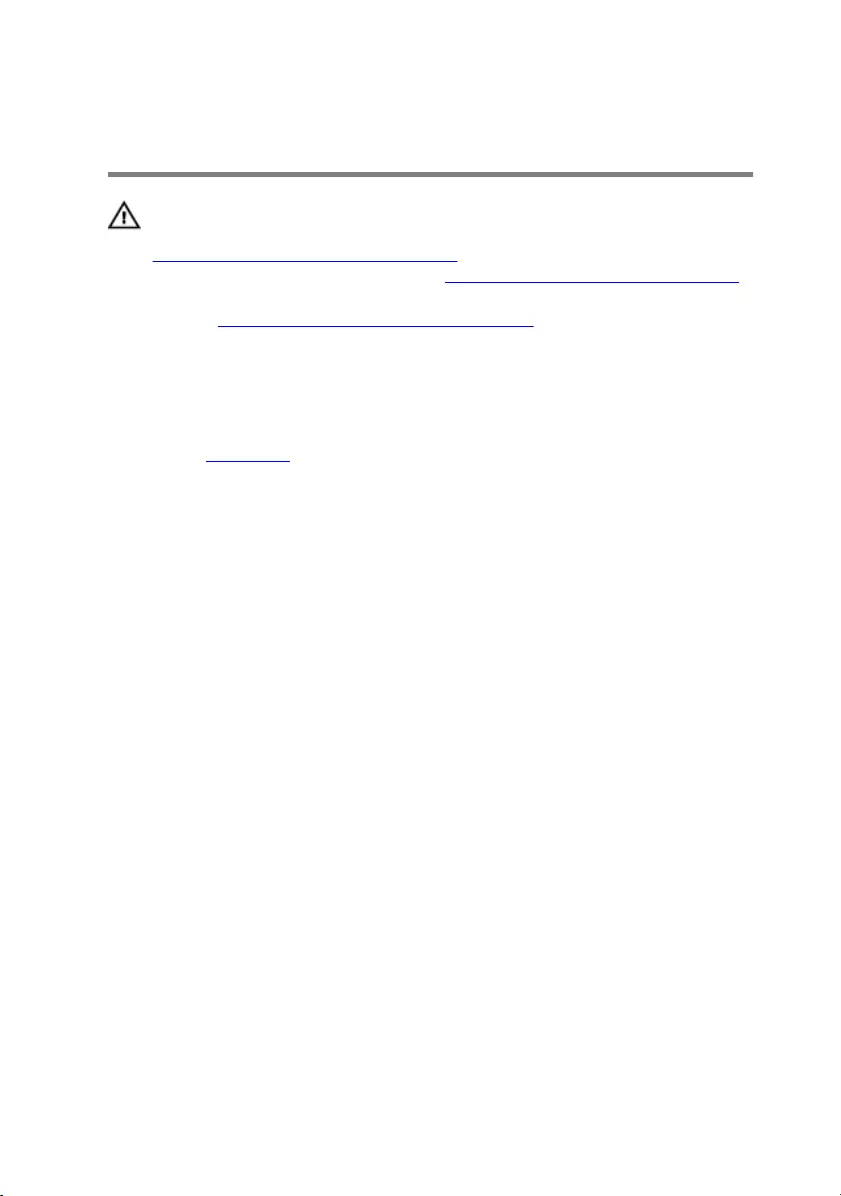
Removing the rear-I/O cover
WARNING: Before working inside your computer, read the safety
information that shipped with your computer and follow the steps in
Before working inside your computer. After working inside your
computer, follow the instructions in After working inside your computer.
For more safety best practices, see the Regulatory Compliance home
page at www.dell.com/regulatory_compliance.
Prerequisites
Remove the base cover.
Procedure
1 Remove the two screws (M2.5x6L) that secure the rear-I/O cover to the
palm-rest assembly.
2 Using a plastic scribe, gently release the tabs that secure rear-I/O cover to
the computer base.
30
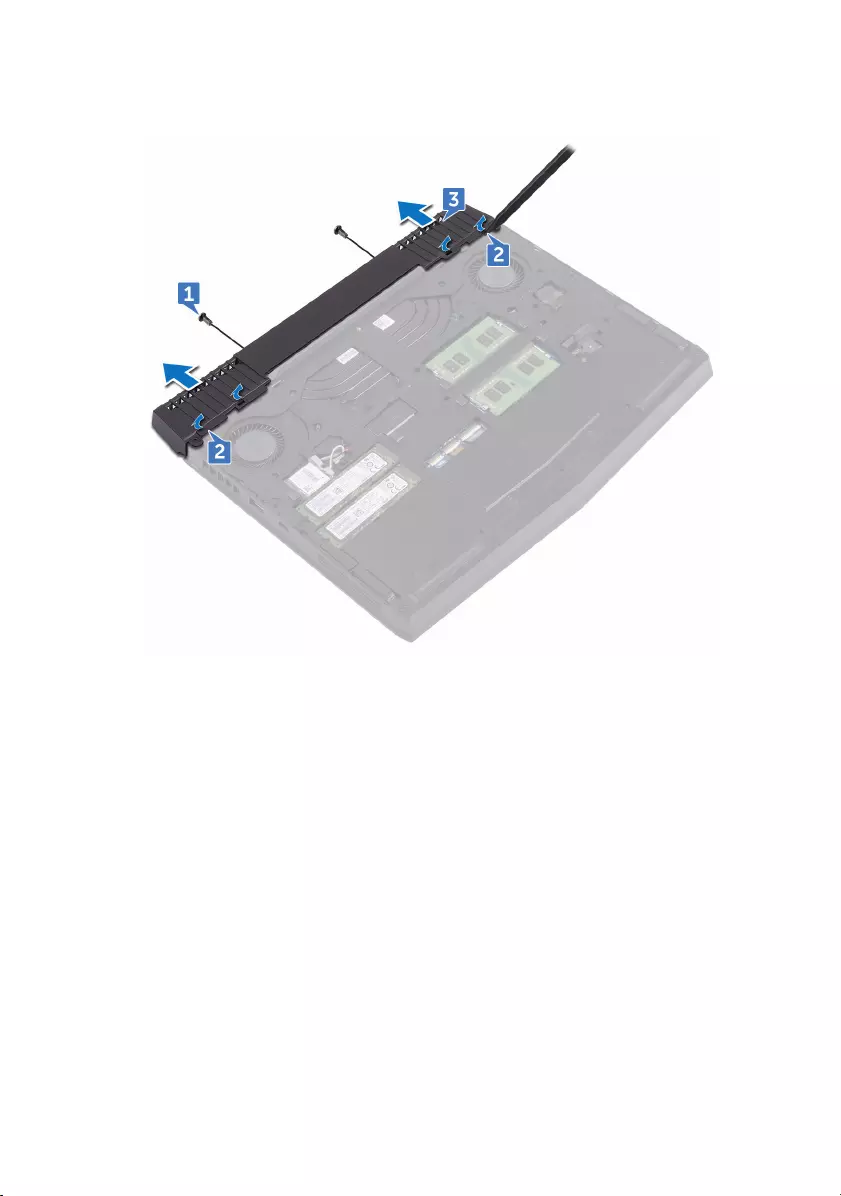
3 Slide and remove the rear-I/O cover from the computer base.
31
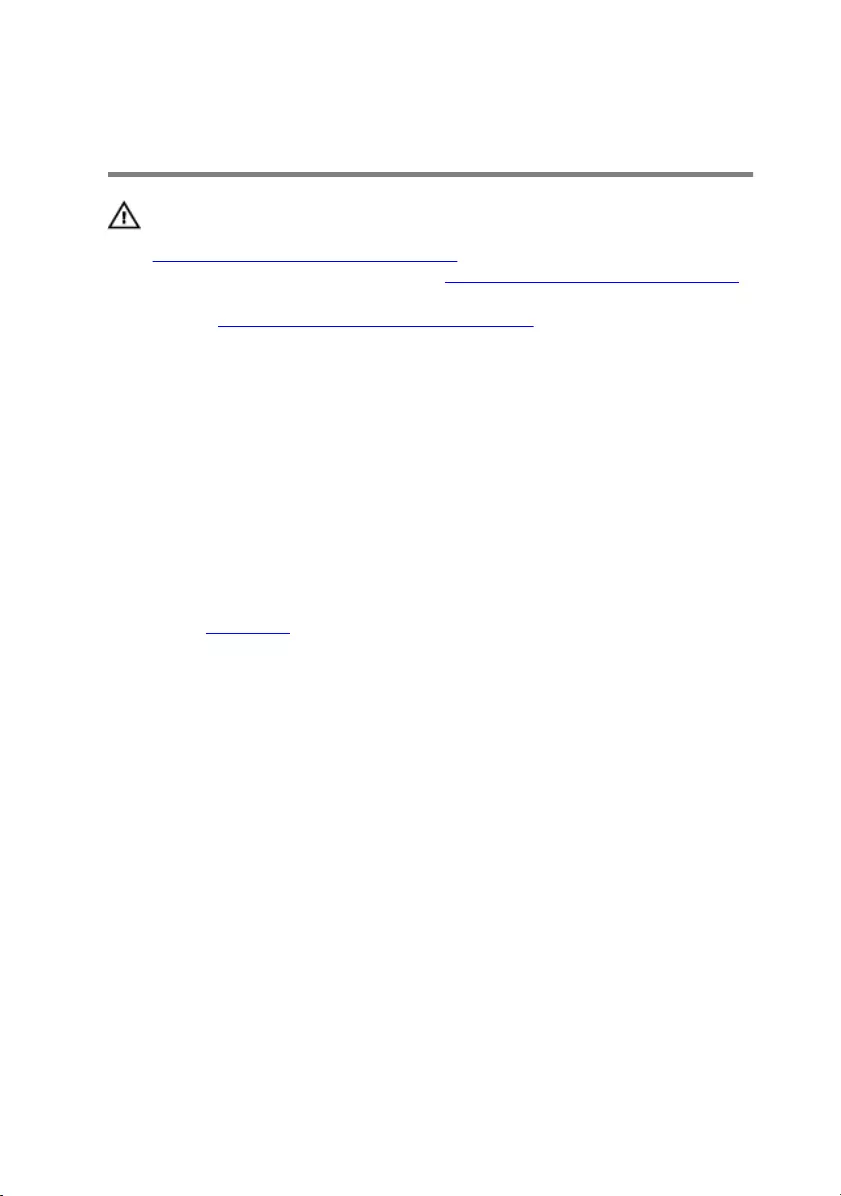
Replacing the rear-I/O cover
WARNING: Before working inside your computer, read the safety
information that shipped with your computer and follow the steps in
Before working inside your computer. After working inside your
computer, follow the instructions in After working inside your computer.
For more safety best practices, see the Regulatory Compliance home
page at www.dell.com/regulatory_compliance.
Procedure
1 Slide the rear-I/O cover into the slots on the computer base and snap the
rear-I/O cover into place.
2 Replace the two screws (M2.5x6L) that secure the rear-I/O cover to the
palm-rest assembly.
Post-requisites
Replace the base cover.
32
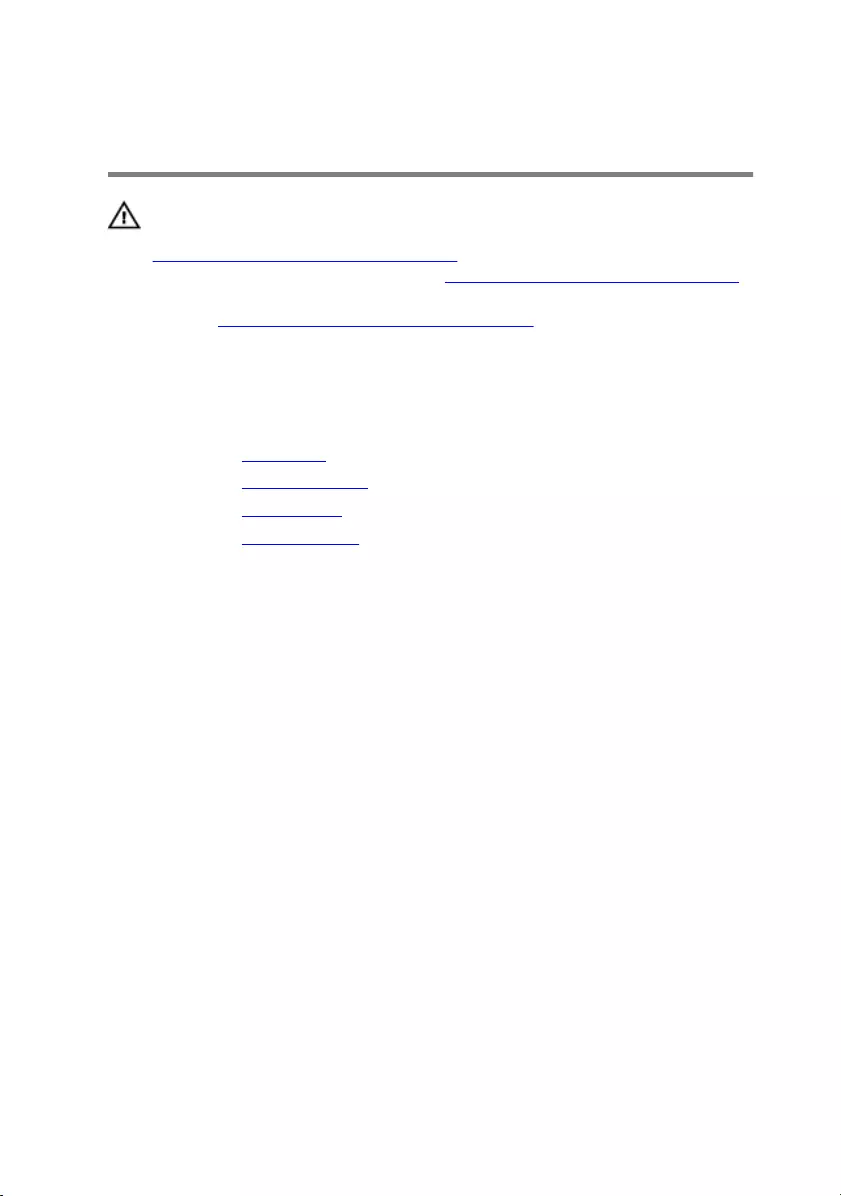
Removing the computer base
WARNING: Before working inside your computer, read the safety
information that shipped with your computer and follow the steps in
Before working inside your computer. After working inside your
computer, follow the instructions in After working inside your computer.
For more safety best practices, see the Regulatory Compliance home
page at www.dell.com/regulatory_compliance.
Prerequisites
1 Remove the base cover.
2 Remove the solid-state drive.
3 Remove the wireless card.
4 Remove the rear-I/O cover.
Procedure
1 Remove the eleven (M2.5x6L) screws that secure the computer base to the
palm-rest assembly.
2 Remove the (M2x3) screw that secures the computer base to the palm-rest
assembly.
33
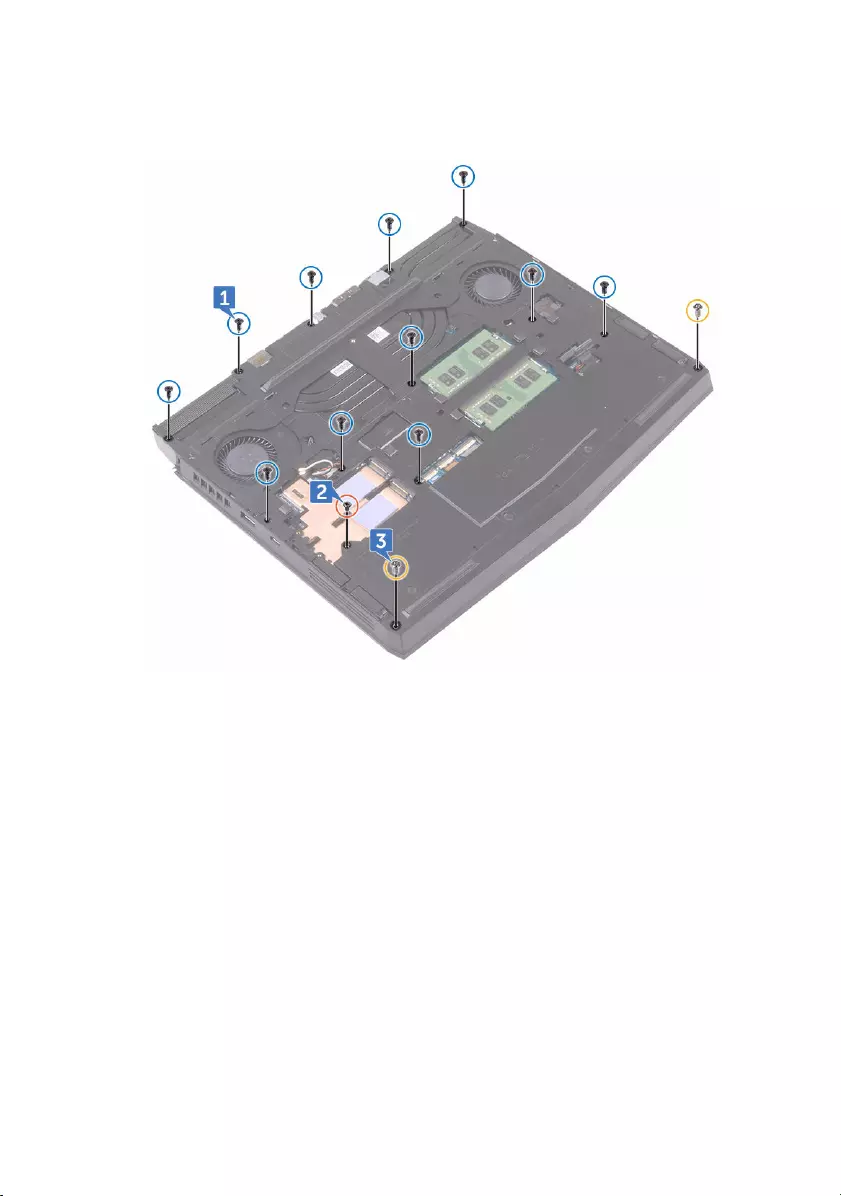
3 Remove the two (M2.5x6L) screws that secure the computer base to the
palm-rest assembly.
34

4 Lift the computer base from the palm-rest assembly.
35
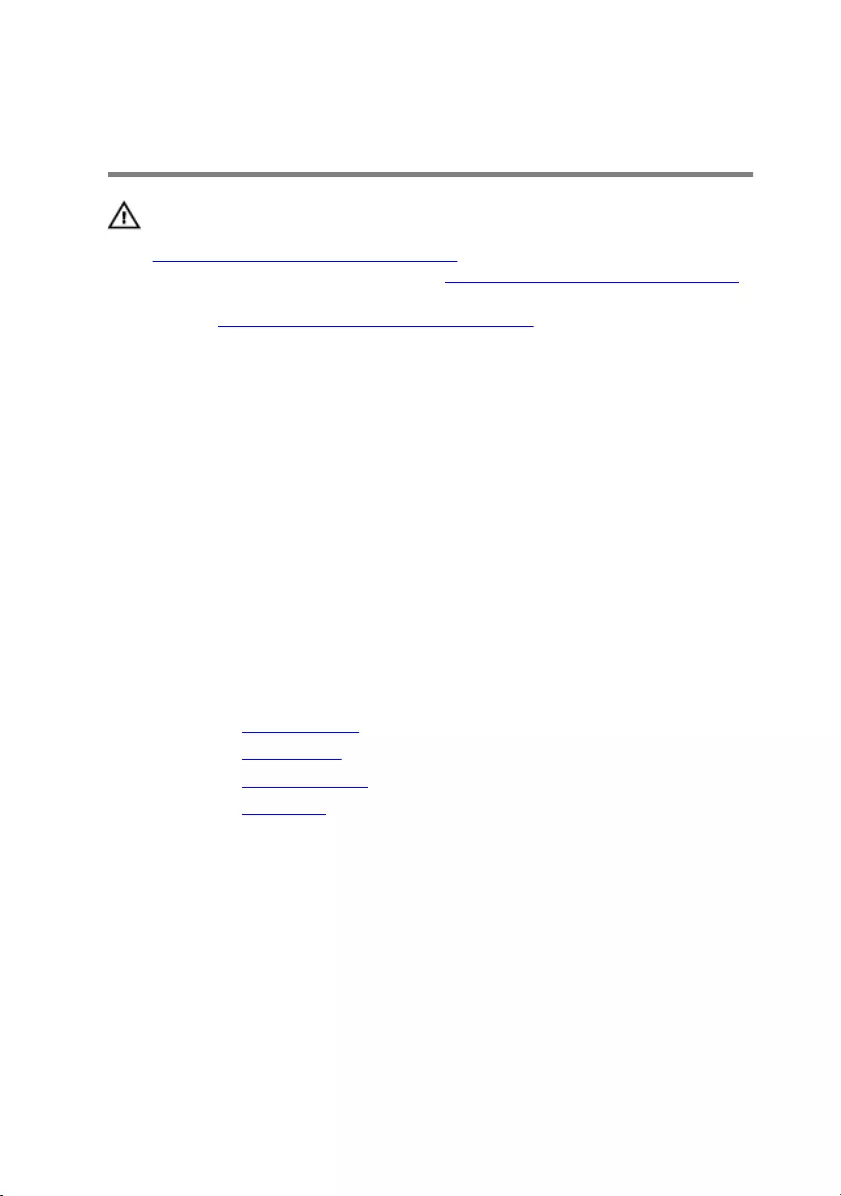
Replacing the computer base
WARNING: Before working inside your computer, read the safety
information that shipped with your computer and follow the steps in
Before working inside your computer. After working inside your
computer, follow the instructions in After working inside your computer.
For more safety best practices, see the Regulatory Compliance home
page at www.dell.com/regulatory_compliance.
Procedure
1 Align the screw holes on the computer base with the screw holes on the palm-
rest assembly.
2 Replace the two (M2.5x6L) screws that secure the computer base to the
palm-rest assembly.
3 Replace the (M2x3) screw that secures the computer base to the palm-rest
assembly.
4 Replace the eleven (M2.5x6L) screws that secure the computer base to the
palm-rest assembly.
Post-requisites
1 Replace the rear-I/O cover.
2 Replace the wireless card.
3 Replace the solid-state drive.
4 Replace the base cover.
36
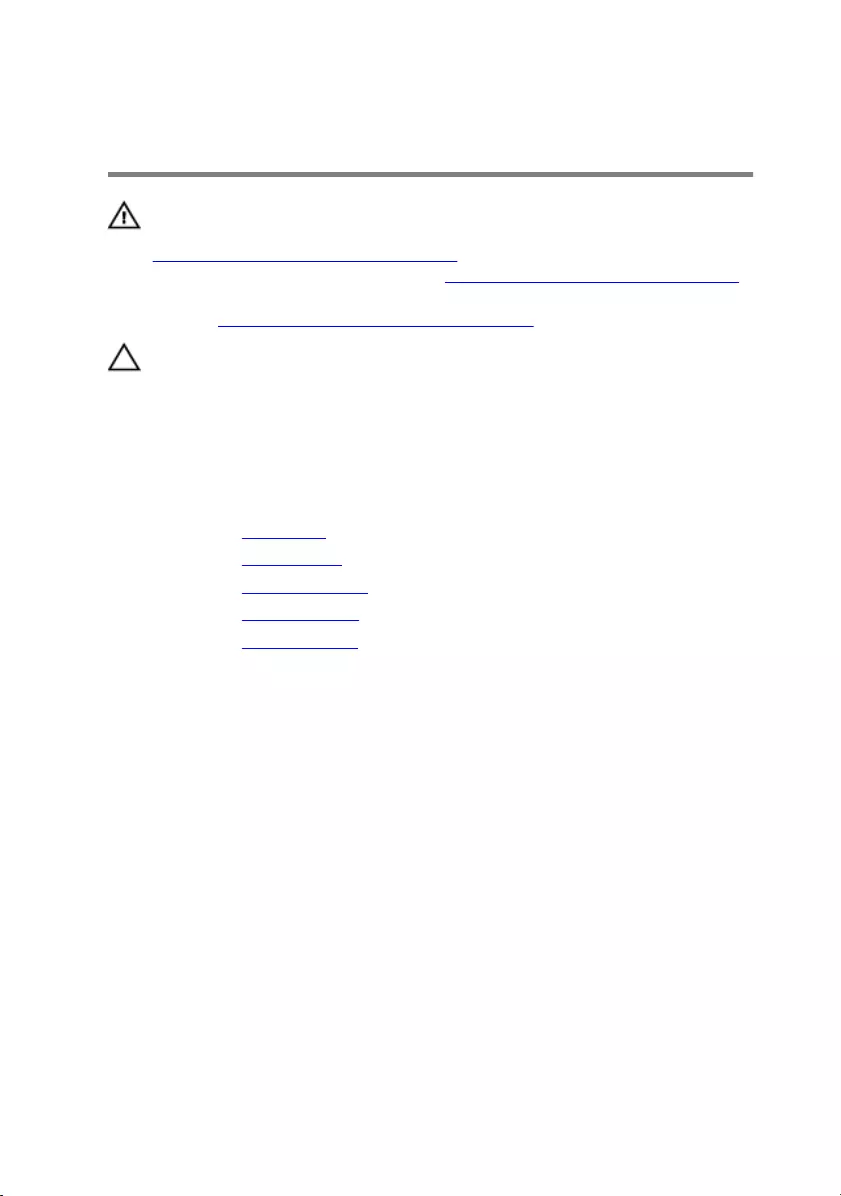
Removing the coin-cell battery
WARNING: Before working inside your computer, read the safety
information that shipped with your computer and follow the steps in
Before working inside your computer. After working inside your
computer, follow the instructions in After working inside your computer.
For more safety best practices, see the Regulatory Compliance home
page at www.dell.com/regulatory_compliance.
CAUTION: Removing the coin-cell battery resets the BIOS setup
program’s settings to default. It is recommended that you note the BIOS
setup program’s settings before removing the coin-cell battery.
Prerequisites
1 Remove the base cover.
2 Remove the wireless card.
3 Remove the solid-state drive.
4 Remove the rear-I/O cover.
5 Remove the computer base.
Procedure
1 Disconnect the coin-cell battery cable from the system board.
37

2 Gently peel off the coin-cell battery along with its cable off the palm-rest
assembly.
38
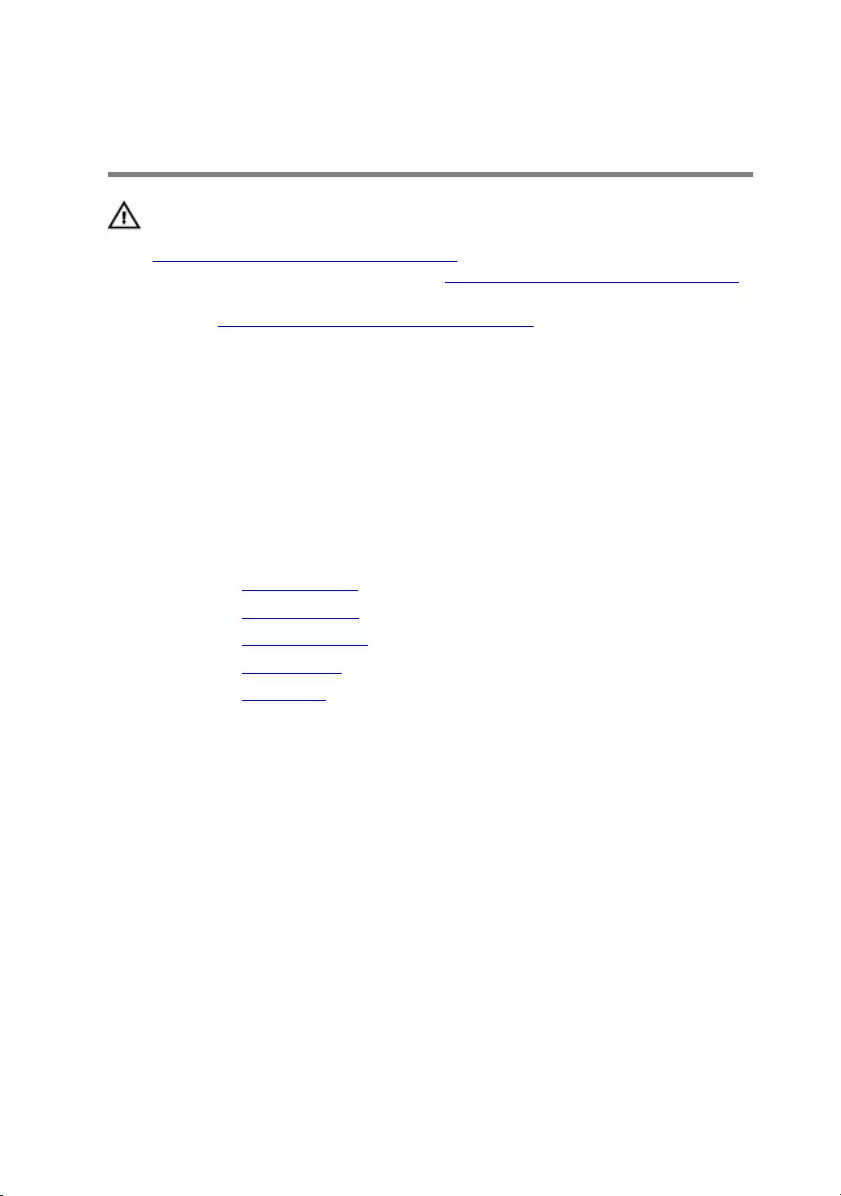
Replacing the coin-cell battery
WARNING: Before working inside your computer, read the safety
information that shipped with your computer and follow the steps in
Before working inside your computer. After working inside your
computer, follow the instructions in After working inside your computer.
For more safety best practices, see the Regulatory Compliance home
page at www.dell.com/regulatory_compliance.
Procedure
1 Adhere the coin-cell battery to the palm-rest assembly.
2 Connect the coin-cell battery cable to the system board.
Post-requisites
1 Replace the computer base.
2 Replace the rear-I/O cover.
3 Replace the solid-state drive.
4 Replace the wireless card.
5 Replace the base cover.
39
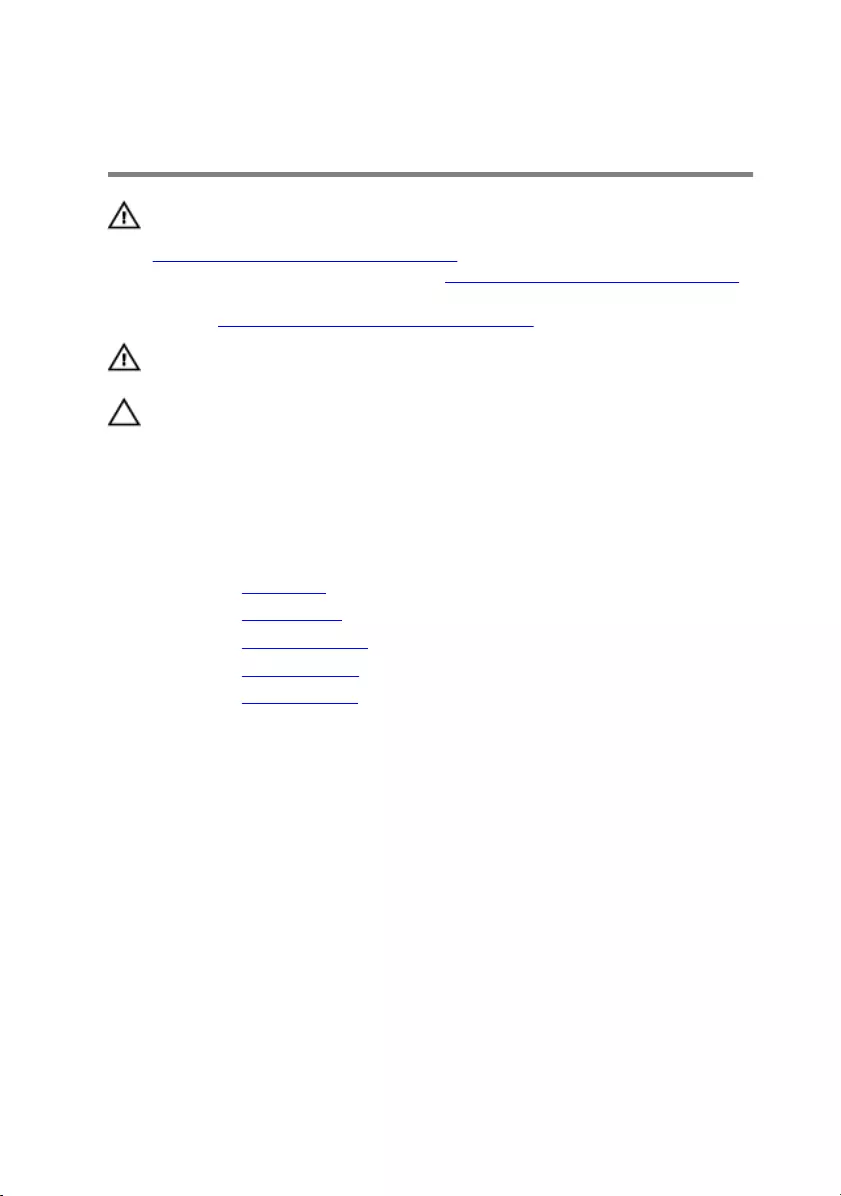
Removing the heat-sink assembly
WARNING: Before working inside your computer, read the safety
information that shipped with your computer and follow the steps in
Before working inside your computer. After working inside your
computer, follow the instructions in After working inside your computer.
For more safety best practices, see the Regulatory Compliance home
page at www.dell.com/regulatory_compliance.
WARNING: The heat sink may become hot during normal operation.
Allow sufficient time for the heat sink to cool before you touch it.
CAUTION: For maximum cooling of the processor, do not touch the heat
transfer areas on the heat sink. The oils in your skin can reduce the heat
transfer capability of the thermal grease.
Prerequisites
1 Remove the base cover.
2 Remove the wireless card.
3 Remove the solid-state drive.
4 Remove the rear-I/O cover.
5 Remove the computer base.
Procedure
1 Disconnect the left-fan cable from the system board.
2 Disconnect the right-fan cable from the system board.
3 In sequential order (as indicated on the heat-sink assembly), remove the
seven screws (M2x3) that secure the heat-sink assembly to the system board.
40

4 Lift the heat-sink assembly off the system board.
41
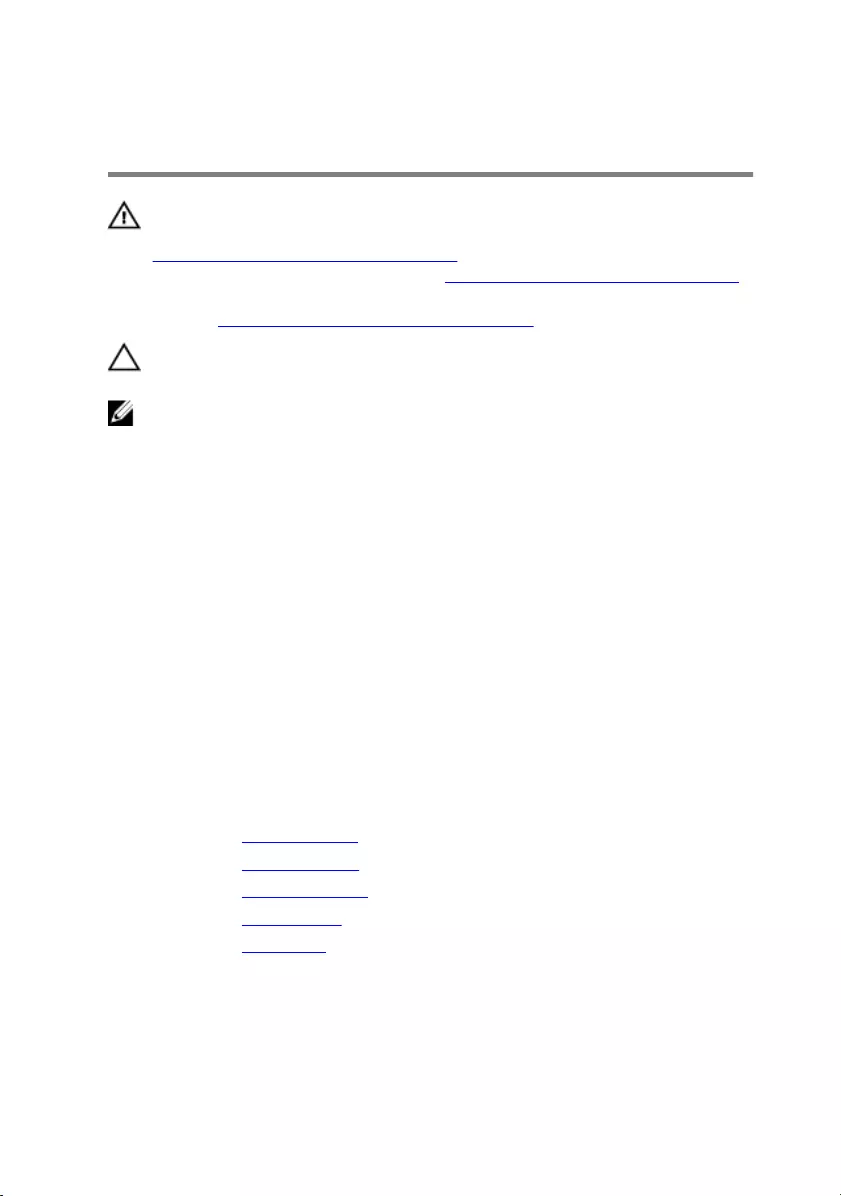
Replacing the heat-sink assembly
WARNING: Before working inside your computer, read the safety
information that shipped with your computer and follow the steps in
Before working inside your computer. After working inside your
computer, follow the instructions in After working inside your computer.
For more safety best practices, see the Regulatory Compliance home
page at www.dell.com/regulatory_compliance.
CAUTION: Incorrect alignment of the heat sink can damage the system
board and processor.
NOTE: The original thermal grease can be reused if the original system
board and fan are reinstalled together. If either the system board or the
fan is replaced, use the thermal pad provided in the kit to ensure that
thermal conductivity is achieved.
Procedure
1 Align the screw holes on the heat-sink assembly with the screw holes on the
system board.
2 In sequential order (indicated on the heat-sink assembly), replace the seven
screws (M2x3) that secure the heat-sink assembly to the system board.
3 Connect the right-fan cable to the respective connector on the system board.
4 Connect the left-fan cable to the respective connector on the system board.
Post-requisites
1 Replace the computer base.
2 Replace the rear-I/O cover.
3 Replace the solid-state drive.
4 Replace the wireless card.
5 Replace the base cover.
42
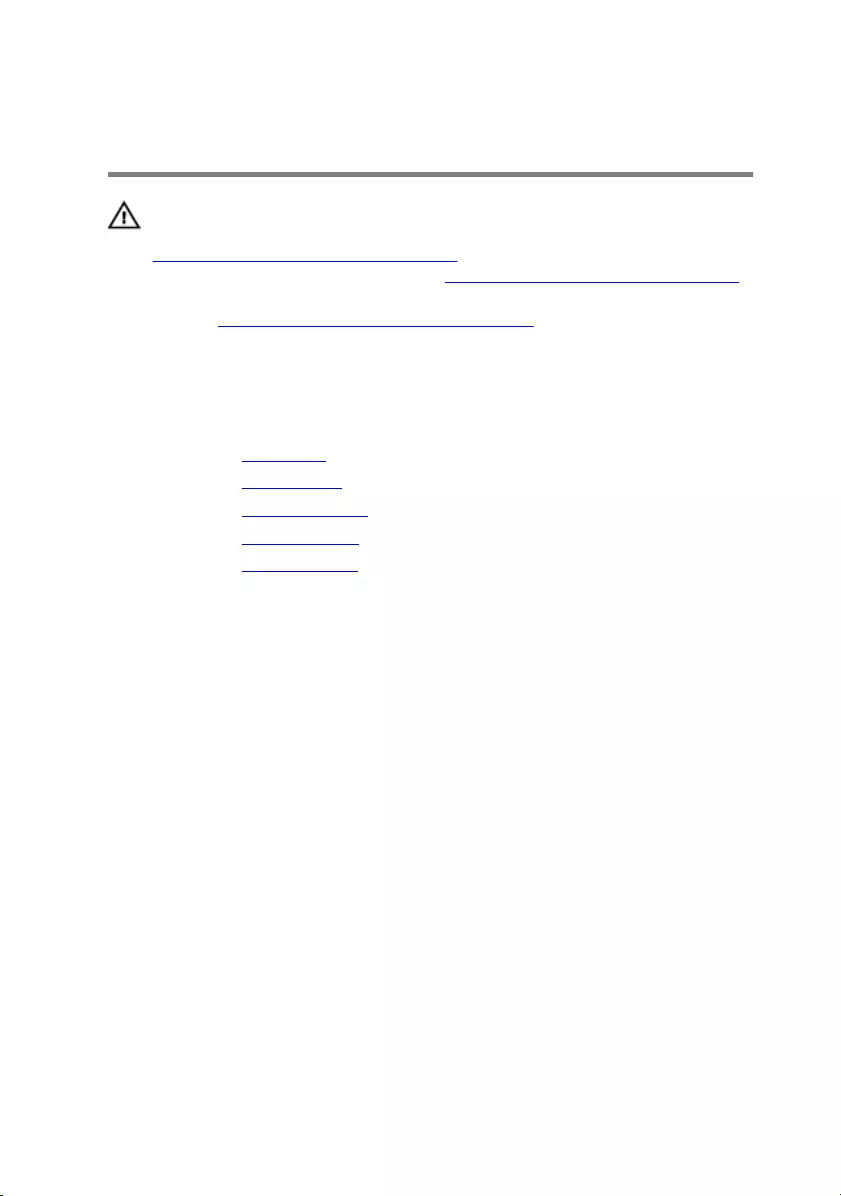
Removing the battery
WARNING: Before working inside your computer, read the safety
information that shipped with your computer and follow the steps in
Before working inside your computer. After working inside your
computer, follow the instructions in After working inside your computer.
For more safety best practices, see the Regulatory Compliance home
page at www.dell.com/regulatory_compliance.
Prerequisites
1 Remove the base cover.
2 Remove the wireless card.
3 Remove the solid-state drive.
4 Remove the rear-I/O cover.
5 Remove the computer base.
Procedure
1 Peel off the keyboard connector from the battery.
43

2 Lift the battery off the palm-rest assembly.
44
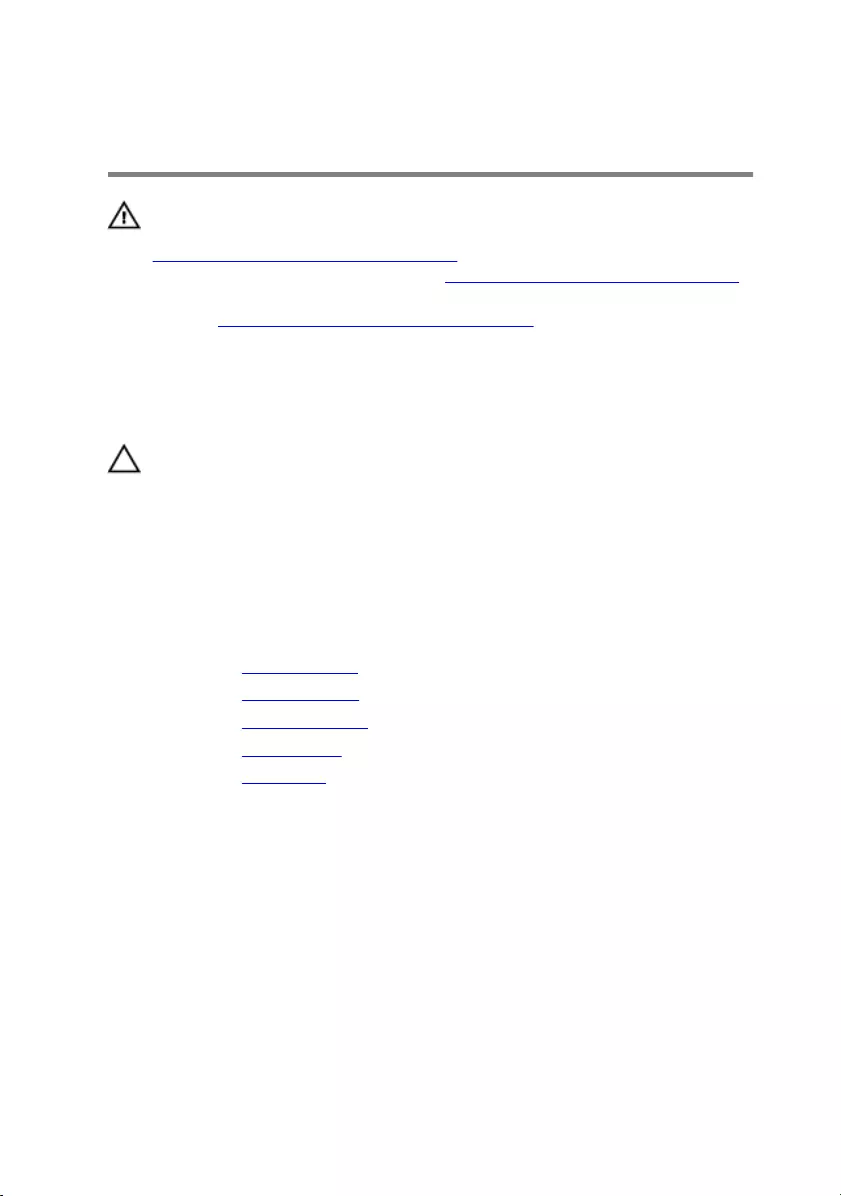
Replacing the battery
WARNING: Before working inside your computer, read the safety
information that shipped with your computer and follow the steps in
Before working inside your computer. After working inside your
computer, follow the instructions in After working inside your computer.
For more safety best practices, see the Regulatory Compliance home
page at www.dell.com/regulatory_compliance.
Procedure
CAUTION: Ensure the keyboard and keyboard-backlit cables are not
under the battery.
1 Using the alignment post, place the battery on the palm-rest assembly.
2 Adhere the keyboard connector that secures the battery to the palm-rest
assembly.
Post-requisites
1 Replace the computer base.
2 Replace the rear-I/O cover.
3 Replace the solid-state drive.
4 Replace the wireless card.
5 Replace the base cover.
45
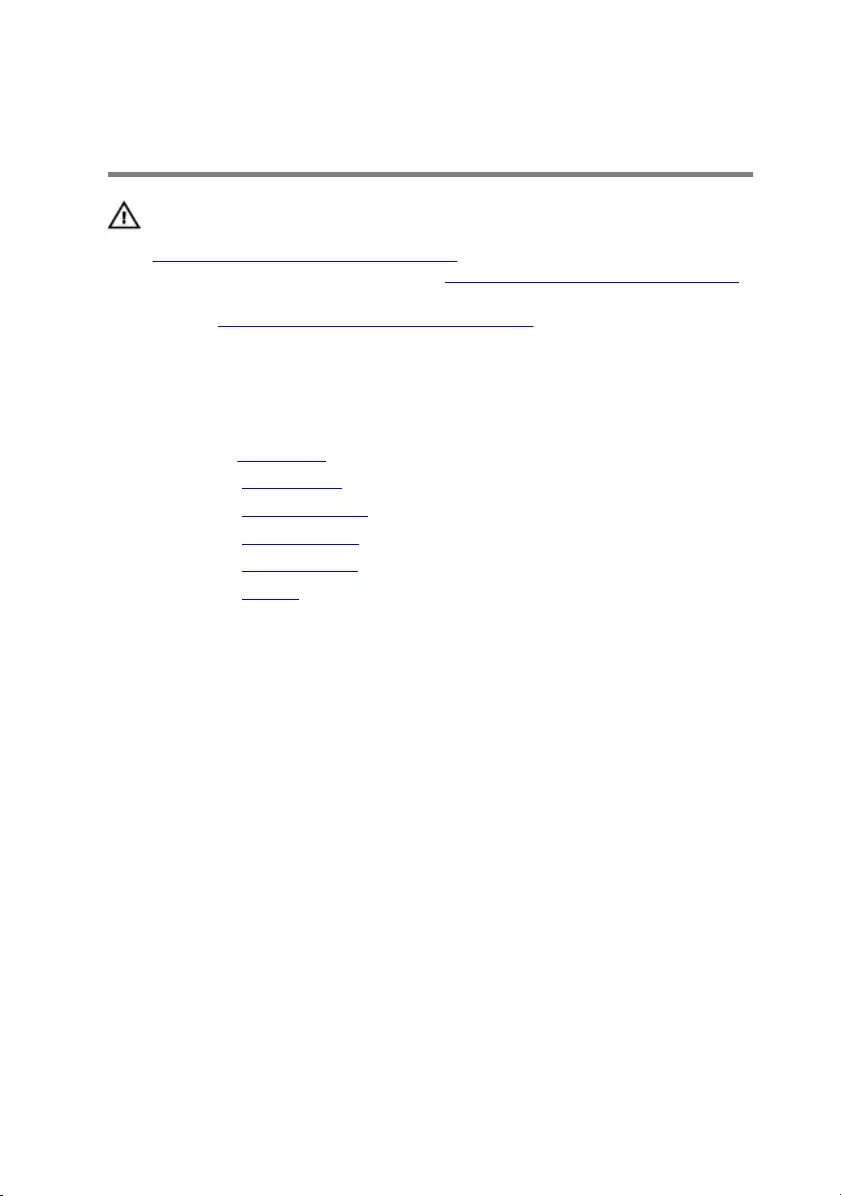
Removing the touch pad
WARNING: Before working inside your computer, read the safety
information that shipped with your computer and follow the steps in
Before working inside your computer. After working inside your
computer, follow the instructions in After working inside your computer.
For more safety best practices, see the Regulatory Compliance home
page at www.dell.com/regulatory_compliance.
Prerequisites
1 Remove the base cover.
2 Remove the wireless card.
3 Remove the solid-state drive.
4 Remove the rear-I/O cover.
5 Remove the computer base.
6 Remove the battery.
Procedure
1 Open the latches and disconnect the touch-pad cable from the system board
and touch pad.
46
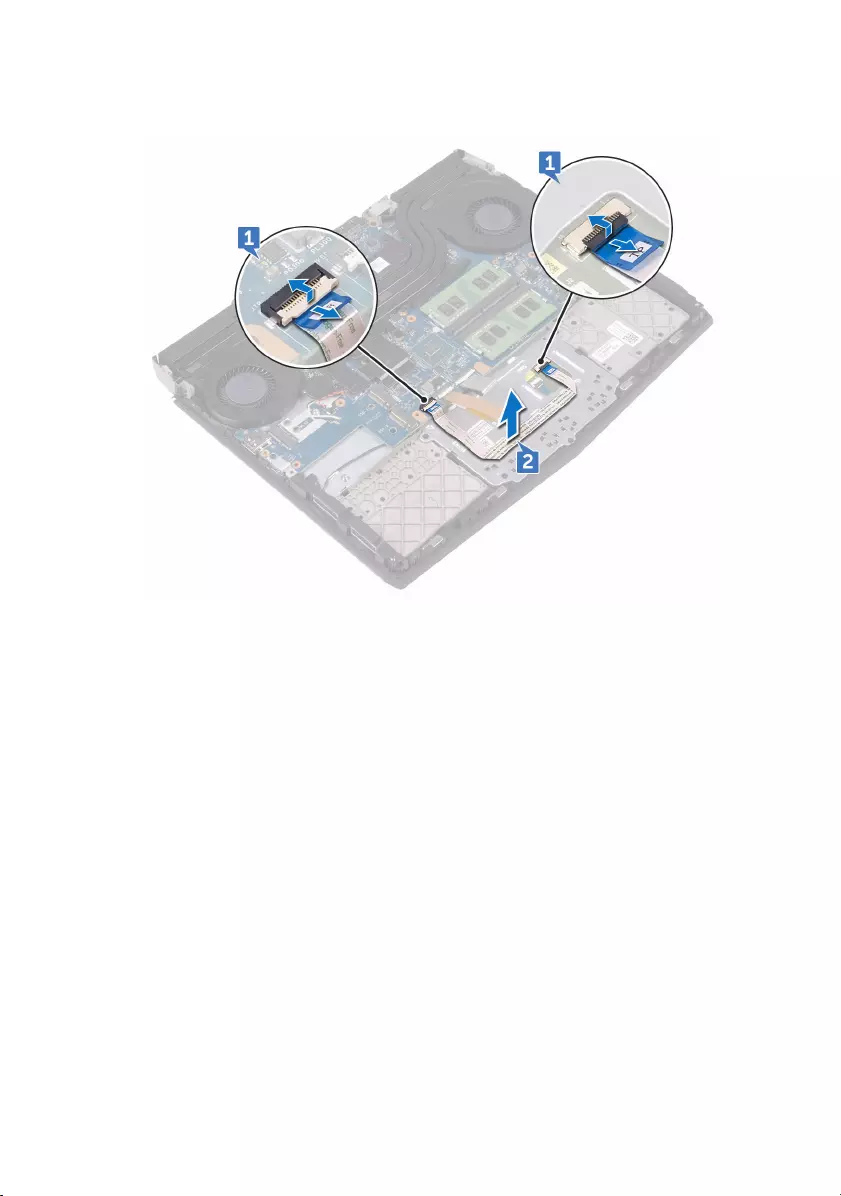
2 Peel off the touch-pad cable from the touch-pad bracket.
3 Open the latch and disconnect the touch-pad buttons cable from the touch
pad.
4 Remove the five screws (M2x3) that secure the touch-pad bracket to the
palm-rest assembly.
47
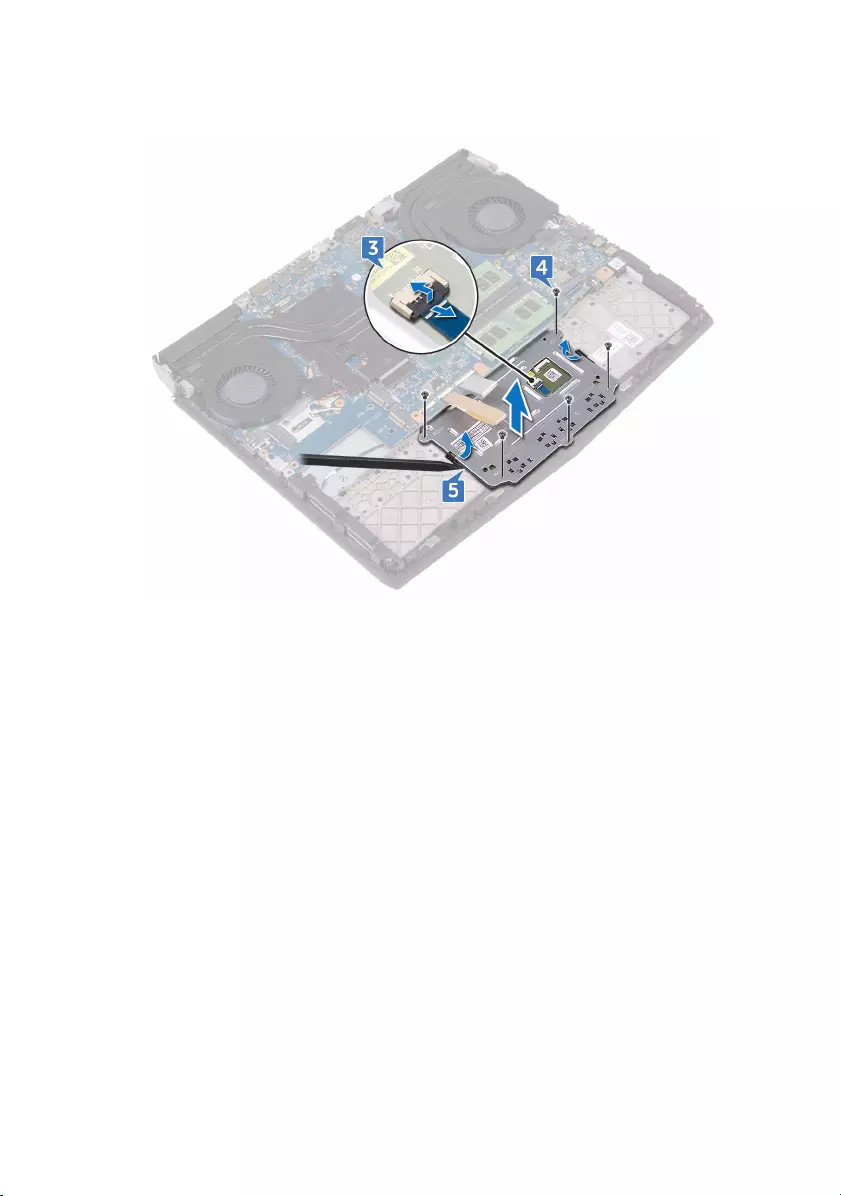
5 Using a plastic scribe, lift the touch-pad bracket off the palm-rest assembly.
48
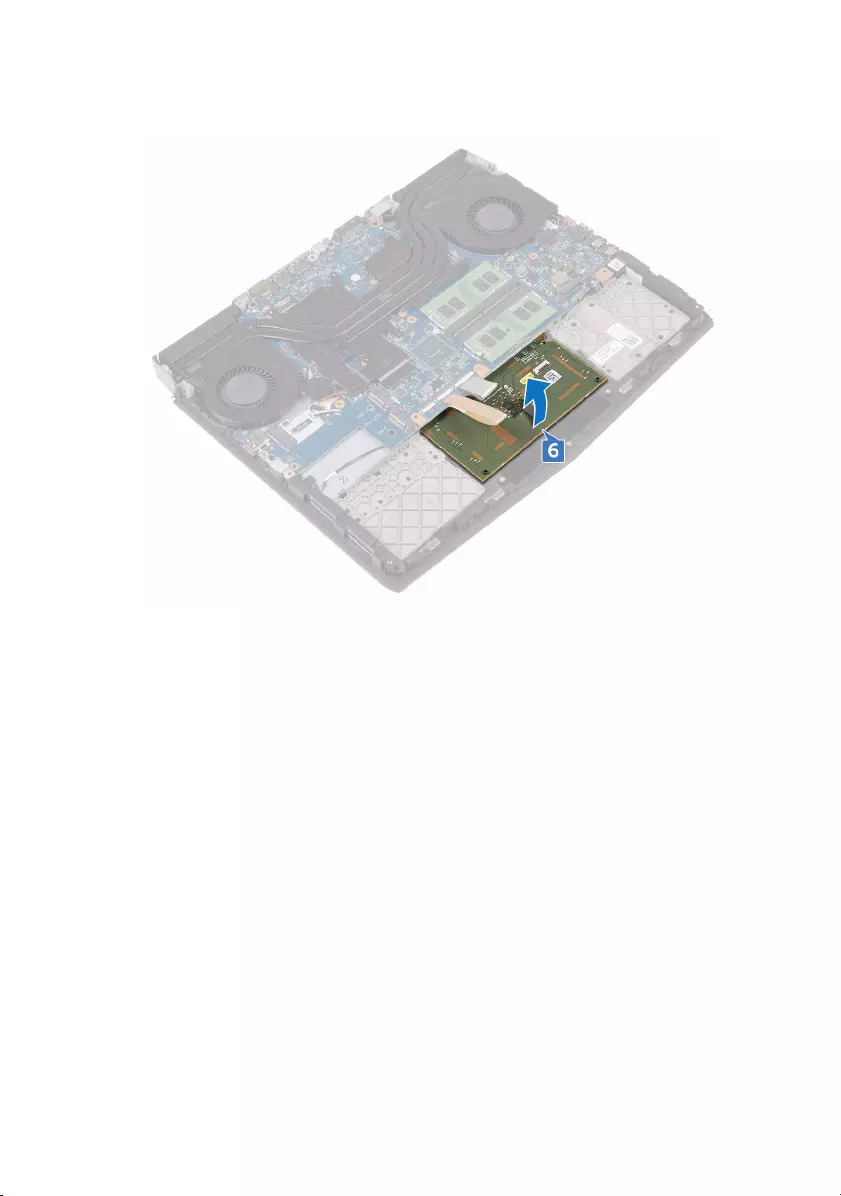
6 Lift the touch pad off the palm-rest assembly.
49
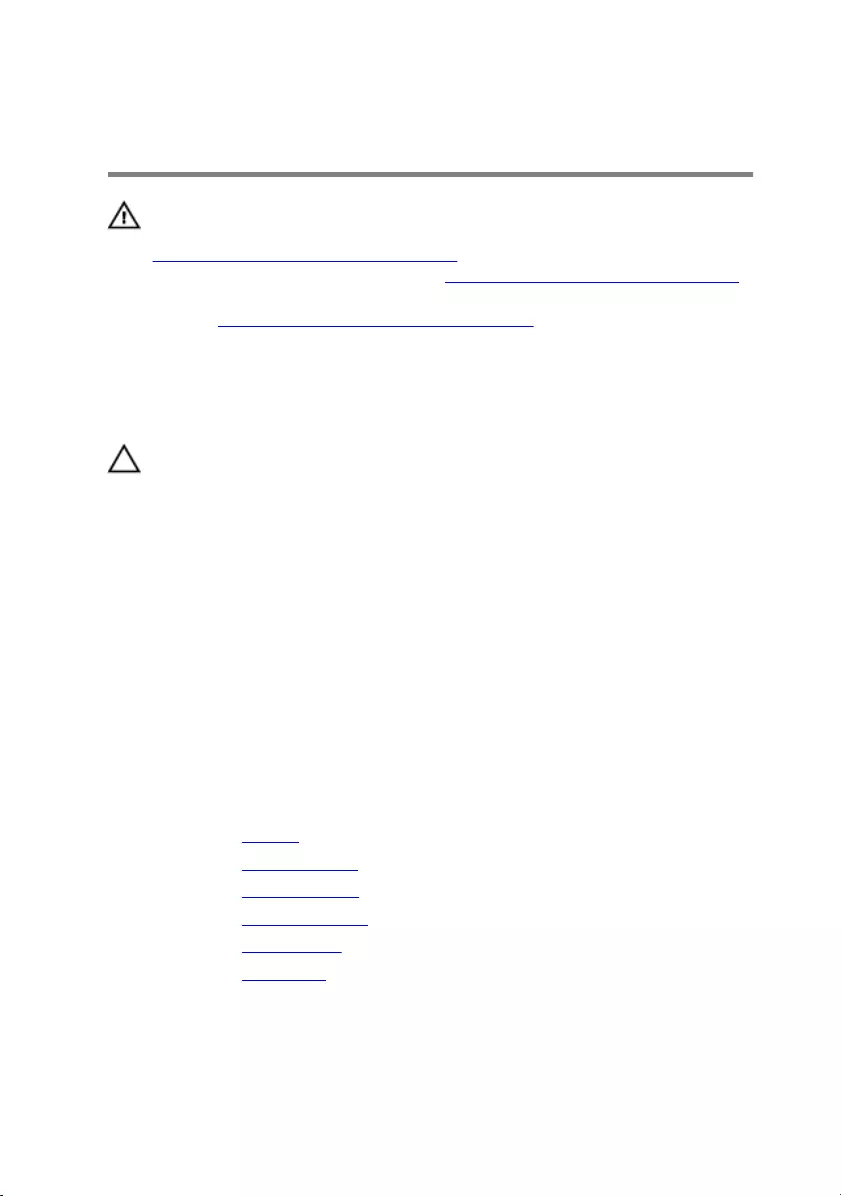
Replacing the touch pad
WARNING: Before working inside your computer, read the safety
information that shipped with your computer and follow the steps in
Before working inside your computer. After working inside your
computer, follow the instructions in After working inside your computer.
For more safety best practices, see the Regulatory Compliance home
page at www.dell.com/regulatory_compliance.
Procedure
CAUTION: Ensure the keyboard and keyboard-backlit cables are not
under the touch pad.
1 Using the alignment posts on the palm-rest assembly, place the touch pad on
the palm-rest assembly.
2 Align the screw holes on the touch-pad bracket with the screw holes on the
palm-rest assembly.
3 Replace the five screws (M2x3) that secure the touch-pad bracket to the
palm-rest assembly.
4 Slide the touch-pad buttons cable into the respective connector on the touch
pad and close the latch to secure the cable.
5 Slide the touch-pad cables into their respective connectors on the system
board and touch pad, and close the latches to secure the cable.
Post-requisites
1 Replace the battery.
2 Replace the computer base.
3 Replace the rear-I/O cover.
4 Replace the solid-state drive.
5 Replace the wireless card.
6 Replace the base cover.
50
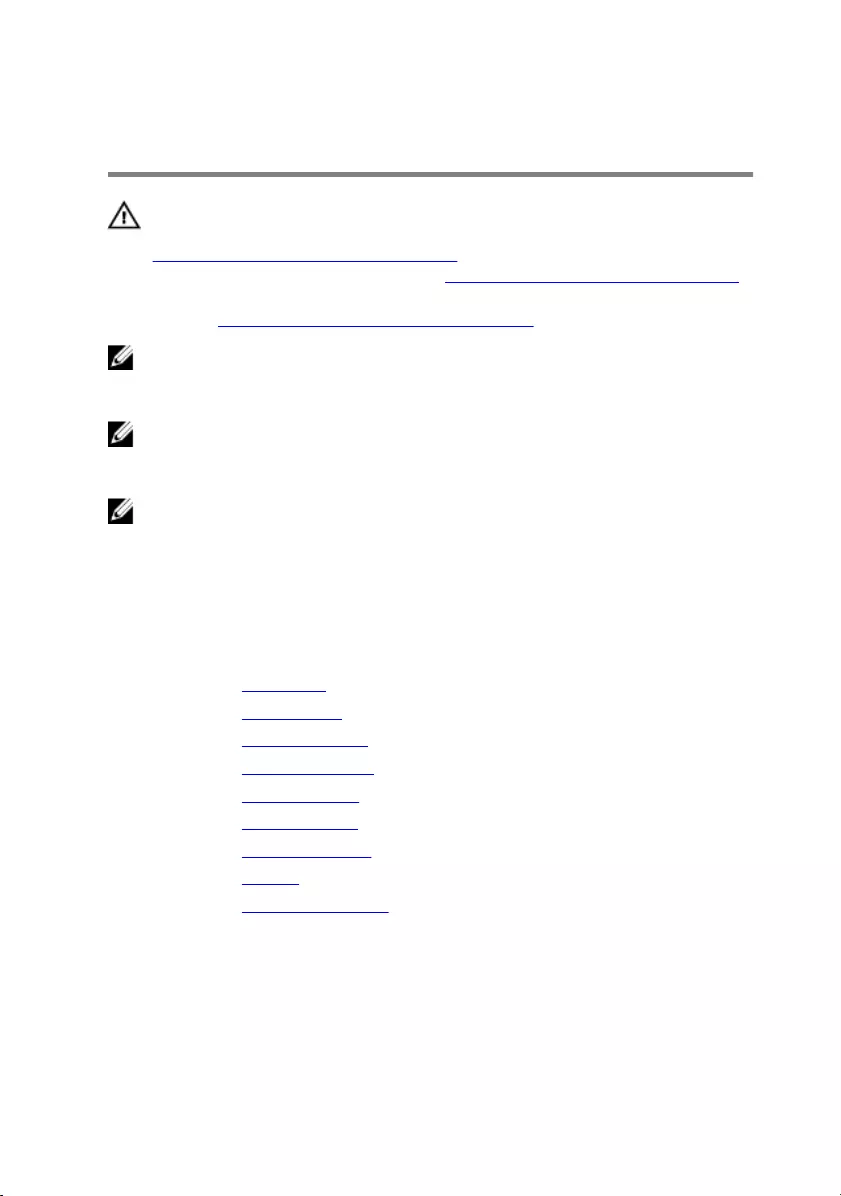
Removing the system board
WARNING: Before working inside your computer, read the safety
information that shipped with your computer and follow the steps in
Before working inside your computer. After working inside your
computer, follow the instructions in After working inside your computer.
For more safety best practices, see the Regulatory Compliance home
page at www.dell.com/regulatory_compliance.
NOTE: Your computer’s Service Tag is stored in the system board. You
must enter the Service Tag in the BIOS setup program after you replace
the system board.
NOTE: Replacing the system board removes any changes you have made
to the BIOS using the BIOS setup program. You must make the
appropriate changes again after you replace the system board.
NOTE: Before disconnecting the cables from the system board, note the
location of the connectors so that you can reconnect the cables correctly
after you replace the system board.
Prerequisites
1 Remove the base cover.
2 Remove the wireless card.
3 Remove the solid-state drive.
4 Remove the memory modules.
5 Remove the rear-I/O cover.
6 Remove the computer base.
7 Remove the coin-cell battery.
8 Remove the battery.
9 Remove the heat-sink assembly.
51
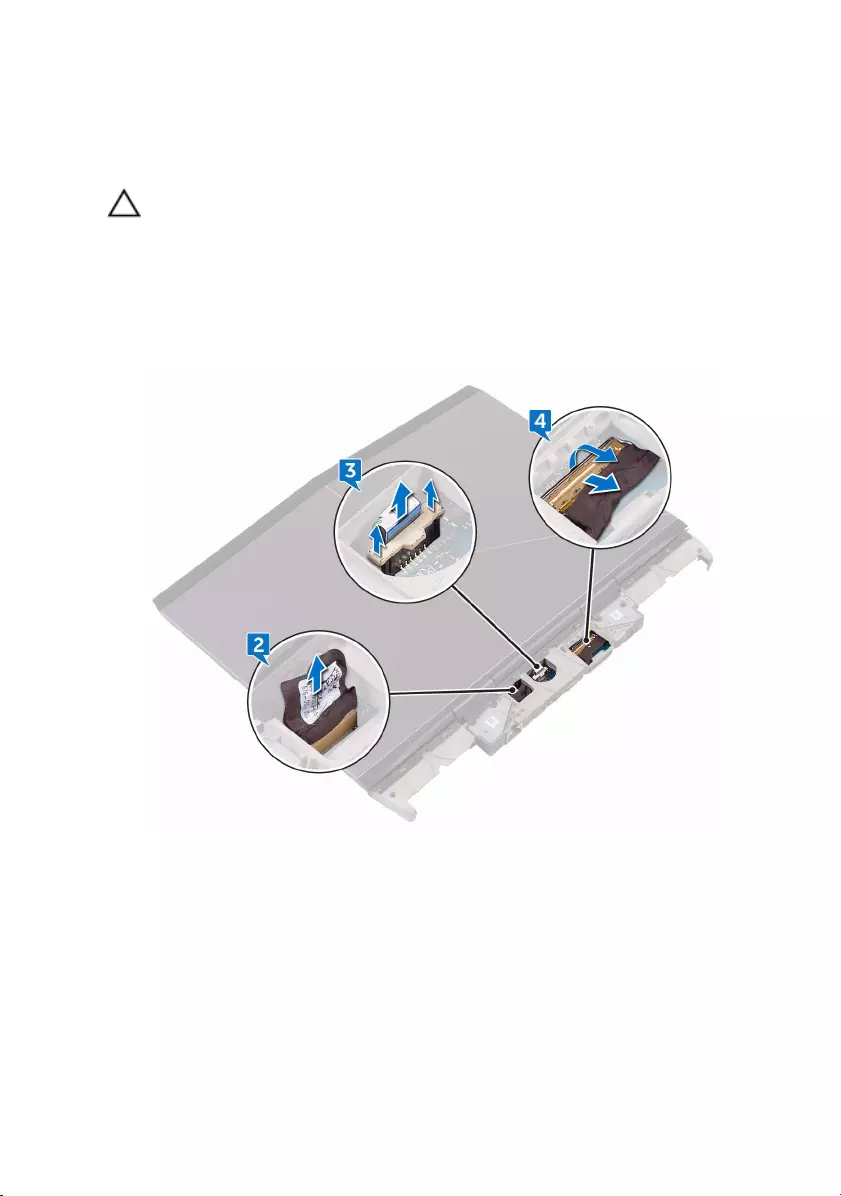
Procedure
CAUTION: Place the computer on a clean, flat surface.
1 Turn the computer over.
2 Disconnect the logo-board cable from the system board.
3 Using the pull-tab, disconnect the power-button board cable from the system
board.
4 Open the latch and disconnect the display cable from the system board.
5 Turn the computer over.
6 Remove the screw (M2.5x6L) that secures the USB Type-C port bracket to
the system board and lift the USB Type-C port bracket off the system board.
7 Disconnect the power-adapter port cable from the system board.
8 Disconnect the speaker cable from the system board.
9 Open the latch and disconnect the keyboard cable from the system board.
10 Open the latch and disconnect the keyboard-backlight cable from the system
board.
52
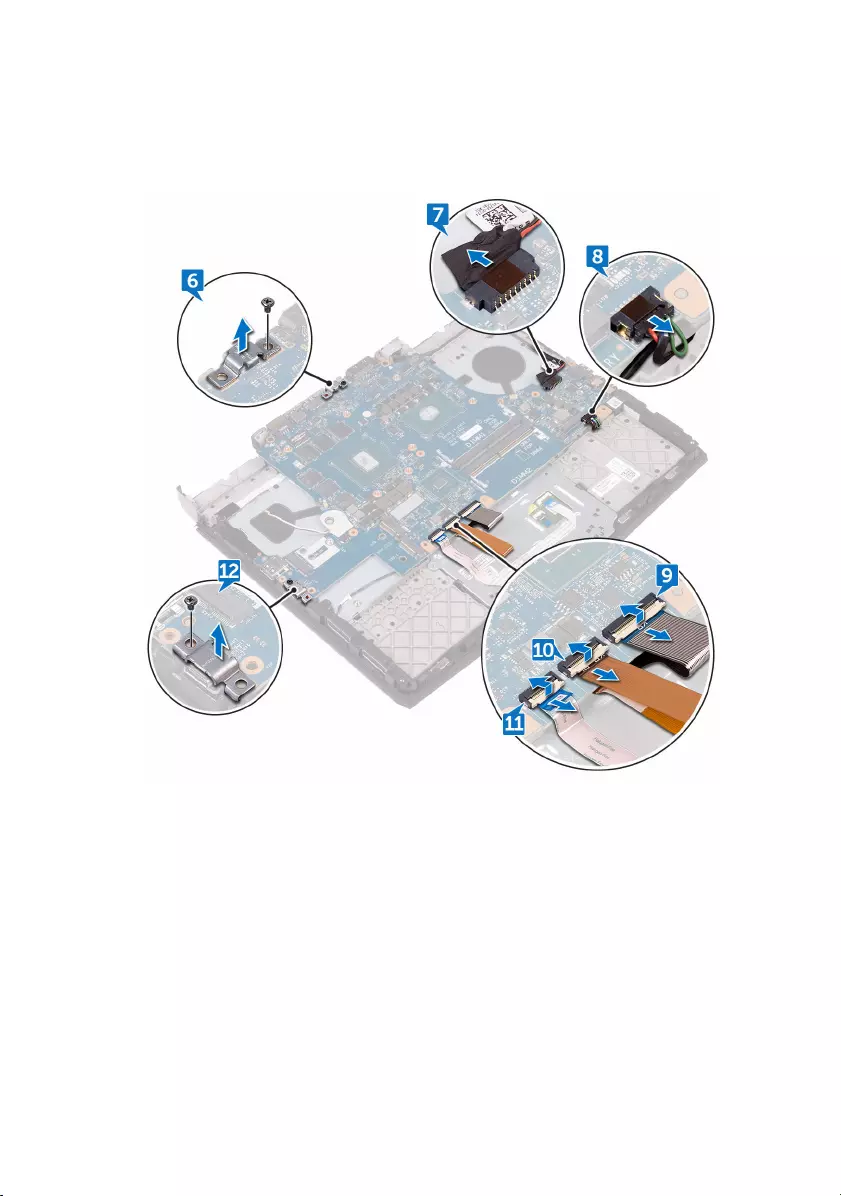
11 Open the latch and disconnect the touch-pad cable from the system board.
12 Remove the screw (M2.5x6L) that secures the USB Type-C port bracket to
the system board and lift the USB Type-C port bracket off the system board.
13 Remove the two screws (M2.5x6L) that secure the system board to the palm-
rest assembly.
53

14 Lift the system board off the palm-rest assembly.
54
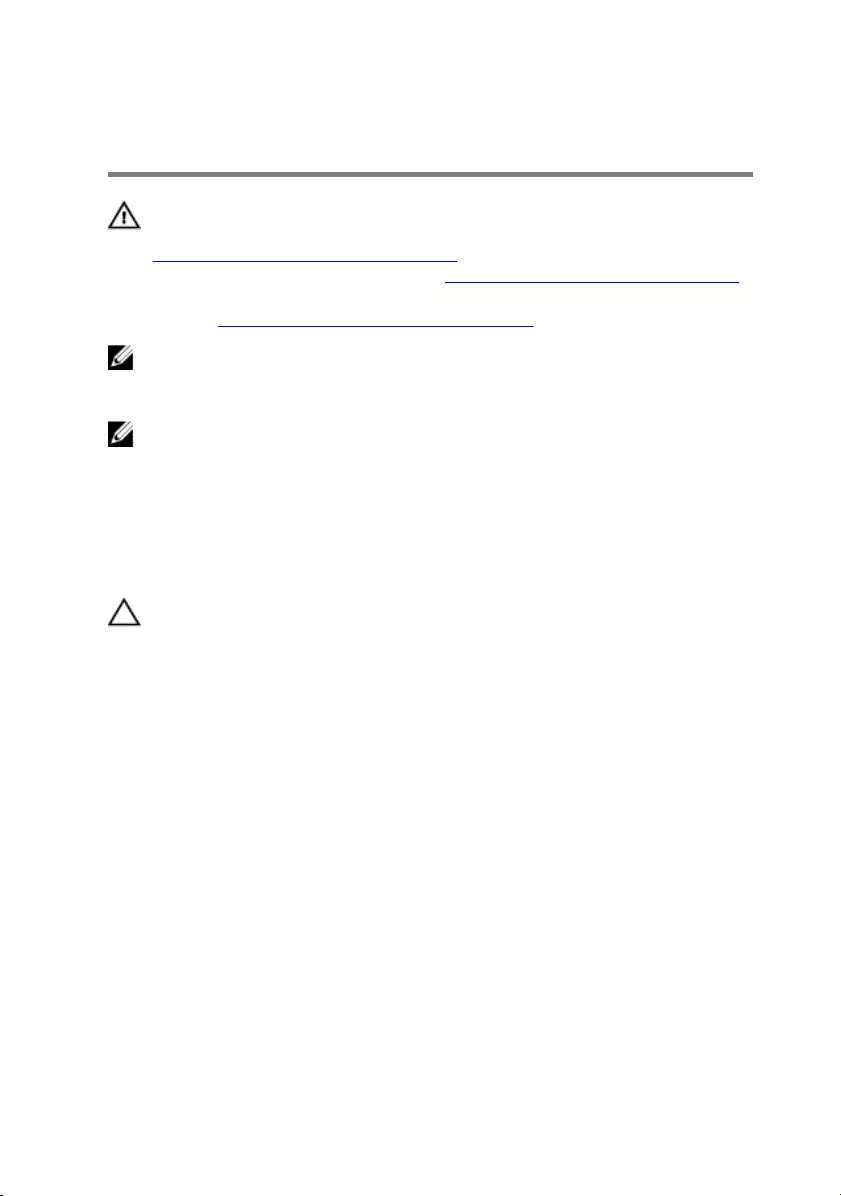
Replacing the system board
WARNING: Before working inside your computer, read the safety
information that shipped with your computer and follow the steps in
Before working inside your computer. After working inside your
computer, follow the instructions in After working inside your computer.
For more safety best practices, see the Regulatory Compliance home
page at www.dell.com/regulatory_compliance.
NOTE: Your computer’s Service Tag is stored in the system board. You
must enter the Service Tag in the BIOS setup program after you replace
the system board.
NOTE: Replacing the system board removes any changes you have made
to the BIOS using the BIOS setup program. You must make the
appropriate changes again after you replace the system board.
Procedure
CAUTION: Ensure that no cables are under the system board.
1 Align the screw holes on the system board with the screw holes on the palm-
rest assembly.
2 Replace the two screws (M2.5x6L) that secure the system-board to the palm-
rest assembly.
3 Align the screw hole on the USB Type-C port bracket with the screw hole on
the system board on the back and right side of your computer.
4 Replace the screw (M2.5x6L) that secures the USB Type-C port bracket to
the system board on the back and right side of your computer.
5 Slide the touch-pad cable into the connector on the system board and close
the latch to secure the cable.
6 Slide the keyboard-backlight cable into the connector on the system board
and close the latch to secure the cable.
7 Slide the keyboard cable into the connector on the system board and close
the latch to secure the cable.
8 Connect the speaker cable to the system board.
9 Connect the power-adapter port cable to the system board.
55
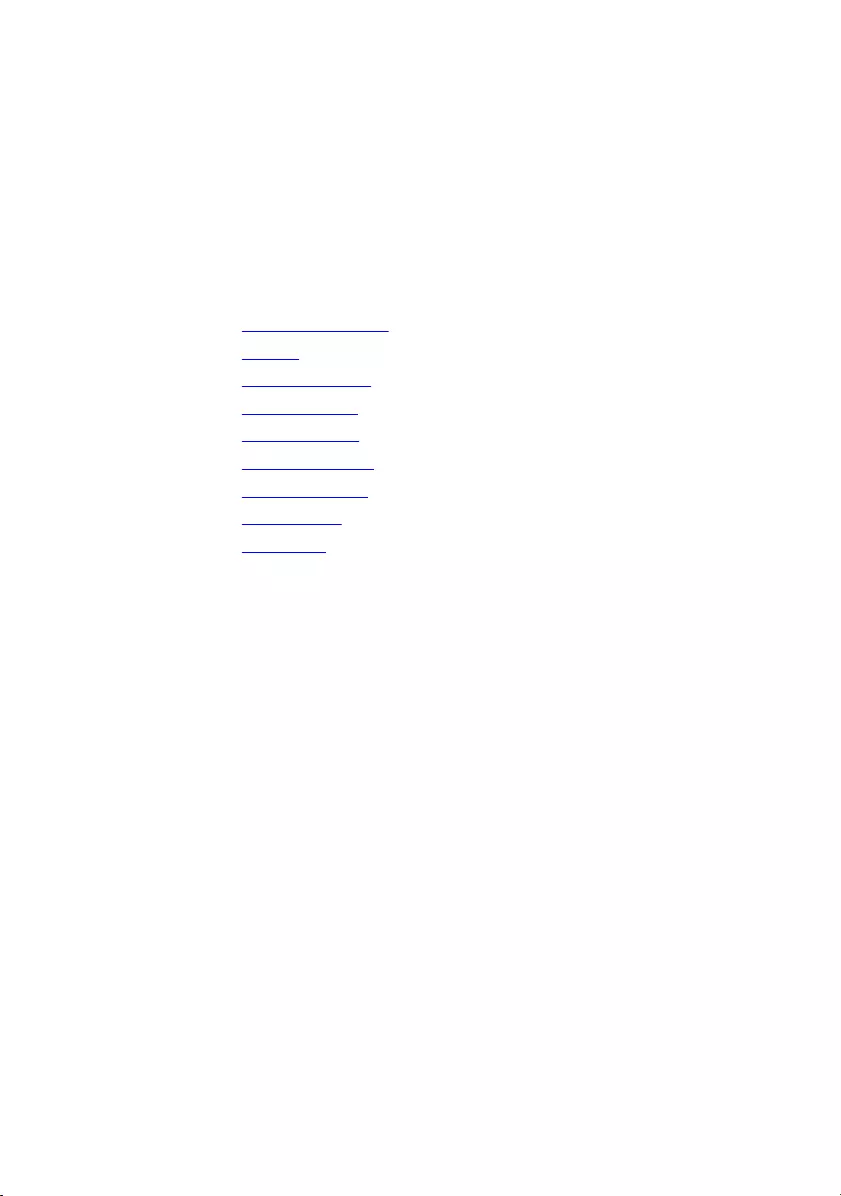
10 Turn the computer over.
11 Slide the display cable into the connector on the system board and close the
latch to secure the cable.
12 Connect the power-button board cable to the system board.
13 Connect the logo-board cable to the system board.
Post-requisites
1 Replace the heat-sink assembly.
2 Replace the battery.
3 Replace the coin-cell battery.
4 Replace the computer base.
5 Replace the rear-I/O cover.
6 Replace the memory modules.
7 Replace the solid-state drive.
8 Replace the wireless card.
9 Replace the base cover.
56
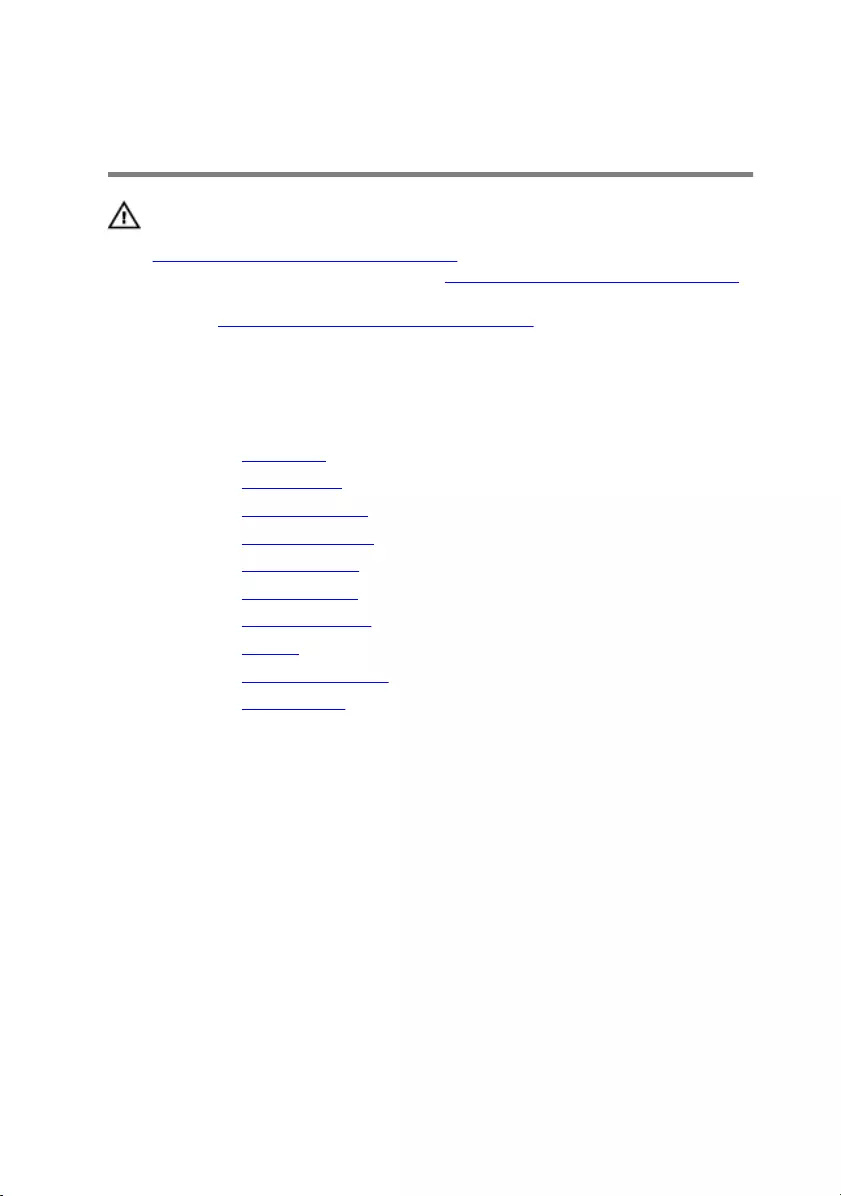
Removing the speakers
WARNING: Before working inside your computer, read the safety
information that shipped with your computer and follow the steps in
Before working inside your computer. After working inside your
computer, follow the instructions in After working inside your computer.
For more safety best practices, see the Regulatory Compliance home
page at www.dell.com/regulatory_compliance.
Prerequisites
1 Remove the base cover.
2 Remove the wireless card.
3 Remove the solid-state drive.
4 Remove the memory modules.
5 Remove the rear-I/O cover.
6 Remove the computer base.
7 Remove the coin-cell battery.
8 Remove the battery.
9 Remove the heat-sink assembly.
10 Remove the system board.
Procedure
1 Remove the screw (M2x3) that secures the speaker to the palm-rest assembly.
2 Lift the left speaker off the palm-rest assembly.
3 Peel off the tape that secures the speaker cable to the palm-rest assembly.
4 Remove the speaker cable from the routing guides on the palm-rest assembly.
57
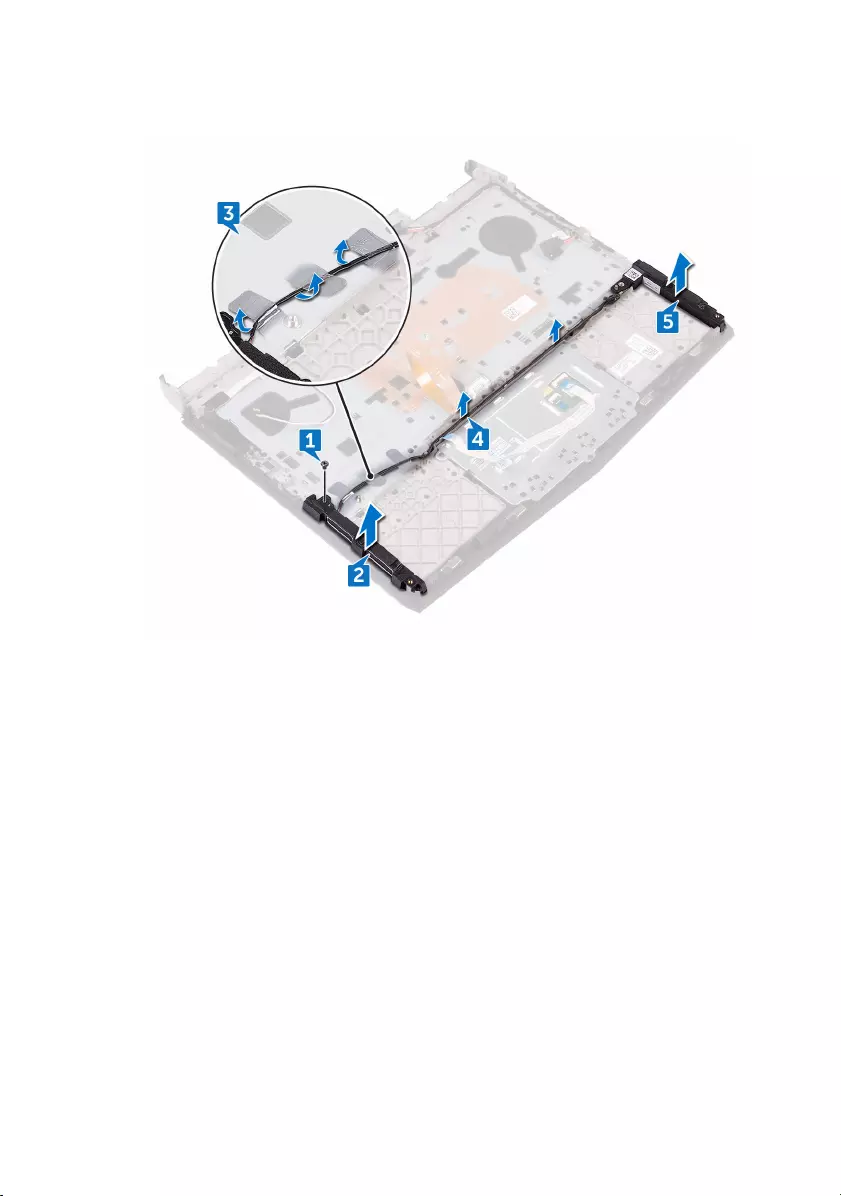
5 Lift the right speaker off the palm-rest assembly.
58
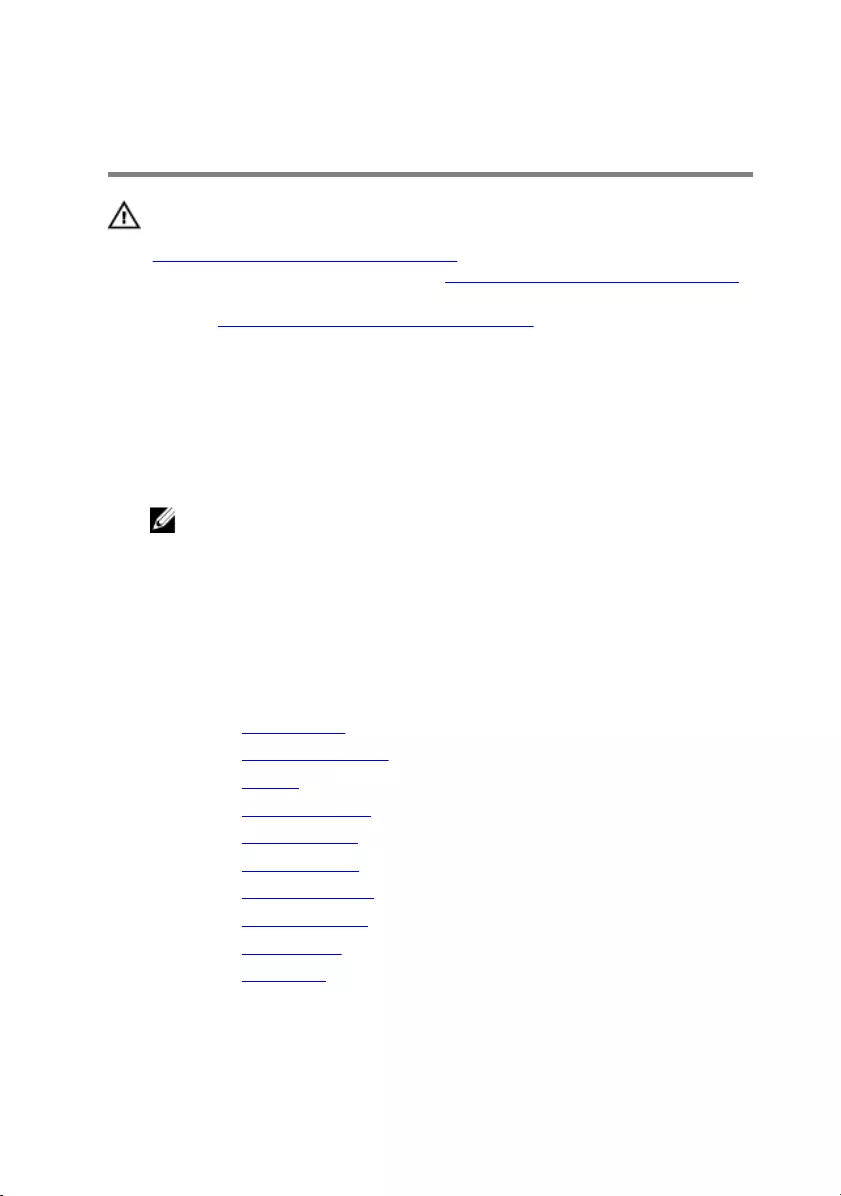
Replacing the speakers
WARNING: Before working inside your computer, read the safety
information that shipped with your computer and follow the steps in
Before working inside your computer. After working inside your
computer, follow the instructions in After working inside your computer.
For more safety best practices, see the Regulatory Compliance home
page at www.dell.com/regulatory_compliance.
Procedure
1 Using the alignment posts, place the right speaker on the palm-rest assembly.
2 Route the speaker cable through the routing guides on palm-rest assembly.
NOTE: Move the keyboard and keyboard-backlit cables out of the
way.
3 Using the alignment posts, place the left speaker on the palm-rest assembly.
4 Adhere the tape that secures the speaker cable to the palm-rest assembly.
5 Replace the screw (M2x3) that secures the speaker to the palm-rest assembly.
Post-requisites
1 Replace the system board.
2 Replace the heat-sink assembly.
3 Replace the battery.
4 Replace the coin-cell battery.
5 Replace the computer base.
6 Replace the rear-I/O cover.
7 Replace the memory modules.
8 Replace the solid-state drive.
9 Replace the wireless card.
10 Replace the base cover.
59
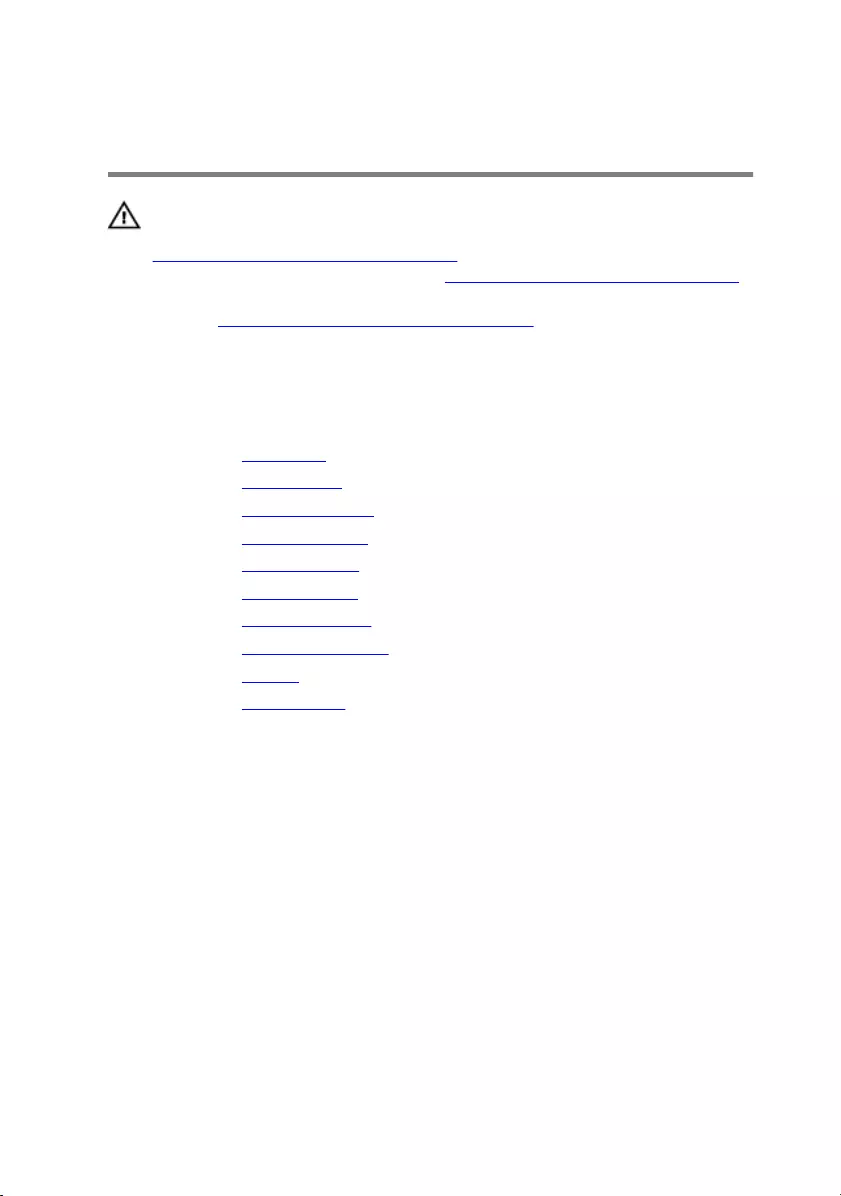
Removing the power-adapter port
WARNING: Before working inside your computer, read the safety
information that shipped with your computer and follow the steps in
Before working inside your computer. After working inside your
computer, follow the instructions in After working inside your computer.
For more safety best practices, see the Regulatory Compliance home
page at www.dell.com/regulatory_compliance.
Prerequisites
1 Remove the base cover.
2 Remove the wireless card.
3 Remove the memory modules.
4 Remove the solid-state drive.
5 Remove the rear-I/O cover.
6 Remove the computer base.
7 Remove the coin-cell battery.
8 Remove the heat-sink assembly.
9 Remove the battery.
10 Remove the system board.
Procedure
1 Lift the power-adapter port bracket off the power-adapter port.
2 Lift the power-adapter port off the palm-rest assembly.
60

3 Remove the cable from the routing guides on the palm-rest assembly.
61
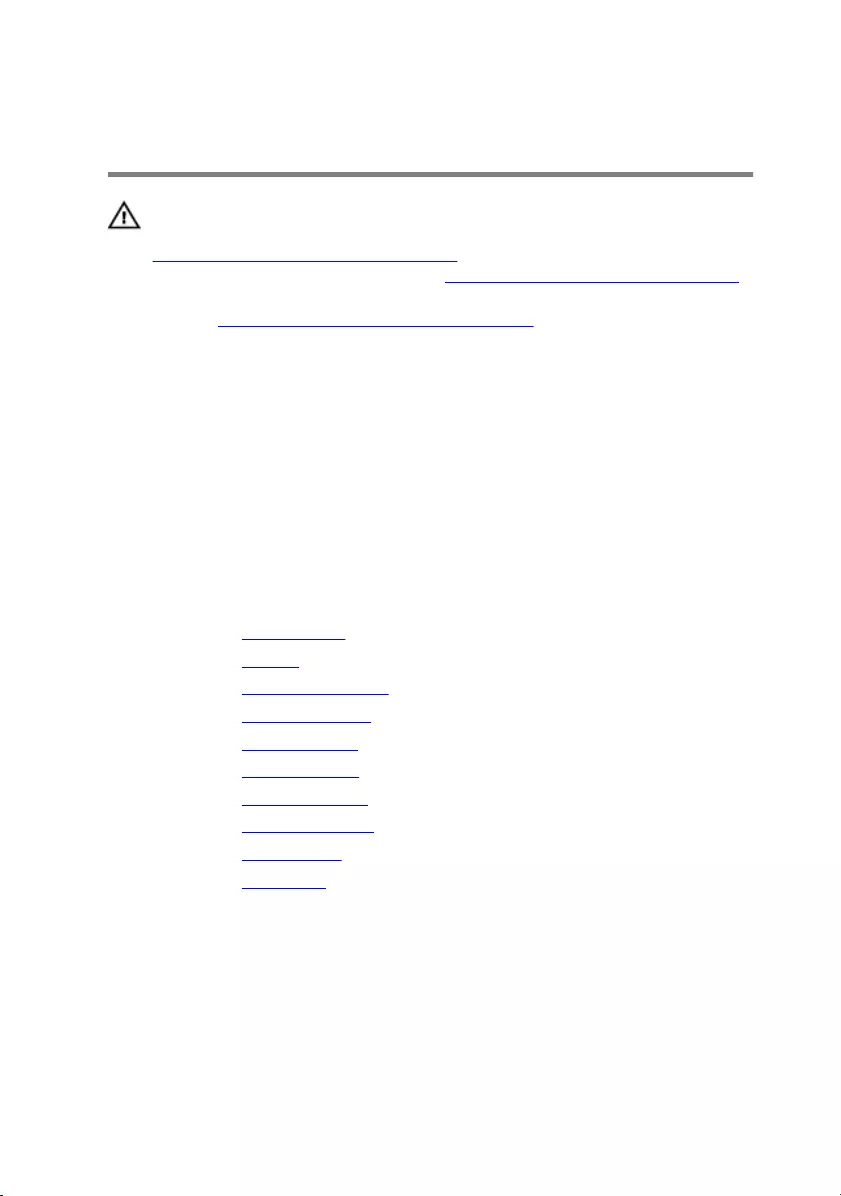
Replacing the power-adapter port
WARNING: Before working inside your computer, read the safety
information that shipped with your computer and follow the steps in
Before working inside your computer. After working inside your
computer, follow the instructions in After working inside your computer.
For more safety best practices, see the Regulatory Compliance home
page at www.dell.com/regulatory_compliance.
Procedure
1 Slide the power-adapter port into the slot on the palm-rest assembly.
2 Place the power-adapter port bracket on the power-adapter port.
3 Route the power-adapter port cable through the routing guides on the palm-
rest assembly.
Post-requisites
1 Replace the system board.
2 Replace the battery.
3 Replace the heat-sink assembly.
4 Replace the coin-cell battery.
5 Replace the computer base.
6 Replace the rear-I/O cover.
7 Replace the solid-state drive.
8 Replace the memory modules.
9 Replace the wireless card.
10 Replace the base cover.
62
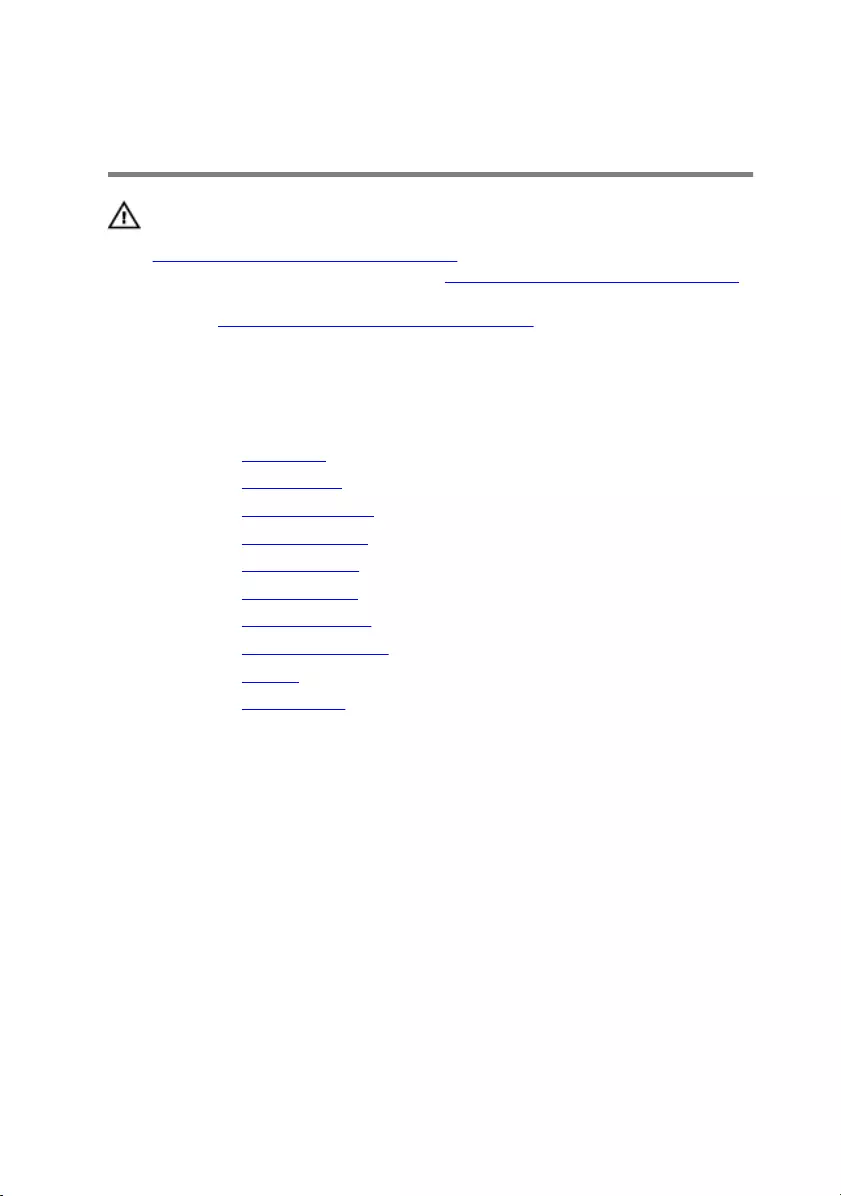
Removing the power-button board
WARNING: Before working inside your computer, read the safety
information that shipped with your computer and follow the steps in
Before working inside your computer. After working inside your
computer, follow the instructions in After working inside your computer.
For more safety best practices, see the Regulatory Compliance home
page at www.dell.com/regulatory_compliance.
Prerequisites
1 Remove the base cover.
2 Remove the wireless card.
3 Remove the memory modules.
4 Remove the solid-state drive.
5 Remove the rear-I/O cover.
6 Remove the computer base.
7 Remove the coin-cell battery.
8 Remove the heat-sink assembly.
9 Remove the battery.
10 Remove the system board.
Procedure
1 Remove the two screws (M2x3) that secure the power-button board to the
palm-rest assembly.
2 Lift the power-button board, along with its cable, off the palm-rest assembly.
63
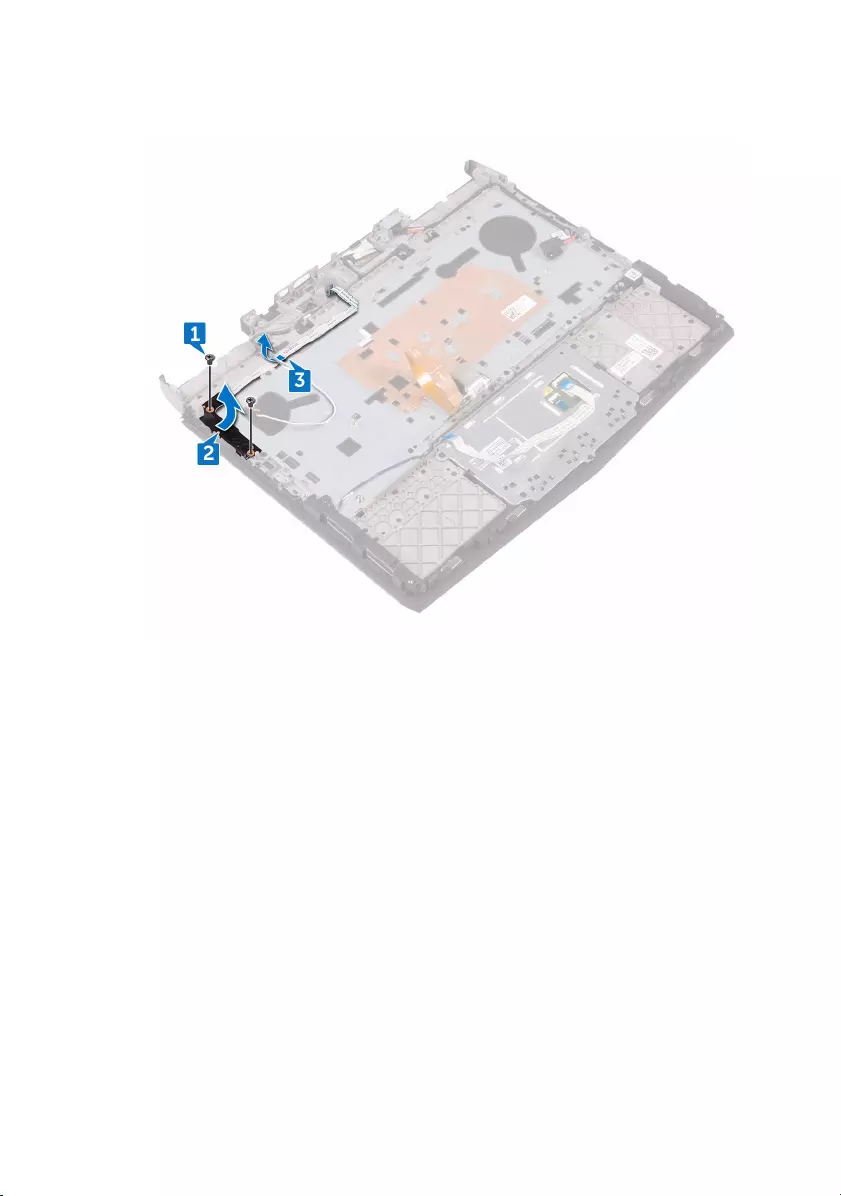
3 Peel the power-button board cable from the palm-rest assembly.
64
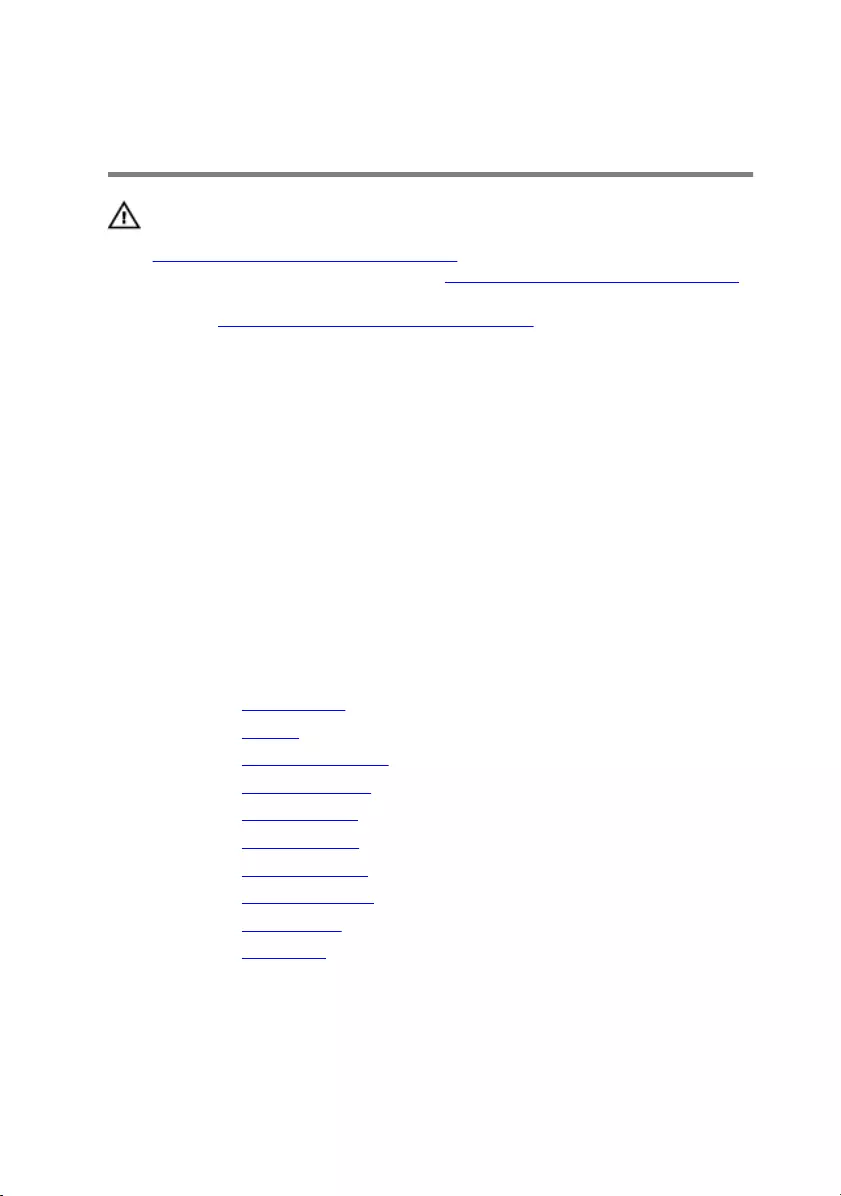
Replacing the power-button board
WARNING: Before working inside your computer, read the safety
information that shipped with your computer and follow the steps in
Before working inside your computer. After working inside your
computer, follow the instructions in After working inside your computer.
For more safety best practices, see the Regulatory Compliance home
page at www.dell.com/regulatory_compliance.
Procedure
1 Using the alignment posts, place the power-button board on the palm-rest
assembly.
2 Adhere the power-button board cable to the palm-rest assembly.
3 Align the screw holes on the power-button board with the screw holes on the
palm-rest assembly.
4 Replace the two screws (M2x3) that secure the power-button board to the
palm-rest assembly.
Post-requisites
1 Replace the system board.
2 Replace the battery.
3 Replace the heat-sink assembly.
4 Replace the coin-cell battery.
5 Replace the computer base.
6 Replace the rear-I/O cover.
7 Replace the solid-state drive.
8 Replace the memory modules.
9 Replace the wireless card.
10 Replace the base cover.
65
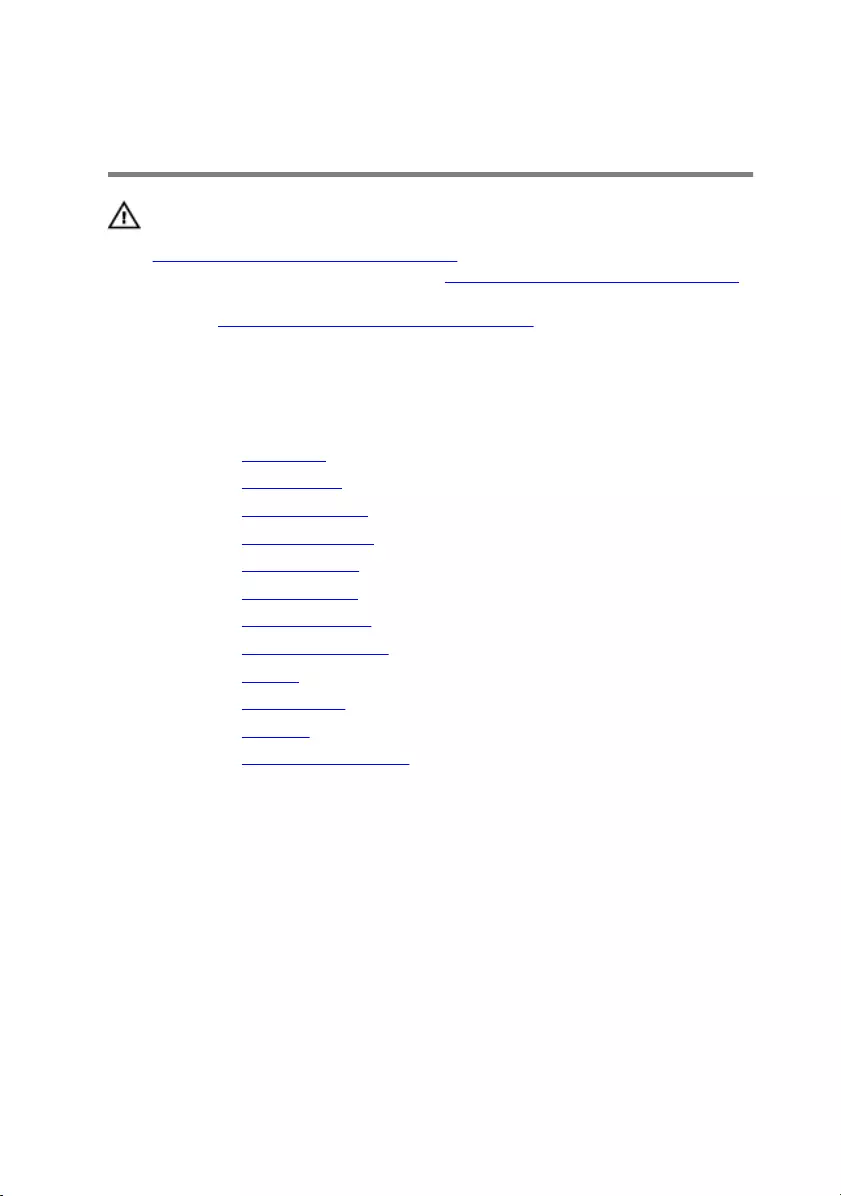
Removing the keyboard
WARNING: Before working inside your computer, read the safety
information that shipped with your computer and follow the steps in
Before working inside your computer. After working inside your
computer, follow the instructions in After working inside your computer.
For more safety best practices, see the Regulatory Compliance home
page at www.dell.com/regulatory_compliance.
Prerequisites
1 Remove the base cover.
2 Remove the wireless card.
3 Remove the solid-state drive.
4 Remove the memory modules.
5 Remove the rear-I/O cover.
6 Remove the computer base.
7 Remove the coin-cell battery.
8 Remove the heat-sink assembly.
9 Remove the battery.
10 Remove the system board.
11 Remove the speakers.
12 Remove the power-button board .
Procedure
1 Remove the eight screws (M2x3) that secure the keyboard bracket to the
palm-rest assembly.
2 Using a plastic scribe, pry the keyboard bracket off the palm-rest assembly.
66
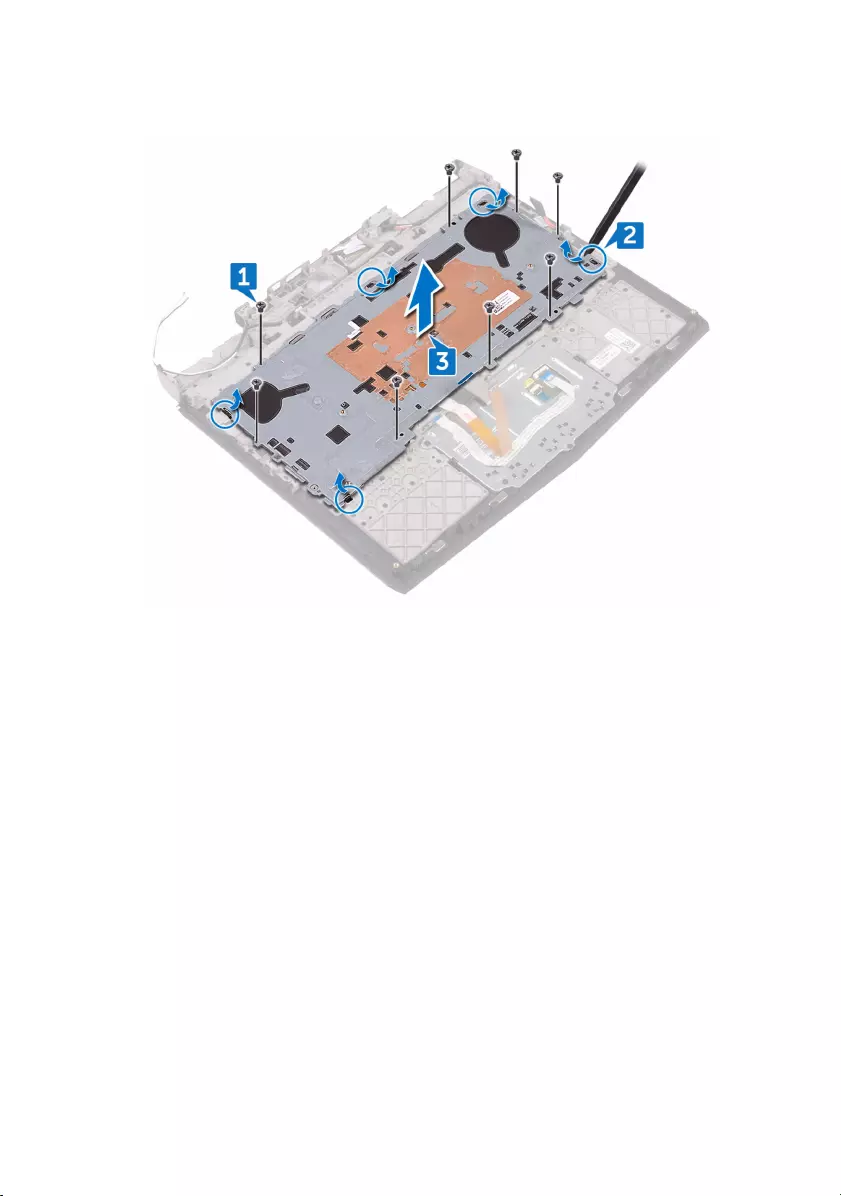
3 Lift the keyboard bracket off the palm-rest assembly.
67

4 Lift the keyboard at an angle and remove it from the tabs on the palm-rest
assembly.
68
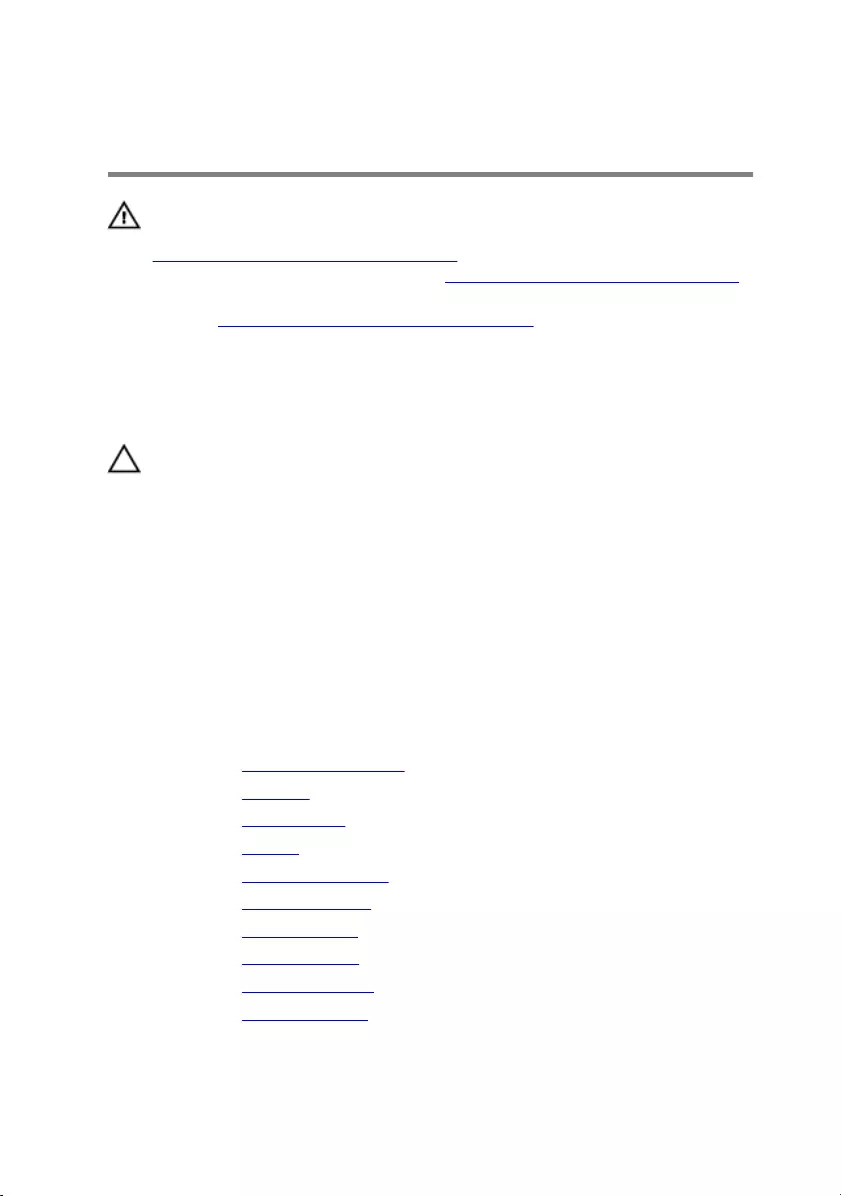
Replacing the keyboard
WARNING: Before working inside your computer, read the safety
information that shipped with your computer and follow the steps in
Before working inside your computer. After working inside your
computer, follow the instructions in After working inside your computer.
For more safety best practices, see the Regulatory Compliance home
page at www.dell.com/regulatory_compliance.
Procedure
CAUTION: To avoid damaging the keyboard, do not place any cables
under it.
1 Insert the tabs on the keyboard into the slots on the palm-rest assembly.
2 Align the tabs on the palm-rest assembly to the slots on the keyboard bracket
and snap into place.
3 Align the screw holes on the keyboard bracket with the screw holes on the
palm-rest assembly.
4 Replace the eight screws (M2x3) that secure the keyboard bracket to the
palm-rest assembly.
Post-requisites
1 Replace the power-button board.
2 Replace the speakers.
3 Replace the system board.
4 Replace the battery.
5 Replace the heat-sink assembly.
6 Replace the coin-cell battery.
7 Replace the computer base.
8 Replace the rear-I/O cover.
9 Replace the memory modules.
10 Replace the solid-state drive.
69
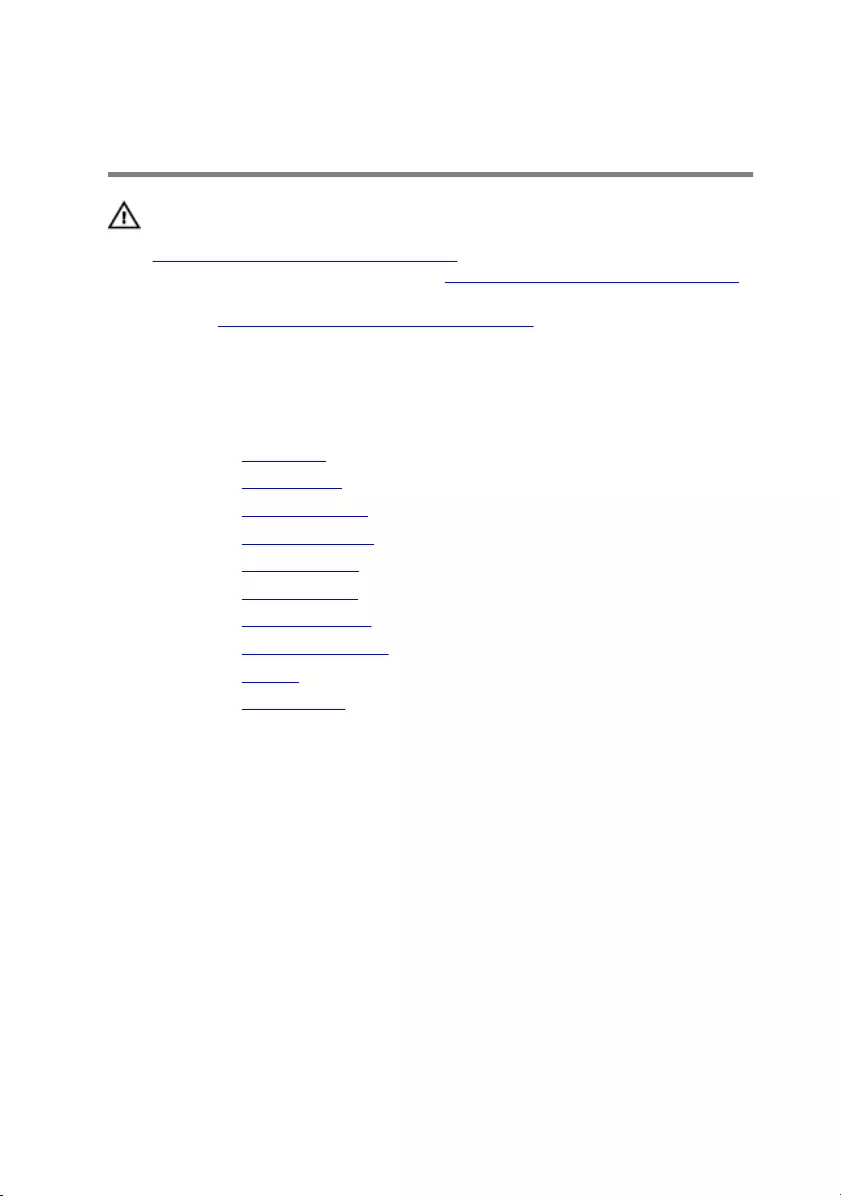
Removing the display assembly
WARNING: Before working inside your computer, read the safety
information that shipped with your computer and follow the steps in
Before working inside your computer. After working inside your
computer, follow the instructions in After working inside your computer.
For more safety best practices, see the Regulatory Compliance home
page at www.dell.com/regulatory_compliance.
Prerequisites
1 Remove the base cover.
2 Remove the wireless card.
3 Remove the solid-state drive.
4 Remove the memory modules.
5 Remove the rear-I/O cover.
6 Remove the computer base.
7 Remove the coin-cell battery.
8 Remove the heat-sink assembly.
9 Remove the battery.
10 Remove the system board.
Procedure
1 Remove the antenna cables from the routing guides on the palm-rest
assembly.
2 Remove the logo-board cable from the routing guides on the palm-rest
assembly.
71
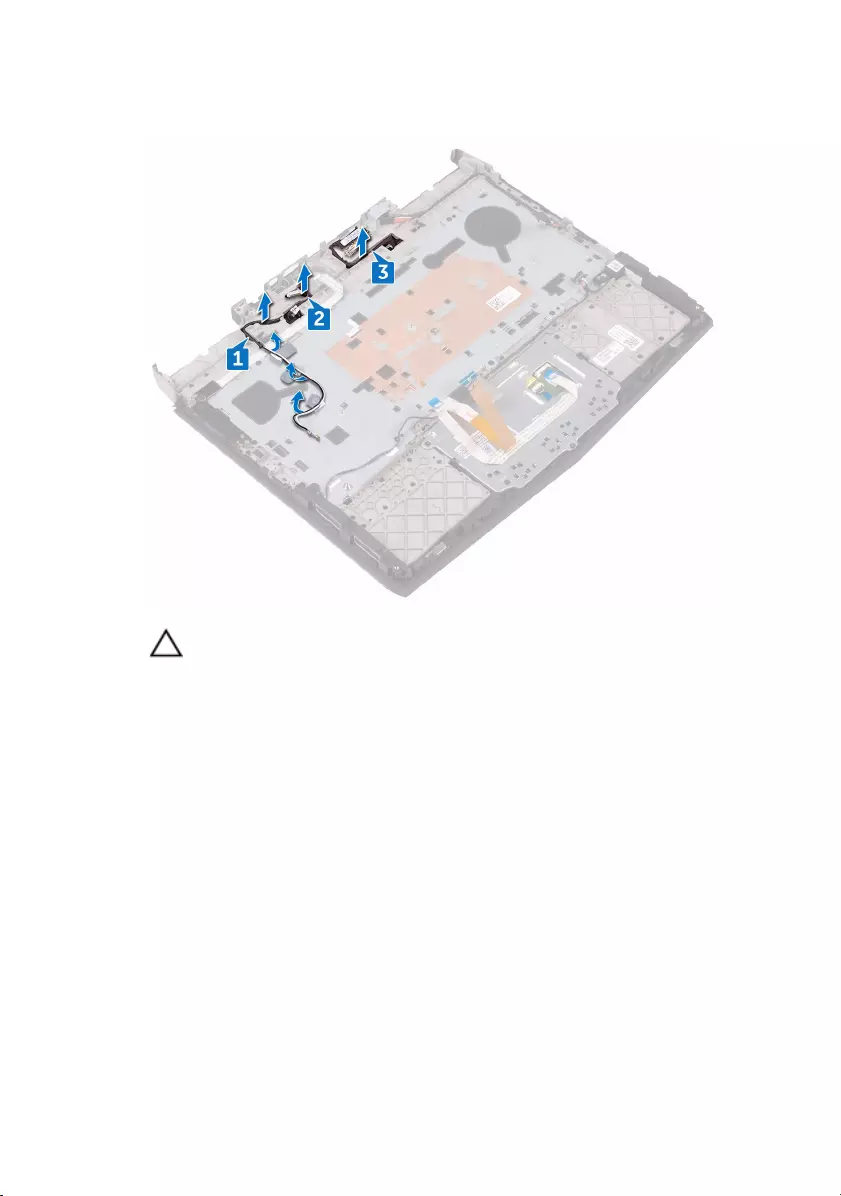
3 Remove the display cable from the routing guides on the palm-rest assembly.
CAUTION: Place the computer on a clean, flat surface.
4 Turn the computer over.
5 Remove the four screws (M2.5x6L) that secure the display assembly to the
palm-rest assembly.
6 Lift the display assembly off the palm-rest assembly.
72

7 Remove the cables from the routing holes on the palm-rest assembly.
8 Place the display assembly on a clean, flat surface.
73
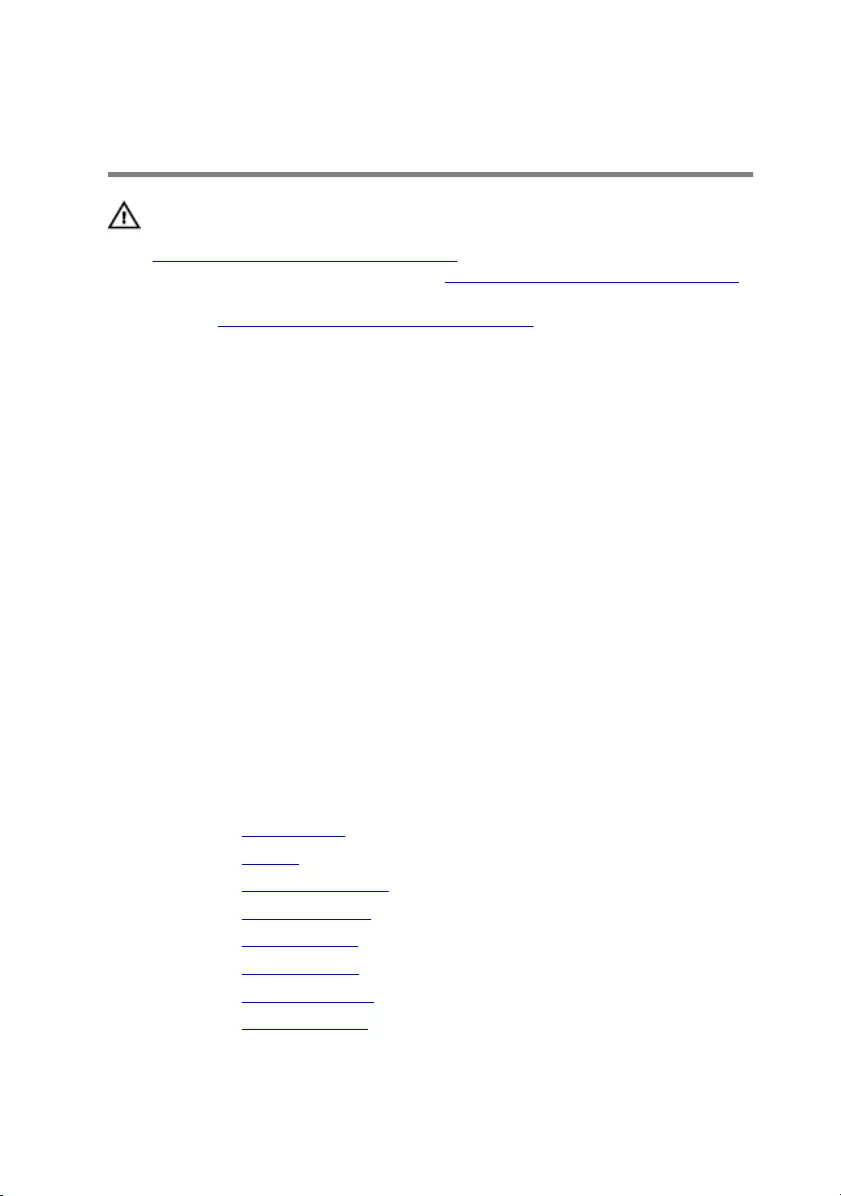
Replacing the display assembly
WARNING: Before working inside your computer, read the safety
information that shipped with your computer and follow the steps in
Before working inside your computer. After working inside your
computer, follow the instructions in After working inside your computer.
For more safety best practices, see the Regulatory Compliance home
page at www.dell.com/regulatory_compliance.
Procedure
1 Route the cables through the routing holes on the palm-rest assembly.
2 Align the screw holes on the display hinges with the screw holes on the palm-
rest assembly.
3 Replace the four screws (M2.5x6L) that secure the display assembly to the
palm-rest assembly.
4 Turn the computer over.
5 Route the display cable through the routing guides on the palm-rest
assembly.
6 Route the logo-board cable through the routing guides on the palm-rest
assembly.
7 Route the antenna cables through the routing guides on the palm-rest
assembly.
Post-requisites
1 Replace the system board.
2 Replace the battery.
3 Replace the heat-sink assembly.
4 Replace the coin-cell battery.
5 Replace the computer base.
6 Replace the rear-I/O cover.
7 Replace the memory modules.
8 Replace the solid-state drive.
74
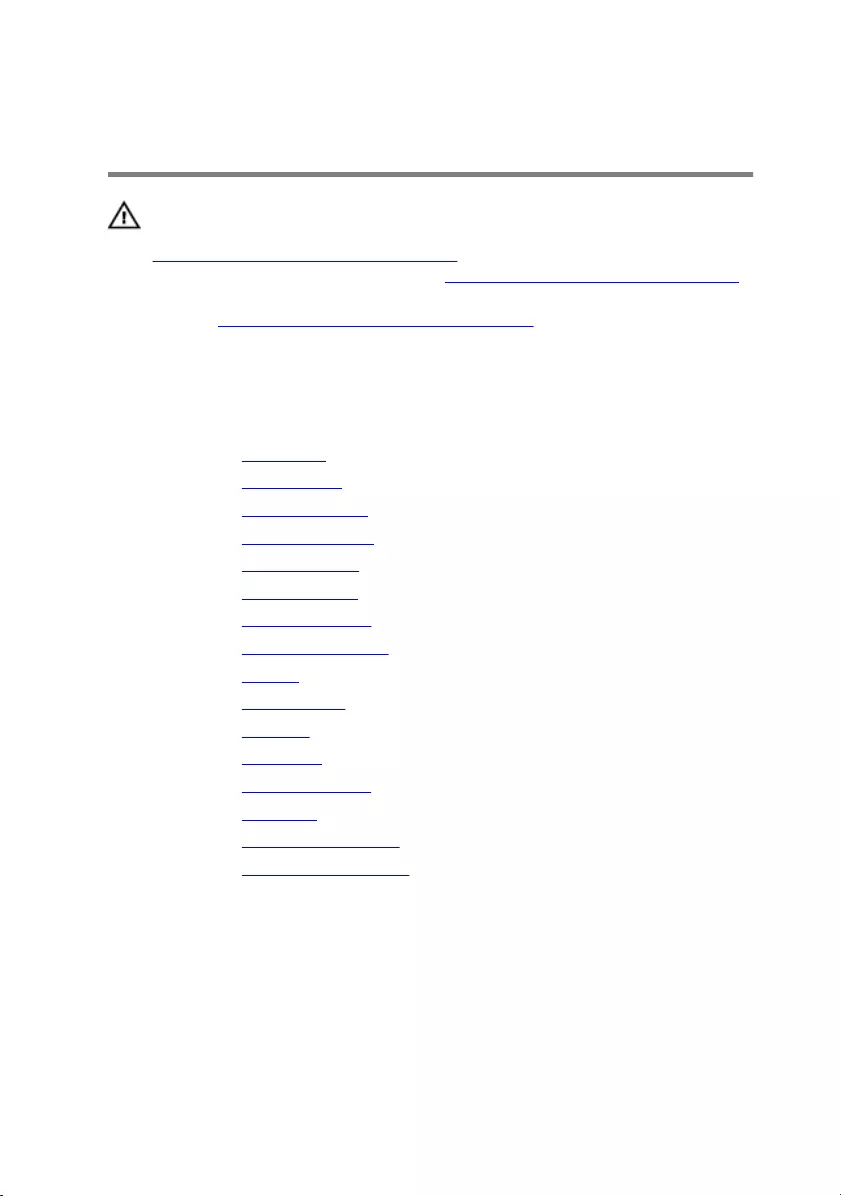
Removing the palm rest
WARNING: Before working inside your computer, read the safety
information that shipped with your computer and follow the steps in
Before working inside your computer. After working inside your
computer, follow the instructions in After working inside your computer.
For more safety best practices, see the Regulatory Compliance home
page at www.dell.com/regulatory_compliance.
Prerequisites
1 Remove the base cover.
2 Remove the wireless card.
3 Remove the solid-state drive.
4 Remove the memory modules.
5 Remove the rear-I/O cover.
6 Remove the computer base.
7 Remove the coin-cell battery.
8 Remove the heat-sink assembly.
9 Remove the battery.
10 Remove the system board.
11 Remove the speakers.
12 Remove the touch pad.
13 Remove the display assembly.
14 Remove the keyboard.
15 Remove the power-adapter port.
16 Remove the power-button board .
Procedure
After performing all the prerequisites, we are left with the palm rest.
76

77

Replacing the palm rest
WARNING: Before working inside your computer, read the safety
information that shipped with your computer and follow the steps in
Before working inside your computer. After working inside your
computer, follow the instructions in After working inside your computer.
For more safety best practices, see the Regulatory Compliance home
page at www.dell.com/regulatory_compliance.
Procedure
Place the palm rest on a flat surface.
Post-requisites
1 Replace the power-button board.
2 Replace the power-adapter port.
3 Replace the keyboard.
4 Replace the display assembly.
5 Replace the touch pad.
6 Replace the speakers.
7 Replace the system board.
8 Replace the battery.
9 Replace the heat-sink assembly.
10 Replace the coin-cell battery.
11 Replace the computer base.
12 Replace the rear-I/O cover.
13 Replace the memory modules.
14 Replace the solid-state drive.
15 Replace the wireless card.
16 Replace the base cover.
78
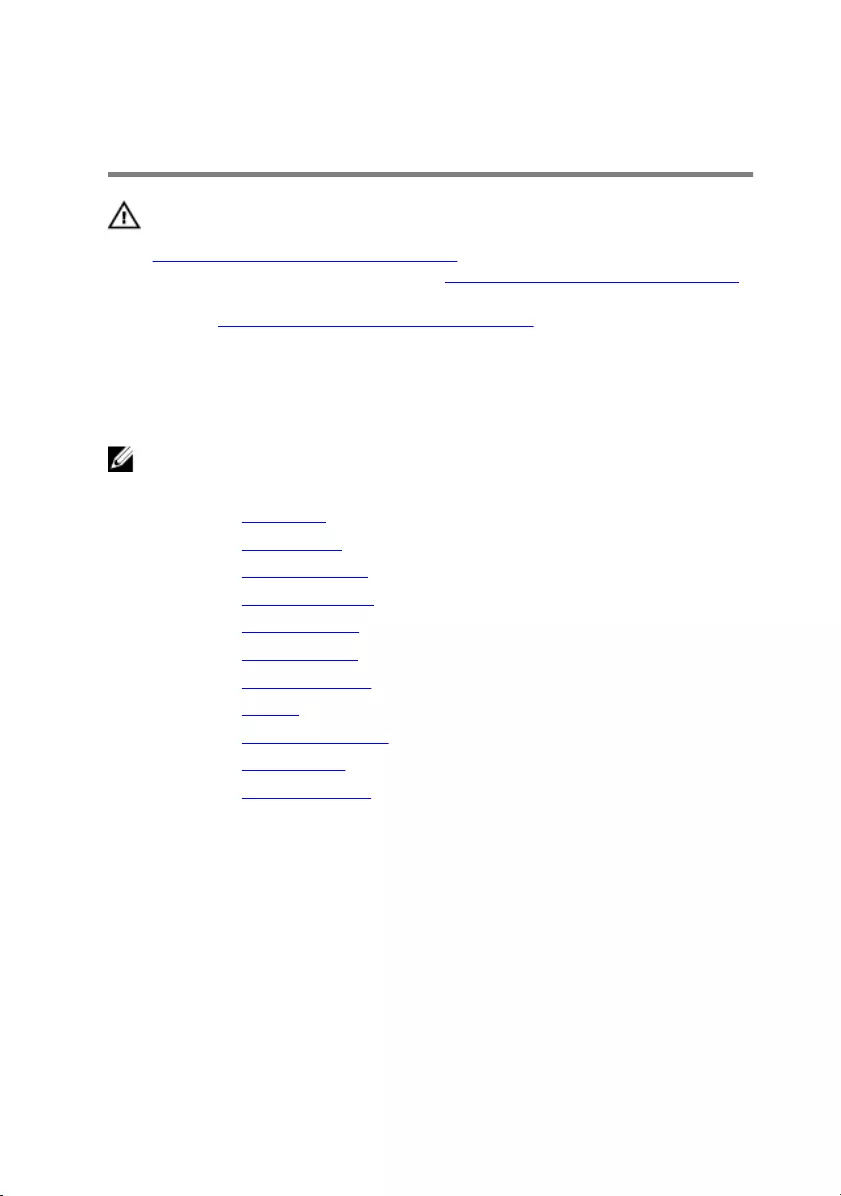
Removing the display bezel
WARNING: Before working inside your computer, read the safety
information that shipped with your computer and follow the steps in
Before working inside your computer. After working inside your
computer, follow the instructions in After working inside your computer.
For more safety best practices, see the Regulatory Compliance home
page at www.dell.com/regulatory_compliance.
Prerequisites
NOTE: These instructions are applicable only for laptops with a non-
touch screen display.
1 Remove the base cover.
2 Remove the wireless card.
3 Remove the solid-state drive.
4 Remove the memory modules.
5 Remove the rear-I/O cover.
6 Remove the computer base.
7 Remove the coin-cell battery.
8 Remove the battery.
9 Remove the heat-sink assembly.
10 Remove the system board.
11 Remove the display assembly.
Procedure
1 Using your fingertips, carefully pry up the inside edges of the display bezel.
79

2 Carefully lift the display bezel and turn it over.
3 Open the latch and disconnect the alien head logo-board cable from the
logo board.
4 Peel off the tape that secures the logo-board cable to the logo board and
disconnect the logo-board cable from the logo board.
80
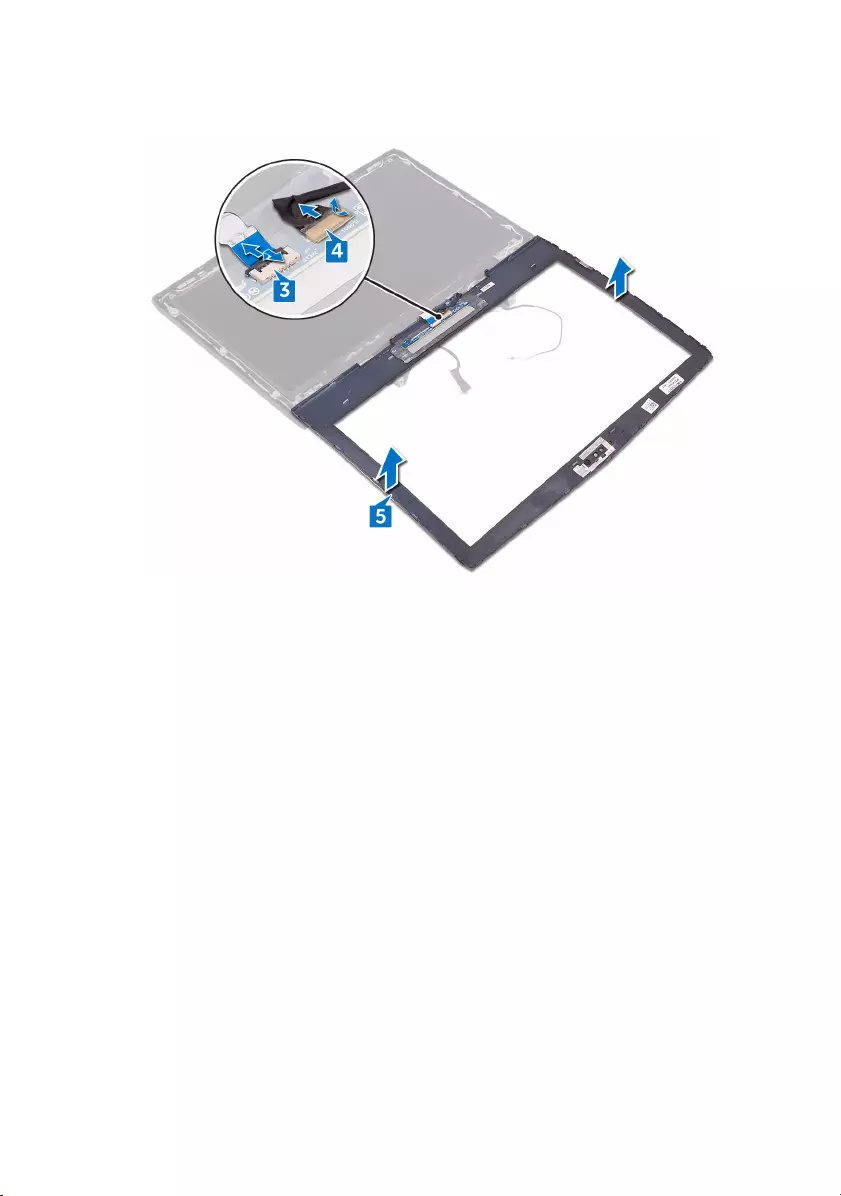
5 Lift the display bezel off the display assembly.
81
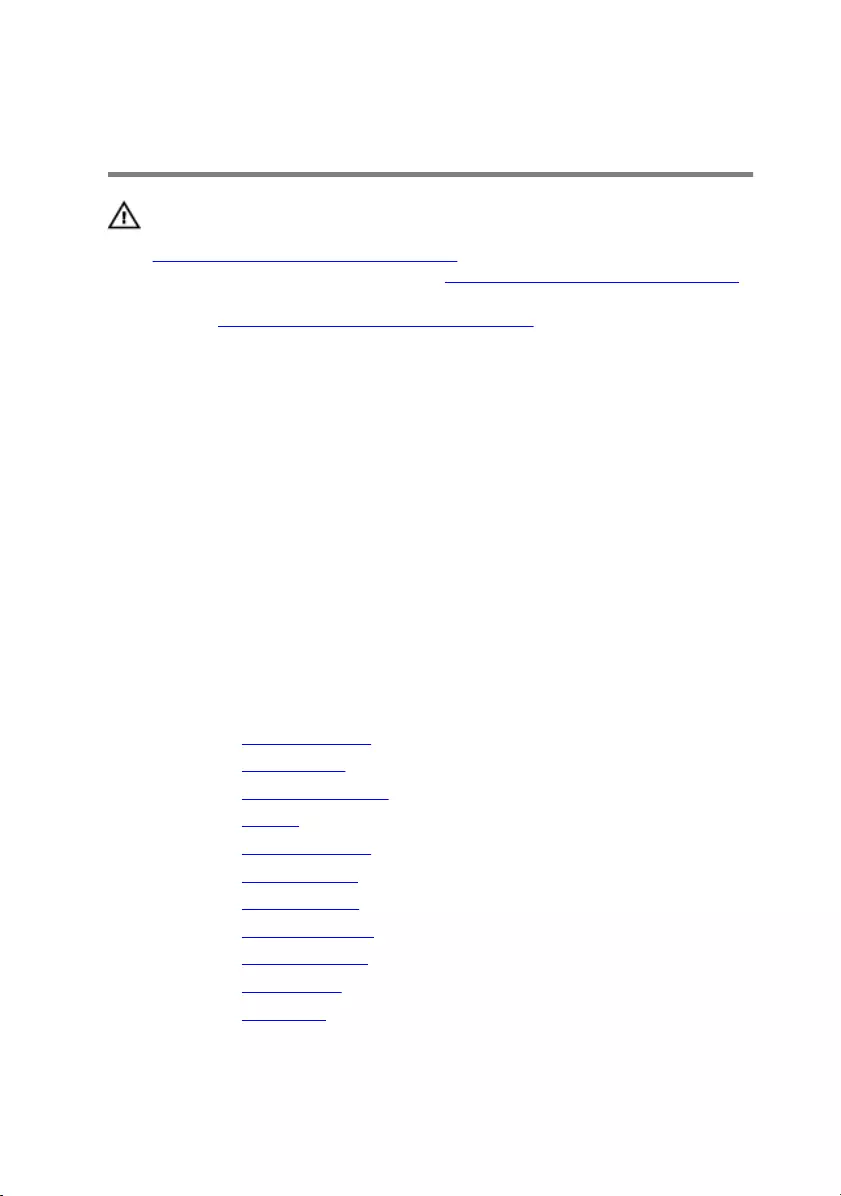
Replacing the display bezel
WARNING: Before working inside your computer, read the safety
information that shipped with your computer and follow the steps in
Before working inside your computer. After working inside your
computer, follow the instructions in After working inside your computer.
For more safety best practices, see the Regulatory Compliance home
page at www.dell.com/regulatory_compliance.
Procedure
1 Place the display assembly on a clean and flat surface.
2 Connect the logo-board cable to the logo board.
3 Adhere the tape that secures the logo-board cable to the logo board.
4 Slide the alien head logo-board cable into the logo board and close the latch
to secure the cable.
5 Carefully turn the display bezel over.
6 Align the display bezel with the display back-cover and antenna assembly
and gently snap the display bezel into place.
Post-requisites
1 Replace the display assembly.
2 Replace the system board.
3 Replace the heat-sink assembly.
4 Replace the battery.
5 Replace the coin-cell battery.
6 Replace the computer base.
7 Replace the rear-I/O cover.
8 Replace the memory modules.
9 Replace the solid-state drive.
10 Replace the wireless card.
11 Replace the base cover.
82
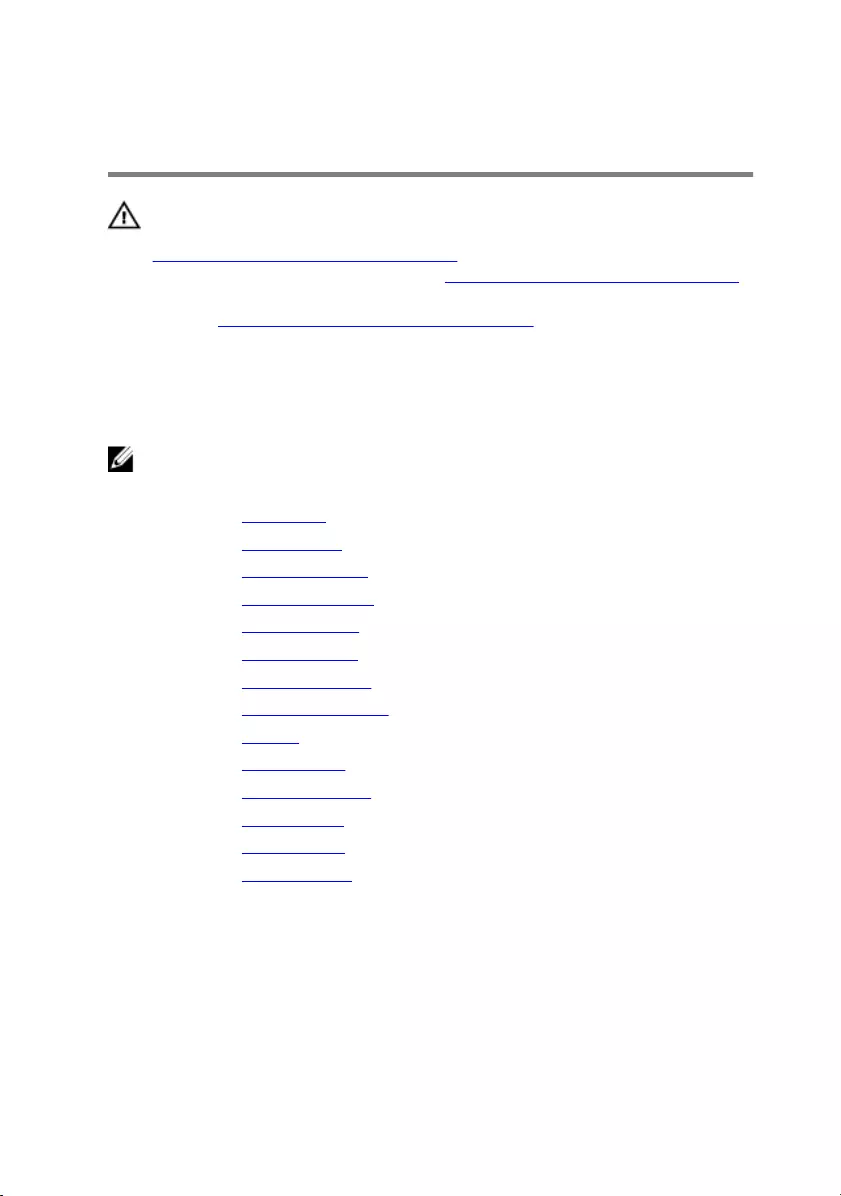
Removing the camera cable
WARNING: Before working inside your computer, read the safety
information that shipped with your computer and follow the steps in
Before working inside your computer. After working inside your
computer, follow the instructions in After working inside your computer.
For more safety best practices, see the Regulatory Compliance home
page at www.dell.com/regulatory_compliance.
Prerequisites
NOTE: These instructions are applicable only for laptops with a non-
touch screen display.
1 Remove the base cover.
2 Remove the wireless card.
3 Remove the solid-state drive.
4 Remove the memory modules.
5 Remove the rear-I/O cover.
6 Remove the computer base.
7 Remove the coin-cell battery.
8 Remove the heat-sink assembly.
9 Remove the battery.
10 Remove the system board.
11 Remove the display assembly.
12 Remove the display bezel.
13 Remove the display panel.
14 Remove the display hinges.
Procedure
1 Peel the tape that secures the camera cable to the camera module and
disconnect the camera cable from the camera module.
83
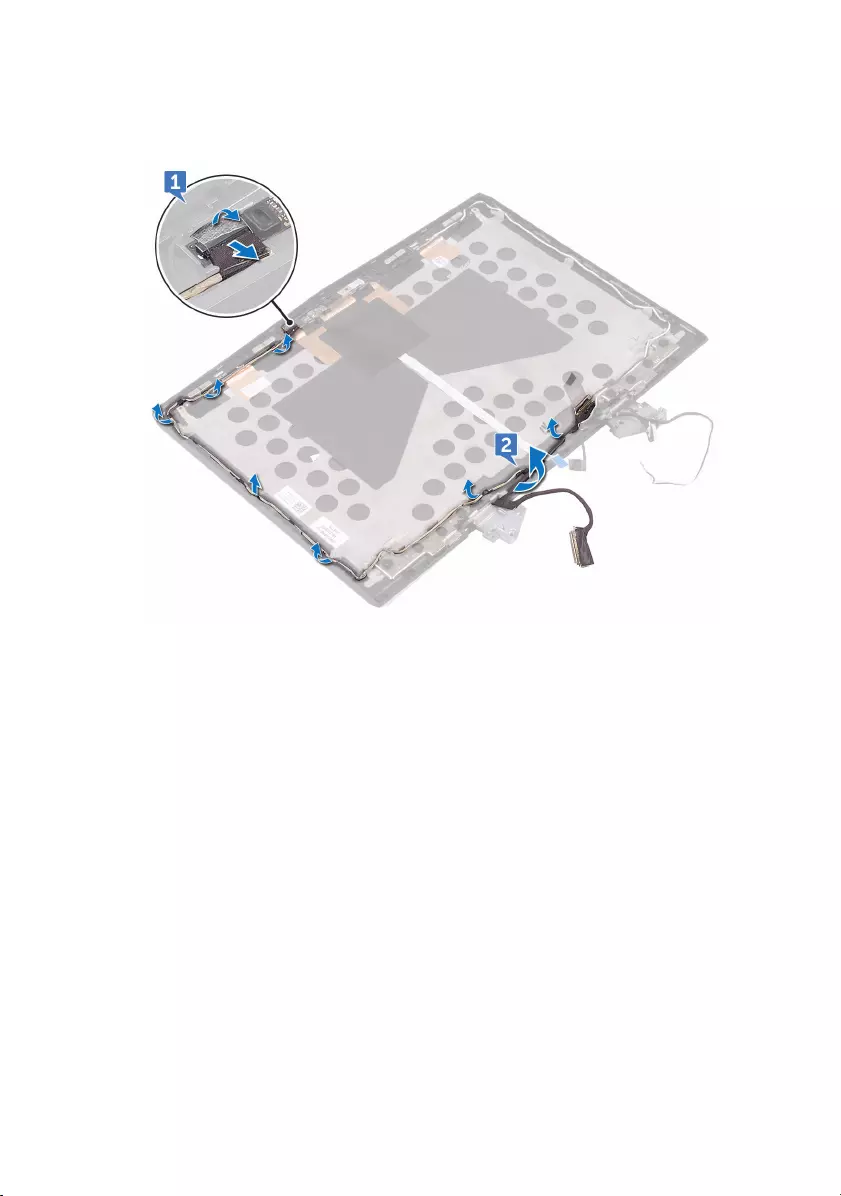
2 Note the camera cable routing and remove the cable from the routing guides
on the display back-cover and antenna assembly.
84
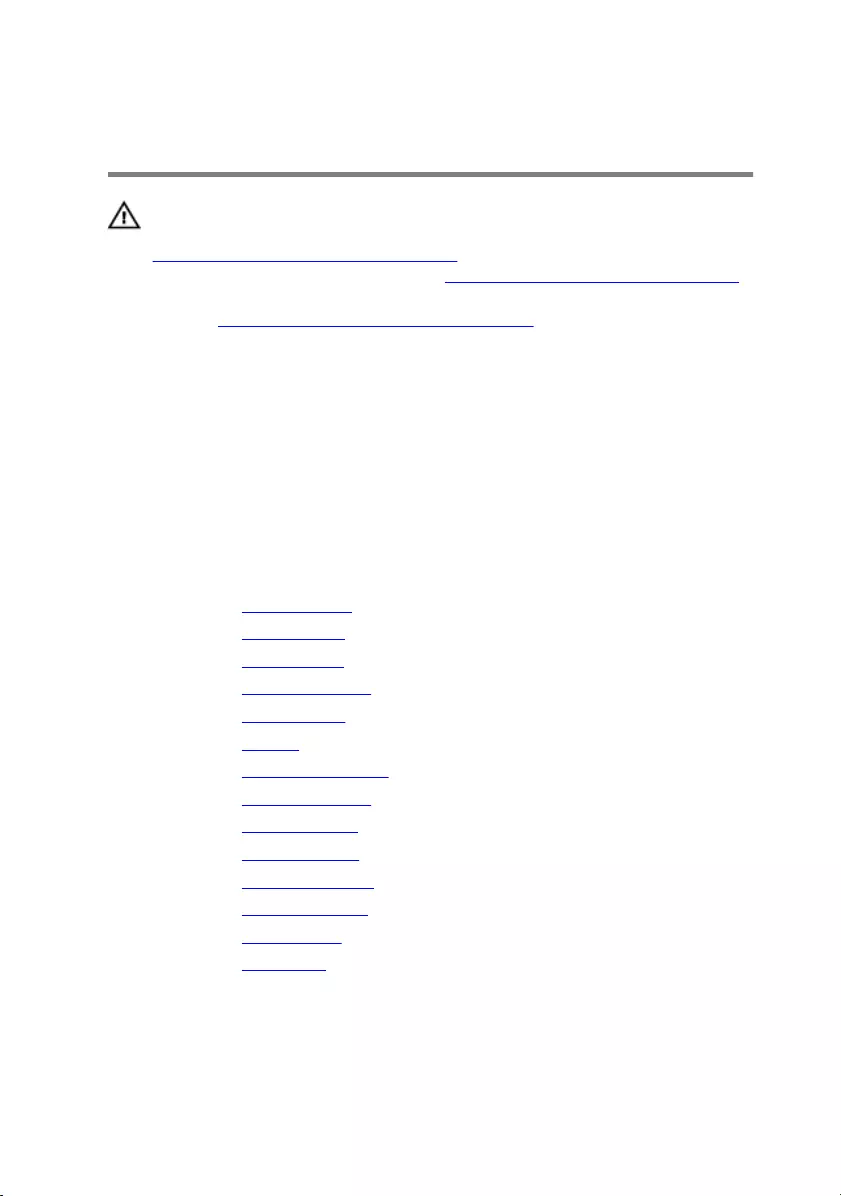
Replacing the camera cable
WARNING: Before working inside your computer, read the safety
information that shipped with your computer and follow the steps in
Before working inside your computer. After working inside your
computer, follow the instructions in After working inside your computer.
For more safety best practices, see the Regulatory Compliance home
page at www.dell.com/regulatory_compliance.
Procedure
1 Route the camera cable through the routing guides on the display back-cover
and antenna assembly.
2 Connect the camera cable to the camera module.
Post-requisites
1 Replace the display hinges.
2 Replace the display panel.
3 Replace the display bezel.
4 Replace the display assembly.
5 Replace the system board.
6 Replace the battery.
7 Replace the heat-sink assembly.
8 Replace the coin-cell battery.
9 Replace the computer base.
10 Replace the rear-I/O cover.
11 Replace the memory modules.
12 Replace the solid-state drive.
13 Replace the wireless card.
14 Replace the base cover.
85
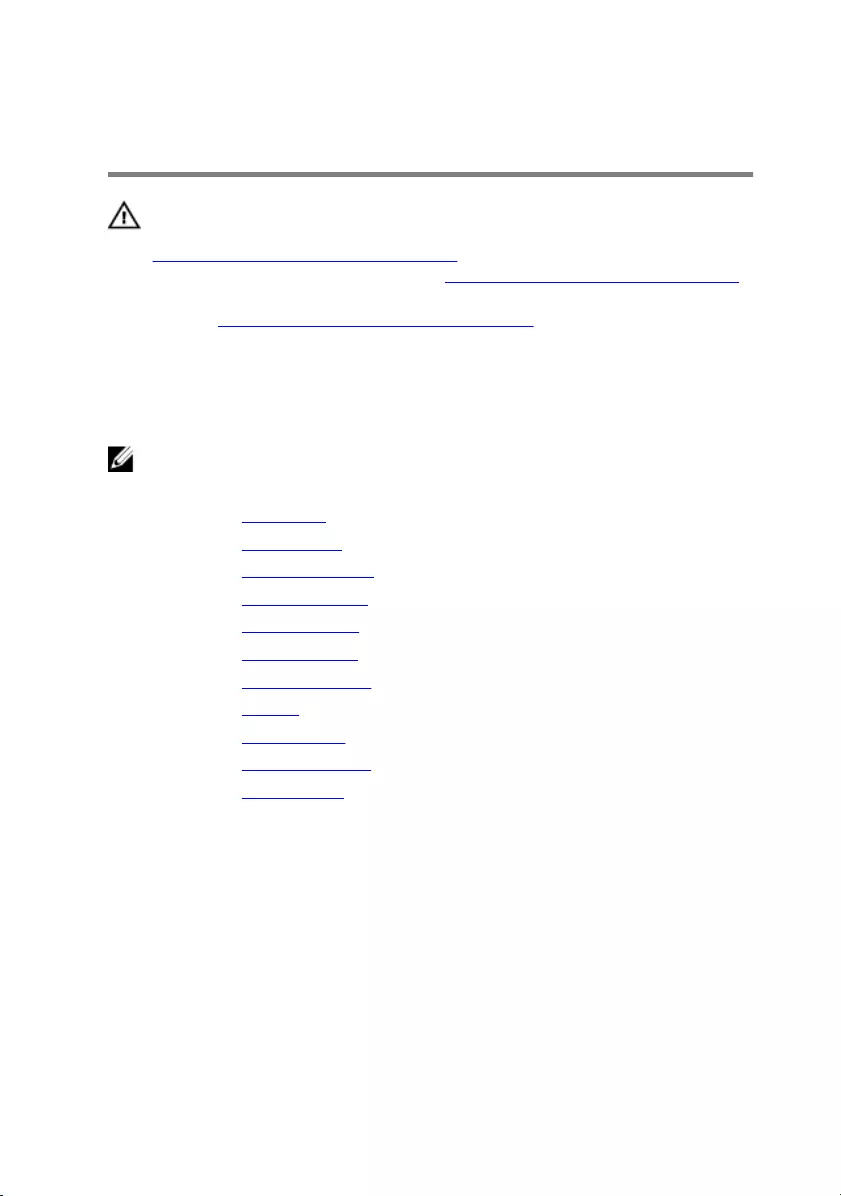
Removing the camera
WARNING: Before working inside your computer, read the safety
information that shipped with your computer and follow the steps in
Before working inside your computer. After working inside your
computer, follow the instructions in After working inside your computer.
For more safety best practices, see the Regulatory Compliance home
page at www.dell.com/regulatory_compliance.
Prerequisites
NOTE: These instructions are applicable only for laptops with a non-
touch screen display.
1 Remove the base cover.
2 Remove the wireless card.
3 Remove the memory modules.
4 Remove the solid-state drive.
5 Remove the rear-I/O cover.
6 Remove the computer base.
7 Remove the coin-cell battery.
8 Remove the battery.
9 Remove the system board.
10 Remove the display assembly.
11 Remove the display bezel.
Procedure
1 Using a plastic scribe, pry the camera module from the display back-cover
and antenna assembly.
2 Peel the tape that secures the camera cable to the camera module and
disconnect the camera cable from the camera module.
86

Replacing the camera
WARNING: Before working inside your computer, read the safety
information that shipped with your computer and follow the steps in
Before working inside your computer. After working inside your
computer, follow the instructions in After working inside your computer.
For more safety best practices, see the Regulatory Compliance home
page at www.dell.com/regulatory_compliance.
Procedure
1 Using the alignment posts, adhere the camera module to the display back-
cover and antenna assembly.
2 Connect the camera cable to the camera module.
3 Adhere the tape that secures the camera cable to the camera module.
Post-requisites
1 Replace the display bezel.
2 Replace the display assembly.
3 Replace the system board.
4 Replace the battery.
5 Replace the coin-cell battery.
6 Replace the computer base.
7 Replace the rear-I/O cover.
8 Replace the solid-state drive.
9 Replace the memory modules.
10 Replace the wireless card.
11 Replace the base cover.
88
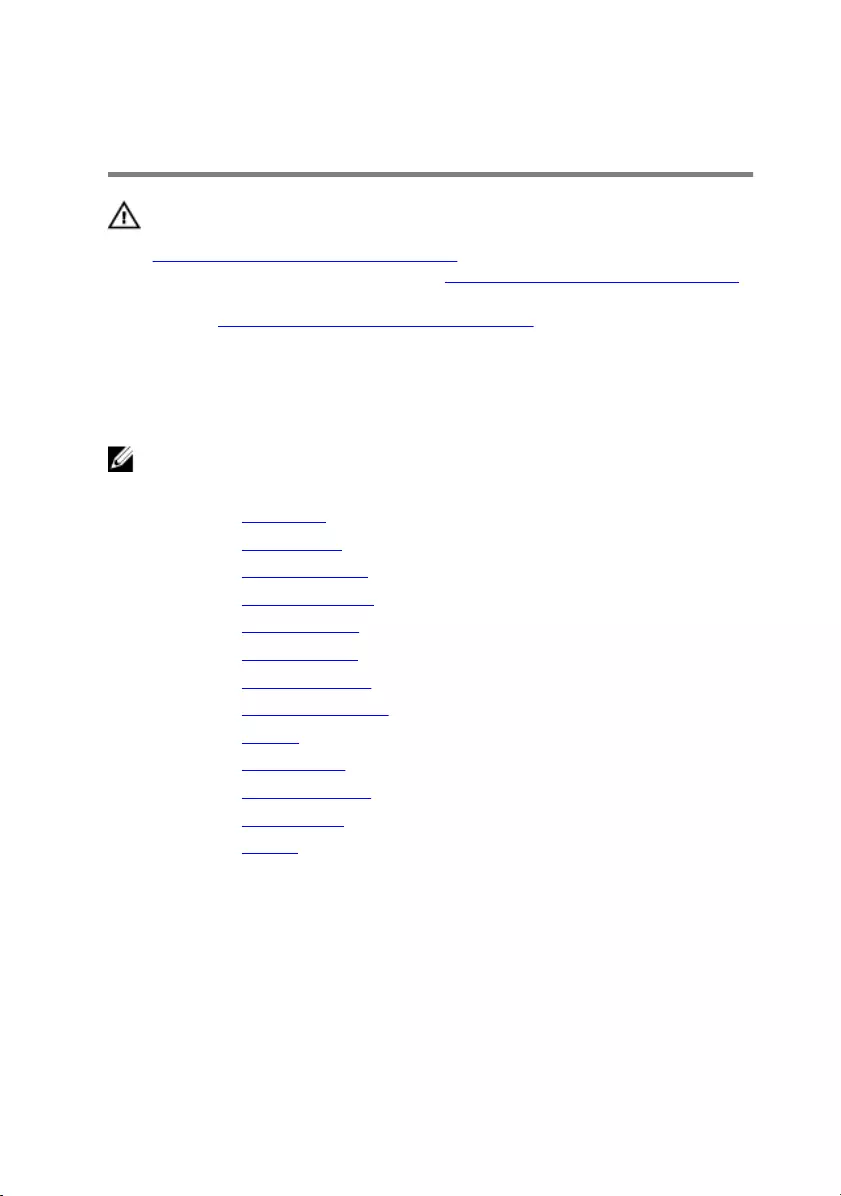
Removing the display panel
WARNING: Before working inside your computer, read the safety
information that shipped with your computer and follow the steps in
Before working inside your computer. After working inside your
computer, follow the instructions in After working inside your computer.
For more safety best practices, see the Regulatory Compliance home
page at www.dell.com/regulatory_compliance.
Prerequisites
NOTE: These instructions are applicable only for laptops with a non-
touch screen display.
1 Remove the base cover.
2 Remove the wireless card.
3 Remove the solid-state drive.
4 Remove the memory modules.
5 Remove the rear-I/O cover.
6 Remove the computer base.
7 Remove the coin-cell battery.
8 Remove the heat-sink assembly.
9 Remove the battery.
10 Remove the system board.
11 Remove the display assembly.
12 Remove the display bezel.
13 Remove the camera.
Procedure
1 Remove the four screws (M1.6x2) that secure the display panel to the display
back-cover and antenna assembly.
89

2 Gently lift the display panel and turn it over.
3 Peel the tape that secures the display cable to the display panel.
4 Open the latch and disconnect the display cable from the display panel.
90
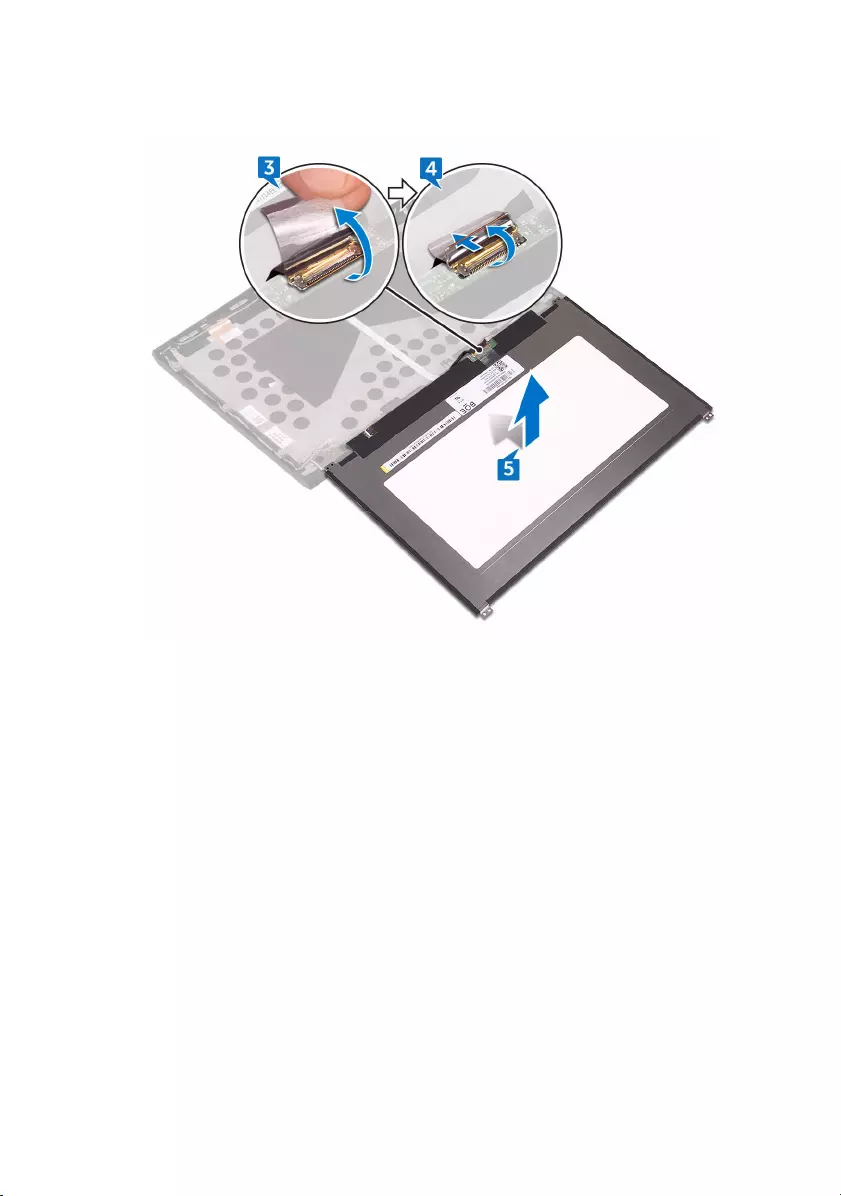
5 Lift the display panel off the display back-cover.
91
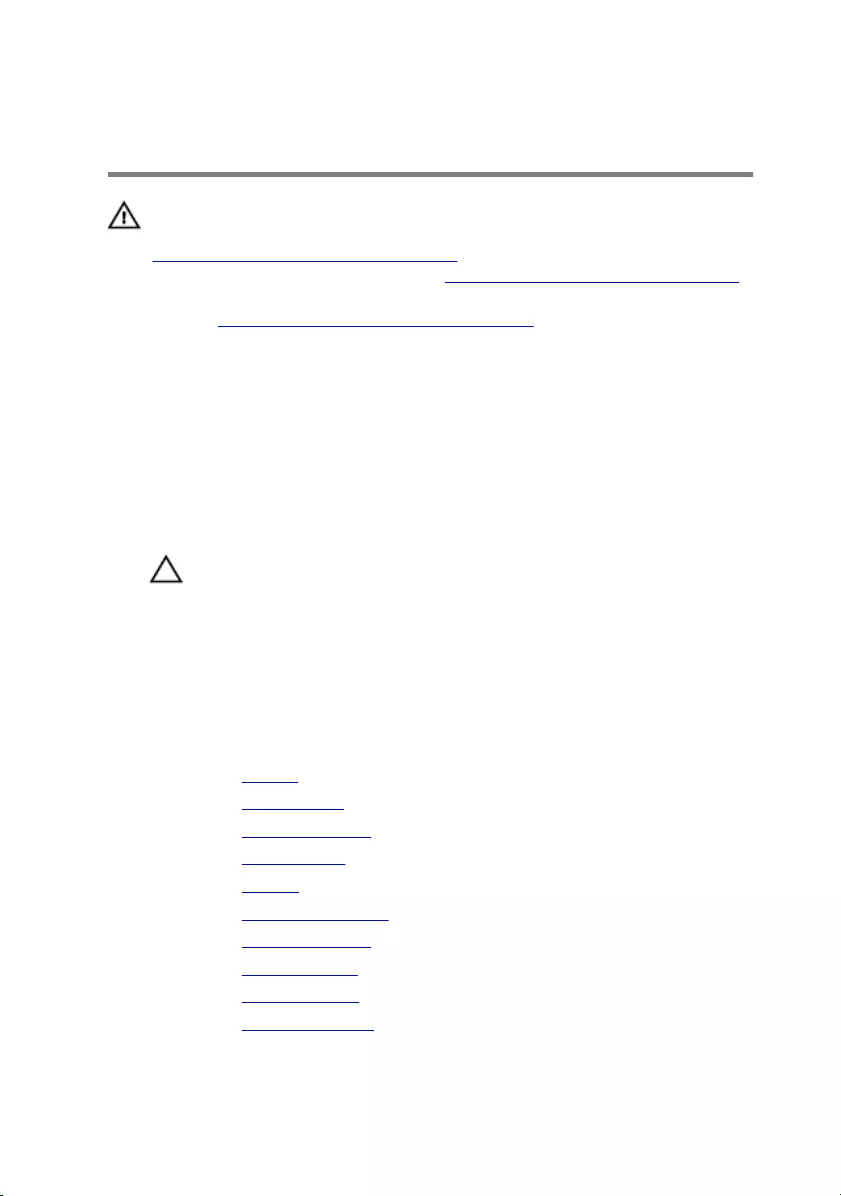
Replacing the display panel
WARNING: Before working inside your computer, read the safety
information that shipped with your computer and follow the steps in
Before working inside your computer. After working inside your
computer, follow the instructions in After working inside your computer.
For more safety best practices, see the Regulatory Compliance home
page at www.dell.com/regulatory_compliance.
Procedure
1 Slide the display cable into the connector on the display panel and close the
latch to secure the cable.
2 Adhere the tape that secures the display cable to the display panel.
3 Turn the display panel over and gently place it on the display back-cover.
CAUTION: Ensure that no cables are under the display panel.
4 Align the screw holes on the display panel with the screw holes on the display
back-cover and antenna assembly.
5 Replace the four screws (M1.6x2) that secure the display panel to the display
back-cover and antenna assembly.
Post-requisites
1 Replace the camera.
2 Replace the display bezel.
3 Replace the display assembly.
4 Replace the system board.
5 Replace the battery.
6 Replace the heat-sink assembly.
7 Replace the coin-cell battery.
8 Replace the computer base.
9 Replace the rear-I/O cover.
10 Replace the memory modules.
92
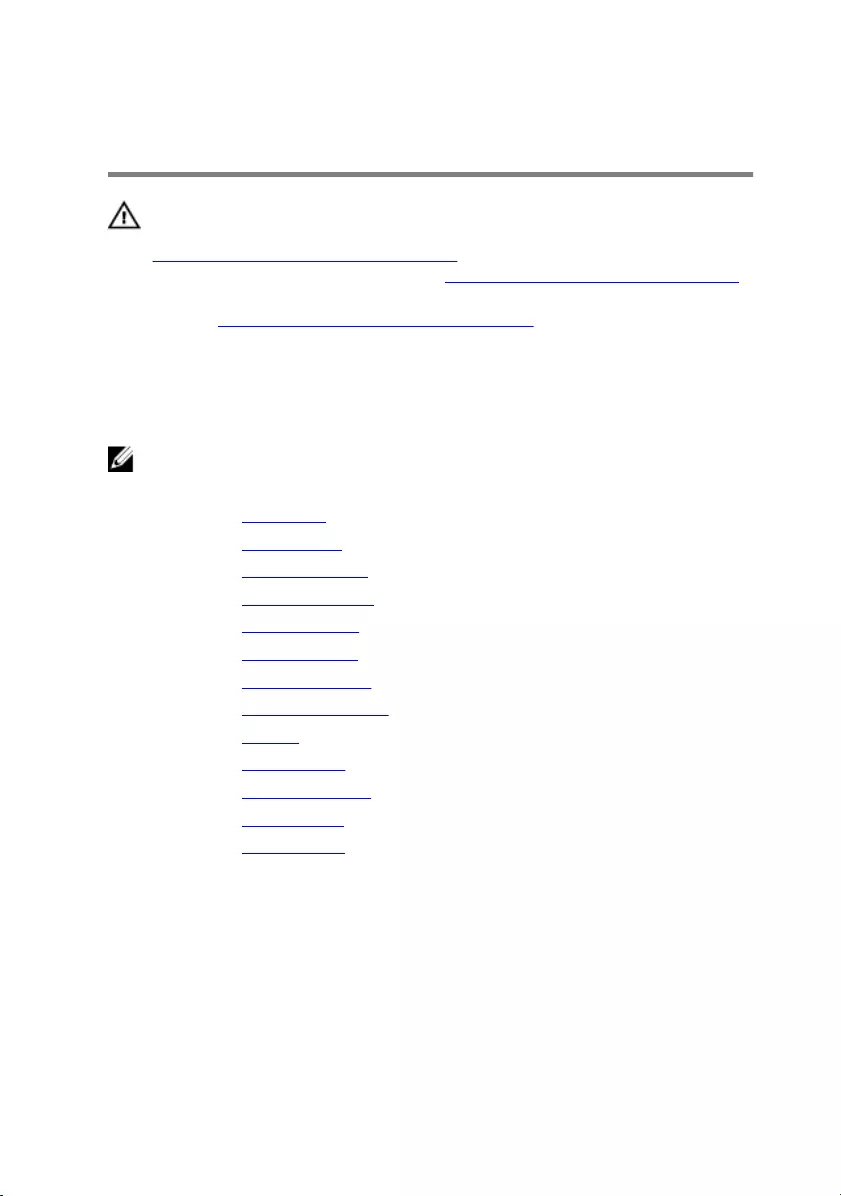
Removing the display hinges
WARNING: Before working inside your computer, read the safety
information that shipped with your computer and follow the steps in
Before working inside your computer. After working inside your
computer, follow the instructions in After working inside your computer.
For more safety best practices, see the Regulatory Compliance home
page at www.dell.com/regulatory_compliance.
Prerequisites
NOTE: These instructions are applicable only for laptops with a non-
touch screen display.
1 Remove the base cover.
2 Remove the wireless card.
3 Remove the solid-state drive.
4 Remove the memory modules.
5 Remove the rear-I/O cover.
6 Remove the computer base.
7 Remove the coin-cell battery.
8 Remove the heat-sink assembly.
9 Remove the battery.
10 Remove the system board.
11 Remove the display assembly.
12 Remove the display bezel.
13 Remove the display panel.
Procedure
1 Press the hinge caps on both the edges to release the hinge caps from the
hinge.
94
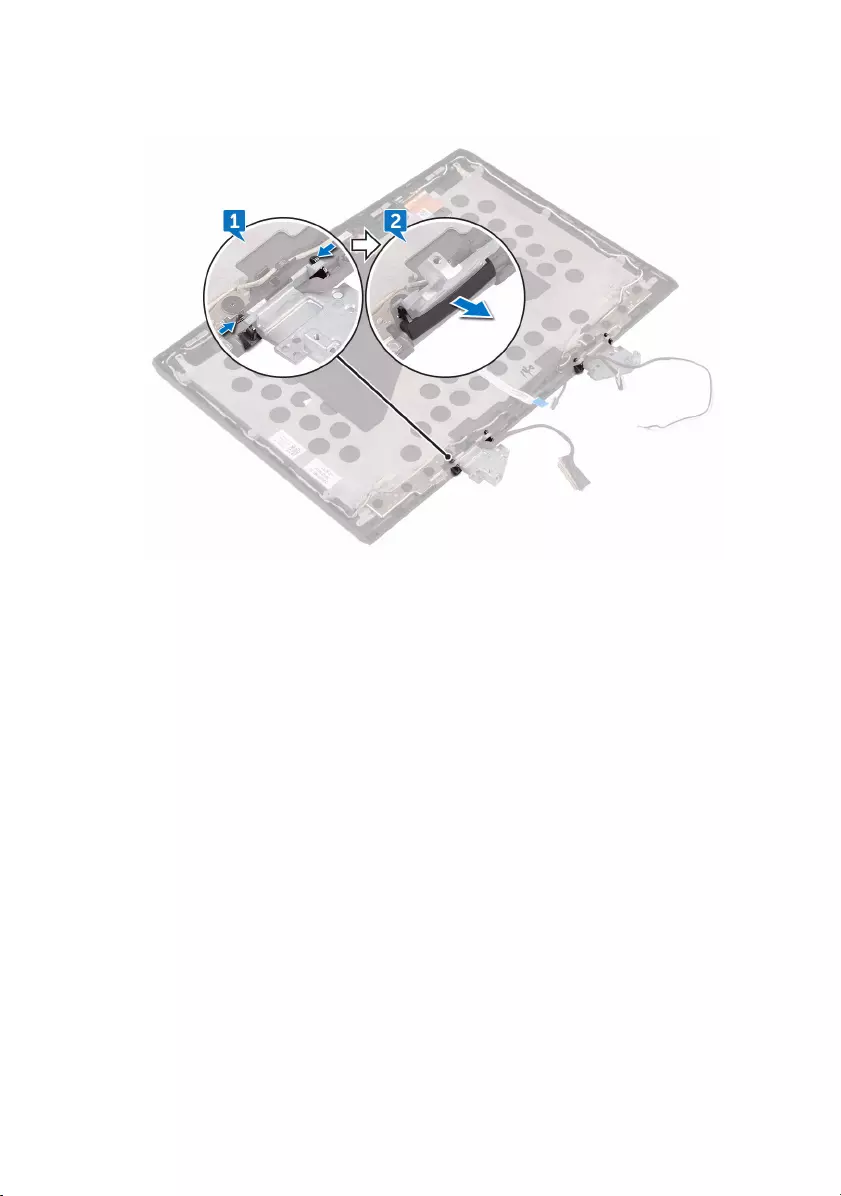
2 Remove the hinge caps off the hinges.
3 Remove the display cable from the routing guide on the display back-cover
and antenna assembly.
4 Remove the logo-board cable from the routing guide on the display back-
cover and antenna assembly.
95
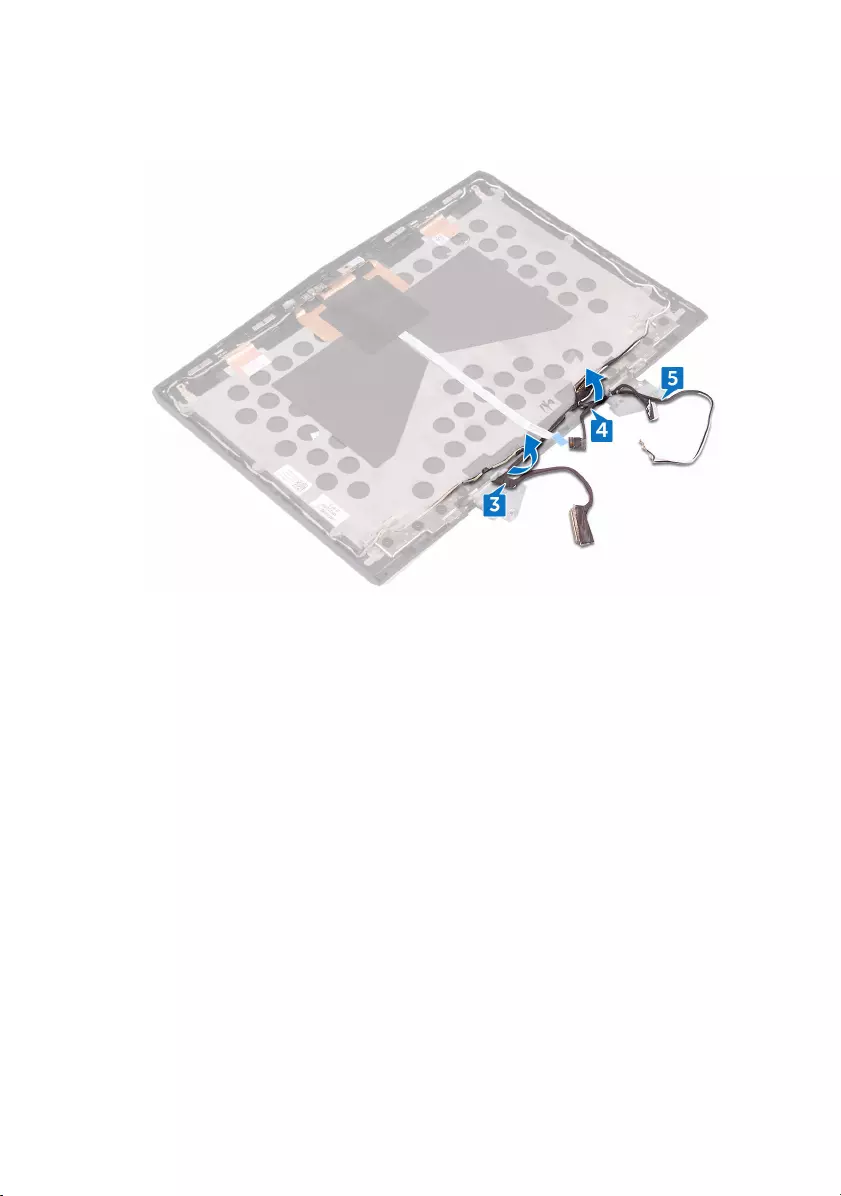
5 Remove the antenna cables from the routing guide on the display back-cover
and antenna assembly.
6 Remove the eight screws (M2.5x2.0L) that secure the hinges to the display
back-cover and antenna assembly.
96
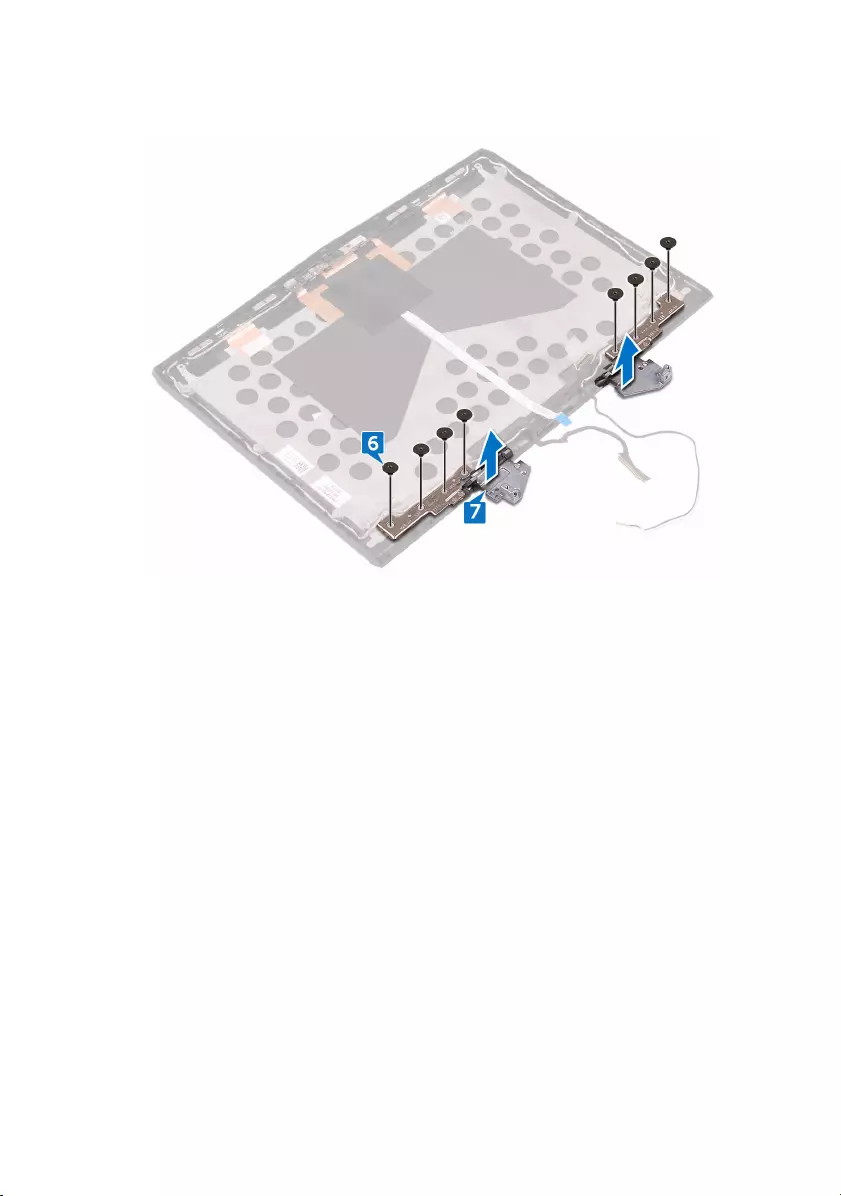
7 Lift the hinges from the display back-cover and antenna assembly.
97
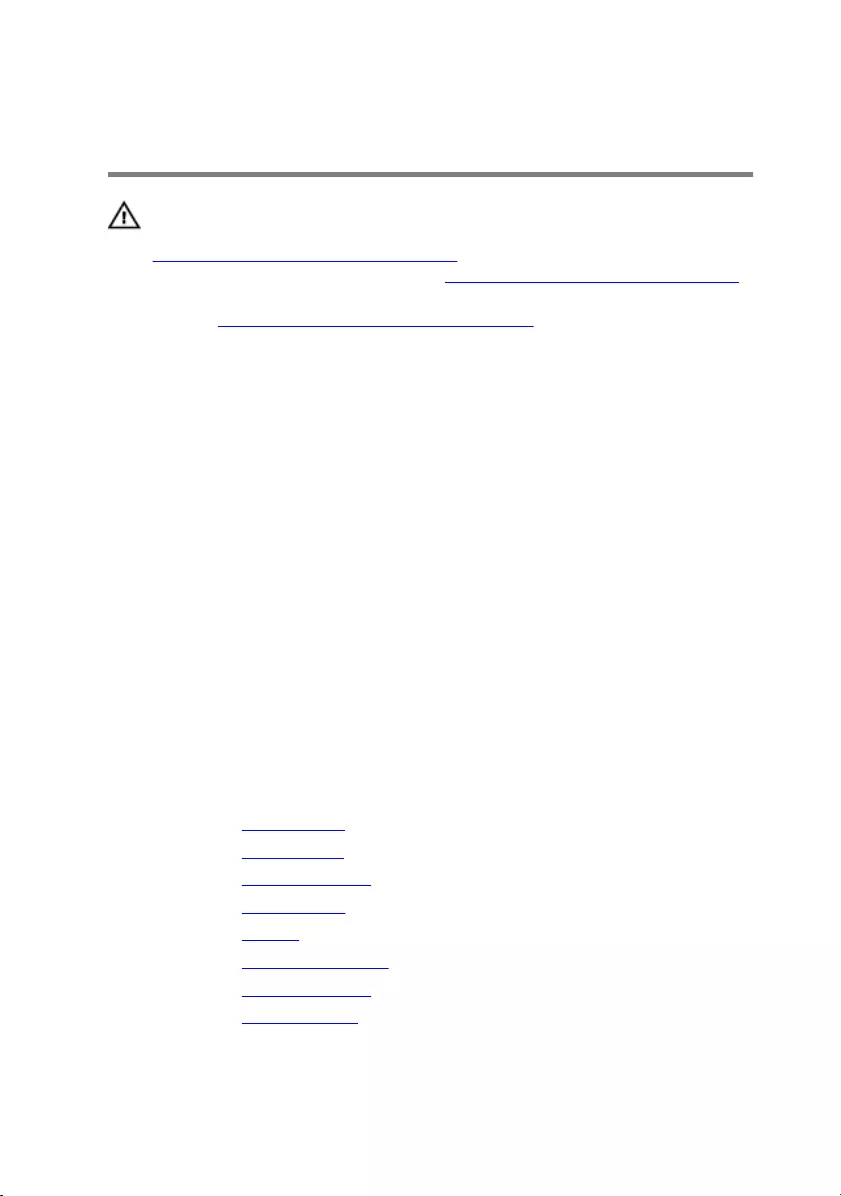
Replacing the display hinges
WARNING: Before working inside your computer, read the safety
information that shipped with your computer and follow the steps in
Before working inside your computer. After working inside your
computer, follow the instructions in After working inside your computer.
For more safety best practices, see the Regulatory Compliance home
page at www.dell.com/regulatory_compliance.
Procedure
1 Align the screw holes on the display hinges with the screw holes on the
display back-cover and antenna assembly.
2 Replace the eight screws (M2.5x2.0L) that secure the display hinges to the
display back-cover and antenna assembly.
3 Route the antenna cables through the routing guides on the display back-
cover and antenna assembly.
4 Route the logo-board cable through the routing guides on the display back-
cover and antenna assembly.
5 Route the display cable through the routing guides on the display back-cover
and antenna assembly.
6 Place the hinge caps on the display hinges and press down to snap them into
place.
Post-requisites
1 Replace the display panel.
2 Replace the display bezel.
3 Replace the display assembly.
4 Replace the system board.
5 Replace the battery.
6 Replace the heat-sink assembly.
7 Replace the coin-cell battery.
8 Replace the computer base.
98
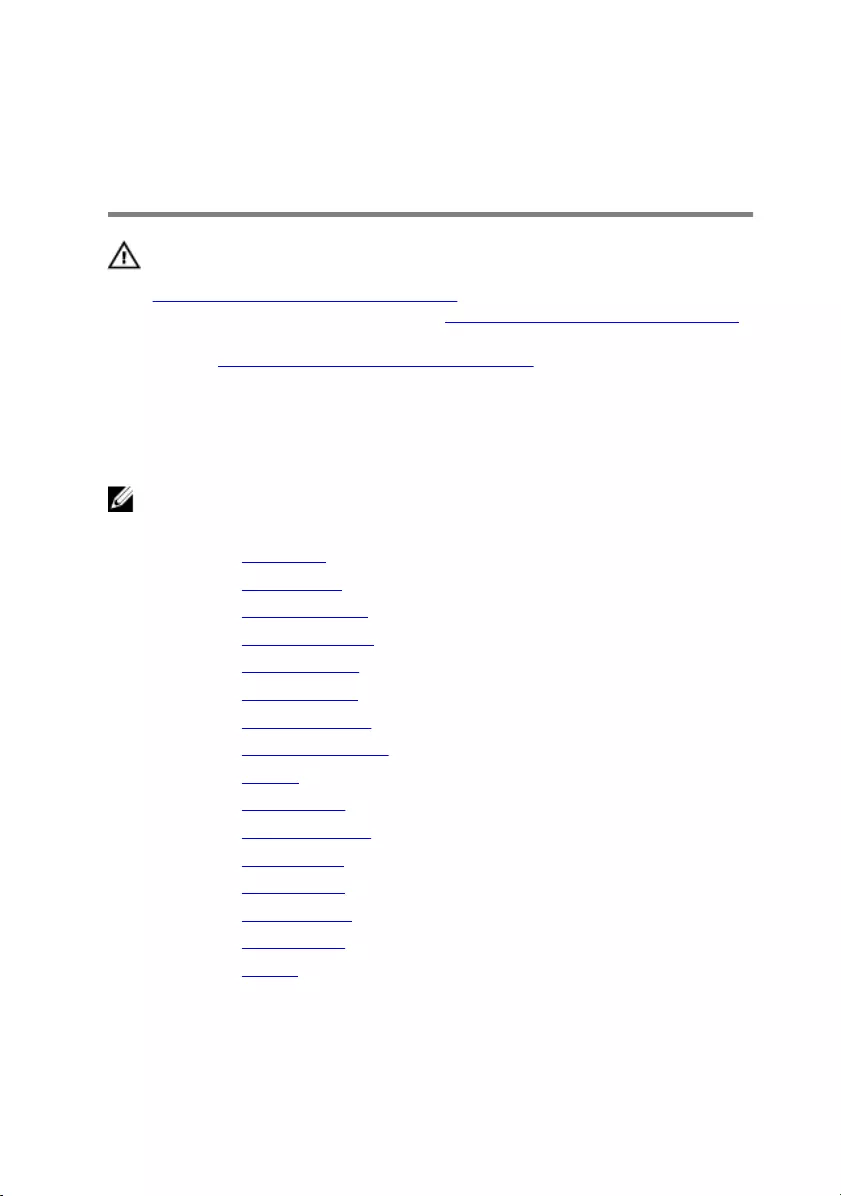
Removing the display back-cover
and antenna assembly
WARNING: Before working inside your computer, read the safety
information that shipped with your computer and follow the steps in
Before working inside your computer. After working inside your
computer, follow the instructions in After working inside your computer.
For more safety best practices, see the Regulatory Compliance home
page at www.dell.com/regulatory_compliance.
Prerequisites
NOTE: These instructions are applicable only for laptops with a non-
touch screen display.
1 Remove the base cover.
2 Remove the wireless card.
3 Remove the solid-state drive.
4 Remove the memory modules.
5 Remove the rear-I/O cover.
6 Remove the computer base.
7 Remove the coin-cell battery.
8 Remove the heat-sink assembly.
9 Remove the battery.
10 Remove the system board.
11 Remove the display assembly.
12 Remove the display bezel.
13 Remove the display panel.
14 Remove the display hinges.
15 Remove the camera cable.
16 Remove the camera.
100

Procedure
After performing the steps in prerequisites we are left with the display back-cover
and antenna assembly .
101
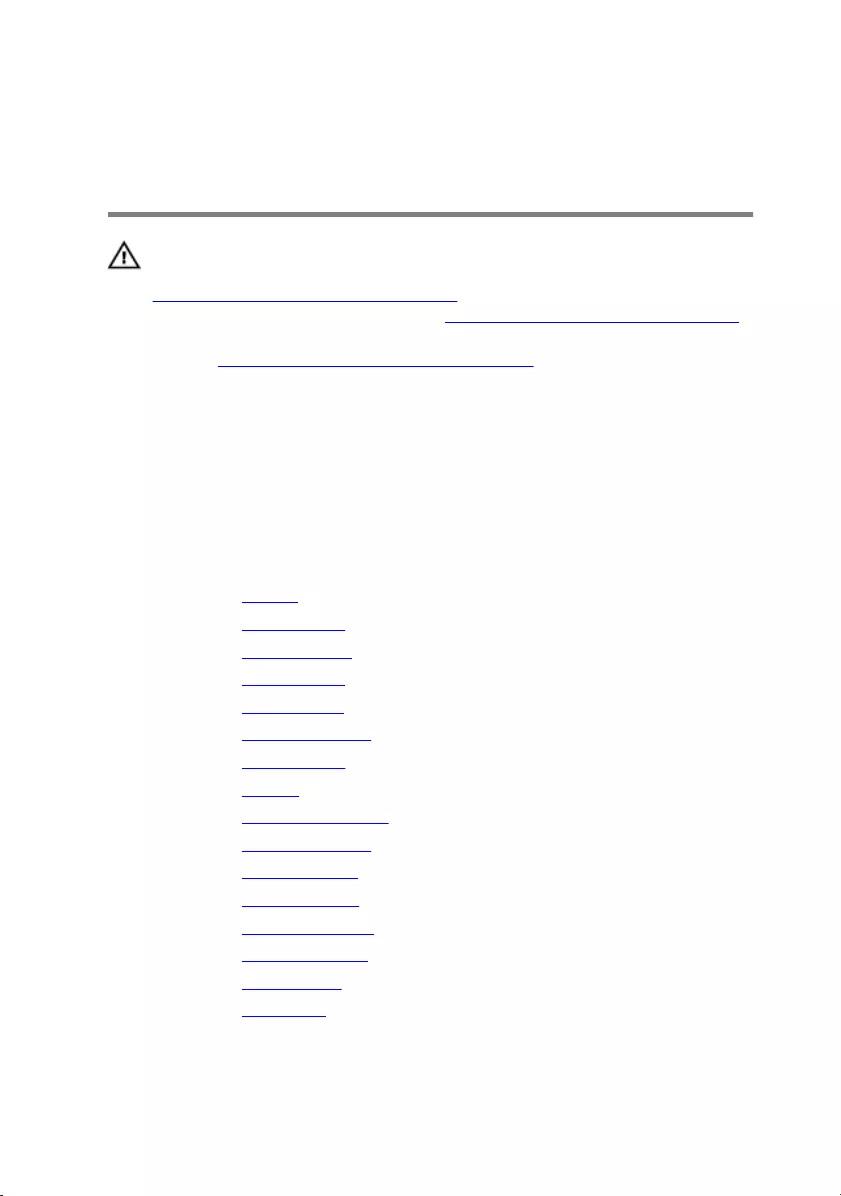
Replacing the display back-cover
and antenna assembly
WARNING: Before working inside your computer, read the safety
information that shipped with your computer and follow the steps in
Before working inside your computer. After working inside your
computer, follow the instructions in After working inside your computer.
For more safety best practices, see the Regulatory Compliance home
page at www.dell.com/regulatory_compliance.
Procedure
Place the display back-cover and antenna assembly on a clean and flat surface.
Post-requisites
1 Replace the camera.
2 Replace the camera cable.
3 Replace the display hinges.
4 Replace the display panel.
5 Replace the display bezel.
6 Replace the display assembly.
7 Replace the system board.
8 Replace the battery.
9 Replace the heat-sink assembly.
10 Replace the coin-cell battery.
11 Replace the computer base.
12 Replace the rear-I/O cover.
13 Replace the memory modules.
14 Replace the solid-state drive.
15 Replace the wireless card.
16 Replace the base cover.
102
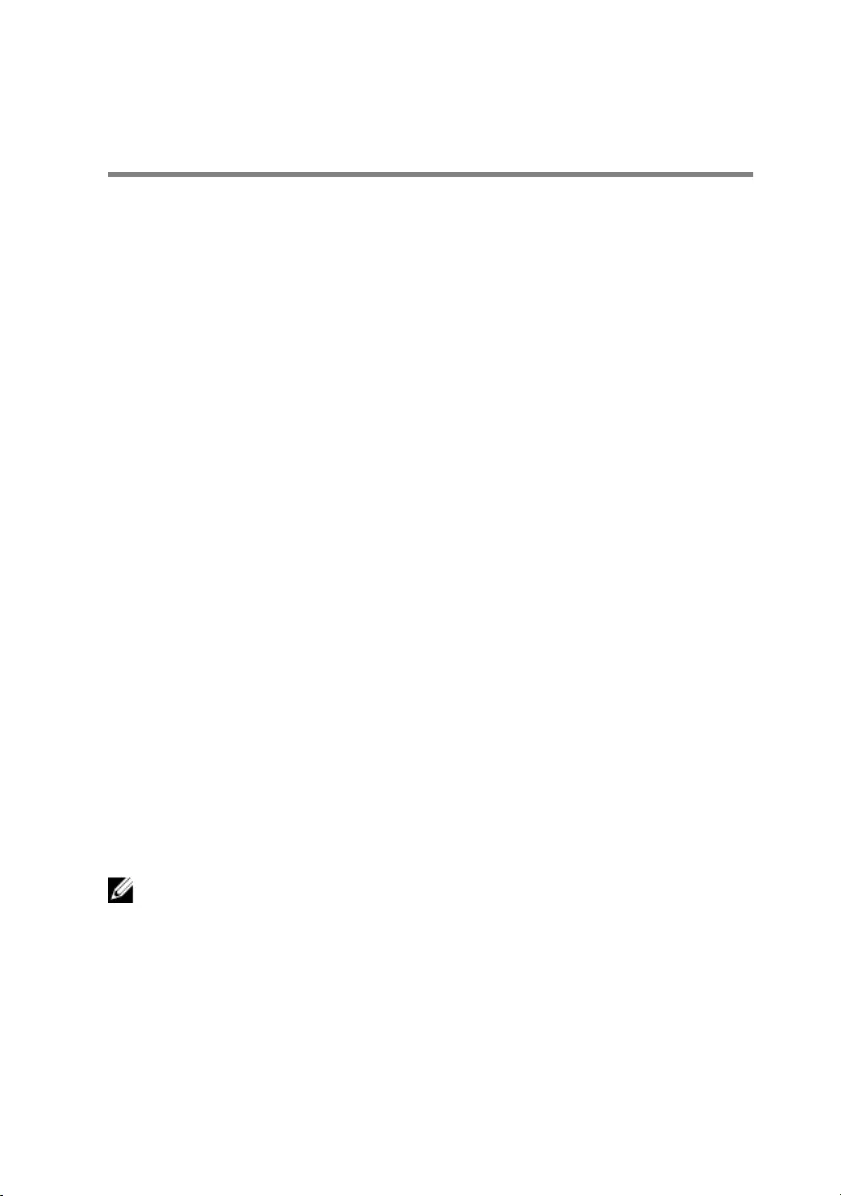
BIOS overview
The BIOS manages data flow between the computer's operating system and
attached devices such as the hard disk, video adapter, keyboard, mouse, and
printer.
Entering the BIOS setup program
1 Turn on or restart your computer.
2 Press F2 when the Dell logo is displayed on the screen to enter the BIOS
setup program.
You can change the user-definable settings in BIOS setup program.
Timing key sequences
The keyboard is not the first device initialized by the BIOS setup program. As a
result, if you press a keystroke too early, the keyboard is locked out. In such cases,
a keyboard error message is displayed on the screen, and you cannot restart your
computer with the Ctrl+Alt+Del key combination.
To prevent the keyboard from locking, wait until the keyboard is initialized
completely. The keyboard is initialized if one of the following occurs:
• The keyboard lights flash.
• The F2=Setup prompt appears at the top-right corner of the screen during
boot.
System setup options
NOTE: Depending on this computer and its installed devices, the items
listed in this section may or may not appear.
103
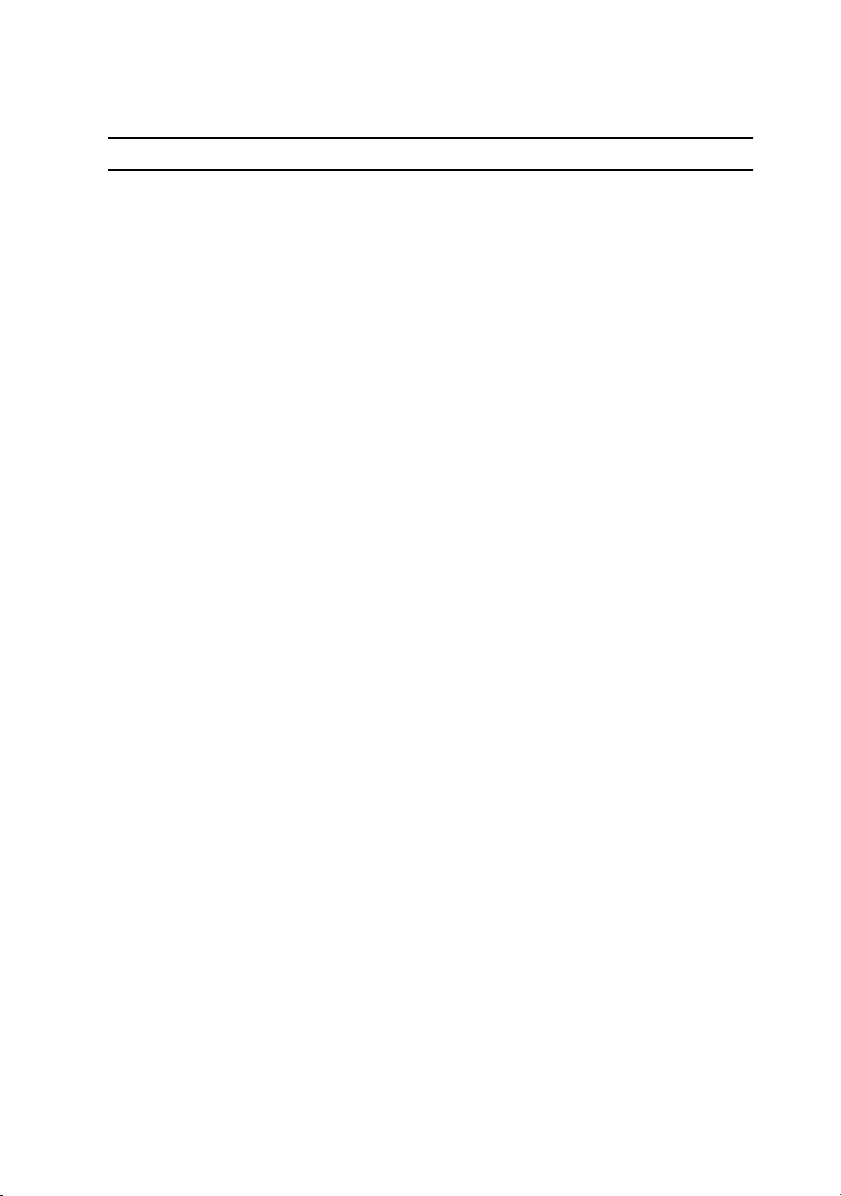
Table 3. Main tab
Main
System Time Displays the current time in hh:mm:ss
format.
System Date Displays the current date in mm/dd/
yyyy format.
BIOS Version Displays the BIOS version.
Product Name Displays the model number of your
computer.
Service Tag Displays the service tag of your
computer.
Asset Tag Displays the asset tag of your
computer.
CPU Type Displays the processor type.
CPU Speed Displays the processor speed.
CPU ID Displays the processor identification
code.
CPU L1 Cache Displays the processor L1 cache size.
CPU L2 Cache Displays the processor L2 cache size.
CPU L3 Cache Displays the processor L3 cache size.
Integrated Graphics Displays the integrated graphics.
Discrete Graphics 1 Displays the first discrete graphics
installed on your computer.
First HDD Displays the type of hard drive
installed.
Second HDD Displays the type of secondary hard-
drive installed.
Third HDD Displays the type of third hard-drive
installed.
Fourth HDD Displays the type of fourth hard-drive
installed.
104
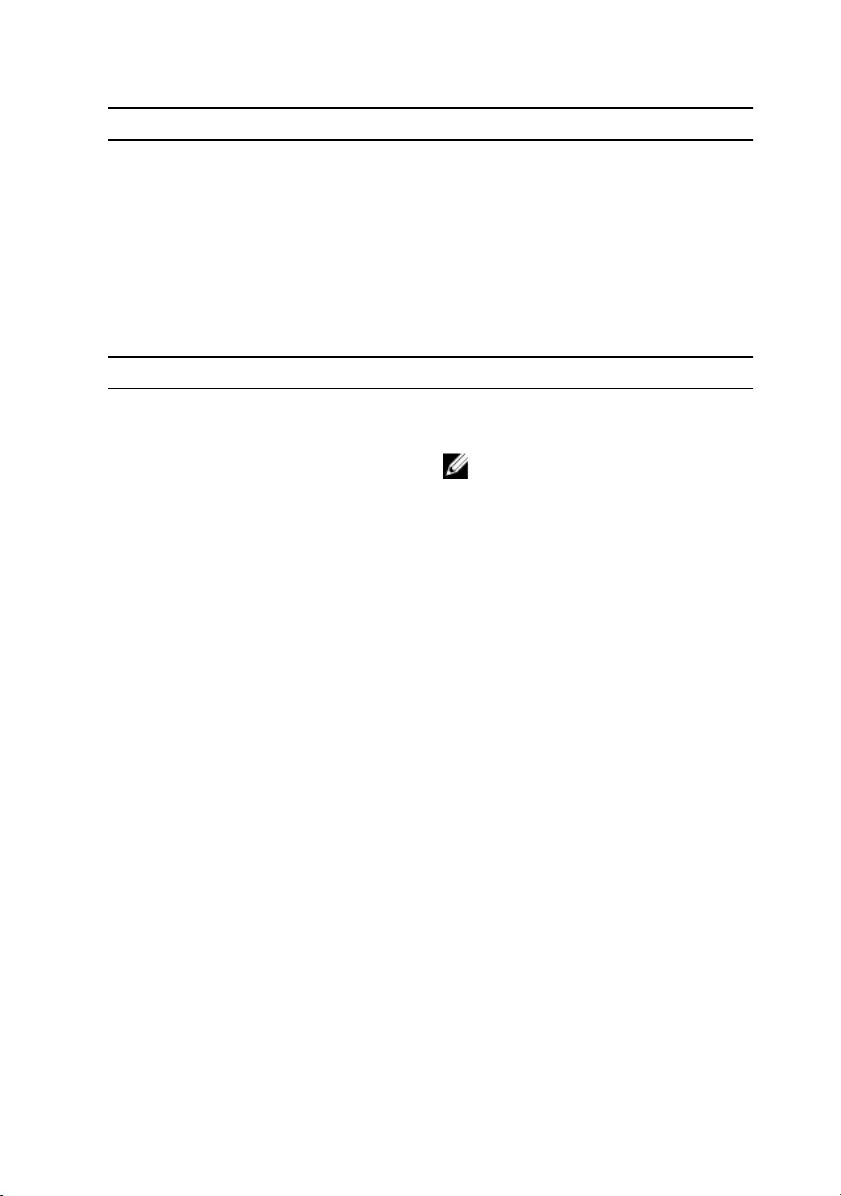
Main
M.2 PCIe SSD-1 Displays the type of primary SSD
installed.
M.2 PCIe SSD-2 Displays the type of secondary SSD
installed.
M.2 PCIe SSD-3 Displays the type of third SSD
installed.
Table 4. Advanced tab
Advanced
Intel(R) SpeedStep Technology Allows you to enable or disable Intel
(R) Speedstep Technology.
NOTE: If enabled, the processor
clock speed and core voltage
are adjusted dynamically based
on the processor load.
Default: Enabled
Virtualization Allows you to enable or disable the
Intel Virtualization technology.
Default: Enabled
VT for Direct I/O Specify whether a Virtual Machine
Monitor (VMM) can utilize the
additional hardware capabilities
provided by Intel Virtualization
Technology for Direct I/O.
Integrated NIC Allows you to enable or disable the
on-board LAN controller.
Default: Enabled
USB Emulation Allows you to enable or disable the
USB emulation feature. This feature
defines how the BIOS, in the absence
of a USB-aware operating system,
handles USB devices. USB emulation is
always enabled during POST.
105
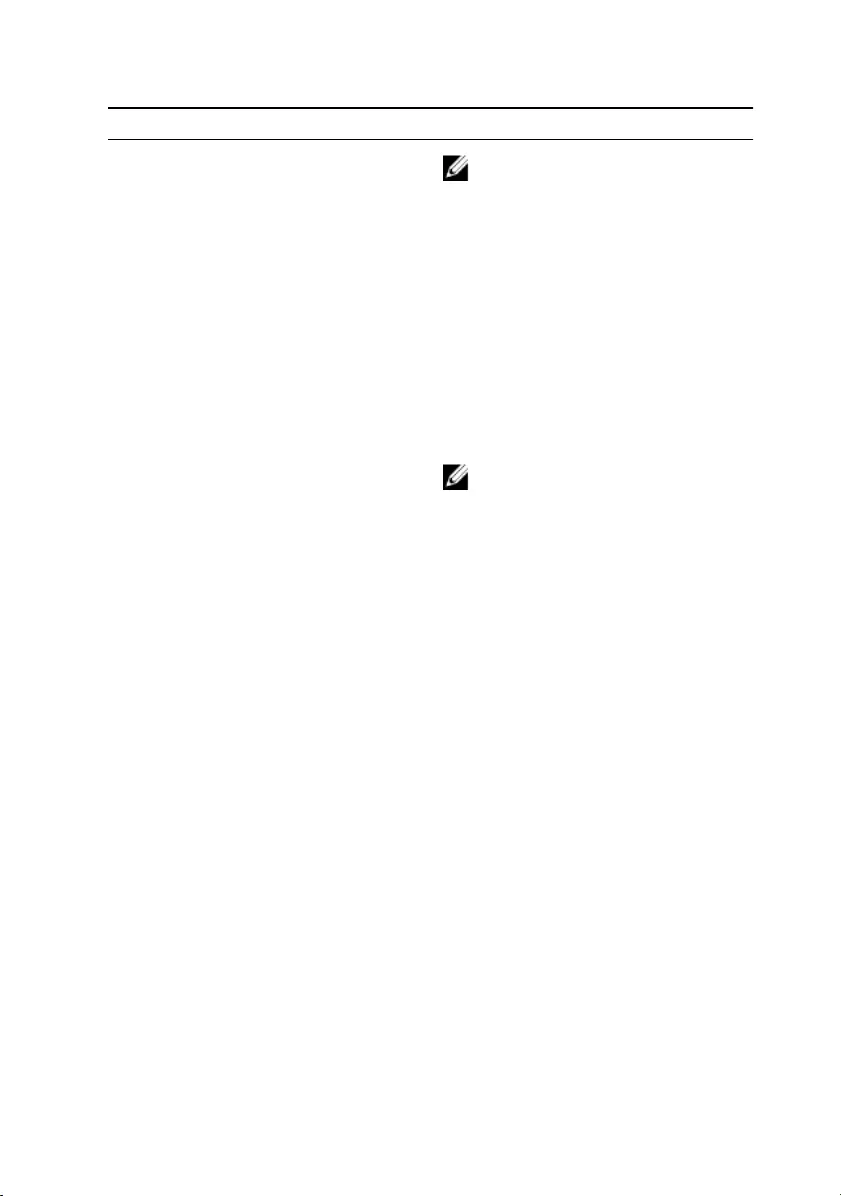
Advanced
NOTE: You cannot boot any
type of USB device (floppy,
hard drive, or memory key)
when this option is off.
Default: Enabled
USB PowerShare Allows you to charge USB devices
when the computer is turned off or in
standby mode.
Default: Enabled
USB Wake Support Allows you to enable USB devices to
wake the computer from standby or to
disable the USB wake support feature.
NOTE: If USB PowerShare is
enabled, a device connected to
the USB PowerShare connector
may not wake the computer.
Default: Disabled
SATA Operation Allows you to configure the operating
mode of the integrated SATA hard
drive controller.
Default: AHCI
Adapter Warnings Allows you to choose if the computer
should display warning messages when
you use AC adapters that are not
supported by your computer.
Default: Enabled
Function Key Behavior Allows you to set function key or
multimedia key as the default function
key behavior.
Default: Function key
Express Charge Allows you to charge your computer
battery using Standard Charge or
Express Charge mode.
Default: Express Charge
106
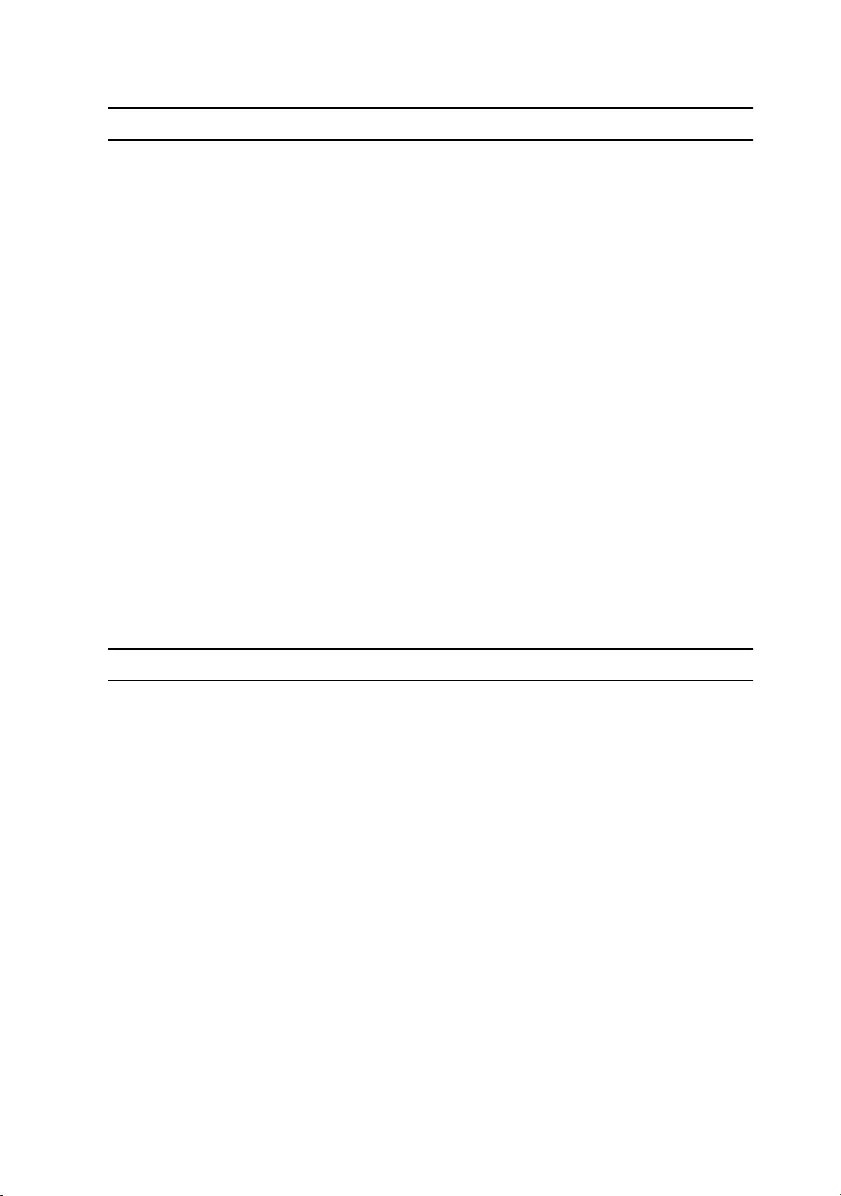
Advanced
Touchpad Backlight Allows you to configure the touchpad
backlight option.
Battery Health Displays the battery health.
Intel Software Guard Extensions Allows you to enable of disable the
Intel Software Guard Extensions
Default: Disabled
BIOS Recovery Enable the user to recover from
certain corrupted BIOS conditions
from a recovery file on the user
primary hard drive
Default: Enabled
Performance Options
SupportAssist System Resolution
Auto OS Recovery Threshold Control the automatic boot flow for
SupportAssist System Resolution
Console and for Dell OS Recovery
tool.
Table 5. Security tab
Security
Unlock Setup Status Displays if the setup status is
unlocked.
Admin Password Status Displays if the administrator password
is clear or set.
Default: Not set
System password Status Displays if the system password is
clear or set.
Default: Not set
HDD password Status Displays if the HDD password is clear
or set.
Default: Not set
Admin Password Allows you to set the administrator
password. The administrator password
107
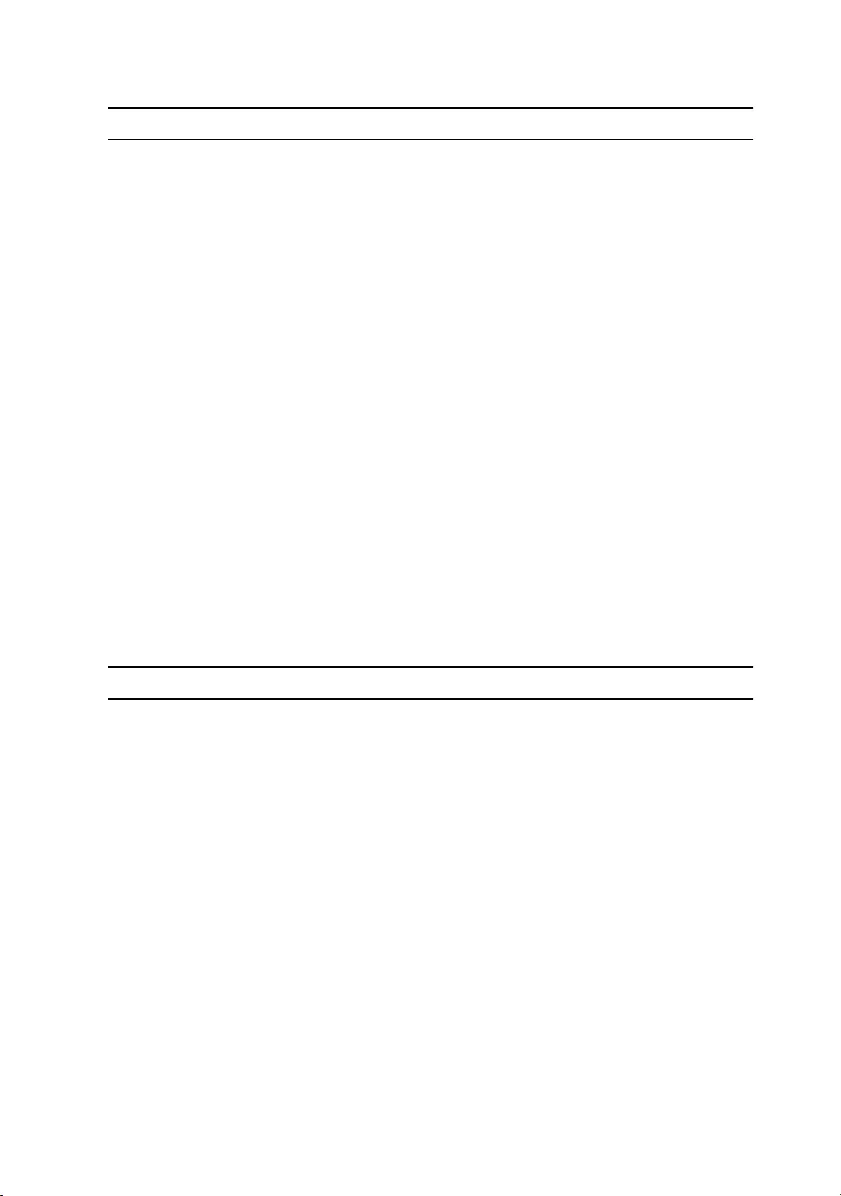
Security
controls access to the system setup
utility.
System Password Allows you to set the system
password. The system password
controls access to the computer at
boot.
HDD password Allows you to set, change or delete
the hard-disk drive password.
Password Change Allows you to permit or deny system
password or HDD password changes.
Default: Permitted
Computrace Enable or disable the BIOS module
interface of the optional Computrace
Service from Absolute Software.
Firmware TPM
UEFI Capsule Firmware Updates Enable or disable BIOS updates
through UEFI capsule update
packages.
Table 6. Boot tab
Boot
Boot List Option Displays the available boot options.
File Browser Add Boot Option Allows to add the boot options.
File Browser Del Boot Option Allows to delete the boot options
Secure Boot Enable or disable the secure boot
feature.
Legacy Option ROMs Enable or disable the Legacy Option
ROMs.
Boot Option Priorities Displays the boot sequence.
Boot Option #1 Displays the available first boot
option.
108
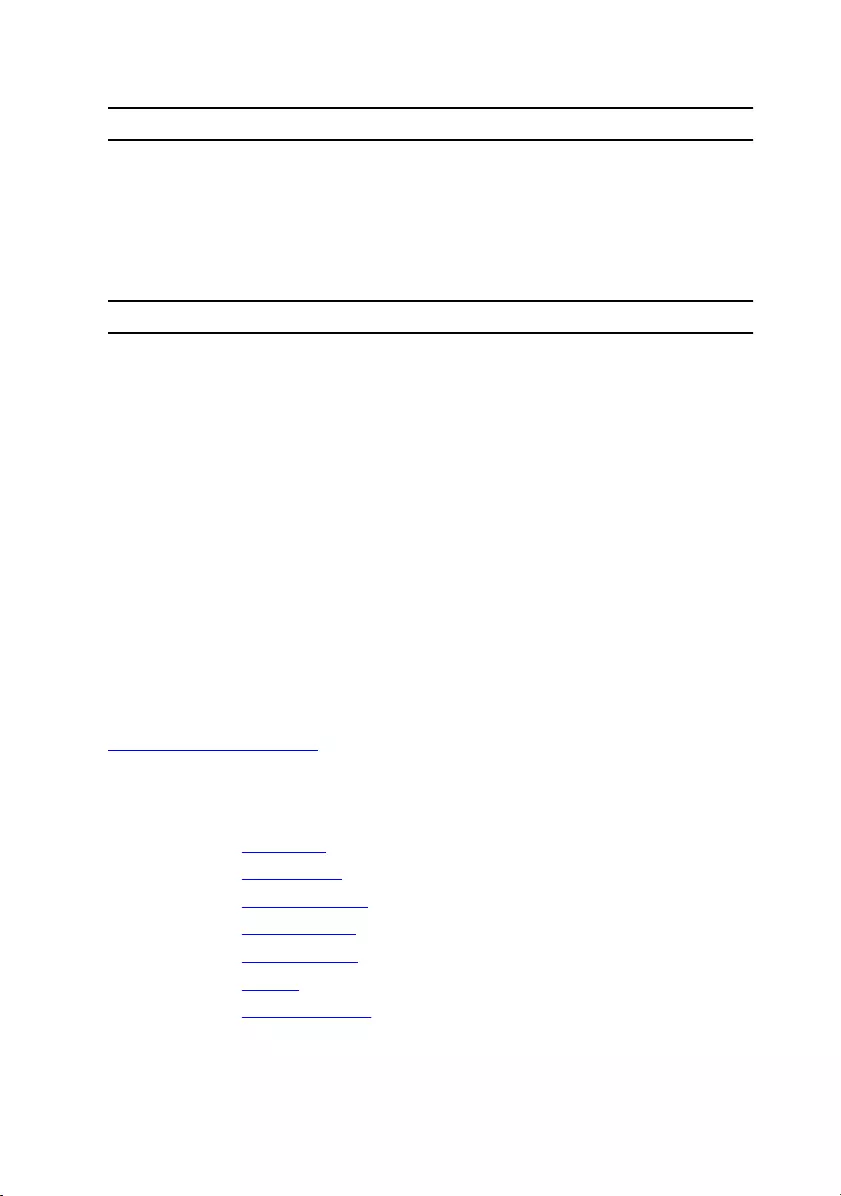
Boot
Boot Option #2 Displays the available second boot
option.
Boot Option #3 Displays the available third boot
option.
Table 7. Exit tab
Exit
Save Changes and Reset Allows you to exit system setup and
save your changes.
Discard Changes and Reset Allows you to exit system setup and
load previous values for all system
setup options.
Restore Defaults Allows you to restore default values
for all system setup options.
Discard Changes Allows you to load previous values for
all system setup options.
Save Changes Allows you to save the changes for all
system setup options.
Clearing forgotten passwords
Contact Dell technical support to clear the forgotten passwords, see
www.dell.com/contactdell.
Clearing CMOS settings
1 Remove the base cover.
2 Remove the wireless card.
3 Remove the solid-state drive.
4 Remove the rear I/O cover.
5 Remove the computer base.
6 Remove the battery.
7 Remove the coin-cell battery.
8 Wait for one minute.
109
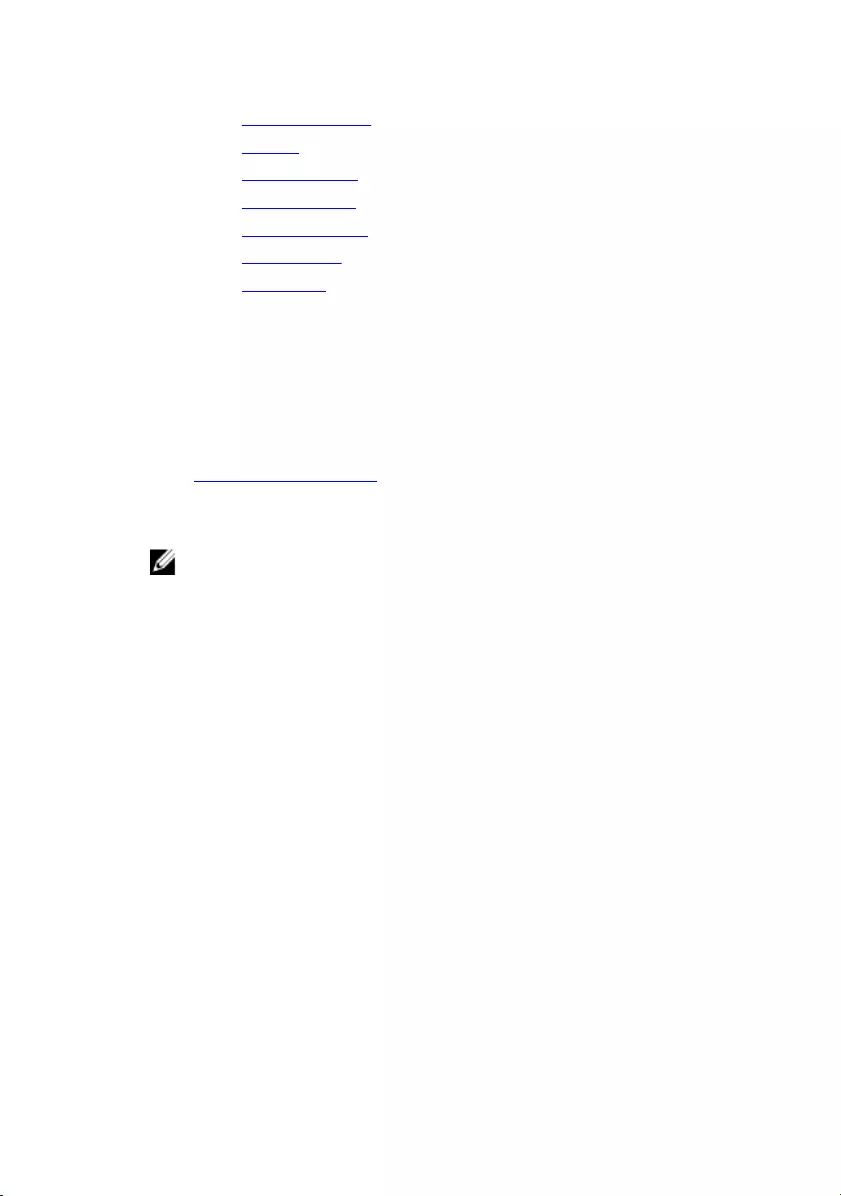
9 Replace the coin-cell battery.
10 Replace the battery.
11 Replace the computer base.
12 Replace the rear I/O cover
13 Replace the solid-state drive.
14 Replace the wireless card.
15 Replace the base cover.
Flashing the BIOS
You may need to flash (update) the BIOS when an update is available or when you
replace the system board. To flash the BIOS:
1 Turn on your computer.
2 Go to www.dell.com/support.
3 Click Product support, enter the Service Tag of your computer, and then
click Submit.
NOTE: If you do not have the Service Tag, use the auto-detect
feature or manually browse for your computer model.
4 Click Drivers & downloads → Find it myself.
5 Select the operating system installed on your computer.
6 Scroll down the page and expand BIOS.
7 Click Download to download the latest version of the BIOS for your
computer.
8 After the download is complete, navigate to the folder where you saved the
BIOS update file.
9 Double-click the BIOS update file icon and follow the instructions on the
screen.
Boot menu
This computer includes a one-time boot menu. By using this feature, you can
change the sequence of devices that your computer attempts to boot from, for
example, CD-ROM, hard drive, or network.
110
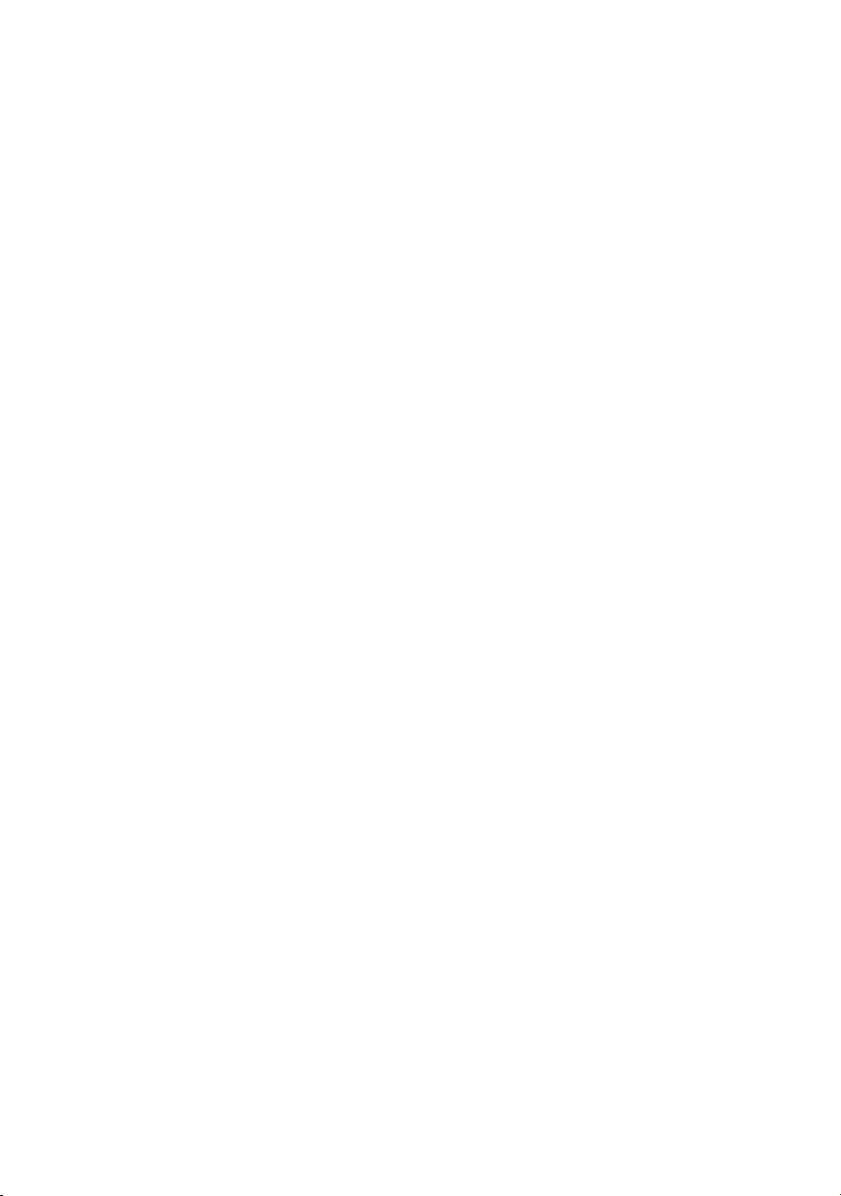
Boot menu enhancements
The boot menu enhancements are as follows:
•Easier access — Press F12 to access the boot selection menu.
•User prompting — The user is prompted to use the keystroke on the BIOS
screen.
•Diagnostics options — The boot menu includes the ePSA diagnostic options.
111
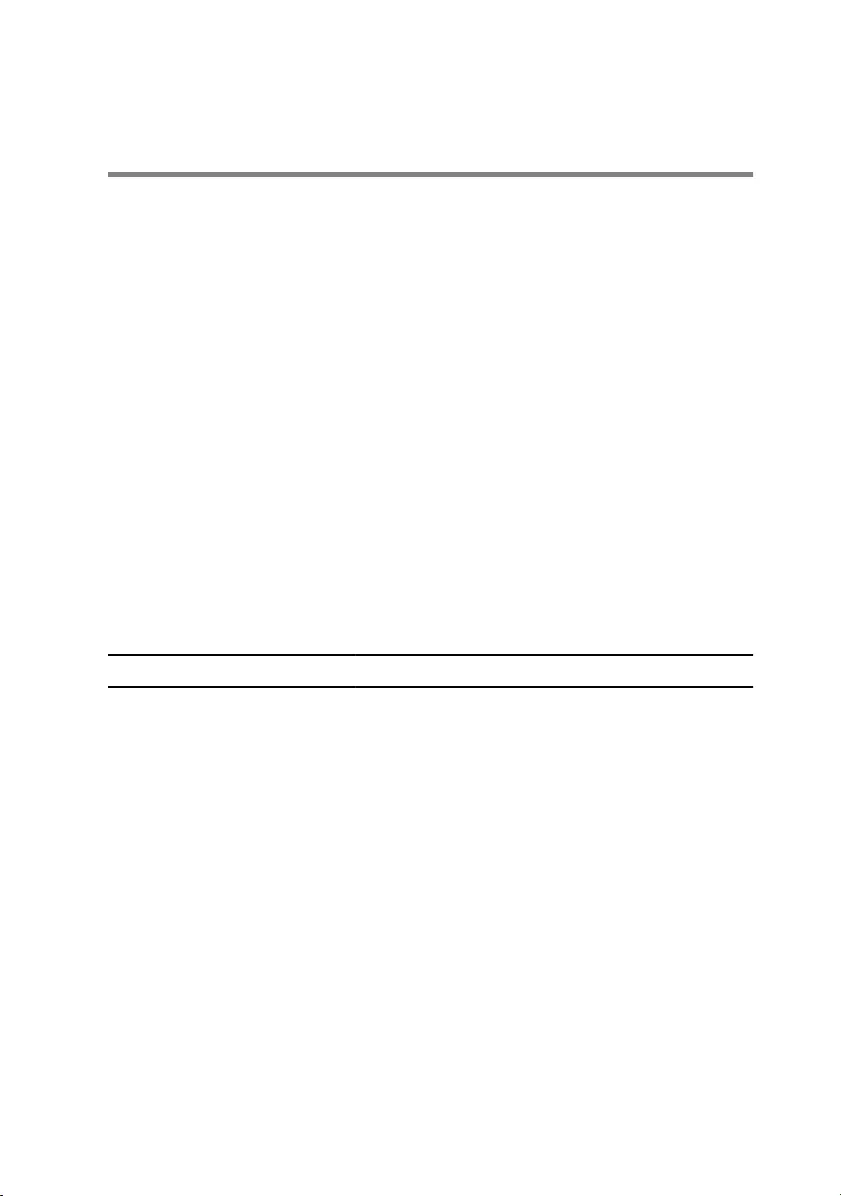
Diagnostics
Power and battery-status light: Indicates the power and battery-charge status.
Solid amber – Computer is running on battery and the battery has less than 10
percent charge.
User-defined color (AC mode) – Power adapter is connected and the battery is
fully charged.
User-defined color (Battery mode) – Computer is running on battery and the
battery has more than 10 percent charge.
User-defined color (Breath) – Computer is in sleep state.
Off – Computer is in hibernation, or turned off.
The power and battery-status light blinks red and blue along with beep codes
indicating failures.
For example, the power and battery-status light blinks red two times followed by
a pause, and then blinks blue three times followed by a pause. This 2,3 pattern
continues until the computer is turned off indicating no memory or RAM is
detected.
The following table shows different light patterns and what they indicate.
Table 8. Diagnostics
Light Pattern Problem description
2,1 CPU failure
2,2 System board: BIOS and ROM failure
2,3 No memory or RAM detected
2,4 Memory or RAM failure
2,5 Invalid memory installed
2,6 System board or chipset error
2,7 LCD failure
3,1 CMOS battery failure
3,2 PCI/video card failure
3,3 Recovery image not found
112
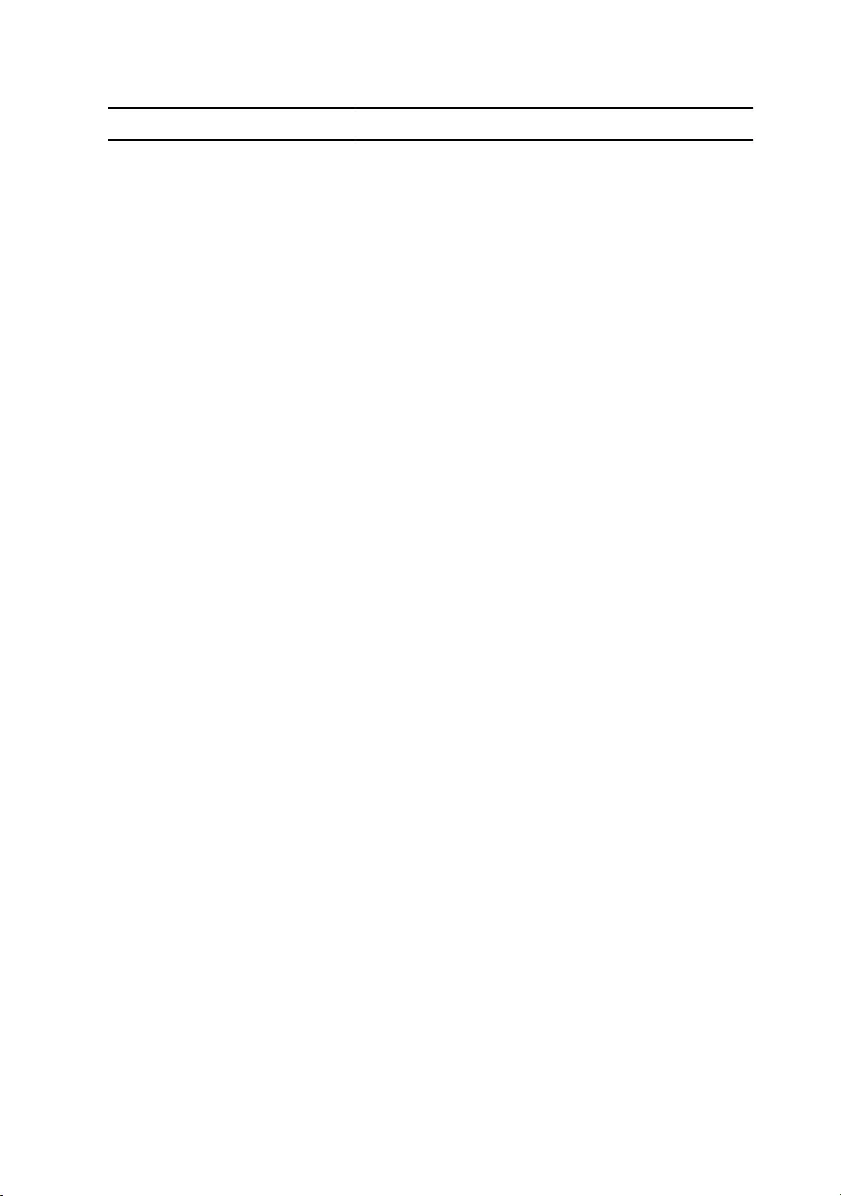
Light Pattern Problem description
3,4 Recovery image found but invalid
Camera status light: Indicates whether the camera is in use.
• Solid white – Camera is in use.
• Off – Camera is not in use.
Caps Lock status light: Indicates whether Caps Lock is enabled or disabled.
• Solid white – Caps Lock enabled.
• Off – Caps Lock disabled.
Network port light: Indicates network connectivity.
• Off – No network connection.
• Solid green – 10 Mbps connection.
• Solid orange – 100 Mbps connection.
• Solid yellow – 1000 Mbps connection.
• Flicker yellow – Network activity.
113
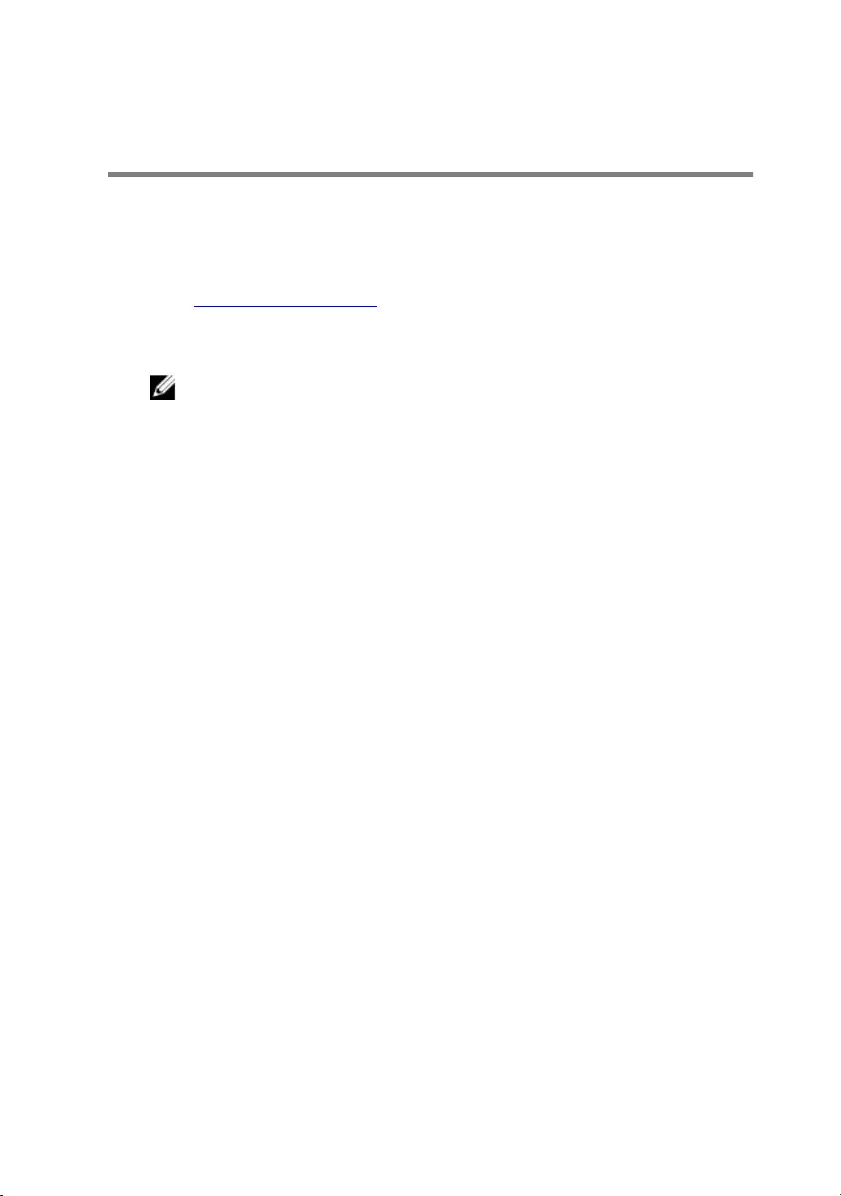
Flashing the BIOS
You may need to flash (update) the BIOS when an update is available or when you
replace the system board. To flash the BIOS:
1 Turn on your computer.
2 Go to www.dell.com/support.
3 Click Product support, enter the Service Tag of your computer, and then
click Submit.
NOTE: If you do not have the Service Tag, use the auto-detect
feature or manually browse for your computer model.
4 Click Drivers & downloads → Find it myself.
5 Select the operating system installed on your computer.
6 Scroll down the page and expand BIOS.
7 Click Download to download the latest version of the BIOS for your
computer.
8 After the download is complete, navigate to the folder where you saved the
BIOS update file.
9 Double-click the BIOS update file icon and follow the instructions on the
screen.
114
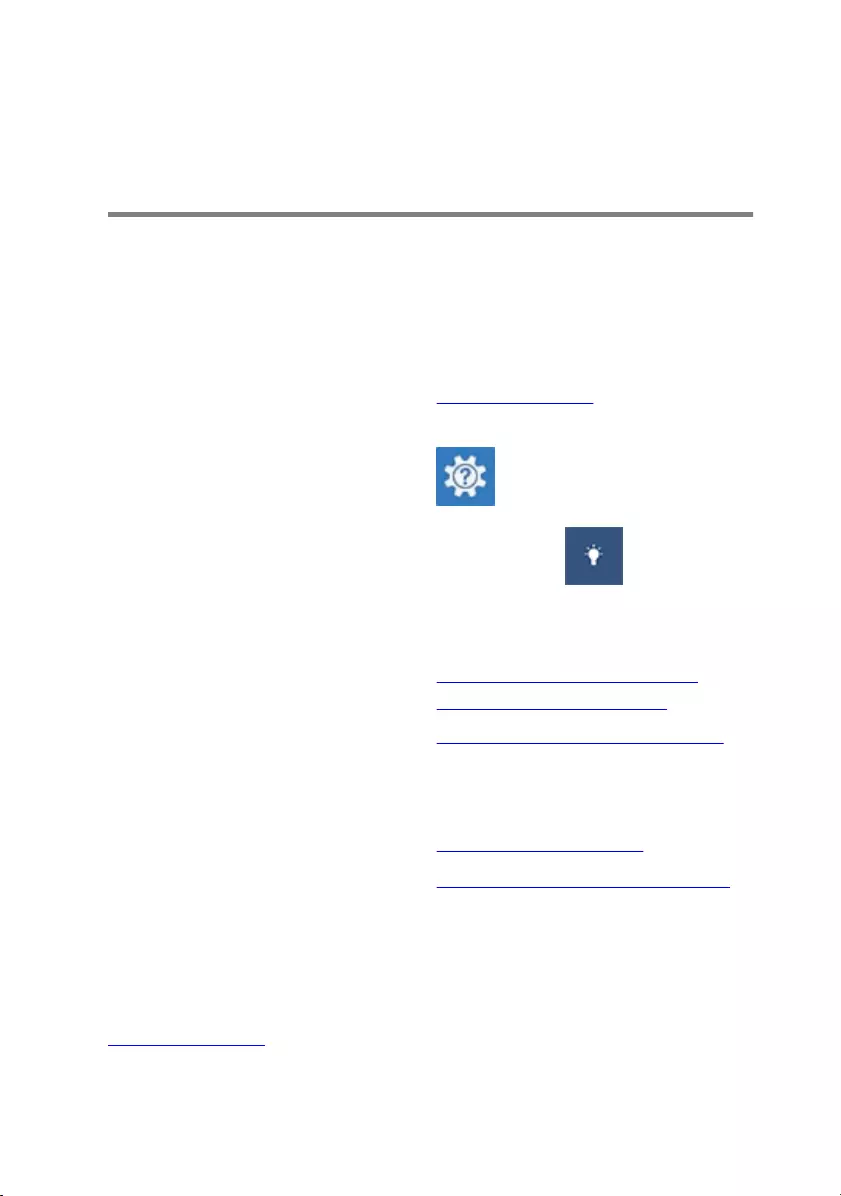
Getting help and contacting
Alienware
Self-help resources
You can get information and help on Alienware products and services using these
online self-help resources:
Table 9. Alienware products and online self-help resources
Information about Alienware products
and services
www.alienware.com
Dell Help & Support app
Get started app
Get started app
Accessing help In Windows search, type Help and
Support, and press Enter.
Online help for operating system www.dell.com/support/windows
www.dell.com/support/linux
Troubleshooting information, user
manuals, setup instructions, product
specifications, technical help blogs,
drivers, software updates, and so on
www.alienware.com/gamingservices
VR Support www.dell.com/VRsupport
Videos providing step-by-step
instructions to service your computer
www.youtube.com/alienwareservices
Contacting Alienware
To contact Alienware for sales, technical support, or customer service issues, see
www.alienware.com.
115
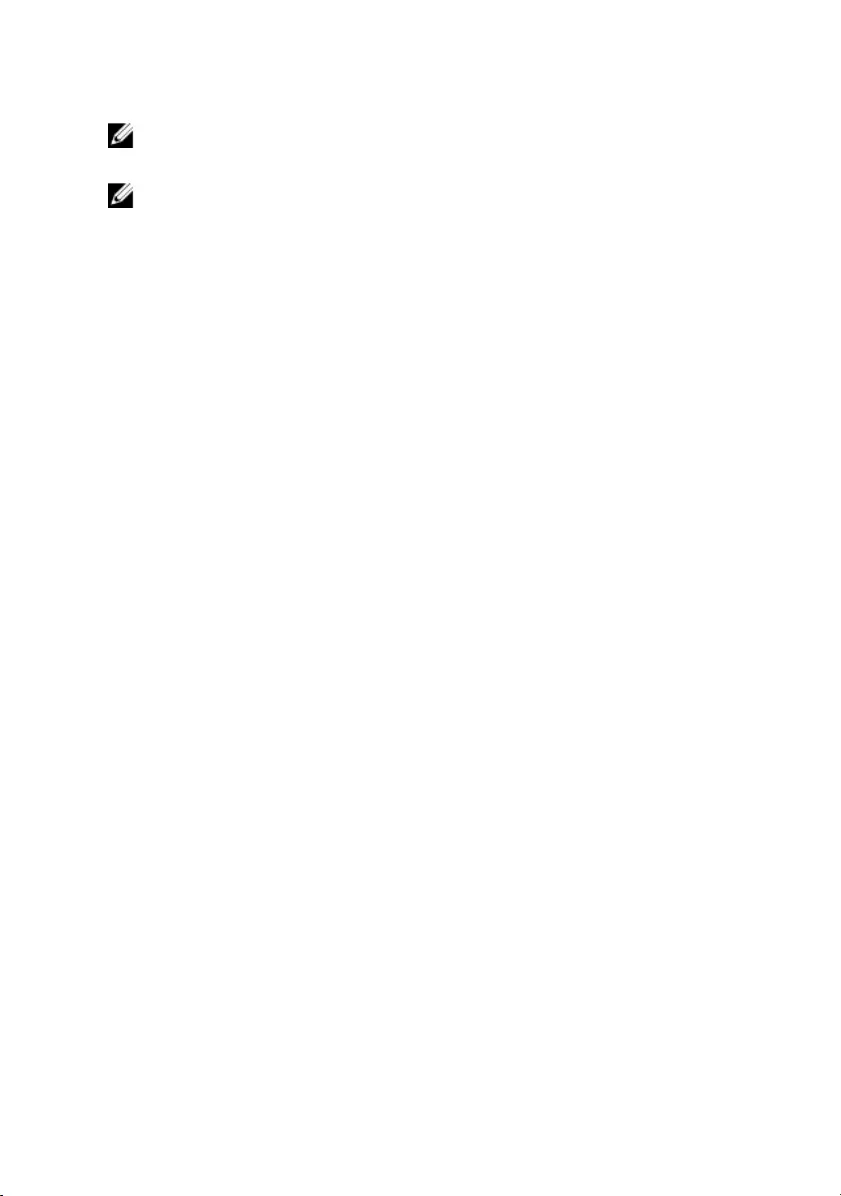
NOTE: Availability varies by country and product, and some services may
not be available in your country.
NOTE: If you do not have an active internet connection, you can find
contact information on your purchase invoice, packing slip, bill, or Dell
product catalog.
116