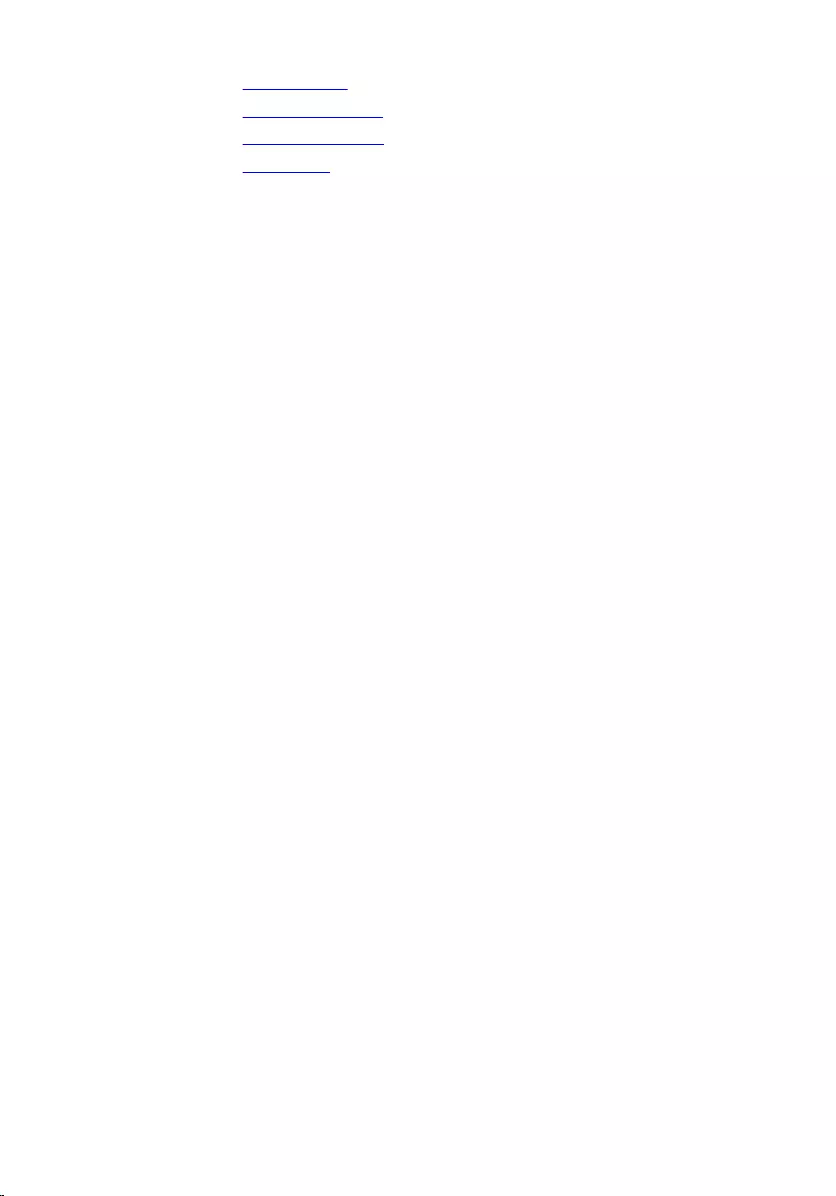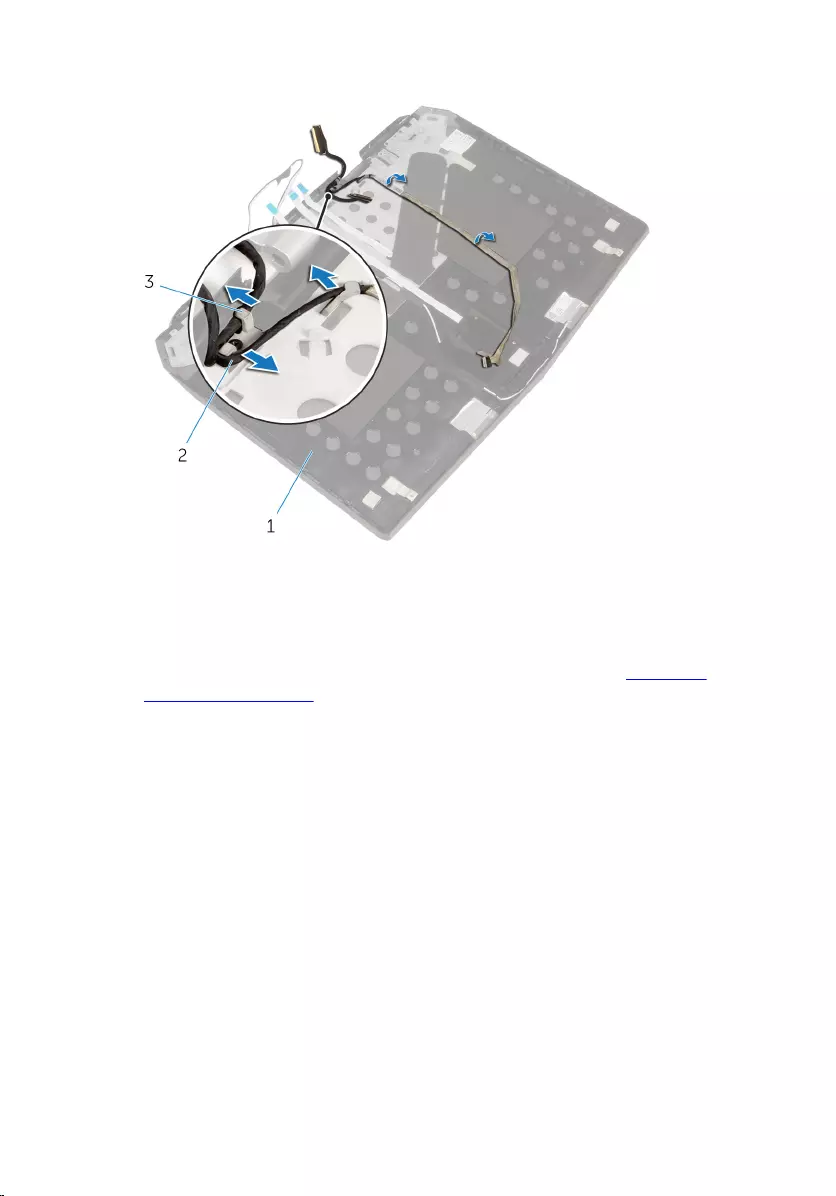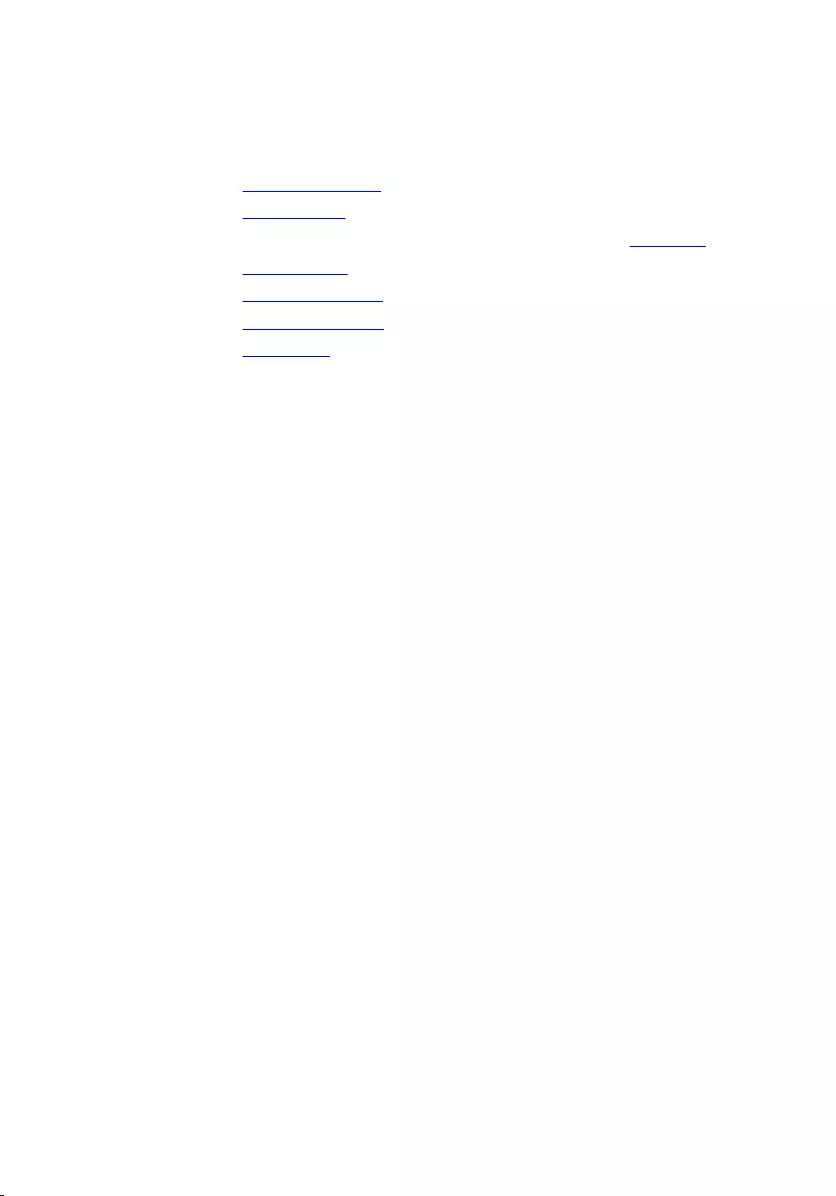Table of Contents
- Alienware 15 Service Manual
- Before working inside your computer
- After working inside your computer
- Removing the base panel
- Replacing the base panel
- Removing the memory modules
- Replacing the memory modules
- Removing the solid-state drives
- Replacing the solid-state drives
- Removing the hard drive
- Replacing the hard drive
- Removing the wireless card
- Replacing the wireless card
- Removing the palm rest
- Replacing the palm rest
- Removing the touch pad
- Replacing the touch pad
- Removing the keyboard
- Replacing the keyboard
- Removing the power-button board
- Replacing the power-button board
- Removing the status-light board
- Replacing the status-light board
- Removing the I/O board
- Replacing the I/O board
- Removing the speakers
- Replacing the speakers
- Removing the front AlienFX LED boards
- Replacing the front AlienFX LED board
- Removing the hinge covers
- Replacing the hinge covers
- Removing the display assembly
- Replacing the display assembly
- Removing the display bezel
- Replacing the display bezel
- Removing the display panel
- Replacing the display panel
- Removing the display hinges
- Replacing the display hinges
- Removing the display back-cover
- Replacing the display back-cover
- Removing the camera
- Replacing the camera
- Removing the Alienware AlienHead LED board
- Replacing the Alienware AlienHead LED board
- Removing the display-panel AlienFX LEDs
- Replacing the display-panel AlienFX LEDs
- Removing the logo board
- Replacing the logo board
- Removing the system board
- Replacing the system board
- Removing the heat-sink assembly
- Replacing the heat-sink assembly
- Removing the fans
- Replacing the fans
- Removing the power-adapter port
- Replacing the power-adapter port
- Removing the coin-cell battery
- Replacing the coin-cell battery
- Removing the battery
- Replacing the battery
- Removing the computer base
- Replacing the computer base
- BIOS setup program
- Flashing the BIOS
- Getting help and contacting Alienware
Alienware 15 User Manual
Displayed below is the user manual for 15 by Alienware which is a product in the Notebooks category. This manual has pages.
Related Manuals
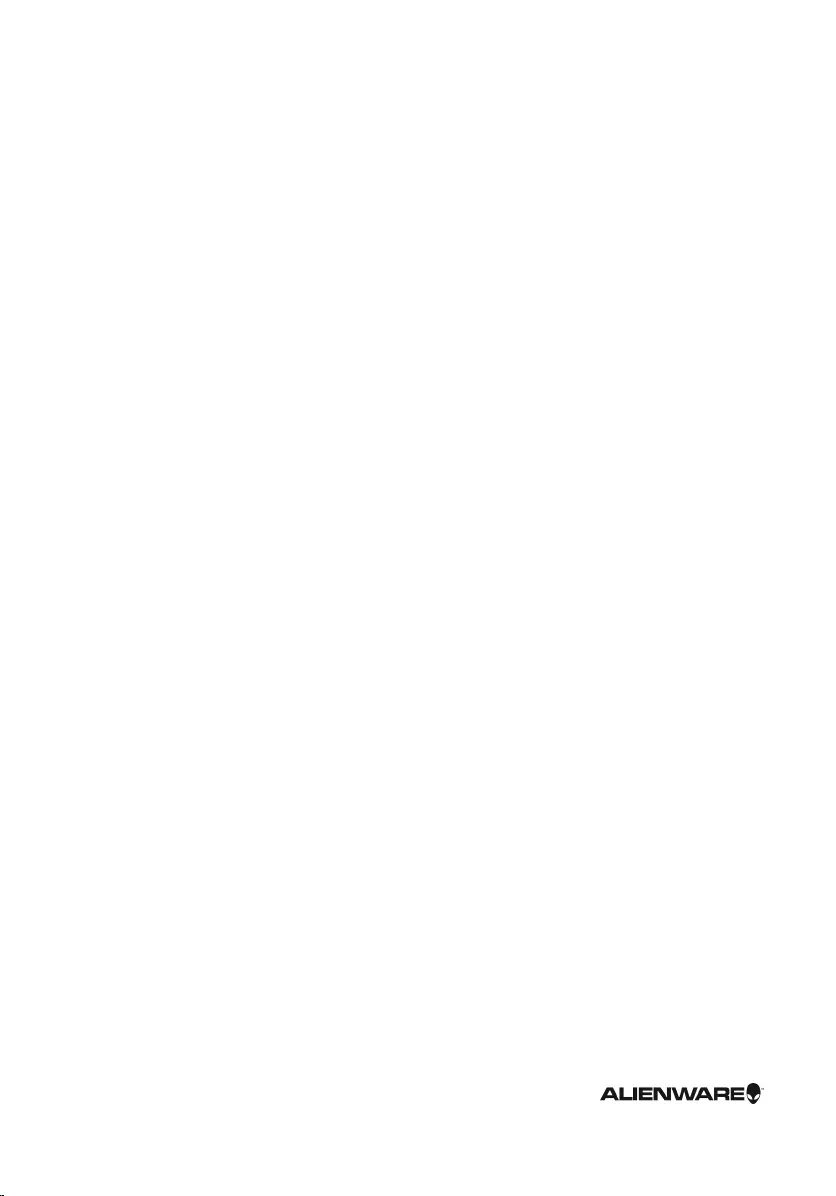
Alienware 15
Service Manual
Computer Model: Alienware 15
Regulatory Model: P42F
Regulatory Type: P42F001
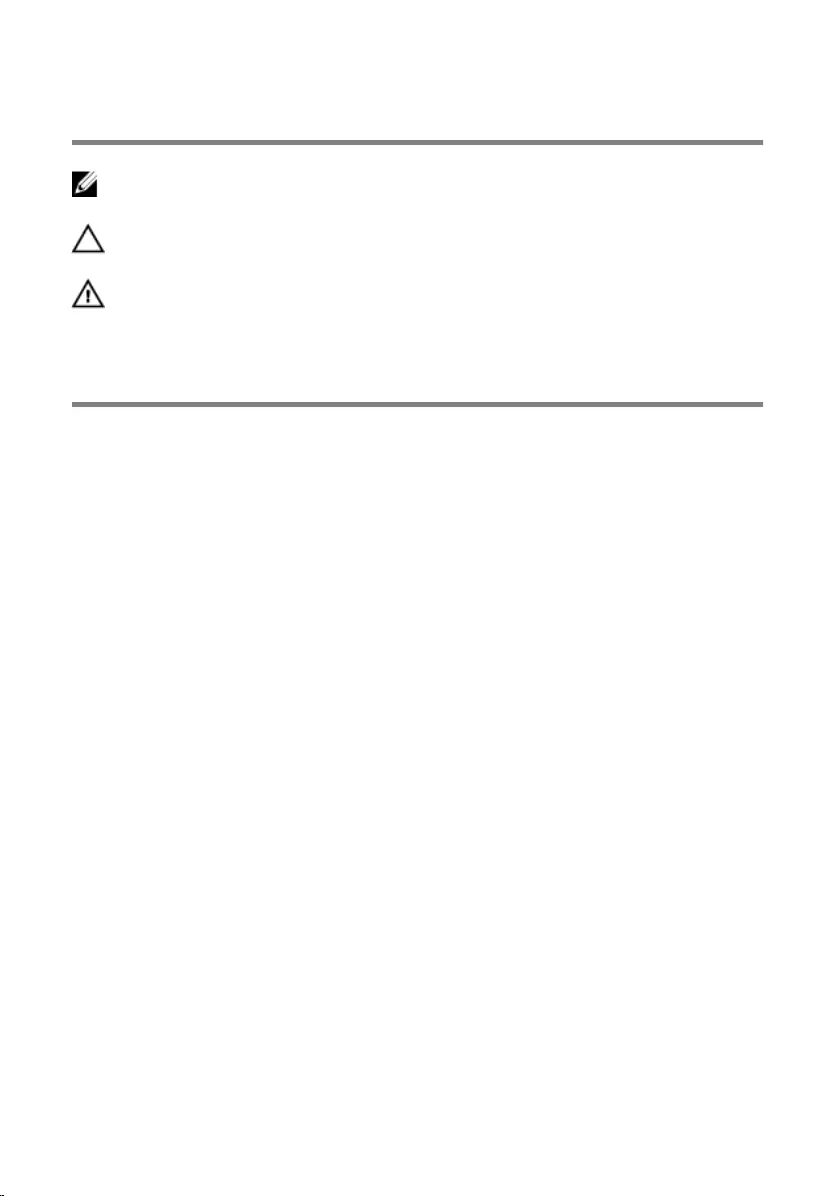
Notes, Cautions, and Warnings
NOTE: A NOTE indicates important information that helps you make better use
of your computer.
CAUTION: A CAUTION indicates either potential damage to
hardware or loss of data and tells you how to avoid the problem.
WARNING: A WARNING indicates a potential for property damage,
personal injury, or death.
Copyright © 2015 Dell Inc. All rights reserved. This product is protected by U.S. and
international copyright and intellectual property laws. Dell™ and the Dell logo are trademarks of
Dell Inc. in the United States and/or other jurisdictions. All other marks and names mentioned
herein may be trademarks of their respective companies.
2015 - 01
Rev. A00
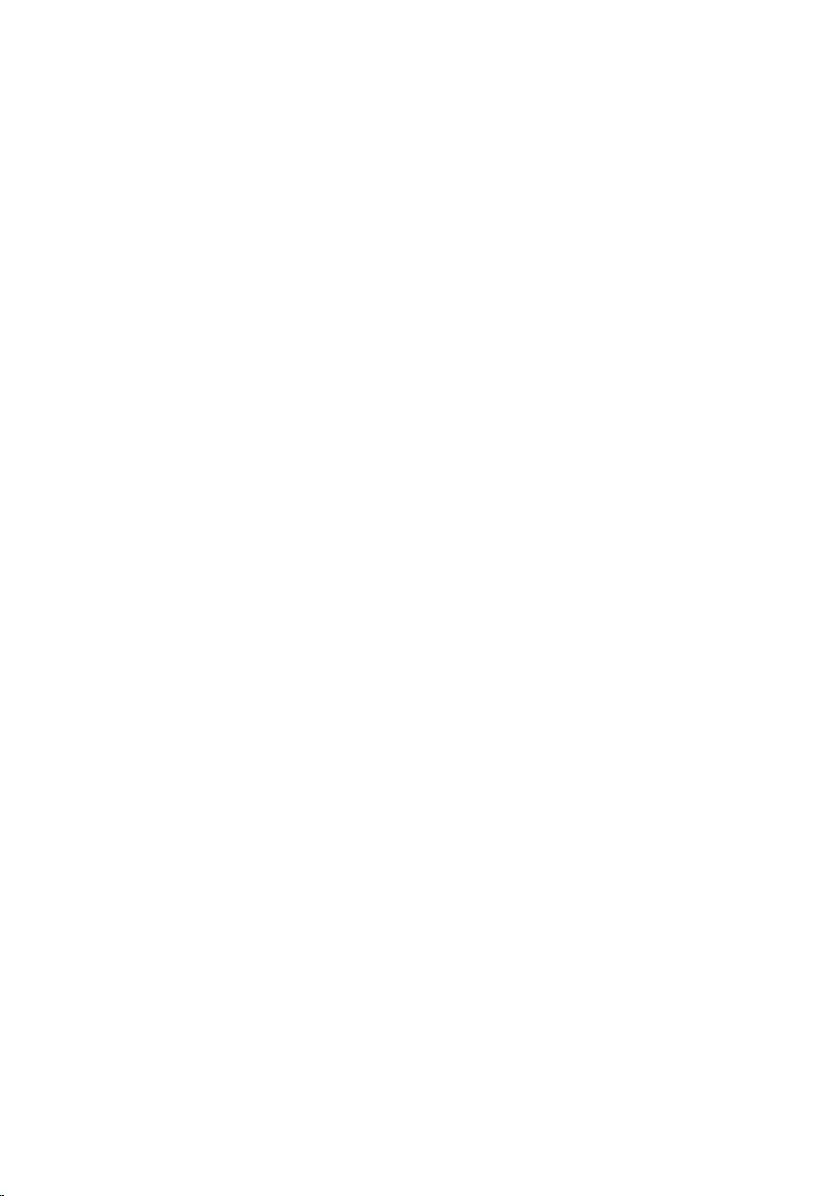
Contents
Before working inside your computer........................ 12
Before you begin ............................................................................................... 12
Safety instructions............................................................................................ 12
Recommended tools..........................................................................................14
After working inside your computer........................... 15
Removing the base panel................................................. 16
Procedure...........................................................................................................16
Replacing the base panel..................................................19
Procedure...........................................................................................................19
Removing the memory modules..................................20
Prerequisites.....................................................................................................20
Procedure..........................................................................................................20
Replacing the memory modules...................................22
Procedure.......................................................................................................... 22
Post-requisites..................................................................................................23
Removing the solid-state drives..................................24
Prerequisites.....................................................................................................24
Procedure..........................................................................................................24
Replacing the solid-state drives...................................26
Procedure.......................................................................................................... 26
Post-requisites..................................................................................................26
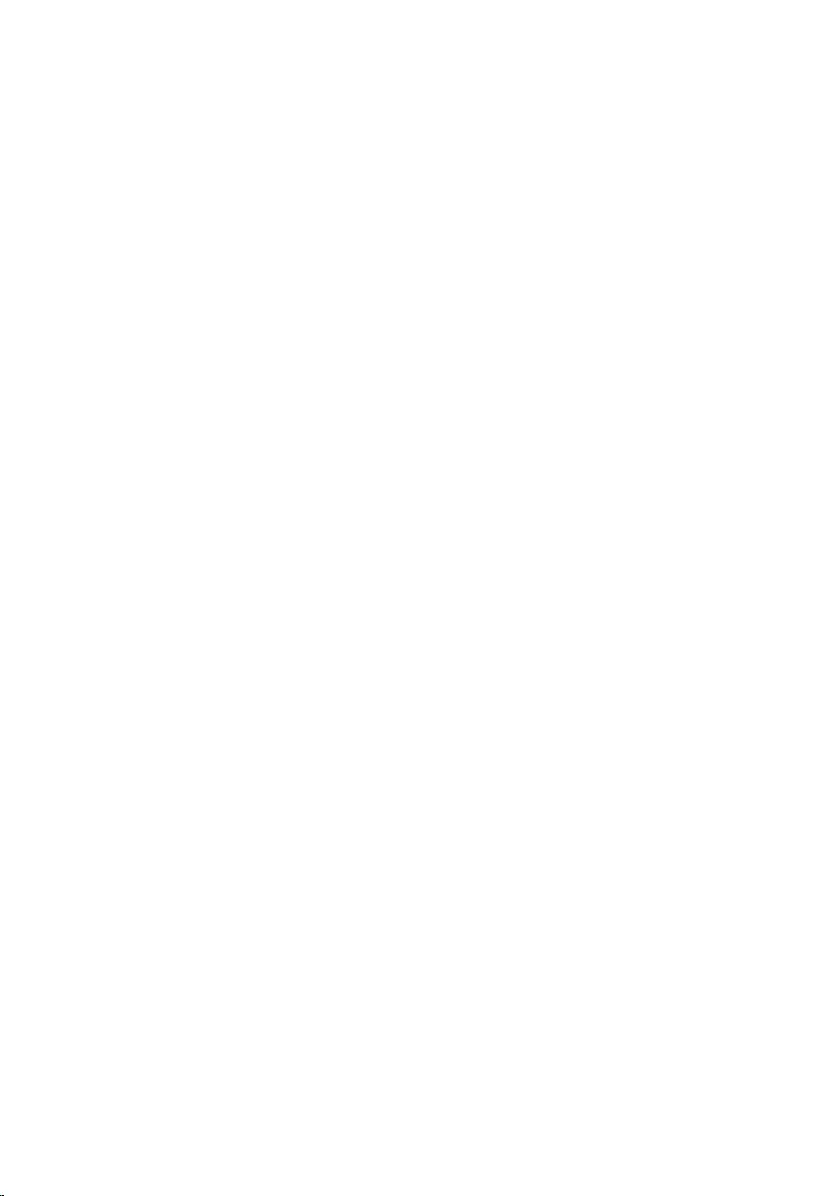
Removing the hard drive.................................................. 27
Prerequisites..................................................................................................... 27
Procedure..........................................................................................................28
Replacing the hard drive.................................................. 32
Procedure..........................................................................................................32
Post-requisites..................................................................................................32
Removing the wireless card........................................... 33
Prerequisites.....................................................................................................33
Procedure..........................................................................................................33
Replacing the wireless card............................................35
Procedure..........................................................................................................35
Post-requisites..................................................................................................35
Removing the palm rest................................................... 36
Prerequisites.....................................................................................................36
Procedure..........................................................................................................36
Replacing the palm rest....................................................43
Procedure..........................................................................................................43
Post-requisites..................................................................................................43
Removing the touch pad..................................................44
Prerequisites.....................................................................................................44
Procedure..........................................................................................................44
Replacing the touch pad.................................................. 48
Procedure..........................................................................................................48
Post-requisites................................................................................................. 48
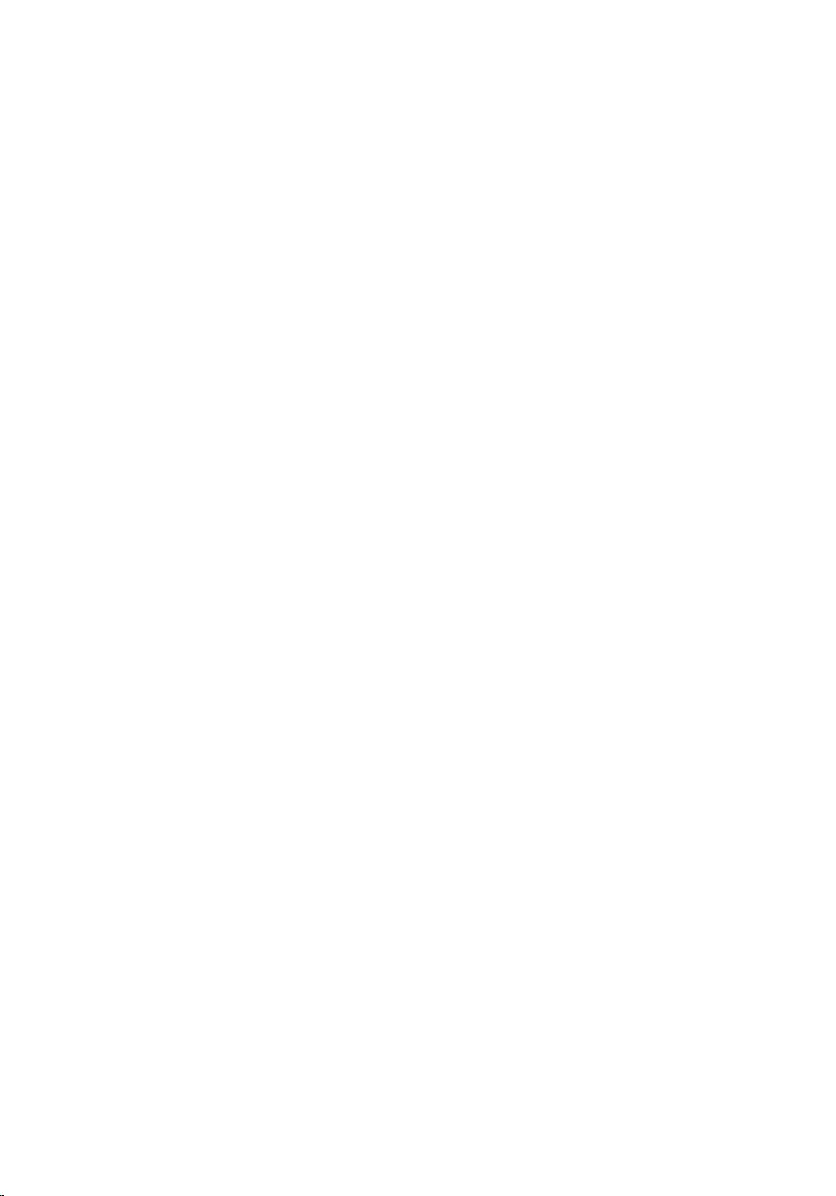
Removing the keyboard...................................................49
Prerequisites.....................................................................................................49
Procedure..........................................................................................................49
Replacing the keyboard....................................................55
Procedure..........................................................................................................55
Post-requisites..................................................................................................55
Removing the power-button board............................ 56
Prerequisites.....................................................................................................56
Procedure..........................................................................................................56
Replacing the power-button board.............................59
Procedure..........................................................................................................59
Post-requisites..................................................................................................59
Removing the status-light board................................ 60
Prerequisites.....................................................................................................60
Procedure...........................................................................................................61
Replacing the status-light board................................. 63
Procedure..........................................................................................................63
Post-requisites..................................................................................................63
Removing the I/O board....................................................64
Prerequisites.....................................................................................................64
Procedure..........................................................................................................64
Replacing the I/O board.................................................... 66
Procedure..........................................................................................................66
Post-requisites..................................................................................................66
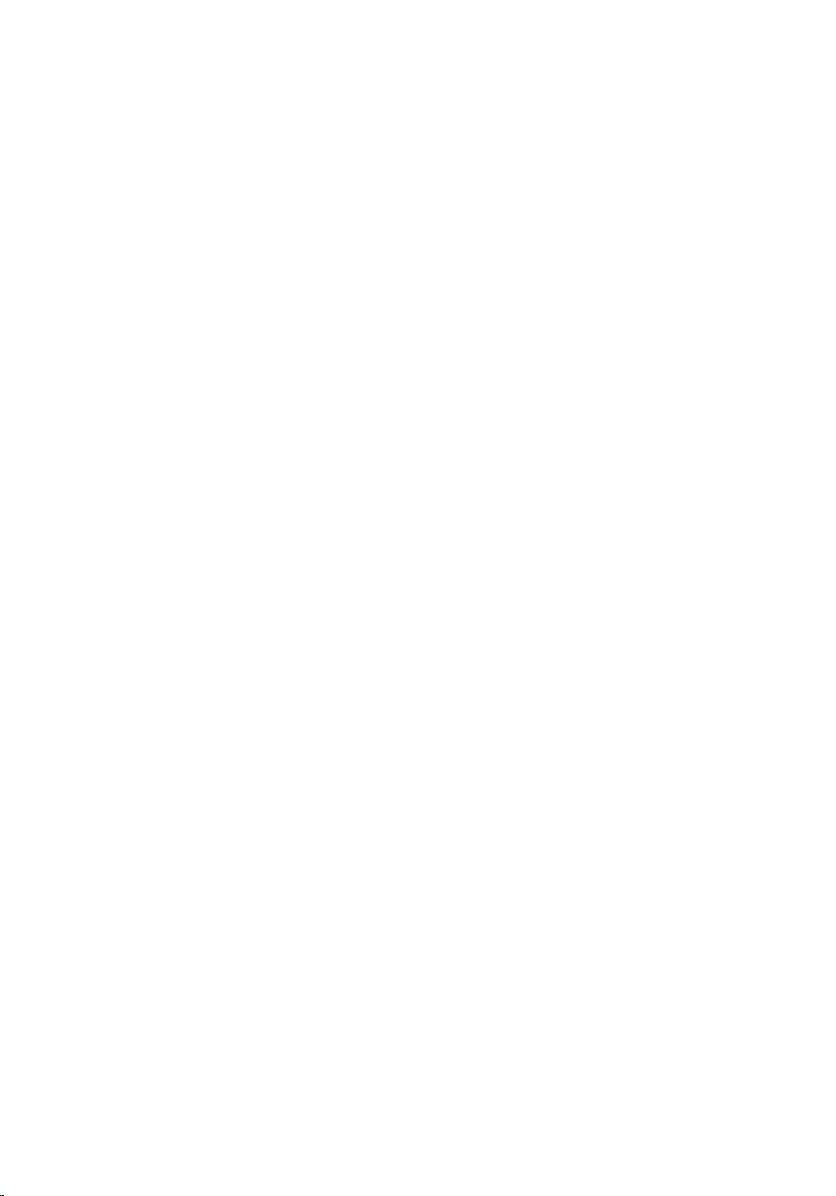
Removing the speakers.................................................... 67
Prerequisites..................................................................................................... 67
Procedure.......................................................................................................... 67
Replacing the speakers.................................................... 70
Procedure.......................................................................................................... 70
Post-requisites..................................................................................................70
Removing the front AlienFX LED boards....................71
Prerequisites...................................................................................................... 71
Procedure........................................................................................................... 71
Replacing the front AlienFX LED board..................... 73
Procedure.......................................................................................................... 73
Post-requisites.................................................................................................. 73
Removing the hinge covers............................................ 74
Prerequisites..................................................................................................... 74
Procedure.......................................................................................................... 74
Replacing the hinge covers.............................................76
Procedure.......................................................................................................... 76
Post-requisites.................................................................................................. 76
Removing the display assembly................................... 77
Prerequisites......................................................................................................77
Procedure...........................................................................................................77
Replacing the display assembly.................................... 81
Procedure...........................................................................................................81
Post-requisites.................................................................................................. 81
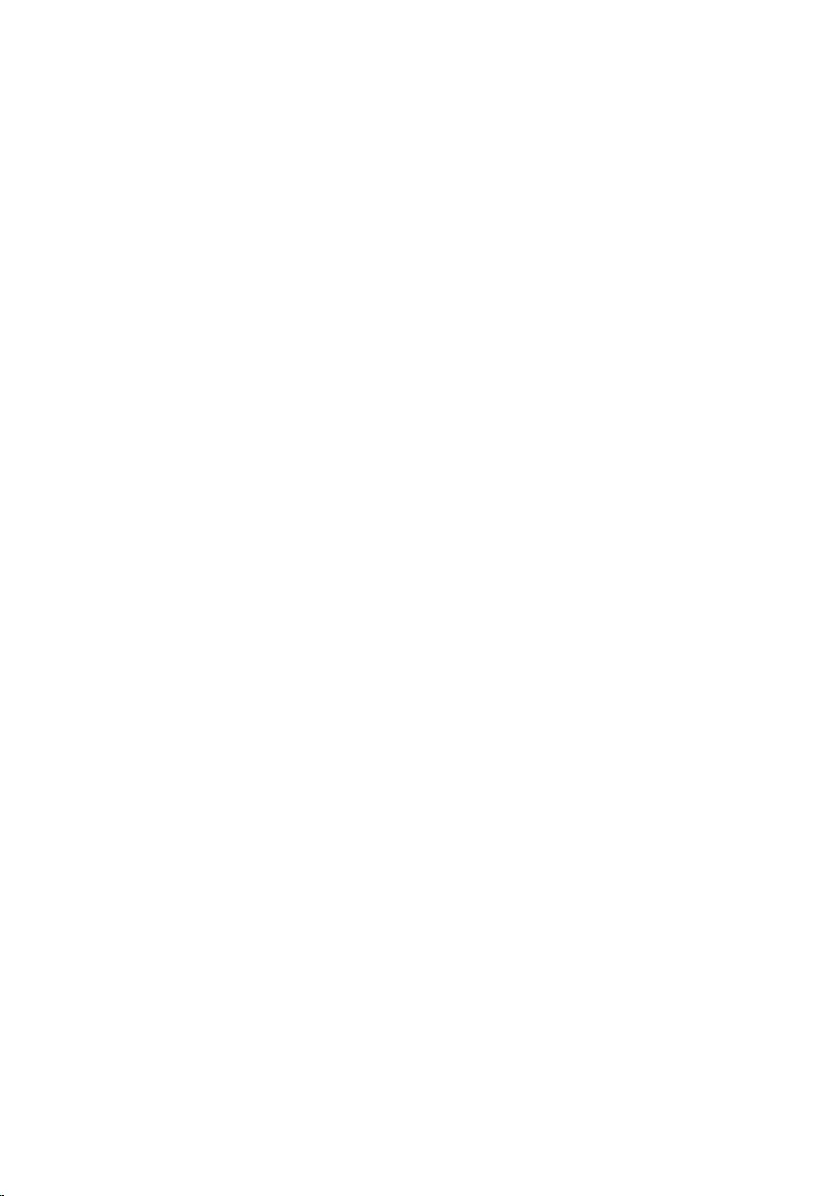
Removing the display bezel........................................... 83
Prerequisites.....................................................................................................83
Procedure..........................................................................................................83
Replacing the display bezel............................................ 87
Procedure.......................................................................................................... 87
Post-requisites..................................................................................................87
Removing the display panel........................................... 88
Prerequisites.....................................................................................................88
Procedure..........................................................................................................88
Replacing the display panel.............................................91
Procedure...........................................................................................................91
Post-requisites.................................................................................................. 91
Removing the display hinges.........................................92
Prerequisites.....................................................................................................92
Procedure..........................................................................................................92
Replacing the display hinges......................................... 94
Procedure..........................................................................................................94
Post-requisites..................................................................................................94
Removing the display back-cover............................... 95
Prerequisites.....................................................................................................95
Procedure..........................................................................................................95
Replacing the display back-cover................................98
Procedure..........................................................................................................98
Post-requisites................................................................................................. 98
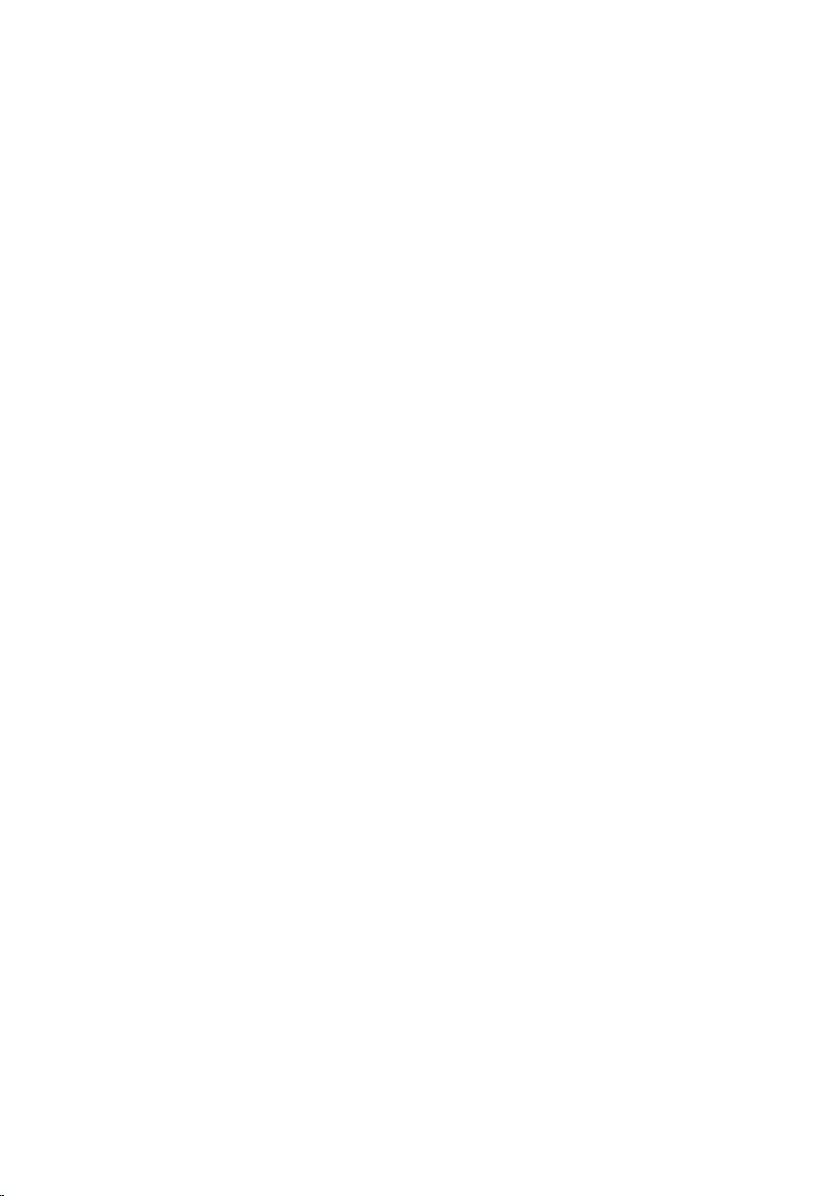
Removing the camera....................................................... 99
Prerequisites.....................................................................................................99
Procedure........................................................................................................100
Replacing the camera...................................................... 102
Procedure........................................................................................................ 102
Post-requisites................................................................................................102
Removing the Alienware AlienHead LED board.. 103
Prerequisites................................................................................................... 103
Procedure........................................................................................................ 103
Replacing the Alienware AlienHead LED board...106
Procedure........................................................................................................ 106
Post-requisites................................................................................................106
Removing the display-panel AlienFX LEDs............ 107
Prerequisites....................................................................................................107
Procedure........................................................................................................ 108
Replacing the display-panel AlienFX LEDs............. 110
Procedure......................................................................................................... 110
Post-requisites.................................................................................................110
Removing the logo board.................................................111
Prerequisites..................................................................................................... 111
Procedure.......................................................................................................... 111
Replacing the logo board................................................ 113
Procedure......................................................................................................... 113
Post-requisites.................................................................................................113
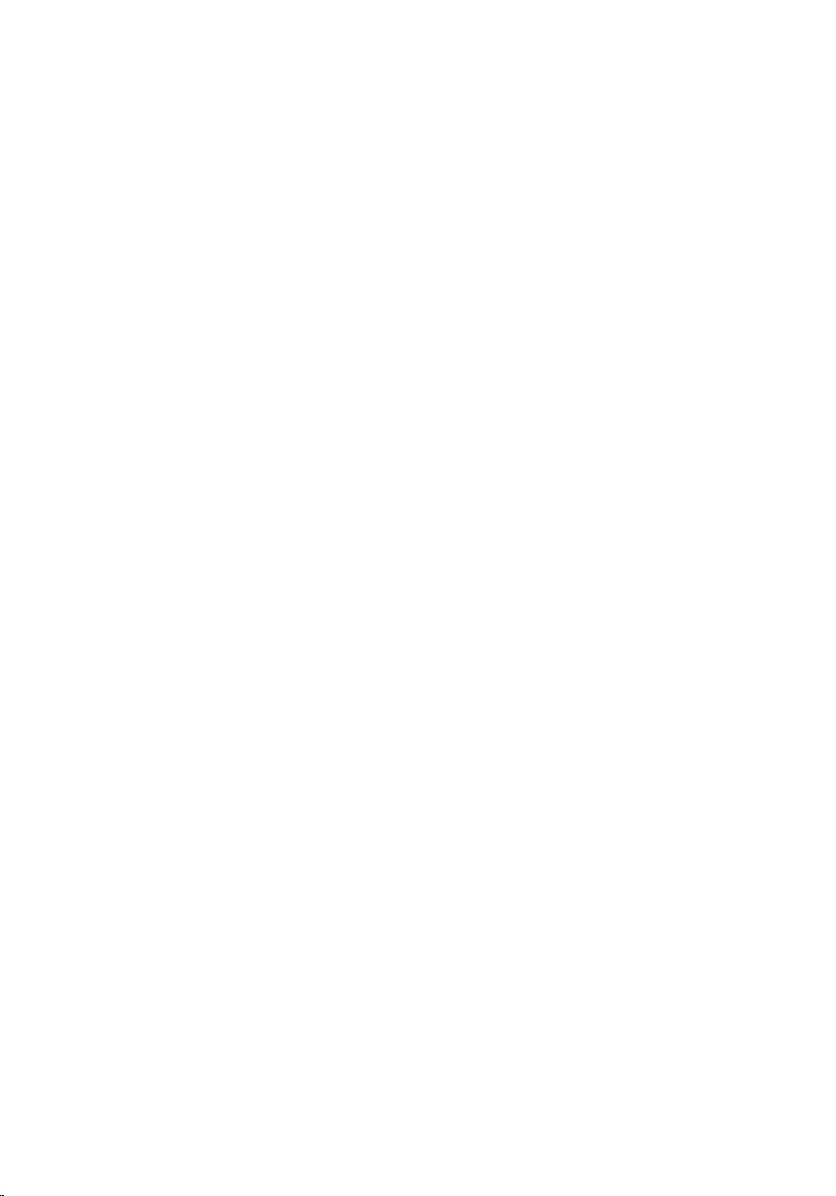
Removing the system board......................................... 114
Prerequisites.................................................................................................... 114
Procedure......................................................................................................... 114
Replacing the system board..........................................118
Procedure......................................................................................................... 118
Post-requisites.................................................................................................119
Removing the heat-sink assembly............................120
Prerequisites................................................................................................... 120
Procedure........................................................................................................ 120
Replacing the heat-sink assembly............................ 122
Procedure.........................................................................................................122
Post-requisites................................................................................................ 122
Removing the fans.............................................................123
Prerequisites................................................................................................... 123
Procedure........................................................................................................ 123
Replacing the fans............................................................. 125
Procedure........................................................................................................ 125
Post-requisites................................................................................................ 125
Removing the power-adapter port............................126
Prerequisites................................................................................................... 126
Procedure........................................................................................................ 126
Replacing the power-adapter port............................ 128
Procedure........................................................................................................ 128
Post-requisites................................................................................................ 128
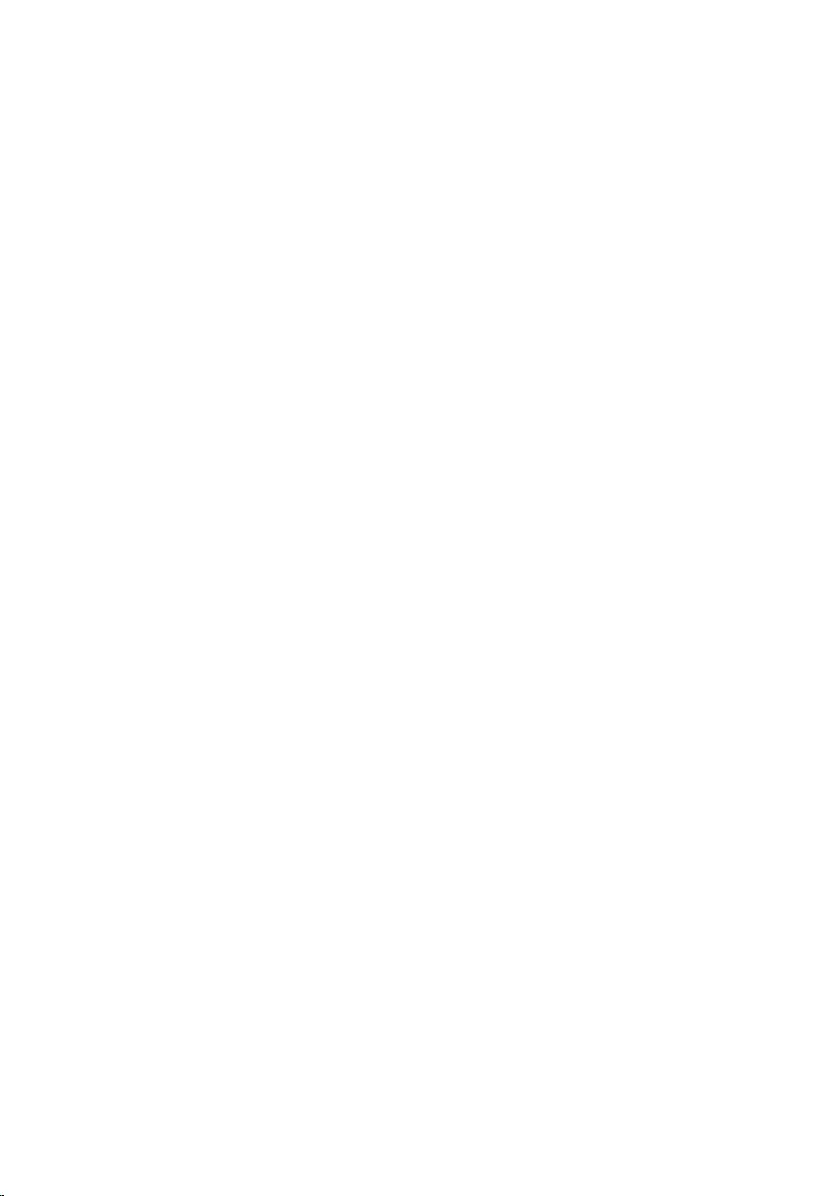
Removing the coin-cell battery...................................129
Prerequisites................................................................................................... 129
Procedure........................................................................................................ 129
Replacing the coin-cell battery.................................... 131
Procedure......................................................................................................... 131
Post-requisites.................................................................................................131
Removing the battery......................................................132
Prerequisites................................................................................................... 132
Procedure........................................................................................................ 132
Replacing the battery...................................................... 135
Procedure........................................................................................................ 135
Post-requisites................................................................................................ 135
Removing the computer base..................................... 136
Prerequisites................................................................................................... 136
Procedure........................................................................................................ 136
Replacing the computer base......................................138
Procedure........................................................................................................ 138
Post-requisites................................................................................................138
BIOS setup program..........................................................139
Overview..........................................................................................................139
Entering BIOS setup program......................................................................... 139
BIOS setup program options.....................................................................139
Boot sequence.................................................................................................145
Boot options.............................................................................................. 145
Changing boot sequence for the current boot......................................... 146
Changing boot sequence for future boots................................................146
Flashing the BIOS............................................................... 148
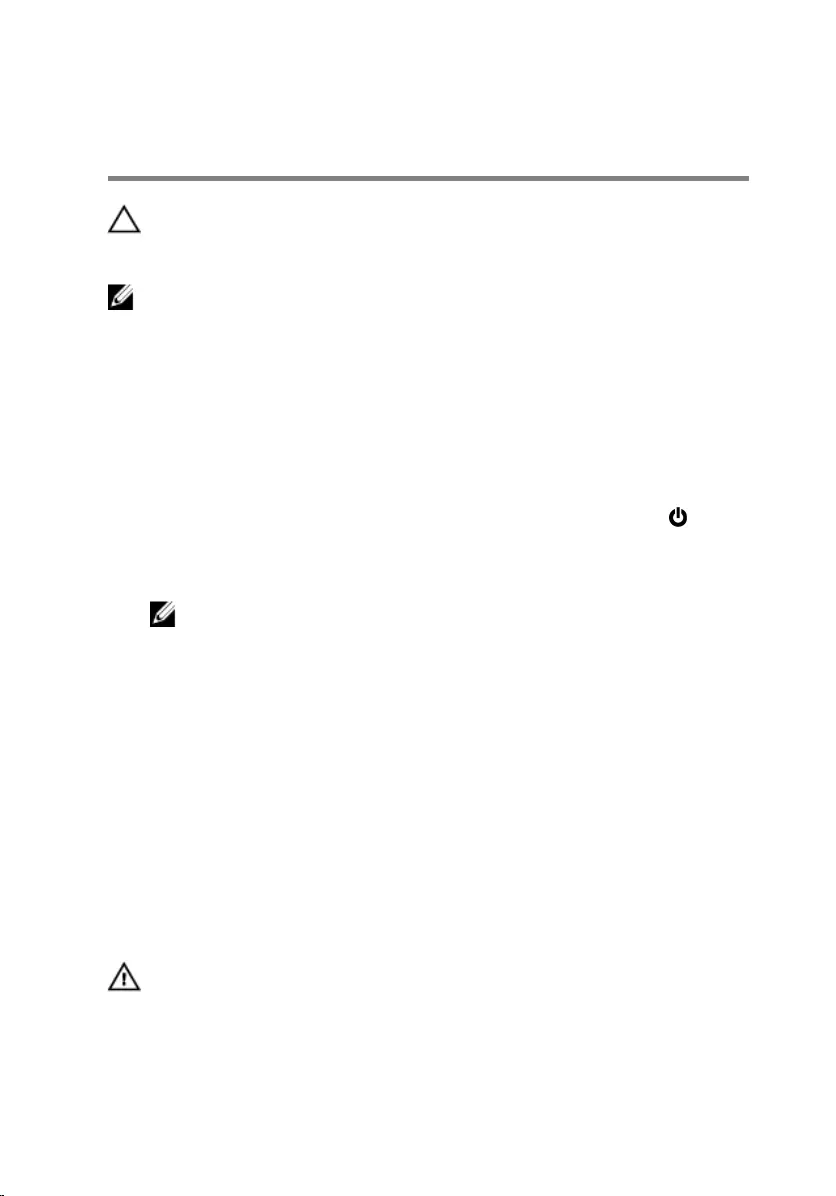
Before working inside your
computer
CAUTION: To avoid damaging the components and cards,
handle them by their edges and avoid touching pins and
contacts.
NOTE: The images in this document may differ from your computer
depending on the configuration you ordered.
Before you begin
1 Save and close all open files and exit all open applications.
2 Shut down your computer.
– Windows 8.1: On the Start screen, click or tap the power icon →
Shut down.
– Windows 7: Click or tap Start → Shut down.
NOTE: If you are using a different operating system, see the
documentation of your operating system for shut-down instructions.
3 Disconnect your computer and all attached devices from their electrical
outlets.
4 Disconnect all cables such as telephone cables, network cables and so on,
from your computer.
5 Disconnect all attached devices and peripherals, such as keyboard, mouse,
monitor, and so on, from your computer.
6 Remove any media card and optical disc from your computer, if applicable.
Safety instructions
Use the following safety guidelines to protect your computer from potential
damage and ensure your personal safety.
WARNING: Before working inside your computer, read the
safety information that shipped with your computer. For
more safety best practices, see the Regulatory Compliance
home page at dell.com/regulatory_compliance.
12

WARNING: Disconnect all power sources before opening the
computer cover or panels. After you finish working inside
the computer, replace all covers, panels, and screws before
connecting to the power source.
CAUTION: To avoid damaging the computer, make sure that
the work surface is flat and clean.
CAUTION: To avoid damaging the components and cards,
handle them by their edges and avoid touching pins and
contacts.
CAUTION: You should only perform troubleshooting and
repairs as authorized or directed by the Dell technical
assistance team. Damage due to servicing that is not
authorized by Dell is not covered by your warranty. See the
safety instructions that shipped with the product or at
dell.com/regulatory_compliance.
CAUTION: Before touching anything inside your computer,
ground yourself by touching an unpainted metal surface,
such as the metal at the back of the computer. While you
work, periodically touch an unpainted metal surface to
dissipate static electricity, which could harm internal
components.
CAUTION: When you disconnect a cable, pull on its connector
or on its pull-tab, not on the cable itself. Some cables have
connectors with locking tabs or thumb-screws that you
must disengage before disconnecting the cable. When
disconnecting cables, keep them evenly aligned to avoid
bending any connector pins. When connecting cables, make
sure that the ports and connectors are correctly oriented
and aligned.
CAUTION: To disconnect a network cable, first unplug the
cable from your computer and then unplug the cable from
the network device.
CAUTION: Press and eject any installed card from the media-
card reader.
13
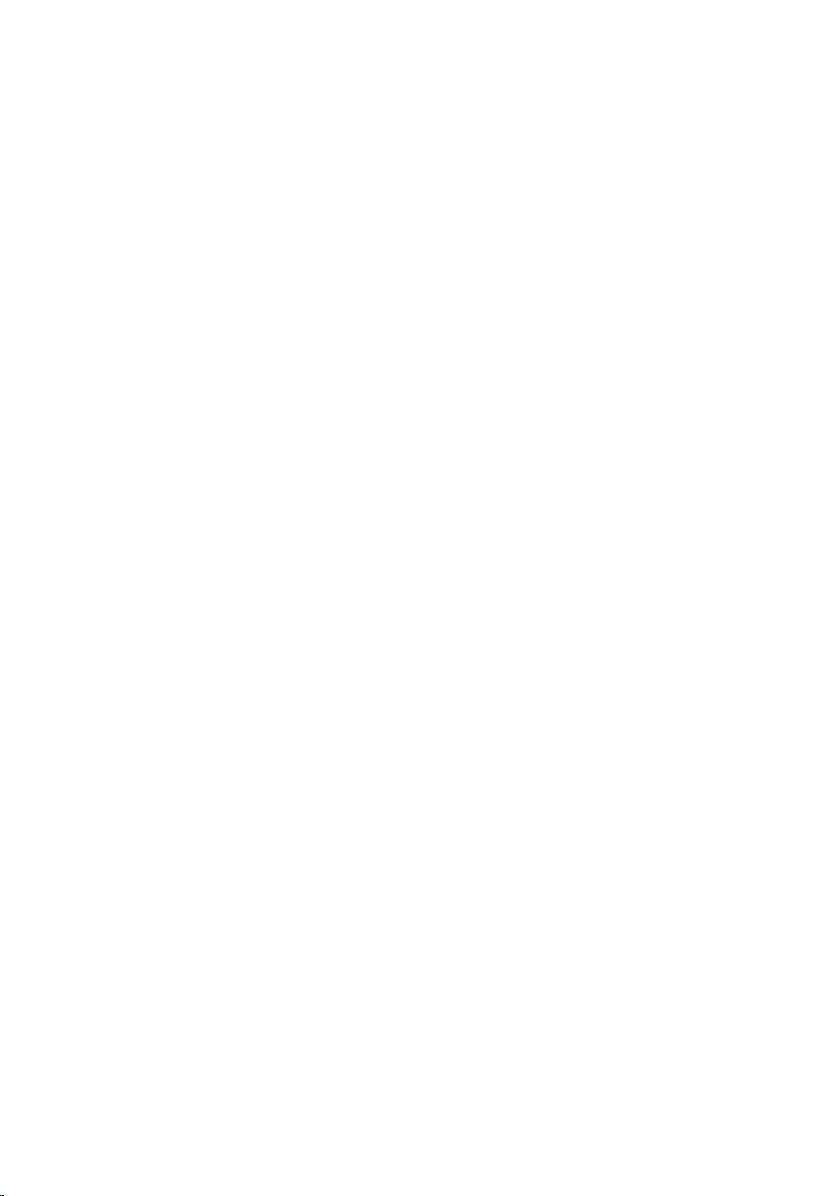
Recommended tools
The procedures in this document may require the following tools:
• Philips screwdriver
• Plastic scribe
14
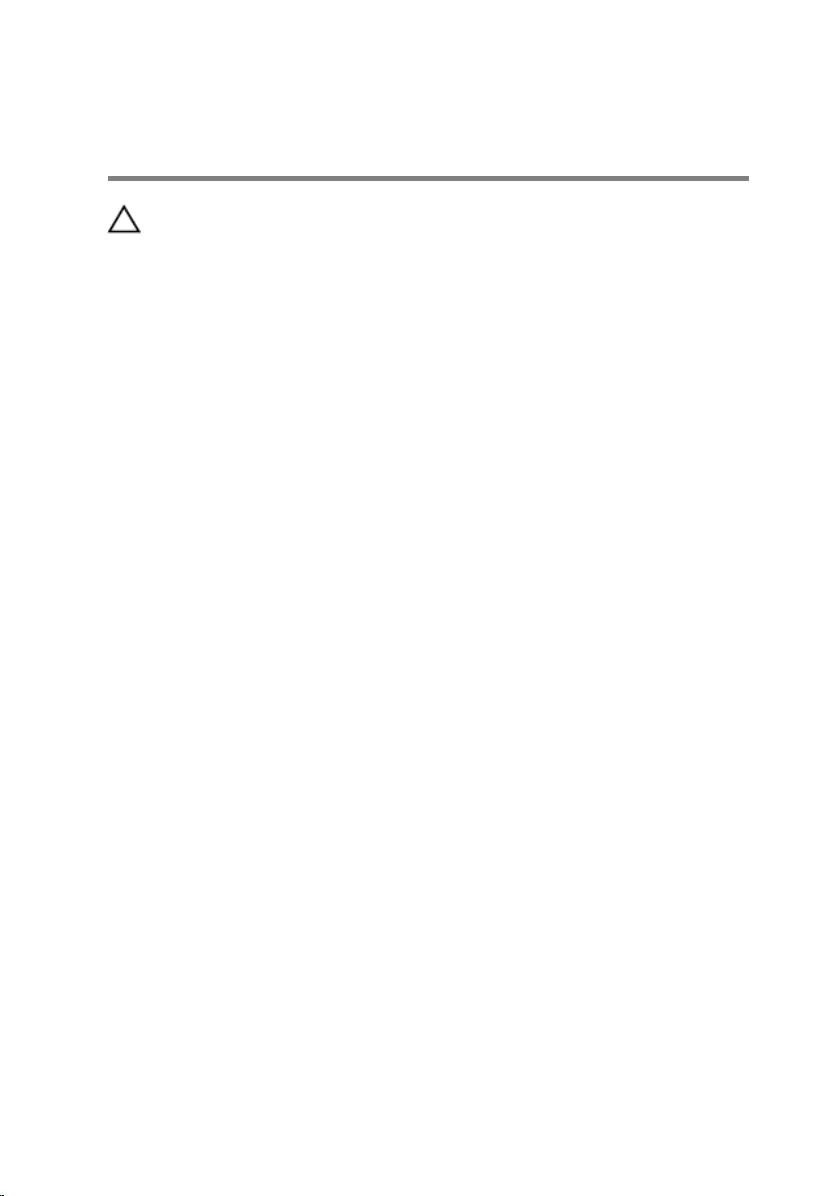
After working inside your
computer
CAUTION: Leaving stray or loose screws inside your
computer may severely damage your computer.
1 Replace all screws and make sure that no stray screws remain inside your
computer.
2 Connect any external devices, peripherals, and cables you removed before
working on your computer.
3 Replace any media cards, discs, and any other parts that you removed
before working on your computer.
4 Connect your computer and all attached devices to their electrical outlets.
5 Turn on your computer.
15
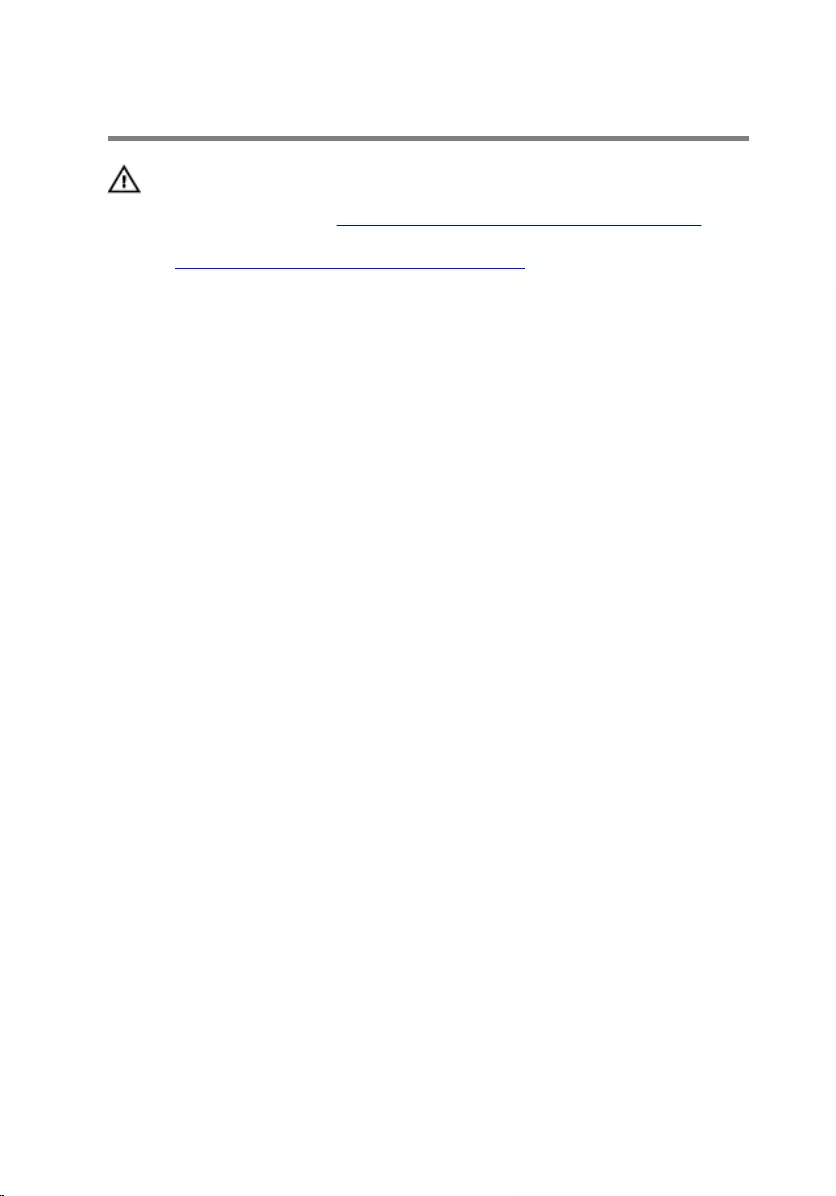
Removing the base panel
WARNING: Before working inside your computer, read the
safety information that shipped with your computer and
follow the steps in Before working inside your computer.
After working inside your computer, follow the instructions
in After working inside your computer. For more safety best
practices, see the Regulatory Compliance home page at
dell.com/regulatory_compliance.
Procedure
1 Close the display and turn the computer over.
2 Loosen the captive screws that secure the base panel to the computer
base.
3 Using a plastic scribe, gently release the tabs that secure the base panel to
the computer base.
16
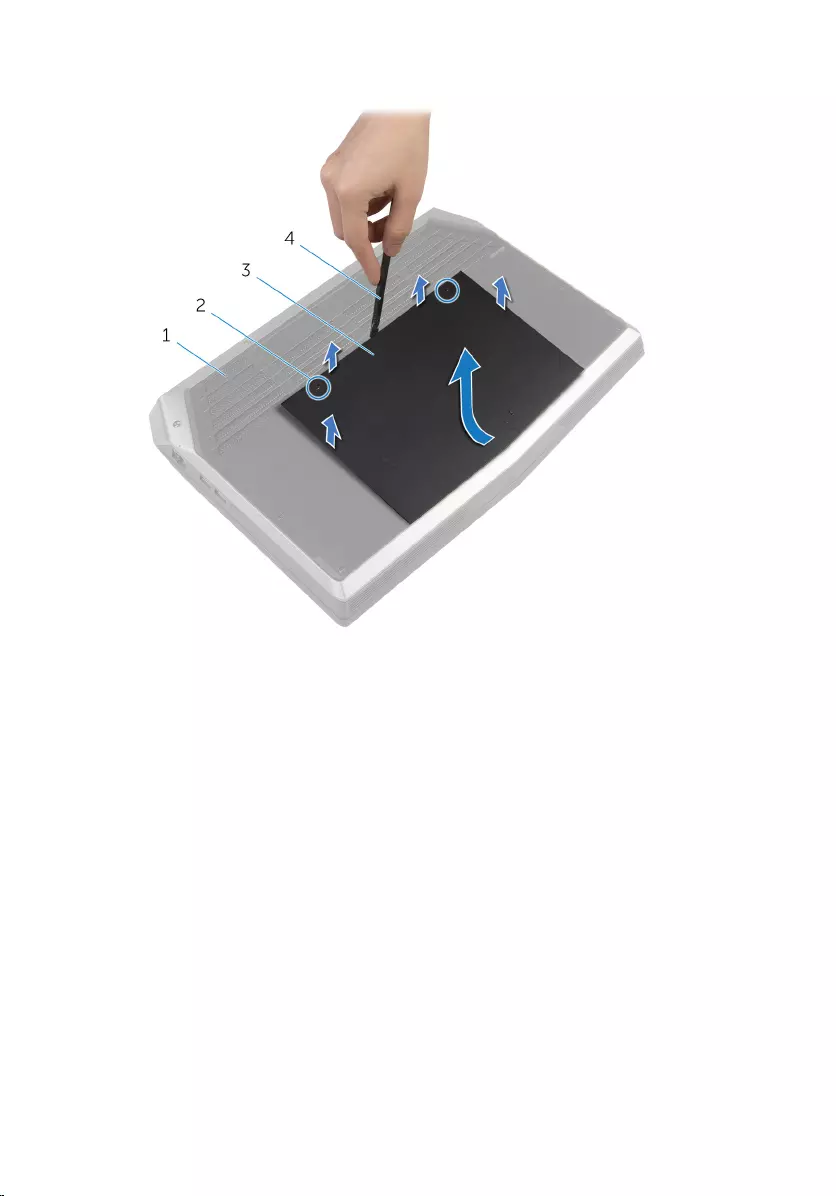
4 Slide and remove the base panel from the computer base.
1 computer base 2 captive screws (2)
3 base panel 4 plastic scribe
17
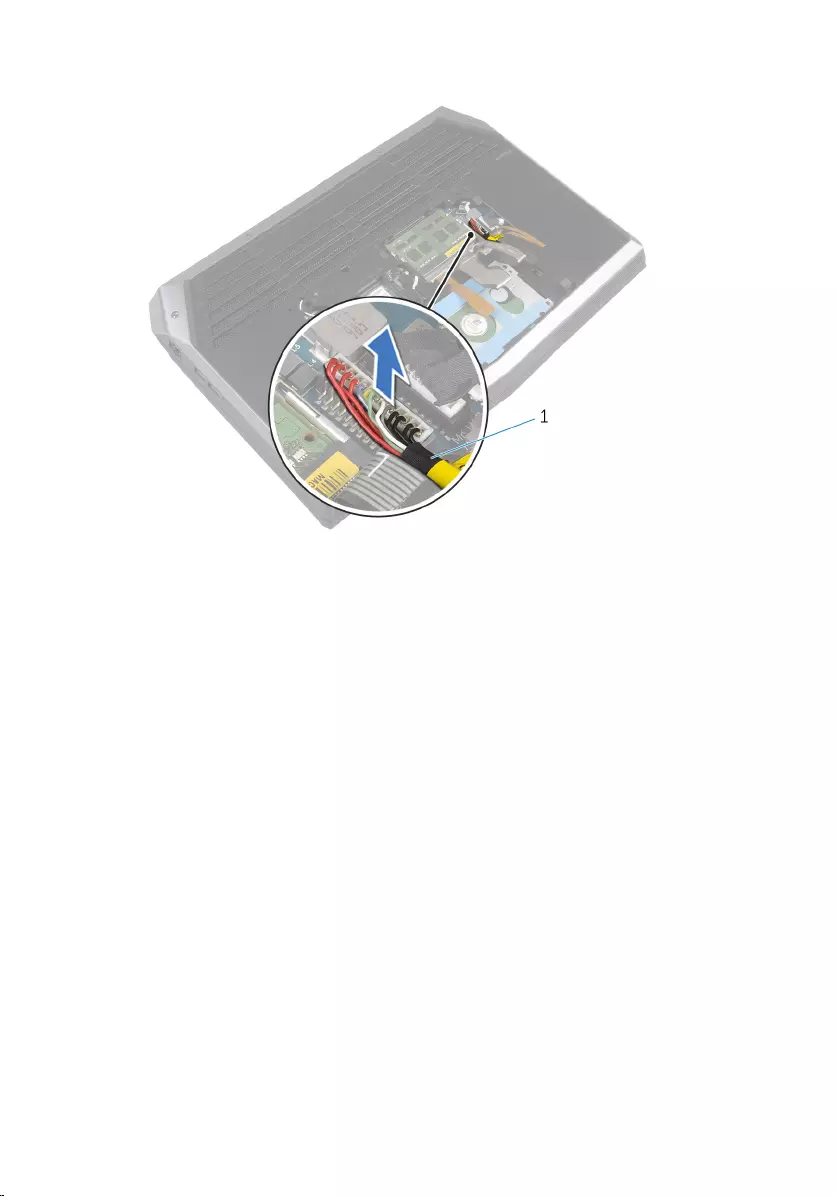
5 Disconnect the battery cable from the system board.
1 battery cable
6 Turn the computer over and open the display as far as possible.
7 Press and hold the power button for 4 seconds to ground the system
board.
18
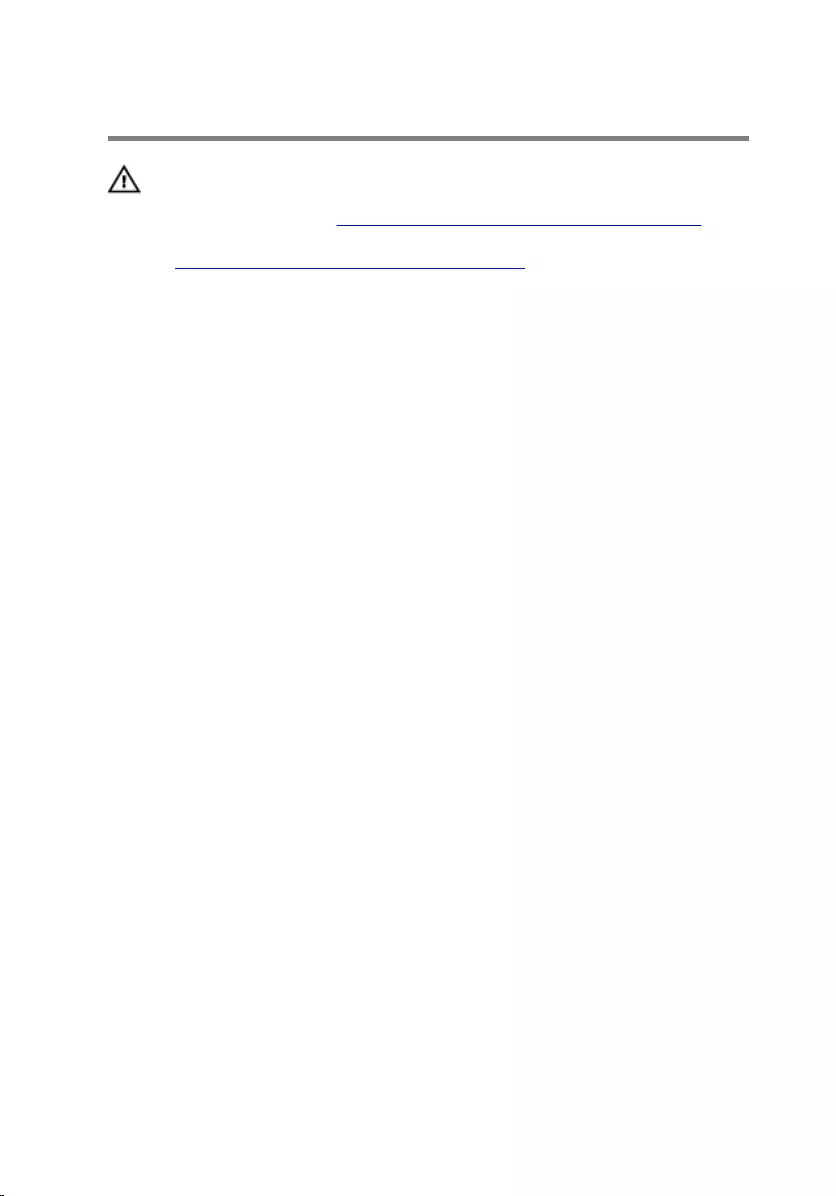
Replacing the base panel
WARNING: Before working inside your computer, read the
safety information that shipped with your computer and
follow the steps in Before working inside your computer.
After working inside your computer, follow the instructions
in After working inside your computer. For more safety best
practices, see the Regulatory Compliance home page at
dell.com/regulatory_compliance.
Procedure
1 Close the display and turn the computer over.
2 Connect the battery cable to the system board.
3 Slide the tabs on the base panel into the slots on the computer base and
snap the base panel into place.
4 Tighten the captive screws that secure the base panel to the computer
base.
19
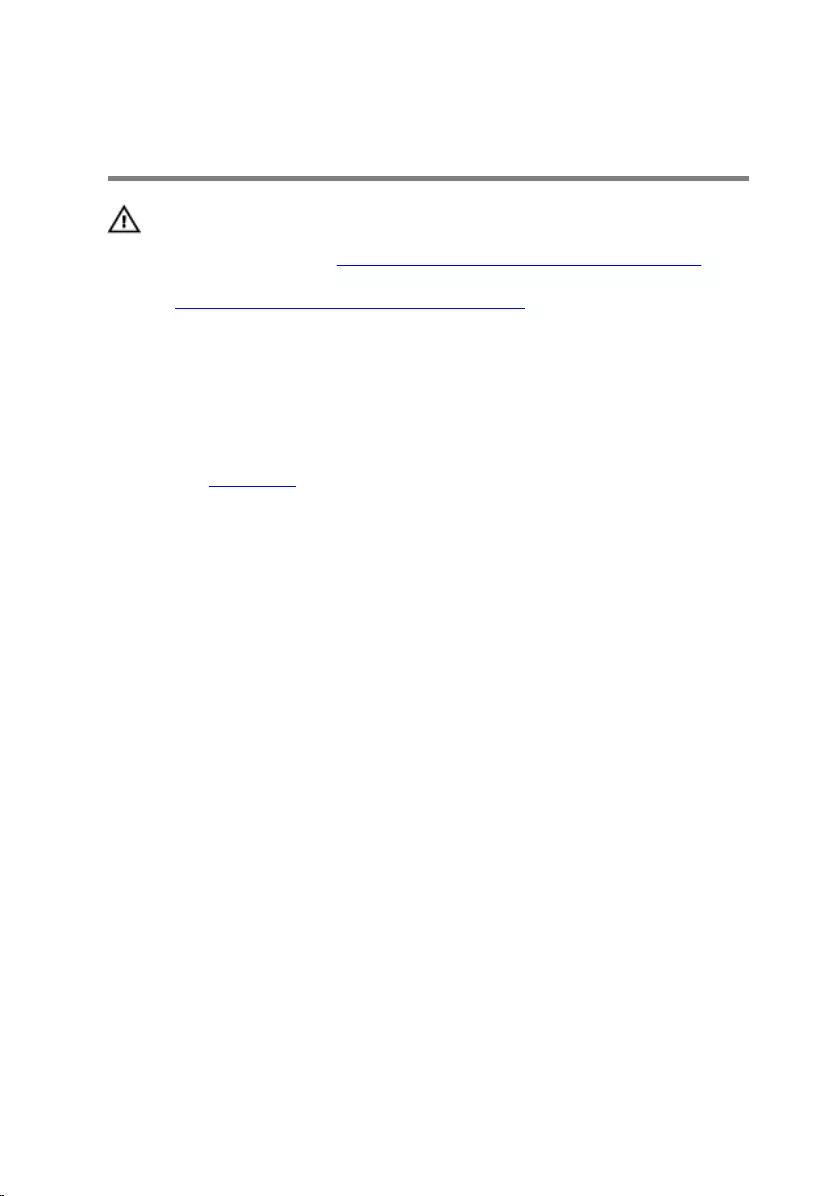
Removing the memory
modules
WARNING: Before working inside your computer, read the
safety information that shipped with your computer and
follow the steps in Before working inside your computer.
After working inside your computer, follow the instructions
in After working inside your computer. For more safety best
practices, see the Regulatory Compliance home page at
dell.com/regulatory_compliance.
Prerequisites
Remove the base panel.
Procedure
1 Using your fingertips, carefully spread apart the securing clips on each end
of the memory-module slot until the memory module pops up.
20

2 Slide and remove the memory module from the memory-module slot.
1 securing clips (2) 2 memory modules (2)
3 memory-module slot
21
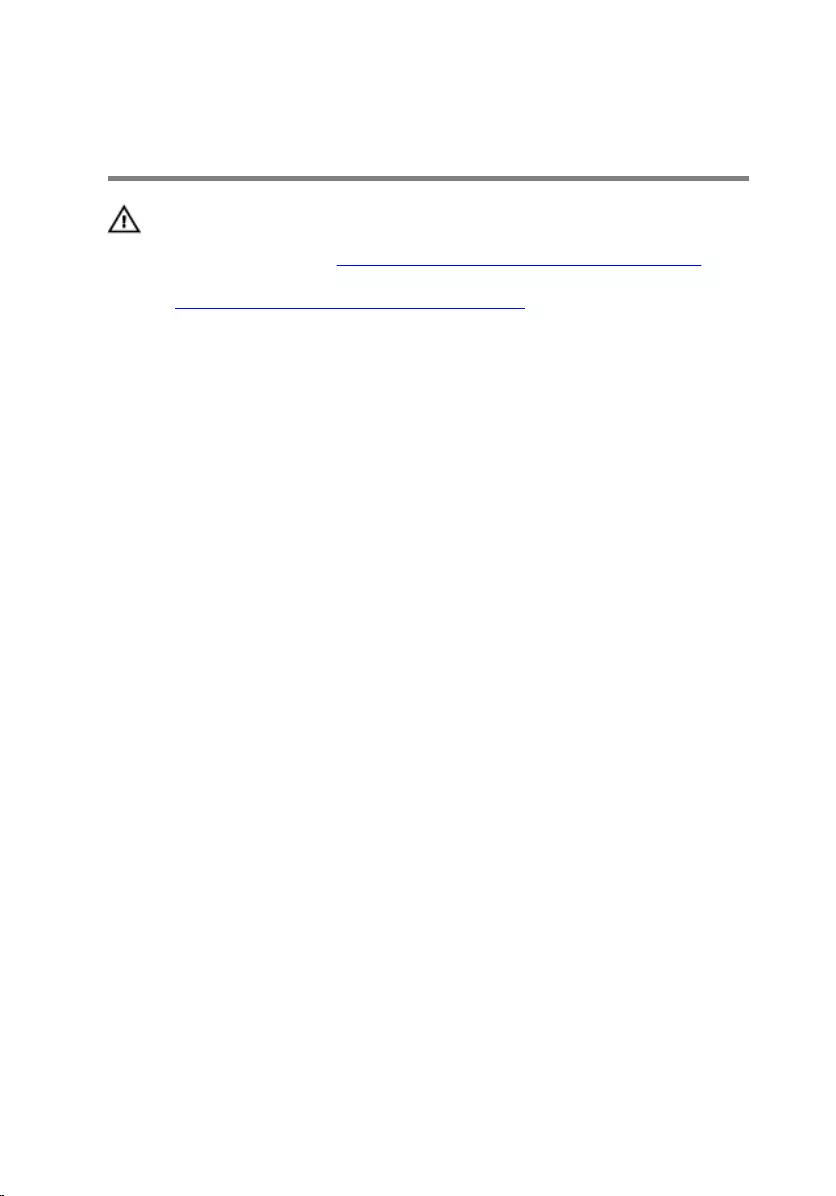
Replacing the memory
modules
WARNING: Before working inside your computer, read the
safety information that shipped with your computer and
follow the steps in Before working inside your computer.
After working inside your computer, follow the instructions
in After working inside your computer. For more safety best
practices, see the Regulatory Compliance home page at
dell.com/regulatory_compliance.
Procedure
1 Align the notch on the memory module with the tab on the memory-
module slot.
22
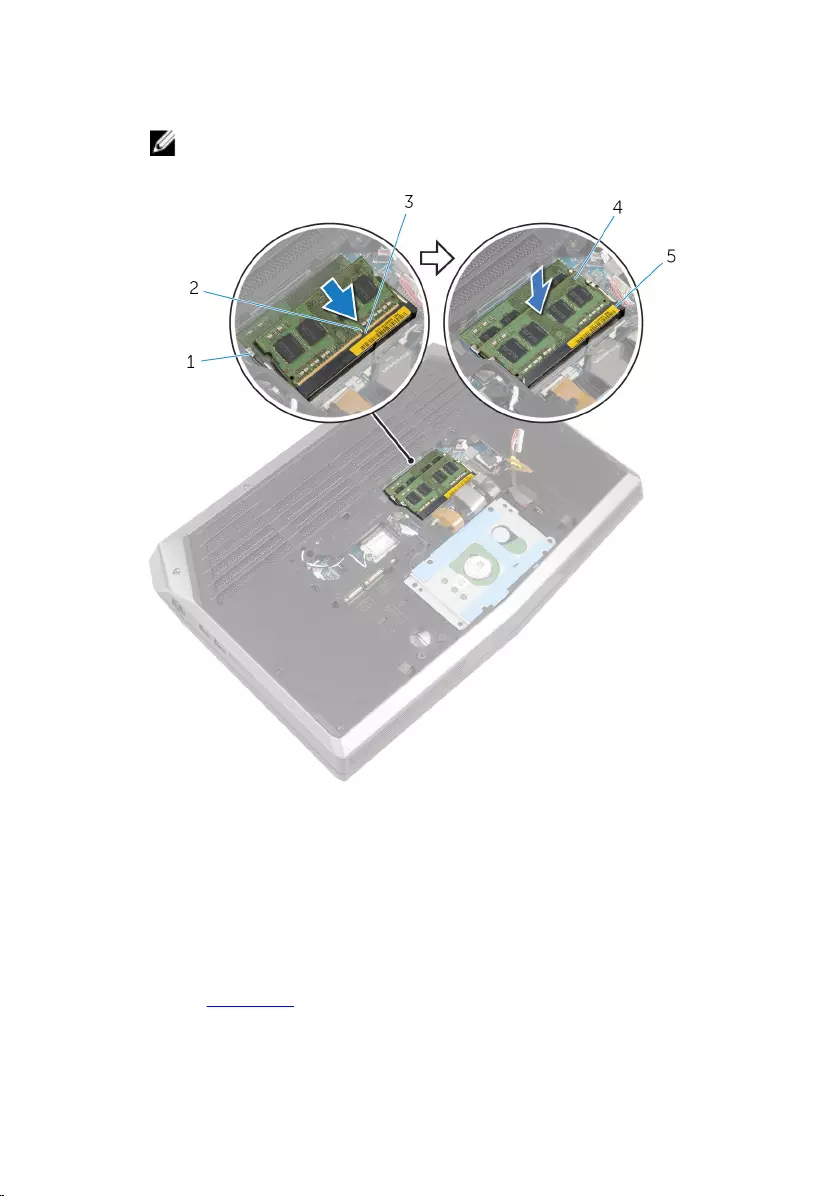
2 Slide the memory module firmly into the slot at an angle and press the
memory module down until it clicks into place.
NOTE: If you do not hear the click, remove the memory module and
reinstall it.
1 securing clips (2) 2 notch
3 tab 4 memory modules (2)
5 memory-module slot
Post-requisites
Replace the base panel.
23
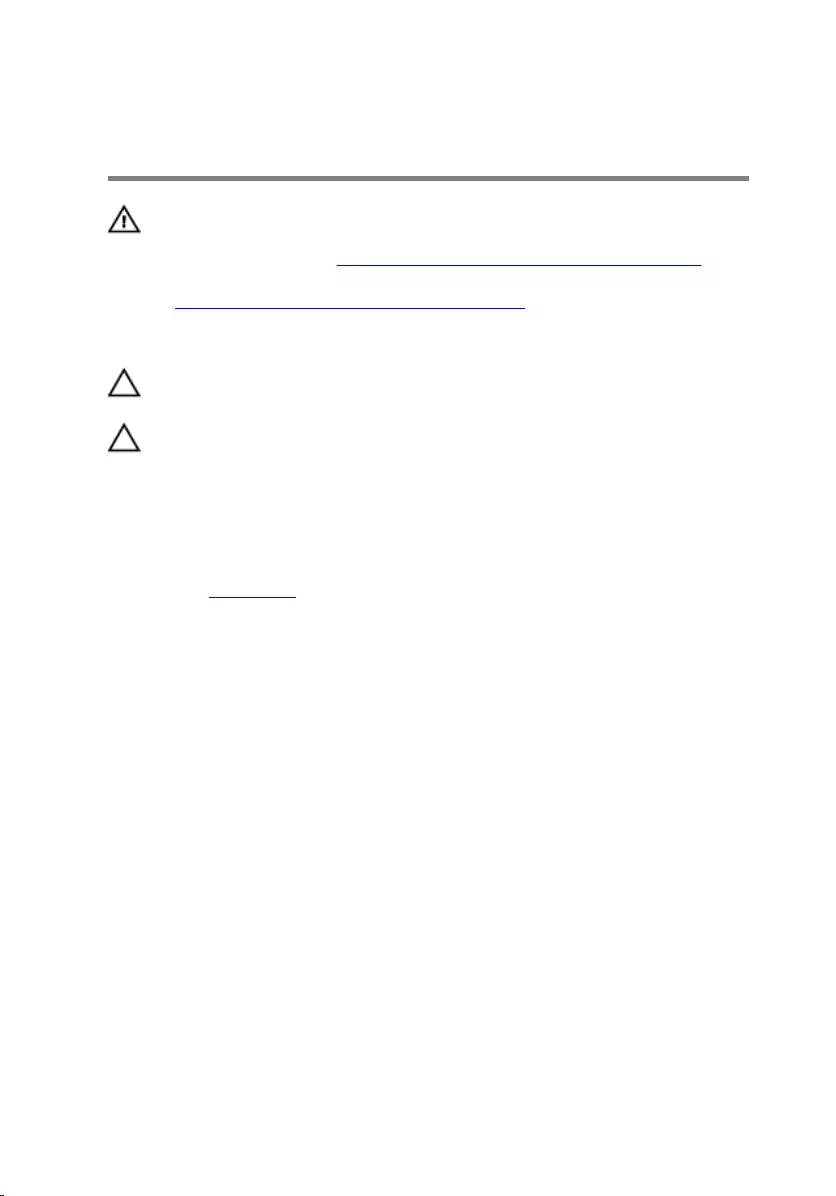
Removing the solid-state
drives
WARNING: Before working inside your computer, read the
safety information that shipped with your computer and
follow the steps in Before working inside your computer.
After working inside your computer, follow the instructions
in After working inside your computer. For more safety best
practices, see the Regulatory Compliance home page at
dell.com/regulatory_compliance.
CAUTION: Solid-state drives are fragile. Exercise care when
handling the hard drive.
CAUTION: To avoid data loss, do not remove the solid-state
drive while the computer is in sleep or on state.
Prerequisites
Remove the base panel.
Procedure
1 Remove the screw that secures the solid-state drive to the computer base.
24

2 Slide and remove the solid-state drive from the solid-state drive slot.
1 screw 2 solid-state drive slot
3 solid-state drives (2)
25
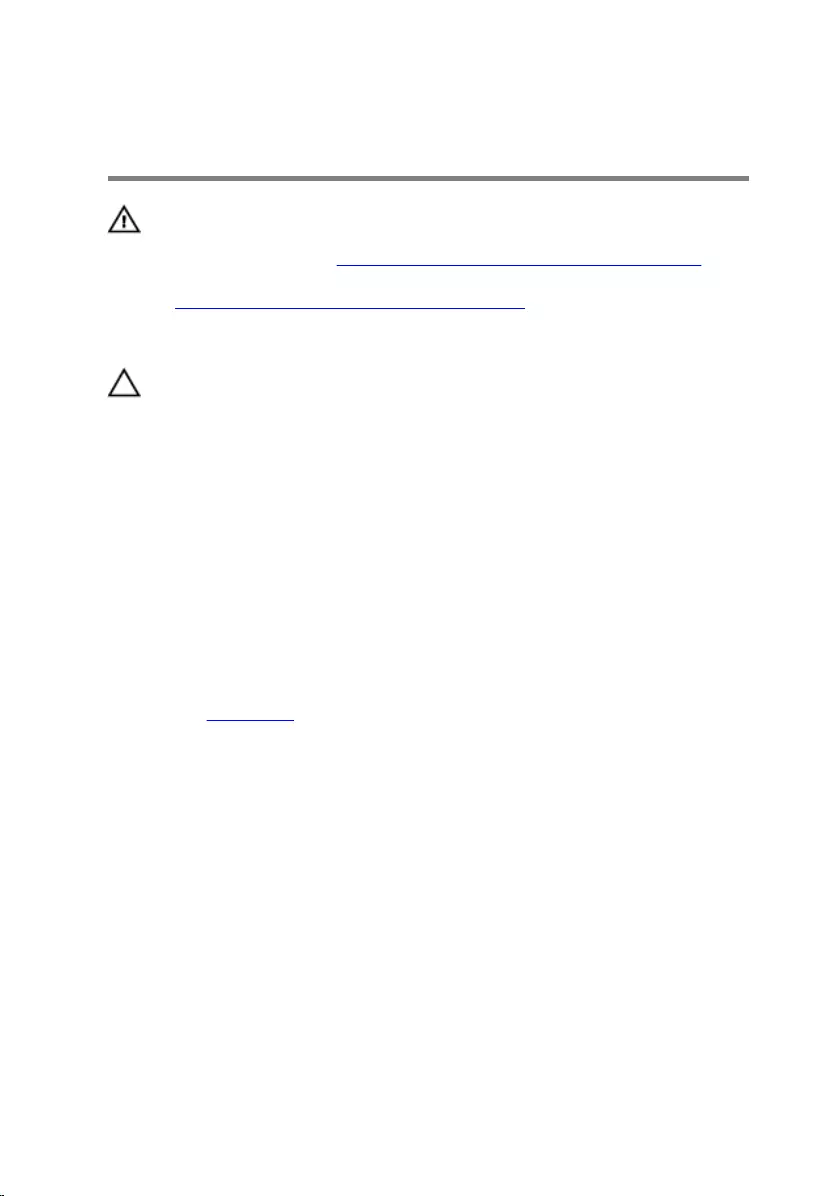
Replacing the solid-state
drives
WARNING: Before working inside your computer, read the
safety information that shipped with your computer and
follow the steps in Before working inside your computer.
After working inside your computer, follow the instructions
in After working inside your computer. For more safety best
practices, see the Regulatory Compliance home page at
dell.com/regulatory_compliance.
CAUTION: Solid-state drives are fragile. Exercise care when
handling the hard drive.
Procedure
1 Slide the solid-state drive into the solid-state drive slot.
2 Align the screw hole on the solid-state drive with the screw hole on the
computer base.
3 Replace the screw that secures the solid-state drive to the computer base.
Post-requisites
Replace the base panel.
26
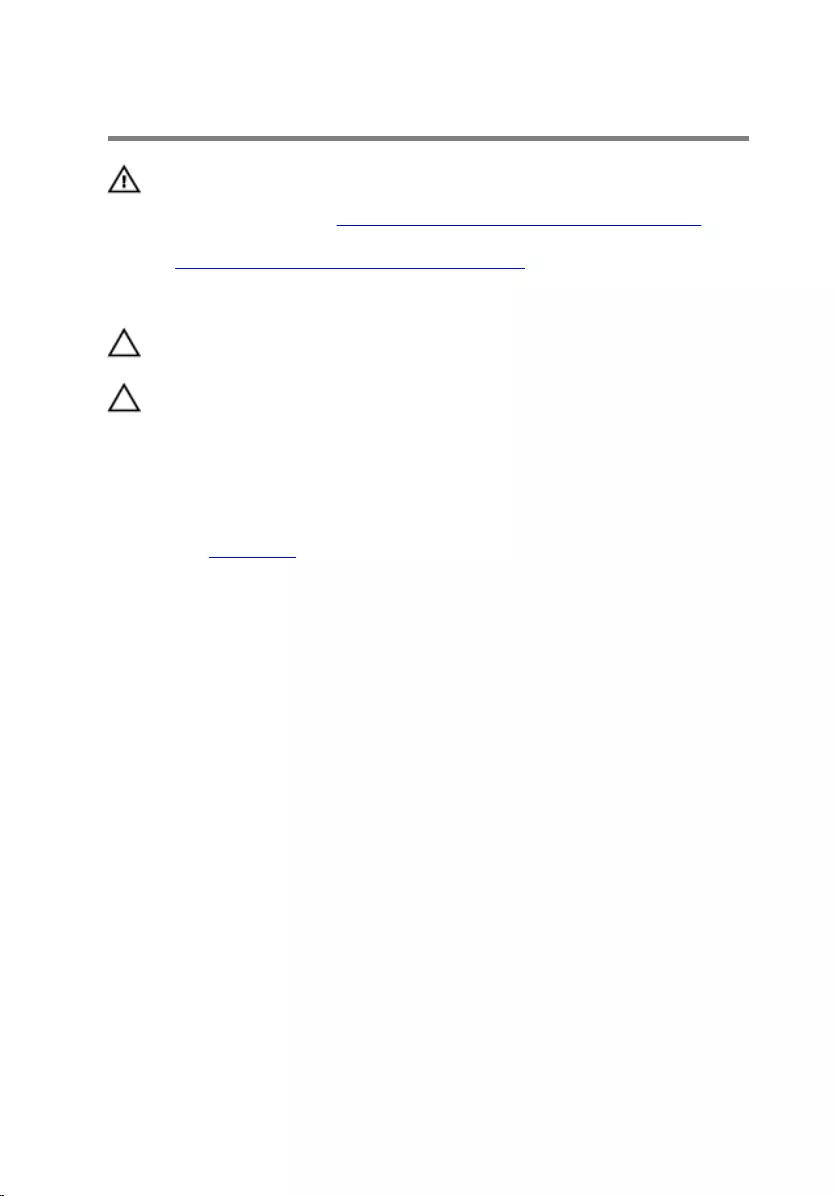
Removing the hard drive
WARNING: Before working inside your computer, read the
safety information that shipped with your computer and
follow the steps in Before working inside your computer.
After working inside your computer, follow the instructions
in After working inside your computer. For more safety best
practices, see the Regulatory Compliance home page at
dell.com/regulatory_compliance.
CAUTION: Hard drives are fragile. Exercise care when
handling the hard drive.
CAUTION: To avoid data loss, do not remove the hard drive
while the computer is in sleep or on state.
Prerequisites
Remove the base panel.
27
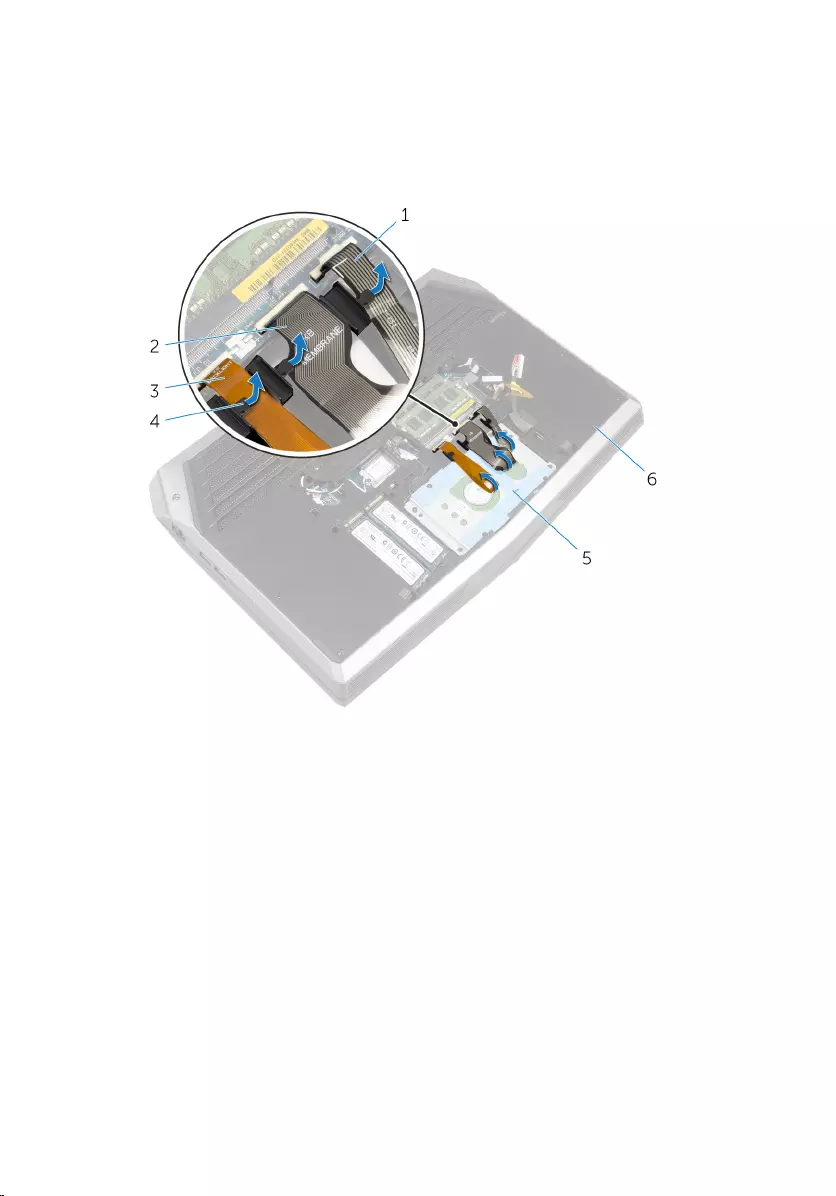
Procedure
1 Remove the keyboard-backlight cable, keyboard cable, and macro-keys
cable from the routing guides on the computer base.
1 macro-keys cable 2 keyboard cable
3 keyboard-backlight cable 4 routing guides (3)
5 hard-drive assembly 6 computer base
2 Remove the screws that secure the hard-drive assembly to the computer
base.
3 Using the pull tab, disconnect the hard-drive cable from the system board.
4 Note the hard-drive cable routing and remove the cable from the routing
guides on the computer base.
28
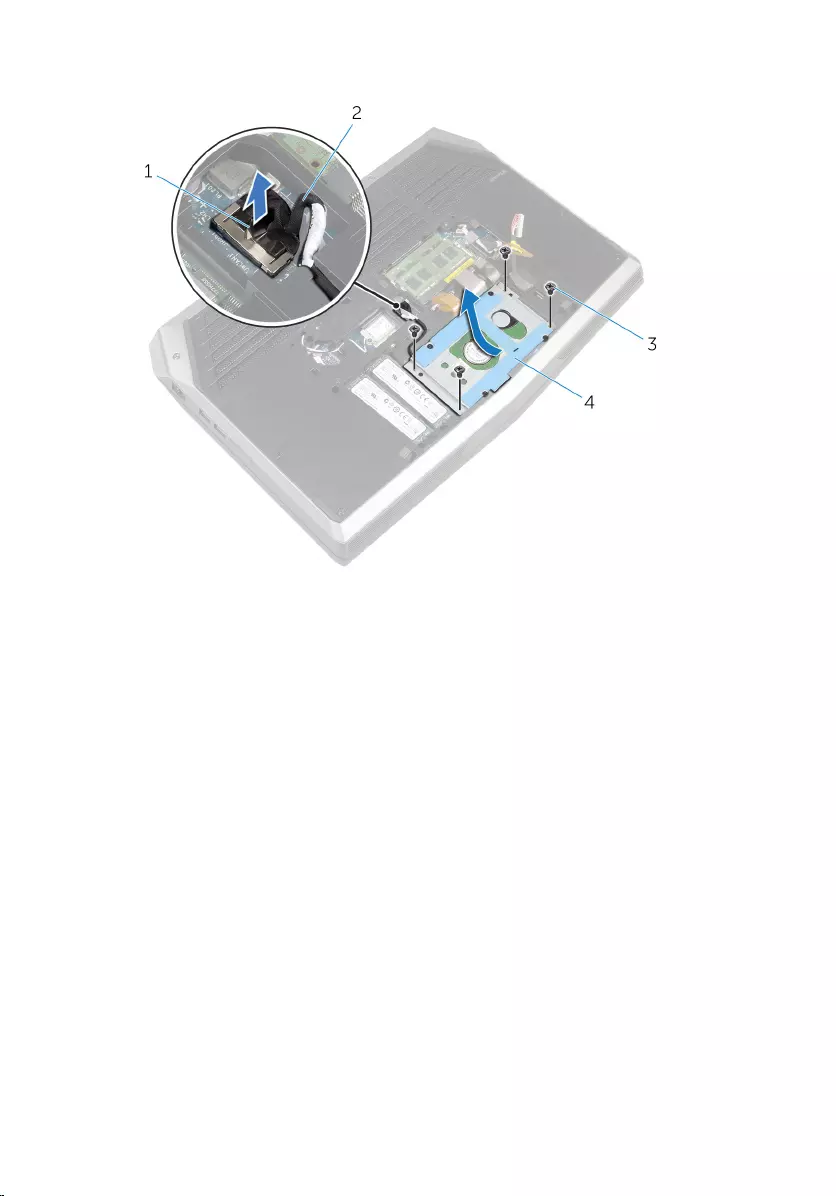
5 Lift and slide the hard-drive assembly off the computer base.
1 pull tab 2 hard-drive cable
3 screws (4) 4 hard-drive assembly
6 Remove the screws that secure the hard-drive bracket to the hard-drive
assembly.
29
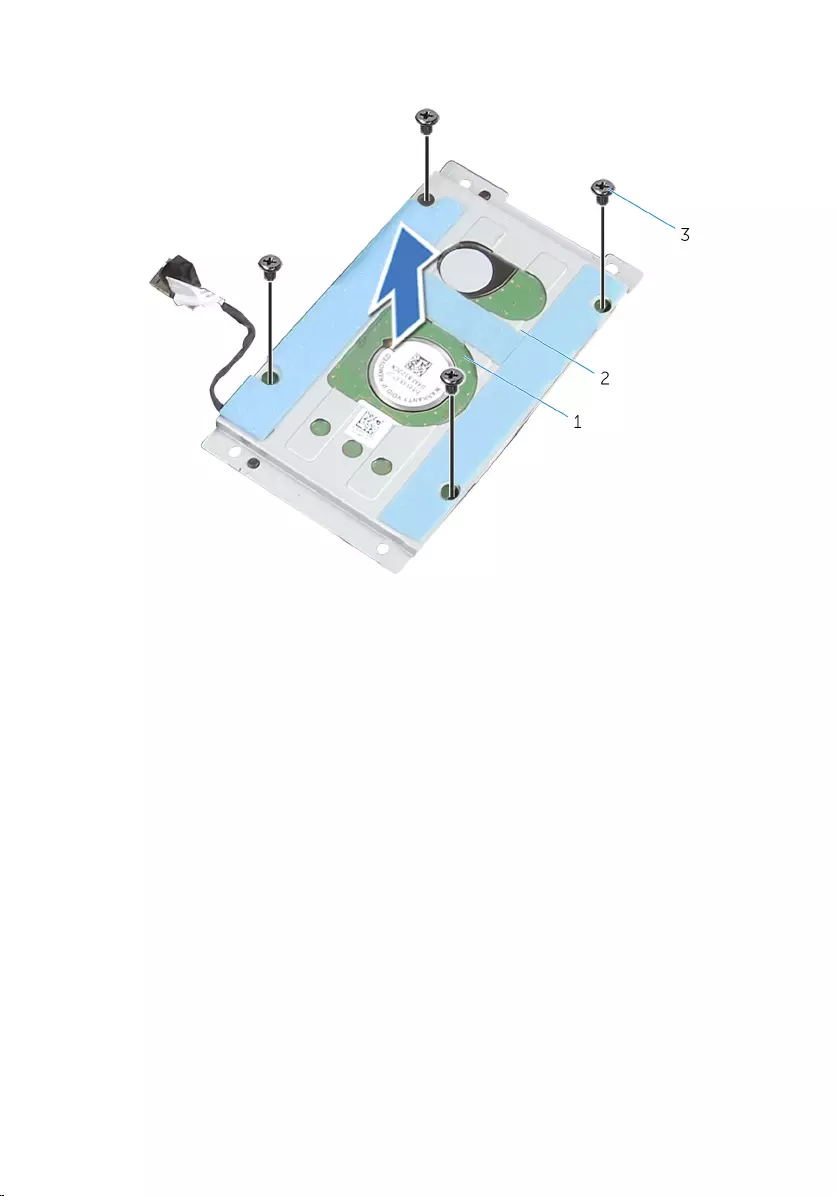
7 Lift the hard-drive bracket off the hard-drive assembly.
1 hard-drive assembly 2 hard-drive bracket
3 screws (4)
30

8 Disconnect the interposer from the hard drive.
1 interposer 2 hard drive
31
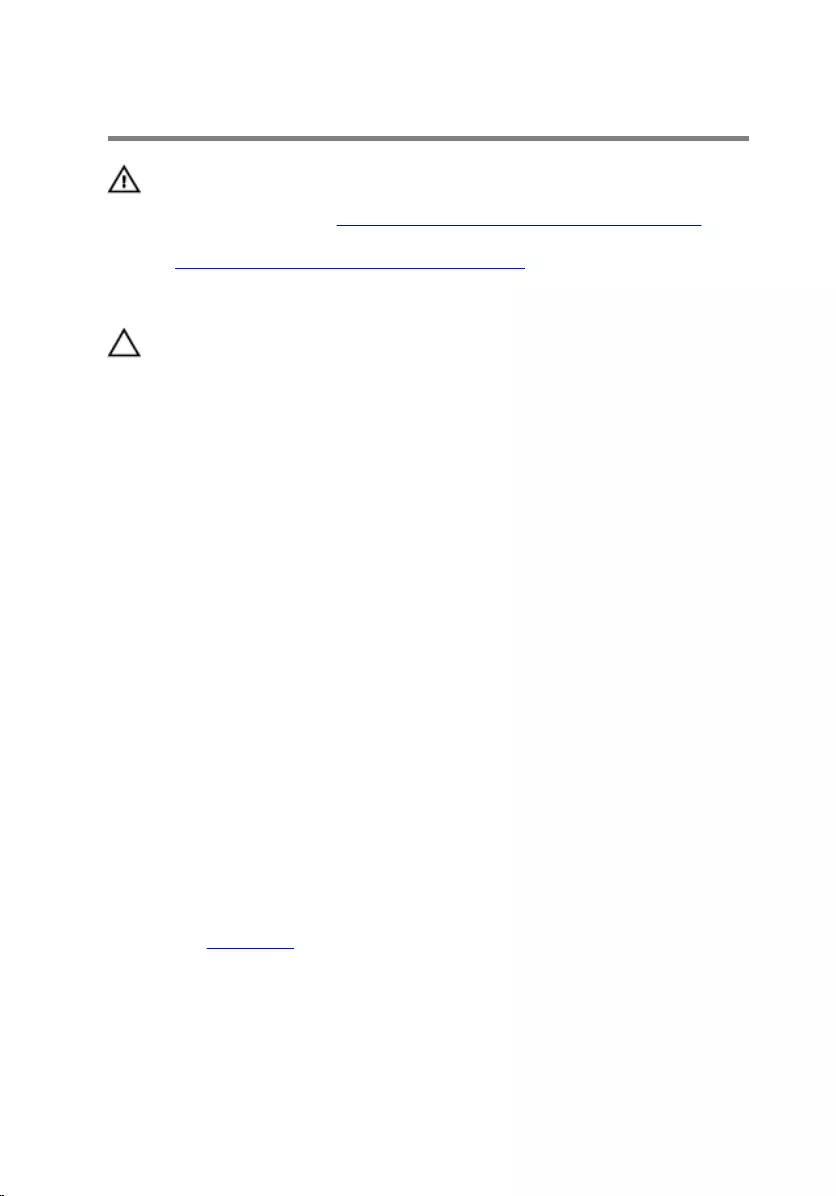
Replacing the hard drive
WARNING: Before working inside your computer, read the
safety information that shipped with your computer and
follow the steps in Before working inside your computer.
After working inside your computer, follow the instructions
in After working inside your computer. For more safety best
practices, see the Regulatory Compliance home page at
dell.com/regulatory_compliance.
CAUTION: Hard drives are fragile. Exercise care when
handling the hard drive.
Procedure
1 Connect the interposer to the hard drive.
2 Align the screw holes on the hard-drive bracket with the screw holes on
the hard-drive assembly.
3 Replace the screws that secure the hard-drive bracket to the hard-drive
assembly.
4 Slide the hard-drive assembly under the tab on the computer base and
align the screw holes on the hard-drive assembly with the screw holes on
the computer base.
5 Replace the screws that secure the hard-drive assembly to the computer
base.
6 Route the hard-drive cable through the routing guides on the computer
base.
7 Connect the hard-drive cable to the system board.
8 Route the keyboard-backlight cable, keyboard cable, and macro-keys cable
through the routing guides on the computer base.
Post-requisites
Replace the base panel.
32
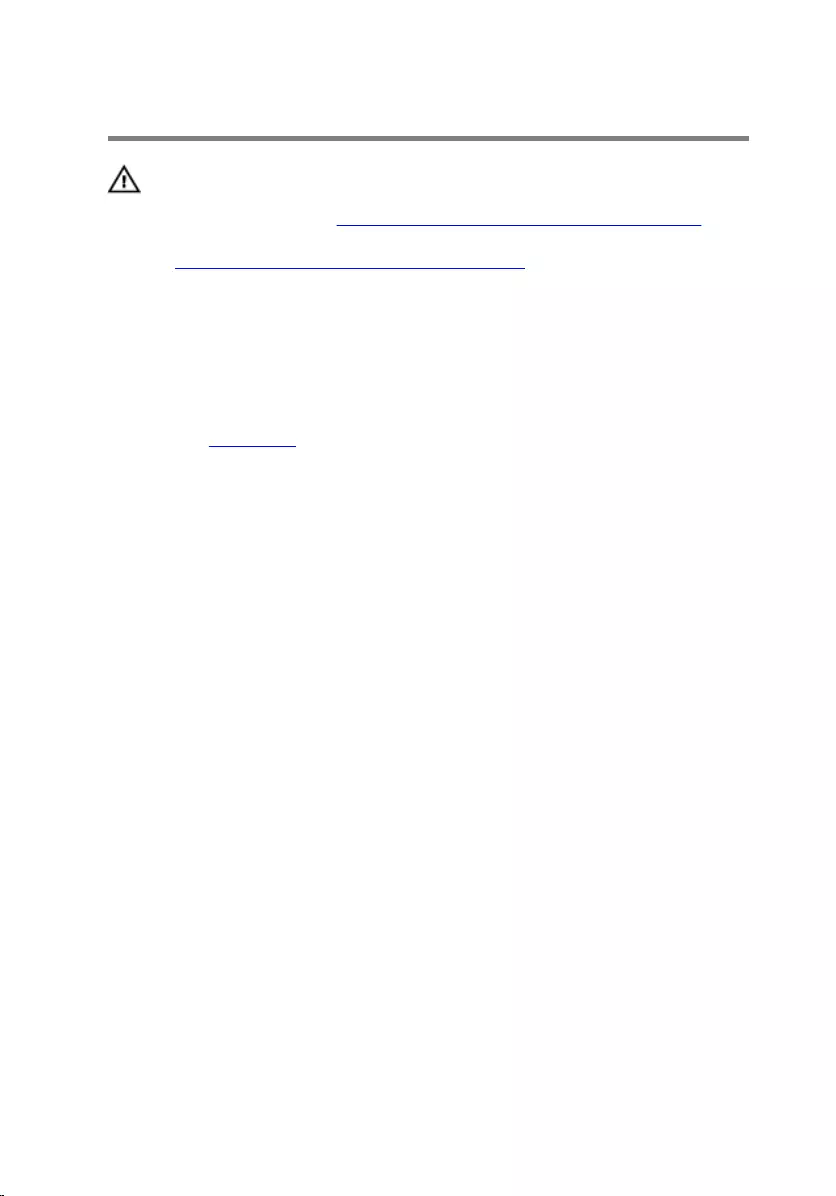
Removing the wireless card
WARNING: Before working inside your computer, read the
safety information that shipped with your computer and
follow the steps in Before working inside your computer.
After working inside your computer, follow the instructions
in After working inside your computer. For more safety best
practices, see the Regulatory Compliance home page at
dell.com/regulatory_compliance.
Prerequisites
Remove the base panel.
Procedure
1 Remove the screw that secures the wireless-card bracket to the system
board.
2 Lift the wireless-card bracket off the wireless card.
3 Disconnect the antenna cables from the wireless card.
33
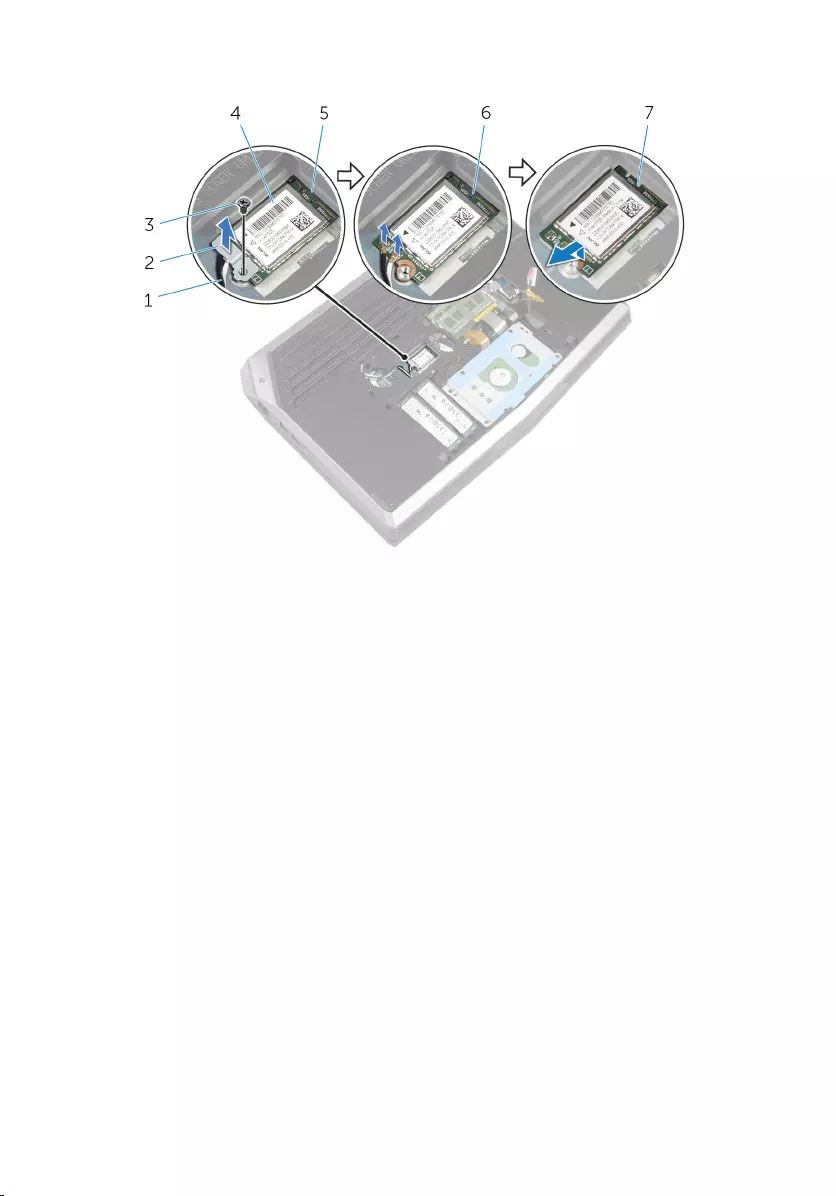
4 Lift and slide the wireless card out of the wireless-card slot.
1 antenna cables (2) 2 wireless-card bracket
3 screw 4 wireless card
5 wireless-card slot 6 tabs (2)
7 notches (2)
34
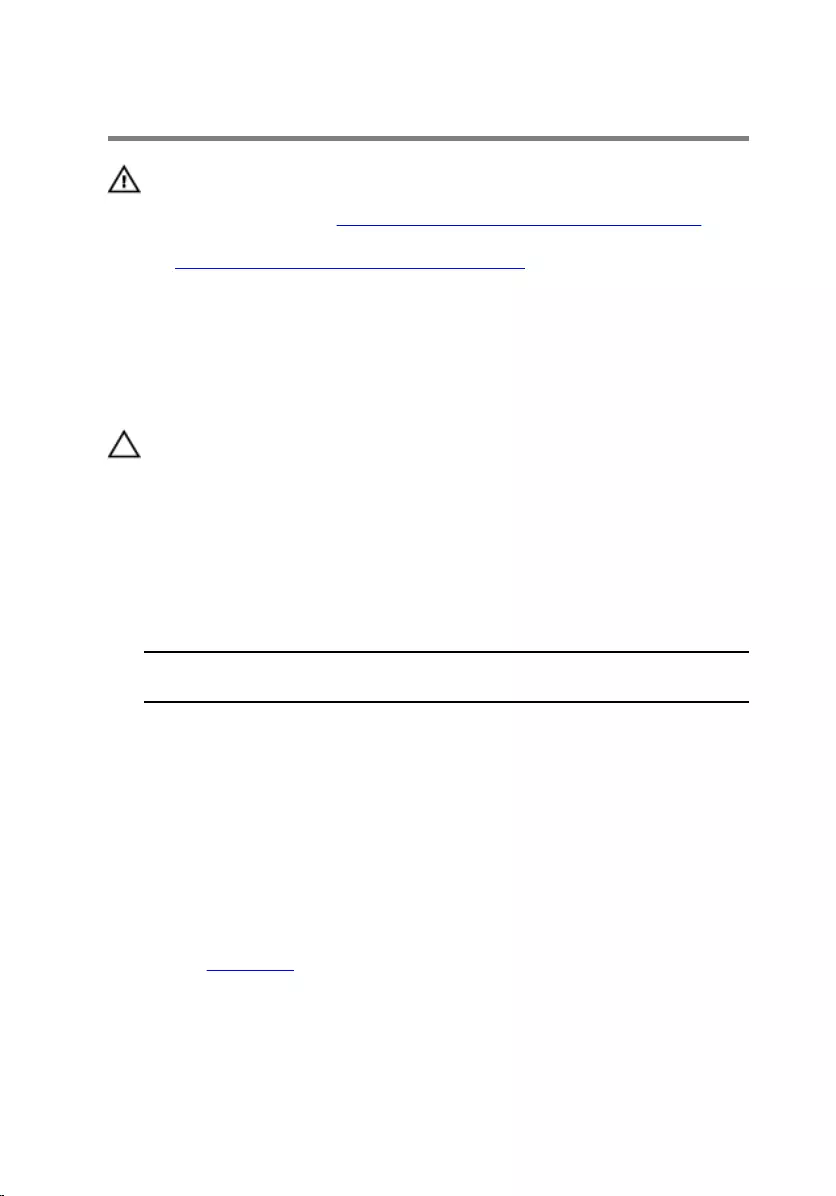
Replacing the wireless card
WARNING: Before working inside your computer, read the
safety information that shipped with your computer and
follow the steps in Before working inside your computer.
After working inside your computer, follow the instructions
in After working inside your computer. For more safety best
practices, see the Regulatory Compliance home page at
dell.com/regulatory_compliance.
Procedure
CAUTION: To avoid damaging the wireless card, do not place
any cables under it.
1 Align the notches on the wireless card with the tabs on the wireless-card
slot.
2 Slide the wireless-card at an angle into the wireless-card slot.
3 Connect the antenna cables to the wireless card.
A label at the tip of the antenna cables indicates color scheme for the
wireless card supported by your computer.
Connectors on the wireless card Antenna-cable sticker
color
Auxiliary White
Main Black
4 Press the other end of the wireless card down and align the screw hole on
the wireless-card bracket with the screw hole on the system board.
5 Replace the screw that secures the wireless-card bracket to the system
board.
Post-requisites
Replace the base panel.
35
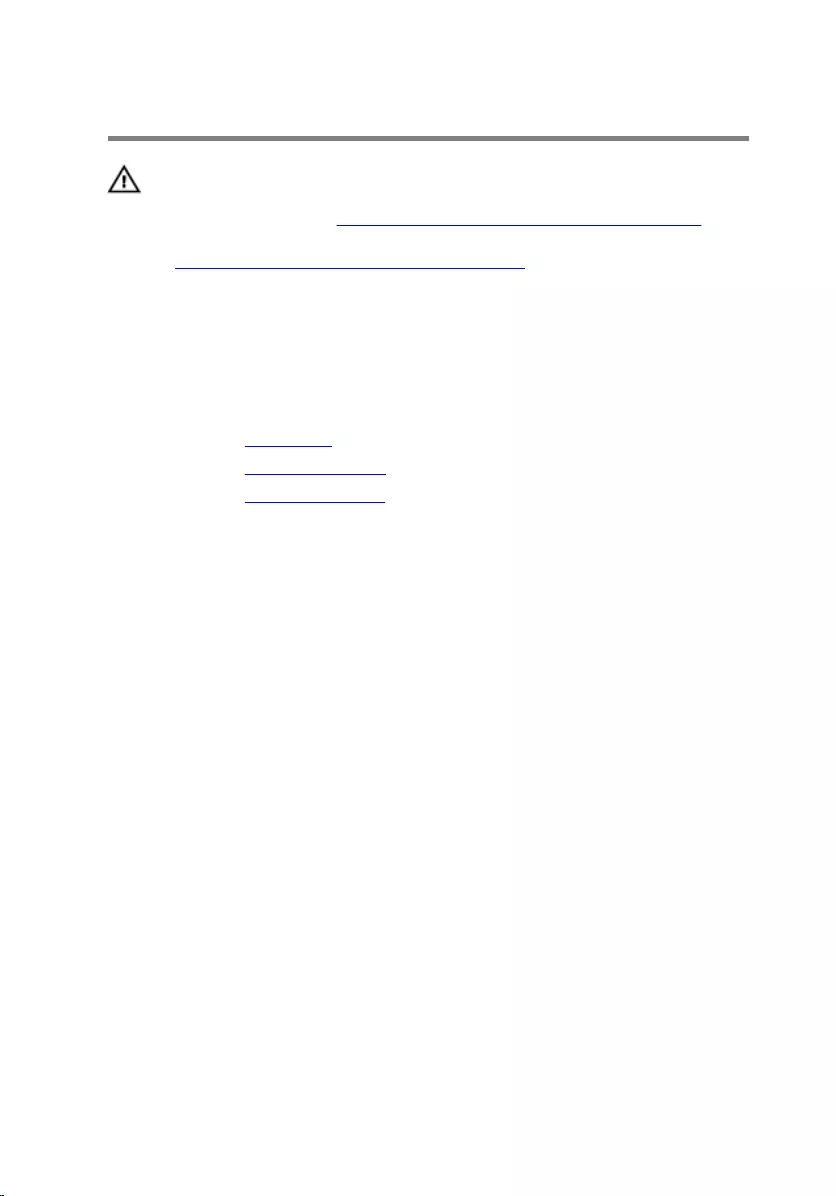
Removing the palm rest
WARNING: Before working inside your computer, read the
safety information that shipped with your computer and
follow the steps in Before working inside your computer.
After working inside your computer, follow the instructions
in After working inside your computer. For more safety best
practices, see the Regulatory Compliance home page at
dell.com/regulatory_compliance.
Prerequisites
1 Remove the base panel.
2 Remove the memory modules.
3 Remove the solid-state drives.
Procedure
1 Remove the keyboard cable, keyboard-backlight cable, and macro-keys
cable from the routing guides on the computer base.
36
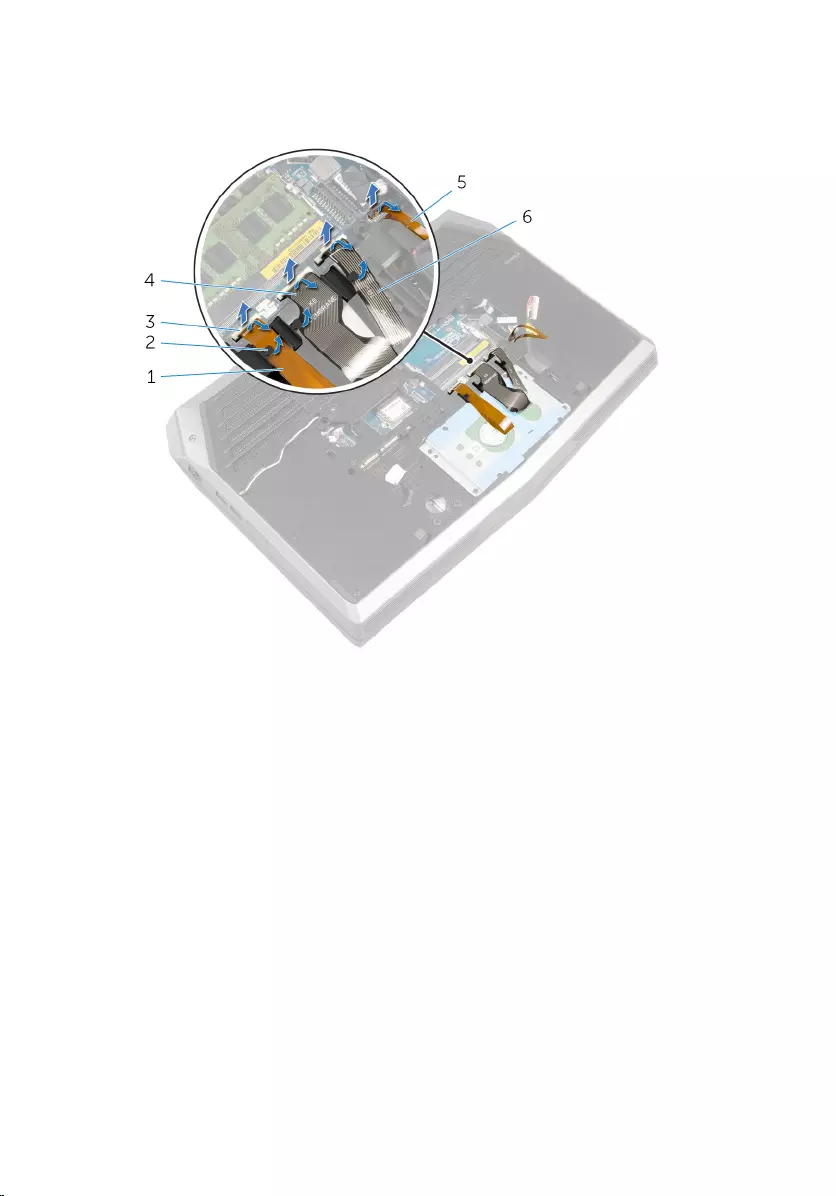
2 Lift the latches and disconnect the keyboard-backlight cable, keyboard
cable, macro-keys cable, and macro-keys backlight cable from the system
board.
1 keyboard-backlight cable 2 routing guides (3)
3 latches (4) 4 keyboard cable
5 macro-keys backlight cable 6 macro-keys cable
37
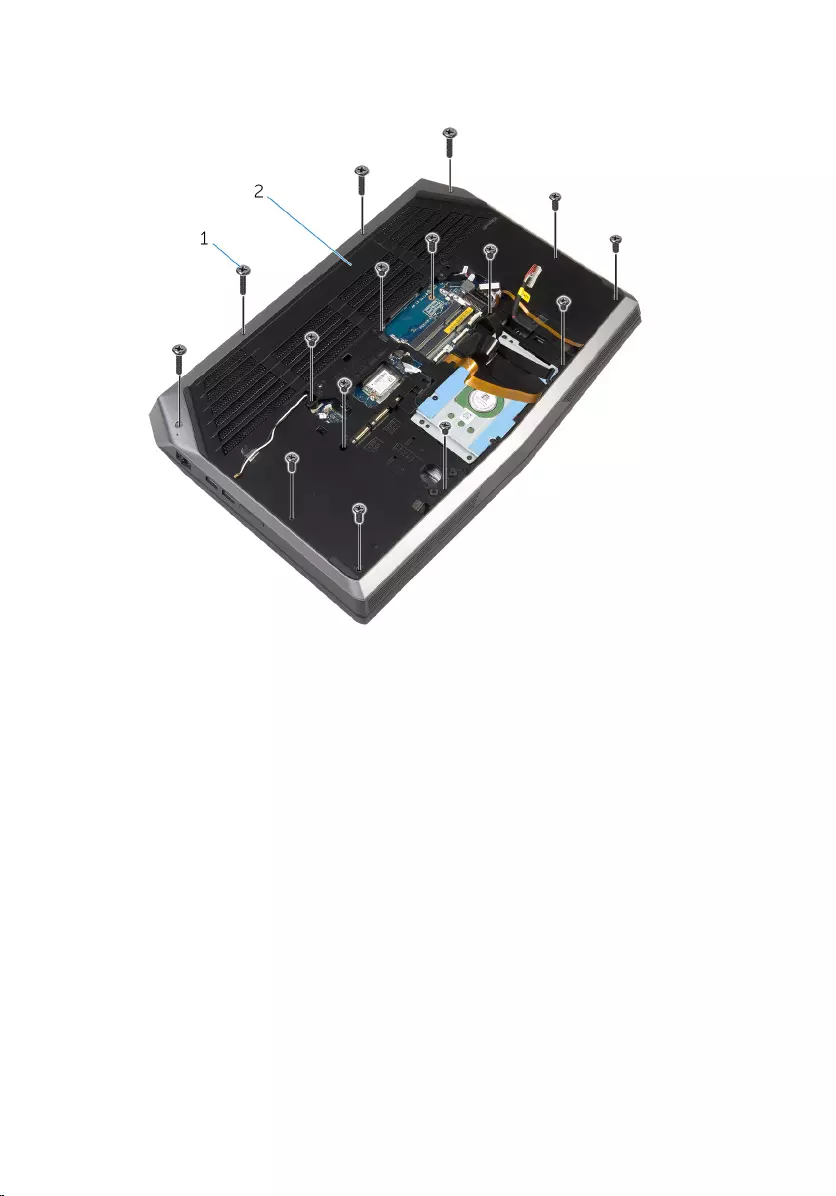
3 Remove the screws that secure the palm-rest assembly to the computer
base.
1 screws (15) 2 computer base
4 Turn the computer over and open the display as far as possible.
5 Lift the computer base and rest the display on a clean and flat surface.
38

6 Push the palm-rest assembly from the release hole to release it from the
tabs on the computer base.
1 palm-rest assembly 2 computer base
3 release hole
7 Place the computer in an upright position.
8 Using a plastic scribe, pry up along the edges of the palm-rest assembly.
39

9 Gently lift the palm-rest assembly and remove the keyboard cable,
keyboard-backlight cable, macro-keys cable, and macro-keys backlight
cable from the slot on the computer base.
1 palm-rest assembly 2 plastic scribe
10 Carefully turn the palm-rest assembly over and disconnect the power-
button board cable from the system board.
40
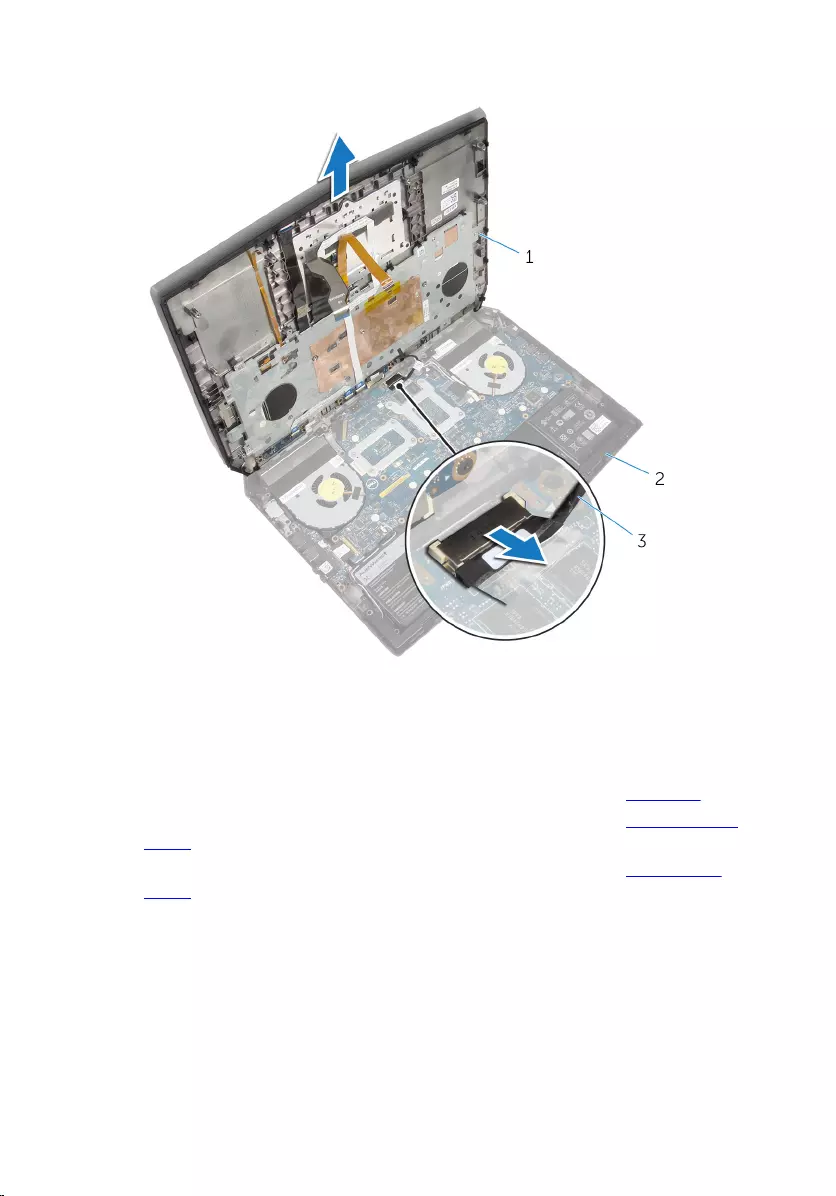
11 Lift the palm-rest assembly off the computer base.
1 palm-rest assembly 2 computer base
3 power-button board cable
12 Turn the palm-rest assembly over.
13 Follow the procedure from step 1 to step 6 in "Removing the keyboard”.
14 Follow the procedure from step 1 to step 4 in "Removing the power-button
board”.
15 Follow the procedure from step 1 to step 3 in "Removing the status-light
board”.
41
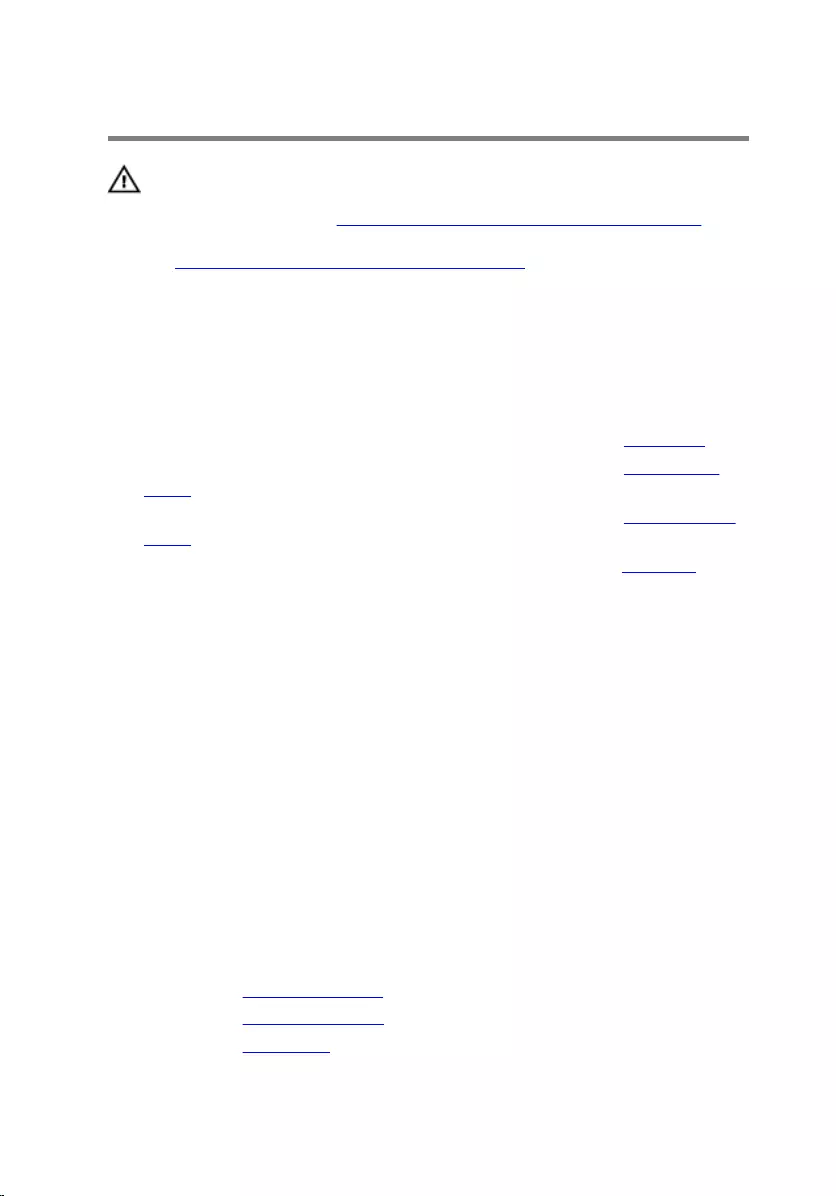
Replacing the palm rest
WARNING: Before working inside your computer, read the
safety information that shipped with your computer and
follow the steps in Before working inside your computer.
After working inside your computer, follow the instructions
in After working inside your computer. For more safety best
practices, see the Regulatory Compliance home page at
dell.com/regulatory_compliance.
Procedure
1 Follow the procedure from step 1 to step 5 in "Replacing the touch pad”.
2 Follow the procedure from step 1 to step 3 in "Replacing the status-light
board”.
3 Follow the procedure from step 1 to step 4 in "Replacing the power-button
board”.
4 Follow the procedure from step 1 to step 7 in "Replacing the keyboard”.
5 Connect the power-button board cable to the system board.
6 Carefully turn the palm-rest assembly over and slide the keyboard cable,
keyboard-backlight cable, macro-keys cable, and macro-keys backlight
cable into the slot on the computer base.
7 Align the palm-rest assembly on the computer base and snap it into place.
8 Close the display and turn the computer over.
9 Replace the screws that secure the palm-rest assembly to the computer
base.
10 Slide the keyboard-backlight cable, keyboard cable, macro-keys cable, and
macro-keys backlight cable into the system board and press down on the
latches to secure the cables.
11 Route the keyboard-backlight cable, keyboard cable, and macro-keys cable
through the routing guides on the computer base.
Post-requisites
1 Replace the solid-state drives.
2 Replace the memory modules.
3 Replace the base panel.
43
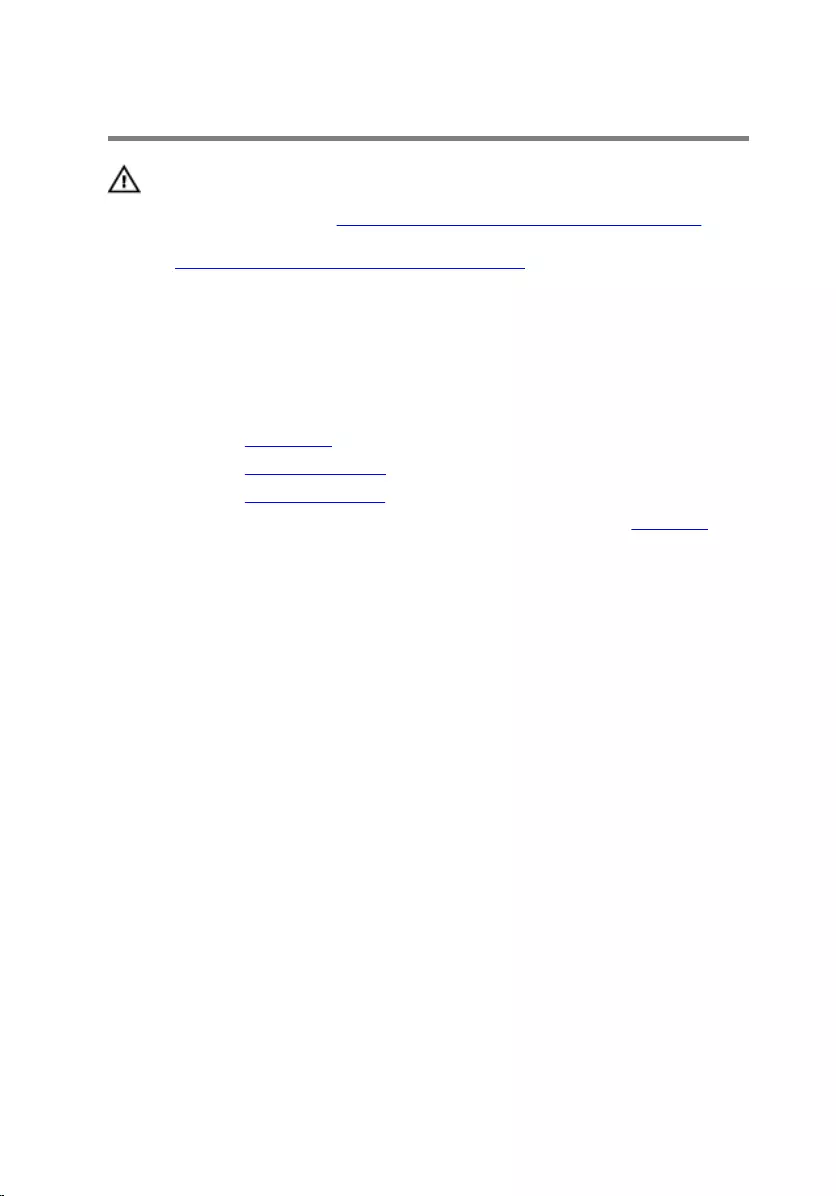
Removing the touch pad
WARNING: Before working inside your computer, read the
safety information that shipped with your computer and
follow the steps in Before working inside your computer.
After working inside your computer, follow the instructions
in After working inside your computer. For more safety best
practices, see the Regulatory Compliance home page at
dell.com/regulatory_compliance.
Prerequisites
1 Remove the base panel.
2 Remove the memory modules.
3 Remove the solid-state drives.
4 Follow the procedure from step 1 to step 12 in “Removing the palm rest”.
Procedure
1 Lift the latches and disconnect the touch-pad cable and touch-pad buttons
cable from the touch pad.
2 Peel off the touch-pad cable from the touch pad.
44
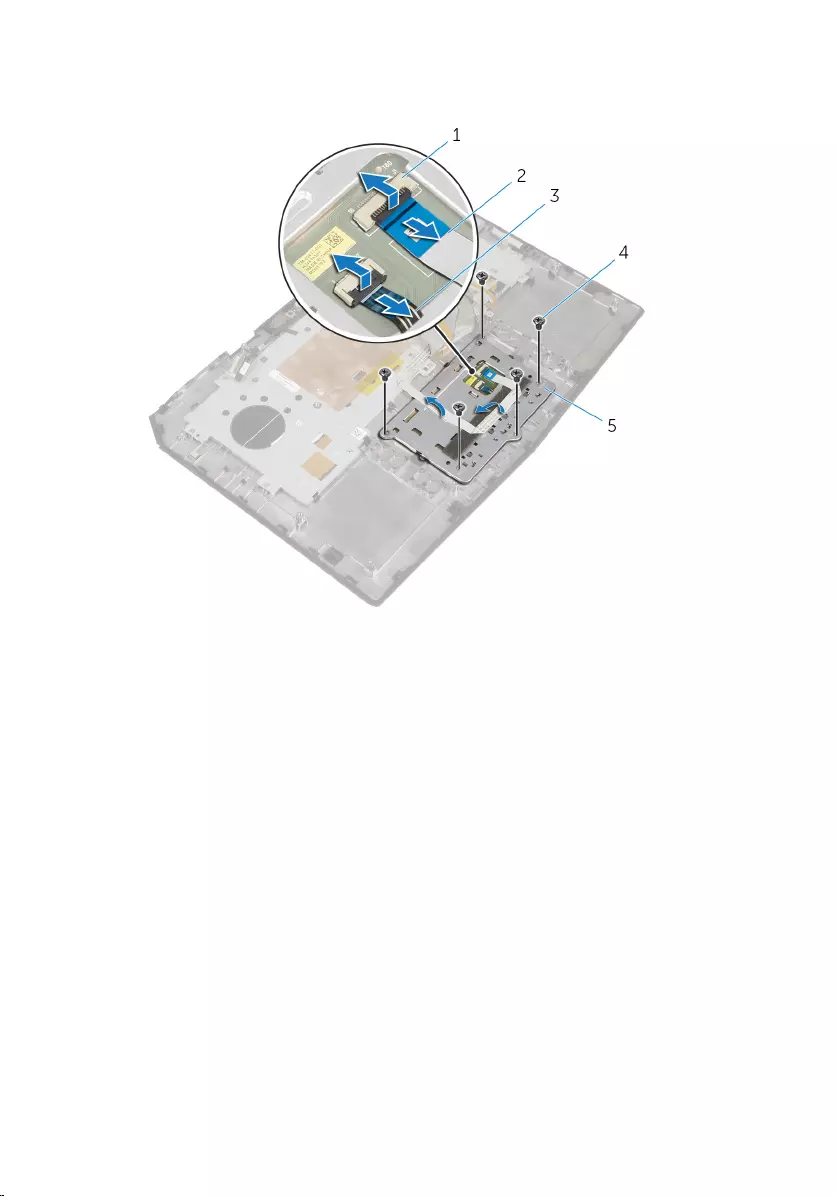
3 Remove the screws that secure the touch-pad bracket to the palm-rest
assembly.
1 latches (2) 2 touch-pad cable
3 touch-pad buttons cable 4 screws (5)
5 touch-pad bracket
45

4 Release the tabs that secure the touch-pad bracket to the palm-rest
assembly and lift the touch-pad bracket off the palm-rest assembly.
1 touch-pad bracket 2 palm-rest assembly
3 tabs (4)
46
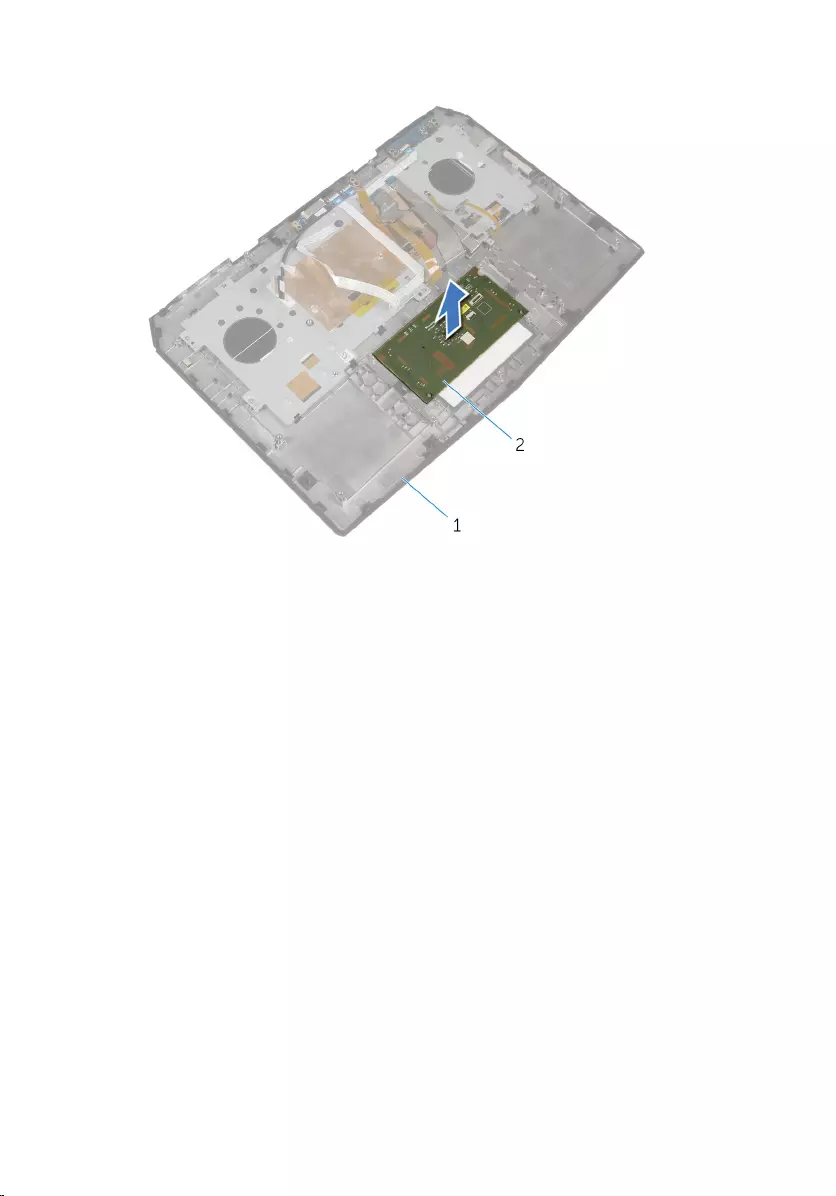
5 Lift the touch pad off the palm-rest assembly.
1 palm-rest assembly 2 touch pad
47
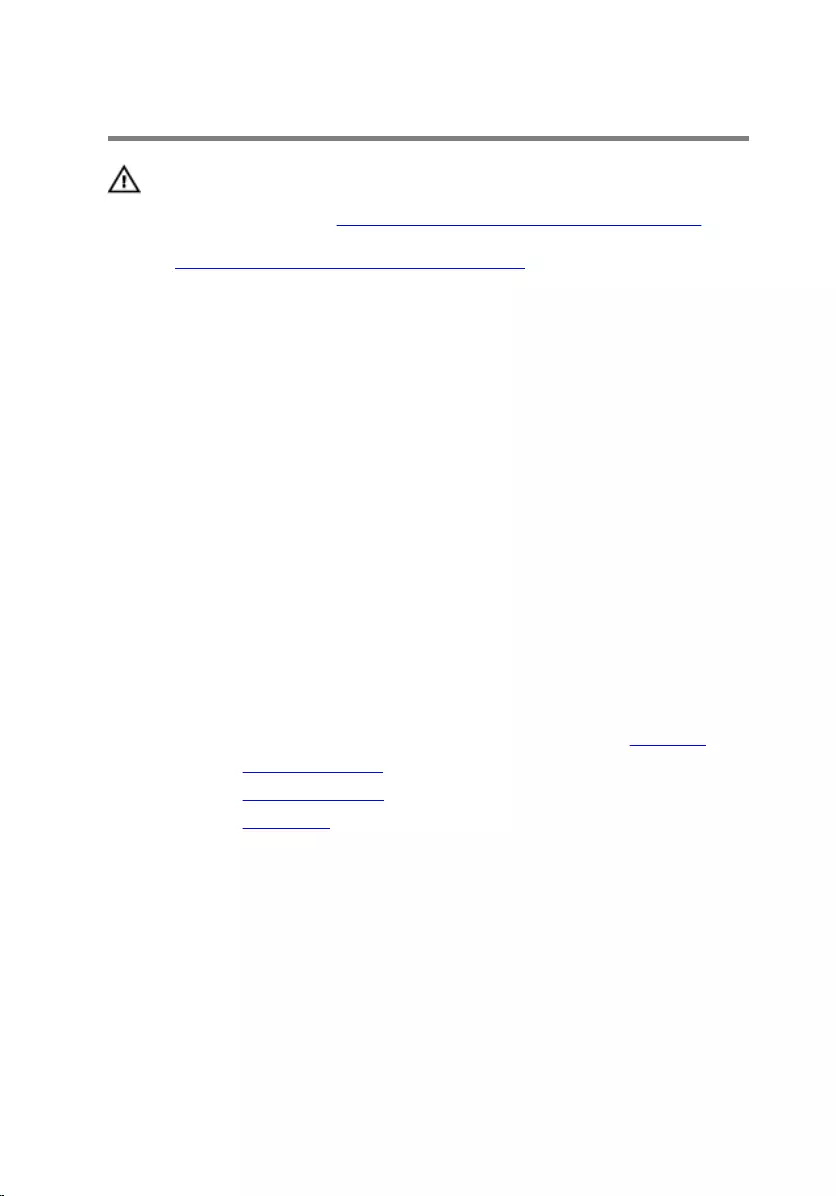
Replacing the touch pad
WARNING: Before working inside your computer, read the
safety information that shipped with your computer and
follow the steps in Before working inside your computer.
After working inside your computer, follow the instructions
in After working inside your computer. For more safety best
practices, see the Regulatory Compliance home page at
dell.com/regulatory_compliance.
Procedure
1 Using the alignment posts on the palm-rest assembly, place the touch pad
on the palm-rest assembly.
2 Align the screw holes on the touch-pad bracket with the screw holes on the
palm-rest assembly and snap the touch-pad bracket into place.
3 Replace the screws that secure the touch-pad bracket to the palm-rest
assembly.
4 Adhere the touch-pad cable to the touch pad.
5 Slide the touch-pad cable and touch-pad buttons cable into the touch pad
and press down on the latches to secure the cables.
Post-requisites
1 Follow the procedure from step 5 to step 11 in “Replacing the palm rest”.
2 Replace the solid-state drives.
3 Replace the memory modules.
4 Replace the base panel.
48
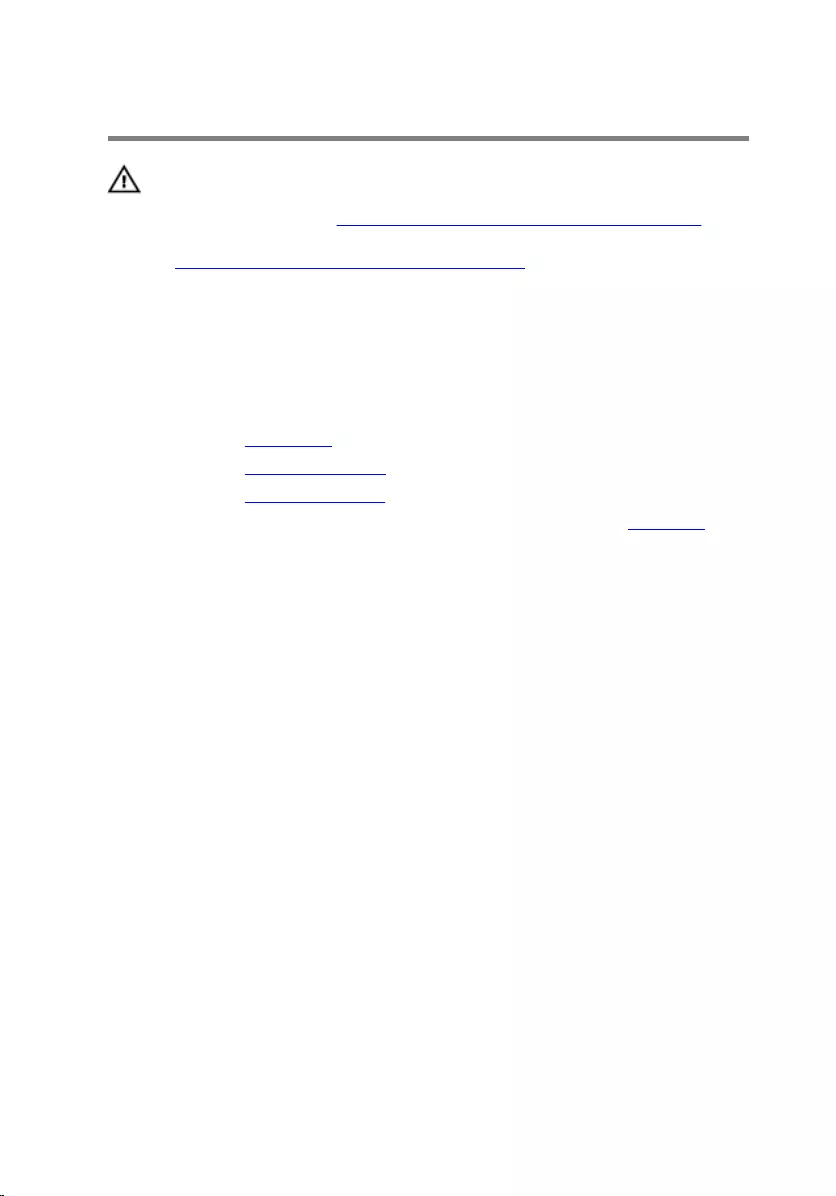
Removing the keyboard
WARNING: Before working inside your computer, read the
safety information that shipped with your computer and
follow the steps in Before working inside your computer.
After working inside your computer, follow the instructions
in After working inside your computer. For more safety best
practices, see the Regulatory Compliance home page at
dell.com/regulatory_compliance.
Prerequisites
1 Remove the base panel.
2 Remove the memory modules.
3 Remove the solid-state drives.
4 Follow the procedure from step 1 to step 11 in “Removing the palm rest”.
Procedure
1 Lift the latches and disconnect the touch-pad cable and the status-light
cable from the power-button board.
49
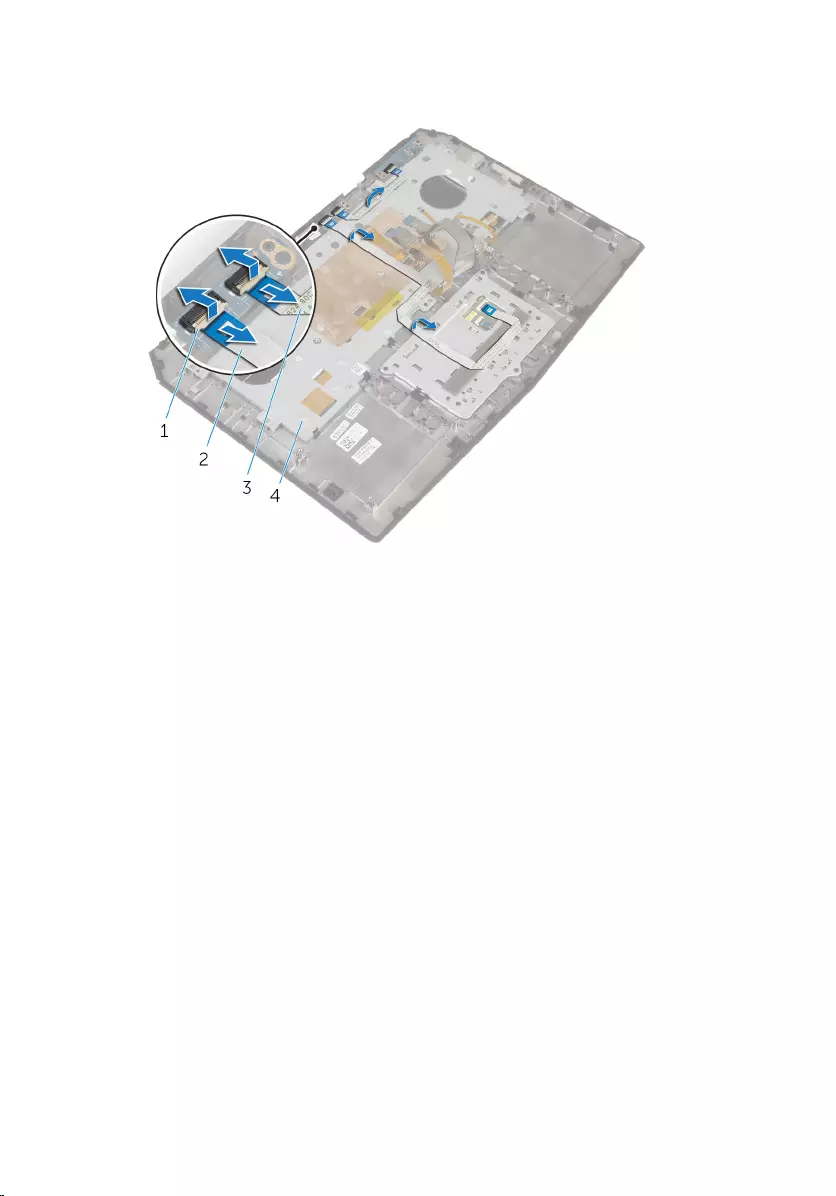
2 Note the touch-pad cable and status-light cable routings and peel off the
cables from the keyboard bracket.
1 latches (2) 2 touch-pad cable
3 status-light cable 4 keyboard bracket
50
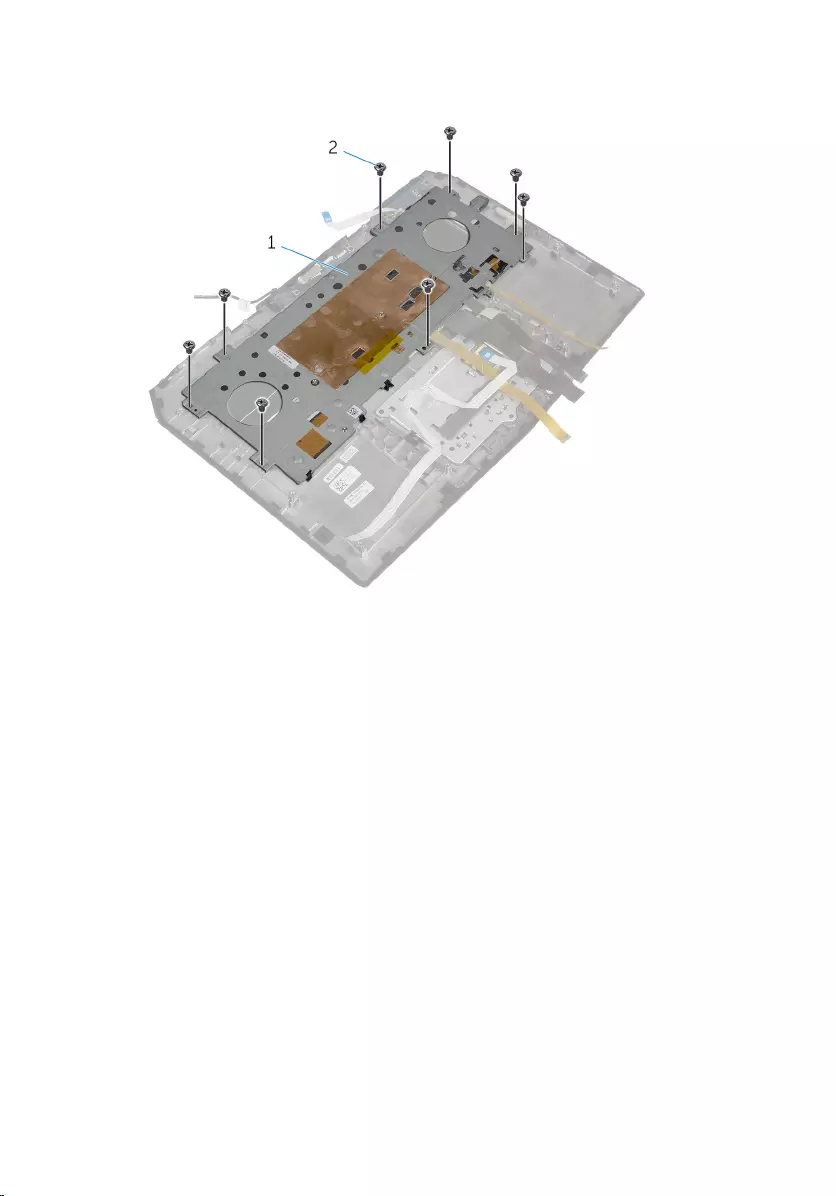
3 Remove the screws that secure the keyboard bracket to the palm-rest
assembly.
1 keyboard bracket 2 screws (8)
51
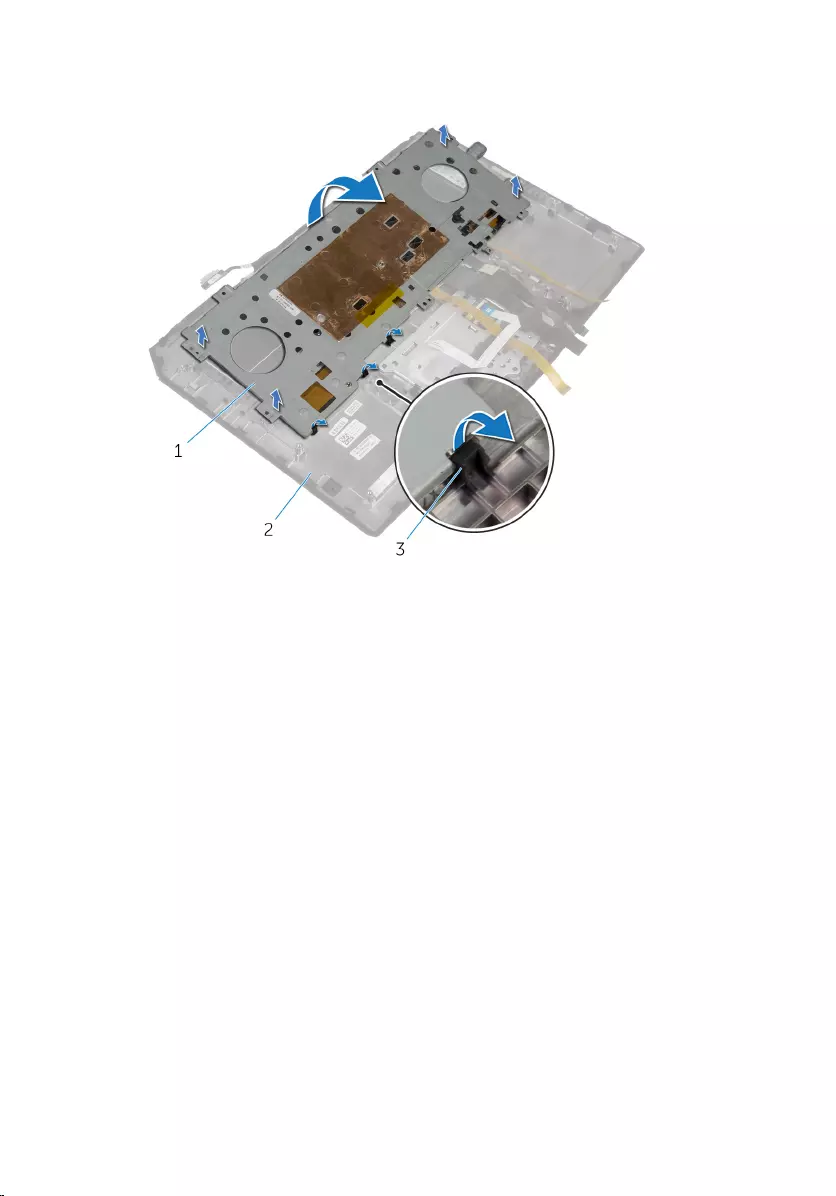
4 Lift the keyboard bracket at an angle and remove it from the tabs on the
palm-rest assembly.
1 keyboard bracket 2 palm-rest assembly
3 tabs (3)
52

5 Remove the screws that secure the keyboard to the palm-rest assembly.
1 keyboard 2 screws (2)
53

6 Lift the keyboard at an angle and remove it from the tabs on the palm-rest
assembly.
1 palm-rest assembly 2 keyboard
3 tabs (5)
54

Replacing the keyboard
WARNING: Before working inside your computer, read the
safety information that shipped with your computer and
follow the steps in Before working inside your computer.
After working inside your computer, follow the instructions
in After working inside your computer. For more safety best
practices, see the Regulatory Compliance home page at
dell.com/regulatory_compliance.
Procedure
CAUTION: Make sure that no cables are under the keyboard.
1 Slide the keyboard under the tabs on the palm-rest assembly.
2 Align the screw holes on the keyboard with the screw holes on the palm-
rest assembly.
3 Replace the screws that secure the keyboard to the palm-rest assembly.
4 Align the screw holes on the keyboard bracket with the screw holes on the
palm-rest assembly and snap the keyboard bracket into place.
5 Replace the screws that secure the keyboard bracket to the palm-rest
assembly.
6 Adhere the touch-pad cable and status-light cable to the keyboard bracket.
7 Slide the touch-pad cable and the status-light cable into the power-button
board and press down on the latches to secure the cables.
Post-requisites
1 Follow the procedure from step 5 to step 12 in “Replacing the palm rest”.
2 Replace the solid-state drives.
3 Replace the memory modules.
4 Replace the base panel.
55
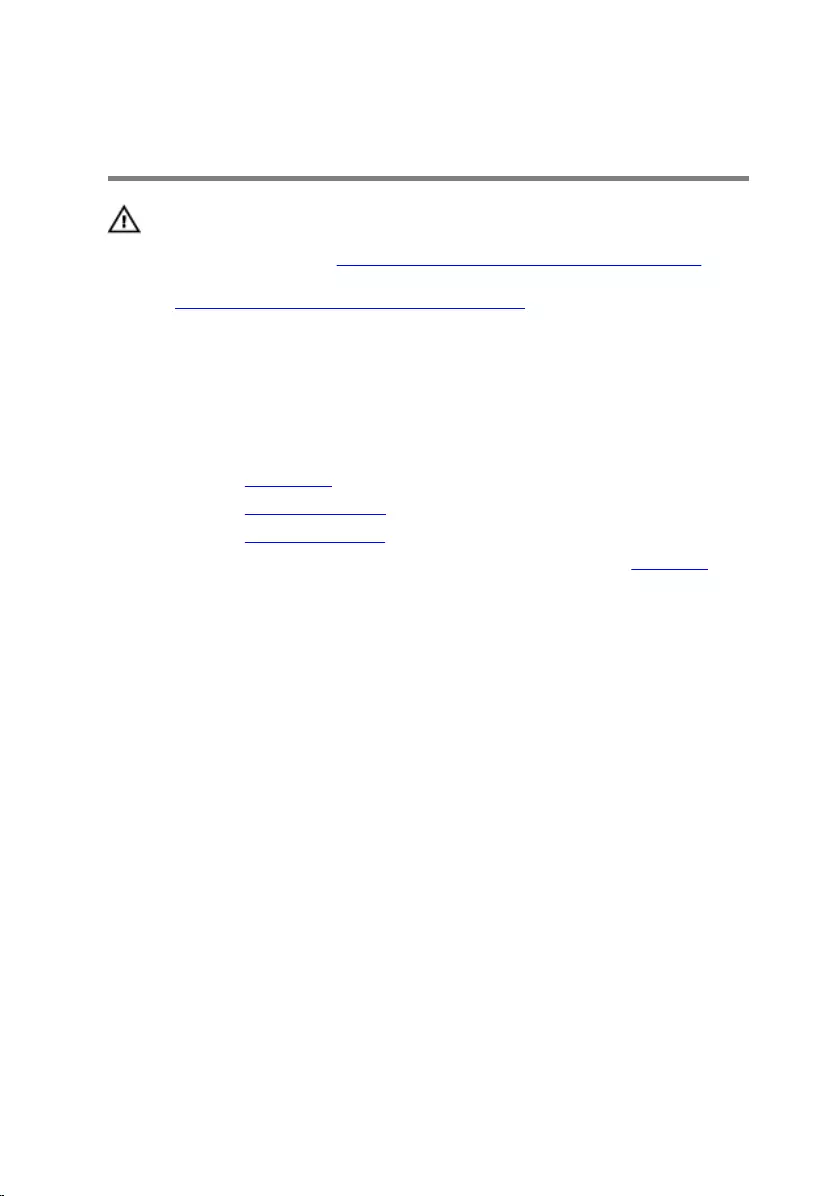
Removing the power-button
board
WARNING: Before working inside your computer, read the
safety information that shipped with your computer and
follow the steps in Before working inside your computer.
After working inside your computer, follow the instructions
in After working inside your computer. For more safety best
practices, see the Regulatory Compliance home page at
dell.com/regulatory_compliance.
Prerequisites
1 Remove the base panel.
2 Remove the memory modules.
3 Remove the solid-state drives.
4 Follow the procedure from step 1 to step 12 in “Removing the palm rest”.
Procedure
1 Lift the latches and disconnect the touch-pad cable and status-light cable
from the power-button board.
56

2 Disconnect the power-button board cable from the power-button board.
1 power-button board cable 2 latches (2)
3 touch-pad cable 4 status-light cable
3 Remove the screws that secure the power-button board to the palm-rest
assembly.
57
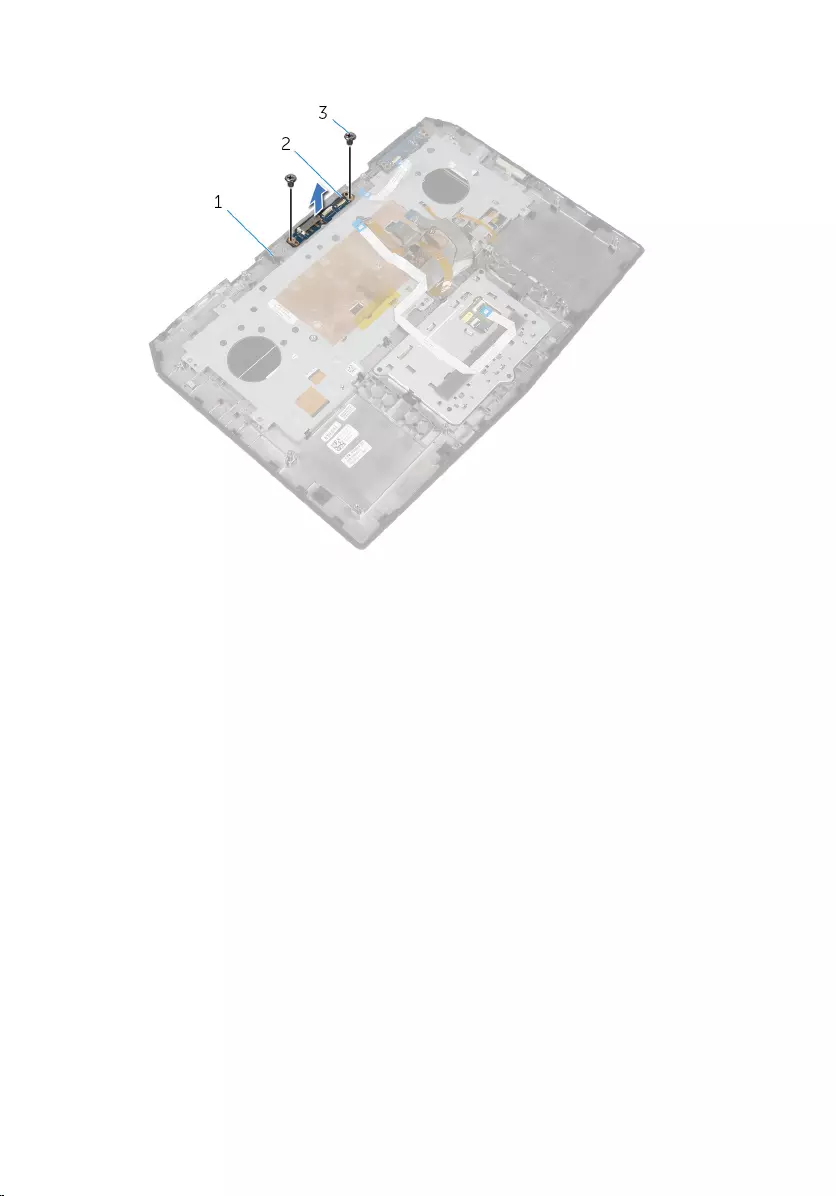
4 Lift the power-button board off the palm-rest assembly.
1 palm-rest assembly 2 power-button board
3 screws (2)
58
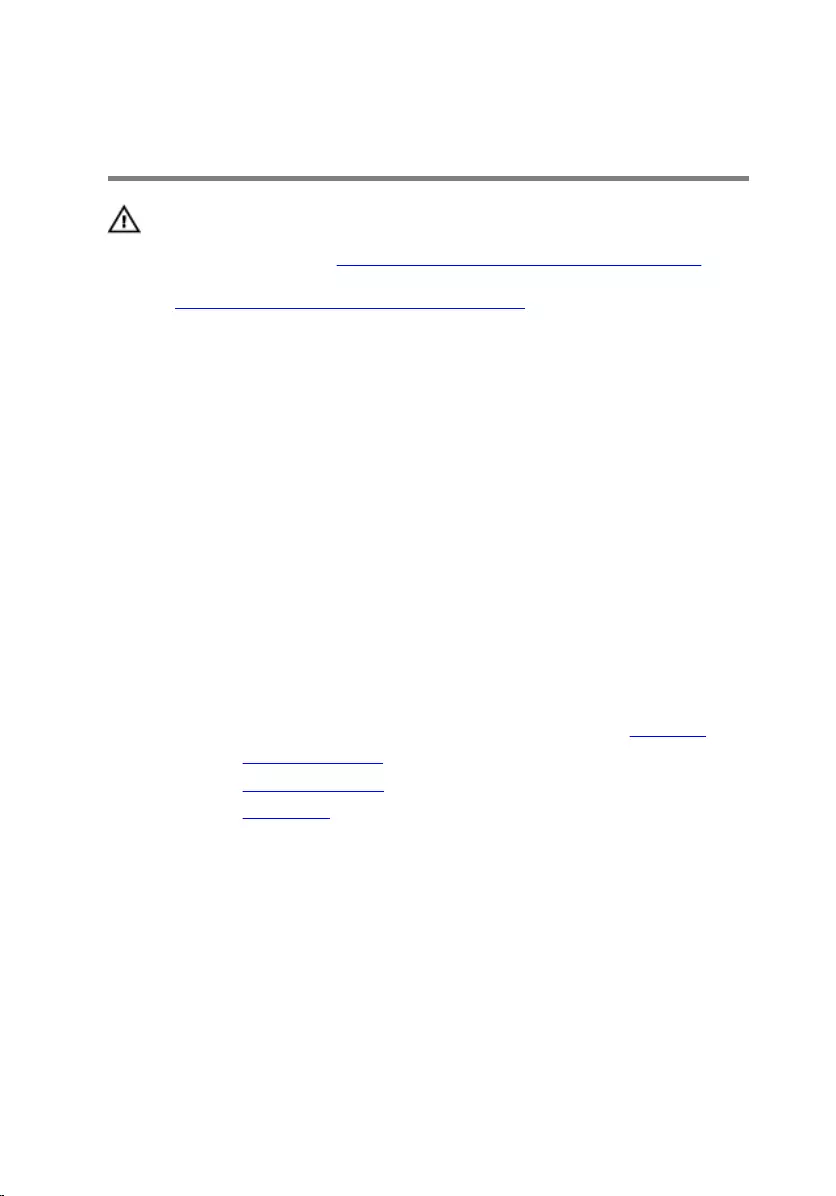
Replacing the power-button
board
WARNING: Before working inside your computer, read the
safety information that shipped with your computer and
follow the steps in Before working inside your computer.
After working inside your computer, follow the instructions
in After working inside your computer. For more safety best
practices, see the Regulatory Compliance home page at
dell.com/regulatory_compliance.
Procedure
1 Align the screw holes on the power-button board with the screw holes on
the palm-rest assembly.
2 Replace the screws that secure the power-button board to the palm-rest
assembly.
3 Slide the touch-pad cable and status-light cable into the power-button
board and press down on the latches to secure the cables.
4 Connect the power-button board cable to the power-button board.
Post-requisites
1 Follow the procedure from step 5 to step 11 in “Replacing the palm rest”.
2 Replace the solid-state drives.
3 Replace the memory modules.
4 Replace the base panel.
59
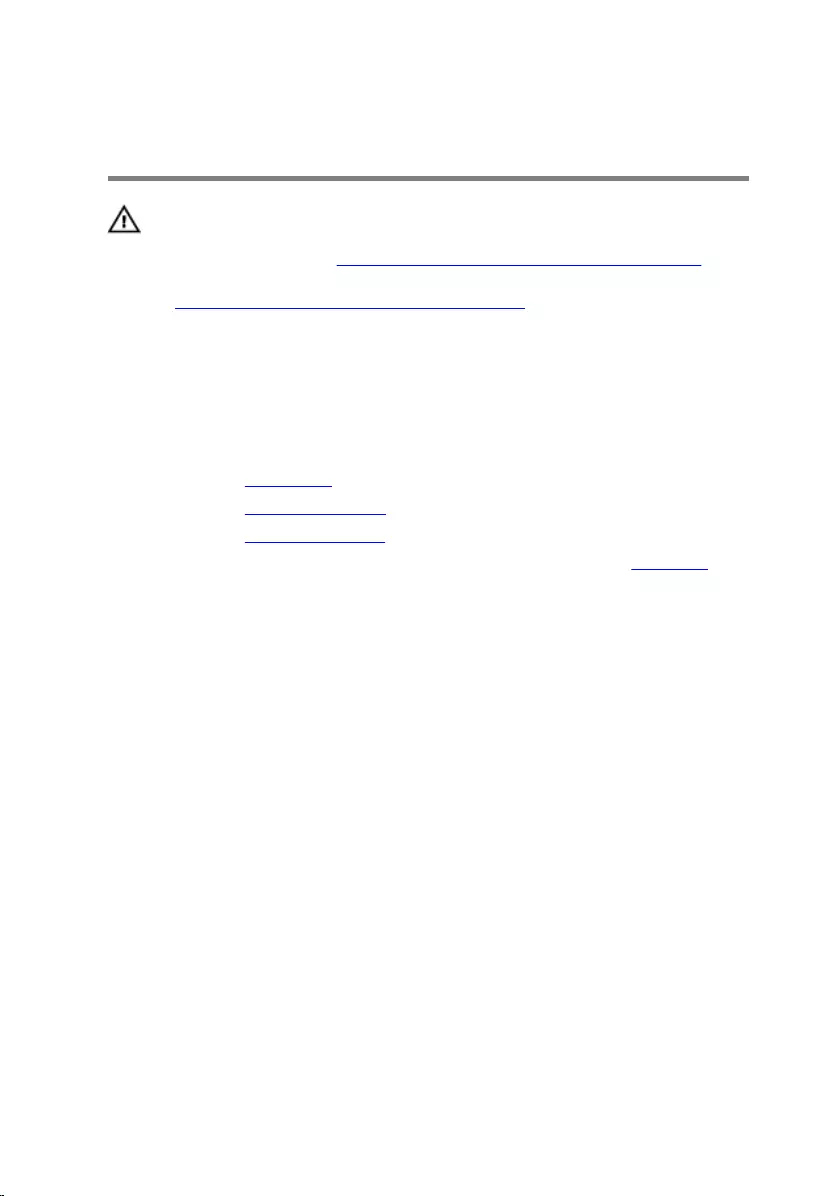
Removing the status-light
board
WARNING: Before working inside your computer, read the
safety information that shipped with your computer and
follow the steps in Before working inside your computer.
After working inside your computer, follow the instructions
in After working inside your computer. For more safety best
practices, see the Regulatory Compliance home page at
dell.com/regulatory_compliance.
Prerequisites
1 Remove the base panel.
2 Remove the memory modules.
3 Remove the solid-state drives.
4 Follow the procedure from step 1 to step 12 in “Removing the palm rest”.
60

Procedure
1 Lift the latch and disconnect the status-light board cable from the status-
light board.
1 latch 2 status-light board cable
3 status-light board
2 Remove the screws that secure the status-light board to the palm-rest
assembly.
61
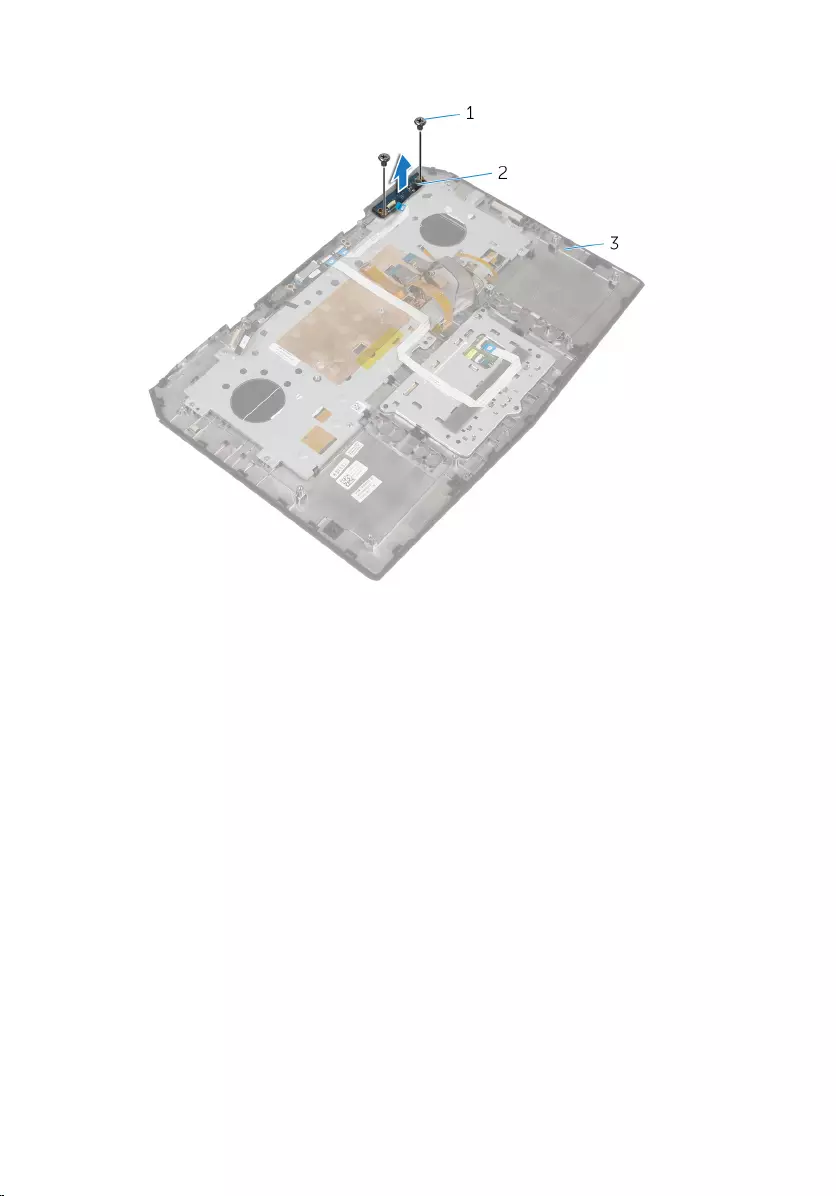
3 Lift the status-light board off the palm-rest assembly.
1 screws (2) 2 status-light board
3 palm-rest assembly
62
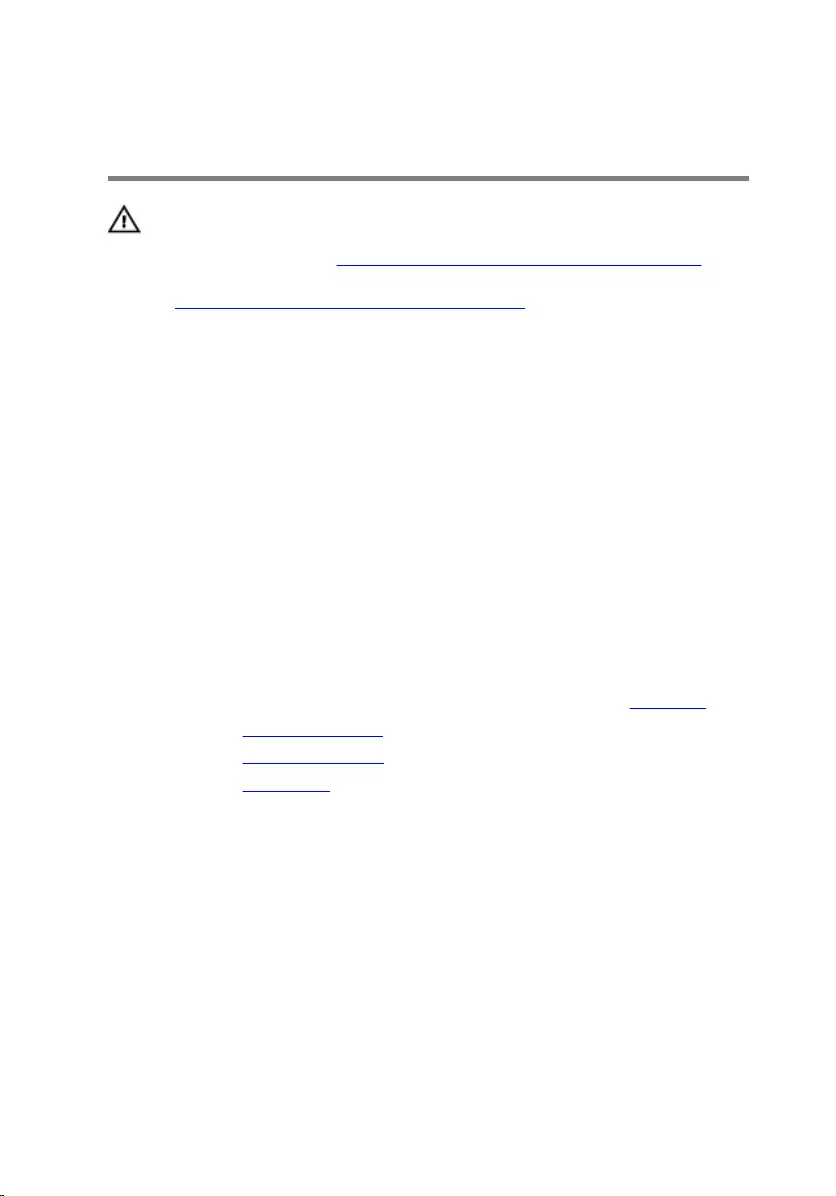
Replacing the status-light
board
WARNING: Before working inside your computer, read the
safety information that shipped with your computer and
follow the steps in Before working inside your computer.
After working inside your computer, follow the instructions
in After working inside your computer. For more safety best
practices, see the Regulatory Compliance home page at
dell.com/regulatory_compliance.
Procedure
1 Align the screw holes on the status-light board with the screw holes on the
palm-rest assembly.
2 Replace the screws that secure the status-light board to the palm-rest
assembly.
3 Slide the status-light board cable into the status-light board and press
down on the latch to secure the cable.
Post-requisites
1 Follow the procedure from step 5 to step 11 in “Replacing the palm rest”.
2 Replace the solid-state drives.
3 Replace the memory modules.
4 Replace the base panel.
63
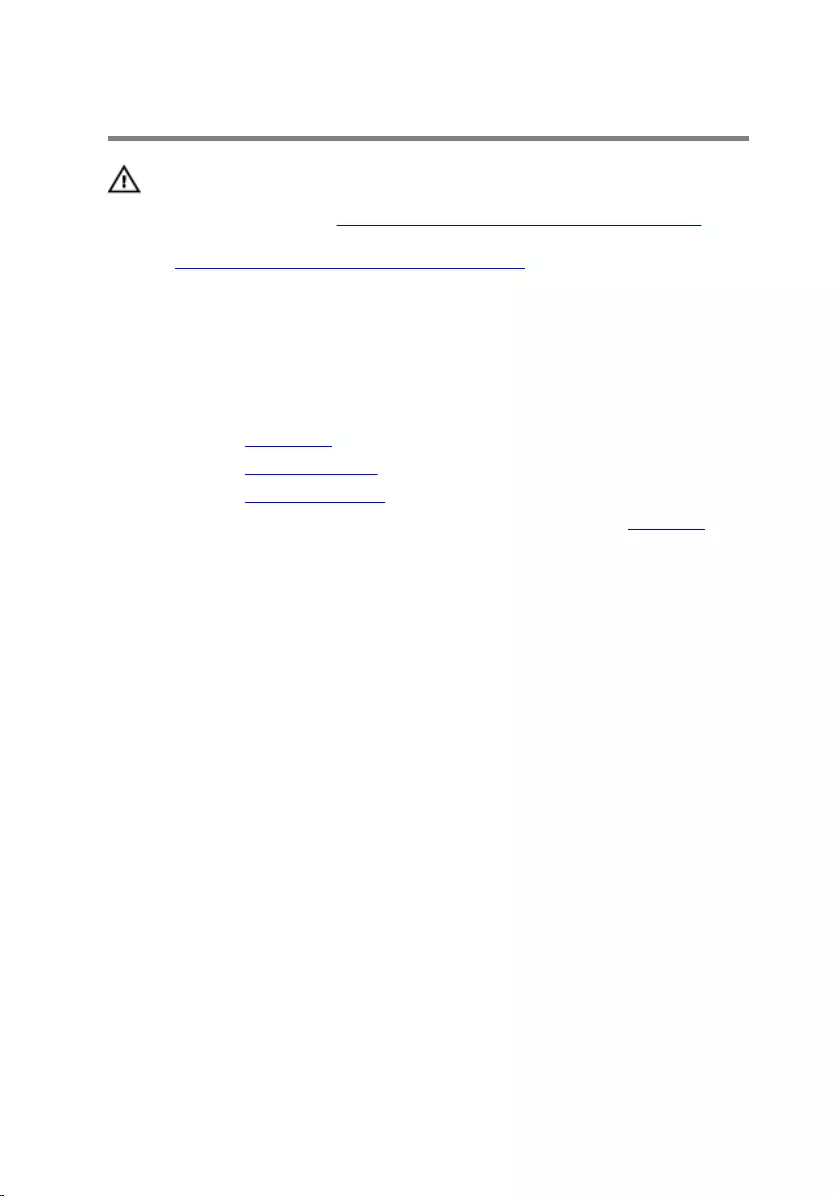
Removing the I/O board
WARNING: Before working inside your computer, read the
safety information that shipped with your computer and
follow the steps in Before working inside your computer.
After working inside your computer, follow the instructions
in After working inside your computer. For more safety best
practices, see the Regulatory Compliance home page at
dell.com/regulatory_compliance.
Prerequisites
1 Remove the base panel.
2 Remove the memory module.
3 Remove the solid-state drives.
4 Follow the procedure from step 1 to step 11 in “Removing the palm rest”.
Procedure
1 Lift the latch and disconnect the I/O-board cable from the I/O board.
2 Remove the screws that secure the I/O-board to the computer base.
64
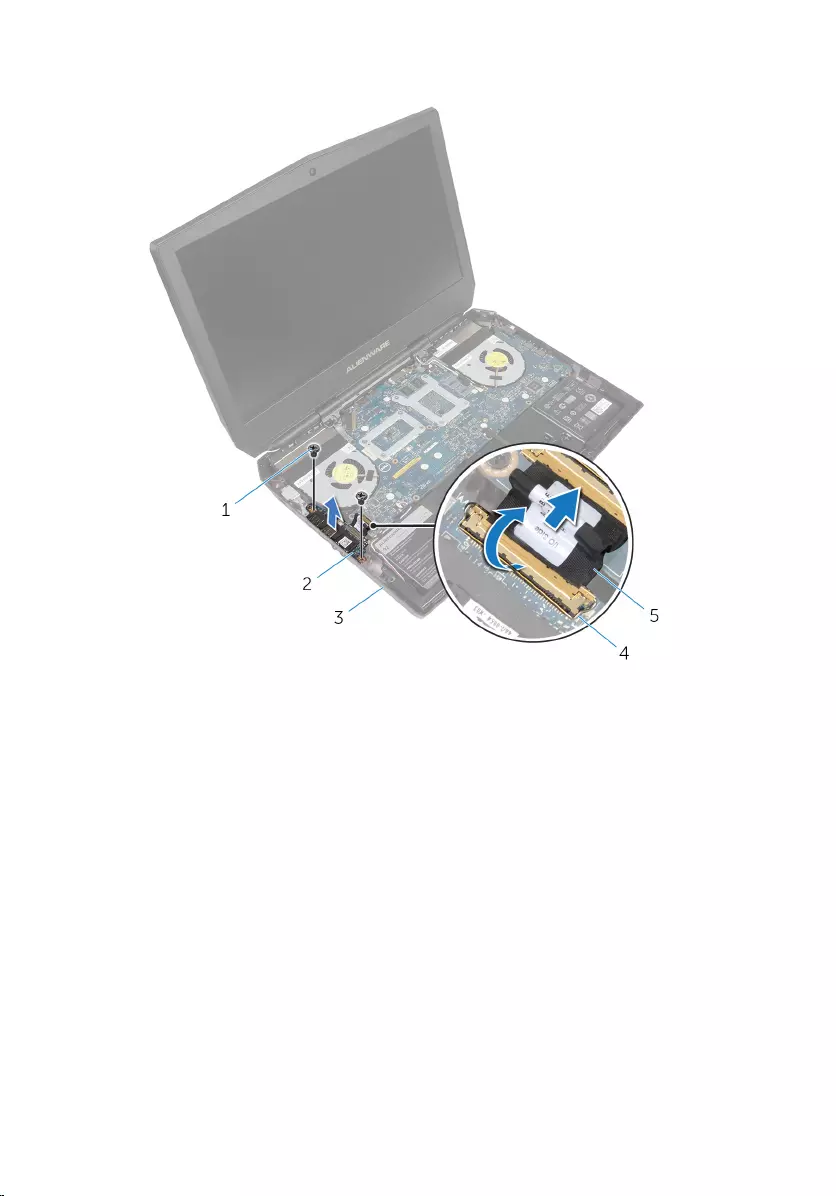
3 Lift the I/O board off the computer base.
1 screws (2) 2 I/O board
3 computer base 4 latch
5 I/O-board cable
65
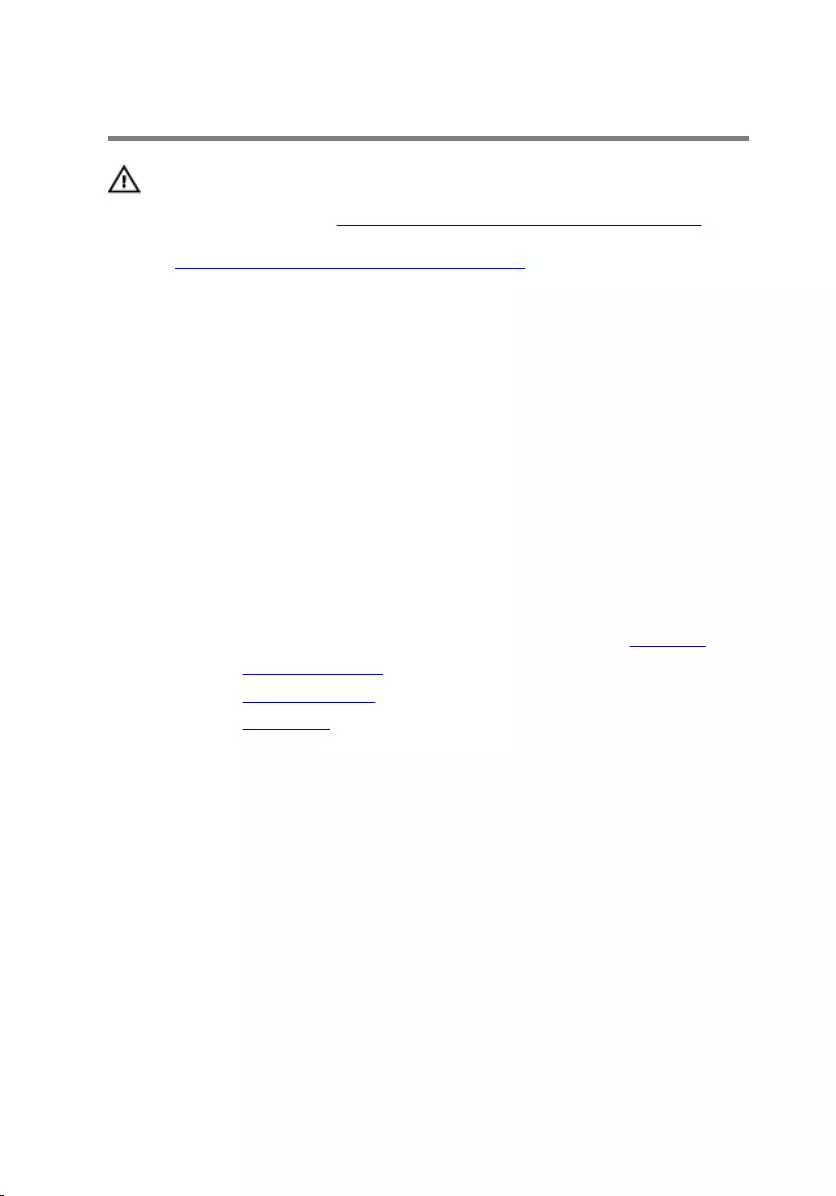
Replacing the I/O board
WARNING: Before working inside your computer, read the
safety information that shipped with your computer and
follow the steps in Before working inside your computer.
After working inside your computer, follow the instructions
in After working inside your computer. For more safety best
practices, see the Regulatory Compliance home page at
dell.com/regulatory_compliance.
Procedure
1 Align the screw holes on the I/O board with the screw holes on the
computer base.
2 Replace the screws that secure the I/O board to the computer base.
3 Slide the I/O-board cable into the I/O board and press down on the latch to
secure the cable.
Post-requisites
1 Follow the procedure from step 5 to step 11 in “Replacing the palm rest”.
2 Replace the solid-state drives.
3 Replace the memory module.
4 Replace the base panel.
66
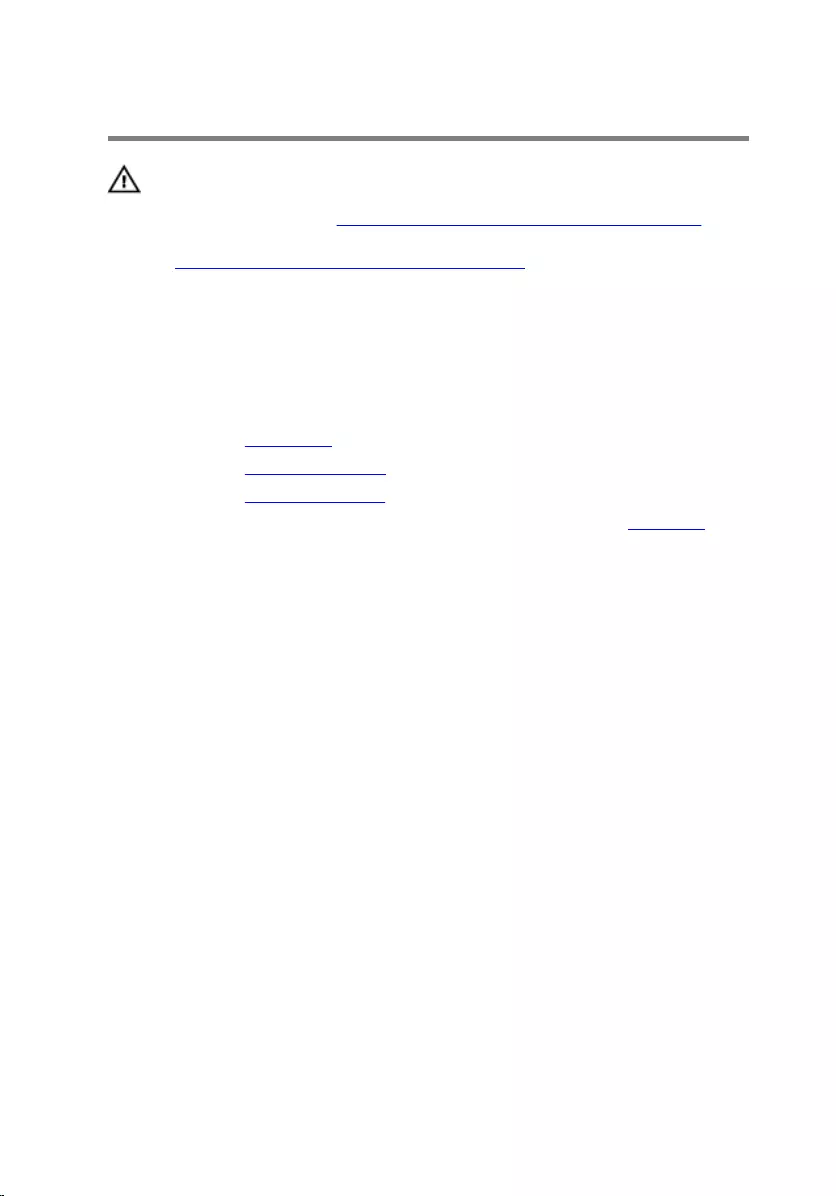
Removing the speakers
WARNING: Before working inside your computer, read the
safety information that shipped with your computer and
follow the steps in Before working inside your computer.
After working inside your computer, follow the instructions
in After working inside your computer. For more safety best
practices, see the Regulatory Compliance home page at
dell.com/regulatory_compliance.
Prerequisites
1 Remove the base panel.
2 Remove the memory modules.
3 Remove the solid-state drives.
4 Follow the procedure from step 1 to step 11 in “Removing the palm rest”.
Procedure
1 Disconnect the speaker cable from the system board.
2 Peel of the tape and disconnect the front AlienFX LED cable from the
system board.
67
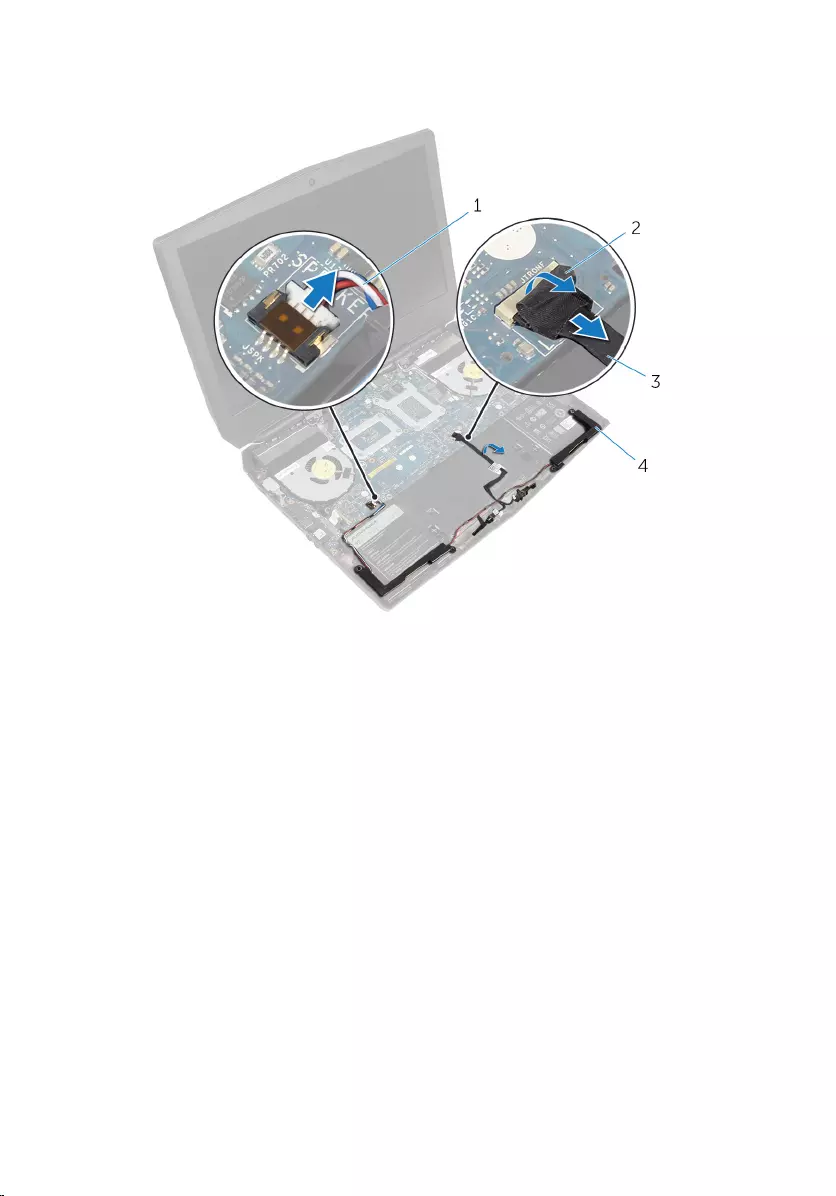
3 Note the front AlienFX LED cable routing and peel off the cable from the
battery.
1 speaker cable 2 tape
3 front AlienFX LED cable 4 speakers (2)
4 Remove the speaker cable from the routing guides on the battery and
computer base.
68
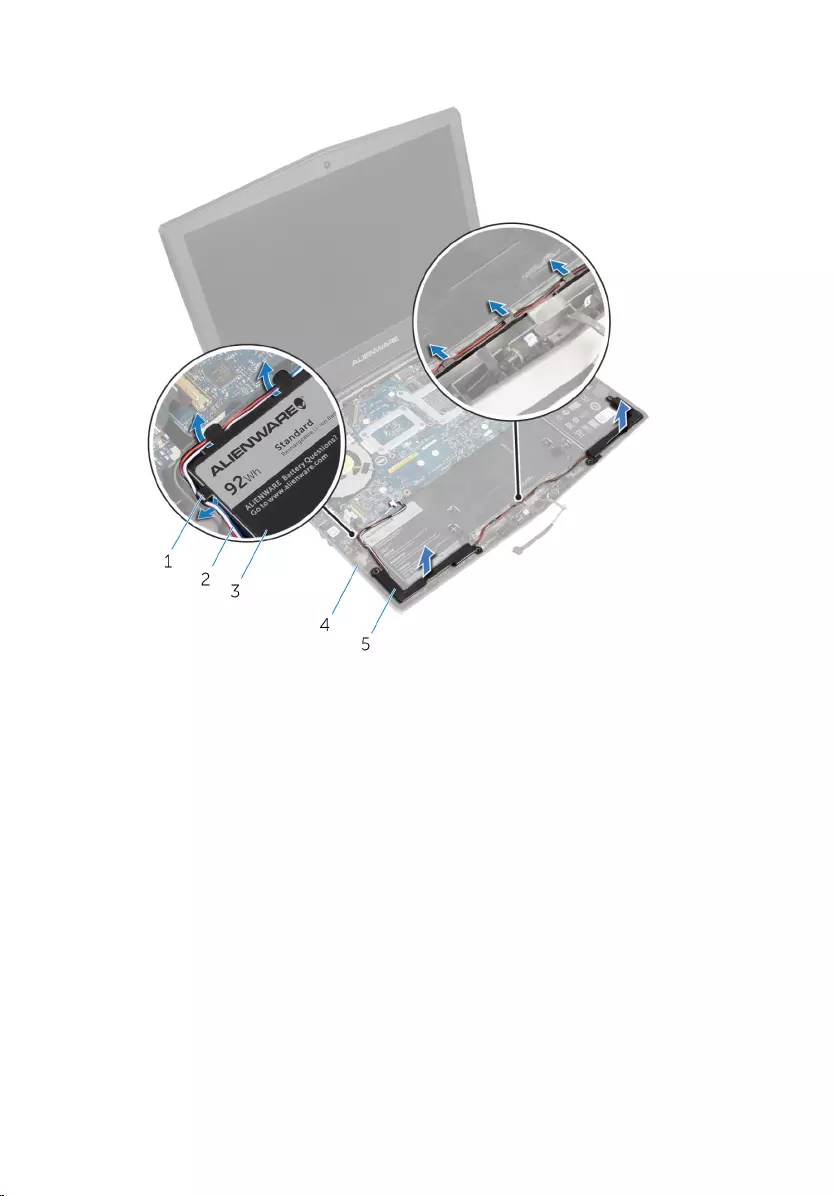
5 Lift the speakers along with its cable off the computer base.
1 routing guides (6) 2 speaker cable
3 battery 4 computer base
5 speakers (2)
69
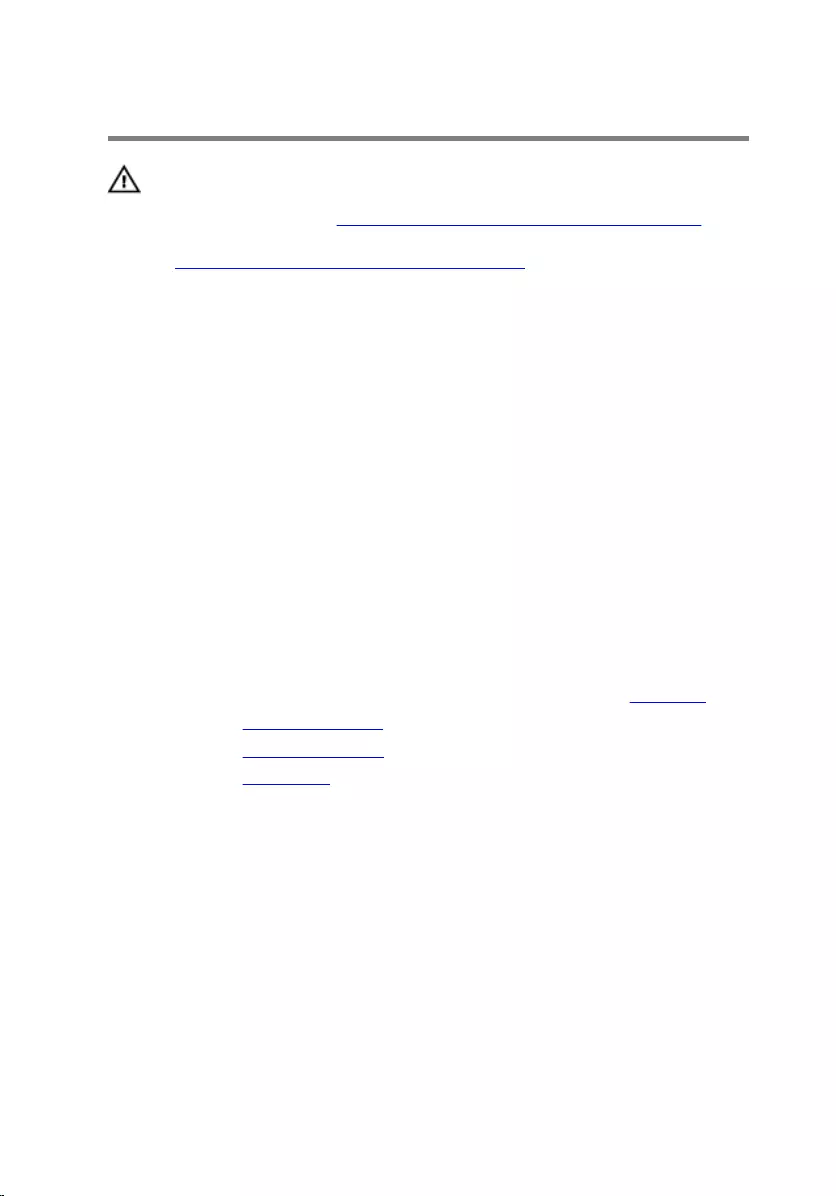
Replacing the speakers
WARNING: Before working inside your computer, read the
safety information that shipped with your computer and
follow the steps in Before working inside your computer.
After working inside your computer, follow the instructions
in After working inside your computer. For more safety best
practices, see the Regulatory Compliance home page at
dell.com/regulatory_compliance.
Procedure
1 Using the alignment posts, place the speakers on the computer base.
2 Route the speaker cable through the routing guides on the battery and
computer base.
3 Adhere the front AlienFX LED cable to the battery.
4 Connect the front AlienFX LED cable to the system board and secure it with
the tape.
5 Connect the speaker cable to the system board.
Post-requisites
1 Follow the procedure from step 5 to step 11 in “Replacing the palm rest”.
2 Replace the solid-state drives.
3 Replace the memory modules.
4 Replace the base panel.
70
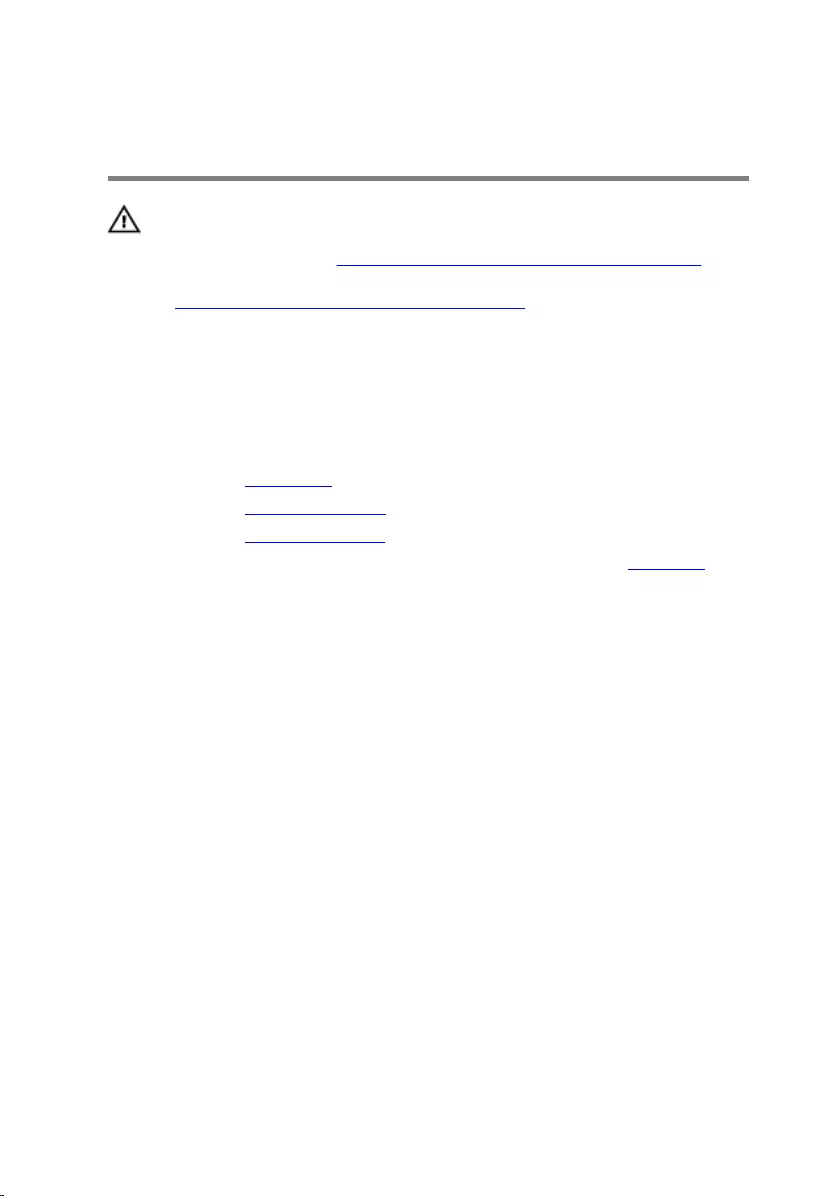
Removing the front AlienFX
LED boards
WARNING: Before working inside your computer, read the
safety information that shipped with your computer and
follow the steps in Before working inside your computer.
After working inside your computer, follow the instructions
in After working inside your computer. For more safety best
practices, see the Regulatory Compliance home page at
dell.com/regulatory_compliance.
Prerequisites
1 Remove the base panel.
2 Remove the memory modules.
3 Remove the solid-state drives.
4 Follow the procedure from step 1 to step 11 in “Removing the palm rest”.
Procedure
1 Remove the screws that secure the front AlienFX LED boards to the
computer base.
2 Lift the front AlienFX LED boards and disconnect the front AlienFX LED
board cables from the front AlienFX LED boards.
3 Remove the screws that secure the front AlienFX LED boards to the tubes.
71
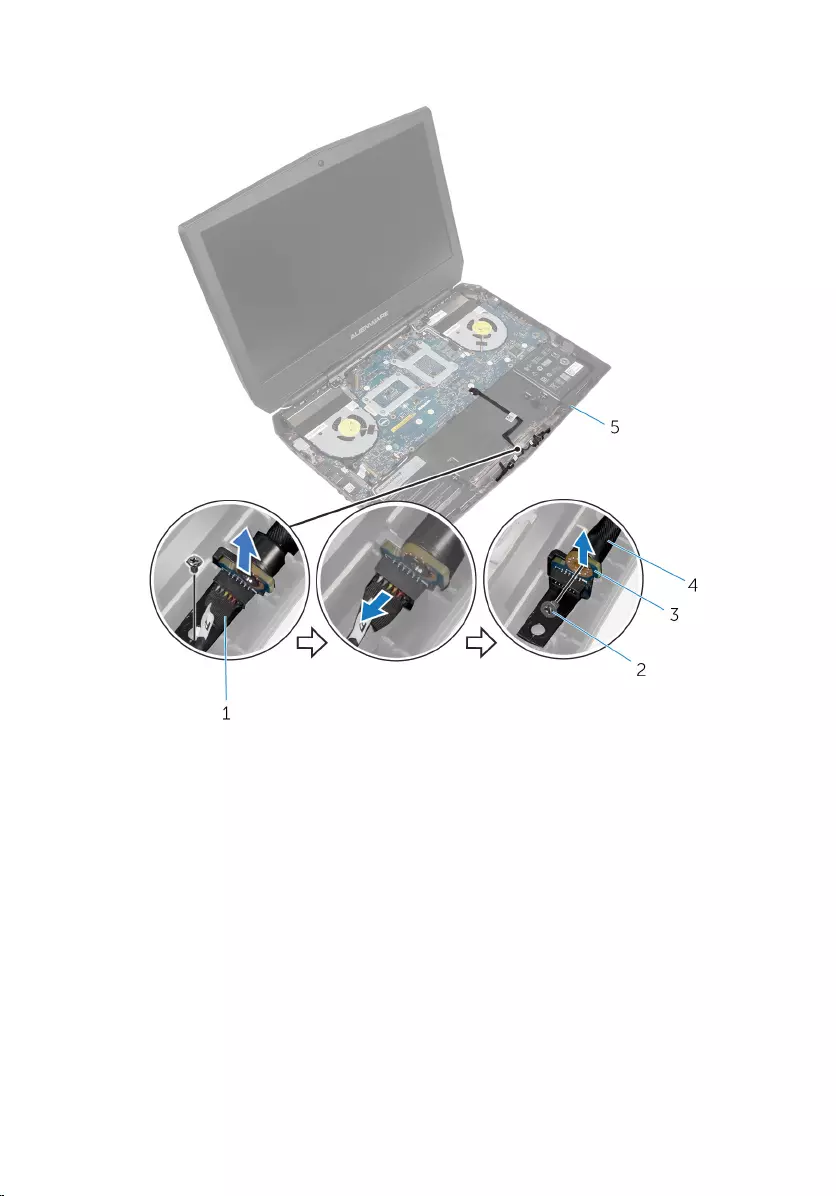
4 Lift the front AlienFX LED boards of the tubes.
1 front AlienFX LED board
cables (2)
2 screws (4)
3 front AlienFX LED boards (2) 4 tubes (2)
5 computer base
72
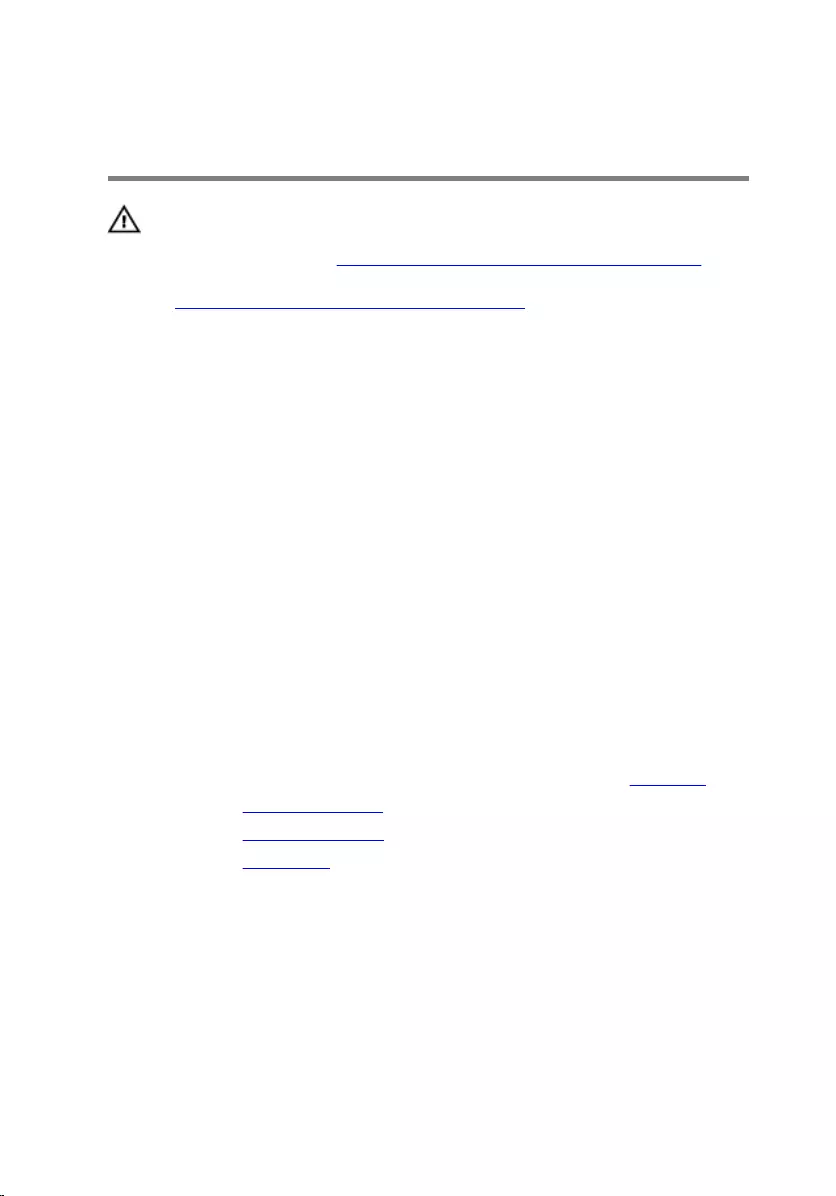
Replacing the front AlienFX
LED board
WARNING: Before working inside your computer, read the
safety information that shipped with your computer and
follow the steps in Before working inside your computer.
After working inside your computer, follow the instructions
in After working inside your computer. For more safety best
practices, see the Regulatory Compliance home page at
dell.com/regulatory_compliance.
Procedure
1 Align the screw holes on the front AlienFX LED boards with the screw holes
on the tubes.
2 Replace the screws that secure the front AlienFX LED boards to the tubes.
3 Connect the front AlienFX LED board cables to the front AlienFX LED
boards.
4 Align the screw holes on the front AlienFX LED boards with the screw holes
on the computer base.
5 Replace the screws that secure the front AlienFX LED board to the
computer base.
Post-requisites
1 Follow the procedure from step 5 to step 11 in “Replacing the palm rest”.
2 Replace the solid-state drives.
3 Replace the memory modules.
4 Replace the base panel.
73
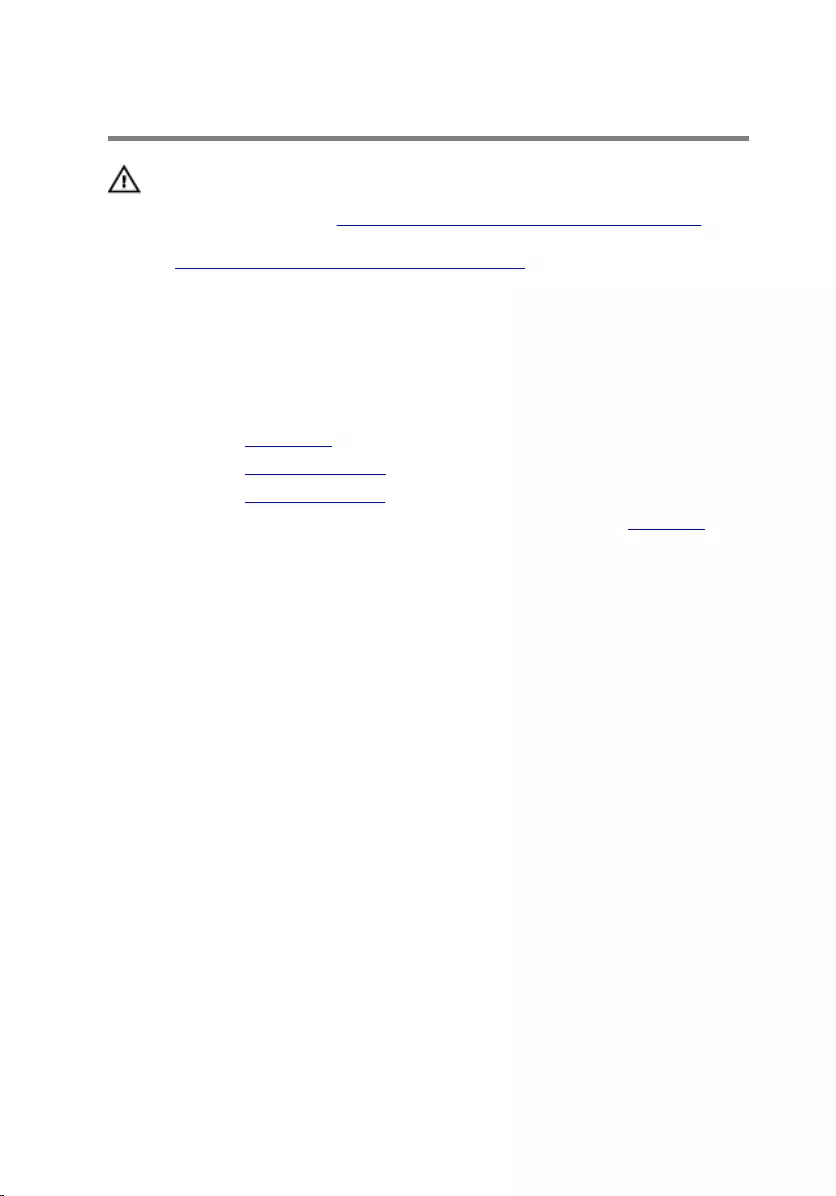
Removing the hinge covers
WARNING: Before working inside your computer, read the
safety information that shipped with your computer and
follow the steps in Before working inside your computer.
After working inside your computer, follow the instructions
in After working inside your computer. For more safety best
practices, see the Regulatory Compliance home page at
dell.com/regulatory_compliance.
Prerequisites
1 Remove the base panel.
2 Remove the memory modules.
3 Remove the solid-state drives.
4 Follow the procedure from step 1 to step 11 in “Removing the palm rest”.
Procedure
1 Remove the screws that secure the hinge covers to the computer base.
2 Open the display as far as possible.
74
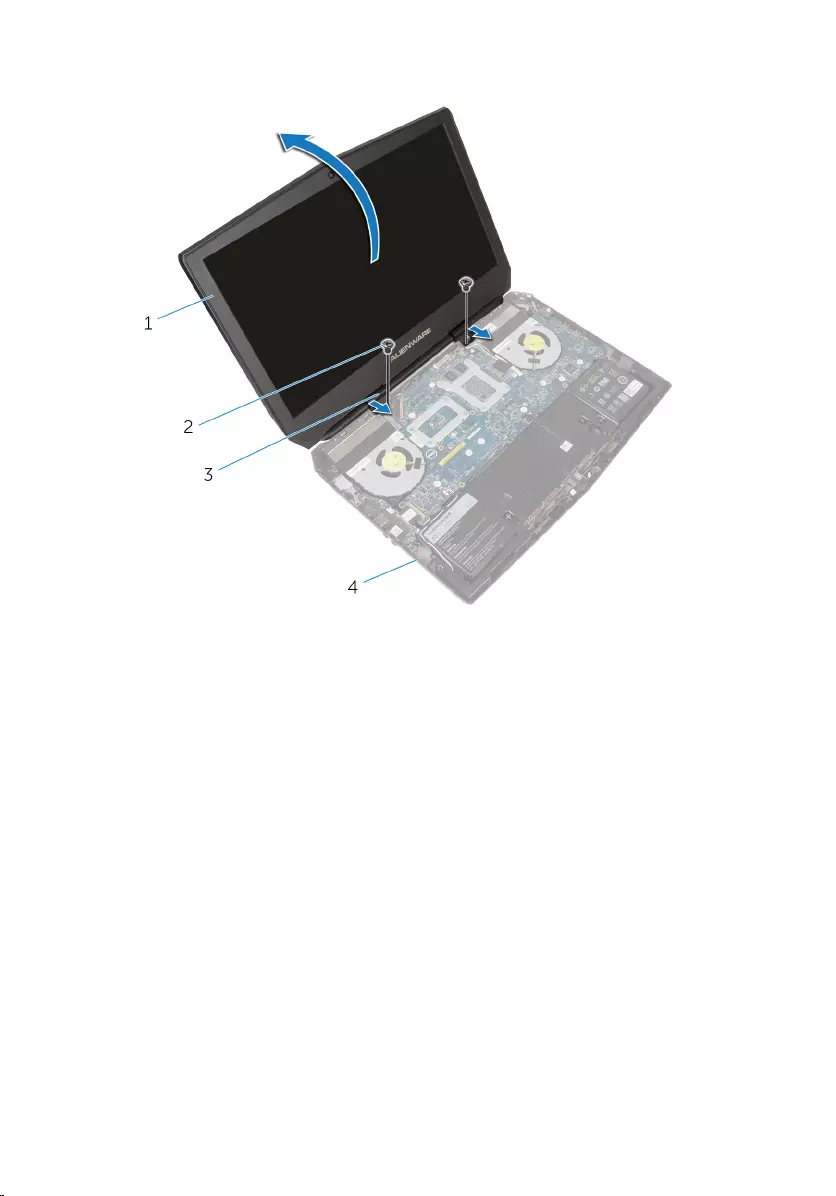
3 Remove the hinge covers from the computer base.
1 display assembly 2 screws (2)
3 hinge covers (2) 4 computer base
75
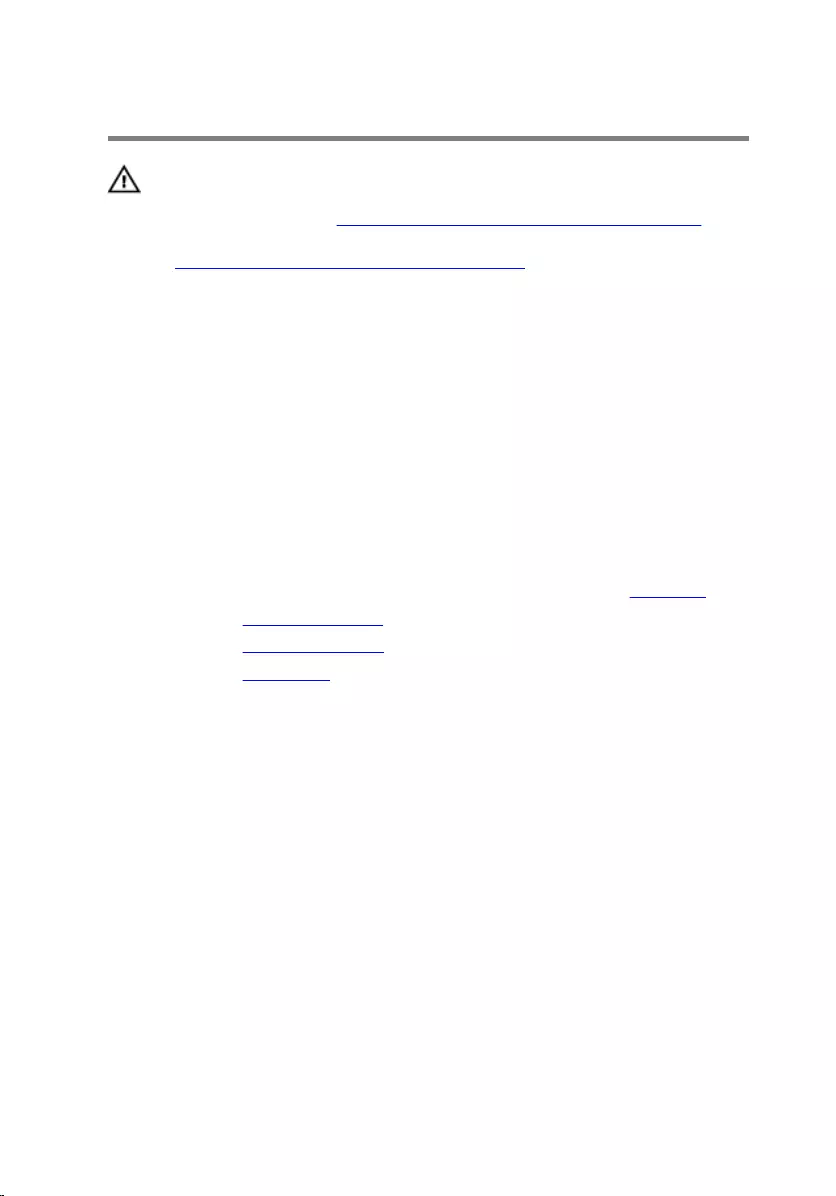
Replacing the hinge covers
WARNING: Before working inside your computer, read the
safety information that shipped with your computer and
follow the steps in Before working inside your computer.
After working inside your computer, follow the instructions
in After working inside your computer. For more safety best
practices, see the Regulatory Compliance home page at
dell.com/regulatory_compliance.
Procedure
1 Align the screw holes on the hinge covers with the screw holes on the
computer base and snap the hinge covers into place.
2 Replace the screws that secure the hinge covers to the computer base.
Post-requisites
1 Follow the procedure from step 5 to step 11 in “Replacing the palm rest”.
2 Replace the solid-state drives.
3 Replace the memory modules.
4 Replace the base panel.
76
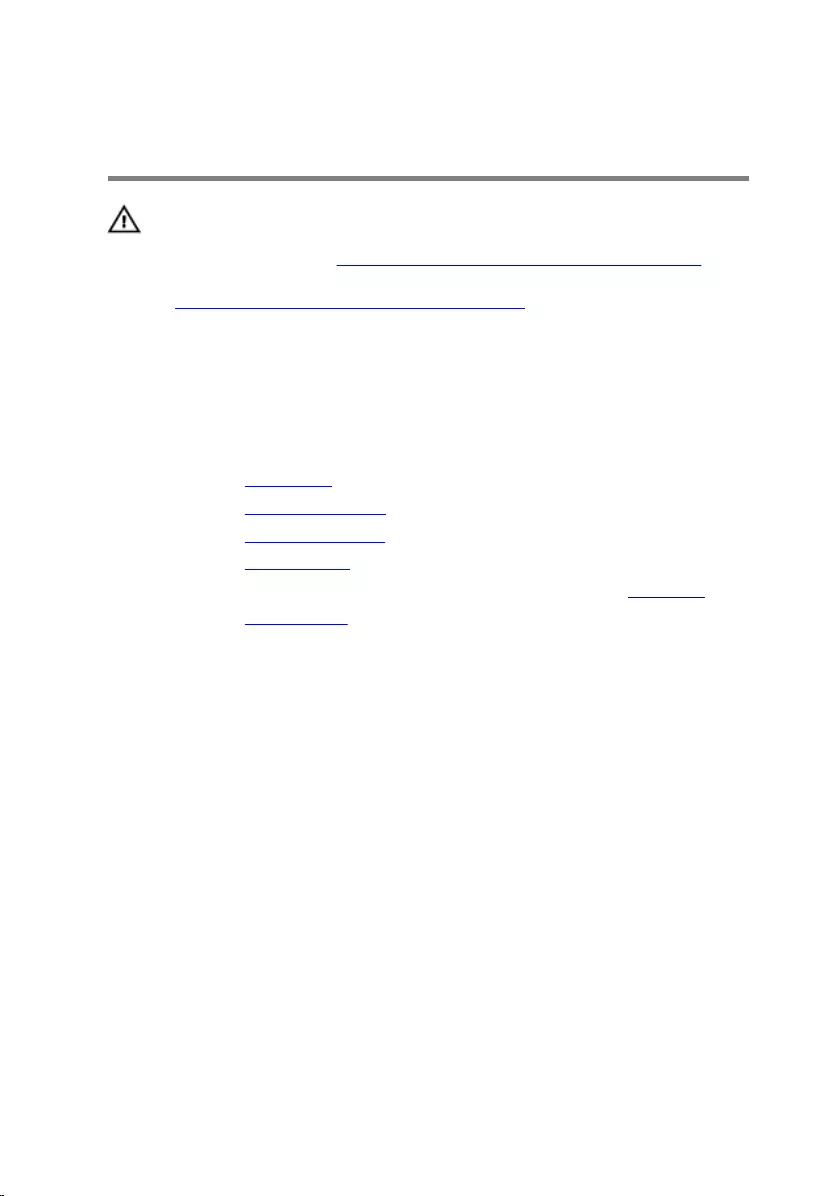
Removing the display
assembly
WARNING: Before working inside your computer, read the
safety information that shipped with your computer and
follow the steps in Before working inside your computer.
After working inside your computer, follow the instructions
in After working inside your computer. For more safety best
practices, see the Regulatory Compliance home page at
dell.com/regulatory_compliance.
Prerequisites
1 Remove the base panel.
2 Remove the memory modules.
3 Remove the solid-state drives.
4 Remove the wireless card.
5 Follow the procedure from step 1 to step 11 in “Removing the palm rest”.
6 Remove the hinge covers.
Procedure
1 Close the display and turn the computer over.
2 Remove the antenna cables from the routing guide on the computer base.
77

3 Remove the screws that secure the display assembly to the computer
base.
1 display assembly 2 computer base
3 screws (2)
4 Turn the computer over and open the display as far as possible.
5 Carefully remove the antenna cables through the slot on the computer
base.
6 Peel off the adhesive tape that secures the antenna cables to the system
board.
7 Remove the antenna cables from the routing guide on the display hinges.
8 Lift the latch and disconnect the display cable from the system board.
78
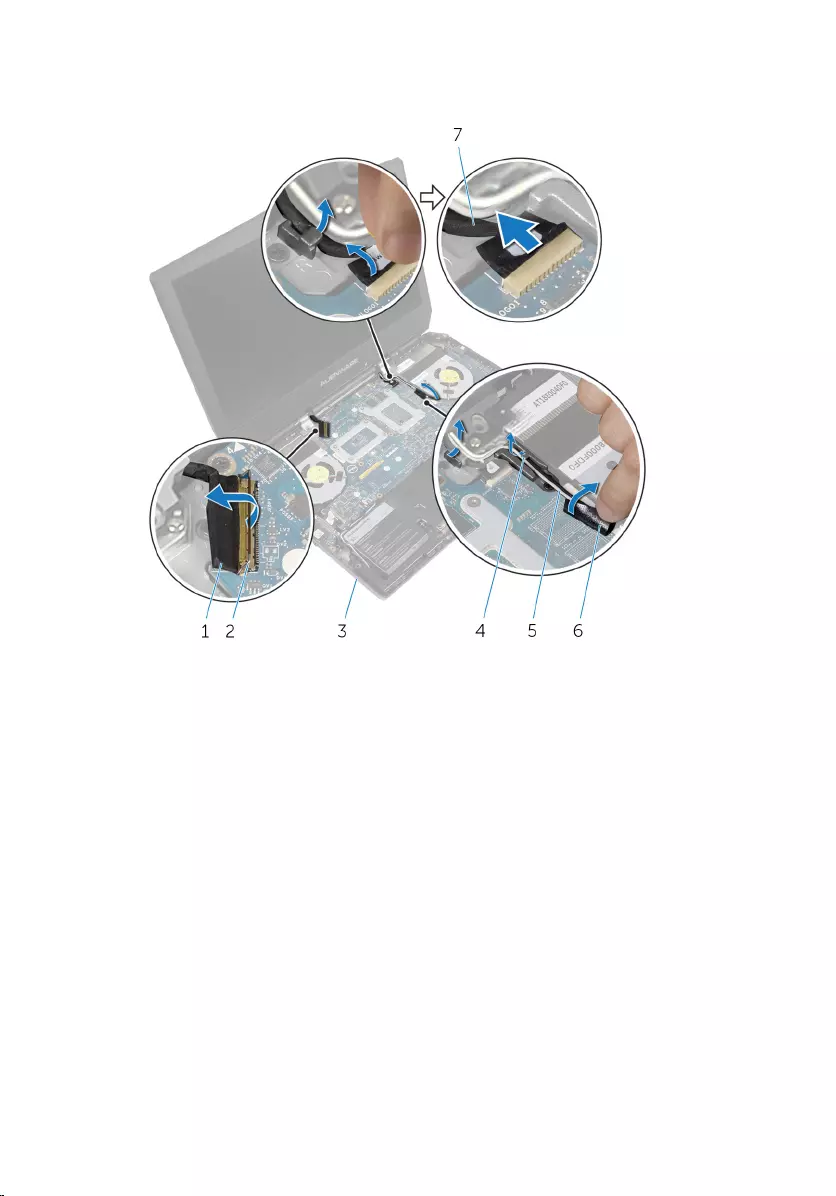
9 Peel off the adhesive tape, disconnect the logo-board cable from the
system board, and remove it from the routing guide on the display hinges.
1 display cable 2 latch
3 computer base 4 routing guides (2)
5 antenna cables (2) 6 adhesive tapes (2)
7 logo-board cable
10 Remove the screws that secure the display assembly to the computer
base.
79

11 Lift the display assembly off the computer base.
1 display assembly 2 screws (4)
3 computer base
80
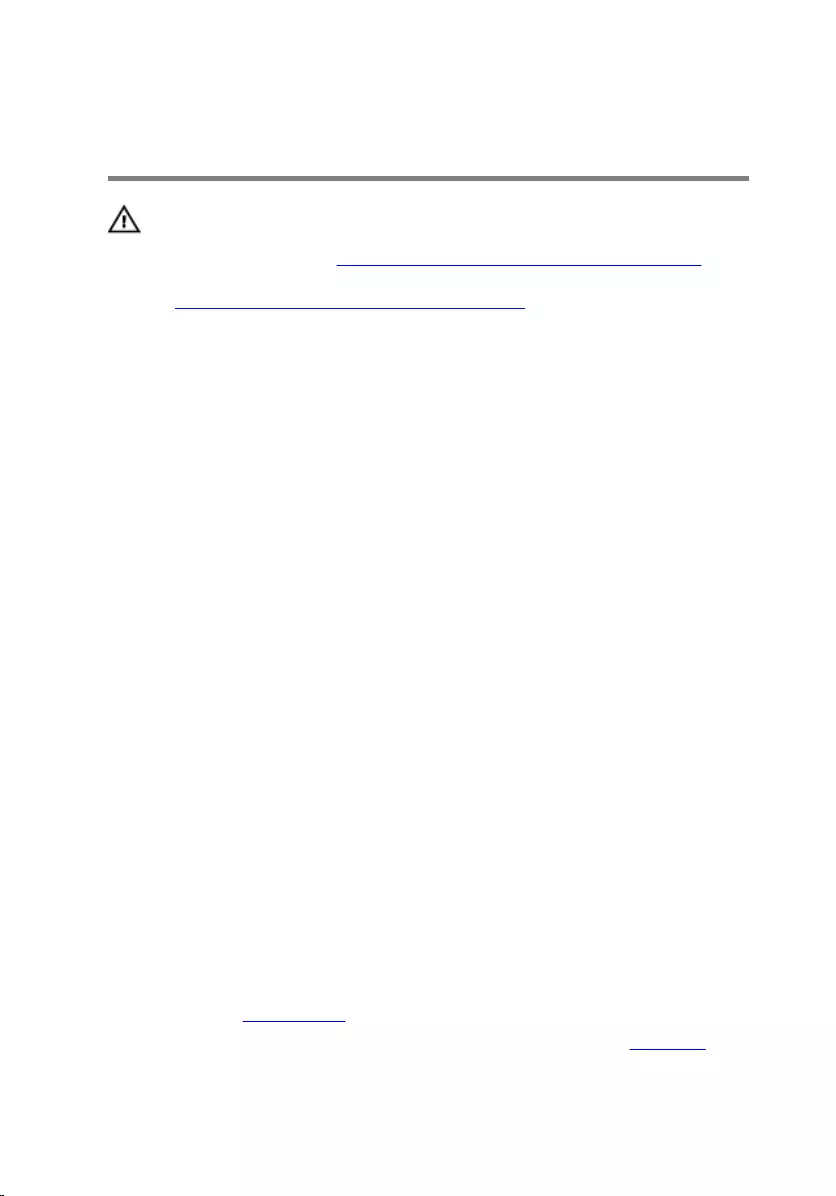
Replacing the display
assembly
WARNING: Before working inside your computer, read the
safety information that shipped with your computer and
follow the steps in Before working inside your computer.
After working inside your computer, follow the instructions
in After working inside your computer. For more safety best
practices, see the Regulatory Compliance home page at
dell.com/regulatory_compliance.
Procedure
1 Align the screw holes on the display hinges with the screw holes on the
computer base.
2 Replace the screws that secure the display hinges to the computer base.
3 Route the logo-board cable through the routing guide on the display hinge.
4 Connect the logo-board cable to the system board and secure it with the
tape.
5 Slide the display cable into the system board and press down on the latch
to secure the cable.
6 Route the antenna cables through the routing guide on the display hinges.
7 Adhere the adhesive tape that secure the antenna cables to the system
board.
8 Slide the antenna cables through the slot on the computer base.
9 Close the display and turn the computer over.
10 Route the antenna cables through the routing guide on the computer
base.
11 Replace the screws that secure the display assembly to the computer
base.
12 Turn the computer over and open the display as far as possible.
Post-requisites
1 Replace the hinge covers.
2 Follow the procedure from step 5 to step 11 in “Replacing the palm rest”.
81
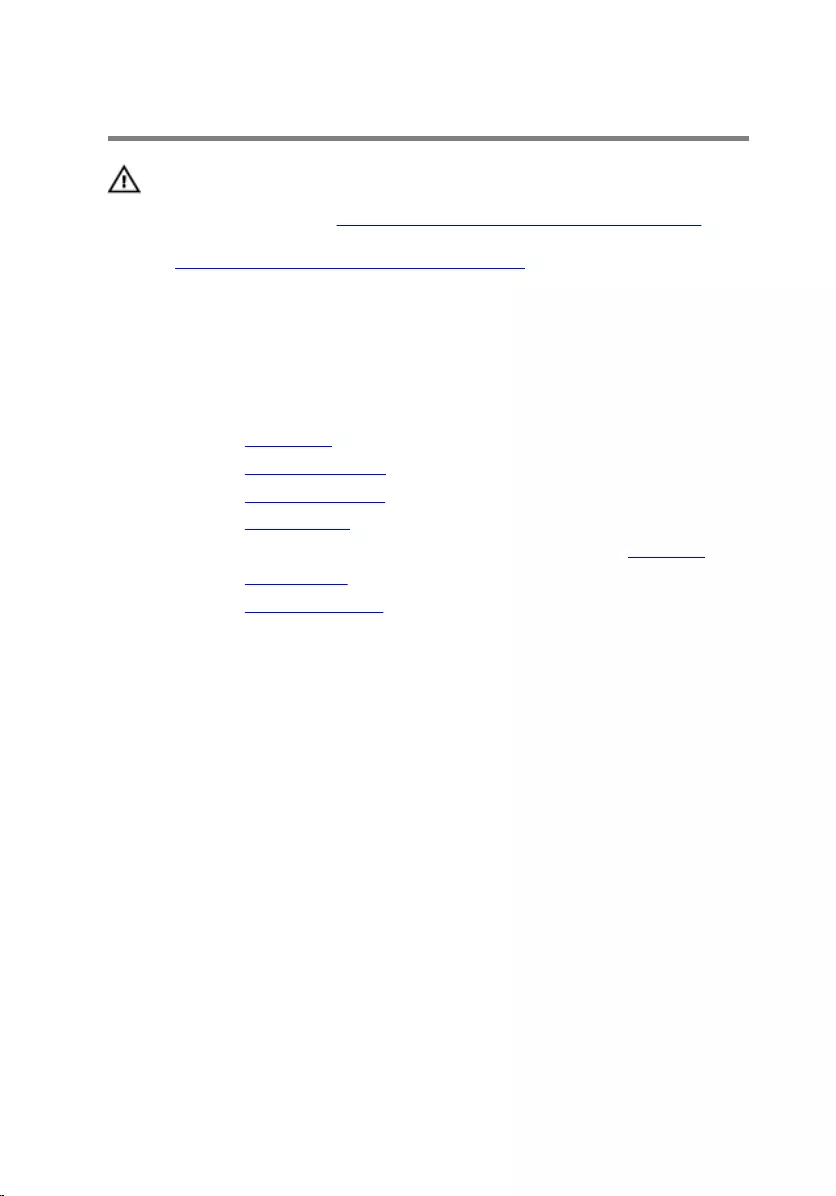
Removing the display bezel
WARNING: Before working inside your computer, read the
safety information that shipped with your computer and
follow the steps in Before working inside your computer.
After working inside your computer, follow the instructions
in After working inside your computer. For more safety best
practices, see the Regulatory Compliance home page at
dell.com/regulatory_compliance.
Prerequisites
1 Remove the base panel.
2 Remove the memory modules.
3 Remove the solid-state drives.
4 Remove the wireless card.
5 Follow the procedure from step 1 to step 11 in “Removing the palm rest”.
6 Remove the hinge covers.
7 Remove the display assembly.
Procedure
1 Using your fingertips, carefully pry up the inside edges of the display bezel.
83

2 Carefully lift the display bezel and turn it over.
1 display bezel
3 Lift the latches and disconnect the display-board cables from the logo
board.
84

4 Peel off the adhesive tape and disconnect the logo-board cable from the
logo board.
1 logo board 2 display-board cables (3)
3 adhesive tape 4 logo-board cable
85
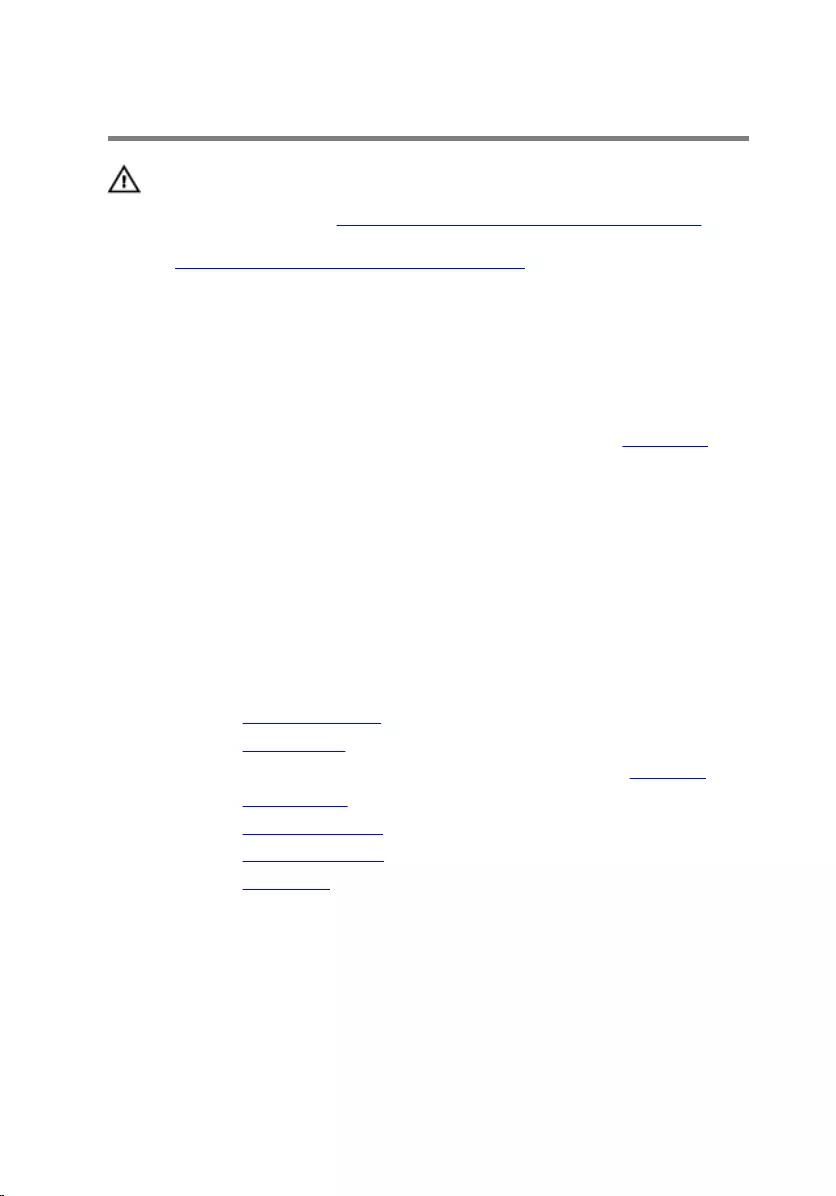
Replacing the display bezel
WARNING: Before working inside your computer, read the
safety information that shipped with your computer and
follow the steps in Before working inside your computer.
After working inside your computer, follow the instructions
in After working inside your computer. For more safety best
practices, see the Regulatory Compliance home page at
dell.com/regulatory_compliance.
Procedure
1 Follow the procedure from step 1 to step 2 in “Replacing the logo board”.
2 Connect the logo-board cable to the logo board and secure it with the
adhesive tape.
3 Slide the display-board cables into the logo board and press down on the
latches to secure the cables.
4 Carefully turn the display bezel over.
5 Align the display bezel with the display back-cover and gently snap the
display bezel into place.
Post-requisites
1 Replace the display assembly.
2 Replace the hinge covers.
3 Follow the procedure from step 5 to step 11 in “Replacing the palm rest”.
4 Replace the wireless card.
5 Replace the solid-state drives.
6 Replace the memory modules.
7 Replace the base panel.
87
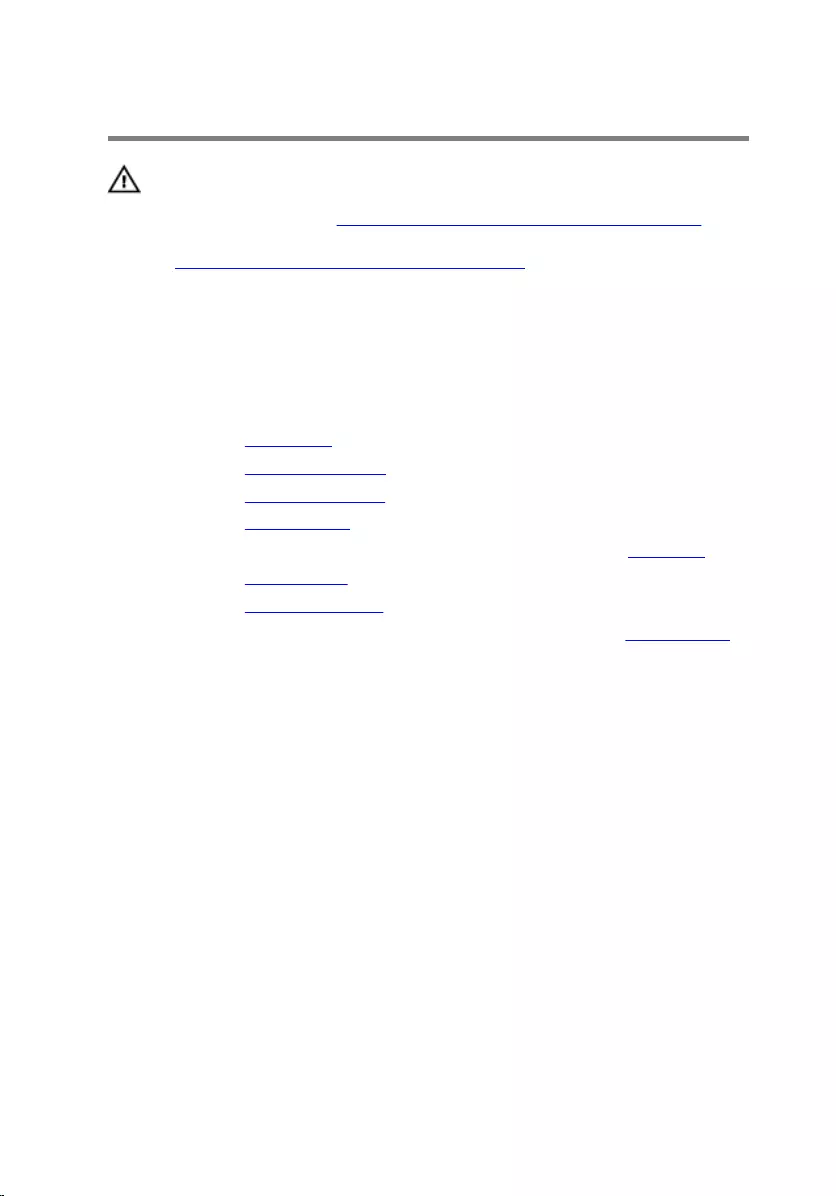
Removing the display panel
WARNING: Before working inside your computer, read the
safety information that shipped with your computer and
follow the steps in Before working inside your computer.
After working inside your computer, follow the instructions
in After working inside your computer. For more safety best
practices, see the Regulatory Compliance home page at
dell.com/regulatory_compliance.
Prerequisites
1 Remove the base panel.
2 Remove the memory modules.
3 Remove the solid-state drives.
4 Remove the wireless card.
5 Follow the procedure from step 1 to step 11 in “Removing the palm rest”.
6 Remove the hinge covers.
7 Remove the display assembly.
8 Follow the procedure from step 1 to step 4 in “Removing the display bezel”.
Procedure
1 Remove the screws that secure the display panel to the display back-cover.
88
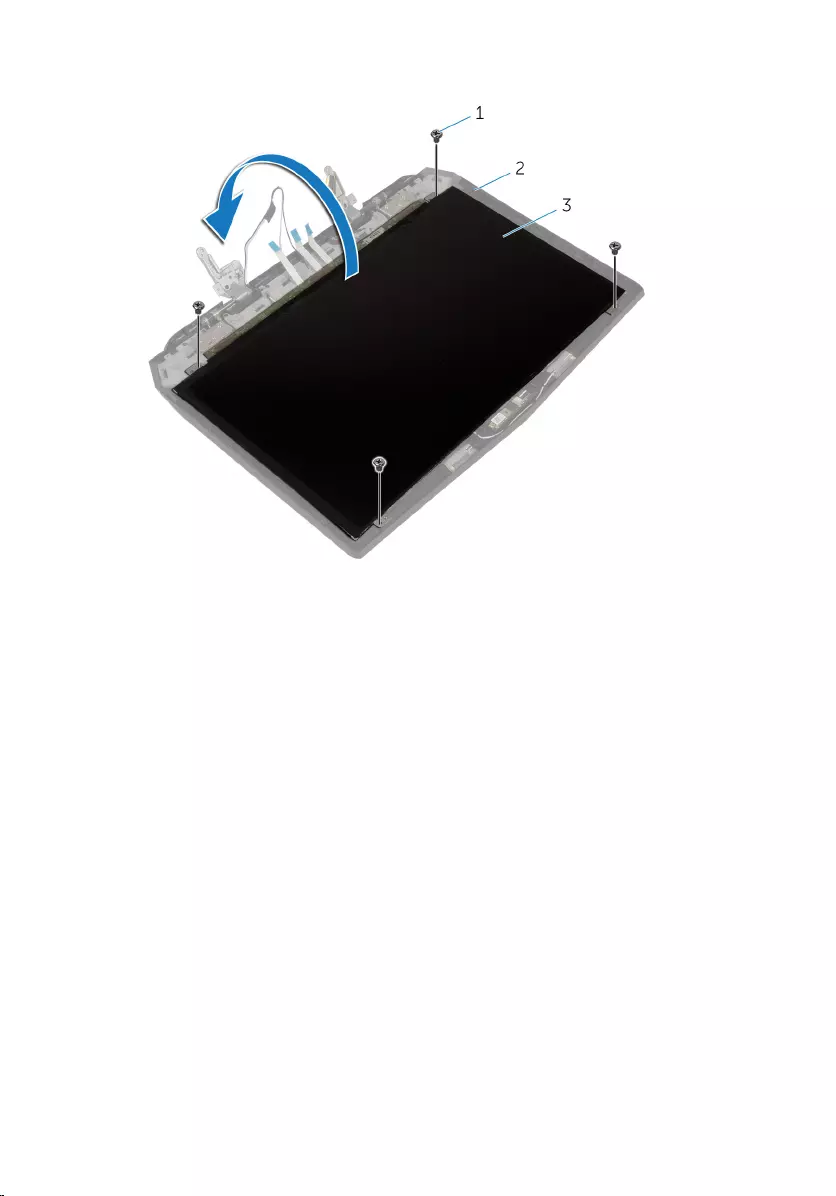
2 Gently lift the display panel and turn it over.
1 screws (4) 2 display back-cover
3 display panel
3 Lift the latch and disconnect the display cable from the display panel.
89

4 Lift the display panel off the display back-cover.
1 display panel 2 latch
3 display cable 4 display back-cover
90
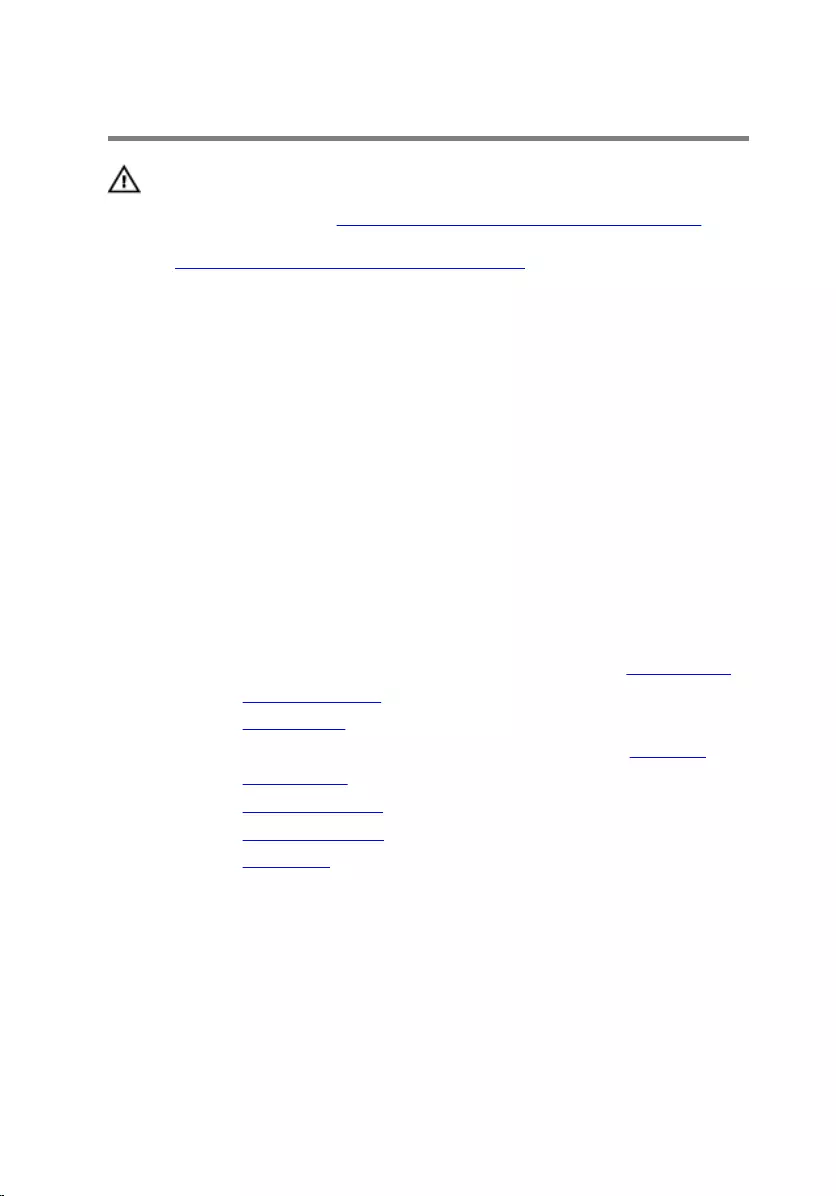
Replacing the display panel
WARNING: Before working inside your computer, read the
safety information that shipped with your computer and
follow the steps in Before working inside your computer.
After working inside your computer, follow the instructions
in After working inside your computer. For more safety best
practices, see the Regulatory Compliance home page at
dell.com/regulatory_compliance.
Procedure
1 Slide the display cable into the display panel and press down on the latch
to secure the cable.
2 Turn the display panel over.
3 Align the screw holes on the display panel with the screw holes on the
display back-cover.
4 Replace the screws that secure the display panel to the display back-cover.
Post-requisites
1 Follow the procedure from step 2 to step 5 in “Replacing the display bezel”.
2 Replace the display assembly.
3 Replace the hinge covers.
4 Follow the procedure from step 5 to step 11 in “Replacing the palm rest”.
5 Replace the wireless card.
6 Replace the solid-state drives.
7 Replace the memory modules.
8 Replace the base panel.
91
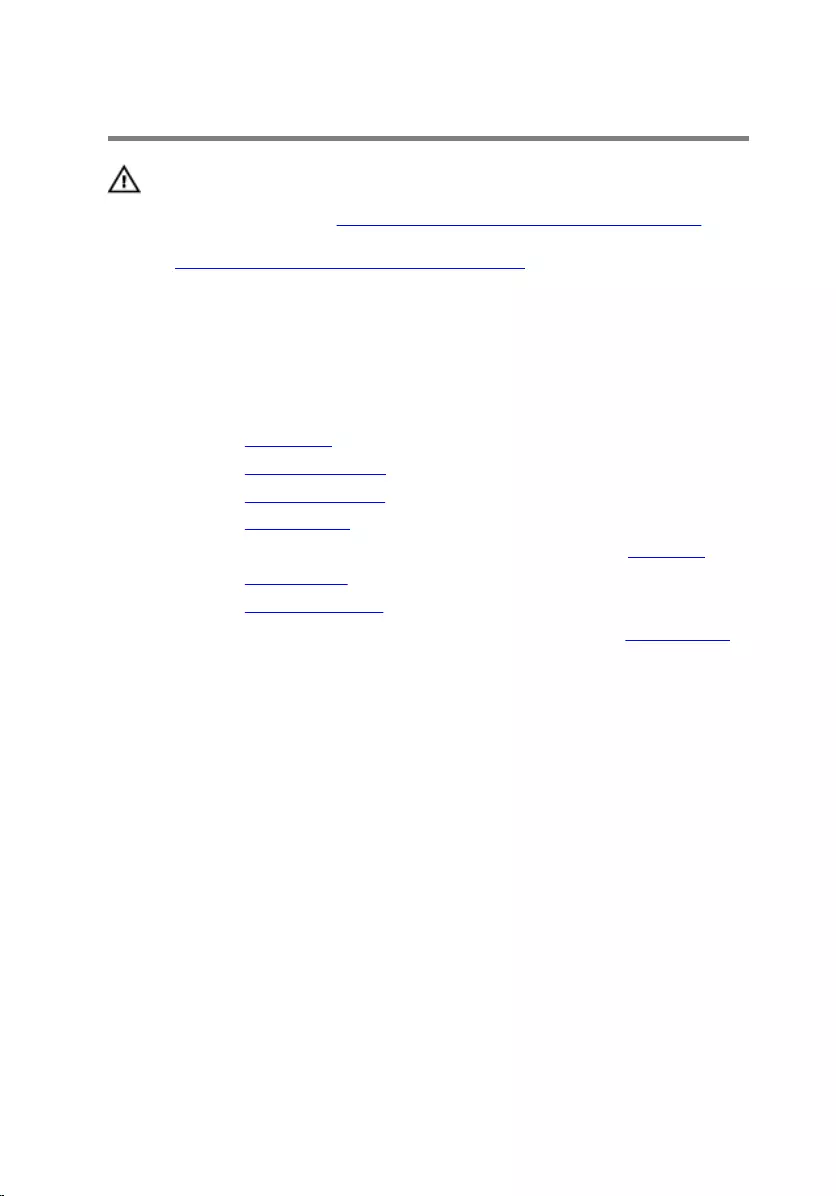
Removing the display hinges
WARNING: Before working inside your computer, read the
safety information that shipped with your computer and
follow the steps in Before working inside your computer.
After working inside your computer, follow the instructions
in After working inside your computer. For more safety best
practices, see the Regulatory Compliance home page at
dell.com/regulatory_compliance.
Prerequisites
1 Remove the base panel.
2 Remove the memory modules.
3 Remove the solid-state drives.
4 Remove the wireless card.
5 Follow the procedure from step 1 to step 11 in “Removing the palm rest”.
6 Remove the hinge covers.
7 Remove the display assembly.
8 Follow the procedure from step 1 to step 4 in “Removing the display bezel”.
Procedure
1 Remove the screws that secure the display hinges to the display back-
cover.
92

2 Lift the display hinges off the display assembly.
1 display hinges (2) 2 screws (6)
3 display back-cover
93
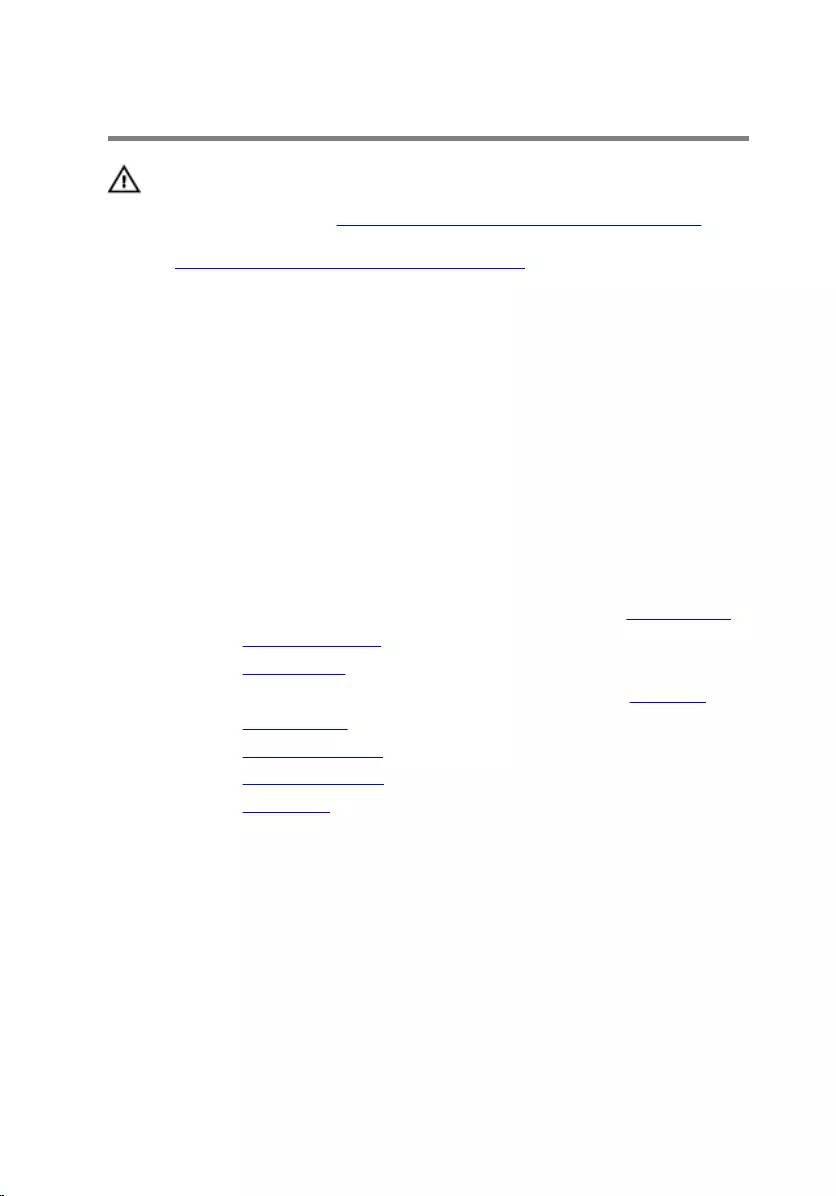
Replacing the display hinges
WARNING: Before working inside your computer, read the
safety information that shipped with your computer and
follow the steps in Before working inside your computer.
After working inside your computer, follow the instructions
in After working inside your computer. For more safety best
practices, see the Regulatory Compliance home page at
dell.com/regulatory_compliance.
Procedure
1 Align the screw holes on the display hinges with the screw holes on the
display back-cover.
2 Replace the screws that secure the display hinges to the display back-
cover.
Post-requisites
1 Follow the procedure from step 2 to step 5 in “Replacing the display bezel”.
2 Replace the display assembly.
3 Replace the hinge covers.
4 Follow the procedure from step 5 to step 11 in “Replacing the palm rest”.
5 Replace the wireless card.
6 Replace the solid-state drives.
7 Replace the memory modules.
8 Replace the base panel.
94
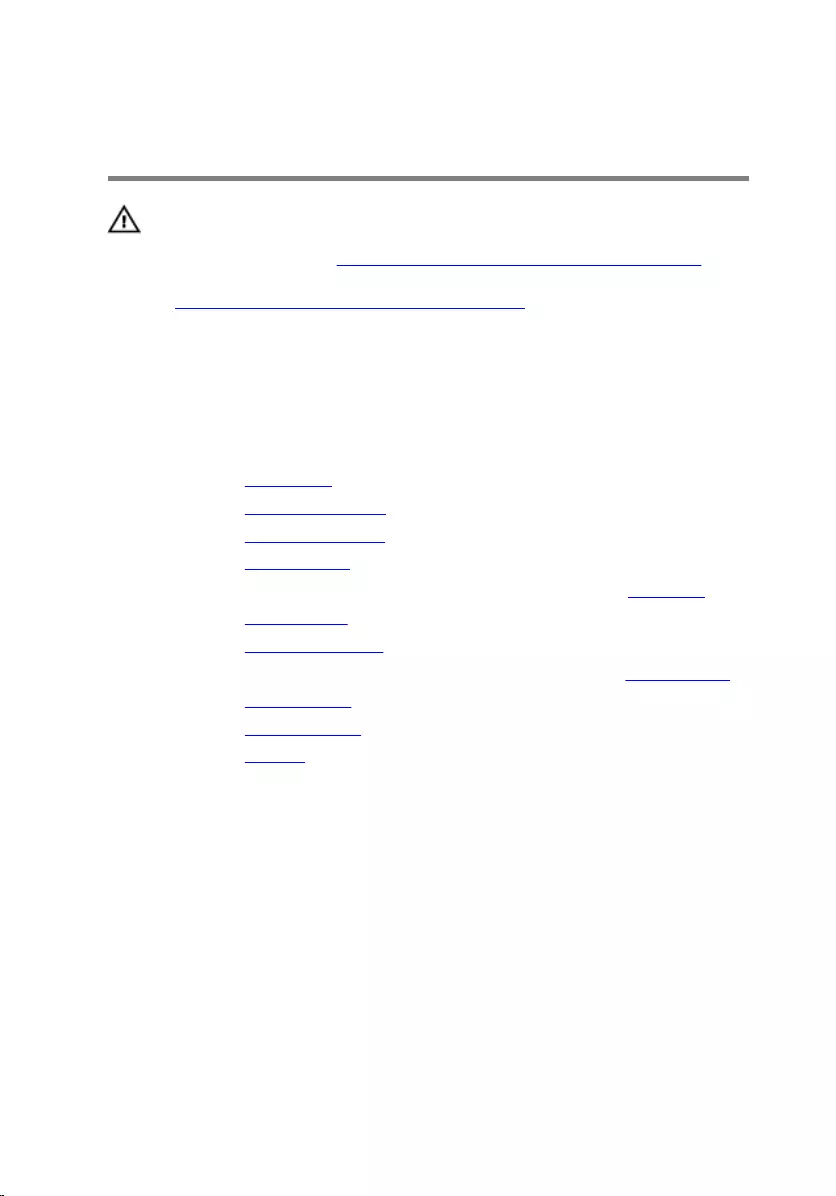
Removing the display back-
cover
WARNING: Before working inside your computer, read the
safety information that shipped with your computer and
follow the steps in Before working inside your computer.
After working inside your computer, follow the instructions
in After working inside your computer. For more safety best
practices, see the Regulatory Compliance home page at
dell.com/regulatory_compliance.
Prerequisites
1 Remove the base panel.
2 Remove the memory modules.
3 Remove the solid-state drives.
4 Remove the wireless card.
5 Follow the procedure from step 1 to step 11 in “Removing the palm rest”.
6 Remove the hinge covers.
7 Remove the display assembly.
8 Follow the procedure from step 1 to step 4 in “Removing the display bezel”.
9 Remove the display panel.
10 Remove the display hinges.
11 Remove the camera.
Procedure
1 Note the display-board cable routing and remove the cable from the
routing guides on the display back-cover.
95
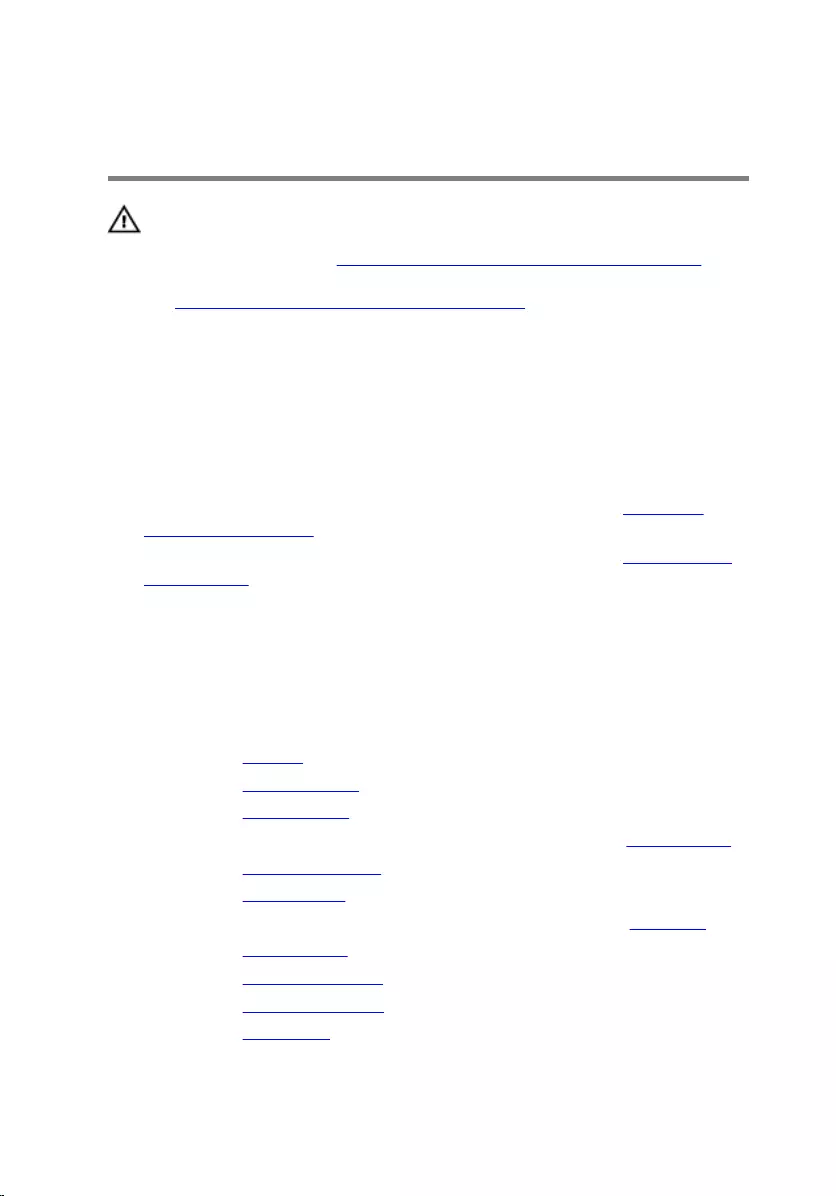
Replacing the display back-
cover
WARNING: Before working inside your computer, read the
safety information that shipped with your computer and
follow the steps in Before working inside your computer.
After working inside your computer, follow the instructions
in After working inside your computer. For more safety best
practices, see the Regulatory Compliance home page at
dell.com/regulatory_compliance.
Procedure
1 Place the display back-cover on a clean and flat surface.
2 Follow the procedure from step 1 to step 3 in “Replacing the Alienware
AlienHead LED board”.
3 Follow the procedure from step 1 to step 3 in “Replacing the display-panel
AlienFX LEDs”.
4 Adhere the display board and camera cable to the display back-cover.
5 Route the display-board cable through the routing guides on the display
back-cover.
Post-requisites
1 Replace the camera.
2 Replace the display hinges.
3 Replace the display panel.
4 Follow the procedure from step 2 to step 5 in “Replacing the display bezel”.
5 Replace the display assembly.
6 Replace the hinge covers.
7 Follow the procedure from step 5 to step 11 in “Replacing the palm rest”.
8 Replace the wireless card.
9 Replace the solid-state drives.
10 Replace the memory modules.
11 Replace the base panel.
98
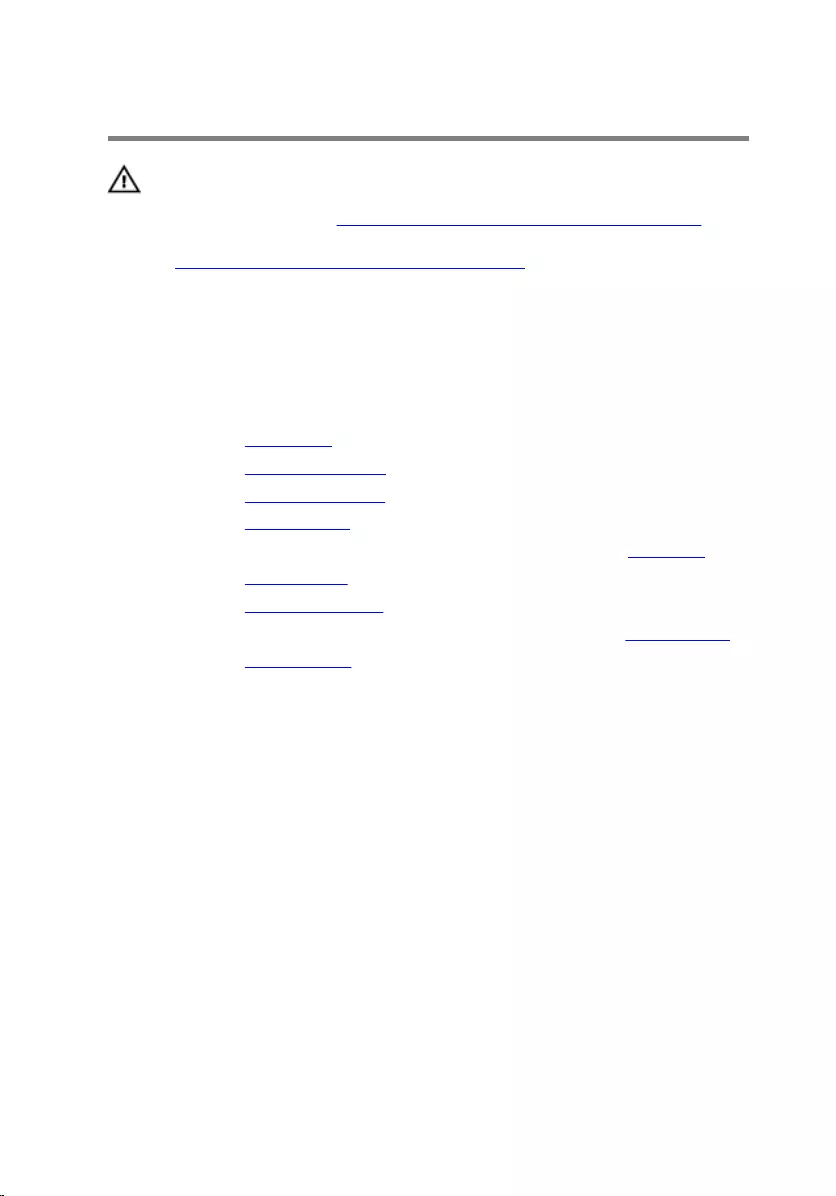
Removing the camera
WARNING: Before working inside your computer, read the
safety information that shipped with your computer and
follow the steps in Before working inside your computer.
After working inside your computer, follow the instructions
in After working inside your computer. For more safety best
practices, see the Regulatory Compliance home page at
dell.com/regulatory_compliance.
Prerequisites
1 Remove the base panel.
2 Remove the memory modules.
3 Remove the solid-state drives.
4 Remove the wireless card.
5 Follow the procedure from step 1 to step 11 in “Removing the palm rest”.
6 Remove the hinge covers.
7 Remove the display assembly.
8 Follow the procedure from step 1 to step 4 in “Removing the display bezel”.
9 Remove the display panel.
99

Procedure
1 Peel off the tape that secures the camera cable to the camera and
disconnect the camera cable from the camera module.
1 tape 2 camera module
3 camera cable 4 display back-cover
100
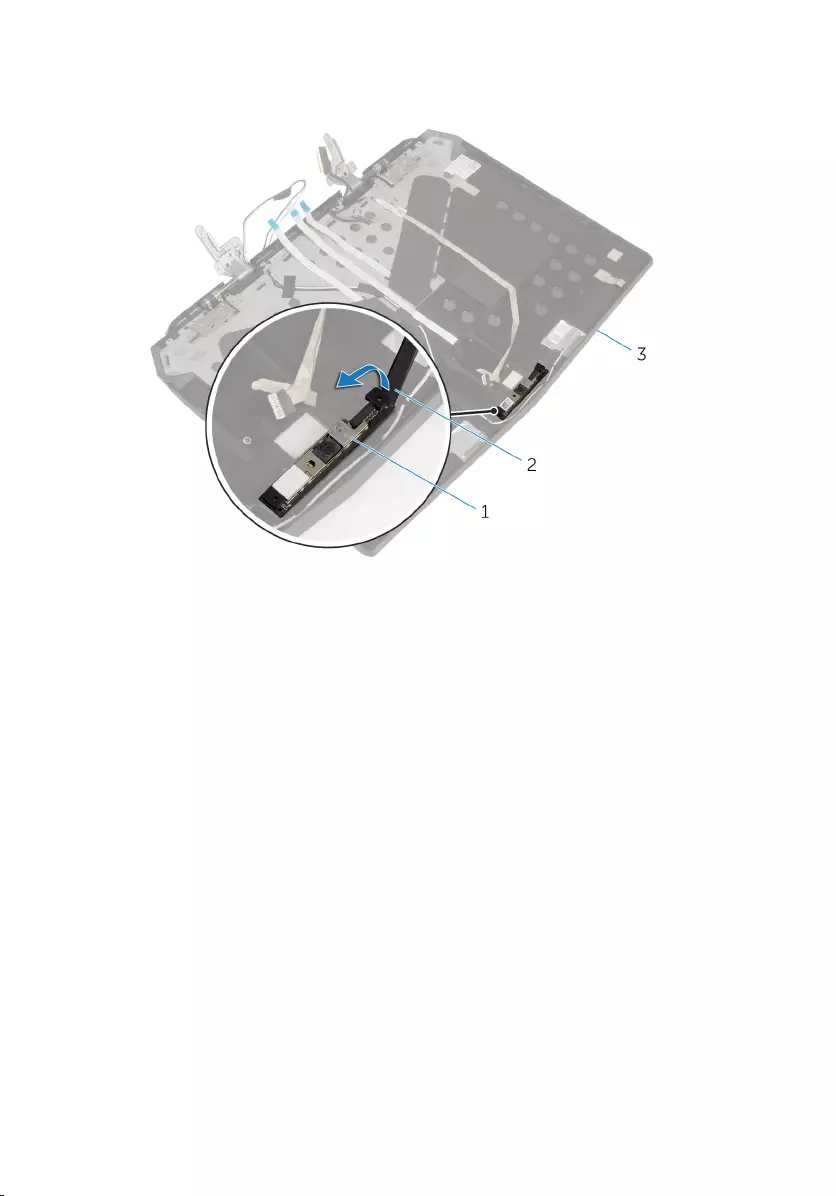
2 Note the location of the camera module and pry it off the display back-
cover using a plastic scribe.
1 camera module 2 plastic scribe
3 display back-cover
101
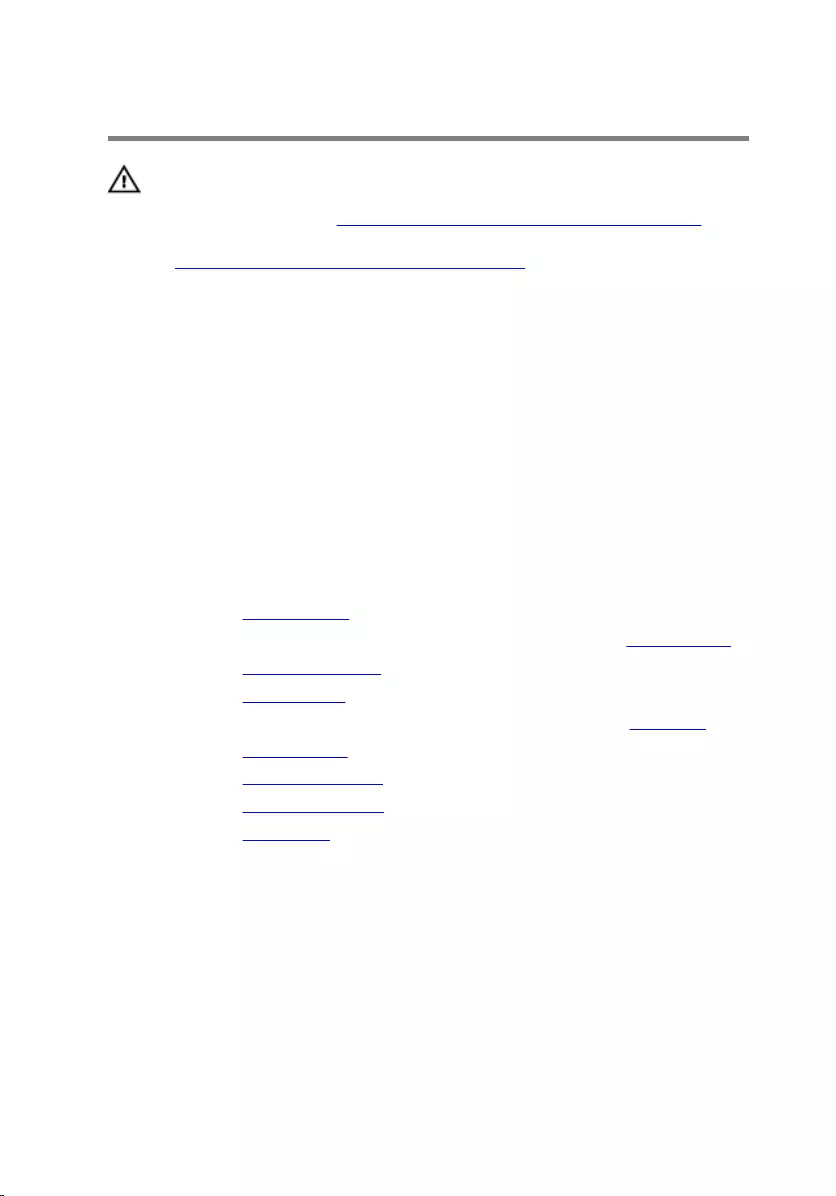
Replacing the camera
WARNING: Before working inside your computer, read the
safety information that shipped with your computer and
follow the steps in Before working inside your computer.
After working inside your computer, follow the instructions
in After working inside your computer. For more safety best
practices, see the Regulatory Compliance home page at
dell.com/regulatory_compliance.
Procedure
1 Using the alignment posts, adhere the camera module to the display back-
cover.
2 Connect the camera cable to the camera module and adhere the tape that
secures the camera cable to the camera module.
Post-requisites
1 Replace the display panel.
2 Follow the procedure from step 2 to step 5 in “Replacing the display bezel”.
3 Replace the display assembly.
4 Replace the hinge covers.
5 Follow the procedure from step 5 to step 11 in “Replacing the palm rest”.
6 Replace the wireless card.
7 Replace the solid-state drives.
8 Replace the memory modules.
9 Replace the base panel.
102
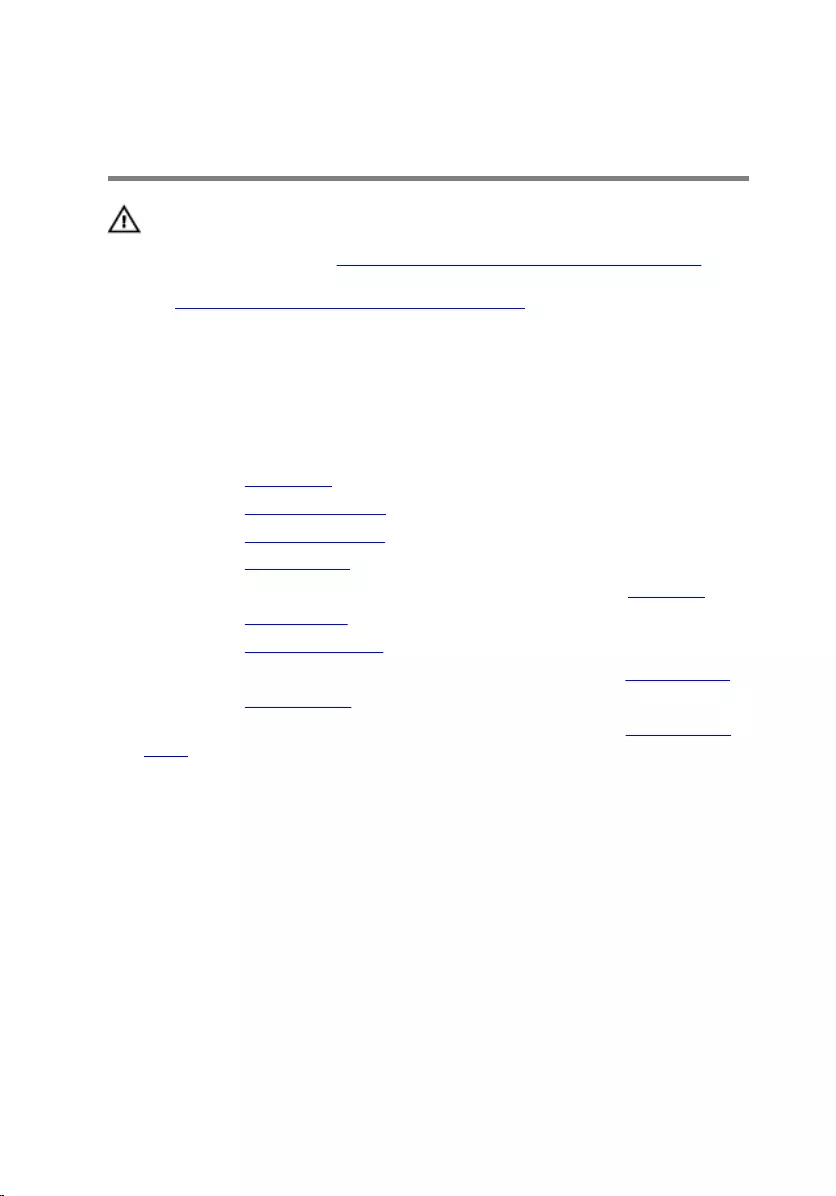
Removing the Alienware
AlienHead LED board
WARNING: Before working inside your computer, read the
safety information that shipped with your computer and
follow the steps in Before working inside your computer.
After working inside your computer, follow the instructions
in After working inside your computer. For more safety best
practices, see the Regulatory Compliance home page at
dell.com/regulatory_compliance.
Prerequisites
1 Remove the base panel.
2 Remove the memory modules.
3 Remove the solid-state drives.
4 Remove the wireless card.
5 Follow the procedure from step 1 to step 11 in “Removing the palm rest”.
6 Remove the hinge covers.
7 Remove the display assembly.
8 Follow the procedure from step 1 to step 4 in “Removing the display bezel”.
9 Remove the display panel.
10 Follow the procedure from step 1 to step 2 in "Removing the display back-
cover".
Procedure
1 Peel off the tape that secures the Alienware AlienHead LED board to the
display back-cover.
103
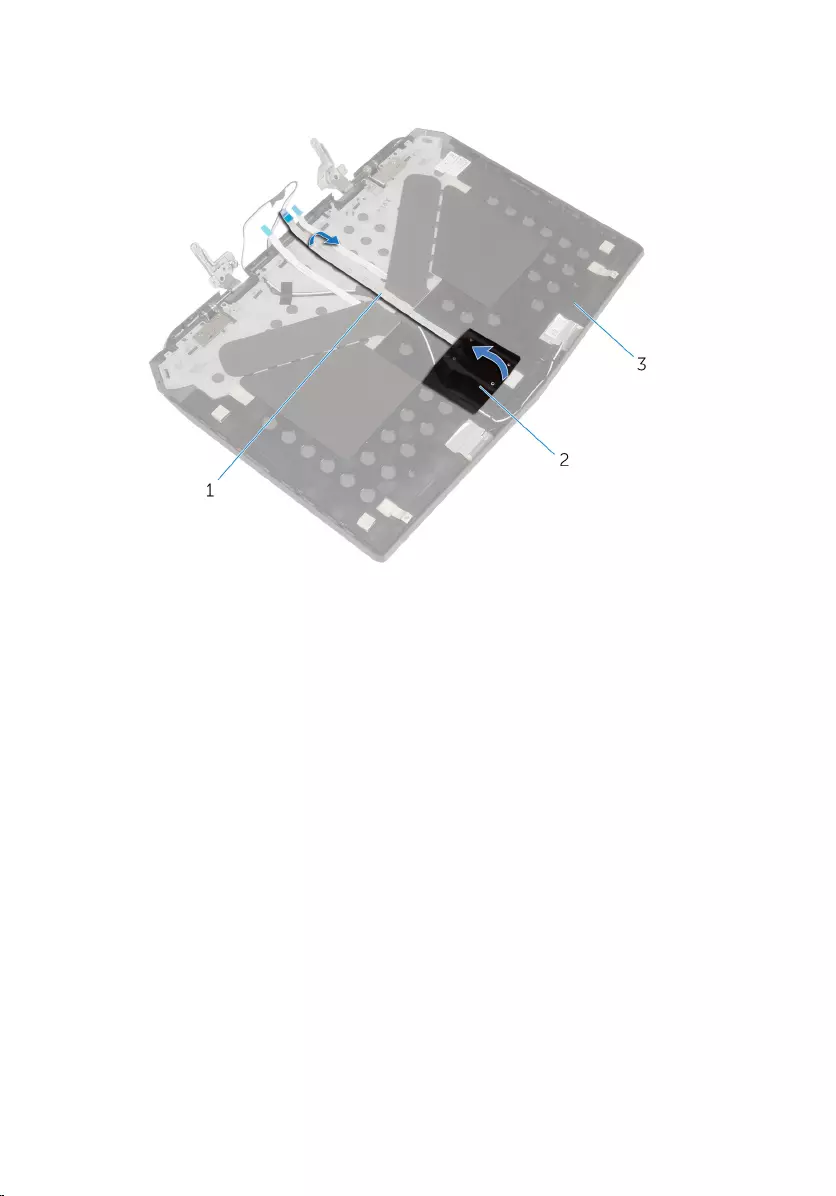
2 Note the Alienware AlienHead LED cable routing and peel off the cable
from the display back-cover.
1 Alienware AlienHead LED
cable
2 tape
3 display back-cover
3 Note the location of the Alienware AlienHead LED board and peel off the
Alienware AlienHead LED board from the display back-cover.
104
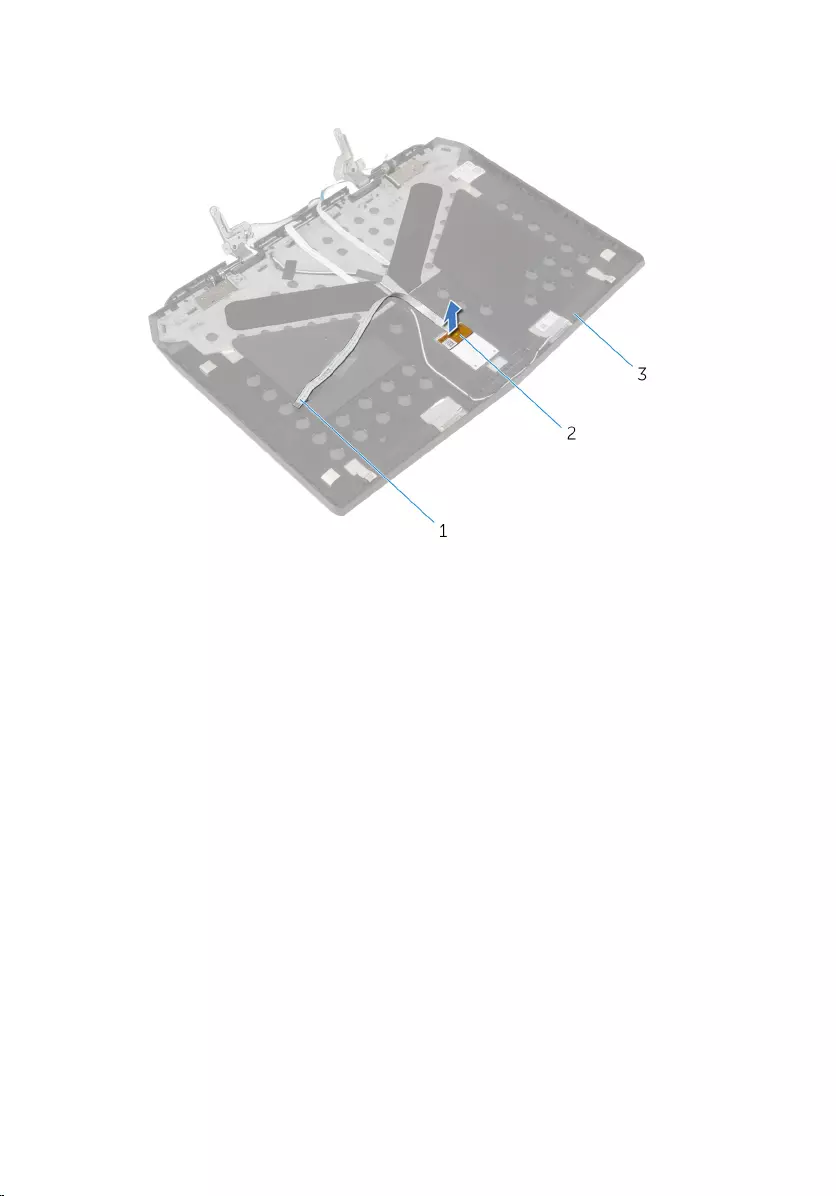
4 Lift Alienware AlienHead LED board along with its cable off the display
back-cover.
1 Alienware AlienHead LED
cable
2 Alienware AlienHead LED
board
3 display back-cover
105
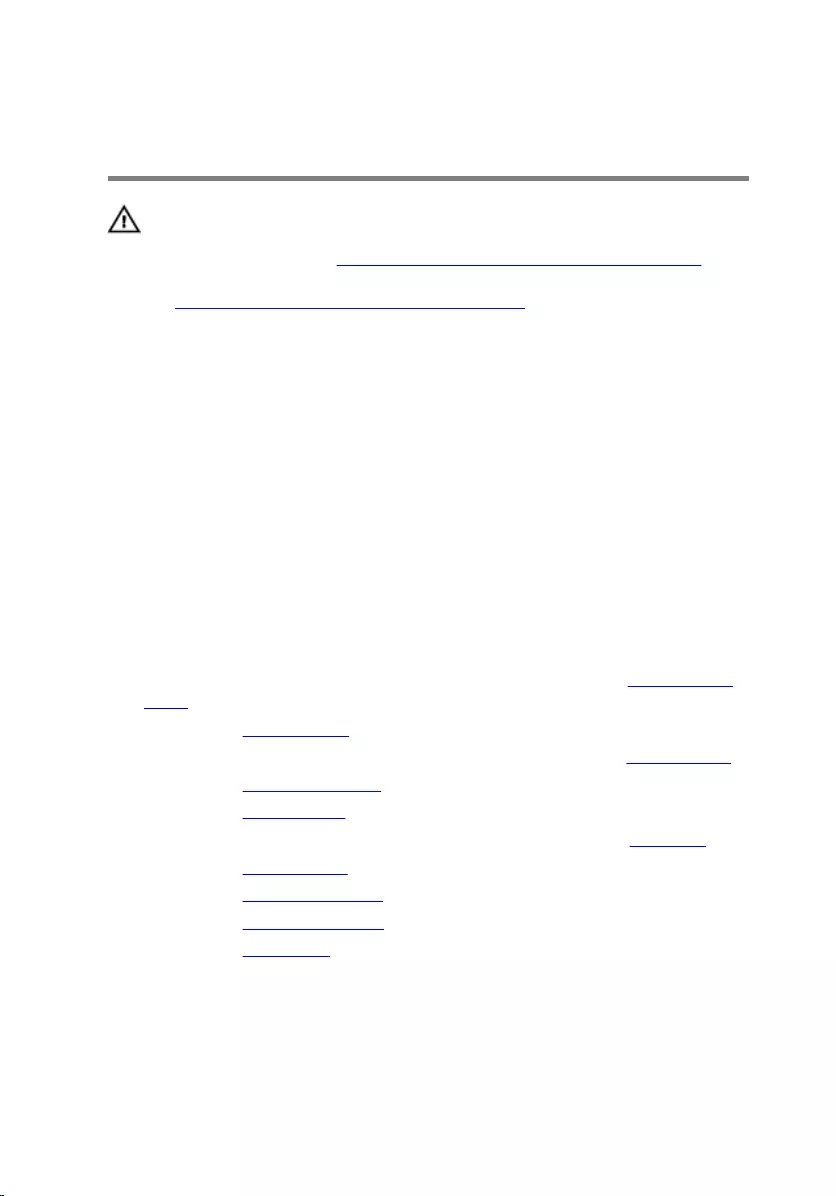
Replacing the Alienware
AlienHead LED board
WARNING: Before working inside your computer, read the
safety information that shipped with your computer and
follow the steps in Before working inside your computer.
After working inside your computer, follow the instructions
in After working inside your computer. For more safety best
practices, see the Regulatory Compliance home page at
dell.com/regulatory_compliance.
Procedure
1 Adhere the Alienware AlienHead LED board to the display back-cover.
2 Route the Alienware AlienHead LED cable on the display back-cover and
adhere it to the display back-cover.
3 Adhere the tape that secures the Alienware AlienHead LED board to the
display back-cover.
Post-requisites
1 Follow the procedure from step 4 to step 5 in "Replacing the display back-
cover".
2 Replace the display panel.
3 Follow the procedure from step 2 to step 5 in “Replacing the display bezel”.
4 Replace the display assembly.
5 Replace the hinge covers.
6 Follow the procedure from step 5 to step 11 in “Replacing the palm rest”.
7 Replace the wireless card.
8 Replace the solid-state drives.
9 Replace the memory modules.
10 Replace the base panel.
106
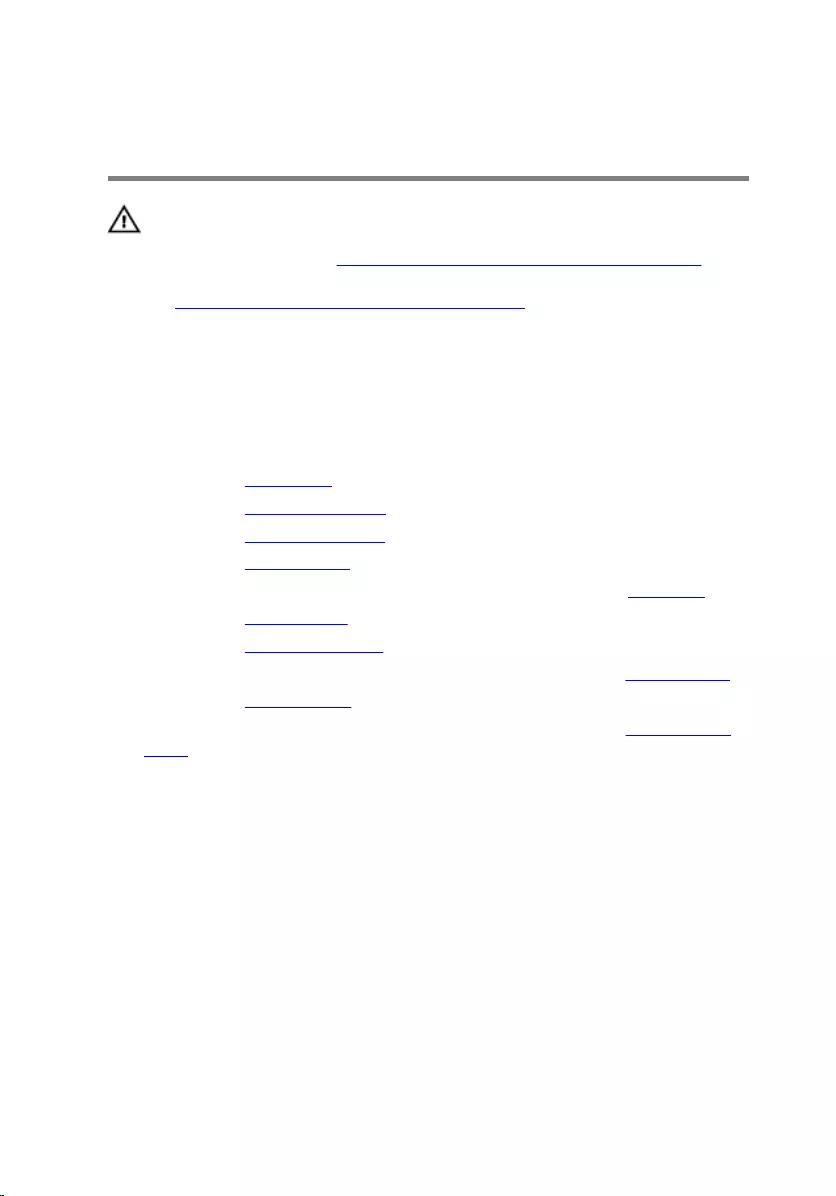
Removing the display-panel
AlienFX LEDs
WARNING: Before working inside your computer, read the
safety information that shipped with your computer and
follow the steps in Before working inside your computer.
After working inside your computer, follow the instructions
in After working inside your computer. For more safety best
practices, see the Regulatory Compliance home page at
dell.com/regulatory_compliance.
Prerequisites
1 Remove the base panel.
2 Remove the memory modules.
3 Remove the solid-state drives.
4 Remove the wireless card.
5 Follow the procedure from step 1 to step 11 in “Removing the palm rest”.
6 Remove the hinge covers.
7 Remove the display assembly.
8 Follow the procedure from step 1 to step 4 in “Removing the display bezel”.
9 Remove the display panel.
10 Follow the procedure from step 1 to step 2 in "Removing the display back-
cover".
107
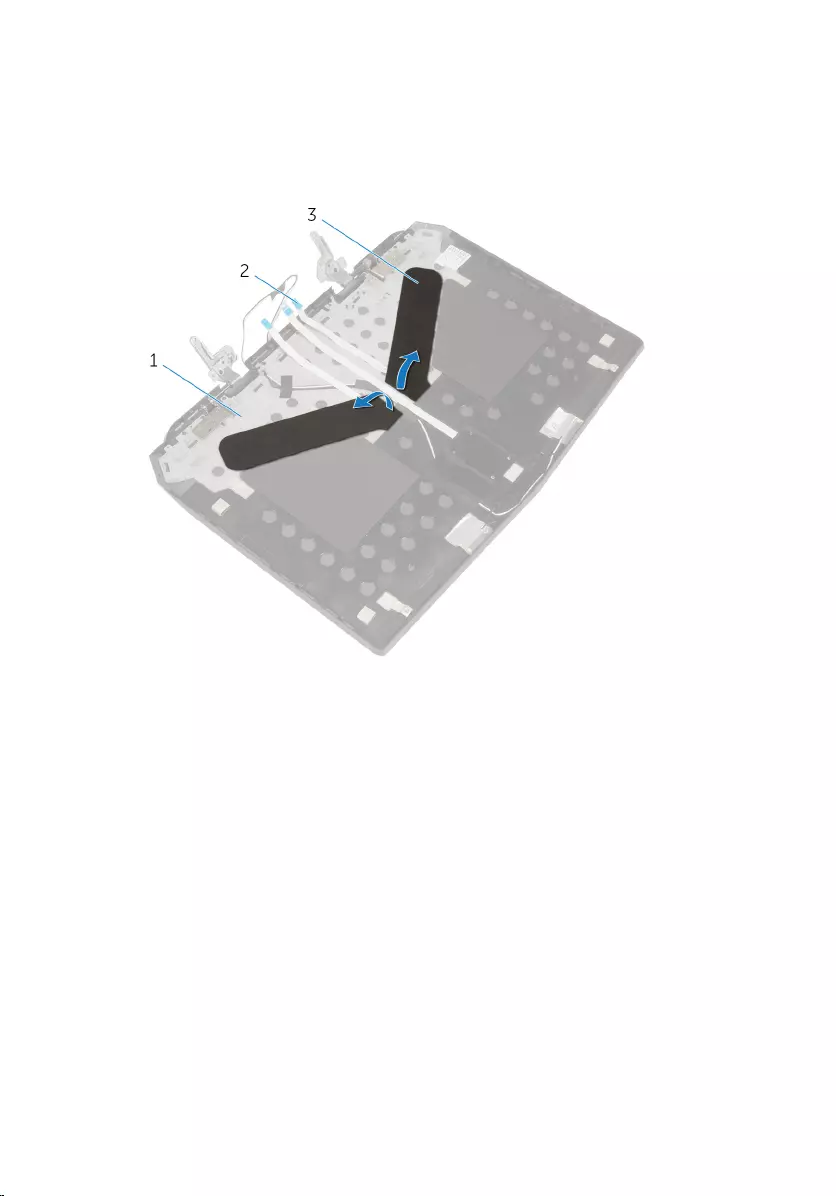
Procedure
1 Peel off the tapes that secure the display-panel AlienFX LEDs to the display
back-cover.
1 display back-cover 2 display-panel AlienFX LED
cables (2)
3 tapes (2)
2 Note the routing of the display-panel AlienFX LED cables and peel off the
cables from the display back-cover.
3 Note the location of the display-panel AlienFX LEDs and peel off the LEDs
from the display back-cover.
108
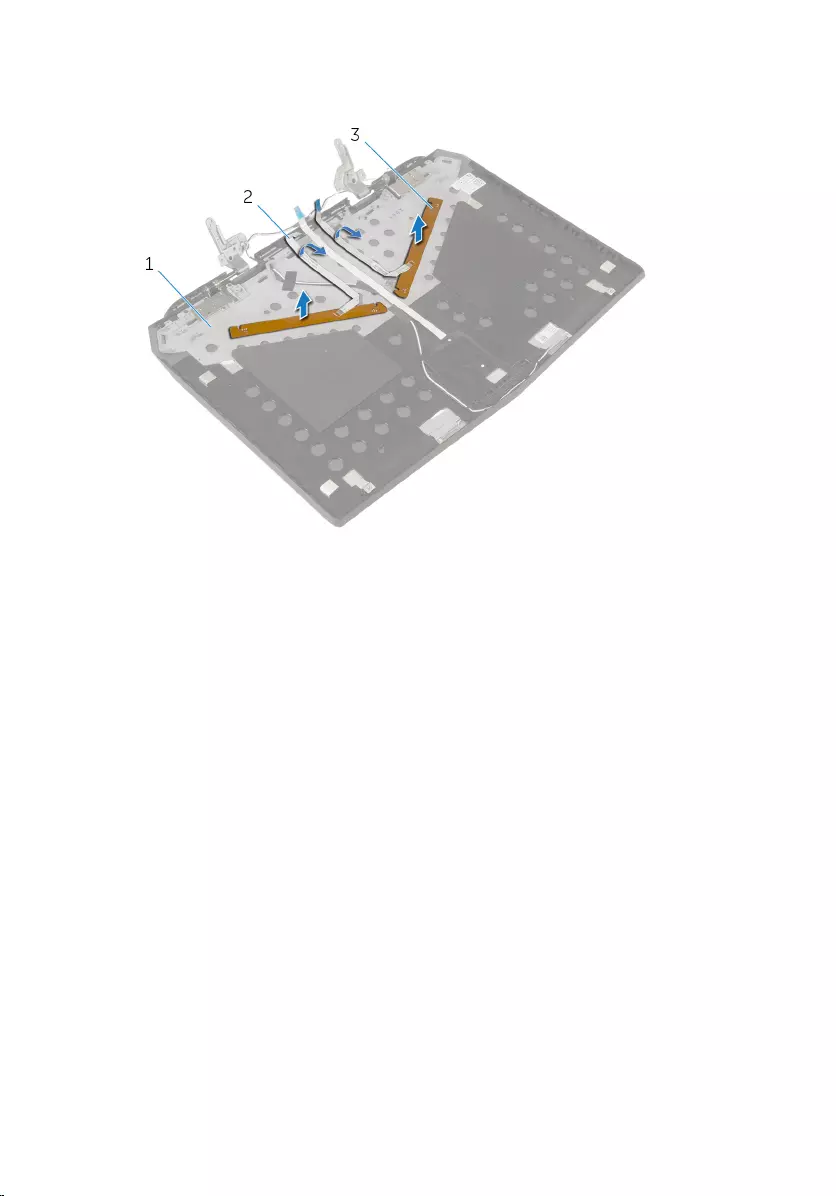
4 Lift the display-panel AlienFX LEDs along with the cables off the display
back-cover.
1 display back-cover 2 display-panel AlienFX LED
cables (2)
3 display-panel AlienFX LEDs
(2)
109
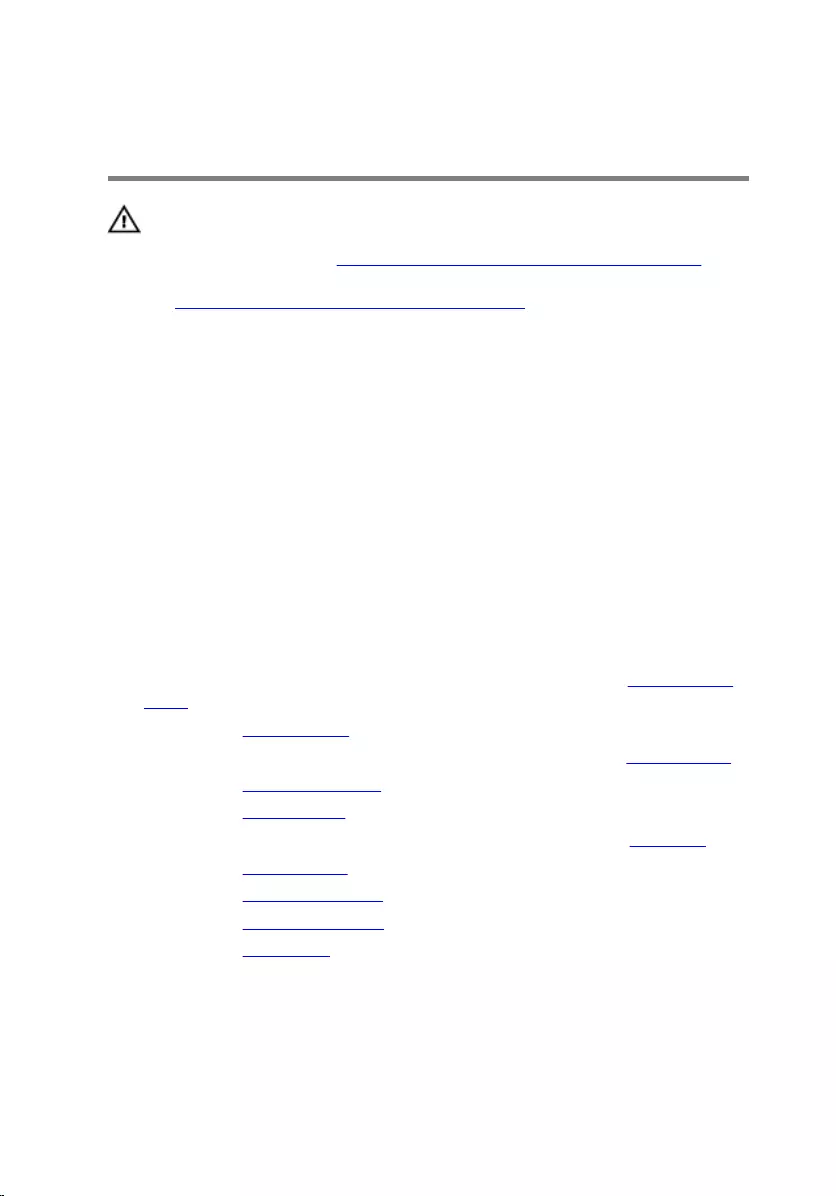
Replacing the display-panel
AlienFX LEDs
WARNING: Before working inside your computer, read the
safety information that shipped with your computer and
follow the steps in Before working inside your computer.
After working inside your computer, follow the instructions
in After working inside your computer. For more safety best
practices, see the Regulatory Compliance home page at
dell.com/regulatory_compliance.
Procedure
1 Adhere the display-panel AlienFX LEDs to the display back-cover.
2 Route the display-panel AlienFX LED cables on the display back-cover and
adhere the cables to the display back-cover.
3 Adhere the tapes that secure the display-panel AlienFX LEDs to the display
back-cover.
Post-requisites
1 Follow the procedure from step 4 to step 5 in "Replacing the display back-
cover".
2 Replace the display panel.
3 Follow the procedure from step 2 to step 5 in “Replacing the display bezel”.
4 Replace the display assembly.
5 Replace the hinge covers.
6 Follow the procedure from step 5 to step 11 in “Replacing the palm rest”.
7 Replace the wireless card.
8 Replace the solid-state drives.
9 Replace the memory modules.
10 Replace the base panel.
110
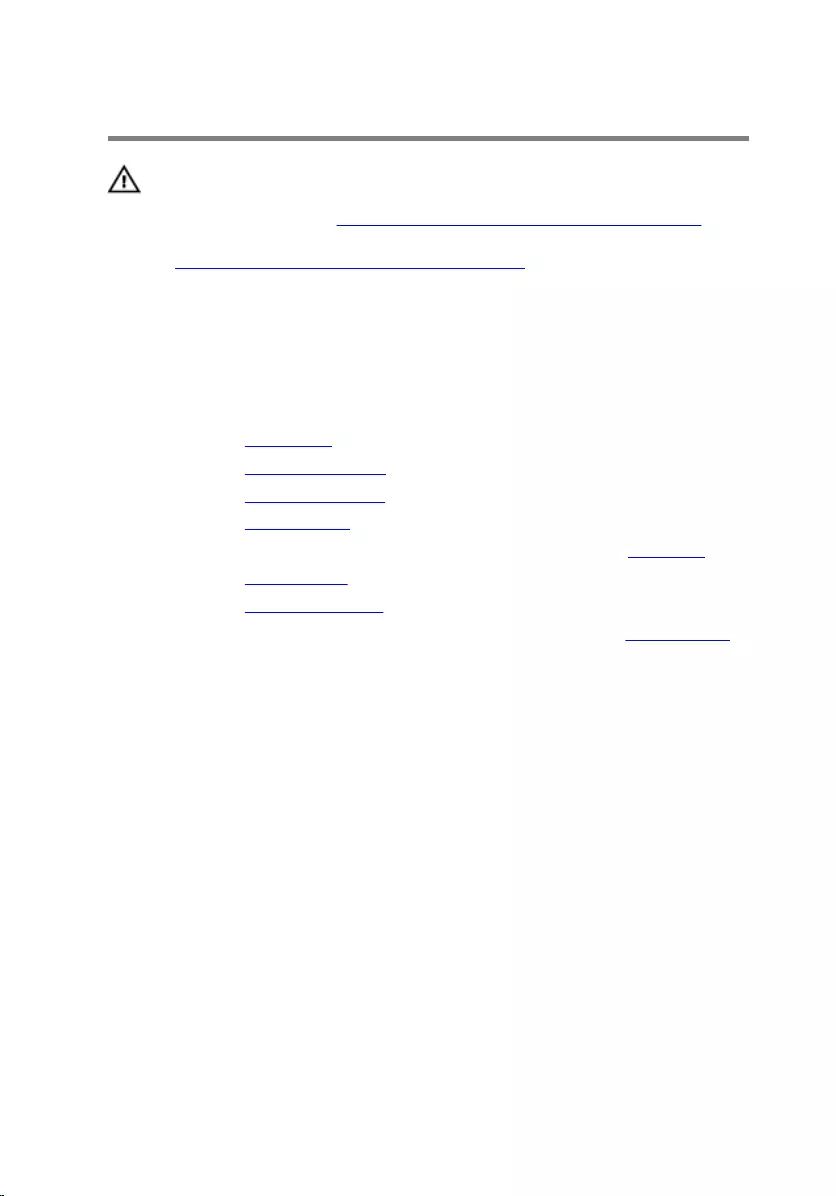
Removing the logo board
WARNING: Before working inside your computer, read the
safety information that shipped with your computer and
follow the steps in Before working inside your computer.
After working inside your computer, follow the instructions
in After working inside your computer. For more safety best
practices, see the Regulatory Compliance home page at
dell.com/regulatory_compliance.
Prerequisites
1 Remove the base panel.
2 Remove the memory modules.
3 Remove the solid-state drives.
4 Remove the wireless card.
5 Follow the procedure from step 1 to step 11 in “Removing the palm rest”.
6 Remove the hinge covers.
7 Remove the display assembly.
8 Follow the procedure from step 1 to step 4 in “Removing the display bezel”.
Procedure
1 Turn the display bezel over and place it on a clean and flat surface.
111
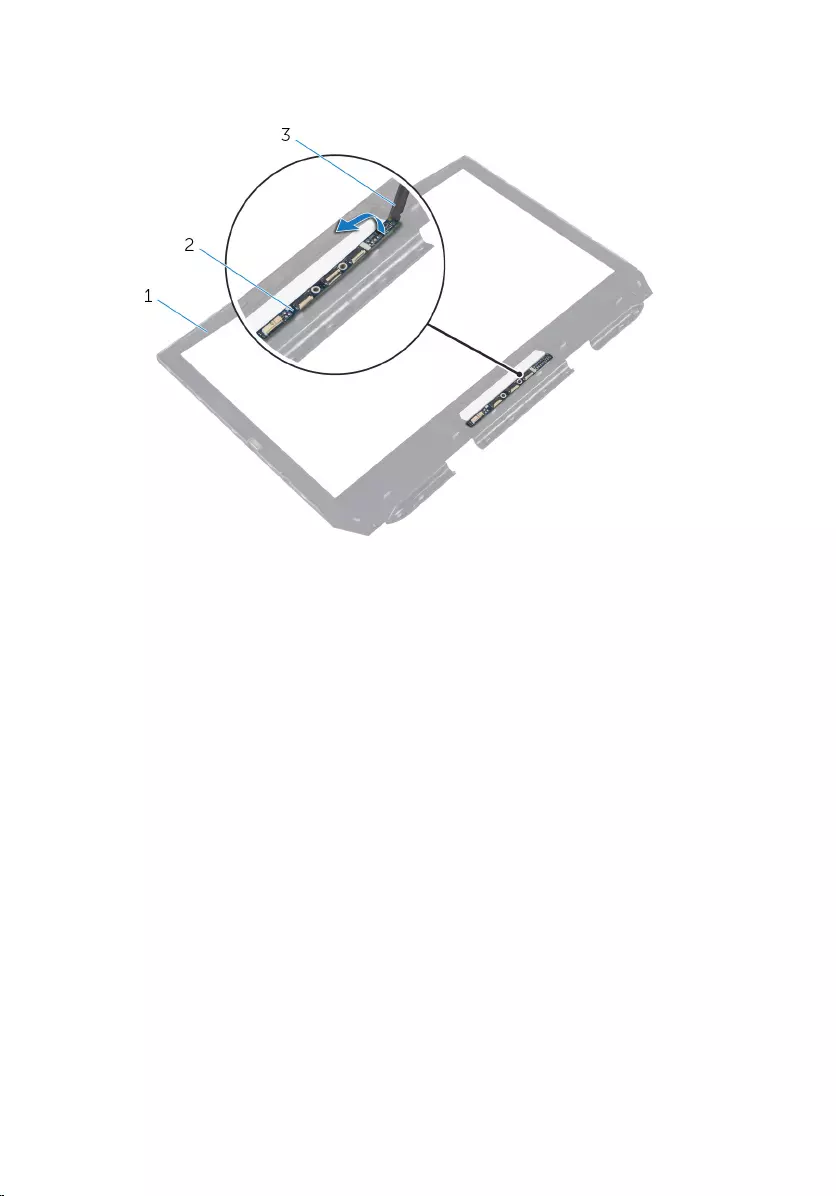
2 Note the location of the logo board and pry the logo board off the display
bezel using a plastic scribe.
1 display bezel 2 logo board
3 plastic scribe
112
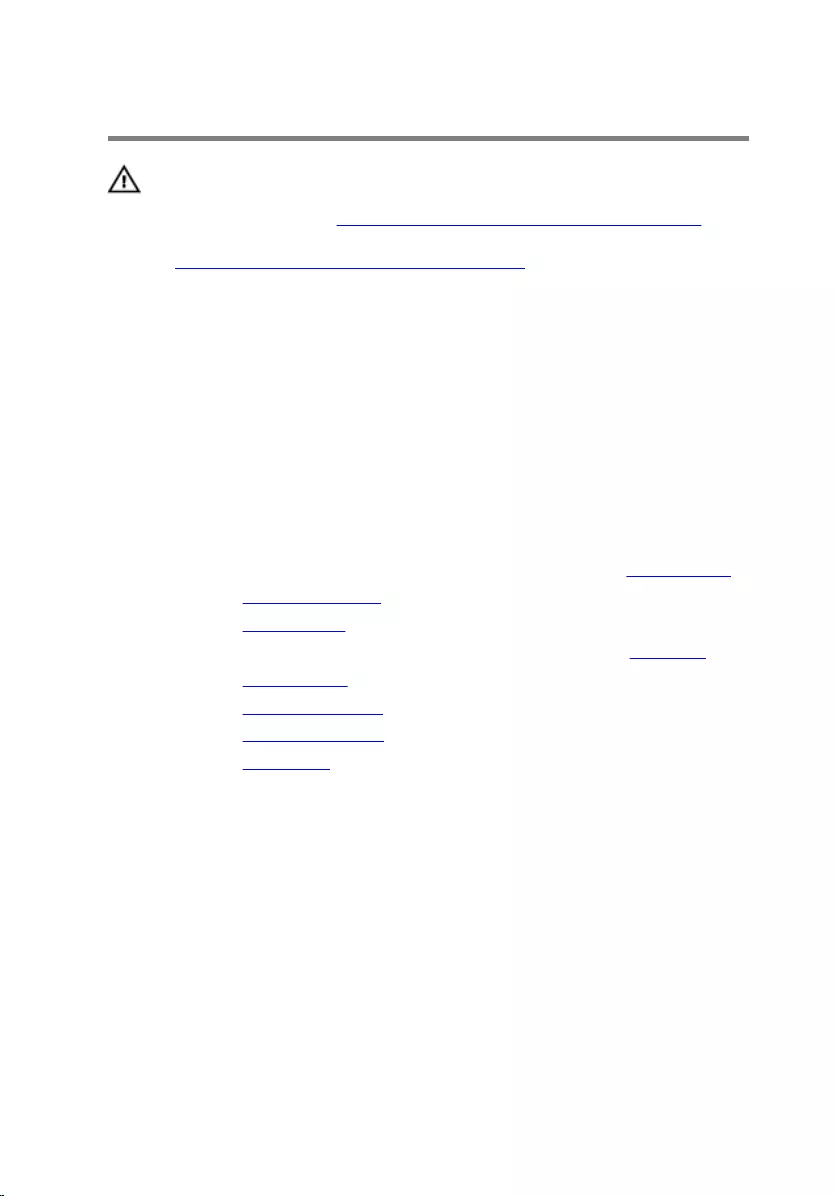
Replacing the logo board
WARNING: Before working inside your computer, read the
safety information that shipped with your computer and
follow the steps in Before working inside your computer.
After working inside your computer, follow the instructions
in After working inside your computer. For more safety best
practices, see the Regulatory Compliance home page at
dell.com/regulatory_compliance.
Procedure
1 Adhere the logo board to the display bezel.
2 Turn the display bezel over.
Post-requisites
1 Follow the procedure from step 2 to step 5 in “Replacing the display bezel”.
2 Replace the display assembly.
3 Replace the hinge covers.
4 Follow the procedure from step 5 to step 11 in “Replacing the palm rest”.
5 Replace the wireless card.
6 Replace the solid-state drives.
7 Replace the memory modules.
8 Replace the base panel.
113
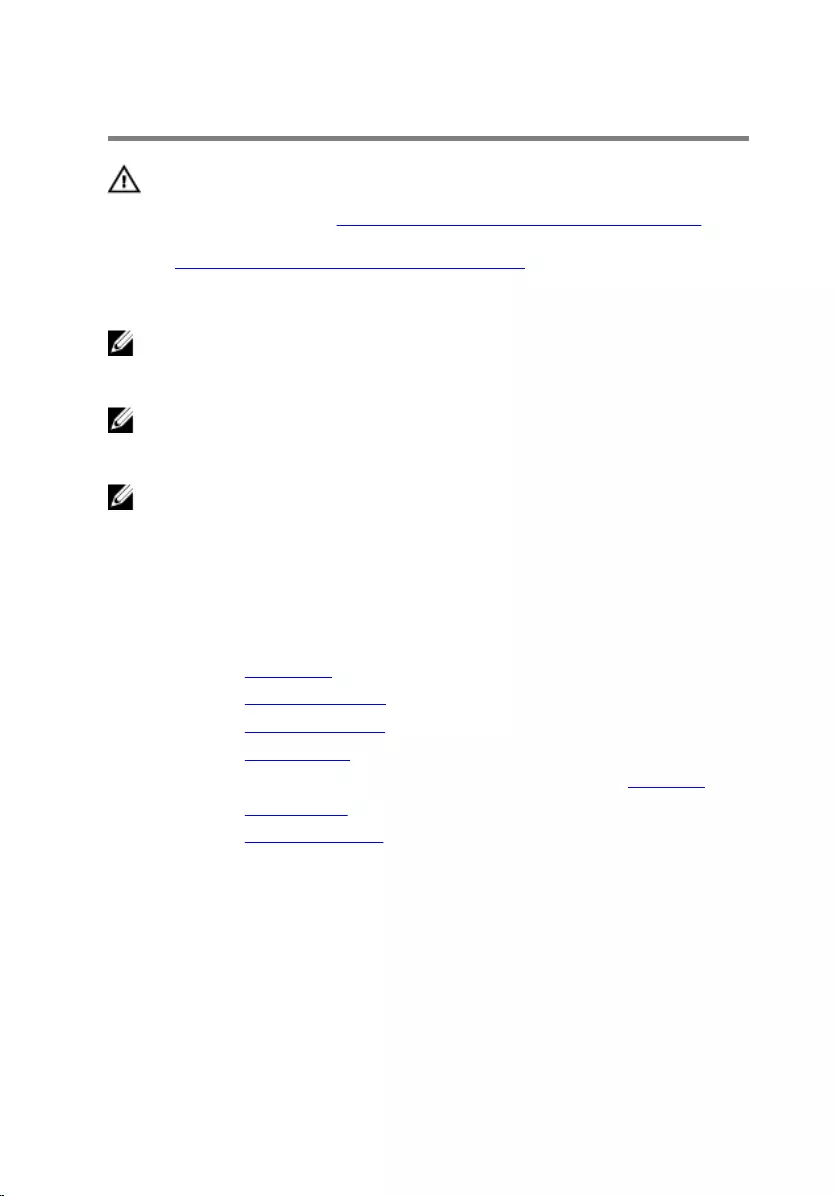
Removing the system board
WARNING: Before working inside your computer, read the
safety information that shipped with your computer and
follow the steps in Before working inside your computer.
After working inside your computer, follow the instructions
in After working inside your computer. For more safety best
practices, see the Regulatory Compliance home page at
dell.com/regulatory_compliance.
NOTE: Your computer’s Service Tag is stored in the system board. You
must enter the Service Tag in the BIOS setup program after you replace
the system board.
NOTE: Replacing the system board removes any changes you have made
to the BIOS using the BIOS setup program. You must make the desired
changes again after you replace the system board.
NOTE: Before disconnecting the cables from the system board, note the
location of the connectors so that you can reconnect them correctly after
you replace the system board.
Prerequisites
1 Remove the base panel.
2 Remove the memory modules.
3 Remove the solid-state drives.
4 Remove the wireless card.
5 Follow the procedure from step 1 to step 11 in “Removing the palm rest”.
6 Remove the hinge covers.
7 Remove the display assembly.
Procedure
1 Turn the computer over.
2 Disconnect the fan cables and power-adapter port cable from the system
board.
114
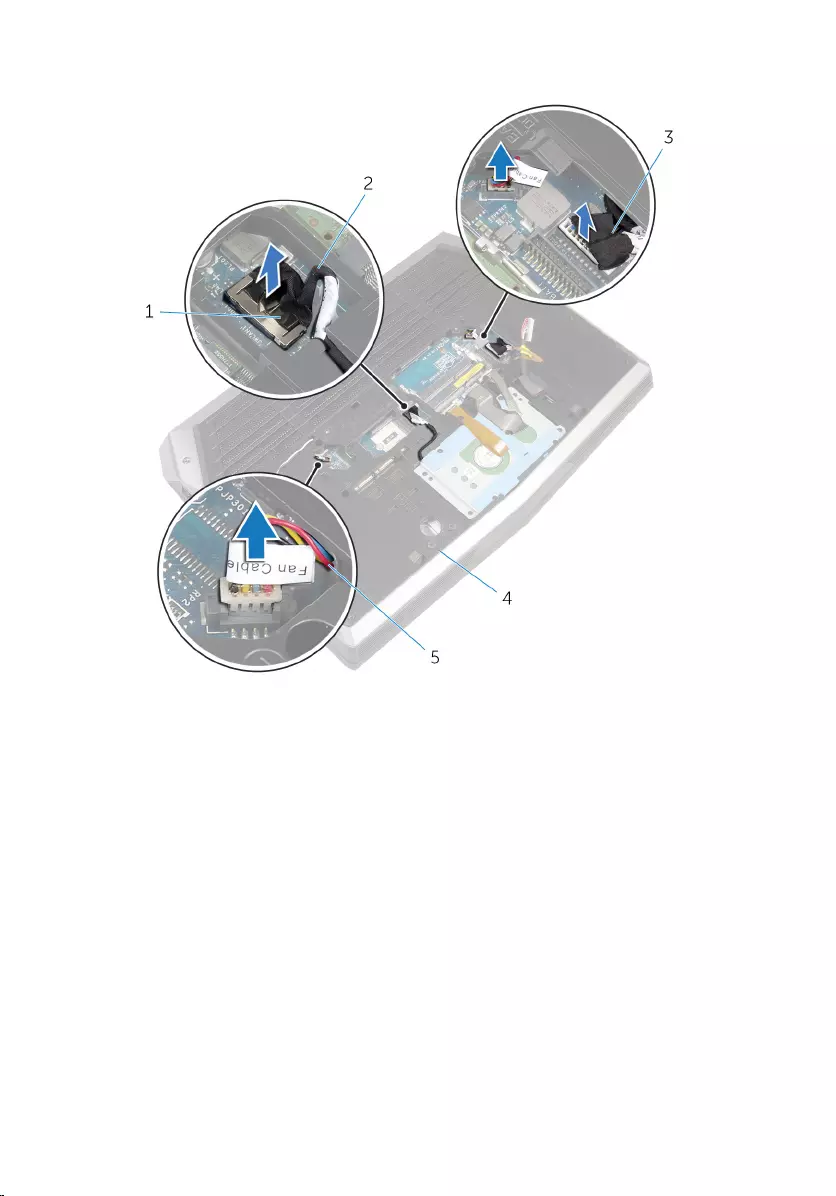
3 Using the pull tab, disconnect the hard-drive cable from the system board.
1 pull tab 2 hard-drive cable
3 power-adapter port cable 4 computer base
5 fan cables (2)
4 Turn the computer over.
5 Lift the latch and disconnect the I/O-board cable from the system board.
6 Disconnect the speaker cable from the system board.
115
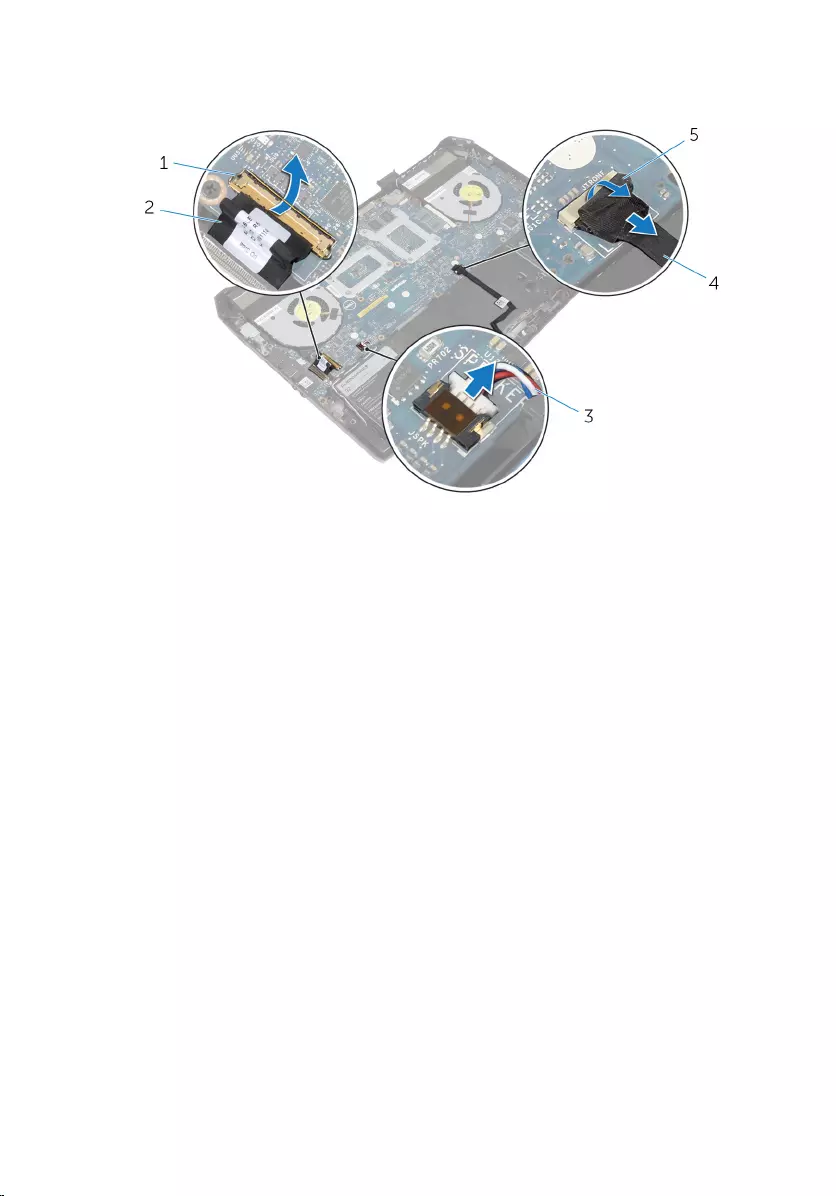
7 Peel the tape and disconnect the front AlienFX LED cable from the system
board.
1 latch 2 I/O-board cable
3 speaker cable 4 front AlienFX LED cable
5 tape
8 Remove the screws that secure the system board to the computer base.
9 Lift the system board at an angle and slide the ports on the system board
out of the slots on the computer base.
116
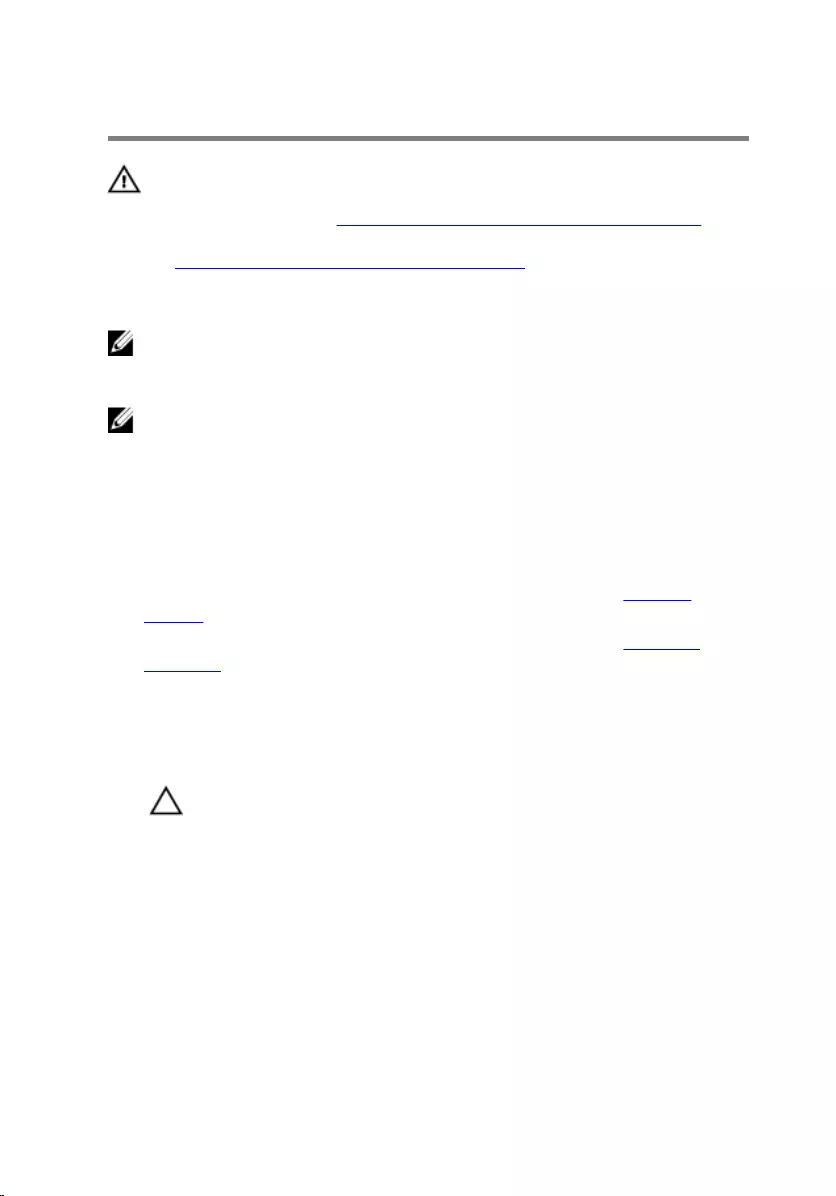
Replacing the system board
WARNING: Before working inside your computer, read the
safety information that shipped with your computer and
follow the steps in Before working inside your computer.
After working inside your computer, follow the instructions
in After working inside your computer. For more safety best
practices, see the Regulatory Compliance home page at
dell.com/regulatory_compliance.
NOTE: Your computer’s Service Tag is stored in the system board. You
must enter the Service Tag in the BIOS setup program after you replace
the system board.
NOTE: Replacing the system board removes any changes you have made
to the BIOS using the BIOS setup program. You must make the desired
changes again after you replace the system board.
Procedure
1 Follow the procedure from step 1 to step 2 in "Replacing the coin-cell
battery".
2 Follow the procedure from step 1 to step 2 in "Replacing the heat-sink
assembly".
3 Turn the system board over.
4 Slide the ports on the system board into the slots on the computer base
and align the screw holes on the system board with the screw holes on the
computer base.
CAUTION: Make sure that no cables are under the
system board.
5 Replace the screws that secure the system board to the computer base.
6 Slide the I/O-board cable into the system board and press down on the
latch to secure the cable.
7 Connect the speaker cable to the system board.
8 Connect the front AlienFX LED cable to the system board and secure it with
the tape.
9 Turn the computer over.
10 Connect the fan cables, power-adapter port cable, and hard-drive cable to
the system board.
118
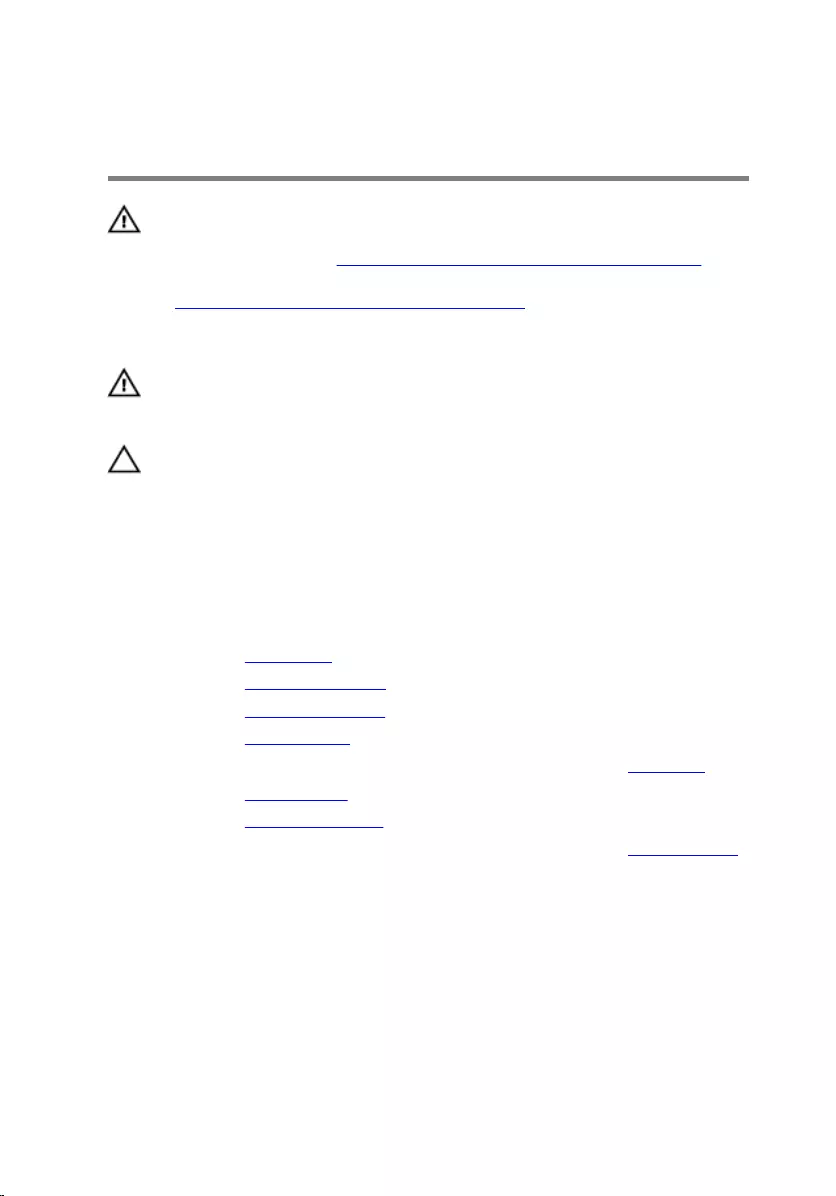
Removing the heat-sink
assembly
WARNING: Before working inside your computer, read the
safety information that shipped with your computer and
follow the steps in Before working inside your computer.
After working inside your computer, follow the instructions
in After working inside your computer. For more safety best
practices, see the Regulatory Compliance home page at
dell.com/regulatory_compliance.
WARNING: The heat sink may become hot during normal
operation. Allow sufficient time for the heat sink to cool
before you touch it.
CAUTION: For maximum cooling of the processor, do not
touch the heat transfer areas on the heat sink. The oils in
your skin can reduce the heat transfer capability of the
thermal grease.
Prerequisites
1 Remove the base panel.
2 Remove the memory modules.
3 Remove the solid-state drives.
4 Remove the wireless card.
5 Follow the procedure from step 1 to step 11 in “Removing the palm rest”.
6 Remove the hinge covers.
7 Remove the display assembly.
8 Follow the procedure from step 1 to step 11 in “Removing the system board”.
Procedure
1 In sequential order (as indicated on the heat-sink assembly), loosen the
captive screws that secure the heat-sink assembly to the system board.
120

2 Lift the heat-sink assembly off the system board.
1 heat-sink assembly 2 system board
3 captive screws (8)
121
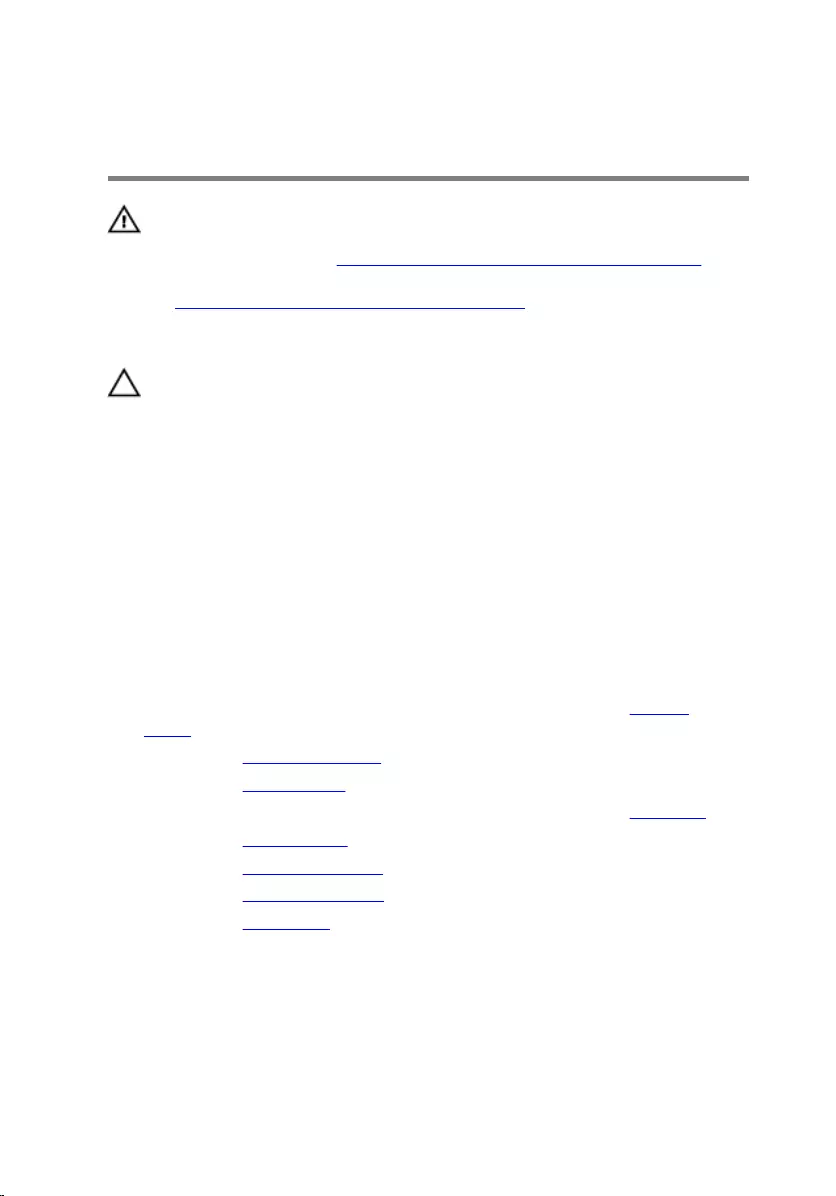
Replacing the heat-sink
assembly
WARNING: Before working inside your computer, read the
safety information that shipped with your computer and
follow the steps in Before working inside your computer.
After working inside your computer, follow the instructions
in After working inside your computer. For more safety best
practices, see the Regulatory Compliance home page at
dell.com/regulatory_compliance.
CAUTION: Incorrect alignment of the heat sink can cause
damage to the system board and processor.
Procedure
1 Align the screw holes on the heat-sink assembly with the screw holes on
the system board.
2 In sequential order (indicated on the heat-sink assembly), tighten the
captive screws that secure the heat-sink assembly to the system board.
Post-requisites
1 Follow the procedure from step 3 to step 11 in “Replacing the system
board".
2 Replace the display assembly.
3 Replace the hinge covers.
4 Follow the procedure from step 5 to step 11 in “Replacing the palm rest”.
5 Replace the wireless card.
6 Replace the solid-state drives.
7 Replace the memory modules.
8 Replace the base panel.
122
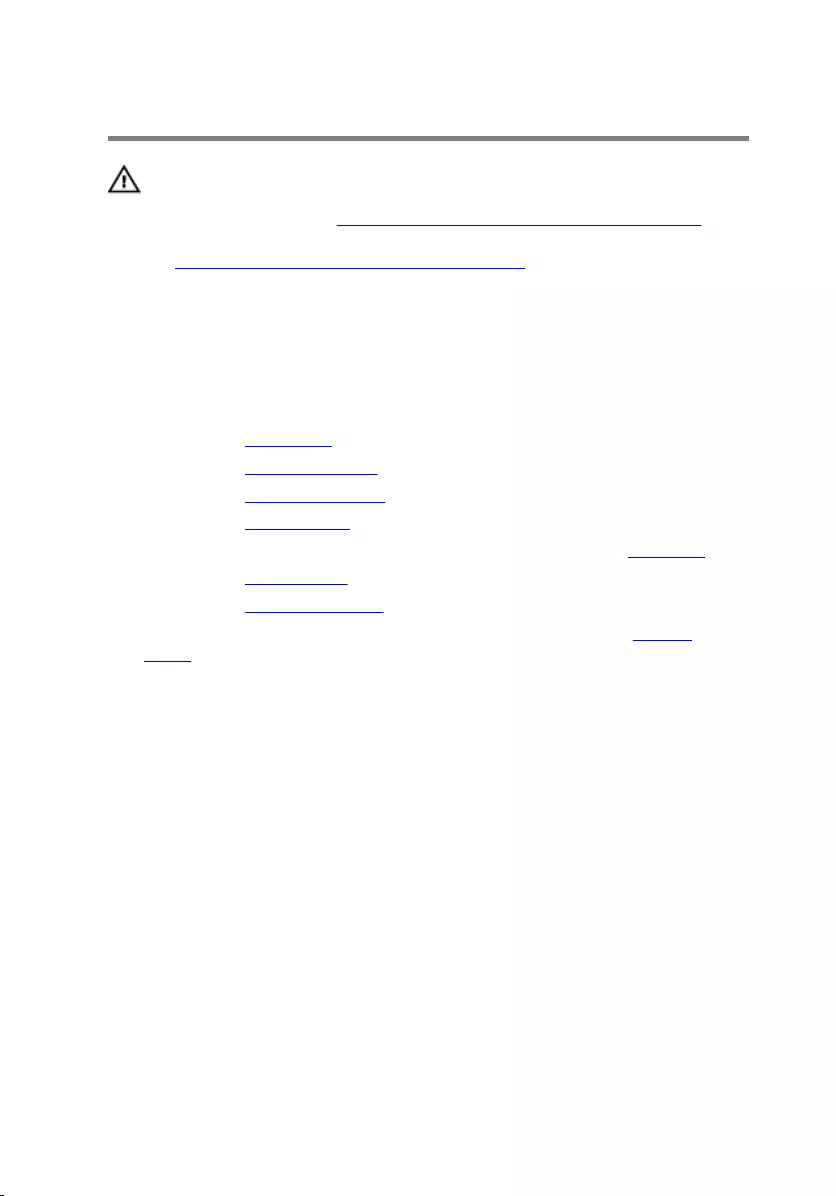
Removing the fans
WARNING: Before working inside your computer, read the
safety information that shipped with your computer and
follow the steps in Before working inside your computer.
After working inside your computer, follow the instructions
in After working inside your computer. For more safety best
practices, see the Regulatory Compliance home page at
dell.com/regulatory_compliance.
Prerequisites
1 Remove the base panel.
2 Remove the memory module.
3 Remove the solid-state drives.
4 Remove the wireless card.
5 Follow the procedure from step 1 to step 11 in “Removing the palm rest”.
6 Remove the hinge covers.
7 Remove the display assembly.
8 Follow the procedure from step 1 to step 10 in “Removing the system
board”.
Procedure
1 Remove the screws that secure the processor fan and video-card fan to the
computer base.
123

2 Lift the processor fan and video-card fan off the computer base.
1 processor fan 2 computer base
3 video-card fan 4 screws (4)
124
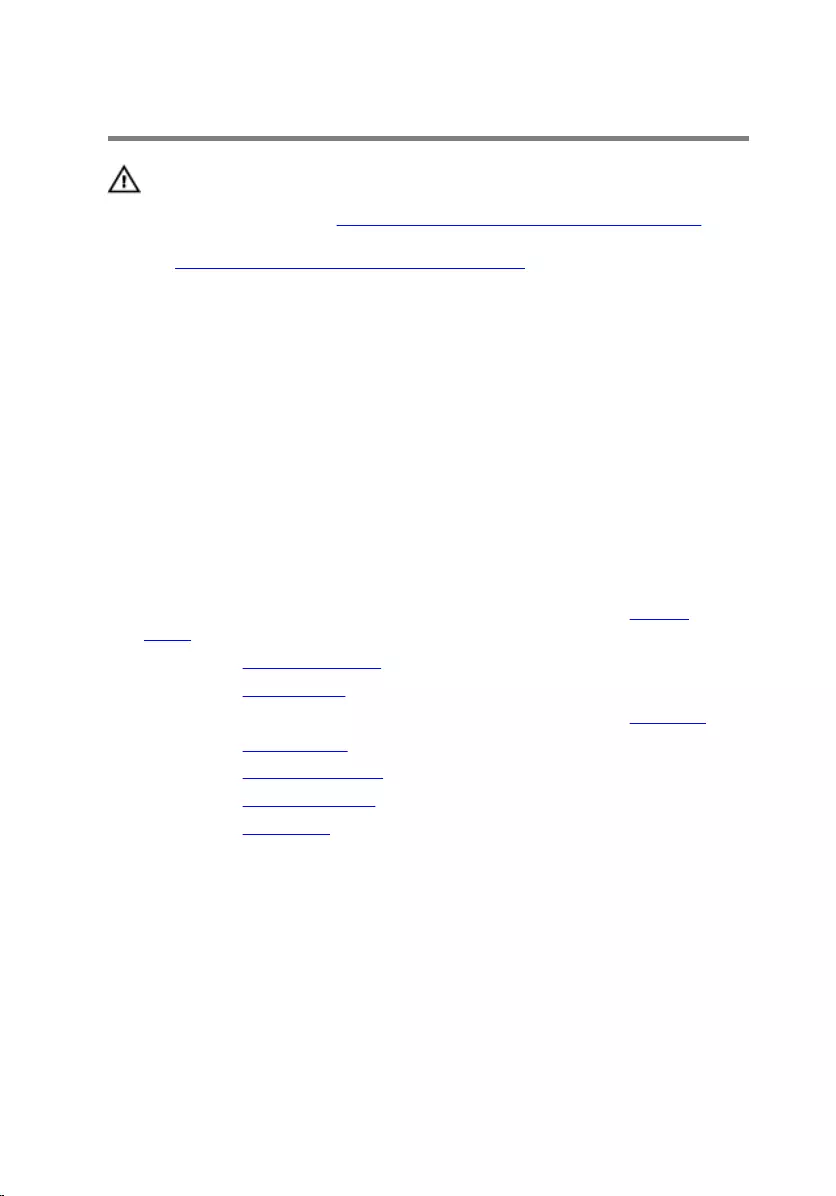
Replacing the fans
WARNING: Before working inside your computer, read the
safety information that shipped with your computer and
follow the steps in Before working inside your computer.
After working inside your computer, follow the instructions
in After working inside your computer. For more safety best
practices, see the Regulatory Compliance home page at
dell.com/regulatory_compliance.
Procedure
1 Align the screw holes on the processor fan and video-card fan with the
screw holes on the computer base.
2 Replace screws that secure the processor fan and video-card fan to the
computer base.
Post-requisites
1 Follow the procedure from step 4 to step 11 in “Replacing the system
board".
2 Replace the display assembly.
3 Replace the hinge covers.
4 Follow the procedure from step 5 to step 11 in “Replacing the palm rest”.
5 Replace the wireless card.
6 Replace the solid-state drives.
7 Replace the memory module.
8 Replace the base panel.
125
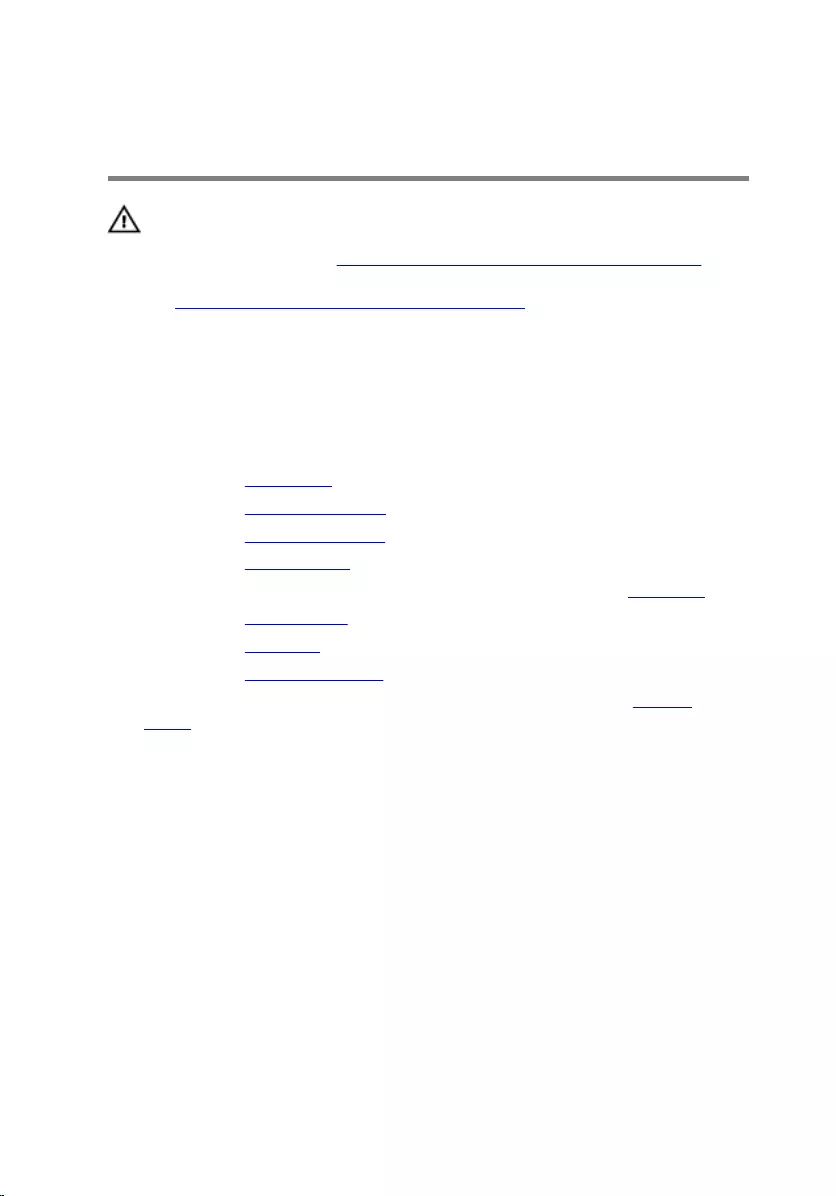
Removing the power-
adapter port
WARNING: Before working inside your computer, read the
safety information that shipped with your computer and
follow the steps in Before working inside your computer.
After working inside your computer, follow the instructions
in After working inside your computer. For more safety best
practices, see the Regulatory Compliance home page at
dell.com/regulatory_compliance.
Prerequisites
1 Remove the base panel.
2 Remove the memory modules.
3 Remove the solid-state drives.
4 Remove the wireless card.
5 Follow the procedure from step 1 to step 11 in “Removing the palm rest”.
6 Remove the hinge covers.
7 Remove the I/O board.
8 Remove the display assembly.
9 Follow the procedure from step 1 to step 10 in “Removing the system
board”.
Procedure
1 Remove the screws that secure the power-adapter port bracket to the
computer base.
2 Lift the power-adapter port bracket off the power-adapter port.
3 Note the power-adapter port cable routing and remove the cable from the
routing guides on the computer base.
126
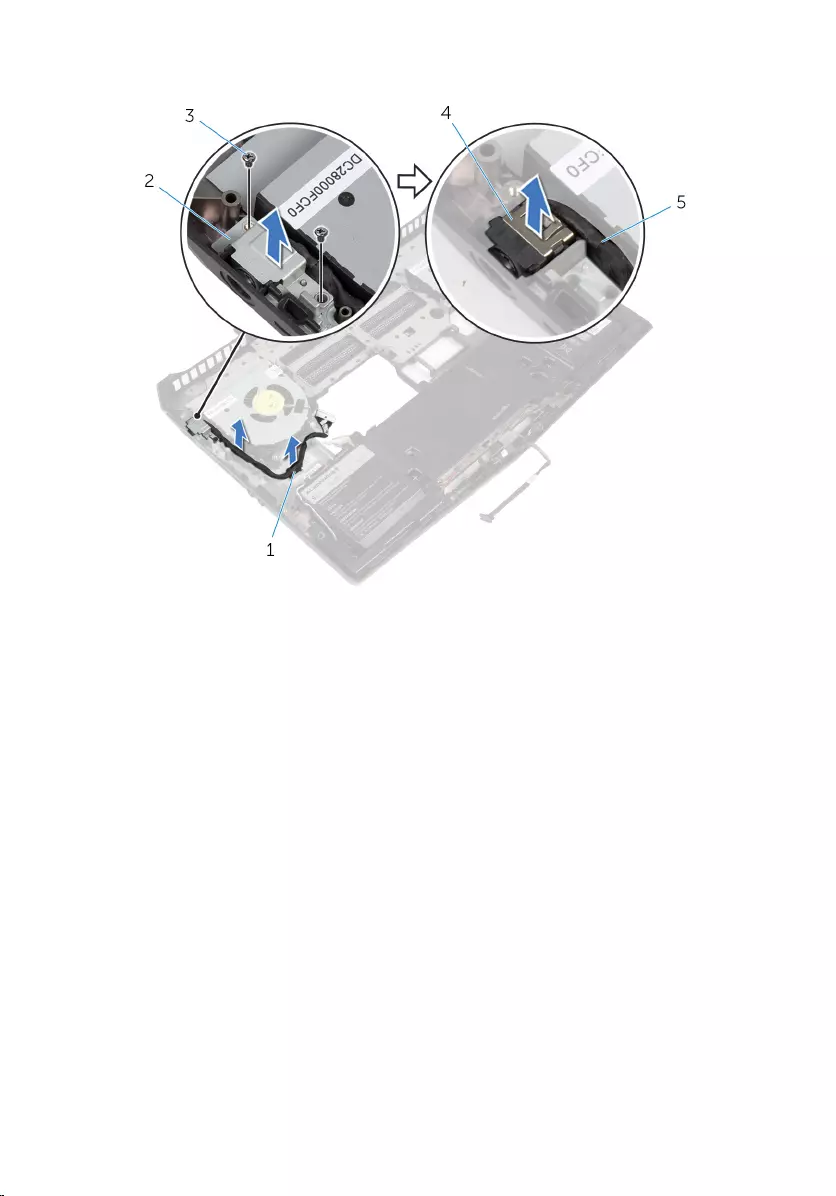
4 Lift the power-adapter port along with its cable off the computer base.
1 routing guide 2 power-adapter port
bracket
3 screws (2) 4 power-adapter port
5 power-adapter port cable
127
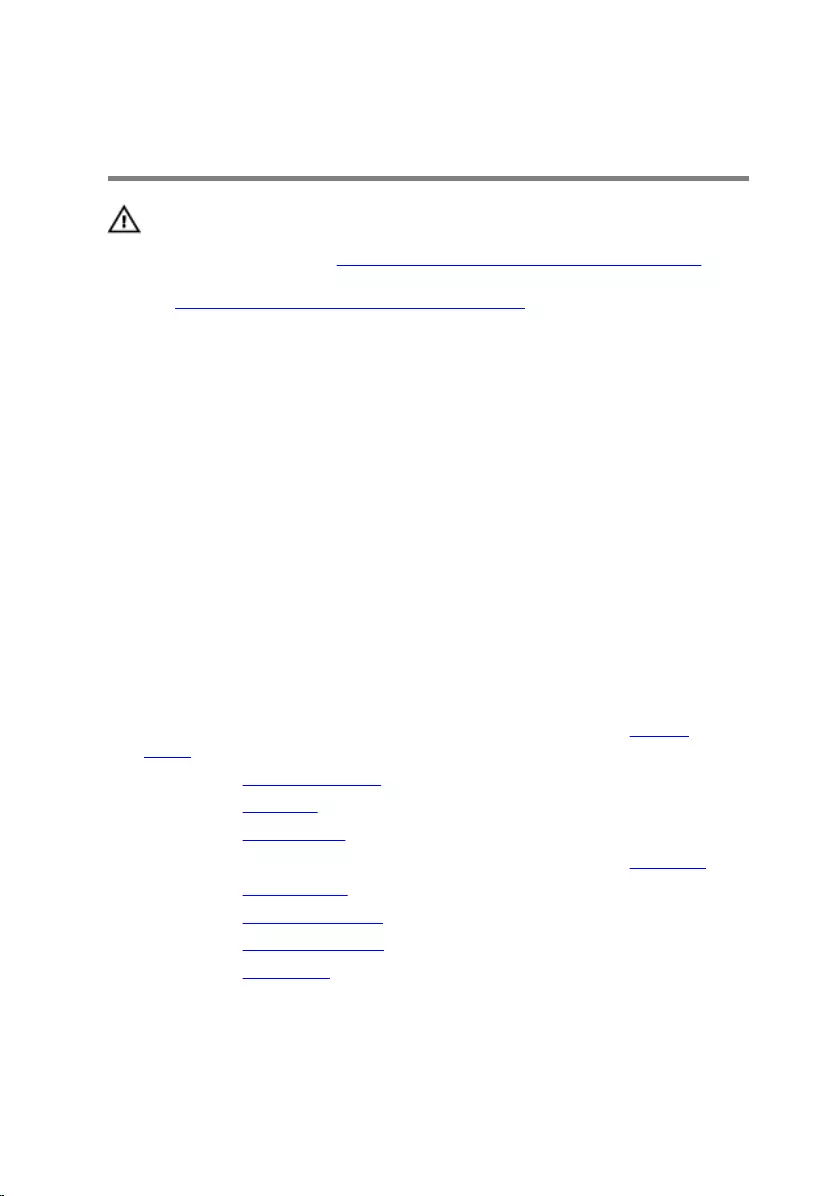
Replacing the power-adapter
port
WARNING: Before working inside your computer, read the
safety information that shipped with your computer and
follow the steps in Before working inside your computer.
After working inside your computer, follow the instructions
in After working inside your computer. For more safety best
practices, see the Regulatory Compliance home page at
dell.com/regulatory_compliance.
Procedure
1 Slide the power-adapter port into the slot on the computer base.
2 Align the screw holes on the power-adapter port bracket with the screw
holes on the power-adapter port.
3 Replace the screws that secure the power-adapter port bracket to the
computer base.
4 Route the power-adapter port cable through the routing guides on the
computer base.
Post-requisites
1 Follow the procedure from step 4 to step 11 in “Replacing the system
board".
2 Replace the display assembly.
3 Replace the I/O board.
4 Replace the hinge covers.
5 Follow the procedure from step 5 to step 11 in “Replacing the palm rest”.
6 Replace the wireless card.
7 Replace the solid-state drives.
8 Replace the memory modules.
9 Replace the base panel.
128
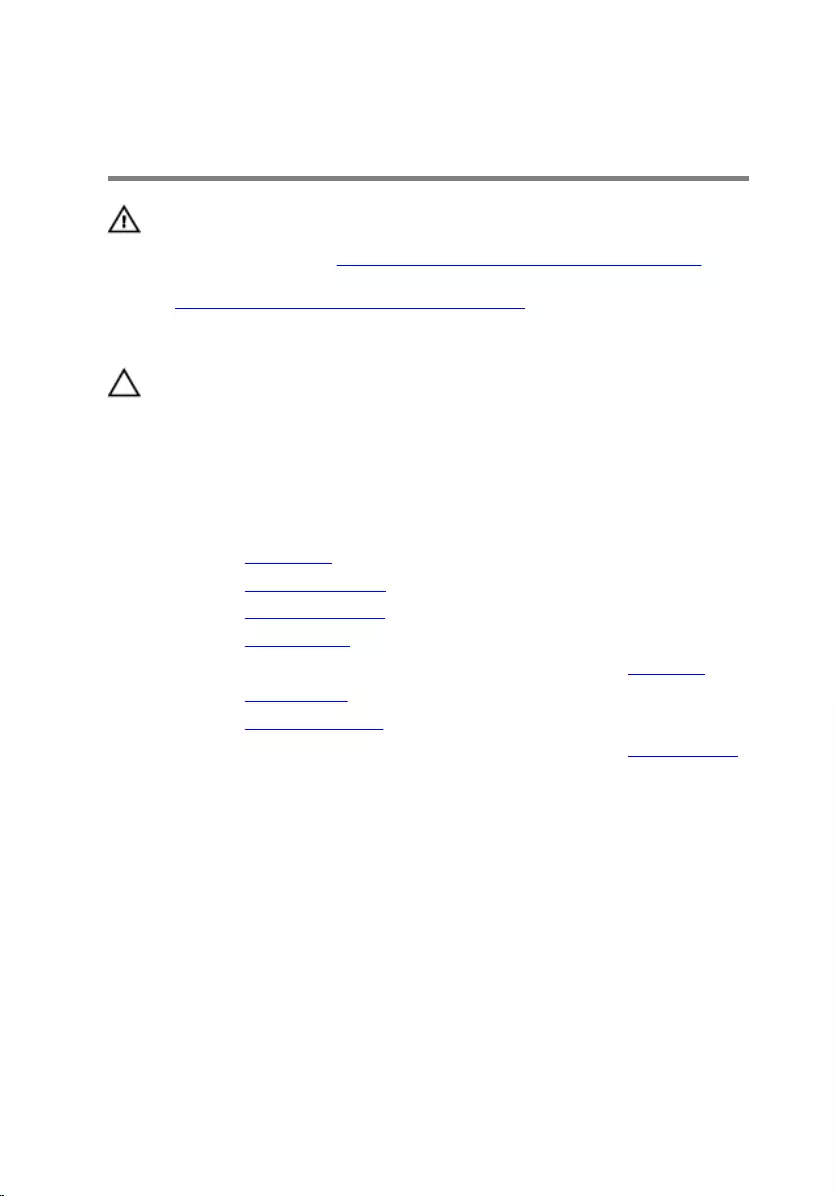
Removing the coin-cell
battery
WARNING: Before working inside your computer, read the
safety information that shipped with your computer and
follow the steps in Before working inside your computer.
After working inside your computer, follow the instructions
in After working inside your computer. For more safety best
practices, see the Regulatory Compliance home page at
dell.com/regulatory_compliance.
CAUTION: Removing the coin-cell battery resets the BIOS
settings to default. It is recommended that you note the
BIOS settings before removing the coin-cell battery.
Prerequisites
1 Remove the base panel.
2 Remove the memory modules.
3 Remove the solid-state drives.
4 Remove the wireless card.
5 Follow the procedure from step 1 to step 11 in “Removing the palm rest”.
6 Remove the hinge covers.
7 Remove the display assembly.
8 Follow the procedure from step 1 to step 11 in “Removing the system board”.
Procedure
1 Disconnect the coin-cell battery cable from the system board.
129
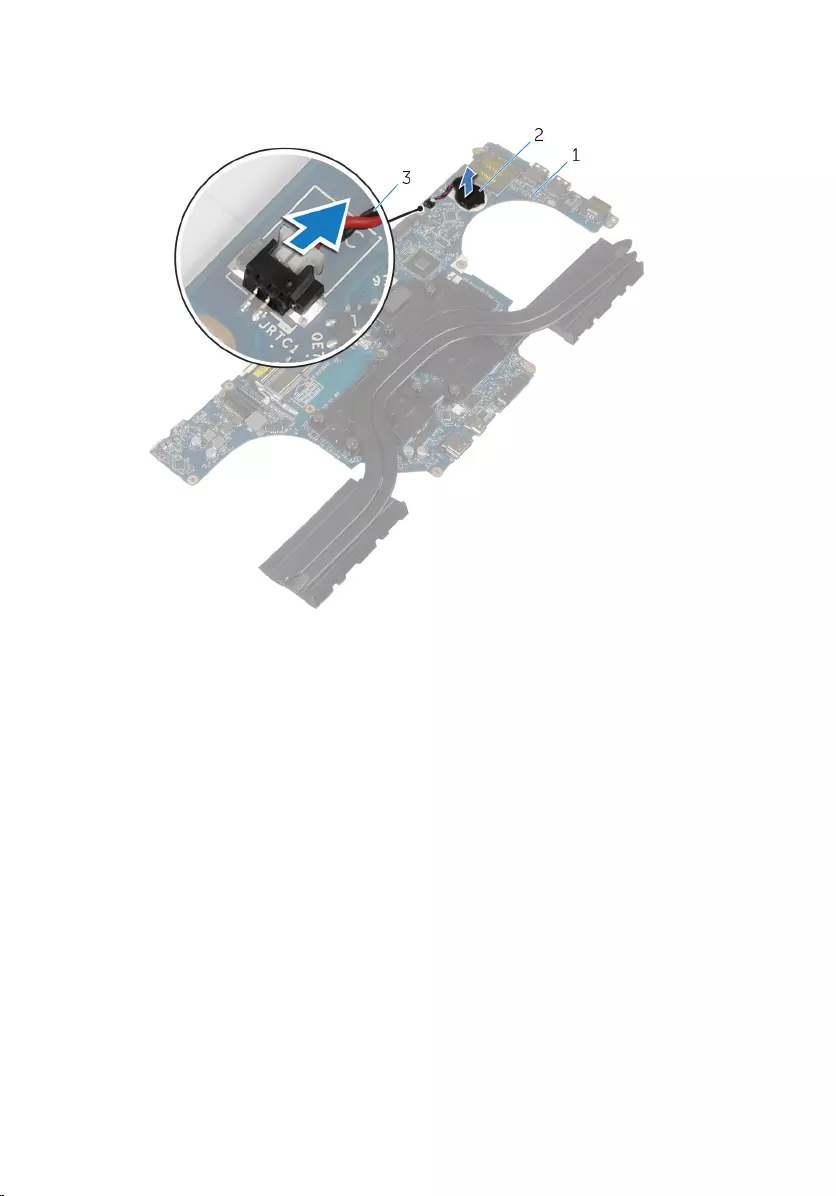
2 Using a plastic scribe, gently pry out the coin-cell battery from the system
board.
1 system board 2 coin-cell battery
3 coin-cell battery cable
130
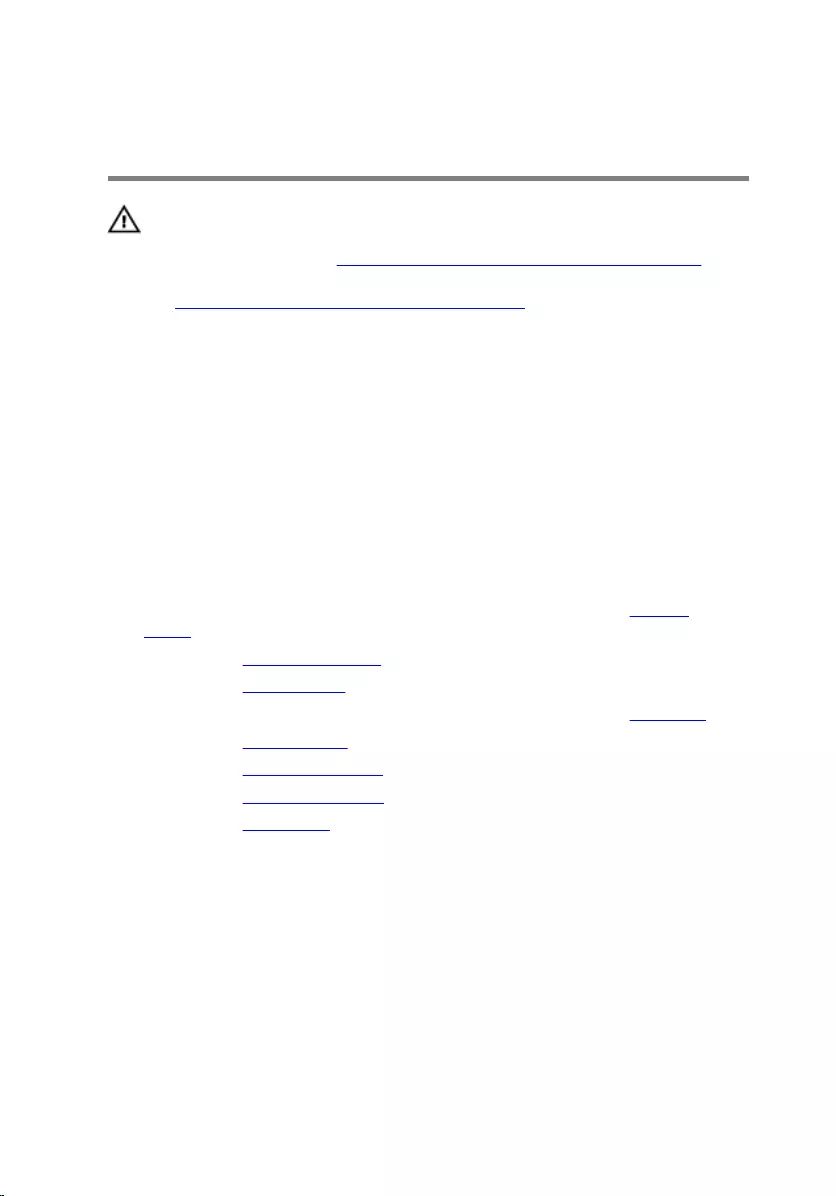
Replacing the coin-cell
battery
WARNING: Before working inside your computer, read the
safety information that shipped with your computer and
follow the steps in Before working inside your computer.
After working inside your computer, follow the instructions
in After working inside your computer. For more safety best
practices, see the Regulatory Compliance home page at
dell.com/regulatory_compliance.
Procedure
1 Adhere the coin-cell battery to the system board.
2 Connect the coin-cell battery cable to the system board.
Post-requisites
1 Follow the procedure from step 3 to step 11 in “Replacing the system
board".
2 Replace the display assembly.
3 Replace the hinge covers.
4 Follow the procedure from step 5 to step 11 in “Replacing the palm rest”.
5 Replace the wireless card.
6 Replace the solid-state drives.
7 Replace the memory modules.
8 Replace the base panel.
131
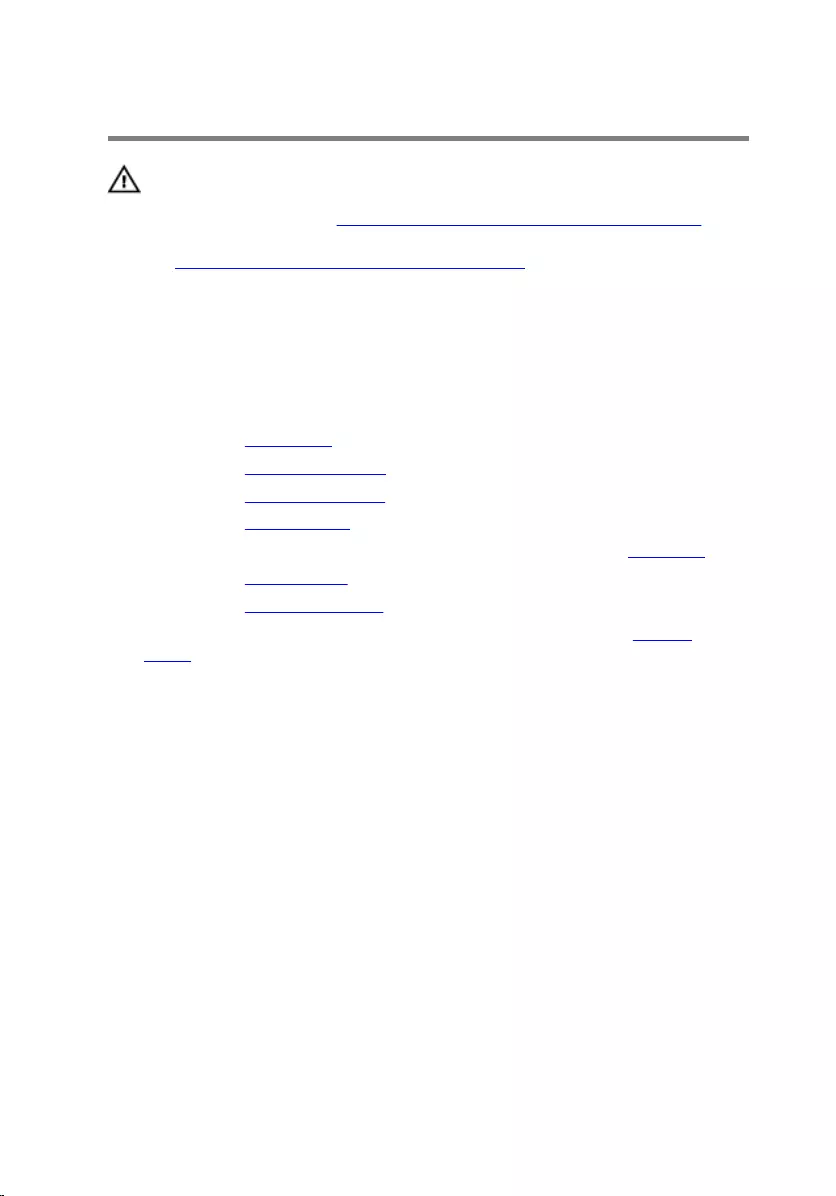
Removing the battery
WARNING: Before working inside your computer, read the
safety information that shipped with your computer and
follow the steps in Before working inside your computer.
After working inside your computer, follow the instructions
in After working inside your computer. For more safety best
practices, see the Regulatory Compliance home page at
dell.com/regulatory_compliance.
Prerequisites
1 Remove the base panel.
2 Remove the memory modules.
3 Remove the solid-state drives.
4 Remove the wireless card.
5 Follow the procedure from step 1 to step 11 in “Removing the palm rest”.
6 Remove the hinge covers.
7 Remove the display assembly.
8 Follow the procedure from step 1 to step 10 in “Removing the system
board”.
Procedure
1 Remove the speaker cable from the routing guides on the battery.
132
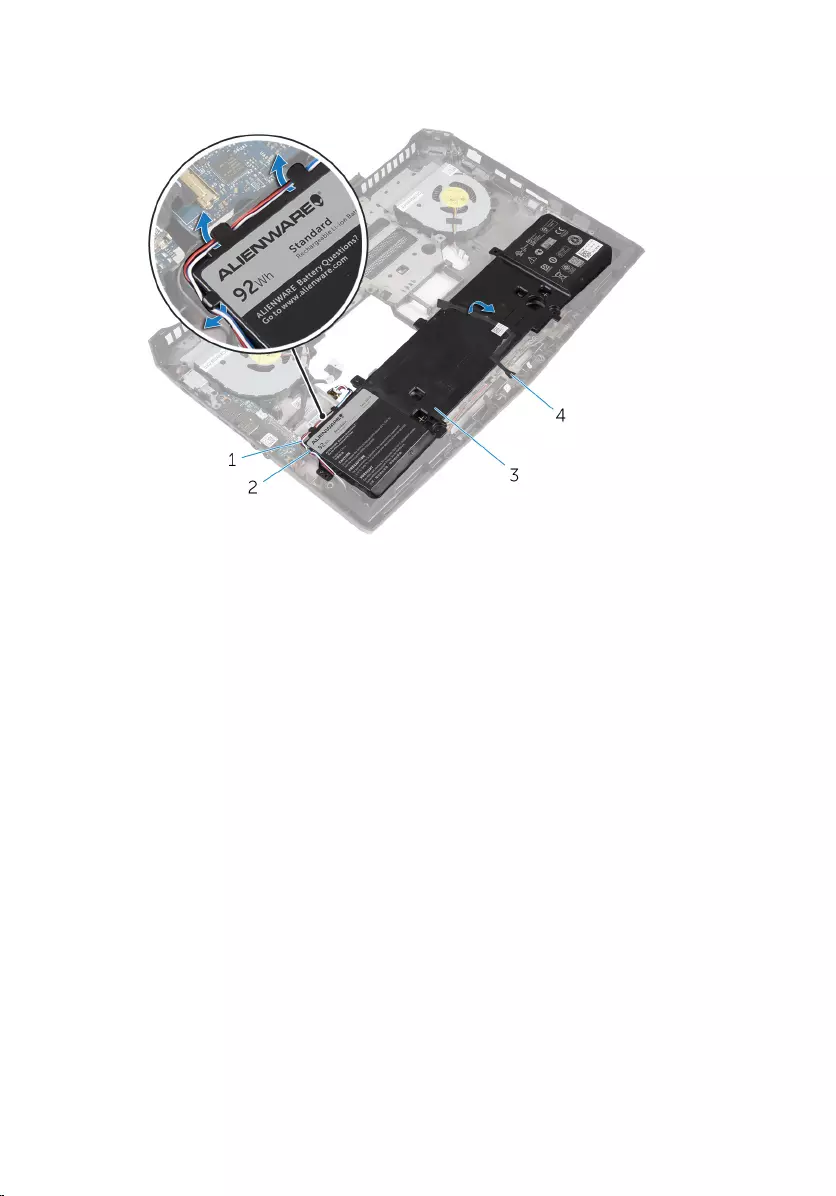
2 Note the front AlienFX LED cable routing and peel off the cable from the
battery.
1 speaker cable 2 routing guides (3)
3 battery 4 front AlienFX LED cable
3 Remove the screws that secure the battery to the computer base.
133
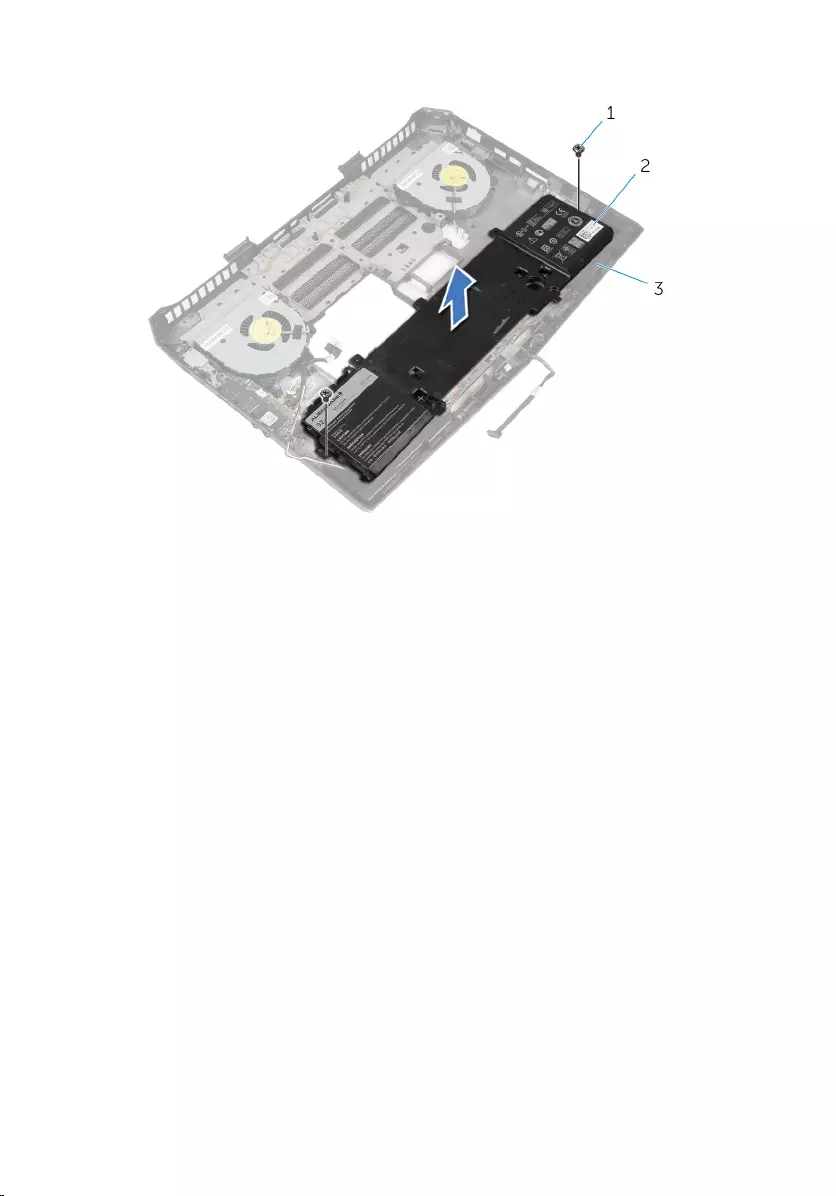
4 Lift the battery off the computer base.
1 screws (2) 2 battery
3 computer base
134
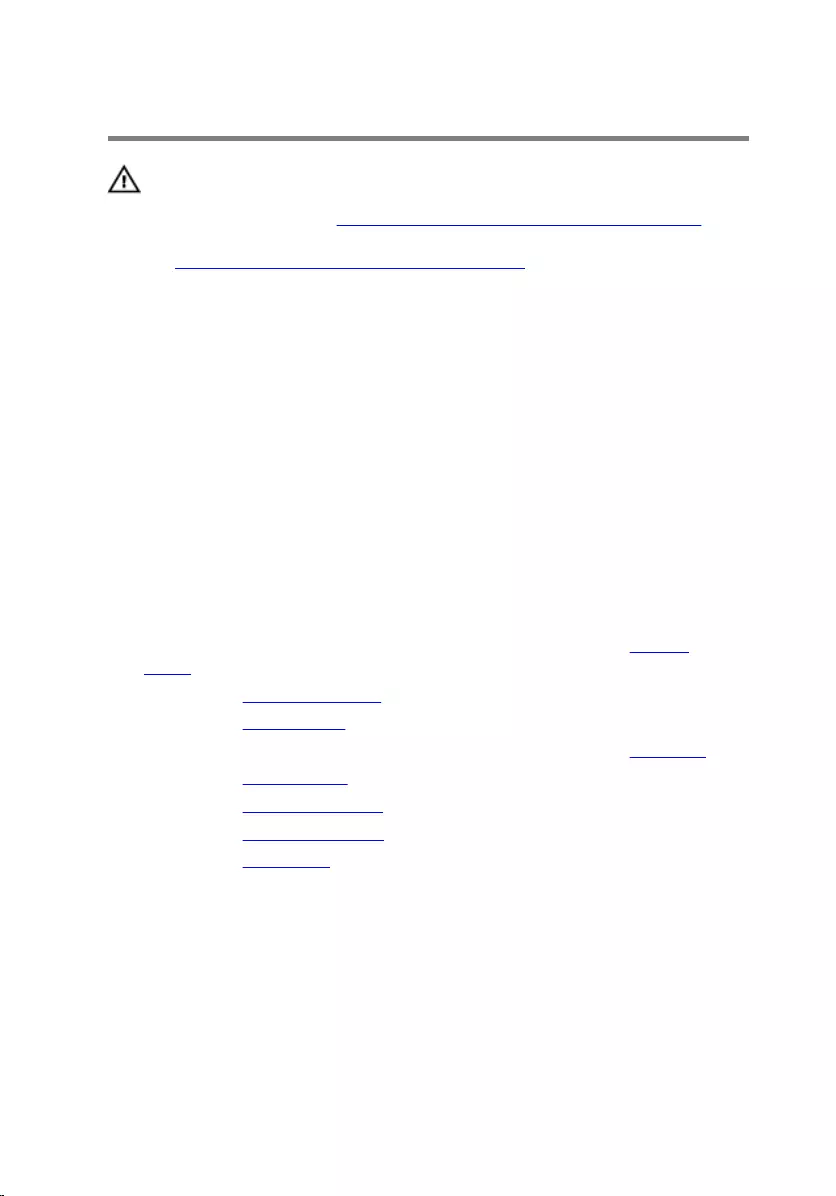
Replacing the battery
WARNING: Before working inside your computer, read the
safety information that shipped with your computer and
follow the steps in Before working inside your computer.
After working inside your computer, follow the instructions
in After working inside your computer. For more safety best
practices, see the Regulatory Compliance home page at
dell.com/regulatory_compliance.
Procedure
1 Align the screw holes on the battery with the screw holes on the computer
base.
2 Replace the screws that secure the battery to the computer base.
3 Adhere the front AlienFX LED cable to the battery.
4 Route the speaker cable through the routing guides on the battery.
Post-requisites
1 Follow the procedure from step 4 to step 11 in “Replacing the system
board".
2 Replace the display assembly.
3 Replace the hinge covers.
4 Follow the procedure from step 5 to step 11 in “Replacing the palm rest”.
5 Replace the wireless card.
6 Replace the solid-state drives.
7 Replace the memory modules.
8 Replace the base panel.
135
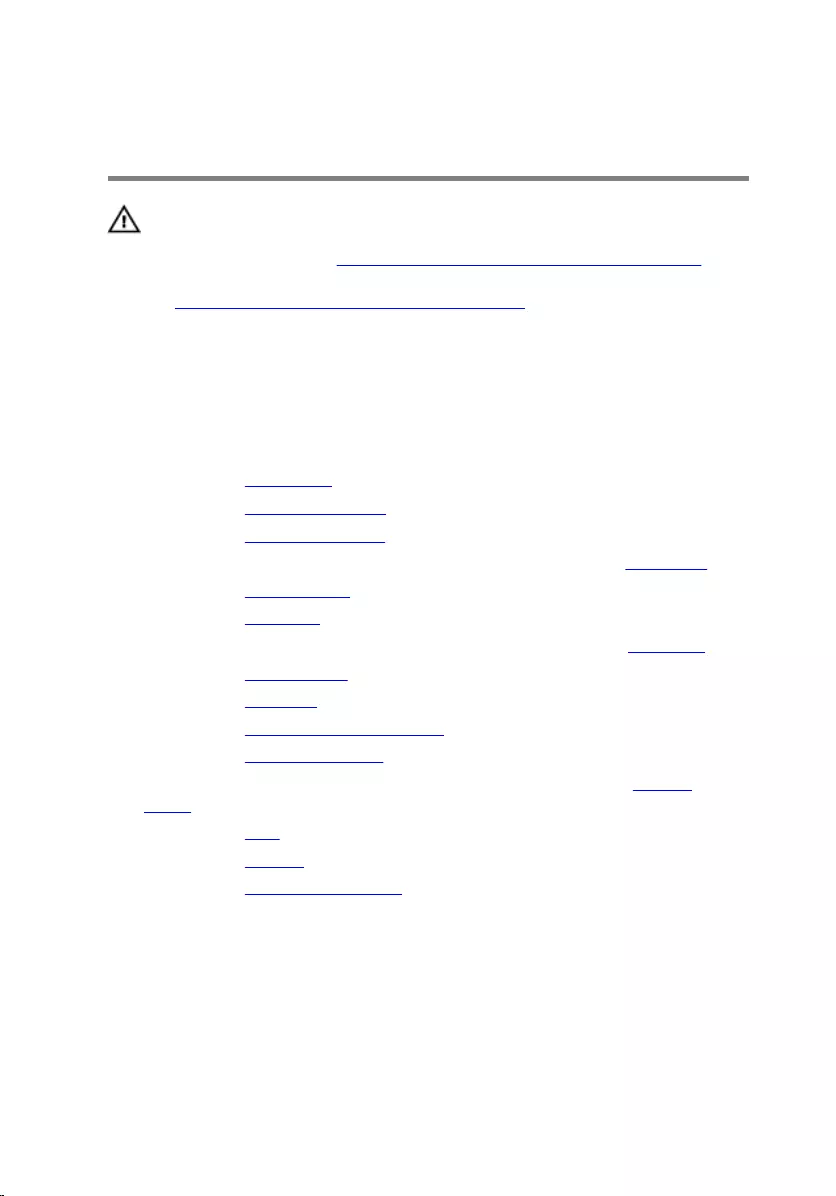
Removing the computer
base
WARNING: Before working inside your computer, read the
safety information that shipped with your computer and
follow the steps in Before working inside your computer.
After working inside your computer, follow the instructions
in After working inside your computer. For more safety best
practices, see the Regulatory Compliance home page at
dell.com/regulatory_compliance.
Prerequisites
1 Remove the base panel.
2 Remove the memory modules.
3 Remove the solid-state drives.
4 Follow the procedure from step 1 to step 5 in “Removing the hard drive".
5 Remove the wireless card.
6 Remove the I/O board.
7 Follow the procedure from step 1 to step 11 in “Removing the palm rest”.
8 Remove the hinge covers.
9 Remove the speakers.
10 Remove the front AlienFX LED boards.
11 Remove the display assembly.
12 Follow the procedure from step 1 to step 10 in “Removing the system
board”.
13 Remove the fans.
14 Remove the battery.
15 Remove the power-adapter port.
Procedure
After performing the prerequisites, we are left with the computer base.
136

1 computer base
137
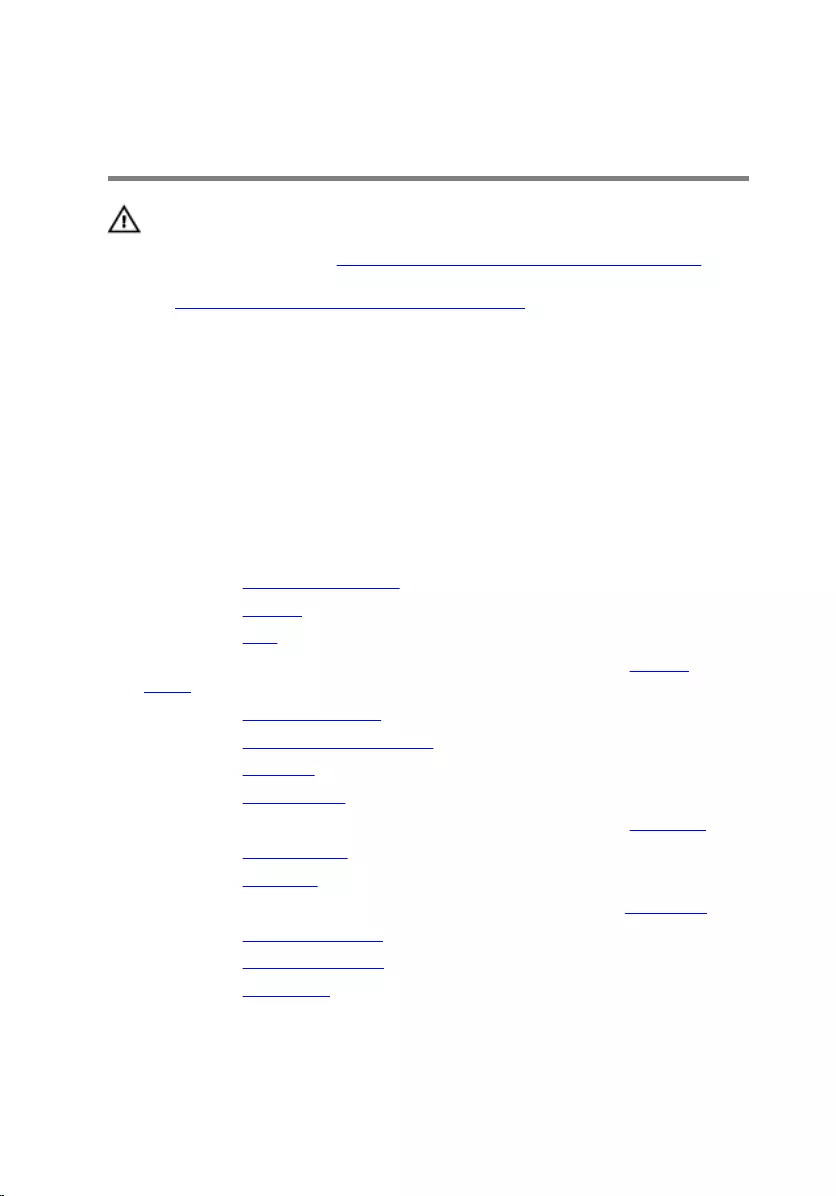
Replacing the computer
base
WARNING: Before working inside your computer, read the
safety information that shipped with your computer and
follow the steps in Before working inside your computer.
After working inside your computer, follow the instructions
in After working inside your computer. For more safety best
practices, see the Regulatory Compliance home page at
dell.com/regulatory_compliance.
Procedure
Place the computer base on a flat surface.
Post-requisites
1 Replace the power-adapter port.
2 Replace the battery.
3 Replace the fans.
4 Follow the procedure from step 4 to step 11 in “Replacing the system
board".
5 Replace the display assembly.
6 Replace the front AlienFX LED board.
7 Replace the speakers.
8 Replace the hinge covers.
9 Follow the procedure from step 5 to step 11 in “Replacing the palm rest”.
10 Replace the wireless card.
11 Replace the I/O board.
12 Follow the procedure from step 4 to step 7 in “Replacing the hard drive".
13 Replace the solid-state drives.
14 Replace the memory modules.
15 Replace the base panel.
138
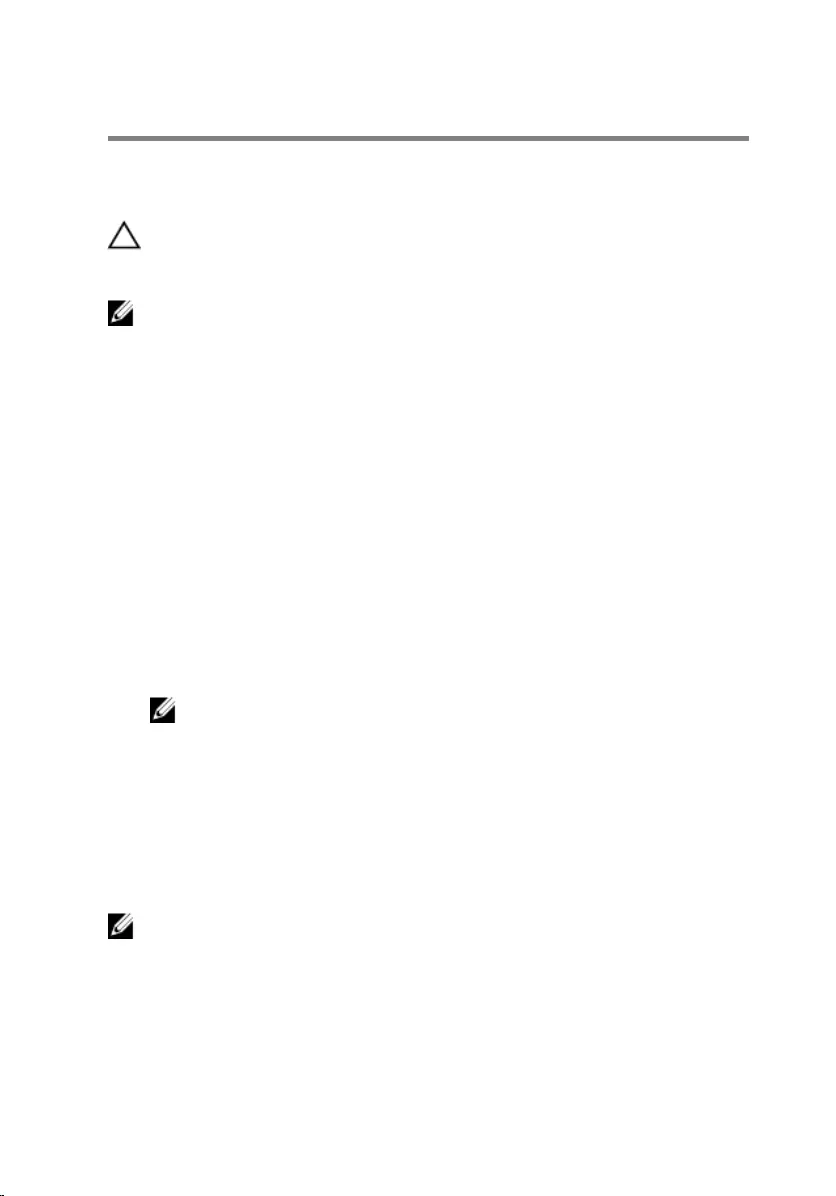
BIOS setup program
Overview
CAUTION: Unless you are an expert computer user, do not
change the settings in the BIOS setup program. Certain
changes can make your computer work incorrectly.
NOTE: Before you change BIOS setup program, it is recommended that
you write down the BIOS setup program screen information for future
reference.
Use BIOS setup program to:
• Get information about the hardware installed in your computer, such as the
amount of RAM, the size of the hard drive, and so on.
• Change the system configuration information.
• Set or change a user-selectable option, such as the user password, type of
hard drive installed, enabling or disabling base devices, and so on.
Entering BIOS setup program
1 Turn on (or restart) your computer.
2 During POST, when the Alienware logo is displayed, watch for the F2
prompt to appear and then press F2 immediately.
NOTE: The F2 prompt indicates that the keyboard has initialized. This
prompt can appear very quickly, so you must watch for it, and then
press F2. If you press F2 before the F2 prompt, this keystroke is lost. If
you wait too long and the operating system logo appears, continue to
wait until you see the operating system’s desktop. Then, turn off your
computer and try again.
BIOS setup program options
NOTE: Depending on your computer and its installed devices, the items
listed in this section may or may not appear.
139
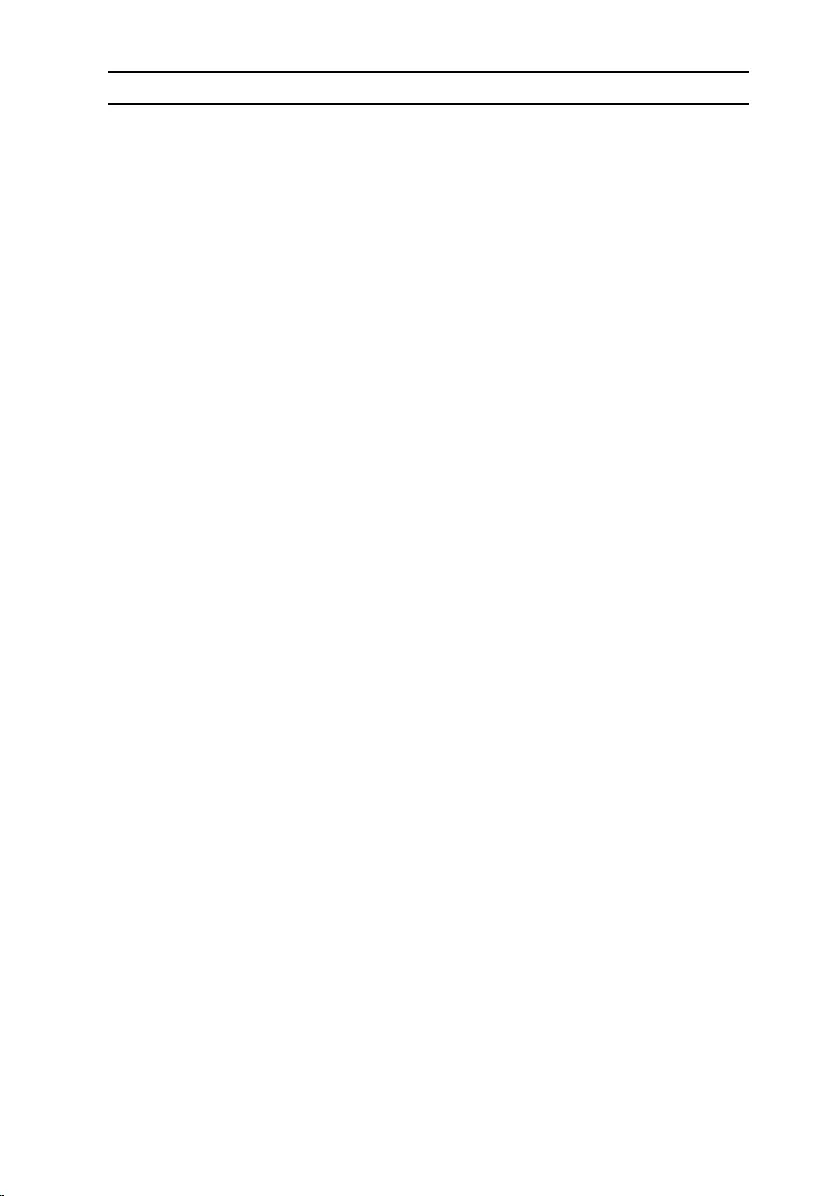
Main
System Time Displays the current time in hh:mm:ss
format.
System Date Displays the current date in mm/dd/
yyyy format.
BIOS Version Displays the BIOS version.
Product Name Displays the model number of your
computer.
Service Tag Displays the service tag of your
computer.
Asset Tag Displays the asset tag of your
computer.
CPU Type Displays the processor type.
CPU Speed Displays the processor speed.
CPU ID Displays the processor identification
code.
L1 Cache Displays the processor L1 cache size.
L2 Cache Displays the processor L2 cache size.
L3 Cache Displays the processor L3 cache size.
Integrated Graphics Displays the integrated graphics.
Discrete Graphics 1 Displays the first discrete graphics
installed on your computer.
Fixed HDD Displays the type of hard-drive
installed.
Second HDD Displays the type of secondary hard-
drive installed.
Third HDD Displays the type of third hard-drive
installed.
Fourth HDD Displays the type of fourth hard-drive
installed.
Fifth HDD Displays the type of fifth hard-drive
installed.
AC Adapter Type Displays the type of AC adapter
connected to your computer.
140
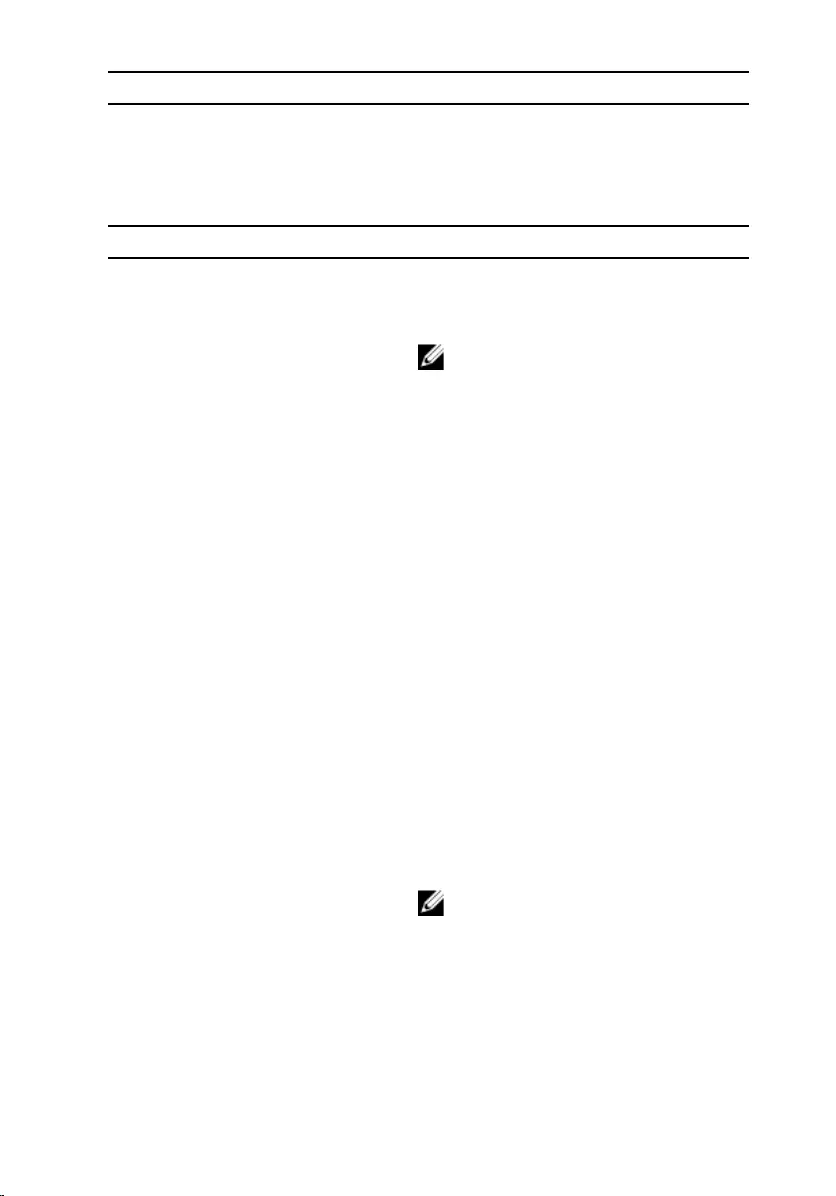
Main
System Memory Displays the system memory.
Extended Memory Displays the extended memory.
Memory Speed Displays the memory speed.
Advanced
Intel(R) SpeedStep (TM) Allows you to disable or enable Intel (R)
SpeedStep Technology.
Default: Enabled
NOTE: If enabled, the processor
clock speed and core voltage are
adjusted dynamically based on the
processor load.
Virtualization Allows you to disable or enable the Intel
Virtualization technology.
Default: Enabled
VT for Direct I/O Allows you to disable or enable a Virtual
Machine Monitor (VMM) to use the
additional hardware capabilities
provided by Intel(R) Virtualization
Technology for Direct I/O.
Default: Enabled
Integrated NIC Allows you to disable or enable the on-
board LAN controller.
Default: Enabled
USB Emulation Allows you to enable or disable the USB
emulation feature. This feature defines
how the BIOS, in the absence of a USB-
aware operating system, handles USB
devices. USB emulation is always
enabled during POST.
Default: Enabled
NOTE: You cannot boot any type of
USB device (floppy, hard drive, or
memory key) when this option is
disabled.
USB PowerShare Allows you to charge USB devices when
the computer is turned off or in standby
mode.
141
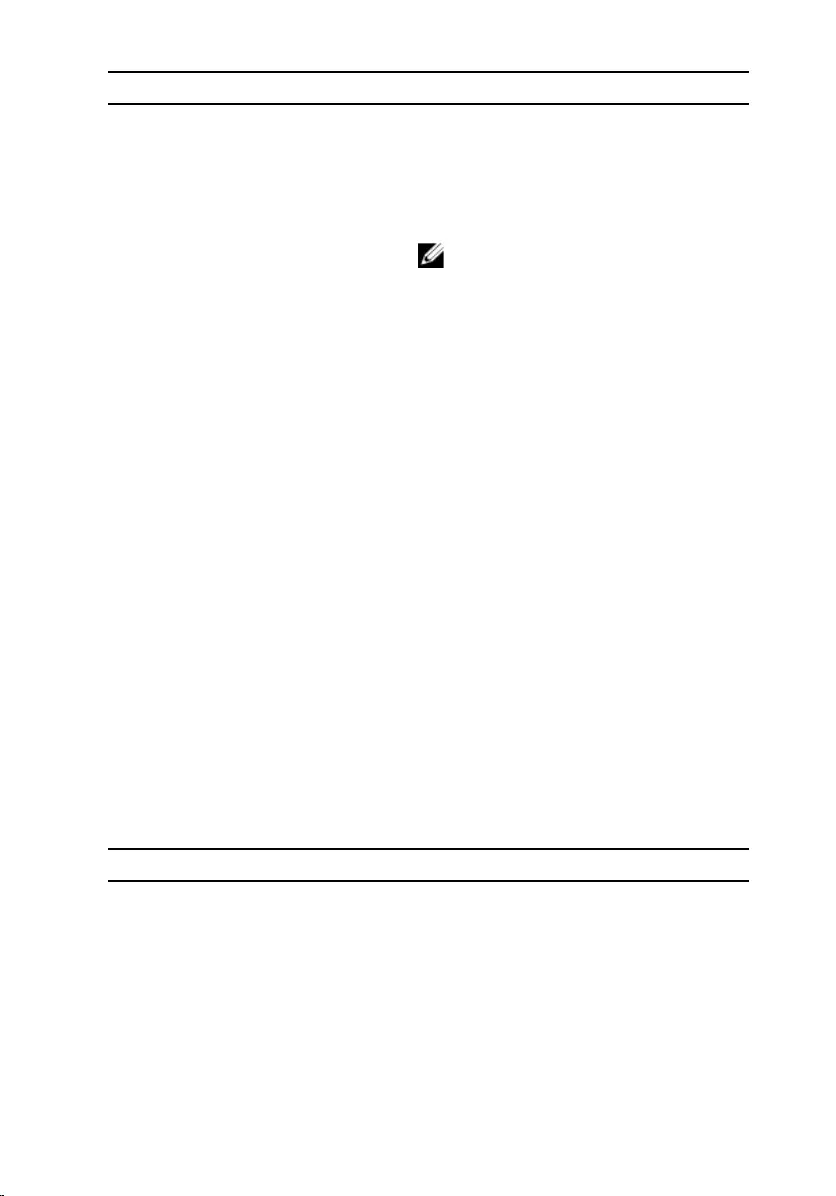
Advanced
Default: Enabled
USB Wake Support Allows you to enable USB devices to
wake the computer from standby or to
disable the USB wake support feature.
Default: Disabled
NOTE: If USB PowerShare is
enabled, a device connected to the
USB PowerShare connector may
not wake the computer.
SATA Operation Allows you to configure the operating
mode of the integrated SATA hard-drive
controller.
Default: AHCI
Adapter Warnings Allows you to choose if the computer
should display warning messages when
you use AC adapters that are not
supported by your computer.
Default: Enabled
Function Key Behavior Allows you to set function key or
multimedia key as the default function
key behavior.
Default: Function key
Express Charge Allows you to charge your computer
battery using Standard Charge or
Express Charge mode.
Default: Express Charge
Touchpad Backlight Allows you to set the touch pad
backlight to be on or in auto mode.
Battery Health Displays the battery health.
Advanced-Miscellaneous Devices
External USB Ports Allows you to disable or enable the
external USB ports.
Default: Enabled
USB debug Allows you to enable or disable USB
port for Windows debugging.
Default: Disabled
142
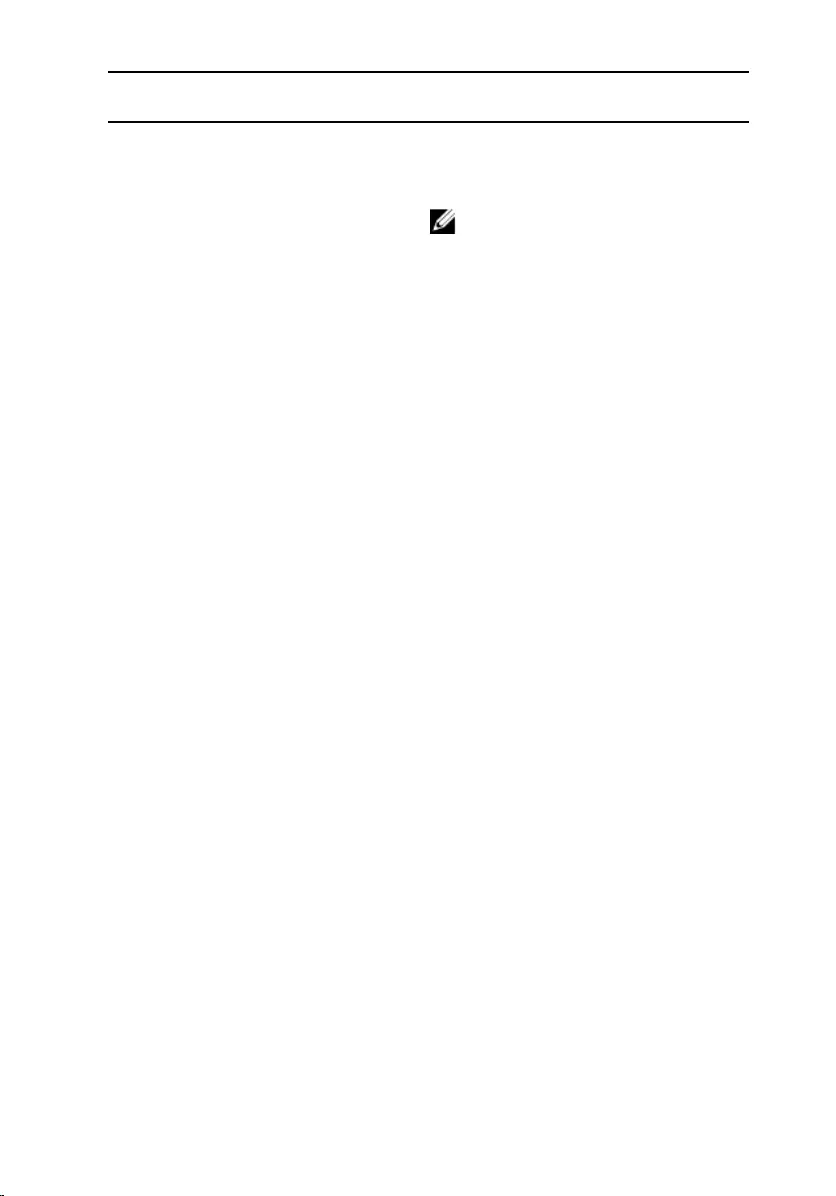
Advanced-Performance options with Alienware Graphics
Amplifier
Overclocking Feature Allows you to enable or disable global
overclocking feature.
Default: Disabled
NOTE: The following features are
available only when the
Overclocking Feature is enabled.
Non-Turbo Flex Support Allows you to enable or disable non-
turbo flex support.
Default: Enabled
Flex Ratio Override Allows you to set the flex ratio
override value.
Override Turbo Settings Allows you to enable or disable the
override turbo settings.
Default: Enabled
Long Duration PWR Limit Allows you to set the turbo mode long
duration power limit.
Long Duration Time Window Allows you to set the turbo mode time
value in seconds.
Short Duration PWR Limit Allows you to enable or disable short
duration power limit.
Default: Enabled
Short Duration PWR Limit Options Allows you to set the turbo mode
power limit value in watts.
Bus Clock
Current Frequency Displays the current bus clock
frequency.
New Frequency in 10 KHz
increments
Allows you to set the bus clock
frequency in increments of 10 KHz.
Apply New Bus Clock Frequency Applies the new bus clock frequency
immediately, temporarily, or
permanently.
Intel Graphics Turbo Overclocking Allows you to disable or enable the
Intel Graphics Turbo Overclocking
feature.
143
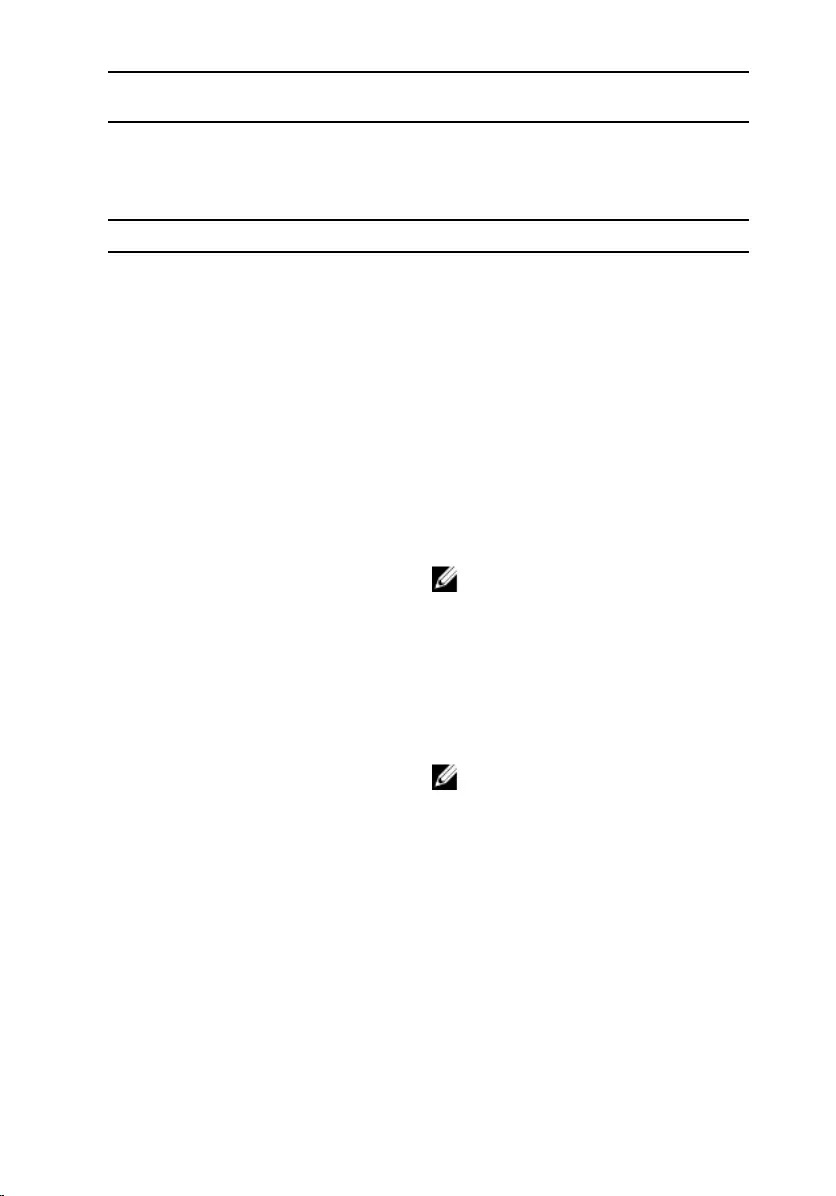
Advanced-Performance options with Alienware Graphics
Amplifier
Memory Override Support Allows you to enable or disable the
memory override option support.
Default: Disabled
Security
Unlock Setup Status Displays if the setup status is
unlocked.
Default: Unblocked.
Admin Password Status Displays if the administrator password
is clear or set.
Default: Not set
System password Status Displays if the system password is
clear or set.
Default: Not set
HDD password Status Displays if the hard drive password is
clear or set.
Default: Not set
NOTE: The password is set for all
the installed hard drives on your
computer.
Service Tag Displays the Service Tag of the
computer when the Service Tag is
present. Displays a field to input the
Service Tag manually when the
Service Tag is absent.
NOTE: The Service Tag option is
available only when the Service
Tag is not set.
Admin Password Allows you to set the administrator
password. The administrator
password controls access to the BIOS
setup program utility.
System Password Allows you to set the system
password. The system password
controls access to the computer at
boot.
144
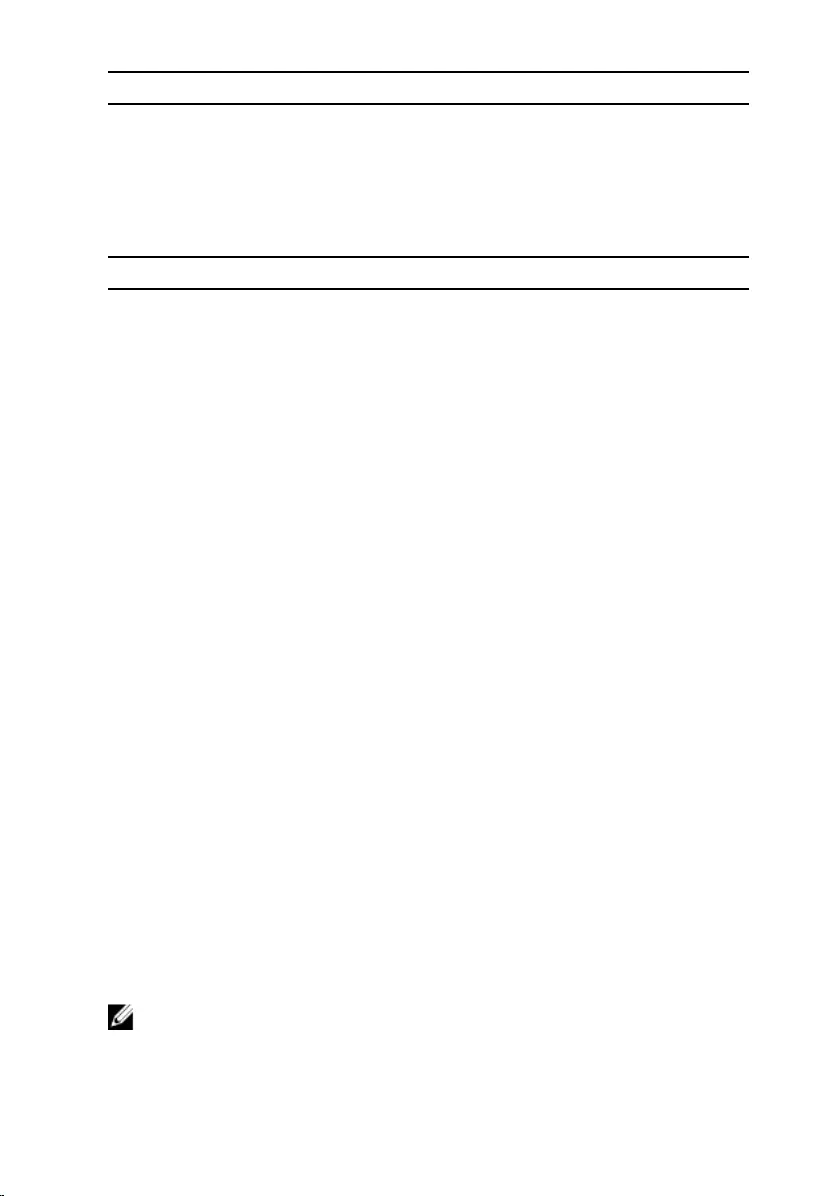
Security
HDD password Allows you to set, change, or delete
the hard-drives password.
Password Change Allows you to permit or deny system
password or HDD password changes.
Default: Permitted
Exit
Save Changes and Reset Allows you to exit BIOS setup program
and save your changes.
Discard Changes and Reset Allows you to exit BIOS setup program
and load previous values for all BIOS
setup program options.
Restore Defaults Allows you to restore default values
for all BIOS setup program options.
Discard Changes Allows you to load previous values for
all BIOS setup program options.
Save Changes Allows you to save the changes for all
BIOS setup program options.
Boot sequence
This feature allows you to change the sequence of devices that your computer
attempts to boot from. If the computer cannot boot from the device you select,
it attempts to boot from the next bootable device. You can use this feature to
change the:
• Current Boot Sequence — change the boot sequence for the current boot,
for example, to boot from the optical drive to run Alienware Diagnostics
from the Drivers and Utilities disc or to reinstall your operating system
using an external media. The previous boot sequence is restored at the next
boot.
• Future Boot Sequence — change the boot sequence for all future boots, for
example, to boot from the primary hard drive.
Boot options
NOTE: The following boot options are available only when the Boot List
Option is set to Legacy.
145
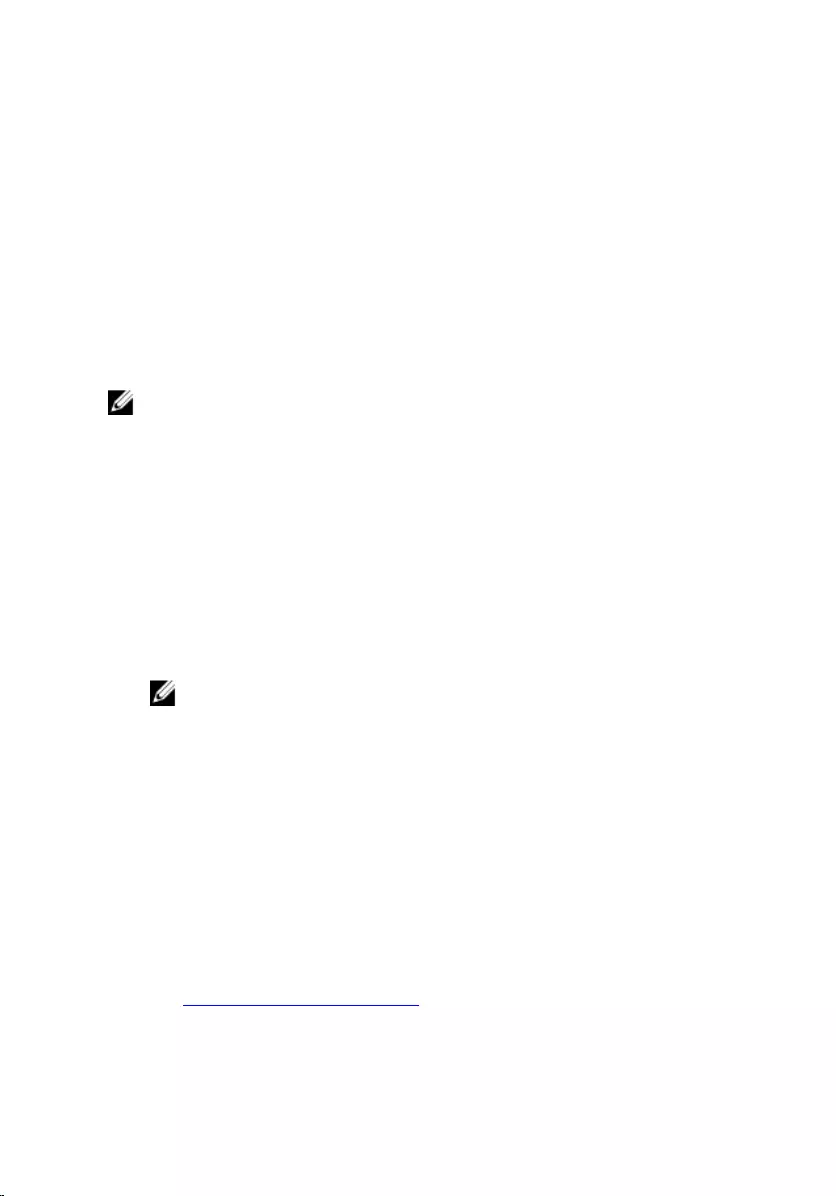
Floppy (Diskette Drive) — The computer attempts to boot from the floppy
disk drive. If no operating system is on the drive, the computer generates an
error message.
Hard Drive — The computer attempts to boot from the primary hard drive. If
no operating system is on the drive, the computer generates an error message.
CD/DVD/CD-RW Drive — The computer attempts to boot from the optical
drive. If no disc is in the drive, or if the disc is not bootable, the computer
generates an error message.
USB Storage Device — Insert the memory device into a USB connector and
restart the computer. When F12 Boot Options appear in the lower-right
corner of the screen, press F12. The BIOS detects the device and adds the USB
flash option to the boot menu.
NOTE: To boot to a USB device, the device must be bootable. To ensure
that your device is bootable, check the device documentation.
Network — The computer attempts to boot from the network. If no operating
system is found on the network, the computer generates an error message.
Changing boot sequence for the current boot
1 If you are booting from a USB device, connect the USB device to a USB port.
2 Turn on (or restart) your computer.
3 When F2 Setup, F12 Boot Options appear in the lower-right corner of
the screen, press F12.
NOTE: If you wait too long and the operating system logo appears,
continue to wait until you see the Microsoft Windows desktop. Then,
shut down your computer and try again.
The Boot Options appears, listing all available boot devices.
4 On the Boot Options, select the device you want to boot from and press
Enter.
For example, if you are booting to a USB hard drive, highlight USB Hard
Disk and press Enter.
Changing boot sequence for future boots
1 Enter BIOS setup program.
See "Entering BIOS setup program".
146
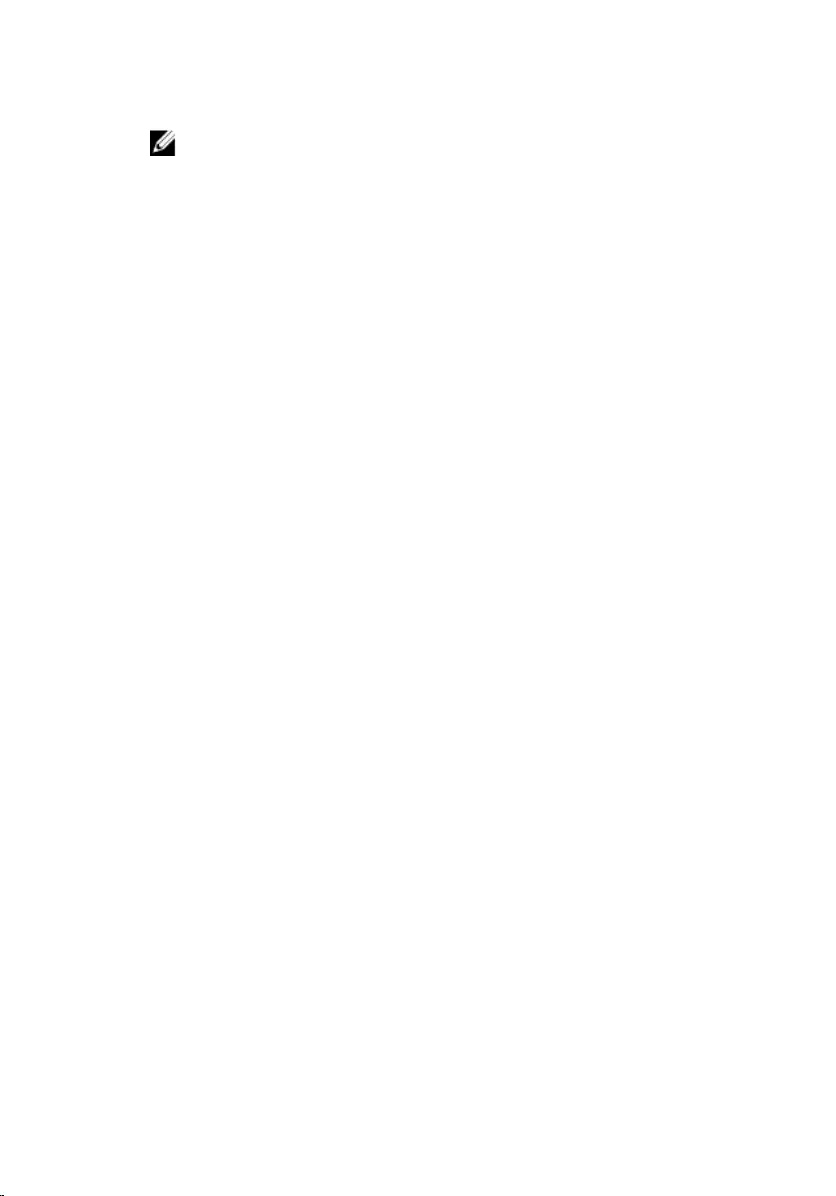
2 Use the arrow keys to highlight the Boot menu option and press Enter to
access the menu.
NOTE: Note your current boot sequence in case you want to restore
it.
3 Navigate to Set Boot Priority to configure the boot priority.
4 Use the arrow keys to highlight the boot priority and press Enter to display
the different devices.
5 Select the device and press Enter to set the boot priority.
147
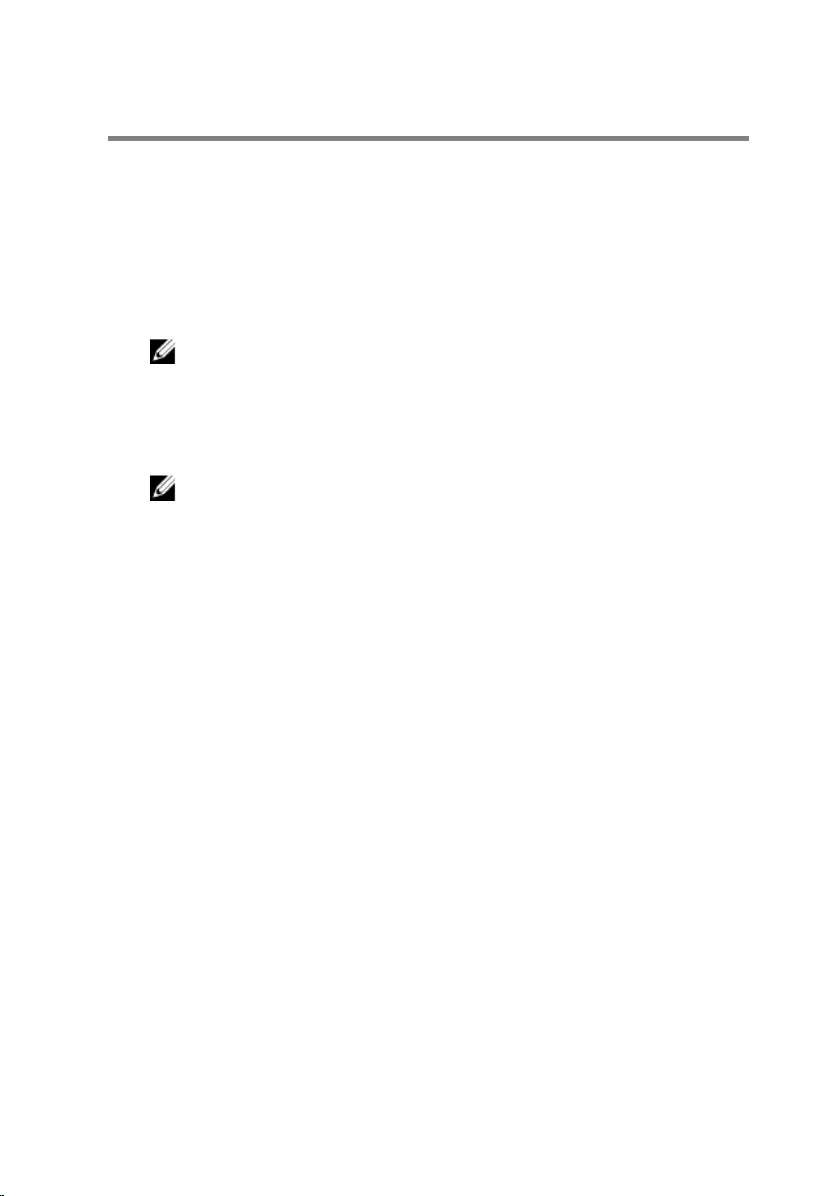
Flashing the BIOS
You may need to flash (update) the BIOS when an update is available or when
you replace the system board. To flash the BIOS:
1 Turn on the computer.
2 Go to dell.com/support.
3 Click Product Support, enter the Service Tag of your laptop and click
Submit.
NOTE: If you do not have the Service Tag, use the auto-detect feature
or manually browse for your computer model.
4 Click Drivers & downloads.
5 Scroll down to Or, show me all available drivers for … and select
BIOS from the Category drop-down list.
NOTE: In the Change OS drop-down list, select the operating
system installed on your computer.
6 Expand BIOS to view the available BIOS files.
7 Click Download File to download the latest version of the BIOS for your
computer.
8 Save the file and once the download is complete, navigate to the folder
where you saved the BIOS update file.
9 Double-click the BIOS update file icon and follow the instructions on the
screen.
148
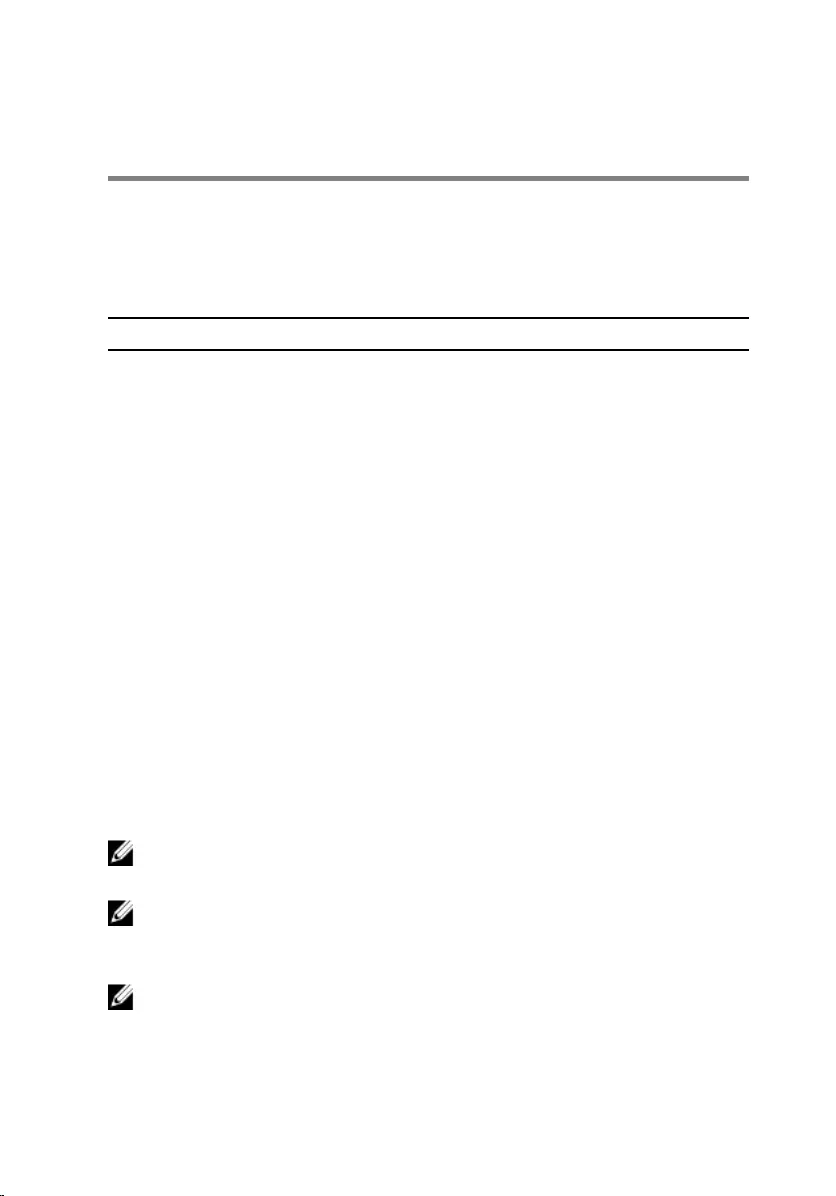
Getting help and contacting
Alienware
Self-help resources
You can get information and help on Alienware products and services using
these online self-help resources:
Self-Help Information Self-Help Options
Accessing Windows Help Windows 8.1—Open the Search
charm, type Help and Support in the
search box and press Enter.
Windows 7—Click Start → Help
and Support.
Information about Alienware products
and services
See alienware.com.
Troubleshooting information, user
manuals, setup instructions, product
specifications, technical help blogs,
drivers, software updates, and so on
See alienware.com/
gamingservices.
Videos providing step-by-step
instructions to service your computer
see youtube.com/
alienwareservices.
Contacting Alienware
To contact Alienware for sales, technical support, or customer service issues,
see alienware.com.
NOTE: Availability varies by country and product, and some services may
not be available in your country.
NOTE: If you do not have an active internet connection, you can find
contact information on your purchase invoice, packing slip, bill, or Dell
product catalog.
NOTE: If you are in the United States, call 1-800-ALIENWARE for help on
your Alienware computer.
149