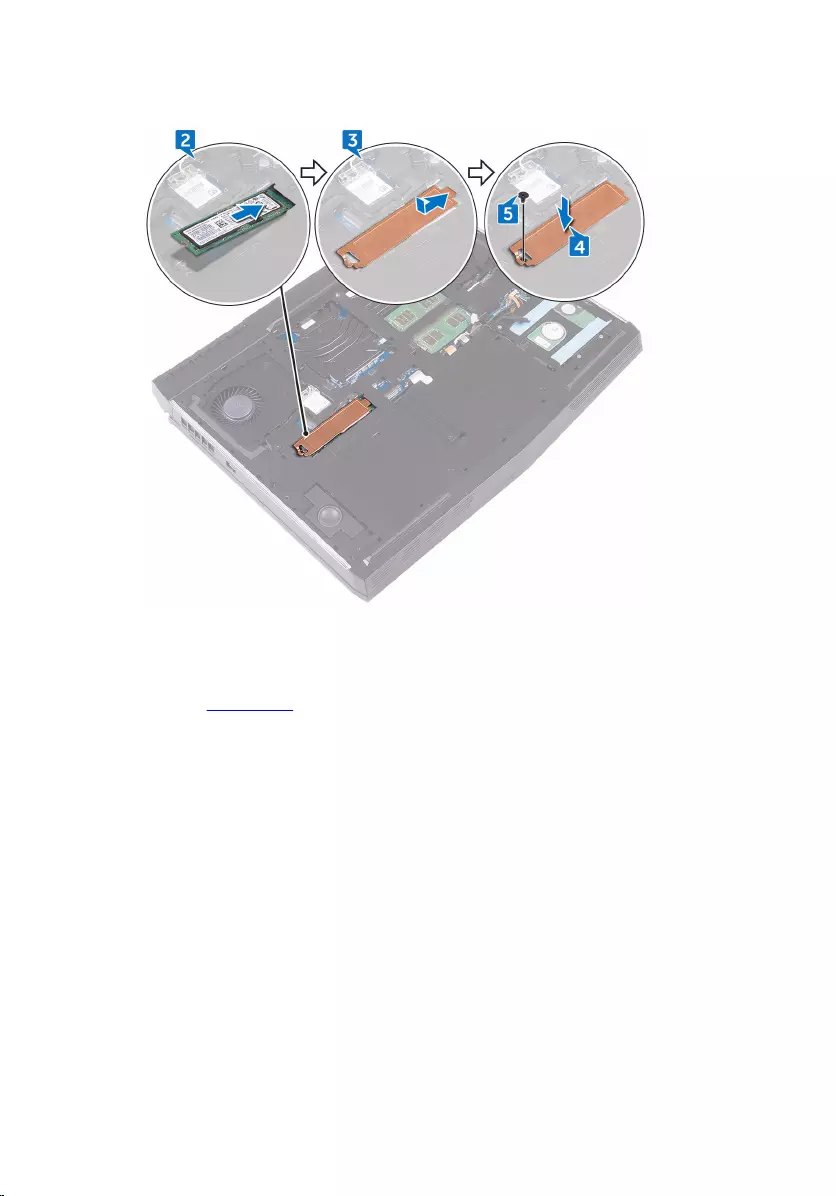Table of Contents
- Alienware 17 R4 Service Manual
- Before working inside your computer
- After working inside your computer
- Removing the base cover
- Replacing the base cover
- Removing the hard drive
- Replacing the hard drive
- Removing the wireless card
- Replacing the wireless card
- Removing the solid-state drive
- Replacing the solid-state drive
- Removing the memory modules
- Replacing the memory modules
- Removing the rear-I/O cover
- Replacing the rear-I/O cover
- Removing the computer base
- Replacing the computer base
- Removing the coin-cell battery
- Replacing the coin-cell battery
- Removing the speakers
- Replacing the speakers
- Removing the I/O board
- Replacing the I/O board
- Removing the subwoofer
- Replacing the subwoofer
- Removing the system-board assembly
- Replacing the system-board assembly
- Removing the heat-sink assembly
- Replacing the heat-sink assembly
- Removing the power-adapter port
- Replacing the power-adapter port
- Removing the power-button board
- Replacing the power-button board
- Removing the display assembly
- Replacing the display assembly
- Removing the battery
- Replacing the battery
- Removing the touch pad
- Replacing the touch pad
- Removing the keyboard
- Replacing the keyboard
- Removing the palm rest
- Replacing the palm rest
- Removing the display bezel
- Replacing the display bezel
- Removing the tobii eye-tracker module
- Replacing the tobii eye-tracker module
- Removing the logo board
- Replacing the logo board
- Removing the display panel
- Replacing the display panel
- Removing the camera
- Replacing the camera
- Removing the display hinges
- Replacing the display hinges
- Removing the display back-cover and antenna assembly
- Replacing the display back-cover and antenna assembly
- BIOS overview
- Diagnostics
- Getting help and contacting Alienware
Alienware 17 R4 User Manual
Displayed below is the user manual for 17 R4 by Alienware which is a product in the Notebooks category. This manual has pages.
Related Manuals
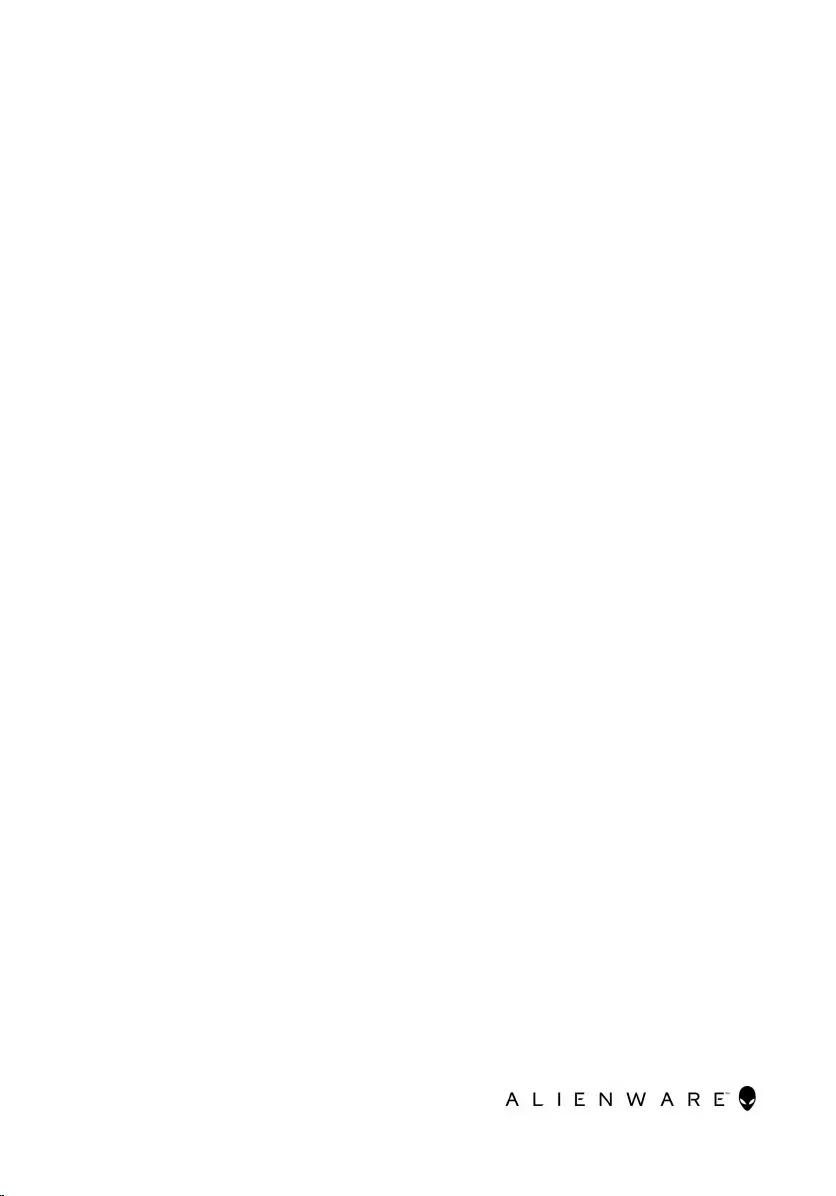
Alienware 17 R4
Service Manual
Computer Model: Alienware 17 R4
Regulatory Model: P31E
Regulatory Type: P31E001
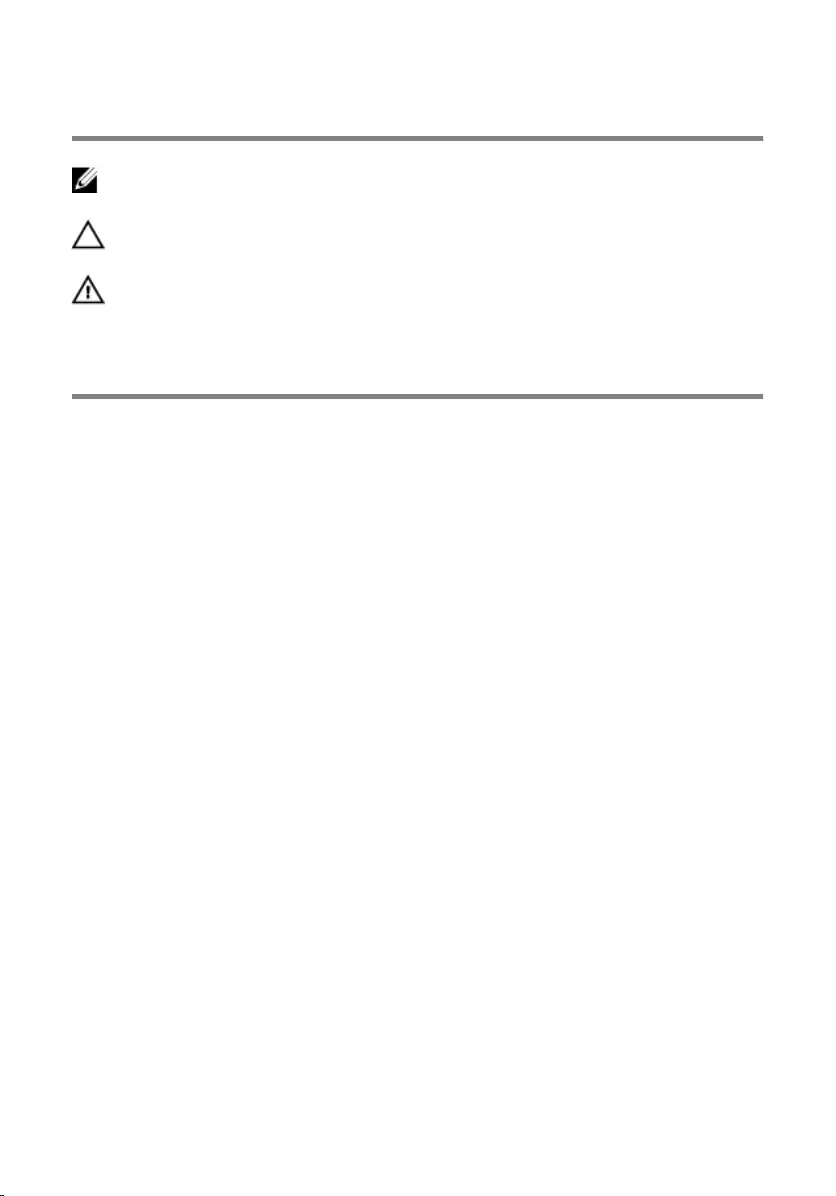
Notes, cautions, and warnings
NOTE: A NOTE indicates important information that helps you make better use
of your product.
CAUTION: A CAUTION indicates either potential damage to
hardware or loss of data and tells you how to avoid the problem.
WARNING: A WARNING indicates a potential for property damage,
personal injury, or death.
© 2016 Dell Inc. All rights reserved. This product is protected by U.S. and international
copyright and intellectual property laws. Dell and the Dell logo are trademarks of Dell Inc. in the
United States and/or other jurisdictions. All other marks and names mentioned herein may be
trademarks of their respective companies.
2016 - 09
Rev. A00
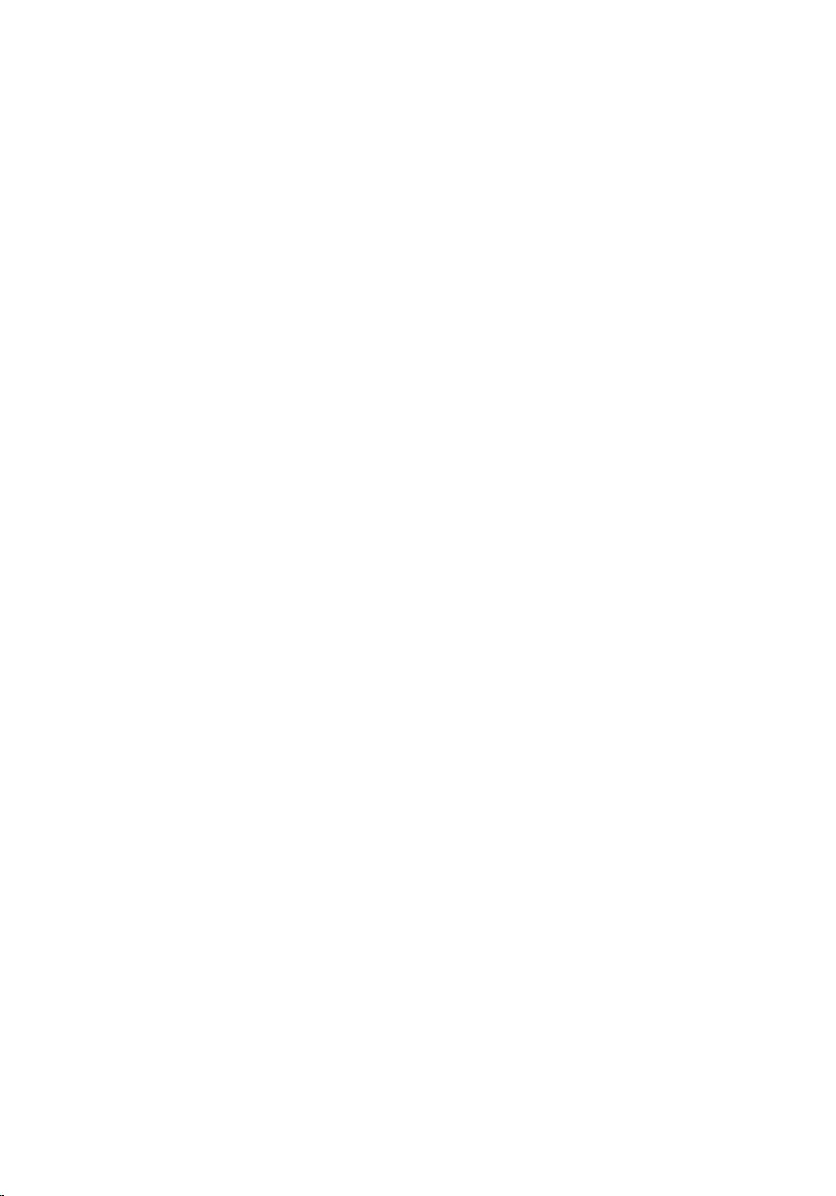
Contents
Before working inside your computer......................... 11
Before you begin ................................................................................................11
Safety instructions............................................................................................. 11
Recommended tools..........................................................................................12
Screw list............................................................................................................13
After working inside your computer........................... 15
Removing the base cover................................................. 16
Procedure...........................................................................................................16
Replacing the base cover..................................................19
Procedure...........................................................................................................19
Removing the hard drive..................................................20
Prerequisites.....................................................................................................20
Procedure..........................................................................................................20
Replacing the hard drive.................................................. 23
Procedure..........................................................................................................23
Post-requisites..................................................................................................23
Removing the wireless card........................................... 24
Prerequisites.....................................................................................................24
Procedure..........................................................................................................24
Replacing the wireless card............................................26
Procedure.......................................................................................................... 26
Post-requisites.................................................................................................. 27
3
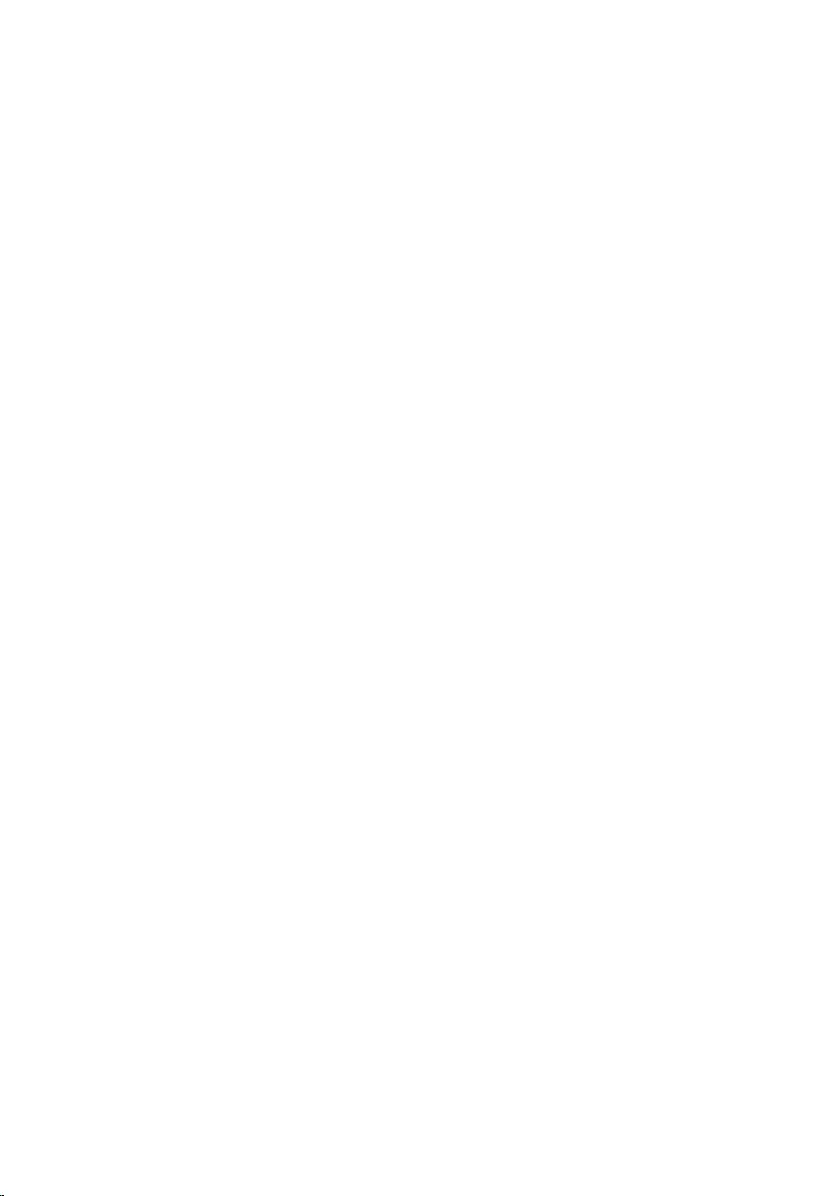
Removing the solid-state drive.................................... 28
Prerequisites.....................................................................................................28
Procedure..........................................................................................................28
Replacing the solid-state drive.....................................30
Procedure..........................................................................................................30
Post-requisites.................................................................................................. 31
Removing the memory modules.................................. 32
Prerequisites.....................................................................................................32
Procedure..........................................................................................................32
Replacing the memory modules.................................. 34
Procedure..........................................................................................................34
Post-requisites..................................................................................................35
Removing the rear-I/O cover..........................................36
Prerequisites.....................................................................................................36
Procedure..........................................................................................................36
Replacing the rear-I/O cover.......................................... 38
Procedure..........................................................................................................38
Post-requisites................................................................................................. 38
Removing the computer base....................................... 39
Prerequisites.....................................................................................................39
Procedure..........................................................................................................39
Replacing the computer base....................................... 43
Procedure..........................................................................................................43
Post-requisites..................................................................................................43
4
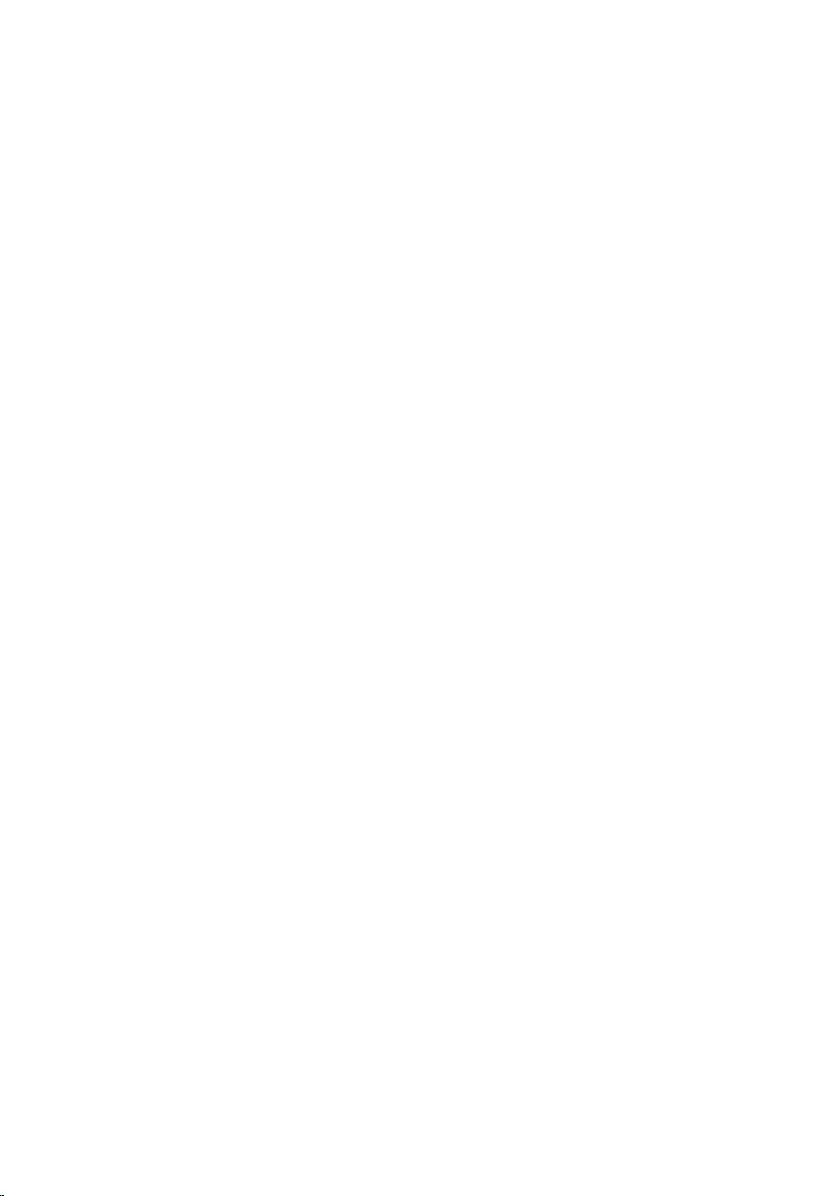
Removing the coin-cell battery.................................... 44
Prerequisites.....................................................................................................44
Procedure..........................................................................................................44
Replacing the coin-cell battery.....................................46
Procedure..........................................................................................................46
Post-requisites..................................................................................................46
Removing the speakers.................................................... 47
Prerequisites..................................................................................................... 47
Procedure.......................................................................................................... 47
Replacing the speakers.................................................... 49
Procedure..........................................................................................................49
Post-requisites..................................................................................................49
Removing the I/O board....................................................50
Prerequisites.....................................................................................................50
Procedure..........................................................................................................50
Replacing the I/O board.................................................... 53
Procedure..........................................................................................................53
Post-requisites..................................................................................................53
Removing the subwoofer.................................................54
Prerequisites.....................................................................................................54
Procedure..........................................................................................................54
Replacing the subwoofer................................................. 56
Procedure..........................................................................................................56
Post-requisites..................................................................................................56
5
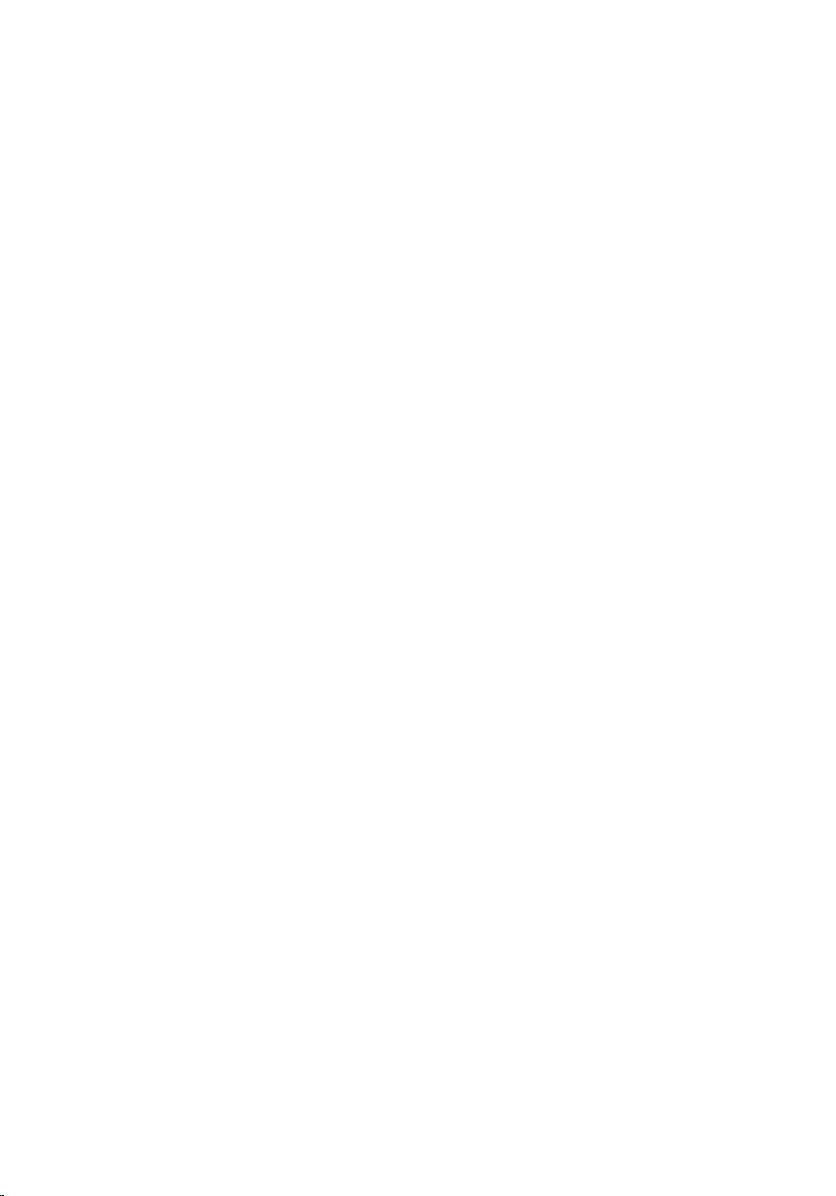
Removing the system-board assembly.................... 57
Prerequisites..................................................................................................... 57
Procedure.......................................................................................................... 57
Replacing the system-board assembly.................... 62
Procedure..........................................................................................................62
Post-requisites..................................................................................................63
Removing the heat-sink assembly............................. 64
Prerequisites.....................................................................................................64
Procedure..........................................................................................................64
Replacing the heat-sink assembly.............................. 67
Procedure.......................................................................................................... 67
Post-requisites.................................................................................................. 67
Removing the power-adapter port............................. 68
Prerequisites.....................................................................................................68
Procedure..........................................................................................................68
Replacing the power-adapter port.............................. 70
Procedure.......................................................................................................... 70
Post-requisites..................................................................................................70
Removing the power-button board............................. 71
Prerequisites...................................................................................................... 71
Procedure........................................................................................................... 71
Replacing the power-button board.............................73
Procedure.......................................................................................................... 73
Post-requisites.................................................................................................. 73
6
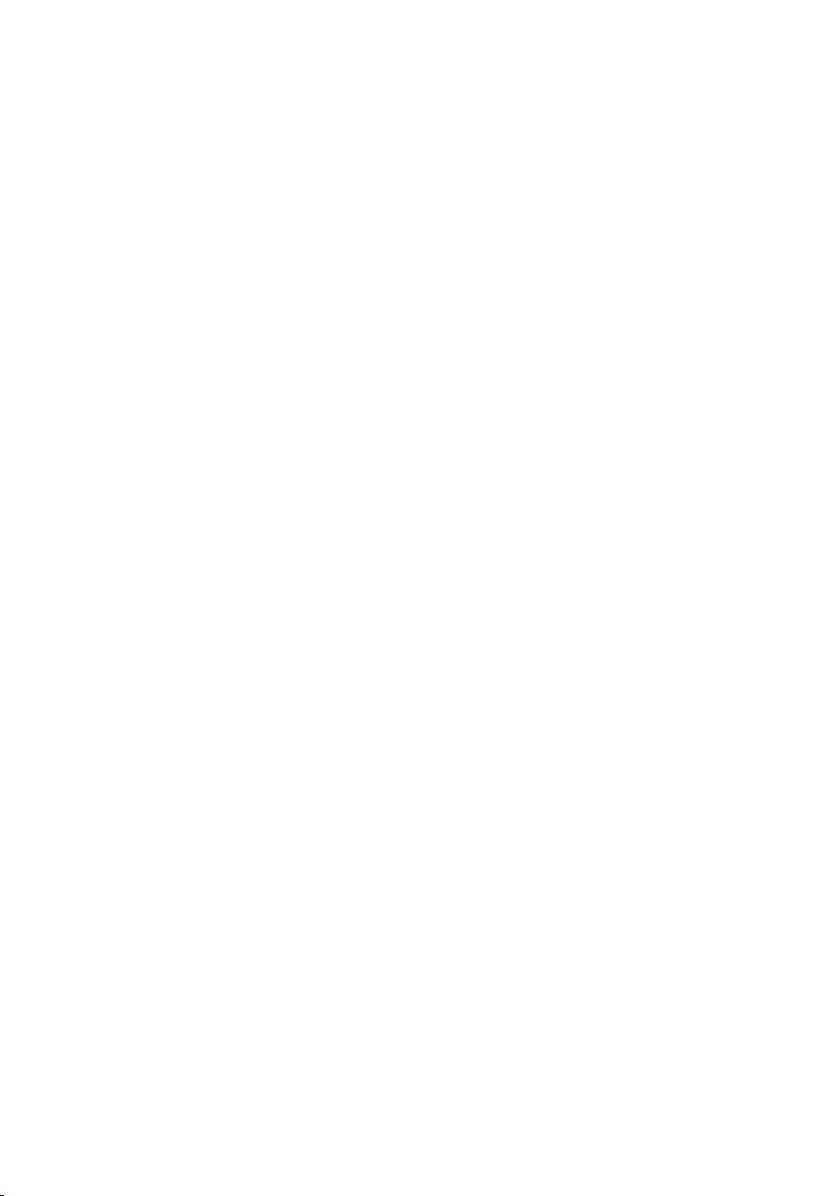
Removing the display assembly...................................74
Prerequisites..................................................................................................... 74
Procedure.......................................................................................................... 74
Replacing the display assembly................................... 76
Procedure.......................................................................................................... 76
Post-requisites.................................................................................................. 76
Removing the battery........................................................77
Prerequisites......................................................................................................77
Procedure...........................................................................................................77
Replacing the battery........................................................ 79
Procedure.......................................................................................................... 79
Post-requisites..................................................................................................79
Removing the touch pad..................................................80
Prerequisites.................................................................................................... 80
Procedure..........................................................................................................80
Replacing the touch pad...................................................82
Procedure..........................................................................................................82
Post-requisites..................................................................................................82
Removing the keyboard................................................... 83
Prerequisites.....................................................................................................83
Procedure..........................................................................................................83
Replacing the keyboard....................................................85
Procedure..........................................................................................................85
Post-requisites................................................................................................. 85
7
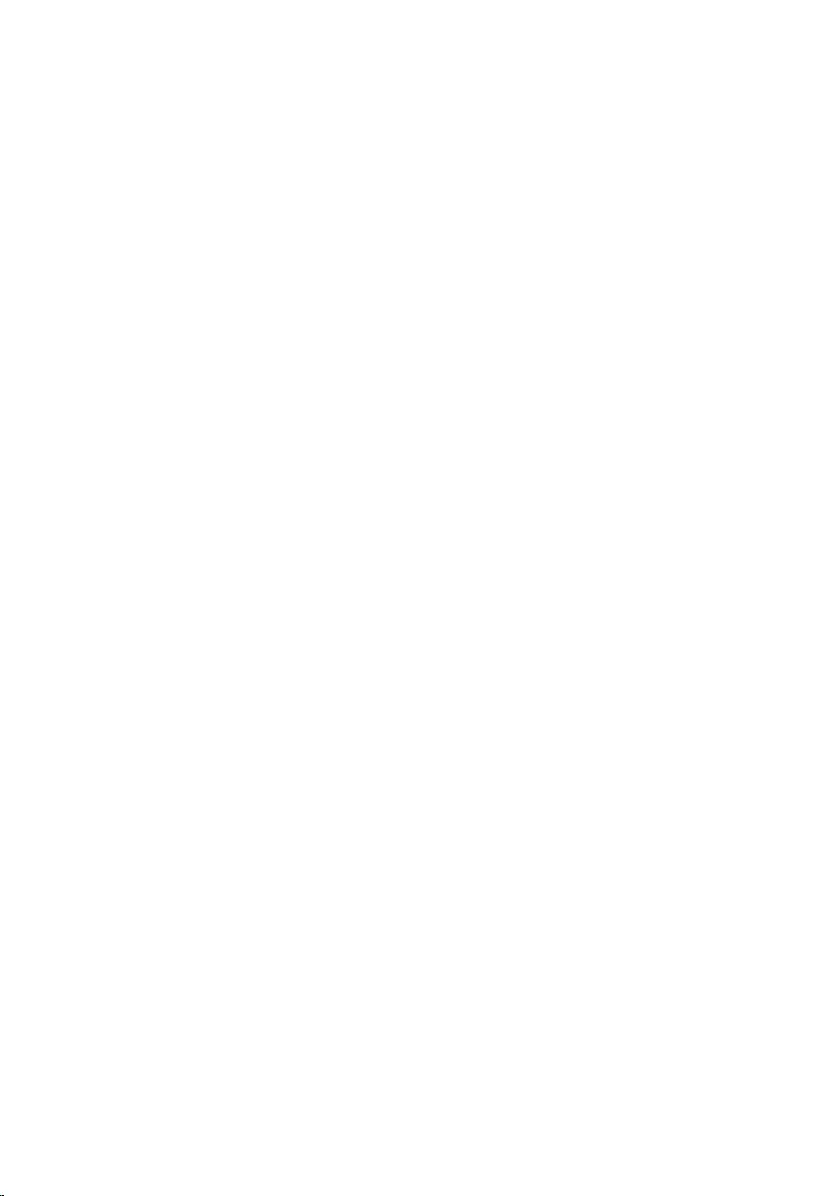
Removing the palm rest................................................... 86
Prerequisites.....................................................................................................86
Procedure..........................................................................................................86
Replacing the palm rest....................................................88
Procedure..........................................................................................................88
Post-requisites................................................................................................. 88
Removing the display bezel........................................... 89
Prerequisites.....................................................................................................89
Procedure..........................................................................................................89
Replacing the display bezel............................................. 91
Procedure...........................................................................................................91
Post-requisites.................................................................................................. 91
Removing the tobii eye-tracker module.................. 92
Prerequisites.....................................................................................................92
Procedure..........................................................................................................92
Replacing the tobii eye-tracker module...................94
Procedure..........................................................................................................94
Post-requisites..................................................................................................94
Removing the logo board.................................................95
Prerequisites.....................................................................................................95
Procedure..........................................................................................................95
Replacing the logo board................................................. 98
Procedure..........................................................................................................98
Post-requisites................................................................................................. 98
8
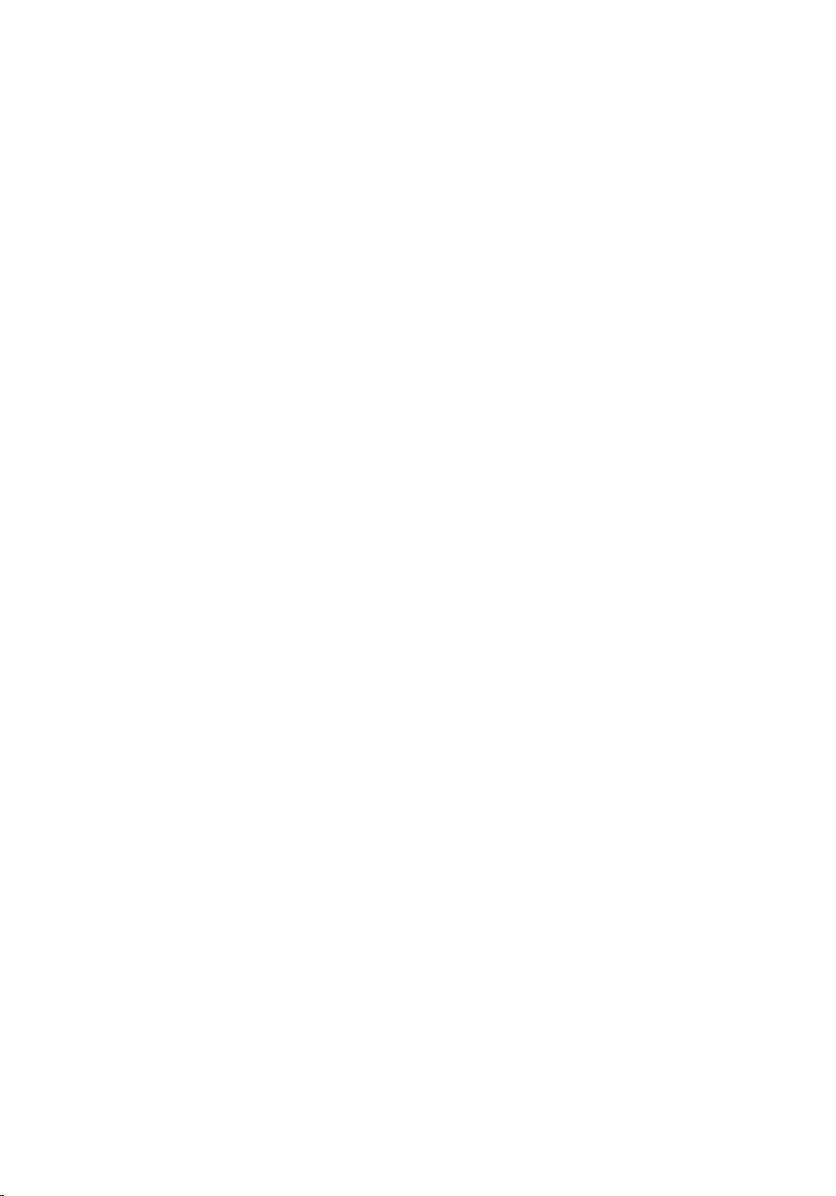
Removing the display panel........................................... 99
Prerequisites.....................................................................................................99
Procedure..........................................................................................................99
Replacing the display panel..........................................102
Procedure........................................................................................................ 102
Post-requisites................................................................................................102
Removing the camera......................................................103
Prerequisites................................................................................................... 103
Procedure........................................................................................................ 103
Replacing the camera...................................................... 105
Procedure........................................................................................................ 105
Post-requisites................................................................................................105
Removing the display hinges.......................................106
Prerequisites................................................................................................... 106
Procedure.........................................................................................................107
Replacing the display hinges........................................ 110
Procedure......................................................................................................... 110
Post-requisites.................................................................................................110
Removing the display back-cover and antenna
assembly.................................................................................. 111
Prerequisites..................................................................................................... 111
Procedure......................................................................................................... 112
Replacing the display back-cover and antenna
assembly................................................................................. 114
Procedure......................................................................................................... 114
Post-requisites.................................................................................................114
9
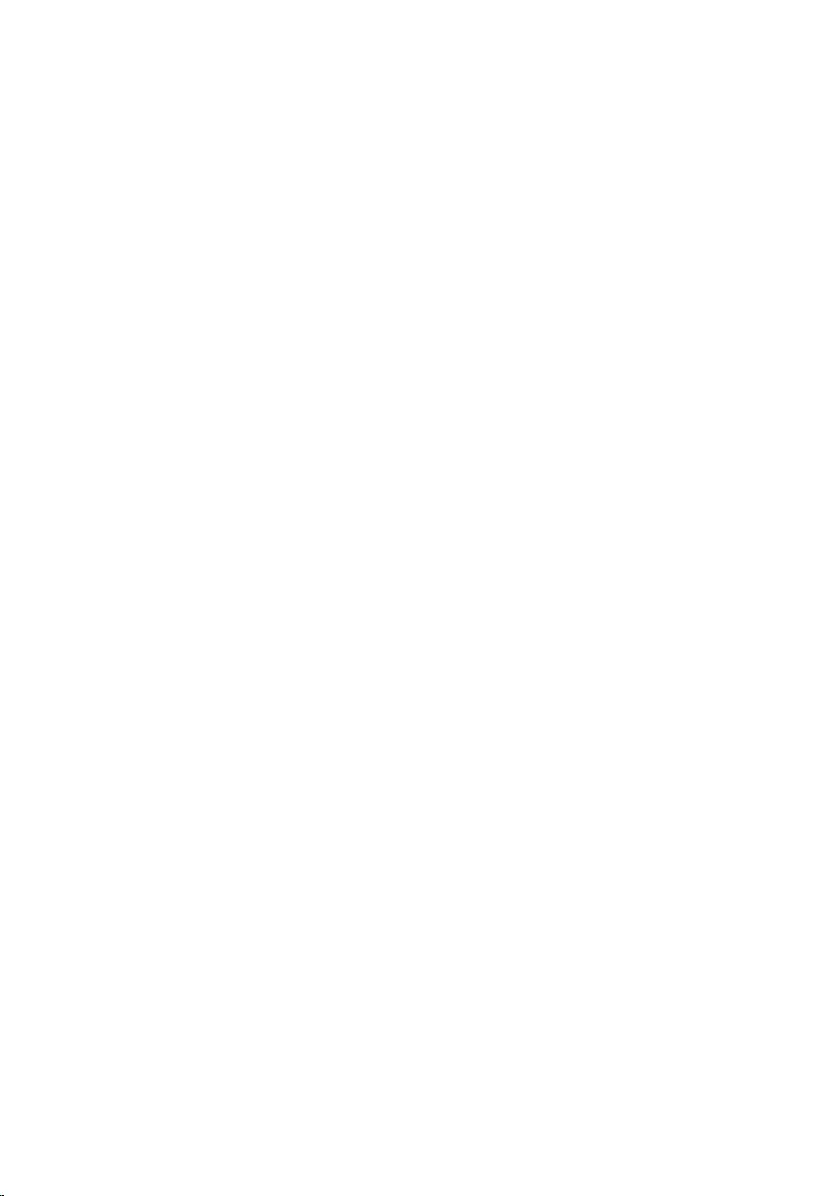
BIOS overview....................................................................... 115
Entering the BIOS setup program....................................................................115
Timing key sequences......................................................................................115
System Setup Options..................................................................................... 115
Clearing forgotten passwords..........................................................................121
Clearing CMOS settings....................................................................................121
Flashing the BIOS............................................................................................. 121
Boot menu....................................................................................................... 122
Boot menu enhancements..............................................................................122
Diagnostics............................................................................123
Getting help and contacting Alienware.................. 125
Self-help resources..........................................................................................125
Contacting Alienware......................................................................................125
10
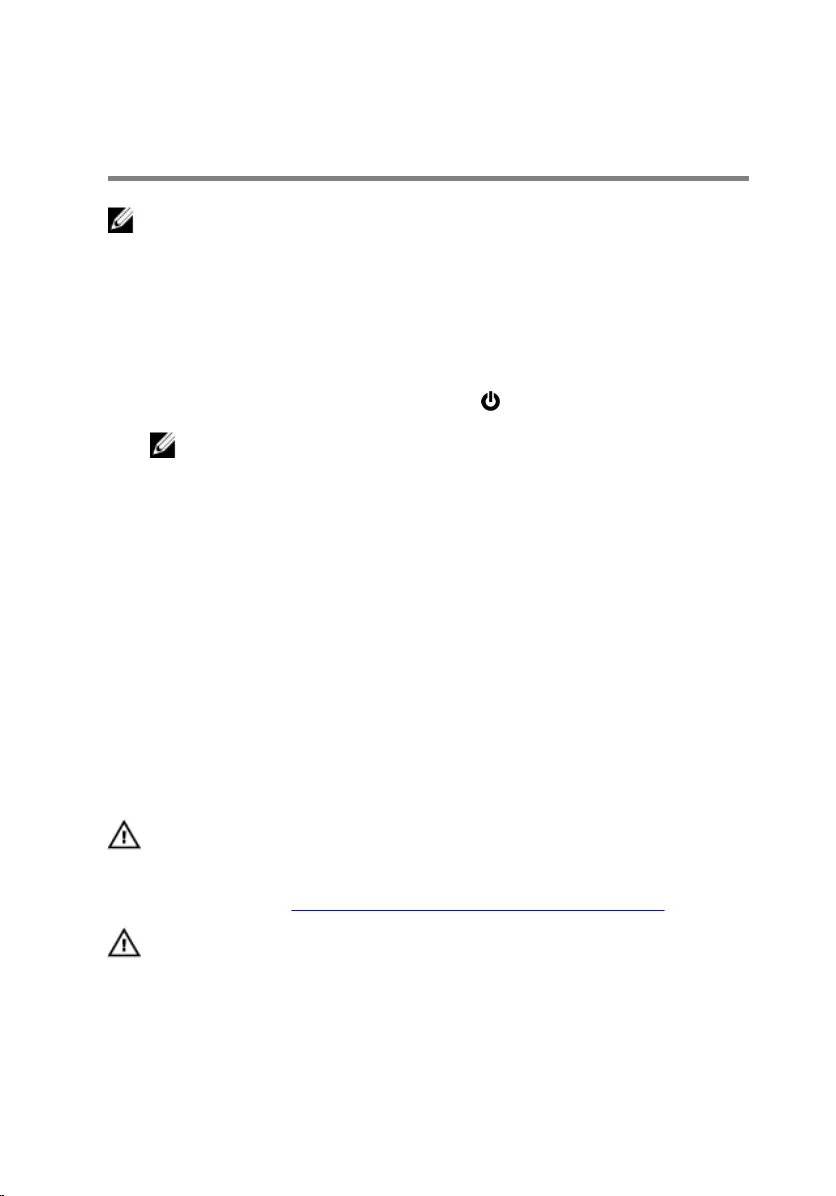
Before working inside your
computer
NOTE: The images in this document may differ from your computer
depending on the configuration you ordered.
Before you begin
1 Save and close all open files and exit all open applications.
2 Shut down your computer. Click Start → Power → Shut down.
NOTE: If you are using a different operating system, see the
documentation of your operating system for shut-down instructions.
3 Disconnect your computer and all attached devices from their electrical
outlets.
4 Disconnect all cables such as telephone cables and network cables, from
your computer.
5 Disconnect all attached devices and peripherals, such as keyboard, mouse,
and monitor, from your computer.
6 Remove any media card and optical disc from your computer, if applicable.
7 Close the display and turn the computer over.
Safety instructions
Use the following safety guidelines to protect your computer from potential
damage and ensure your personal safety.
WARNING: Before working inside your computer, read the
safety information that shipped with your computer. For
more safety best practices, see the Regulatory Compliance
home page at www.dell.com/regulatory_compliance.
WARNING: Disconnect all power sources before opening the
computer cover or panels. After you finish working inside
the computer, replace all covers, panels, and screws before
connecting to the electrical outlet.
11
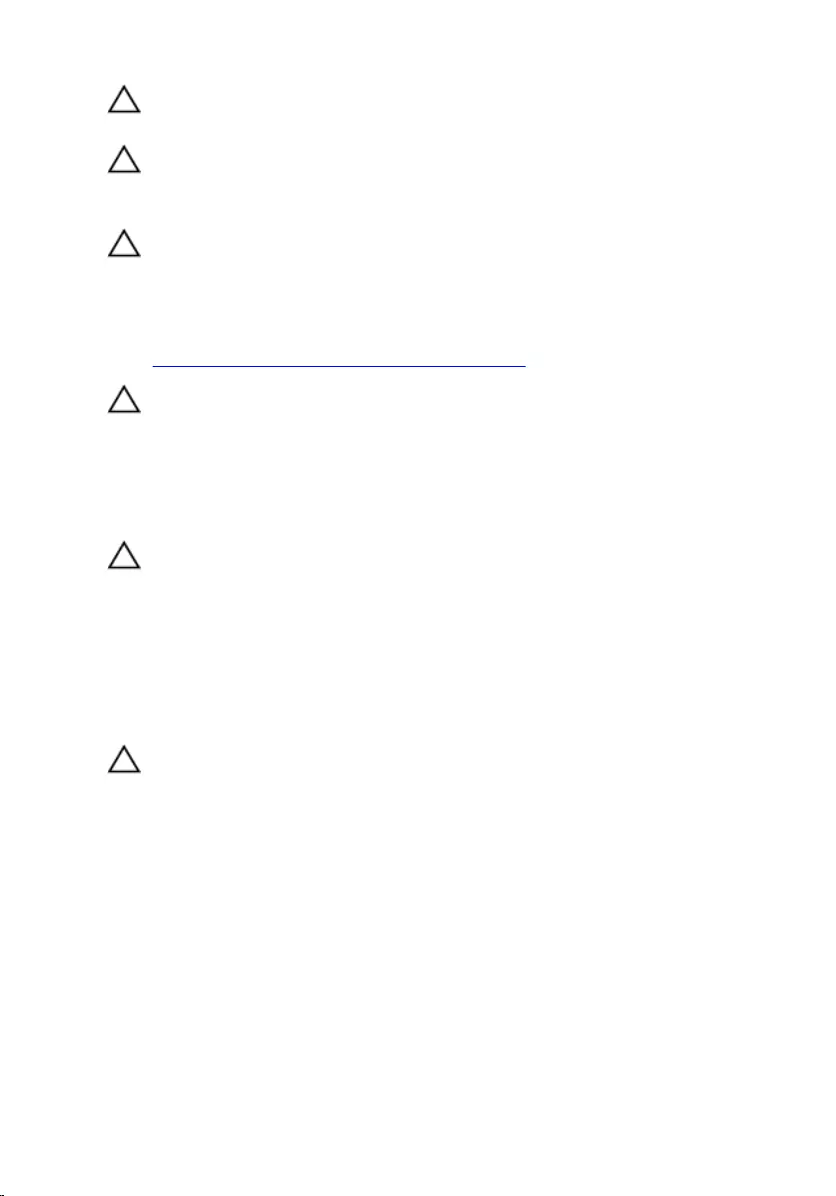
CAUTION: To avoid damaging the computer, ensure that the
work surface is flat and clean.
CAUTION: To avoid damaging the components and cards,
handle them by their edges, and avoid touching pins and
contacts.
CAUTION: You should only perform troubleshooting and
repairs as authorized or directed by the Dell technical
assistance team. Damage due to servicing that is not
authorized by Dell is not covered by your warranty. See the
safety instructions that shipped with the product or at
www.dell.com/regulatory_compliance.
CAUTION: Before touching anything inside your computer,
ground yourself by touching an unpainted metal surface,
such as the metal at the back of the computer. While you
work, periodically touch an unpainted metal surface to
dissipate static electricity, which could harm internal
components.
CAUTION: When you disconnect a cable, pull on its connector
or on its pull tab, not on the cable itself. Some cables have
connectors with locking tabs or thumb-screws that you
must disengage before disconnecting the cable. When
disconnecting cables, keep them evenly aligned to avoid
bending any connector pins. When connecting cables,
ensure that the ports and connectors are correctly oriented
and aligned.
CAUTION: Press and eject any installed card from the media-
card reader.
Recommended tools
The procedures in this document may require the following tools:
• Phillips screwdriver
• Plastic scribe
12
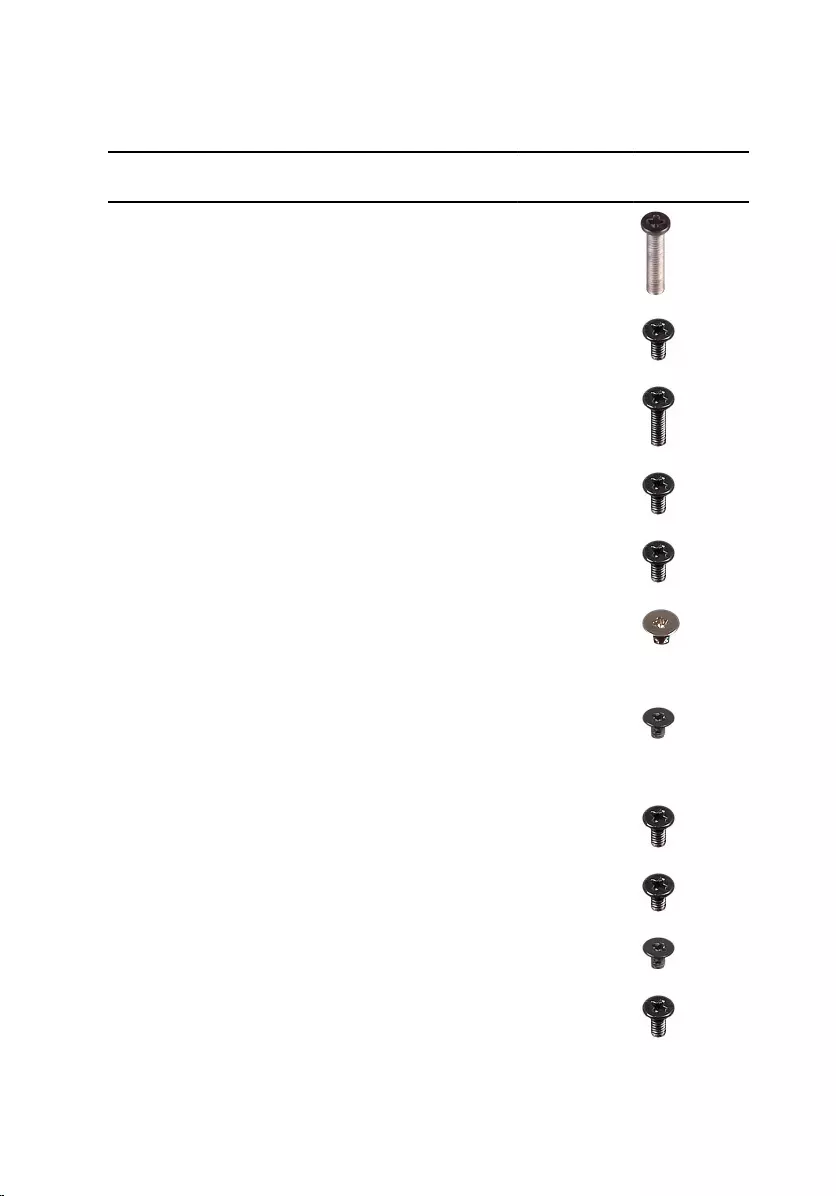
Screw list
Component Secured to Screw type Quantity Screw
image
Base cover Palm-rest
assembly
M2.5x13 6
Battery Palm-rest
assembly
M2.5x5 4
Computer
base
Palm-rest
assembly
M2.5x8 14
Computer
base
Palm-rest
assembly
M2.5x5 2
Display
assembly
Palm-rest
assembly
M2.5x5 6
Display hinges Display back-
cover and
antenna
assembly
M2.5x3 12
Display panel Display back-
cover and
antenna
assembly
M2x3 4
Hard-drive
assembly
Computer base M2.5x5 4
Hard-drive
bracket
Hard-drive
assembly
M3x3 4
Heat-sink
assembly
System-board
assembly
M2x3 7
I/O board Palm-rest
assembly
M2.5x5 2
13
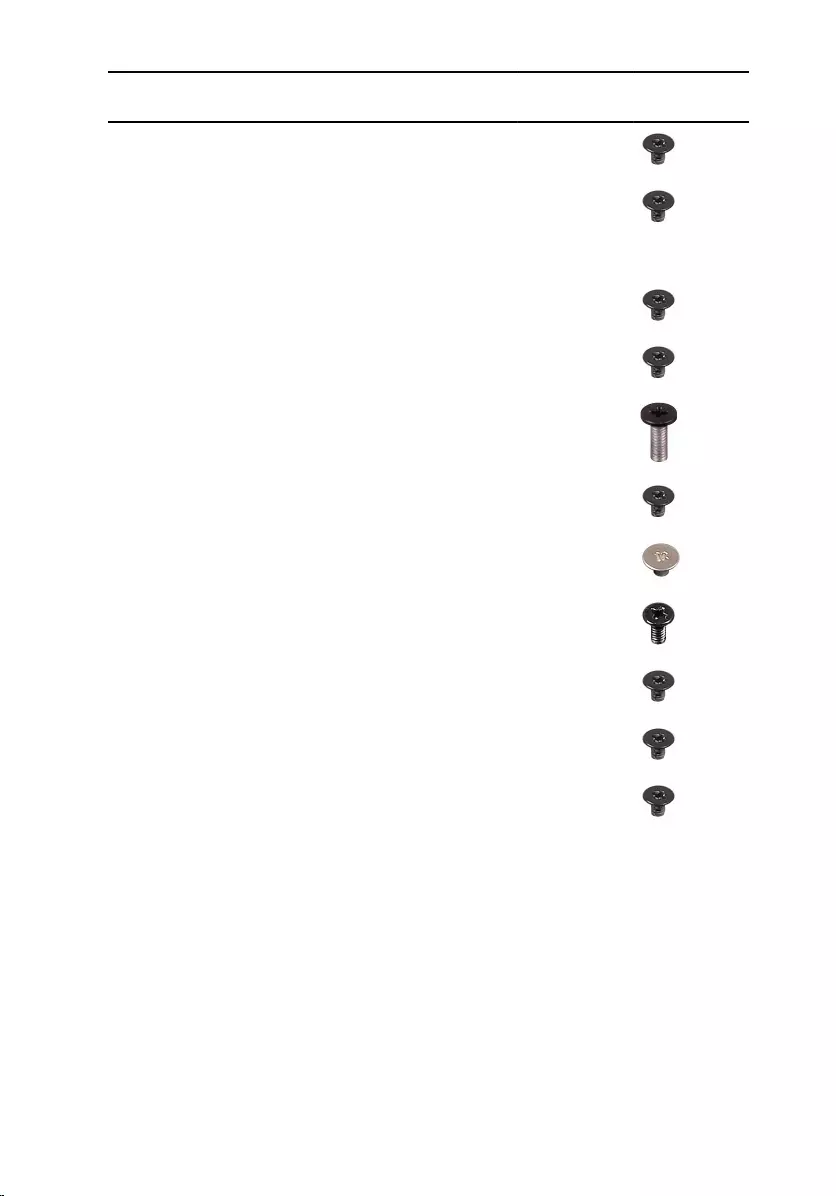
Component Secured to Screw type Quantity Screw
image
Keyboard
bracket
Palm-rest
assembly
M2x3 17
Logo board Display back-
cover and
antenna
assembly
M2x3 2
Power-adapter
port bracket
Palm-rest
assembly
M2x3 1
Power-button
board
Palm-rest
assembly
M2x3 2
Rear-I/O cover Computer base M2.5x7 2
Solid-state
drive
Computer base M2x3 1
Subwoofer Palm-rest
assembly
M2x2 2
System-board
assembly
Palm-rest
assembly
M2.5x5 7
Touch-pad
bracket
Palm-rest
assembly
M2x3 5
Tron-light
holder
Computer base M2x3 2
Wireless-card
bracket
Computer base M2x3 1
14
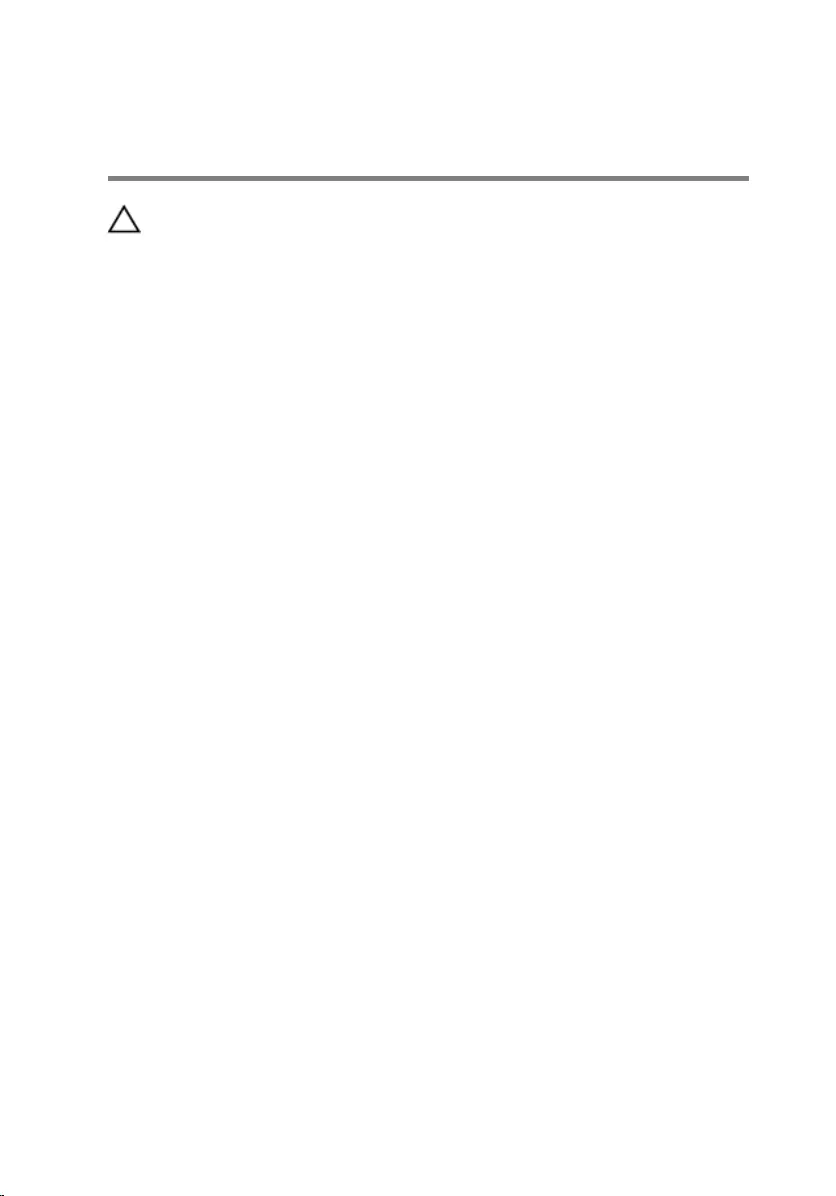
After working inside your
computer
CAUTION: Leaving stray or loose screws inside your
computer may severely damage your computer.
1 Replace all screws and ensure that no stray screws remain inside your
computer.
2 Connect any external devices, peripherals, or cables you removed before
working on your computer.
3 Replace any media cards, discs, or any other parts that you removed before
working on your computer.
4 Connect your computer and all attached devices to their electrical outlets.
5 Turn on your computer.
15
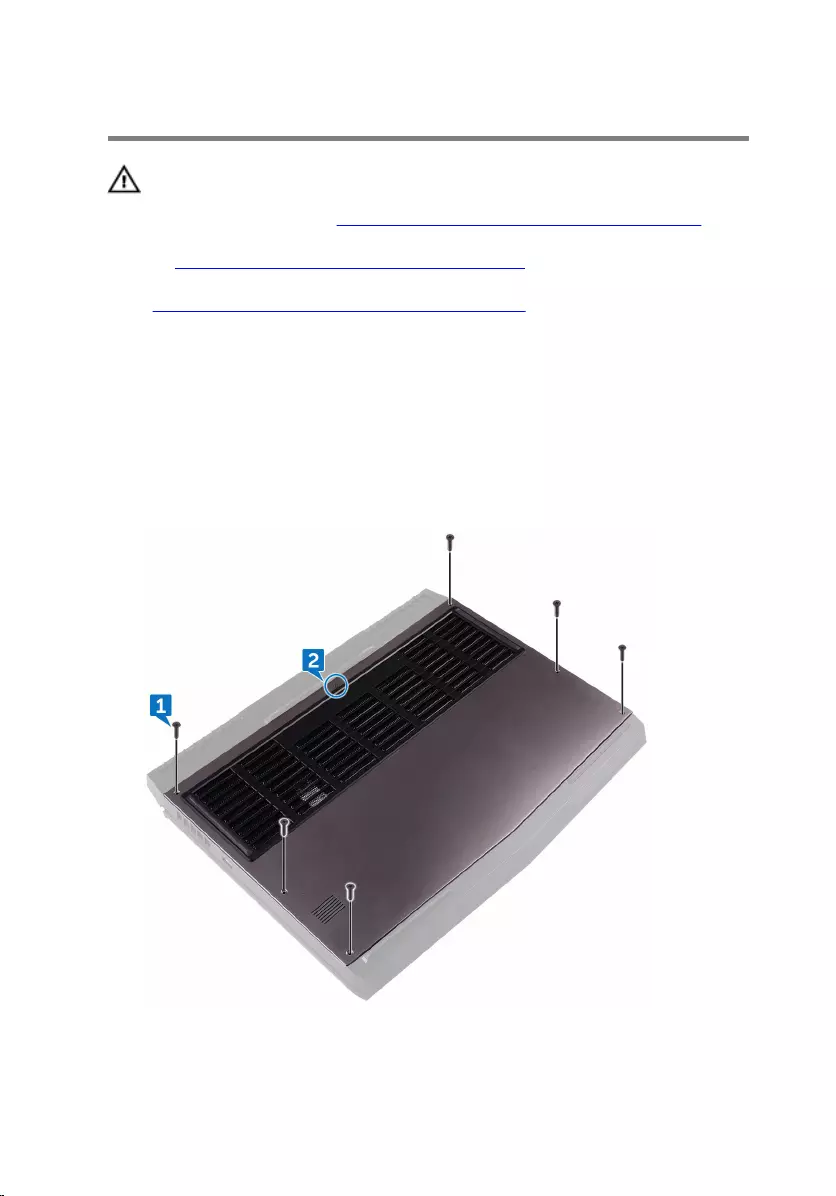
Removing the base cover
WARNING: Before working inside your computer, read the
safety information that shipped with your computer and
follow the steps in Before working inside your computer.
After working inside your computer, follow the instructions
in After working inside your computer. For more safety best
practices, see the Regulatory Compliance home page at
www.dell.com/regulatory_compliance.
Procedure
1 Remove the six screws (M2.5x13) that secure the base cover to the
computer base.
2 Loosen the captive screw that secures the base cover to the computer
base.
3 Using a plastic scribe, gently pry the base cover to release the tabs on the
base cover from the slots on the computer base.
16

4 Lift the base cover off the computer base.
17

5 Disconnect the battery cable from the system board.
6 Press and hold the power button for five seconds to ground the system
board.
18
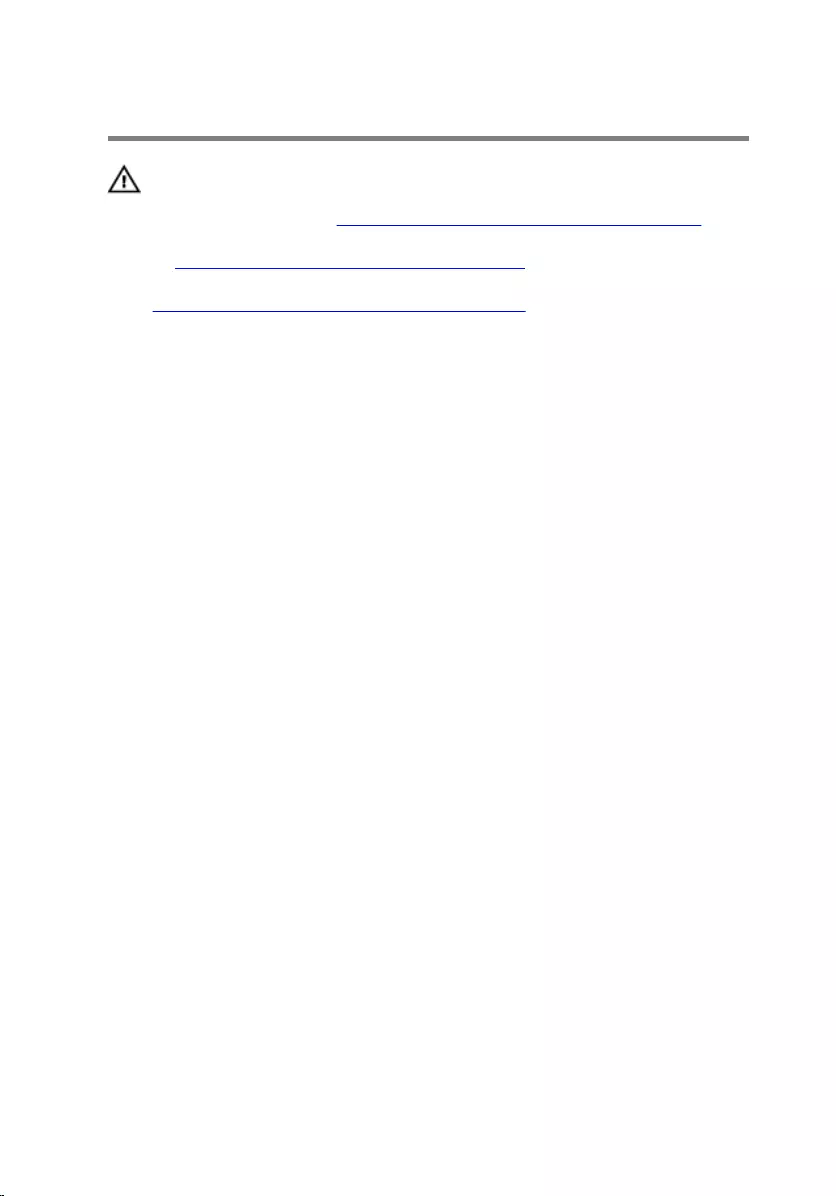
Replacing the base cover
WARNING: Before working inside your computer, read the
safety information that shipped with your computer and
follow the steps in Before working inside your computer.
After working inside your computer, follow the instructions
in After working inside your computer. For more safety best
practices, see the Regulatory Compliance home page at
www.dell.com/regulatory_compliance.
Procedure
1 Connect the battery cable to the system board.
2 Slide the tabs on the base cover into the slots on the computer base and
snap the base cover into place.
3 Tighten the captive screw that secures the base cover to the computer
base.
4 Replace the six screws (M2.5x13) that secure the base cover to the
computer base.
19
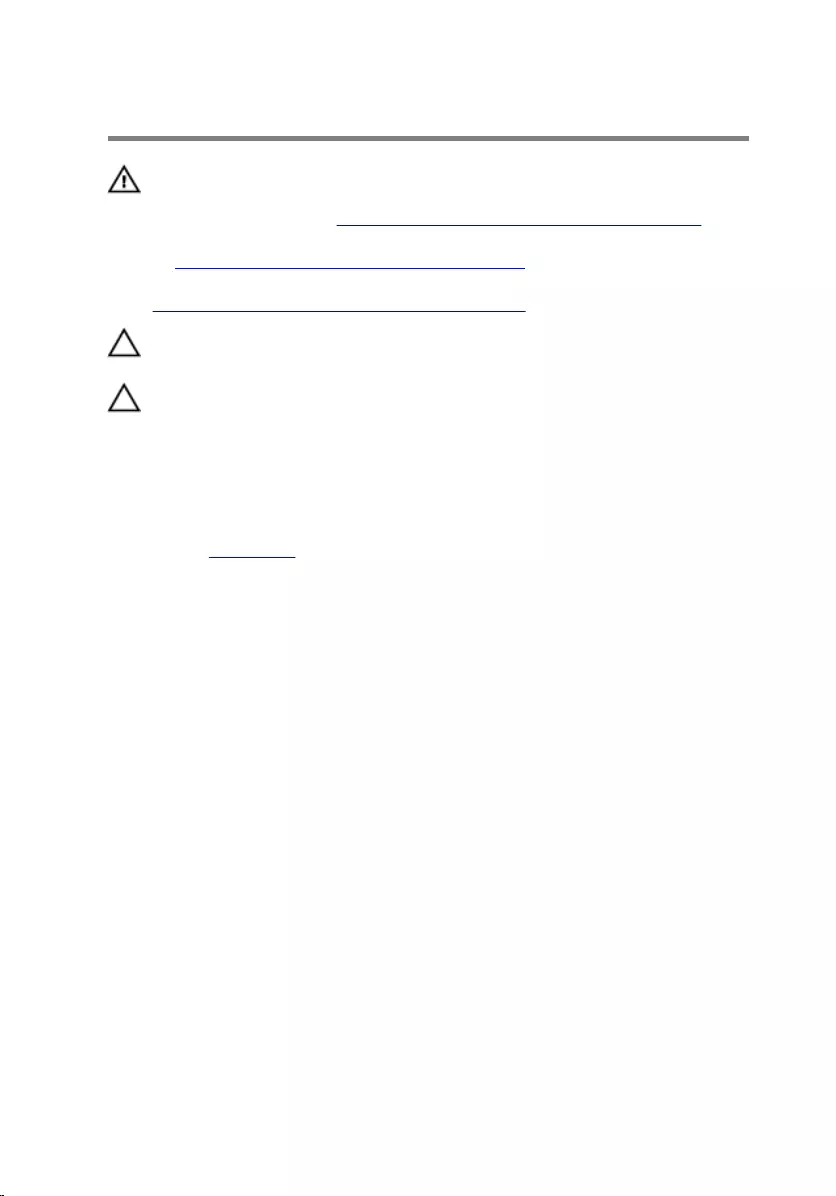
Removing the hard drive
WARNING: Before working inside your computer, read the
safety information that shipped with your computer and
follow the steps in Before working inside your computer.
After working inside your computer, follow the instructions
in After working inside your computer. For more safety best
practices, see the Regulatory Compliance home page at
www.dell.com/regulatory_compliance.
CAUTION: Hard drives are fragile. Exercise care when
handling the hard drive.
CAUTION: To avoid data loss, do not remove the hard drive
while the computer is in sleep or on state.
Prerequisites
Remove the base cover.
Procedure
1 Using the pull-tab, disconnect the hard-drive cable from the system board.
2 Remove the hard-drive cable from the routing guides on the computer
base.
3 Remove the four screws (M2.5x5) that secure the hard-drive assembly to
the computer base.
20
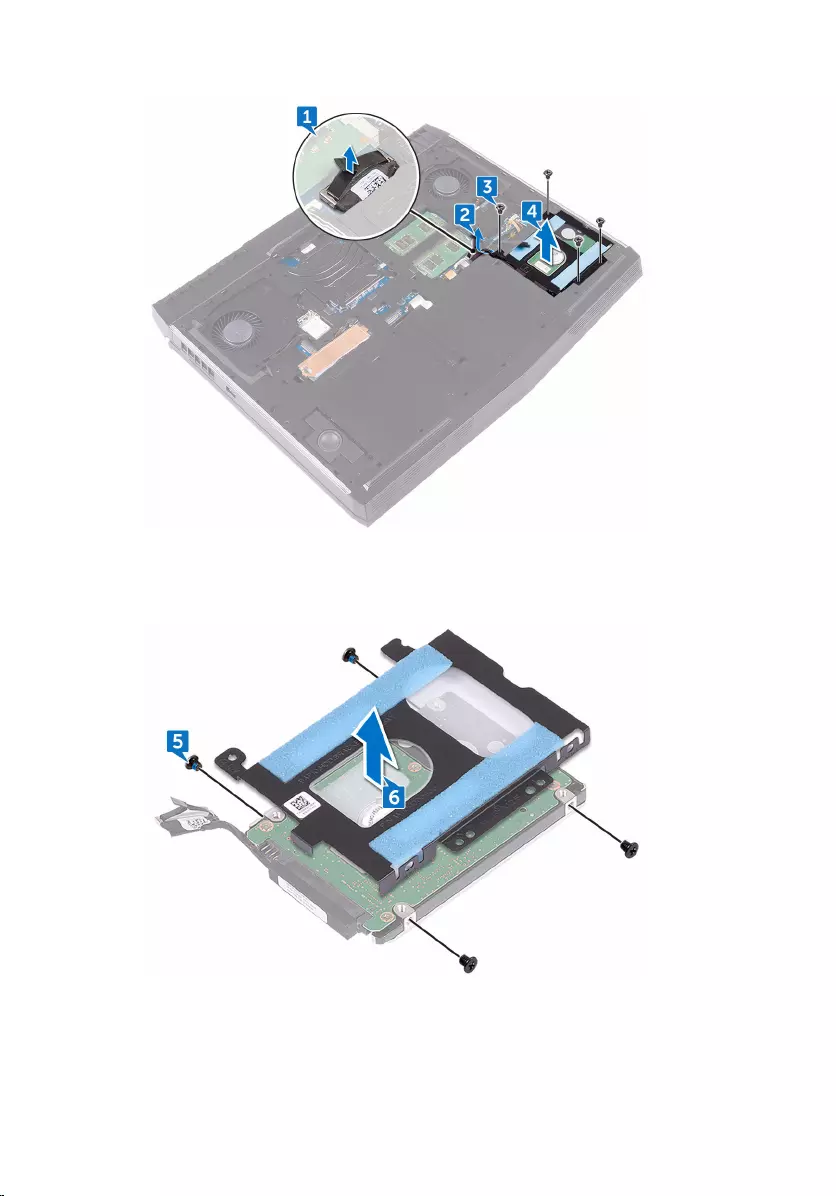
4 Lift the hard-drive assembly along with its cable off the computer base.
5 Remove the four screws (M3x3) that secure the hard-drive bracket to the
hard-drive assembly.
6 Lift the hard-drive bracket off the hard-drive assembly.
21

7 Disconnect the interposer from the hard drive.
22
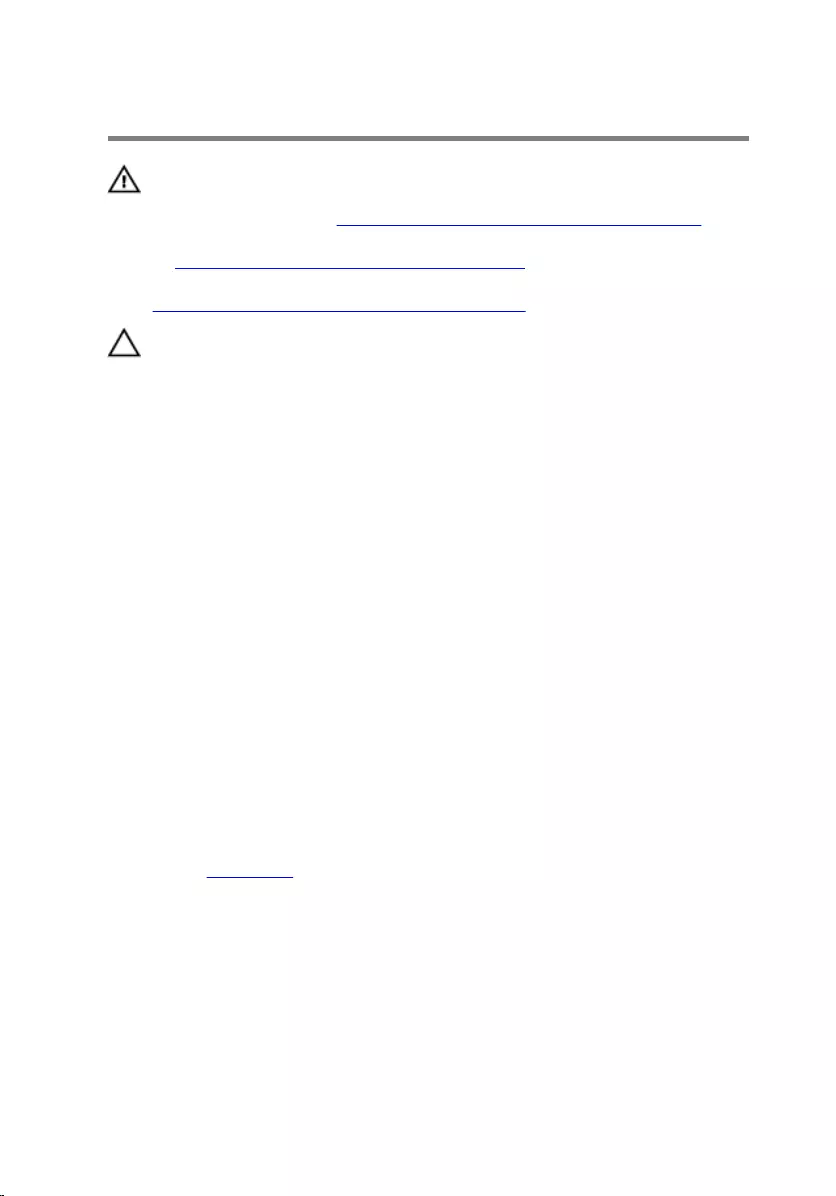
Replacing the hard drive
WARNING: Before working inside your computer, read the
safety information that shipped with your computer and
follow the steps in Before working inside your computer.
After working inside your computer, follow the instructions
in After working inside your computer. For more safety best
practices, see the Regulatory Compliance home page at
www.dell.com/regulatory_compliance.
CAUTION: Hard drives are fragile. Exercise care when
handling the hard drive.
Procedure
1 Connect the interposer to the hard drive.
2 Align the screw holes on the hard-drive bracket with the screw holes on
the hard-drive assembly.
3 Replace the four screws (M3x3) that secure the hard-drive bracket to the
hard-drive assembly.
4 Align the screw holes on the hard-drive assembly with the screw holes on
the computer base.
5 Replace the four screws (M2.5x5) that secure the hard-drive assembly to
the computer base.
6 Route the hard-drive cable through the routing guides on the computer
base.
7 Connect the hard-drive cable to the system board.
Post-requisites
Replace the base cover.
23
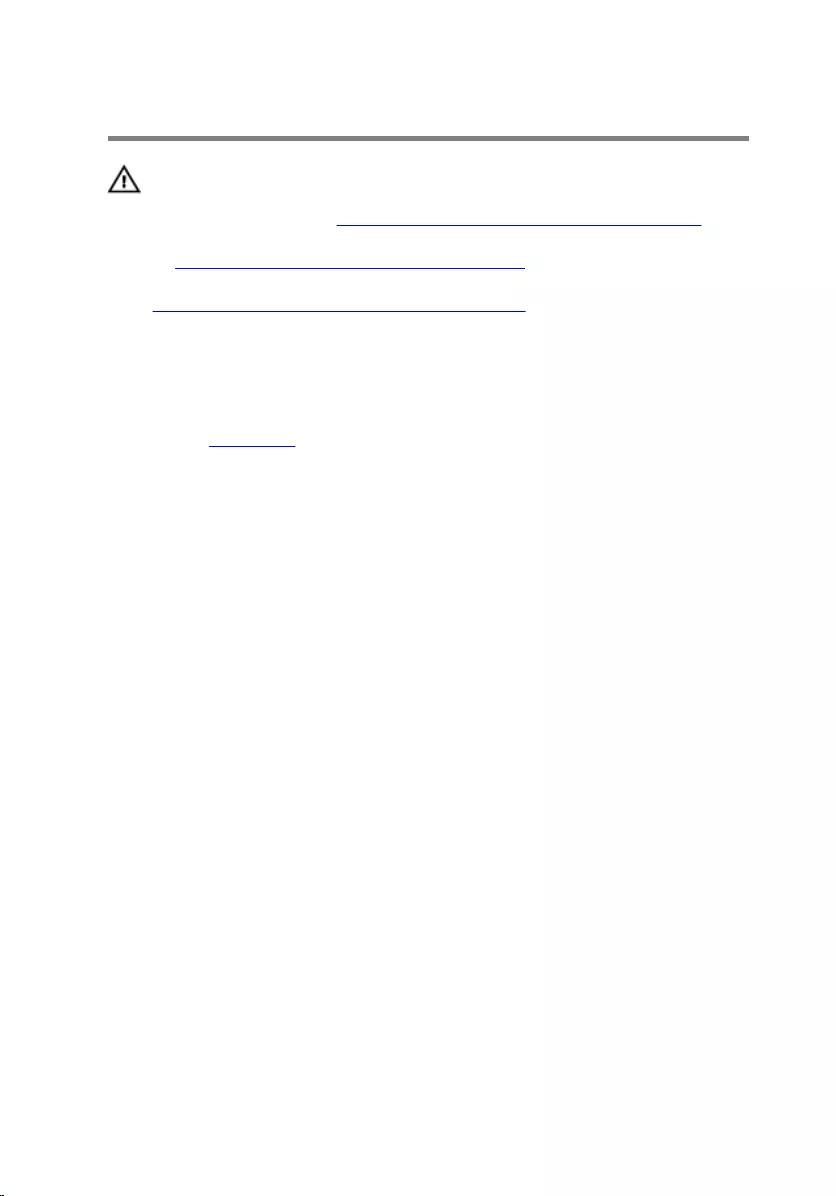
Removing the wireless card
WARNING: Before working inside your computer, read the
safety information that shipped with your computer and
follow the steps in Before working inside your computer.
After working inside your computer, follow the instructions
in After working inside your computer. For more safety best
practices, see the Regulatory Compliance home page at
www.dell.com/regulatory_compliance.
Prerequisites
Remove the base cover.
Procedure
1 Remove the screw (M2x3) that secures the wireless-card bracket to the
computer base.
2 Slide and remove the wireless-card bracket from the wireless card.
3 Disconnect the antenna cables from the wireless card.
24
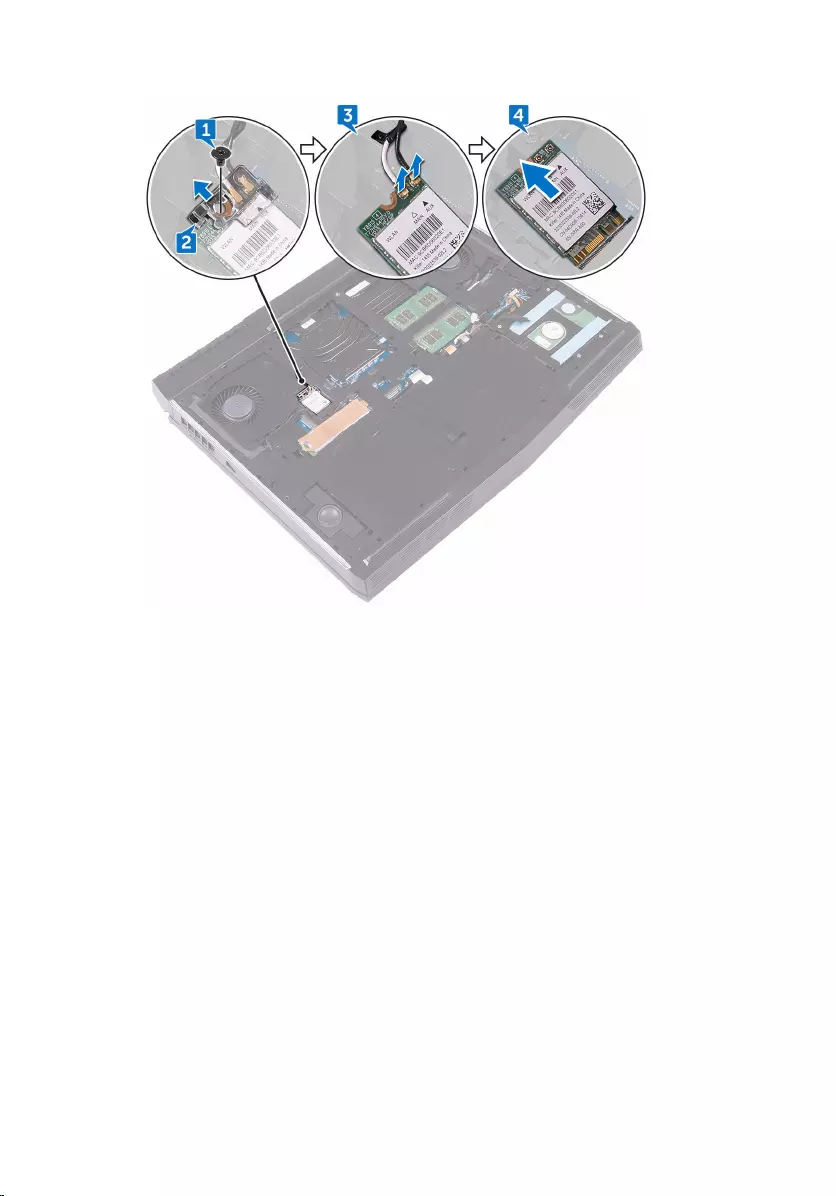
4 Slide the wireless card out of the wireless-card slot.
25
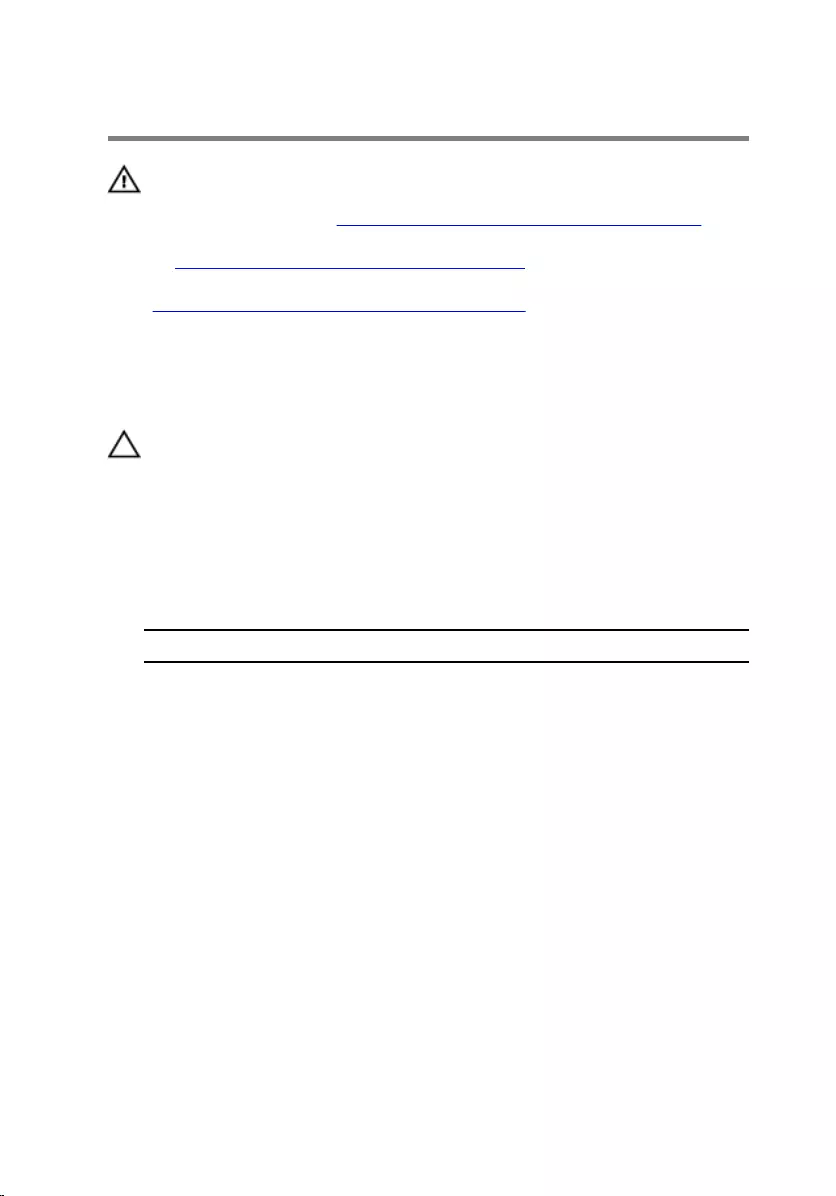
Replacing the wireless card
WARNING: Before working inside your computer, read the
safety information that shipped with your computer and
follow the steps in Before working inside your computer.
After working inside your computer, follow the instructions
in After working inside your computer. For more safety best
practices, see the Regulatory Compliance home page at
www.dell.com/regulatory_compliance.
Procedure
CAUTION: To avoid damaging the wireless card, do not place
any cables under it.
1 Align the notch on the wireless card with the tab on the wireless-card slot.
2 Slide the wireless card at an angle into the wireless-card slot.
3 Connect the antenna cables to the wireless card.
The following table provides the antenna-cable color scheme for the
wireless card supported by your computer.
Connectors on the wireless card Antenna cable color
Auxiliary (black triangle) Black
Main (white triangle) White
4 Slide the wireless card bracket on to the wireless card, and align the screw
hole on the wireless-card bracket with the screw hole on the wireless card
and the computer base.
26
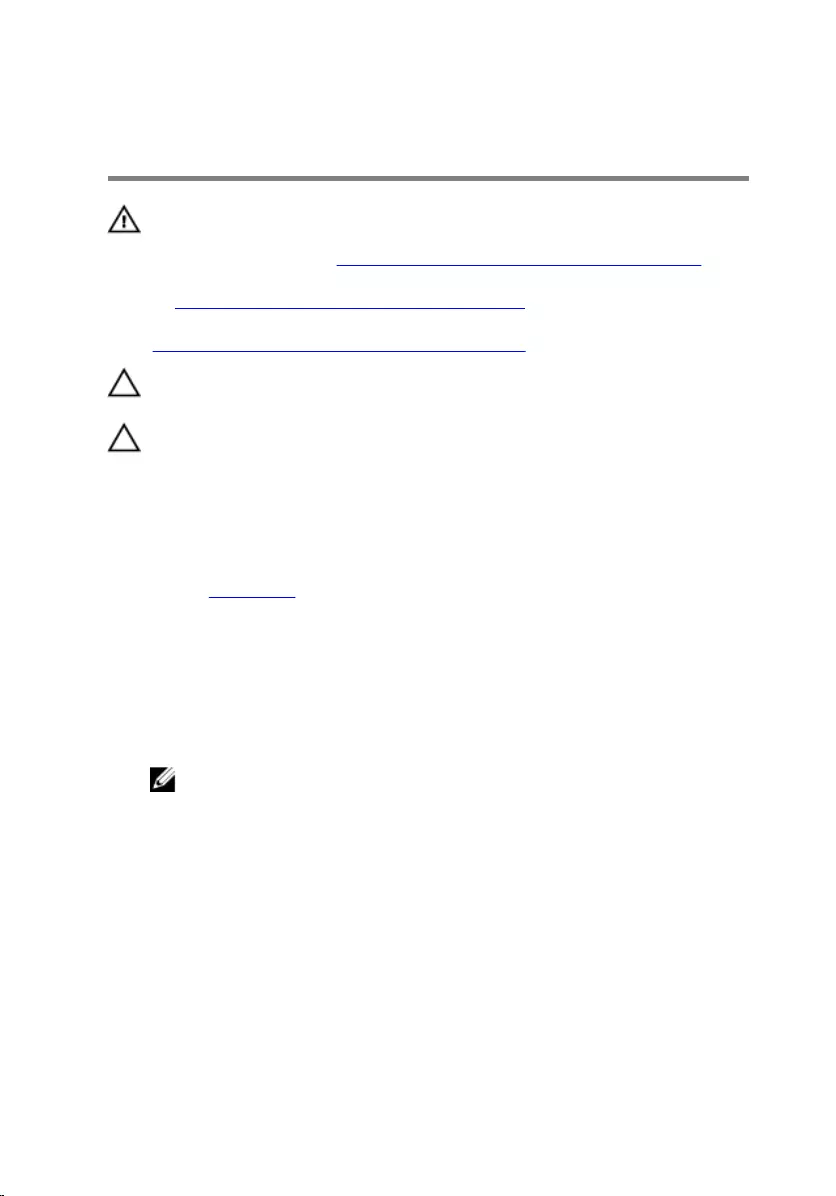
Removing the solid-state
drive
WARNING: Before working inside your computer, read the
safety information that shipped with your computer and
follow the steps in Before working inside your computer.
After working inside your computer, follow the instructions
in After working inside your computer. For more safety best
practices, see the Regulatory Compliance home page at
www.dell.com/regulatory_compliance.
CAUTION: Solid-state drives are fragile. Exercise care when
handling the solid-state drive.
CAUTION: To avoid data loss, do not remove the solid-state
drive while the computer is in sleep or on state.
Prerequisites
Remove the base cover.
Procedure
1 Remove the screw (M2x3) that secures the solid-state drive shield and
solid-state drive to the computer base.
2 Peel off the solid-state drive shield from the solid-state drive.
NOTE: Solid-state drive shield is applicable to computers that are
shipped with 1 TB solid-state drive.
28
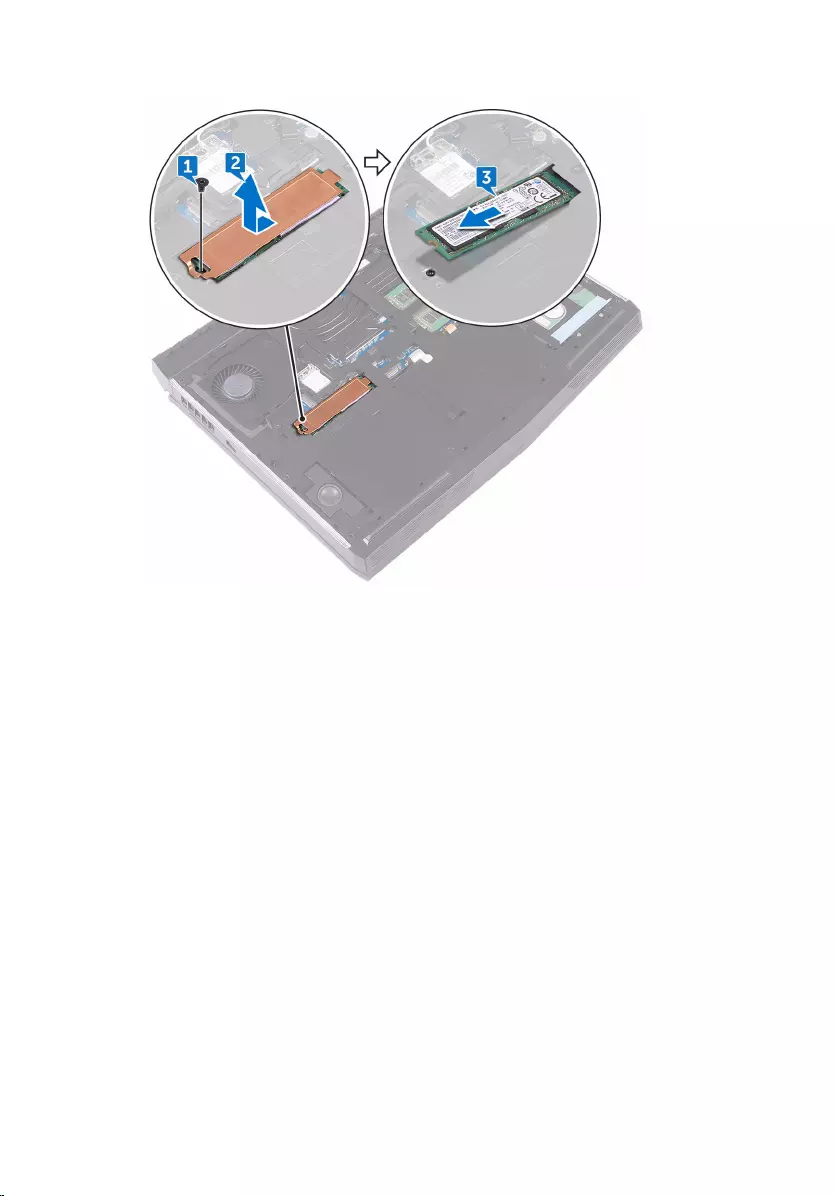
3 Slide and remove the solid-state drive from the solid-state drive slot.
29
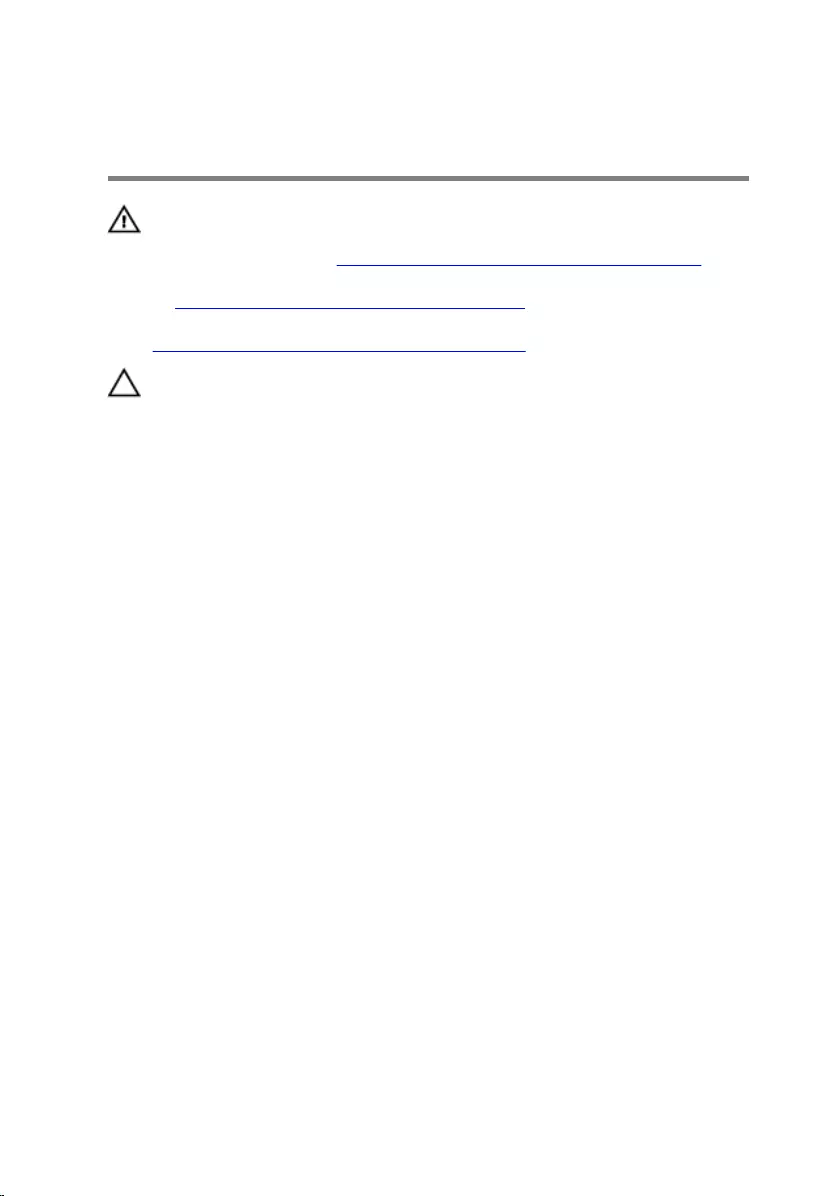
Replacing the solid-state
drive
WARNING: Before working inside your computer, read the
safety information that shipped with your computer and
follow the steps in Before working inside your computer.
After working inside your computer, follow the instructions
in After working inside your computer. For more safety best
practices, see the Regulatory Compliance home page at
www.dell.com/regulatory_compliance.
CAUTION: Solid-state drives are fragile. Exercise care when
handling the solid-state drive.
Procedure
1 Align the notch on the solid-state drive with the tab on the solid-state
drive slot.
2 Slide the solid-state drive into the solid-state drive slot.
3 Slide and adhere the solid-state drive shield on the solid-state drive.
4 Align the screw hole on the solid-state drive and solid-state drive shield
with the screw hole on the computer base.
30
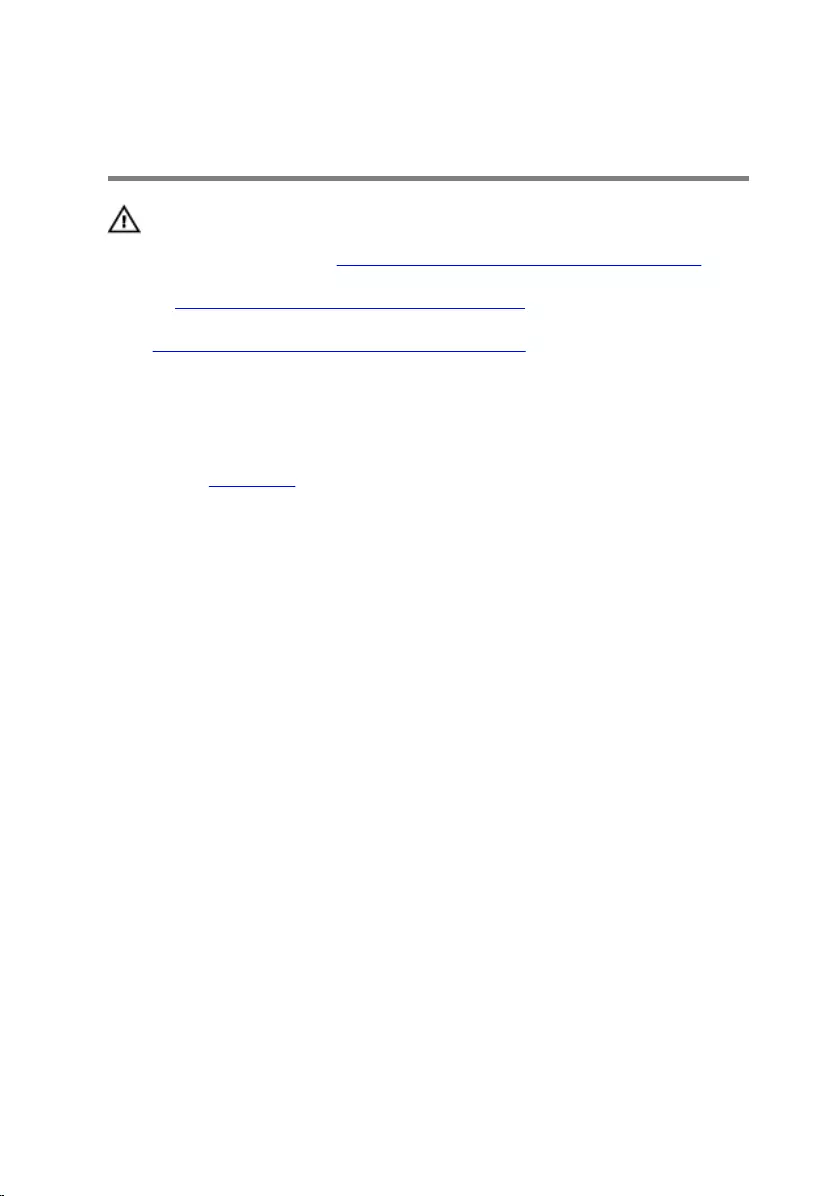
Removing the memory
modules
WARNING: Before working inside your computer, read the
safety information that shipped with your computer and
follow the steps in Before working inside your computer.
After working inside your computer, follow the instructions
in After working inside your computer. For more safety best
practices, see the Regulatory Compliance home page at
www.dell.com/regulatory_compliance.
Prerequisites
Remove the base cover.
Procedure
1 Using your fingertips, carefully spread apart the securing clips on each end
of the memory-module slot until the memory module pops up.
32

2 Slide and remove the memory module from the memory-module slot.
33
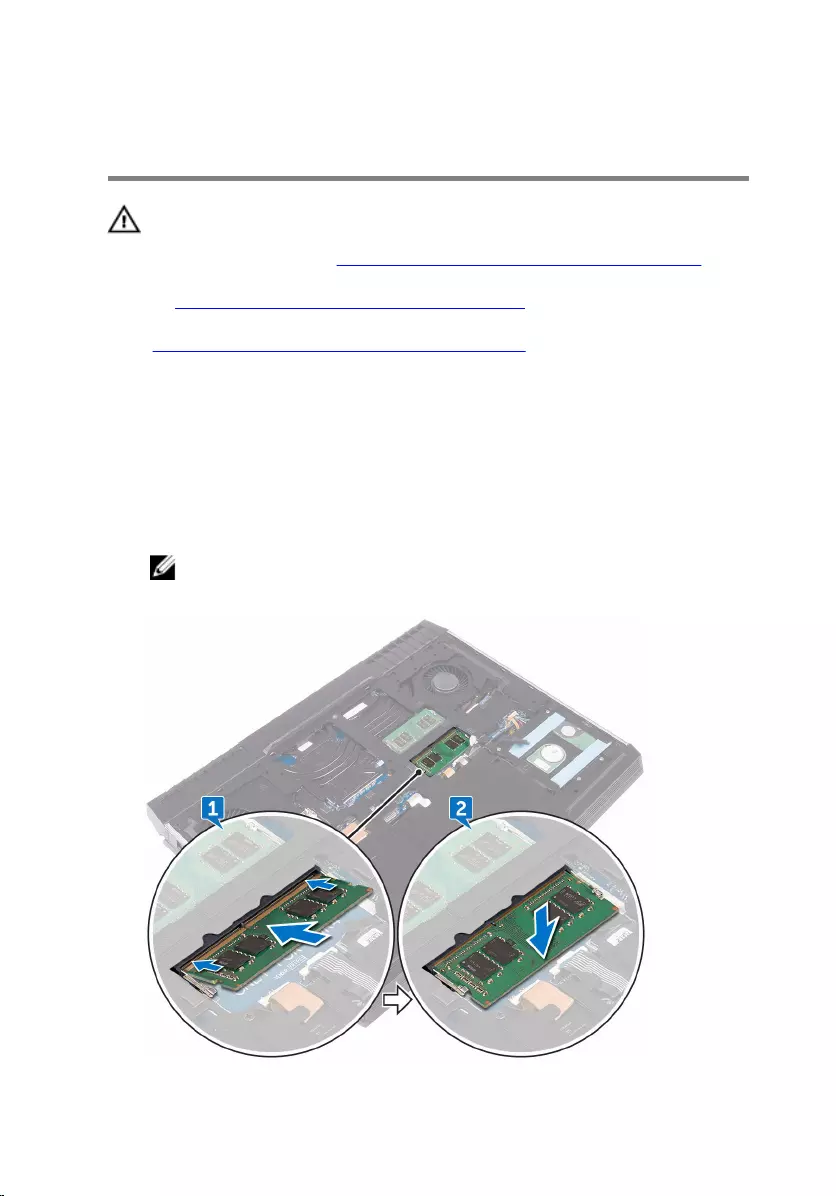
Replacing the memory
modules
WARNING: Before working inside your computer, read the
safety information that shipped with your computer and
follow the steps in Before working inside your computer.
After working inside your computer, follow the instructions
in After working inside your computer. For more safety best
practices, see the Regulatory Compliance home page at
www.dell.com/regulatory_compliance.
Procedure
1 Align the notch on the memory module with the tab on the memory-
module slot and slide the memory module firmly into the slot at an angle.
2 Press the memory module down until it clicks into place.
NOTE: If you do not hear the click, remove the memory module and
reinstall it.
34
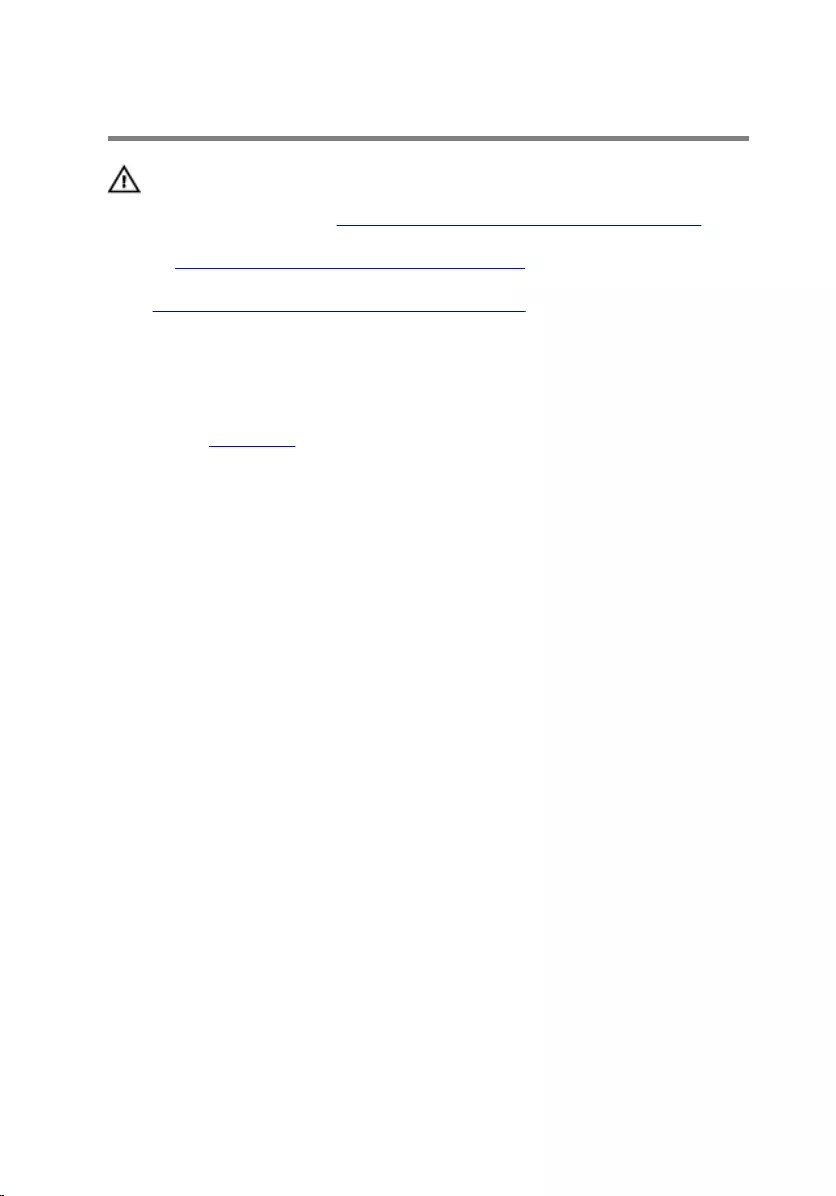
Removing the rear-I/O cover
WARNING: Before working inside your computer, read the
safety information that shipped with your computer and
follow the steps in Before working inside your computer.
After working inside your computer, follow the instructions
in After working inside your computer. For more safety best
practices, see the Regulatory Compliance home page at
www.dell.com/regulatory_compliance.
Prerequisites
Remove the base cover.
Procedure
1 Remove the two screws (M2.5x7) that secure the rear-I/O cover to the
palm-rest assembly.
2 Using a plastic scribe, gently release the tabs that secure rear-I/O cover to
the computer base.
36

3 Slide and remove the rear-I/O cover from the computer base.
37
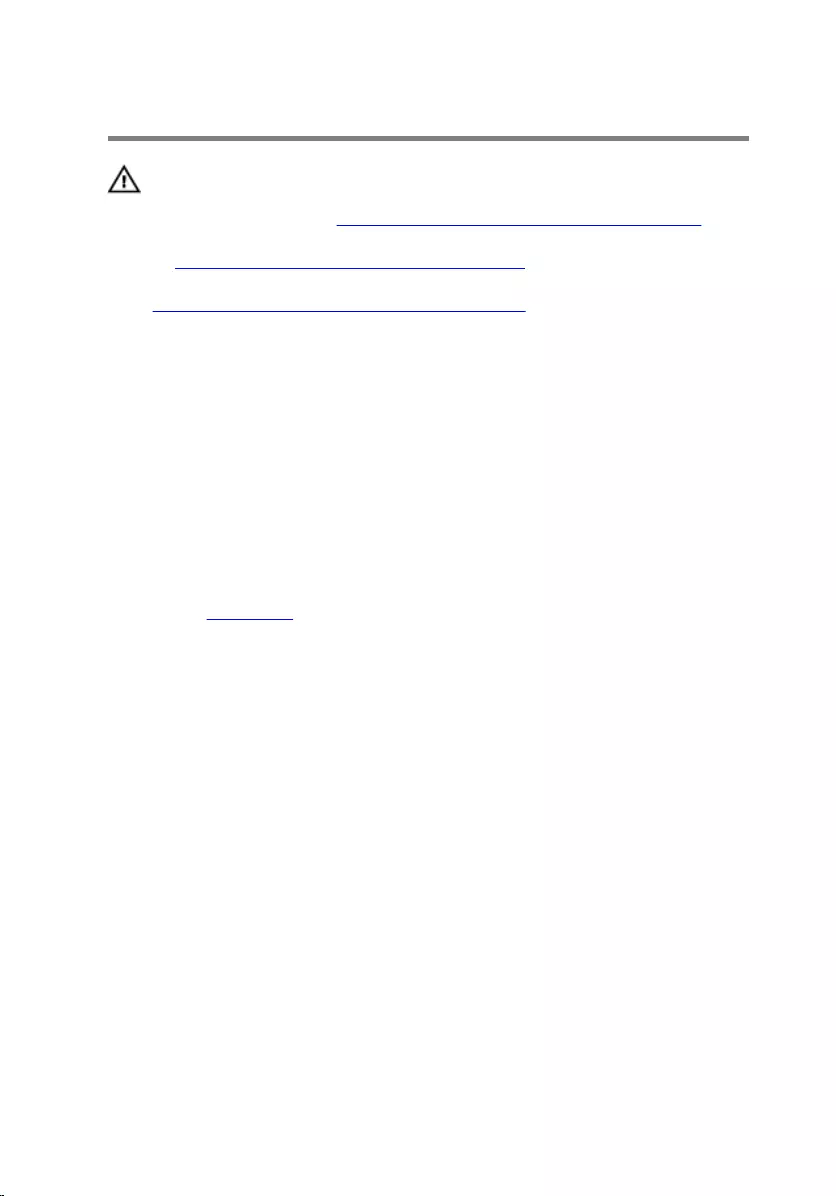
Replacing the rear-I/O cover
WARNING: Before working inside your computer, read the
safety information that shipped with your computer and
follow the steps in Before working inside your computer.
After working inside your computer, follow the instructions
in After working inside your computer. For more safety best
practices, see the Regulatory Compliance home page at
www.dell.com/regulatory_compliance.
Procedure
1 Slide the tabs on the rear-I/O cover into the slots on the computer base
and snap the rear-I/O cover into place.
2 Replace the two screws (M2.5x7) that secure the rear-I/O cover to the
palm-rest assembly.
Post-requisites
Replace the base cover.
38
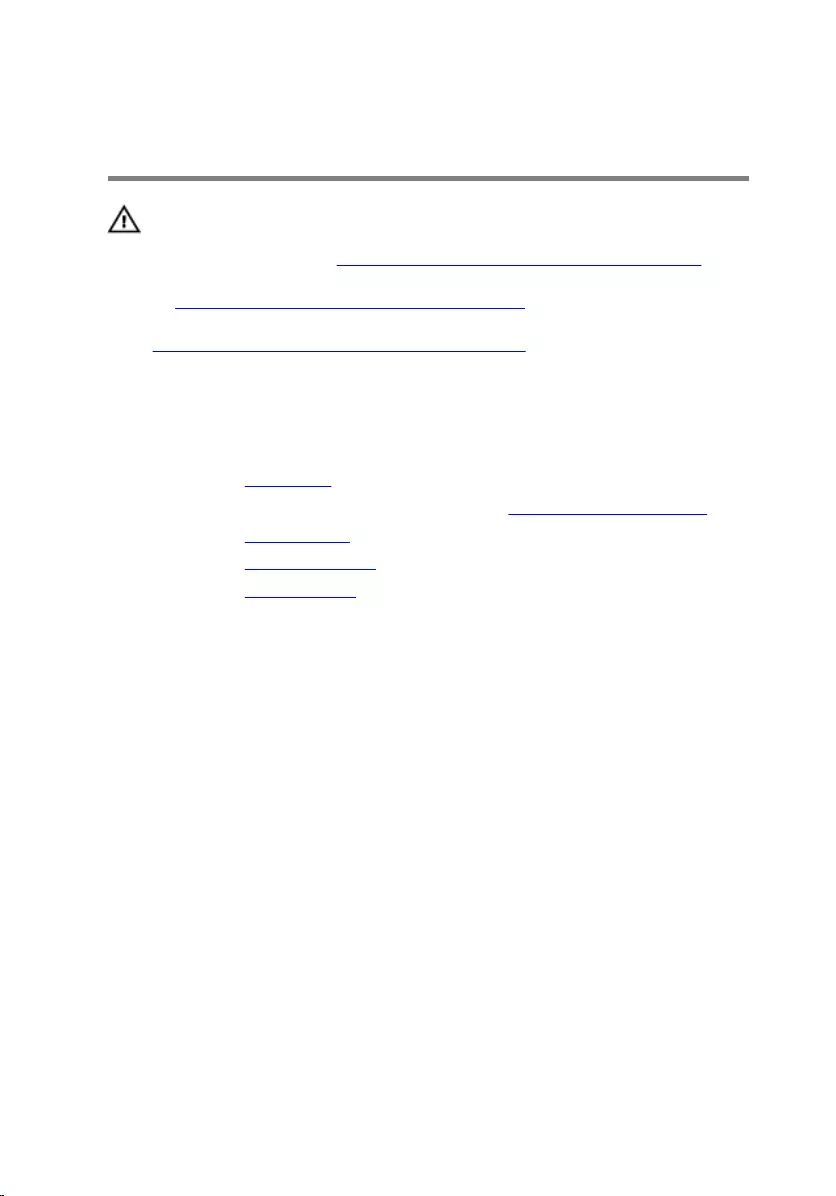
Removing the computer
base
WARNING: Before working inside your computer, read the
safety information that shipped with your computer and
follow the steps in Before working inside your computer.
After working inside your computer, follow the instructions
in After working inside your computer. For more safety best
practices, see the Regulatory Compliance home page at
www.dell.com/regulatory_compliance.
Prerequisites
1 Remove the base cover.
2 Follow the procedure from step 1 to step 4 in “Removing the hard drive”.
3 Remove the wireless card.
4 Remove the solid-state drive.
5 Remove the rear-I/O cover.
Procedure
1 Note the cable routing and remove the antenna cables from the routing
guides on the computer base.
2 Disconnect the tron-light cable from the system board.
39
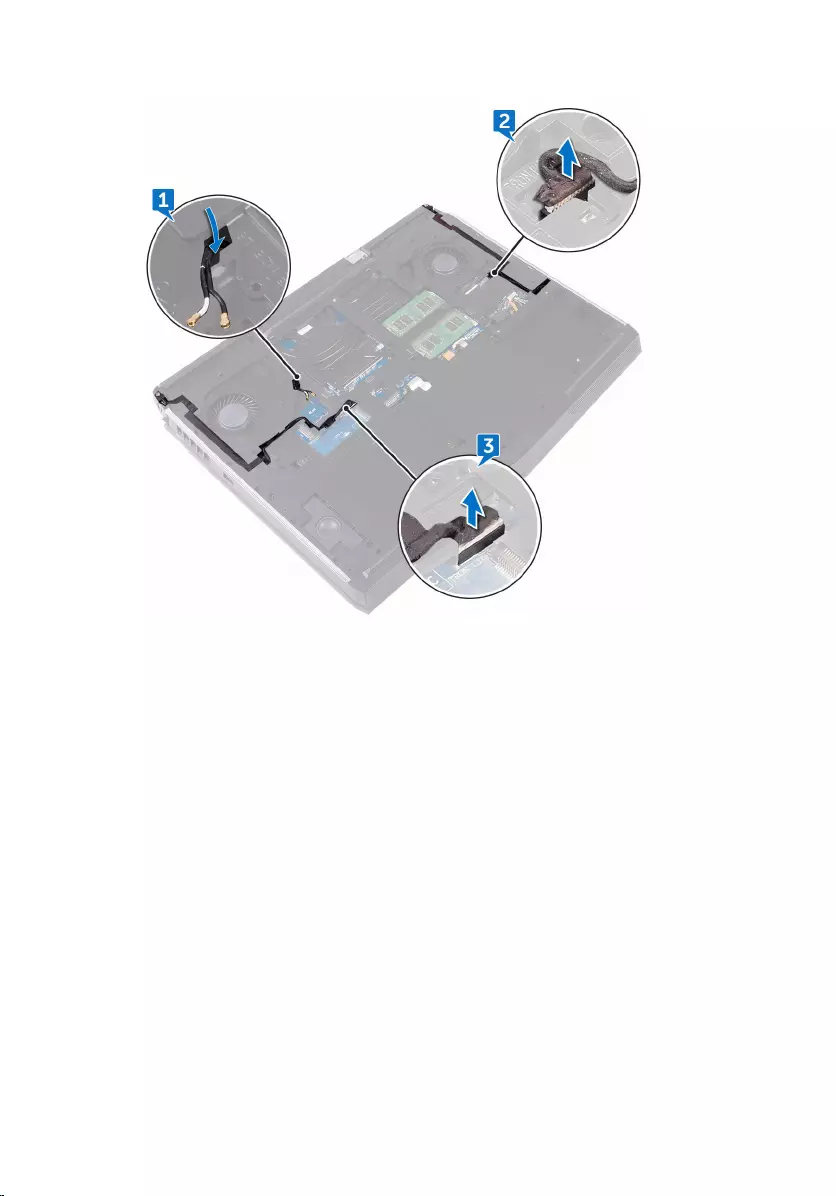
3 Disconnect the tron-light cable from the system board.
4 Remove the two screws (M2.5x5) that secure the computer base to the
palm-rest assembly.
40
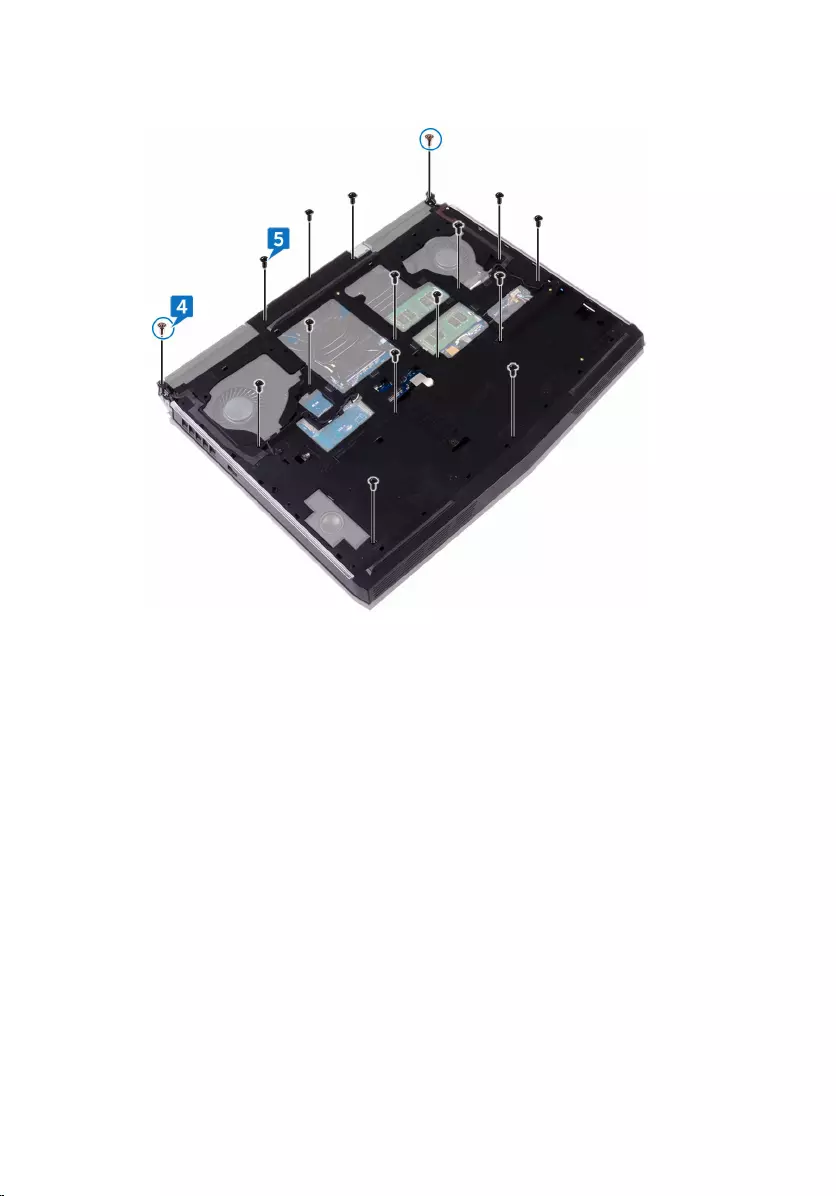
5 Remove the 14 screws (M2.5x8) that secure the computer base to the
palm-rest assembly.
6 Using a plastic scribe, gently release the tabs on the computer base from
the slots on the palm-rest assembly.
41

7 Lift the computer base off the palm-rest assembly.
42
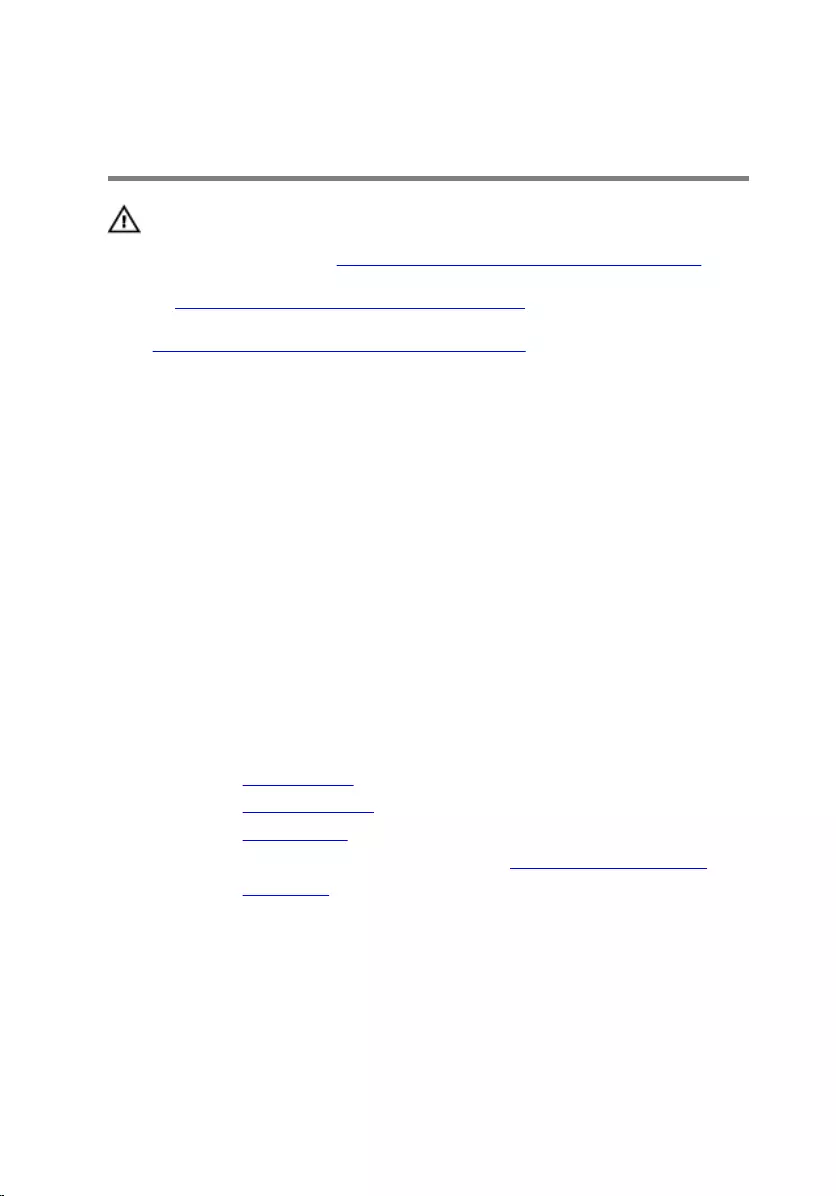
Replacing the computer
base
WARNING: Before working inside your computer, read the
safety information that shipped with your computer and
follow the steps in Before working inside your computer.
After working inside your computer, follow the instructions
in After working inside your computer. For more safety best
practices, see the Regulatory Compliance home page at
www.dell.com/regulatory_compliance.
Procedure
1 Align the screw holes on the computer base with the screw holes on the
palm-rest assembly.
2 Replace the 14 screws (M2.5x8) that secure the computer base to the
palm-rest assembly.
3 Replace the two screws (M2.5x5) that secure the computer base to the
palm-rest assembly.
4 Connect the tron-light cables to the system board.
5 Route the antenna cables through the routing guides on the computer
base.
Post-requisites
1 Replace the rear-I/O cover.
2 Replace the solid-state drive.
3 Replace the wireless card.
4 Follow the procedure from step 4 to step 7 in “Replacing the hard drive”.
5 Replace the base cover.
43
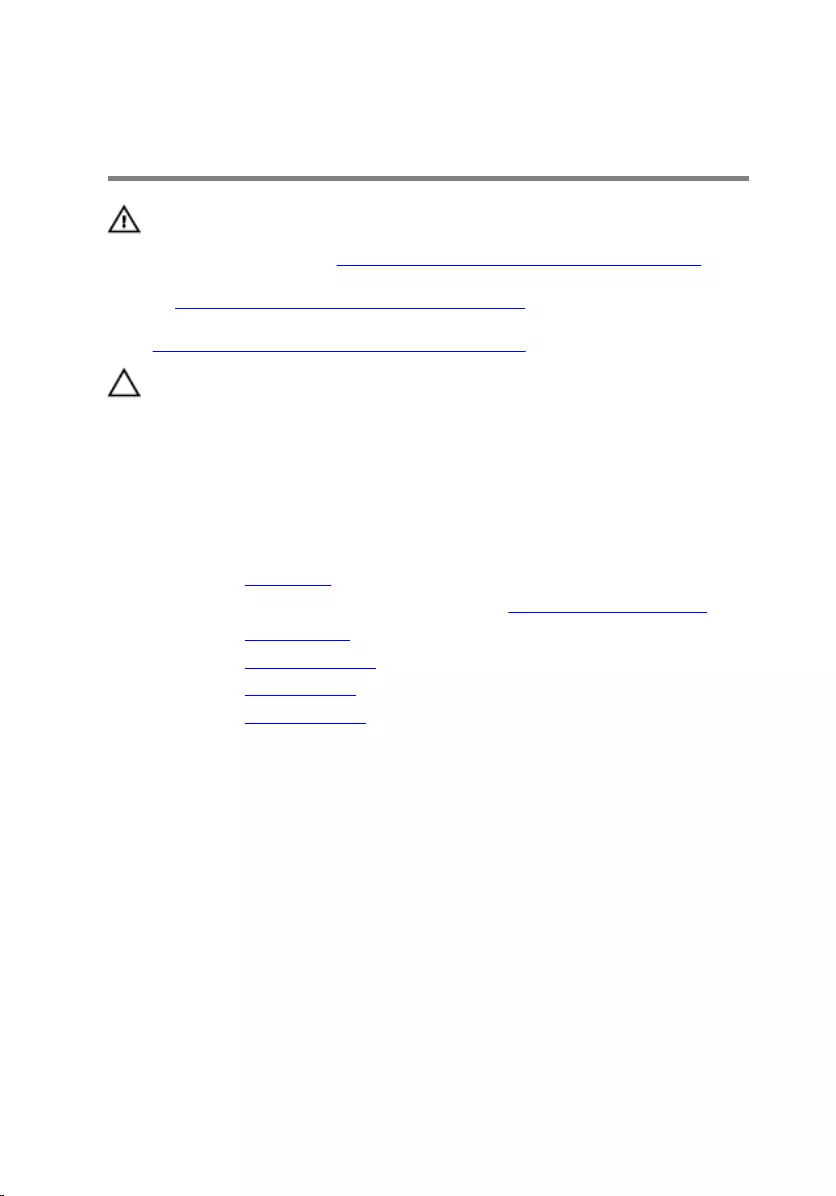
Removing the coin-cell
battery
WARNING: Before working inside your computer, read the
safety information that shipped with your computer and
follow the steps in Before working inside your computer.
After working inside your computer, follow the instructions
in After working inside your computer. For more safety best
practices, see the Regulatory Compliance home page at
www.dell.com/regulatory_compliance.
CAUTION: Removing the coin-cell battery resets the BIOS
setup program’s settings to default. It is recommended that
you note the BIOS setup program’s settings before
removing the coin-cell battery.
Prerequisites
1 Remove the base cover.
2 Follow the procedure from step 1 to step 4 in “Removing the hard drive”.
3 Remove the wireless card.
4 Remove the solid-state drive.
5 Remove the rear-I/O cover.
6 Remove the computer base.
Procedure
1 Disconnect the coin-cell battery cable from the system board.
2 Peel off the tape that secures the coin-cell battery cable to the system
board.
3 Peel off the tape that secures the coin-cell battery to the palm-rest
assembly.
4 Note the cable routing and remove the coin-cell battery cable from the
routing guide on the palm-rest assembly.
44
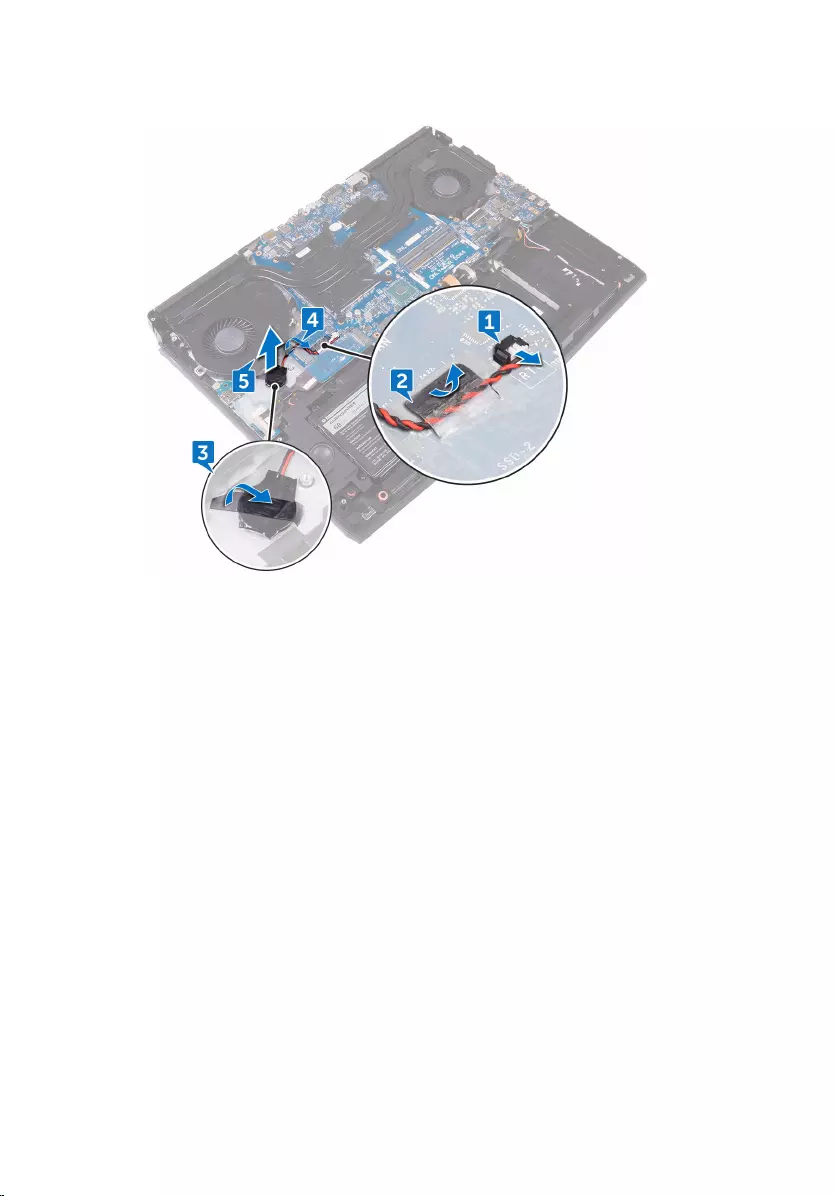
5 Gently peel off the coin-cell battery along with its cable off the palm-rest
assembly.
45
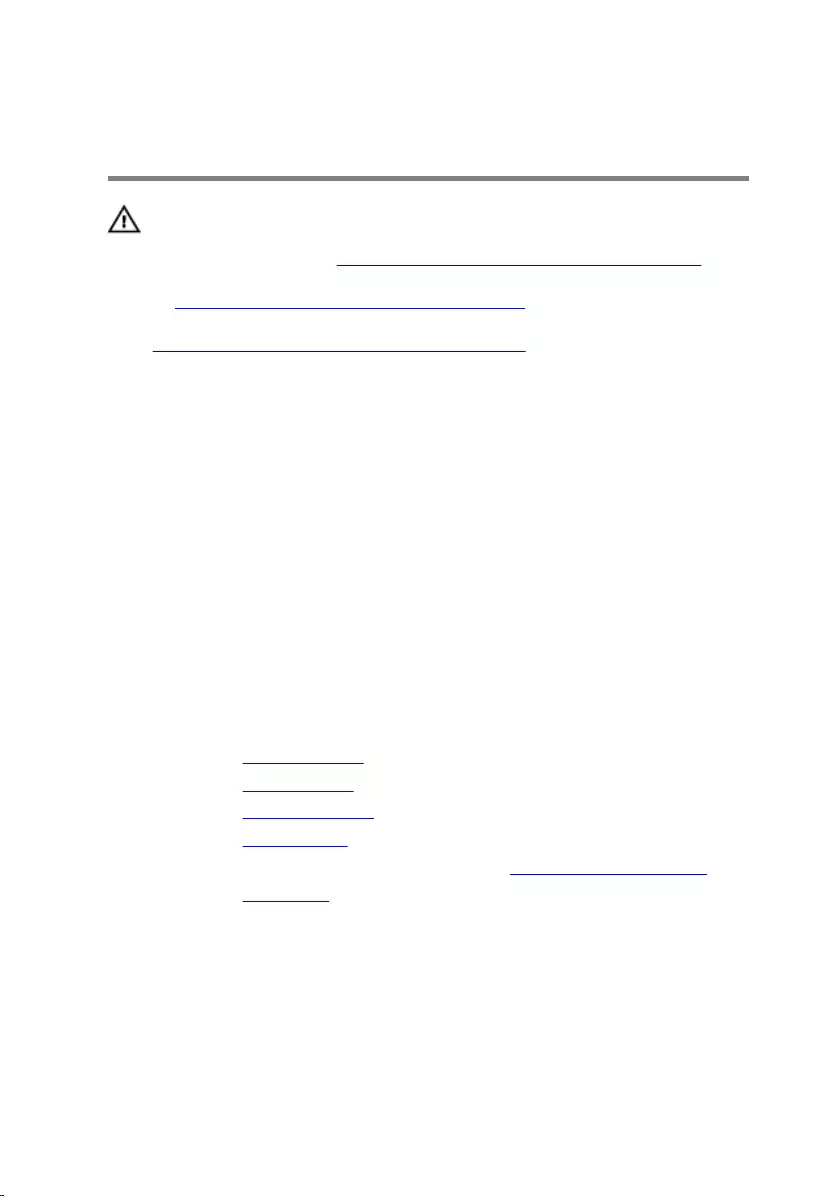
Replacing the coin-cell
battery
WARNING: Before working inside your computer, read the
safety information that shipped with your computer and
follow the steps in Before working inside your computer.
After working inside your computer, follow the instructions
in After working inside your computer. For more safety best
practices, see the Regulatory Compliance home page at
www.dell.com/regulatory_compliance.
Procedure
1 Adhere the coin-cell battery to the palm-rest assembly.
2 Adhere the tape that secures the coin-cell battery to the palm-rest
assembly.
3 Route the coin-cell battery cable through the routing guide on the palm-
rest assembly.
4 Adhere the tape that secures the coin-cell battery cable to the system
board.
5 Connect the coin-cell battery cable to the system board.
Post-requisites
1 Replace the computer base.
2 Replace the rear-I/O cover.
3 Replace the solid-state drive.
4 Replace the wireless card.
5 Follow the procedure from step 4 to step 7 in “Replacing the hard drive”.
6 Replace the base cover.
46
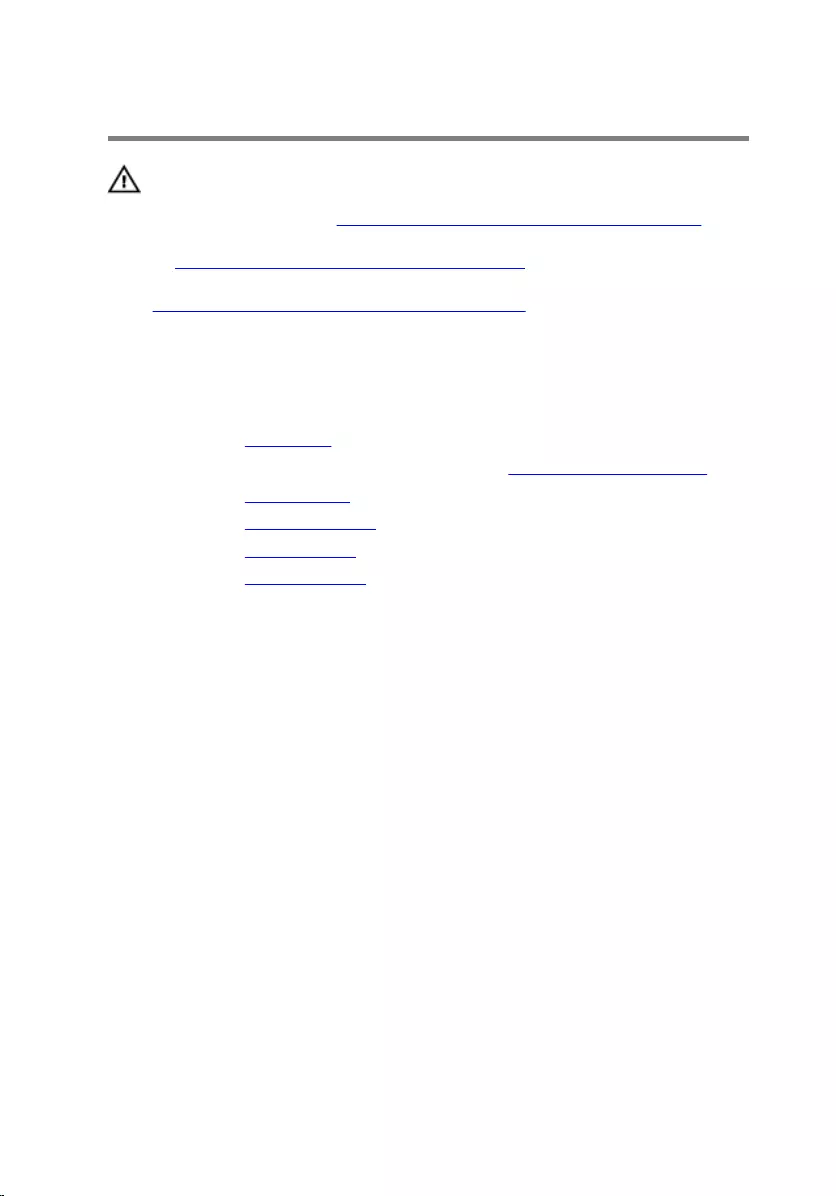
Removing the speakers
WARNING: Before working inside your computer, read the
safety information that shipped with your computer and
follow the steps in Before working inside your computer.
After working inside your computer, follow the instructions
in After working inside your computer. For more safety best
practices, see the Regulatory Compliance home page at
www.dell.com/regulatory_compliance.
Prerequisites
1 Remove the base cover.
2 Follow the procedure from step 1 to step 4 in “Removing the hard drive”.
3 Remove the wireless card.
4 Remove the solid-state drive.
5 Remove the rear-I/O cover.
6 Remove the computer base.
Procedure
1 Disconnect the speaker cable from the system board.
2 Remove the speaker cable from the routing guides on the palm-rest
assembly.
47

3 Lift the speakers along with its cable off the palm-rest assembly.
48
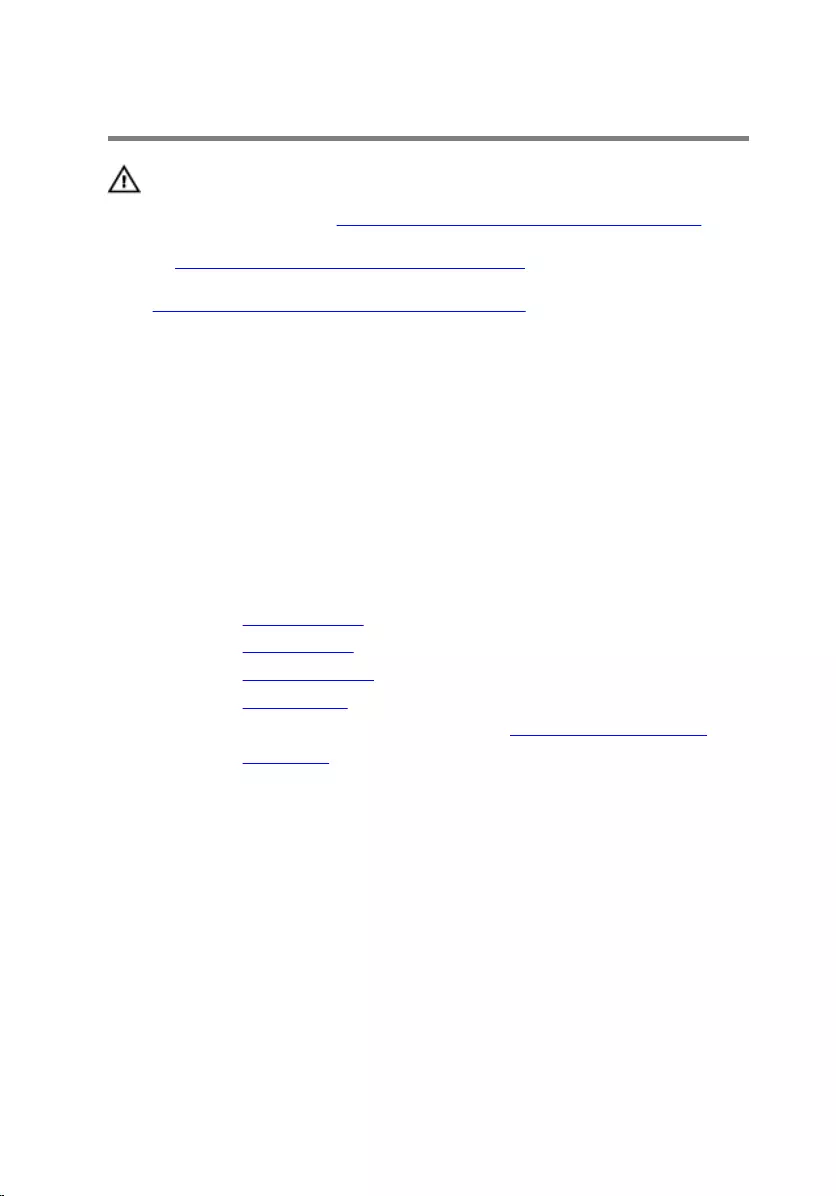
Replacing the speakers
WARNING: Before working inside your computer, read the
safety information that shipped with your computer and
follow the steps in Before working inside your computer.
After working inside your computer, follow the instructions
in After working inside your computer. For more safety best
practices, see the Regulatory Compliance home page at
www.dell.com/regulatory_compliance.
Procedure
1 Using the alignment posts, place the speakers on the palm-rest assembly.
2 Route the speaker cable through the routing guides on the palm-rest
assembly.
3 Connect the speaker cable to the system board.
Post-requisites
1 Replace the computer base.
2 Replace the rear-I/O cover.
3 Replace the solid-state drive.
4 Replace the wireless card.
5 Follow the procedure from step 4 to step 7 in “Replacing the hard drive”.
6 Replace the base cover.
49
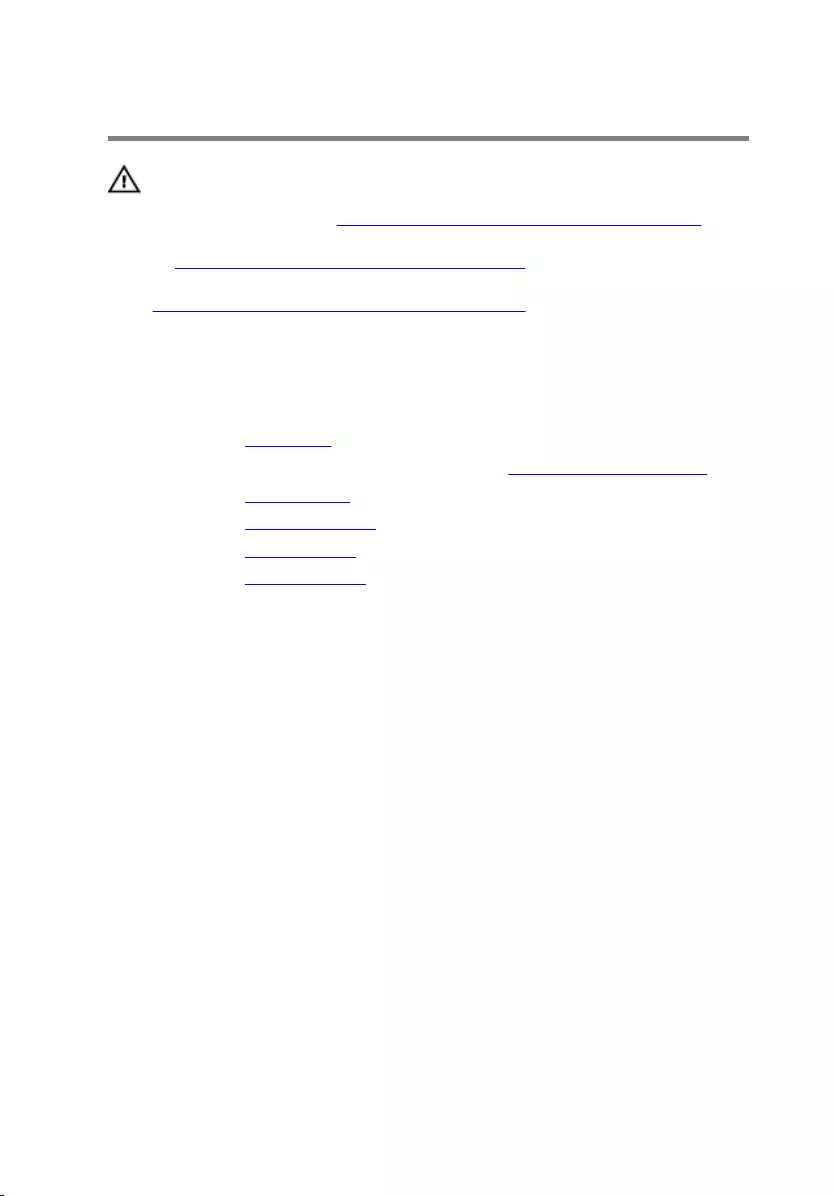
Removing the I/O board
WARNING: Before working inside your computer, read the
safety information that shipped with your computer and
follow the steps in Before working inside your computer.
After working inside your computer, follow the instructions
in After working inside your computer. For more safety best
practices, see the Regulatory Compliance home page at
www.dell.com/regulatory_compliance.
Prerequisites
1 Remove the base cover.
2 Follow the procedure from step 1 to step 4 in “Removing the hard drive”.
3 Remove the wireless card.
4 Remove the solid-state drive.
5 Remove the rear-I/O cover.
6 Remove the computer base.
Procedure
1 Peel the tape that secures the I/O-board cable to the I/O board.
2 Open the latch and disconnect the I/O-board cable from the I/O board.
3 Remove the two screws (M2.5x5) that secure the I/O board to the palm-
rest assembly.
50

4 Turn the I/O board over.
5 Disconnect the subwoofer cable.
51
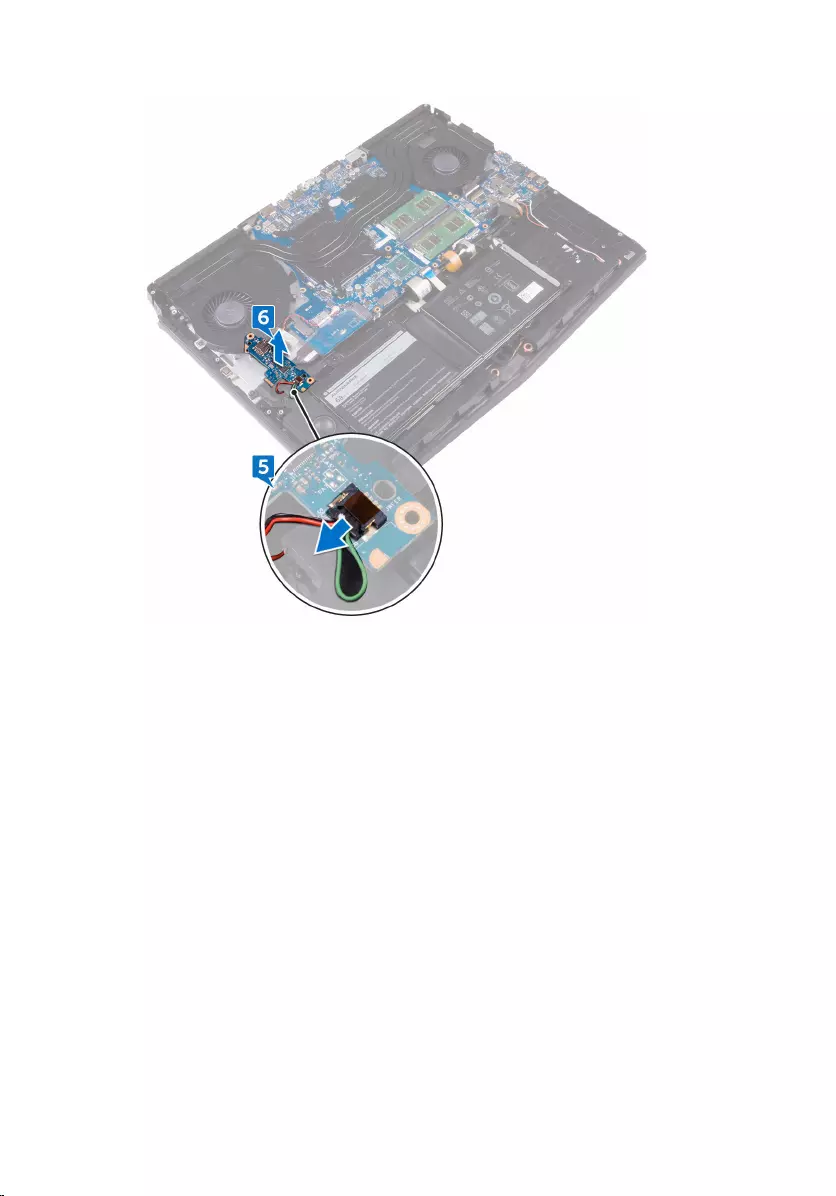
6 Lift the I/O board off the palm-rest assembly.
52
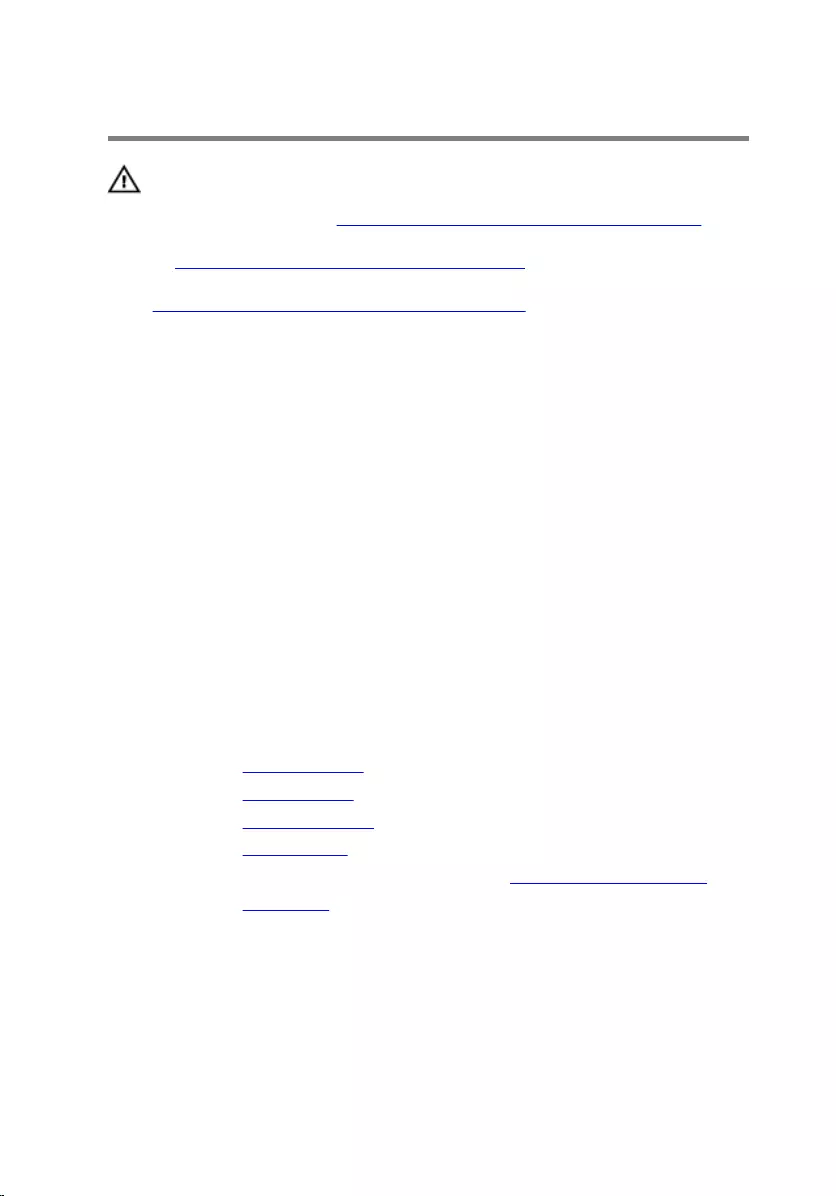
Replacing the I/O board
WARNING: Before working inside your computer, read the
safety information that shipped with your computer and
follow the steps in Before working inside your computer.
After working inside your computer, follow the instructions
in After working inside your computer. For more safety best
practices, see the Regulatory Compliance home page at
www.dell.com/regulatory_compliance.
Procedure
1 Connect the subwoofer cable to the I/O board.
2 Turn the I/O board over.
3 Using the alignment posts, place the I/O board on the palm-rest assembly
and align the screw holes on the I/O board with the screw holes on the
palm-rest assembly.
4 Replace the two screws (M2.5x5) that secure the I/O board to the palm-
rest assembly.
5 Slide the I/O-board cable into the connector on the I/O board and close the
latch to secure the cable.
6 Adhere the tape that secures the I/O-board cable to the I/O board.
Post-requisites
1 Replace the computer base.
2 Replace the rear-I/O cover.
3 Replace the solid-state drive.
4 Replace the wireless card.
5 Follow the procedure from step 4 to step 7 in “Replacing the hard drive”.
6 Replace the base cover.
53
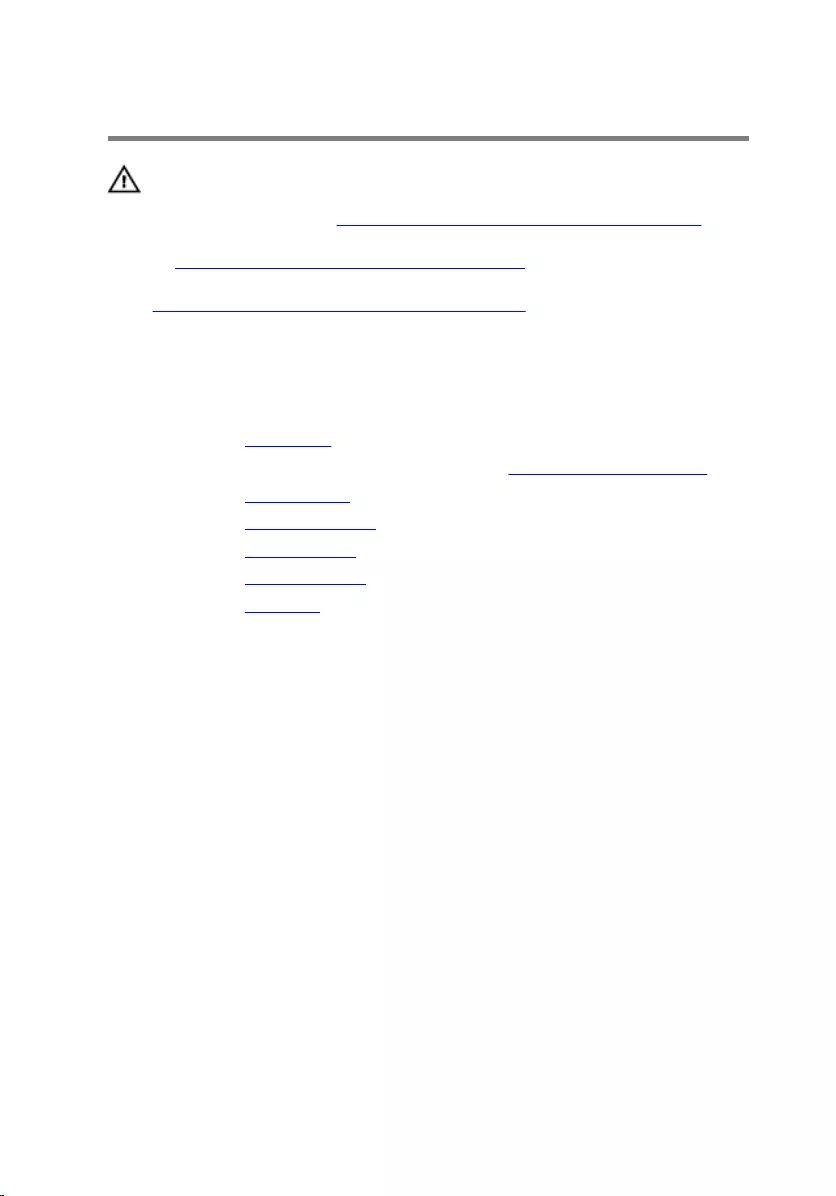
Removing the subwoofer
WARNING: Before working inside your computer, read the
safety information that shipped with your computer and
follow the steps in Before working inside your computer.
After working inside your computer, follow the instructions
in After working inside your computer. For more safety best
practices, see the Regulatory Compliance home page at
www.dell.com/regulatory_compliance.
Prerequisites
1 Remove the base cover.
2 Follow the procedure from step 1 to step 4 in “Removing the hard drive”.
3 Remove the wireless card.
4 Remove the solid-state drive.
5 Remove the rear-I/O cover.
6 Remove the computer base.
7 Remove the I/O board.
Procedure
1 Remove the two screws (M2x2) that secure the subwoofer to the palm-rest
assembly.
54

2 Lift the subwoofer along with its cable off the palm-rest assembly.
55
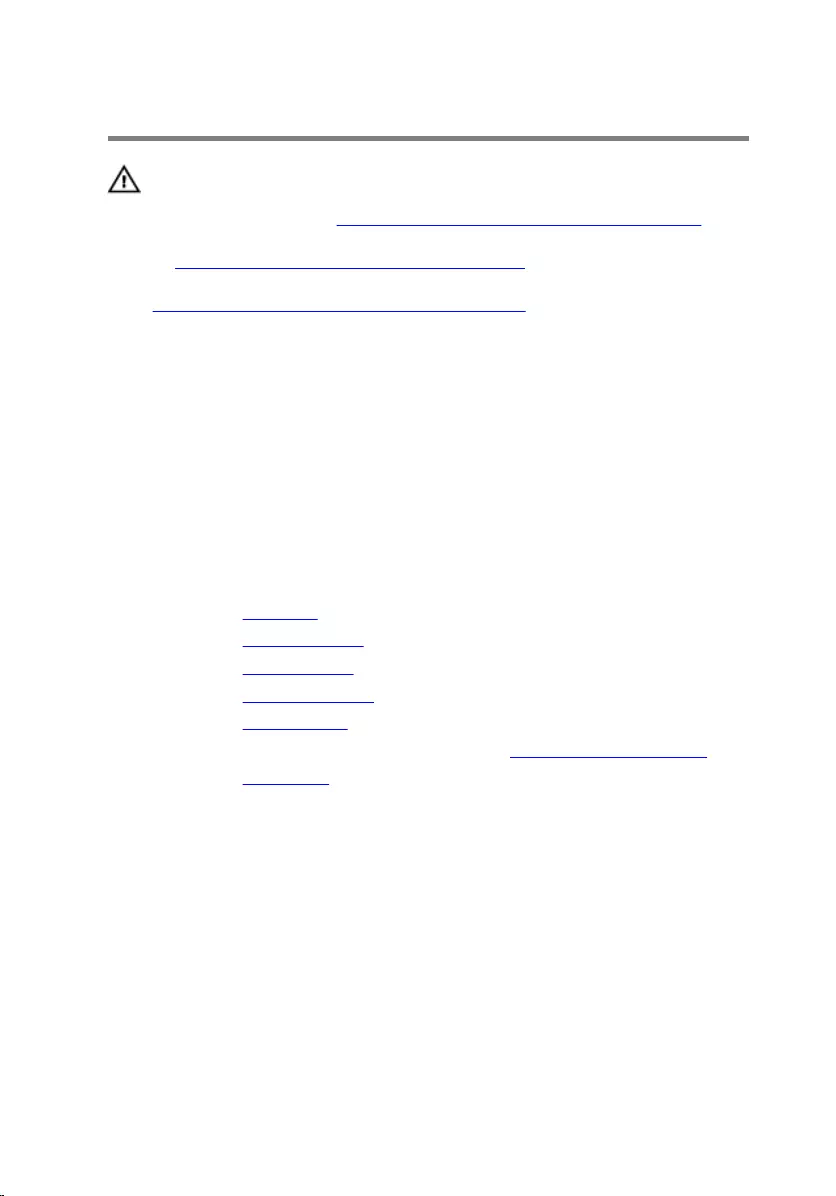
Replacing the subwoofer
WARNING: Before working inside your computer, read the
safety information that shipped with your computer and
follow the steps in Before working inside your computer.
After working inside your computer, follow the instructions
in After working inside your computer. For more safety best
practices, see the Regulatory Compliance home page at
www.dell.com/regulatory_compliance.
Procedure
1 Align the screw holes on the subwoofer with the screw holes on the palm-
rest assembly.
2 Replace the two screws (M2x2) that secure the subwoofer to the palm-rest
assembly.
Post-requisites
1 Replace the I/O board.
2 Replace the computer base.
3 Replace the rear-I/O cover.
4 Replace the solid-state drive.
5 Replace the wireless card.
6 Follow the procedure from step 4 to step 7 in “Replacing the hard drive”.
7 Replace the base cover.
56
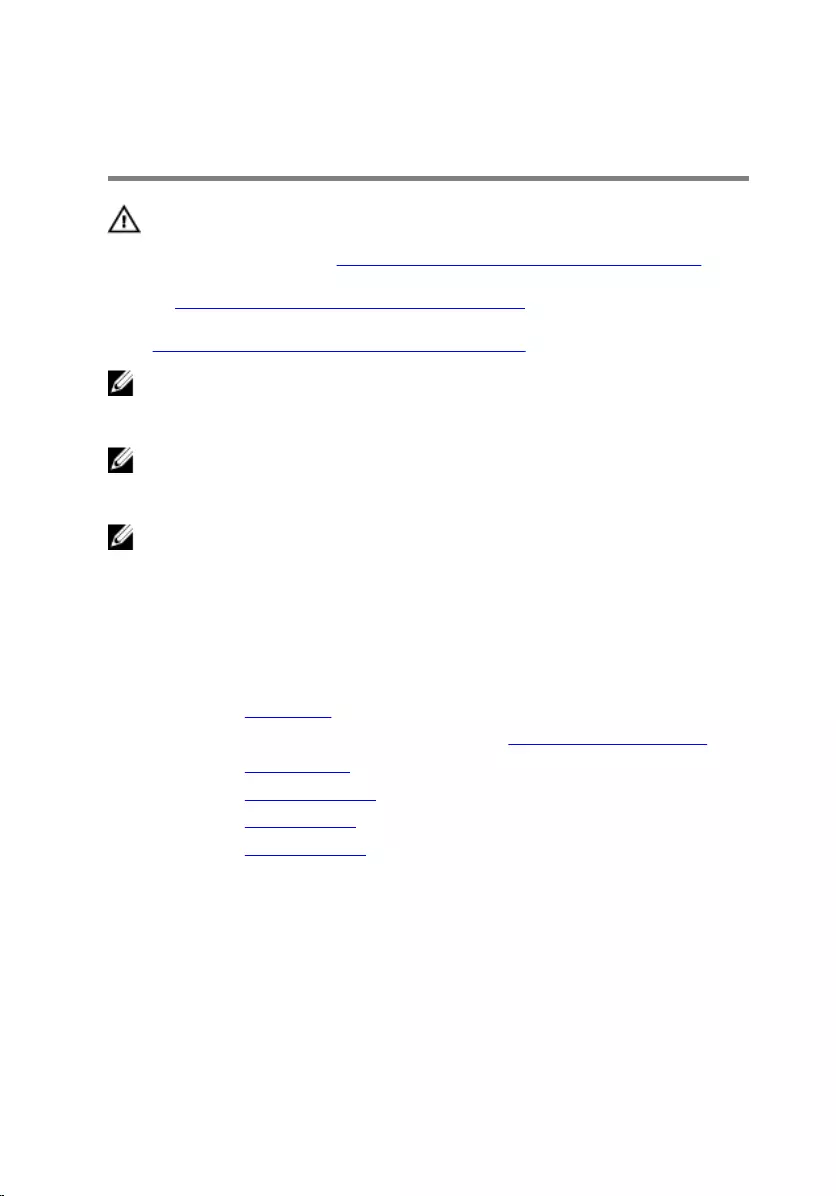
Removing the system-board
assembly
WARNING: Before working inside your computer, read the
safety information that shipped with your computer and
follow the steps in Before working inside your computer.
After working inside your computer, follow the instructions
in After working inside your computer. For more safety best
practices, see the Regulatory Compliance home page at
www.dell.com/regulatory_compliance.
NOTE: Your computer’s Service Tag is stored in the system board. You
must enter the Service Tag in the BIOS setup program after you replace
the system board.
NOTE: Replacing the system board removes any changes you have made
to the BIOS using the BIOS setup program. You must make the
appropriate changes again after you replace the system board.
NOTE: Before disconnecting the cables from the system board, note the
location of the connectors so that you can reconnect the cables correctly
after you replace the system board.
Prerequisites
1 Remove the base cover.
2 Follow the procedure from step 1 to step 4 in “Removing the hard drive”.
3 Remove the wireless card.
4 Remove the solid-state drive.
5 Remove the rear-I/O cover.
6 Remove the computer base.
Procedure
1 Turn the computer over.
2 Peel the tape that secures the display cable to the system board.
3 Open the latch and disconnect the display cable from the system board.
4 Disconnect the tobii eye-tracker board cable from the system board.
57
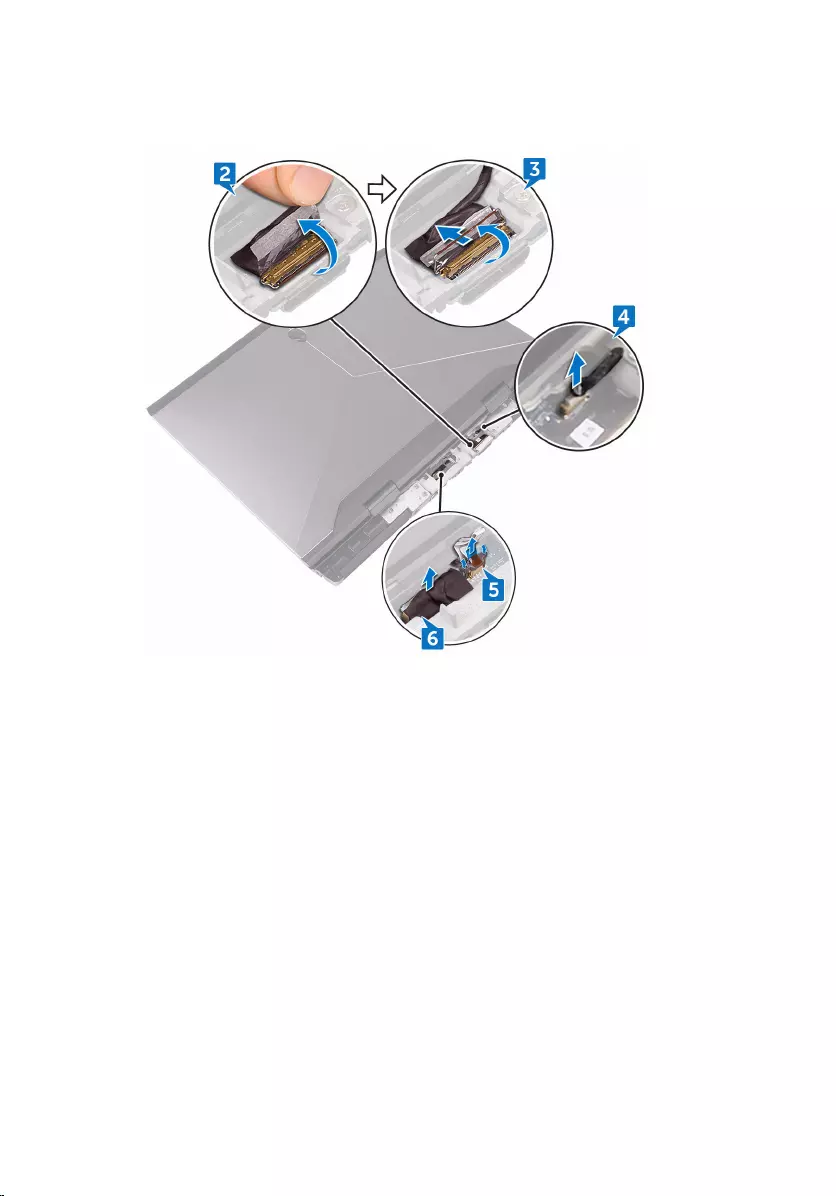
5 Using the pull-tab, disconnect the power-button board cable from the
system board.
6 Disconnect the logo-board cable from the system board.
7 Turn the computer over.
8 Disconnect the coin-cell battery cable from the system board.
9 Peel off the tape that secures the coin-cell battery cable to the system
board.
10 Disconnect the power-adapter port cable from the system board.
11 Disconnect the speaker cable from the system board.
12 Lift the latch and disconnect the macro-keys backlight cable from the
system board.
13 Lift the latch and disconnect the keyboard-backlight cable from the
system board.
58
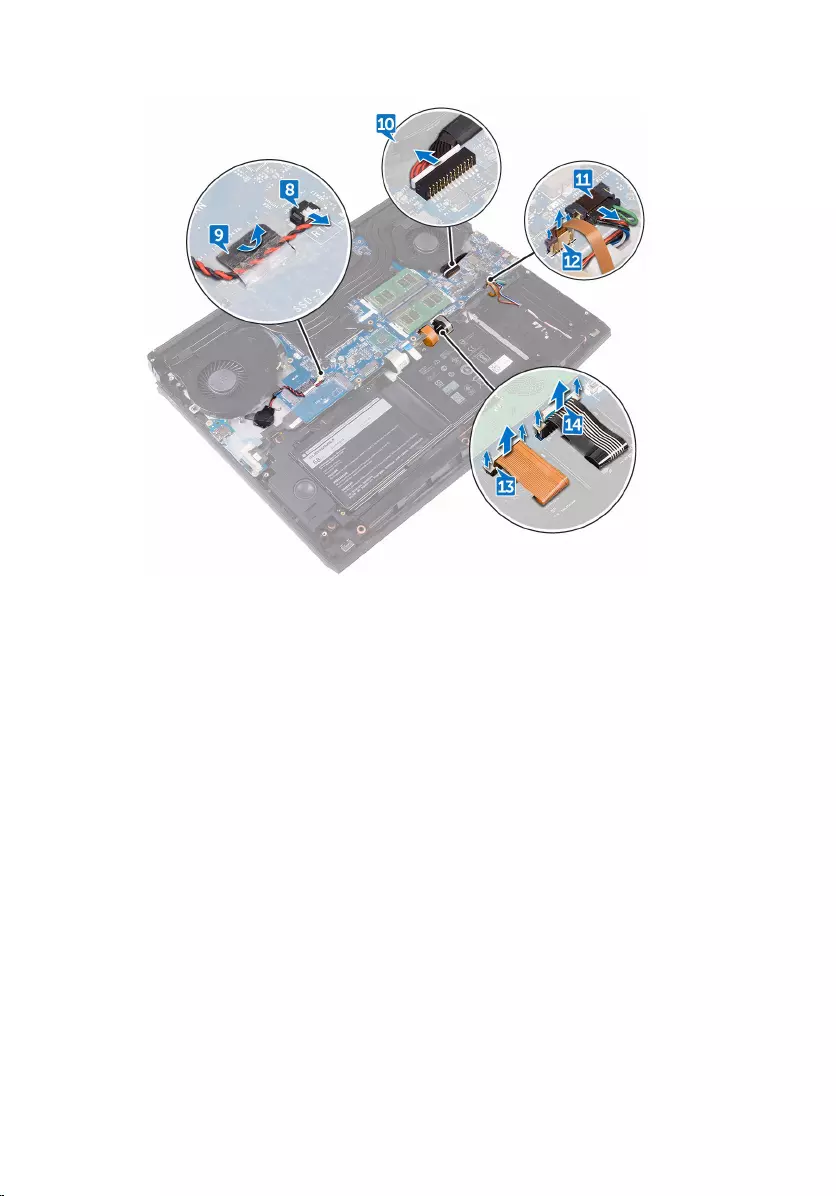
14 Lift the latch and disconnect the macro-keys cable from the system board.
15 Peel the tape that secures the I/O-board cable to the I/O board.
16 Open the latch and disconnect the I/O-board cable from the I/O board.
17 Open the latch and disconnect the keyboard cable from the system board.
59
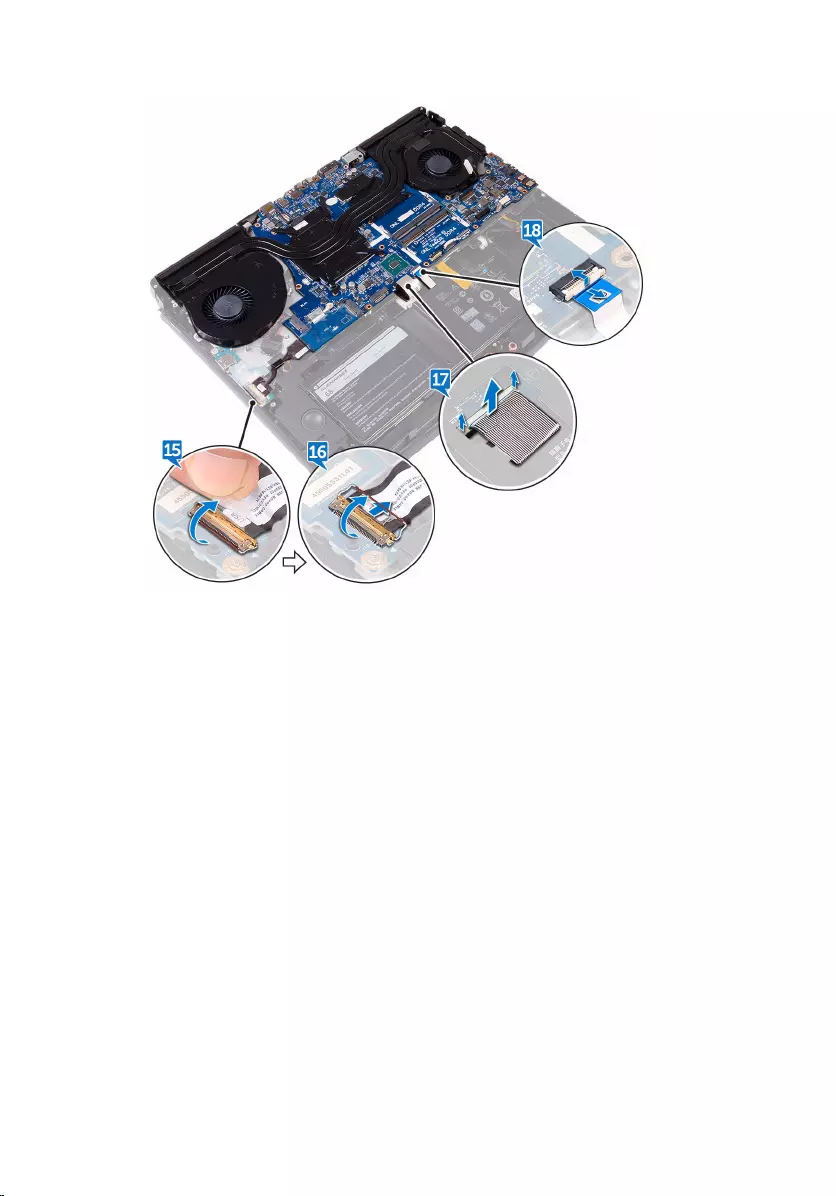
18 Open the latch and disconnect the touch-pad cable from the system board.
19 Remove the screw (M2.5x5) that secures the USB Type-C port bracket to
the system board and lift the USB Type-C port bracket off the system
board.
20 Remove the seven screws (M2.5x5) that secure the system-board
assembly to the palm-rest assembly.
60

21 Lift the system-board assembly off the palm-rest assembly.
61
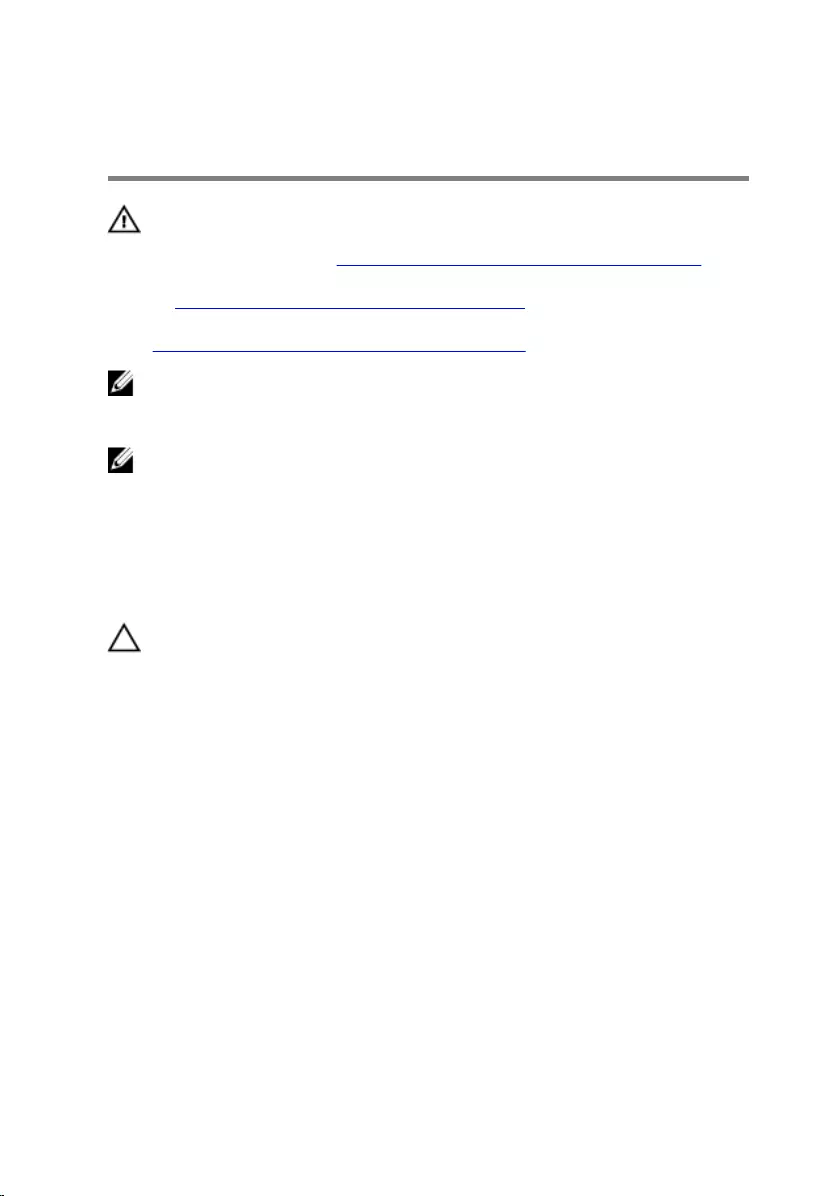
Replacing the system-board
assembly
WARNING: Before working inside your computer, read the
safety information that shipped with your computer and
follow the steps in Before working inside your computer.
After working inside your computer, follow the instructions
in After working inside your computer. For more safety best
practices, see the Regulatory Compliance home page at
www.dell.com/regulatory_compliance.
NOTE: Your computer’s Service Tag is stored in the system board. You
must enter the Service Tag in the BIOS setup program after you replace
the system board.
NOTE: Replacing the system board removes any changes you have made
to the BIOS using the BIOS setup program. You must make the
appropriate changes again after you replace the system board.
Procedure
CAUTION: Ensure that no cables are under the system board.
1 Align the screw holes on the system board with the screw holes on the
palm-rest assembly.
2 Replace the seven screws (M2.5x5) that secure the system-board
assembly to the palm-rest assembly.
3 Align the screw hole on the USB Type-C port bracket with the screw hole on
the system board.
4 Replace the screw (M2.5x5) that secures the USB Type-C port bracket to
the system board.
5 Slide the I/O-board cable into the connector on the I/O-board and close the
latch to secure the cable.
6 Adhere the tape that secures the I/O-board cable to the I/O board.
7 Slide the touch-pad cable into the connector on the system board and
close the latch to secure the cable.
8 Insert the keyboard cable, macro-keys backlight cable, and keyboard-
backlight cable into their connectors and press down the latches to secure
the cables.
62
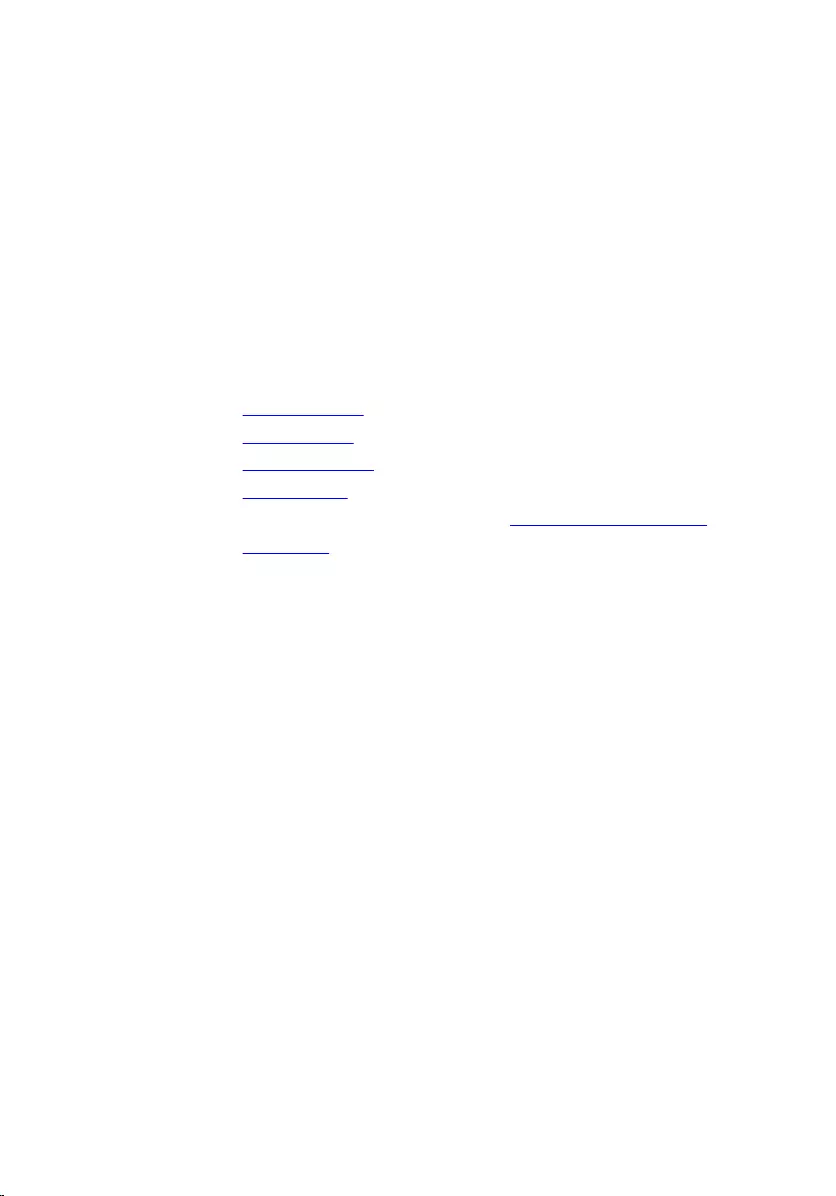
9 Connect the macro-keys cable, speaker cable, power-adapter port cable,
and coin-cell battery cable to the system board.
10 Route the coin-cell battery through the routing channel and adhere the
tape to secure the cable.
11 Turn the computer over.
12 Connect the logo-board cable, power-button board cable, and tobii eye-
tracker board cable to the system board.
13 Slide the display cable into the connector on the system board and close
the latch to secure the cable.
14 Adhere the tape that secures the display cable to the system board.
Post-requisites
1 Replace the computer base.
2 Replace the rear-I/O cover.
3 Replace the solid-state drive.
4 Replace the wireless card.
5 Follow the procedure from step 4 to step 7 in “Replacing the hard drive”.
6 Replace the base cover.
63
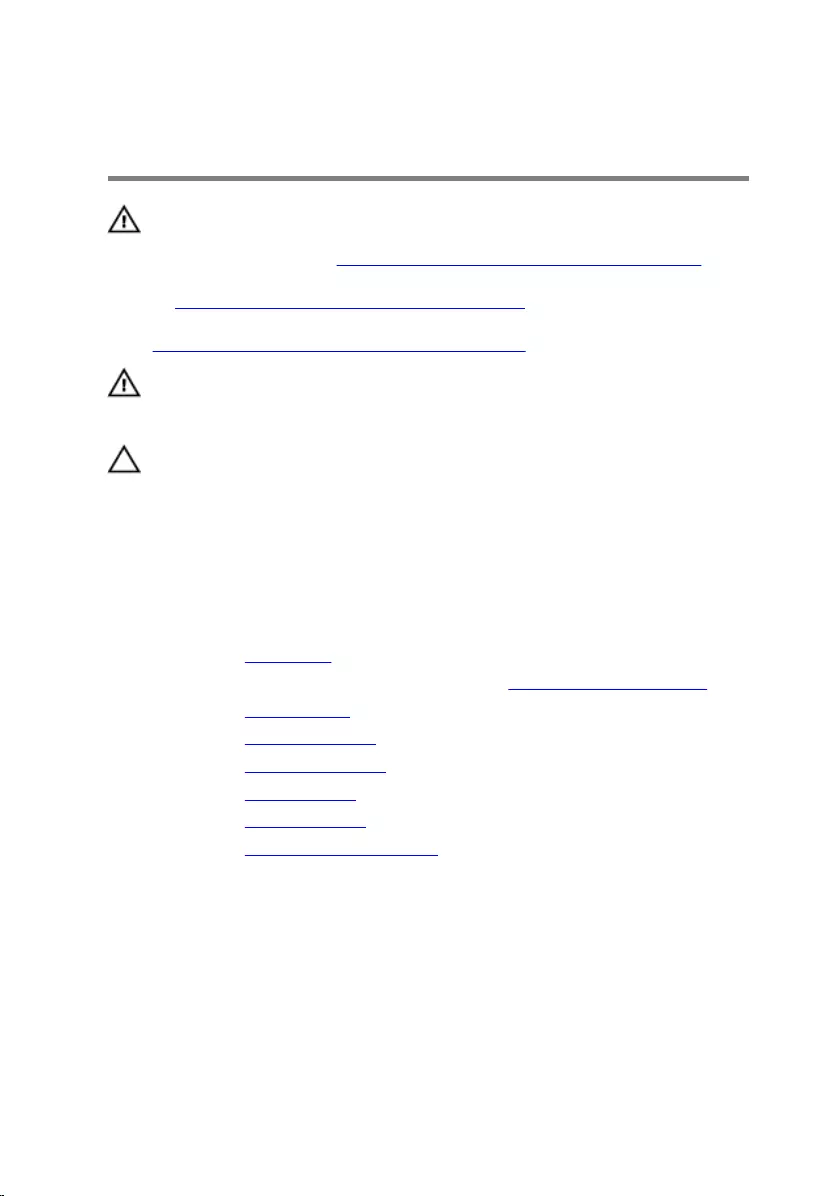
Removing the heat-sink
assembly
WARNING: Before working inside your computer, read the
safety information that shipped with your computer and
follow the steps in Before working inside your computer.
After working inside your computer, follow the instructions
in After working inside your computer. For more safety best
practices, see the Regulatory Compliance home page at
www.dell.com/regulatory_compliance.
WARNING: The heat sink may become hot during normal
operation. Allow sufficient time for the heat sink to cool
before you touch it.
CAUTION: For maximum cooling of the processor, do not
touch the heat transfer areas on the heat sink. The oils in
your skin can reduce the heat transfer capability of the
thermal grease.
Prerequisites
1 Remove the base cover.
2 Follow the procedure from step 1 to step 4 in “Removing the hard drive”.
3 Remove the wireless card.
4 Remove the solid-state drive.
5 Remove the memory modules.
6 Remove the rear-I/O cover.
7 Remove the computer base.
8 Remove the system-board assembly.
Procedure
1 Turn the system-board assembly over.
2 Disconnect the fan cable from the system board.
64

3 Disconnect the fan cable from the system board.
4 Turn the system-board assembly over.
5 Remove the seven screws (M2x3) that secure the heat-sink assembly to
the system board.
65

6 Lift the heat-sink assembly off the system board.
66
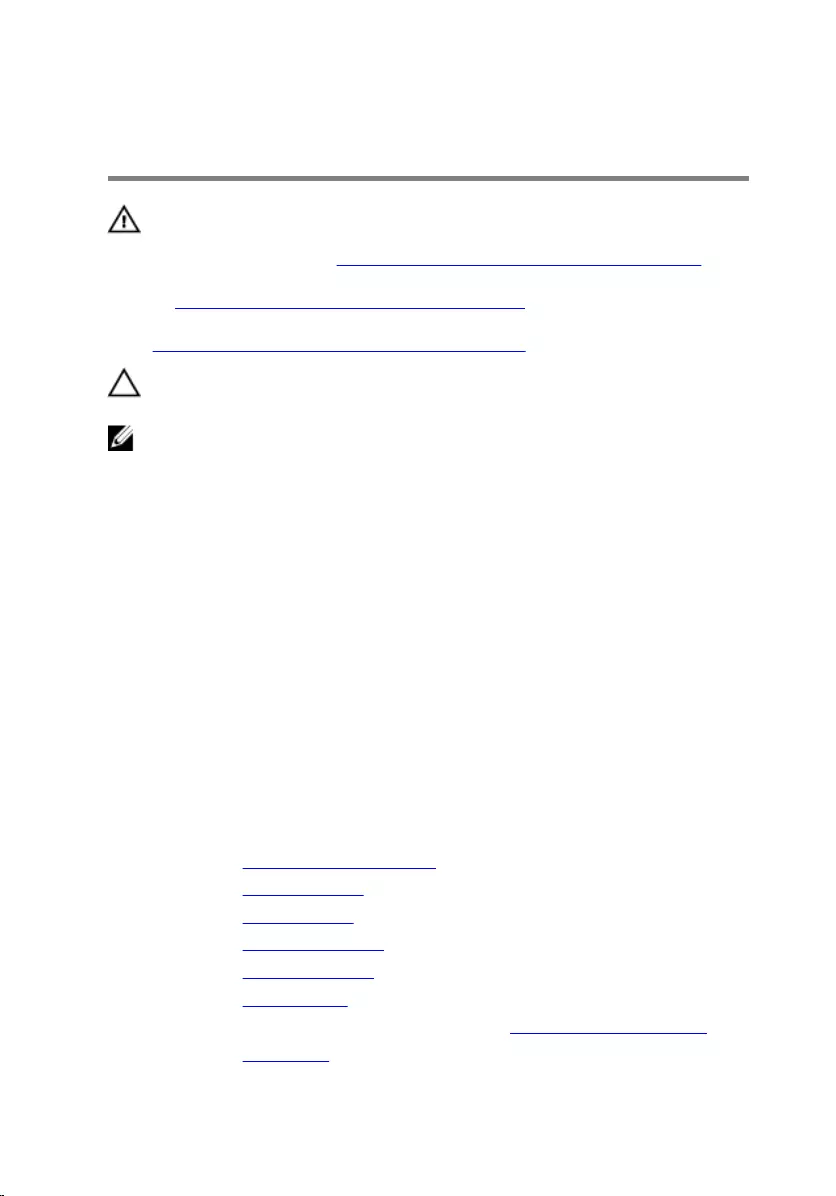
Replacing the heat-sink
assembly
WARNING: Before working inside your computer, read the
safety information that shipped with your computer and
follow the steps in Before working inside your computer.
After working inside your computer, follow the instructions
in After working inside your computer. For more safety best
practices, see the Regulatory Compliance home page at
www.dell.com/regulatory_compliance.
CAUTION: Incorrect alignment of the heat sink can damage
the system board and processor.
NOTE: The original thermal grease can be reused if the original system
board and fan are reinstalled together. If either the system board or the
fan is replaced, use the thermal pad provided in the kit to ensure that
thermal conductivity is achieved.
Procedure
1 Align the screw holes on the heat-sink assembly with the screw holes on
the system board.
2 Replace the seven screws (M2x3) that secure the heat-sink assembly to
the system board.
3 Turn the system-board assembly over.
4 Connect the fan cables to their respective connectors on the system board.
Post-requisites
1 Replace the system-board assembly.
2 Replace the computer base.
3 Replace the rear-I/O cover.
4 Replace the memory modules.
5 Replace the solid-state drive.
6 Replace the wireless card.
7 Follow the procedure from step 4 to step 7 in “Replacing the hard drive”.
8 Replace the base cover.
67
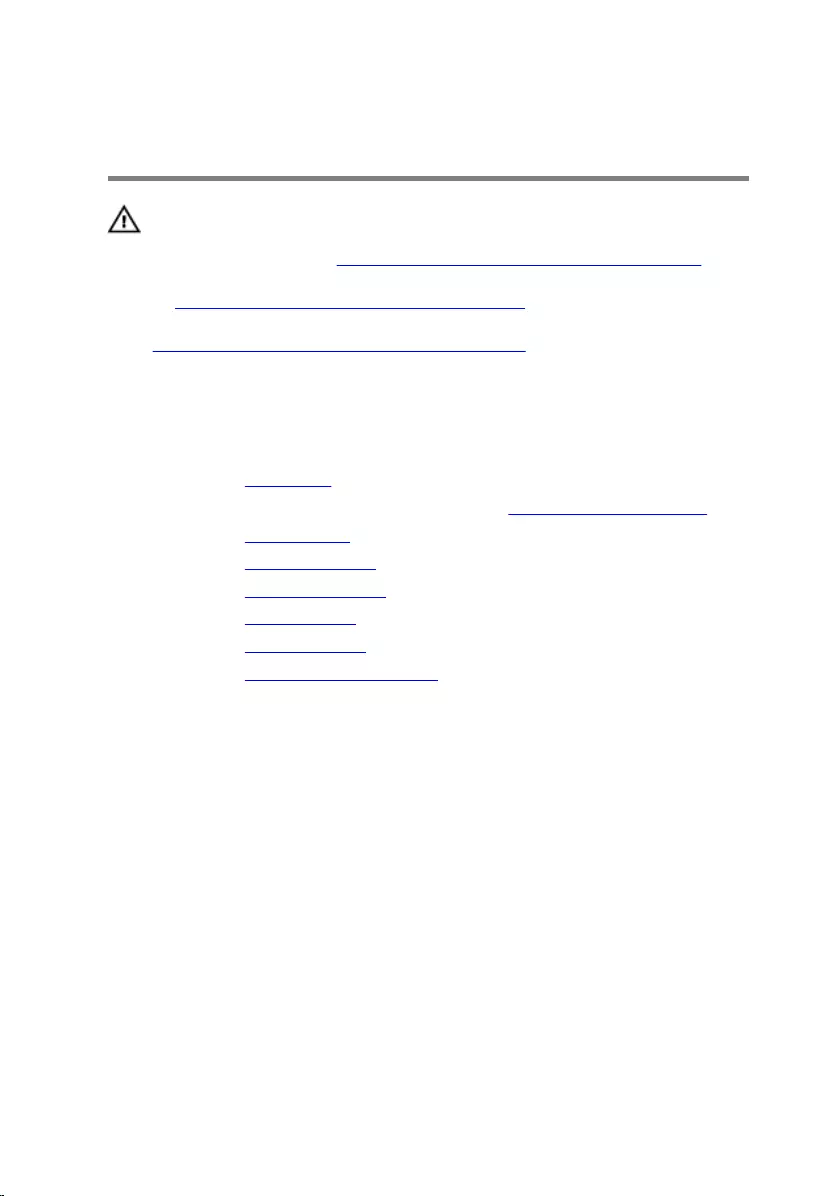
Removing the power-
adapter port
WARNING: Before working inside your computer, read the
safety information that shipped with your computer and
follow the steps in Before working inside your computer.
After working inside your computer, follow the instructions
in After working inside your computer. For more safety best
practices, see the Regulatory Compliance home page at
www.dell.com/regulatory_compliance.
Prerequisites
1 Remove the base cover.
2 Follow the procedure from step 1 to step 4 in “Removing the hard drive”.
3 Remove the wireless card.
4 Remove the solid-state drive.
5 Remove the memory modules.
6 Remove the rear-I/O cover.
7 Remove the computer base.
8 Remove the system-board assembly.
Procedure
1 Remove the screw (M2x3) that secures the power-adapter port bracket to
the palm-rest assembly.
2 Lift the power-adapter port bracket off the power-adapter port.
3 Lift the power-adapter port off the palm-rest assembly.
4 Peel the tape that secures the power-adapter-port cable to the palm-rest
assembly.
68
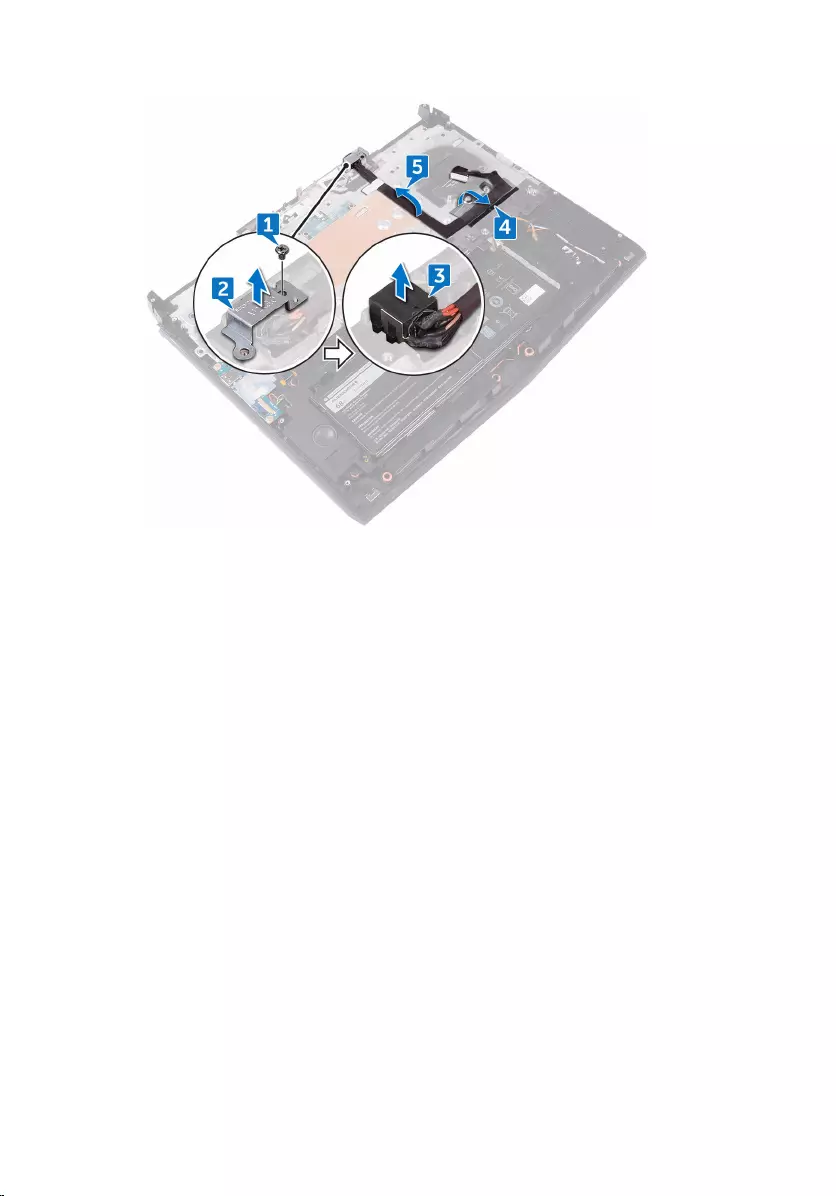
5 Remove the cable from the routing guides on the palm-rest assembly.
69
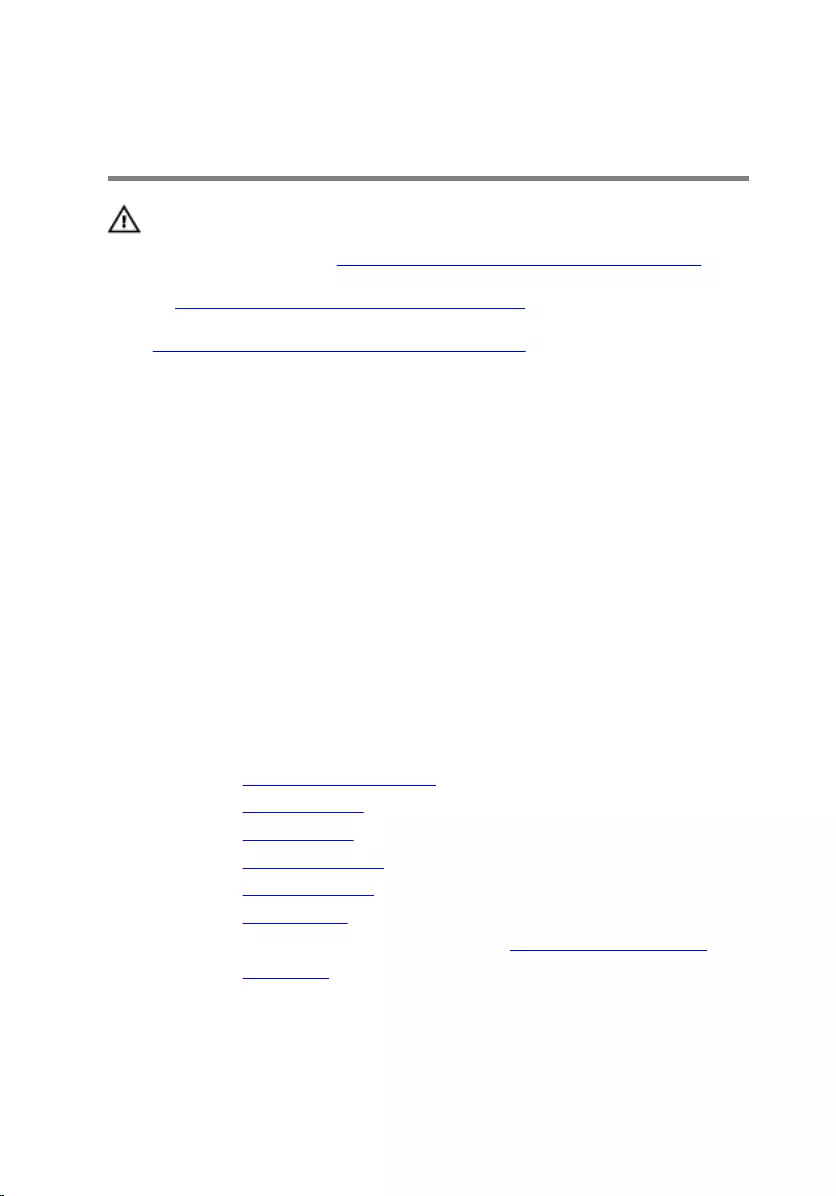
Replacing the power-adapter
port
WARNING: Before working inside your computer, read the
safety information that shipped with your computer and
follow the steps in Before working inside your computer.
After working inside your computer, follow the instructions
in After working inside your computer. For more safety best
practices, see the Regulatory Compliance home page at
www.dell.com/regulatory_compliance.
Procedure
1 Slide the power-adapter port into the slot on the palm-rest assembly.
2 Route the power-adapter port cable through the routing guides on the
palm-rest assembly.
3 Using the alignment post, place the power-adapter port bracket on the
power-adapter port.
4 Align the screw hole on the power-adapter port bracket with the screw
hole on the palm-rest assembly.
5 Replace the screw (M2x3) that secures the power-adapter port bracket to
the palm-rest assembly.
Post-requisites
1 Replace the system-board assembly.
2 Replace the computer base.
3 Replace the rear-I/O cover.
4 Replace the memory modules.
5 Replace the solid-state drive.
6 Replace the wireless card.
7 Follow the procedure from step 4 to step 7 in “Replacing the hard drive”.
8 Replace the base cover.
70
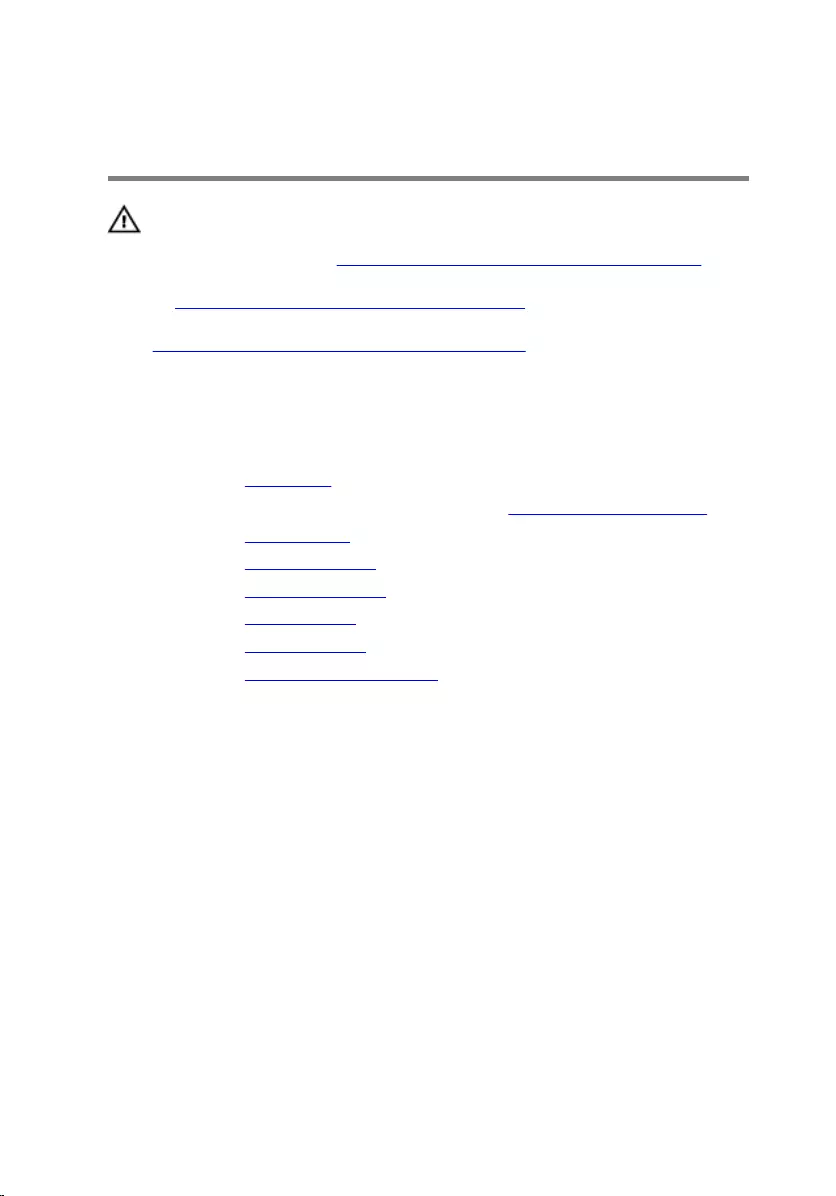
Removing the power-button
board
WARNING: Before working inside your computer, read the
safety information that shipped with your computer and
follow the steps in Before working inside your computer.
After working inside your computer, follow the instructions
in After working inside your computer. For more safety best
practices, see the Regulatory Compliance home page at
www.dell.com/regulatory_compliance.
Prerequisites
1 Remove the base cover.
2 Follow the procedure from step 1 to step 4 in “Removing the hard drive”.
3 Remove the wireless card.
4 Remove the solid-state drive.
5 Remove the memory modules.
6 Remove the rear-I/O cover.
7 Remove the computer base.
8 Remove the system-board assembly.
Procedure
1 Remove the two screws (M2x3) that secure the power-button board to the
palm-rest assembly.
71

2 Lift the power-button board along with its cable off the palm-rest
assembly.
72
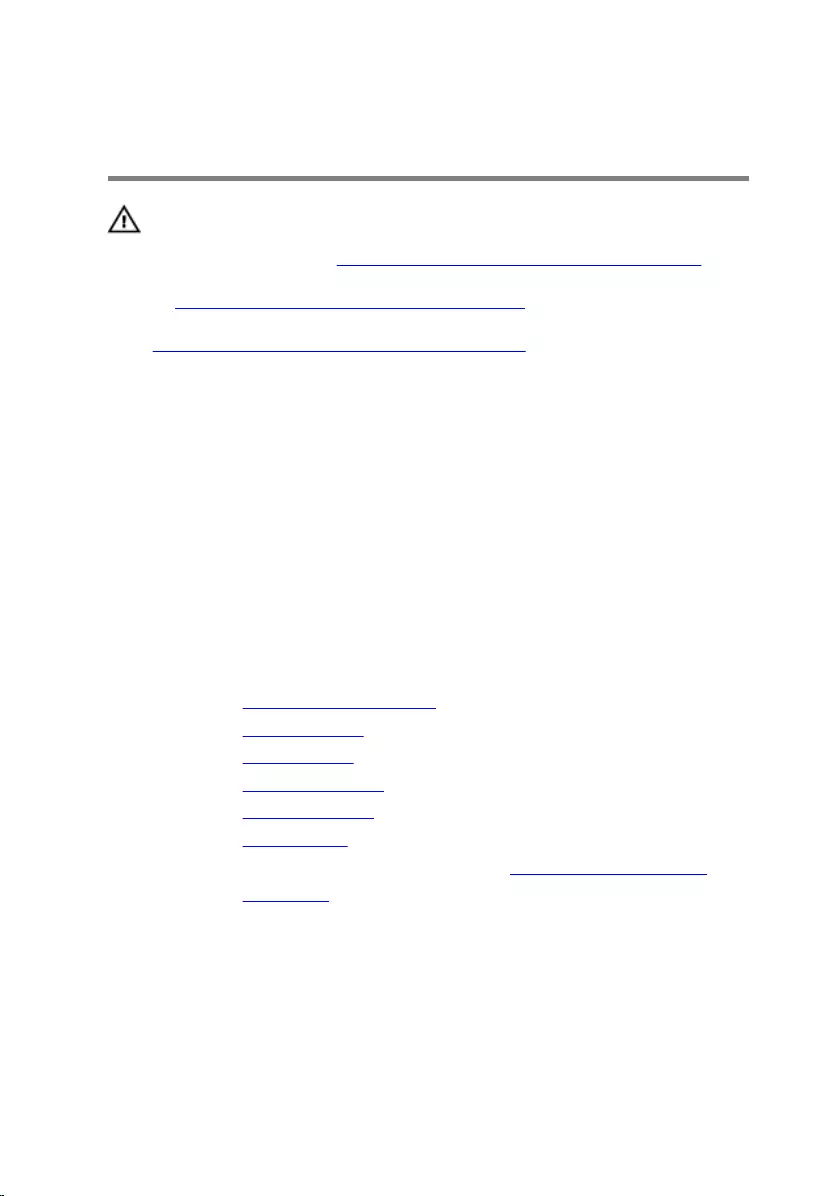
Replacing the power-button
board
WARNING: Before working inside your computer, read the
safety information that shipped with your computer and
follow the steps in Before working inside your computer.
After working inside your computer, follow the instructions
in After working inside your computer. For more safety best
practices, see the Regulatory Compliance home page at
www.dell.com/regulatory_compliance.
Procedure
1 Using the alignment posts, place the power-button board on the palm-rest
assembly.
2 Align the screw holes on the power-button board with the screw holes on
the palm-rest assembly.
3 Replace the two screws (M2x3) that secure the power-button board to the
palm-rest assembly.
Post-requisites
1 Replace the system-board assembly.
2 Replace the computer base.
3 Replace the rear-I/O cover.
4 Replace the memory modules.
5 Replace the solid-state drive.
6 Replace the wireless card.
7 Follow the procedure from step 4 to step 7 in “Replacing the hard drive”.
8 Replace the base cover.
73
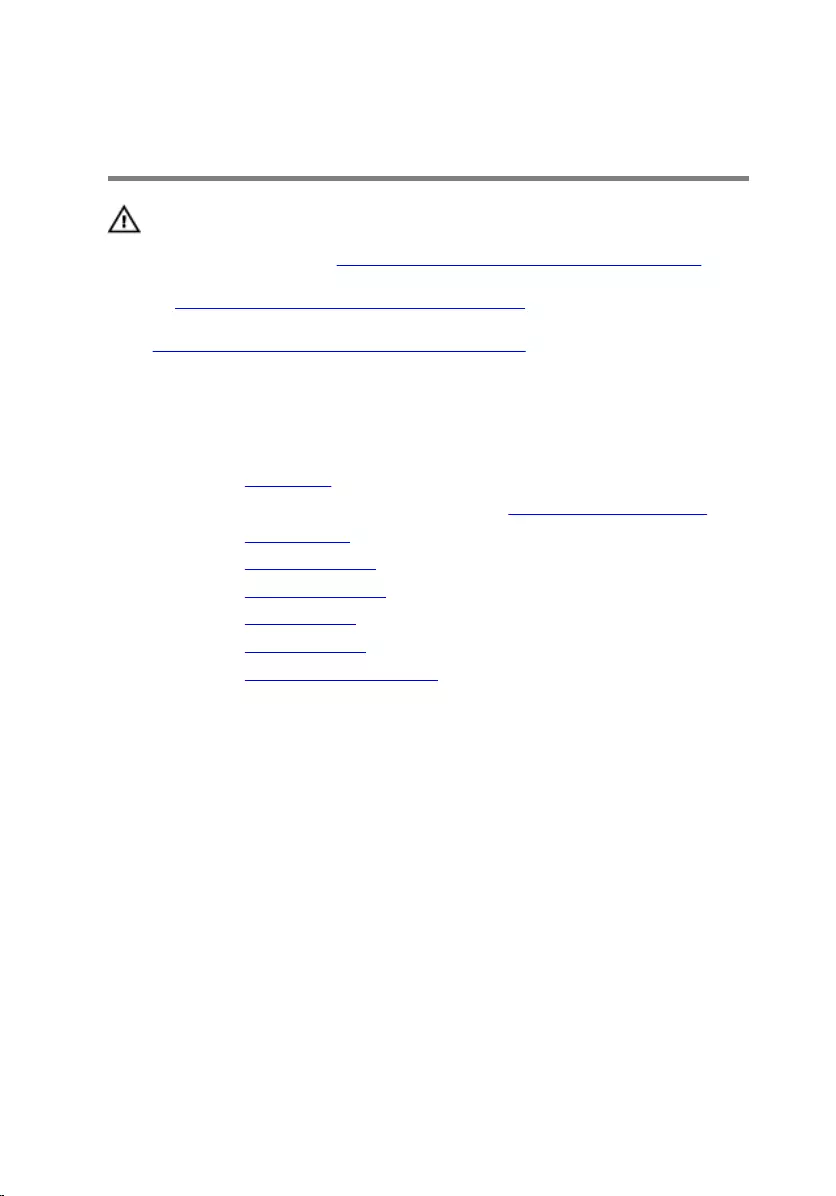
Removing the display
assembly
WARNING: Before working inside your computer, read the
safety information that shipped with your computer and
follow the steps in Before working inside your computer.
After working inside your computer, follow the instructions
in After working inside your computer. For more safety best
practices, see the Regulatory Compliance home page at
www.dell.com/regulatory_compliance.
Prerequisites
1 Remove the base cover.
2 Follow the procedure from step 1 to step 4 in “Removing the hard drive”.
3 Remove the wireless card.
4 Remove the solid-state drive.
5 Remove the memory modules.
6 Remove the rear-I/O cover.
7 Remove the computer base.
8 Remove the system-board assembly.
Procedure
1 Remove the six screws (M2.5x5) that secure the display assembly to the
palm-rest assembly.
74

2 Lift the display assembly off the computer base.
75
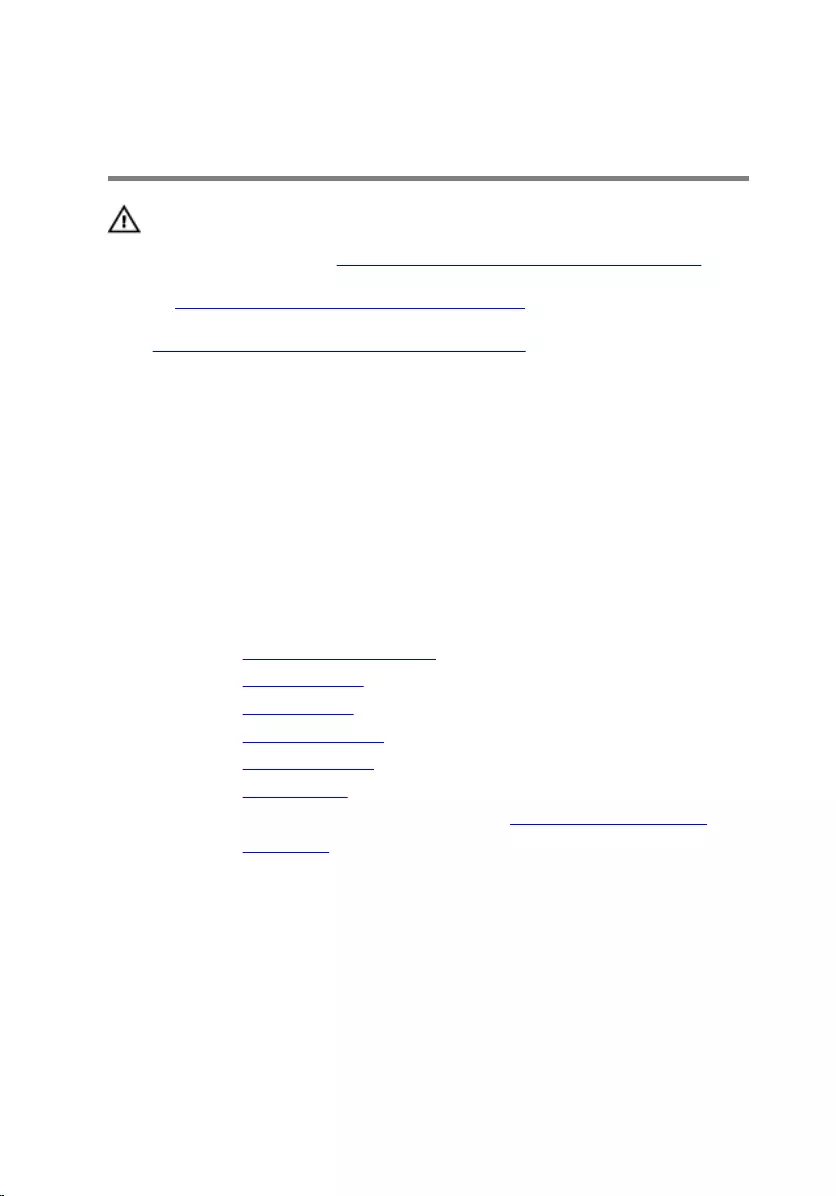
Replacing the display
assembly
WARNING: Before working inside your computer, read the
safety information that shipped with your computer and
follow the steps in Before working inside your computer.
After working inside your computer, follow the instructions
in After working inside your computer. For more safety best
practices, see the Regulatory Compliance home page at
www.dell.com/regulatory_compliance.
Procedure
1 Align the screw holes on the display hinges with the screw holes on the
palm-rest assembly.
2 Replace the six screws (M2.5x5) that secure the display assembly to the
palm-rest assembly.
Post-requisites
1 Replace the system-board assembly.
2 Replace the computer base.
3 Replace the rear-I/O cover.
4 Replace the memory modules.
5 Replace the solid-state drive.
6 Replace the wireless card.
7 Follow the procedure from step 4 to step 7 in “Replacing the hard drive”.
8 Replace the base cover.
76
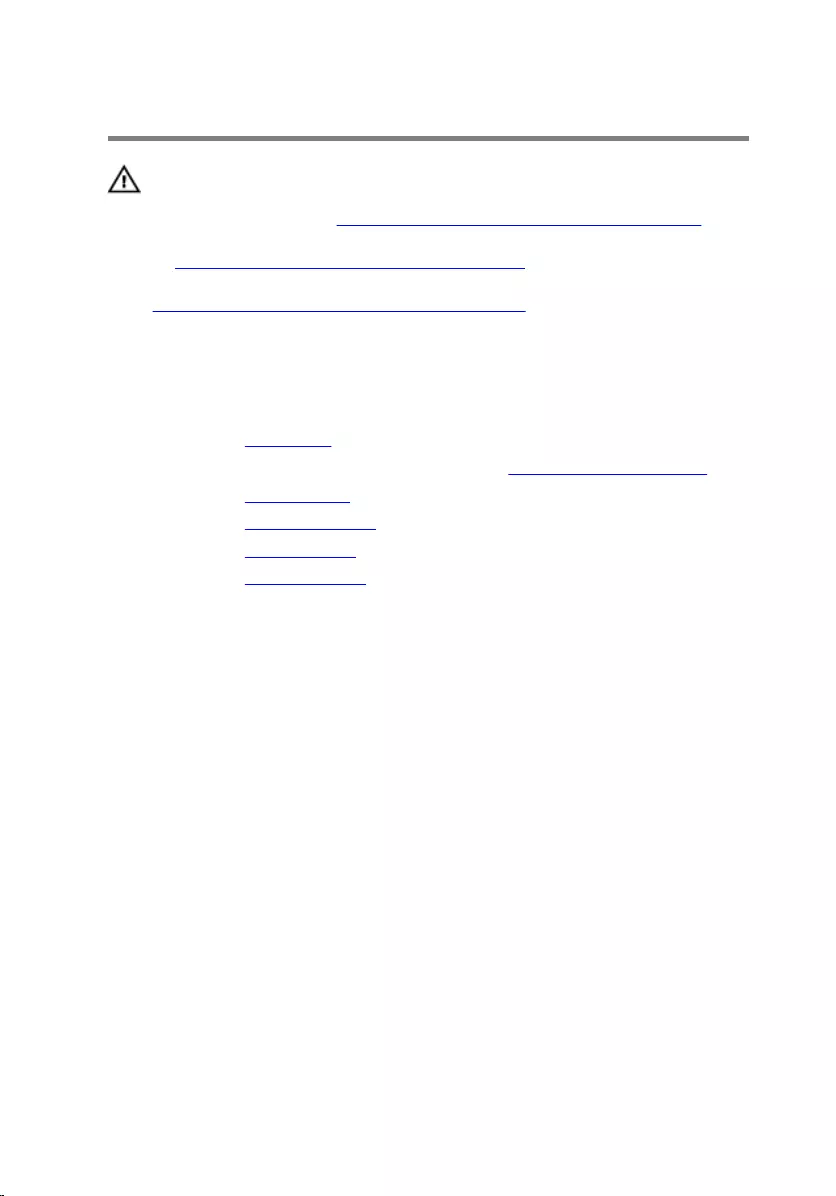
Removing the battery
WARNING: Before working inside your computer, read the
safety information that shipped with your computer and
follow the steps in Before working inside your computer.
After working inside your computer, follow the instructions
in After working inside your computer. For more safety best
practices, see the Regulatory Compliance home page at
www.dell.com/regulatory_compliance.
Prerequisites
1 Remove the base cover.
2 Follow the procedure from step 1 to step 4 in “Removing the hard drive”.
3 Remove the wireless card.
4 Remove the solid-state drive.
5 Remove the rear-I/O cover.
6 Remove the computer base.
Procedure
1 Remove the four screws (M2.5x5) that secure the battery to the palm-rest
assembly.
77

2 Lift the battery off the palm-rest assembly.
78
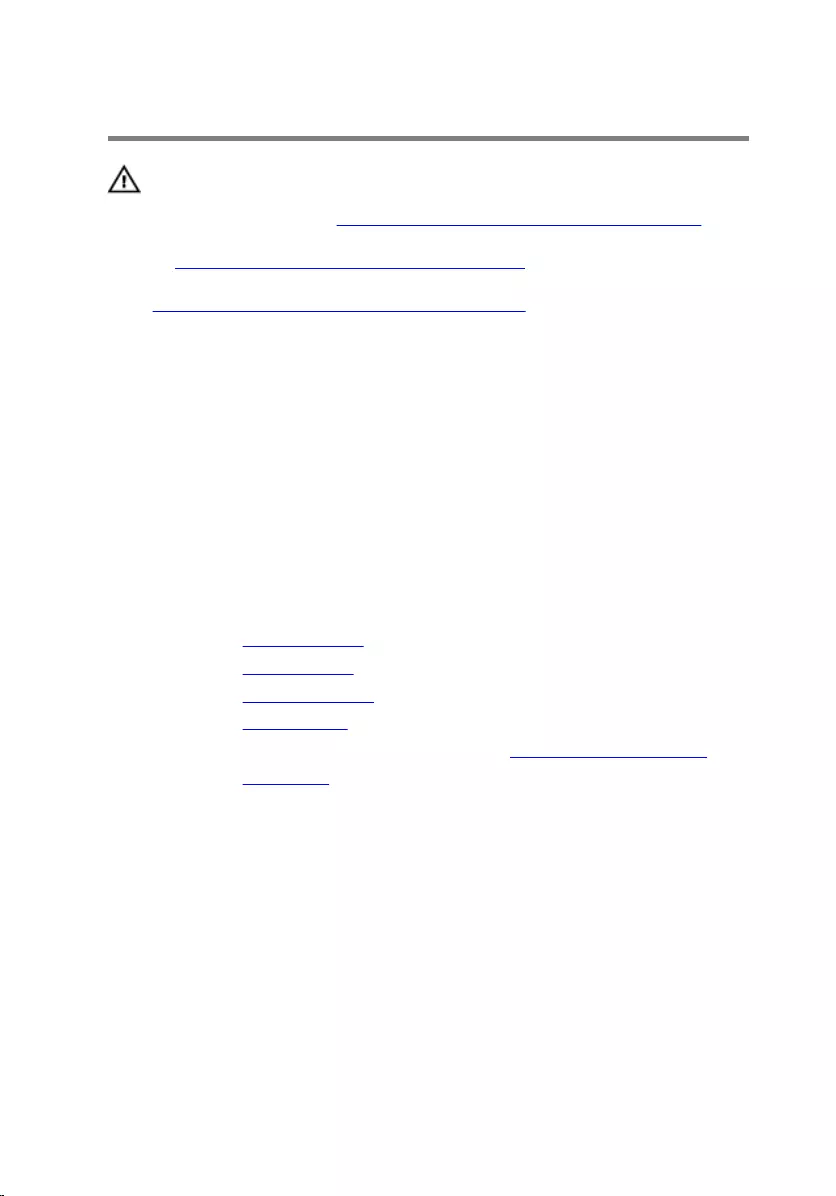
Replacing the battery
WARNING: Before working inside your computer, read the
safety information that shipped with your computer and
follow the steps in Before working inside your computer.
After working inside your computer, follow the instructions
in After working inside your computer. For more safety best
practices, see the Regulatory Compliance home page at
www.dell.com/regulatory_compliance.
Procedure
1 Using the alignment post, place the battery on the palm-rest assembly.
2 Align the screw holes on the battery with the screw holes on the palm-rest
assembly.
3 Replace the four screws (M2.5x5) that secure the battery to the palm-rest
assembly.
Post-requisites
1 Replace the computer base.
2 Replace the rear-I/O cover.
3 Replace the solid-state drive.
4 Replace the wireless card.
5 Follow the procedure from step 4 to step 7 in “Replacing the hard drive”.
6 Replace the base cover.
79
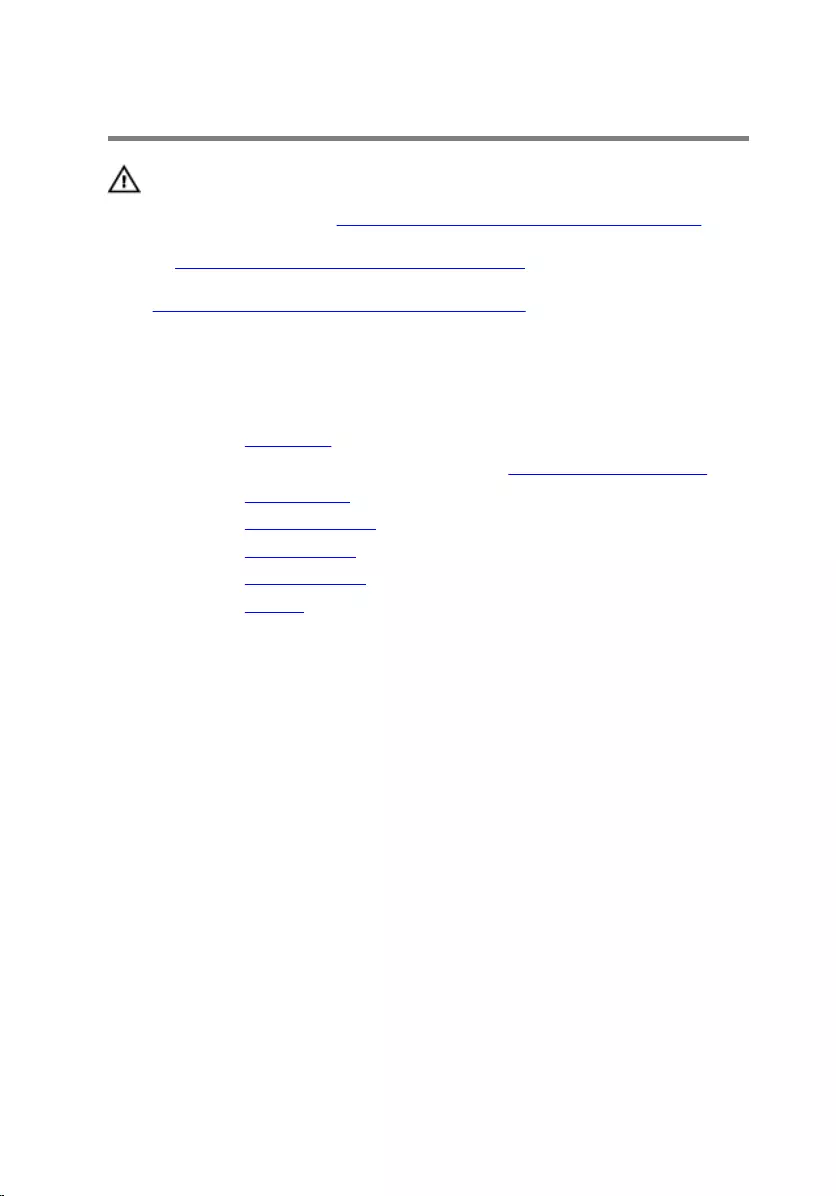
Removing the touch pad
WARNING: Before working inside your computer, read the
safety information that shipped with your computer and
follow the steps in Before working inside your computer.
After working inside your computer, follow the instructions
in After working inside your computer. For more safety best
practices, see the Regulatory Compliance home page at
www.dell.com/regulatory_compliance.
Prerequisites
1 Remove the base cover.
2 Follow the procedure from step 1 to step 4 in “Removing the hard drive”.
3 Remove the wireless card.
4 Remove the solid-state drive.
5 Remove the rear-I/O cover.
6 Remove the computer base.
7 Remove the battery.
Procedure
1 Open the latch and disconnect the touch-pad cable from the system board.
2 Open the latches and disconnect the touch-pad cable and the touch-pad
buttons cable from the touch pad.
3 Remove the five screws (M2x3) that secure the touch-pad bracket to the
palm-rest assembly.
80
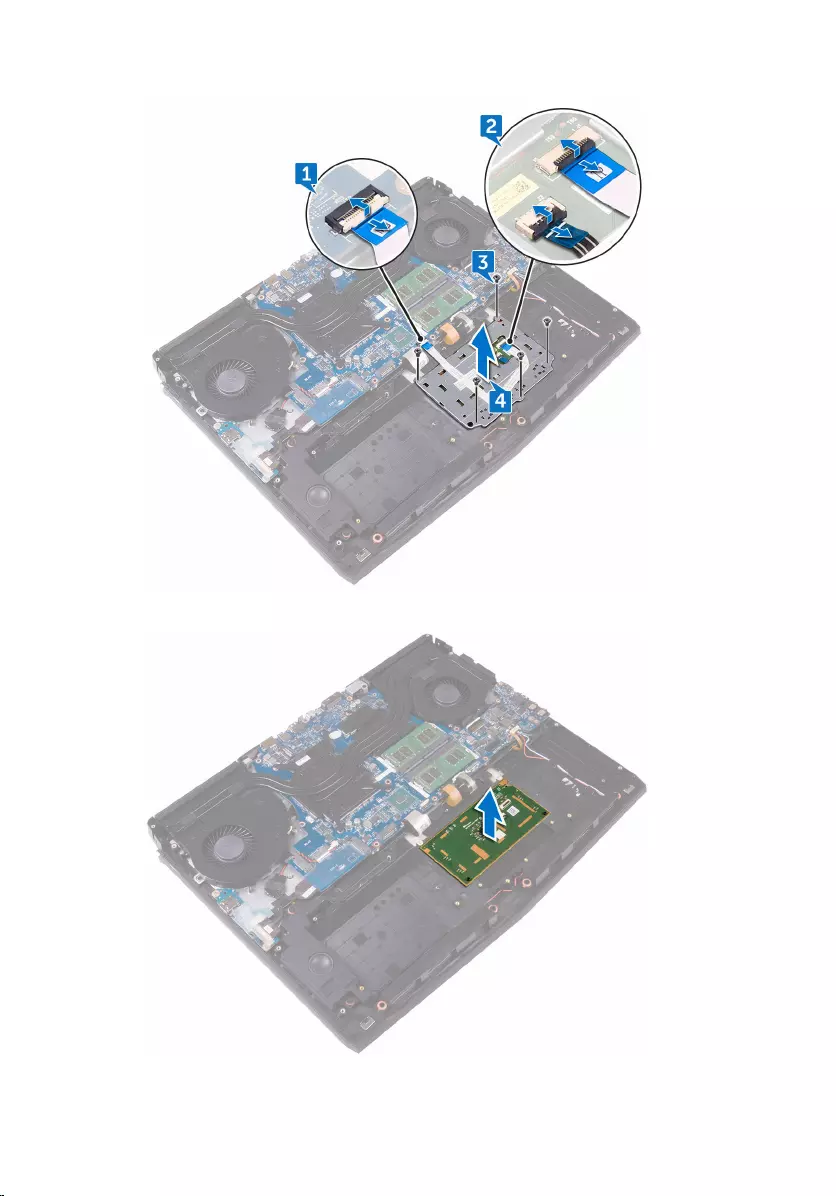
4 Lift the touch-pad bracket off the palm-rest assembly.
5 Lift the touch pad off the palm-rest assembly.
81
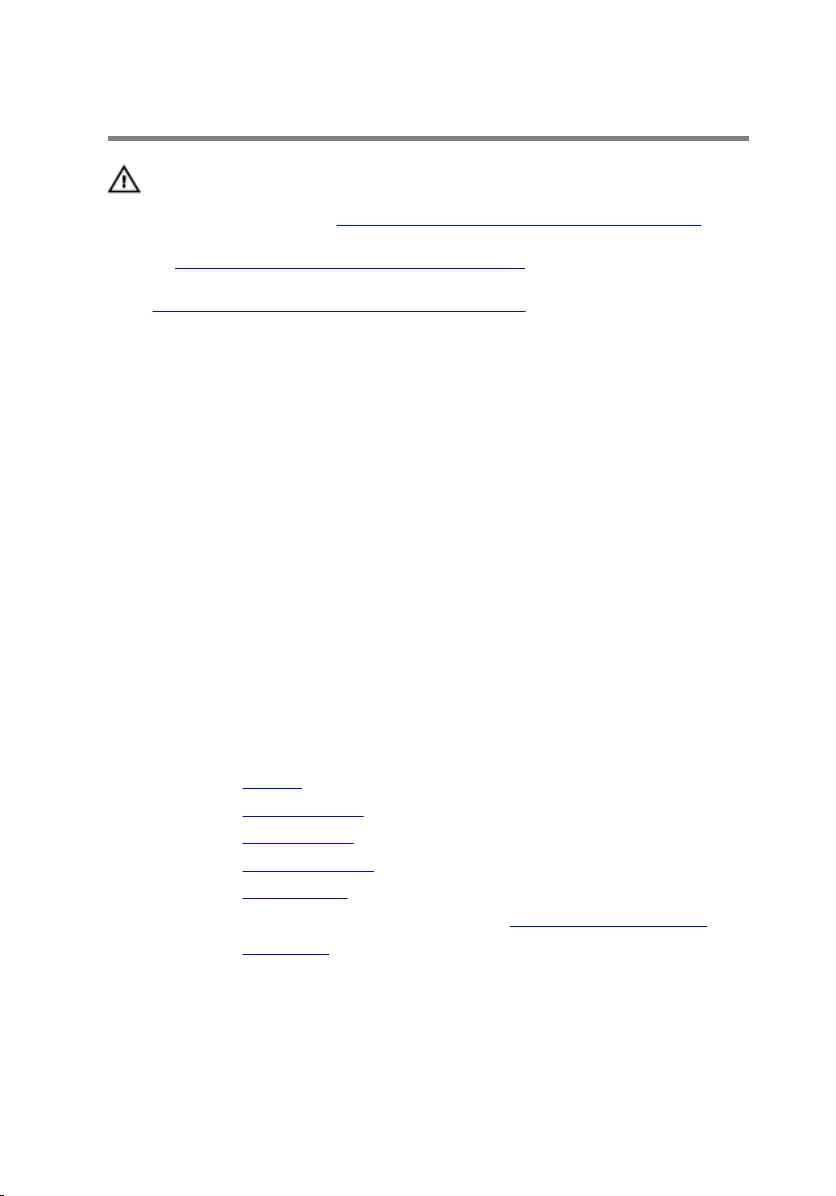
Replacing the touch pad
WARNING: Before working inside your computer, read the
safety information that shipped with your computer and
follow the steps in Before working inside your computer.
After working inside your computer, follow the instructions
in After working inside your computer. For more safety best
practices, see the Regulatory Compliance home page at
www.dell.com/regulatory_compliance.
Procedure
1 Using the alignment posts on the palm rest, place the touch pad on the
palm-rest assembly.
2 Align the screw holes on the touch-pad bracket with the screw holes on the
palm-rest assembly.
3 Replace the five screws (M2x3) that secure the touch-pad bracket to the
palm-rest assembly.
4 Slide the touch-pad cable and touch-pad buttons cable into their
respective connectors on the touch pad and close the latches to secure the
cables.
5 Slide the touch-pad cable into the connector on the system board and
close the latch to secure the cable.
Post-requisites
1 Replace the battery.
2 Replace the computer base.
3 Replace the rear-I/O cover.
4 Replace the solid-state drive.
5 Replace the wireless card.
6 Follow the procedure from step 4 to step 7 in “Replacing the hard drive”.
7 Replace the base cover.
82
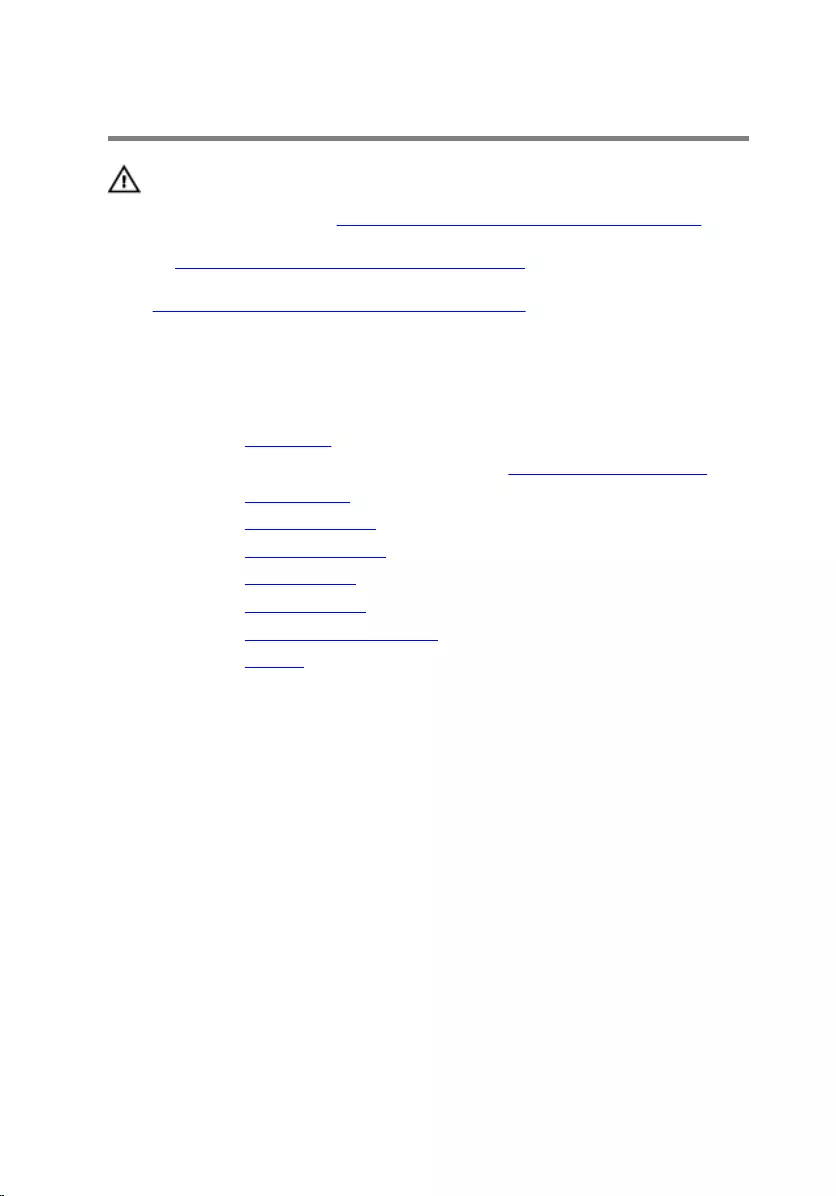
Removing the keyboard
WARNING: Before working inside your computer, read the
safety information that shipped with your computer and
follow the steps in Before working inside your computer.
After working inside your computer, follow the instructions
in After working inside your computer. For more safety best
practices, see the Regulatory Compliance home page at
www.dell.com/regulatory_compliance.
Prerequisites
1 Remove the base cover.
2 Follow the procedure from step 1 to step 4 in “Removing the hard drive”.
3 Remove the wireless card.
4 Remove the solid-state drive.
5 Remove the memory modules.
6 Remove the rear-I/O cover.
7 Remove the computer base.
8 Remove the system-board assembly.
9 Remove the battery.
Procedure
1 Remove the 17 screws (M2x3) that secure the keyboard bracket to the
palm-rest assembly.
83
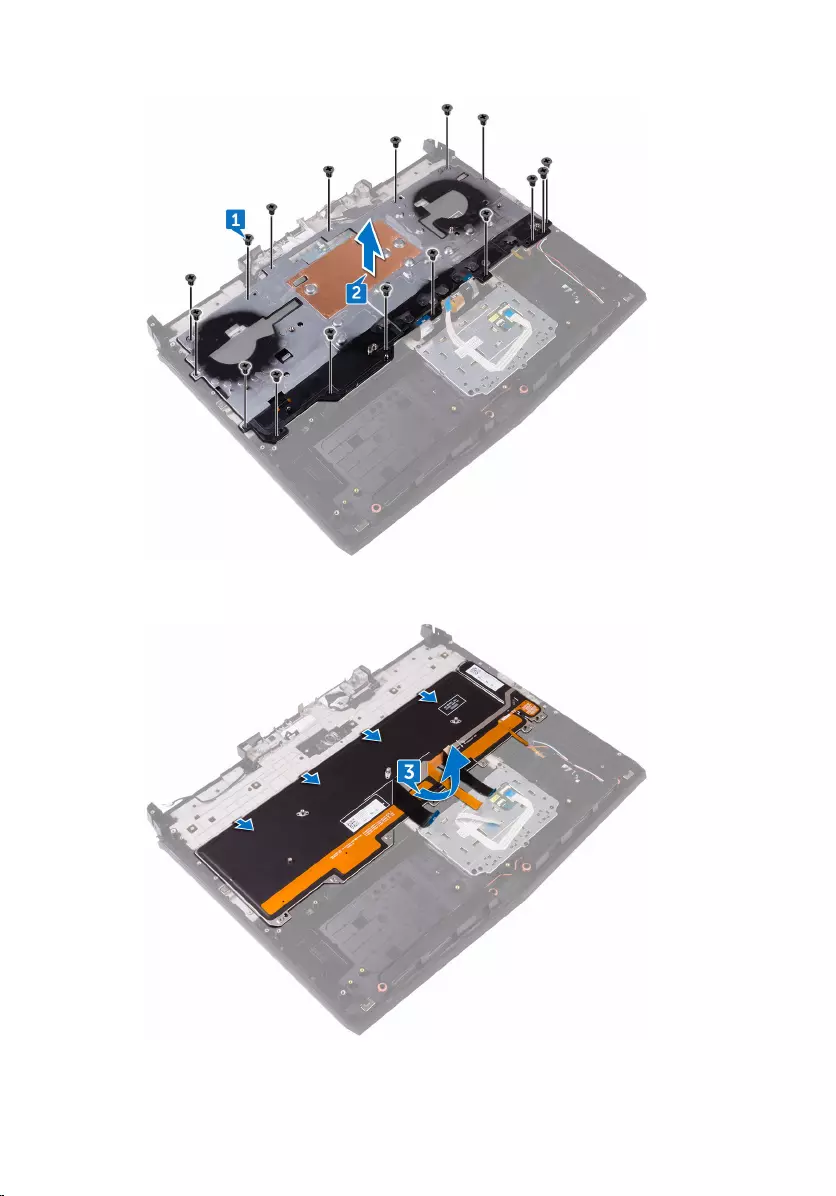
2 Lift the keyboard bracket off the palm-rest assembly.
3 Lift the keyboard at an angle and remove it from the tabs on the palm-rest
assembly.
84
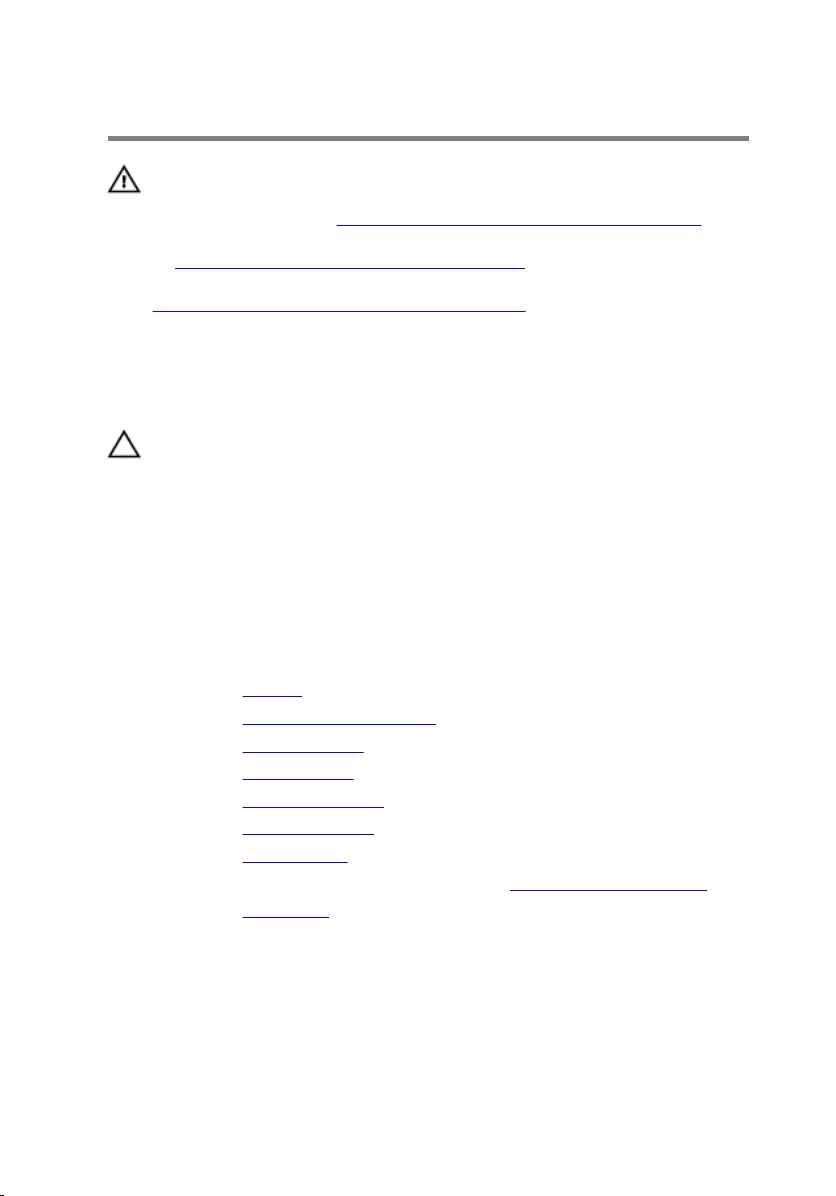
Replacing the keyboard
WARNING: Before working inside your computer, read the
safety information that shipped with your computer and
follow the steps in Before working inside your computer.
After working inside your computer, follow the instructions
in After working inside your computer. For more safety best
practices, see the Regulatory Compliance home page at
www.dell.com/regulatory_compliance.
Procedure
CAUTION: Ensure that no cables are under the keyboard.
1 Slide the keyboard under the tabs on the palm-rest assembly.
2 Align the screw holes on the keyboard bracket with the screw holes on the
palm-rest assembly.
3 Replace the palm-rest assembly screws (M2x3) that secure the keyboard
bracket to the palm-rest assembly.
Post-requisites
1 Replace the battery.
2 Replace the system-board assembly.
3 Replace the computer base.
4 Replace the rear-I/O cover.
5 Replace the memory modules.
6 Replace the solid-state drive.
7 Replace the wireless card.
8 Follow the procedure from step 4 to step 7 in “Replacing the hard drive”.
9 Replace the base cover.
85
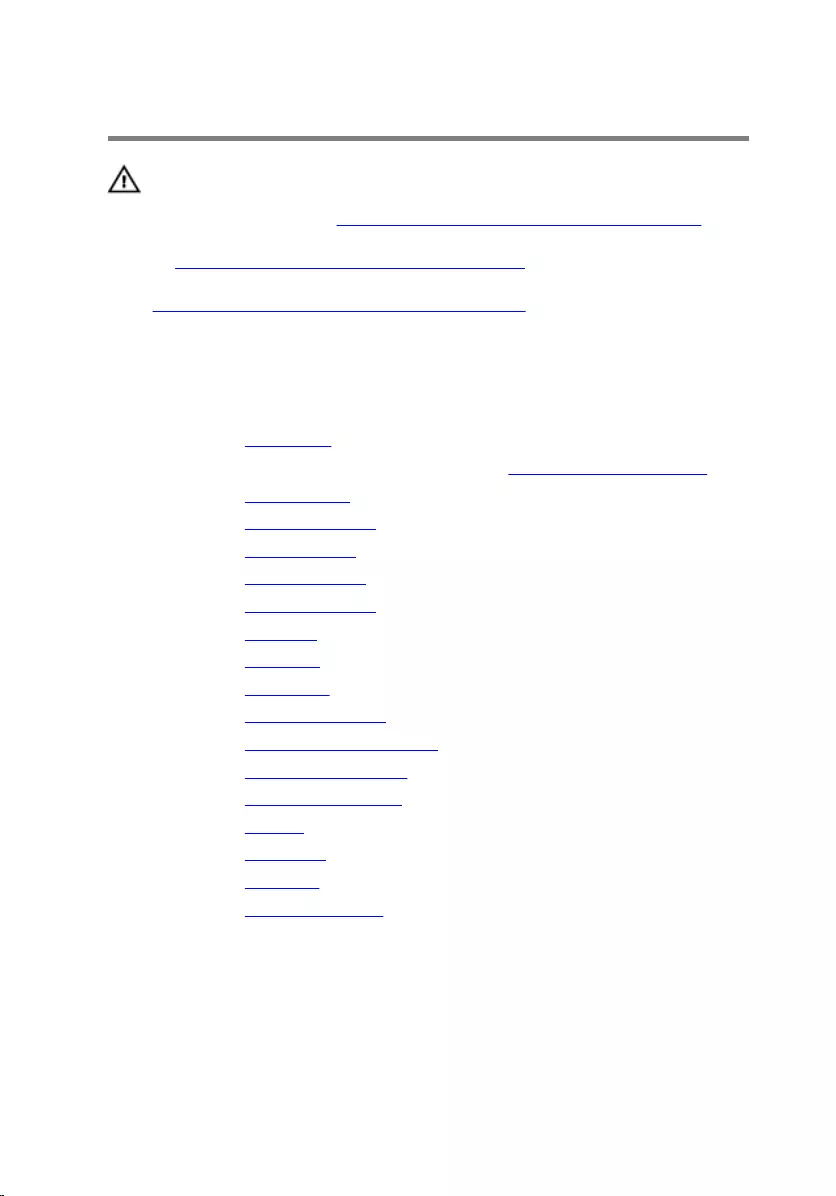
Removing the palm rest
WARNING: Before working inside your computer, read the
safety information that shipped with your computer and
follow the steps in Before working inside your computer.
After working inside your computer, follow the instructions
in After working inside your computer. For more safety best
practices, see the Regulatory Compliance home page at
www.dell.com/regulatory_compliance.
Prerequisites
1 Remove the base cover.
2 Follow the procedure from step 1 to step 4 in “Removing the hard drive”.
3 Remove the wireless card.
4 Remove the solid-state drive.
5 Remove the rear-I/O cover.
6 Remove the computer base.
7 Remove the coin-cell battery.
8 Remove the speakers.
9 Remove the I/O board.
10 Remove the subwoofer.
11 Remove the memory modules.
12 Remove the system-board assembly.
13 Remove the power-button board.
14 Remove the power-adapter port.
15 Remove the battery.
16 Remove the touch pad.
17 Remove the keyboard.
18 Remove the display assembly.
Procedure
After performing all the prerequisites, we are left with the palm rest.
86
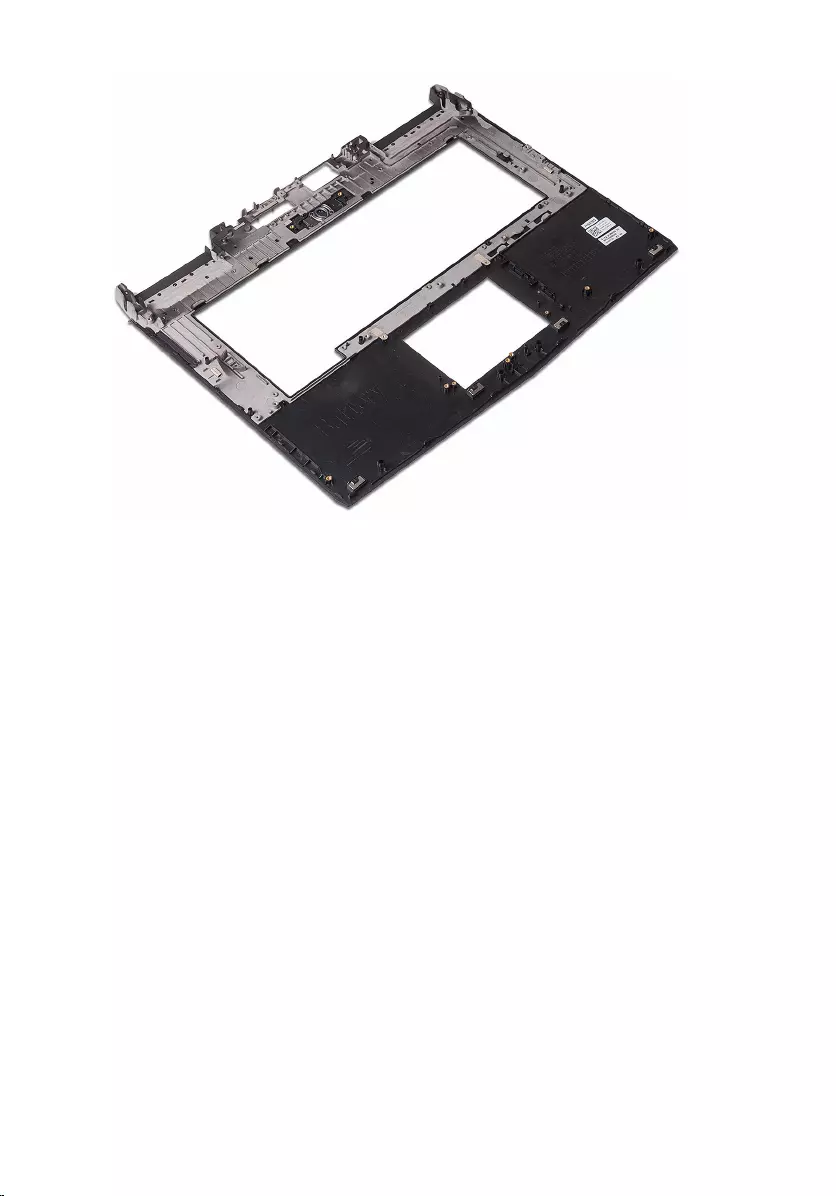
87
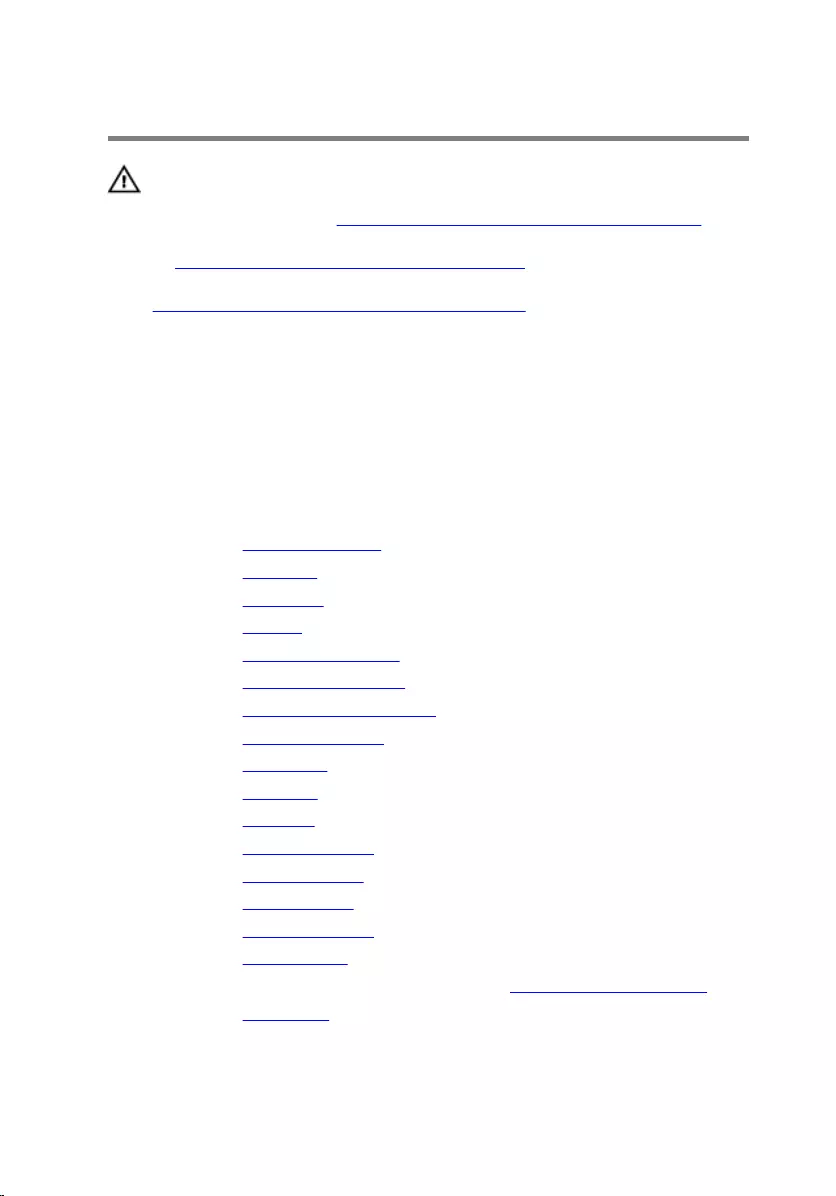
Replacing the palm rest
WARNING: Before working inside your computer, read the
safety information that shipped with your computer and
follow the steps in Before working inside your computer.
After working inside your computer, follow the instructions
in After working inside your computer. For more safety best
practices, see the Regulatory Compliance home page at
www.dell.com/regulatory_compliance.
Procedure
Place the palm rest on a flat surface.
Post-requisites
1 Replace the display assembly.
2 Replace the keyboard.
3 Replace the touch pad.
4 Replace the battery.
5 Replace the power-adapter port.
6 Replace the power-button board.
7 Replace the system-board assembly.
8 Replace the memory modules.
9 Replace the subwoofer.
10 Replace the I/O board.
11 Replace the speakers.
12 Replace the coin-cell battery.
13 Replace the computer base.
14 Replace the rear-I/O cover.
15 Replace the solid-state drive.
16 Replace the wireless card.
17 Follow the procedure from step 4 to step 7 in “Replacing the hard drive”.
18 Replace the base cover.
88

Removing the display bezel
WARNING: Before working inside your computer, read the
safety information that shipped with your computer and
follow the steps in Before working inside your computer.
After working inside your computer, follow the instructions
in After working inside your computer. For more safety best
practices, see the Regulatory Compliance home page at
www.dell.com/regulatory_compliance.
Prerequisites
1 Remove the base cover.
2 Follow the procedure from step 1 to step 4 in “Removing the hard drive”.
3 Remove the wireless card.
4 Remove the solid-state drive.
5 Remove the memory modules.
6 Remove the rear-I/O cover.
7 Remove the computer base.
8 Remove the system-board assembly.
9 Remove the display assembly.
10 Remove the display hinges.
Procedure
1 Using your fingertips, carefully pry up the inside edges of the display bezel.
89
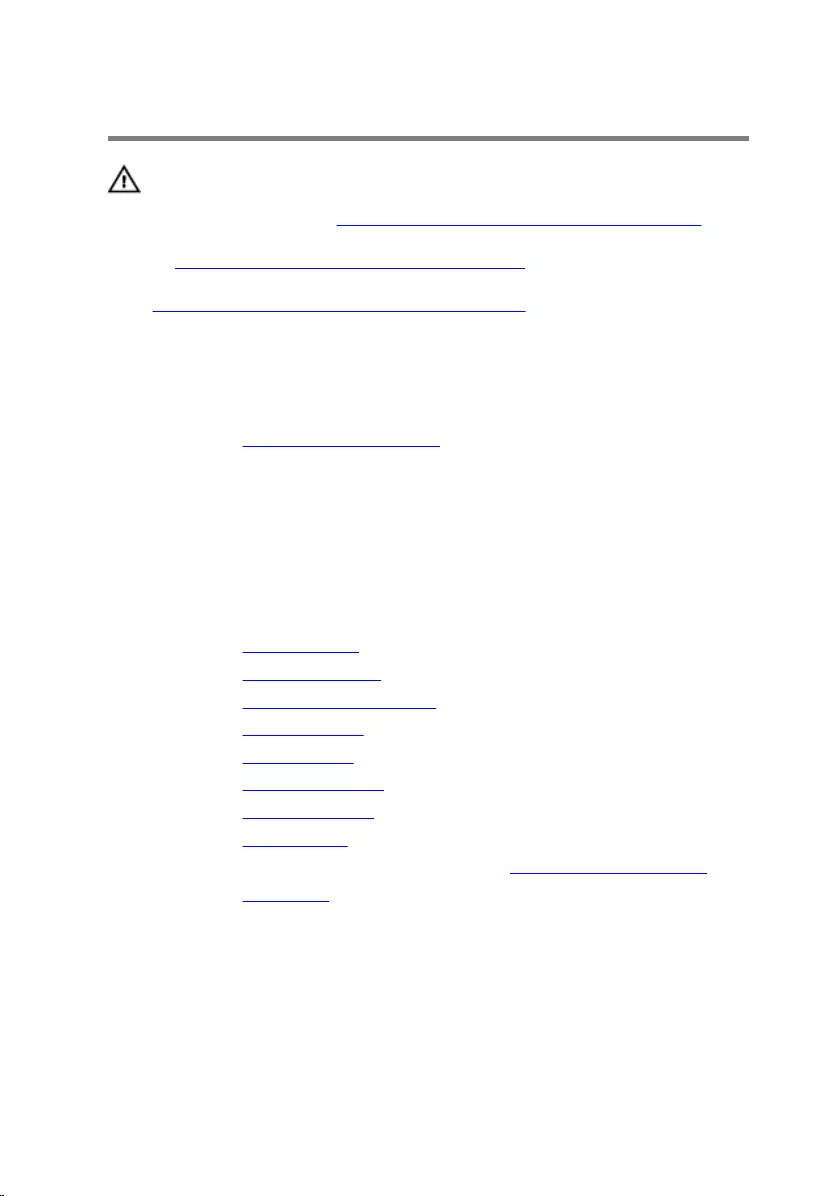
Replacing the display bezel
WARNING: Before working inside your computer, read the
safety information that shipped with your computer and
follow the steps in Before working inside your computer.
After working inside your computer, follow the instructions
in After working inside your computer. For more safety best
practices, see the Regulatory Compliance home page at
www.dell.com/regulatory_compliance.
Procedure
1 Replace the tobii eye-tracker module.
2 Connect the tobii eye-tracker board cable to the tobii eye-tracker module.
3 Carefully turn the display bezel over.
4 Align the display bezel with the display back-cover and antenna assembly
and gently snap the display bezel into place.
Post-requisites
1 Replace the display hinges.
2 Replace the display assembly.
3 Replace the system-board assembly.
4 Replace the computer base.
5 Replace the rear-I/O cover.
6 Replace the memory modules.
7 Replace the solid-state drive.
8 Replace the wireless card.
9 Follow the procedure from step 4 to step 7 in “Replacing the hard drive”.
10 Replace the base cover.
91
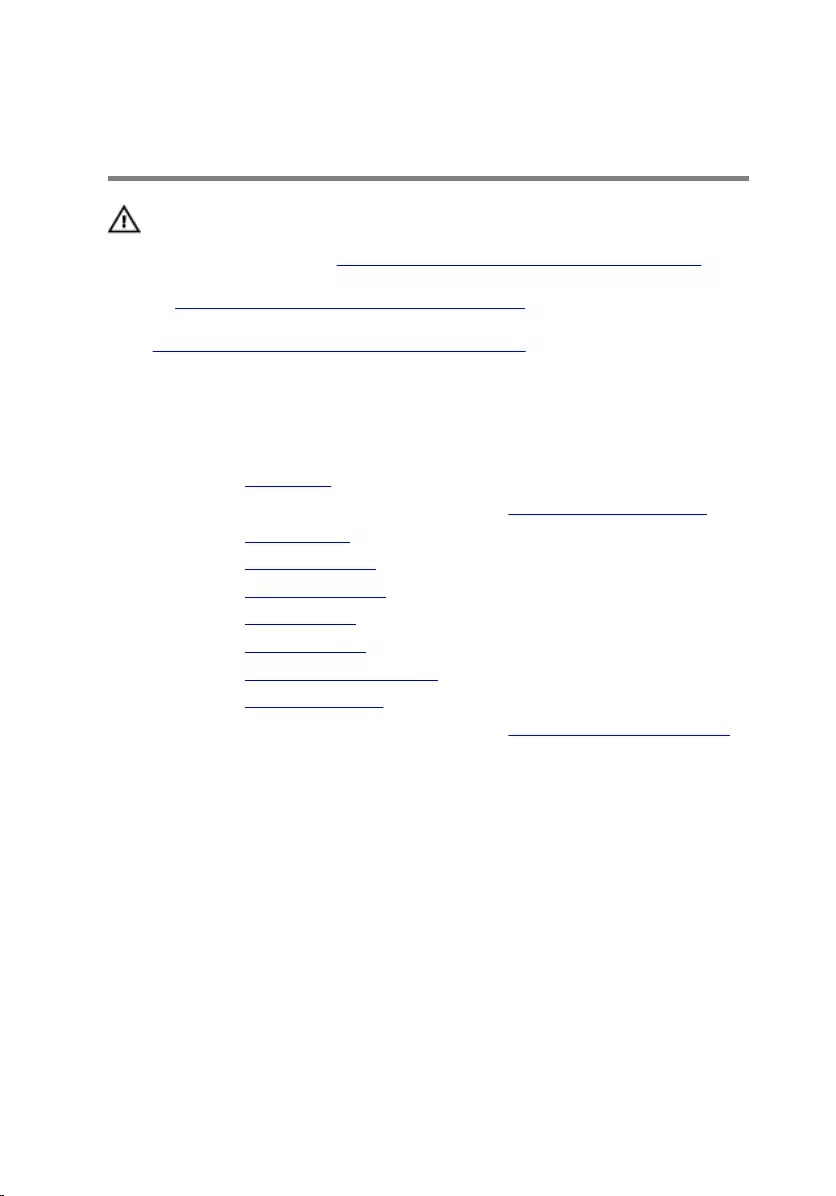
Removing the tobii eye-
tracker module
WARNING: Before working inside your computer, read the
safety information that shipped with your computer and
follow the steps in Before working inside your computer.
After working inside your computer, follow the instructions
in After working inside your computer. For more safety best
practices, see the Regulatory Compliance home page at
www.dell.com/regulatory_compliance.
Prerequisites
1 Remove the base cover.
2 Follow the procedure from step 1 to step 4 in “Removing the hard drive”.
3 Remove the wireless card.
4 Remove the solid-state drive.
5 Remove the memory modules.
6 Remove the rear-I/O cover.
7 Remove the computer base.
8 Remove the system-board assembly.
9 Remove the display assembly.
10 Follow the procedure from step 1 to step 3 in “Removing the display bezel”.
Procedure
Using a plastic scribe, pry the tobii eye-tracker module out of the display bezel.
92
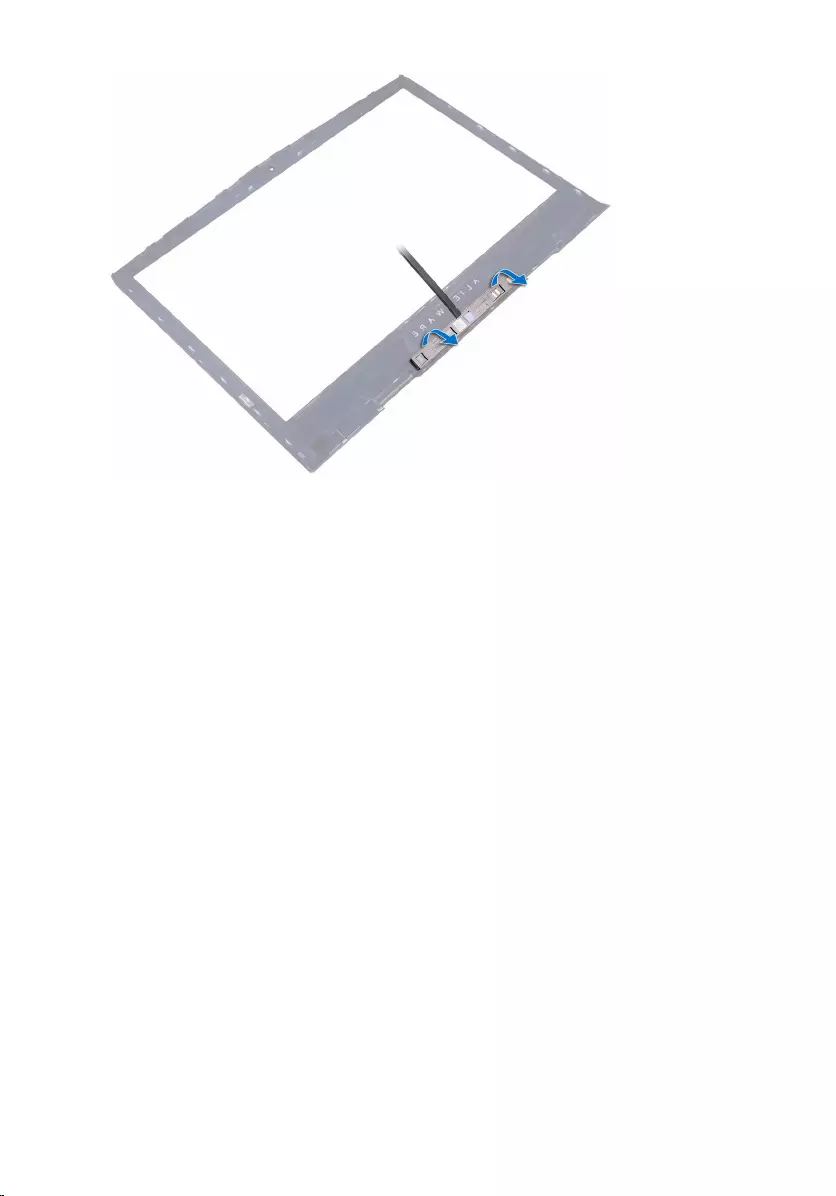
93
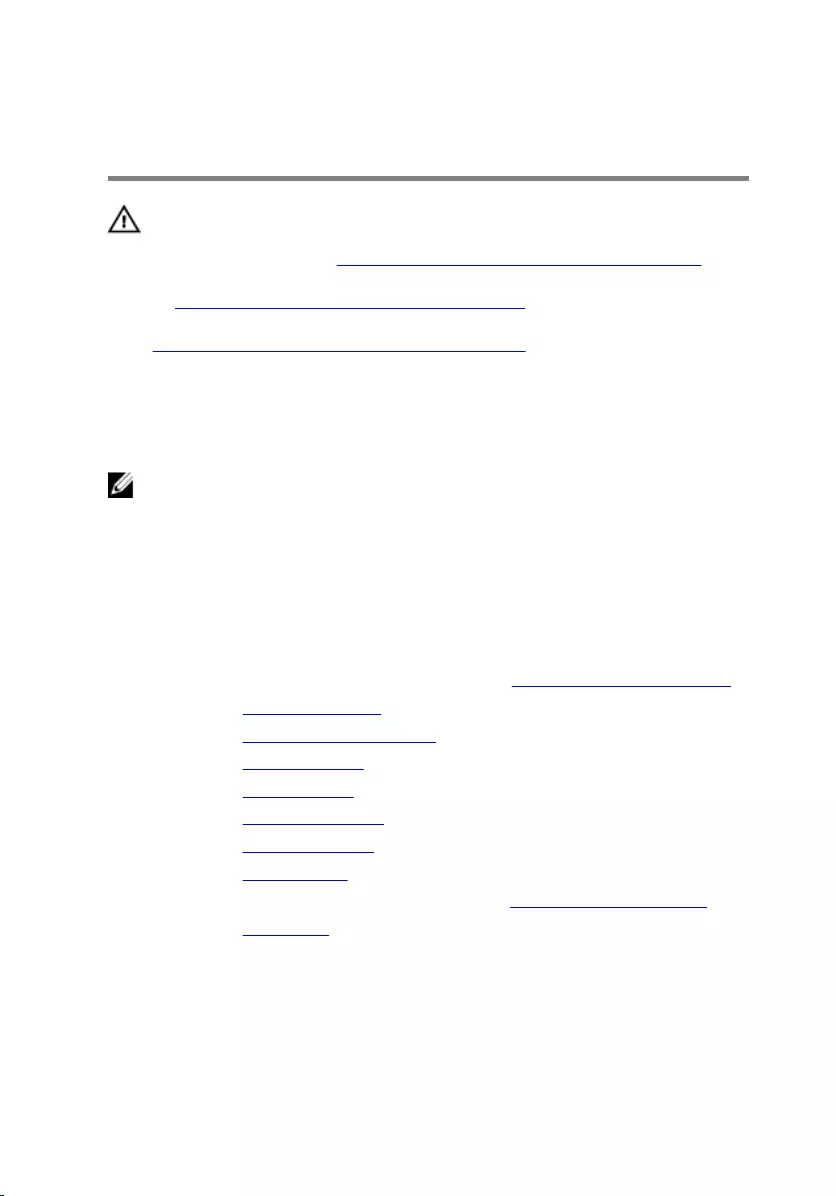
Replacing the tobii eye-
tracker module
WARNING: Before working inside your computer, read the
safety information that shipped with your computer and
follow the steps in Before working inside your computer.
After working inside your computer, follow the instructions
in After working inside your computer. For more safety best
practices, see the Regulatory Compliance home page at
www.dell.com/regulatory_compliance.
Procedure
NOTE: After replacing the Tobii eye-tracker module, launch the EyeX
application with internet connection to update the firmware
automatically.
Using the alignment posts, place the tobii eye-tracker module on the display
bezel and snap it into place.
Post-requisites
1 Follow the procedure from step 2 to step 4 in “Replacing the display bezel”.
2 Replace the display assembly.
3 Replace the system-board assembly.
4 Replace the computer base.
5 Replace the rear-I/O cover.
6 Replace the memory modules.
7 Replace the solid-state drive.
8 Replace the wireless card.
9 Follow the procedure from step 4 to step 7 in “Replacing the hard drive”.
10 Replace the base cover.
94

Removing the logo board
WARNING: Before working inside your computer, read the
safety information that shipped with your computer and
follow the steps in Before working inside your computer.
After working inside your computer, follow the instructions
in After working inside your computer. For more safety best
practices, see the Regulatory Compliance home page at
www.dell.com/regulatory_compliance.
Prerequisites
1 Remove the base cover.
2 Follow the procedure from step 1 to step 4 in “Removing the hard drive”.
3 Remove the wireless card.
4 Remove the solid-state drive.
5 Remove the rear-I/O cover.
6 Remove the computer base.
7 Remove the memory modules.
8 Remove the system-board assembly.
9 Remove the display assembly.
10 Remove the display bezel.
Procedure
1 Remove the two screws (M2x3) that secure the logo board to the display
back-cover and antenna assembly.
95

2 Turn the logo board over.
3 Disconnect the tron-light cable from the logo board.
4 Pull the latch that secures the Alienhead cable to the logo board.
5 Disconnect the Alienhead cable from the logo board.
6 Disconnect the logo-board cable from the logo board.
7 Disconnect the tron-light cable from the logo board.
96

8 Lift the logo board off the display back-cover and antenna assembly.
97
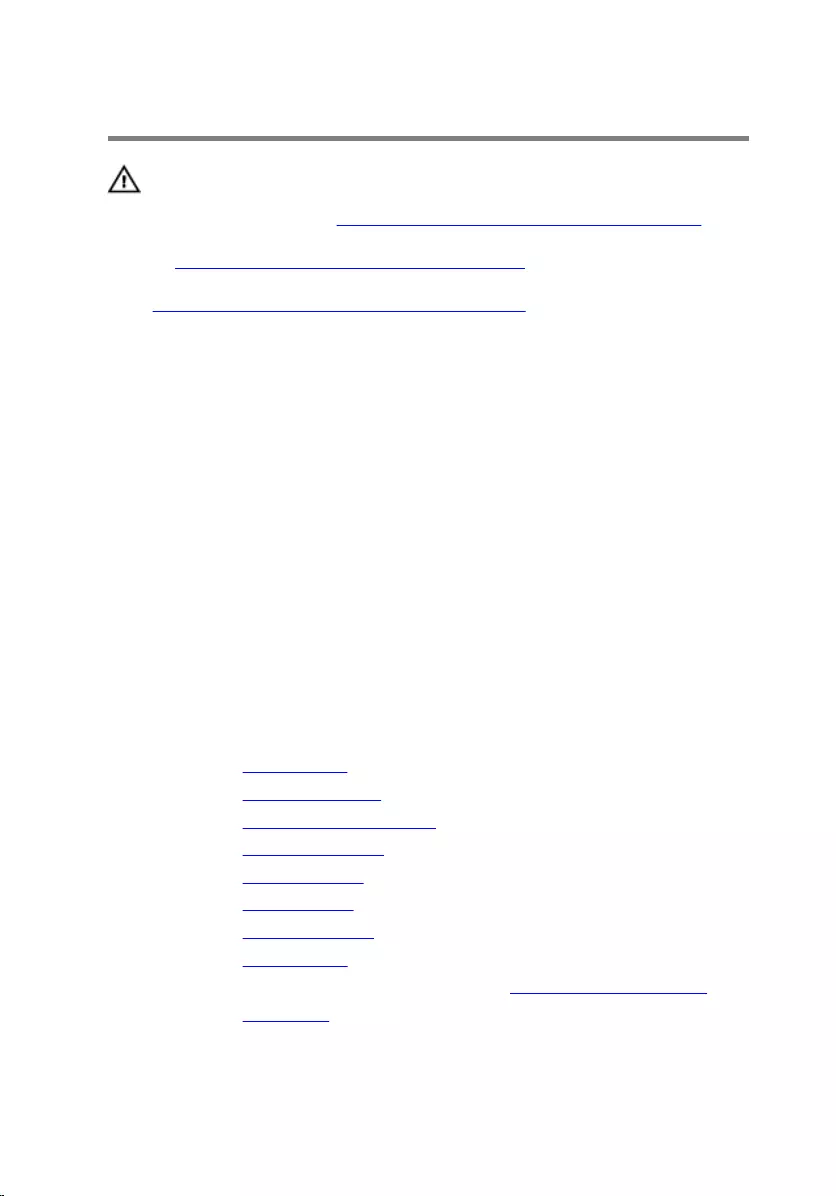
Replacing the logo board
WARNING: Before working inside your computer, read the
safety information that shipped with your computer and
follow the steps in Before working inside your computer.
After working inside your computer, follow the instructions
in After working inside your computer. For more safety best
practices, see the Regulatory Compliance home page at
www.dell.com/regulatory_compliance.
Procedure
1 Connect the tron-light cables, the logo-board cable, and the Alienhead
cable to the logo board.
2 Push the latch that secures the Alienhead cable to the logo board.
3 Turn the logo board over.
4 Using the alignment post, place the logo board on the display back-cover
and antenna assembly.
5 Align the screw holes on the logo board with the screw holes on the display
back-cover and antenna assembly.
6 Replace the two screws (M2x3) that secure the logo board to the display
back-cover and antenna assembly.
Post-requisites
1 Replace the display bezel.
2 Replace the display assembly.
3 Replace the system-board assembly.
4 Replace the memory modules.
5 Replace the computer base.
6 Replace the rear-I/O cover.
7 Replace the solid-state drive.
8 Replace the wireless card.
9 Follow the procedure from step 4 to step 7 in “Replacing the hard drive”.
10 Replace the base cover.
98
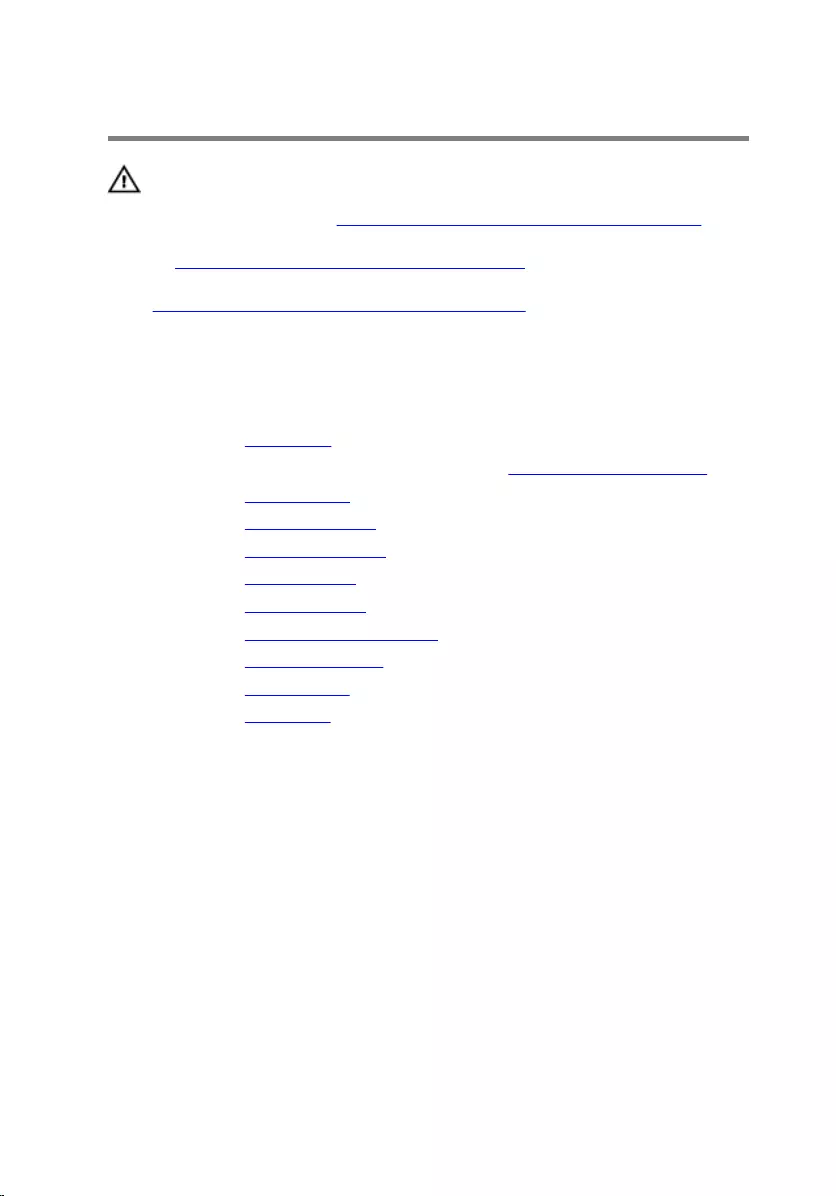
Removing the display panel
WARNING: Before working inside your computer, read the
safety information that shipped with your computer and
follow the steps in Before working inside your computer.
After working inside your computer, follow the instructions
in After working inside your computer. For more safety best
practices, see the Regulatory Compliance home page at
www.dell.com/regulatory_compliance.
Prerequisites
1 Remove the base cover.
2 Follow the procedure from step 1 to step 4 in “Removing the hard drive”.
3 Remove the wireless card.
4 Remove the solid-state drive.
5 Remove the memory modules.
6 Remove the rear-I/O cover.
7 Remove the computer base.
8 Remove the system-board assembly.
9 Remove the display assembly.
10 Remove the display bezel.
11 Remove the logo board.
Procedure
1 Remove the four screws (M2x3) that secure the display panel to the
display back-cover and antenna assembly.
99

2 Gently lift the display panel and turn it over.
3 Peel the tape that secures the display cable to the display panel.
4 Open the latch and disconnect the display cable from the display panel.
100

5 Lift the display panel off the display back-cover and antenna assembly.
101
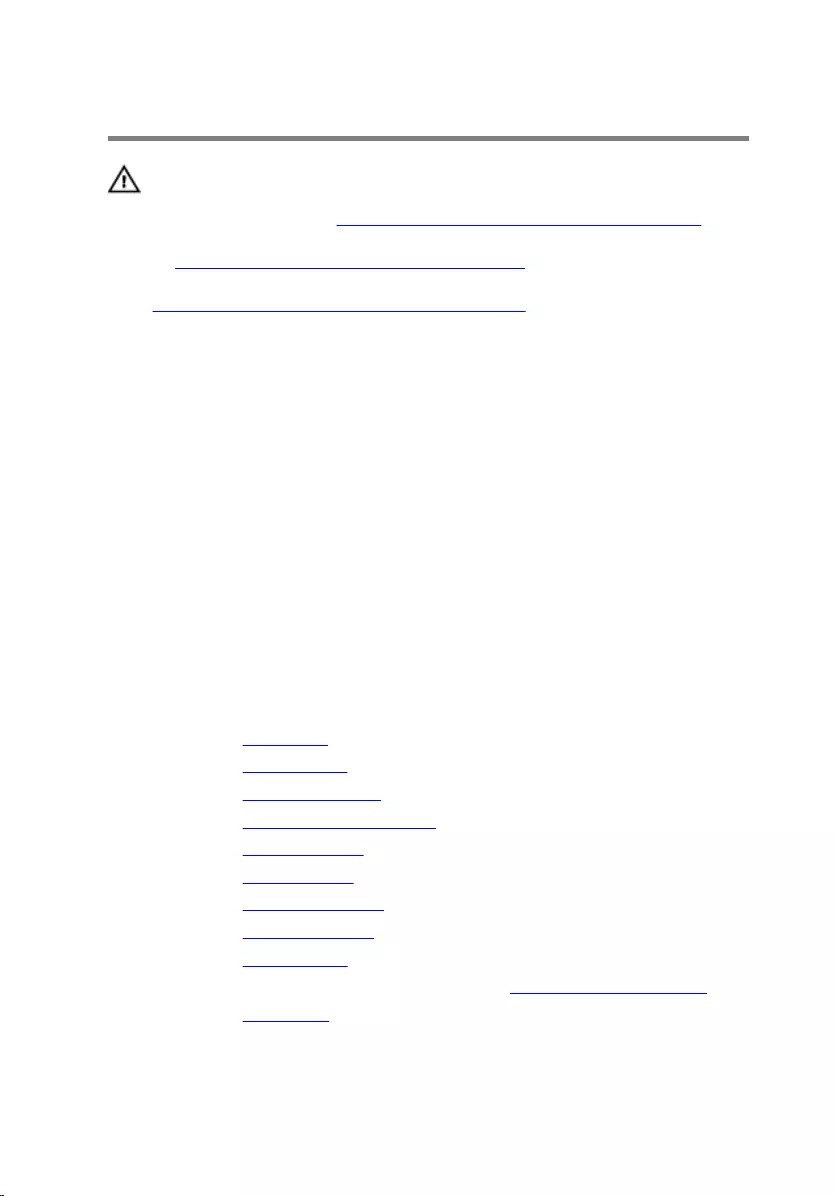
Replacing the display panel
WARNING: Before working inside your computer, read the
safety information that shipped with your computer and
follow the steps in Before working inside your computer.
After working inside your computer, follow the instructions
in After working inside your computer. For more safety best
practices, see the Regulatory Compliance home page at
www.dell.com/regulatory_compliance.
Procedure
1 Slide the display cable into the connector on the display panel and close
the latch to secure the cable.
2 Adhere the tape that secures the display cable to the display panel.
3 Turn the display panel over and gently place it on the display back-cover
and antenna assembly.
4 Align the screw holes on the display panel with the screw holes on the
display back-cover and antenna assembly.
5 Replace the four screws (M2x3) that secure the display panel to the display
back-cover and antenna assembly.
Post-requisites
1 Replace the logo board.
2 Replace the display bezel.
3 Replace the display assembly.
4 Replace the system-board assembly.
5 Replace the computer base.
6 Replace the rear-I/O cover.
7 Replace the memory modules.
8 Replace the solid-state drive.
9 Replace the wireless card.
10 Follow the procedure from step 4 to step 7 in “Replacing the hard drive”.
11 Replace the base cover.
102
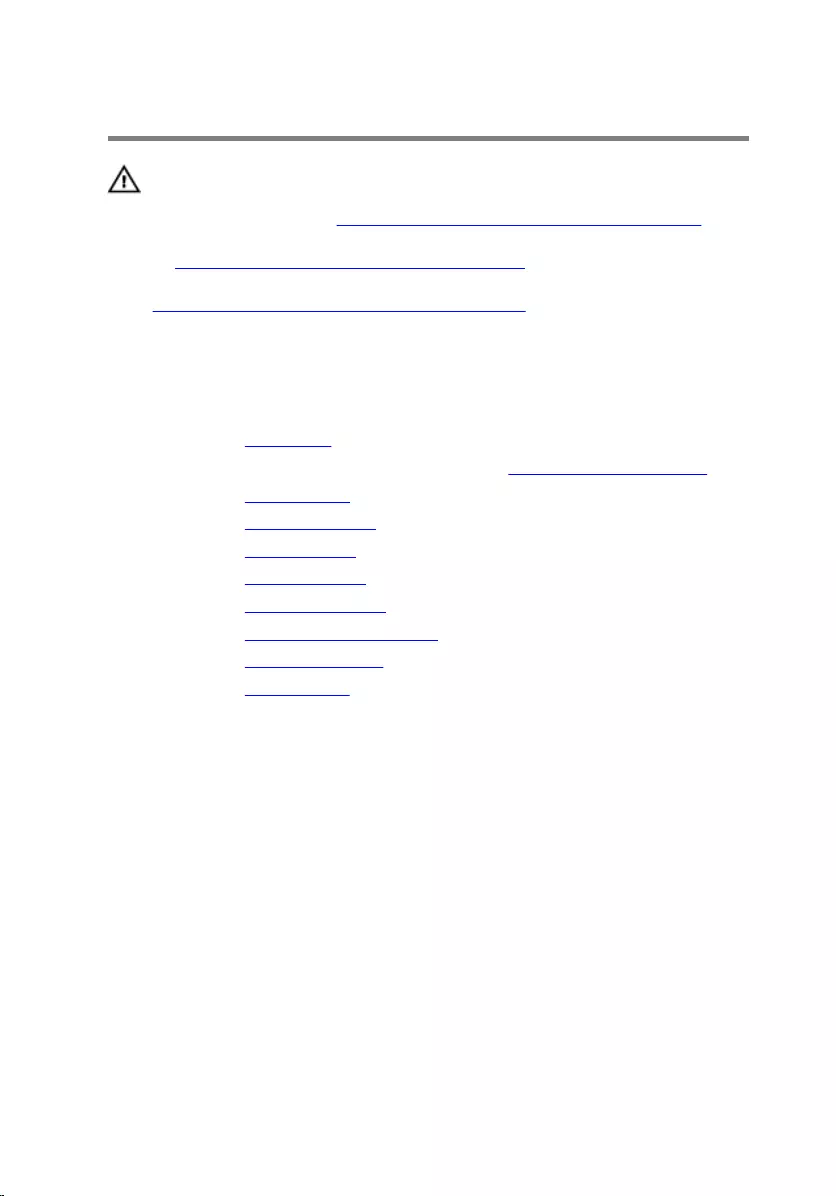
Removing the camera
WARNING: Before working inside your computer, read the
safety information that shipped with your computer and
follow the steps in Before working inside your computer.
After working inside your computer, follow the instructions
in After working inside your computer. For more safety best
practices, see the Regulatory Compliance home page at
www.dell.com/regulatory_compliance.
Prerequisites
1 Remove the base cover.
2 Follow the procedure from step 1 to step 4 in “Removing the hard drive”.
3 Remove the wireless card.
4 Remove the solid-state drive.
5 Remove the rear-I/O cover.
6 Remove the computer base.
7 Remove the memory modules.
8 Remove the system-board assembly.
9 Remove the display assembly.
10 Remove the display bezel.
Procedure
1 Using a plastic scribe, pry the camera module from the display back-cover
and antenna assembly.
2 Disconnect the camera cable from the camera module.
103

3 Lift the camera module from the display back-cover and antenna
assembly.
104
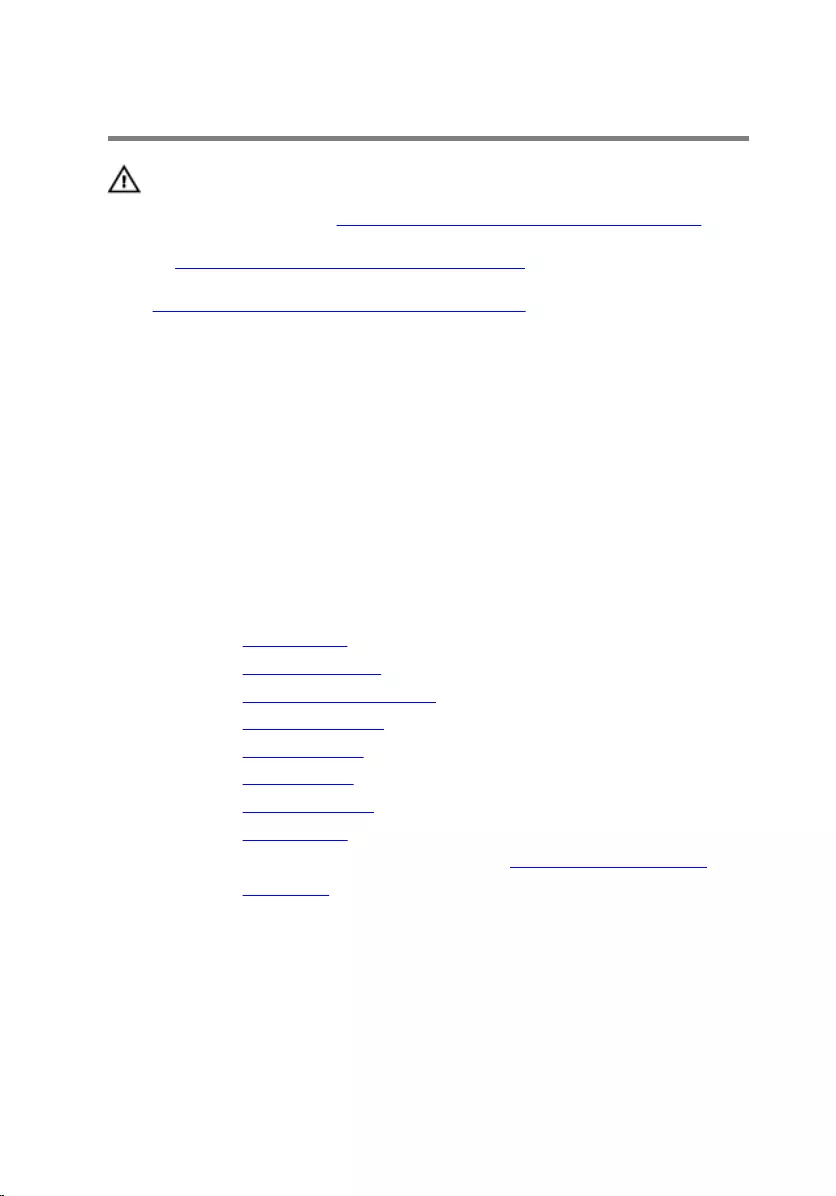
Replacing the camera
WARNING: Before working inside your computer, read the
safety information that shipped with your computer and
follow the steps in Before working inside your computer.
After working inside your computer, follow the instructions
in After working inside your computer. For more safety best
practices, see the Regulatory Compliance home page at
www.dell.com/regulatory_compliance.
Procedure
1 Connect the camera cable to the camera module.
2 Using the alignment posts, place the camera module on the display back-
cover and antenna assembly.
3 Adhere the camera module to the display back-cover and antenna
assembly.
Post-requisites
1 Replace the display bezel.
2 Replace the display assembly.
3 Replace the system-board assembly.
4 Replace the memory modules.
5 Replace the computer base.
6 Replace the rear-I/O cover.
7 Replace the solid-state drive.
8 Replace the wireless card.
9 Follow the procedure from step 4 to step 7 in “Replacing the hard drive”.
10 Replace the base cover.
105
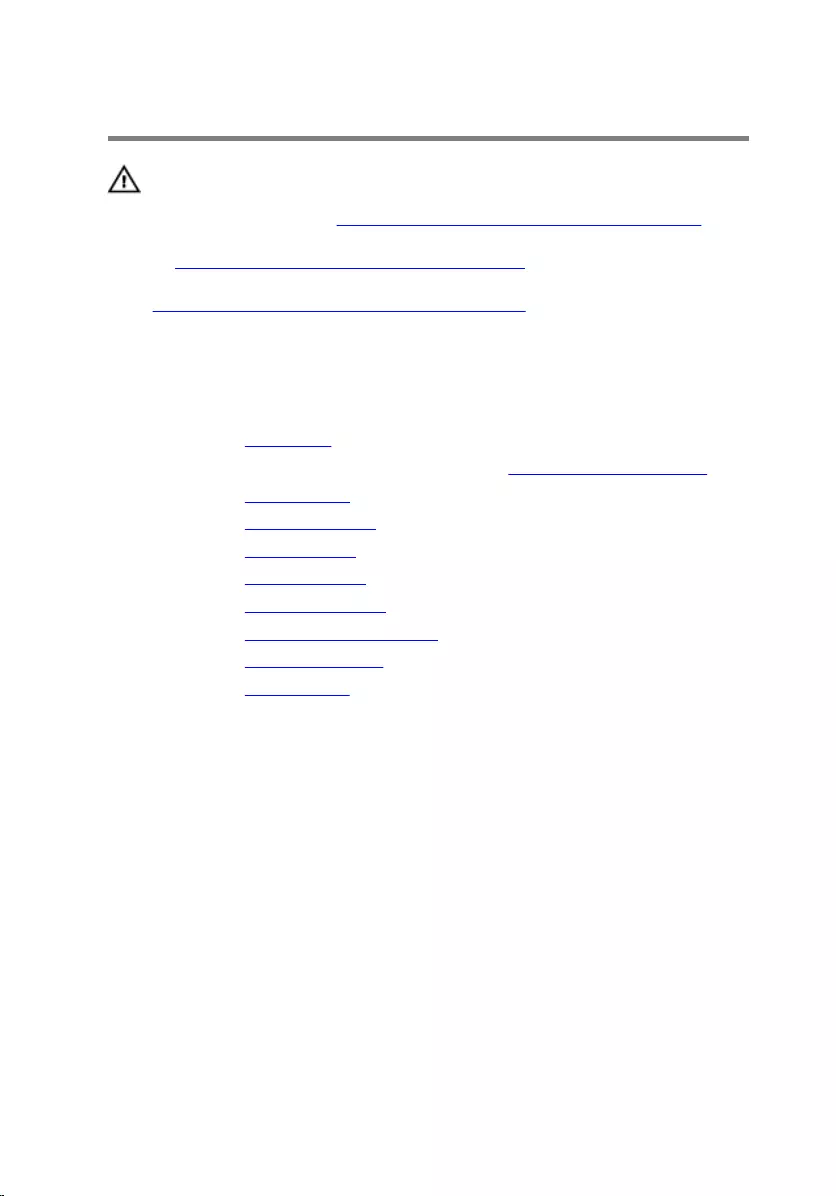
Removing the display hinges
WARNING: Before working inside your computer, read the
safety information that shipped with your computer and
follow the steps in Before working inside your computer.
After working inside your computer, follow the instructions
in After working inside your computer. For more safety best
practices, see the Regulatory Compliance home page at
www.dell.com/regulatory_compliance.
Prerequisites
1 Remove the base cover.
2 Follow the procedure from step 1 to step 4 in “Removing the hard drive”.
3 Remove the wireless card.
4 Remove the solid-state drive.
5 Remove the rear-I/O cover.
6 Remove the computer base.
7 Remove the memory modules.
8 Remove the system-board assembly.
9 Remove the display assembly.
10 Remove the display bezel.
106
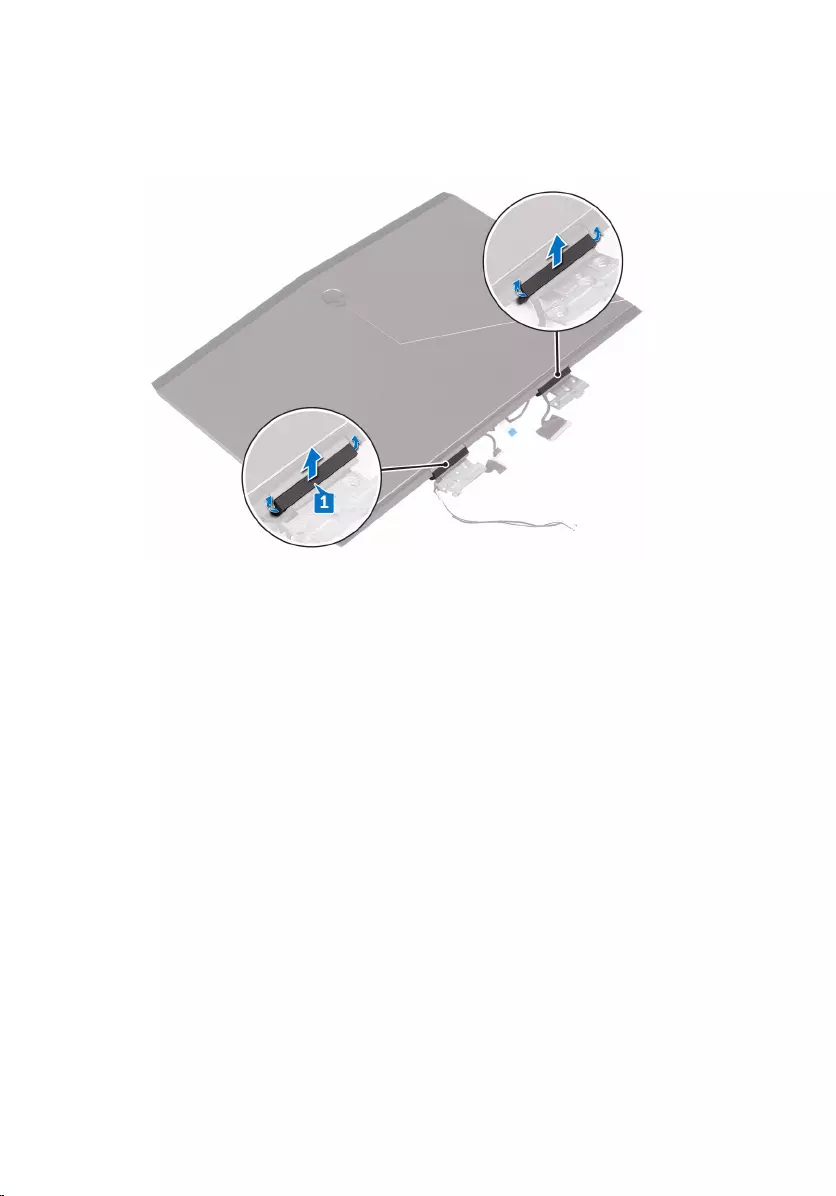
Procedure
1 Remove the hinge caps and lift them off the hinges.
2 Turn the display assembly over.
3 Remove the display cable from the routing guide on the display back-cover
and antenna assembly.
4 Remove the tobii eye-tracker board cable from the routing guide on the
display back-cover and antenna assembly.
5 Remove the logo board cable from the routing guide on the display back-
cover and antenna assembly.
107

6 Remove the wireless-antenna cables from the routing guide on the display
back-cover and antenna assembly.
7 Peel off the tape that secures the display hinge to the display back-cover
and antenna assembly.
8 Remove the 12 screws (M2.5x3) that secure the hinges to the display back-
cover and antenna assembly.
108
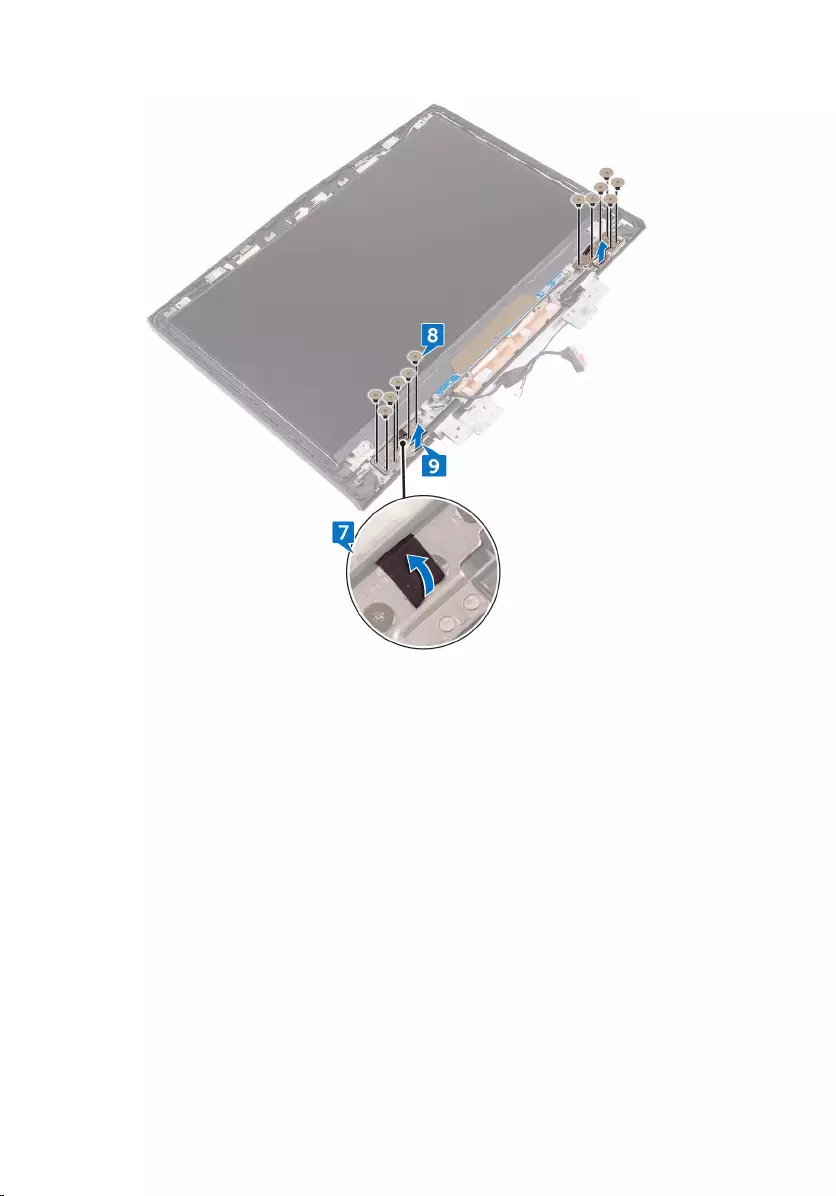
9 Lift the hinges from the display back-cover and antenna assembly.
109
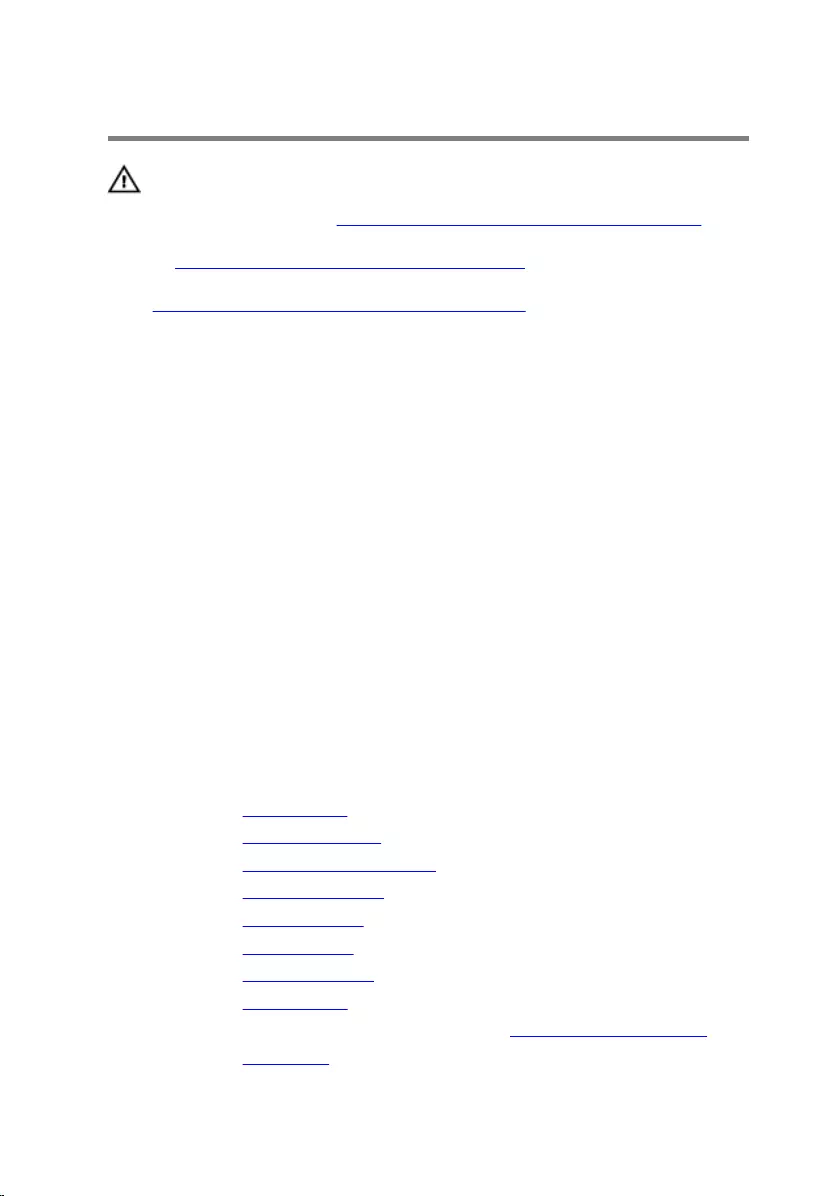
Replacing the display hinges
WARNING: Before working inside your computer, read the
safety information that shipped with your computer and
follow the steps in Before working inside your computer.
After working inside your computer, follow the instructions
in After working inside your computer. For more safety best
practices, see the Regulatory Compliance home page at
www.dell.com/regulatory_compliance.
Procedure
1 Align the screw holes on the display hinges with the screw holes on the
display back-cover and antenna assembly.
2 Replace the 12 screws (M2.5x3) that secure the display hinges to the
display back-cover and antenna assembly.
3 Replace the tape that secures the display hinge to the display back-cover
and antenna assembly.
4 Route the antenna cables, power-button board cable, logo-board cable,
tobii eye-tracker board cable, and display cable through the routing guides
on the display back-cover and antenna assembly.
5 Turn the display assembly over.
6 Place the hinge caps on the display hinges and press down to snap them
into place.
Post-requisites
1 Replace the display bezel.
2 Replace the display assembly.
3 Replace the system-board assembly.
4 Replace the memory modules.
5 Replace the computer base.
6 Replace the rear-I/O cover.
7 Replace the solid-state drive.
8 Replace the wireless card.
9 Follow the procedure from step 4 to step 7 in “Replacing the hard drive”.
10 Replace the base cover.
110
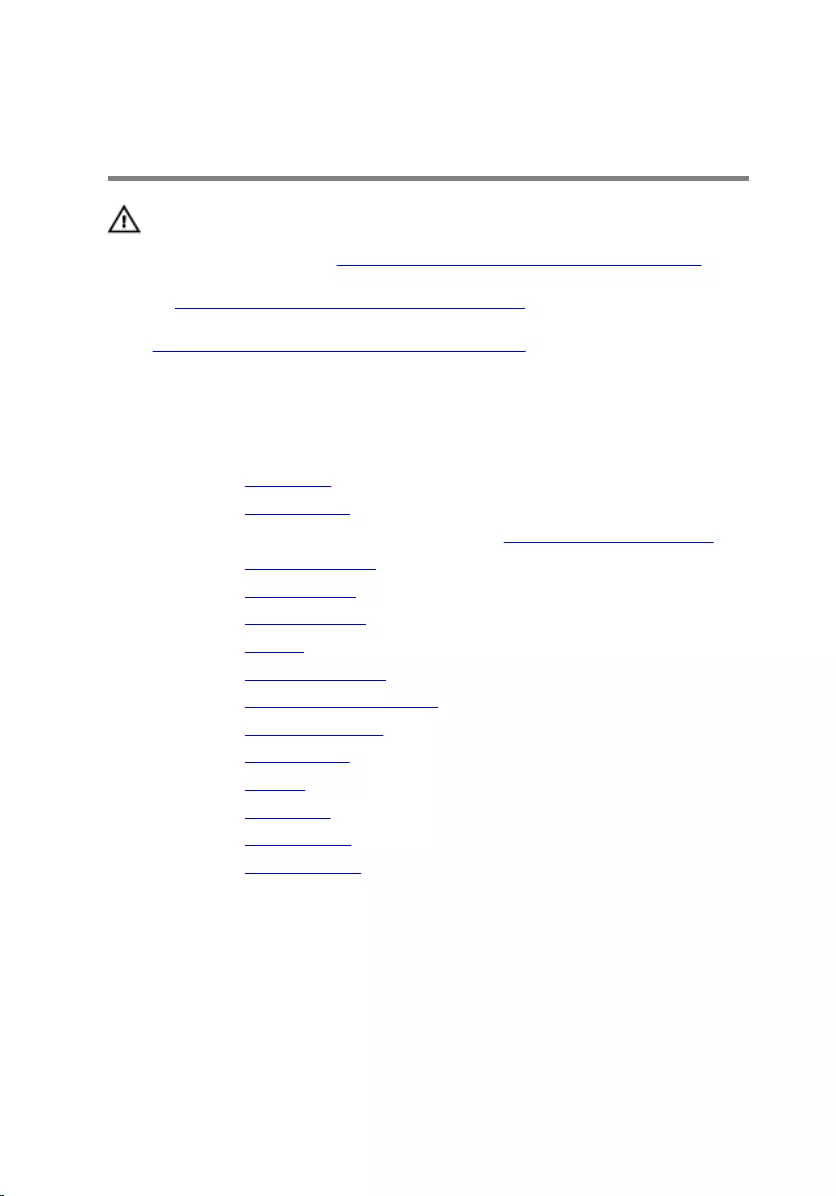
Removing the display back-
cover and antenna assembly
WARNING: Before working inside your computer, read the
safety information that shipped with your computer and
follow the steps in Before working inside your computer.
After working inside your computer, follow the instructions
in After working inside your computer. For more safety best
practices, see the Regulatory Compliance home page at
www.dell.com/regulatory_compliance.
Prerequisites
1 Remove the base cover.
2 Remove the wireless card.
3 Follow the procedure from step 1 to step 3 in "Removing the hard drive".
4 Remove the solid-state drive.
5 Remove the rear-I/O cover.
6 Remove the computer base.
7 Remove the battery.
8 Remove the memory modules.
9 Remove the system-board assembly.
10 Remove the display assembly.
11 Remove the display bezel.
12 Remove the camera.
13 Remove the logo board.
14 Remove the display panel.
15 Remove the display hinges.
111
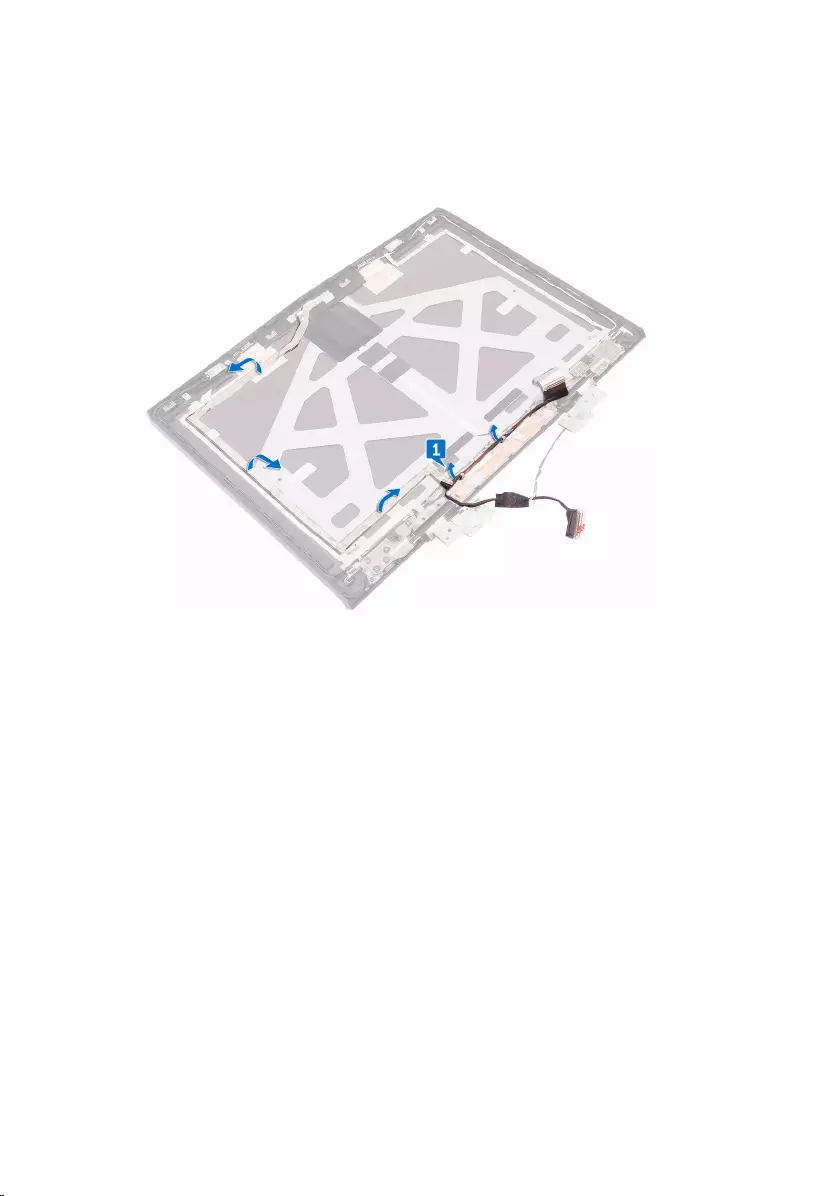
Procedure
1 Peel off the display cable, logo-board cable, and camera cable from the
display back-cover and antenna assembly.
112

2 After performing all the above steps, you are left with the display back-
cover and antenna assembly.
113
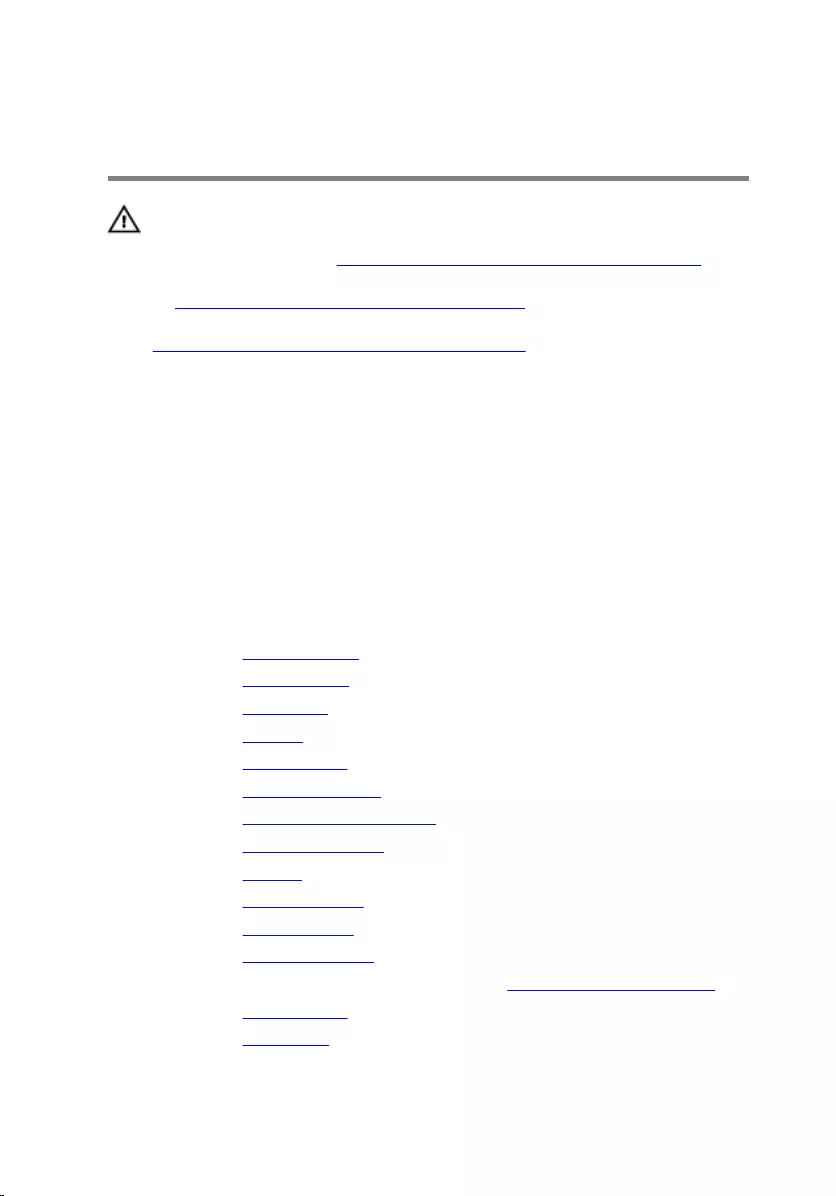
Replacing the display back-
cover and antenna assembly
WARNING: Before working inside your computer, read the
safety information that shipped with your computer and
follow the steps in Before working inside your computer.
After working inside your computer, follow the instructions
in After working inside your computer. For more safety best
practices, see the Regulatory Compliance home page at
www.dell.com/regulatory_compliance.
Procedure
1 Place the display back-cover and antenna assembly on a clean and flat
surface.
2 Adhere the display cable, logo-board cable, and camera cable to the display
back-cover and antenna assembly.
Post-requisites
1 Replace the display hinges.
2 Replace the display panel.
3 Replace the logo board.
4 Replace the camera.
5 Replace the display bezel.
6 Replace the display assembly.
7 Replace the system-board assembly.
8 Replace the memory modules.
9 Replace the battery.
10 Replace the computer base.
11 Replace the rear-I/O cover.
12 Replace the solid-state drive.
13 Follow the procedure from step 4 to step 6 in "Replacing the hard drive".
14 Replace the wireless card.
15 Replace the base cover.
114
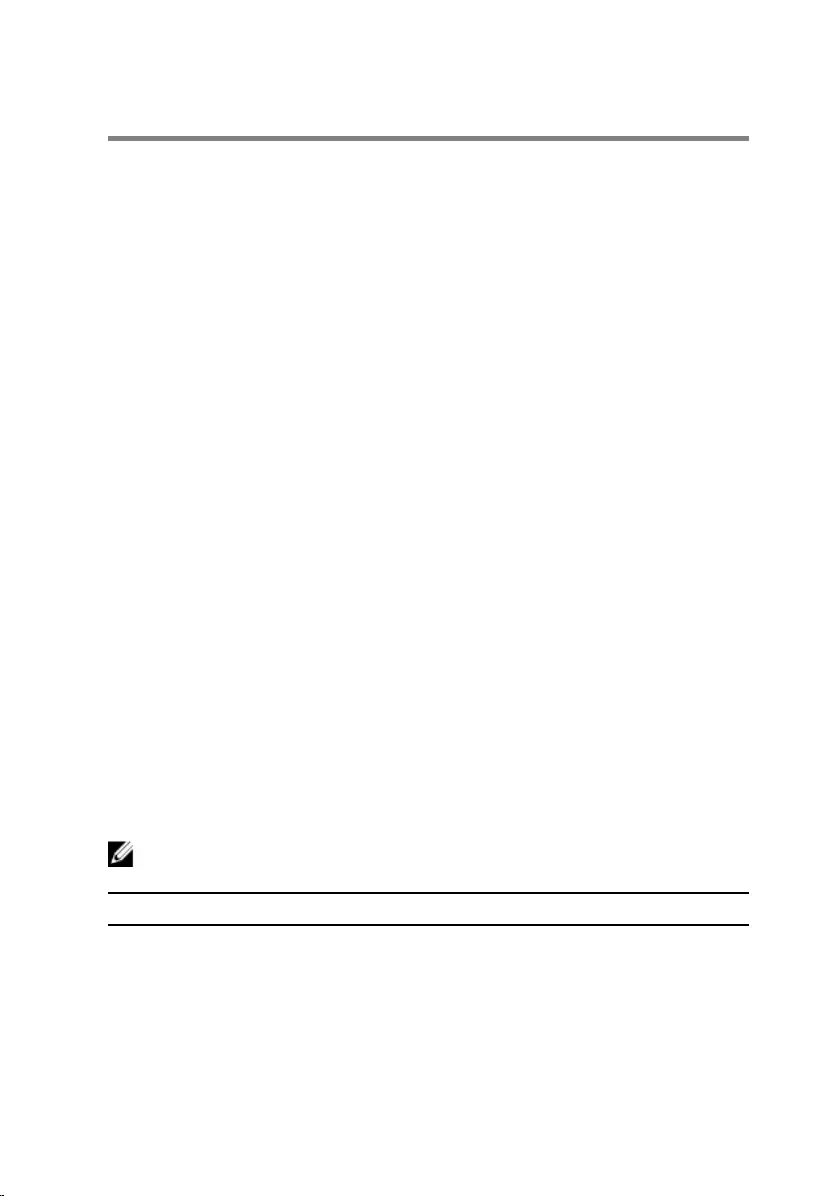
BIOS overview
The BIOS manages data flow between the computer's operating system and
attached devices such as the hard disk, video adapter, keyboard, mouse, and
printer.
Entering the BIOS setup program
1 Turn on or restart your computer.
2 Press F2 when the Dell logo is displayed on the screen to enter the BIOS
setup program.
You can change the user-definable settings in BIOS setup program.
Timing key sequences
The keyboard is not the first device initialized by the BIOS setup program. As a
result, if you press a keystroke too early, the keyboard is locked out. In such
cases, a keyboard error message is displayed on the screen, and you cannot
restart your computer with the Ctrl+Alt+Del key combination.
To prevent the keyboard from locking, wait until the keyboard is initialized
completely. The keyboard is initialized if one of the following occurs:
• The keyboard lights flash.
• The F2=Setup prompt appears at the top-right corner of the screen during
boot.
System Setup Options
NOTE: Depending on your computer and its installed devices, the items
listed in this section may or may not appear.
Main
System Time Displays the current time in
hh:mm:ss format.
System Date Displays the current date in mm/dd/
yyyy format.
BIOS Version Displays the BIOS version.
115
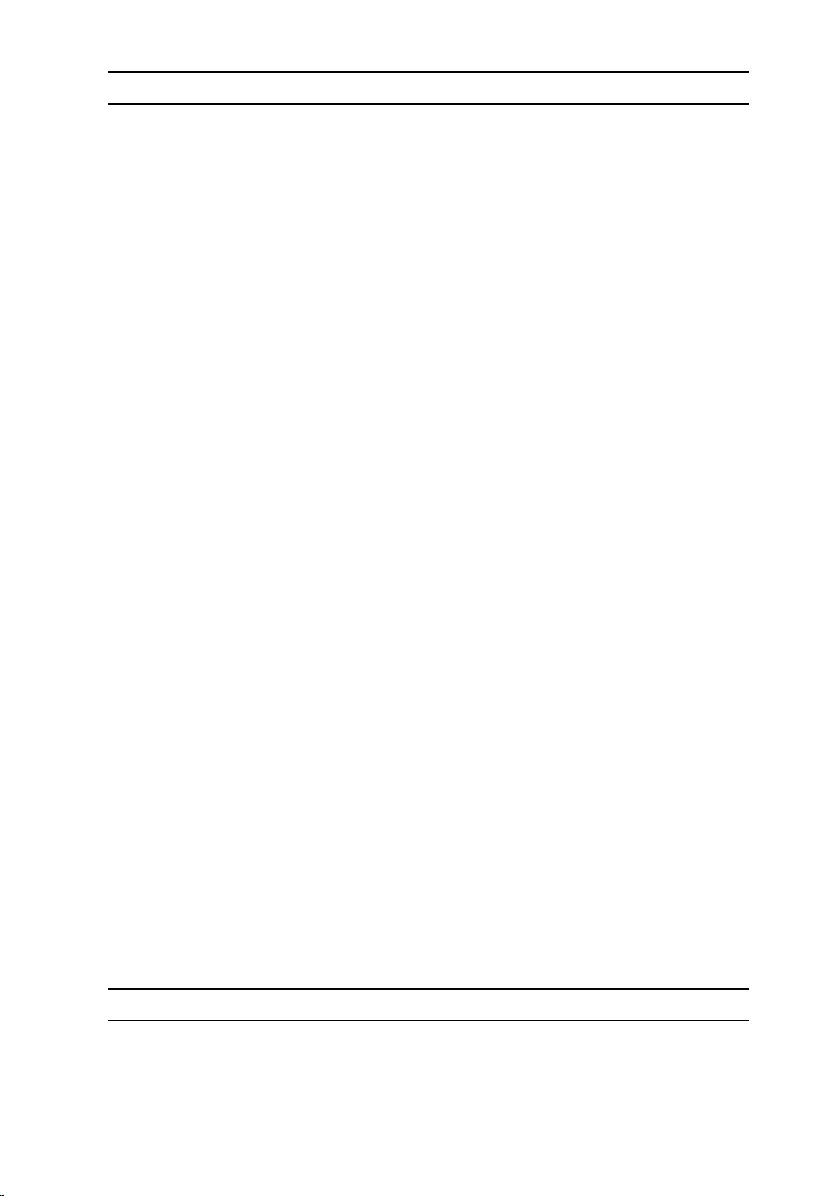
Main
Product Name Displays the model number of your
computer.
Service Tag Displays the service tag of your
computer.
Asset Tag Displays the asset tag of your
computer.
CPU Type Displays the processor type.
CPU Speed Displays the processor speed.
CPU ID Displays the processor identification
code.
CPU L1 Cache Displays the processor L1 cache size.
CPU L2 Cache Displays the processor L2 cache size.
CPU L3 Cache Displays the processor L3 cache size.
Integrated Graphics Displays the integrated graphics.
Discrete Graphics 1 Displays the first discrete graphics
installed on your computer.
First HDD Displays the type of hard drive
installed.
Second HDD Displays the type of secondary hard-
drive installed.
Third HDD Displays the type of third hard-drive
installed.
Fourth HDD Displays the type of fourth hard-
drive installed.
M.2 PCIe SSD-1 Displays the type of primary SSD
installed.
M.2 PCIe SSD-2 Displays the type of secondary SSD
installed.
M.2 PCIe SSD-3 Displays the type of third SSD
installed.
Advanced
Intel(R) SpeedStep Technology Allows you to enable or disable Intel
(R) Speedstep Technology.
116
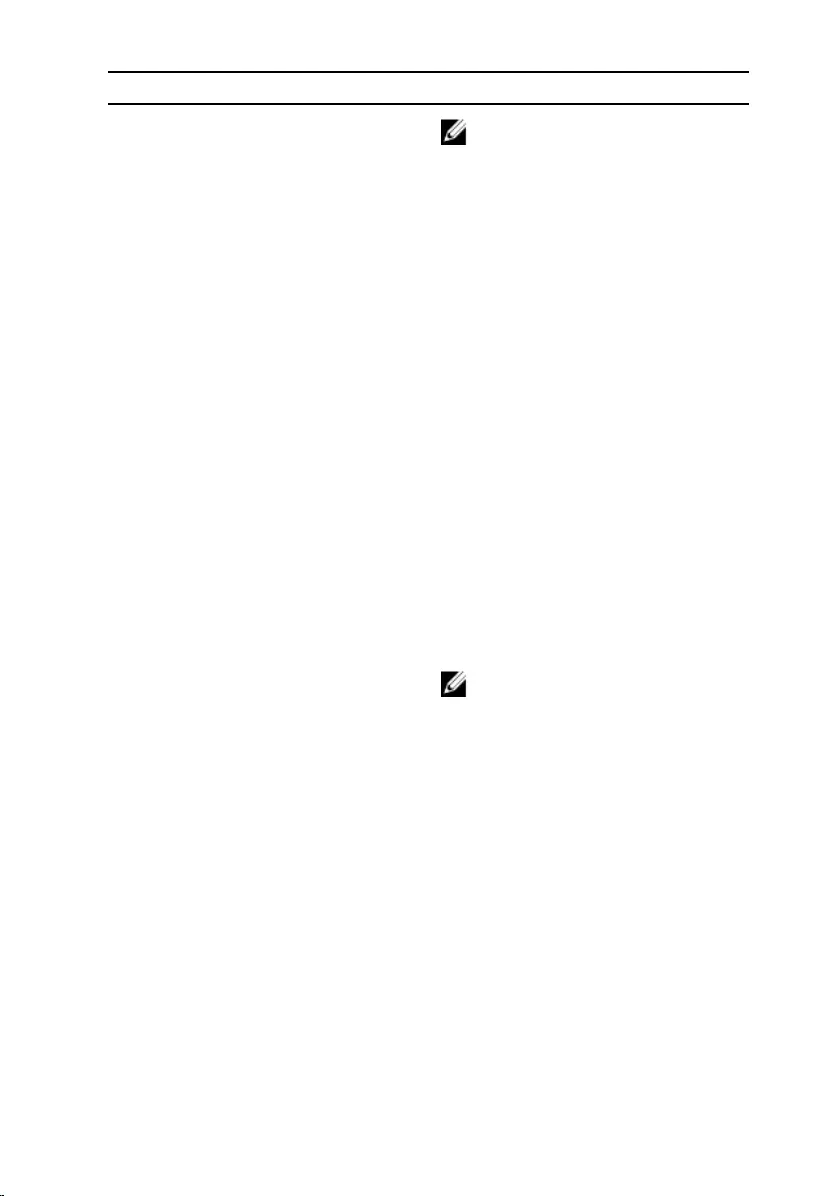
Advanced
NOTE: If enabled, the processor
clock speed and core voltage are
adjusted dynamically based on
the processor load.
Default: Enabled
Virtualization Allows you to enable or disable the
Intel Virtualization technology.
Default: Enabled
VT for Direct I/O Specify whether a Virtual Machine
Monitor (VMM) can utilize the
additional hardware capabilities
provided by Intel Virtualization
Technology for Direct I/O.
Integrated NIC Allows you to enable or disable the
on-board LAN controller.
Default: Enabled
USB Emulation Allows you to enable or disable the
USB emulation feature. This feature
defines how the BIOS, in the absence
of a USB-aware operating system,
handles USB devices. USB emulation
is always enabled during POST.
NOTE: You cannot boot any type
of USB device (floppy, hard drive,
or memory key) when this
option is off.
Default: Enabled
USB PowerShare Allows you to charge USB devices
when the computer is turned off or in
standby mode.
Default: Enabled
USB Wake Support Allows you to enable USB devices to
wake the computer from standby or
to disable the USB wake support
feature.
117
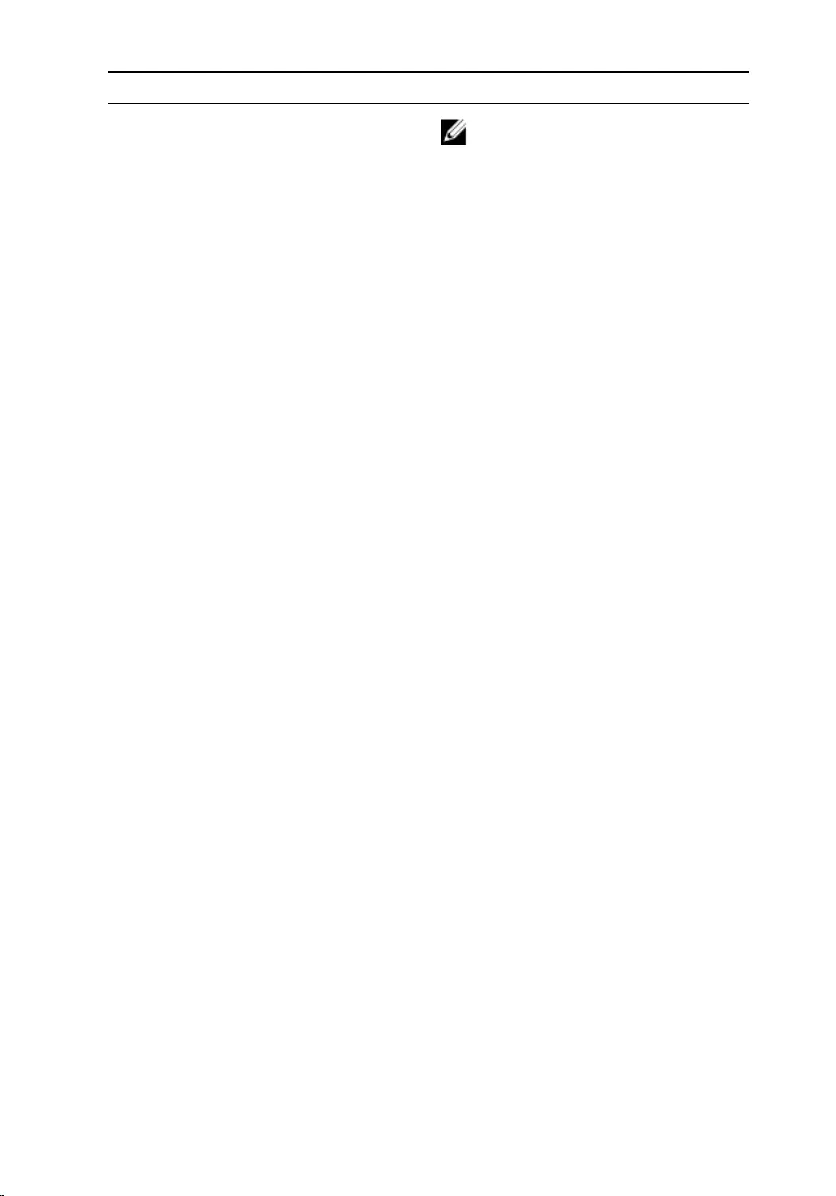
Advanced
NOTE: If USB PowerShare is
enabled, a device connected to
the USB PowerShare connector
may not wake the computer.
Default: Disabled
SATA Operation Allows you to configure the
operating mode of the integrated
SATA hard drive controller.
Default: AHCI
Adapter Warnings Allows you to choose if the computer
should display warning messages
when you use AC adapters that are
not supported by your computer.
Default: Enabled
Function Key Behavior Allows you to set function key or
multimedia key as the default
function key behavior.
Default: Function key
Express Charge Allows you to charge your computer
battery using Standard Charge or
Express Charge mode.
Default: Express Charge
Touchpad Backlight Allows you to configure the touchpad
backlight option.
Battery Health Displays the battery health.
Intel Software Guard Extensions Allows you to enable of disable the
Intel Software Guard Extensions
Default: Disabled
BIOS Recovery Enable the user to recover from
certain corrupted BIOS conditions
from a recovery file on the user
primary hard drive
Default: Enabled
Performance Options
SupportAssist System Resolution
118
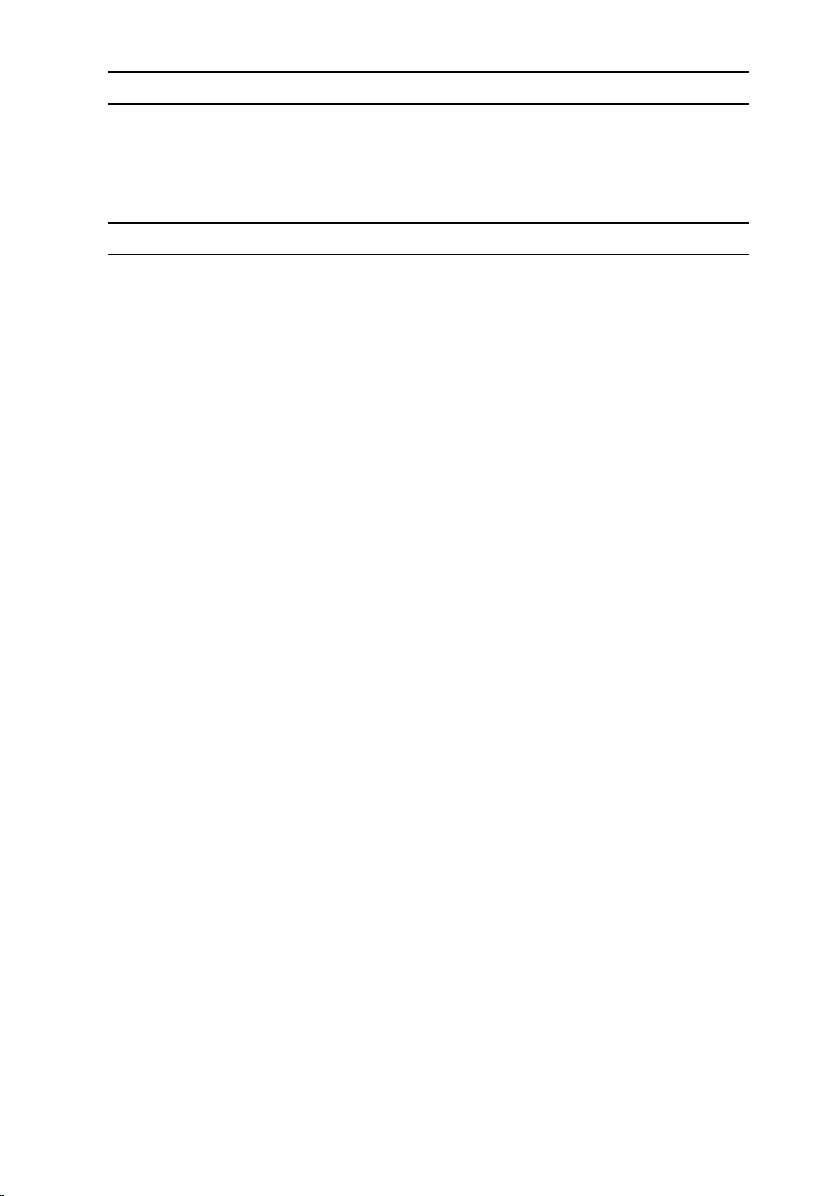
Advanced
Auto OS Recovery Threshold Control the automatic boot flow for
SupportAssist System Resolution
Console and for Dell OS Recovery
tool.
Security
Unlock Setup Status Displays if the setup status is
unlocked.
Admin Password Status Displays if the administrator
password is clear or set.
Default: Not set
System password Status Displays if the system password is
clear or set.
Default: Not set
HDD password Status Displays if the HDD password is clear
or set.
Default: Not set
Admin Password Allows you to set the administrator
password. The administrator
password controls access to the
system setup utility.
System Password Allows you to set the system
password. The system password
controls access to the computer at
boot.
HDD password Allows you to set, change or delete
the hard-disk drive password.
Password Change Allows you to permit or deny system
password or HDD password
changes.
Default: Permitted
Computrace Enable or disable the BIOS module
interface of the optional
Computrace Service from Absolute
Software.
Firmware TPM
119
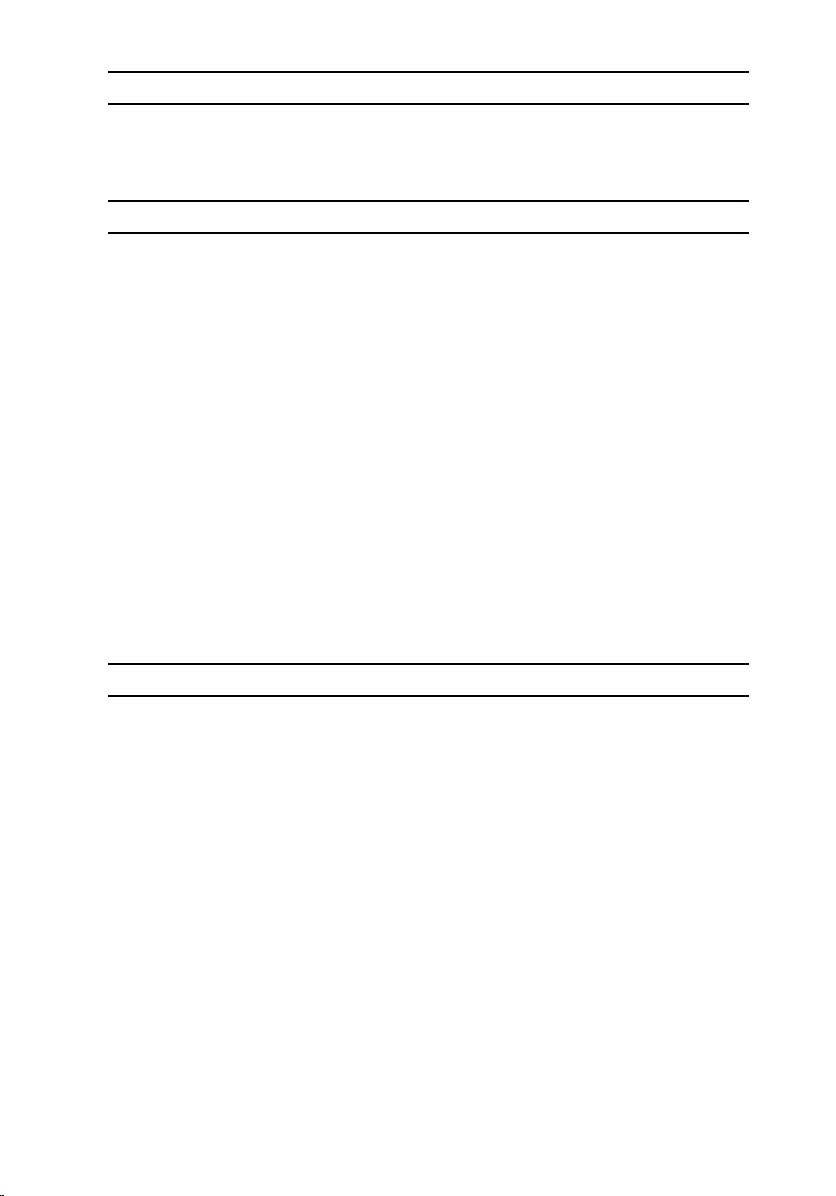
Security
UEFI Capsule Firmware Updates Enable or disable BIOS updates
through UEFI capsule update
packages.
Boot
Boot List Option Displays the available boot options.
File Browser Add Boot Option Allows to add the boot options.
File Browser Del Boot Option Allows to delete the boot options
Secure Boot Enable or disable the secure boot
feature.
Legacy Option ROMs Enable or disable the Legacy Option
ROMs.
Boot Option Priorities Displays the boot sequence.
Boot Option #1 Displays the available first boot
option.
Boot Option #2 Displays the available second boot
option.
Boot Option #3 Displays the available third boot
option.
Exit
Save Changes and Reset Allows you to exit system setup and
save your changes.
Discard Changes and Reset Allows you to exit system setup and
load previous values for all system
setup options.
Restore Defaults Allows you to restore default values
for all system setup options.
Discard Changes Allows you to load previous values
for all system setup options.
Save Changes Allows you to save the changes for
all system setup options.
120
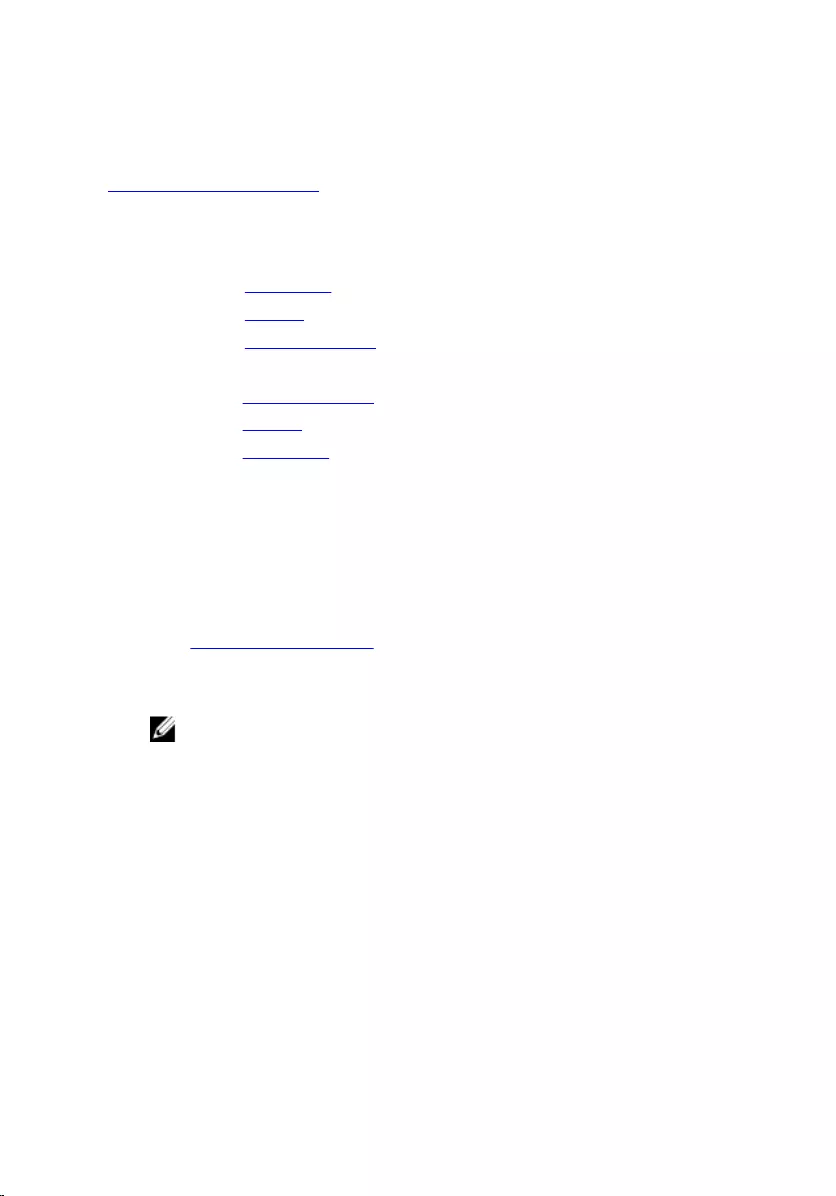
Clearing forgotten passwords
Contact Dell technical support to clear the forgotten passwords, see
www.dell.com/contactdell.
Clearing CMOS settings
1 Remove the base cover.
2 Remove the battery.
3 Remove the coin-cell battery.
4 Wait for one minute.
5 Replace the coin-cell battery.
6 Replace the battery.
7 Replace the base cover.
Flashing the BIOS
You may need to flash (update) the BIOS when an update is available or when
you replace the system board. To flash the BIOS:
1 Turn on your computer.
2 Go to www.dell.com/support.
3 Click Product support, enter the Service Tag of your computer, and
then click Submit.
NOTE: If you do not have the Service Tag, use the auto-detect feature
or manually browse for your computer model.
4 Click Drivers & downloads → Find it myself.
5 Select the operating system installed on your computer.
6 Scroll down the page and expand BIOS.
7 Click Download to download the latest version of the BIOS for your
computer.
8 After the download is complete, navigate to the folder where you saved the
BIOS update file.
9 Double-click the BIOS update file icon and follow the instructions on the
screen.
121
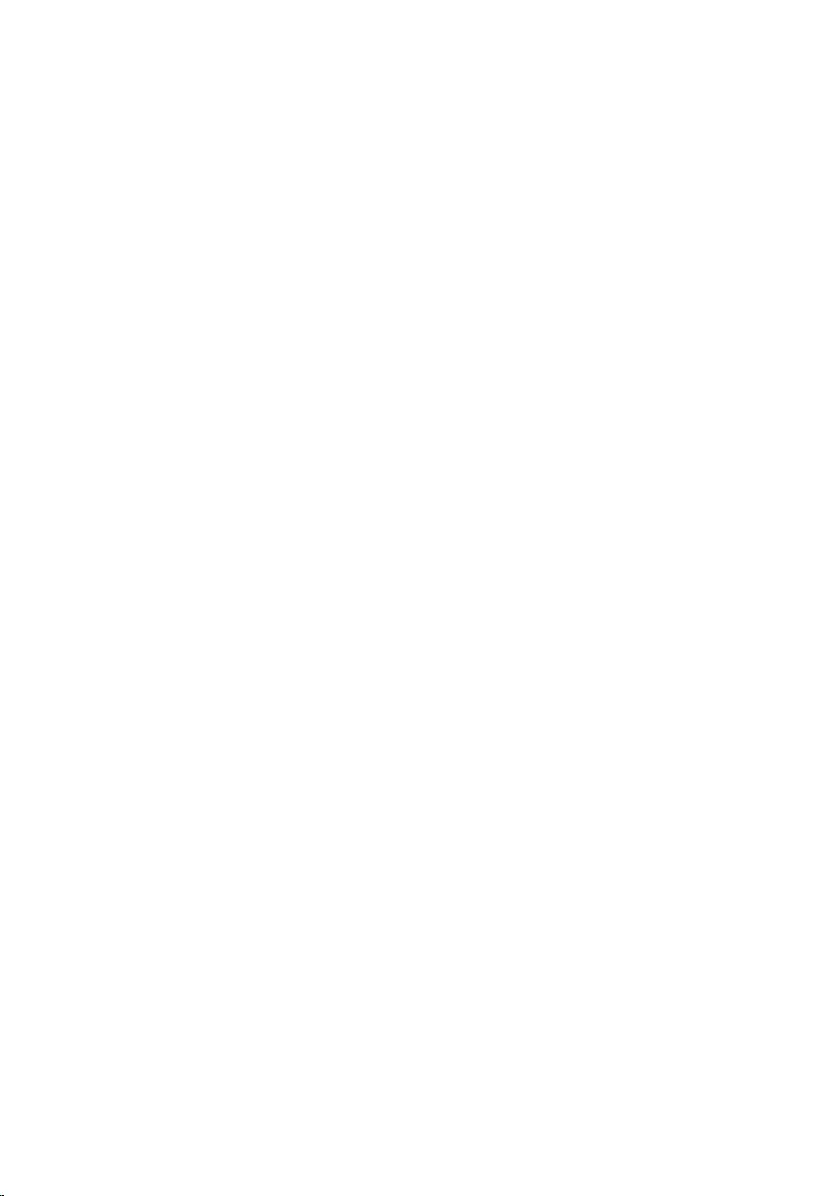
Boot menu
This computer includes a one-time boot menu. By using this feature, you can
change the sequence of devices that your computer attempts to boot from, for
example, CD-ROM, hard drive, or network.
Boot menu enhancements
The boot menu enhancements are as follows:
•Easier access — Press F12 to access the boot selection menu.
•User prompting — The user is prompted to use the keystroke on the
BIOS screen.
•Diagnostics options — The boot menu includes the ePSA diagnostic
options.
122
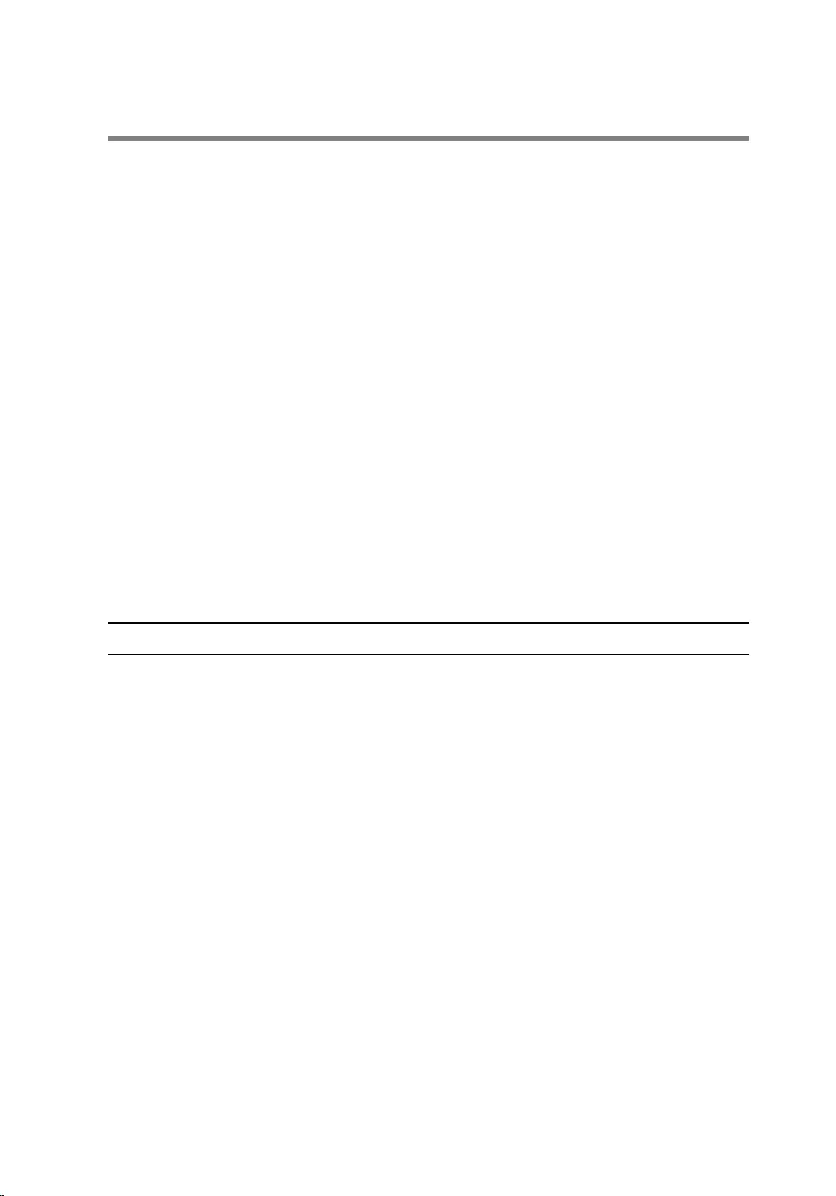
Diagnostics
Power and battery-status light: Indicates the power and battery-charge
status.
Solid amber – Computer is running on battery and the battery has less than
10 percent charge.
User-defined color (AC mode) – Power adapter is connected and the
battery is fully charged.
User-defined color (Battery mode) – Computer is running on battery
and the battery has more than 10 percent charge.
User-defined color (Breath) – Computer is in sleep state.
Off – Computer is in hibernation, or turned off.
The power and battery-status light blinks red and blue along with beep codes
indicating failures.
For example, the power and battery-status light blinks red two times followed
by a pause, and then blinks blue three times followed by a pause. This 2,3
pattern continues until the computer is turned off indicating no memory or
RAM is detected.
The following table shows different light patterns and what they indicate.
Light Pattern Problem description
2,1 CPU failure
2,2 System board: BIOS and ROM failure
2,3 No memory or RAM detected
2,4 Memory or RAM failure
2,5 Invalid memory installed
2,6 System board or chipset error
2,7 LCD failure
3,1 CMOS battery failure
3,2 PCI/video card failure
3,3 Recovery image not found
3,4 Recovery image found but invalid
123
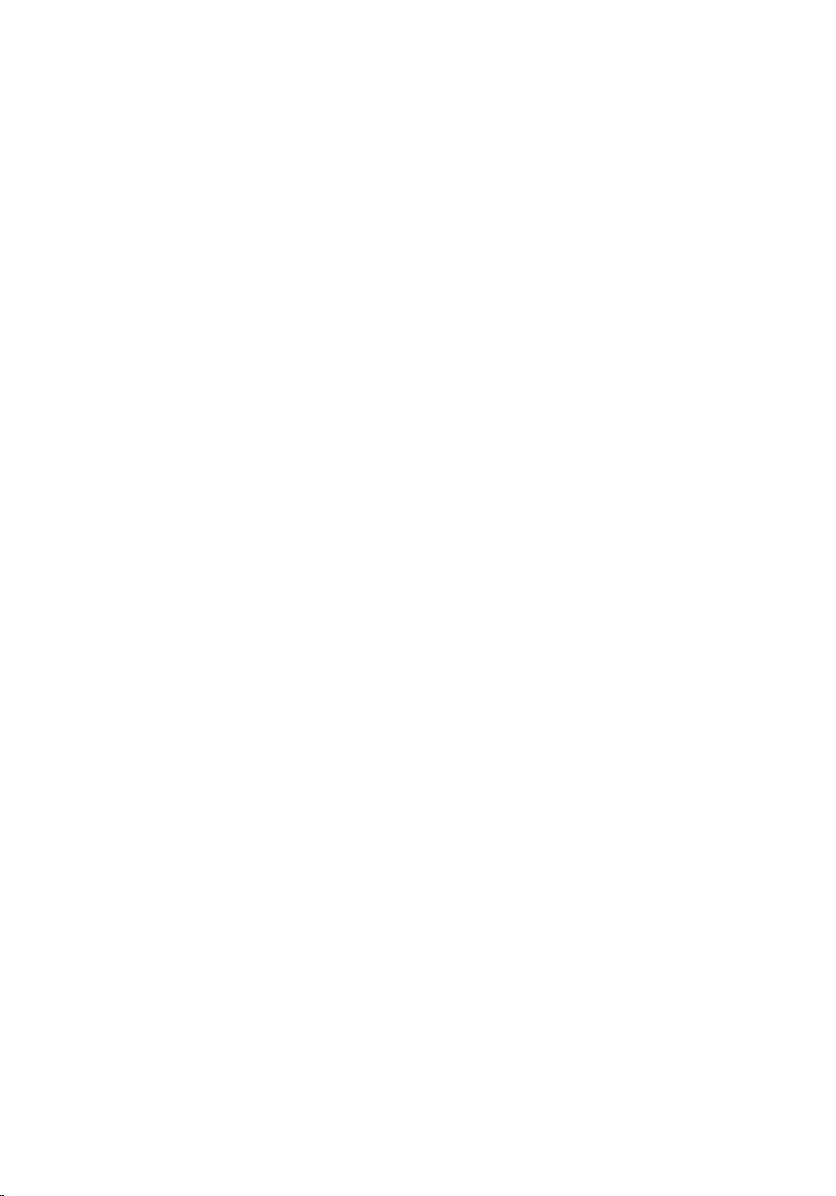
Camera status light: Indicates whether the camera is in use.
• Solid white – Camera is in use.
• Off – Camera is not in use.
Caps Lock status light: Indicates whether Caps Lock is enabled or disabled.
• Solid white – Caps Lock enabled.
• Off – Caps Lock disabled.
Network port light: Indicates network connectivity.
• Off – No network connection.
• Solid green – 10 Mbps connection.
• Solid orange – 100 Mbps connection.
• Solid yellow – 1000 Mbps connection.
• Flicker yellow – Network activity.
124
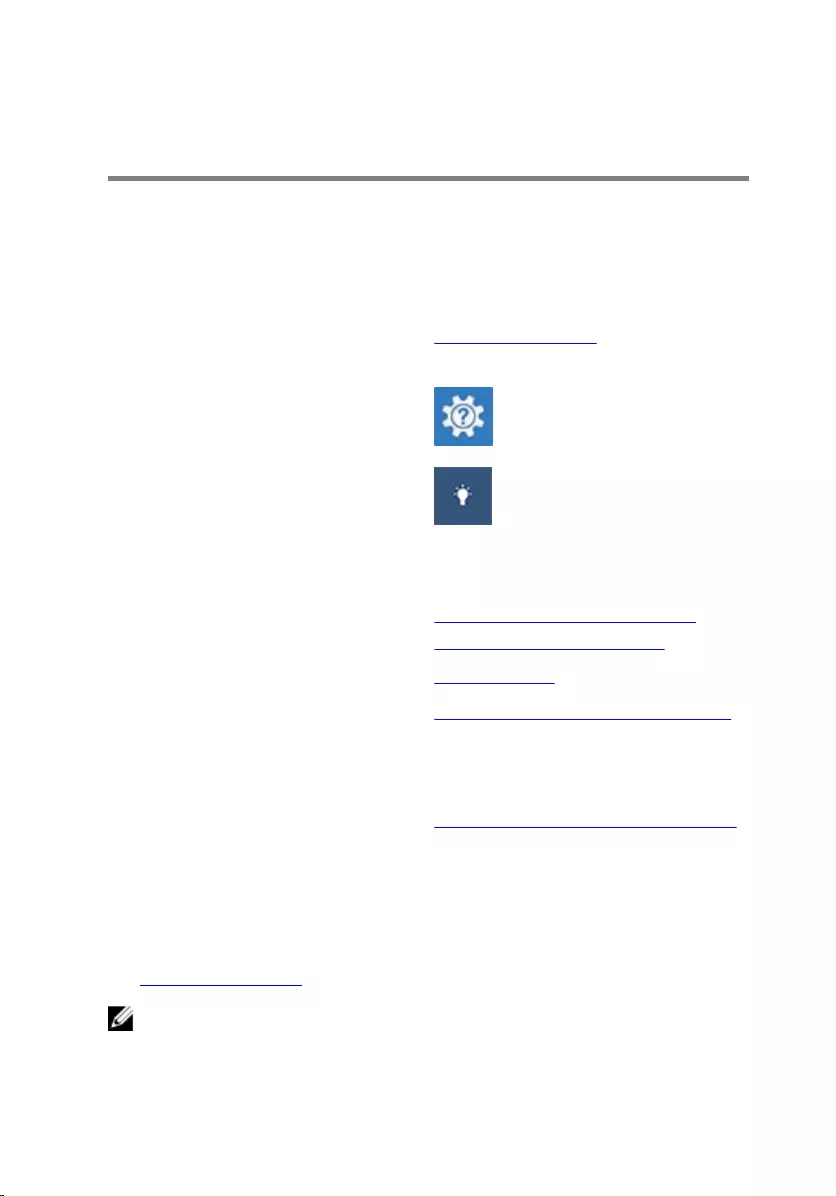
Getting help and contacting
Alienware
Self-help resources
You can get information and help on Alienware products and services using
these online self-help resources:
Information about Alienware products
and services
www.alienware.com
Dell Help & Support app
Get started app
Accessing help In Windows search, type Help and
Support, and press Enter.
Online help for operating system www.dell.com/support/windows
www.dell.com/support/linux
Tobii eye-tracker and Tobii EyeX www.tobii.com
Troubleshooting information, user
manuals, setup instructions, product
specifications, technical help blogs,
drivers, software updates, and so on
www.alienware.com/gamingservices
Videos providing step-by-step
instructions to service your computer
www.youtube.com/alienwareservices
Contacting Alienware
To contact Alienware for sales, technical support, or customer service issues,
see www.alienware.com.
NOTE: Availability varies by country and product, and some services may
not be available in your country.
125
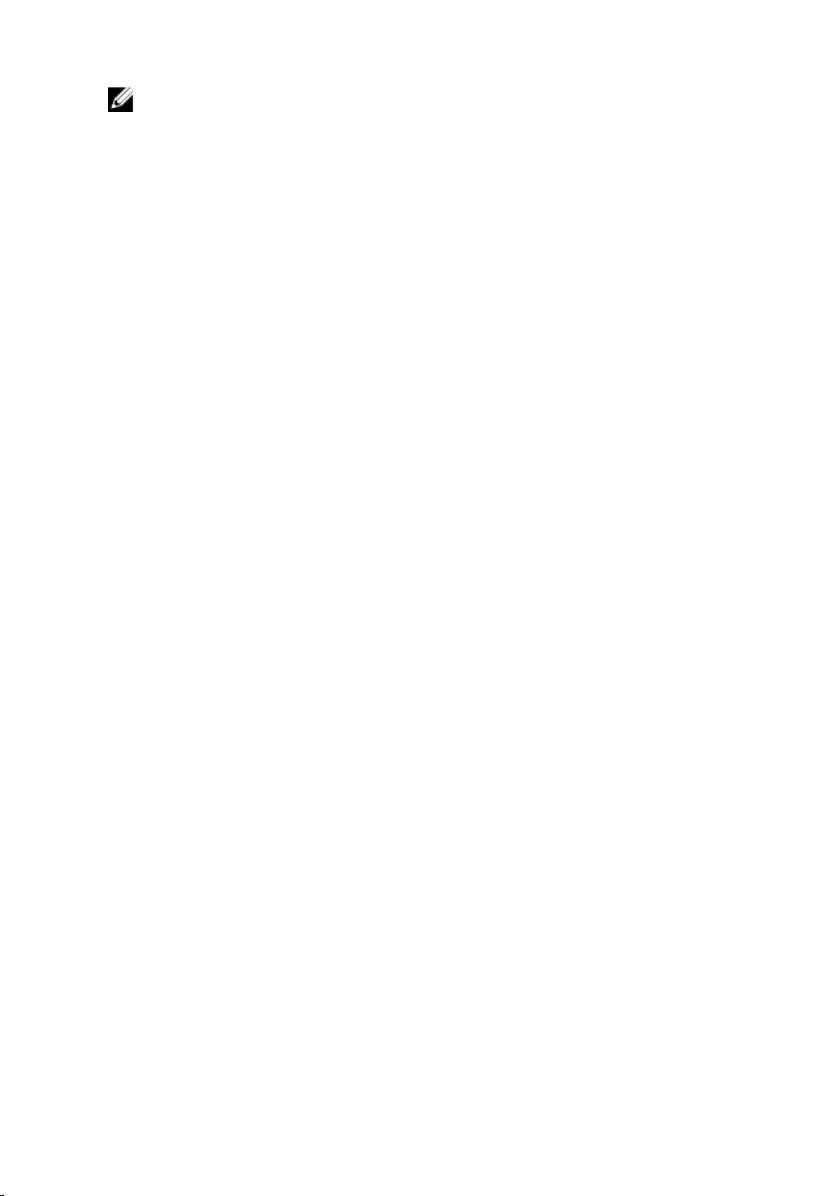
NOTE: If you do not have an active internet connection, you can find
contact information on your purchase invoice, packing slip, bill, or Dell
product catalog.
126