Table of Contents
Alienware AW768 User Manual
Displayed below is the user manual for AW768 by Alienware which is a product in the Keyboards category. This manual has pages.
Related Manuals
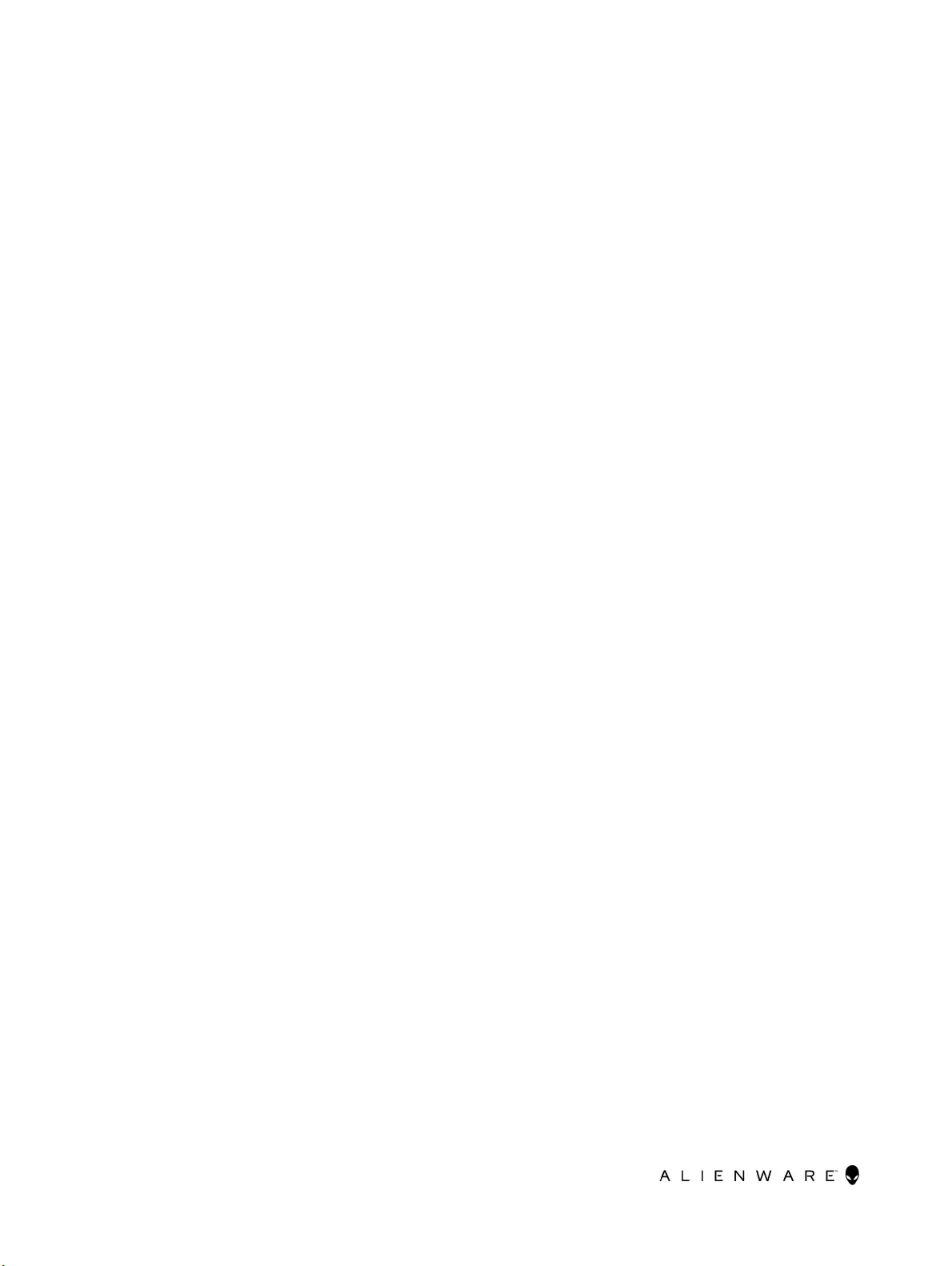
Conguration and Installation Guide
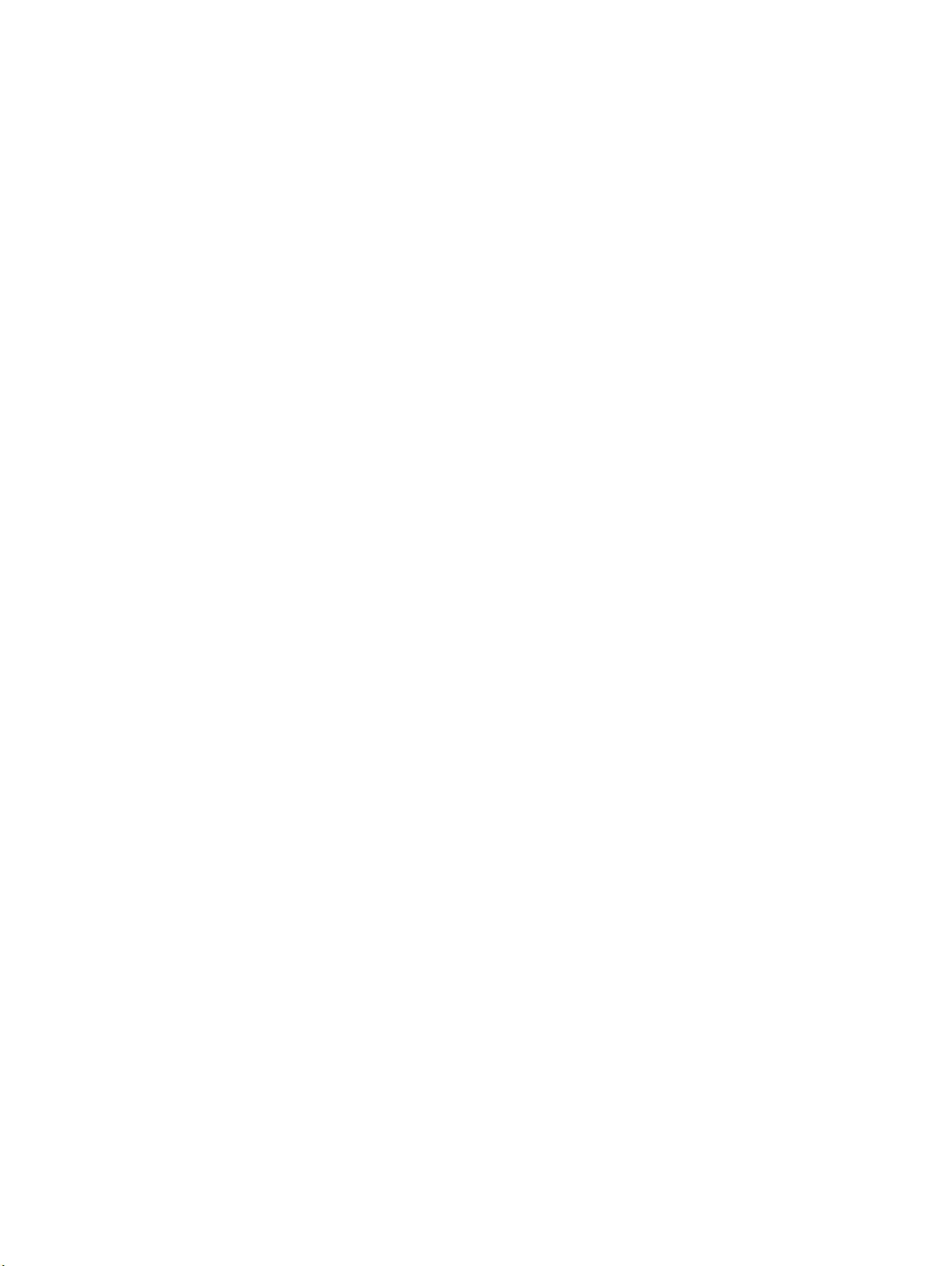
Contents
Application for conguring Alienware Gaming keyboards and mice.............................. 3
Description..........................................................................................................................................................3
Installing AWCC through Windows Update..........................................................................................................3
Installing AWCC from the Dell Support website....................................................................................................3
2
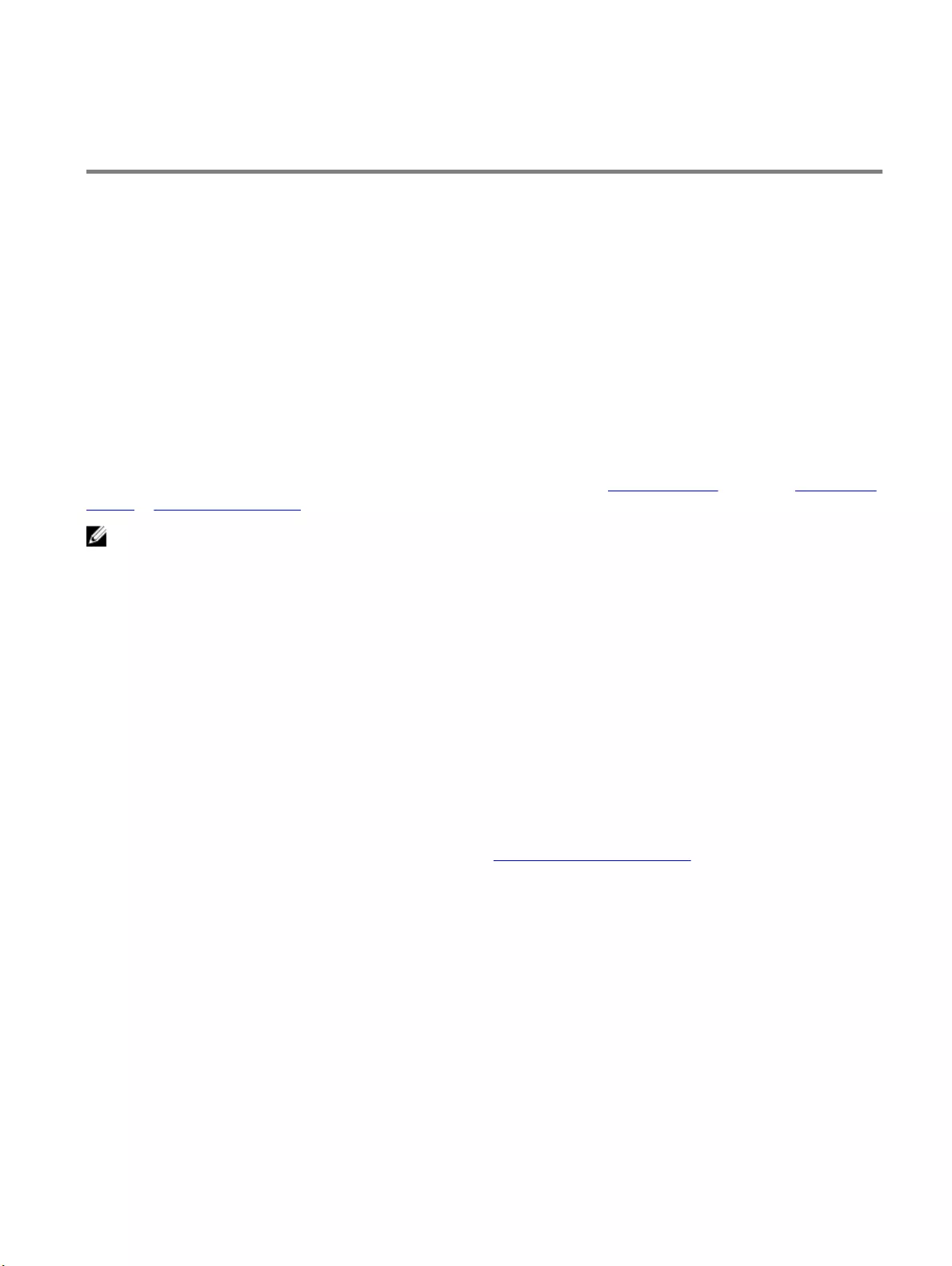
Application for conguring Alienware Gaming
keyboards and mice
Description
You need to install Alienware Command Center (AWCC) to congure the features on Alienware Gaming keyboards and mice
peripherals.
• Alienware Pro Gaming Keyboard - AW768
• Alienware Advanced Gaming Keyboard - AW568
• Alienware Advanced Gaming Mouse - AW558
• Alienware Elite Gaming Mouse - AW958
• Alienware Elite Gaming Mouse - AW959
Before installing AWCC on your computer, ensure that your computer is connected to internet.
If your computer is preinstalled with AWCC 5.0 or later, you can congure your Alienware gaming peripherals through FX
available in AWCC.
If your computer is not preinstalled with AWCC 5.0 or later, install AWCC through Windows Update or from the Dell Support
website at www.dell.com/support.
NOTE: AWCC requires Windows 10 version 16299 or later.
Installing AWCC through Windows Update
1 Connect your Alienware peripheral to your computer through the USB port.
The AWCC application is downloaded and installed automatically. AWCC installation may take up to 10 minutes to
complete.
2 Navigate to the program folder to ensure that the AWCC installation is complete.
3 Launch AWCC and perform the following steps to download the additional software components:
– In the Settings window, click Windows Update, and then click Check for updates to check the Alienware driver
update progress.
– If the driver update is not responding in your computer, install AWCC from the Dell Support website.
Installing AWCC from the Dell Support website
1 Download the latest version of the following applications at www.dell.com/support/drivers.
– Alienware Command Center
– Alienware Gaming Peripheral driver
2 Navigate to the folder where you saved the setup les.
3 Double-click the setup le and follow the on-screen instructions to install the application.
3