Table of Contents
AOC AG273QCG User Manual
Displayed below is the user manual for AG273QCG by AOC which is a product in the Computer Monitors category. This manual has pages.
Related Manuals

1
www.aoc.com
©2018 AOC. All Rights Reserved.
LCD Monitor User Manual
AG273QCG LED backlight
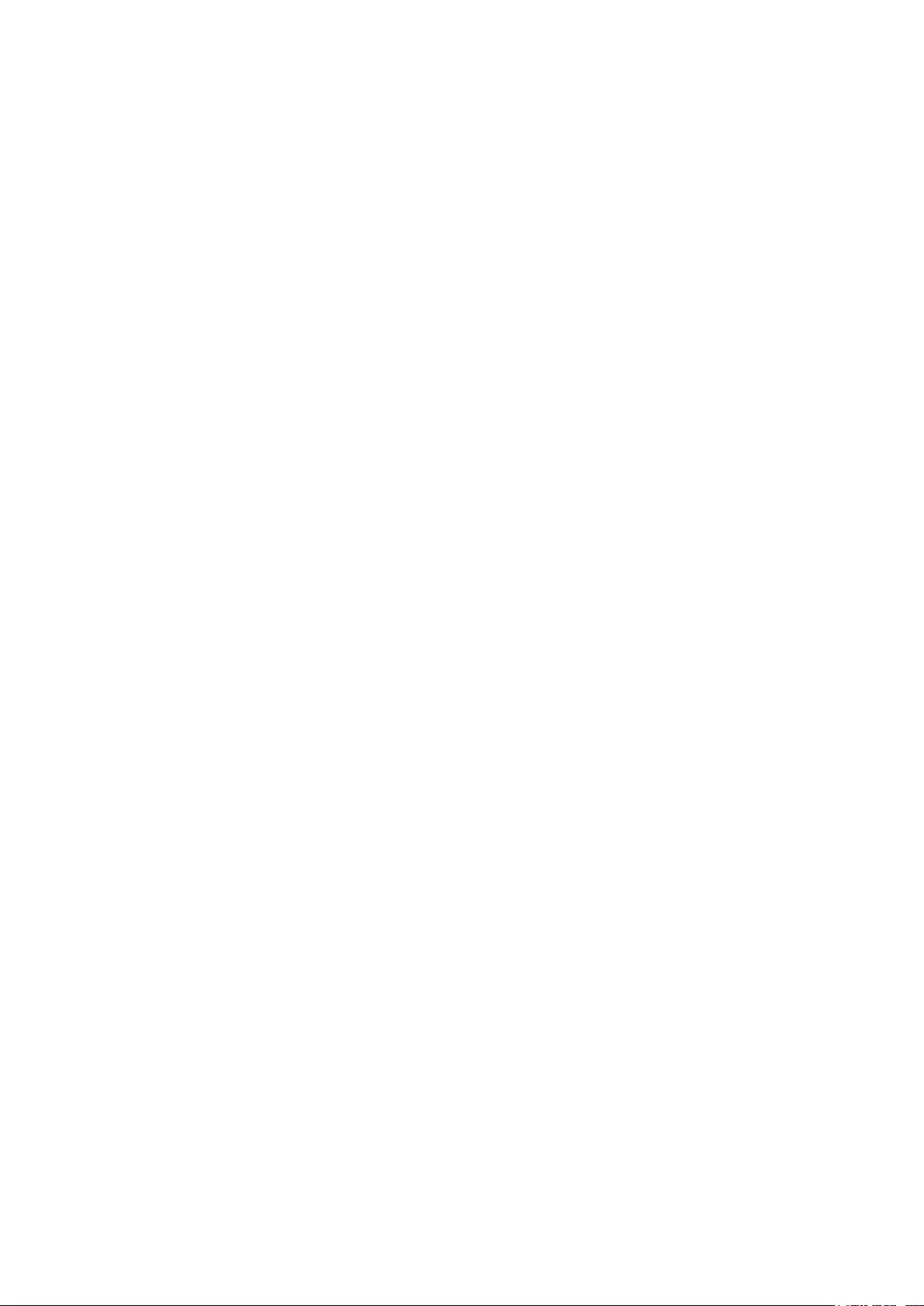
i
Safety ................................................................................................................................................................................... 1
National Conventions ................................................................................................................................................ 1
Power ........................................................................................................................................................................ 2
Installation ................................................................................................................................................................. 3
Cleaning .................................................................................................................................................................... 4
Other ......................................................................................................................................................................... 5
Setup .................................................................................................................................................................................... 6
Contents in Box ......................................................................................................................................................... 6
Setup Stand & Base .................................................................................................................................................. 7
Adjusting Viewing Angle ............................................................................................................................................ 8
Connecting the Monitor ............................................................................................................................................. 9
G-system function ..................................................................................................................................................... 9
Adjusting ............................................................................................................................................................................. 10
Setting Optimal Resolution ...................................................................................................................................... 10
Windows 10 ................................................................................................................................................. 10
Windows 8 ................................................................................................................................................... 12
Windows 7 ................................................................................................................................................... 14
Hotkeys ................................................................................................................................................................... 16
OSD Key Guide (Menu) .......................................................................................................................................... 17
OSD Setting ............................................................................................................................................................ 19
Game Setting ............................................................................................................................................... 20
Luminance ................................................................................................................................................... 21
Gsync Setting .............................................................................................................................................. 22
Color Setup .................................................................................................................................................. 23
Extra ............................................................................................................................................................ 24
OSD Setup ................................................................................................................................................... 25
Audio ............................................................................................................................................................ 26
Light FX ....................................................................................................................................................... 27
LED Indicator .......................................................................................................................................................... 28
Driver .................................................................................................................................................................................. 29
Monitor Driver .......................................................................................................................................................... 29
Windows 10 ................................................................................................................................................. 29
Windows 8 ................................................................................................................................................... 33
Windows 7 ................................................................................................................................................... 37
Screen+ ................................................................................................................................................................... 40
Troubleshoot ....................................................................................................................................................................... 41
Specication ....................................................................................................................................................................... 42
General Specication .............................................................................................................................................. 42
Preset Display Modes ............................................................................................................................................. 43
Pin Assignments ...................................................................................................................................................... 44
Plug and Play .......................................................................................................................................................... 45
Regulation .......................................................................................................................................................................... 46
FCC Notice .............................................................................................................................................................. 46
WEEE Declaration .................................................................................................................................................. 47
E-Waste Declaration for India ................................................................................................................................ 47
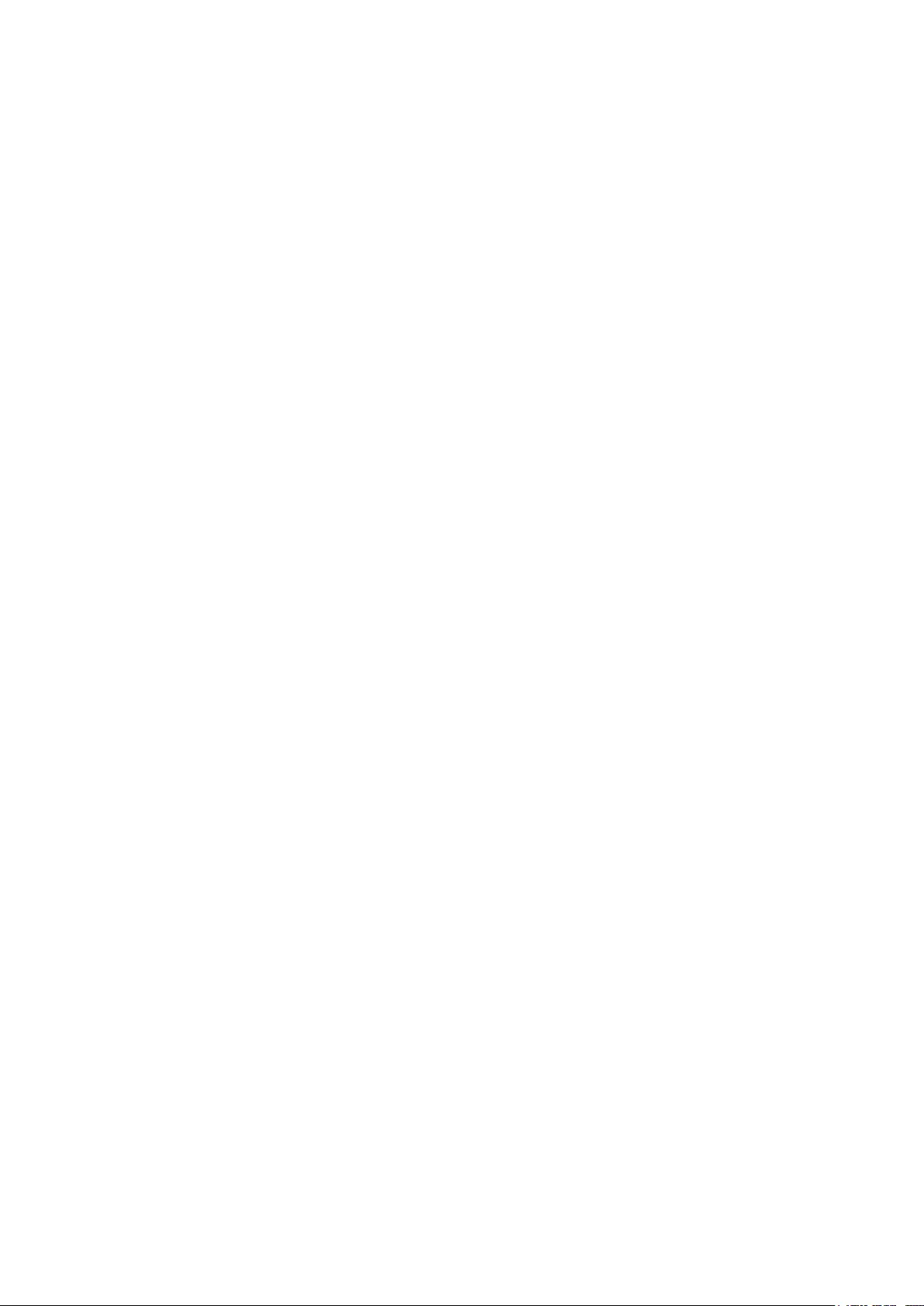
ii
Service................................................................................................................................................................................ 48
Warranty Statement for Europe............................................................................................................................... 48
Warranty Statement for Middle East and Africa (MEA) ........................................................................................... 50
AOC PIXEL POLICY ............................................................................................................................................... 52
ISO 9241-307 CLASS 1 .......................................................................................................................................... 52
Warranty Statement for North & South America (excluding Brazil) ......................................................................... 53
EASE PROGRAME ................................................................................................................................................. 55
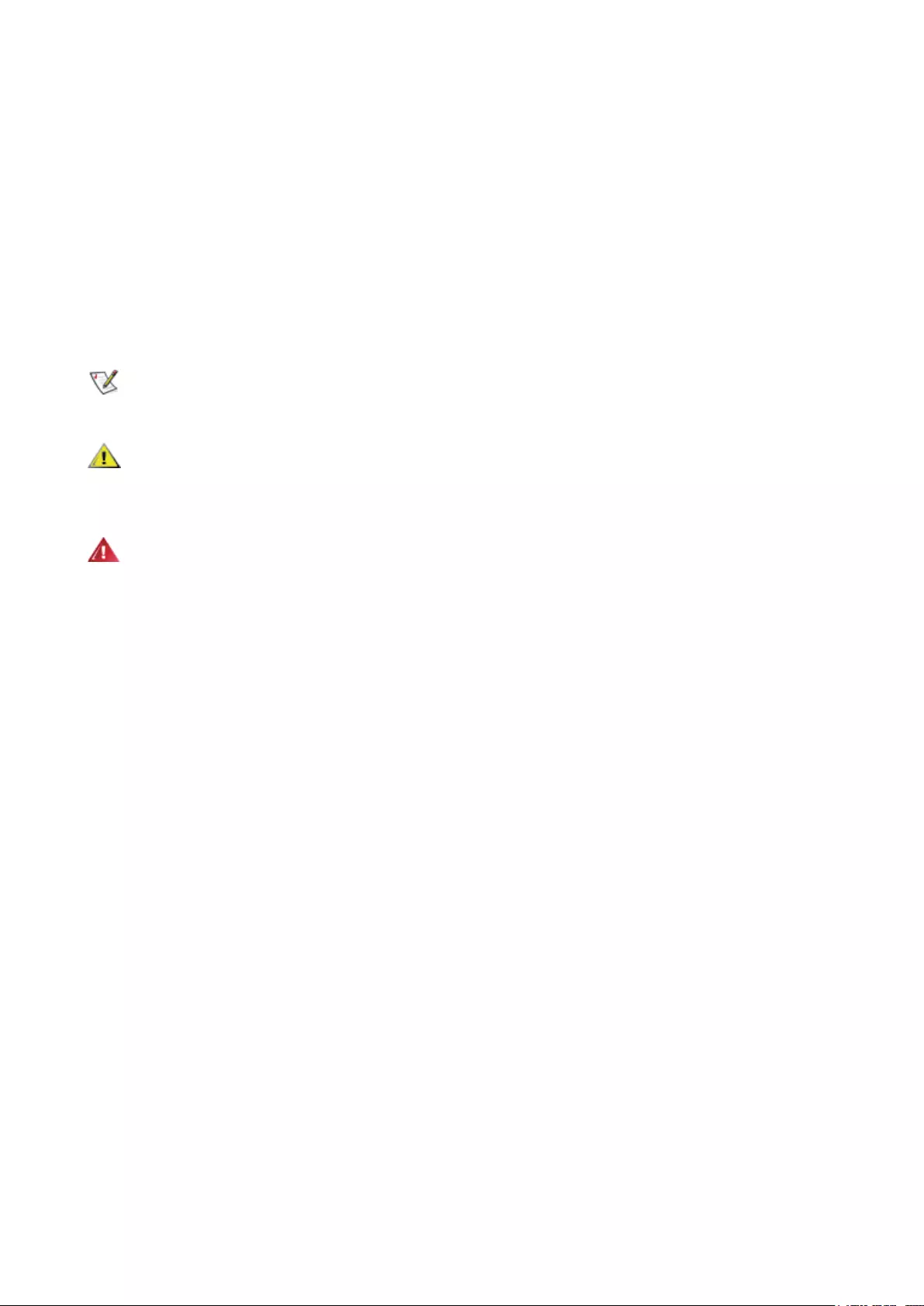
1
Safety
National Conventions
The following subsections describe notational conventions used in this document.
Notes, Cautions, and Warnings
Throughout this guide, blocks of text may be accompanied by an icon and printed in bold type or in italic type. These
blocks are notes, cautions, and warnings, and they are used as follows:
NOTE: A NOTE indicates important information that helps you make better use of your computer system.
CAUTION: A CAUTION indicates either potential damage to hardware or loss of data and tells you how to avoid the
problem.
WARNING: A WARNING indicates the potential for bodily harm and tells you how to avoid the problem.Some warnings
may appear in alternate formats and may be unaccompanied by an icon. In such cases, the specic presentation of the
warning is mandated by regulatory authority.
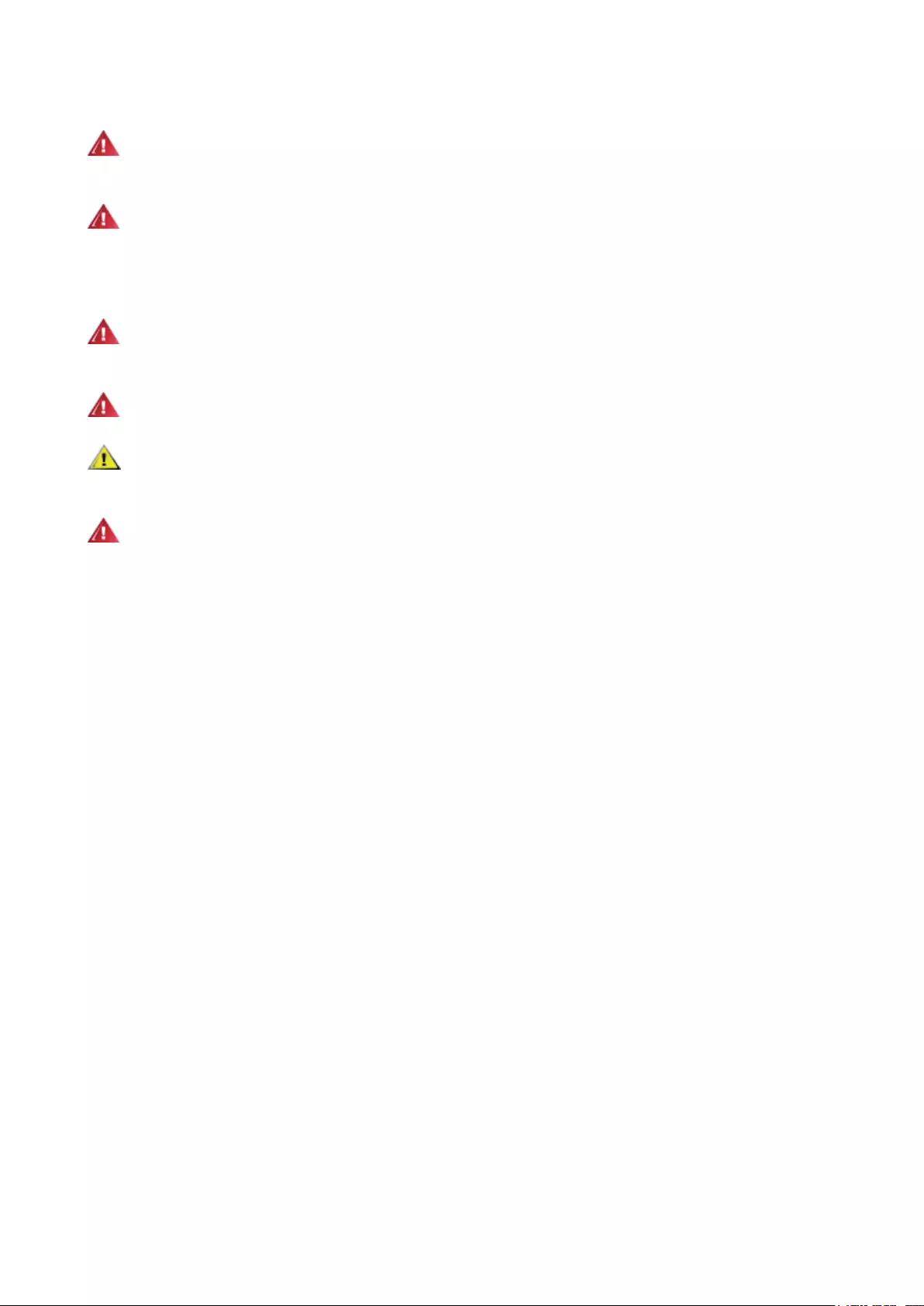
2
Power
The monitor should be operated only from the type of power source indicated on the label. If you are not sure of the
type of power supplied to your home, consult your dealer or local power company.
The monitor is equipped with a three-pronged grounded plug, a plug with a third (grounding) pin. This plug will t
only into a grounded power outlet as a safety feature. If your outlet does not accommodate the three-wire plug, have an
electrician install the correct outlet, or use an adapter to ground the appliance safely. Do not defeat the safety purpose of
the grounded plug.
Unplug the unit during a lightning storm or when it will not be used for long periods of time. This will protect the
monitor from damage due to power surges.
Do not overload power strips and extension cords. Overloading can result in re or electric shock.
To ensure satisfactory operation, use the monitor only with UL listed computers which have appropriate congured
receptacles marked between 100-240V AC, Min. 5A.
The wall socket shall be installed near the equipment and shall be easily accessible.
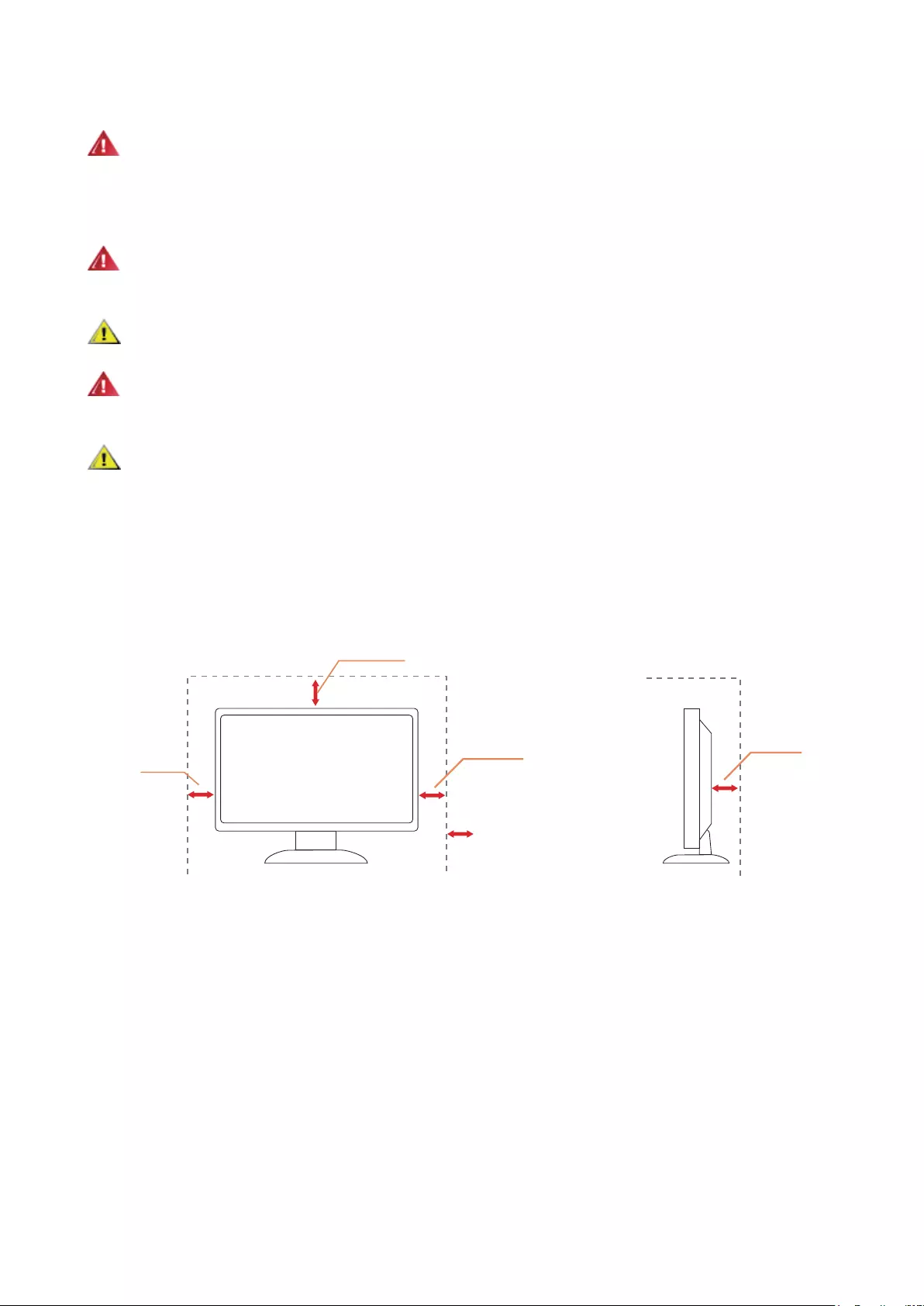
3
Installation
Do not place the monitor on an unstable cart, stand, tripod, bracket, or table. If the monitor falls, it can injure a
person and cause serious damage to this product. Use only a cart, stand, tripod, bracket, or table recommended by
the manufacturer or sold with this product. Follow the manufacturer’s instructions when installing the product and use
mounting accessories recommended by the manufacturer. A product and cart combination should be moved with care.
Never push any object into the slot on the monitor cabinet. It could damage circuit parts causing a re or electric
shock. Never spill liquids on the monitor.
Do not place the front of the product on the oor.
If you mount the monitor on a wall or shelf, use a mounting kit approved by the manufacturer and follow the kit
instructions.
Leave some space around the monitor as shown below. Otherwise, air-circulation may be inadequate hence
overheating may cause a re or damage to the monitor.
See below the recommended ventilation areas around the monitor when the monitor is installed on the wall or on the
stand:
Installed with stand
Installed with stand
12 inches
30cm
4 inches
10cm
4 inches
10cm
4 inches
10cm
Leave at lease this
space around the set
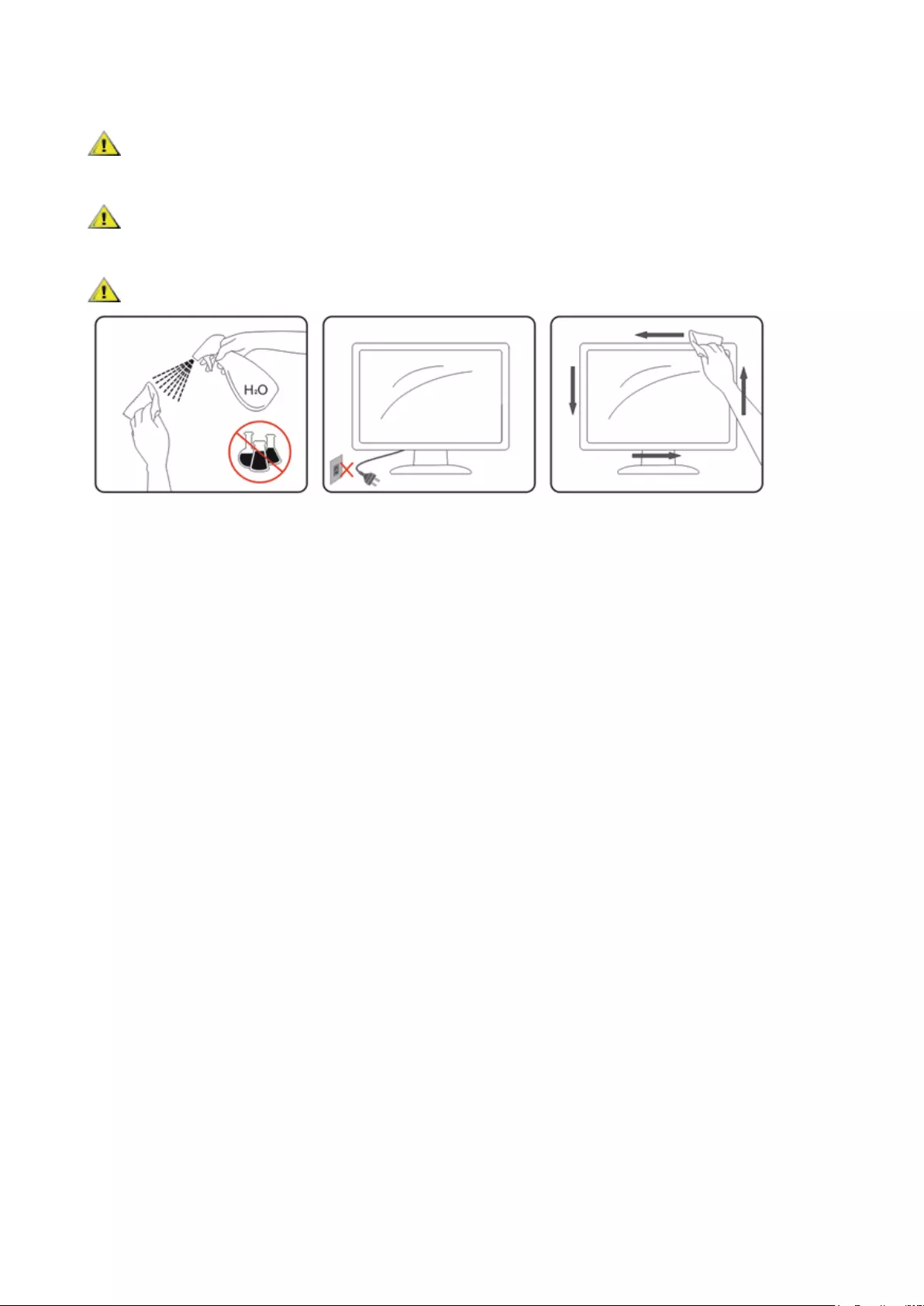
4
Cleaning
Clean the cabinet regularly with cloth. You can use soft-detergent to wipe out the stain, instead of strong-detergent
which will cauterize the product cabinet.
When cleaning, make sure no detergent is leaked into the product. The cleaning cloth should not be too rough as it
will scratch the screen surface.
Please disconnect the power cord before cleaning the product.
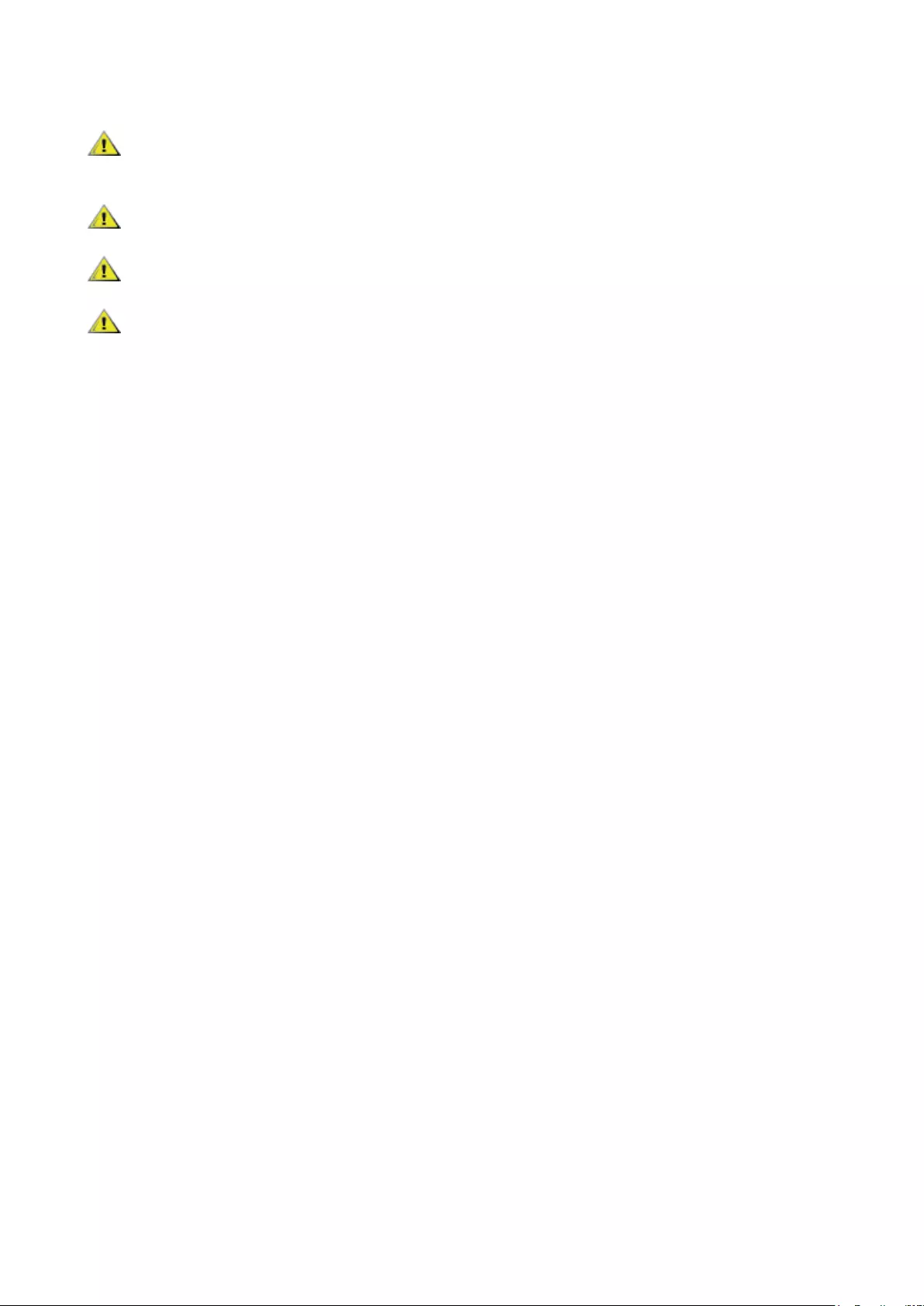
5
Other
If the product is emitting a strange smell, sound or smoke, disconnect the power plug IMMEDIATELY and contact a
Service Center.
Make sure that the ventilating openings are not blocked by a table or curtain.
Do not engage the LCD monitor in severe vibration or high impact conditions during operation.
Do not knock or drop the monitor during operation or transportation.
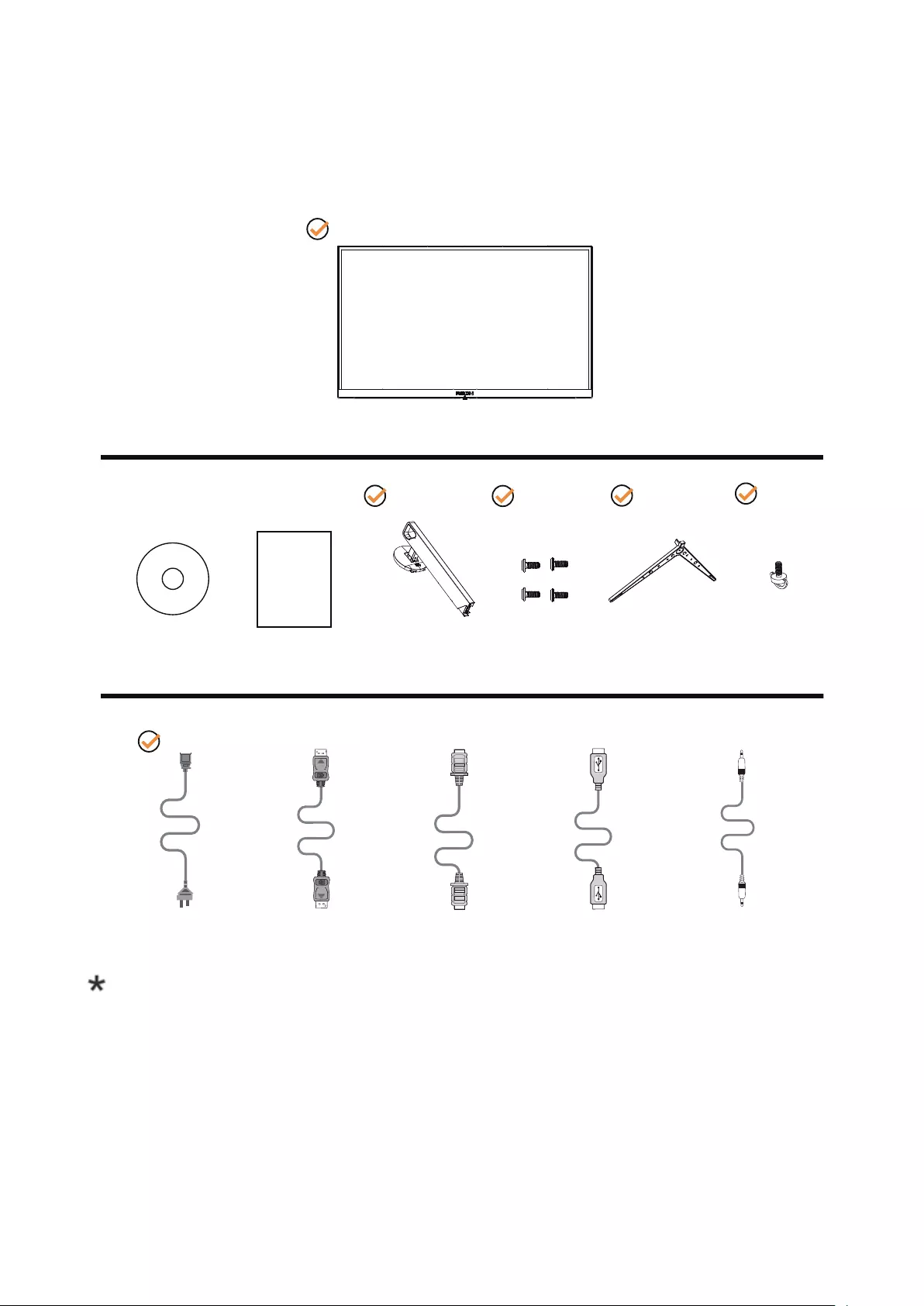
6
Setup
Contents in Box
*
*
*
*
*
*
Not all signal cables (DP, HDMI, USB and Micphone cables) will be provided for all countries and regions. Please
check with the local dealer or AOC branch ofce for conrmation.
CD Manual Warranty card Stand Screws Base Hand Screw
Power Cable DP Cable HDMI Cable USB Cable Micphone Cable

7
Setup Stand & Base
Please setup or remove the base following the steps as below.
Setup:
Remove:
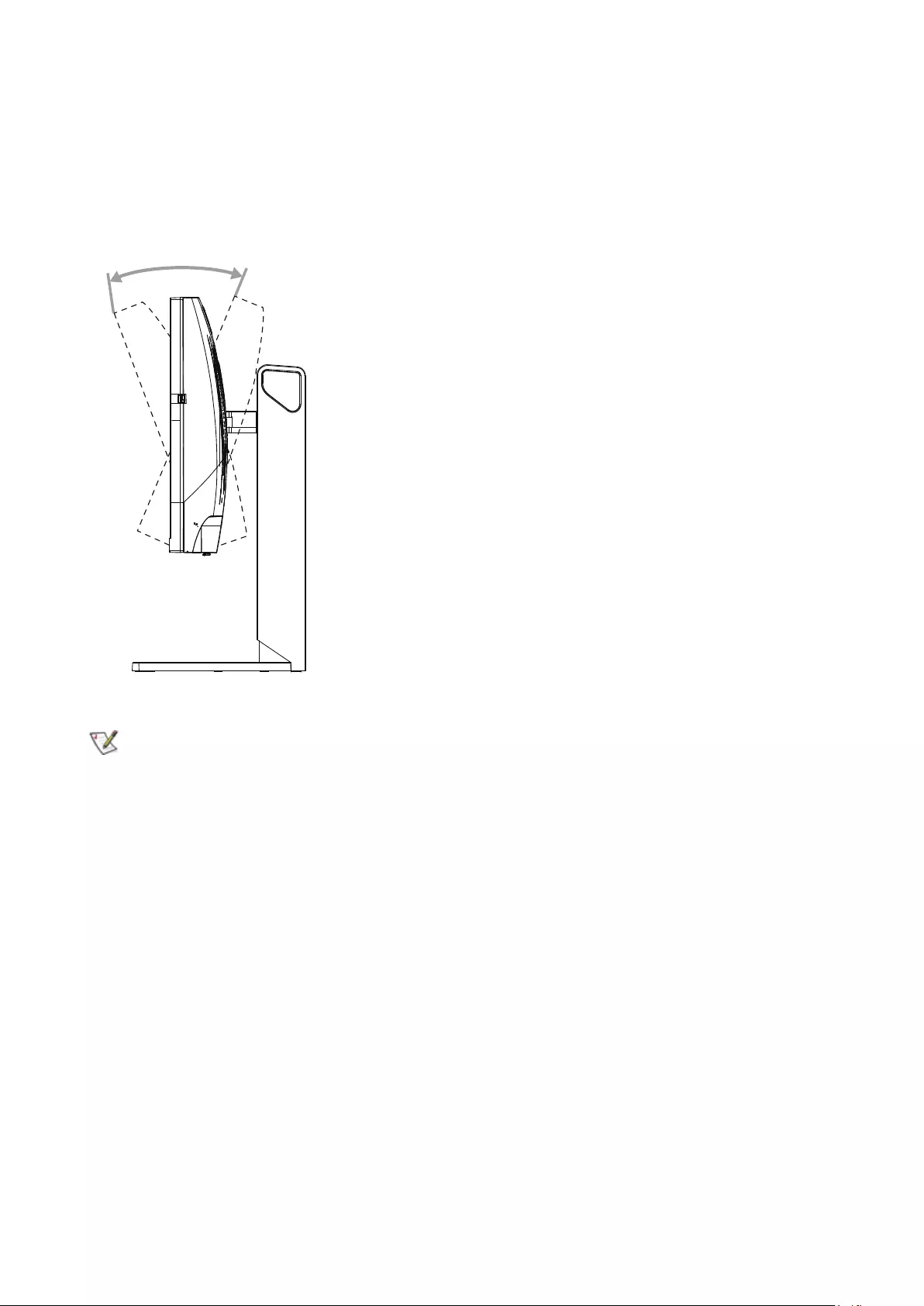
8
Adjusting Viewing Angle
For optimal viewing it is recommended to look at the full face of the monitor, then adjust the monitor’s angle to your own
preference.
Hold the stand so you will not topple the monitor when you change the monitor’s angle.
You are able to adjust the monitor as below:
-5° ~ 23°
NOTE:
Do not adjust the viewing angle over 23 degrees in order to avoid damage.
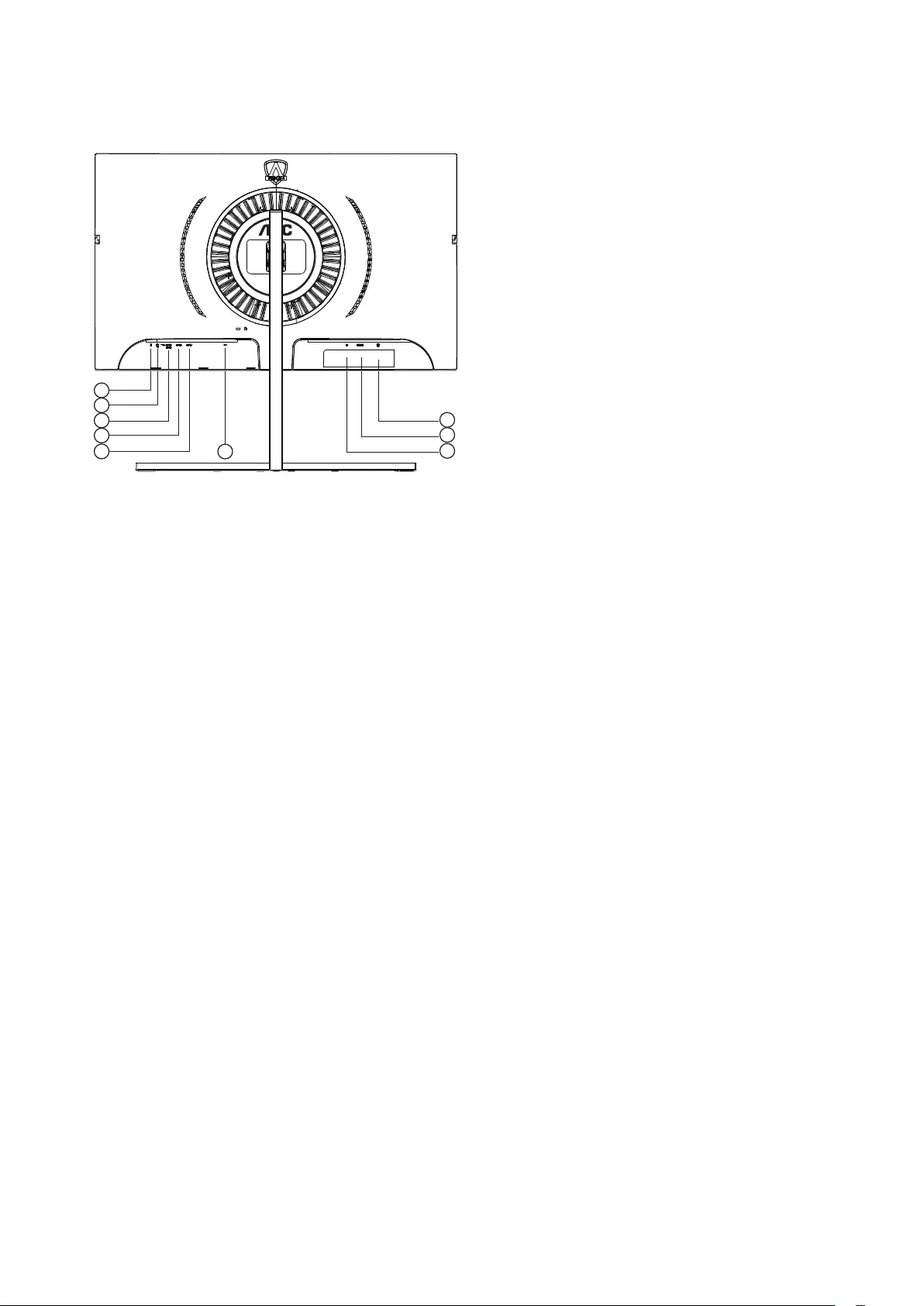
9
Connecting the Monitor
Cable Connections In Back of Monitor and Computer:
4
3
2
5
1
7
8
96
1. Microphone in
2. Earphone (Combined with Microphone)
3. USB3.0 downstream + fast charging(BC1.2)
4. USB3.0 downstream
5. USB3.0 upstream
6. DP
7. HDMI
8. Microphone out (Connect to PC)
9. AC in
To protect equipment, always turn off the PC and LCD monitor before connecting.
1. Connect the power cable to the AC port on the back of the monitor.
2. (Optional – Requires a video card with HDMI port) - Connect one end of the HDMI cable to the back of the monitor
and connect the other end to the computer’s HDMI port.
3. (Optional–Requires a video card with DP port) –Connect one end of the DP cable to the back of the monitor and
connect the other end to the computer’s DP port.
4. Turn on your monitor and computer.
If your monitor displays an image, installation is complete. If it does not display an image, please refer Troubleshooting.
G-system function
Compatible Graphics Card: GeForece GTX 650 Ti Boost or higher (for a list of compatible graphics cards,
please visit www.nividia.com/G-sync)
Driver: GeForece 331.58 or higer OS: Windows 7/8/8.1
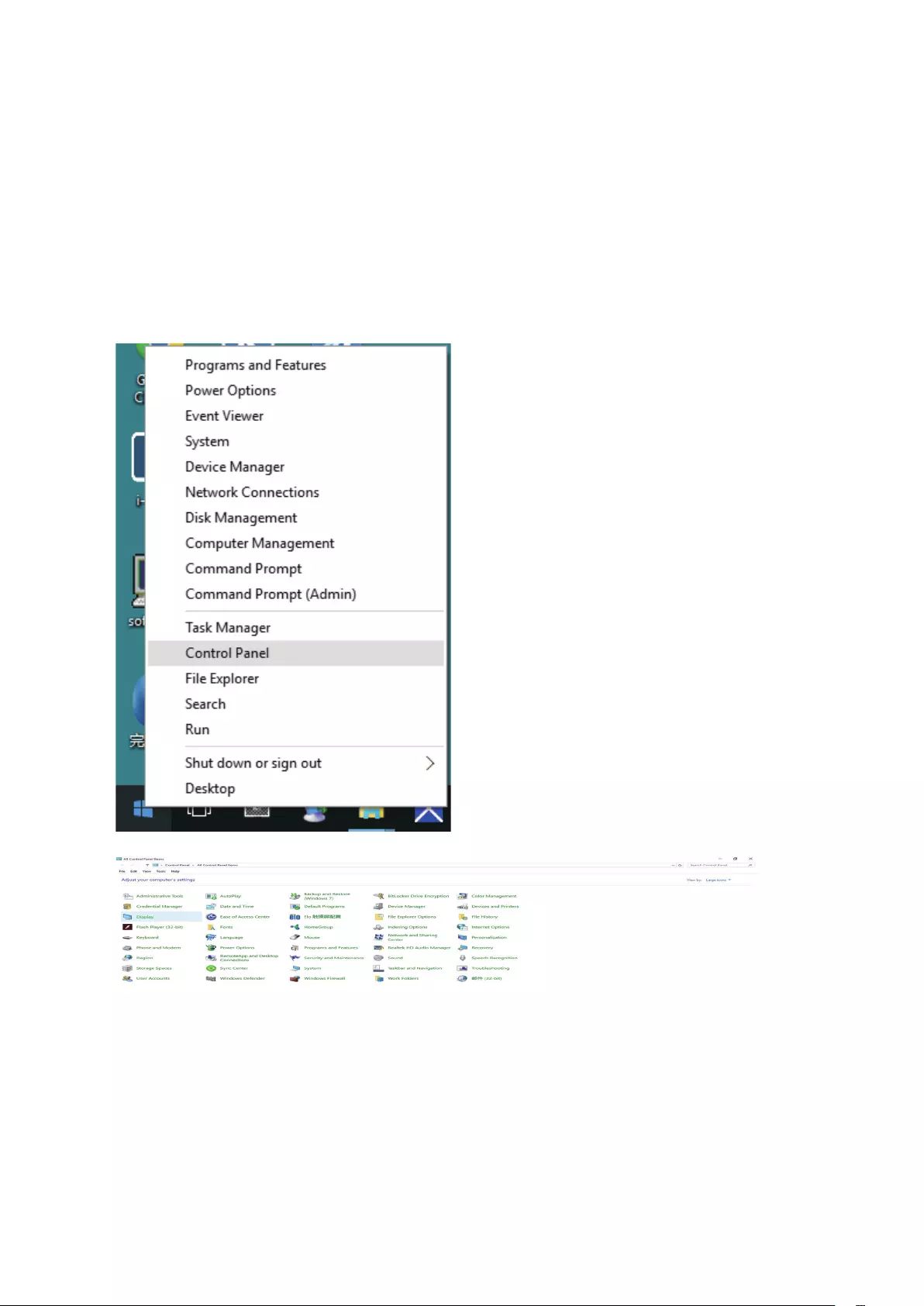
10
Adjusting
Setting Optimal Resolution
Windows 10
For Windows 10:
• Right click START.
• Click “CONTROL PANEL”.
• Click “DISPLAY”.
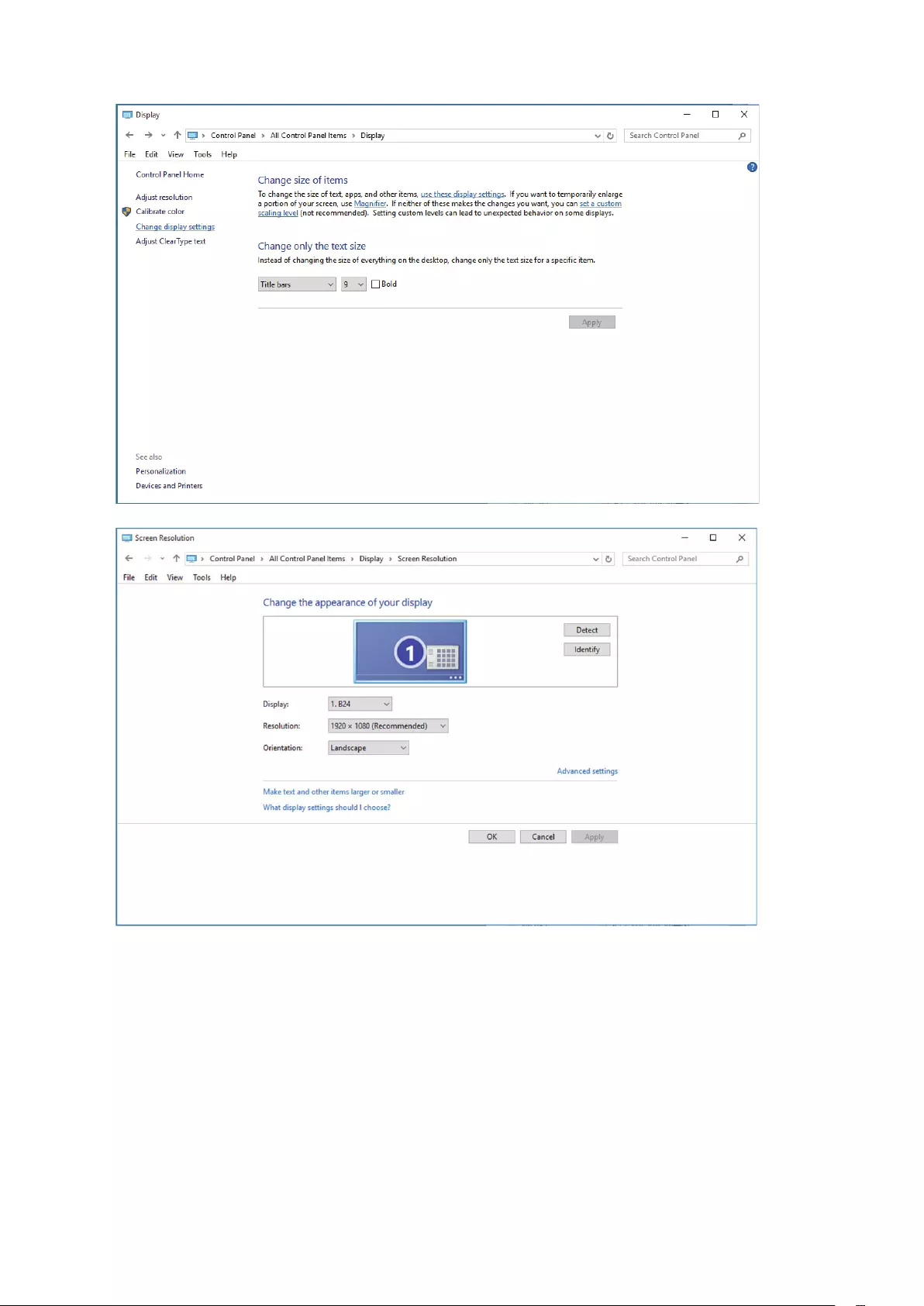
11
• Click on the “Change display settings” button.
• Set the resolution SLIDE-BAR to Optimal preset resolution.
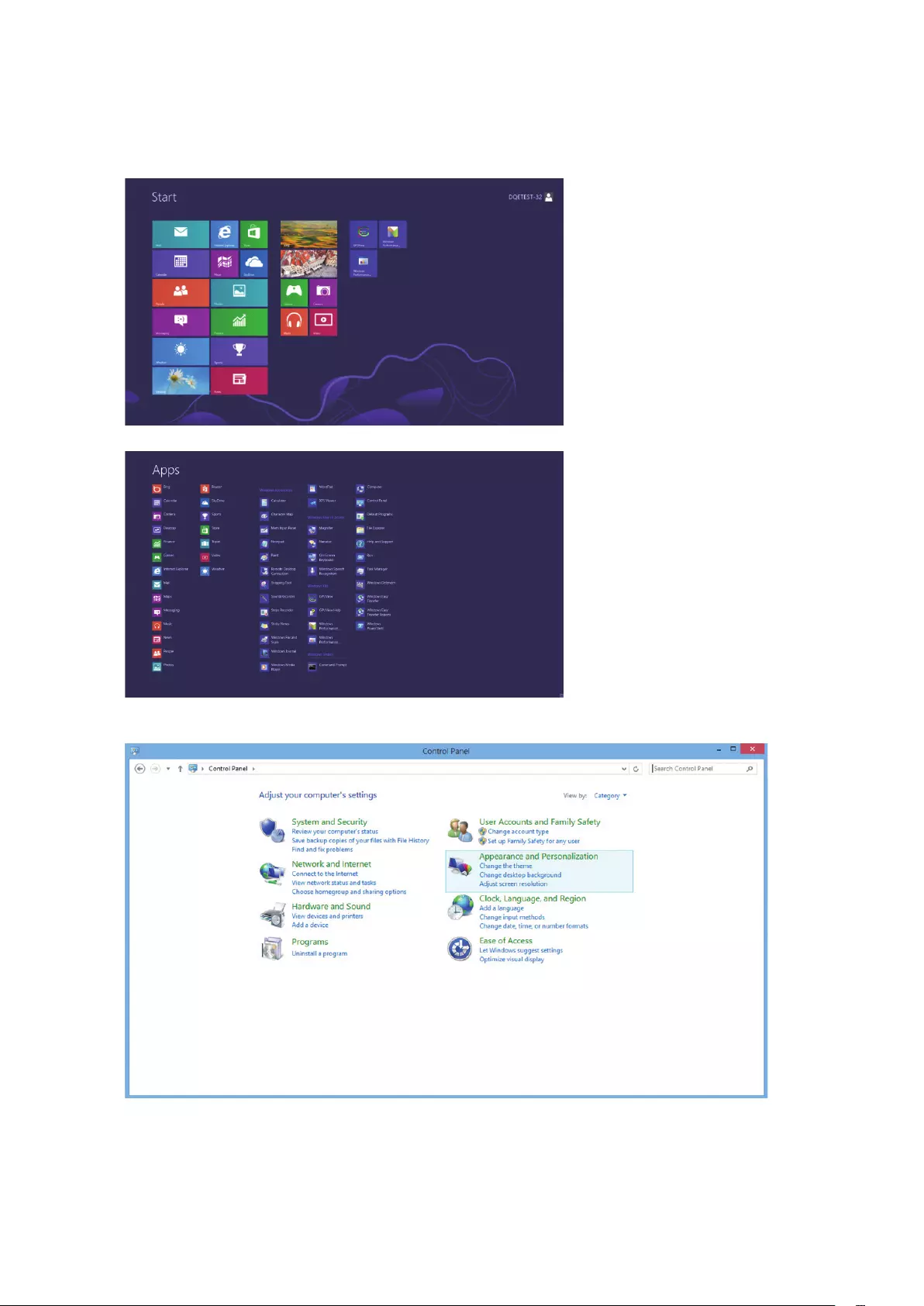
12
Windows 8
For Windows 8:
• Right click and click All apps at the bottom-right of the screen.
• Set the “View by” to “Category”.
• Click “Appearance and Personalization”.
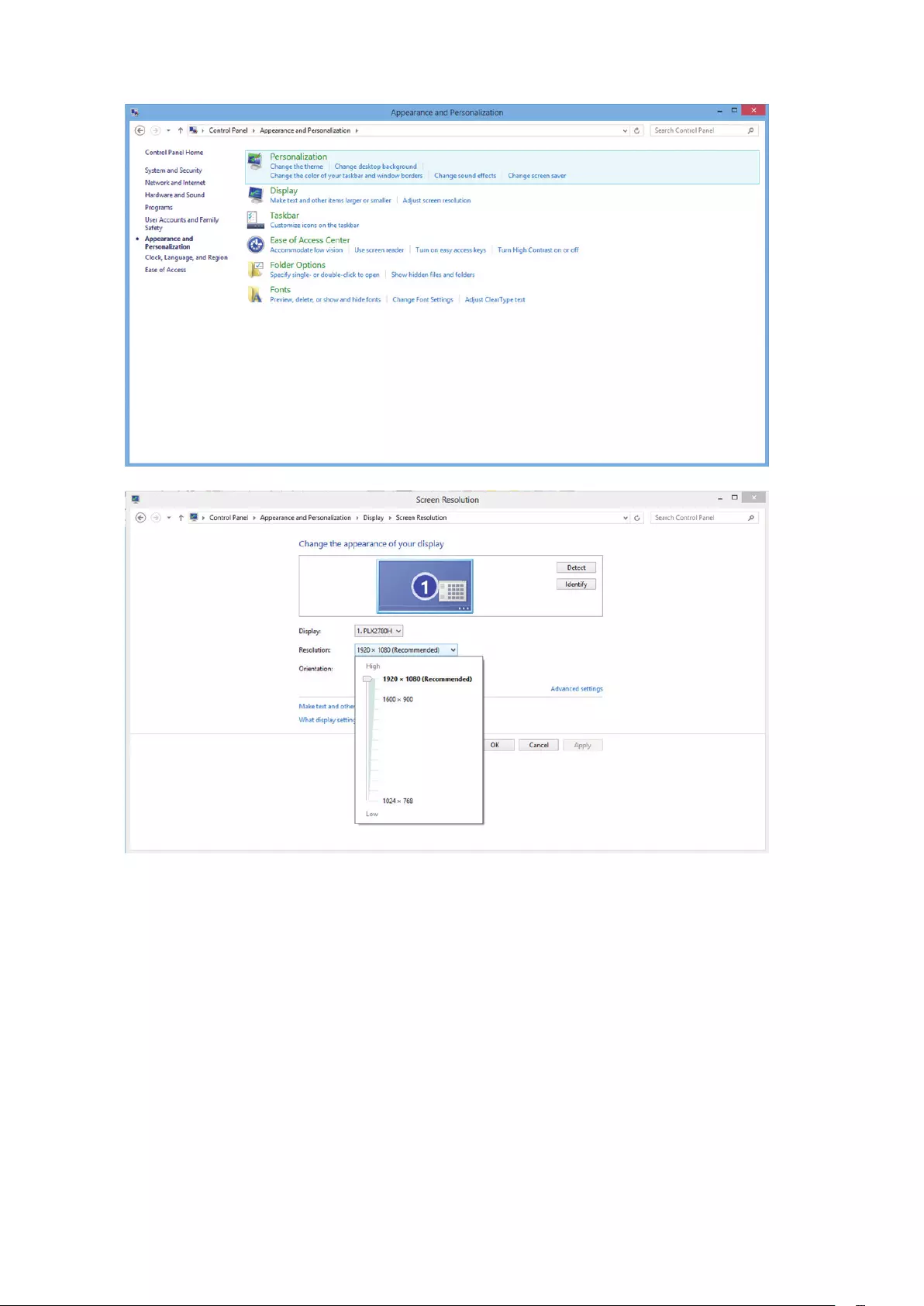
13
• Click “DISPLAY”.
• Set the resolution SLIDE-BAR to Optimal preset resolution
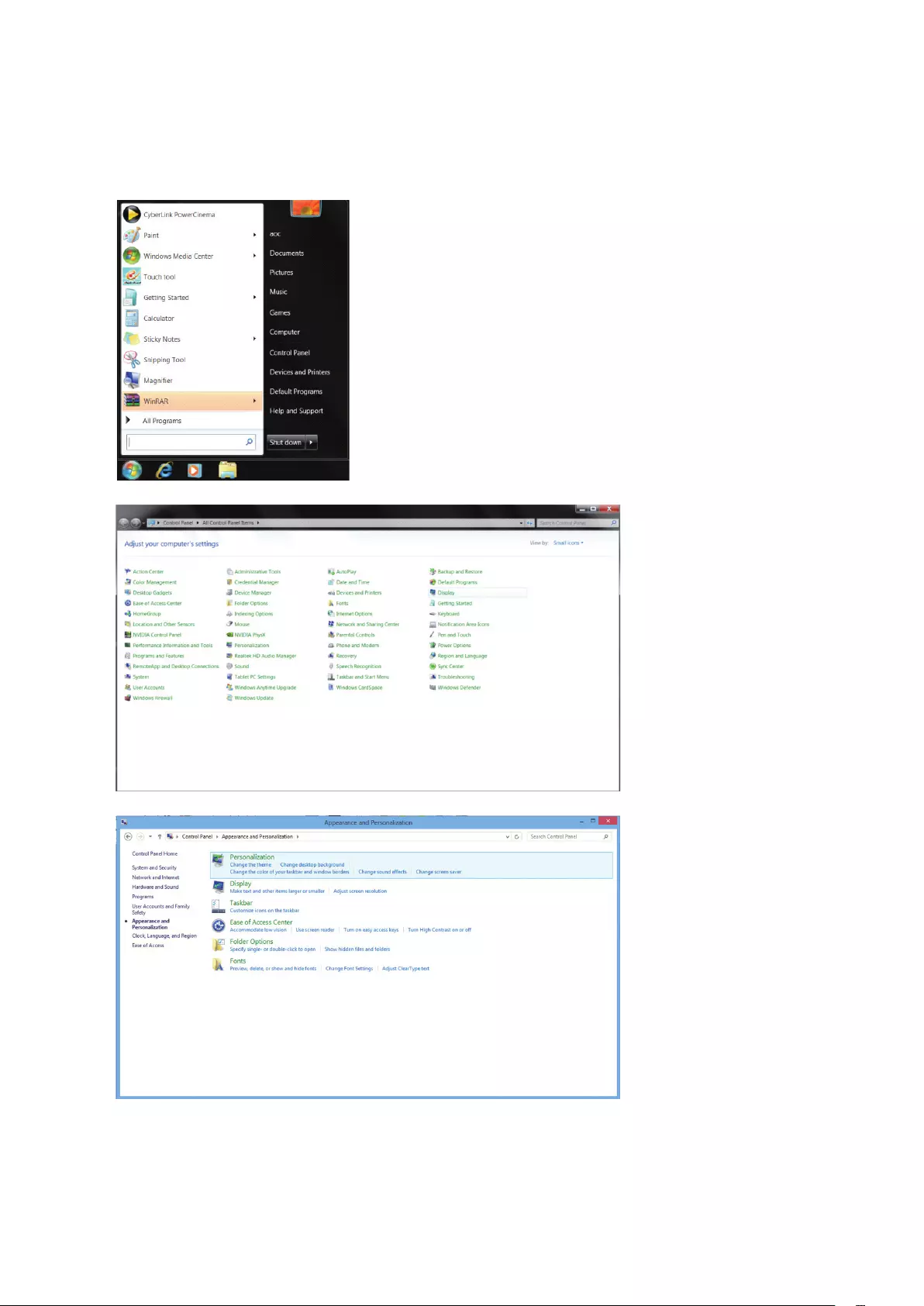
14
Windows 7
For Windows 7:
• Click START.
• Click “CONTROL PANEL”.
• Click “Appearance”.
• Click “DISPLAY”.
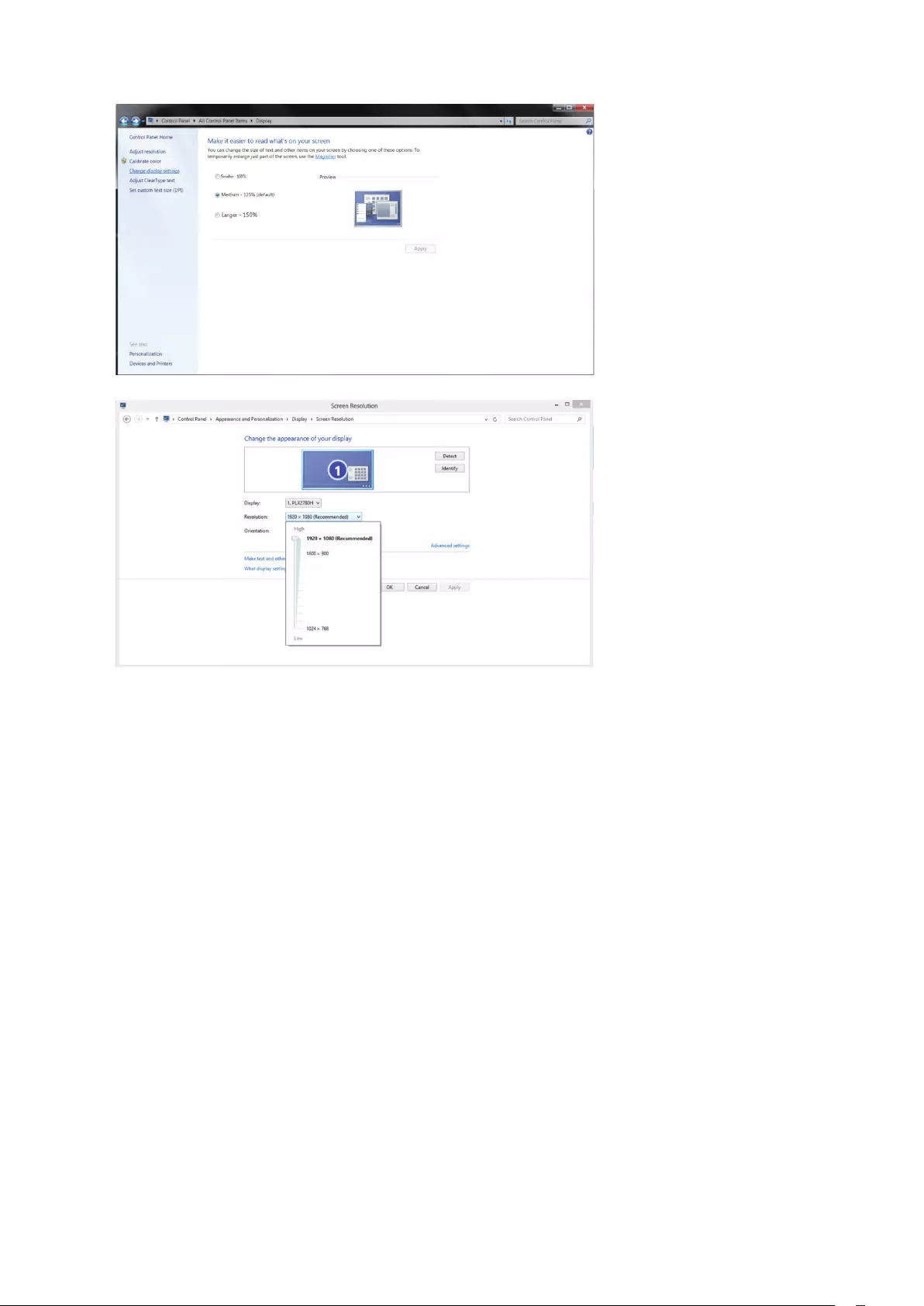
15
• Click on the “Change display settings” button.
• Set the resolution SLIDE-BAR to Optimal preset resolution
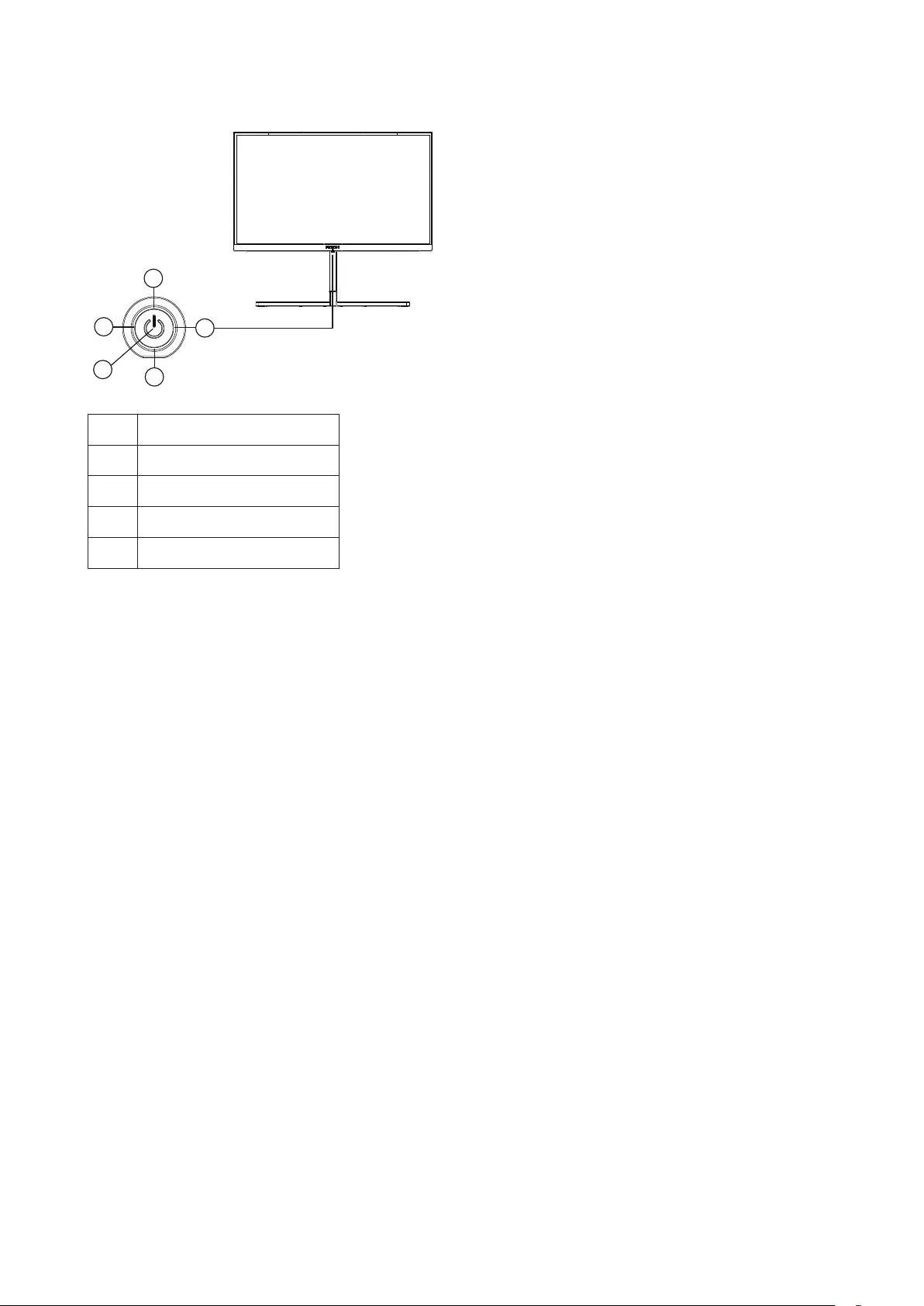
16
Hotkeys
1
4
3
2
5
1 Source/Up
2 Dial Point/Down
3 Game Mode/Left
4 Light FX /Right
5 Power/ Menu/Enter
Power/Menu/Enter
Press the Power button to turn on the monitor.
When there is no OSD, Press to display the OSD or conrm the selection. Press about 2 seconds to turn off the monitor.
Dial Point/Down
When there is no OSD, press Dial Point button to show / hide Dial Point.
Game Mode/Left
When there is no OSD, press ”Left” key to open game mode function, then press ”Left” or “Right” key to select game
mode (FPS, RTS, Racing, Gamer 1, Gamer 2 or Gamer 3) basing on the different game types.
Light FX/Right
When there is no OSD, press “Right” key to active Light FX function.
Source/Up
When the OSD is closed, press Source/Auto/Exit button will be Source hot key function.
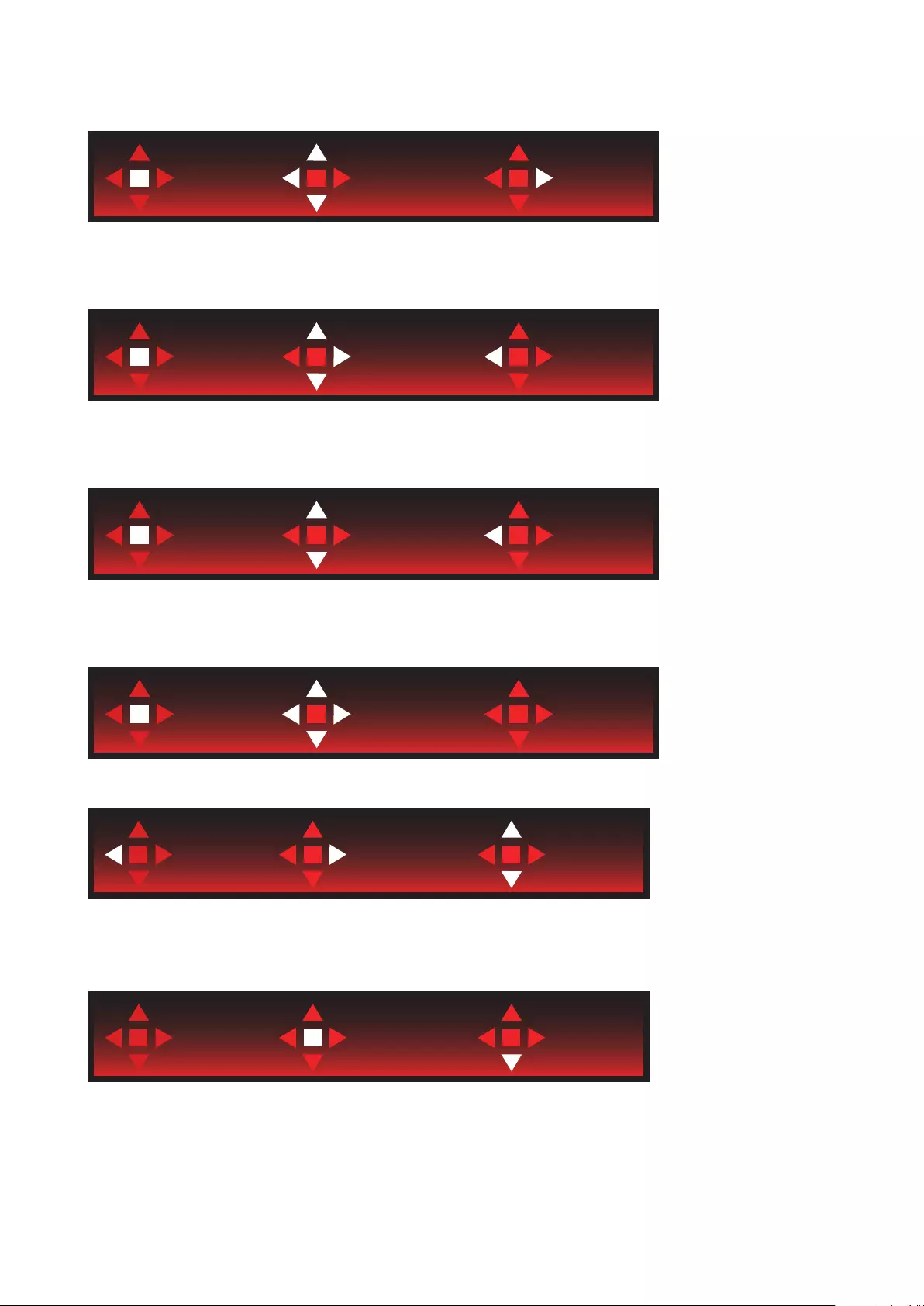
17
OSD Key Guide (Menu)
Enter Move Exit
Enter : Use Enter key to enter the next OSD level
Move : Use Left / Up / Down key to move OSD selection
Exit : Use Right key to exit OSD
Enter Move Exit
Enter : Use Enter key to enter the next OSD level
Move : Use Right / Up / Down key to move OSD selection
Exit : Use Left key to exit OSD
Enter Move Exit
Enter : Use Enter key to enter the next OSD level
Move : Use Up / Down key to move OSD selection
Exit : Use Left key to exit OSD
Enter Move
Move : Use Left / Right / Up / Down Key to move OSD selection
Exit Enter Select
Exit : Use Left key to exit OSD to previous OSD level
Enter : Use Right key to enter next OSD level
Select : Use Up / Down key to move OSD selection
Enter Select
Enter : Use Enter key to apply the OSD setting and back to previous OSD level
Select : Use Down key to adjust OSD setting
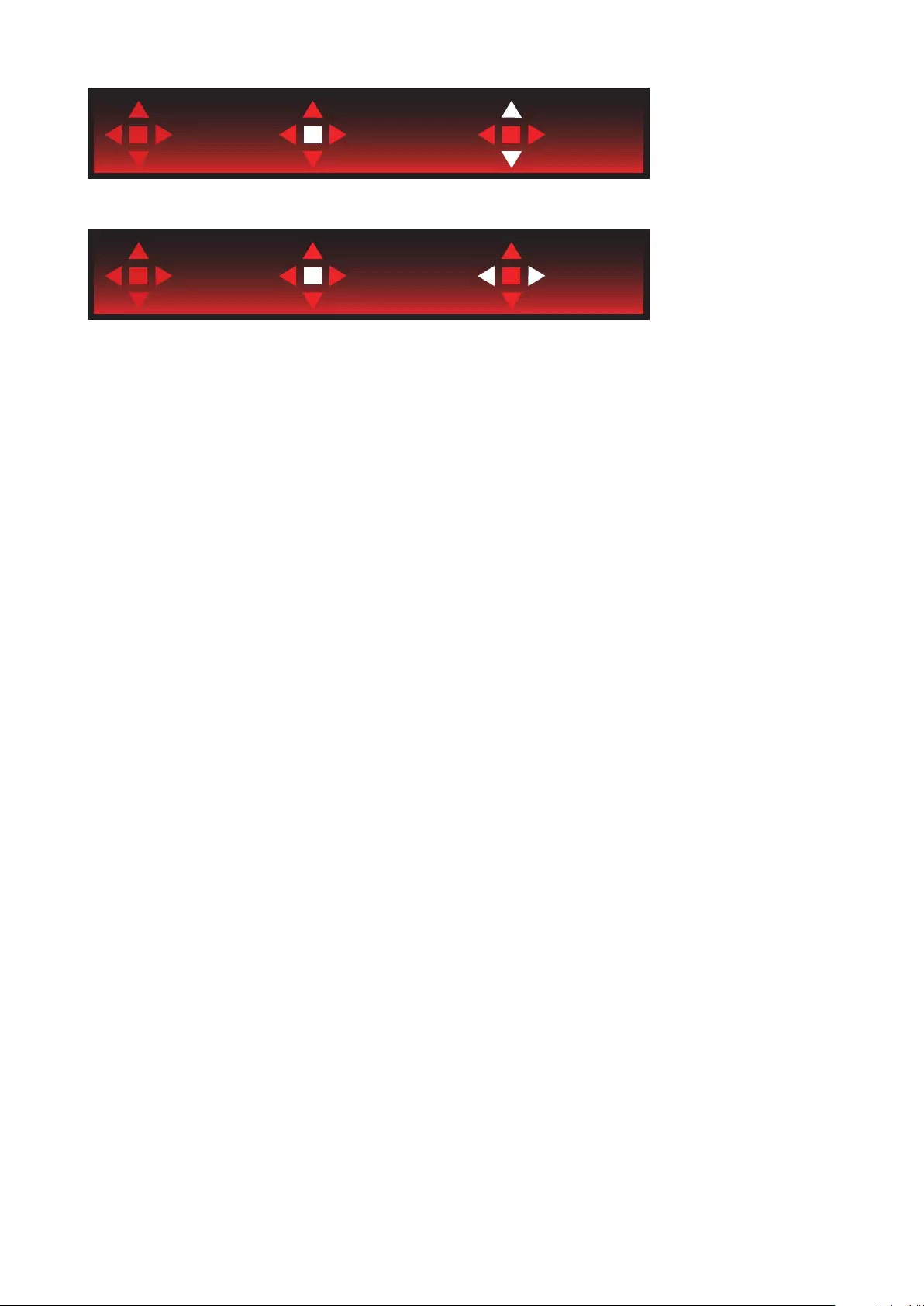
18
Enter Select
Select : Use Up / Down key to adjust OSD setting
Enter Select
Enter : Use Enter key to exit OSD to previous OSD level
Select : Use Left / Right key to adjust OSD setting
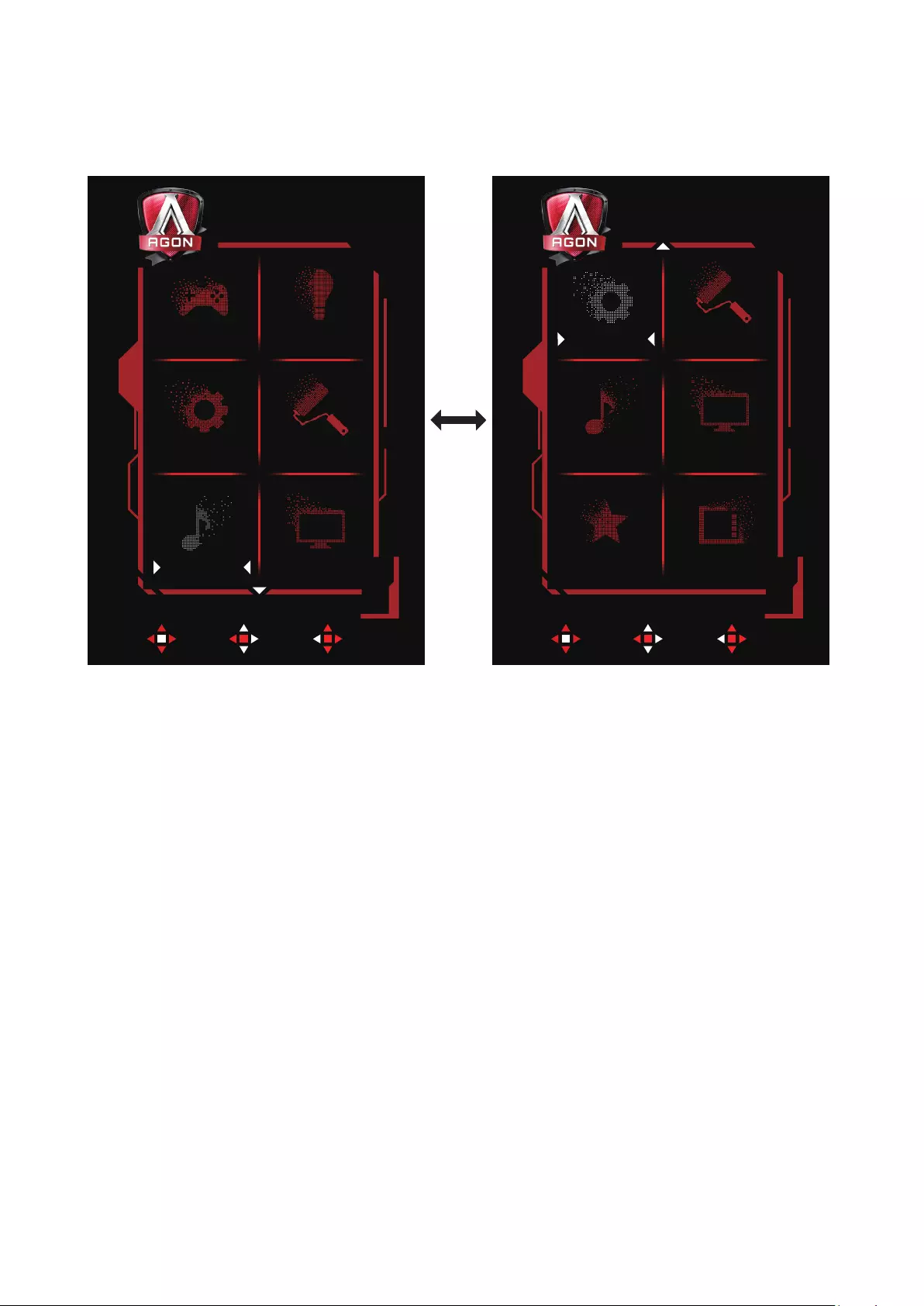
19
OSD Setting
Basic and simple instruction on the control keys.
Enter Move Exit Enter Move Exit
Light FXAudio
GsyncSeng Color Setup
Game Seng Luminance
OSD SetupExtras
Light FXAudio
GsyncSeng Color Setup
1). Press the MENU-button to activate the OSD window.
2). Follow Key Guide to move or select (adjust) OSD settings
3). OSD Lock/Unlock Function: To lock or unlock the OSD, press and hold the Down–button for 10s while OSD function
is not active.
Notes:
If the product has only one signal input, the item of “Input Select” is disable to adjust.
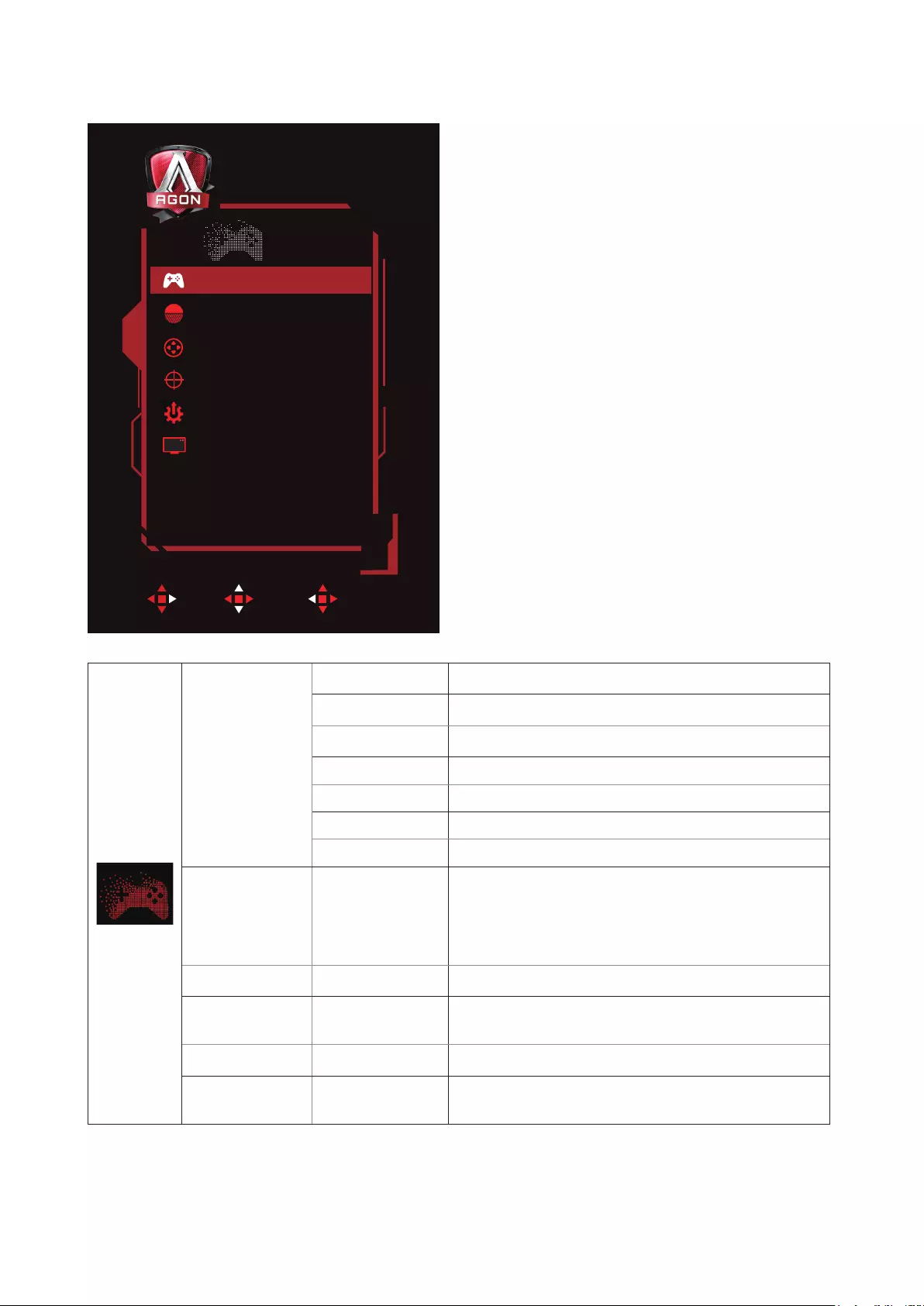
20
Game Setting
Enter Move Exit
Game Setting
Shadow Control
Game Color
Dial Point
Overdrive
Frame Counter
0
100
Off
Medium
Off
FPSGame Mode
Game Mode
FPS For playing FPS (rst Person Shooters) games. Improves
dark theme black level details.
RTS For playing RTS (Real Time Strategy). Improves the image
quality.
Racing For playing Racing games, Provides fastest response time
and high color saturation.
Gamer 1 User’s preference settings saved as Gamer 1.
Gamer 2 User’s preference settings saved as Gamer 2.
Gamer 3 User’s preference settings saved as Gamer 3.
off No optimization by Smart image game
Shadow Control 0-3
Shadow Control Default is 0, then end-user can adjust from
0 to 3 or 0 to increase contrast for clear picture.
1. If picture is too dark to be saw the detail clearly,
adjusting from 0 to 3 for clear picture..
2. If picture is too white to be saw the detail clearly,
adjusting from 3 to 0 for clear picture
Game Color 0-200 Game Color will provide 0-200 level for adjusting saturation
to get better picture.
Dial Point On/off
The“Dial Point”function places an aiming indicator in the
center of screen for helping gamers to play First Person
Shooter (FPS) games with an accurate and precise aiming.
Overdrive Weak/Medium/
Strong/Off Adjust the response time.
Frame Counter
Off / Right-Up /
Right-Down / Left-
Down / Left-Up
Display V frequency on the corner selected
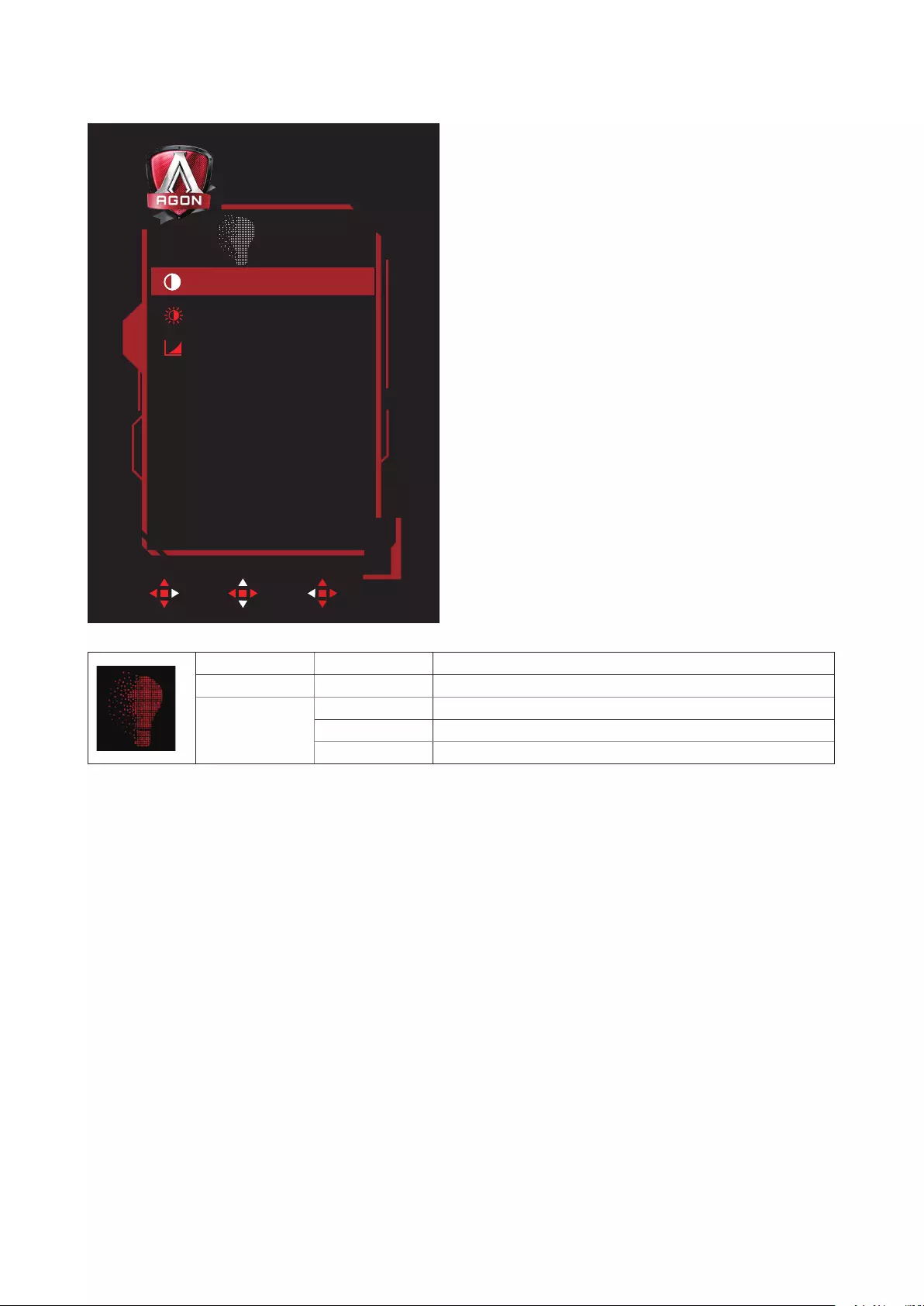
21
Luminance
ExitEnter Move
Luminance
Brightness
Gamma
80
Gamma1
50Contrast
Contrast 0-100 Contrast from Digital-register.
Brightness 0-100 Backlight Adjustment
Gamma
Gamma1 Adjust to Gamma 1
Gamma2 Adjust to Gamma 2
Gamma3 Adjust to Gamma 3
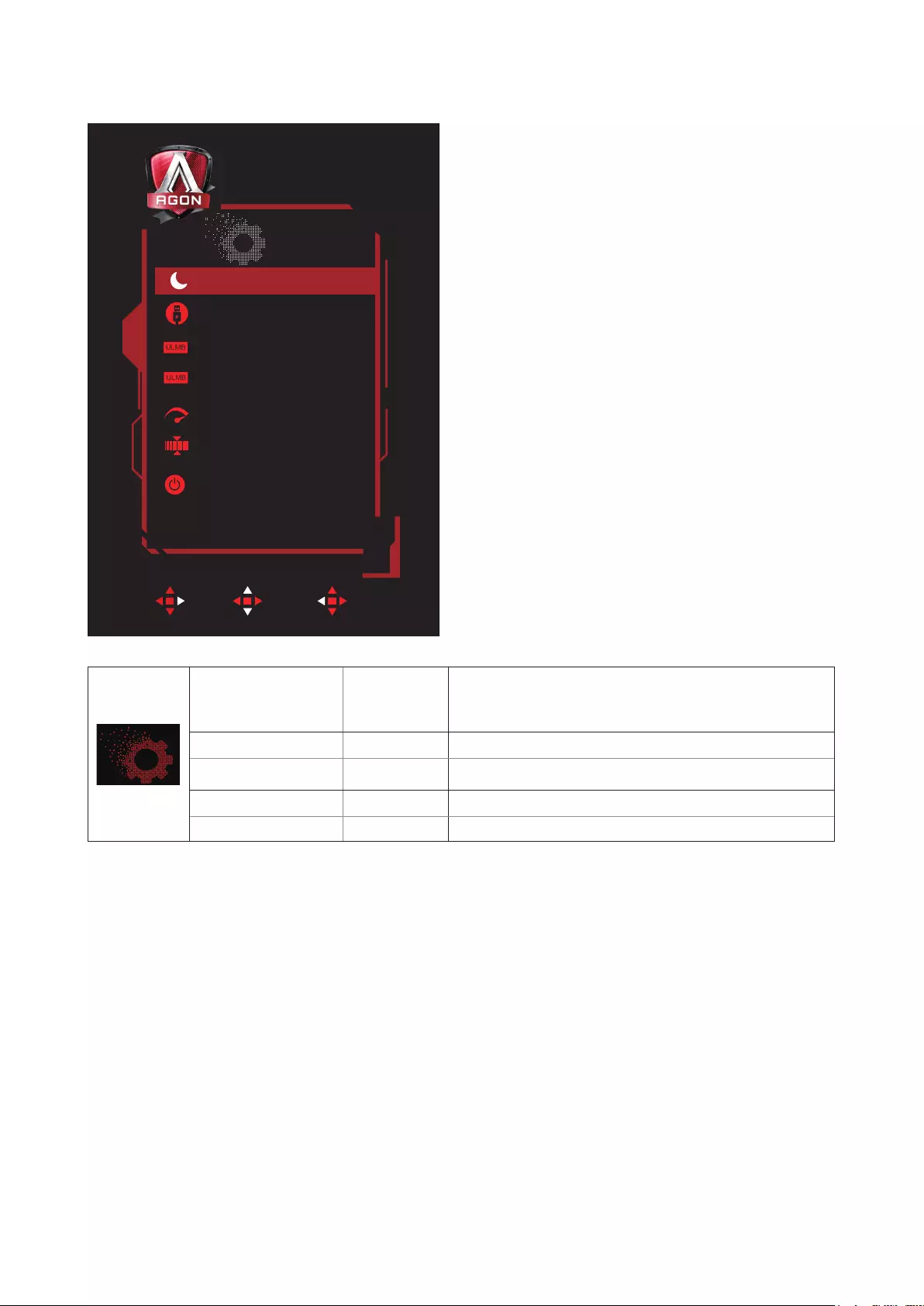
22
Gsync Setting
Enter Move Exit
GsyncSetting
USB charge
ULMB
ULMB Pulse Width
OverClock Enable
MAX Refresh rate
ApplyEtReboot
Off
100
Off
OnDeep sleep
PULSE
Deep sleep on/off
Set the “allow deep sleep mode” to ON or OFF. The deep
sleep mode will turn the FPGA completely off after a certain
amount of time when either the user presses the monitor
DC power off button or the PC puts the monitor to sleep.
USB Charge on/off USB charge On/Off
ULMB on/off Return ULMB capability for the timing associated with the
timing index.
ULMB Pulse Width 10-100 ULMB PWM setting
OverClock panel supports overclocking.
Note:
With Nvida® Ultra Low Motion Blur(ULMB) technology, objects in motion look sharper than they do during standard
operation -even at high refresh rates such as 85hz, 100hz, 120hz.
Warning: If any display error or crash occurs during overclocking, remove and connect the DP cable or power cord to
restart the display.
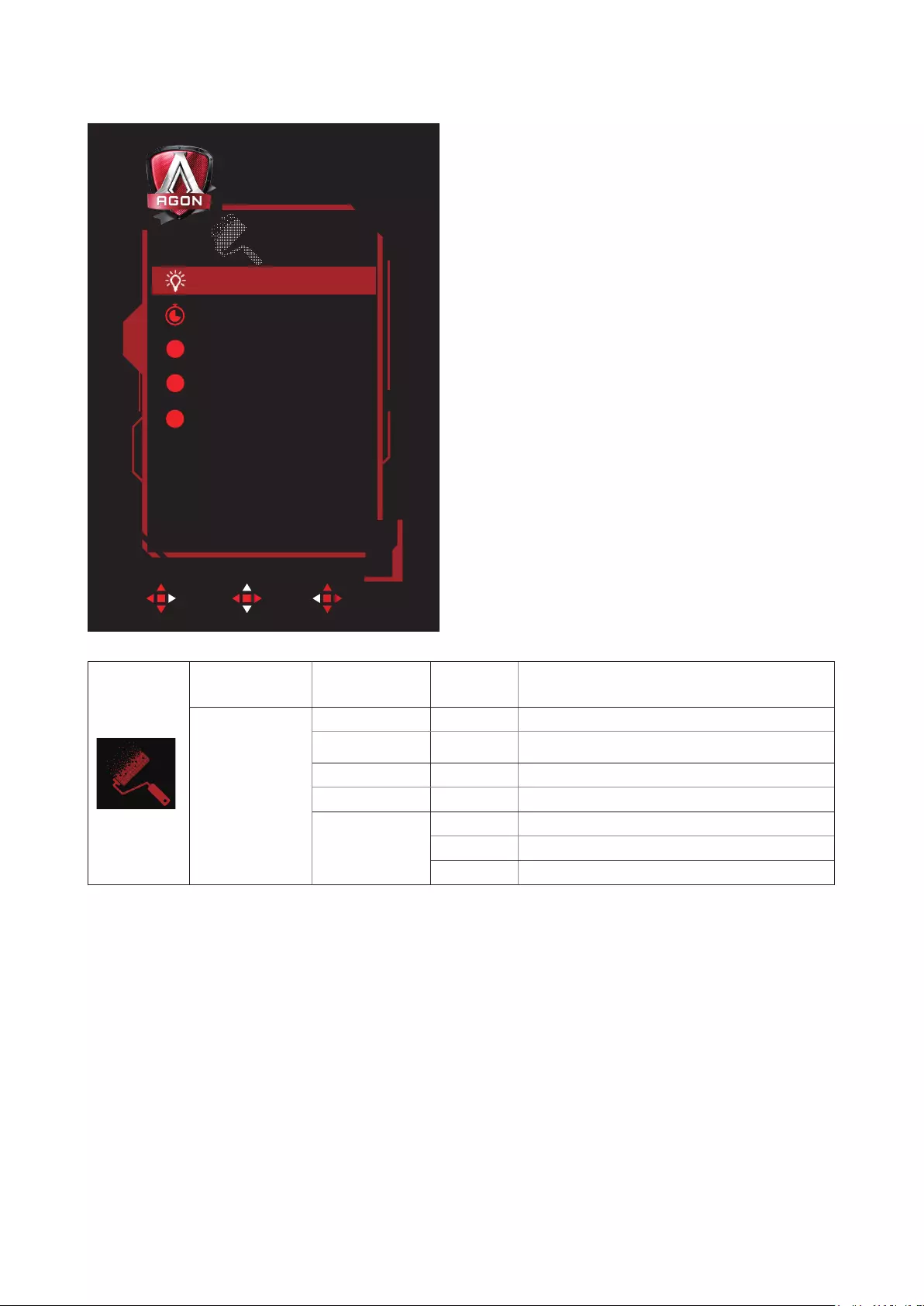
23
Color Setup
ExitEnter Move
Color Setup
Color Temp.
Red
Green
Blue
Warm
50
50
50
OffLowBlue Mode
R
G
B
LowBlue Mode
Off / Multimedia
/ Internet / Ofce
/ Reading
Decrease blue light wave by controlling color
temperature.
Color Temp.
Warm Recall Warm Color Temperature from EEPROM.
Normal Recall Normal Color Temperature from
EEPROM.
Cool Recall Cool Color Temperature from EEPROM.
sRGB Recall SRGB Color Temperature from EEPROM.
User
Red Red Gain from Digital-register
Green Green Gain Digital-register.
Blue Blue Gain from Digital-register
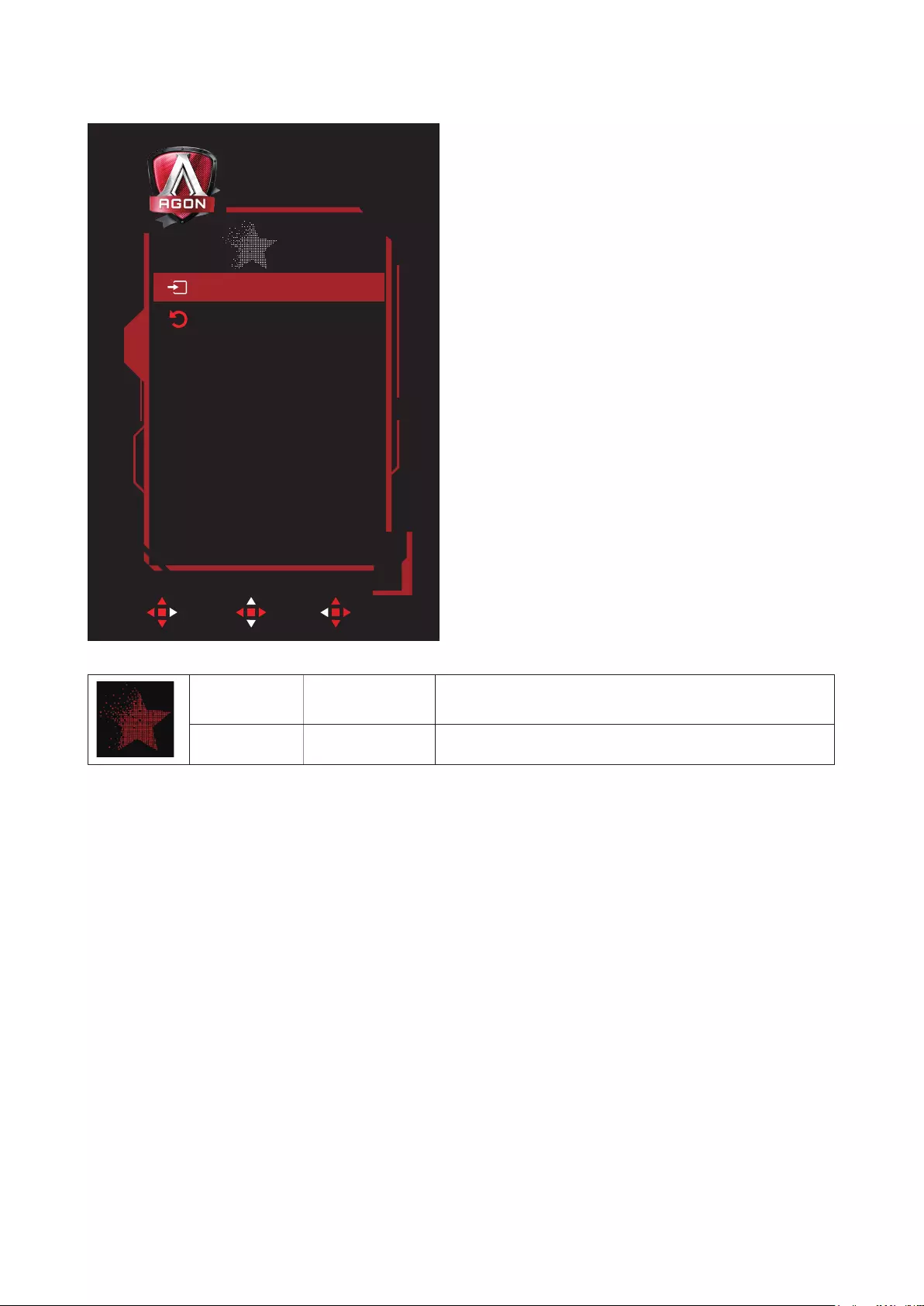
24
Extra
ExitEnter Move
Extra
Reset
Resolution 0 x 0
V.Frequency 0 Hz
Mode Normal
DPInput Select
Input Select HDMI/DP Select Input Signal Source
Reset Reset the menu to default
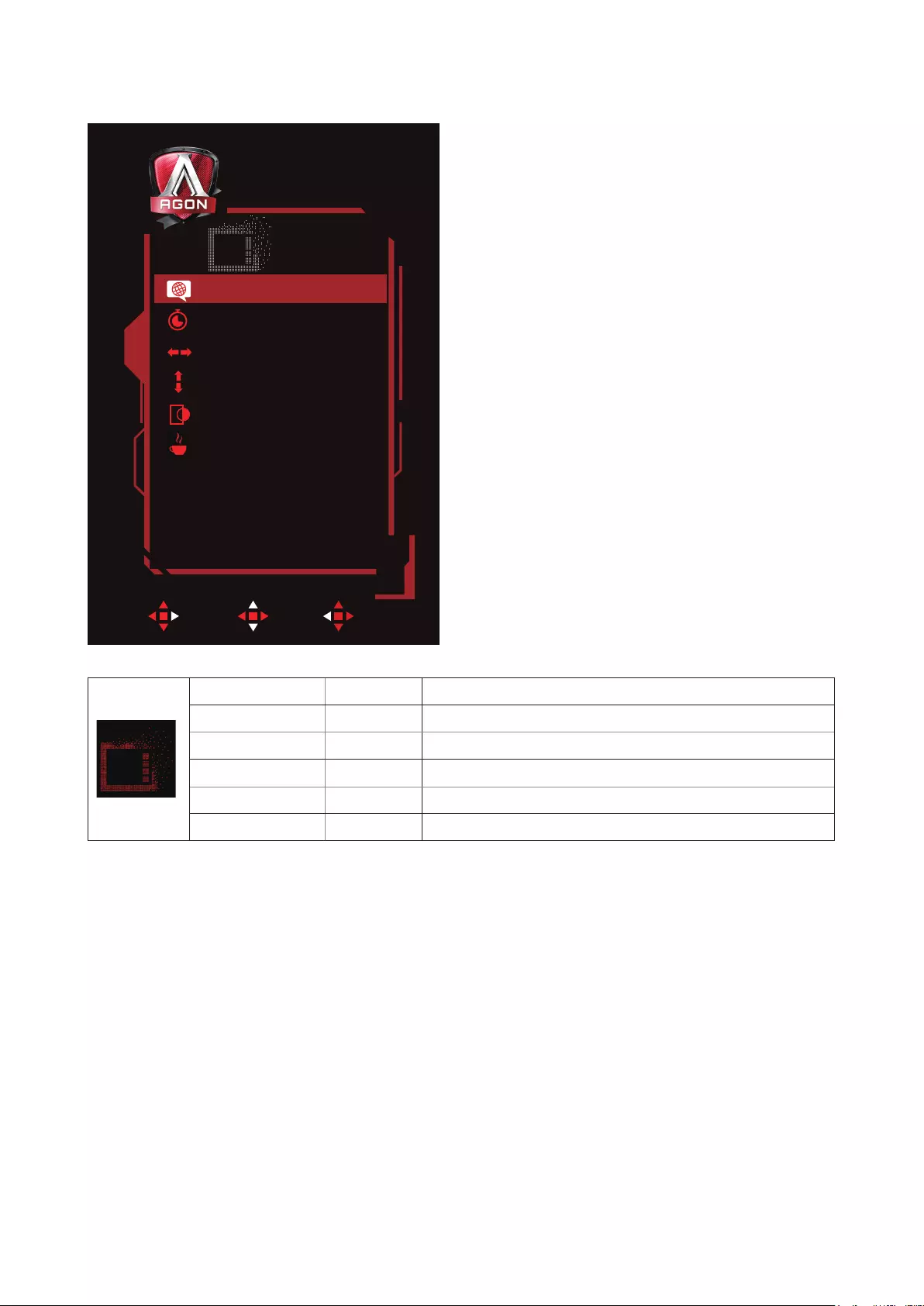
25
OSD Setup
ExitEnter Move
OSD Setup
Timeout
H.Position
V.Position
Transparence
Break Reminder
110
100
100
100
Off
EnglishLanguage
Language Select the OSD language
Timeout 5-120 Adjust the OSD Timeout
H. Position 0-100 Adjust the horizontal position of OSD
V. Position 0-100 Adjust the vertical position of OSD
Transparence 0-100 Adjust the transparence of OSD
Break Reminder on /off Break reminder if the user continuously work for more than 1hrs
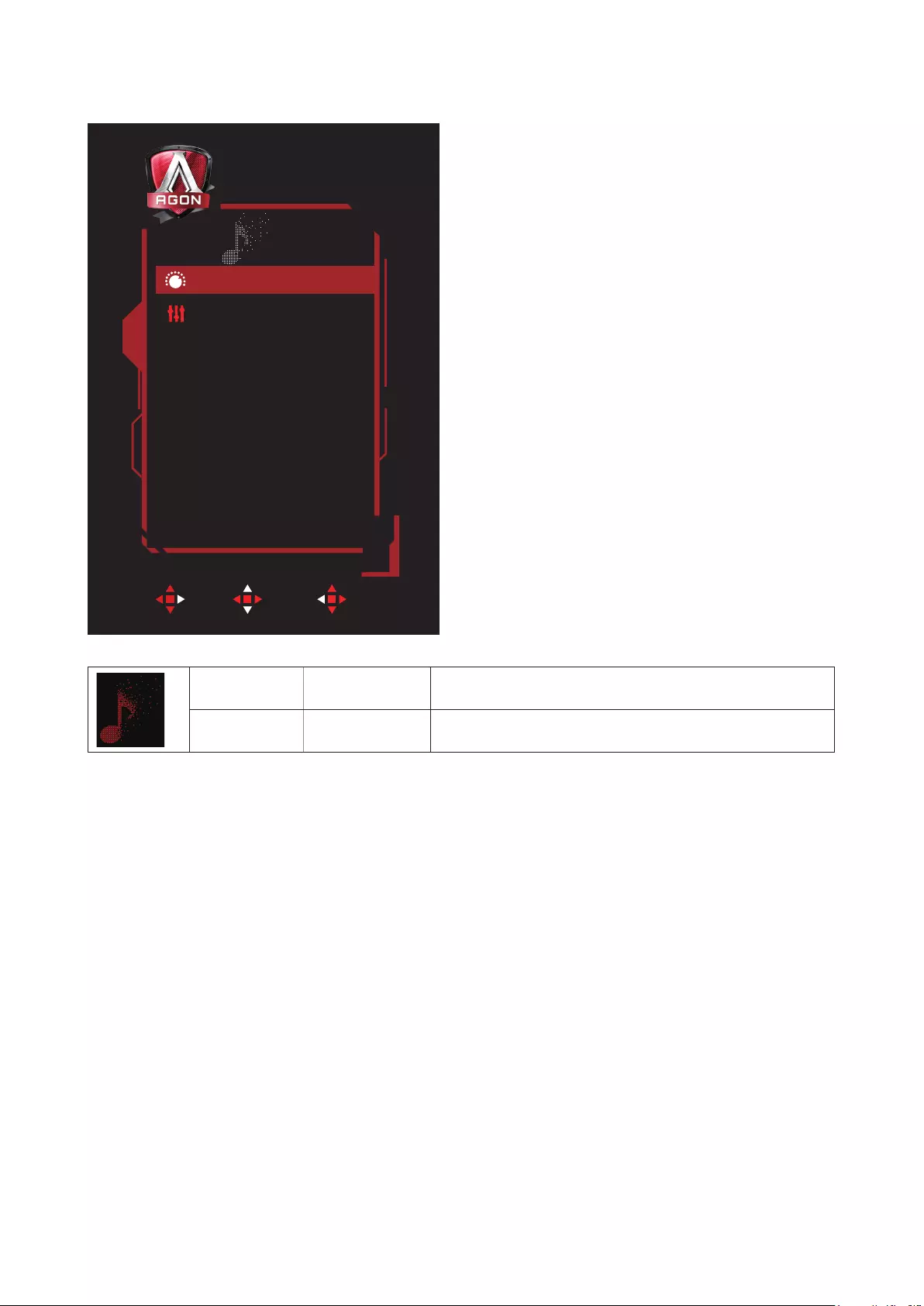
26
Audio
Enter Move Exit
Audio
DTS Sound Off
70Volume
Volume 0-100 Adjust volume setting
DTS Sound on /off DTS On/Off
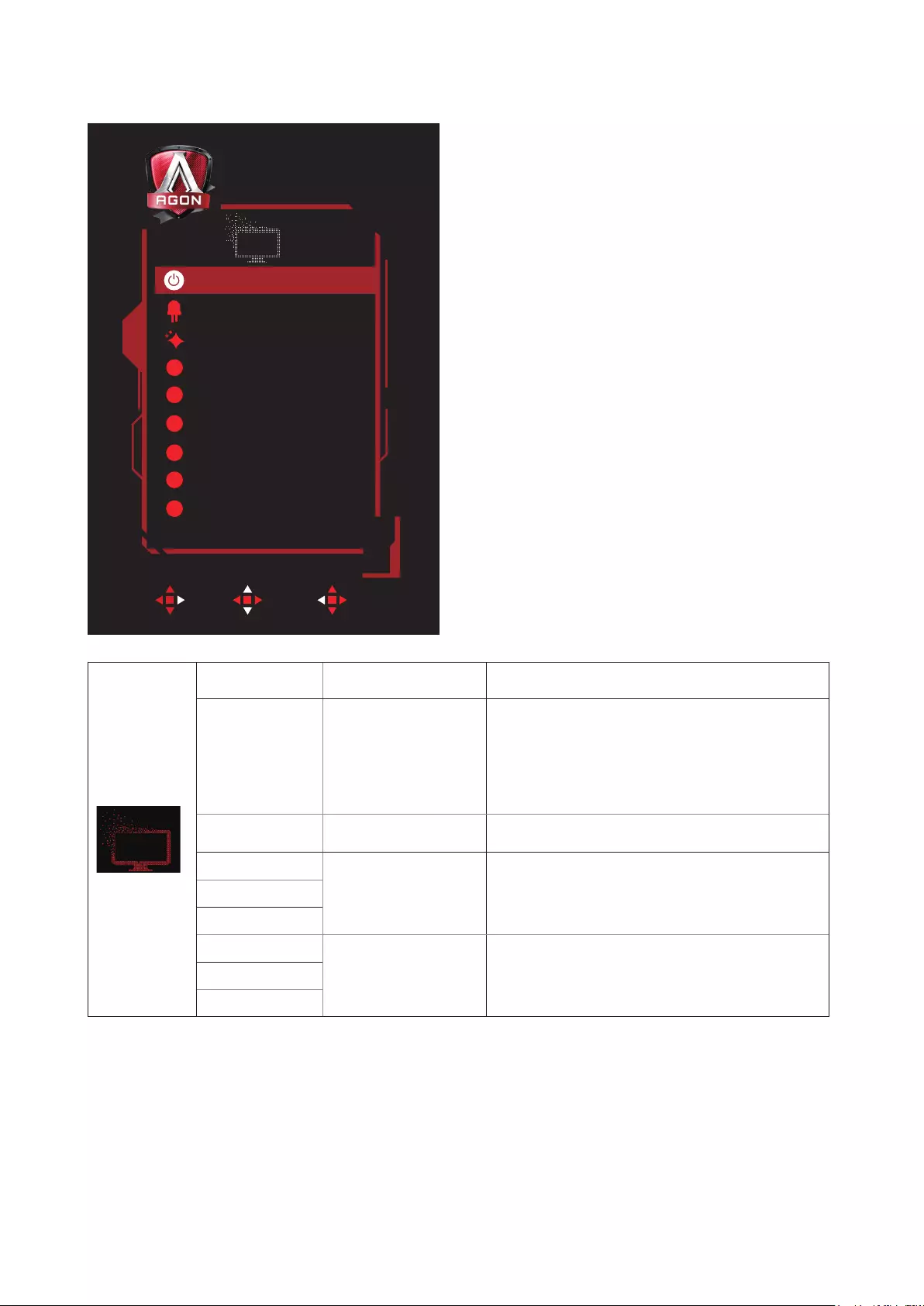
27
Light FX
Enter Move Exit
Light FX
Light FX Mode
Pattern
Foreground R 50
50
50
50
50
50
Foreground G
Foreground B
Background R
Background G
Background B
Breathing
Rainbow
OnLight FX
R
G
B
R
G
B
Light FX Off / Low / Medium /
Strong Light FX On/Off
Light FX Mode
Static / Simple Shift /
Gradient Shift / Simple
lling / 1 way lling / 2
way lling / Breathing /
Motion Point / Zoom /
Discolor / Water Wave /
Flashing / Demo
Select Light FX Mode
Pattern Red / Green / Blue /
Rainbow / User Dene Select Light FX Pattern
Foreground R
0-100 User can adjust Light FX foreground color, when
Pattern setting to user dene
Foreground G
Foreground B
Background R
0-100 User can adjust Light FX background color, when
Pattern setting to user dene
Background G
Background B
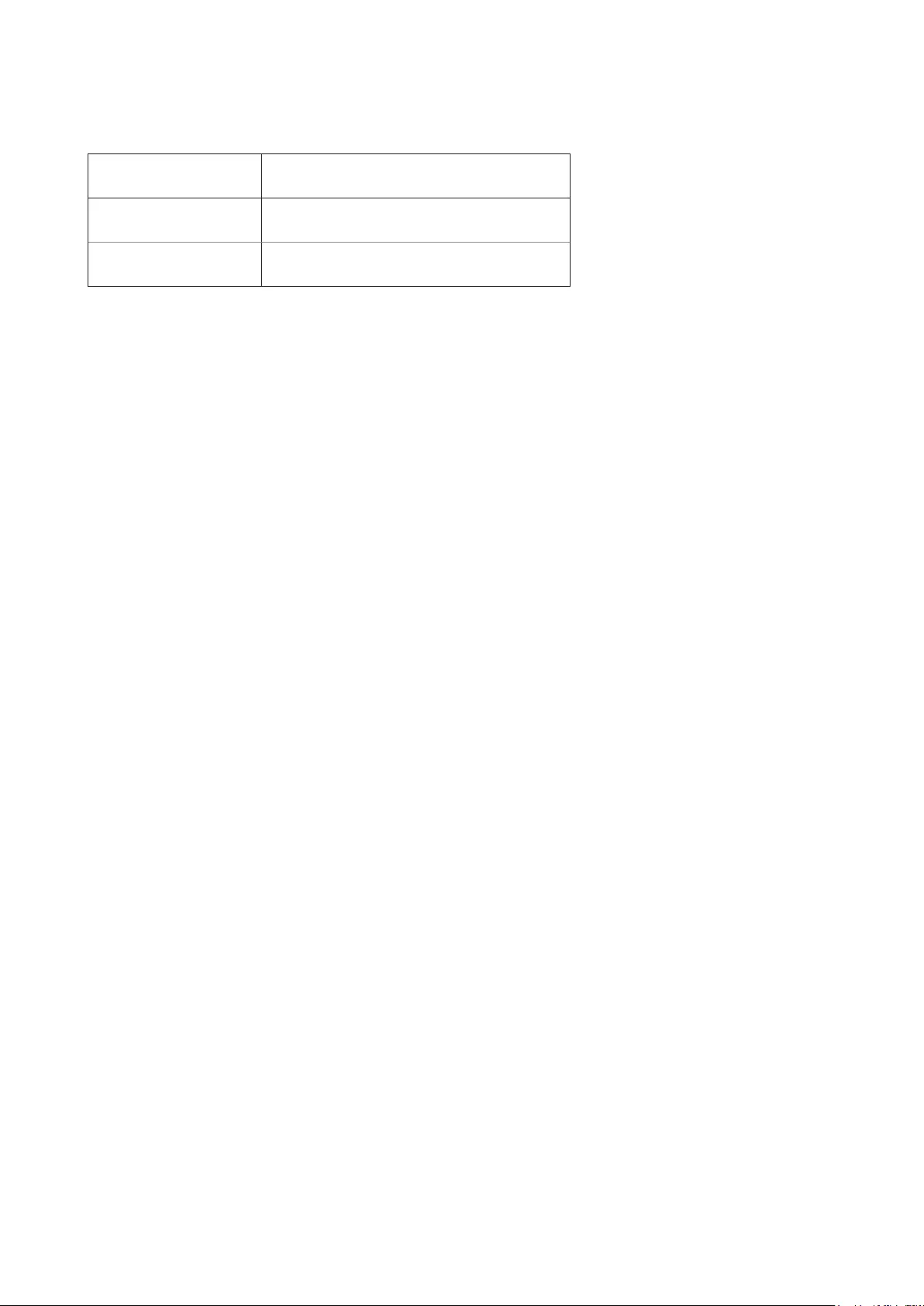
28
LED Indicator
Status LED Color
Full Power Mode Red
Active-off Mode Orange
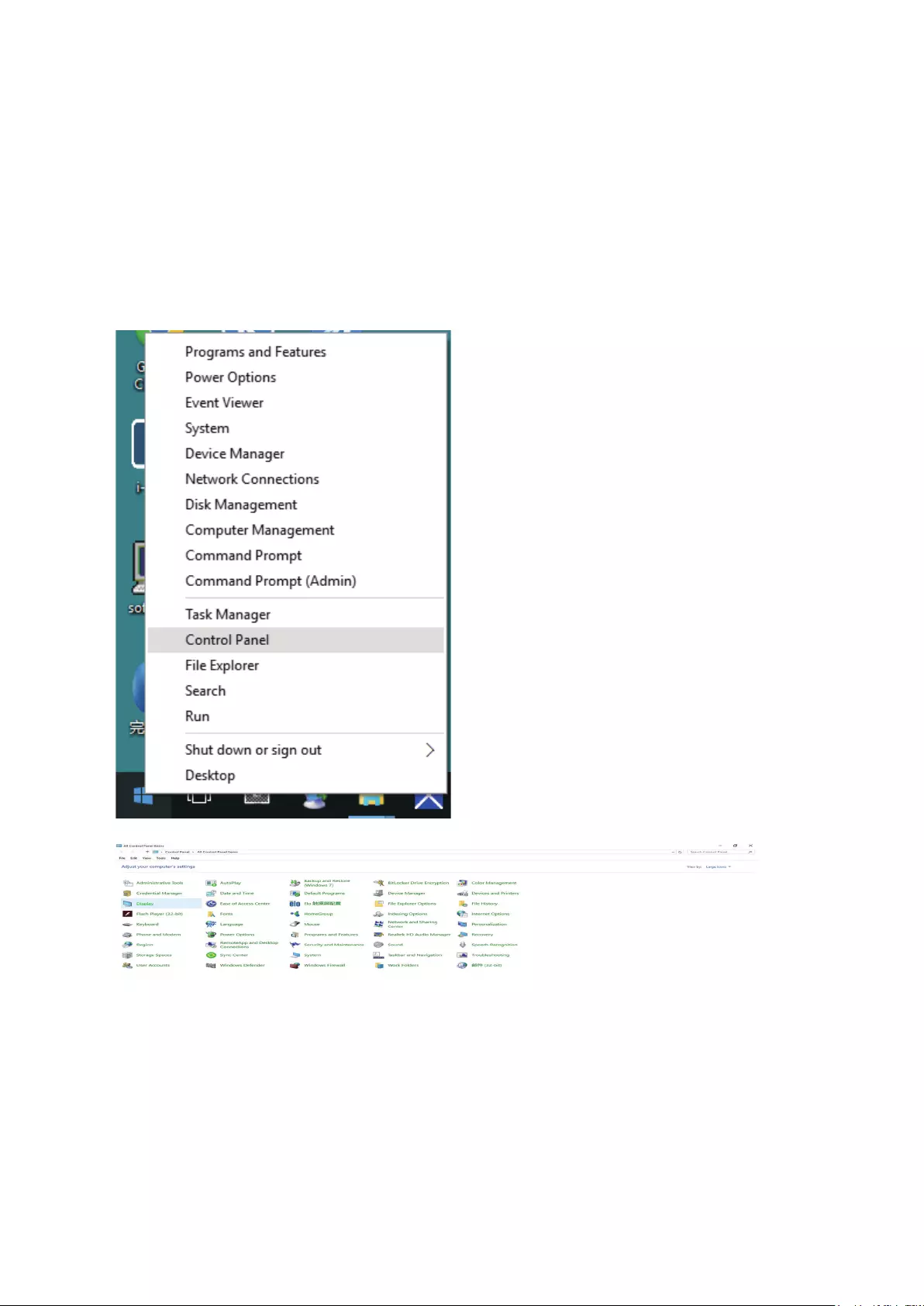
29
Driver
Monitor Driver
Windows 10
• Start Windows® 10
• Right click START.
• Click “Control Panel”.
• Click on the “Display” icon.
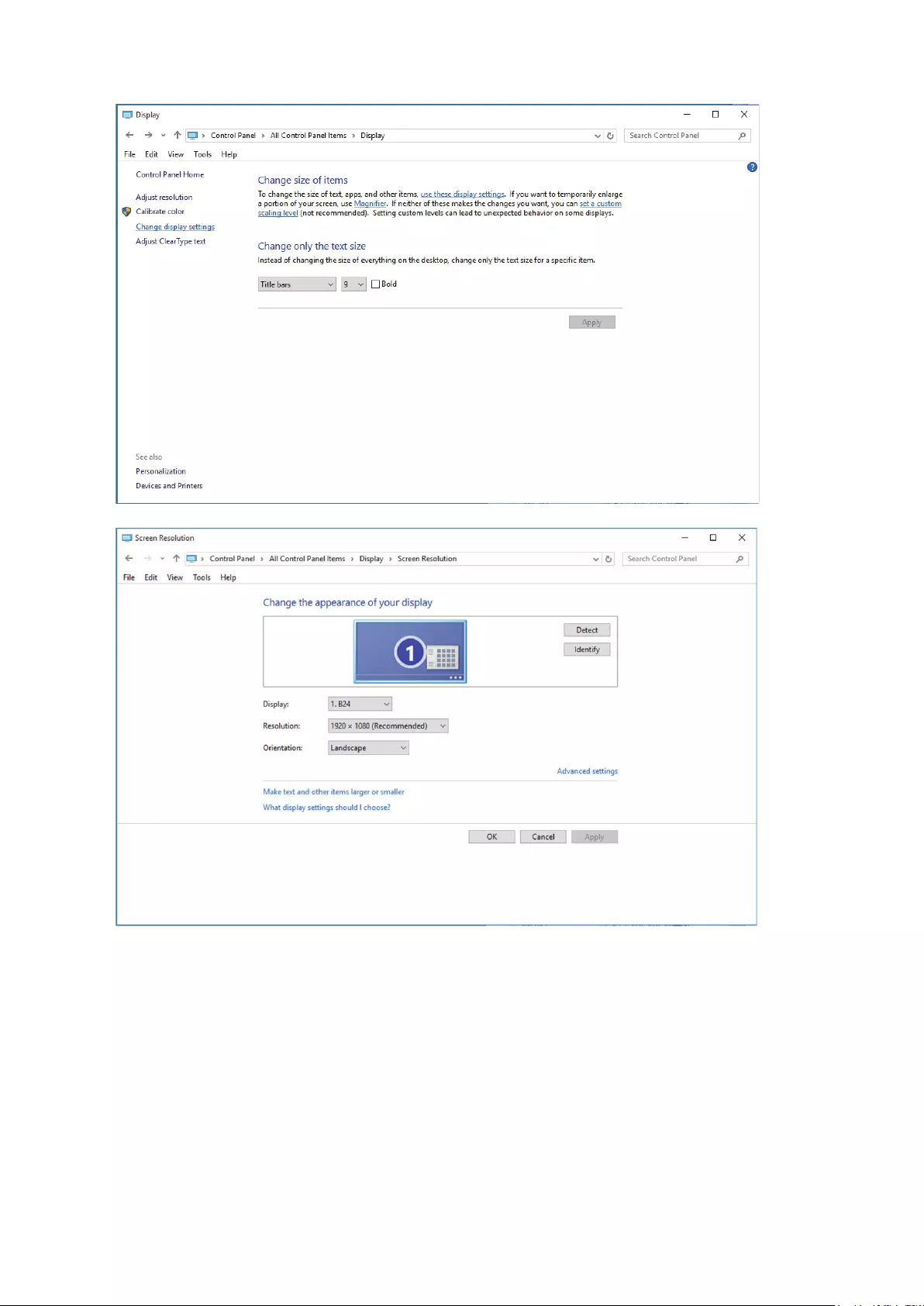
30
• Click on the ”Change display settings” button
• Click the ”AdvancedSettings” button.
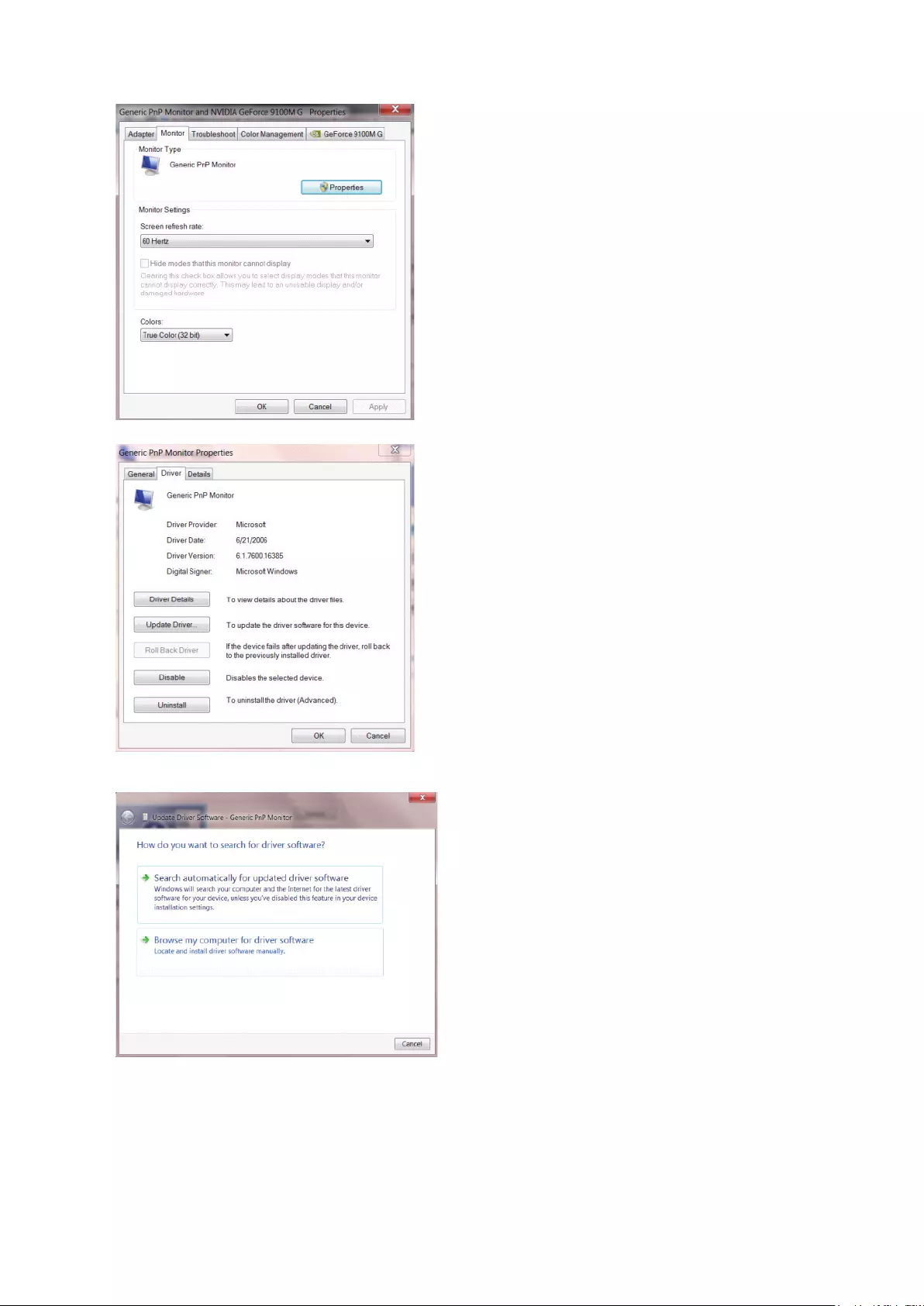
31
• Click the “Monitor” tab and then click the “Properties” button.
• Click the “Driver” tab.
• Open the “Update Driver Software-Generic PnP Monitor” window by clicking on “Update Driver... “ and then click
the “Browse my computer for driver software” button.
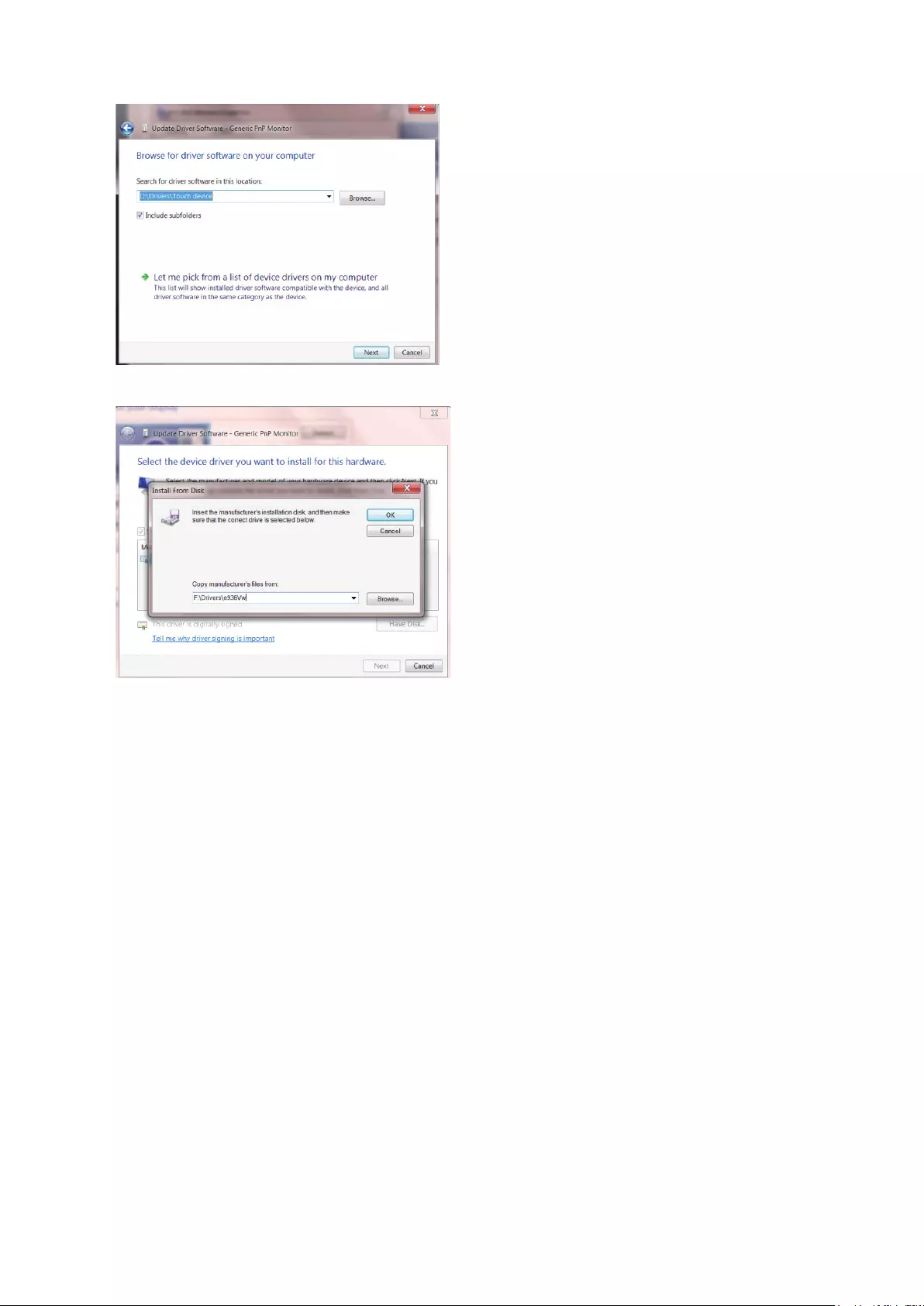
32
• Select “Let me pick from a list of device drivers on my computer”.
• Click the “Have Disk” button. Click on the “Browse” button and navigate to the following directory:
X:\Driver\module name (where X is the drive letter designator for the CD-ROM drive).
• Select the “xxx.inf” le and click the “Open” button. Click the “OK” button.
• Select your monitor model and click the “Next” button. The les will be copied from the CD to your hard disk drive.
• Close all open windows and remove the CD.
• Restart the system. The system will automatically select the maximum refresh rate and corresponding Color Matching
Proles.
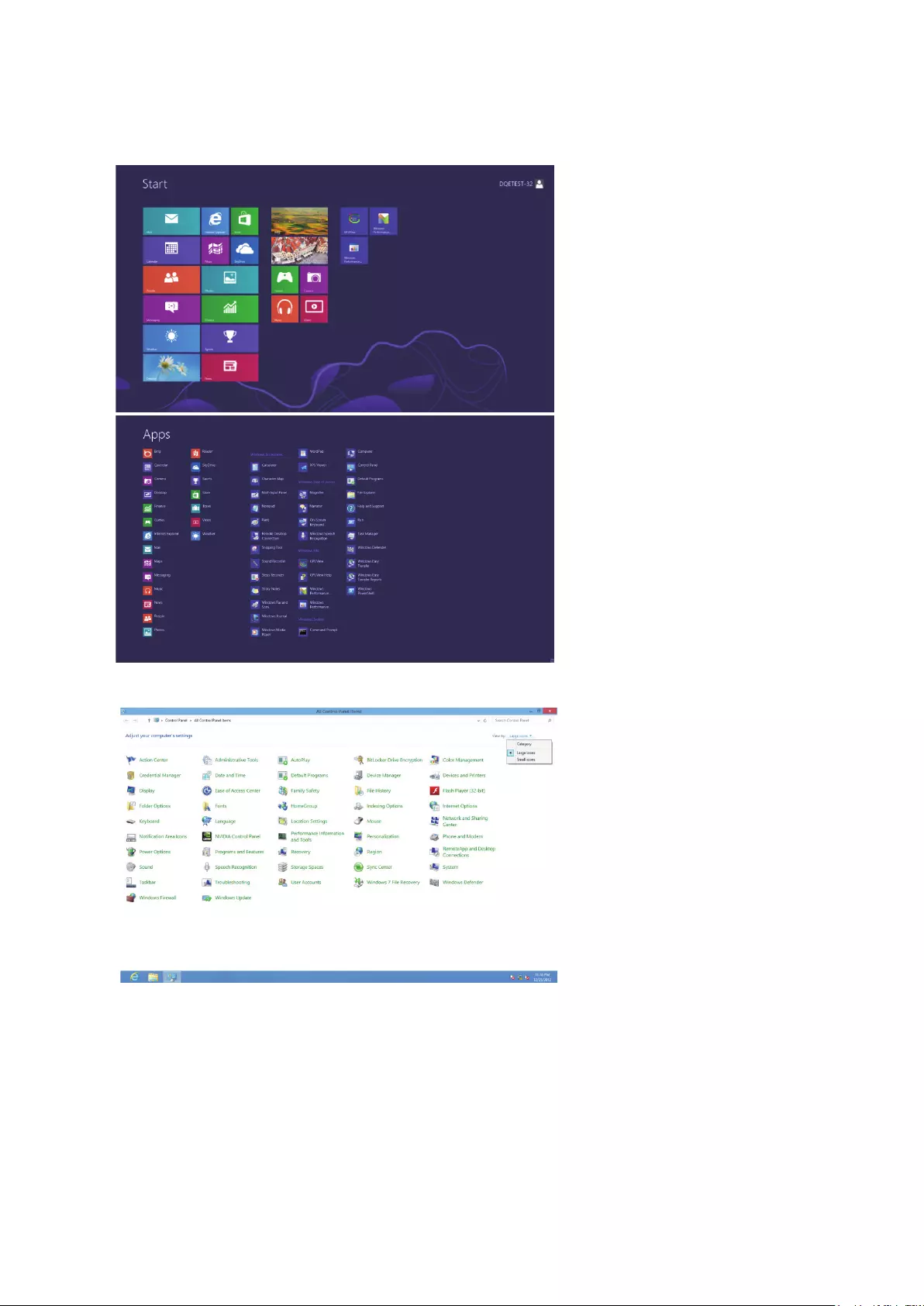
33
Windows 8
• Start Windows® 8
• Right click and click All apps at the bottom-right of the screen.
• Click on the “Control Panel” icon
• Set the “View by” to “Large icons” or “Small icons”.
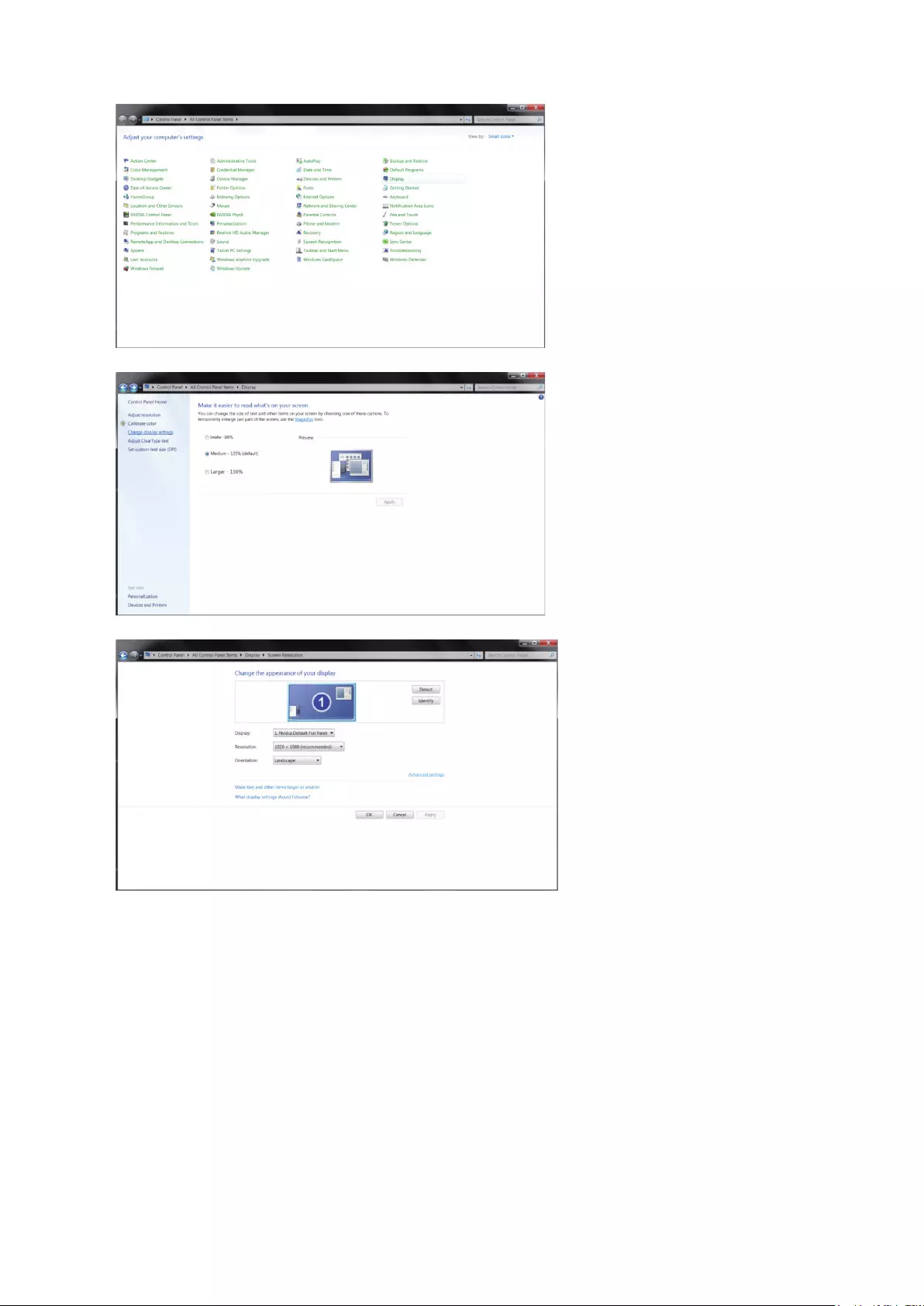
34
• Click on the “Display” icon.
• Click on the “Change display settings” button.
• Click the “Advanced Settings” button.
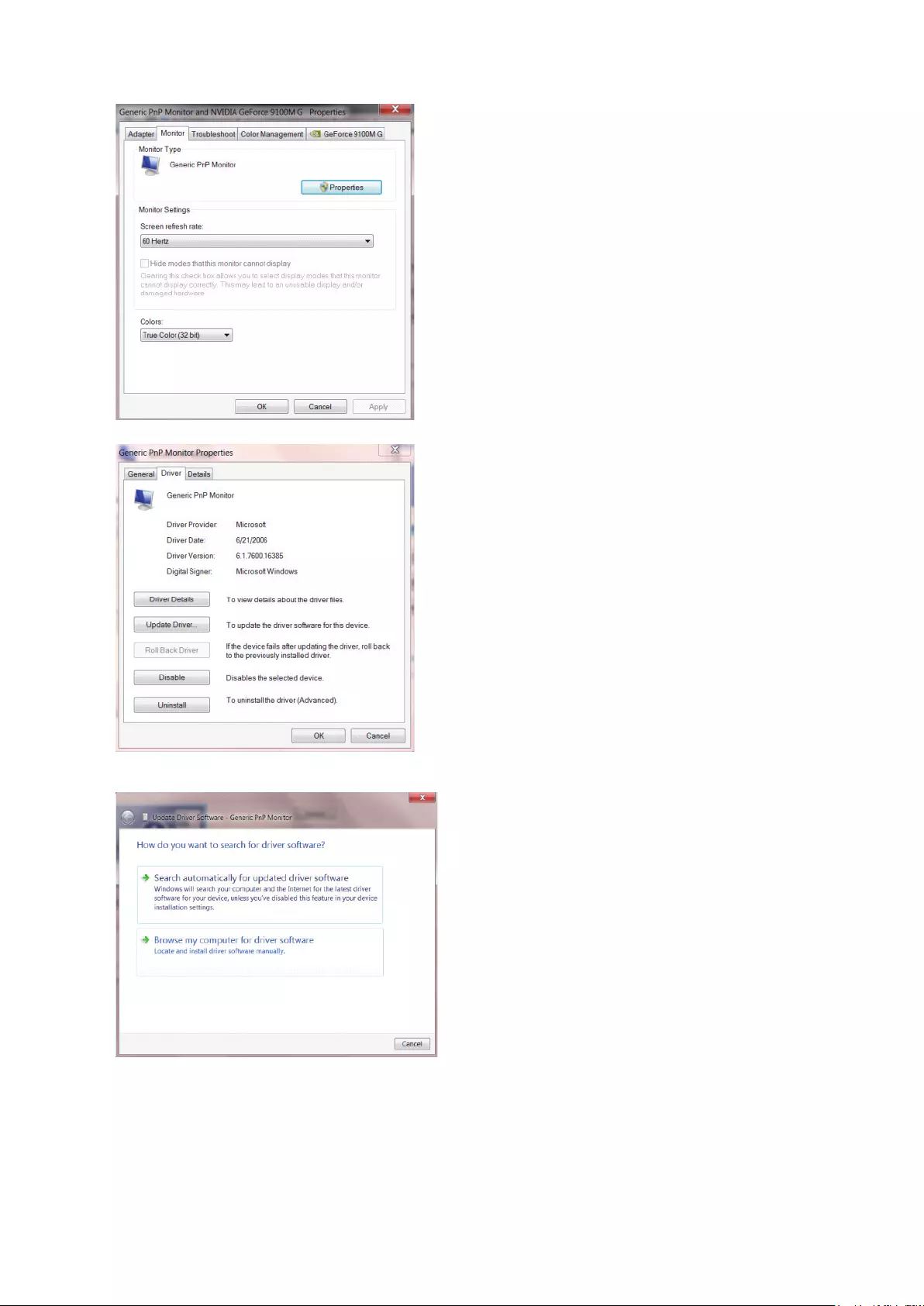
35
• Click the “Monitor” tab and then click the “Properties” button.
• Click the “Driver” tab.
• Open the “Update Driver Software-Generic PnP Monitor” window by clicking on “Update Driver...” and then click
the “Browse my computer for driver software” button.
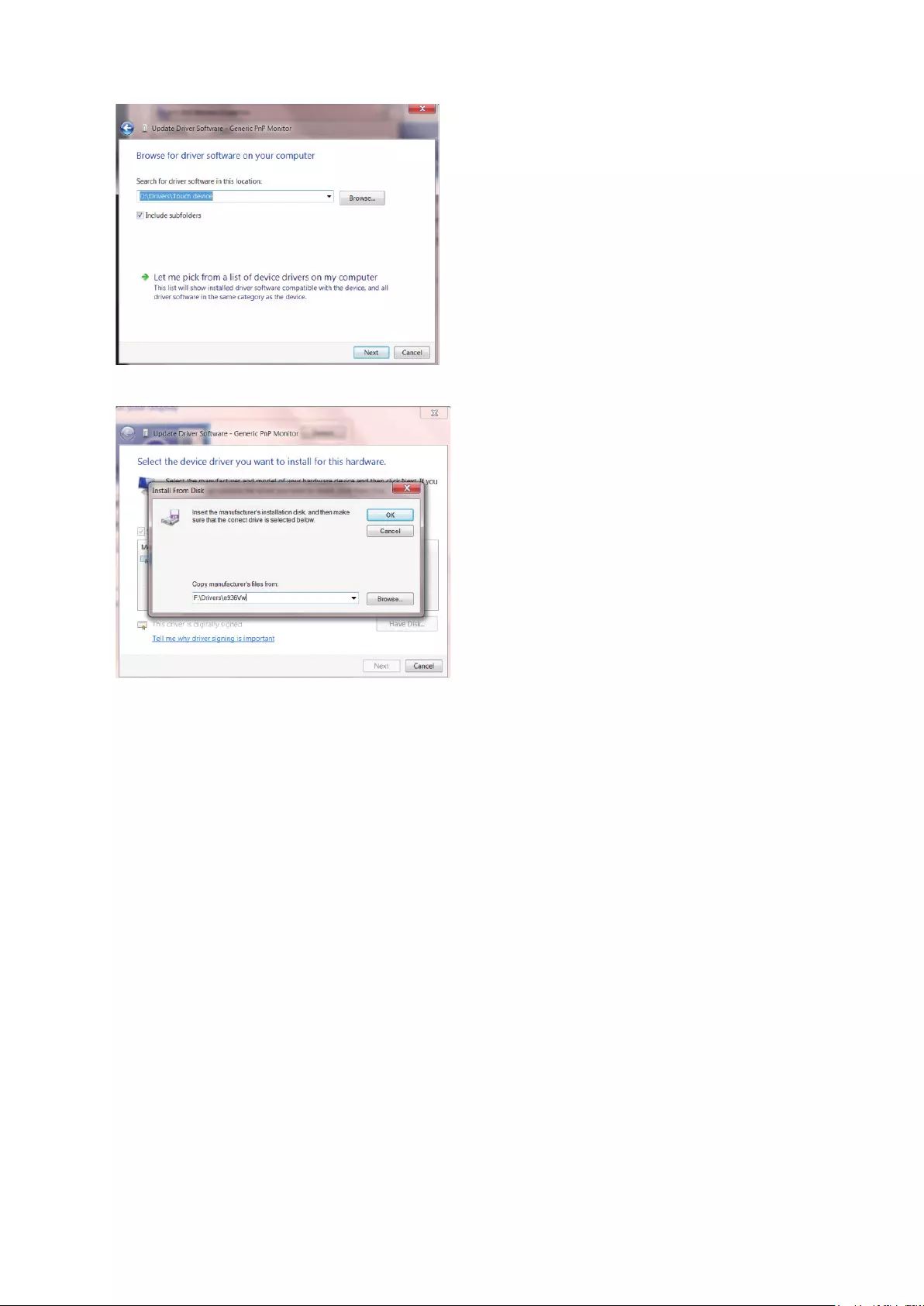
36
• Select “Let me pick from a list of device drivers on my computer”.
• Click the “Have Disk” button. Click on the “Browse” button and navigate to the following directory:
X:\Driver\module name (where X is the drive letter designator for the CD-ROM drive).
• Select the “xxx.inf” le and click the “Open” button. Click the “OK” button.
• Select your monitor model and click the “Next” button. The les will be copied from the CD to your hard disk drive.
• Close all open windows and remove the CD.
• Restart the system. The system will automatically select the maximum refresh rate and corresponding Color Matching
Proles.
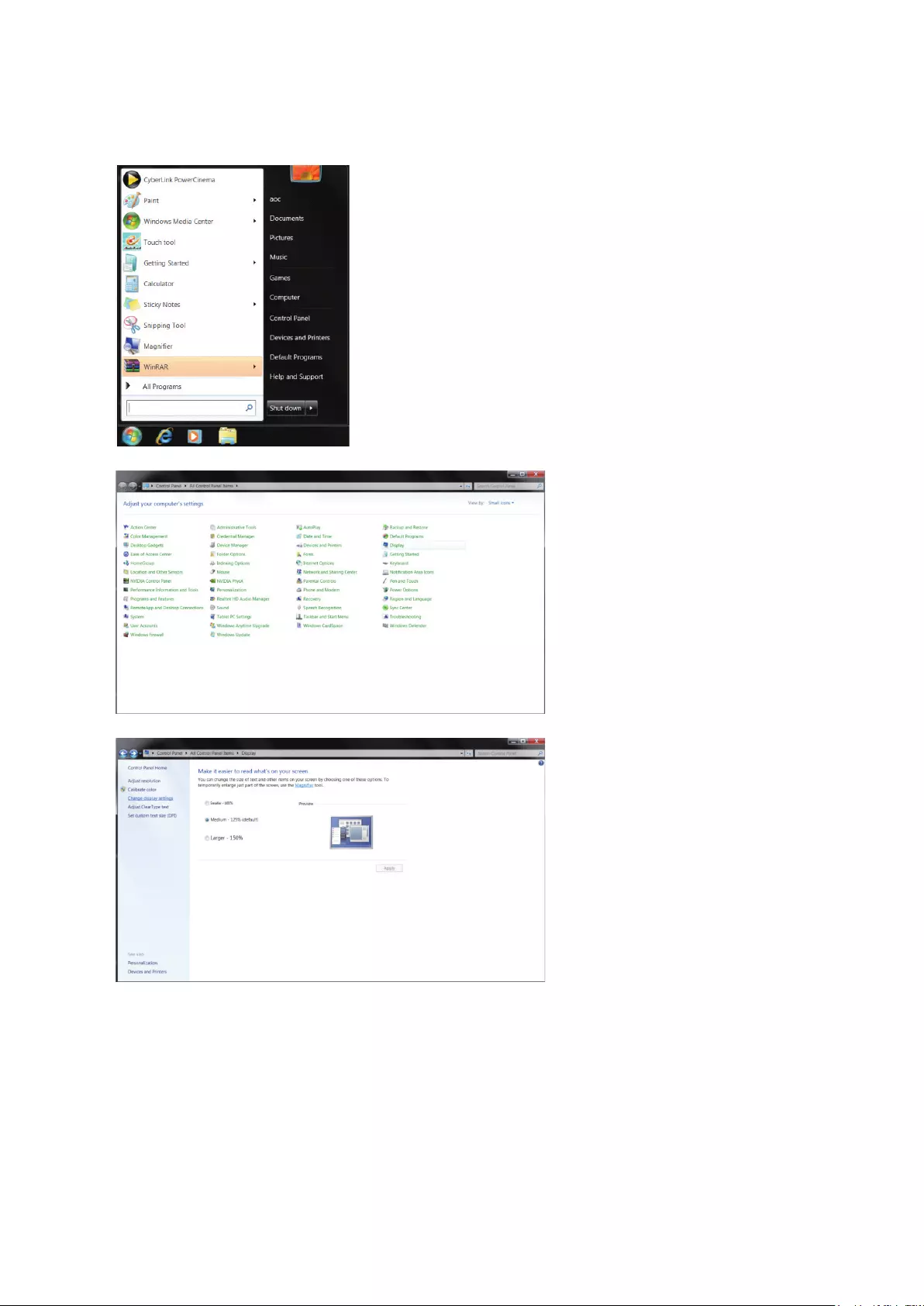
37
Windows 7
• Start Windows® 7
• Click on the “Start” button and then click on “Control Panel”.
• Click on the “Display”icon.
• Click on the “Change display settings” button.
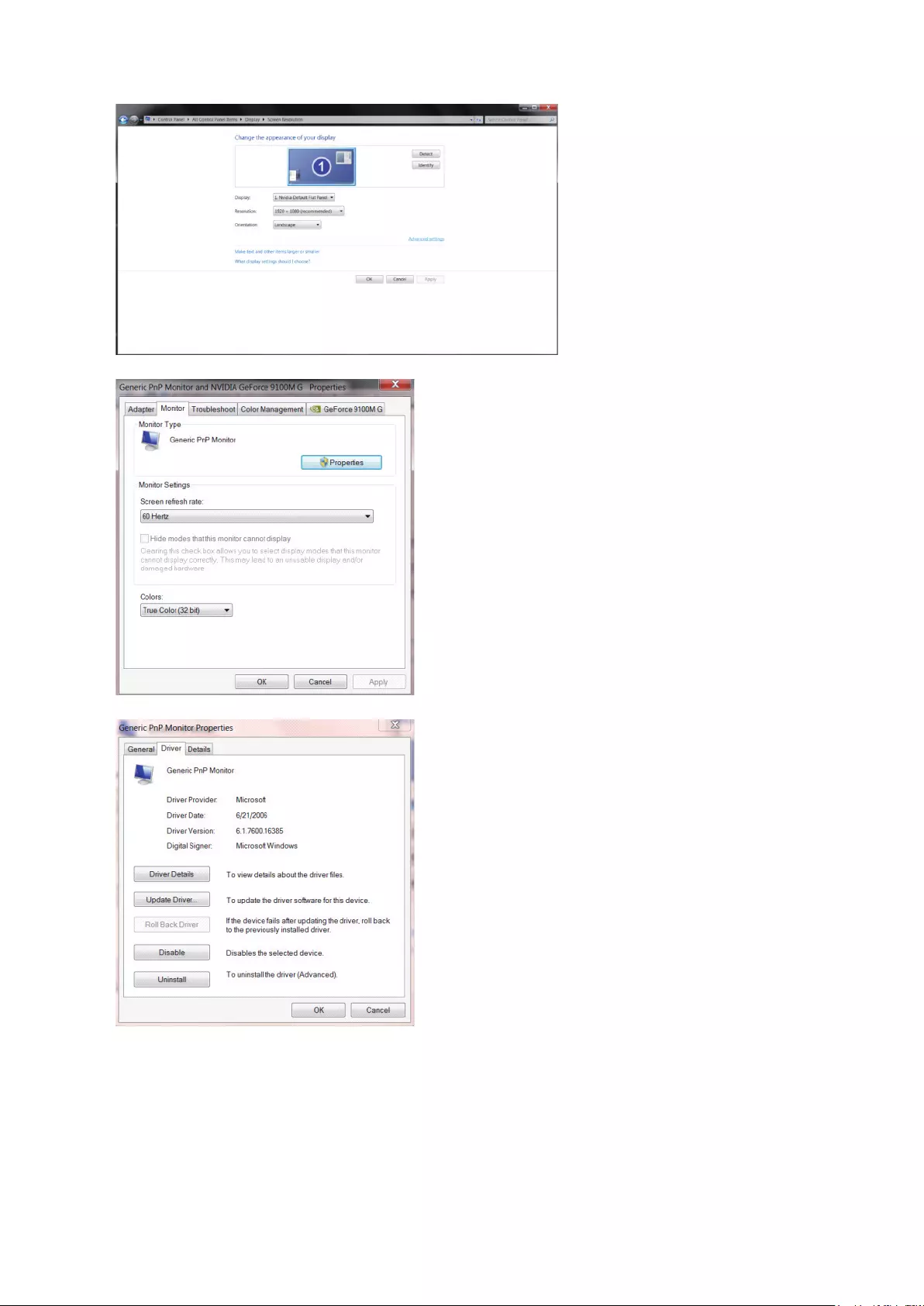
38
• Click the “Advanced Settings” button.
• Click the “Monitor” tab and then click the “Properties” button.
• Click the “Driver” tab.
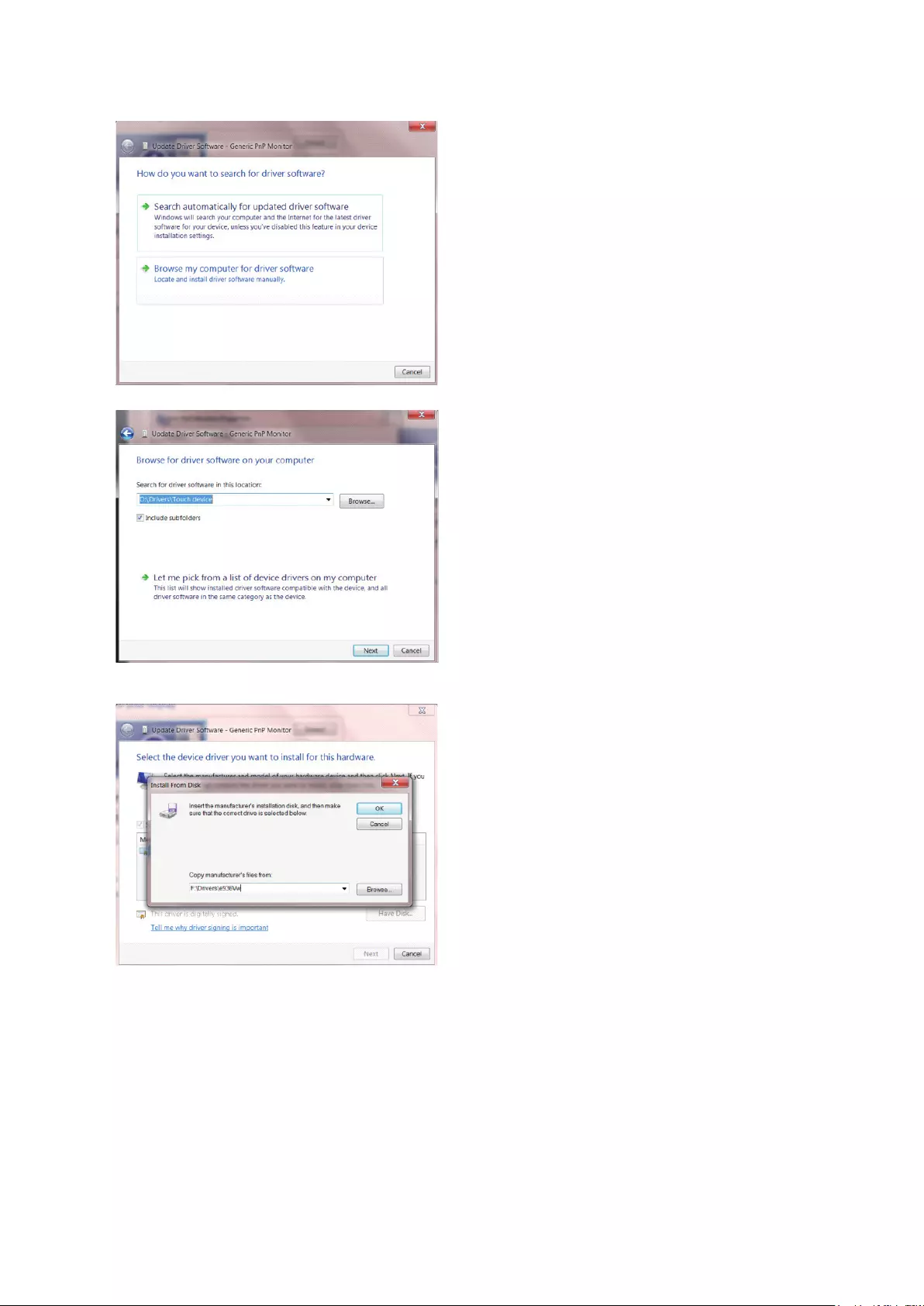
39
• Open the “Update Driver Software-Generic PnP Monitor” window by clicking on “Update Driver...” and then click
the “Browse my computer for driver software” button.
• Select “Let me pick from a list of device drivers on my computer”.
• Click the “Have Disk” button. Click on the “Browse” button and navigate to the following directory:
X:\Driver\module name(where X is the drive letter designator for the CD-ROM drive).
• Select the “xxx.inf” le and click the “Open” button. Click the “OK” button.
• Select your monitor model and click the “Next” button. The les will be copied from the CD to your hard disk drive.
• Close all open windows and remove the CD.
• Restart the system. The system will automatically select the maximum refresh rate and corresponding Color Matching
Proles.
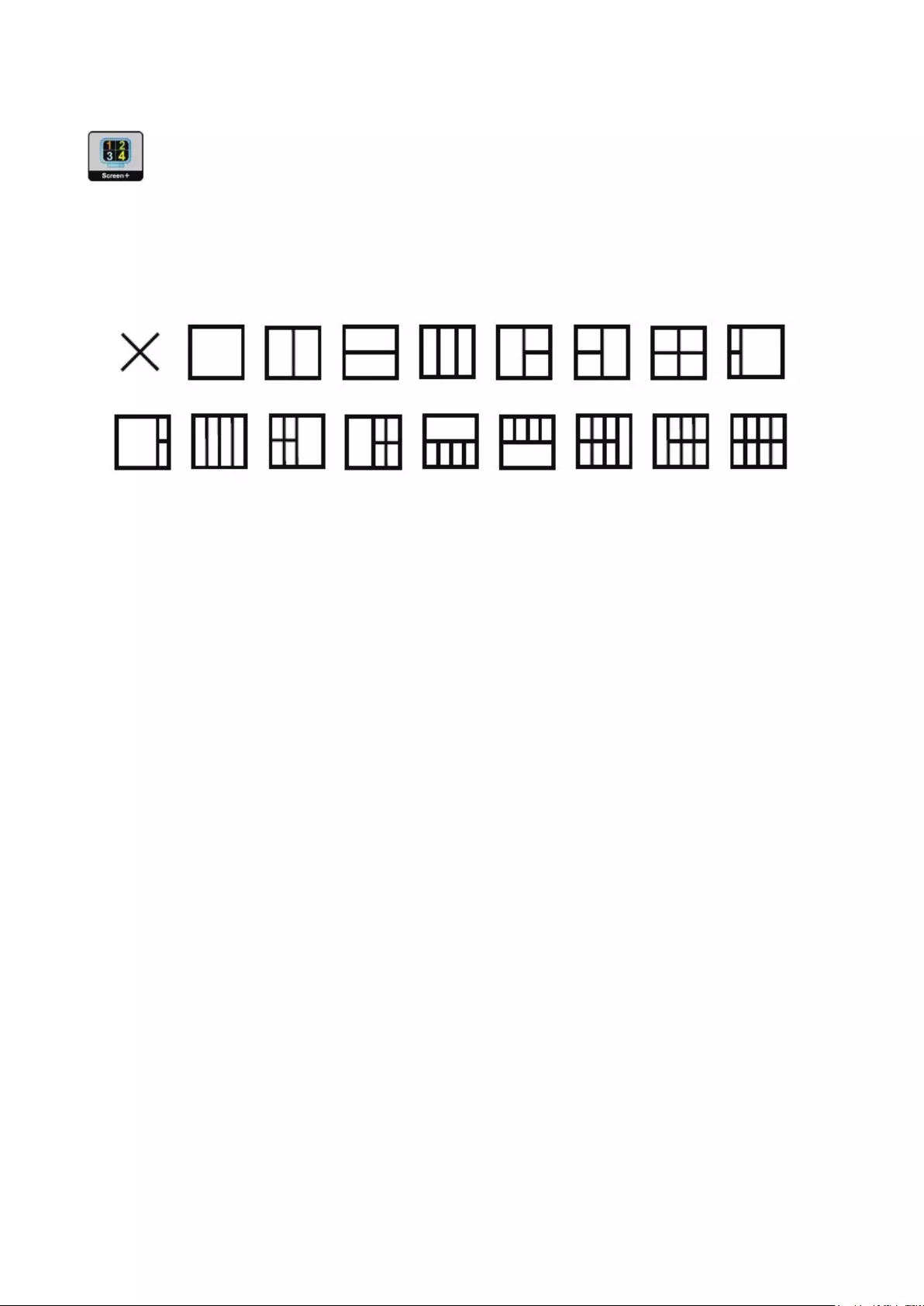
40
Screen+
Welcome to “Screen+” software by AOC. Screen+ software is a desktop screen splitting tool; it splits the desktop into
different panels, and each panel displays a different window. You only need to drag the window to a corresponding panel
when you want to access it. It supports multiple monitor display to make your task easier. Please follow the installation
software to install it. The software Supported operating systems: Windows 10, Windows 8,Windows 7.
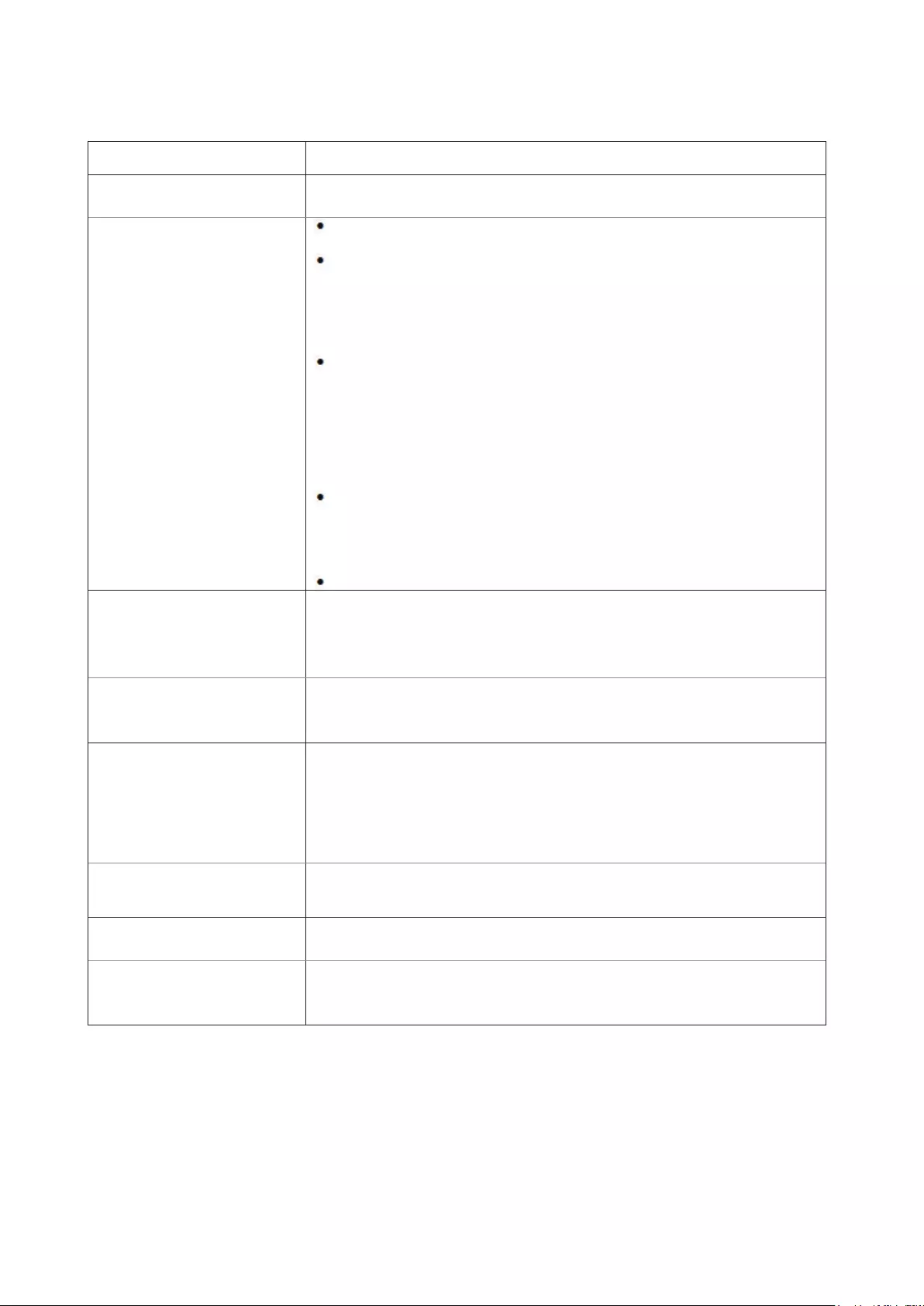
41
Troubleshoot
Problem & Question Possible Solutions
Power LED Is Not ON Make sure the power button is ON and the Power Cord is properly connected to a
grounded power outlet and to the monitor.
No images on the screen
Is the power cord connected properly?
Check the power cord connection and power supply.
Is the cable connected correctly?
(Connected using the HDMI cable)
Check the HDMI cable connection.
(Connected using the DP cable)
Check the DP cable connection.
*HDMI/DP input is not available on every model.
If the power is on, reboot the computer to see the initial screen (the login
screen), which can be seen.
If the initial screen (the login screen) appears, boot the computer in the
applicable mode (the safe mode for Windows 7/8/10) and then change the
frequency of the video card.
(Refer to the Setting the Optimal Resolution)
If the initial screen (the login screen) does not appear, contact the Service
Center or your dealer.
Can you see “Input Not Supported” on the screen?
You can see this message when the signal from the video card exceeds the
maximum resolution and frequency that the monitor can handle properly.
Adjust the maximum resolution and frequency that the monitor can handle
properly.
Make sure the AOC Monitor Drivers are installed.
Picture Is Fuzzy & Has
Ghosting Shadowing Problem
Adjust the Contrast and Brightness Controls.
Press to auto adjust.
Make sure you are not using an extension cable or switch box. We recommend
plugging the monitor directly to the video card output connector on the back.
Picture Bounces, Flickers Or
Wave Pattern Appears In The
Picture
Move electrical devices that may cause electrical interference as far away from
the monitor as possible.
Use the maximum refresh rate your monitor is capable of at the resolution you
are using.
Monitor Is Stuck In Active Off-
Mode”
The Computer Power Switch should be in the ON position.
The Computer Video Card should be snugly tted in its slot.
Make sure the monitor’s video cable is properly connected to the computer.
Inspect the monitor’s video cable and make sure no pin is bent.
Make sure your computer is operational by hitting the CAPS LOCK key on the
keyboard while observing the CAPS LOCK LED. The LED should either turn ON
or OFF after hitting the CAPS LOCK key.
Missing one of the primary
colors (RED, GREEN, or
BLUE)
Inspect the monitor’s video cable and make sure that no pin is damaged.
Make sure the monitor’s video cable is properly connected to the computer.
Picture has color defects
(white does not look white) Adjust RGB color or select desired color temperature.
Horizontal or vertical
disturbances on the screen
Use Windows 7/8/10 shut-down mode to adjust CLOCK and FOCUS.
Press to auto-adjust.
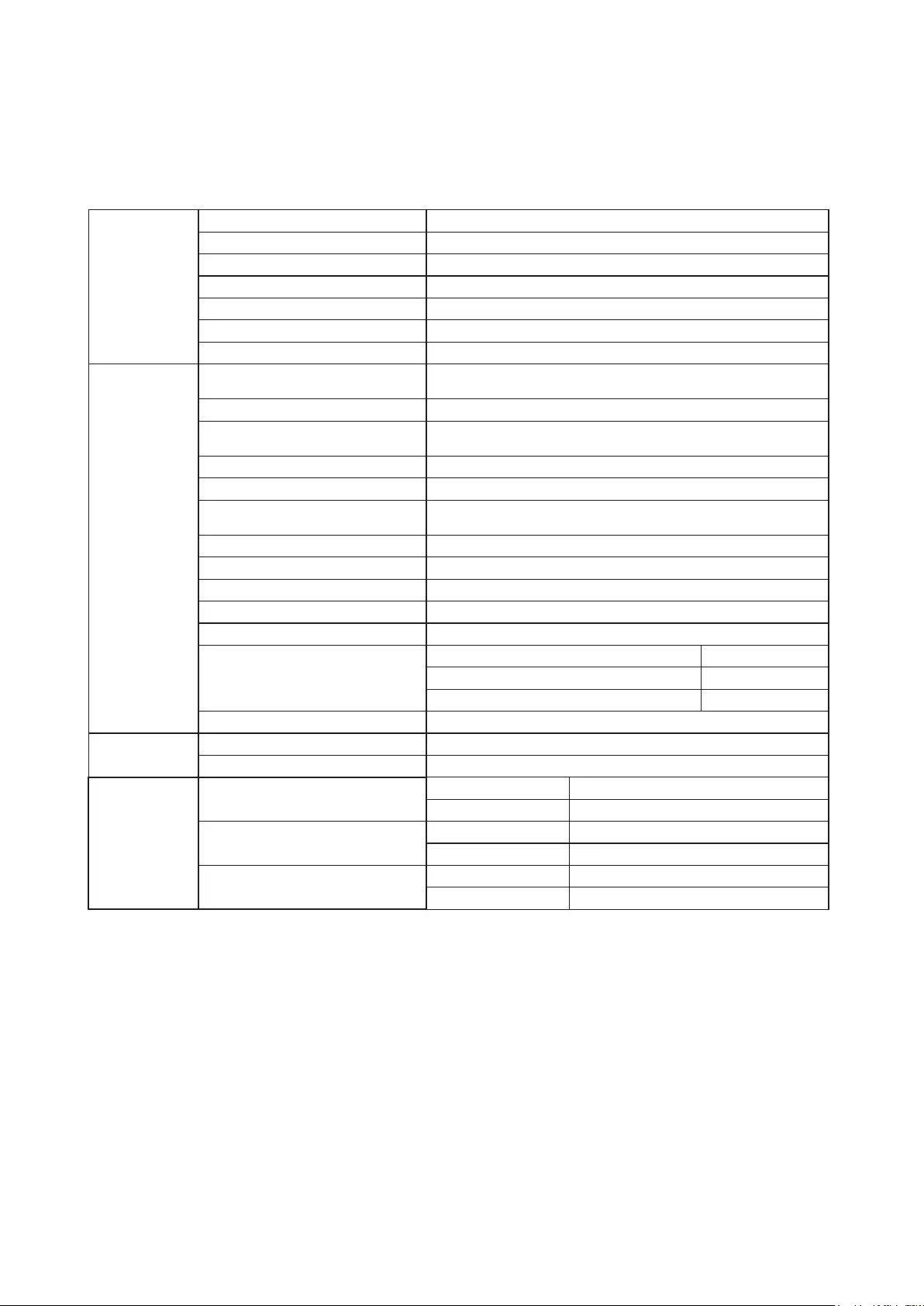
42
Specification
General Specification
Panel
Model name AG273QCG
Driving system TFT Color LCD
Viewable Image Size 68.5 cm diagonal
Pixel pitch 0.2331mm(H) x 0.2331mm(V)
Video HDMI lnterface & DP Interface
Separate Sync. H/V TTL
Display Color 16.7M Colors
Others
Horizontal scan range 30k~140kHz(HDMI1.4)
88k~240kHz(DP1.2)
Horizontal scan Size(Maximum) 596.74mm
Vertical scan range 24~60Hz(HDMI1.4)
30~165Hz(DP1.2)
Vertical Scan Size(Maximum) 335.66mm
Optimal preset resolution 2560x1440@60Hz
Max resolution 2560x1440@60Hz(HDMI1.4)
2560x1440@165Hz(DP1.2)
Plug & Play VESA DDC2B/CI
Input Connector HDMI/DP/Microphone In
Input Video Signal TMDS
Output Connector Earphone out
Power Source 100~240V, 1.5A, 50/60Hz
Power Consumption
Typical(Brightness = 90,Contrast = 50) 45W
Max. (brightness = 100, contrast =100) ≤92W
Power saving ≤0.5W
Off timer 0~24 hrs
Physical
Characteristics
Connector Type HDMI/DP/Earphone out
Signal Cable Type Detachable
Environmental
Temperature Operating 0°~ 40°
Non-Operating -25°~ 55°
Humidity Operating 10% ~ 85% (non-condensing)
Non-Operating 5% ~ 93% (non-condensing)
Altitude Operating 0~ 5000 m (0~ 16404ft )
Non-Operating 0~ 12192m (0~ 40000ft )
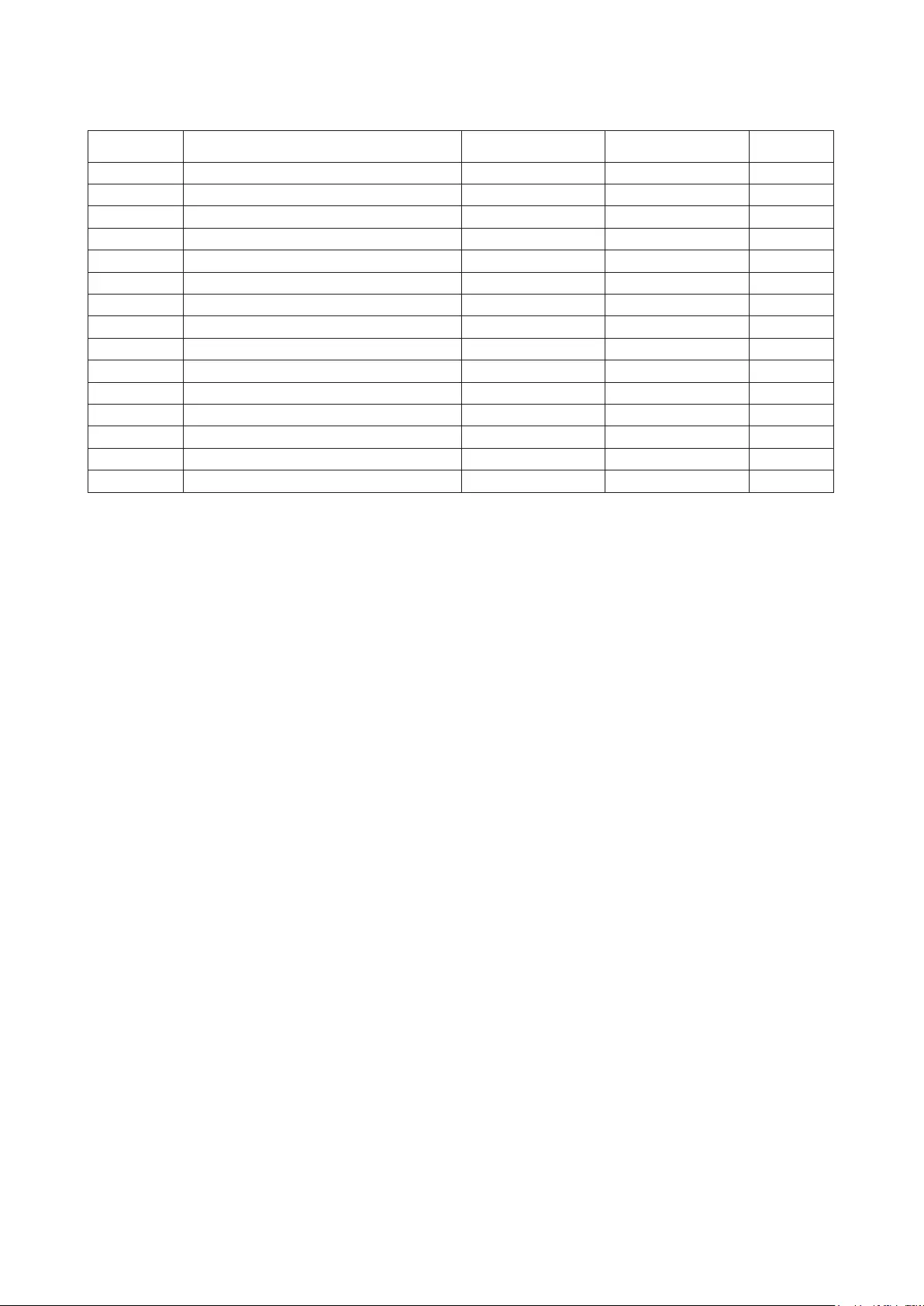
43
Preset Display Modes
STANDARD RESOLUTION HORIZONTAL
FREQUENCY(kHz)
VERTICAL
FREQUENCY(Hz)
VGA 640×480 @60Hz 31.469 59.940 HDMI/DP
EDTV 576P @50Hz 31.250 50.000 HDMI
EDTV 720x480 @60Hz 31.469 59.940 HDMI
SVGA 800×600 @60Hz DMT 37.879 60.317 HDMI/DP
XGA 1024×768 @60Hz DMT 48.363 60.004 HDMI/DP
HDTV 720P @50Hz (1280x720) VIC 19,68 37.500 50.000 HDMI
HDTV 720P @60Hz (1280x720) VIC4,69 44.955 59.940 HDMI
FHD 1080P @50Hz for Digital only VIC 31,75 56.250 50.000 HDMI
FHD 1920×1080@60Hz CVT16:9 R VIC 16,76 67.500 60.000 HDMI
QHD 2560×1440 @60Hz CVT16:9 R 88.787 59.951 HDMI/DP
QHD 2560x1440 @85Hz NVIDIA G-Sync 127.390 84.983 DP
QHD 2560x1440 @100Hz NVIDIA G-Sync 150.919 99.946 DP
QHD 2560x1440 @120Hz NVIDIA G-Sync 182.996 119.998 DP
QHD 2560x1440 @144Hz NVIDIA G-Sync 222.189 143.998 DP
QHD 2560x1440 @165Hz NVIDIA G-Sync 240.735 165.000 DP
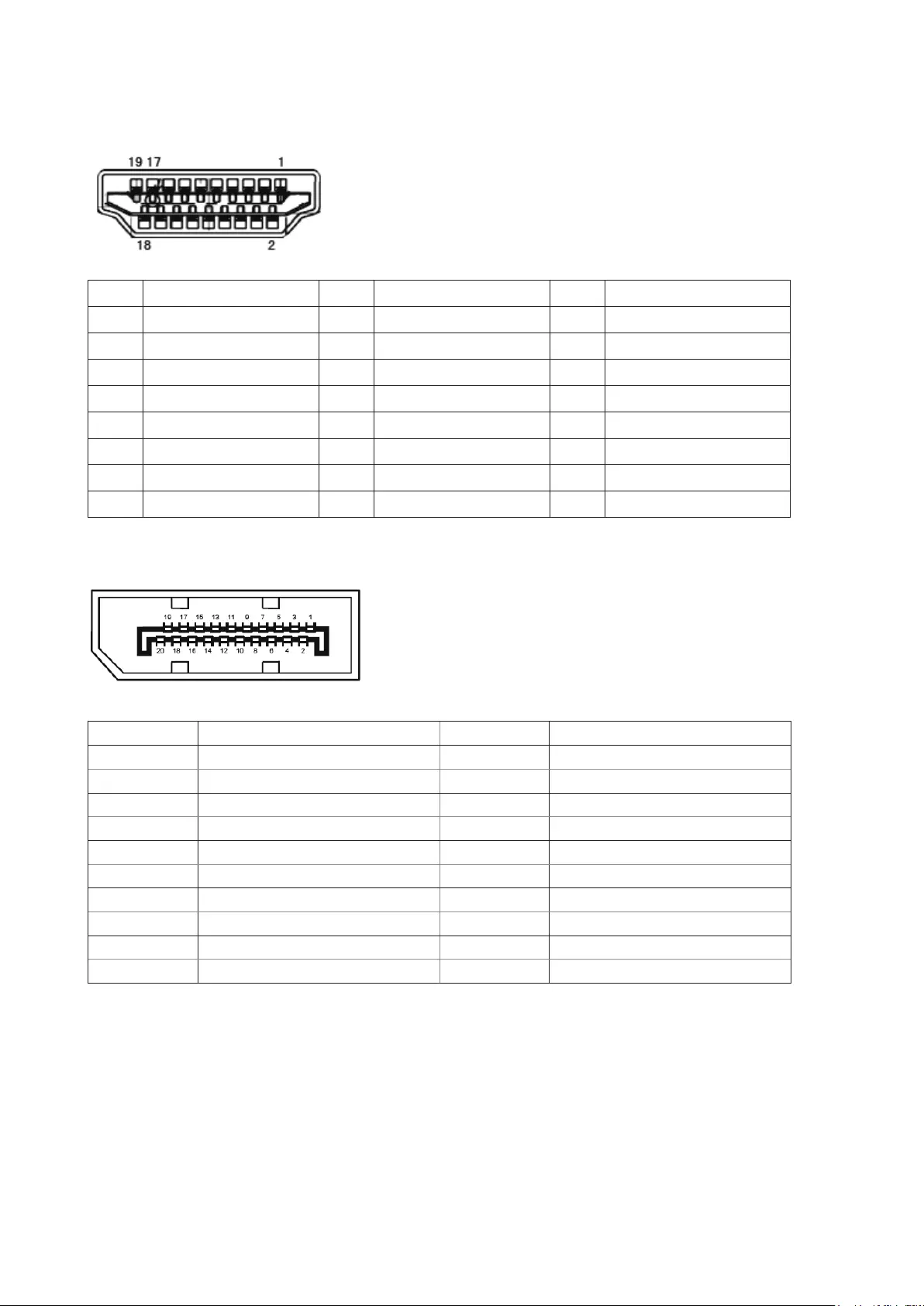
44
Pin Assignments
Pin No. Signal Name Pin No. Signal Name Pin No. Signal Name
1. TMDS Data 2+ 9. TMDS Data 0- 17. DDC/CEC Ground
2. TMDS Data 2 Shield 10. TMDS Clock + 18. +5V Power
3. TMDS Data 2- 11. TMDS Clock Shield 19. Hot Plug Detect
4. TMDS Data 1+ 12. TMDS Clock-
5. TMDS Data 1Shield 13. CEC
6. TMDS Data 1- 14. Reserved (N.C. on device)
7. TMDS Data 0+ 15. SCL
8. TMDS Data 0 Shield 16. SDA
20-Pin Color Display Signal Cable
Pin No. Signal Name Pin No. Signal Name
1 ML_Lane 3 (n) 11 GND
2 GND 12 ML_Lane 0 (p)
3 ML_Lane 3 (p) 13 CONFIG1
4 ML_Lane 2 (n) 14 CONFIG2
5 GND 15 AUX_CH(p)
6 ML_Lane 2 (p) 16 GND
7 ML_Lane 1 (n) 17 AUX_CH(n)
8 GND 18 Hot Plug Detect
9 ML_Lane 1 (p) 19 Return DP_PWR
10 ML_Lane 0 (n) 20 DP_PWR

45
Plug and Play
Plug & Play DDC2B Feature
This monitor is equipped with VESA DDC2B capabilities according to the VESA DDC STANDARD. It allows the monitor
to inform the host system of its identity and, depending on the level of DDC used, communicate additional information
about its display capabilities.
The DDC2B is a bi-directional data channel based on the I2C protocol. The host can request EDID information over the
DDC2B channel.
For DTS patents, see http://patents.dts.com. Manufactured under license from DTS Licensing Limited. DTS, the Symbol,
& DTS and the Symbol together are registered trademarks, and DTS Sound is a trademark of DTS, Inc. © DTS, Inc. All
Rights Reserved.
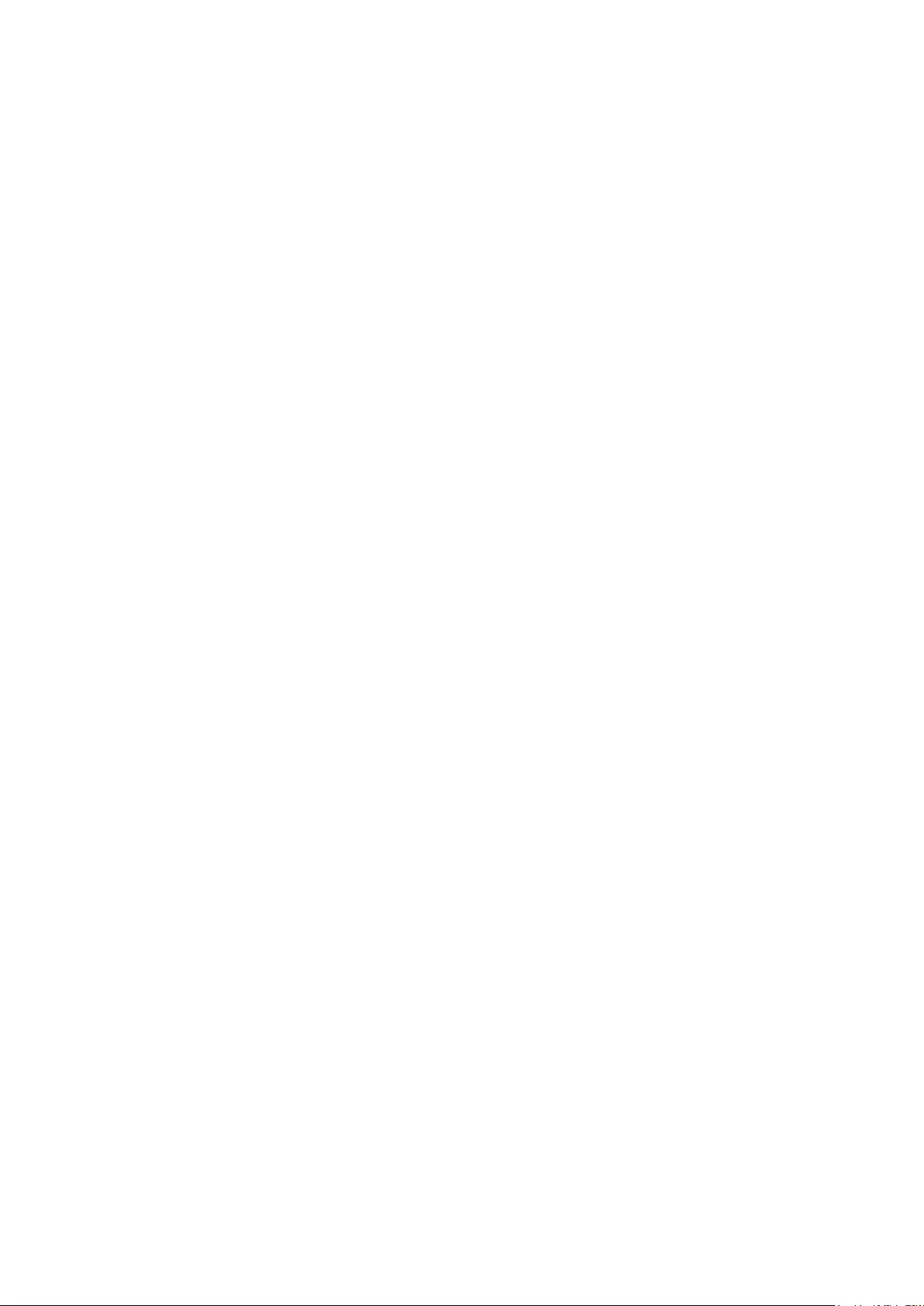
46
Regulation
FCC Notice
FCC Class B Radio Frequency Interference Statement WARNING: (FOR FCC CERTIFIED MODELS)
NOTE: This equipment has been tested and found to comply with the limits for a Class B digital device, pursuant to
Part 15 of the FCC Rules. These limits are designed to provide reasonable protection against harmful interference in a
residential installation. This equipment generates, uses and can radiate radio frequency energy, and if not installed and
used in accordance with the instructions, may cause harmful interference to radio communications. However, there is no
guarantee that interference will not occur in a particular installation. If this equipment does cause harmful interference to
radio or television reception, which can be determined by turning the equipment off and on, the user is encouraged to try
to correct the interference by one or more of the following measures:
Reorient or relocate the receiving antenna.
Increase the separation between the equipment and receiver.
Connect the equipment into an outlet on a circuit different from that to which the receiver is connected.
Consult the dealer or an experienced radio/TV technician for help.
This device complies with Part 15 of the FCC Rules. Operation is subject to the following two conditions: (1) this device
may not cause harmful interference, and (2) this device must accept any interference received, including interference that
may cause undesired operation.
NOTICE:
The changes or modications not expressly approved by the party responsible for compliance could void the user’s
authority to operate the equipment.
Shielded interface cables and AC power cord, if any, must be used in order to comply with the emission limits.
The manufacturer is not responsible for any radio or TV interference caused by unauthorized modication to this
equipment. It is the responsibilities of the user to correct such interference. It is the responsibility of the user to correct
such interference.
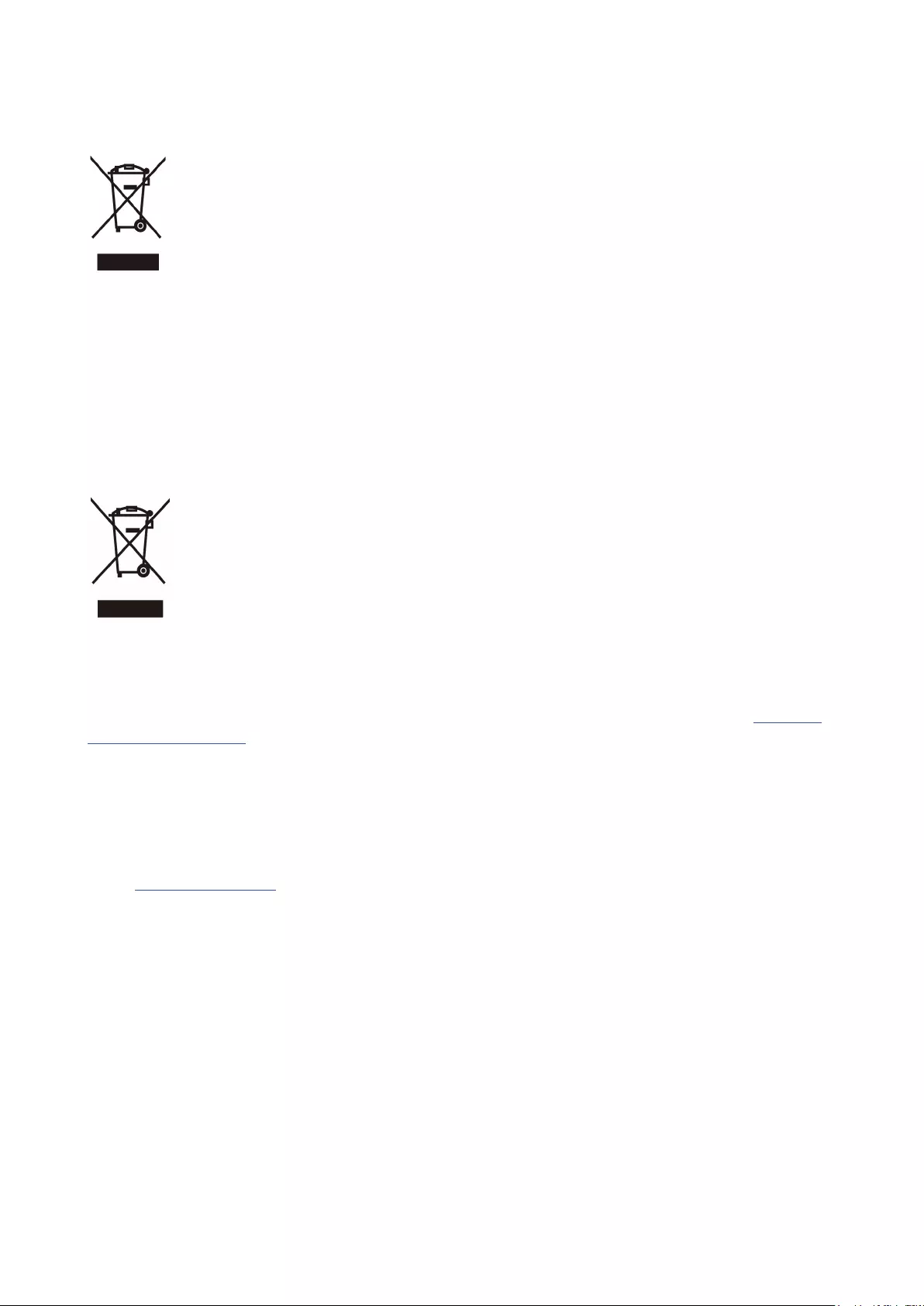
47
WEEE Declaration
Disposal of Waste Equipment by Users in Private Household in the European Union.
This symbol on the product or on its packaging indicates that this product must not be disposed of with your other
household waste. Instead, it is your responsibility to dispose of your waste equipment by handing it over to a designated
collection point for the recycling of waste electrical and electronic equipment. The separate collection and recycling of
your waste equipment at the time of disposal will help to conserve natural resources and ensure that it is recycled in a
manner that protects human health and the environment. For more information about where you can drop off your waste
equipment for recycling, please contact your local city ofce, your household waste disposal service or the shop where
you purchased the product.
E-Waste Declaration for India
This symbol on the product or on its packaging indicates that this product must not be disposed of with your other
household waste. Instead it is your responsibility to dispose of your waste equipment by handing it over to a designated
collection point for the recycling of waste electrical and electronic equipment. The separate collection and recycling of
your waste equipment at the time of disposal will help to conserve natural resources and ensure that it is recycled in a
manner that protects human health and the environment. For more information about E –waste, please visit http://www.
aocindia.com/ewaste.php and to know where you can drop off your waste equipment for recycling in India please contact
on below given contact details.
Helpline number: 080-6788-6788 / 080-3323-1313 (Monday to Saturday, 10 a.m. to 6 p.m.)
Centralized E-waste collection center
Address: TPV Technology India Private Limited,
59, Maheswari Nagar, 1st Main Road, Mahadevapura Post, Whiteeld Road,
Bangalore, Karnataka, PIN: 560048, Tel: 080-3023-1000
E-mail: serviceindia@aoc.com
This product complies with all implemented RoHS type regulations worldwide, including but not limited to, EU, Korea,
Japan, US States (e.g. California),Ukraine, Serbia, Turkey, Vietnam and India.
We continue to monitor, inuence and develop our processes to comply with upcoming proposed RoHS type regulations,
including but not limited to, Brazil, Argentina, Canada.
Reduction in the use of hazardous substances (India)
This product complies with the “E-Waste (Management) Rules, 2016” CHAPTER V, rule 16, sub-rule (1). Whereas New
Electrical and Electronic Equipment and their components or consumables or parts or spares do not contain Lead,
Mercury, Cadmium, Hexavalent Chromium, polybrominated biphenyls and polybrominated diphenyl ethers beyond a
maximum concentration value of 0.1% by weight in homogenous materials for lead, mercury, hexavalent chromium,
polybrominated biphenyls and polybrominated diphenyl ethers and of 0.01% by weight in homogenous materials for
cadmium except of exemptions set in Schedule 2 of the Rule.
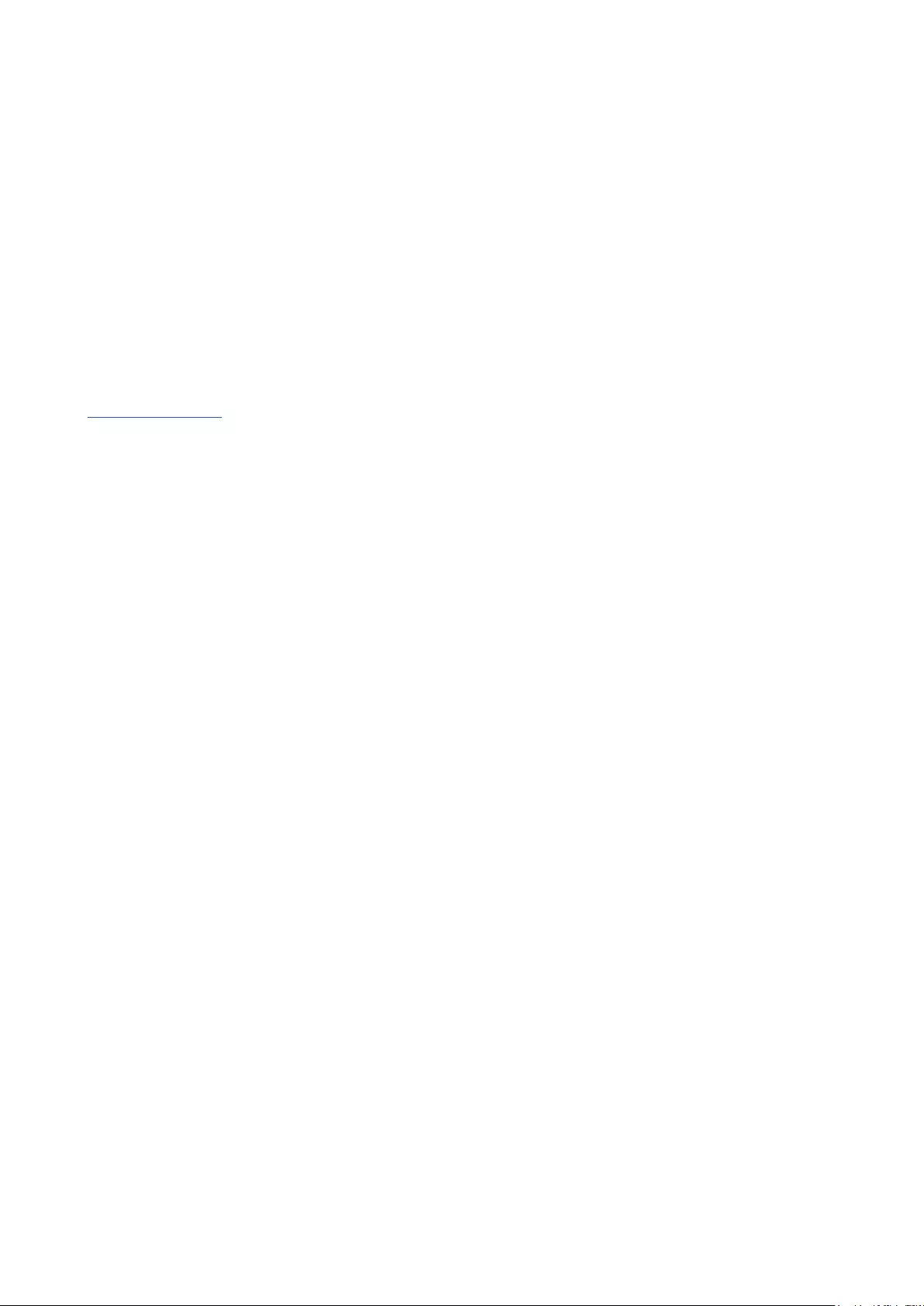
48
Service
Warranty Statement for Europe
LIMITED THREE-YEAR WARRANTY*
For AOC LCD Monitors sold within Europe, AOC International (Europe) B.V. warrants this product to be free from defects
in material and workmanship for a period of Three (3) years after the original date of consumer purchase. During this
period, AOC International (Europe) B.V. will, at its option, either repair the defective product with new or rebuilt parts, or
replace it with a new or rebuilt product at no charge except as *stated below. In the absent of the proof of purchase, the
warranty will start 3 months after the date of manufacturing indicated on the product.
If the product appears to be defective, please contact your local dealer or refer to the service and support section on
www.aoc-europe.com for the warranty instructions in your country. The freight cost for the warranty is pre-paid by AOC
for the delivery and return. Please ensure you provide a dated proof of purchase along with the product and deliver to the
AOC Certied or Authorized Service Center under the following condition:
• Make sure the LCD Monitor is packed in a proper carton box (AOC prefers the original carton box to protects
your monitor well enough during transport).
• Put the RMA number on the address label
• Put the RMA number on the shipping carton
AOC International (Europe) B.V. will pay the return shipping charges within one of the countries specied within this
warranty statement. AOC International (Europe) B.V. is not responsible for any costs associated with the transportation of
product across international borders. This includes the international border within the European Union. If the LCD Monitor
is not available for collection when the currier attends, you will be charged a collection fee.
* This limited warranty does not cover any losses or damages that occur as a result of:
• Damages during transport due to improper packaging
• Improper installation or maintenance other then in accordance with AOC’s user manual
• Misuse
• Neglect
• Any cause other than ordinary commercial or industrial application
• Adjustment by non-authorized source
• Repair, modication, or installation of options or parts by anyone other than an AOC Certied or Authorized
Service Center
• Improper environments like humidity, water damage and dusts
• Damaged by violence, earthquake and terrorist attacks
• Excessive or inadequate heating or air conditioning or electrical powers failures, surges, or other irregularities
This limited warranty does not cover any of the product rmware or hardware that you or any third party have modied or
altered; you bear the sole responsibility and liability for any such modications or alteration.
All AOC LCD Monitors are produced according to the ISO 9241-307 Class 1 pixel policy standards.
If your warranty has expired, you still have access to all available service options, but you will be responsible for the cost
of service, including parts, labor, shipping (if any) and applicable taxes. AOC Certied or Authorized Service Center will
provide you with an estimate of service costs before receiving your authorization to perform service.
ALL EXPRESS AND IMPLIED WARRANTIES FOR THIS PRODUCT (INCLUDING THE WARRANTIES OF
MERCHANTABILITY AND FITNESS FOR A PARTICULAR PURPOSE) ARE LIMITED IN DURATION TO A PERIOD
OF THREE (3) YEARS FOR PARTS AND LABOR FROM THE ORIGINAL DATE OF CONSUMER PURCHASE. NO
WARRANTIES (EITHER EXPRESSED OR IMPLIED) APPLY AFTER THIS PERIOD. AOC INTERNATIONAL (EUROPE)
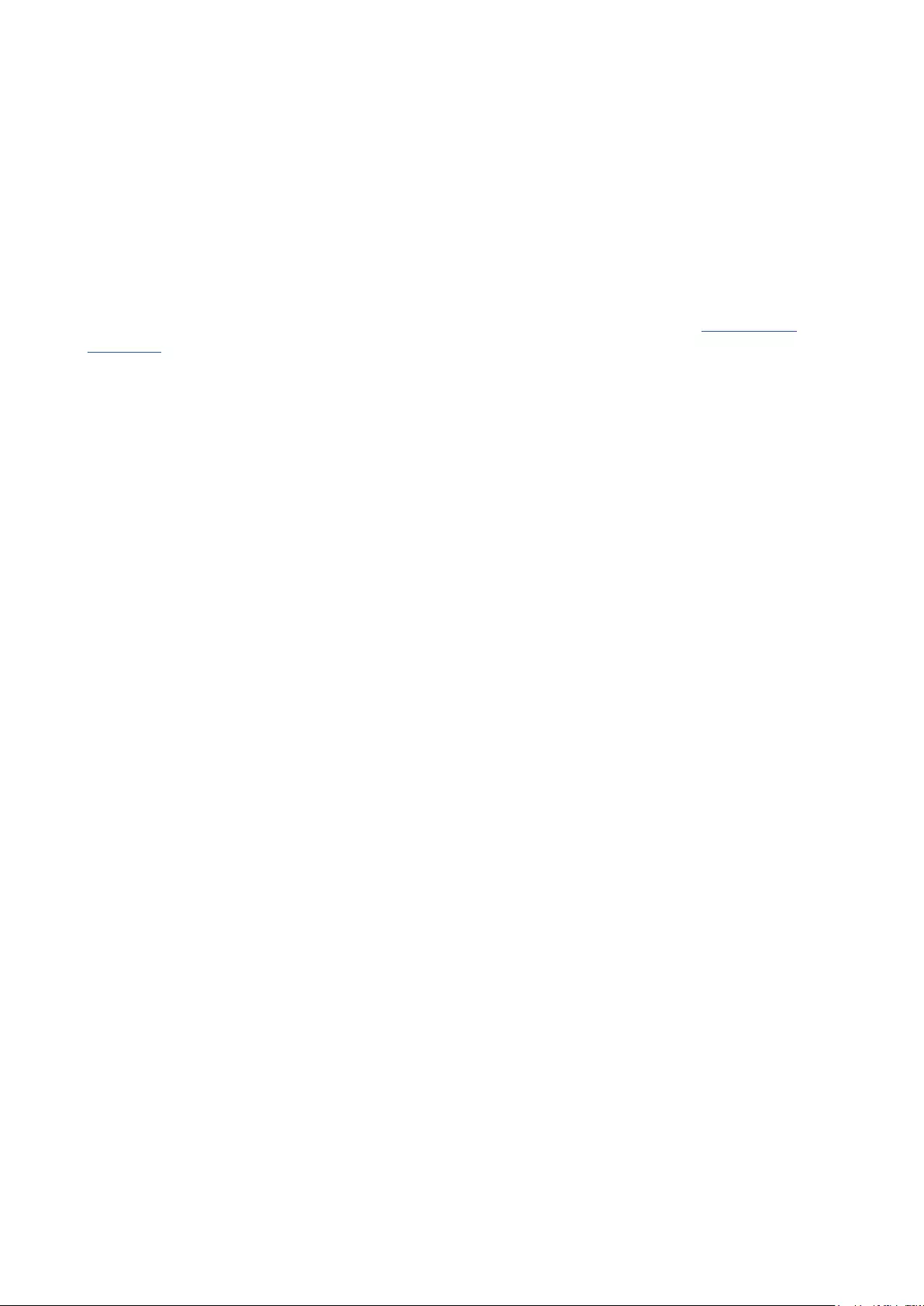
49
B.V. OBLIGATIONS AND YOUR REMEDIES HEREUNDER ARE SOLELY AND EXCULSIVELY AS STATED HERE.
AOC INTERNATIONAL (EUROPE) B.V. LIABILITY, WHETHER BASED ON CONTRACT, TORT, WARRANTY, STRICT
LIABILITY, OR OTHER THEORY, SHALL NOT EXCEED THE PRICE OF THE INDIVIDUAL UNIT WHOSE DEFECT OR
DAMAGE IS THE BASIS OF THE CLAIM. IN NO EVENT SHALL AOC INTERNATIONAL (EUROPE) B.V. BE LIABLE
FOR ANY LOSS OF PROFITS, LOSS OF USE OR FACILITIES OR EQUIPMENT, OR OTHER INDIRECT, INCIDENTAL,
OR CONSEQUENTIAL DAMAGE. SOME STATES DO NOT ALLOW THE EXCLUSION OR LIMITATION OF
INCIDENTAL OR CONSEQUENTIAL DAMAGES, SO THE ABOVE LIMITATION MAY NOT APPLY TO YOU. ALTHOUGH
THIS LIMITED WARRANTY GIVES YOU SPECIFIC LEGAL RIGHTS, YOU MAY HAVE OTHER RIGHTS, WHICH MAY
VARY FROM COUNTRY TO COUNTRY. THIS LIMITED WARRANTY IS ONLY VALID FOR PRODUCTS PURCHASED
IN THE MEMBER COUNTRIES OF THE EUROPEAN UNION.
Information in this document is subject to change without notice. For more information, please visit: http://www.aoc-
europe.com
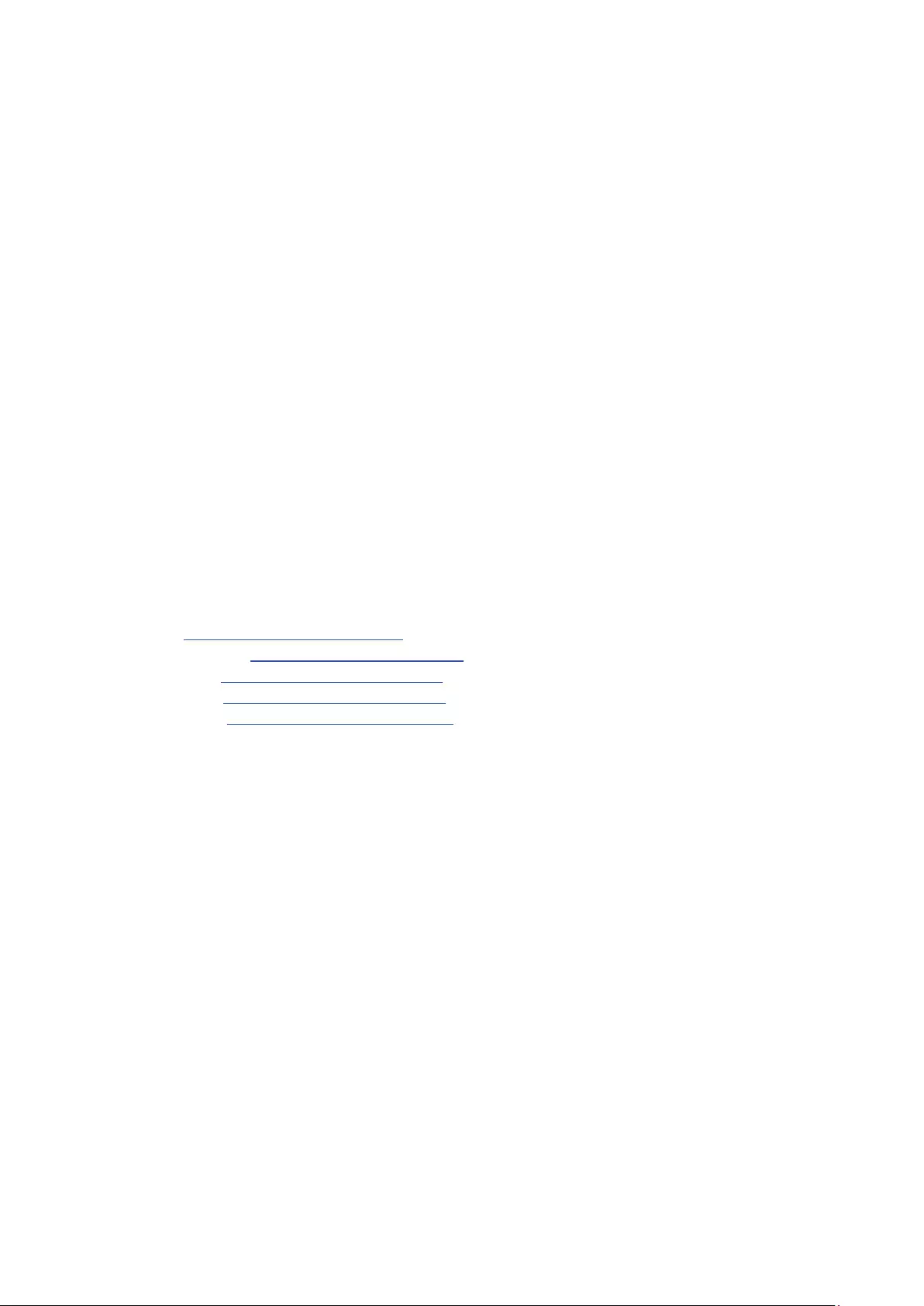
50
Warranty Statement for Middle East and Africa (MEA)
And
The Commonwealth of Independent States (CIS)
LIMITED ONE to THREE YEARS WARRANTY*
For AOC LCD Monitors sold within the Middle East and Africa (MEA) and the Commonwealth of Independent States
(CIS), AOC International (Europe) B.V. warrants this product to be free from defects in material and workmanship for
a period of One (1) to Three (3) years from the manufacture date depending on sale country. During this period, AOC
International (Europe) B.V. offers a Carry-In (return to Service Center)Warranty Support at an AOC’s Authorized Service
Center or Dealer and at its option, either repair the defective product with new or rebuilt parts, or replace it with a new
or rebuilt product at no charge except as *stated below. As a Standard Policy, the warranty will be calculated from the
manufacture date identied from the product ID serial number, but the total warranty will be Fifteen (15) months to Thirty
Nine (39) months from MFD (manufacture date) depending on sale country. Warranty will be considered for exceptional
cases that are out of warranty as per the product ID serial number and for such exceptional cases; Original Invoice/Proof
Of Purchase Receipt is mandatory.
If the product appears to be defective, please contact your AOC authorized dealer or refer to the service and support
section on AOC’s website for the warranty instructions in your country:
• Egypt: http://aocmonitorap.com/egypt_eng
• CIS Central Asia: http://aocmonitorap.com/ciscentral
• Middle East: http://aocmonitorap.com/middleeast
• South Africa: http://aocmonitorap.com/southafrica
• Saudi Arabia: http://aocmonitorap.com/saudiarabia
Please ensure you provide a dated proof of purchase along with the product and deliver to the AOC Authorized Service
Center or Dealer under the following condition:
• Make sure the LCD Monitor is packed in a proper carton box (AOC prefers the original carton box to protects
your monitor well enough during transport).
• Put the RMA number on the address label
• Put the RMA number on the shipping carton
* This limited warranty does not cover any losses or damages that occur as a result of:
• Damages during transport due to improper packaging
• Improper installation or maintenance other then in accordance with AOC’s user manual
• Misuse
• Neglect
• Any cause other than ordinary commercial or industrial application
• Adjustment by non-authorized source
• Repair, modication, or installation of options or parts by anyone other than an AOC Certied or Authorized
Service Center
• Improper environments like humidity, water damage and dusts
• Damaged by violence, earthquakes and terrorist attacks
• Excessive or inadequate heating or air conditioning or electrical powers failures, surges, or other irregularities
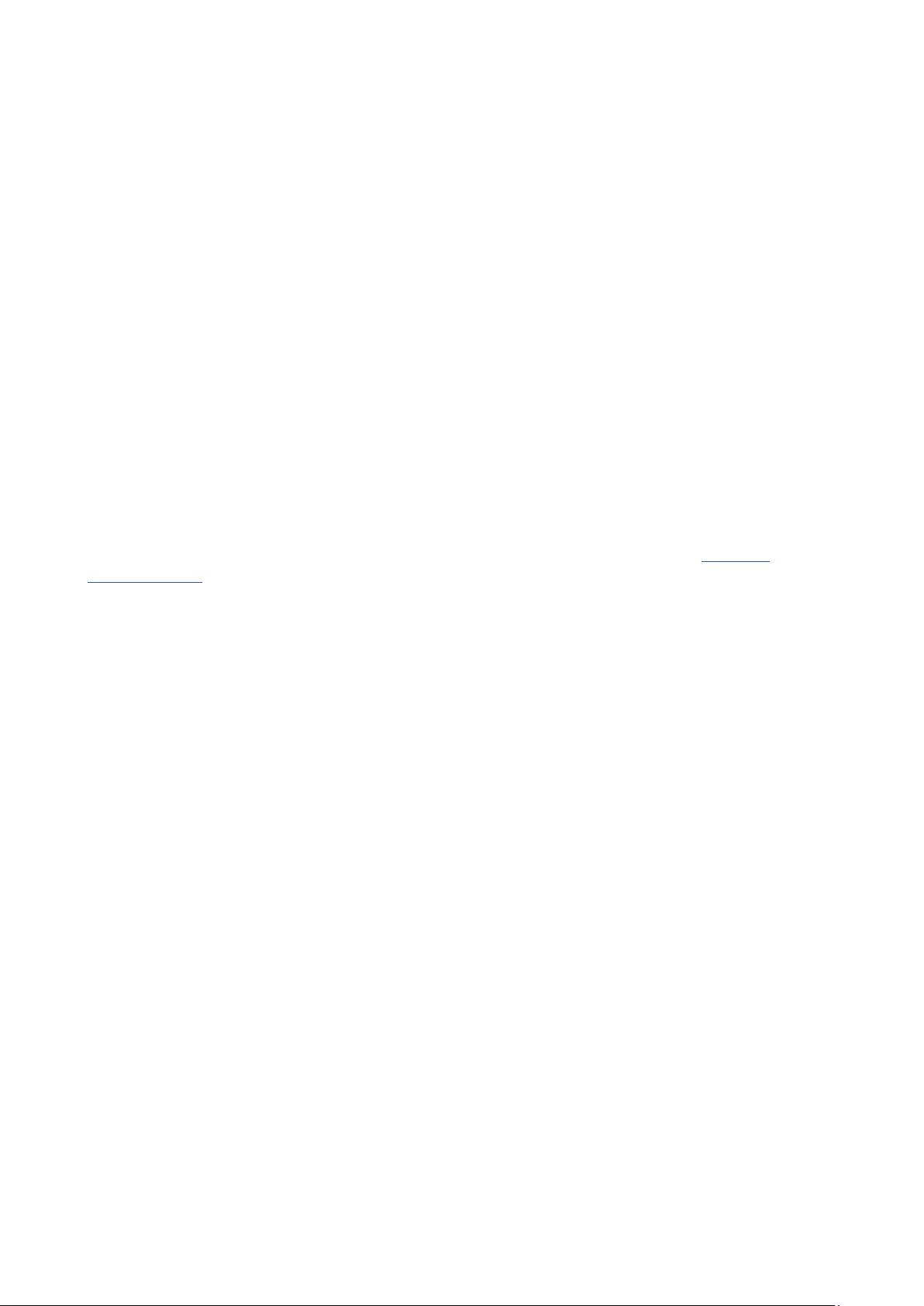
51
This limited warranty does not cover any of the product rmware or hardware that you or any third party have modied or
altered; you bear the sole responsibility and liability for any such modications or alteration.
All AOC LCD Monitors are produced according to the ISO 9241-307 Class 1 pixel policy standards.
If your warranty has expired, you still have access to all available service options, but you will be responsible for the cost
of service, including parts, labor, shipping (if any) and applicable taxes. AOC Certied, Authorized Service Center or
dealer will provide you with an estimate of service costs before receiving your authorization to perform service.
ALL EXPRESS AND IMPLIED WARRANTIES FOR THIS PRODUCT (INCLUDING THE WARRANTIES OF
MERCHANTABILITY AND FITNESS FOR A PARTICULAR PURPOSE) ARE LIMITED IN DURATION TO A PERIOD OF
ONE (1) to THREE (3) YEARS FOR PARTS AND LABOR FROM THE ORIGINAL DATE OF CONSUMER PURCHASE.
NO WARRANTIES (EITHER EXPRESSED OR IMPLIED) APPLY AFTER THIS PERIOD. AOC INTERNATIONAL
(EUROPE) B.V. OBLIGATIONS AND YOUR REMEDIES HEREUNDER ARE SOLELY AND EXCULSIVELY AS STATED
HERE. AOC INTERNATIONAL (EUROPE) B.V. LIABILITY, WHETHER BASED ON CONTRACT, TORT, WARRANTY,
STRICT LIABILITY, OR OTHER THEORY, SHALL NOT EXCEED THE PRICE OF THE INDIVIDUAL UNIT WHOSE
DEFECT OR DAMAGE IS THE BASIS OF THE CLAIM. IN NO EVENT SHALL AOC INTERNATIONAL (EUROPE) B.V.
BE LIABLE FOR ANY LOSS OF PROFITS, LOSS OF USE OR FACILITIES OR EQUIPMENT, OR OTHER INDIRECT,
INCIDENTAL, OR CONSEQUENTIAL DAMAGE. SOME STATES DO NOT ALLOW THE EXCLUSION OR LIMITATION
OF INCIDENTAL OR CONSEQUENTIAL DAMAGES, SO THE ABOVE LIMITATION MAY NOT APPLY TO YOU.
ALTHOUGH THIS LIMITED WARRANTY GIVES YOU SPECIFIC LEGAL RIGHTS, YOU MAY HAVE OTHER RIGHTS,
WHICH MAY VARY FROM COUNTRY TO COUNTRY. THIS LIMITED WARRANTY IS ONLY VALID FOR PRODUCTS
PURCHASED IN THE MEMBER COUNTRIES OF THE EUROPEAN UNION.
Information in this document is subject to change without notice. For more information, please visit: http://www.
aocmonitorap.com
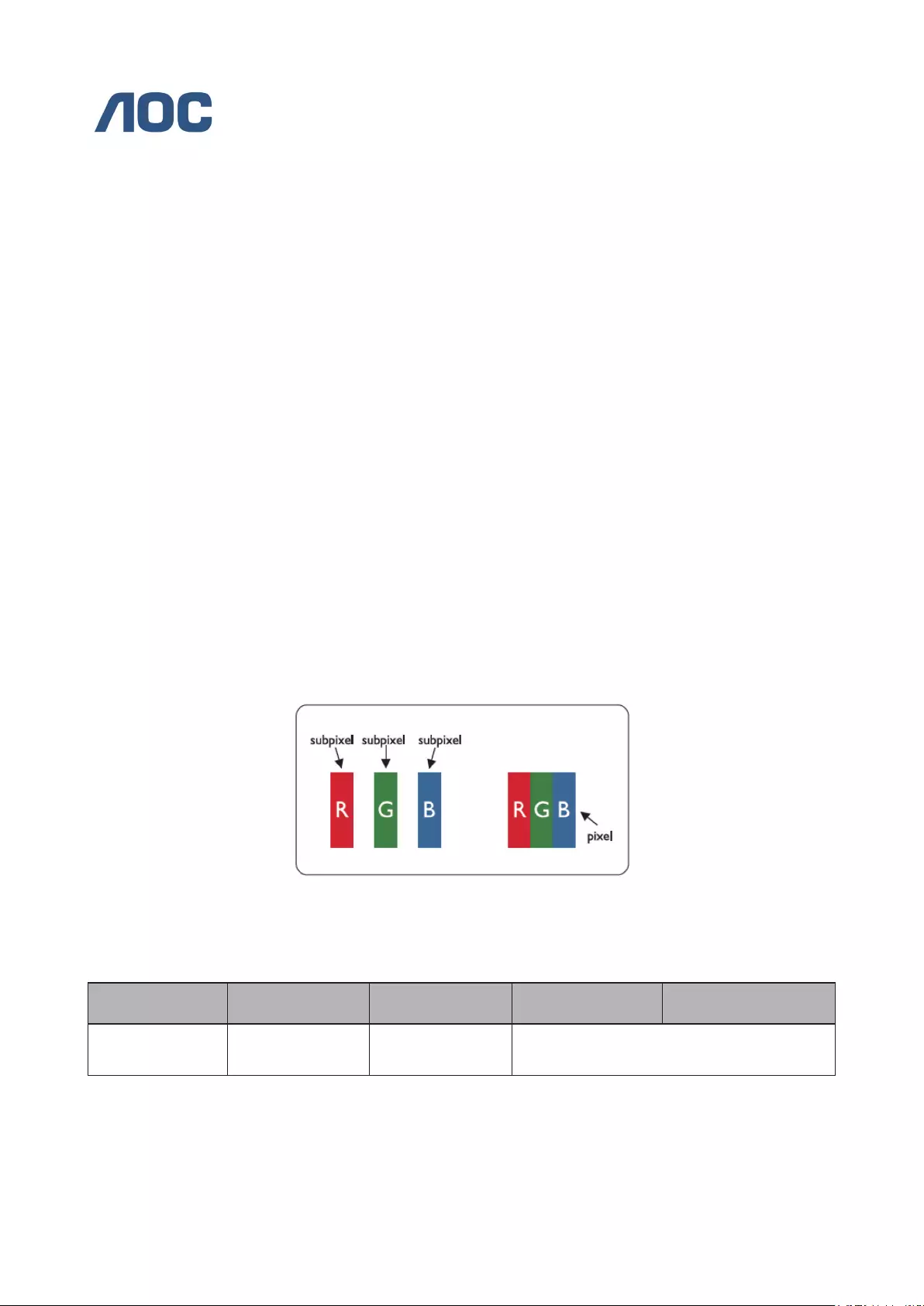
52
AOC International (Europe) B.V.
Prins Bernhardplein 200 / 6th oor, Amsterdam, The Netherlands
Tel: +31 (0)20 504 6962 • Fax: +31 (0)20 5046933
AOC PIXEL POLICY
ISO 9241-307 CLASS 1
July 25th, 2013
AOC strives to deliver the highest quality products. We use some of the industry’s most advanced manufacturing
processes and practice stringent quality control. However, pixel or sub pixel defects on the TFT monitor panels used in
at panel monitors are sometimes unavoidable. No manufacturer can guarantee that all panels will be free from pixel
defects, but AOC guarantees that any monitor with an unacceptable number of defects will be repaired or replaced under
warranty. This Pixel Policy explains the different types of pixel defects and denes acceptable defect levels for each type.
In order to qualify for repair or replacement under warranty, the number of pixel defects on a TFT monitor panel must
exceed these acceptable levels.
Pixels and Sub Pixel Denition
A pixel, or picture element, is composed of three sub pixels in the primary colors of red, green and blue. When all sub
pixels of pixel are lit, the three colored sub pixel together appear as a single white pixel. When all are dark, the three
colored sub pixels together appear as a single black pixel.
Types of Pixel Defects
• Bright Dot Defects: the monitor displays a dark pattern, sub pixels or pixels are always lit or “on”
• Black Dot Defects: the monitor displays a light pattern, sub pixels or pixels are always dark or “off”.
ISO 9241-307
Pixel Defect Class
Defect Type 1
Bright Pixel
Defect Type 2
Black Pixel
Defect Type 3
Bright Sub pixel
Defect Type 4 Black
Sub pixel
Classe 1 1 1
2
1
0
+
+
+
1
3
5
AOC International (Europe) B.V.
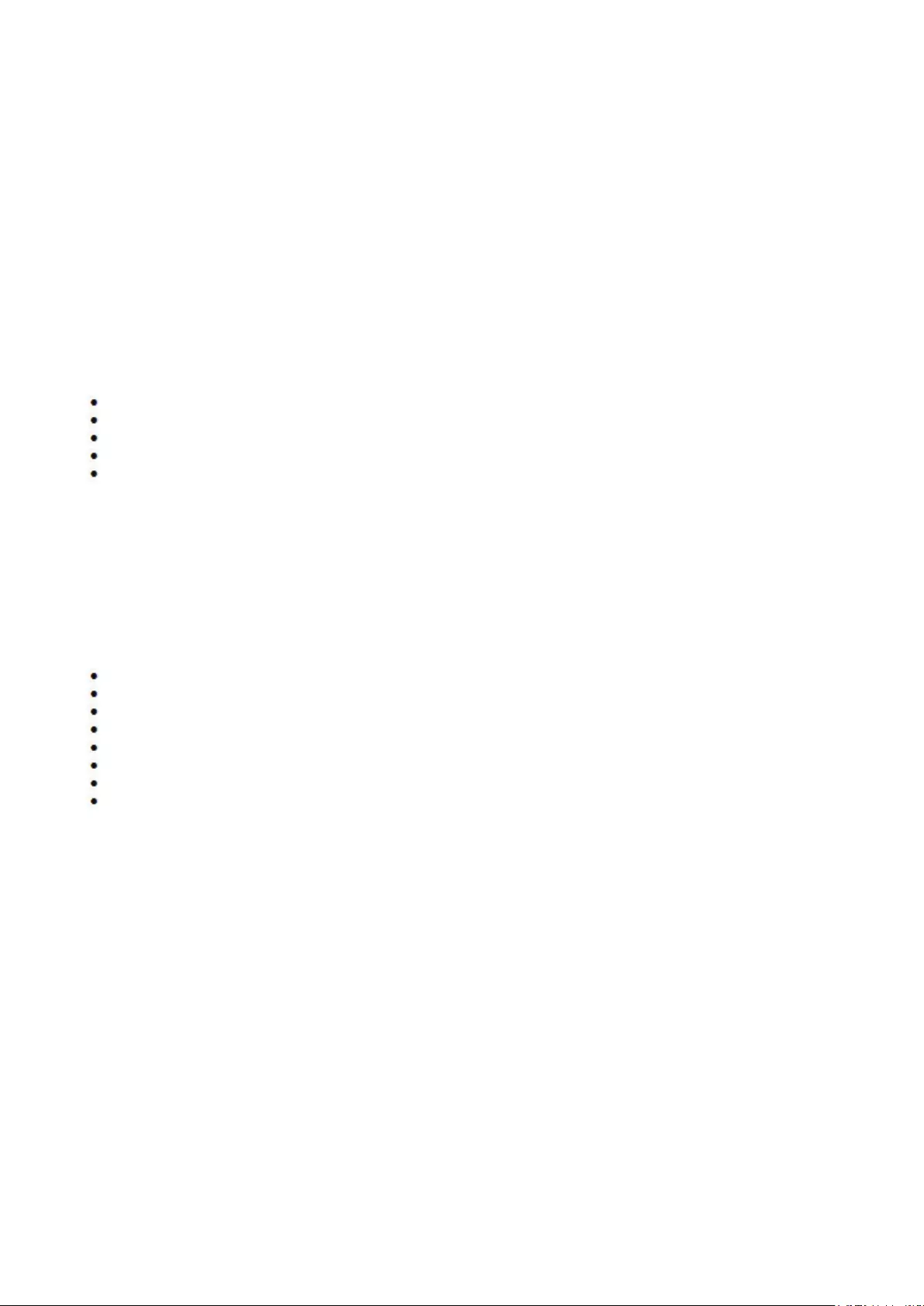
53
Warranty Statement for North & South America (excluding
Brazil)
WARRANTY STATEMENT
For AOC Color Monitors
Including those Sold within North America as Specied
Envision Peripherals, Inc. warrants this product to be free from defects in material and workmanship for a period of three
(3) years for parts & labor and one (1) year for CRT Tube or LCD Panel after the original date of consumer purchase.
During this period, EPI ( EPI is the abbreviation of Envision Peripherals, Inc. ) will, at its option, either repair the defective
product with new or rebuilt parts, or replace it with a new or rebuilt product at no charge except as *stated below. The
parts or product that are replaced become the property of EPI.
In the USA to obtain service under this limited warranty, call EPI for the name of the Authorized Service Center closest
to your area. Deliver the product freight pre-paid, along with the dated proof of purchase, to the EPI Authorized Service
Center. If you cannot deliver the product in person:
Pack it in its original shipping container (or equivalent)
Put the RMA number on the address label
Put the RMA number on the shipping carton
Insure it (or assume the risk of loss/damage during shipment)
Pay all shipping charges
EPI is not responsible for damage to inbound product that was not properly packaged.
EPI will pay the return shipment charges within one of the countries specied within this warranty statement. EPI is not
responsible for any costs associated with the transportation of product across international borders. This includes the
international borders of the countries within this warranty statements.
In the United States and Canada contact your Dealer or EPI Customer Service, RMA Department at the toll free number
(888) 662-9888. Or you can request an RMA Number online at www.aoc.com/na-warranty.
* This limited warranty does not cover any losses or damages that occur as a result of:
Shipping or improper installation or maintenance
Misuse
Neglect
Any cause other than ordinary commercial or industrial application
Adjustment by non-authorized source
Repair, modication, or installation of options or parts by anyone other than an EPI Authorized Service Center
Improper environment
Excessive or inadequate heating or air conditioning or electrical power failures, surges, or other irregularities
This three-year limited warranty does not cover any of the product’s rmware or hardware that you or any third party have
modied or altered; you bear the sole responsibility and liability for any such modication or alteration.
ALL EXPRESS AND IMPLIED WARRANTIES FOR THIS PRODUCT (INCLUDING THE WARRANTIES OF
MERCHANTABILITY AND FITNESS FOR A PARTICULAR PURPOSE) ARE LIMITED IN DURATION TO A PERIOD
OF THREE (3) YEARS FOR PARTS AND LABOR AND ONE (1) YEAR FOR CRT TUBE OR LCD PANEL FROM THE
ORIGINAL DATE OF CONSUMER PURCHASE. NO WARRANTIES (EITHER EXPRESSED OR IMPLIED) APPLY
AFTER THIS PERIOD. IN THE UNITED STATES OF AMERICA, SOME STATES DO NOT ALLOW LIMITATIONS ON
HOW LONG AN IMPLIED WARRANTY LASTS, SO THE ABOVE LIMITATIONS MAY NOT APPLY TO YOU.
EPI OBLIGATIONS AND YOUR REMEDIES HEREUNDER ARE SOLELY AND EXCLUSIVELY AS STATED HERE. EPI’
LIABILITY, WHETHER BASED ON CONTRACT, TORT. WARRANTY, STRICT LIABILITY, OR OTHER THEORY, SHALL
NOT EXCEED THE PRICE OF THE INDIVIDUAL UNIT WHOSE DEFECT OR DAMAGE IS THE BASIS OF THE CLAIM.
IN NO EVENT SHALL ENVISION PERIPHERALS, INC. BE LIABLE FOR ANY LOSS OF PROFITS, LOSS OF USE OR
FACILITIES OR EQUIPMENT OR OTHER INDIRECT, INCIDENTAL, OR CONSEQUENTIAL DAMAGE. IN THE UNITED
STATES OF AMERICA, SOME STATES DO NOT ALLOW THE EXCLUSION OR LIMITATION OF INCIDENTAL OR
CONSEQUENTIAL DAMAGES. SO THE ABOVE LIMITATION MAY NOT APPLY TO YOU. ALTHOUGH THIS LIMITED
WARRANTY GIVES YOU SPECIFIC LEGAL RIGHTS. YOU MAY HAVE OTHER RIGHTS WHICH MAY VARY FROM
STATE TO STATE.
In the United States of America, this limited warranty is only valid for Products purchased in the Continental United
States, Alaska, and Hawaii.
Outside the United States of America, this limited warranty is only valid for Products purchased in Canada.
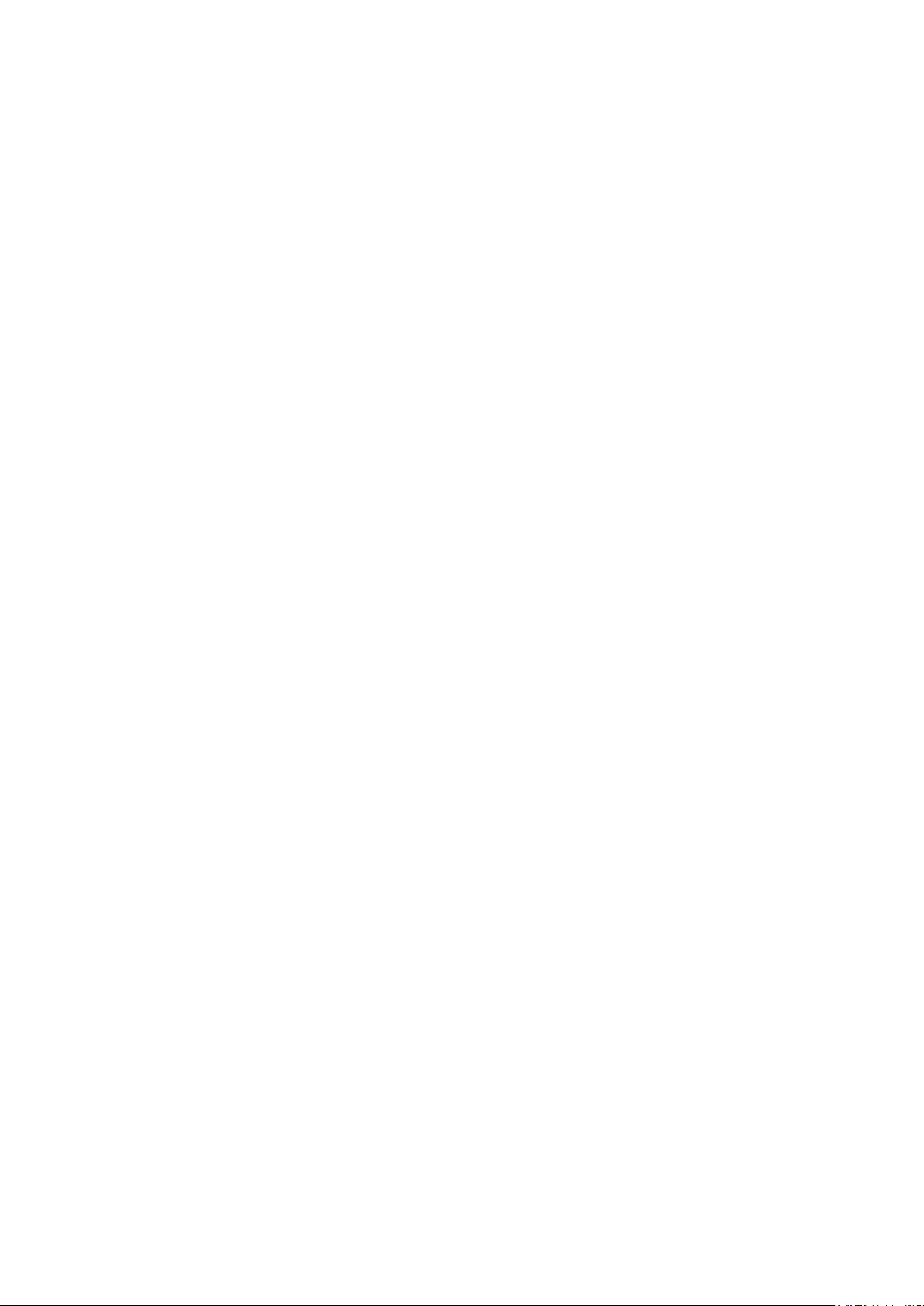
54
Information in this document is subject to change without notice.
For more details, please visit:
USA: http://us.aoc.com/support/warranty
ARGENTINA: http://ar.aoc.com/support/warranty
BOLIVIA: http://bo.aoc.com/support/warranty
CHILE: http://cl.aoc.com/support/warranty
COLOMBIA: http://co.aoc.com/warranty
COSTA RICA: http://cr.aoc.com/support/warranty
DOMINICAN REPUBLIC: http://do.aoc.com/support/warranty
ECUADOR: http://ec.aoc.com/support/warranty
EL SALVADOR: http://sv.aoc.com/support/warranty
GUATEMALA: http://gt.aoc.com/support/warranty
HONDURAS: http://hn.aoc.com/support/warranty
NICARAGUA: http://ni.aoc.com/support/warranty
PANAMA: http://pa.aoc.com/support/warranty
PARAGUAY: http://py.aoc.com/support/warranty
PERU: http://pe.aoc.com/support/warranty
URUGUAY: http://pe.aoc.com/warranty
VENEZUELA: http://ve.aoc.com/support/warranty
IF COUNTRY NOT LISTED: http://latin.aoc.com/warranty

55
EASE PROGRAME
Only for AOC branded monitors sold within the continental United States.
All AOC branded monitors are now covered by the EASE Program. If your monitor
malfunctions at any time during the first three months, AOC will provide a replacement
monitor within 72 hours after you are approved for our program. If your monitor qualies for
the EASE program, AOC will pay for freight both ways.
Step 1: Phone our TECH Department at 888.662.9888
Step 2: Fill out and return EASE registration forms by mail or fax.
Step 3: We will issue a Return Authorization Number upon verication into the program.
Step 4: A monitor will be advance shipped to your location.
Step 5: We will issue a UPS Call Tag to pick up the defective unit.
Step 6: Please review the following chart to see your EASE program qualications.
WARRANTY
PERIOD
COVERAGE AT
NO CHARGE
CUSTOMER
CHARGES
Within the rst three months of
purchase: Covered by EASE
- New AOC monitor
- Call tag dispatched and return
freightcharges via UPS
- None*
Between 4 months – 1 Year - All Parts & Labor Including CRT Tube
& LCD Panel - UPS Return Freight to AOC
Between 1 Year - 3 Years: Covered
by standard limited warranty
- Parts & Labor (excluding CRT Tube &
LCD Panel)
- UPS Return Freight to AOC
*AOC will need to obtain a credit card number if you would like to get a new AOC monitor
advanced shipped to your location, prior to the defective unit arriving at AOC’s service
center. If you do not wish to supply a credit card, AOC will only ship the new monitor, once
the defective unit arrives at the AOC service center.
www.aocmonitor.com