AOC AG352UCG6 User Manual
Displayed below is the user manual for AG352UCG6 by AOC which is a product in the Computer Monitors category. This manual has pages.
Related Manuals

LCD Monitor User Manual
AG352UCG6 LED backlight
www.aoc.com
©2017 AOC. All Rights Reserved.
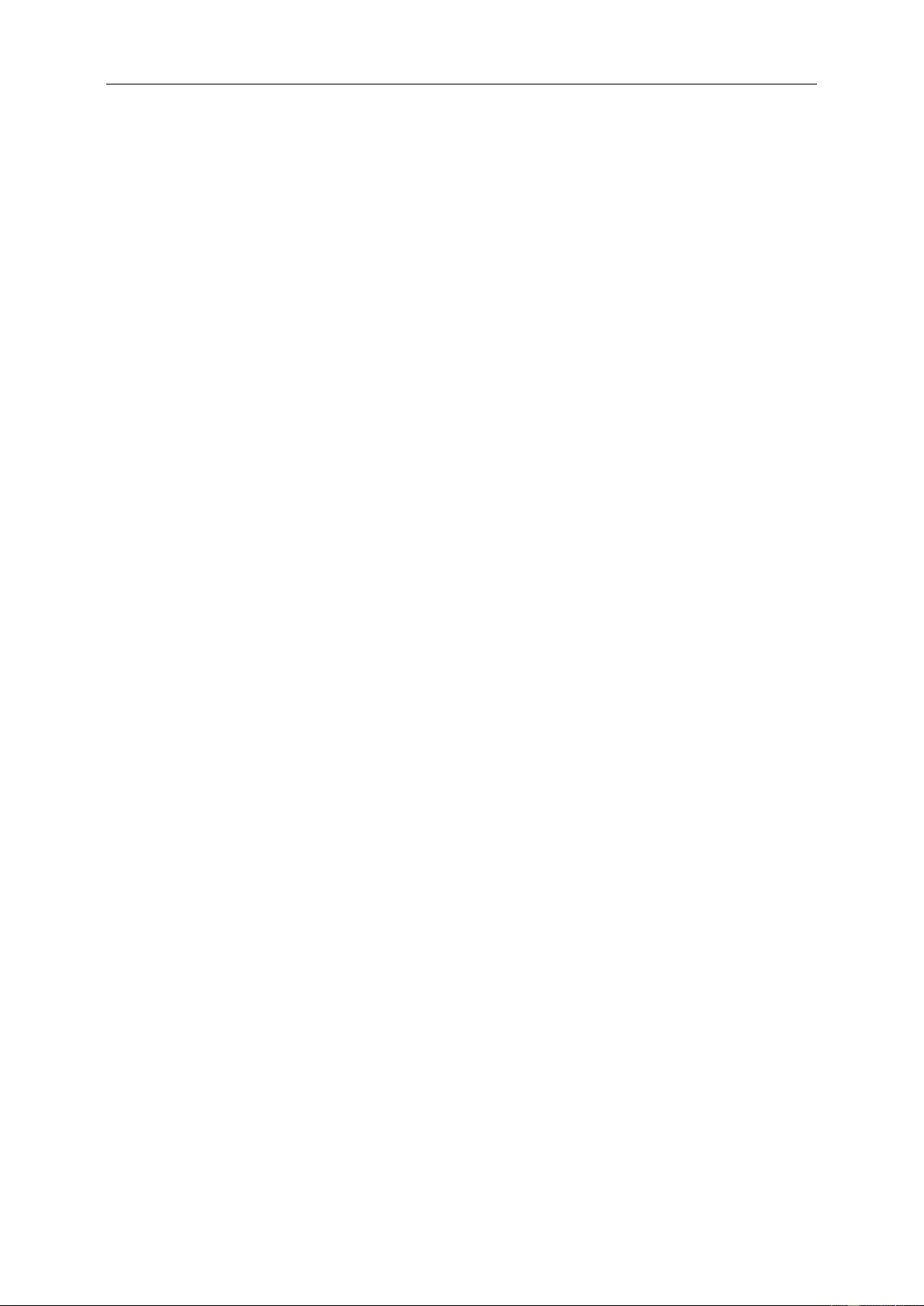
2
Safety ........................................................................................................................................................................ 3
National Conventions ......................................................................................................................................... 3
Power ................................................................................................................................................................ 4
Installation .......................................................................................................................................................... 5
Cleaning............................................................................................................................................................. 6
Other .................................................................................................................................................................. 7
Setup ........................................................................................................................................................................ 8
Contents in Box ................................................................................................................................................. 8
Setup Stand & Base ........................................................................................................................................... 9
Adjusting Viewing Angle ................................................................................................................................... 10
Connecting the Monitor .................................................................................................................................... 11
System requirement.................................................................................................................................. 12
Adjusting ................................................................................................................................................................. 13
Setting Optimal Resolution .............................................................................................................................. 13
Windows 10 .............................................................................................................................................. 13
Windows 8 ................................................................................................................................................ 15
Windows 7 ................................................................................................................................................ 17
Hotkeys ............................................................................................................................................................ 19
OSD Setting ..................................................................................................................................................... 20
Luminance ................................................................................................................................................ 21
Color Setup ............................................................................................................................................... 22
OSD Setup ............................................................................................................................................... 23
Extra ......................................................................................................................................................... 24
LED Indicator ................................................................................................................................................... 25
Driver ...................................................................................................................................................................... 26
Monitor Driver .................................................................................................................................................. 26
Windows 10 .............................................................................................................................................. 26
Windows 8 ................................................................................................................................................ 30
Windows 7 ................................................................................................................................................ 34
Screen+ ........................................................................................................................................................... 37
Troubleshoot ........................................................................................................................................................... 38
Specification ............................................................................................................................................................ 39
General Specification ....................................................................................................................................... 39
Preset Display Modes ...................................................................................................................................... 41
Plug and Play ................................................................................................................................................... 42
Regulation ............................................................................................................................................................... 43
FCC Notice ...................................................................................................................................................... 43
WEEE Declaration ........................................................................................................................................... 44
E-Waste Declaration for India .......................................................................................................................... 44
Service .................................................................................................................................................................... 45
Warranty Statement for Europe........................................................................................................................ 45
Warranty Statement for Middle East and Africa (MEA) .................................................................................... 47
AOC PIXEL POLICY ........................................................................................................................................ 49
ISO 9241-307 CLASS 1 ................................................................................................................................... 49
Warranty Statement for North & South America (excluding Brazil) .................................................................. 50
EASE PROGRAME ......................................................................................................................................... 52
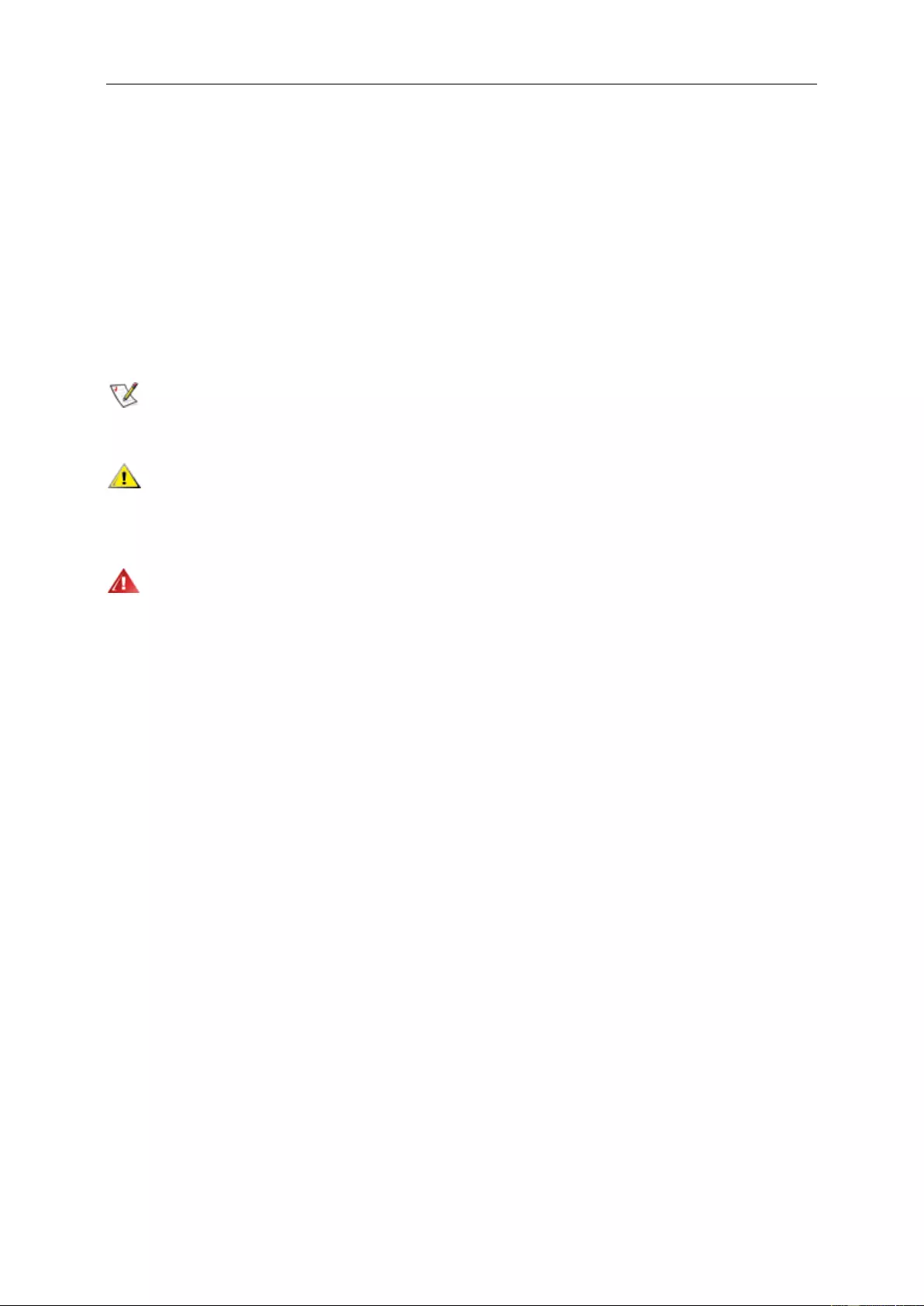
3
Safety
National Conventions
The following subsections describe notational conventions used in this document.
Notes, Cautions, and Warnings
Throughout this guide, blocks of text may be accompanied by an icon and printed in bold type or in italic type.
These blocks are notes, cautions, and warnings, and they are used as follows:
NOTE: A NOTE indicates important information that helps you make better use of your computer system.
CAUTION: A CAUTION indicates either potential damage to hardware or loss of data and tells you how to avoid the
problem.
WARNING: A WARNING indicates the potential for bodily harm and tells you how to avoid the problem.Some
warnings may appear in alternate formats and may be unaccompanied by an icon. In such cases, the specific
presentation of the warning is mandated by regulatory authority.
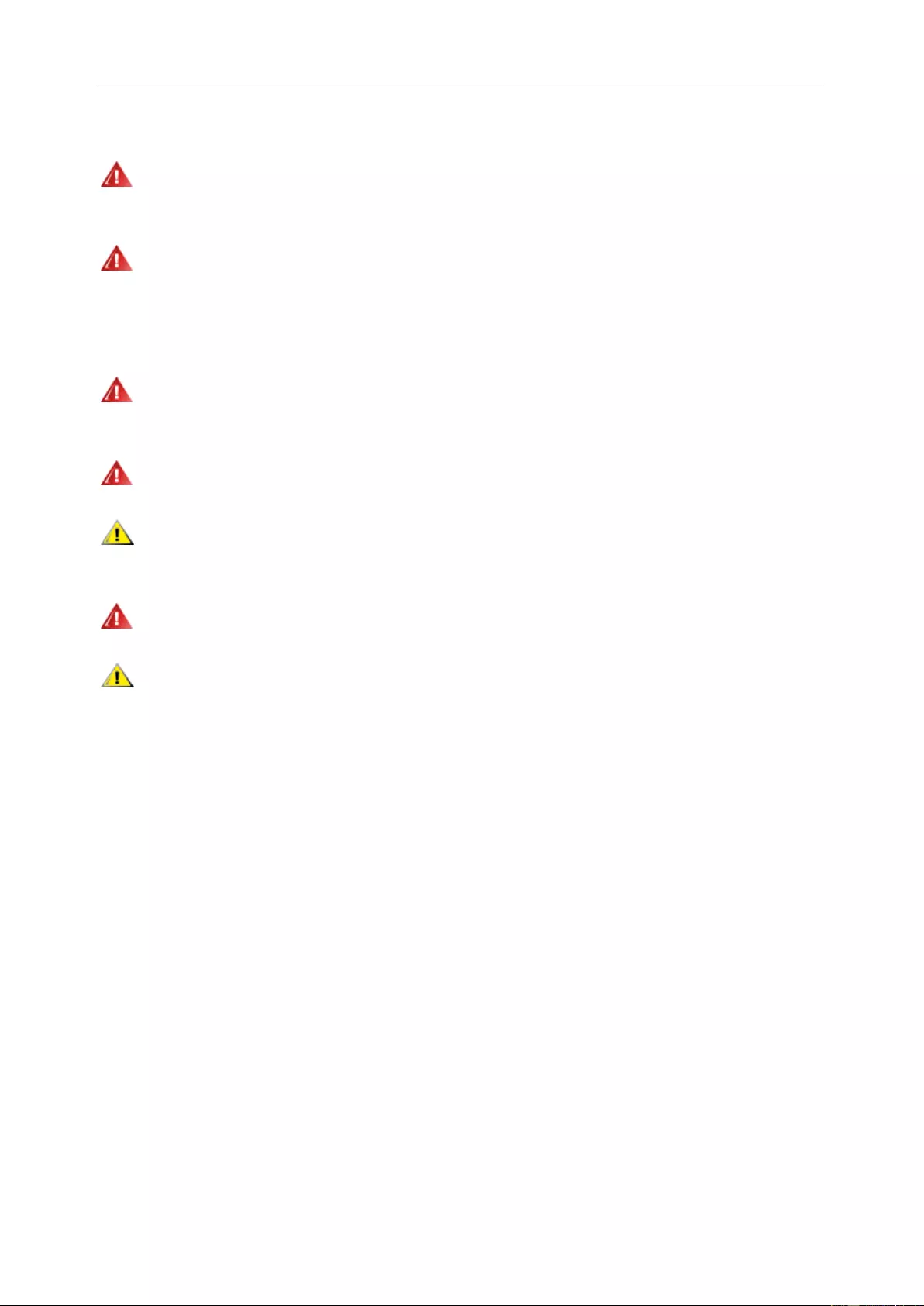
4
Power
The monitor should be operated only from the type of power source indicated on the label. If you are not sure of
the type of power supplied to your home, consult your dealer or local power company.
The monitor is equipped with a three-pronged grounded plug, a plug with a third (grounding) pin. This plug will fit
only into a grounded power outlet as a safety feature. If your outlet does not accommodate the three-wire plug, have
an electrician install the correct outlet, or use an adapter to ground the appliance safely. Do not defeat the safety
purpose of the grounded plug.
Unplug the unit during a lightning storm or when it will not be used for long periods of time. This will protect the
monitor from damage due to power surges.
Do not overload power strips and extension cords. Overloading can result in fire or electric shock.
To ensure satisfactory operation, use the monitor only with UL listed computers which have appropriate
configured receptacles marked between 100-240V AC, Min. 5A.
The wall socket shall be installed near the equipment and shall be easily accessible.
For use only with the attached power adapter
Manufacturers: TPV ELECTRONICS(FUJIAN)CO., LTD. Model: ADPC2090 (Output: 20Vdc, 4.5A) (Optional)
Manufacturers: TPV ELECTRONICS(FUJIAN)CO., LTD. Model: ADPC20120 (Output: 20Vdc, 6.0A) (Optional)
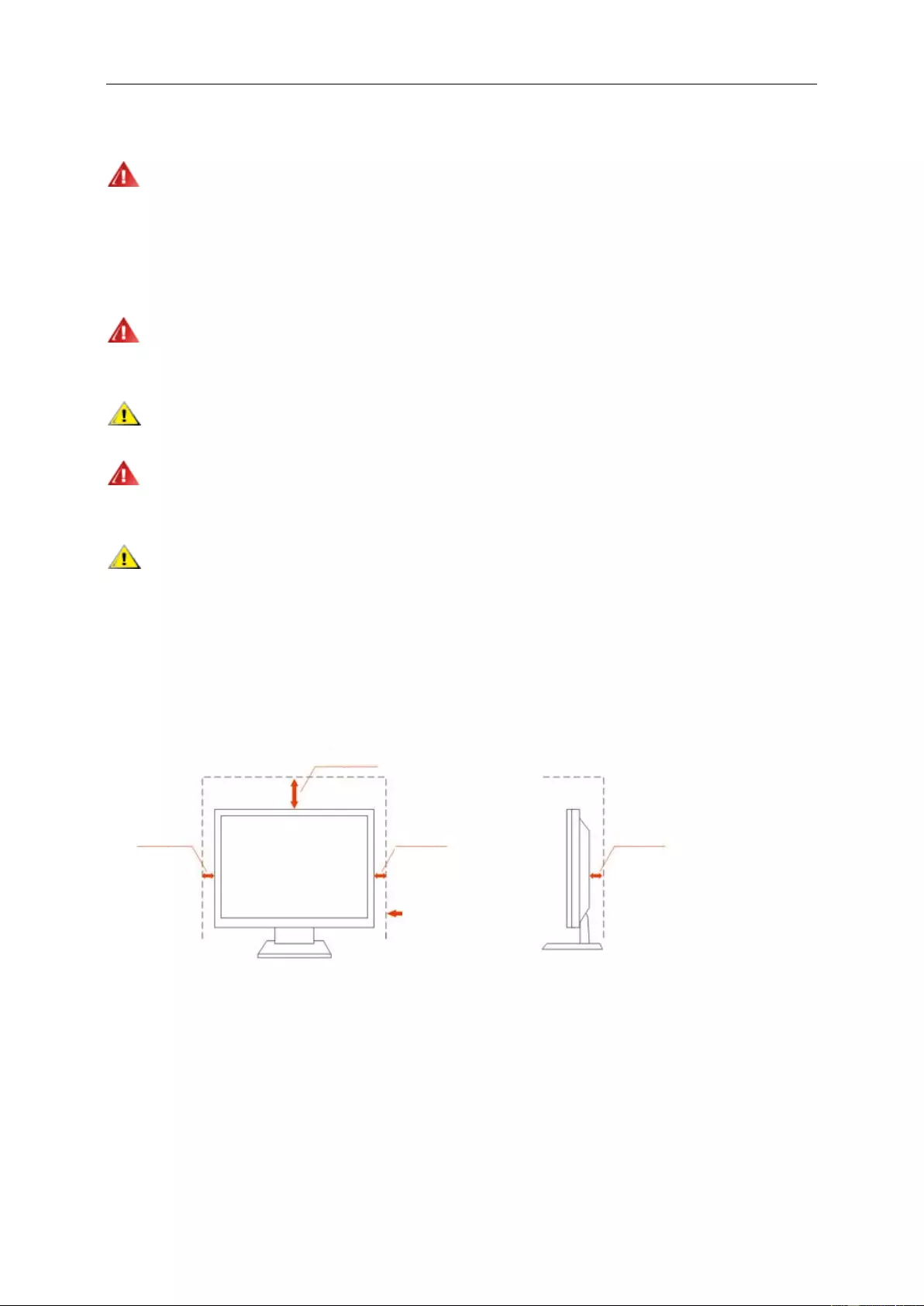
5
Installation
Do not place the monitor on an unstable cart, stand, tripod, bracket, or table. If the monitor falls, it can injure a
person and cause serious damage to this product. Use only a cart, stand, tripod, bracket, or table recommended by
the manufacturer or sold with this product. Follow the manufacturer’s instructions when installing the product and
use mounting accessories recommended by the manufacturer. A product and cart combination should be moved
with care.
Never push any object into the slot on the monitor cabinet. It could damage circuit parts causing a fire or
electric shock. Never spill liquids on the monitor.
Do not place the front of the product on the floor.
If you mount the monitor on a wall or shelf, use a mounting kit approved by the manufacturer and follow the kit
instructions.
Leave some space around the monitor as shown below. Otherwise, air-circulation may be inadequate hence
overheating may cause a fire or damage to the monitor.
See below the recommended ventilation areas around the monitor when the monitor is installed on the wall or on
the stand:
Installed with stand
Leave at lease this space
around the set
10cm
4英寸
10cm
4英寸
30cm
11 7/8 英寸
10cm
4英寸
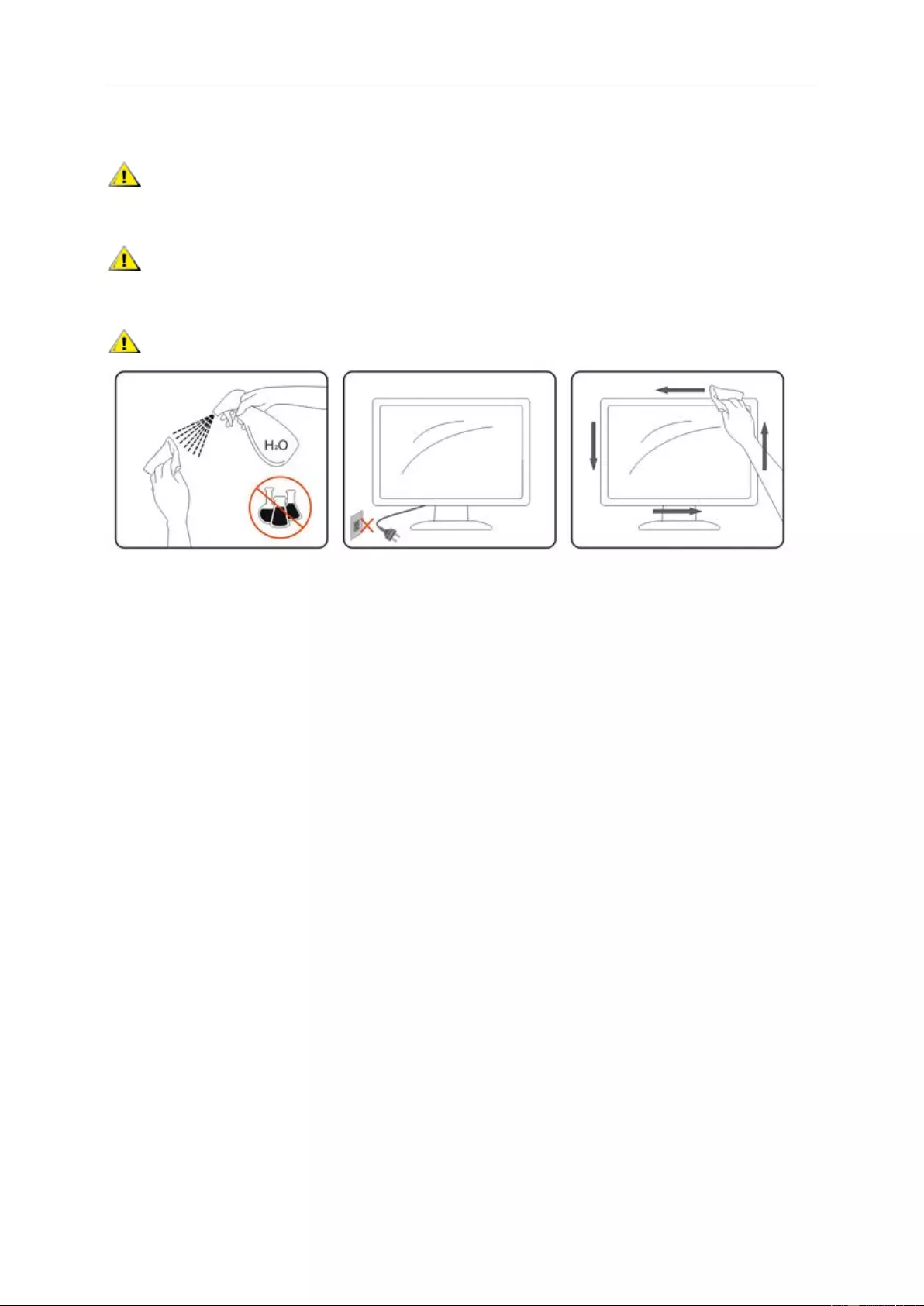
6
Cleaning
Clean the cabinet regularly with cloth. You can use soft-detergent to wipe out the stain, instead of
strong-detergent which will cauterize the product cabinet.
When cleaning, make sure no detergent is leaked into the product. The cleaning cloth should not be too rough
as it will scratch the screen surface.
Please disconnect the power cord before cleaning the product.
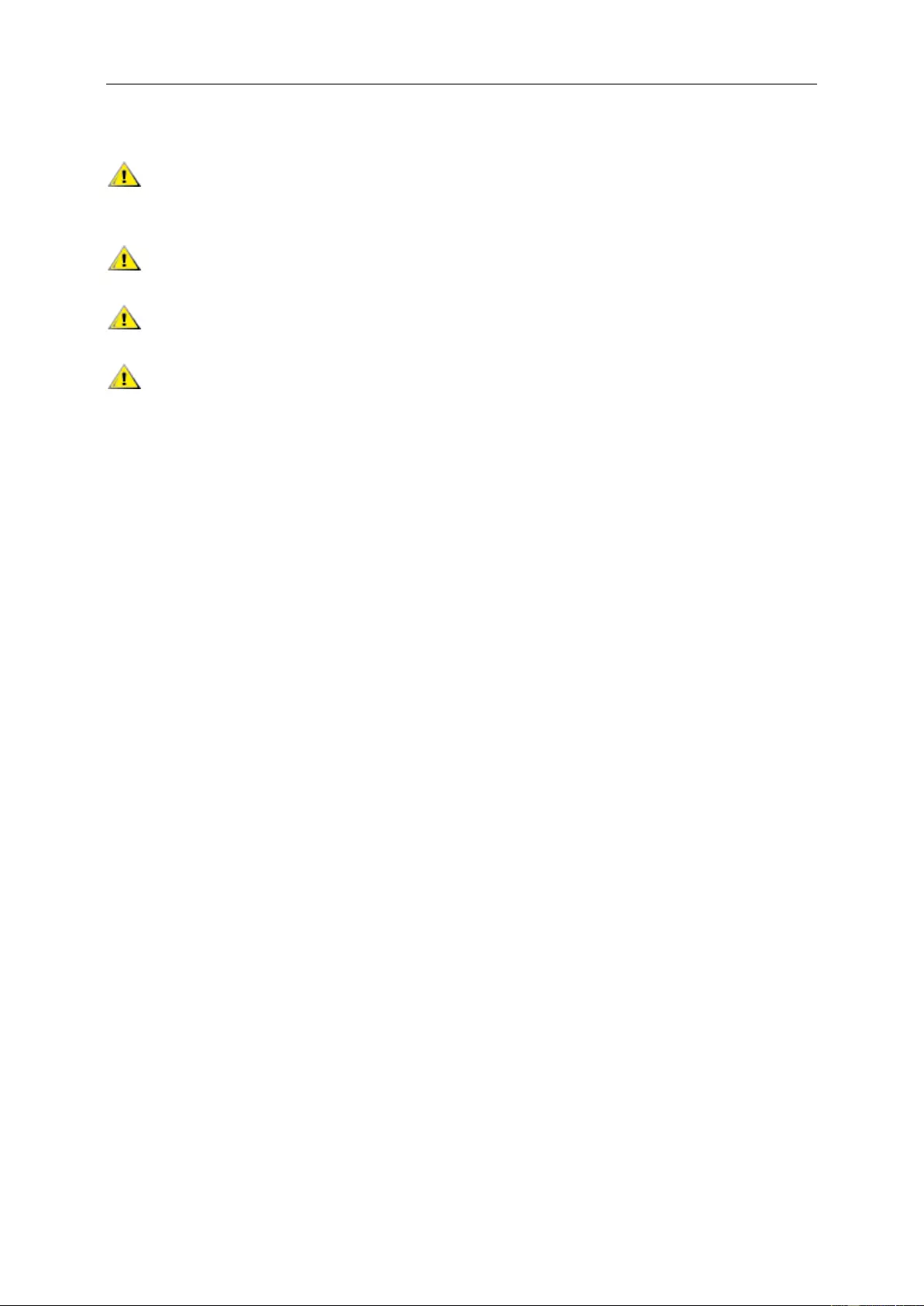
7
Other
If the product is emitting a strange smell, sound or smoke, disconnect the power plug IMMEDIATELY and
contact a Service Center.
Make sure that the ventilating openings are not blocked by a table or curtain.
Do not engage the LCD monitor in severe vibration or high impact conditions during operation.
Do not knock or drop the monitor during operation or transportation.
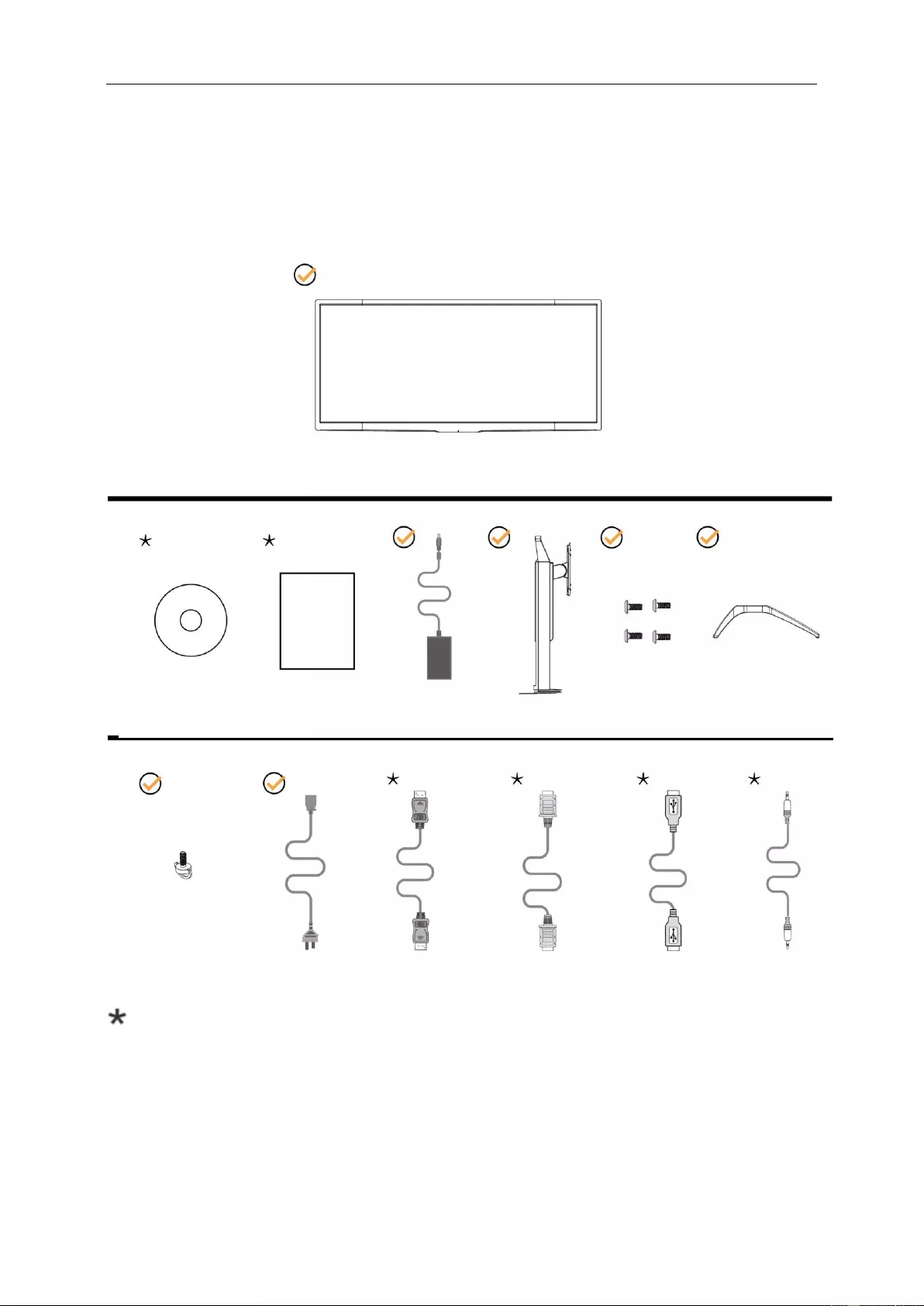
8
Setup
Contents in Box
Not all signal cables (DP, HDMI, USB and Micphone cables) will be provided for all countries and regions.
Please check with the local dealer or AOC branch office for confirmation.
CD Manual Warranty card Adapter Stand Screws Base
Hand Screw Power Cable DP Cable HDMI Cable USB Cable Micphone Cable
Monitor
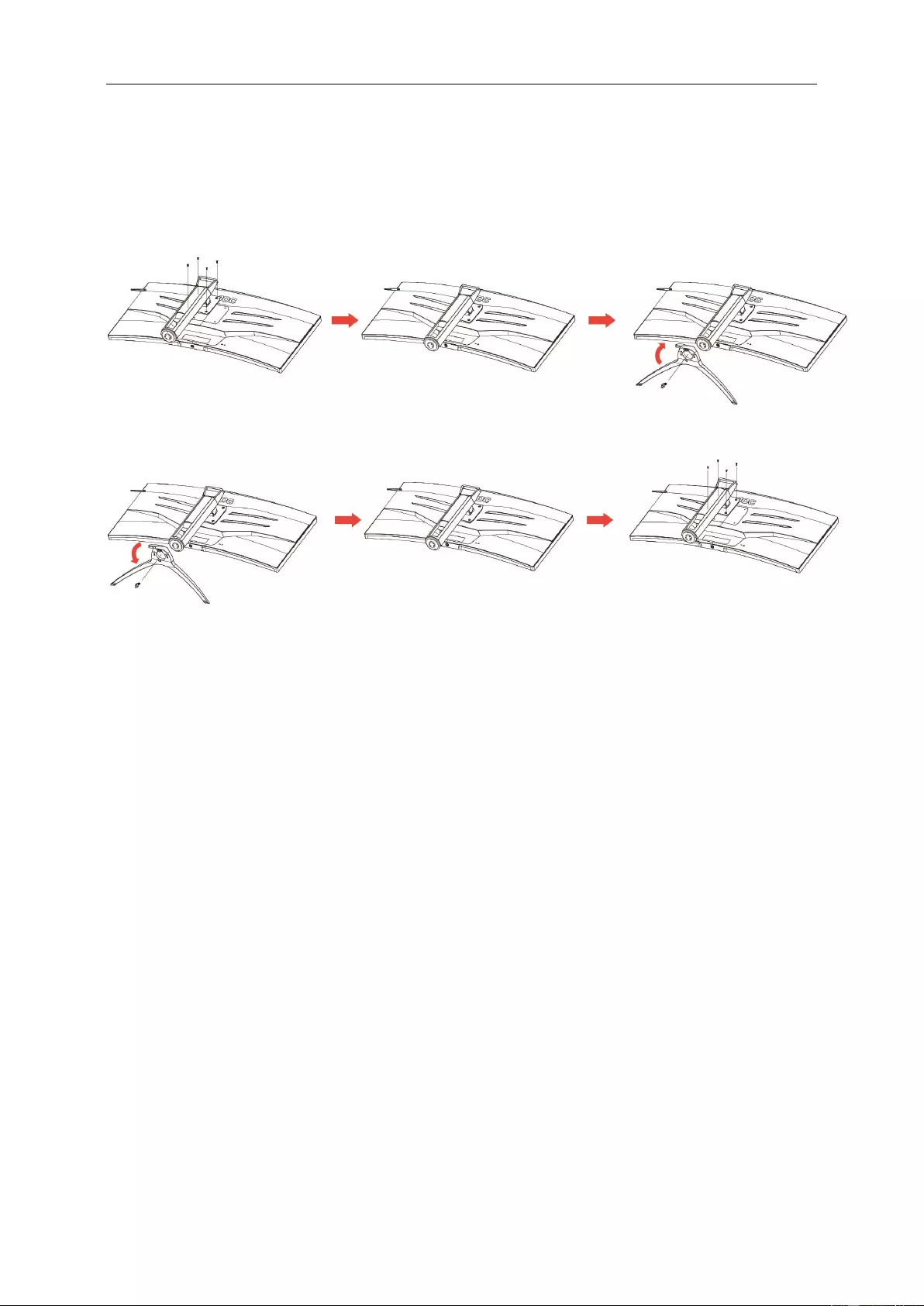
9
Setup Stand & Base
Please setup or remove the base following the steps as below.
Setup:
Remove:
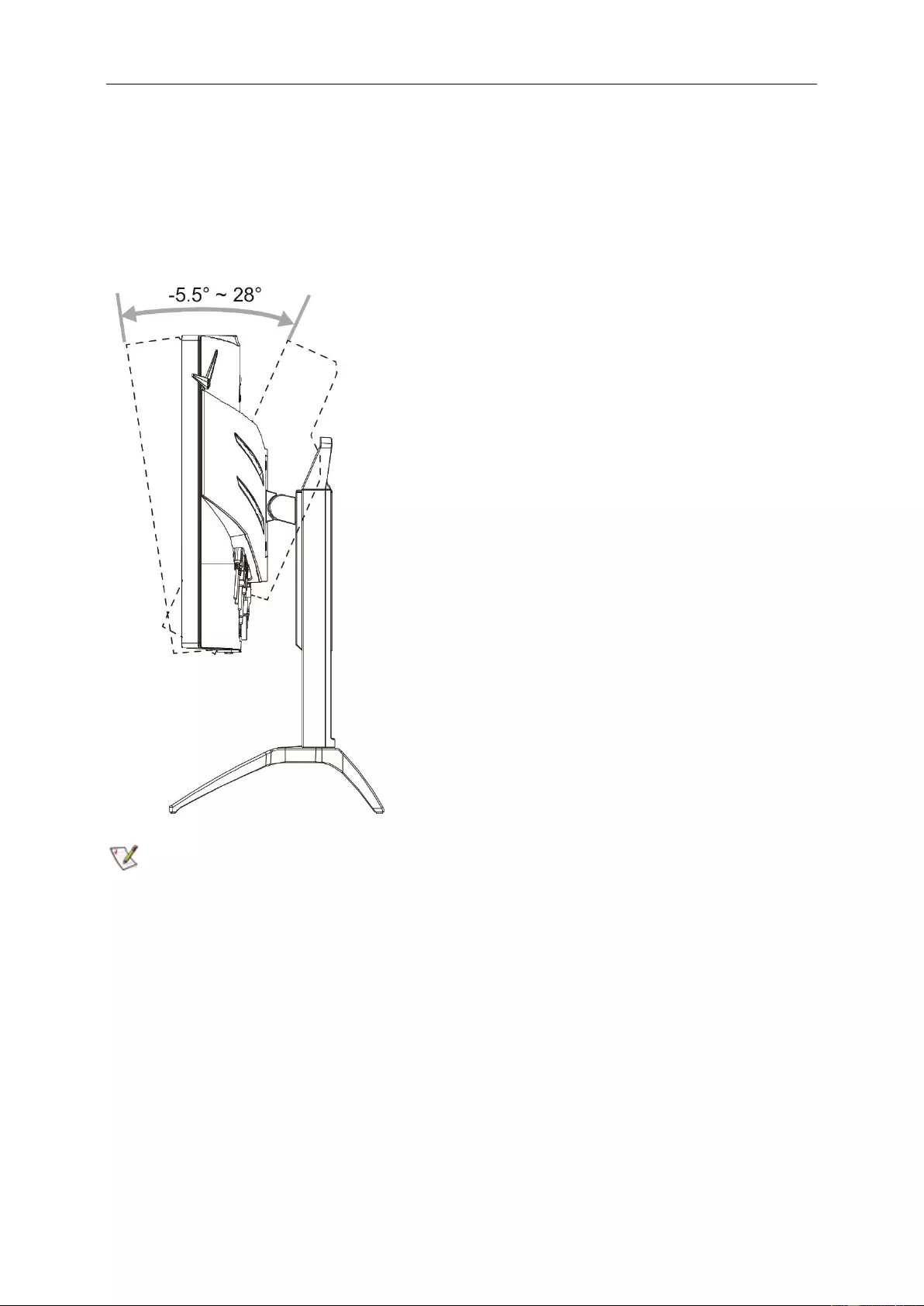
10
Adjusting Viewing Angle
For optimal viewing it is recommended to look at the full face of the monitor, then adjust the monitor's angle to your
own preference.
Hold the stand so you will not topple the monitor when you change the monitor's angle.
You are able to adjust the monitor as below:
Tilt angle:-5.5°~28°
NOTE:
Do not adjust the viewing angle over 28 degrees in order to avoid damage.
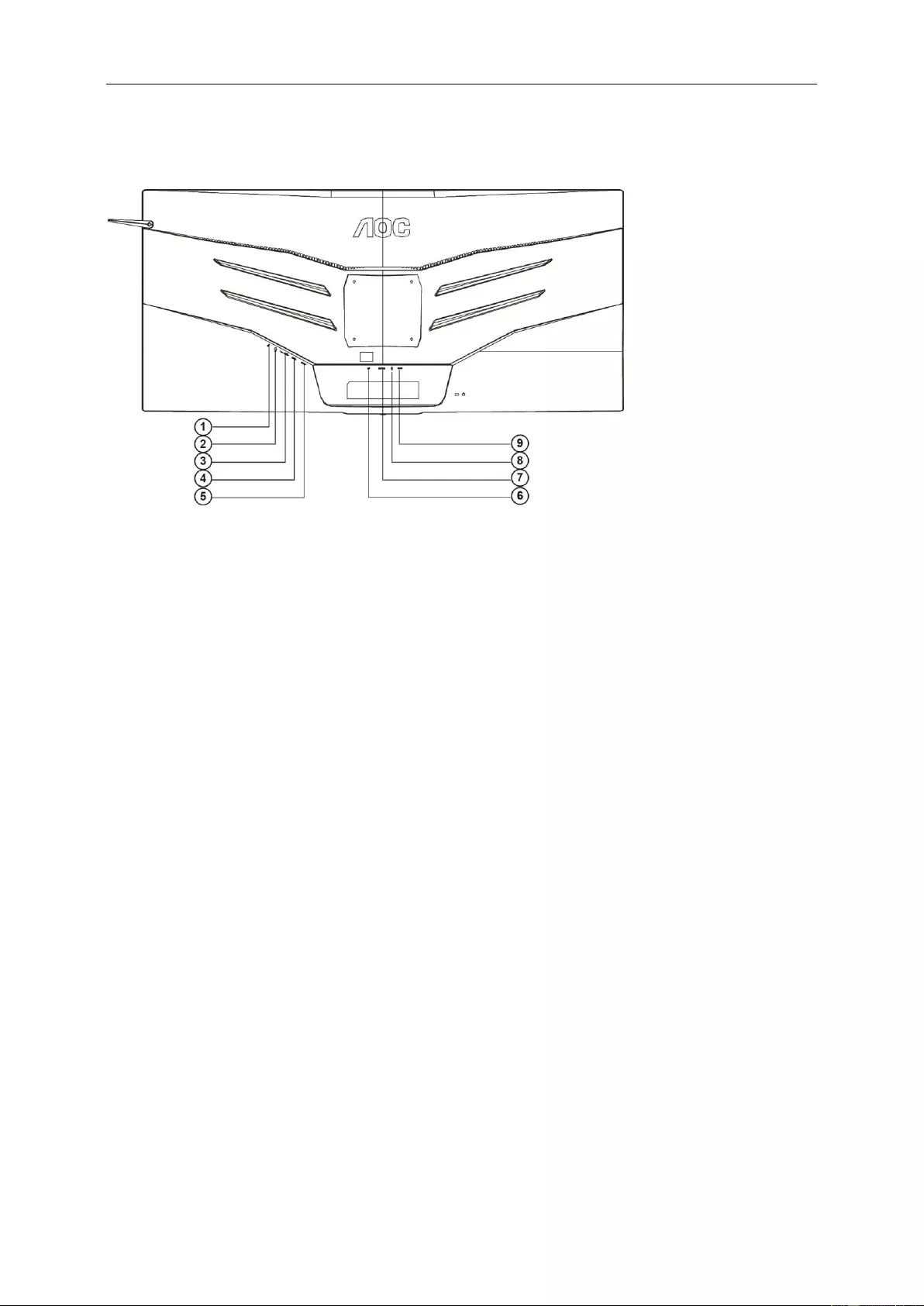
11
Connecting the Monitor
Cable Connections In Back of Monitor and Computer:
1 Microphone in
2 Earphone (Combined with Microphone)
3 USB3.0 downstream + fast charging
4 USB3.0 downstream
5 USB3.0 upstream
6 DP
7 HDMI
8 Microphone out (Connect to PC)
9 DC in
To protect equipment, always turn off the PC and LCD monitor before connecting.
1 Connect the power cable to the DC port on the back of the monitor.
2 (Optional – Requires a video card with HDMI port) - Connect one end of the HDMI cable to the back of the
monitor and connect the other end to the computer’s HDMI port.
3 (Optional–Requires a video card with DP port) –Connect one end of the DP cable to the back of the monitor
and connect the other end to the computer’s DP port.
4 Turn on your monitor and computer.
5 Video content supporting resolution:
DP: 3440x1440@120Hz (Maximum)
HDMI: 3440x1440@50Hz (Maximum)
If your monitor displays an image, installation is complete. If it does not display an image, please refer
Troubleshooting.
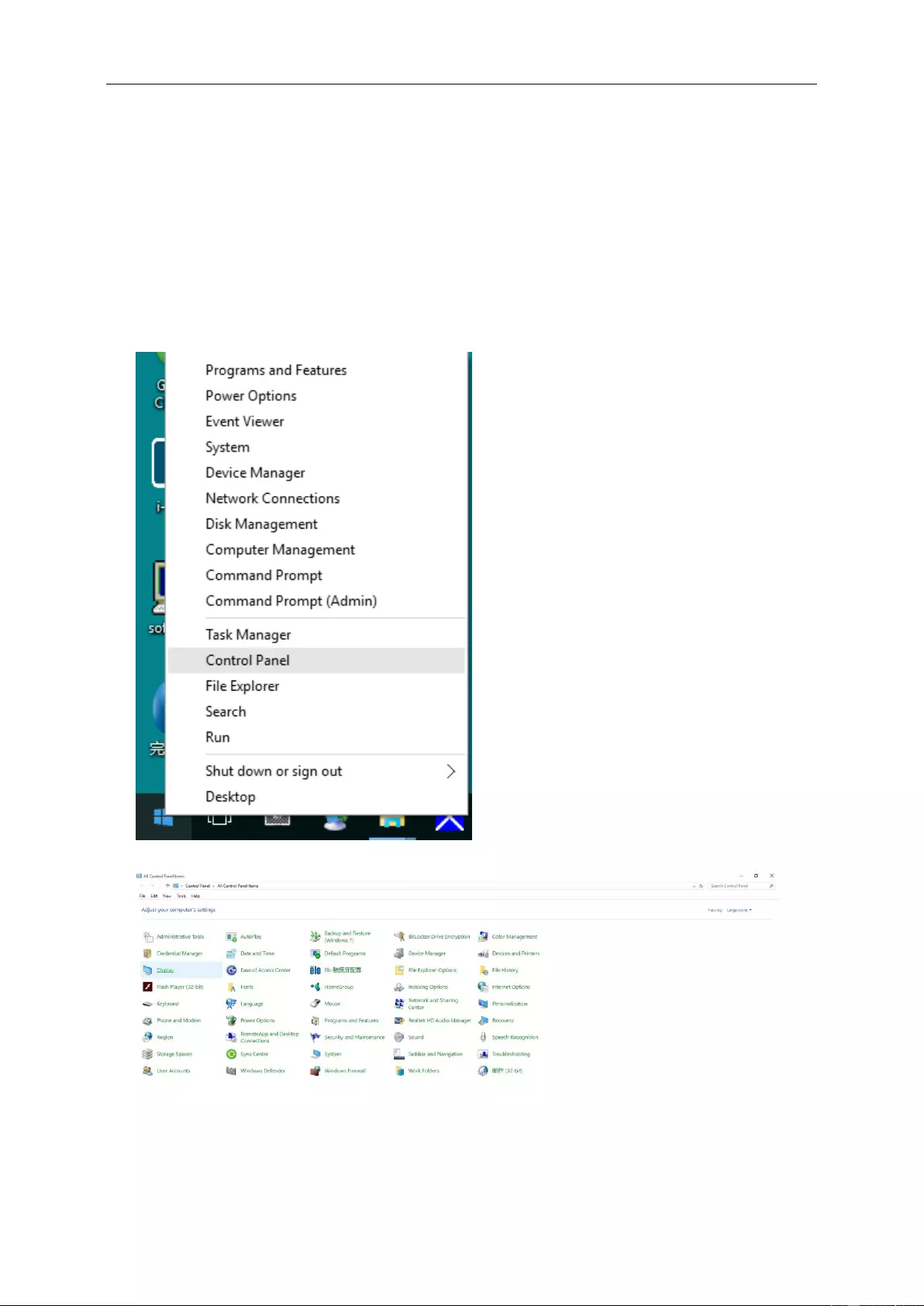
13
Adjusting
Setting Optimal Resolution
Windows 10
For Windows 10:
• Right click START.
• Click "CONTROL PANEL".
• Click "DISPLAY".
• Click on the "Change display settings" button.
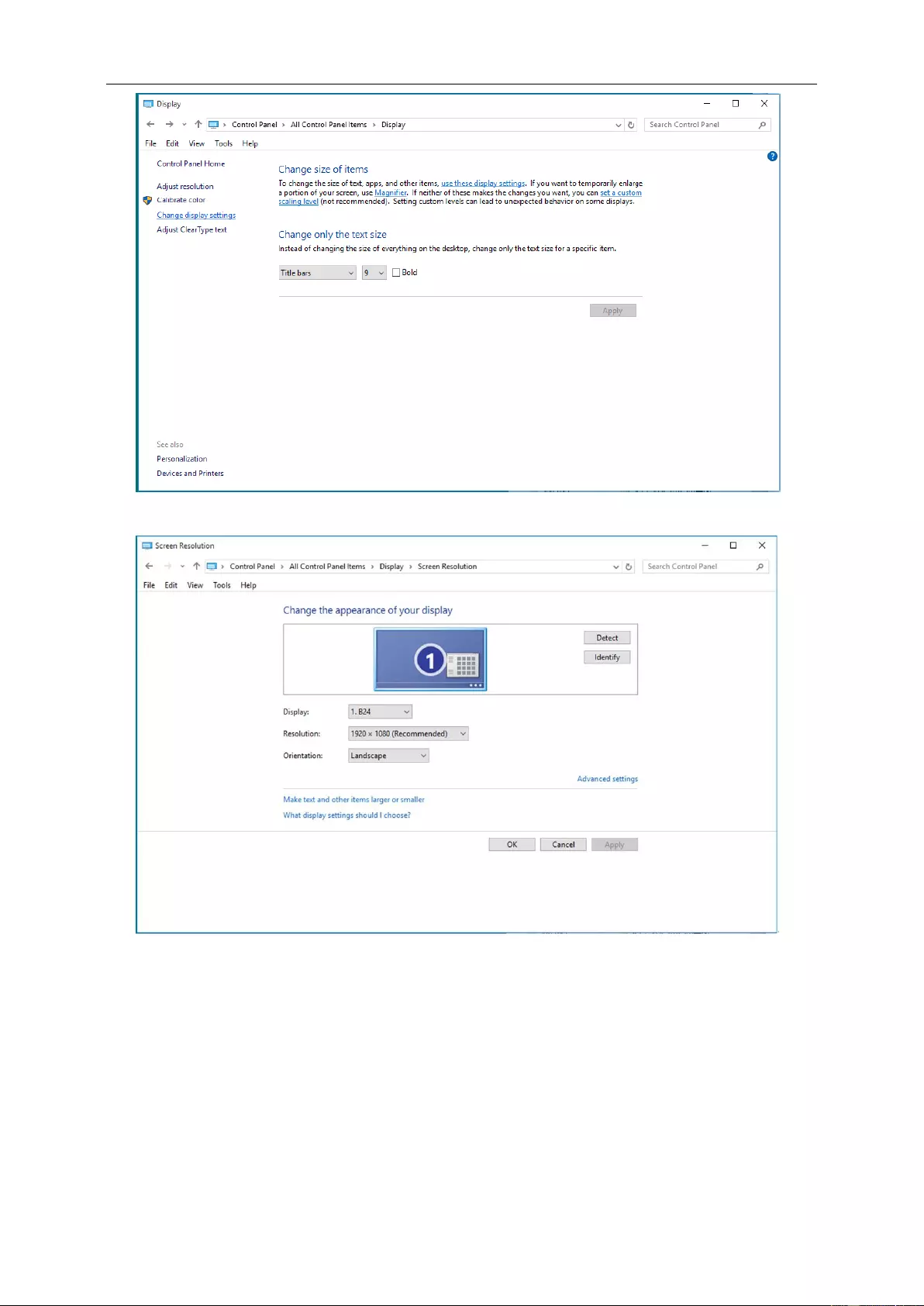
14
• Set the resolution SLIDE-BAR to Optimal preset resolution.
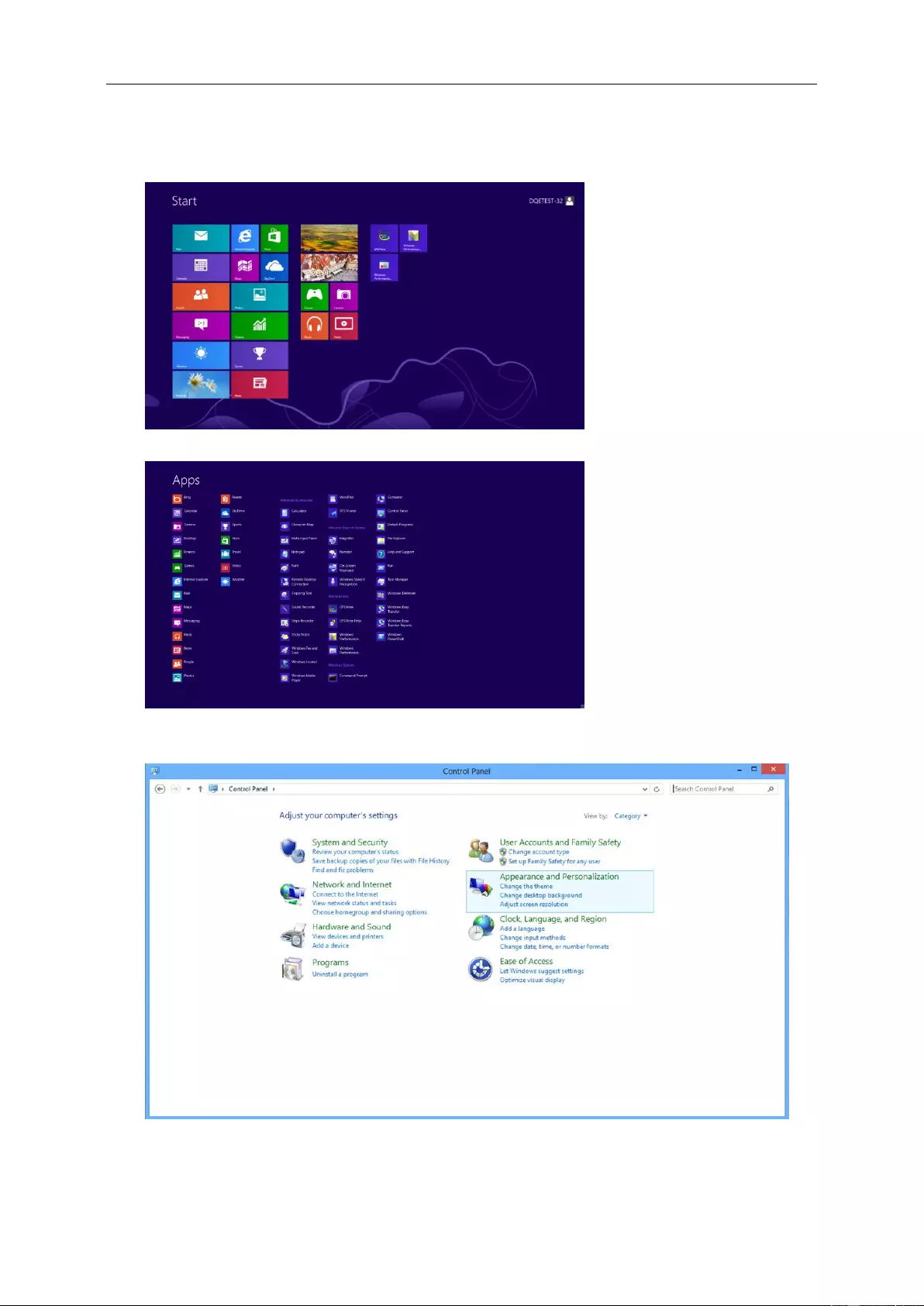
15
Windows 8
For Windows 8:
• Right click and click All apps at the bottom-right of the screen.
• Set the "View by" to "Category".
• Click "Appearance and Personalization".
• Click "DISPLAY".
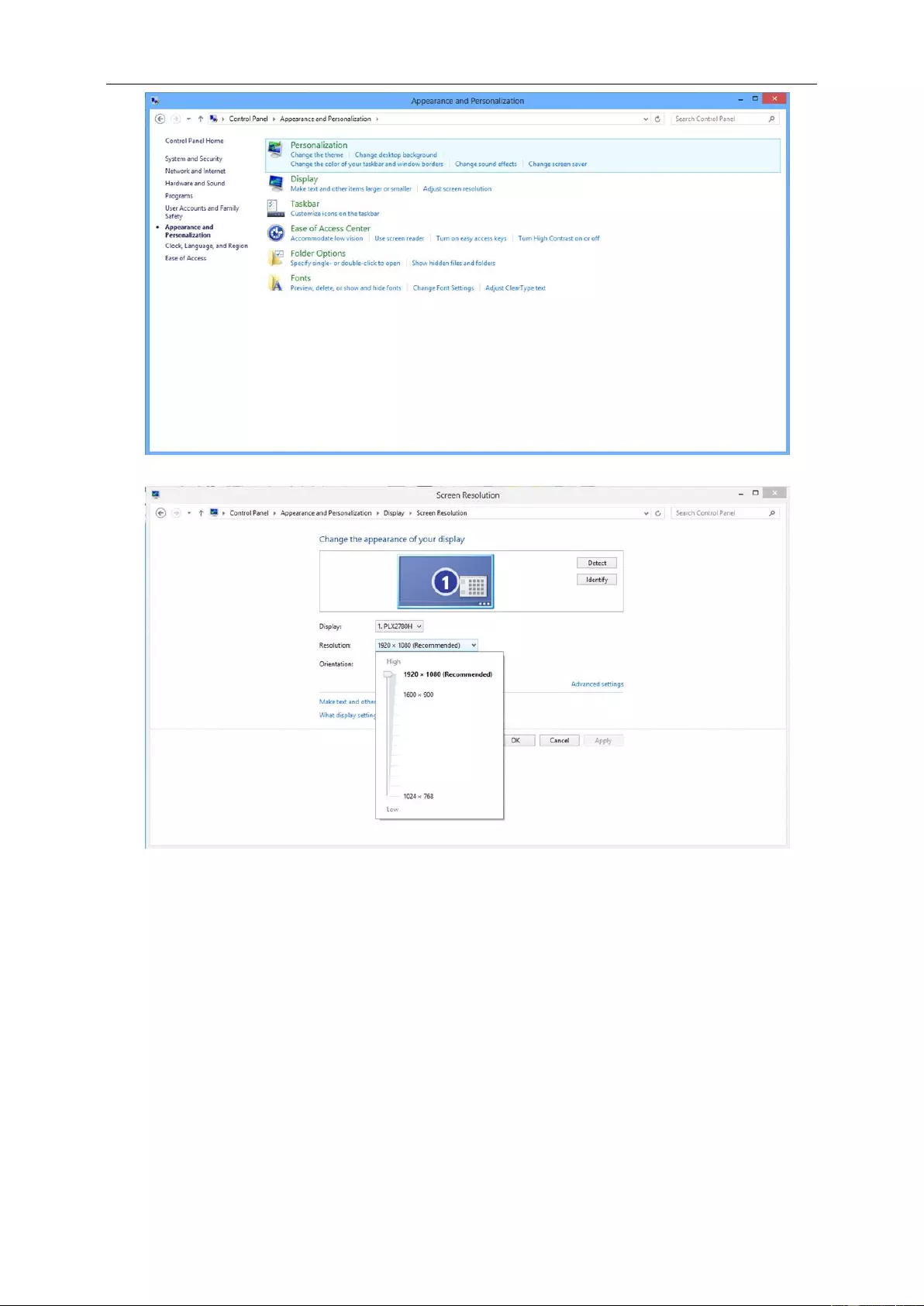
16
• Set the resolution SLIDE-BAR to Optimal preset resolution
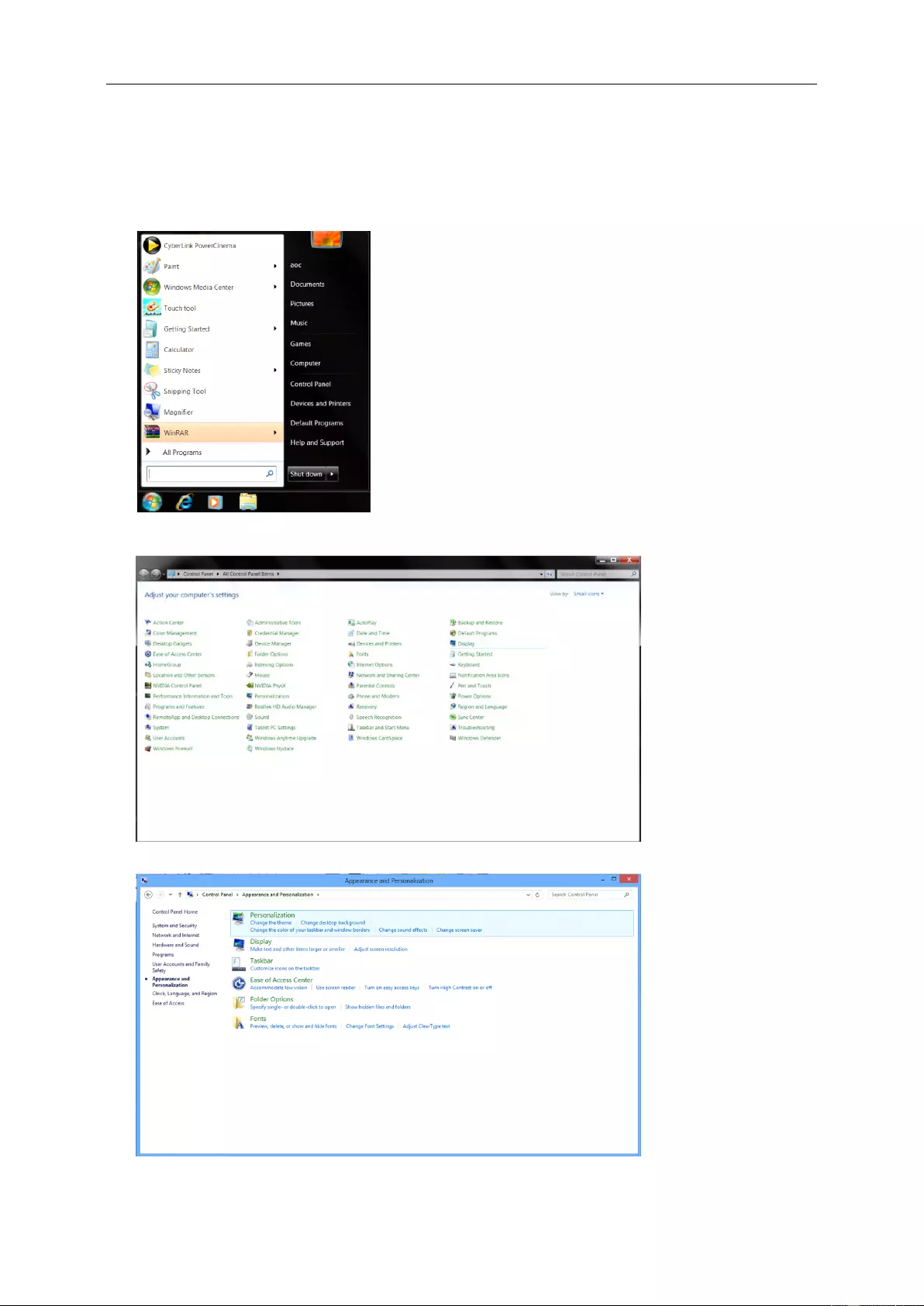
17
Windows 7
For Windows 7:
• Click START.
• Click "CONTROL PANEL".
• Click "Appearance".
• Click "DISPLAY".
• Click on the "Change display settings" button.
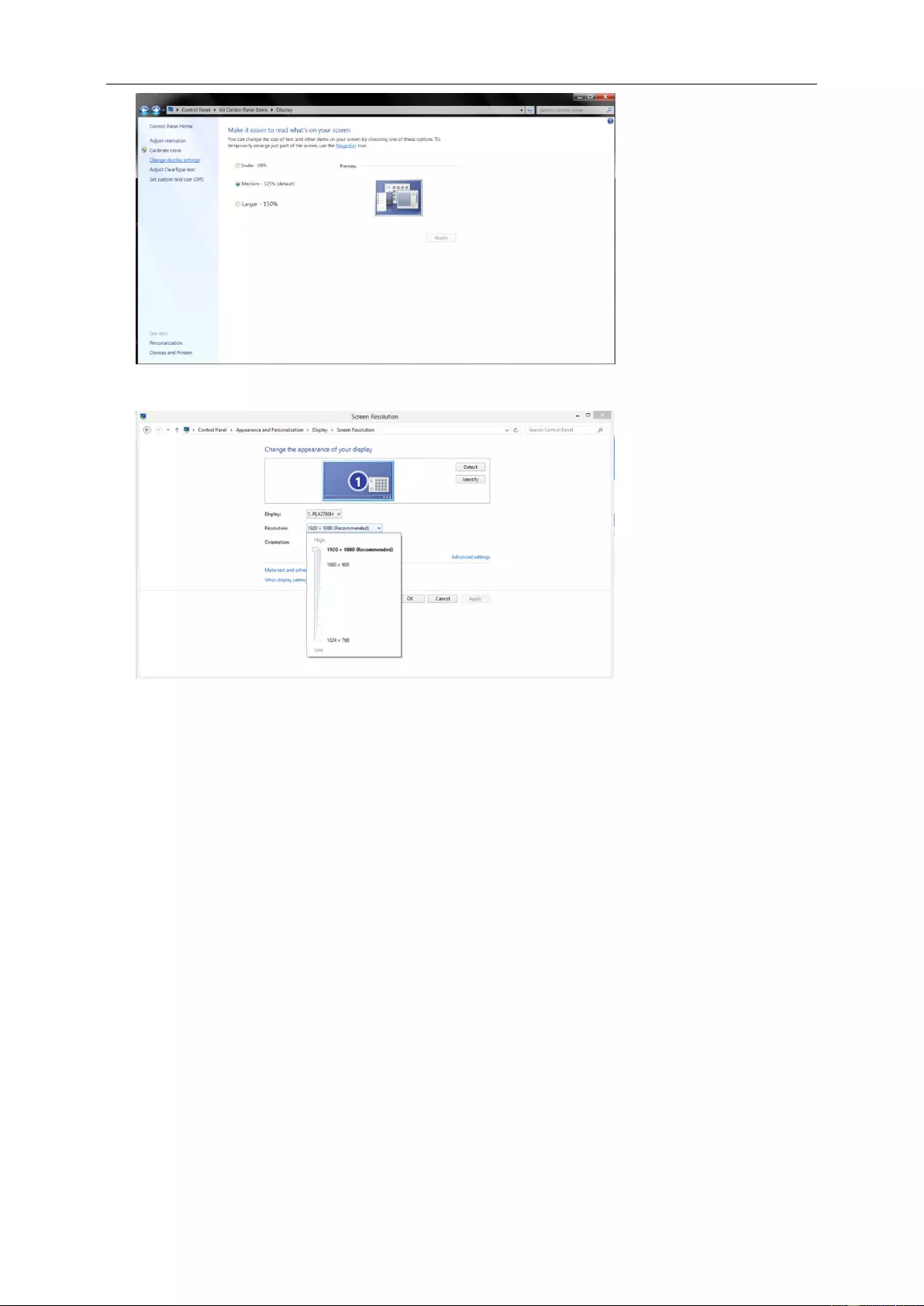
18
• Set the resolution SLIDE-BAR to Optimal preset resolution
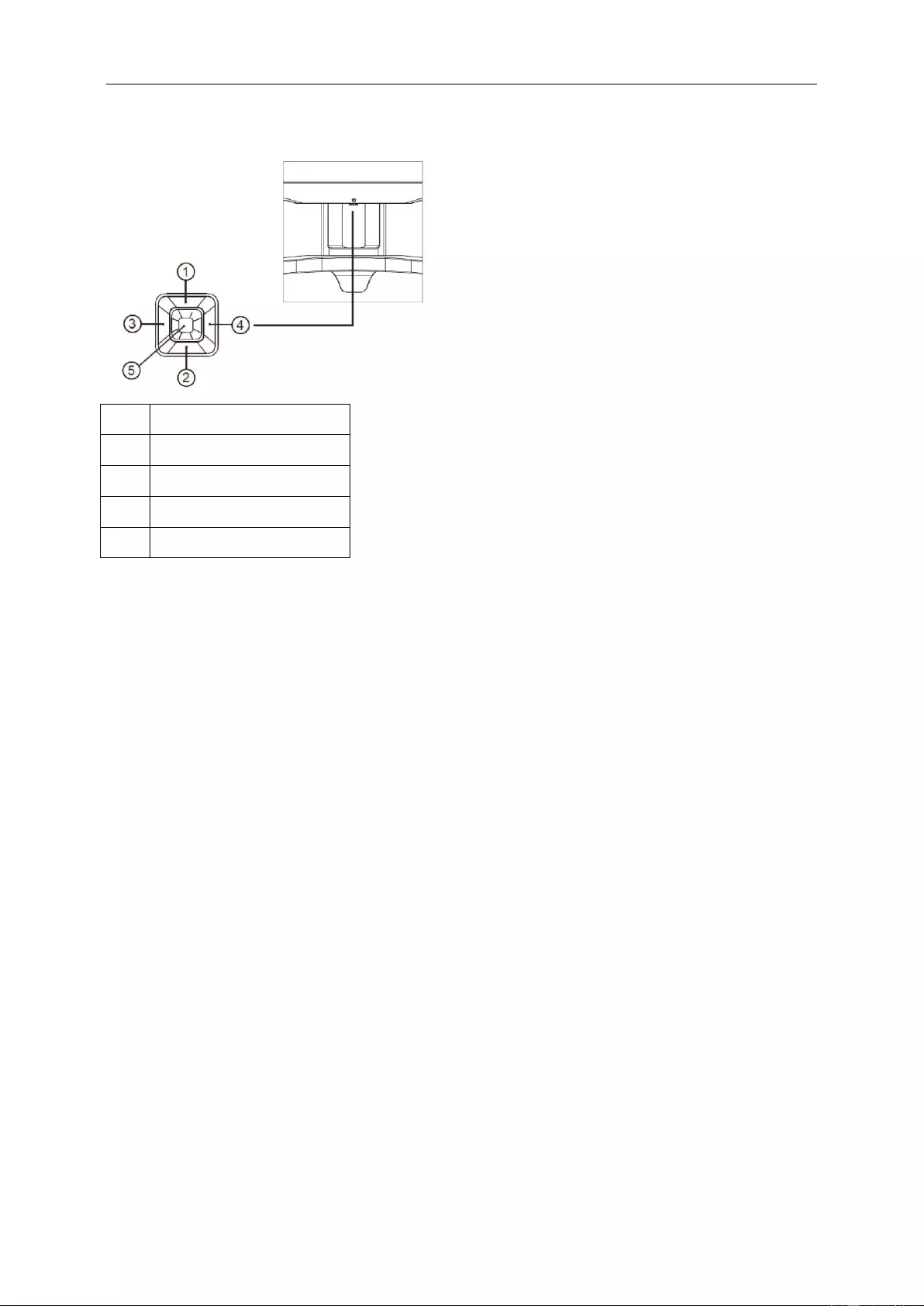
19
Hotkeys
1
Volume/-
2
+
3
Source/Exit
4
Menu/Enter
5
Power
Source/Exit
When the OSD is not closed,press Exit button to save user data.
When the OSD is close, press Source/Exit button to do source hot key function.
Volume /-
When there is no OSD, press Volume button to active volume adjustment bar. Press - or + to adjust volume.
Menu/Enter
Press to display the OSD or confirm the selection.
Power
Press the Power button, the monitor will go into standby mode. After 13 minutes, the monitor will turn off
automatically.
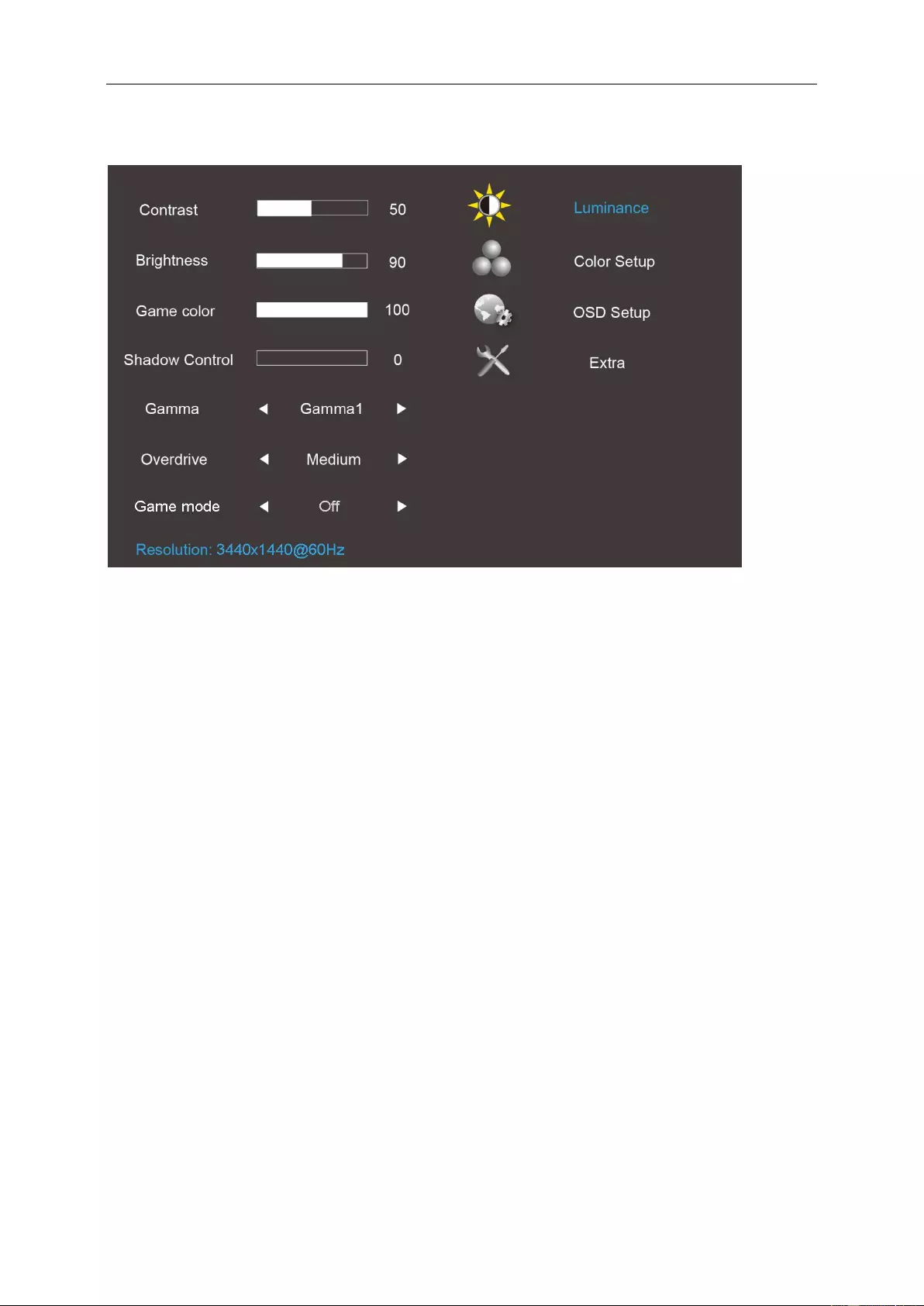
20
OSD Setting
Basic and simple instruction on the control keys.
1) Press the MENU-button to activate the OSD window.
2) Press - or + to navigate through the functions. Once the desired function is highlighted, press the MENU-button
to activate it. Press - or + to navigate through the sub-menu functions. Once the desired function is highlighted,
press MENU-button to activate it.
3) Press - or + to change the settings of the selected function. Press Exit to exit. If you want to adjust any other
function, repeat steps 2-3.
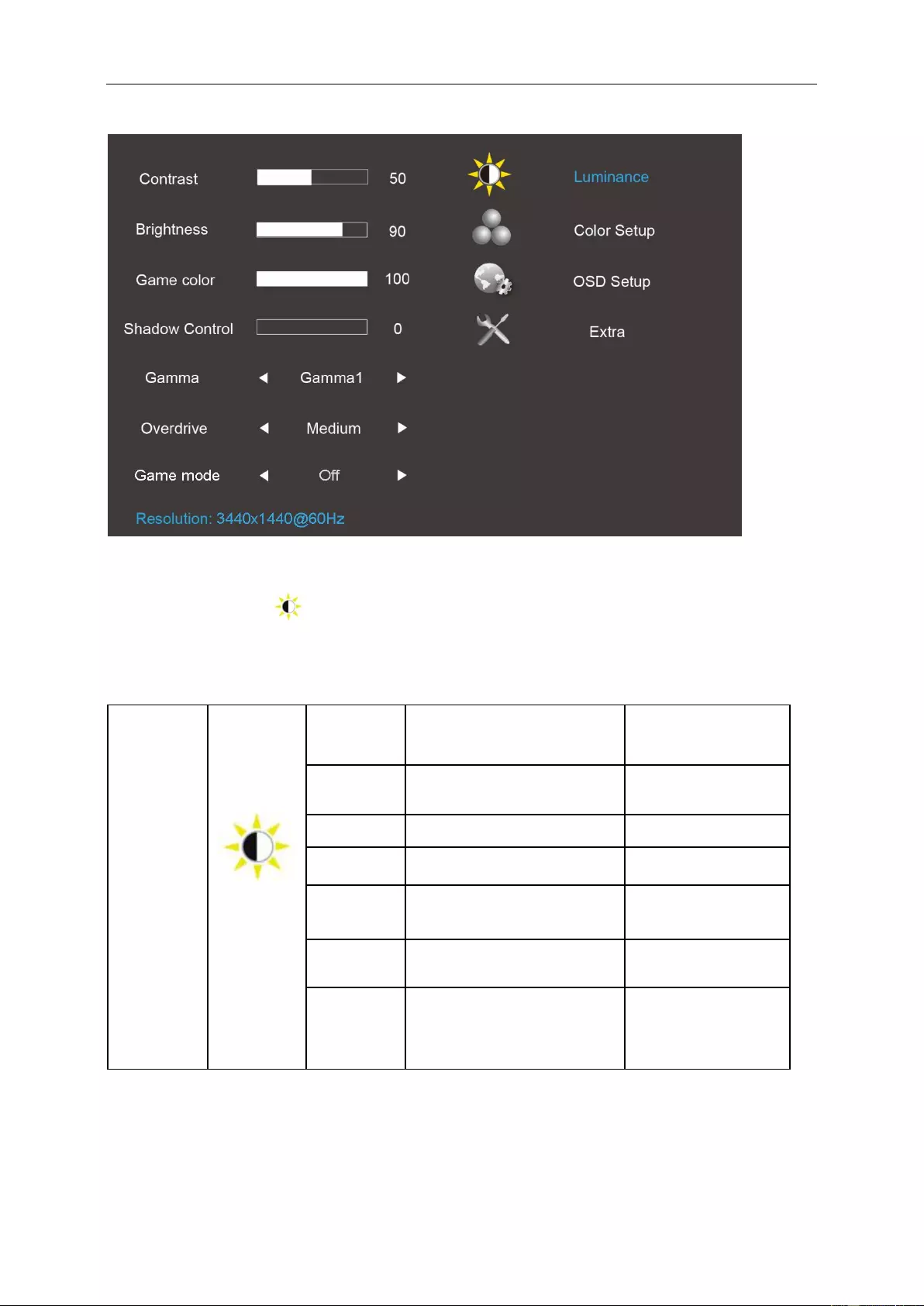
21
Luminance
1. Press MENU-button to display menu.
2. Press - or + to select (Luminance), and press MENU-button to enter.
3. Press - or + to select submenu, and press MENU-button to enter.
4. Press - or + to adjust.
5. Press Exit to exit.
Luminance
Contrast
Contrast from
Digital-register. Each step will
increase / decrease value by 1
0-100
Brightness
Backlight Adjustment Each step
will increase / decrease value by
1
0-100
Game color
Adjust Game color
0-200
Shadow
Control
Adjust Digital Brightness Off set
0-3
Gamma
Gamma Adjustment
Gamma 1 (2,2)
Gamma 2 (2,0)
Gamma 3 (2,4)
Overdrive
Adjust the response time
Strong/Medium/Weak/
Light/Off
Game Mode
Select Game Mode
Off
FPS
RTS
Racing
Gamer
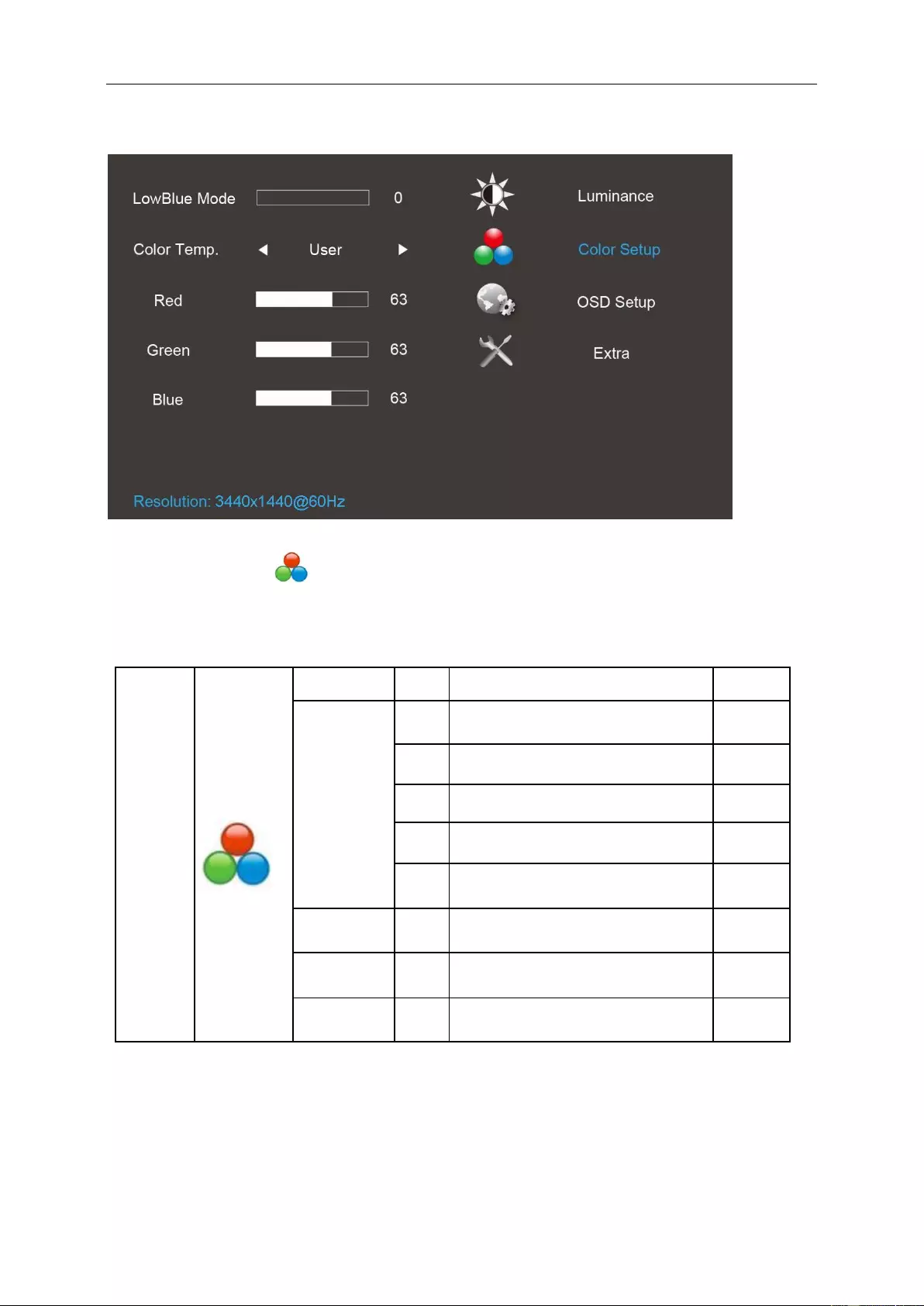
22
Color Setup
1. Press MENU-button to display menu.
2. Press - or + to select (Color Setup), and press MENU-button to enter.
3. Press - or + to select submenu, and press MENU-button to enter.
4. Press - or + to adjust.
5. Press Exit to exit.
Color Setup
LowBlue Mode
Adjust Blue Gain Offset
0-20
Color Temp
Warm
Recall Warm Color Temperature from
EEPROM.
N/A
Normal
Recall Normal Color Temperature from
EEPROM.
N/A
Cool
Recall Cool Color Temperature from
EEPROM.
N/A
sRGB
Recall sRGB Color Temperature from
EEPROM.
N/A
User
Recall User Color Temperature from
EEPROM.
N/A
Red
N/A
Red gain from Digital-register. Each step
will increase / decrease value by 1
0-100
Green
N/A
Green gain from Digital-register. Each
step will increase / decrease value by 1
0-100
Blue
N/A
Blue gain from Digital-register. Each step
will increase / decrease value by 1
0-100
Note:
(1) In the sRGB color temperature, brightness, contrast is not adjustable.
(2) OSD menu color will change with the picture color change.
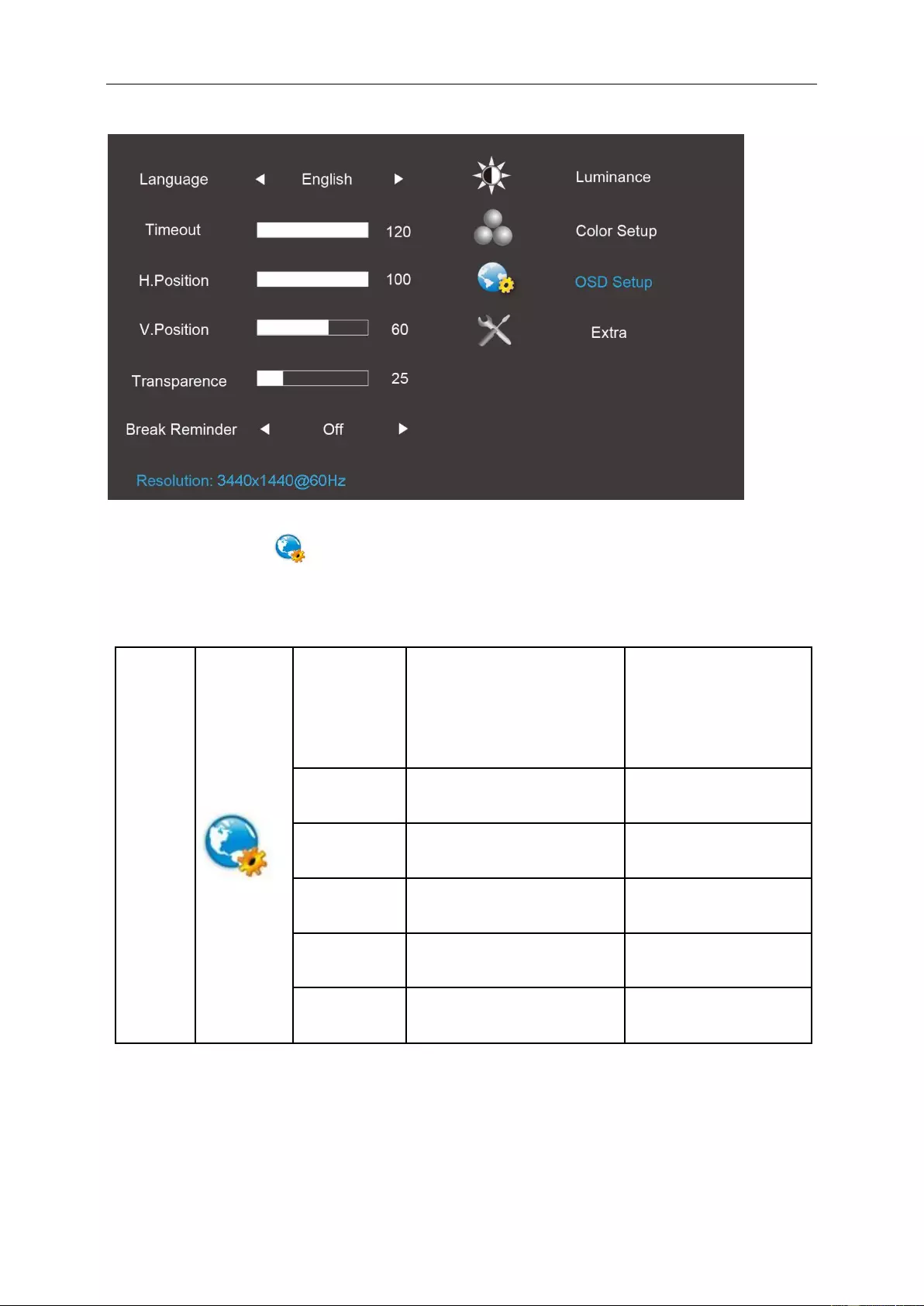
23
OSD Setup
1. Press MENU-button to display menu.
2. Press - or + to select (OSD Setup), and press MENU-button to enter.
3. Press - or + to select submenu, and press MENU-button to enter.
4. Press - or + to adjust.
5. Press Exit to exit.
OSD Setup
Language
Set OSD display language to
English.(English is default setting)
English, Français, Español,
Português, Deutsch,
Italiano,Nederlands,Svenska,
Suomi, Polski, Čeština,
Русский, 한국어, 繁体中文,
简体中文, 日本语
Timeout
Adjust the OSD timeout.
Each step will increase / decrease
value by 5
5-120
H. Position
Adjust the horizontal position of
the OSD. Each step will increase /
decrease value by 25
0-100
V. Position
Adjust the vertical position of the
OSD. Each step will increase /
decrease value by 5
0-100
Transparence
Adjust the OSD transparent each
step will increase/decrease value
by 25
0-100
Break Reminder
Break Reminder if the user
continually work for more than 1
hours
ON/OFF
Note:
1) If turn on, a time break reminder message is generated for each hour (1, 2, 3 ……24 hours, > 24 hours), the
message will be showed for 10 sec. Also, the message will disappear when press any function key.
2) The message location is at the default screen center position and cannot change via OSD.
3) When power on/off, DC on/off, or enter/exit power saving mode, the working time is to clear and recalculate.
4) OSD time out can save data.
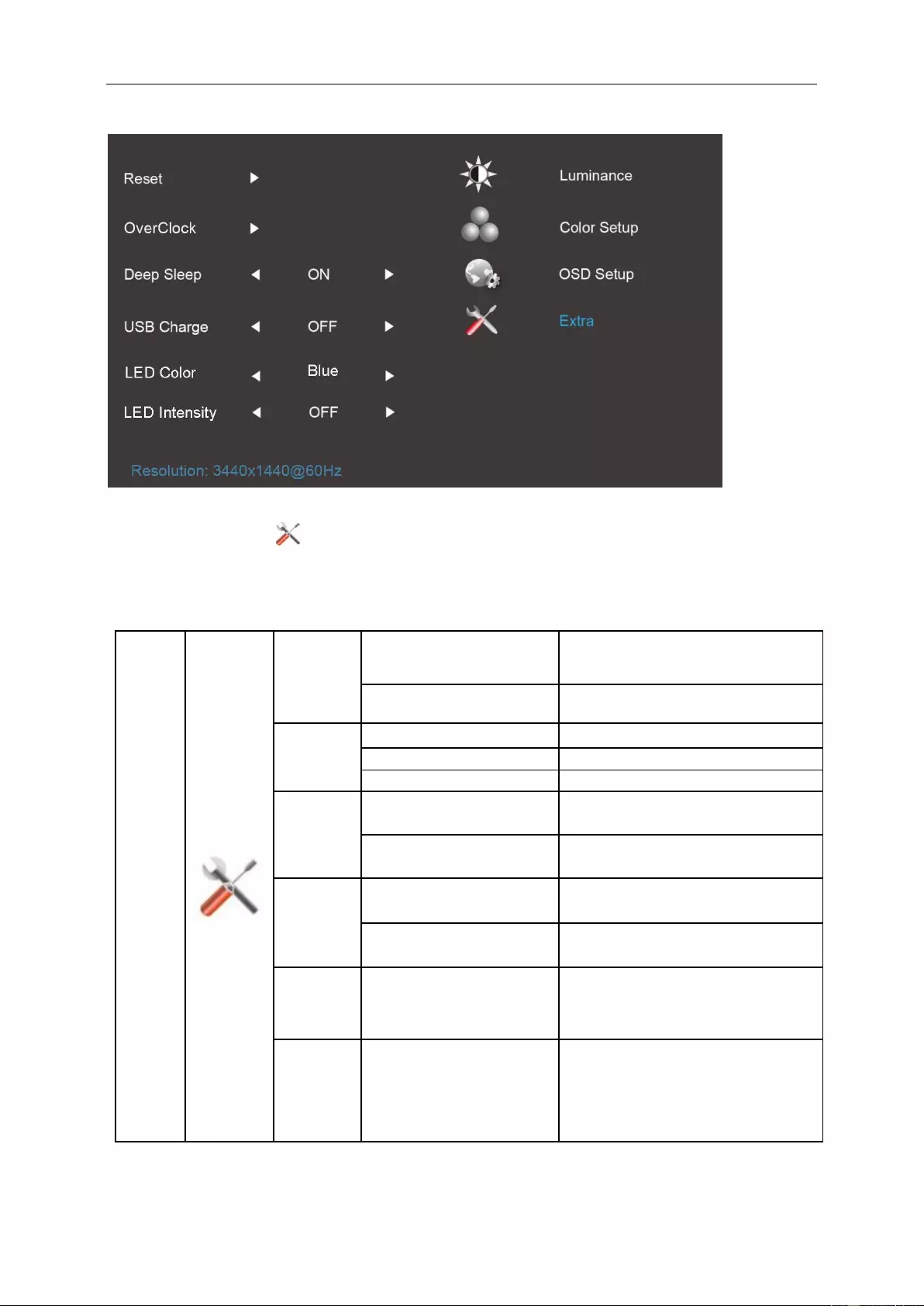
24
Extra
1. Press MENU-button to display menu.
2. Press - or + to select (Extra), and press MENU-button to enter.
3. Press - or + to select submenu, and press MENU-button to enter.
4. Press - or + to adjust.
5. Press Exit to exit.
Extra
Reset
Clear each old status of
Auto-configuration and set the
color temperature to Warm
YES
Do not execute reset, return to
main menu.
NO
OverClock
OverClock Enable
ON/OFF
Max Refresh rate
120
Apply & Reboot
YES/NO
Deep Sleep
When no signal, monitor will go
to sleep after 15 minutes
ON
When no signal, monitor will
not go to sleep mode
OFF
USB Charge
When no signal, USB cannot
support USB charge
OFF
When no signal, USB can
support USB charge
ON
LED Color
Adjust the color of the LED
backlight.
Blue
Red
Green
LED Intensity
Adjust the Intensity of the LED
backlight.
Off
Weak
Medium
Strong
Note:The OSD language is not be reset.
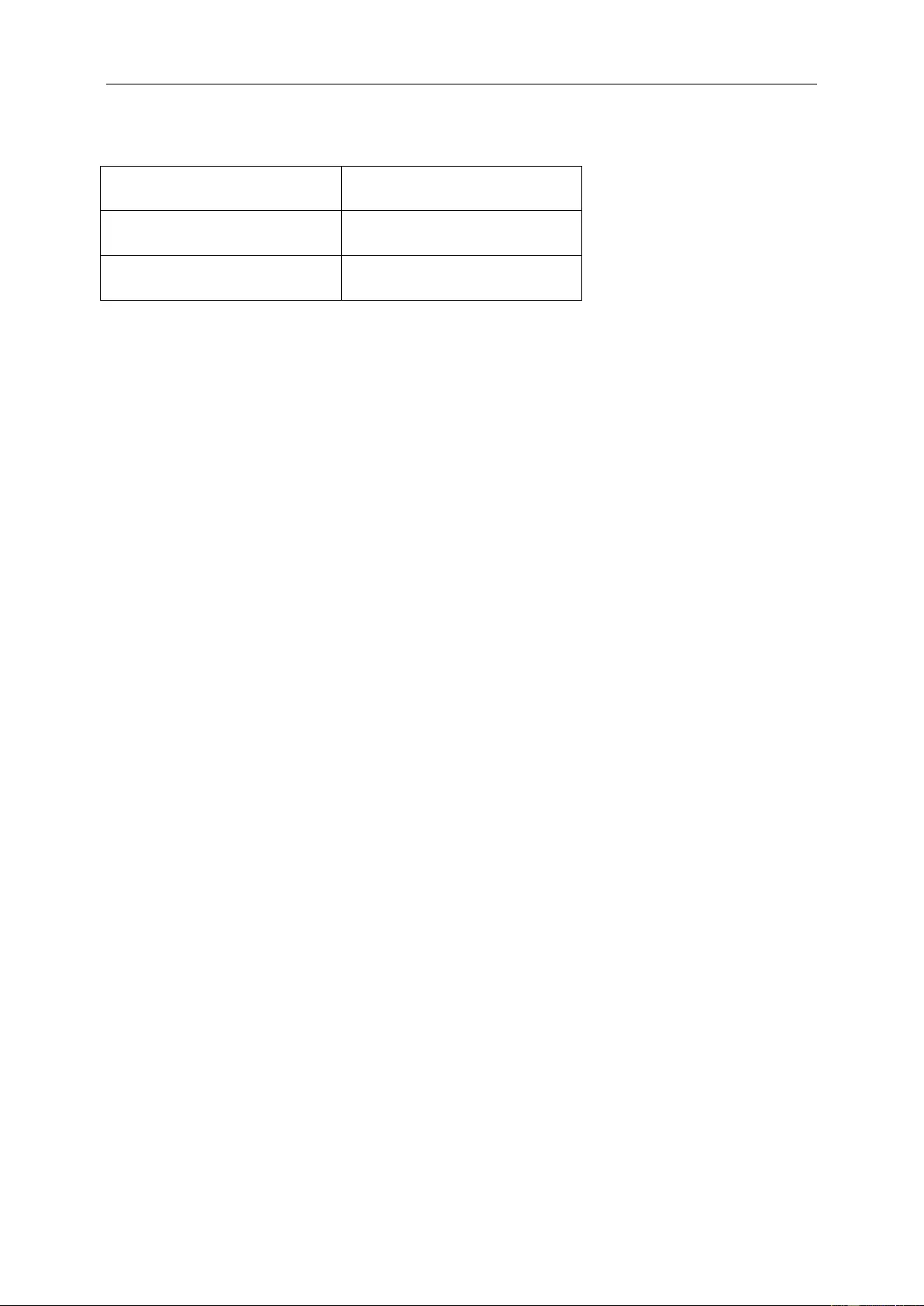
25
LED Indicator
Status
LED Color
Full Power Mode
Blue
Active-off Mode
Orange
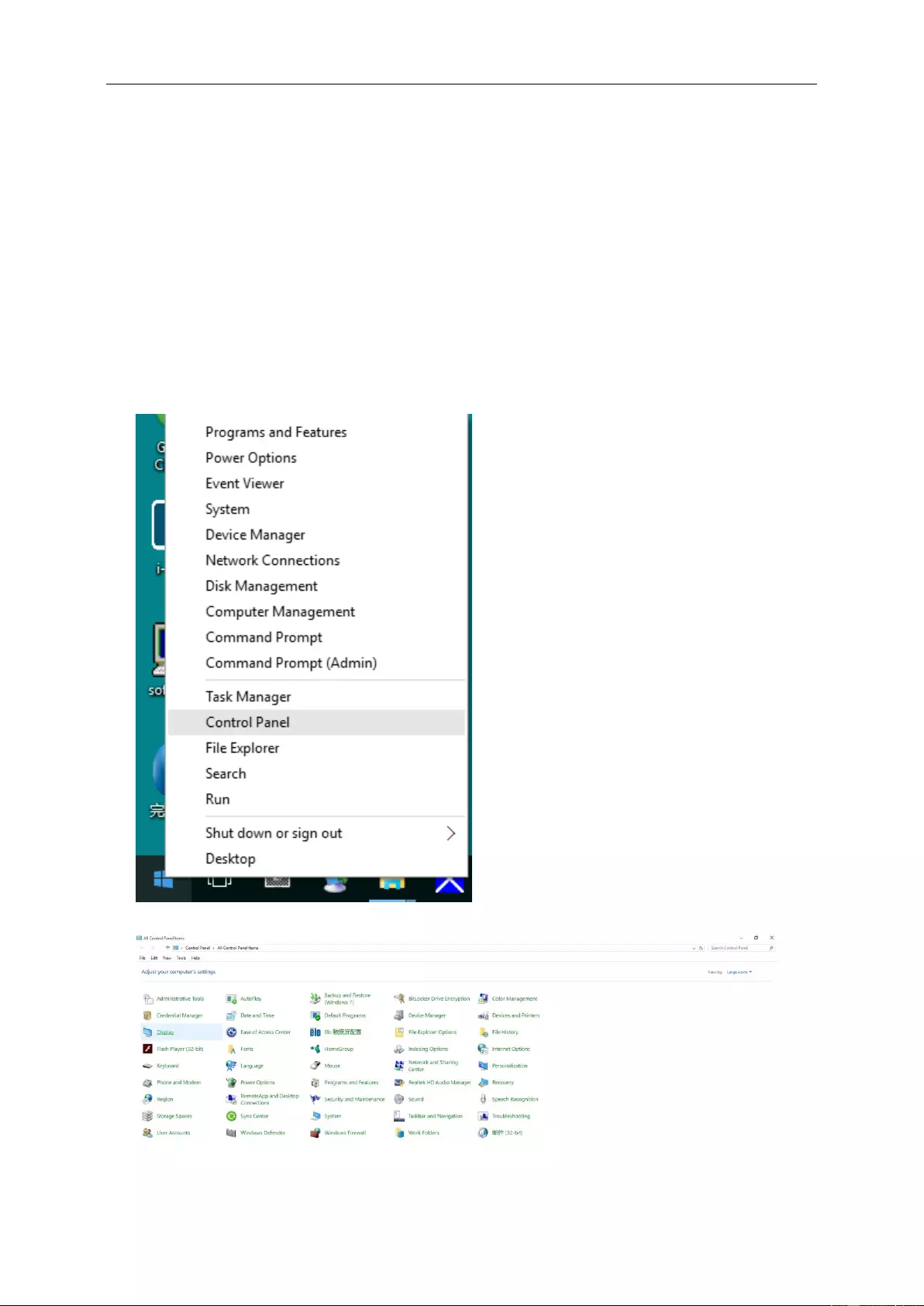
26
Driver
Monitor Driver
Windows 10
• Start Windows® 10
• Right click START.
• Click "Control Panel".
• Click on the "Display" icon.
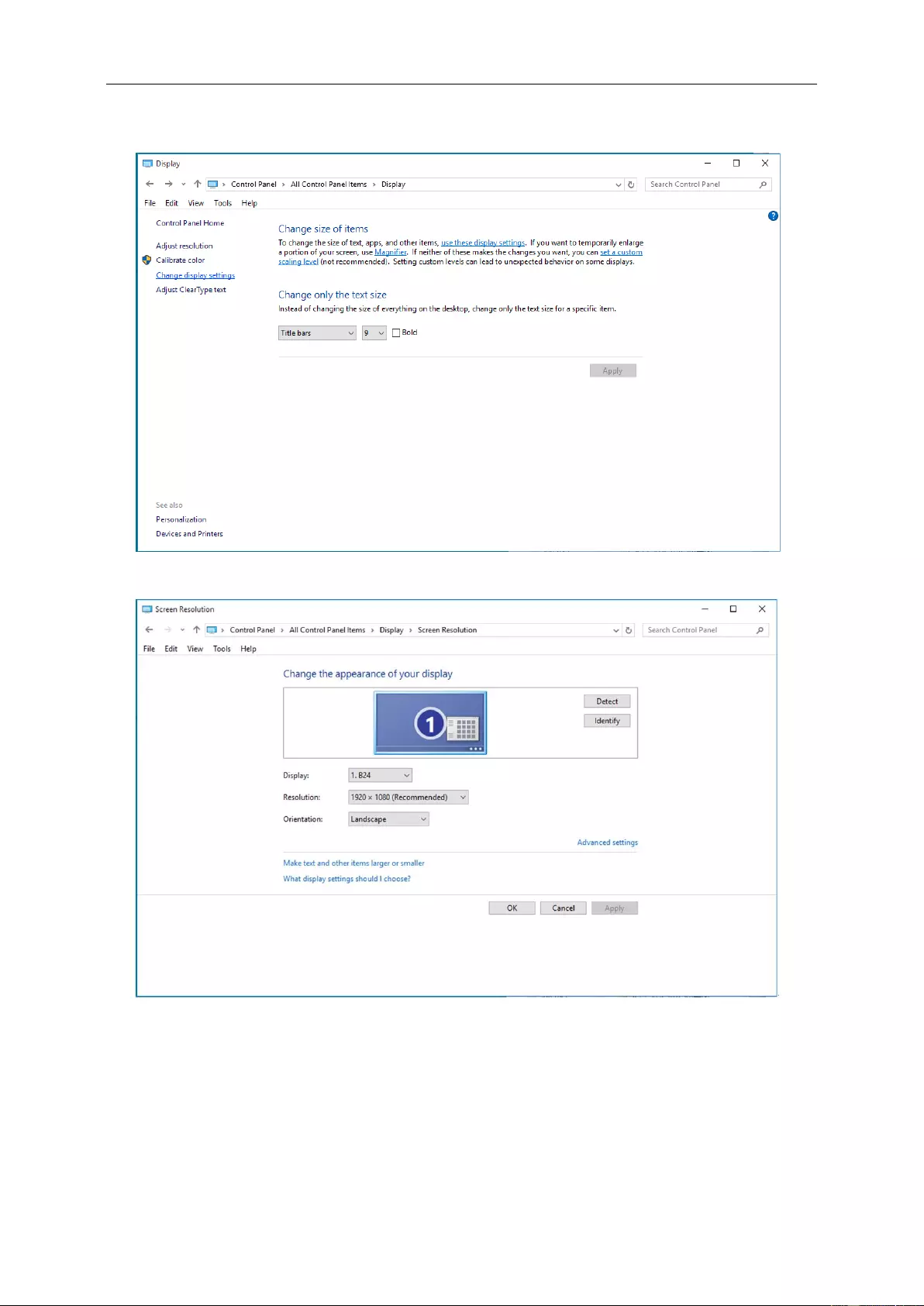
27
• Click on the "Change display settings" button
• Click the"AdvancedSettings"button.
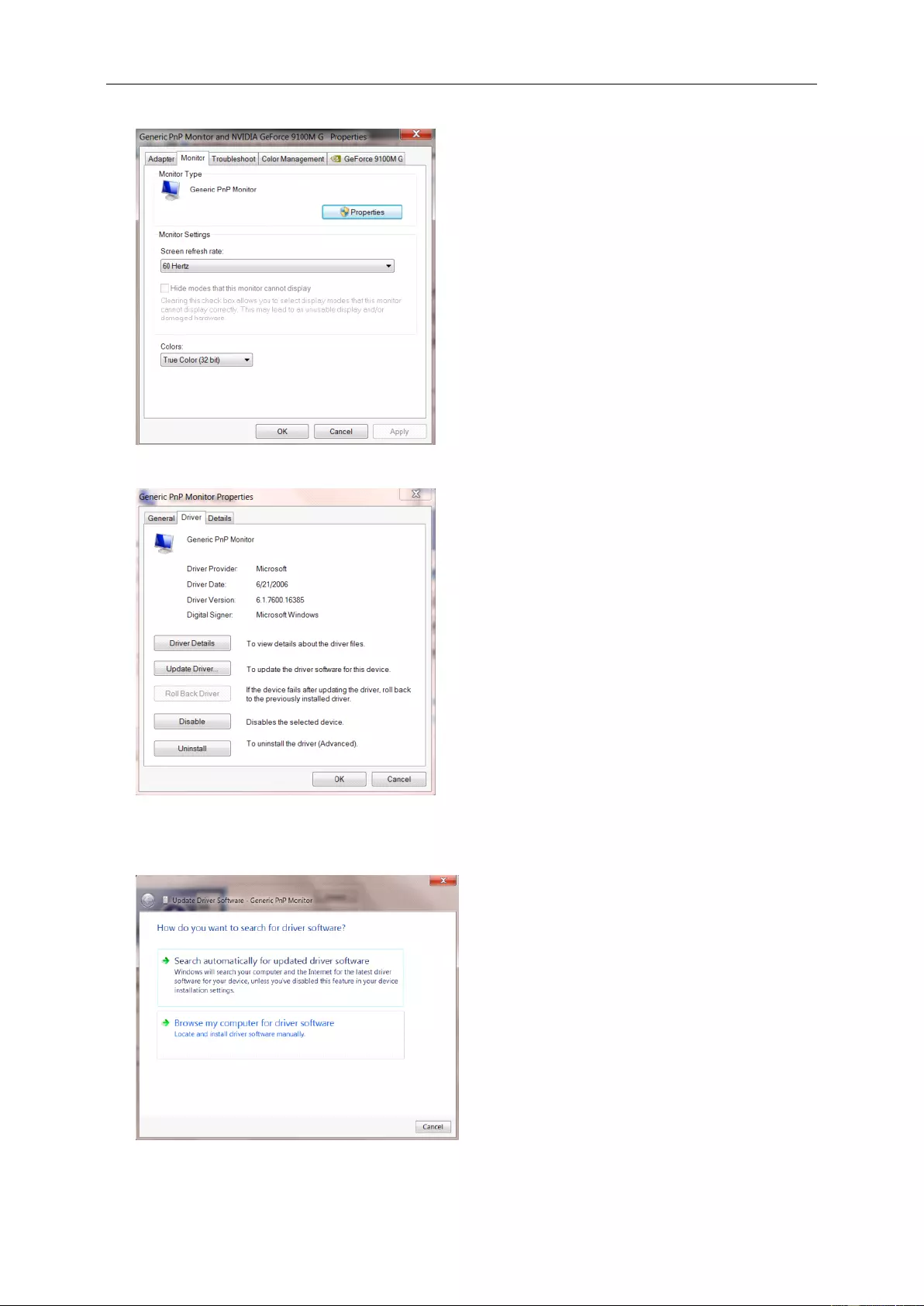
28
• Click the "Monitor" tab and then click the "Properties" button.
• Click the "Driver" tab.
• Open the "Update Driver Software-Generic PnP Monitor" window by clicking on "Update Driver... “and then
click the "Browse my computer for driver software" button.
• Select "Let me pick from a list of device drivers on my computer".
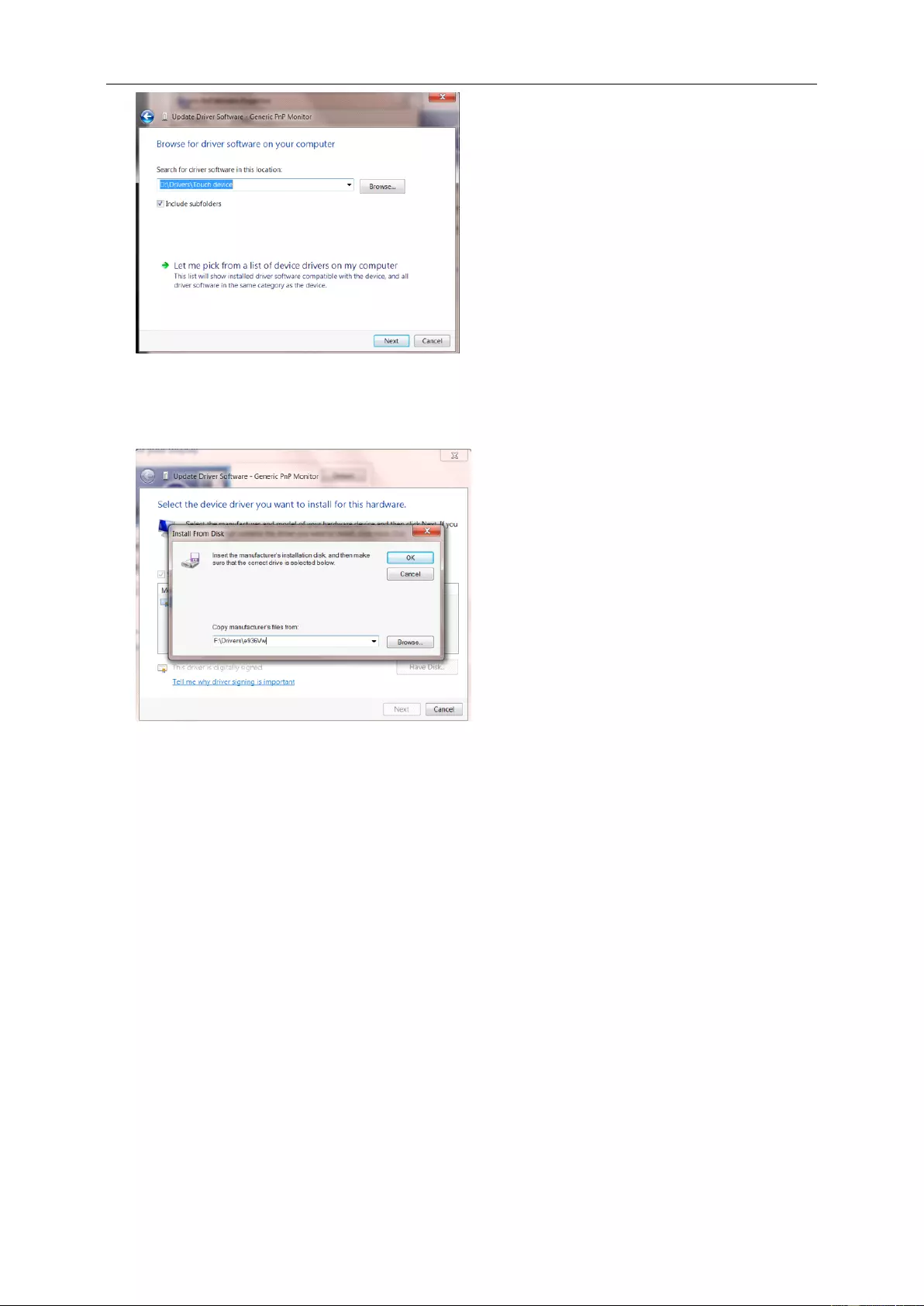
29
• Click the "Have Disk" button. Click on the "Browse" button and navigate to the following directory:
X:\Driver\module name(where X is the drive letter designator for the CD-ROM drive).
• Select the "xxx.inf" file and click the "Open" button. Click the "OK" button.
• Select your monitor model and click the "Next" button. The files will be copied from the CD to your hard disk
drive.
• Close all open windows and remove the CD.
• Restart the system. The system will automatically select the maximum refresh rate and corresponding Color
Matching Profiles.
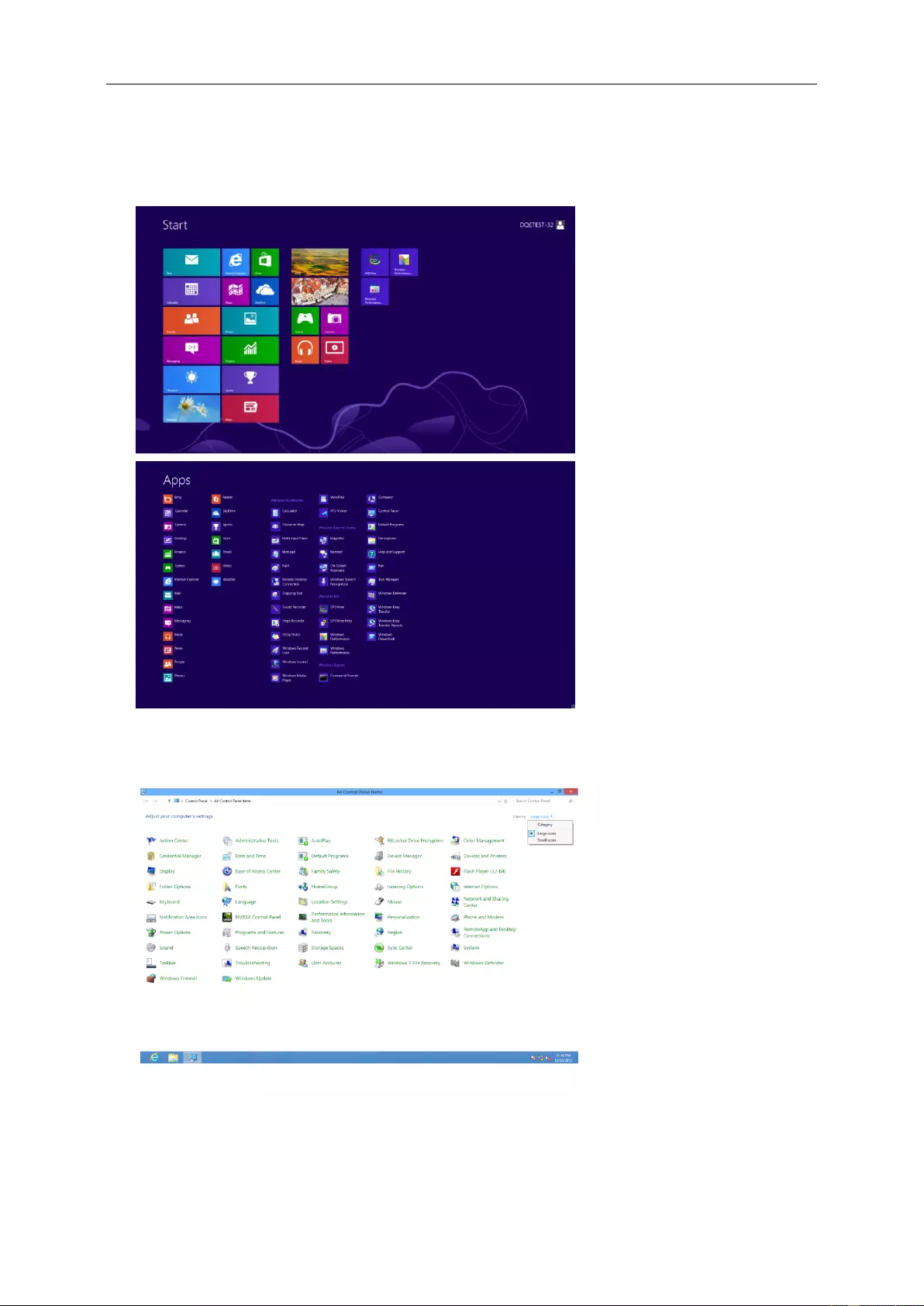
30
Windows 8
• Start Windows® 8
• Right click and click All apps at the bottom-right of the screen.
• Click on the "Control Panel" icon
• Set the "View by" to "Large icons" or "Small icons".
• Click on the "Display"icon.
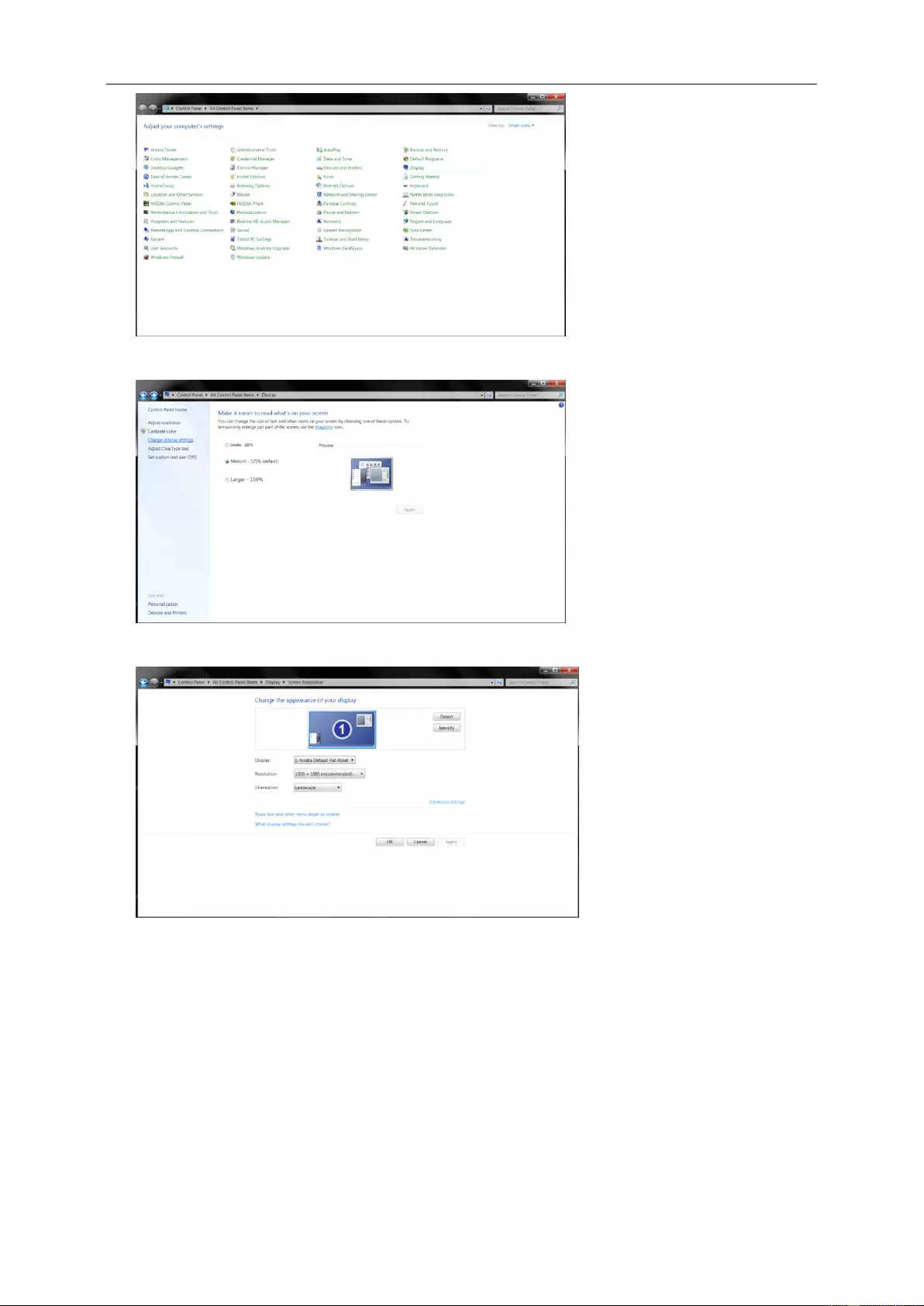
31
• Click on the "Change display settings" button.
• Click the "Advanced Settings" button.
• Click the "Monitor" tab and then click the "Properties" button.

32
• Click the "Driver" tab.
• Open the "Update Driver Software-Generic PnP Monitor" window by clicking on "Update Driver..."and then
click the "Browse my computer for driver software" button.
• Select "Let me pick from a list of device drivers on my computer".
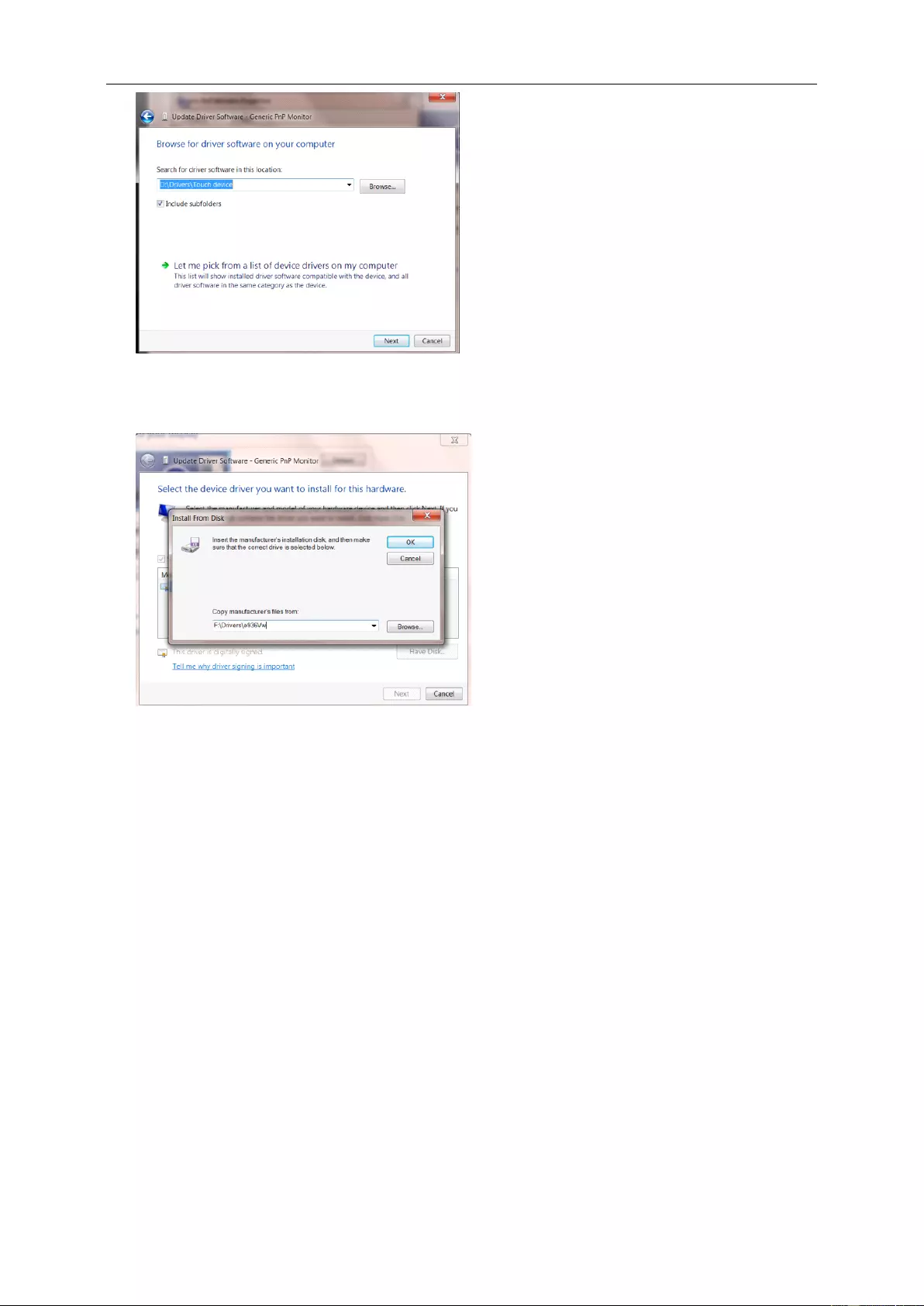
33
• Click the "Have Disk" button. Click on the "Browse" button and navigate to the following directory:
X:\Driver\module name (where X is the drive letter designator for the CD-ROM drive).
• Select the "xxx.inf" file and click the "Open" button. Click the "OK" button.
• Select your monitor model and click the "Next" button. The files will be copied from the CD to your hard disk
drive.
• Close all open windows and remove the CD.
• Restart the system. The system will automatically select the maximum refresh rate and corresponding Color
Matching Profiles.
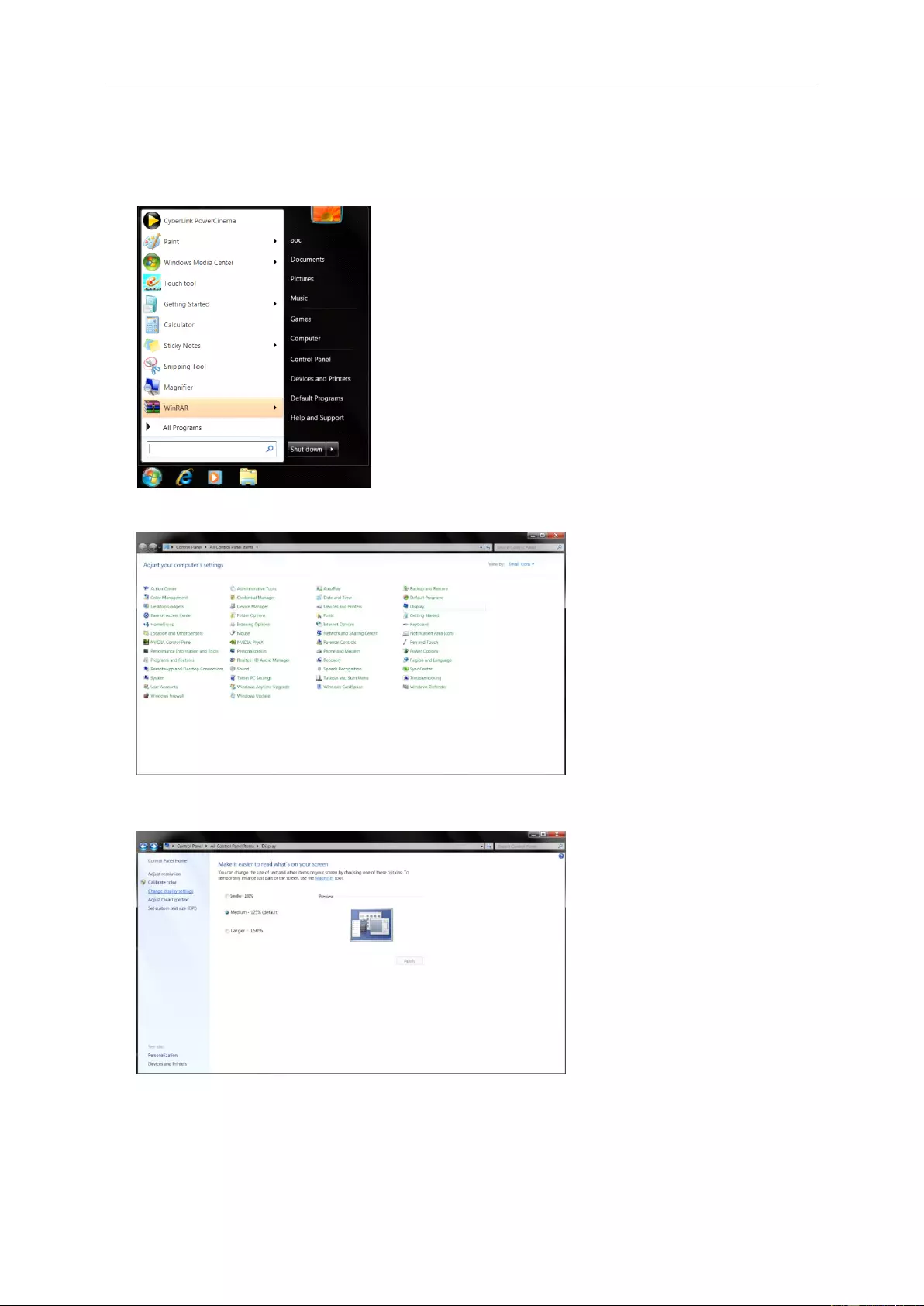
34
Windows 7
• Start Windows® 7
• Click on the "Start" button and then click on "Control Panel".
• Click on the "Display"icon.
• Click on the "Change display settings" button.
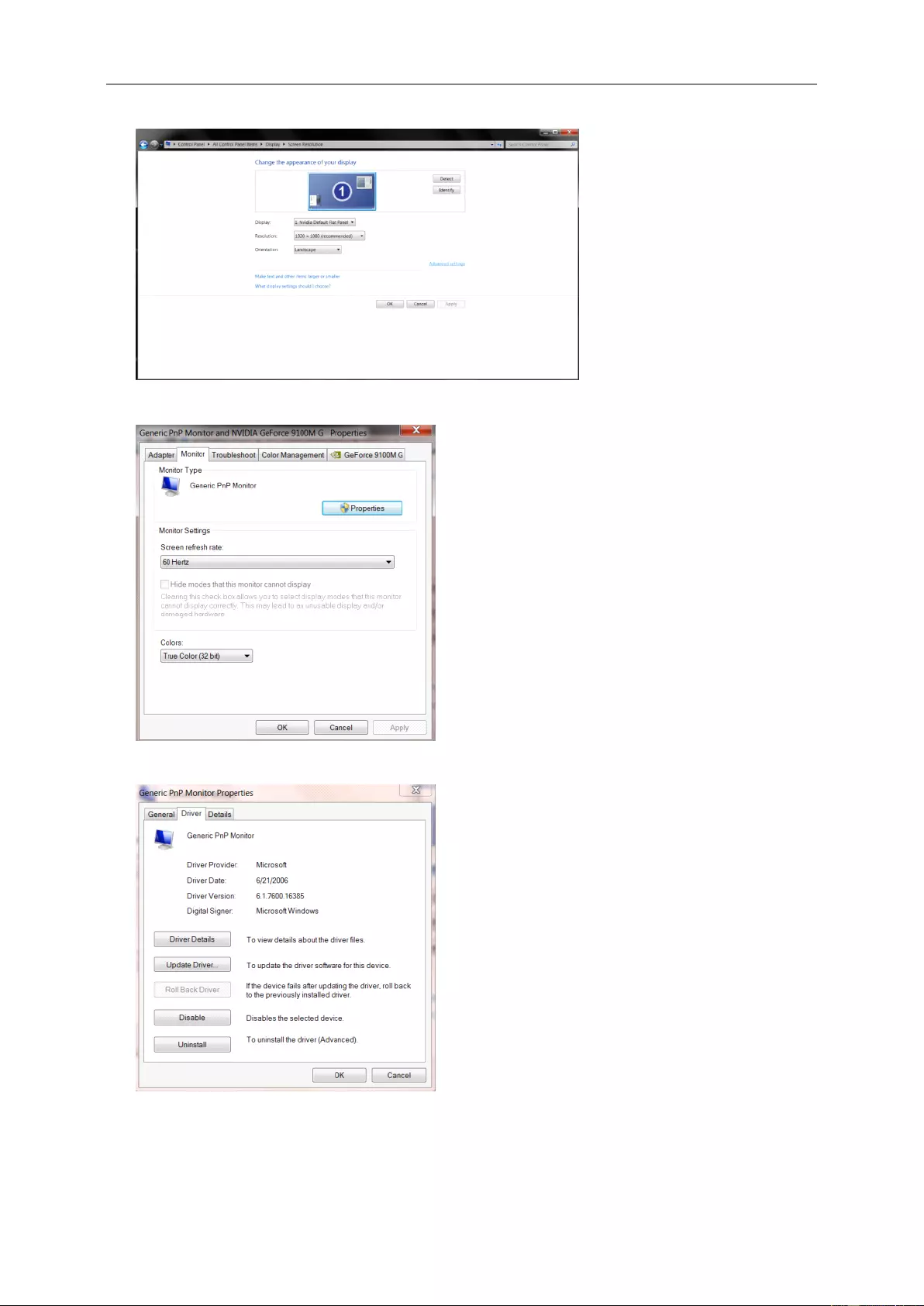
35
• Click the "Advanced Settings" button.
• Click the "Monitor" tab and then click the "Properties" button.
• Click the "Driver" tab.
• Open the "Update Driver Software-Generic PnP Monitor" window by clicking on “Update Driver... "and
then click the "Browse my computer for driver software" button.
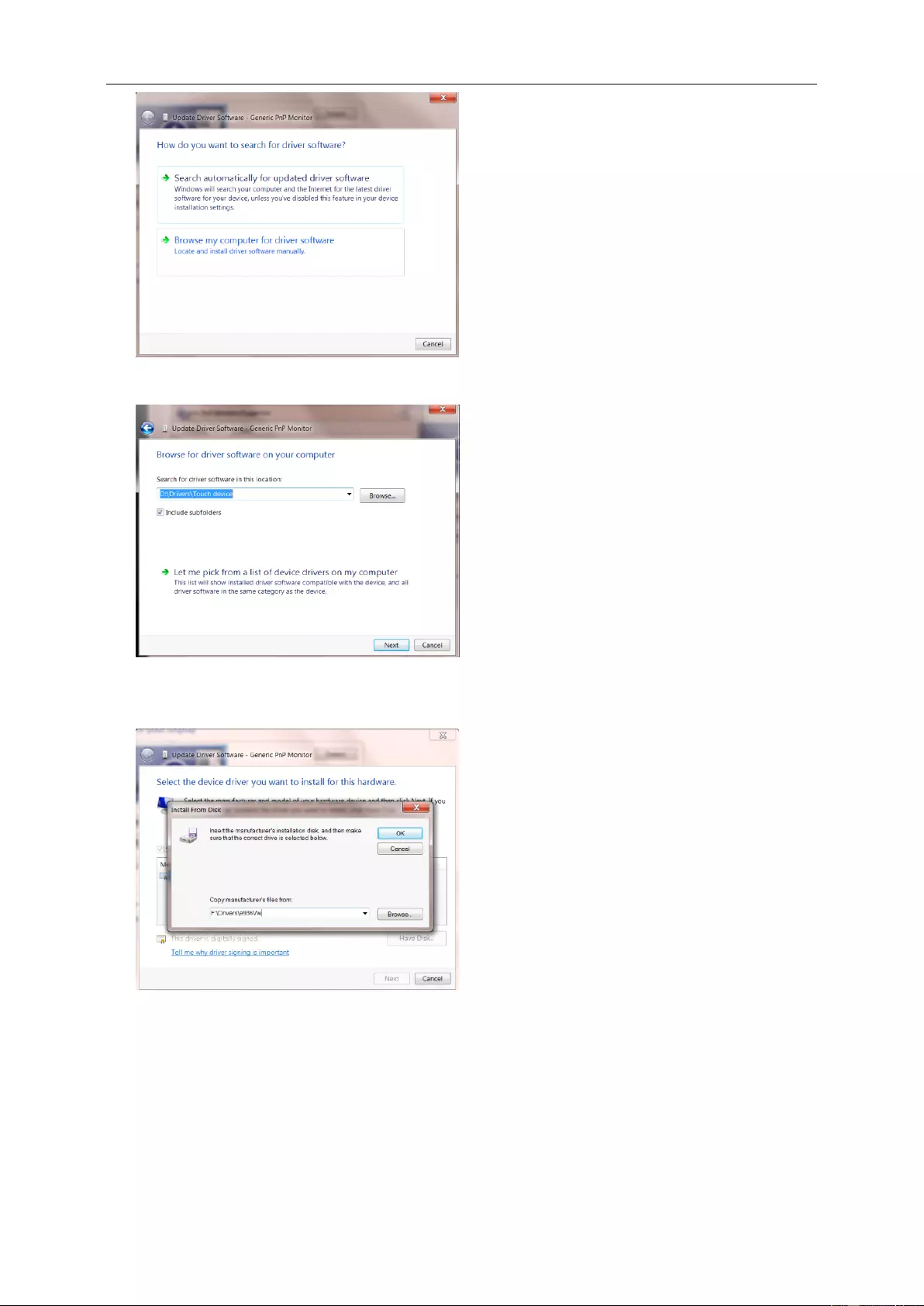
36
• Select "Let me pick from a list of device drivers on my computer".
• Click the "Have Disk" button. Click on the "Browse" button and navigate to the following directory:
X:\Driver\module name (where X is the drive letter designator for the CD-ROM drive).
• Select the "xxx.inf" file and click the "Open" button. Click the "OK" button.
• Select your monitor model and click the "Next" button. The files will be copied from the CD to your hard disk
drive.
• Close all open windows and remove the CD.
• Restart the system. The system will automatically select the maximum refresh rate and corresponding Color
Matching Profiles.
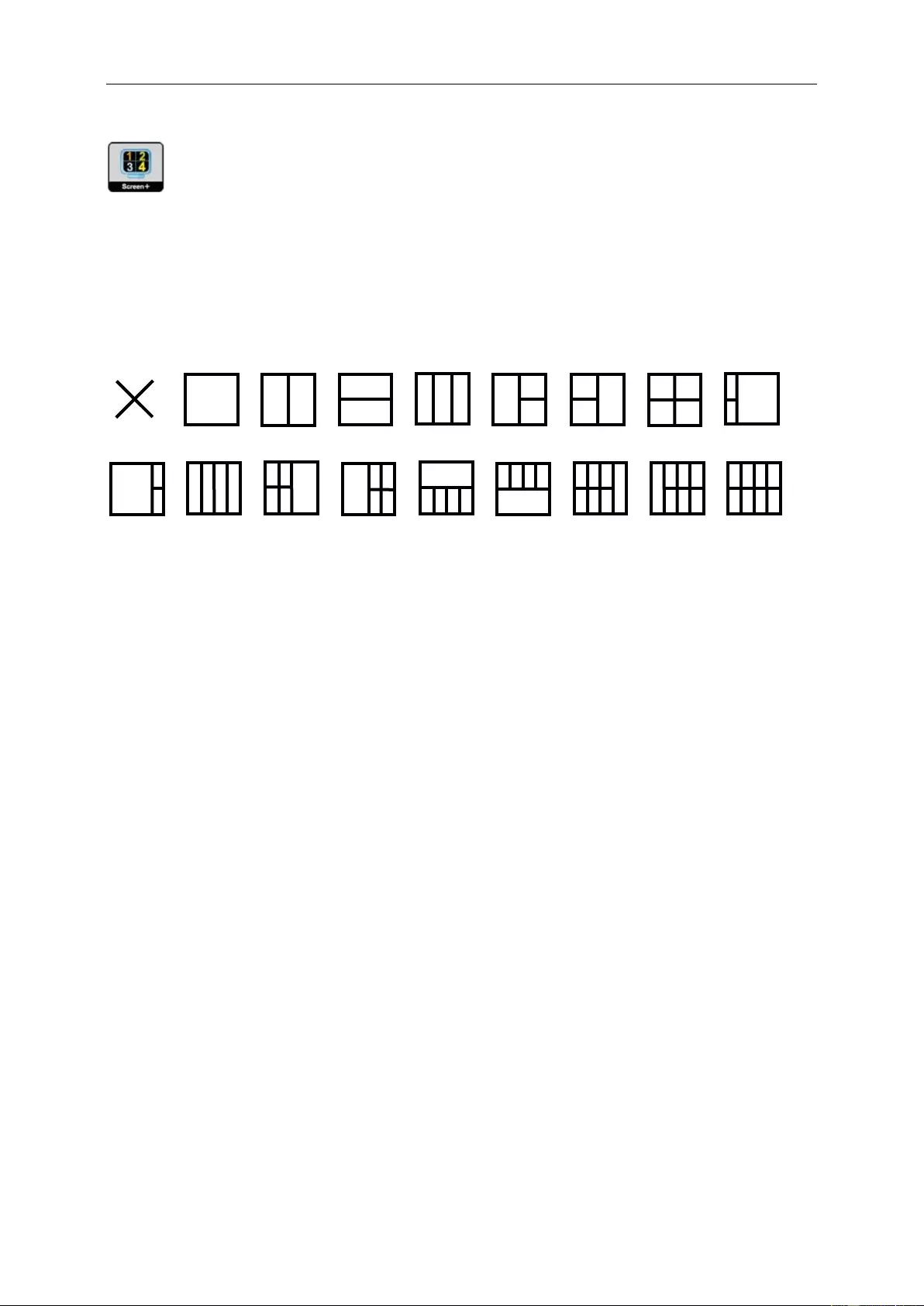
37
Screen+
Welcome to “Screen+” software by AOC. Screen+ software is a desktop screen splitting tool; it splits the desktop
into different panels, and each panel displays a different window. You only need to drag the window to a
corresponding panel when you want to access it. It supports multiple monitor display to make your task easier.
Please follow the installation software to install it. The software Supported operating systems: Windows 10,
Windows 8,Windows 7.
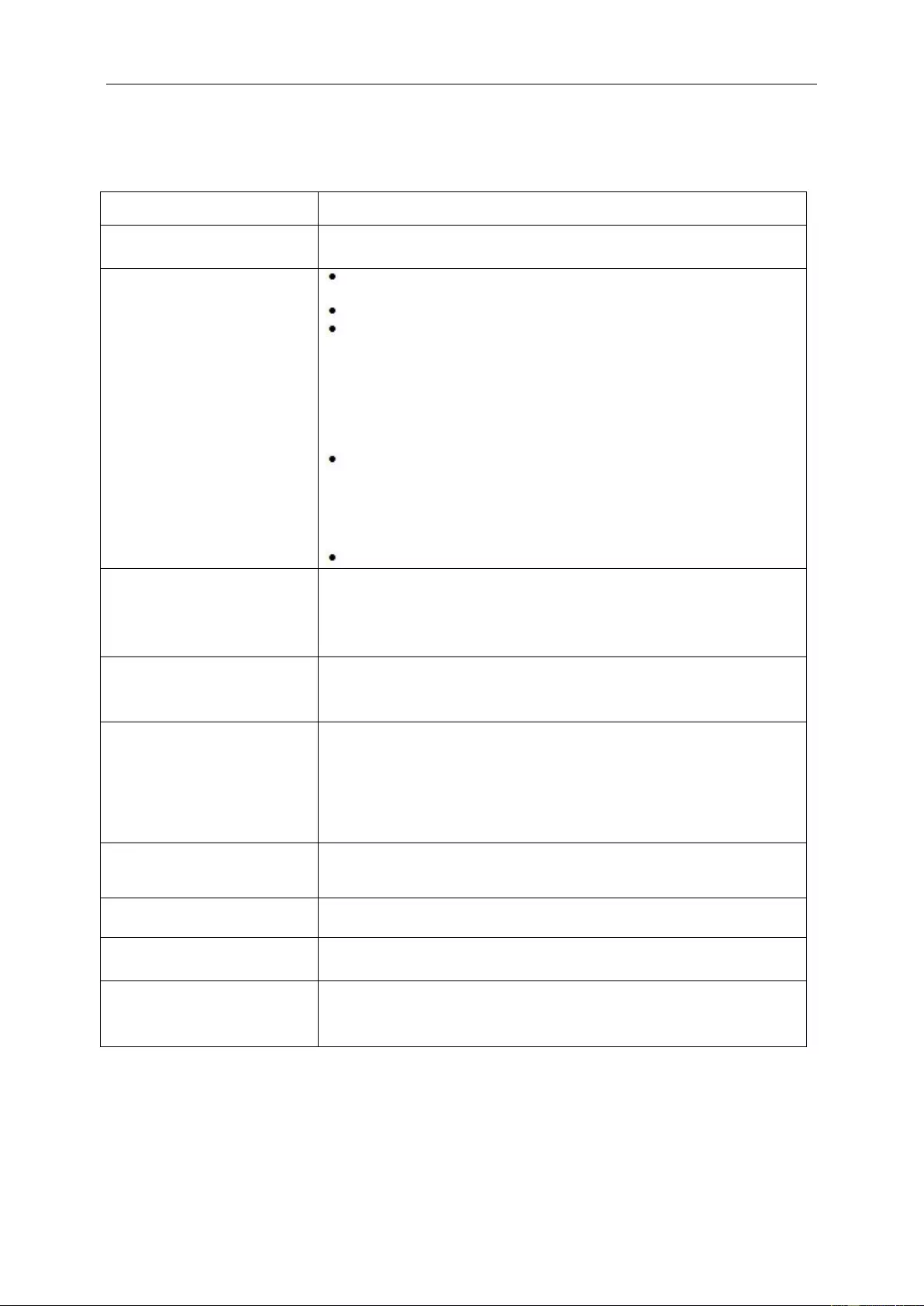
38
Troubleshoot
Problem & Question
Possible Solutions
Power LED Is Not ON
Make sure the power button is ON and the Power Cord is properly connected
to a grounded power outlet and to the monitor.
No images on the screen
Is the power cord connected properly?
Check the power cord connection and power supply.
Is the cable connected correctly?
If the power is on, reboot the computer to see the initial screen (the login
screen), which can be seen.
If the initial screen (the login screen) appears, boot the computer in the
applicable mode (the safe mode for Windows ME/XP/2000) and then
change the frequency of the video card.
(Refer to the Setting the Optimal Resolution)
If the initial screen (the login screen) does not appear, contact the Service
Center or your dealer.
Can you see "Input Not Supported" on the screen?
You can see this message when the signal from the video card exceeds
the maximum resolution and frequency that the monitor can handle
properly.
Adjust the maximum resolution and frequency that the monitor can handle
properly.
Make sure the AOC Monitor Drivers are installed.
Picture Is Fuzzy & Has
Ghosting Shadowing Problem
Adjust the Contrast and Brightness Controls.
Press to auto adjust.
Make sure you are not using an extension cable or switch box. We
recommend plugging the monitor directly to the video card output connector
on the back.
Picture Bounces, Flickers Or
Wave Pattern Appears In The
Picture
Move electrical devices that may cause electrical interference as far away
from the monitor as possible.
Use the maximum refresh rate your monitor is capable of at the resolution
you are using.
Monitor Is Stuck In Active
Off-Mode"
The Computer Power Switch should be in the ON position.
The Computer Video Card should be snugly fitted in its slot.
Make sure the monitor's video cable is properly connected to the computer.
Inspect the monitor's video cable and make sure no pin is bent.
Make sure your computer is operational by hitting the CAPS LOCK key on
the keyboard while observing the CAPS LOCK LED. The LED should either
turn ON or OFF after hitting the CAPS LOCK key.
Missing one of the primary
colors (RED, GREEN, or
BLUE)
Inspect the monitor's video cable and make sure that no pin is damaged.
Make sure the monitor's video cable is properly connected to the computer.
Screen image is not centered
or sized properly
Adjust H-Position and V-Position.
Picture has color defects
(white does not look white)
Adjust RGB color or select desired color temperature.
Horizontal or vertical
disturbances on the screen
Use Windows 95/98/2000/ME/XP shut-down mode to adjust CLOCK and
FOCUS.
Press to auto-adjust.
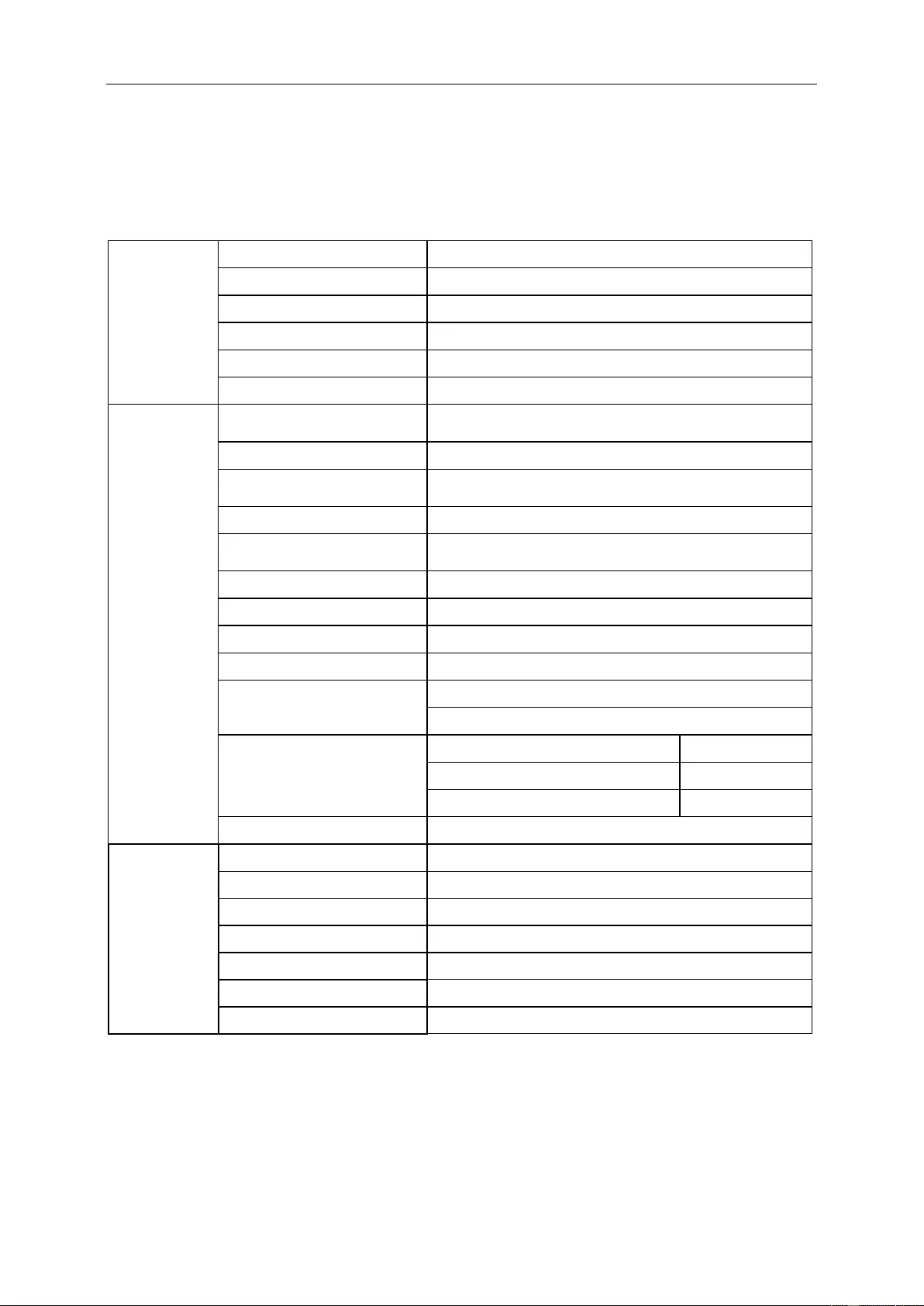
39
Specification
General Specification
Panel
Model name
AG352UCG6
Driving system
TFT Color LCD
Viewable Image Size
89.0 cm diagonal
Pixel pitch
0.2382mm(H) x 0.2402mm(V)
Video
HDMI lnterface & DP Interface
Display Color
16.7M Colors
Others
Horizontal scan range
30k-140kHz (HDMI1.4b)
73kHz-180kHz (DP1.2)
Horizontal scan Size(Maximum)
819.408mm
Vertical scan range
24-60Hz (HDMI1.4b)
30-120kHz (DP1.2)
Vertical Scan Size(Maximum)
345.888mm
Optimal preset resolution
3440x1440@60Hz (DP)
3440x1440@50Hz (HDMI)
Plug & Play
VESA DDC2B/CI
Input Connector
HDMI, DP, USB3.0x2, Audio
Input Video Signal
TMDS
Output Connector
Earphone out, Audio
Power Source
20Vdc, 4.5A (For Power Adapter: ADPC2090)
20Vdc, 6.0A (For Power Adapter: ADPC20120)
Power Consumption
Typical (Brightness = 90,Contrast = 50)
70W
Max. (brightness = 100, contrast =100)
≤100W
Power saving
≤0.5W
Off timer
0~24 hrs
Physical
Characteristics
Connector Type
HDMI\DP\Earphone\Audio\USB3.0
Signal Cable Type
Detachable
Dimensions & Weight:
Height(with Base)
483.5~593.5mm
Width
847mm
Depth
266.5mm
Weight(Monitor only)
11.8Kg
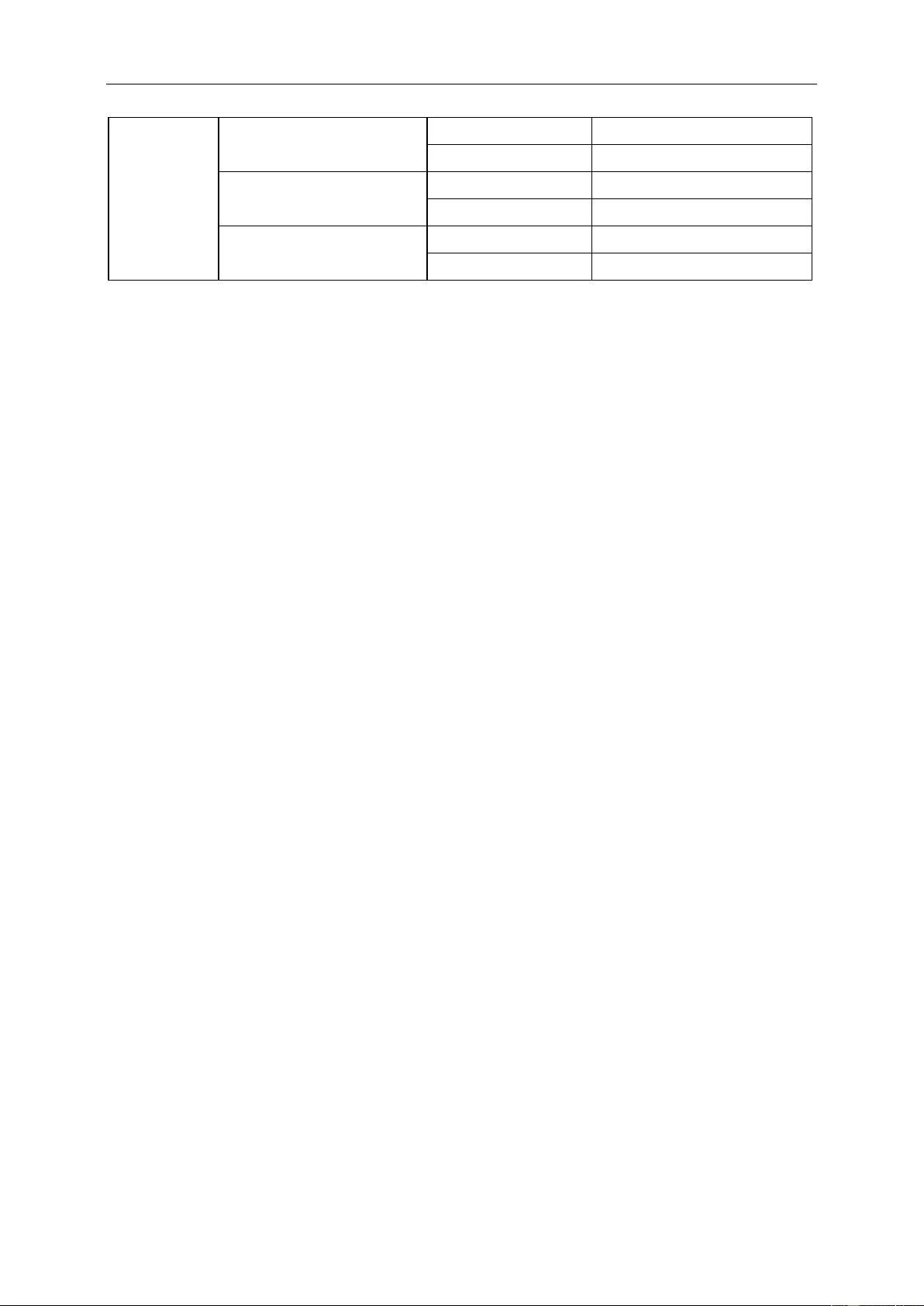
40
Environmental
Temperature
Operating
0°~ 40°
Non-Operating
-25°~ 55°
Humidity
Operating
10% ~ 85% (non-condensing)
Non-Operating
5% ~ 93% (non-condensing)
Altitude
Operating
0~ 5000 m (0~ 16404ft )
Non-Operating
0~ 12192m (0~ 40000ft )
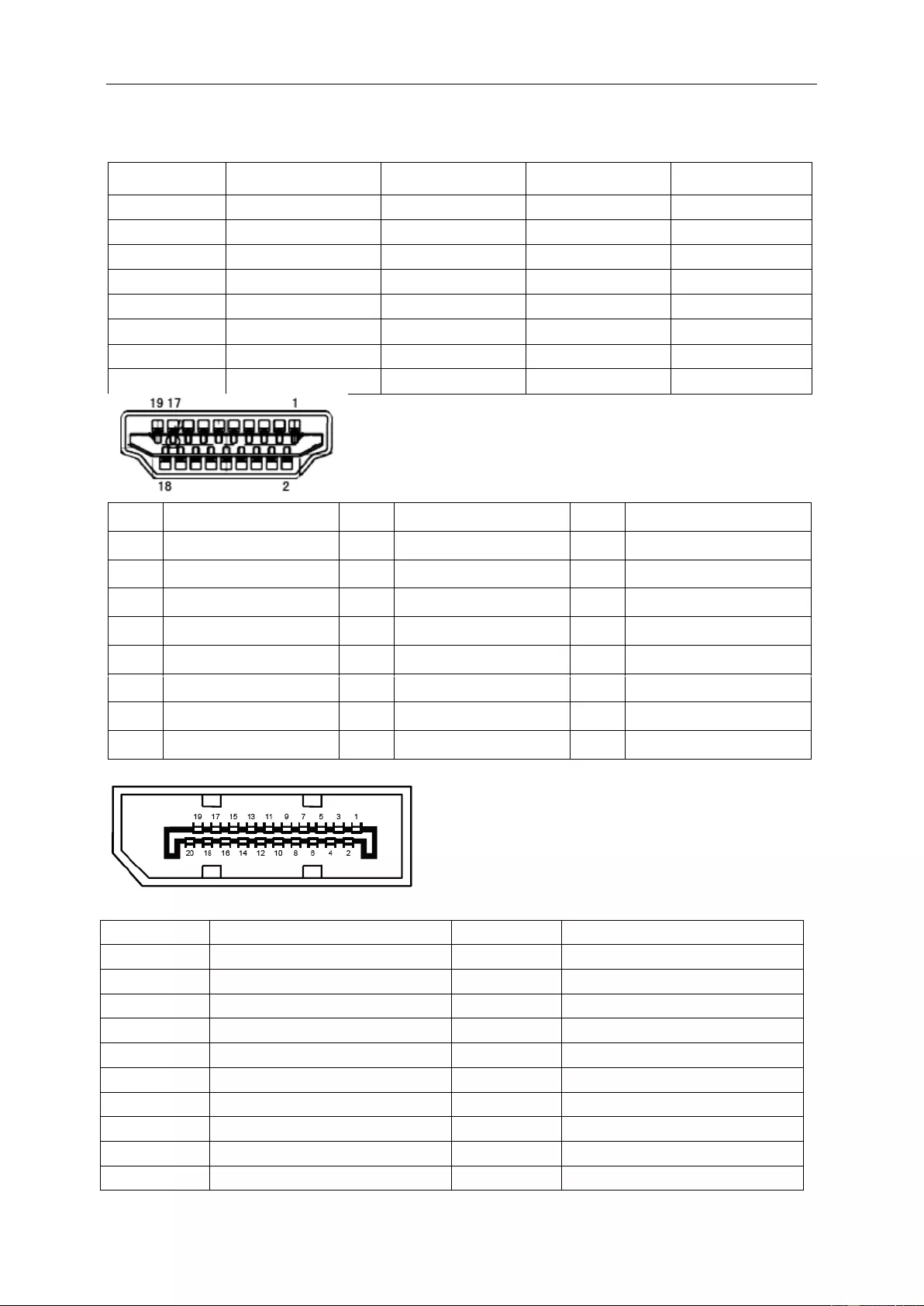
41
Preset Display Modes
STANDARD
RESOLUTION
HORIZONTAL
FREQUENCY(kHz)
VERTICAL
FREQUENCY(Hz)
Source
VGA
640x480 60Hz
31.469
59.94
HDMI/DP
SVGA
800x600 60Hz
37.879
60.317
HDMI/DP
XGA
1024x768 60Hz
48.363
60.004
HDMI/DP
UHD
3440x1440 50Hz
73.681
49.99
HDMI/DP
UHD
3440x1440 60Hz
88.819
59.97
DP
UHD
3440x1440 85Hz
127.361
84.96
DP
UHD
3440x1440 100Hz
151
100
DP
UHD
3440x1440 120Hz
180
120
DP
Pin No.
Signal Name
Pin No.
Signal Name
Pin No.
Signal Name
1.
TMDS Data 2+
9.
TMDS Data 0-
17.
DDC/CEC Ground
2.
TMDS Data 2 Shield
10.
TMDS Clock +
18.
+5V Power
3.
TMDS Data 2-
11.
TMDS Clock Shield
19.
Hot Plug Detect
4.
TMDS Data 1+
12.
TMDS Clock-
5.
TMDS Data 1Shield
13.
CEC
6.
TMDS Data 1-
14.
Reserved (N.C. on device)
7.
TMDS Data 0+
15.
SCL
8.
TMDS Data 0 Shield
16.
SDA
20-Pin Color Display Signal Cable
Pin No.
Signal Name
Pin No.
Signal Name
1
ML_Lane 3 (n)
11
GND
2
GND
12
ML_Lane 0 (p)
3
ML_Lane 3 (p)
13
CONFIG1
4
ML_Lane 2 (n)
14
CONFIG2
5
GND
15
AUX_CH(p)
6
ML_Lane 2 (p)
16
GND
7
ML_Lane 1 (n)
17
AUX_CH(n)
8
GND
18
Hot Plug Detect
9
ML_Lane 1 (p)
19
Return DP_PWR
10
ML_Lane 0 (n)
20
DP_PWR
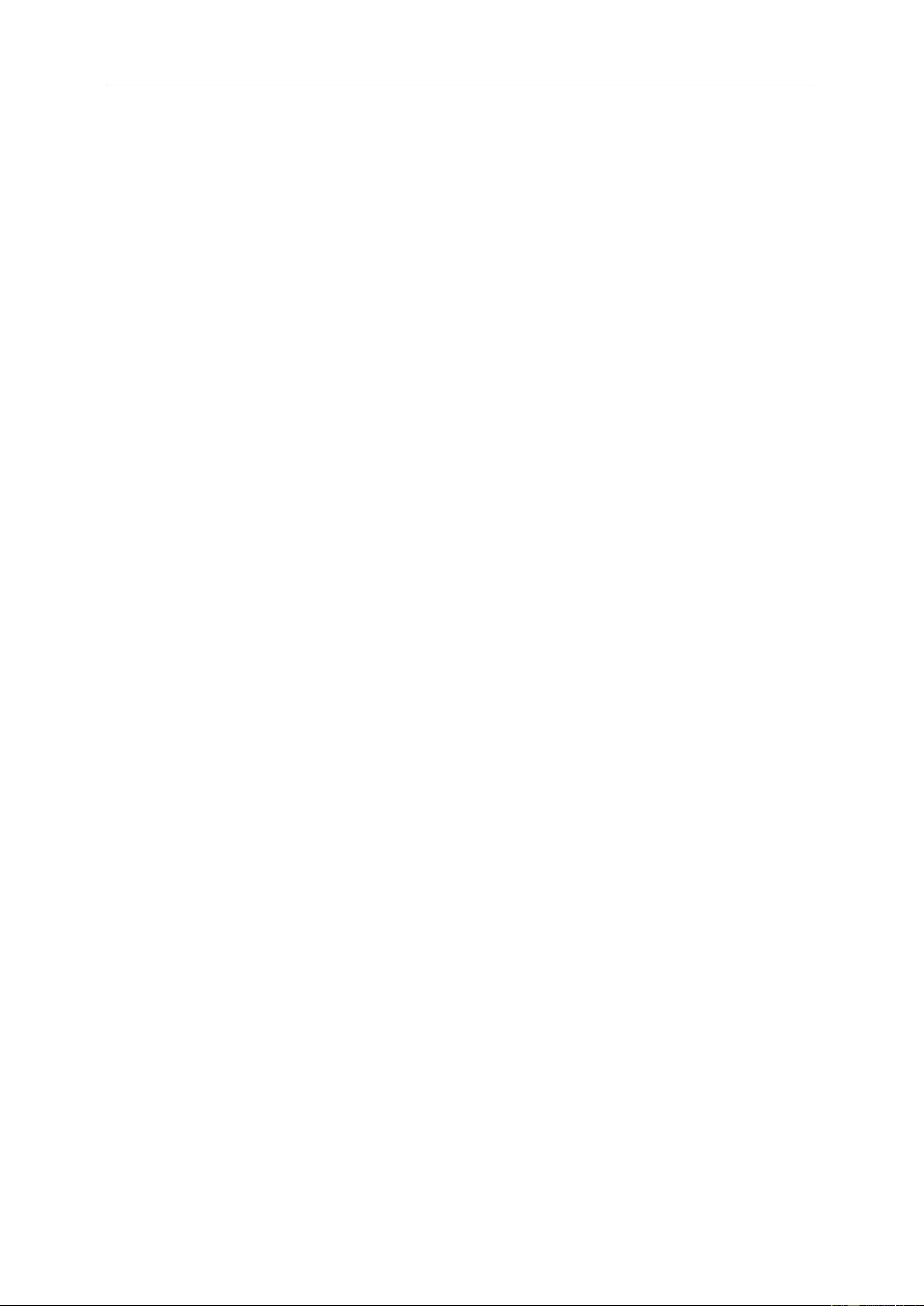
42
Plug and Play
Plug & Play DDC2B Feature
This monitor is equipped with VESA DDC2B capabilities according to the VESA DDC STANDARD. It allows the
monitor to inform the host system of its identity and, depending on the level of DDC used, communicate additional
information about its display capabilities.
The DDC2B is a bi-directional data channel based on the I2C protocol. The host can request EDID information over
the DDC2B channel.
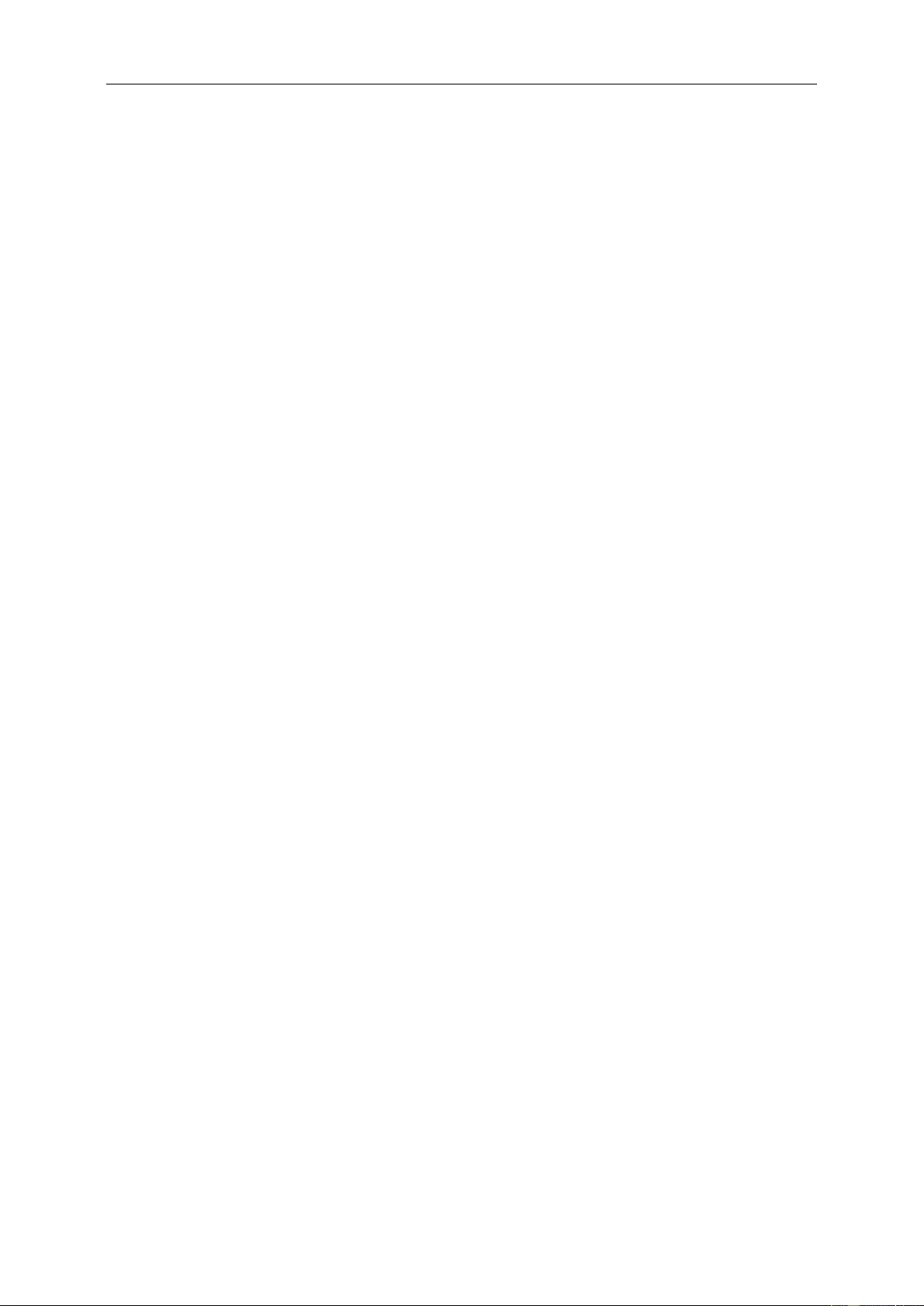
43
Regulation
FCC Notice
FCC Class B Radio Frequency Interference Statement WARNING: (FOR FCC CERTIFIED MODELS)
NOTE: This equipment has been tested and found to comply with the limits for a Class B digital device, pursuant to
Part 15 of the FCC Rules. These limits are designed to provide reasonable protection against harmful interference
in a residential installation. This equipment generates, uses and can radiate radio frequency energy, and if not
installed and used in accordance with the instructions, may cause harmful interference to radio communications.
However, there is no guarantee that interference will not occur in a particular installation. If this equipment does
cause harmful interference to radio or television reception, which can be determined by turning the equipment off
and on, the user is encouraged to try to correct the interference by one or more of the following measures:
Reorient or relocate the receiving antenna.
Increase the separation between the equipment and receiver.
Connect the equipment into an outlet on a circuit different from that to which the receiver is connected.
Consult the dealer or an experienced radio/TV technician for help.
NOTICE:
The changes or modifications not expressly approved by the party responsible for compliance could void the user's
authority to operate the equipment.
Shielded interface cables and AC power cord, if any, must be used in order to comply with the emission limits.
The manufacturer is not responsible for any radio or TV interference caused by unauthorized modification to this
equipment. It is the responsibilities of the user to correct such interference. It is the responsibility of the user to
correct such interference.
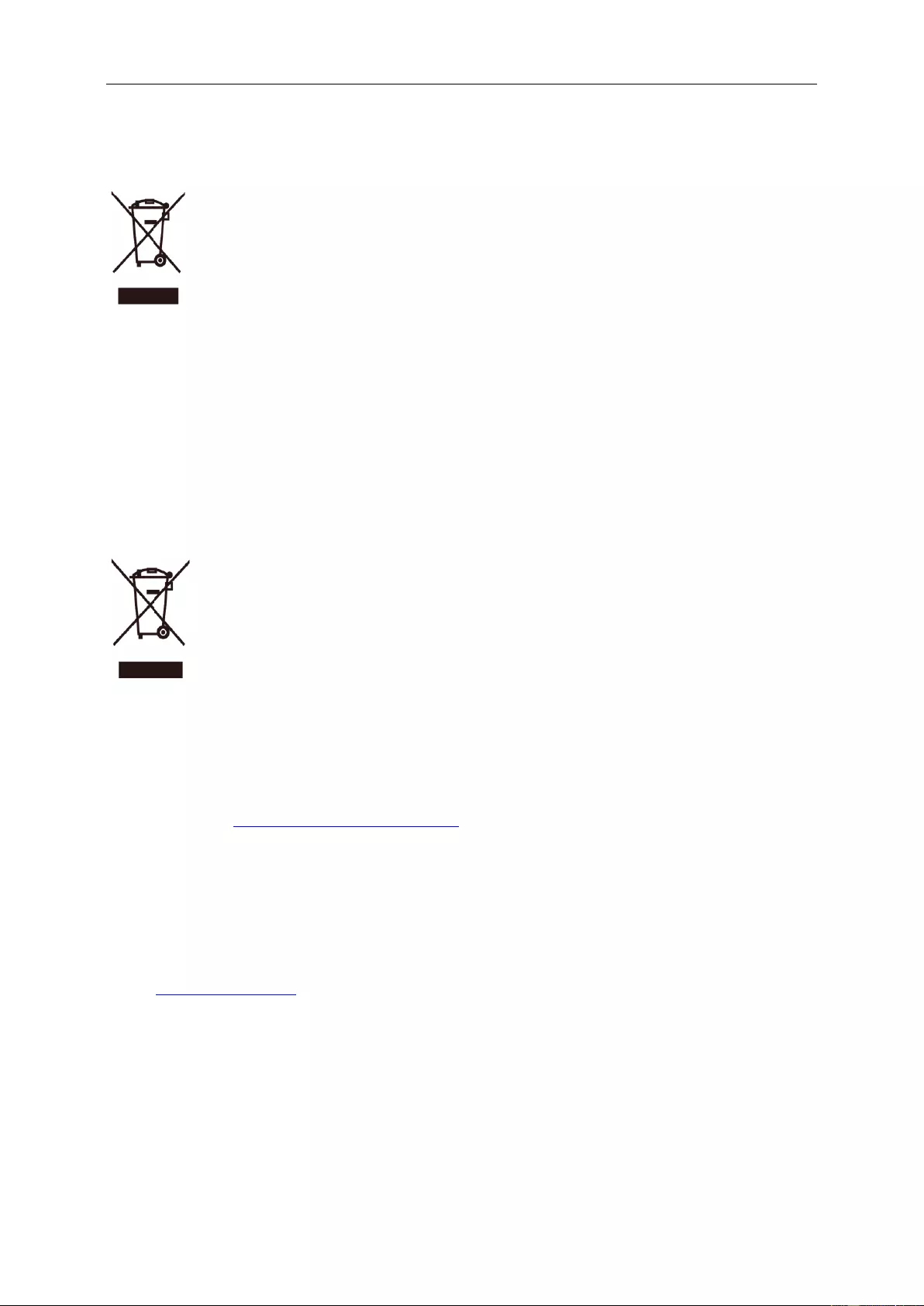
44
WEEE Declaration
Disposal of Waste Equipment by Users in Private Household in the European Union.
This symbol on the product or on its packaging indicates that this product must not be disposed of with your other
household waste. Instead, it is your responsibility to dispose of your waste equipment by handing it over to a
designated collection point for the recycling of waste electrical and electronic equipment. The separate collection
and recycling of your waste equipment at the time of disposal will help to conserve natural resources and ensure
that it is recycled in a manner that protects human health and the environment. For more information about where
you can drop off your waste equipment for recycling, please contact your local city office, your household waste
disposal service or the shop where you purchased the product.
E-Waste Declaration for India
This symbol on the product or on its packaging indicates that this product must not be disposed of with your other
household waste. Instead it is your responsibility to dispose of your waste equipment by handing it over to a
designated collection point for the recycling of waste electrical and electronic equipment. The separate collection
and recycling of your waste equipment at the time of disposal will help to conserve natural resources and ensure
that it is recycled in a manner that protects human health and the environment. For more information about E
–waste, please visit http://www.aocindia.com/ewaste.php and to know where you can drop off your waste
equipment for recycling in India please contact on below given contact details.
Helpline number: 080-6788-6788 / 080-3323-1313 (Monday to Saturday, 10 a.m. to 6 p.m.)
Centralized E-waste collection center
Address: TPV Technology India Private Limited,
59, Maheswari Nagar, 1st Main Road, Mahadevapura Post, Whitefield Road,
Bangalore, Karnataka, PIN: 560048, Tel: 080-3023-1000
E-mail: serviceindia@aoc.com
This product complies with all implemented RoHS type regulations worldwide, including but not limited to, EU,
Korea, Japan, US States (e.g. California),Ukraine, Serbia, Turkey, Vietnam and India.
We continue to monitor, influence and develop our processes to comply with upcoming proposed RoHS type
regulations, including but not limited to, Brazil, Argentina, Canada.
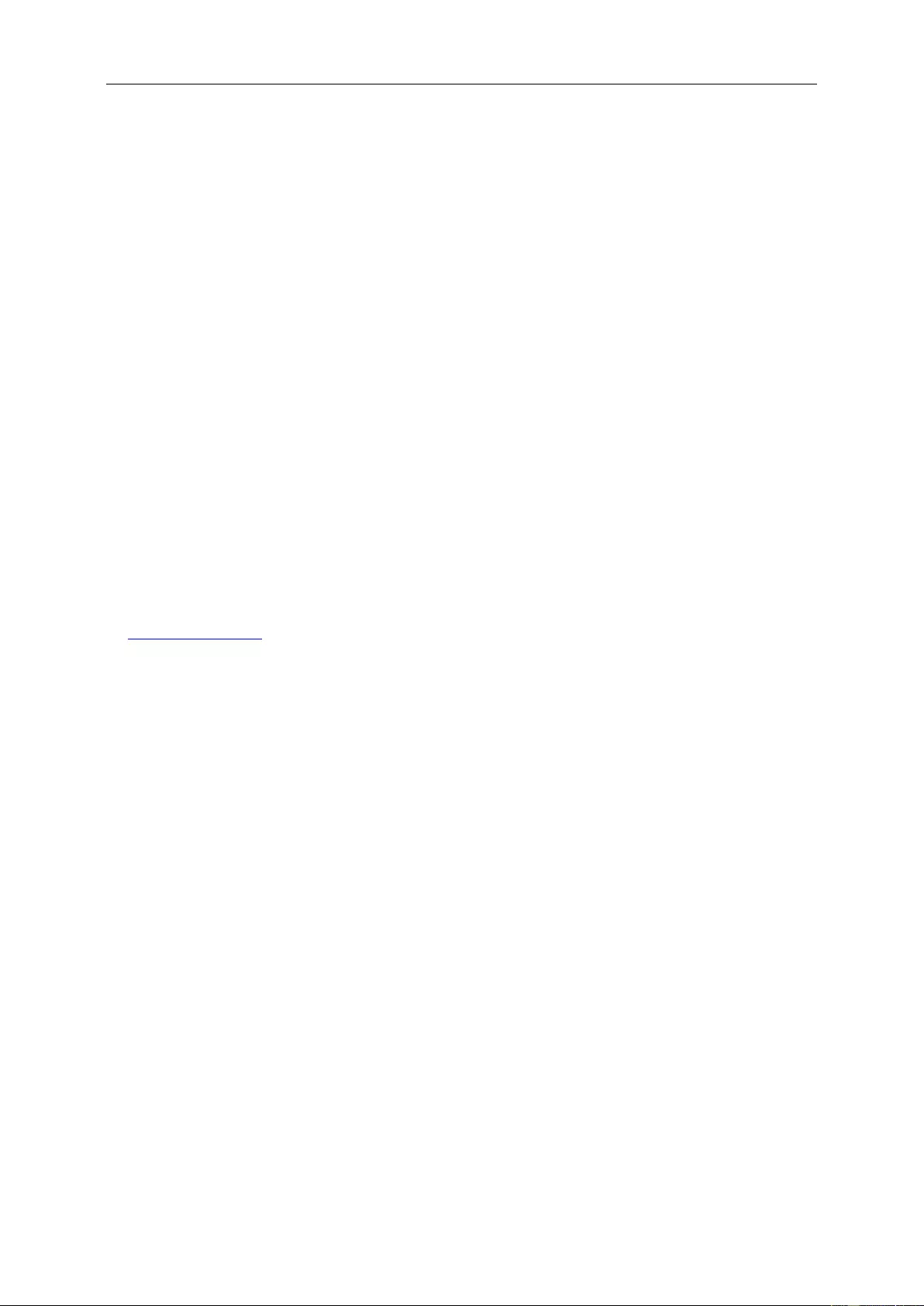
45
Reduction in the use of hazardous substances (India)
This product complies with the “E-Waste (Management) Rules, 2016” CHAPTER V, rule 16, sub-rule (1). Whereas
New Electrical and Electronic Equipment and their components or consumables or parts or spares do not contain
Lead, Mercury, Cadmium, Hexavalent Chromium, polybrominated biphenyls and polybrominated diphenyl ethers
beyond a maximum concentration value of 0.1% by weight in homogenous materials for lead, mercury, hexavalent
chromium, polybrominated biphenyls and polybrominated diphenyl ethers and of 0.01% by weight in homogenous
materials for cadmium except of exemptions set in Schedule 2 of the Rule.
Service
Warranty Statement for Europe
LIMITED THREE-YEAR WARRANTY*
For AOC LCD Monitors sold within Europe, AOC International (Europe) B.V. warrants this product to be free from
defects in material and workmanship for a period of Three (3) years after the original date of consumer purchase.
During this period, AOC International (Europe) B.V. will, at its option, either repair the defective product with new or
rebuilt parts, or replace it with a new or rebuilt product at no charge except as *stated below. In the absent of the
proof of purchase, the warranty will start 3 months after the date of manufacturing indicated on the product.
If the product appears to be defective, please contact your local dealer or refer to the service and support section
on www.aoc-europe.com for the warranty instructions in your country. The freight cost for the warranty is pre-paid
by AOC for the delivery and return. Please ensure you provide a dated proof of purchase along with the product
and deliver to the AOC Certified or Authorized Service Center under the following condition:
Make sure the LCD Monitor is packed in a proper carton box (AOC prefers the original carton box to
protects your monitor well enough during transport).
Put the RMA number on the address label
Put the RMA number on the shipping carton
AOC International (Europe) B.V. will pay the return shipping charges within one of the countries specified within this
warranty statement. AOC International (Europe) B.V. is not responsible for any costs associated with the
transportation of product across international borders. This includes the international border within the European
Union. If the LCD Monitor is not available for collection when the currier attends, you will be charged a collection
fee.
* This limited warranty does not cover any losses or damages that occur as a result of:
Damages during transport due to improper packaging
Improper installation or maintenance other then in accordance with AOC’s user manual
Misuse
Neglect
Any cause other than ordinary commercial or industrial application
Adjustment by non-authorized source
Repair, modification, or installation of options or parts by anyone other than an AOC Certified or
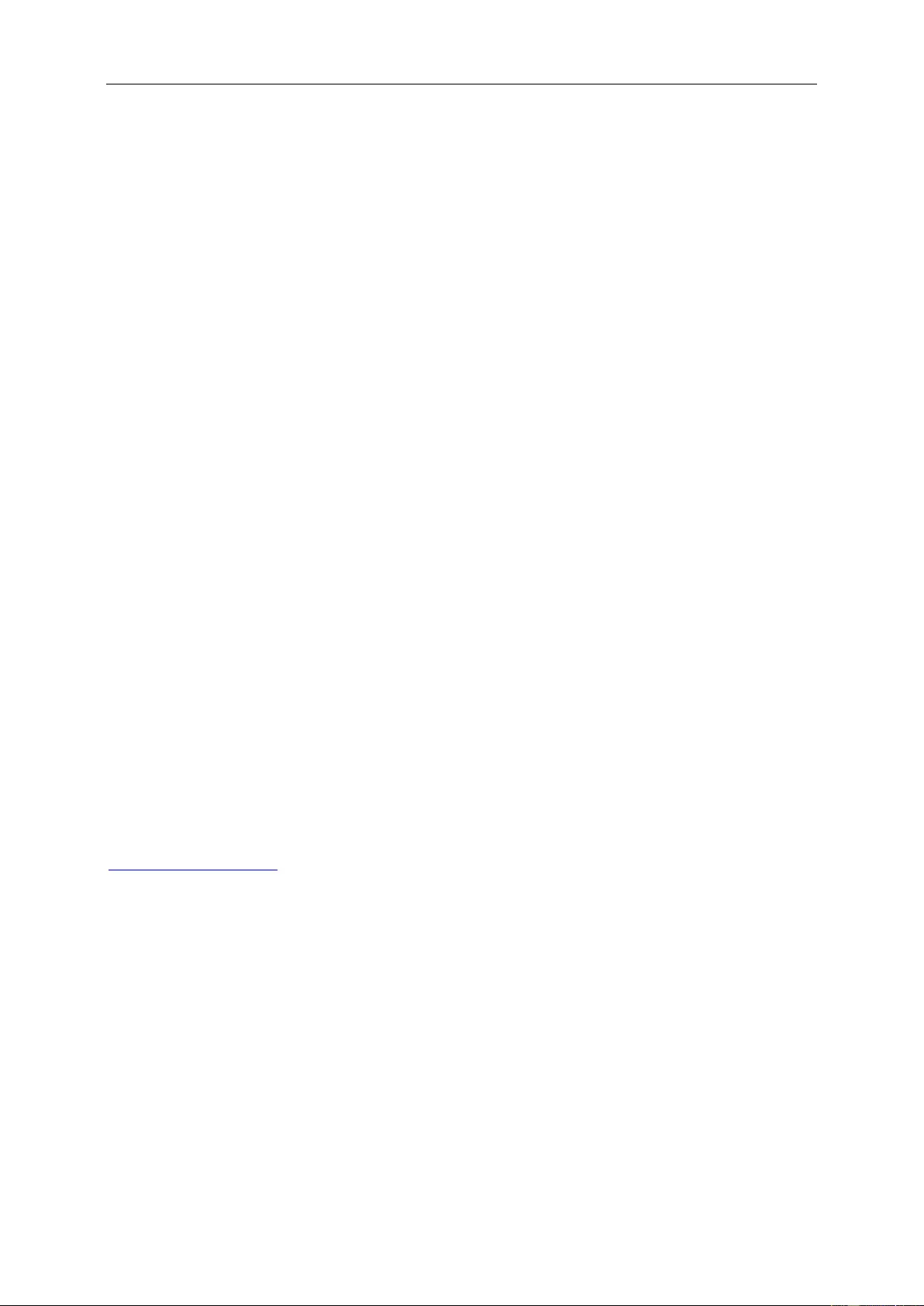
46
Authorized Service Center
Improper environments like humidity, water damage and dusts
Damaged by violence, earthquake and terrorist attacks
Excessive or inadequate heating or air conditioning or electrical powers failures, surges, or other
irregularities
This limited warranty does not cover any of the product firmware or hardware that you or any third party have
modified or altered; you bear the sole responsibility and liability for any such modifications or alteration.
All AOC LCD Monitors are produced according to the ISO 9241-307 Class 1 pixel policy standards.
If your warranty has expired, you still have access to all available service options, but you will be responsible for the
cost of service, including parts, labor, shipping (if any) and applicable taxes. AOC Certified or Authorized Service
Center will provide you with an estimate of service costs before receiving your authorization to perform service.
ALL EXPRESS AND IMPLIED WARRANTIES FOR THIS PRODUCT (INCLUDING THE WARRANTIES OF
MERCHANTABILITY AND FITNESS FOR A PARTICULAR PURPOSE) ARE LIMITED IN DURATION TO A
PERIOD OF THREE (3) YEARS FOR PARTS AND LABOR FROM THE ORIGINAL DATE OF CONSUMER
PURCHASE. NO WARRANTIES (EITHER EXPRESSED OR IMPLIED) APPLY AFTER THIS PERIOD. AOC
INTERNATIONAL (EUROPE) B.V. OBLIGATIONS AND YOUR REMEDIES HEREUNDER ARE SOLELY AND
EXCULSIVELY AS STATED HERE. AOC INTERNATIONAL (EUROPE) B.V. LIABILITY, WHETHER BASED ON
CONTRACT, TORT, WARRANTY, STRICT LIABILITY, OR OTHER THEORY, SHALL NOT EXCEED THE PRICE
OF THE INDIVIDUAL UNIT WHOSE DEFECT OR DAMAGE IS THE BASIS OF THE CLAIM. IN NO EVENT
SHALL AOC INTERNATIONAL (EUROPE) B.V. BE LIABLE FOR ANY LOSS OF PROFITS, LOSS OF USE OR
FACILITIES OR EQUIPMENT, OR OTHER INDIRECT, INCIDENTAL, OR CONSEQUENTIAL DAMAGE. SOME
STATES DO NOT ALLOW THE EXCLUSION OR LIMITATION OF INCIDENTAL OR CONSEQUENTIAL
DAMAGES, SO THE ABOVE LIMITATION MAY NOT APPLY TO YOU. ALTHOUGH THIS LIMITED WARRANTY
GIVES YOU SPECIFIC LEGAL RIGHTS, YOU MAY HAVE OTHER RIGHTS, WHICH MAY VARY FROM
COUNTRY TO COUNTRY. THIS LIMITED WARRANTY IS ONLY VALID FOR PRODUCTS PURCHASED IN THE
MEMBER COUNTRIES OF THE EUROPEAN UNION.
Information in this document is subject to change without notice. For more information, please visit:
http://www.aoc-europe.com
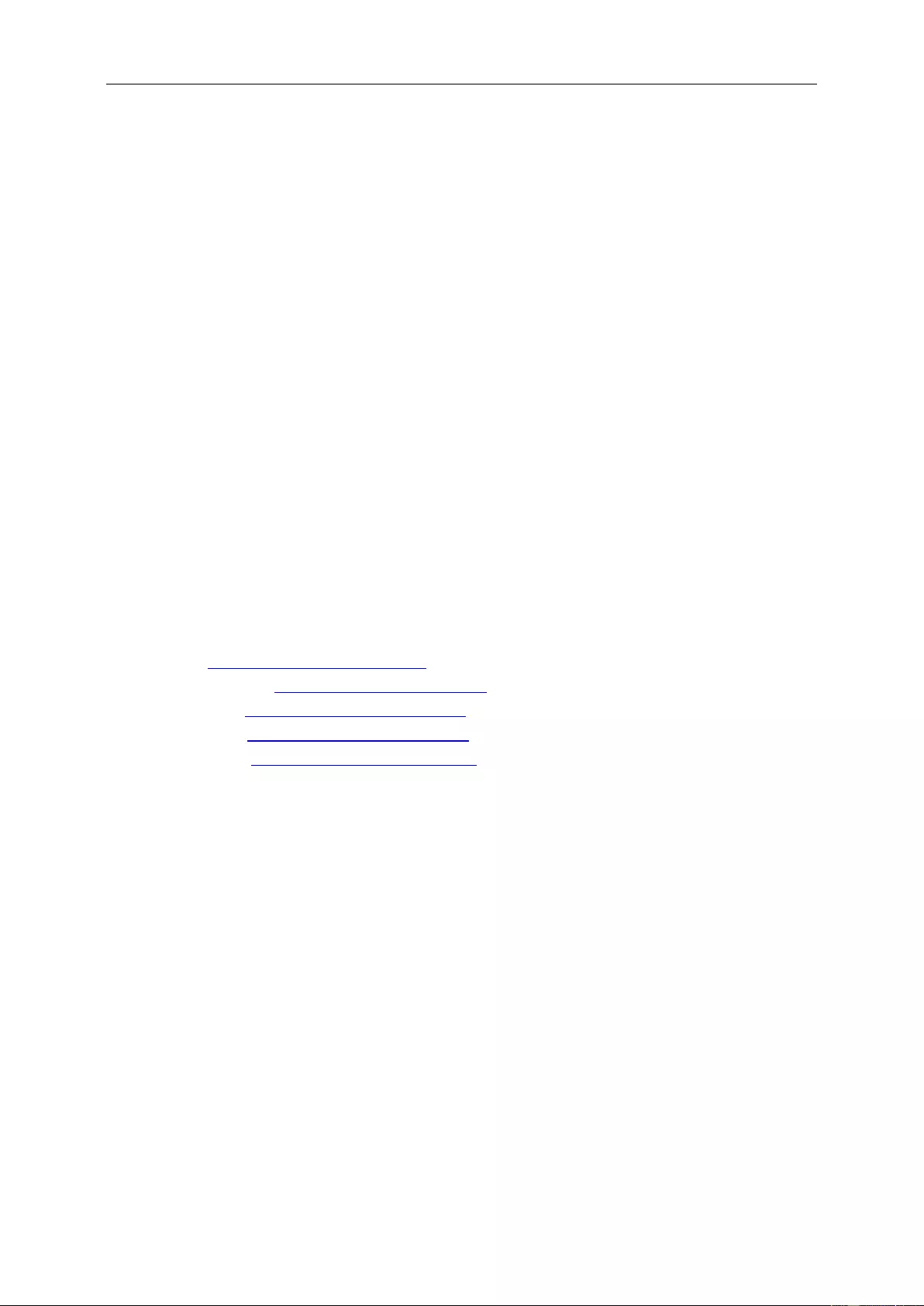
47
Warranty Statement for Middle East and Africa (MEA)
And
The Commonwealth of Independent States (CIS)
LIMITED ONE to THREE YEARS WARRANTY*
For AOC LCD Monitors sold within the Middle East and Africa (MEA) and the Commonwealth of Independent
States (CIS), AOC International (Europe) B.V. warrants this product to be free from defects in material and
workmanship for a period of One (1) to Three (3) years from the manufacture date depending on sale country.
During this period, AOC International (Europe) B.V. offers a Carry-In (return to Service Center)Warranty Support at
an AOC’s Authorized Service Center or Dealer and at its option, either repair the defective product with new or
rebuilt parts, or replace it with a new or rebuilt product at no charge except as *stated below. As a Standard Policy,
the warranty will be calculated from the manufacture date identified from the product ID serial number, but the total
warranty will be Fifteen (15) months to Thirty Nine (39) months from MFD (manufacture date) depending on sale
country. Warranty will be considered for exceptional cases that are out of warranty as per the product ID serial
number and for such exceptional cases; Original Invoice/Proof Of Purchase Receipt is mandatory.
If the product appears to be defective, please contact your AOC authorized dealer or refer to the service and
support section on AOC’s website for the warranty instructions in your country:
Egypt: http://aocmonitorap.com/egypt_eng
CIS Central Asia: http://aocmonitorap.com/ciscentral
Middle East: http://aocmonitorap.com/middleeast
South Africa: http://aocmonitorap.com/southafrica
Saudi Arabia: http://aocmonitorap.com/saudiarabia
Please ensure you provide a dated proof of purchase along with the product and deliver to the AOC Authorized
Service Center or Dealer under the following condition:
Make sure the LCD Monitor is packed in a proper carton box (AOC prefers the original carton box to
protects your monitor well enough during transport).
Put the RMA number on the address label
Put the RMA number on the shipping carton
* This limited warranty does not cover any losses or damages that occur as a result of:
Damages during transport due to improper packaging
Improper installation or maintenance other then in accordance with AOC’s user manual
Misuse
Neglect
Any cause other than ordinary commercial or industrial application
Adjustment by non-authorized source
Repair, modification, or installation of options or parts by anyone other than an AOC Certified or
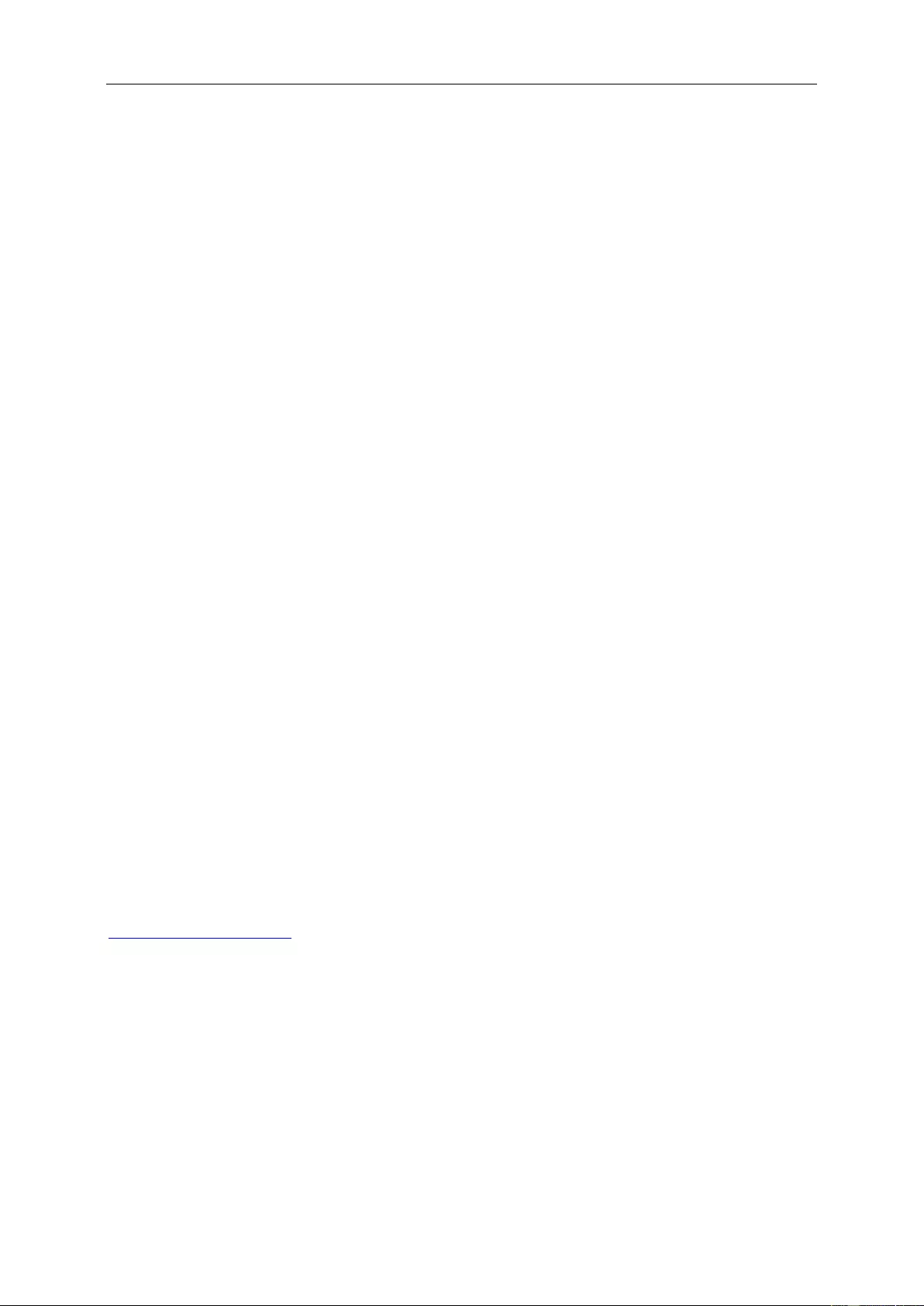
48
Authorized Service Center
Improper environments like humidity, water damage and dusts
Damaged by violence, earthquakes and terrorist attacks
Excessive or inadequate heating or air conditioning or electrical powers failures, surges, or other
irregularities
This limited warranty does not cover any of the product firmware or hardware that you or any third party have
modified or altered; you bear the sole responsibility and liability for any such modifications or alteration.
All AOC LCD Monitors are produced according to the ISO 9241-307 Class 1 pixel policy standards.
If your warranty has expired, you still have access to all available service options, but you will be responsible for the
cost of service, including parts, labor, shipping (if any) and applicable taxes. AOC Certified, Authorized Service
Center or dealer will provide you with an estimate of service costs before receiving your authorization to perform
service.
ALL EXPRESS AND IMPLIED WARRANTIES FOR THIS PRODUCT (INCLUDING THE WARRANTIES OF
MERCHANTABILITY AND FITNESS FOR A PARTICULAR PURPOSE) ARE LIMITED IN DURATION TO A
PERIOD OF ONE (1) to THREE (3) YEARS FOR PARTS AND LABOR FROM THE ORIGINAL DATE OF
CONSUMER PURCHASE. NO WARRANTIES (EITHER EXPRESSED OR IMPLIED) APPLY AFTER THIS
PERIOD. AOC INTERNATIONAL (EUROPE) B.V. OBLIGATIONS AND YOUR REMEDIES HEREUNDER ARE
SOLELY AND EXCULSIVELY AS STATED HERE. AOC INTERNATIONAL (EUROPE) B.V. LIABILITY, WHETHER
BASED ON CONTRACT, TORT, WARRANTY, STRICT LIABILITY, OR OTHER THEORY, SHALL NOT EXCEED
THE PRICE OF THE INDIVIDUAL UNIT WHOSE DEFECT OR DAMAGE IS THE BASIS OF THE CLAIM. IN NO
EVENT SHALL AOC INTERNATIONAL (EUROPE) B.V. BE LIABLE FOR ANY LOSS OF PROFITS, LOSS OF USE
OR FACILITIES OR EQUIPMENT, OR OTHER INDIRECT, INCIDENTAL, OR CONSEQUENTIAL DAMAGE.
SOME STATES DO NOT ALLOW THE EXCLUSION OR LIMITATION OF INCIDENTAL OR CONSEQUENTIAL
DAMAGES, SO THE ABOVE LIMITATION MAY NOT APPLY TO YOU. ALTHOUGH THIS LIMITED WARRANTY
GIVES YOU SPECIFIC LEGAL RIGHTS, YOU MAY HAVE OTHER RIGHTS, WHICH MAY VARY FROM
COUNTRY TO COUNTRY. THIS LIMITED WARRANTY IS ONLY VALID FOR PRODUCTS PURCHASED IN THE
MEMBER COUNTRIES OF THE EUROPEAN UNION.
Information in this document is subject to change without notice. For more information, please visit:
http://www.aocmonitorap.com
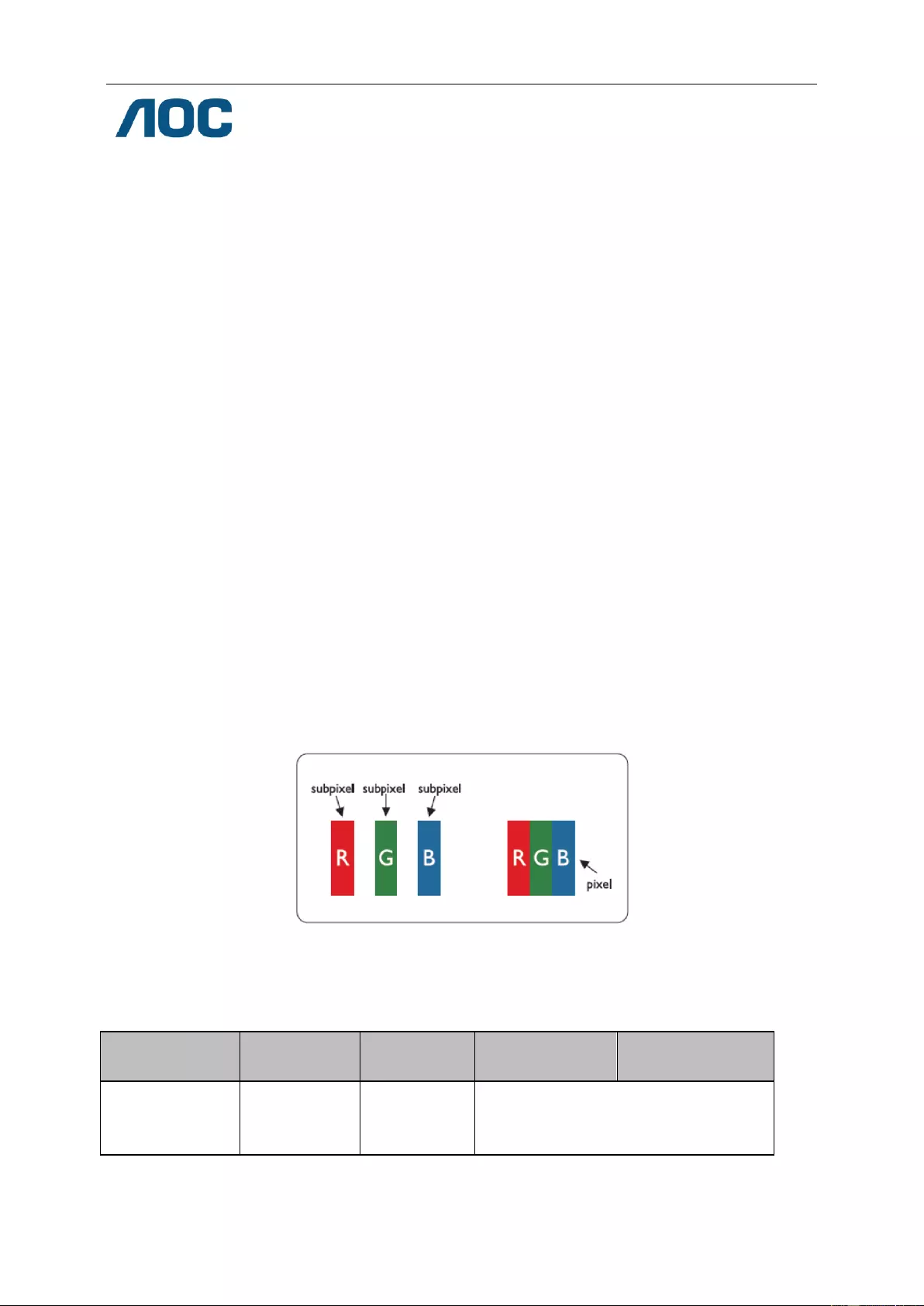
49
AOC International (Europe) B.V.
Prins Bernhardplein 200 / 6th floor, Amsterdam, The Netherlands
Tel: +31 (0)20 504 6962 • Fax: +31 (0)20 5046933
AOC PIXEL POLICY
ISO 9241-307 CLASS 1
July 25th, 2013
AOC strives to deliver the highest quality products. We use some of the industry’s most advanced manufacturing
processes and practice stringent quality control. However, pixel or sub pixel defects on the TFT monitor panels
used in flat panel monitors are sometimes unavoidable. No manufacturer can guarantee that all panels will be free
from pixel defects, but AOC guarantees that any monitor with an unacceptable number of defects will be repaired or
replaced under warranty. This Pixel Policy explains the different types of pixel defects and defines acceptable
defect levels for each type. In order to qualify for repair or replacement under warranty, the number of pixel defects
on a TFT monitor panel must exceed these acceptable levels.
Pixels and Sub Pixel Definition
A pixel, or picture element, is composed of three sub pixels in the primary colors of red, green and blue. When all
sub pixels of pixel are lit, the three colored sub pixel together appear as a single white pixel. When all are dark, the
three colored sub pixels together appear as a single black pixel.
Types of Pixel Defects
Bright Dot Defects: the monitor displays a dark pattern, sub pixels or pixels are always lit or “on”
Black Dot Defects: the monitor displays a light pattern, sub pixels or pixels are always dark or “off”.
ISO 9241-307
Pixel Defect Class
Defect Type
1Bright Pixel
Defect Type 2
Black Pixel
Defect Type 3
Bright Sub pixel
Defect Type 4
Black Sub pixel
Classe 1
1
1
2
1
0
+
+
+
1
3
5
AOC International (Europe) B.V.
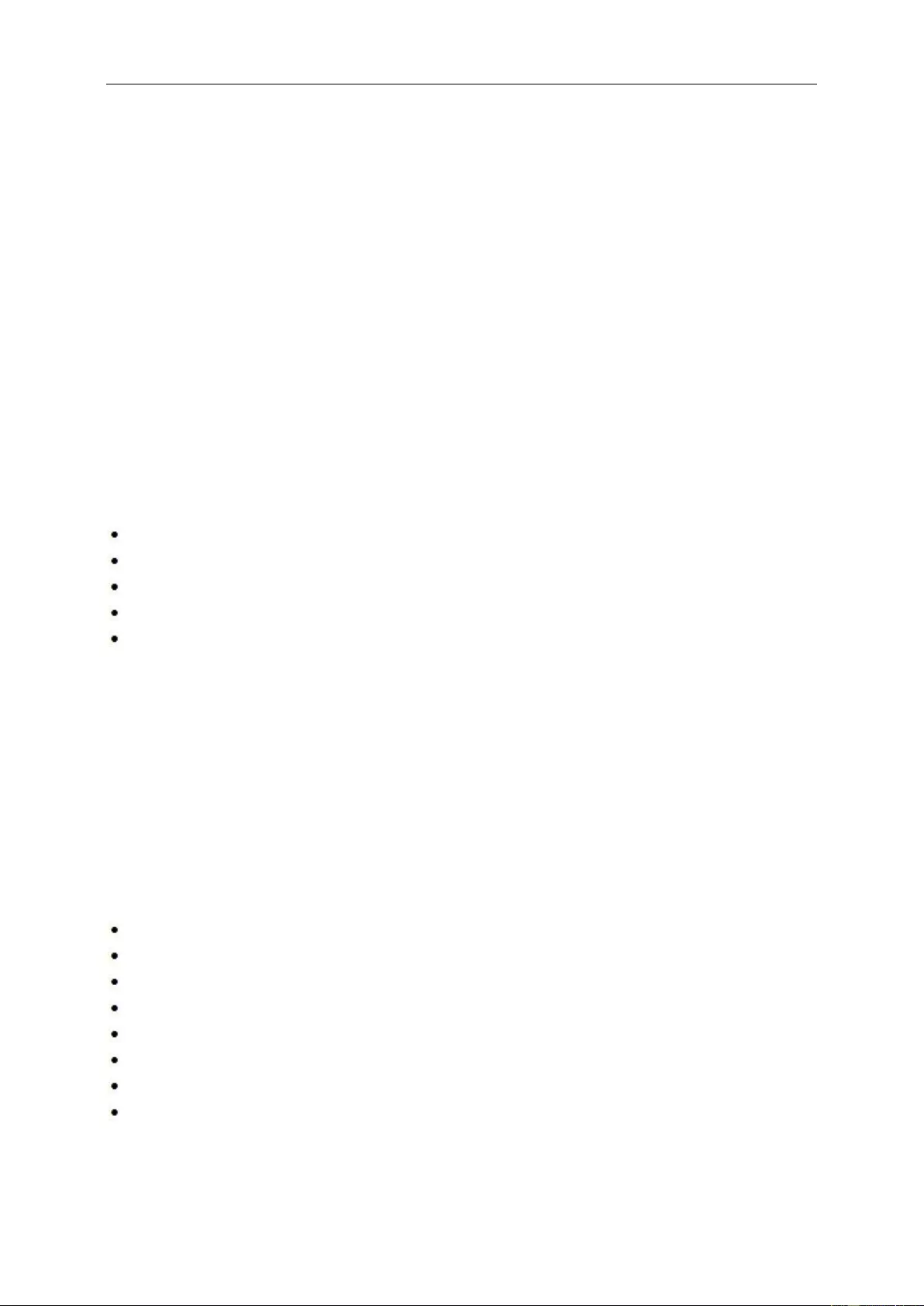
50
Warranty Statement for North & South America (excluding
Brazil)
WARRANTY STATEMENT
For AOC Color Monitors
Including those Sold within North America as Specified
Envision Peripherals, Inc. warrants this product to be free from defects in material and workmanship for a period of
three (3) years for parts & labor and one (1) year for CRT Tube or LCD Panel after the original date of consumer
purchase. During this period, EPI ( EPI is the abbreviation of Envision Peripherals, Inc. ) will, at its option, either
repair the defective product with new or rebuilt parts, or replace it with a new or rebuilt product at no charge except
as *stated below. The parts or product that are replaced become the property of EPI.
In the USA to obtain service under this limited warranty, call EPI for the name of the Authorized Service Center
closest to your area. Deliver the product freight pre-paid, along with the dated proof of purchase, to the EPI
Authorized Service Center. If you cannot deliver the product in person:
Pack it in its original shipping container (or equivalent)
Put the RMA number on the address label
Put the RMA number on the shipping carton
Insure it (or assume the risk of loss/damage during shipment)
Pay all shipping charges
EPI is not responsible for damage to inbound product that was not properly packaged.
EPI will pay the return shipment charges within one of the countries specified within this warranty statement. EPI is
not responsible for any costs associated with the transportation of product across international borders. This
includes the international borders of the countries within this warranty statements.
In the United States and Canada contact your Dealer or EPI Customer Service, RMA Department at the toll free
number (888) 662-9888. Or you can request an RMA Number online at www.aoc.com/na-warranty.
* This limited warranty does not cover any losses or damages that occur as a result of:
Shipping or improper installation or maintenance
Misuse
Neglect
Any cause other than ordinary commercial or industrial application
Adjustment by non-authorized source
Repair, modification, or installation of options or parts by anyone other than an EPI Authorized Service Center
Improper environment
Excessive or inadequate heating or air conditioning or electrical power failures, surges, or other irregularities
This three-year limited warranty does not cover any of the product's firmware or hardware that you or any third
party have modified or altered; you bear the sole responsibility and liability for any such modification or alteration.
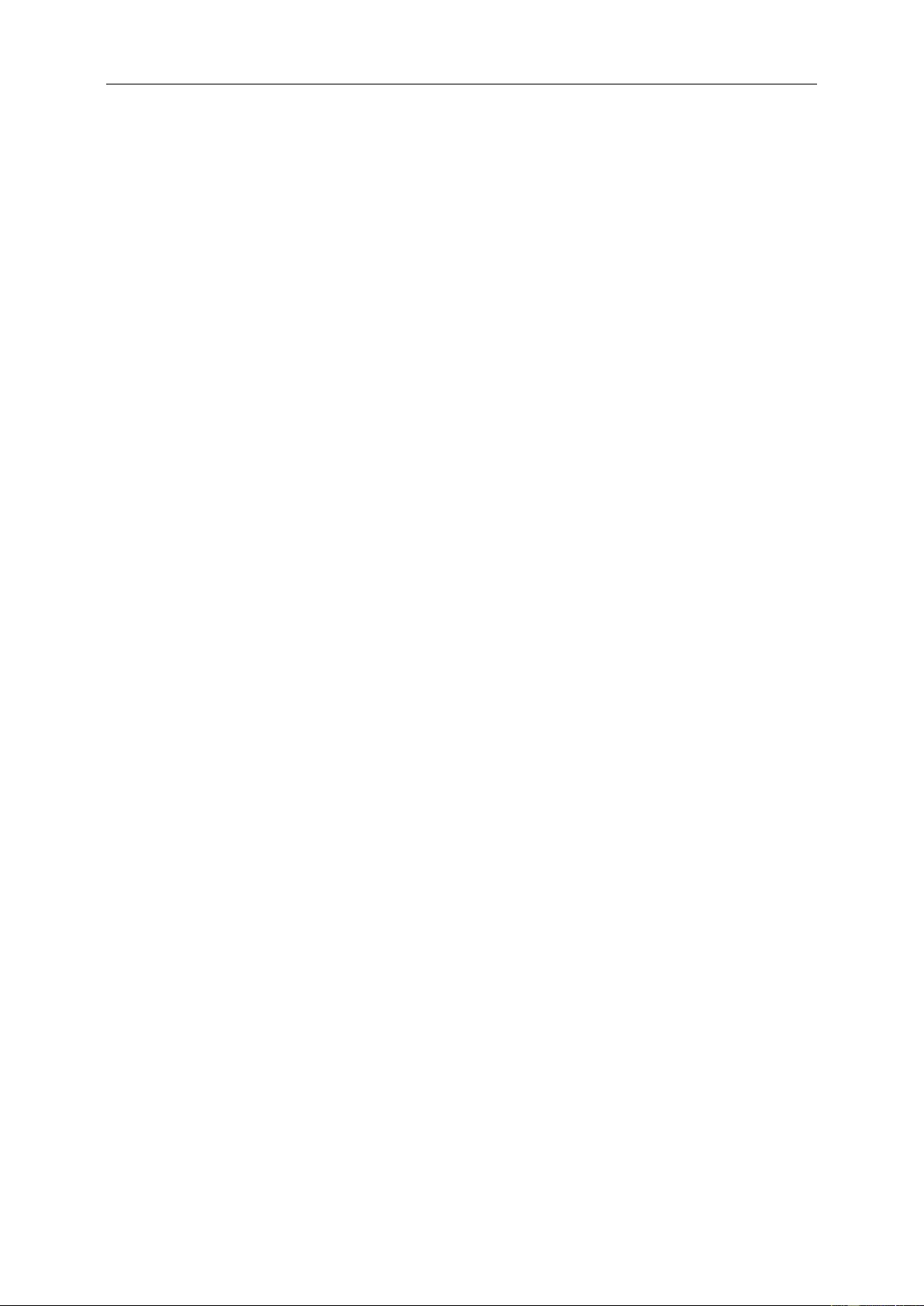
51
ALL EXPRESS AND IMPLIED WARRANTIES FOR THIS PRODUCT (INCLUDING THE WARRANTIES OF
MERCHANTABILITY AND FITNESS FOR A PARTICULAR PURPOSE) ARE LIMITED IN DURATION TO A
PERIOD OF THREE (3) YEARS FOR PARTS AND LABOR AND ONE (1) YEAR FOR CRT TUBE OR LCD PANEL
FROM THE ORIGINAL DATE OF CONSUMER PURCHASE. NO WARRANTIES (EITHER EXPRESSED OR
IMPLIED) APPLY AFTER THIS PERIOD. IN THE UNITED STATES OF AMERICA, SOME STATES DO NOT
ALLOW LIMITATIONS ON HOW LONG AN IMPLIED WARRANTY LASTS, SO THE ABOVE LIMITATIONS MAY
NOT APPLY TO YOU.
EPI OBLIGATIONS AND YOUR REMEDIES HEREUNDER ARE SOLELY AND EXCLUSIVELY AS STATED HERE.
EPI’ LIABILITY, WHETHER BASED ON CONTRACT, TORT. WARRANTY, STRICT LIABILITY, OR OTHER
THEORY, SHALL NOT EXCEED THE PRICE OF THE INDIVIDUAL UNIT WHOSE DEFECT OR DAMAGE IS THE
BASIS OF THE CLAIM. IN NO EVENT SHALL ENVISION PERIPHERALS, INC. BE LIABLE FOR ANY LOSS OF
PROFITS, LOSS OF USE OR FACILITIES OR EQUIPMENT OR OTHER INDIRECT, INCIDENTAL, OR
CONSEQUENTIAL DAMAGE. IN THE UNITED STATES OF AMERICA, SOME STATES DO NOT ALLOW THE
EXCLUSION OR LIMITATION OF INCIDENTAL OR CONSEQUENTIAL DAMAGES. SO THE ABOVE LIMITATION
MAY NOT APPLY TO YOU. ALTHOUGH THIS LIMITED WARRANTY GIVES YOU SPECIFIC LEGAL RIGHTS.
YOU MAY HAVE OTHER RIGHTS WHICH MAY VARY FROM STATE TO STATE.
In the United States of America, this limited warranty is only valid for Products purchased in the Continental United
States, Alaska, and Hawaii.
Outside the United States of America, this limited warranty is only valid for Products purchased in Canada.
Information in this document is subject to change without notice.
For more details, please visit:
USA: http://us.aoc.com/support/warranty
ARGENTINA: http://ar.aoc.com/support/warranty
BOLIVIA: http://bo.aoc.com/support/warranty
CHILE: http://cl.aoc.com/support/warranty
COLOMBIA: http://co.aoc.com/warranty
COSTA RICA: http://cr.aoc.com/support/warranty
DOMINICAN REPUBLIC: http://do.aoc.com/support/warranty
ECUADOR: http://ec.aoc.com/support/warranty
EL SALVADOR: http://sv.aoc.com/support/warranty
GUATEMALA: http://gt.aoc.com/support/warranty
HONDURAS: http://hn.aoc.com/support/warranty
NICARAGUA: http://ni.aoc.com/support/warranty
PANAMA: http://pa.aoc.com/support/warranty
PARAGUAY: http://py.aoc.com/support/warranty
PERU: http://pe.aoc.com/support/warranty
URUGUAY: http://pe.aoc.com/warranty
VENEZUELA: http://ve.aoc.com/support/warranty
IF COUNTRY NOT LISTED: http://latin.aoc.com/warranty

52
EASE PROGRAME
Only for AOC branded monitors sold within the continental United States.
All AOC branded monitors are now covered by the EASE Program. If your monitor malfunctions at
any time during the first three months, AOC will provide a replacement monitor within 72 hours after
you are approved for our program. If your monitor qualifies for the EASE program, AOC will pay for
freight both ways.
Step 1: Phone our TECH Department at 888.662.9888
Step 2: Fill out and return EASE registration forms by mail or fax.
Step 3: We will issue a Return Authorization Number upon verification into the program.
Step 4: A monitor will be advance shipped to your location.
Step 5: We will issue a UPS Call Tag to pick up the defective unit.
Step 6: Please review the following chart to see your EASE program qualifications.
WARRANTY
PERIOD
COVERAGE AT
NO CHARGE
CUSTOMER
CHARGES
Within the first three months of
purchase: Covered by EASE
- New AOC monitor
- Call tag dispatched and return
freightcharges via UPS
- None*
Between 4 months – 1 Year
- All Parts & Labor Including CRT
Tube & LCD Panel
- UPS Return Freight to AOC
Between 1 Year - 3 Years: Covered
by standard limited warranty
- Parts & Labor (excluding CRT Tube
& LCD Panel)
- UPS Return Freight to AOC
*AOC will need to obtain a credit card number if you would like to get a new AOC monitor advanced shipped to your location, prior to the
defective unit arriving at AOC’s service center. If you do not wish to supply a credit card, AOC will only ship the new monitor, once the
defective unit arrives at the AOC service center.
www.aocmonitor.com
