Table of Contents
AOC E1759FWU User Manual
Displayed below is the user manual for E1759FWU by AOC which is a product in the Computer Monitors category. This manual has pages.
Related Manuals

USB Monitor User Manual
E1759FWU
www.aoc.com
©2014 AOC. All Rights Reserved.
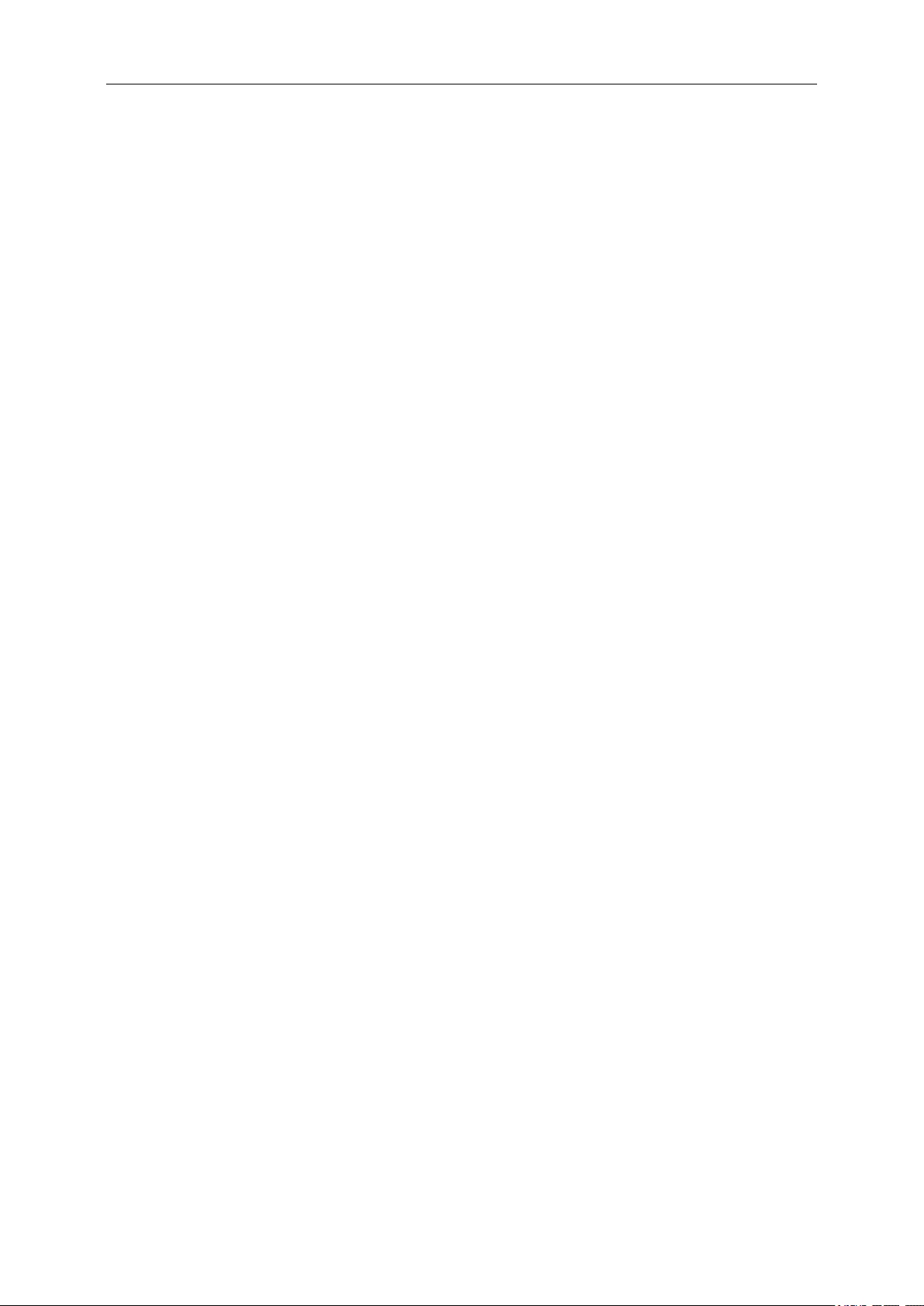
2
Safety ........................................................................................................................................................................ 3
National Conventions ......................................................................................................................................... 3
Installation .......................................................................................................................................................... 4
Cleaning............................................................................................................................................................. 5
Other .................................................................................................................................................................. 6
Setup ........................................................................................................................................................................ 7
Contents of the box ........................................................................................................................................... 7
Setup Stand ....................................................................................................................................................... 8
Adjusting Viewing Angle ..................................................................................................................................... 9
Connecting the Monitor .................................................................................................................................... 10
Installation of USB Graphic software on your computer .......................................................................................... 11
For Microsoft ® Windows® 8/8.1...................................................................................................................... 11
For Microsoft ® Windows® 7 ........................................................................................................................... 12
For Microsoft® Windows Vista® ...................................................................................................................... 14
For Microsoft® Windows® XP ......................................................................................................................... 16
Setting the USB Monitor .................................................................................................................................. 17
To Control the Display ............................................................................................................................................. 18
For Microsoft® Windows® 8/8.1 and Microsoft® Windows® 7 ........................................................................ 18
For Microsoft® Windows® XP and Microsoft® Windows Vista® ..................................................................... 18
Disconnecting the USB Monitor ....................................................................................................................... 19
Cleaning the USB Monitor ............................................................................................................................... 19
Media Playback ............................................................................................................................................... 20
PC Requirements ............................................................................................................................................ 20
Troubleshooting ...................................................................................................................................................... 23
Specification ............................................................................................................................................................ 24
General Specification ....................................................................................................................................... 24
Regulation ............................................................................................................................................................... 25
FCC Notice ...................................................................................................................................................... 25
WEEE Declaration ........................................................................................................................................... 26
WEEE Declaration for India ............................................................................................................................. 26
EPA Energy Star .............................................................................................................................................. 27
Service .................................................................................................................................................................... 28
Warranty Statement for North & South America (excluding Brazil) .................................................................. 32
Warranty Statement for Europe ........................................................................................................................ 28
Warranty Statement for Middle East and Africa (MEA) .................................................................................... 30
RoHS Declaration for India .............................................................................................................................. 26
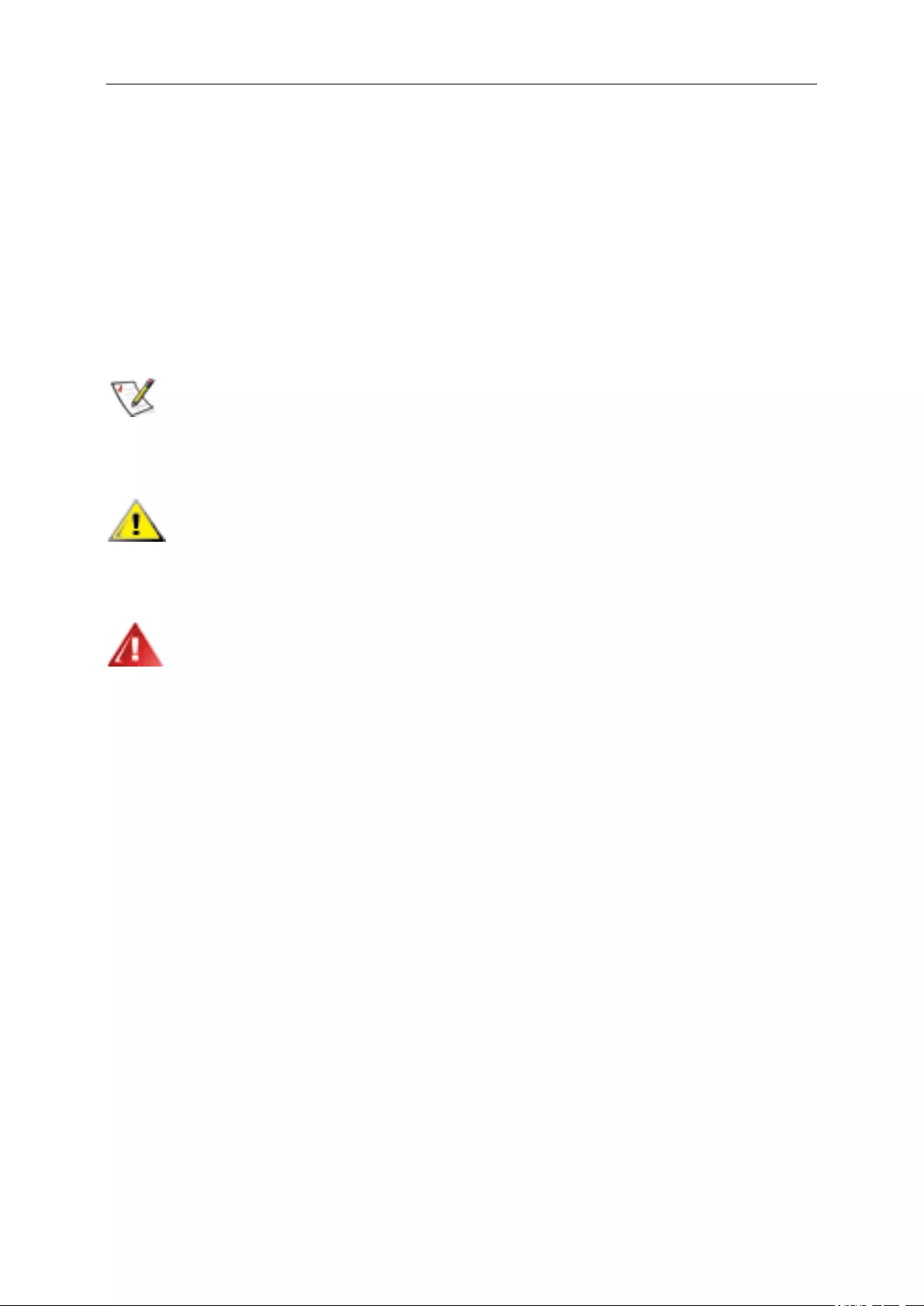
3
Safety
National Conventions
The following subsections describe notational conventions used in this document.
Notes, Cautions, and Warnings
Throughout this guide, blocks of text may be accompanied by an icon and printed in
bold type or in italic type. These blocks are notes, cautions, and warnings, and they
are used as follows:
NOTE: A NOTE indicates important information that helps you make better use of
your computer system.
CAUTION: A CAUTION indicates either potential damage to hardware or loss of
data and tells you how to avoid the problem.
WARNING: A WARNING indicates the potential for bodily harm and tells you how to
avoid the problem. Some warnings may appear in alternate formats and may be
unaccompanied by an icon. In such cases, the specific presentation of the warning is
mandated by regulatory authority.
NOTE: The output of USB3.0 port supply for this unit must comply with LPS and
SELV circuit.
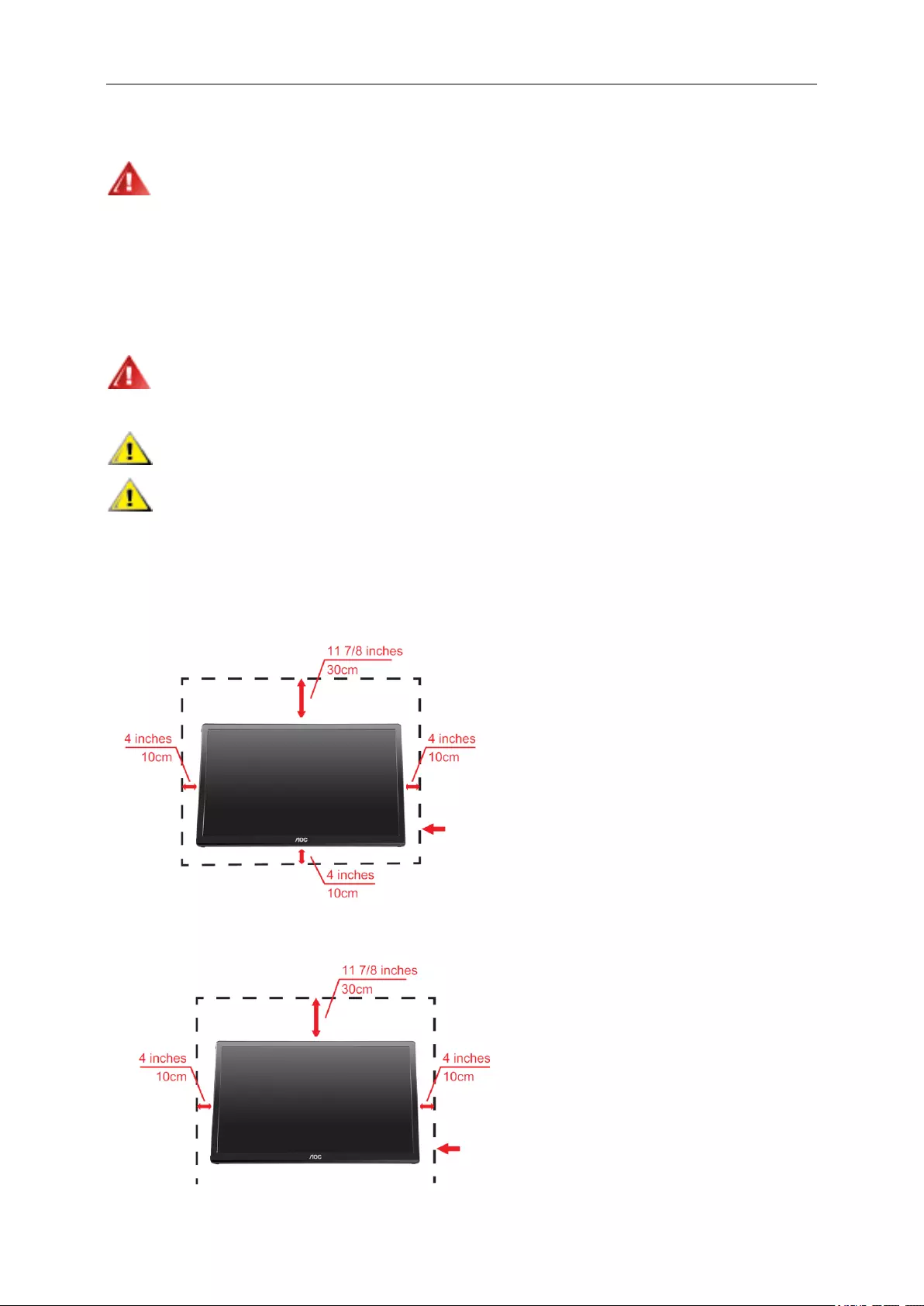
4
Installation
Do not place the monitor on an unstable cart, stand, tripod, bracket, or table. If the
monitor falls, it can injure a person and cause serious damage to this product. Use only a cart,
stand, tripod, bracket, or table recommended by the manufacturer or sold with this product.
Follow the manufacturer‟s instructions when installing the product and use mounting
accessories recommended by the manufacturer. A product and cart combination should be
moved with care.
Never push any object into the slot on the monitor cabinet. It could damage circuit parts
causing a fire or electric shock. Never spill liquids on the monitor.
Do not place the front of the product on the floor.
Leave some space around the monitor as shown below. Otherwise, air-circulation may
be inadequate hence overheating may cause a fire or damage to the monitor.
See below the recommended ventilation areas around the monitor when the monitor is
installed on the wall or on the stand:
Installed on the wall
Installed with stand
Leave at least this space
around the set.
Leave at least this space
around the set.
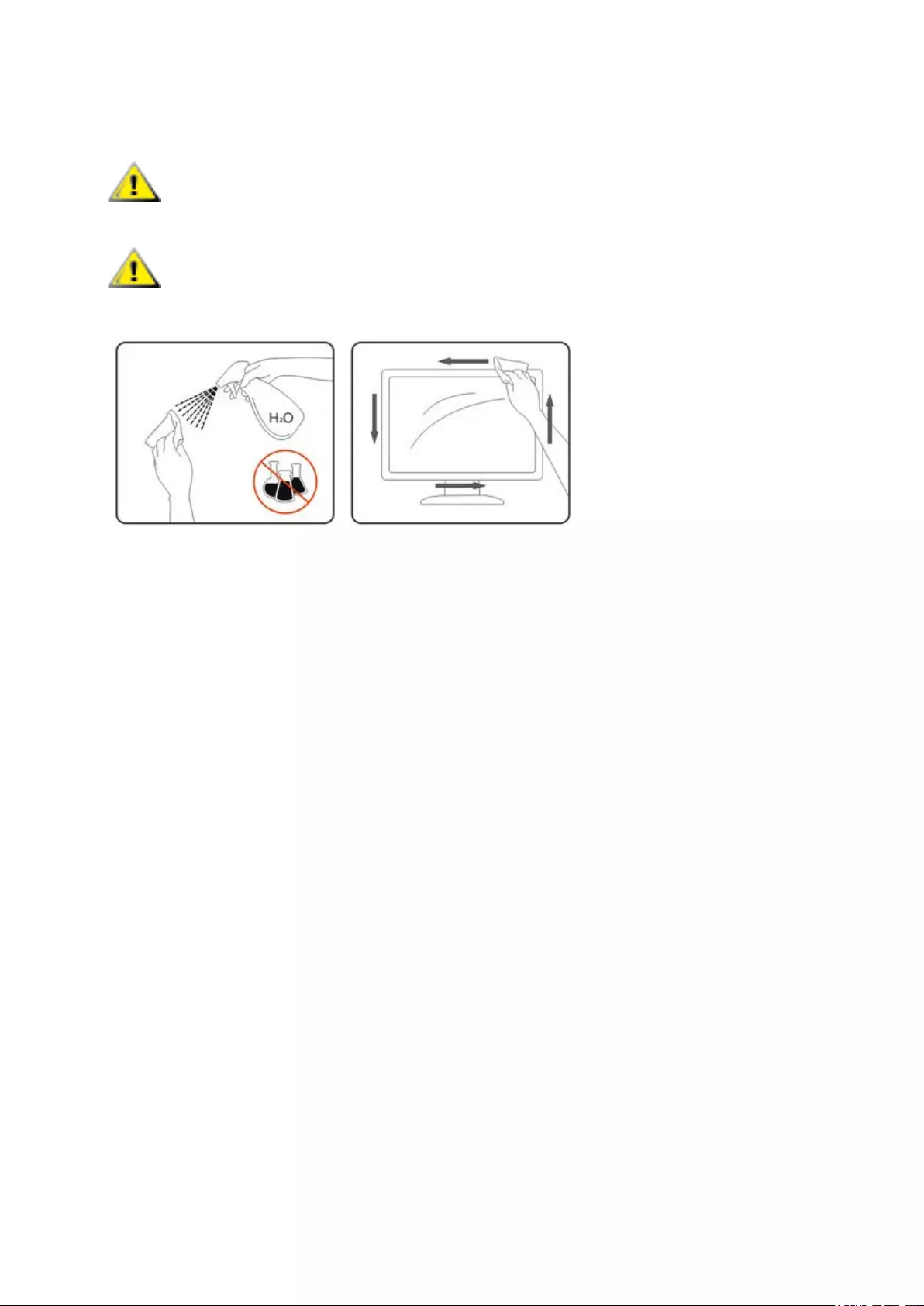
5
Cleaning
Clean the cabinet regularly with cloth. You can use soft-detergent to wipe out
the stain, instead of strong-detergent which will cauterize the product cabinet.
When cleaning, make sure no detergent is leaked into the product. The cleaning
cloth should not be too rough as it will scratch the screen surface.
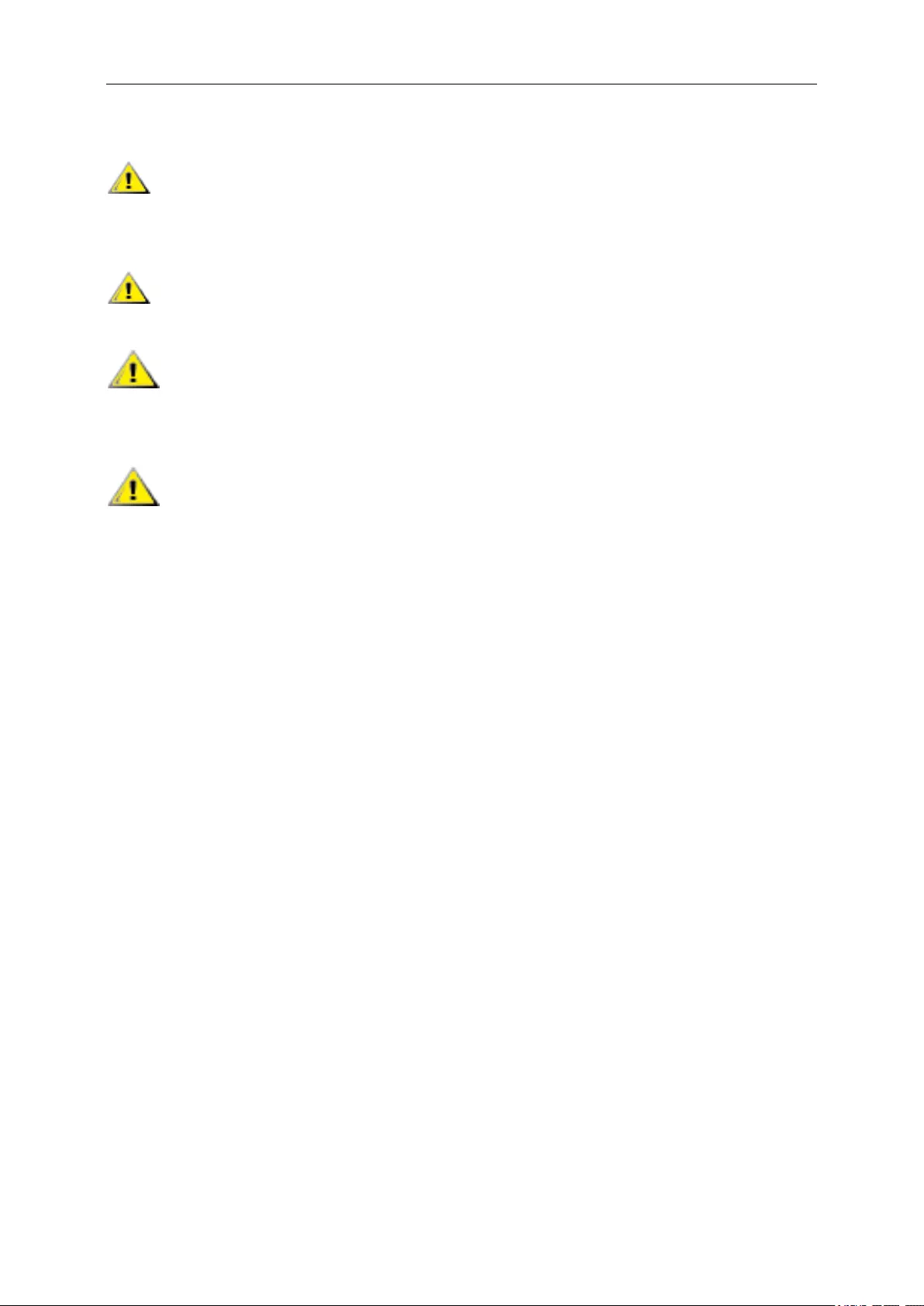
6
Other
If the product is emitting a strange smell, sound or smoke, disconnect the power
plug IMMEDIATELY and contact a Service Center.
Make sure that the ventilating openings are not blocked by a table or curtain.
Do not engage the USB Monitor in severe vibration or high impact conditions
during operation.
Do not knock or drop the monitor during operation or transportation.

7
Setup
Contents of the box
CD Manual Carry Case
(Option)
USB Cable
Monitor
*
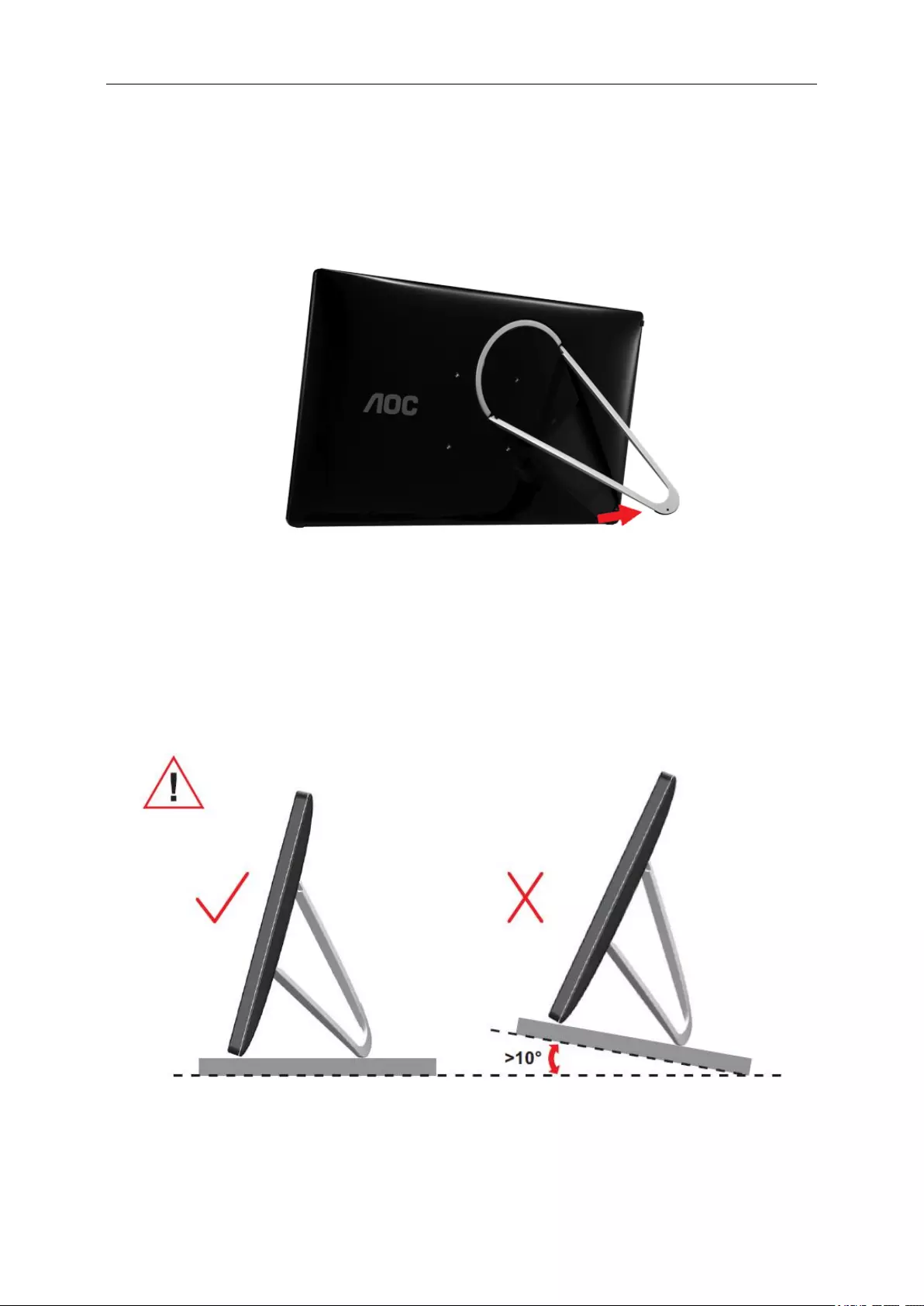
8
Setup Stand
Please setup the stand following the steps as below.
Setup:
Caution:
Must put unit on a flat surface. Any uneven or sloped surface may result in unit
damage or injury to user.
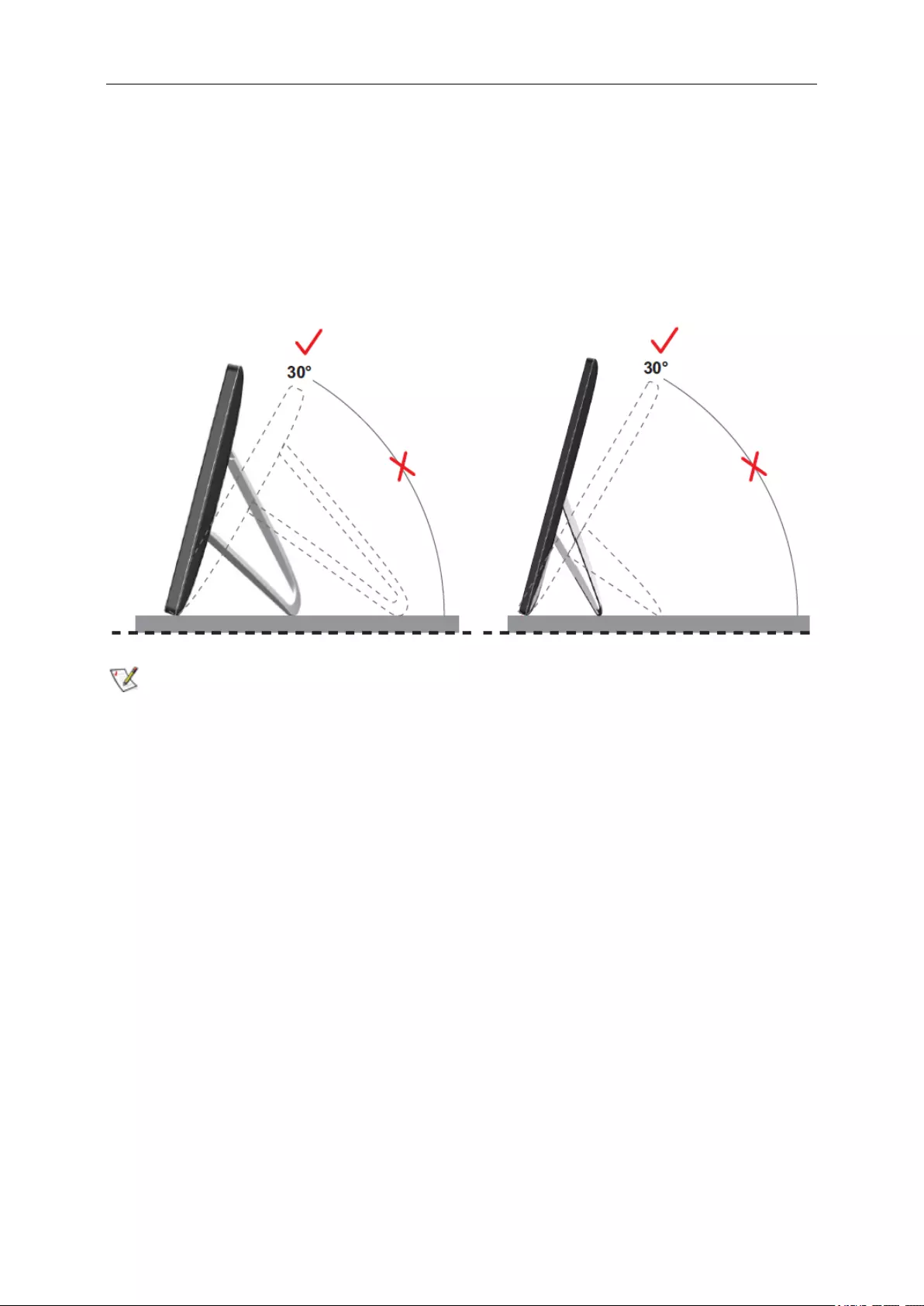
9
Adjusting Viewing Angle
For optimal viewing, it is recommended to look at the full face of the monitor, and then
adjust the monitor's angle to your own preference.
Hold the stand so you will not topple the monitor when you change the monitor's
angle.
You are able to adjust the monitor's angle as below.
NOTE:
Do not touch the LCD screen when you change the angle. It may cause damage or
break the LCD screen.
The AOC E1759FWU monitor supports an auto-pivot function to keep the display
upright as the monitor is rotated between portrait and landscape position. The monitor
has to be rotated slowly and over 75∘with the tilt angle within 30∘to activate the
auto-pivot function. The default setting for auto-pivot is on. You need to disable the
auto-pivot function if you would like to manually rotate the display. If the auto-pivot is
not functioned, rotate the display using orientation menu, then set the auto-pivot to on
again.
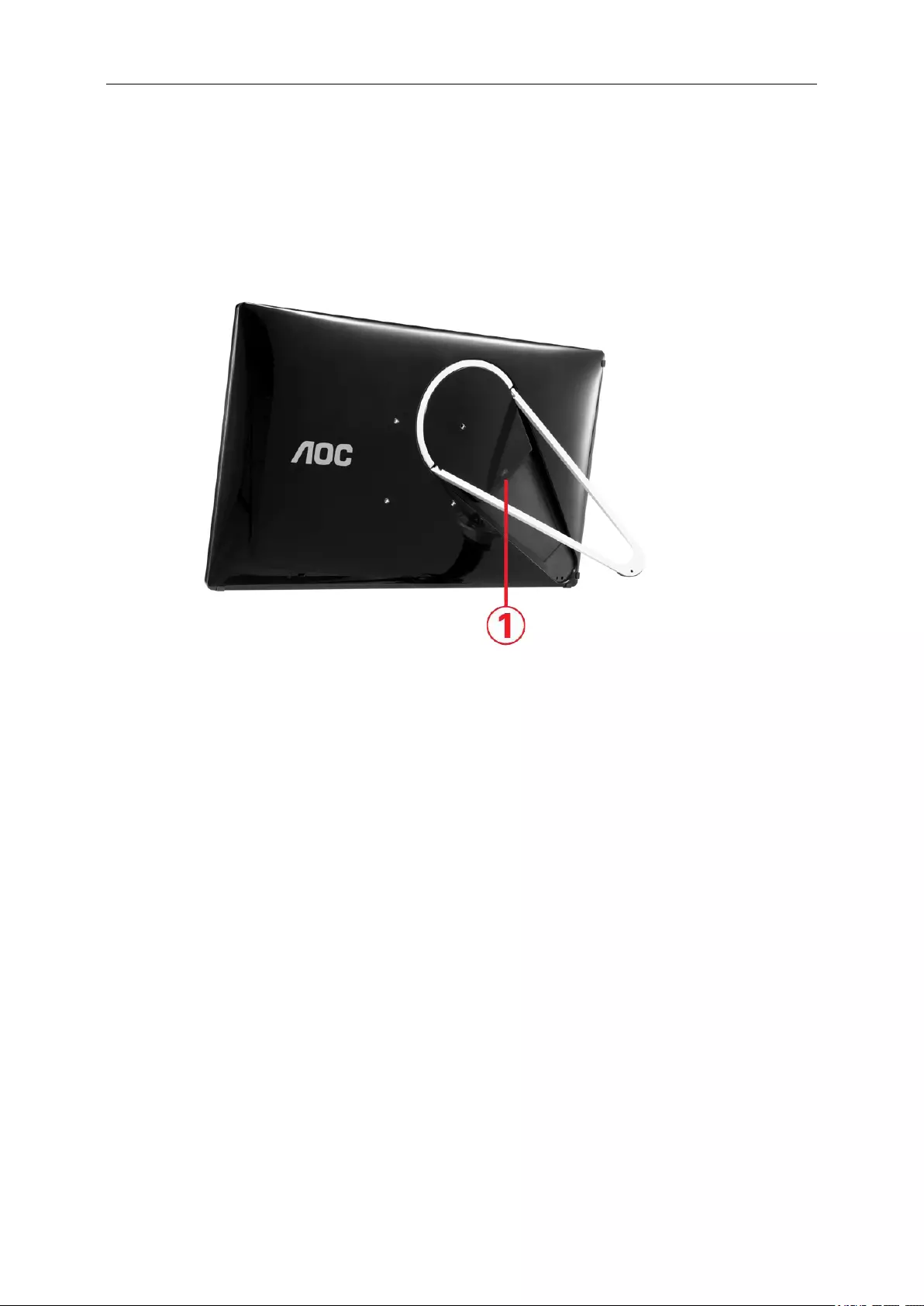
10
Connecting the Monitor
Cable Connections In Rear of Monitor to Connect PC/Notebook/Laptop:
Important!! Follow the software installation described on page 11 to 16 before
connecting the USB monitor to your Notebook/Laptop/PC.
1 Connecting the USB Monitor to your computer
To protect the equipment, always turn off the computer before connecting.
- Connect one end of the USB cable to the USB Monitor and the other end of
USB cable to the computer.
- Your computer should detect the USB Monitor automatically.
Follow the procedure described starting on page 17 to configure your USB Monitor.
Note: Some computers may not provide enough power to the USB Monitor from one
USB port.
If so, connect the other USB connector on the Y end of the cable into another USB on
your computer.
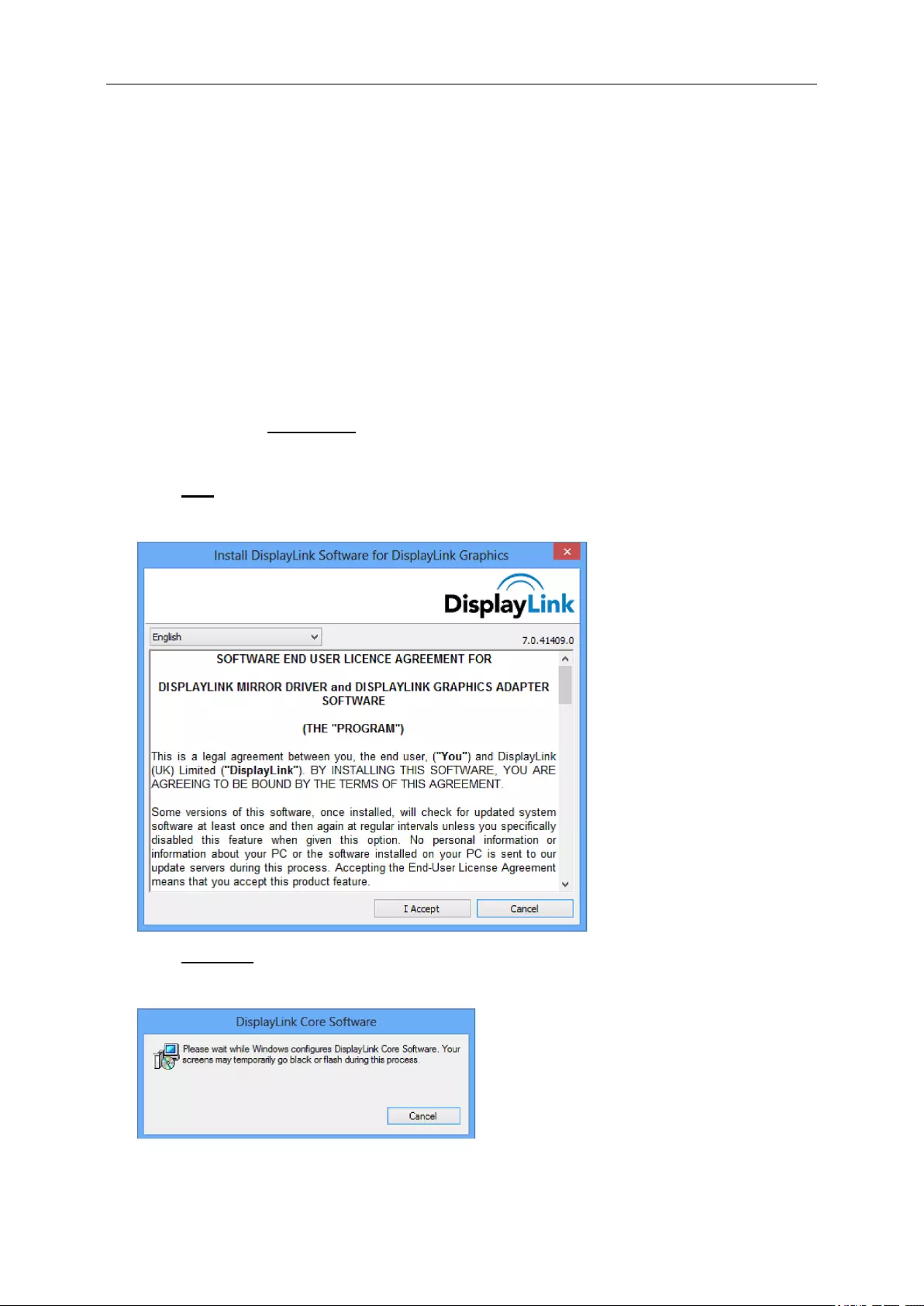
11
Installation of USB Graphic software on
your computer
For Microsoft ® Windows® 8/8.1
Important!! Install the USB Graphic software first before connecting the USB
monitor to your computer.
Windows 8/8.1 DisplayLink software can be installed from Windows update.
Alternatively, the software can be downloaded from the DisplayLink website following
the steps below.
1. Double click on Setup.exe.
The Windows User Account Control window opens (if enabled in the OS).
2. Click Yes.
The DisplayLink software end user license agreement window opens.
3. Click I Accept.
DisplayLink Core software and DisplayLink Graphics installs.
Note: The screen may flash or go black during the installation. No message will be
shown at the end of the installation.
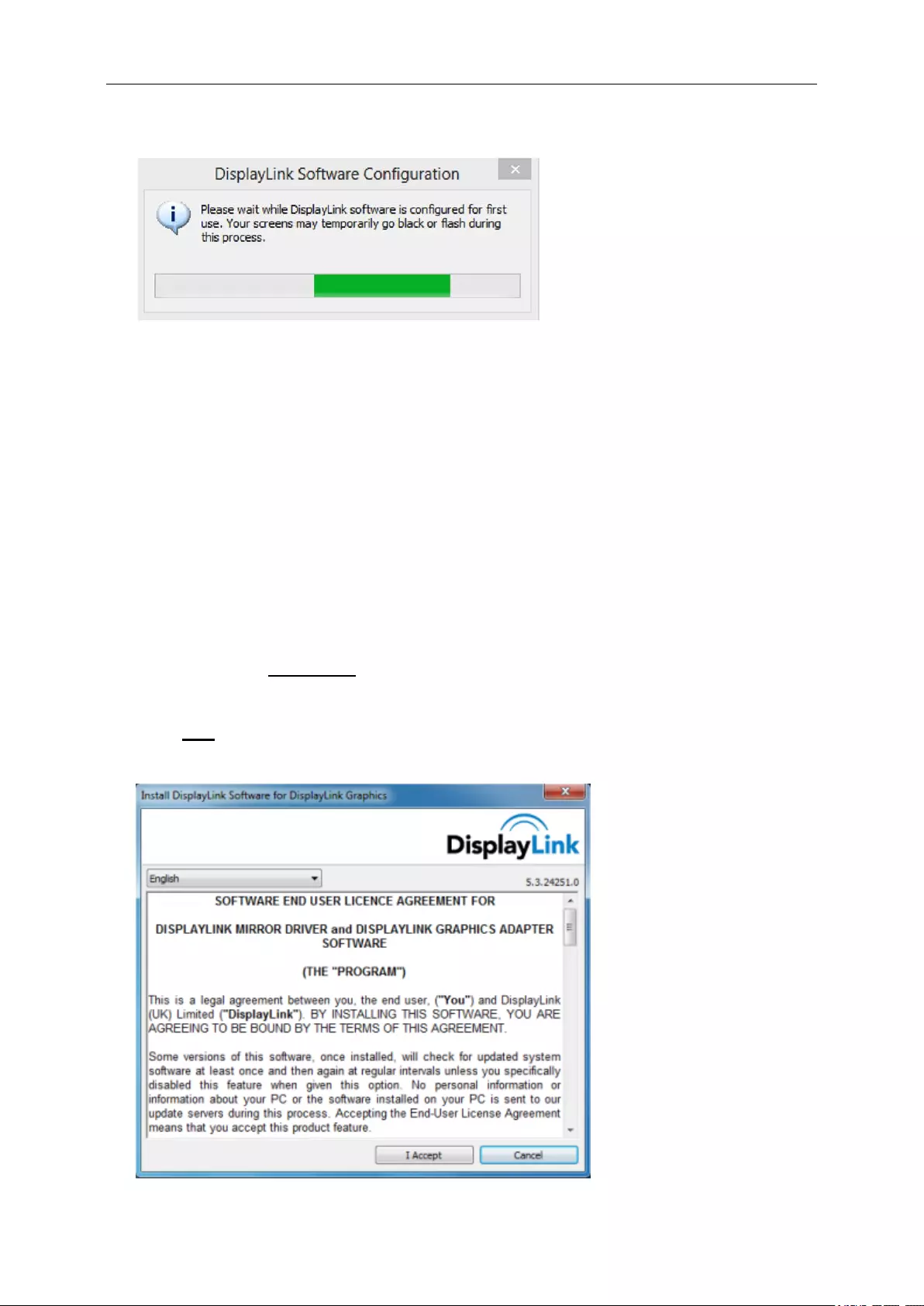
12
4. Connect your DisplayLink device via the USB cable to your PC.
A message will be shown that DisplayLink software is configuring itself for first use.
5. The screen should flash and the DisplayLink device should start to extend the
Windows desktop.
Note: You may need to reboot the computer before you use the DisplayLink
enabled device.
For Microsoft ® Windows® 7
Important!! Install the USB Graphic software first before connecting the USB
monitor to your computer.
1. Double click on Setup.exe.
The Windows User Account Control window opens (if enabled in the OS).
2. Click Yes.
The USB Monitor software end user license agreement window opens.
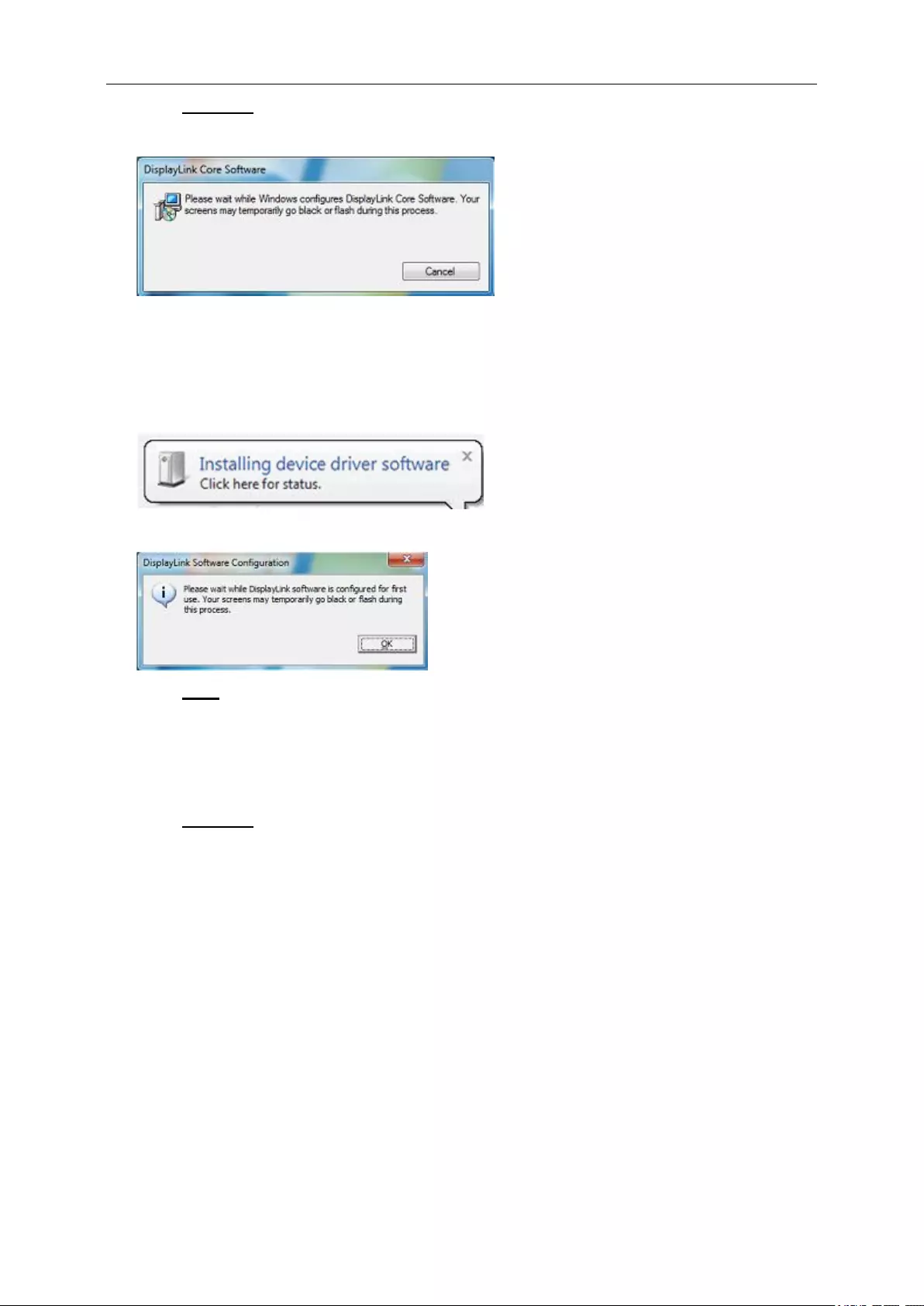
13
3. Click I Accept.
DisplayLink Core software and DisplayLink Graphics installs.
Note: The screen may flash or go black during the installation. The installation box
above will disappear but no message will be shown at the end of the installation.
4. Connect your AOC USB Monitor via the USB cable to your PC/Notebook. Installing
device driver message will be shown on the taskbar.
The Windows User Account control window opens.
5. Click YES.
DisplayLink will automatically install the AOC USB Monitor.
The DisplayLink software end user license agreement windows opens (see
above).
6. Click I Accept.
The DisplayLink USB Graphics software installs, without notification that it has
completed.
Note: You may need to reboot the computer before you use your AOC USB Monitor.
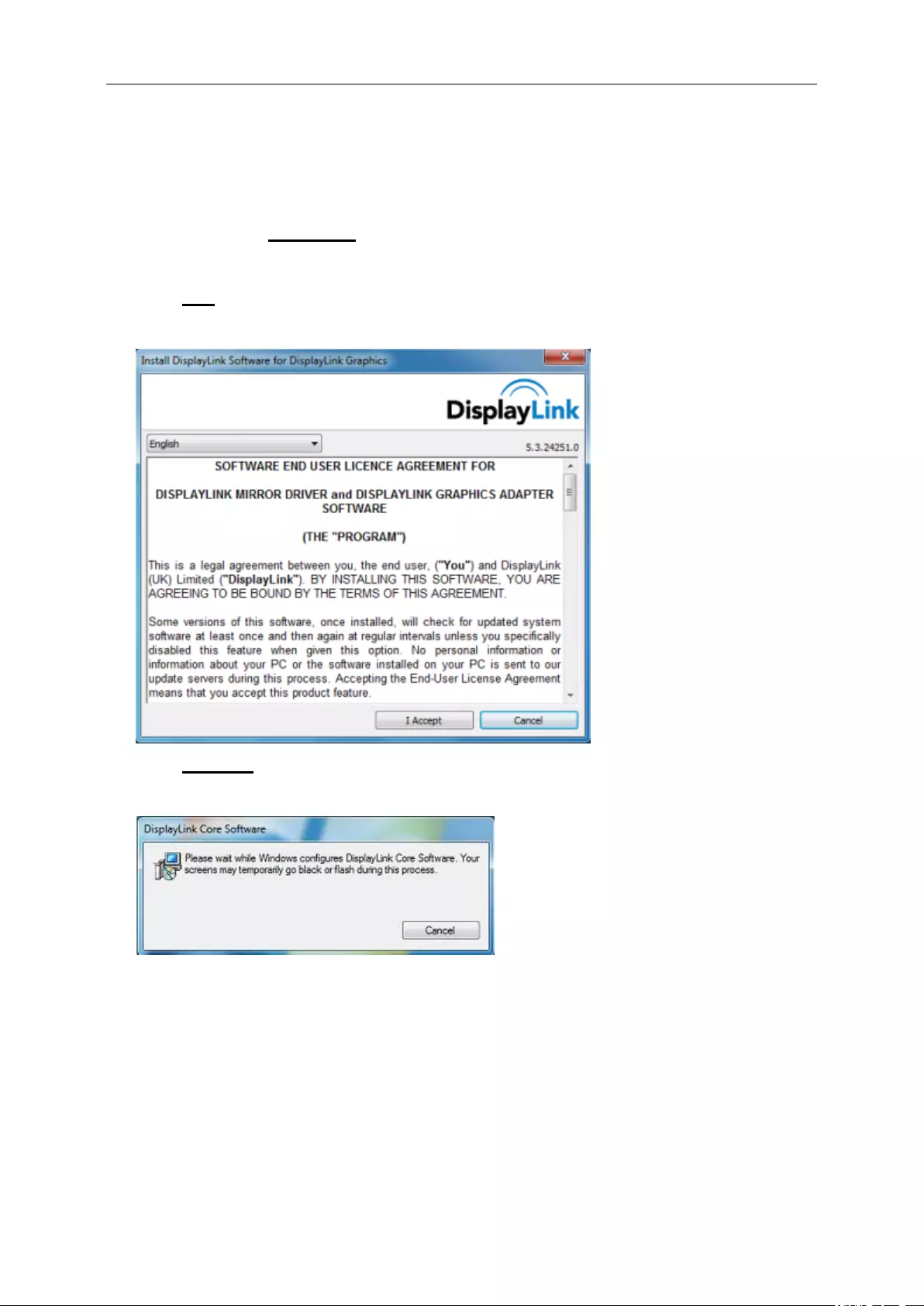
14
For Microsoft® Windows Vista®
Important!! DO NOT connect USB Monitor to your PC/Notebook before the
software install.
1. Double click on Setup.exe.
The Windows User Account Control window opens (if enabled in the OS).
2. Click Yes.
The USB Monitor software end user license agreement window opens.
3. Click I Accept.
DisplayLink Core software and DisplayLink Graphics installs.
Note: The screen may flash or go black during the installation. The installation
box above will disappear but no message will be shown at the end of the
installation.
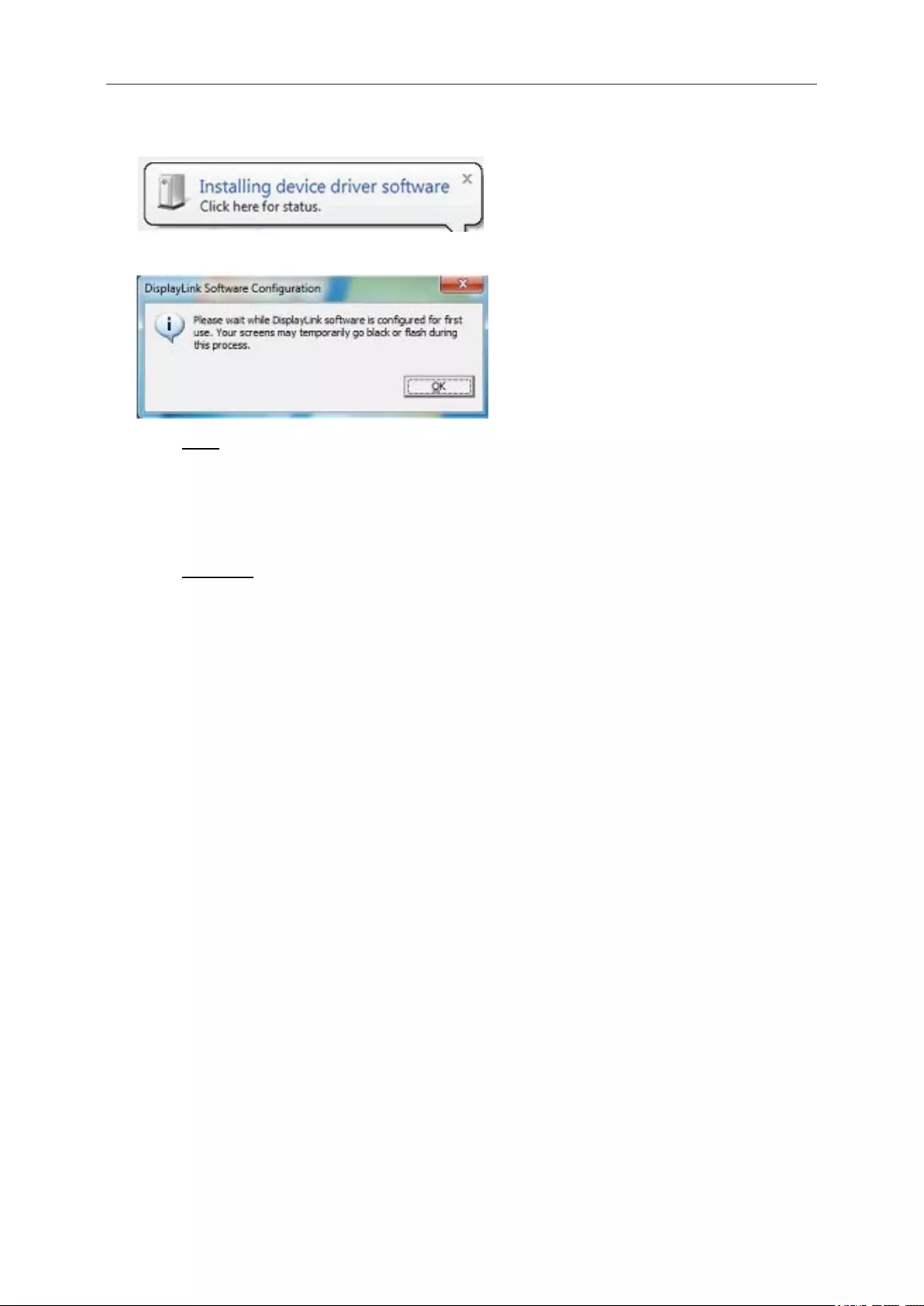
15
4. Connect your AOC USB Monitor via the USB cable to your PC/Notebook. Installing
device driver message
The Windows User Account control window opens.
5. Click YES.
DisplayLink automatically installs the AOC USB Monitor.
The DisplayLink software end user license agreement windows opens (see
above).
6. Click I Accept.
The DisplayLink USB Graphics software installs, without notification that it has
completed.
Note: On some machines you may need reboot before you can use your AOC USB
Monitor.
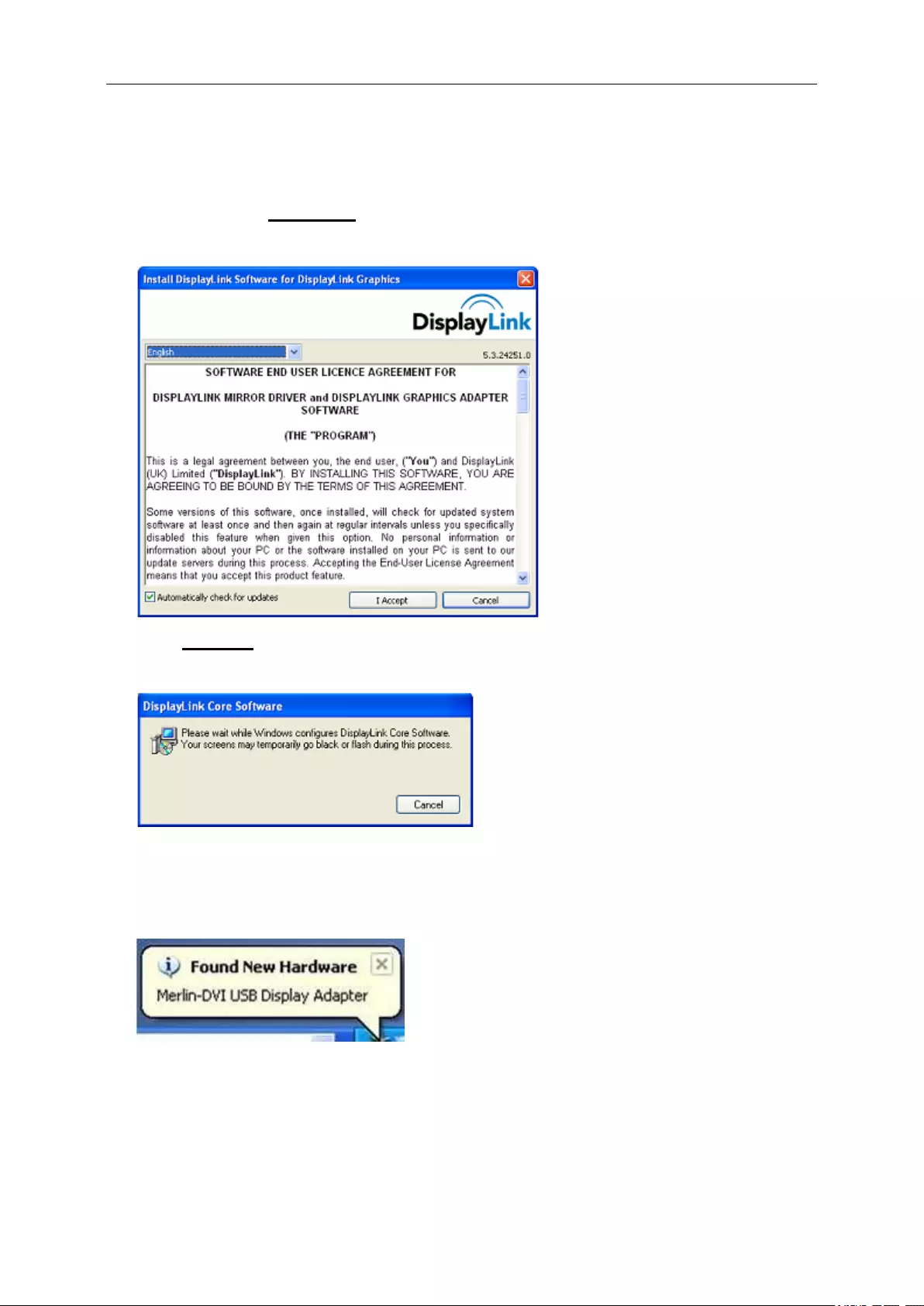
16
For Microsoft® Windows® XP
Important!! DO NOT connect USB Monitor to your PC/Notebook before the
software install.
1. Double click on Setup.exe.
The Windows User Account Control window opens (if enabled in the OS).
2. Click I Accept.
DisplayLink core software and DisplayLink Graphics installs.
Note: The screen may flash or go black during the installation.
3. Connect your AOC USB Monitor via the USB cable to your PC/Notebook. The
following message (or similar) will be seen.
Windows installs the AOC USB Monitor device.
Note: The screen may flash or go black during the installation.
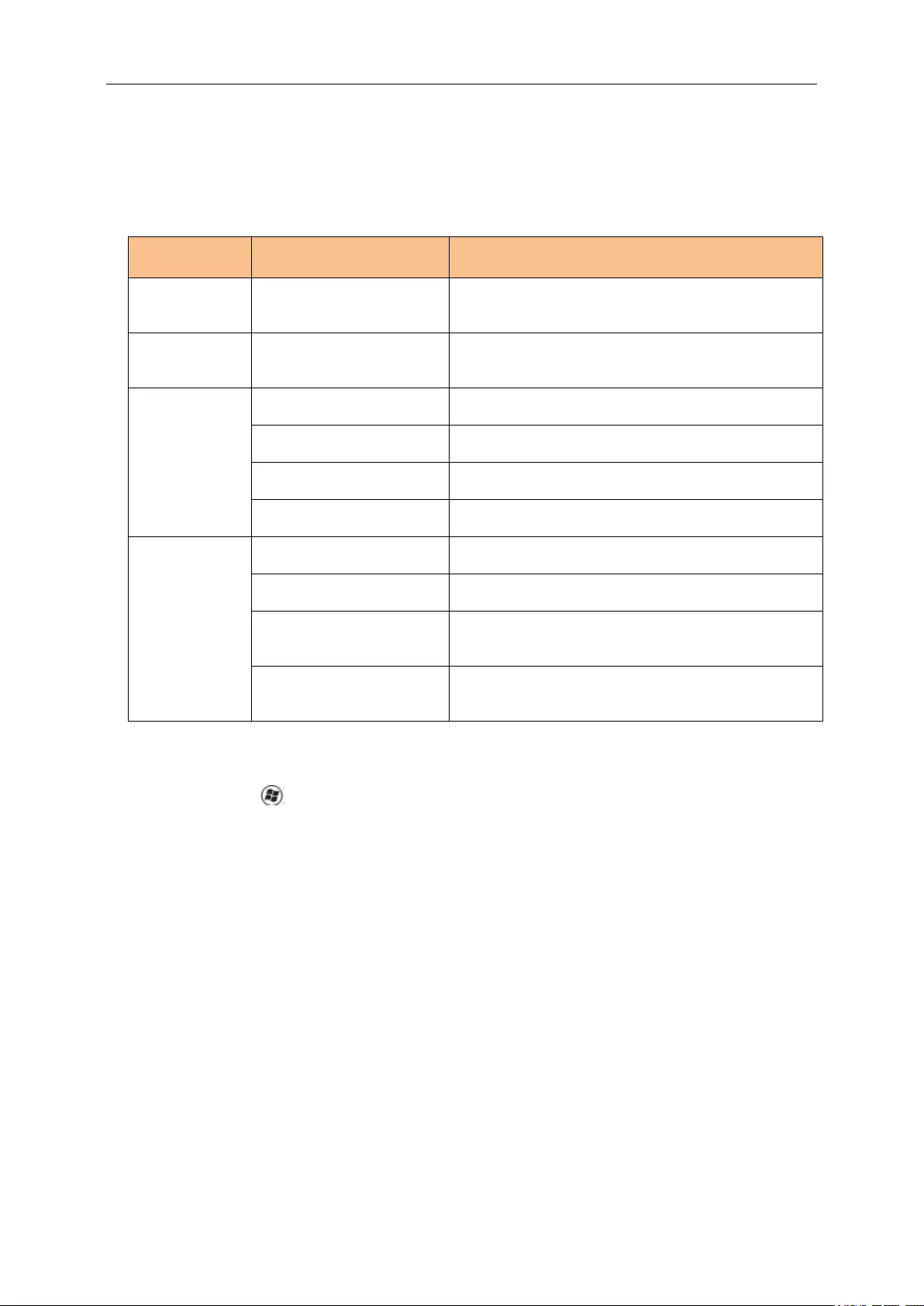
17
Setting the USB Monitor
Follow this procedure to configure the AOC Monitor
1. Open screen resolution
2. Set the display options. Refer to the table below for details on each option.
Menu
Sub-Menu
Description
Display
Use the drop down list to select a display to be
configured.
Resolution
Use the drop down list and user the slider to choose
a resolution
Orientation
Landscape
Set the display to landscape view
Portrait
Set the display to portrait mode
Landscape (flipped)
Set the display to upside down landscape mode
Portrait (flipped)
Set the display to upside down portrait mode
Multiple
Displays
Duplicates these displays
Reproduces the main display on the second display
Extend these displays
Extends the main display on the secondary display
Show Desktop only on 1
The desktop appears on the display marked 1. The
display marked 2 become blank.
Shows Desktop only on 2
The desktop appears on the display marked 2. The
display marked 1 become blank.
To control the behavior of an attached AOC USB monitor, it is also possible to use
Windows Key ( ) + P to display a menu (and cycle through it) to switch mode.
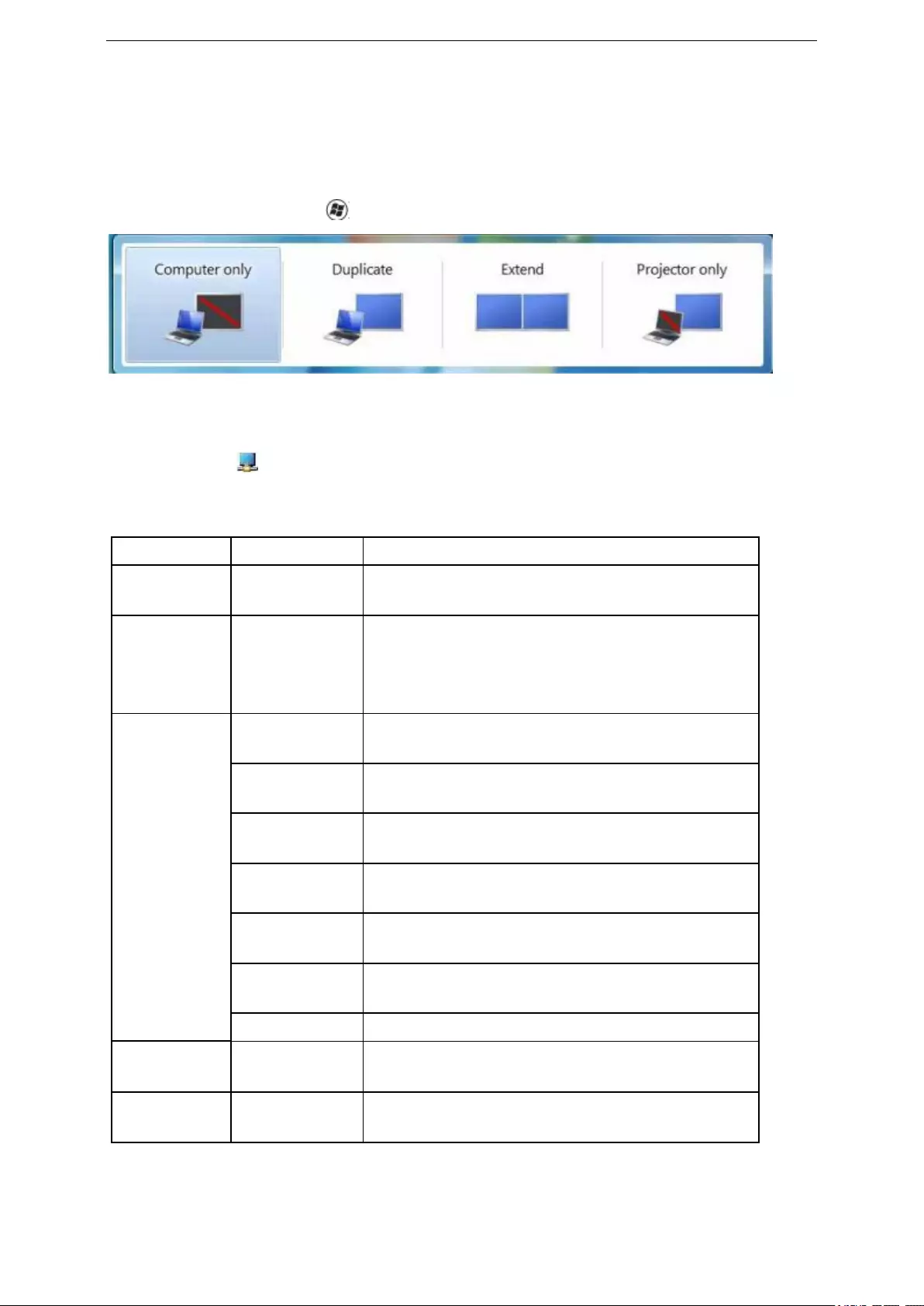
18
To Control the Display
You can use the AOC USB USB Monitor in mirror mode or extended mode. Settings
may vary depending on your operating system.
For Microsoft® Windows® 8/8.1 and Microsoft® Windows® 7
Press the Windows® key ( ) + P to switch between different modes as shown below.
For Microsoft® Windows® XP and Microsoft® Windows
Vista®
Right-click the “ ”icon in the system tray of your Windows ® desktop to configure the
display settings.
MENU Sub-menu Descsription
Displaylink
Manager Opens the Windows Screen Resolution
window.
Check for
Updates
Connects to the Microsoft Windows Update
Server to check for newer
software versions and downloads them, if
available.
DisplayLink
Devices
Screen
Resolution Displays a list of available resolutions.
Screen
Rotation Rotation is applied to the DisplayLink display
Extend To Extends the display to the right\left\above
\below of the main display.
Extend Extends your Windows desktop onto
this display.
Set as Main
Monitor Sets this screen as the main display.
Mirror Copies what is on the main display and
reproduces it on this display.
Off Switches off this display.
Audio Setup Opens the Windows Audio Configuration
Window.
Video Setup Opens the Windows Screen Resolution
window.
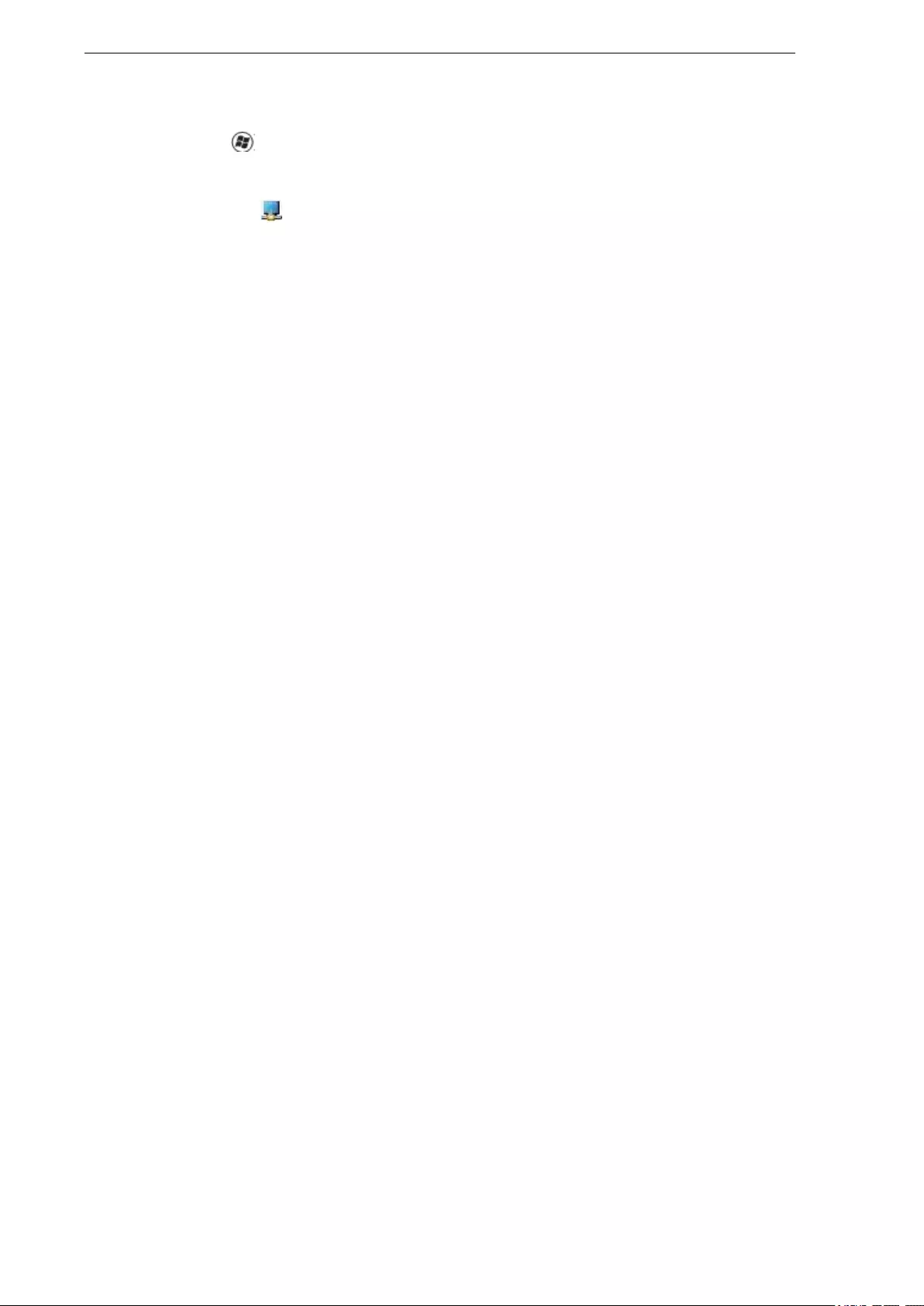
19
Precautions:
for Microsoft ® Windows® 8/8.1, Windows® 7, Windows Vista® and
Windows® XP
Due to the configurations of computers and Windows® operating systems available,
functionality may differ slightly than stated in the user manual. This may be due to the
computer manufacture's BIOS and other custom configurations of the hardware,
pre-installed software or operating system installed at time of production. If you have
specific problems, you may need to contact the computer manufacturer to inquire
about BIOS, hardware driver or operating system updates.
- The AOC USB Monitor utilizes an advanced video graphics controller to display
the video. However, due to USB 2.0 transfer speed limitations, some or all portions of
DVD playback may appear slow or choppy. This is not a malfunction of the Mobile
USB Monitor. Move the video playback from the Mobile USB Monitor to your computer
display for optimal video performance when viewing DVDs.
- On Windows ® XP systems, DVDs may not display correctly on the Mobile USB
Monitor. Use your computer's built-in monitor to view DVDs.
- This product does not support 3D programs.
- In some software application programs that utilize certain direct draw commands
such as some 2D-Games, the display on the Mobile USB Monitor will not be supported.
If you want to play these games in full screen, we suggest you disconnect the Mobile
USB Monitor.
- This product is unable to enter full screen DOS mode when using the Mobile USB
Monitor.
- To play DVDs, use the Media Player included with your operating system.
Disconnecting the USB Monitor
1. For Microsoft® Windows® 7 only, you can turn the monitor OFF by pressing the
Windows key ( ) + P, and then selecting “Computer only”.
For Microsoft® Windows vista® and Windows® XP, you can select OFF by
right-Clicking the “ ” icon in the system tray.
2. Remove the USB cable from the computer and monitor.
Cleaning the USB Monitor
Please follow the guidelines below when cleaning the USB Monitor:
- Always unplug the monitor before cleaning.
- Use a soft cloth to wipe the screen and other parts of the monitor
- Never spray liquids directly onto the LCD screen or use harsh chemical
products to clean it.

20
WinDVD 11 (www.intervideo.com)
PowerDVD 12 (www.cyberlink.com)
The DisplayLink USB Graphics device can display media files and DVDs using most
media players. Media playback in mirror mode (XP) or in Basic mode (Vista and
Windows 7) is not recommended.
PC Requirements
DisplayLink software can be used on PCs, from Netbooks, Notebooks/Laptops to
Desktops. The driver will run on processors ranging from Atom N270 based PCs,
basic single Core CPUs, and of course the latest Dual, Quad Core and Core i3/i5/i7
CPUs.
The performance of the software is dependent upon the processing power available,
as well as the operating system in use. More capable systems offer higher
performance.
DisplayLink software is available for PCs running one of the following Windows
operating systems:
Windows 8/8.1 (32-bit or 64-bit)
Windows 7 (32-bit or 64-bit)
Windows Vista with Service Pack 1 or 2 (32-bit or 64-bit)
Windows XP Home or Professional (including Tablet edition) with Service Pack 2
or 3
Windows Server 2003, 2008 and 2008 R2
DisplayLink provide a version of Software for Windows Multipoint server. Please visit
http://www.displaylink.com/support/downloads_wms.php to download software for
Windows Multipoint Server.
Note: 64-bit editions of XP are not supported. Mac OS X support can be found at
http://www.displaylink.com/mac
Media Playback
On Windows 8/8.1, Windows 7, Vista, and Windows XP (XP in extend mode), the
DisplayLink USB Graphic device can display media files and DVDs using the following
media players:
Windows Media Player 12
(http://www.microsoft.com/windows/windowsmedia/default.mspx)
Windows Media Player 11
(http://www.microsoft.com/windows/windowsmedia/default.mspx)
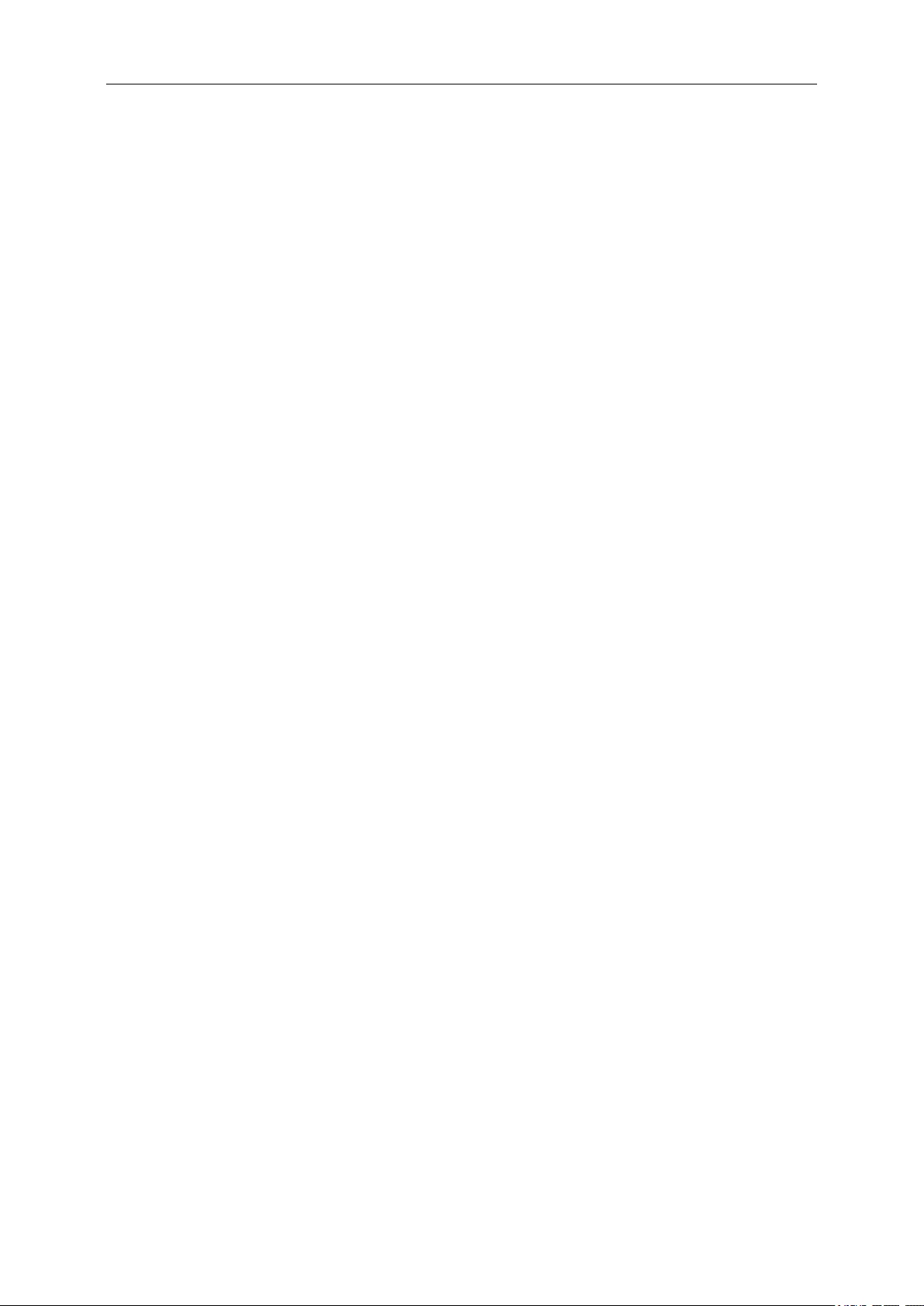
21
Windows 7 and Windows 8/8.1
For Windows 7 and Windows 8/8.1, the Windows Experience Index (WEI) is a
useful measure of hardware level. The WEI is accessible from Computer >
Properties, or from Control Panel > System.
The recommended typical hardware requirements for the PC are:
WEI score of at least 3 in the „Graphics; Desktop performance for Windows Aero‟
category.
Overall WEI score of at least 3 as recommended by Microsoft.
At least one USB 2.0 port.
30 megabytes (MB) of free disk space.
Computer screen for use with the DisplayLink device, if it is not integrated.
Network access for software downloads, or access to a CD-ROM drive.
Windows Vista
For Windows Vista, the Windows Experience Index (WEI) is a useful measure of
hardware level. The WEI is accessible from Computer > Properties, or from Control
Panel > System.
The recommended typical hardware requirements for the PC are:
WEI score of at least 3 in the 'Graphics; Desktop performance for Windows Aero'
category.
Overall WEI score of at least 3 as recommended by Microsoft.
At least one USB 2.0 port
30 megabytes (MB) of free disk space.
Computer screen for use with the DisplayLink device, if it is not integrated.
Network access for software downloads, or access to a CD-ROM drive.
If the PC specification is below this, performance will be lower (or CPU loading higher
than acceptable).
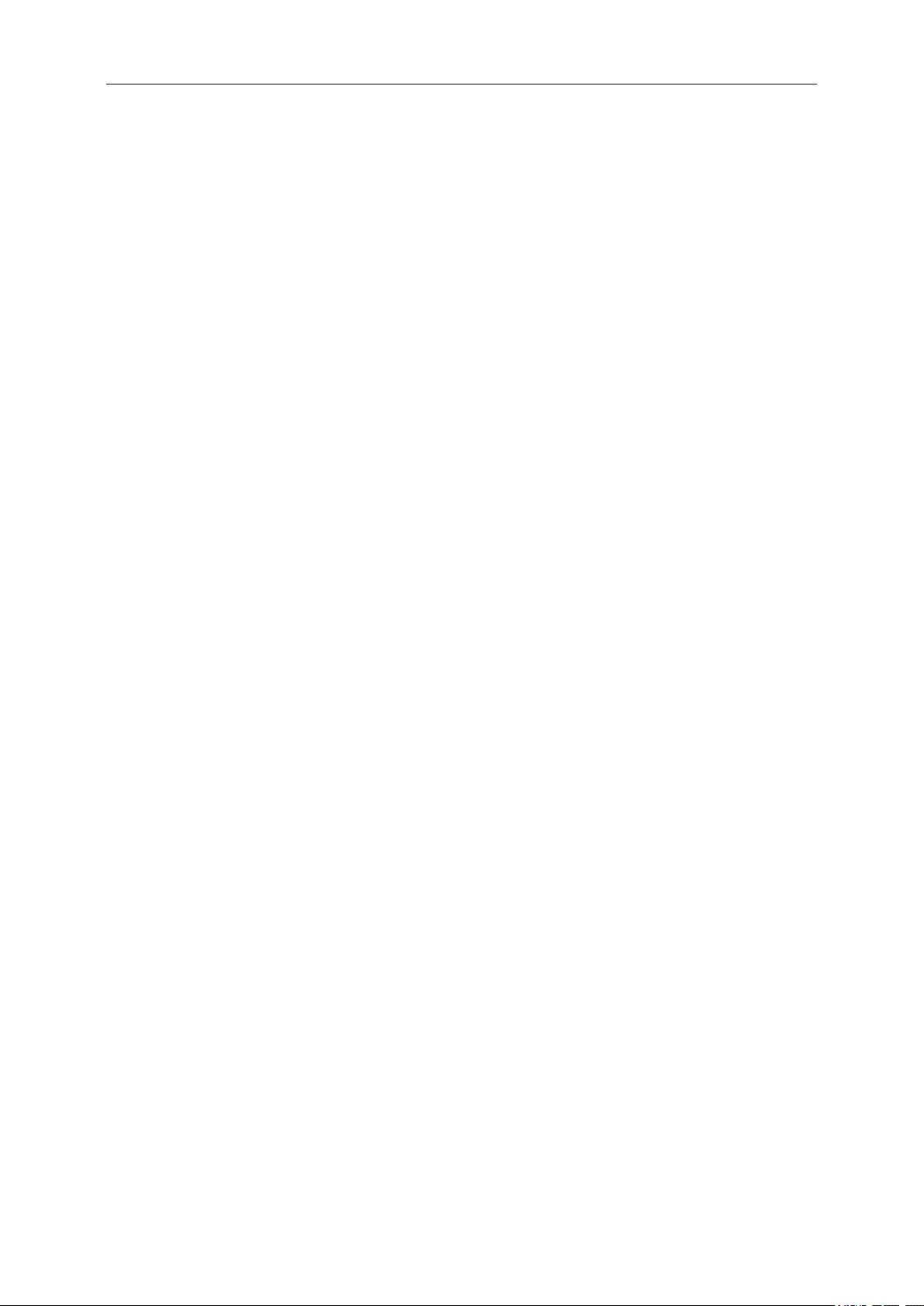
22
Windows XP
For 1-2 monitors, business usage, productivity target. This may not provide full frame
rate DVD playback at full screen.
1.2GHz Single Core CPU
512MB memory
For 3 monitors where 1 could run DVD video while also targeting productivity and
business apps. Will support only 1 video of DVD resolution at full screen:
1.6GHz CPU
1GB memory
For 6 screens where 1 screen can run full screen DVD video:
1.8GHz Core Duo
1GB memory
At least one USB 2.0 port.
30 megabytes (MB) of free disk space.
Computer screen for use with the DisplayLink device, if it is not integrated.
Network access for software downloads, or access to a CD-ROM drive.
Graphics Card Support (Windows 8/8.1/Windows 7/Windows Vista)
On Windows 8/8.1, Windows 7 and Windows Vista, DisplayLink software interacts
closely with the primary graphics card. DisplayLink support and test a single graphics
card (GPU) installed in a PC from all major GPU vendors (Intel, ATI, NVidia and Via).
SIS graphic cards are not supported.
The following GPU configurations may exhibit compatibility issues on Windows 8/8.1,
Windows 7 and Vista in certain circumstances:
NVIDIA SLI in SLI mode
Other GPU configurations, including the following, are currently unsupported and
will not function on Windows 8/8.1/Windows 7/Vista:
Crossfire
SLI not in SLI mode
Multiple WDDM 1.1 or WDDM1.2 graphics drivers active at once
Graphics Card Support (Windows XP)
All graphics cards are supported on Windows XP.
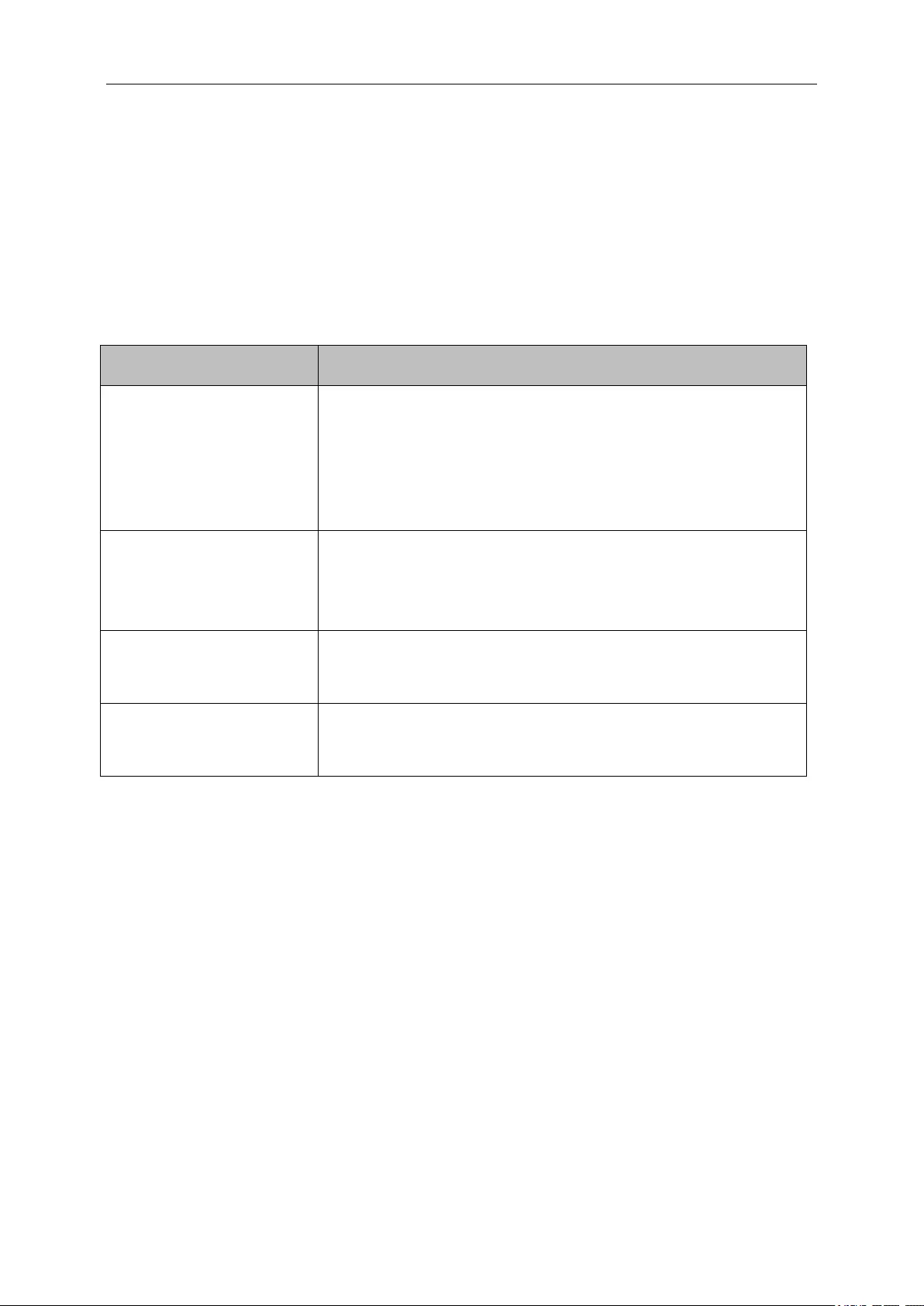
23
Troubleshooting
This section provides tips for correcting problems, should any occur. It also describes
how to contact AOC should you encounter problems that you cannot resolve.
Before you call AOC service center, please read the troubleshooting advice in this
manual and in your computer User's Manual. You may also want to consult with your
system administrator or company technical support staff.
Problem & Question
Possible Solutions
The monitor does not turn
on
Check the connectors. Make sure the USB cable is firmly
connected to the monitor
Disconnect and reconnect the USB cable again.
Check the condition of the USB cable. If the cable is frayed or
damaged, replace the cable. If the connectors are soiled, wipe
them with a clean cloth.
The screen is blank,
although the computer
power is on
Make sure the USB cable is properly connected the computer.
Make sure the computer is on and working. The computer may
be in sleep or power-saving mode, or displaying a blank screen
saver. Move the mouse to “wake up” the computer.
The picture “bounces” or
moves in a wave-like
pattern
Move electrical devices that may cause electrical interference
away from the monitor.
Cannot play DVDs using
the Third-Party DVD player
program
Use the Media Player included in your operating system.
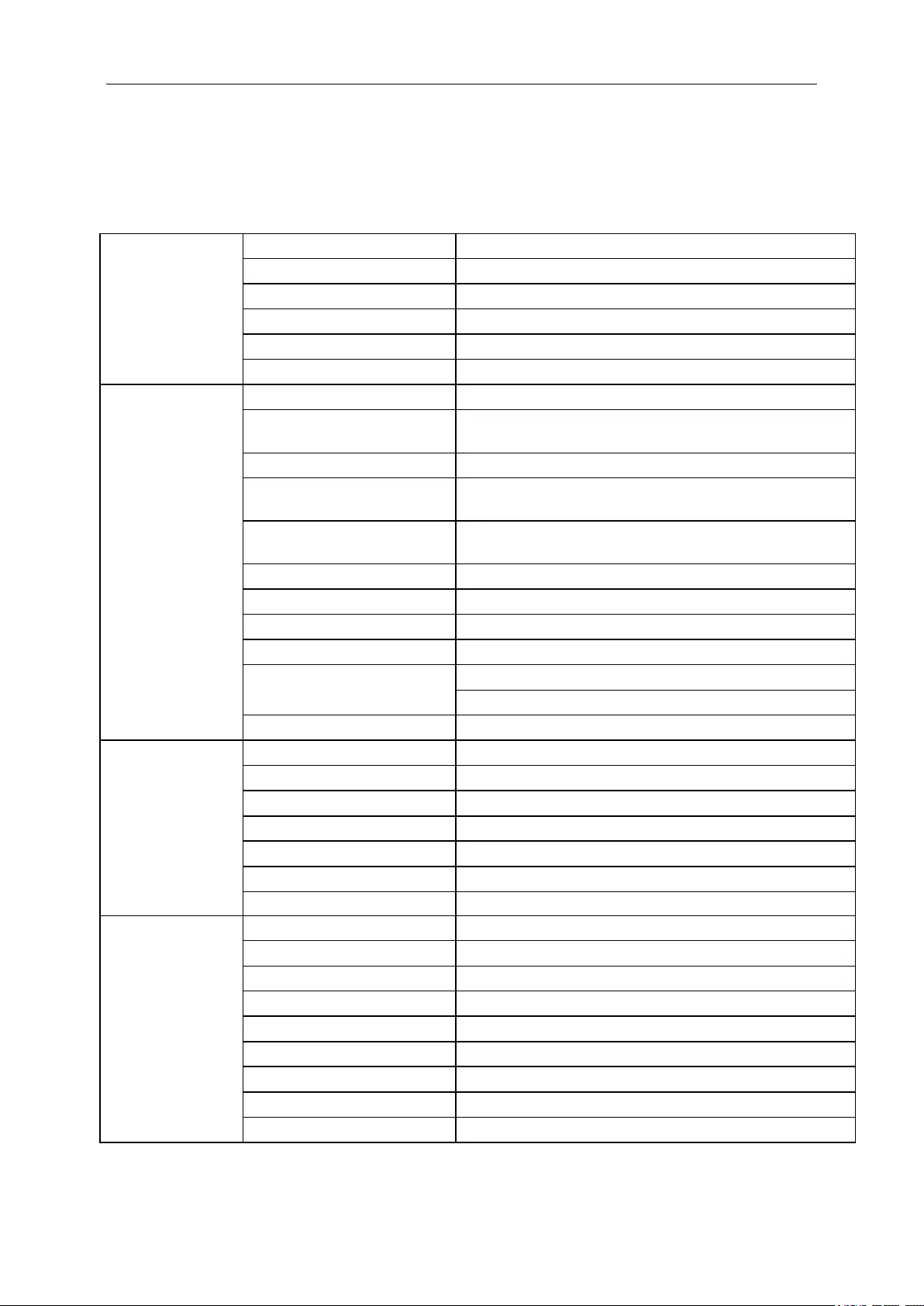
24
Specification
General Specification
Panel
Model name
E1759FWU
Driving system
TFT Color LCD
Viewable Image Size
43.8cm diagonal
Pixel pitch
0.2388(H)mm x 0.2388(V)mm
Display Color
262144 Colors
Dot Clock
107.80MHz
Resolution
Horizontal scan range
55.567kHz
Horizontal scan
Size(Maximum)
382.08mm
Vertical scan range
60Hz
Vertical scan
Size(Maximum)
214.92mm
Optimal preset
resolution
1600×900@60Hz
Plug & Play
VESA DDC2B
Input Connector
Micro USB 3.0
Input Video Signal
NA
Power Source
PC USB 5V
Power Consumption
10 W
Standby < 0.5 W
Off timer
NA
Physical
Characteristics
Connector Type
Micro USB 3.0
Signal Cable Type
Detachable
Dimensions & Weight:
Height
250 mm
Width
412 mm
Depth
18 mm
Weight (monitor only)
1280 g
Environmental
Temperature:
Operating
0° to 40°
Non-Operating
-25°to 55°
Humidity:
Operating
10% to 85% (non-condensing)
Non-Operating
5% to 93% (non-condensing)
Altitude:
Operating
0~ 3658m (0~ 12000 ft )
Non-Operating
0~ 12192m (0~ 40000 ft )
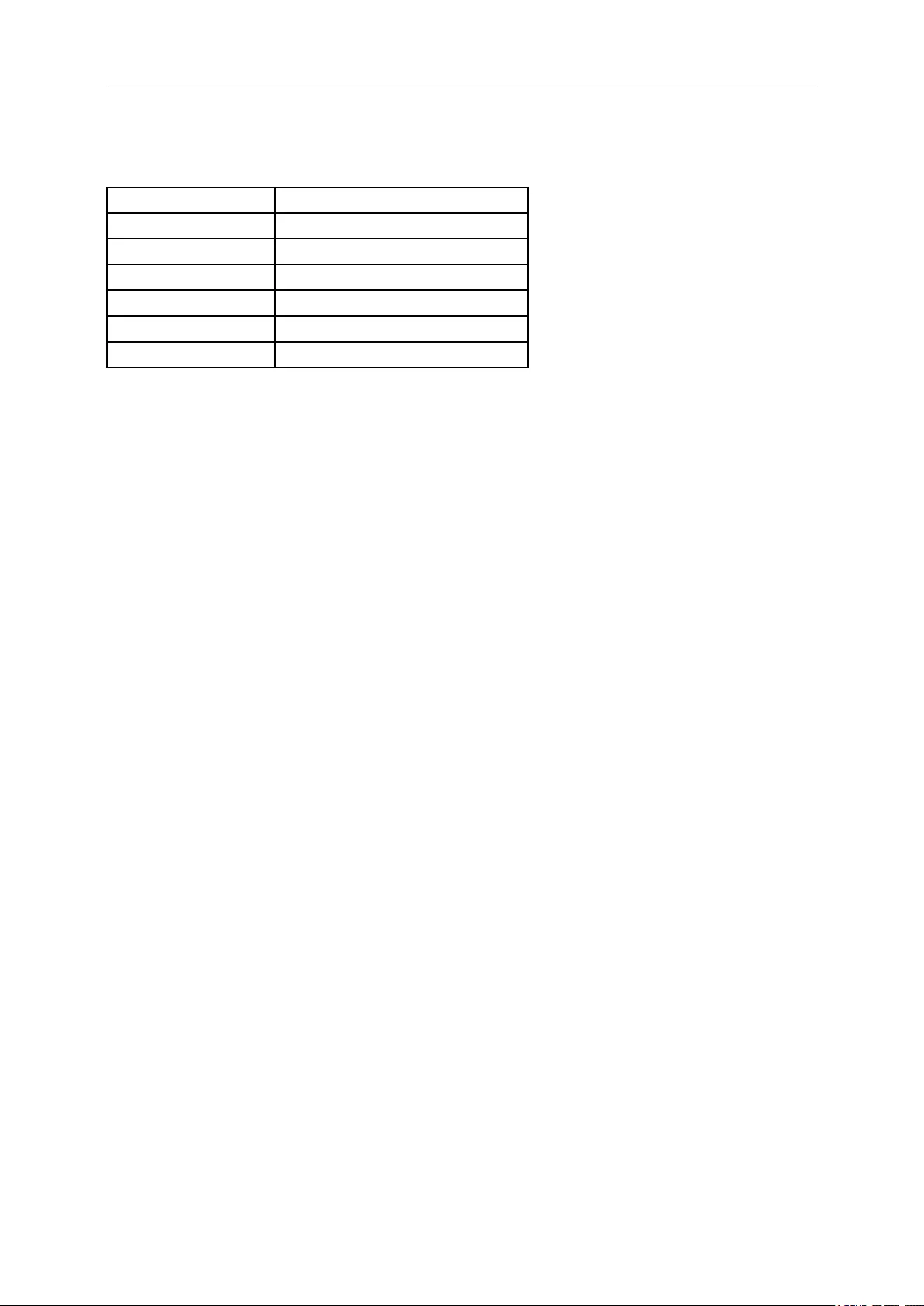
25
Regulation
FCC Notice
FCC Class B Radio Frequency Interference Statement WARNING: (FOR FCC CERTIFIED MODELS)
NOTE: This equipment has been tested and found to comply with the limits for a Class B digital device, pursuant to
Part 15 of the FCC Rules. These limits are designed to provide reasonable protection against harmful interference
in a residential installation. This equipment generates, uses and can radiate radio frequency energy, and if not
installed and used in accordance with the instructions, may cause harmful interference to radio communications.
However, there is no guarantee that interference will not occur in a particular installation. If this equipment does
cause harmful interference to radio or television reception, which can be determined by turning the equipment off
and on, the user is encouraged to try to correct the interference by one or more of the following measures:
Reorient or relocate the receiving antenna.
Increase the separation between the equipment and receiver.
Connect the equipment into an outlet on a circuit different from that to which the receiver is connected.
Consult the dealer or an experienced radio/TV technician for help.
NOTICE:
The changes or modifications not expressly approved by the party responsible for compliance could void the user's
authority to operate the equipment.
Shielded interface cables and AC power cord, if any, must be used in order to comply with the emission limits.
The manufacturer is not responsible for any radio or TV interference caused by unauthorized modification to this
equipment. It is the responsibilities of the user to correct such interference. It is the responsibility of the user to
correct such interference.
FACTORY PRESENT TIMING TABLE
Mode Resolution
SVGA 800x600@60
XGA 1024x768@60
SXGA 1280x720@60
SXGA 1280x800@60
WXGA 1440x900@60
WSXGA 1600x900@60
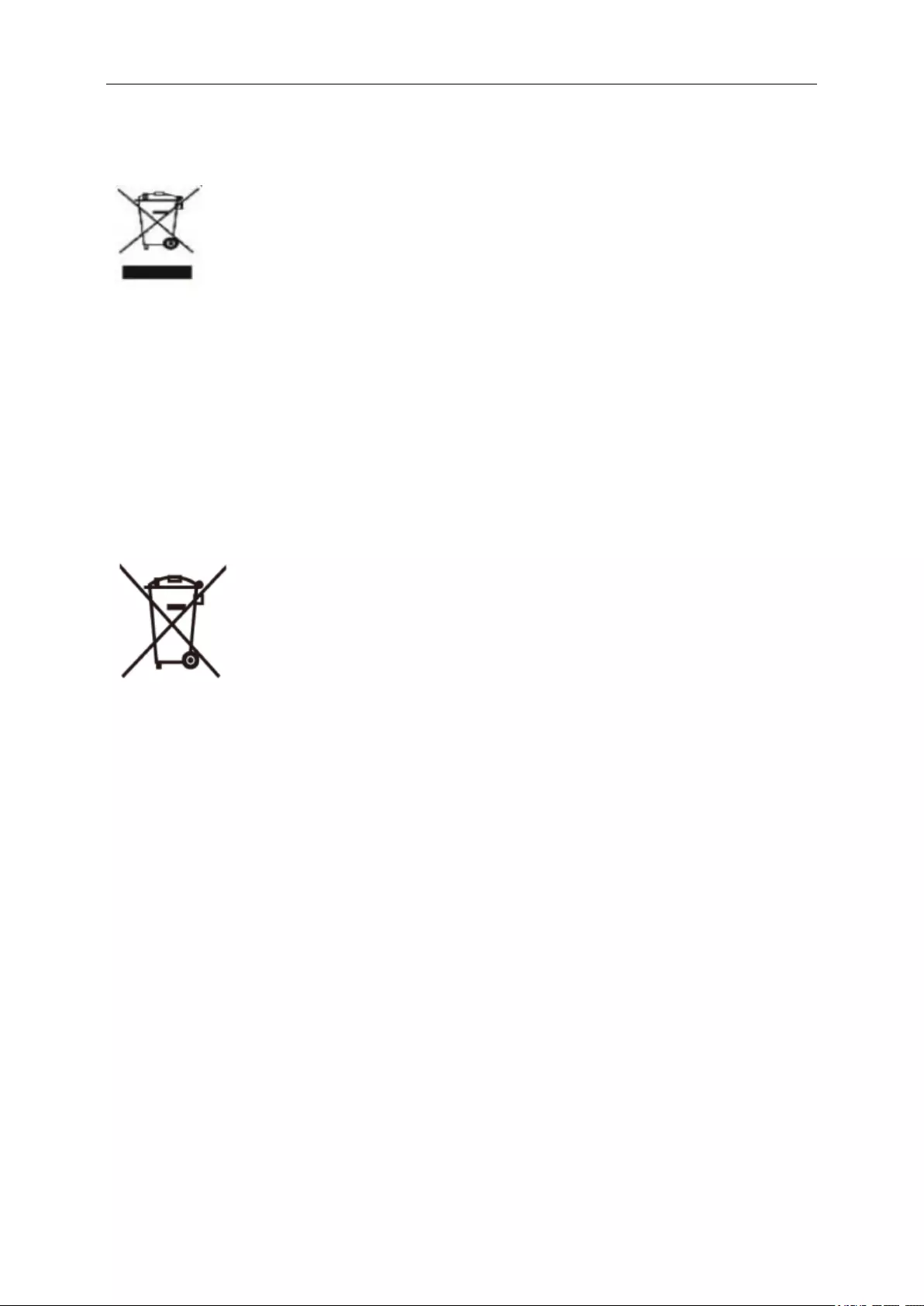
26
WEEE Declaration
Disposal of Waste Equipment by Users in Private Household in the European Union.
This symbol on the product or on its packaging indicates that this product must not be disposed of with your other
household waste. Instead, it is your responsibility to dispose of your waste equipment by handing it over to a
designated collection point for the recycling of waste electrical and electronic equipment. The separate collection
and recycling of your waste equipment at the time of disposal will help to conserve natural resources and ensure
that it is recycled in a manner that protects human health and the environment. For more information about where
you can drop off your waste equipment for recycling, please contact your local city office, your household waste
disposal service or the shop where you purchased the product.
WEEE Declaration for India
This symbol on the product or on its packaging indicates that this product must not be disposed of with your other
household waste. Instead it is your responsibility to dispose of your waste equipment by handing it over to a
designated collection point for the recycling of waste electrical and electronic equipment. The separate collection
and recycling of your waste equipment at the time of disposal will help to conserve natural resources and ensure
that it is recycled in a manner that protects human health and the environment. For more information about where
you can drop off your waste equipment for recycling in India please visit the below web link.
www.aocindia.com/ewaste.php.
RoHS Declaration for India
This product complies with all implemented RoHS type regulations worldwide, including but not limited to, EU,
Korea, Japan, US States (e.g. California), Ukraine, Serbia, Turkey, Vietnam and India.
We continue to monitor, influence and develop our processes to comply with upcoming proposed RoHS type
regulations, including but not limited to, Brazil, Argentina, Canada.
Restriction on Hazardous Substances statement (India)
This product complies with the “India E-waste Rule 2011” and prohibits use of lead, mercury, hexavalent chromium,
polybrominated biphenyls or polybrominated diphenyl ethers in concentrations exceeding 0.1 weight % and 0.01
weight % for cadmium, except for the exemptions set in Schedule 2 of the Rule.
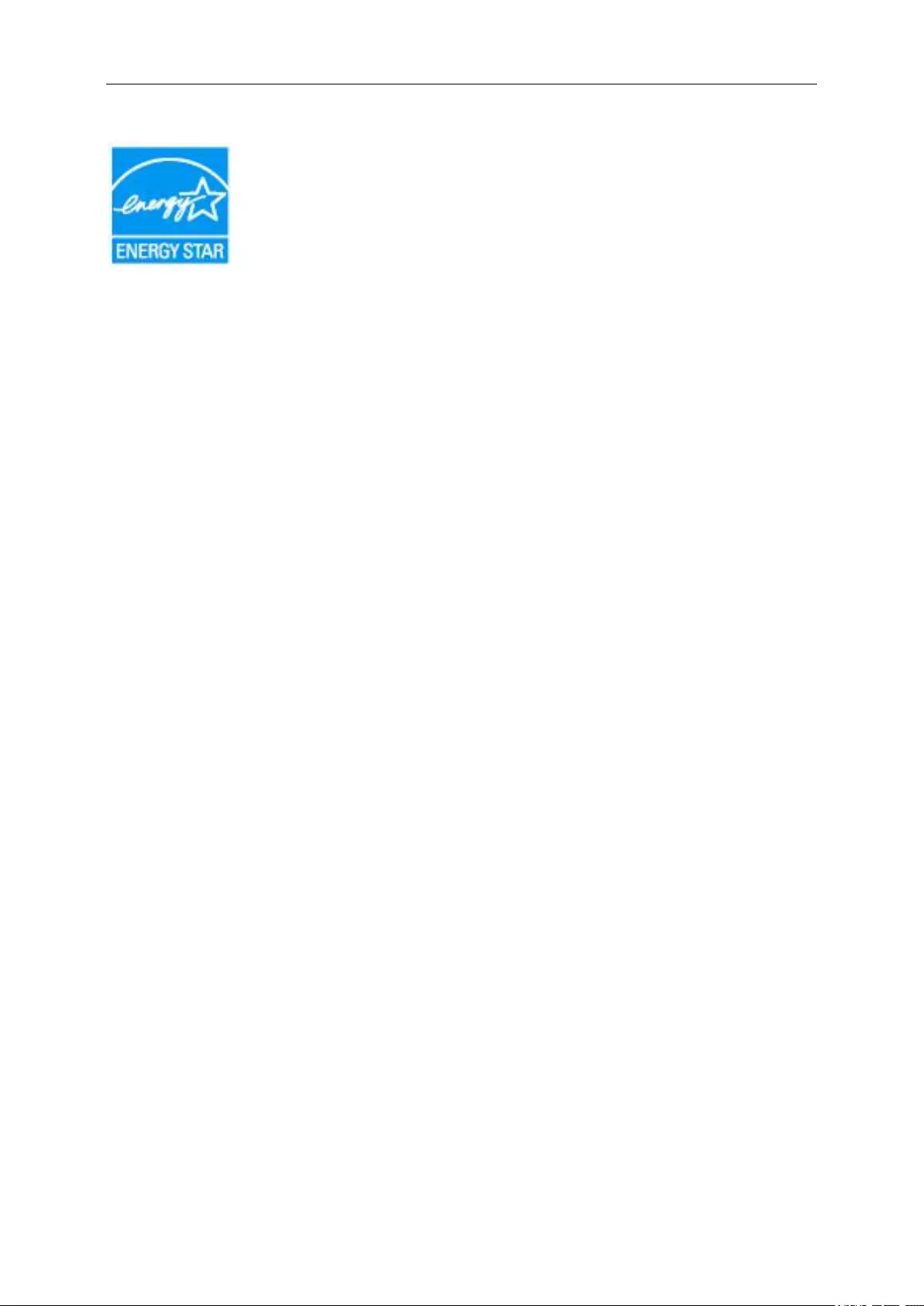
27
EPA Energy Star
ENERGY STAR® is a U.S. registered mark. As an ENERGY STAR® Partner, AOC International (Europe) BV and
Envision Peripherals, Inc. have determined that this product meets the ENERGY STAR® guidelines for energy
efficiency.
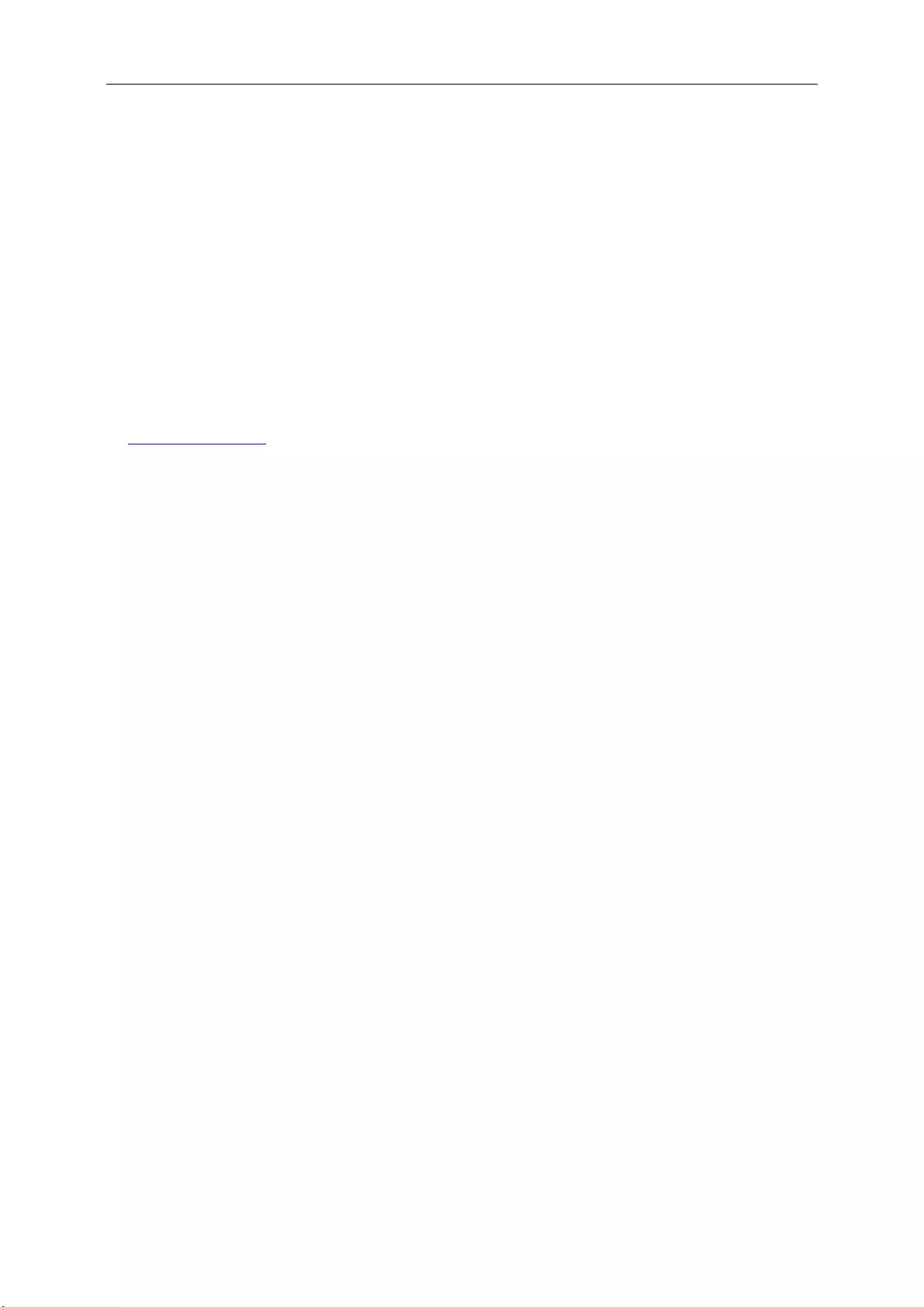
28
Service
Warranty Statement for Europe
LIMITED THREE-YEAR WARRANTY*
For AOC LCD Monitors sold within Europe, AOC International (Europe) B.V. warrants this product to be free from
defects in material and workmanship for a period of Three (3) years after the original date of consumer purchase.
During this period, AOC International (Europe) B.V. will, at its option, either repair the defective product with new or
rebuilt parts, or replace it with a new or rebuilt product at no charge except as *stated below. In the absent of the
proof of purchase, the warranty will start 3 months after the date of manufacturing indicated on the product.
If the product appears to be defective, please contact your local dealer or refer to the service and support section
on www.aoc-europe.com for the warranty instructions in your country. The freight cost for the warranty is pre-paid
by AOC for the delivery and return. Please ensure you provide a dated proof of purchase along with the product
and deliver to the AOC Certified or Authorized Service Center under the following condition:
Make sure the LCD Monitor is packed in a proper carton box (AOC prefers the original carton box to
protects your monitor well enough during transport).
Put the RMA number on the address label
Put the RMA number on the shipping carton
AOC International (Europe) B.V. will pay the return shipping charges within one of the countries specified within this
warranty statement. AOC International (Europe) B.V. is not responsible for any costs associated with the
transportation of product across international borders. This includes the international border within the European
Union. If the LCD Monitor is not available for collection when the currier attends, you will be charged a collection
fee.
* This limited warranty does not cover any losses or damages that occur as a result of:
Damages during transport due to improper packaging
Improper installation or maintenance other then in accordance with AOC’s user manual
Misuse
Neglect
Any cause other than ordinary commercial or industrial application
Adjustment by non-authorized source
Repair, modification, or installation of options or parts by anyone other than an AOC Certified or
Authorized Service Center
Improper environments like humidity, water damage and dusts
Damaged by violence, earthquake and terrorist attacks
Excessive or inadequate heating or air conditioning or electrical powers failures, surges, or other
irregularities
This limited warranty does not cover any of the product firmware or hardware that you or any third party have
modified or altered; you bear the sole responsibility and liability for any such modifications or alteration.
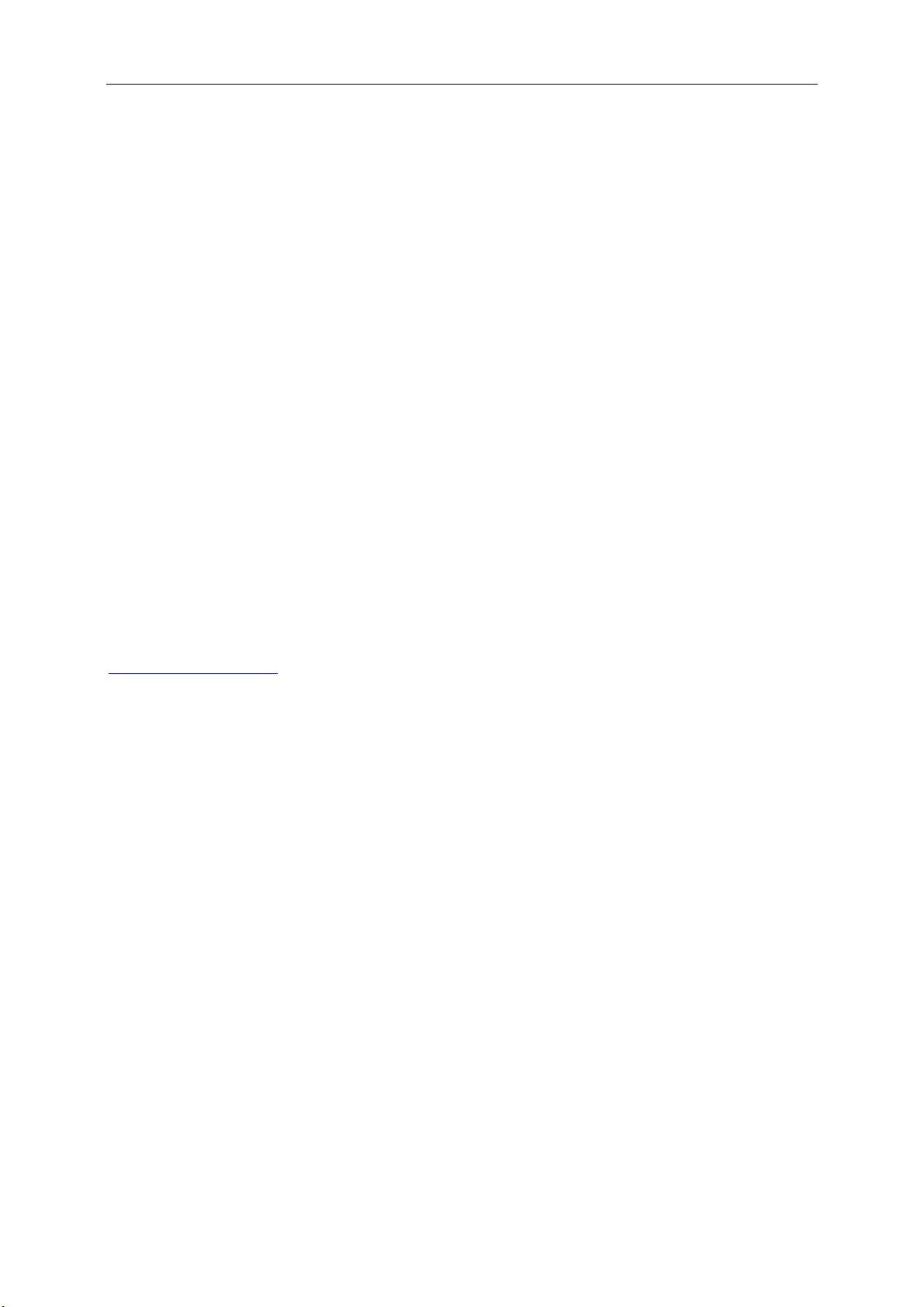
29
If your warranty has expired, you still have access to all available service options, but you will be responsible for the
cost of service, including parts, labor, shipping (if any) and applicable taxes. AOC Certified or Authorized Service
Center will provide you with an estimate of service costs before receiving your authorization to perform service.
ALL EXPRESS AND IMPLIED WARRANTIES FOR THIS PRODUCT (INCLUDING THE WARRANTIES OF
MERCHANTABILITY AND FITNESS FOR A PARTICULAR PURPOSE) ARE LIMITED IN DURATION TO A
PERIOD OF THREE (3) YEARS FOR PARTS AND LABOR FROM THE ORIGINAL DATE OF CONSUMER
PURCHASE. NO WARRANTIES (EITHER EXPRESSED OR IMPLIED) APPLY AFTER THIS PERIOD. AOC
INTERNATIONAL (EUROPE) B.V. OBLIGATIONS AND YOUR REMEDIES HEREUNDER ARE SOLELY AND
EXCULSIVELY AS STATED HERE. AOC INTERNATIONAL (EUROPE) B.V. LIABILITY, WHETHER BASED ON
CONTRACT, TORT, WARRANTY, STRICT LIABILITY, OR OTHER THEORY, SHALL NOT EXCEED THE PRICE
OF THE INDIVIDUAL UNIT WHOSE DEFECT OR DAMAGE IS THE BASIS OF THE CLAIM. IN NO EVENT
SHALL AOC INTERNATIONAL (EUROPE) B.V. BE LIABLE FOR ANY LOSS OF PROFITS, LOSS OF USE OR
FACILITIES OR EQUIPMENT, OR OTHER INDIRECT, INCIDENTAL, OR CONSEQUENTIAL DAMAGE. SOME
STATES DO NOT ALLOW THE EXCLUSION OR LIMITATION OF INCIDENTAL OR CONSEQUENTIAL
DAMAGES, SO THE ABOVE LIMITATION MAY NOT APPLY TO YOU. ALTHOUGH THIS LIMITED WARRANTY
GIVES YOU SPECIFIC LEGAL RIGHTS, YOU MAY HAVE OTHER RIGHTS, WHICH MAY VARY FROM
COUNTRY TO COUNTRY. THIS LIMITED WARRANTY IS ONLY VALID FOR PRODUCTS PURCHASED IN THE
MEMBER COUNTRIES OF THE EUROPEAN UNION.
Information in this document is subject to change without notice. For more information, please visit:
http://www.aoc-europe.com
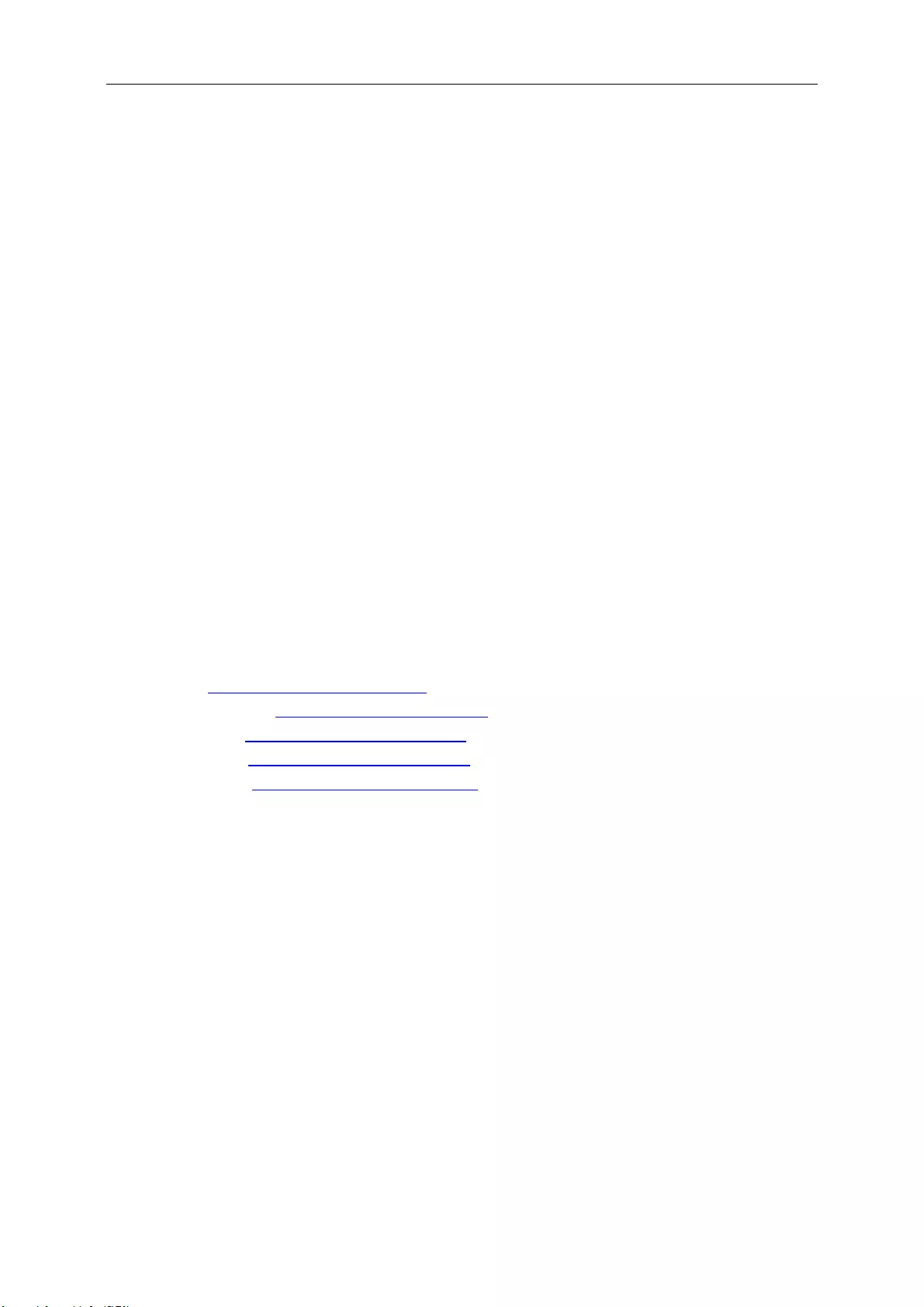
30
Warranty Statement for Middle East and Africa (MEA)
And
The Commonwealth of Independent States (CIS)
LIMITED ONE to THREE YEARS WARRANTY*
For AOC LCD Monitors sold within the Middle East and Africa (MEA) and the Commonwealth of Independent
States (CIS), AOC International (Europe) B.V. warrants this product to be free from defects in material and
workmanship for a period of One (1) to Three (3) years from the manufacture date depending on sale country.
During this period, AOC International (Europe) B.V. offers a Carry-In (return to Service Center) Warranty Support at
an AOC’s Authorized Service Center or Dealer and at its option, either repair the defective product with new or
rebuilt parts, or replace it with a new or rebuilt product at no charge except as *stated below. As a Standard Policy,
the warranty will be calculated from the manufacture date identified from the product ID serial number, but the total
warranty will be Fifteen (15) months to Thirty Nine (39) months from MFD (manufacture date) depending on sale
country. Warranty will be considered for exceptional cases that are out of warranty as per the product ID serial
number and for such exceptional cases; Original Invoice/Proof Of Purchase Receipt is mandatory.
If the product appears to be defective, please contact your AOC authorized dealer or refer to the service and
support section on AOC’s website for the warranty instructions in your country:
Egypt: http://aocmonitorap.com/egypt_eng
CIS Central Asia: http://aocmonitorap.com/ciscentral
Middle East: http://aocmonitorap.com/middleeast
South Africa: http://aocmonitorap.com/southafrica
Saudi Arabia: http://aocmonitorap.com/saudiarabia
Please ensure you provide a dated proof of purchase along with the product and deliver to the AOC Authorized
Service Center or Dealer under the following condition:
Make sure the LCD Monitor is packed in a proper carton box (AOC prefers the original carton box to
protects your monitor well enough during transport).
Put the RMA number on the address label
Put the RMA number on the shipping carton
* This limited warranty does not cover any losses or damages that occur as a result of:
Damages during transport due to improper packaging
Improper installation or maintenance other then in accordance with AOC’s user manual
Misuse
Neglect
Any cause other than ordinary commercial or industrial application
Adjustment by non-authorized source
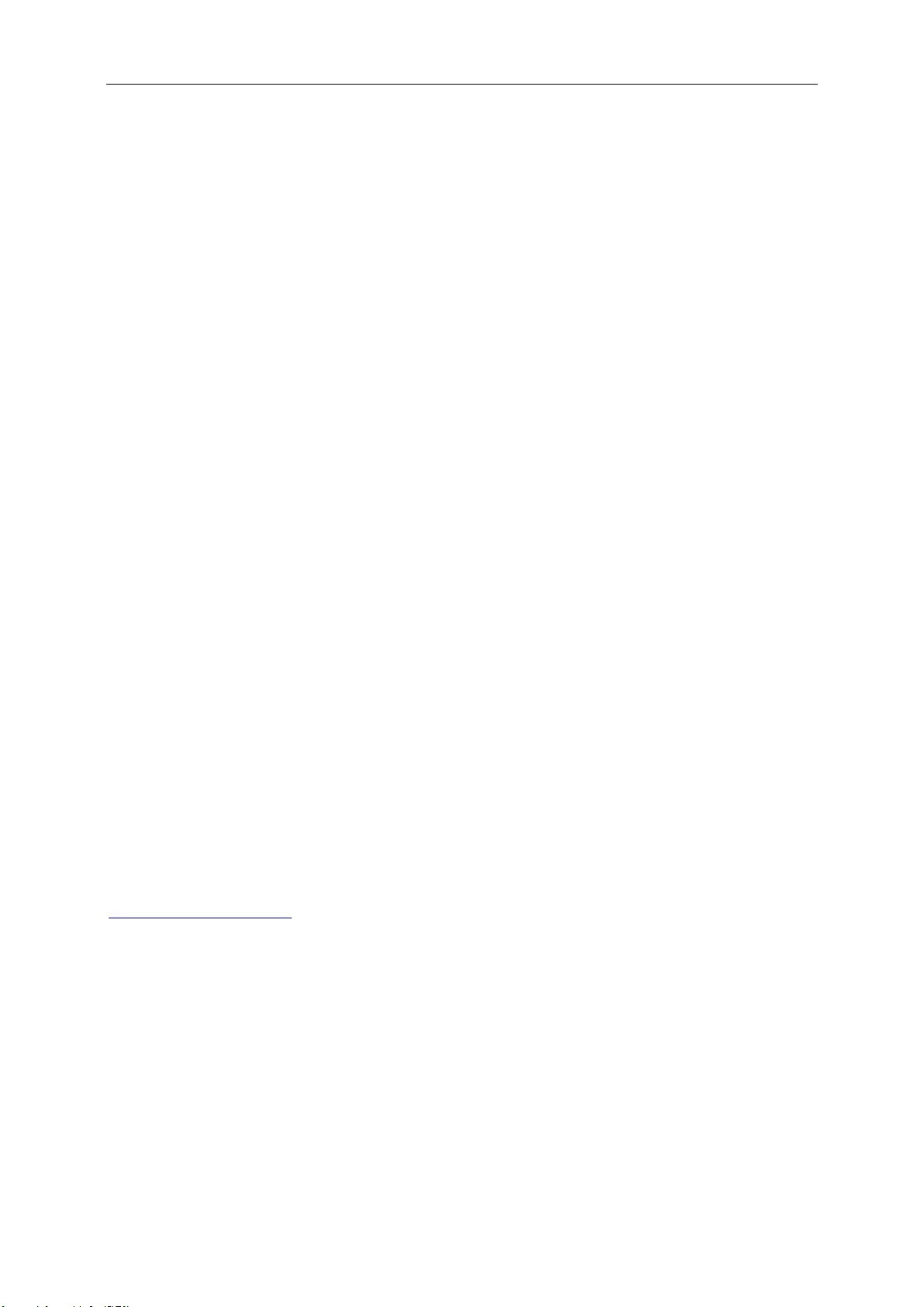
31
Repair, modification, or installation of options or parts by anyone other than an AOC Certified or
Authorized Service Center
Improper environments like humidity, water damage and dusts
Damaged by violence, earthquakes and terrorist attacks
Excessive or inadequate heating or air conditioning or electrical powers failures, surges, or other
irregularities
This limited warranty does not cover any of the product firmware or hardware that you or any third party have
modified or altered; you bear the sole responsibility and liability for any such modifications or alteration.
If your warranty has expired, you still have access to all available service options, but you will be responsible for the
cost of service, including parts, labor, shipping (if any) and applicable taxes. AOC Certified, Authorized Service
Center or dealer will provide you with an estimate of service costs before receiving your authorization to perform
service.
ALL EXPRESS AND IMPLIED WARRANTIES FOR THIS PRODUCT (INCLUDING THE WARRANTIES OF
MERCHANTABILITY AND FITNESS FOR A PARTICULAR PURPOSE) ARE LIMITED IN DURATION TO A
PERIOD OF ONE (1) to THREE (3) YEARS FOR PARTS AND LABOR FROM THE ORIGINAL DATE OF
CONSUMER PURCHASE. NO WARRANTIES (EITHER EXPRESSED OR IMPLIED) APPLY AFTER THIS
PERIOD. AOC INTERNATIONAL (EUROPE) B.V. OBLIGATIONS AND YOUR REMEDIES HEREUNDER ARE
SOLELY AND EXCULSIVELY AS STATED HERE. AOC INTERNATIONAL (EUROPE) B.V. LIABILITY, WHETHER
BASED ON CONTRACT, TORT, WARRANTY, STRICT LIABILITY, OR OTHER THEORY, SHALL NOT EXCEED
THE PRICE OF THE INDIVIDUAL UNIT WHOSE DEFECT OR DAMAGE IS THE BASIS OF THE CLAIM. IN NO
EVENT SHALL AOC INTERNATIONAL (EUROPE) B.V. BE LIABLE FOR ANY LOSS OF PROFITS, LOSS OF USE
OR FACILITIES OR EQUIPMENT, OR OTHER INDIRECT, INCIDENTAL, OR CONSEQUENTIAL DAMAGE.
SOME STATES DO NOT ALLOW THE EXCLUSION OR LIMITATION OF INCIDENTAL OR CONSEQUENTIAL
DAMAGES, SO THE ABOVE LIMITATION MAY NOT APPLY TO YOU. ALTHOUGH THIS LIMITED WARRANTY
GIVES YOU SPECIFIC LEGAL RIGHTS, YOU MAY HAVE OTHER RIGHTS, WHICH MAY VARY FROM
COUNTRY TO COUNTRY. THIS LIMITED WARRANTY IS ONLY VALID FOR PRODUCTS PURCHASED IN THE
MEMBER COUNTRIES OF THE EUROPEAN UNION.
Information in this document is subject to change without notice. For more information, please visit:
http://www.aocmonitorap.com
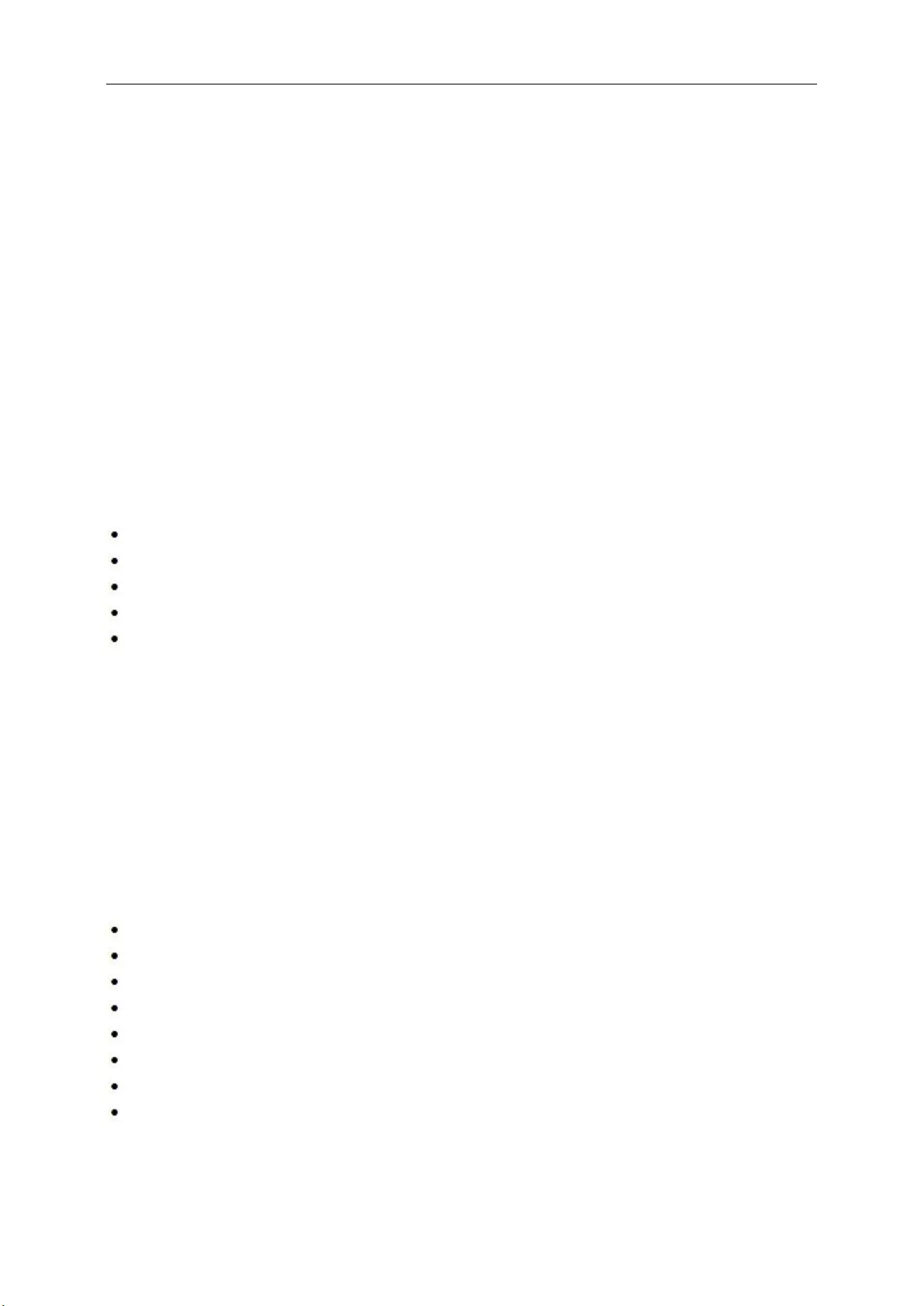
32
Warranty Statement for North & South America (excluding
Brazil)
WARRANTY STATEMENT
for AOC Color Monitors
Including those Sold within North America as Specified
Envision Peripherals, Inc. warrants this product to be free from defects in material and workmanship for a period of
three (3) years for parts & labor and one (1) year for CRT Tube or LCD Panel after the original date of consumer
purchase. During this period, EPI ( EPI is the abbreviation of Envision Peripherals, Inc. ) will, at its option, either
repair the defective product with new or rebuilt parts, or replace it with a new or rebuilt product at no charge except
as *stated below. The parts or product that are replaced become the property of EPI.
In the USA to obtain service under this limited warranty, call EPI for the name of the Authorized Service Center
closest to your area. Deliver the product freight pre-paid, along with the dated proof of purchase, to the EPI
Authorized Service Center. If you cannot deliver the product in person:
Pack it in its original shipping container (or equivalent)
Put the RMA number on the address label
Put the RMA number on the shipping carton
Insure it (or assume the risk of loss/damage during shipment)
Pay all shipping charges
EPI is not responsible for damage to inbound product that was not properly packaged.
EPI will pay the return shipment charges within one of the countries specified within this warranty statement. EPI is
not responsible for any costs associated with the transportation of product across international borders. This
includes the international borders of the countries within this warranty statements.
In the United States and Canada contact your Dealer or EPI Customer Service, RMA Department at the toll free
number (888) 662-9888. Or you can request an RMA Number online at www.aoc.com/na-warranty.
* This limited warranty does not cover any losses or damages that occur as a result of:
Shipping or improper installation or maintenance
Misuse
Neglect
Any cause other than ordinary commercial or industrial application
Adjustment by non-authorized source
Repair, modification, or installation of options or parts by anyone other than an EPI Authorized Service Center
Improper environment
Excessive or inadequate heating or air conditioning or electrical power failures, surges, or other irregularities
This three-year limited warranty does not cover any of the product's firmware or hardware that you or any third
party have modified or altered; you bear the sole responsibility and liability for any such modification or alteration.
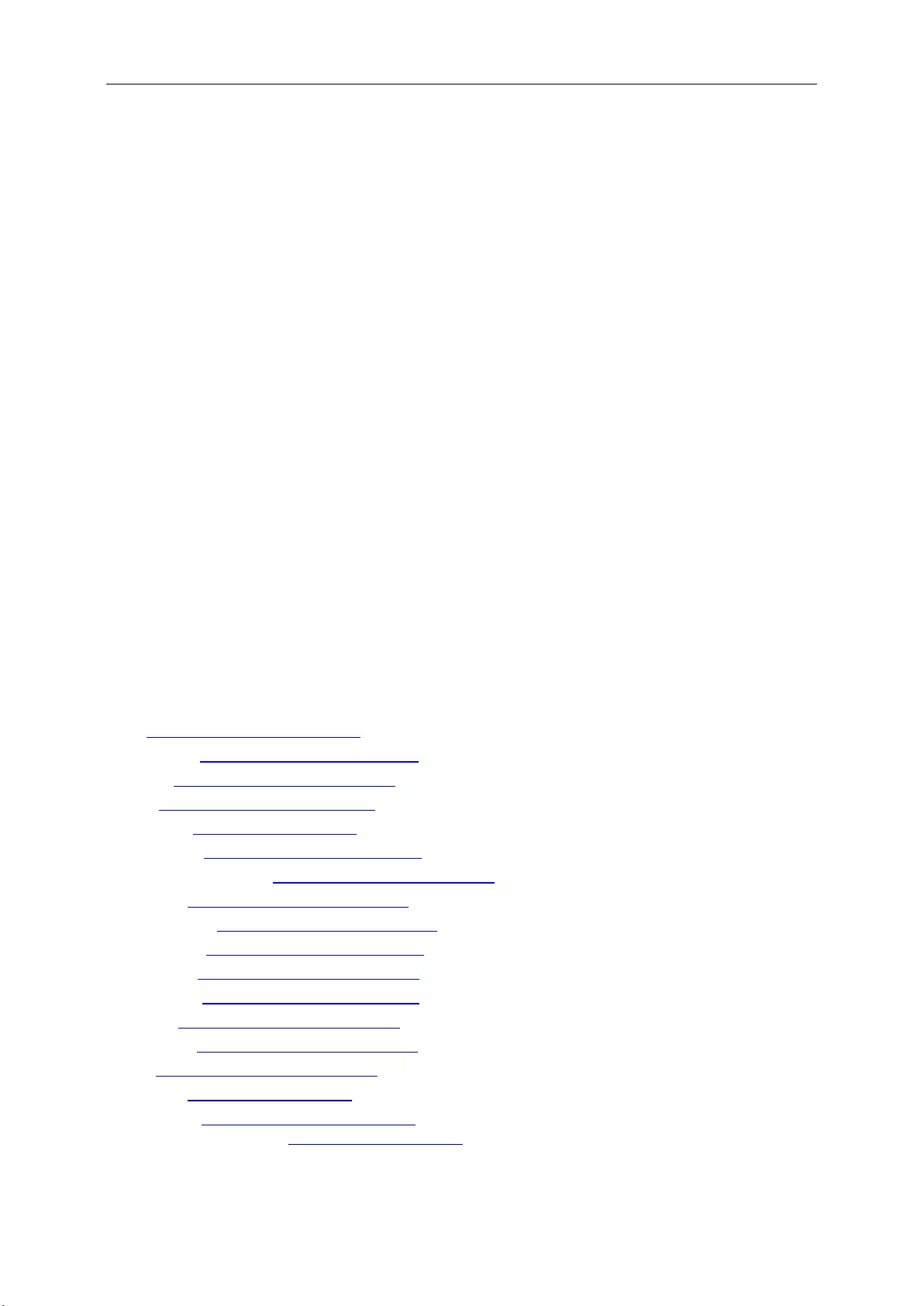
33
ALL EXPRESS AND IMPLIED WARRANTIES FOR THIS PRODUCT (INCLUDING THE WARRANTIES OF
MERCHANTABILITY AND FITNESS FOR A PARTICULAR PURPOSE) ARE LIMITED IN DURATION TO A
PERIOD OF THREE (3) YEARS FOR PARTS AND LABOR AND ONE (1) YEAR FOR CRT TUBE OR LCD PANEL
FROM THE ORIGINAL DATE OF CONSUMER PURCHASE. NO WARRANTIES (EITHER EXPRESSED OR
IMPLIED) APPLY AFTER THIS PERIOD. IN THE UNITED STATES OF AMERICA, SOME STATES DO NOT
ALLOW LIMITATIONS ON HOW LONG AN IMPLIED WARRANTY LASTS, SO THE ABOVE LIMITATIONS MAY
NOT APPLY TO YOU.
EPI OBLIGATIONS AND YOUR REMEDIES HEREUNDER ARE SOLELY AND EXCLUSIVELY AS STATED HERE.
EPI‟ LIABILITY, WHETHER BASED ON CONTRACT, TORT. WARRANTY, STRICT LIABILITY, OR OTHER
THEORY, SHALL NOT EXCEED THE PRICE OF THE INDIVIDUAL UNIT WHOSE DEFECT OR DAMAGE IS THE
BASIS OF THE CLAIM. IN NO EVENT SHALL ENVISION PERIPHERALS, INC. BE LIABLE FOR ANY LOSS OF
PROFITS, LOSS OF USE OR FACILITIES OR EQUIPMENT OR OTHER INDIRECT, INCIDENTAL, OR
CONSEQUENTIAL DAMAGE. IN THE UNITED STATES OF AMERICA, SOME STATES DO NOT ALLOW THE
EXCLUSION OR LIMITATION OF INCIDENTAL OR CONSEQUENTIAL DAMAGES. SO THE ABOVE LIMITATION
MAY NOT APPLY TO YOU. ALTHOUGH THIS LIMITED WARRANTY GIVES YOU SPECIFIC LEGAL RIGHTS.
YOU MAY HAVE OTHER RIGHTS WHICH MAY VARY FROM STATE TO STATE.
In the United States of America, this limited warranty is only valid for Products purchased in the Continental United
States, Alaska, and Hawaii.
Outside the United States of America, this limited warranty is only valid for Products purchased in Canada.
Information in this document is subject to change without notice.
For more details, please visit:
USA: http://us.aoc.com/support/warranty
ARGENTINA: http://ar.aoc.com/support/warranty
BOLIVIA: http://bo.aoc.com/support/warranty
CHILE: http://cl.aoc.com/support/warranty
COLOMBIA: http://co.aoc.com/warranty
COSTA RICA: http://cr.aoc.com/support/warranty
DOMINICAN REPUBLIC: http://do.aoc.com/support/warranty
ECUADOR: http://ec.aoc.com/support/warranty
EL SALVADOR: http://sv.aoc.com/support/warranty
GUATEMALA: http://gt.aoc.com/support/warranty
HONDURAS: http://hn.aoc.com/support/warranty
NICARAGUA: http://ni.aoc.com/support/warranty
PANAMA: http://pa.aoc.com/support/warranty
PARAGUAY: http://py.aoc.com/support/warranty
PERU: http://pe.aoc.com/support/warranty
URUGUAY: http://pe.aoc.com/warranty
VENEZUELA: http://ve.aoc.com/support/warranty
IF COUNTRY NOT LISTED: http://latin.aoc.com/warranty