Table of Contents
AOC E2475SWJ User Manual
Displayed below is the user manual for E2475SWJ by AOC which is a product in the Computer Monitors category. This manual has pages.
Related Manuals
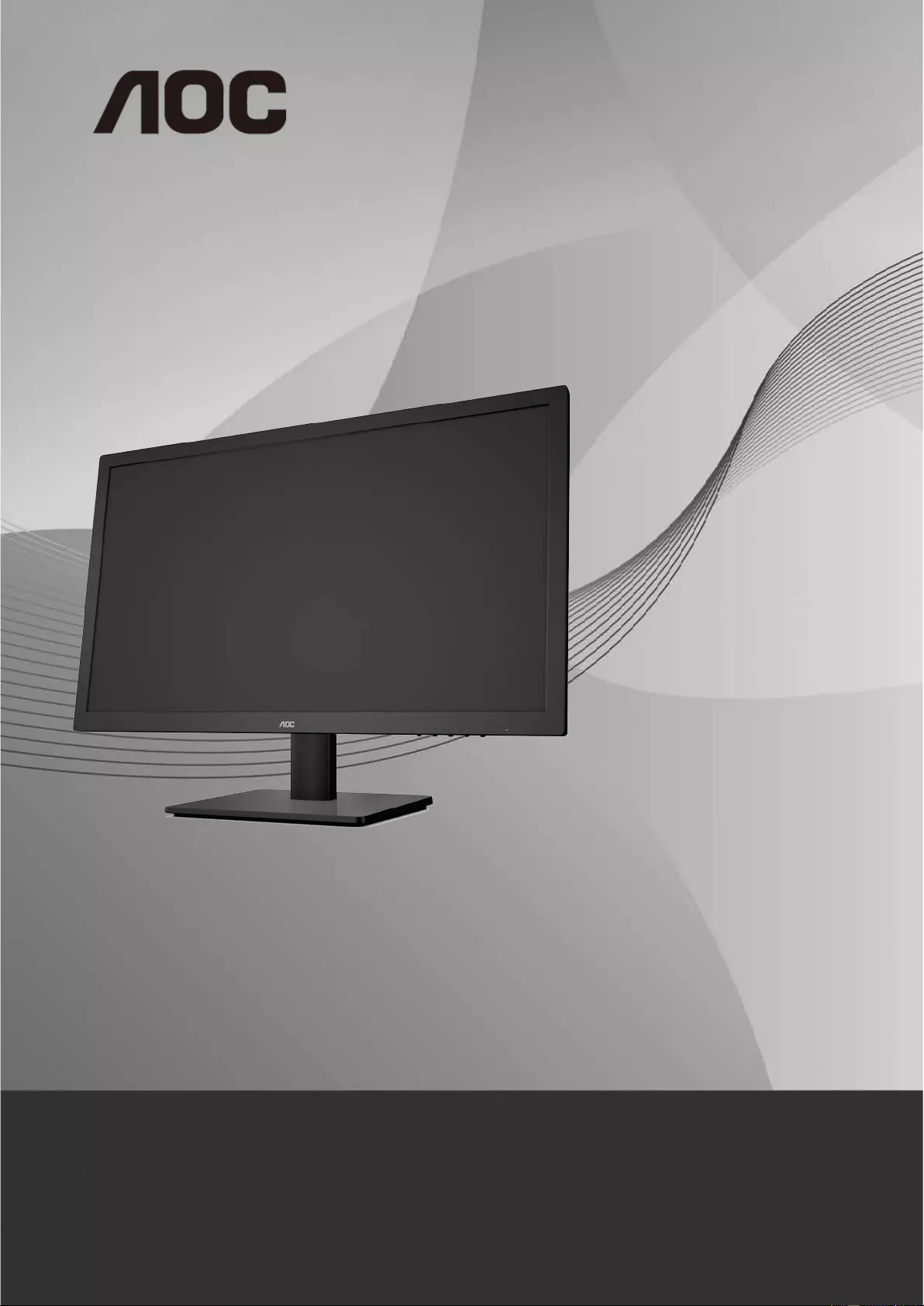
LCD Monitor User Manual
E2475SWJ LED backlight
www.aoc.com
©2015 AOC. All Rights Reserved.
1
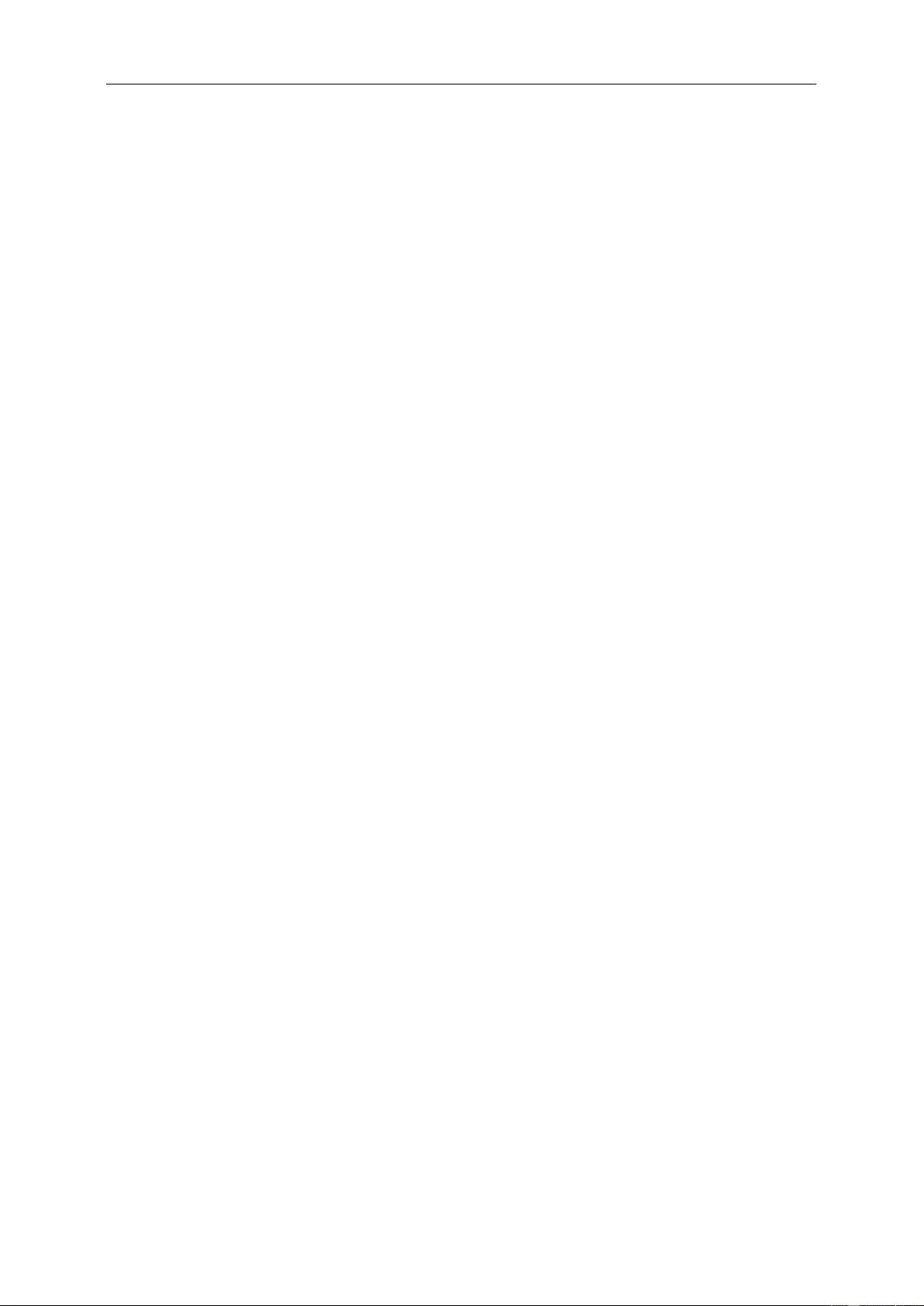
Safety ........................................................................................................................................................................ 4
National Conventions ......................................................................................................................................... 4
Power ................................................................................................................................................................ 5
Installation .......................................................................................................................................................... 6
Cleaning............................................................................................................................................................. 7
Other .................................................................................................................................................................. 8
Setup ........................................................................................................................................................................ 9
Contents in Box ................................................................................................................................................. 9
Setup Base ...................................................................................................................................................... 10
Adjusting Viewing Angl e ................................................................................................................................... 11
Connecting the Monitor .................................................................................................................................... 12
Adjusting ................................................................................................................................................................. 13
Setting Optimal Resolution .............................................................................................................................. 13
Windows 10 .............................................................................................................................................. 13
Windo ws 8 ................................................................................................................................................ 15
Windo ws 7 ................................................................................................................................................ 17
Hotkeys ............................................................................................................................................................ 19
OSD Setting ..................................................................................................................................................... 21
Luminance ................................................................................................................................................ 22
Image Setup ............................................................................................................................................. 23
Color Setup ............................................................................................................................................... 24
Picture Boos t ............................................................................................................................................ 25
OSD Setup ............................................................................................................................................... 26
Extra ......................................................................................................................................................... 27
Exit............................................................................................................................................................ 28
LED Indicator ................................................................................................................................................... 28
Driver ...................................................................................................................................................................... 29
Monitor Driver .................................................................................................................................................. 29
Windows 10 .............................................................................................................................................. 29
Windo ws 8 ................................................................................................................................................ 33
Windo ws 7 ................................................................................................................................................ 37
i-Menu .............................................................................................................................................................. 41
e-Saver ............................................................................................................................................................ 42
Screen+ ........................................................................................................................................................... 43
Troubleshoot ........................................................................................................................................................... 44
Specification ............................................................................................................................................................ 46
General Specification ....................................................................................................................................... 46
Preset Display Modes ...................................................................................................................................... 47
Pin Assig nments .............................................................................................................................................. 48
Plug and Play ................................................................................................................................................... 50
Regulation ............................................................................................................................................................... 51
FCC Notic e ...................................................................................................................................................... 51
WEEE Declaratio n ........................................................................................................................................... 52
WEEE Declaratio n for India ............................................................................................................................. 52
RoHS Declaration for India .............................................................................................................................. 52
EPA Energy Star .............................................................................................................................................. 53
2
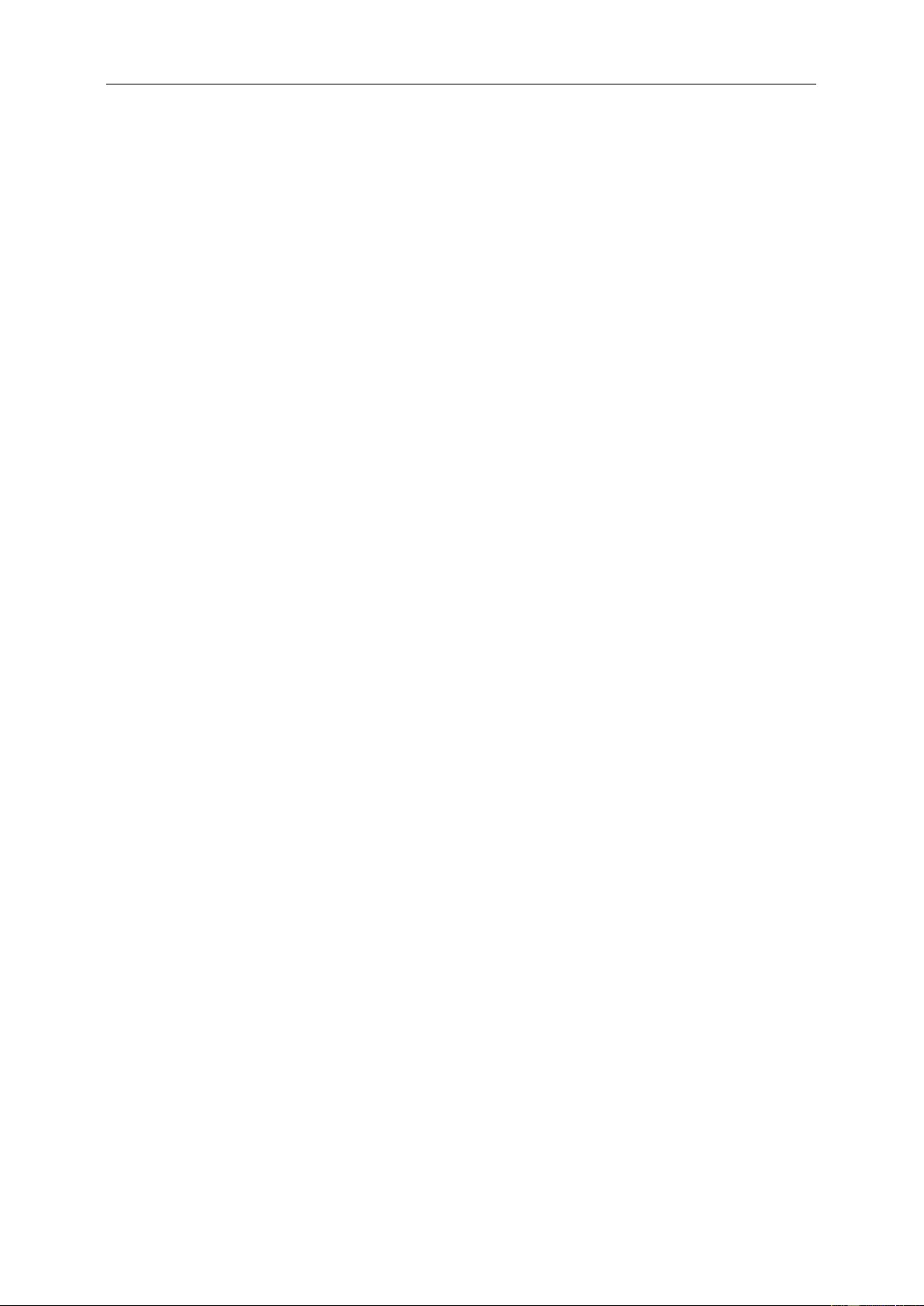
EPEAT Declaration .......................................................................................................................................... 53
Service .................................................................................................................................................................... 54
Warranty Statement for Europe........................................................................................................................ 54
Warranty Statement for Middle East and Africa (MEA) .................................................................................... 56
AOC International (Europe) B.V. ...................................................................................................................... 58
Warranty Statement for North & South America (excluding Brazi l) ........................................................... 59
EASE PROGRAME ......................................................................................................................................... 61
TCO DOCUMENT ........................................................................................................................................... 62
3
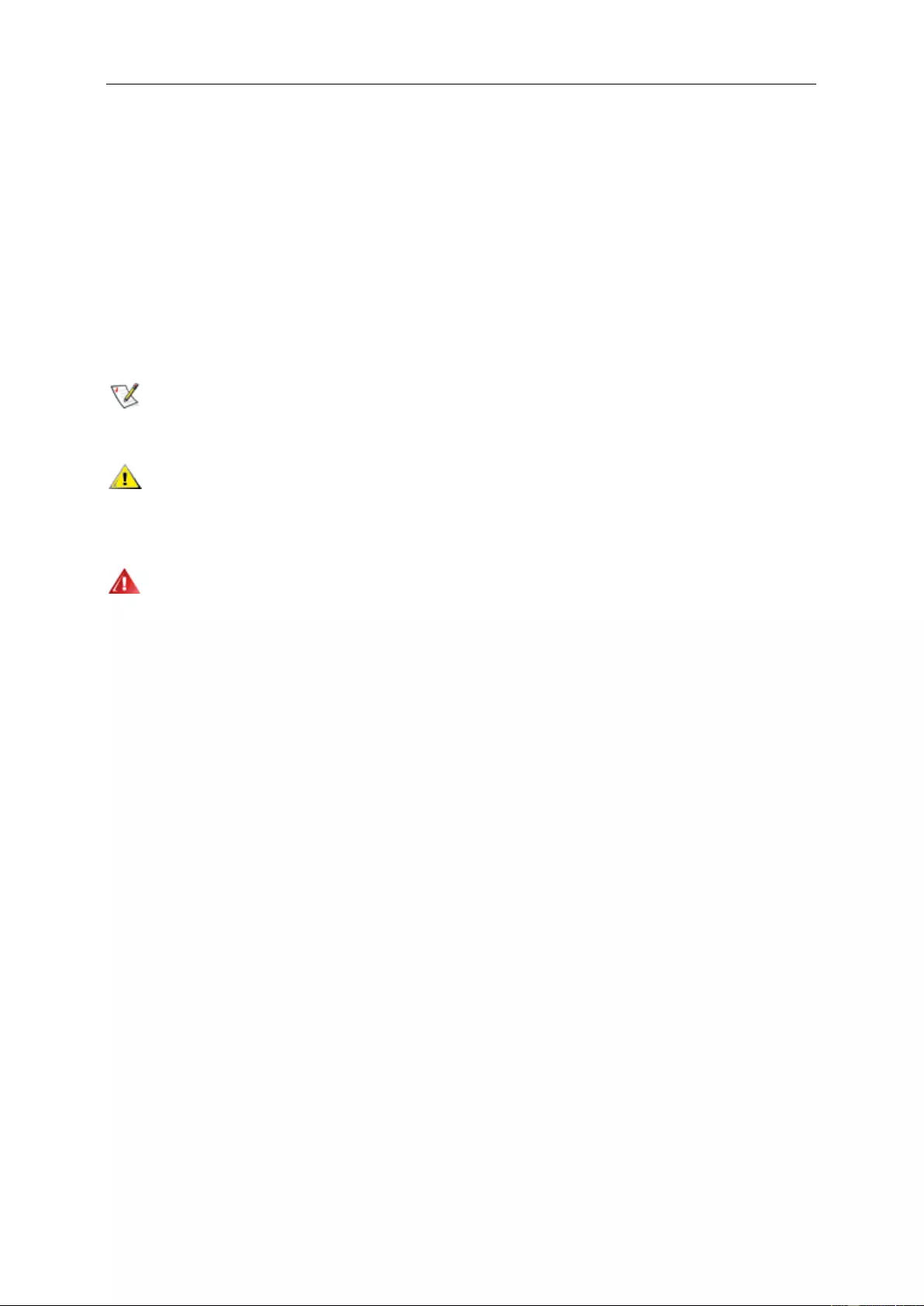
Safety
National Conventions
The following subsec tions describe notational conv ent io ns u sed in this do cument.
Notes, Cautions, and Warnings
Throughout this guide, blocks of text may be accompanied by an icon and printed in bold type or in italic type.
These blocks are notes, cautions, and warnings, and they are used as follows:
NOTE: A NOTE indicates important i nformation that helps you make better use of your computer system.
CAUTION: A CAUTION indica tes either potent ial da mage to hardw are or lo ss of da ta a nd te lls y ou how to av oid th e
problem.
WARNING: A WARNING indicates the potential for bodily harm and tells you how to avoid the problem. Some
warnings may appear in alternate formats and may be unaccompanied by an icon. In such cases, the specific
present at ion of the w arning is mandated by regulatory authority.
4
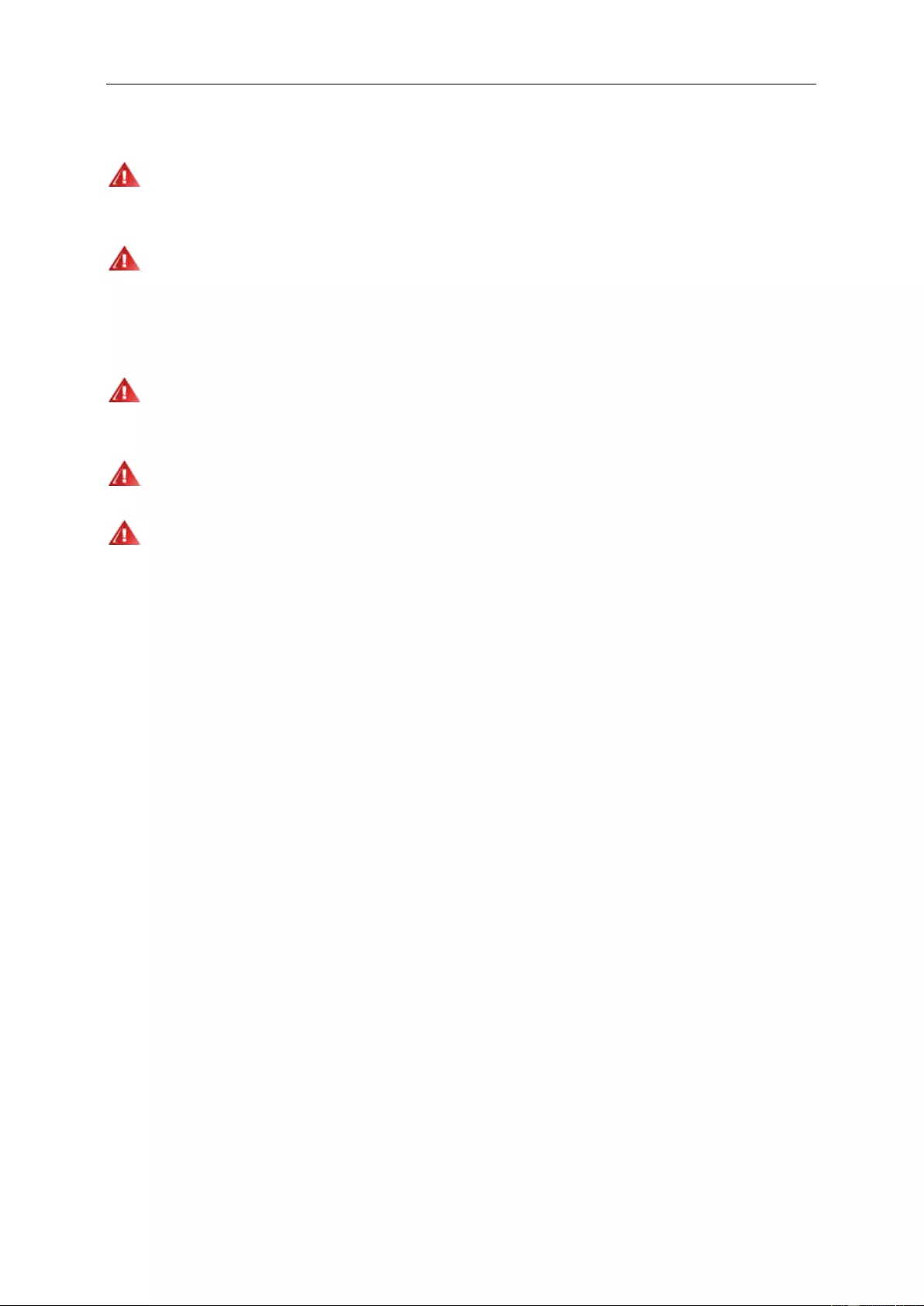
Power
The monitor should be operated only from the type of power source indicated on the label. If you are not sure
of the type of power supplied to your home, consult your dealer or local power company.
The monitor is equ ippe d with a three-pron ged gr ou nded pl ug, a plug with a th ir d ( gr oun din g) pin. This plug w ill
fit only into a grounded power outlet as a safety feature. If your outlet does not accommodate the three-wire plug,
have an elec trician install the correct outlet, or use an adapter to ground the appliance safely. Do not defeat the
safety purpose of the grounded plug.
Unplug the un it dur ing a light ning stor m or w hen it w ill not be used f or lon g period s of ti me. T his will pr otect th e
monitor from damage due to power surges.
Do not overl oad power strips and extension cords. Overloading can result in fire or electric shock.
The wall socket shall be installed near the equipment and shall be easily accessible.
5
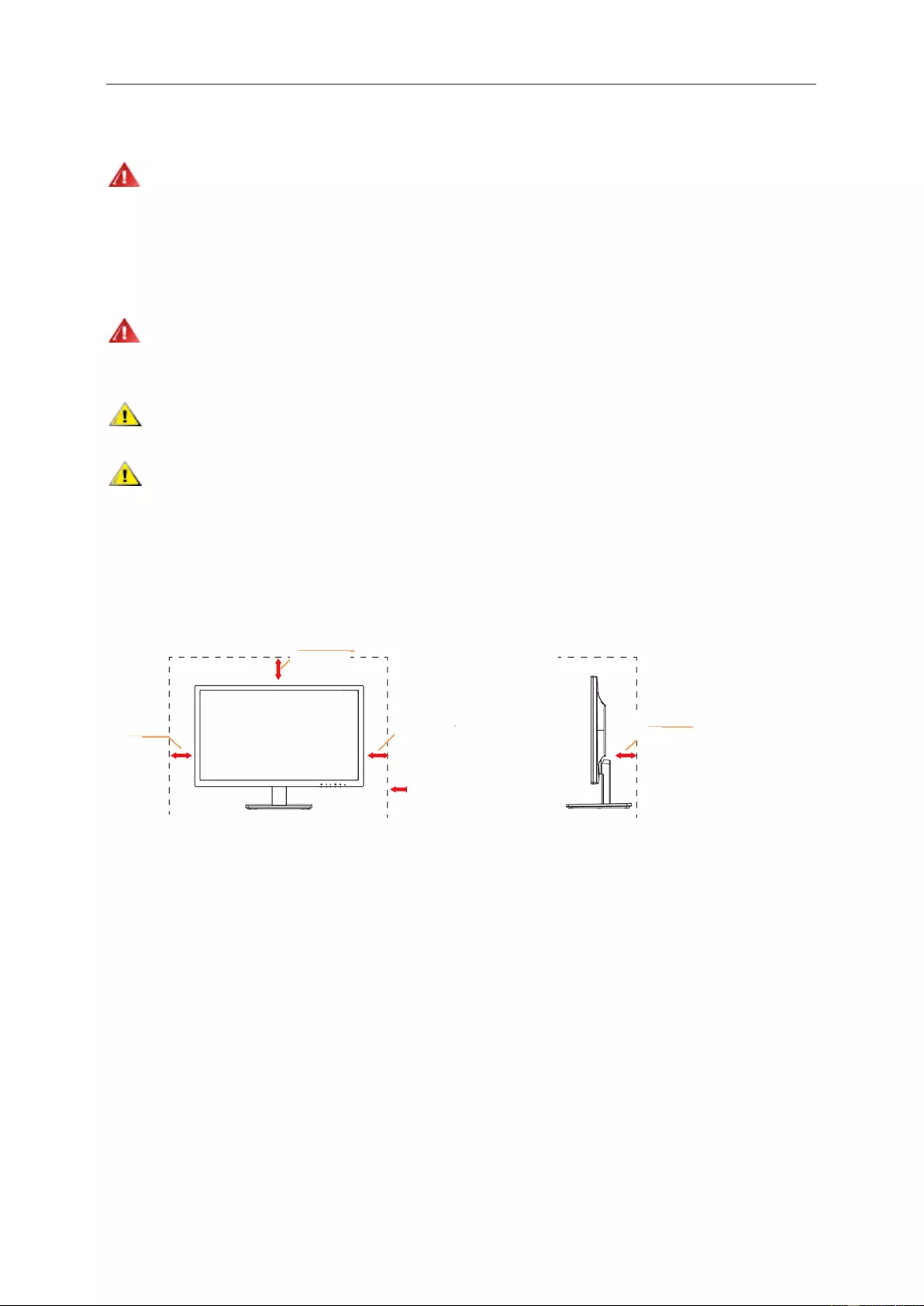
Installation
Do not place the monitor on an unstable c art, stand, tripod, bracket, or t abl e. If the monit or f alls , it can injure a
person and cause serious d am age to this produc t. Use only a cart , s t an d, tr ipod, bracket, or table recommended by
the manufacturer or sold with this product. Follow the manufacturer’s instructions when installing the product and
use mounting accessories recommended by the manufacturer. A product and cart combination should be m oved
with care.
Never push any objec t into the slot on the monitor cabinet. It c ould damage circuit parts causing a fire or
electric shock. Never spill liquids on the monitor.
Do not place the front of the product on the floor.
Leave some space around the monitor as shown below. Otherwise, air-circ ulation may be inadequate hence
overheating may cause a fire or damage to the monitor.
See below the recommended ventilation areas around the monitor when the monitor is installed with the sta nd:
Inst all ed with stand
Leave at lease this space
aro
und the set
10cm
4 inches
10cm
4 inches
11 7/8 inches
10cm
4 inches
30cm
6
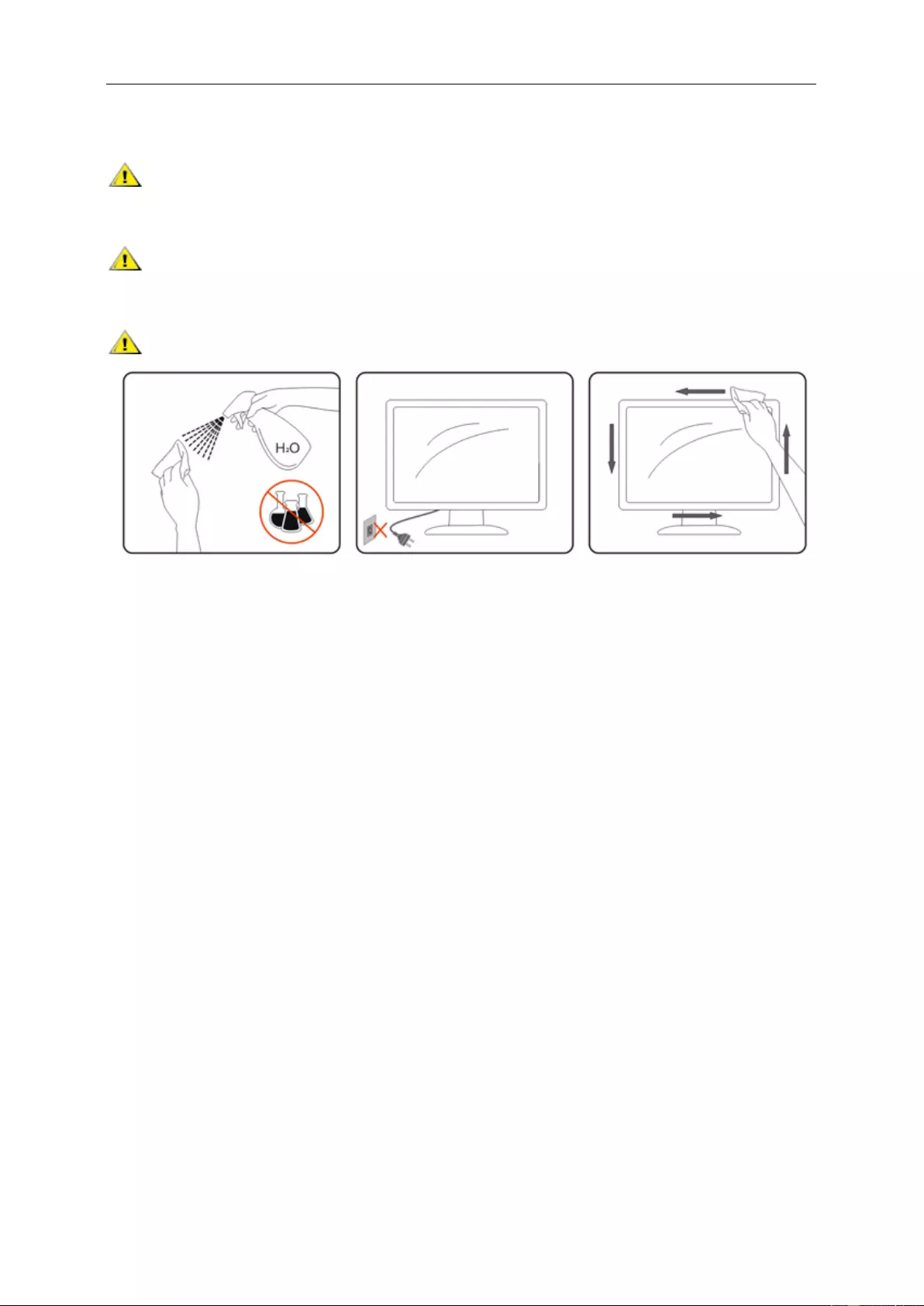
Cleaning
Clean the cabinet regularly with cloth. You can use soft-detergent to wipe out the stain, instead of
strong-detergent which will cauterize the product cabinet.
When clean ing, make sure no detergent is l eak ed into the pro duct. The cleani ng cloth sh ould not be too roug h
as it will scratch the screen surface.
Please disconnect the power cord before cleaning the product.
7
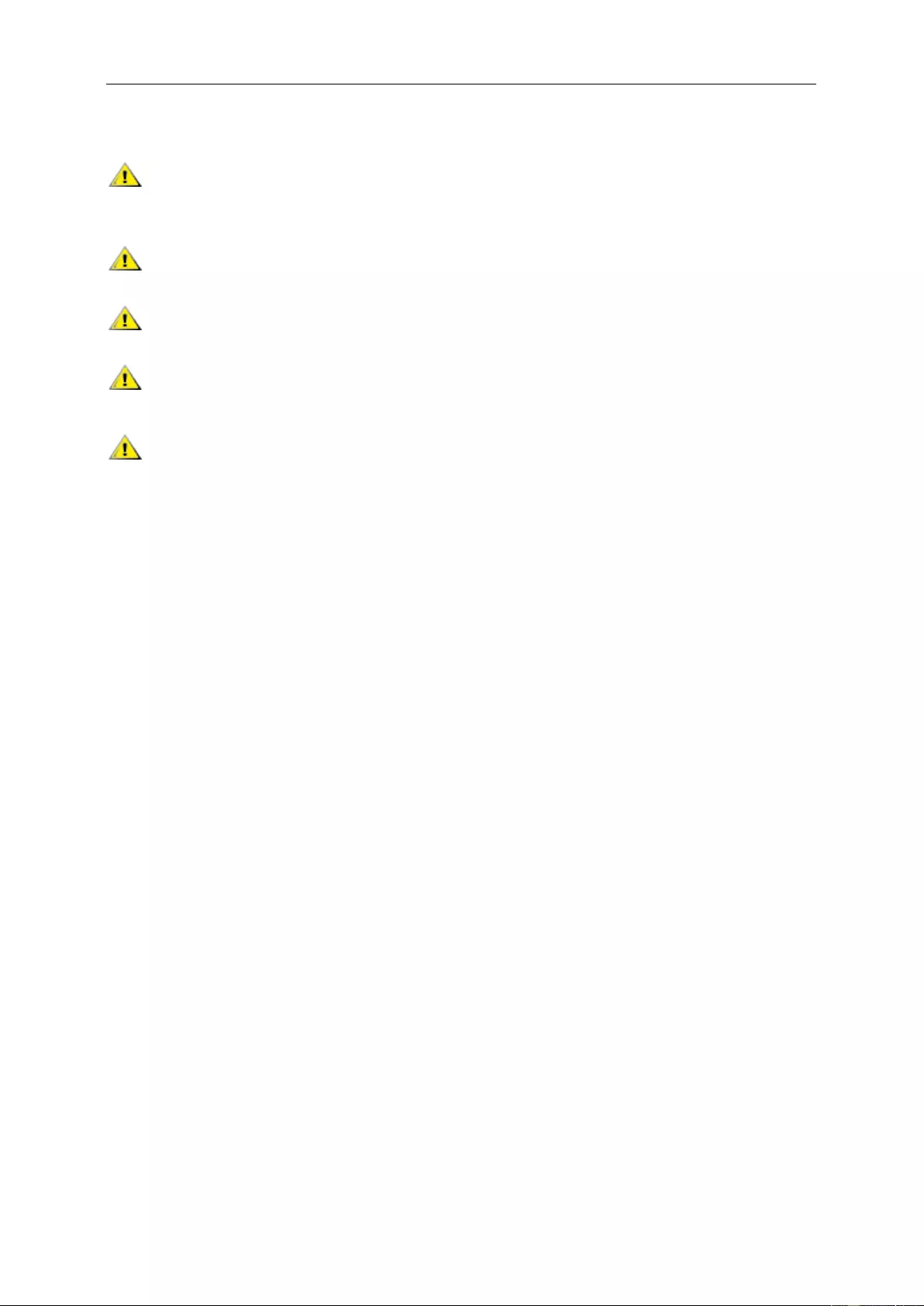
Other
If the product is emitting a strange smell, sound or smoke, disconnect the power plug IMMEDIATELY and
contact a Service Center.
Make sure that the ventilating openings are not blocked by a table or curt a in.
Do not engage the LCD monitor in severe vibration or high impact conditions during operation.
Do not knock or drop the monitor duri ng operation or transportation.
For display with glossy bezel the user should consider the placement of the display as the bezel may cause
disturbing reflections from s urrounding light and bright surfaces.
8

Setup
Contents in Box
Not all signal cables (Audio, DVI, Analog, HDMI cables), CD manual will be provided for all countries and
regions. Please chec k with the local dealer or AOC branch office for confirmation.
CD Manual Stand Base Pow er Ca ble
Audio DVI Analog HDMI
Monitor
9
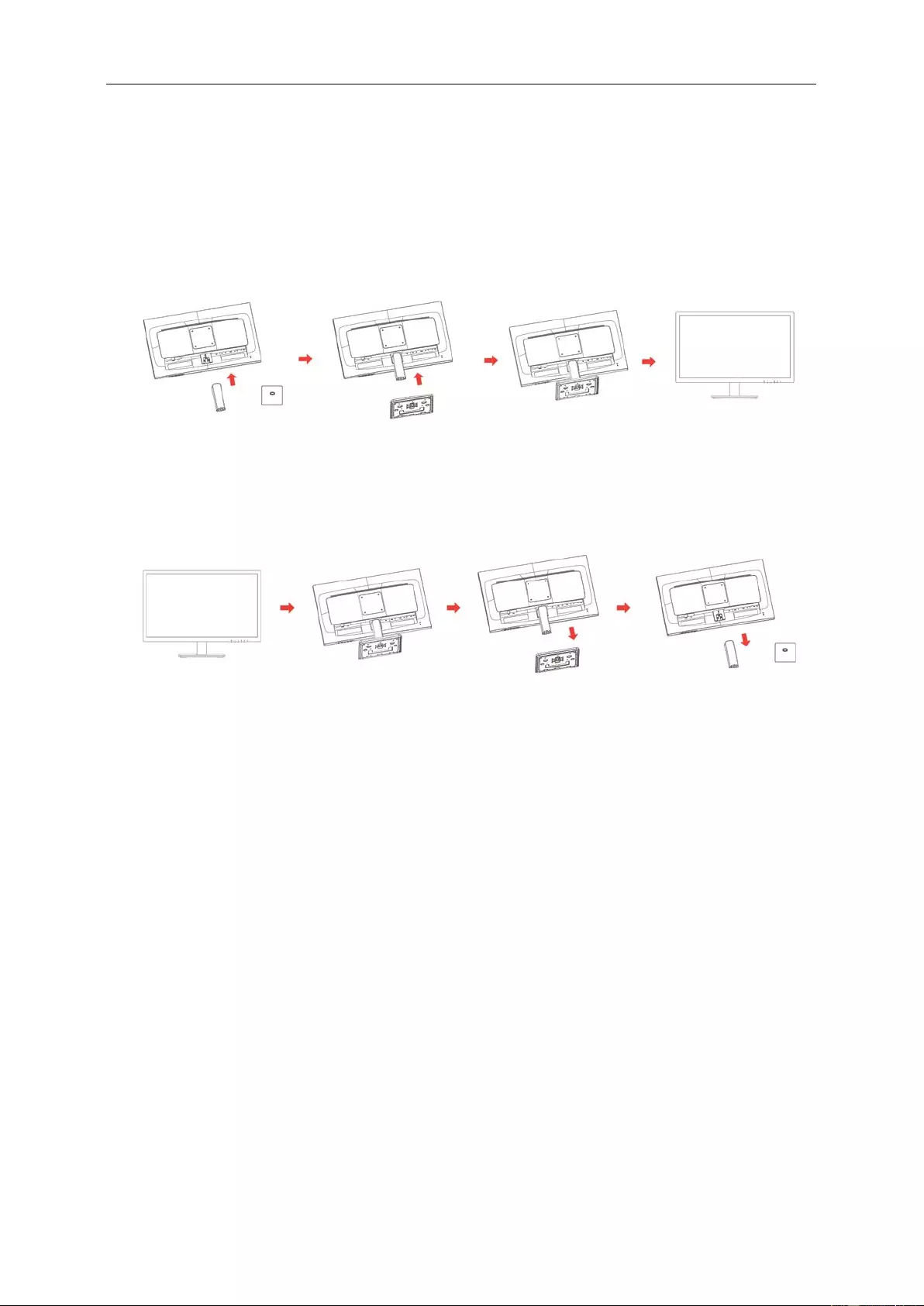
Setup Base
Please setup or remove the base following the steps as below.
Please place the monitor on a soft and flat surf ace to prevent the scratch.
Setup:
Remove:
10
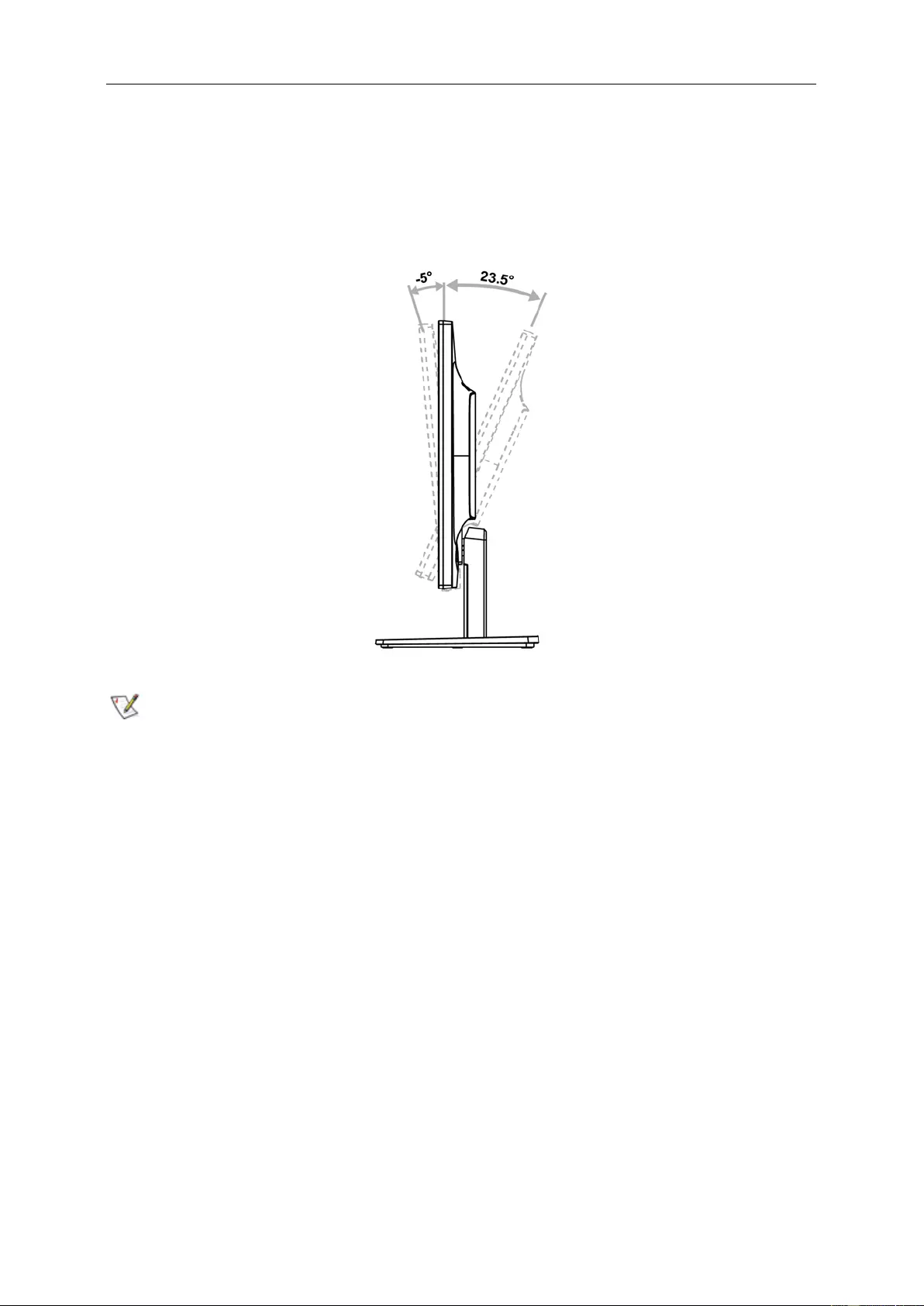
Adjusting Viewing Angle
For optimal viewing, it is recommended to look at the full face of the monitor, and then adjust the monitor's angle to
your own preference.
Hold the stand so you will not topple the monitor when you change the m onitor's angle.
You are able to adjust the moni tor's angle from -5° to 23.5 °.
NOTE:
Do not adjust the viewing angle over 23.5 degrees in order to avoid damage.
11
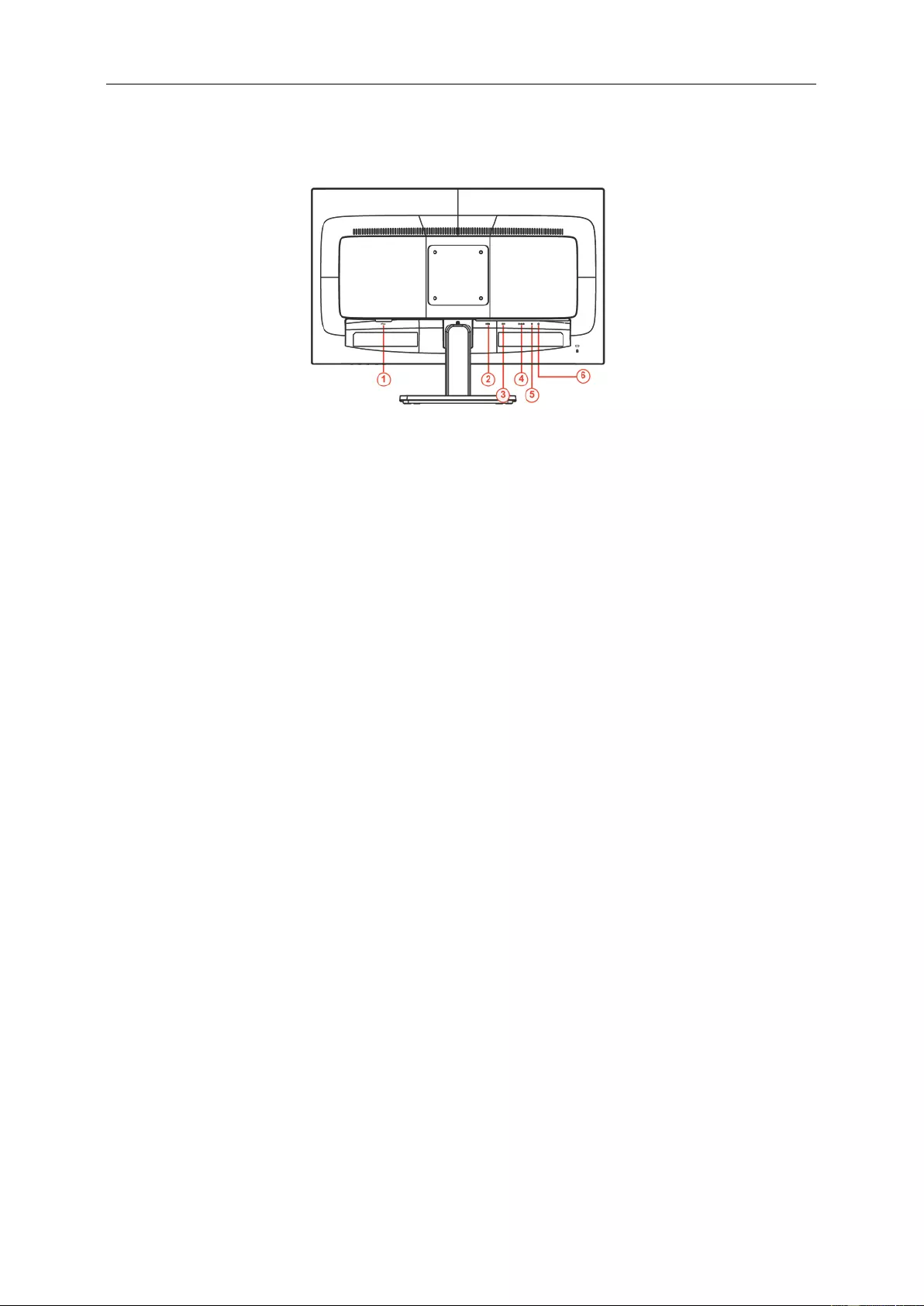
Connecting the Monit or
Cable Connec tions In Back of Monitor and Computer:
1 Power
2 HDMI
3 DVI
4 Analog (D-Sub 15-Pin VGA cable)
5 AUDIO IN
6 Earphone out
To protect equipment, always turn off the PC and LCD monitor before connecting.
1 Connect the power cable to the AC port on the back of the monitor.
2 Connect one end of the 15-pin D-Sub cable to the back of the monitor and connect the other end to the
computer's D-Sub port.
3 Optional – (R equ ires a v id eo c ar d with DVI port) – Conn ect o ne en d of the DVI cable t o the back of the monit or
and connect the other end to the computer’s DVI port.
4 Optional – (Requires a video card with HDMI port) – Connect one end of the HDMI cable to the back of the
monitor and connect the other end to the computer’s HDMI port.
5 Turn on your monitor and computer.
If your monitor displays an image, installation is complete. If it does not display an image, please refer
Troubleshooting.
12
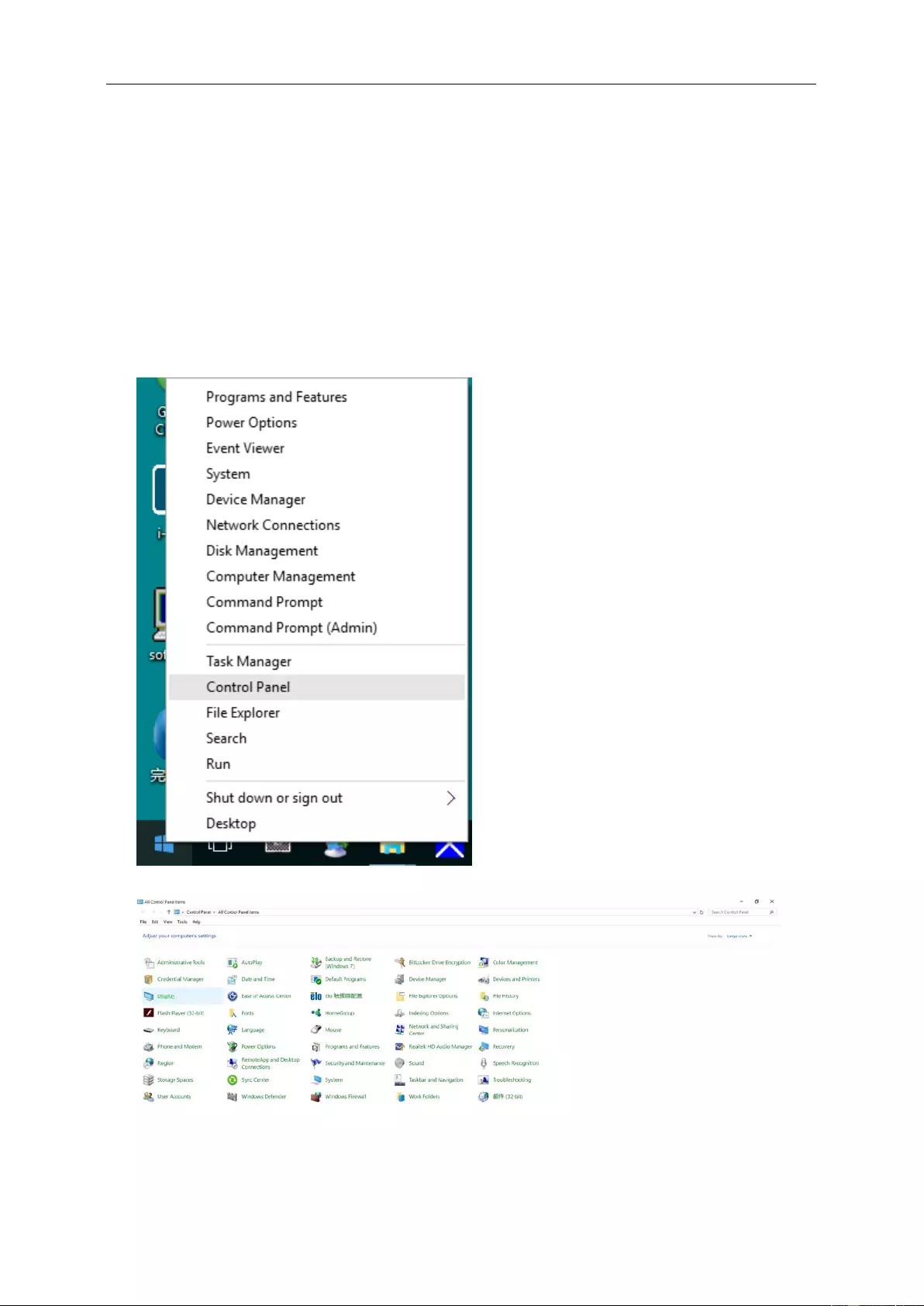
Adjusting
Setting Optimal Resolution
Windows 10
For Windows 10:
• Right click START.
• Click "CONTROL PANEL".
• Click "DISPLAY".
13
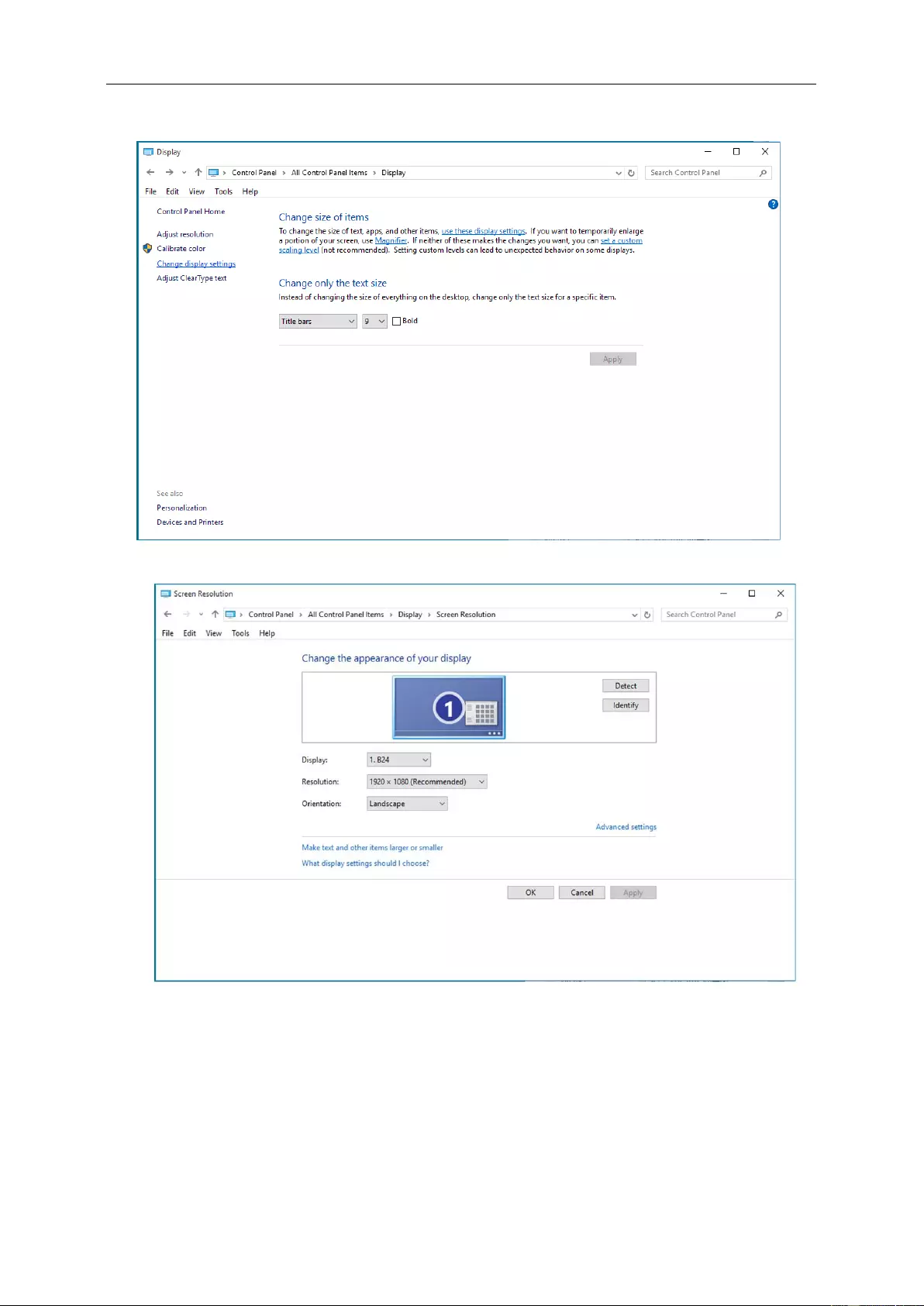
• Click on the "Change display settings" button.
• Set the resol ution SLIDE-BAR to Optimal preset resolution.
14
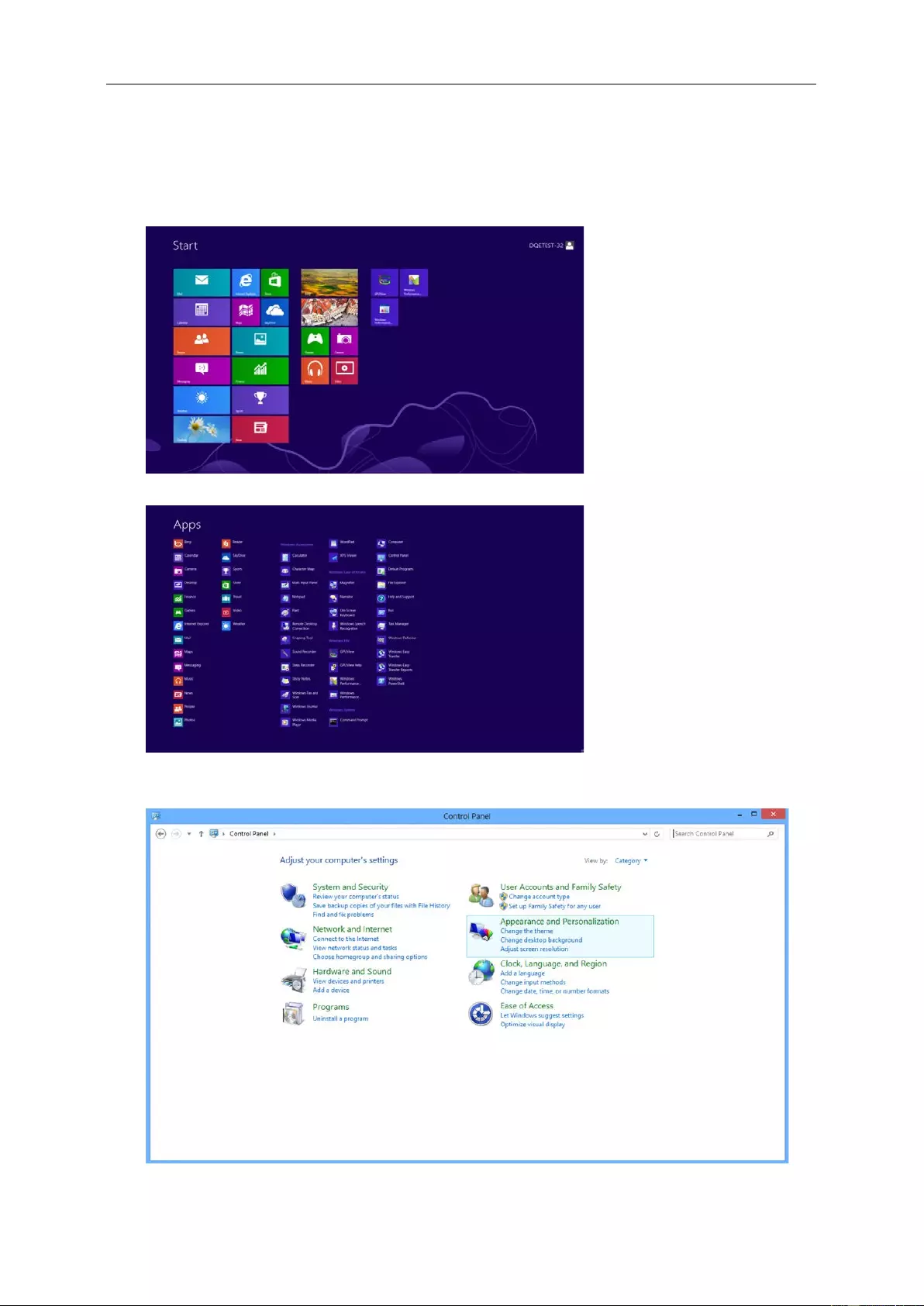
Windows 8
For Windows 8:
• Right click and clic k All apps at the bottom-right of the screen.
• Set the "View by" to "Category".
• Click "Appearance and Personalization".
15
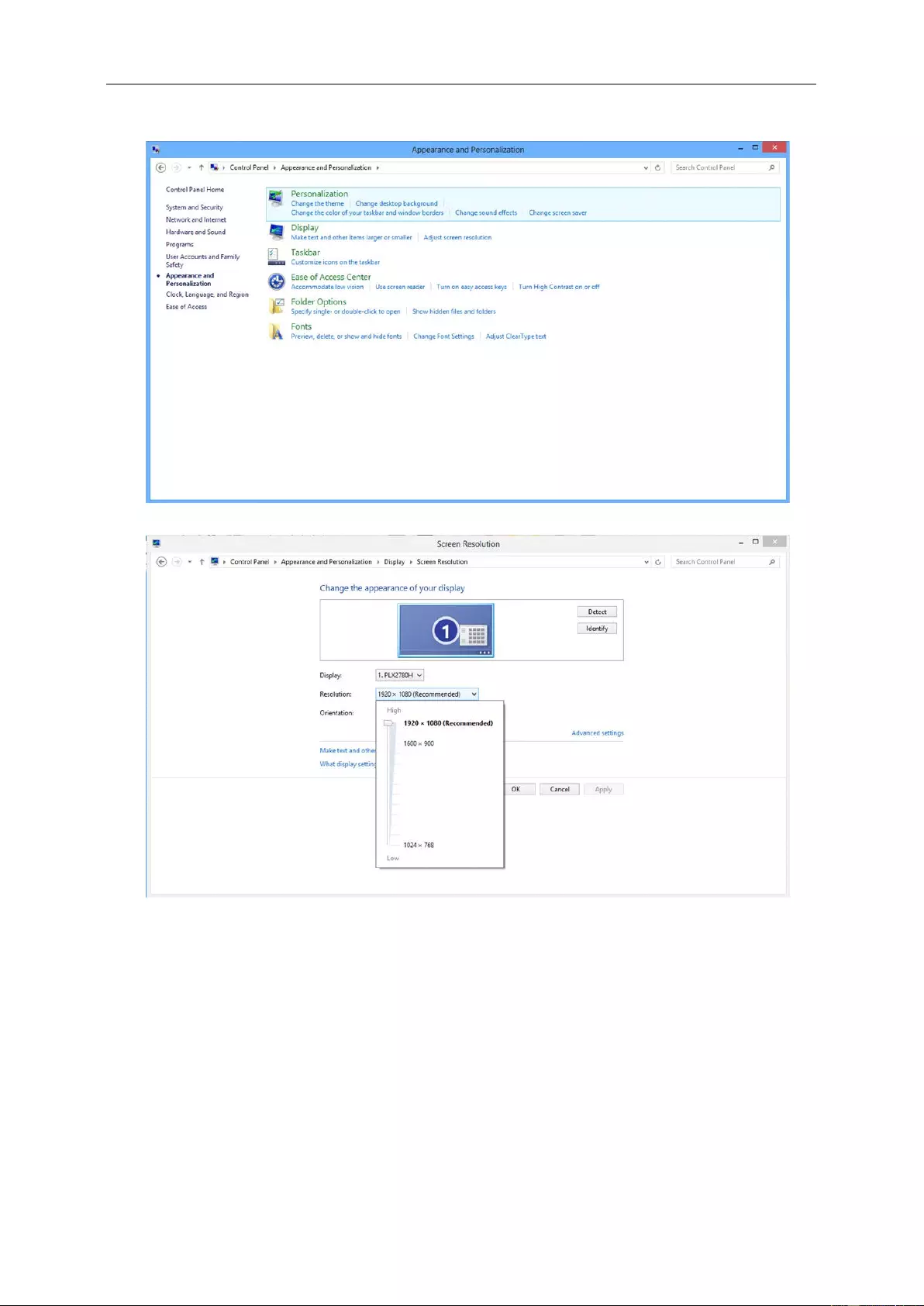
• Click "DISPLAY".
• Set the resol ution SLIDE-BAR to Optimal preset resolution
16
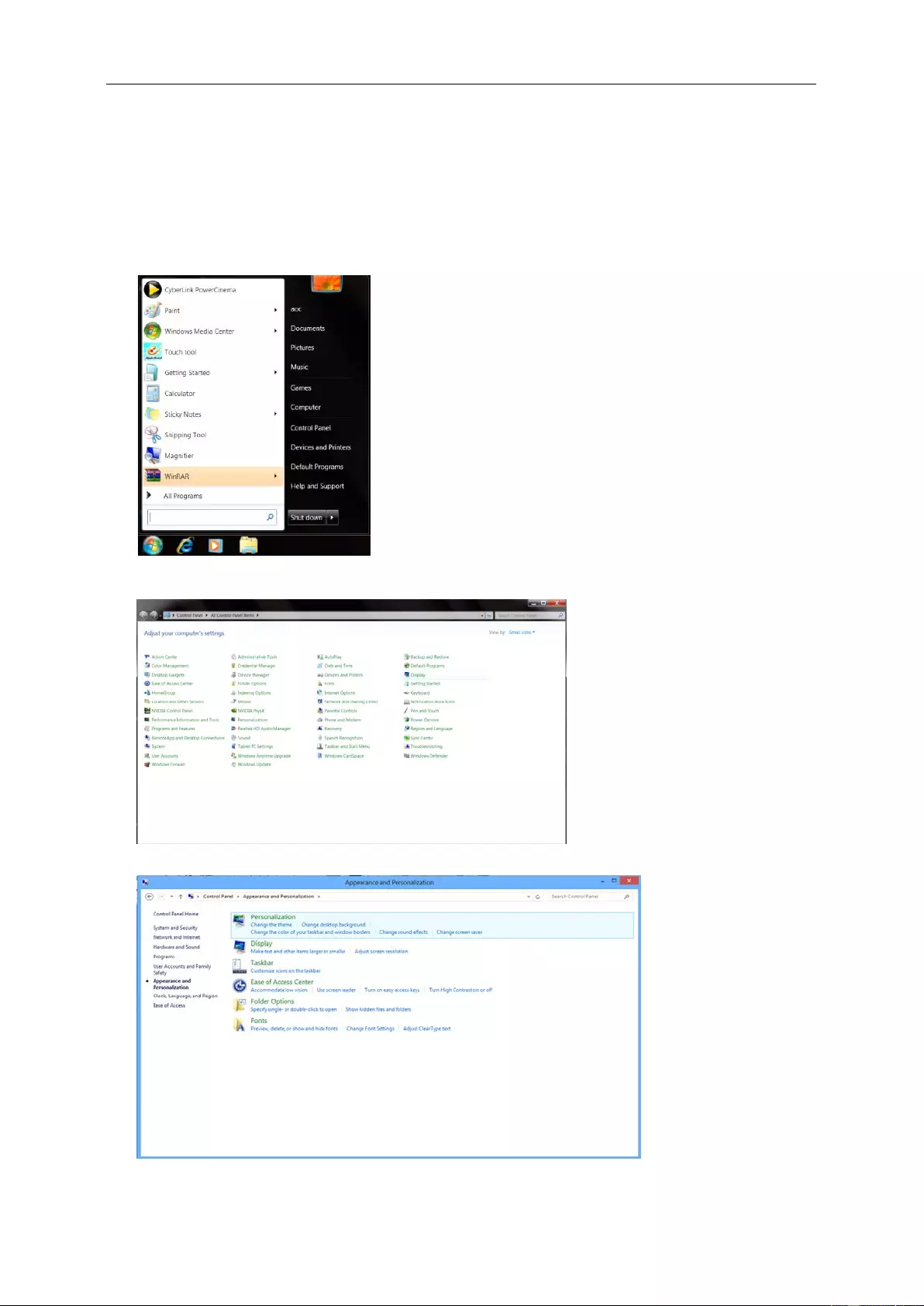
Windows 7
For Windows 7:
• Click START.
• Click "CONTROL PANEL".
• Click "Appearance".
• Click "DISPLAY".
17
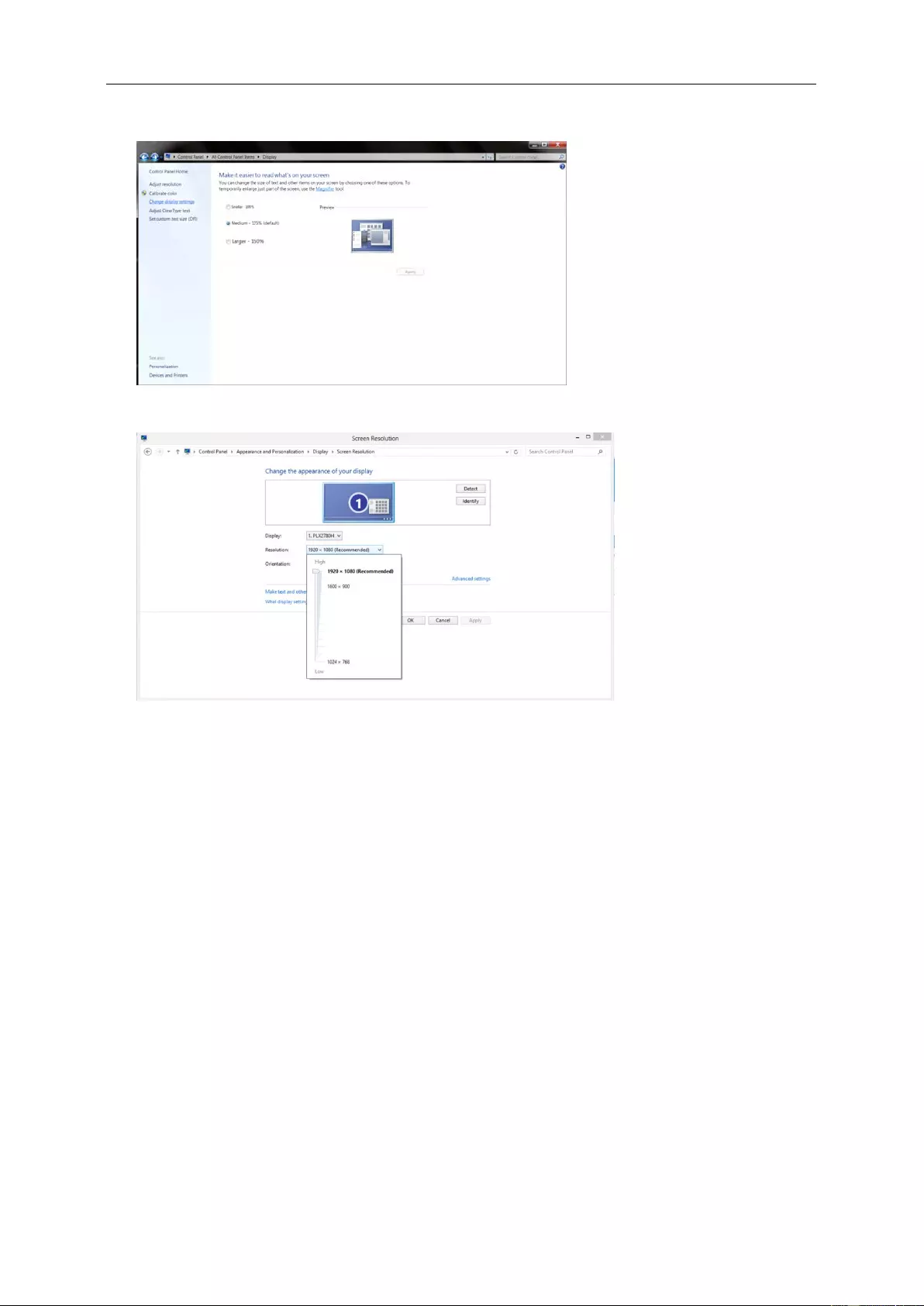
• Click on the "Change display settings" button.
• Set the resol ution SLIDE-BAR to Optimal preset resolution
18
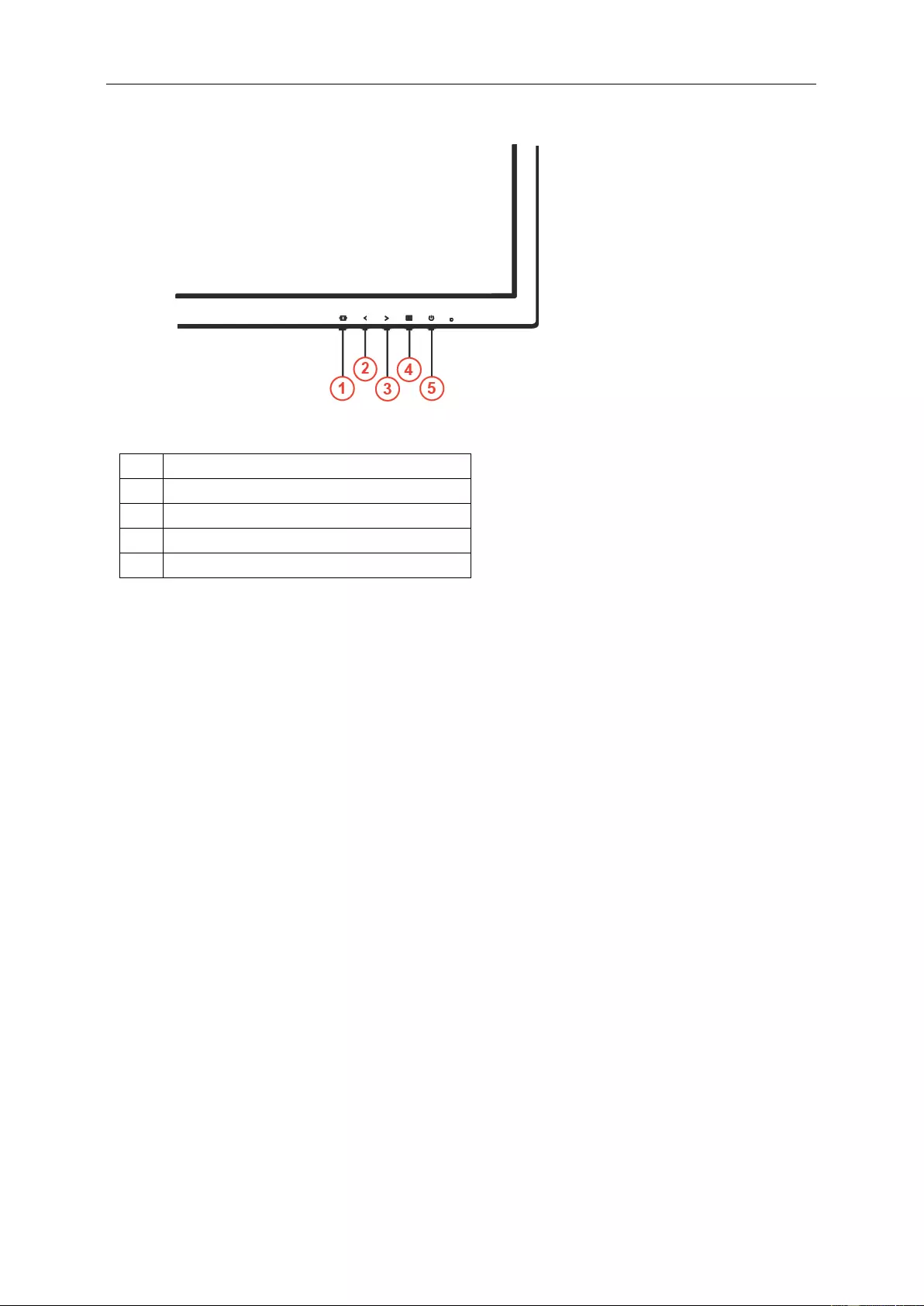
Hotkeys
1
Source/Auto/Exit
2
Clear Vision/<
3
Volume/>
4
Menu/Enter
5
Power
Menu/Enter
Press to display the OSD or confirm the s election.
Power
Press the Power button to turn on/off the monitor.
Volume/>
When there is no OSD, press Volume adjust volume.
Auto / Exit / Source hot key
When there is no OSD, press Auto/Source button continuously about 2 second to do auto configure. When the
OSD is closed, press Source button will be Source hot key functi on. Press Source b ut to n co ntinu ous ly to sel ect the
input source showed in the message bar, press Menu/Enter button to change to the source selected.
19
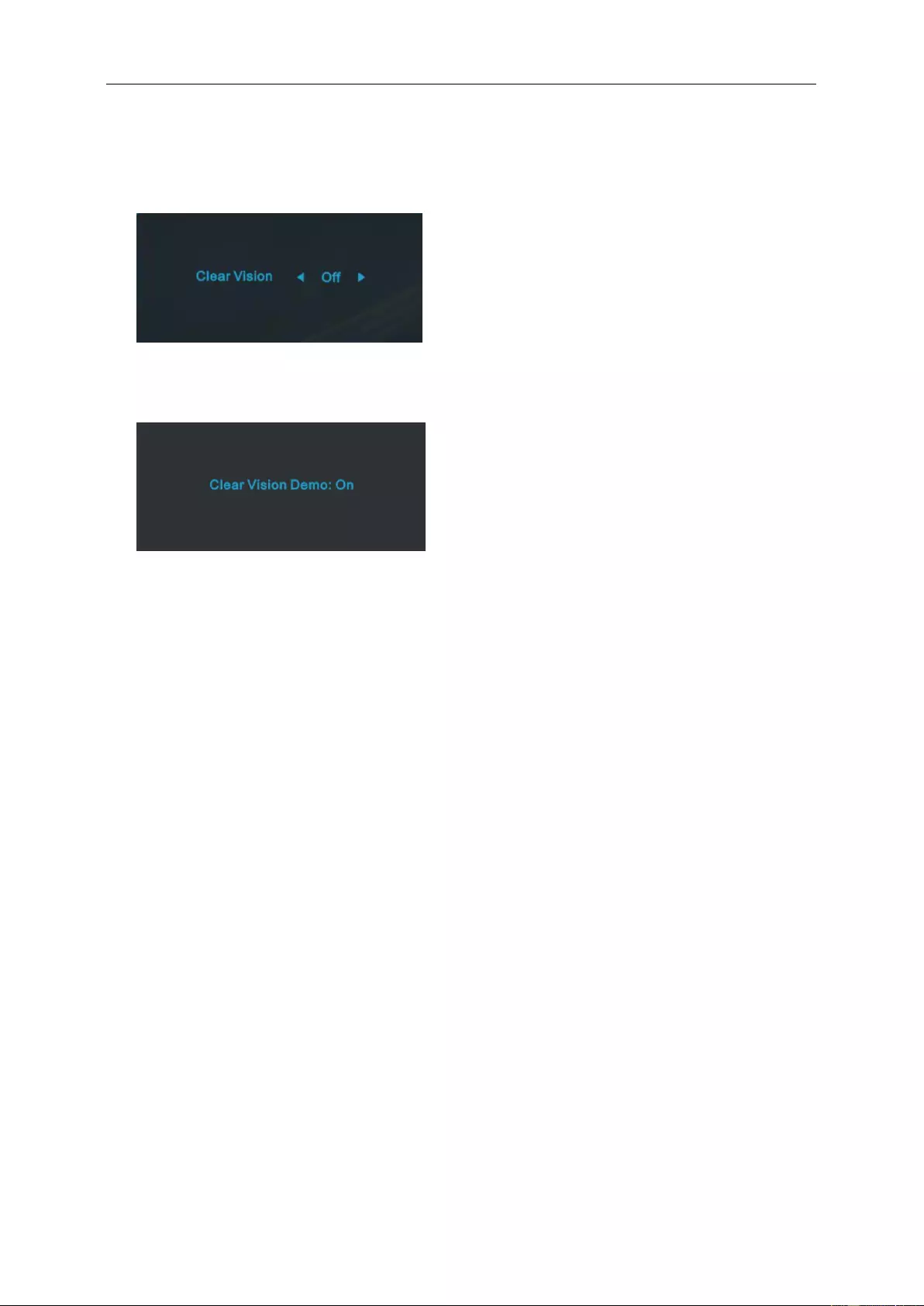
Clear Vision
1. When there i s no OSD, Press the “<” button to activate Clear Vision.
2. Use the “<” or “>” buttons to select between weak, medium, strong, or off settings. Default sett ing is alw ay s
“off”.
3. Press and hold “<” button for 5 seconds to activate the Clear V isi on De mo, and a mes sag e of “Clear Vision
Demo: on” will be display on the screen for a duration of 5 seconds. Press Menu or Exit button, the message
will disappear. Press and hol d “<” button for 5 seconds again, Clear Vision Demo will be off.
Clear Vision function provides the best image viewing experience by converting low resolution and blurry images
into clear and vivid images.
20
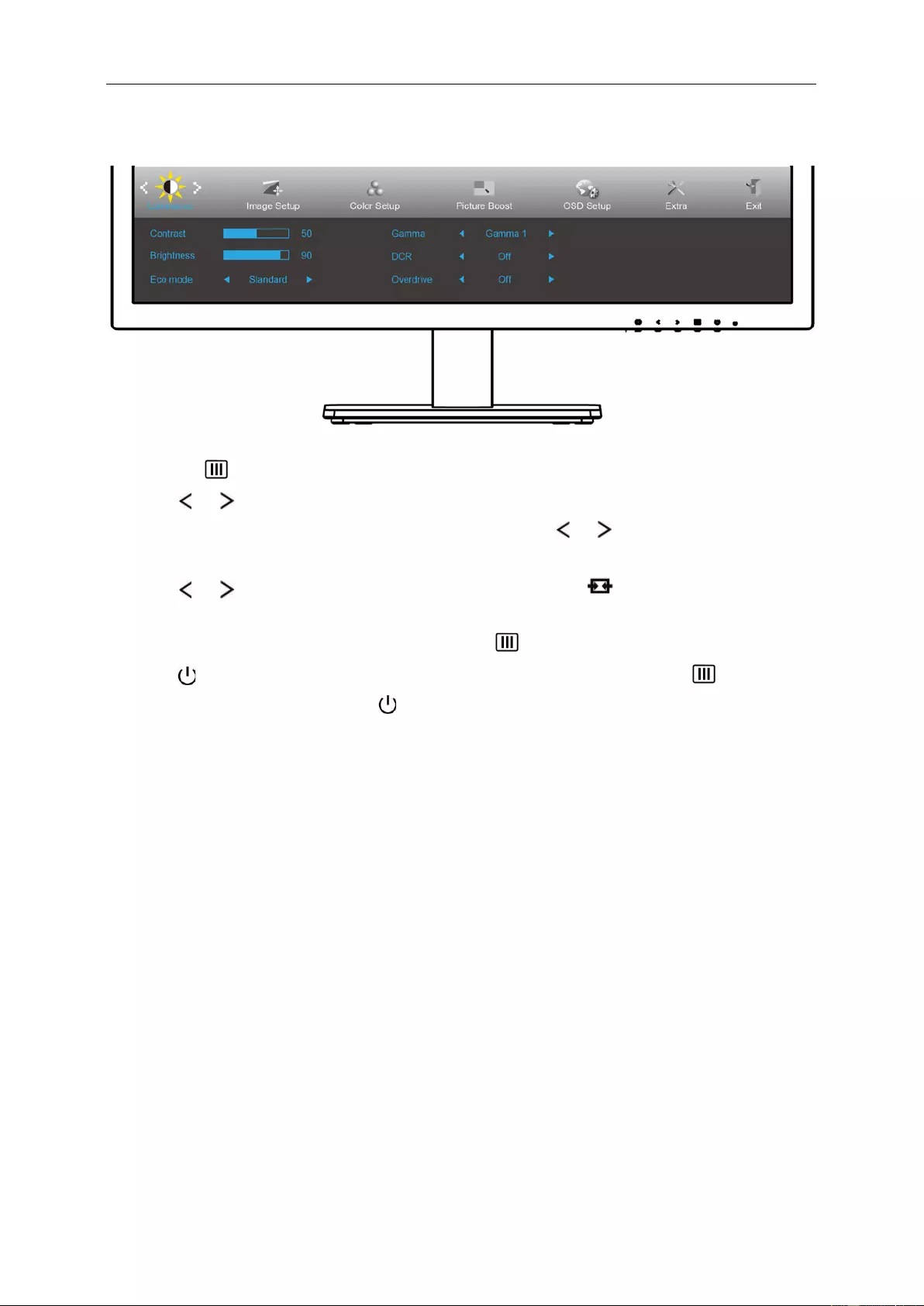
OSD Setting
Basic and simple instruction on the control keys.
1. Press the MENU-button to activate the OSD window.
2. Press or to navigate through the functions. Once the desired function is highlighted,
press the MENU-button to activ ate it. If ther e is a sub-menu, press or to navigate through the
sub-menu functions.
3. Press or to change the settings of the selected function. Press AUTO to exit. If you want to
adjust any other function, repeat steps 2-3.
4. OSD Lock Fun cti on: To lo ck th e O SD , press and hold the MENU-button while the mon itor is off and then
press power button to turn the monitor on. To un-lock the OSD - press and hold the MENU-button
while the monitor is off and then press power button to turn the monitor on.
Notes:
1. If the product has only one signal input, the item of "Input Sel ect" is disabl ed.
2. If the product screen size is 4:3 or input signal resolution is native resolution, the item of "Image Ratio" is
disabled.
3. One of Clear vision, DCR, Color Boost, and Picture Boost functions is activated; the other three functions are
turned off accord ingly.
21
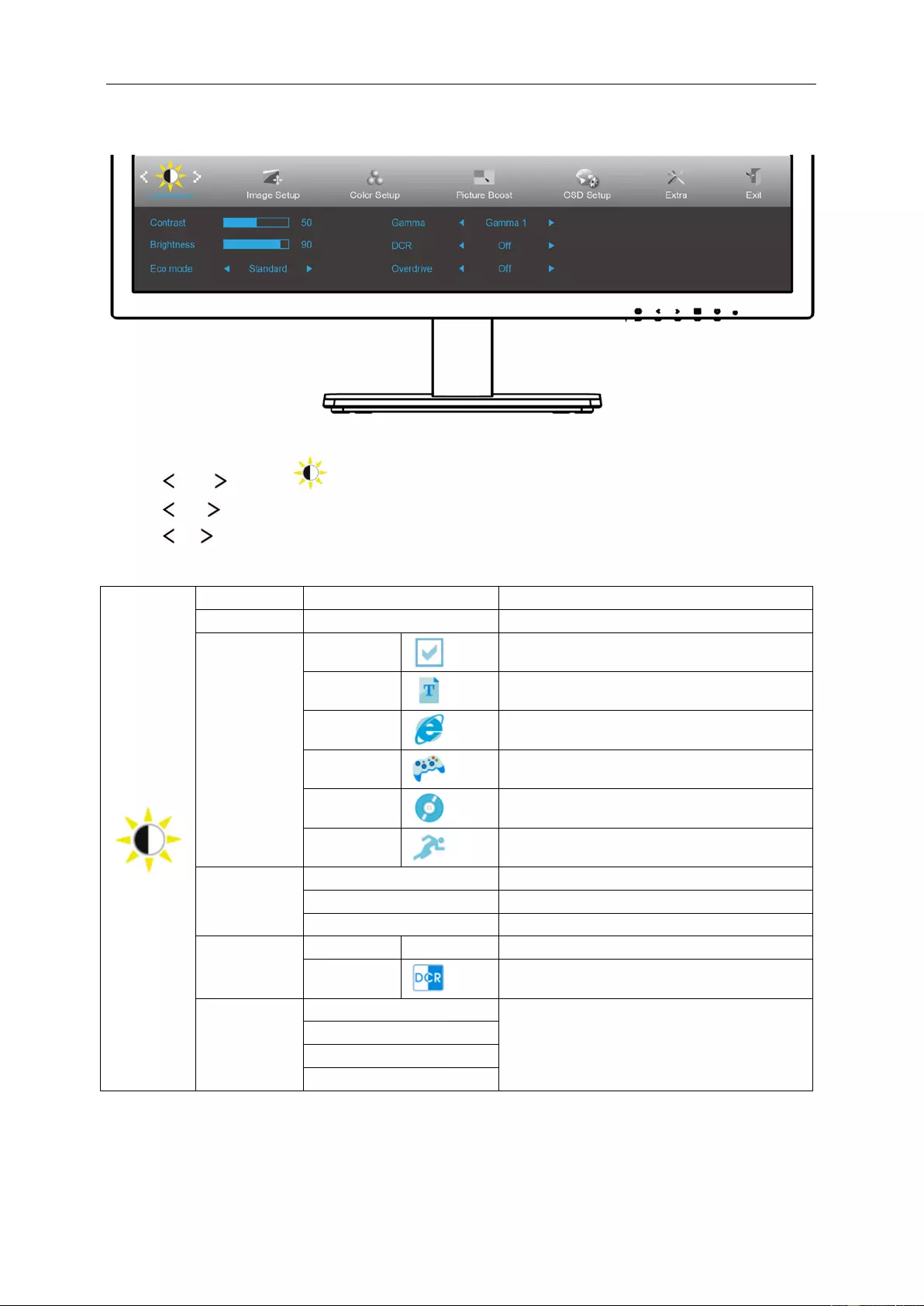
Luminance
1 Press MENU (Menu) to display menu.
2 Press or to select (Luminance), and press MENU to enter.
3 Press or to select submenu.
4 Press or to adjust.
5 Press AUTO to exit.
Contrast 0-100 Contrast from Digital-register.
Brightness 0-100 Backlight Adjus tment
Eco mode
Standard
Standard Mode
Text
Text Mo de
Internet
Internet Mode
Game
Game Mode
Movie
Movie Mode
Sports
Sports Mode
Gamma
Gamma1 Adjust to Gamma 1
Gamma2 Adjust to Gamma 2
Gamma3 Adjust to Gamma 3
DCR
Off Disable dynamic contrast ratio
On
Enable dynamic contrast ratio
OverDrive
Weak
Adjust the response time.
Medium
Strong
Off
22
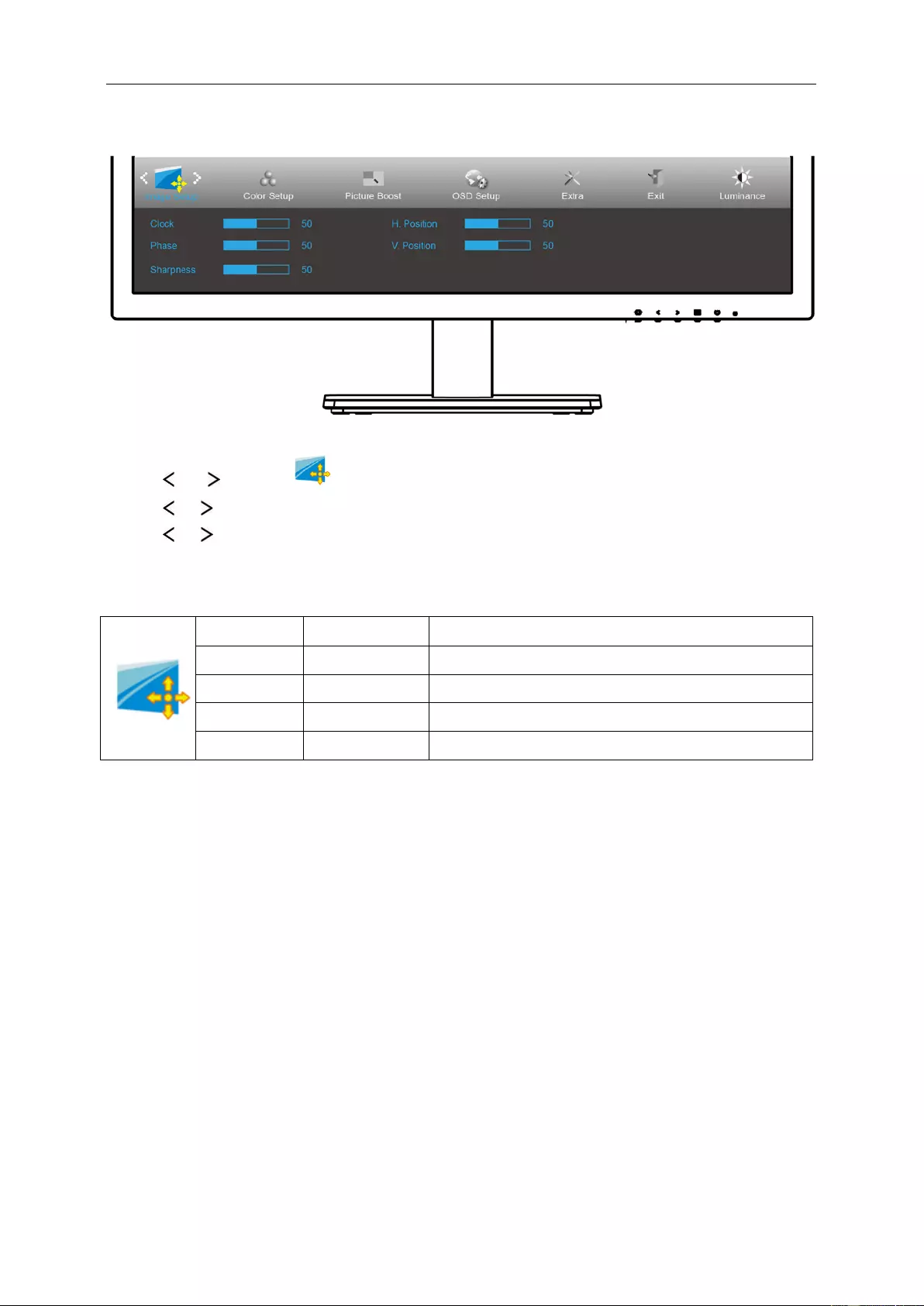
Image Setup
1 Press MENU (Menu) to display menu.
2 Press or to select (Image Setup), and pres s MENU to enter.
3 Press or to select submenu.
4 Press or to adjust.
5 Press AUTO to exit.
Clock 0-100 Adjust picture Clock to reduce Vertical-Line noi se.
Phase 0-100 Adjust Picture Phase to reduce Horizontal-Line noise.
Sharpness 0-100 Adjust picture sharpness.
H.Position 0-100 Adjust the horizontal position of the picture.
V.Position 0-100 Adjust the vertical position of the picture.
23
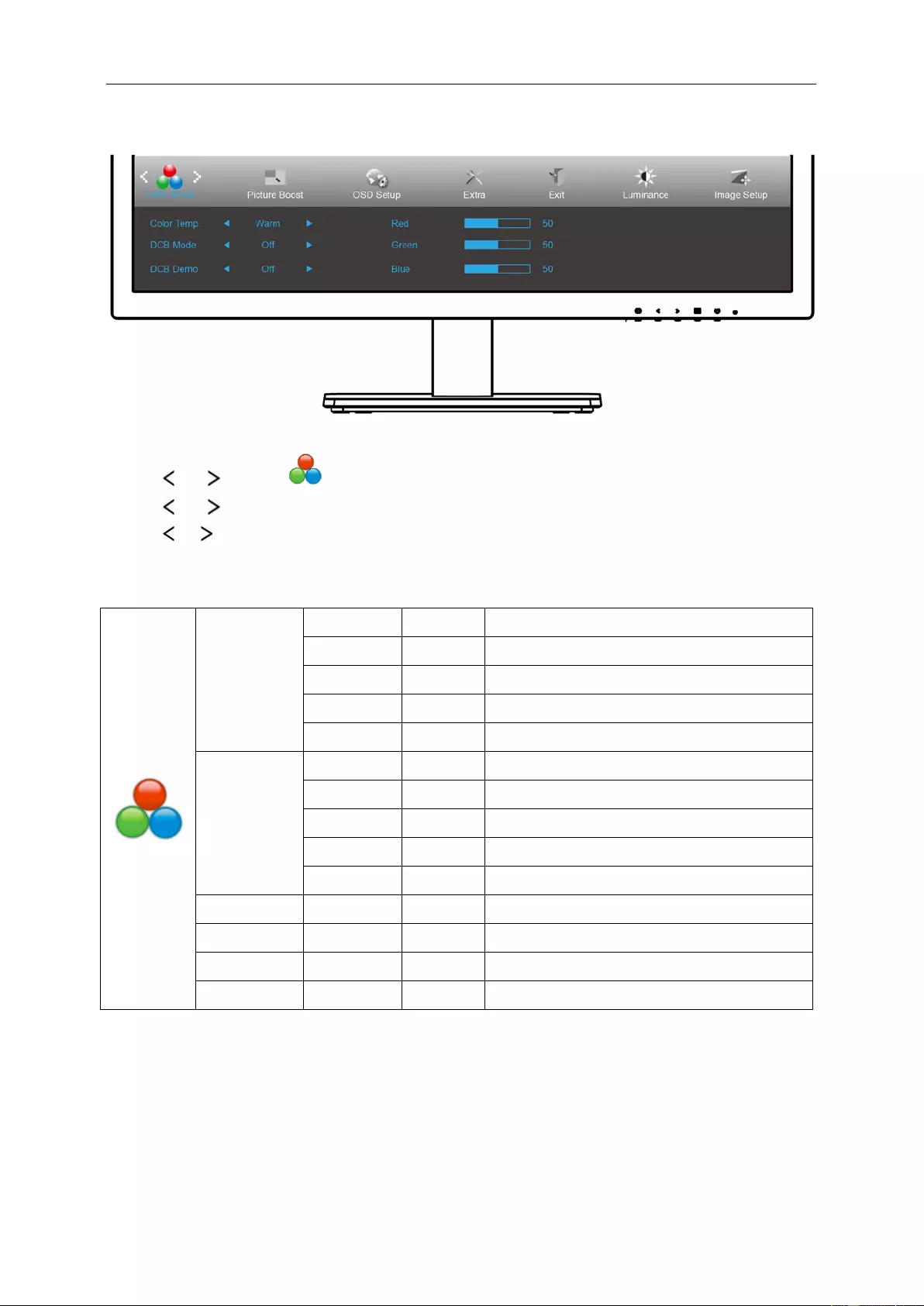
Color Setup
1 Press MENU (Menu) to display menu.
2 Press or to select (Color Setup), and press MENU to enter.
3 Press or to select submenu.
4 Press or to adjust.
5 Press AUTO to exit.
Color Temp.
Warm Recall Warm Color Temperature from EEPROM.
Normal Recall Normal Color Temperature from EEPROM.
Cool Recall Cool Color Temperature from EEPROM.
sRGB Recall SRGB Color Temperature from EEPROM.
User Recall User Color Temperature from EEPROM
DCB Mode
Full Enhance
ON/OFF Disable or Enable Full Enhance Mode.
Nature Skin ON/OFF Disable or Enable Nature Sk in Mode.
Green Field ON/OFF Disable or Enable Green Field Mode.
Sky-blue ON/OFF Disable or Enable Sky-blue Mode.
AutoDetect ON/OFF Disable or Enable AutoDetect Mode.
DCB Demo ON/OFF Disable or Enable Demo.
Red 0-100 Red gain from Digital-register.
Green 0-100 Green gain from Digital-register.
Blue 0-100 Blue gain from Digital-register.
24
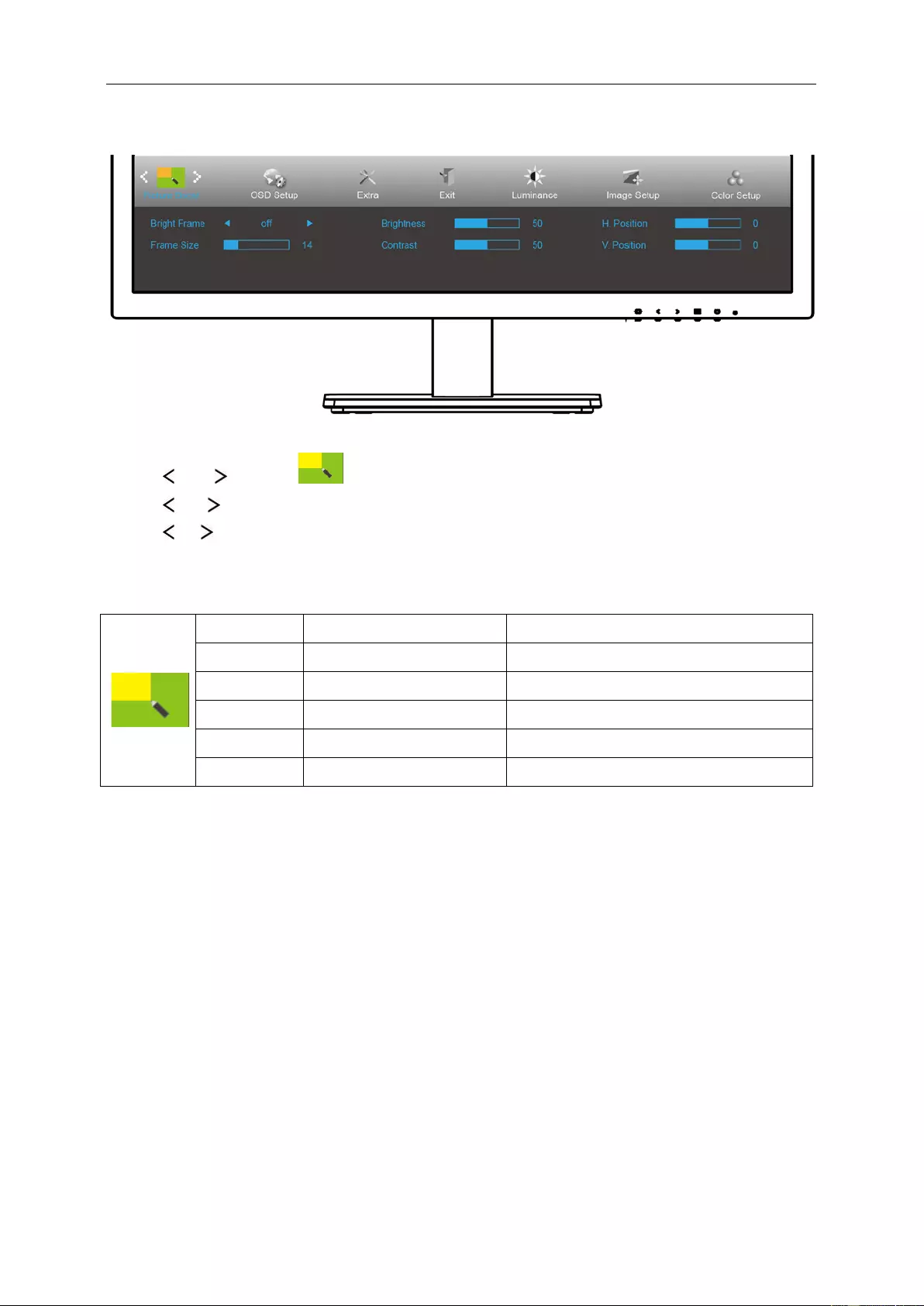
Picture Boos t
1 Press MENU (Menu) to display menu.
2 Press or to select (Picture Boost), and pres s MENU to enter.
3 Press or to select submenu.
4 Press or to adjust.
5 Press AUTO to exit.
Bright Frame ON/OFF Enable/Disable Bright Frame
Frame Size 14-100 Adjust the Size of the Frame
Brightness 0-100 Brightness Adjustment for Enhance Area
Contrast 0-100 Contrast Adjustment for Enhance Area
H. position 0-100 Adjust the horizontal position of the Frame
V. position 0-100 Adjust the vertical position of the Frame
Note:
Adjust the brightness, contrast, and position of the Bright Frame for better viewing experience.
25
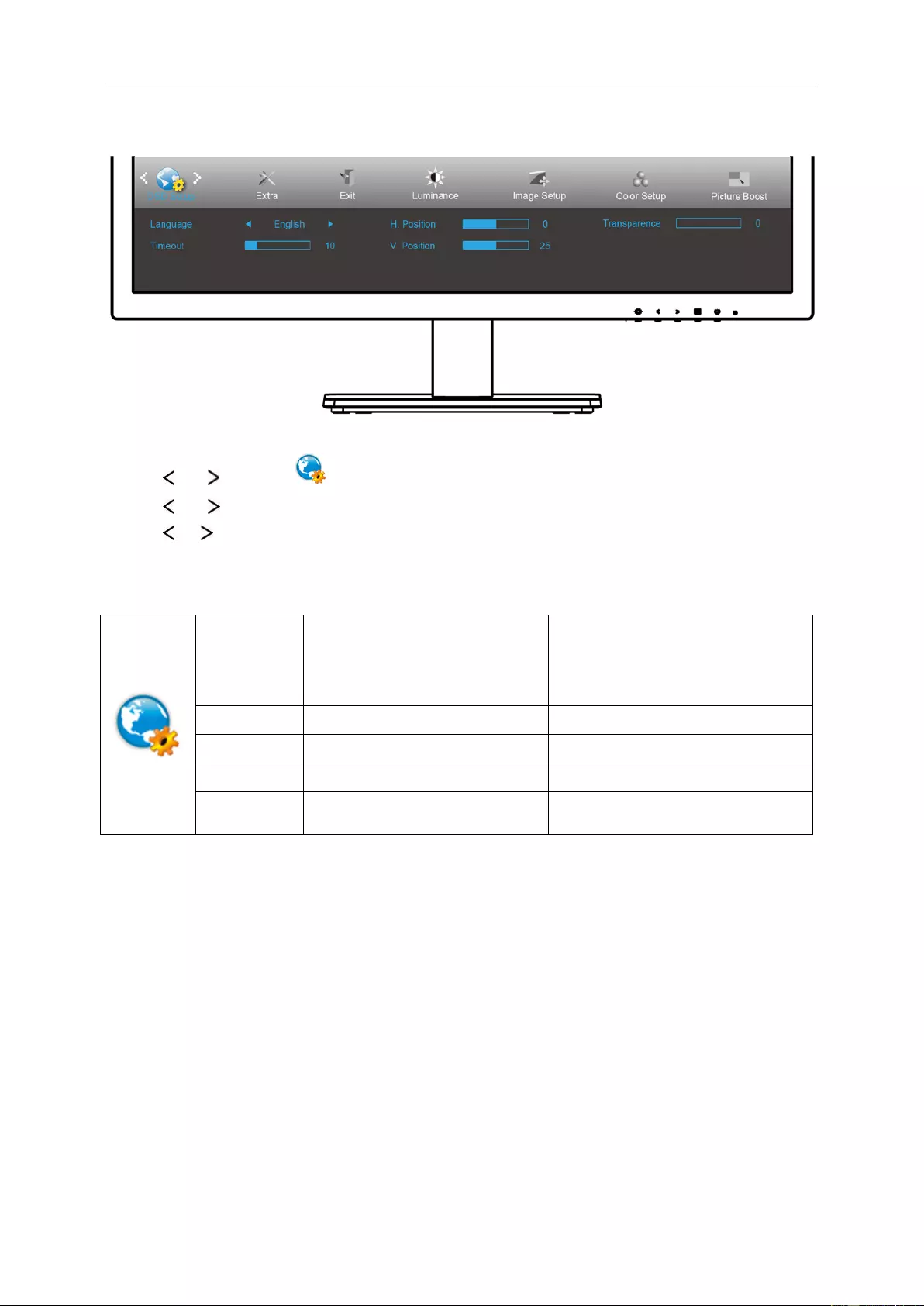
OSD Setup
1 Press MENU (Menu) to display menu.
2 Press or to select (OSD Setup), and press MENU to enter.
3 Press or to select submenu.
4 Press or to adjust.
5 Press AUTO to exit.
Language
English, France , Spanish,
Portugues,German,
Italian,Dutch,Swedish, Finnis h,
Polish ,Czech, Russia,Korea,
TChina, SChina,Japanese.
Select the OSD language
Timeout 5-120 Adjust the OSD timeout.
V. Position 0-100 Adjust the vertical position of the OSD.
Transparence 0-100 Adjust the OSD
H. Position 0-100 Adjust the horizontal position of the
OSD
26
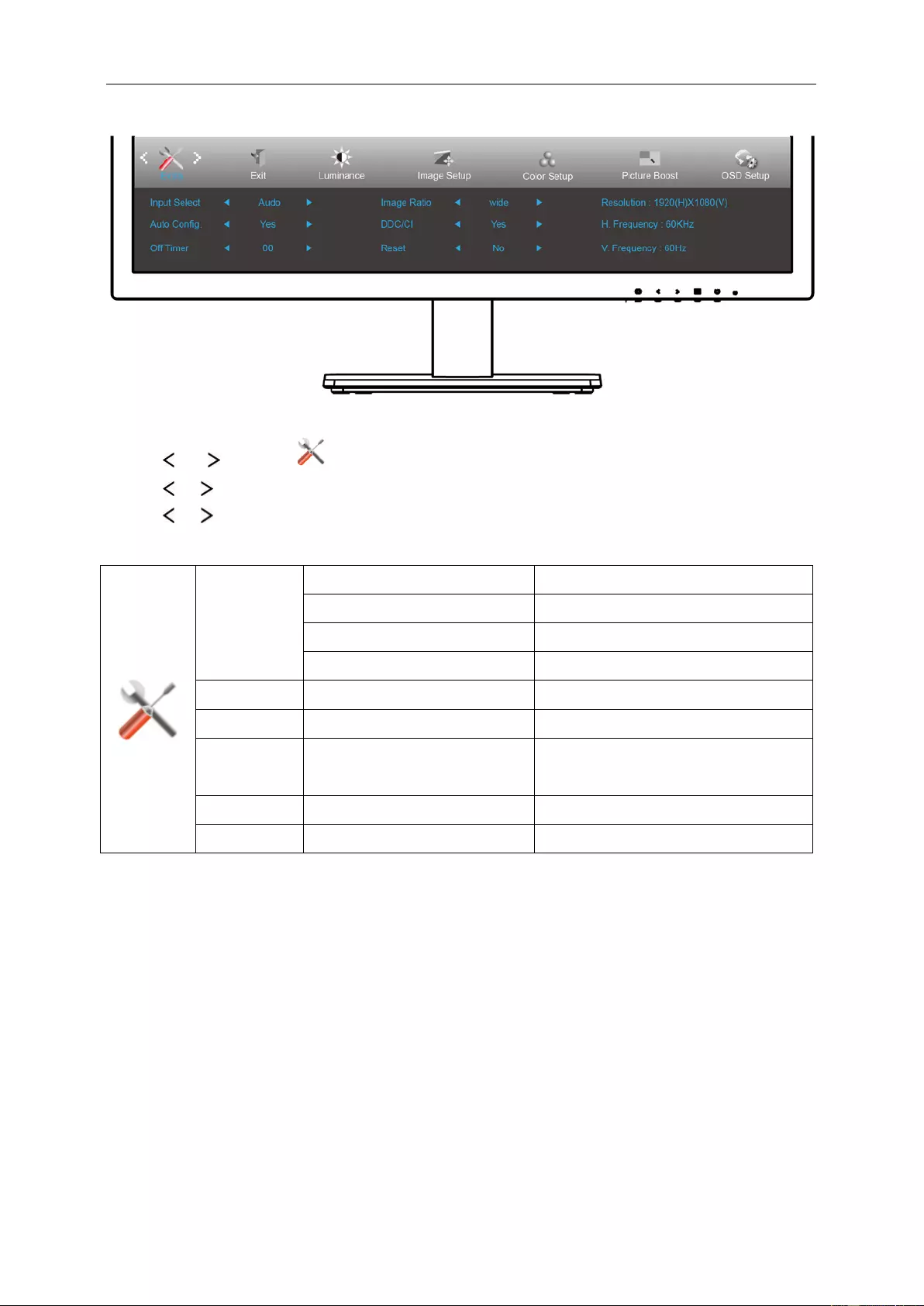
Extra
1 Press MENU (Menu) to display menu.
2 Press or to select (Extra), and press MENU to enter.
3 Press or to select submenu.
4 Press or to adjust.
5 Press AUTO to e xit.
Input Select
Auto Auto Detect input signal
D-SUB Select D-SUB signal source as input
DVI Select DVI signal source as input
HDMI Select HDMI signal Source as input
Auto Config. Yes / No Auto adjust.the picture to default.
Off Timer 0-24 hrs Sel e ct DC off time.
Image Ratio wide or 4:3 Select wide or 4:3 format for display.
DDC/CI Yes / No Turn on or off DDC/CI Support.
Reset Yes / No Reset the menu to default.
27
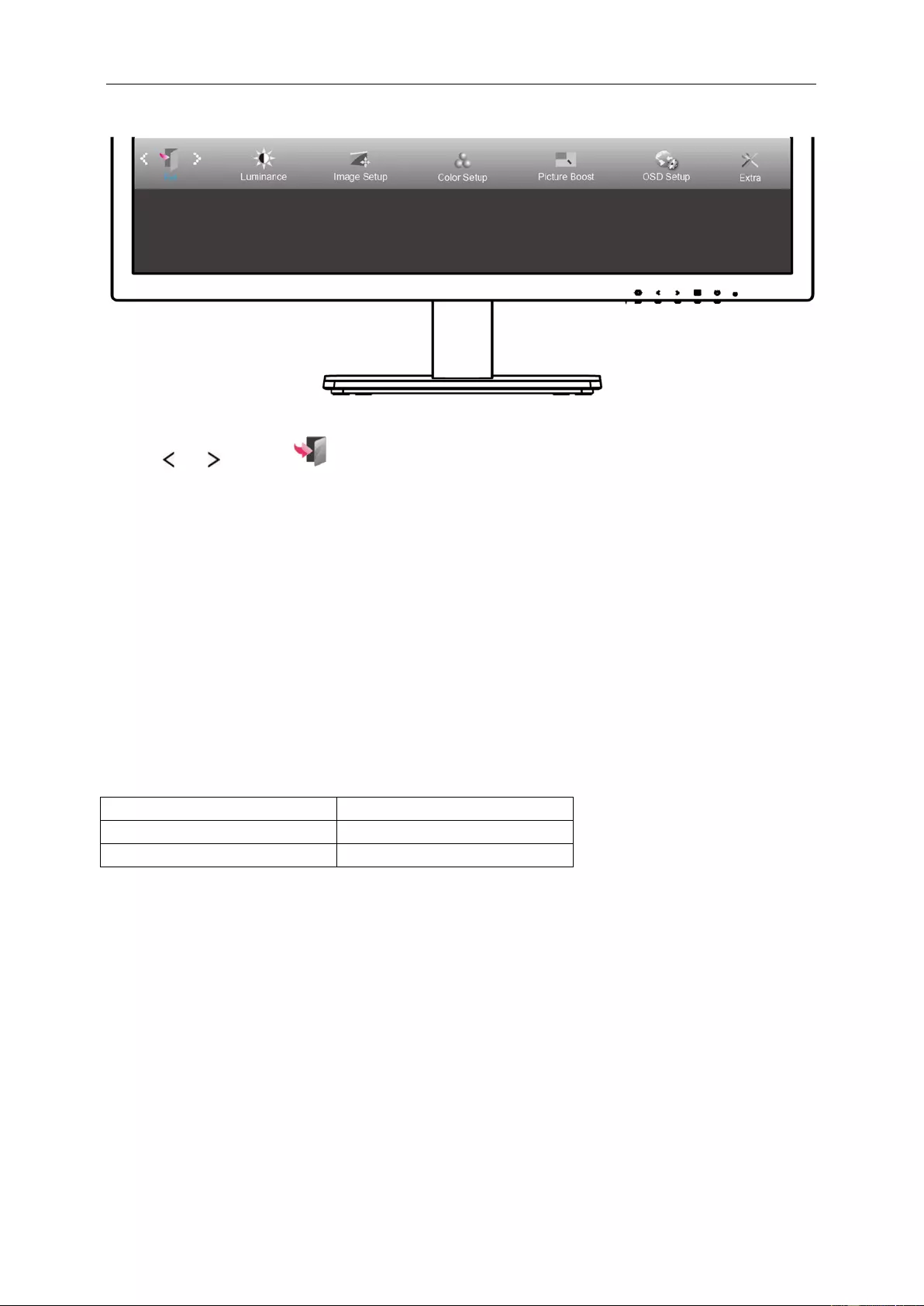
Exit
1 Press MENU (Menu) to display menu.
2 Press or to sel ect (Exit), and press MENU to enter.
3 Press AUTO to exit.
LED Indicator
Status LED Color
Full Power Mode Green
Power Saving Orange
28
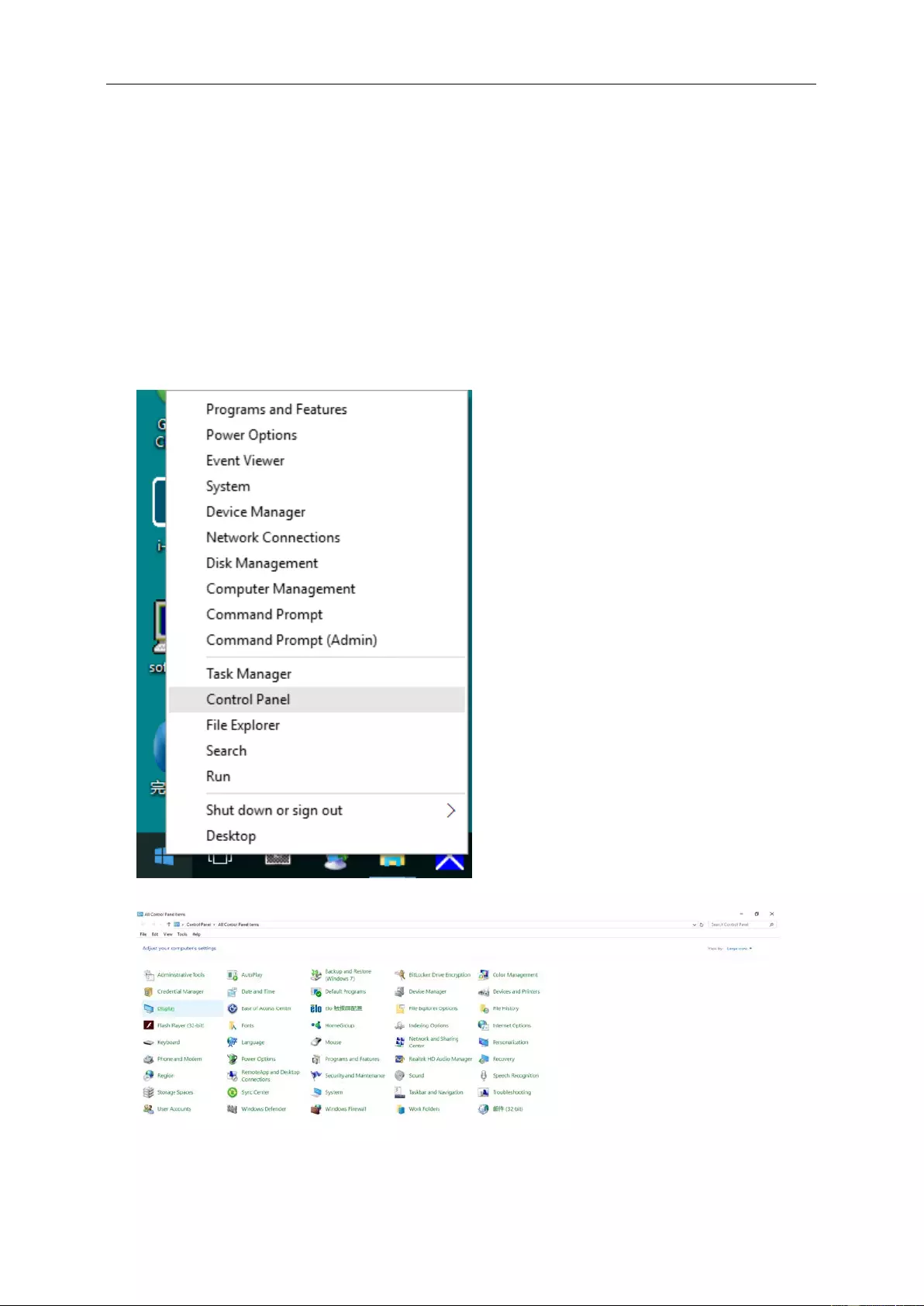
Driver
Monitor Driver
Windows 10
• Start Windows® 10
• Right click START.
• Click "Control Panel".
• Click on the "Display" icon.
29
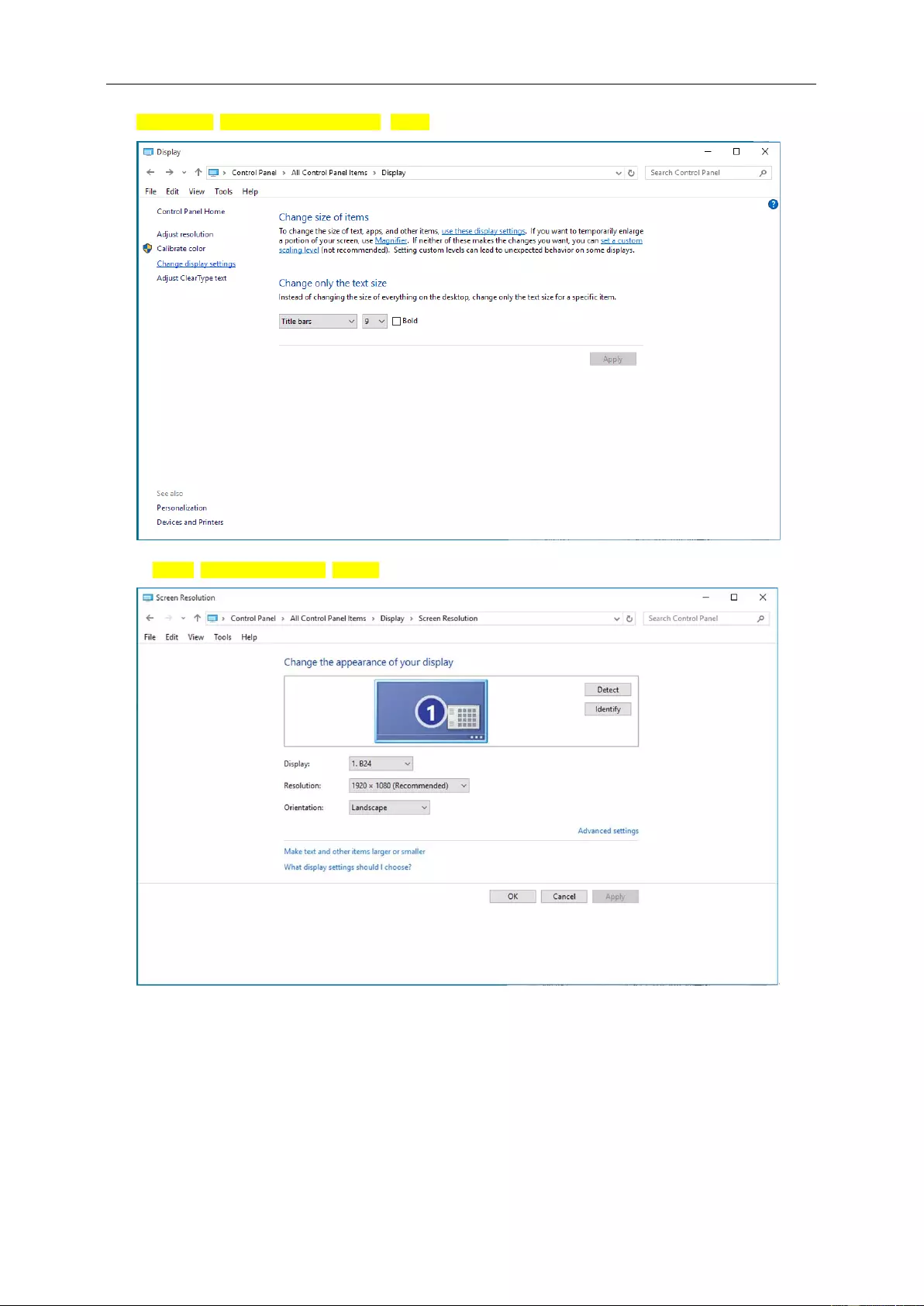
• Click on the "Change display s ettings" button
• Click the "Advanced Settings" button.
30
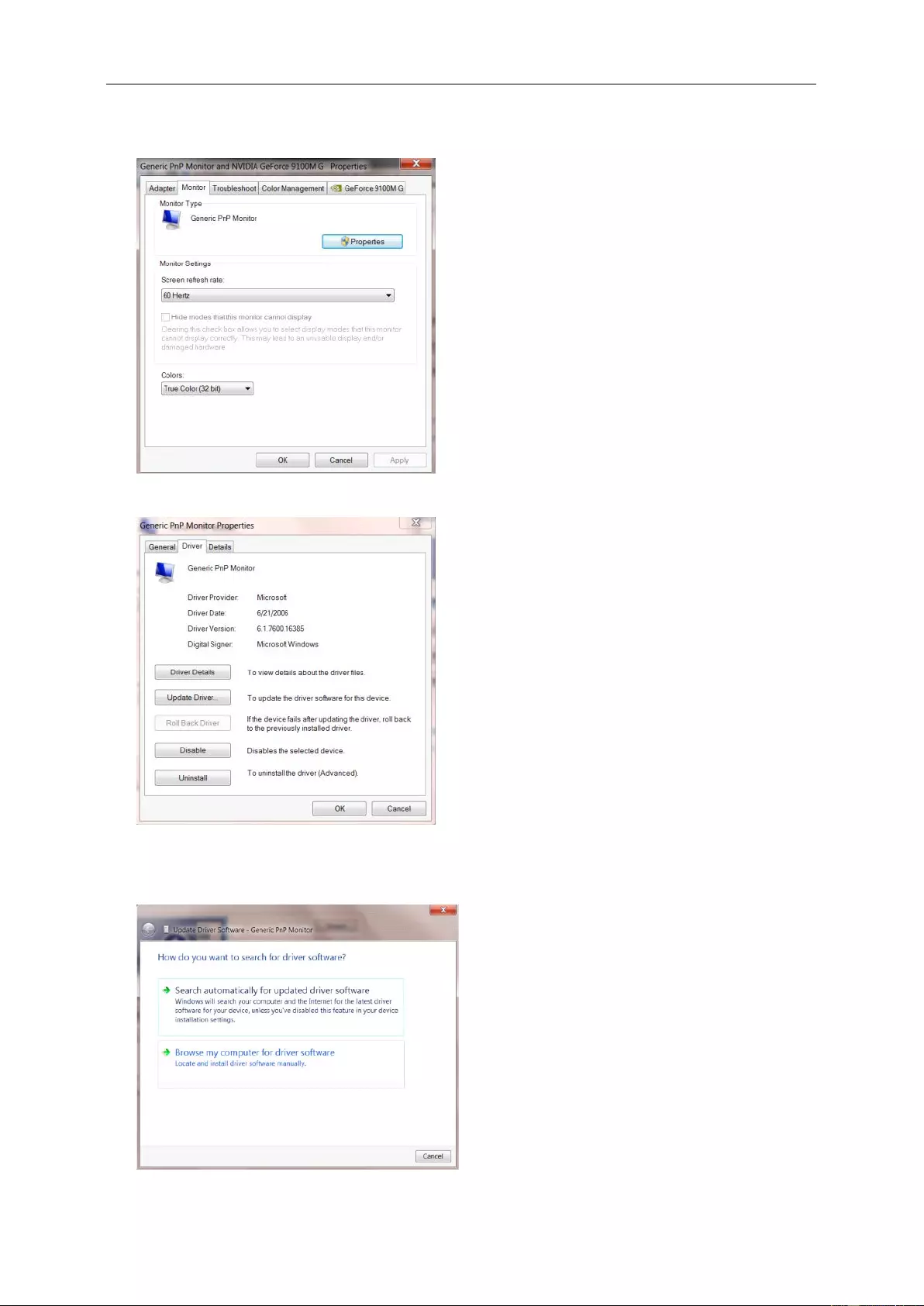
• Click the "Monitor" tab and then click the "Properties" button.
• Click the "Driver" tab.
• Open the "Update Driver Software-Generic PnP Monitor" window by clicking on "Upd ate Driver... “and then
click the "Browse my computer for driver software" button.
31
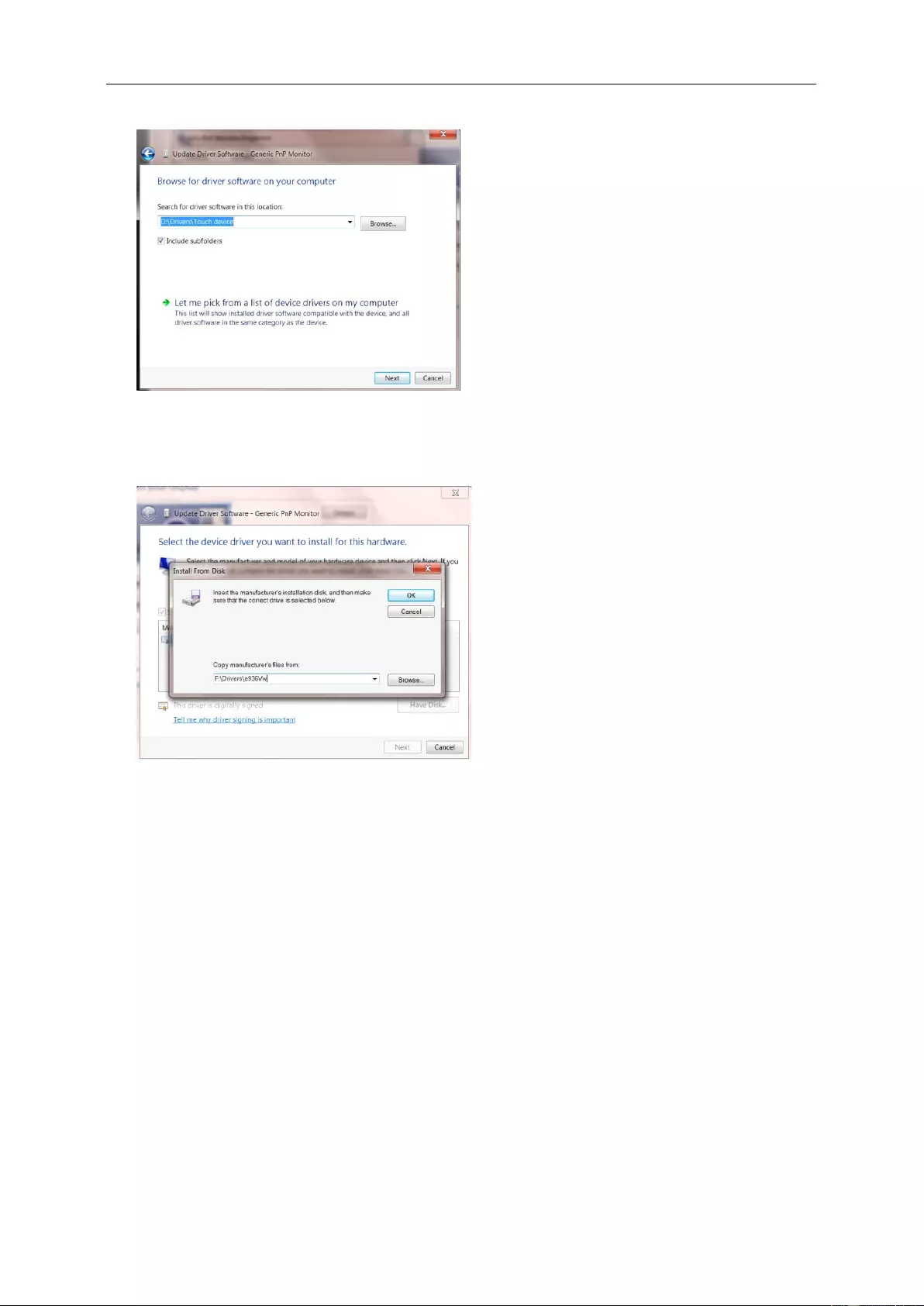
• Select "Let me pick from a list of device drivers on my computer".
• Click the "Have Disk" butt on . Click on the "Browse" button and navigate to the following directory:
X:\Driver\module name(where X is the drive letter designator for the CD-ROM drive).
• Select the "xxx.inf" file and clic k the "Open" button. Click the "OK" button.
• Select your monitor model and click the "Next" button. The files will be copied from the CD to your hard disk
drive.
• Close all open windows and remove the CD.
• Restart the system. The system will automatically select the maximum refresh rate and corresponding Color
Matching Profiles.
32
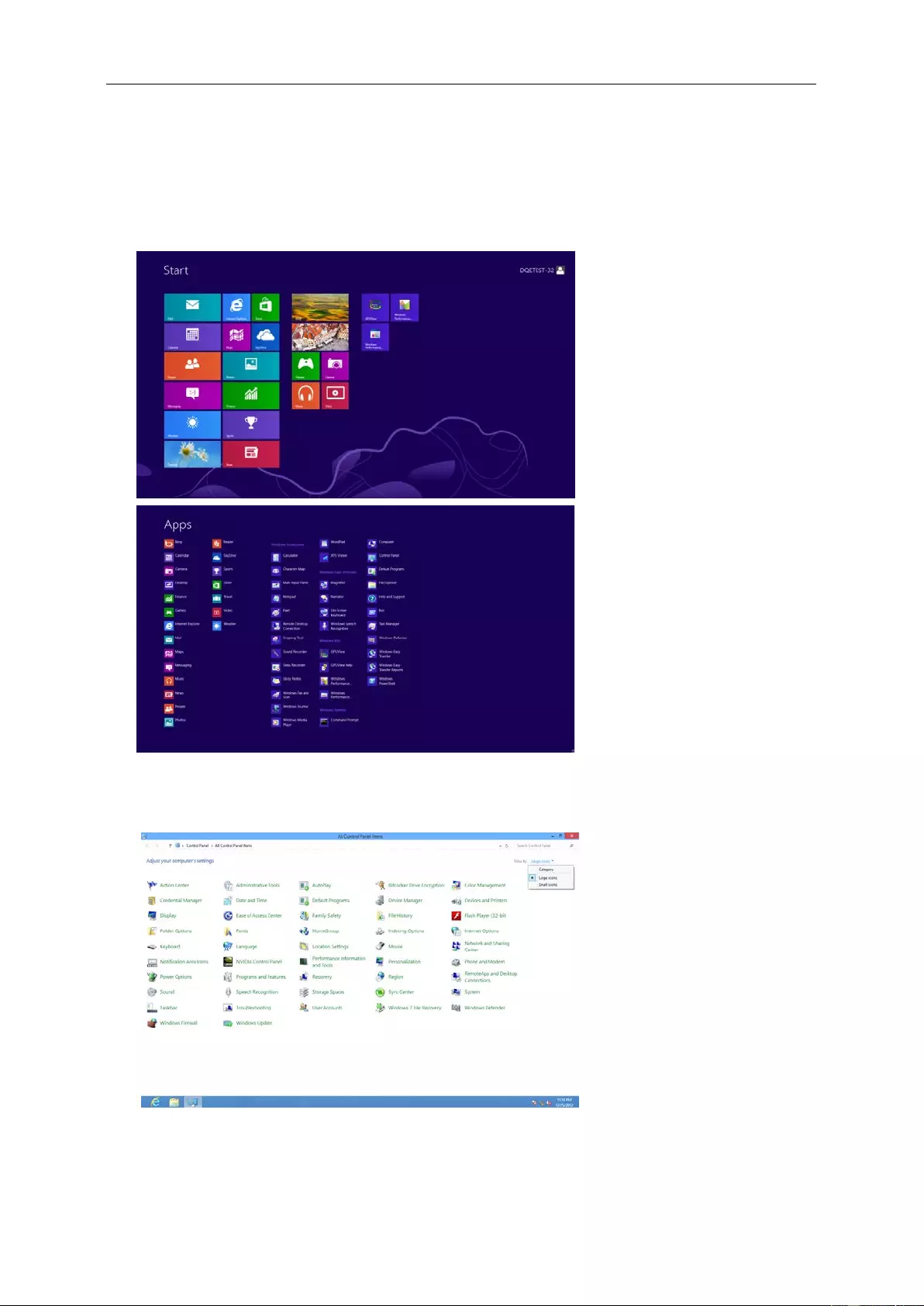
Windows 8
• Start Windows® 8
• Right click and clic k All apps at the bottom-right of the screen.
• Click on the "Control Panel" icon
• Set the "View by" to "Large icons" or "Small icons".
• Click on the "Display" icon.
33
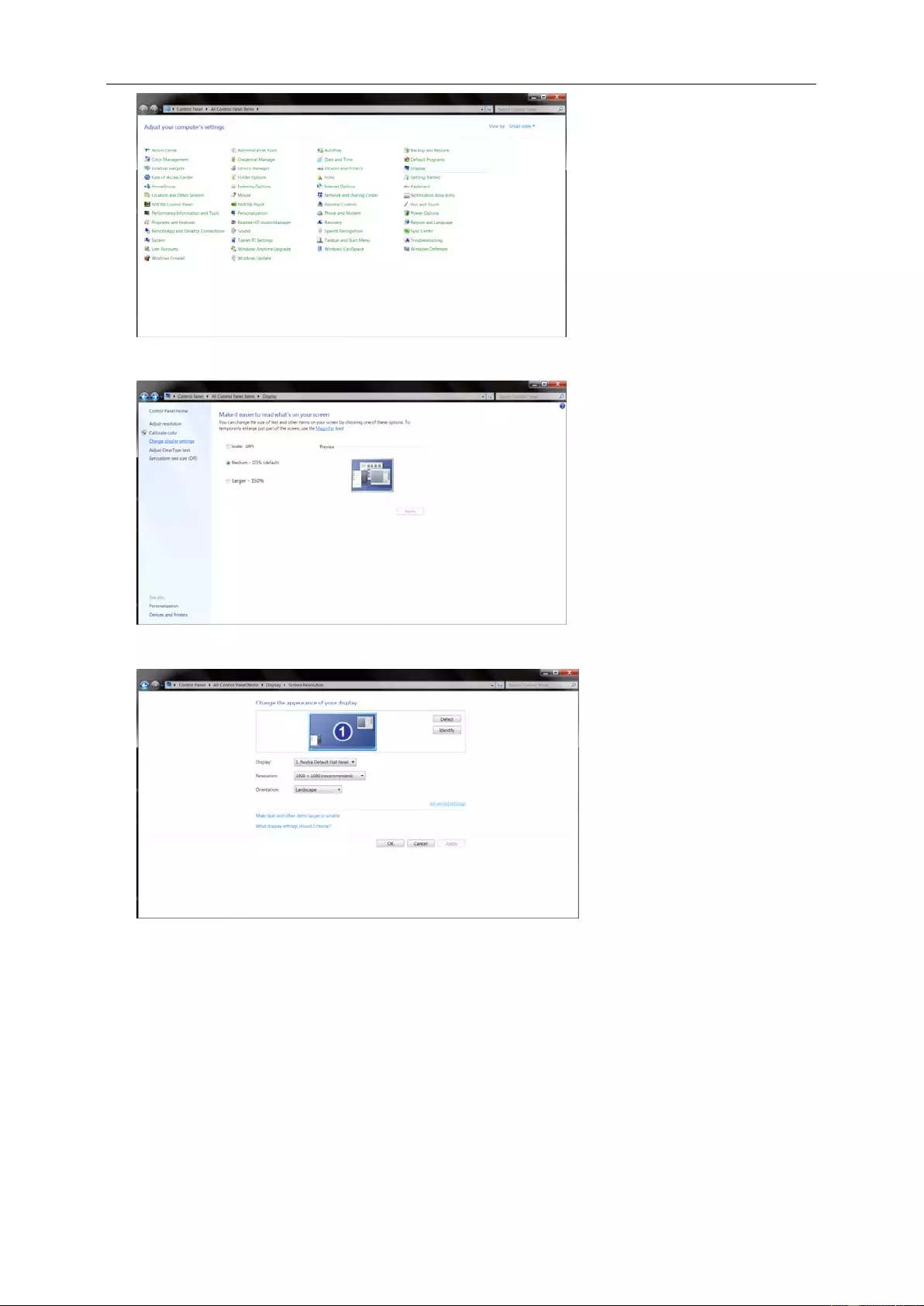
• Click on the "Change display settings" button.
• Click the "Adva nce d Settings" button.
34
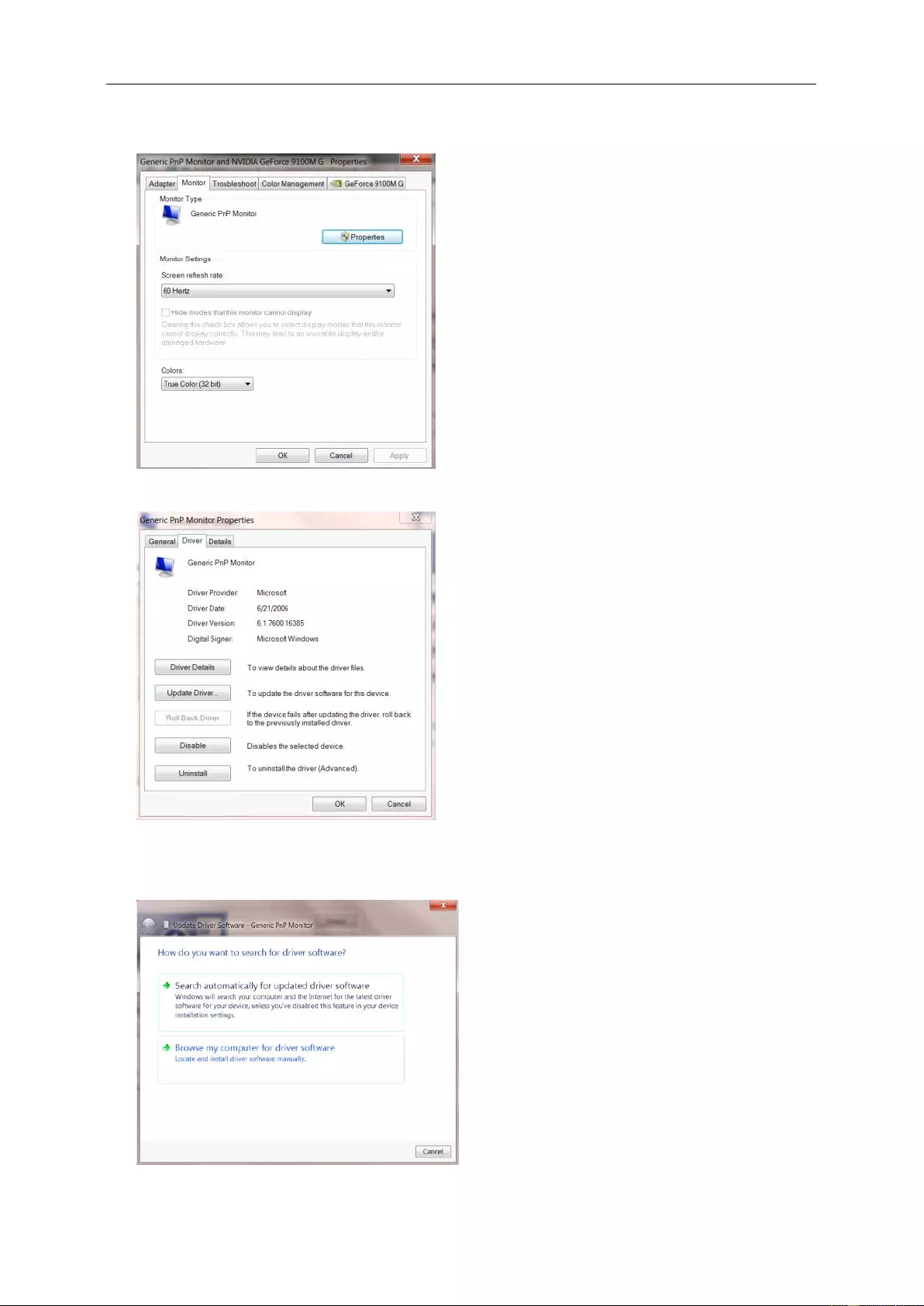
• Click the "Monitor" tab and then click the "Properties" button.
• Click the "Driver" tab.
• Open the "Update Driver Software-Generic PnP Monitor" window by clicking on "Upda te Driver..." and
then click the "Browse my computer for driver software" button.
35
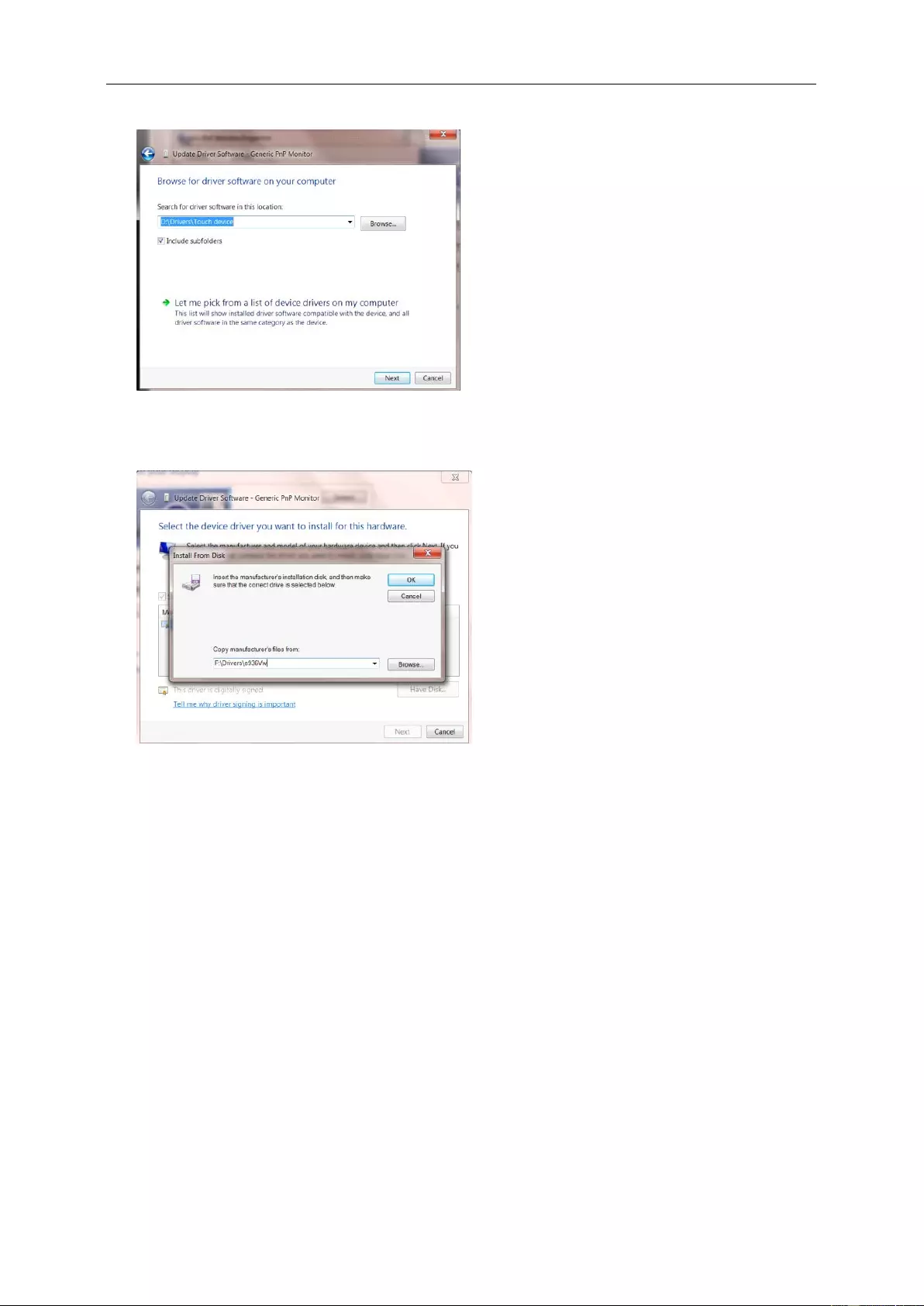
• Select "Let me pick from a list of device drivers on my computer".
• Click the "Have Disk" button . Click on the "Browse" button and navigate to the following directory:
X:\Driver\module name (where X is the drive letter designator for the CD-ROM drive).
• Select the "xxx.inf" f ile and click the "Open" button. Click the "OK" button.
• Select your monitor model and click the "Next" button. The files will be copied from the CD to your hard disk
drive.
• Close all open windows and remove the CD.
• Restart the system. The system will automatically select the maximum refresh rate and corresponding Color
Matching Profiles.
36

Windows 7
• Start Windows® 7
• Click on the "Start" button and then click on "Control Panel".
• Click on the "Display" icon.
• Click on the "Change display settings" button.
37
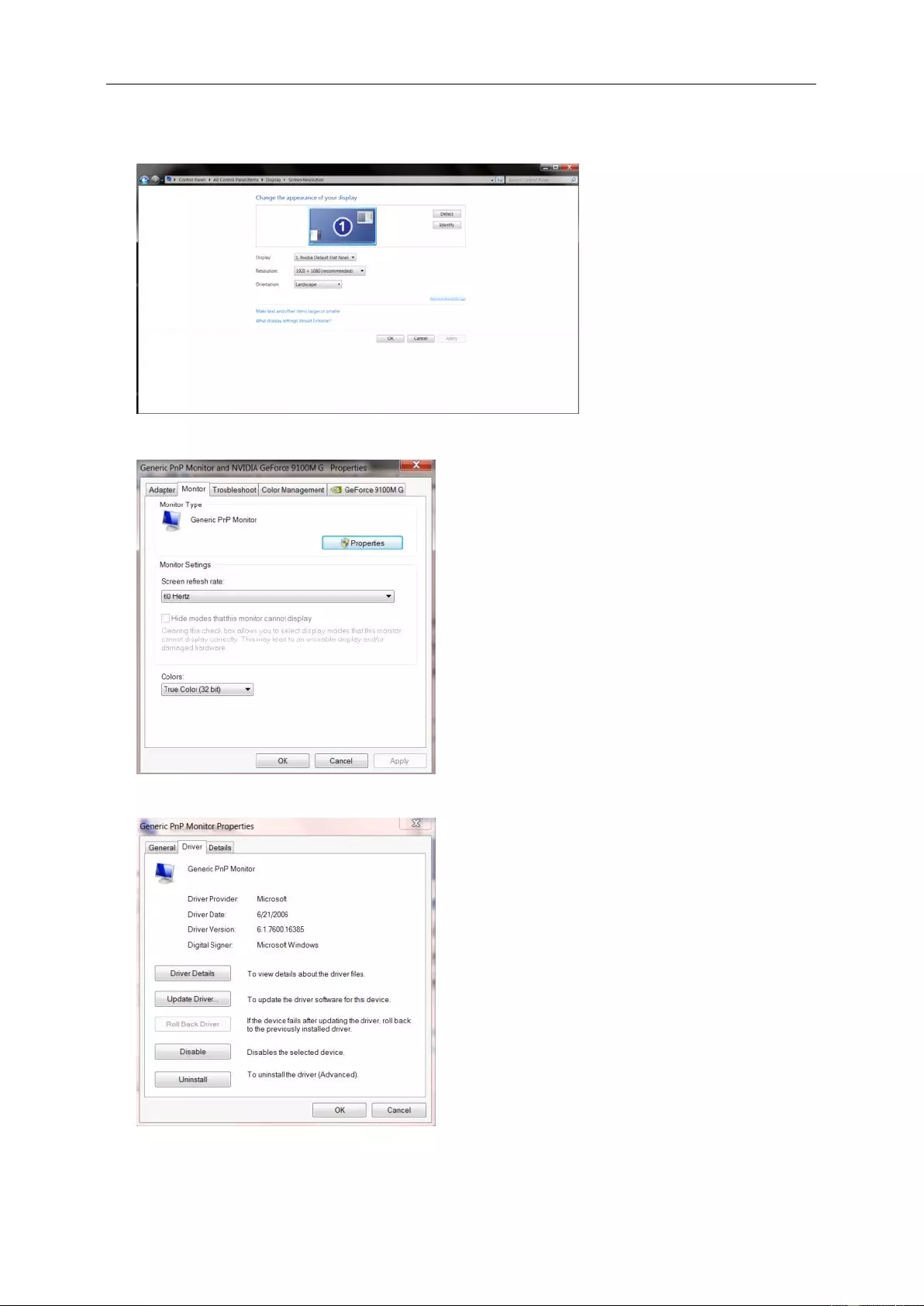
• Click the "Advanced Settings" button.
• Click the "Monitor" tab and then click the "Properties" button.
• Click the "Driver" tab.
38
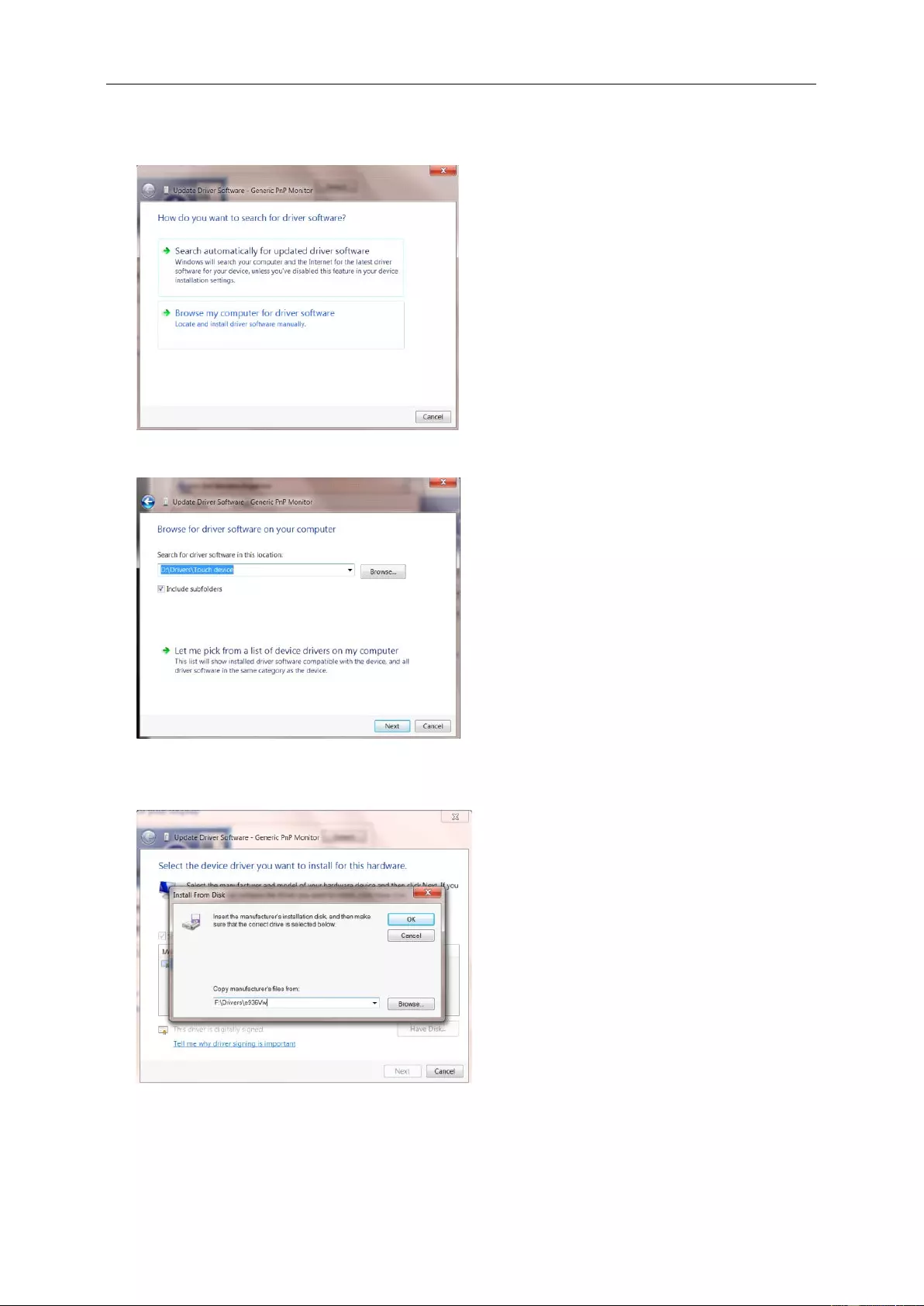
• Open the "Update Driver Software-Generic PnP M onitor" window by clicking on “Update Driver... " and
then click the "Browse my computer for driver software" button.
• Select "Let me pick from a list of device drivers on my computer".
• Click the "Have Disk" butt on . Click on the "Browse" button and nav igate to the following directory:
X:\Driver\module name(where X is the drive letter designator for the CD-ROM drive).
39
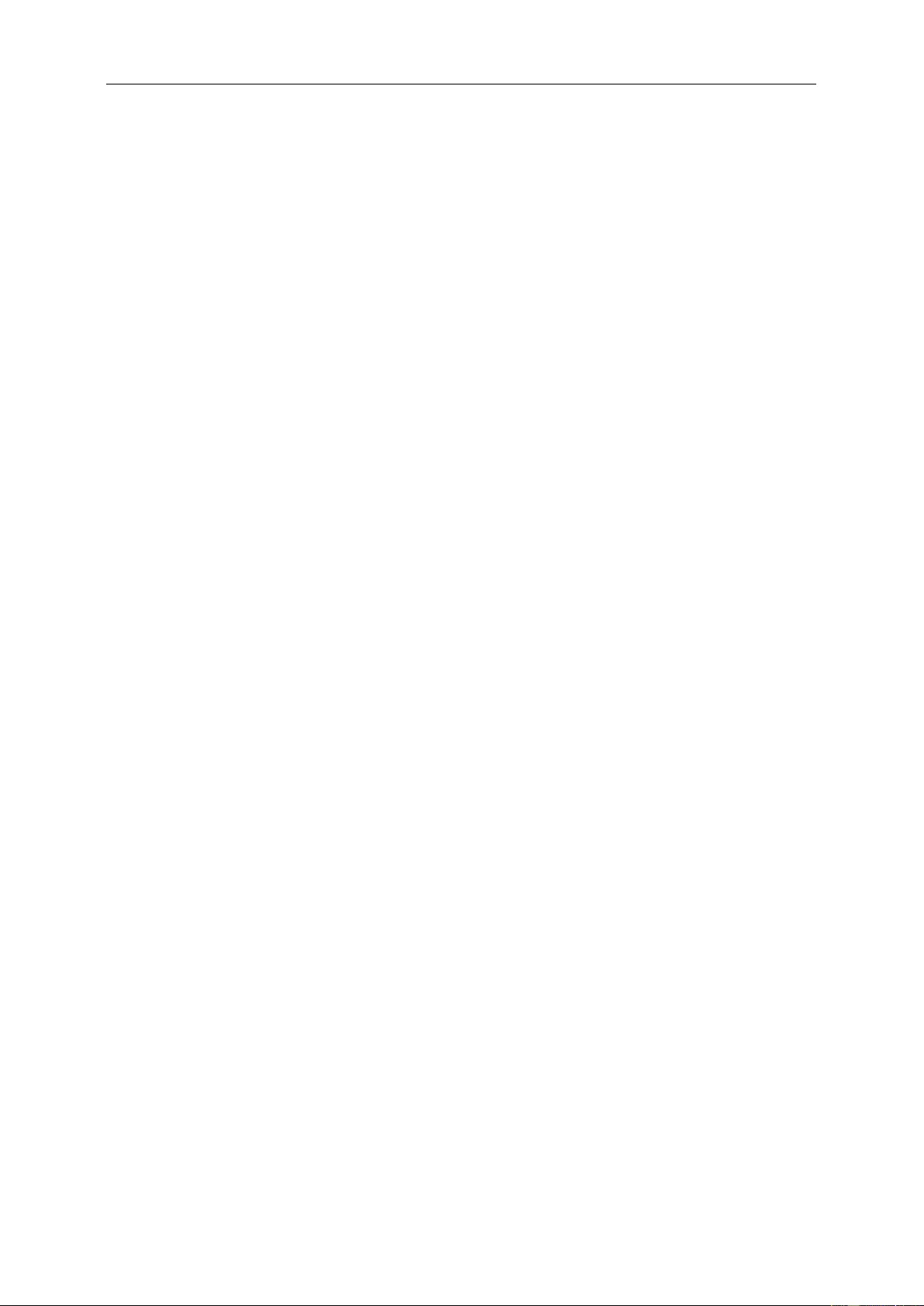
• Select the "xxx.inf" f ile and click the "Open" button. Click the "OK" button.
• Select your monitor model and cli ck th e "Next" button. The files will be copied from the CD to your hard disk
drive.
• Close all open windows and remove the CD.
• Restart the system. The system will automatically select the maximum refresh rate and corresponding Color
Matching Profiles.
40
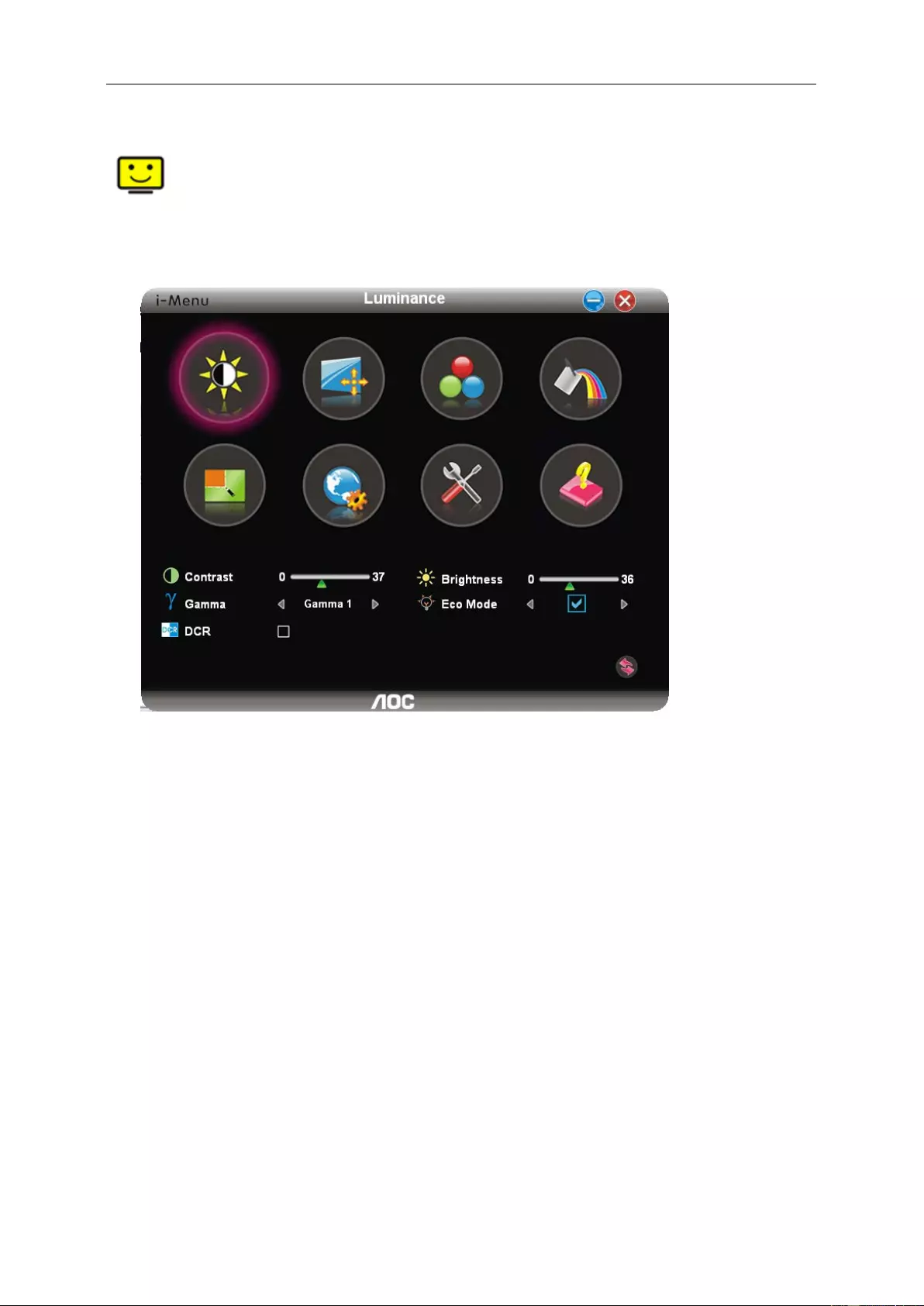
i-Menu
Welcome to “i-Menu” software by AOC. i-Menu mak es it easy to adjust your monitor display setting by using on
screen menus instead of the OSD button on the monitor. To complete installation, please follow the installation
guide.
41
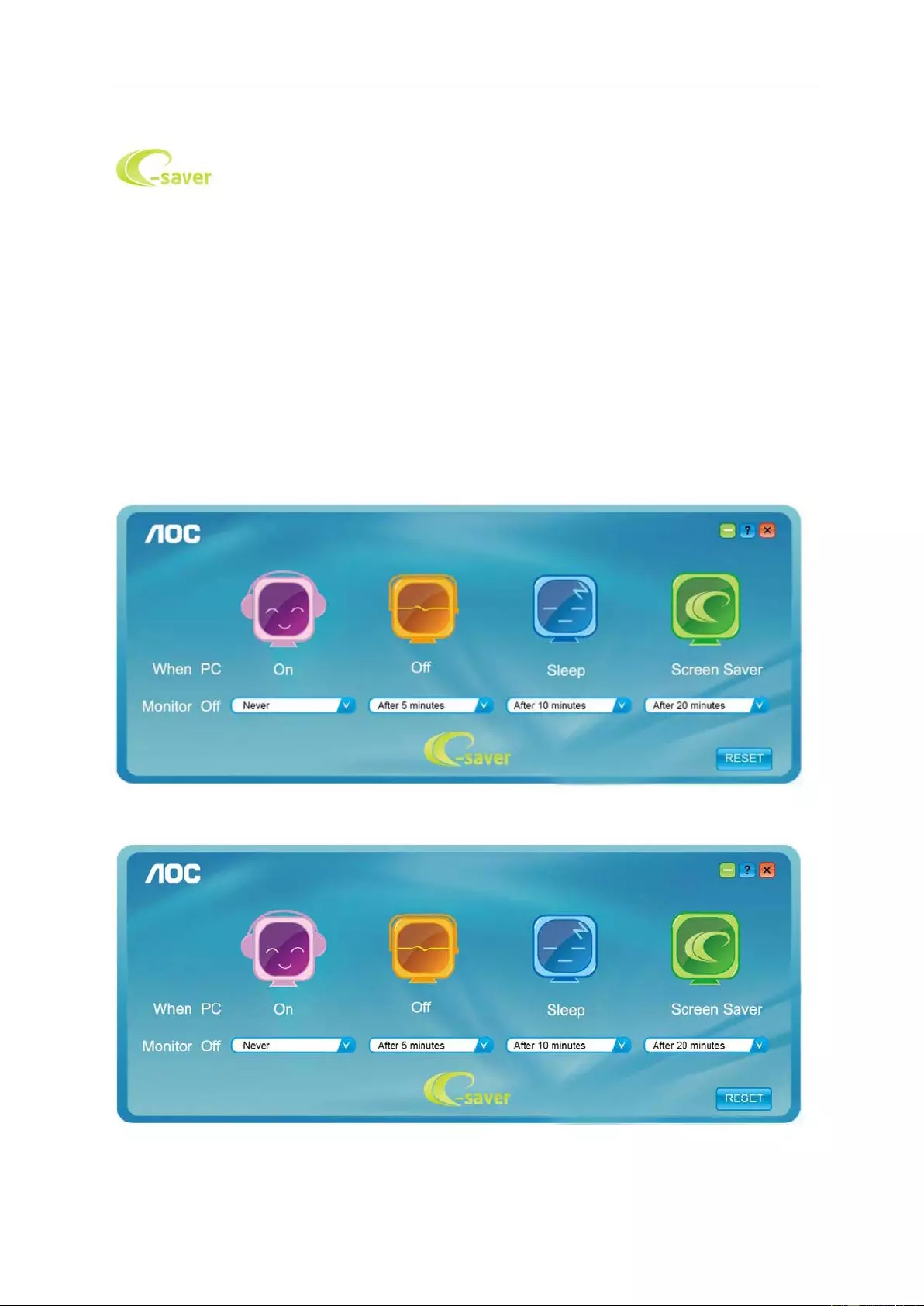
e-Saver
Welcome to use AOC e-Saver monitor power management software! The AOC e-Saver features Smart Shutdown
functions for y our mon itors, allows y our monito r to ti mely s hu tdown when PC unit is at any s tatus (O n, O ff, Sleep or
Screen Saver); the actual shutdown time depends on your preferences (see example below).
Please click on "driver/e-Saver/setup.exe" to star t ins tal ling the e-Saver software, follow the install wizard to
complete software installation.
Under each of the four PC statuses, you may choose the desired time (in minutes) fr o m the pull-down menu for
your monitor to automatically shutdown. The example below illustrated:
1) The monitor will never shutdown when the PC is powered on.
2) The monitor will automatically shutdown 5 minutes after the PC is powered off.
3) The monitor will automatically shutdown 10 minutes after the PC is in sleep/s tand-by mode.
4) The monitor will automatically shutdown 20 minutes after the screen saver appears.
You can clic k “RESET” to set the e-Saver to its default settings like below.
42
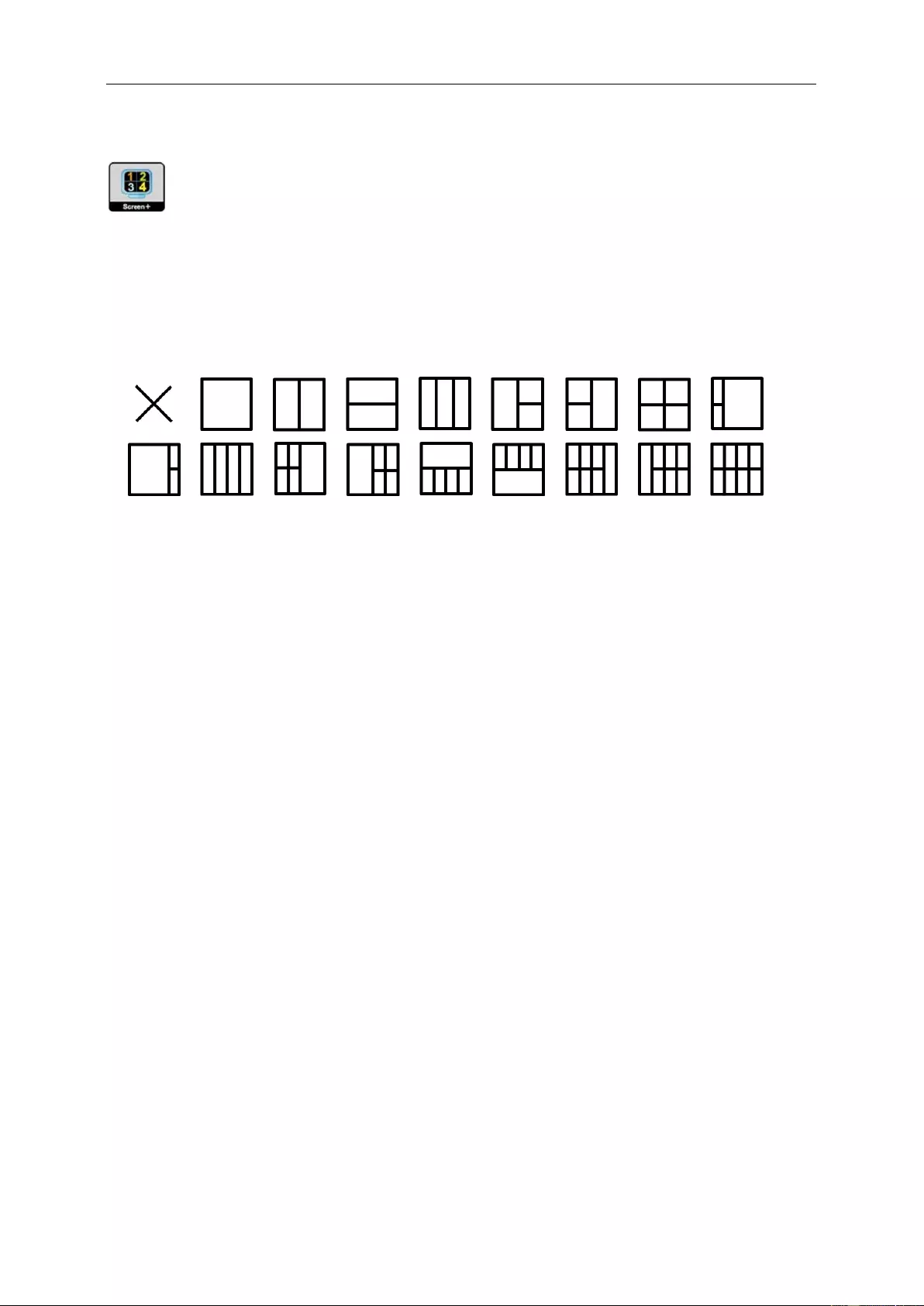
Screen+
Welcome to "Screen+" software by AOC. Screen+ software is a desktop screen spl ittin g tool; it splits the desktop
into dif feren t pa nels, and each panel displays a different window. You only need to drag the window to a
corresponding panel when you want to access it. It supports multiple monitor display to make your task easier.
Please follow the installation software to install it.
43
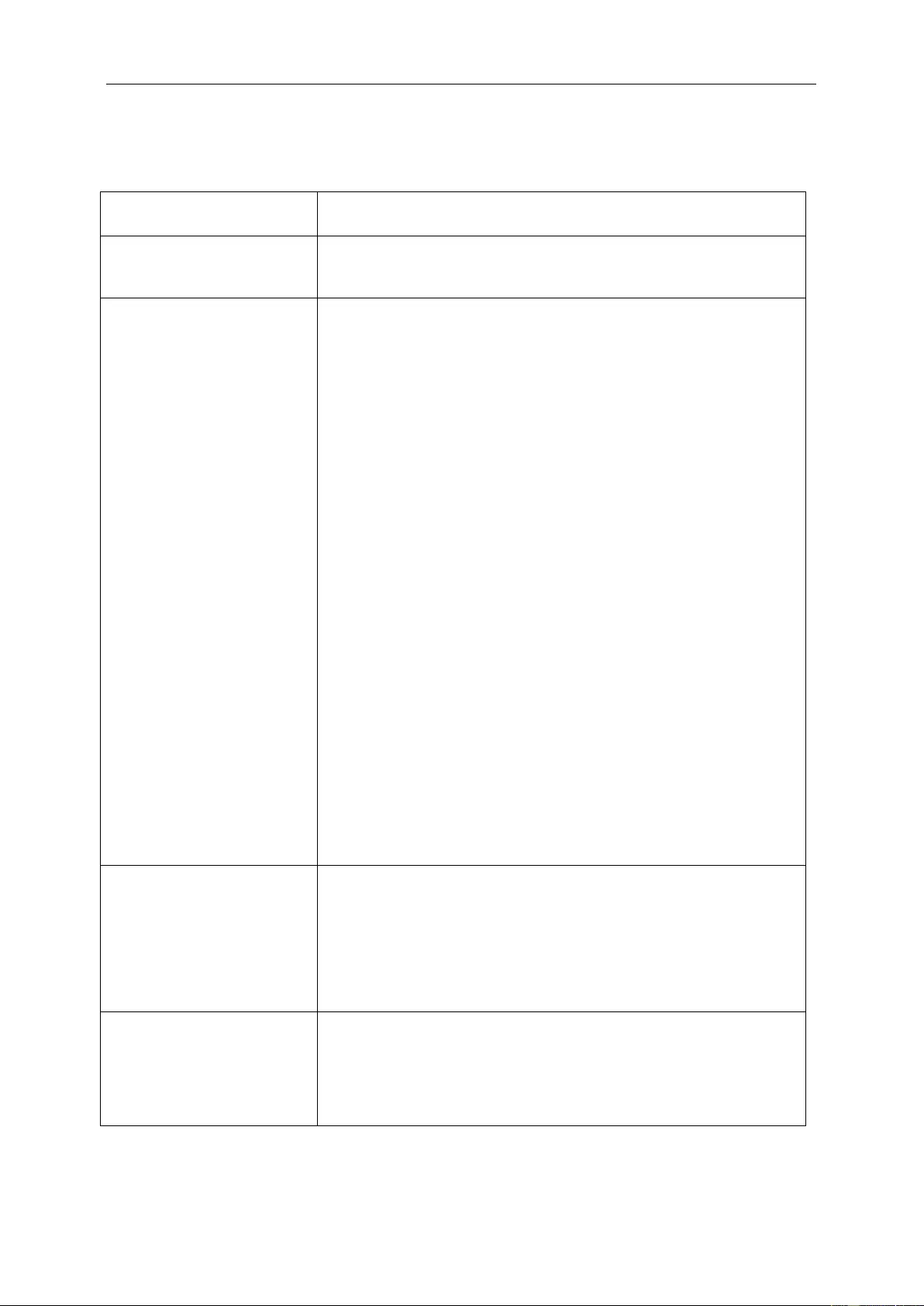
Troubleshoot
Problem & Question Possible Solutions
Power LE D Is Not ON
Make sure th e pow er butt on is ON and the Pow er Cor d is pro perly co nnected
to a grounded power outlet and to the monitor.
No images on the screen
Is the power cord connected properly?
Check the power cord connection and power supply.
Is the cable connected co rrectly?
(Connected using the D-sub cable)
Check the DB-15 cable connection.
(Connected us ing the DVI cab l e)
Check the DVI cable connection.
* DVI input is not available on every m odel.
If the power is on, reboot the computer to see the initial screen (the login
screen), which can be seen.
If the initial screen (the login screen) appears, boot the computer in the
applicable mo de (the safe mode for Window s ME/2000) and t hen change
the frequency of the video card.
(Refer to the Setting the Optimal Resolution)
If the initial screen (the login screen) does not appear, contact the
Service Center or your dealer.
Can you see "Input Not Supported" on the screen?
You can see this message when the signal from the video card exceeds
the maximum resolution and frequency that the monitor can handle
properly.
Adjust the maximum resolution and frequency that the monitor can
handle properly.
Make sure the AOC Monitor Drivers are installed.
Picture Is Fuzzy & Has
Ghosting Shadowing Problem
Adjust the Contrast and Brightness Controls.
Press to auto adjust.
Make sure you are not using an extension cable or switch box. We
recommend plugging the monitor directly to the video card output connector
on the back.
Picture Bounces, Flickers Or
Wave Pattern Appears In The
Picture
Move electrical devices that may cause electrical interference as far away
from the monitor as possible.
Use the maximum refresh rate your monitor is capable of at the resolution
you are using.
44
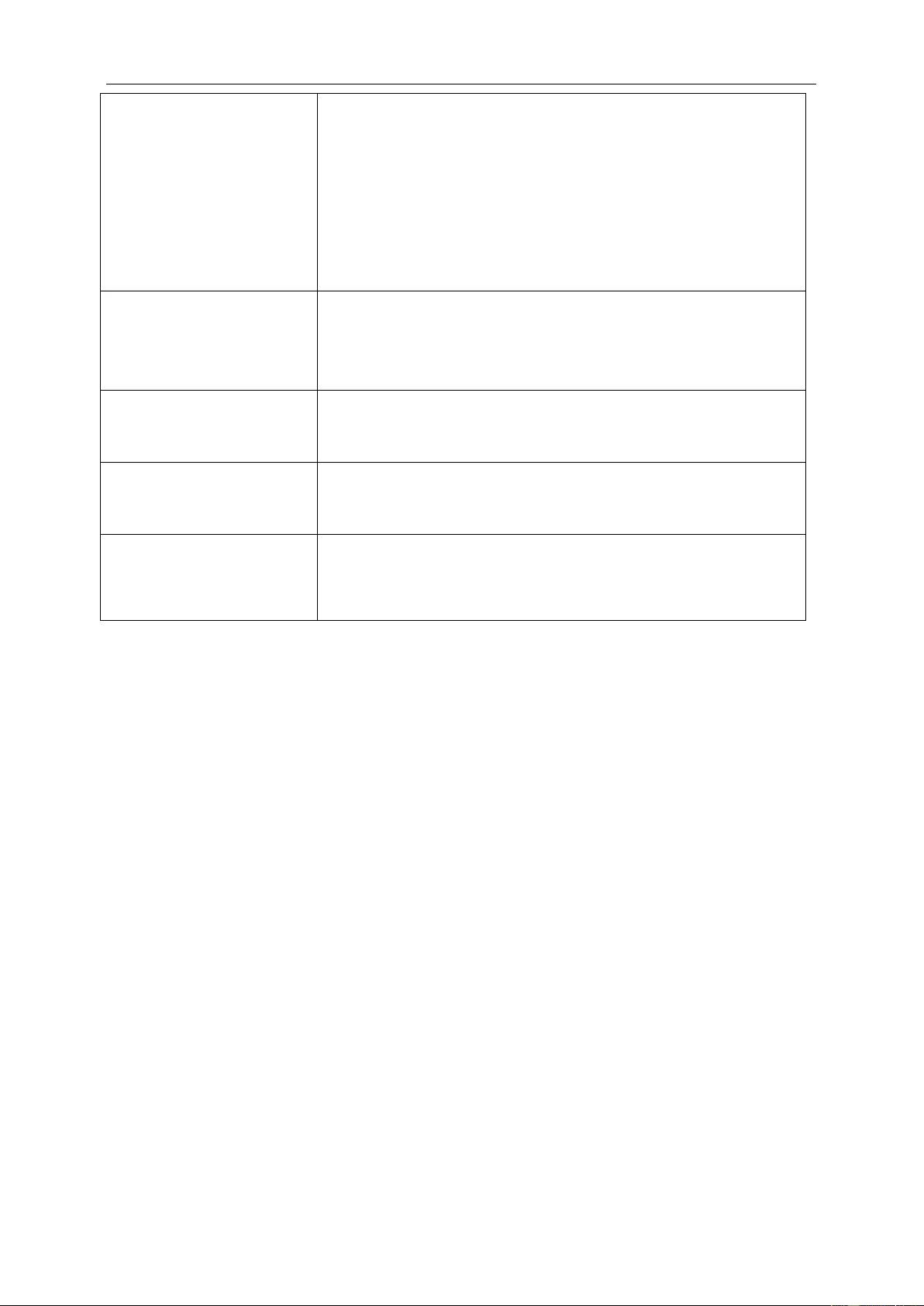
Monitor Is Stuck In Active
Off-Mode"
The Computer Power Switch should be in the ON position.
The Computer Video Card should be snugly fitted in its slot.
Make sure the monitor's video cable is properly connected to the computer.
Inspect the monitor's video cable and make sure no pin is bent.
Make sure your computer is operational by hitting the CAPS LOCK key on
the keyboard while observing the CAPS LOCK LED. The LED should eit her
turn ON or OFF after hitting the CAPS LOCK key.
Missing one of the primary
colors (RE D, GREEN, or
BLUE)
Inspect the monitor's video cable and make sure that no pin is damaged.
Make sure the monitor's video cable is properly connected to the computer.
Screen image is not centered
or sized properly Adjust H-Position and V-Position or press hot-key (AUTO).
Picture has color defects
(white does not look white) Adjust RGB color or select desired color temperature.
Horizontal or vertical
disturbances on the screen
Use Window s 95/98/2000/M E shut-down m ode to adjust CLOCK and
PHASE.
Press to auto-adjust.
45
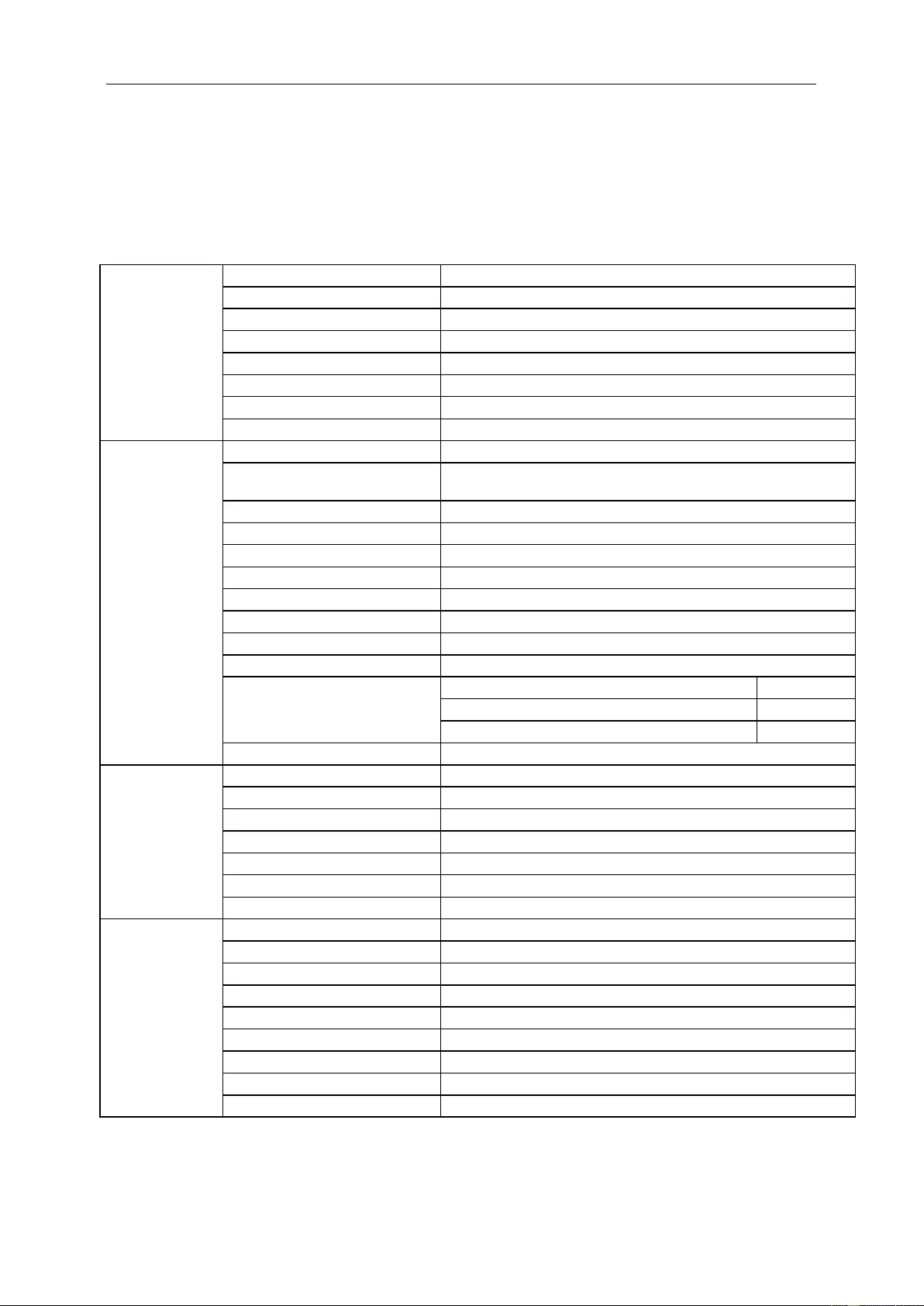
Specification
General Specification
Panel
Model name
E2475SWJ
Driving system
TFT Color LCD
Viewable Image Size
59.8cm diagonal
Pixel pitch 0.2715(H)mm x 0.2715(V)mm
Video R, G, B Analog Interface & Digital Interface
Separate Sync.
H/V TTL
Display Color
16.7M Colors
Dot Clock
170MHz
Others
Horizontal scan range 30~83KHz
Horizontal scan
Size(Maximum)
521.28 mm
Vertical scan range
50Hz ~ 76Hz
Vertical scan Size(Max imum) 293.22 mm
Optimal pres et resolution 1920x1080@60Hz
Plug & Play
VESA DDC2B/CI
Input Connec tor
VGA/DVI/HDMI
Input Vid eo Signal
Analog: 0.7Vp-p(standard), 75 OHM, Positive, TMDS
Speaker 2W x 2
Power Source 100-240V~, 50/60Hz
Power Consumption
Typical (Brightness = 90,Contrast = 50)
20W
(Brightness = 100,Contrast = 100)
30W
Power saving
≤0.5W
Off timer 0-24 hrs
Physical
Characteristics
Connector Type VGA/DVI/HDMI/Line in /Earphone out
Signal Cable Type
Detachable
Dimensions & Weight:
Height (with base)
424.6mm
Width 558.8mm
Depth 198.5 mm
Weight (monit or only)
3.64 kg
Environmental
Temperature:
Operating
0° to 40°C
Non-Operating -20° to 55°C
Humidity:
Operating
20% to 85% (non-condensing)
Non-Operating
10% to 90% (non-condensing)
Altitude:
Operating 0~ 5000m(0~ 16404 ft)
Non-Operating 0~ 12192m (0~ 40000 ft )
46
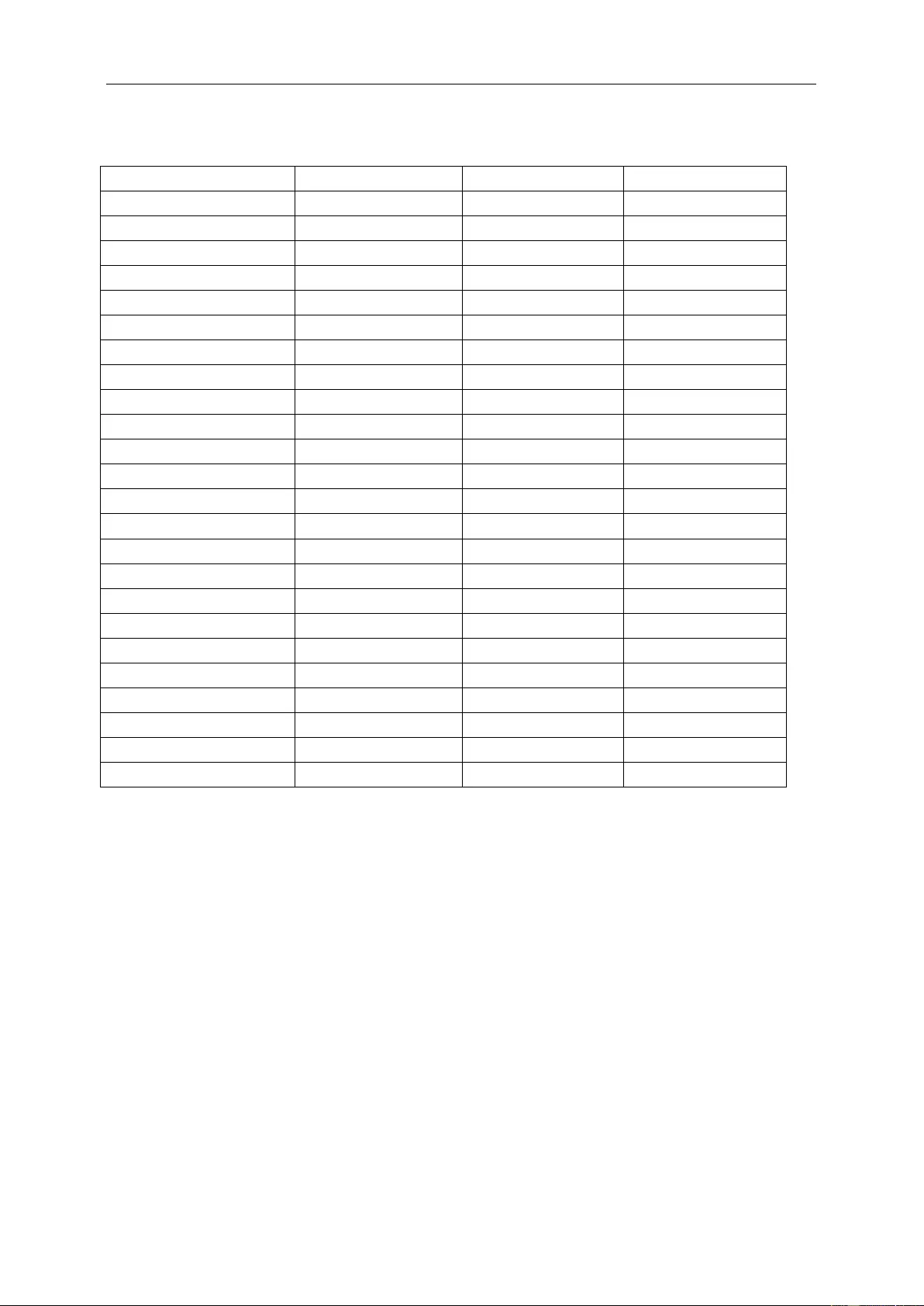
Preset Display Modes
Standard
Resolution
H. Freque ncy (kHz)
V. Frequency (Hz)
VGA
640x480@60Hz
31.469
59.94
VGA
640x480@72Hz
37.861
72.809
VGA
640x480@75Hz
37.5
75
SVGA
800x600@56Hz
35.156
56.25
SVGA
800x600@60Hz
37.879
60.317
SVGA
800x600@72Hz
48.077
72.188
SVGA
800x600@75Hz
46.875
75
XGA
1024x768@60Hz
48.363
60.004
XGA
1024x768@70Hz
56.476
70.069
XGA
1024x768@75Hz
60.023
75.029
SXGA
1280x1024@60Hz
63.981
60.02
SXGA
1280x1024@75Hz
79.976
75.025
WXGA+
1440x900@60Hz
55.935
59.887
WXGA+
1440x900@60Hz
55.469
59.901
WSXGA
1680x1050@60Hz
65.29
59.954
WSXGA
1680x1050@60Hz
64.674
59.883
HD
1920x1080@60Hz
67.5
60
***
1152x864@75HZ
67.5
75
***
1280x960@60HZ
60
60
IBM MODES DOS
640x350@70Hz
31.469
70.087
IBM MODES DOS
720x400@70Hz
31.469
70.087
MAC MODES VGA
640x480@67Hz
35
66.667
MAC MODES SVGA
832x624@75Hz
49.725
74.551
MAC MODES XGA
1024x768@75Hz
60.241
74.927
47
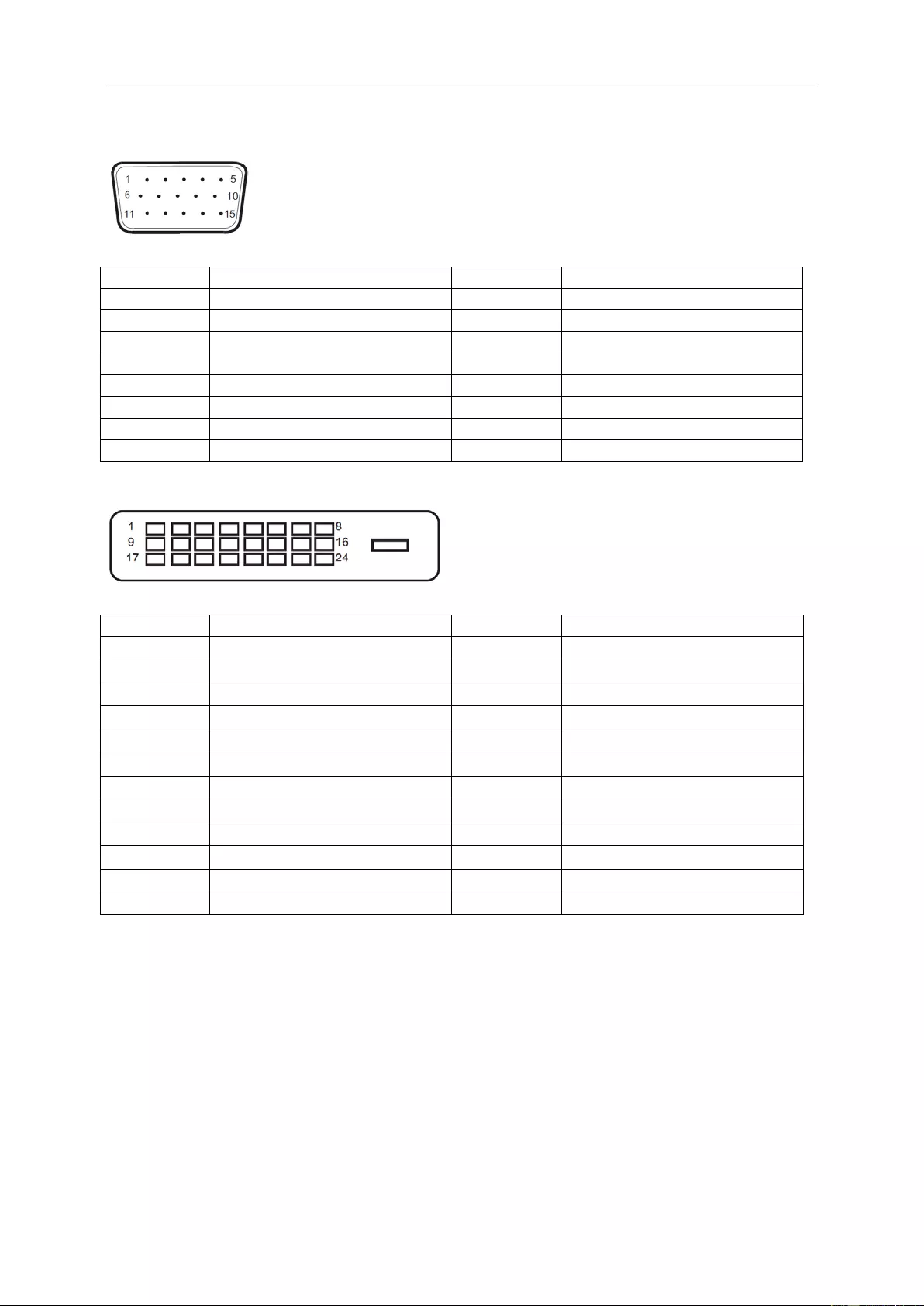
Pin Assignment s
15-Pin Color Display Signal Cable
Pin No.
Signal Name
Pin No.
Signal Name
1
Video-Red
9
+5V
2
Video-Green
10
Ground
3
Video-Blue
11
N.C.
4
N.C.
12
DDC-Serial data
5
Detect Cable
13
H-sync
6
GND-R
14
V-sync
7
GND-G
15
DDC-Serial clock
8
GND-B
24-Pin Color Display Signal Cable
Pin No.
Signal Name
Pin No.
Signal Name
1 TMDS data 2- 13 TMDS data 3+
2 TMDS data 2+ 14 +5V Power
3
TMDS data 2/4 Shield
15
Ground (for+5V)
4 TMDS data 4- 16 Hot Plug Detect
5 TMDS data 4+ 17 TMDS data 0-
6 DDC Clock 18 TMDS data 0+
7
DDC Data
19
TMDS data 0/5 Shield
8 N.C. 20 TMDS data 5-
9 TMDS data 1- 21 TMDS data 5+
10 TMDS data 1+ 22 TMDS Clock Shield
11 TMDS data 1/3 Shield 23 TMDS Clock +
12 TMDS data 3- 24 TMDS Clock -
48
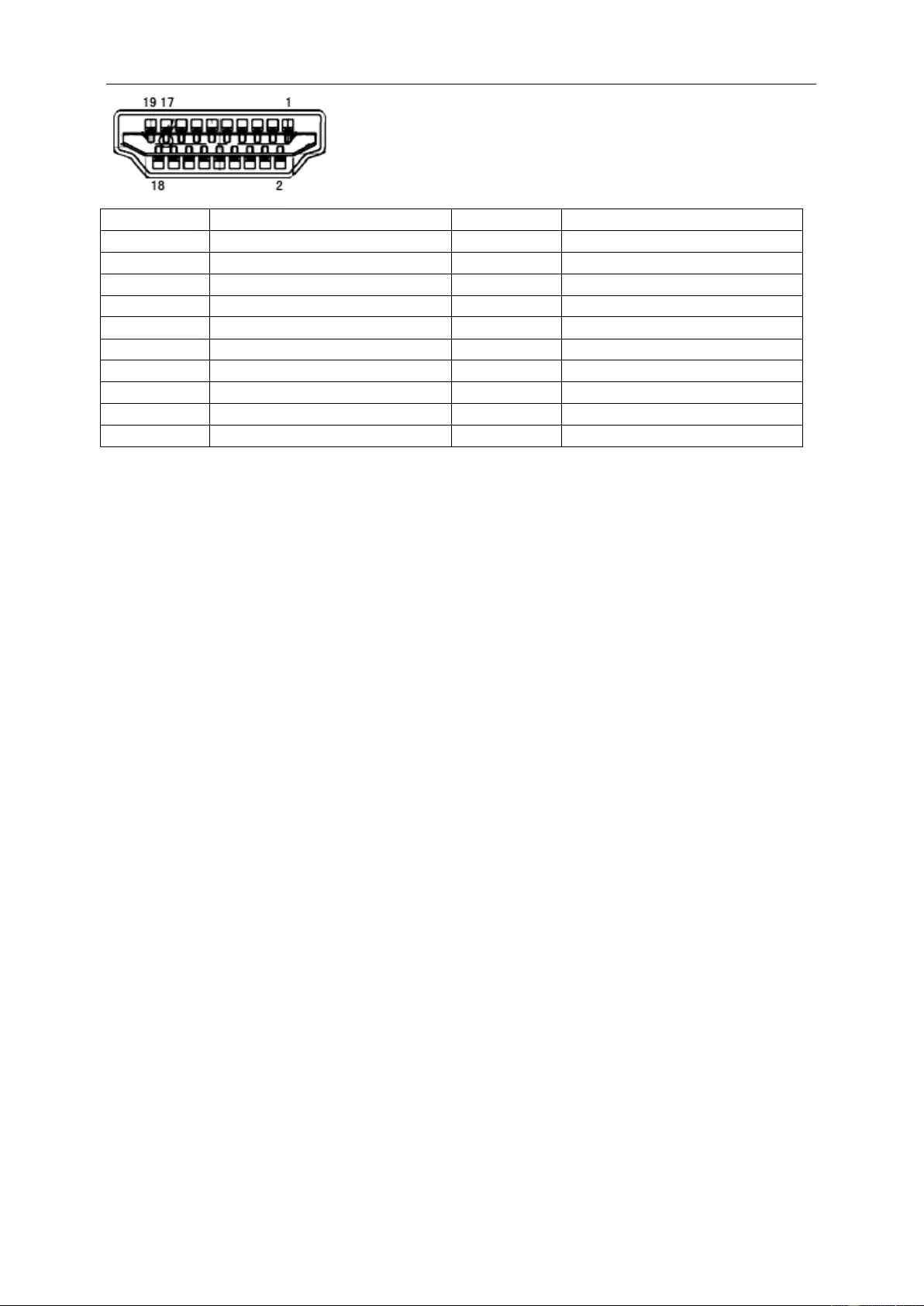
19-Pin Color Display Signal Cable
Pin No.
Signal Name
Pin No.
Signal Name
1
TMDS Data 2+
11
TMDS Clock Shield
2
TMDS Data 2 Shield
12
TMDS Clock
3 TMDS Data 2 13 CEC
4 TMDS Data 1+ 14 Reserved (N.C. on device
5 TMDS Data 1Shield 15 SCL
6 TMDS Data 1 16 SDA
7 TMDS Data 0+ 17 DDC/CE C Ground
8 TMDS Data 0 Shield 18 +5V Power
9 TMDS Data 0 19 Hot Plug Detect
10 TMDS Clock +
49
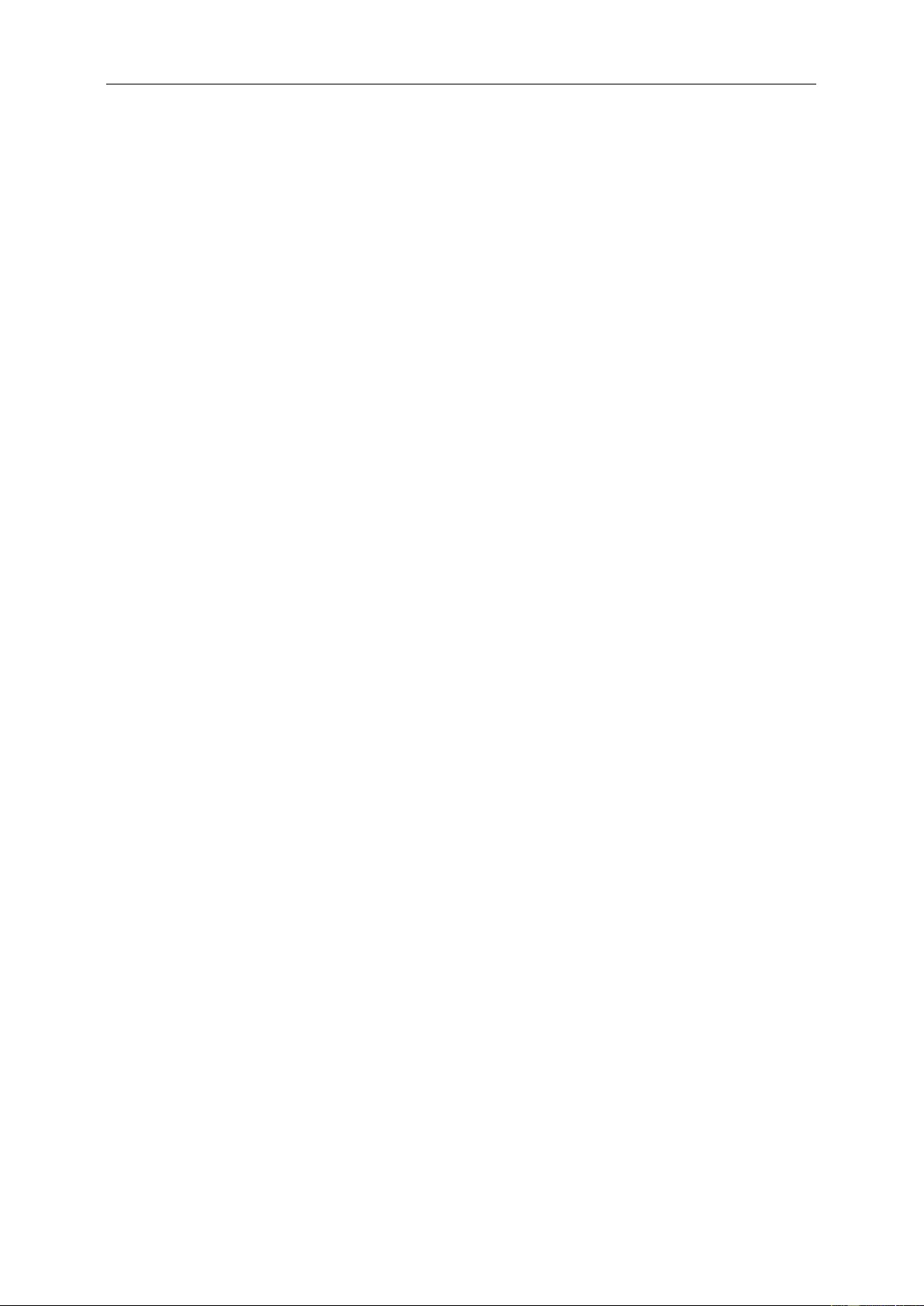
Plug and Play
Plug & Play DDC2B Feature
This monitor is equipped with VESA DDC2B capabilities according to the VESA DDC STANDARD. It allows the
monitor to inform the host system of its identity and, depending on the level of DDC used, communicate additional
information about its display capabilities.
The DDC 2B is a bi-directio nal data c hannel ba sed on the I2C prot ocol. T he host can req ues t EDI D informat ion over
the DDC2B channel.
50
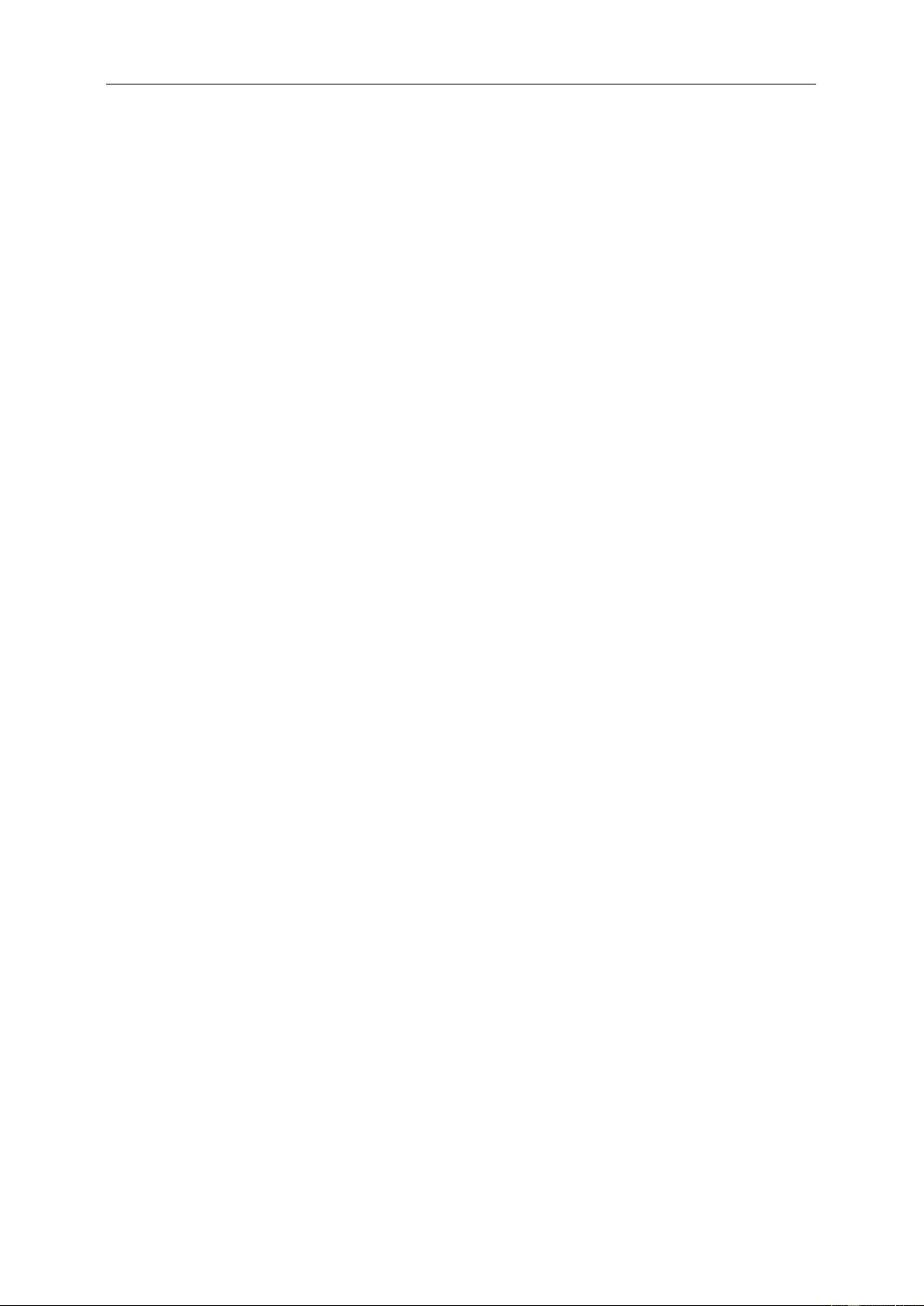
Regulation
FCC Notice
FCC Class B Radio Frequency Interference Statement WARNING: (FOR FCC CERTIFIED MODELS)
NOTE: This equipment has been tested and found to comply with the limits for a Class B digital device, pursuant to
Part 15 of the FCC Rules. These limits are designed to provide reasonable protection against harmful interferenc e
in a residential installation. This equipment generates, uses and can radiate radio frequency energy, and if not
installed and used in accordance with the instructions, may cause harmful interference to radio communications.
However, there is no guarantee that interference will not occur in a par tic ular in st al lat ion. If this equ ipm ent doe s
cause harmful interference to radio or television reception, which can be determined by turning the equipment off
and on, the user is enc ouraged to try to correc t the interference by one or more of the fol lo wing measures:
Reorient or relocate the receiving antenna.
Increase the separation between the equipment and receiver.
Connect the equipment into an outlet on a circuit different from that to which the receiver is c onnected.
Consult the dealer or an experienced radio/TV technician for help.
NOTICE:
The changes or mo difications not expressly approved by the p ar ty respo ns ible f or co mpl ian ce co uld void t h e user's
authority to operate the equipment.
Shielded interface cables and AC power cord, if any, must be used in order to comply with the emission limits.
The manufacturer is not respons ible for any radio or TV interference caused by unauthorized modification to this
equipment. It is the responsibilities of the user to correct such interferen ce. It is the respo nsibility of the user to
correct such interference.
51
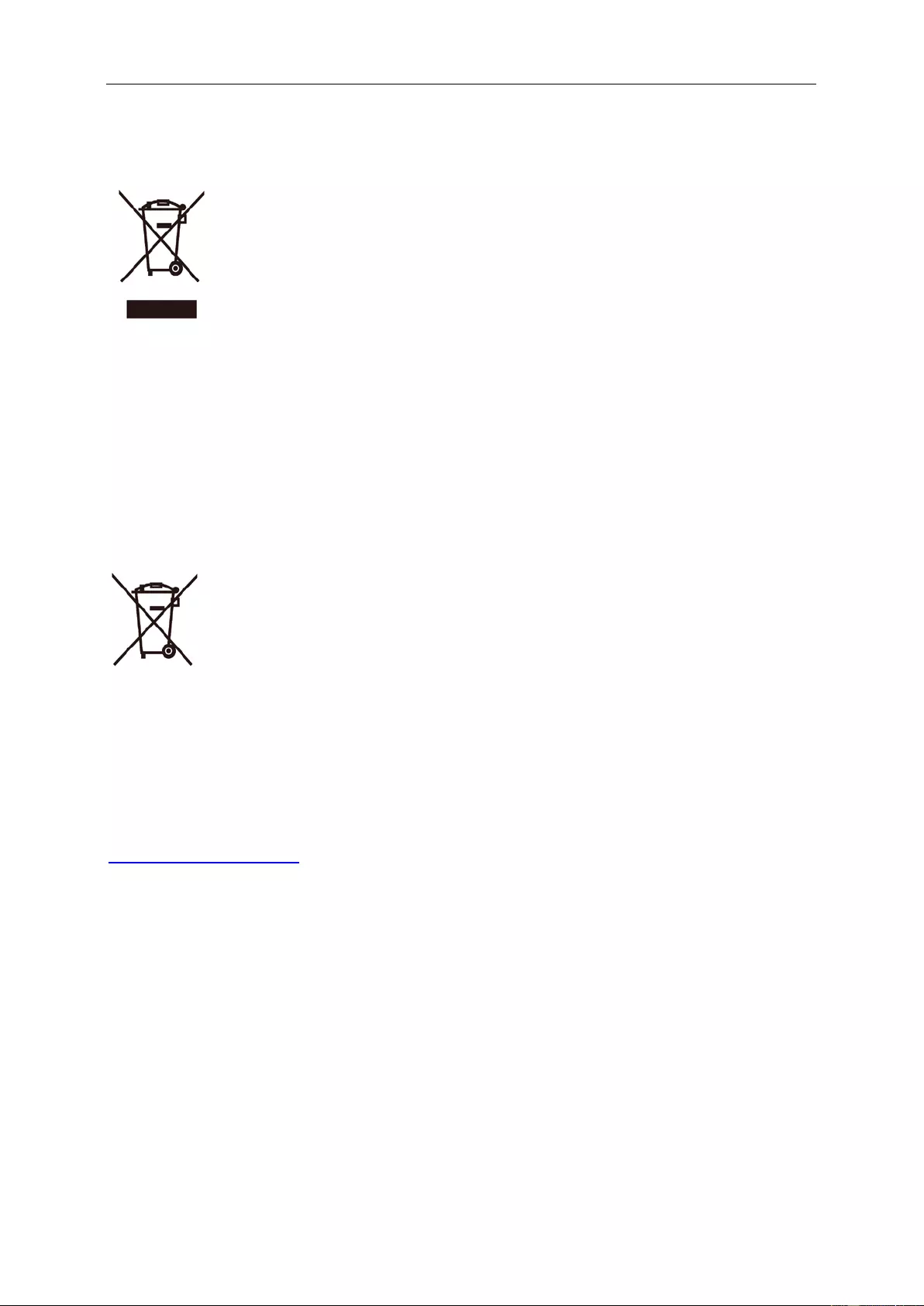
WEEE Declaration
Disposal of Waste Equipment by Users in Private Household in the European Union.
This symbol on the product or on its packaging indicates that this product must not be disposed of with your other
household waste. Instead, it is your responsibility to dispose of your was te equipment by handing it over to a
designated collection point for the recycling of waste electrical and el ectronic equipment. The separate collection
and recycling of your waste equipment at the time of di s posal will help to conserve natural resources and ensure
that it is recycled in a manner that protects human health and the environment. For more information about where
you can drop off your waste equipment for rec ycling, please contact your local city office, your household was te
disposal service or the shop where you purchased the product.
WEEE Declaration for India
This symbol on the product or on its pack aging indicates that this product must not be disposed of with your other
household waste. Instead it is your responsibility to dispose of your waste equipment by handing it over to a
designated collection point for the recycling of waste electrical and el ectronic equipment. The separate collection
and recycling of your waste equipment at the time of di s posal will help to conserve natural resources and ensure
that it is recycled in a manner that protects human health and the environment.
For more information about where you can drop off your waste equipment for recycling in In dia, plea se vi sit the
below web link .
www.aocindia.com/ewaste.php.
RoHS Declaration for India
his product complies with all implemented RoHS type regulations worldwide, including but not limited to, EU,
Korea, Japan, US States (e.g. California), Ukraine, Serbia, Turkey, Vietnam and India.
We continue to monitor, influence and develop our processes to comply with upcoming proposed RoHS type
regulatio ns, in clud ing but not li mited to, Brazil, Argentina, Canada.
Restriction on Ha z ardous Substances statement (India)
This product complies with the “India E-waste Rule 2011” and prohibits use of lead, mercury, hexavalent
chromium, polybrominated biphenyls or polybrominated diphenyl ether s in concentrations ex ceeding 0.1
weight % and 0.01 weight % for cadmium, except for the exemptions set in Schedule 2 of the Rule.
52
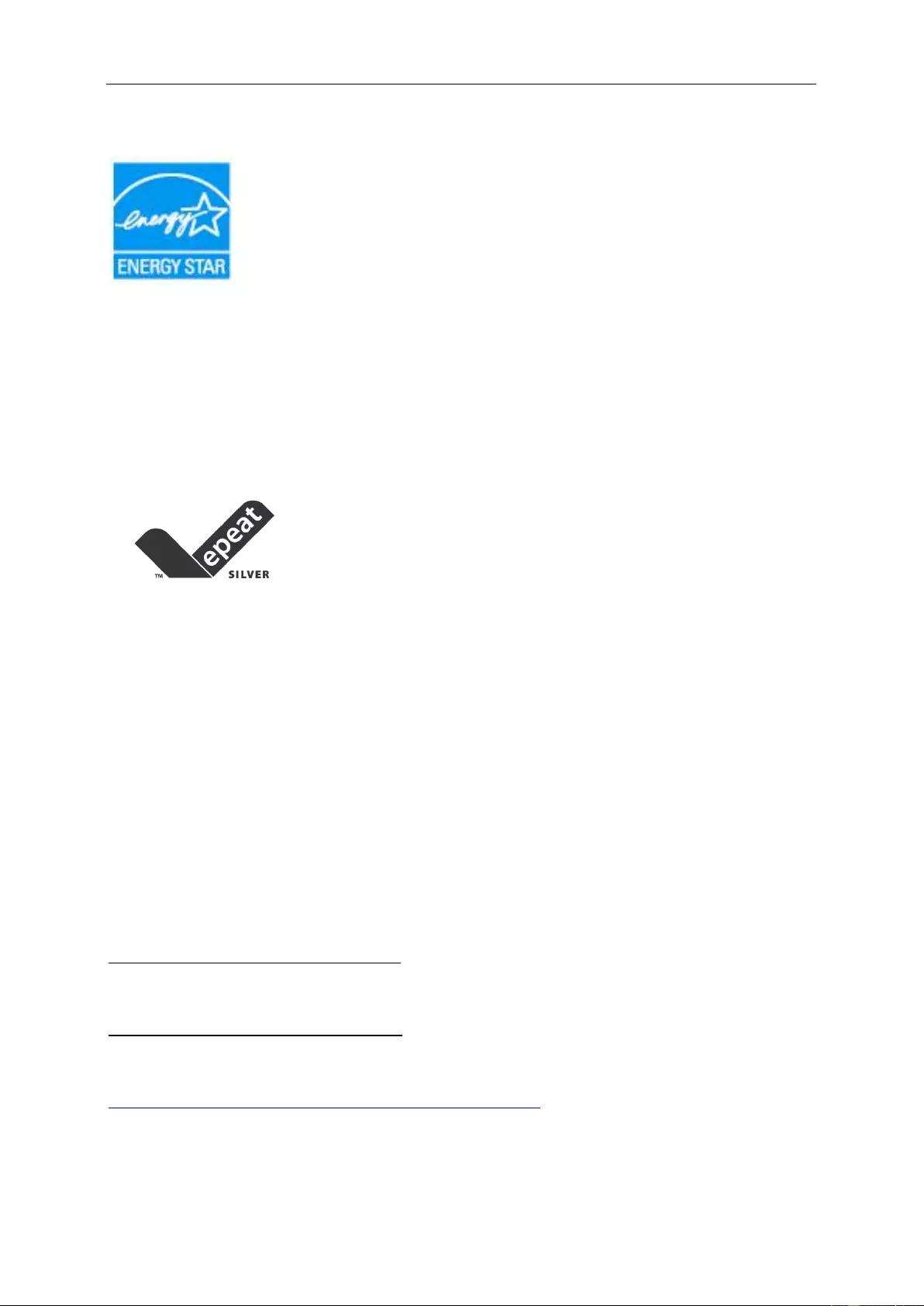
EPA Energy Star
ENERGY STAR® is a U.S. registered mark. As an ENERGY STAR® Partner, AOC International (Europe) BV and
Envision Peripherals, Inc. have determined that this product meets the ENERGY S TAR® guidelines for energy
efficiency. (FOR EPA CERTIFIED MODELS)
EPEAT Declaration
EPEAT is a system to help purchasers in the public and private sectors evaluate, compare and select des kto p
computers, notebooks and monitors based on their environmental attributes. EPEAT also provides a clear and
consistent set of performance criteria for the design of products, and provides an opportunity for manufacturers to
secure market recognition for efforts to reduce the environmental impact of its products.
AOC believes in protecting the environment. With a key concern for the conservation of natural resources, as well
as landfill protection, AOC announces the launch of AOC monitor’s packaging recycling program. This program is
designed to help you discard of your monitor carton and filler materials properly. If a local recycling center is not
available, AOC will recycle the packaging material for you, including foam filler and carton. AOC Display solution
will only recycle AOC monitor packaging. Please refer to the following website address:
Only for North and South American, excluding Brazil:
http://us.aoc.com/about/environmental_impact
For Germany:
http://www.aoc-europe.com/en/service/tco.php
For Brazil:
http://www.aoc.com.br/2007/php/index.php?req=pagina&pgn_id=134
53
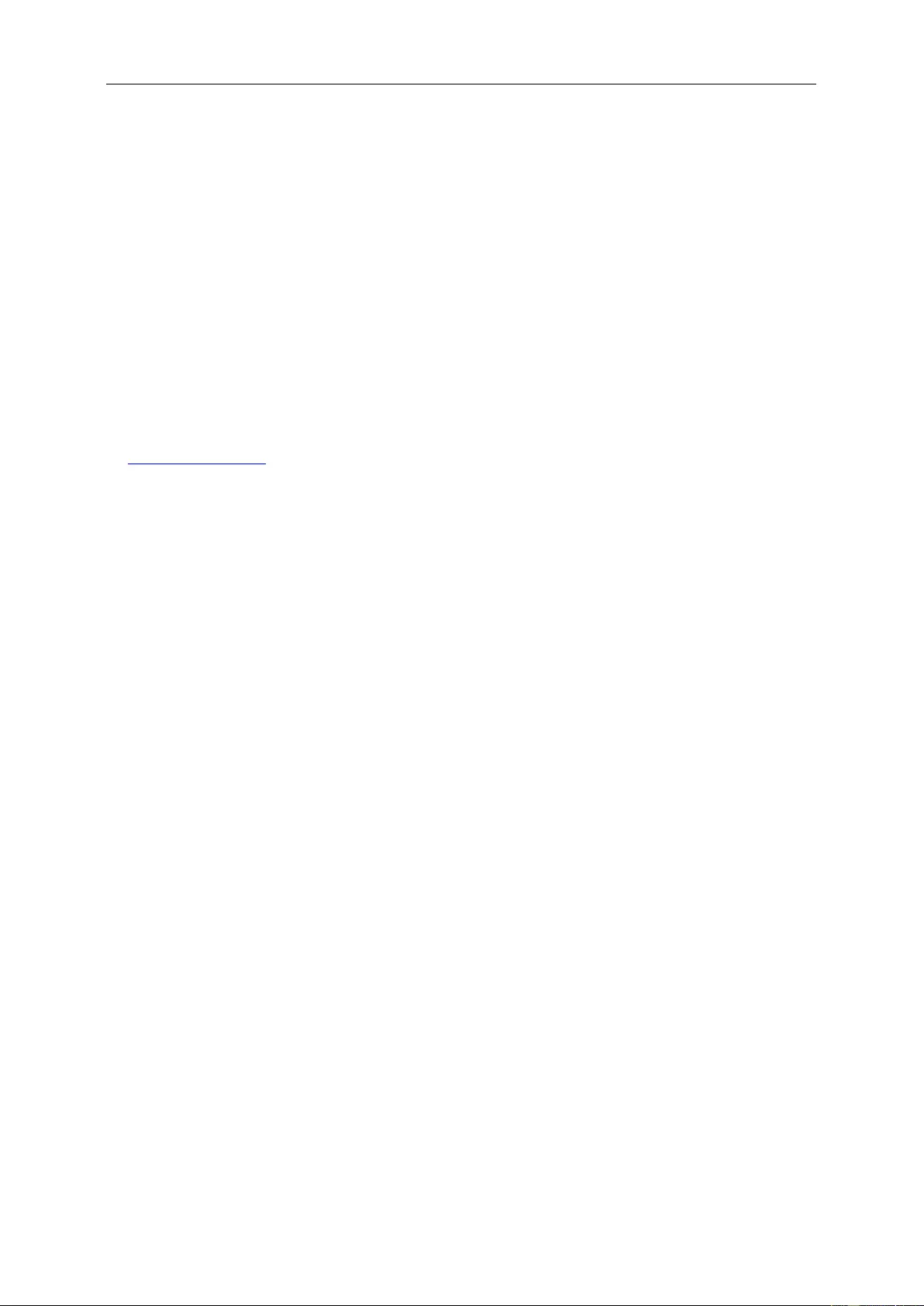
Service
Warranty Statement for Europe
LIMITED THREE-YEAR WARRANTY*
For AOC LCD Monitors sold within Europe, AOC International (Europe) B.V. warrants this product to be free from
defects in material and workmanship for a period of Three (3) years after the original date of consumer purchase.
During this period, AOC International (Europe) B.V. will, at its option, either repair the defective product with new or
rebuilt parts, or replace it with a new or rebuilt product at no charge except as *stated below. In the absent of the
proof of purc hase, the warranty will start 3 months after the date of manufacturing indicated on the product.
If the product appears to be defective, please contact your local dealer or refer to the service and support section
on www.aoc-europe.com for the warranty instructions in your country. The freight cost for the warranty is pre-paid
by AOC for the delivery and return. Please ensure you provide a dated proof of purchase along with the product
and deliver to the AOC Certified or Authorized Service Center under the following condition:
• Make sure the LCD Monitor is packed in a proper carton box (AOC prefers the original carton box to
protects your monitor well enough during transport).
• Put the RMA number on the address label
• Put the RMA number on the shipping carton
AOC International (Euro pe) B . V. will p ay t h e r et urn s hip ping charges w ithi n one of the coun tries specified within this
warranty statement. AOC International (Europe) B.V. is not res ponsible for any costs associated with the
transportation of product across international borders. This includes the international border within the European
Union. If the LCD Monitor is not available for collection when the currier attends, you will be charged a collection
fee.
* This limited warranty does not cover any losses or damages that occur as a result of:
• Damages during transport due to improper packaging
• Improper installation or maintenance other then in accordance with AOC’s user manual
• Misuse
• Neglect
• Any cause other than ordinary commerc ial or industrial application
• Adjustment by non-authorized source
• Repair, modification, or installation of options or parts by anyone other than an AOC Certified or
Authorized Service Center
• Improper environments like humidity, water damage and dusts
• Damaged by violence, earthquake and terrorist attacks
• Excessive or inadequate heating or air conditioning or electrical power s failure s, surg es, or ot her
irregularities
This limited warranty does not cover any of the product firmware or hardware that you or any third party have
modified or altered; you bear the sole responsibility and liability for any such modifications or alteration.
54
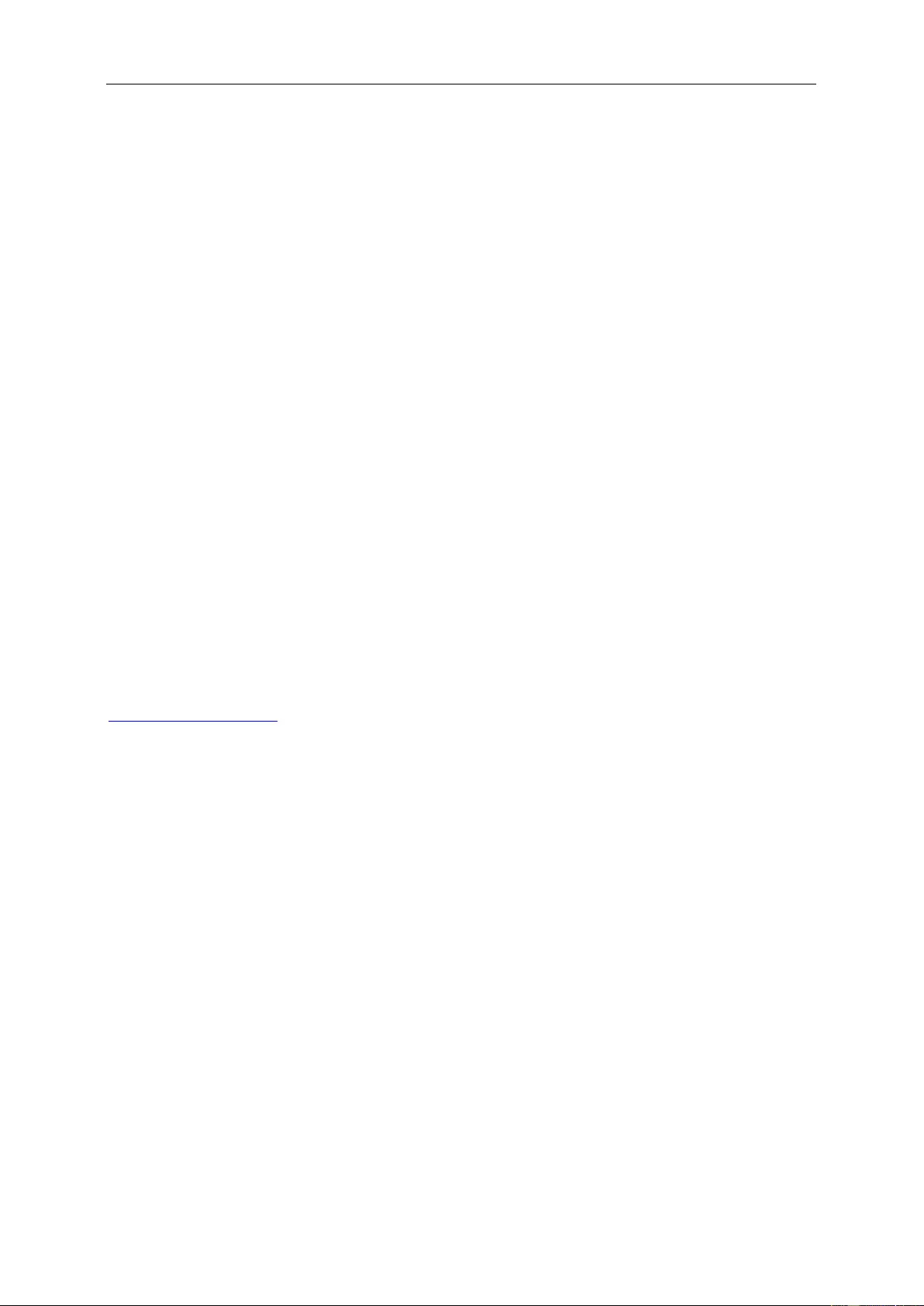
All AOC LCD Monitors are produced according to the ISO 9241-307 Class 1 pixel policy standards.
If your w arranty has ex pired, you sti ll have a cces s to all av ailable s ervice o ptions , but you w ill be re spons ible for the
cost of service, including parts, labor, shipping (if any) and applicable taxes. AOC Certified or Authorized Service
Center will provide you with an estimate of service costs before receiving your authorization to perform service.
ALL EXPRESS AND IMPLIED WARRANTIES FOR THIS PRODUCT (INCLUDING THE WARRANTIES OF
MERCHANTABILITY AND FITNESS FOR A PARTICULAR P URP OSE) ARE LIMITED IN DURATION TO A
PERIOD OF THREE (3) YEARS F OR PARTS AND LABOR FROM THE ORIGINAL DATE OF CONSUMER
PURCHASE. NO WARRANTIES (EITHER EXPRESSED OR IMPLIED) APPLY AFTER THIS PERIOD. AOC
INTERNATIONAL (EUROPE) B.V. OBLIGATIONS AND YOUR REMEDIES HEREUNDER ARE SOLELY AND
EXCULSIVELY AS STATED HERE. AOC INTERNATIONAL (EUROPE) B.V. LIABILITY, WHETHER BASED ON
CONTRACT, TO RT, WARRANTY, STRICT LIABILITY, OR OTHER THEORY, SHAL L NOT EXCEED THE PRICE
OF THE INDIVIDUAL UNIT WHOSE DEFECT OR DAMAGE IS THE BASIS OF THE CLAIM. IN NO EVENT
SHALL AOC INTERNATIONAL (EUROPE) B.V. BE LIABLE FOR ANY LOSS OF PROFITS, LOSS OF USE OR
FACILITIES OR EQUIPMENT, OR OTHER INDIRECT, INCIDENTAL, OR CONSEQUENTIAL DAMAGE. SOME
STATES DO NOT ALLOW THE EXCLUSION OR LIMITATION OF INCIDENTAL OR CONSEQUENTIAL
DAMAGES, SO THE ABOVE LIMITATION MAY NOT APPLY T O Y OU. AL T HOUGH T H IS LIMITED WARRANTY
GIVES YOU SPECIFIC LEGAL RIGHTS, YOU MAY HAVE OTHER RIGHTS, WHICH MAY VARY FROM
COUNTRY TO COUNTRY. THIS LIMITED WARRANTY IS ONLY VA LID FOR PRODUC TS PURCHASED IN THE
MEMBER COUNTRIES OF THE EUROPEAN UNION.
Information in this document is subject to change without notice. For more information, please visit:
http://www.aoc-europe.com
55
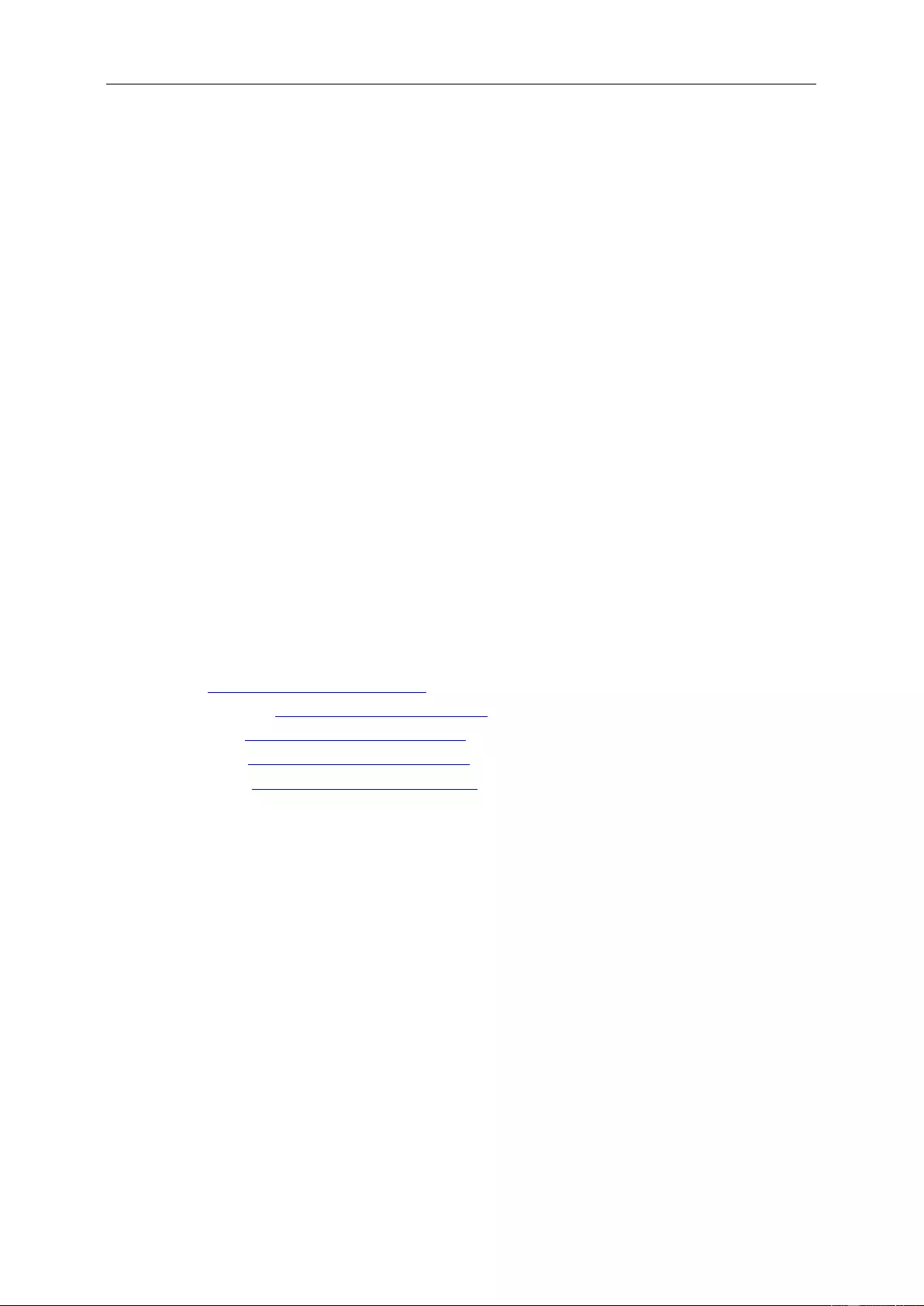
Warranty Statement for Middle East and Africa (MEA)
And
The Commonwealth of Independent States (CIS)
LIMITED ONE t o THREE YEARS WARRANTY*
For AOC LCD Monitors sold within the Middle East and Africa (MEA) and the Commonwealth of Independent
States (CIS), AOC International (Europe) B.V. warrants this product to be free from defec ts in material and
workmanship for a period of One (1) to Three (3) years fro m the manuf act ur e date depe ndi ng on sale coun try.
During this period, AO C I nt ernational (Europe) B.V. offers a Carry -In (r eturn to Service Center ) Warranty S upport at
an AOC’s Authorized Service Center or Dealer and at its option, either repair the defective product with new or
rebuilt parts, or replace it with a new or rebuilt product at no charge except as *stated below. As a Standard Policy,
the warranty will be calculated from the manufacture date identified from the product ID serial number, but the total
warranty will be Fifteen (15) months to Thirty Nine (39) months from MFD (manufacture date) depending on sale
country. Warranty will be considered for exceptional cases that are out of warranty as per the product ID serial
number and for such exceptional cases; Original Invoice/Proof Of Purchase Receipt is mandatory.
If the produc t appears to be defective, please contact your AOC authorized dealer or refer to the service and
support section on AOC’s website for the warranty instructions in your country:
• Egypt: http://aocmonitorap.com/egypt_eng
• CIS Central Asia: http://aocmonitorap.com/ciscentral
• Middle East: http://aocmonitorap.com/middleeast
• South Africa: http://aocmonitorap.com/southafrica
• Saudi Arabia: http://aocmonitorap.com/saudiarabia
Please ensure you provide a dated proof of purchase along with the product and deliver to the AOC Authorized
Service Center or Dealer under the following condition:
• Make sure the LCD Monitor is packed in a proper carton box (AOC prefers the original carton box to
protects your monitor well enough during transport).
• Put the RMA number on the address label
• Put the RMA number on the shipping carton
* This limited warranty does not cover any losses or damages that occur as a result of:
• Damages during transport due to improper packaging
• Improper installation or maintenance other then in accordance with AOC’s user manual
• Misuse
• Neglect
• Any cause other than ordinary commerc ial or industrial application
• Adjustment by non-authorized source
56
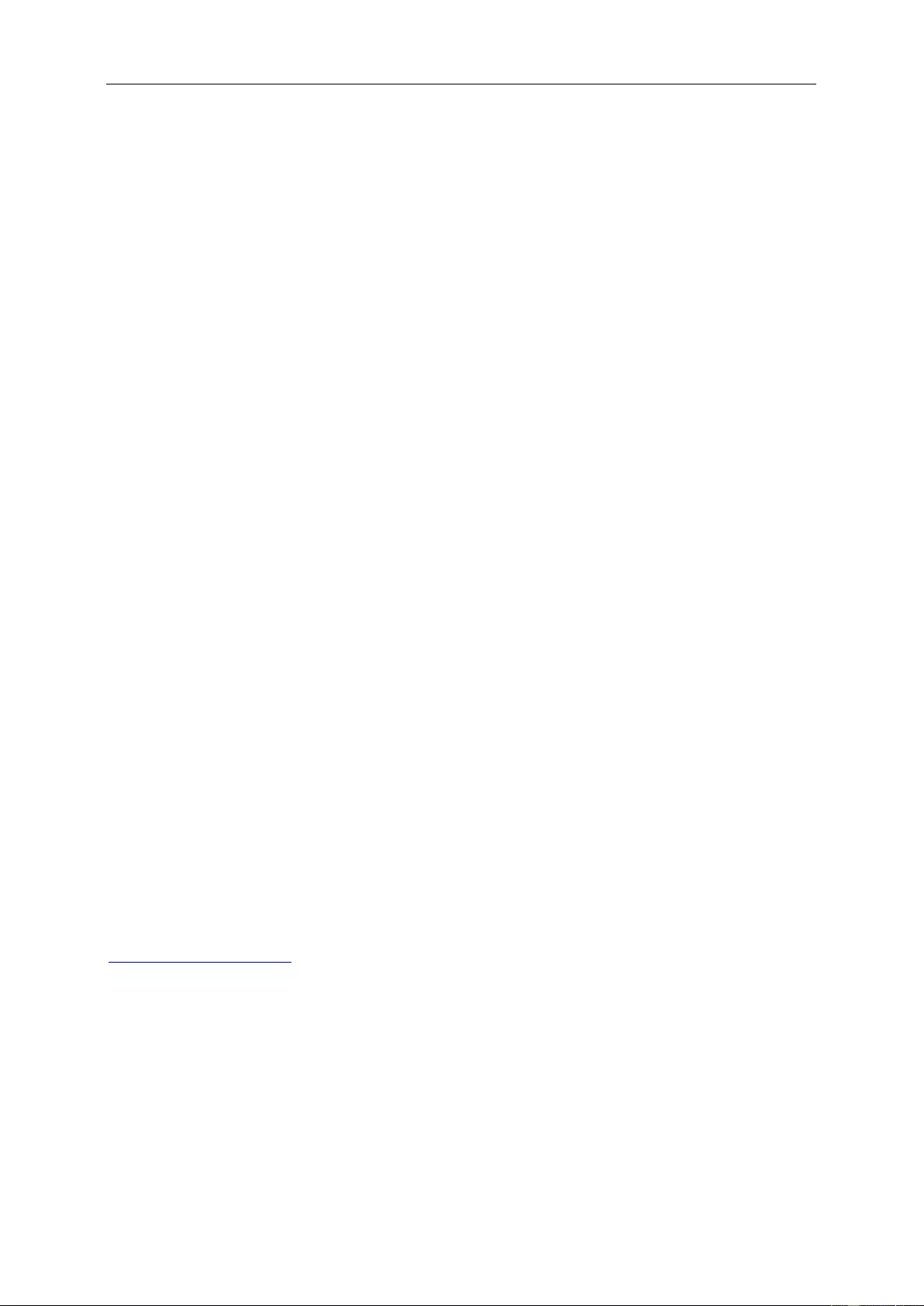
• Repair, modification, or installation of options or parts by anyone other than an AOC Certified or
Authorized Service Center
• Improper environments like humidity, water damage and dusts
• Damaged by violence, earthquakes and terrorist attacks
• Excessive or inadequate heati ng or air condit io nin g or electrical powers failures, surges, or other
irregularities
This limited warranty does not cover any of the product firmware or hardware that you or any third party have
modified or altered; you bear the sole responsibility and liability for any such modifications or alteration.
All AOC LCD Monitors are produced according to the ISO 9241-307 Class 1 pixel policy standards.
If your w arranty has ex pired, you sti ll have a cces s to all av ailable s ervice o ptions , but you w ill be re spons ible for the
cost of service, including parts, labor, shipping (if any) and applicable taxes. AOC Certified, Authorized Service
Center or dealer will provide you with an estimate of service costs before receiving your authorization to perform
service.
ALL EXP RE S S AND IMPLIED WARRANTIES FOR THIS PRODUCT (INCLUDING THE WARRANTIES OF
MERCHANTABILITY AND FITNESS FOR A PARTICULAR P URP OSE) ARE LIMITED IN DURATION TO A
PERIOD OF ONE (1) to THREE (3) YEARS FOR PARTS AND LABOR FROM THE ORIGINAL DATE OF
CONSUMER PURCHASE. NO WARRANTIES (EITHER EXPRESSED OR IMPLIED) APP LY AF TER THIS
PERIOD. AOC INTERNATIONAL ( E UROPE ) B .V. OBLIGATIONS AND YOUR REMEDIES HEREUNDER ARE
SOLELY AND EXCULSIVELY AS STATE D HERE. AOC INTERNATIONAL (EUROPE) B.V. LIABI LITY, WHETHER
BASED ON CONTRACT, TORT, WARRANTY, STRICT LIABILITY, OR OTHER THEORY, SHA LL NOT EXCEED
THE PRICE OF THE INDIVIDUAL UNIT WHOSE DEFECT OR DAMAGE IS THE BASIS OF THE CLAIM. IN NO
EVENT SH ALL AOC INTERNATIONAL (EUROPE) B.V. BE LIABLE FOR ANY LOSS OF PROFITS, LOSS O F USE
OR FACILITIES OR EQUIPMENT, OR OTHER INDIRE CT, INCI DE NTAL, OR CONSEQUENTIAL DAMAGE.
SOME STATES DO NOT ALL OW THE EXCLUSION OR LIMITATION OF INCIDENTAL OR CONSEQUENTIAL
DAMAGES, SO THE ABOVE LIMITATION MAY NOT APPLY T O Y OU. AL T HOUGH T H IS LIMITED WARRANTY
GIVES YOU SPECIFIC LEGAL RIGHTS, YOU MAY HAVE OTHER RIGHTS, WHICH MAY VARY FROM
COUNTRY TO COUNTRY. THIS LIMITED WARRANTY IS ONLY VA LID FOR PRODUC TS PURCHASED IN THE
MEMBER COUNTRIES OF THE EUROPEAN UNION.
Information in this document is subject to change without notice. For more information, please visit:
http://www.aocmonitorap.com
57
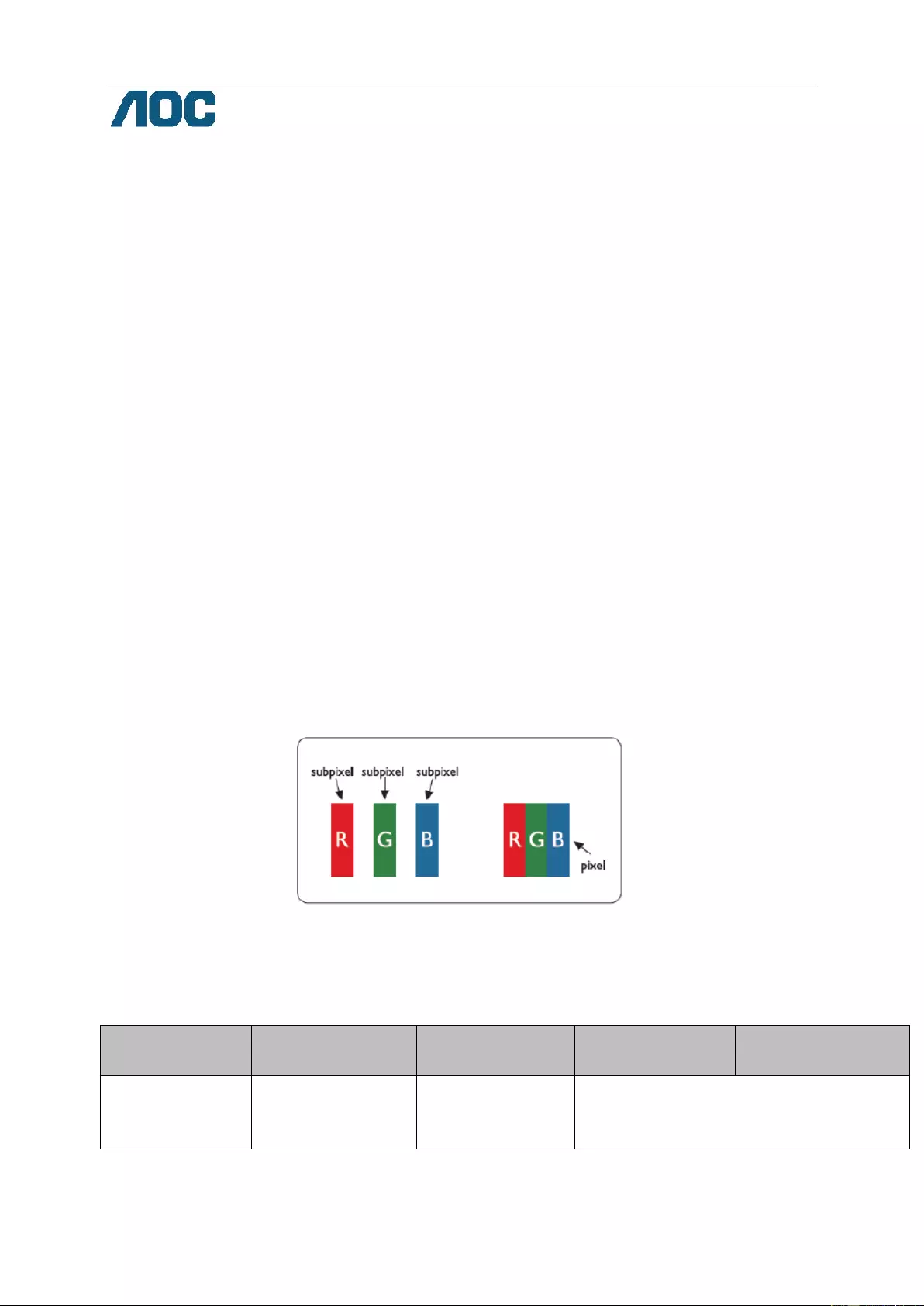
AOC International (Europe) B.V.
Prins Bernhardplein 200 / 6th floor, Amst erdam, T he Netherlands
Tel: +31 (0)20 504 6962 • Fax: +31 (0)20 5046933
AOC Pixel Policy
ISO 9241-307 Class 1
July 25th, 2013
AOC strives to deliver the highest quality products. We use some of the industry’s most advanced manufacturing
processes and practice stringent qu al ity control. However, pixel or sub pixel defects on the TFT monitor panels used in
flat pan el monitors are sometimes unavoi dable. No manufacturer can guarantee th at al l panels will be free f rom pixel
defects, bu t AOC guarantees that an y monitor with an unacceptable number of defects will be repaired or replaced
under warranty. This Pixel Pol icy explains the different t ypes of pixel defects and defines acceptab l e defect levels for
each type. In order to qualify for repair or replacement under warranty, the number of pixel defects on a TFT monitor
panel must exceed these acceptable levels.
Pixels and Sub Pixel Definition
A pixel, or picture element, is composed of three sub pixels in the primary colors of red, green and blue. When all sub
pixels of pixel are lit, the three colored sub pixel together appear as a single whit e pixel. When all are dark, the three
colored sub pixels together appear as a single black pixel.
Types of Pixel Defects
• Bright Dot Defects: the monitor displays a dark pattern, sub pixels or pixels are always lit or “on”
• Black Dot Defects: the monitor displays a light pattern, sub pixels or pixels are always dark or “off”.
ISO 9241-307
Pixel Defect Class
Defect Type 1
Bright Pixel
Defect Type 2
Black Pixel
Defect Type 3
Bright Sub pixel
Defect Type 4 Black
Sub pixel
Class 1 1 1
2
1
0
+
+
+
1
3
5
AOC International (Euro pe) B.V.
58
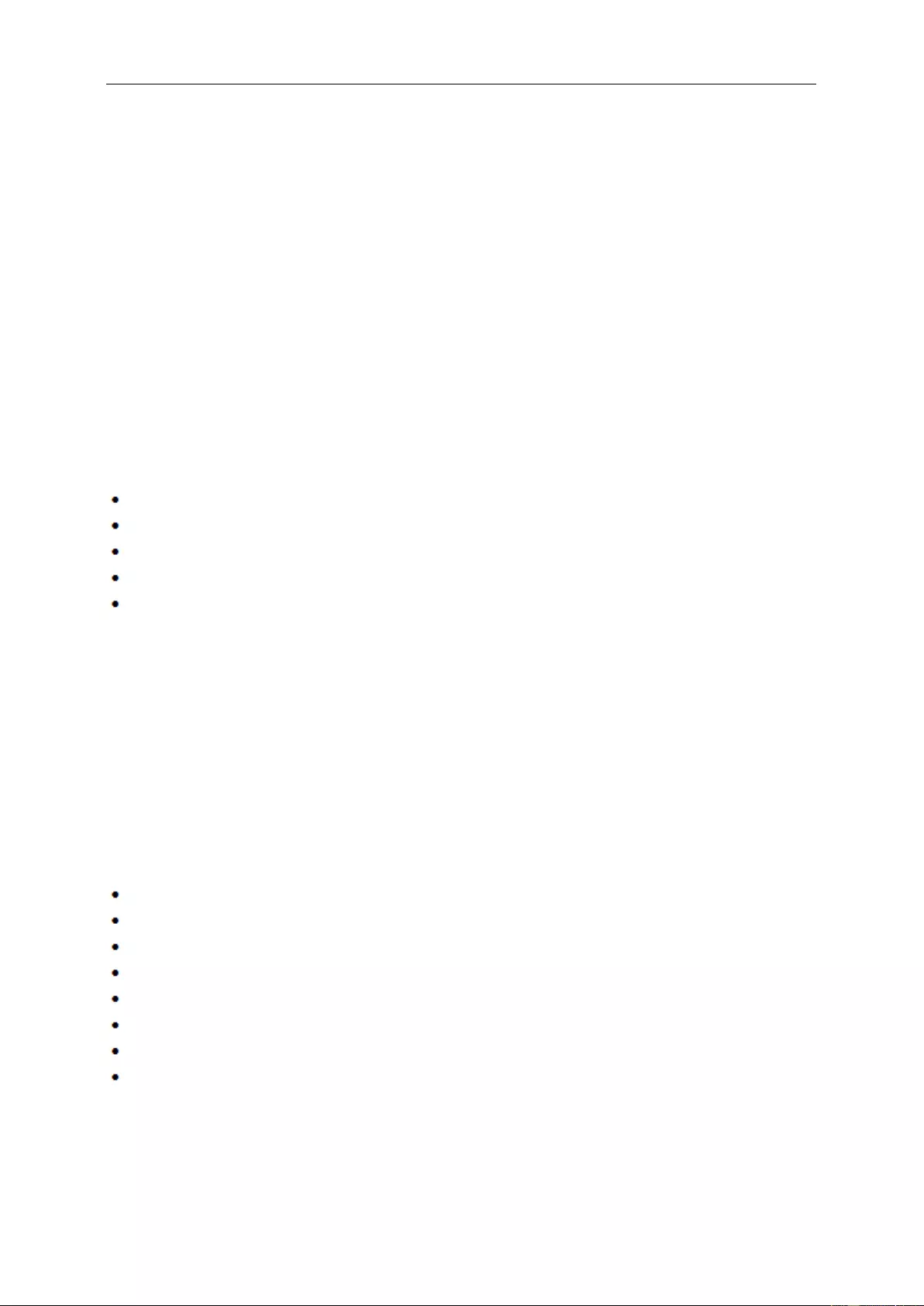
War r anty Statement for North & South Am erica (excluding Brazil)
WARRANTY STATEMENT
for AOC Color Monitors
Including those Sold within North America as Specified
Envision Peripherals, Inc. warrants this product to be free from defects in material and workmanship for a period of
three (3) years for parts & labor and one (1) year for CRT Tube or LCD Panel after the original date of consumer
purchase. During this period, EPI ( EPI is the abbreviation of Envision Peripherals, Inc. ) will, at its option, either
repair the defective product with new or rebuilt parts, or replace it with a new or rebuilt product at no charge except
as *stated below. The parts or product that are replaced become the property of EPI.
In the USA to obtain service under this limited warranty, call EPI for the name of the Authorized Servic e Center
closest to your area. Deliver the product freight pre-paid, along with the dated proof of purchase, to the EPI
Authorized Service Center. If you cannot deliver the product in person:
Pack it in its original shipping container (or equiv ale nt )
Put the RMA number on the address label
Put the RMA number on the shipping carton
Insure it (or assume the risk of loss/damage during shipment)
Pay all shipping charges
EPI is not responsible for damage to inbound product that was not properly packaged.
EPI will pay the return shipment charges within one of the countries specified within this warranty statement. EPI is
not responsible for any costs associated with the transportation of product across international borders. This
includes the international borders of the countries within this warranty statements.
In the United States and Canada contact your Dealer or EPI Customer Service, RMA Department at the toll free
number (888) 662-9888. Or you c an request an RMA Number online at www.aoc.com/na-warranty.
* This limited warranty does not cover any losses or damages that occur as a result of:
Shipping or improper installation or maintenance
Misuse
Neglect
Any cause other than ordinary c ommercial or indus trial application
Adjustment by non-au thor iz ed sour ce
Repair, modificati on, or installation of options or parts by anyone other than an EPI Authorized Service Center
Improper environment
Excessive or inadequate heating or air conditioning or electrical power failures, surges, or other irregularities
This three-year limited warranty does not cover any of the product's firmware or hardware that you or any third
party have modified or altered; you bear the sole responsibility and liability for any such modification or alteration.
59
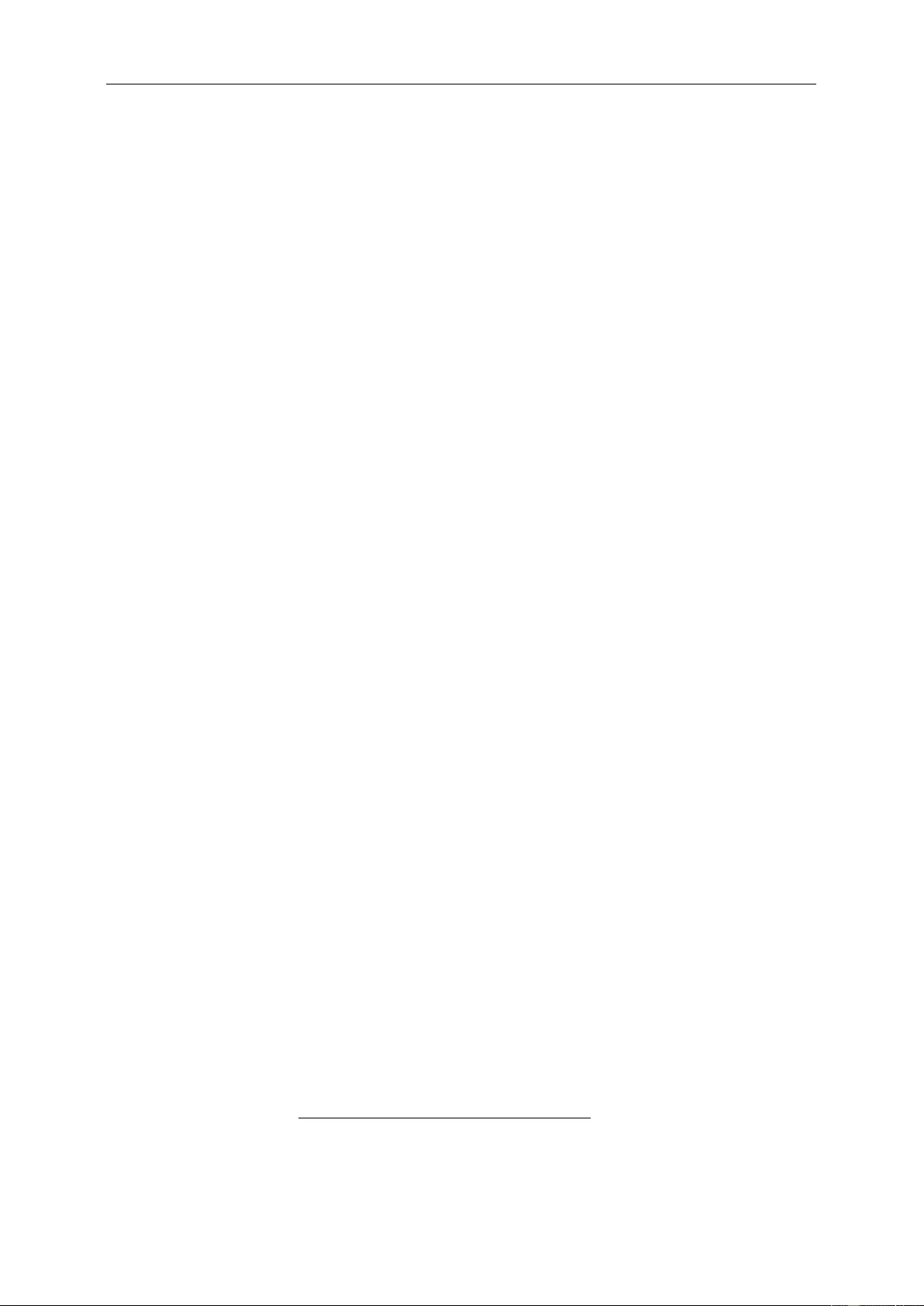
ALL EXPRESS AND IMPLIED WARRANTIES FOR THIS PRODUCT (INCLUDING THE WARRANTIES OF
MERCHANTABILITY AND FITNESS FOR A PARTICULAR P URP OSE) ARE LIMITED IN DURATION TO A
PERIOD OF THREE (3) YEARS F OR PARTS AND LABOR AND ONE (1) YEAR FOR CRT TUBE OR LCD PANEL
FROM THE ORIGINAL DATE OF CONSUMER PURCHASE. NO WARRANTIES (EITHER EXPRESSED OR
IMPLIED) APPLY AFTER THIS PERIOD. IN THE UNITED STATES OF AMERICA, SOME STATES DO NOT
ALLOW LIMITATIONS ON HOW LONG AN IMPLIED WARRANTY LASTS, SO THE ABOVE LIMITATIONS MAY
NOT APPLY TO YOU.
EPI OBLIGATIONS AND YOUR REMEDIES HEREUNDER ARE SOLELY AND EXCLUSIVELY AS STATED HERE .
EPI’ LIABILITY, WHETHER BASED ON CONTRACT, TORT. WARRANTY, STRICT LIABILITY, OR OTHER
THEORY, S HA LL NOT EXCEED THE PRICE OF THE INDIVIDUAL UNIT WHOSE DEFECT OR DAMAGE IS THE
BASIS OF THE CLAIM. IN NO EVENT SHALL ENVISION PERIPHERALS, INC. BE LIABLE FOR ANY LOSS OF
PROFITS, LOSS OF USE OR FACILITIES OR EQUIPMENT OR OTHER INDIRECT, INCIDENTAL, OR
CONSEQUENTIAL DAMAGE. I N THE UNITED STATES OF AMERICA, SOME STATES DO NOT ALLOW THE
EXCLUSION OR LIMITATION OF INCIDENTAL OR CONSEQUENTIAL DAMAGES. SO THE ABOVE LIMITATI ON
MAY NOT APPLY TO YOU. ALTHOUGH THIS LIMITED WARRANTY GIVES YOU SPECIFIC LEGAL RIGHTS.
YOU MAY HAVE OTHER RIGHTS WHICH MAY VARY FROM STATE TO STATE.
In the United States of America, this limited warranty is only valid for Products purchased in the Continental United
States, Alaska, and Hawaii.
Outside the United States of America, this limited warranty is only valid for Products purchased in Canada.
Information in this document is subject to change without notice.
For more details, please visit:
USA: http://us.aoc.com/support/find_service_center
ARGENTINA: http://ar.aoc.com/support/find_service_center
BOLIVIA: http://bo.aoc.com/support/find_service_center
CHILE: http://cl.aoc.com/support/find_service_center
COLOMBIA: http://co.aoc.com/support/find_service_center
COSTA RICA: http://cr.aoc.com/support/find_service_center
DOMINICAN REPUBLIC: http://do.aoc.com/support/find_service_center
ECUADOR: http://ec.aoc.com/support/find_service_center
EL SALVADOR: http://sv.aoc.com/support/find_service_center
GUATEMALA: http://gt.aoc.com/support/find_service_center
HONDURAS: http://hn.aoc.com/support/find_service_center
NICARAGUA: http://ni.aoc.com/support/find_service_center
PANAMA: http://pa.aoc.com/support/find_service_center
PARAGUAY: http://py.aoc.com/support/find_service_center
PERU: http://pe.aoc.com/support/find_service_center
URUGUAY: http://pe.aoc.com/support/find_service_center
VENEZUELA: http://ve.aoc.com/support/find_service_center
IF COUNTRY NOT LISTED: http://latin.aoc.com/support/find_service_center
60
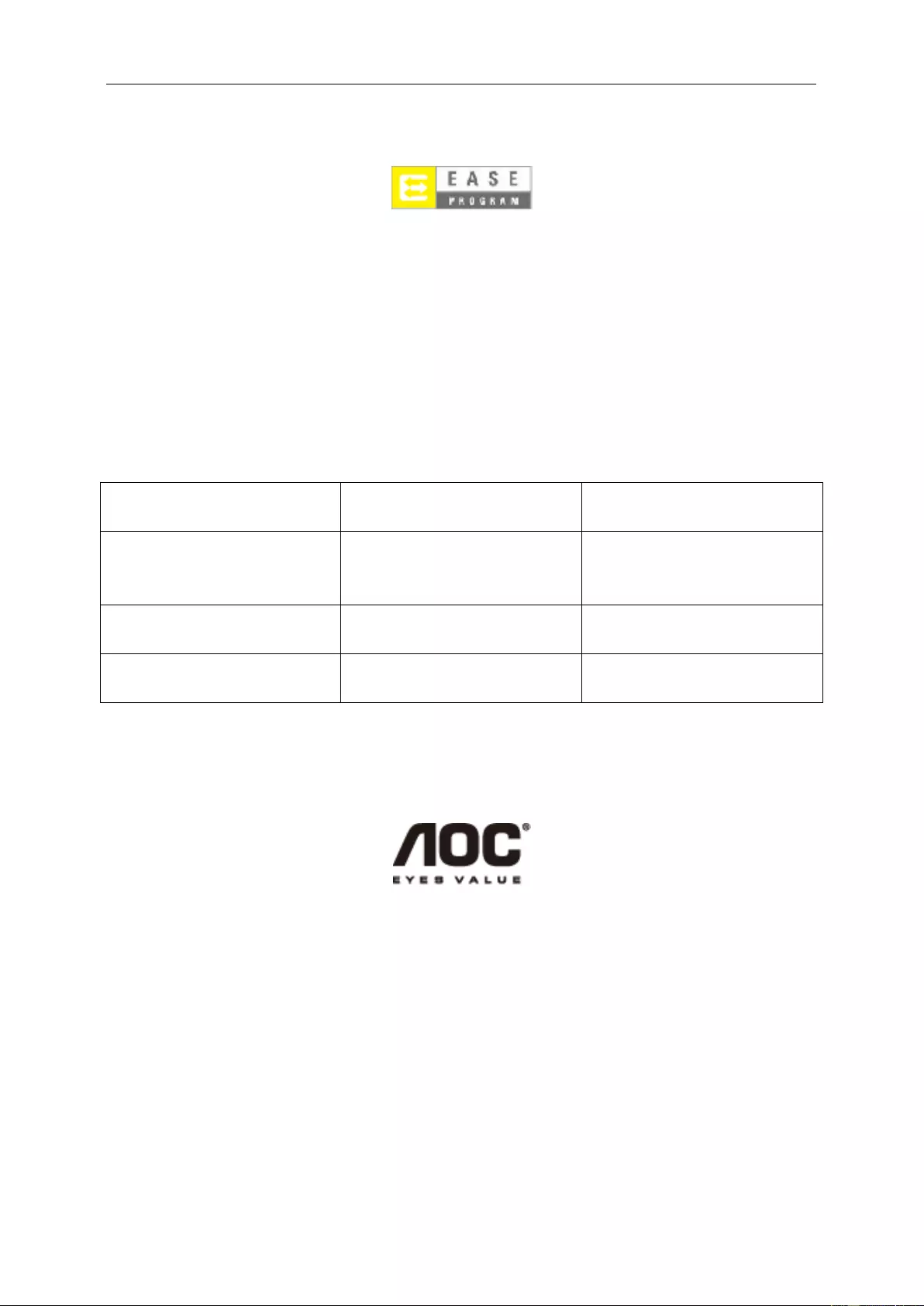
EASE PROGRAME
Only for AOC branded monitors sold within the continental United States.
All A OC branded monitor s are no w cov ered by t he EASE Prog ram. If y our monit or malfunctio ns at any time
during the first three months, AOC will provide a replacement monitor within 72 hours after you are
approved for our program. If your monitor qualifies for the EASE program, AOC will pay for freight both
ways.
Step 1: Phone our TECH Department at 888.662.9888.
Step 2: Fill out and return EASE registration forms by mail or fax.
Step 3: We will issue a Return Authorization Number upon verification into the program.
Step 4: A monitor will be adva nce s hipped to your location.
Step 5: We will issue a UPS Call Tag to pick up the defective unit.
Step 6: Please review the following chart to see your EASE program qualifications.
WARRANTY
PERIOD
COVERAGE AT
NO CHARGE
CUSTOMER
CHARGES
Within the first three months of
purchase: Covered by EASE
- New AO C monitor - Call tag
dispatched and return freight
charges via UPS
- None*
Between 4 months – 1 Year
- All Parts & Labor Including CRT
Tube & LCD Panel
- UPS Return Freight to AOC
Between 1 Year - 3 Years: Cov er ed
by standard limited warranty
- Parts & Labor (excluding CRT
Tube & LCD Panel)
- UPS Return Freight to AOC
*AOC w ill need to obt a in a cre dit card nu mber if you w ould lik e to get a new AOC monitor ad vanced shipped t o y our
location, prior to the defective unit arriving at AOC’s service center. If you do not wish to supply a credit card,
AOC will only ship the new monitor, once the defective unit arrives at the AOC service center.
www.aocmonitor.com
61
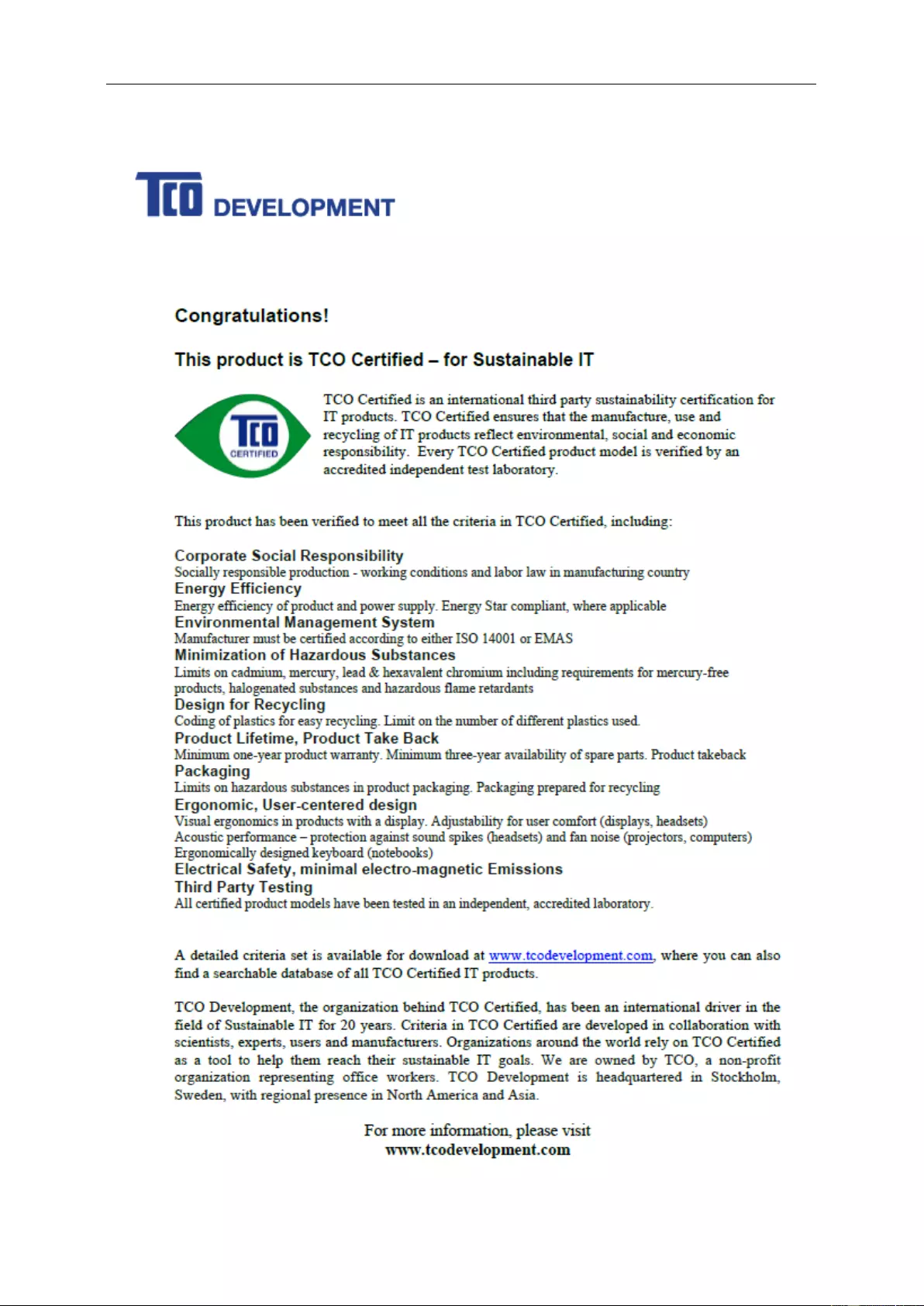
TCO DOCUMENT
(FOR TCO CERTIFIED MODELS)
62