Table of Contents
AOC G2790PX User Manual
Displayed below is the user manual for G2790PX by AOC which is a product in the Computer Monitors category. This manual has pages.
Related Manuals

LCD Monitor User Manual
G2790PX LED backlight
www.aoc.com
©2017 AOC. All Rights Reserved.
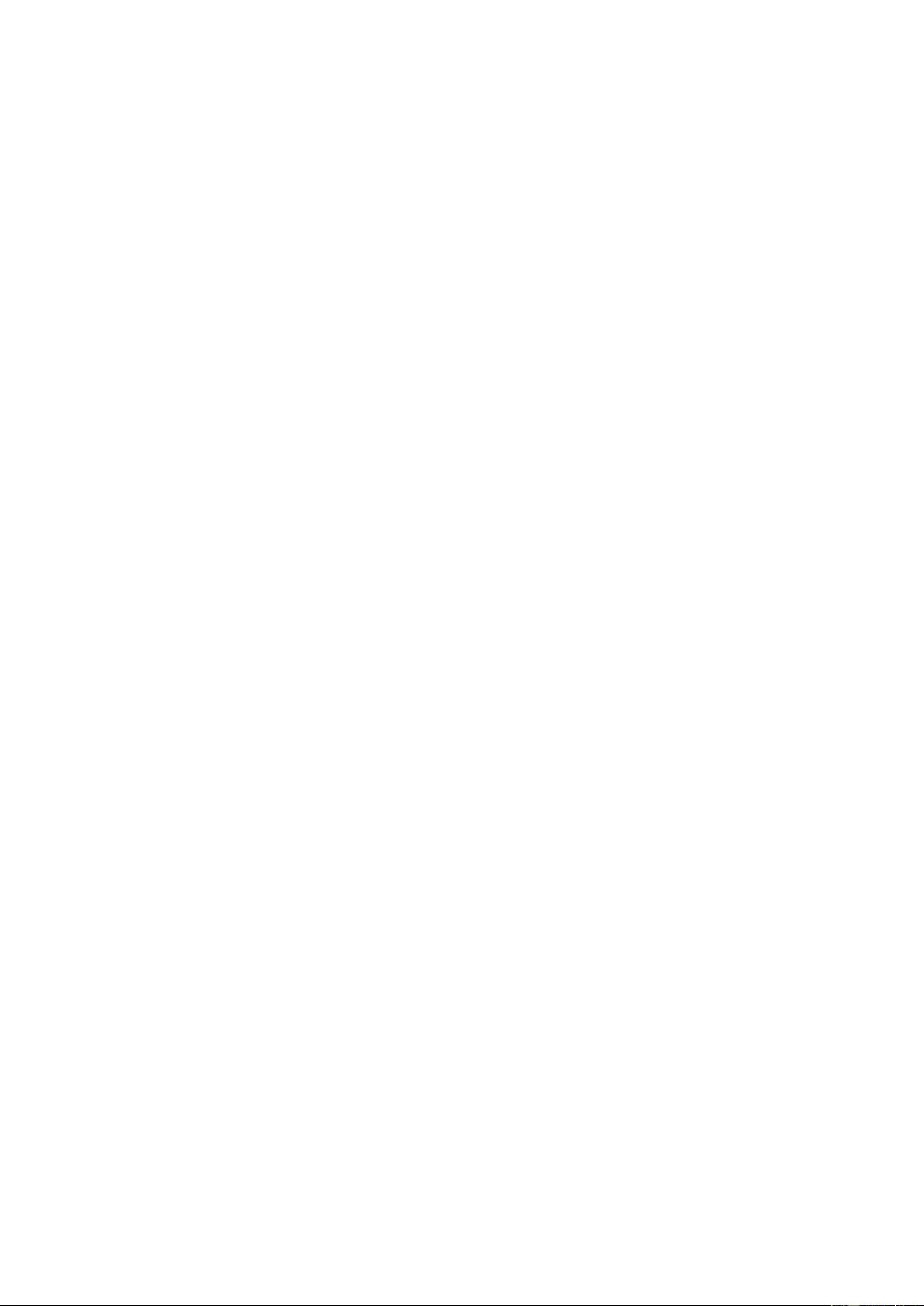
Safety ........................................................................................................................................................................ 4
National Conventions ......................................................................................................................................... 4
Power ................................................................................................................................................................ 5
Installation .......................................................................................................................................................... 6
Cleaning............................................................................................................................................................. 7
Other .................................................................................................................................................................. 8
Setup ........................................................................................................................................................................ 9
Contents in Box ................................................................................................................................................. 9
Setup Base&Stand ........................................................................................................................................... 10
Adjusting Vi ewing Angle ................................................................................................................................... 11
Connecting the Monitor .................................................................................................................................... 12
Wall Mounting .................................................................................................................................................. 13
Free-Sync function ........................................................................................................................................... 14
Adjusting ................................................................................................................................................................. 15
Setting Optimal Resolution .............................................................................................................................. 15
Windows 10 .............................................................................................................................................. 15
Windo ws 8 ................................................................................................................................................ 17
Windo ws 7 ................................................................................................................................................ 19
Hotkeys ............................................................................................................................................................ 21
OSD Setting ..................................................................................................................................................... 22
Luminance ................................................................................................................................................ 23
Image Setup ............................................................................................................................................. 24
Color Setup ............................................................................................................................................... 25
Picture Boost ............................................................................................................................................ 26
OSD Setup ............................................................................................................................................... 27
Game Setting ............................................................................................................................................ 28
Extra ......................................................................................................................................................... 29
Exit............................................................................................................................................................ 30
LED Indicator ................................................................................................................................................... 30
Driver ...................................................................................................................................................................... 31
Monitor Driver .................................................................................................................................................. 31
Windows 10 .............................................................................................................................................. 31
Windo ws 8 ................................................................................................................................................ 35
Windo ws 7 ................................................................................................................................................ 39
i-Menu .............................................................................................................................................................. 42
e-Saver ............................................................................................................................................................ 43
Screen+ ........................................................................................................................................................... 44
Troubleshoot ........................................................................................................................................................... 45
Specification ............................................................................................................................................................ 46
General Specification ....................................................................................................................................... 46
Preset Display Modes ...................................................................................................................................... 47
Pin Assig nments .............................................................................................................................................. 48
Plug and Play ................................................................................................................................................... 50
Regulation ............................................................................................................................................................... 51
FCC Notic e ...................................................................................................................................................... 51
WEEE Declaratio n ........................................................................................................................................... 52
2
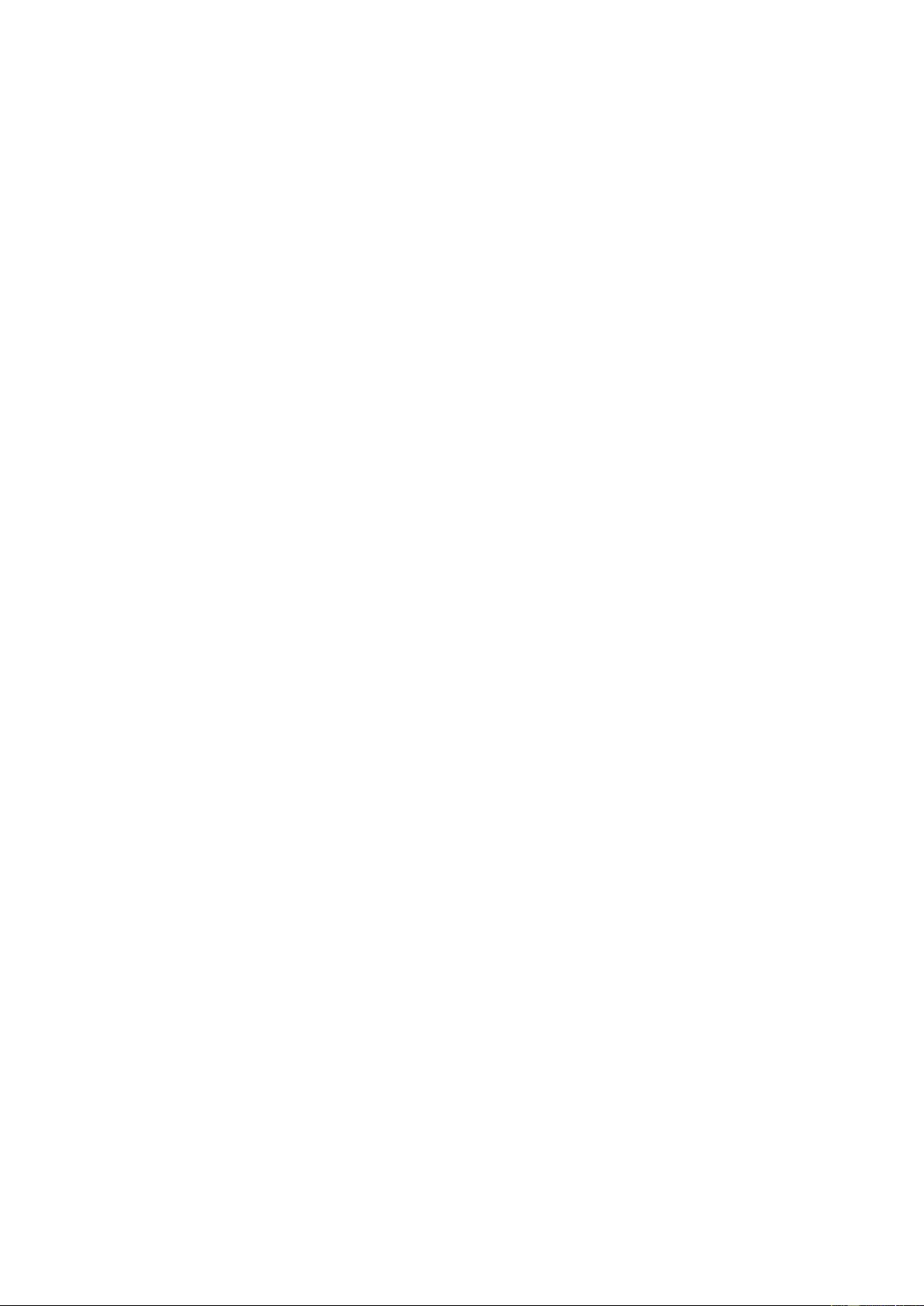
E-Waste Declaration for India .......................................................................................................................... 52
Service .................................................................................................................................................................... 54
Warranty Statement for Europe........................................................................................................................ 54
Warranty Statement for Middle East and Africa (MEA) .................................................................................... 56
AOC PIXEL POLICY ........................................................................................................................................ 58
ISO 9241-307 CLASS 1 ................................................................................................................................... 58
Warranty Statement for North & South America (excluding Brazil) .................................................................. 59
EASE PROGRAME ......................................................................................................................................... 61
3
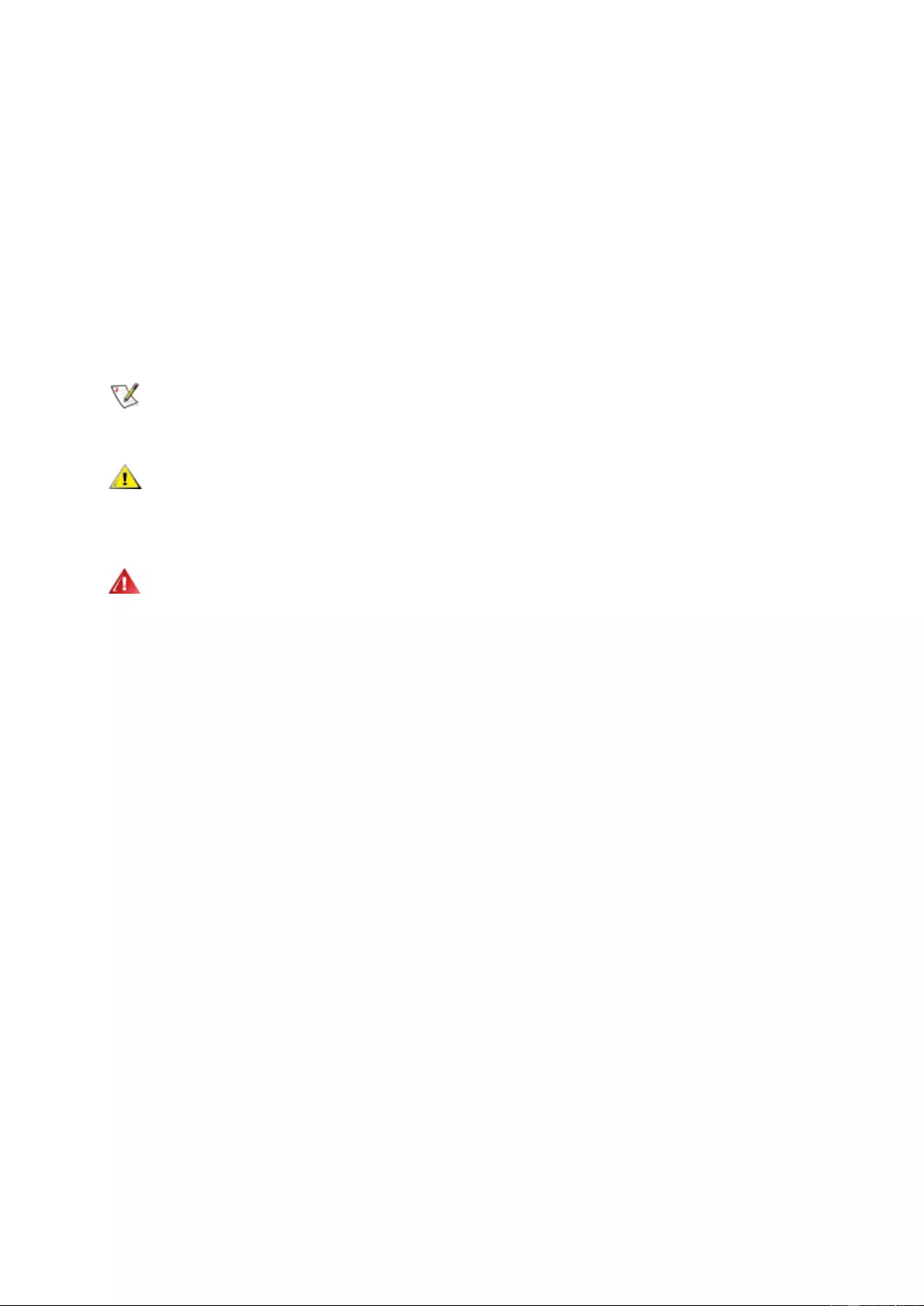
Safety
National Conventions
The following sub se ctio ns des cribe not at io nal conv entio ns u sed in this do cument .
Notes, Cautions, and Warnings
Throughout this guide, blocks of text may be accompanied by an icon and printed in bold type or in italic type.
These blocks are notes, cautions, and warnings, and they are used as follows:
NOTE: A NOTE indicates important information that helps you make better use of your computer system.
CAUTION: A CAUTION indica tes either pote ntial da mage t o hardw are or lo ss of da t a and te lls you how to avoid t he
problem.
WARNING: A WARNING indicates the potential for bodily harm and tells you how to avoid the problem.Some
warnings may appear in alternate formats and may be unaccompanied by an icon. In such cases, the spe cific
presentation of the warning is mandated by regulatory authority.
4
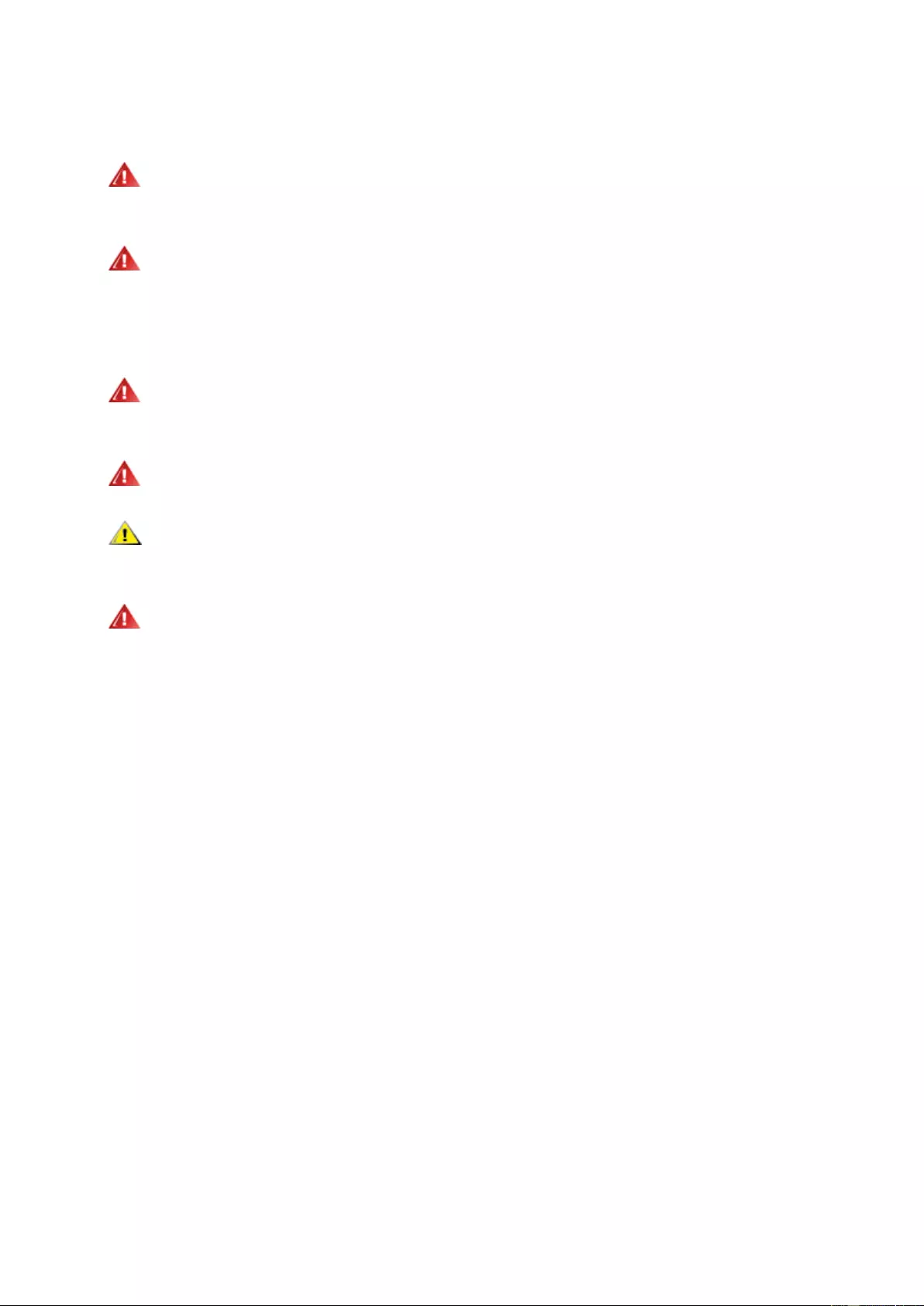
Power
The monitor should be operated only from the type of power source indicated on the label. If you are not sure
of the type of power supplied to your home, consult your dealer or local power company.
The monitor is equ ippe d with a three-pronged grounded plug, a plug w ith a third (gr oun din g) pin. This plu g w ill
fit only into a grounded power outlet as a safety feature. If your outlet does not accommodate the thr e e-wire plug,
have an electrician install the correct outlet, or use an adapter to ground the appliance safely. Do not defeat the
safety purpose of the grounded plug.
Unplug the un it dur ing a light ning stor m or w hen it w ill not be used f or lon g period s of ti me. T his will pr otect th e
monitor from damage due to power surges.
Do not overload power strips and extension cords. Overloading can result in fire or electric shock.
To ensure satisfactory operation, use the monitor only with UL listed computers which have appropriate
configured receptacles marked between 100-240V AC, M in. 5A.
The wall socket shall be installed near the equipment and shall be easily accessible.
5
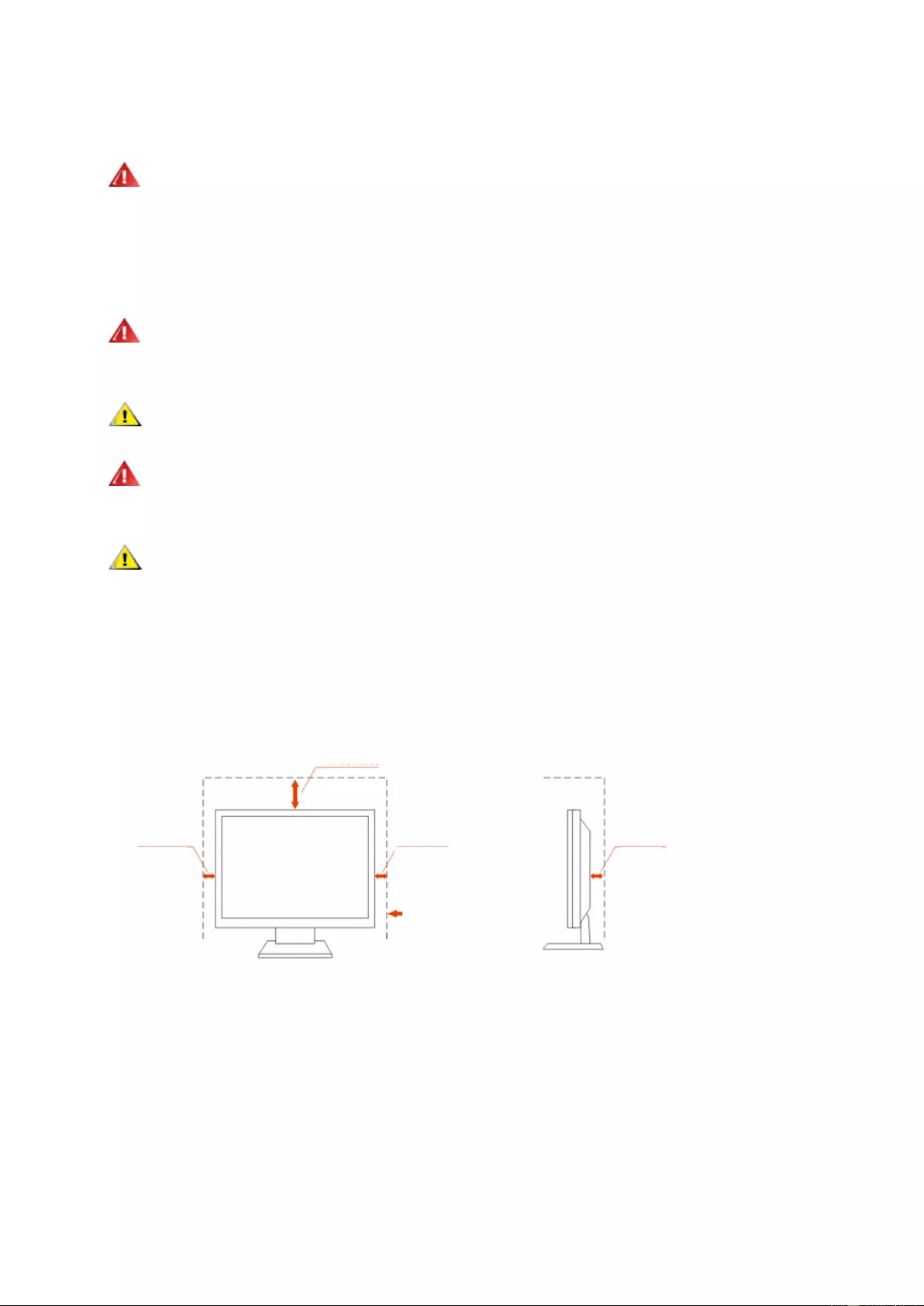
Installation
Do not place the monitor on an unstable cart, stand, tripod, bracket, or table. If the monit or falls , it can injure a
person and cause seriou s d am age to this pro duc t. Use only a cart , s tand, tripod , bracket, or table recomme nded by
the manufacturer or sold with this product. Follow the manufacturer’s instructions when installing the product and
use mounting accessories recommended by the manufacturer. A product and cart combination should be moved
with care.
Never push any object into the slot on the monitor cabinet. It could damage circuit parts causing a fire or
electric shock. Never spill liquids on the monitor.
Do not place the front of the product on the floor.
If you moun t th e m oni tor o n a wall or shelf, u se a m ounting kit appr ov ed by t he man uf a cture r and fol low the kit
instructions.
Leave some space around the monitor as shown below. Otherwise, air-circulation may be inadequate hence
overheating may cause a fire or damage to the monitor.
See below the recommended ventilation areas around the monitor when the monitor is installed on the wall or on
the stand:
Inst all ed with stand
Leave at lease this space
around the set
10cm
4英寸
10cm
4英寸
30cm
11 7/8
英寸
10cm
4英寸
6
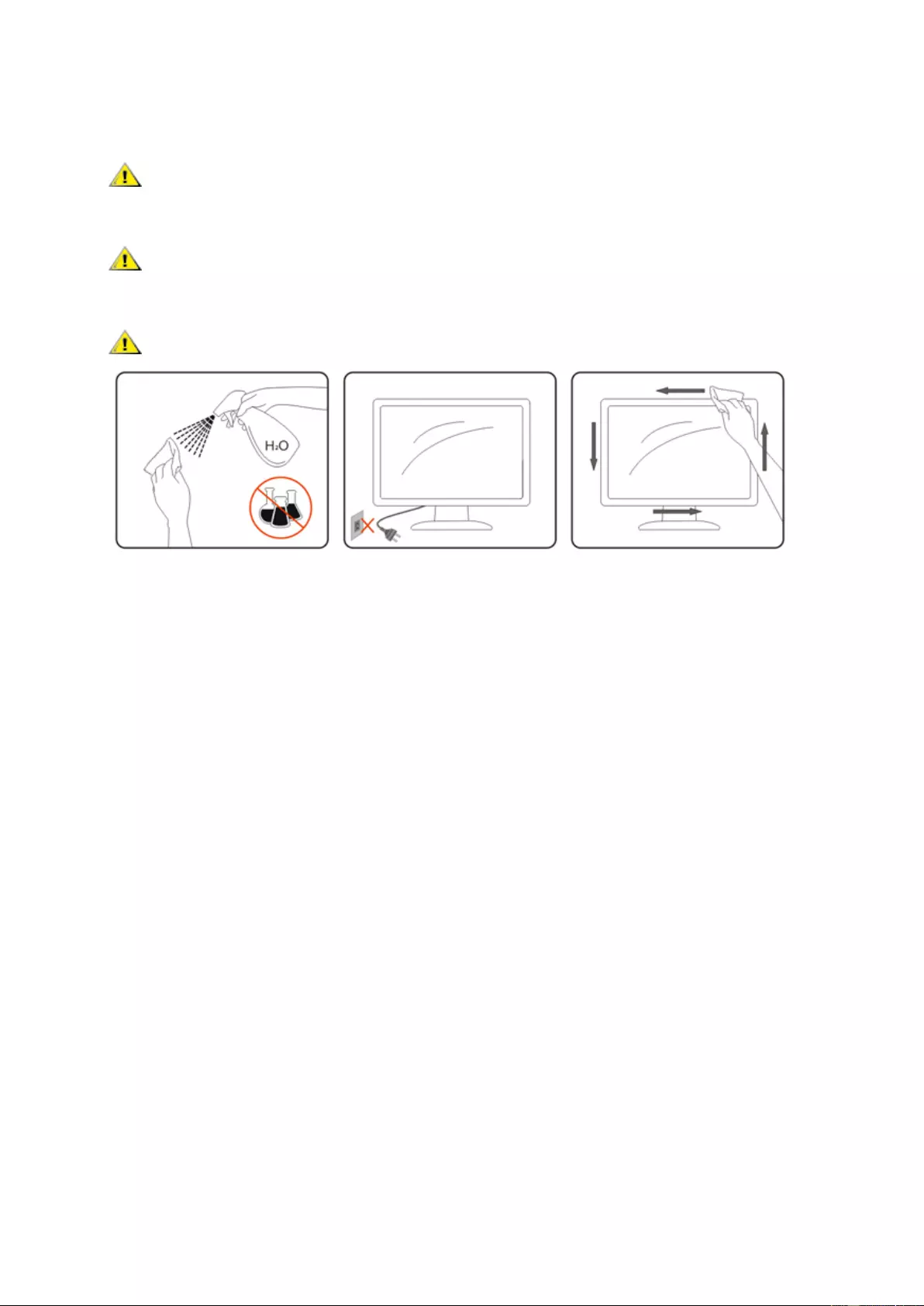
Cleaning
Clean the cabinet regularly with cloth. You can use soft-detergent to wipe out the stain, instead of
strong-detergent which will cauterize the product cabinet.
When cleaning, make sure no detergent is l eak ed into the product. The cle ani ng clo th should not be too rough
as it will scratch the screen surface.
Please disconnect the power cord before cleaning the product.
7
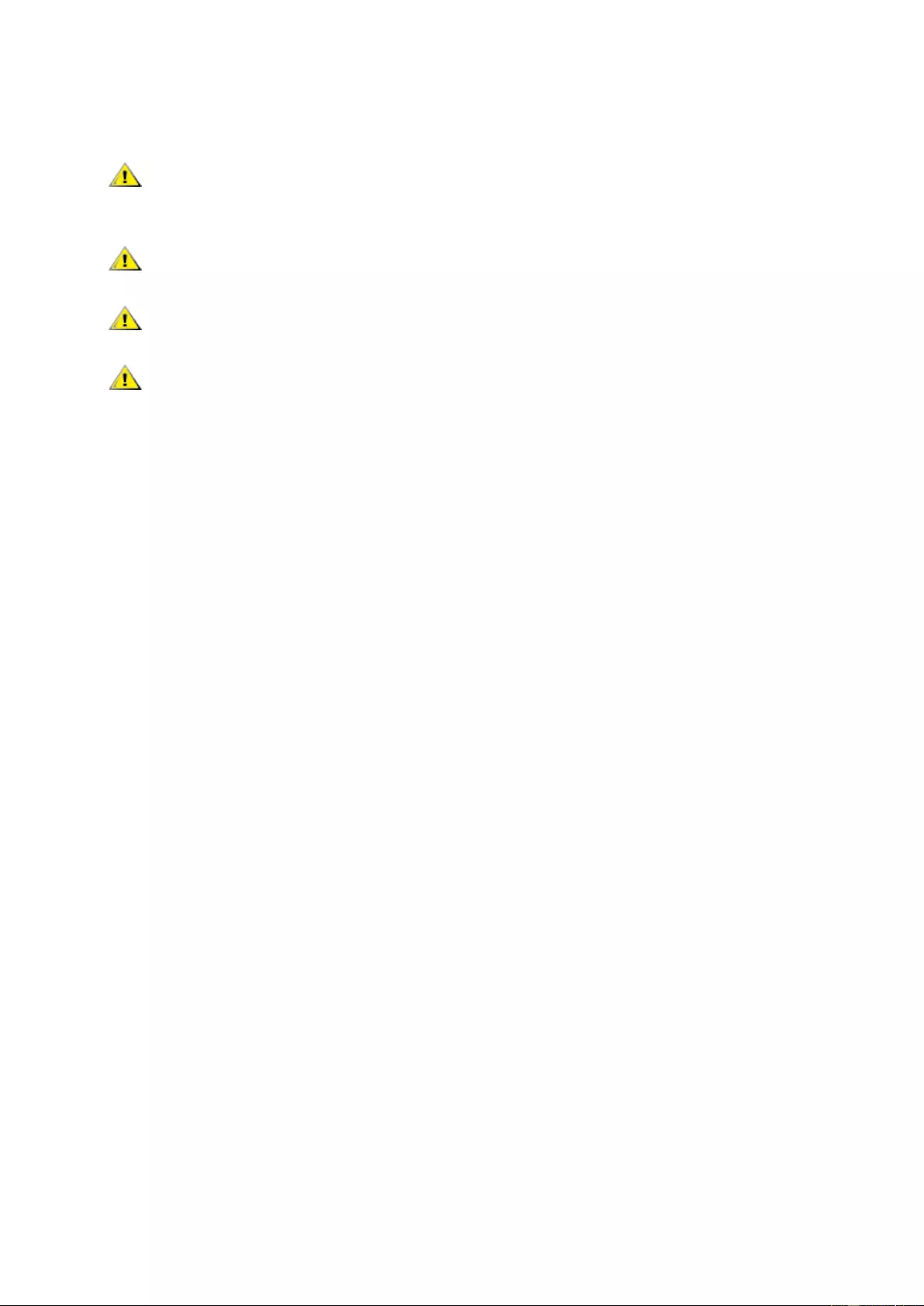
Other
If the product is emittin g a strange sme ll, sou nd or smok e, disconnect the power plug IMMEDIATELY and
contact a Service Center.
Make sure that the ventilating openings are not blocked by a table or curtain.
Do not engage the LCD monitor in severe vibration or high impact conditions during operation.
Do not knock or drop the monitor during operation or transportation.
8
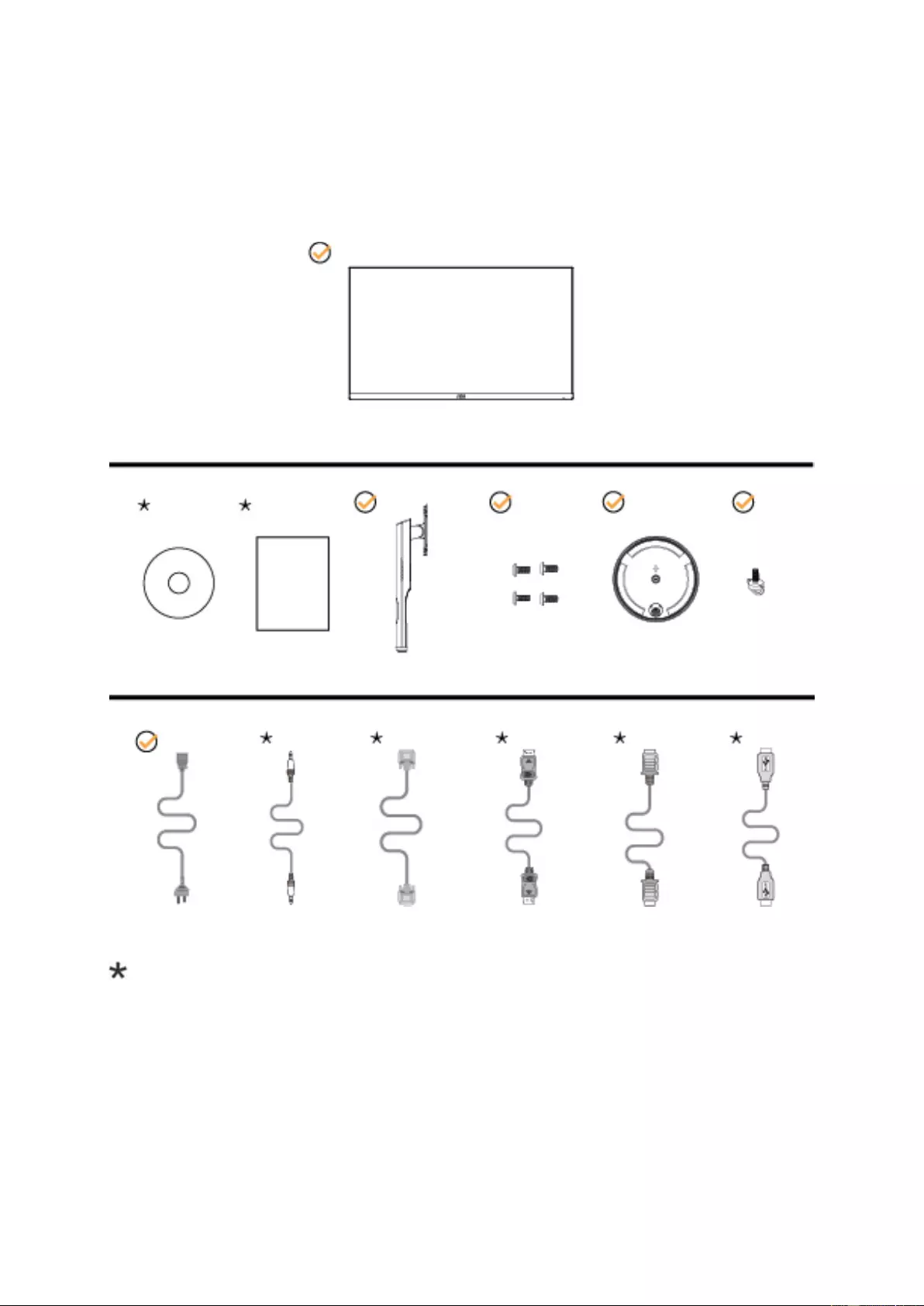
Setup
Contents in Box
Not all signal cables (Audio, Analog, DP, HDMI, USB cables) will be provided for all countries and regions.
Please check with the local dealer or AOC bran ch of fi ce for c onf ir mati on.
CD Manual Warranty card Stand Screws Base Hand Screw
Power Cable Audio Cable Analog Cable DP Cable HDMI Cable USB Cable
Monitor
9
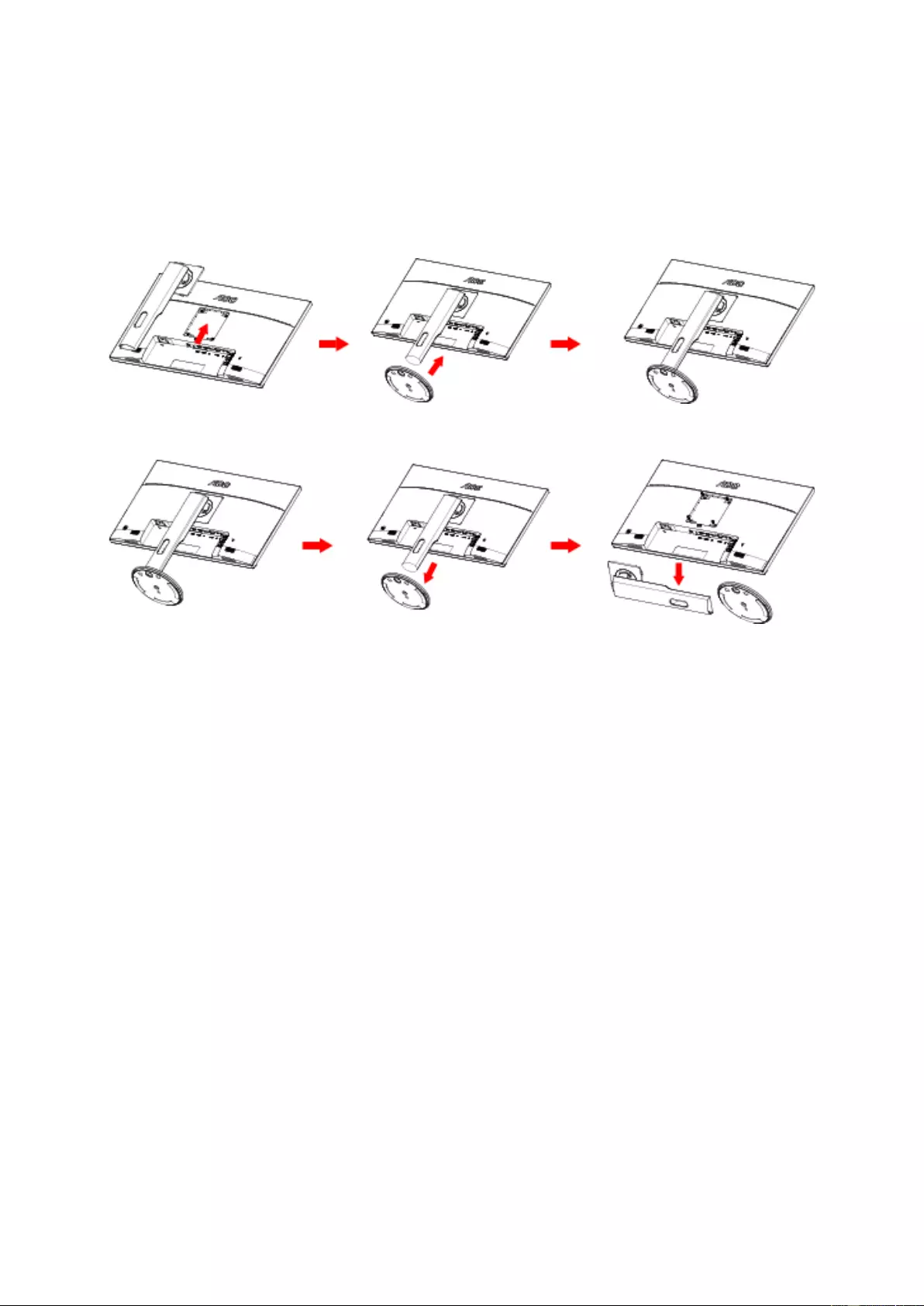
Setup Base&Stand
Please setup or remove the base following the steps as below.
Please place the monitor on a soft and flat surface to prevent the scratch.
Setup:
Remove:
10
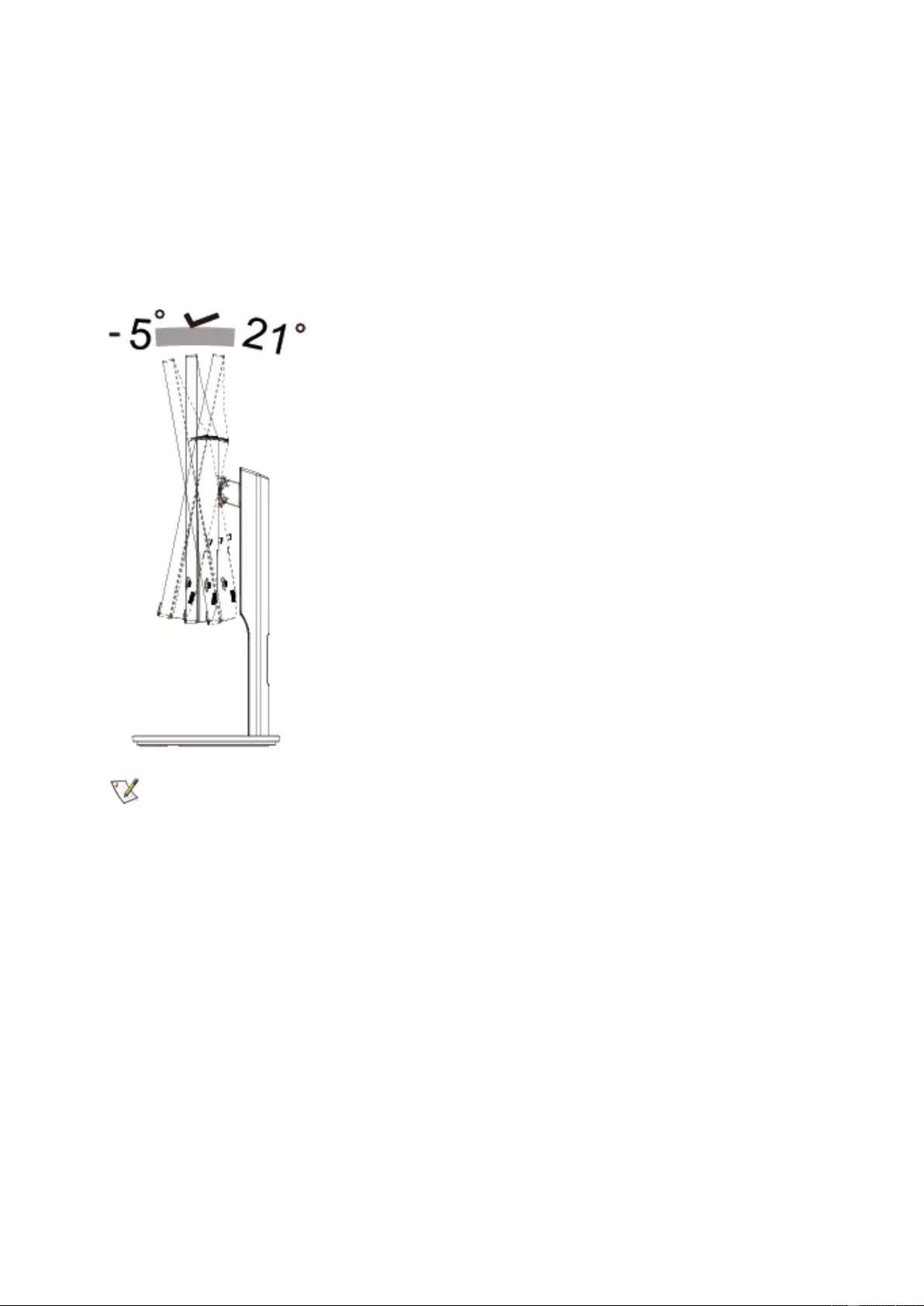
Adjusting Viewing Angle
For optimal viewing it is recommended to look at the full face of the monitor, then adjust the monitor's angle to your
own preference.
Hold the stand so you will not topple the monitor when you change the monitor's angle.
You are able to adjust the monitor as below:
Tilt angle:-5°~21°
NOTE:
Do not adjust the viewing angle over 21 degrees in order to avoid damage.
11
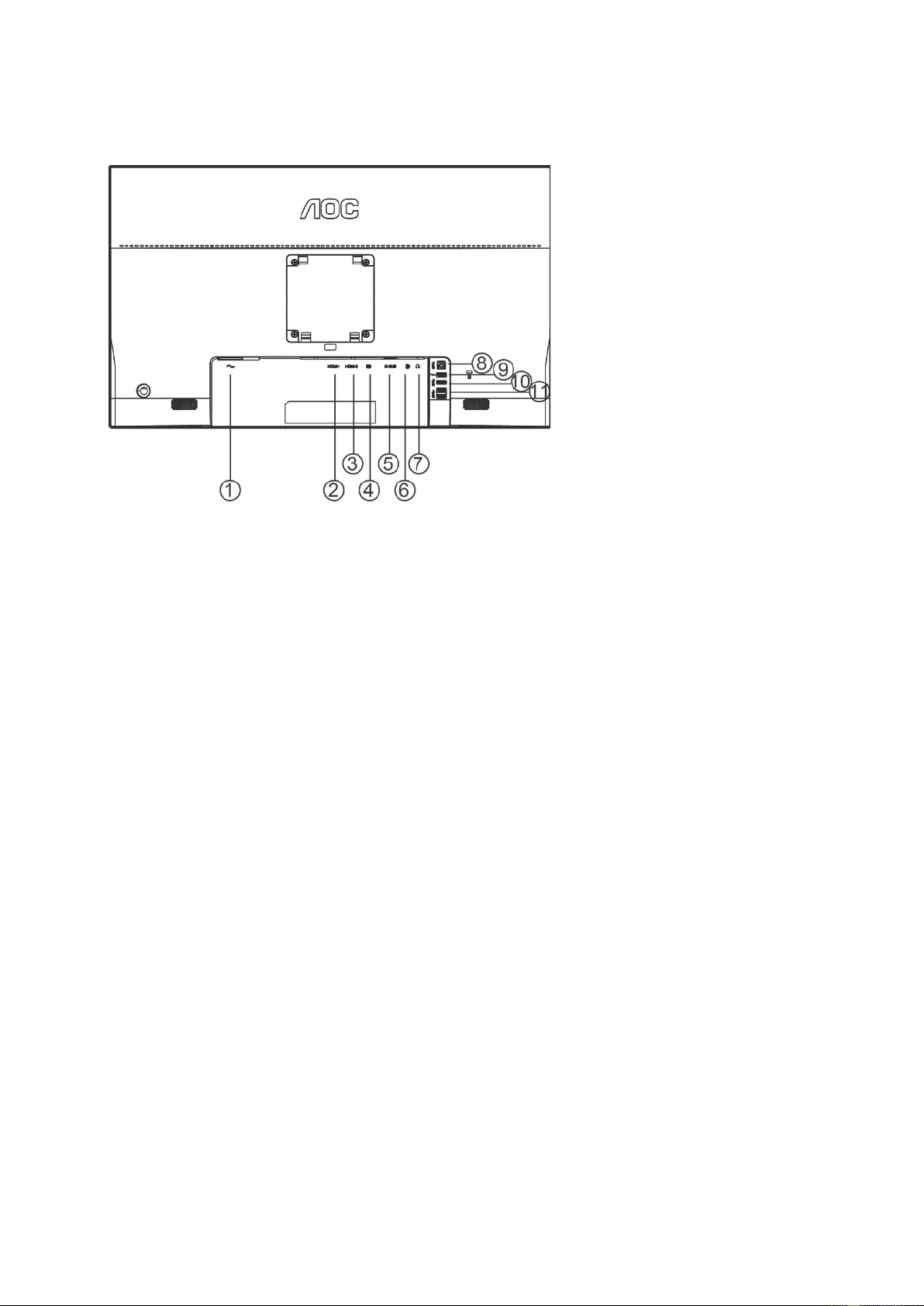
Connecting the Monit or
Cable Connections In Back of Monitor and Computer:
1 Power
2 HDMI-1
3 HDMI-2
4 DP
5 VGA
6 Line-in
7 Earphone
8 USB 3.0
9 USB 3.0+fast charging
10 USB 3.0
11 USB 3.0
To protect equipment, always turn off the PC and LCD monitor before connecting.
1 Connect the power cable to the DC port on the back of the monitor.
2 Connect one end of the 15-pin D-Sub cable to the back of the monitor and connect the other end to the
computer's D-Sub port.
3 (Optional – Requires a video card with HDMI port) - Connect one end of the HDMI cable to the back of the
monitor and connect the other end to the computer’s HDMI port.
4 (Optional –Requires a video card with Audio port) - Connect one end of the Audio cable to the back of the
monitor and connect the other end to the computer’s Audio port.
5 (Optional–Requires a video card with DP port) –Connect one end of the DP cable to the back of the monitor
and connect the other end to the computer’s DP port.
6 Turn on your monitor and computer.
7 Video content supporting resolution:
VGA: 1920 x1080@60Hz (Maximum)
HDMI/DP: 1920x1080@144Hz (Maximum)
If your monitor displays an image, installation is complete. If it does not display an image, please refer
Troubleshooting.
12
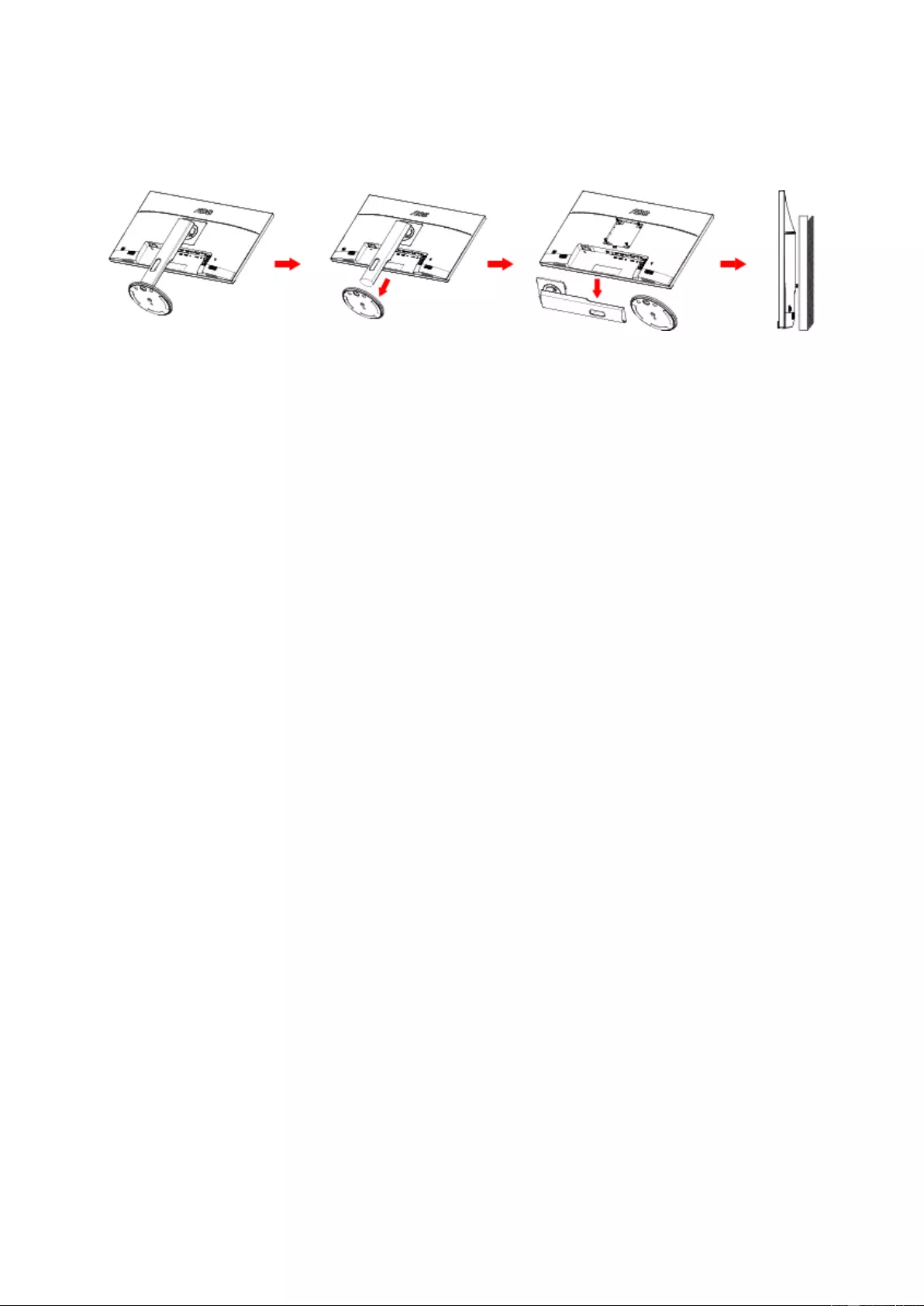
Wall Mounting
Preparing to Install An Optional Wall Mounting Arm.
This monitor can be attached to a wall mounting arm you purchase separately. Disconnect power before this
procedure. Follow these steps:
1. Remov e the base.
2. Follow the manufacturer’s instructions to ass emble the wall mounting arm.
3. Place the w all moun ting arm onto the back of t he mo nito r. Line up the holes of t h e arm with the holes in t he ba c k
of the monitor.
4. Insert the 4 screws into the holes and tighten.
5. Reconnect the cables. Refer to the user’s manual that came with the optional wall mounting arm for
instructions on attaching it to the wall.
Noted : VESA mounting screw holes are not available for all models, please check with the dealer or official
depart ment of AOC.
13
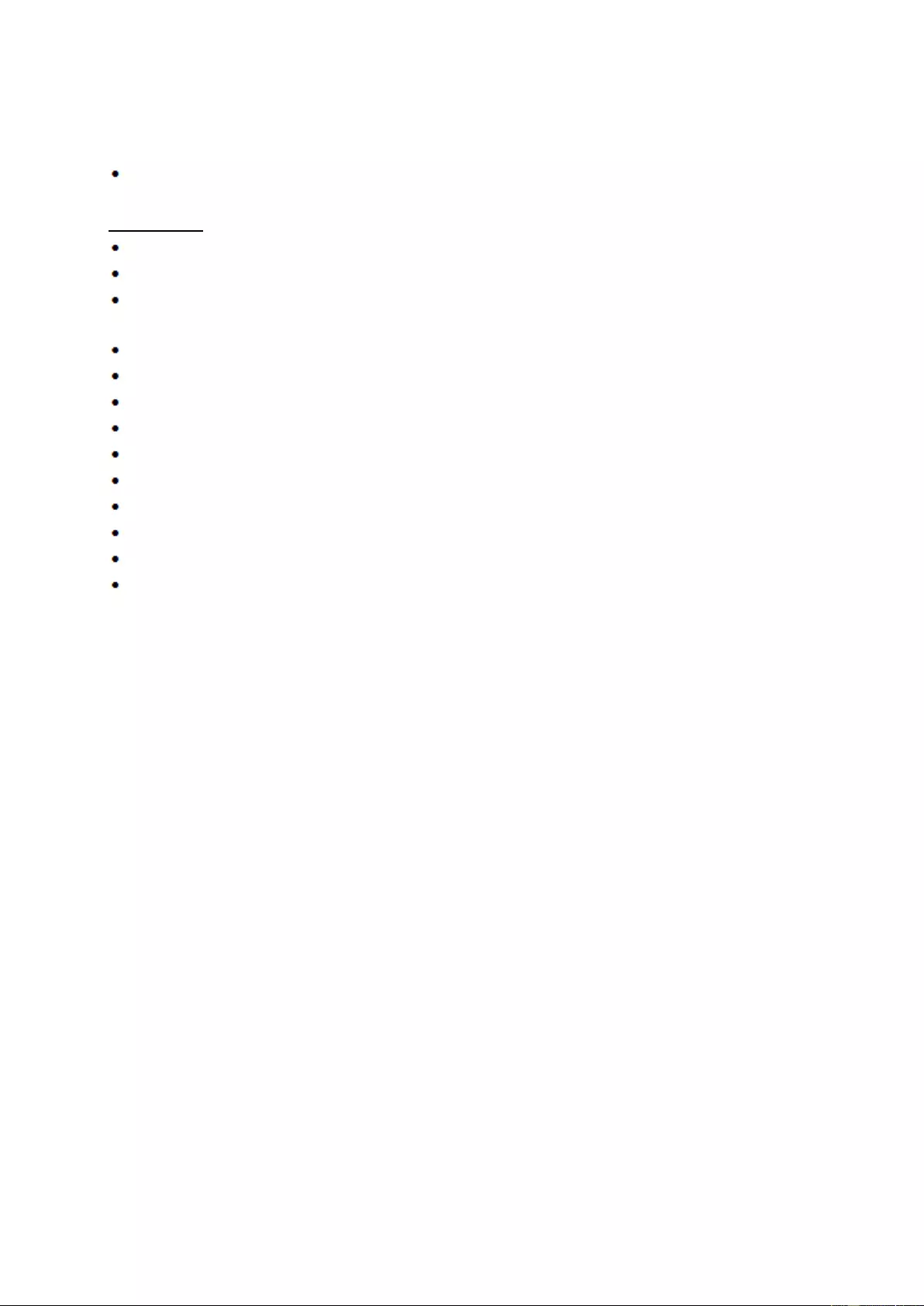
Free-Sync function
1. Free-Sync function is working with DP/HDMI1/HDMI2
HDMI/DP : 30~144Hz
2. Compatible Graphics Card: Recommend list is as the below, also could be checked by visiting
www.AMD.com
AMD Radeon™ RX 480
AMD Radeon™ RX 470
AMD Radeon™ RX 460
Radeon Pro Duo
AMD Radeon R9 300 Series
AMD Radeon R9 Fury X
AMD Radeon R9 360
AMD Radeon R7 360
AMD Radeon R9 295X2
AMD Radeon R9 290X
AMD Radeon R9 290
AMD Radeon R9 285
AMD Radeon R7 260X
AMD Radeon R7 260
14
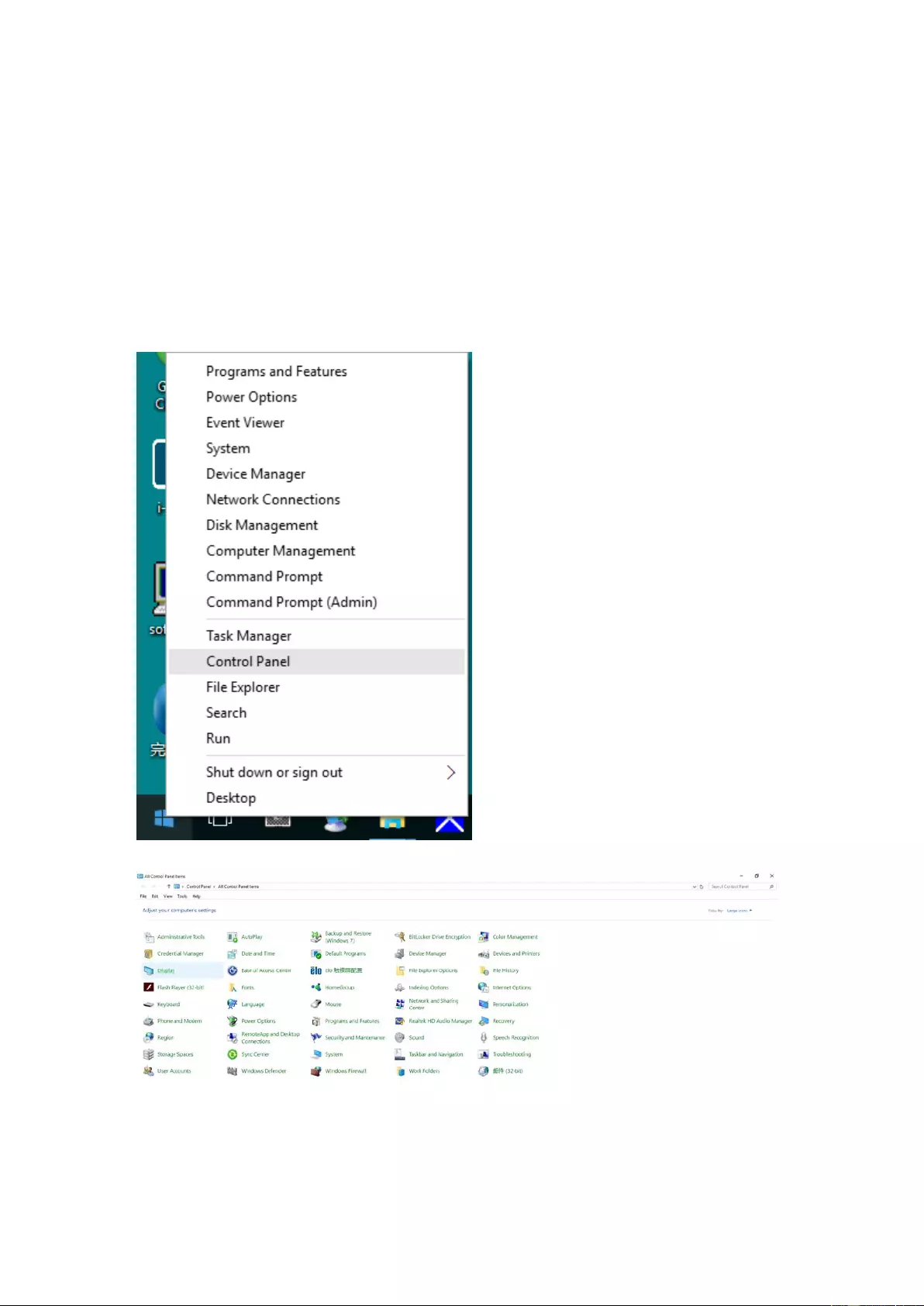
Adjusting
Setting Optimal Resolution
Windows 10
For Windows 10:
• Right click STAR T.
• Click "CONTROL PANEL ".
• Click "DISPLAY".
15
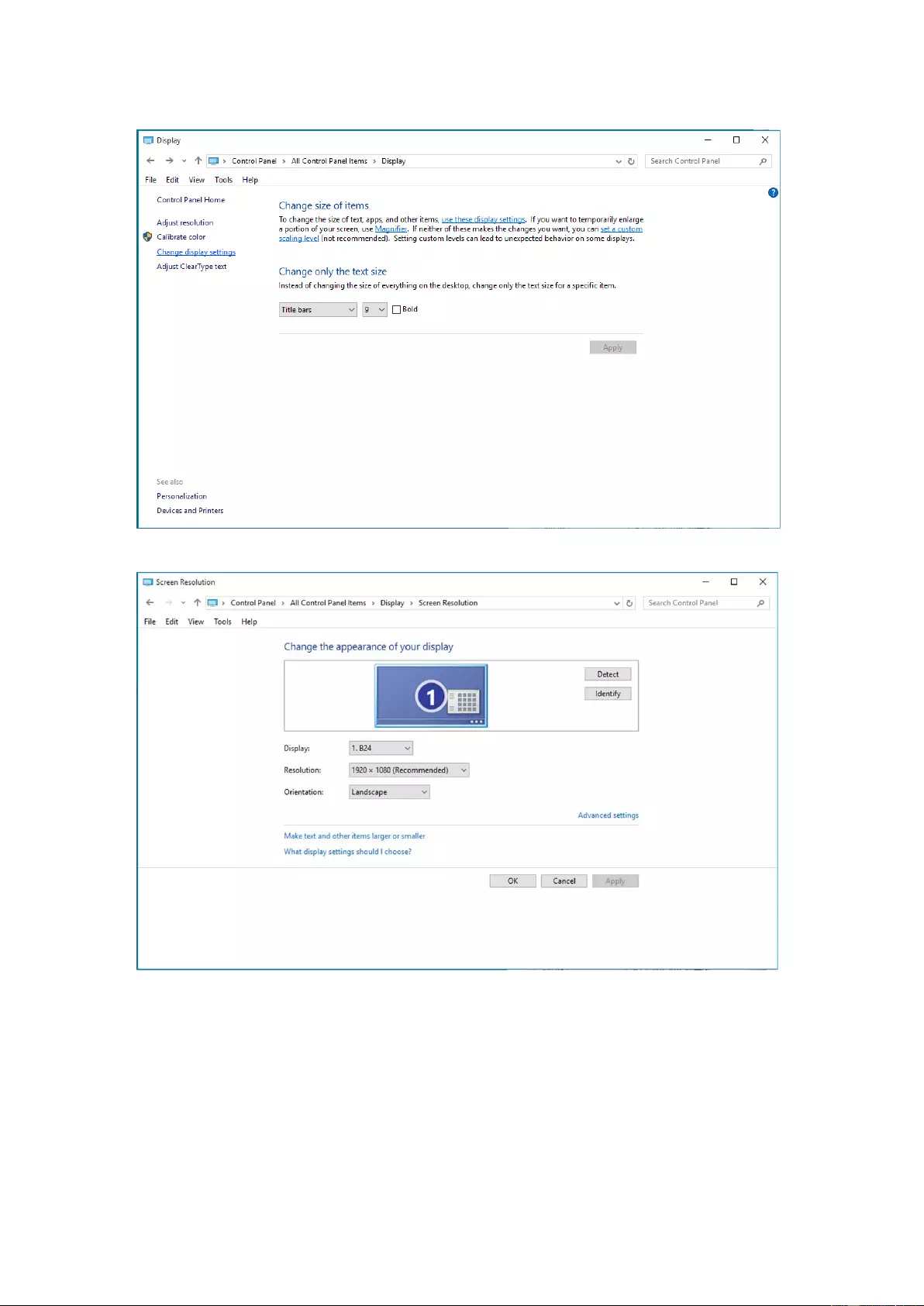
• Click on the "Change display settings" button.
• Set the resolution SLIDE-BAR to Optimal preset resolution.
16
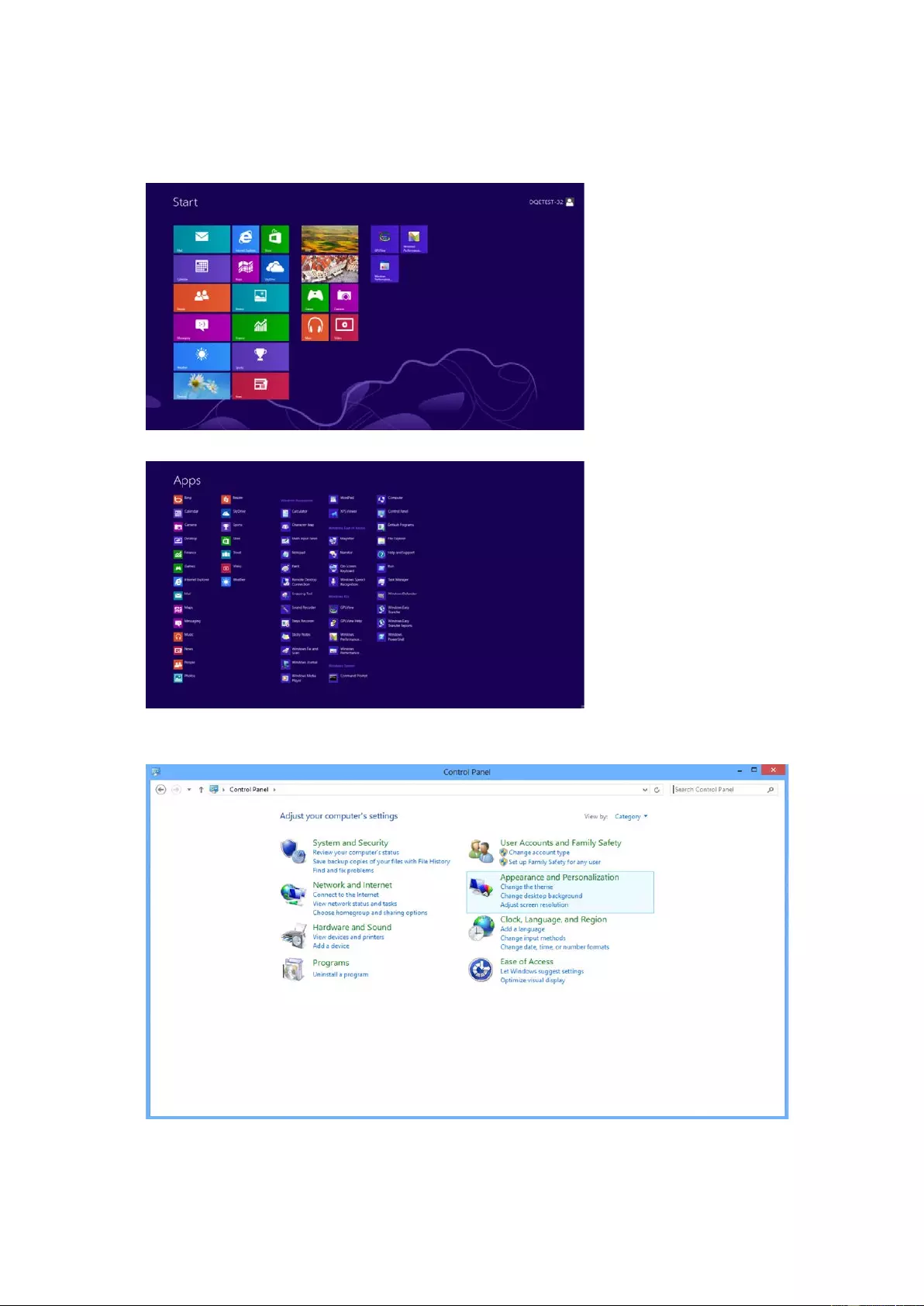
Windows 8
For Windows 8:
• Right click and clic k All apps at the bott om-right of the screen.
• Set the "View by" to "Category".
• Click "Appearance and Personalization".
17
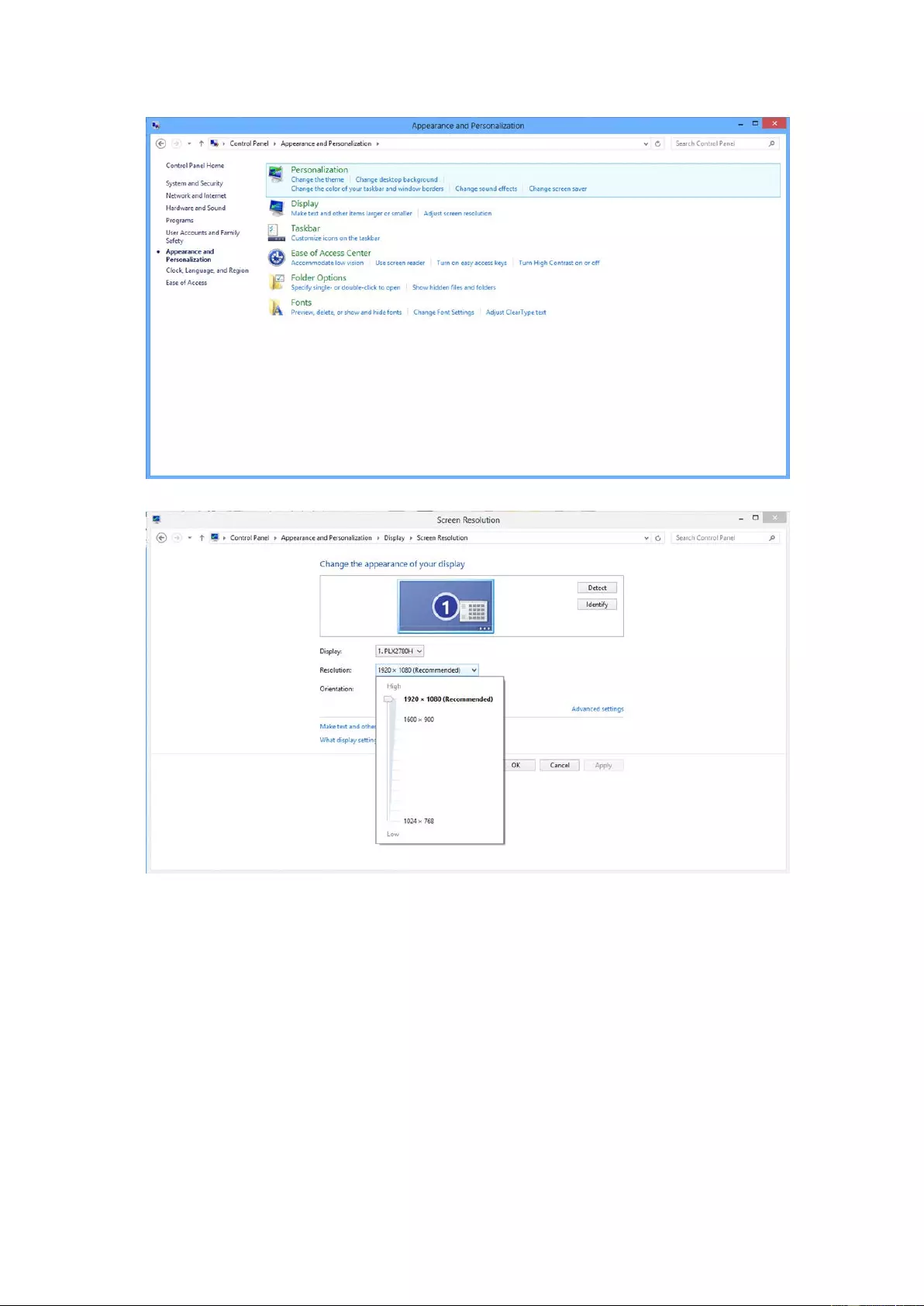
• Click "DISPLAY".
• Set the resolution SLIDE-BAR to Optimal preset resolution
18
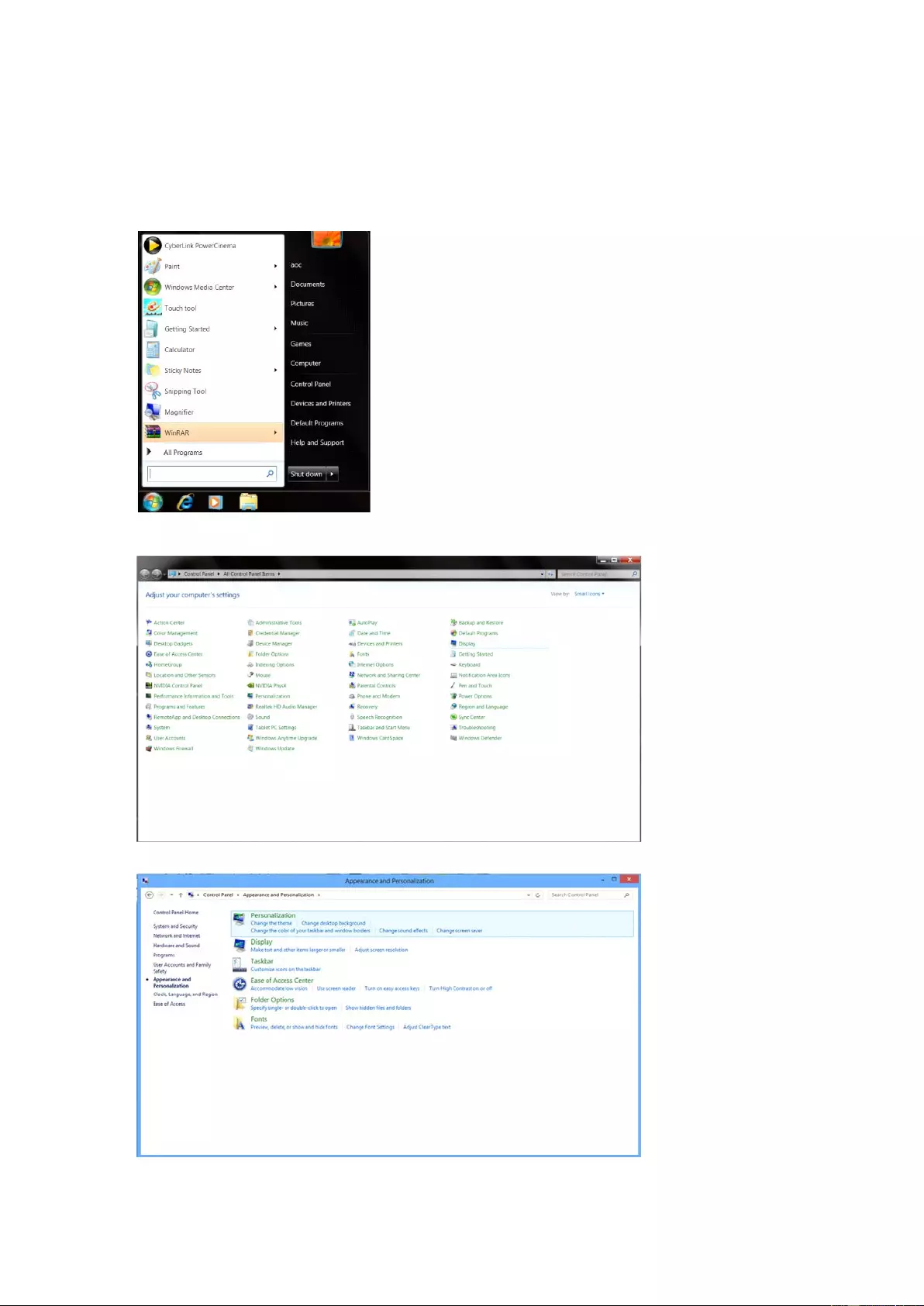
Windows 7
For Windows 7:
• Click START.
• Click "CONTROL PANEL ".
• Click "Appearance".
• Click "DISPLAY".
19
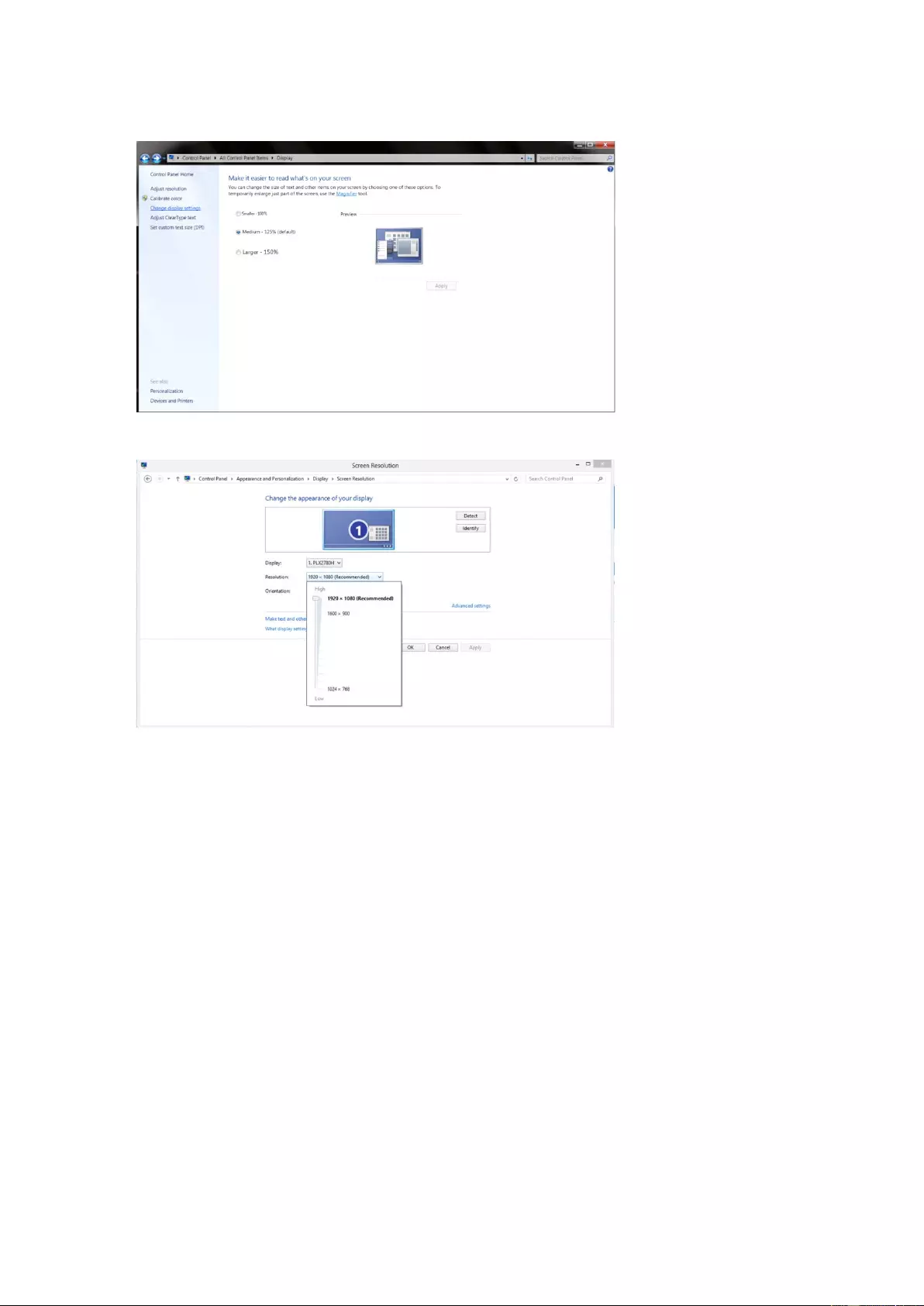
• Click on the "Change displa y settings" button.
• Set the resolution SLIDE-BAR to Optimal preset resolution
20
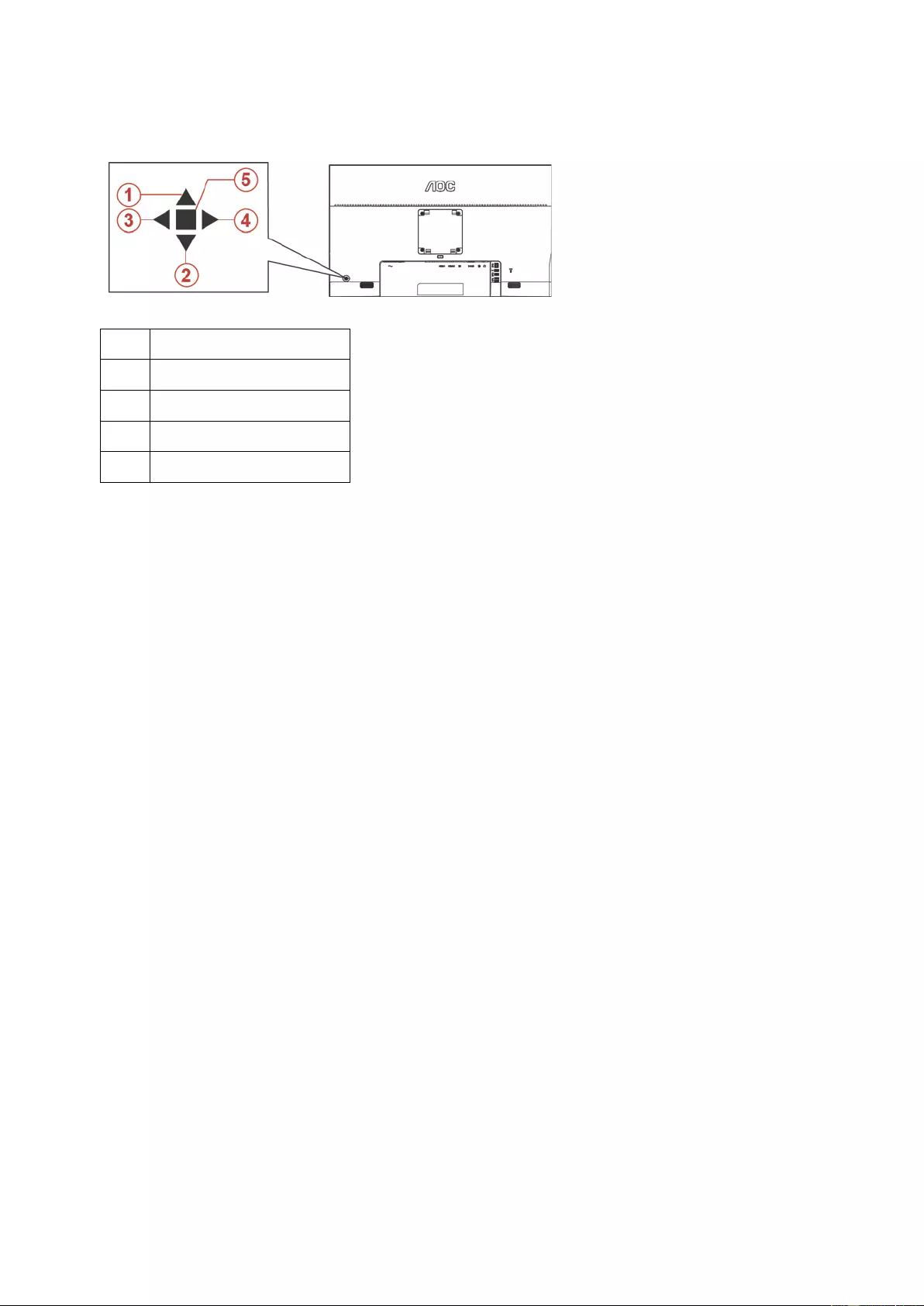
Hotkeys
1 Source/Auto/Exit
2 Dial Point
3 Game Mode/Left
4 Image Ratio/Right
5 Power/ Menu/Enter
Power/Menu/Enter
Press the Power button to turn on the monitor.
When there is no OSD, Press to display the OSD or confirm the selection. Press about 2 second to turn off the
monitor.
Dial Point
When there is no O SD , press Dial Point button to activ e Di al P oint men u, and then pre ss “ L eft ” or “ R ight ” to set Dial
Point on or off.
Game Mode/Left
When there is no OSD, press ”Left” key to open game mode function, then press ”Left” or “Right” key to select
game mode (FPS, RTS, Racing, Gamer 1, Gamer 2 or Gamer 3) basing on the different game types.
Image Ratio/Right
When there is no OSD, press “Right” key to select continuously to change image ratio.
Source/Auto/Exit
When the OSD is closed, press Source/Auto/Exit button will be Source hot key function. When the OSD is closed,
press Source/Auto/Exit button continuously about 2 second to do auto configure (Only for the models with D-Sub).
21
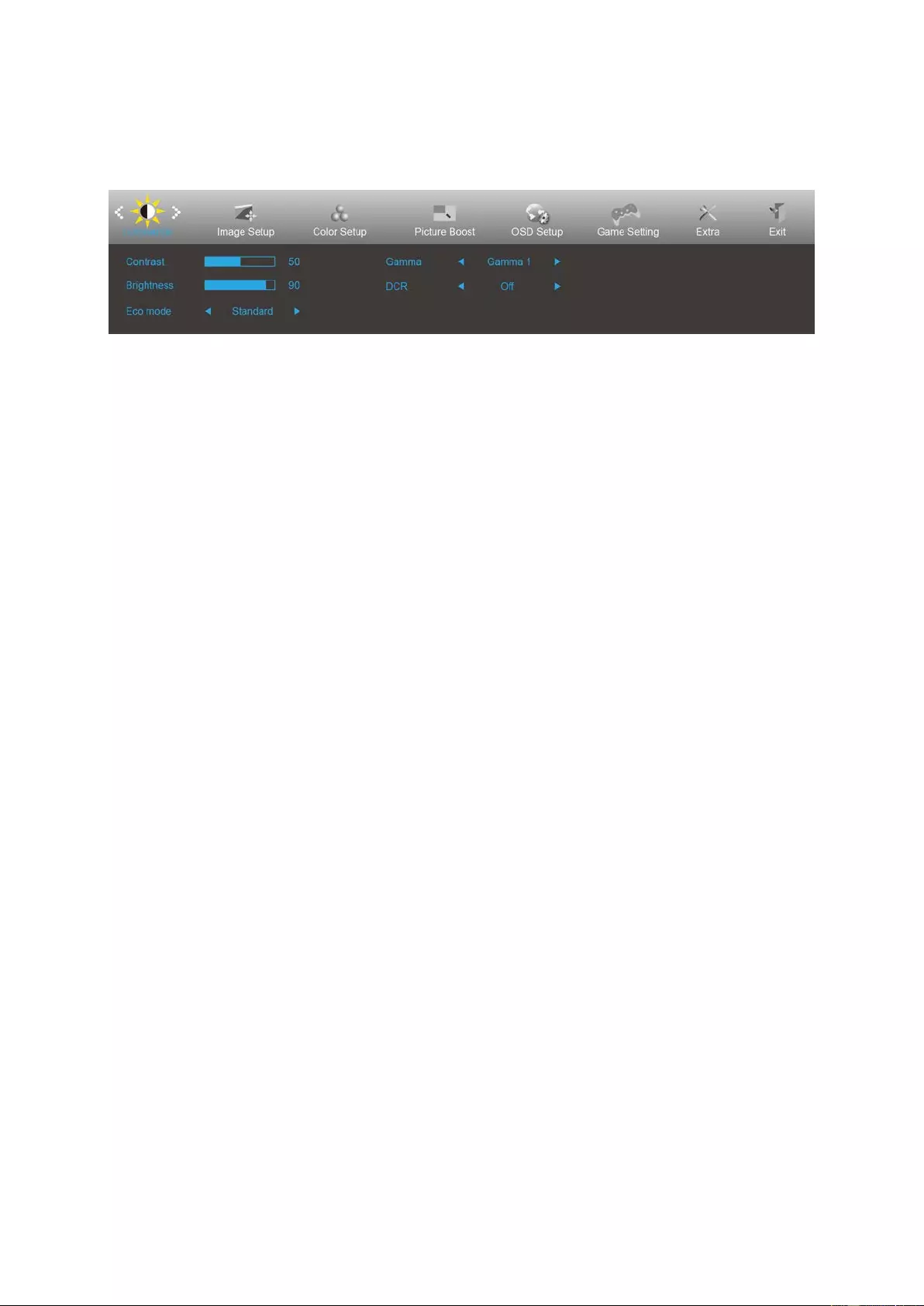
OSD Setting
Basic and simple instruction on the control keys.
1) Press the MENU-button to activate the OSD window.
2) Press< or >t o navigate through the functions. Once the desired function is highlighted, press the
MENU-button to activate it. press< or >to navigate through the sub-menu fun ctions. Once the de sir ed function
is highlighted, pr e ss MENU-button to activate it.
3) Press< or >to change the settings of the selected function. Press AUTO–button to exit. If you want to adjust
any other function, repeat steps 2-3.
4) OSD Lock/Unlock Funct io n: To lock or unlock the OSD, press and hold the Down–button for 10s while OSD
function is not active.
Notes:
1) If the product has only one signal input, the item of "Input Select" is disable to adjust.
2) ECO modes (except Standard mode), DCR, DCB mode and Picture Boost, for these four states that only one
state can exist.
22
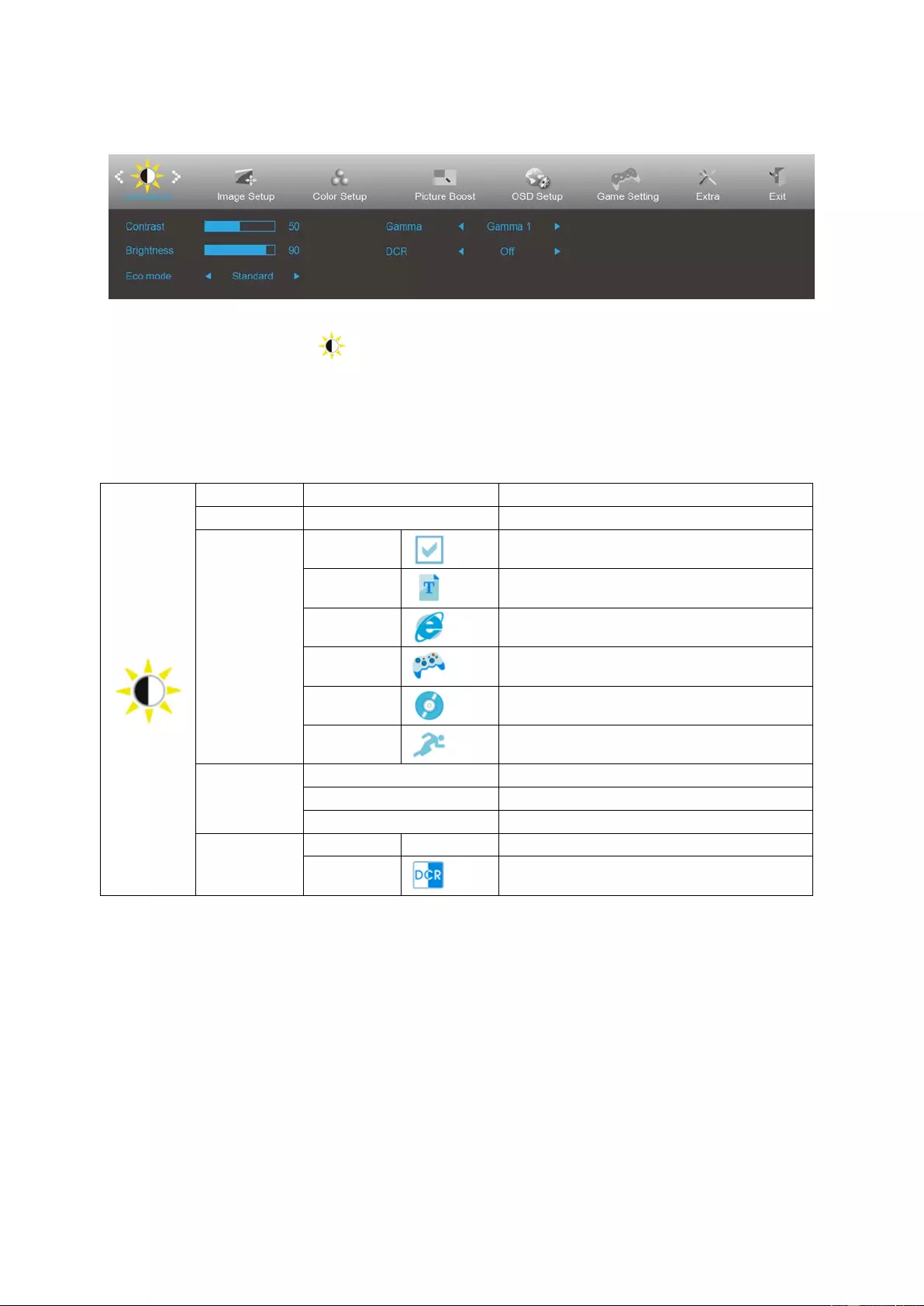
Luminance
1. Press MENU-button to display menu.
2. Press Left or Right to select (Luinance), and press MENU-button to enter.
3. Press Left or Right to s elect submenu, and press MENU-button to enter.
4. Press Left or Right to adjust.
5. Press AUTO-button to exit .
Contrast 0-100 Contrast from Digital-register.
Brightness 0-100 Backlight Adjustment
Eco mode
Standard
Standard Mode
Text
Text Mo de
Internet
Internet Mode
Game
Game Mode
Movie
Movie Mode
Sports
Sports Mode
Gamma
Gamma1 Adjust to Gamma 1
Gamma2 Adjust to Gamma 2
Gamma3 Adjust to Gamma 3
DCR
Off Disable dynamic contrast ratio
On
Enable dynamic contrast ratio
23
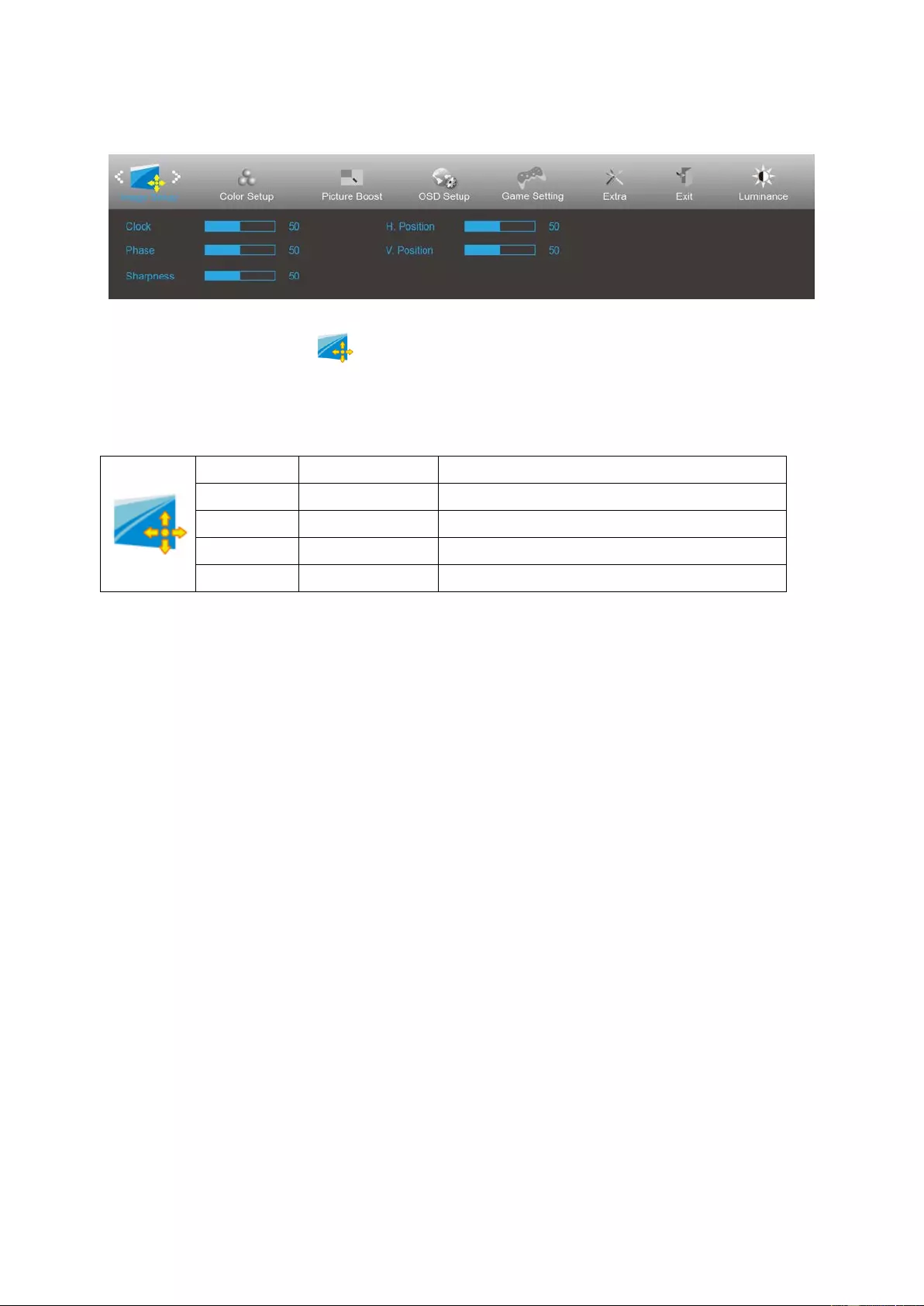
Image Setup
1. Press MENU-button to display menu.
2. Press Left or Right to s elect (Image Setup), and press MENU-button to ente r.
3. Press Left or Right to s elect submenu, and press MENU-button to enter.
4. Press Left or Right to adjust.
5. Press AUTO-button to exit.
Clock 0-100 Adjust picture Clock to reduce Vertic al-L ine noi se.
Phase 0-100 Adjust Picture Phase to reduce Horizontal-Line noise
Sharpness 0-100 Adjust picture sharpness
H. Position 0-100 Adjust the horizontal position of the picture.
V. Position 0-100 Adjust the vertical position of the picture.
24
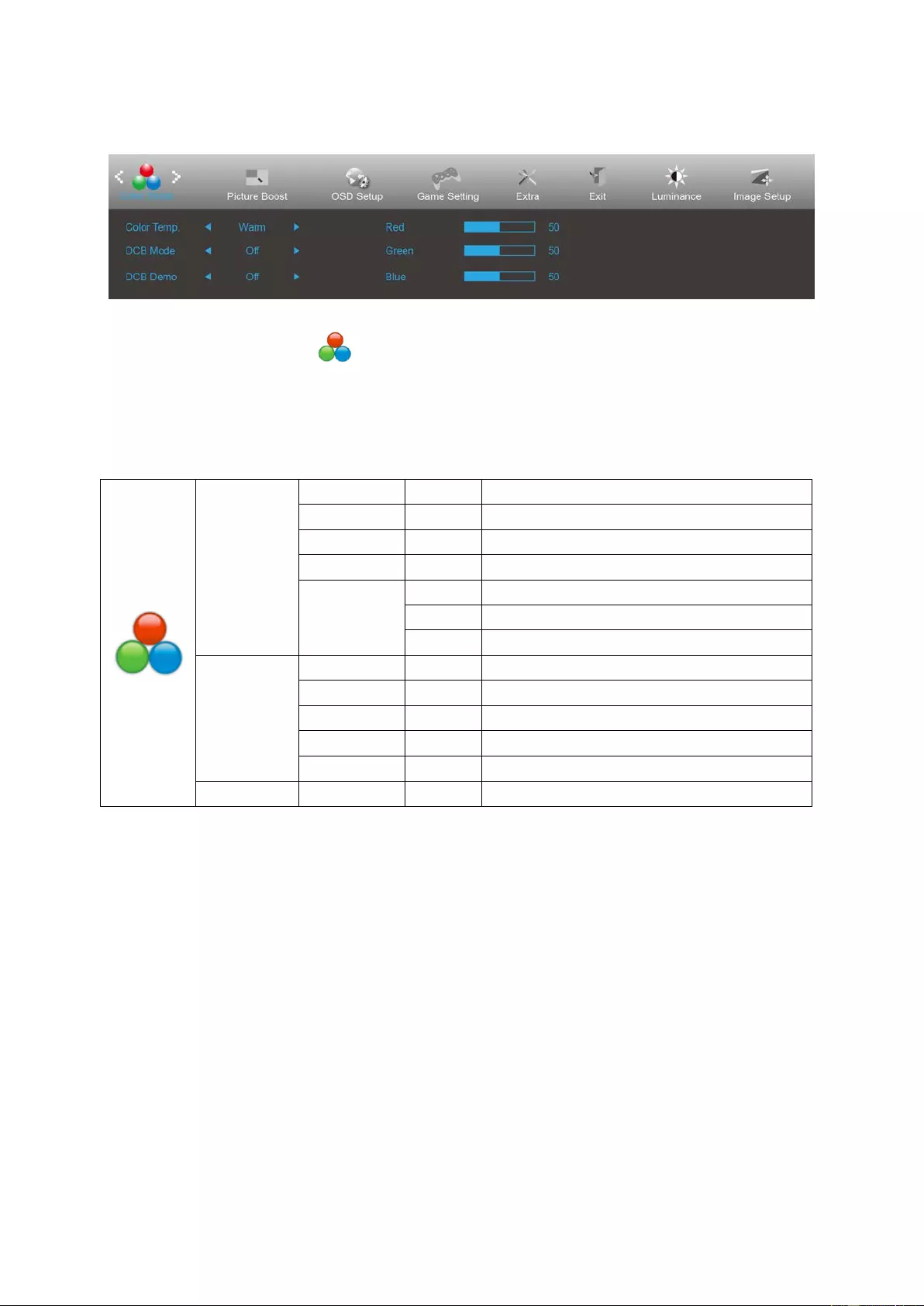
Color Setup
1. Press MENU-button to display menu.
2. Press Left or Right to s elect (Color Setup), and press MENU-button to enter.
3. Press Left or Right to s elect submenu, and press MENU-button to enter.
4. Press Left or Right to adjust.
5. Press AUTO-button to exit .
Color Temp.
Warm Recall Warm Color Temperature from EEPROM.
Normal Recall Normal Color Temperature from EEPROM.
Cool Recall Cool Color Temperature from EEPROM.
sRGB Recall SRGB Color Temperature from EEPROM.
User
Red Red Gain from Digital-register
Green Green Gain Digital-register.
Blue Blue Gain from Digital-register
DCB Mode
Full Enhance on or off Disable or Enable Full Enhance Mode
Nature Skin on or off Disable or Enable Nature Skin Mode
Green Field on or off Disable or Enable Green Field Mode
Sky-blue on or off Disable or Enable Sky-blue Mode
AutoDetect on or off Disable or Enable AutoDetect Mode
DCB Demo On or off Disable or Enable Demo
25
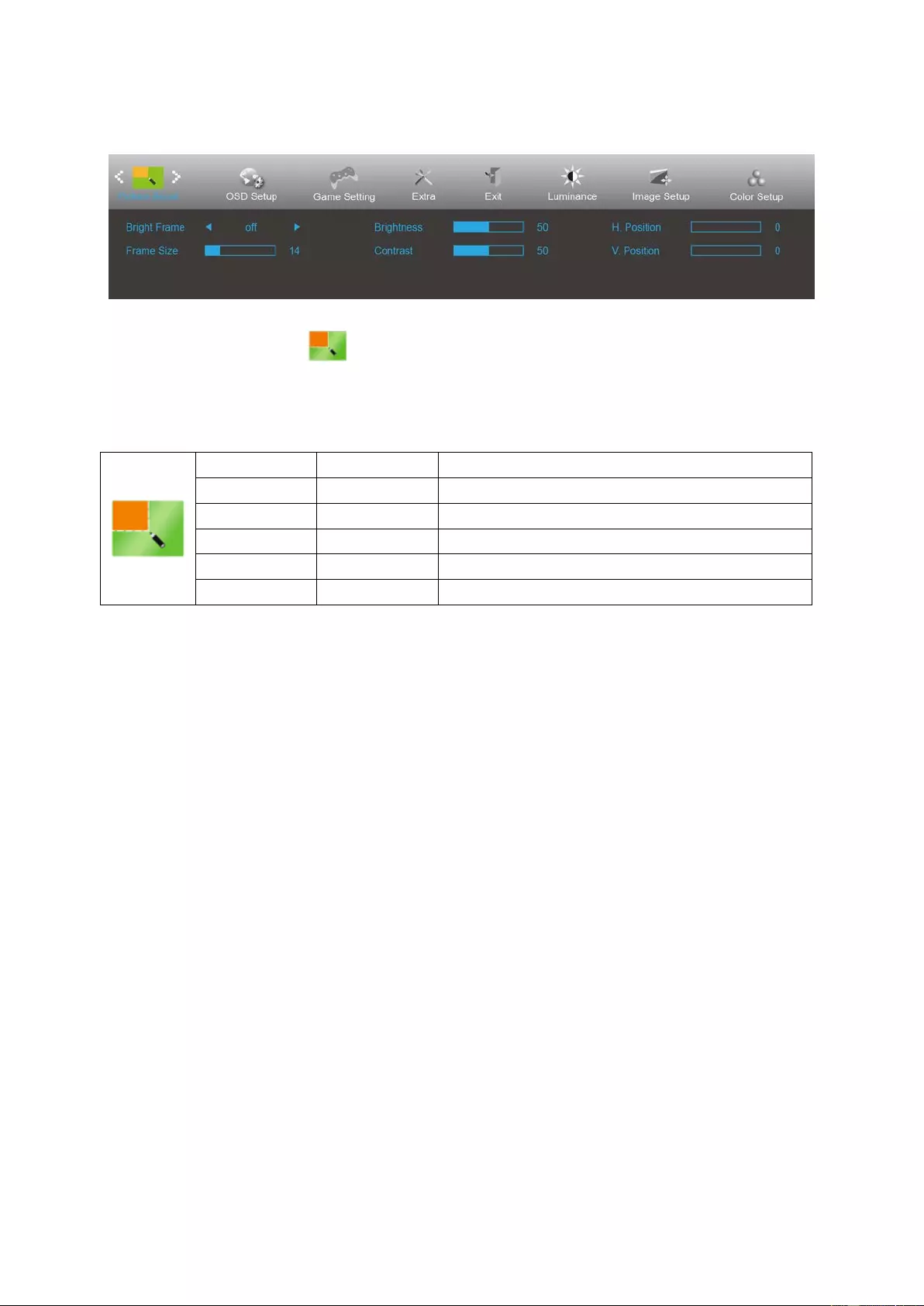
Picture Boos t
1. Press MENU-button to display menu.
2. Press Left or Right to s elect (Picture Boost), and press MENU-button to enter.
3. Press Left or Right to s elect submenu, and press MENU-button to enter.
4. Press Left or Right to adjust.
5. Press AUTO-button to exit.
Bright Frame on or off Disable or Enable Bright Frame
Frame Size 14-100 Adjust Frame Size
Brightness 0-100 Adjust Frame Brightness
Contrast 0-100 Adjust Frame Contrast
H. position 0-100 Adjust Frame horizontal Position
V. position 0-100 Adjust Frame vertical Position
Note:
Adjust the brightness, contrast, and position of the Bright Frame for better viewing experience.
26
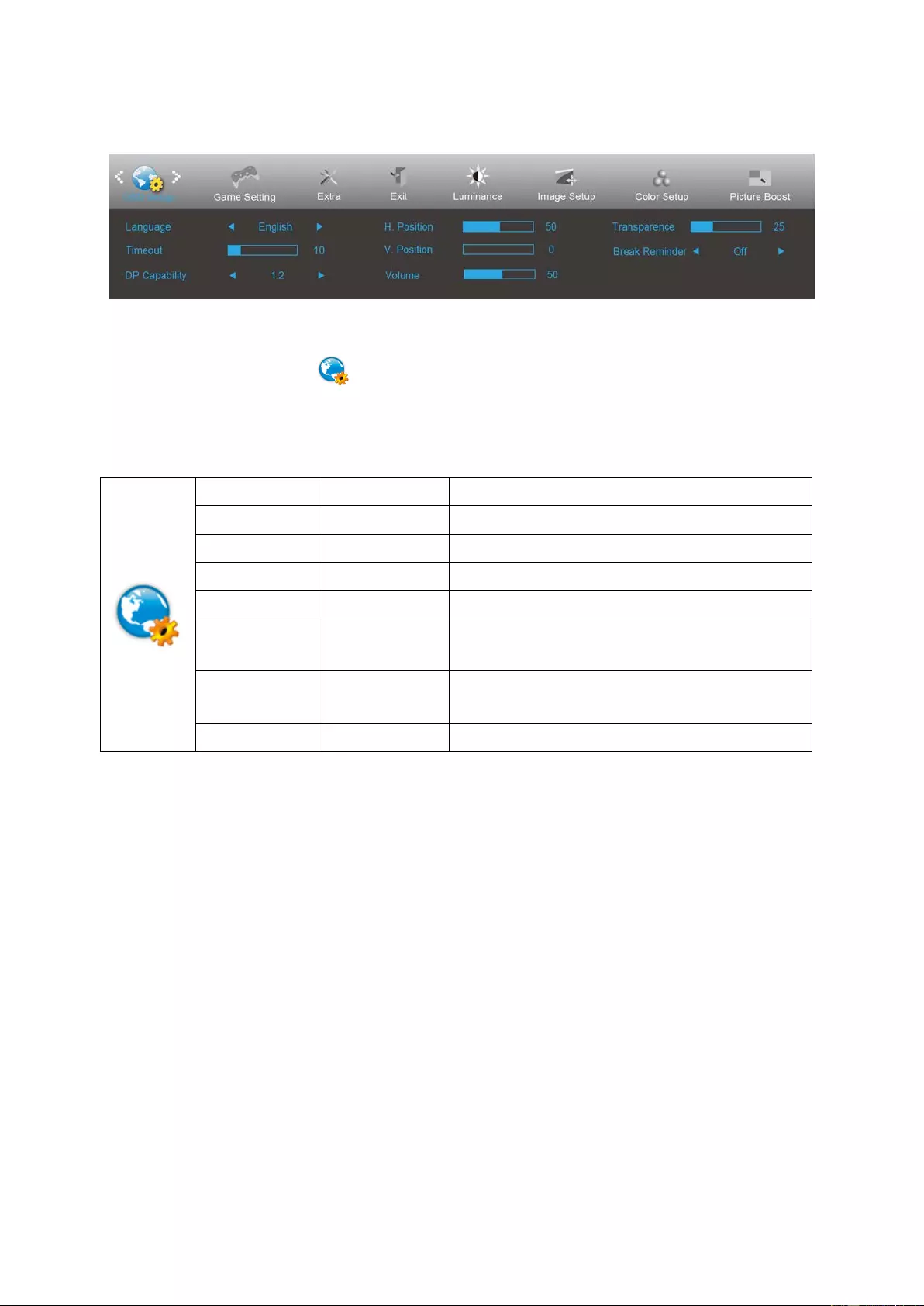
OSD Setup
1. Press MENU-button to display menu.
2. Press Left or Right to s elect (OSD Setup), and press MENU-button to enter.
3. Press Left or Right to select submenu, and press MENU-button to enter.
4. Press Left or Right to adjust.
5. Press AUTO-button to exit.
Language Select the OSD language
Timeout 5-120 Adjust the OSD Timeout
H. Position 0-100 Adjust the horizontal position of OSD
V. Position 0-100 Adjust the vertical position of OSD
Transparence 0-100 Adjust the transparence of OSD
Break Reminder on or off
Break reminder if the user continuously work for more
than 1hrs
DP Capability 1.1/1.2
please be noted that only DP1.2 support free sync
function
Volume 0-100 Volume Adjustment.
Notes:
If the DP video content supports DP1.2, please select DP1.2 for DP Capability; otherwise, please select DP1.1
27
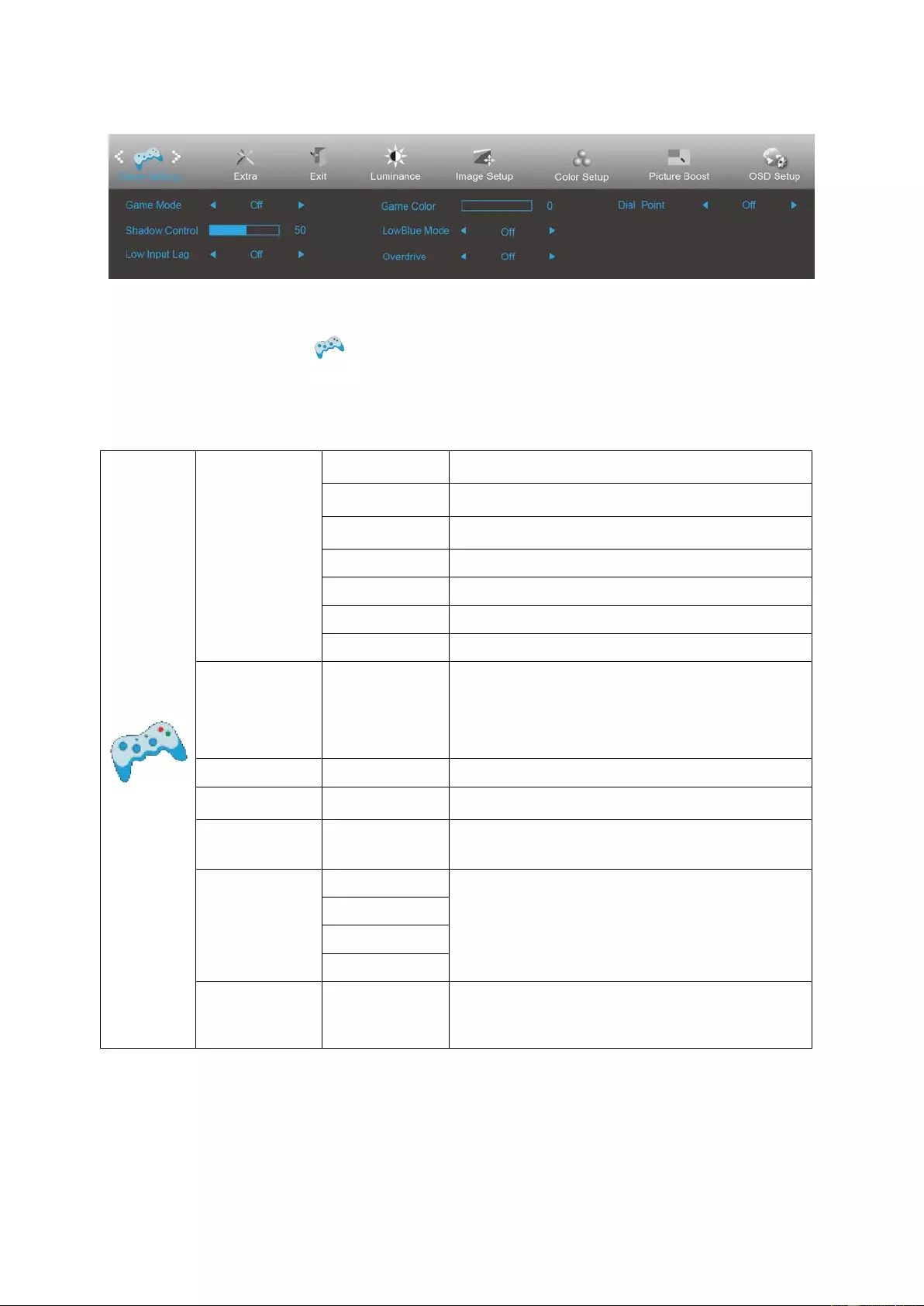
Game Setti ng
1. Press MENU-button to display menu.
2. Press Left or Right to select (Game setting), and press MENU-button to enter.
3. Press Left or Right to s elect submenu, and press MENU-button to enter.
4. Press Left or Right to adjust.
5. Press AUTO-button to exit.
Game Mode
FPS
For playing FPS (first Person Shooters) games.
Improves dark theme black level details.
RTS
For playing RTS (Real Time Strategy). Improves the
image quality.
Racing
For playing Racing games, Provides fastest respon se
time and high color satur ati on.
Gamer 1 User’s preference settings saved as Gamer 1.
Gamer 2 User’s preference settings saved as Gamer 2.
Gamer 3 User’s preference settings saved as Gamer 3.
off No optimization by Smart image game
Shadow Control 0-100
Shadow Control Default is 50, then end-u ser can adjust
from 50 t
o 100 or 0 t o in crea se contr a st f or cl ear p ict ure.
1. If picture is too dark to be saw the detail clearly,
adjusting from 50 to100 for clear picture..
2. If picture is too white to be saw the detail clearly,
adjusting from 50 to0 for clear picture
Low input Lag
On/off
Turn off frame buffer to decrease input lag
Game Color 0-20
Game Color will provide 0-20 level for adjusting
saturation to get better picture.
LowBlue Mode
Off/Weak/
Medium/Strong Decrease blue light wave by controlling color
temperature.
Overdrive
Weak
Adjust the response time.
Medium
Strong
Off
Dial Point On/Off
The
“
Dial Point
”
function places an aiming indicator in
the center of screen for helping gamers to play First
Person Shooter (FPS) games with an accurate and
precise aiming.
28
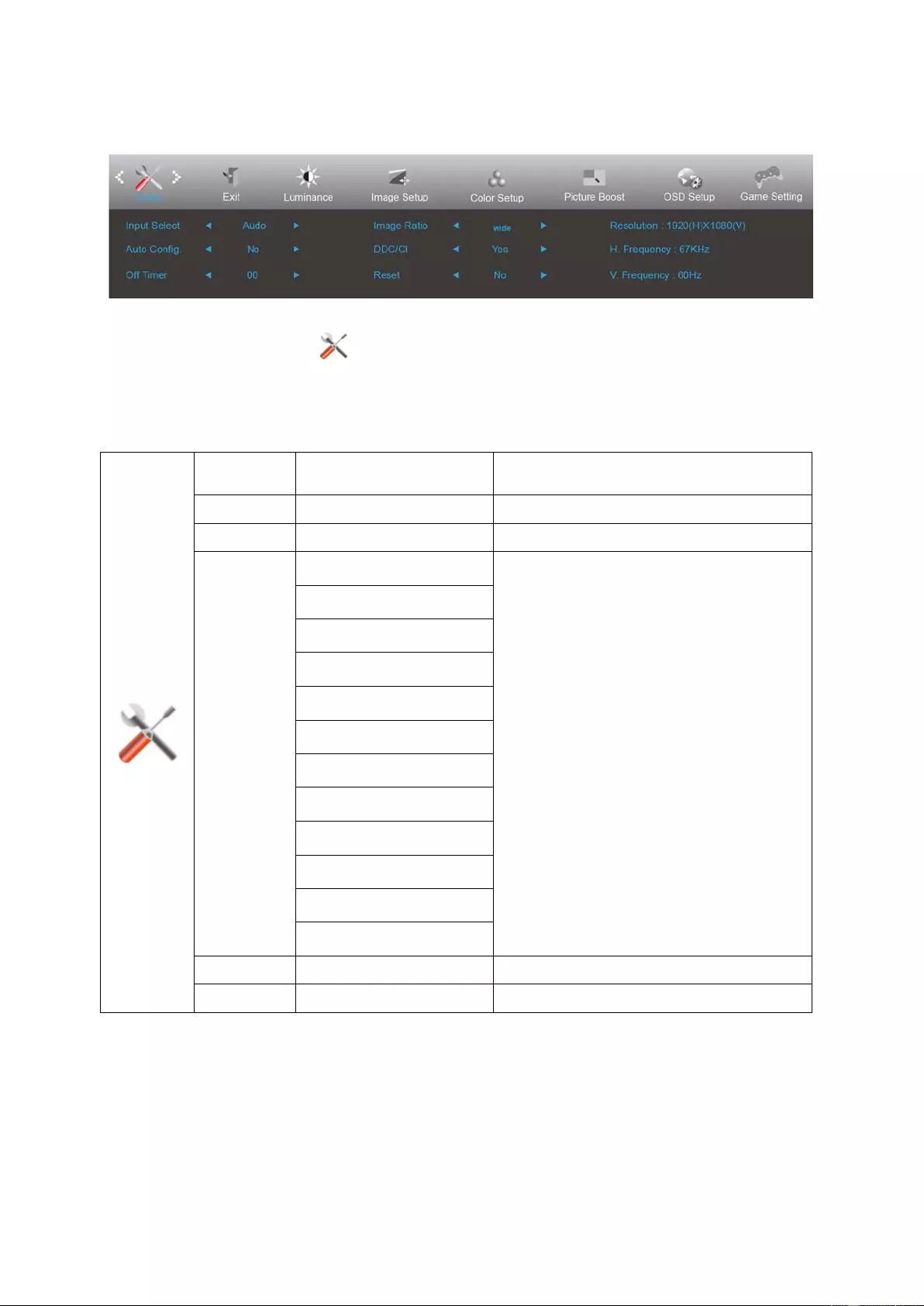
Extra
1. Press MENU-button to display menu.
2. Press Left or Right to s elect (Extra), and press MENU-button to enter.
3. Press Left or Right to s elect submenu, and press MENU-button to enter.
4. Press Left or Right to adjust.
5. Press AUTO-button to exit .
Input Select AUTO/D-SUB/HDMI1/HDMI2
/DP Select Input Signal Source
Auto Config yes or no Auto adjust the picture to default
Off time r 0-24hrs Select DC off time
Image Ratio
Wide
Select image ratio for display.
1:1
4:3
17” (4:3)
19” (4:3)
19” (5:4)
19” W (16:10)
21.5” W (16:9)
22” W (16:10)
23” W (16:9)
23.6” W (16:9)
24” W (16:9)
DDC-CI yes or no Turn ON/ OF F DDC-CI Support
Reset Yes or no Reset the menu to default
29
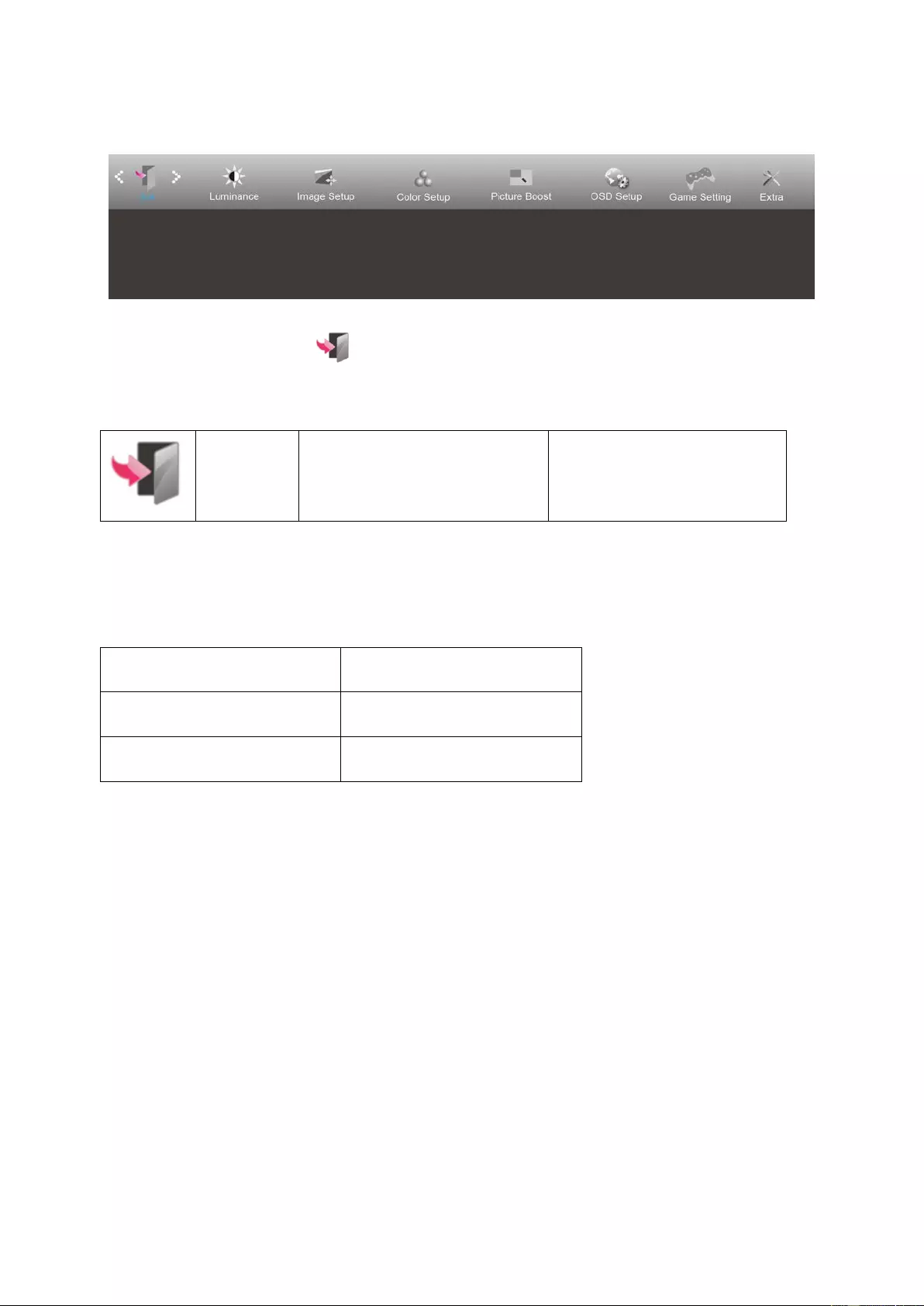
Exit
1. Press MENU-button to display menu.
2. Press Left or Right to select (Exit), and press MENU-button to enter.
3. Press AUTO-button to exit.
Exit Exit the main OSD
LED Indicator
Status LED Color
Full Power Mode White
Active-off Mode Orange
30
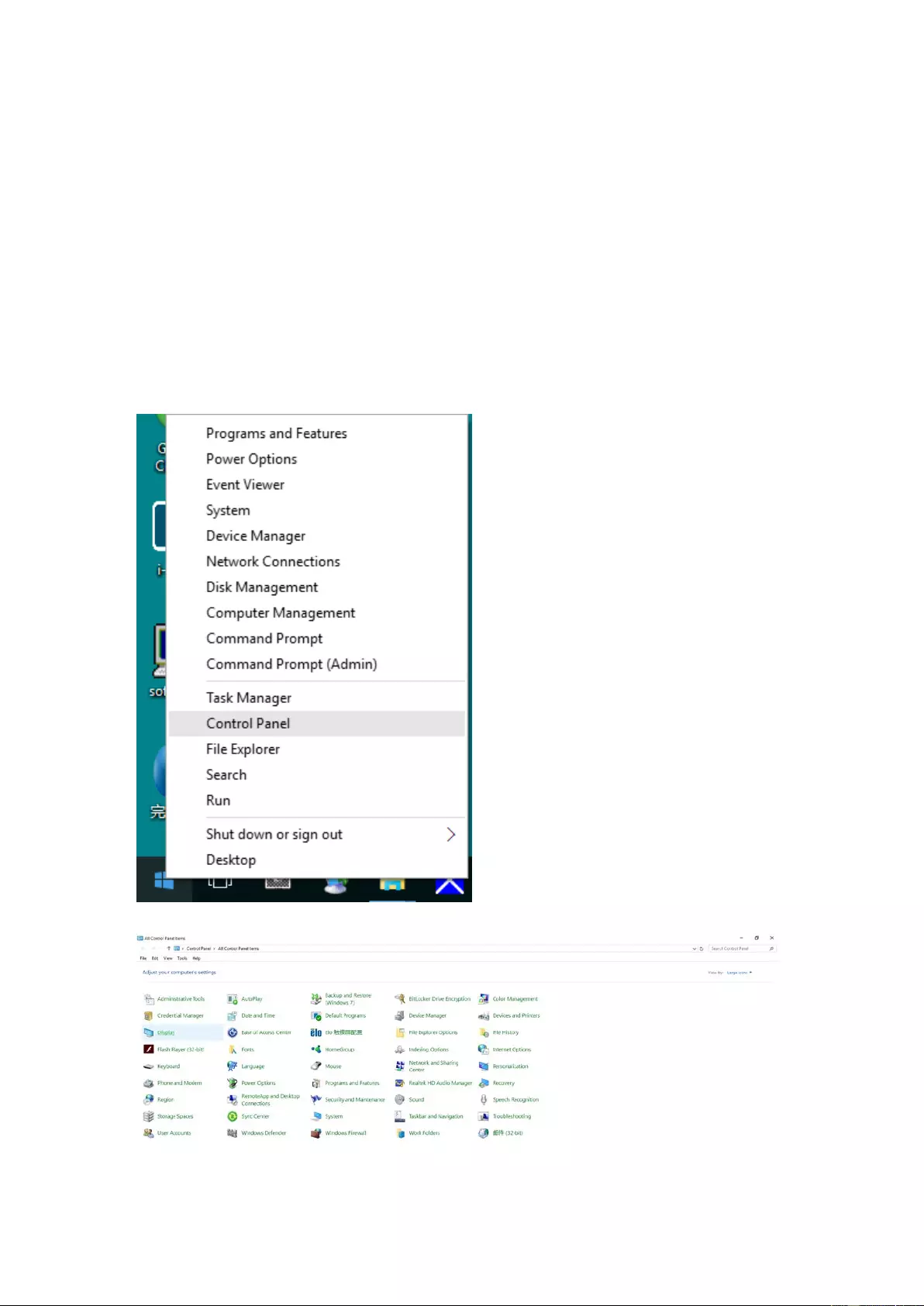
Driver
Monitor Driver
Windows 10
• Start Windows® 10
• Right click START.
• Click "Control Panel".
• Click on the "Display" icon.
31
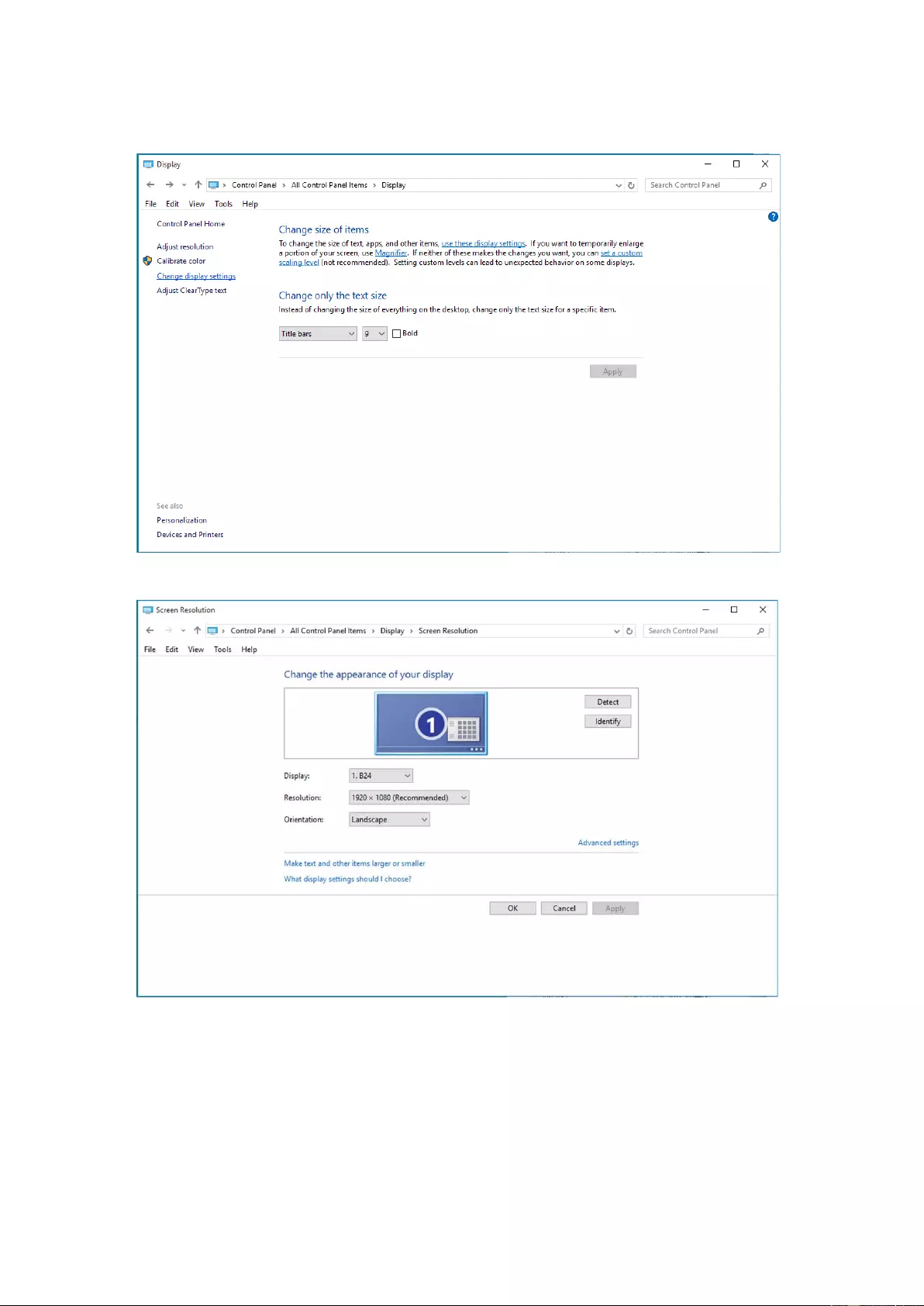
• Click on the"Change display settings"button
• Click the"AdvancedSettings"button.
32
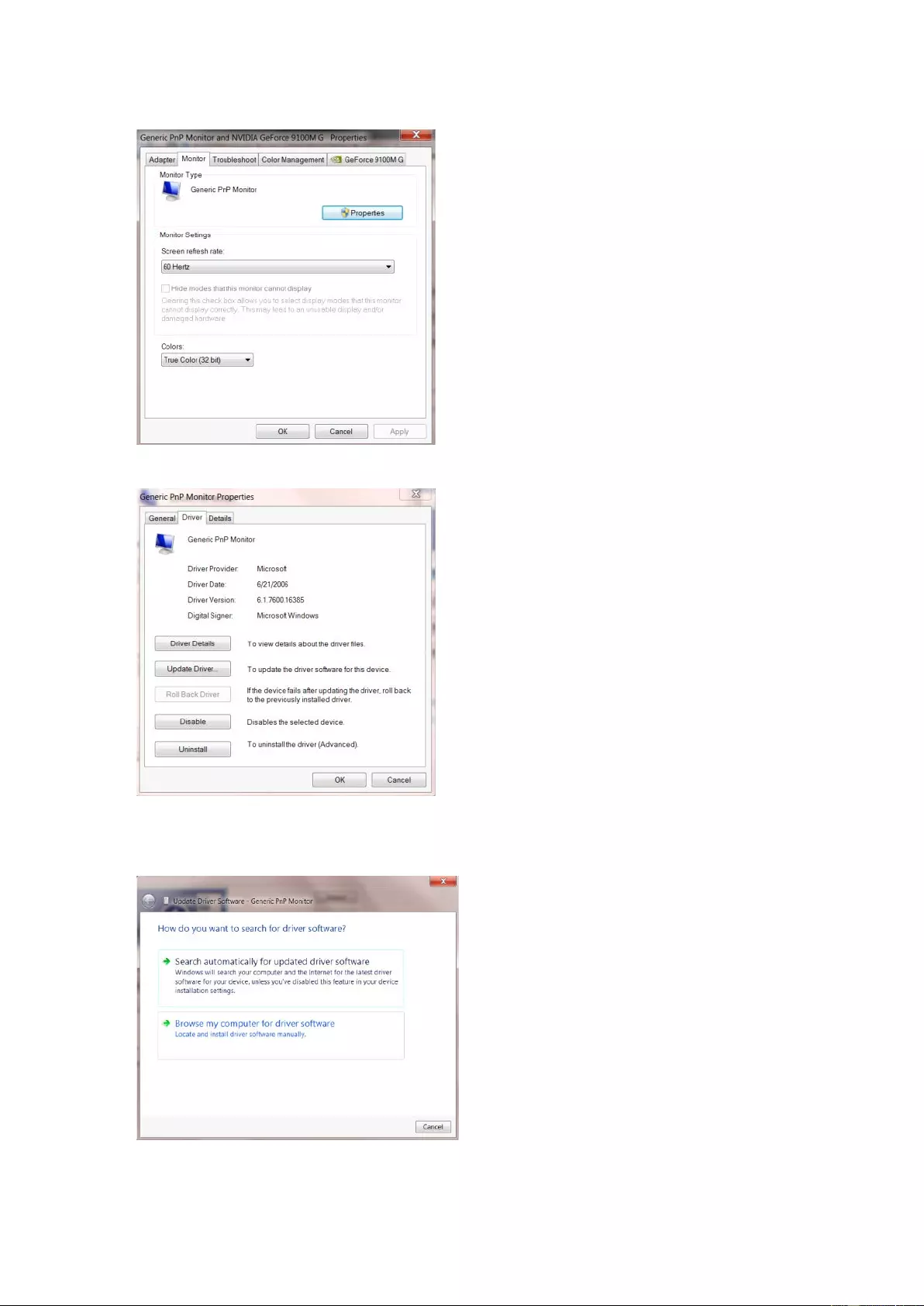
• Click the "Monitor" tab and then click the "Properties" button.
• Click the "Driver" tab.
• Open the "Update Driver Software-Generic PnP Monitor" window by clicking on "Update Dr iv er... “and then
click the "Browse my computer for driver software" button.
33
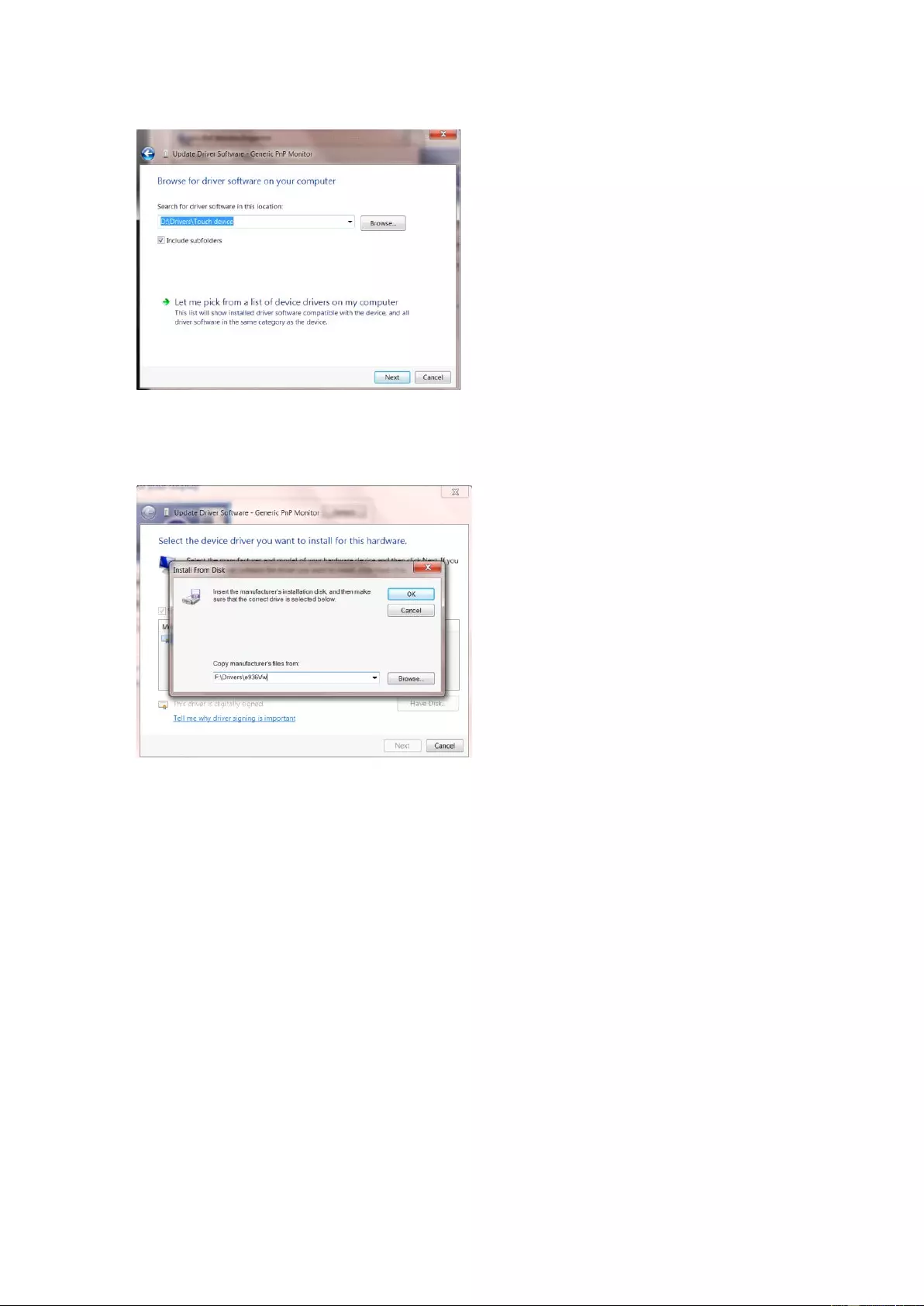
• Select "Let me pick from a list of device drivers on my computer".
• Click the "Have Disk" b utt on . Click on the "Browse" button and navigate to the following directory:
X:\Driver\module name(where X is the drive letter designator for the CD-ROM drive).
• Select the "xxx.inf" file and click the "Open" button. Click th e "OK" button.
• Select your monitor model and click the "Next" button. The files will be copied from the CD to your hard disk
drive.
• Close all open windows and remove the CD.
• Restart the system. The system will automatically select the maximum refresh rate and corresponding Color
Matching Profiles.
34
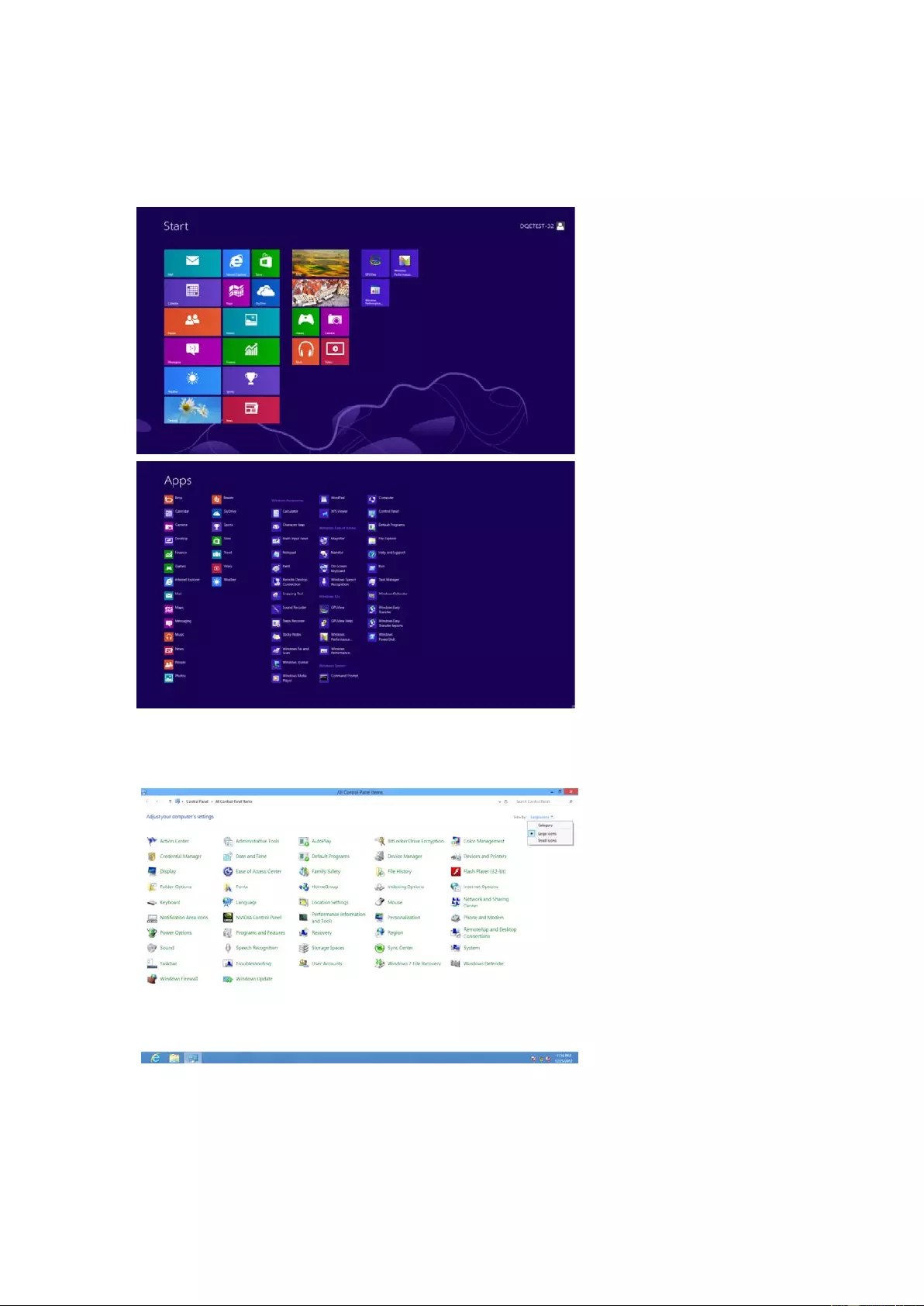
Windows 8
• Start Window s® 8
• Right click and clic k All apps at the bottom-right of the screen.
• Click on the "Control Panel" icon
• Set the "View by" to "Large icons" or "Small icons".
35
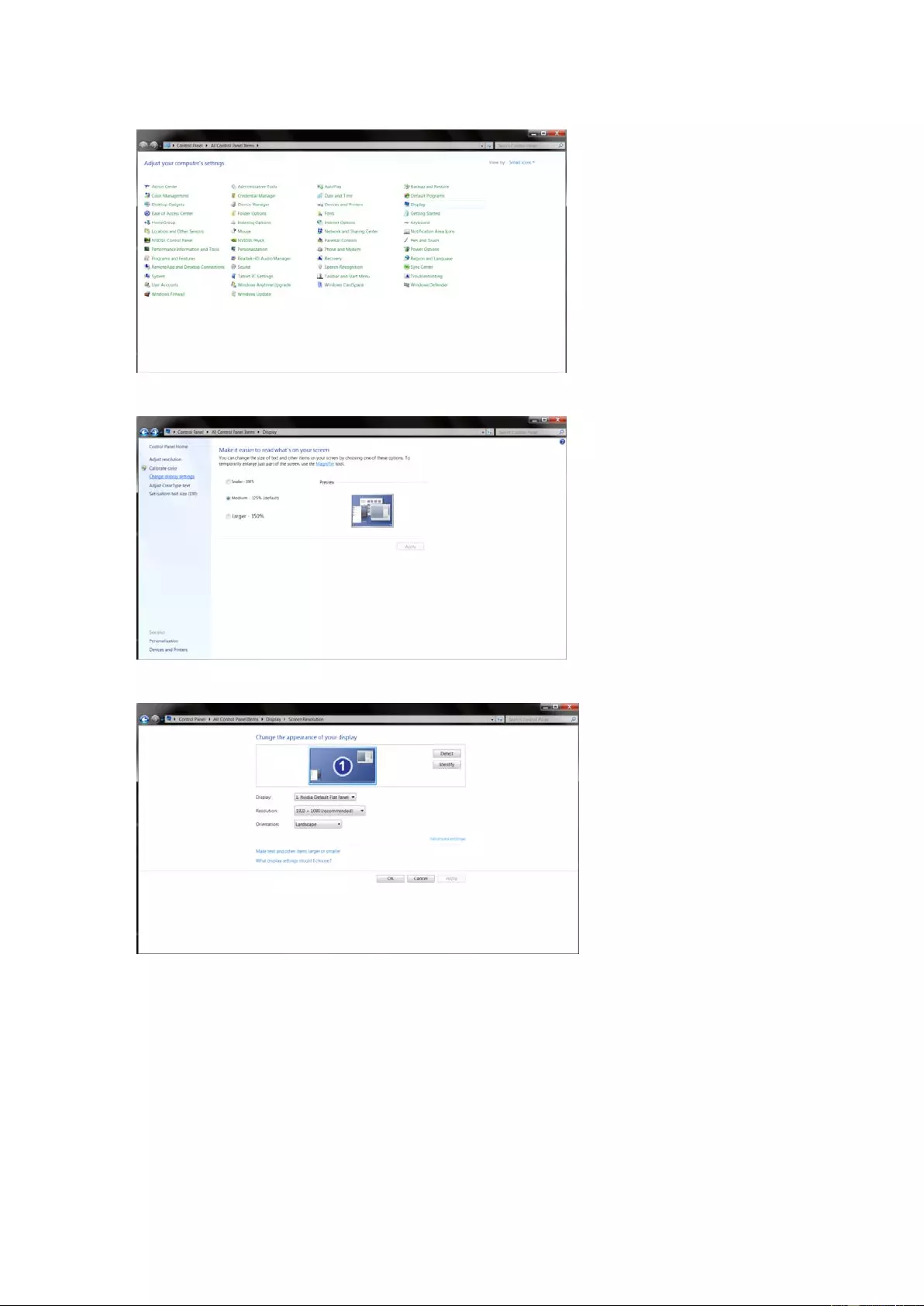
• Click on the "Display"icon.
• Click on the "Change displa y settings" button.
• Click the "Advanced Settings" button.
• Click the "Monitor" tab and then click the "Properties" button.
36
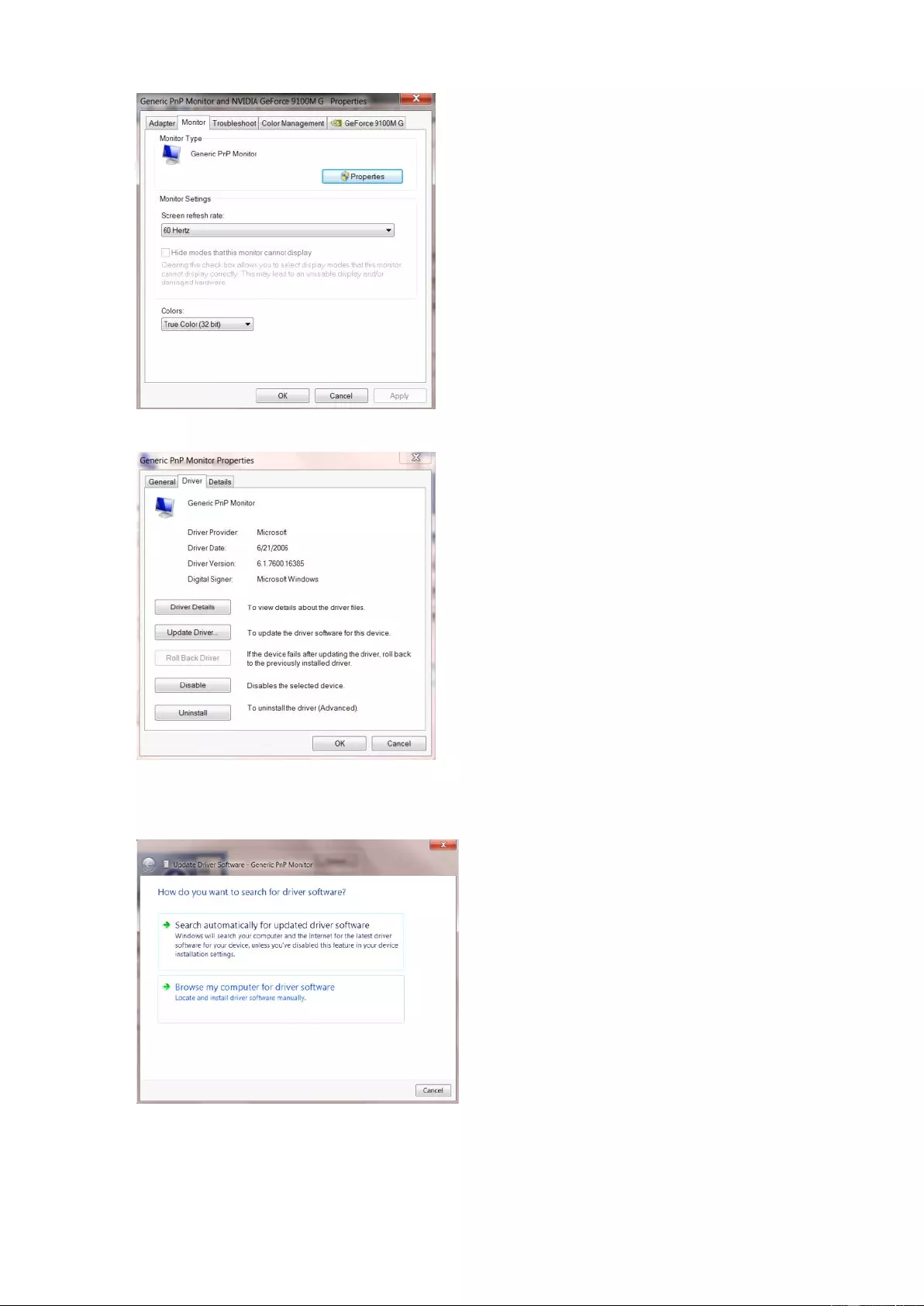
• Click the "Driver" tab.
• Open the "Up date Driver Software-Generic PnP Mo nitor" window by clicking o n "Upd ate Driver..."and then
click the "Browse my computer for driver software" button.
37
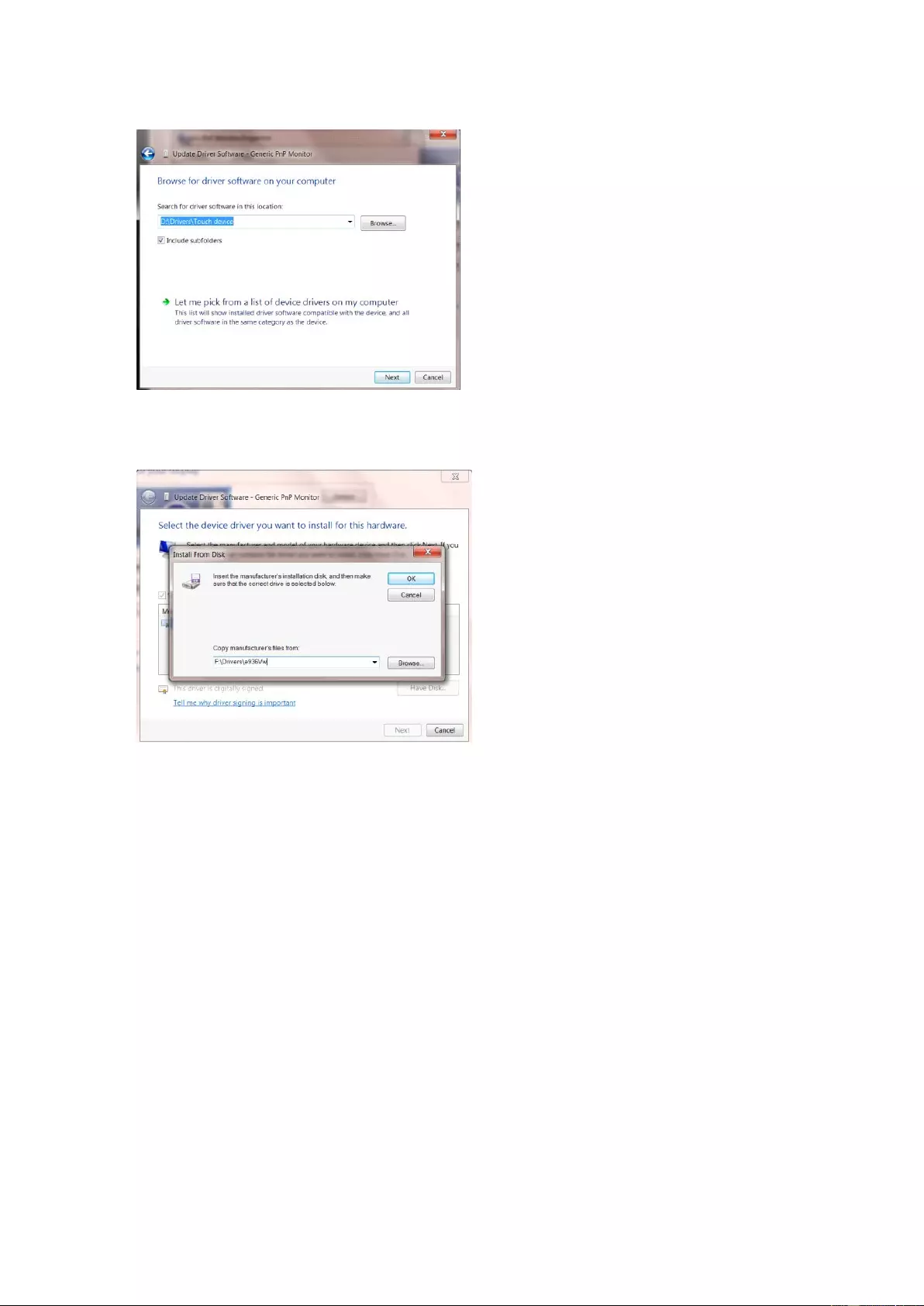
• Select "Let me pick from a list of device drivers on my computer".
• Click the "Have Disk" b utton . Click on the "Browse" button and navigate to the following directory:
X:\Driver\module name (where X is the drive letter designator for the CD-ROM drive).
• Select the "xxx.inf" file and click the "Open" button. Click the "OK" button.
• Select your monitor model and click the "Next" button. The files will be copied from the CD to your hard disk
drive.
• Close all open windows and remove the CD.
• Restart the sy stem. The system will automatically select the maximum refresh rate and corresponding Color
Matching Profiles.
38
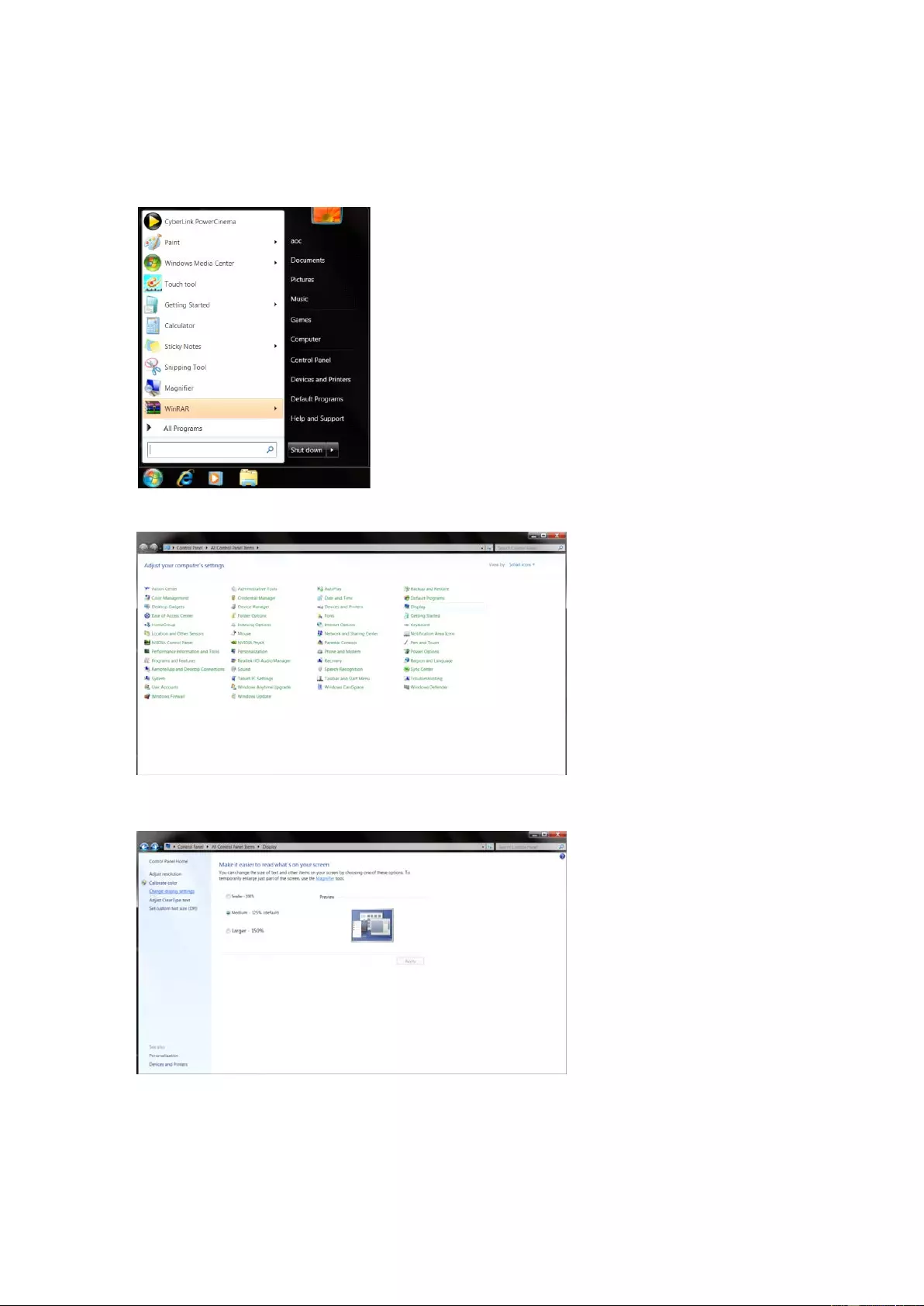
Windows 7
• Start Window s® 7
• Click on the "Start" button and then click on "Control Panel".
• Click on the "Display"icon.
• Click on the "Change display settings" button.
39
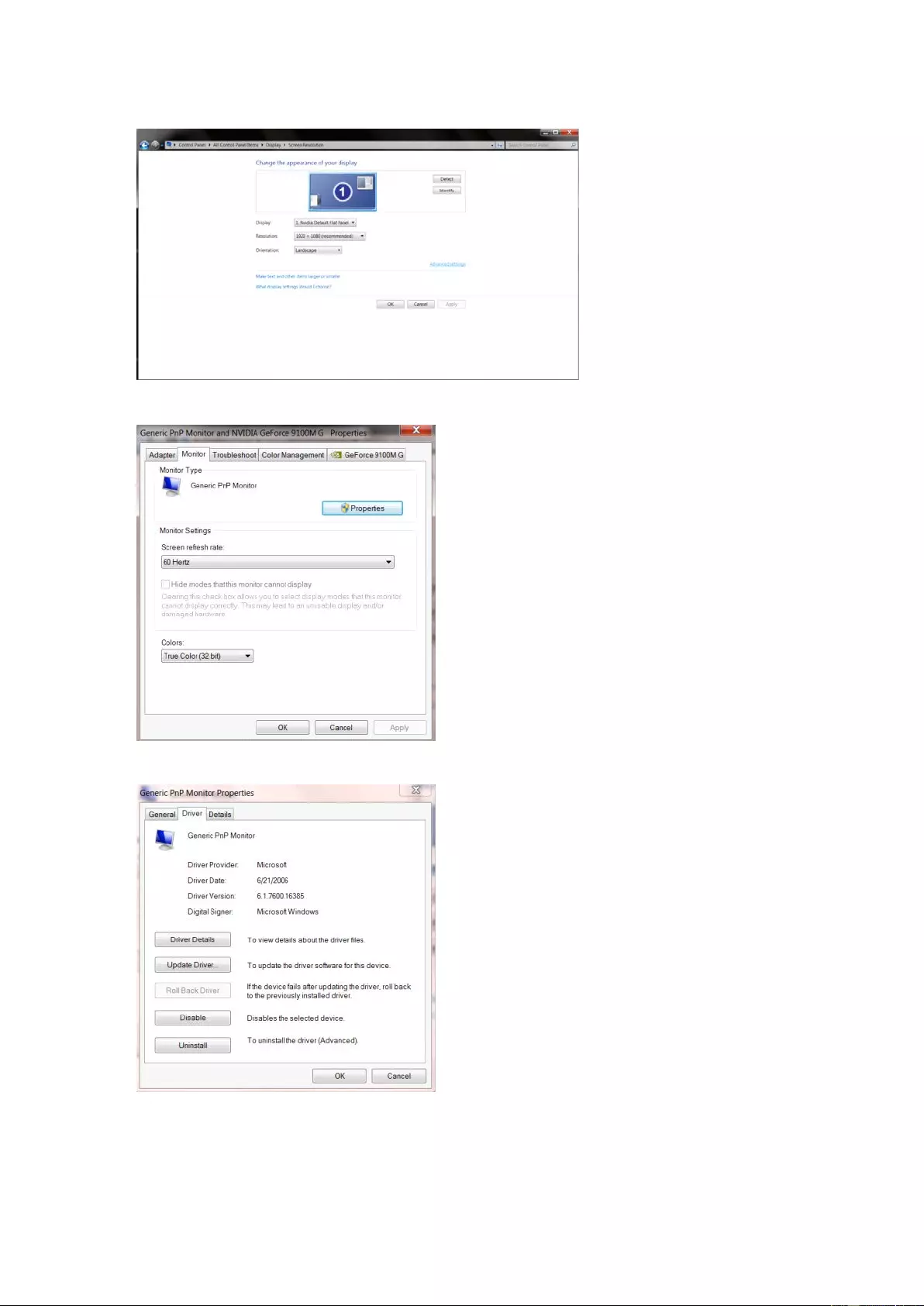
• Click the "Advanced Settings" button.
• Click the "Monitor" tab and then click the "Properties" button.
• Click the "Driver" tab.
• Open the "Update Driver Software-Generic PnP Monitor" window by clicking on “Update Driver... "and
then click the "Browse my computer for driver software" button.
40
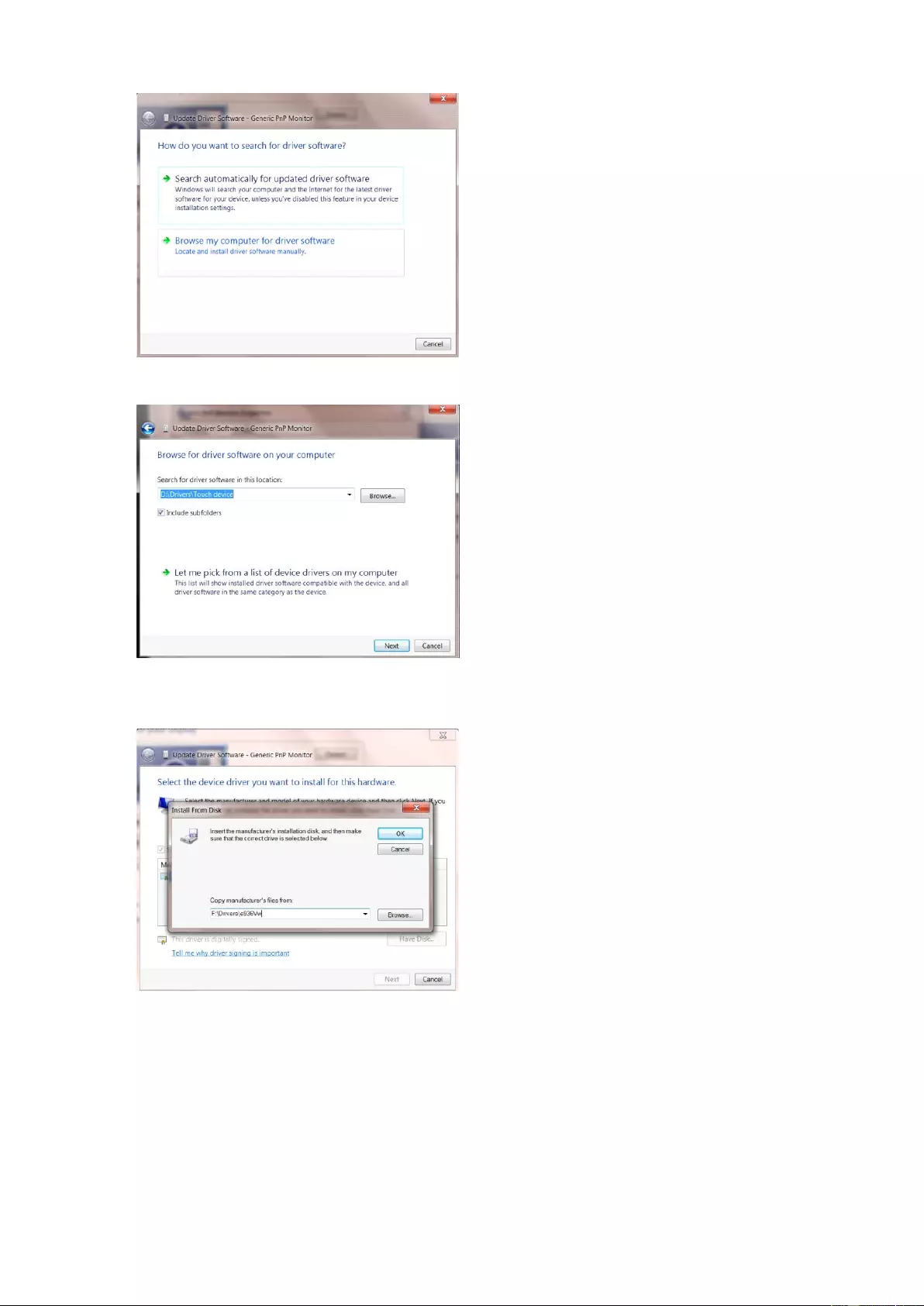
• Select "Let me pick from a list of device drivers on my computer".
• Click the "Have Disk" b utt on . Click on the "Browse" button and navigate to the following directory:
X:\Driver\module name(where X is the drive letter designator for the CD-ROM dri ve).
• Select the "xxx.inf" file and click the "Open" button. Click the "OK" button.
• Select your monitor model and click the "Next" button. The files will be copied from the CD to your hard disk
drive.
• Close all open windows and remove the CD.
• Restart the system. The system will automatically select the maximum refresh rate and corresponding Color
Matching Profiles.
41
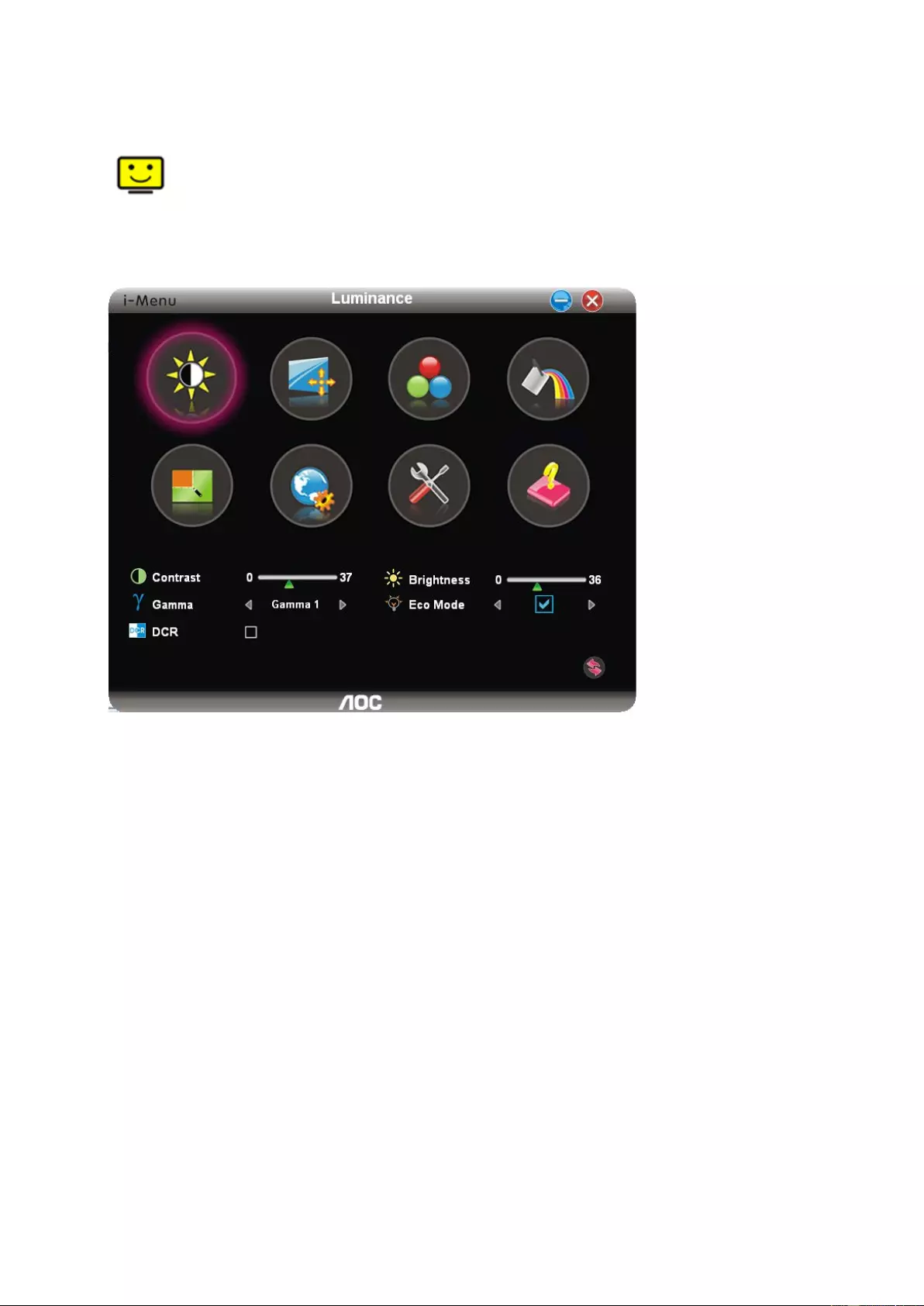
i-Menu
Welcome to “i-Menu” software by AOC. i-Menu makes it easy to adjust your monitor display setting by using on
screen menus inst ead of the OSD button on the monitor. To complete installation, please follow the installation
guide. The software Supported operating systems: Window s 10, Windows 8, Windows 7.
42
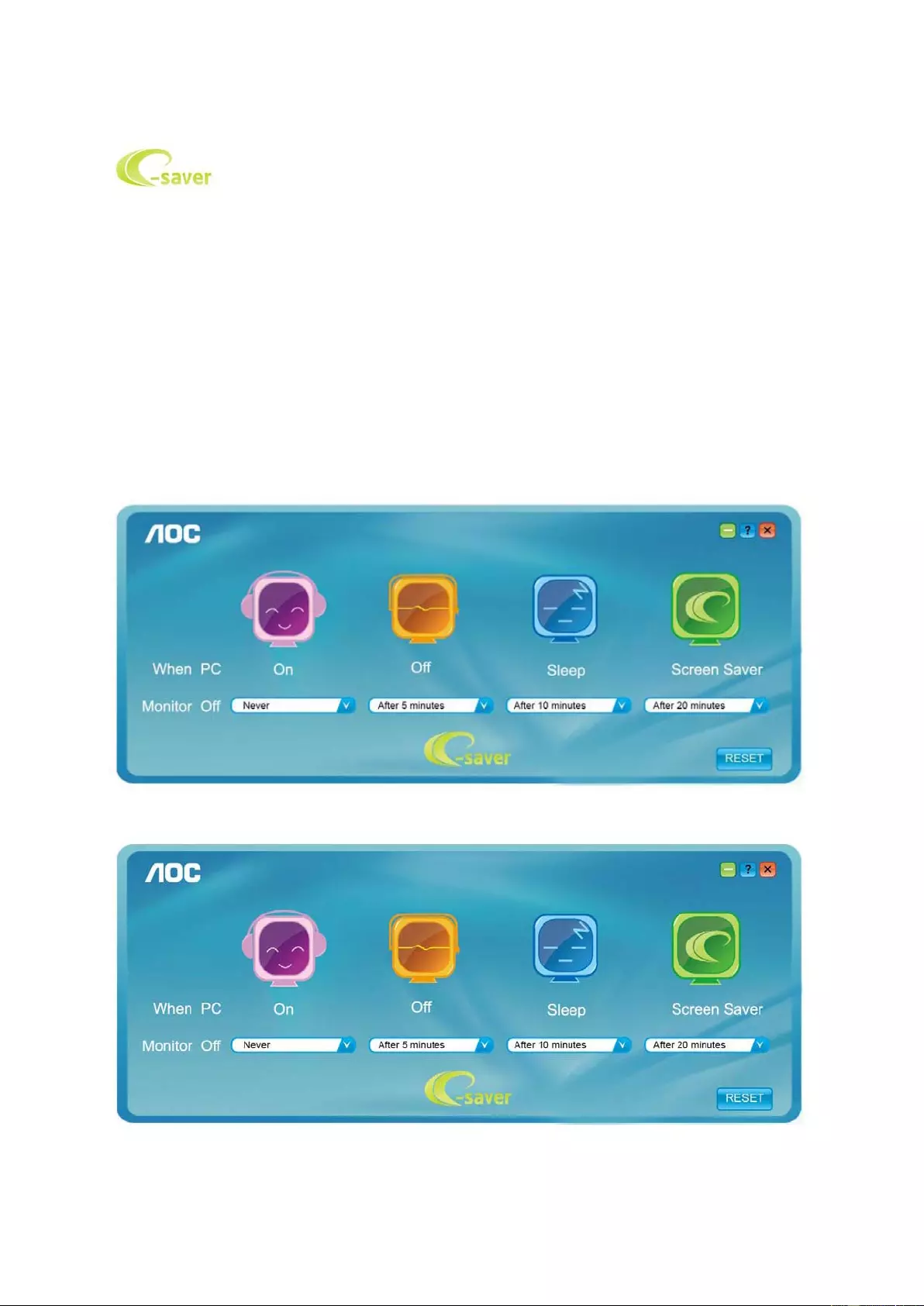
e-Saver
Welcome to use AOC e-Saver monitor power management software! The AOC e-Saver features Smart Shutdown
functions for y our mon itors, allow s y our monito r to ti mely s hu tdown when PC unit is at any s tat us (On, Of f , S lee p or
Screen Saver); the actual shutdown time depends on your preferences (see example below).
Please click on "driver/e-Saver/setup.exe" to start installing the e-Saver software, follow the install wizard to
complete software installation.
Under each of the four PC status, you may choose from the pull-down menu the desired time (in minutes) you’re
your monitor to automatically shut down. The example above illustrated:
1) The monitor will never shutdown when the PC is powered on.
2) The monitor will automatically shutdown 5 minutes after the PC is powered off.
3) The monitor will automatically shutdown 10 minutes after the PC is in sleep/stand-by mode.
4) The monitor will automatically shutdown 20 minutes after the screen saver appears.
You can click “RESET” to set the e-Saver to its default settings like below.
43
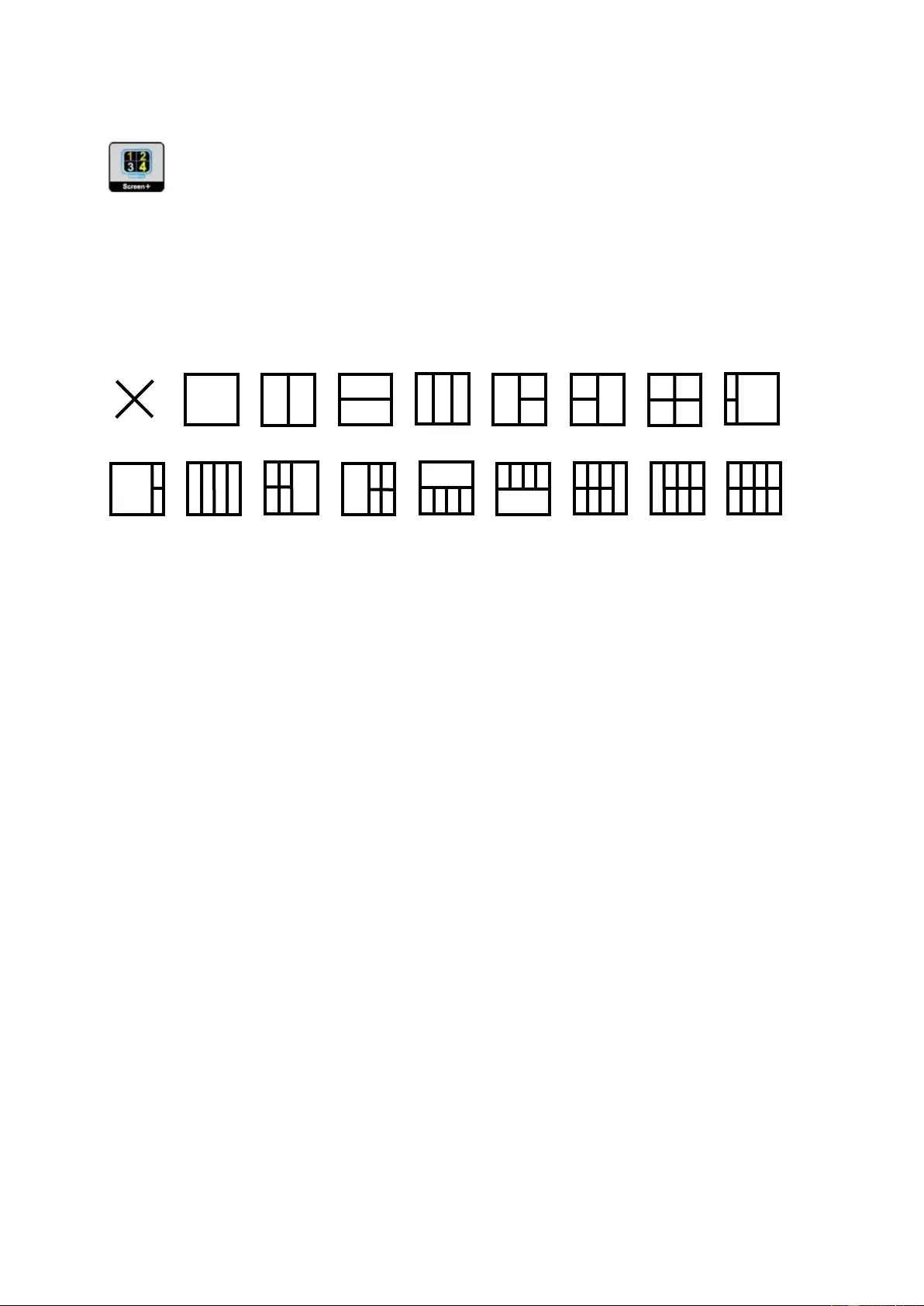
Screen+
Welcome to “Screen+” software by AOC. Screen+ software is a desktop screen splitting tool; it splits the desktop
into different panels, and each panel displays a different window. You only need to drag the window to a
corresponding panel when you want to access it. It supports multiple monitor display to make your task easier.
Please follow the installation software to install it. T he software Supp orted operating systems: Windows 10,
Windows 8,Windows 7.
44
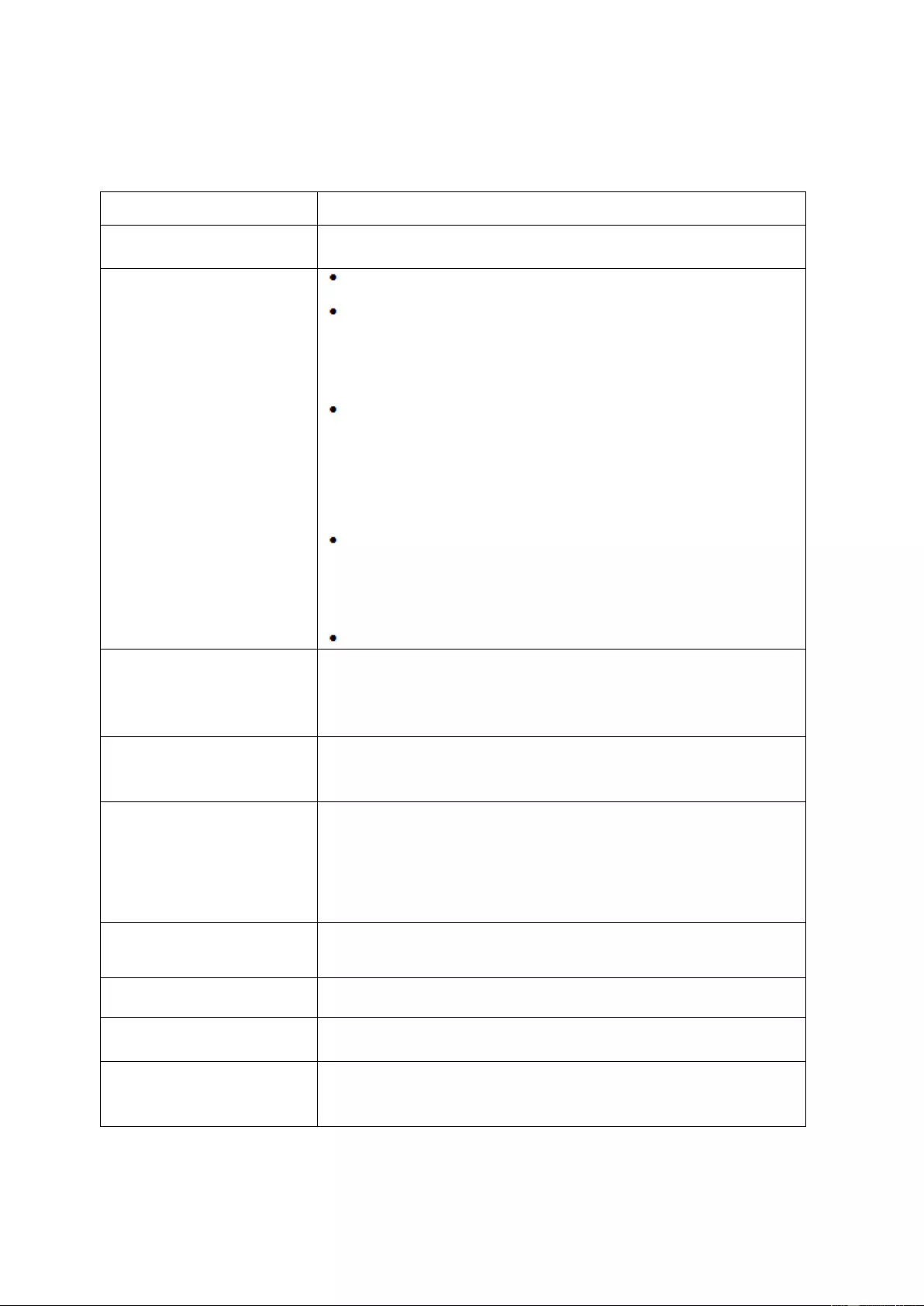
Troubleshoot
Problem & Question Possible Solutions
Power LE D Is Not ON
Make sure th e pow er butt on is ON and the Pow er Cor d is pro perly co nnected
to a grounded power outlet and to the monitor.
No images on the screen
Is the power cord connected properly?
Check the power cord connection and power supply.
Is the cable connected co rrectly?
(Connected using the D-sub c able)
Check the DB-15 cable connection.
(Connected us ing the DVI cab l e)
Check the DVI cable connection.
* DVI input is not available on every model.
If the power is on, reboot the computer to see the initial screen (the login
screen), which can be seen.
If the initial screen (the login screen) appears, boot the computer in the
applicable mode (the safe mode for Windows ME/XP/2000) and then
change the frequency of the video card.
(Refer to the Setting the Optimal Resolution)
If the initial screen (the login screen) does not appear, contact the Service
Center or your dealer.
Can you see "Input Not Supported" on the screen?
You can see this message when the signal from the video card exceeds
the maximum resolution and frequency that the monitor can handle
properly.
Adjust the maximum resolution and frequency that the monitor can handle
properly.
Make sure the AOC Monitor Drivers are installed.
Picture Is Fuzzy & Has
Ghosting Shadowing Problem
Adjust the Contrast and Brightness Controls.
Press to auto adjust.
Make sure you are not using an extension cable or switch box. We
recommend plugging the monitor directly to the video card output connector
on the back.
Picture Bounces, Flickers Or
Wave Pattern Appears In The
Picture
Move electrical devices that may cause electrical interference as far away
from the monitor as possible.
Use the maximum refresh rate your monitor is capable of at the resolution
you are using.
Monitor Is Stuck In Active
Off-Mode"
The Computer Power Switch should be in the ON position.
The Computer Video Card should be snugly fitted in its slot.
Make sure the monitor's video cable is properly connected to the computer.
Inspect the monitor's video cable and make sure no pin is bent.
Make sure your computer is operational by hitting the CAPS LOCK key on
the keyboard while observing the CAPS LOCK LED. The LED should either
turn ON or OFF after hitting the CAPS LOCK key.
Missing one of the primary
colors (RE D, GREEN, or
BLUE)
Inspect the monitor's video cable and make sure that no pin is damaged.
Make sure the monitor's video cable is properly connected to the computer.
Screen image is not centered
or sized properly Adjust H-Position and V-Position or press hot-key (AUTO).
Picture has color defects
(white does not look white) Adjust RGB color or select desired color temperature.
Horizontal or vertical
disturbances on the screen
Use Windows 95/98/2000/ME/XP shut-down mode to adjust CLOCK and
FOCUS.
Press to auto-adjust.
45
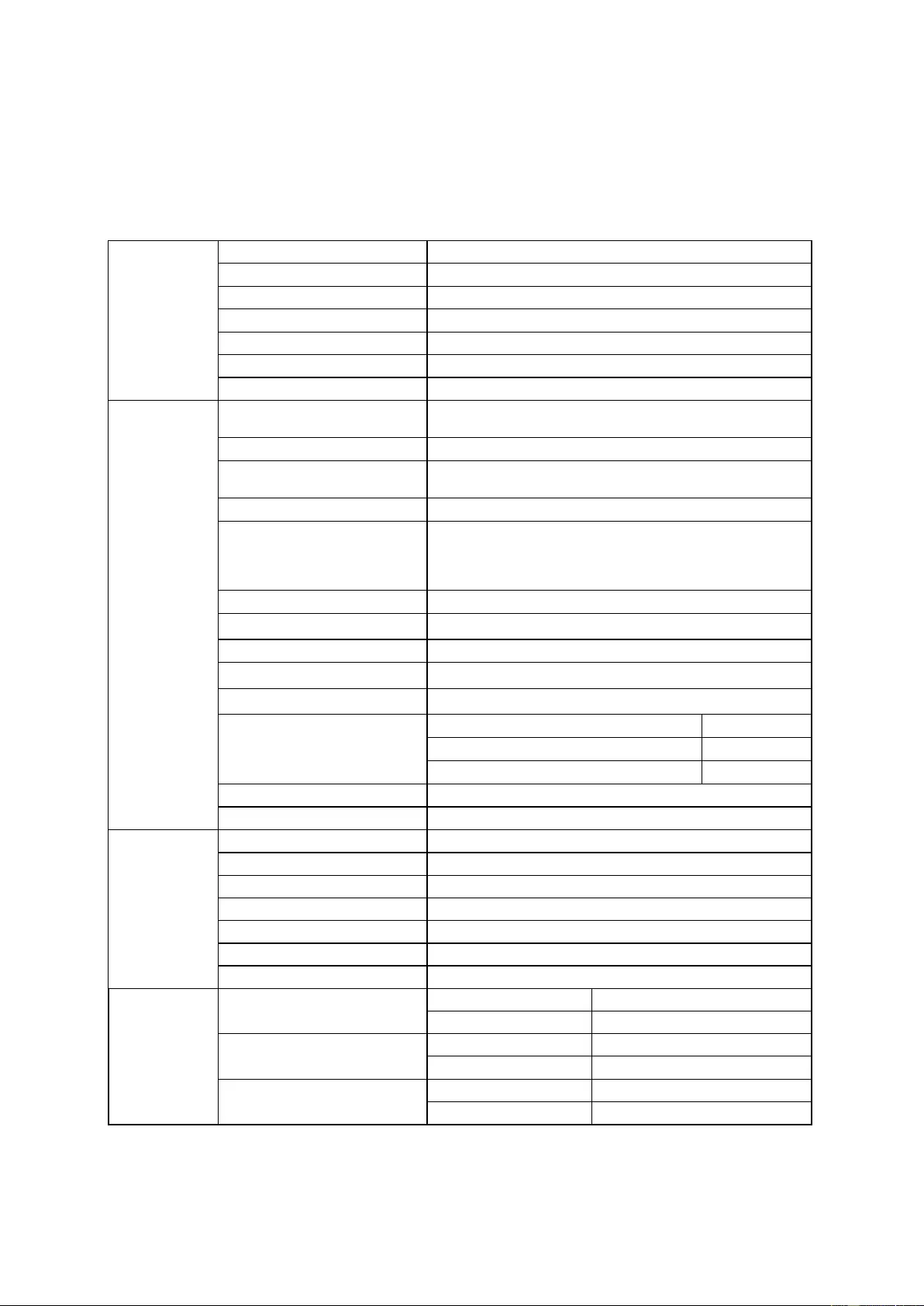
Specification
General Specification
Panel
Model name
G2790PX
Driving system
TFT Color LCD
Viewable Image Size
27 inch, 68.56 cm di agonal
Pixel pitch
0.31125mm(H) x 0.31125mm(V)
Video
R, G, B Analog lnterface & HDMI lnte rfa ce & DP Interface
Separate Sync.
H/V TTL
Display Color
16.7M Colors
Others
Horizontal scan range
30k~83kHz(D-SUB)
30k~160kHz(HDMI/DP)
Horizontal scan Size(Maximum)
597.6mm
Vertical
scan range
50~76Hz(D-SUB)
30~146Hz(HDMI/DP)
Vertical Scan Size(Maximum)
336.1mm
Optimal preset resolution
1920x1080@60Hz(D-SUB)
1920 x1080@144Hz (HDMI/DP)
Notice:” low input lag” used above 120 Hz frequency the
effect is better.
Plug & Play
VESA DDC2B/CI
Input Connector
VGA /HDMI/DP/Audio input/USB
Input Vid eo Signal
Analog: 0.7Vp-p(standard), 75 OHM, TMDS
Output Connector
Earphone out
Power Source
100-240V~,50/60Hz
Power Consumption
Typical(Brightness = 90,Contrast = 50)
32W
Max. (brightness = 100, contrast =100)
≤
75W
Power saving
≤
0.5W
Off timer
0~24 hrs
Speakers
2W*2
Physical
Characteristics
Connector Type
VGA\ HDMI\DP\Earphone out/Line In
Signal Cabl e Type
Detachable
Dimensions & Weight:
Height(with Base)
406.4~536.4mm
Width
614.9mm
Depth
199.5mm
Weight(Monitor only)
6.46Kg
Environmental
Temperature
Operating
0°~ 40°
Non-Operating
-25°~ 55°
Humidity
Operating
10% ~ 85% (non-condensing)
Non-Operating
5% ~ 93% (non-condensing)
Altitude
Operating
0~ 5000 m (0~ 16404ft )
Non-Operating
0~ 12192m (0~ 40000ft )
46
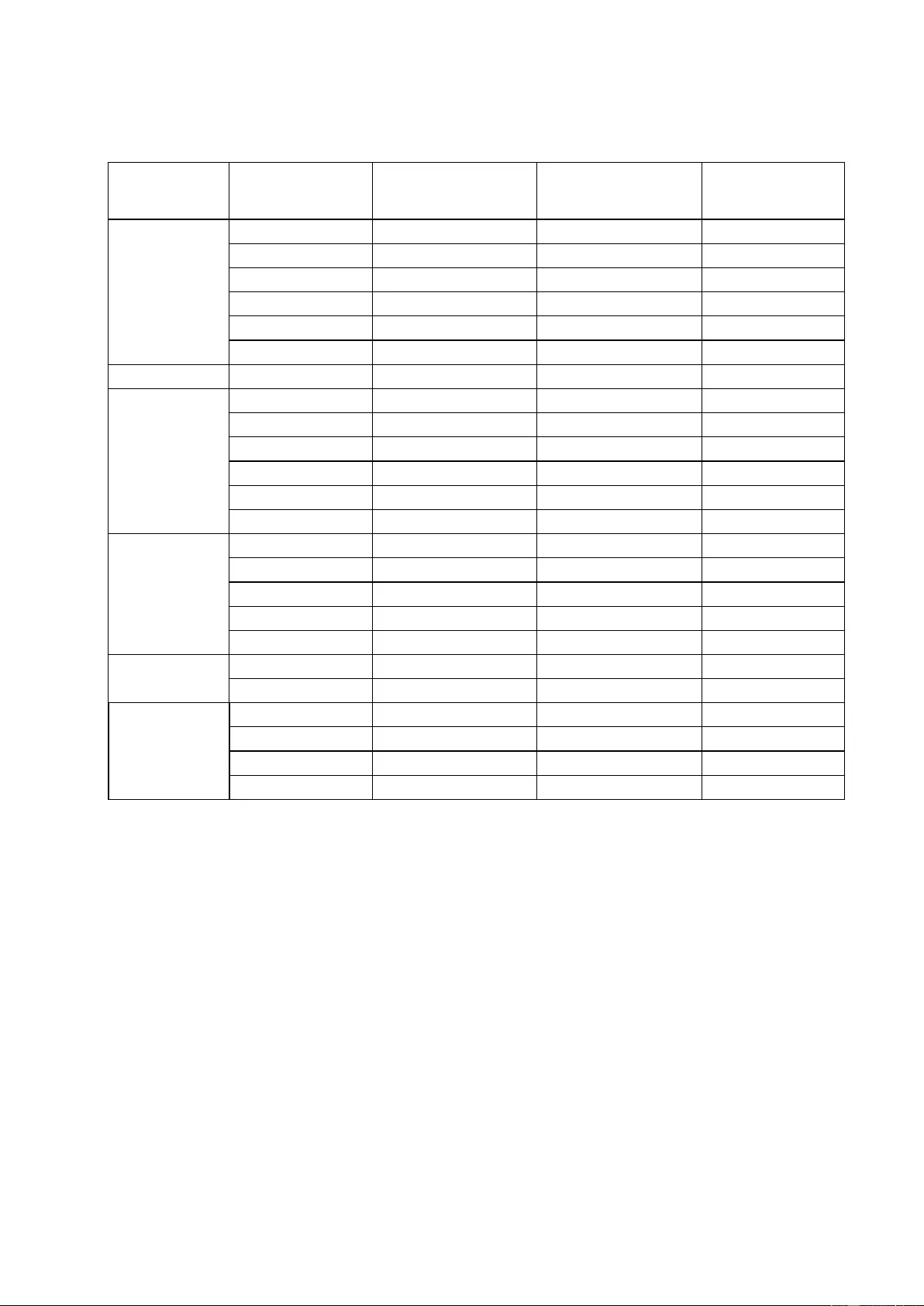
Preset Display Modes
STANDARD
RESOLUTION
HORIZONTAL
FREQUENCY(kHZ)
HORIZONTAL
FREQUENCY(Hz)
SOURCE
VGA
640x480@60Hz
31.469
59.94
ALL
640x480@72Hz
37.861
72.809
ALL
640x480@75Hz
37.5
75
ALL
640x480@67Hz
35
66.667
ALL
640x480@100Hz
51.08
99.769
ALL
640x480@120Hz
61.91
119.518
ALL
Dos
720x400@70Hz
31.469
70.087
ALL
SVGA
800x600@56Hz
35.156
56.25
ALL
800x600@60Hz
37.879
60.317
ALL
800x600@72Hz
48.077
72.188
ALL
800x600@75Hz
46.875
75
ALL
800x600@100Hz
63.68
99.662
ALL
800x600@120Hz
77.43
119.854
ALL
XGA
1024x768@60Hz
48.363
60.004
ALL
1024x768@70Hz
56.476
70.069
ALL
1024x768@75Hz
60.023
75.029
ALL
1024x768@100Hz
81.58
99.972
ALL
1024x768@120Hz
98.96
119.804
ALL
SXGA
1280x1024@60Hz
63.981
60.02
ALL
1280x1024@75Hz
79.976
75.025
ALL
Full HD
1920x1080@60Hz
67.5
60
ALL
1920x1080@100Hz
114.6
99.898
HDMI/DP
1920x1080@120Hz
139.1
119.93
HDMI/DP
1920x1080@144Hz
158.1
144
HDMI/DP
47
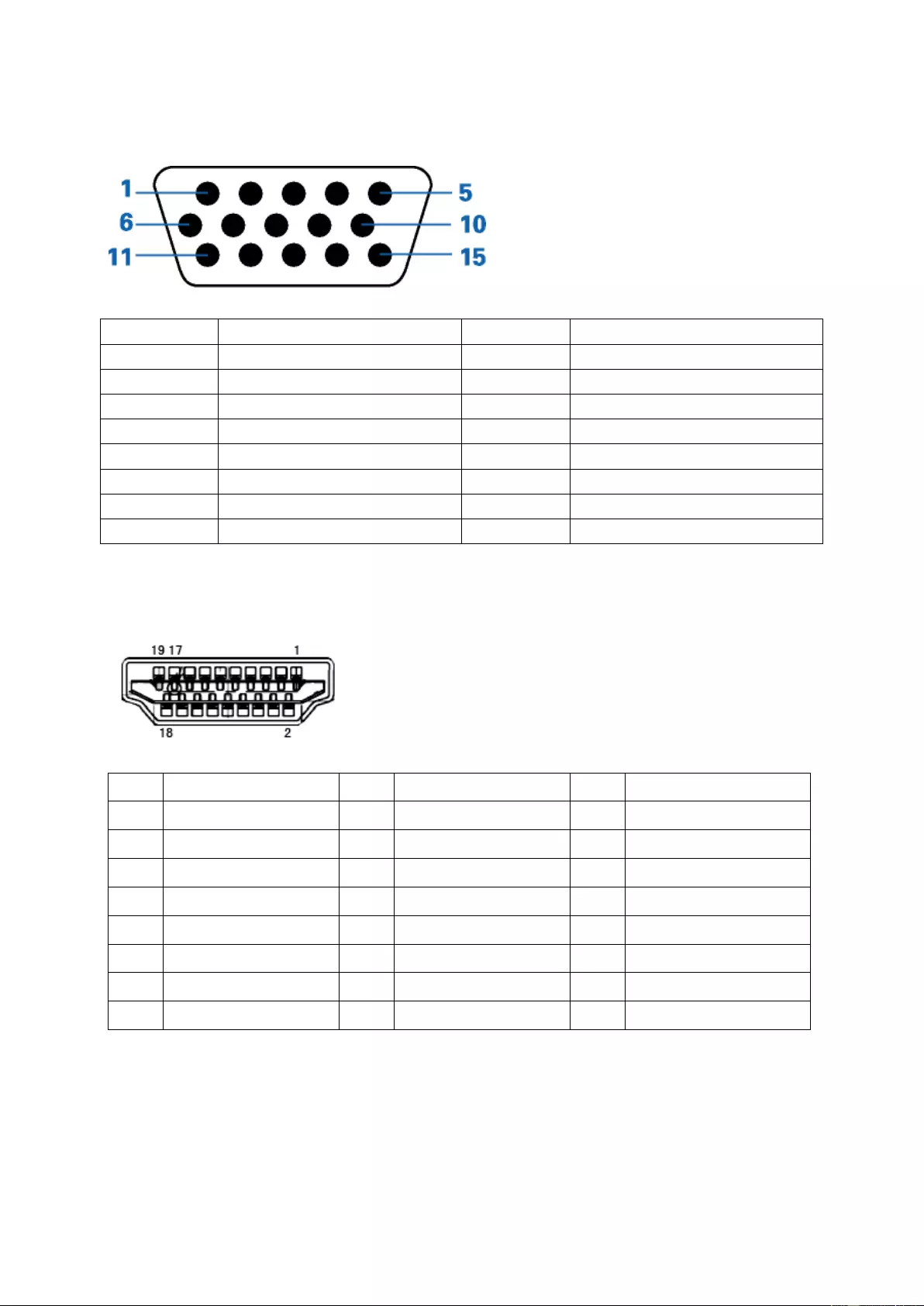
Pin Assignments
15-Pin Color Display Signal Cable
Pin Number
15-Pin Sid e of the Signal Cable Pin Number 15-Pin Side of the Signal Cable
1
Video-Red
9
+5V
2
Video-Green
10
Ground
3
Video-Blue
11
N.C.
4
N.C.
12
DDC-Serial data
5
Detect Cable
13
H-sync
6
GND-R
14
V-sync
7
GND-G
15
DDC-Serial clock
8
GND-B
Pin No.
Signal Name
Pin No.
Signal Name
Pin No.
Signal Name
1. TMDS Data 2+ 9. TMDS Data 0- 17. DDC/CEC Ground
2. TMDS Data 2 Shield 10. TMDS Clock + 18. +5V Power
3. TMDS Data 2- 11. TMDS Clock Shield 19. Hot Plug Detect
4. TMDS Data 1+ 12. TMDS Clock-
5. TMDS Data 1Shield 13. CEC
6. TMDS Data 1- 14. Reserved (N.C. on device)
7. TMDS Data 0+ 15. SCL
8. TMDS Data 0 Shield 16. SDA
48
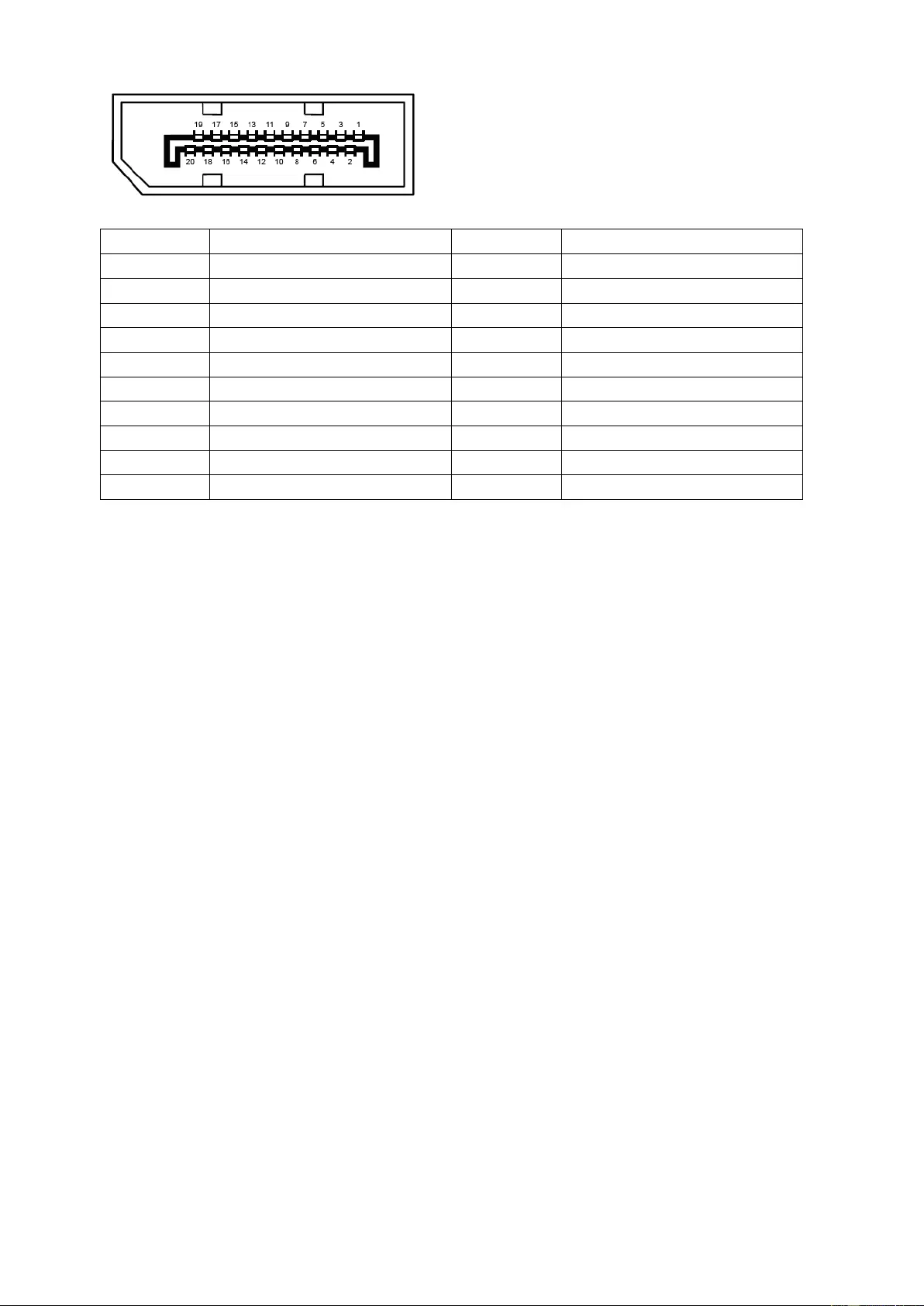
20-Pin Color Display Signal Cable
Pin No. Signal Name Pin No. Signal Name
1 ML_Lane 3 (n) 11 GND
2 GND 12 ML_Lane 0 (p)
3 ML_Lane 3 (p) 13 CONFIG1
4 ML_Lane 2 (n) 14 CONFIG2
5 GND 15 AUX_CH(p)
6 ML_Lane 2 (p) 16 GND
7 ML_Lane 1 (n) 17 AUX_CH(n)
8 GND 18 Hot Plug Detect
9 ML_Lane 1 (p) 19 Return DP_PWR
10 ML_Lane 0 (n) 20 DP_PWR
49
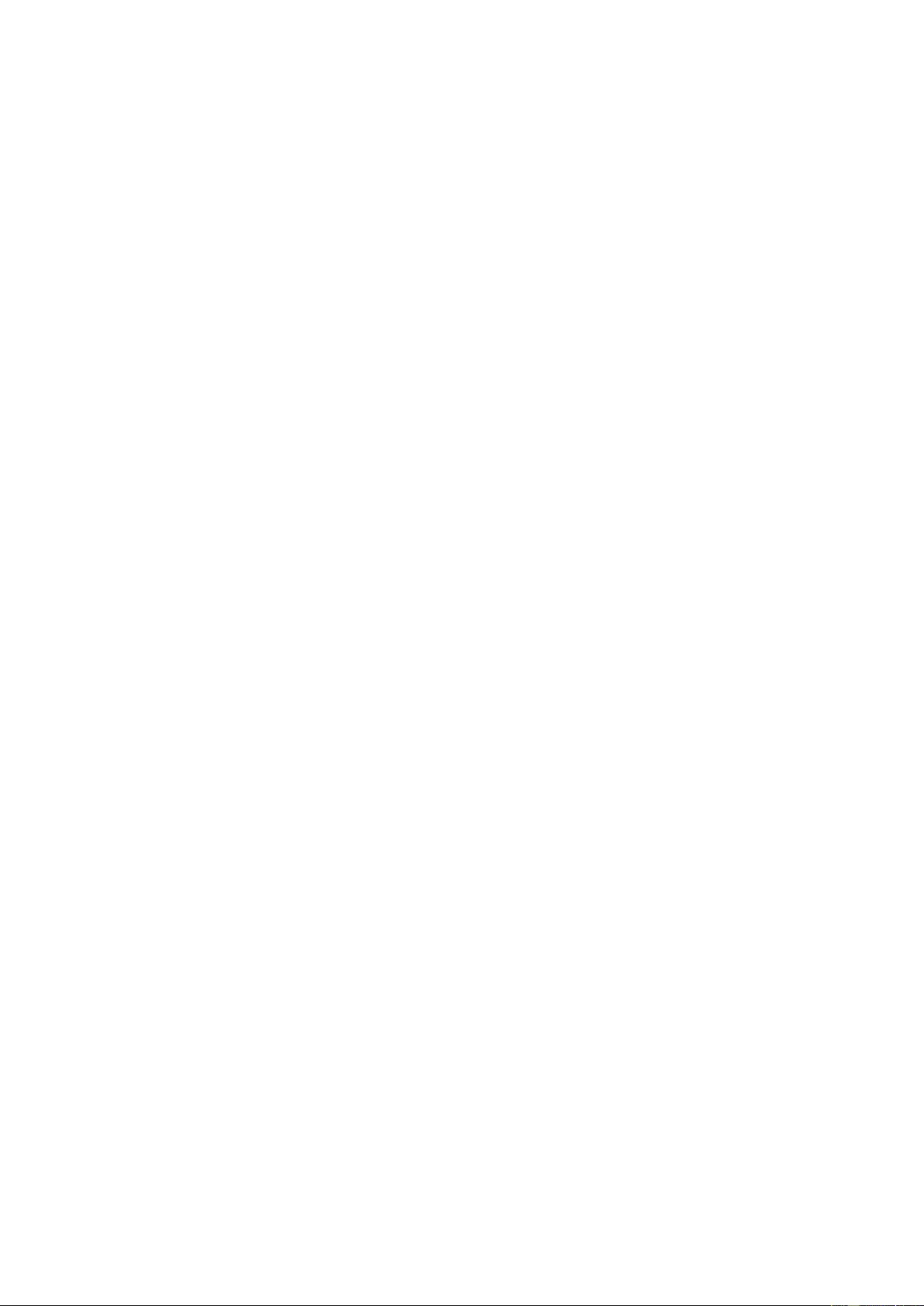
Plug and Play
Plug & Play DDC2B Feature
This monitor is equipped with VESA DDC2B capabilities according to the VESA DDC STANDARD. It allows the
monitor to inform the host system of its identity and, dependi ng on the level of DDC used, c ommuni cate additional
information about its display capabilities.
The DDC 2B is a bi-directio nal data c hannel ba sed on the I2C prot ocol. T he host can req ues t EDI D informat ion over
the DDC2B channel.
50
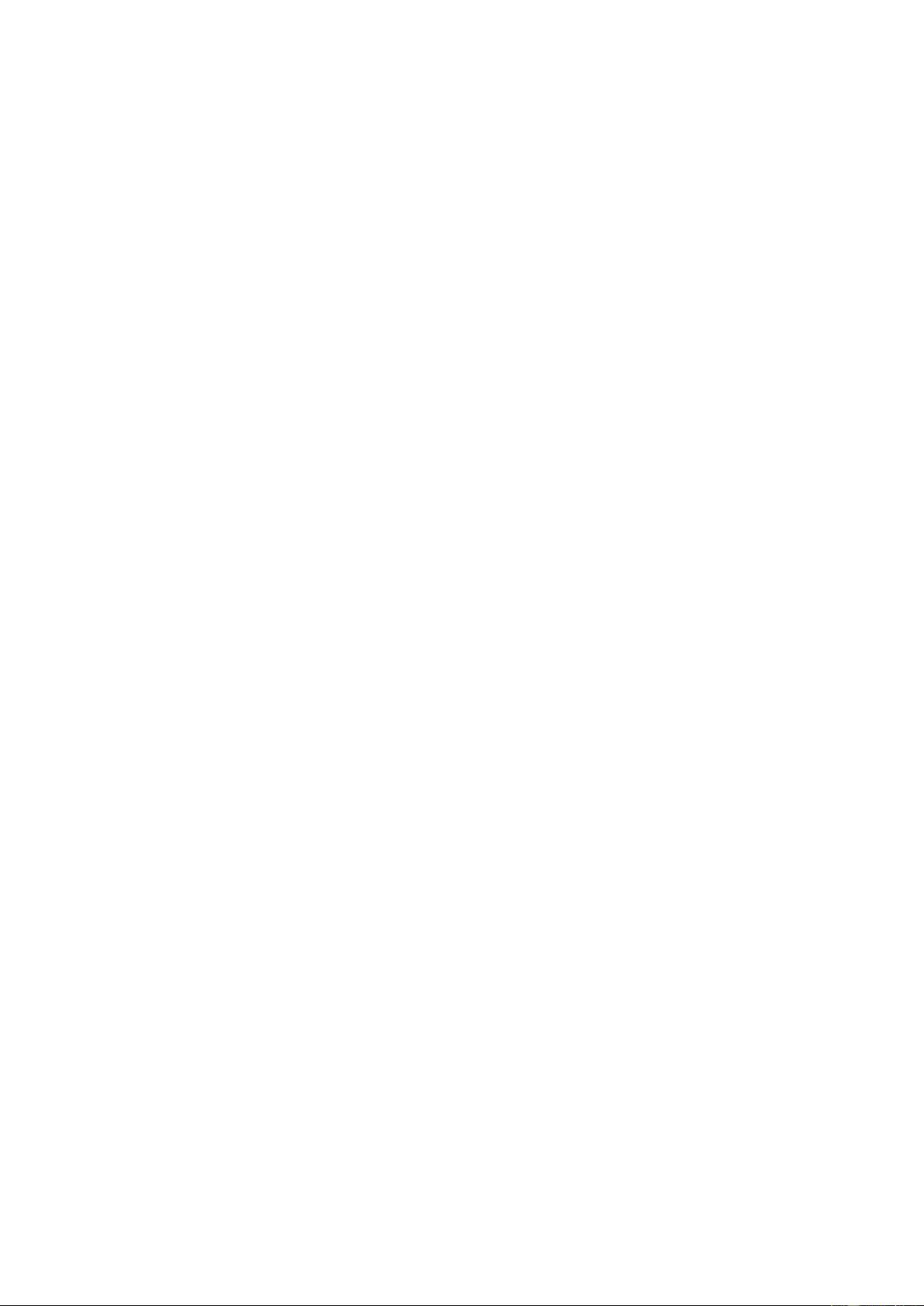
Regulation
FCC Notice
FCC Class B Radio Frequency Interference Statement WARNING: (FOR FCC CERTIFIED MODELS)
NOTE: This equipment has been tested and found to comply with the limits for a Class B digital device, pursuant to
Part 15 of the FCC Rules. These limits are designed to provide reasonable protection against harmful interference
in a residential installation. This equipment generates, uses and can radiate radio frequency energy, and if not
installed and used in accordance with the instructions, may cause harmful interference to radio communications.
Howev er, there is no guarantee that interfere nce w ill not occ ur in a part icular in st al lation. If this equipment doe s
cause harmful interference to radio or television reception, which can be determined by turning the equipment off
and on, the user is encouraged to try to correct the interference by one or more of the following measures:
Reorient or relocate the receiving antenna.
Increase the separation between the equipment and receiver.
Connect the equipment into an outlet on a circuit different from that to which the receiver is connected.
Consult the dealer or an experienced radio/TV technician for help.
NOTICE:
The changes or mo difications not expressly approv ed by the party respons ible f or co mpl ian ce co uld v oid the user's
authority to operate the equipment.
Shielded interface cables and AC power cord, if any, must be used in order to comply with the emission limits.
The manufacturer is not responsible for any radio or TV interference caused by unauthorized modification to this
equipment. It is the respon sib il itie s of the user to correct such interference. It is the responsibility of the user to
correct such interference.
51
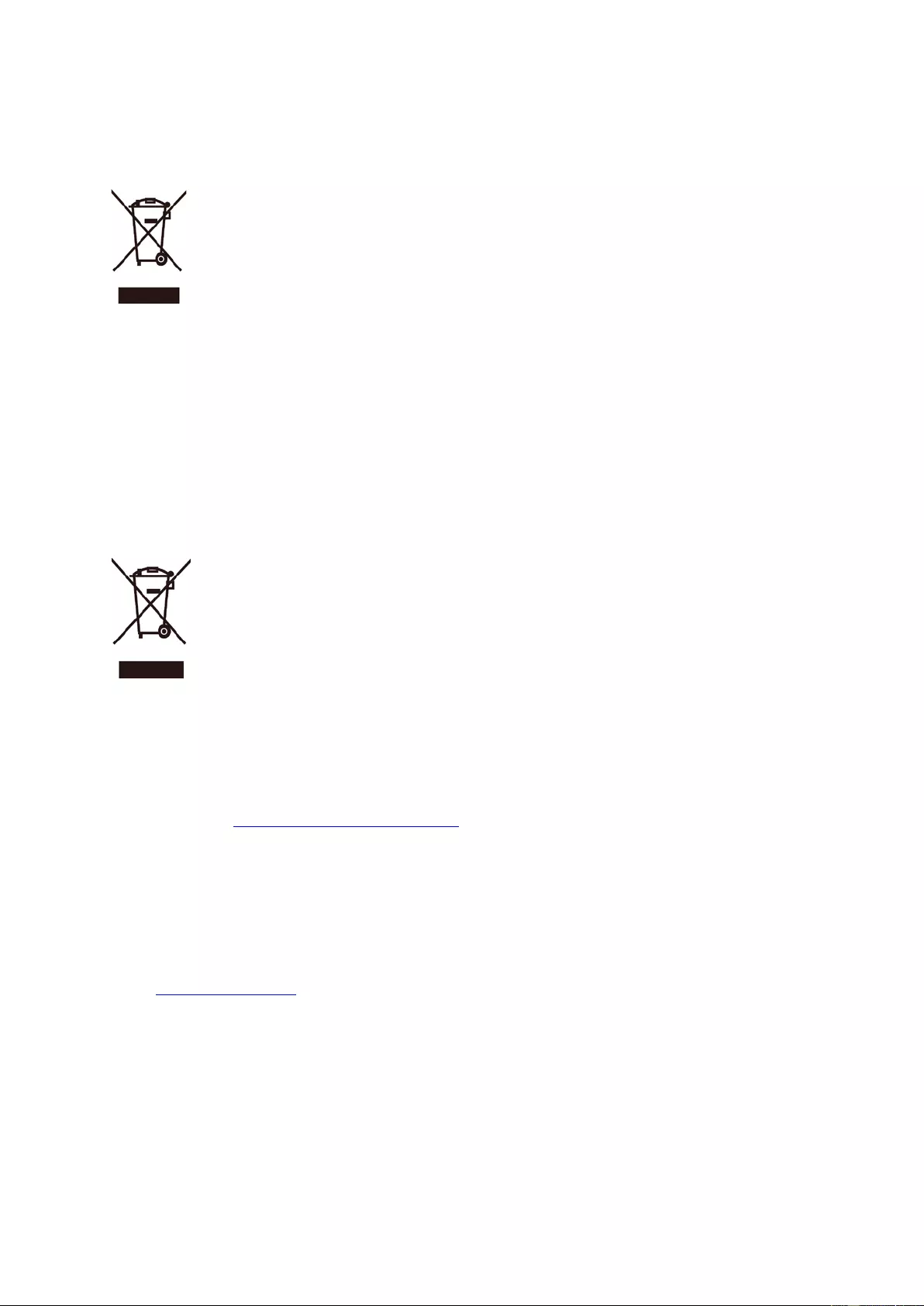
WEEE Declaration
Disposal of Waste Equipment by Users in Private Household in the European Union.
This symbol on the product or on its packaging indicates that this product must not be disposed of with your other
household waste. Instead, it is your responsibility to dispose of your waste equipment by handing it over to a
designated col lec tion point for the recycling of waste electrical and electronic equipment. The separate collection
and recycling of your waste equipment at the time of disposal will help to conserve natural resources and ensure
that it is recycled in a manner that protects human health and the environment. For more information about where
you can drop off your waste equipment for recycling, please contact your local city office, your household waste
disposal service or the shop where you purchased the product.
E-Waste Declaration for India
This symbol on the product or on its packaging indicates that this product must not be disposed of with your other
household waste. Instead it is your responsibility to dispose of your waste equipment by handing it over to a
designated col lection point for the recycling of waste electrical and electronic equipment. The separate collection
and recycling of your waste equipment at the time of disposal will help to conserve natural resources and ensure
that it is recycled in a manner that protects human health and the environment. For more information about E
–waste, please visit http://www.aocindia.com/ewaste.php and to know where you can drop off your waste
equipment for recycling in India please contact on below given contact details.
Helpline number: 080-6788-6788 / 080-3323-1313 (Monday to Saturday, 10 a.m. to 6 p.m.)
Centralized E-waste collection center
Address: TPV Technology India Private Limited,
59, Maheswari Nagar, 1st Main Road, Mahadevapura Post, Whitefield Road,
Bangal ore, Karnataka, PIN: 560 048, Tel: 080-3023-1000
E-mail: serviceindia@aoc.com
This product compl ies with all implemented RoHS type regulations worldwide, including but not limited to, EU,
Korea, Japan, US States (e.g. California),Ukraine, Serbia, Turkey, Vietnam and India.
We continue to monitor, influence and dev elo p our pro ces se s to comply wit h upcoming proposed RoHS type
regulatio ns, in clud ing but not li mite d to, Brazil, Argentina, Canada.
52
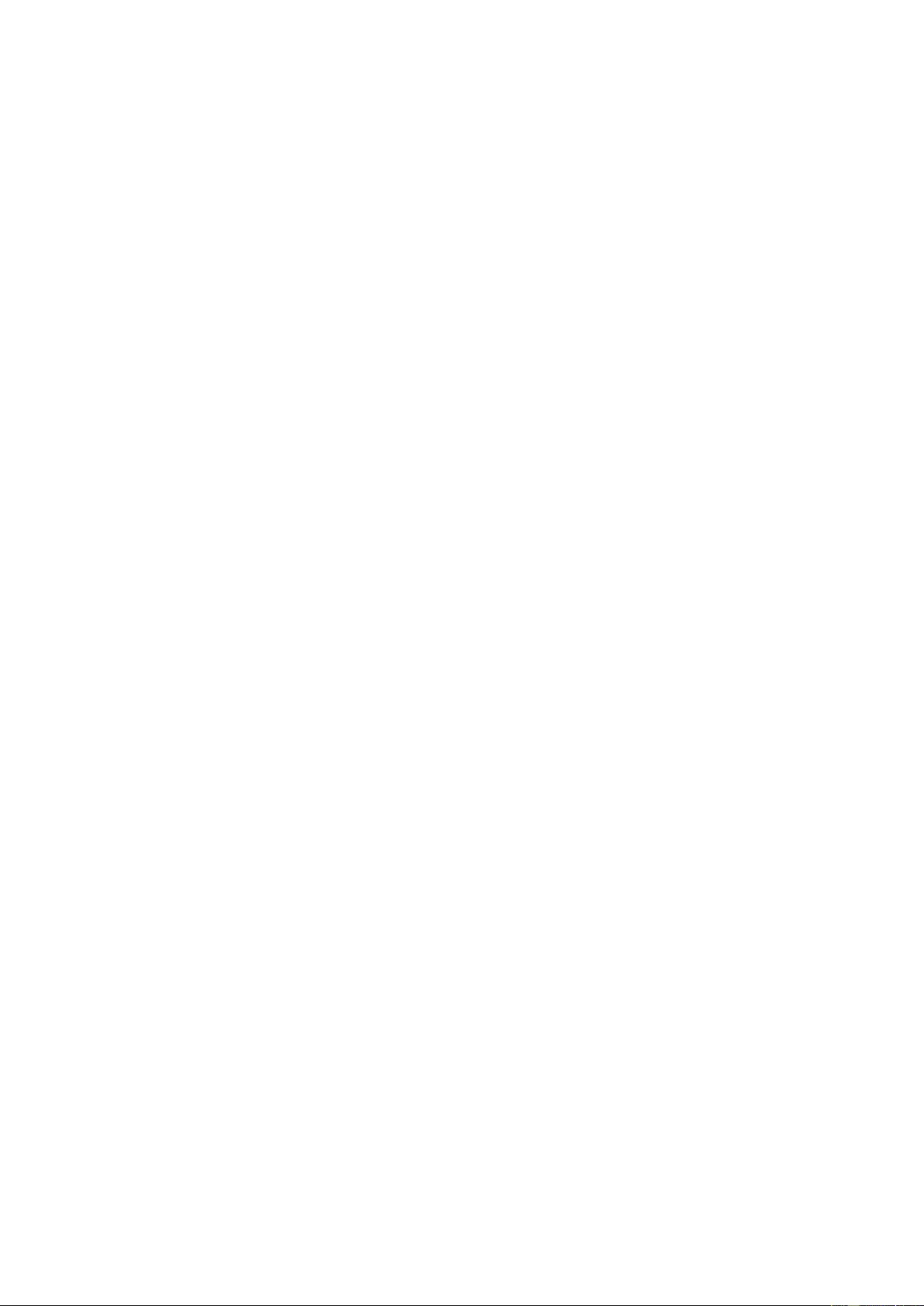
Reduction in the use of hazardous sub stances (India)
This product complies with the “E-Waste (Management) Rules, 2016” CHAPTER V, rule 16, sub-rule (1). Whe reas
New Electrical and Electronic Equipment and their components or consumables or parts or spares do not contain
Lead, Mercury, Cadmium, Hexavalent Chromium, polybrominated biphenyls and polybrominated diphenyl ethers
beyond a maximum concentration value of 0.1% by weight in homogenous materials for lead, mercury, hexavalent
chromium, polybrominated biphenyls and polybrominated diphenyl ethers and of 0.01% by weight in homogenous
materials for cadmium except of exemptions set in Schedule 2 of the Rule.
53
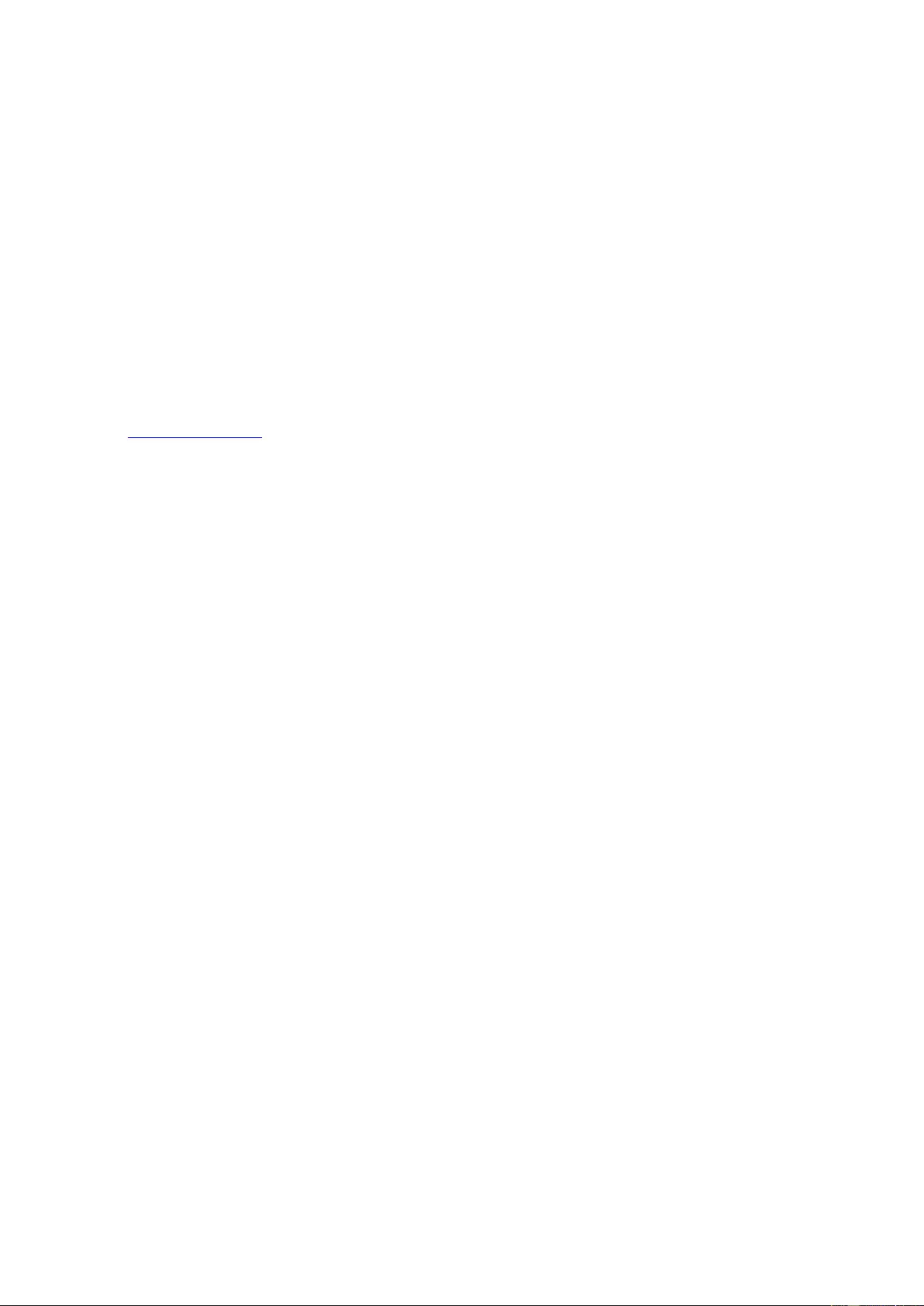
Service
Warranty Statement for Europe
LIMITED THREE-YEAR WARRANT Y *
For AOC LCD Monitors sold within Europe, AOC International (Europe) B.V. warrants this product to be free from
defects in material and workmanship for a period of Three (3) years after the original date of consumer purchase.
During this period, AOC International (Europe) B.V. will, at its option, either repair the defective product with new or
rebuilt parts, or replace it with a new or rebuilt product at no charge except as *stated below. In the absent of the
proof of purchase, the warranty will start 3 months after the date of manufacturing indicated on the product.
If the product appears to be defective, please contact your local dealer or refer to the service and support se cti on
on www.aoc-europe.com for the warranty instructions in your country. The freight cost for the warranty is pre-paid
by AOC for the delivery and return. Please ensure you provide a dated proof of purchase along with the product
and deliver to the AOC Certified or Authorized Service Center under the following condition:
• Make sure the LCD Monitor is packed in a proper carton box (AOC prefers the original carton box to
protects your monitor well enough during transport).
• Put the RMA number on the address label
• Put the RMA number on the shipping carton
AOC International (Eur o pe) B . V. will pay the r eturn shipping c har ge s w it hi n o ne of the coun tr ies s pec ifie d within this
warranty statement. AOC International (Europe) B.V. is not responsible for any costs associated with the
transportation of product across international borders. This includes the international border within the European
Union. If the LCD Monitor is not available for collection when the currier attends, you will be charged a collection
fee.
* This limited warranty does not cover any losses or damages that occur as a result of:
• Damages during transport due to improper packaging
• Improper installation or maintenance other then in accordance with AOC’s user manual
• Misuse
• Neglect
• Any cause other than ordinary commercial or industrial application
• Adjustment by non-authoriz ed source
• Repair, modification, or installation of options or parts by anyone other than an AOC Certified or
Authorized Service Center
• Improper environments like humidity, water damage and dusts
• Damaged by violence, earthquake and terrorist attacks
• Excessive or inadequate heating or air conditioning or electrical powers failures, surges, or other
irregularities
This limited warranty does not cover any of the product firmware or hardware that you or any third party have
modified or altered; you bear the sole responsibility and liability for any such modifications or alteration.
54
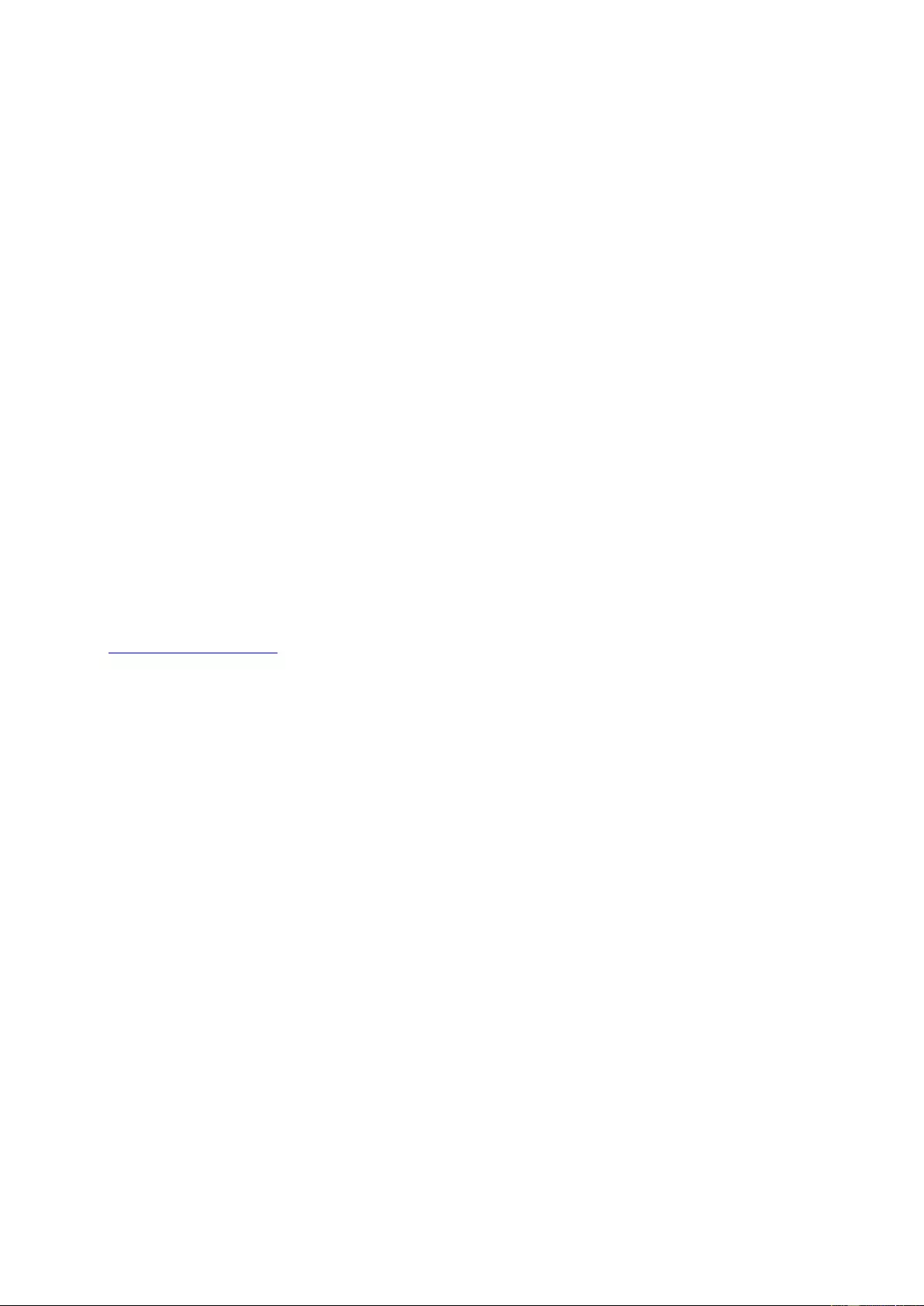
All AOC LCD Monitors are produced according to the ISO 9241-307 Class 1 pixel policy standards.
If your w arranty has ex pired, you sti ll have a cces s to all av ailable s ervice o ptions , but you w ill be re spons ible for the
cost of service, including parts, labor, shipping (if any) and applicable taxes. AOC Certified or Authorized Servi ce
Center will provide you with an estimate of service costs before receiving your authorization to perform service.
ALL EXPRESS AND IMPLIED WARRANTIES FOR THIS P RODUCT (INCLUDING THE WARRANTIES OF
MERCHANTABILITY AND FITNESS FOR A PARTICULAR PURPOSE) ARE LIMITED IN DURATION TO A
PERIOD OF THREE (3) YEARS FOR PARTS AND LABOR FROM THE ORIGINAL DATE OF CONSUMER
PURCHASE. NO WARRANTIES (EITHER EXPRESSED OR IMPLIED) APPLY AFTER THIS PERIOD. AOC
INTERNATIONAL (EUROPE) B.V. OBLIGATIONS AND YOUR REMEDIES HEREUNDER ARE SOLEL Y AND
EXCULSIVELY AS STATED HERE. AOC INTERNATIONAL (EUROPE) B.V. LIABILITY, WHETHER BASED ON
CONTRACT, TORT, WARRANTY, STRICT LIABILITY, OR OTHER THEORY, SHALL NOT EXCEED THE PRICE
OF THE INDIVIDUAL UNIT WHOSE DEFECT OR DAMAGE IS THE BASIS OF THE CLAIM. IN NO EVENT
SHALL AOC INTERNATIONAL (EUROPE) B.V. BE LIABLE FOR ANY LOSS OF PROFITS, LOSS OF USE OR
FACILITIES OR EQUIPMENT, OR OTHER INDIRECT, INCIDENTAL, OR CONSEQUENTIAL DAMAGE. SOME
STATES DO NOT ALLOW THE EXCLUSI ON OR LIMITATION OF INCIDENTAL OR CONSEQUENTIAL
DAMAGES, SO THE ABOVE LIMITATION MAY NOT APPL Y TO Y OU . AL T HOUGH T H IS LIMITED WARRANTY
GIVES YOU SPECIFIC LEGAL RIGHTS, YOU MAY HAVE OTHER RIGHTS, WHICH MAY VARY FROM
COUNTRY TO COUNTRY. THIS LIMITED WARRANTY IS ONLY VALID FOR PRODUCTS PURCHASED IN THE
MEMBER COUNTRIES OF THE EUROPEAN UNION.
Information in this document is subject to change without notice. For more information, please visit:
http://www.aoc-europe.com
55
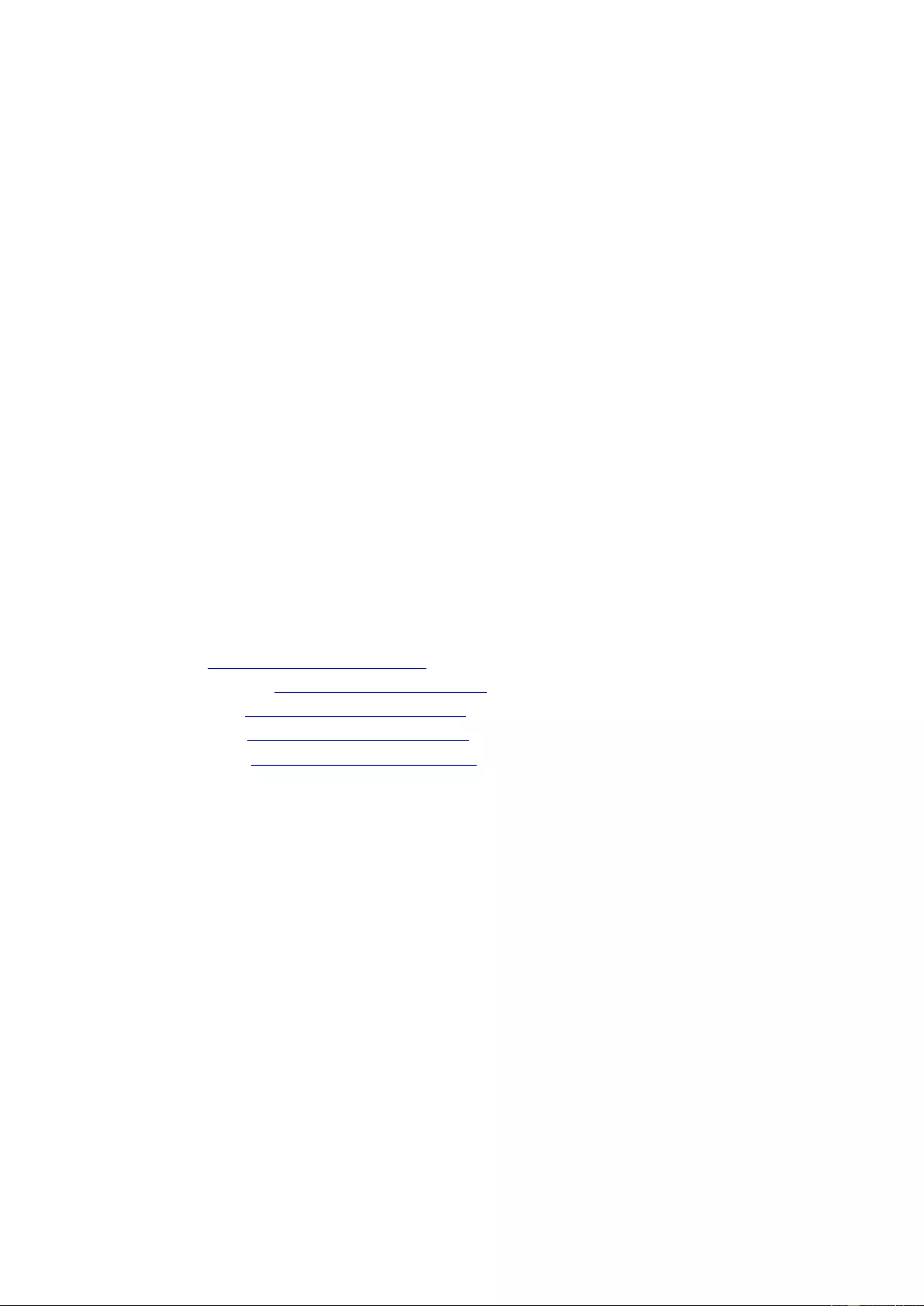
Warranty Statement for Middle East and Africa (MEA)
And
The Commonwealth of Independent States (CIS)
LIMITED ONE t o THREE YEARS WARRANTY*
For AOC LCD Monitors sold within the Middle East and Africa (MEA) and the Commonwealth of Independent
States (CIS), AOC Internati onal (Europe) B.V. warrants this product to be free from defects in material and
workmanship for a period of One (1) to Three (3) years from the manufacture date depending on sale country.
During this period, AOC International (Europe) B.V. offers a Carry-In (return to Service Center)Warranty Support at
an AOC’s Authorized Service Center or Dealer and at its option, either repair the defective product with new or
rebuilt parts, or replace it with a new or rebuilt product at no charge except as *stated below. As a Standard Policy,
the warranty will be calculated from the manufacture date identified from the product ID serial number, but the total
warranty will be Fifteen (15) months to Thirty Nine (39) months from MFD (manufacture date) depending on sale
country. Warranty will be considered for exceptional cases that are out of warranty as per the product ID serial
number and for such exceptional cases; Original Invoice/Proof Of Purchase Receipt is mandatory.
If the product appears to be defective, please contact your AOC authorized dealer or refer to the service and
support section on AOC’s website for the warranty instructions in your country:
• Egypt: http://aocmonitorap.com/egypt_eng
• CIS Central A sia: http://aocmonitorap.com/ciscentral
• Middle East: http://aocmonitorap.com/middleeast
• South Afr ica: http://aocmonitorap.com/southafrica
• Saudi Ar abia: http://aocmonitorap.com/saudiarabia
Please ensure you provide a dated proof of purchase along with the product and deliver to the AOC Authorized
Service Center or Dealer under the following condition:
• Make sure the LCD Monitor is packed in a proper carton box (AOC prefers the original carton box to
protects your monitor well enough during transport).
• Put the RMA number on the address label
• Put the RMA number on the shipping carton
* This limited warranty does not cover any losses or damages that occur as a result of:
• Damages during transport due to improper packaging
• Improper installation or maintenance other then in accordance with AOC’s user manual
• Misuse
• Neglect
• Any cause other than ordinary commercial or industrial application
• Adjustment by non-authoriz ed source
• Repair, modification, or installation of options or parts by anyone other than an AOC Certified or
56
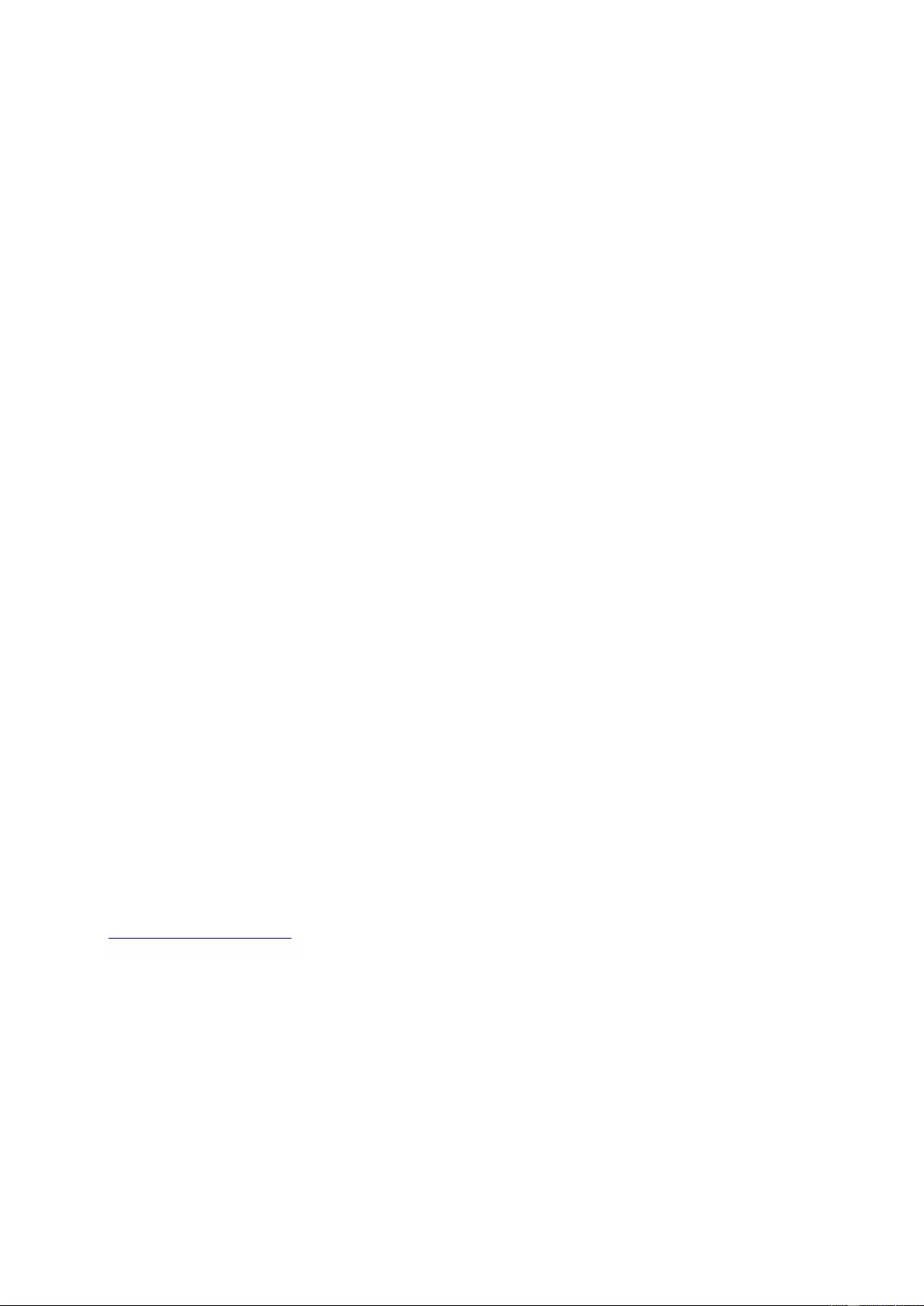
Authorized Service Center
• Improper environments like humidity, water damage and dusts
• Damaged by violence, earthquakes and terrorist attacks
• Excessive or inadequate heating or air conditioning or electrical powers failures, surges, or other
irregularities
This limited warranty does not cover any of the product firmware or hardware that you or any third party have
modified or altered; you bear the sole responsibility and liability for any such modifications or alteration.
All AOC LCD Monitors are produced according to the ISO 9241-307 Class 1 pixel policy standards.
If your w arranty has ex pired, you sti ll have a ccess to al l avail able serv ice opti ons, but you w ill be re sponsibl e for the
cost of service, including parts, labor, shipping (if any) and applicable taxes. AOC Certified, Authorized Service
Center or dealer will provide you with an estimate of service costs before receiving your authorization to perform
service.
ALL EXPRESS AND IMPLIED WARRANTIES FOR THIS P RODUCT (INCLUDING THE WARRANTIES OF
MERCHANTABILITY AND FITNESS FOR A PARTICULAR PURPOSE) ARE LIMITED IN DURATION TO A
PERIOD OF ONE (1) to THREE (3) YEARS FOR PARTS AND LABOR FROM THE ORIGI NAL DATE OF
CONSUMER PURCHASE. NO WARRANTIES (EITHER EXPRESSED OR IMPLIED) APPLY AFTER THIS
PERIOD. AOC INTERNATIONAL (EUROPE) B.V. OBLIGATIONS AND YOUR REMEDIES HEREUNDER ARE
SOLELY AND EXCULSIVELY AS STATED HERE. AOC INTERNATIONAL (EUROPE) B. V. LIABILITY, WHETHER
BASED ON CONTRACT, TORT, WARRANTY, STRICT LIABILITY, OR OTHER THEORY, SHALL NOT EXCEED
THE PRICE OF THE INDIVIDUAL UNIT WHOSE DEFECT OR DAMAGE IS THE BASIS OF THE CLAIM. IN NO
EVENT SH ALL AOC INTERNATIONAL (EUR OPE) B.V. BE LIABLE FOR ANY LOSS O F PROFITS, LOSS OF USE
OR FACILITIES OR EQUIP MENT, OR OTHER INDIRECT, INCIDENTAL, OR CONSEQUENTIAL DAMAGE.
SOME STATES DO NOT ALLOW THE EXCLUSION OR LIMITATION OF INCIDENTAL OR CONSEQUENTIAL
DAMAGES, SO THE ABOVE LIMITATION MAY NOT APPL Y TO Y OU . AL T HOUGH T H IS LIMITED WARRANTY
GIVES YOU SPECIFIC LEGAL RIGHTS, YOU MAY HAVE OTHER RIGHTS, WHICH MAY VARY FROM
COUNTRY TO COUNTRY. THIS LIMITED WARRANTY IS ONLY VALID FOR PRODUCTS PURCHASED IN THE
MEMBER COUNTRIES OF THE EUROPEAN UNION.
Information in this document is subject to change without notice. For more information, please visit:
http://www.aocmonitorap.com
57
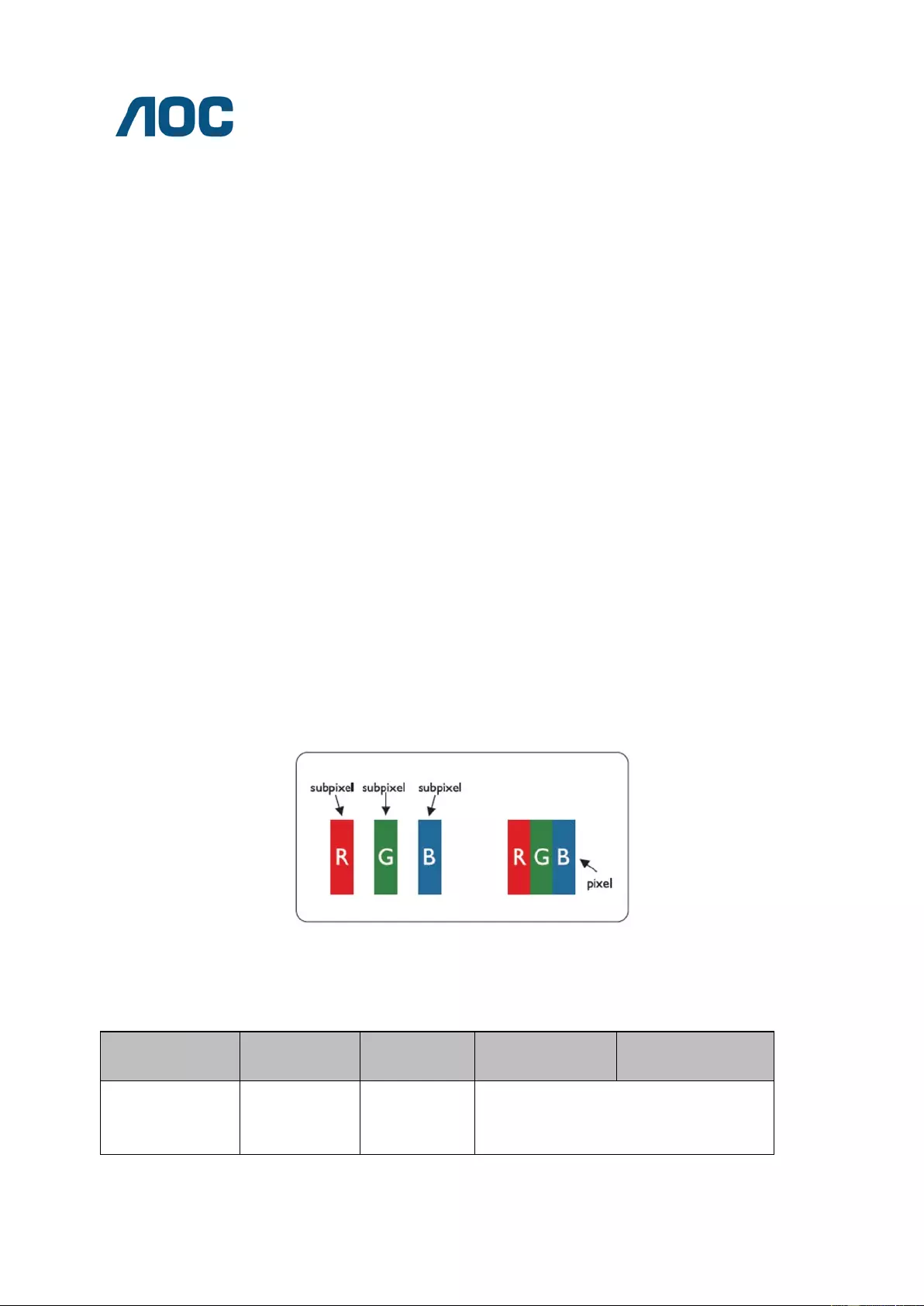
AOC International (Europe) B.V.
Prins Bernhardplein 200 / 6th floor , A msterdam, The Nether lands
Tel: +31 (0)20 504 6962 • Fax: +31 (0)20 5046933
AOC PIXEL POLICY
ISO 9241-307 CLASS 1
July 25th, 2013
AOC strives to deliver the highest quality products. We use some of the industry’s most advanced manufacturing
processes and practice stringent quality control. However, pixel or sub pixel defects on the TFT monitor panels
used in flat panel monitors are sometimes unavoidable. No manufacturer can guarantee that all panels will be free
from pix el defects, but AO C gu arantees th at any mo nito r w ith an unacc epta ble numb er of de fect s will be r ep aired or
replaced under warranty. This Pixel Policy explains the different types of pixel defects and defines acceptable
defect levels for each type. In order to qualify for repair or replacement under warranty, the number of pixel defects
on a TFT monitor panel must exceed these acceptable levels.
Pixels and Sub Pixel Definition
A pixel, or picture element, is composed of three sub pixels in the primary colors of red, green and blue. When all
sub pixels of pixel are lit, the three colored sub pixel together appear as a single white pixel. W hen all are dark, the
three colored sub pixels together appear as a single black pixel.
Types of Pixel Defects
Bright Dot Defects: the monitor displays a dark pattern, sub pixels or pixels are always lit or “on”
Black Dot Defects: the monitor displays a light pattern, sub pixels or pixels are always dark or “off”.
ISO 9241-307
Pixel Defect Class
Defect Type
1Bright Pixel
Defect Type 2
Black Pixel
Defect Type 3
Bright Sub pixel
Defect Type 4
Black Sub pi xel
Classe 1 1 1
2
1
0
+
+
+
1
3
5
AOC International (Europe) B.V.
58
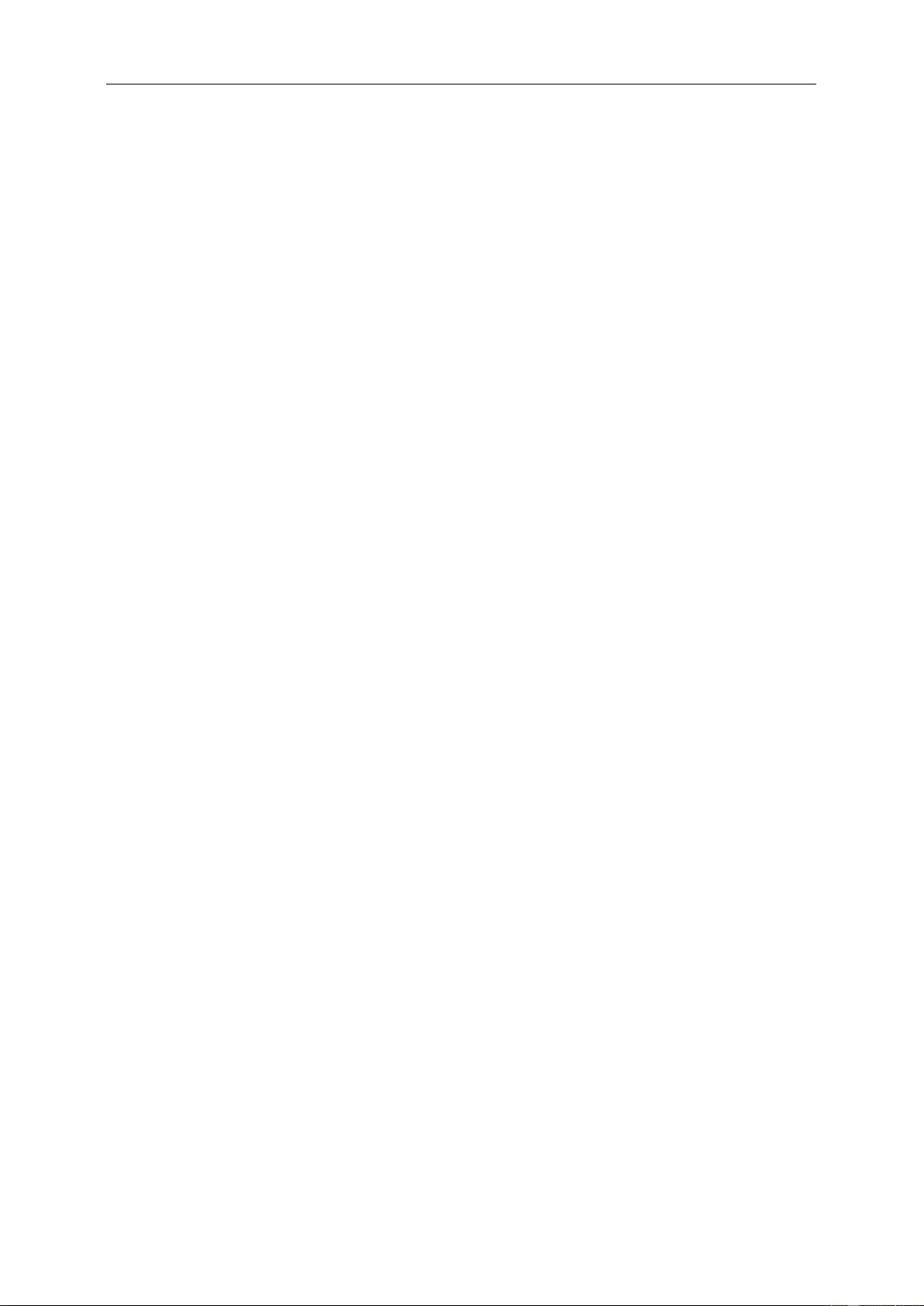
Warranty Statement for North & South America (excluding
Brazil)
WARRANTY STATEMENT
For AOC Color Monitors
Including t hos e Sold within Nort h Amer ic a as Specif ied
Envision Peripherals, Inc. warrants this product to be free from defects in material and workmanship for a period of
three (3) years for parts & labor, one (1) year for the LCD panel, after the origi nal date of co nsu mer pur ch ase .
During this per iod, EPI (Env i si on P eriph er al s, In c.) will, at its dis creti on, either repair t h e def ectiv e product with new
or rebuilt p art s, or r epla ce it with a new or rebuilt produ ct at no charge ex cept as st ated b elow.* T he part s or prod uc t
that are replaced become the property of EPI.
In the USA, to obtain service u nder t hi s li mit ed w ar ranty fir st call EPI f or t he name of the Authorized S erv ic e Cent e r
closest to your area. Then deliver the product freight pre-paid, along with the dated proof of purchase, to the EPI
Authorized Service Center. If you cannot deliver the product in person, please ship the product using the following
guidelines:
• Pack it in its original shipping container (or equivalent)
• Put the RMA number on the address label
• Put the RMA number on the shipping carton
• Insure it (or assume the risk of loss / damage during shipment)
• Pay all shipping charges
EPI is not responsible for damage to inbound product that were not properly packaged. EPI will pay the return
shipping charges within one of the countries specified within this warranty statement. EPI is not responsible for
any costs associated with the transportation of product across international borders. This includes the
internatio nal border s of the countries within this warranty statement.
In the United States and Canada contact your Dealer or EPI Customer Service, RMA Department at the toll free
number (888) 838-6388. Or you can request an RMA Number online at http://us.aoc.com/contact_support.php.
*This limited warranty does not cover any losses or damages that occur as a result of:
• Any cause other than ordinary commercial or industrial application
• Repair, a dju stm ent, m odif ic ation, or installation of options or parts by anyone oth er t han an EPI Authorized
Service Center
• Storage or use in improper environments including excessive or inadequate heating or cooling
• Electrical power failures, surges, or other electrical irregularities
• Shipping damage from store to end user or from end user to AOC authorized serv ice cen te r
• Improper handling or installation
• Acts of God, fire, earthquake, accident, or other unintentional activities
• Product Scratches, cosmetic damage, panel cell crack, or other physical damage
Furthermore, this limited warranty does not cover any losses or damages under the following conditions:
• Product has been opened by anyone other than an EPI Authorized Service Center
• Product was purchased from any party other than an authorized reseller
• The date on proof of purchase receipt is invalid
59
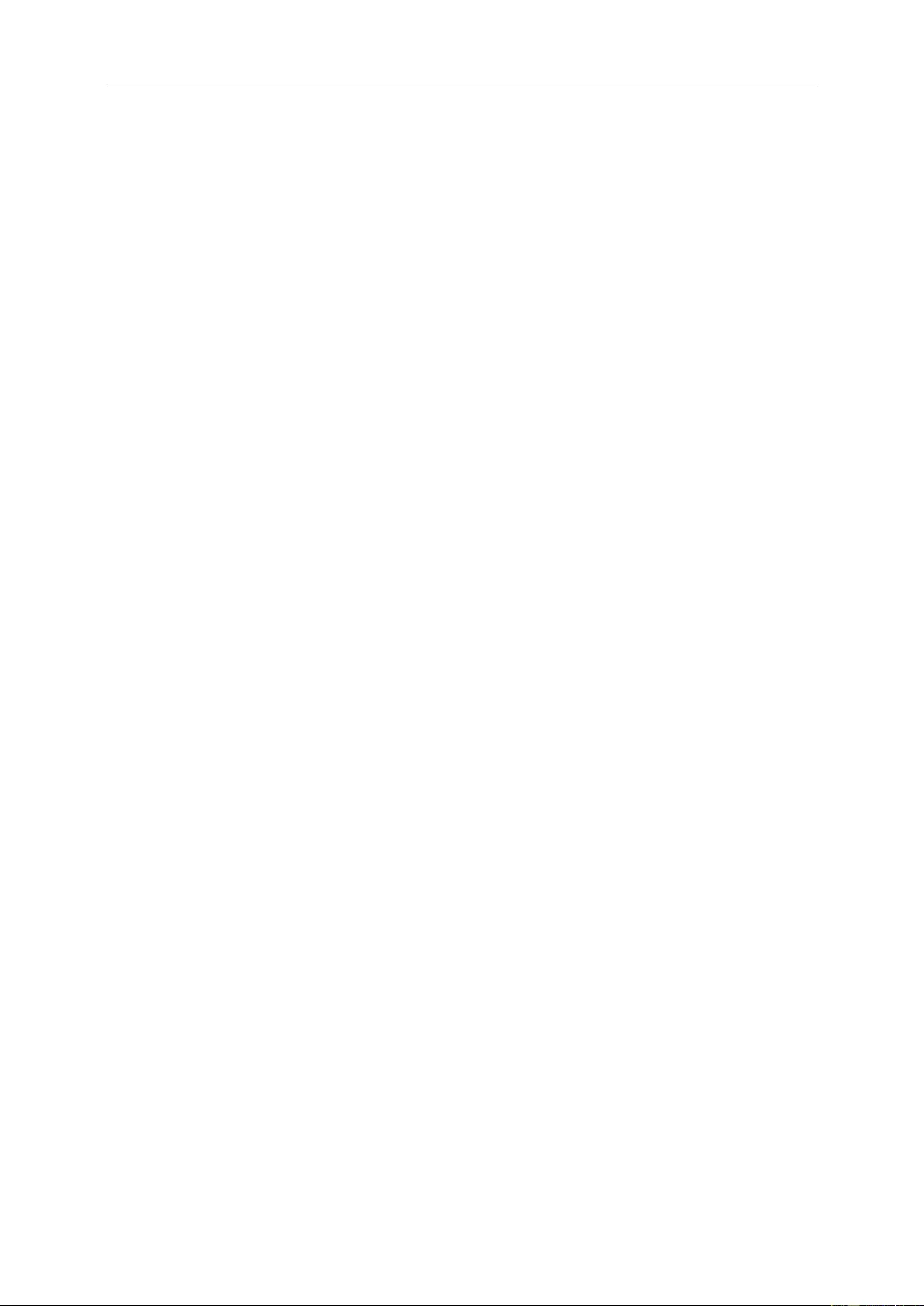
• Product is out of warranty period
This three-year limited warranty does not cover any of the product's firmware or hardware that you or any third
party have modified or altered; you bear the sole responsibility and liability for any such modification or alteration.
ALL EXPRESS AND IMPLIED WARRANTIES FOR THIS P RODUCT (INCLUDING THE WARRANTIES OF
MERCHANTABILITY AND FITNESS FOR A PARTICULAR PURPOSE) ARE LIMITED IN DURATION TO A
PERIOD OF THREE (3) YEARS FOR PARTS AND LABOR AND ONE (1) YEAR FOR LCD PANEL FROM THE
ORIGINAL DATE OF CONSUMER PURCHASE. NO WARRANTIES (EITHER EXPRESSED OR IMPLIED) APPLY
AFTER THIS PERIOD. IN THE UNITED STATES OF A MERICA, SO ME STATES DO NOT ALLOW LIMITATIONS
ON HOW LONG AN IMPLIED WARRANTY LASTS, SO THE ABOVE LIMITATIONS MAY NOT APPLY TO YOU.
EPI OBLIGATIONS AND YOUR REMEDIES HEREUNDER ARE SOLELY AN D EXCLUSIVELY AS STATED HER E.
EPI’ LIABIL I TY, WHETHER BASED ON CONTRACT, TORT. WARRANTY, STRICT LIABILITY, OR OTHER
THEORY, S HA LL NOT EXCEED THE PRICE OF THE INDIVIDUAL UNIT WHOSE DEFECT OR DAMAGE IS THE
BASIS OF THE CLAIM. IN NO EVENT SHALL ENVISION PERIPHERALS, INC. BE LIABLE FOR ANY LOSS OF
PROFITS, LOSS OF USE OR FACILITIES OR EQUIPMENT OR OTHER INDIRECT, INCIDENTAL, OR
CONSEQUENTIAL DAMAGE. IN THE UNITED STATES OF AMERICA, SOME STATES DO NOT ALLOW THE
EXCLUSION OR LIMITATION OF INCIDENTAL OR CONSEQUENTIAL DAMAGES. SO THE ABOVE LIMITATION
MAY NOT APPLY TO YOU. ALTHOUGH THIS LIMITED WARRANTY GIVES YOU SPECIFIC LEGAL RIGHTS.
YOU MAY HAVE OTHER RIGHTS WHICH MAY VARY FROM STATE TO STATE.
In the United States of America, this limited warranty is only valid for Products purchased in the Continental United
States, Alaska, and Hawaii. Outside the United States of America, this limited warranty is only valid for Products
purchased in Canada. For Service in South America, refer to the SA Service Center List included with the product.
60
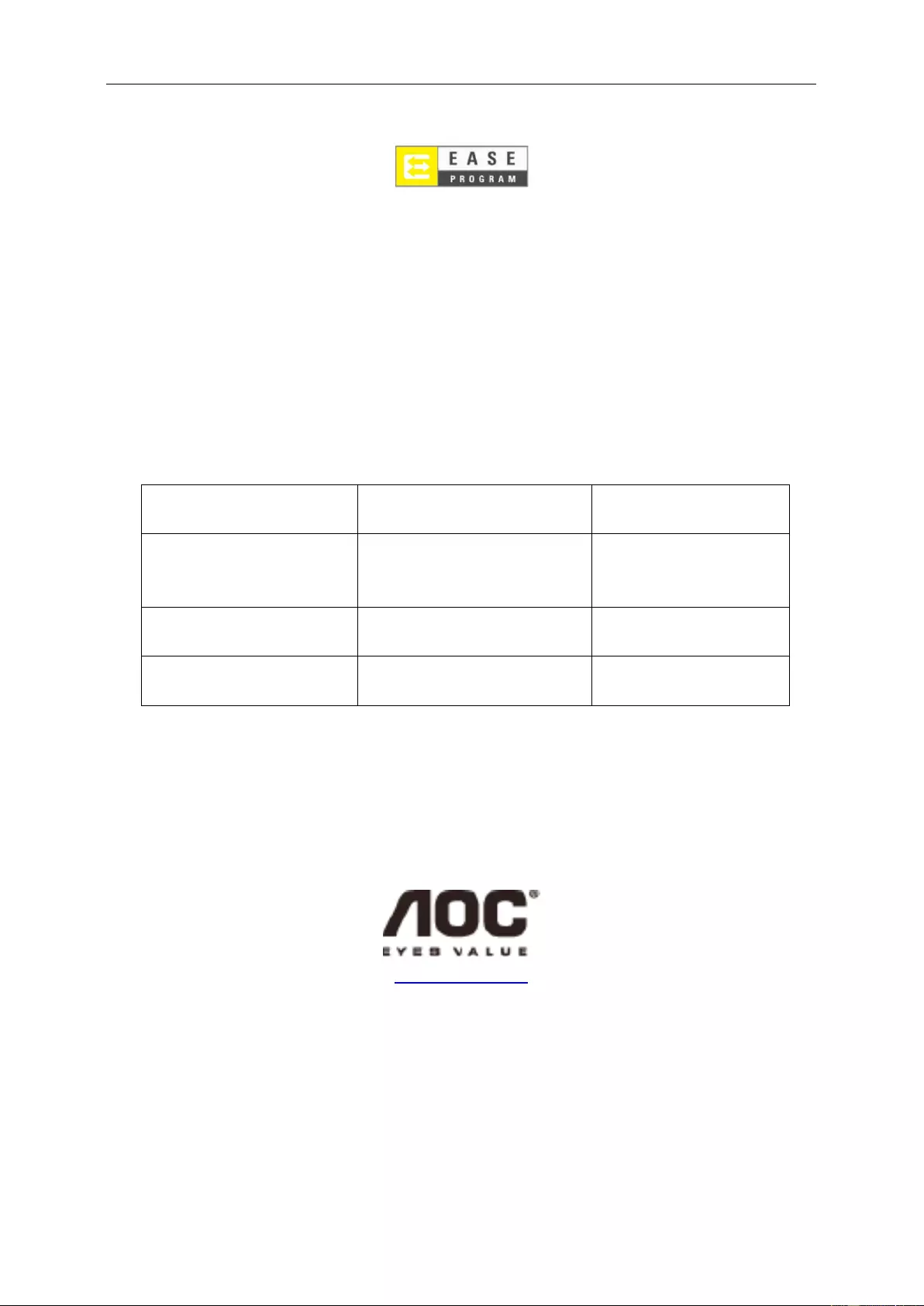
EASE PROGRAME
Only for AOC branded monitors sold within the continental United States.
All AOC branded monitors are now covered by the EASE Program. If your monitor malfunctions at
any time during the first three months, AOC will provide a replacement monitor within 72 hours after
you are approved for our program. If your monitor qualifies for the EASE program, AOC will pay for
freight both ways.
Step 1: Phone our TECH Department at 888.662.9888
Step 2: Fill out and return EASE registration forms by mail or fax.
Step 3: We will issue a Return Authorization Number upon verification into the program.
Step 4: A monitor will be advance shipped to your location.
Step 5: We will issue a UPS Call Tag to pick up the defective unit.
Step 6: Please review the f ollowing chart to see your EASE program qualifications.
WARRANTY
PERIOD
COVERAGE AT
NO CHARGE
CUSTOMER
CHARGES
Within the first three months o f
purchase: Covered by EASE
- New AOC monitor
- Call tag dispatched and retur n
freight charges via UPS
- None*
Between 4 months – 1 Year - All Parts & Labor Including CRT
Tube & LCD Panel - UPS Return Freight to AOC
Between 1 Year - 3 Years: Covered
by standard limited warranty
- Parts & Labor (excluding CRT Tube
& LCD Pan el)
- UPS Return Freight to AOC
*AOC will ne ed to obtain a credit car d number i f you would like to get a new AOC monitor advanced shipped t o your location, prior to the
defecti v e unit arriving at AOC’s service center. If you do not wish to supply a credit card, AOC will only ship the new monitor, once the
defecti v e unit arrives at the AOC ser vice center.
www.aocmonitor.com
61