Table of Contents
AOC Q3279VWFD8 User Manual
Displayed below is the user manual for Q3279VWFD8 by AOC which is a product in the Computer Monitors category. This manual has pages.
Related Manuals

LCD Monitor User Manual
Q3279VWF LED backlight
www.aoc.com
©2017 AOC. All Rights Reserved.
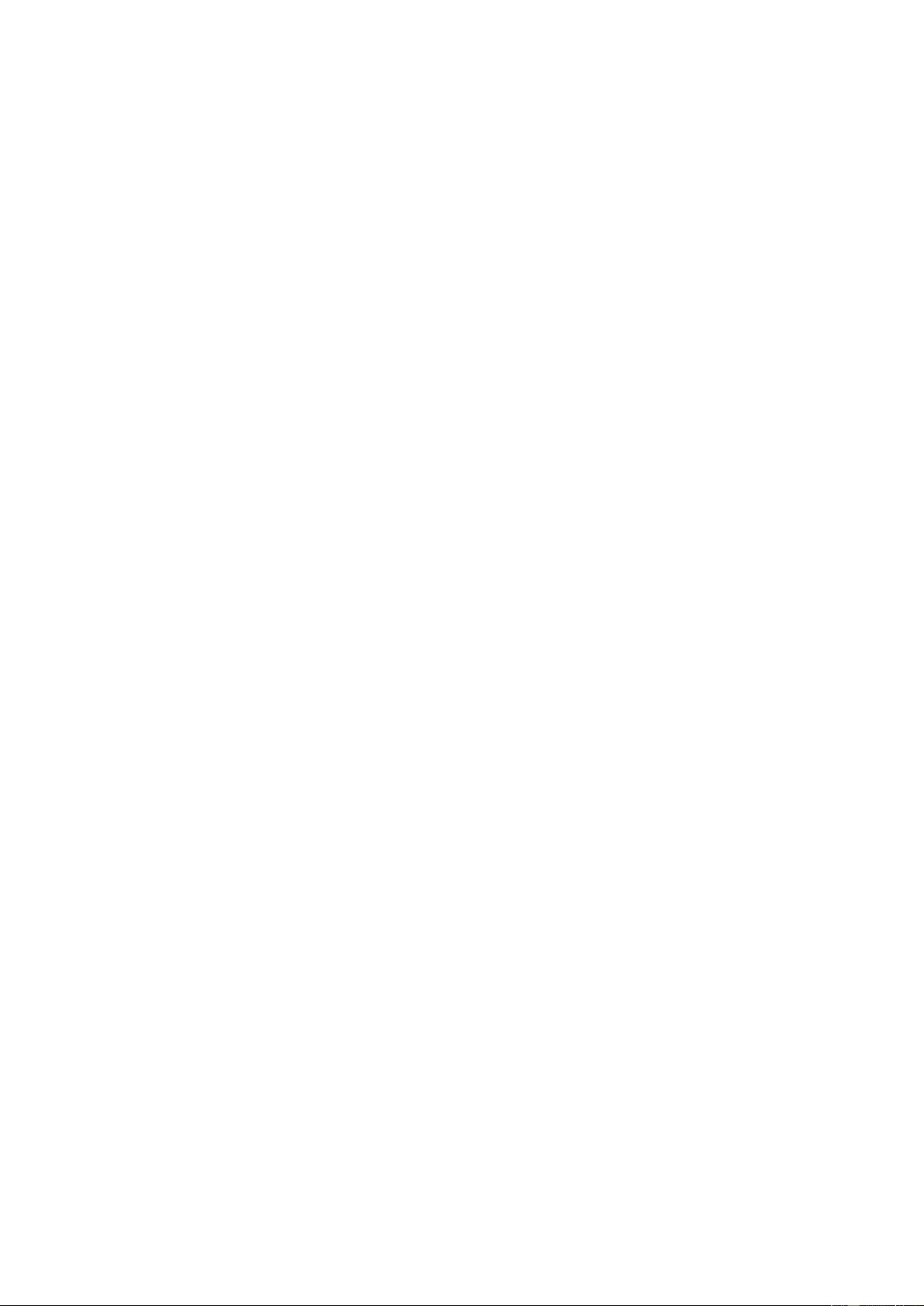
2
Safety ........................................................................................................................................................................ 4
National Conventions ......................................................................................................................................... 4
Power ................................................................................................................................................................ 5
Installation .......................................................................................................................................................... 6
Cleaning............................................................................................................................................................. 7
Other .................................................................................................................................................................. 8
Setup ........................................................................................................................................................................ 9
Contents in Box ................................................................................................................................................. 9
Setup Stand & Base ......................................................................................................................................... 10
Adjusting Vi ewing Angle ................................................................................................................................... 11
Connecting the Monitor .................................................................................................................................... 12
Free-Sync function.................................................................................................................................... 13
Adjusting ................................................................................................................................................................. 14
Setting Optimal Resolution .............................................................................................................................. 14
Windows 10 .............................................................................................................................................. 14
Windo ws 8 ................................................................................................................................................ 16
Windo ws 7 ................................................................................................................................................ 18
Hotkeys ............................................................................................................................................................ 20
OSD Setting ..................................................................................................................................................... 21
Luminance ................................................................................................................................................ 22
Image Setup ............................................................................................................................................. 23
Color Setup ............................................................................................................................................... 24
Picture Boost ............................................................................................................................................ 25
OSD Setup ............................................................................................................................................... 26
Game Setting ............................................................................................................................................ 27
Extra ......................................................................................................................................................... 28
Exit............................................................................................................................................................ 29
LED Indicator ................................................................................................................................................... 29
Driver ...................................................................................................................................................................... 30
Monitor Driver .................................................................................................................................................. 30
Windows 10 .............................................................................................................................................. 30
Windo ws 8 ................................................................................................................................................ 34
Windo ws 7 ................................................................................................................................................ 38
i-Menu .............................................................................................................................................................. 41
e-Saver ............................................................................................................................................................ 42
Screen+ ........................................................................................................................................................... 43
Troubleshoot ........................................................................................................................................................... 44
Specification ............................................................................................................................................................ 45
General Specification ....................................................................................................................................... 45
Preset Display Modes ...................................................................................................................................... 46
Pin Assig nments .............................................................................................................................................. 47
Plug and Play ................................................................................................................................................... 49
Regulation ............................................................................................................................................................... 50
FCC Notic e ...................................................................................................................................................... 50
WEEE Declaratio n ........................................................................................................................................... 51
RoHS Declaration ............................................................................................................................................ 51
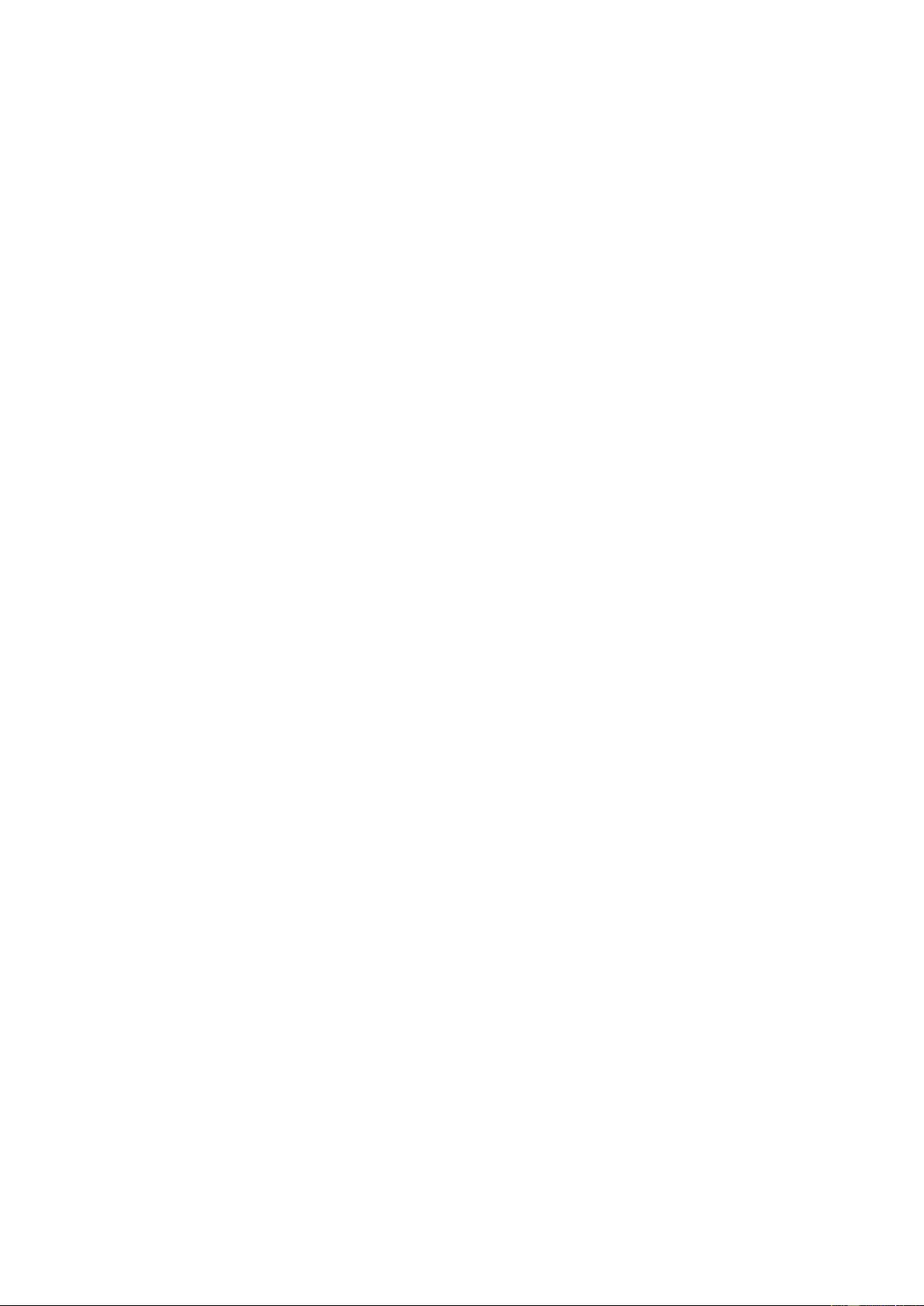
3
E-Waste Declaration for India .......................................................................................................................... 52
Reduction in the use of hazardous substances (India) .................................................................................... 52
EPA Energy Star .............................................................................................................................................. 53
EPEAT Declaration .......................................................................................................................................... 53
Service .................................................................................................................................................................... 54
Warranty Statement for Europe........................................................................................................................ 54
Warranty Statement for Middle East and Africa (MEA) .................................................................................... 56
AOC PIXEL POLICY ........................................................................................................................................ 58
ISO 9241-307 CLASS 1 ................................................................................................................................... 58
Warranty Statement for North & South America (excluding Brazil) .................................................................. 59
EASE PROGRAME ......................................................................................................................................... 61
TCO Document ................................................................................................................................................ 62
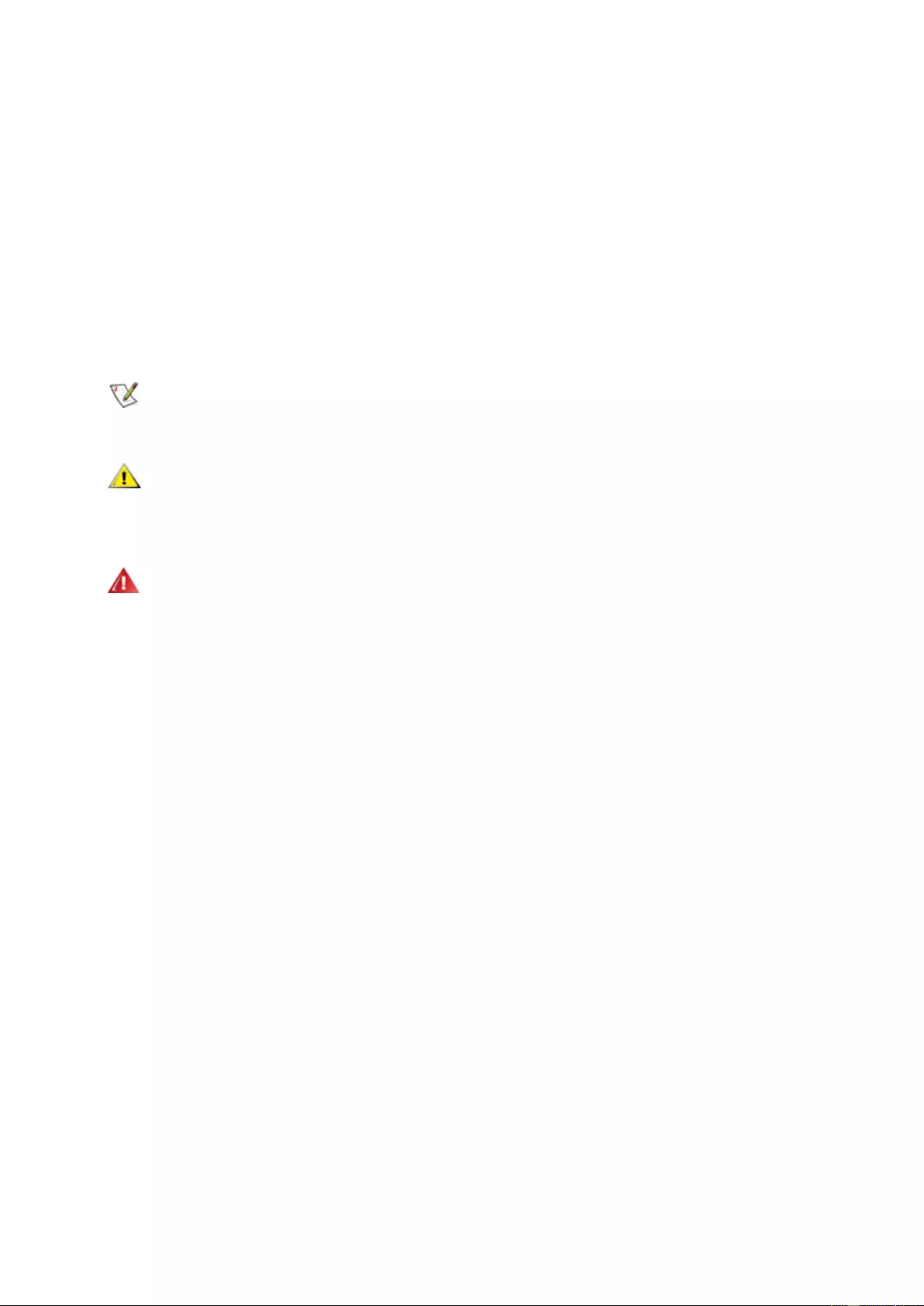
4
Safety
National Conventions
The follow ing sub se ctio ns des cribe notational conv entio ns u sed in this do cum ent.
Notes, Cautions, and Warnings
Throughout this guide, blocks of text may be accompanied by an icon and printed in bold type or in italic type.
These blocks are notes, cautions, and warnings, and they are used as follows:
NOTE: A NOTE indicates important information that helps you make better use of your computer system.
CAUTION: A CAUTION indicates e ither potenti al dama ge to har dwar e or loss of dat a a nd tells y ou how to av oid th e
problem.
WARNING: A WARNING indicates the potential for bodily harm and tells you how to avoid the problem. Some
warnings may appear in alternate formats and may be unaccompanied by an icon. In such cases, the specific
presentation of the warning is mandated by regulatory authority.
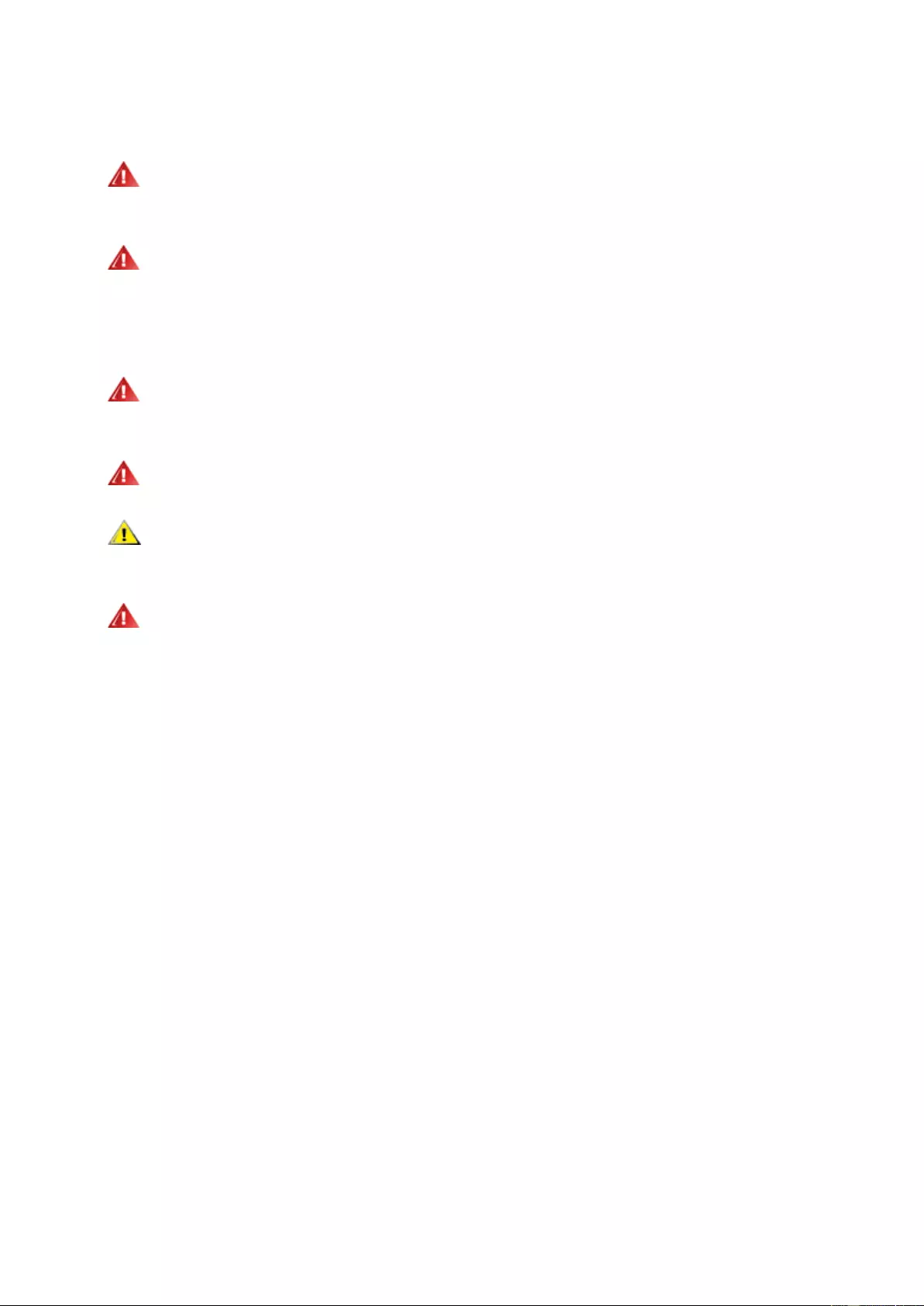
5
Power
The monitor should be operated only from the type of power source indicated on the label. If you are not sure
of the type of power supplied to your home, consult your dealer or local power company.
The monitor is equ ippe d with a three-pron ged grou nded plug, a plug with a third (grounding) pin. This plu g will
fit only into a grounded power outlet as a safety feature. If your outlet does not accommodate the three-wire plug,
have an electrician install the correct outlet, or use an adapter to ground the appliance safely. Do not defeat the
safety purpose of the grounded plug.
Unplug the un it dur ing a light ning stor m or w hen it w ill not be used f or lon g period s of ti me. T his will pr otect th e
monitor from damage due to power surges.
Do not overload power strips and extension cords. Overloading can result in fire or electric shock.
To ensure satisfactory operation, use the monitor only with UL listed computers which have appropriate
configured receptacles marked between100-240V~, Min.5A
The wall socket shall be installed near the equipment and shall be easily accessible.
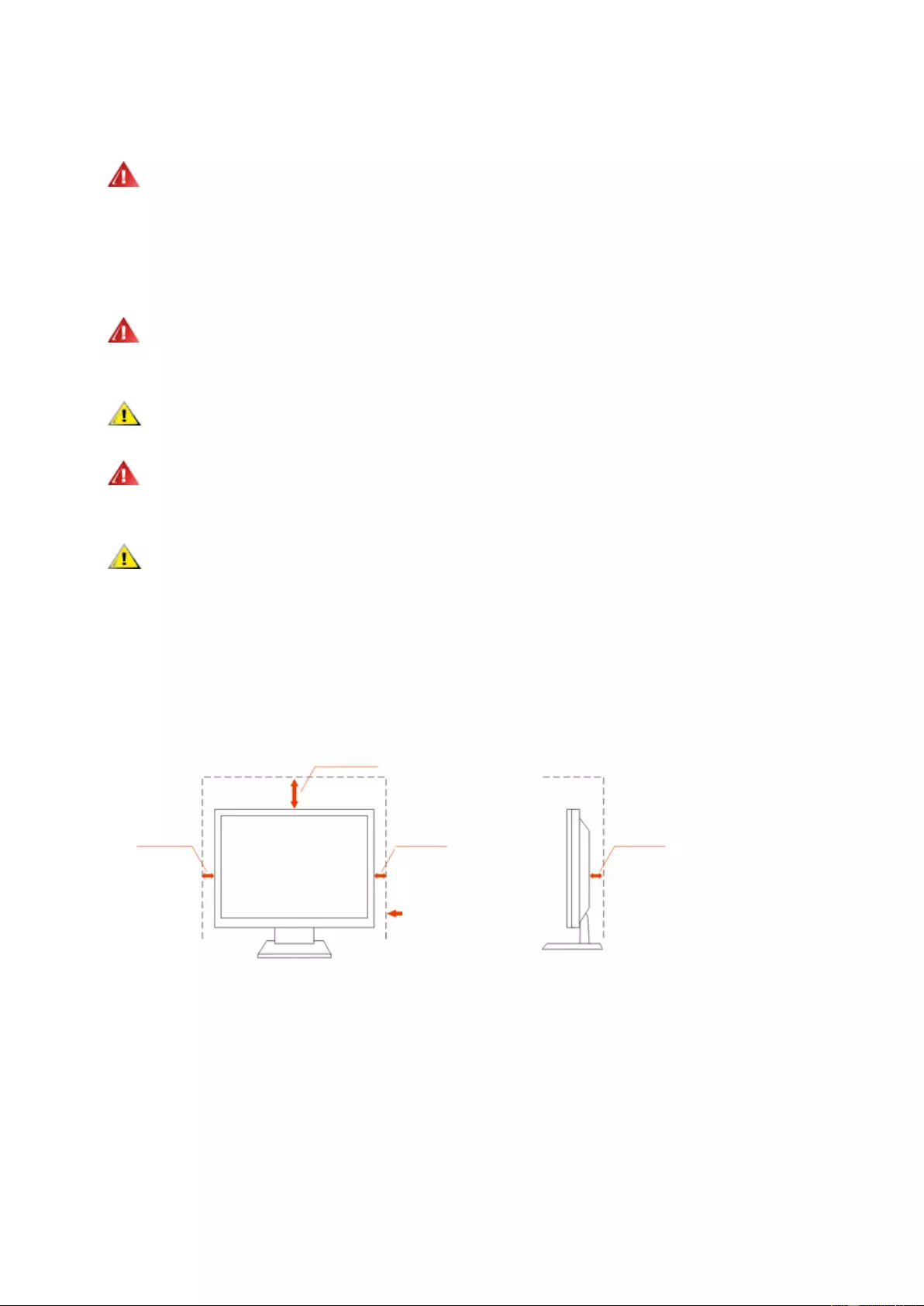
6
Installation
Do not place the monitor on an unstable cart, stand, tripod, bracket, or table. If the monitor falls, it can injure a
person and cause ser iou s d am age t o this product. U se only a cart, stand, tr ipod, br ac ket, or table r e com me nded b y
the manufacturer or sold with this product. Follow the manufacturer’s instructions when instal ling the product and
use mounting accessories recommended by the manufacturer. A product and cart combination should be moved
with care.
Never push any object into the slot on the monitor cabinet. It could damage circuit parts causing a fire or
electric shock. Never spill liquids on the monitor.
Do not place the front of the product on the floor.
If you moun t th e m oni tor o n a wall or shelf, use a m ount ing ki t appr ov ed by t he manufa cturer and f ol low t he ki t
instructions.
Leave some space around the monitor as shown below. Otherwise, air-circulation may be inadequate hence
overheating may cause a fire or damage to the monitor.
See below the recommended ventilation areas around the monitor when the monitor is installed on the wall or on
the stand:
Inst all ed with stand
Leave at lease this space
around the set
10cm
4英寸
10cm
4英寸
30cm
11 7/8
英寸
10cm
4英寸
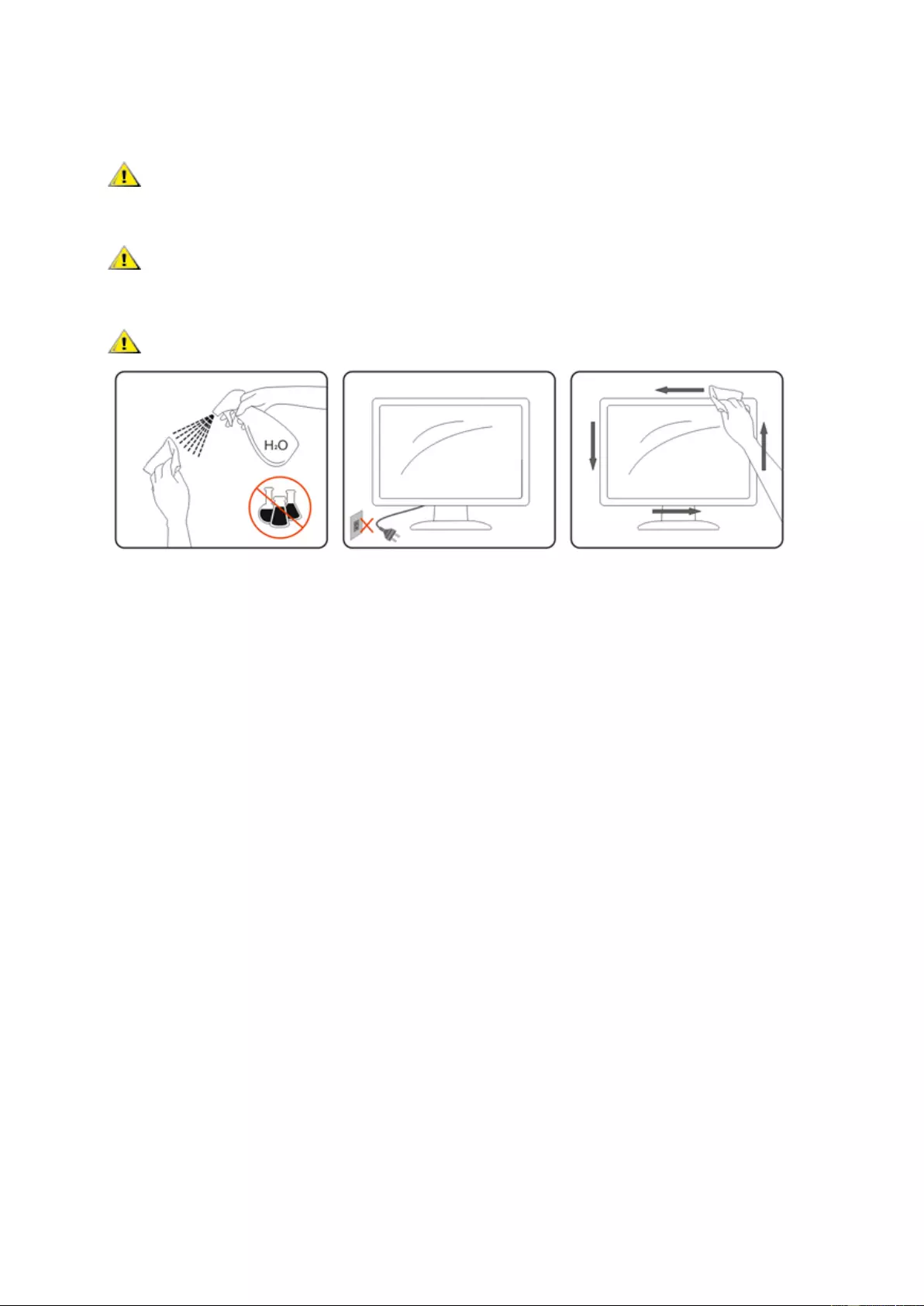
7
Cleaning
Clean the cabinet regularly with cloth. You can use soft-detergent to wipe out the stain, instead of
strong-detergent which will cauterize the product cabinet.
When clean ing, make sure no deterg ent is l eak ed into the product. T he cleani ng clo th sh oul d not be too rough
as it will scratch the screen surface.
Please disconn ect the power cord before cleaning the product.
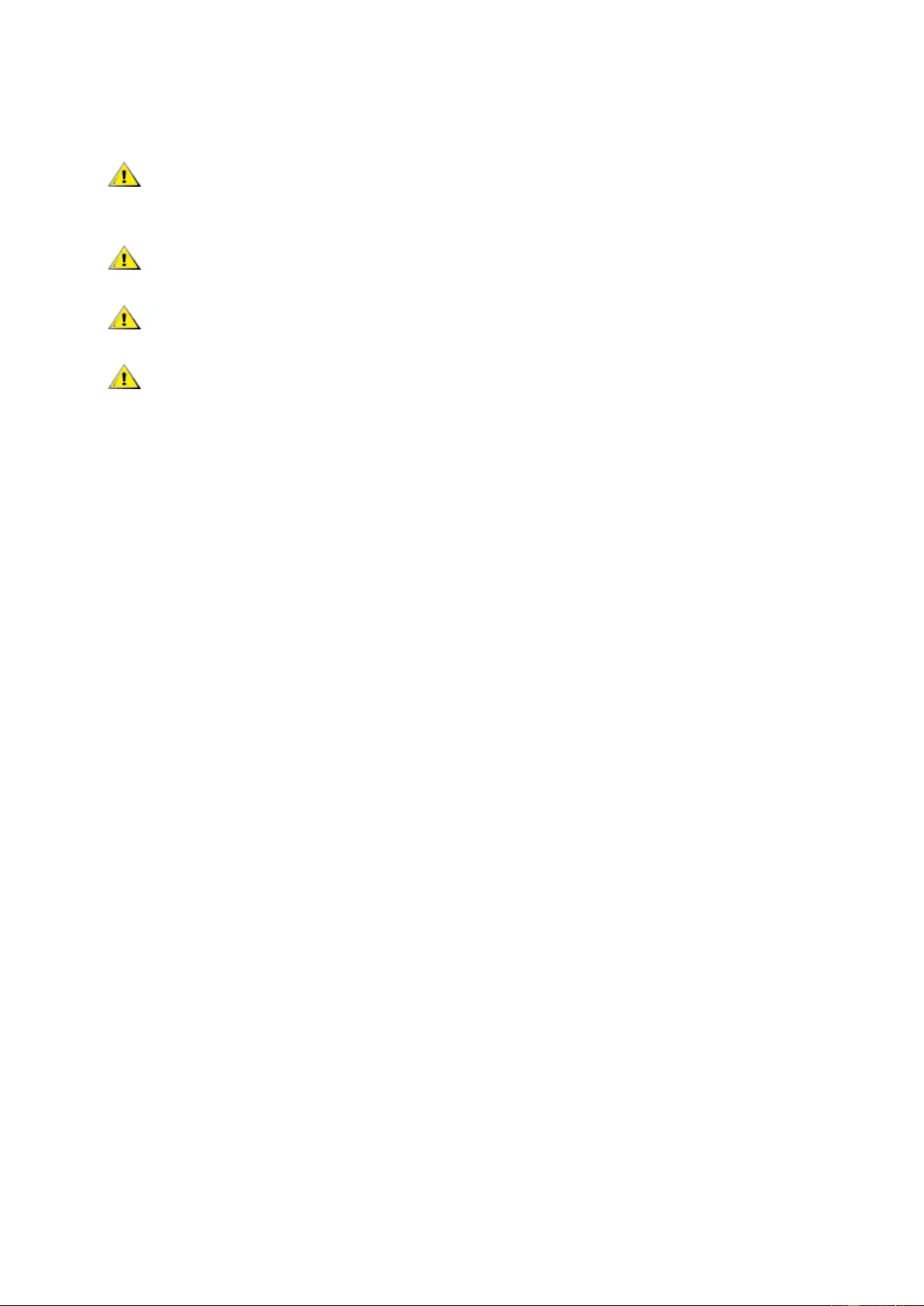
8
Other
If the product is emitting a s trange smell, sound or smoke, disconnect the power plug IMMEDIATELY and
contact a Service Center.
Make sure that the ventilating openings are not blocked by a table or curtain.
Do not engage the LCD monitor in severe vibration or high impact conditions during operation.
Do not knock or drop the monitor during operation or transportation.
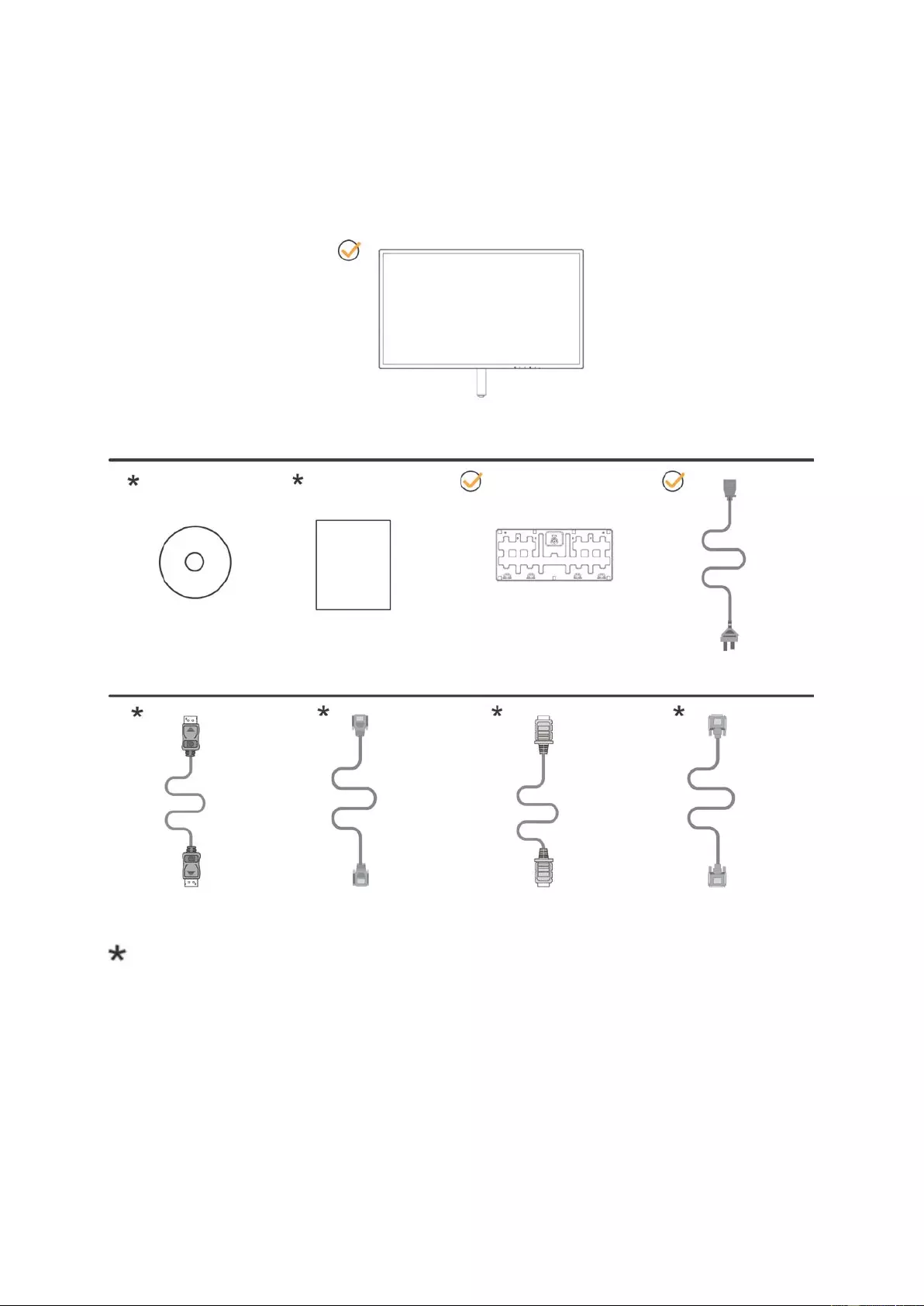
9
Setup
Contents in Box
Not all signal cables (Analog, DVI, DP and HDMI cables) will be provided for all countries and regions. Please
check with the local dealer or AOC branch office for confirmation.
CD Manual Warranty card Base Power Cable
DP cable Dual-Link DVI Cable HDMI cable Analog cable
Monitor
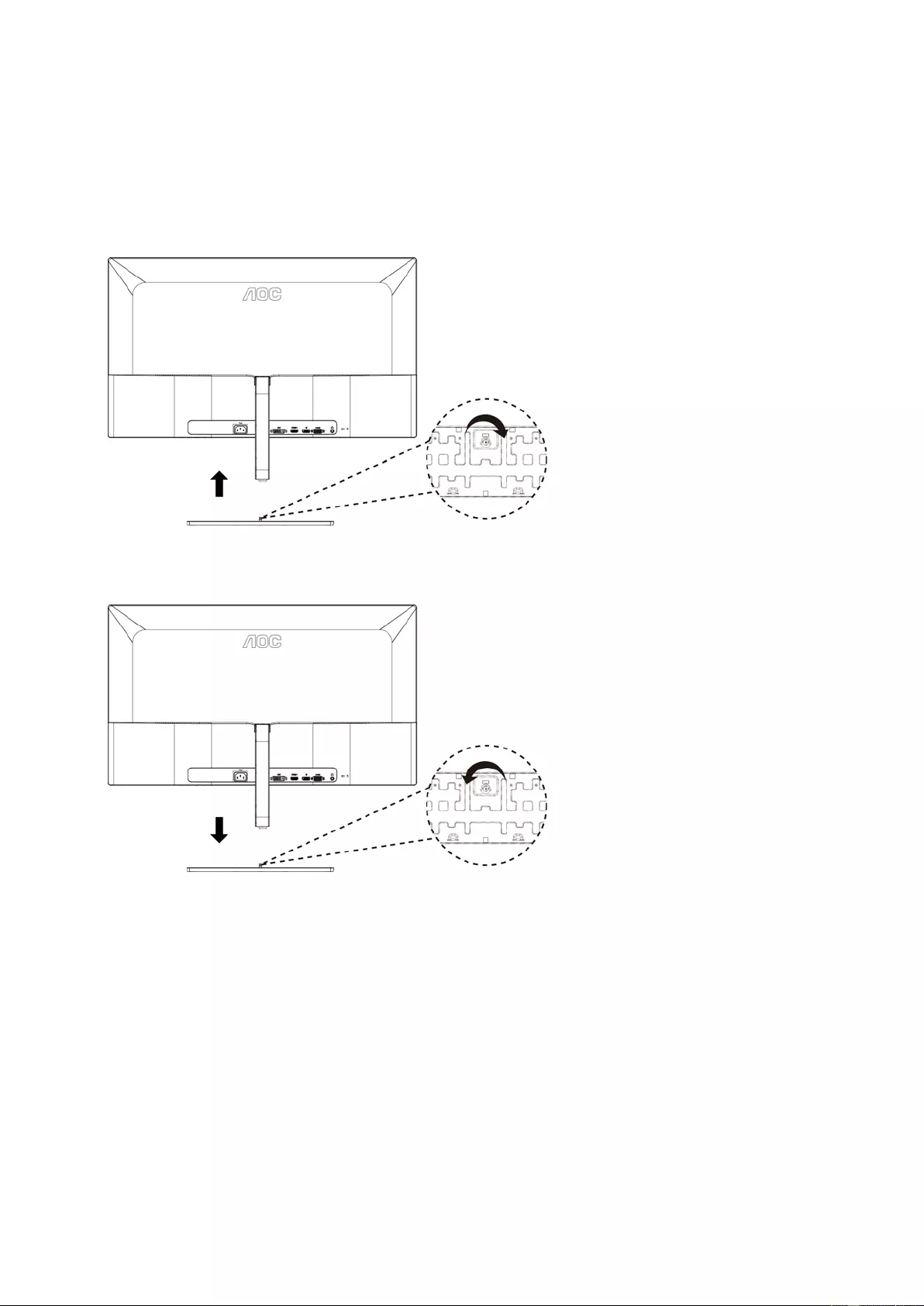
10
Setup Stand & Base
Please setup or remove the base following the steps as below.
Setup:
Remove:
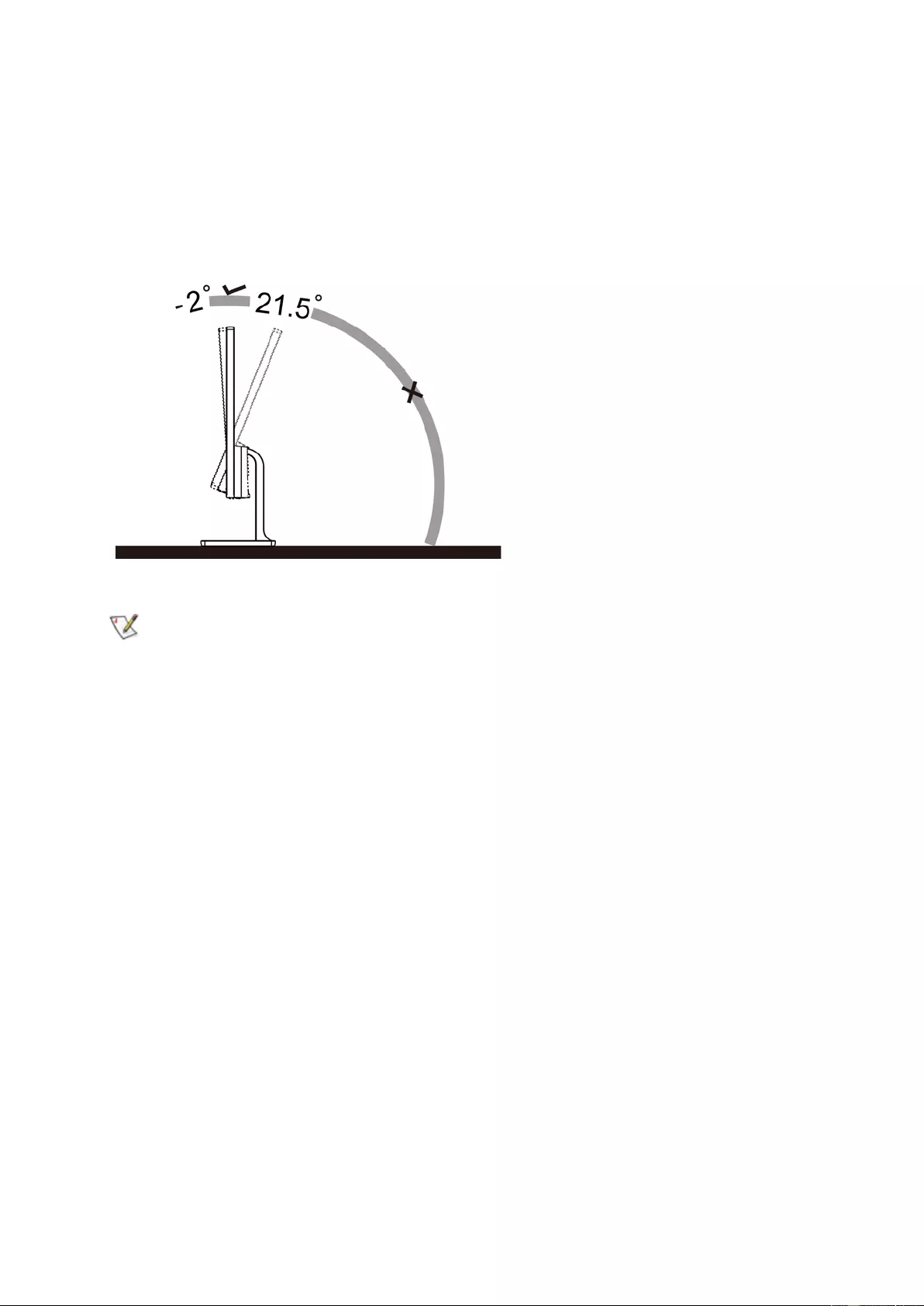
11
Adjusting Viewing Angle
For optimal viewing it is recommended to look at the full face of the monitor, then adjust the monitor's angle to your
own preference.
Hold the stand so you will not topple the monitor when you change the monitor's angle.
You are able to adjust the monitor as below:
Tilt angle:-2°~21.5°
NOTE:
Do not adjust the viewing angle over 21.5 degrees in order to avoid damage.
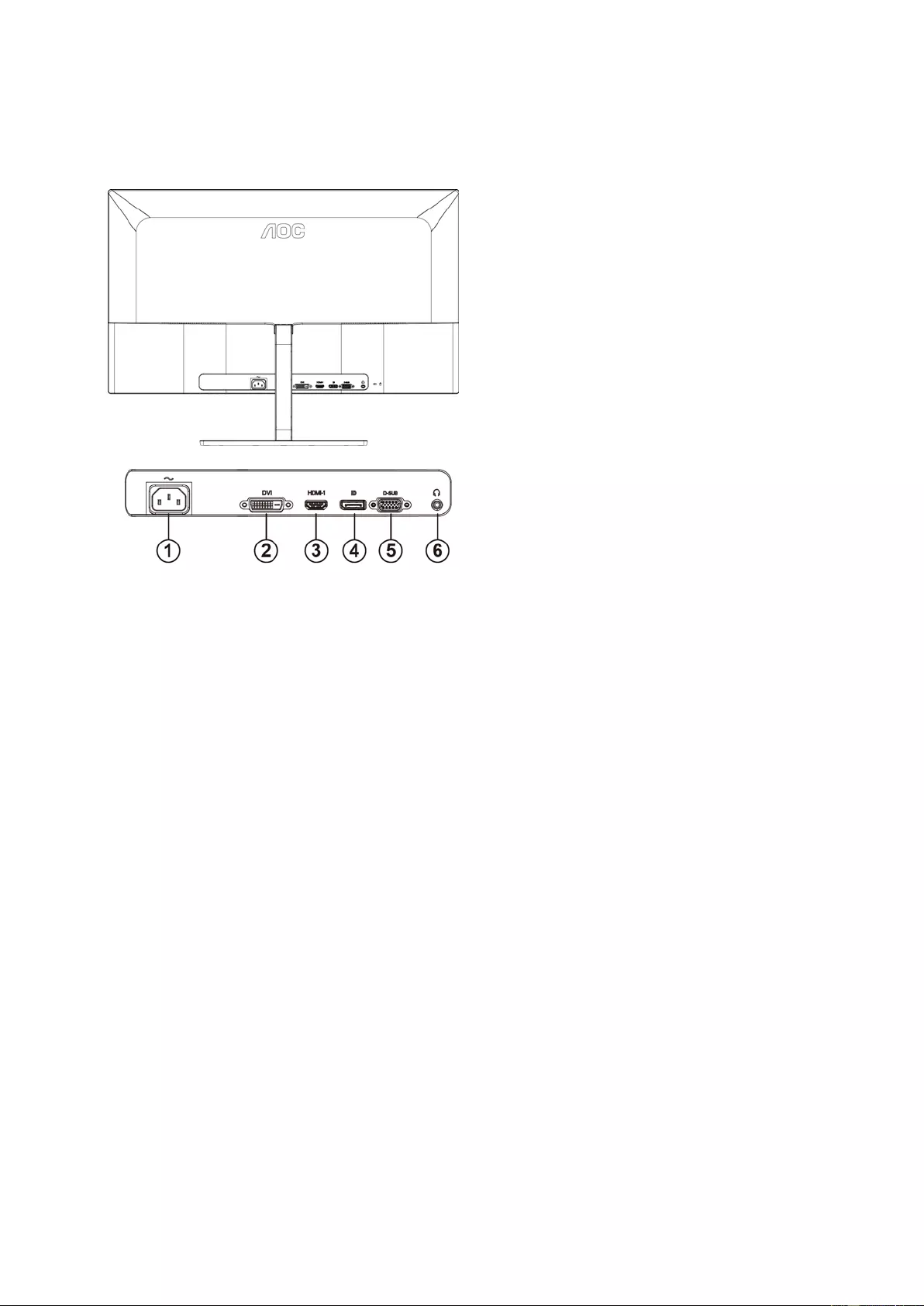
12
Connecting the Monit or
Cable Connections In Back of Monitor and Computer:
1 Power
2 DVI Dual-Link
3 HDMI
4 Display Port
5 D-SUB
6 Earphone
To protect equipment, always turn off the PC and LCD monitor before connecting.
1 Connect the power cable to the AC port on the back of the monitor.
2 (Optional – Requires a video card with DVI port) - Connect one end of the DVI cable to the bac k of th e mon itor
and connect the other end to the computer’s DVI port.
3 (Optional – Requires a video card with HDMI port) - Connect one end of the HDMI cable to the back of the
monitor and connect the other end to the computer’s HDMI port.
4 (Optional–Requires a video card with DP port) –Connect one end of the DP cable to the back of the monitor
and connect the other end to the computer’s DP port.
5 Connect one end of the D-Sub cable t o the back of the monitor and connect the other end to the computer's
D-Sub port.
6 Turn on your monitor and computer.
7 Video content supporting resolution:
(1) VGA: 1920 x1080@60Hz (Maximum)
(2) DVI Dual-Link: 2560x1440@60Hz (Maximum)
(3) HDMI/DP: 2560x1440@75Hz (Maximum)
If your monitor displays an image, installation is complete. If it does not display an image, please refer
Troubleshooting.
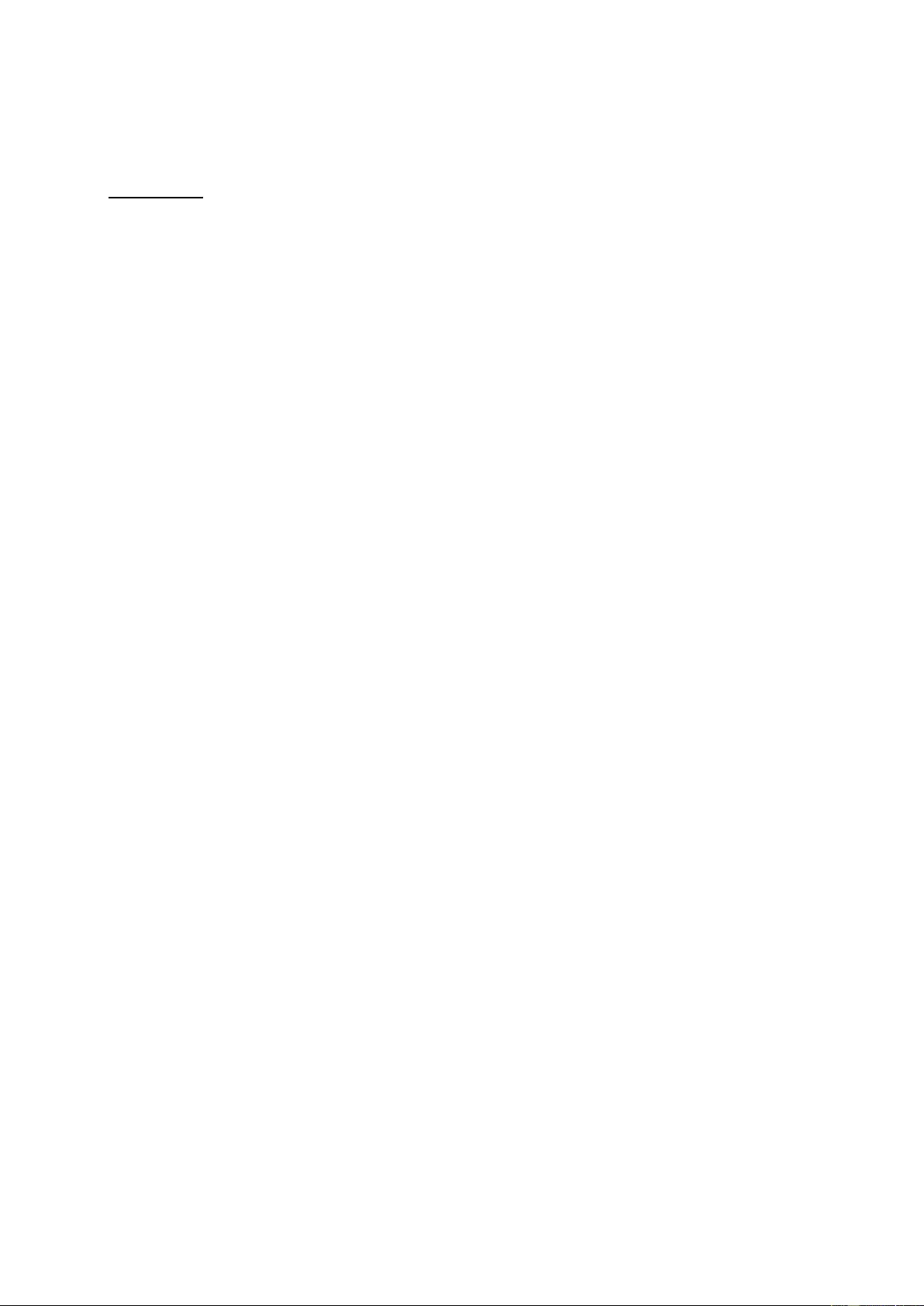
13
Free-Sync function
1. Free-Sync function is working with DP/HDMI
2. Compatible Graphics Card: Recommend list is as the below, also could be checked by visiting
www.AMD.com
AMD Radeon RX 400 系列
AMD Radeon R9 300 系列 (370 series ex cept)
AMD Radeon R9 Fury X
AMD Radeon R9 Nano
AMD Radeon R7 360
AMD Radeon R9 295X2
AMD Radeon R9 290X
AMD Radeon R9 290
AMD Radeon R9 285
AMD Radeon R7 260X
AMD Radeon R7 260
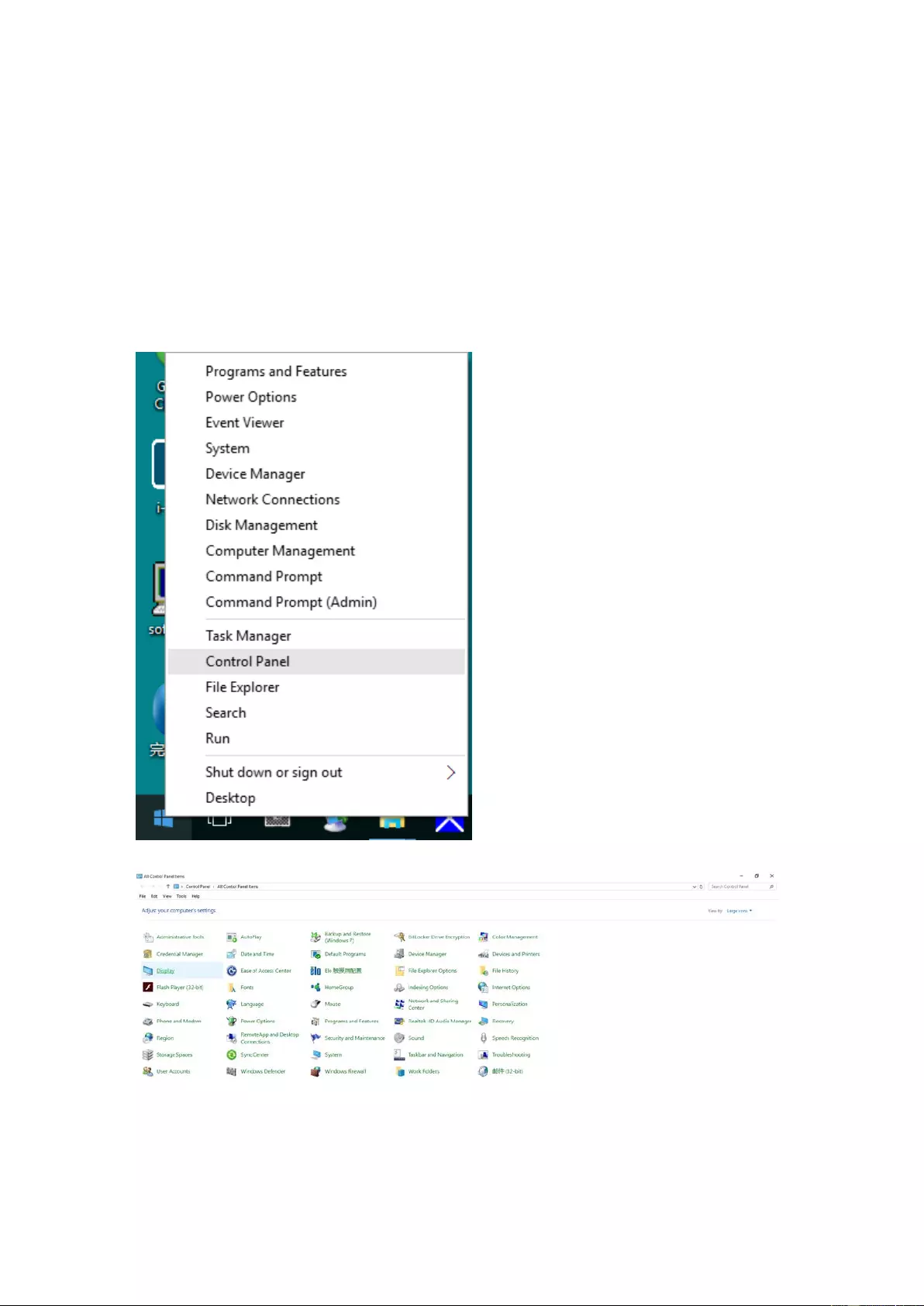
14
Adjusting
Setting Opti mal Re sol uti on
Windows 10
For Windows 10:
• Right click START.
• Click "CONTROL PANEL".
• Click "DISPLAY".
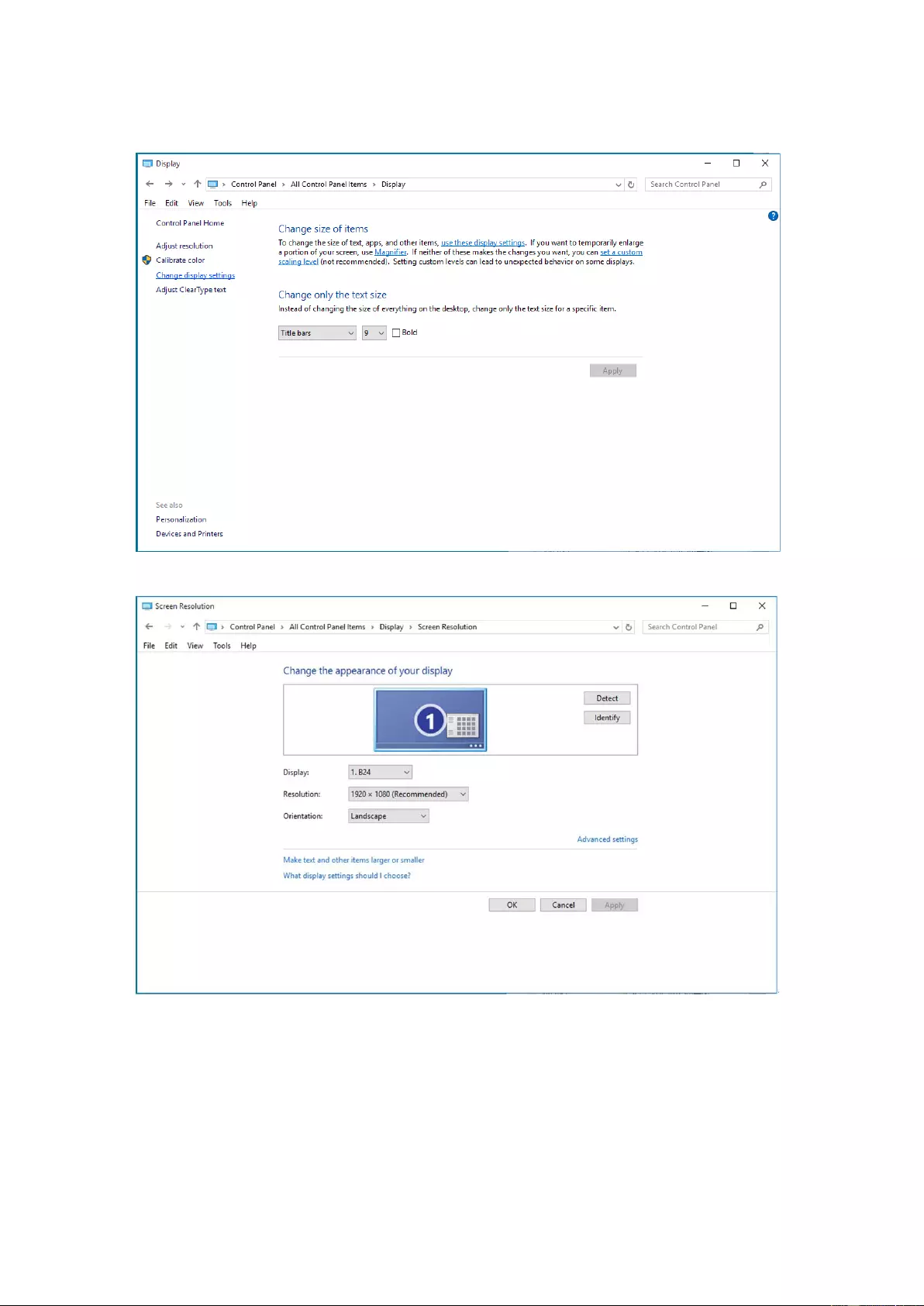
15
• Click on the "Change display settings" button.
• Set the resolution SLIDE-BAR to Optimal preset resolution.
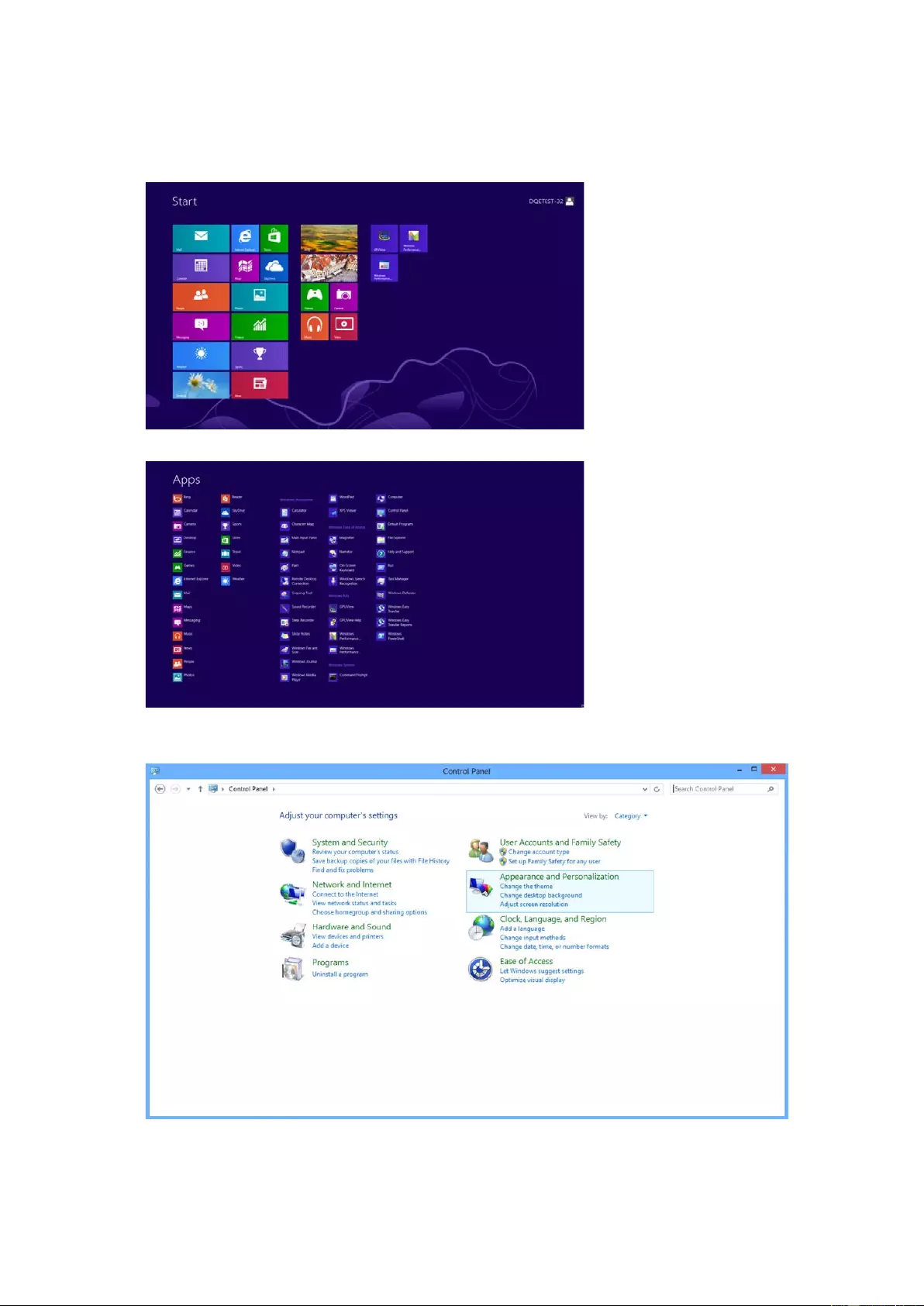
16
Windows 8
For Windows 8:
• Right click and clic k All apps at the bottom-right of the screen.
• Set the "View by" to "Category".
• Click "Appearance and Personalization".
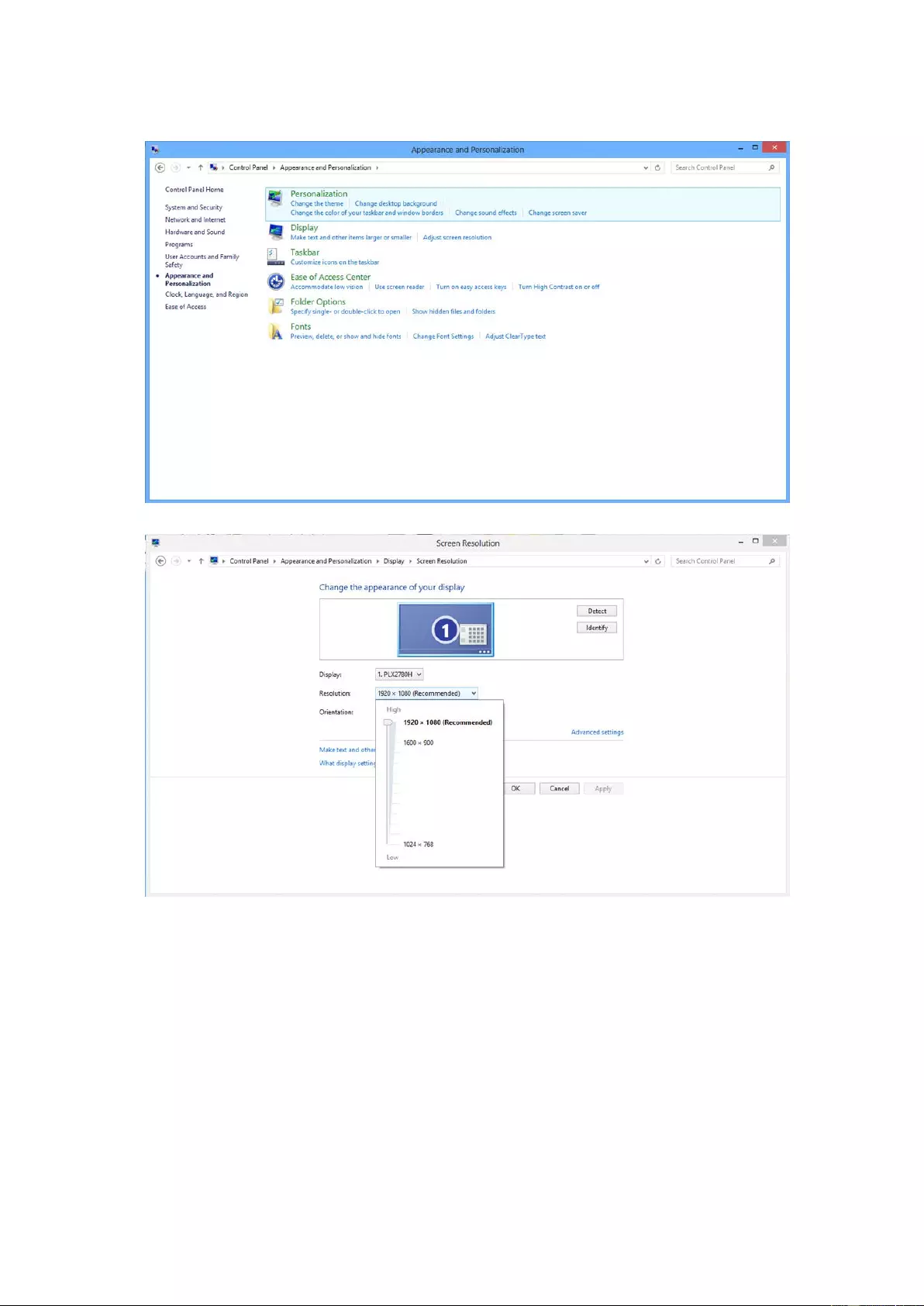
17
• Click "DISPLAY".
• Set the resolution SLIDE-BAR to Optimal preset resolution
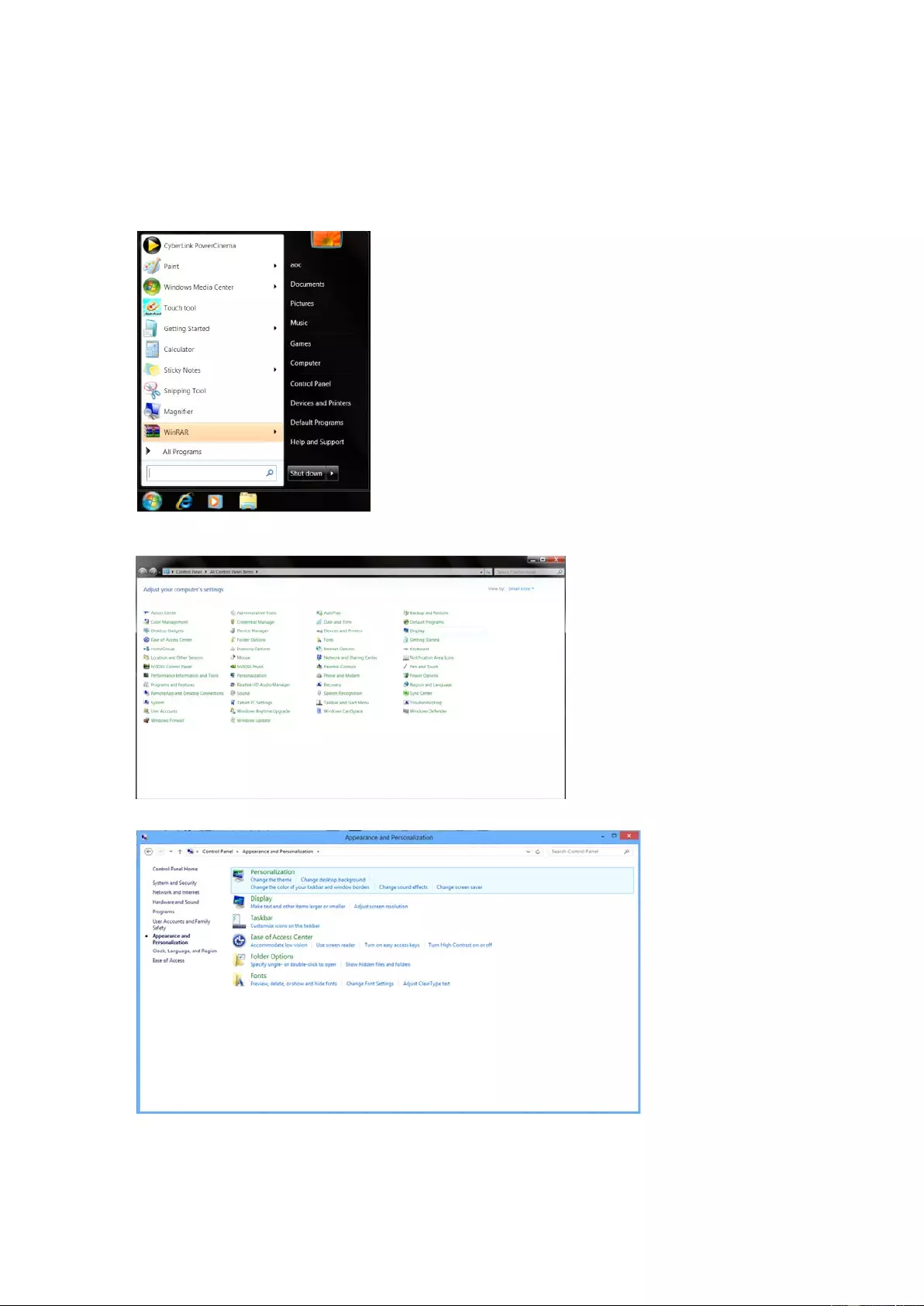
18
Windows 7
For Windows 7:
• Click START.
• Click "CONTROL PANEL".
• Click "Appearance".
• Click "DISPLAY".
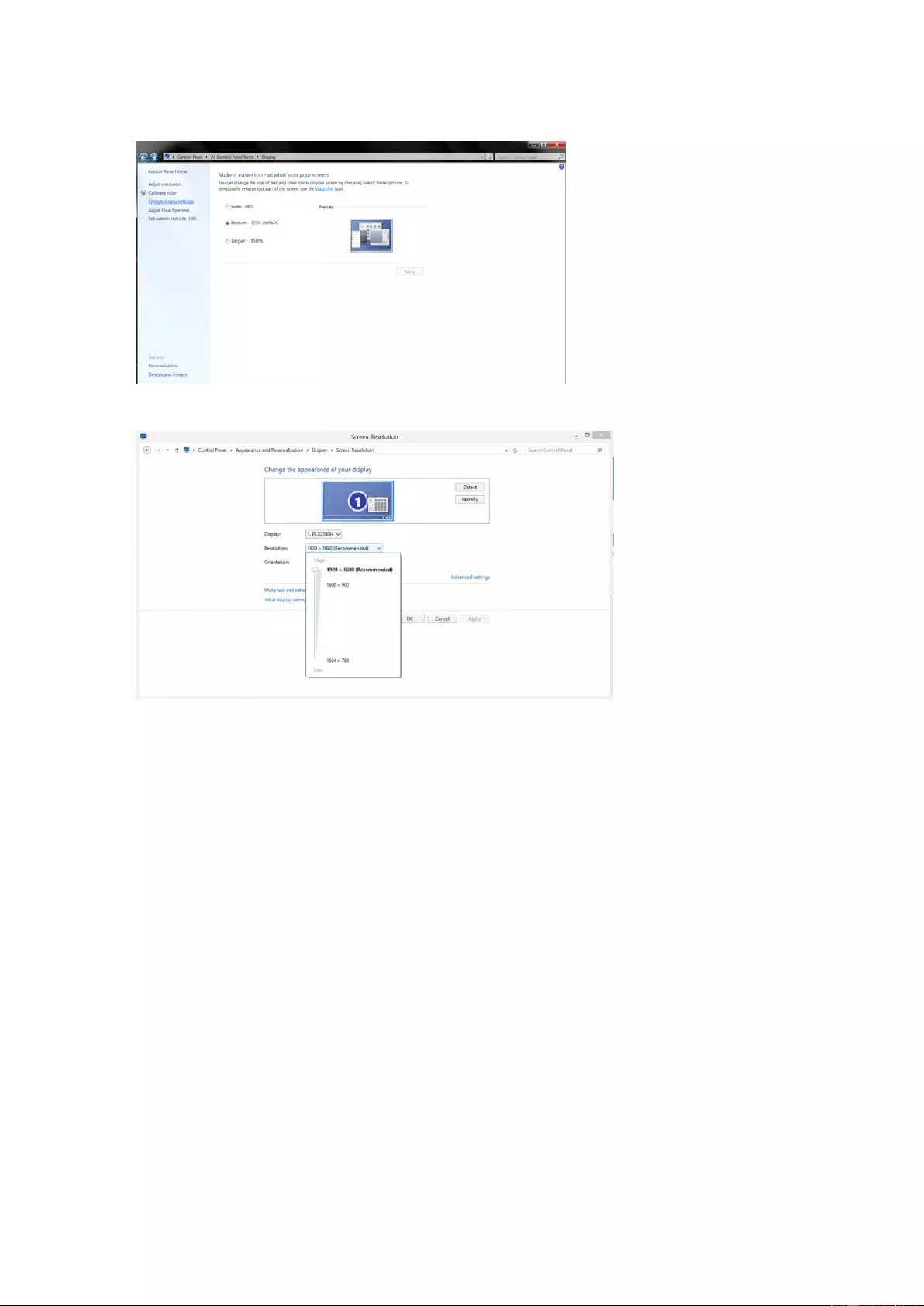
19
• Click on the "Change display settings" button.
• Set the resolution SLIDE-BAR to Optimal preset resolution
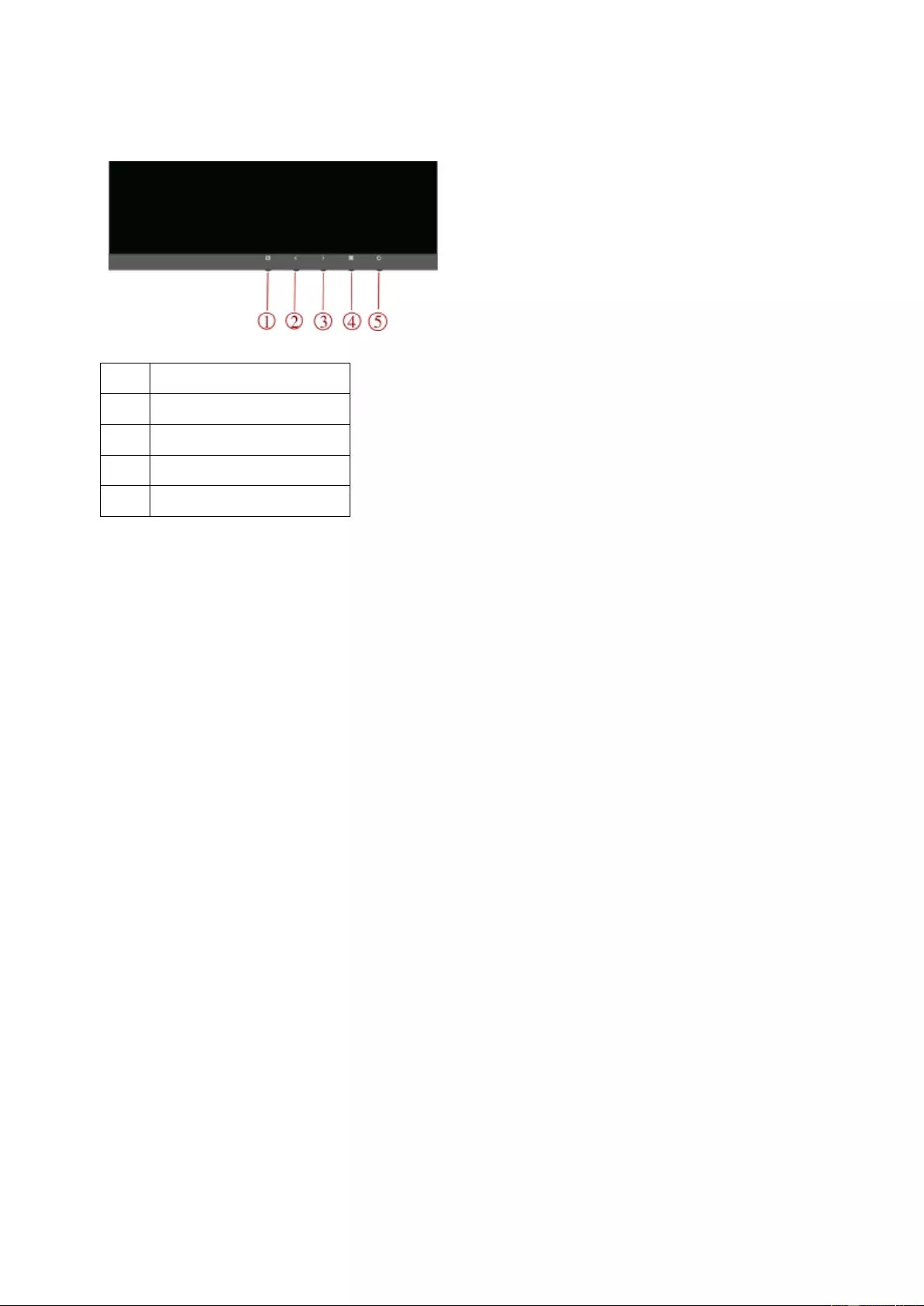
20
Hotkeys
1 Source/Auto/Exit
2 Game Mode/<
3 Image switch/Volume/>
4 Menu/Enter
5 Power
Power
Press the power button to turn on/off the monitor.
Source/ Au to/ Exit
When the OSD is closed, press Source/Auto/Exit button will be Source hot key function. When the OSD is closed,
press Source/Auto/Exit button conti nuously about 2 second to do auto configure (Only for the source wit h D-Sub).
Game mode/<
When there is no OSD, press ”<” key to open game mode function, then press ”<” or “>” key to select game mode
(FPS, RTS, Racing, Gamer 1, Gamer 2 or Gamer 3) basing on the different game types.
Image switch/Volume/>
When there is no O SD , pr es s this butto n t o ope n v olu me func tion, then press ”<” or “>” key t o adj ust men t earphone
volume(only for the source with HDMI or DP)
When there is no OSD, press this button continuously to change wide image ration/4:3/1:1/17” (4:3)/19” (4:3)/19”
(5:4) /19”W(16:10)/21.5”W(16:9)22”W(16:10)/23”W(16:9)/23.6”W(16:9)/24”W(16:9) /27”W and so on.
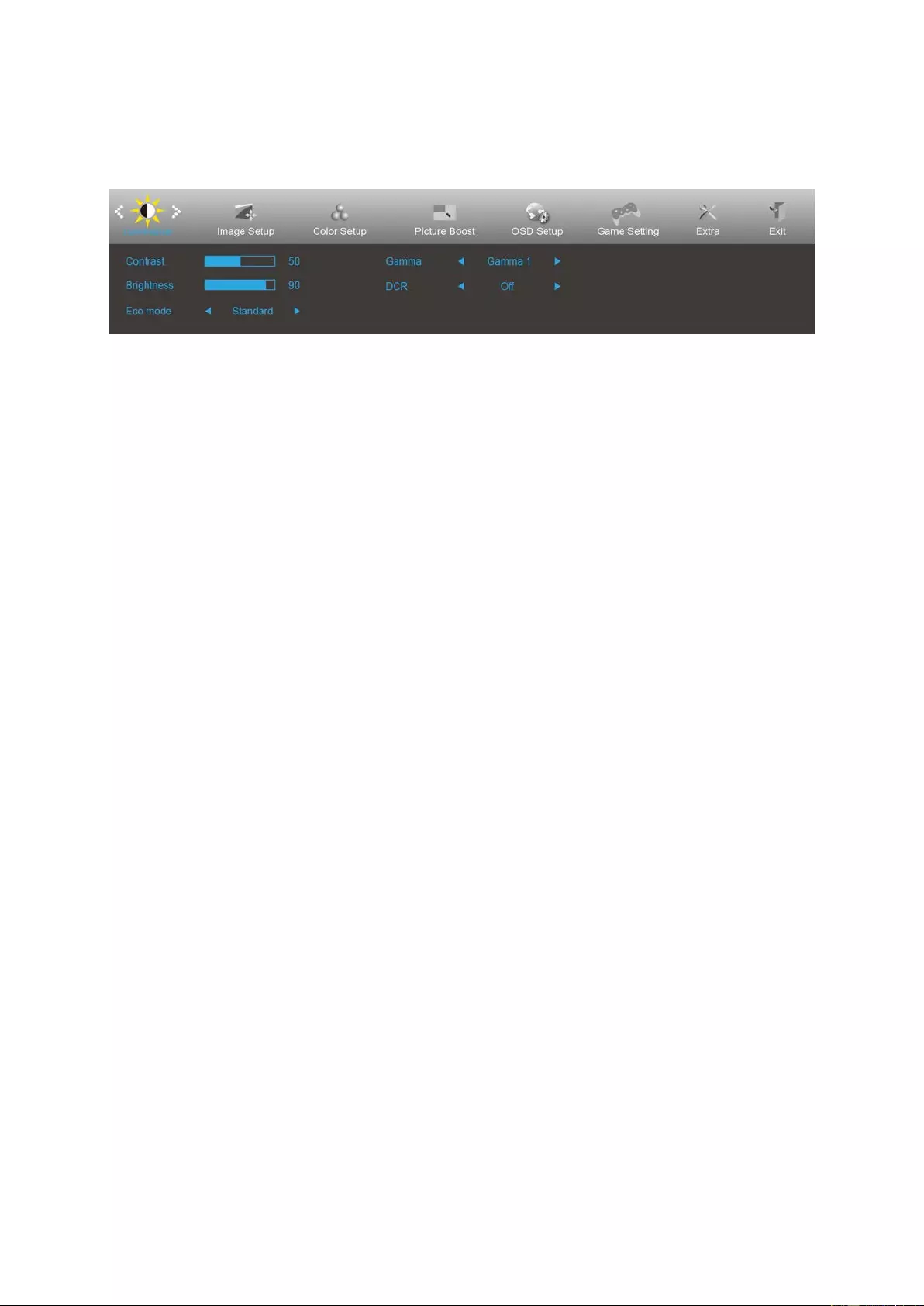
21
OSD Setting
Basic and simple instruction on the control keys.
1) Press the MENU-button to activate the OSD window.
2) Press< or >to navigate through the functions. Once the desired function is highlighted, press the
MENU-button to activate it . press< or >to navigate through the sub-menu f un ctio ns. O n ce t he desire d
function is highli ghted, press MENU-button t o activate it.
3) Press< or >to change the settings of the selected function. Press AUTO –button to exit. If you want to adjust
any other function, repeat steps 2-3.
4) OSD Lock Fun ction: To lo ck the O SD, press an d hold the MENU-button while the mo nit or is of f and t hen pres s
POWER-button to turn the monitor on. To un-lock the OSD - press and hold the MENU-button while the
monitor is off and then press POWER-button to turn the monitor on.
Notes:
1) If the product has only one signal input, the item of "Input Select" is disable to adjust.
2) ECO modes (except Standard mode), DCR, DCB mode and Picture Boost, for these four s tates that only one
state can exist.
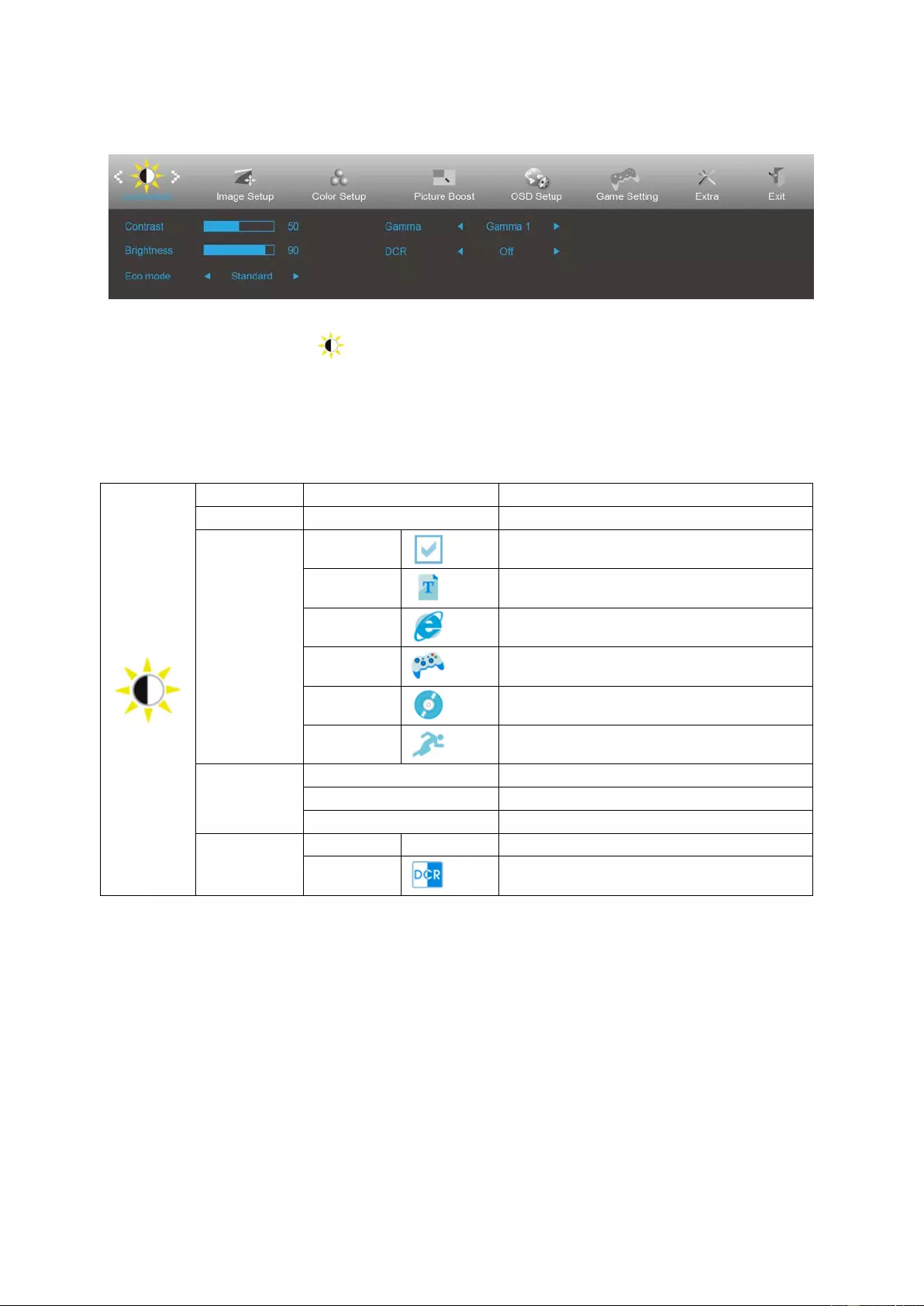
22
Luminance
1. Press MENU-button to display menu.
2. Press Left or Right to select (Luminance), and press MENU-button to enter.
3. Press Left or Right to select submenu, and press MENU-button to enter.
4. Press Left or Right to adjust.
5. Press AUTO-button to exit .
Contrast 0-100 Contrast from Digital-register.
Brightness 0-100 Backlight Adjustment
Eco mode
Standard
Standard Mode
Text
Text Mo de
Internet
Internet Mode
Game
Game Mode
Movie
Movie Mode
Sports
Sports Mode
Gamma
Gamma1 Adjust to Gamma 1
Gamma2 Adjust to Gamma 2
Gamma3 Adjust to Gamma 3
DCR
Off Disable dynamic contrast ratio
On
Enable dynamic contrast ratio
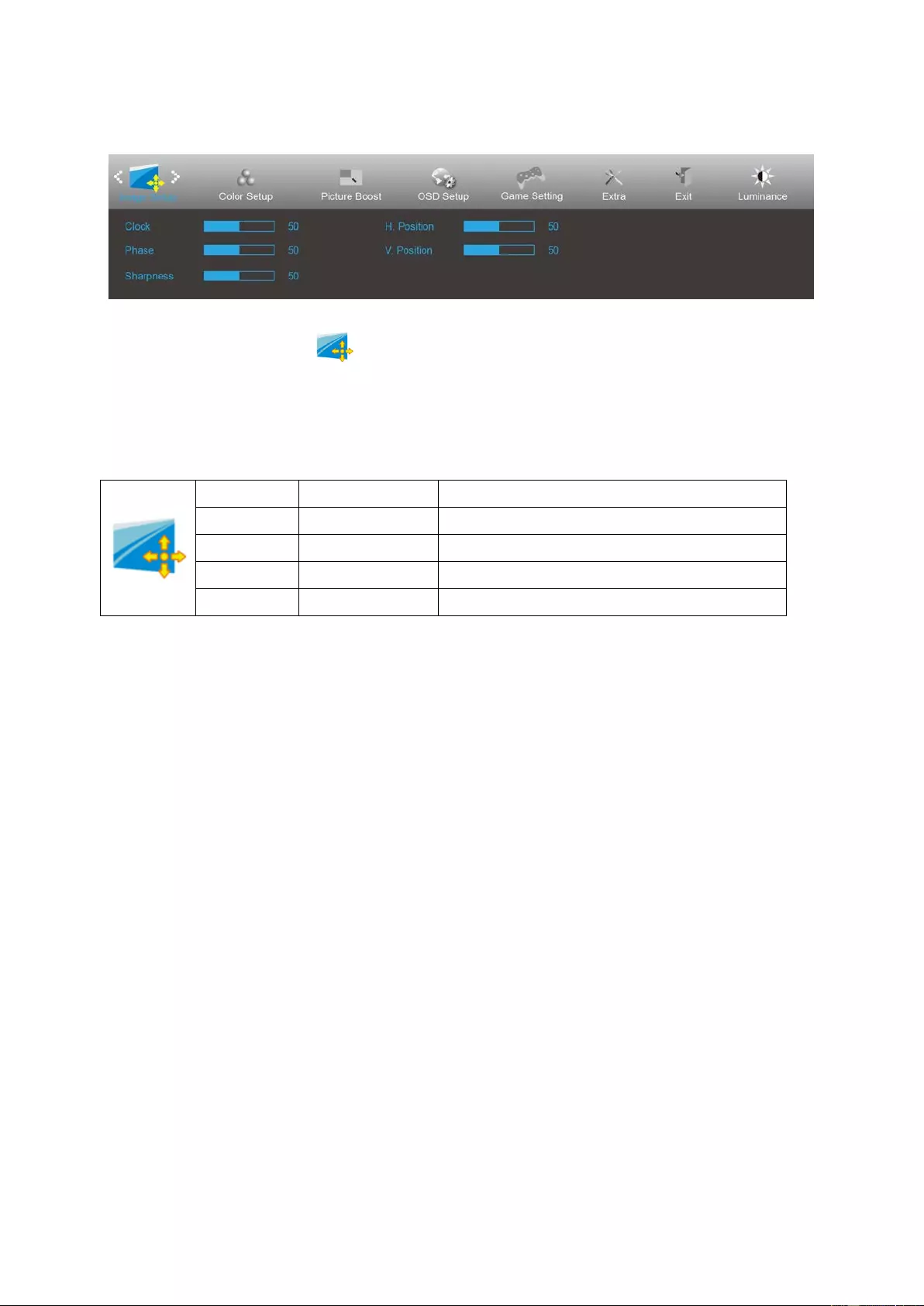
23
Image Setup
1. Press MENU-button to display menu.
2. Press Left or Right to select (Image Setup), and press MENU-button to enter.
3. Press Left or Right to select submenu, and press MENU-button to enter.
4. Press Left or Right to adjust.
5. Press AUTO-button to exit.
Clock 0-100 Adjust picture Clock to reduce Vertical-Line noi se.
Phase 0-100 Adjust Picture Phase to reduce Horizontal-Line noise
Sharpness 0-100 Adjust picture sharpness
H. Position 0-100 Adjust the horizontal position of the picture.
V. Position 0-100 Adjust the vertical position of the picture.

24
Color Setup
1. Press MENU-button to display menu.
2. Press Left or Right to select (Color Setup), and pres s MENU-button to enter .
3. Press Left or Right to select submenu, and press MENU-button to enter.
4. Press Left or Right to adjust.
5. Press AUTO-button to exit .
Color Temp.
Warm Recall Warm Color Temperature from EEPROM.
Normal Recall Normal Color Temperature from EEPROM.
Cool Recall Cool Color Tem perature from EEPROM.
sRGB Recall SRGB Color Temperature from EEPROM.
User
Red Red Gain from Digital-register
Green Green Gain Digital-register.
Blue Blue Gain from Digital-register
DCB Mode
Full Enhance on or off Disable or Enable Full Enhance Mode
Nature Skin on or off Disable or Enable Nature Skin Mode
Green Field on or off Disable or Enable Green Field Mode
Sky-blue on or off Disable or Enable Sky-blue Mode
AutoDetect on or off Disable or Enable AutoDetect Mode
DCB Demo On or off Disable or Enable Demo
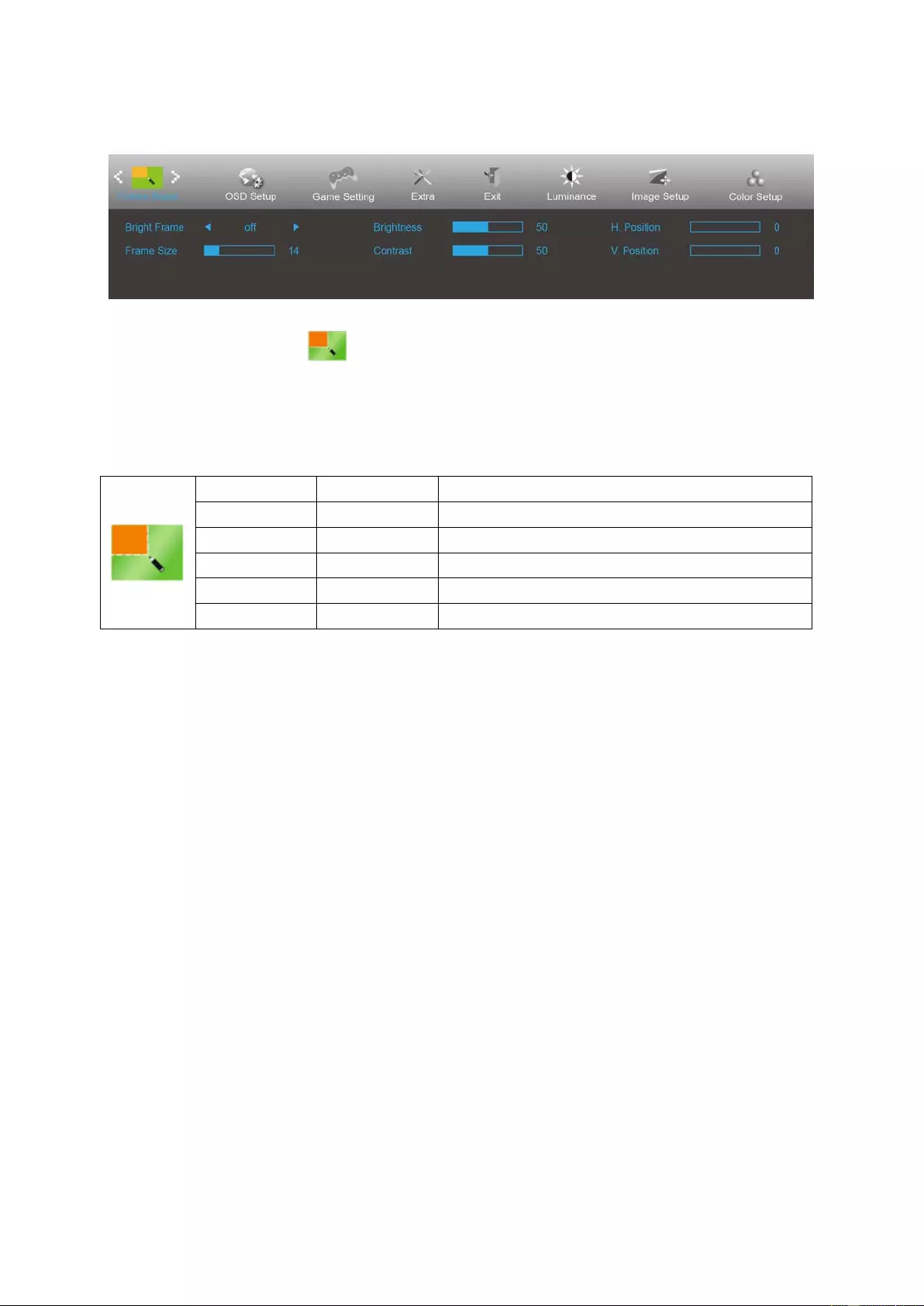
25
Pictur e Boost
1. Press MENU-button to display menu.
2. Press Left or Right to select (Picture Boost), and press MENU-button to enter.
3. Press Left or Right to select submenu, and press MENU-button to enter.
4. Press Left or Right to adjust.
5. Press AUTO-button to exit.
Bright Frame on or off Disable or Enable Bright Frame
Frame Size 14-100 Adjust Frame Size
Brightness 0-100 Adjust Frame Brightness
Contrast 0-100 Adjust Frame Contrast
H. position 0-100 Adjust Frame horizontal Position
V. position 0-100 Adjust Frame vertical Position
Note:
Adjust the brightness, contrast, and position of the Bright Frame for better viewing experience.
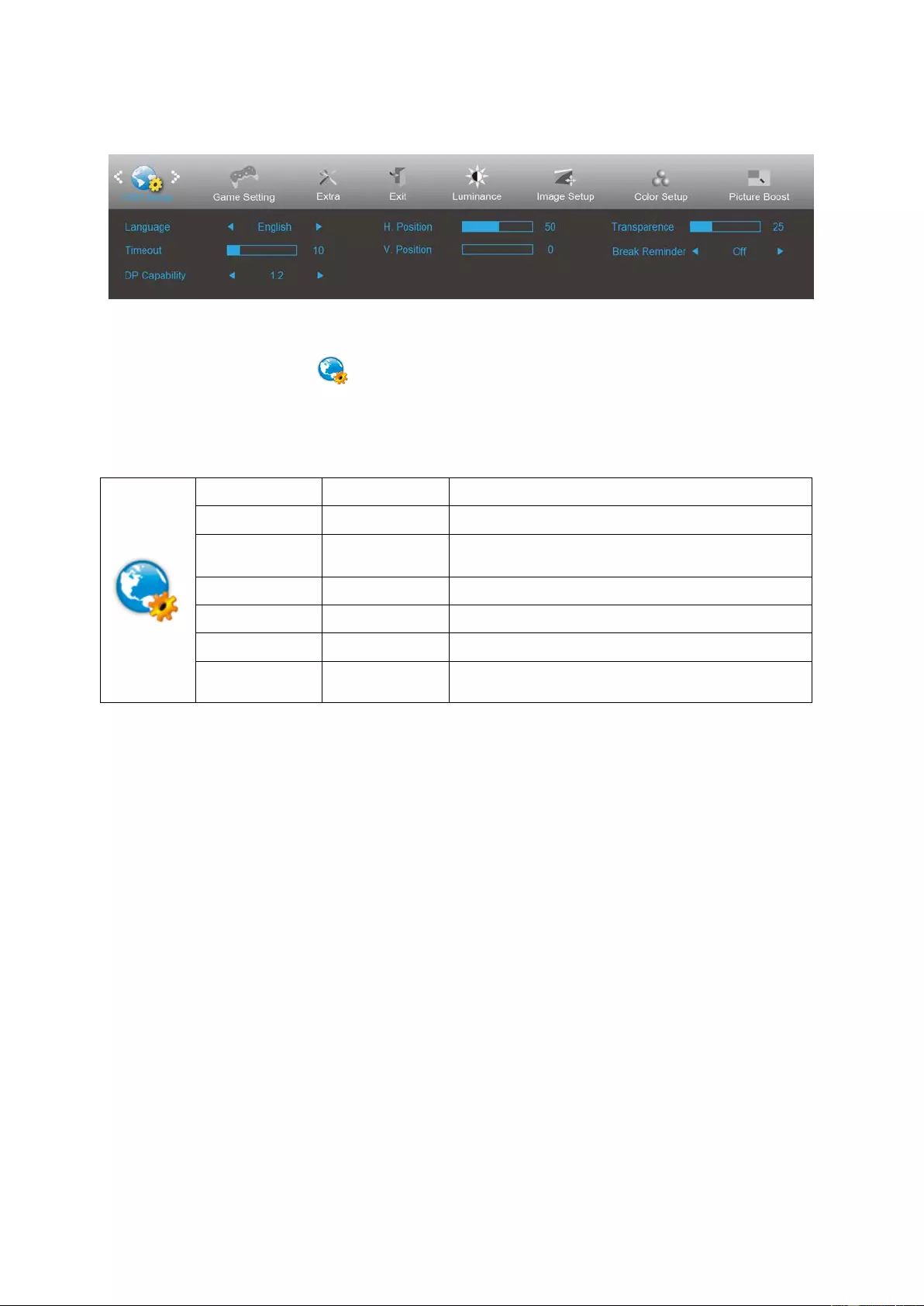
26
OSD Setup
1. Press MENU-button to display menu.
2. Press Left or Right to select (OSD Setup), and press MENU-button to enter.
3. Press Left or Right to select submenu, and press MENU-button to enter.
4. Press Left or Right to adjust.
5. Press AUTO-button to exit .
Language Select the OSD language
Timeout 5-120 Adjust the OSD Timeout
DP Capability 1.1/1.2 please be noted that onl y DP1.2 support free sync
function
H. Position 0-100 Adjust the horizontal position of OSD
V. Position 0-100 Adjust the vertical position of OSD
Transparence 0-100 Adjust the transparence of OSD
Break Reminder on or off
Break reminder if the user continuously work for more
than 1hrs
Notes:
If the DP video content supports DP1.2, please select DP1.2 for DP Capability; otherwis e, please select DP1.1
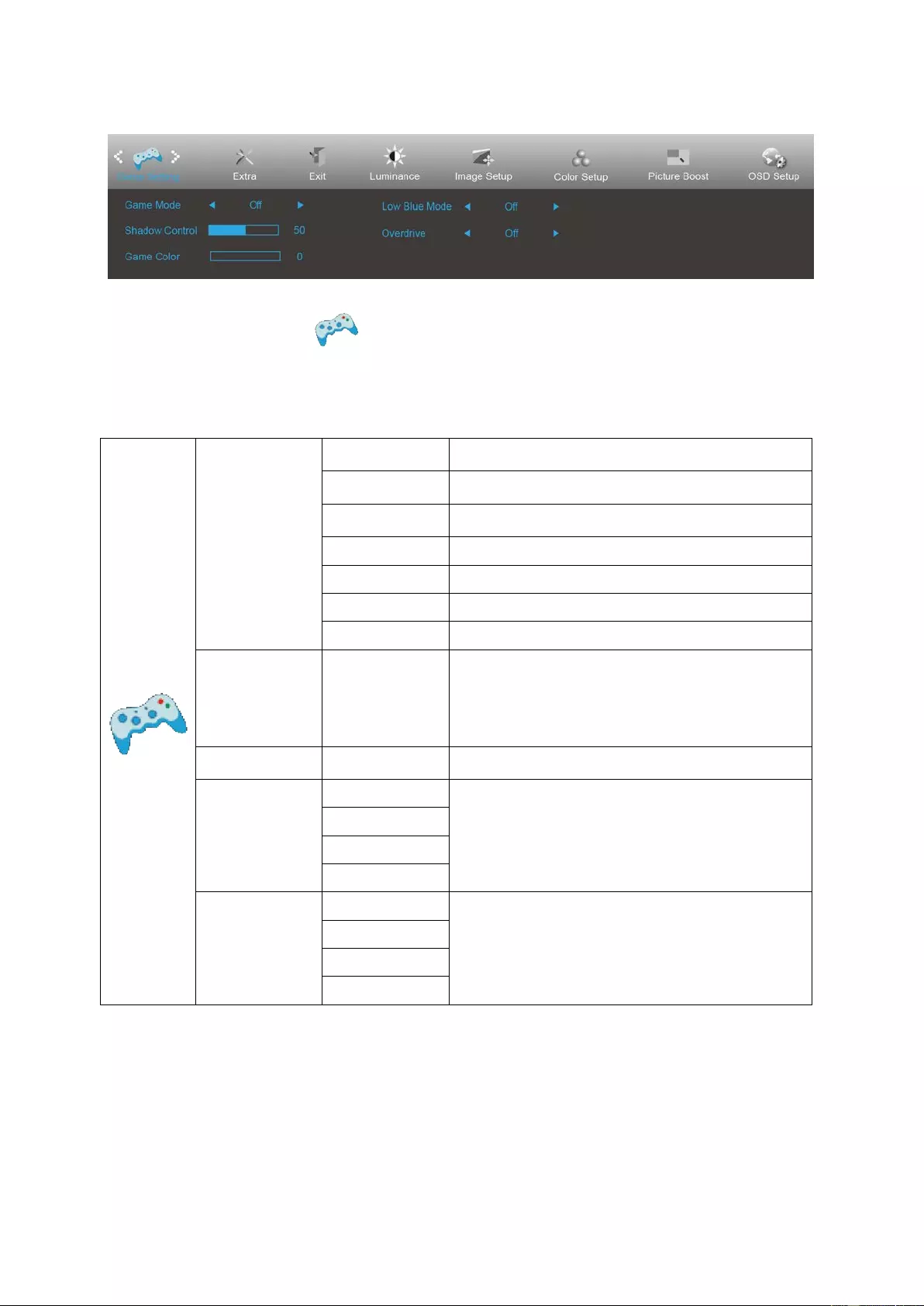
27
Game Setti ng
1. Press MENU-button to display menu.
2. Press Left or Right to select (Game setting), and pres s MENU-button to enter.
3. Press Left or Right to select submenu, and press MENU-button to enter.
4. Press Left or Right to adjust.
5. Press AUTO-button to exit.
Game Mode
FPS
For playing FPS (first Person Shooters) games.
Improves dark theme black level details.
RTS
For playing RTS (Real Time Strategy). Im proves the
image quality.
Racing
For playing Racing games, Provides fastest response
time and high color satur ati on.
Gamer 1 User’s preference settings saved as Gamer 1.
Gamer 2 User’s preference settings saved as Gamer 2.
Gamer 3 User’s preference settings saved as Gamer 3.
off No optimization by Smart image gam e
Shadow Control 0-100
Shadow Control Defaul t is 50, then end-user can adjust
from 50 to 10 0 or 0
to in crea se contra st for clear picture.
1. If picture is too dark to be saw the detail clearly,
adjusting from 50 to100 for clear picture..
2. If picture is too white to be saw the detail clearly,
adjusting from 50 to0 for clear picture
Game Color 0-20
Game Color will provide 0-20 level for adjusting gray
level to better picture detail
Low Blue Mode
Weak
Decrease blue light wave by controlling color
temperature
Medium
Strong
Off
Overdrive
Weak
Adjust the response time.
Medium
Strong
Off
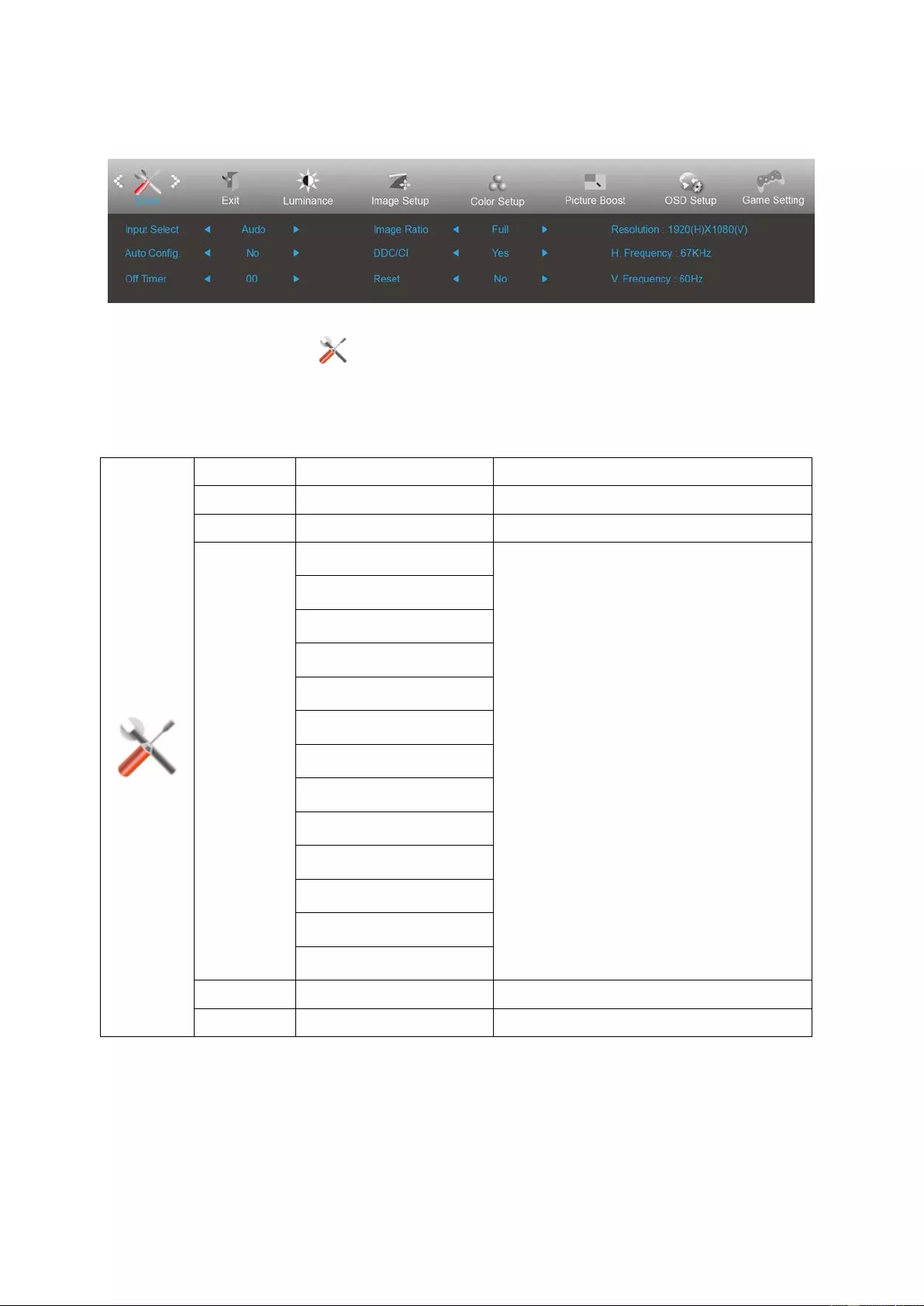
28
Extra
1. Press MENU-button to display menu.
2. Press Left or Right to select (Extra), and press MENU-button to enter.
3. Press Left or Right to select submenu, and press MENU-button to enter.
4. Press Left or Right to adjust.
5. Press AUTO-button to exit .
Input Select AUTO/D-SUB/DVI/HDMI/DP Select Input Signal Source
Auto Config yes or no Auto adjust the picture to default
Off timer 0-24hrs Select DC off time
Image Ratio
Wide
Select image ratio for display.
1:1
4:3
17” (4:3)
19” (4:3)
19” (5:4)
19” W (16:10)
21.5” W (16:9)
22” W (16:10)
23” W (16:9)
23.6” W (16:9)
24” W (16:9)
27” W (16:9)
DDC-CI yes or no Turn ON/OFF DDC-CI Support
Reset Yes or no Reset the menu to default

29
Exit
1. Press MENU-button to display menu.
2. Press Left or Right to select (Exit), and press MENU-button to enter.
3. Press AUTO-button to exit.
Exit Exit the main OSD
LED Indicator
Status LED Color
Full Power Mode White
Active-off Mode Orange
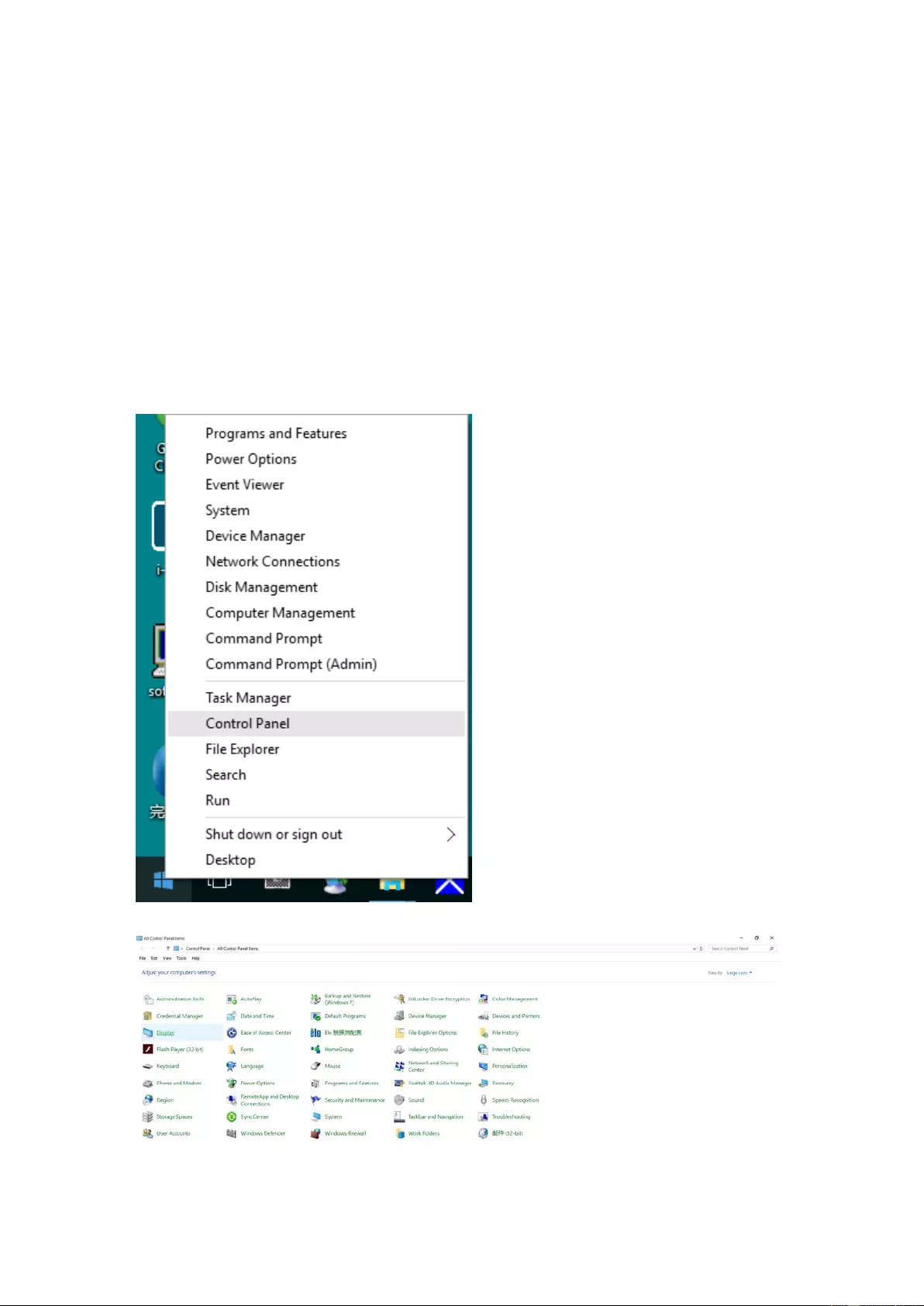
30
Driver
Monitor Driver
Windows 10
• Start Windows® 10
• Right click START.
• Click "Control Panel".
• Click on the "Display" icon.
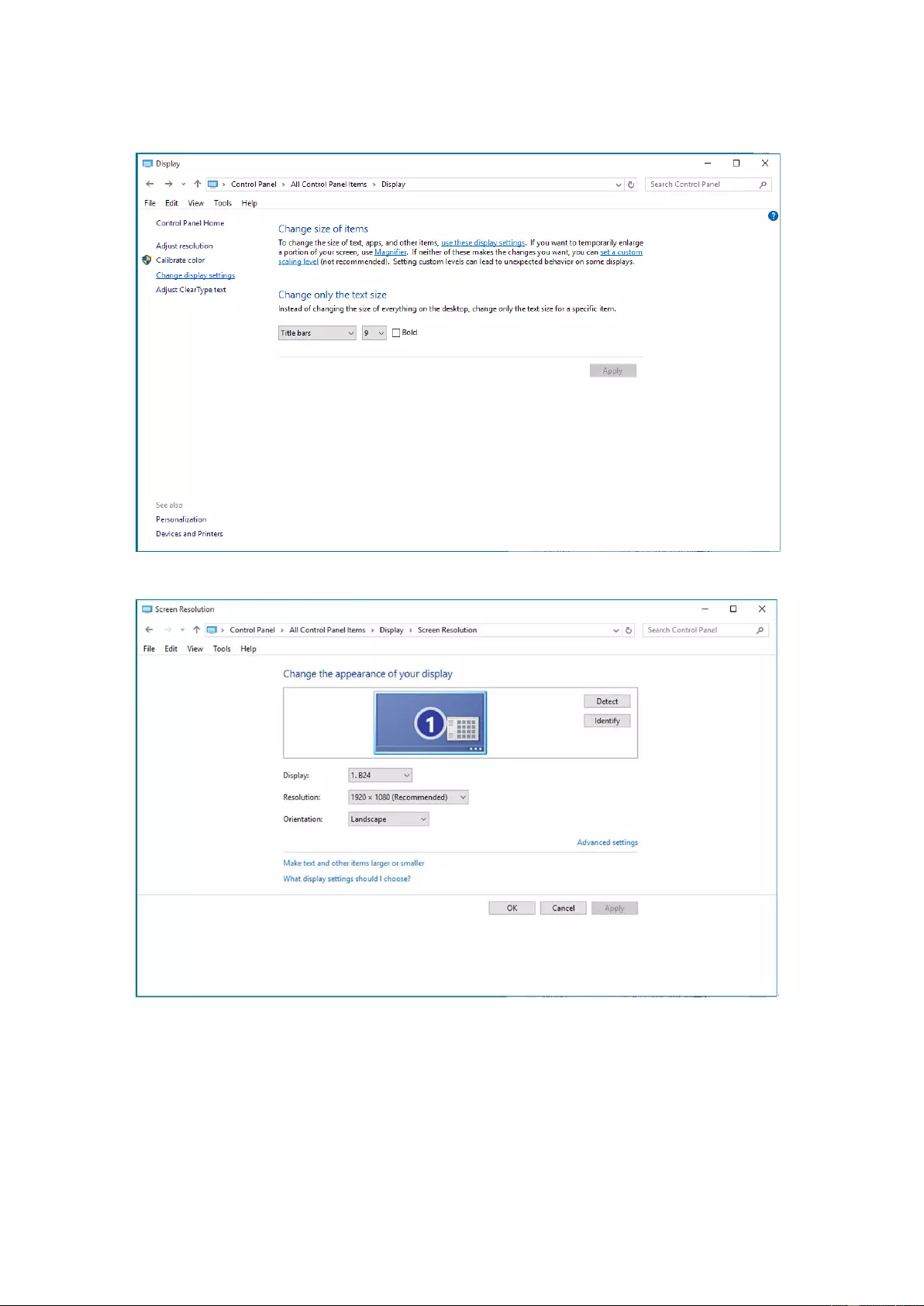
31
• Click on the" Change display settings" button
• Click the" Advanced Settings" button.
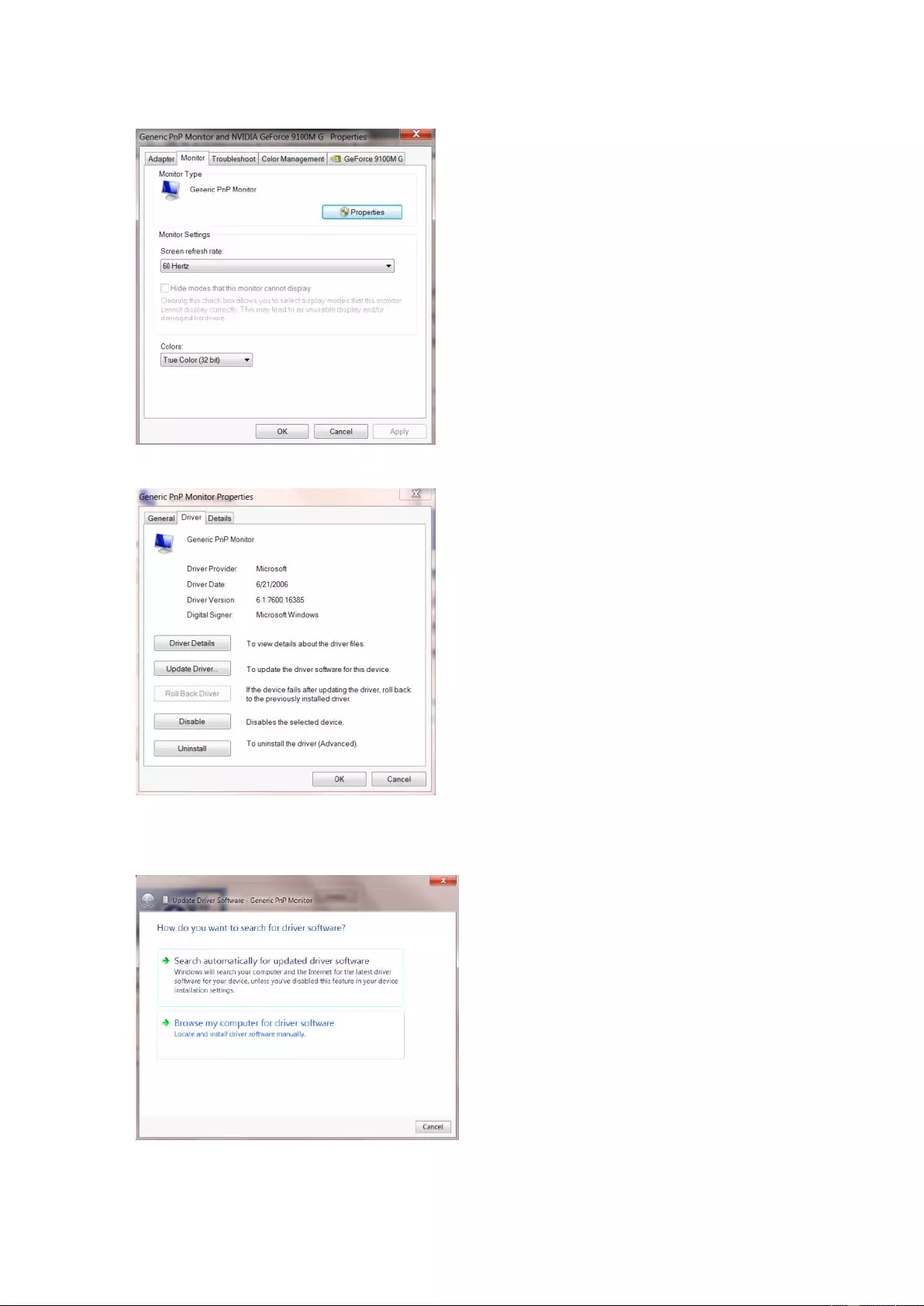
32
• Click the "Monitor" tab and then click the "Properties" button.
• Click the "Driver" tab.
• Open the "Update Driver Software-Generic PnP Monitor" window by clicking on "Up d ate D riv er... “and then
click the "Browse my computer for driver software" button.
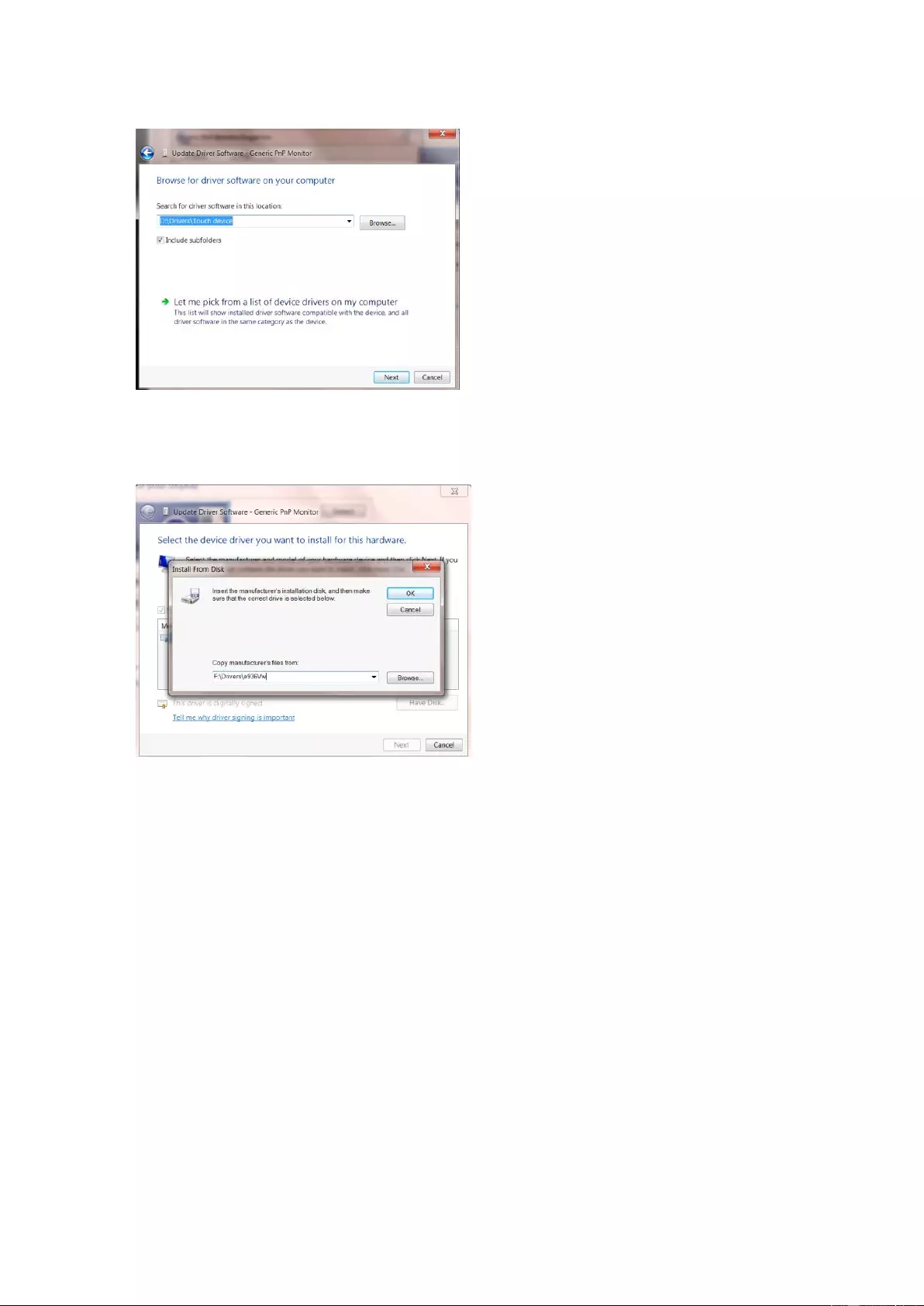
33
• Select "Let me pick from a list of device drivers on my computer".
• Click the "Have Disk" b utton . C lick on the "Browse" button and navigate to the following directory:
X:\Driver\module name(where X is the drive letter designator for the CD-ROM drive).
• Select the "xxx.inf" file a nd click t he "Open" button. Clic k the "OK" button.
• Select your monitor model and click the "Next" button. The files will be copied from the CD to your hard disk
drive.
• Close all open windows and remove the CD.
• Restart the system. The system will automatically select the maximum refresh rate and corresponding Color
Matching Profiles.
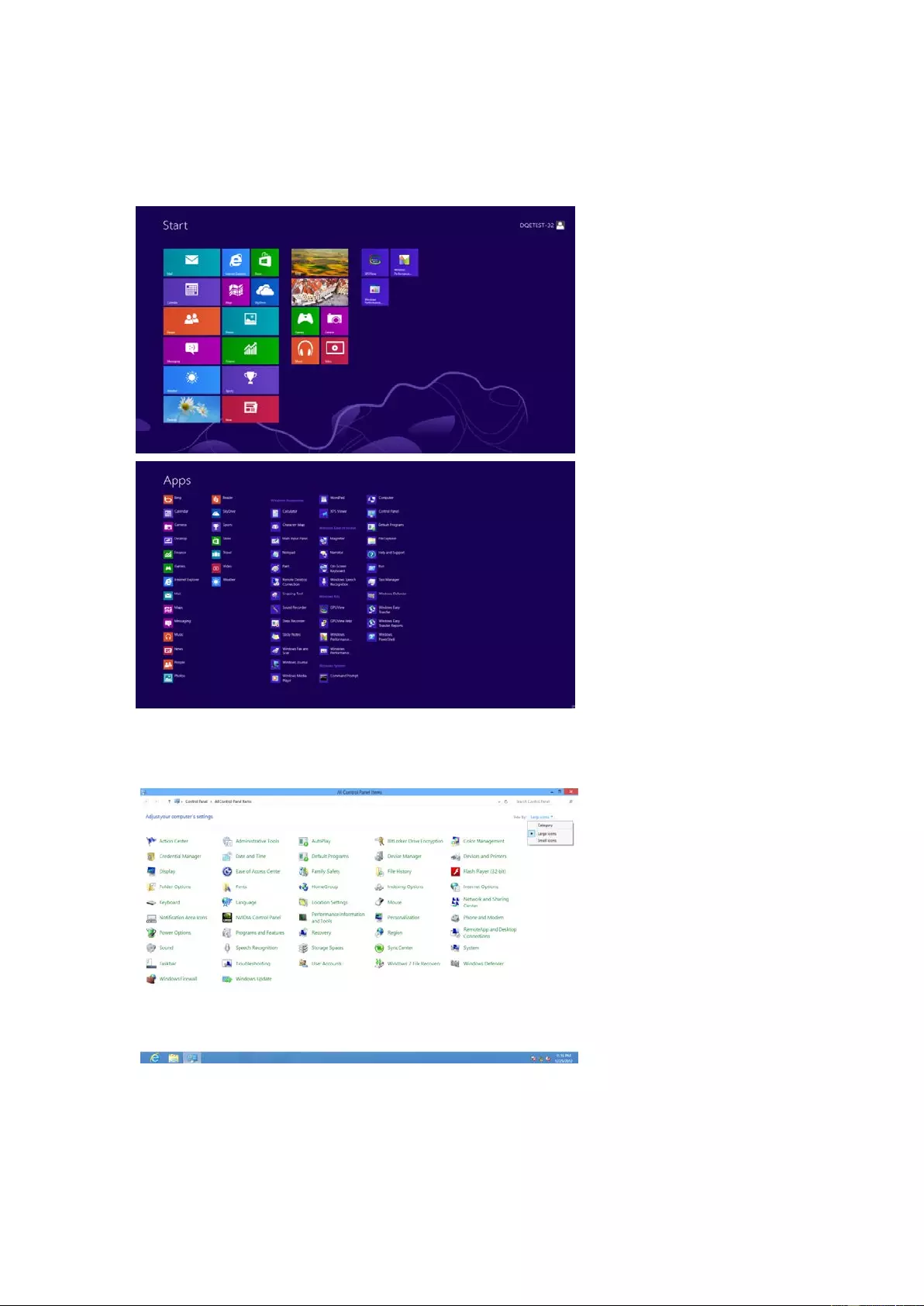
34
Windows 8
• Start Windows® 8
• Right click and clic k All apps at the bottom-right of the screen.
• Click on the "Control Panel" icon
• Set the "View by" to "Large icons" or "Small icons".
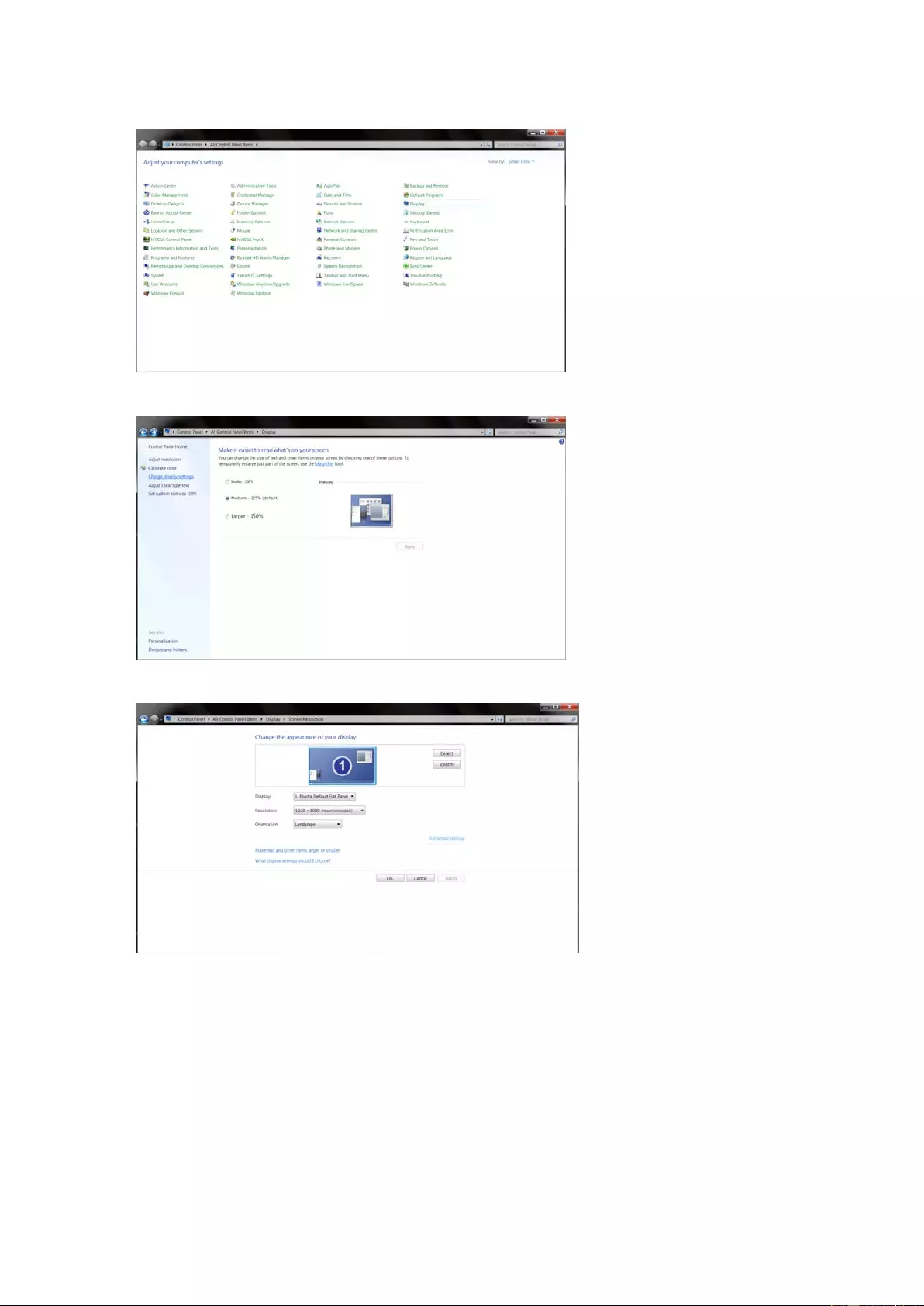
35
• Click on the "Display" icon.
• Click on the "Change display settings" button.
• Click the "Advanced Settings" button.
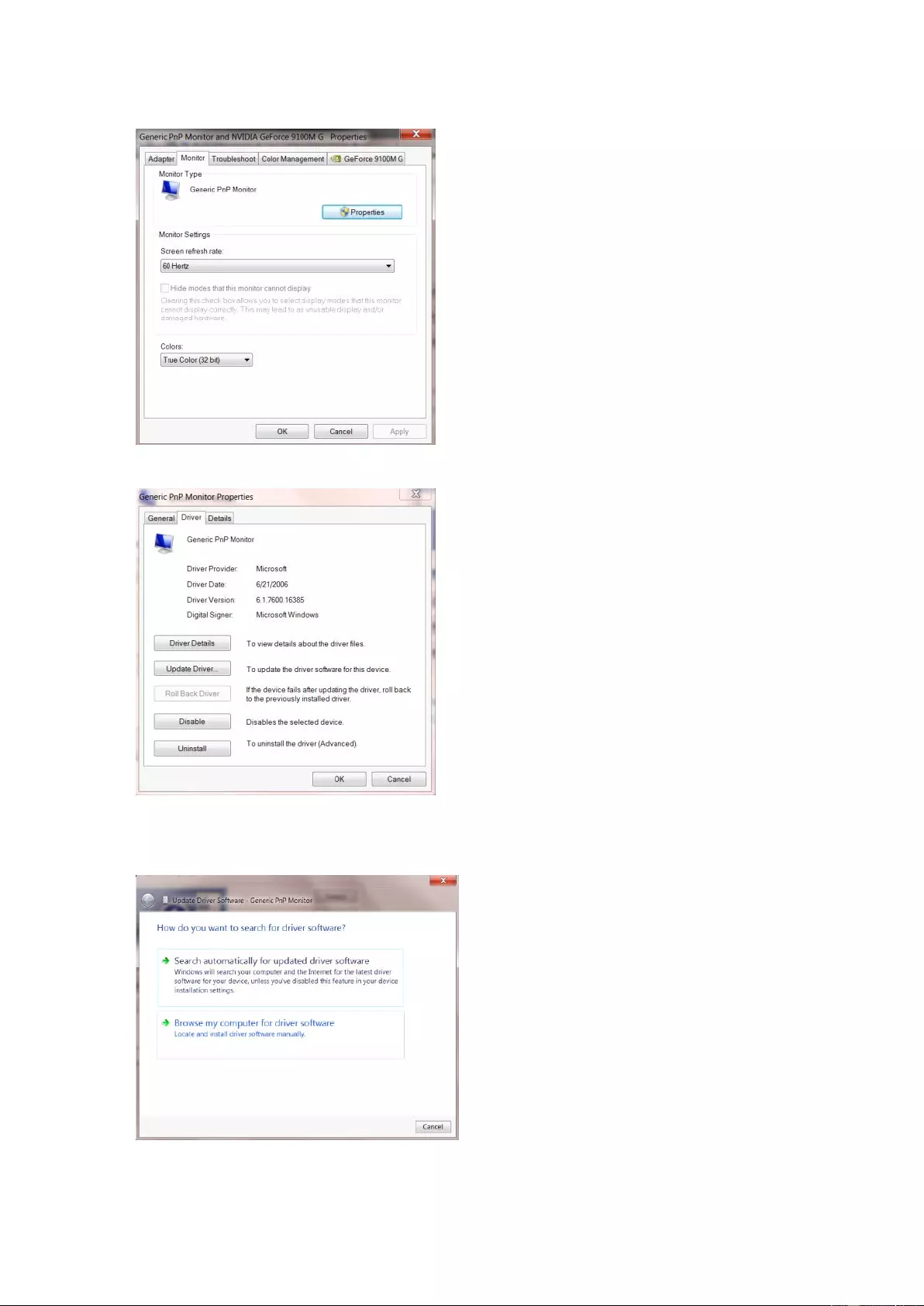
36
• Click the "Monitor" tab and then click the "Properties" button.
• Click the "Driver" tab.
• Open the "Up date Driver Software-Generic PnP Mo nitor" window by clicking o n "Up date Driver..."and then
click the "Browse my computer for driver software" button.
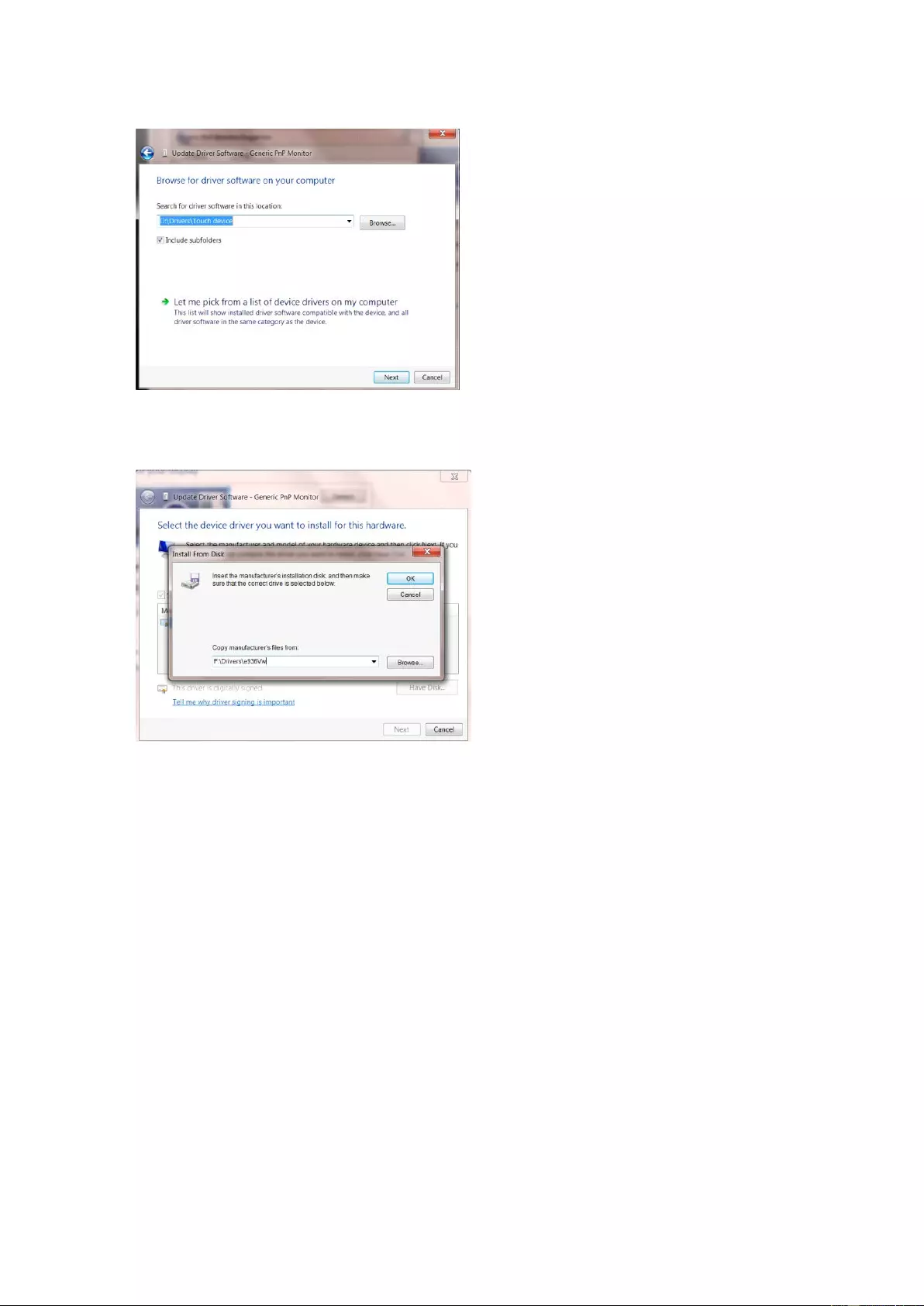
37
• Select "Let me pick from a list of device drivers on my computer".
• Click the "Have Disk" button. Click on the "Browse" button and navigate to the following directory:
X:\Driver\module name (where X is the dri ve letter designator for the CD-ROM d rive).
• Select the "xxx.inf" f ile and click the "Open" button. Click the "OK" button.
• Select your monitor model and click the "Next" button. The files will be copied from the CD to your hard disk
drive.
• Close all open windows and remove the CD.
• Restart the system. The system will automatically select the maximum refresh rate and corresponding Color
Matching Profiles.
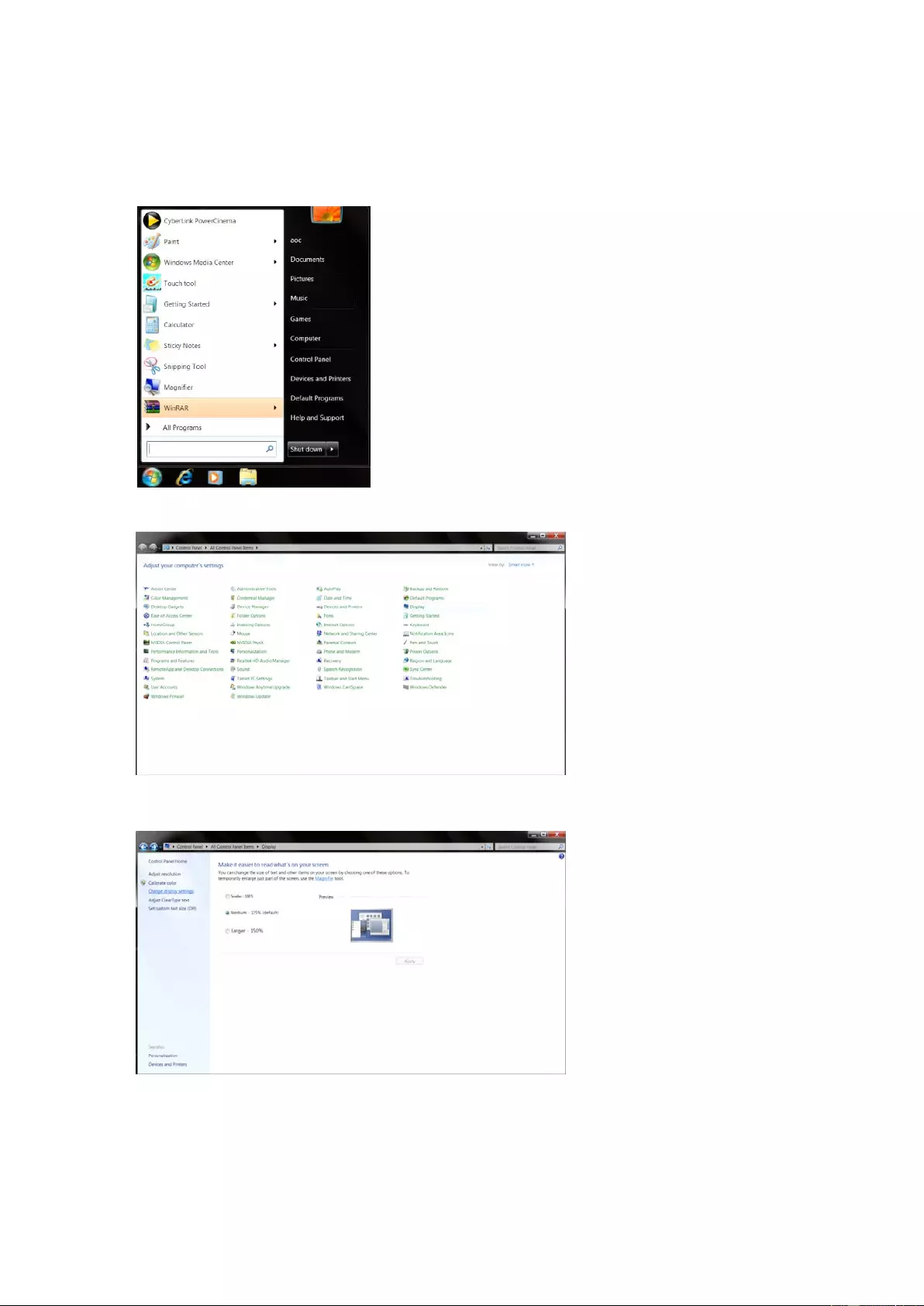
38
Windows 7
• Start Windows® 7
• Click on the "Start" button and then click on "Control Panel".
• Click on the "Display"icon.
• Click on the "Change display settings" button.
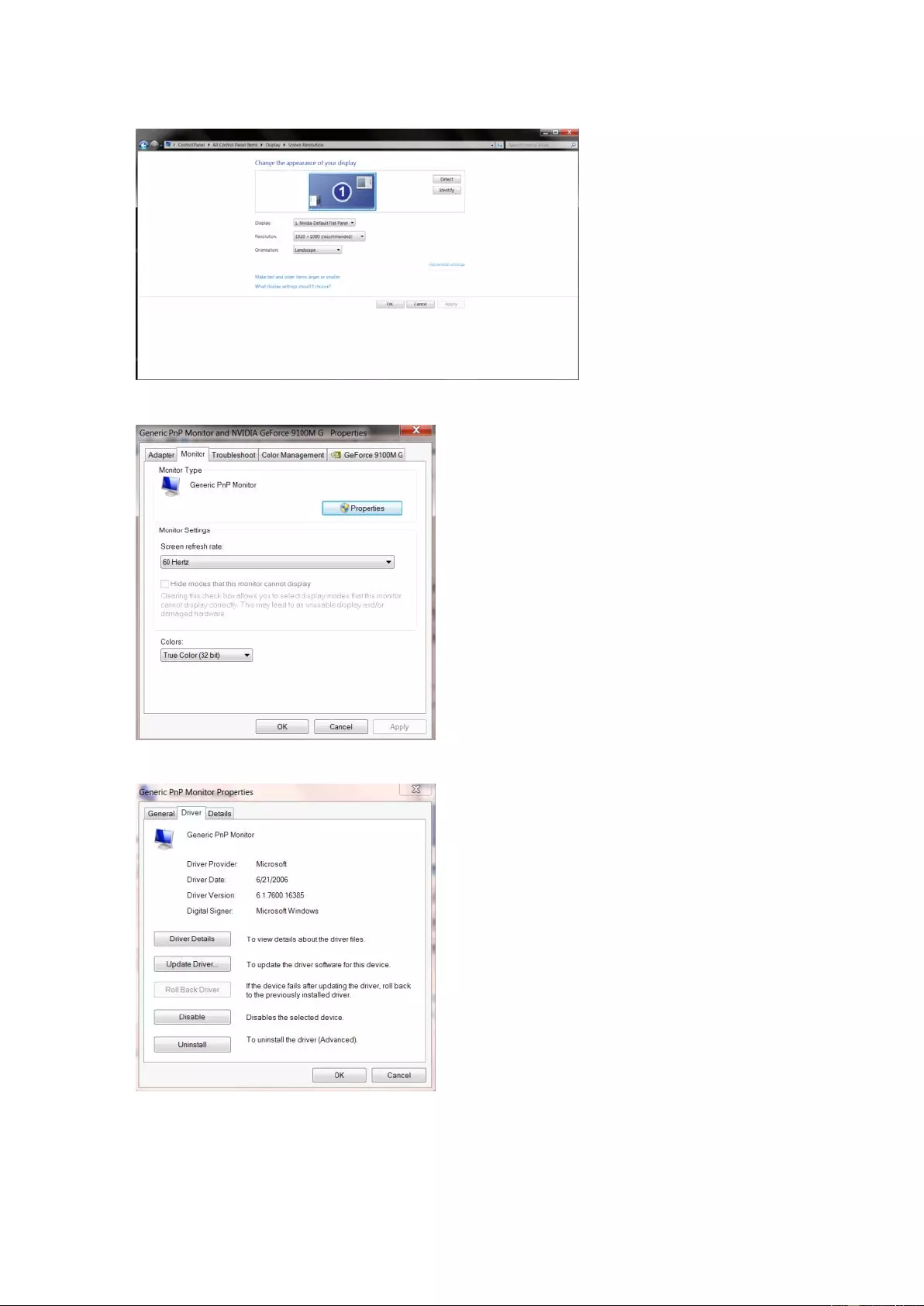
39
• Click the "Advanced Settings" button.
• Click the "Monitor" tab and then click the "Properties" button.
• Click the "Driver" tab.
• Open the "Update Driver Software-Generic PnP Monitor" window by clicking on “Update Driver... "and
then click the "Browse my computer for driver software" button.
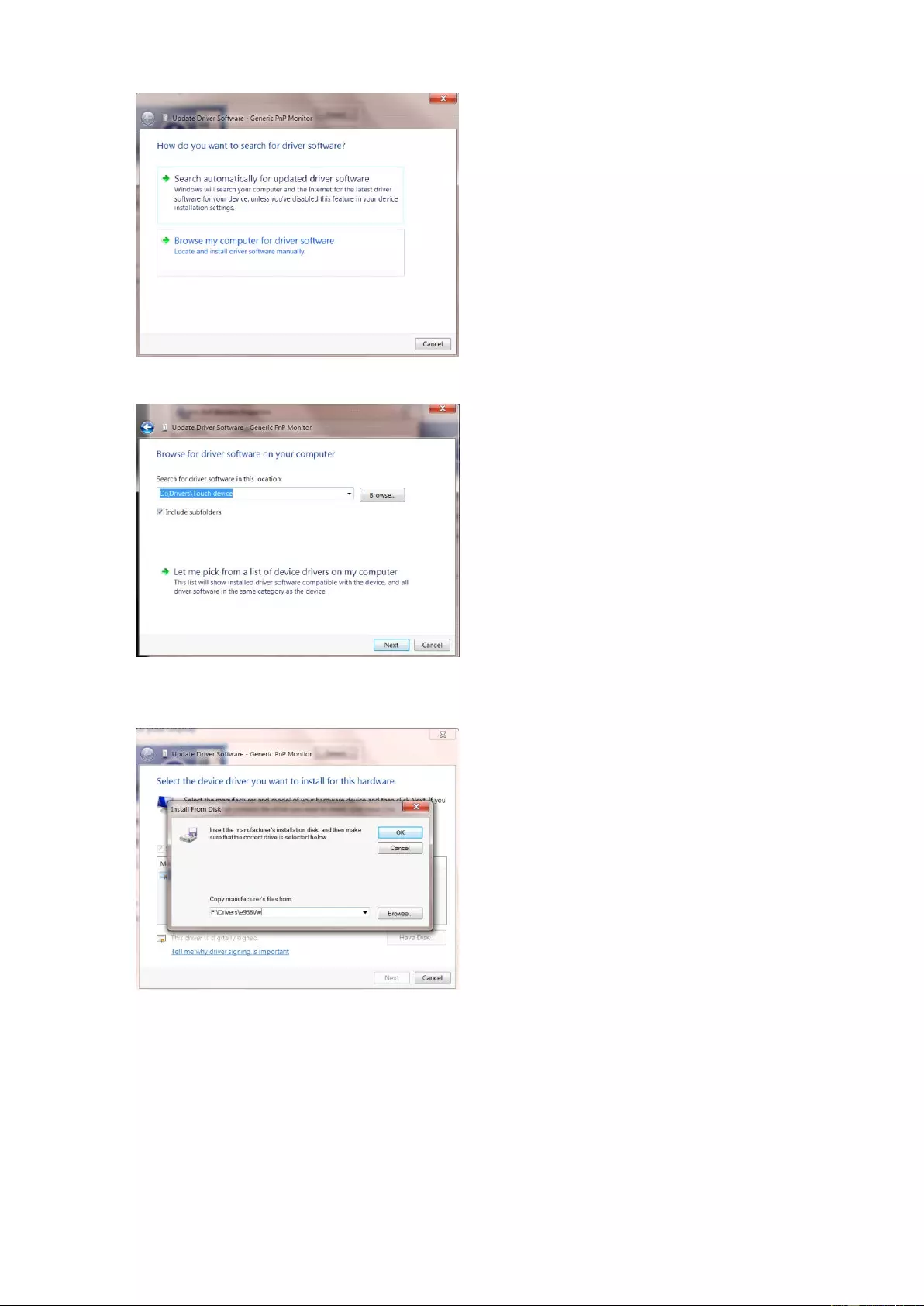
40
• Select "Let me pick from a list of device drivers on my computer".
• Click the "Have Disk" b utton . C lick on the "Browse" button and navigate to the following directory:
X:\Driver\module name(where X is the drive letter designator for the CD-ROM drive).
• Select the "xxx.inf" f ile and cli ck the "Open" button. Click the "OK" button.
• Select your monitor model and click the" Next" button. The files will be copied from the CD to your hard disk
drive.
• Close all open windows and remove the CD.
• Restart the system. The system will automatically select the maximum refresh rate and corresponding Color
Matching Profiles.
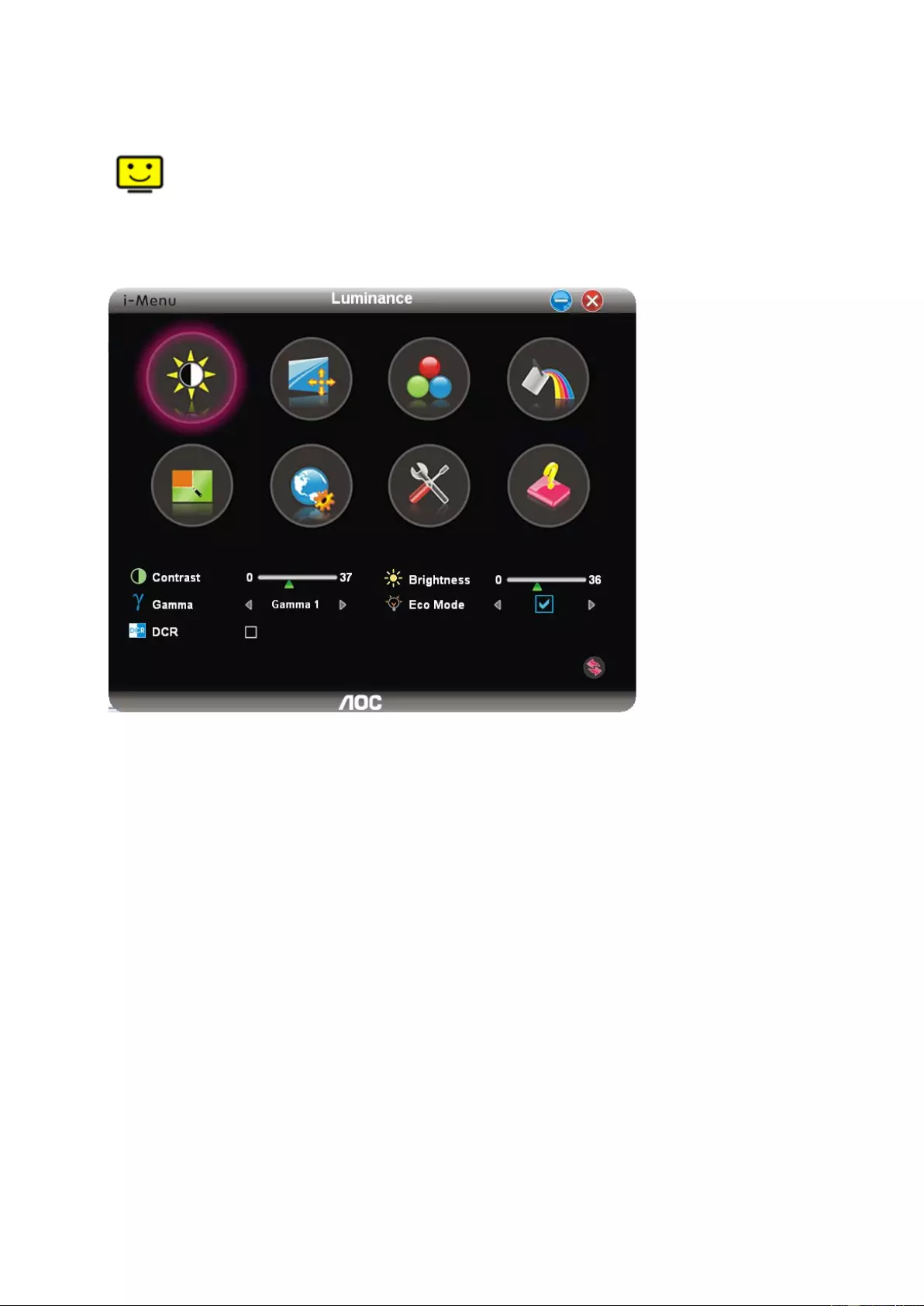
41
i-Menu
Welcome to “i-Menu” software by AOC. i-Menu makes it eas y to adjust your monitor display setting by using on
screen menus inst ead of the OSD button on the monitor. To complete installation, please follow the installation
guide. The software Supported operating systems: Windows 10, Windows 8, Wind ows 7.
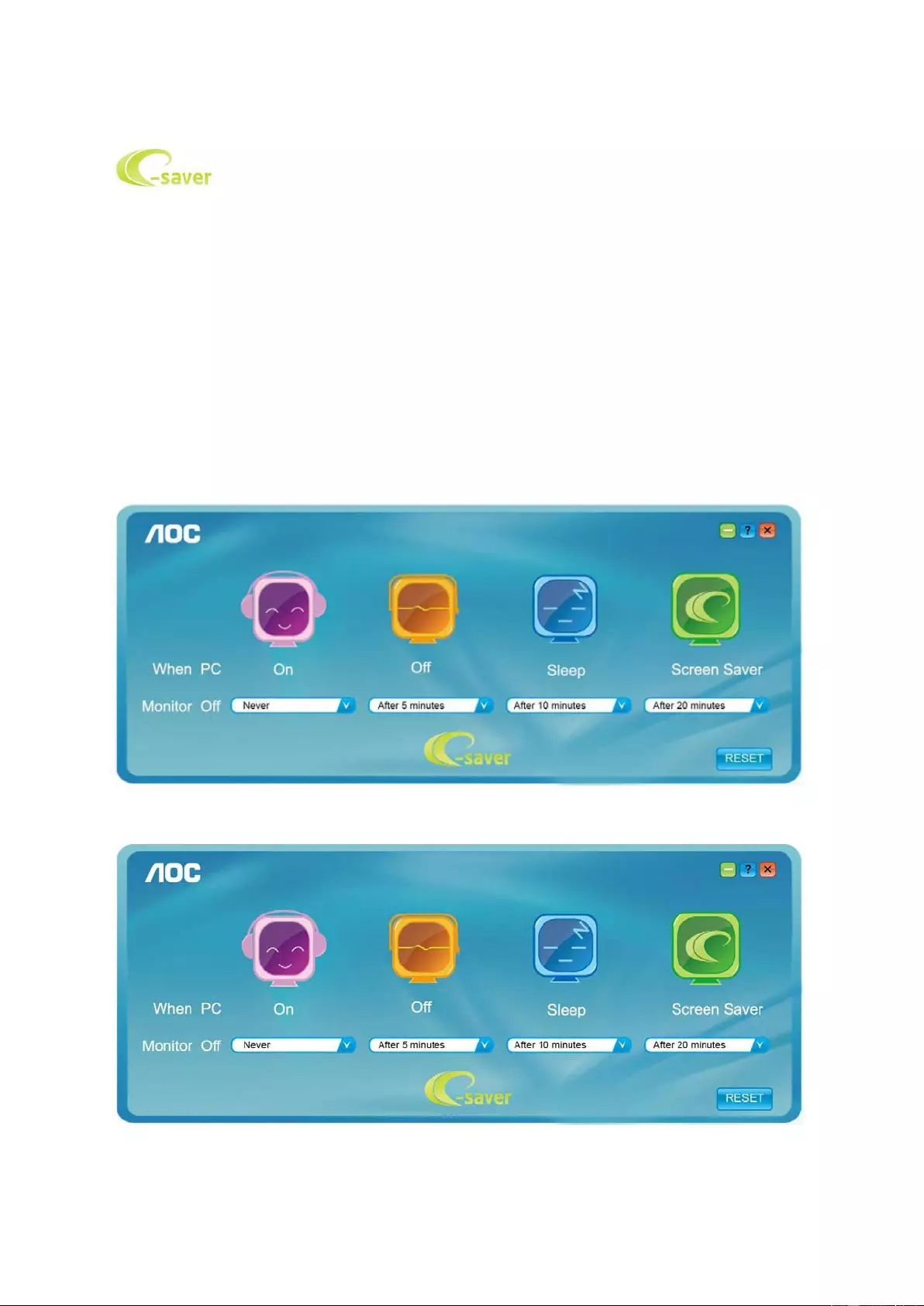
42
e-Saver
Welcome to use AOC e-Saver monitor power management software! The AOC e-Saver features Smart Shutdown
functions for y our mon itors, allows your monito r to t i mely s hutdow n when PC unit is at any status (O n, O ff , Slee p or
Screen Saver); the actual shutdown time depends on your preferences (see example below).
Please click on "driver/e-Saver/setup.exe" to start installing the e-Saver software, follow the install wizard to
complete software installation.
Under each of the four PC status, you may choose fr om the pull-down menu the desired time (in minutes) for your
monitor to automatically shutdown. The example above illustrated:
1) The monitor will never shutdown when the PC is powered on.
2) The monitor will automatically shutdown 5 minutes after the PC is powered off.
3) The monitor will automatically shutdown 10 minutes after the PC is in sleep/stand-by mode.
4) The monitor will automatically shutdown 20 minutes after the screen saver appears.
You can click “RESET” to set the e-Saver to its default settings like below.
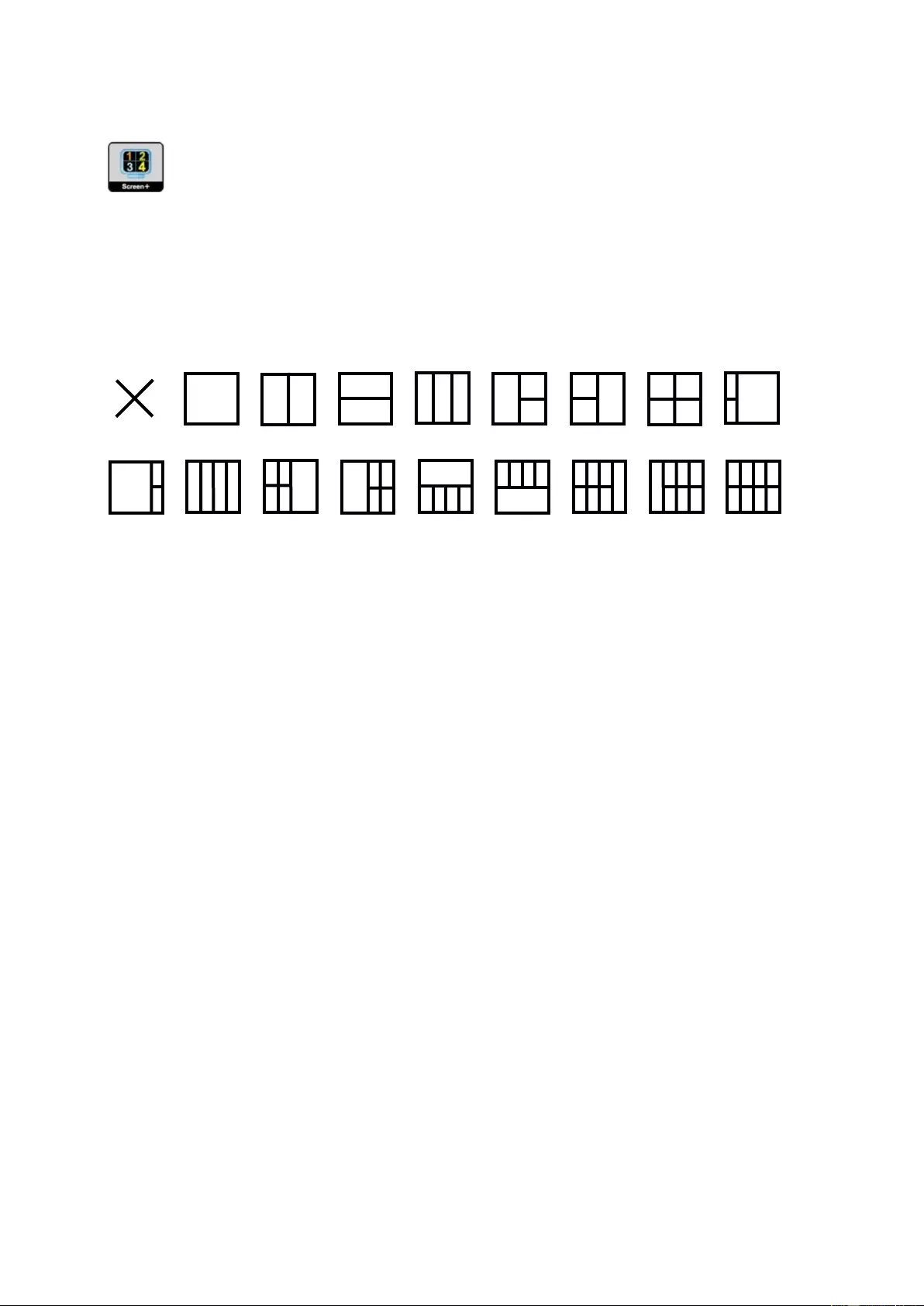
43
Screen+
Welcome to “Screen+” software by AOC. Screen+ software is a desktop screen splitting tool; it splits the desktop
into different panels, and each panel displays a different window. You only need to drag the window to a
corresponding panel when you want to access it. It supports multiple monitor display to make your task easier.
Please follow the installation software to install it . The software Supported operating systems: Windows 10,
Windows 8,Windows 7.
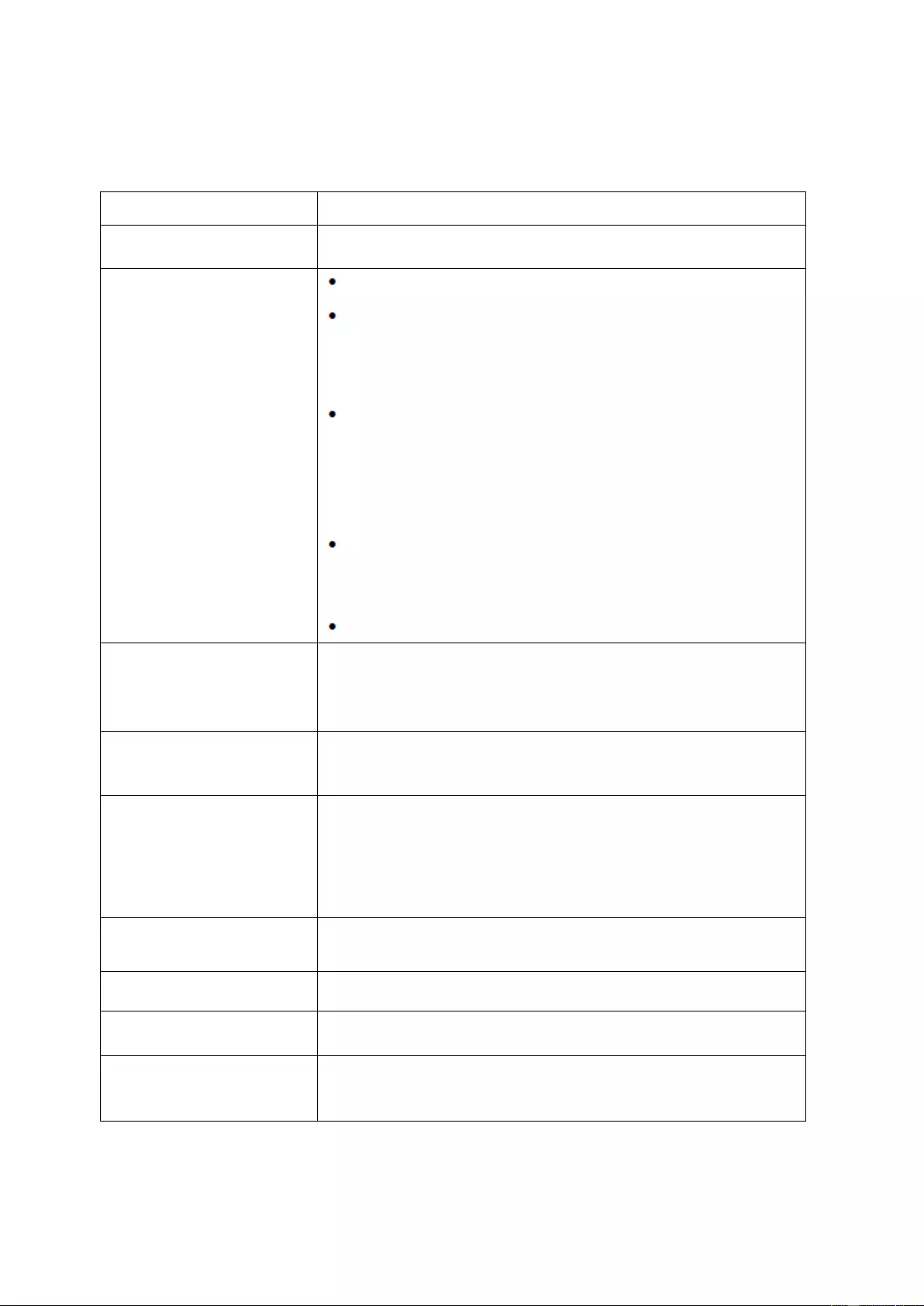
44
Troubleshoot
Problem & Question Possible Solutions
Power LE D Is Not ON M ake sure th e pow er butt on is ON and the P ow er Cord is pro perly co nnected
to a grounded power outlet and to the monitor.
No images on the screen
Is the power cord connected properly?
Check the power cord connection and power supply.
Is the cable connected co rrectly?
(Connected using the D-sub c able)
Check the DB-15 cable conne ctio n.
(Connected us ing the DVI cab l e)
Check the DVI c able connection.
* DVI input is not available on every model.
If the power is on, reboot the computer to see the initial screen (the login
screen), which can be seen.
If the initial screen (the login screen) appears, boot the computer in the
applicable mo de (the safe mode for Windows ME/XP/ 2000) a nd th en chang e
the frequency of the video card.
(Refer to the Setting the Optimal Resolution)
If the initial screen (the login screen) does not appear, contact the Service
Center or your dealer.
Can you see "Input Not Supported" on the screen?
You can see this message when the s ignal from the video card exceeds the
maximum resolution and frequency that the monitor can handle properly.
Adjust the maximum resolution and frequency that the monitor can handle
properly.
Make sure the AOC Monitor Drivers are installed.
Picture Is Fuzzy & Has
Ghosting Shadowing Problem
Adjust the Contrast and Brightness Controls.
Press to auto adjust.
Make sure you are not using an extension cable or switch box. We
recommend plugging the monitor directly to the video card output connector
on the back .
Picture Bounces, Flickers Or
Wave Pattern Appears In The
Picture
Move electrical devices that may cause electrical interference as far away
from the monitor as possible.
Use the maximum refresh rate your monitor is capable of at the resolution
your are using.
Monitor Is Stuck In Active
Off-Mode"
The Computer Power Switch should be in the ON position.
The Computer Video Card should be snugly fitted in its slot.
Make sure the monitor's video cable is pro perly conn ect ed to the comp uter.
Inspect the monitor's video cable and make sure no pin is bent.
Make sure your computer is operational by hitting the CAPS LOCK key on
the keyboard while observing the CAPS LOCK LED. The LED should either
turn ON or OFF after hitting the CAPS LOCK key.
Missing one of the primary
colors (RE D, GREEN, or
BLUE)
Inspect the monitor's video cable and make sure that no pin is damaged.
Make sure the monitor's video cable is properly connected to the computer.
Screen image is not centered
or sized properly Adjust H-Position and V-Position or press hot-key (AUTO).
Picture has color defects
(white does not look white) Adjust RGB color or select desired color temperature.
Horizontal or vertical
disturbances on the screen
Use W indows 95/98/2000/ME/XP shut-down mode to adjust CLOCK and
FOCUS.
Press to auto-adjust.
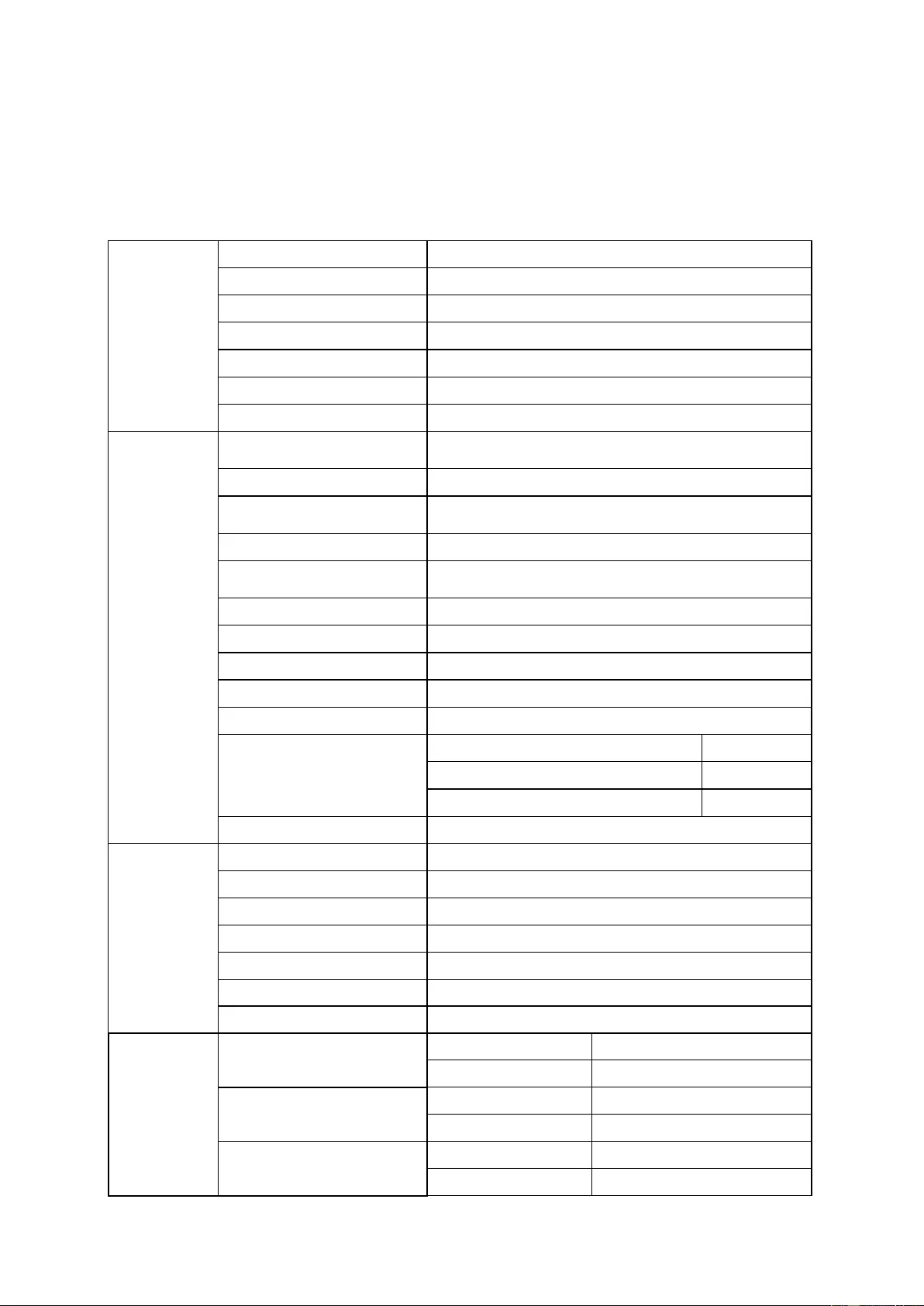
45
Specification
General Specification
Panel
Model
name Q3279VWF
Driving system
TFT Color LCD
Viewable Image Size
80.2 cm diagonal
Pixel pitch
0. 273 mm (H) x 0. 273 mm (V)
Video
R, G, B Analog lnterface
Separate Sync.
H/V TTL
Display Color
10.7 Color
Others
Horizontal scan range
30k - 99kHz(D-SUB/ DVI-Dual-Link)
30k-114kHz(HDMI/DP)
Horizontal scan Size(Maximum)
698.88mm
Vertical
scan range
50-76Hz(D-SUB/ DVI-Dual-Link)
48-76Hz(HDMI/DP)
Vertical Scan Size(Maximum)
393.12mm
Optimal preset resolution
1920x1080@60Hz(D-SUB)
2560x1440@60Hz (DVI-Dual-Link\HDMI\DP)
Plug & Play
VESA DDC2B /CI
Input Connector
VGA /DVI Dual-Link /HDMI /DP
I
nput Vid eo Signa l Analog: 0.7Vp-p(standard), 75 OHM, TMDS
Output Connector
Earphone out
Power Source
100-240VAC, 50/60Hz, 1.5A
Power Consumption
Typical(Brightness = 90,Contr ast = 50) 44W
Max.(brightness = 100, contrast =100) ≤51W
Power saving
≤0.5W
Off timer
0~24 hrs
Physical
Characteristics
Connector Type
VGA\DVI Dual-Link\HDMI\DP \Earphone out
Signal Cable Type
Detachable
Dimensions & Weight:
Height(with Base)
533mm
Width
729.6mm
Depth
153.2mm
Weight(Monitor only)
7kg
Envi
ronmental
Temperature
Operating 0°~ 50°
Non-Operating
-25°~ 55°
Humidity
Operating 10% ~ 85% (non-condensing)
Non-Operating 5% ~ 93% (non-condensing)
Altitude
Operating 0~ 5000 m (0~ 16404ft )
Non-Operating 0~ 12192m (0~ 40000ft )
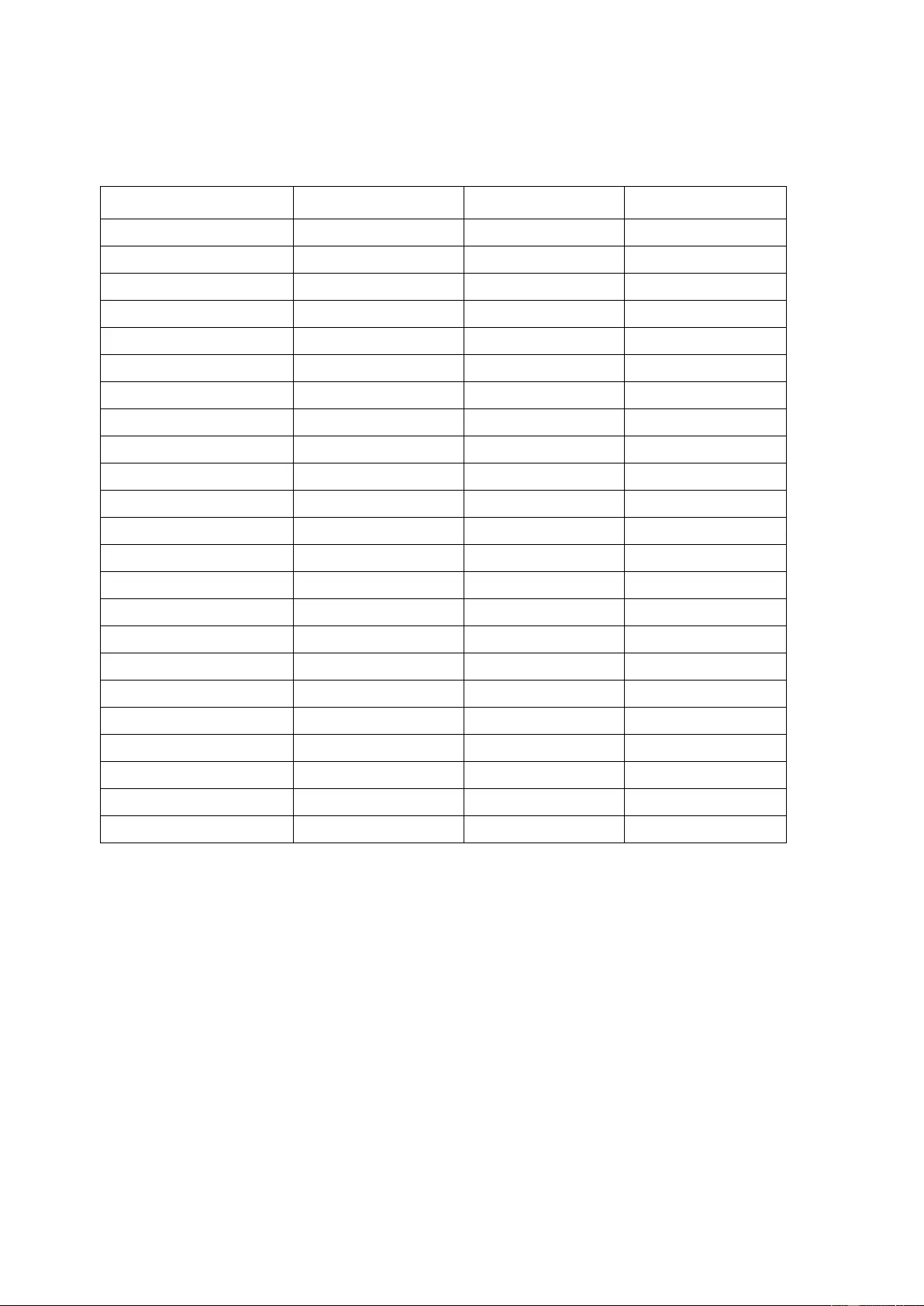
46
Preset Display Modes
STANDARD RESOLUTION
HORIZONTAL
FREQUENCY(kHz)
VERTICAL
FREQUENCY(Hz)
VGA
640x480@60Hz
31.469
59.94
VGA
640x480@72Hz
37.861
72.809
VGA
640x480@75Hz
37.5
75
SVGA
800x600@56Hz
35.156
56.25
SVGA
800x600@60Hz
37.879
60.317
SVGA
800x600@72Hz
48.077
72.188
SVGA
800x600@75Hz
46.875
75
XGA
1024x768@60Hz
48.363
60.004
XGA
1024x768@70Hz
56.476
70.069
XGA
1024x768@75Hz
60.023
75.029
SXGA
1280x1024@60Hz
63.981
60.02
SXGA
1280x1024@75Hz
79.976
75.025
WXGA+
1440x900@60Hz
55.935
59.887
WSXGA
1680x1050@60Hz
65.290
59.954
FHD
1920x1080@60Hz
67.5
60
HD
1280x960@60HZ
60
60
WQHD For DVI、HDMI、DP
2560x1440@60Hz
88.787
59.951
WQHD For HDMI、DP 2560x1440@75Hz 111.028 74.968
IBM MODE DOS
640x350@70HZ
31.469
70.087
IBM MODE DOS 720x400@70HZ 31.469
70.087
MAC MODE VGA
640x480@67Hz
35.000
66.667
MAC MODE SVGA 832x624@75Hz 49.725 74.551
MAC MODE XGA 1024x768@75Hz 60.241 74.927
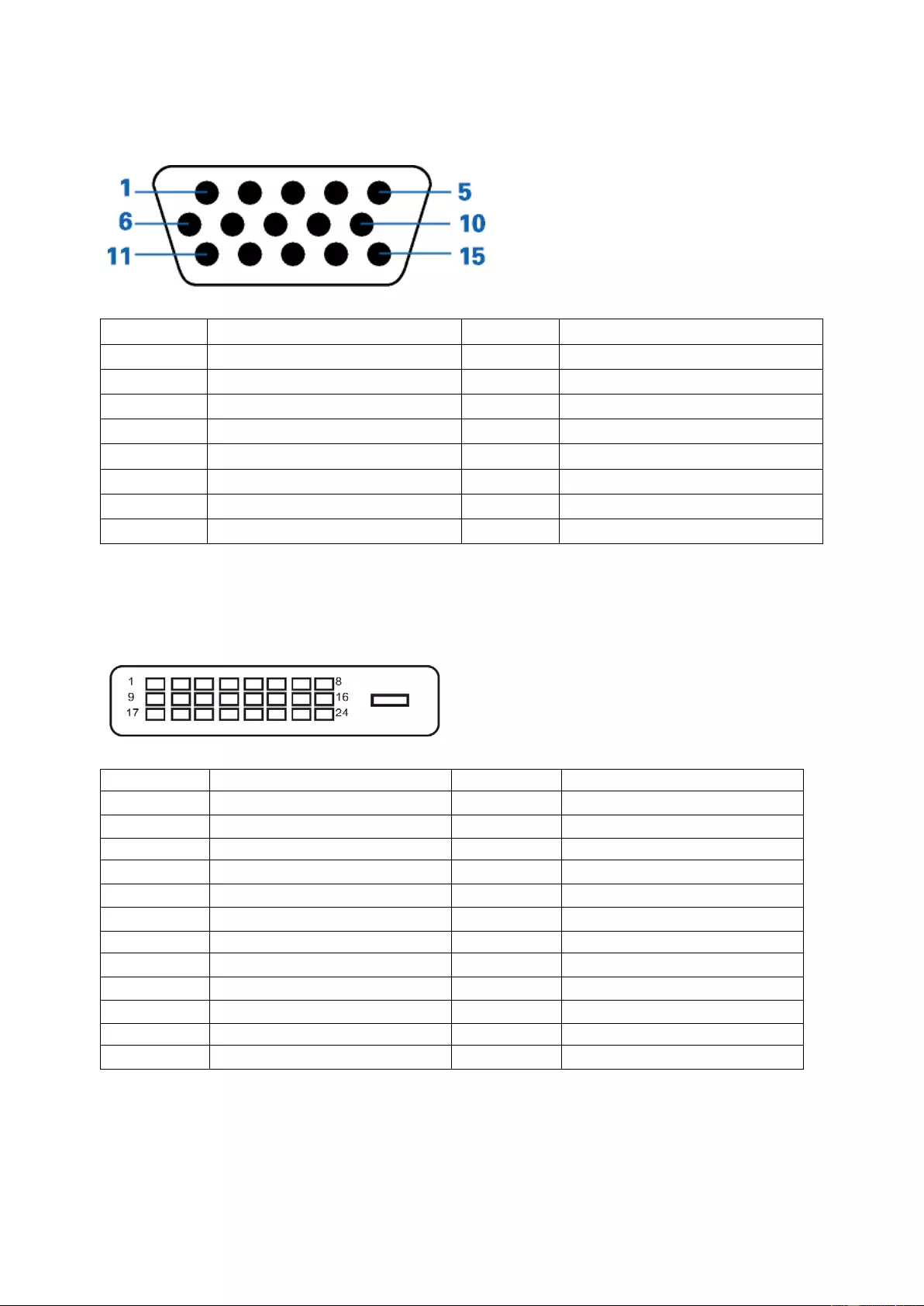
47
Pin Assignment s
15-Pin Color Display Signal Cable
Pin Number
15-Pin Sid e of the Signal Cable Pin Number 15-Pin Side of the Signal Cable
1
Video-Red
9
+5V
2
Video-Green
10
Ground
3
Video-Blue
11
N.C.
4
N.C.
12
DDC-Serial data
5
Detect Cable
13
H-sync
6
GND-R
14
V-sync
7
GND-G
15
DDC-Serial clock
8
GND-B
24-Pin Color Display Signal Cable
Pin No. Signal Name Pin No. Signal Name
1 TMDS data 2- 13 TMDS data 3+
2 TMDS data 2+ 14 +5V Power
3
TMDS data 2/4 Shield
15
Ground (for+5V)
4 TMDS data 4- 16 Hot Plug Detect
5 TMDS data 4+ 17 TMDS data 0-
6 DDC Clock 18 TMDS data 0+
7
DDC Data
19
TMDS data 0/5 Shield
8 N.C. 20 TMDS data 5-
9 TMDS data 1- 21 TMDS data 5+
10 TMDS data 1+ 22 TMDS Clock Shield
11 TMDS data 1/3 Shield 23 TMDS Clock +
12 TMDS data 3- 24 TMDS Clock -
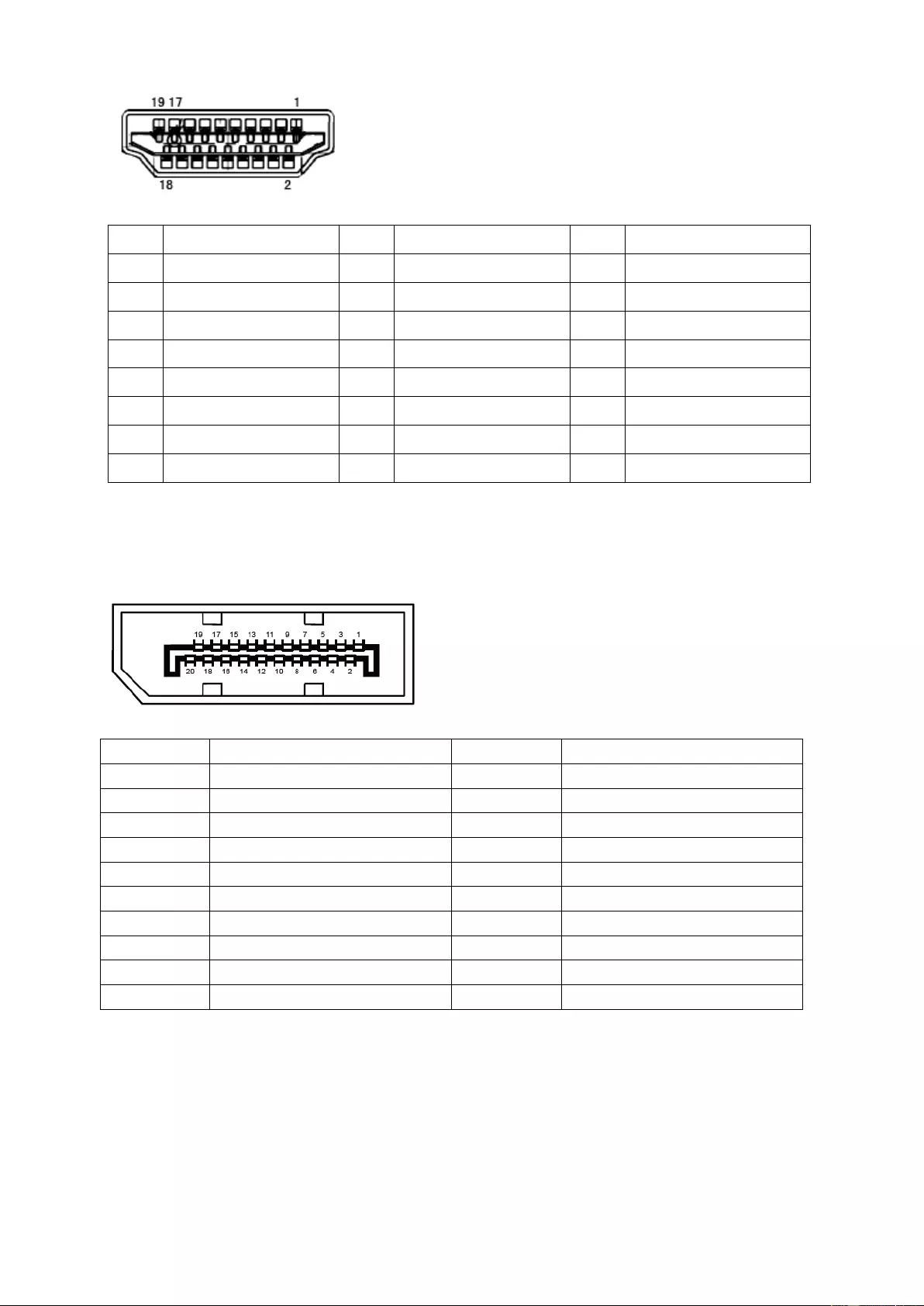
48
Pin No.
Signal Name
Pin No.
Signal Name
Pin No.
Signal Name
1. TMDS Data 2+ 9. TMDS Data 0- 17. DDC/CEC Ground
2. TMDS Data 2 Shield 10. TMDS Clock + 18. +5V Power
3. TMDS Data 2- 11. TMDS Clock Shield 19. Hot Plug Detect
4. TMDS Data 1+ 12. TMDS Clock-
5. TMDS Data 1Shield 13. CEC
6. TMDS Data 1- 14. Reserved (N.C. on device)
7. TMDS Data 0+ 15. SCL
8. TMDS Data 0 Shield 16. SDA
20-Pin Color Display Signal Cable
Pin No. Signal Name Pin No. Signal Name
1 ML_ Lane 3 (n) 11 GND
2 GND 12 ML_Lane 0 (p)
3 ML_ Lane 3 (p) 13 CONFIG1
4 ML_ Lane 2 (n) 14 CONFIG2
5 GND 15 AUX_CH(p)
6 ML_ Lane 2 (p) 16 GND
7 ML_ Lane 1 (n) 17 AUX_CH(n)
8 GND 18 Hot Plug Detect
9 ML_ Lane 1 (p) 19 Return DP_PWR
10 ML_ Lane 0 (n) 20 DP_PWR
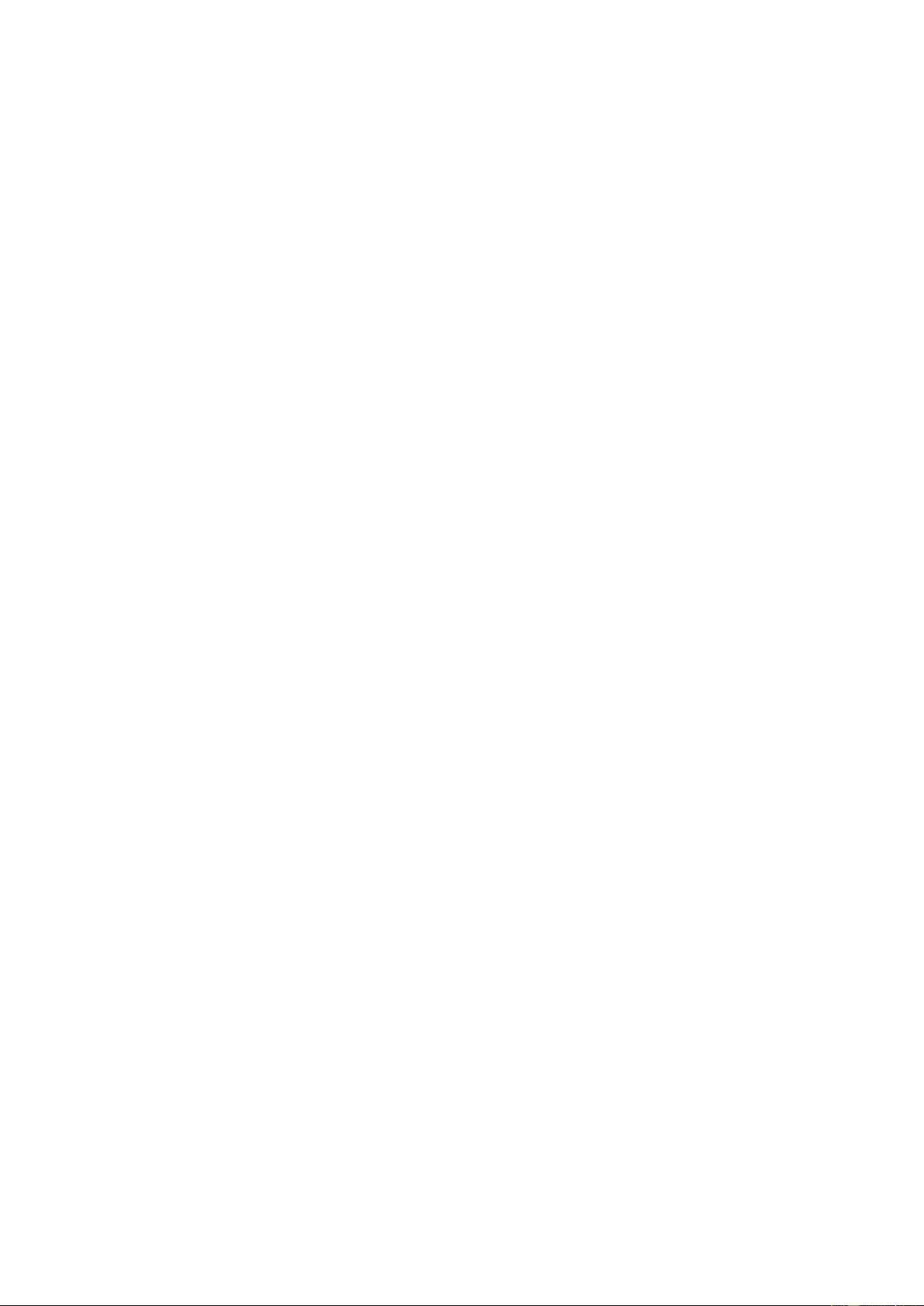
49
Plug and Play
Plug & Play DDC2B Feature
This monitor i s equipped with VESA DDC2B capabilities according to the VESA DDC STANDARD. It allows the
monitor to inform the host system of its identity and, depending on the level of DDC used, communicate additional
information about its display capabilities.
The DDC 2B is a bi-directio nal data c hannel ba sed on the I2C prot ocol. T he host can req ues t EDI D informat ion over
the DDC2B channel.
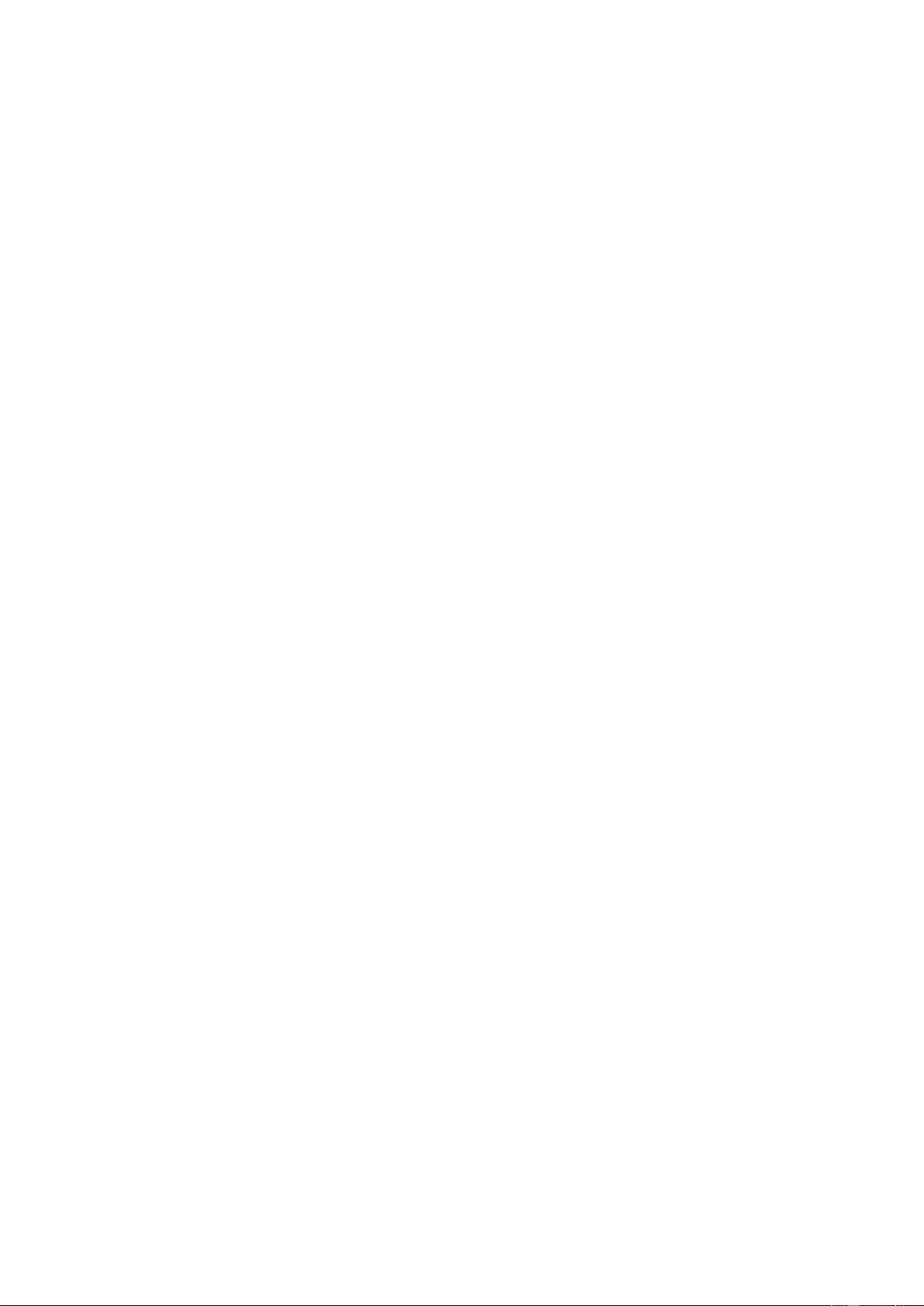
50
Regulation
FCC Notice
FCC Class B Radio Frequency Interference Statement WARNING: (FOR FCC CERTIF IED MODELS)
NOTE: This equipment has been tested and found to comply with the limits for a Class B digital device, pursuant to
Part 15 of the FCC Rules. These limits are designed to provide reasonable protection against harmful interference
in a residential installation. This equipment generates, uses and can radiate radio frequency energy, and if not
installed and used in accordance with the instructions, may cause harmful interference to radio communications.
Howev er, there is no guarante e that interf ere nce w ill not occur in a partic ular in st al lat ion. I f this equ ipm ent doe s
cause harmful interference to radio or television reception, which can be determined by turning the equipment off
and on, the user is encouraged to try to correct the interference by one or more of the following measures:
Reorient or relocate the receiving antenna.
Increase the separation between the equipment and receiver.
Connect the equipment into an outlet on a circuit different from that to which the receiver is connected.
Consult the dealer or an experienced radio/TV technician for hel p.
NOTICE :
The changes or mo dification s not expressly approved by t he p arty r espo ns ible f or co mpl ian ce co uld v oid th e user's
authority to operate the equipment.
Shielded interface cables and AC power cord, if any, must be used in order to comply with the emission limits.
The manufacturer is not responsible for any radio or TV interference caused by unauthorized modification to this
equipment. It i s the responsibilities of the user to correct such interference. It is the responsibility of the user to
correct such interference.
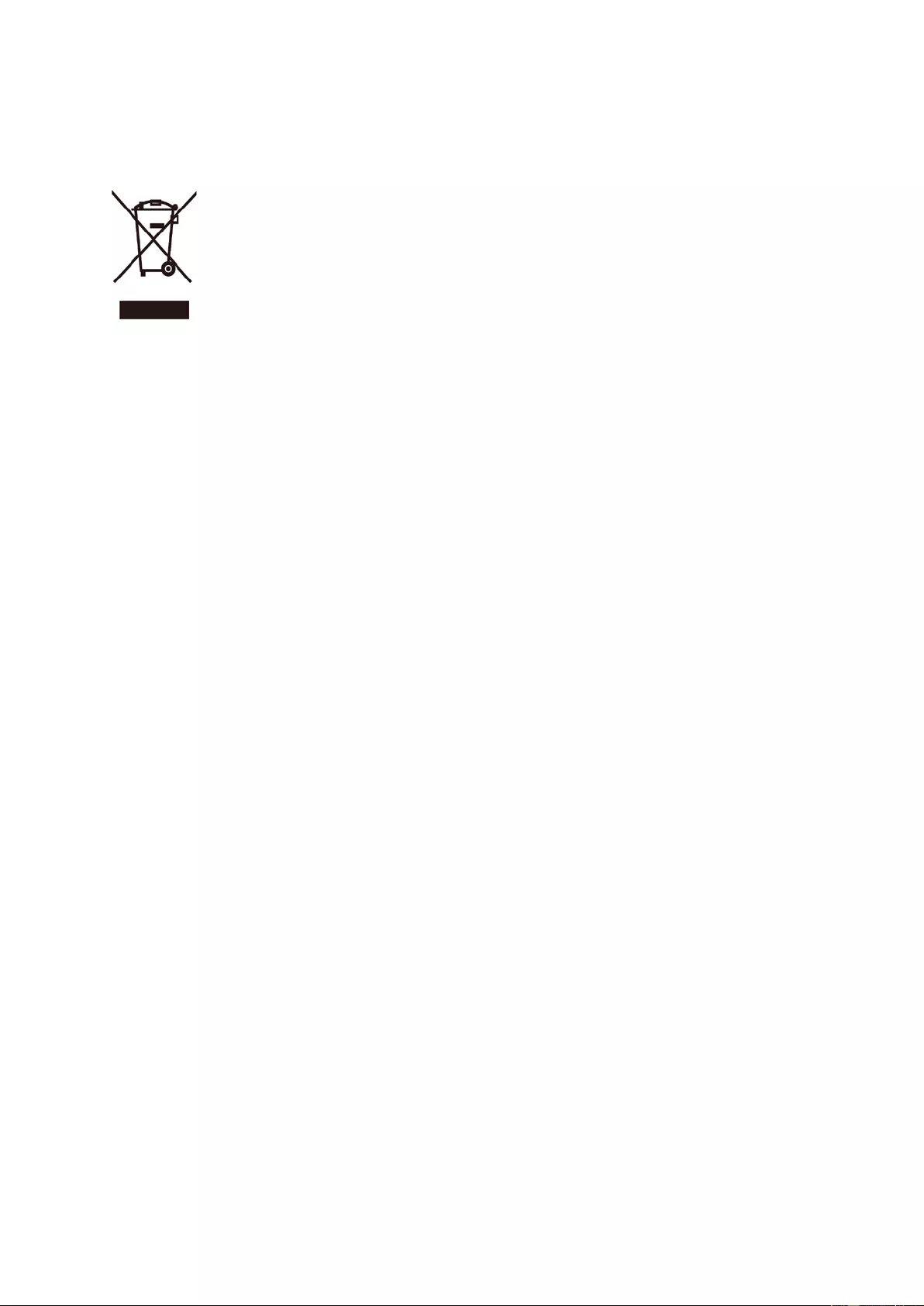
51
WEEE Declaration
Disposal of Waste Equipment by Users in Private Household in the European Union.
This symbol on the product or on its packaging indicates that this product must not be disposed of with your other
household waste. Instead, it is your responsibility to dispose of your waste equipment by handing it over to a
designated collection point for the recycling of waste electrical and electronic equipment. The separate collection
and recycling of your waste equipment at the time of disposal will hel p to conserve natural resources and ensure
that it is recycled in a manner that protects human health and the environment. For more information about where
you can drop off your waste equipment for recycling, please contact your local city office, your household waste
disposal service or the shop where you purchased the product.
RoHS Declaration
This product complies with all implemented RoHS type regulations worldwide, including but not limited to, EU,
Korea, Japan, US States (e.g. California), Ukraine, Serbia, Turkey, Vietnam and India.
We continue to monitor, influence and develop our processes to comply with upcoming proposed RoHS type
regulatio ns, in clud ing but not li mite d to, Brazil, Argent ina , Ca nada.
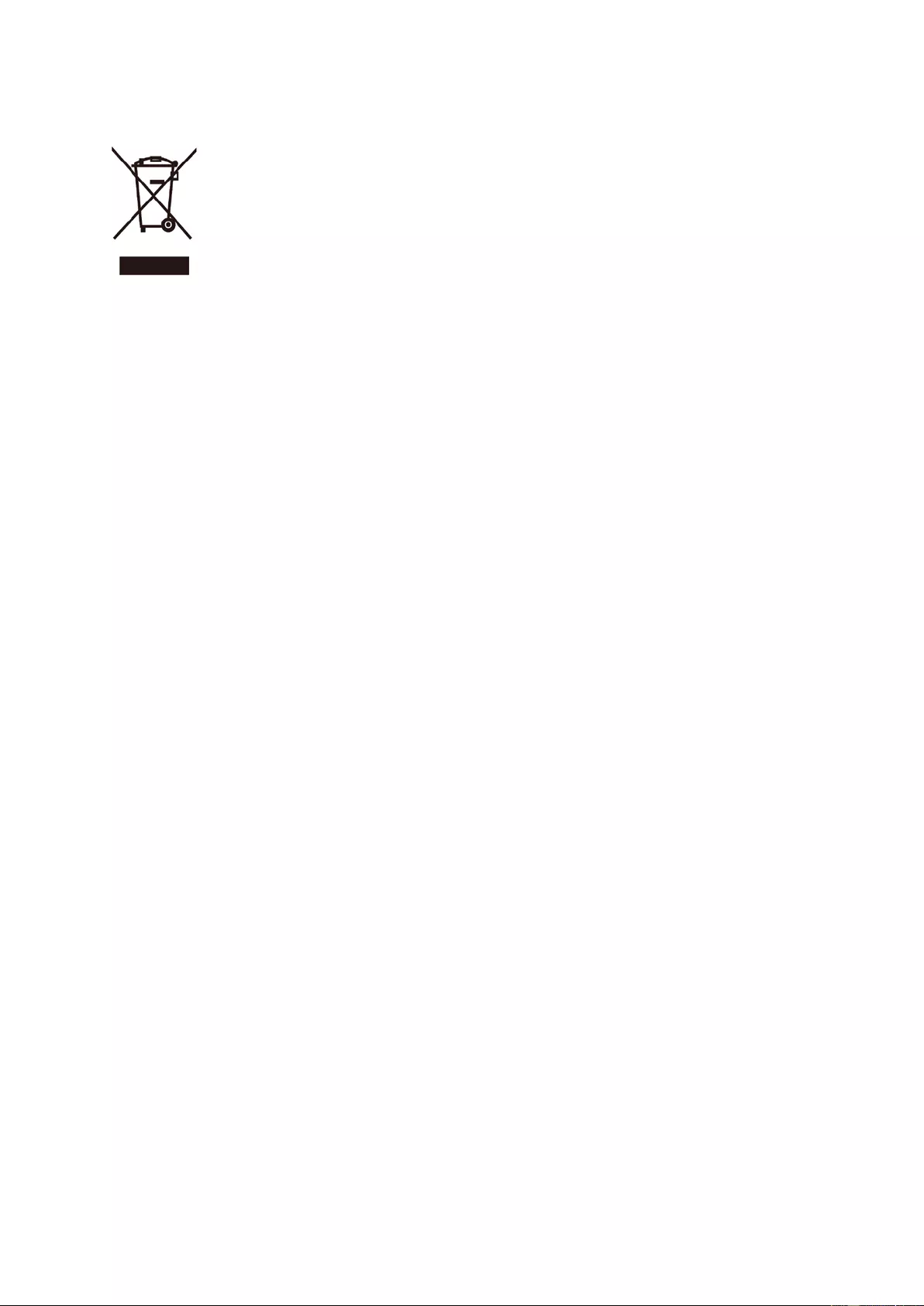
52
E-Waste Declaration for India
This symbol on the product or on its packaging indicates that this product must not be disposed of with your other
household waste. Instead it is your responsibility to dispose of your waste equipment by handi ng it over to a
designated collection point for the recycling of waste electrical and electronic equipment . The separate collection
and recycling of your waste equipment at the time of disposal will hel p to conserve natural resources and ensure
that it is recycled in a manner that protects human health and the environment. For more information about E
-waste please visit
http://www.aocindia.com/ewaste.php and to know where you can drop off your was te equipment for recycling in
India please contact on below given contact details.
Helpline number: 080-6788-6788 / 080-3323-1313 (Monday to Saturday, 10 a.m. to 6 p.m.)
Centralized E-waste collection center
Address: TPV Technology India Private Limited,
59, Maheswari Nagar, 1st Main Road,Mahadevapura Post,
Whitefield Road, Bangalore, Karnatak a, PIN: 560048,
Tel: 080-3023-1000
E-mail: serviceindia@aoc.com
Reduction in the use of hazardous substances (India)
This product com plies with the “E-Waste (Management) Rules, 2016” CHAPTER V, rule 16, sub-rule (1) . Whereas
New Electrical and Electronic Equipment and their components or consumables or parts or spares do not contain
Lead, Mercury, Cadmium, Hexavalent Chromium, polybrominated biphenyls and polybrominated diphenyl ethers
beyond a maximum concentration value of 0.1% by weight in homogenous materials for lead, mercury, hexavalent
chromium, polybrominated biphenyls and polybrominated diphenyl ethers and of 0.01% by weight in homogenous
materials for cadmium. except of exemptions set in Schedule 2 of the Rule.
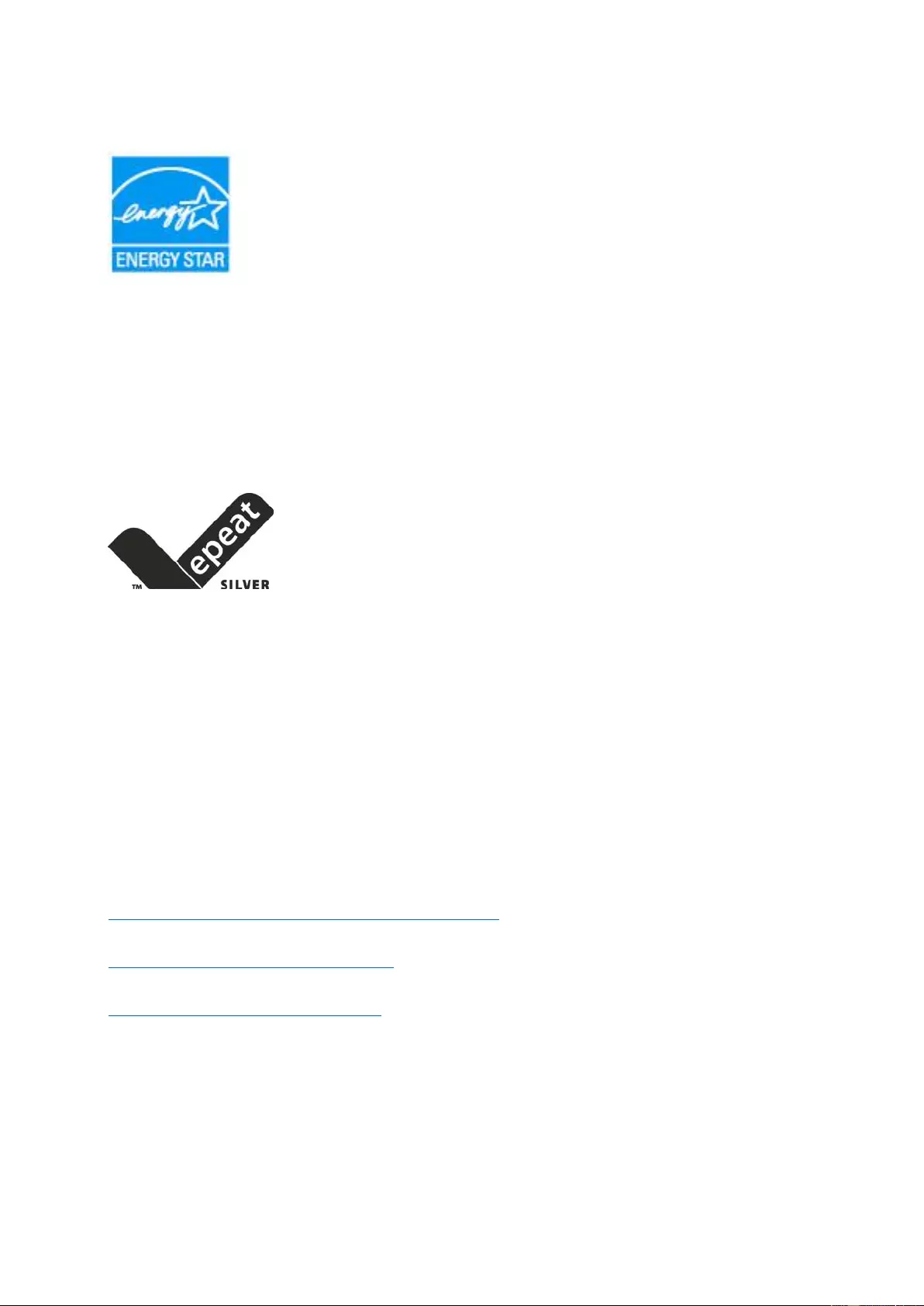
53
EPA Energy Star
ENERGY STAR® is a U.S. registered mark. As an ENERGY STAR ® Partner, AOC International (Europe) BV and
Envision Peripherals, Inc. have determined that this produc t meets the ENERGY STAR® guidelines for energy
efficiency. (FOR EPA CERTIFIED MODELS)
EPEAT Declaration
EPEAT is a system to help purchasers in the public and private sectors evaluate, compare and select desktop
computers, notebooks and monitors based on their environmental attributes. EPEAT also provides a clear and
consistent set of performance criteria for the design of products, and provides an opportunity for manufacturers to
secure market recognition for efforts to reduce the environmental impact of its products.
AOC believes in protecting the environment. With a key concern for the conservation of natural resources, as well
as landfill protection, AOC announces the launch of AOC monitor’s packaging recycling program. This program is
designed to help you discard of your monitor carton and filler materials properly. If a local recycling center is not
available, AOC will recycle the packaging material for you, including foam filler and carton. AOC Display solution
will only recycle AOC monitor packaging. Please refer to the following website address:
North America
http://us.aoc.com/aoc-corporation/?page=environmental-impact
Germany
http://aoc-europe.com/de/content/environment
Brazil
http://www.aoc.com.br/pg/embalagem-verde
(FOR EPEAT CERTIFIED MODELS)
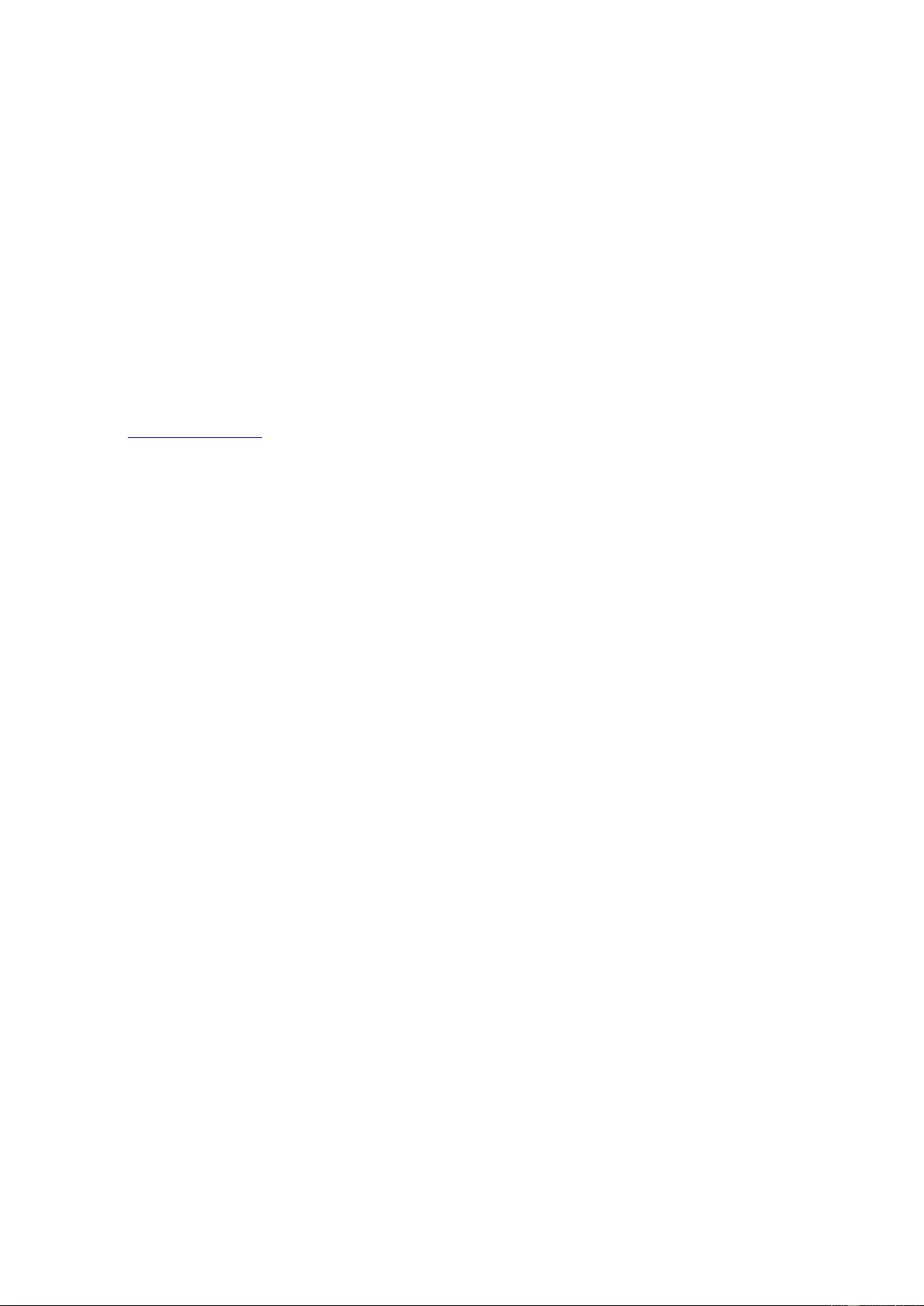
54
Service
Warranty Statement for Europe
LIMITED THREE-YEAR WARRANTY*
For AOC LCD Monitors sold within Europe, AOC International (Europe) B.V. warrants this product to be free from
defects in material and workmanship for a period of Three (3) years after the original date of consumer purchase.
During this period, AOC International (Europe) B.V. will, at its option, either repair the defective product with new or
rebuilt parts, or replace it with a new or rebuilt product at no charge except as *stated below. In the absent of the
proof of purchase, the warranty will start 3 months after the date of manufacturing indicated on the product.
If the product appears to be defective, please contact y our lo cal deal er or refer to the serv ic e and support se cti on
on www.aoc-europe.com for the warranty instructions in your country. The freight cost for the warranty is pre-paid
by AOC for the delivery and return. Please ensure you provide a dated proof of purchase along with the product
and deliver to the AOC Certified or Authorized Service Center under the following condition:
• Make sure the LCD Monitor is packed in a proper carton box (AOC prefers the original carton box to
protects your monitor well enough during transport).
• Put the RMA number on the address label
• Put the RMA number on the shipping carton
AOC International (Europe) B.V. will p ay t h e r et urn s hip pin g charges withi n o ne of the countr ies s pec ifie d within this
warranty statement. AOC International (Europe) B.V. is not responsible for any costs associated with the
transportation of product across international borders. This includes the international border within the European
Union. If the LCD Monitor is not available for collection when the currier attends, you will be charged a collection
fee.
* This limited warranty does not cover any losses or damages that occur as a result of:
• Damages during trans port due to improper packaging
• Improper installation or maintenance other then in accordance with AOC’s user manual
• Misuse
• Neglect
• Any cause other than ordinary commercial or industrial application
• Adjustment by non-authoriz ed sour ce
• Repair, modification, or installation of options or parts by anyone other than an AOC Certified or
Authorized Service Center
• Improper environments like humidity, water damage and dusts
• Damaged by violence, earthquake and terrorist attacks
• Excessive or inadequate heating or air conditioning or electrical powers failures, surges, or other
irregularities
This limited warranty does not cover any of the product firmware or hardware that you or any third party have
modified or altered; you bear the sole responsibility and liability for any such modifications or alteration.
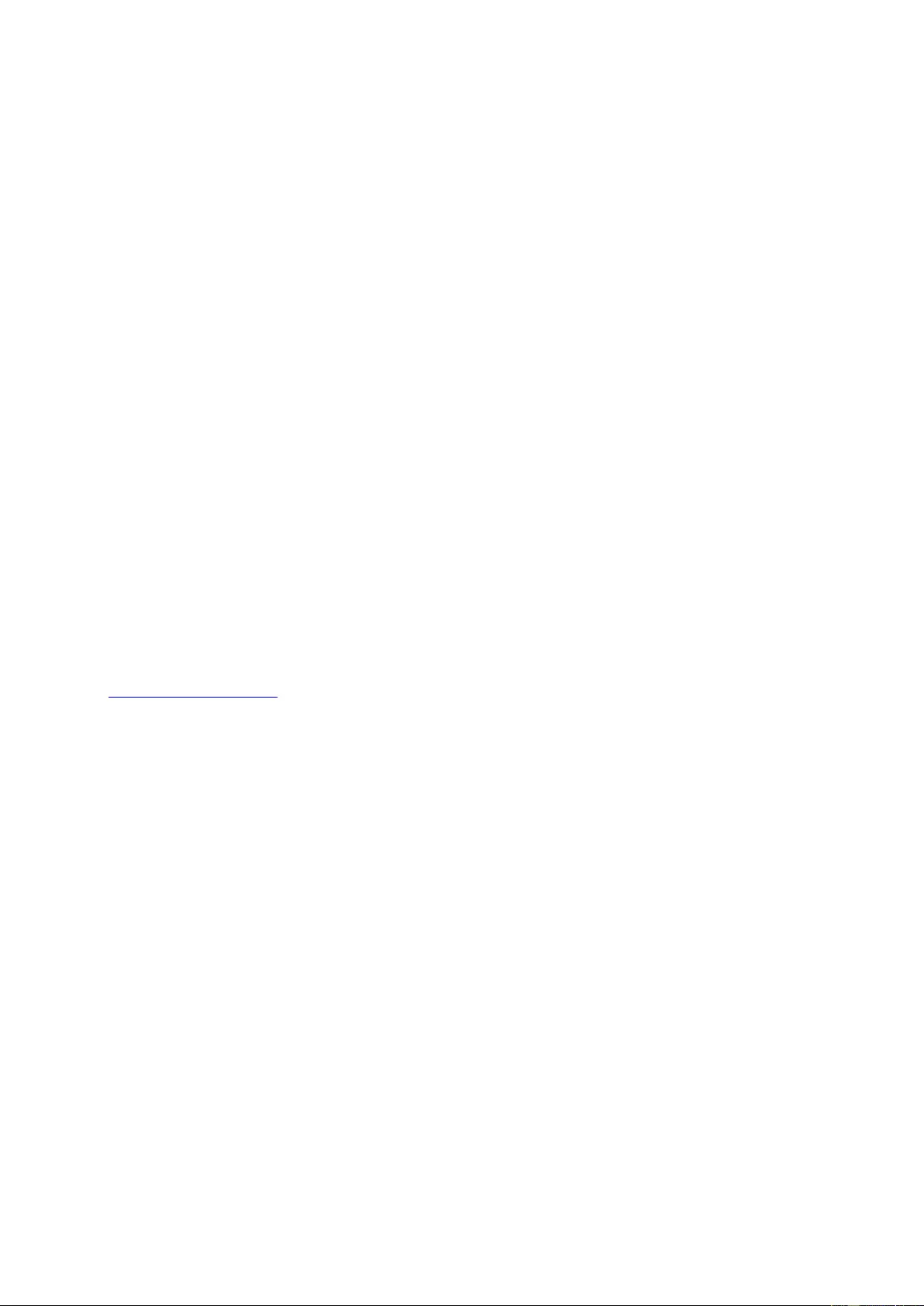
55
All AOC LCD Monitors are produced according to the ISO 9241-307 Class 1 pixel policy standards.
If your w arranty has ex pired, you sti ll have a cces s to all av ailable s ervice o ptions , but you w ill be re spons ible for the
cost of service, including parts, labor, shipping (if any) and appli cable taxes. AOC Certified or Authorized Service
Center will provide you with an estimate of service costs before receiving your authorization to perform service.
ALL EXPRESS AND IMPLIED WARRANTIES FOR THIS PRODUCT (INCLUDING THE WARRANTIES OF
MERCHANTABILITY AND FITNES S FOR A PARTICULAR PURPOSE) ARE LIMITED IN DURATION TO A
PERIOD OF THREE (3) YEARS FOR PARTS AND LABOR FROM THE ORIGINAL DATE OF CONSUMER
PURCHASE. NO WARRANTIES (EITHER EXPRESSED OR IMPLIED) APPLY AFTER THIS PERIOD. AOC
INTERNATIONAL (EUROPE) B.V. OBLIGATIONS AND YOUR REMEDIES HEREUNDER ARE SOLELY AND
EXCULSIVELY AS STATED HERE. AOC INTERNATIONAL (EUROPE) B.V. LIABILITY, WHETHER BASED ON
CONTRACT, TORT, WARRANTY, STRICT LIABILITY, OR OTHER THEORY, SHALL NOT EXCEED THE PRICE
OF THE INDIVIDUAL UNIT WHOSE DEFECT OR DAMAGE IS THE BASIS OF THE CLAIM. IN NO EVENT
SHALL AOC INTERNATIONAL (EUROPE) B.V. BE LIABLE FOR ANY LOSS OF PROFITS, LOSS OF USE OR
FACILITIES OR EQUIPMENT, OR OTHER INDIRECT, INCIDENTAL, OR CONSEQUE NTIAL DAMAGE. SOME
STATES DO NOT ALLOW THE EXCLUSION OR LIMITATION OF INCIDEN TAL OR CONSEQUENTIAL
DAMAGES, SO THE ABOVE LIMITATION MAY NOT APPLY TO Y OU . ALTHOUGH THIS LIMITED WARRANTY
GIVES YOU SPECIFIC LEGAL RIGHTS, YOU MAY HAVE OTHER RIGHTS, WHICH MAY VARY FROM
COUNTRY TO COUNTRY. THIS LIMITED WARRANTY IS ONLY VA LID FOR PRODUC TS PURCHASED IN THE
MEMBER COUNTRIES OF THE EUROPEAN UNION.
Information in this document is subject to change wi thout notice. For more information, please visit:
http://www.aoc-europe.com
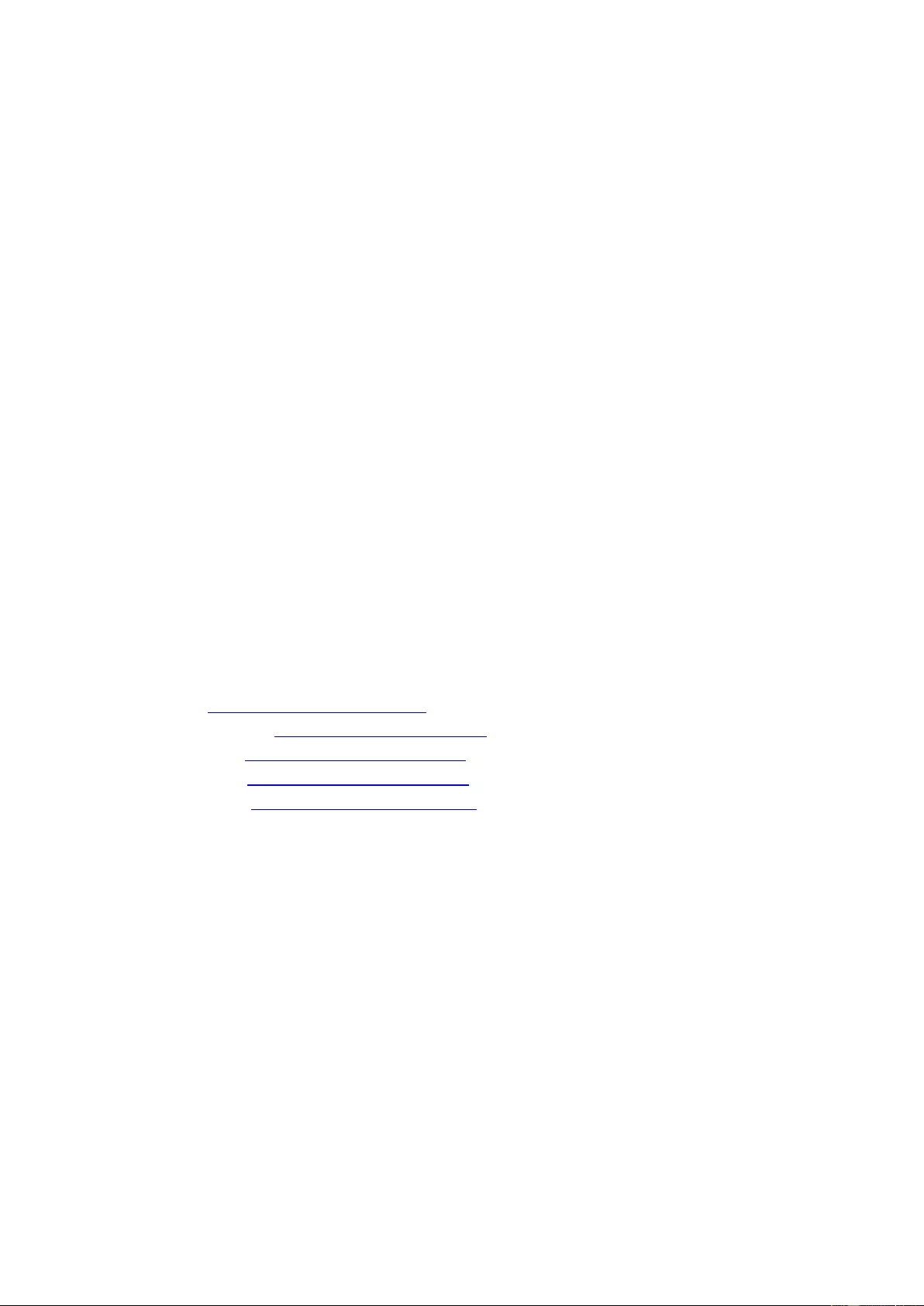
56
Warranty Statement for Middle East and Africa (MEA)
And
The Commonwealth of Independent States (CIS)
LIMITED ONE t o THREE YEARS WARRANTY*
For AOC LCD Monitors sold within the Middle East and Africa (MEA) and the Commonwealth of Independent
States (CIS), AOC International (Europe) B.V. warrants this product to be free from defects in material and
workmanship for a period of One (1) to Three (3) years from the manufacture date depending on sale country.
During this period, AOC International (Europe) B.V. offers a Carry-In (return to Service Center)Warranty Support at
an AOC’s Authorized Service Center or Dealer and at its option, either repair the defective product with new or
rebuilt parts, or replace it with a new or rebuilt product at no charge except as *stated below. As a Standard Policy,
the warranty will be calculated from the manufacture date identified from the product ID serial number, but the total
warranty will be Fifteen (15) months to Thirty Nine (39) months from MFD (manufacture date) depending on sale
country. Warranty will be considered for exceptional cases that are out of warranty as per the product ID serial
number and for such exceptional cases; Original Invoice/Proof Of Purchase Receipt is mandatory.
If the product appears to be defective, please contact your AOC authorized dealer or refer to the service and
support section on AOC’s website for the warranty instructions in your country:
• Egypt: http://aocmonitorap.com/egypt_eng
• CIS Central A sia: http://aocmonitorap.com/ciscentral
• Middle East: http://aocmonitorap.com/middleeast
• South Afr ica: http://aocmonitorap.com/southafrica
• Saudi Ar abia: http://aocmonitorap.com/saudiarabia
Please ensure you provide a dated proof of purchase along with the product and deliver to the AOC A uthorized
Service Center or Dealer under the foll owing condition:
• Make sure the LCD Monitor is packed in a proper carton box (AOC prefers the original carton box to
protects your monitor well enough during transport).
• Put the RMA number on the address label
• Put the RMA number on the shipping carton
* This limited warranty does not cover any losses or damages that occur as a result of:
• Damages during trans port due to improper packaging
• Improper installation or maintenance other then in accordance with AOC’s user manual
• Misuse
• Neglect
• Any cause other than ordinary commercial or industrial application
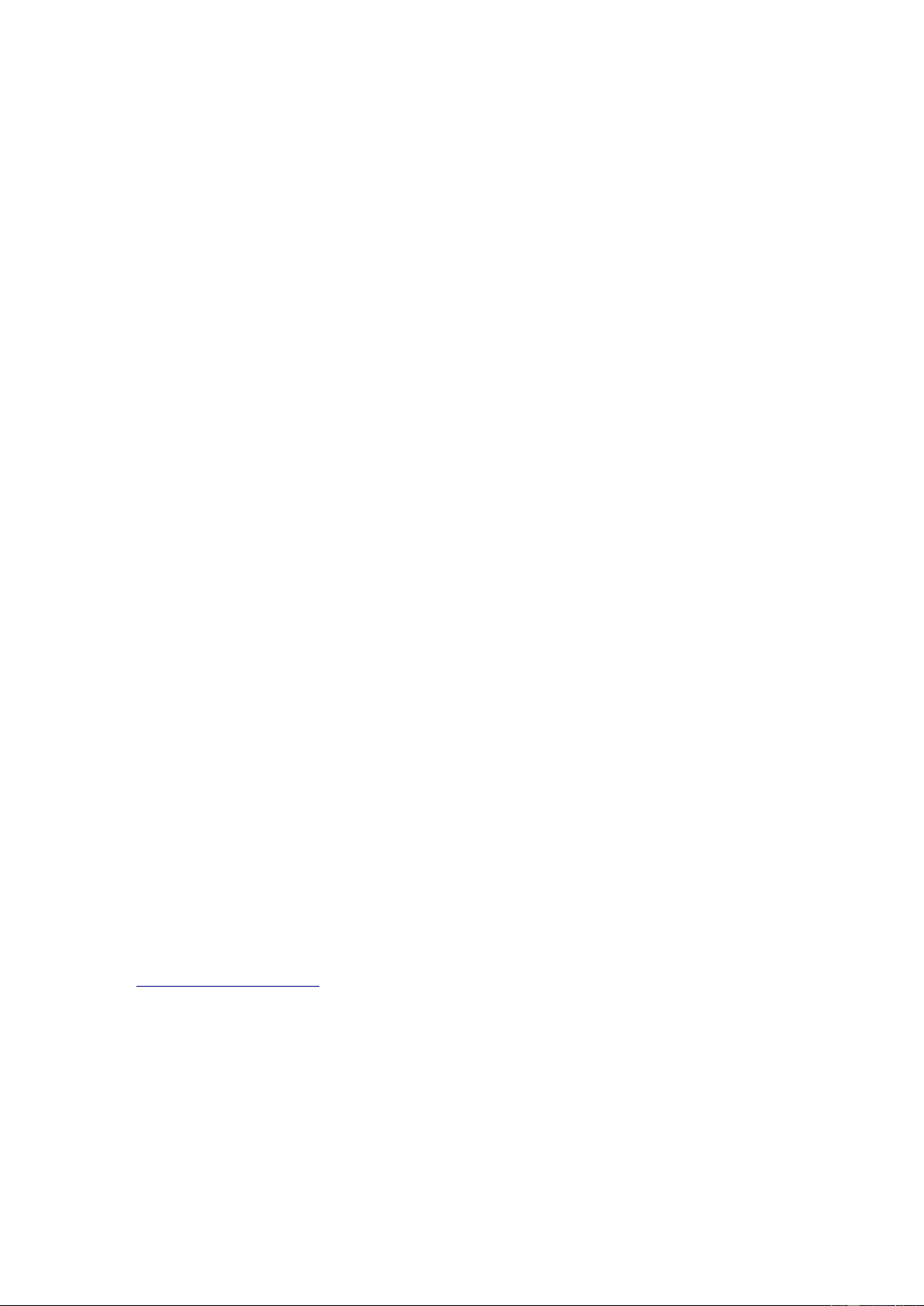
57
• Adjustment by non-authoriz ed sour ce
• Repair, modification, or installation of options or parts by anyone other than an AOC Certified or
Authorized Service Center
• Improper environments like humidity, water damage and dusts
• Damaged by violence, earthquakes and terrorist attacks
• Excessive or inade quate heating or air cond itio nin g or electr i cal pow er s failure s, surg es, or ot her
irregularities
This limited warranty does not cover any of the product firmware or hardware that you or any third party have
modified or altered; you bear the sole responsibility and liability for any such modifications or alteration.
All AOC LCD Monitors are produced according to the ISO 9241-307 Class 1 pixel policy standards .
If your w arranty has ex pired, you sti ll have a cces s to all av ailable s ervice o ptions , but you w ill be re spons ible for the
cost of service, including parts, labor, shipping (if any) and appli cable taxes. AOC Certified, Authorized Service
Center or dealer will provide you with an estimate of service costs before receiving your authorization to perform
service.
ALL EXPRESS AND IMPLIED WARRANTIES FOR THIS PRODUCT (INCLUDING THE WARRANTIES OF
MERCHANTABILITY AND FITNES S FOR A PARTICULAR PURPOSE) ARE LIMITED IN DURATION TO A
PERIOD OF ONE (1) to THREE (3) YEARS FOR PARTS AND LABOR FRO M THE ORIGINAL DATE OF
CONSUMER PURCHASE. NO WARRANTIES (EITHER EXPRESSED OR IMPLIED) APP LY AFTER THIS
PERIOD. AOC INTERNATIONAL (EUROPE) B.V. OBLIGATIONS AND YOUR REMEDIES HEREUNDER ARE
SOLELY AND EXCULSIVELY AS STATED HERE. AOC INT ERNATIONAL (EUROPE) B.V. LIABILITY, W HETHER
BASED ON CONTRACT, TORT, WARRANTY, STRICT LIABILITY, OR OTHER THEORY, SHALL NOT EXCEED
THE PRICE OF THE INDIVIDUAL UNIT WHOSE DEFECT OR DAMAGE IS THE BASIS OF THE CLAIM. IN NO
EVENT SH ALL AOC INTERNATIONAL (EUROPE) B.V. BE LIABLE FOR ANY LOSS OF PROFITS, LOSS OF USE
OR FACILITIES OR EQUIPMENT, OR OTHER INDIRECT, INCIDENTAL, OR CONSEQUENTIAL DAMAGE.
SOME STATES DO NOT ALLOW THE EXCLUSION OR LIMITATION OF INCIDEN TAL OR CONSEQUENTIAL
DAMAGES, SO THE ABOVE LIMITATION MAY NOT APPLY TO Y OU . ALTHOUGH THIS LIMITED WARRANTY
GIVES YOU SPECIFIC LEGAL RIGHTS, YOU MAY HAVE OTHER RIGHTS, WHICH MAY VARY FROM
COUNTRY TO COUNTRY. THIS LIMITED WARRANTY IS ONLY VALID FOR PRODUCTS PURCHASED IN THE
MEMBER COUNTRIES OF THE EUROPEAN UNION.
Information in this document is subject to change without notice. For more information, please
visit:http://www.aocmonitorap.com
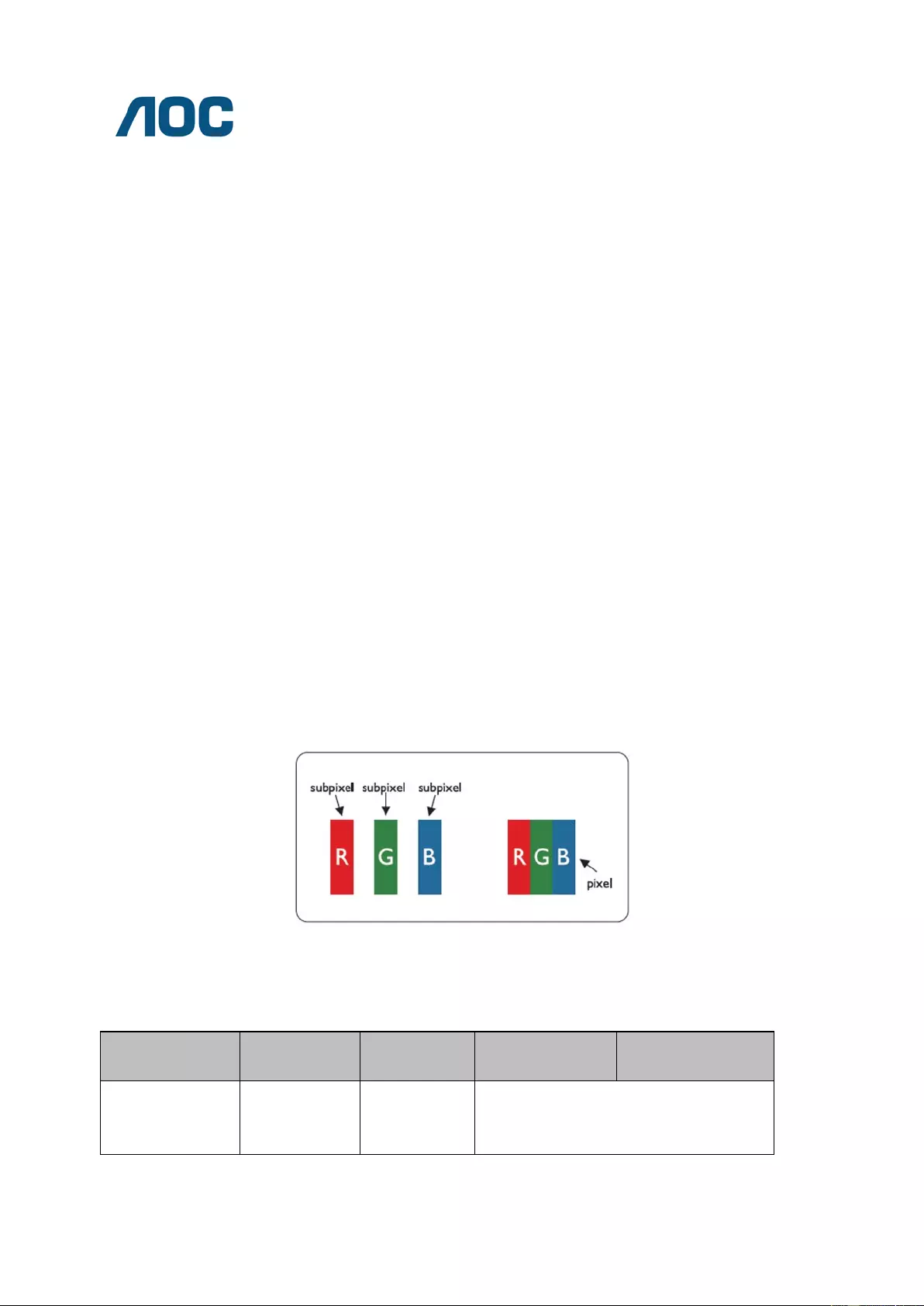
58
AOC International (Europe) B.V.
Prins Bernhardplein 200 / 6th flo or , A msterdam, The Netherl ands
Tel: +31 (0)20 504 6962 • Fax: +31 (0)20 5046933
AOC PIXEL POLICY
ISO 9241-307 CLASS 1
July 25th, 2013
AOC strives to deliver the highest quality products. We use some of the industry’s most advanced manufacturing
processes and practice stringent quality control. However, pixel or sub pixel defects on the TFT monitor panels
used in flat panel monitors are sometimes unavoidable. No manufacturer can guarantee that all panels will be free
from pixel def ect s, but AOC guarant ees th at any mo nitor w ith an una ccept able n umber of defect s w ill be rep air ed or
replaced under warranty. This Pixel Policy explains the different types of pixel defects and defines acceptable
defect levels for each type. In order to qualify for repair or replacement under warranty, the number of pixel defects
on a TFT monitor panel must exceed these acceptable levels.
Pixels and Sub Pixel Definition
A pixel, or picture element, is composed of three sub pixels in the primary colors of red, green and blue. When all
sub pixels of pixel are lit, the three colored sub pixel together appear as a single white pixel. When all are dark , the
three colored sub pixels together appear as a single black pixel.
Types of Pixel Defects
Bright Dot Defects: the monitor displays a dark pattern, sub pixels or pixels are always lit or “on”
Black Dot Defec ts: the monitor displays a light pattern, sub pixels or pixels are always dark or “off”.
ISO 9241-307
Pixel Defect Class
Defect Type
1Bright Pixel
Defect Type 2
Black Pixel
Defect Type 3
Bright Sub pixel
Defect Type 4
Black Sub pixel
Classe 1 1 1
2
1
0
+
+
+
1
3
5
AOC International (Europe) B.V.
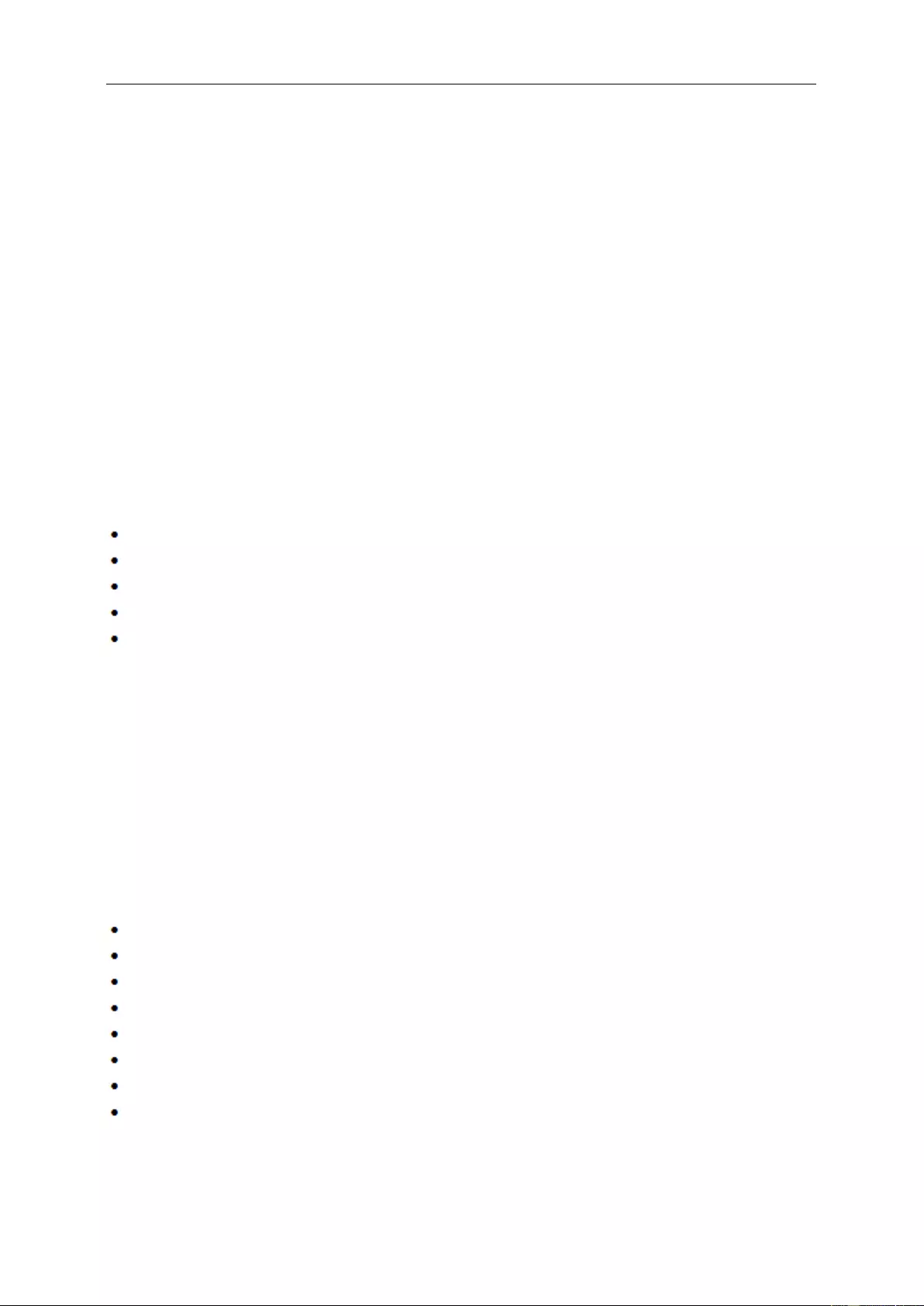
59
Warranty Statement for North & South America (excluding
Brazil)
WARRANTY STATEMENT
for AOC Color Monitors
Including those Sold within North America as Specified
Envision Peripherals, Inc. warrants this product to be free from defects in material and workmanship for a period of
three (3) years for parts & labor and one (1) year for CRT Tube or LCD Panel after the original date of consumer
purchase. During this period, EPI ( EPI is the abbreviation of Envision Peripherals, Inc. ) will, at its option, either
repair the defective product with new or rebuilt parts, or replace it with a new or rebuilt product at no charge except
as *stated below. The parts or product that are replaced become the property of EPI.
In the USA to obtain service under this limited warranty, call EPI for the name of the Authori zed Service Center
closest to your area. Deliver the product freight pre-paid, along with the dated proof of purchase, to the EPI
Authorized Service Center. If you cannot deliver the product in person:
Pack it in its original shipping container (or equivalent)
Put the RMA number on the address label
Put the RMA number on the shipping carton
Insure it (or assume the risk of loss/damage during shipment)
Pay all shipping charges
EPI is not responsible for damage to inbound product that was not properly packaged.
EPI will pay the return shipment charges within one of the countries specified within this warranty statement. EPI is
not responsible for any costs associated with the transportation of product across international borders . This
includes the international borders of the countries within this warranty statements.
In the United States and Canada contact your Dealer or EPI Customer Service, RMA Department at the toll free
number (888) 662-9888. Or you can reques t an RMA Number online at www.aoc.com/na-warranty.
* This limited warranty does not cover any losses or damages that occur as a result of:
Shipping or improper installation or maintenanc e
Misuse
Neglect
Any cause other than ordinary commercial or industrial application
Adjustment by non-au t horiz ed sour ce
Repair, modification, or installation of options or parts by anyone other than an EPI Authorized Service Center
Improper environment
Excessive or inadequate heating or air conditioning or electrical power failures, surges, or other irregularities
This three-year limited warranty does not cover any of the product's firm ware or hardware that you or any third
party have modified or altered; you bear the sole responsibility and liabili ty for any such modification or alteration.
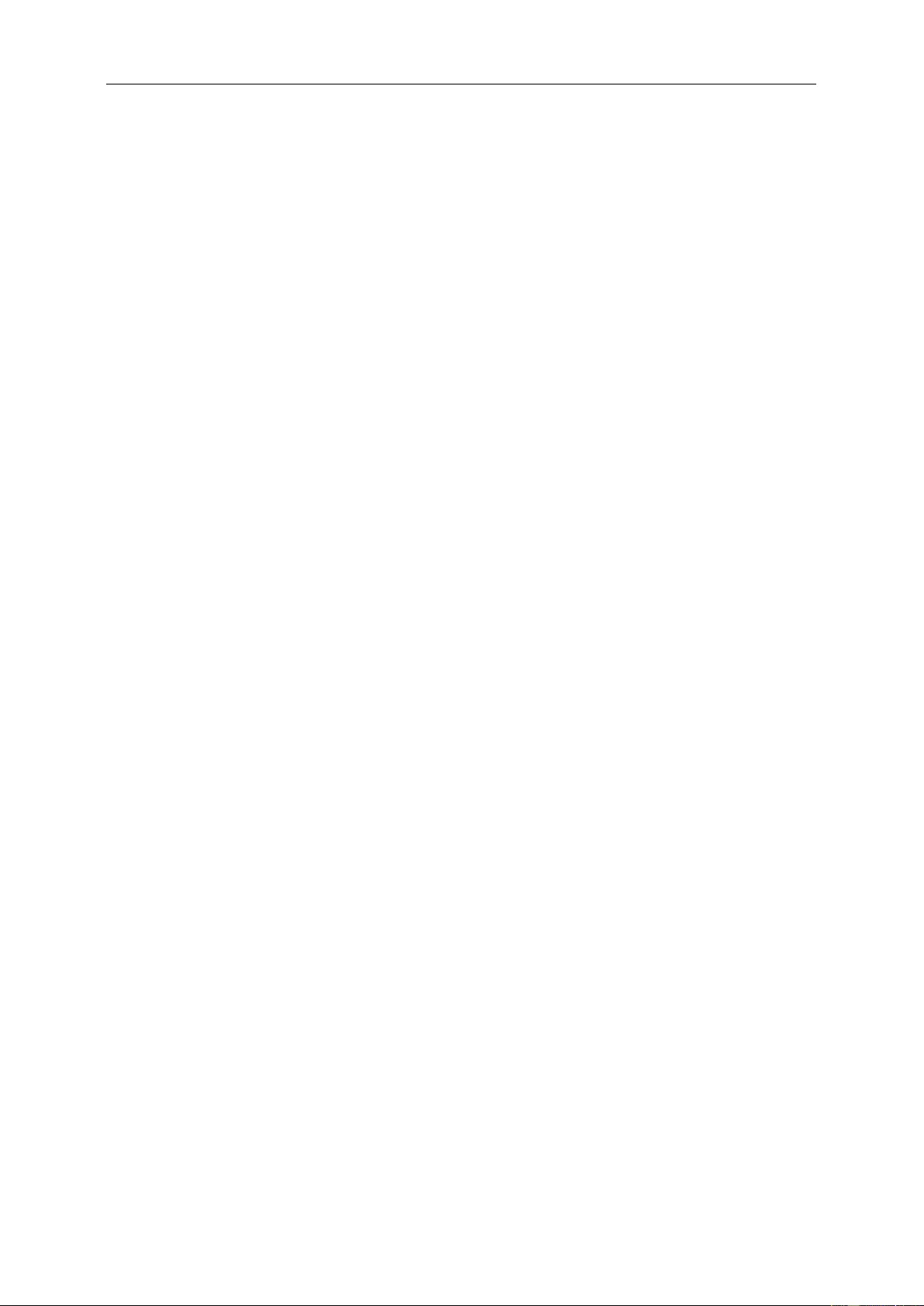
60
ALL EXPRESS AND IMPLIED WARRANTIES FOR THIS PRODUCT (INCLUDING THE WARRANTIES OF
MERCHANTABILITY AND FITNES S FOR A PARTICULAR PURPOSE) ARE LIMITED IN DURATION TO A
PERIOD OF THREE (3) YEARS FOR PARTS AND LABOR AND ONE (1) YEAR FOR CRT TUBE OR LCD PANEL
FROM THE ORIGINAL DATE OF CONSUMER PURCHASE. NO WARRANTIES (EITHER EXPRESSE D OR
IMPLIED) APPLY AFTER THIS PERIOD. IN THE UNITED STATES OF AMERICA, SOME STATES DO NOT
ALLOW LIMITATIONS ON HOW LONG AN IMPLIED W ARRANTY LASTS, SO THE ABOVE LIMITATIONS MAY
NOT APPLY TO YOU.
EPI OBLIGATIONS AND YOUR REMEDIES HEREUNDER ARE SOLELY AND EXCLUSIVELY AS STATED HERE.
EPI’ LIABILITY, WHETHER BASED ON CONTRACT, TORT. WARRANTY, STRICT LIABILITY, OR OTHER
THEORY, S HA LL NOT EXCEED THE PRICE OF THE INDIVIDUAL UNIT WHOSE DEFECT OR DAMAGE IS THE
BASIS OF THE CLAIM. IN NO EVENT SHALL ENVISION PERIPHERALS, INC. BE LIABLE FOR ANY LOSS OF
PROFITS, LOSS OF USE OR FACILITIES OR EQUIPMENT OR OTHER INDIRECT, INCIDENTAL, OR
CONSEQUENTIAL DA MAGE. IN THE UNITED STATES OF AMERICA, SOME STATES DO NOT ALLOW THE
EXCLUSION OR LIMITATION OF INCIDENTAL OR CONSEQUENTIAL DAMAGES. SO THE ABOVE LIMITATION
MA Y NOT APPL Y TO YOU. ALTHOUGH THIS LIMITED WARRANTY GIVES YOU SPECIFIC LEGAL RIGHTS.
YOU MAY HAVE OTHER RIGHTS WHICH MAY VA RY FROM STATE TO STATE.
In the United States of America, this limited warranty is only valid for Products purchased in the Continental United
S tates, Ala ska, and Hawaii.
Outside the United States of America, this limited warranty is only valid for Products purchased in Canada.
Information in this document is subject to change wi thout notice.
For more details, please visit:
USA: http://us.aoc.com/support/warranty
ARGENTINA: http://ar.aoc.com/support/warranty
BOLIVIA: http://bo.aoc.com/support/warranty
CHILE: http://cl.aoc.com/support/warranty
COLOMBIA: http://co.aoc.com/warranty
COSTA RICA: http://cr.aoc.com/support/warranty
DOMINICAN REPUBLIC: http://do.aoc.com/support/warranty
ECUADOR: http://ec.aoc.com/support/warranty
EL SAL VADOR: http://sv.aoc.com/support/warranty
GUATEMALA: http://gt.aoc.com/support/warranty
HONDURAS: http://hn.aoc.com/support/warranty
NICARAGUA: http://ni.aoc.com/support/warranty
PANAMA: http://pa.aoc.com/support/warranty
PARAGUAY: http://py.aoc.com/support/warranty
PERU: http://pe.aoc.com/support/warranty
URUGUAY: http://pe.aoc.com/warranty
VENEZUELA: http://ve.aoc.com/support/warranty
IF COUNTRY NOT LISTED: http://latin.aoc.com/warranty
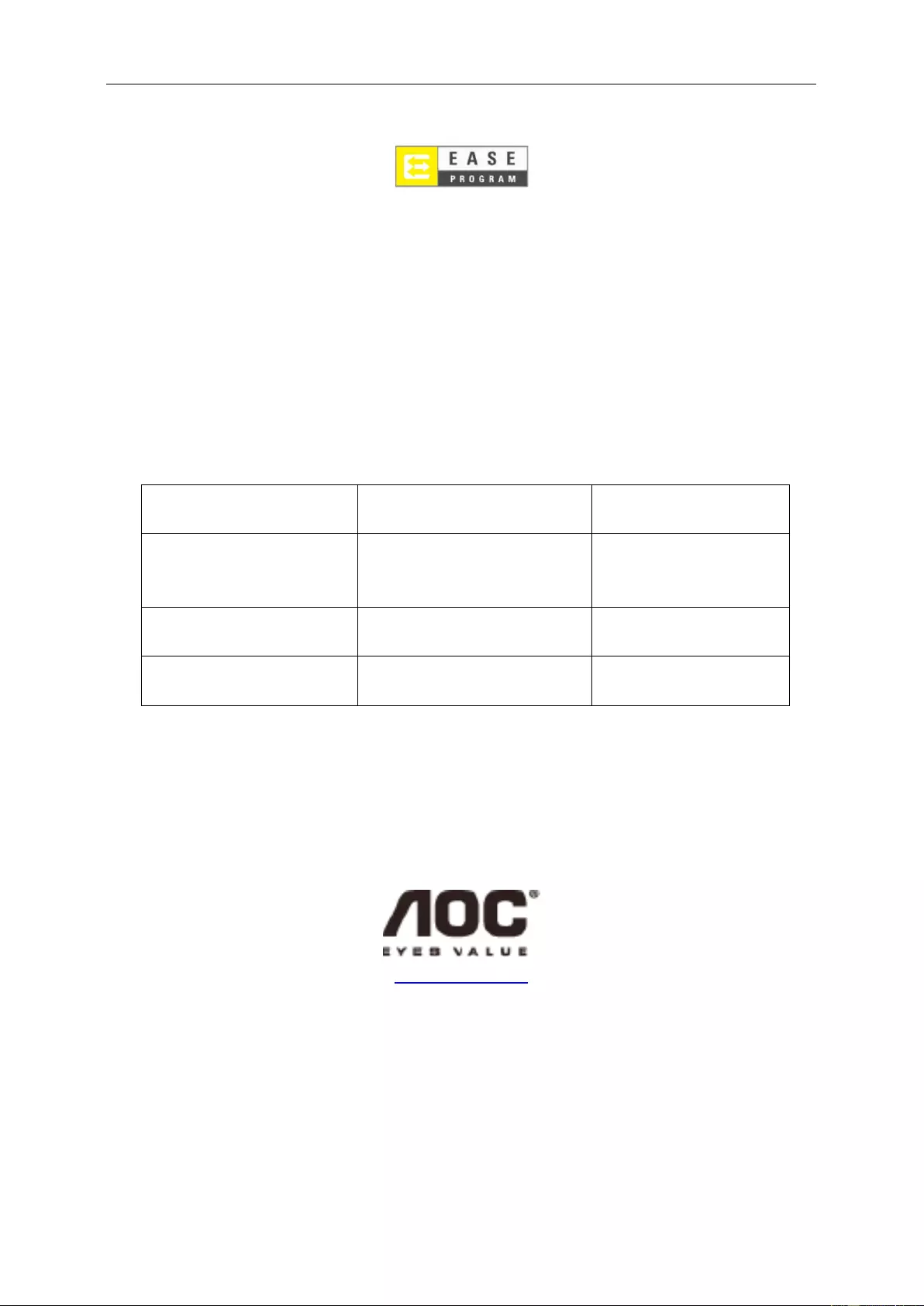
61
EASE PROGRAME
Only for AOC branded monitors sold within the continental United States.
All AOC branded monitors are now covered by the EASE Program. If your monitor malfunctions at
any time during the first three months, AOC will provide a replacement monitor within 72 hours after
you are approved for our program. If your monitor qualifies for the EASE program, AOC will pay for
freight both ways.
Step 1:Phone our TECH Department at 888.662.9888
Step 2:Fill out and return EASE registration forms by mail or fax.
Step 3:We will issue a Return Authorization Number upon verification into the program.
Step 4:A monitor will be advance shipped to your location.
Step 5:We will issue a UPS Call Tag to pick up the defective unit.
Step 6:Please review the following chart to see your EASE program qualifications.
WARRANTY
PERIOD
COVERAGE AT
NO CHARGE
CUSTOMER
CHARGES
Within the first three months of
purchase: Covered by EASE
- Ne w AOC mo nit or
- Call tag dispatched and retur n
freight charges via UPS
- None*
Between 4 months – 1 Year - All Parts & Labor Including CRT
Tube & LCD Panel - UPS Return Freight to AOC
Between 1 Year - 3 Years: Covered
by standard limited warranty
- Parts & Labor (excluding CRT Tube
& LCD Pan el)
- UPS Return Freight to AOC
*AOC will ne ed to obtain a credit car d number i f you would like to get a new AOC monitor advanced shipped t o your location, prior to the
defecti v e unit arriving at AOC’s service c en ter. If you do not wish to supply a credit card, AOC will only ship the new monitor, once the
defecti v e unit arrives at the AOC ser vice center.
www.aocmonitor.com
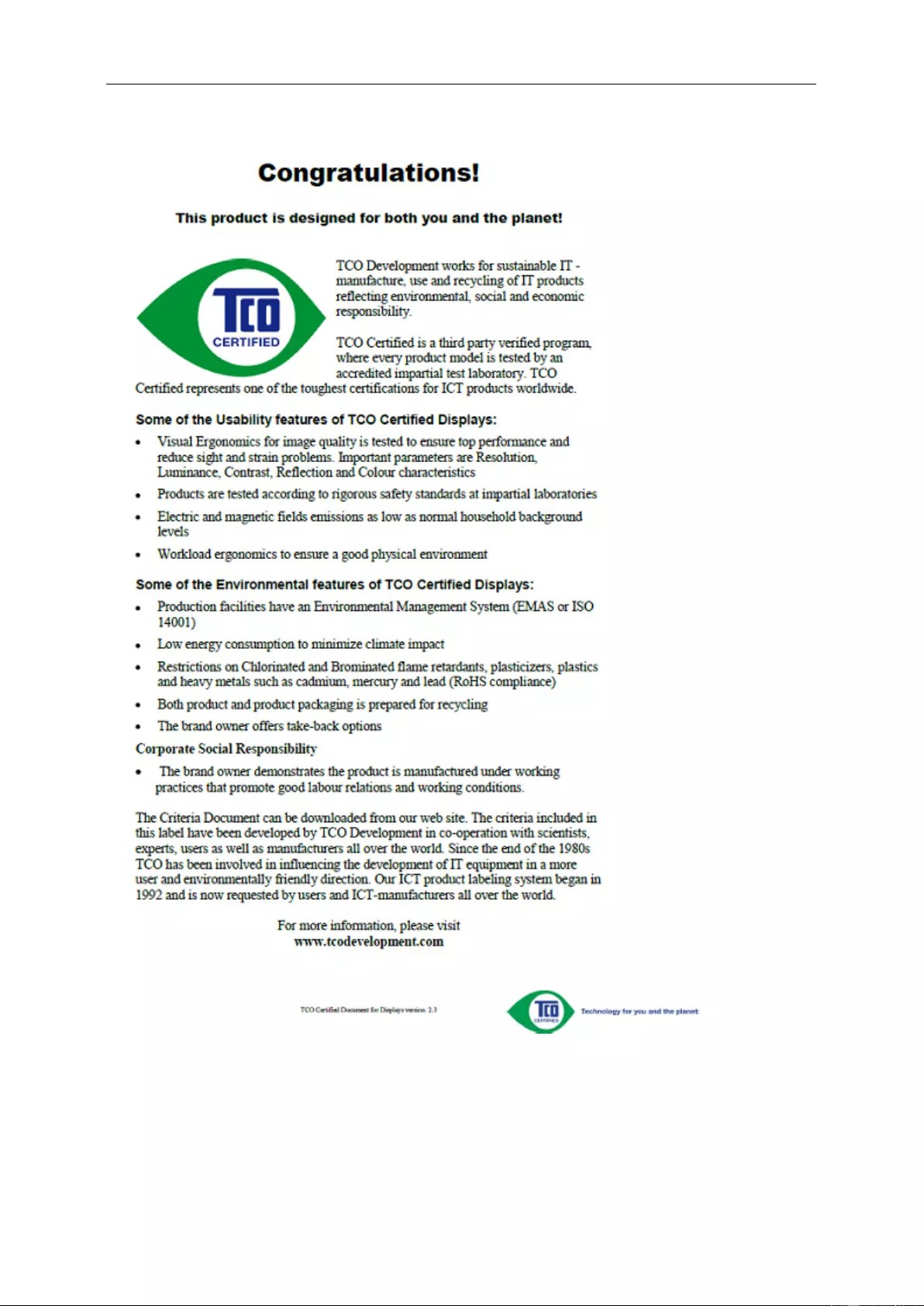
62
TCO Document
(FOR TCO CERTIFIED MODELS)