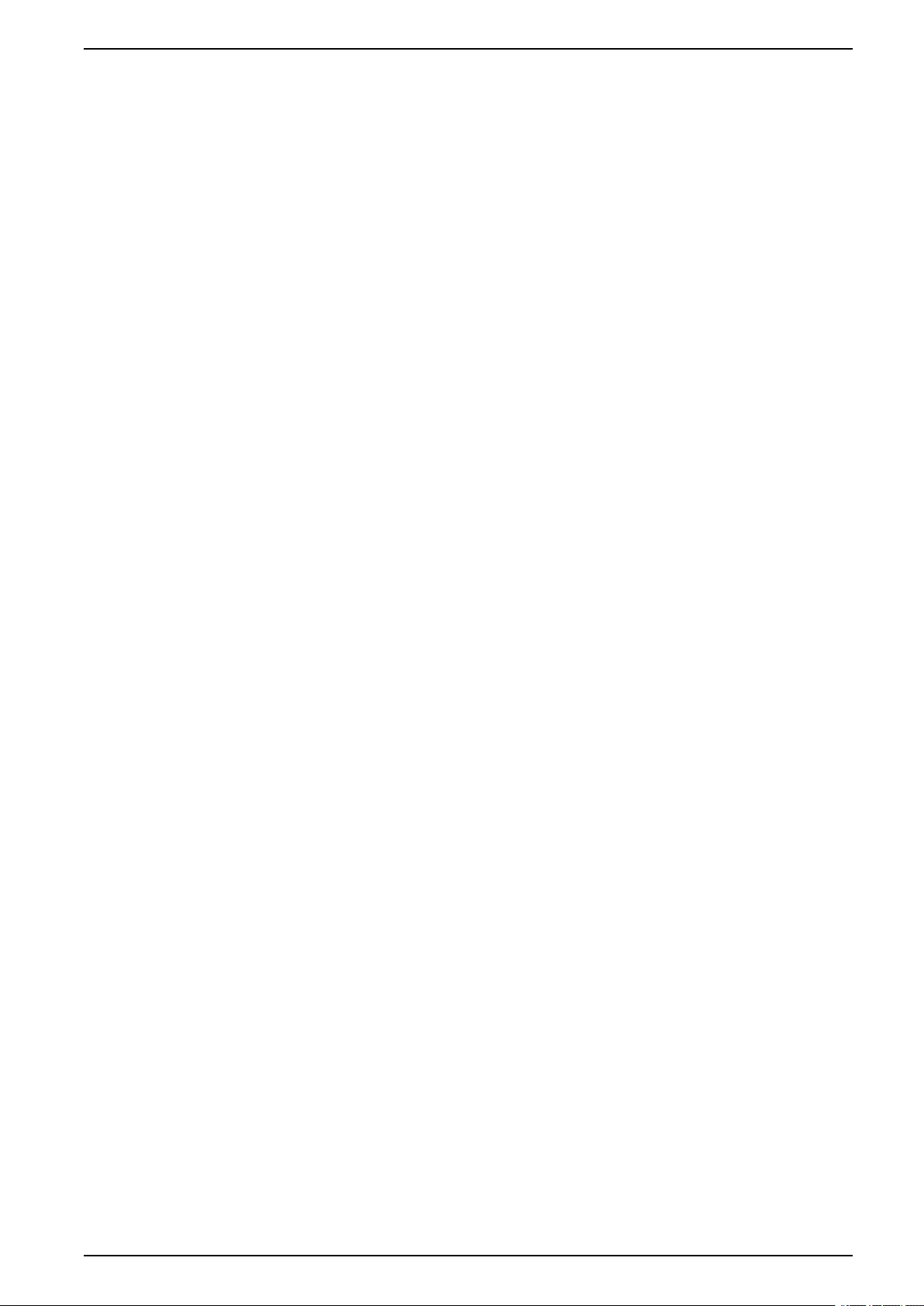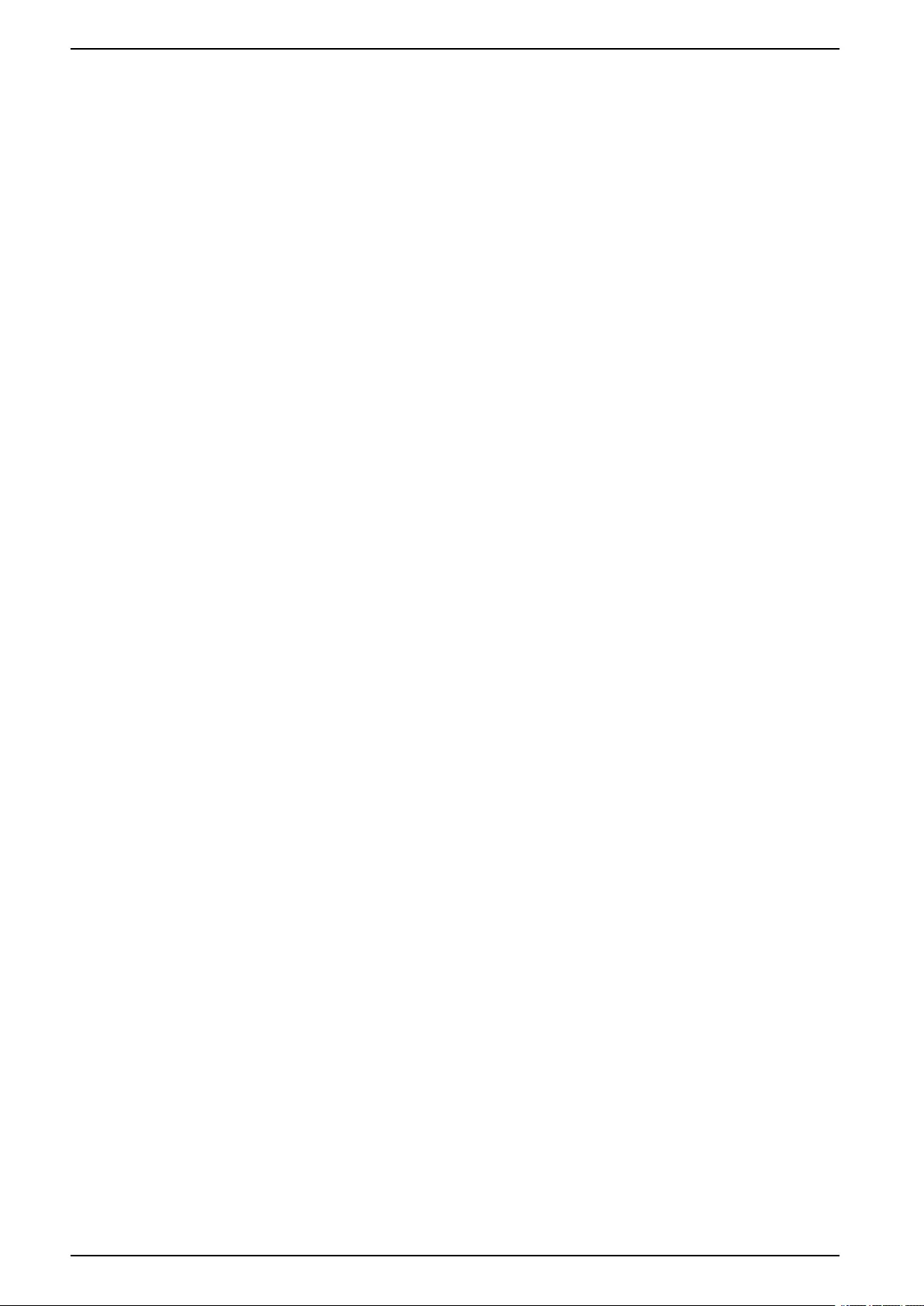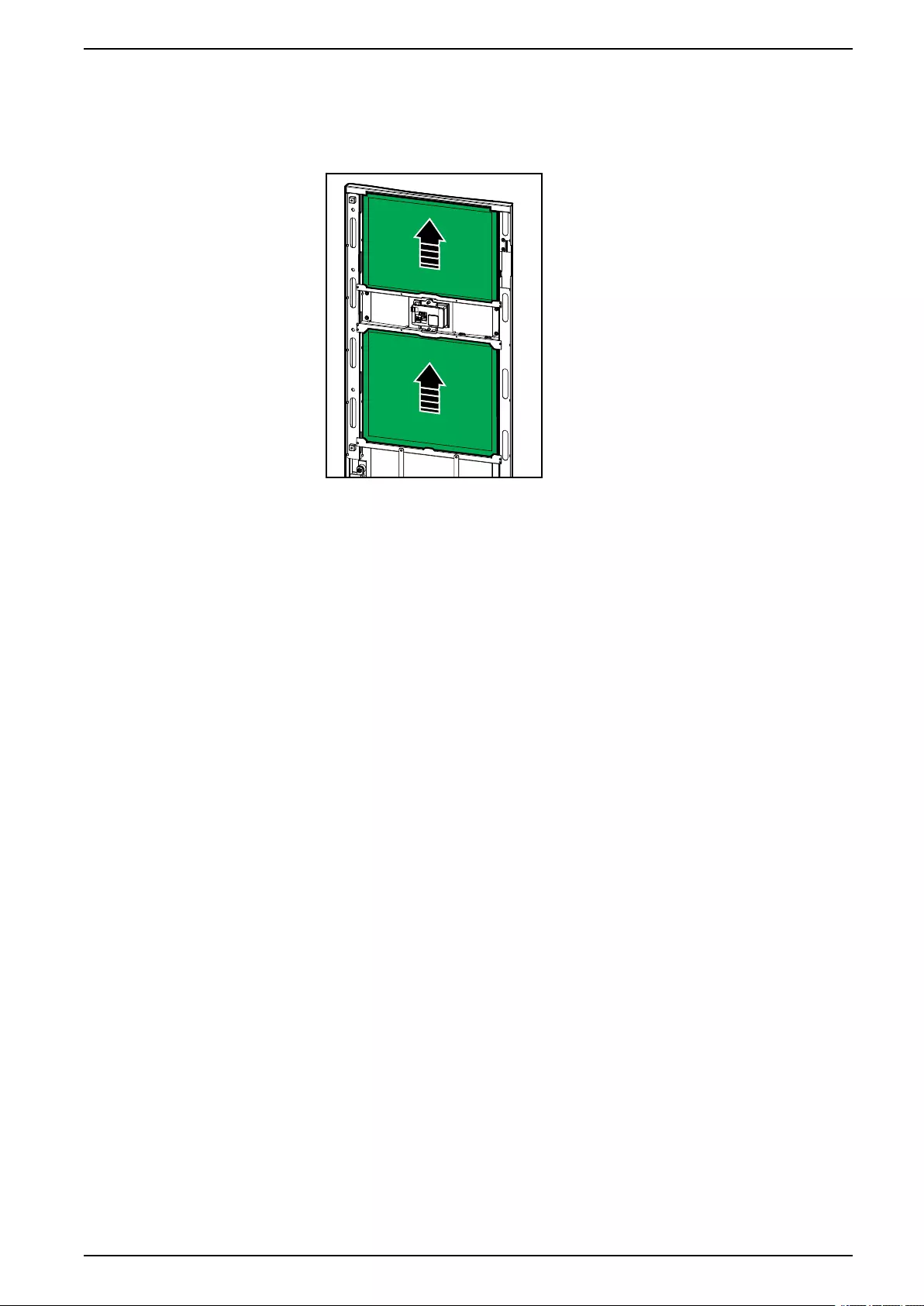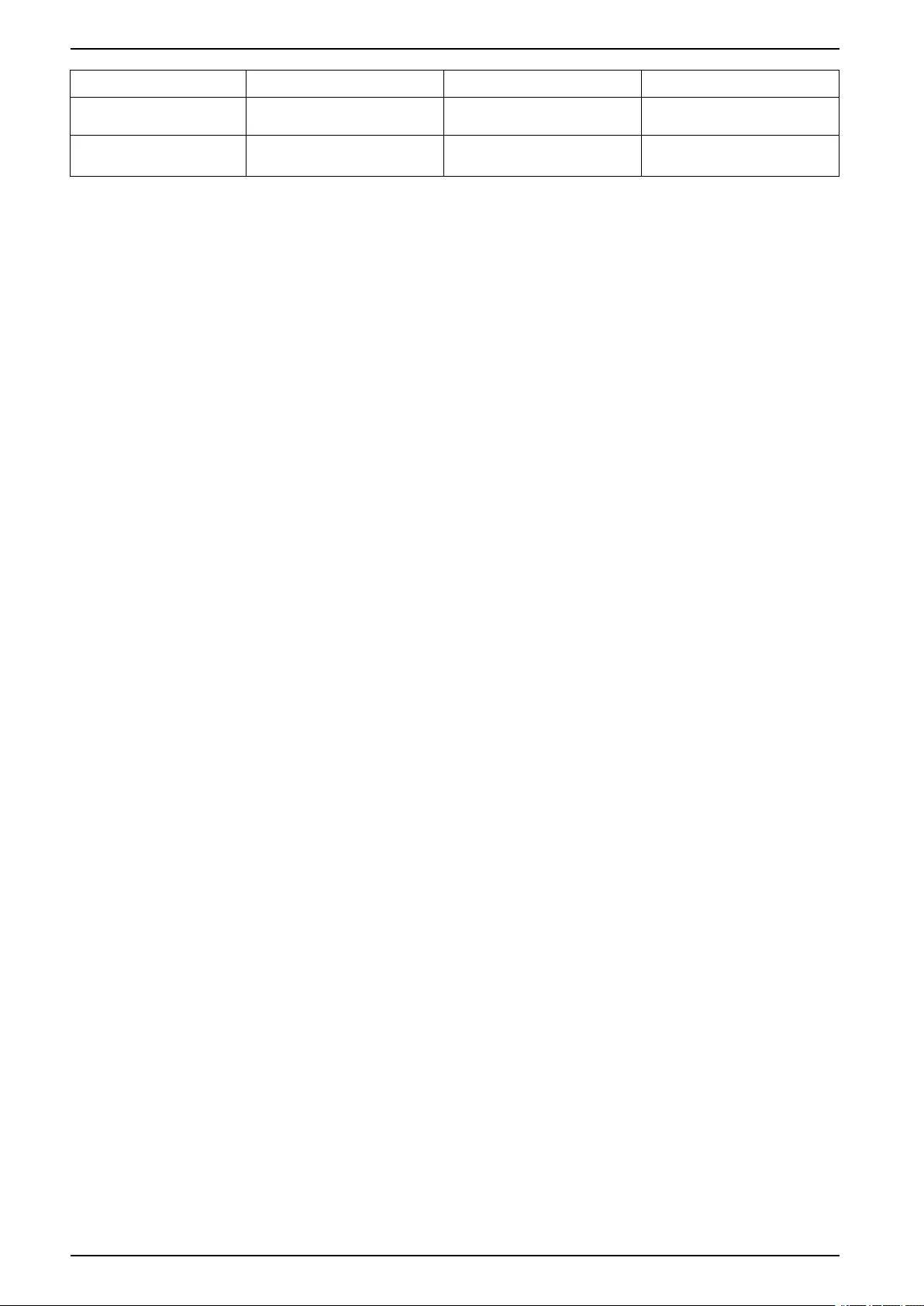Table of Contents
- Galaxy VS
- Important Safety Instructions — SAVE THESE INSTRUCTIONS
- Overview of User Interface
- Operation Modes
- Configuration
- Configure the UPS Input
- Configure the Output
- Configure the Battery Solution
- Configure High Efficiency Mode
- Configure the Breakers
- Configure the Input Contacts
- Configure the Output Relays
- Configure the Network
- Configure the Modbus
- Set the UPS Name
- Set the Date and Time
- Configure the Display Preferences
- Configure the Air Filter Reminder
- Save the UPS Settings on a USB Device
- Restore the UPS Settings from a USB Device
- Set the Display Language
- Change the Password
- Operation Procedures
- Start Up the UPS System from Off Mode
- Transfer the UPS from Normal Operation to Static Bypass Operation
- Transfer the UPS from Static Bypass Operation to Normal Operation
- Turn the Inverter OFF
- Turn the Inverter ON
- Set the Charger Mode
- Shut Down the UPS System into Maintenance Bypass Operation
- Shut Down into Maintenance Bypass Operation for Single UPS System with Kirk Key Installed
- Start Up the UPS System from Maintenance Bypass Operation
- Start Up from Maintenance Bypass Operation for Single UPS System with Kirk Key Installed
- Access a Configured Network Management Interface
- View the Logs
- View the System Status Information
- Tests
- Maintenance
- Troubleshooting
APC GALAXY VS User Manual
Displayed below is the user manual for GALAXY VS by APC which is a product in the Uninterruptible Power Supplies (UPSs) category. This manual has pages.
Related Manuals

Galaxy VS
UPS
Operation
5/2020
www.schneider-electric.com
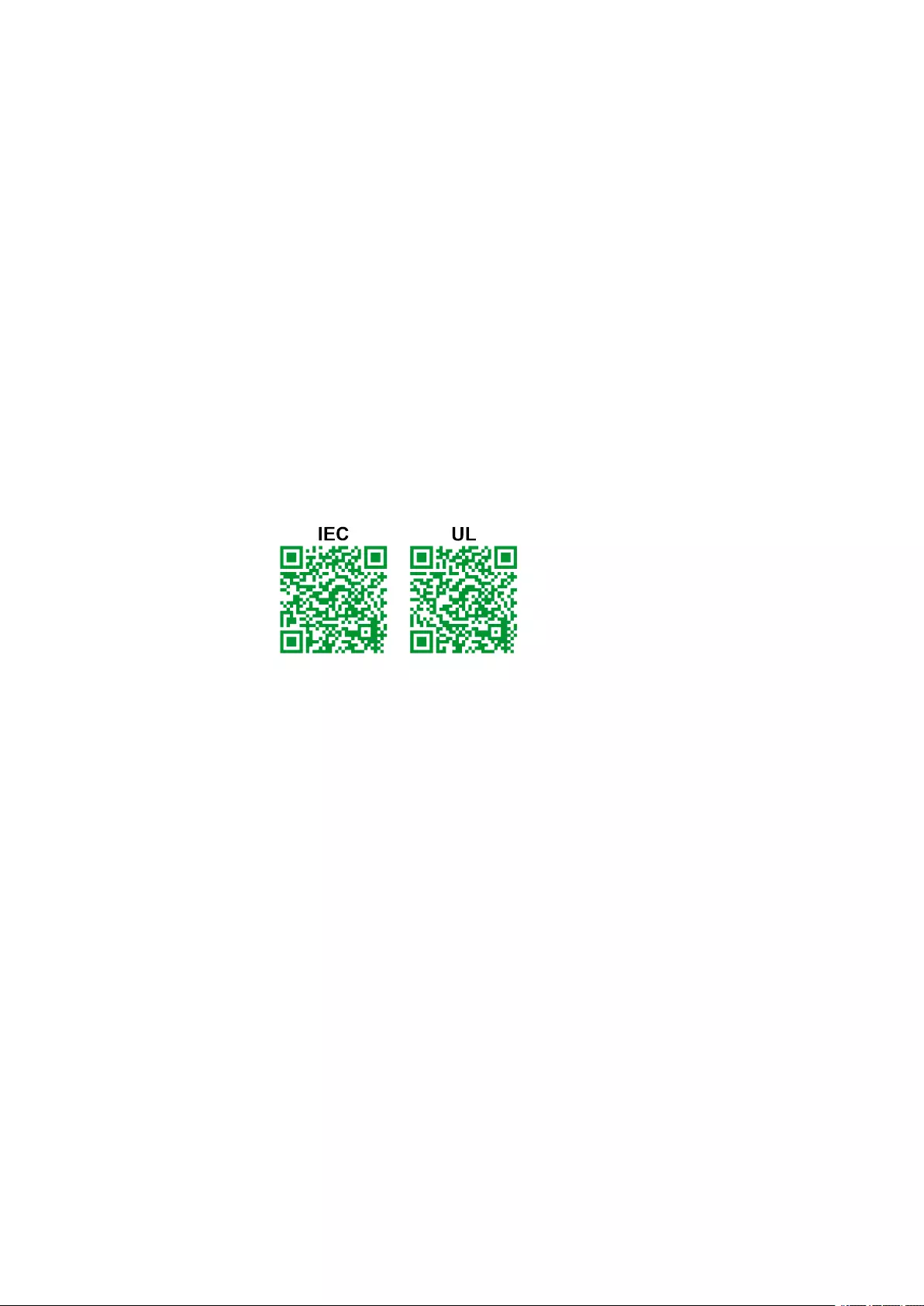
Legal Information
The Schneider Electric brand and any trademarks of Schneider Electric SE and its
subsidiaries referred to in this guide are the property of Schneider Electric SE or its
subsidiaries. All other brands may be trademarks of their respective owners.
This guide and its content are protected under applicable copyright laws and
furnished for informational use only. No part of this guide may be reproduced or
transmitted in any form or by any means (electronic, mechanical, photocopying,
recording, or otherwise), for any purpose, without the prior written permission of
Schneider Electric.
Schneider Electric does not grant any right or license for commercial use of the guide
or its content, except for a non-exclusive and personal license to consult it on an "as
is" basis. Schneider Electric products and equipment should be installed, operated,
serviced, and maintained only by qualified personnel.
As standards, specifications, and designs change from time to time, information
contained in this guide may be subject to change without notice.
To the extent permitted by applicable law, no responsibility or liability is assumed by
Schneider Electric and its subsidiaries for any errors or omissions in the informational
content of this material or consequences arising out of or resulting from the use of the
information contained herein.
Go to
IEC: https://www.productinfo.schneider-electric.com/portals/ui/galaxyvs_iec/ or
UL: https://www.productinfo.schneider-electric.com/portals/ui/galaxyvs_ul/
or scan the QR code above for digital experience and translated manuals.
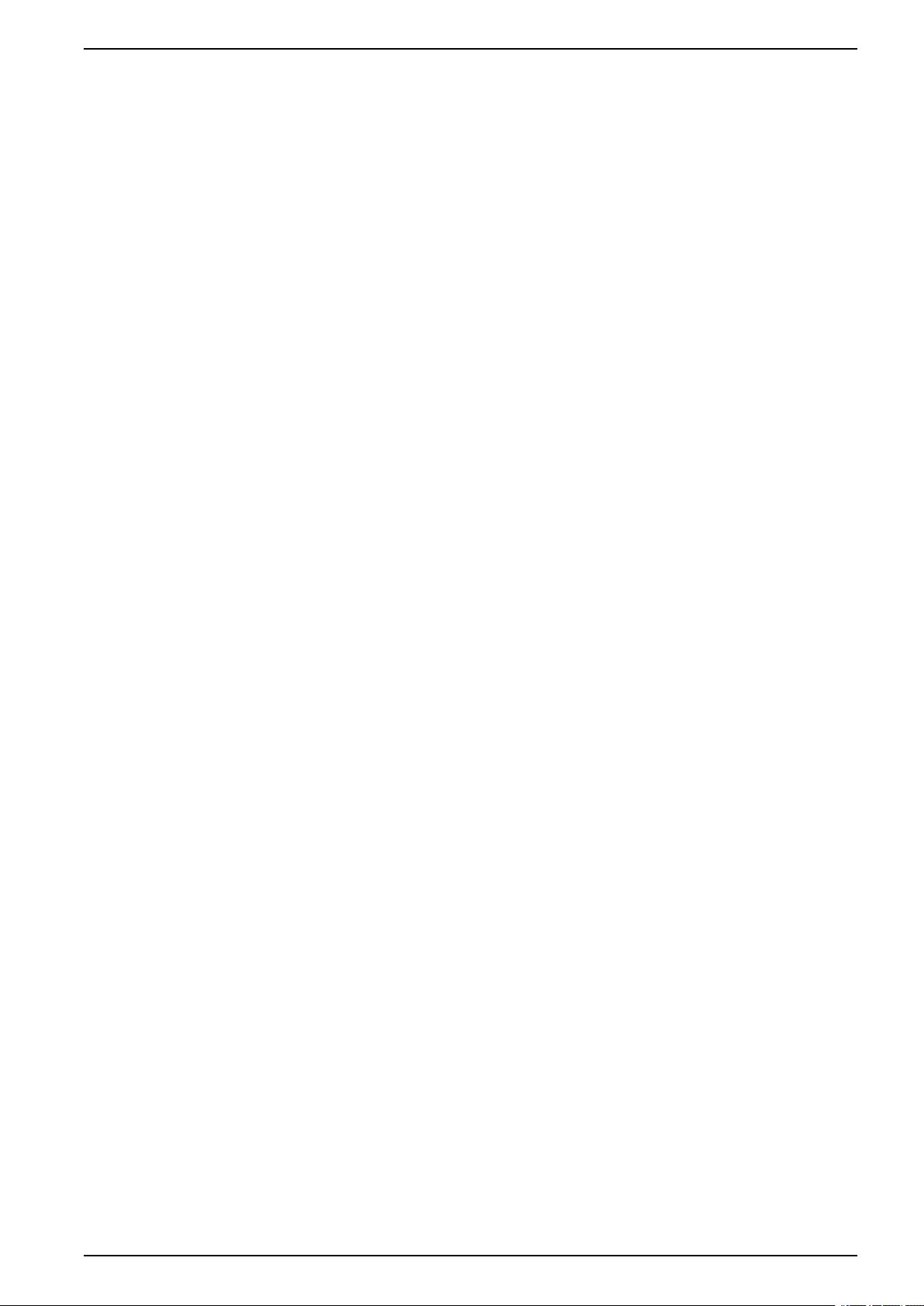
UPS
Table of Contents
Important Safety Instructions — SAVE THESE
INSTRUCTIONS.........................................................................................5
FCC Statement ..........................................................................................6
Electromagnetic Compatibility .....................................................................6
Safety Precautions .....................................................................................6
ENERGY STAR Qualification.......................................................................6
Overview of User Interface........................................................................7
Display ......................................................................................................7
Menu Tree..........................................................................................10
Controller Section.....................................................................................11
Operation Modes ......................................................................................12
UPS Modes..............................................................................................12
System Modes .........................................................................................14
Configuration .............................................................................................16
Configure the UPS Input ...........................................................................16
Configure the Output.................................................................................17
Output Transformer Voltage Compensation ..........................................18
Configure the Battery Solution ...................................................................19
Configure High Efficiency Mode.................................................................23
Configure the Breakers .............................................................................24
Configure the Input Contacts .....................................................................25
Configure the Output Relays .....................................................................26
Configure the Network ..............................................................................28
Configure the Modbus...............................................................................29
Set the UPS Name ...................................................................................31
Set the Date and Time ..............................................................................31
Configure the Display Preferences.............................................................31
Configure the Air Filter Reminder ...............................................................32
Save the UPS Settings on a USB Device....................................................32
Restore the UPS Settings from a USB Device.............................................33
Set the Display Language .........................................................................33
Change the Password...............................................................................34
Operation Procedures..............................................................................35
Start Up the UPS System from Off Mode ....................................................35
Transfer the UPS from Normal Operation to Static Bypass
Operation.................................................................................................35
Transfer the UPS from Static Bypass Operation to Normal
Operation.................................................................................................35
Turn the Inverter OFF ...............................................................................35
Turn the Inverter ON .................................................................................35
Set the Charger Mode...............................................................................36
Shut Down the UPS System into Maintenance Bypass Operation.................36
Shut Down into Maintenance Bypass Operation for Single UPS System
with Kirk Key Installed ..............................................................................37
Start Up the UPS System from Maintenance Bypass Operation ...................38
Start Up from Maintenance Bypass Operation for Single UPS System
with Kirk Key Installed ..............................................................................39
990-5910D-001 3
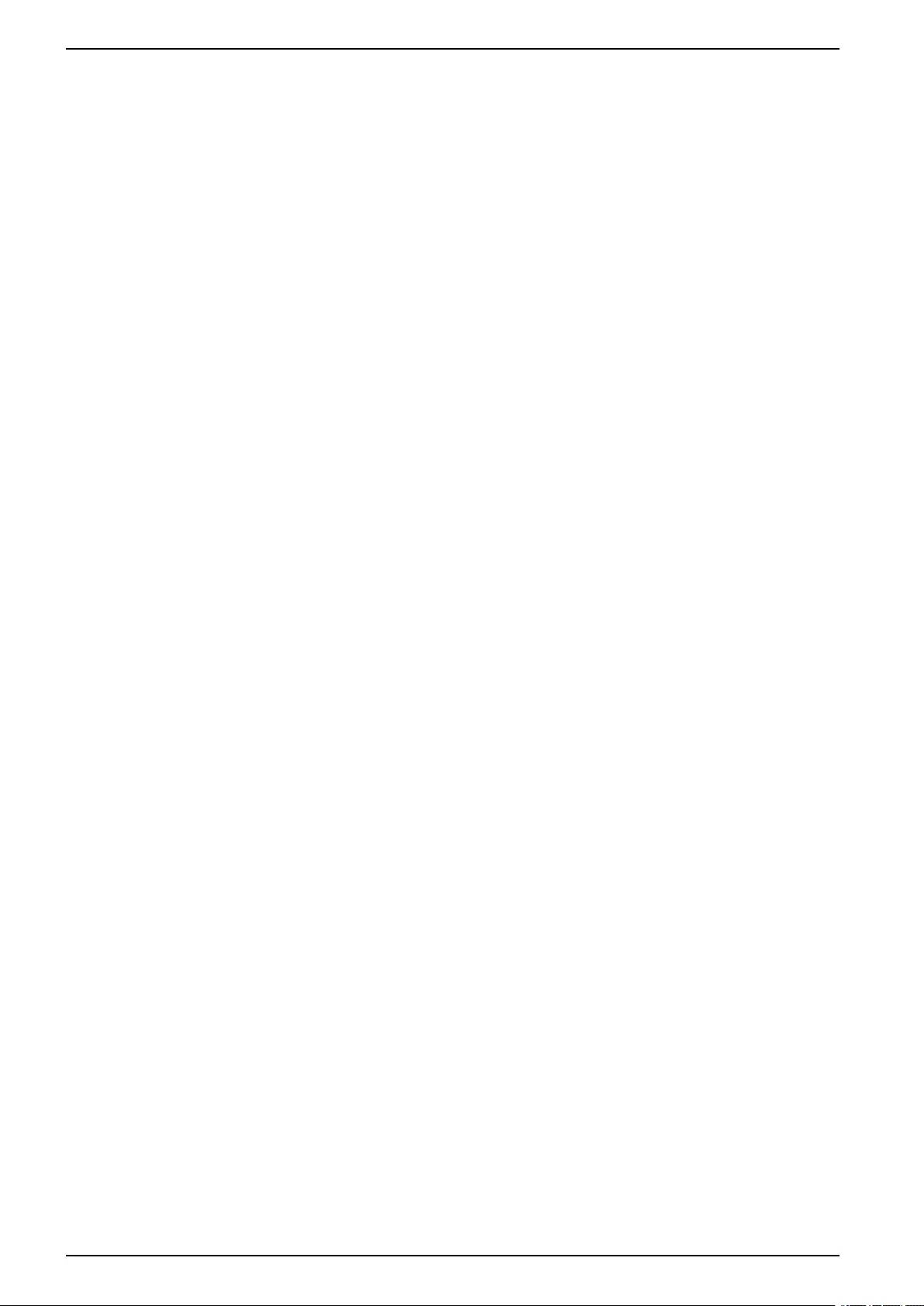
UPS
Access a Configured Network Management Interface..................................40
Enable HTTP/HTTPS Protocols ...........................................................40
Enable SNMP Protocols ......................................................................41
View the Logs...........................................................................................42
View the System Status Information...........................................................43
View the Modular Battery Status ..........................................................46
Tests............................................................................................................47
Start a Runtime Calibration Test.................................................................47
Stop a Runtime Calibration Test.................................................................48
Start a Battery Test ...................................................................................48
Stop a Battery Test ...................................................................................48
Maintenance ..............................................................................................49
Connect Temperature/Humidity Sensor (Option) .........................................49
Replace the Air Filter (GVSOPT001 and GVSOPT015) ...............................49
Replace the Air Filters (GVSOPT014) ........................................................51
Replace or Install a Modular Battery String .................................................52
Determine if you need a Replacement Part.................................................54
Find the Serial Numbers......................................................................54
Return Parts to Schneider Electric .............................................................55
Troubleshooting ........................................................................................56
Status LED Lighting per UPS Operation Mode ............................................56
Status LEDs on the Modular Battery Cabinet ..............................................57
Alarm Messages.......................................................................................58
Export UPS Report to a USB Device ..........................................................67
4 990-5910D-001
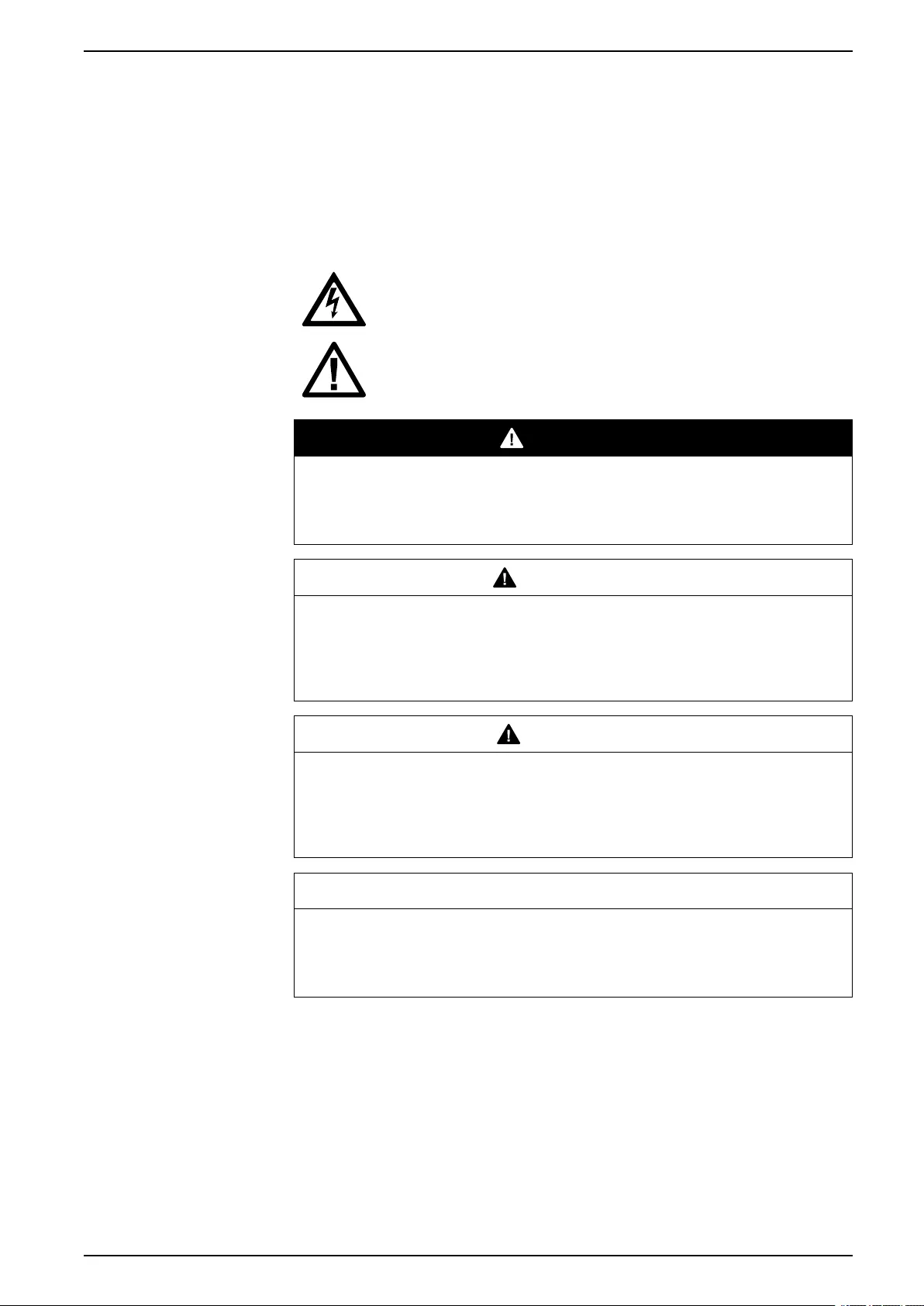
Important Safety Instructions — SAVE THESE
INSTRUCTIONS UPS
Important Safety Instructions — SAVE THESE
INSTRUCTIONS
Read these instructions carefully and look at the equipment to become familiar
with it before trying to install, operate, service or maintain it. The following safety
messages may appear throughout this manual or on the equipment to warn of
potential hazards or to call attention to information that clarifies or simplifies a
procedure.
The addition of this symbol to a “Danger” or “Warning” safety
message indicates that an electrical hazard exists which will result in
personal injury if the instructions are not followed.
This is the safety alert symbol. It is used to alert you to potential
personal injury hazards. Obey all safety messages with this symbol
to avoid possible injury or death.
DANGER
DANGER indicates a hazardous situation which, if not avoided, will result in
death or serious injury.
Failure to follow these instructions will result in death or serious injury.
WARNING
WARNING indicates a hazardous situation which, if not avoided, could result
in death or serious injury.
Failure to follow these instructions can result in death, serious injury, or
equipment damage.
CAUTION
CAUTION indicates a hazardous situation which, if not avoided, could result in
minor or moderate injury.
Failure to follow these instructions can result in injury or equipment
damage.
NOTICE
NOTICE is used to address practices not related to physical injury. The safety
alert symbol shall not be used with this type of safety message.
Failure to follow these instructions can result in equipment damage.
Please Note
Electrical equipment should only be installed, operated, serviced, and maintained
by qualified personnel. No responsibility is assumed by Schneider Electric for any
consequences arising out of the use of this material.
A qualified person is one who has skills and knowledge related to the construction,
installation, and operation of electrical equipment and has received safety training
to recognize and avoid the hazards involved.
990-5910D-001 5
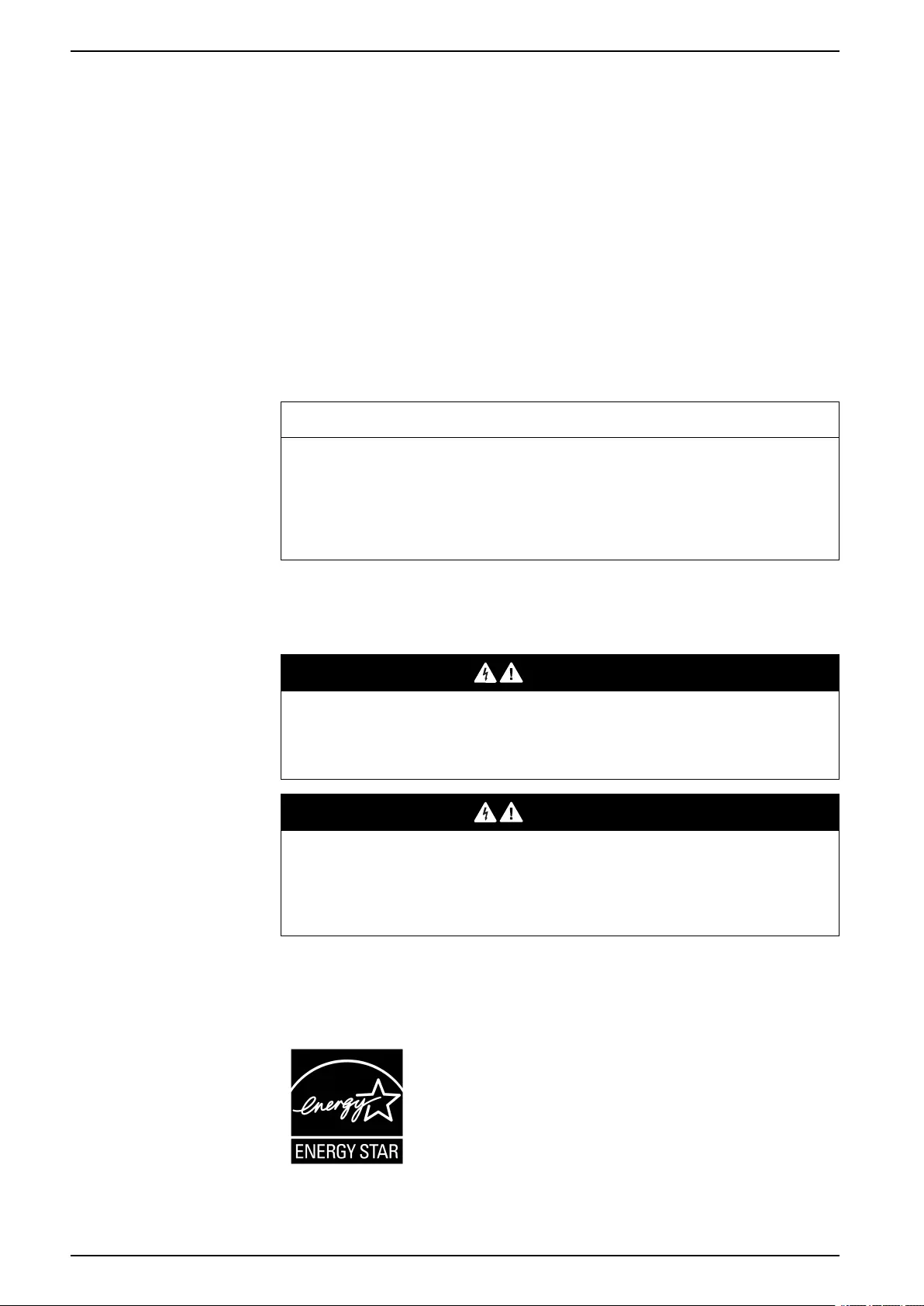
UPS Important Safety Instructions — SAVE THESE
INSTRUCTIONS
FCC Statement
NOTE: This equipment has been tested and found to comply with the limits for
a Class A digital device, pursuant to Part 15 of the FCC Rules. These limits
are designed to provide reasonable protection against harmful interference
when the equipment is operated in a commercial environment. This equipment
generates, uses, and can radiate radio frequency energy and, if not installed
and used in accordance with the instruction manual, may cause harmful
interference to radio communications. Operation of this equipment in a
residential area is likely to cause harmful interference in which case the user
will be required to correct the interference at his own expense.
Any changes or modifications not expressly approved by the party responsible for
compliance could void the user’s authority to operate the equipment.
Electromagnetic Compatibility
NOTICE
RISK OF ELECTROMAGNETIC DISTURBANCE
This is a product category C2 UPS product. In a residential environment, this
product may cause radio inference, in which case the user may be required to
take additional measures.
Failure to follow these instructions can result in equipment damage.
Safety Precautions
DANGER
HAZARD OF ELECTRICAL SHOCK, EXPLOSION OR ARC FLASH
All safety instructions in this document must be read, understood and followed.
Failure to follow these instructions will result in death or serious injury.
DANGER
HAZARD OF ELECTRICAL SHOCK, EXPLOSION OR ARC FLASH
After the UPS system has been electrically wired, do not start up the system.
Start-up must only be performed by Schneider Electric.
Failure to follow these instructions will result in death or serious injury.
ENERGY STAR Qualification
Select models are ENERGY STAR® qualified.
For more information on your specific model go to www.se.
com.
6 990-5910D-001
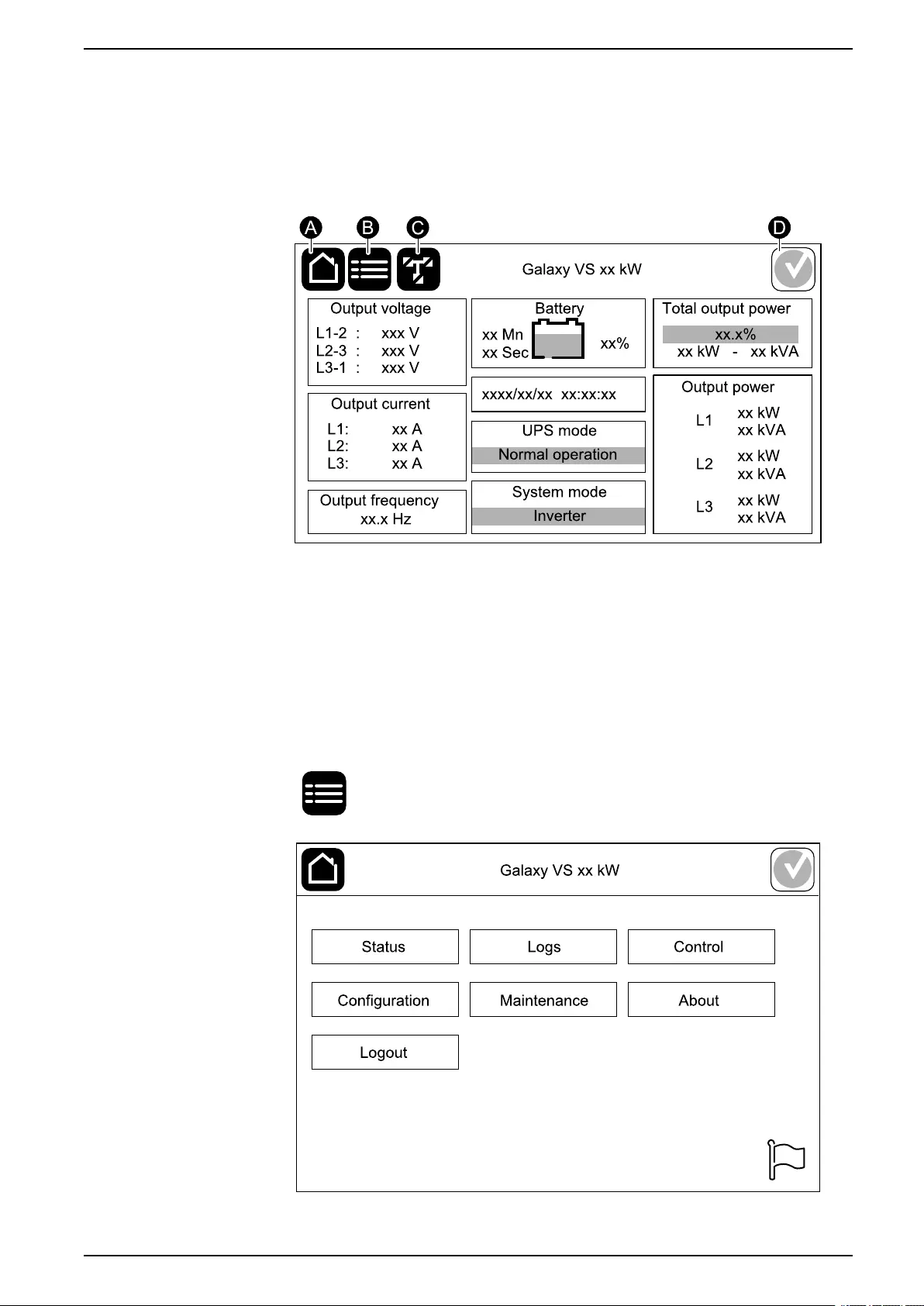
Overview of User Interface UPS
Overview of User Interface
Display
Overview of the Home Screen
A. Home button - tap here on any screen to return to the home screen.
B. Main menu button - tap here to access the menus.
C. Mimic diagram button - tap here to access the mimic diagram.
D. Alarm status symbol - tap here to access the active alarms log.
You can tap on the output or battery fields on the home screen to go directly to the
detailed measurement pages.
Main Menu
Tap the main menu button on the home screen to access the menus.
990-5910D-001 7
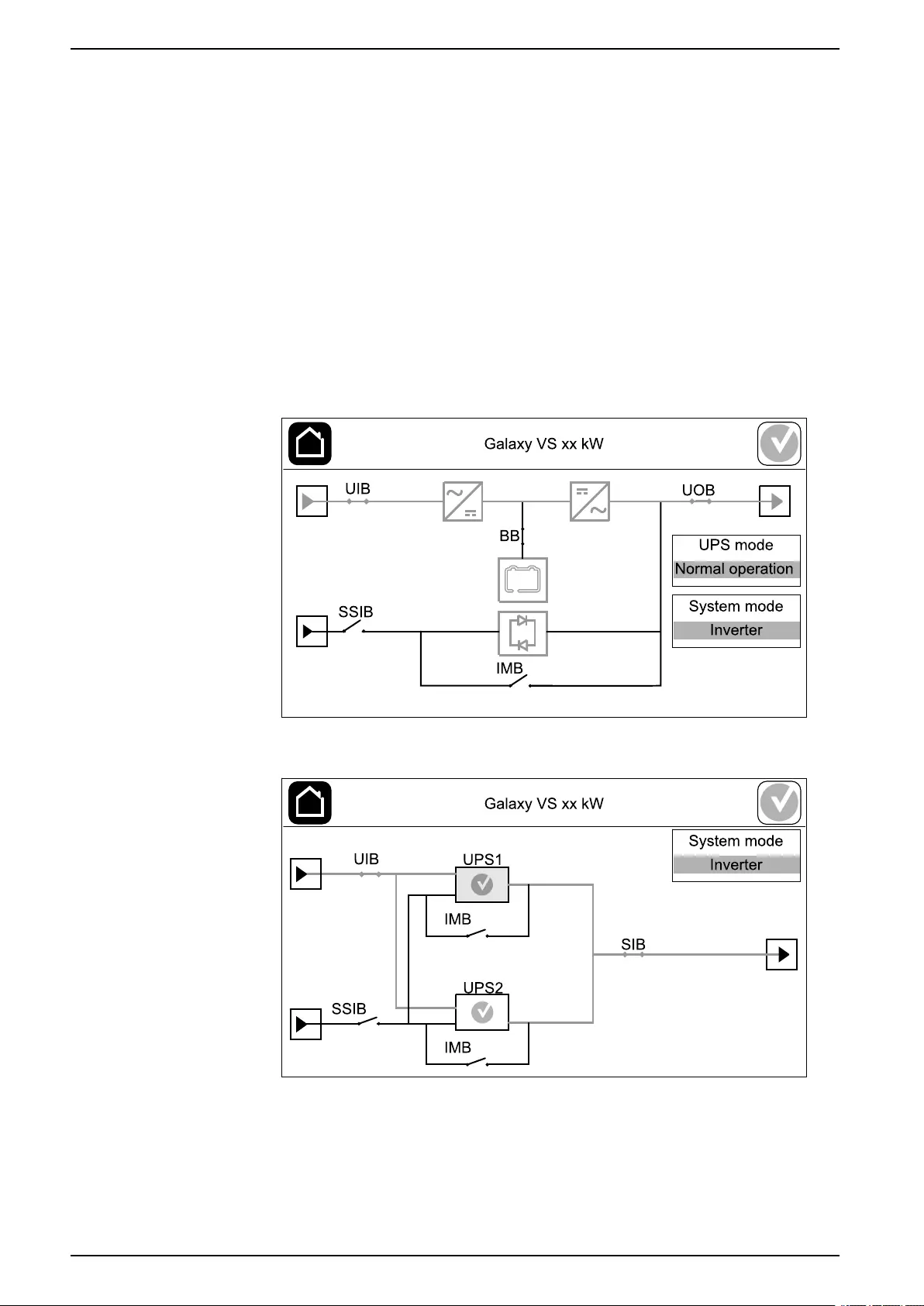
UPS Overview of User Interface
Mimic Diagram
The mimic diagram will adapt to your system configuration – the mimic diagrams
shown here are just examples.
The green power line (gray in illustration) in the mimic diagram shows the power
flow through the UPS system. Active modules (inverter, rectifier, battery, static
bypass switch, etc.) are framed in green and inactive modules are framed in black.
Modules framed in red are inoperable or in an alarm condition.
In mimic diagrams for parallel systems, tap on the gray UPS to see the mimic
diagram on UPS level.
NOTE: The mimic diagram only shows one battery breaker BB even if more
battery breakers have been connected and configured for monitoring. If one or
more of the monitored battery breakers are in the closed position, the BB on
the mimic diagram will show as closed. If all of the monitored battery breakers
are in the open position, the BB on the mimic diagram will show as open.
Example of Single UPS System – Dual Mains
Example of Simplified 1+1 Parallel System – Dual Mains
8 990-5910D-001
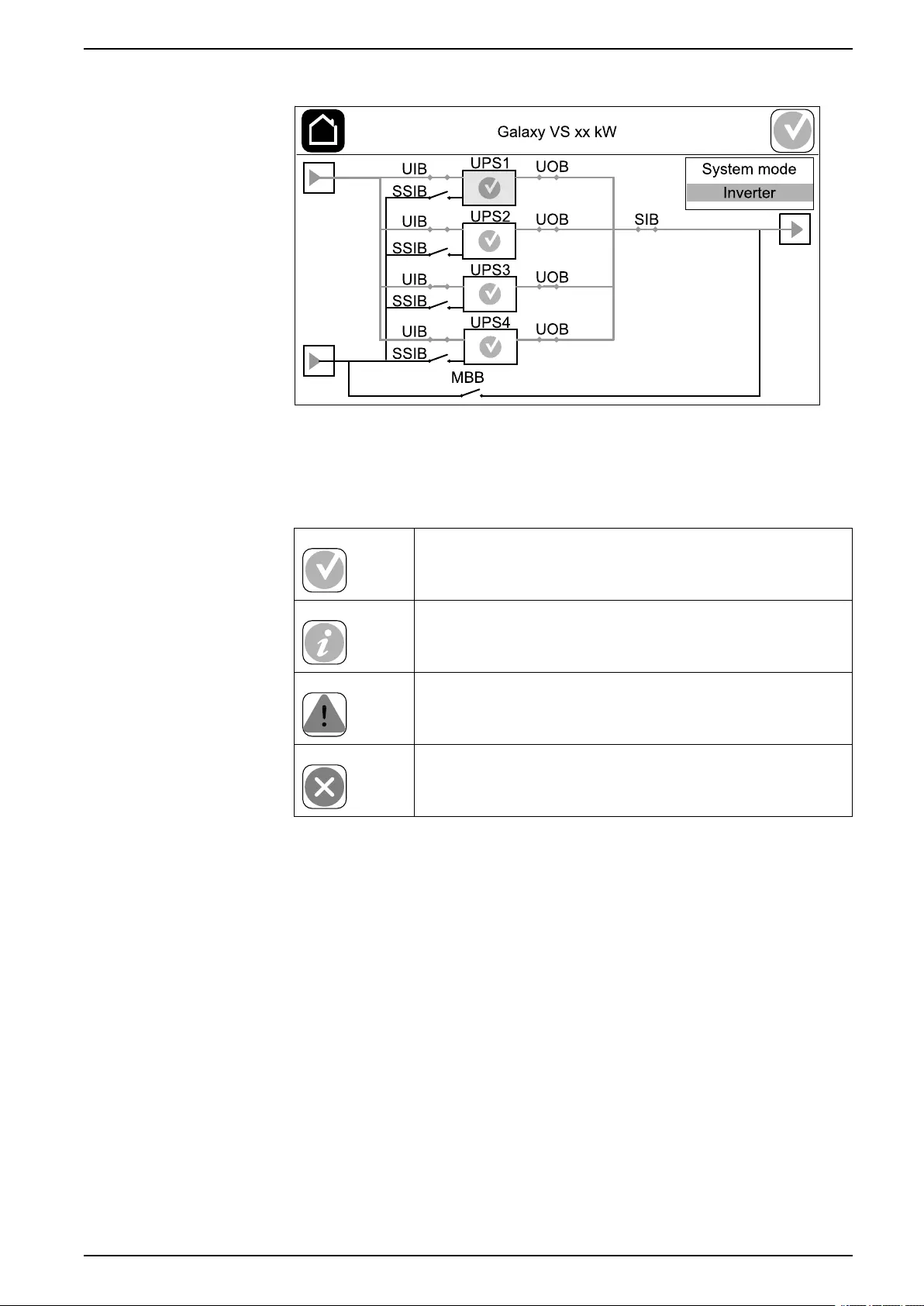
Overview of User Interface UPS
Example of Parallel System – Dual Mains
Alarm Status Symbol
The alarm status symbol (gray in illustration) in the top right corner of the display
changes depending on the alarm status of the UPS system.
Green: No alarms present in the UPS system.
Blue: Informational alarm(s) present in the UPS system. Tap
the alarm status symbol to open the active alarms log.
Yellow: Warning alarm(s) present in the UPS system. Tap the
alarm status symbol to open the active alarms log.
Red: Critical alarm(s) present in the UPS system. Tap the
alarm status symbol to open the active alarms log.
990-5910D-001 9
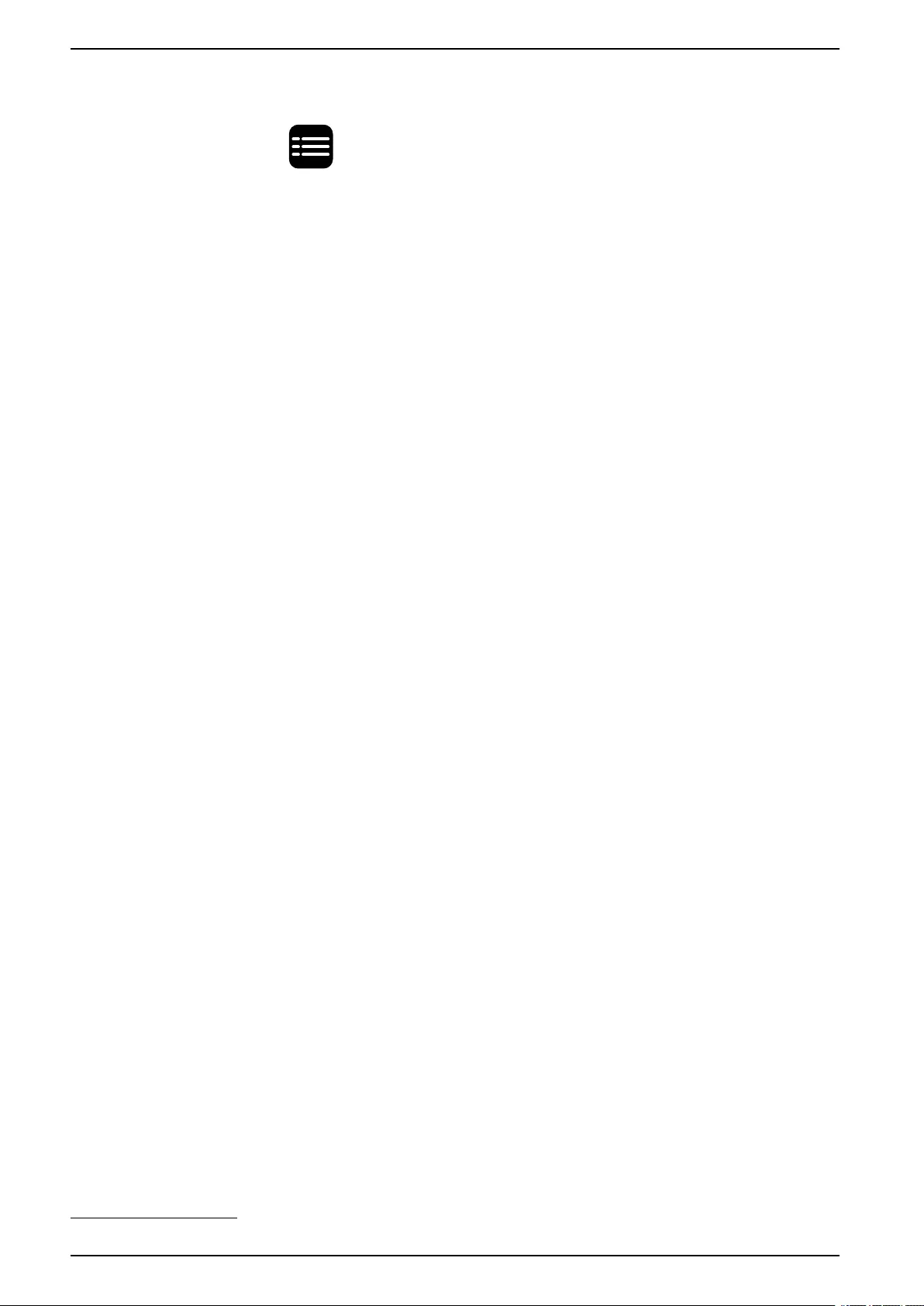
UPS Overview of User Interface
Menu Tree
Tap the main menu button on the home screen to access the menus.
•Status
◦Input
◦Output
◦Bypass
◦Battery
◦Temperature
◦Parallel
•Logs
•Control1
◦Operation mode
◦Inverter
◦Charger
◦Guided sequences
•Configuration1
◦UPS
◦Output
◦Battery
◦High efficiency
◦Breakers
◦Contacts and relays
◦Network
◦Modbus
◦General
◦Reminder
◦Save/restore
◦Update status
•Maintenance
◦Buzzer
◦Status LEDs
◦Breaker lamp
◦Battery1
◦Runtime calibration1
◦Battery replacement1
◦UPS report1
•About
•Logout
• Flag button – See Set the Display Language, page 33.
Some menus contain more submenus than described in this manual. These
submenus are grayed out and are only for use by Schneider Electric to avoid
unwanted load impacts. Other menu items can also be grayed out if they are not
relevant for this particular UPS system.
10 990-5910D-001
1. This menu requires administrator login to access.
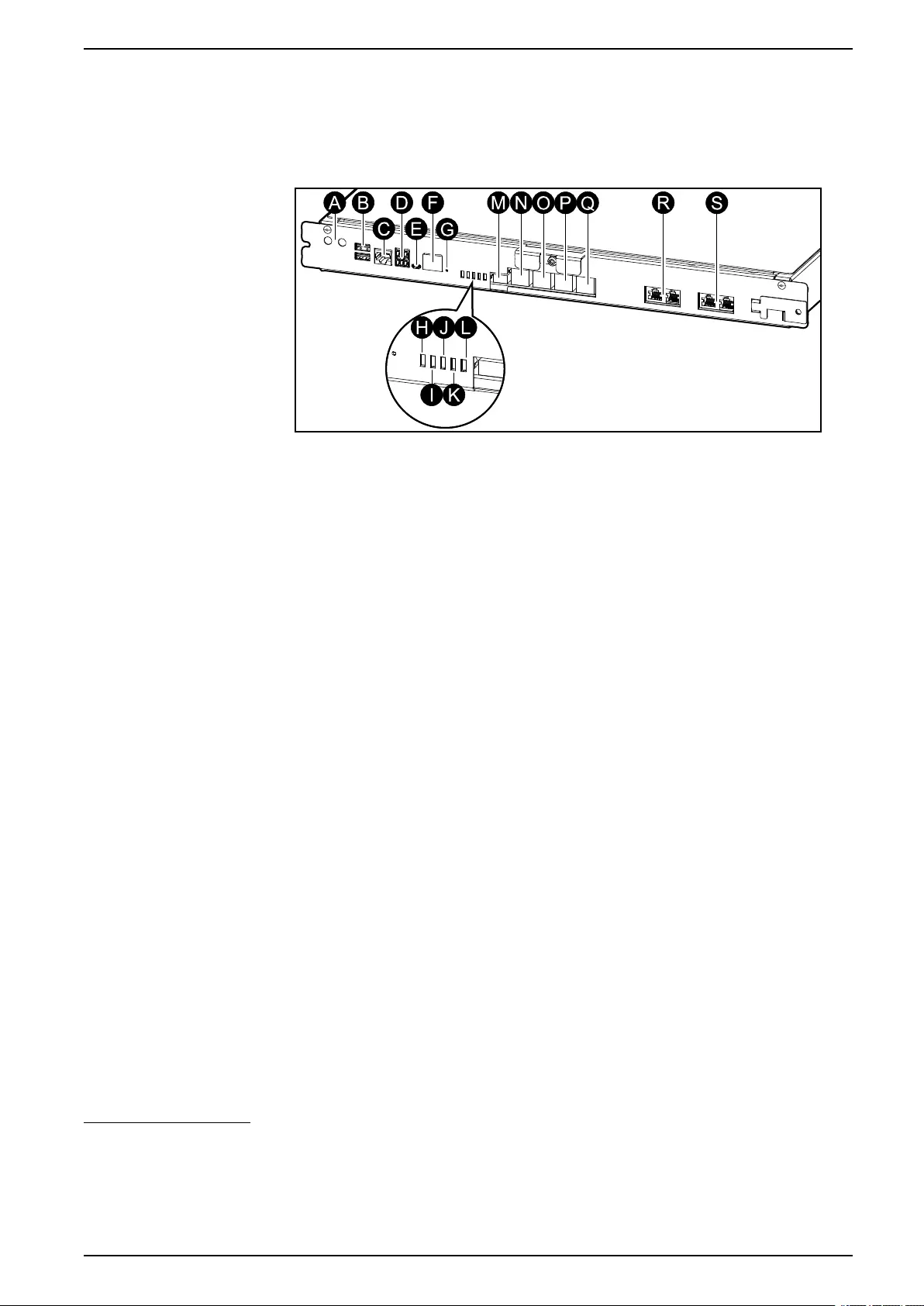
Overview of User Interface UPS
Controller Section
NOTE: Remove the front panel to access the controller section.
Front View of the Controller Section
A. Inverter ON/OFF buttons
B. USB ports2
C. Universal I/O2
D. Modbus port2
E. USB Micro-B port2
F. Network port2
G. Reset button2
H. Input status LED3
I. Inverter status LED3
J. Output status LED3
K. Bypass status LED3
L. Battery status LED3
M. Display power supply
N. Display port
O. Service port4
P. For future use
Q. For future use
R. PBUS 15
S. PBUS 25
990-5910D-001 11
2. Built-in network management card.
3. See Status LED Lighting per UPS Operation Mode, page 56.
4. The service port can only be used by a Schneider Electric Field Service Representative with approved Schneider Electric tools to
configure the unit, retrieve logs, and upgrade firmware. The service port cannot be used for any other purpose. The service port is only
active when the Field Service Representative is within physical proximity to the UPS and manually activates the connection. Do not
connect to a network. The connection is not intended for network operation and may cause inoperability of the network.
5. Do not disconnect during operation of the UPS. Do not connect to a network. The connection is not intended for network operation and
may cause inoperability of the network.
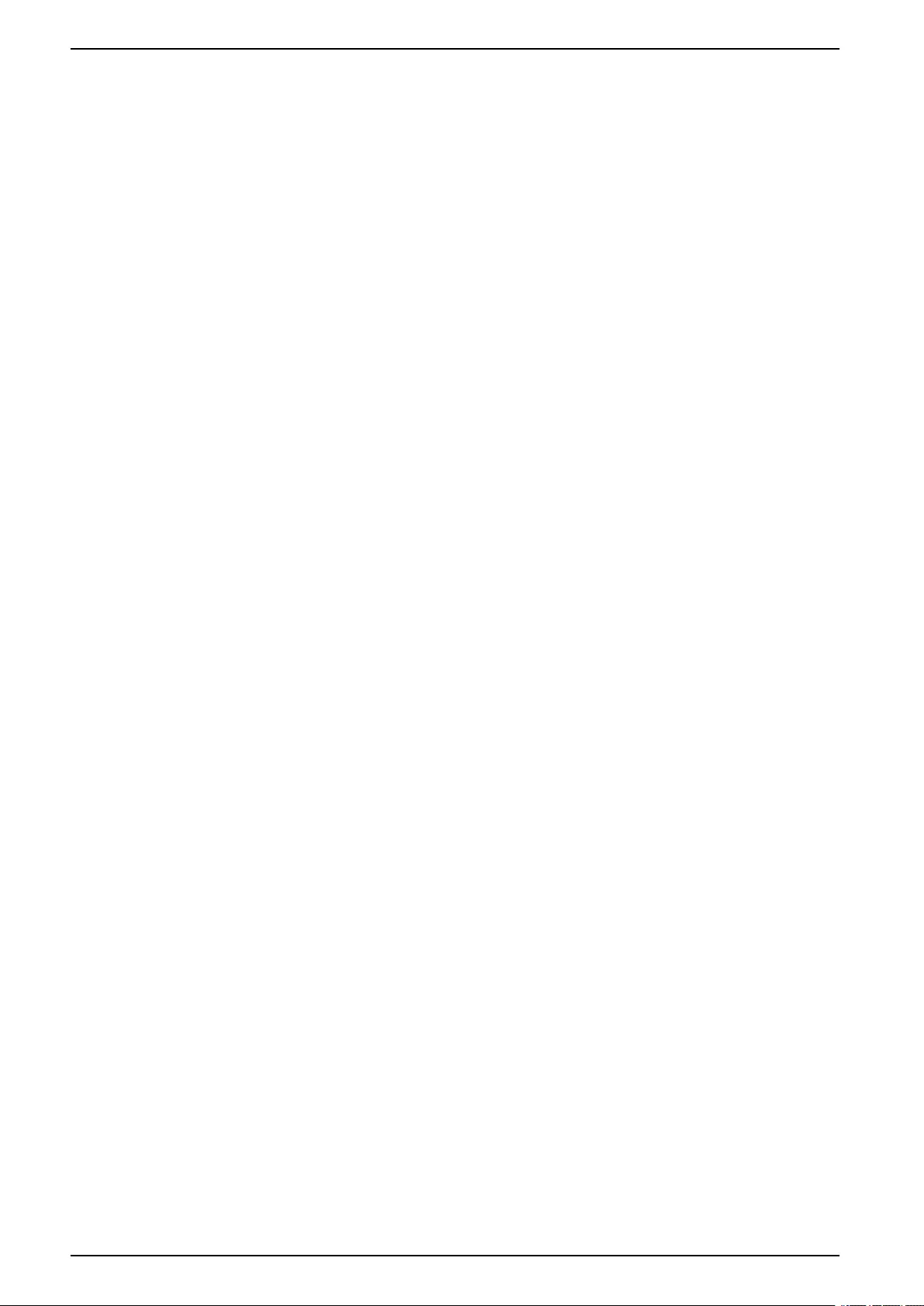
UPS Operation Modes
Operation Modes
The Galaxy UPS has two different levels of operation modes:
•UPS mode: The operation mode of the individual UPS. See UPS Modes,
page 12.
•System mode: The operation mode of the complete UPS system that
supplies the load. See System Modes, page 14.
UPS Modes
Normal Operation
In normal operation, the UPS supports the load with conditioned power.
Battery Operation
If the utility/mains supply fails, the UPS transfers to battery operation and supports
the load with conditioned power from the DC source.
Requested Static Bypass Operation
The UPS can be transferred to requested static bypass operation following a
command from the display. During requested static bypass operation, the load is
supplied from the bypass source. If a fault is detected, the UPS will transfer to
normal operation or forced static bypass operation. If there is an interruption to the
utility/mains supply during requested static bypass operation, the UPS will transfer
to battery operation.
Forced Static Bypass Operation
The UPS is in forced static bypass operation following a command from the UPS
or because the user has pressed the inverter OFF button on the UPS. During
forced static bypass operation, the load is supplied from the bypass source.
NOTE: The batteries are not available as an alternate power source while the
UPS is in forced static bypass operation.
Internal Maintenance Bypass Operation via the Internal Maintenance Breaker IMB
When the internal maintenance breaker IMB is closed, the UPS transfers to
internal maintenance bypass operation. The load is supplied with unconditioned
power from the bypass source. Service and replacement can be performed on
power modules, the static bypass switch module, and on the controller box during
internal maintenance bypass operation via the internal maintenance breaker IMB.
The internal maintenance breaker IMB can only be used in single systems and in
simplified 1+1 parallel systems with no external maintenance bypass breaker.
NOTE: The batteries are not available as an alternate power source while the
UPS is in internal maintenance bypass operation.
External Maintenance Bypass Operation via the Maintenance Bypass Breaker MBB
When the maintenance bypass breaker MBB is closed in the external
maintenance bypass panel/cabinet or third party switchgear, the UPS transfers to
external maintenance bypass operation. The load is supplied with unconditioned
power from the bypass source. Service and replacement can be performed on the
entire UPS during external maintenance bypass operation via the maintenance
bypass breaker MBB.
12 990-5910D-001
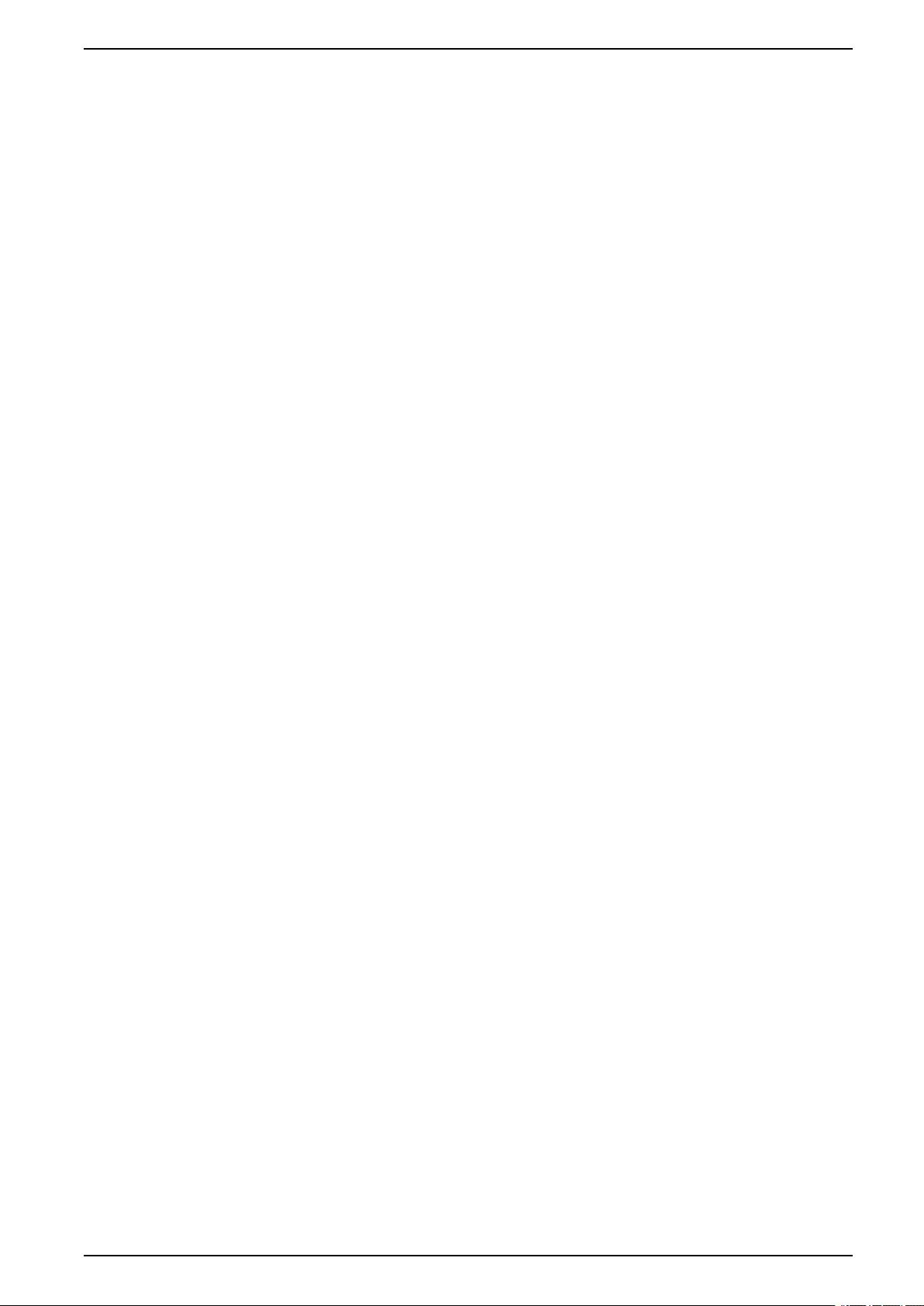
Operation Modes UPS
NOTE: The batteries are not available as an alternate power source while the
UPS is in external maintenance bypass operation.
Static Bypass Standby Operation
Static bypass standby is only applicable to an individual UPS in a parallel system.
The UPS enters static bypass standby operation if the UPS is prevented from
entering forced static bypass operation and the other UPSs of the parallel system
can support the load. In static bypass standby the output of the specific UPS is
OFF. The UPS automatically transfers to the preferred operation mode when
possible.
NOTE: If the other UPSs cannot support the load, the parallel system
transfers to forced static bypass operation. The UPS in static bypass standby
operation will then transfer to forced static bypass operation.
Battery Test
The UPS is in battery test mode when the UPS is performing a battery self-test or
a runtime calibration.
NOTE: The battery test will be aborted if the utility/mains supply is interrupted
or if a critical alarm is present and the UPS will return to normal operation
upon return of utility/mains.
ECO Mode
ECO mode allows the UPS to be configured to use requested static bypass, with
the load supplied through the bypass, as the preferred operation mode under
predefined circumstances. If a fault is detected (bypass voltage out of tolerance,
output voltage out of tolerance, etc), the UPS will immediately transfer to normal
operation or forced static bypass. The main advantage of ECO mode is a
reduction in the consumption of electrical power. In case of interruption to the
utility/mains supply, the UPS transfers to battery operation for an uninterrupted
supply of the load. The batteries are charged when the UPS is in ECO mode.
NOTE: When changes to ECO mode settings are made on one UPS in a
parallel system, the settings are shared to all UPSs in the parallel system.
ECOnversion Mode
ECOnversion allows the UPS to supply the active part of the load through the
static bypass. The inverter is kept running in parallel with the bypass source and
supplies the reactive part of the load. The input power factor of the UPS is,
regardless of the load power factor, maintained close to unity as the reactive part
of the load is significantly reduced in the UPS input current. In case of an
interruption to the utility/mains supply, the inverter immediately maintains the
output voltage so that breaks or drops during the transfer from ECOnversion mode
are practically eliminated. The batteries are charged when the UPS is in
ECOnversion mode.
NOTE: When changes to ECOnversion mode settings are made on one UPS
in a parallel system, the settings are shared to all UPSs in the parallel system.
OFF Mode
The UPS is not supplying the load with power. The batteries are charged and the
display is on.
990-5910D-001 13
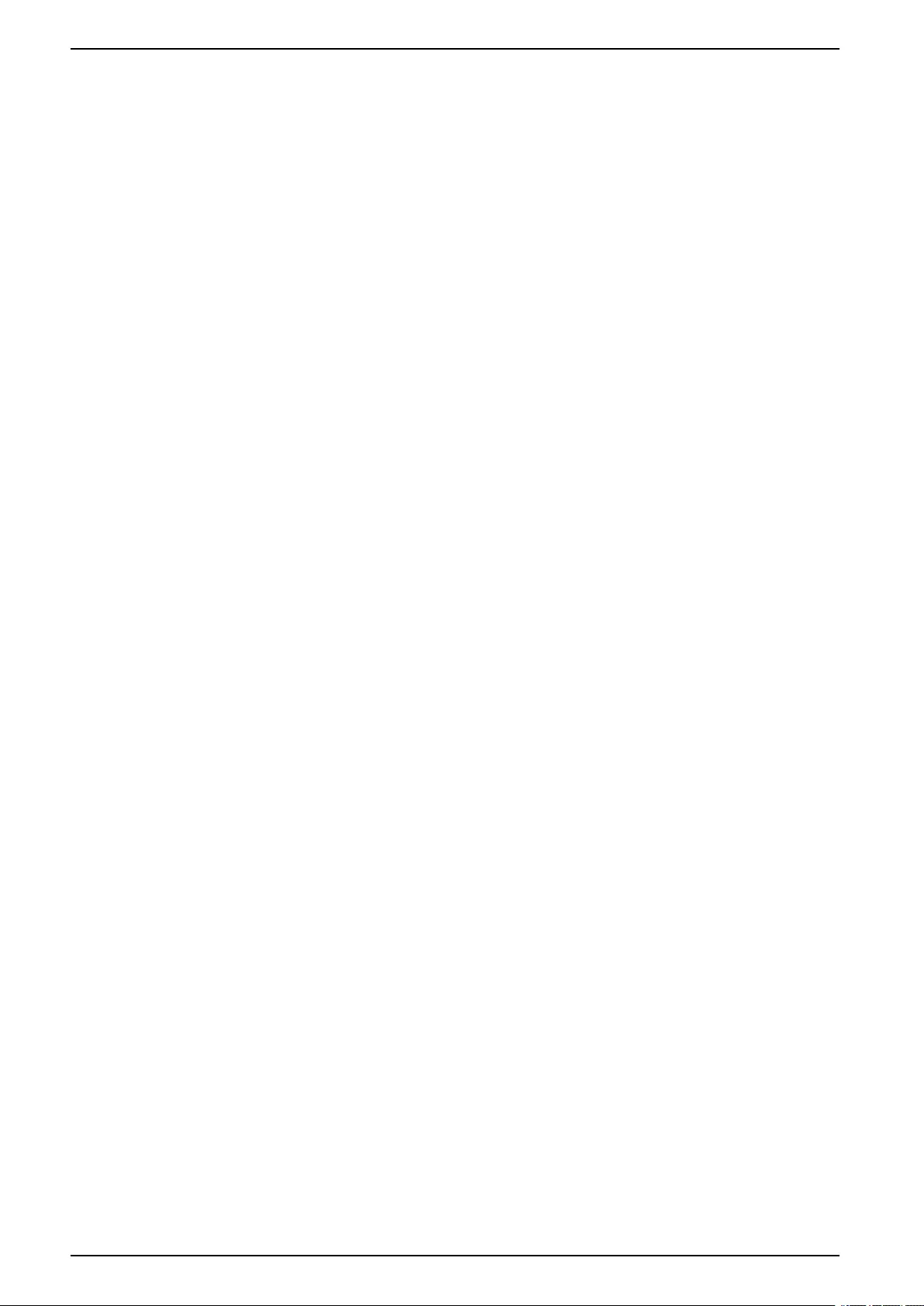
UPS Operation Modes
System Modes
The system mode indicates the output status of the complete UPS system
including the surrounding switchgear and indicates which source supplies the
load.
Inverter Operation
In inverter operation the load is supplied by the inverters. The UPS mode can be
in either normal or battery operation when the system operation mode is inverter
operation.
Requested Static Bypass Operation
When the system is in requested static bypass operation, the load is supplied from
the bypass source. If a fault is detected, the system will transfer to inverter
operation or forced static bypass operation.
Forced Static Bypass Operation
The system is in forced static bypass operation following a command from the
UPS system or because the user has pressed the inverter OFF button on the
UPSs. During forced static bypass operation, the load is supplied directly by the
bypass source with unconditioned power.
NOTE: The batteries are not available as an alternate power source while the
system is in forced static bypass operation.
Maintenance Bypass Operation
In maintenance bypass operation, the load is supplied directly by the bypass
source with unconditioned power.
NOTE: The batteries are not available as an alternate power source in
maintenance bypass operation.
ECO Mode
ECO mode allows the system to be configured to use requested static bypass
operation, with the load supplied through the bypass, as the preferred operation
mode under predefined circumstances. The main advantage of ECO mode is a
reduction in the consumption of electrical power. In case of interruption to the
utility/mains supply, the UPS transfers to inverter operation for an uninterrupted
supply of the load.
NOTE: When changes to ECO mode settings are made on one UPS in a
parallel system, the settings are shared to all UPSs in the parallel system.
ECOnversion Mode
ECOnversion allows the system to supply the active part of the load through the
bypass. The inverter is kept running in parallel with the bypass source and
supplies the reactive part of the load. The input power factor of the UPS is,
regardless of the load power factor, maintained close to unity as the reactive part
of the load is significantly reduced in the UPS input current. In case of an
interruption to the utility/mains supply, the inverter immediately maintains the
output voltage so that breaks or drops during the transfer from ECOnversion mode
are practically eliminated.
NOTE: When changes to ECOnversion mode settings are made on one UPS
in a parallel system, the settings are shared to all UPSs in the parallel system.
14 990-5910D-001
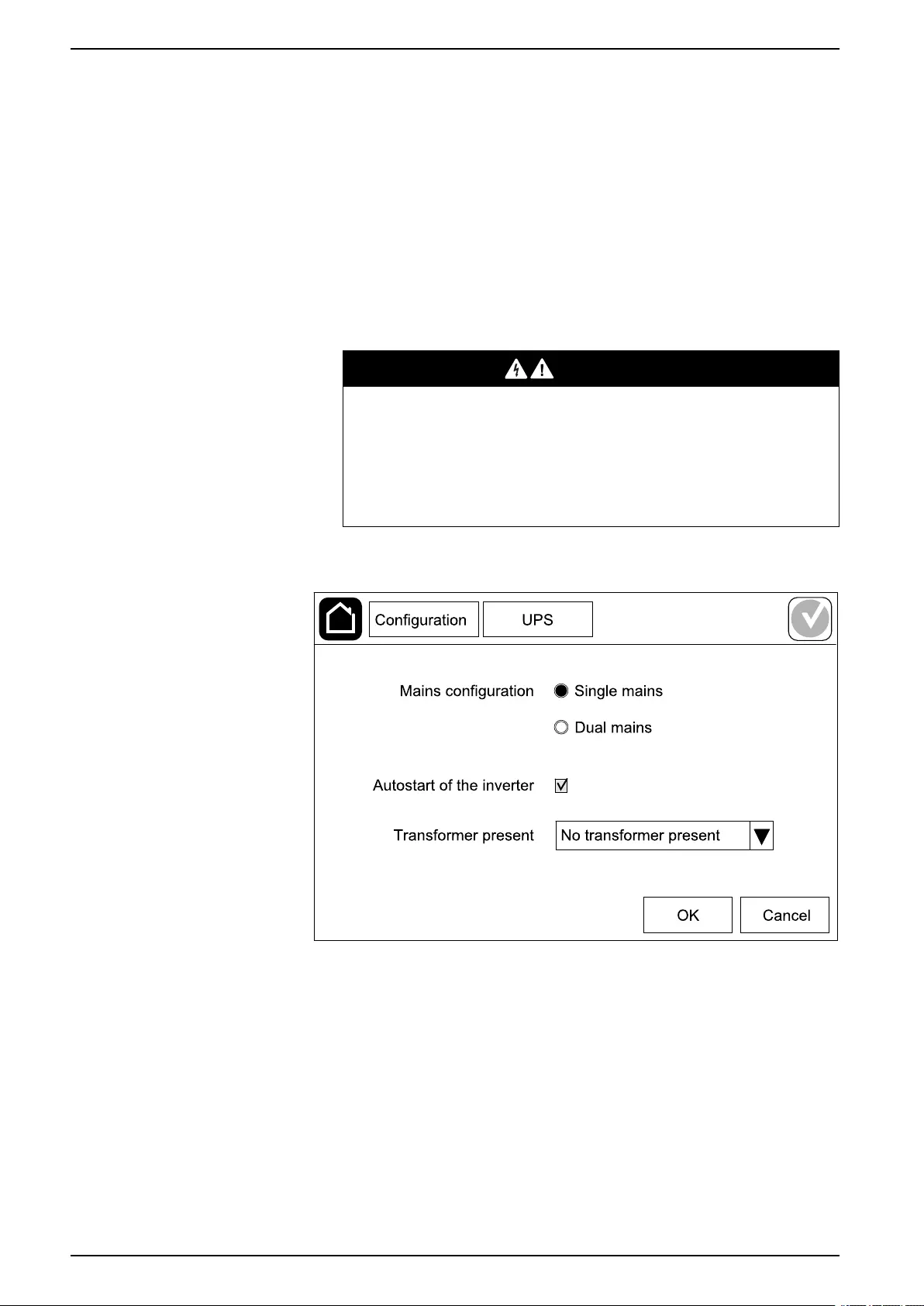
UPS Configuration
Configuration
Configure the UPS Input
NOTE: This configuration is mandatory for correct UPS operation.
1. Tap Configuration > UPS.
a. Set the Mains configuration to Single mains or Dual mains.
b. Select Autostart of the inverter if you want to enable this function.
When Autostart of the inverter has been enabled, the inverter will start
up automatically when input voltage returns, after a shutdown due to
drained battery.
DANGER
HAZARD OF ELECTRIC SHOCK, EXPLOSION, OR ARC FLASH
Always perform correct Lockout/Tagout before working on the UPS. A
UPS with autostart enabled will automatically restart when the mains
supply returns.
Failure to follow these instructions will result in death or serious
injury.
c. Set Transformer present to No transformer present,Input
transformer, or Output transformer.
2. Tap OK to save your settings.
16 990-5910D-001
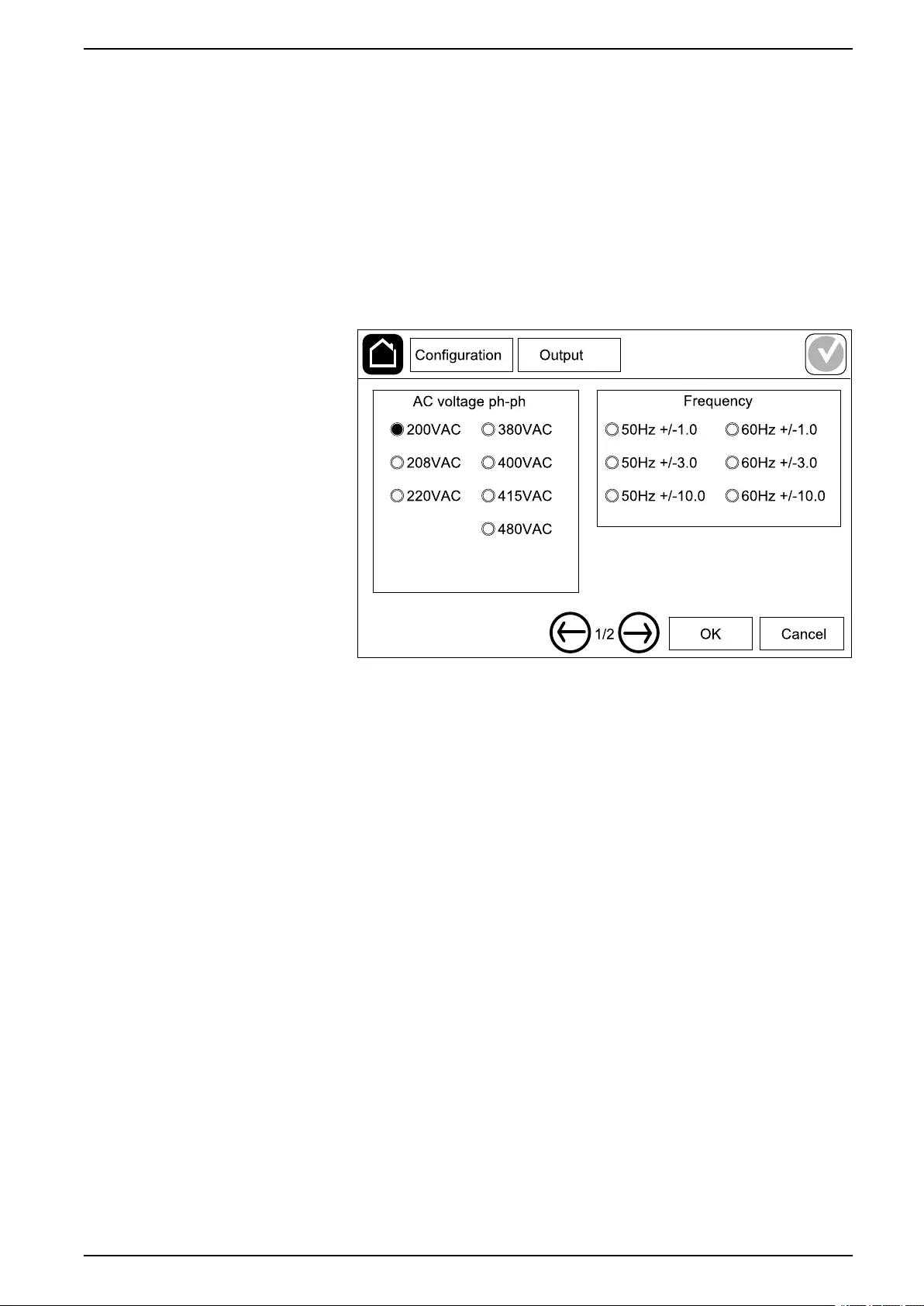
Configuration UPS
Configure the Output
NOTE: This configuration is mandatory for correct UPS operation.
1. Tap Configuration > Output.
a. Set the AC voltage ph-ph to 200VAC,208VAC,220VAC,380VAC,
400VAC,415VAC, or 480VAC depending on your configuration. (Not all
voltages are available in all regions.)
b. Set the Frequency to 50Hz ±1.0,50Hz ±3.0,50Hz ±10.0,60Hz ±1.0,
60Hz ±3.0, or 60Hz ±10.0 depending on your configuration.
c. Tap OK to save your settings and tap the arrow symbol to go to the next
page.
990-5910D-001 17
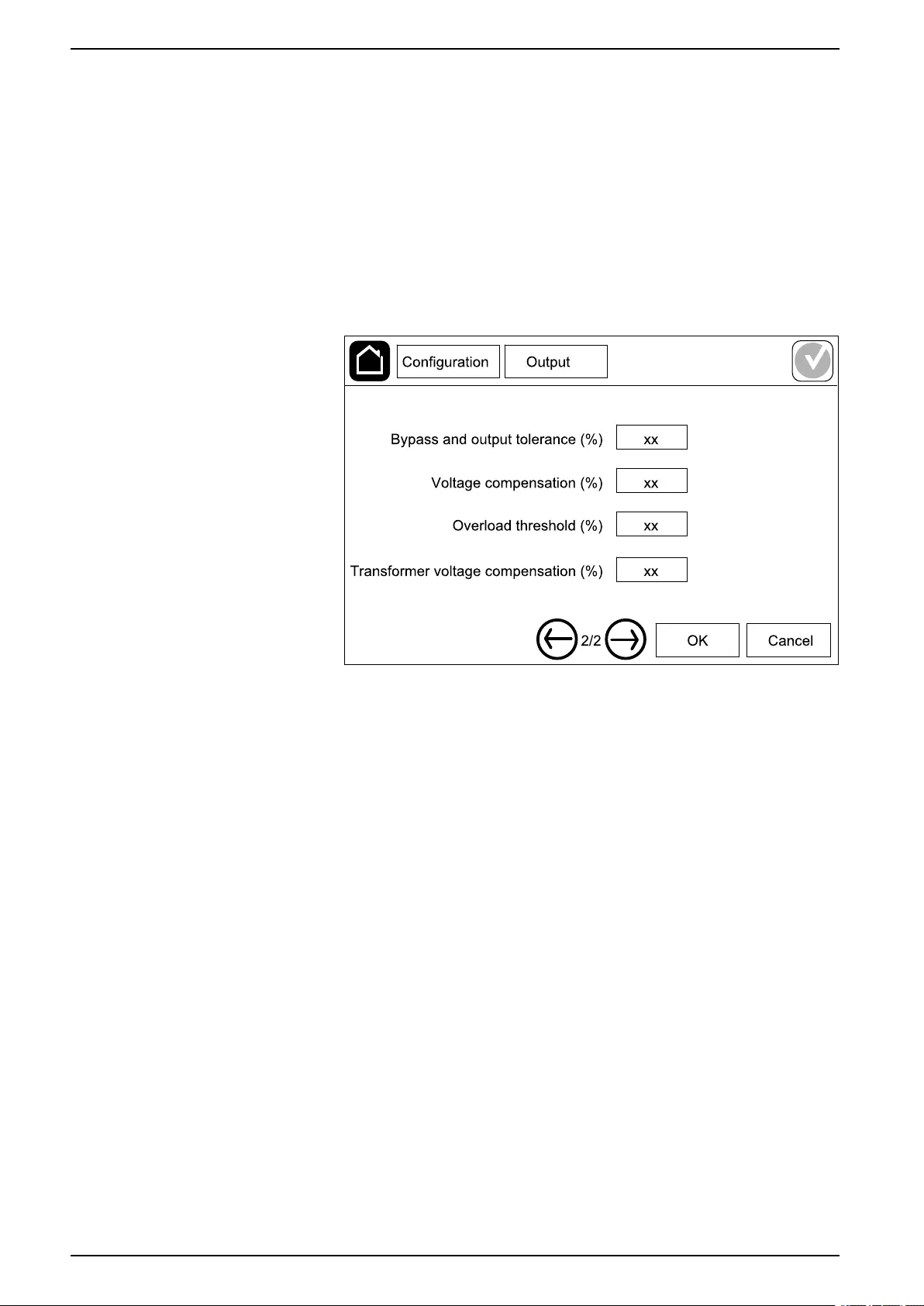
UPS Configuration
d. Set the Bypass and output tolerance (%). The bypass and output
tolerance range is +3% to +10%, default is +10%.
e. Set the Voltage compensation (%). The output voltage of the UPS can
be adjusted up to ±3% to compensate for different cable lengths.
f. Set the Overload threshold (%). The overload range is 0% to 100%,
default is 75%.
g. Set the Transformer voltage compensation (%). The transformer
voltage compensation range is 0% to 3%, default is 0%. See Output
Transformer Voltage Compensation, page 18 for more details and
Configure the UPS Input, page 16 for configuring that an output
transformer is present.
h. Tap OK to save your settings.
Output Transformer Voltage Compensation
It is possible to compensate for an output transformer and balance the output
voltage drop (0-3%). The output transformer voltage compensation works without
having the UPS to measure the voltage on the secondary side of the transformer.
1. At 0% load you must measure the voltage on the secondary side of the
transformer, and the output voltage of the UPS is then manually adjusted via
the Voltage compensation (%) setting to offset compensation if necessary.
2. Then load must be applied on the UPS. You must measure the voltage on the
secondary side of the transformer again, and the output voltage of the UPS
must be adjusted via the Transformer voltage compensation (%) setting to
compensate for the voltage drop in the transformer.
The voltage compensation required at the specific load is used to make an
automatic linear output voltage adjustment on the UPS according to the output
load percentage.
18 990-5910D-001
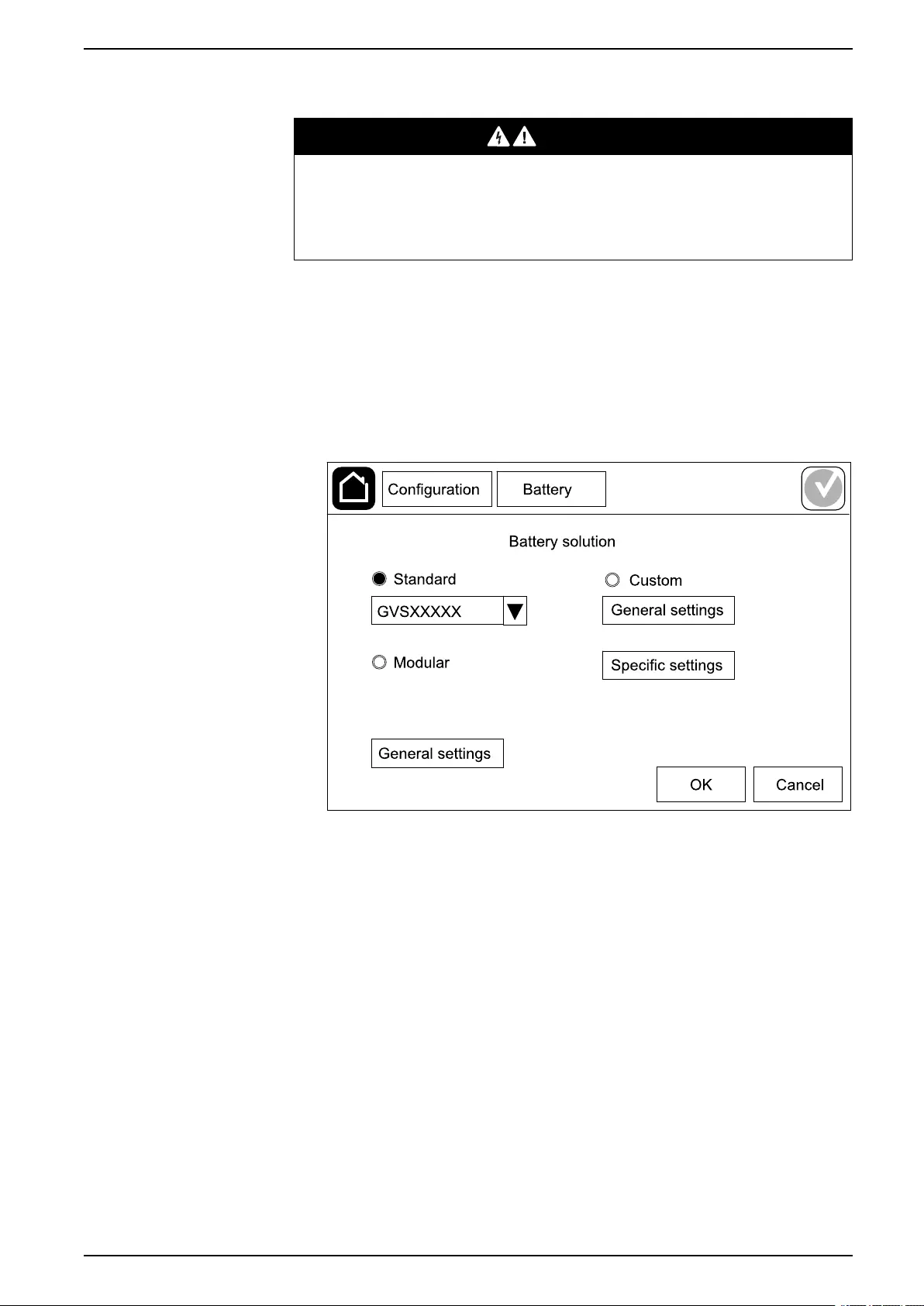
Configuration UPS
Configure the Battery Solution
DANGER
HAZARD OF ELECTRICAL SHOCK, EXPLOSION, OR ARC FLASH
Battery settings must only be entered by qualified personnel knowledgeable of
batteries, battery configuration, and the required precautions.
Failure to follow these instructions will result in death or serious injury.
1. Tap Configuration > Battery.
2. Select your battery solution type:
a. Select Standard if you have a standard Galaxy VS battery solution and
choose the commercial reference for your specific battery configuration
from the drop-down list.
b. Select Modular if you have a modular Galaxy VS battery solution.
c. Select Custom if you have a custom battery solution.
990-5910D-001 19
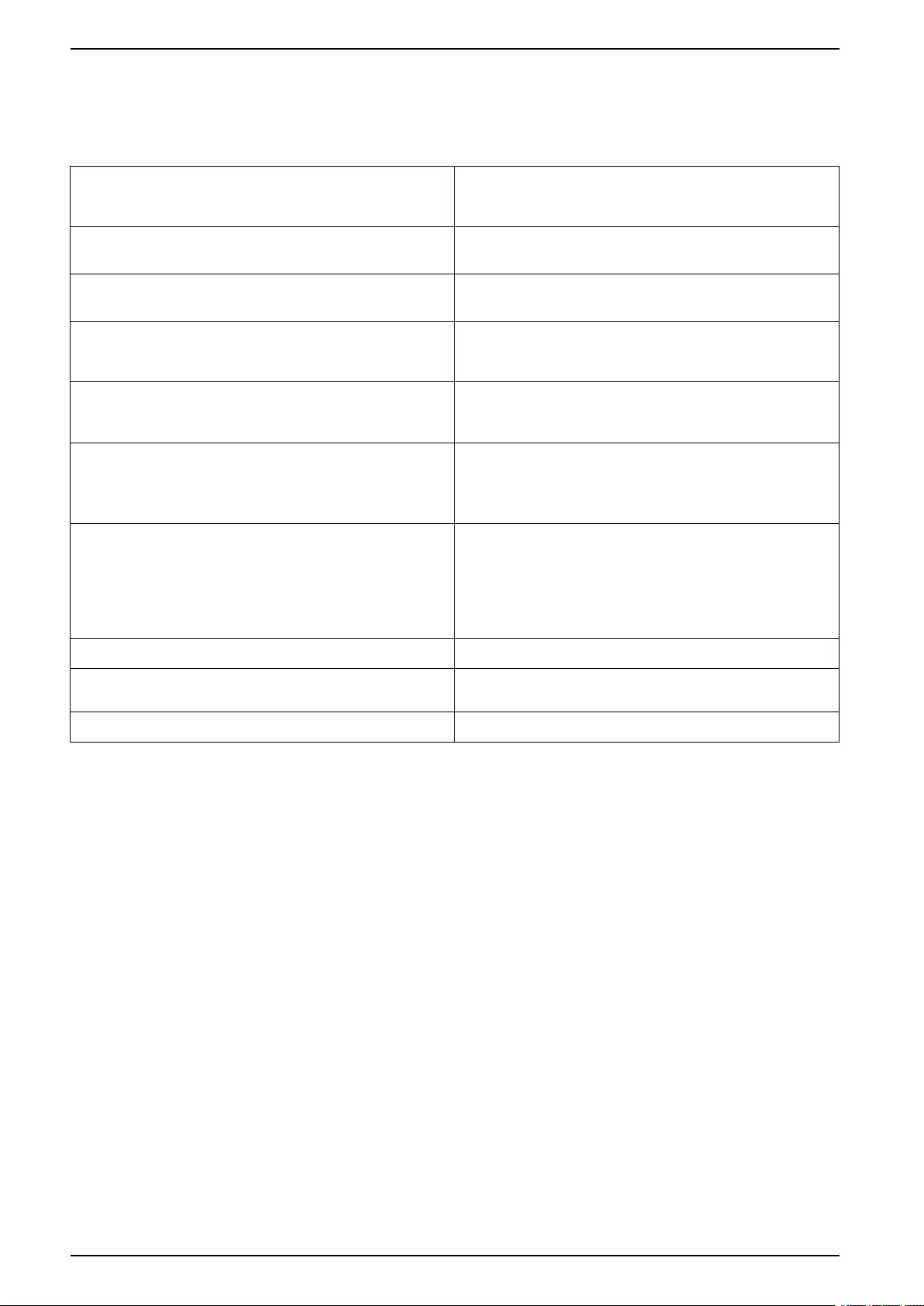
UPS Configuration
3. Tap General settings and set up the following parameters:
NOTE: On each page, tap OK to save your settings and tap the arrow
symbol to go to the next page. Only the first three settings are available
for modular battery solutions.
Number of battery cabinets connected to the
battery breaker/Number of modular battery
cabinets
Set the number of battery cabinets connected to each
battery breaker/Set the number of modular battery
cabinets connected to the UPS.
Low runtime warning (sec) Set the threshold for remaining runtime in seconds
that will activate the low runtime warning.
Charge capacity (%) Set the maximum charge capacity in percentage of
the UPS nominal power rating.
Minimum threshold (°C) Set the minimum acceptable battery temperature in
Celsius or Fahrenheit. Temperatures below this
threshold will activate an alarm.
Maximum threshold (°C) Set the maximum acceptable battery temperature in
Celsius or Fahrenheit. Temperatures above this
threshold will activate an alarm.
Charger autoboost mode Select to enable charger autoboost mode. This
function will automatically transfer the charger to
boost charger mode after the system has been in
battery operation.
Cyclic charge mode Select to enable cyclic charge mode.
During a cyclic charge, the system cycles between
periods of float charging and resting. This function will
continuously maintain the battery charge status
without stressing the batteries by conducting a
permanent float charging.
Test interval every Set how often the UPS should run a battery test.
Test day of the week Set on which day of the week the battery test should
run.
Test start time (hh:mm) Set which time of day the battery test should run.
20 990-5910D-001
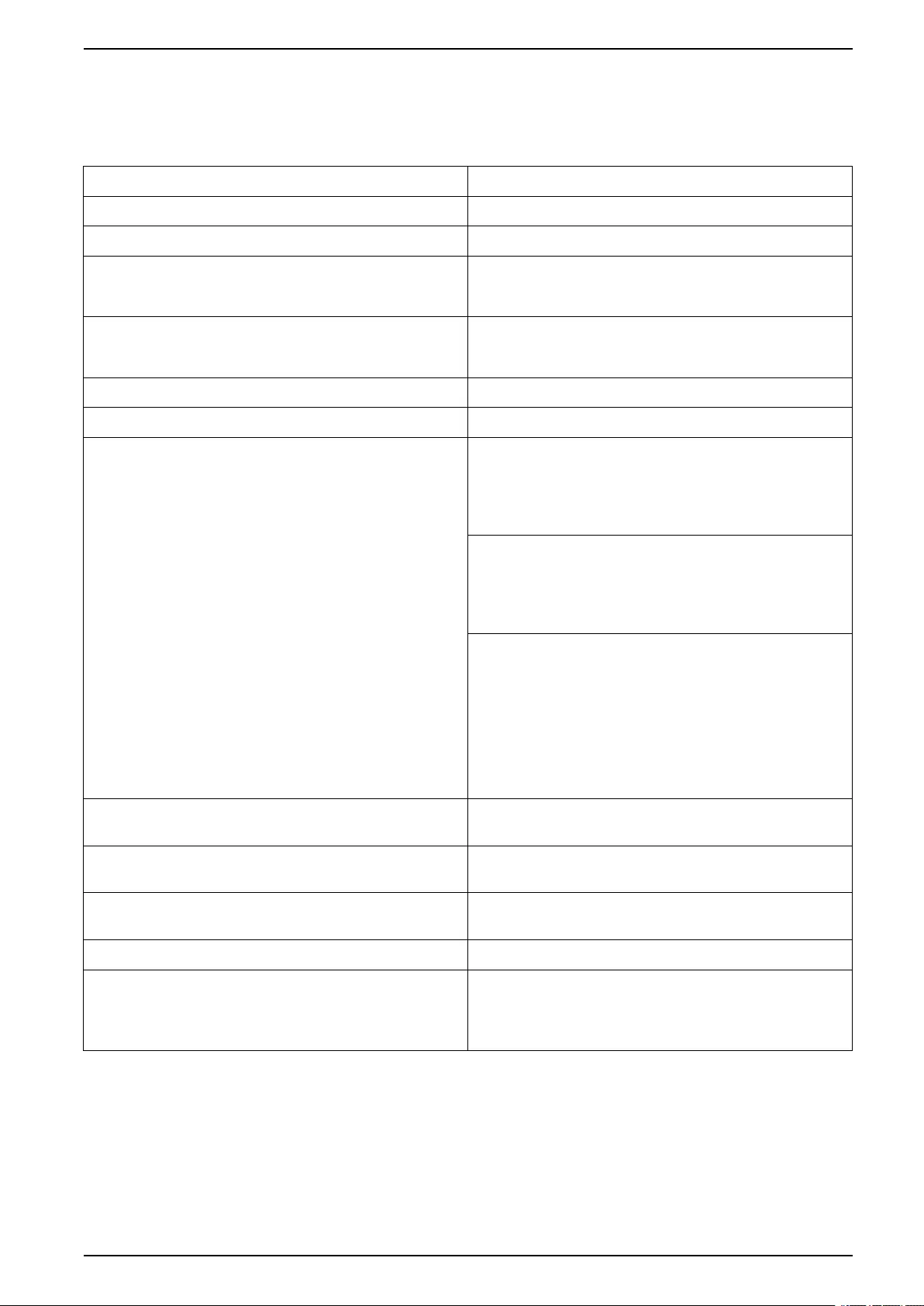
Configuration UPS
4. Only for custom battery solution: Tap Specific settings and set up the
following parameters:
NOTE: On each page, tap OK to save your settings and tap the arrow
symbol to go to the next page.
Battery type Select the battery type.
Battery midpoint connected Select if a battery midpoint is connected.
Disable temperature monitoring Select to disable battery temperature monitoring.
Battery capacity per block (Ah) Set the battery capacity per battery block in ampere
hours for the battery bank connected to each battery
breaker.
Number of parallel battery strings Set the number of battery strings connected in parallel
for the battery bank connected to each battery
breaker.
Number of battery blocks per string Set the number of battery blocks per battery string.
Number of battery cells per block Set the number of battery cells in a battery block.
DC voltage per battery cell (V) Set the charging voltage per battery cell for Float
charging.
Float charging is the basic charging function available
on all types of batteries and automatically initiated by
the charger.
Set the charging voltage per battery cell for Boost
charging.
Boost charging makes it possible to conduct a fast
charging in order to quickly restore a discharged
battery.
Set the charging voltage per battery cell for
Equalization charging.
Equalization charging is used when equalizing
skewed open cell batteries. This is the charging
method available using the highest possible charging
voltage level. When equalization charging is
conducted, water is evaporated from the open cell
batteries which must be replaced when charging is
completed.
Charge duration (sec) Set the duration in seconds of the charge for Boost
charging and Equalization charging.
DC shutdown voltage per battery cell (V) Set the voltage level per battery cell for when the
battery must be shut down.
Nominal temperature (°C)/Nominal temperature (°
F)
Set the nominal temperature in Celsius or Fahrenheit.
Charge current rate Set the charge current rate.
Allow boost charge Select to allow boost charge of the batteries.
Boost charging makes it possible to conduct a fast
charging in order to quickly restore a discharged
battery.
990-5910D-001 21
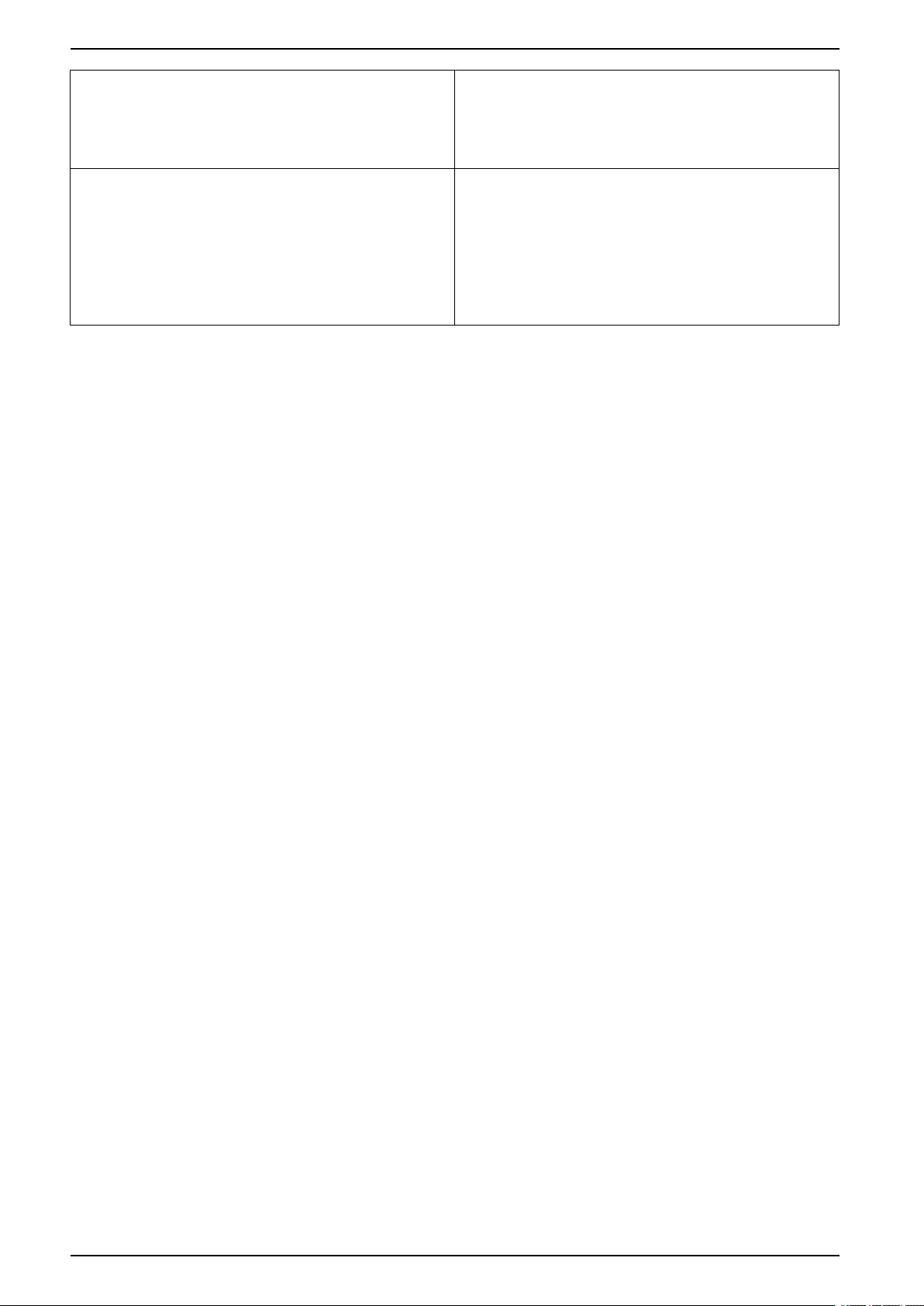
UPS Configuration
Allow battery deep discharge Select to allow deep discharge of the batteries when
the UPS is in battery operation. This function allows to
discharge the batteries to an even lower voltage level
than the normally recommended value. Note that this
may damage the batteries.
Enable battery automatic disconnect Select to enable automatic disconnection of the
batteries. When the UPS system is left with output off
and no ability to charge the batteries, this function will
trip the battery breakers to avoid battery deep
discharge after a period of:
• Two weeks.
• 10 minutes with the battery cell voltage below the
low battery shutdown level.
22 990-5910D-001
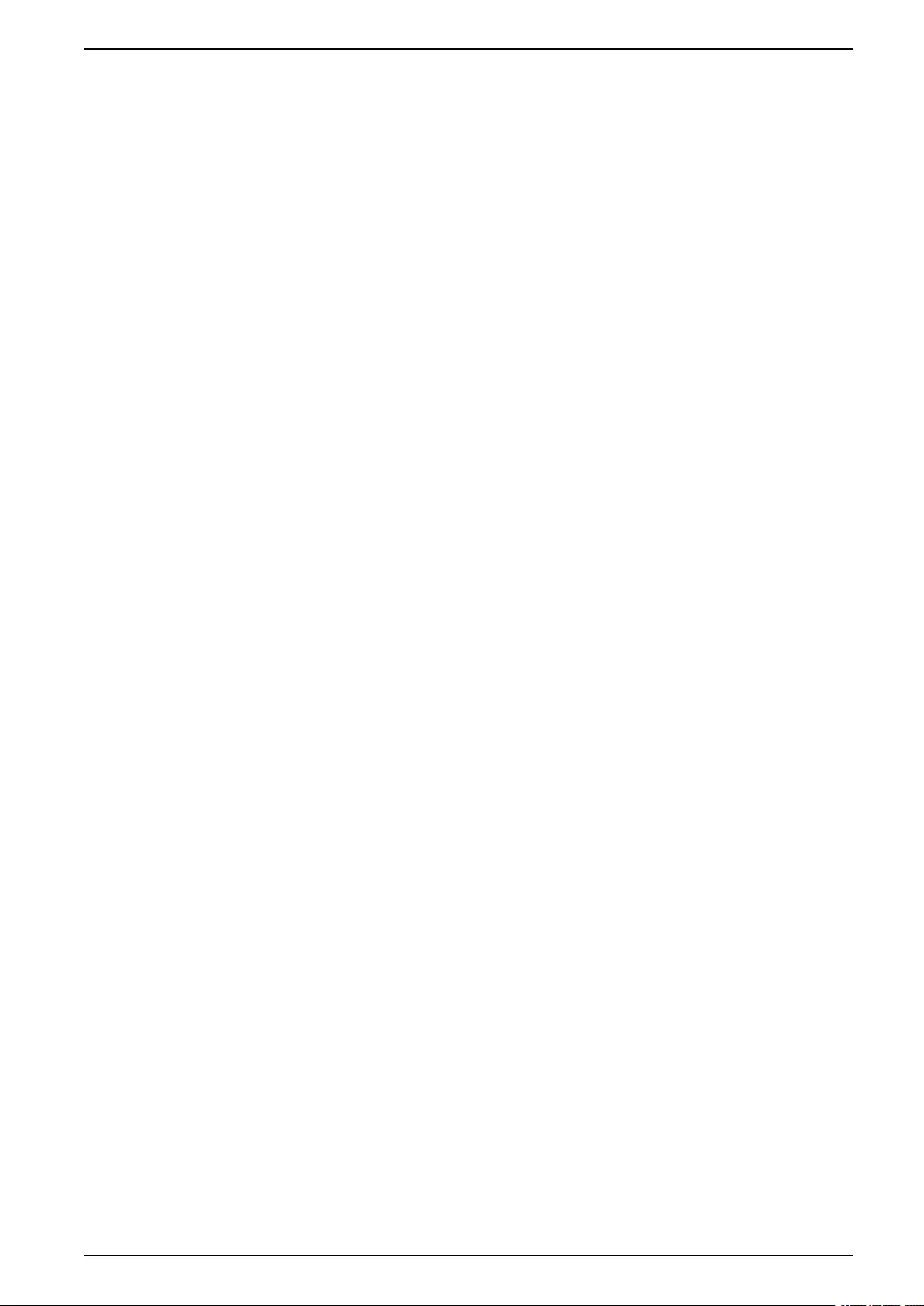
Configuration UPS
Configure High Efficiency Mode
1. Tap Configuration > High efficiency.
2. Select the High efficiency mode:Disable,ECO mode, or ECOnversion.
NOTE: Contact Schneider Electric to enable ECO mode.
3. Select ECOnversion harmonics compensator, if relevant.
4. Select the High efficiency schedule:Active on schedule,Always active,
or Never active.
a. For Active on schedule, tap Schedule and set up and enable the
schedule(s) as needed.
990-5910D-001 23
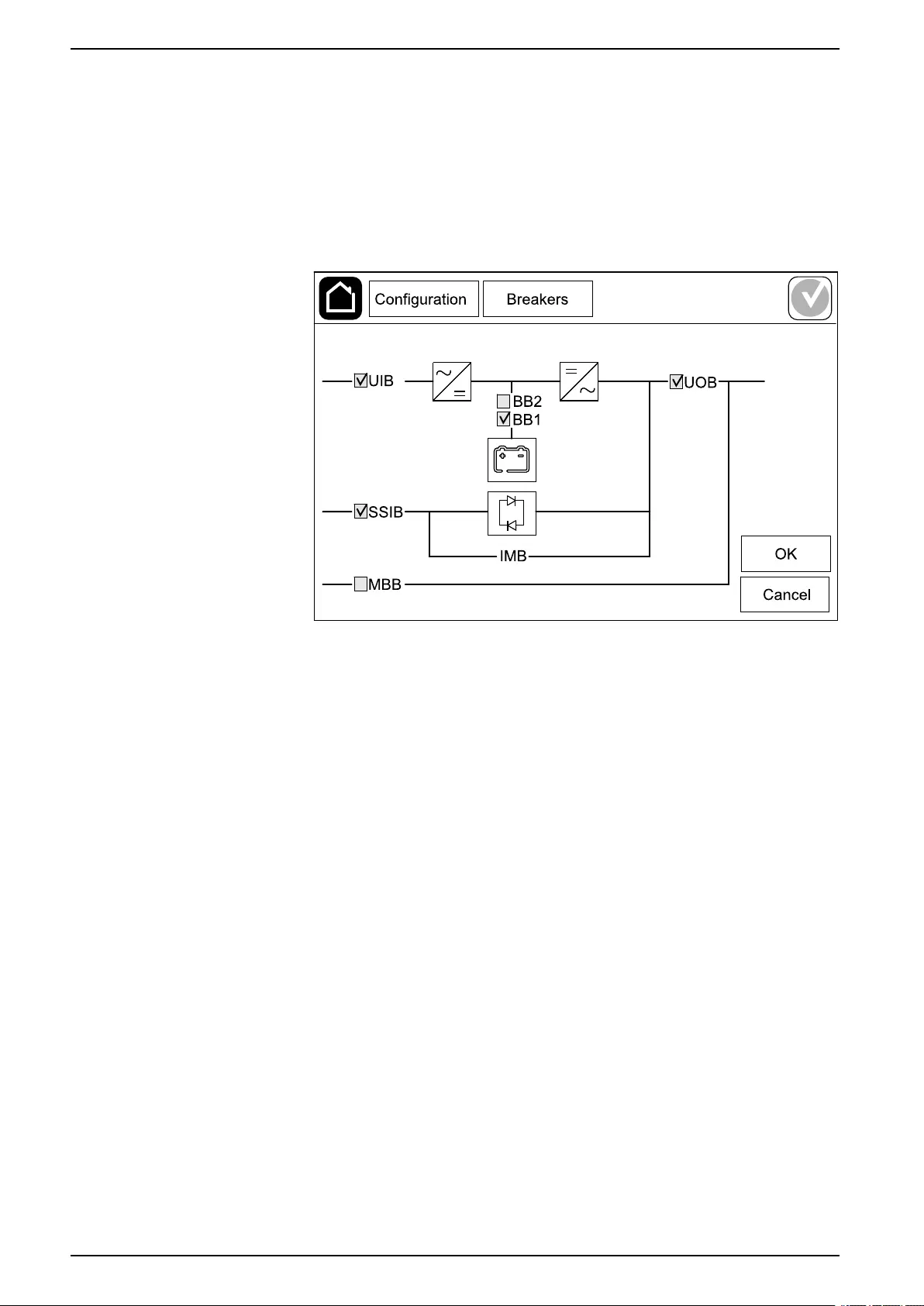
UPS Configuration
Configure the Breakers
NOTE: This configuration is mandatory for correct UPS operation.
1. Tap Configuration > Breakers.
2. Tap the different breakers in the mimic diagram to configure which breakers
are present in the UPS system. Square with a √ means that the breaker is
present, empty square means that the breaker is not present, grayed out
square means that the breaker is automatically configured in your UPS
system.
NOTE: The UPS can monitor up to two battery breakers in a standard
battery solution. The UPS can monitor up to four battery breakers in a
modular battery solution – this is configured automatically by the UPS.
The mimic diagram only shows one battery breaker BB even if more
battery breakers have been connected and configured for monitoring. If
one or more of the monitored battery breakers are in the closed position,
the BB on the mimic diagram will show as closed. If all of the monitored
battery breakers are in the open position, the BB on the mimic diagram
will show as open.
3. Tap OK to save your settings.
24 990-5910D-001
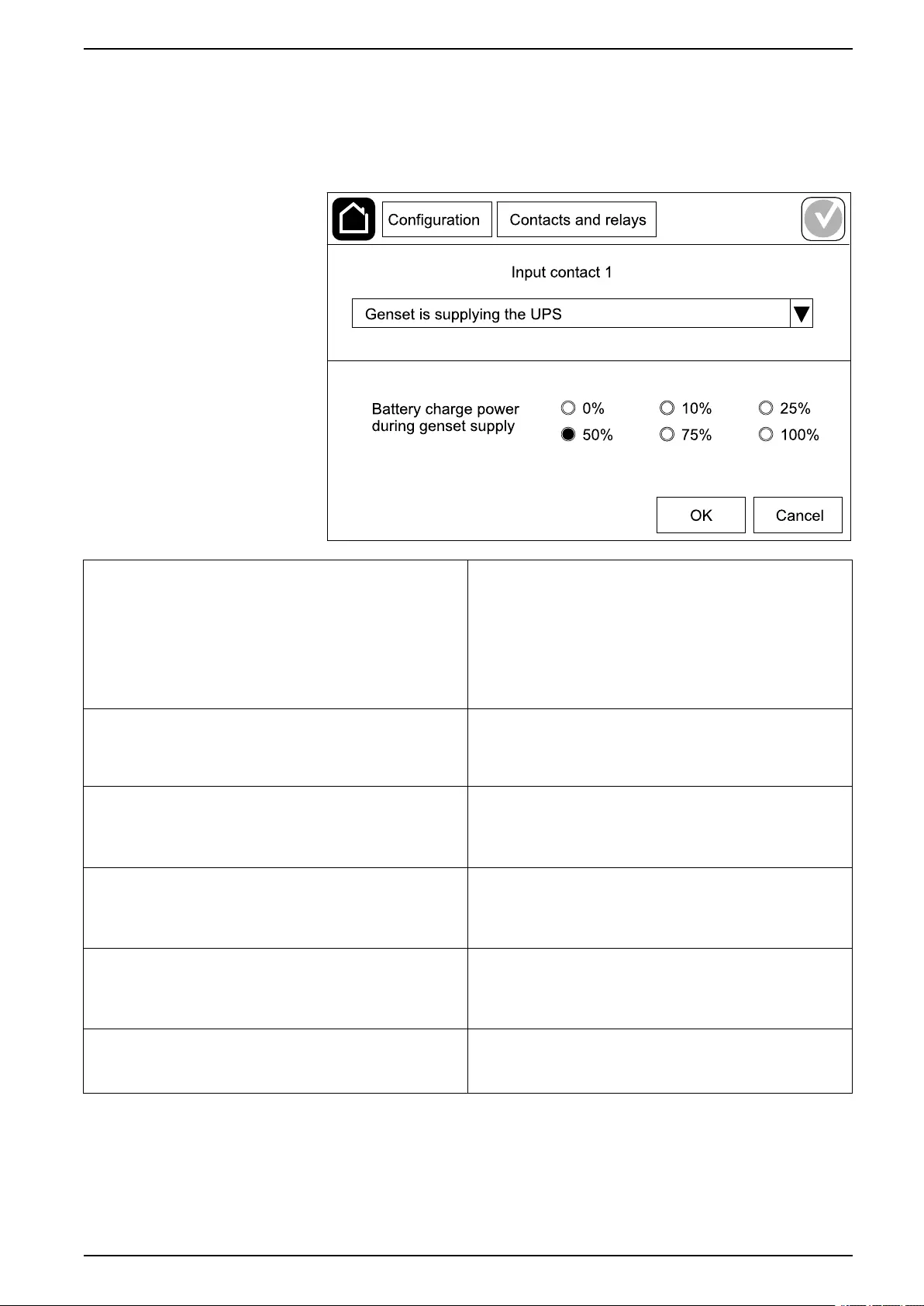
Configuration UPS
Configure the Input Contacts
1. Tap Configuration > Contacts and relays and select the input contact that
you want to configure.
2. Select a function from the drop-down list for the selected input contact:
None: No action assigned to this input contact. Genset is supplying the UPS: Input to indicate that
the UPS is being supplied by a generator. You must
also select the reduction in battery charge current
while the UPS is being supplied by a generator. Set
Battery charge power during genset supply to 0%
(no battery charging), 10%,25%,50%,75%, or 100%
(full battery charging). Battery charge power during
genset supply is only selectable for this function.
Ground fault: Input to indicate that a ground fault is
present. Battery room ventilation is inoperable: Input to
indicate that the battery room ventilation is inoperable.
When the input is active, the battery charger will turn
OFF.
User-defined 1: General purpose input. External battery monitoring detected a fault: Input
to indicate that the external battery monitoring has
detected a fault. When the input is active, the UPS will
post an alarm (no other action).
User-defined 2: General purpose input. High efficiency mode is disabled: If this input is
activated, the UPS is prevented from entering high
efficiency mode (ECO mode and ECOnversion mode)
or will exit any active high efficiency mode.
External energy storage monitoring detected a
minor fault: Input to indicate that the external energy
storage monitoring has detected a minor fault.
External signal turns charger off: If this input is
activated, the charger will turn OFF on a signal from
external equipment, e.g. on a signal from the external
energy storage.
External energy storage monitoring detected a
major fault: Input to indicate that the external energy
storage monitoring has detected a major fault.
Transformer temperature is too high: Input to
indicate that there is a high temperature alarm for the
transformer.
3. Tap OK to save your settings.
990-5910D-001 25
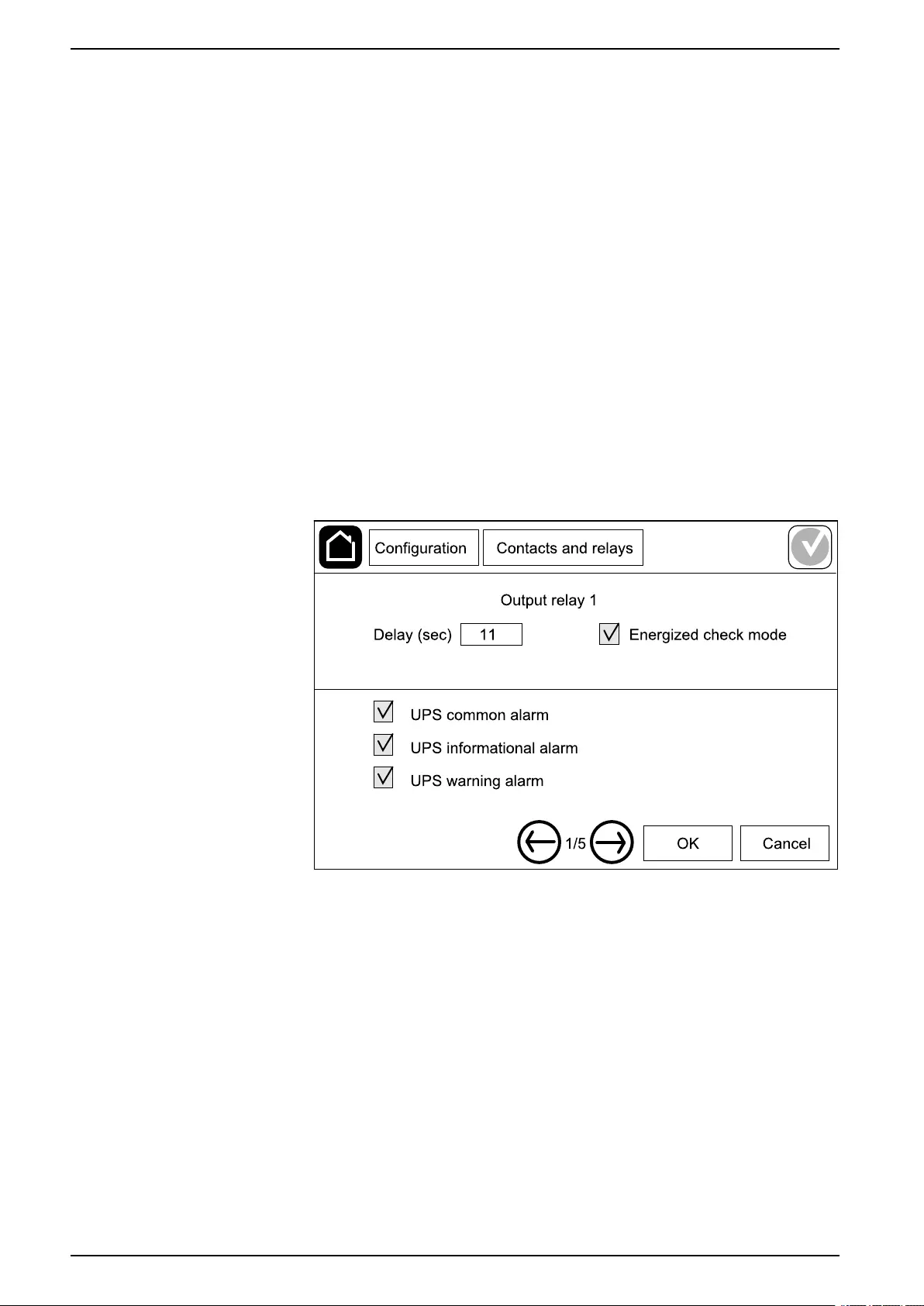
UPS Configuration
Configure the Output Relays
1. Tap Configuration > Contacts and relays and select the output relay that
you want to configure.
2. Set the Delay (sec).
3. Select to enable Energized check mode (disabled as default).
When Energized check mode is enabled, the output relay is activated, and
will deactivate when the events assigned to the output relay occurs (normally
activated).
When Energized check mode is disabled, the output relay is deactivated,
and will activate when the events assigned to the output relay occurs
(normally deactivated).
Energized check mode must be individually enabled for each output relay
and makes it possible to detect if the output relay is inoperable:
• If the power supply to the output relays is lost, the events assigned to all
the output relays will be indicated as present.
• If a single output relay has become inoperable, the events assigned to
the single output relay will be indicated as present.
4. Select the event(s) you want to assign to the output relay. On each page, tap
OK to save your settings and tap the arrow symbol to go to the next page.
26 990-5910D-001
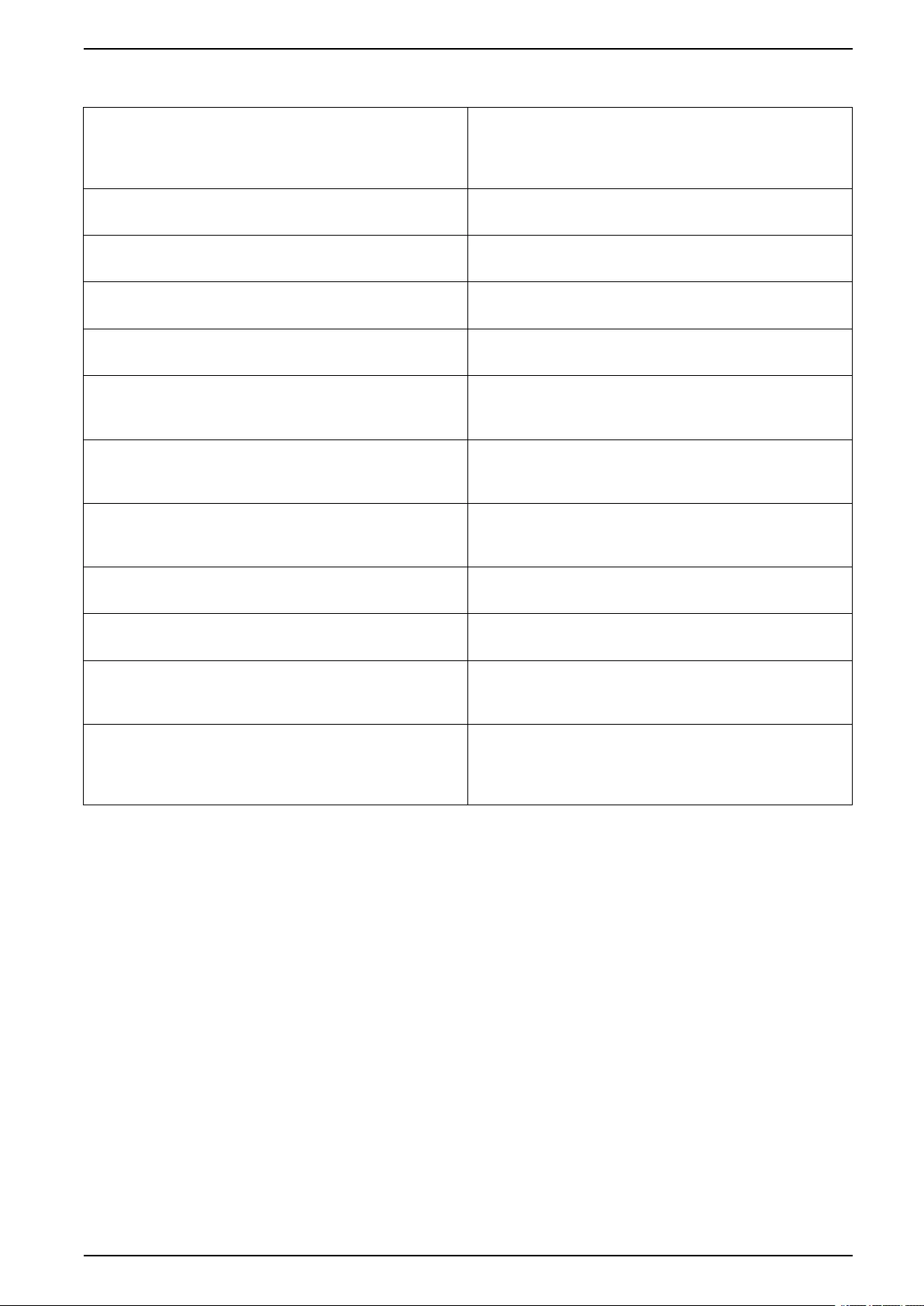
Configuration UPS
NOTE: It is possible to assign several functions to the same output relay.
UPS common alarm: The output is triggered when
any alarm is present for the UPS. UPS in maintenance mode: The output is triggered
when the unit output breaker UOB has been opened
which transfers the UPS to maintenance mode. The
UPS is not supplying the load.
UPS informational alarm: The output is triggered
when an information alarm is present for the UPS. External fault: The output is triggered the UPS
detects an external fault.
UPS warning alarm: The output is triggered when a
warning alarm is present for the UPS. Fan inoperable: The output is triggered when one or
more fans are inoperable.
UPS critical alarm: The output is triggered when a
critical alarm is present for the UPS. Battery voltage low: The output is triggered when the
battery voltage is below the threshold.
System common alarm: The output is triggered
when any alarm is present for the system. Battery is not working correctly: The output is
triggered when the batteries are not working correctly.
System informational alarm: The output is triggered
when an information alarm is present for the system. Battery is disconnected: The output is triggered
when the batteries have been disconnected or the
battery breaker(s) are open.
System warning alarm: The output is triggered when
a warning alarm is present for the system. Inverter overload: The output is triggered when there
is an overload condition, while the UPS is in inverter
operation.
System critical alarm: The output is triggered when a
critical alarm is present for the system. Output overload: The output is triggered when there
is an overload condition, while the UPS is in inverter
operation or bypass operation.
UPS in normal operation: The output is triggered
when the UPS is in normal operation. Input out of tolerance: The output is triggered when
the input is out of tolerance.
UPS in battery operation: The output is triggered
when the UPS is in battery operation. Bypass out of tolerance: The output is triggered
when the bypass is out of tolerance.
UPS in static bypass operation: The output is
triggered when the UPS is in forced static bypass
operation or requested static bypass operation.
EPO active: The output is triggered when the EPO
has been activated.
UPS in maintenance bypass operation: The output
is triggered when the UPS is in internal maintenance
bypass operation or external maintenance bypass
operation.
5. Tap OK to save your settings.
990-5910D-001 27
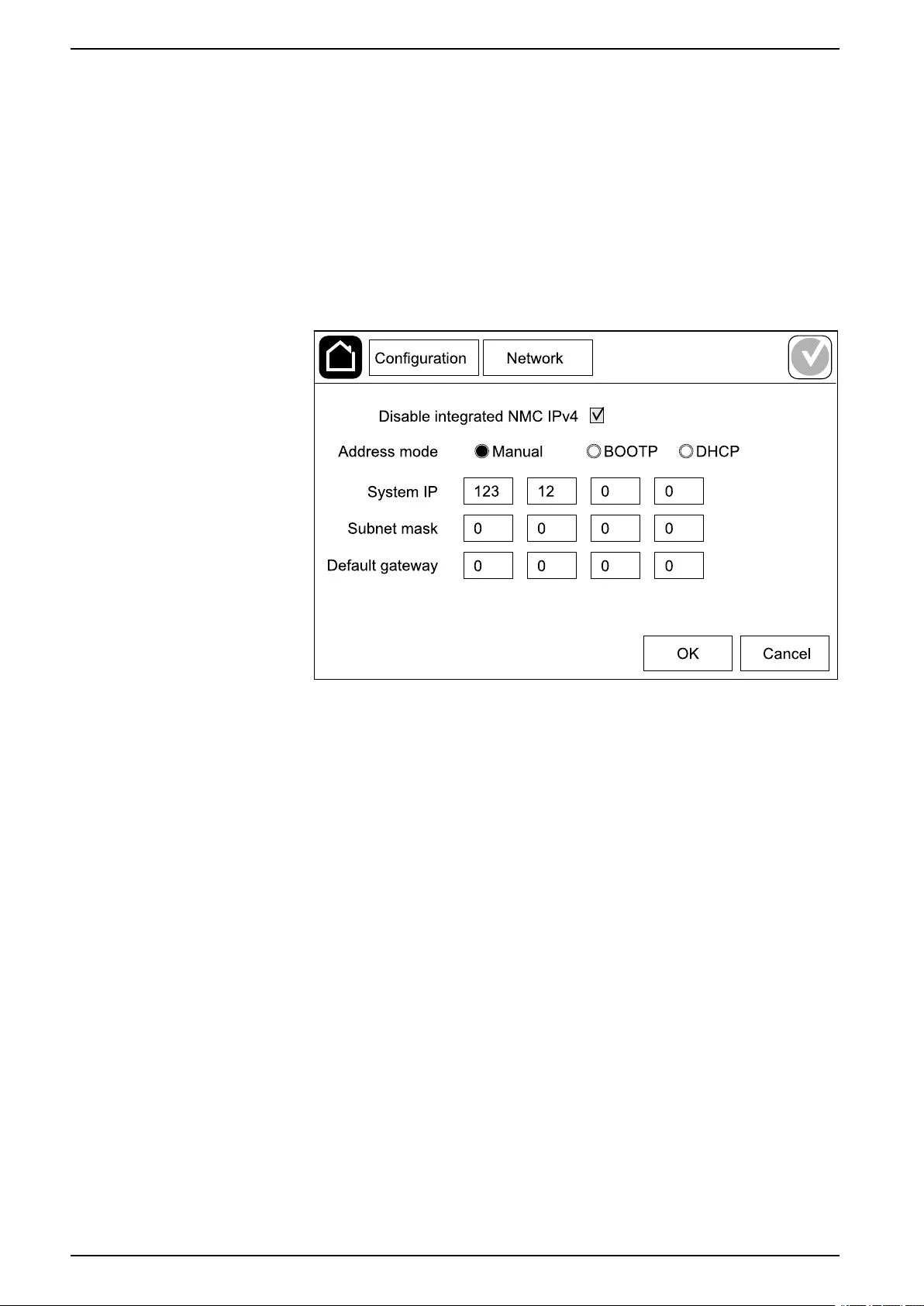
UPS Configuration
Configure the Network
The network can be configured for the integrated and the optional network
management card (NMC).
1. Tap Configuration > Network > IPv4 and select Integrated NMC to
configure the integrated network management card or Optional NMC to
configure the optional network management card.
a. Set the Address mode to Manual,BOOTP, or DCHP.
b. You can also disable the network by selecting Disable integrated NMC
IPv4/Disable optional NMC IPv4.
c. Tap OK to save your settings.
28 990-5910D-001
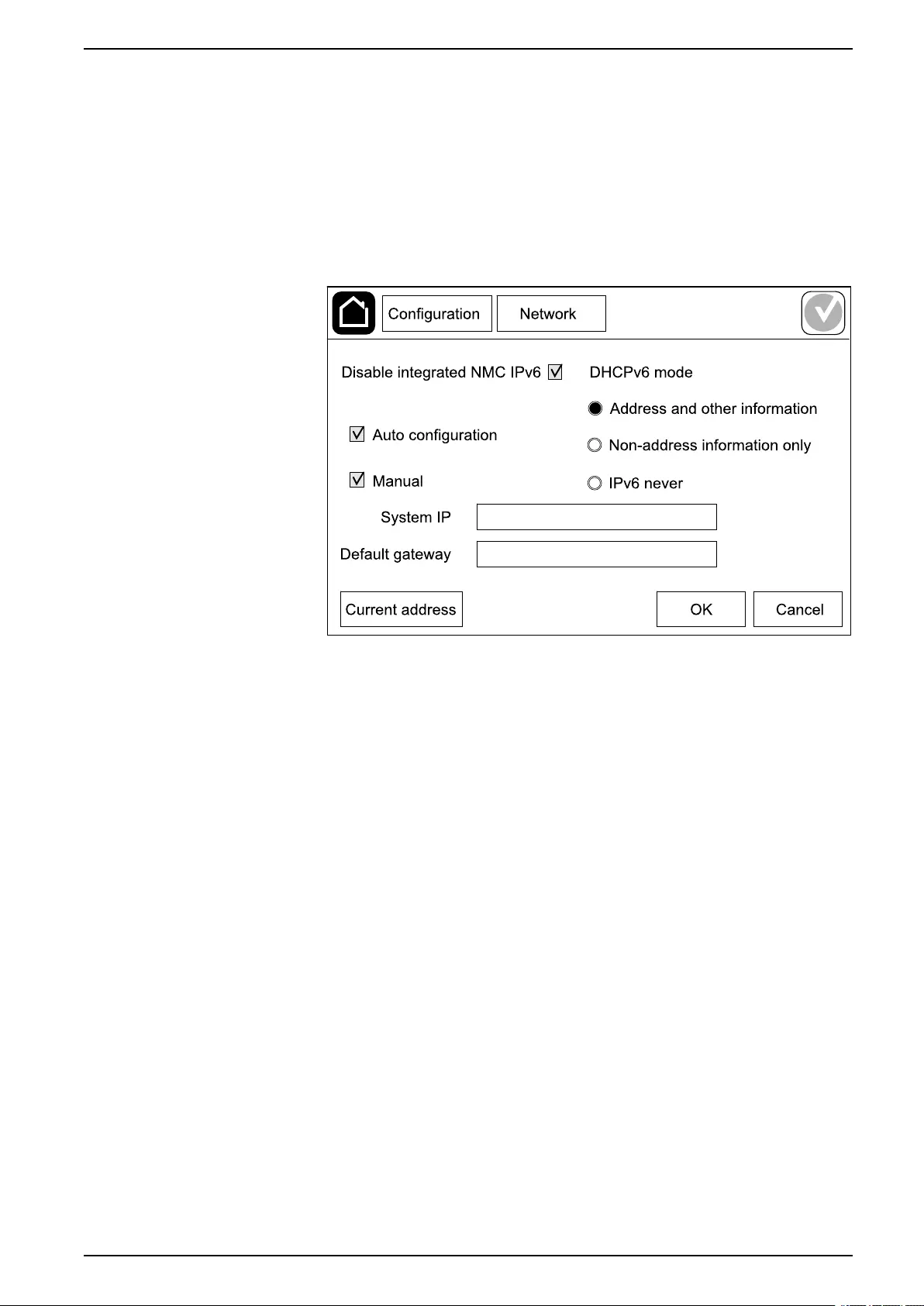
Configuration UPS
2. Tap Configuration > Network > IPv6 and select Integrated NMC to
configure the integrated network management card or Optional NMC to
configure the optional network management card.
a. Set the DHCPV6 mode to Address and other information,Non-
address information only, or IPv6 never.
b. Select Auto configuration or Manual.
c. You can also disable the network by selecting Disable integrated NMC
IPv6/Disable optional NMC IPv6.
d. Tap OK to save your settings.
Configure the Modbus
The Modbus can be configured for the integrated and the optional network
management card (NMC).
990-5910D-001 29
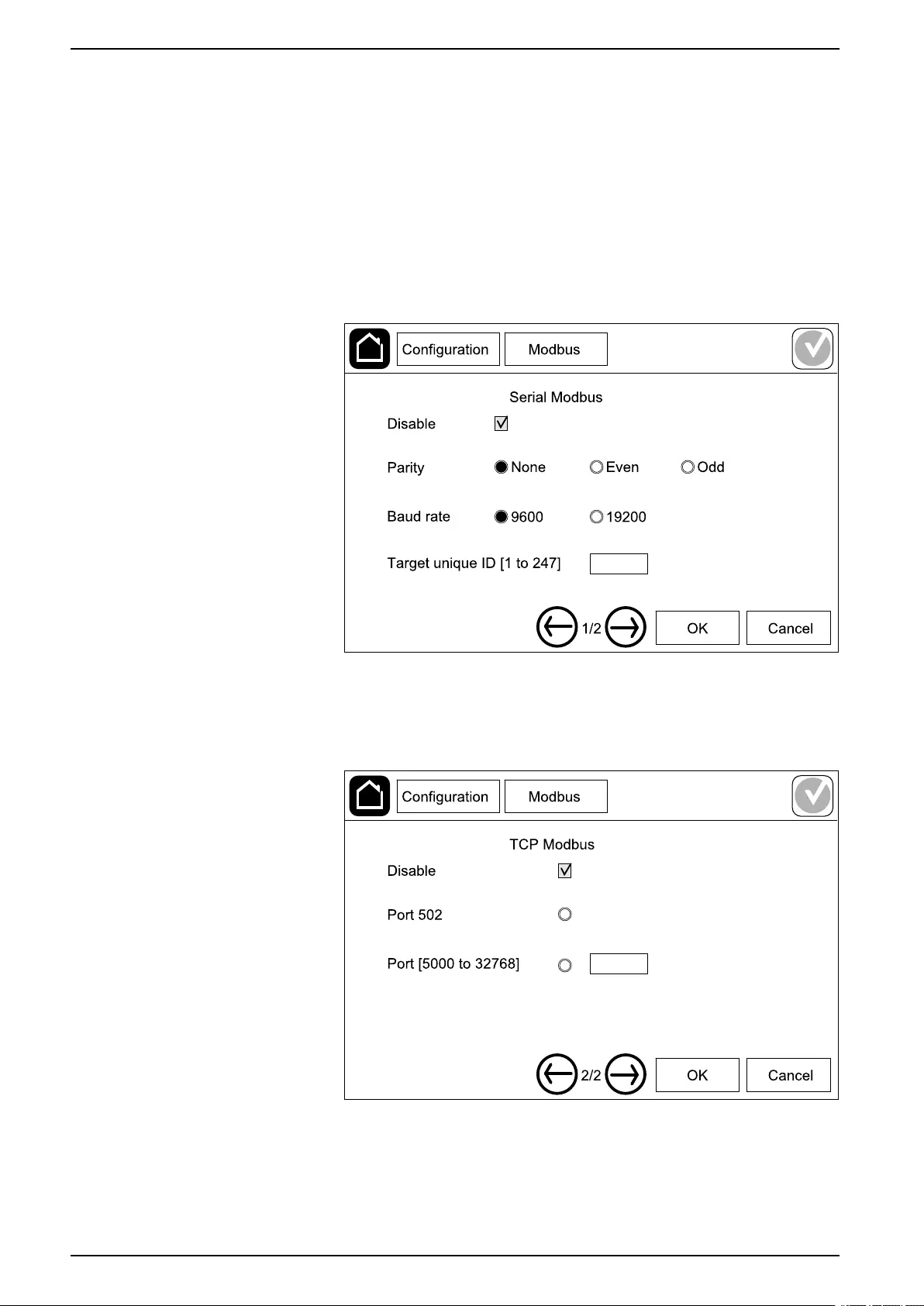
UPS Configuration
1. Tap Configuration > Modbus and select Integrated NMC to configure the
integrated network management card or Optional NMC to configure the
optional network management card.
a. Enable or disable Serial Modbus.
b. Set the Parity to None,Even, or Odd.
c. Set the Baud rate to 9600 or 19200.
d. Set the Target unique ID to a number between 1 and 247.
NOTE: Every device on the bus must have exactly the same settings
except the device address Target unique ID, which must be unique
for every device. No two devices on the bus can have the same
address.
e. Tap OK to save your settings and tap the arrow symbol to go to the next
page.
f. Enable or disable TCP Modbus.
g. Select Port 502 or Port [5000 to 32768].
h. Tap OK to save your settings.
30 990-5910D-001
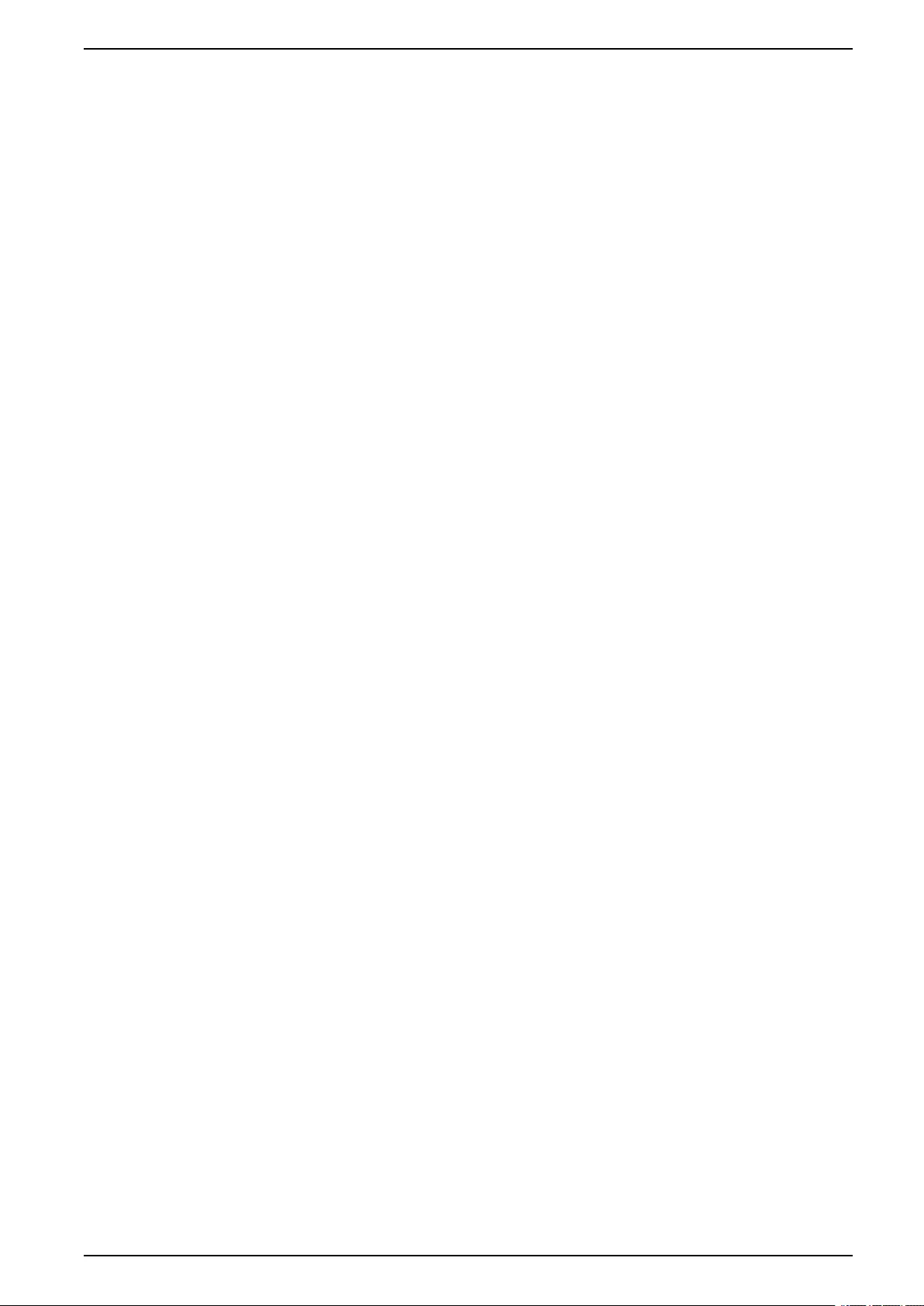
Configuration UPS
Set the UPS Name
1. Tap Configuration > General > UPS name.
2. Set the UPS name.
3. Tap OK to save your settings.
Set the Date and Time
1. Tap Configuration > General > Date and time.
2. Set the Year,Month,Day,Hour,Minute, and Second.
3. Tap OK to save your settings.
Configure the Display Preferences
1. Tap Configuration > General > Display.
a. Set the temperature unit to Celsius or Fahrenheit.
b. Tap the - or + to set the display brightness.
c. Set the Alarm sound to Enable or Disable. This will enable/mute all
alarm sounds.
d. Set the Touch screen sound to Enable or Disable. This will enable/
mute all display sounds (excluding alarm sounds).
990-5910D-001 31
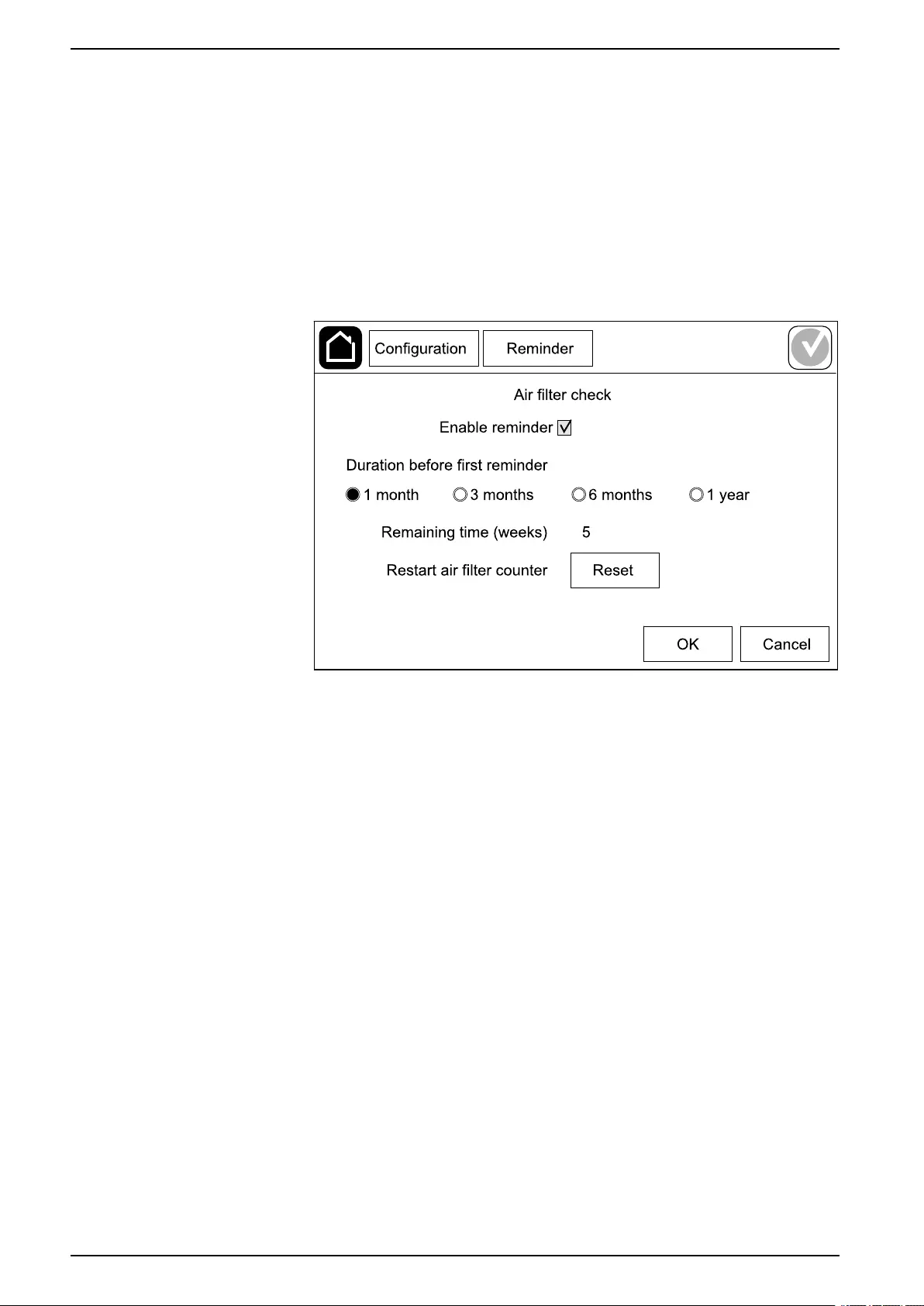
UPS Configuration
Configure the Air Filter Reminder
When the air filter has been replaced, reset the air filter reminder.
1. Tap Configuration > Reminder.
a. Select Enable reminder to get reminders about replacing the air filter.
b. Select the reminder interval: 1 month,3 months,6 months, or 1 year
based on the installation room environment.
Under Remaining time (weeks) you can see how much service life the
air filter in use has left.
c. Tap Reset to reset the air filter service life counter.
2. Tap OK to save your settings.
Save the UPS Settings on a USB Device
NOTE: The UPS can only accept settings that were originally saved from the
same UPS. Settings saved from other UPSs can not be reused.
1. Tap Configuration > Save/restore.
2. Open the front panel.
3. Insert your USB device in USB port 1 on the UPS.
4. Tap Save to save the present UPS settings on the USB device.
NOTE: Do not remove the USB device until the save process has
finished.
32 990-5910D-001
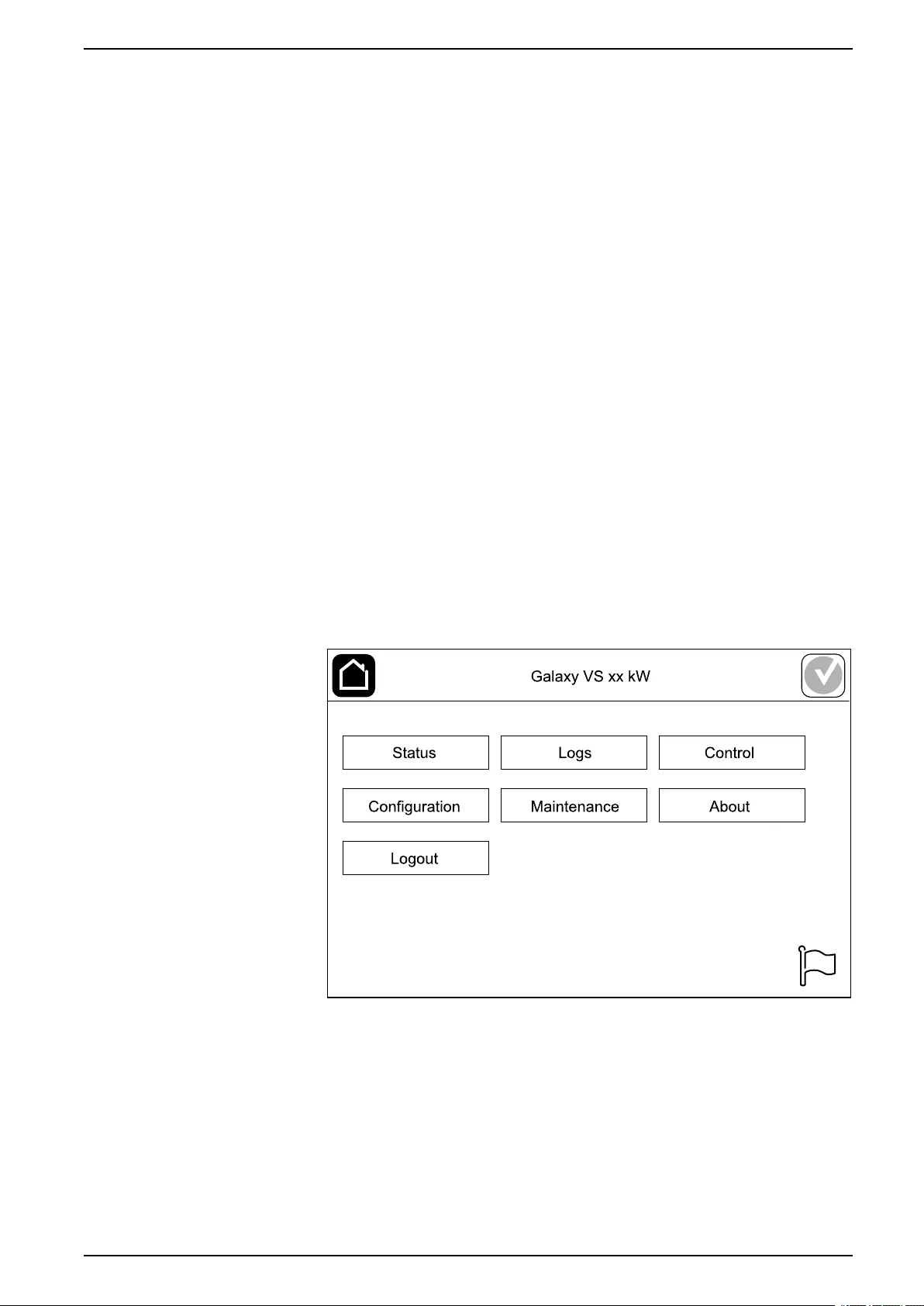
Configuration UPS
Restore the UPS Settings from a USB Device
NOTE: The UPS can only accept settings that were originally saved from the
same UPS. Settings saved from other UPSs cannot be reused.
Settings can only be restored when the UPS is in maintenance bypass
operation or off mode.
NOTE: Do not open the unit input breaker UIB at the end of the shutdown
sequence as this will turn off the power to the display.
1. Tap Control > Guided sequences > Shut down UPS system or Control >
Guided sequences > Shut down a UPS in a parallel system, and follow
the steps which appear on the display.
2. Select Configuration > Save/restore.
3. Open the front panel.
4. Insert your USB device in one of the USB ports on the UPS.
5. Tap Restore to implement saved UPS settings from the USB device. Wait for
the controller to reboot automatically.
NOTE: Do not remove the USB device until the restore process has
finished.
6. Select Control > Guided sequences > Start up UPS system or Control >
Guided sequences > Start up a UPS in a parallel system, and follow the
steps which appear on the display.
Set the Display Language
1. Tap the flag symbol in the bottom right corner.
2. Tap your language.
990-5910D-001 33
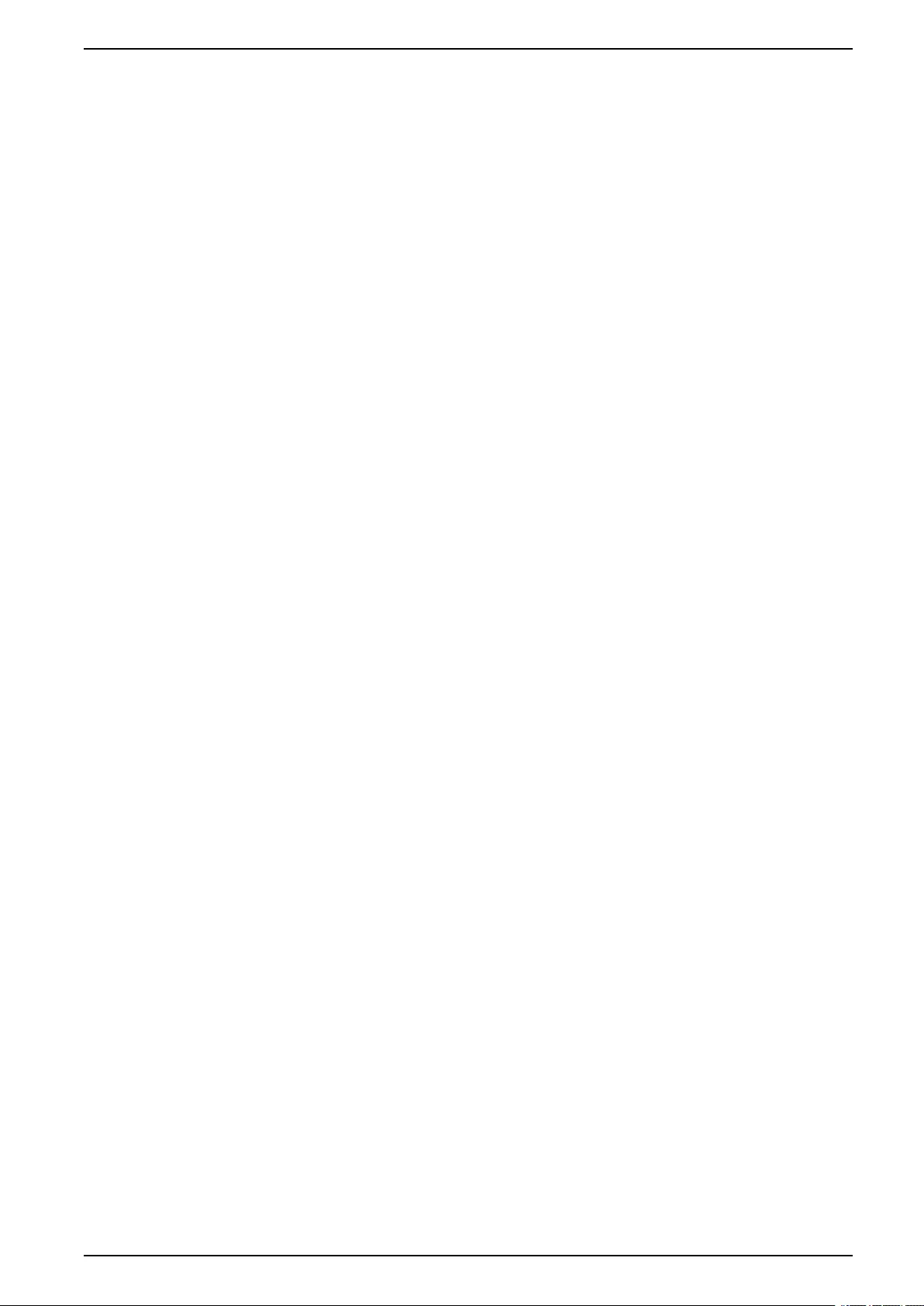
Operation Procedures UPS
Operation Procedures
Start Up the UPS System from Off Mode
NOTE: Use this procedure to start up a UPS from Off mode with no supplied
load. If you are starting up the UPS with load supplied via MBB or IMB, please
follow the procedure described in Start Up the UPS System from Maintenance
Bypass Operation, page 38.
1. Close the unit input breaker UIB.
The display turns on. The rebooting sequence lasts approximately 3 minutes.
2. Close the static switch input breaker SSIB (if present).
3. Close the battery breakers (if present).
4. Close the unit output breaker UOB.
5. Close the system isolation breaker SIB (if present).
6. Turn on the inverter by pressing the inverter ON button on the controller box
or by following Turn the Inverter ON, page 35.
Transfer the UPS from Normal Operation to Static Bypass
Operation
1. Select Control > Operation mode > Transfer to bypass operation.
2. Tap OK on the confirmation screen.
Transfer the UPS from Static Bypass Operation to Normal
Operation
1. Select Control > Operation mode > Transfer to normal operation.
2. Tap OK on the confirmation screen.
Turn the Inverter OFF
IMPORTANT: This will turn off the supply to the load.
1. Select Control > Inverter > Inverter off.
2. Tap OK on the confirmation screen.
Turn the Inverter ON
1. Select Control > Inverter > Inverter on.
2. Tap OK on the confirmation screen.
990-5910D-001 35
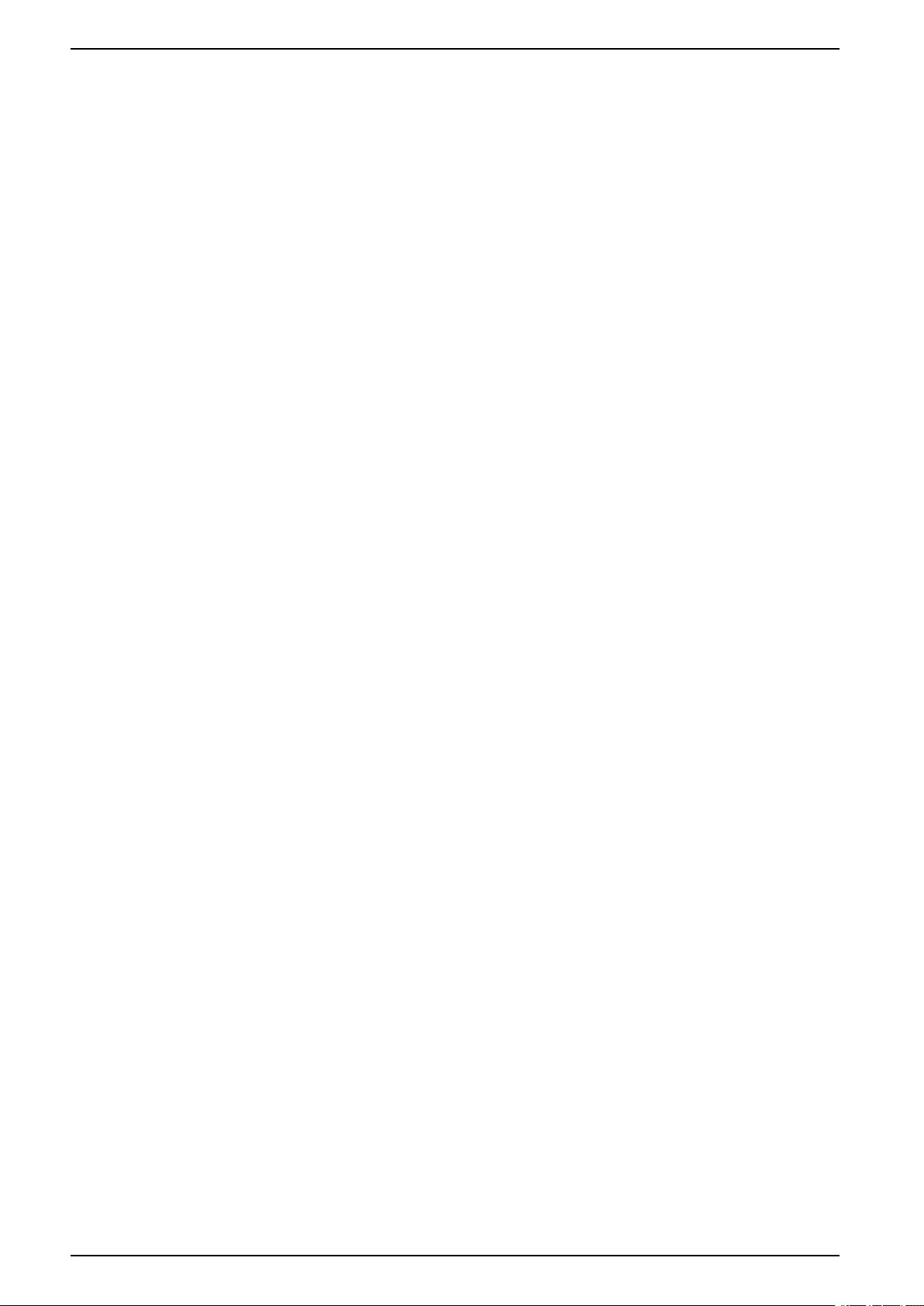
UPS Operation Procedures
Set the Charger Mode
1. Tap Control > Charger.
2. Tap Float,Boost, or Equalization.
3. Tap OK on the confirmation screen.
Shut Down the UPS System into Maintenance Bypass Operation
NOTE: Only operate a breaker when the associated breaker indicator lamp is
illuminated.
1. Tap Control > Guided sequences > Shut down UPS system or Control >
Guided sequences > Shut down a UPS in a parallel system, and follow
the steps which appear on the display.
2. Generic shutdown procedure for a UPS system with external
maintenance bypass breaker MBB:
NOTE: The following are generic shutdown procedures. Always follow the
steps of the Guided sequences which are specific to your system
a. Select Control > Operation mode > Transfer to bypass operation if
possible.
b. Close the maintenance bypass breaker MBB.
c. Open the system isolation breaker SIB (if present).
d. Open the unit output breaker UOB.
e. Select Control > Inverter > Inverter off or press the inverter OFF button
(hold for five seconds) on the controller section.
f. Open the static switch input breaker SSIB (if present).
g. Open the battery breaker(s).
h. Open the unit input breaker UIB.
i. Repeat step d to h for other UPSs in a parallel system.
3. Generic shutdown procedure for a UPS system using the internal
maintenance breaker IMB (no MBB present):
NOTE: The following are generic shutdown procedures. Always follow the
steps of the Guided sequences which are specific to your system
a. Select Control > Operation mode > Transfer to bypass operation if
possible.
b. Close the internal maintenance breaker IMB.
c. Open the battery breaker(s).
d. Repeat step c for other UPS in a simplified 1+1 parallel system.
36 990-5910D-001
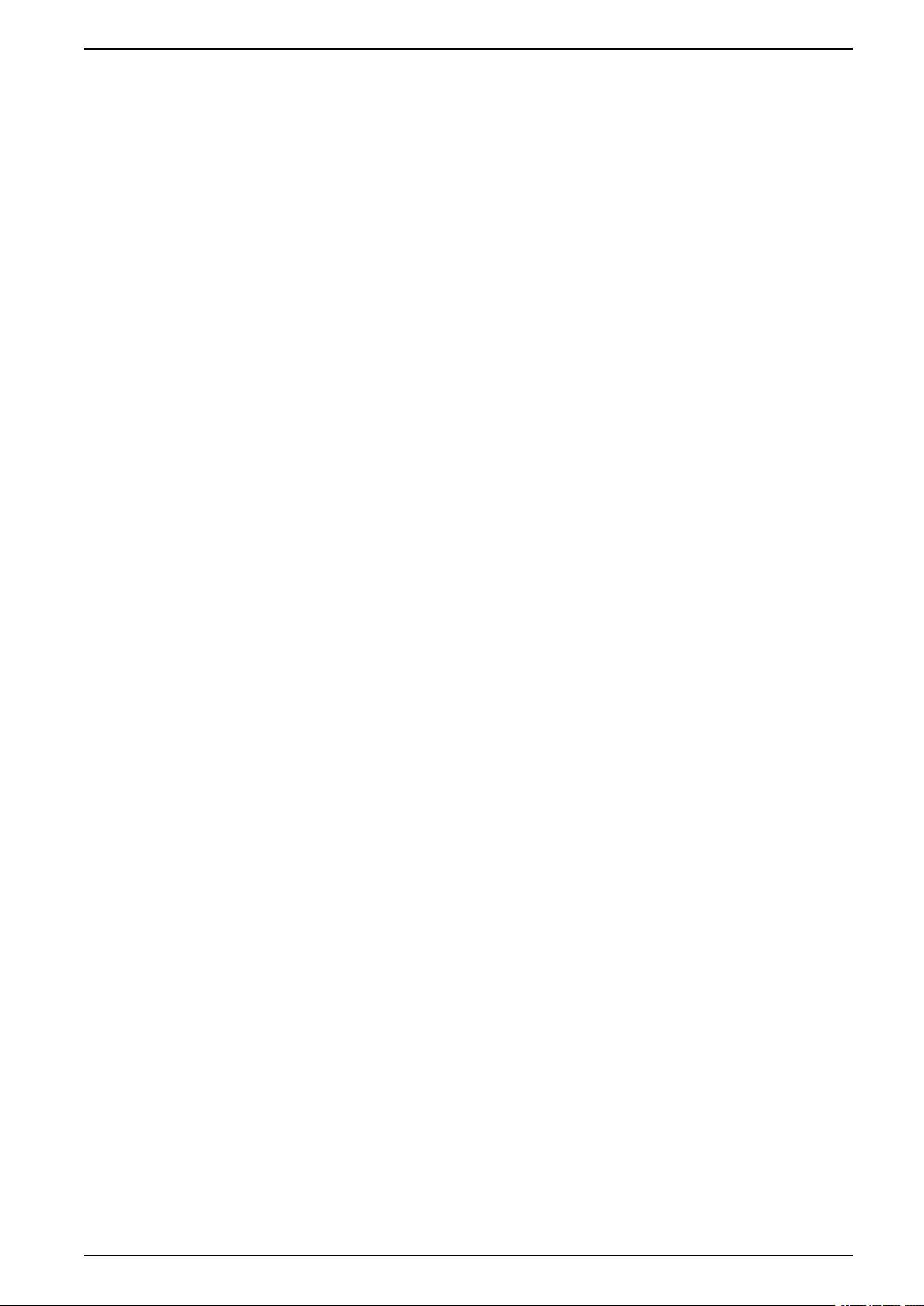
Operation Procedures UPS
Shut Down into Maintenance Bypass Operation for Single UPS
System with Kirk Key Installed
NOTE: Only operate a breaker when the associated breaker indicator lamp is
illuminated.
1. Select Control > Operation mode > Transfer to bypass operation.
2. Hold down the SKRU push-button, turn and remove key A from the SKRU
interlock.
3. Insert key A in the interlock for the maintenance bypass breaker MBB and
turn the key.
4. Close the maintenance bypass breaker MBB.
5. Open the unit output breaker UOB.
6. Turn and remove key B from the interlock for the unit output breaker UOB.
7. Insert key B in the SKRU interlock and turn the key to the locked position.
8. Select Control > Inverter > Inverter off.
9. Open the static switch input breaker SSIB (if present).
10. Open the battery breaker(s).
11. Open the unit input breaker UIB.
990-5910D-001 37
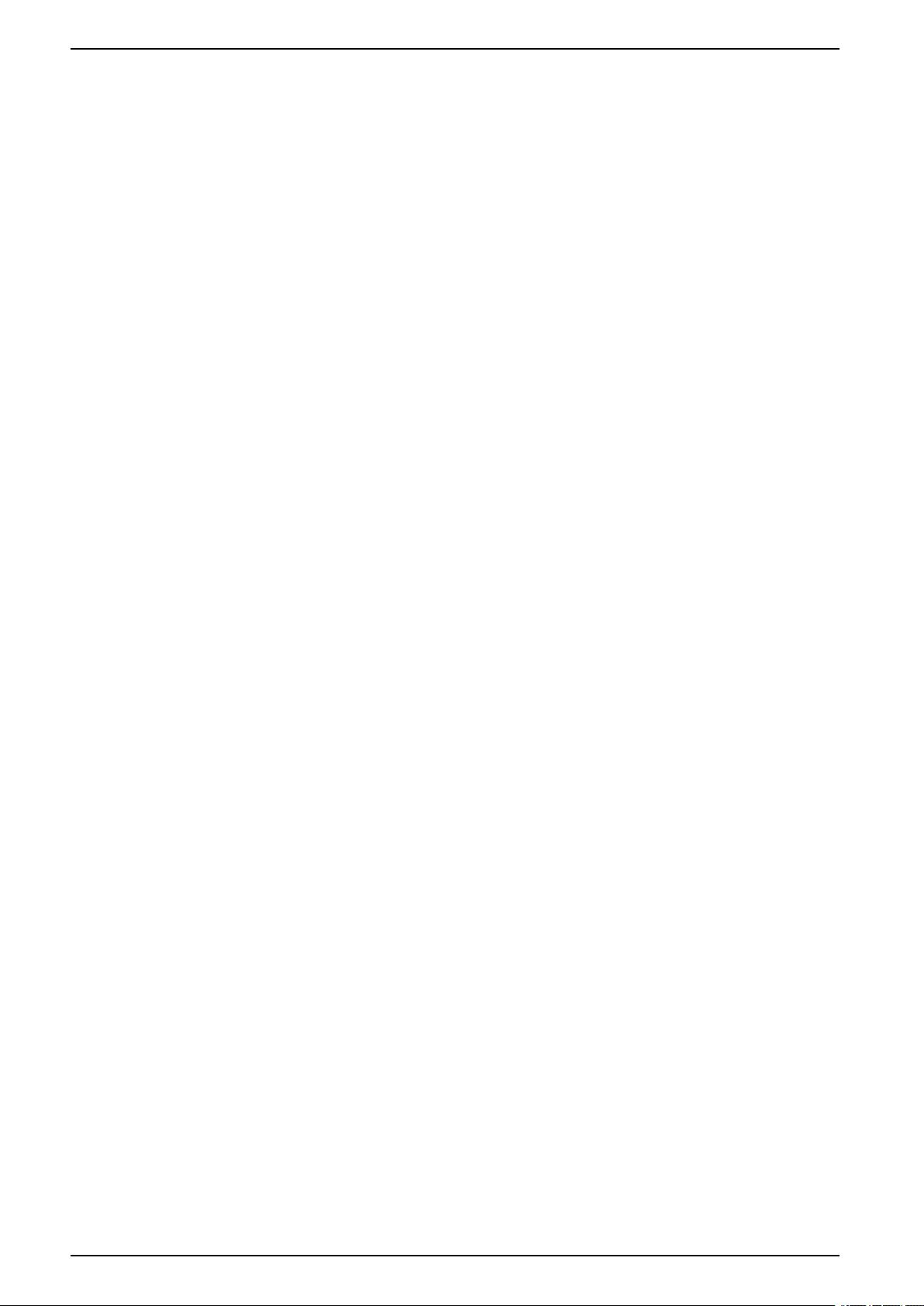
UPS Operation Procedures
Start Up the UPS System from Maintenance Bypass Operation
NOTE: Only operate a breaker when the associated breaker indicator lamp is
illuminated.
1. If open, close the unit input breaker UIB.
The display turns on. The rebooting sequence lasts approximately 3 minutes.
2. Select Control > Guided sequences > Start up UPS system or Control >
Guided sequences > Start up a UPS in a parallel system, and follow the
steps which appear on the display.
3. Generic start-up procedure for a UPS system with external maintenance
bypass breaker MBB:
NOTE: The following are generic shutdown procedures. Always follow the
steps of the Guided sequences which are specific to your system
a. If open, close the unit input breaker UIB.
b. Close the static switch input breaker SSIB (if present).
c. Close the battery breaker(s).
d. Select Control > Operation mode > Transfer to bypass operation if
possible.
e. Close the unit output breaker UOB.
f. Repeat step a to e for other UPSs in a parallel system.
g. Close the system isolation breaker SIB (if present).
h. Open the maintenance bypass breaker MBB.
i. Select Control > Inverter > Inverter on or press the inverter ON button
(hold for five seconds) on the controller section.
4. Generic start-up procedure for a UPS system using the internal
maintenance breaker IMB (no MBB present):
NOTE: The following are generic shutdown procedures. Always follow the
steps of the Guided sequences which are specific to your system
a. If open, close the unit input breaker UIB.
b. Close the battery breaker(s).
c. Repeat step a to b for other UPS in a simplified 1+1 parallel system.
d. Open the internal maintenance breaker IMB.
e. Select Control > Inverter > Inverter on or press the inverter ON button
(hold for five seconds) on the controller section.
38 990-5910D-001
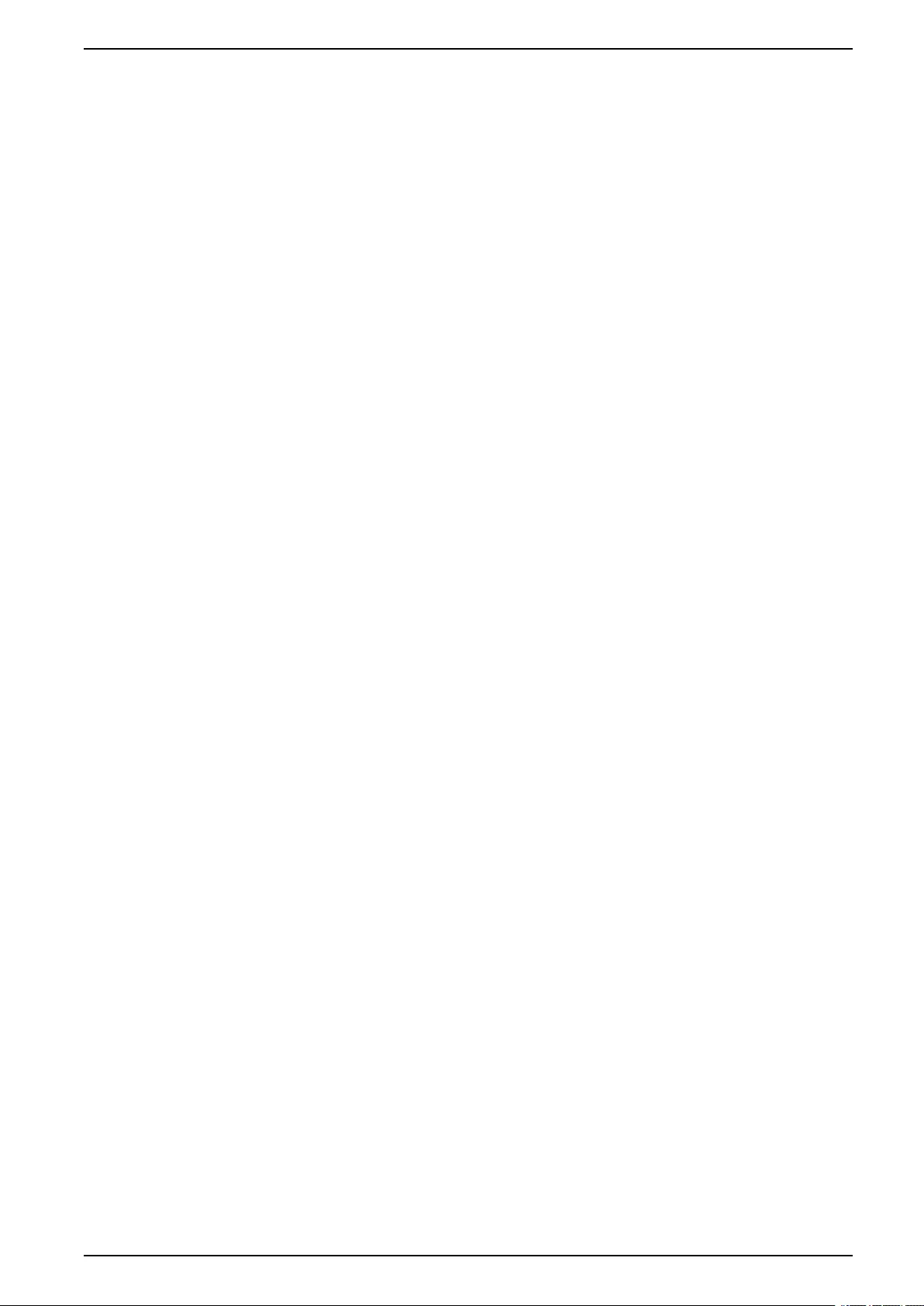
Operation Procedures UPS
Start Up from Maintenance Bypass Operation for Single UPS
System with Kirk Key Installed
NOTE: Only operate a breaker when the associated breaker indicator lamp is
illuminated.
1. Close the unit input breaker UIB.
The display turns on. The rebooting sequence lasts approximately three
minutes.
2. Close the static switch input breaker SSIB (if present).
3. Close the battery breakers.
4. Select Control > Operation mode > Transfer to bypass operation.
5. Hold down the SKRU push-button, turn and remove key B from the SKRU
interlock.
6. Insert key B in the interlock for the unit output breaker UOB and turn the key.
7. Close the unit output breaker UOB.
8. Open the maintenance bypass breaker MBB.
9. Turn and remove key A from the interlock for the maintenance bypass
breaker MBB.
10. Insert key A in the SKRU interlock and turn the key to the locked position.
11. Select Control > Inverter > Inverter on.
990-5910D-001 39
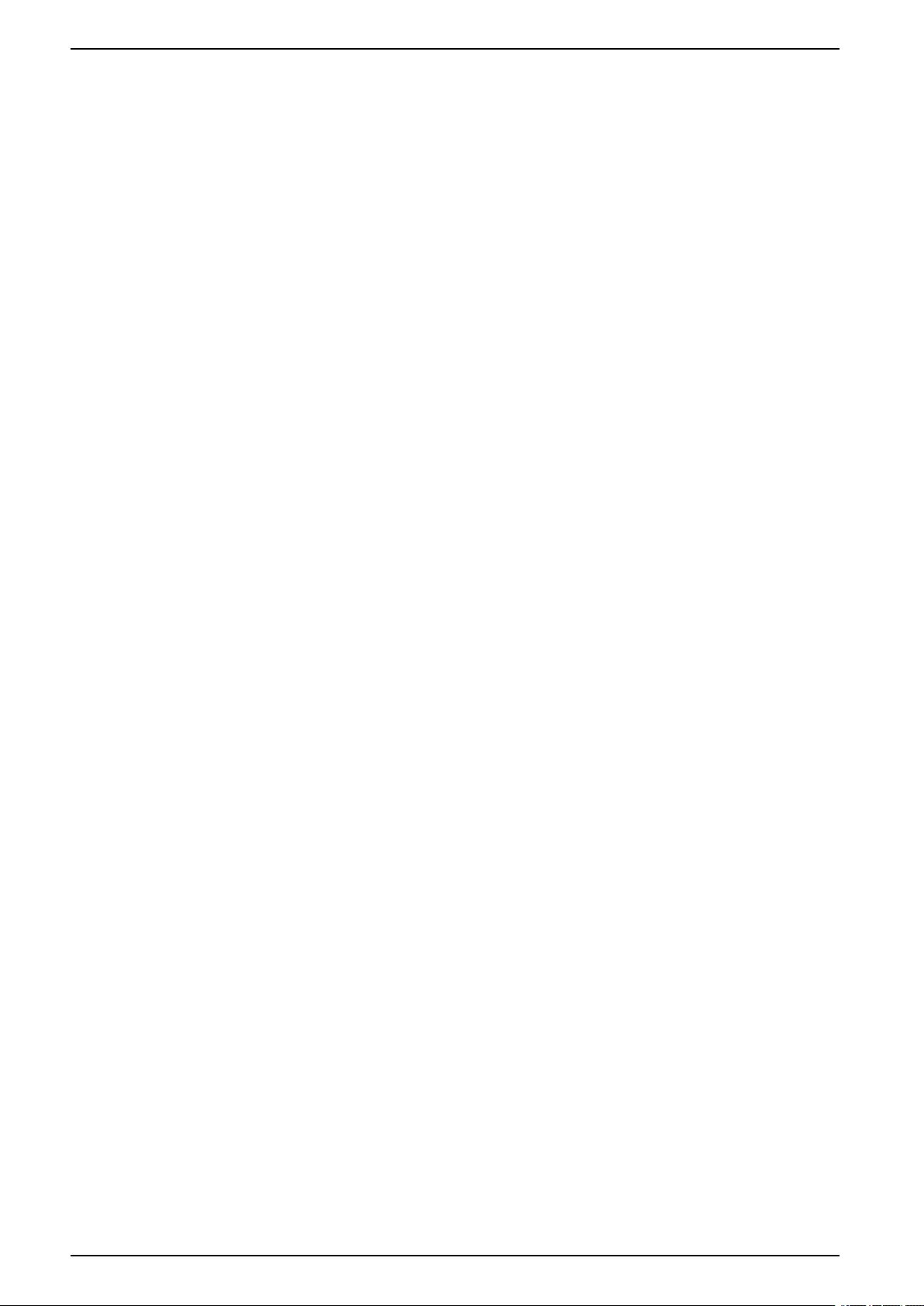
UPS Operation Procedures
Access a Configured Network Management Interface
The network management card web interface is compatible with:
Windows® operating systems:
• Microsoft® Internet Explorer® (IE) 10.x or higher, with compatibility view
turned on.
• The latest release of Microsoft Edge
All operating systems:
• The latest releases of Mozilla® Firefox® or Google® Chrome®
The below procedure describes how to access the network management interface
from a web interface. If enabled, it is also possible to use the following interfaces:
• SSH
• SNMP
• FTP
• SFTP
NOTE: Please visit www.schneider-electric.com to view the Security
Deployment Guidelines and Security Handbook for the product.
The network management card supports NTP connection for synchronization of
time. Ensure that only one network management interface in the entire UPS
system (single or parallel) is set to synchronize time.
You can use either of the following protocols when you use the web interface:
• The HTTP protocol (disabled by default), which provides authentication by
user name and Pin but no encryption.
• The HTTPS protocol (enabled by default), which provides extra security
through Secure Socket Layer (SSL); encrypts user names, Pin, and data
being transmitted; and authenticates network management cards by means
of digital certificates.
See Enable HTTP/HTTPS Protocols, page 40.
By default, SNMP protocols are disabled on the network management card to
avoid cybersecurity risks. SNMP protocols must be enabled to use the monitoring
functions of the network management card, or to connect to EcoStruxure IT
Gateway or StruxureWare Data Center Expert. You can enable and use either of
these SNMP protocols:
• SNMPv1, which provides minimal security. If using this protocol, Schneider
Electric recommends customizing the access control parameters to enhance
security.
• SNMPv3, which provides extra security through both encryption and
authentication. Schneider Electric recommends using this protocol for better
security and customizing the access control parameters.
See Enable SNMP Protocols, page 41.
Enable HTTP/HTTPS Protocols
1. Access the network management interface by its IP address (or its DNS
name, if a DNS name is configured).
2. Enter the user name and password. The default user name and password is
apc. You will be prompted to change this password on the first login.
3. To enable or disable the HTTP or HTTPS protocol, go to Configuration >
Network > Web > Access, select the protocol, set the parameters, and click
on Apply.
40 990-5910D-001
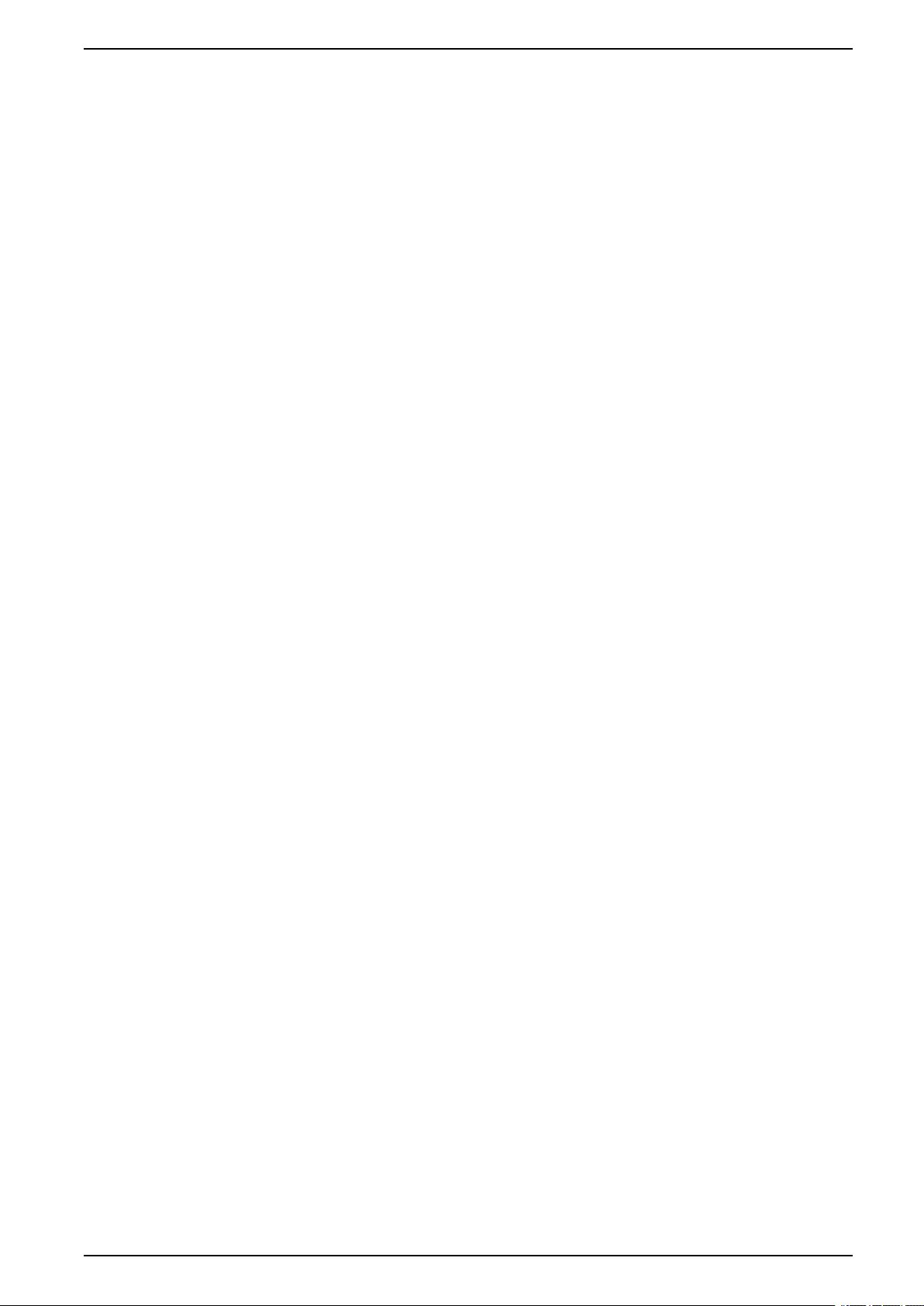
Operation Procedures UPS
Enable SNMP Protocols
1. Access the network management interface by its IP address (or its DNS
name, if a DNS name is configured).
2. Enter the user name and password. The default user name and password is
apc. You will be prompted to change this password on the first login.
3. To enable SNMPv1 protocol:
a. Go to Configuration > Network > SNMPv1 > Access, select Enable
and click on Apply
b. Go to Configuration > Network > SNMPv1 > Access Control and set
up the parameters.
4. To enable SNMPv3 protocol:
a. Go to Configuration > Network > SNMPv3 > Access, select Enable
and click on Apply.
b. Go to Configuration > Network > SNMPv3 > Access Control and set
up the parameters.
c. Go to Configuration > Network > SNMPv3 > User Profiles and set up
the parameters.
NOTE: The SNMPv1 or SNMPv3 settings must match your settings on the
EcoStruxure IT Gateway or StruxureWare Data Center Expert for the network
management card 4 to communicate correctly with EcoStruxure IT Gateway or
StruxureWare Data Center Expert.
990-5910D-001 41
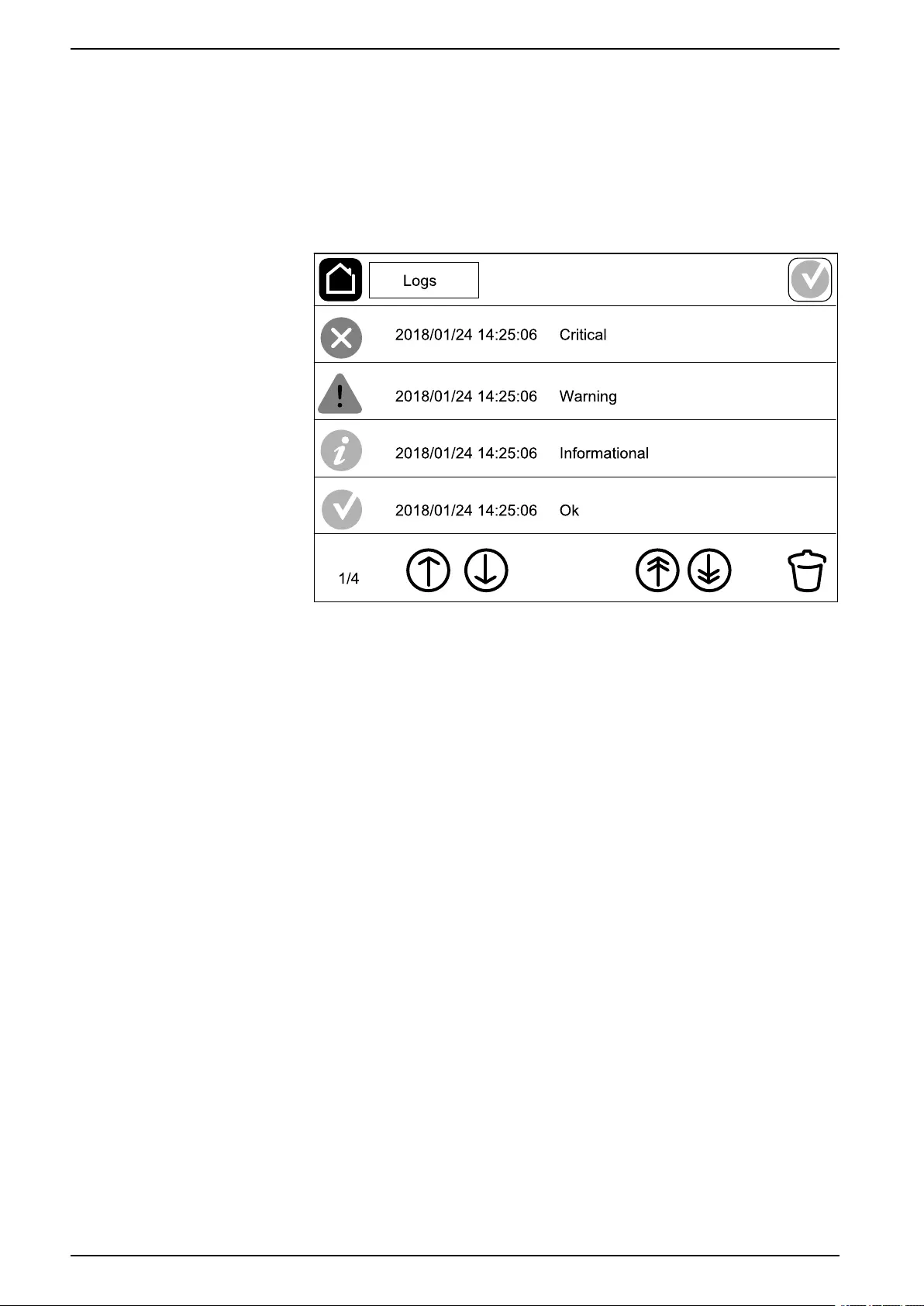
UPS Operation Procedures
View the Logs
1. Tap Logs. The log shows the lastest 100 events with the newest events at the
top of the list.
a. Tap the arrow buttons to go to the next or previous page.
b. Tap the double arrow buttons to go the first or last page.
c. Tap the recycle bin button to delete all events stored in the log.
42 990-5910D-001
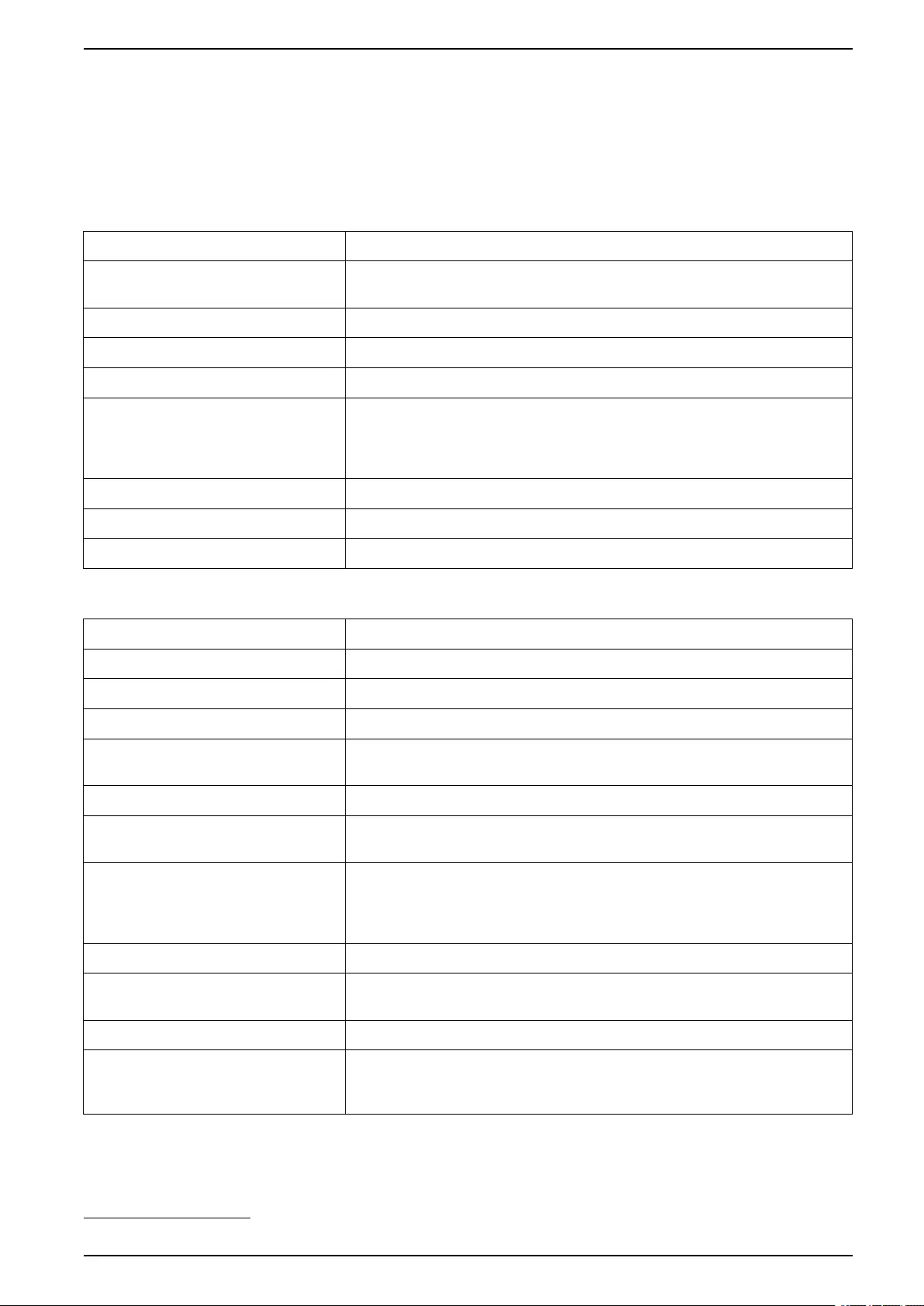
Operation Procedures UPS
View the System Status Information
1. Tap Status.
a. Tap Input,Output,Bypass,Battery,Temperature, or Parallel to see
the status.
Input
Voltage ph-ph (phase-to-phase) The present phase-to-phase input voltage.
Current The present input current from the AC utility power source per phase in
amperes (A).
Frequency The present input frequency in hertz (Hz).
Voltage ph-N (phase-to-neutral)6The present phase-to-neutral input voltage in volts (V).
Total power The present total active power input (for all three phases) in kW.
Power The present active power (or real power) input for each phase in
kilowatts (kW). Active power is the portion of power flow that, averaged
over a complete cycle of the AC waveform, results in net transfer of
energy in one direction.
Peak current The input peak current in amperes (A)
Power factor The ratio of the active power to apparent power.
Energy The total energy consumption since the time of installation.
Output
Voltage ph-ph (phase-to-phase) The phase-to-phase output voltage at the inverter in volts (V).
Current The present output current for each phase in amperes (A).
Frequency The present output frequency in hertz (Hz).
Voltage ph-N (phase-to-neutral)6The phase-to-neutral output voltage at the inverter in volts (V).
Load The percentage of the UPS capacity presently used across all phases.
The load percentage for the highest phase load is displayed.
Neutral current6The present output neutral current in amperes (A).
Total power The present active total output power (for all three phases) in kilowatts
(kW).
Power The present active power (or real power) output for each phase in
kilowatts (kW). Active power is the portion of power flow that, averaged
over a complete cycle of the AC waveform, results in net transfer of
energy in one direction.
Peak current The output peak current in amperes (A).
Power factor The present output power factor for each phase. Power factor is the ratio
of active power to apparent power.
Energy The total energy supplied since the time of installation.
Crest factor The present output crest factor for each phase. The output crest factor is
the ratio of the peak value of the output current to the RMS (root mean
square) value.
990-5910D-001 43
6. Only applicable in systems with neutral connection.
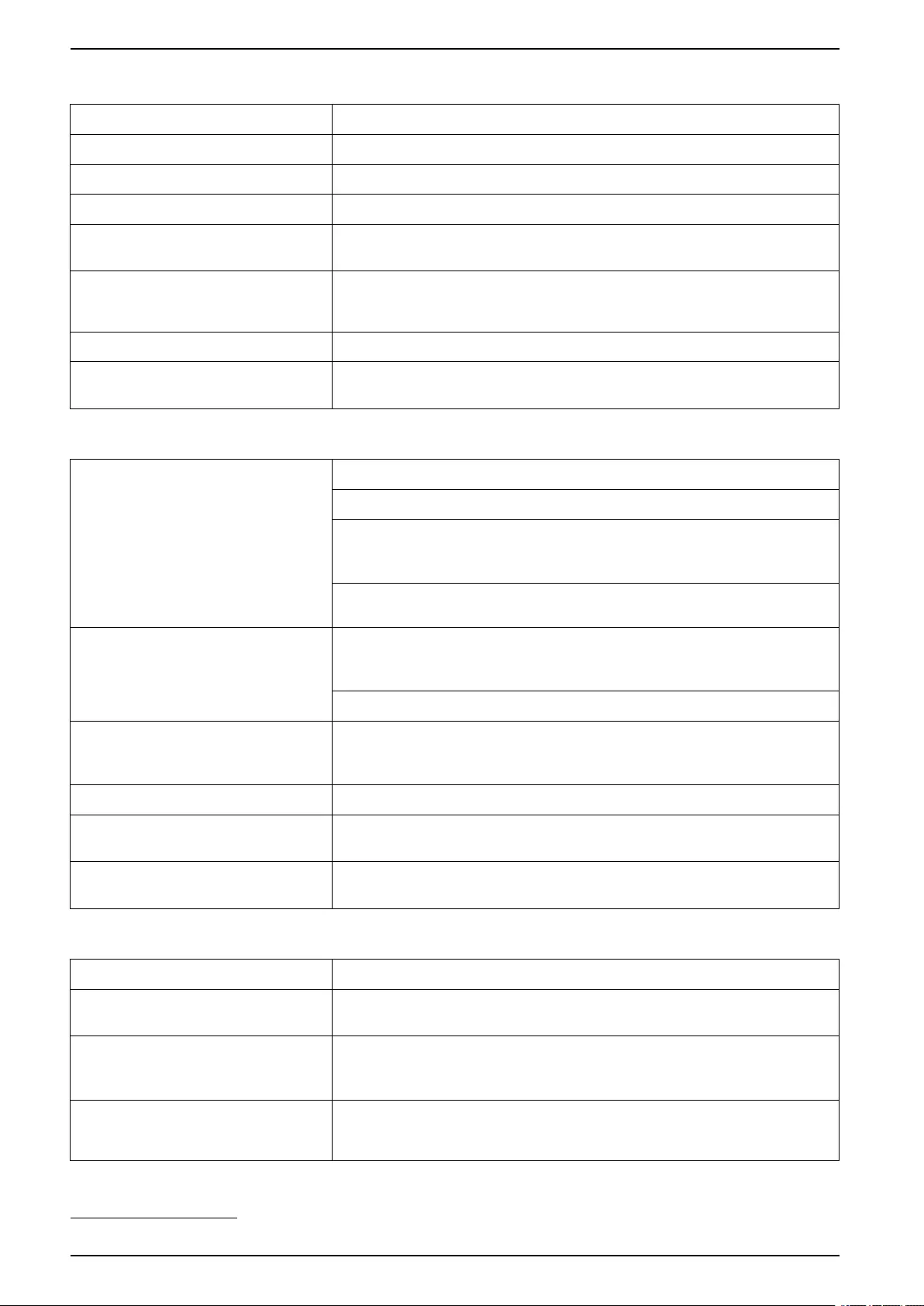
UPS Operation Procedures
Bypass
Voltage ph-ph (phase-to-phase)7The present phase-to-phase bypass voltage (V).
Current The present bypass current for each phase, in amperes (A).
Frequency The present bypass frequency in hertz (Hz).
Voltage ph-N (phase-to-neutral) The present phase-to-neutral bypass voltage (V).
Total power The present total active bypass power (for all three phases) in kilowatts
(kW).
Power The present active bypass power for each phase in kilowatts (kW).
Active power is the time average of the instantaneous product of voltage
and current.
Peak current The bypass peak current in amperes (A).
Power factor The present bypass power factor for each phase. Power factor is the
ratio of active power to apparent power.
Battery
Measurements The present DC power being drawn from the battery, in kilowatts (kW).
The present battery voltage (VDC).
The present battery current in amperes (A). A positive current indicates
that the battery is charging; a negative current indicates that the battery
is discharging.
Battery temperature from the connected temperature sensors in Celsius
or Fahrenheit.
Battery The amount of time before the batteries reach the low-voltage shutdown
level. Also shows charge level of the battery as a percentage of full
charge capacity.
The present battery charge (Ah).
Configuration Shows battery type. For a modular battery, tap the Details button in this
field to see the modular battery details. See View the Modular Battery
Status, page 46.
Status The general condition of the charger.
Mode The operation mode of the charger (Off,Float,Boost,Equalization,
Cyclic,Test).
Charging capacity The maximum charge capacity in percentage of the UPS nominal power
rating.
Temperature
Ambient temperature Ambient temperature in Celsius or Fahrenheit.
Battery temperature Battery temperature in Celsius or Fahrenheit from the connected battery
temperature sensors.
Temperature Ambient temperature in Celsius or Fahrenheit from the optional
connected temperature sensors (AP9335T and AP9335TH). Naming to
be set up via the network management interface.
Humidity Humidity in percentage from the optional connected humidity sensors
(AP9335TH). Naming to be set up via the network management
interface.
44 990-5910D-001
7. Only applicable in systems with neutral connection.
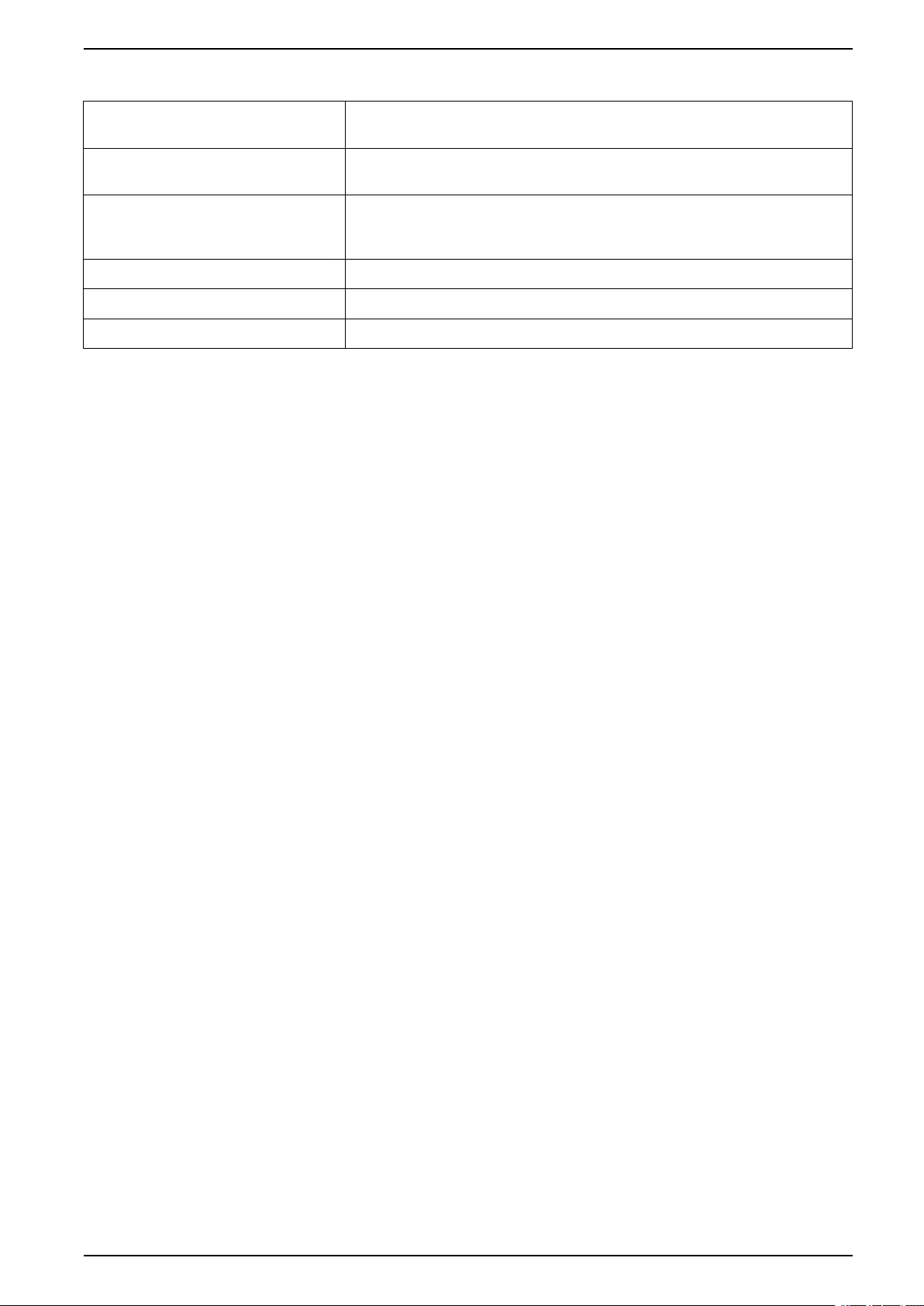
Operation Procedures UPS
Parallel
Input current The present input current from the input source per phase in amperes
(A).
Bypass current The present bypass current from the bypass source per phase in
amperes (A).
Total output power The total output power of the parallel UPS system showing the total load
percentage and the total output power in kW and kVA for the parallel
system.
Output current The present output current for each phase in amperes (A).
Number of redundant UPSs The number of redundant UPSs present.
Redundancy setting The configured redundancy setting.
990-5910D-001 45
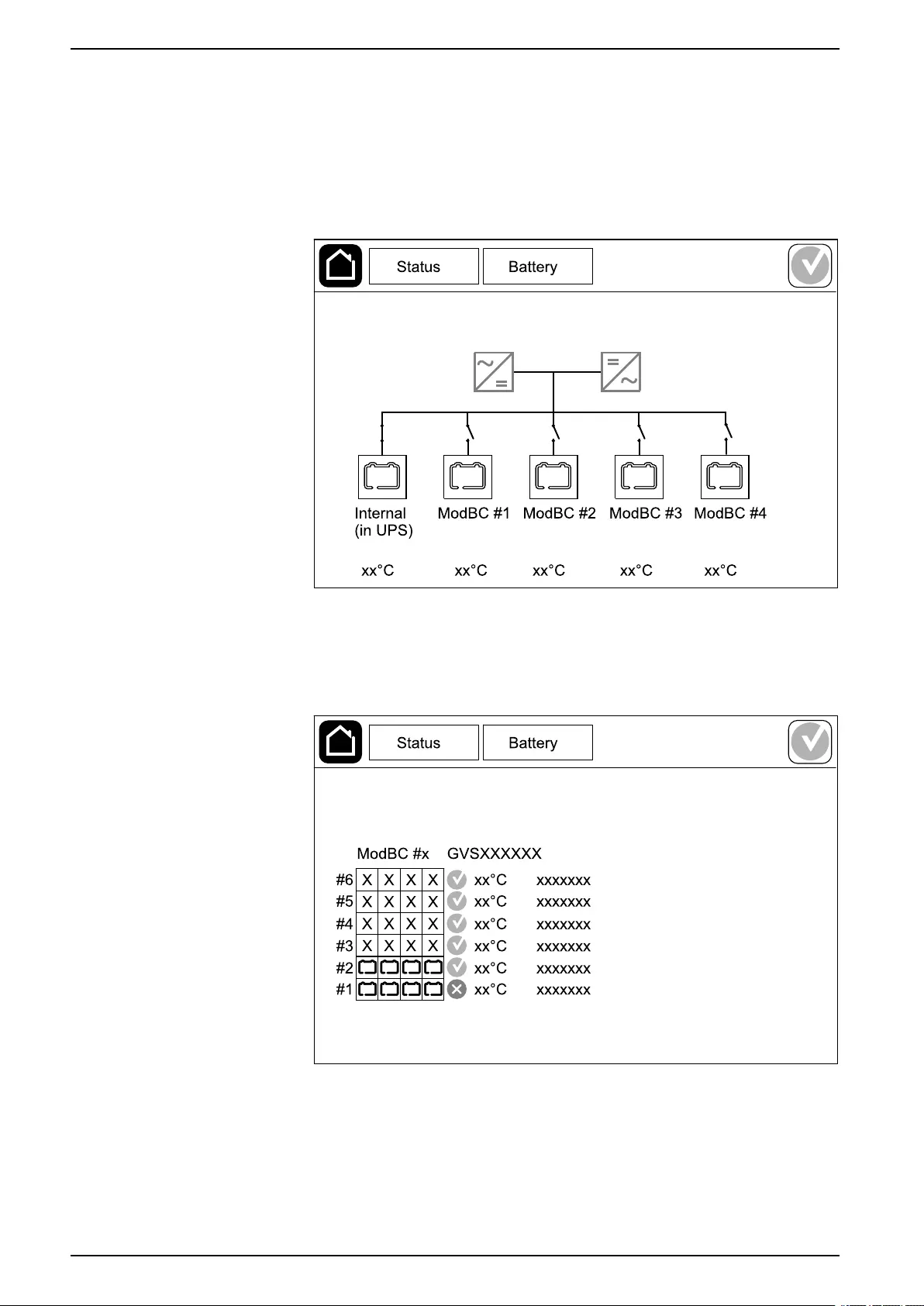
UPS Operation Procedures
View the Modular Battery Status
1. Select Status > Battery > Details. An overview of the modular battery
solution is shown. You can see the battery breaker status for each modular
battery cabinet and for the modular batteries inside the UPS (only available
for UPS models for internal batteries). If the battery symbol is red, it means
that an alarm exists for modular batteries in the modular battery cabinet or in
the UPS. The temperature shown on this screen is the highest battery string
temperature measured in the modular battery cabinet/UPS.
2. Tap the battery symbol named Internal (in UPS) (only present for UPS
models for internal batteries) to see the information for modular batteries in
the UPS or tap the battery symbol named ModBC # x to see the information
for modular battery cabinet x. You will then be able to see details for each
battery string such as number of installed battery modules, alarm presence,
temperature for each battery string, and battery module type.
46 990-5910D-001

Tests UPS
Tests
The UPS system can perform the following tests to ensure correct performance of
the system:
•Buzzer
•Status LEDs
•Breaker lamp
•Runtime calibration
•Battery
Tap the menu button on the home screen and select Maintenance and Buzzer, or
Status LEDs, or Breaker lamp to start the test of these functions. See Start a
Runtime Calibration Test, page 47 and Start a Battery Test, page 48 for details
and requirements for these tests.
Start a Runtime Calibration Test
This feature is used for calibrating the estimated remaining battery runtime value.
In this test, the UPS transfers to battery operation and the batteries are
discharged to the low DC warning level. Based on the elapsed time and
information about the load, the battery capacity can be calculated and the
estimated runtime calibrated.
Schneider Electric recommends performing a runtime calibration test at start-up,
when batteries are replaced, or when changes are made to the battery solution.
NOTICE
RISK OF EQUIPMENT DAMAGE
• During a runtime calibration test, the batteries are reduced to a very low
capacity and are therefore not capable of supporting the load in case of an
input power failure.
• Batteries will be discharged to the low DC warning level and this will result in
a short battery runtime after the calibration until the batteries are fully
recharged.
• Repeated battery testing or calibration can affect the service life of the
battery.
Failure to follow these instructions can result in equipment damage.
Prerequisites:
• Batteries must be 100% charged.
• The load percentage must be at least 10% and must not change more than
20% during test. Example: If the load percentage is 30% at the start of the
test, the test will abort if the load percentage drops below 24% or rises above
36% during the test.
• The bypass supply must be available.
• The operation mode must be normal operation, ECOnversion, or ECO mode.
• The system operation mode must be inverter, ECOnversion, or ECO mode.
1. Tap the menu button on the home screen.
2. Select Maintenance > Runtime calibration > Start calibration.
3. Tap OK on the confirmation screen.
990-5910D-001 47
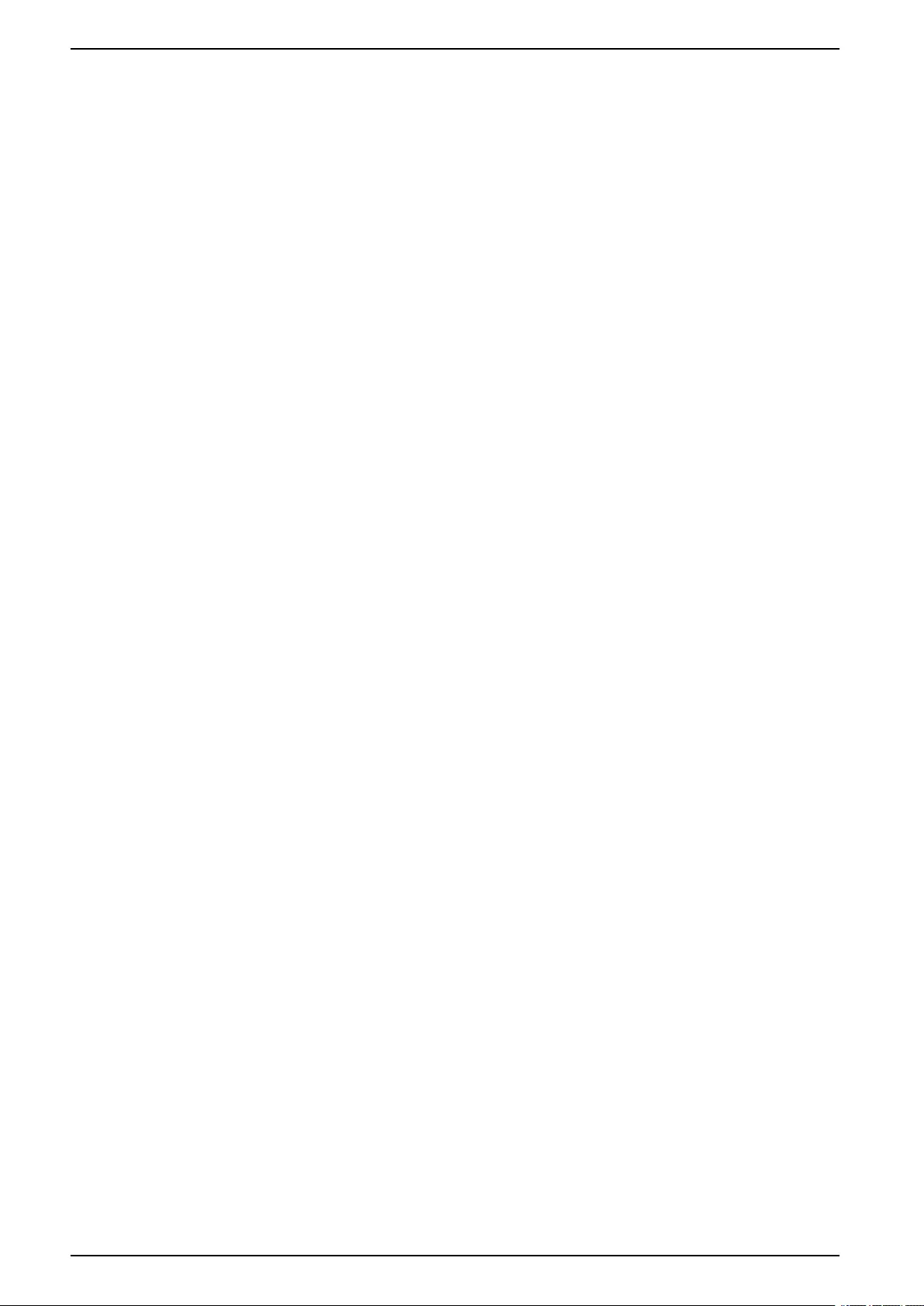
UPS Tests
Stop a Runtime Calibration Test
1. Tap the menu button on the home screen.
2. Select Maintenance > Runtime calibration > Stop calibration.
3. Tap OK on the confirmation screen.
Start a Battery Test
Prerequisites:
• The batteries must be more than 50% charged.
• The runtime available must be more than 4 minutes.
• The operation mode must be normal operation, ECOnversion, or ECO mode.
• The system operation mode must be inverter, ECOnversion, or ECO mode.
This feature performs a number of tests on the batteries, such as fuse-blown
check and weak battery detection. The test will discharge the batteries and use
about 10% of the total runtime capacity. Example: If you have 10 minutes of
runtime, the test will run for 1 minute. The Battery can be scheduled to run
automatically in different time intervals (from weekly and up to once a year). See
Configure the Battery Solution, page 19.
1. Tap the menu button on the home screen.
2. Select Maintenance > Battery > Start test.
3. Tap OK on the confirmation screen.
Stop a Battery Test
1. Tap the menu button on the home screen.
2. Select Maintenance > Battery > Stop test.
3. Tap OK on the confirmation screen.
48 990-5910D-001
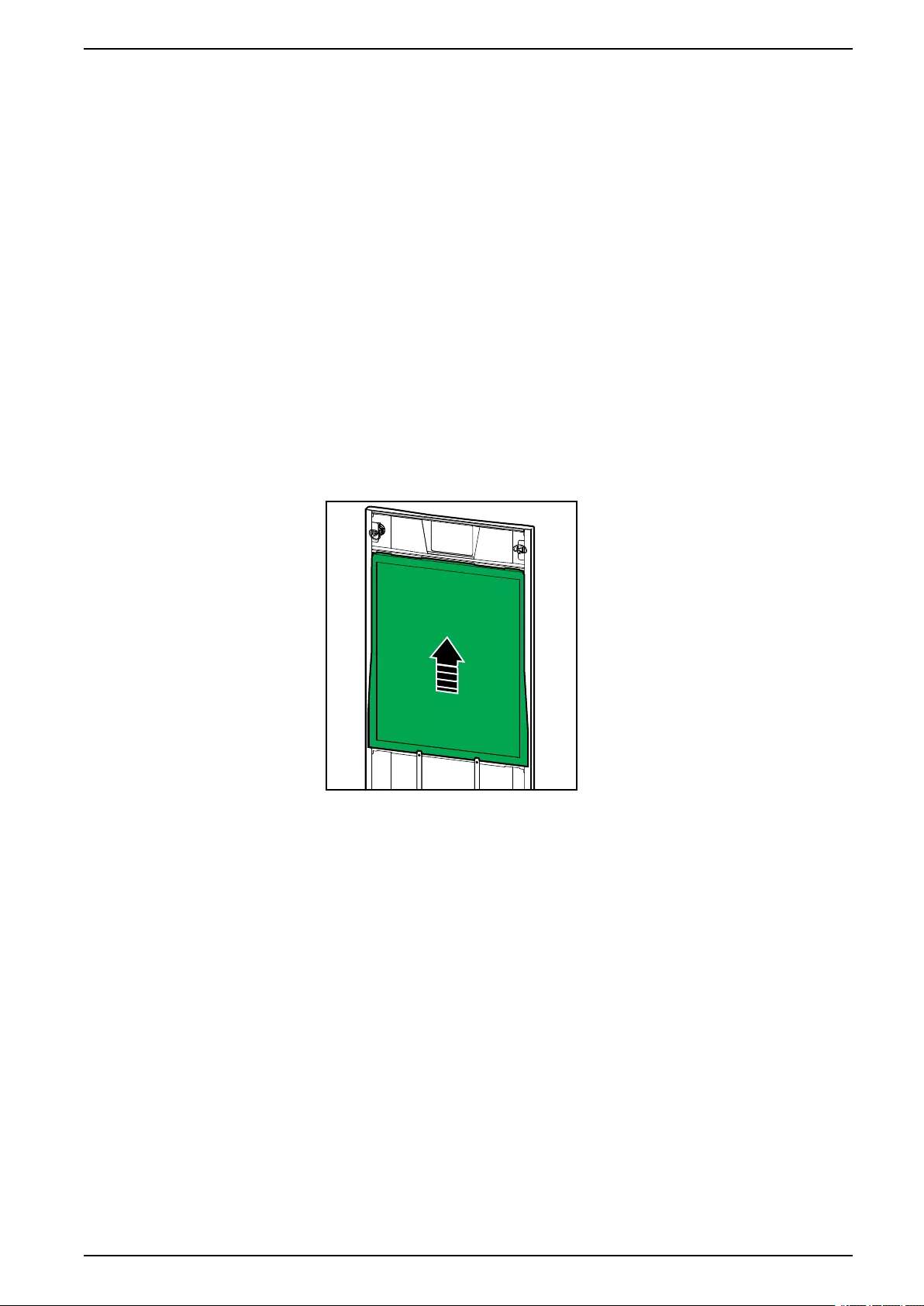
Maintenance UPS
Maintenance
Connect Temperature/Humidity Sensor (Option)
Temperature/humidity sensor (AP9335T or AP9335TH) can be connected to the
network management card.
1. Connect the temperature/humidity sensor to the universal I/O port of the
network management card.
2. Set up the temperature/humidity sensor via the network management
interface, see Access a Configured Network Management Interface, page 40.
3. To see the temperature/humidity measurements, tap Status > Temperature.
Replace the Air Filter (GVSOPT001 and GVSOPT015)
1. Open the front panel of the UPS.
2. Remove the air filter by pushing it upwards until you can ease it over the two
metal grips in the bottom and pull it out.
3. Hold the new air filter by the sides and insert the air filter by pushing it
upwards into the door frame until you can ease it in over the two metal grips.
990-5910D-001 49
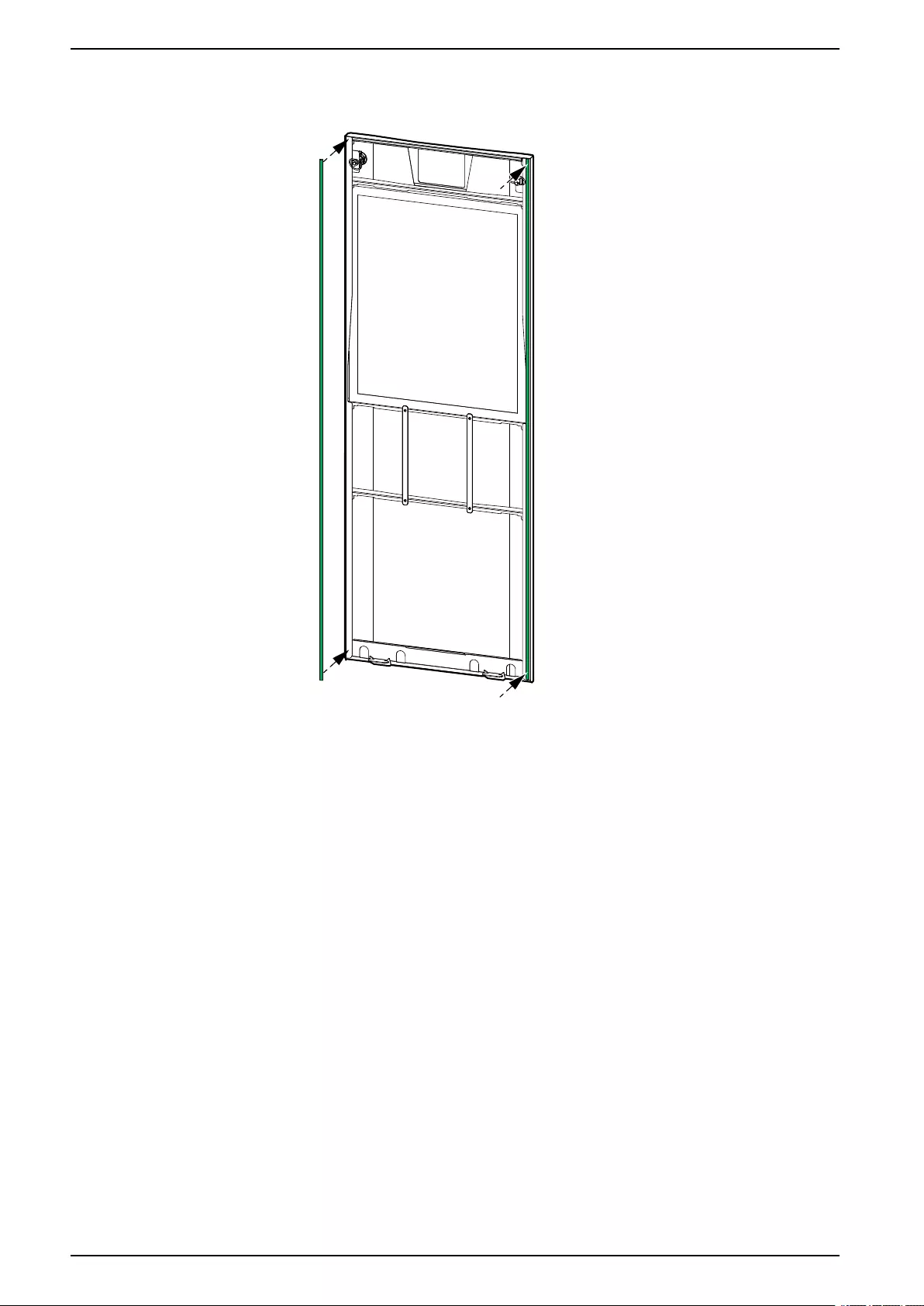
UPS Maintenance
4. Mount the two provided rubber gaskets on each side of the door as close to
the edge of the door frame as possible. Replace the rubber gaskets as
needed on the next replacement of the air filter.
5. Close the front panel of the UPS.
6. Restart the air filter counter, see Configure the Air Filter Reminder, page 32.
50 990-5910D-001
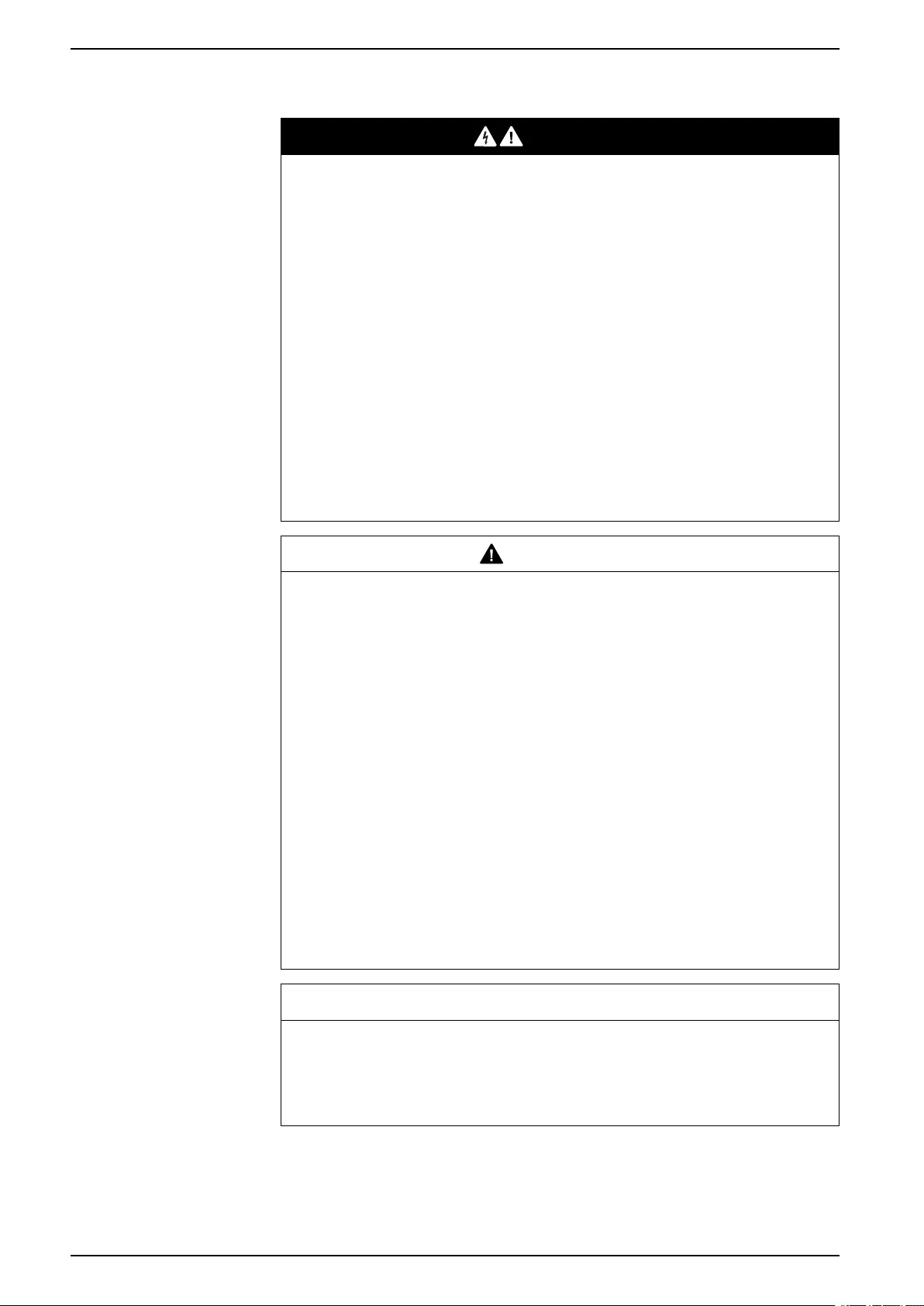
UPS Maintenance
Replace or Install a Modular Battery String
DANGER
HAZARD OF ELECTRIC SHOCK, EXPLOSION, OR ARC FLASH
Batteries can present a risk of electric shock and high short-circuit current. The
following precautions must be observed when working on batteries:
• Servicing of batteries must only be performed or supervised by qualified
personnel knowledgeable of batteries and the required precautions. Keep
unqualified personnel away from batteries.
• Do not dispose of batteries in a fire as they can explode.
• Do not open, alter, or mutilate batteries. Released electrolyte is harmful to
the skin and eyes. It may be toxic.
• Remove watches, rings, or other metal objects.
• Use tools with insulated handles.
• Wear protective glasses, gloves and boots.
• Do not lay tools or metal parts on top of batteries.
• Set the battery breaker BB to the open (OFF) position before starting this
procedure.
Failure to follow these instructions will result in death or serious injury.
WARNING
RISK OF EQUIPMENT DAMAGE
• When replacing or installing battery modules, always use with the same
battery module type (same commercial reference) in the entire UPS system.
• Always replace or install an entire battery string (four battery modules).
• Wait until the system is ready to be powered up before installing battery
modules in the system. The time duration from battery module installation
until the UPS system is powered up must not exceed 72 hours or 3 days.
• If the UPS system remains de-energized for a long period, we recommend
that you energize the UPS system for a period of 24 hours at least once
every month. This charges the installed battery modules, thus avoiding
irreversible damage from deep discharging.
• Store the battery modules at an ambient temperature of -15 to 40 °C (5 to
104 °F).
• Store the battery modules in their original protective packaging.
• Battery modules stored at -15 to 25 °C (5 to 77 °F) must be recharged every
six months to avoid damages from deep discharging. Battery modules stored
at over 25 °C (77 °F) must be recharged at shorter intervals.
Failure to follow these instructions can result in death, serious injury, or
equipment damage.
NOTICE
RISK OF LOAD DROP
Battery backup is not available from a cabinet when the battery breaker BB on
the cabinet is in the open (OFF) position.
Failure to follow these instructions can result in equipment damage.
1. Set the battery breaker BB to the open (OFF) position on the UPS and/or the
modular battery cabinet where battery modules must be replaced or installed.
2. Remove the battery cover from the UPS and/or the modular battery cabinet.
52 990-5910D-001
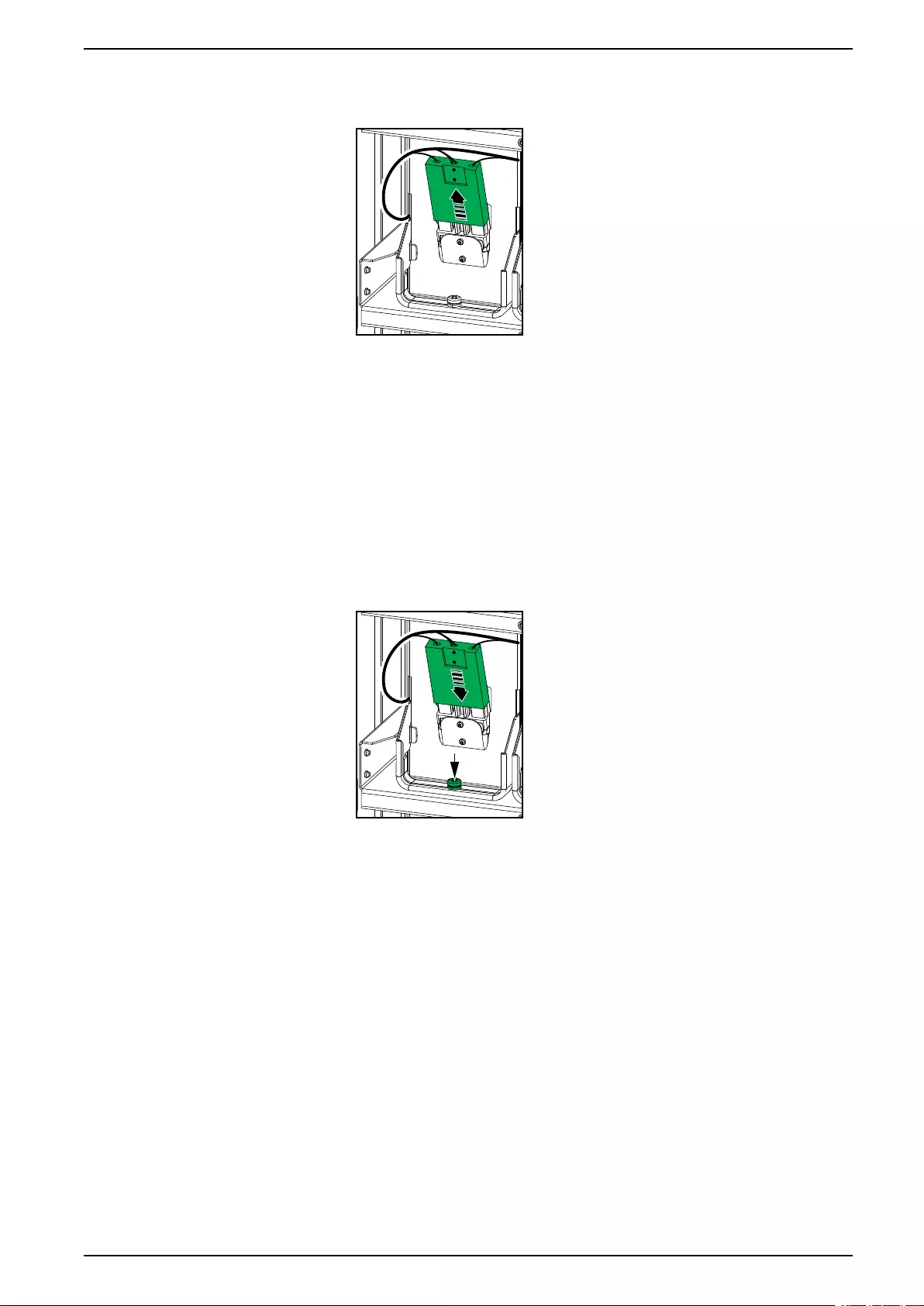
Maintenance UPS
3. Remove a battery module:
a. Disconnect the battery terminals from the front of the battery module.
b. Remove the screw from the battery module handle and turn the handle
upwards.
c. Pull the battery module carefully out of the slot. Always remove the
complete battery string (four battery modules).
4. Install a battery module:
a. Push the battery module into the slot. Fill the shelves from the bottom
and upwards. Always install a complete battery string (four battery
modules).
b. Turn down the handle on the battery module and fasten the handle to the
shelf with the provided screw.
c. Connect the battery terminals to the front of the battery module.
5. See View the Modular Battery Status, page 46 to verify correct installation of
the battery modules.
6. Reinstall the battery cover on the UPS and/or the modular battery cabinet.
7. Set the battery breaker BB to the closed (ON) position on the UPS and/or the
modular battery cabinet.
8. Only for complete replacement of all battery modules in the UPS
system: Select Maintenance > Battery replacement to reset all battery data
(includes battery runtime aging factor, service life counters, and battery
statistics).
990-5910D-001 53
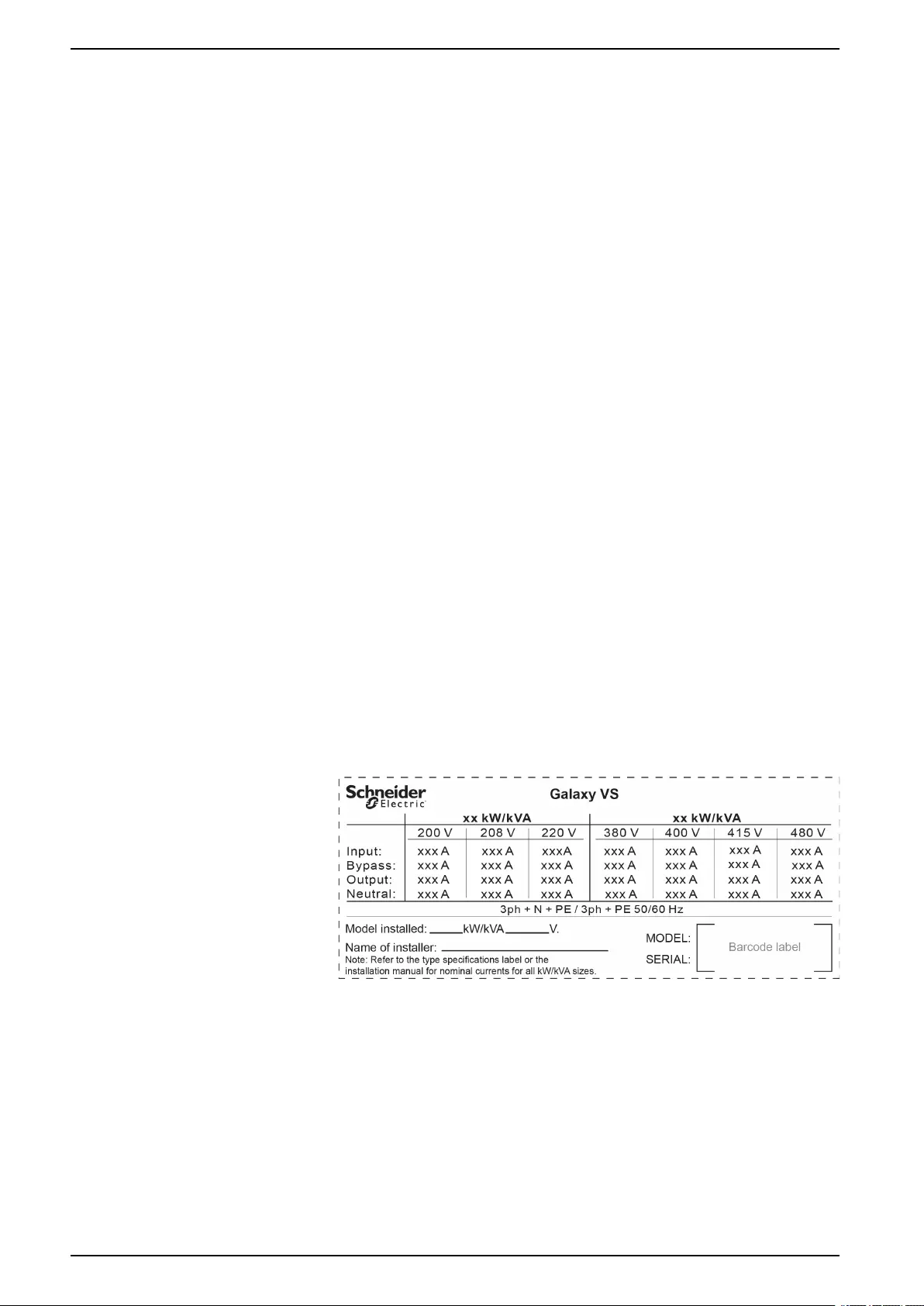
UPS Maintenance
Determine if you need a Replacement Part
To determine if you need a replacement part, contact Schneider Electric and
follow the procedure below so that the representative can assist you promptly:
1. In the event of an alarm condition, scroll through the alarm lists, record the
information, and provide it to the representative.
2. Write down the serial number of the unit so that you will have it easily
accessible when you contact Schneider Electric.
3. If possible, call Schneider Electric from a telephone that is within reach of the
display so that you can gather and report additional information to the
representative.
4. Be prepared to provide a detailed description of the problem. A representative
will help you solve the problem over the telephone, if possible, or will assign a
return material authorization (RMA) number to you. If a module is returned to
Schneider Electric, this RMA number must be clearly printed on the outside of
the package.
5. If the unit is within the warranty period and has been started up by Schneider
Electric, repairs or replacements will be performed free of charge. If it is not
within the warranty period, there will be a charge.
6. If the unit is covered by a Schneider Electric service contract, have the
contract available to provide information to the representative.
Find the Serial Numbers
1. Tap the menu button on the home screen.
2. Tap About.
3. Note down the serial number of the UPS cabinet and have it ready for
customer support.
NOTE: If the display is not available, remove the front panel to find the
UPS serial number on the name plate label under SERIAL:.
Example of Name Plate Label for UPS
4. Tap the arrow to go to the next pages and note down the serial numbers of
the display and the network management card(s) and have them ready for
customer support.
54 990-5910D-001
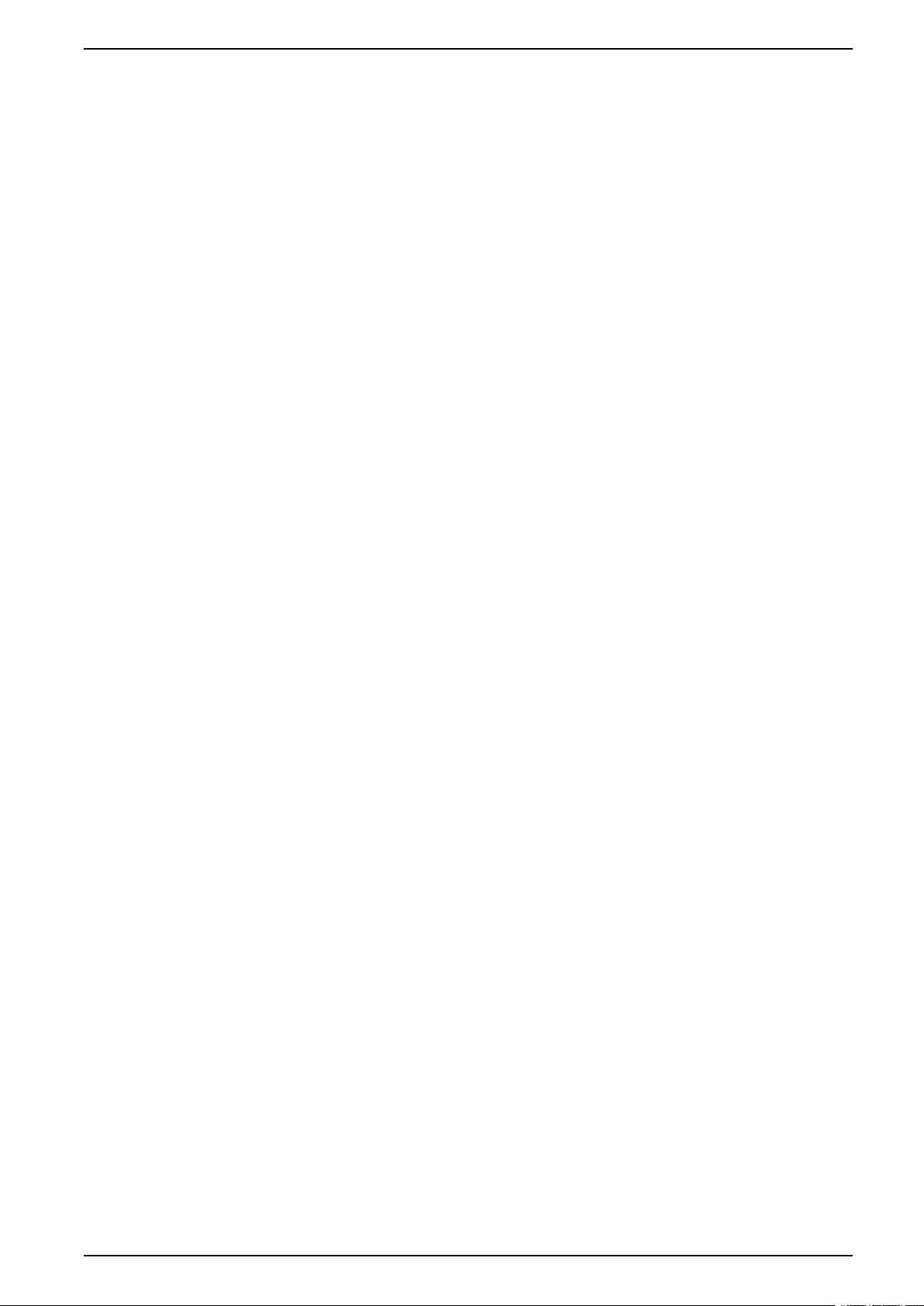
Maintenance UPS
Return Parts to Schneider Electric
To return an inoperable part to Schneider Electric, contact Schneider Electric
customer support to obtain an RMA number.
Pack the part in the original shipping materials, and return it by insured, prepaid
carrier. The customer support representative will provide the destination address.
If you no longer have the original shipping materials, ask the representative about
obtaining a new set.
• Pack the part properly to avoid damage in transit. Never use styrofoam beads
or other loose packaging materials when shipping a part. The part may settle
in transit and become damaged.
• Enclose a letter in the package with your name, RMA number, address, a
copy of the sales receipt, description of the problem, a phone number, and a
confirmation for payment (if necessary).
NOTE: Damages sustained in transit are not covered under warranty.
990-5910D-001 55
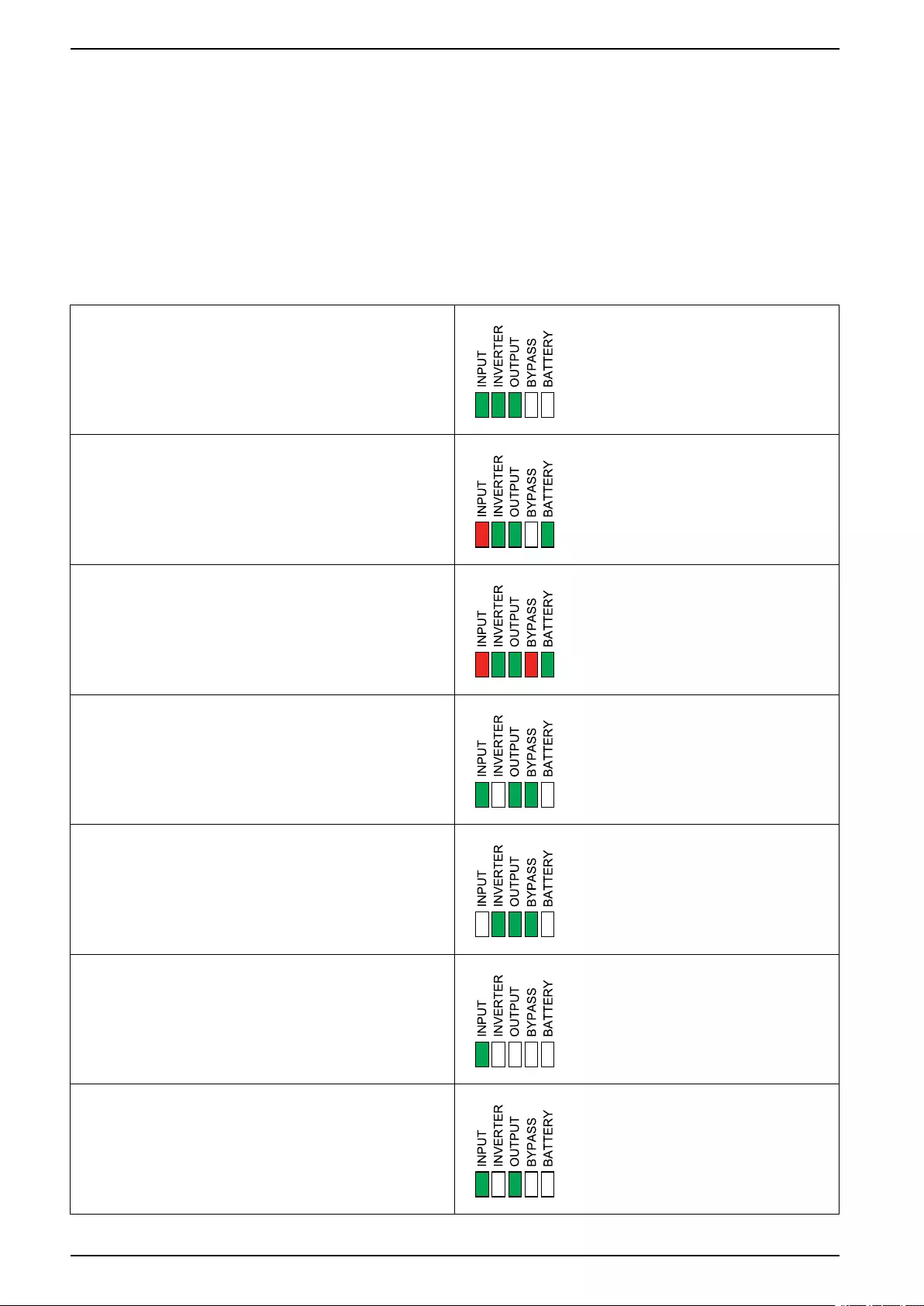
UPS Troubleshooting
Troubleshooting
Status LED Lighting per UPS Operation Mode
If the display becomes inoperable, you can see the UPS operation mode via the
status LEDs behind the front panel.
• Green LED means function active.
• Off LED means function inactive.
• Red LED means function inoperable or in alarm condition.
Normal operation
Battery operation (in dual mains system with bypass
available)
Battery operation (in single mains system or in dual
mains system with bypass unavailable)
Requested static bypass operation
Forced static bypass operation
ECO mode
ECOnversion mode
Off mode
Static bypass standby operation
56 990-5910D-001
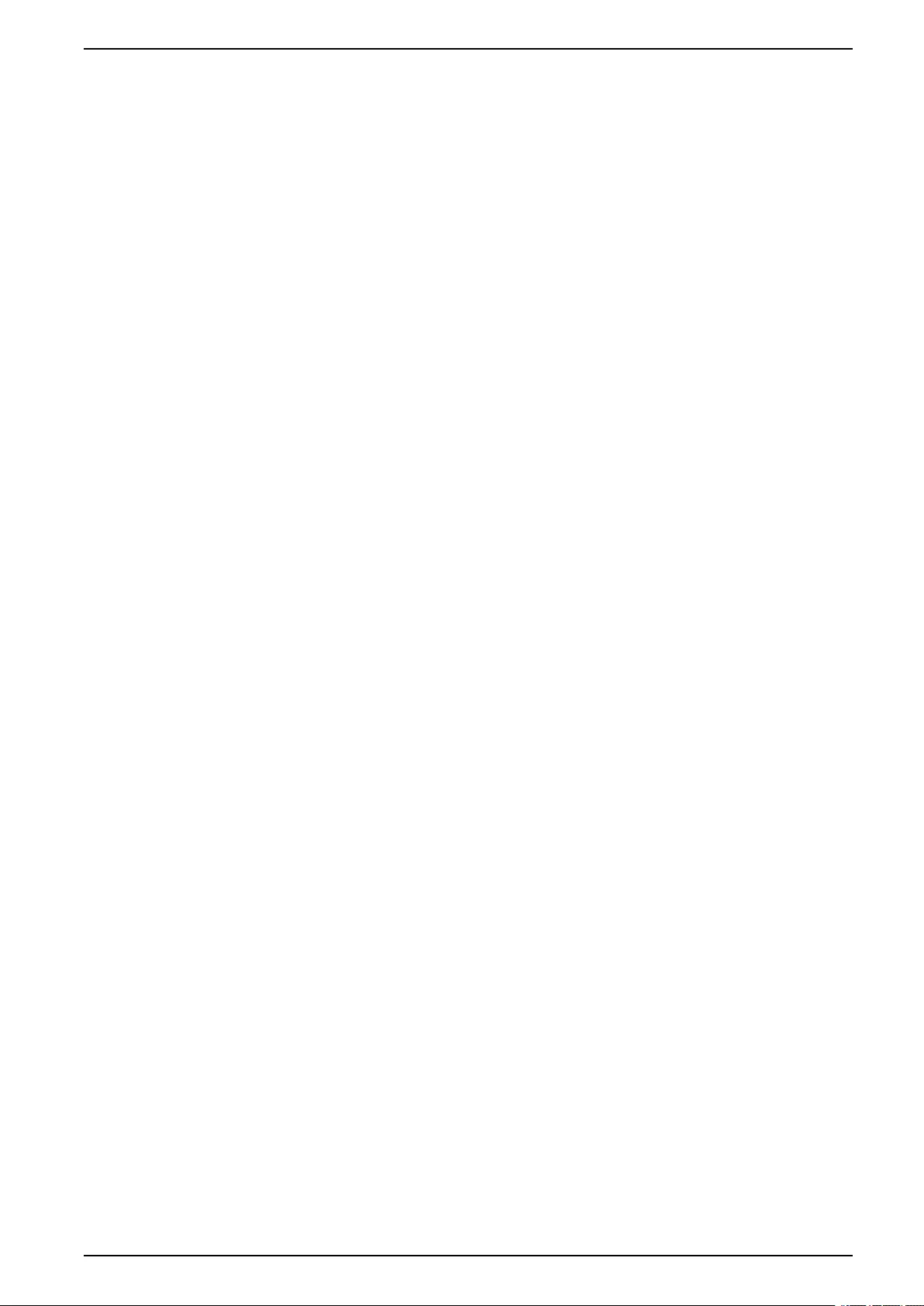
Troubleshooting UPS
Status LEDs on the Modular Battery Cabinet
Remove the front door/front panel from the modular battery cabinet to see the
status LEDs for the battery strings.
• Green LED means that this battery string is OK.
• Off LED means that the modular battery cabinet is powered off or that no
battery modules are installed for this battery string.
• Red LED means that this battery string is incomplete (not all four required
battery modules are connected).
• Flashing red LED means that an alarm is present for this battery string.
See View the Modular Battery Status, page 46 and View the Logs, page 42 for
more alarm information. See Replace or Install a Modular Battery String, page 52
on how to replace a battery string.
990-5910D-001 57
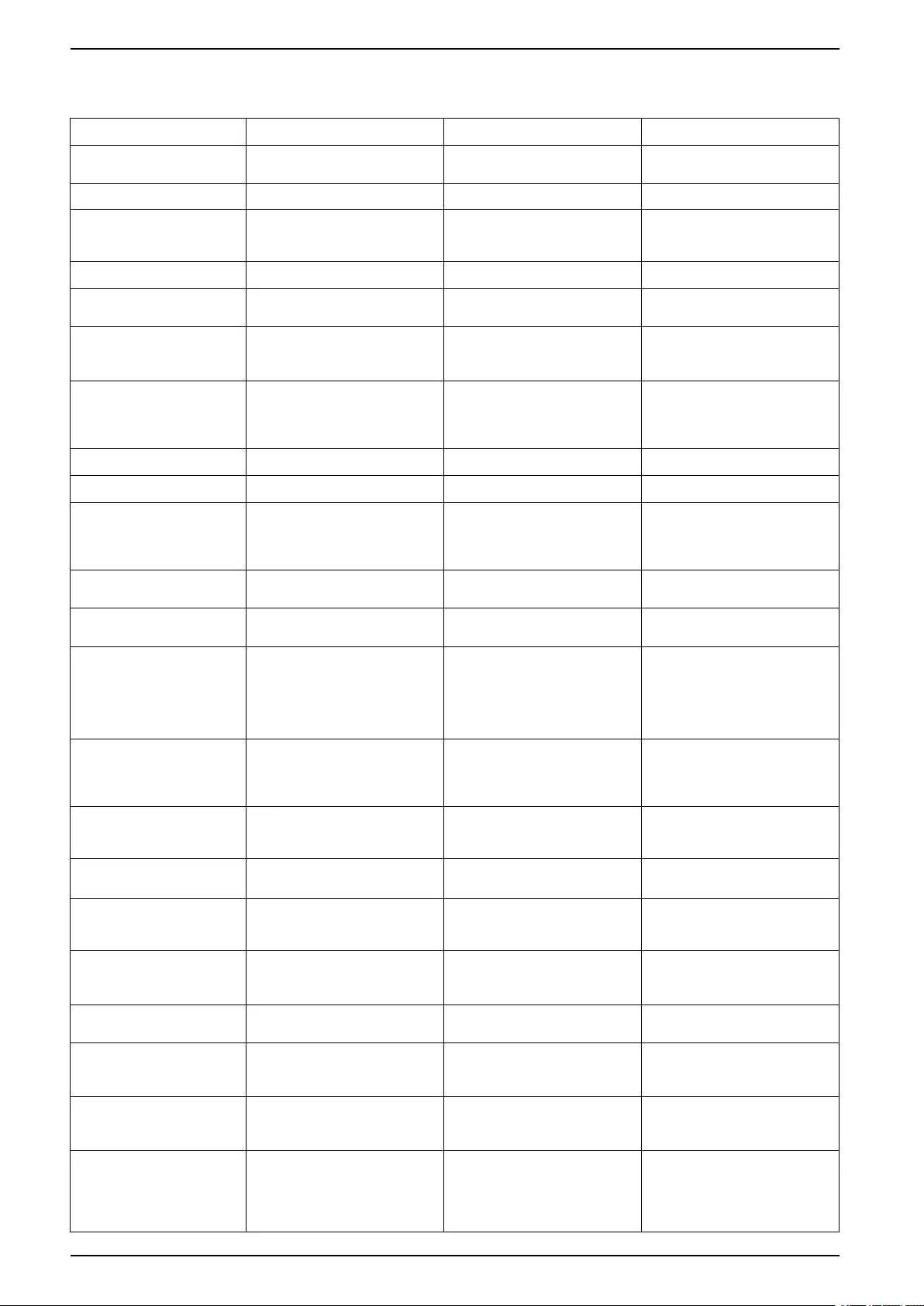
UPS Troubleshooting
Alarm Messages
Display text Severity Description Corrective action
Activation code is not valid
for UPS
Critical The activation code is not valid
for the UPS. Enter a valid activation code.
Activation code missing Critical The activation code is missing. Enter the activation code.
Air filter technical check
recommended
Informational The air filters need to be checked
as preventive maintenance is
recommended.
The air filters may need to be
replaced.
Ambient temperature high Warning Ambient temperature is high.
Ambient temperature out
of tolerance
Warning Ambient temperature is out of
tolerance.
Available UPS power lower
than configured UPS
power rating
Warning The available power from inverter
is lower than the configured UPS
power rating.
Batteries are discharging Warning The load is drawing more power
than the UPS can draw from the
input, causing the UPS to draw
power from the batteries.
Battery breaker BB1 open Warning Battery breaker BB1 is open.
Battery breaker BB2 open Warning Battery breaker BB2 is open.
Battery capacity is below
minimum acceptable level
Warning The battery capacity is below the
minimum acceptable value
according to UPS power rating.
Risk of battery damage.
Change battery configuration
and/or add larger capacity
battery.
Battery condition is poor Warning Battery capacity is lower than
50%. Batteries should be replaced.
Battery condition is weak Warning Battery capacity is between 50%
to 75%.
Battery configuration is
incorrect
Warning The configuration of the settings
for number of batteries in series,
number of cells in battery and
nominal cell voltage does not
match the battery voltage range
of the UPS.
Check and correct battery
settings.
Battery float charge
current exceeds expected
value
Warning The battery float charge current
exceeds the expected value and
has been limited to avoid thermal
runaway.
Check battery.
Battery is below minimum
acceptable runtime
Warning The battery runtime is below
configured minimum acceptable
value.
Battery is not working
correctly
Critical A battery is not working correctly. Contact Schneider Electric.
Battery module
temperature out of
tolerance
Warning Battery module temperature is
out of tolerance. Contact Schneider Electric.
Battery module
temperature sensor not
working correctly
Warning Battery module temperature
sensor is not working correctly. Contact Schneider Electric.
Battery module type
unknown
Warning Battery module type is unknown. Contact Schneider Electric.
Battery room ventilation
inoperable
Warning Input contact indicates that the
battery room ventilation is not
working correctly.
Battery voltage does not
match battery
configuration
Critical Battery voltage does not match
the battery configuration settings. Check and correct battery
settings.
BMC communication lost -
connected
Warning Communication link between
battery monitor controller (BMC)
and system level controller (SLC)
is lost. Battery monitor controller
(BMC) is connected.
Contact Schneider Electric.
58 990-5910D-001
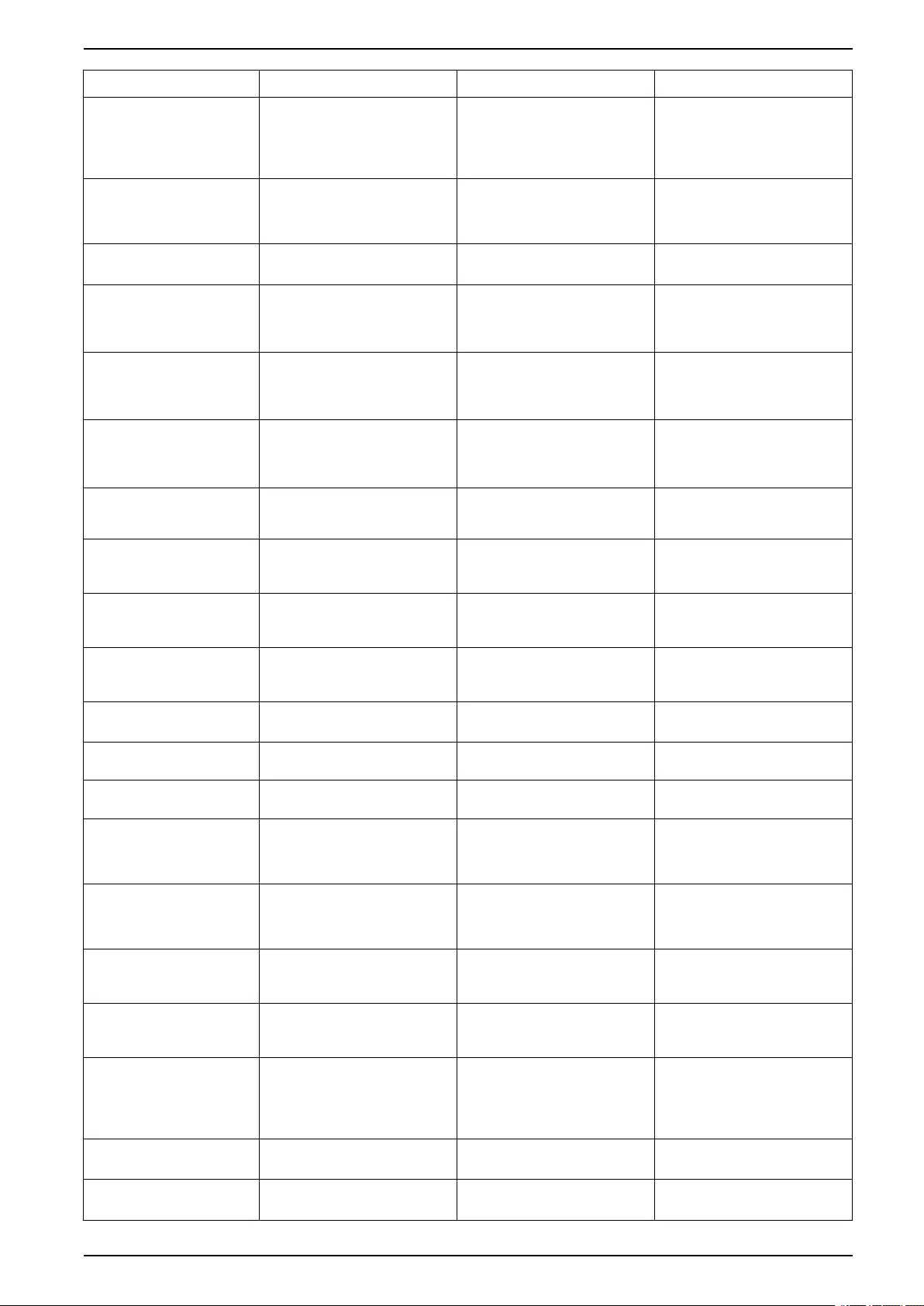
Troubleshooting UPS
Display text Severity Description Corrective action
BMC communication lost -
disconnected
Warning Communication link between
battery monitor controller (BMC)
and system level controller (SLC)
is lost. Battery monitor controller
(BMC) is disconnected.
Contact Schneider Electric.
BMC communication not
authenticated
Warning Communication link between
battery monitor controller (BMC)
and system level controller (SLC)
is not authenticated.
Contact Schneider Electric.
Bonding between neutral
and ground missing
Warning Bonding between neutral and
ground is missing.
Breaker IMB closed Warning Internal maintenance breaker
IMB is closed, supplying the load
with unprotected power from
bypass.
Breaker MBB closed Warning Maintenance bypass breaker
MBB is closed, supplying the
load with unprotected power from
bypass.
Breaker RIMB closed Warning Remote internal maintenance
bypass breaker RIMB is closed,
supplying the load with
unprotected power from bypass.
Breaker SIB open Warning System isolation breaker SIB is
open, and system cannot supply
the load.
Breaker SSIB open Warning Static switch input breaker SSIB
is open, preventing static bypass
operation.
Breaker UIB open Warning Unit input breaker UIB is open,
and the UPS is prevented from
running in normal operation.
Breaker UOB open Warning Unit output breaker UOB is open,
and the UPS is prevented from
supplying the load.
Bypass frequency out of
tolerance
Warning Bypass frequency is out of
tolerance. Check bypass frequency and
bypass frequency setting.
Bypass phase missing Warning Bypass is missing a phase. Check bypass. Contact
Schneider Electric.
Bypass phase sequence
incorrect
Warning The phase rotation on bypass is
incorrect. Check bypass. Contact
Schneider Electric.
Bypass voltage out of
tolerance
Warning Bypass voltage is out of
tolerance and UPS is prevented
from going into requested bypass
mode.
Charge power is reduced Informational The battery charge power has
been reduced. The input for this functionality
was activated, or the input
current has reached the
maximum limit.
Charger shutdown due to
high battery temperature
Warning The charger has been shut down
due to a high battery
temperature.
Check the battery temperature.
Configured UPS power
rating exceeds frame
power rating
Critical The configured UPS power rating
is higher than the power rating of
the frame.
Contact Schneider Electric.
Confirm redundancy lost
and/or transfer to forced
static bypass
Warning Inverter OFF button has been
pushed and user must confirm
that the redundancy will be lost
and/or system will transfer to
forced static bypass.
Confirm or abort using the
display.
Controller box disabled Warning Controller box has been disabled
by user.
Display communication
lost - connected
Warning Communication link between
display and system level Contact Schneider Electric.
990-5910D-001 59
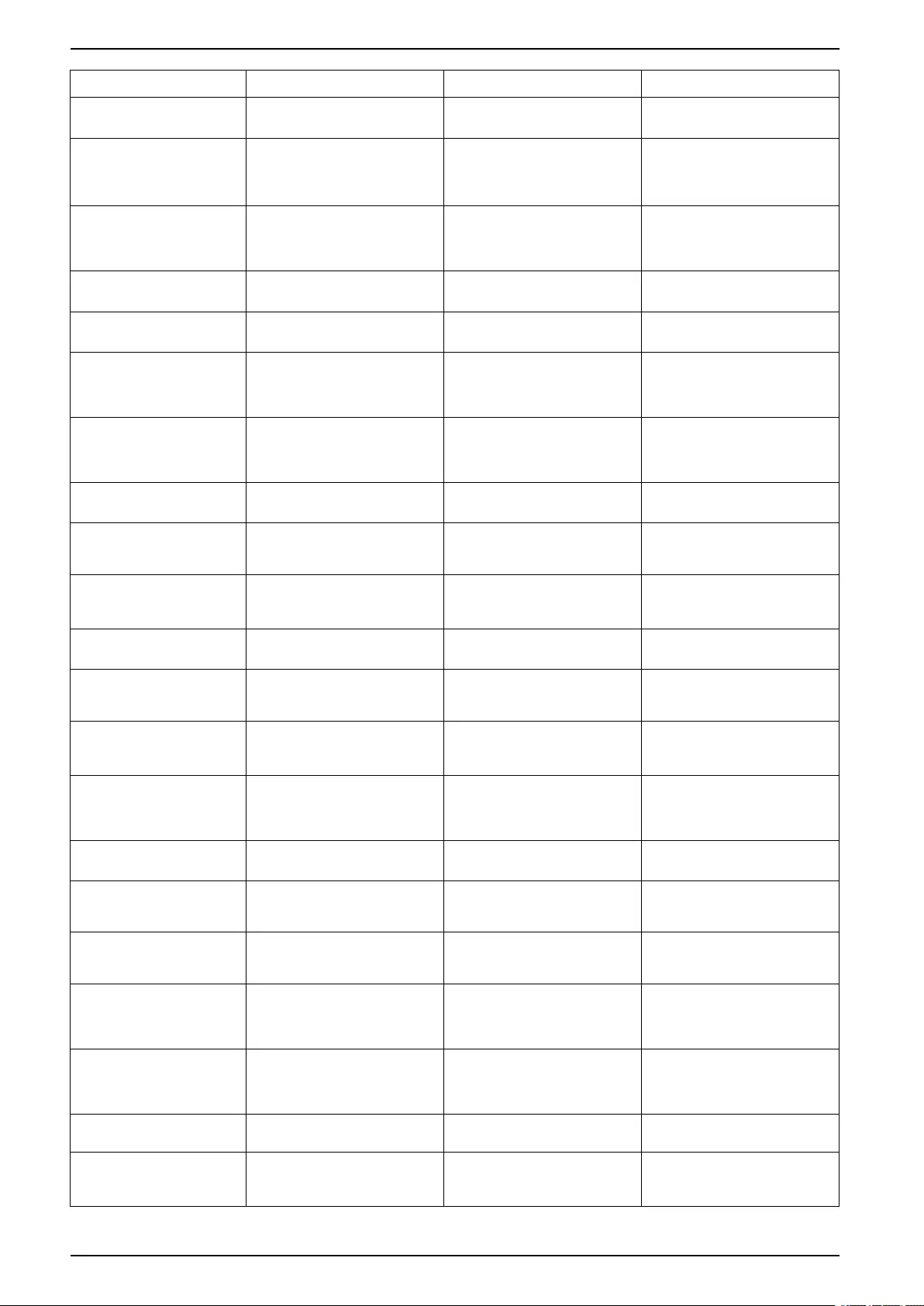
UPS Troubleshooting
Display text Severity Description Corrective action
controller (SLC) is lost. The
display is connected.
Display communication
lost - disconnected
Warning Communication link between
display and system level
controller (SLC) is lost. The
display is disconnected.
Contact Schneider Electric.
Display communication
not authenticated
Warning Communication link between
display and system level
controller (SLC) is not
authenticated.
Contact Schneider Electric.
EPO switch activated Critical An emergency power off (EPO)
switch is activated. Deactivate the emergency power
off (EPO) switch.
External battery
monitoring detected fault
Warning Input contact indicates external
battery monitoring detected fault.
External energy storage
monitoring: Major alarm
Critical Input contact indicates that the
external energy storage
monitoring has detected a major
alarm.
Contact Schneider Electric.
External energy storage
monitoring: Minor alarm
Warning Input contact indicates that the
external energy storage
monitoring has detected a minor
alarm.
Contact Schneider Electric.
External signal turns
charger off: Activated
Warning Input contact for charger off is
activated. Contact Schneider Electric.
Firmware versions in
parallel UPS units are not
identical
Warning The firmware versions in parallel
UPS units are not identical. Firmware update all UPS units in
the parallel system to the same
version.
General parallel system
event
Critical The parallel system is not
configured correctly or is not
working correctly.
Contact Schneider Electric.
Genset is supplying the
UPS
Informational Input contact indicates that a
genset is supplying the UPS.
Ground fault detected Warning Input contact indicates that a
ground wire fault has been
detected.
Contact Schneider Electric.
High Battery Temperature
Level
Warning The battery temperature is above
the Alarm setting. Check the battery temperature. A
high temperature may decrease
the battery lifetime.
High battery temperature
shutdown
Critical The energy storage surveillance
has detected a battery
temperature above shutdown
limit.
Check the battery temperature.
High efficiency mode
disabled
Informational High efficiency mode is disabled
from an input contact.
High humidity threshold
violation at remote sensor
Warning A high humidity threshold
violation exists for integrated
environmental monitor sensor.
Check the environment.
High temperature
threshold violation at
remote sensor
Warning A high temperature threshold
violation exists for integrated
environmental monitor sensor.
Check the environment.
IMB closed in parallel
system with MBB
Warning Internal maintenance breaker
IMB has been closed in parallel
system with maintenance bypass
breaker MBB.
IMB redundant monitoring
not working correctly
Warning The two redundant AUX switches
of the internal maintenance
breaker IMB do not report the
same status.
Check AUX switch wiring of the
internal maintenance breaker
IMB.
Incomplete battery string
detected
Warning Incomplete battery string
detected. Add missing battery module(s).
Incorrect 3-wire
configuration detected
Critical The UPS is not allowed to
operate as a 3-wire system at the
configured UPS system voltage.
Contact Schneider Electric.
60 990-5910D-001
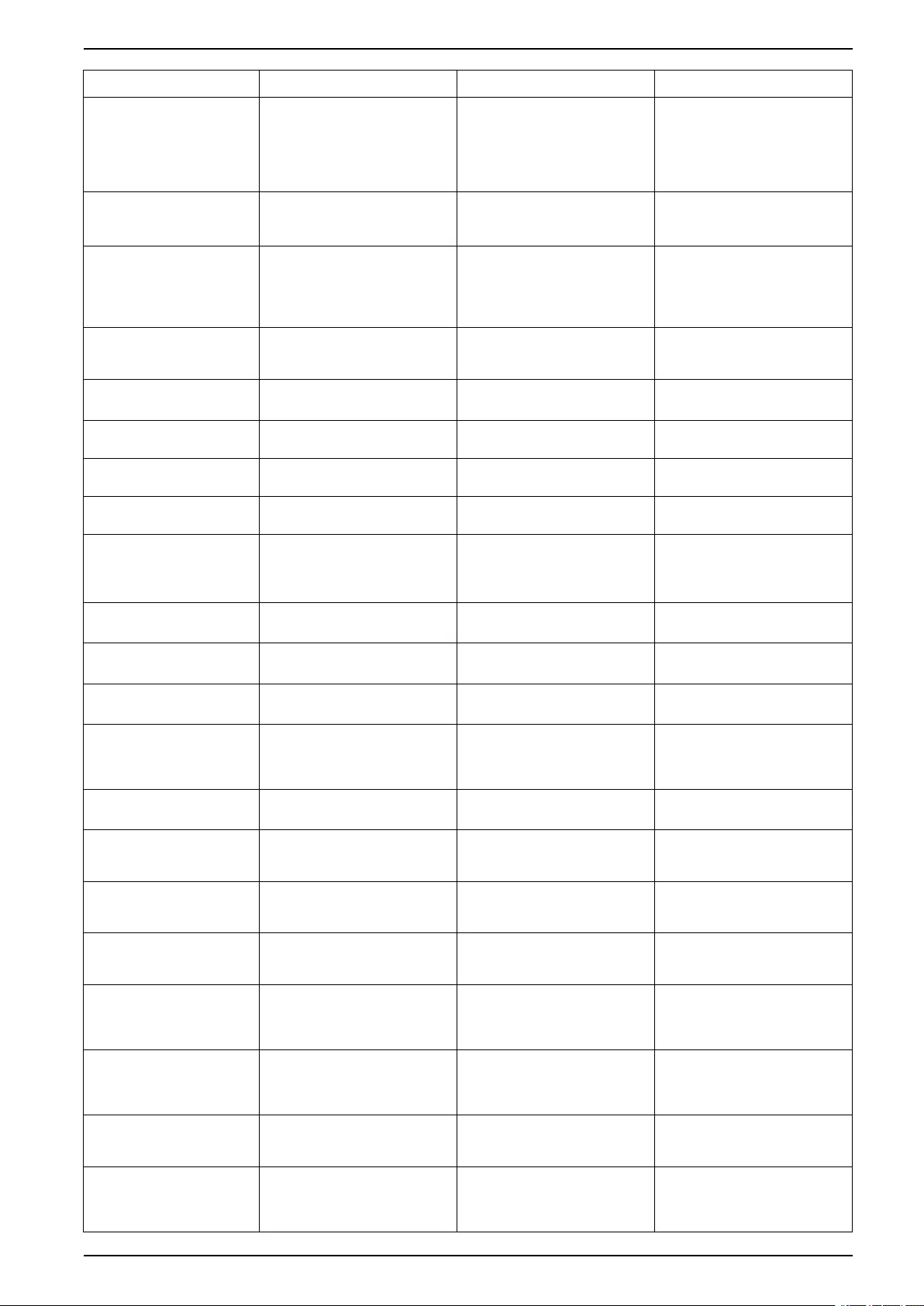
Troubleshooting UPS
Display text Severity Description Corrective action
Incorrect battery monitor
controller (BMC)
configuration detected
Warning Incorrect battery monitor
controller (BMC) configuration
detected.
Check that the battery monitor
controller (BMC) address IDs
have been assigned correctly,
and that the configured number
of modular battery cabinets
corresponds to what is installed.
Incorrect system voltage
configuration detected
Critical The configured UPS system
voltage is not within the allowed
range.
Contact Schneider Electric.
Incorrect UPS base model
number detected
Critical The UPS base model number
does not match the installed
frame type, power module type,
and/or static bypass switch
module (SBS) type.
Contact Schneider Electric.
Incorrect UPS model
number detected
Critical The UPS model number does not
match the UPS base model
number.
Contact Schneider Electric.
Input frequency out of
tolerance
Warning Input frequency is out of
tolerance. Check input frequency and input
frequency setting.
Input phase missing Warning Input is missing a phase. Check input. Contact Schneider
Electric.
Input phase sequence
incorrect
Warning The phase rotation on input is
incorrect. Check input. Contact Schneider
Electric.
Input voltage out of
tolerance
Warning Input voltage is out of tolerance.
Internal power module
redundancy lost
Warning The configured internal power
module redundancy is lost
because there are not enough
power modules available.
Add more power modules.
Inverter is off due to a
request by the user
Warning The inverter is off due to a
request by the user.
Inverter output is not in
phase with bypass input
Warning The UPS inverter output is not in
phase with the bypass input.
Load on UPS is above
warning level
Warning Load on UPS has exceeded the
warning level. Reduce load on system.
Lost communication to
remote sensor
Critical Lost the local network
management interface-to-
integrated environmental monitor
communication.
Check the environment.
Low Battery Temperature
Level
Warning The battery temperature is below
the alarm setting.
Low humidity threshold
violation at remote sensor
Warning A low humidity threshold violation
exists for integrated
environmental monitor sensor.
Check the environment.
Low temperature threshold
violation at remote sensor
Warning A low temperature threshold
violation exists for integrated
environmental monitor sensor.
Check the environment.
Maximum humidity
threshold violation at
remote sensor
Critical A maximum humidity threshold
violation exists for integrated
environmental monitor sensor.
Check the environment.
Maximum temperature
threshold violation at
remote sensor
Critical A maximum temperature
threshold violation exists for
integrated environmental monitor
sensor.
Check the environment.
MBB redundant monitoring
not working correctly
Warning The two redundant AUX switches
of the maintenance bypass
breaker MBB do not report the
same status.
Check AUX switch wiring of the
maintenance bypass breaker
MBB.
Minimum humidity
threshold violation at
remote sensor
Critical A minimum humidity threshold
violation exists for integrated
environmental monitor sensor.
Check the environment.
Minimum temperature
threshold violation at
remote sensor
Critical A minimum temperature
threshold violation exists for
integrated environmental monitor
sensor.
Check the environment.
990-5910D-001 61
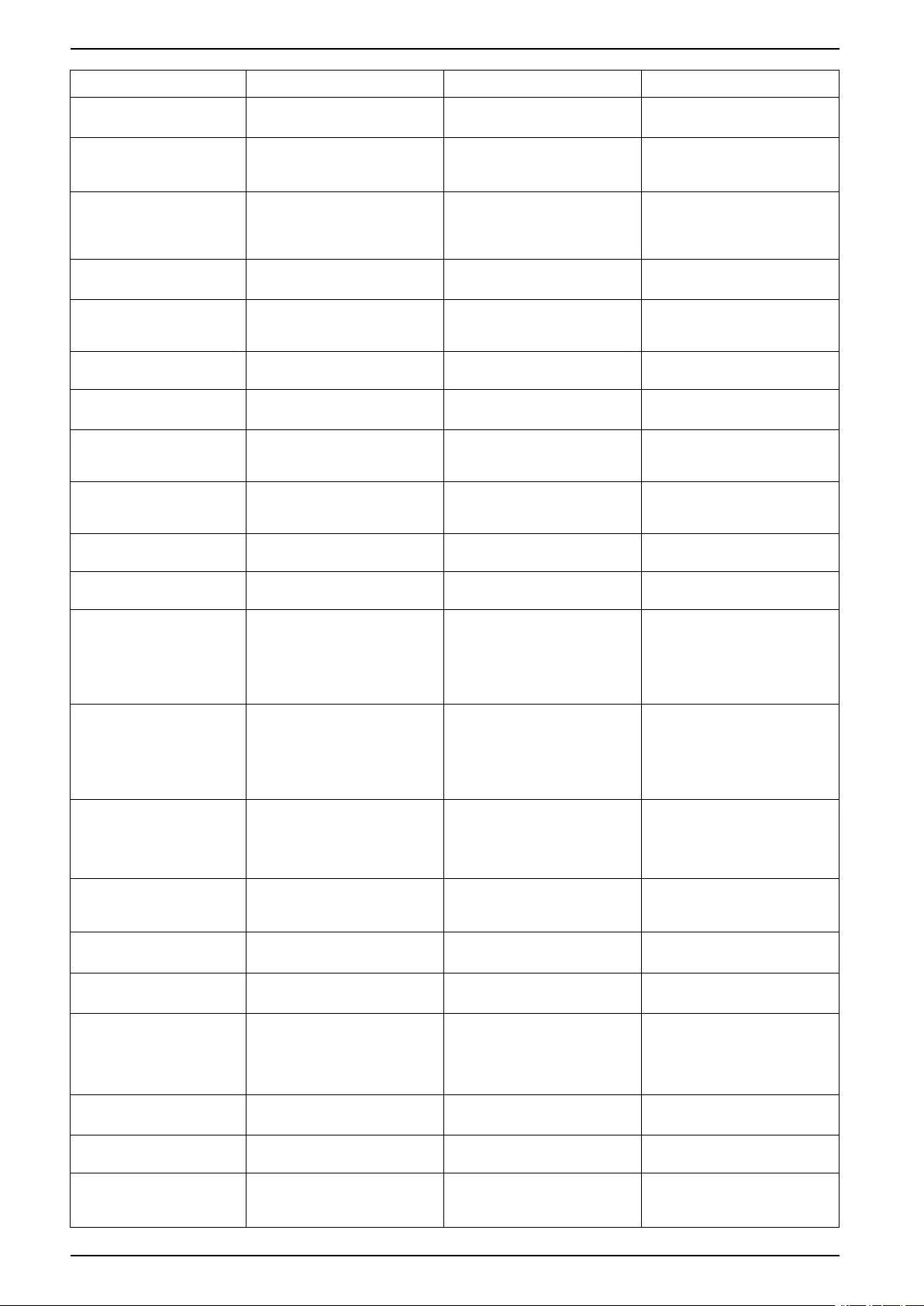
UPS Troubleshooting
Display text Severity Description Corrective action
Mixed battery brands on
string level detected
Warning The battery modules in the string
are not of the same brand. Ensure battery modules in a
string are of the same brand.
Mixed battery module
commercial references on
system level detected
Warning Mixed battery module
commercial references on
system level detected.
Ensure all battery modules
installed have the same
commercial reference.
Mixed battery solution
detected
Warning The UPS is configured for a
classic battery solution but one or
more battery modules are
detected present.
Ensure no battery modules are
installed.
Modular battery breaker
open
Warning Modular battery breaker is open.
Modular battery cabinet
commercial reference
unknown
Warning Modular battery cabinet
commercial reference is
unknown.
Contact Schneider Electric.
Modular battery cabinet
fuse blown
Warning Modular battery cabinet fuse
blown. Contact Schneider Electric.
Modular battery DC relay
open
Warning Modular battery DC relay open.
Modular battery string
temperature out of
tolerance
Warning Modular battery string
temperature is out of tolerance.
Modular battery
temperature out of
tolerance
Warning Modular battery temperature is
out of tolerance.
Multiple NTP server
connections enabled
Warning Multiple NTP server connections
are enabled. Disable NTP service.
Neutral displacement
detected
Warning Neutral displacement detected.
NMC communication lost -
connected
Warning Communication link between
network management card
(NMC) and system level
controller (SLC) is lost. The
network management card
(NMC) is connected.
Contact Schneider Electric.
NMC communication lost -
disconnected
Warning Communication link between
network management card
(NMC) and system level
controller (SLC) is lost. The
network management card
(NMC) is disconnected.
Contact Schneider Electric.
NMC communication not
authenticated
Warning Communication link between
network management card
(NMC) and system level
controller (SLC) is not
authenticated.
Contact Schneider Electric.
NMC firmware
incompatible
Warning Firmware version of the network
management card (NMC) is
incompatible.
Contact Schneider Electric.
No power module(s)
present
Warning No power module(s) present.
No SBS present Warning No static bypass switch module
(SBS) present.
Not enough UPS units
ready to turn on inverter
Warning One or more parallel UPS units
have been requested to turn on
inverter, but not enough UPS
units are ready for system to
enter inverter on operation.
Turn on inverter of more UPS
units and/or check the setting
"Minimum number of parallel
UPS required to supply load".
Output frequency out of
tolerance
Warning Output frequency is out of
tolerance. Check output frequency and
output frequency setting.
Output voltage out of
tolerance
Warning The output voltage is out of
tolerance.
Overload on UPS due to
high ambient temperature
Warning The load exceeds the rated UPS
capacity when running in high
ambient temperature.
Reduce load on system or
ambient temperature.
62 990-5910D-001
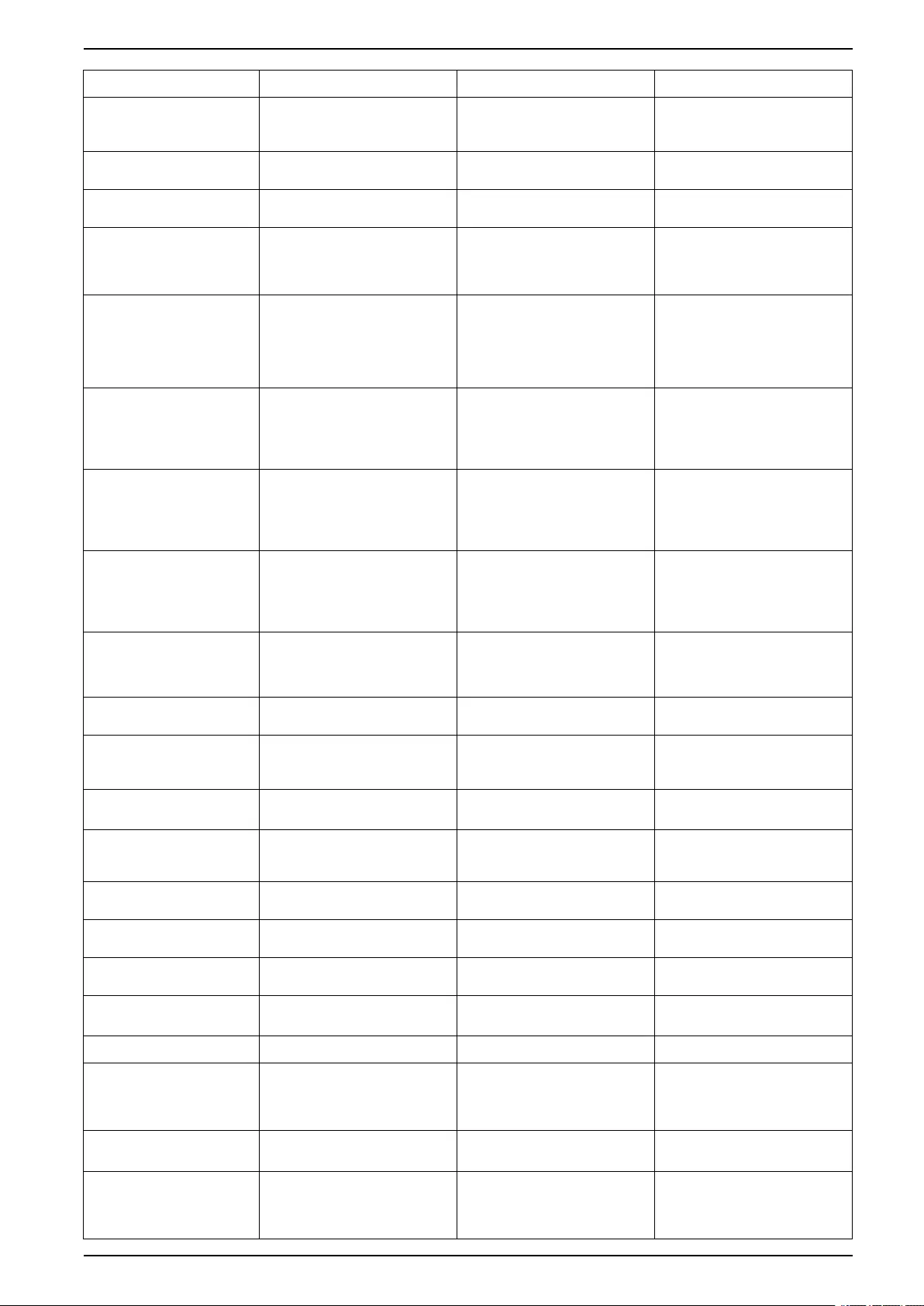
Troubleshooting UPS
Display text Severity Description Corrective action
Overload or short circuit
on UPS
Warning The load exceeds 100% of rated
capacity or there is a short circuit
on the output.
Reduce load on system or check
for output short circuit.
Parallel communication
lost on PBUS cable 1
Warning PBUS cable 1 may be damaged. Replace PBUS cable 1.
Parallel communication
lost on PBUS cable 2
Warning PBUS cable 2 may be damaged. Replace PBUS cable 2.
Parallel mixed operation
mode
Warning One or more parallel UPS units
are operating in battery
operation, while others are
operating in normal operation.
Parallel redundancy lost Warning The configured parallel
redundancy is lost, either
because the output load is too
high, or because there are not
enough parallel UPS units
available.
Reduce load on system or add
more parallel UPS units.
Parallel unit not present Warning UPS is unable to communicate
with parallel UPS %d. The UPS
might have been powered down
or PBUS cables may be
damaged.
Contact Schneider Electric.
PMC communication lost -
connected
Warning Communication link between
power module controller (PMC)
and unit controller (UC) is lost.
The power module controller
(PMC) is connected.
Contact Schneider Electric.
PMC communication lost -
disconnected
Warning Communication link between
power module controller (PMC)
and unit controller (UC) is lost.
The power module controller
(PMC) is disconnected.
Contact Schneider Electric.
PMC communication not
authenticated
Warning Communication link between
power module controller (PMC)
and unit controller (UC) is not
authenticated.
Contact Schneider Electric.
Power module disabled Warning The power module has been
disabled.
Power module fan
inoperable
Warning The power module has one or
more inoperable fans. Fan
redundancy is lost.
Contact Schneider Electric.
Power module inlet
temperature high
Warning The power module inlet
temperature is high.
Power module inlet
temperature out of
tolerance
Warning The power module inlet
temperature is out of tolerance.
Power module inoperable Warning Power module is inoperable. Replace power module or
contact Schneider Electric.
Power module overheated Critical Power module temperature
exceeds critical level.
Power module surveillance
detected fault
Critical Power module surveillance
detected a fault. Contact Schneider Electric.
Power module temperature
warning
Warning Power module temperature
exceeds warning level.
Product not registered Informational Your UPS is not registered. Please register your product.
RIMB redundant
monitoring not working
correctly
Warning The two redundant AUX switches
of the remote internal
maintenance breaker RIMB do
not report the same status.
Check AUX switch wiring of the
remote internal maintenance
breaker RIMB.
SBS module disabled Warning The static bypass switch module
(SBS) has been disabled by user.
SBS power rating lower
than configured UPS
power rating
Warning The static bypass switch module
(SBS) power rating is lower than
the configured UPS power rating.
UPS power rating has been
990-5910D-001 63
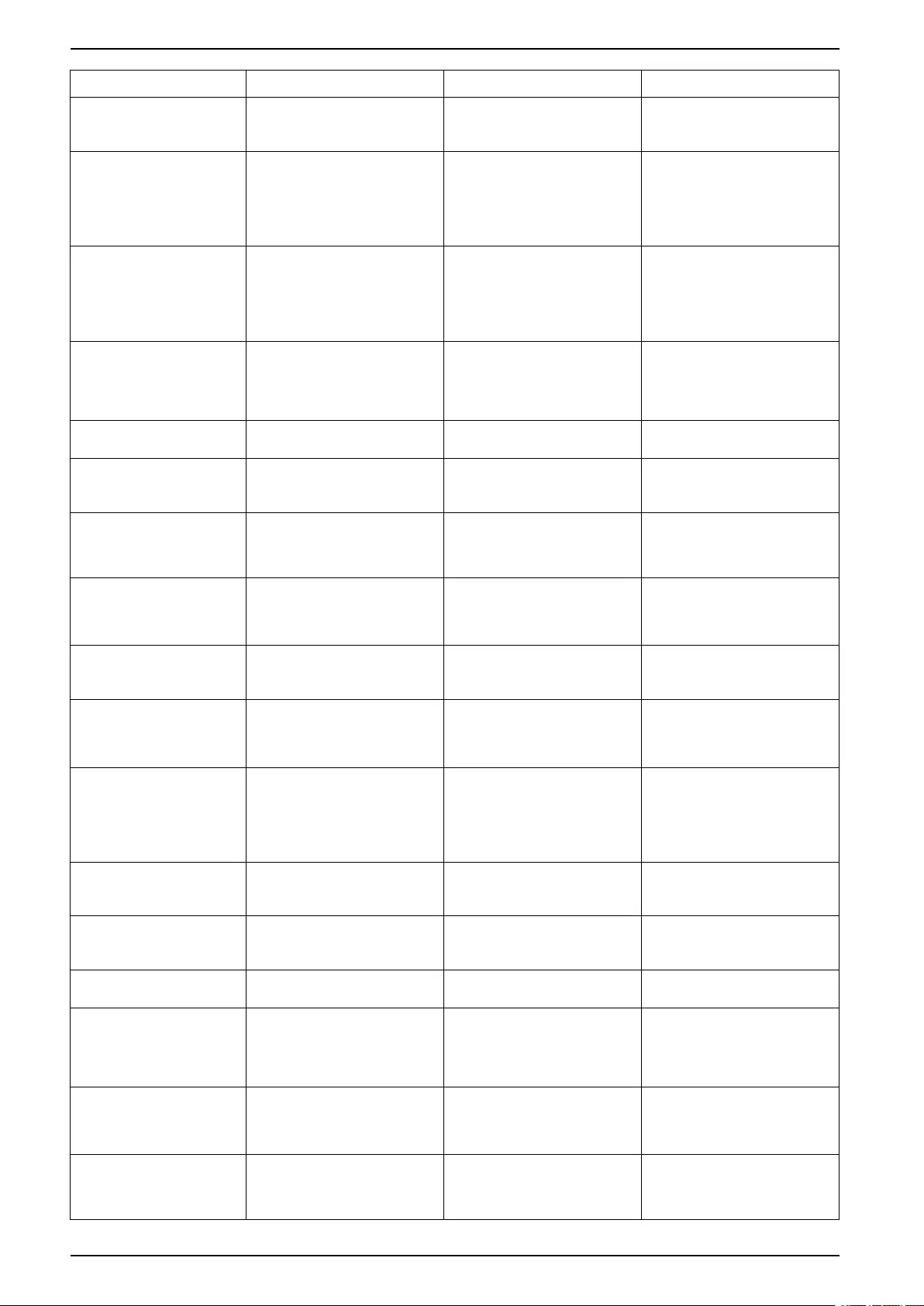
UPS Troubleshooting
Display text Severity Description Corrective action
derated to match static bypass
switch module (SBS) power
rating.
SBSC communication lost
- connected
Warning Communication link between
static bypass switch module
controller (SBSC) and unit
controller (UC) is lost. The static
bypass switch module controller
(SBSC) is connected.
Contact Schneider Electric.
SBSC communication lost
- disconnected
Warning Communication link between
static bypass switch module
controller (SBSC) and unit
controller (UC) is lost. The static
bypass switch module controller
(SBSC) is disconnected.
Contact Schneider Electric.
SBSC communication not
authenticated
Warning Communication link between
static bypass switch module
controller (SBSC) and unit
controller (UC) is not
authenticated.
Contact Schneider Electric.
Settings file not accepted Warning The settings file is not valid or not
intended for this UPS.
SLC in controller box is not
working correctly
Critical The system level controller (SLC)
in the controller box is not
working correctly.
Contact Schneider Electric.
Static bypass switch fan
inoperable
Warning The static bypass switch module
(SBS) has one or more
inoperable fans. Fan redundancy
is lost.
Contact Schneider Electric.
Static bypass switch
inoperable
Critical Static bypass switch is
inoperable. UPS is prevented
from going into static bypass
operation.
Contact Schneider Electric.
Static bypass switch
warning
Warning The static bypass switch needs a
technical check but is still fully
operational.
Contact Schneider Electric.
Synchronization
unavailable - system is
freerunning
Warning The UPS is unable to
synchronize to the bypass input,
external source or parallel
system.
System locked in bypass
operation
Critical The system is locked in bypass
operation. The system has toggled between
inverter operation and bypass
operation more than 10 times
within 75 seconds. Please press
inverter ON button to transfer
back to normal operation.
System operation mode -
Forced static bypass
Critical The system is in bypass in
response to a critical event or an
inverter off request.
System operation mode -
Maintenance bypass
Warning The system load is supplied
through the maintenance bypass
breaker (MBB).
System operation mode -
Off
Critical The system output power is
turned off.
System operation mode -
Requested static bypass
Warning The system is in bypass in
response to the UPS front-panel
or a user-initiated software
command, typically for
maintenance.
System operation mode -
Static bypass standby
Critical The system is in static bypass
standby operation in response to
a critical event or an inverter off
request.
Technical check
recommended
Informational The product and its batteries
need to be checked as
preventive maintenance is
recommended.
Contact Schneider Electric.
64 990-5910D-001
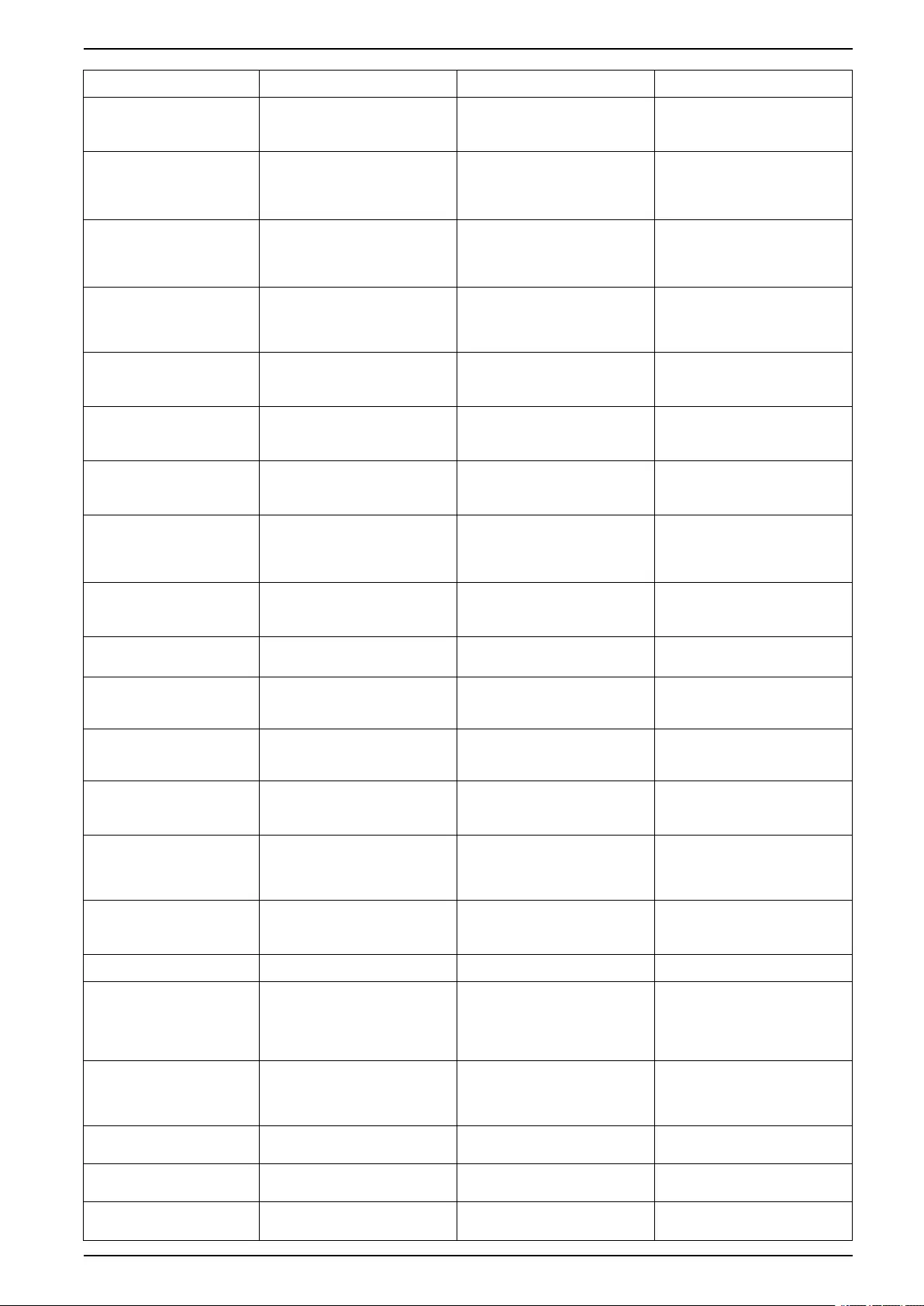
Troubleshooting UPS
Display text Severity Description Corrective action
Temperature of input and/
or output transformer is
too high
Warning Temperature of input and/or
output transformer is too high. Check temperature of the input
and/or output transformer.
UC communication lost -
connected
Warning Communication link between unit
controller (UC) and system level
controller (SLC) is lost. The unit
controller (UC) is connected.
Contact Schneider Electric.
UC communication lost -
disconnected
Warning Communication link between unit
controller (UC) and system level
controller (SLC) is lost. The unit
controller (UC) is disconnected.
Contact Schneider Electric.
UC communication not
authenticated
Warning Communication link between unit
controller (UC) and system level
controller (SLC) is not
authenticated.
Contact Schneider Electric.
UC in controller box is not
working correctly
Critical The unit controller (UC) in the
controller box is not working
correctly.
Contact Schneider Electric.
Unsupported power frame
type detected
Critical The detected UPS power frame
type is not supported by the
current UPS power configuration.
Contact Schneider Electric.
Unsupported power
module type detected
Critical The detected power module type
is not supported by the current
UPS power configuration.
Contact Schneider Electric.
Unsupported SBS module
type detected
Critical The detected static bypass
switch module (SBS) type is not
supported by the current UPS
power configuration.
Contact Schneider Electric.
UOB redundant monitoring
not working correctly
Warning The two redundant AUX switches
of the unit output breaker UOB
do not report the same status.
Check AUX switch wiring of the
unit output breaker UOB .
UPS locked in static
bypass mode: Activated
Warning Input contact for UPS locked in
static bypass mode is activated.
UPS operation mode -
Battery
Warning On battery power in response to
an input power problem or due to
a transfer out of ECOnversion.
UPS operation mode -
Battery test
Informational On battery power in response to
a test of the performance of the
batteries.
UPS operation mode -
Forced static bypass
Critical The UPS is in forced static
bypass. Check active alarms and event
log to get details about why UPS
is in forced static bypass.
UPS operation mode -
Inverter standby
Informational The UPS is ready to enter battery
operation but awaits permission
from the system. UPS output is
off.
UPS operation mode -
Maintenance bypass
Warning The UPS load is supplied
through maintenance bypass
breaker (MBB).
UPS operation mode - Off Critical The output power is turned off.
UPS operation mode -
Requested static bypass
Warning The UPS is in bypass in
response to the UPS front-panel
or a user-initiated software
command, typically for
maintenance.
UPS operation mode -
Static bypass standby
Warning The UPS is ready to enter static
bypass but awaits permission
from the system. UPS output is
off.
UPS output load is too low
to allow ECOnversion
Informational UPS output load is too low to
allow ECOnversion. Increase UPS output load or
disable ECOnversion.
UPS surveillance detected
fault
Critical UPS surveillance detected a
fault. Contact Schneider Electric.
User-defined input 1
activated
Informational User-defined input contact 1 is
activated.
990-5910D-001 65
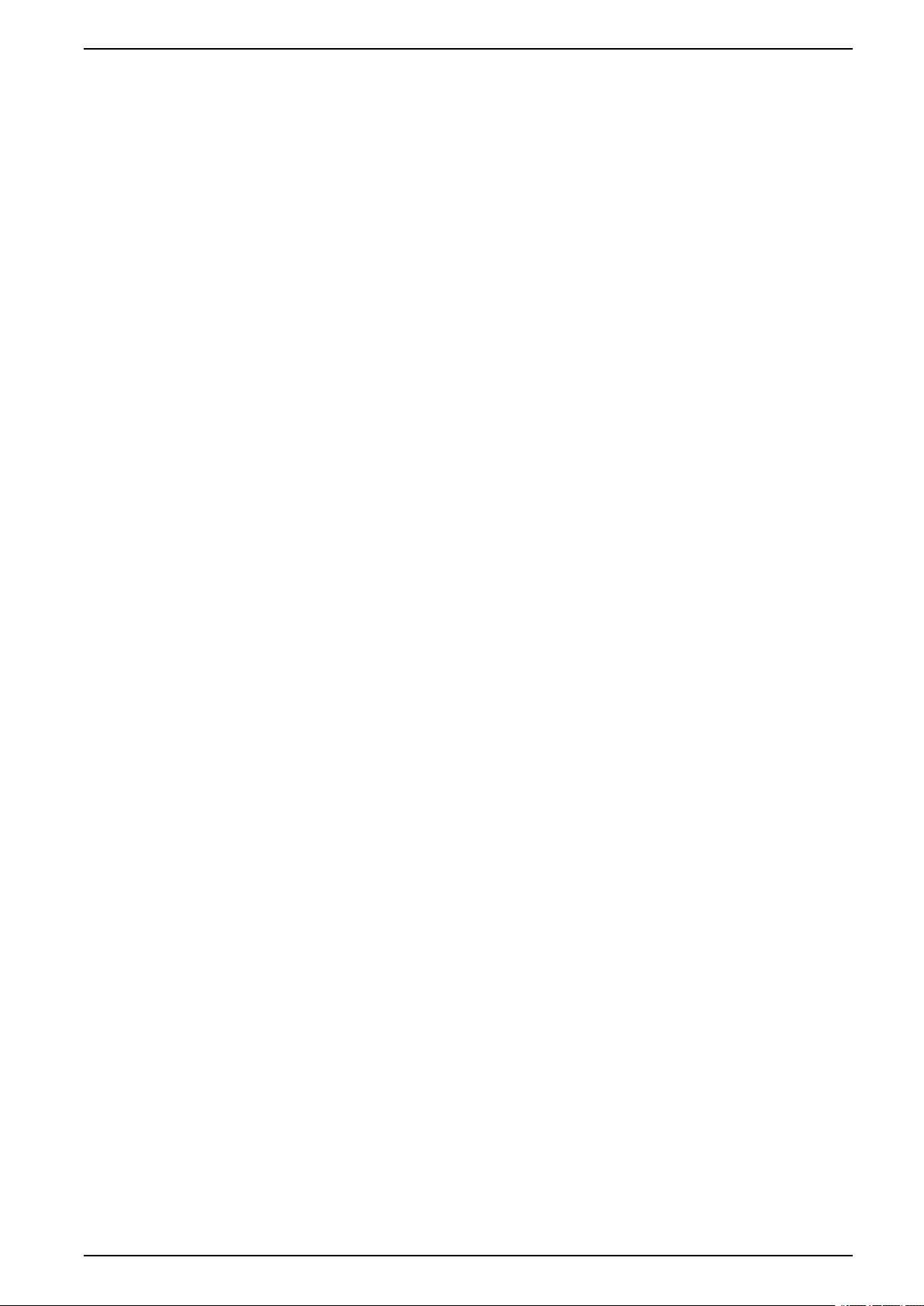
Troubleshooting UPS
Export UPS Report to a USB Device
1. Select Maintenance > UPS report.
2. Open the front panel.
3. Insert your USB device in the USB port on the UPS.
4. Tap Export.
NOTE: Do not remove the USB device until the export process has
finished.
5. Send the UPS report to Schneider Electric customer support.
990-5910D-001 67
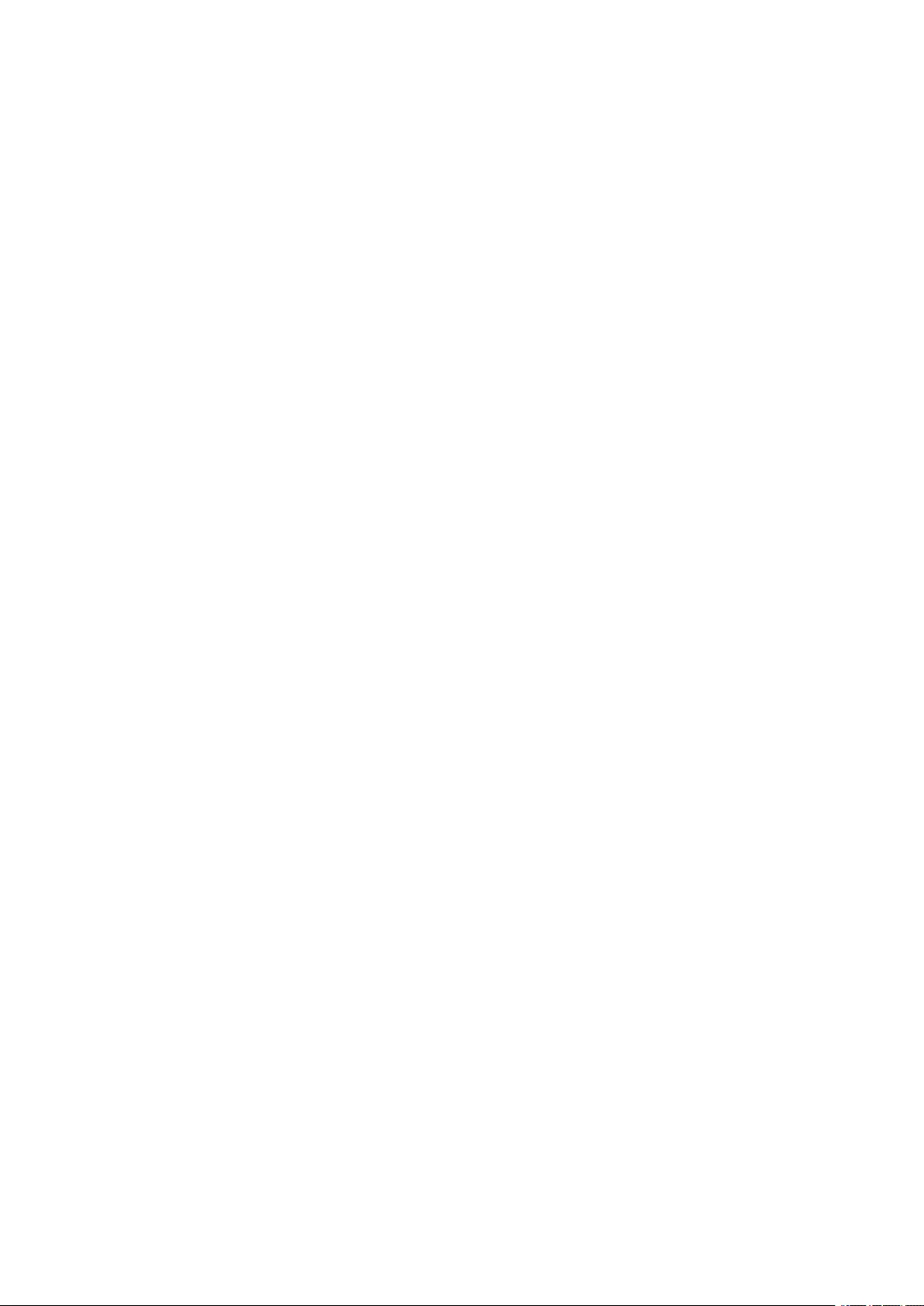
Schneider Electric
35 rue Joseph Monier
92500 Rueil Malmaison
France
+ 33 (0) 1 41 29 70 00
*990-5910D-001*
As standards, specifications, and design change from time to time,
please ask for confirmation of the information given in this publication.
© 2018 – 2020 Schneider Electric. All rights reserved.
990-5910D-001