Table of Contents
ASUS A88XM-E/USB 3.1 User Manual
Displayed below is the user manual for A88XM-E/USB 3.1 by ASUS which is a product in the Motherboards category. This manual has pages.
Related Manuals
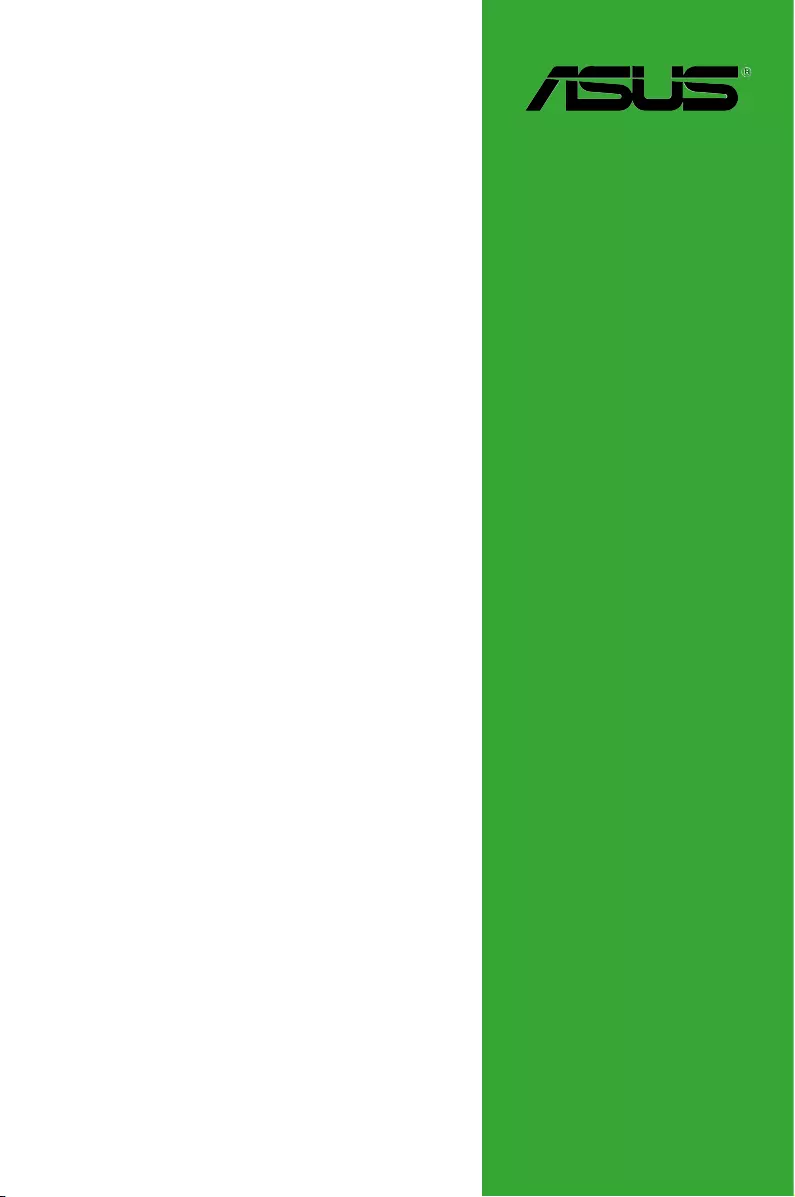
Motherboard
A88XM-E/USB 3.1
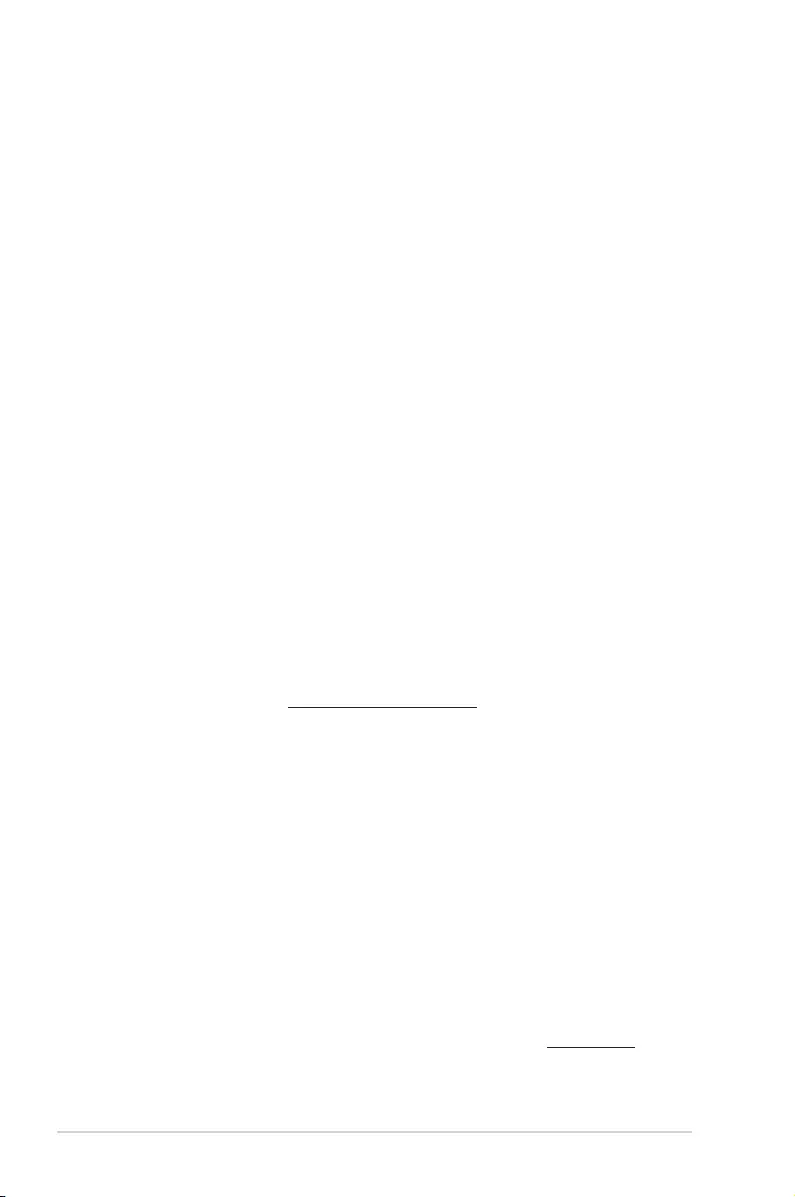
ii
E11448
First Edition
March 2016
Copyright © 2016 ASUSTeK COMPUTER INC. All Rights Reserved.
No part of this manual, including the products and software described in it, may be reproduced,
transmitted, transcribed, stored in a retrieval system, or translated into any language in any form or by any
means, except documentation kept by the purchaser for backup purposes, without the express written
permission of ASUSTeK COMPUTER INC. (“ASUS”).
Product warranty or service will not be extended if: (1) the product is repaired, modied or altered, unless
such repair, modication of alteration is authorized in writing by ASUS; or (2) the serial number of the
product is defaced or missing.
ASUS PROVIDES THIS MANUAL “AS IS” WITHOUT WARRANTY OF ANY KIND, EITHER EXPRESS
OR IMPLIED, INCLUDING BUT NOT LIMITED TO THE IMPLIED WARRANTIES OR CONDITIONS OF
MERCHANTABILITY OR FITNESS FOR A PARTICULAR PURPOSE. IN NO EVENT SHALL ASUS, ITS
DIRECTORS, OFFICERS, EMPLOYEES OR AGENTS BE LIABLE FOR ANY INDIRECT, SPECIAL,
INCIDENTAL, OR CONSEQUENTIAL DAMAGES (INCLUDING DAMAGES FOR LOSS OF PROFITS,
LOSS OF BUSINESS, LOSS OF USE OR DATA, INTERRUPTION OF BUSINESS AND THE LIKE),
EVEN IF ASUS HAS BEEN ADVISED OF THE POSSIBILITY OF SUCH DAMAGES ARISING FROM ANY
DEFECT OR ERROR IN THIS MANUAL OR PRODUCT.
SPECIFICATIONS AND INFORMATION CONTAINED IN THIS MANUAL ARE FURNISHED FOR
INFORMATIONAL USE ONLY, AND ARE SUBJECT TO CHANGE AT ANY TIME WITHOUT NOTICE,
AND SHOULD NOT BE CONSTRUED AS A COMMITMENT BY ASUS. ASUS ASSUMES NO
RESPONSIBILITY OR LIABILITY FOR ANY ERRORS OR INACCURACIES THAT MAY APPEAR IN THIS
MANUAL, INCLUDING THE PRODUCTS AND SOFTWARE DESCRIBED IN IT.
Products and corporate names appearing in this manual may or may not be registered trademarks or
copyrights of their respective companies, and are used only for identication or explanation and to the
owners’ benet, without intent to infringe.
Offer to Provide Source Code of Certain Software
This product contains copyrighted software that is licensed under the General Public License (“GPL”),
under the Lesser General Public License Version (“LGPL”) and/or other Free Open Source Software
Licenses. Such software in this product is distributed without any warranty to the extent permitted by the
applicable law. Copies of these licenses are included in this product.
Where the applicable license entitles you to the source code of such software and/or other additional data,
you may obtain it for a period of three years after our last shipment of the product, either
(1) for free by downloading it from http://support.asus.com/download
or
(2) for the cost of reproduction and shipment, which is dependent on the preferred carrier and the location
where you want to have it shipped to, by sending a request to:
ASUSTeK Computer Inc.
Legal Compliance Dept.
15 Li Te Rd.,
Beitou, Taipei 112
Taiwan
In your request please provide the name, model number and version, as stated in the About Box of the
product for which you wish to obtain the corresponding source code and your contact details so that we
can coordinate the terms and cost of shipment with you.
The source code will be distributed WITHOUT ANY WARRANTY and licensed under the same license as
the corresponding binary/object code.
This offer is valid to anyone in receipt of this information.
ASUSTeK is eager to duly provide complete source code as required under various Free Open Source
Software licenses. If however you encounter any problems in obtaining the full corresponding source
code we would be much obliged if you give us a notication to the email address gpl@asus.com, stating
the product and describing the problem (please DO NOT send large attachments such as source code
archives, etc. to this email address).
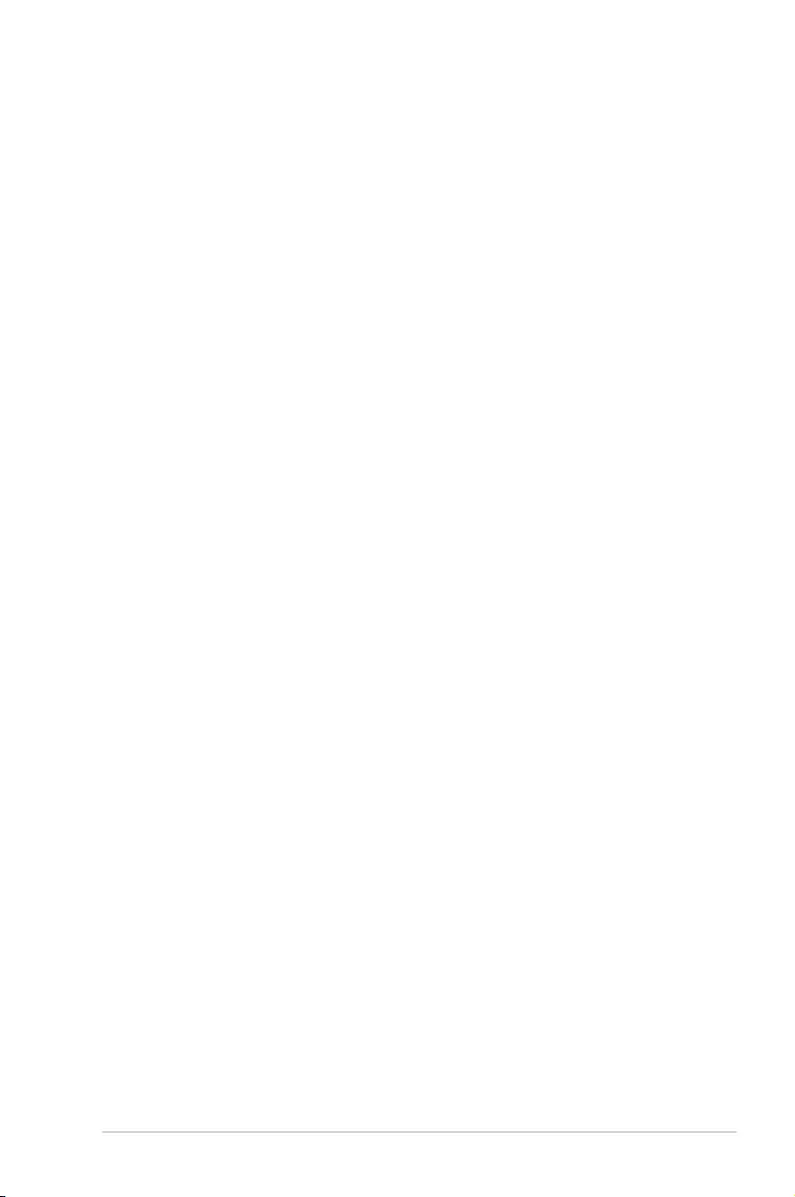
iii
Contents
Safety information ...................................................................................................... iv
About this guide ......................................................................................................... iv
Package contents ....................................................................................................... vi
A88XM-E/USB 3.1 specifications summary ............................................................. vi
Chapter 1: Product introduction
1.1 Before you proceed ......................................................................................1-1
1.2 Motherboard overview .................................................................................1-1
1.3 Accelerated Processing Unit (APU) ............................................................1-9
1.4 System memory ..........................................................................................1-10
Chapter 2: BIOS information
2.1 Managing and updating your BIOS .............................................................2-1
2.2 BIOS setup program .....................................................................................2-5
2.3 Exit menu ....................................................................................................2-10
Appendices
Notices ..................................................................................................................... A-1
ASUS contact information ...................................................................................... A-5
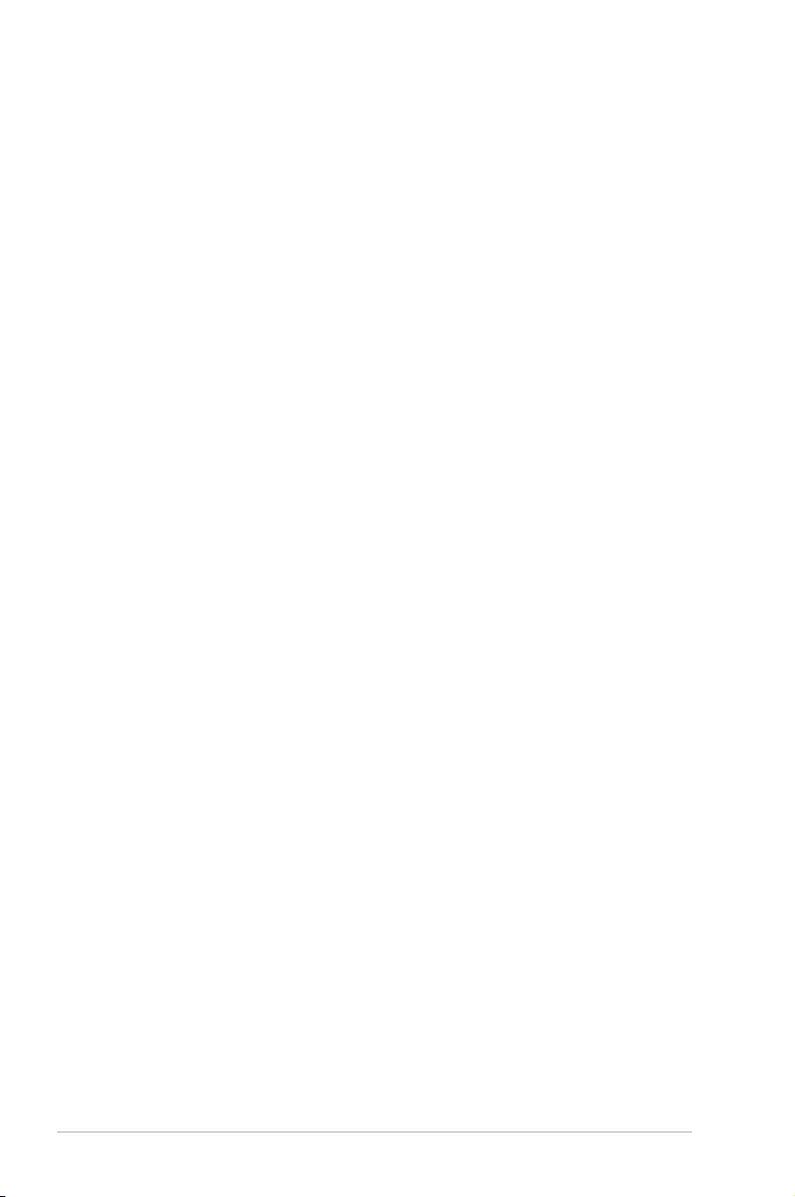
iv
Safety information
Electrical safety
• To prevent electrical shock hazard, disconnect the power cable from the electrical outlet
before relocating the system.
• When adding or removing devices to or from the system, ensure that the power cables
for the devices are unplugged before the signal cables are connected. If possible,
disconnect all power cables from the existing system before you add a device.
• Before connecting or removing signal cables from the motherboard, ensure that all
power cables are unplugged.
• Seek professional assistance before using an adapter or extension cord. These devices
could interrupt the grounding circuit.
• Ensure that your power supply is set to the correct voltage in your area. If you are not
sure about the voltage of the electrical outlet you are using, contact your local power
company.
• If the power supply is broken, do not try to x it by yourself. Contact a qualied service
technician or your retailer.
Operation safety
• Before installing the motherboard and adding devices on it, carefully read all the manuals
that came with the package.
• Before using the product, ensure all cables are correctly connected and the power
cables are not damaged. If you detect any damage, contact your dealer immediately.
• To avoid short circuits, keep paper clips, screws, and staples away from connectors,
slots, sockets and circuitry.
• Avoid dust, humidity, and temperature extremes. Do not place the product in any area
where it may become wet.
• Place the product on a stable surface.
• If you encounter technical problems with the product, contact a qualied service
technician or your retailer.
About this guide
This user guide contains the information you need when installing and conguring the
motherboard.
How this guide is organized
This guide contains the following parts:
• Chapter1:Productintroduction
This chapter describes the features of the motherboard and the new technology it
supports.
• Chapter2:BIOSinformation
This chapter tells how to change system settings through the BIOS Setup menus.
Detailed descriptions of the BIOS parameters are also provided.
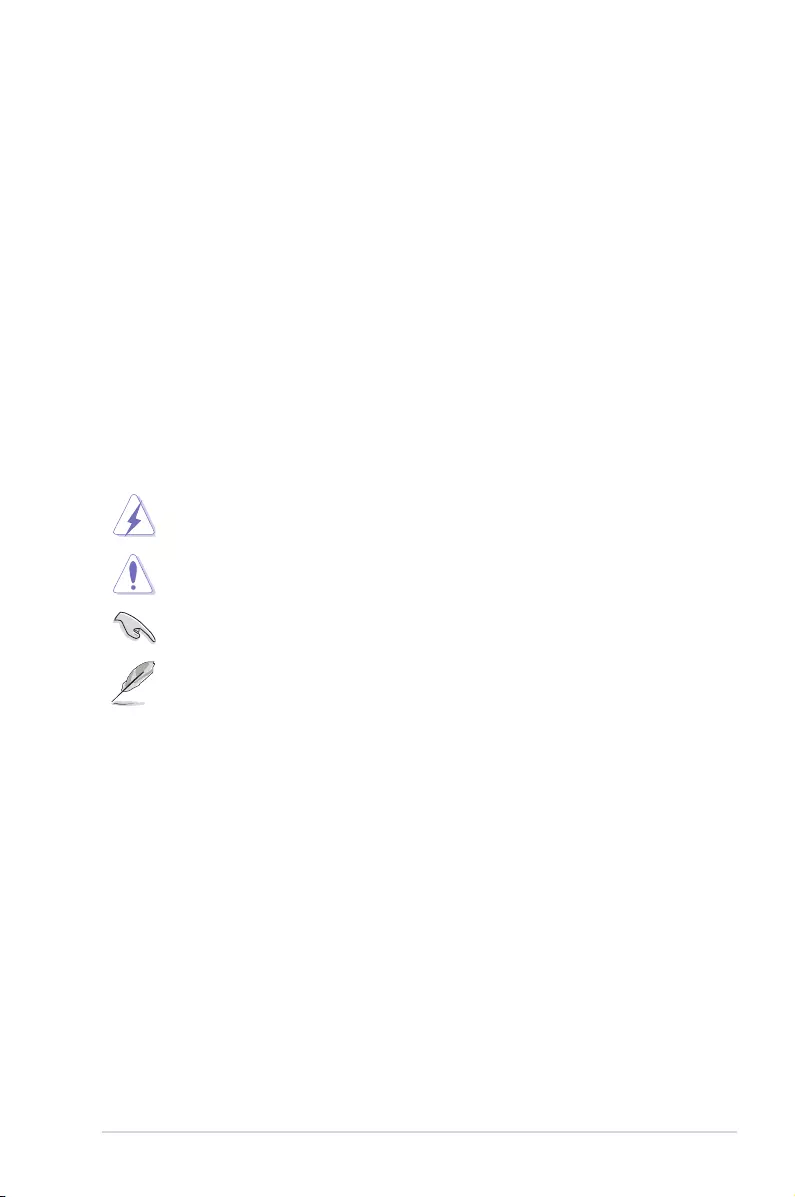
v
Where to find more information
Refer to the following sources for additional information and for product and software
updates.
1. ASUS websites
The ASUS website provides updated information on ASUS hardware and software
products. Refer to the ASUS contact information.
2. Optional documentation
Your product package may include optional documentation, such as warranty yers,
that may have been added by your dealer. These documents are not part of the
standard package.
Conventions used in this guide
To ensure that you perform certain tasks properly, take note of the following symbols used
throughout this manual.
DANGER/WARNING: Information to prevent injury to yourself when trying to
complete a task.
CAUTION: Information to prevent damage to the components when trying to
complete a task
IMPORTANT: Instructions that you MUST follow to complete a task. .
NOTE: Tips and additional information to help you complete a task.
Typography
Bold text Indicates a menu or an item to select.
Italics
Used to emphasize a word or a phrase.
<Key> Keys enclosed in the less-than and greater-than sign
means that you must press the enclosed key.
Example: <Enter> means that you must press the Enter or
Return key.
<Key1> + <Key2> + <Key3> If you must press two or more keys simultaneously, the key
names are linked with a plus sign (+).
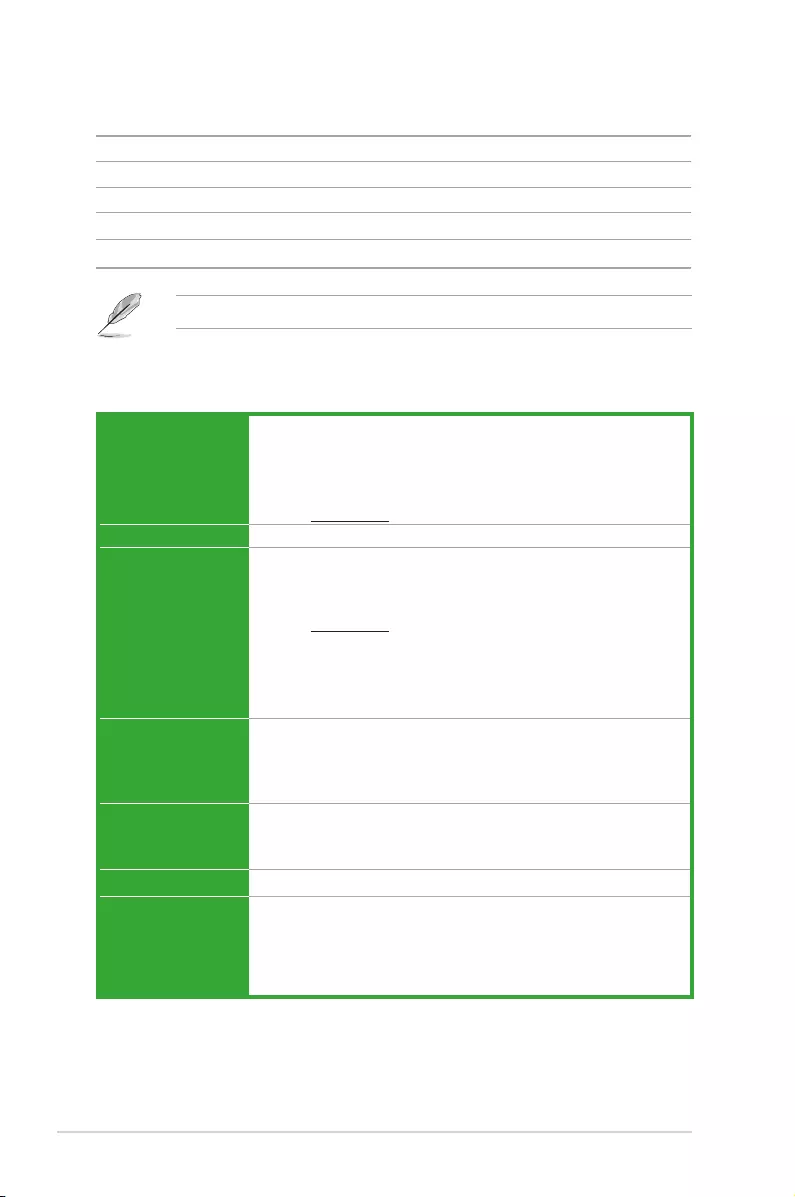
vi
(continued on the next page)
A88XM-E/USB 3.1 specifications summary
CPU AMD® Socket FM2+ for A- series / Athlon™Series Processors
Supports CPU up to 4 cores
AMD® Turbo Core Technology 3.0 support*
* The AMD® Turbo Core Technology 3.0 support depends on the APU types.
** Refer to www.asus.com for AMD® APU support list.
Chipset AMD® A88X FCH
Memory 2 x DDR3 DIMM, max. 32GB, DDR3 2400(O.C.)/2133/1866/1600/1333
MHz, non-ECC un-buffered memory Dual Channel memory architecture
* The max. 32GB memory capacity can be supported with DIMMs of 16GB (or
above). ASUS will update QVL once the DIMMs are available on the market.
** Refer to www.asus.com for the latest Memory QVL (Qualified Vendors List).
*** Due to OS limitation, when installing total memory of 4GB capacity or more,
Windows® 32-bit operation system may only recognize less than 3GB. Install
a 64-bit Windows® OS when you want to install 4GB or more memory on the
motherboard.
**** Hyper DIMM support is subject to the physical characteristics of individual
CPUs.
Expansion slots 1x PCI Express 3.0*/2.0 x16 slot
1 x PCI Express 2.0 x1 slot
1 x PCI slot
* Only FM2+ APU can support PCIe 3.0.
Storage AMD® A88X FCH:
- 6 x Serial ATA 6Gb/s connectors(Grey) with RAID 0, RAID 1, RAID
5,RAID 10, and JBOD support
LAN Realtek® 8111H Gigabit LAN Controller
USB ASMedia USB 3.1 controllers - supports ASUS USB 3.1 Boost
-2 x USB 3.1 ports (2 ports at back panel,teal blue)
AMD® A88X FCH :
- 4 x USB 3.0 ports (2 ports at back panel, 2 ports at mid-board, blue)
- 6 x USB 2.0 ports (2 ports at back panel,4 ports at mid-board)
Package contents
Check your motherboard package for the following items.
Motherboard ASUS A88XM-E/USB 3.1 motherboard
Cables 2 x Serial ATA 6.0 Gb/s cables
Accessories 1 x I/O Shield
Application DVD Support DVD
Documentation User Guide
If any of the above items is damaged or missing, contact your retailer.
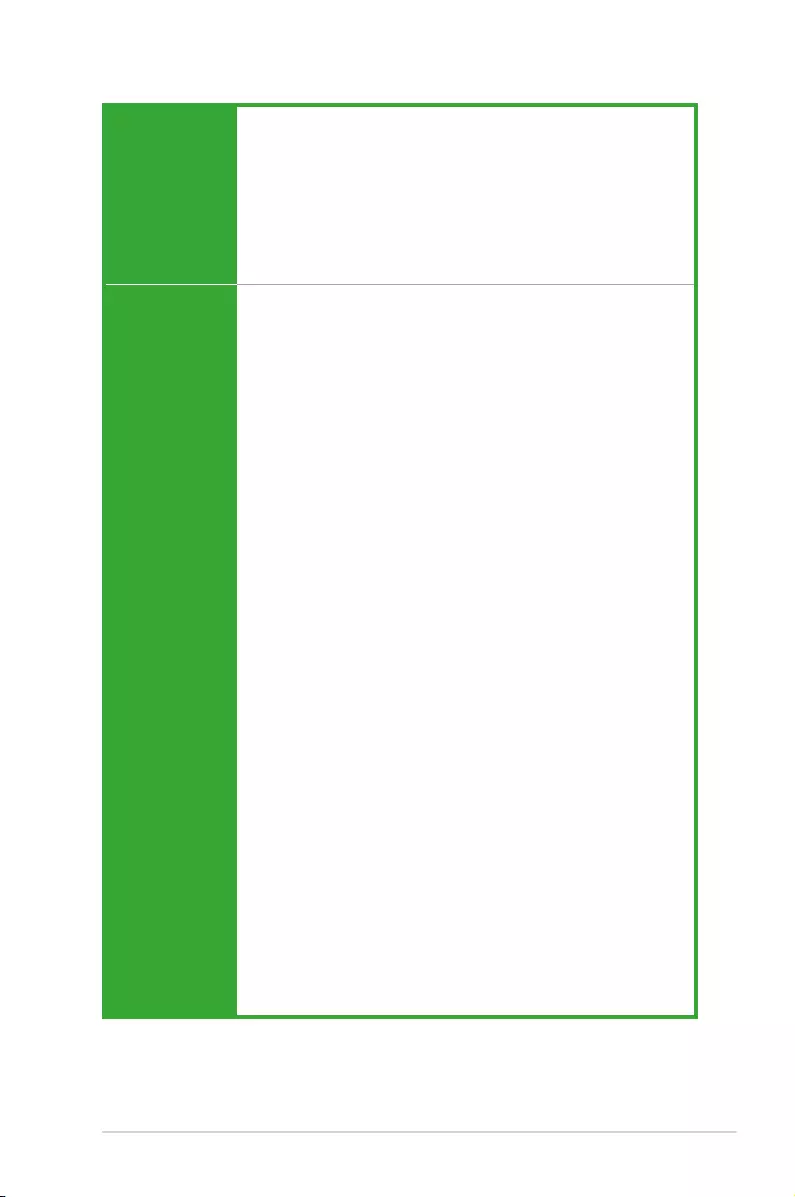
vii
A88XM-E/USB 3.1 specifications summary
Audio Realtek® ALC887 8-channel High Denition Audio CODEC
- LED-illuminated design - Brighten up your build with the gorgeous
illuminated audio trace path.
- Audio shielding - Ensures precision analog/digital separation and greatly
reduced multi-lateral interference
- Dedicated audio PCB layers: Separate layers for left and right channels
to guard the quality of the sensitive audio signals
- Premium Japanese-made audio capacitors: Provide warm, natural and
immersive sound with exceptional clarity and delity
- Supports jack-detection and front panel jack-retasking
ASUS unique
features ASUS 5X Protection II
- ASUS LANGuard - Protects against LAN surges, lightning strikes and
static-electricity discharges!
- ASUS ESD Guards - Electrostatic discharge protection
- ASUS DIGI+ VRM - 3+2 Phase digital power design
- ASUS DRAM Overcurrent Protection - Enhanced DRAM overcurrent
protection
- ASUS Stainless Steel Back I/O - 3X corrosion-resistance for greater
durability
Superb Performance
ASUS EPU
- EPU
PC Cleaner
- Fast and easy way to get rid of unnecessary junk les
UEFI BIOS
- Most advanced options with fast response time
USB 3.1 Boost
- Featuring speedy USB 3.1 transmission
Gaming Scenario
Audio Features
-Audio that roars on the battleeld
Media Streamer
- Pipe music or movies from your PC to a smart TV, your entertainment
goes wherever you go!
- Media Streamer app for portable smartphone/tablet, supporting iOS7
and Android 4.0 system
ASUS Exclusive Features:
- ASUS Disk Unlocker featuring 3TB+ HDD support
- ASUS Anti Surge
- ASUS AI Charger
- ASUS AI Suite 3
EZ DIY
Push Notice
- Monitor your PC status with smart devices in real time
(continued on the next page)
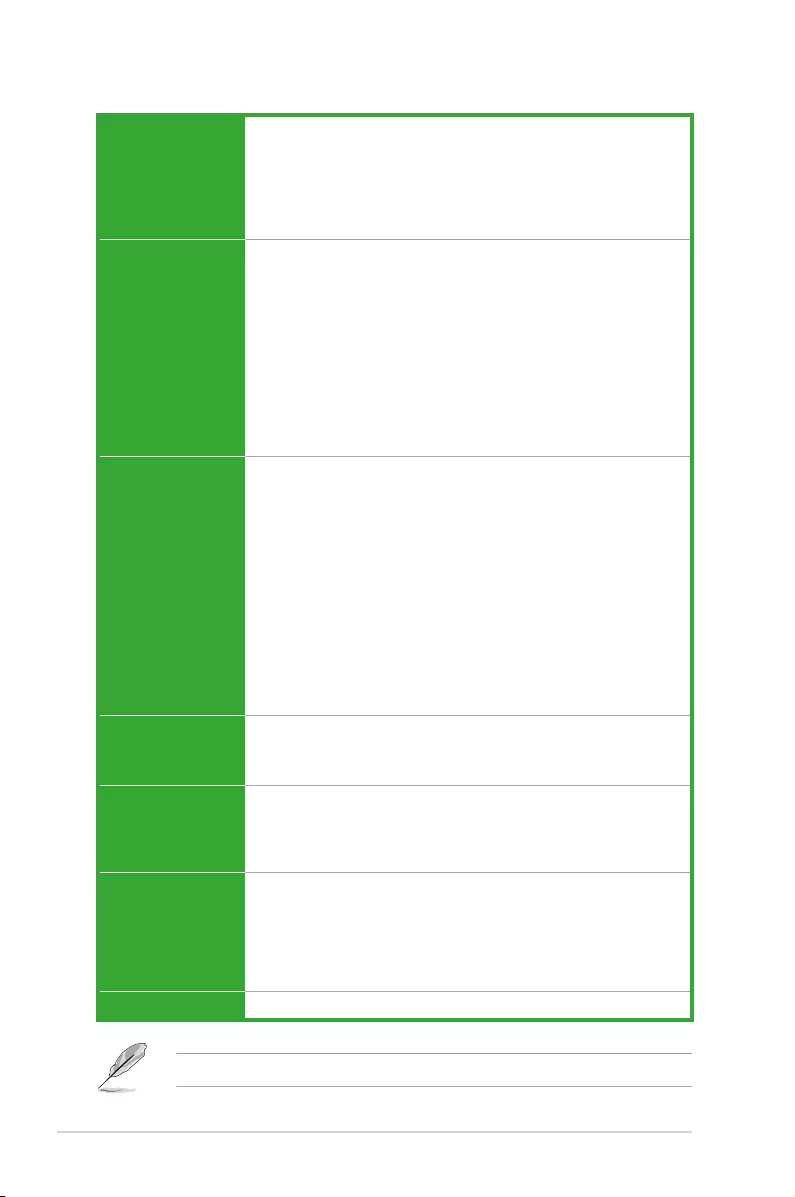
viii
A88XM-E/USB 3.1 specifications summary
Specications are subject to change without notice.
ASUS unique
features
UEFI BIOS EZ Mode
- Featuring a friendly graphical user interface
- ASUS CrashFree BIOS 3
- ASUS EZ Flash 2
ASUS Q-Design
- ASUS Q-Slot
Back Panel I/O
ports
1 x PS/2 keyboard port (purple)
1 x PS/2 mouse port (green)
1 x HDMI Port
1 x DVI Port
1 x D-Sub Output port
2 x USB 3.1 ports
2 x USB 3.0 ports
2 x USB 2.0/1.1 ports
1 x LAN (RJ-45) port
3 x Audio jacks support 8-channel audio output
Internal I/O
connectors
2 x USB 2.0 connectors support additional 4 USB 2.0 ports
1 x USB 3.0 connector supports additional 2 USB 3.0 ports
6 x SATA 6.0Gb/s connectors (gray)
1 x System panel connector
1 x Internal Speaker connector
1 x CPU fan connector (4-pin)
1 x Chassis Fan connector
1 x S/PDIF Out connector
1 x High Denition front panel audio connector
1 x COM Header
1 x 24-pin EATX power connector
1 x 4-pin ATX 12V power connector
BIOS features 64 Mb Flash ROM, UEFI AMI BIOS, PnP, DMI2.0, WfM2.0, SM BIOS 2.7,
ACPI 2.0a, Multi-language BIOS, ASUS EZ Flash 2, ASUS CrashFree BIOS
3, F12 PrintScreen Function, F3 Shortcut Function and ASUS DRAM SPD
(Serial Presence Detect) memory information
Support DVD Drivers
ASUS utilities
ASUS Update
Anti-virus software (OEM version)
Operating System
Support
Windows® 10 (64-bit)
Windows® 8.1 (64-bit)
Windows® 7 (64-bit)*
Windows® XP
* Please refer to ASUS official website and download “Windows® 7 installation
guide” and “ASUS EZ installer” to install Windows® 7.
Form factor mATX form factor: 7.5 in x 8.9 in (19.05 cm x 22.6 cm)
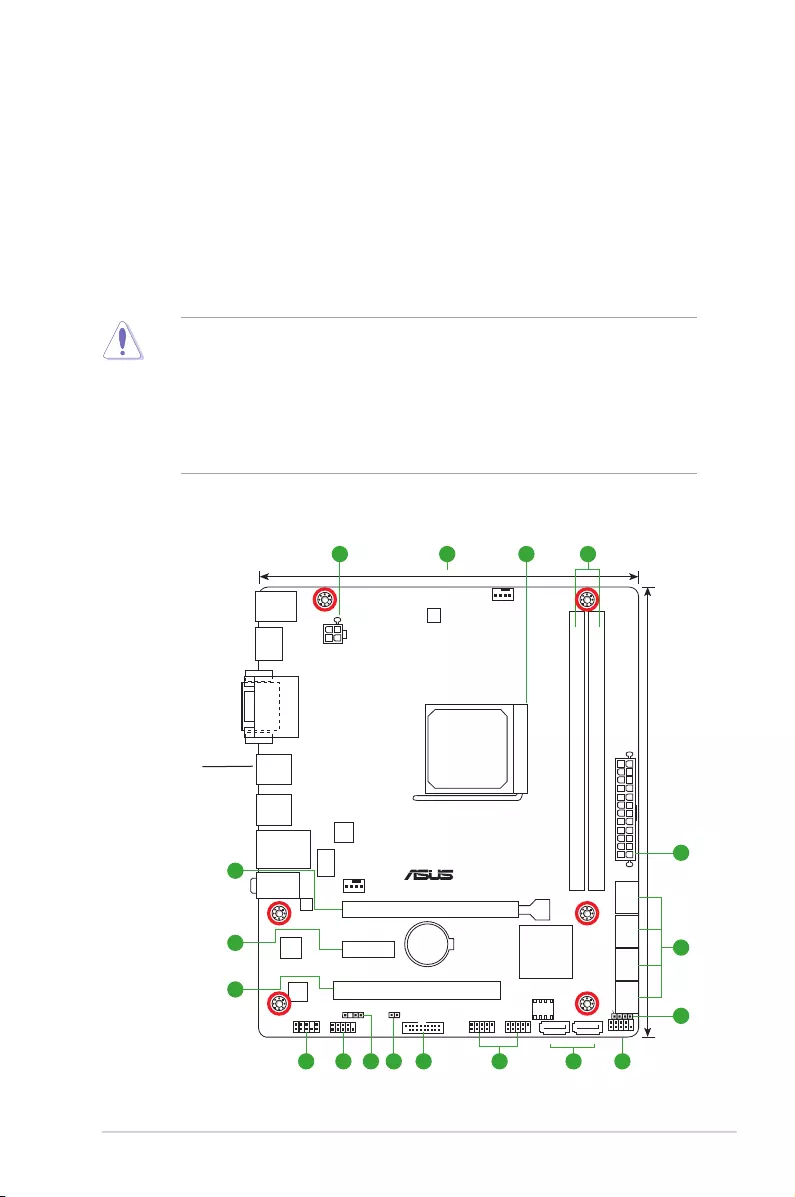
ASUS A88XM-E/USB 3.1 1-1
1
Product introduction
1
Place this
side towards
the rear of the
chassis
A88XM-E/USB 3.1
PCIEX16
PCIEX1_1
PCI1
F_PANEL
SPEAKER
COM
CLRTC
USB56 USB34
AAFP
SPDIF_OUT
ATX12V
EATXPWR
CPU_FAN
CHA_FAN
BATTERY
Super
I/O
ALC
887
RTL
8111H
ASM
1143
22.6cm(8.9in)
AMD®
A88X
DDR3 DIMM_A1 (64bit, 240-pin module)
DDR3 DIMM_B1 (64bit, 240-pin module)
SATA6G_2SATA6G_1
SATA6G_3 SATA6G_4 SATA6G_5 SATA6G_6
KBMS
HDMI
LAN_USB12
USB3.1
_E12
USB3_12
19.05cm(7.5in)
DVI
VGA
SOCKET FM2+
DIGI
+VRM
USB3_34
64Mb
BIOS
AUDIO
LANGuard
321 4
5
1
6
89101113
14
12 5 7
15
16
1.1 Before you proceed
Take note of the following precautions before you install motherboard components or change
any motherboard settings.
• Unplugthepowercordfromthewallsocketbeforetouchinganycomponent.
• Beforehandlingcomponents,useagroundedwriststraportouchasafelygrounded
objectorametalobject,suchasthepowersupplycase,toavoiddamagingthemdue
to static electricity.
• Beforeyouinstallorremoveanycomponent,ensurethattheATXpowersupplyis
switched off or the power cord is detached from the power supply. Failure to do so
maycauseseveredamagetothemotherboard,peripherals,orcomponents.
1.2 Motherboard overview
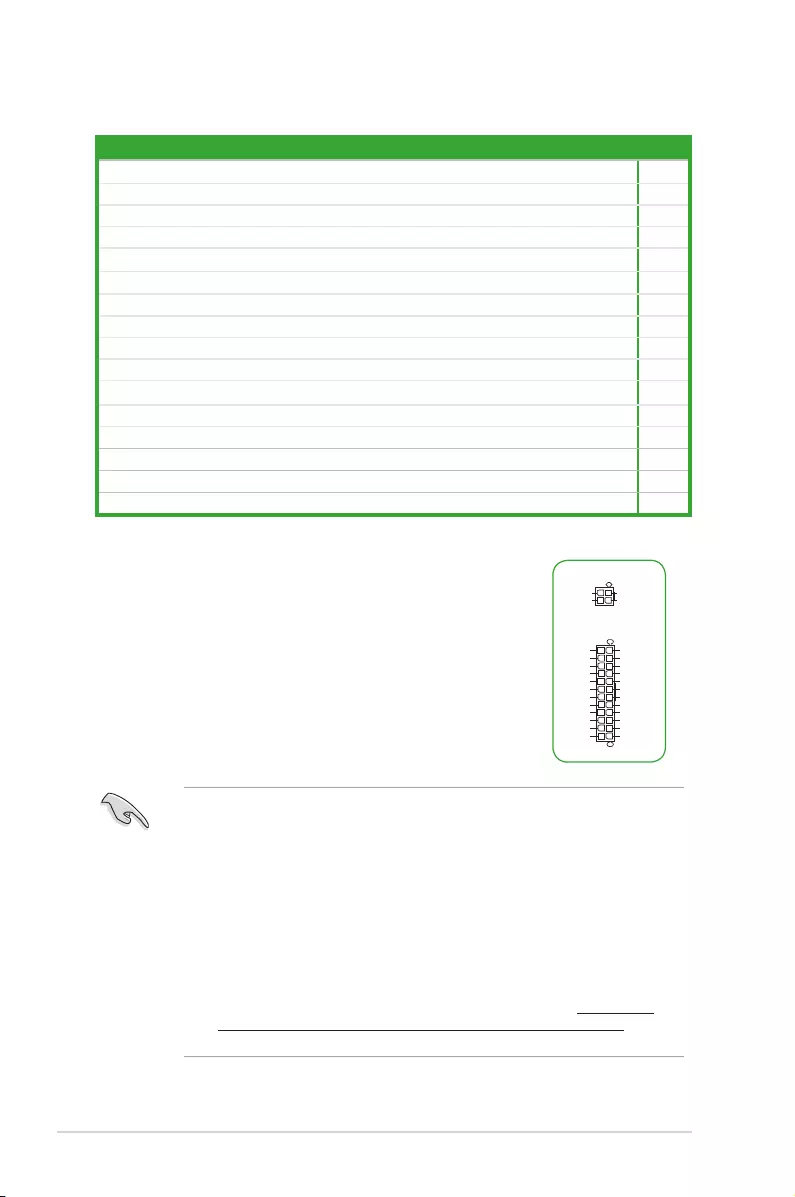
1-2 Chapter 1: Product introduction
1. ATX power connectors (24-pin EATXPWR, 4-pin ATX12V)
TheseconnectorsareforATXpowersupplyplugs.The
powersupplyplugsaredesignedtottheseconnectorsin
only one orientation. Find the proper orientation and push
downrmlyuntiltheconnectorscompletelyt.
ATX12V
EATXPWR
PIN 1
GND
+5 Volts
+5 Volts
+5 Volts
-5 Volts
GND
GND
GND
PSON#
GND
-12 Volts
+3 Volts
+3 Volts
+12 Volts
+12 Volts
+5V Standby
Power OK
GND
+5 Volts
GND
+5 Volts
GND
+3 Volts
+3 Volts
PIN 1
+12V DC
+12V DC
GND
GND
•
WerecommendthatyouuseanEATX12VSpecication2.0‑compliantpower
supplyunit(PSU)withaminimumof300Wpowerrating.ThisPSUtypehas24‑pin
and 8-pin power plugs.
•
DONOTforgettoconnectthe4‑pinATX+12Vpowerplug.Otherwise,thesystem
will not boot up.
• WerecommendthatyouuseaPSUwithhigherpoweroutputwhenconguringa
systemwithmorepower‑consumingdevicesorwhenyouintendtoinstalladditional
devices.Thesystemmaybecomeunstableormaynotbootupifthepoweris
inadequate.
•
Ifyouareuncertainabouttheminimumpowersupplyrequirementforyoursystem,
refertotheRecommendedPowerSupplyWattageCalculatorathttp://support.
asus.com/PowerSupplyCalculator/PSCalculator.aspx?SLanguage=en‑us for
details.
1.2.1 Layout contents
Connectors/Jumpers/Slots/LED Page
1. ATXpowerconnectors(24‑pinEATXPWR,4‑pinATX12V) 1-2
2. CPUandchassisfanconnectors(4‑pinCPU_FAN,4‑pinCHA_FAN) 1‑3
3. AMD®FM2+APUsocket 1‑3
4. DDR3DIMMslots 1‑3
5. AMD®A88XSATA6.0Gb/sports(SATA6G_1~6) 1‑3
6. Speakerconnector(4‑pinSPEAKER) 1‑3
7. Systempanelconnector(10‑1pinF_PANEL) 1‑4
8. USB2.0connector(10‑1pinUSB3456) 1‑4
9. USB3.0connector(20‑1pinUSB3_34) 1‑4
10. ClearRTCRAM(2‑pinCLRTC) 1-5
11. Digitalaudioconnector(4‑1pinSPDIF_OUT) 1-5
12. SerialPortConnector(10‑1pinCOM) 1-5
13. Frontpanelaudioconnector(10‑1pinAAFP) 1-5
14 PCIslot 1‑6
15 PCIExpress2.0x1slot 1‑6
16 PCIExpress3.0/2.0x16slot 1‑6
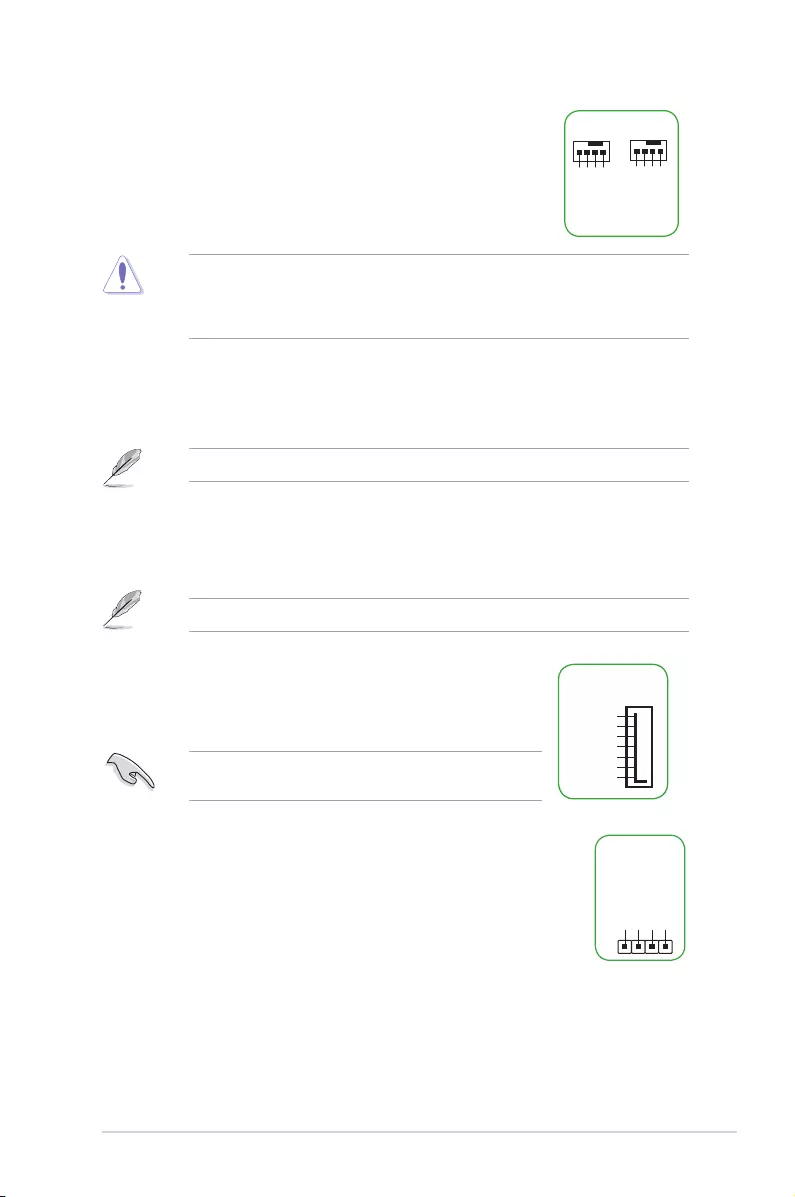
ASUS A88XM-E/USB 3.1 1‑3
2. CPU and chassis fan connectors (4-pin CPU_FAN, 4-pin
CHA_FAN)
Connectthefancablestothefanconnectorsonthe
motherboard,ensuringthattheblackwireofeachcable
matches the ground pin of the connector.
CHA FAN PWM
CHA FAN IN
CHA FAN PWR
GND
CPU_FAN
CPU FAN PWM
CPU FAN IN
CPU FAN PWR
GND
CHA_FAN
Donotforgettoconnectthefancablestothefanconnectors.Insufcientairowinside
the system may damage the motherboard components. These are not jumpers! Do not
placejumpercapsonthefanconnectors!TheCPU_FANconnectorsupportsaCPUfan
ofmaximum1A(12W)fanpower.
3. AMD® FM2+ APU socket
ThismotherboardcomeswithaFM2+socketdesignedforAMD®A‑seriesand
Athlon™Seriesprocessors.
Formoredetails,refertoAccelerated Processing Unit (APU).
4. DDR3 DIMM slots
Install2GB,4GB,8GB,and16GBunbufferednon‑ECCDDR3DIMMsintothese
DIMMsockets.
Formoredetails,refertoSystem memory.
5. AMD® A88X SATA 6.0Gb/s ports (7-pin SATA6G_1~6)
TheseportsconnecttoSATA6.0Gb/sharddiskdrivesvia
SATA6.0Gb/ssignalcables.
Whenusinghot‑plugandNCQ,settheSATA Mode
SelectionitemintheBIOSto[AHCI].
GND
RSATA_TXP
RSATA_TXN
GND
RSATA_RXN
RSATA_RXP
GND
SATA6G
6. Speaker connector (4-pin SPEAKER)
The4‑pinconnectorisforthechassis‑mountedsystemwarning
speaker. The speaker allows you hear system beeps and
warnings.
+5V
GND
GND
Speaker Out
SPEAKER
PIN 1
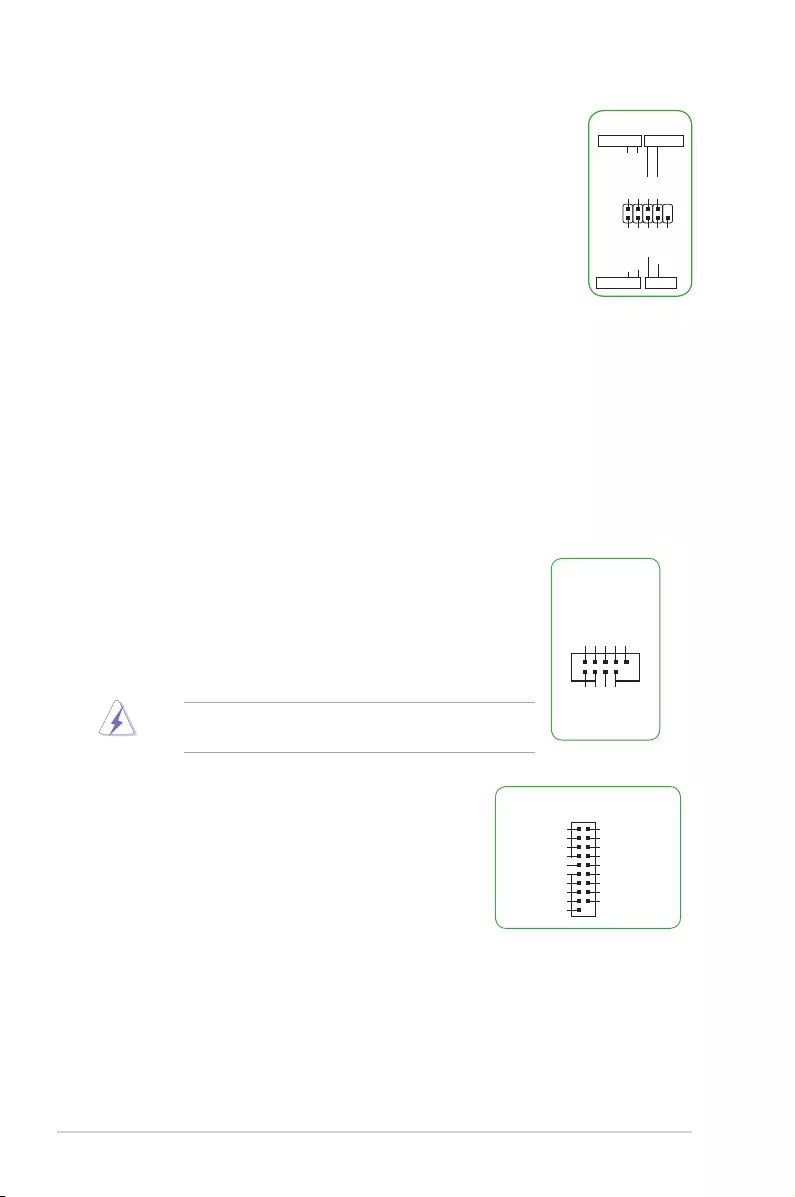
1‑4 Chapter 1: Product introduction
7. System panel connector (10-1 pin F_PANEL)
Thisconnectorsupportsseveralchassis‑mountedfunctions.
• SystempowerLED(2‑pinPWR_LED)
This2‑pinconnectorisforthesystempowerLED.Connect
thechassispowerLEDcabletothisconnector.Thesystem
powerLEDlightsupwhenyouturnonthesystempower,and
blinks when the system is in sleep mode.
• HarddiskdriveactivityLED(2‑pinHDD_LED)
This2‑pinconnectorisfortheHDDActivityLED.Connect
theHDDActivityLEDcabletothisconnector.TheHDDLED
lightsuporasheswhendataisreadfromorwrittentothe
HDD.
• ATXpowerbutton/soft‑offbutton(2‑pinPWR_BTN)
This connector is for the system power button.
• Resetbutton(2‑pinRESET)
This 2-pin connector is for the chassis-mounted reset button
for system reboot without turning off the system power.
PIN 1
PWR BTN
PWR_LED+
PWR_LED-
PWR
GND
HDD_LED+
HDD_LED-
Ground
HWRST#
(NC)
F_PANEL
+PWR LED
+HDD_LED RESET
8. USB 2.0 connector (10-1 pin USB34, USB56)
ThisconnectorisforUSB2.0ports.ConnecttheUSB
modulecabletoanyofthisconnector,theninstallthemodule
to a slot opening at the back of the system chassis. These
USBconnectorscomplywithUSB2.0specicationsand
supportsupto480Mbpsconnectionspeed.
Neverconnecta1394cabletotheUSBconnectors.Doingso
will damage the motherboard!
USB+5V
USB_P11-
USB_P11+
GND
NC
USB+5V
USB_P12-
USB_P12+
GND
USB3456
PIN 1
9. USB 3.0 connector (20-1 pin USB3_34)
ThisconnectorallowsyoutoconnectaUSB3.0
moduleforadditionalUSB3.0frontorrearpanel
ports.WithaninstalledUSB3.0module,youcan
enjoyallthebenetsofUSB3.0includingfaster
datatransferspeedsofupto5Gbps,fastercharging
timeforUSB‑chargeabledevices,optimizedpower
efciencyandbackwardcompatibilitywithUSB2.0.
USB3_34
GND
IntA_P1_D+
IntA_P1_D-
GND
IntA_P1_SSTX+
IntA_P1_SSTX-
GND
IntA_P1_SSRX+
IntA_P1_SSRX-
USB3+5V
PIN 1
IntA_P2_D+
IntA_P2_D-
GND
IntA_P2_SSTX+
IntA_P2_SSTX-
GND
IntA_P2_SSRX+
IntA_P2_SSRX-
USB3+5V
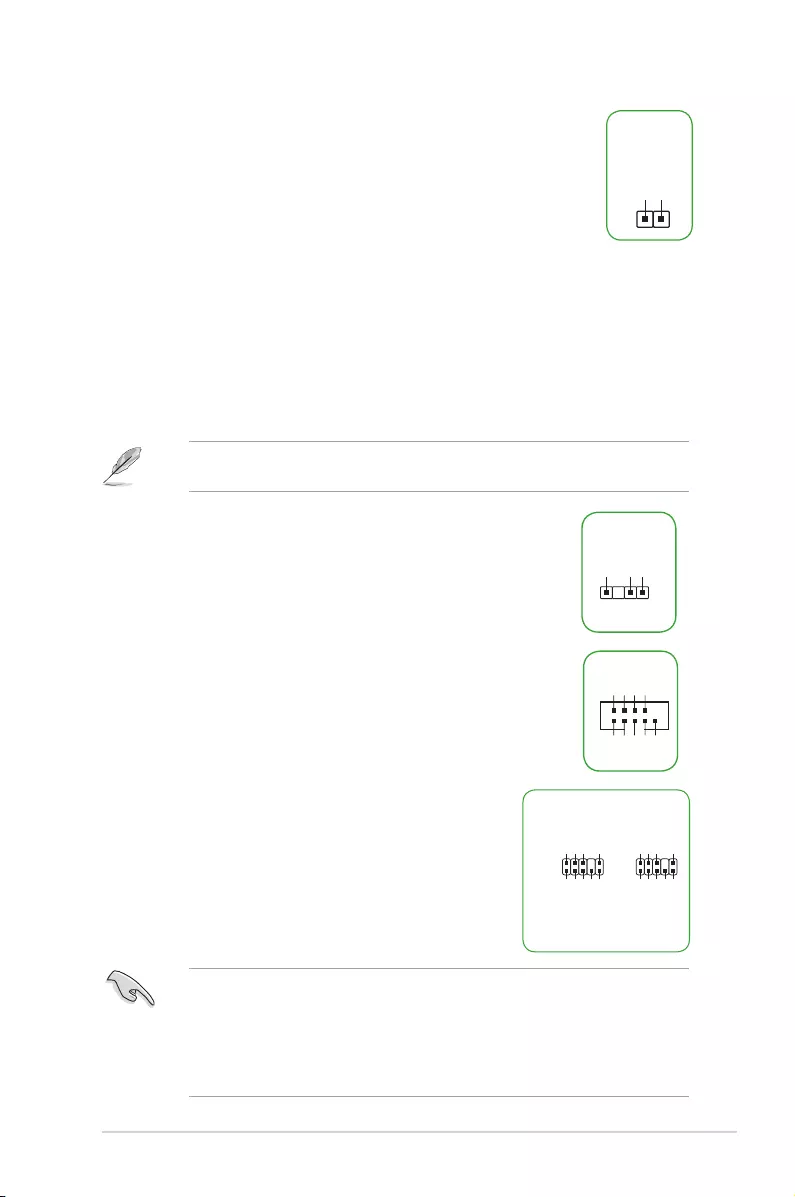
ASUS A88XM-E/USB 3.1 1-5
10. Clear RTC RAM (2-pin CLRTC)
ThisheaderallowsyoutocleartheRealTimeClock(RTC)RAMin
CMOS.YoucancleartheCMOSmemoryofdate,andsystemsetup
parametersbyerasingtheCMOSRTCRAMdata.Theonboard
buttoncellbatterypowerstheRAMdatainCMOS,whichinclude
system setup information such as system passwords.
CLRTC
+3V_BAT
GND
PIN 1
To erase the RTC RAM:
1. Turn OFF the computer and unplug the power cord.
2. Useametalobjectsuchasascrewdrivertoshortthetwopins.
3. PlugthepowercordandturnONthecomputer.
4. Holddownthe<Del>keyduringthebootprocessandenterBIOSsetuptore‑
enter data.
Ifthestepsabovedonothelp,removetheonboardbatteryandshortthetwopinsagain
tocleartheCMOSRTCRAMdata.AfterclearingtheCMOS,reinstallthebattery.
11. Digital audio connector (4-1 pin SPDIF_OUT)
ThisconnectorisforanadditionalSony/PhilipsDigitalInterface
(S/PDIF)port.ConnecttheS/PDIFOutmodulecabletothis
connector,theninstallthemoduletoaslotopeningatthebackof
the system chassis.
SPDIF_OUT
+5V
SPDIFOUT
GND
12. Serial port connector (10-1 pin COM)
Thisconnectorisforaserial(COM)port.Connecttheserialport
modulecabletothisconnector,theninstallthemoduletoaslot
opening at the back of the system chassis.
PIN 1
COM
DCD
TXD
GND
RTS
RI
RXD
DTR
DSR
CTS
13. Front panel audio connector (10-1 pin AAFP)
This connector is for a chassis-mounted front panel
audioI/OmodulethatsupportseitherHDAudioor
legacyAC`97audiostandard.Connectoneendofthe
front panel audio I/O module cable to this connector.
AAFP
AGND
NC
SENSE1_RETUR
SENSE2_RETUR
PORT1 L
PORT1 R
PORT2 R
SENSE_SEND
PORT2 L
HD-audio-compliant
pin definition
PIN 1
AGND
NC
NC
NC
MIC2
MICPWR
Line out_R
NC
Line out_L
Legacy AC’97
compliant definition
• Werecommendthatyouconnectahigh‑denitionfrontpanelaudiomoduletothis
connectortoavailofthemotherboard’shigh‑denitionaudiocapability.
• Ifyouwanttoconnectahigh‑denitionfrontpanelaudiomoduletothisconnector,
set the Front Panel TypeitemintheBIOSsetupto[HD].Ifyouwanttoconnect
anAC’97frontpanelaudiomoduletothisconnector,settheitemto[AC97].By
default,thisconnectorissetto[HD].

1‑6 Chapter 1: Product introduction
14. PCI slot
ThePCIslotsupportsacardsuchasLANcard,SCSIcard,USBcard,andother
cardthatcomplieswiththePCIspecications.
15. PCI Express 2.0 x1 slot
ThismotherboardhasaPCIExpress2.0x1slotthatsupportsPCIExpressx1
networkcard,SCSIcards,orothercardthatcomplieswiththePCIExpress
specications.
16. PCI Express 3.0/2.0 x16 slot
ThismotherboardsupportsaPCIExpress3.0/2.0x16graphiccardthatcomplies
withthePCIExpressspecications.
IRQ assignments for this motherboard
WhenusingPCIcardsonsharedslots,ensurethatthedriverssupport“ShareIRQ”orthat
thecardsdonotneedIRQassignments.Otherwise,conictswillarisebetweenthetwoPCI
groups,makingthesystemunstableandthecardinoperable.
A B C D E
PCIEx16 – shared – – –
PCIEx1_1 shared – – – –
PCI1 – – – – shared
LAN – – shared – –
HDAUDIO shared – – – –
SATA – – – shared –
XHCI1 – – shared – –
XHCI2 – shared – – –
EHCI1/2/3 – shared – – –
OHCI – – shared – –
Asm1143 – – – shared
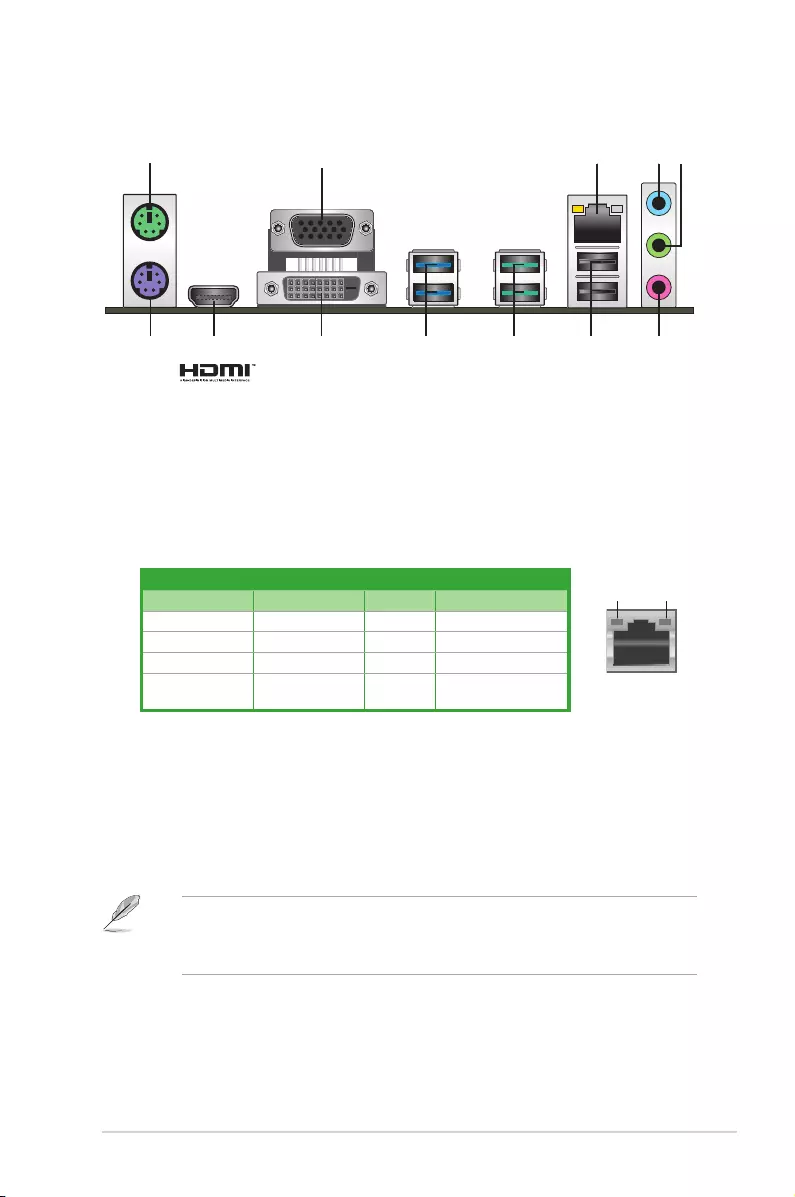
ASUS A88XM-E/USB 3.1 1-7
1.2.2 Rear panel connectors
1. PS/2 Mouse port (green).ThisportisforaPS/2mouse.
2. Video Graphics Adapter (VGA) port.This15‑pinportisforaVGAmonitororother
VGA‑compatibledevices.
3. LAN (RJ-45) port.ThisportallowsGigabitconnectiontoaLocalAreaNetwork(LAN)
throughanetworkhub.RefertothetablebelowfortheLANportLEDindications.
24 53
6
79 8
1
12 1011
LAN port
Speed
LED
Activity Link
LED
LAN port LED indications
4. Line In port (light blue).Thisportconnectsthetape,CD,DVDplayer,orotheraudio
sources.
5. Line Out port (lime).Thisportconnectsaheadphoneoraspeaker.In4.1‑channel,
5.1‑channel,and7.1‑channelcongurations,thefunctionofthisportbecomesFront
SpeakerOut.
6. Microphone port (pink). This port connects a microphone.
To configure a 7.1-channel audio output:
UseachassiswithHDaudiomoduleinthefrontpaneltosupporta7.1‑channelaudio
output.
Activity/Link LED Speed LED
Status Description Status Description
Off No link OFF 10Mbpsconnection
Orange Linked ORANGE 100Mbpsconnection
Orange(Blinking) Dataactivity GREEN 1Gbpsconnection
Orange(Blinking
thensteady)
Ready to wake
upfromS5mode
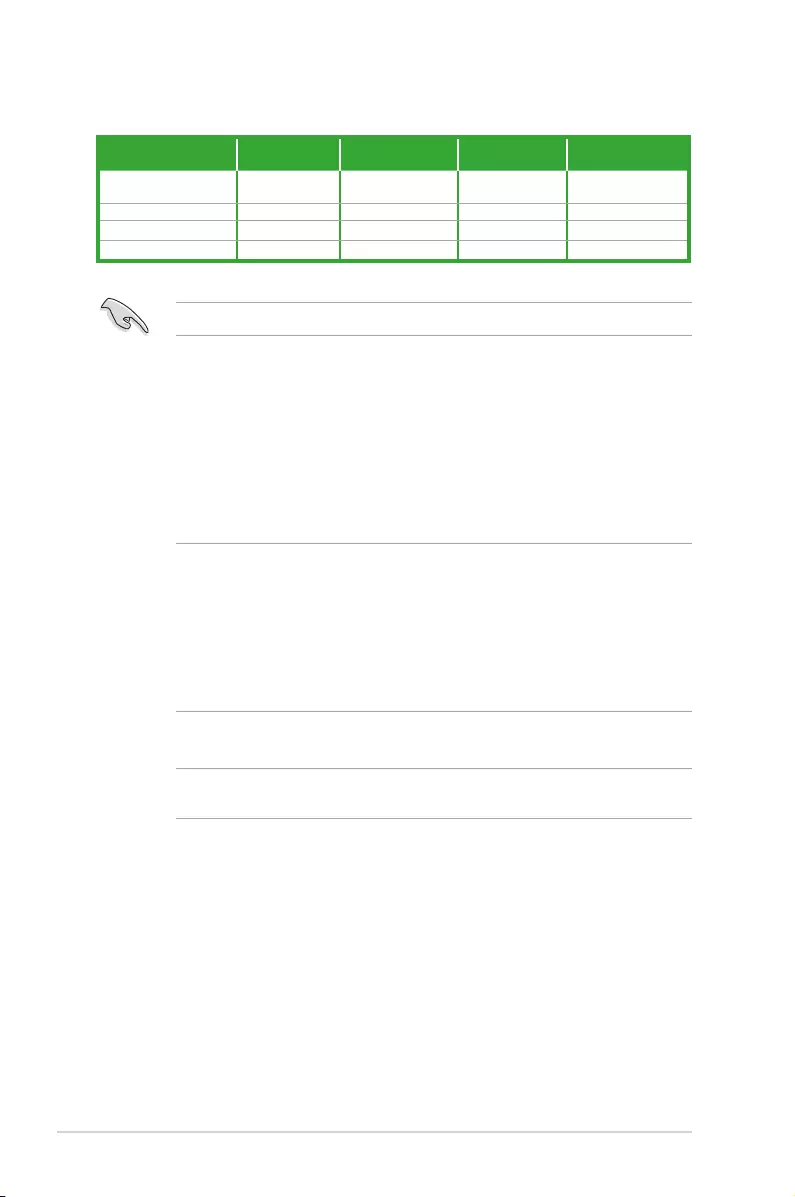
1-8 Chapter 1: Product introduction
Audio 2.1, 4.1, 5.1 or 7.1-channel configuration
Port Headset
2.1-channel 4.1-channel 5.1-channel 7.1-channel
LightBlue
(Rearpanel) LineIn RearSpeakerOut RearSpeakerOut RearSpeakerOut
Lime(Rearpanel) LineOut FrontSpeakerOut FrontSpeakerOut FrontSpeakerOut
Pink(Rearpanel) MicIn MicIn Bass/Center Bass/Center
Lime(Frontpanel) — — — SideSpeakerOut
Fora7.1‑channelspeakersetup,refertothe7.1‑channelcongurationinthetable.
7. USB 2.0 portsThesetwo4‑pinUniversalSerialBus(USB)portsareforUSB2.0/1.1
devices.
8. USB 3.1 portsThesetwo9‑pinUniversalSerialBus(USB)portsareforUSB3.1
devices.
9. USB 3.0 ports.Thesetwo9‑pinUniversalSerialBus(USB)portsconnecttoUSB
3.0/2.0devices.
• DuetoUSB3.0controllerlimitations,USB3.0devicescanonlybeusedundera
Windows®OSenvironmentandafterUSB3.0driverinstallation.
• ThepluggedUSB3.0devicemayrunonxHCIorEHCImode,dependingonthe
operatingsystem’ssetting.
• USB3.0devicescanonlybeusedfordatastorage.
• WestronglyrecommendthatyouconnectUSB3.0devicestoUSB3.0portsforfaster
andbetterperformancefromyourUSB3.0devices.
10. DVI-D port.ThisportisforanyDVI‑Dcompatibledevice.
DVI‑DcannotbeconvertedtooutputfromRGBSignaltoCRTandisnotcompatiblewith
DVI‑I.
11. HDMI port. ThisportisforaHigh‑DenitionMultimediaInterface(HDMI)connector,
andisHDCPcompliantallowingplaybackofHDDVD,Blu‑Ray,andotherprotected
content.
12. PS/2 keyboard port (purple).ThisportisforaPS/2keyboard.
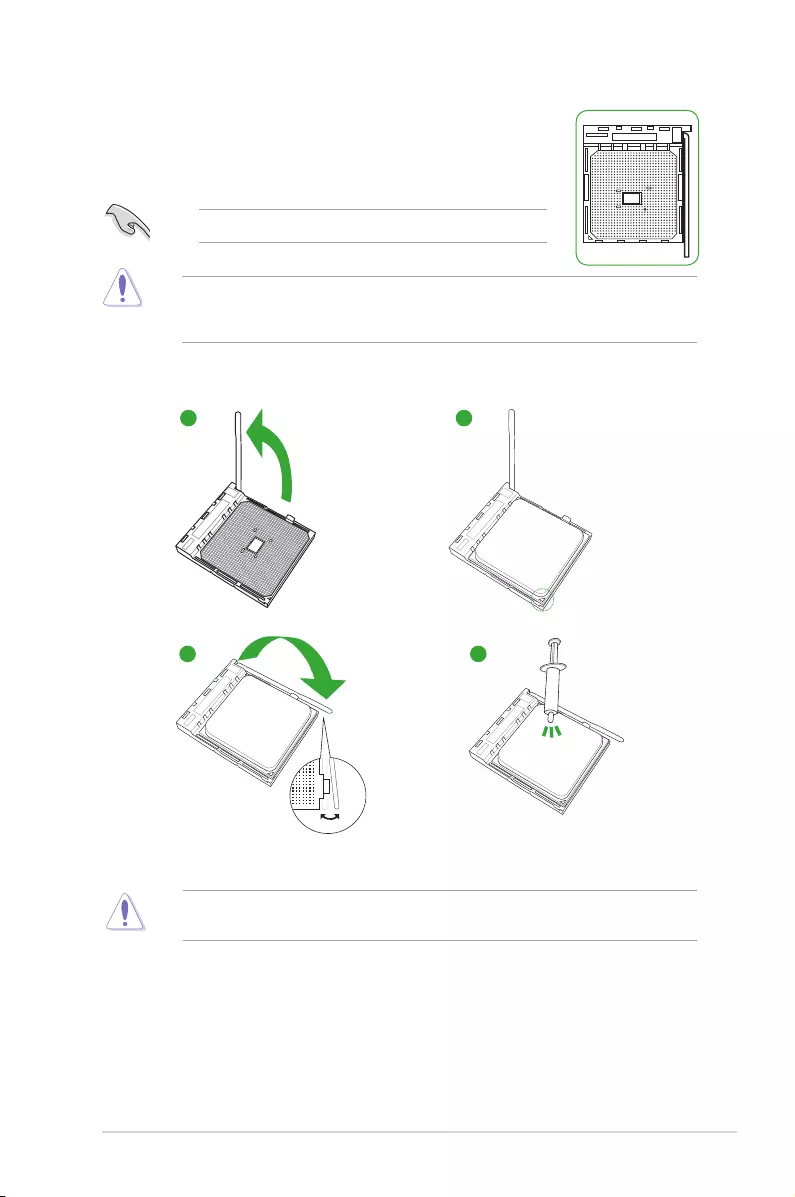
ASUS A88XM-E/USB 3.1 1-9
1.3 Accelerated Processing Unit (APU)
ThismotherboardcomeswithaFM2+socketdesignedforAMD®
A‑seriesandAthlon™Seriesprocessors.
UnplugallpowercablesbeforeinstallingtheAPU.
EnsurethatyouuseanAPUdesignedfortheFM2+socket.TheAPUtsinonlyone
correctorientation.DONOTforcetheAPUintothesockettopreventbendingthepinsand
damagingtheAPU!
Installing the APU
ApplytheThermalInterfaceMaterialtotheAPUheatsinkandAPUbeforeyouinstallthe
heatsink and fan if necessary.
1
43
2
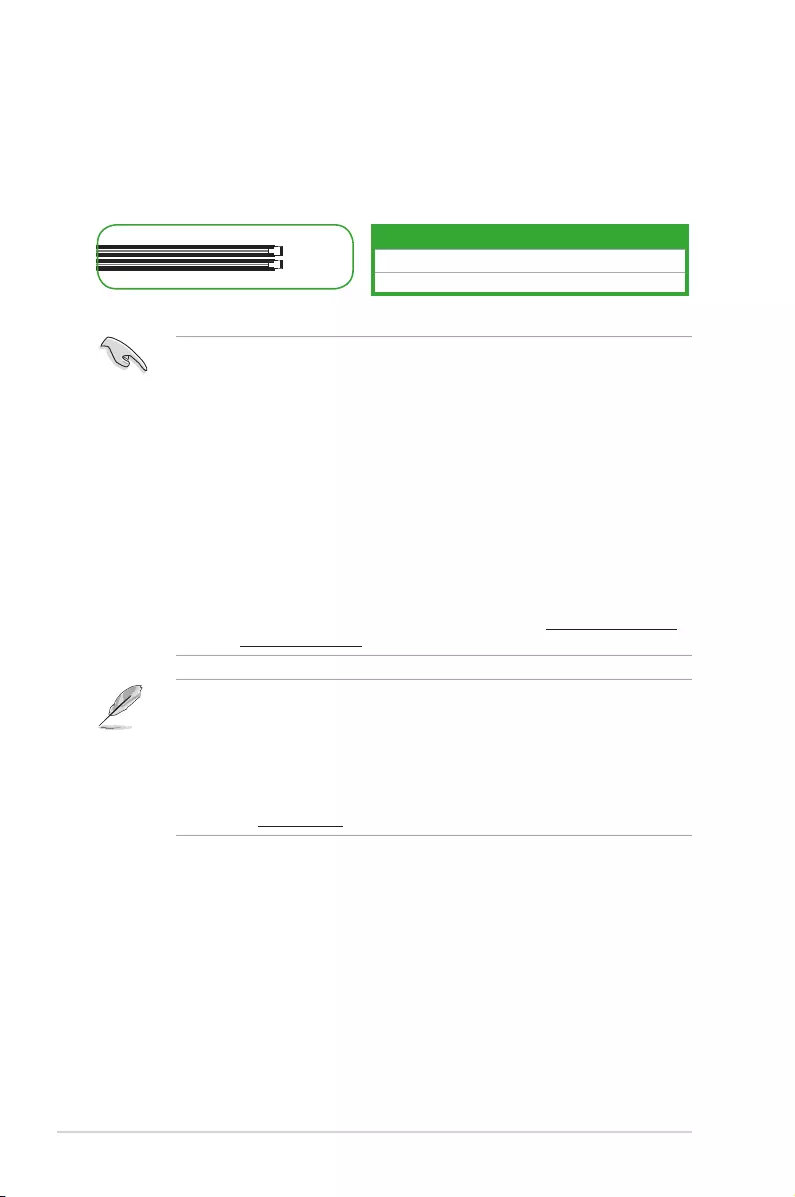
1‑10 Chapter 1: Product introduction
• YoumayinstallvaryingmemorysizesinChannelAandChannelB.Thesystem
mapsthetotalsizeofthelower‑sizedchannelforthedual‑channelconguration.Any
excessmemoryfromthehigher‑sizedchannelisthenmappedforsingle‑channel
operation.
• AlwaysinstallDIMMswiththesameCASlatency.Foroptimalcompatibility,we
recommendthatyouinstallmemorymodulesofthesameversionordatecode(D/C)
fromthesamevendor.Checkwiththeretailertogetthecorrectmemorymodules.
• Duetothememoryaddresslimitationon32‑bitWindows®OS,whenyouinstall4GB
ormorememoryonthemotherboard,theactualusablememoryfortheOScanbe
about3GBorless.Foreffectiveuseofmemory,werecommendthatyoudoanyofthe
following:
- Useamaximumof3GBsystemmemoryifyouareusinga32‑bitWindows®OS.
‑ Installa64‑bitWindows®OSifyouwanttoinstall4GBormoreonthe
motherboard.
‑ Formoredetails,refertotheMicrosoft® support site at http://support.microsoft.
com/kb/929605/en‑us.
• ThedefaultmemoryoperationfrequencyisdependentonitsSerialPresenceDetect
(SPD),whichisthestandardwayofaccessinginformationfromamemorymodule.
Underthedefaultstate,somememorymodulesforoverclockingmayoperateata
lowerfrequencythanthevendor‑markedvalue.
• Forsystemstability,useamoreefcientmemorycoolingsystemtosupportafull
memoryload(4DIMMs).
• Refertowww.asus.comforthelatestMemoryQVL(QualiedVendorsList)
1.4 System memory
Overview
ThismotherboardcomeswithfourDoubleDataRate3(DDR3)DualInlineMemoryModule
(DIMM)sockets.ThegureillustratesthelocationoftheDDR3DIMMsockets:
Channel Sockets
ChannelA DIMM_A1
ChannelB DIMM_B1
DIMM_A1
DIMM_B1
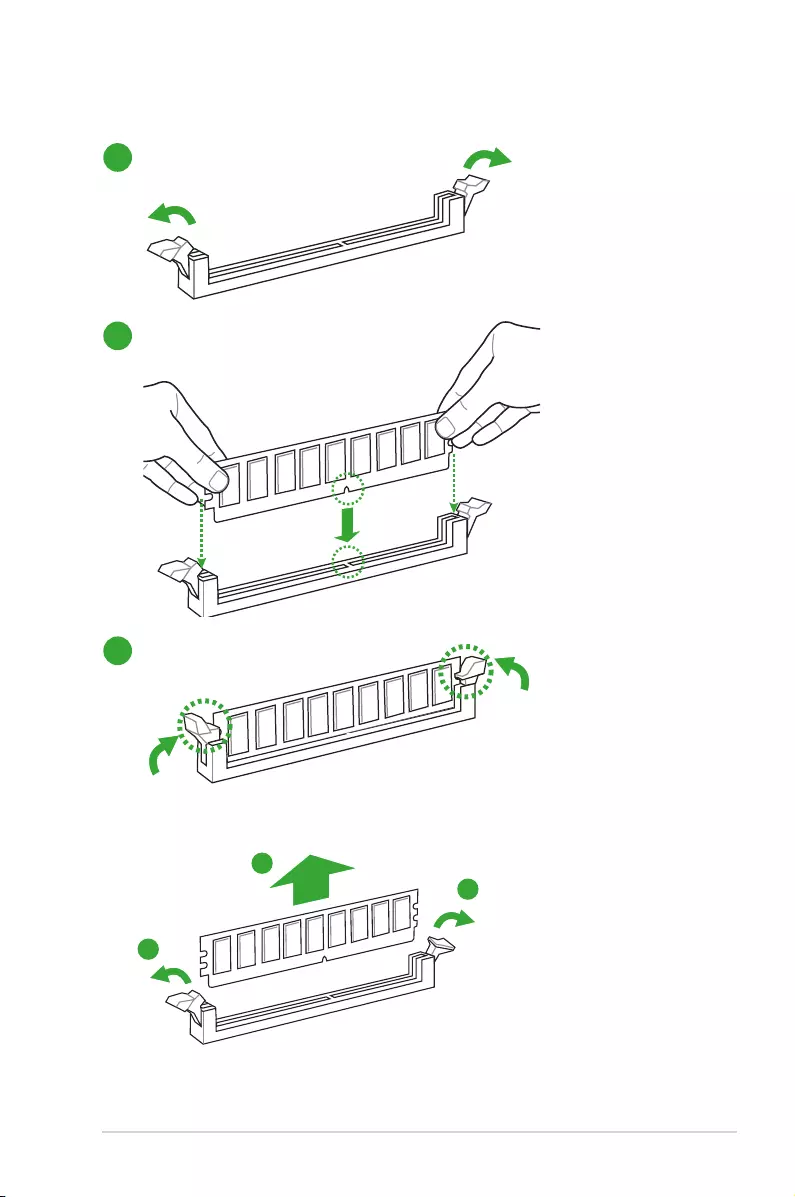
ASUS A88XM-E/USB 3.1 1-11
Installing a DIMM
1
2
3
To remove a DIMM
B
A
A
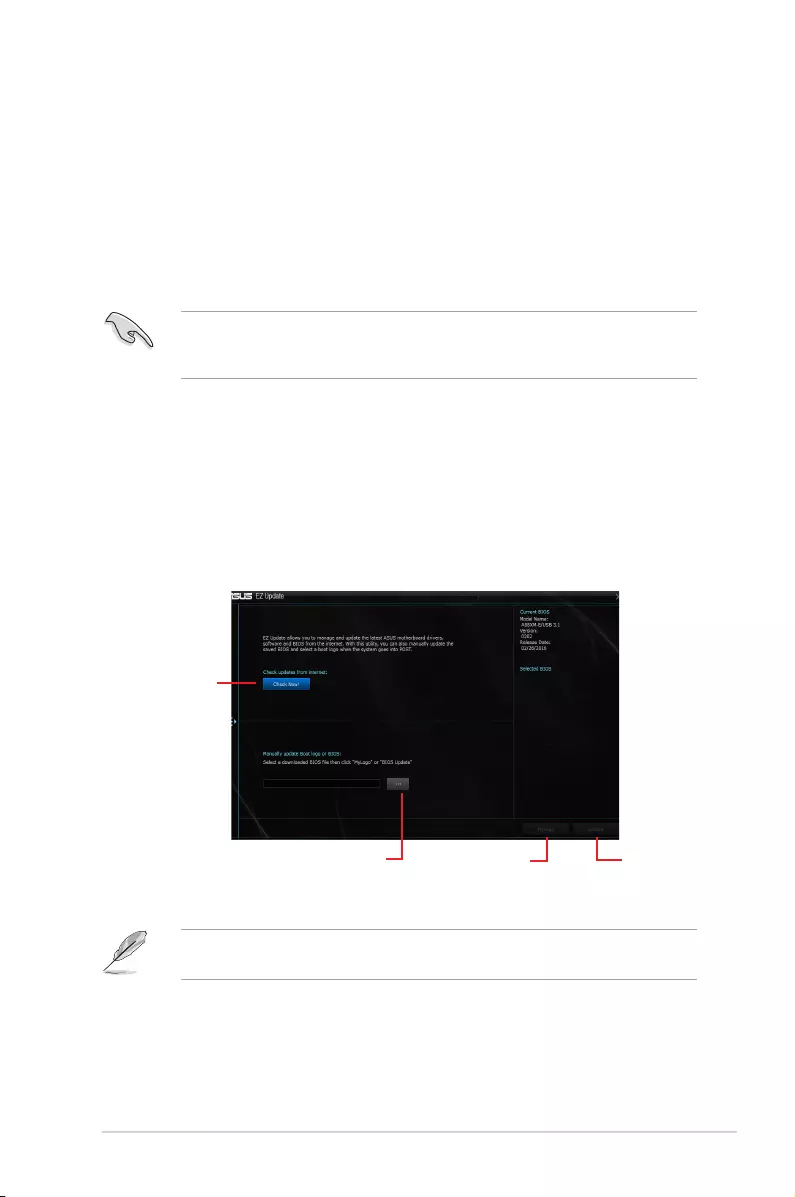
ASUS A88XM-E/USB 3.1 2-1
2.1 Managing and updating your BIOS
Save a copy of the original motherboard BIOS le to a USB ash disk in case you need
to restore the BIOS in the future. Copy the original motherboard BIOS using the ASUS
Update utility.
2.1.1 EZ Update
EZ Update is a utility that allows you to automatically update your motherboard’s softwares,
drivers and the BIOS version easily. With this utlity, you can also manually update the saved
BIOS and select a boot logo when the system goes into POST.
To launch EZ Update, click EZ Update on the AI Suite 3 main menu bar.
BIOS information
2
Click to automatically
update your
motherboard’s
driver, software and
firmware
Click to find and
select the BIOS
from file
Click to select a
boot logo Click to update
the BIOS
EZ Update requires an Internet connection either through a network or an ISP (Internet
Service Provider).
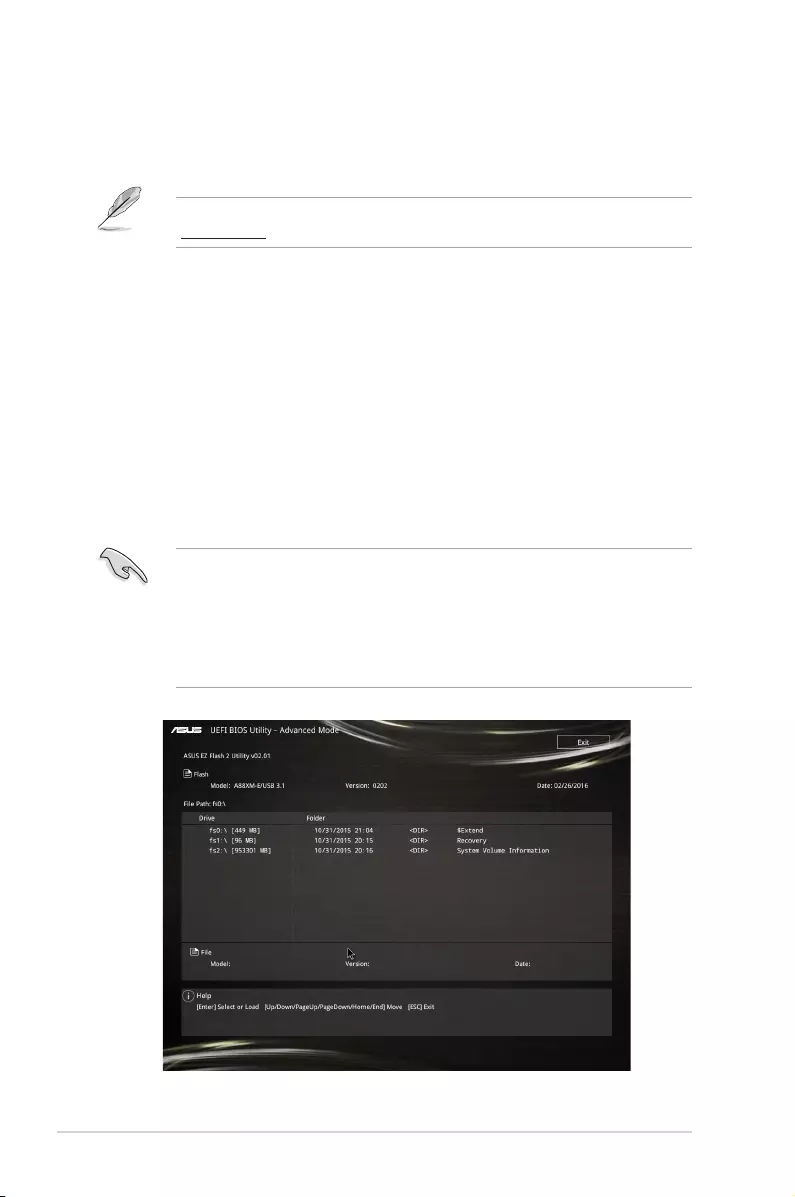
2-2 Chapter 2: BIOS information
2.1.2 ASUS EZ Flash 2
The ASUS EZ Flash 2 feature allows you to update the BIOS without using an OS‑based
utility.
Before you start using this utility, download the latest BIOS le from the ASUS website at
www.asus.com.
To update the BIOS using EZ Flash 2:
1. Insert the USB ash disk that contains the latest BIOS le to the USB port.
2. Enter the Advanced Mode of the BIOS setup program. Go to the Tool menu to select
ASUS EZ Flash Utility and press <Enter> to enable it.
3. Press <Tab> to switch to the Drive eld.
4. Press the Up/Down arrow keys to nd the USB ash disk that contains the latest BIOS,
and then press <Enter>.
5. Press <Tab> to switch to the Folder Info eld.
6. Press the Up/Down arrow keys to nd the BIOS le, and then press <Enter> to perform
the BIOS update process. Reboot the system when the update process is done.
• This function supports USB ash disks formatted using FAT32/16 on a single partition
only.
• Ensure to load the BIOS default settings to ensure system compatibility and stability.
Select the Load Optimized Defaults item under the Exit menu. .
• DO NOT shut down or reset the system while updating the BIOS to prevent system
boot failure!
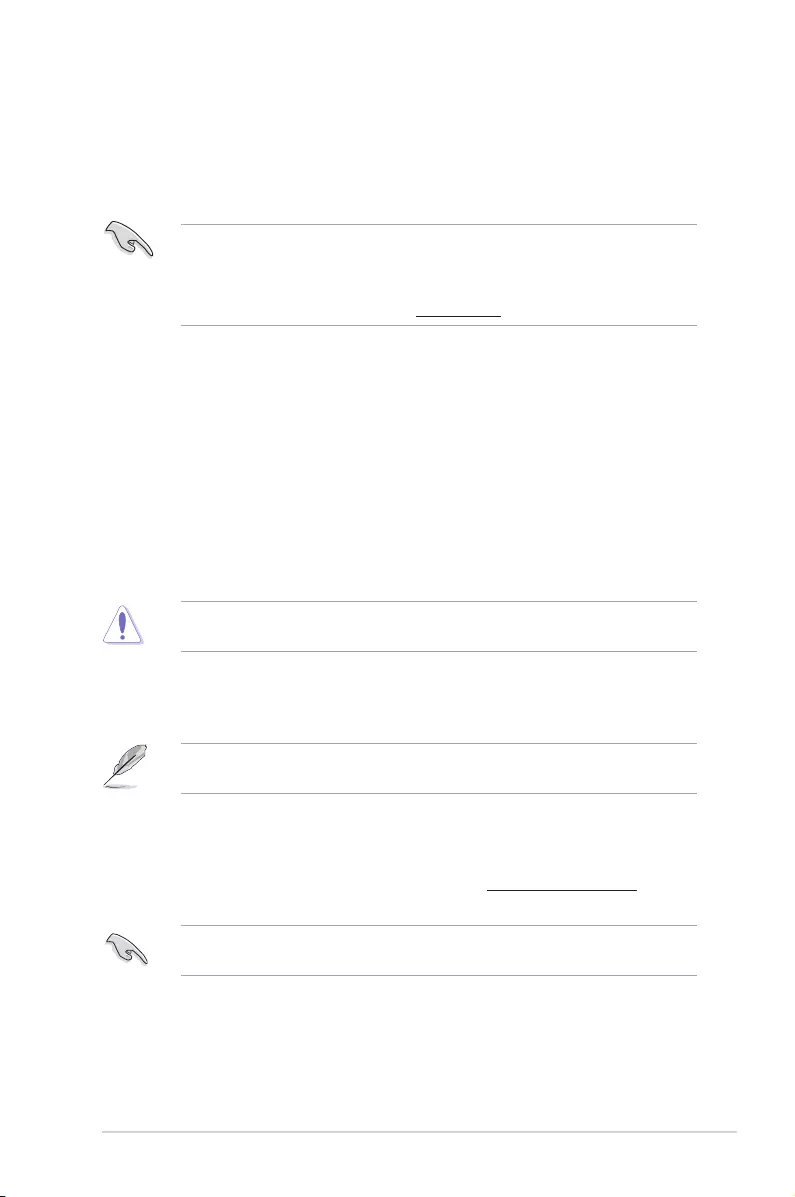
ASUS A88XM-E/USB 3.1 2‑3
2.1.3 ASUS CrashFree BIOS 3 utility
The ASUS CrashFree BIOS 3 is an auto recovery tool that allows you to restore the BIOS le
when it fails or gets corrupted during the updating process. You can restore a corrupted BIOS
le using the motherboard support DVD or a USB ash drive that contains the updated BIOS
le.
• Before using this utility, rename the BIOS le in the removable device into
A88XME31.CAP.
• The BIOS le in the support DVD may not be the latest version. Download the latest
BIOS le from the ASUS website at www.asus.com.
Recovering the BIOS
To recover the BIOS:
1. Turn on the system.
2. Insert the support DVD to the optical drive or the USB ash drive that contains the
BIOS le to the USB port.
3. The utility automatically checks the devices for the BIOS le. When found, the utility
reads the BIOS le and enters ASUS EZ Flash 3 utility automatically.
4. The system requires you to enter BIOS Setup to recover BIOS settings. To ensure
system compatibility and stability, we recommend that you press <F5> to load default
BIOS values.
DO NOT shut down or reset the system while updating the BIOS! Doing so can cause
system boot failure!
2.1.4 ASUS BIOS Updater
ASUS BIOS Updater allows you to update the BIOS in DOS environment.
The screen captures used in this section are for reference only and may not be exactly the
same as actually shown on your computer screen.
Before updating BIOS
• Prepare the motherboard support DVD and a USB ash drive.
• Download the latest BIOS le and BIOS Updater from http://support.asus.com and
save them in your USB ash drive.
NTFS is not supported under FreeDOS environment. Ensure that your USB ash drive is in
single partition and in FAT32/16 format.
• Turn off the computer.
• Ensure that your computer has a DVD optical drive.
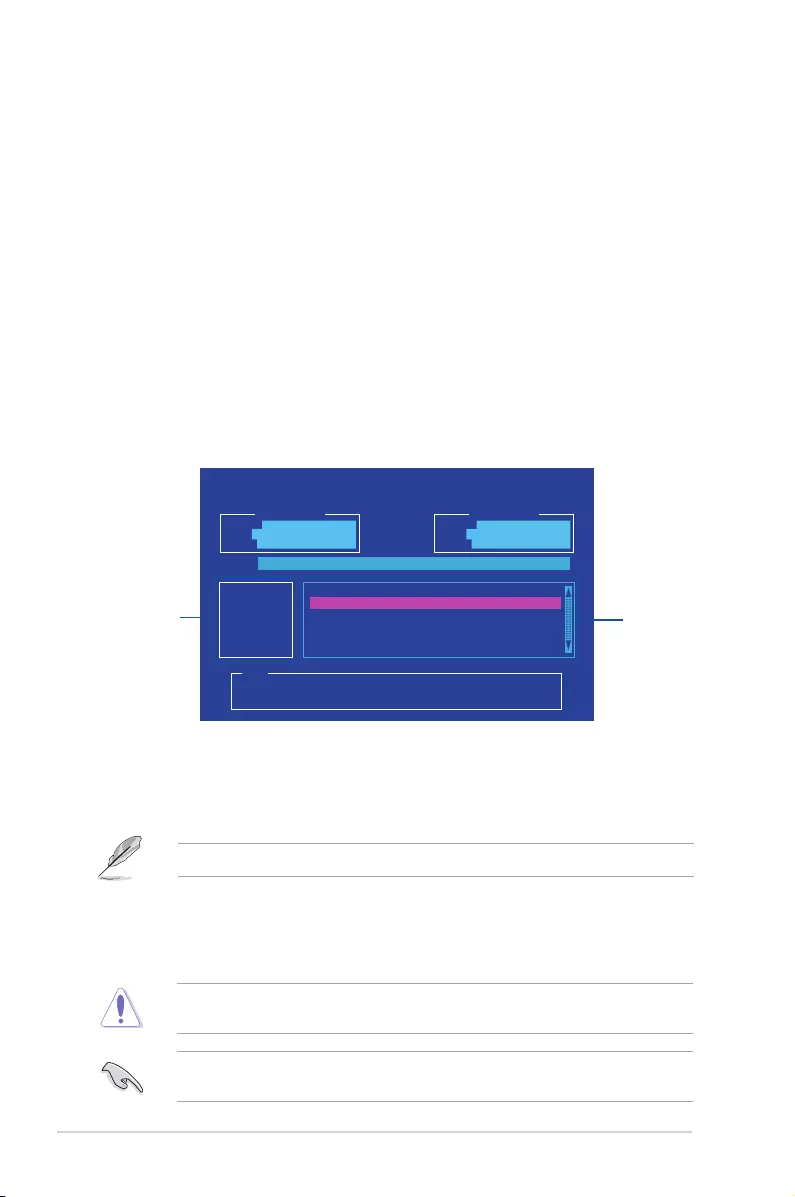
2-4 Chapter 2: BIOS information
Booting the system in DOS environment
To boot the system in DOS:
1. Insert the USB ash drive with the latest BIOS le and BIOS Updater to the USB port.
2. Boot your computer then press <F8> to launch the select boot device screen.
3. When the select boot device screen appears, insert the Support DVD into the optical
drive then select the optical drive as the boot device.
4. When the booting message appears, press <Enter> within ve (5) seconds to enter
FreeDOS prompt.
5. On the FreeDOS prompt, type d: then press <Enter> to switch the disk from Drive C
(optical drive) to Drive D (USB ash drive).
Updating the BIOS file
To update the BIOS le:
1. On the FreeDOS prompt, type bupdater /pc /g and press <Enter>.
2. On the BIOS Updater screen, press <Tab> to switch from Files panel to Drives panel
then select D:.
ASUSTeK BIOS Updater for DOS V1.31 [2015/08/01]
Current ROM
BOARD: A88XM-A/USB3.1
VER: 0305 (H :00 B :00)
DATE: 01/29/2016
Update ROM
BOARD: Unknown
VER: Unknown
DATE: Unknown
PATH: C:\
C:
D:
FORMAN~1 <DIR>
A88XMA31.CAP 16779264 2016-01-29 21:14:34
Note
[Enter] Select or Load [Tab] Switch [V] Drive Info
[Up/Down/Home/End] Move [Esc] Exit
3. Press <Tab> to switch from Drives panel to Files panel then press <Up/Down or Home/
End> keys to select the BIOS le and press <Enter>.
5. Select Yes then press <Enter>. When BIOS update is done, press <ESC> to exit BIOS
Updater.
6. Restart your computer.
DO NOT shut down or reset the system while updating the BIOS to prevent system boot
failure.
Ensure to load the BIOS default settings to ensure system compatibility and stability. Select
the Load Optimized Defaults item under the Exit BIOS menu.
4. After the BIOS Updater checks the selected BIOS le, select Yes to conrm the BIOS
update.
The BIOS Backup feature is not supported due to security regulations.
Drives
panel Files panel
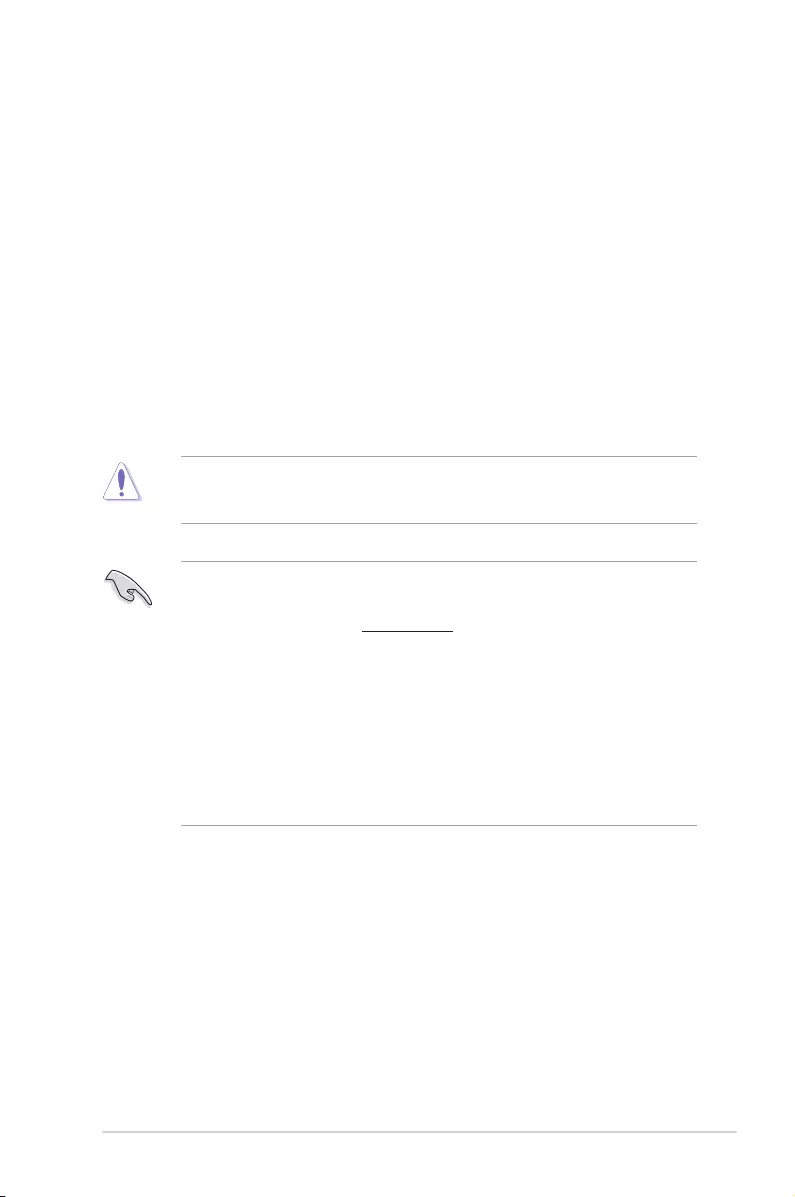
ASUS A88XM-E/USB 3.1 2-5
• The BIOS setup screens shown in this section are for reference purposes only, and
may not exactly match what you see on your screen.
• Visit the ASUS website at www.asus.com to download the latest BIOS le for this
motherboard.
• Ensure that a USB mouse is connected to your motherboard if you want to use the
mouse to control the BIOS setup program.
• If the system becomes unstable after changing any BIOS setting, load the default
settings to ensure system compatibility and stability. Select the Load Optimized
Defaults item under the Exit menu or press hotkey <F5>.
• If the system fails to boot after changing any BIOS setting, try to clear the CMOS and
reset the motherboard to the default value. See section 1.2.1 Layout contents for
information on how to erase the RTC RAM.
2.2 BIOS setup program
Use the BIOS Setup program to update the BIOS or congure its parameters. The BIOS
screens include navigation keys and brief online help to guide you in using the BIOS Setup
program.
Entering BIOS Setup at startup
To enter BIOS Setup at startup:
• Press <Delete> or <F2> during the Power‑On Self Test (POST). If you do not press
<Delete> or <F2>, POST continues with its routines.
Entering BIOS Setup after POST
To enter BIOS Setup after POST:
• Press <Ctrl>+<Alt>+<Del> simultaneously.
• Press the reset button on the system chassis.
• Press the power button to turn the system off then back on. Do this option only if you
failed to enter BIOS Setup using the rst two options.
Using the power button, reset button, or the <Ctrl>+<Alt>+<Del> keys to force reset from a
running operating system can cause damage to your data or system. We recommend you
always shut down the system properly from the operating system.
BIOS menu screen
The BIOS setup program can be used under two modes: EZ Mode and Advanced Mode.
You can change modes from the Exit menu or from the Exit/Advanced Mode button in the EZ
Mode/Advanced Mode screen.
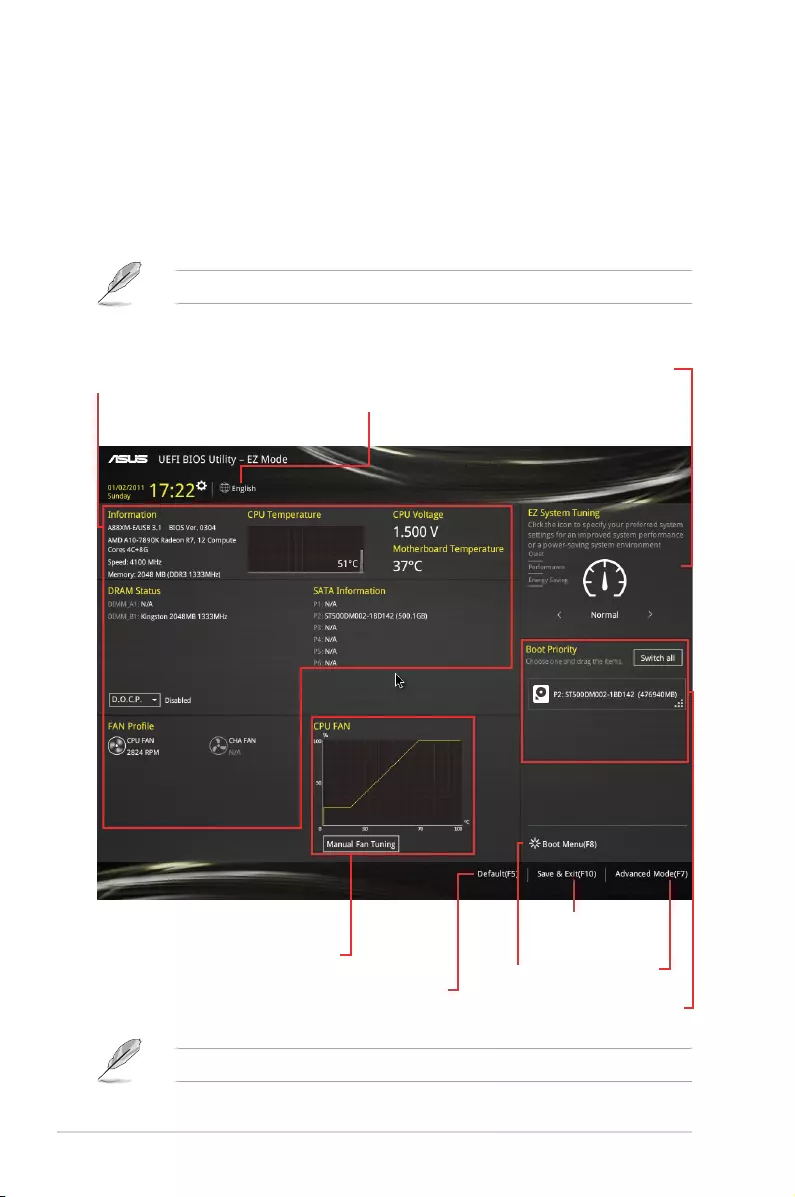
2-6 Chapter 2: BIOS information
The boot device options vary depending on the devices you installed to the system.
2.2.1 EZ Mode
By default, the EZ Mode screen appears when you enter the BIOS setup program. The EZ
Mode provides you an overview of the basic system information, and allows you to select
the display language, system performance mode and boot device priority. To access the
Advanced Mode, click Exit/Advanced Mode, then select Advanced Mode or press <F7> for
the advanced BIOS settings.
The default screen for entering the BIOS setup program can be changed.
Displays the CPU/motherboard
temperature, CPU voltage output,
CPU/chassis fan speed, and
SATA information Selects the display
language of the BIOS
setup program
Displays the system properties of the
selected mode. Click <Enter> to switch
EZ System Tuning modes
Saves the
changes and
resets the system
Displays the
Advanced mode
menus
Selects the boot
device priority
Loads optimized
default settings
Shows the
bootable
devices
Displays the CPU Fan’s
speed. Click the button to
manually tune the fans
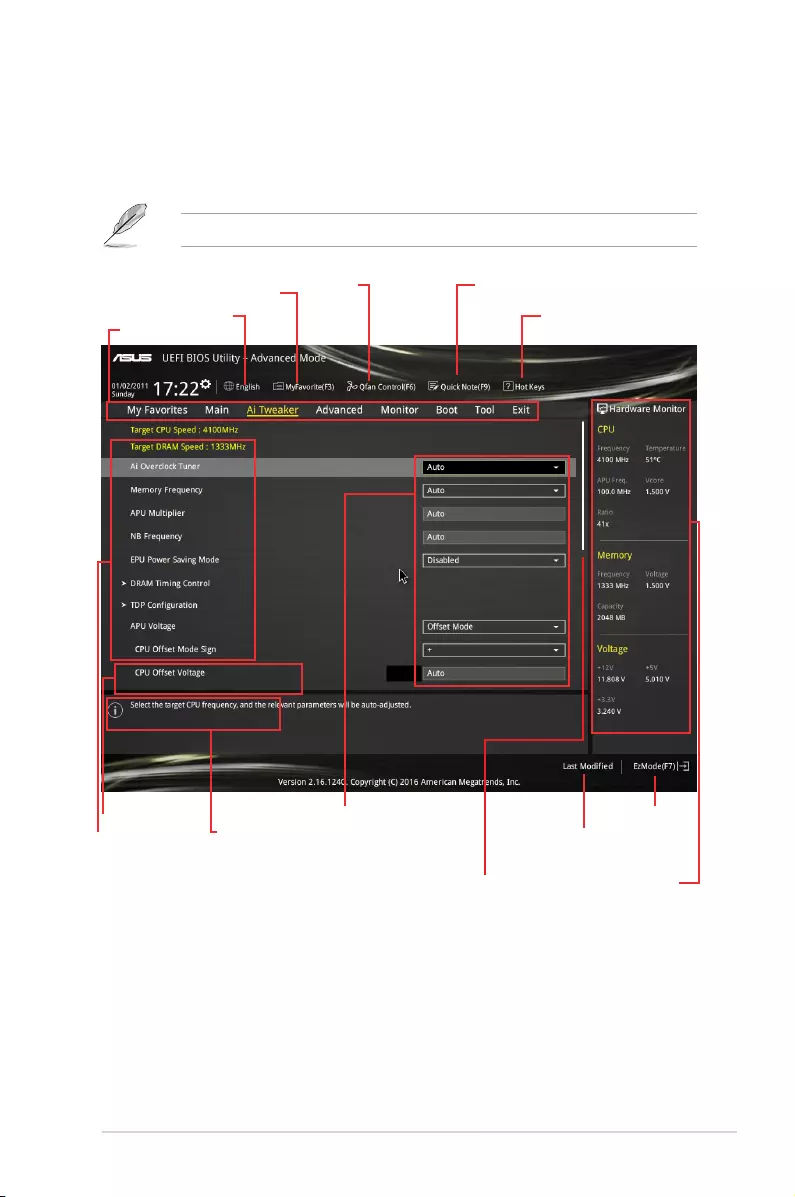
ASUS A88XM-E/USB 3.1 2-7
Menu bar
Menu items
Quick note
2.2.2 Advanced Mode
The Advanced Mode provides advanced options for experienced end‑users to congure the
BIOS settings. The gure below shows an example of the Advanced Mode.
To access the EZ Mode, click Exit, then select ASUS EZ Mode or press <F7>.
Goes back
to EZ Mode
Language
MyFavorite Q-Fan control
Hot Keys
Displays the CPU
temperature, CPU and
memory voltage output
Sub-menu item General help
Configuration fields
Scroll bar
Last modified
settings
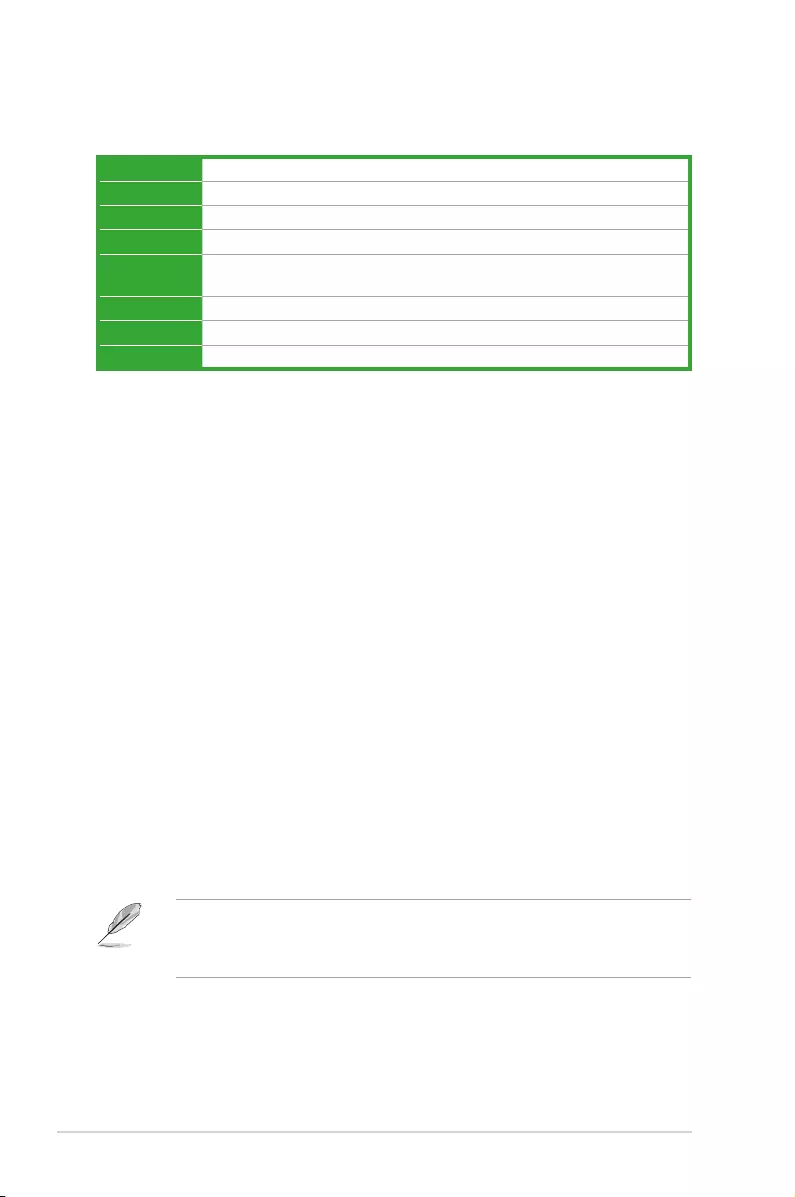
2‑8 Chapter 2: BIOS information
Menu items
The highlighted item on the menu bar displays the specic items for that menu. For example,
selecting Main shows the Main menu items.
The other items (My Favorites, Ai Tweaker, Advanced, Monitor, Boot, Tool, and Exit) on the
menu bar have their respective menu items.
Submenu items
A greater than sign (>) before each item on any menu screen means that the item has a
submenu. To display the submenu, select the item and press <Enter>.
Language
This button above the menu bar contains the languages that you can select for your BIOS.
Click this button to select the language that you want to display in your BIOS screen.
MyFavorites (F3)
This button above the menu bar shows all BIOS items in a Tree Map setup. Select frequently‑
used BIOS settings and save it to MyFavorites menu.
Q-Fan Control (F6)
This button above the menu bar displays the current settings of your fans. Use this button to
manually tweak the fans to your desired settings.
Quick Note (F9)
This button above the menu bar allows you to key in notes of the activities that you have
done in BIOS.
• The Quick Note function does not support the following keyboard functions: delete,
cut, copy and paste.
• You can only use the alphanumeric characters to enter your notes.
Menu bar
The menu bar on top of the screen has the following main items:
My Favorites For saving the frequently‑used system settings and conguration
Main For changing the basic system conguration
Ai Tweaker For changing the overclocking settings
Advanced For changing the advanced system settings
Monitor For displaying the system temperature, power status, and changing the
fan settings
Boot For changing the system boot conguration
Tool For conguring options for special functions
Exit For selecting the exit options and loading default settings
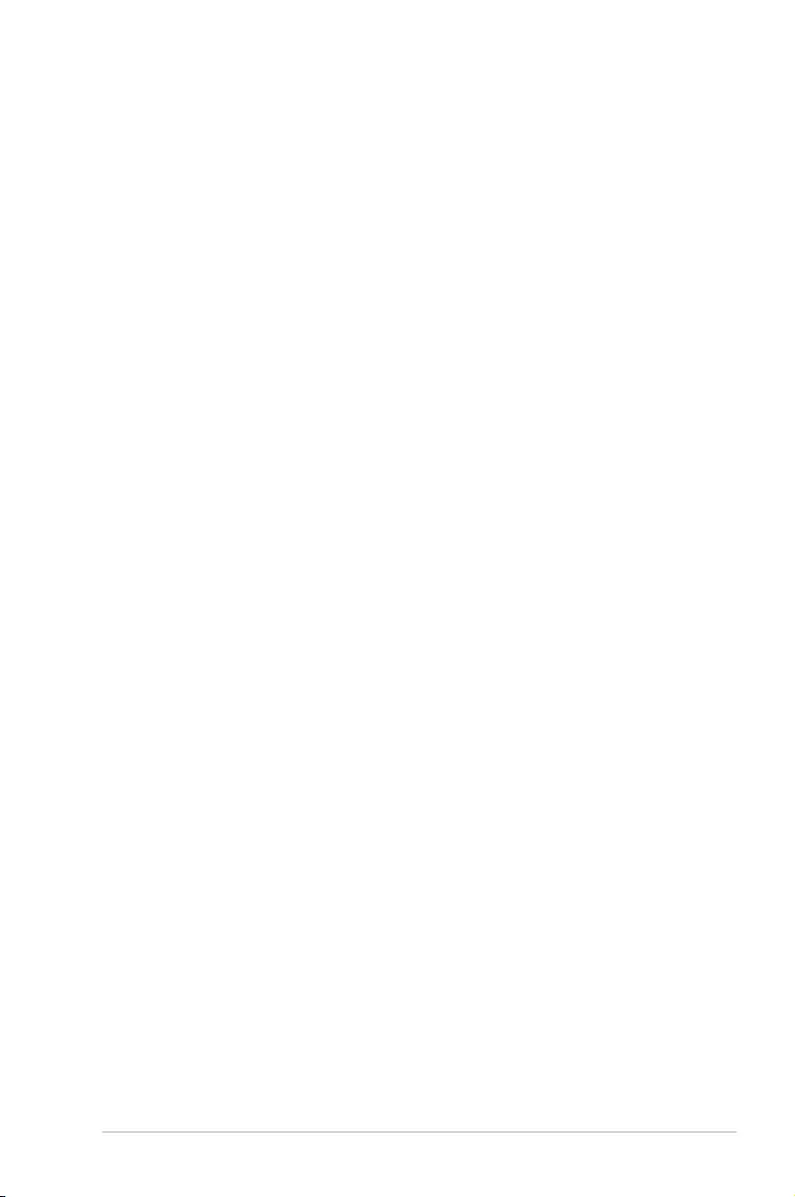
ASUS A88XM-E/USB 3.1 2-9
Hot keys
This button above the menu bar contains the navigation keys for the BIOS setup program.
Use the navigation keys to select items in the menu and change the settings.
Scroll bar
A scroll bar appears on the right side of a menu screen when there are items that do not t
on the screen. Press the Up/Down arrow keys or <Page Up> / <Page Down> keys to display
the other items on the screen.
General help
At the bottom left corner of the menu screen is a brief description of the selected item. Use
<F12> key to capture the BIOS screen and save it to the removable storage device.
Configuration fields
These elds show the values for the menu items. If an item is user‑congurable, you can
change the value of the eld opposite the item. You cannot select an item that is not
user‑congurable.
A congurable eld is highlighted when selected. To change the value of a eld, select it and
press <Enter> to display a list of options.
Last Modified button
This button shows the items that you last modied and saved in BIOS Setup.
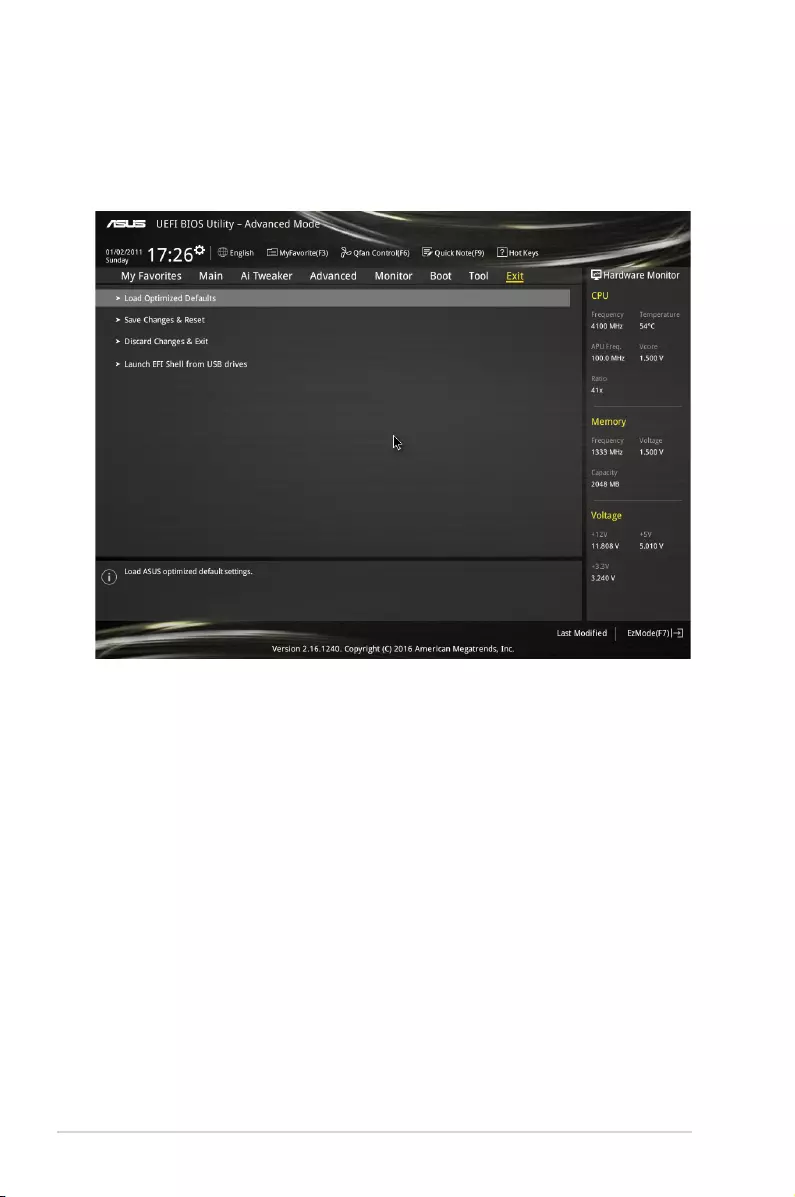
2-10 Chapter 2: BIOS information
2.3 Exit menu
The Exit menu items allow you to load the optimal default values for the BIOS items, and
save or discard your changes to the BIOS items. You can access the EZ Mode from the Exit
menu.
Load Optimized Defaults
This option allows you to load the default values for each of the parameters on the Setup
menus. When you select this option or if you press <F5>, a conrmation window appears.
Select OK to load the default values.
Save Changes & Reset
Once you are nished making your selections, choose this option from the Exit menu to
ensure the values you selected are saved. When you select this option or if you press <F10>,
a conrmation window appears. Select OK to save changes and exit.
Discard Changes and Exit
This option allows you to exit the Setup program without saving your changes. When you
select this option or if you press <Esc>, a conrmation window appears. Select OK to discard
changes and exit.
Launch EFI Shell from USB drives
This option allows you to attempt to launch the EFI Shell application (shellx64.e) from one of
the available USB devices.
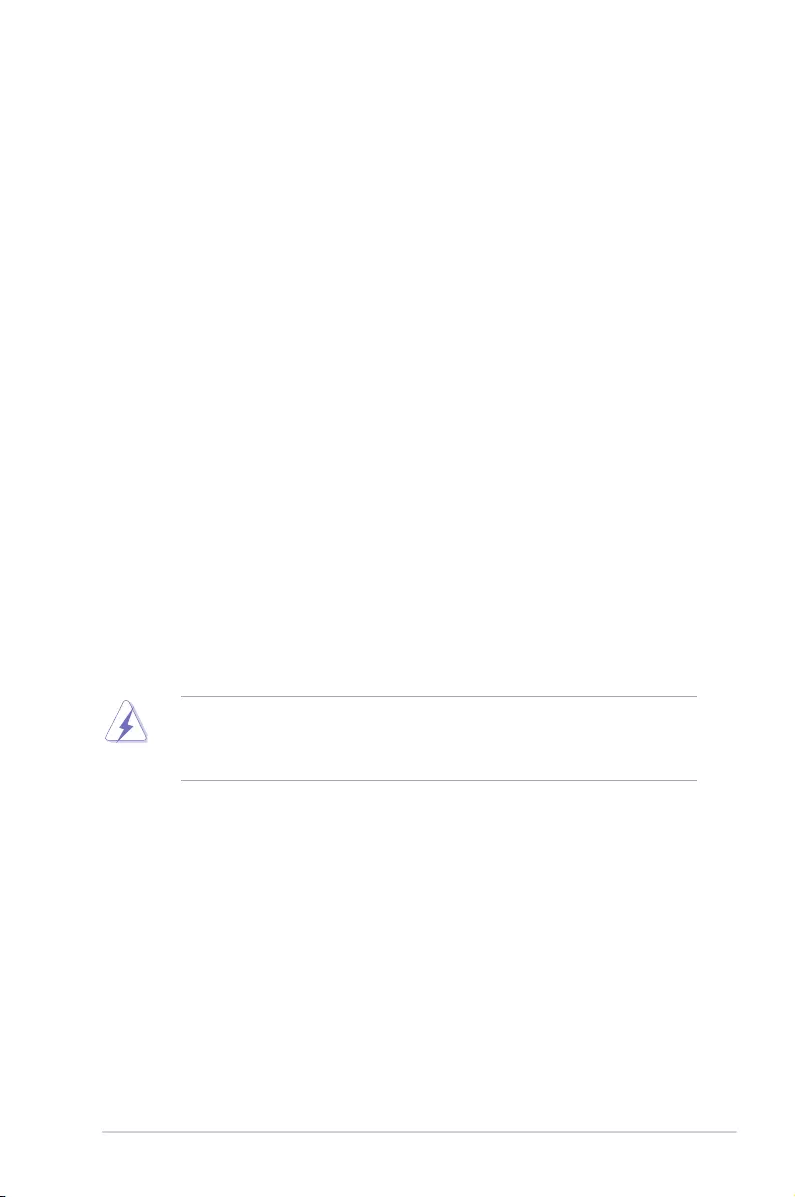
ASUS A88XM-E/USB 3.1 A-1
Appendices
Notices
Federal Communications Commission Statement
This device complies with Part 15 of the FCC Rules. Operation is subject to the following two
conditions:
• This device may not cause harmful interference.
• This device must accept any interference received including interference that may cause
undesired operation.
This equipment has been tested and found to comply with the limits for a Class B digital
device, pursuant to Part 15 of the FCC Rules. These limits are designed to provide
reasonable protection against harmful interference in a residential installation. This
equipment generates, uses and can radiate radio frequency energy and, if not installed
and used in accordance with manufacturer’s instructions, may cause harmful interference
to radio communications. However, there is no guarantee that interference will not occur
in a particular installation. If this equipment does cause harmful interference to radio or
television reception, which can be determined by turning the equipment off and on, the user
is encouraged to try to correct the interference by one or more of the following measures:
• Reorient or relocate the receiving antenna.
• Increase the separation between the equipment and receiver.
• Connect the equipment to an outlet on a circuit different from that to which the receiver is
connected.
• Consult the dealer or an experienced radio/TV technician for help.
The use of shielded cables for connection of the monitor to the graphics card is required
toassurecompliancewithFCCregulations.Changesormodicationstothisunitnot
expressly approved by the party responsible for compliance could void the user’s authority
to operate this equipment.
Appendices
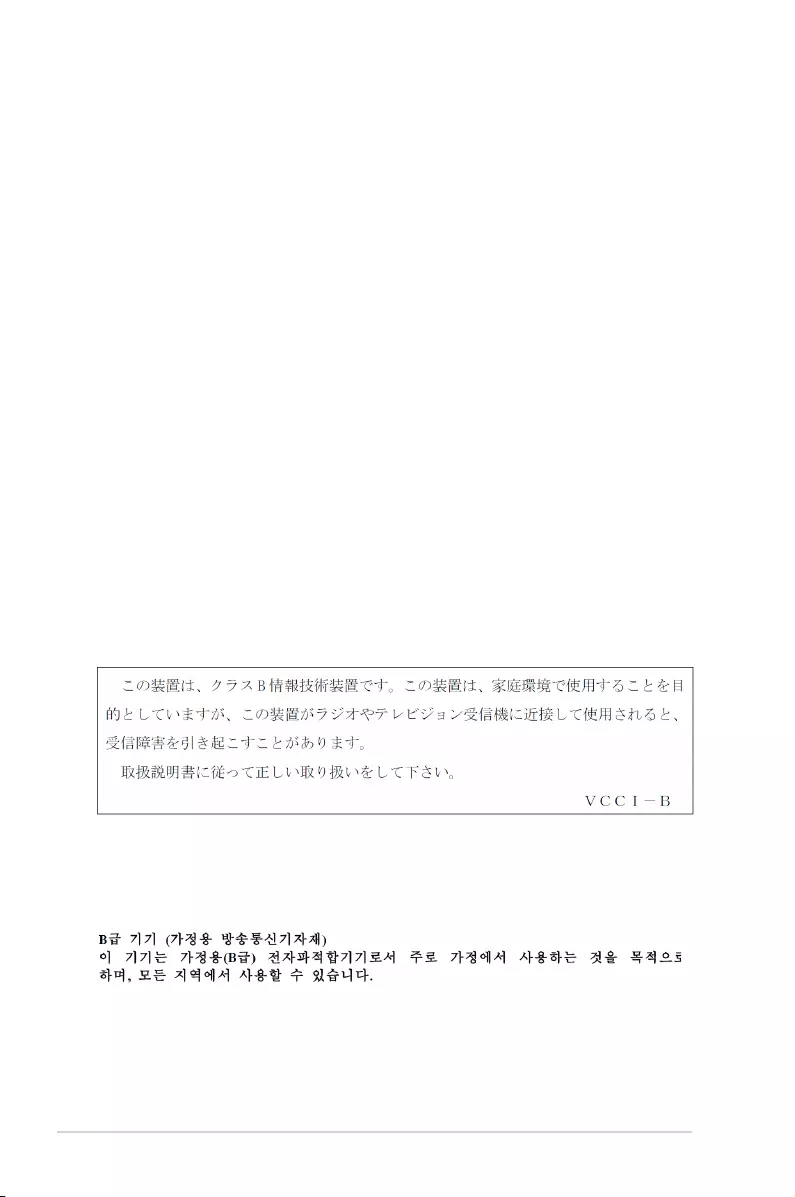
A-2 Appendices
IC: Canadian Compliance Statement
ComplieswiththeCanadianICES-003ClassBspecications.ThisdevicecomplieswithRSS
210 of Industry Canada. This Class B device meets all the requirements of the Canadian
interference-causing equipment regulations.
This device complies with Industry Canada license exempt RSS standard(s). Operation is
subject to the following two conditions: (1) this device may not cause interference, and (2)
this device must accept any interference, including interference that may cause undesired
operation of the device.
Cut appareil numérique de la Classe B est conforme à la norme NMB-003 du Canada.
Cet appareil numérique de la Classe B respecte toutes les exigences du Règlement sur le
matériel brouilleur du Canada.
Cet appareil est conforme aux normes CNR exemptes de licence d’Industrie Canada. Le
fonctionnement est soumis aux deux conditions suivantes :
(1) cet appareil ne doit pas provoquer d’interférences et
(2) cet appareil doit accepter toute interférence, y compris celles susceptibles de provoquer
un fonctionnement non souhaité de l’appareil.
Canadian Department of Communications Statement
This digital apparatus does not exceed the Class B limits for radio noise emissions from
digital apparatus set out in the Radio Interference Regulations of the Canadian Department
of Communications.
This class B digital apparatus complies with Canadian ICES-003.
VCCI: Japan Compliance Statement
Class B ITE
This is a Class B product based on the standard of the VCCI Council. If this is used near a
radio or television receiver in a domestic environment, it may cause radio interference. Install
and use the equipment according to the instruction manual.
KC: Korea Warning Statement
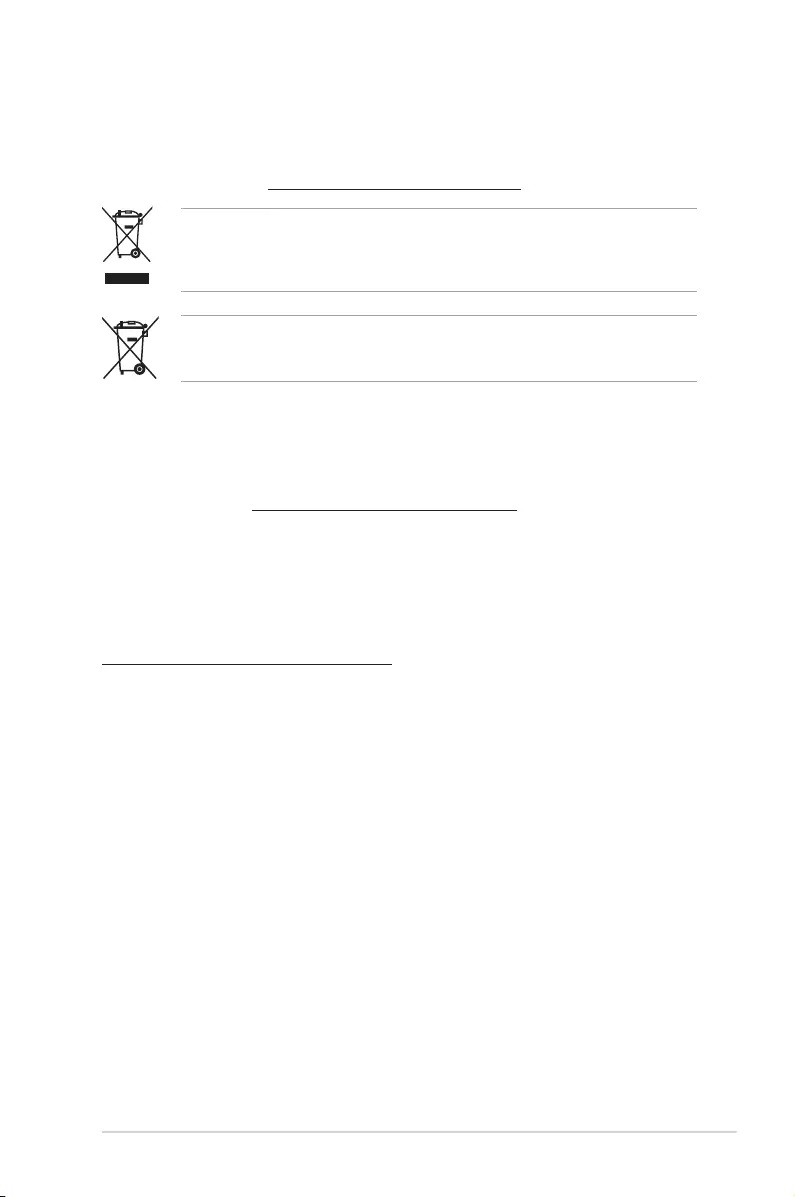
ASUS A88XM-E/USB 3.1 A-3
REACH
Complying with the REACH (Registration, Evaluation, Authorisation, and Restriction of
Chemicals) regulatory framework, we published the chemical substances in our products at
ASUS REACH website at http://csr.asus.com/english/REACH.htm.
DO NOT throw the motherboard in municipal waste. This product has been designed to
enable proper reuse of parts and recycling. This symbol of the crossed out wheeled bin
indicates that the product (electrical and electronic equipment) should not be placed in
municipal waste. Check local regulations for disposal of electronic products.
DO NOT throw the mercury-containing button cell battery in municipal waste. This symbol
of the crossed out wheeled bin indicates that the battery should not be placed in municipal
waste.
ASUS Recycling/Takeback Services
ASUS recycling and takeback programs come from our commitment to the highest standards
for protecting our environment. We believe in providing solutions for you to be able to
responsibly recycle our products, batteries, other components as well as the packaging
materials. Please go to http://csr.asus.com/english/Takeback.htm for detailed recycling
information in different regions.
Google™ License Terms
Copyright© 2016 Google Inc. All Rights Reserved.
LicensedundertheApacheLicense,Version2.0(the“License”);youmaynotusethisle
except in compliance with the License. You may obtain a copy of the License at:
http://www.apache.org/licenses/LICENSE-2.0
Unless required by applicable law or agreed to in writing, software distributed under the
License is distributed on an “AS IS” BASIS, WITHOUT WARRANTIES OR CONDITIONS OF
ANY KIND, either express or implied.
SeetheLicenseforthespeciclanguagegoverningpermissionsandlimitationsunderthe
License.
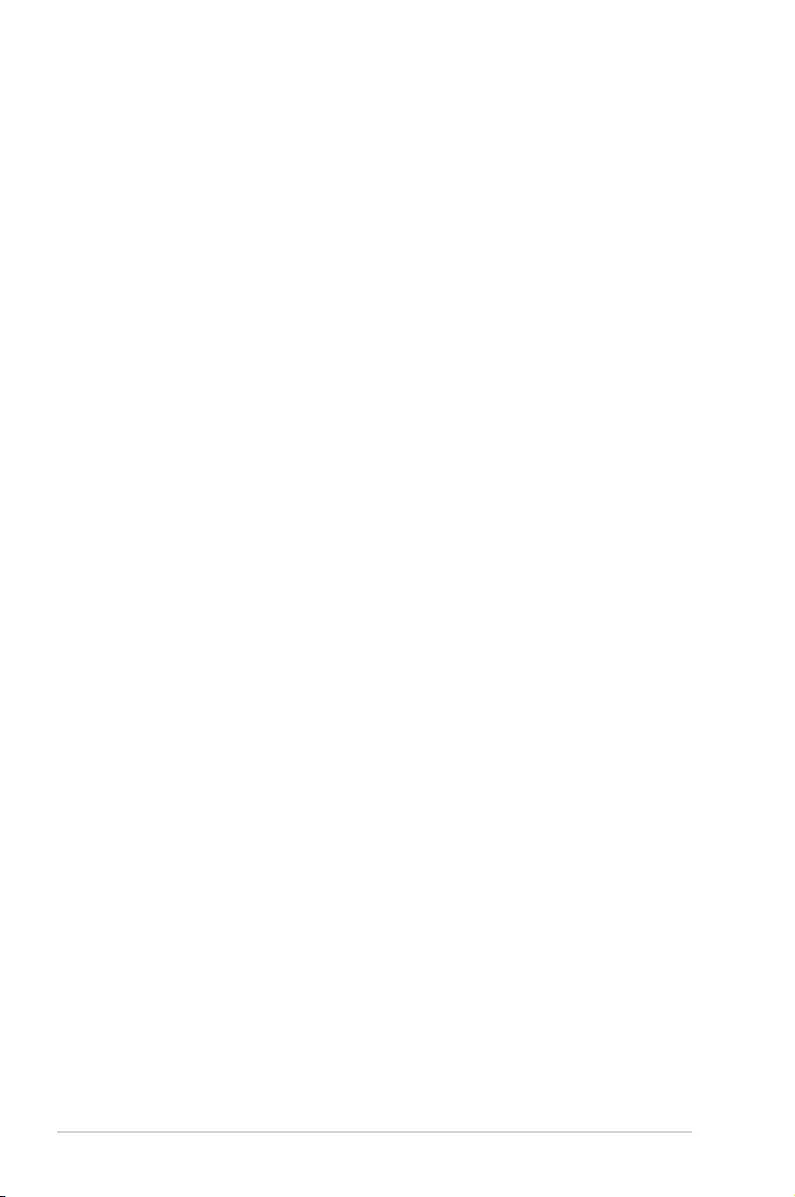
A-4 Appendices
Português A AsusTek Inc. declara que este dispositivo está em
conformidade com os requisitos essenciais e outras disposições relevantes
das Diretivas da CE. Para mais detalhes, consulte a Declaração de
Conformidade CE.
Română Prin prezenta, AsusTek Inc. declară faptul că acest dispozitiv
respectă cerinţele esenţiale şi alte prevederi relevante ale directivelor CE.
Pentru mai multe detalii, consultaţi declaraţia de conformitate CE.
Srpski AsusTek Inc. ovim izjavljuje da je ovaj uređaj u saglasnosti sa
ključnim zahtevima i drugim relevantnim odredbama CE Direktiva. Molimo
vas, pogledajte CE Deklaraciju o usklađenosti za više detalja.
Slovensky Spoločnosť AsusTek Inc. týmto prehlasuje, že toto zariadenie
vyhovuje príslušným požiadavkám a ďalším súvisiacim ustanoveniam
smerníc ES. Viac podrobností si pozrite v prehlásení o zhode ES.
Slovenščina AsusTek Inc. tukaj izjavlja, da je ta naprava skladna s
temeljnimi zahtevami in drugimi relevantnimi določili direktiv CE. Za več
informacij glejte Izjavo CE o skladnosti.
Español Por la presente, AsusTek Inc. declara que este dispositivo cumple
los requisitos básicos y otras disposiciones relevantes de las directivas
de la CE. Consulte la Declaración de conformidad de la CE para obtener
más detalles.
Svenska AsusTek Inc. förklarar härmed att denna enhet är i
överensstämmelse med de grundläggande kraven och andra relevanta
bestämmelser i CE-direktiven. Se CE-försäkran om överensstämmelse för
mer information.
Українська AsusTek Inc. заявляє, що цей пристрій відповідає основним
вимогам відповідних Директив ЄС. Будь ласка, див. більше подробиць у
Декларації відповідності нормам ЄС.
Türkçe AsusTek Inc., bu aygıtın temel gereksinimlerle ve CE Yönergelerinin
diğer ilgili koşullarıyla uyumlu olduğunu beyan eder. Daha fazla ayrıntı için
lütfen CE Uygunluk Beyanına bakın.
Bosanski AsusTek Inc. ovim potvrđuje da je ovaj uređaj usklađen s
osnovnim zahtjevima i drugim relevantnim propisima Direktiva EK. Za više
informacija molimo pogledajte Deklaraciju o usklađenosti EK.
English AsusTek Inc. hereby declares that this device is in compliance with
the essential requirements and other relevant provisions of CE Directives.
Please see the CE Declaration of Conformity for more details.
Français AsusTek Inc. déclare par la présente que cet appareil est
conforme aux critères essentiels et autres clauses pertinentes des directives
européennes. Veuillez consulter la déclaration de conformité CE pour plus
d’informations.
Deutsch AsusTek Inc. erklärt hiermit, dass dieses Gerät mit den
wesentlichen Anforderungen und anderen relevanten Bestimmungen der
CE-Richtlinien übereinstimmt. Weitere Einzelheiten entnehmen Sie bitte der
CE-Konformitätserklärung.
Italiano AsusTek Inc. con la presente dichiara che questo dispositivo
è conforme ai requisiti essenziali e alle altre disposizioni pertinenti alle
direttive CE. Per maggiori informazioni fate riferimento alla dichiarazione
di conformità CE.
Русский Компания ASUS заявляет, что это устройство соответствует
основным требованиям и другим соответствующим условиям
европейских директив. Подробную информацию, пожалуйста, смотрите
в декларации соответствия.
Български С настоящото AsusTek Inc. декларира, че това устройство
е в съответствие със съществените изисквания и другите приложими
постановления на директивите CE. Вижте CE декларацията за
съвместимост за повече информация.
Hrvatski AsusTek Inc. ovim izjavljuje da je ovaj uređaj sukladan s bitnim
zahtjevima i ostalim odgovarajućim odredbama CE direktiva. Više
pojedinosti potražite u CE izjavi o sukladnosti.
Čeština Společnost AsusTek Inc. tímto prohlašuje, že toto zařízení
splňuje základní požadavky a další příslušná ustanovení směrnic CE. Další
podrobnosti viz Prohlášení o shodě CE.
Dansk AsusTek Inc. Erklærer hermed, at denne enhed er i
overensstemmelse med hovedkravene and andre relevante bestemmelser i
CE-direktiverne. Du kan læse mere i CE-overensstemmelseserklæring.
Nederlands AsusTek Inc. verklaart hierbij dat dit apparaat compatibel
is met de essentiële vereisten en andere relevante bepalingen van CE-
richtlijnen. Raadpleeg de CE-verklaring van conformiteit voor meer details.
Eesti Käesolevaga kinnitab AsusTek Inc., et see seade vastab CE direktiivide
oluliste nõuetele ja teistele asjakohastele sätetele. Vt üksikasju CE
vastavusdeklaratsioonist.
Suomi AsusTek Inc. vakuuttaa täten, että tämä laite on CE-direktiivien
olennaisten vaatimusten ja muiden asiaan kuuluvien lisäysten mukainen.
Katso lisätietoja CE-vaatimustenmukaisuusvakuutuksesta.
Ελληνικά Με το παρόν, η AsusTek Inc. Δηλώνει ότι αυτή η συσκευή
συμμορφώνεται με τις θεμελιώδεις απαιτήσεις και άλλες σχετικές διατάξεις
των Οδηγιών της ΕΕ. Για περισσότερες λεπτομέρειες ανατρέξτε στην
Δήλωση Συμμόρφωσης ΕΕ.
Magyar Az AsusTek Inc. ezennel kijelenti, hogy a készülék megfelel
a CE-irányelvek alapvető követelményeinek és ide vonatkozó egyéb
rendelkezéseinek. További részletekért tekintse meg a CE-megfelelőségi
nyilatkozatot.
Latviski Līdz ar šo AsusTek Inc. paziņo, ka šī ierīce atbilst būtiskajām
prasībām un citiem saistošajiem nosacījumiem, kas norādīti CE direktīvā. Lai
uzzinātu vairāk, skatiet CE Atbilstības deklarāciju.
Lietuvių Šiuo dokumentu bendrovė „AsusTek Inc.“ pareiškia, kad šis
įrenginys atitinka pagrindinius CE direktyvų reikalavimus ir kitas susijusias
nuostatas. Daugiau informacijos rasite CE atitikties deklaracijoje.
Norsk AsusTek Inc. erklærer herved at denne enheten er i samsvar med
hovedsaklige krav og andre relevante forskrifter i CE-direktiver. Du finner
mer informasjon i CE-samsvarserklæringen.
Polski Niniejszym AsusTek Inc. deklaruje, że to urządzenie jest zgodne z
istotnymi wymaganiami oraz innymi powiązanymi zaleceniami Dyrektyw
CE. W celu uzyskania szczegółów, sprawdź Deklarację zgodności CE.
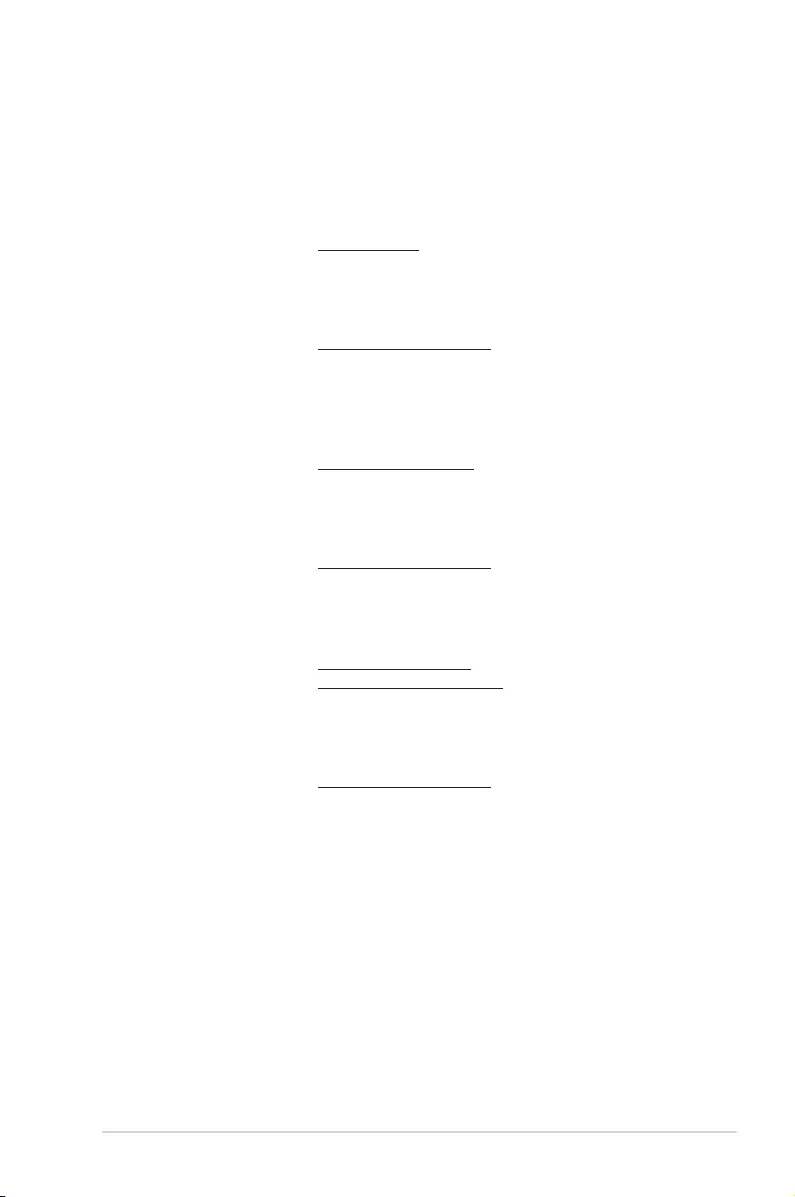
ASUS A88XM-E/USB 3.1 A-5
ASUS contact information
ASUSTeK COMPUTER INC.
Address 4F, No. 150, Li-Te Rd., Peitou, Taipei 112, Taiwan
Telephone +886-2-2894-3447
Fax +886-2-2890-7798
Web site www.asus.com/
Technical Support
Telephone +86-21-38429911
Fax +86-21-5866-8722, ext. 9101#
Online support http://qr.asus.com/techserv
ASUS COMPUTER INTERNATIONAL (America)
Address 800 Corporate Way, Fremont, CA 94539, USA
Telephone +1-510-739-3777
Fax +1-510-608-4555
Web site http://www.asus.com/us/
Technical Support
Support fax +1-812-284-0883
Telephone +1-812-282-2787
Online support http://qr.asus.com/techserv
ASUS COMPUTER GmbH (Germany and Austria)
Address Harkort Str. 21-23, D-40880 Ratingen, Germany
Fax +49-2102-959931
Web site http://www.asus.com/de
Online contact http://eu-rma.asus.com/sales
Technical Support
Telephone +49-2102-5789555
Support Fax +49-2102-9599-11
Online support http://qr.asus.com/techserv
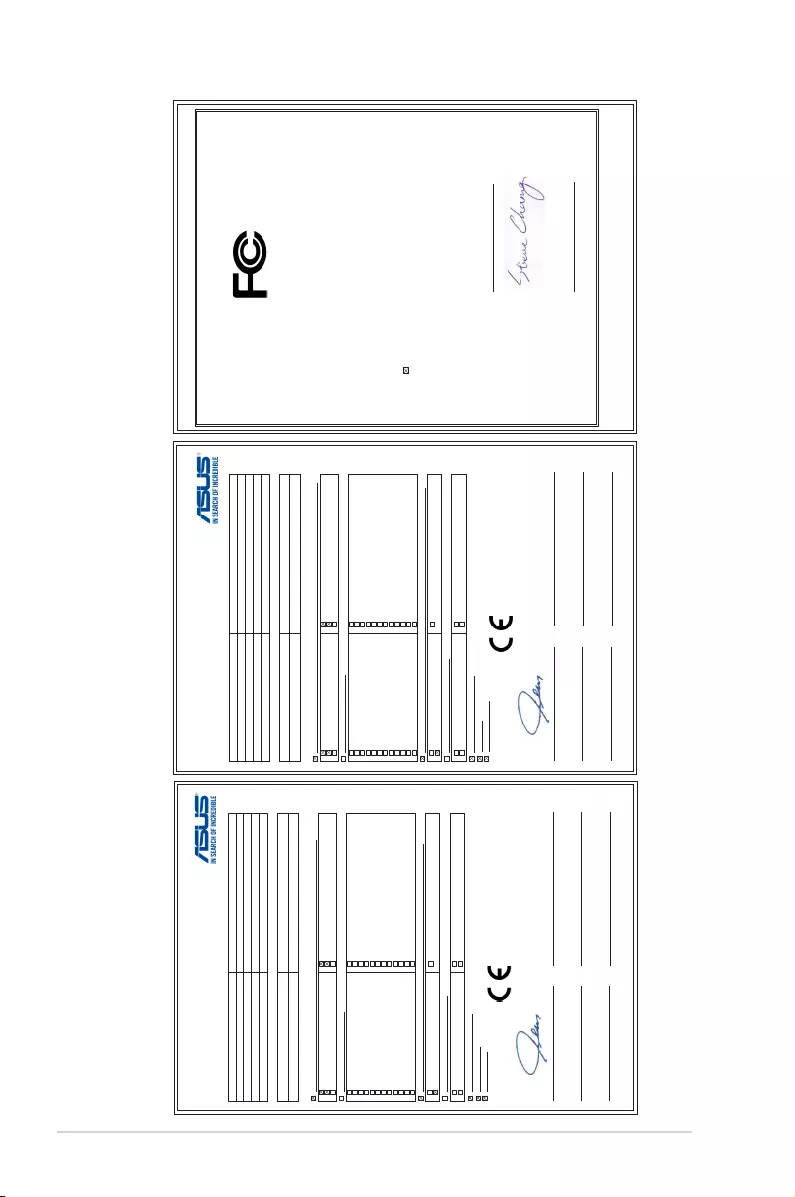
A-6 Appendices
EU Declaration of Conformity
We, the undersigned,
Manufacturer:
ASUSTeK COMPUTER INC.
Address:
4F, No. 150, LI-TE Rd., PEITOU, TAIPEI 112, TAIWAN
Authorized representative in Europe:
ASUS COMPUTER GmbH
Address, City:
HARKORT STR. 21-23, 40880 RATINGEN
Country:
GERMANY
declare the following apparatus:
Product name :
Motherboard
Model name :
A88XM-E/USB 3.1
The object of the declaration described above is in conformity with the relevant Union harmonisation legislation:
EMC – Directive 2004/108/EC (until April 19th, 2016) and Directive 2014/30/EU (from April 20th, 2016)
EN 55022:2010+AC:2011
EN 61000-3-2:2014
EN 55013:2001+A1:2003+A2:2006
EN 55024:2010
EN 61000-3-3:2013
EN 55020:2007+A11:2011
R&TTE – Directive 1999/5/EC
EN 300 328 V1.8.1(2012-06)
EN 300 440-1 V1.6.1(2010-08)
EN 300 440-2 V1.4.1(2010-08)
EN 301 511 V9.0.2(2003-03)
EN 301 908-1 V6.2.1(2013-04)
EN 301 908-2 V6.2.1(2013-10)
EN 301 908-13 V6.2.1(2014-02)
EN 301 893 V1.7.1(2012-06)
EN 300 330-2 V1.5.1(2010-02)
EN 50360:2001/A1:2012
EN 62479:2010
EN 62311:2008
EN 301 489-1 V1.9.2(2011-09)
EN 301 489-3 V1.6.1(2013-12)
EN 301 489-4 V2.1.1(2013-12)
EN 301 489-7 V1.3.1(2005-11)
EN 301 489-9 V1.4.1(2007-11)
EN 301 489-17 V2.2.1(2012-09)
EN 301 489-24 V1.5.1(2010-09)
EN 301 357-2 V1.4.1(2008-11)
EN 302 291-2 V1.1.1(2005-07)
EN 302 623 V1.1.1(2009-01)
EN 50566:2013/AC:2014
EN 50385:2002
LVD – Directive 2006/95/EC (until April 19th, 2016) and Directive 2014/35/EU (from April 20th, 2016)
EN 60950-1: 2006 / A12: 2011
EN 60950-1: 2006 / A2: 2013
EN 60065:2002 / A12: 2011
Ecodesign – Directive 2009/125/EC
Regulation (EC) No. 1275/2008
Regulation (EC) No. 642/2009
Regulation (EC) No. 278/2009
Regulation (EU) No. 617/2013
RoHS – Directive 2011/65/EU
Ver. 160217
CE marking
Equipment Class 1
Signature
Jerry Shen
Printed Name
CEO
Position
Taipei, Taiwan
Place of issue
28/3/2016
Date of issue
2016
Year CE marking was first affixed
(EU conformity marking)
DECLARATION OF CONFORMITY
Per FCC Part 2 Section 2. 1077(a)
Responsible Party Name:
Asus Computer International
Address: 800 Corporate Way, Fremont
, CA 94539.
Phone/Fax No: (510)739-3777/(510)608-4555
hereby declares that the product
Product Name : Motherboard
Model Number : A88XM-E/USB 3.1
Conforms to the following specifications:
FCC Part 15, Subpart B, Unintentional Radiators
Supplementary Information:
This device complies with part 15 of the FCC Rules. Operation is subject to the
following two conditions: (1) This device may not cause harmful interference,
and (2) this device must accept any interference received, including interference
that may cause undesired operation.
Representative Person’s Name : Steve Chang / President
Signature :
Date : Mar. 28, 2016
Ver. 140331
EU Konformitätserklärung
Hiermit erklären wir,
Hersteller:
ASUSTeK COMPUTER INC.
Anschrift:
4F, No. 150, LI-TE Rd., PEITOU, TAIPEI 112, TAIWAN
Bevollmächtigter:
ASUS COMPUTER GmbH
Anschrift des Bevollmächtigten:
HARKORT STR. 21-23, 40880 RATINGEN
Land:
GERMANY
dass nachstehend bezeichnete Produkte
Produktbezeichnung
Motherboard
Modellbezeichnung:
A88XM-E/USB 3.1
mit den nachstehend angegebenen, für das Produkt geltenden Richtlinien/Bestimmungen übereinstimmen:
EMV – Richtlinie 2004/108/EG (bis 19. April 2016) und Richtlinie 2014/30/EU (ab 20. April 2016)
EN 55022:2010+AC:2011
EN 61000-3-2:2014
EN 55013:2001+A1:2003+A2:2006
EN 55024:2010
EN 61000-3-3:2013
EN 55020:2007+A11:2011
R&TTE – Richtlinie 1999/5/EG
EN 300 328 V1.8.1(2012-06)
EN 300 440-1 V1.6.1(2010-08)
EN 300 440-2 V1.4.1(2010-08)
EN 301 511 V9.0.2(2003-03)
EN 301 908-1 V6.2.1(2013-04)
EN 301 908-2 V6.2.1(2013-10)
EN 301 908-13 V6.2.1(2014-02)
EN 301 893 V1.7.1(2012-06)
EN 300 330-2 V1.5.1(2010-02)
EN 50360:2001/A1:2012
EN 62479:2010
EN 62311:2008
EN 301 489-1 V1.9.2(2011-09)
EN 301 489-3 V1.6.1(2013-12)
EN 301 489-4 V2.1.1(2013-12)
EN 301 489-7 V1.3.1(2005-11)
EN 301 489-9 V1.4.1(2007-11)
EN 301 489-17 V2.2.1(2012-09)
EN 301 489-24 V1.5.1(2010-09)
EN 301 357-2 V1.4.1(2008-11)
EN 302 291-2 V1.1.1(2005-07)
EN 302 623 V1.1.1(2009-01)
EN 50566:2013/AC:2014
EN 50385:2002
LVD – Richtlinie 2006/95/EG (bis 19. April 2016) und Richtlinie 2014/35/EU (ab 20. April 2016)
EN 60950-1: 2006 / A12: 2011
EN 60950-1: 2006 / A2: 2013
EN 60065:2002 / A12: 2011
Ökodesign – Richtlinie 2009/125/EG
Verordnung (EG) No. 1275/2008
Verordnung (EG) No. 642/2009
Verordnung (EG) No. 278/2009
Verordnung (EU) No. 617/2013
RoHS – Richtlinie 2011/ 65/EU
Ver. 160217
CE Kennzeichen
Geräteklasse 1
Unterschrift
Jerry Shen
Name
CEO
Position
Taipei, Taiwan
Ort
28/3/2016
Datum
2016
Jahr der Kennzeichenvergabe
(EU Konformitätszeichen)
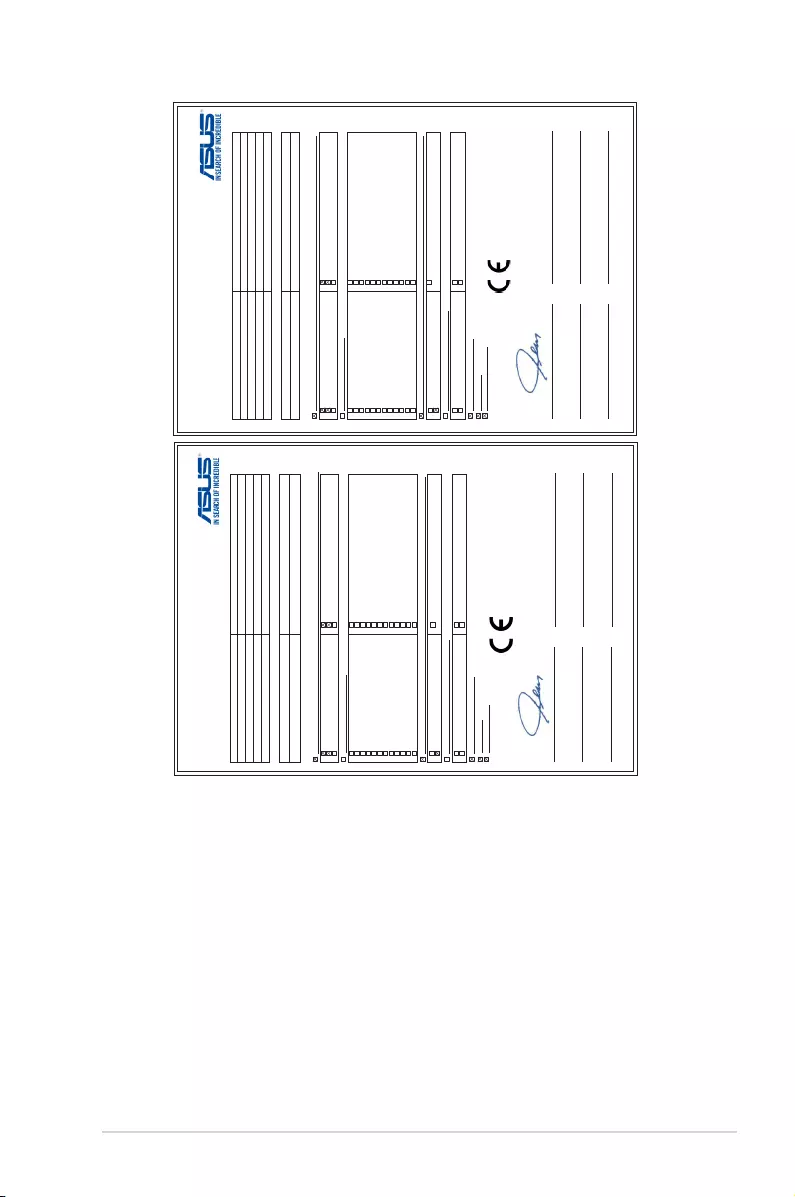
ASUS A88XM-E/USB 3.1 A-7
DECLARATION UE DE CONFORMITE
Nous, soussignés
Fabricant:
ASUSTeK COMPUTER INC.
Adresse:
4F, No. 150, LI-TE Rd., PEITOU, TAIPEI 112, TAIWAN
Représentant autorisé en Europe:
ASUS COMPUTER GmbH
Adresse, ville:
HARKORT STR. 21-23, 40880 RATINGEN
Pays :
GERMANY
Déclarons l’appareil suivant:
Nom du produit :
Motherboard
Nom du modèle :
A88XM-E/USB 3.1
L’objet de la déclaration décrit ci-dessus est conforme avec la législation d’harmonisation de l’Union applicable
Directive CEM 2004/108/CE (jusqu’au 19 avril 2016) et la directive 2014/30/UE (à partir du 20 avril 2016)
EN 55022:2010+AC:2011
EN 61000-3-2:2014
EN 55013:2001+A1:2003+A2:2006
EN 55024:2010
EN 61000-3-3:2013
EN 55020:2007+A11:2011
Directive R&TTE 1999/5/CE
EN 300 328 V1.8.1(2012-06)
EN 300 440-1 V1.6.1(2010-08)
EN 300 440-2 V1.4.1(2010-08)
EN 301 511 V9.0.2(2003-03)
EN 301 908-1 V6.2.1(2013-04)
EN 301 908-2 V6.2.1(2013-10)
EN 301 908-13 V6.2.1(2014-02)
EN 301 893 V1.7.1(2012-06)
EN 300 330-2 V1.5.1(2010-02)
EN 50360:2001/A1:2012
EN 62479:2010
EN 62311:2008
EN 301 489-1 V1.9.2(2011-09)
EN 301 489-3 V1.6.1(2013-12)
EN 301 489-4 V2.1.1(2013-12)
EN 301 489-7 V1.3.1(2005-11)
EN 301 489-9 V1.4.1(2007-11)
EN 301 489-17 V2.2.1(2012-09)
EN 301 489-24 V1.5.1(2010-09)
EN 301 357-2 V1.4.1(2008-11)
EN 302 291-2 V1.1.1(2005-07)
EN 302 623 V1.1.1(2009-01)
EN 50566:2013/AC:2014
EN 50385:2002
Directive LVD 2006//125/CE (jusqu’au 19 avril 2016) et la directive 2014/34/UE (à partir du 20 avril 2016)
EN 60950-1: 2006 / A12: 2011
EN 60950-1: 2006 / A2: 2013
EN 60065:2002 / A12: 2011
Directive écoconception 2009/125/CE
Regulation (CE) No. 1275/2008
Regulation (CE) No. 642/2009
Regulation (CE) No. 278/2009
Regulation (UE) No. 617/2013
Directive RoHS 2011/65/UE Ver. 160217
Marquage CE
Equipement de classe 1
Signature
Jerry Shen
Nom en caractères d’imprimerie
CEO
Position
Taipei, Taiwan
Lieu de délivrance
28/3/2016
Date d'Emission
2016
Année où commence l’apposition
du marquage CE
(Marquage UE de conformité)
UE Declaración de Conformidad
Nosotros, los abajo firmantes,
Fabricante:
ASUSTeK COMPUTER INC.
Dirección:
4F, No. 150, LI-TE Rd., PEITOU, TAIPEI 112, TAIWAN
Representante autorizado en Europa:
ASUS COMPUTER GmbH
Dirección, Ciudad:
HARKORT STR. 21-23, 40880 RATINGEN
País:
GERMANY
Declaramos el siguiente producto:
Nombre del aparato :
Motherboard
Nombre del modelo :
A88XM-E/USB 3.1
El objeto de la declaración descrita anteriormente es conforme con la legislación de armonización pertinente de la Unión:
EMC Directiva 2004/108/CE (hasta el 19 de abril, 2016) y Directiva 2014/30/UE (desde el 20 de abril, 2016)
EN 55022:2010+AC:2011
EN 61000-3-2:2014
EN 55013:2001+A1:2003+A2:2006
EN 55024:2010
EN 61000-3-3:2013
EN 55020:2007+A11:2011
R&TTE – Directiva 1999/5/CE
EN 300 328 V1.8.1(2012-06)
EN 300 440-1 V1.6.1(2010-08)
EN 300 440-2 V1.4.1(2010-08)
EN 301 511 V9.0.2(2003-03)
EN 301 908-1 V6.2.1(2013-04)
EN 301 908-2 V6.2.1(2013-10)
EN 301 908-13 V6.2.1(2014-02)
EN 301 893 V1.7.1(2012-06)
EN 300 330-2 V1.5.1(2010-02)
EN 50360:2001/A1:2012
EN 62479:2010
EN 62311:2008
EN 301 489-1 V1.9.2(2011-09)
EN 301 489-3 V1.6.1(2013-12)
EN 301 489-4 V2.1.1(2013-12)
EN 301 489-7 V1.3.1(2005-11)
EN 301 489-9 V1.4.1(2007-11)
EN 301 489-17 V2.2.1(2012-09)
EN 301 489-24 V1.5.1(2010-09)
EN 301 357-2 V1.4.1(2008-11)
EN 302 291-2 V1.1.1(2005-07)
EN 302 623 V1.1.1(2009-01)
EN 50566:2013/AC:2014
EN 50385:2002
LVD Directiva 2006/95/CE (hasta el 19 de abril, 2016) y Directiva 2014/35/UE (desde el 20 de abril, 2016)
EN 60950-1: 2006 / A12: 2011
EN 60950-1: 2006 / A2: 2013
EN 60065:2002 / A12: 2011
Diseño Ecológico – Directiva 2009/125/CE
Regulation (EC) No. 1275/2008
Regulation (EC) No. 642/2009
Regulation (EC) No. 278/2009
Regulation (EU) No. 617/2013
RoHS – Directiva 2011/65/UE
Ver. 160217
Marcado CE
Clase de equipo 1
Firma
Jerry Shen
Nombre impreso
CEO
Posición
Taipei, Taiwan
Lugar de emisión
28/3/2016
Fecha de emisión
2016
Año en que se colocó
el marcado CE por primera vez
(marcado CE de conformidad)