Table of Contents
ASUS B150I PRO GAMING/WIFI/AURA User Manual
Displayed below is the user manual for B150I PRO GAMING/WIFI/AURA by ASUS which is a product in the Motherboards category. This manual has pages.
Related Manuals
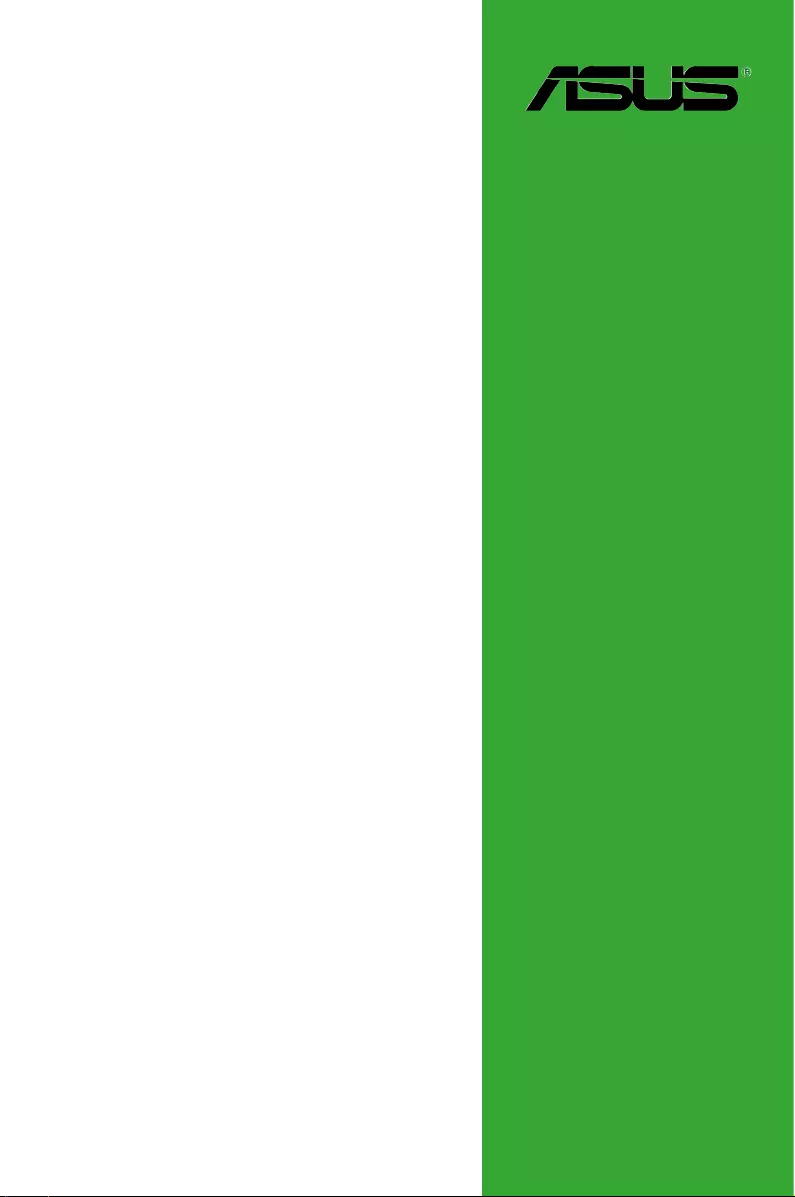
Motherboard
B150I PRO GAMING/
AURA SERIES
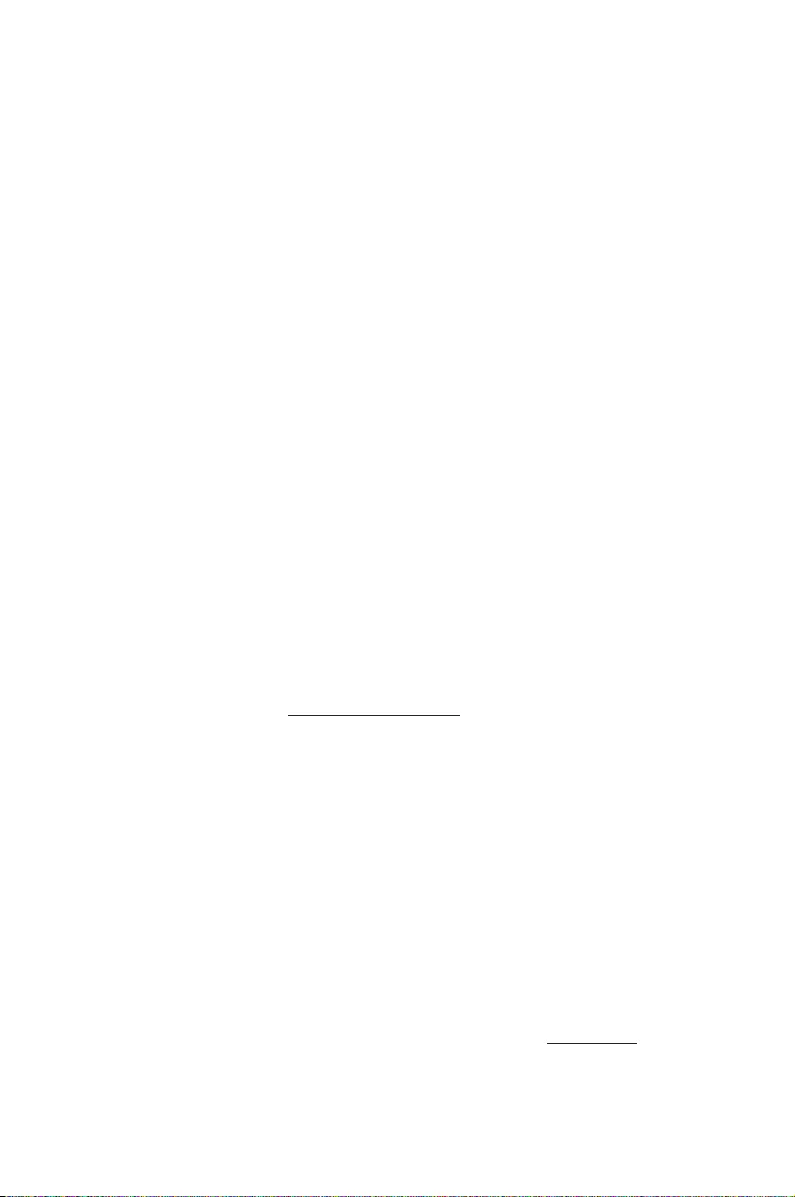
ii
E11158
First Edition
January 2016
Copyright © 2016 ASUSTeK COMPUTER INC. All Rights Reserved.
No part of this manual, including the products and software described in it, may be reproduced,
transmitted, transcribed, stored in a retrieval system, or translated into any language in any form or by any
means, except documentation kept by the purchaser for backup purposes, without the express written
permission of ASUSTeK COMPUTER INC. (“ASUS”).
Product warranty or service will not be extended if: (1) the product is repaired, modied or altered, unless
such repair, modication of alteration is authorized in writing by ASUS; or (2) the serial number of the
product is defaced or missing.
ASUS PROVIDES THIS MANUAL “AS IS” WITHOUT WARRANTY OF ANY KIND, EITHER EXPRESS
OR IMPLIED, INCLUDING BUT NOT LIMITED TO THE IMPLIED WARRANTIES OR CONDITIONS OF
MERCHANTABILITY OR FITNESS FOR A PARTICULAR PURPOSE. IN NO EVENT SHALL ASUS, ITS
DIRECTORS, OFFICERS, EMPLOYEES OR AGENTS BE LIABLE FOR ANY INDIRECT, SPECIAL,
INCIDENTAL, OR CONSEQUENTIAL DAMAGES (INCLUDING DAMAGES FOR LOSS OF PROFITS,
LOSS OF BUSINESS, LOSS OF USE OR DATA, INTERRUPTION OF BUSINESS AND THE LIKE),
EVEN IF ASUS HAS BEEN ADVISED OF THE POSSIBILITY OF SUCH DAMAGES ARISING FROM ANY
DEFECT OR ERROR IN THIS MANUAL OR PRODUCT.
SPECIFICATIONS AND INFORMATION CONTAINED IN THIS MANUAL ARE FURNISHED FOR
INFORMATIONAL USE ONLY, AND ARE SUBJECT TO CHANGE AT ANY TIME WITHOUT NOTICE,
AND SHOULD NOT BE CONSTRUED AS A COMMITMENT BY ASUS. ASUS ASSUMES NO
RESPONSIBILITY OR LIABILITY FOR ANY ERRORS OR INACCURACIES THAT MAY APPEAR IN THIS
MANUAL, INCLUDING THE PRODUCTS AND SOFTWARE DESCRIBED IN IT.
Products and corporate names appearing in this manual may or may not be registered trademarks or
copyrights of their respective companies, and are used only for identication or explanation and to the
owners’ benet, without intent to infringe.
Offer to Provide Source Code of Certain Software
This product contains copyrighted software that is licensed under the General Public License (“GPL”),
under the Lesser General Public License Version (“LGPL”) and/or other Free Open Source Software
Licenses. Such software in this product is distributed without any warranty to the extent permitted by the
applicable law. Copies of these licenses are included in this product.
Where the applicable license entitles you to the source code of such software and/or other additional data,
you may obtain it for a period of three years after our last shipment of the product, either
(1) for free by downloading it from https://www.asus.com/support/
or
(2) for the cost of reproduction and shipment, which is dependent on the preferred carrier and the location
where you want to have it shipped to, by sending a request to:
ASUSTeK Computer Inc.
Legal Compliance Dept.
15 Li Te Rd.,
Beitou, Taipei 112
Taiwan
In your request please provide the name, model number and version, as stated in the About Box of the
product for which you wish to obtain the corresponding source code and your contact details so that we
can coordinate the terms and cost of shipment with you.
The source code will be distributed WITHOUT ANY WARRANTY and licensed under the same license as
the corresponding binary/object code.
This offer is valid to anyone in receipt of this information.
ASUSTeK is eager to duly provide complete source code as required under various Free Open Source
Software licenses. If however you encounter any problems in obtaining the full corresponding source
code we would be much obliged if you give us a notication to the email address gpl@asus.com, stating
the product and describing the problem (please DO NOT send large attachments such as source code
archives, etc. to this email address).
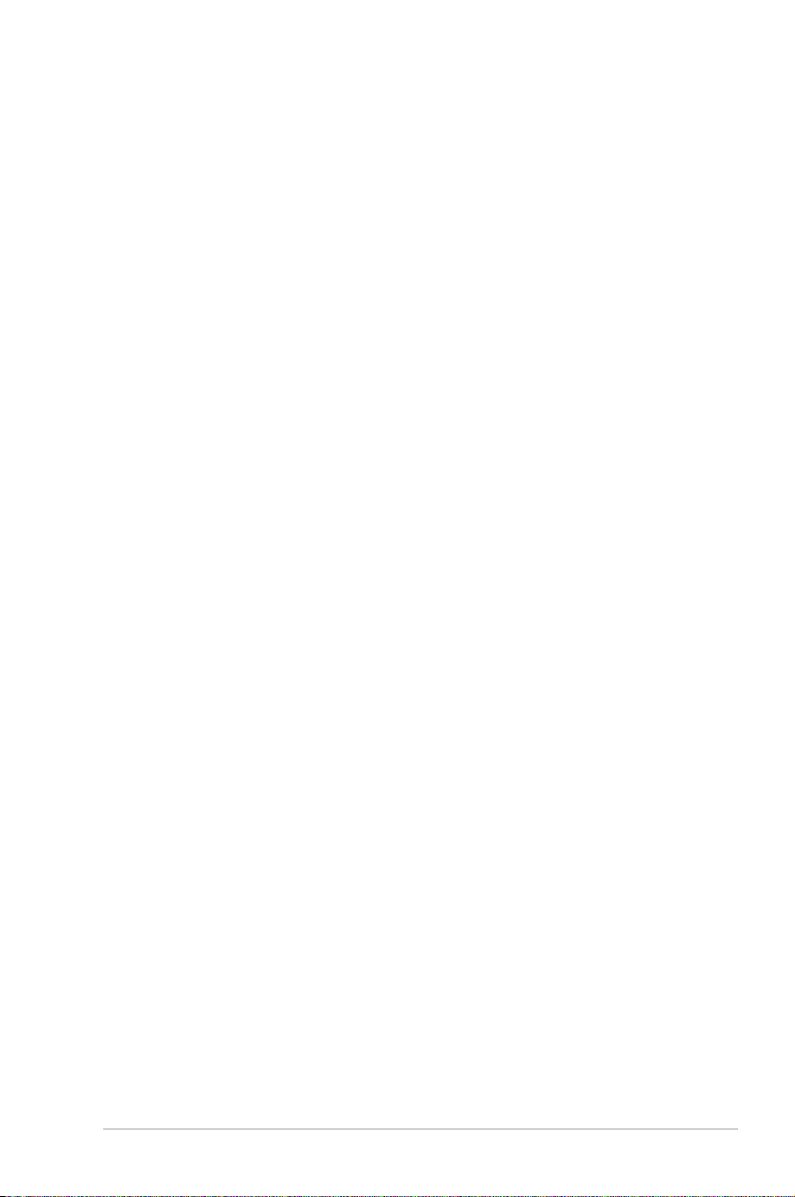
iii
Contents
Safety information ...................................................................................... iv
About this guide ......................................................................................... iv
Package contents ....................................................................................... vi
B150I PRO GAMING/AURA SERIES specications summary ................ vi
Product Introduction
1.1 Before you proceed ..................................................................... 1-1
1.2 Motherboard overview ................................................................. 1-1
1.3 Central Processing Unit (CPU) ................................................... 1-4
1.4 System memory ........................................................................... 1-8
1.5 Expansion slots .......................................................................... 1-13
1.6 Jumpers ...................................................................................... 1-15
1.7 Connectors ................................................................................. 1-16
1.8 Onboard LED .............................................................................. 1-26
1.9 Software support ........................................................................ 1-28
BIOS Setup
2.1 Managing and updating your BIOS ............................................ 2-1
2.2 BIOS setup program .................................................................... 2-6
2.3 My Favorites ............................................................................... 2-13
2.4 Main menu .................................................................................. 2-14
2.5 Ai Tweaker menu ........................................................................ 2-16
2.6 Advanced menu ......................................................................... 2-23
2.7 Monitor menu ............................................................................. 2-31
2.8 Boot menu .................................................................................. 2-35
2.9 Tool menu ................................................................................... 2-39
2.10 Exit menu .................................................................................... 2-41
2.11 Installing an operating system ................................................. 2-42
Appendices
Notices .......................................................................................................A-1
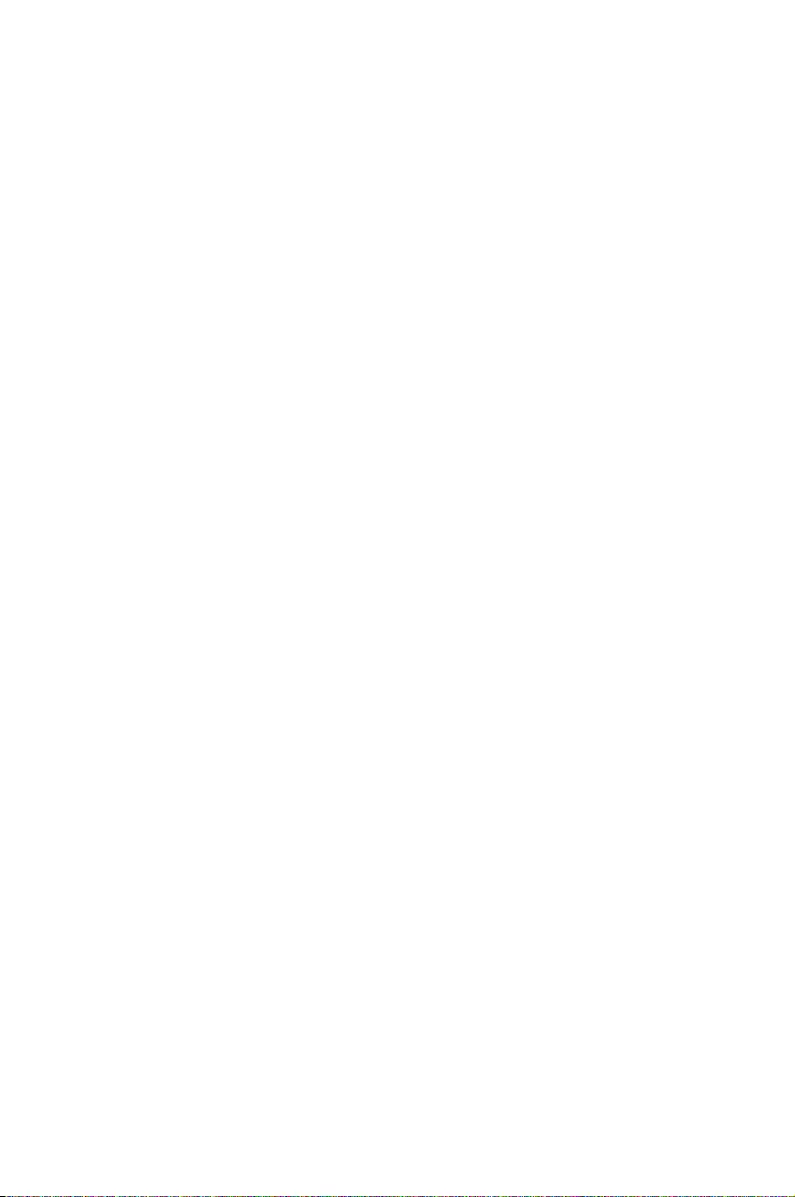
iv
Safety information
Electrical safety
• To prevent electrical shock hazard, disconnect the power cable from the electrical outlet
before relocating the system.
• When adding or removing devices to or from the system, ensure that the power cables
for the devices are unplugged before the signal cables are connected. If possible,
disconnect all power cables from the existing system before you add a device.
• Before connecting or removing signal cables from the motherboard, ensure that all
power cables are unplugged.
• Seek professional assistance before using an adapter or extension cord. These devices
could interrupt the grounding circuit.
• Ensure that your power supply is set to the correct voltage in your area. If you are not
sure about the voltage of the electrical outlet you are using, contact your local power
company.
• If the power supply is broken, do not try to x it by yourself. Contact a qualied service
technician or your retailer.
Operation safety
• Before installing the motherboard and adding components, carefully read all the manuals
that came with the package.
• Before using the product, ensure all cables are correctly connected and the power
cables are not damaged. If you detect any damage, contact your dealer immediately.
• To avoid short circuits, keep paper clips, screws, and staples away from connectors,
slots, sockets and circuitry.
• Avoid dust, humidity, and temperature extremes. Do not place the product in any area
where it may be exposed to moisture.
• Place the product on a stable surface.
• If you encounter technical problems with the product, contact a qualied service
technician or your retailer.
About this guide
This user guide contains the information you need when installing and conguring the
motherboard.
How this guide is organized
This guide contains the following parts:
• Chapter 1: Product Introduction
This chapter describes the features of the motherboard and the new technology it
supports. It includes descriptions of the switches, jumpers, and connectors on the
motherboard.
• Chapter 2: BIOS Setup
This chapter discusses changing system settings through the BIOS Setup menus.
Detailed descriptions for the BIOS parameters are also provided.
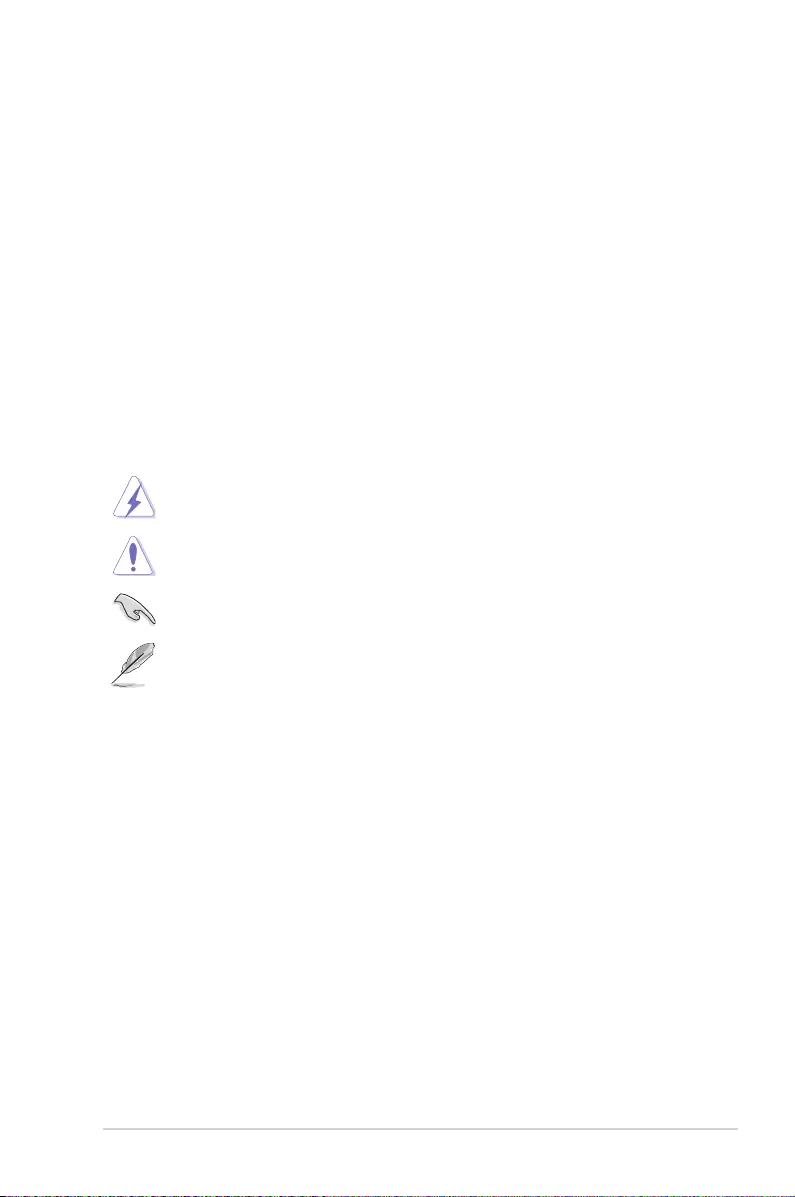
v
Where to nd more information
Refer to the following sources for additional information and for product and software
updates.
1. ASUS websites
The ASUS website provides updated information on ASUS hardware and software
products. Refer to the ASUS contact information.
2. Optional documentation
Your product package may include optional documentation, such as warranty yers,
that may have been added by your dealer. These documents are not part of the
standard package.
Conventions used in this guide
To ensure that you perform certain tasks properly, take note of the following symbols used
throughout this manual.
DANGER/WARNING: Information to prevent injury to yourself when
completing a task.
CAUTION: Information to prevent damage to the components when
completing a task.
IMPORTANT: Instructions that you MUST follow to complete a task.
NOTE: Tips and additional information to help you complete a task.
Typography
Bold text Indicates a menu or an item to select.
Italics
Used to emphasize a word or a phrase.
<Key> Keys enclosed in the less-than and greater-than sign
means that you must press the enclosed key.
Example: <Enter> means that you must press the Enter or
Return key.
<Key1> + <Key2> + <Key3> If you must press two or more keys simultaneously, the key
names are linked with a plus sign (+).
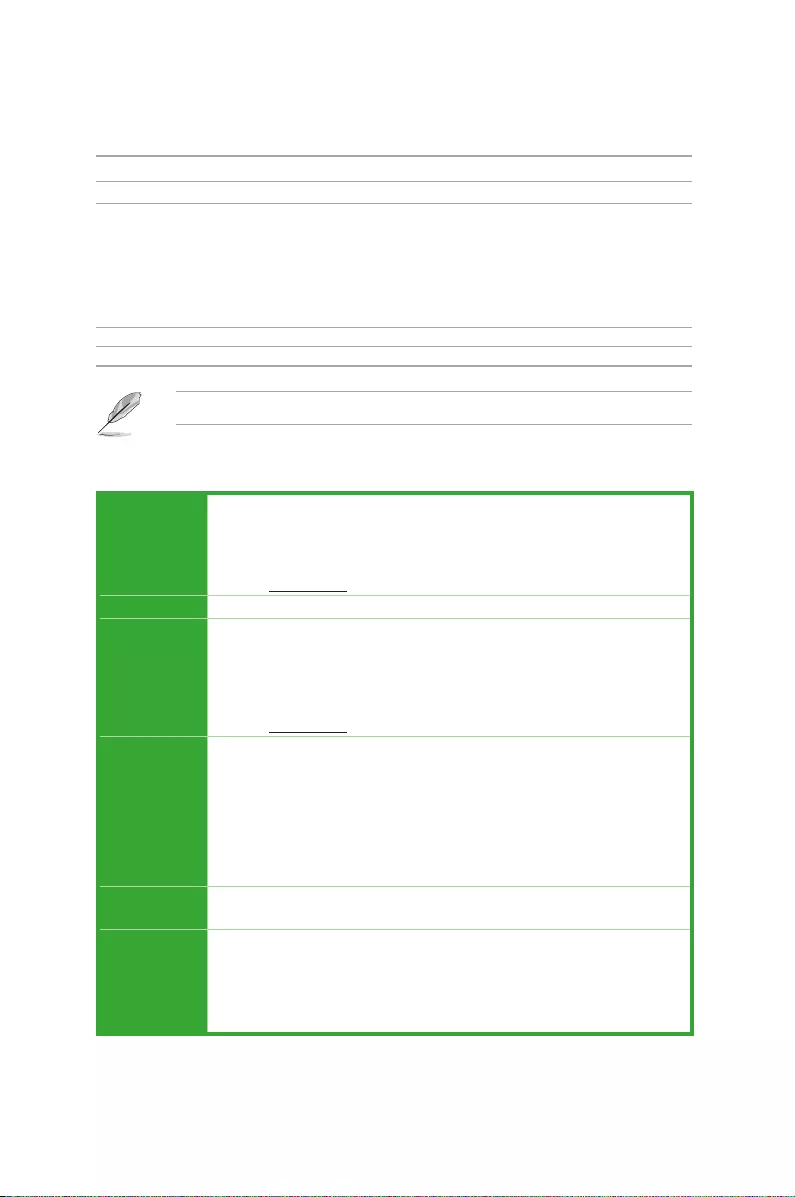
vi
B150I PRO GAMING/AURA SERIES specications summary
Package contents
Check your motherboard package for the following items.
Motherboard ASUS B150I PRO GAMING/AURA SERIES Motherboard
Cables 2 x Serial ATA 6.0 Gb/s cables
Accessories
1 x I/O shield
1 x PRO GAMING cable labels
1 x M.2 screw package
1 x M.2 2242 mounting kit
1 x pack of cable tie
1 x CPU installation tool
1 x Wi-Fi 2T2R antenna (on selected models)
Application DVD Support DVD
Documentation User Guide
If any of the above items is damaged or missing, contact your retailer.
CPU
LGA1151 socket for 6th Generation Core™ i7/i5/i3/Pentium®/Celeron® Processors
Supports Intel® 14nm CPU
Supports Intel® Turbo Boost Technology 2.0*
* The Intel® Turbo Boost Technology 2.0 support depends on the CPU types.
** Refer to www.asus.com for Intel® CPU support list.
Chipset Intel® B150 Chipset
Memory
2 x DIMM, maxi. 32 GB, DDR4 2133 MHz, non-ECC, un-buffered memory*
Dual-channel memory architecture
Supports Intel® Extreme Memory Prole (XMP)
* Hyper DIMM support is subject to the physical characteristics of individual CPUs. Please
refer to Memory QVL (Qualied Vendors List) for details.
** Refer to www.asus.com for the Memory QVL (Qualied Vendors List).
Graphics
Integrated Graphics Processor - Intel® HD Graphics support
Multi-VGA output support: HDMI, DVI-D ports
Supports HDMI 1.4b with max. resolution of 4096 x 2160 @24Hz
Supports DVI-D with max. resolution 1920 x 1200@60Hz
Supports Intel® InTru™ 3D, Quick Sync Video, Clear Video HD Technology,
Insider™
Maximum shared memory of 1024 MB
Expansion
Slots
1 x PCI Express 3.0 x16 slot (at x16 mode)
Storage
Intel® B150 Chipset
- 4 x Serial ATA 6.0Gb/s connectors
- 1 x M.2 Socket 3 with M key, type 2242*/2260/2280 storage devices support
(both SATA & PCIE x4 mode)
* Support with M.2 2242 mounting kit.
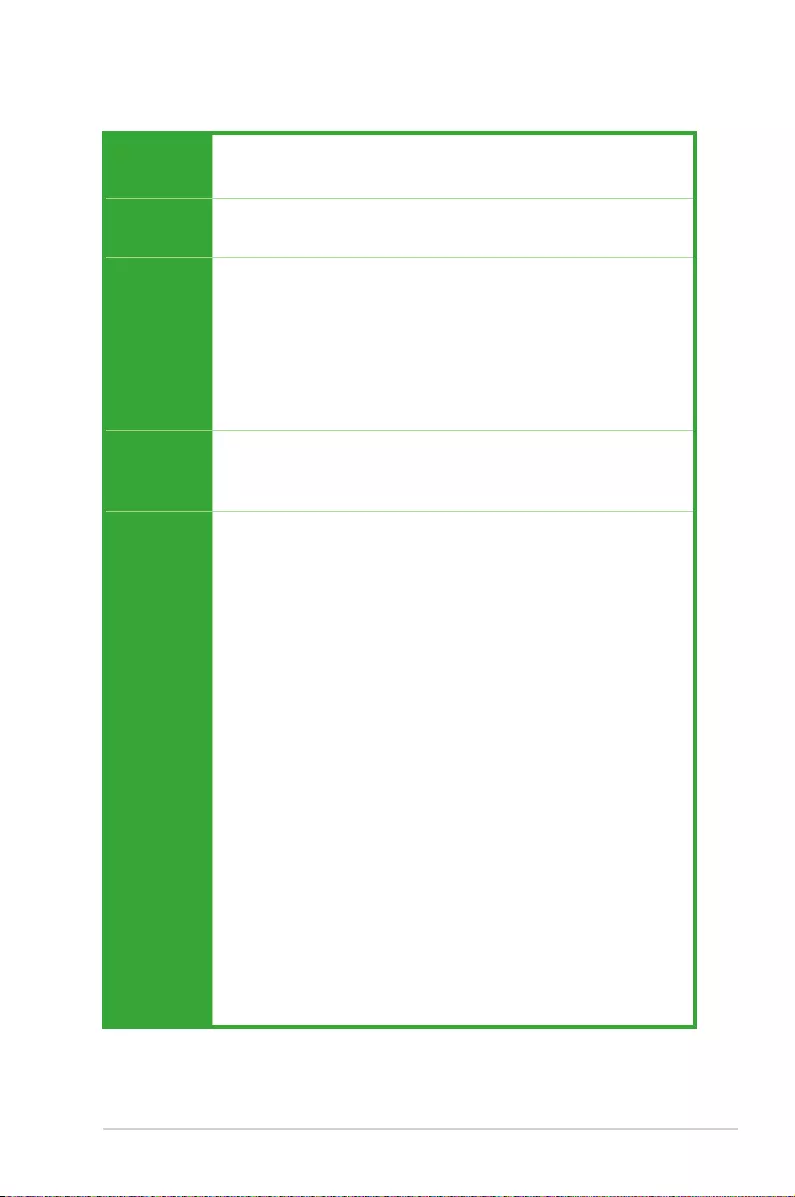
vii
B150I PRO GAMING/AURA SERIES specications summary
LAN
Intel® Gigabit LAN
Anti-surge LANGuard
GameFirst technology
Wireless
(on selected
models)
Speedy Wi-Fi 802.11 a/b/g/n/ac supports dual frequency band 2.4/5 GHz with
MU-MIMO support
Bluetooth v4.1
Audio
SupremeFX 8-Channel High Denition Audio CODEC
- Supports Jack-detection, Multi-streaming, and Front Panel MIC Jack-retasking
- High quality 112dB SNR stereo playback output
Audio Features:
- SupremeFX Shielding™ Technology
- Headphone AMP
- Optical S/PDIF out port at back panel
- Sonic Radar II
USB
Intel® B150 Chipset - supports ASUS USB 3.0 Boost:
- 5 x USB 3.0/2.0 ports (2 ports at mid-board; 2 ports at back panel, blue; 1 port
Type C at back Panel)
- 4 x USB 2.0/1.1 ports (2 ports at mid-board; 2 ports at back panel, black)
ASUS
Gaming
Features
Gamer’s Guardian
- DIGI+ VRM
- DRAM Overcurrent Protection
- ESD Guards on DVI, LAN, Audio, KBMS and USB 3.0/ 2.0 ports
- Highly Durable Components
- Stainless Steel Back I/O
- Q-Design (Q-Shield, Q-DIMM, Q-LED, Q-Slot, Q-Connector (cable))
Performance Level Up
- DIGI+ VRM
- AI Suite 3
- Fan Xpert 2+ featuring Fan Auto Tuning function and multiple thermistors
selection for optimized system cooling control
- UEFI BIOS EZ Mode (CrashFree BIOS 3, EZ Flash 3)
- RAMCache: Speed your game loads
Aura: RGB lighting control
ASUS Exclusive Features
- ASUS CPU-Z
- USB 3.0 Boost featuring speedy USB 3.0 transmission
- AI Charger
- Disk Unlocker
- Push Notice
- Media Streamer
- HyStream
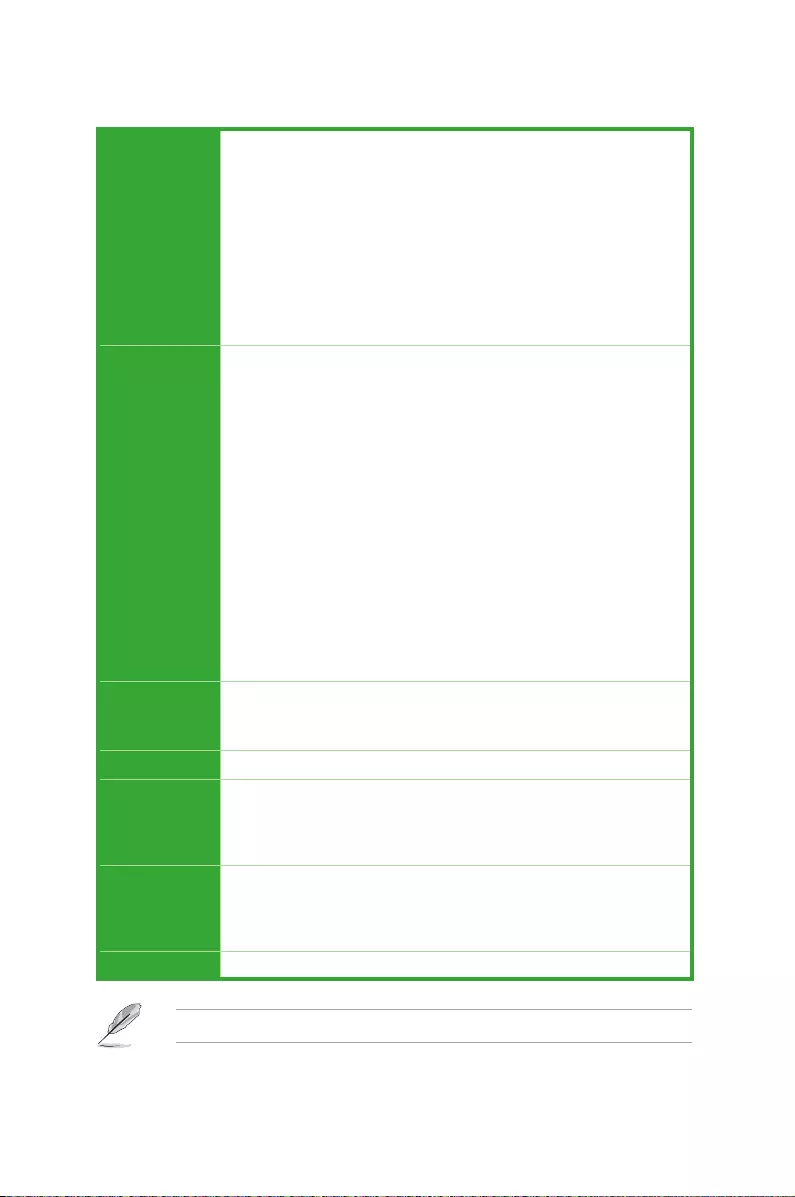
viii
B150I PRO GAMING/AURA SERIES specications summary
Specications are subject to change without notice.
Rear Panel I/O
Ports
1 x PS/2 keyboard/mouse combo port
1 x Optical S/PDIF out
1 x HDMI port
1 x DVI-D port
1 x LAN (RJ-45) port
1 x USB 3.0 Type-C port
2 x USB 3.0/2.0 ports
2 x USB 2.0 ports
2 x Wi-Fi antenna ports (on selected models)
8-channel audio I/O ports
Internal I/O
Connectors
1 x 19-pin USB 3.0/2.0 connector supports additional 2 USB 3.0/2.0 port
1 x USB 2.0/1.1 connectors support additional 2 USB 2.0/1.1 ports
1 x System panel connector
1 x Front panel audio connector (AAFP)
4 x SATA 6.0 Gb/s connectors
1 x M.2 Socket 3 for M Key, type 2242/2260/2280 devices
1 x CPU fan connector (4-pin) for both 3-pin (DC mode) and 4-pin (PWM mode)
CPU coolers control with auto detection support
1 x Water pump connector (4-pin)
1 x Chassis Fan connectors (4-pin) for both 3-pin(DC mode) and 4-pin(PWM
mode) coolers control
1 x Speaker header
1 x TPM header
1 x 24-pin EATX Power connector
1 x 8-pin EATX 12V Power connector
1 x Clear CMOS jumper (2-pin)
BIOS Features
128 Mb Flash ROM, UEFI AMI BIOS, PnP, DMI 3.0, WfM 2.0, SM BIOS 3.0,
ACPI 5.0, Multi-language BIOS, ASUS EZ Flash 3,CrashFree BIOS 3, F6 Q-fan
Control, F3 My Favorites, F9 Quick Note, Last Modied Log, F12 PrintScreen
function, and ASUS DRAM SPD (Serial Presence Detect) memory information
Manageability WfM 2.0, DMI 3.0, WOL by PME, PXE
Support DVD
Drivers
ASUS utilities
EZ Update
Anti-virus software (OEM version)
Operating
System
Support
Windows® 10*
Windows® 8.1*
Windows® 7
* 64-bit supported only
Form Factor Mini-ITX Form Factor: 6.7 in. x 6.7 in. (17 cm x 17 cm)
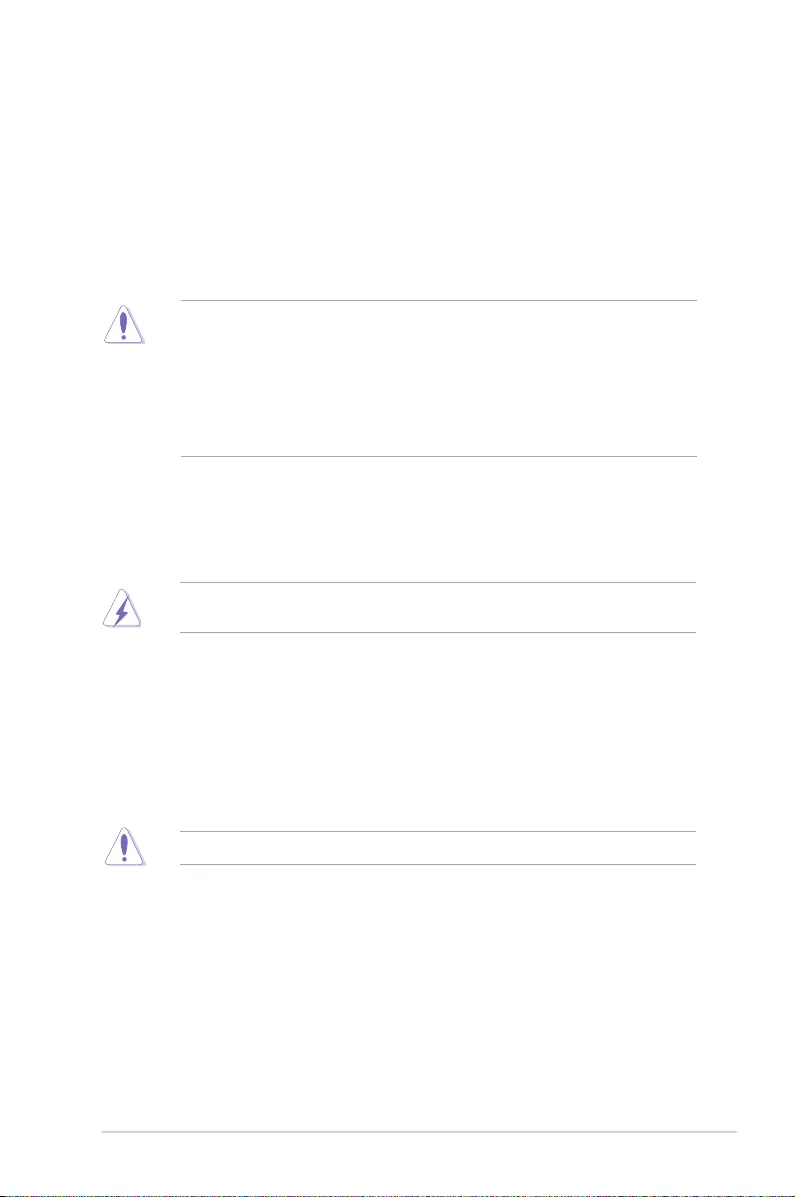
ASUS B150I PRO GAMING/AURA SERIES 1-1
Product Introduction
1
1.1 Before you proceed
Take note of the following precautions before you install motherboard components or change
any motherboard settings.
• Unplugthepowercordfromthewallsocketbeforetouchinganycomponent.
• Beforehandlingcomponents,useagroundedwriststraportouchasafelygrounded
objectorametalobject,suchasthepowersupplycase,toavoiddamagingthemdue
to static electricity.
• Beforeyouinstallorremoveanycomponent,ensurethattheATXpowersupplyis
switched off or the power cord is detached from the power supply. Failure to do so
maycauseseveredamagetothemotherboard,peripherals,orcomponents.
1.2 Motherboard overview
Beforeyouinstallthemotherboard,studythecongurationofyourchassistoensurethatthe
motherboardts.
Unplugthepowercordbeforeinstallingorremovingthemotherboard.Failuretodosocan
cause you physical injury and damage to motherboard components.
1.2.1 Placement direction
Wheninstallingthemotherboard,placeitintothechassisinthecorrectorientation.Theedge
with external ports goes to the rear part of the chassis as indicated in the image.
1.2.2 Screw holes
Place nine screws into the holes indicated by circles to secure the motherboard to the
chassis.
Donotovertightenthescrews!Doingsocandamagethemotherboard.
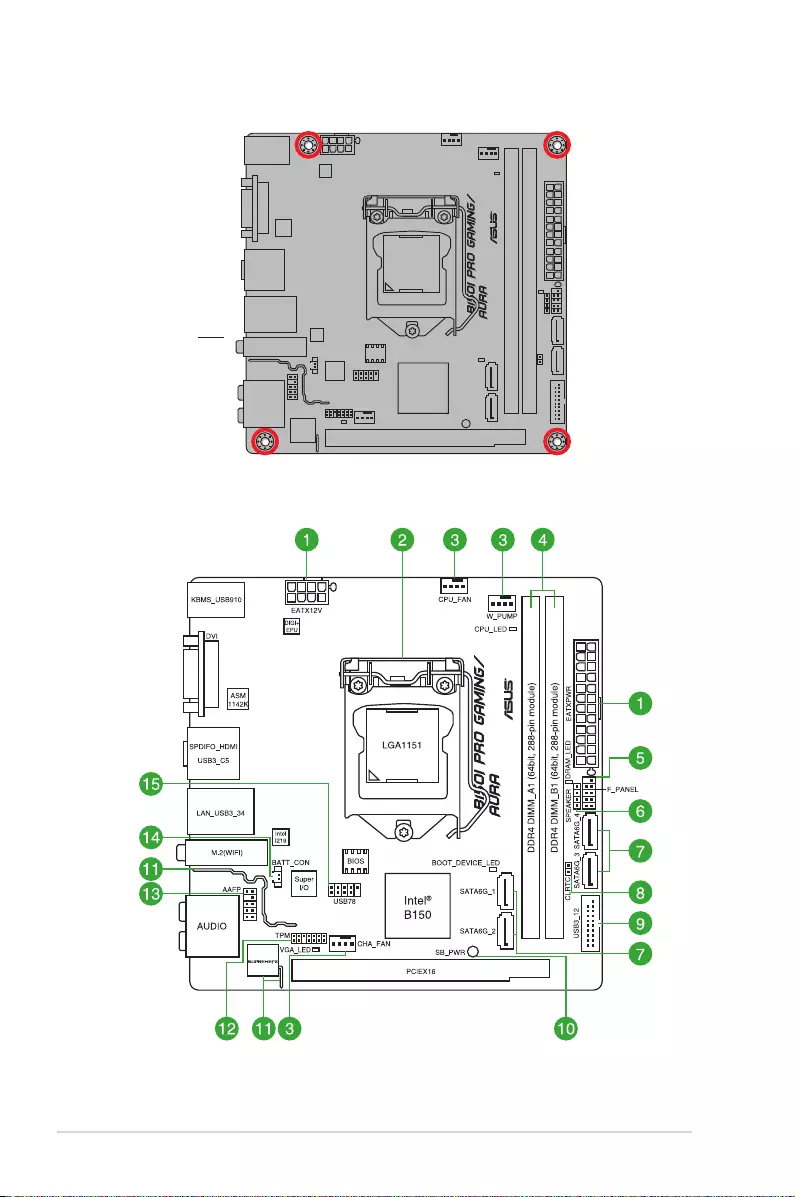
1-2 Chapter 1: Product Introduction
Place this side
towards the rear
of the chassis
1.2.3 Motherboard layout
* Wi-Fi 802.11 a/b/g/n/ac Bluetooth V4.1 is available on selected models.
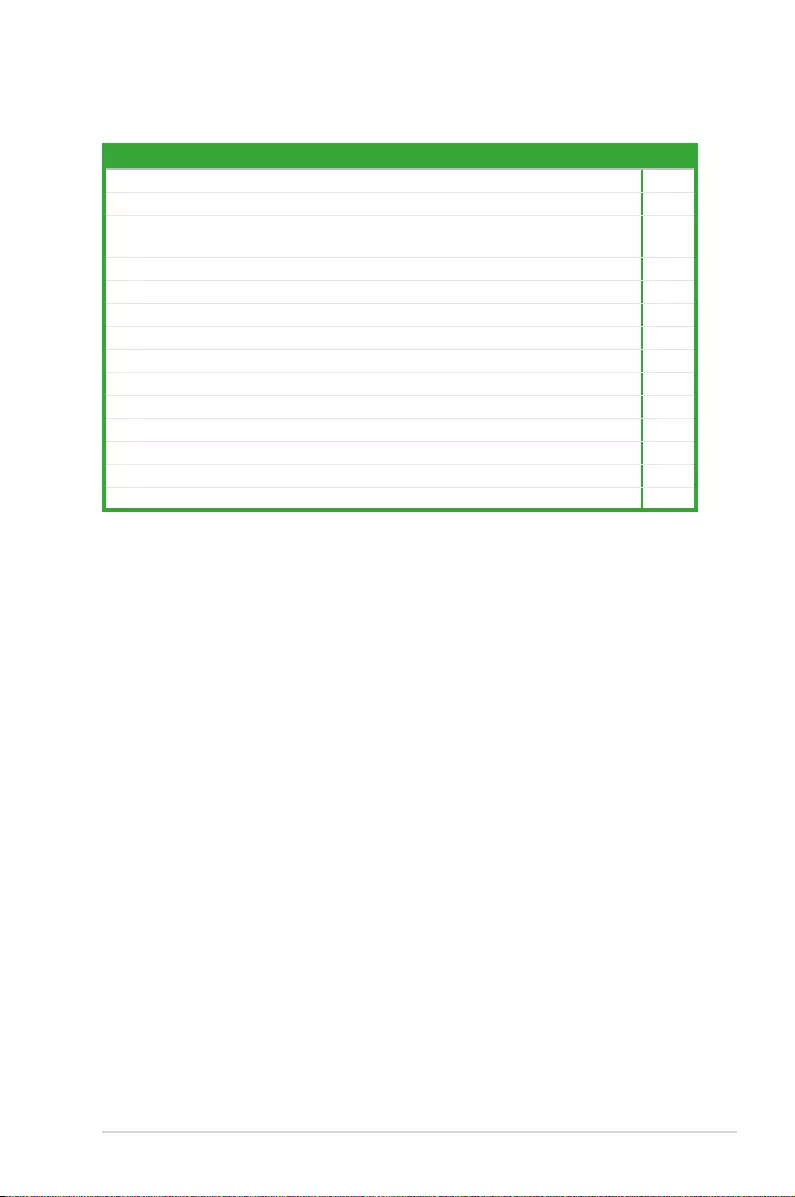
ASUS B150I PRO GAMING/AURA SERIES 1-3
1.2.4 Layout contents
Connectors/Jumpers/Slots/LED Page
1. ATXpowerconnectors(24-pinEATXPWR,8-pinEATX12V) 1-21
2. Intel®LGA1151CPUsocket 1-4
3. CPU,waterpump,andchassisfanconnectors(4-pinCPU_FAN;4-pinW_
PUMP;4-pinCHA_FAN) 1-20
4. DDR4DIMMslots 1-8
5. Systempanelconnector(10-1pinF_PANEL) 1-25
6. Systemspeakerconnector(4-pinSPEAKER) 1-25
7. Intel®B150SerialATA6.0Gb/sconnector(7-pinSATA6G_1~6) 1-24
8. ClearRTCRAM(2-pinCLRTC) 1-15
9. USB3.0connector(20-1pinUSB3_12) 1-23
10. StandbyPowerLED(SB_PWR) 1-26
11. SupremeFXLED 1-27
12. TPMconnector(14-1pinTPM) 1-23
13. Frontpanelaudioconnector(10-1pinAAFP) 1-22
14. USB2.0connectors(10-1pinUSB78) 1-19
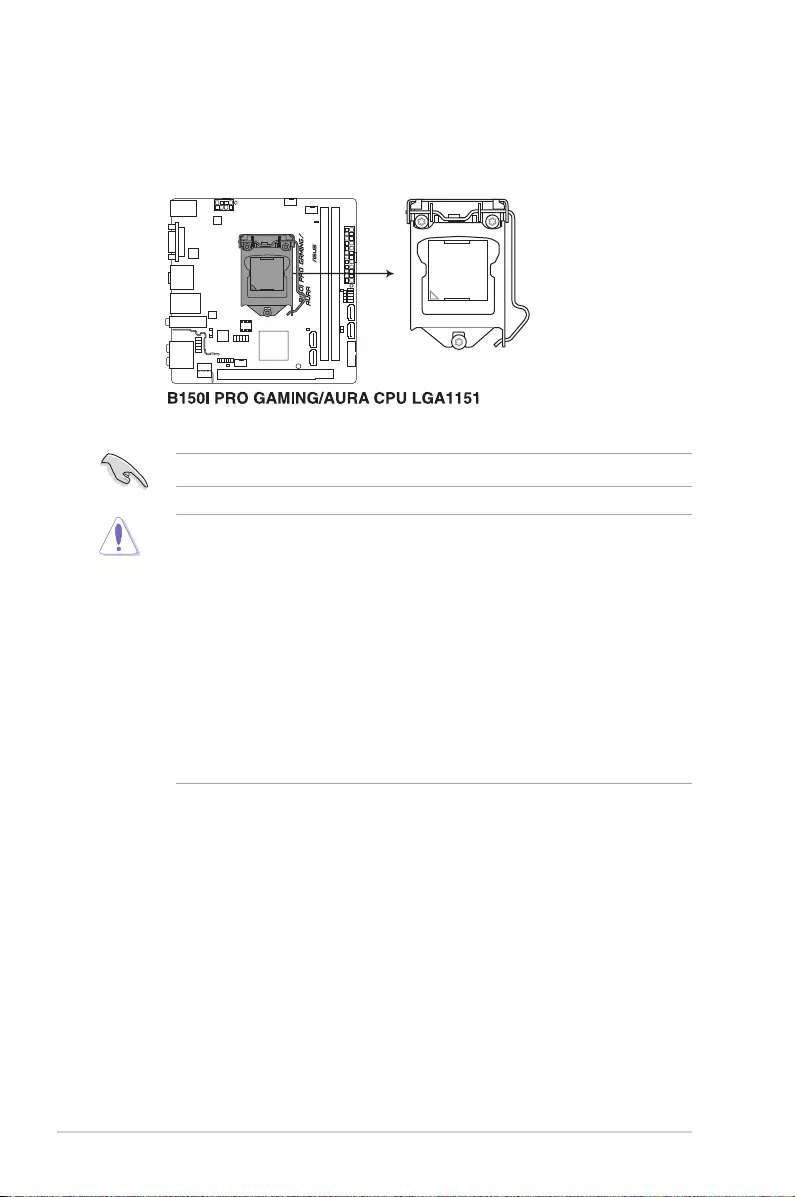
1-4 Chapter 1: Product Introduction
UnplugallpowercablesbeforeinstallingtheCPU.
• EnsurethatyouinstallthecorrectCPUdesignedfortheLGA1151socketonly.DO
NOTinstallaCPUdesignedforLGA1150,LGA1155andLGA1156socketsonthe
LGA1151socket.
• Uponpurchaseofthemotherboard,ensurethatthePnPcapisonthesocketand
thesocketcontactsarenotbent.ContactyourretailerimmediatelyifthePnPcap
ismissing,orifyouseeanydamagetothePnPcap/socketcontacts/motherboard
components.
• Keepthecapafterinstallingthemotherboard.ASUSwillprocessReturnMerchandise
Authorization(RMA)requestsonlyifthemotherboardcomeswiththecaponthe
LGA1151socket.
• Theproductwarrantydoesnotcoverdamagetothesocketcontactsresultingfrom
incorrectCPUinstallation/removal,ormisplacement/loss/incorrectremovalofthePnP
cap.
1.3 Central Processing Unit (CPU)
ThismotherboardcomeswithasurfacemountLGA1151socketdesignedfor6thGeneration
Intel®Core™i7/i5/i3,Pentium®,andCeleron® processors.
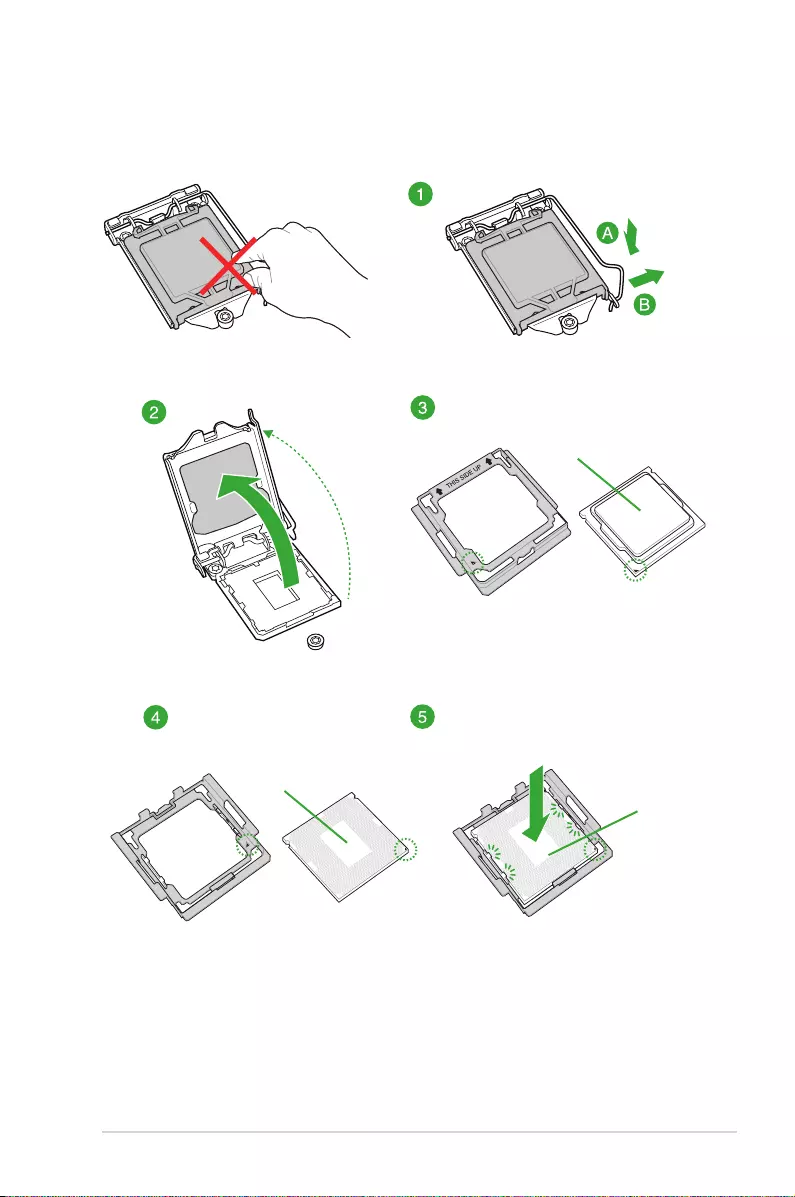
ASUS B150I PRO GAMING/AURA SERIES 1-5
1.3.1 Installing the CPU
Top of CPU
Bottom of CPU
Bottom of CPU
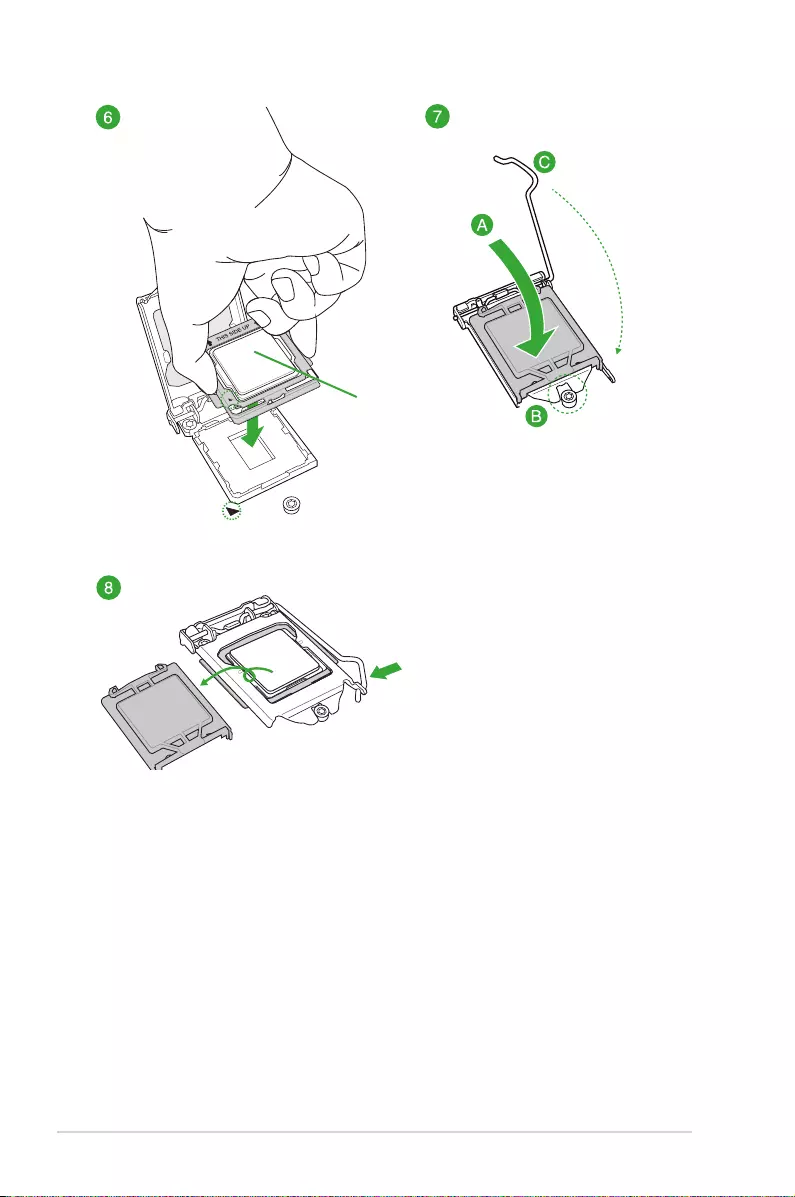
1-6 Chapter 1: Product Introduction
Top of CPU
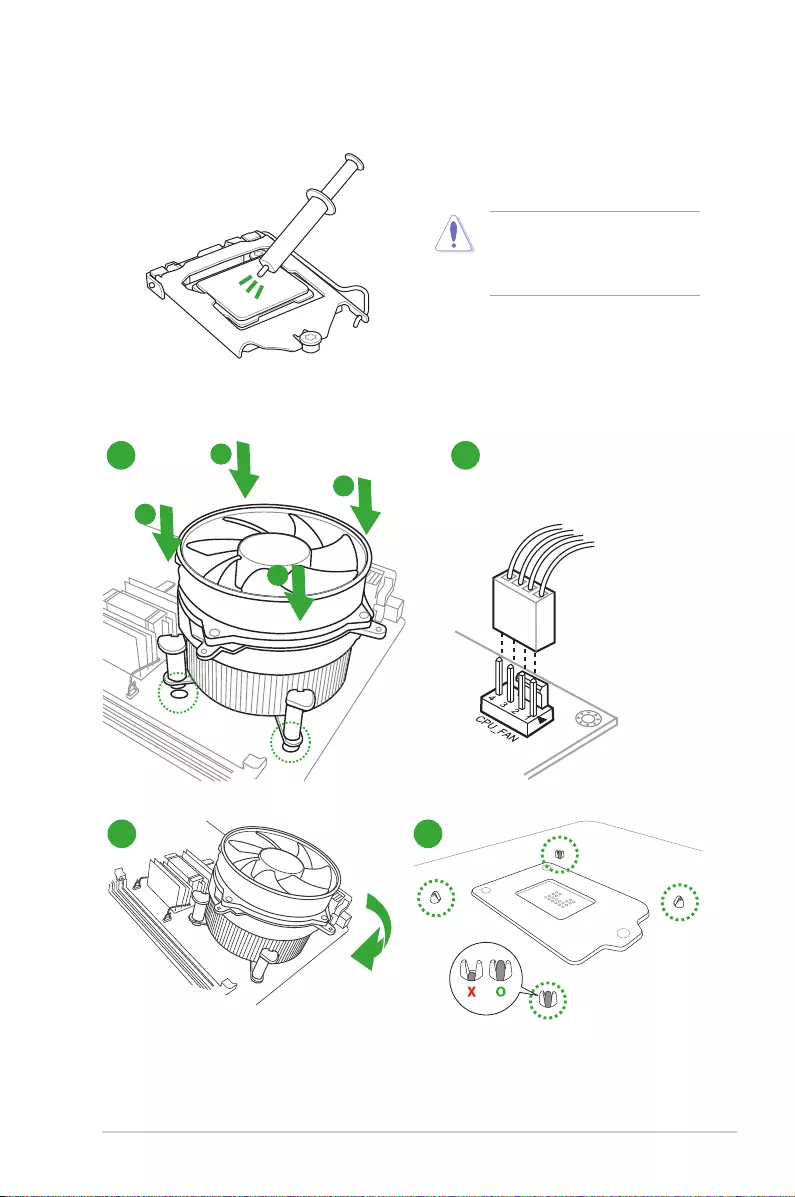
ASUS B150I PRO GAMING/AURA SERIES 1-7
1.3.2 CPU heatsink and fan assembly installation
ApplytheThermalInterfaceMaterial
totheCPUheatsinkandCPU
before you install the heatsink and
fan if necessary.
3 4
To install the CPU heatsink and fan assembly
2
B
A
A
B
1
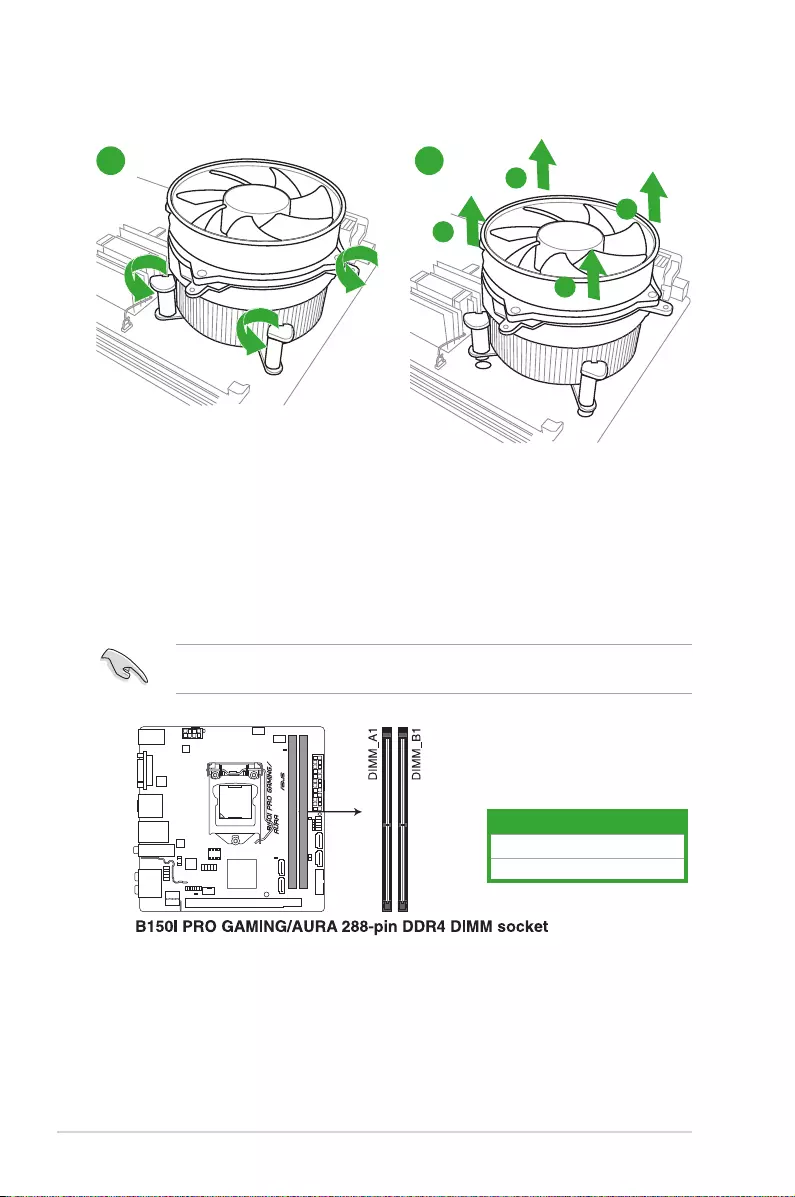
1-8 Chapter 1: Product Introduction
1.4 System memory
1.4.1 Overview
ThismotherboardcomeswithtwoDoubleDataRate4(DDR4)DualInlineMemoryModule
(DIMM)sockets.
ADDR4moduleisnotcheddifferentlyfromaDDR,DDR2,orDDR3module.DONOT
installaDDR,DDR2,orDDR3memorymoduletotheDDR4slot.
Channel Sockets
ChannelA DIMM_A1
ChannelB DIMM_B1
A
B
B
A
To uninstall the CPU heatsink and fan assembly
21
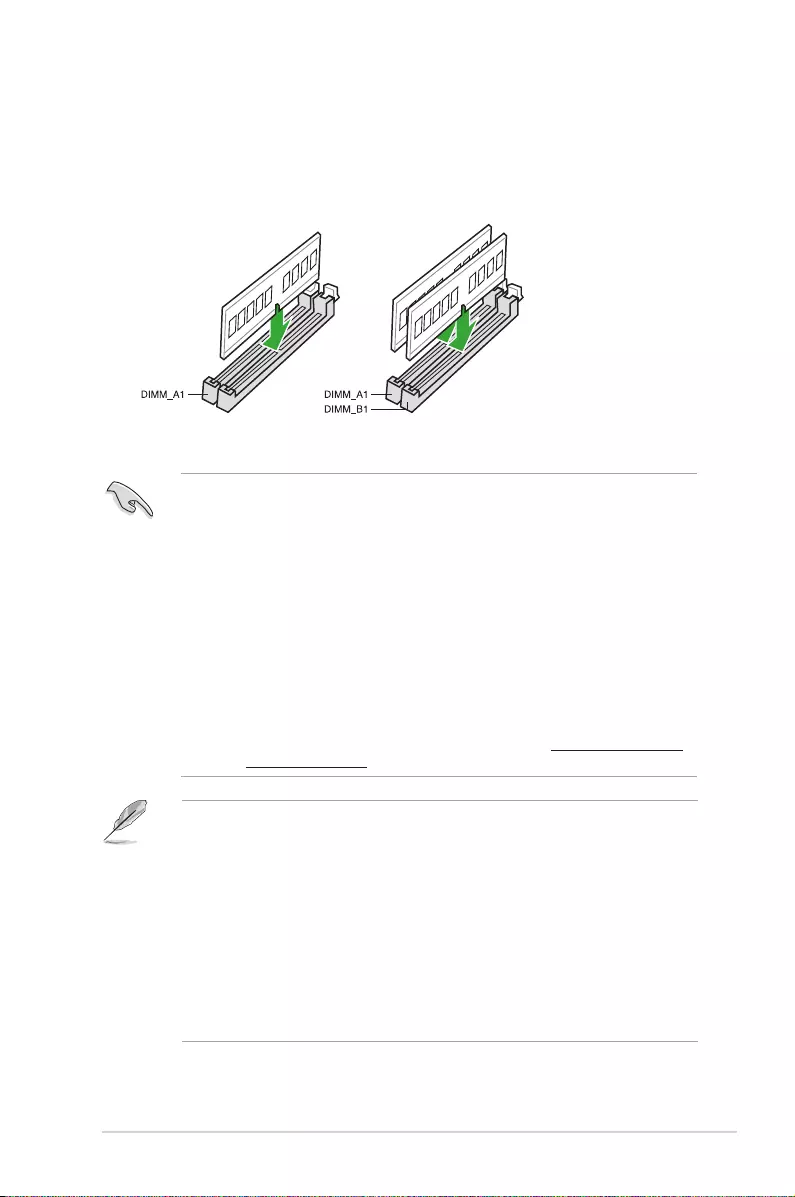
ASUS B150I PRO GAMING/AURA SERIES 1-9
1.4.2 Memorycongurations
Youmayinstall2GB,4GB,8GB,and16GBunbufferednon-ECCDDR4DIMMsintothe
DIMMsockets.Youcanrefertotherecommendedmemorypopulationbelow.
Recommendedmemorycongurations
• ThedefaultmemoryoperationfrequencyisdependentonitsSerialPresenceDetect
(SPD),whichisthestandardwayofaccessinginformationfromamemorymodule.
Underthedefaultstate,somememorymodulesforoverclockingmayoperateata
lowerfrequencythanthevendor-markedvalue.Tooperateatthevendor-marked
oratahigherfrequency,refertosection2.5 Ai Tweaker menu for manual memory
frequencyadjustment.
• AlwaysinstalltheDIMMSwiththesameCASLatency.Foranoptimumcompatibility,
werecommendthatyouinstallmemorymodulesofthesameversionordatacode
(D/C)fromthesamevendor.Checkwiththevendortogetthecorrectmemory
modules.
• Forsystemstability,useamoreefcientmemorycoolingsystemtosupportafull
memoryload(2DIMMs)oroverclockingcondition.
• YoumayinstallvaryingmemorysizesinChannelAandChannelB.Thesystem
mapsthetotalsizeofthelower-sizedchannelforthedual-channelconguration.Any
excessmemoryfromthehigher-sizedchannelisthenmappedforsingle-channel
operation.
• AccordingtoIntel®CPUspec,DIMMvoltagebelow1.5Visrecommendedtoprotect
theCPU.
• Duetothememoryaddresslimitationon32-bitWindows®OS,whenyouinstall4GB
ormorememoryonthemotherboard,theactualusablememoryfortheOScanbe
about3GBorless.Foreffectiveuseofmemory,werecommendthatyoudoanyofthe
following:
- Useamaximumof3GBsystemmemoryifyouareusinga32-bitWindows®OS.
- Installa64-bitWindows®OSifyouwanttoinstall4GBormoreonthe
motherboard.
- Formoredetails,refertotheMicrosoft® support site at http://support.microsoft.
com/kb/929605/en-us.
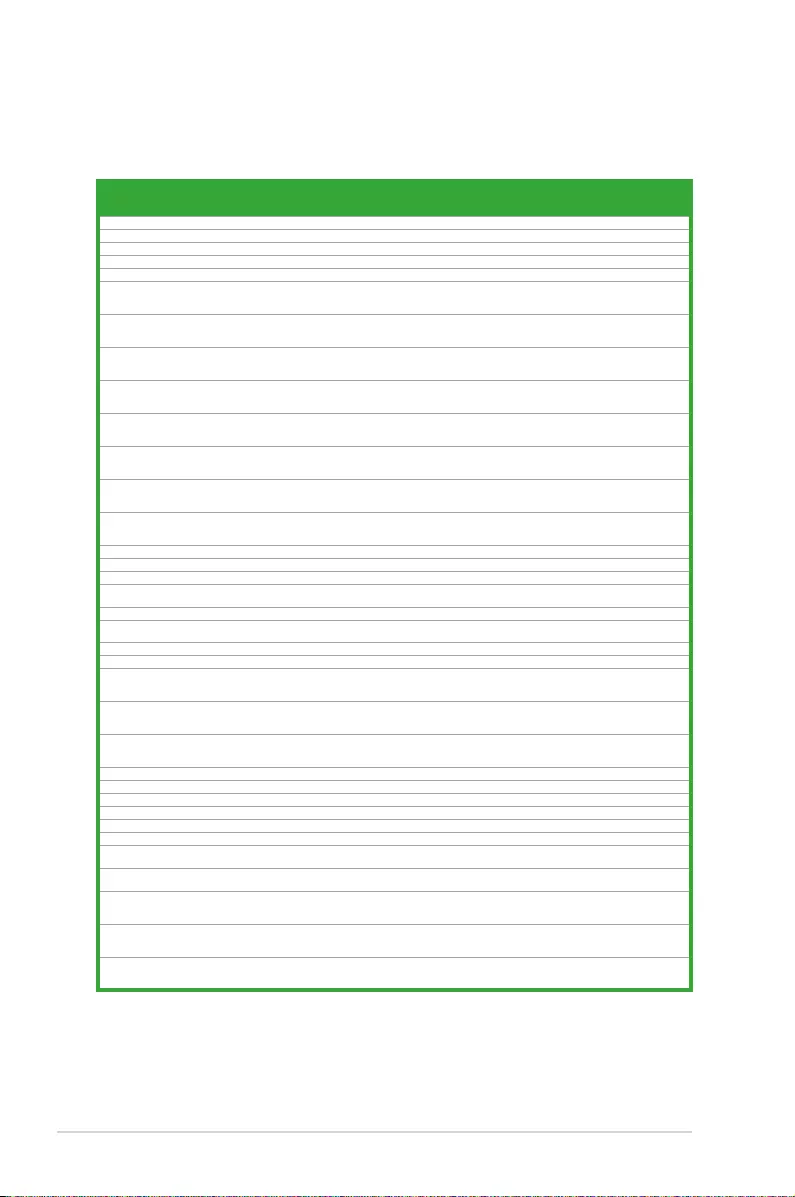
1-10 Chapter 1: Product Introduction
B150IPROGAMING/AURASERIESmotherboardmemoryQualiedVendorsLists(QVL)
DDR4 2133 MHz capability
Vendors Part No. Size SS/
DS Chip Brand Chip NO. Timing Voltage
DIMM socket
support (Optional)
1 2
ADATA AD4U2133W4G15-B 4GB SS SKHynix H5AN4G8NMFRTFC 15-15-15-36 -•
ADATA AD4U2133W8G15 8GB DS SKHynix H5AN4G8NMFRTFC 15-15-15-36 1.2 •
Apacer 78.B1GM3.AF00B 4GB SS SKHynix H5AN4G8NMFRTFC 15-15-15-36 1.2 •
Apacer 78.C1GM3.AF10B 8GB DS SKHynix H5AN4G8NMFRTFC 15-15-15-36 1.2 •
AVEXIR AVD4U21331504G-4M 4GB SS AVEXIR 512X8DDR4 15-15-15-35 1.2 •
CENTURY
MICRO
INC CD8G-D4U2133 8GB DS SKHynix H5AN4G8NMFRTFC 15-15-15-36 -•
CENTURY
MICRO
INC CK8GX4-D4U2133 32GB
(4x
8GB) DS SKhynix H5AN4G8NMFRTFC 15-15-15-35 1.2 •
CORSAIR CMD16GX4M4B2133C10
(Ver3.20)
16GB
(4x
4GB) SS - - 10-12-12-31 1.35 •
CORSAIR CMK16GX4M4A2133C13
(Ver4.23)(XMP)
16GB
(4x
4GB) SS - - 13-15-15-28 1.2 •
CORSAIR CMK32GX4M4A2133C13
(Ver4.23)(XMP)
32GB
(4x
8GB) DS - - 13-15-15-28 1.2 •
CORSAIR CMK32GX4M4A2133C15
(Ver3.20)
32GB
(4x
8GB) DS - - 15-15-15-36 1.2 •
CORSAIR CMK32GX4M4A2133C15
(Ver5.29)
32GB
(4x
8GB) DS - - 15-15-15-36 1.2 •
CORSAIR CMK64GX4M8A2133C13
(Ver4.23)(XMP)
64GB
(8x
8GB) DS - - 13-15-15-28 1.2 •
CORSAIR CMV4GX4M1A2133C15 4GB SS - - 15-15-15-36 1.2 •
CORSAIR CMV8GX4M1A2133C15 8GB DS - - 15-15-15-36 1.2 •
Crucial CT4G4DFS8213.8FA1 4GB SS Micron D9RGQ 15-15-15-37 1.2 •
Crucial CT4G4DFS8213.8FA2 4GB SS Micron D9RGQ 2133-15-15-
15-36 1.2 •
Crucial CT8G4DFD8213.16FA1 8GB DS Micron D9RGQ 15-15-15-37 1.2 •
Crucial CT8G4DFD8213.16FA2 8GB DS Micron D9RGQ 2133-15-15-
15-36 1.2 •
Crucial CT8G4DFD8213.C16FAR11 8GB DS Micron C9BDH 15-15-15-36 1.2 •
Foxconn FEU4GN51208JC2133F 4GB SS Nanya NT5AD512M8B1-FM 15-15-15-36 -•
G.SKILL F4-2133C15Q-16GRR 16GB
(4x
4GB) SS - - 15-15-15-35 1.2 •
G.SKILL F4-2133C15Q-32GRR 32GB
(4x
8GB) DS - - 15-15-15-35 -•
GEIL GPR416GB2133C15QC 16GB
(4x
4GB) SS - - 2133-15-15-
15-36 1.2 •
Kingston KVR21N15D8/8 8GB DS SKhynix H5AN4G8NMFRTFC 15-15-15-37 1.2 •
Kingston KVR21N15S8/4 4GB SS SKHynix H5AN4G8NMFRTFC 15-15-15-37 1.2 •
KLEVV KM4C4GX4N-2133-15-15-15-35-0 4GB SS - - 15-15-15-35 1.2 •
KLEVV KM4C4GX4N-2133-15-15-15-35-1 4GB SS - - 15-15-15-35 1.2 •
KLEVV KM4C8GX4N-2133-15-15-15-35-0 8GB DS - - 15-15-15-35 1.2 •
KLEVV KM4C8GX4N-2133-15-15-15-35-1 8GB DS - - 15-15-15-35 1.2 •
Micron MTA16ATF1G64AZ-2G1A2 8GB DS Micron D9RG0 2133-15-15-
15-36 -•
Micron MTA8ATF51264AZ-2G1A2 4GB SS Micron D9RG0 2133-15-15-
15-36 -•
Panram PUD42133C134G4NJW 16GB
(4x
4GB) SS - - 13-13-13-35 1.2 •
Panram PUD42133C138G4NJW 32GB
(4x
8GB) DS - - 13-13-13-35 1.2 •
Panram PUD42133C154G2VS 8GB
(2x
4GB) SS SKHynix H5AN4GBNMFRTFC 15-15-15-36 1.2 •
(continuedonthenextpage)
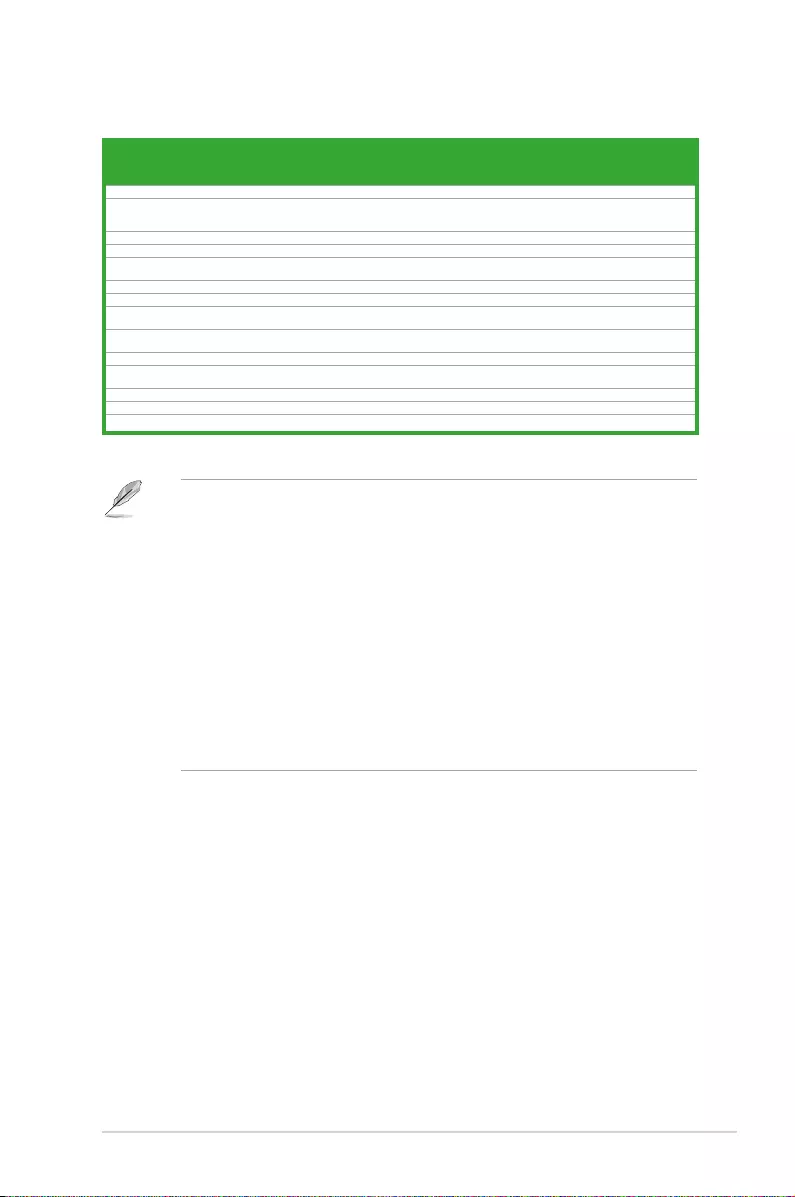
ASUS B150I PRO GAMING/AURA SERIES 1-11
Vendors Part No. Size SS/
DS Chip Brand Chip NO. Timing Voltage
DIMM socket
support
(Optional)
1 2
Panram PUD42133C154GNJK 4GB SS - - 15-15-15-36 1.2 •
Panram PUD42133C158G2VS 16GB
(2x
8GB) DS SKHynix H5AN4GBNMFRTFC 15-15-15-36 1.2 •
Panram PUD42133C158GNJK 8GB DS - - 15-15-15-36 1.2 •
Samsung M378A1G43DB0-CPB 8GB DS Samsung K4A4G085WD 15-15-15-36 -•
Samsung M378A5143DB0-CPB 4GB SS Samsung K4A4G085WD 15-15-15-36 -•
SanMax SMD-4G28HP-21P 4GB SS SKHynix H5AN4G8NMFRTFC 15-15-15-37 -•
SanMax SMD-8G28HP-21P 8GB DS SKHynix H5AN4G8NMFRTFC 15-15-15-37 -•
Silicon
Power SP004GBLFU213N01 4GB SS Samsung K4A4G085WD 15-15-15-37 -•
Silicon
Power SP008GBLFU213N01 8GB DS Samsung K4A4G085WD 15-15-15-37 -•
SKHynix HMA82GU6MFR8N-TF 16GB DS SKHynix H5AN8G8NMFRTFC 15-15-15-36 -•
SUPER
TALENT FBU2B008GM 8GB DS Micron D9RGQ 15-15-15-36 1.2 •
Team TED44GM2133C15ABK 4GB SS SKHynix H5AN4G8NMFRTFC 15-15-15-36 1.2 •
UMAX 84G44G93MC-21OMCALGF15 4GB SS Micron D9RGQ 15-15-15-36 -•
UMAX 84G48G93MC-21OMCGNGF15 8GB DS Micron D9RGQ 15-15-15-36 -•
DDR4 2133 MHz capability
• SS:Single-sided/DS: Double-sided
• VisittheASUSwebsiteatwww.asus.comforthelatestQVL.
• WhenrunningXMPatDDR43200MHzorhigher,thesystem’sstabilitydependson
theCPU’scapabilities.
• Highlyrecommendedtouse4-DIMM/2-DIMMkitforfullDIMMconguration.Full
DIMMsupportissubjecttothephysicalcharacteristicsofindividualCPUsor
Memory.
• Memorymodulewithmemoryfrequencyhigherthan2133MHzanditscorresponding
timingortheloadedXMPProleisnottheJEDECmemorystandard.Thestabilityand
compatibilityofthesememorymodulesdependontheCPU’scapabilitiesandother
installeddevices.
• DuetoIntel®chipsetlimitation,DDR42133MHzandfastermemorymodulesonXMP
modewillrunatthemaximumtransferrateofDDR42133MHz.
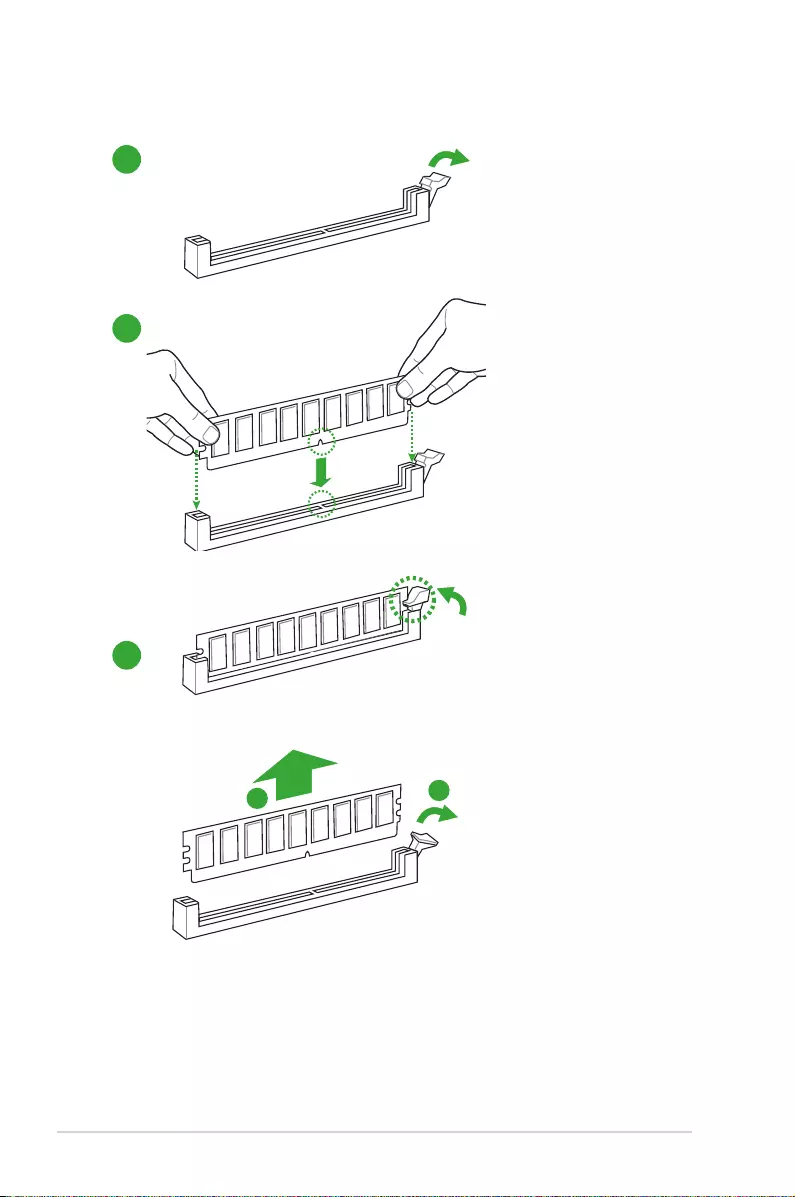
1-12 Chapter 1: Product Introduction
1.4.3 Installing a DIMM
1
2
3
To remove a DIMM
BA
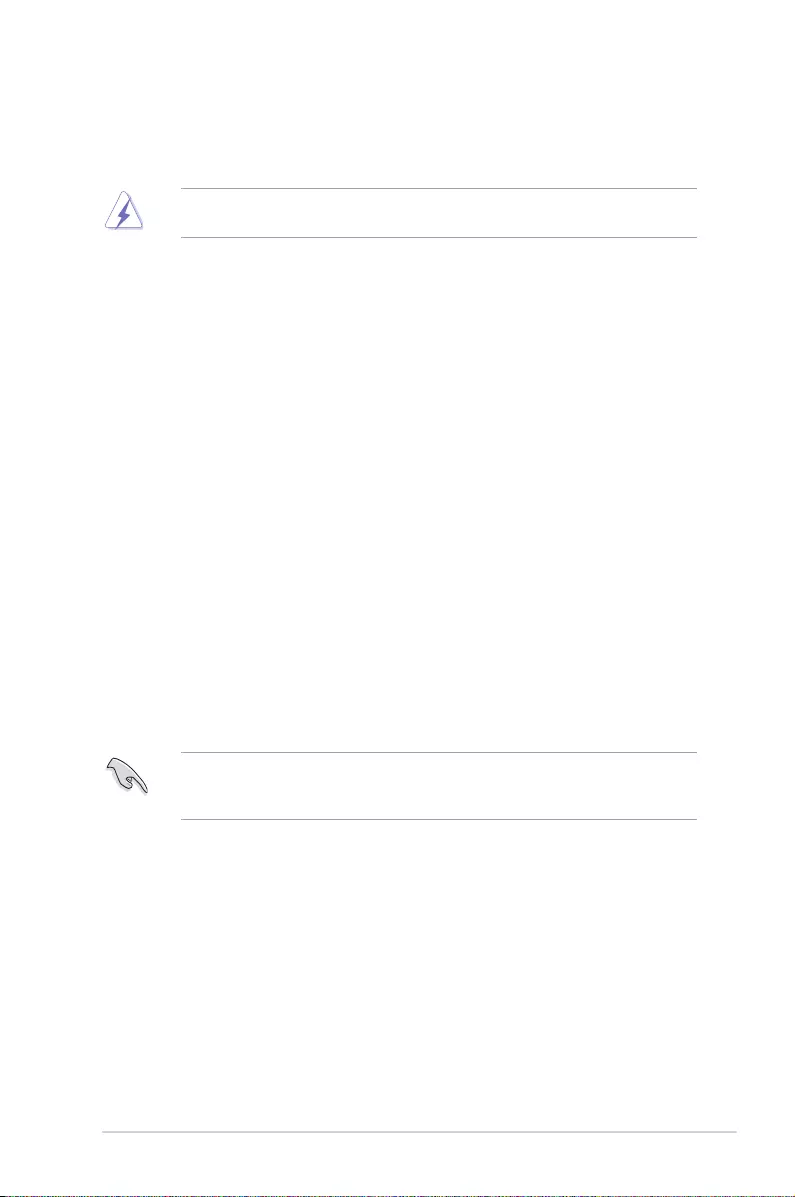
ASUS B150I PRO GAMING/AURA SERIES 1-13
1.5 Expansion slots
Inthefuture,youmayneedtoinstallexpansioncards.Thefollowingsub-sectionsdescribe
the slots and the expansion cards that they support.
Unplugthepowercordbeforeaddingorremovingexpansioncards.Failuretodosomay
cause you physical injury and damage motherboard components.
1.5.1 Installing an expansion card
To install an expansion card:
1. Beforeinstallingtheexpansioncard,readthedocumentationthatcamewithitand
make the necessary hardware settings for the card.
2. Removethesystemunitcover(ifyourmotherboardisalreadyinstalledinachassis).
3. Removethebracketoppositetheslotthatyouintendtouse.Keepthescrewforlater
use.
4. Alignthecardconnectorwiththeslotandpressrmlyuntilthecardiscompletely
seated on the slot.
5. Securethecardtothechassiswiththescrewyouremovedearlier.
6. Replacethesystemcover.
1.5.2 Conguringanexpansioncard
Afterinstallingtheexpansioncard,congureitbyadjustingthesoftwaresettings.
1. TurnonthesystemandchangethenecessaryBIOSsettings,ifany.SeeChapter2for
informationonBIOSsetup.
2. AssignanIRQtothecard.
3. Installthesoftwaredriversfortheexpansioncard.
WhenusingPCIcardsonsharedslots,ensurethatthedriverssupport“ShareIRQ”orthat
thecardsdonotneedIRQassignments.Otherwise,conictswillarisebetweenthetwoPCI
groups,makingthesystemunstableandthecardinoperable.
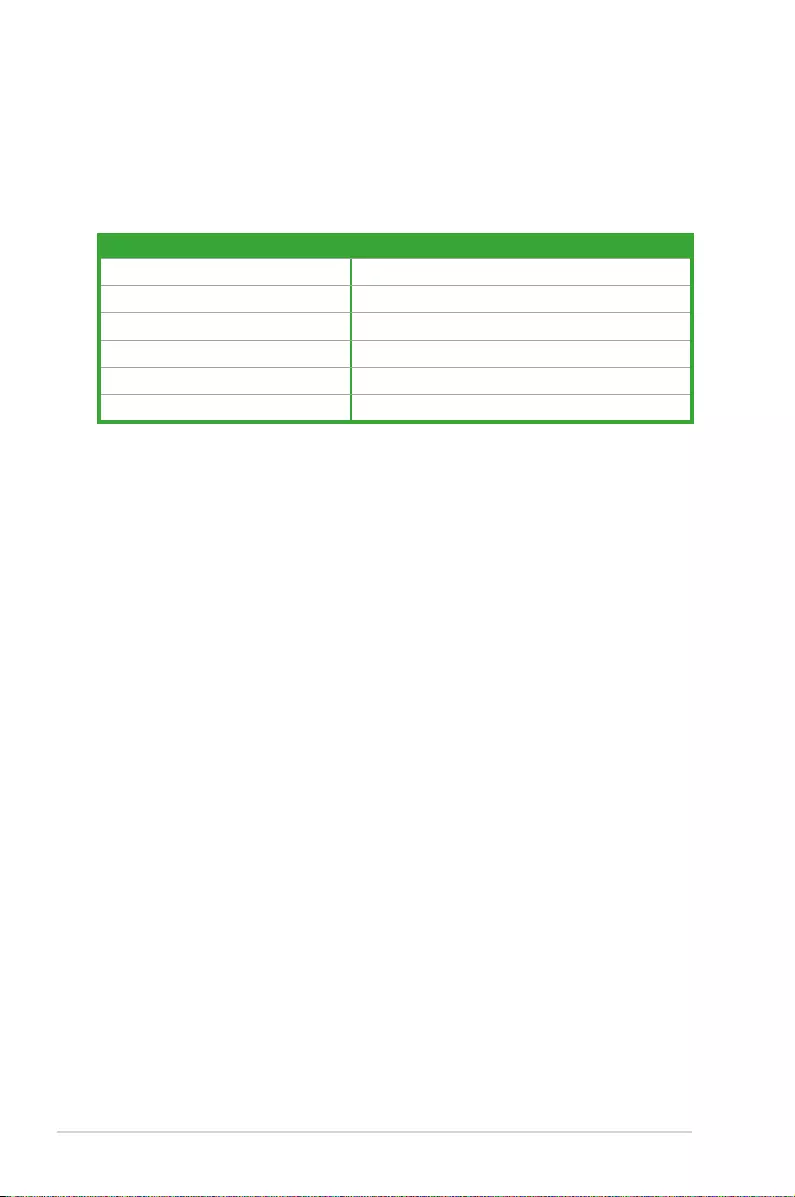
1-14 Chapter 1: Product Introduction
IRQ assignments for this motherboard
ABCH
SATAController Shared – – –
PCIEx16 Shared – – –
Wi-FiController(onselectedmodels) Shared – – –
LANController Shared – – –
HDAudioController Shared – – –
XHCIController Shared – – –
1.5.3 PCI Express 3.0 x16 slot
ThismotherboardhasonePCIExpress3.0x16slotthatsupportsPCIExpress3.0x16
graphiccardscomplyingwiththePCIExpressspecications.
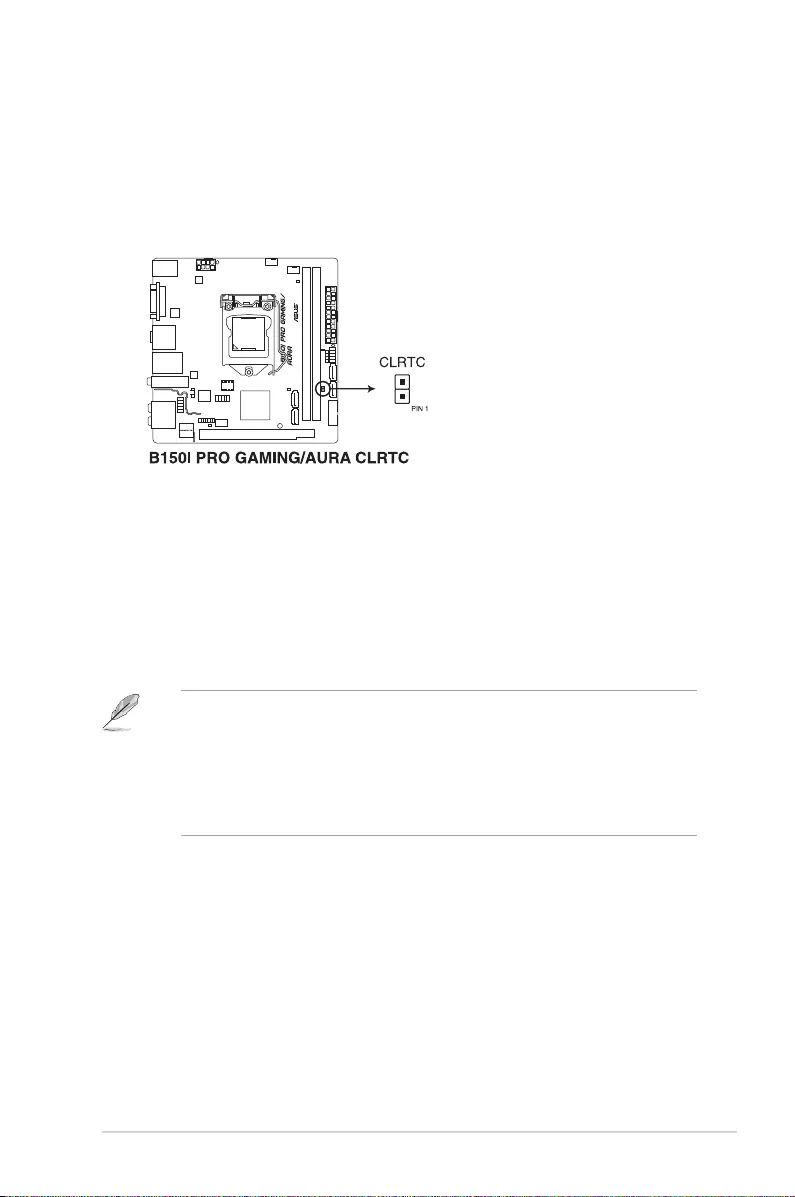
ASUS B150I PRO GAMING/AURA SERIES 1-15
1.6 Jumpers
1. Clear RTC RAM (2-pin CLRTC)
ThisheaderallowsyoutocleartheRealTimeClock(RTC)RAMinCMOS.Youcan
cleartheCMOSmemoryofdate,time,andsystemsetupparametersbyerasingthe
CMOSRTCRAMdata.TheonboardbuttoncellbatterypowerstheRAMdatain
CMOS,whichincludesystemsetupinformationsuchassystempasswords.
To erase the RTC RAM:
1. TurnOFFthecomputerandunplugthepowercord.
2. Useametalobjectsuchasascrewdrivertoshortthetwopins.
3. PlugthepowercordandturnONthecomputer.
4. Holddownthe<Del>keyduringthebootprocessandenterBIOSsetuptore-
enter data.
• Ifthestepsabovedonothelp,removetheonboardbatteryandshortthetwopins
againtocleartheCMOSRTCRAMdata.AfterclearingtheCMOS,reinstallthe
battery.
• YoudonotneedtocleartheRTCwhenthesystemhangsduetooverclocking.For
systemfailureduetooverclocking,usetheCPUParameterRecall(C.P.R.)feature.
Shutdownandrebootthesystem,thentheBIOSautomaticallyresetsparameter
settingstodefaultvalues.
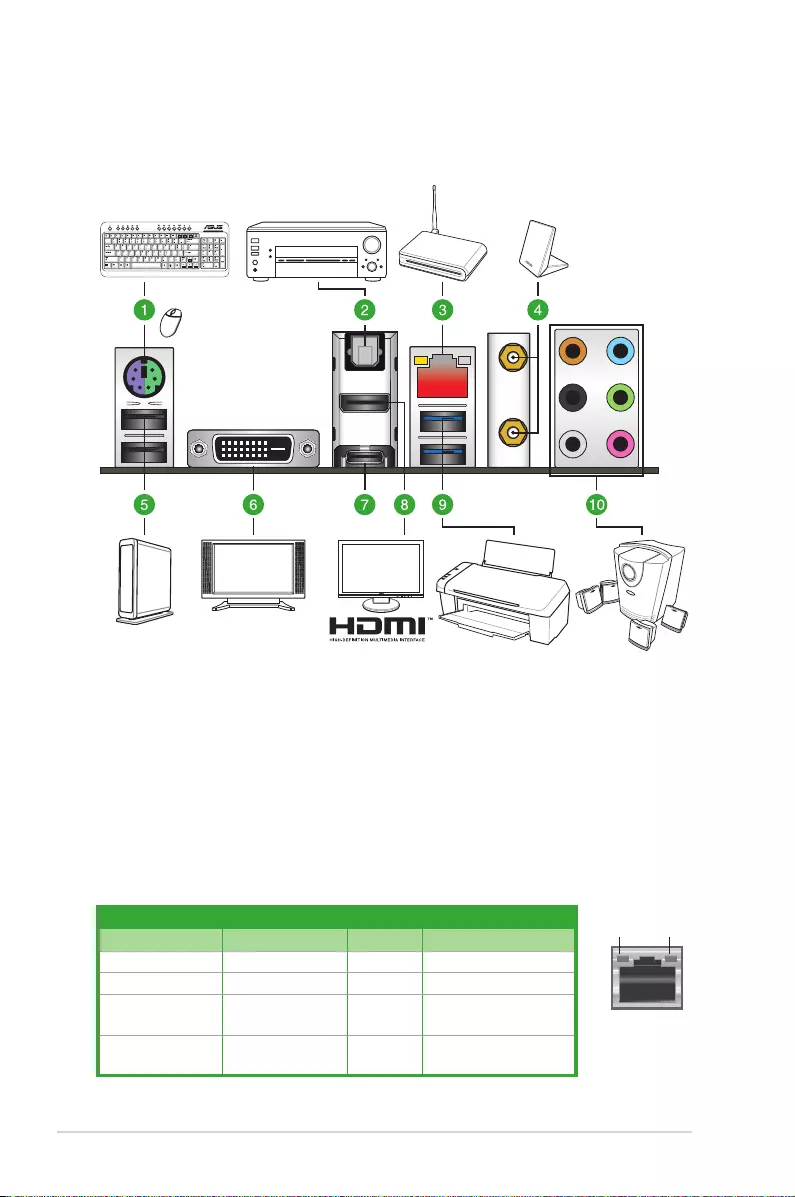
1-16 Chapter 1: Product Introduction
1.7 Connectors
1.7.1 Rear panel connectors
1. PS/2 keyboard/mouse combo port.ThisportisforaPS/2mouseorkeyboard.
2. Optical S/PDIF out port.ThisportallowsyoutoconnectyourPCtoamplied
speakers,headphones,orSony/PhillipsDigitalInterconnectFormat(S/PDIF)compliant
devices.
3. LAN (RJ-45) port.ThisportallowsGigabitconnectiontoaLocalAreaNetwork(LAN)
through a network hub.
LAN port
Speed
LED
Activity Link
LED
LAN port LED indications
Activity/Link LED Speed LED
Status Description Status Description
Off Nolink OFF 10Mbpsconnection
Orange Linked ORANGE 100Mbpsconnection
Orange
(Blinking) Dataactivity GREEN 1 Gbps connection
Orange(Blinking
thensteady) Readytowake
upfromS5mode
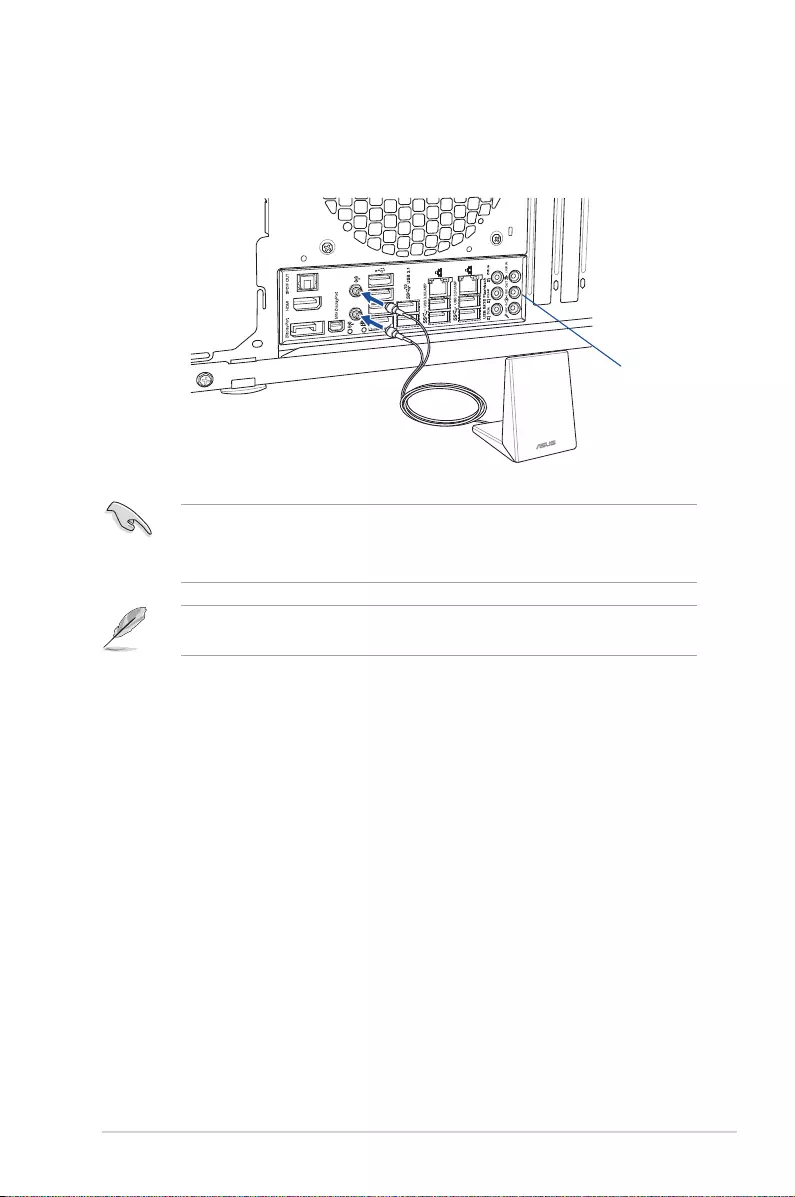
ASUS B150I PRO GAMING/AURA SERIES 1-17
4. Wi-Fi 802.11 a/b/g/n/ac Bluetooth V4.1. (on selected models) Connectthebundled
ASUS2T2RdualbandWi-FiantennaconnectortotheWi-Fiportsatthebackofthe
chassis.
IO Shield
• EnsurethattheASUS2T2RdualbandWi-FiantennaissecurelyinstalledtotheWi-Fi
ports.
• Ensurethattheantennaisatleast20cmawayfromallpersons.
Theillustrationaboveisforreferenceonly.TheI/Oportlayoutmayvarywithmodels,but
the Wi-Fi antenna installation procedure is the same for all models.
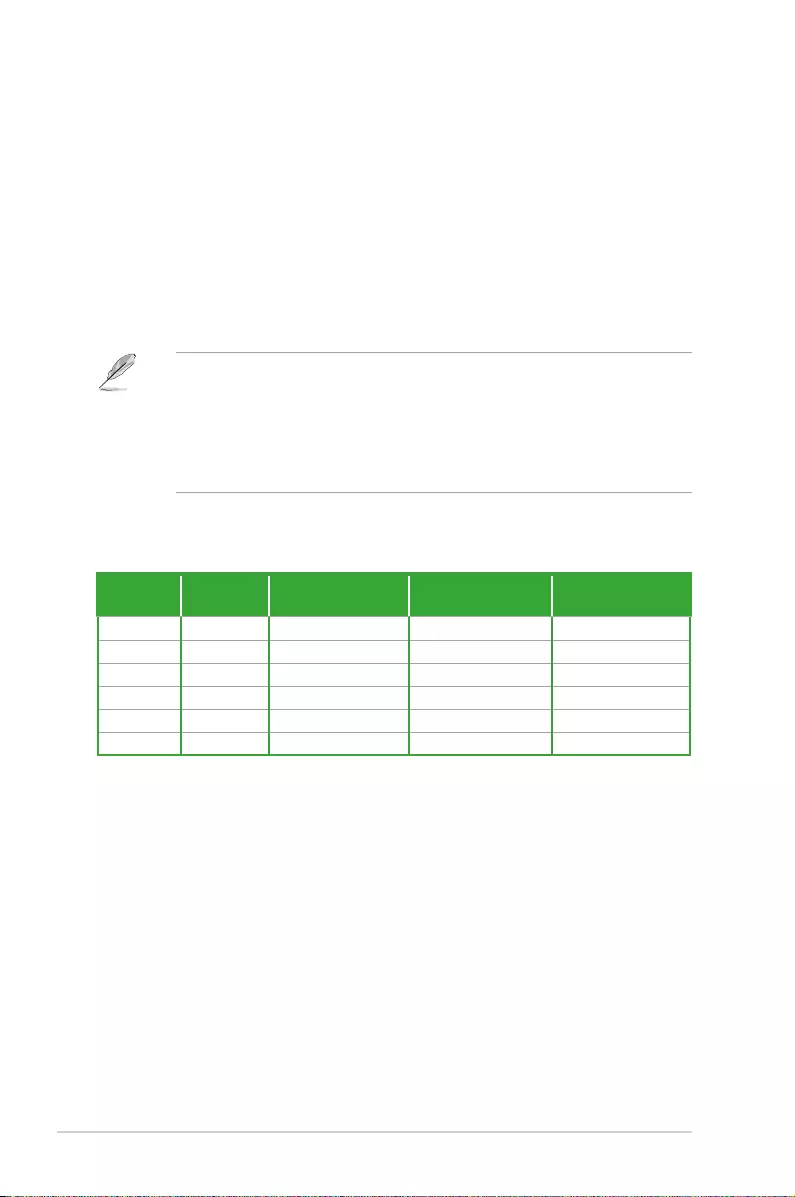
1-18 Chapter 1: Product Introduction
5. USB 2.0 ports.These4-pinUniversalSerialBus(USB)portsareforUSB2.0/1.1
devices.
6. DVI-D port.ThisportisforanyDVI-Dcompatibledevice.DVI-Dcan’tbeconvertedto
outputRGBSignaltoCRTandisn’tcompatiblewithDVI-I.
7. USB 3.0 Type C port.ThisUniversalSerialBus(USB)TypeCportisforUSB3.0
mobileorperipheraldevices.
8. HDMI port.ThisportisforaHigh-DenitionMultimediaInterface(HDMI)connector,
andisHDCPcompliantallowingplaybackofHDDVD,Blu-ray,andotherprotected
content.
9. USB 3.0 ports.These9-pinUniversalSerialBus(USB)portsareforUSB3.0devices.
• USB3.0devicescanonlybeusedfordatastorage.
• WestronglyrecommendthatyouconnectUSB3.0devicestoUSB3.0portsforfaster
andbetterperformancefromyourUSB3.0devices.
• DuetothedesignoftheIntel®100serieschipset,allUSBdevicesconnectedtothe
USB2.0andUSB3.0portsarecontrolledbythexHCIcontroller.SomelegacyUSB
devicesmustupdatetheirrmwareforbettercompatibility.
10. Audio I/O ports.
Port Headset
2-channel 4-channel 6-channel 8-channel
LightBlue Line In Line In Line In Line In
Lime LineOut FrontSpeakerOut FrontSpeakerOut FrontSpeakerOut
Pink MicIn MicIn MicIn MicIn
Orange – – Center/Subwoofer Center/Subwoofer
Black –RearSpeakerOut RearSpeakerOut RearSpeakerOut
Gray – – SideSpeakerOut* SideSpeakerOut
**Audio2,4,6,or8-channelconguration
* For Windows® 8.1 only
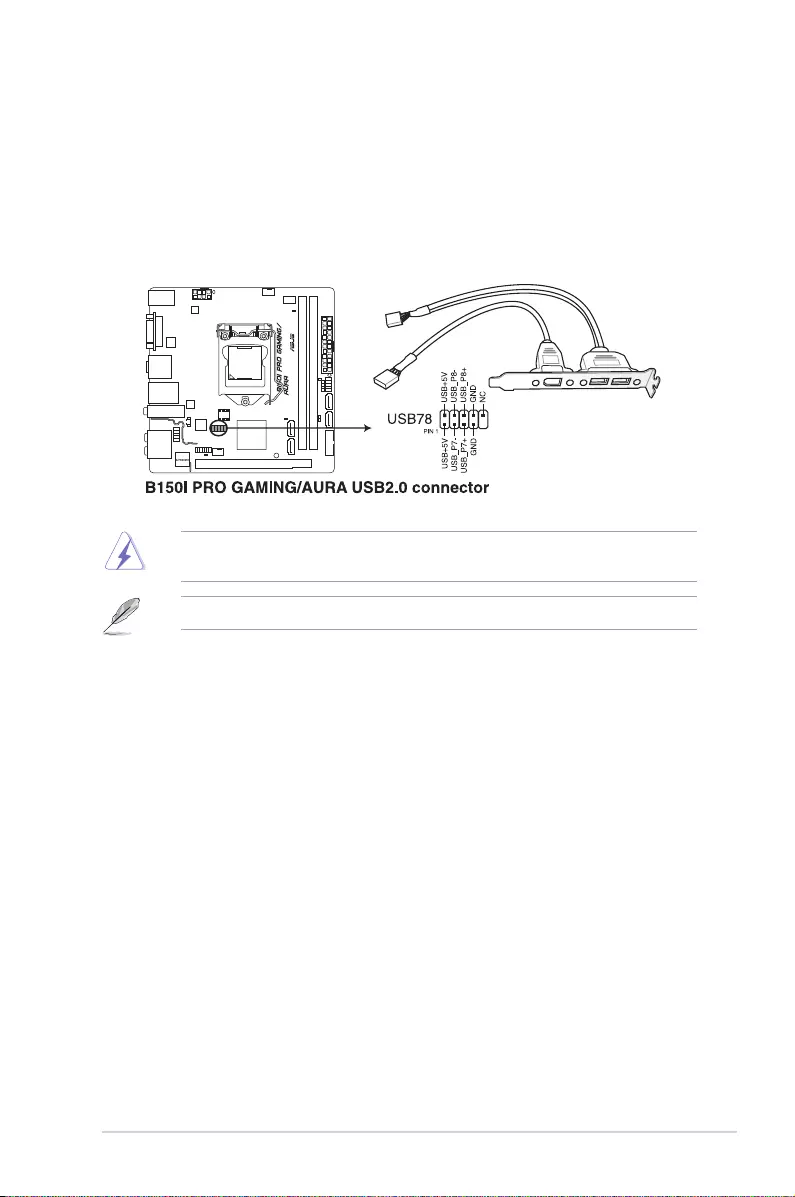
ASUS B150I PRO GAMING/AURA SERIES 1-19
1. USB 2.0 connectors (10-1 pin USB78)
TheseconnectorsareforUSB2.0ports.ConnecttheUSBmodulecabletoanyof
theseconnectors,theninstallthemoduletoaslotopeningatthebackofthesystem
chassis.TheseUSBconnectorscomplywithUSB2.0specicationsandsupportsupto
480Mbpsconnectionspeed.
Neverconnecta1394cabletotheUSBconnectors.Doingsowilldamagethe
motherboard!
TheUSB2.0moduleispurchasedseparately.
1.7.2 Internal connectors
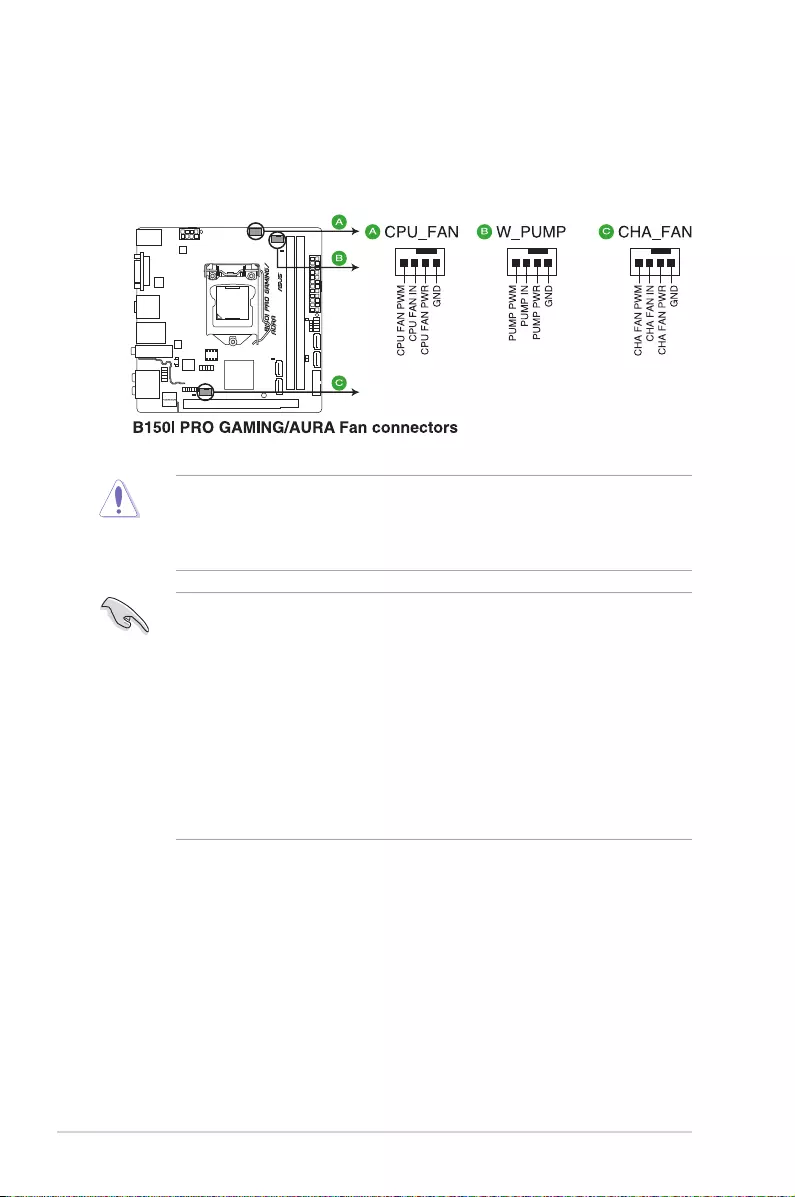
1-20 Chapter 1: Product Introduction
2. CPU, water pump, and chassis fan connectors (4-pin CPU_FAN; 4-pin W_PUMP;
4-pin CHA_FAN)
Connectthefancablestothefanconnectorsonthemotherboard,ensuringthatthe
black wire of each cable matches the ground pin of the connector.
• Donotforgettoconnectthefancablestothefanconnectors.Insufcientairow
insidethesystemmaydamagethemotherboardcomponents.Thesearenotjumpers!
Donotplacejumpercapsonthefanconnectors!
• EnsurethattheCPUfancableissecurelyinstalledtotheCPUfanconnector.
• TheCPU_FANconnectorsupportsaCPUfanofmaximum1A(12W)fanpower.
• W_PUMPfunctionsupportdependsonwatercoolingdevice.
•
TheCPU_FANconnectorandCHA_FANconnectorssupporttheASUSFANXpert3
feature.
•
TheCPUfanconnectordetectsthetypeofCPUfaninstalledandautomatically
switchesthecontrolmodes.ToconguretheCPUfan’scontrolmode,goto
Advanced Mode > Monitor > Q-FanConguration > CPU Q-Fan Control item in
BIOS.
•
ThechassisfanconnectorssupportDCandPWMmodes.TosetthesefanstoDCor
PWM,gotoAdvancedMode>Monitor > Q-FanConguration > Chassis Fan 1
Q-Fan ControlitemsinBIOS.
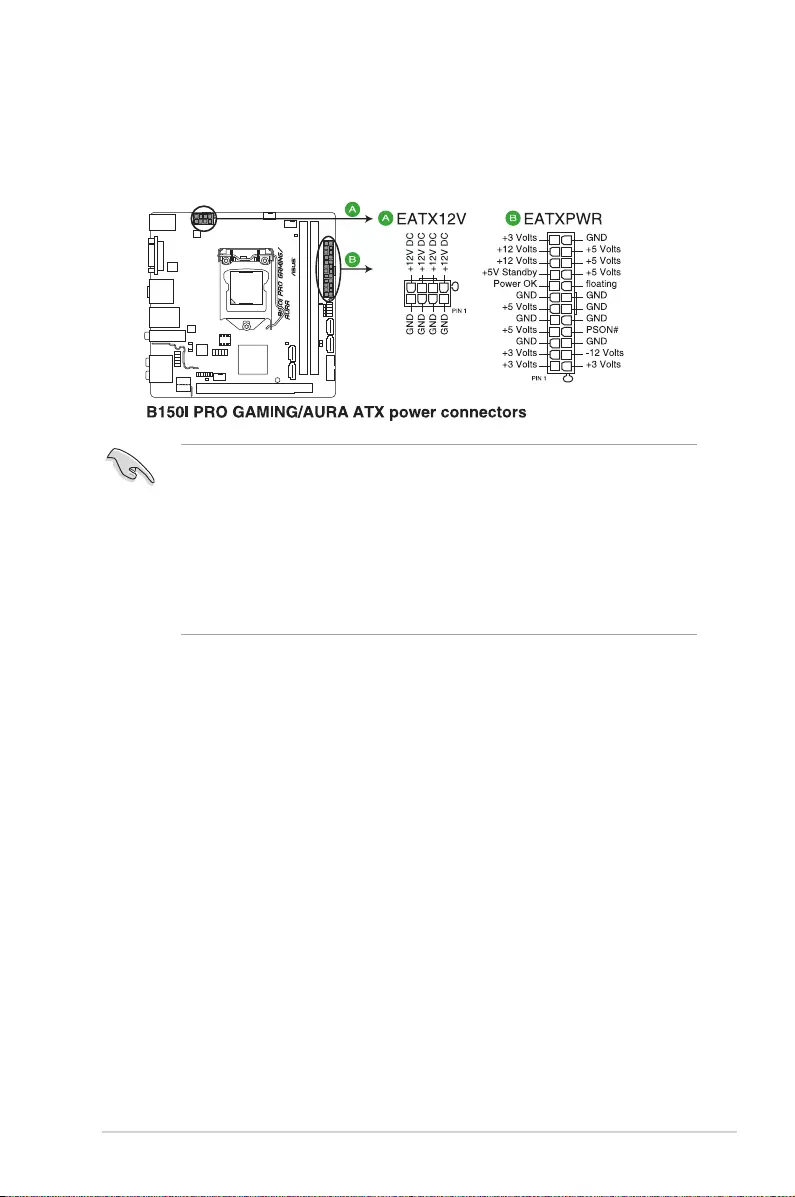
ASUS B150I PRO GAMING/AURA SERIES 1-21
•
Forafullyconguredsystem,werecommendthatyouuseapowersupplyunit
(PSU)thatcomplieswithATX12VSpecication2.0(orlaterversion)andprovidesa
minimumpowerof350W.
•
DONOTforgettoconnectthe4-pin/8-pinATX+12Vpowerplug.Otherwise,the
system will not boot up.
• WerecommendthatyouuseaPSUwithhigherpoweroutputwhenconguringa
systemwithmorepower-consumingdevicesorwhenyouintendtoinstalladditional
devices.Thesystemmaybecomeunstableormaynotbootupifthepoweris
inadequate.
3. ATX power connectors (24-pin EATXPWR, 8-pin EATX12V)
TheseconnectorsareforATXpowersupplyplugs.Thepowersupplyplugsare
designedtottheseconnectorsinonlyoneorientation.Findtheproperorientationand
pushdownrmlyuntiltheconnectorscompletelyt.
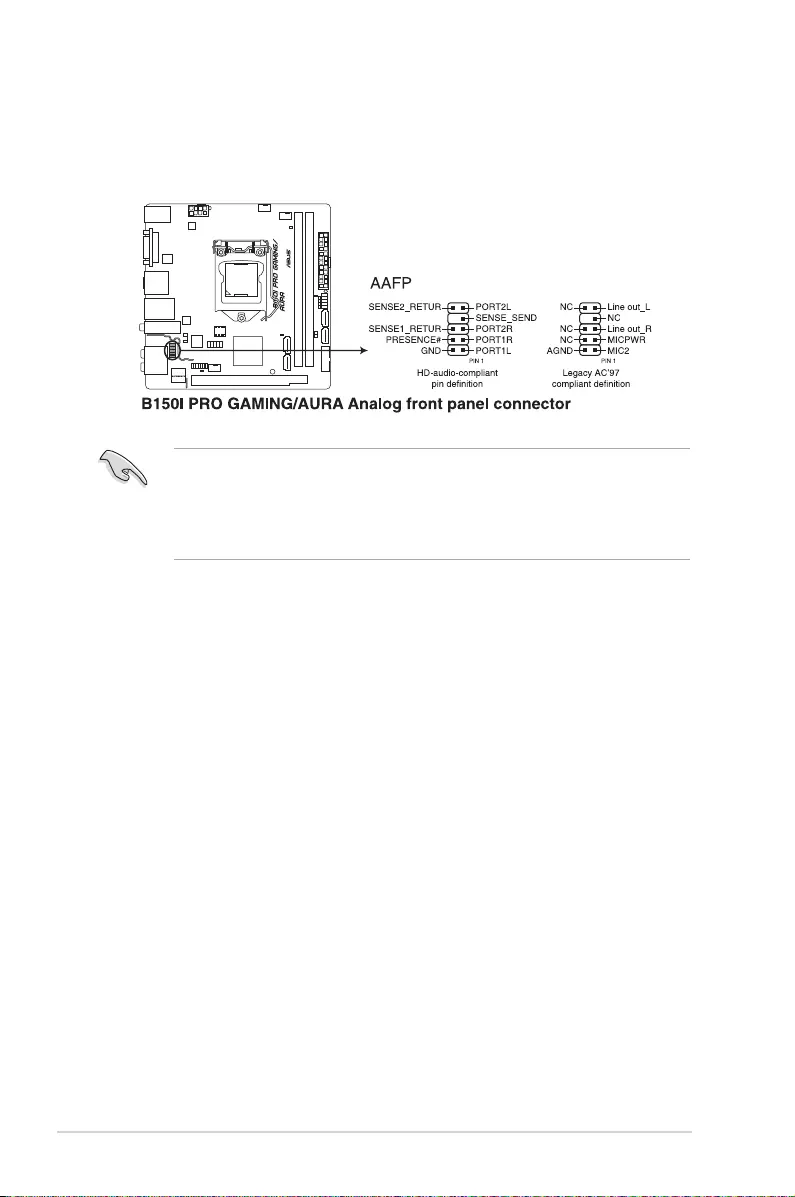
1-22 Chapter 1: Product Introduction
4. Front panel audio connector (10-1 pin AAFP)
Thisconnectorisforachassis-mountedfrontpanelaudioI/OmodulethatsupportsHD
Audioaudiostandard.ConnectoneendofthefrontpanelaudioI/Omodulecableto
this connector.
• Werecommendthatyouconnectahigh-denitionfrontpanelaudiomoduletothis
connectortoavailofthemotherboard’shigh-denitionaudiocapability.
• Ifyouwanttoconnectahigh-denitionfrontpanelaudiomoduletothisconnector,set
theFrontPanelTypeitemintheBIOSsetupto[HDAudio].Bydefault,thisconnector
issetto[HDAudio].Seesection2.6.7OnboardDevicesConguration for details.
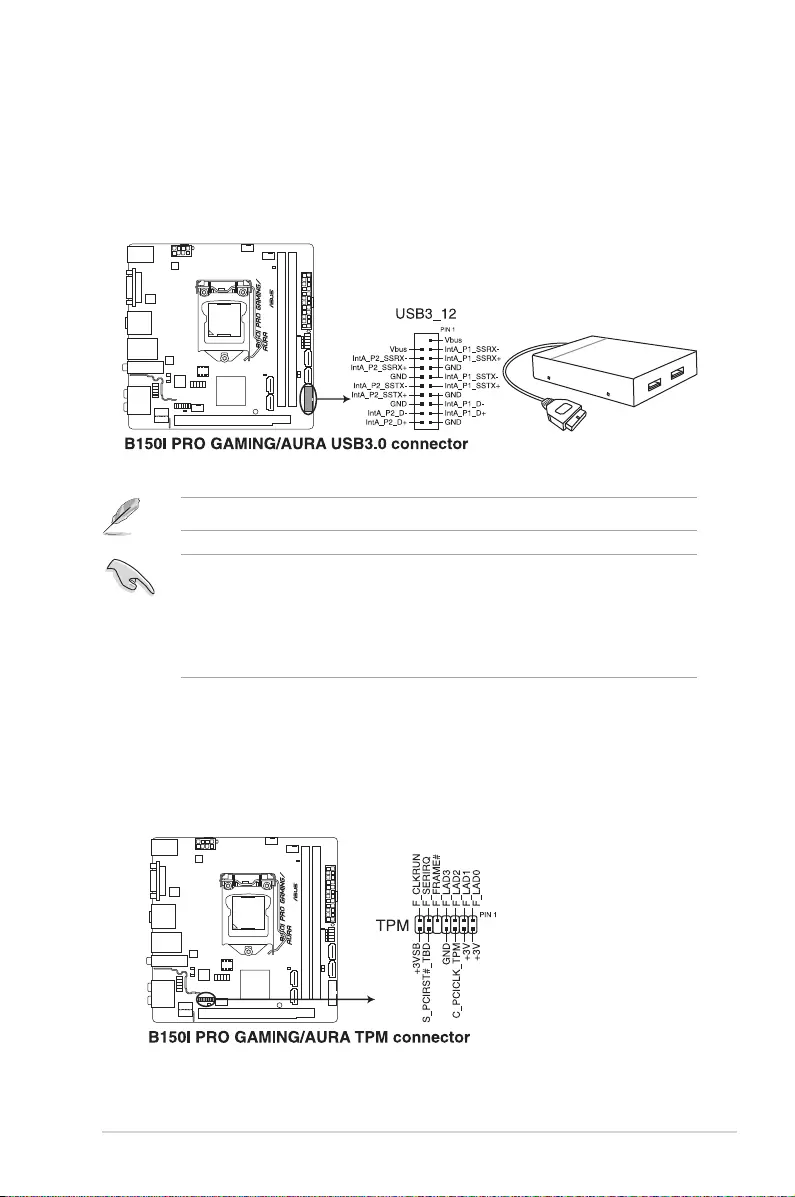
ASUS B150I PRO GAMING/AURA SERIES 1-23
5. USB 3.0 connector (20-1 pin USB3_12)
ThisconnectorallowsyoutoconnectaUSB3.0moduleforadditionalUSB3.0front
orrearpanelports.WithaninstalledUSB3.0module,youcanenjoyallthebenetsof
USB3.0includingfasterdatatransferspeedsofupto5Gbps,fasterchargingtimefor
USB-chargeabledevices,optimizedpowerefciency,andbackwardcompatibilitywith
USB2.0.
6. TPM connector (14-1 pin TPM)
ThisconnectorsupportsaTrustedPlatformModule(TPM)system,whichsecurely
storekeys,digitalcerticates,passwordsanddata.ATPMsystemalsohelpsenhance
thenetworksecurity,protectsdigitalidentities,andensuresplatformintegrity.
TheUSB3.0moduleispurchasedseparately.
• TheseconnectorsarebasedonxHCIspecication.Werecommendyoutoinstallthe
relateddrivertofullyusetheUSB3.0portsunderWindows® 7.
• ThepluggedUSB3.0devicewillrunonxHCImode.
• TheseUSB3.0portssupportnativeUASPtransferstandardinWindows®8/
Windows®8.1andTurboModewhenusingUSB3.0Boostfeature.
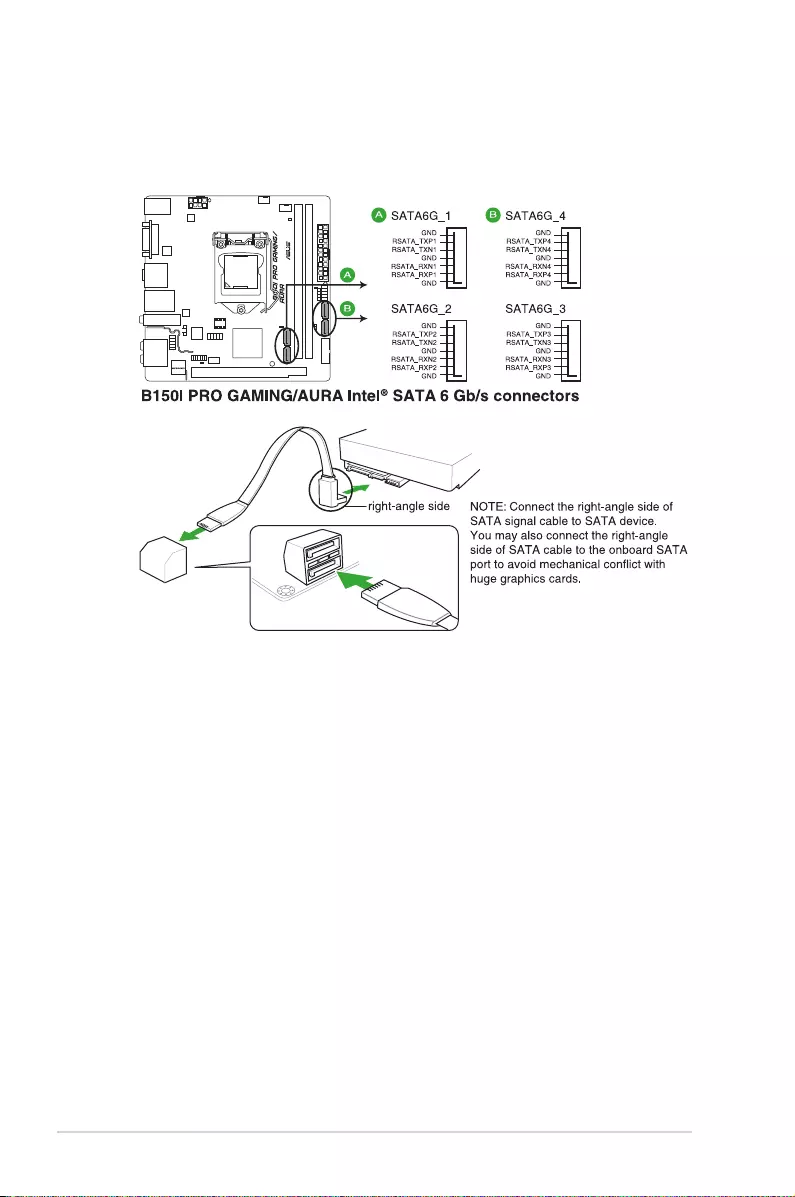
1-24 Chapter 1: Product Introduction
7. Intel® B150 Serial ATA 6.0Gb/s connector (7-pin SATA6G_1~4)
ThisconnectorconnectstoSerialATA6.0Gb/sharddiskdrivesviaSerialATA6.0
Gb/ssignalcables.
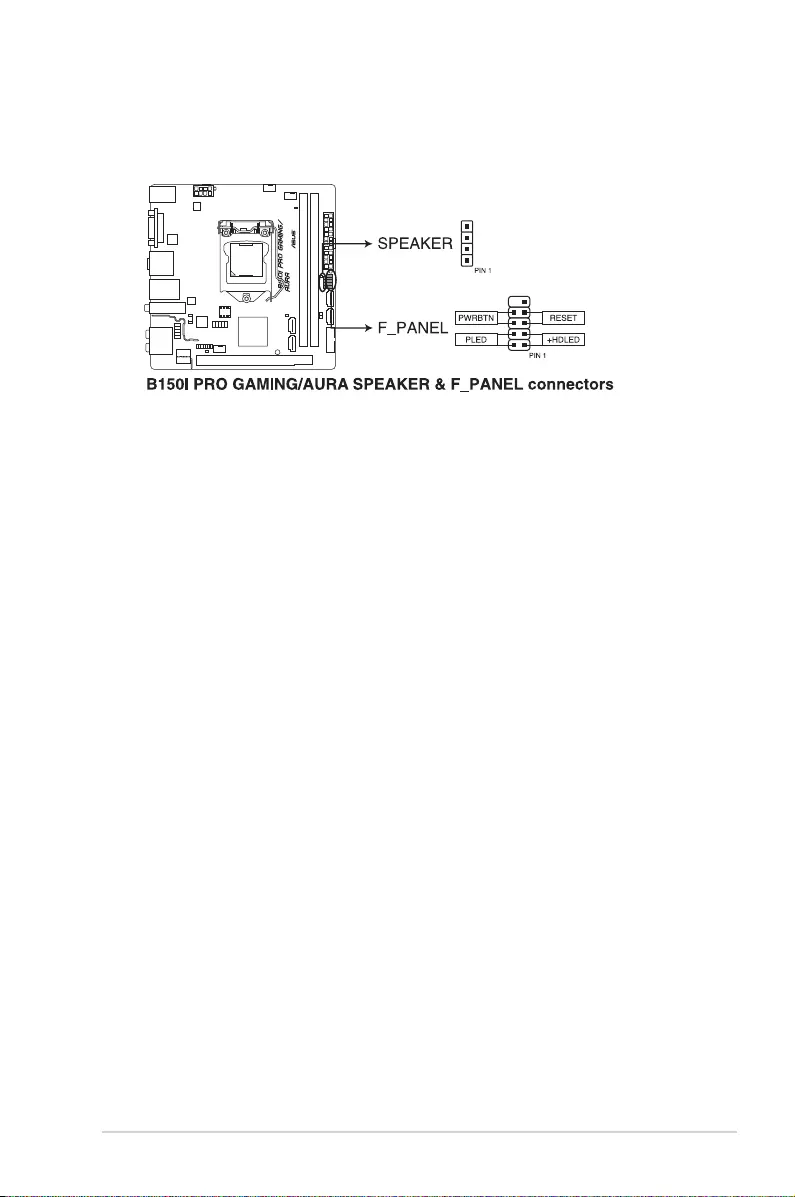
ASUS B150I PRO GAMING/AURA SERIES 1-25
• SystempowerLED(2-pin+PLED)
This2-pinconnectorisforthesystempowerLED.ConnectthechassispowerLED
cabletothisconnector.ThesystempowerLEDlightsupwhenyouturnonthesystem
power,andblinkswhenthesystemisinsleepmode.
• HarddiskdriveactivityLED(2-pin+HDLED)
This2-pinconnectorisfortheHDDActivityLED.ConnecttheHDDActivityLEDcable
tothisconnector.TheHDDLEDlightsuporasheswhendataisreadfromorwritten
totheHDD.
• Systemwarningspeaker(4-pinSPEAKER)
This4-pinconnectorisforthechassis-mountedsystemwarningspeaker.Thespeaker
allows you to hear system beeps and warnings.
• ATXpowerbutton/soft-offbutton(2-pinPWRBTN)
This connector is for the system power button. Pressing the power button turns the
system on or puts the system in sleep or soft-off mode depending on the operating
system settings. Pressing the power switch for more than four seconds while the
systemisONturnsthesystemOFF.
• Resetbutton(2-pinRESET)
This 2-pin connector is for the chassis-mounted reset button for system reboot without
turning off the system power.
8. Systempanelconnector(10-1pinF_PANEL,4-pinSPEAKER)
Thisconnectorsupportsseveralchassis-mountedfunctions.
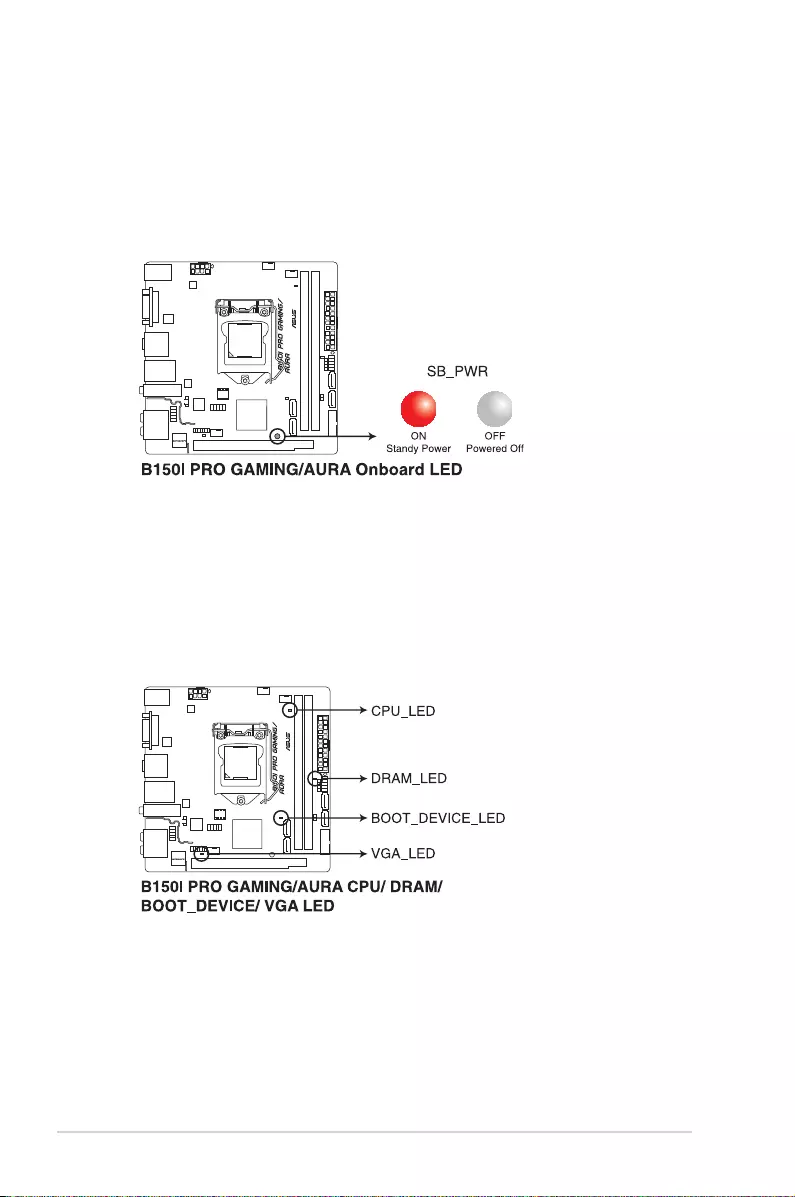
1-26 Chapter 1: Product Introduction
1.8 Onboard LED
1. Standby Power LED (SB_PWR)
ThemotherboardcomeswithastandbypowerLEDthatlightsuptoindicatethatthe
systemisON,insleepmode,orinsoft-offmode.Thisisareminderthatyoushould
shutdownthesystemandunplugthepowercablebeforeremovingorplugginginany
motherboardcomponent.TheillustrationbelowshowsthelocationoftheonboardLED.
2. Q LEDs (BOOT_DEVICE_LED, VGA_LED, DRAM_LED, CPU_LED)
QLEDscheckkeycomponents(CPU,DRAM,VGAcard,andbootingdevices)in
sequenceduringmotherboardbootingprocess.Ifanerrorisfound,thecorresponding
LEDremainslituntiltheproblemissolved.Thisuser-friendlydesignprovidesan
intuitivewaytolocatetherootproblemwithinseconds.
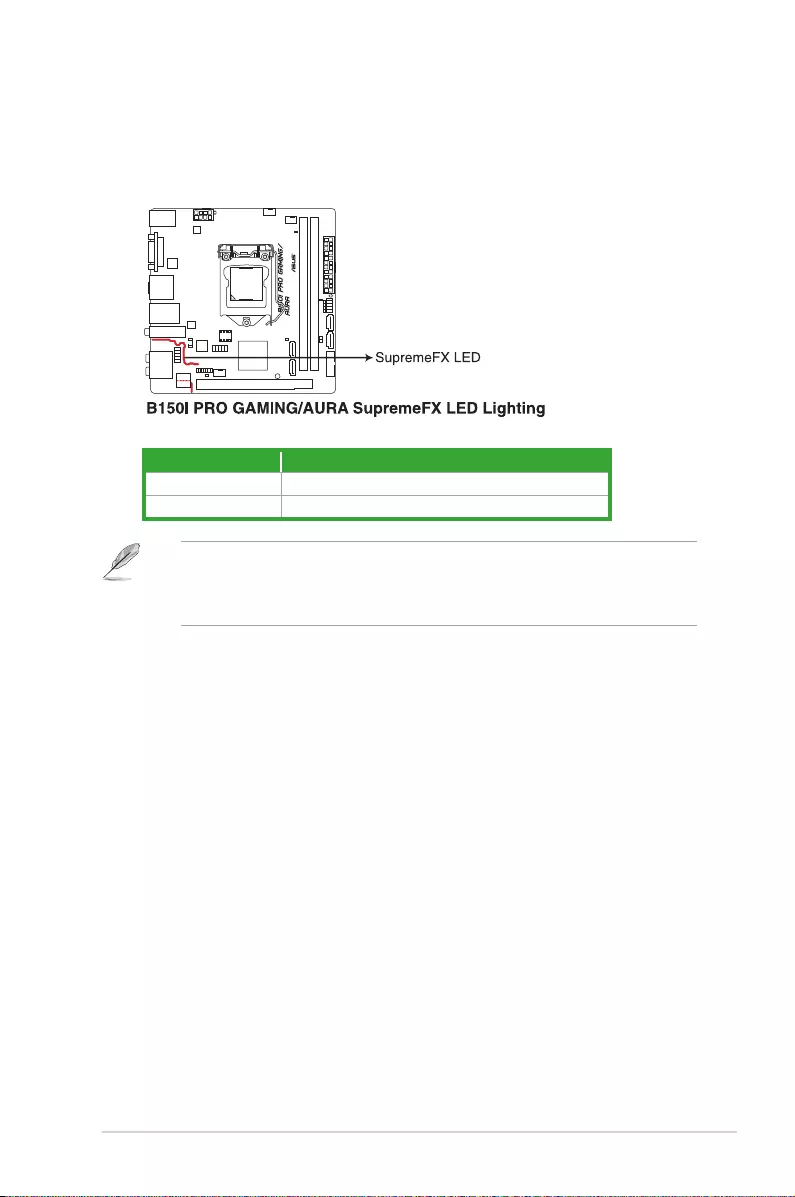
ASUS B150I PRO GAMING/AURA SERIES 1-27
3. SupremeFX LED
TheSupremeFXLEDlightsupinthefollowingthreewaystobringyouanultimate
lightingeffect.ThisLEDalsooutlinestheseparationoftheaudiocomponentsfromthe
rest of your motherboard.
Lit mode Description
Breathingmode TheLEDblinksintermittently.
Still mode TheLEDbecomessolidred.
YoucanturnofftheSupremeFXLEDorchangethelitmodesfromtheBIOSortheLED
ControlappinAiSuite3.TochangethesettinginBIOS,gotoMy Favorites > Onboard
DevicesConguration > SupremeFX LED Lighting item. See section 2.6.7 Onboard
DevicesCongurationfor details.
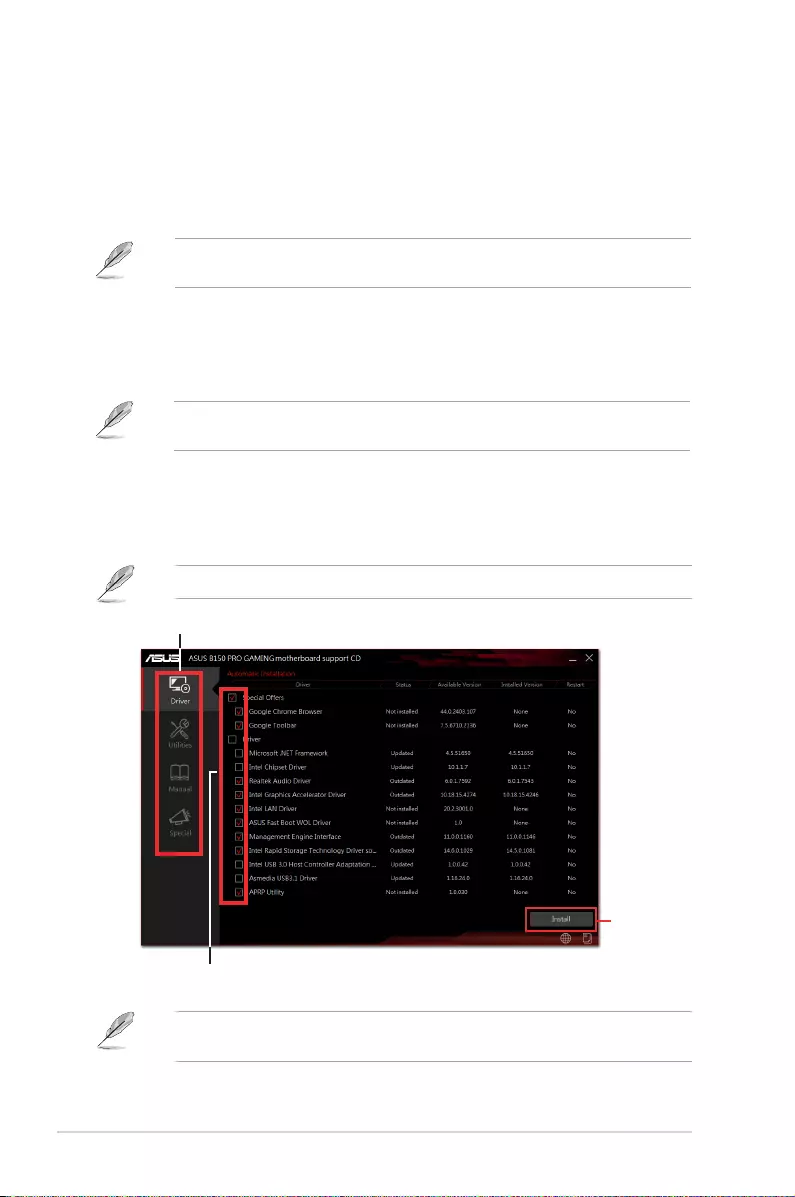
1-28 Chapter 1: Product Introduction
1.9 Software support
1.9.1 Installing an operating system
This motherboard supports Windows®7(32-bit/64-bit),Windows®8.1(64-bit)andWindows®
10(64-bit)OperatingSystems(OS).AlwaysinstallthelatestOSversionandcorresponding
updatestomaximizethefeaturesofyourhardware.
Motherboardsettingsandhardwareoptionsvary.RefertoyourOSdocumentationfor
detailed information.
1.9.2 Support DVD information
TheSupportDVDthatcomeswiththemotherboardpackagecontainsthedrivers,software
applications,andutilitiesthatyoucaninstalltoavailallmotherboardfeatures.
ThecontentsoftheSupportDVDaresubjecttochangeatanytimewithoutnotice.Visitthe
ASUSwebsiteatwww.asus.comforupdates.
The following screen is for reference only.
To run the Support DVD
PlacetheSupportDVDintotheopticaldrive.IfAutorunisenabledinyourcomputer,theDVD
automaticallydisplaysthelistsoftheuniquefeaturesofyourASUSmotherboard.Clickthe
Driver,Utilities,Manual,orSpecial tabstodisplaytheirrespectivemenus.
IfAutorunisNOTenabledinyourcomputer,browsethecontentsoftheSupportDVDto
locatetheleSetup.exeintherootfolder.Double-clicktheSetup.exetoruntheDVD.
Click an icon to display a tab
Tick an item and click Install
to install it
Click to install
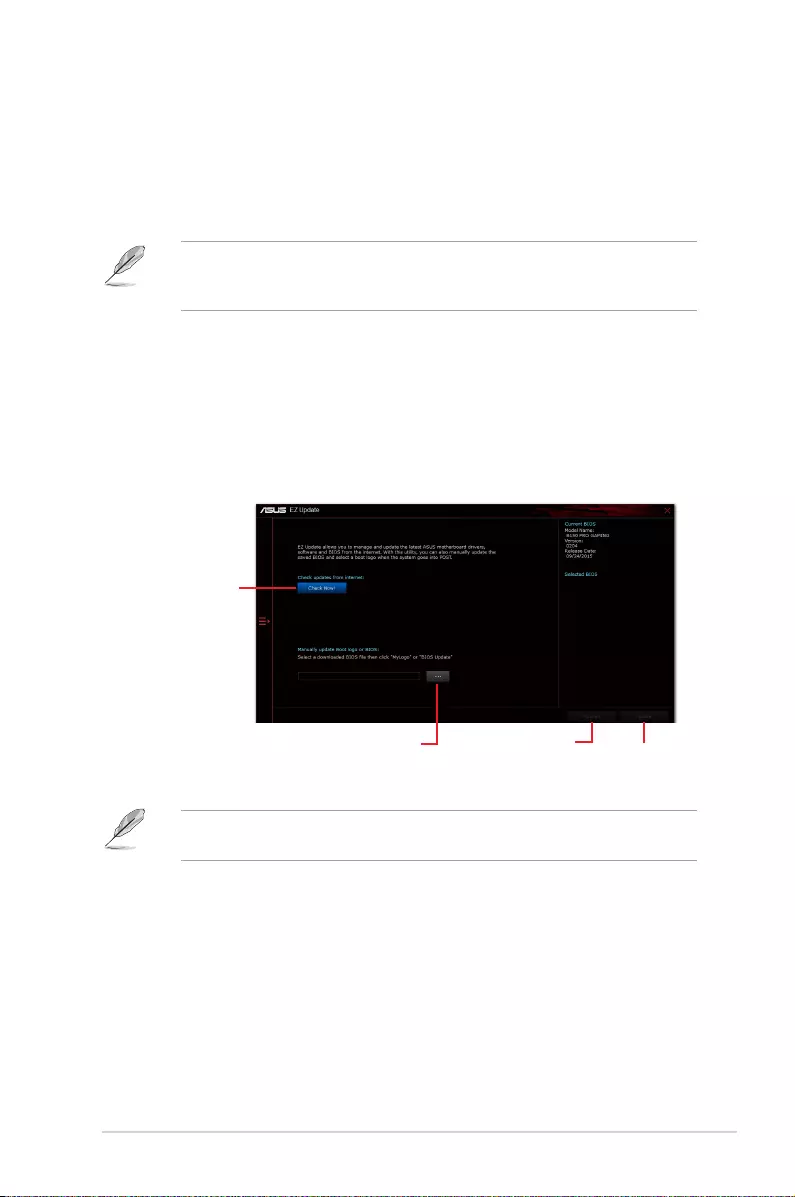
2.1 Managing and updating your BIOS
Save a copy of the original motherboard BIOS le to a USB ash disk in case you need
to restore the BIOS in the future. Copy the original motherboard BIOS using the ASUS
Update utility.
2.1.1 EZ Update
EZ Update is a utility that allows you to automatically update your motherboard’s softwares,
drivers and the BIOS version easily. With this utlity, you can also manually update the saved
BIOS and select a boot logo when the system goes into POST.
To launch EZ Update, click EZ Update on the AI Suite 3 main menu bar.
BIOS Setup
2
EZ Update requires an Internet connection either through a network or an ISP (Internet
Service Provider).
Click to automatically
update your
motherboard’s driver,
software and rmware
Click to nd and
select the BIOS
from le
Click to select
a boot logo Click to update
the BIOS
ASUS B150I PRO GAMING/AURA SERIES 2-1
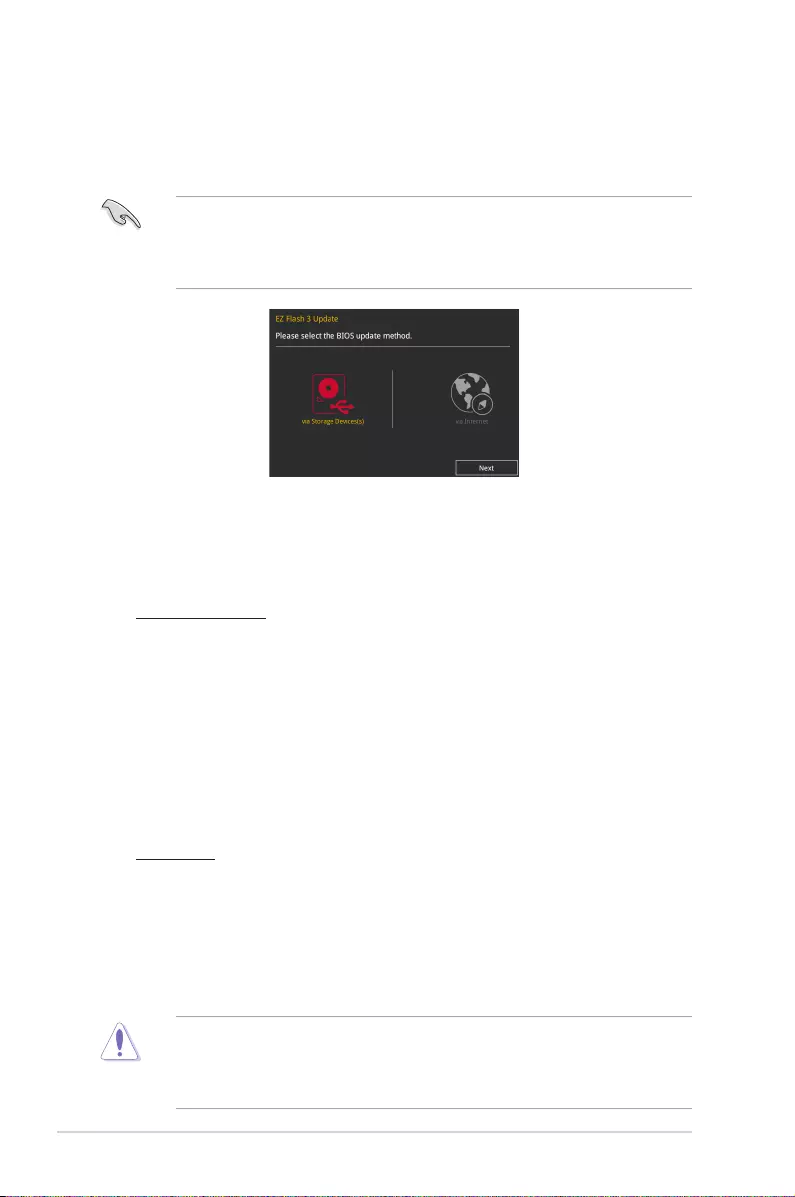
2.1.2 ASUS EZ Flash 3
The ASUS EZ Flash 3 feature allows you to update the BIOS without using an OS‑based
utility.
• Ensure that you load the BIOS default settings to ensure system compatibility and
stability. Select the Load Optimized Defaults item under the Exit menu. See section
2.10 Exit Menu for details.
• Check your Internet connection before updating the BIOS via the Internet.
To update the BIOS using EZ Flash 3:
1. Enter the Advanced Mode of the BIOS setup program. Go to the Tool menu to select
ASUS EZ Flash 3 Utility and press <Enter> to enable it.
2. Follow the steps below to update the BIOS via a storage device or Internet.
Via Storage Device
a) Insert the USB ash disk that contains the latest BIOS le to the USB port, then
select via Storage Device.
b) Press <Tab> to switch to the Drive eld.
c) Press the Up/Down arrow keys to nd the USB ash disk that contains the latest
BIOS, and then press <Enter>.
d) Press <Tab> to switch to the Folder Info eld.
e) Press the Up/Down arrow keys to nd the BIOS le, and then press <Enter> to
perform the BIOS update process.
Via Internet
a) Select via Internet.
b) Press the Left/Right arrow keys to select an Internet connection method, and then
press <Enter>.
c) Follow the onscreen instructions to complete the update.
3. Reboot the system when the update process is done.
• ASUS EZ Flash 3 supports USB devices, such as a USB ash disk, with FAT 32/16
format and single partition only.
• DO NOT shut down or reset the system while updating the BIOS to prevent system
boot failure!
2-2 Chapter 2: BIOS Setup
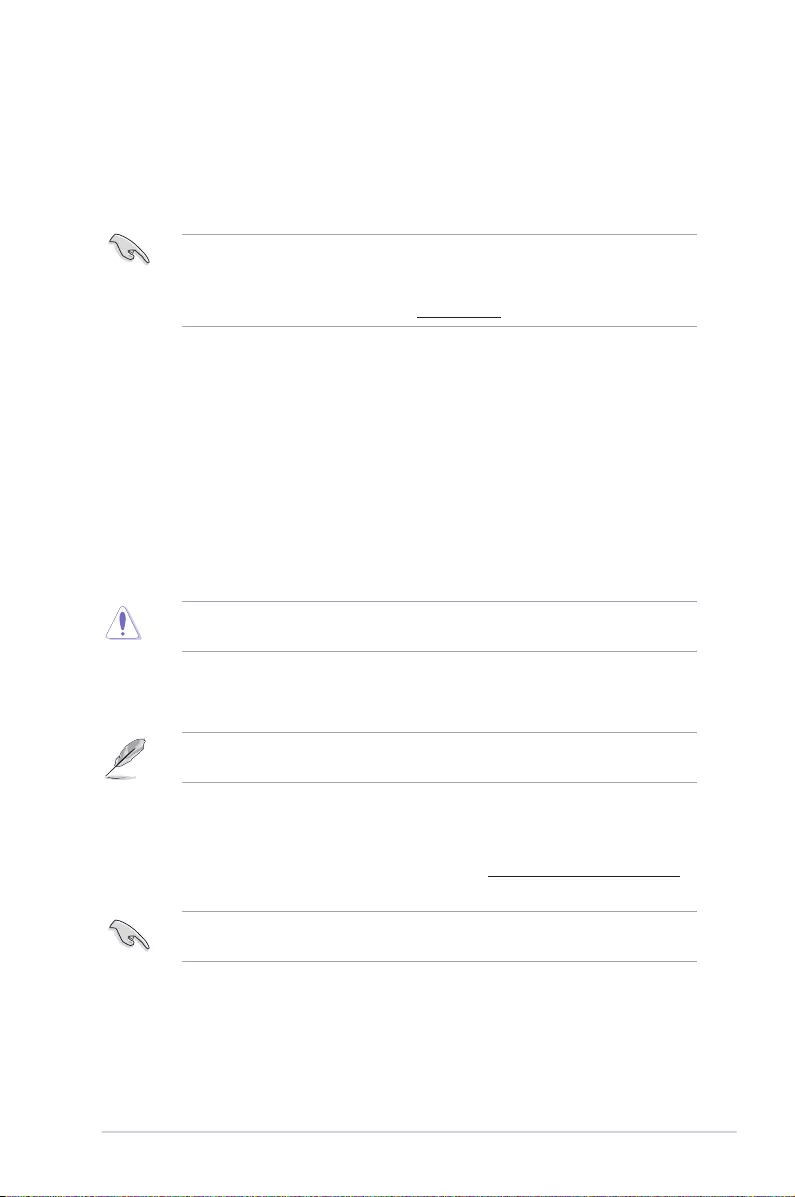
2.1.3 ASUS CrashFree BIOS 3 utility
The ASUS CrashFree BIOS 3 is an auto recovery tool that allows you to restore the BIOS le
when it fails or gets corrupted during the updating process. You can restore a corrupted BIOS
le using the motherboard support DVD or a USB ash drive that contains the updated BIOS
le.
• Before using this utility, rename the BIOS le in the removable device into B5IPGA.
CAP or B5IPGWA.CAP (for Wi‑Fi models).
• The BIOS le in the support DVD may not be the latest version. Download the latest
BIOS le from the ASUS website at www.asus.com.
Recovering the BIOS
To recover the BIOS:
1. Turn on the system.
2. Insert the support DVD to the optical drive or the USB ash drive that contains the
BIOS le to the USB port.
3. The utility automatically checks the devices for the BIOS le. When found, the utility
reads the BIOS le and enters ASUS EZ Flash 3 utility automatically.
4. The system requires you to enter BIOS Setup to recover BIOS settings. To ensure
system compatibility and stability, we recommend that you press <F5> to load default
BIOS values.
DO NOT shut down or reset the system while updating the BIOS! Doing so can cause
system boot failure!
2.1.4 ASUS BIOS Updater
ASUS BIOS Updater allows you to update the BIOS in DOS environment.
The screen captures used in this section are for reference only and may not be exactly the
same as actually shown on your computer screen.
Before updating BIOS
• Prepare the motherboard support DVD and a USB ash drive.
• Download the latest BIOS le and BIOS Updater from https://www.asus.com/support
and save them in your USB ash drive.
NTFS is not supported under FreeDOS environment. Ensure that your USB ash drive is in
single partition and in FAT32/16 format.
• Turn off the computer.
• Ensure that your computer has a DVD optical drive.
ASUS B150I PRO GAMING/AURA SERIES 2‑3
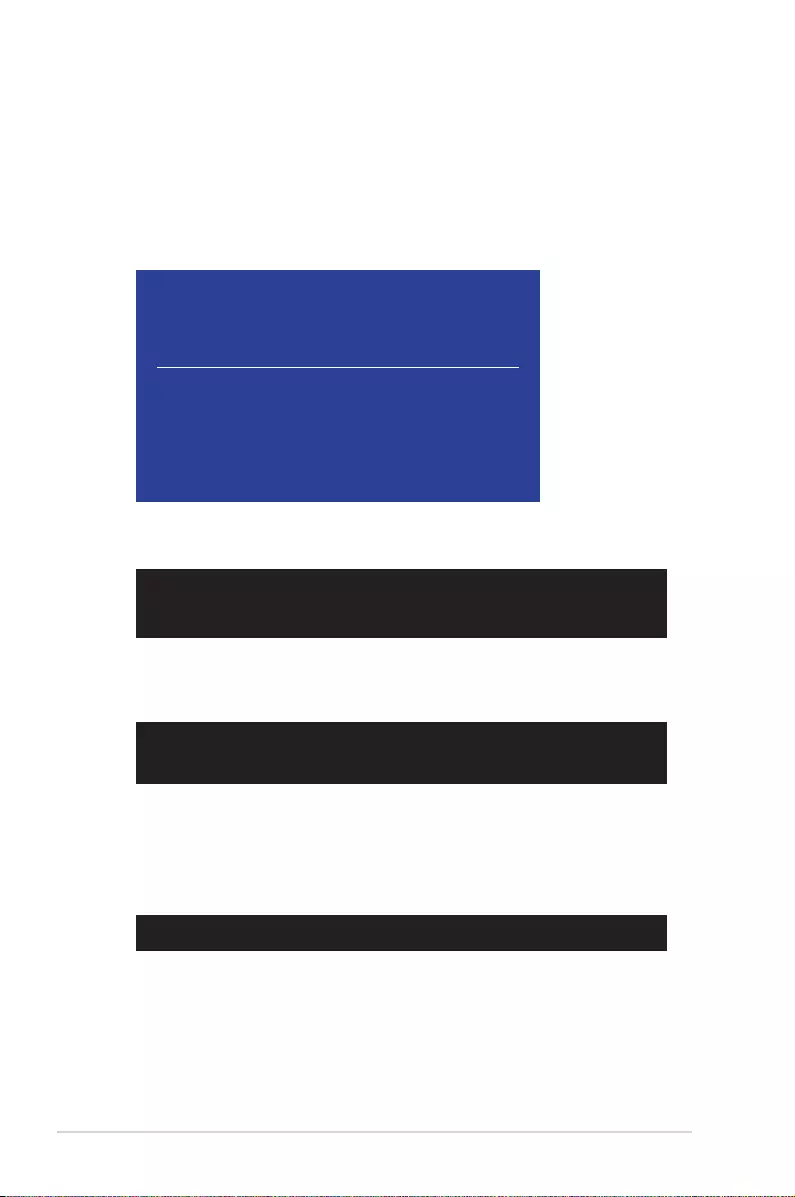
Booting the system in DOS environment
To boot the system in DOS:
1. Insert the USB ash drive with the latest BIOS le and BIOS Updater to the USB port.
2. Boot your computer then press <F8> to launch the select boot device screen.
3. When the select boot device screen appears, insert the Support DVD into the optical
drive then select the optical drive as the boot device.
Please select boot device:
and to move selection
ENTER to select boot device
ESC to boot using defaults
P2: ST3808110AS (76319MB)
aigo miniking (250MB)
UEFI: (FAT) ASUS DRW-2014L1T(4458MB)
P1: ASUS DRW-2014L1T(4458MB)
UEFI: (FAT) aigo miniking (250MB)
Enter Setup
4. When the booting message appears, press <Enter> within ve (5) seconds to enter
FreeDOS prompt.
Welcome to FreeDOS (http://www.freedos.org)!
C:/> d:
D:/>
5. On the FreeDOS prompt, type d: then press <Enter> to switch the disk from Drive C
(optical drive) to Drive D (USB ash drive).
ISOLINUX 3.20 2006-08-26 Copyright (C) 1994-2005 H. Peter Anvin
A Bootable DVD/CD is detected. Press ENTER to boot from the DVD/CD.
If no key is pressed within 5 seconds, the system will boot next priority
device automatically. boot:
Updating the BIOS le
To update the BIOS le:
1. On the FreeDOS prompt, type bupdater /pc /g and press <Enter>.
2. On the BIOS Updater screen, press <Tab> to switch from Files panel to Drives panel
then select D:.
D:/> bupdater /pc /g
2-4 Chapter 2: BIOS Setup
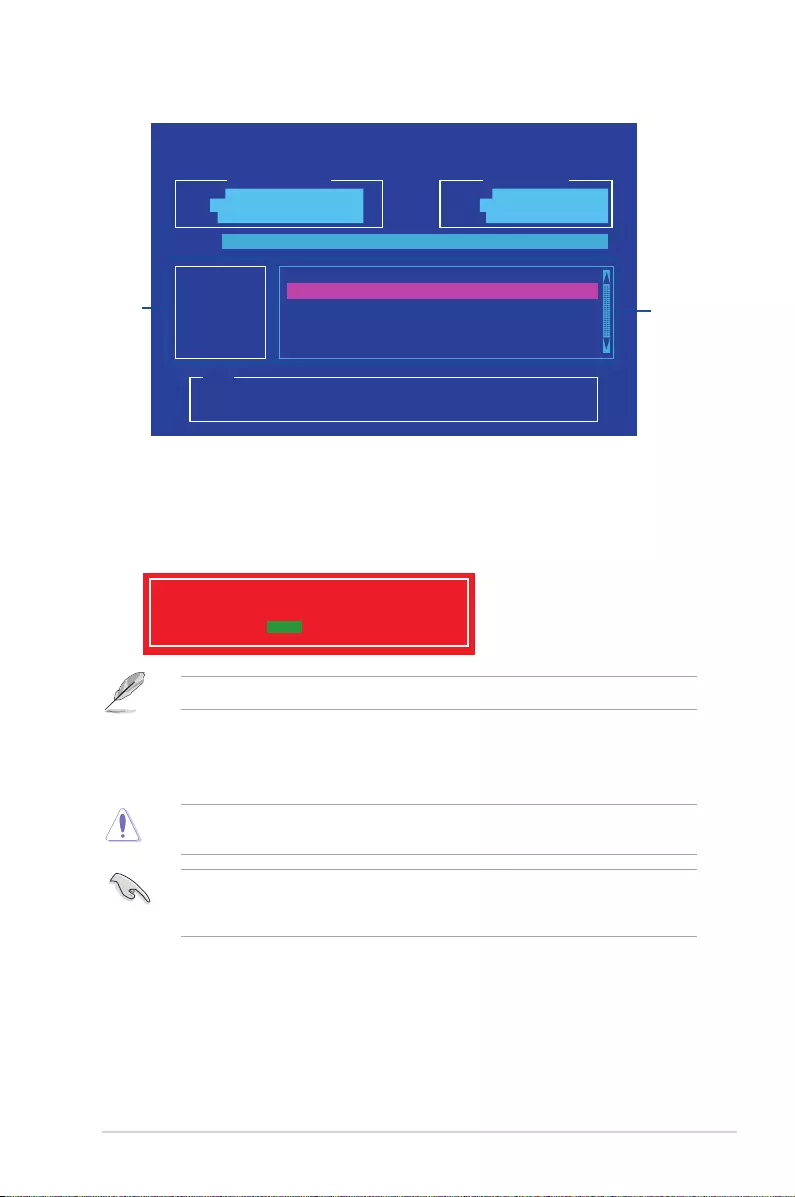
ASUSTeK BIOS Updater for DOS V1.30 [2015/01/01]
Current ROM
BOARD: B150I PRO GAMING/AURA
VER: 0204 (H :00 B :00)
DATE: 09/24/2015
Update ROM
BOARD: Unknown
VER: Unknown
DATE: Unknown
PATH: C:\
C:
D:
FORMAN~1 <DIR>
B5IPGA.CAP 16779264 2015-09-24 21:14:34
Note
[Enter] Select or Load [Tab] Switch [V] Drive Info
[Up/Down/Home/End] Move [Esc] Exit
Files
panel
Drives
panel
3. Press <Tab> to switch from Drives panel to Files panel then press <Up/Down or Home/
End> keys to select the BIOS le and press <Enter>.
4. After the BIOS Updater checks the selected BIOS le, select Yes to conrm the BIOS
update.
Are you sure you want to update the BIOS?
Yes No
The BIOS Backup feature is not supported due to security regulations.
5. Select Yes then press <Enter>. When BIOS update is done, press <ESC> to exit BIOS
Updater.
6. Restart your computer.
DO NOT shut down or reset the system while updating the BIOS to prevent system boot
failaure.
Ensure to load the BIOS default settings to ensure system compatibility and stability. Select
the Load Optimized Defaults item under the Exit BIOS menu. See section 2.10 Exit
Menu for details.
ASUS B150I PRO GAMING/AURA SERIES 2‑5
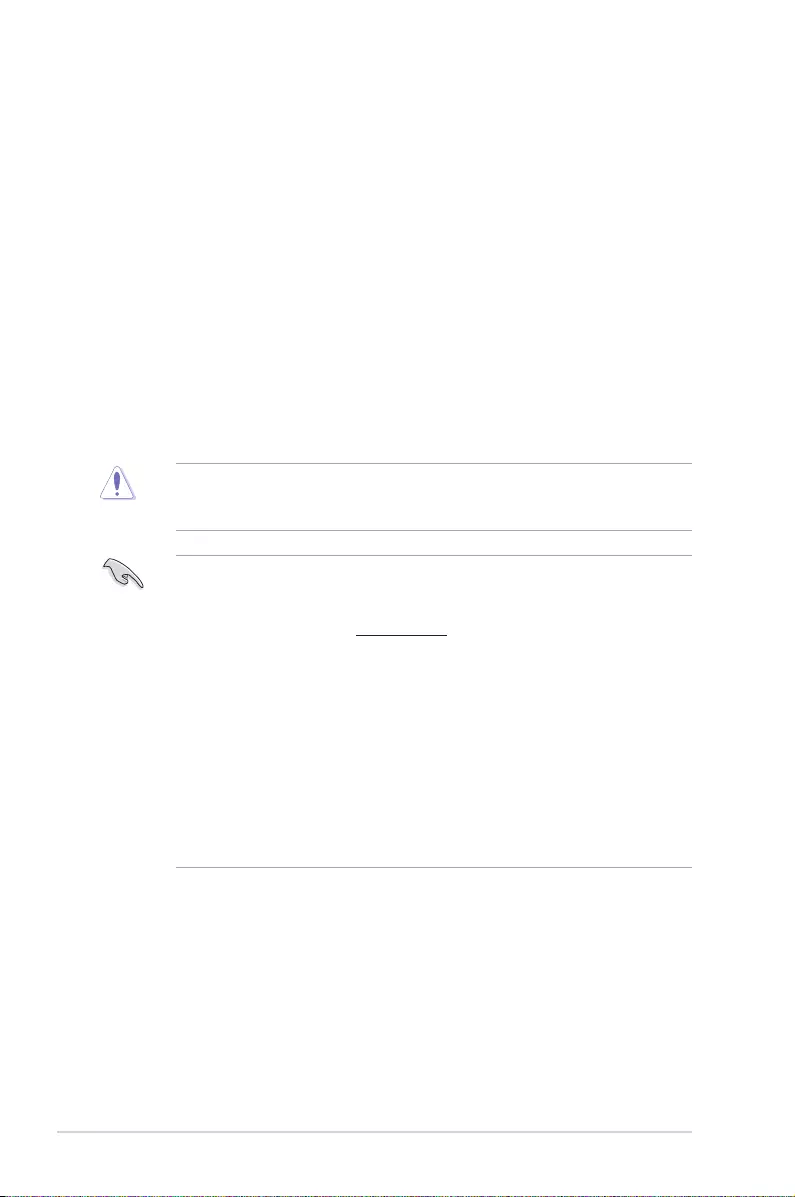
2.2 BIOS setup program
Use the BIOS Setup program to update the BIOS or congure its parameters. The BIOS
screens include navigation keys and brief online help to guide you in using the BIOS Setup
program.
Entering BIOS Setup at startup
To enter BIOS Setup at startup:
Press <Delete> or <F2> during the Power‑On Self Test (POST). If you do not press <Delete>
or <F2>, POST continues with its routines.
Entering BIOS Setup after POST
To enter BIOS Setup after POST:
Press <Ctrl>+<Alt>+<Del> simultaneously.
Press the reset button on the system chassis.
Press the power button to turn the system off then back on. Do this option only if you failed to
enter BIOS Setup using the rst two options.
Using the power button, reset button, or the <Ctrl>+<Alt>+<Del> keys to force reset from a
running operating system can cause damage to your data or system. We recommend you
always shut down the system properly from the operating system.
• The BIOS setup screens shown in this section are for reference purposes only, and
may not exactly match what you see on your screen.
• Visit the ASUS website at www.asus.com to download the latest BIOS le for this
motherboard.
• Ensure that a mouse is connected to your motherboard if you want to use the mouse
to control the BIOS setup program.
• If the system becomes unstable after changing any BIOS setting, load the default
settings to ensure system compatibility and stability. Select the Load Optimized
Defaults item under the Exit menu or press hotkey F5. See section 2.10 Exit Menu
for details.
• If the system fails to boot after changing any BIOS setting, try to clear the CMOS and
reset the motherboard to the default value. See section 1.6 Jumpers for information
on how to erase the RTC RAM.
BIOS menu screen
The BIOS setup program can be used under two modes: EZ Mode and Advanced Mode.
Press <F7> to change between the two modes.
2‑6 Chapter 2: BIOS Setup

2.2.1 EZ Mode
By default, the EZ Mode screen appears when you enter the BIOS setup program. The EZ
Mode provides you an overview of the basic system information, and allows you to select the
display language, system performance mode, fan prole and boot device priority. To access
the Advanced Mode, click Advanced Mode(F7) or press <F7>.
The default screen for entering the BIOS setup program can be changed. Refer to the
Setup Mode item in section 2.8 Boot menu for details.
The boot device options vary depending on the devices you installed to the system.
Saves the changes
and resets the
system
Selects the display
language of the BIOS
setup program
Displays the CPU/motherboard
temperature, CPU voltage output,
CPU/chassis fan speed, and SATA
information
Displays the system properties of
the selected mode. Click <Enter> to
switch EZ System Tuning modes
Displays the
Advanced mode
menus
Selects the boot
device priority
Loads optimized
default settings
Shows the
bootable
devices
Displays the CPU Fan’s speed.
Click the button to manually
tune the fans Search on FAQs
ASUS B150I PRO GAMING/AURA SERIES 2‑7
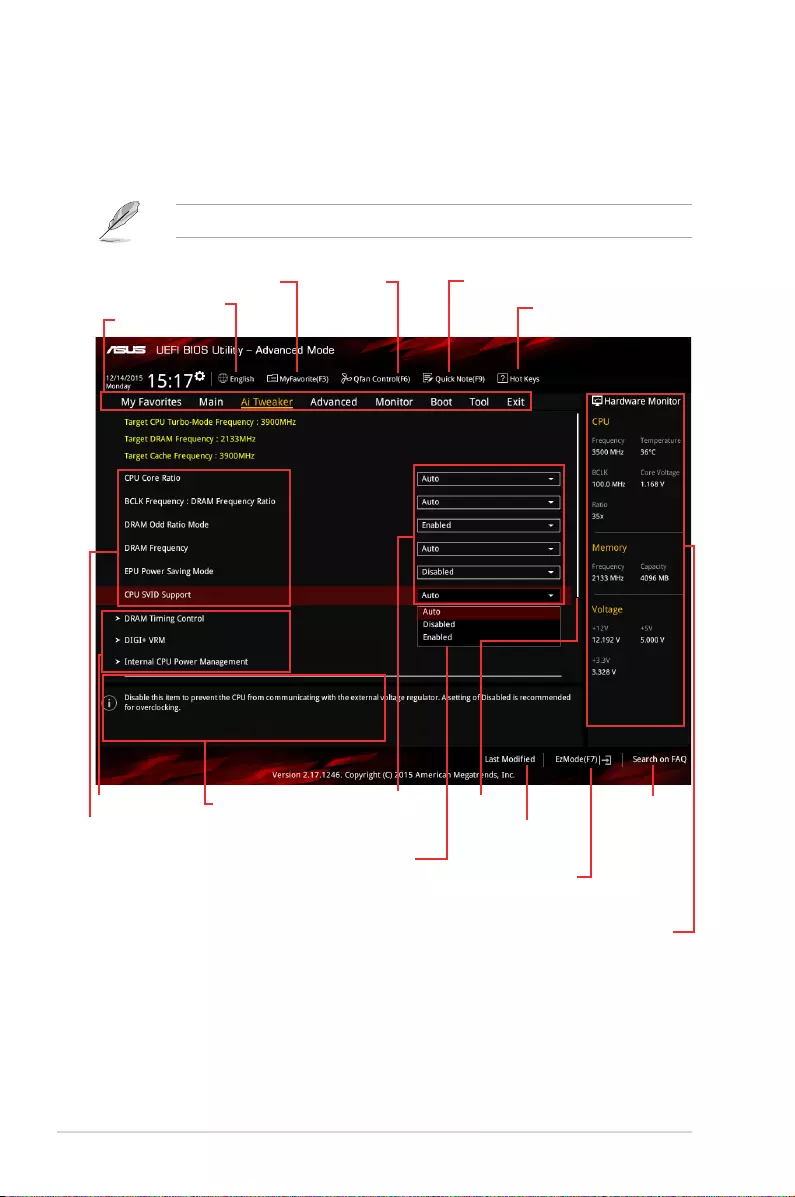
Conguration elds
Menu bar
General helpSub-menu item
Menu items
Scroll bar
Last modied
settings
Language Hot Keys
MyFavorite Q-Fan control
Goes back to EZ
Mode
Search on
FAQs
Displays the CPU/motherboard
temperature, CPU and memory
voltage output
Quick Note
2.2.2 Advanced Mode
The Advanced Mode provides advanced options for experienced end‑users to congure the
BIOS settings. The gure below shows an example of the Advanced Mode. Refer to the
following sections for the detailed congurations.
To access the EZ Mode, click EzMode(F7) or press <F7>.
Popup window
2‑8 Chapter 2: BIOS Setup
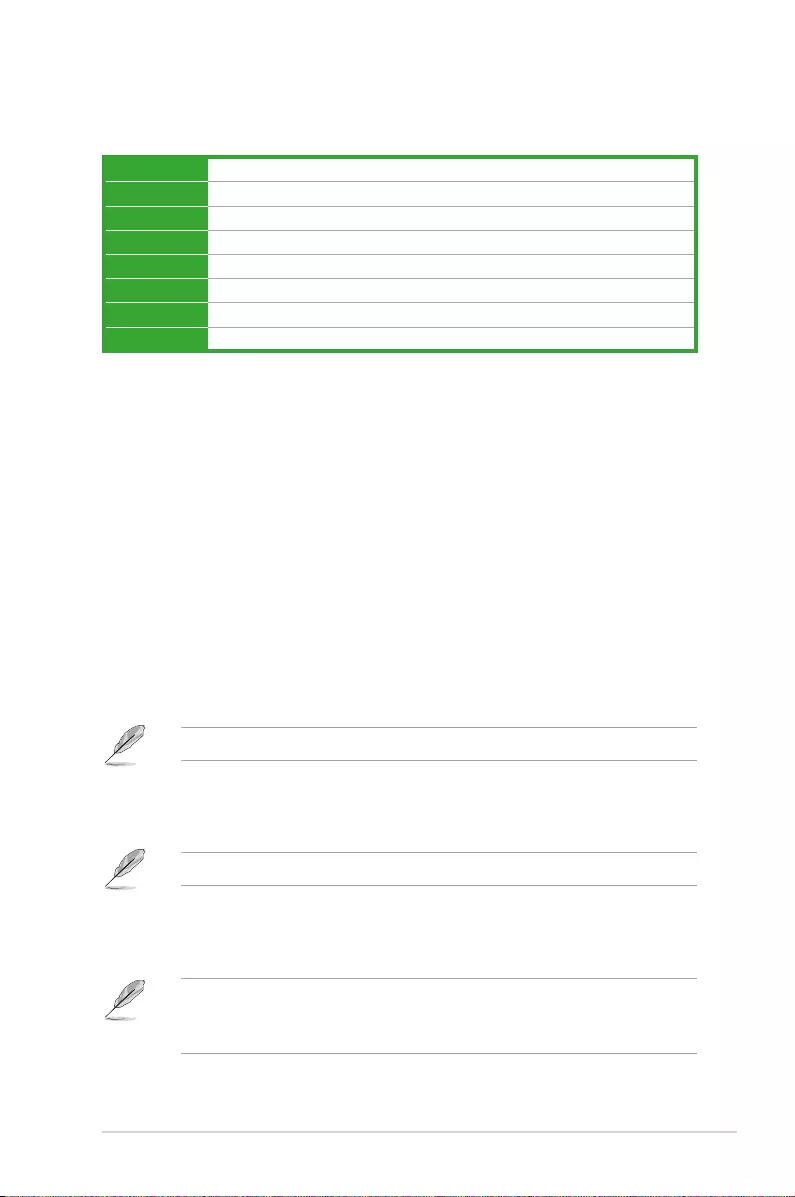
Menu items
The highlighted item on the menu bar displays the specic items for that menu. For example,
selecting Main shows the Main menu items.
The other items (My Favorites, Ai Tweaker, Advanced, Monitor, Boot, Tool, and Exit) on the
menu bar have their respective menu items.
Submenu items
A greater than sign (>) before each item on any menu screen means that the item has a
submenu. To display the submenu, select the item and press <Enter>.
Language
This button above the menu bar contains the languages that you can select for your BIOS.
Click this button to select the language that you want to display in your BIOS screen.
MyFavorites (F3)
This button above the menu bar shows all BIOS items in a Tree Map setup. Select frequently‑
used BIOS settings and save it to MyFavorites menu.
Refer to section 2.3 My Favorites for more information.
Q-Fan Control (F6)
This button above the menu bar displays the current settings of your fans. Use this button to
manually tweak the fans to your desired settings.
Refer to section 2.2.3 QFan Control for more information.
Quick Note (F9)
This button above the menu bar allows you to key in notes of the activities that you have
done in BIOS.
• The Quick Note function does not support the following keyboard functions: delete,
cut, copy and paste.
• You can only use the alphanumeric characters to enter your notes.
Menu bar
The menu bar on top of the screen has the following main items:
My Favorites For saving the frequently‑used system settings and conguration
Main For changing the basic system conguration
Ai Tweaker For changing the overclocking settings
Advanced For changing the advanced system settings
Monitor For displaying the system temperature, power status, and changing the fan settings
Boot For changing the system boot conguration
Tool For conguring options for special functions
Exit For selecting the exit options and loading default settings
ASUS B150I PRO GAMING/AURA SERIES 2-9
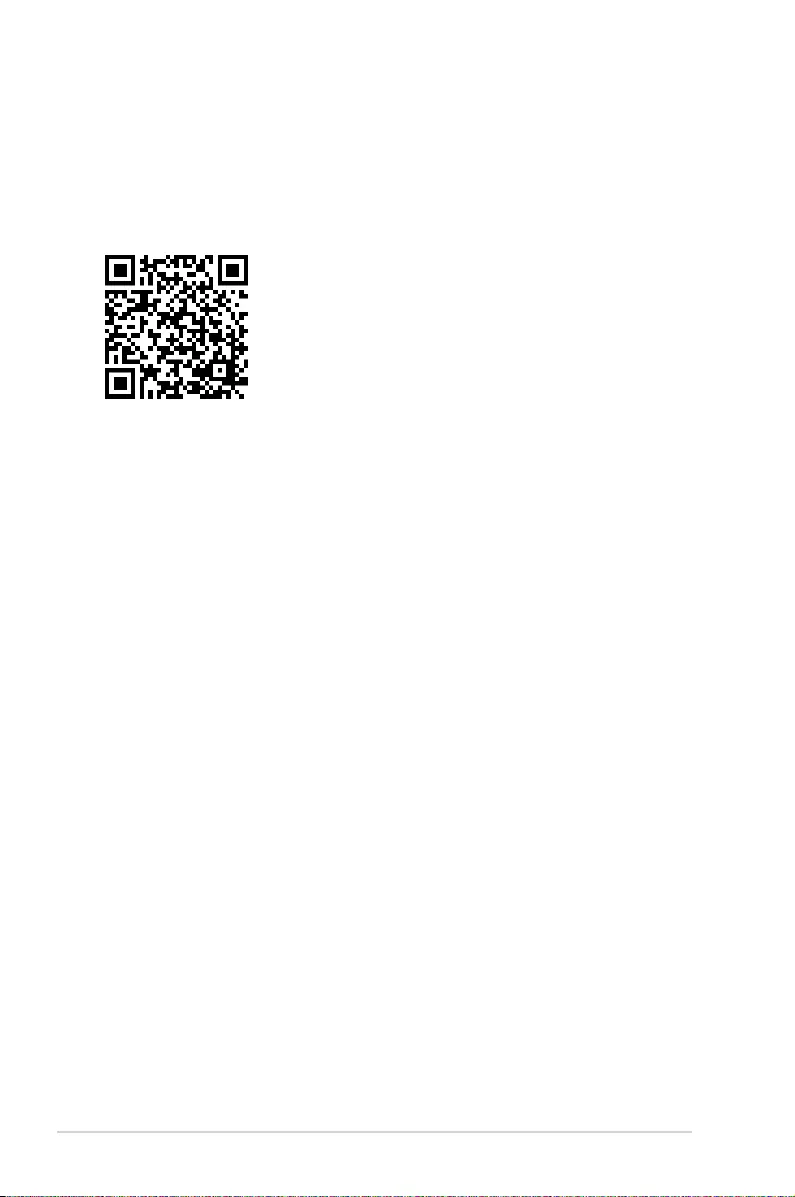
Hot keys
This button above the menu bar contains the navigation keys for the BIOS setup program.
Use the navigation keys to select items in the menu and change the settings.
Search on FAQ
Move your mouse over this button to show a QR code. Scan this QR code with your mobile
device to connect to the ASUS BIOS FAQ web page. You can also scan the QR code below.
Scroll bar
A scroll bar appears on the right side of a menu screen when there are items that do not t
on the screen. Press the Up/Down arrow keys or <Page Up> / <Page Down> keys to display
the other items on the screen.
General help
At the bottom left corner of the menu screen is a brief description of the selected item. Use
<F12> key to capture the BIOS screen and save it to the removable storage device.
Conguration elds
These elds show the values for the menu items. If an item is user‑congurable, you can
change the value of the eld opposite the item. You cannot select an item that is not
user‑congurable.
A congurable eld is highlighted when selected. To change the value of a eld, select it and
press <Enter> to display a list of options.
Last Modied button
This button shows the items that you last modied and saved in BIOS Setup.
2-10 Chapter 2: BIOS Setup
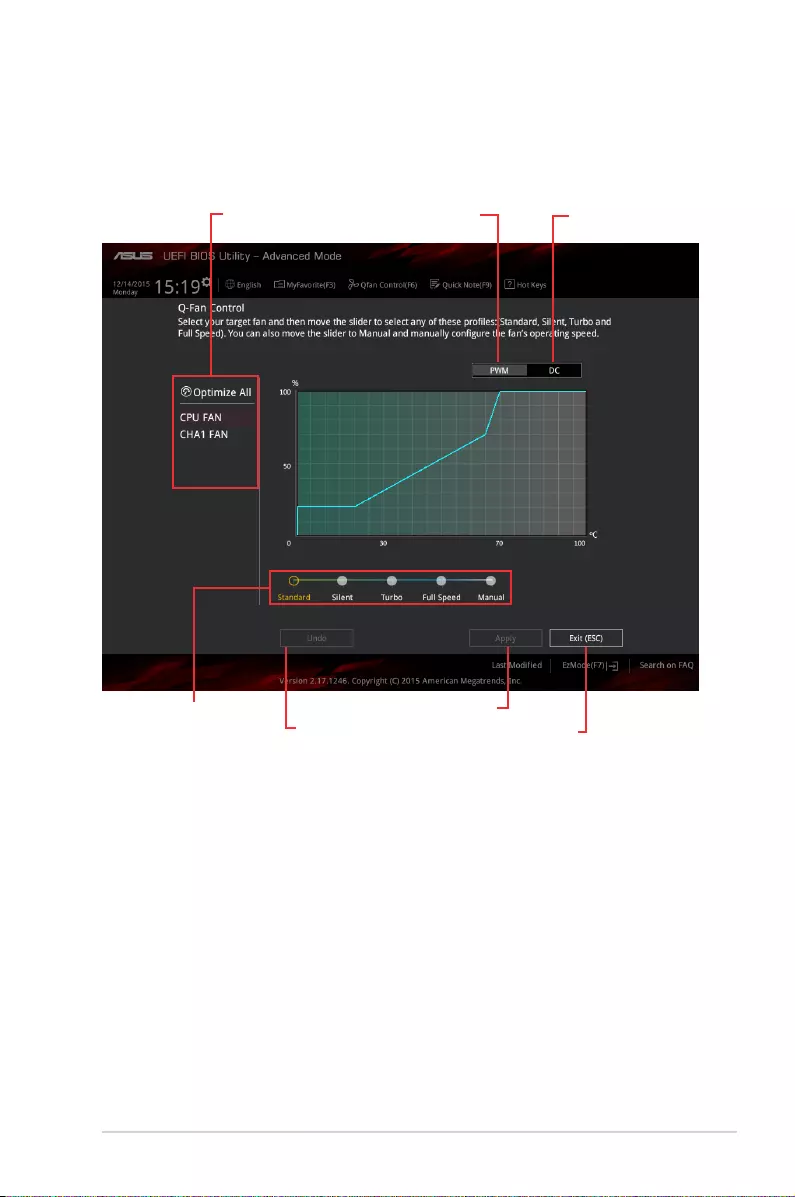
2.2.3 QFan Control
The QFan Control allows you to set a fan prole or manually congure the operating speed of
your CPU and chassis fans.
Click to select a fan
to be congured Click to activate
PWM Mode
Click to undo
the changes
Click to apply
the fan setting Click to
go back to
main menu
Select a prole to apply
to your fans
Click to activate DC
Mode
ASUS B150I PRO GAMING/AURA SERIES 2-11
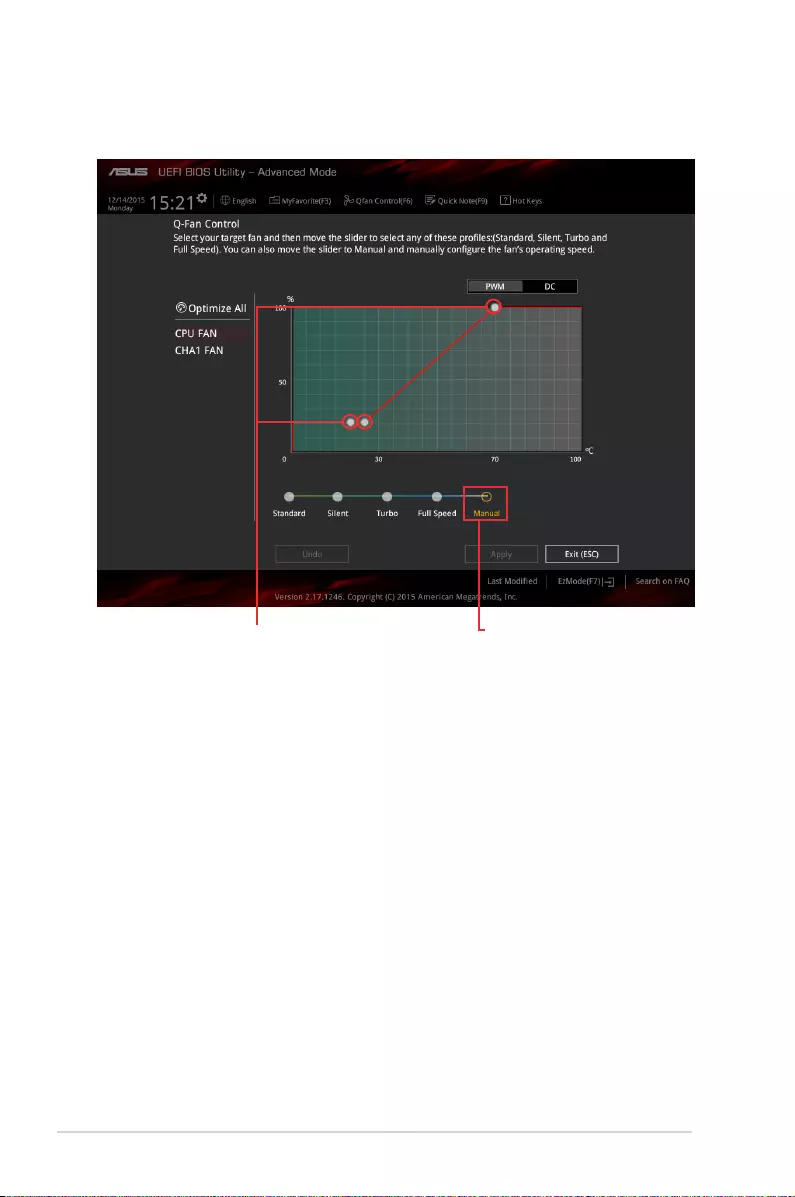
Conguring fans manually
Select Manual from the list of proles to manually congure your fans’ operating speed.
To congure your fans:
1. Select the fan that you want to congure and to view its current status.
2. Click and drag the speed points to adjust the fans’ operating speed.
3. Click Apply to save the changes then click Exit (ESC).
Speed points Click to manually
congure your fans
2-12 Chapter 2: BIOS Setup
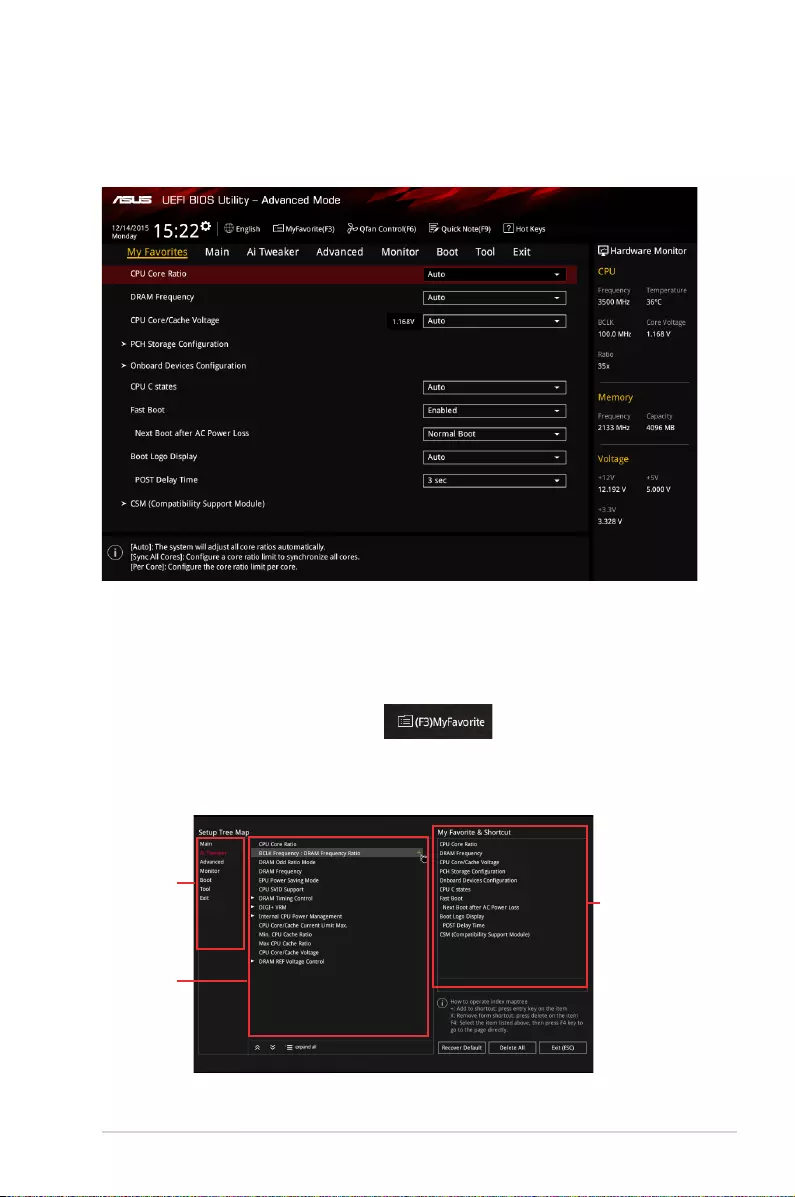
2.3 My Favorites
My Favorites is your personal space where you can easily save and access your favorite
BIOS items.
My Favorites comes with several performance, power saving, and fast boot related items by
default. You can personalize this screen by adding or removing items.
Adding items to My Favorites
To add BIOS items:
1. Press <F3> on your keyboard or click from the BIOS screen to open
Setup Tree Map screen.
2. On the Setup Tree Map screen, select the BIOS items that you want to save in
MyFavorites screen.
Main menu
panel
Submenu
panel
Selected
shortcut items
ASUS B150I PRO GAMING/AURA SERIES 2‑13
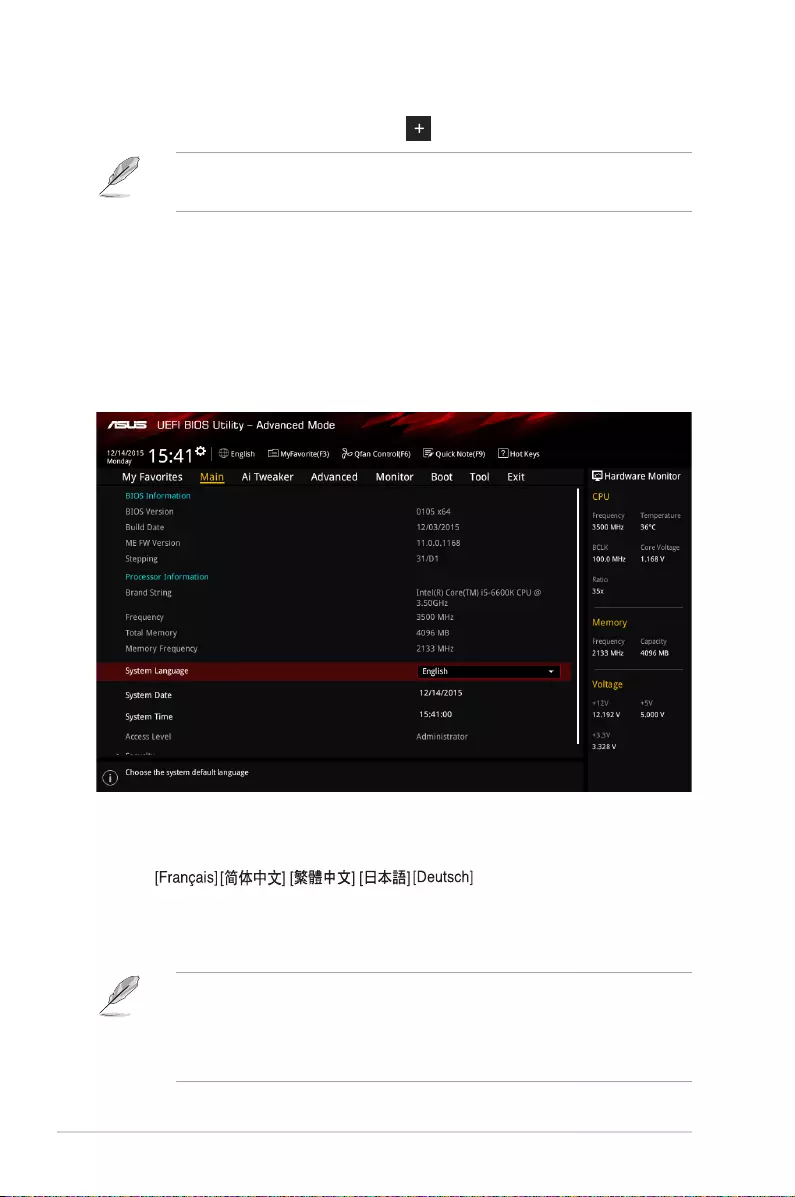
3. Select an item from main menu panel, then click the submenu that you want to save as
favorite from the submenu panel and click .
You cannot add the following items to My Favorite items:
• User‑managed items such as language and boot order
4. Click Exit (ESC) or press <esc> key to close Setup Tree Map screen.
5. Go to My Favorites menu to view the saved BIOS items.
2.4.1 Language [English]
Allows you to choose the BIOS language version from the options. Conguration options:
[English] [Español] [Русский] [Korean
]
2.4.2 Security
The Security menu items allow you to change the system security settings.
• If you have forgotten your BIOS password, erase the CMOS Real Time Clock (RTC)
RAM to clear the BIOS password. See section 1.6 Headers for information on how to
erase the RTC RAM.
• The Administrator or User Password items on top of the screen show the default
Not Installed. After you set a password, these items show Installed.
2.4 Main menu
The Main menu screen appears when you enter the Advanced Mode of the BIOS Setup
program. The Main menu provides you an overview of the basic system information, and
allows you to set the system date, time, language, and security settings.
2-14 Chapter 2: BIOS Setup
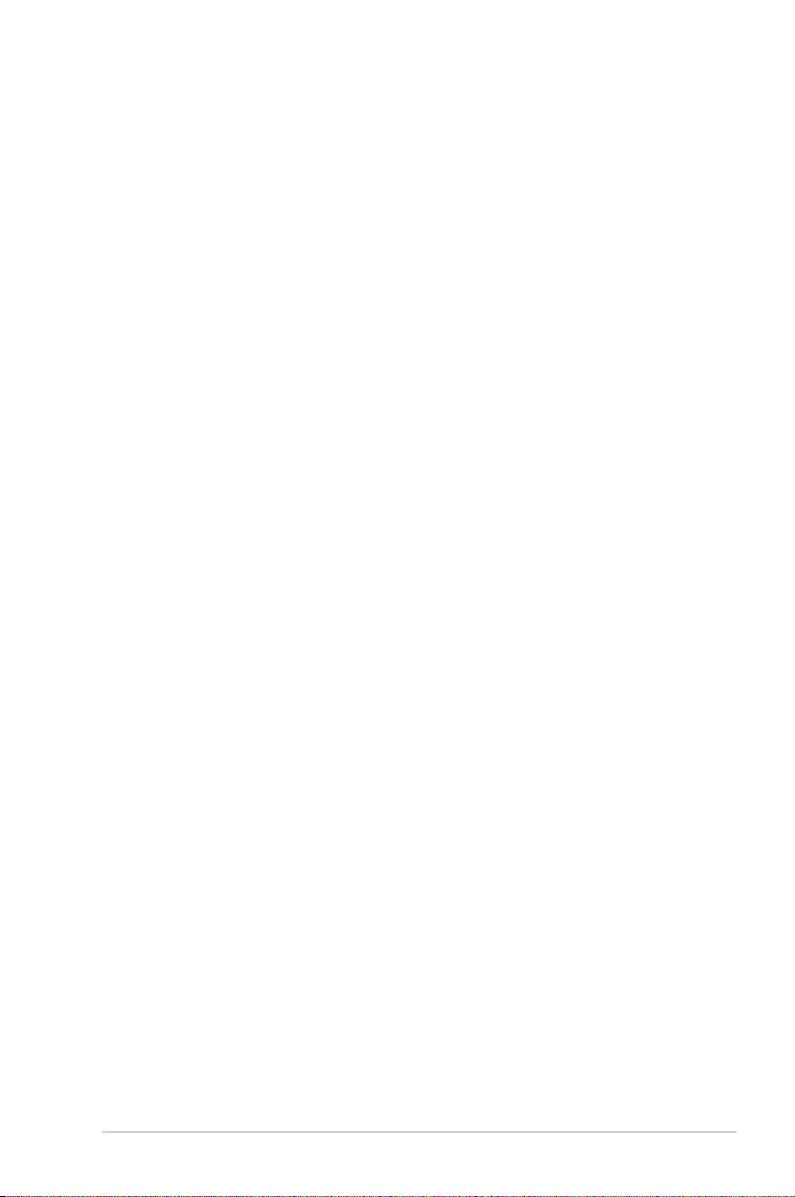
Administrator Password
If you have set an administrator password, we recommend that you enter the administrator
password for accessing the system.
To set an administrator password:
1. Select the Administrator Password item and press <Enter>.
2. From the Create New Password box, key in a password, then press <Enter>.
3. From the Conrm New Password box, key in your password again to conrm the
password, then click OK.
To change an administrator password:
1. Select the Administrator Password item and press <Enter>.
2. From the Enter Current Password box, key in the current password, then press
<Enter>.
3. From the Create New Password box, key in a new password, then press <Enter>.
4. From the Conrm New Password box, key in your password again to conrm the
password, then click OK.
To clear the administrator password, follow the same steps as in changing an administrator
password, but click OK when prompted to create/conrm the password. After you clear the
password, the Administrator Password item on top of the screen shows Not Installed.
User Password
If you have set a user password, you must enter the user password for accessing the system.
The User Password item on top of the screen shows the default Not Installed. After you set
a password, this item shows Installed.
To set a user password:
1. Select the User Password item and press <Enter>.
2. From the Create New Password box, key in a password, then press <Enter>.
3. From the Conrm New Password box, key in your password again to conrm the
password, then click OK.
To change a user password:
1. Select the User Password item and press <Enter>.
2. From the Enter Current Password box, key in the current password, then press
<Enter>.
3. From the Create New Password box, key in a new password, then press <Enter>.
4. From the Conrm New Password box, key in your password again to conrm the
password, then click OK.
To clear the user password, follow the same steps as in changing a user password, but click
OK when prompted to create/conrm the password. After you clear the password, the User
Password item on top of the screen shows Not Installed.
ASUS B150I PRO GAMING/AURA SERIES 2‑15
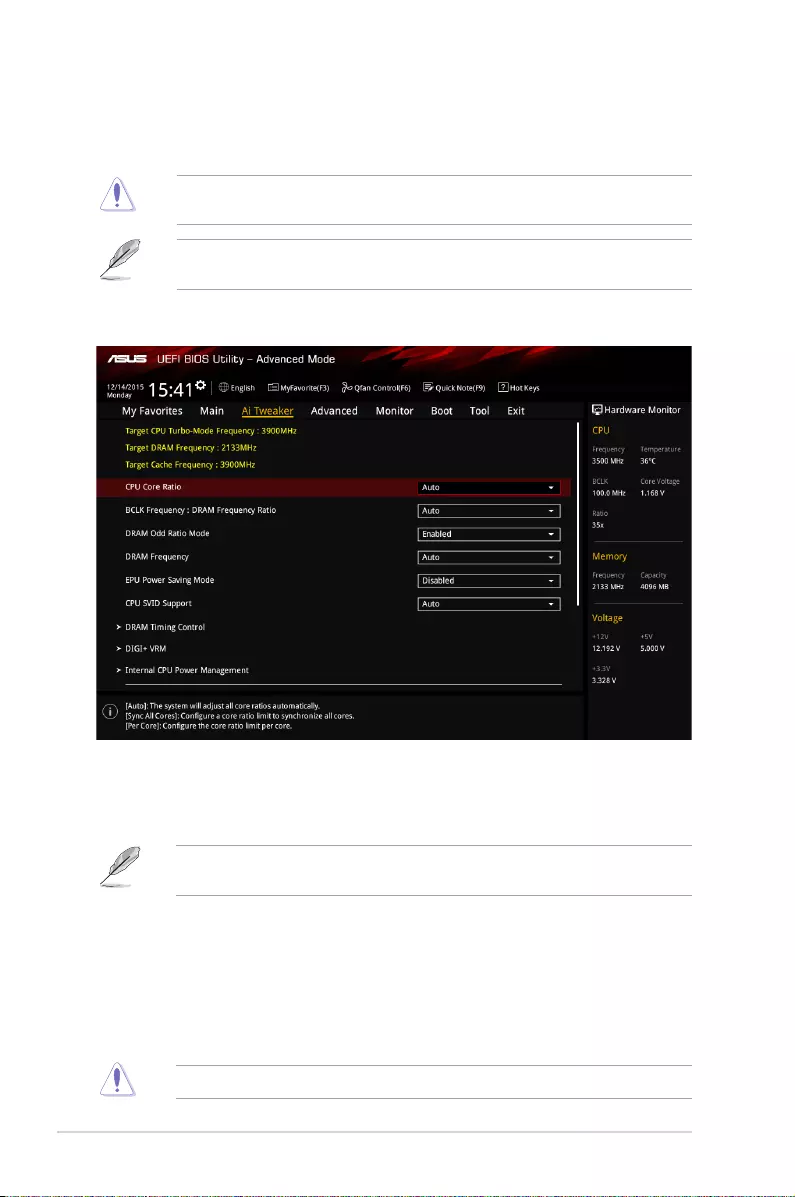
2.5 Ai Tweaker menu
The Ai Tweaker menu items allow you to congure overclocking‑related items.
Be cautious when changing the settings of the Ai Tweaker menu items. Incorrect eld
values can cause the system to malfunction.
The conguration options for this section vary depending on the CPU and DIMM model you
installed on the motherboard.
Scroll down to display other BIOS items.
2.5.1 CPU Core Ratio [Auto]
This item allows you to set the CPU core ratio limit per core or synchronize automatically to
all cores. Conguration options: [Auto] [Sync All Cores] [Per Core]
When the CPU Core Ratio is set to [Sync All Cores] or [Per Core], the following items
appear.
1-Core Ratio Limit [Auto]
Select [Auto] to apply the CPU default Turbo Ratio setting or manually assign a 1‑Core Limit
value that must be higher than or equal to the 2‑Core Ratio Limit.
2-Core Ratio Limit [Auto]
Select [Auto] to apply the CPU default Turbo Ratio setting or manually assign a 2‑Core Limit
value that must be higher than or equal to the 3‑Core Ratio Limit.
If you assign a value for 2-Core Ratio Limit, do not set the 1-Core Ratio Limit to [Auto].
2‑16 Chapter 2: BIOS Setup
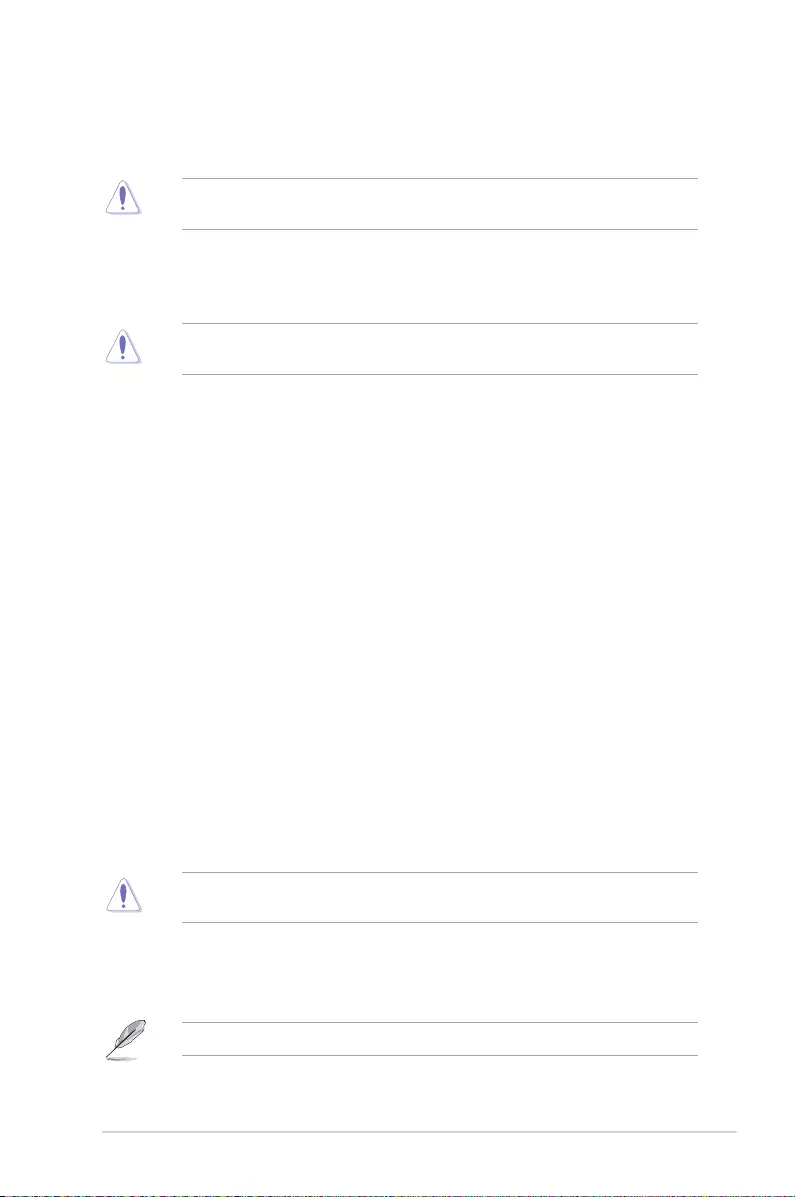
3-Core Ratio Limit [Auto]
Select [Auto] to apply the CPU default Turbo Ratio setting or manually assign a 3‑Core Limit
value that must be higher than or equal to the 4‑Core Ratio Limit.
If you assign a value for 3-Core Ratio Limit, do not set the 1-Core Ratio Limit and 2-Core
Ratio Limit to [Auto].
4-Core Ratio Limit [Auto]
Select [Auto] to apply the CPU default Turbo Ratio setting or manually assign a 4‑Core Limit
value that must be lower than or equal to the 3‑Core Ratio Limit.
If you assign a value for 4-Core Ratio Limit, do not set the 1-Core Ratio Limit, 2-Core
Ratio Limit, and 3-Core Ratio Limit to [Auto].
2.5.2 BCLK Frequency: DRAM Frequency Ratio [Auto]
This item allows you to set the base clock frequency of the DRAM frequency ratio.
[Auto] The DRAM ratio is set to its optimized settings.
[100:100] The DRAM ratio is set to 100:100.
[100:133] The DRAM ratio is set to 100:133.
2.5.3 DRAM Odd Ratio Mode [Enabled]
Enable Odd Ratio Mode to provide better granularity. Conguration options: [Disabled]
[Enabled]
2.5.4 DRAM Frequency [Auto]
This item allows you to set the memory operating frequency. The congurable options vary
with the BCLK (base clock) frequency setting. Select the auto mode to apply the optimized
setting. Conguration options: [DDR4‑800MHz] [DDR4‑933MHz] [DDR4‑1066MHz] [DDR4‑
1200MHz] [DDR4‑1333MHz] [DDR4‑1400MHz] [DDR4‑1500MHz] [DDR4‑1600MHz]
[DDR4‑1700MHz] [DDR4‑1733MHz] [DDR4‑1800MHz] [DDR4‑1866MHz] [DDR4‑1900MHz]
[DDR4‑2000MHz] [DDR4‑2100MHz] [DDR4‑2133MHz] [DDR4‑2200MHz] [DDR4‑2266MHz]
[DDR4‑2300MHz] [DDR4‑2400MHz] [DDR4‑2500MHz] [DDR4‑2533MHz] [DDR4‑2600MHz]
[DDR4‑2666MHz] [DDR4‑2700MHz] [DDR4‑2800MHz] [DDR4‑2900MHz] [DDR4‑2933MHz]
[DDR4‑3000MHz] [DDR4‑3066MHz] [DDR4‑3100MHz] [DDR4‑3200MHz] [DDR4‑3333MHz]
[DDR4‑3466MHz] [DDR4‑3600MHz] [DDR4‑3733MHz] [DDR4‑3866MHz] [DDR4‑4000MHz]
[DDR4‑4133MHz] [DDR4‑4266MHz]
Selecting a very high memory frequency may cause the system to become unstable! If this
happens, revert to the default setting.
2.5.5 GPU Boost [Keep Current Settings]
Enable this item to accelerate the integrated GPU for extreme graphics performance.
Conguration options: [Keep Current Settings] [Enabled]
This item is only available when a supported CPU is installed.
ASUS B150I PRO GAMING/AURA SERIES 2‑17
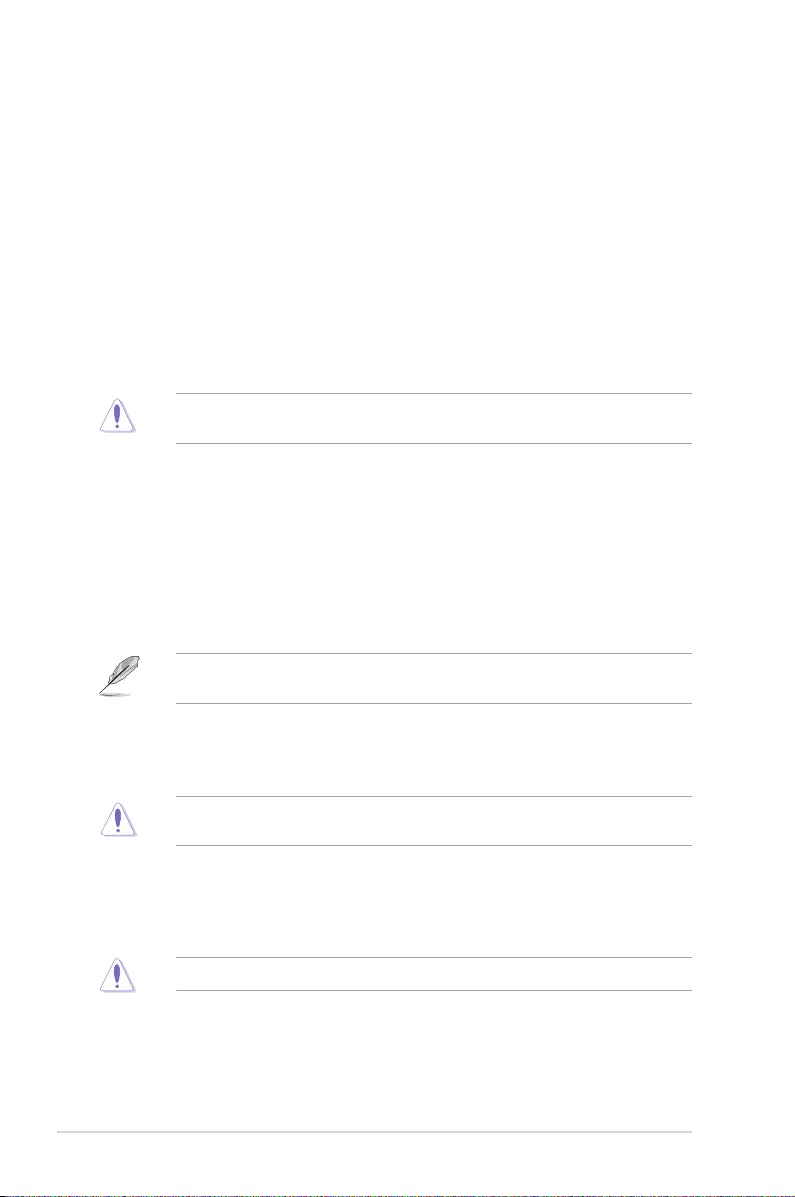
2.5.6 EPU Power Saving Mode [Disabled]
ASUS EPU (Energy Processing Unit) sets the CPU in its minimum power consumption
settings. Enable this item to set lower CPU VCCIN and Vcore voltages and achieve the best
energy saving condition. Conguration options: [Disabled] [Enabled]
2.5.7 CPU SVID Support [Auto]
Disabling SVID Support stops the processor from communicating with the external voltage
regulator. Conguration options: [Auto] [Disabled] [Enabled]
2.5.8 DRAM Timing Control
The subitems in this menu allow you to set the DRAM timing control features. Use the
<+> and <‑> keys to adjust the value. To restore the default setting, type [auto] using the
keyboard and press the <Enter> key.
Changing the values in this menu may cause the system to become unstable! If this
happens, revert to the default settings.
2.5.9 DIGI+ VRM
CPU Load-Line Calibration [Auto]
Load‑line is dened by Intel VRM specication and affects the CPU power voltage. The CPU
working voltage will decrease proportionally depending on the CPU loading. Higher levels
of the load‑line calibration can get a higher voltage and a better overclocking performance
but increases the CPU and VRM thermal. Select from level 1 to 7 to adjust the CPU power
voltage from 0% to 100%. Conguration options: [Auto] [Level 1] [Level 2] [Level 3] [Level 4]
[Level 5] [Level 6] [Level 7]
The boosted performance may vary depending on the CPU specication. Do not remove
the thermal module.
CPU Current Capability [Auto]
Allows you to congure the total power range, and extends the overclocking frequency range
simultaneously. Conguration options: [Auto] [100%] [110%] [120%] [130%] [140%]
Choose a higher value when overclocking, or under a high CPU loading for extra power
support.
CPU VRM Switching Frequency [Auto]
This item affects the VRM transient response speed and the component thermal production.
Select [Manual] to congure a higher frequency for a quicker transient response speed.
Conguration options: [Auto] [Manual]
DO NOT remove the thermal module. The thermal conditions should be monitored.
2‑18 Chapter 2: BIOS Setup
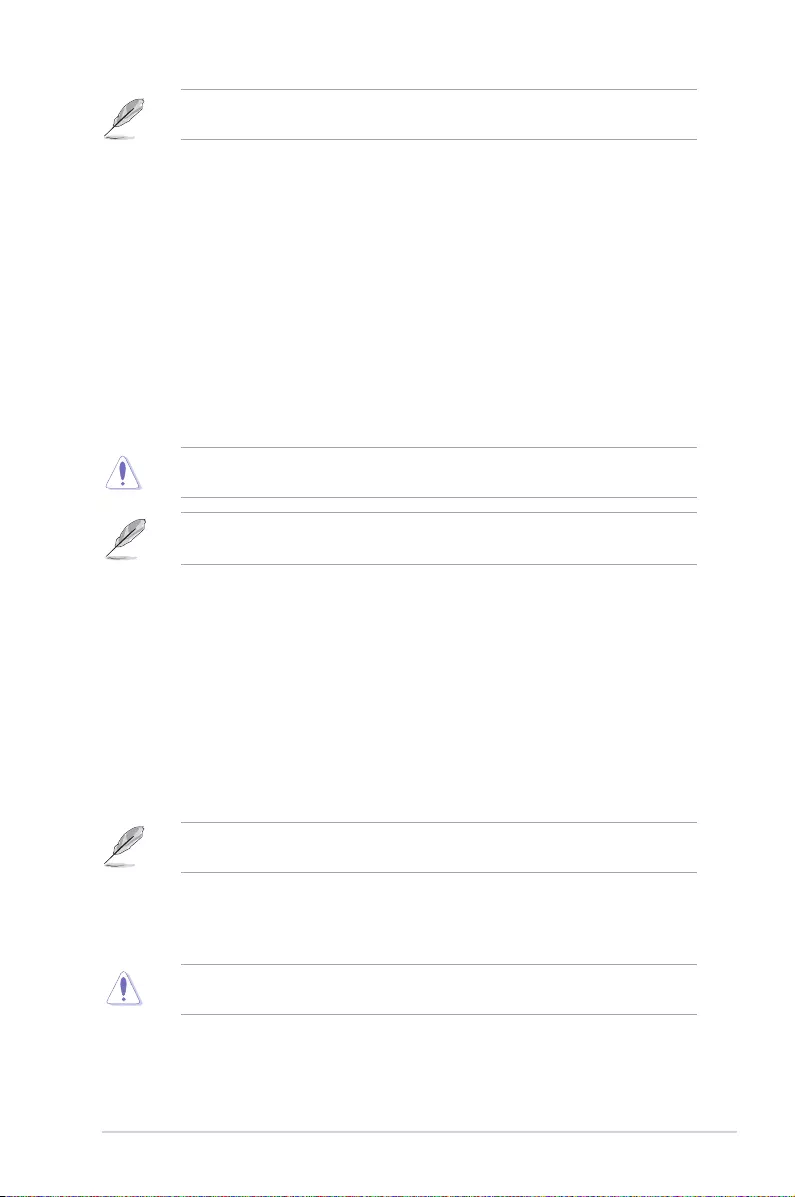
The following item appears only when you set the CPU VRM Switching Frequency to
[Manual].
Fixed CPU VRM Switching Frequency (KHz) [250]
This item allows you to set a higher frequency for a quicker transient response speed.
Use the <+> and <‑> keys to adjust the value. The values range from 250KHz to
500KHz with a 50KHz interval.
CPU Power Duty Control [T.Probe]
DIGI + VRM Duty control adjusts the current and thermal conditions of every component’s
phase.
[T. Probe] Select to maintain the VRM thermal balance.
[Extreme] Select to maintain the current VRM balance.
CPU Power Phase Control [Auto]
This item allows you to set the power phase control of the CPU. Conguration options: [Auto]
[Standard] [Optimized] [Extreme] [Power Phase Response]
DO NOT remove the thermal module when setting this item to [Extreme]. The thermal
conditions should be monitored.
The following item appears only when you set the CPU Power Phase Control to [Power
Phase Response].
Power Phase Response [Fast]
This item allows you to set a faster power phase response. Select the ultra fast mode
for a faster power phase response. The reaction time will be longer when the regular
mode is selected. [Ultra Fast] [Fast] [Medium] [Regular]
CPU Graphics Load-Line Calibration [Auto]
Load‑line is dened by Intel VRM specication and affects the GT power voltage. The GT
working voltage will decrease proportionally depending on the GT loading. Higher levels of
the load‑line calibration can get a higher voltage and a better overclocking performance but
increases the GT and VRM thermal. Select from level 1 to 7 to adjust the GT power voltage
from 0% to 100%. Conguration options: [Auto] [Level 1] [Level 2] [Level 3] [Level 4] [Level 5]
[Level 6] [Level 7]
The boosted performance may vary depending on the GT specication. Do not remove the
thermal module.
CPU Graphics Current Capability [Auto]
Allows you to congure the total power range, and extends the overclocking frequency range
simultaneously. Conguration options: [Auto] [100%] [110%] [120%] [130%] [140%]
Choose a higher value when overclocking, or under a high GT loading for extra power
support.
ASUS B150I PRO GAMING/AURA SERIES 2-19
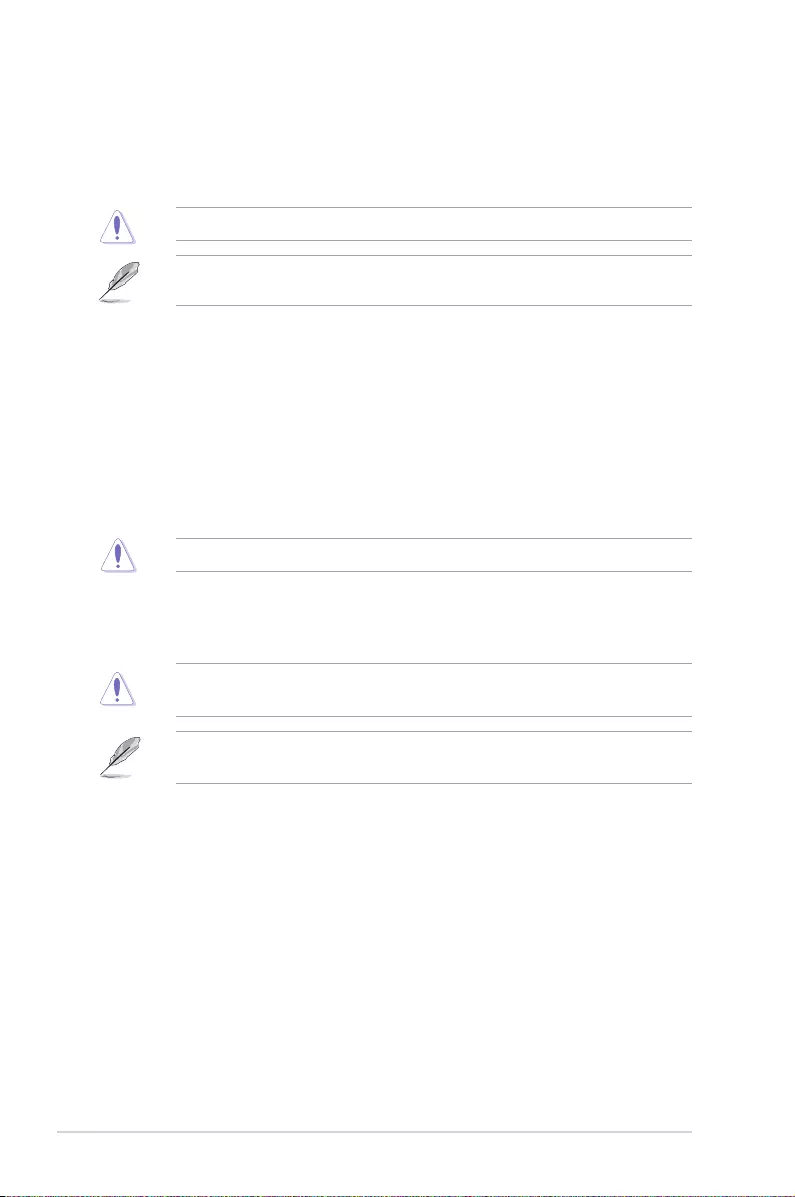
CPU Graphics Switching Frequency [Auto]
This item affects the GT transient response speed and the component thermal production.
Select [Manual] to congure a higher frequency for a quicker transient response speed.
Conguration options: [Auto] [Manual]
DO NOT remove the thermal module. The thermal conditions should be monitored.
The following item appears only when you set the CPU Graphics Switching Frequency to
[Manual].
Fixed CPU Graphics Switching Frequency (KHz) [250]
This item allows you to set a higher frequency for a quicker transient response speed.
Use the <+> and <‑> keys to adjust the value. The values range from 250KHz to
500KHz with a 50KHz interval.
CPU Power Duty Control [T.Probe]
DIGI + VRM Duty Control adjusts the current of every VRM phase and the thermal conditions
of every phase component.
[T. Probe] Select to set the VRM thermal balance mode.
[Extreme] Select to set the VRM current balance mode.
DO NOT remove the thermal module. The thermal conditions should be monitored.
CPU Graphics Power Phase Control [Auto]
This item allows you to set the power phase control of GT. Conguration options: [Auto]
[Standard] [Optimized] [Extreme] [Power Phase Response]
DO NOT remove the thermal module when setting this item to [Extreme]. The thermal
conditions should be monitored.
The following item appears only when you set the CPU Graphics Power Phase Control to
[Power Phase Response].
Power Phase Response [Fast]
This item allows you to set a faster power phase response. Select the ultra fast mode
for a faster power phase response. The reaction time will be longer when the regular
mode is selected. [Ultra Fast] [Fast] [Medium] [Regular]
2.5.10 Internal CPU Power Management
The subitems in this menu allow you to set the CPU ratio and their features.
Intel® SpeedStepTM [Auto]
This item allows the operating system to dynamically adjust the processor voltage and cores
frequency, resulting to a decreased average power consumption and decreased average
heat production. Conguration options: [Auto] [Disabled] [Enabled]
2-20 Chapter 2: BIOS Setup
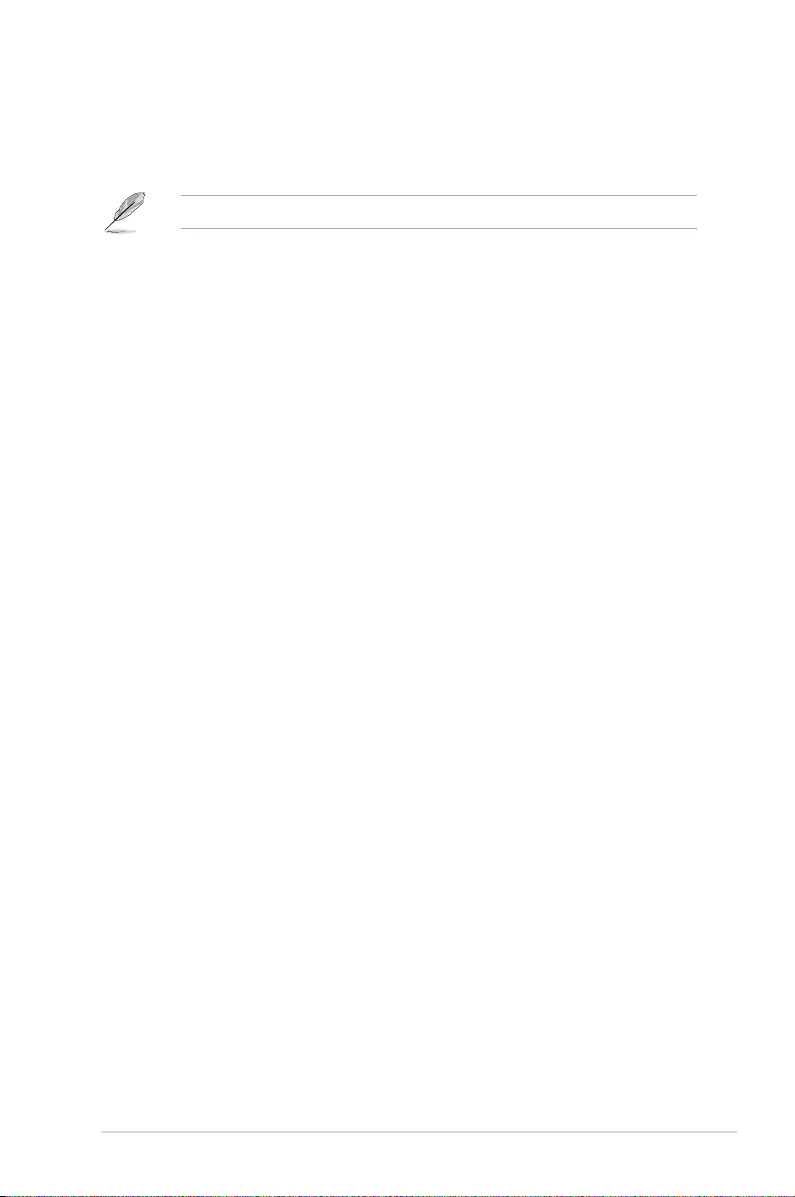
Turbo Mode [Enabled]
This item allows you to enable your core processor’s speed to run faster than the base
operating frequency when it is below operating power, current and temperature specication
limit. Conguration options: [Disabled] [Enabled]
The following items appear only when you set the Turbo Mode to [Enabled].
Turbo Mode Parameters
Long Duration Package Power Limit [Auto]
Allows you to limit the Turbo Ratio’s time duration that exceeds the TDP (Thermal
Design Power) for maximum performance. Use the <+> or <‑> keys to adjust the value.
The values range from 1 W to 4095 W.
Package Power Time Window [Auto]
Also known as Power Limit 1, this item allows you to maintain the time window for
Turbo Ratio over TDP (Thermal Design Power). Use the <+> or <‑> keys to adjust the
value. The values range from 1 to 127 in seconds.
Short Duration Package Power Limit [Auto]
Also known as Power Limit 2, this item allows you to provide rapid protection when
the package power exceeds the Power Limit 1. Use the <+> or <‑> keys to adjust the
value. The values range from 1 W to 4095 W.
IA AC Load Line [Auto]
This item allows you to set the AC loadline dened in 1/100 mOhms. Use the <+> and
<‑> keys to adjust the value. Conguration options: [Auto] [0.01] ‑ [62.49]
IA DC Load Line [Auto]
This item allows you to set the DC loadline dened in 1/100 mOhms. Use the <+> and
<‑> keys to adjust the value. Conguration options: [Auto] [0.01] ‑ [62.49]
2.5.11 CPU Core/Cache Current Limit Max. [Auto]
Allows you to set a higher current limit to prevent a frequency or power throttling when
overclocking. Use the <+> or <‑> keys to adjust the value. The values range from 0.00A to
255.50A with a 0.25A interval.
2.5.12 CPU Graphics Current Limit Max. [Auto]
Allows you to set a higher current limit to prevent a frequency or power throttling when
overclocking. Use the <+> or <‑> keys to adjust the value. The values range from 0.00A to
255.50A with a 0.25A interval.
2.5.13 Min. CPU Cache Ratio [Auto]
Allows you to set the minimum possible CPU cache ratio. Use the <+> or <‑> keys to adjust
the value. The values range from 8 to 39 with a 1 interval.
2.5.14 Max. CPU Cache Ratio [Auto]
Allows you to set the maximum possible CPU cache ratio. Use the <+> or <‑> keys to adjust
the value. The values range from 8 to 39 with a 1 interval.
ASUS B150I PRO GAMING/AURA SERIES 2-21
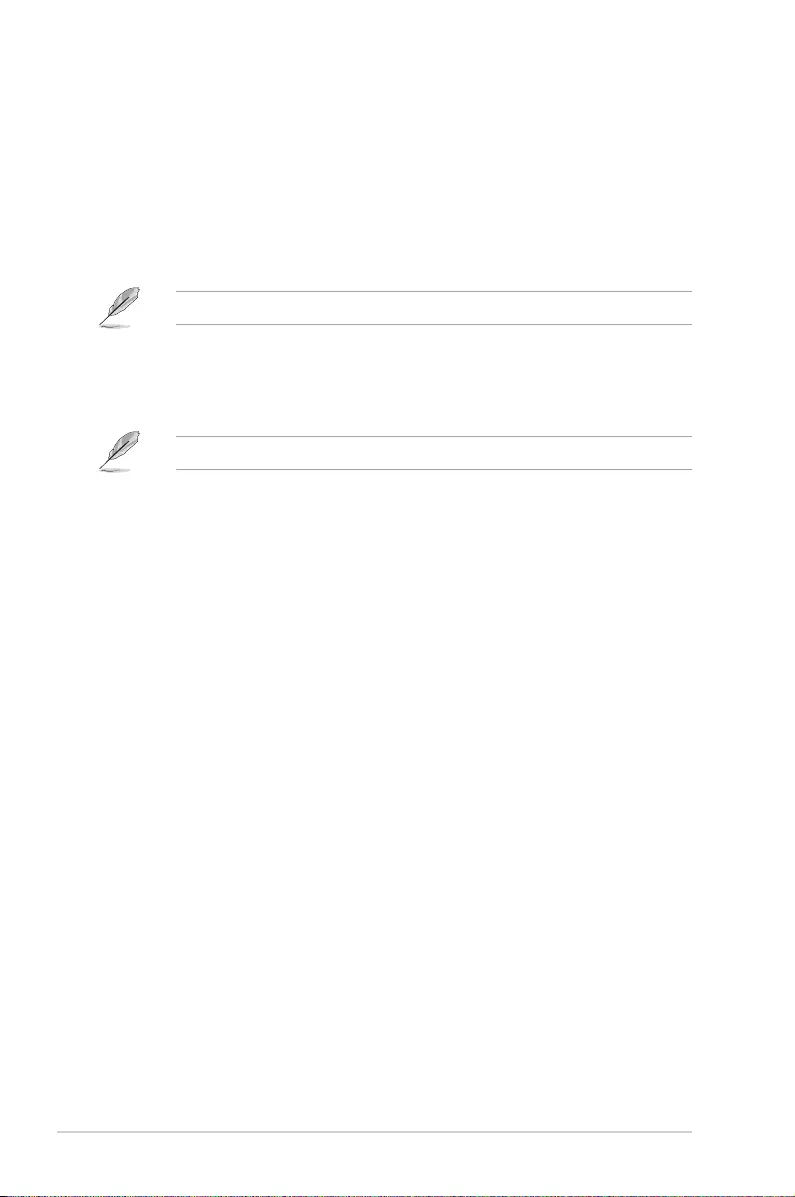
2.5.15 Max. CPU Graphics Ratio [Auto]
Allows you to set the maximum possible CPU graphics ratio. Use the <+> or <‑> keys to
adjust the value. The values range from 1 to 60 with a 1 interval.
2.5.16 CPU Core/Cache Voltage [Auto]
This item allows you to congure the amount of voltage fed to the CPU cores. Increase the
voltage when setting a high Core Frequency value. Conguration options: [Auto] [Manual
Mode] [Offset Mode]
The following item appears only when you set the CPU Core Voltage to [Manual Mode].
CPU Core Voltage Override [Auto]
Allows you to set the input voltage for the CPU by the external voltage regulator. Use the
<+> or <‑> keys to adjust the value. The values range from 0.600V to 1.700V with a 0.005V
interval.
The following items appear only when you set the CPU Core Voltage to [Offset Mode].
Offset Mode Sign [+]
[+] To offset the voltage by a positive value.
[–] To offset the voltage by a negative value.
CPU Core Voltage Offset [Auto]
Use the <+> or <‑> keys to adjust the value. The values range from 0.005V to 0.635V with a
0.005V interval.
2.5.17 DRAM REF Voltage Control
DRAM CTRL REF Voltage [Auto]
Allows you to set the DRAM reference voltage on the control lines. You can use the <+> or
<‑> keys to adjust the value. The values range from 0.39500V to 0.63000V with a 0.00500V
interval.
DRAM DATA REF Voltage on CHB [Auto]
Allows you to set the DRAM reference voltage on the data lines of channel B. You can use
the <+> or <‑> keys to adjust the value. The values range from 0.39500V to 0.63000V with a
0.00500V interval.
DRAM DATA REF Voltage on CHA DIMM0 Rank0 BL0-7 [Auto]
Congures the DRAM Data REF Voltage. Conguration options: [Auto] [0] ‑ [63]
DRAM DATA REF Voltage on CHA DIMM0 Rank1 BL0-7 [Auto]
Congures the DRAM Data REF Voltage. Conguration options: [Auto] [0] ‑ [63]
DRAM DATA REF Voltage on CHB DIMM0 Rank0 BL0-7 [Auto]
Congures the DRAM Data REF Voltage. Conguration options: [Auto] [0] ‑ [63]
DRAM DATA REF Voltage on CHB DIMM0 Rank1 BL0-7 [Auto]
Congures the DRAM Data REF Voltage. Conguration options: [Auto] [0] ‑ [63]
2-22 Chapter 2: BIOS Setup
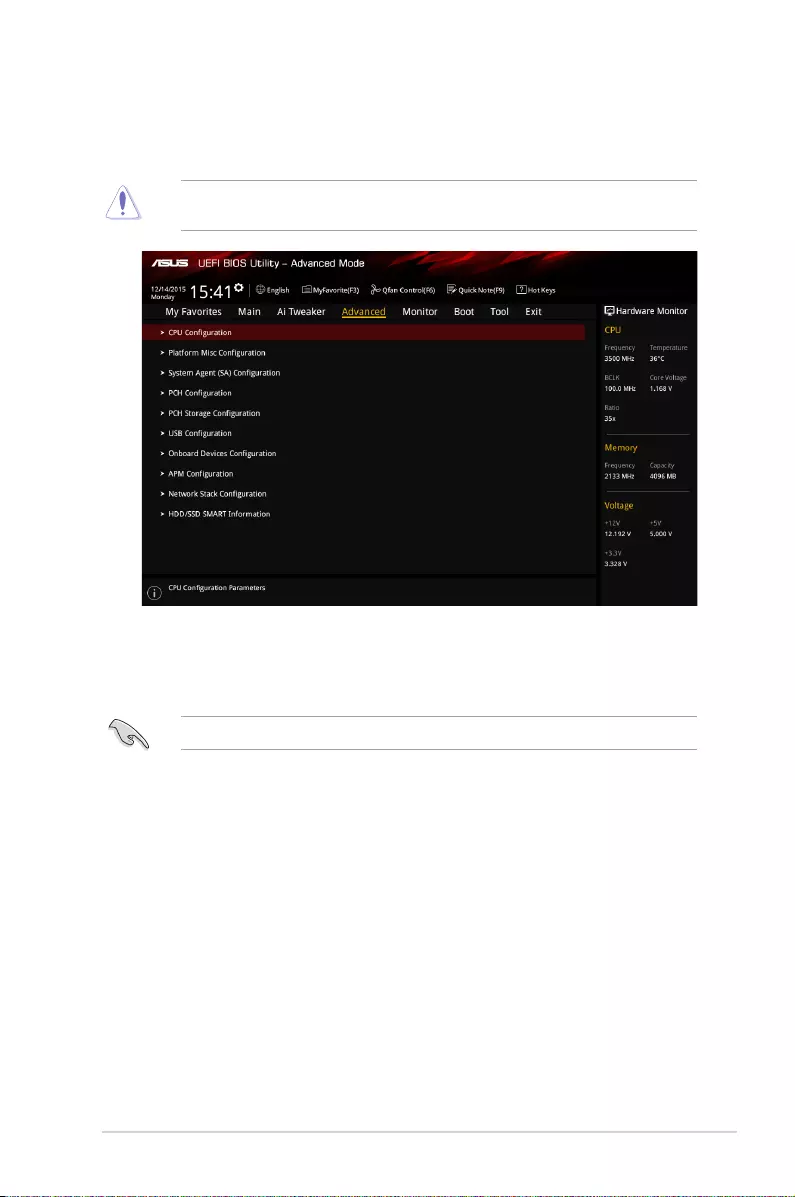
2.6 Advanced menu
The Advanced menu items allow you to change the settings for the CPU and other system
devices.
Be cautious when changing the settings of the Advanced menu items. Incorrect eld values
can cause the system to malfunction.
2.6.1 CPU Conguration
The items in this menu show the CPU‑related information that the BIOS automatically
detects.
The items shown in submenu may be different due to the CPU you installed.
Active Processor Cores [All]
This item allows you to select the number of CPU cores to activate in each processor
package. Conguration options: [All] [1] [2] [3]
Intel Virtualization Technology [Disabled]
When set to [Enabled], a VMM can utilize the additional hardware capabilities provided by
Vanderpool Technology. Conguration options: [Disabled] [Enabled]
Hardware Prefetcher [Enabled]
This item allows the CPU to prefetch commands and data in the L2 cache, reduces the
DRAM loading time and improves the system performance. Conguration options: [Disabled]
[Enabled]
ASUS B150I PRO GAMING/AURA SERIES 2‑23
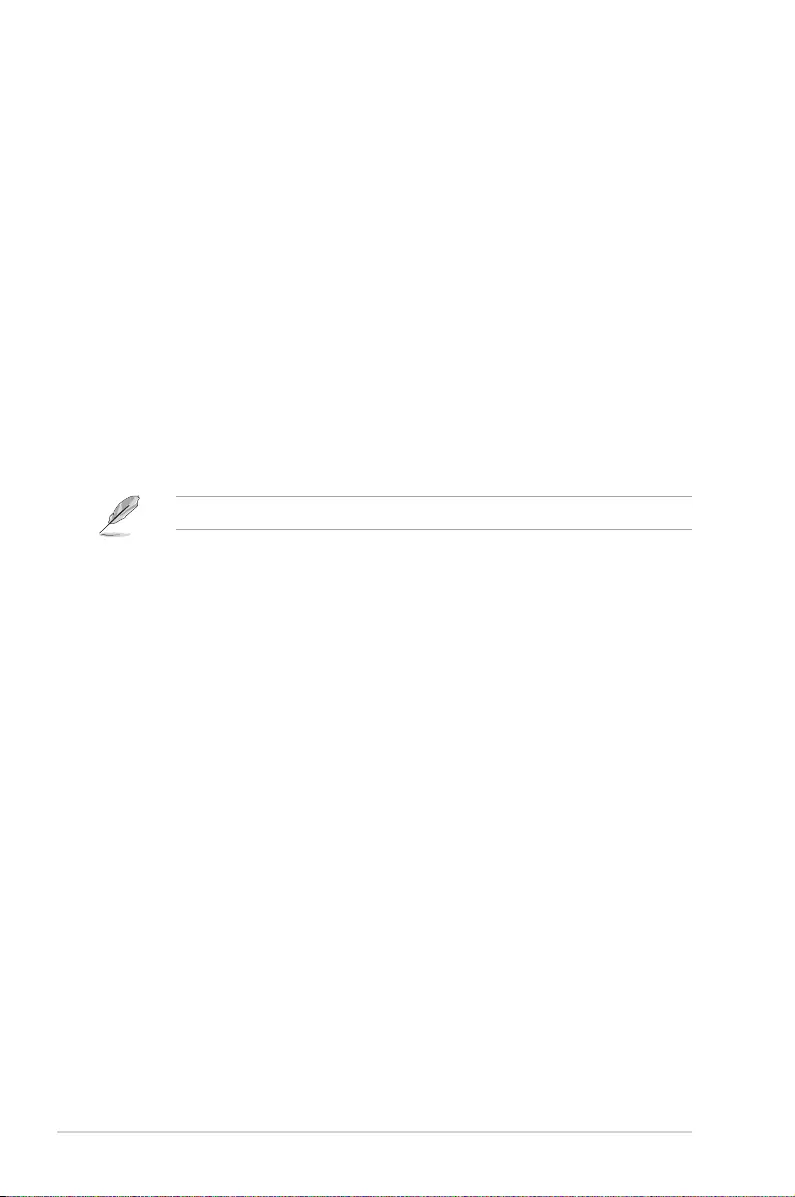
Adjacent Cache Line Prefetch [Enabled]
This item allows the mid level cache (L2) to prefetch adjacent cache lines, reducing the
DRAM loading time and improves the system performance. Conguration options: [Disabled]
[Enabled]
CPU Power Management Conguration
This item allows you to manage and congure the CPU’s power.
Intel® SpeedStepTM [Auto]
This item allows the operating system to dynamically adjust the processor voltage and
cores frequency, resulting to a decreased average power consumption and decreased
average heat production. Conguration options: [Auto] [Disabled] [Enabled]
Turbo Mode [Enabled]
This item allows you to enable your core processor’s speed to run faster than the
base operating frequency when it is below operating power, current and temperature
specication limit. Conguration options: [Disabled] [Enabled]
CPU C states [Auto]
This item allows you to set the power saving of the CPU states. Conguration options:
[Auto] [Disabled] [Enabled]
The following items appear only when you set the CPU C-States to [Enabled].
Enhanced C-States [Enabled]
This item allows your CPU to reduce power consumption when the system is in idle
mode. Conguration options: [Enabled] [Disabled]
CPU C3 Report [Enabled]
This item allows you to disable or enable the CPU C3 report to the operating
system. Conguration options: [Enabled] [Disabled]
CPU C6 Report [Enabled]
This item allows you to disable or enable the CPU C6 report to the operating
system. Conguration options: [Enabled] [Disabled]
CPU C7 Report [CPU C7s]
This item allows you to disable or enable the CPU C7 report to the operating
system. Conguration options: [Disabled] [CPU C7] [CPU C7s]
CPU C8 Report [Enabled]
This item allows you to disable or enable the CPU C8 report to the operating
system. Conguration options: [Enabled] [Disabled]
Package C State limit [Auto]
This item allows you to set the a C‑state support for the CPU package.
Conguration options: [C0/C1] [C2] [C3] [C6] [C7] [C7s] [C8] [Auto]
CFG lock [Disabled]
This item allows you to enable or disable the CFG lock. Conguration options:
[Disabled] [Enabled]
2-24 Chapter 2: BIOS Setup
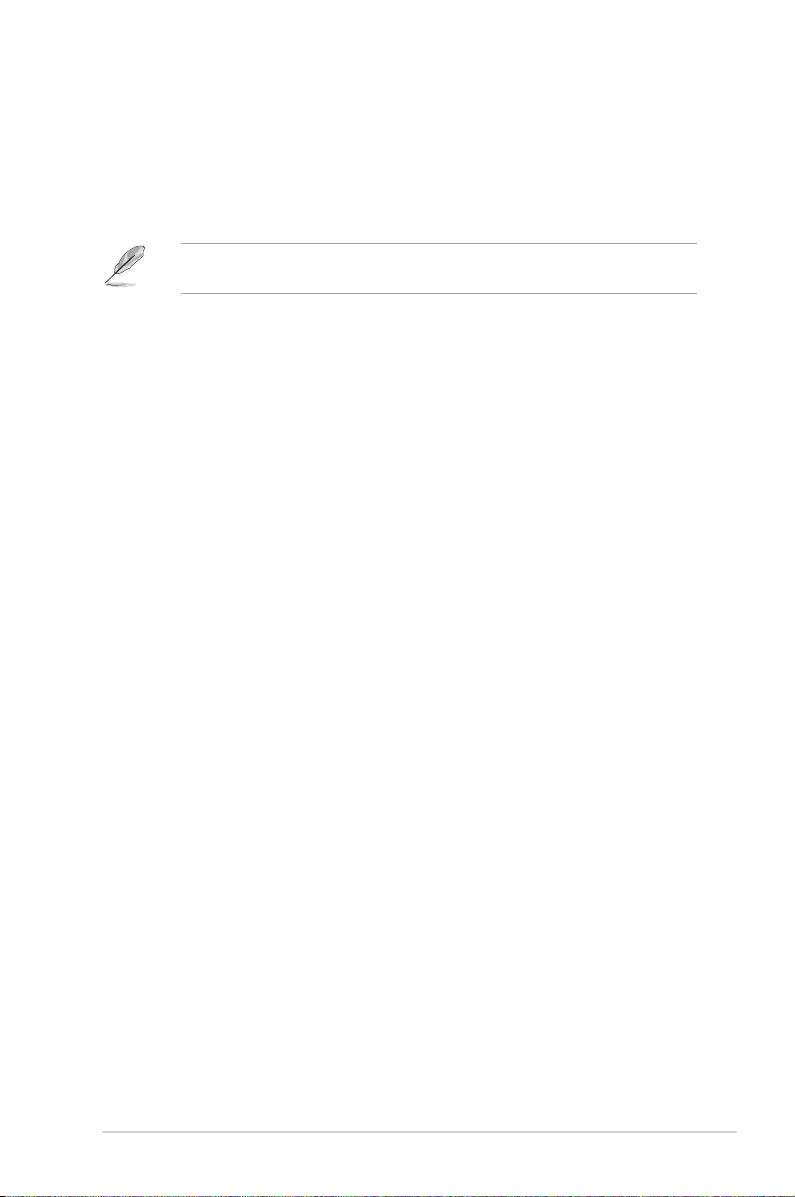
2.6.2 Platform Misc Conguration
The items in this menu allow you to congure the platform‑related features.
PCI Express Native Power Management [Disabled]
This item allows you to enhance the power saving feature of PCI Express and perform ASPM
operations in the operating system. Conguration options: [Disabled] [Enabled]
The following item appears only when you set the PCI Express Native Power
Management to [Enabled].
Native ASPM [Disabled]
[Enabled] Windows® Vista OS controls the ASPM (active state power
management) support for devices.
[Disabled] BIOS controls the ASPM support for the device.
PCH - PCI Express options
DMI Link ASPM Control [Disabled]
This item allows you to control the Active State Power Management on both NB
(NorthBridge) side and SB (SouthBridge) side of the DMI Link. Conguration options:
[Disabled] [Enabled]
ASPM Support [Disabled]
This item allows you to select the ASPM state for energy‑saving conditions. Conguration
options: [Disabled] [L0s] [L1] [L0sL1] [Auto]
SA - PCI Express options
DMI Link ASPM Control [Disabled]
This item allows you to control the Active State Power Management on both CPU and PCH
(platform controller hub) Both DMI link ASPM control items of the CPU and PCH sides must
be enabled for the ASPM to take effect. Conguration options: [Disabled] [L1]
PEG - ASPM [Disabled]
This item allows you to select the ASPM state for energy‑saving conditions, or use the ASUS
optimized energy saving prole. Conguration options: [Disabled] [Auto] [ASPM L0s] [ASPM
L1] [ASPM L0sL1]
2.6.3 System Agent (SA) Conguration
VT-d [Disabled]
Allows you to enable or disable VT‑d function on MCH. Conguration options: [Enabled]
[Disabled]
Graphics Conguration
Allows you to select a primary display from CPU, PCIE and PCI graphical devices.
Primary Display [Auto]
Allows you to select the primary display from CPU and PCIE graphics devices.
Conguration options: [Auto] [CPU Graphics] [PCIE]
ASUS B150I PRO GAMING/AURA SERIES 2‑25
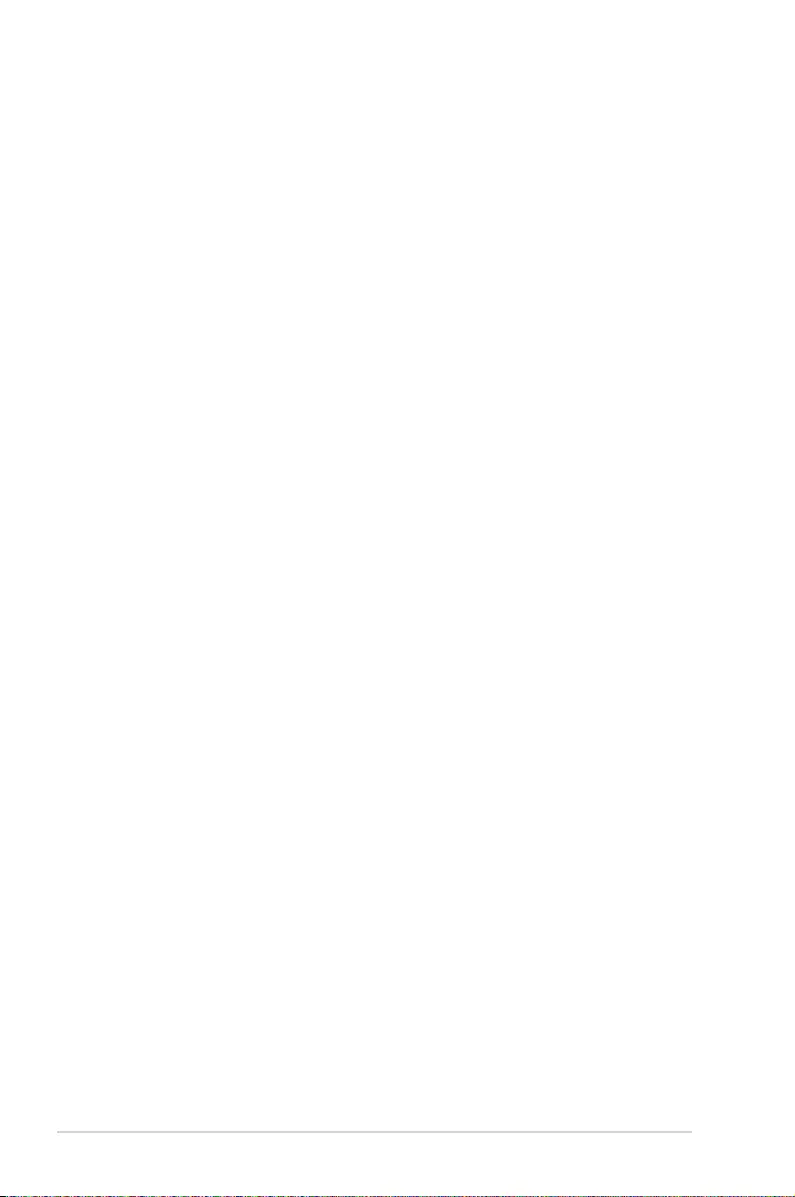
iGPU Multi-Monitor [Disabled]
This item allows you to empower both integrated and discrete graphics devices for the
multi‑monitor output. The CPU graphics shared system memory size is xed at 64 MB.
Conguration options: [Disabled] [Enabled]
RC6 (Render Standby) [Enabled]
Enable this item for render standby support.
Conguration options: [Enabled] [Disabled]
DVMT Pre-Allocated [32M]
Select DVMT 5.0 Pre‑Allocated (Fixed) Graphics Memory size used by the Internal
Graphics Device.
Conguration options: [32M] [64M] [96M] [128M] [160M] [192M] [224M] [256M] [288M]
[320M] [352M] [384M] [416M] [448M] [480M] [512M] [1024M]
DMI/OPI Conguration
This item allows you to control various DMI (direct media interface) to run at PCI‑E 2.0 speed.
DMI Max Link Speed [Auto]
Allows you to congure the DMI speed. Conguration options: [Auto] [Gen1] [Gen2]
[Gen3]
PEG Port Conguration
Allows you to congure the PEG Port settings.
PCIEx16_1 Link Speed [Auto]
Allows you to congure the PCIEx16 speed for slot 1. Conguration options: [Auto]
[Gen1] [Gen2] [Gen3]
Memory Conguration
Allows you to congure the memory conguration parameters.
Memory Remap [Enabled]
Set this item to [Enabled] to support DRAM address remapping for 64‑bit operating
systems. Conguration options: [Enabled] [Disabled]
2.6.4 PCH Conguration
This item allows you to congure the PCI Express conguration settings.
PCI Express Conguration
PCIe Speed [Auto]
Allows you to congure the PCIe speed. Conguration options: [Auto] [Gen1] [Gen2] [Gen3]
2.6.5 PCH Storage Conguration
While entering Setup, the BIOS automatically detects the presence of SATA devices. The
SATA Port items show Empty if no SATA device is installed to the corresponding SATA port.
2‑26 Chapter 2: BIOS Setup
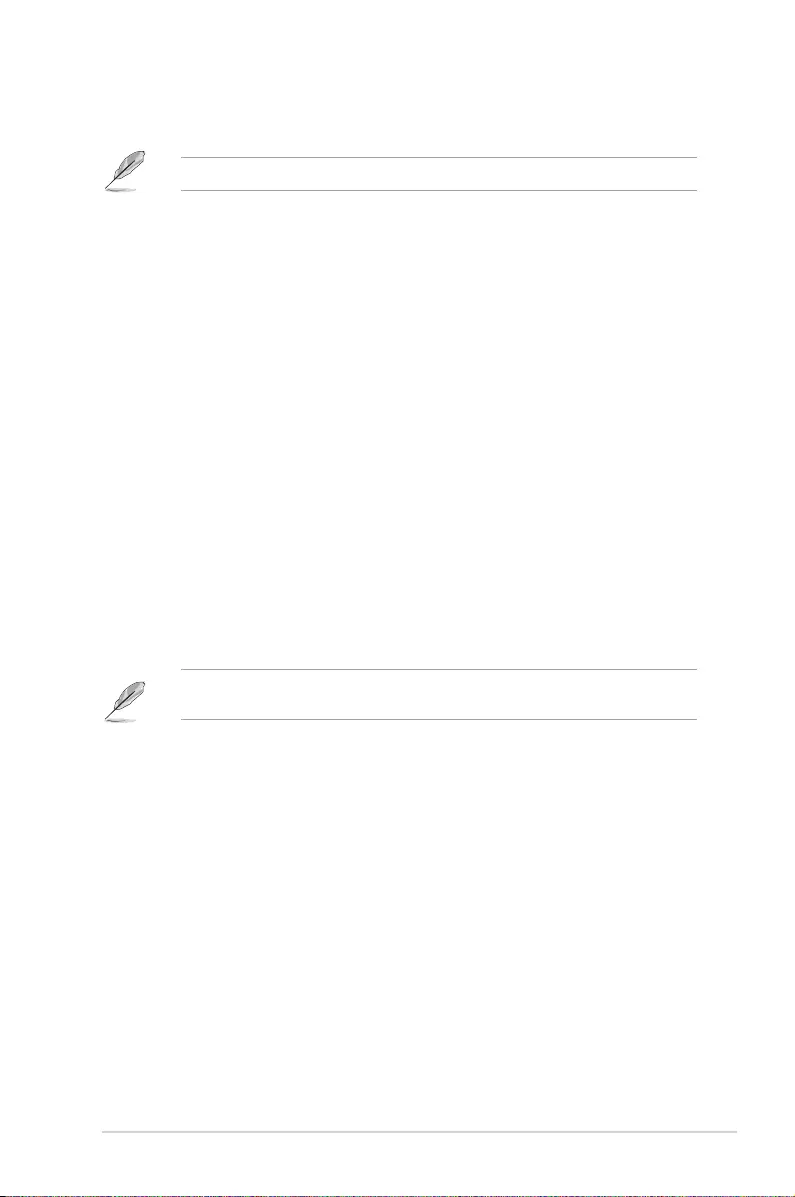
SATA Controller(s) [Enabled]
Enables or disables onboard the SATA device. Conguration options: [Disabled] [Enabled]
The following items appear only when you set the SATA Controller(s) to [Enabled].
Aggressive LPM Support [Disabled]
This item is designed for LPM (link power management) support with a better energy saving
conditions. When disabled, the hot plug function of SATA ports are disabled. Conguration
options: [Disabled] [Enabled]
SMART Self Test [On]
S.M.A.R.T. (Self‑Monitoring, Analysis and Reporting Technology) is a monitoring system that
shows a warning message during POST (Power‑on Self Test) when an error occurs in the
hard disks. Conguration options: [On] [Off]
M.2 [Enabled]
Allows you to enable/disable the M.2 port. Conguration options: [Disabled] [Enabled]
SATA6G_1~4 [Enabled]
Allow you to enable/disable the SATA6G_1~4 port. Conguration options: [Disabled]
[Enabled]
Hot Plug [Disabled]
These items allow you to enable/disable SATA Hot Plug Support. Conguration
options: [Disabled] [Enabled]
2.6.6 USB Conguration
The items in this menu allow you to change the USB‑related features.
The USB Devices item shows the auto‑detected values. If no USB device is detected, the
item shows None.
Legacy USB Support [Enabled]
[Enabled] Your system supports the USB devices in legacy operating systems.
[Disabled] Your USB devices can be used for BIOS setup only and cannot be
recognized in the boot devices list.
[Auto] Your system automatically detects the presence of USB devices at startup.
If any USB devices are detected, the legacy USB support is enabled.
XHCI Hand-off [Disabled]
[Enabled] Enables the support for operating systems without an XHCI hand‑off
feature.
[Disabled] Disables the XHCI Hand‑off support.
ASUS B150I PRO GAMING/AURA SERIES 2‑27
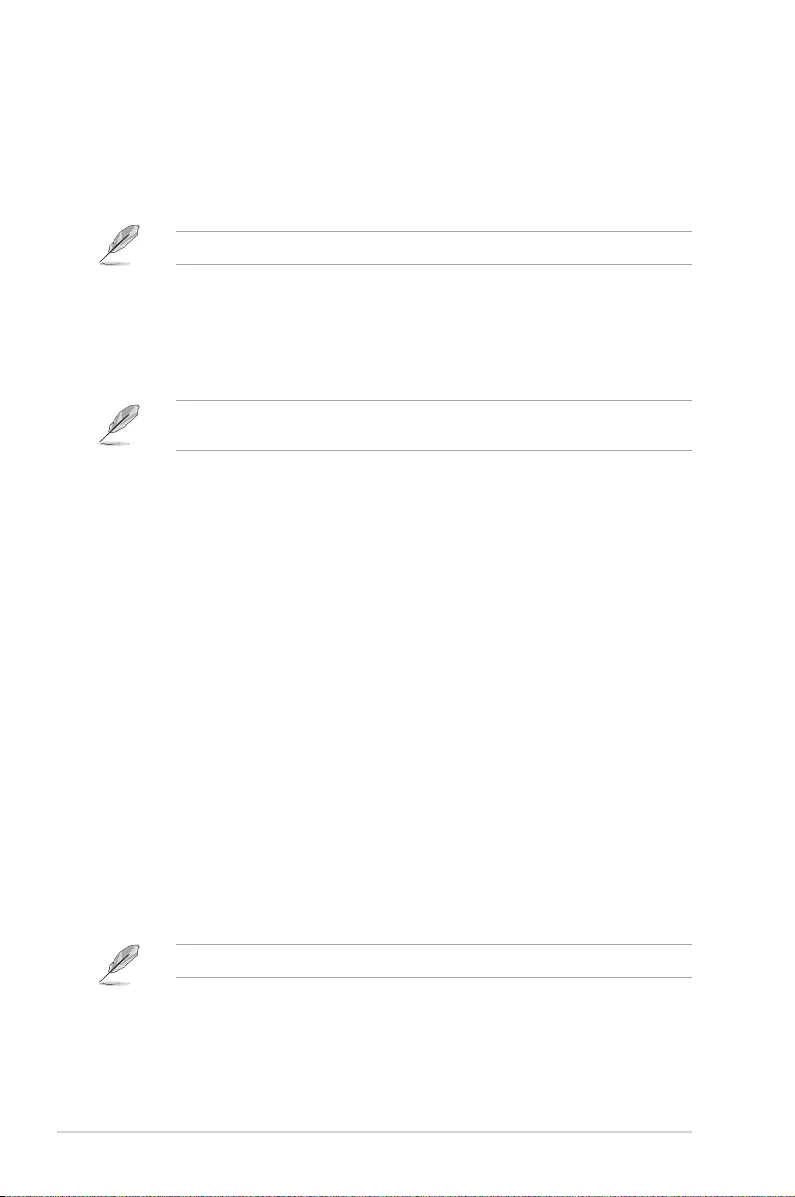
USB Single Port Control
The subitems in this menu allow you to set the USB Port Disable Override features.
USB3_1~4, USB7~10, USB3_C5 [Enabled]
Allows you to enable or disable the USB ports individually. Conguration options:
[Disabled] [Enabled]
Refer to section 1.2.3 Motherboard layout for the location of the USB ports.
2.6.7 Onboard Devices Conguration
HD Audio Controller [Enabled]
[Enabled] Enables the HD Audio Device.
[Disabled] Disables the HD Audio Device.
The following two items appear only when you set the HD Audio Controller item to
[Enabled].
Front Panel Type [HD Audio]
Allows you to set the front panel audio connector (AAFP) mode to legacy AC’97 or
high‑denition audio depending on the audio standard that the front panel audio
module supports.
[HD] Sets the front panel audio connector (AAFP) mode to high denition
audio.
[AC97] Sets the front panel audio connector (AAFP) mode to legacy AC’97.
DVI Port Audio [Disabled]
Conguration options: [Enabled] [Disabled]
Depop [Enabled]
Conguration options: [Enabled] [Disabled]
SupremeFX LED Lighting [Breathing Mode]
Allows you to set the behavior of the audio LED. Conguration options: [Disabled] [Still Mode]
[Breathing Mode]
RGB LED (onboard) [Enabled]
Allows you to set the behavior of the RGB LED. Conguration options: [Disabled] [Enabled]
Wi-Fi Controller [Enabled]
This item allows you to enable or disable the Wi‑Fi controller.
Conguration options: [Enabled] [Disabled]
This item is available on selected models.
2‑28 Chapter 2: BIOS Setup
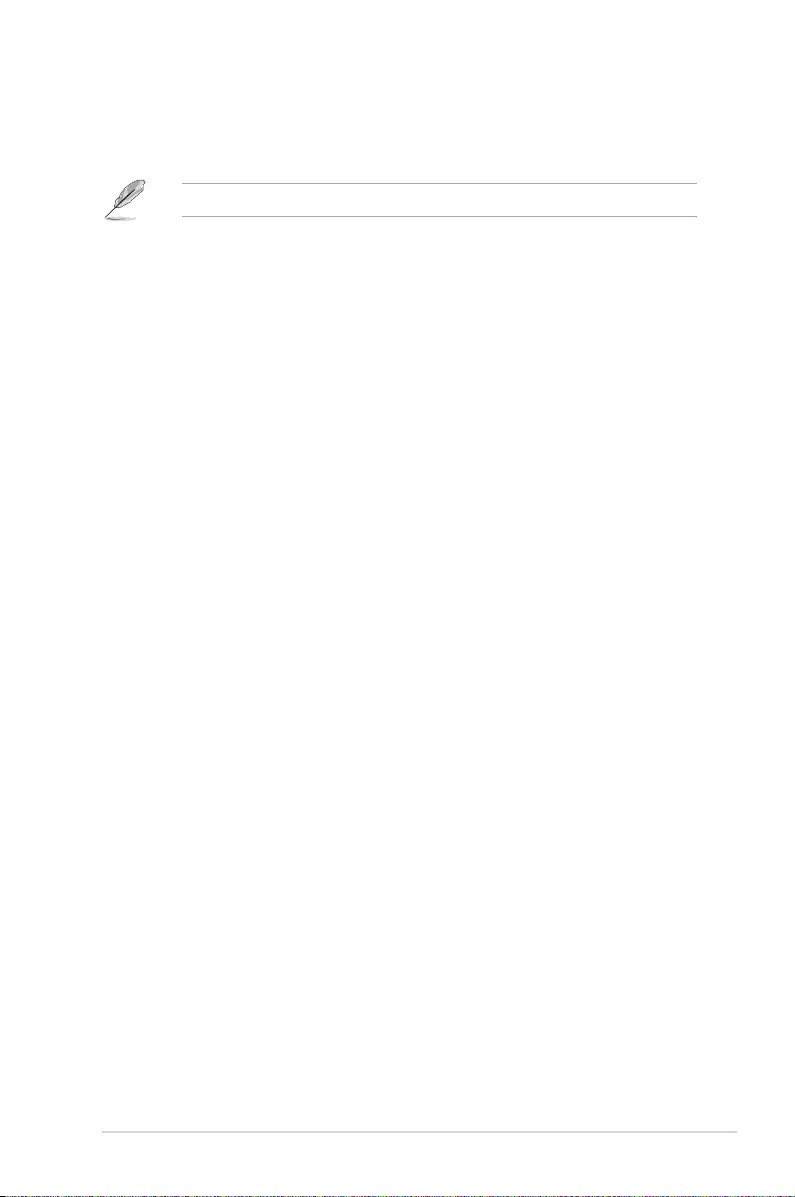
Bluetooth Controller [Enabled]
This item allows you to enable or disable the bluetooth controller.
Conguration options: [Disabled] [Enabled]
This item is available on selected models.
Intel LAN Controller [Enabled]
[Enabled] Enables the Intel LAN controller.
[Disabled] Disables the controller.
Intel PXE Option ROM [Off]
This item appears only when you set the previous item to [On] and allows you to
enable or disable the PXE OptionRom of the Intel LAN controller. Conguration
options: [On] [Off]
Charging USB devices in Power State S5 [Enabled]
[Enabled] Charges USB devices even when the system is in Power State S5.
[Disabled] Disables this function.
2.6.8 APM Conguration
ErP Ready [Disabled]
Allows BIOS to switch off some power at S4/S5 to get the system ready for ErP requirement.
When set to [Enabled], all other PME options will be switched off. Conguration options:
[Enable(S4+S5)] [Enable(S5)] [Disabled]
Restore AC Power Loss [Power Off]
[Power On] The system goes into on state after an AC power loss.
[Power Off] The system goes into off state after an AC power loss.
[Last State] The system goes into either off or on state, whatever the system state was
before the AC power loss.
Power On By PS/2 Keyboard [Disabled]
[Disabled] Disables the Power On by a PS/2 keyboard.
[Space Bar] Sets the Space Bar on the PS/2 keyboard to turn on the system.
[Ctrl‑Esc] Sets the Ctrl+Esc key on the PS/2 keyboard to turn on the system.
[Power Key] Sets Power key on the PS/2 keyboard to turn on the system. This feature
requires an ATX power supply that provides at least 1A on the +5VSB lead.
ASUS B150I PRO GAMING/AURA SERIES 2-29
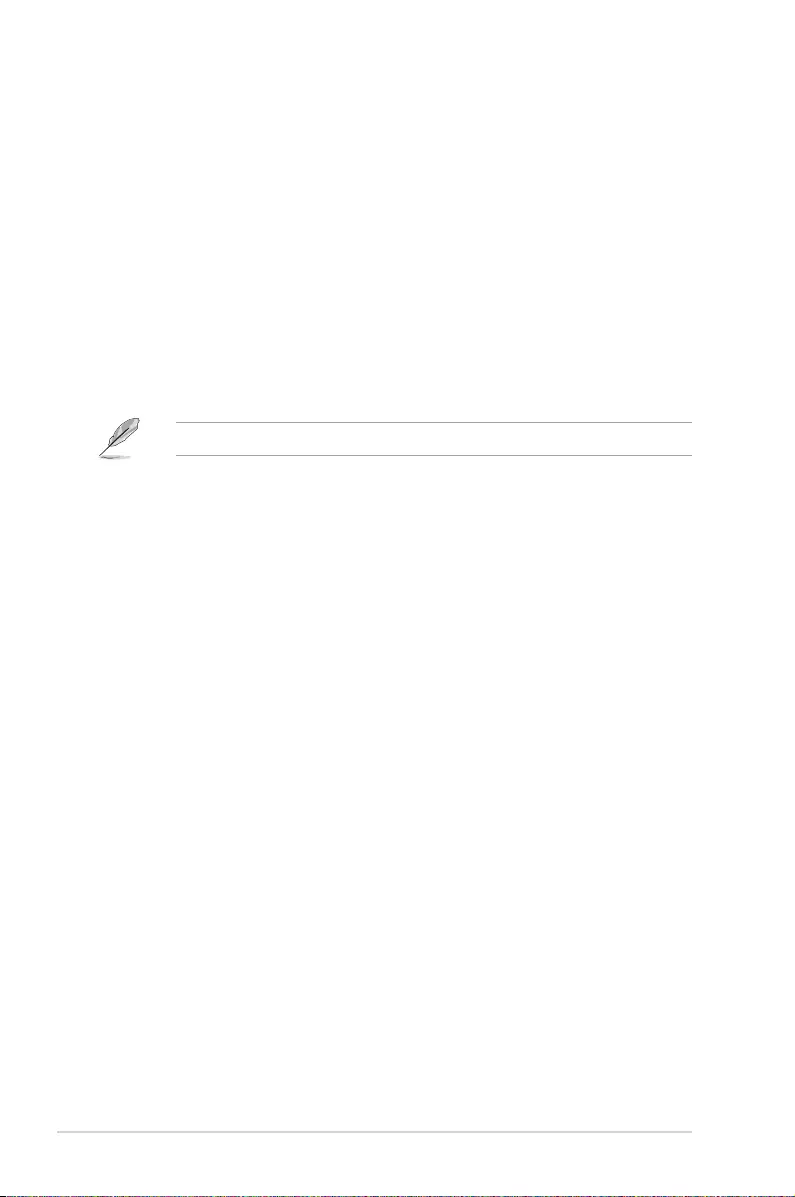
Power On By PCI-E/PCI [Disabled]
This item allows you to enable or disable the Wake‑on‑LAN function of the onboard LAN
controller or other installed PCIe LAN cards. Conguration options: [Disabled] [Enabled]
Power On By RTC [Disabled]
This item allows you to enable or disable the RTC (Real‑Time Clock) to generate a wake
event and congure the RTC alarm date. When enabled, you can set the days, hours,
minutes, or seconds to schedule an RTC alarm date.
Conguration options: [Disabled] [Enabled]
2.6.9 Network Stack Conguration
Network Stack [Disabled]
This item allows user to disable or enable the UEFI network stack.
Conguration options: [Disabled] [Enabled]
The following two items appear only when you set the previous item to [Enabled].
Ipv4/Ipv6 PXE Support [Enabled]
This item allows you to enable or disable the Ipv4/Ipv6 PXE wake event. Conguration
options: [Disabled] [Enabled]
2.6.10 HDD/SSD SMART Information
This menu displays the SMART information of the connected devices.
2‑30 Chapter 2: BIOS Setup
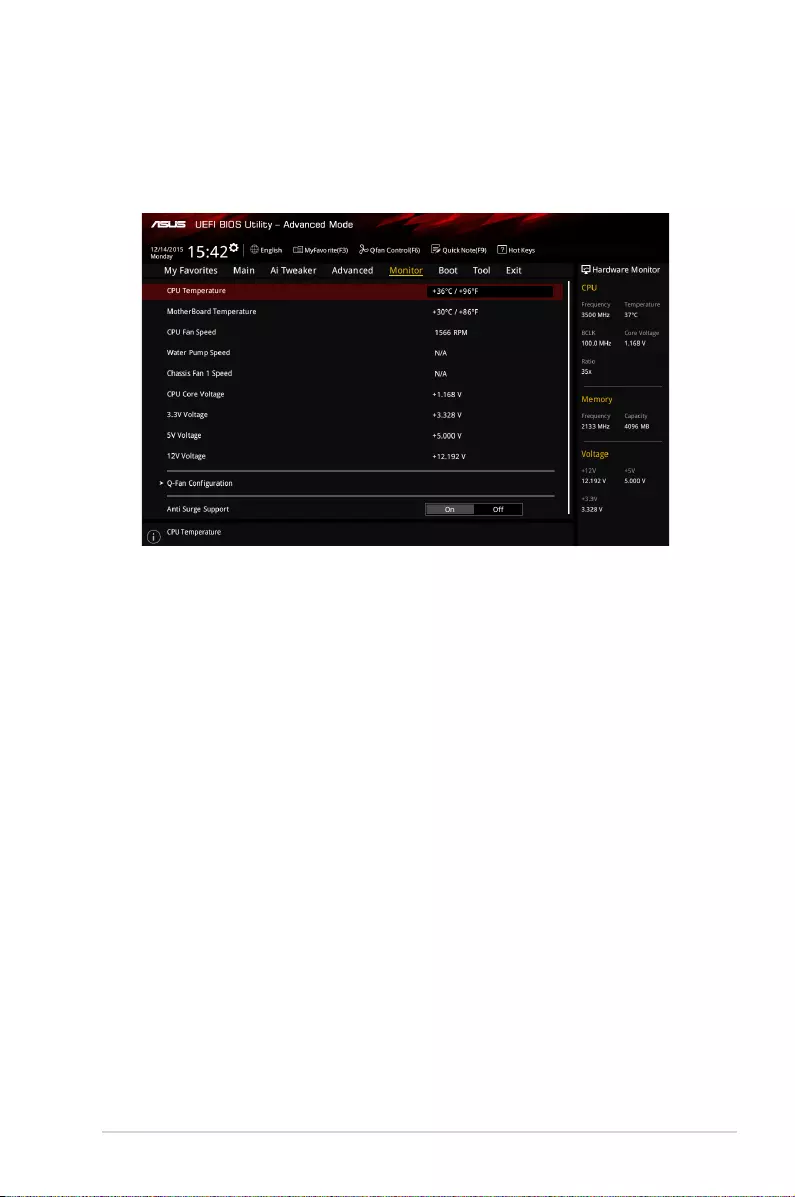
2.7 Monitor menu
The Monitor menu displays the system temperature/power status, and allows you to change
the fan settings.
Scroll down to display the other BIOS items.
2.7.1 CPU Temperature/ MotherBoard Temperature [xxxºC/
xxxºF]
The onboard hardware monitor automatically detects and displays the CPU and motherboard
temperatures. Select [Ignore] if you do not wish to display the detected temperatures.
2.7.2 CPU Fan Speed/ Water Pump Speed/ Chassis Fan 1
Speed [xxxx RPM]/ [N/A]/ [N/A]
The onboard hardware monitor automatically detects and displays the CPU fan, water pump,
and chassis fan 1 speeds in rotations per minute (RPM). If the fan is not connected to the
motherboard, the eld shows N/A. Select [Ignore] if you do not wish to display the detected
speed.
2.7.3 CPU Core Voltage/ 3.3V Voltage/ 5V Voltage/ 12V
Voltage
The onboard hardware monitor automatically detects the voltage output through the onboard
voltage regulators. Select [Ignore] if you do not want to detect this item.
2.7.4 Q-Fan Conguration
The subitems in this menu allows you to congure the Q‑Fan features.
Qfan Tuning
Click this item to detect the lowest speed and congure the minimum duty cycle for each fan.
ASUS B150I PRO GAMING/AURA SERIES 2‑31
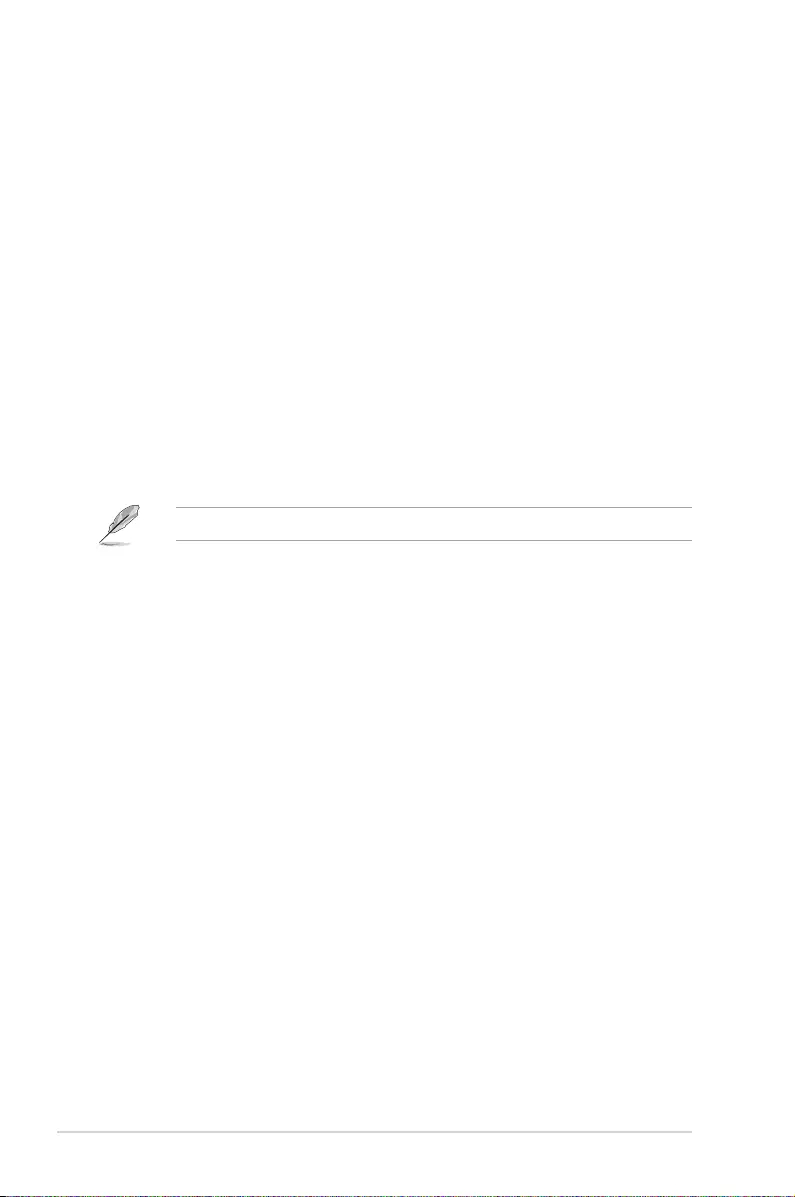
CPU Q-Fan Control [Auto]
[Auto] Enables the CPU Q‑Fan control.
[Disabled] Disables the CPU Q‑Fan control.
[PWM Mode] Enable the CPU Q‑Fan control in PWM mode for 4‑pin CPU fan.
[DC Mode] Enable the CPU Q‑Fan control in DC mode for 3‑pin CPU fan.
CPU Fan Speed Lower Limit [200 RPM]
This item appears only when you enable the CPU Q‑Fan Control feature and allows
you to disable or set the CPU fan warning speed. Conguration options: [Ignore]
[100RPM] [200 RPM] [300 RPM] [400 RPM] [500RPM]
CPU Fan Profile [Standard]
This item appears only when you enable the CPU Q‑Fan Control feature and allows
you to set the appropriate performance level of the CPU fan.
[Standard] Sets to [Standard] to enable the CPU fan to adjust automatically
depending on the CPU temperature.
[Silent] Sets to [Silent] to minimize the fan speed for quiet CPU fan operation.
[Turbo] Sets to [Turbo] to achieve maximum CPU fan speed.
[Manual] Sets to [Manual] to assign detailed fan speed control parameters.
The following items appear only when you set CPU Fan Prole to [Manual].
CPU Upper Temperature [70]
Use the <+> and <‑> keys to adjust the upper limit of the CPU temperature. The
values range from 45ºC to 75ºC.
CPU Fan Max. Duty Cycle(%) [100]
Use the <+> and <‑> keys to adjust the maximum CPU fan duty cycle. The values
range from 60% to 100%. When the CPU temperature reaches the upper limit, the
CPU fan will operate at the maximum duty cycle.
CPU Middle Temperature [45]
Use the <+> or <‑> keys to set the value for CPU Middle Temperature. The range of
the values depends on the CPU installed.
CPU Fan Middle Duty Cycle(%) [60]
Use the <+> or <‑> keys to adjust the CPU fan middle duty cycle. The values range
from 60% to 100%. When the CPU temperature reaches the upper limit, the CPU
fan operates at the maximum duty cycle.
CPU Lower Temperature [40]
Use the <+> or <‑> keys to adjust the CPU fan’s lower temperature. The values
range from 20°C to 75°C.
CPU Fan Min. Duty Cycle(%) [60]
Use the <+> and <‑> keys to adjust the minimum CPU fan duty cycle. The values
range from 60% to 100%. When the CPU temperature is under the lower limit, the
CPU fan will operate at the minimum duty cycle.
2‑32 Chapter 2: BIOS Setup
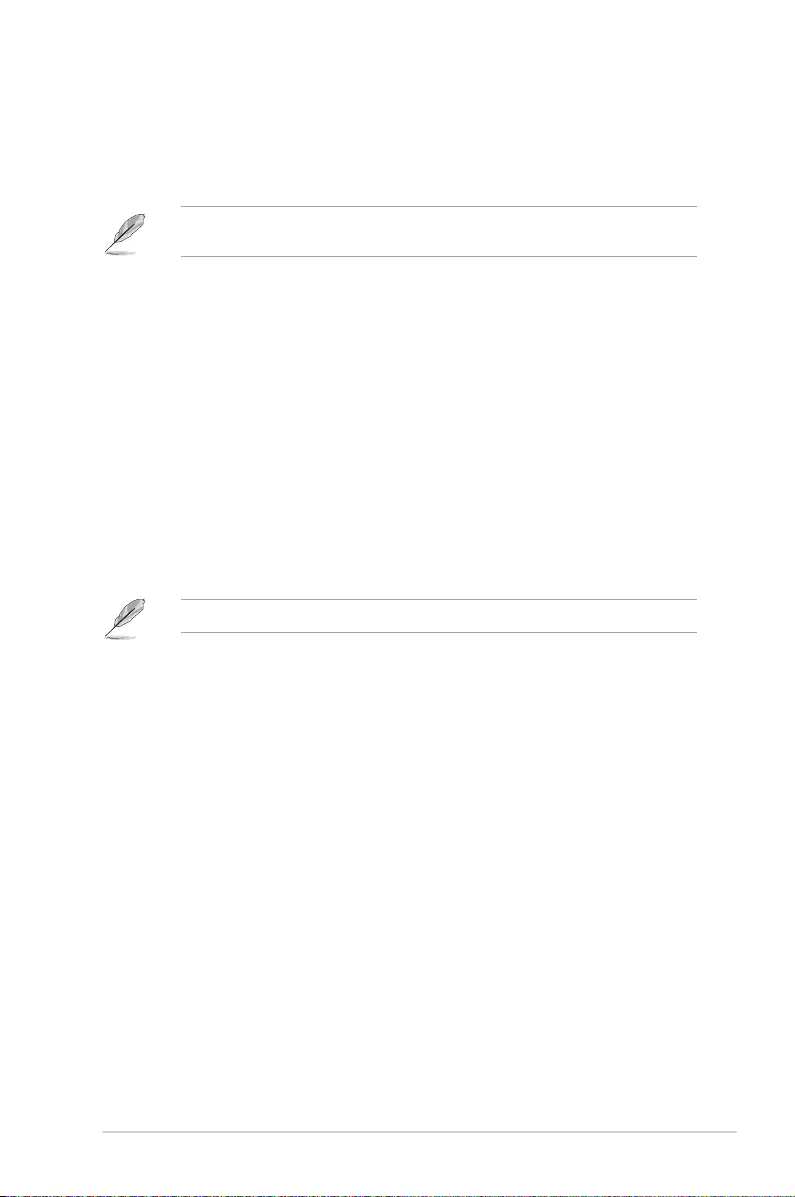
Chassis Fan 1 Q-Fan Control [DC Mode]
[PWM Mode] Enables the chassis Q‑Fan control in PWM mode for 4‑pin chassis fan.
[DC Mode] Enables the chassis Q‑Fan control in DC mode for 3‑pin chassis fan.
[Disabled] Disables the chassis Q‑Fan control feature.
The following items appear only when you set the Chassis Fan 1 Q-Fan Control to [PWM
Mode] or [DC Mode].
Chassis Fan 1 Q-Fan Source [CPU]
This item controls the assigned fan according to the selected temperature source.
Conguration options: [CPU] [MotherBoard]
Chassis Fan 1 Speed Low Limit [600 RPM]
This item allows you to disable or set the chassis fan warning speed. Conguration
options: [Ignore] [200RPM] [300 RPM] [400 RPM] [500 RPM] [600 RPM]
Chassis Fan 1 Profile [Standard]
This item allows you to set the appropriate performance level of the chassis fan.
[Standard] Sets to [Standard] to enable the chassis fan to adjust automatically
depending on the chassis temperature.
[Silent] Sets to [Silent] to minimize the fan speed for quiet chassis fan
operation.
[Turbo] Sets to [Turbo] to achieve maximum chassis fan speed.
[Manual] Sets to [Manual] to assign detailed fan speed control parameters.
The following items appear only when you set Chassis Fan 1 Prole to [Manual].
Chassis Fan 1 Upper Temperature [70]
Use the <+> or <‑> keys to adjust the upper limit of the chassis fan temperature.
The values range from 40°C to 75°C.
Chassis Fan 1 Max. Duty Cycle(%) [100]
Use the <+> or <‑> keys to adjust the maximum chassis fan duty cycle. The values
range from 60% to 100%. When the chassis temperature reaches the upper limit,
the chassis fan will operate at the maximum duty cycle.
Chassis Fan 1 Middle Temperature [45]
Use the <+> or <‑> keys to set the value for Chassis Fan Middle Temperature. The
values range from 40°C to 75°C.
Chassis Fan 1 Middle Duty Cycle(%) [60]
Use the <+> or <‑> keys to adjust the chassis fan middle duty cycle. The values
range from 60% to 100%.
Chassis Fan 1 Lower Temperature [40]
Use the <+> or <‑> keys to adjust the chassis fans’ lower temperature. The values
range from 20°C to 75°C.
Chassis Fan 1 Min. Duty Cycle(%) [60]
Use the <+> or <‑> keys to adjust the minimum chassis fan duty cycle. The values
range from 60% to 100%. When the CPU temperature is under the lower limit, the
chassis fan operates at the minimum duty cycle.
ASUS B150I PRO GAMING/AURA SERIES 2‑33
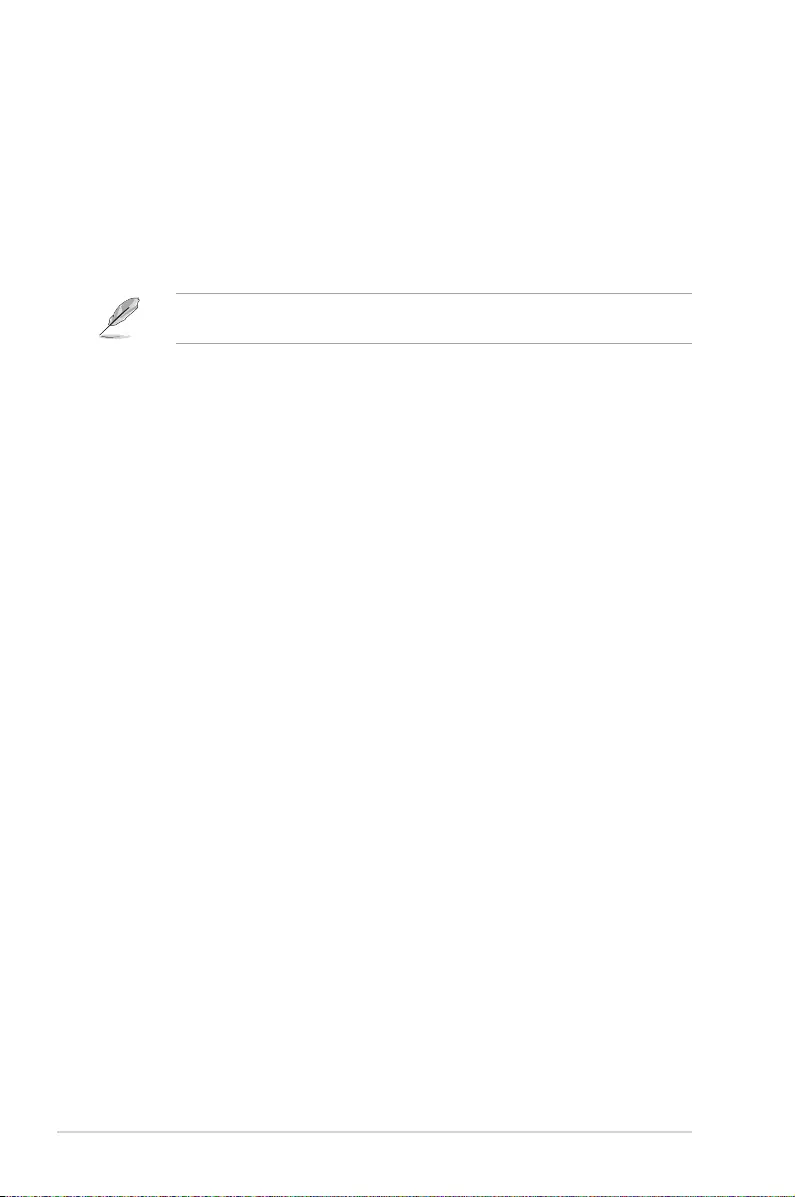
Allow Fan Stop [Disabled]
This item allows the fan to run at 0% duty cycle when the temperature of the source is
dropped below the lower temperature.
Conguration options: [Disabled] [Enabled]
Water Pump Control [Disabled]
[Disabled] Disable the Water Pump control feature.
[DC Mode] Enable the Water Pump control in DC mode for 3‑pin chassis fan.
[PWM Mode] Enable the Water Pump control in PWM mode for 4‑pin chassis fan.
The following items appear only when you set the Water Pump Control to [DC mode] or
[PWM Mode].
Water Pump Upper Temperature [70]
Use the <+> or <‑> keys to adjust the upper limit of the water pump temperature.
The values range from 25 to 75.
Water Pump Max. Duty Cycle (%) [100]
Use the <+> or <‑> keys to adjust the maximum water pump duty cycle. The values
range from 20% to 100%. When the CPU temperature reaches the water pump
upper temperature limit, the water pump will operate at the maximum duty cycle.
Water Pump Middle Temperature [25]
Use the <+> or <‑> keys to adjust the middle limit of the water pump temperature.
The values range from 20 to 75.
Water Pump Middle Duty Cycle (%) [20]
Use the <+> or <‑> keys to adjust the middle water pump duty cycle. The values
range from 20% to 100%. When the CPU temperature reaches the water pump
middle temperature limit, the water pump will operate at the middle duty cycle.
Water Pump Lower Temperature [20]
Use the <+> or <‑> keys to adjust the lower limit of the water pump temperature.
The values range from 0 to 75. The water pump will operate at the minimum duty
cycle when the temperature is lower than the limit.
Water Pump Min. Duty Cycle(%) [20]
Use the <+> or <‑> keys to adjust the minimum water pump duty cycle. The values
range from 20% to 100%. When the CPU temperature is under the limit, the water
pump will operate at the minimum duty cycle.
2.7.5 Anti Surge Support [On]
This item allows you to enable or disable the Anti Surge function.
Conguration options: [On] [Off]
2‑34 Chapter 2: BIOS Setup
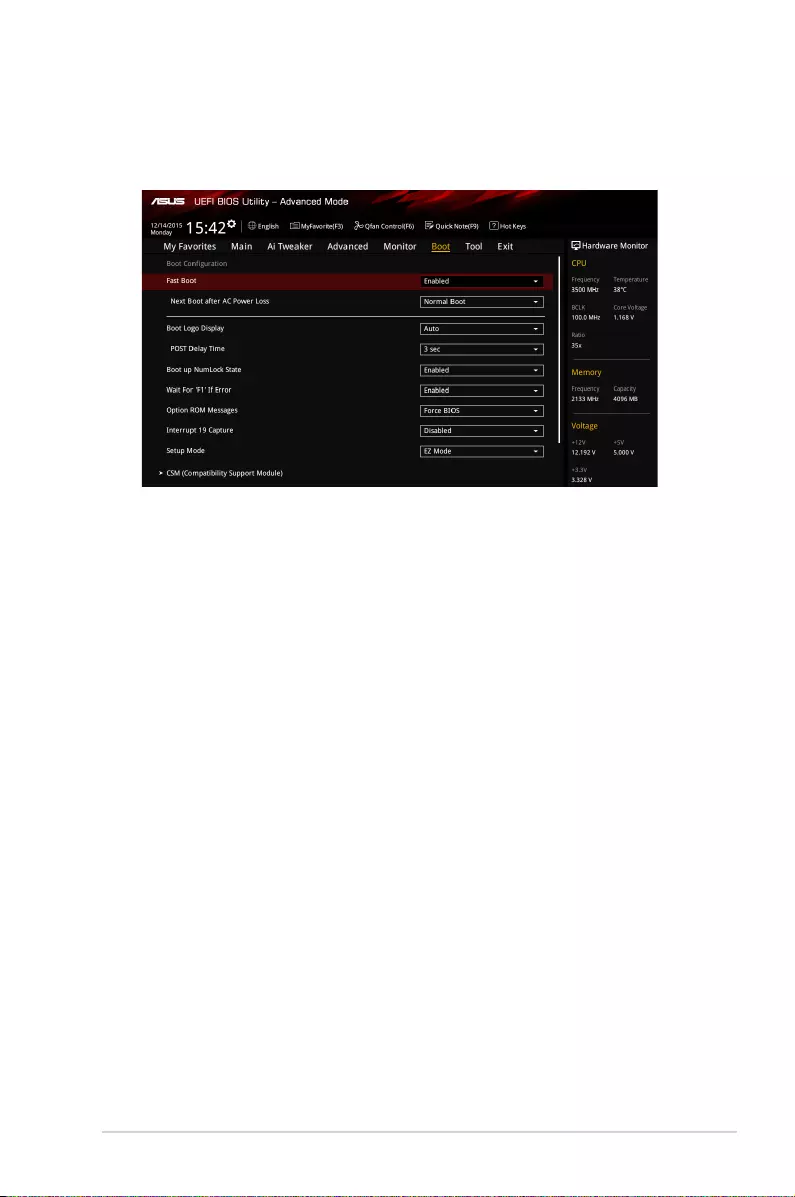
2.8.1 Fast Boot [Enabled]
[Enabled] Select to accelerate the boot speed.
[Disabled] Select to go back to normal boot speed.
Next Boot after AC Power Loss [Normal Boot]
[Normal Boot] Returns to normal boot on the next boot after AC power loss.
[Fast Boot] Accelerates the boot speed on the next boot after AC power loss.
2.8.2 Boot Logo Display [Auto]
[Auto] Adjusts logo automatically based on Windows® display requirements.
[Full Screen] Maximize the boot logo size.
[Disabled] Hide the logo during POST.
POST Delay Time [3 sec]
This item appears only when you set Boot Logo Display to [Auto] and [Full Screen]. This item
allows you to select the desired additional POST waiting time to easily enter the BIOS setup.
The POST delay time is only recommended to be set during a normal system boot. The
values range from 0 to 10 seconds.
2.8.3 Boot up NumLock State [Enabled]
This item allows you to enable or disable power‑on state of the NumLock.
Conguration options: [Disabled] [Enabled]
2.8 Boot menu
The Boot menu items allow you to change the system boot options.
Scroll down to display the other BIOS items.
ASUS B150I PRO GAMING/AURA SERIES 2‑35
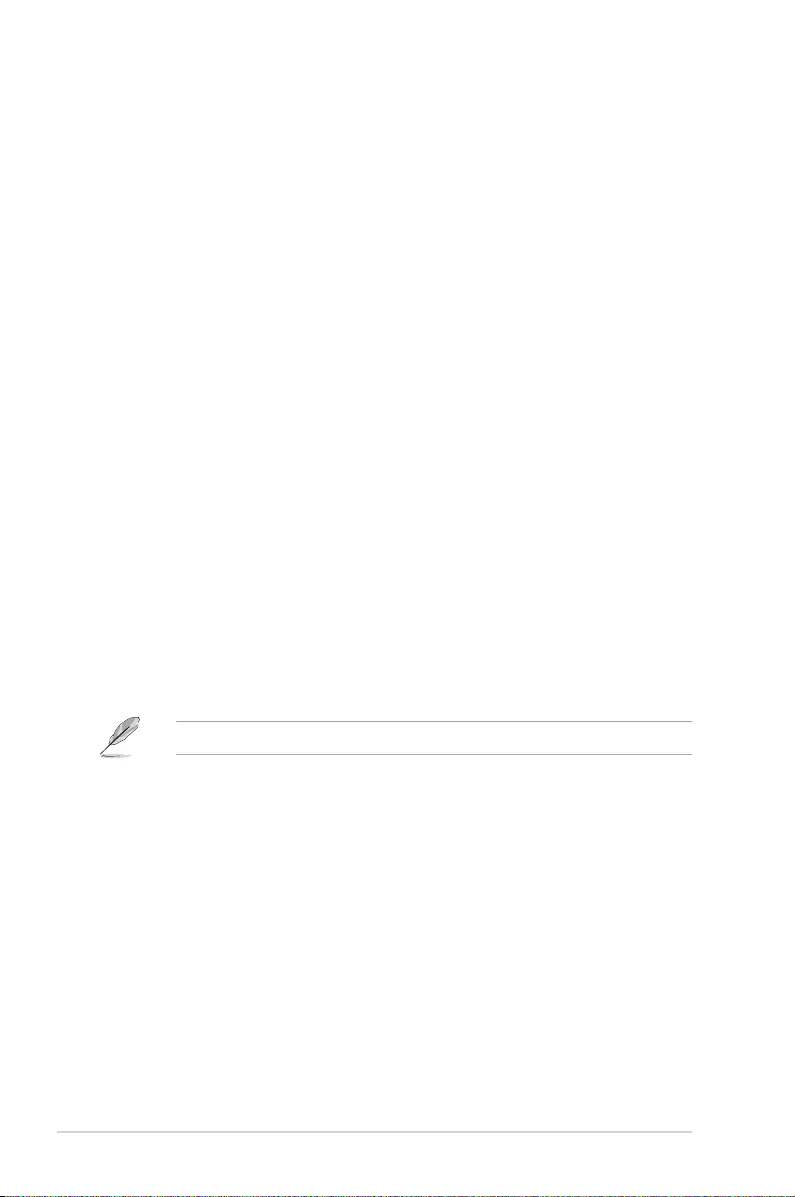
2.8.4 Wait for ‘F1’ If Error [Enabled]
When this item is set to [Enabled], the system waits for the F1 key to be pressed when error
occurs. Conguration options: [Disabled] [Enabled]
2.8.5 Option ROM Messages [Force BIOS]
[Force BIOS] The third‑party ROM messages will be displayed during POST.
[Keep Current] Disables the ROM messages and displays only the ASUS logo during
POST.
2.8.6 Interrupt 19 Capture [Disabled]
This item allows you to trap Interrupt 19 by the option ROMs.
Conguration options: [Disabled] [Enabled]
2.8.7 Setup Mode [EZ Mode]
[Advanced Mode] This item allows you to go to Advanced Mode of the BIOS after POST.
[EZ Mode] This item allows you to go to EZ Mode of the BIOS after POST.
2.8.8 CSM (Compatibility Support Module)
Allows you to congure the CSM (Compatibility Support Module) items to fully support the
various VGA, bootable devices and add‑on devices for better compatibility.
Launch CSM [Enabled]
[Auto] The system automatically detects the bootable devices and the add‑on
devices.
[Enabled] For a better compatibility, enable the CSM to fully support the non‑UEFI
driver add‑on devices or the Windows® UEFI mode.
[Disabled] Disable the CSM to fully support the Windows® Security Update and
Secure Boot.
The following four items appear when you set Launch CSM to [Enabled].
Boot Device Control [UEFI and Legacy OPROM]
Allows you to select the type of devices that you want to boot up. Conguration
options: [UEFI and Legacy OPROM] [Legacy OPROM only] [UEFI only]
Boot from Network Devices [Legacy only]
Allows you to select the type of network devices that you want to launch. Conguration
options: [Ignore] [Legacy only] [UEFI driver rst]
Boot from Storage Devices [Legacy Only]
Allows you to select the type of storage devices that you want to launch. Conguration
options: [Ignore] [Legacy only] [UEFI driver rst]
Boot from PCI-E/PCI Expansion Devices [Legacy Only]
Allows you to select the type of PCIe/PCI expansion devices that you want to launch.
Conguration options: [Legacy only] [UEFI driver rst]
2‑36 Chapter 2: BIOS Setup
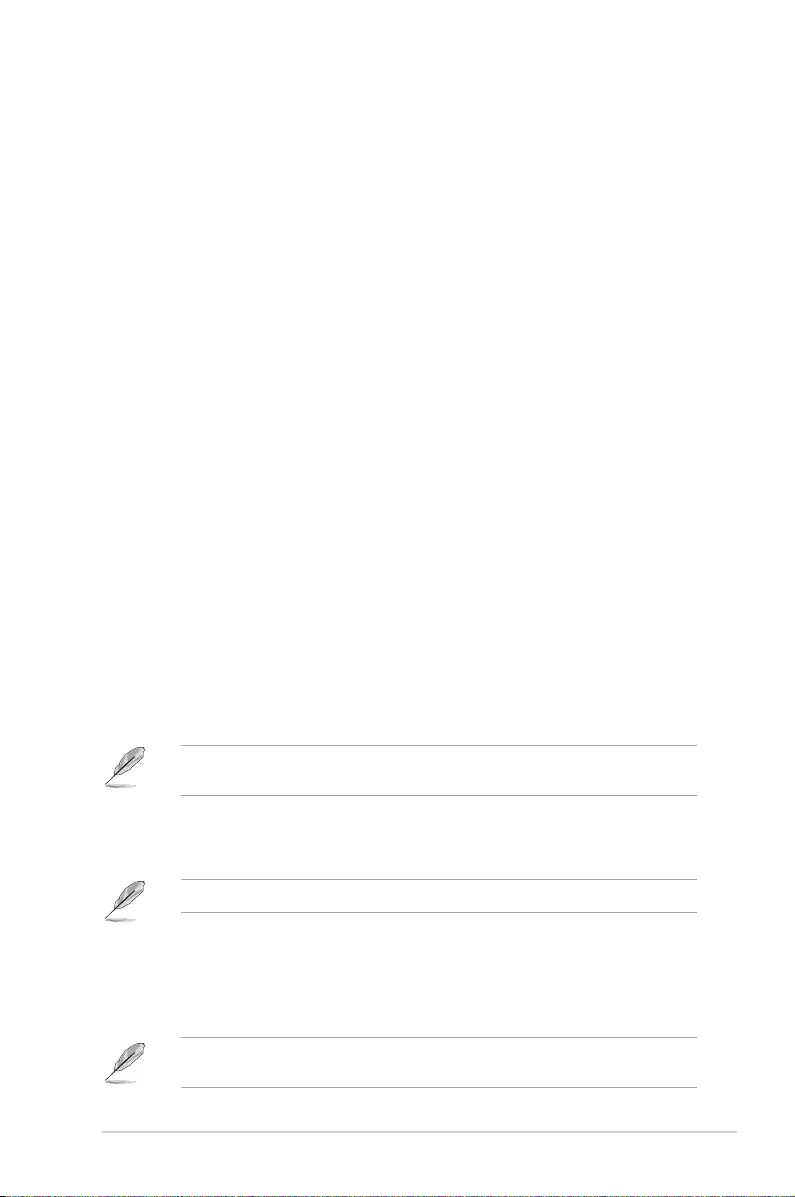
2.8.9 Secure Boot
Allows you to congure the Windows® Secure Boot settings and manage its keys to protect
the system from unauthorized access and malwares during POST.
OS Type [Windows UEFI mode]
Allows you to select your installed operating system.
[Windows UEFI mode] This item allows you to select your installed operating system.
Execute the Microsoft® Secure Boot check. Only select this
option when booting on Windows® UEFI mode or other Microsoft®
Secure Boot compliant OS.
[Other OS] Get the optimized functions when booting on Windows® non-
UEFI mode and Microsoft® Secure Boot non‑compliant OS.
Microsoft® Secure Boot only supports Windows® UEFI mode.
Key Management
This allows you to manage the Secure Boot keys.
Clear Secure Boot keys
This item appears only when you load the default Secure Boot keys. This item allows
you to clear all the previously applied Secure Boot keys.
Save Secure Boot Keys
This item allows you to save all the Secure Boot keys to an USB storage device.
PK Management
The Platform Key (PK) locks and secures the rmware from any non‑permissible
changes. The system veries the PK before your system enters the OS.
Set New Key
This item allows you to load the downloaded PK from a USB storage device.
Delete key
Allows you to delete the PK from your system. Once the PK is deleted, all the
system’s Secure Boot keys will not be active. Conguration options: [Yes] [No]
The PK le must be formatted as a public key certicate or UEFI variable structure with
time‑based authenticated variable.
KEK Management
The KEK (Key‑exchange Key or Key Enrollment Key) manages the Signature database
(db) and Revoked Signature database (dbx).
Key‑exchange Key (KEK) refers to Microsoft® Secure Boot Key‑Enrollment Key (KEK).
Set New Key
Allows you to load the downloaded KEK from a USB storage device.
Append Key
Allows you to load the additional KEK from a storage device for an additional db and
dbx loaded management.
The KEK le must be formatted as a public key certicate or UEFI variable structure with
time‑based authenticated variable.
ASUS B150I PRO GAMING/AURA SERIES 2‑37
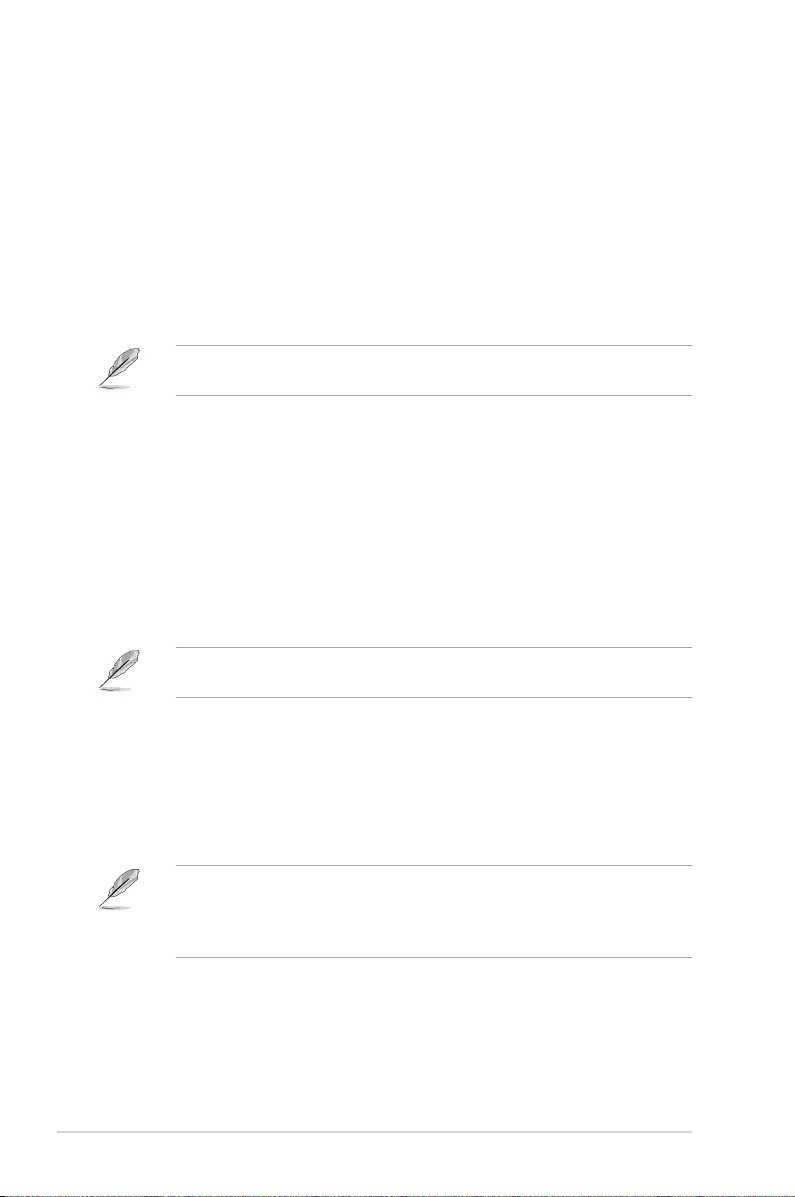
Delete key
Allows you to delete the Key from your system. Conguration options: [Yes] [No]
DB Management
The db (Authorized Signature database) lists the signers or images of UEFI
applications, operating system loaders, and UEFI drivers that you can load on the
single computer.
Set New Key
Allows you to load the downloaded db from a USB storage device.
Append Key
Allows you to load the additional KEK from a storage device for an additional db and
dbx loaded management.
The KEK le must be formatted as a public key certicate or UEFI variable structure with
time‑based authenticated variable.
Delete key
Allows you to delete the Key from your system. Conguration options: [Yes] [No]
DBX Management
The DBX (Revoked Signature database) lists the forbidden images of db items that are
no longer trusted and cannot be loaded.
Set New Key
Allows you to load the downloaded dbx from a USB storage device.
Append Key
Allows you to load the additional KEK from a storage device for an additional db and
dbx loaded management.
The KEK le must be formatted as a public key certicate or UEFI variable structure with
time‑based authenticated variable.
Delete key
Allows you to delete the Key from your system. Conguration options: [Yes] [No]
2.8.10 Boot Option Priorities
These items specify the boot device priority sequence from the available devices. The
number of device items that appears on the screen depends on the number of devices
installed in the system.
• To access Windows® OS in Safe Mode, press <F8 > after POST (Windows® 8 not
supported).
• To select the boot device during system startup, press <F8> when ASUS Logo
appears.
2.8.11 Boot Override
These items displays the available devices. The number of device items that appears on
the screen depends on the number of devices installed in the system. Click an item to start
booting from the selected device.
2‑38 Chapter 2: BIOS Setup
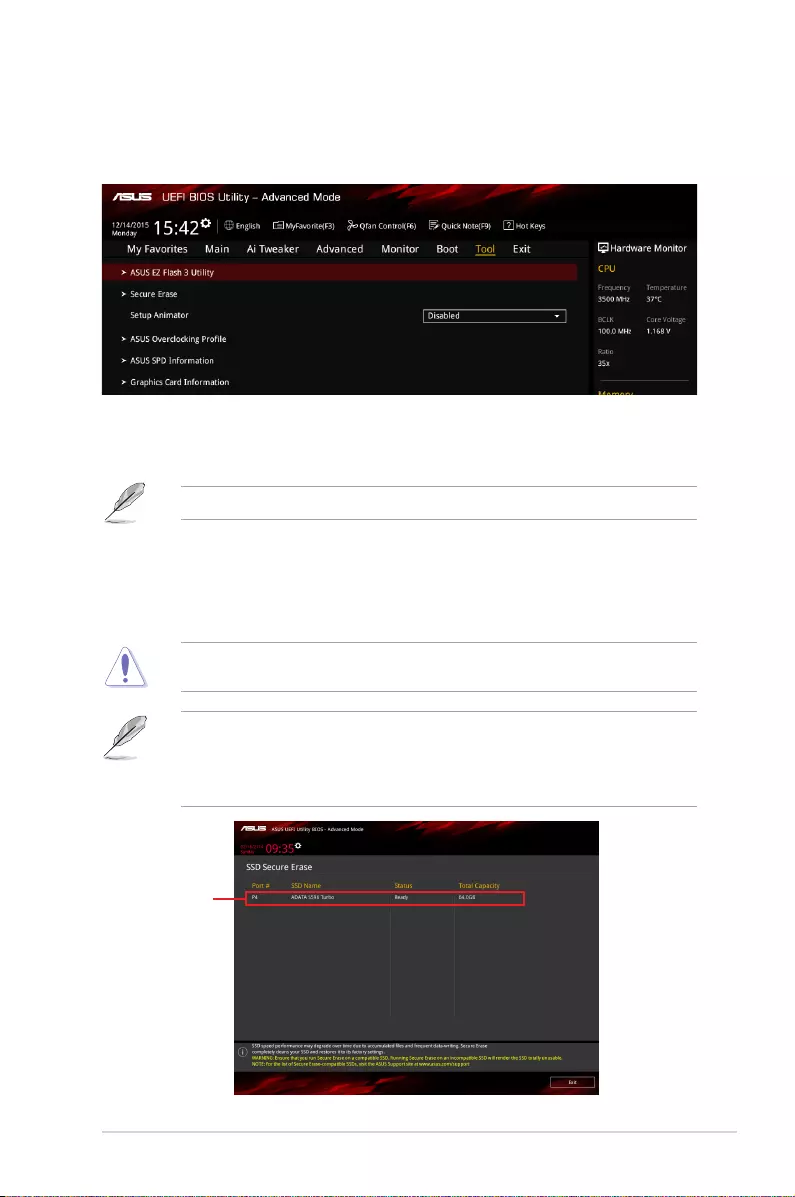
2.9 Tool menu
The Tool menu items allow you to congure options for special functions. Select an item then
press <Enter> to display the submenu.
2.9.1 ASUS EZ Flash 3 Utility
Allows you to run ASUS EZ Flash 3. Press [Enter] to launch the ASUS EZ Flash 3 screen.
For more details, see section 2.1.2 ASUS EZ Flash 3.
2.9.2 Secure Erase
SSD speeds may lower over time as with any storage medium due to data processing.
Secure Erase completely and safely cleans your SSD, restoring it to factory performance
levels.
Check the ASUS support site for a full list of SSDs tested with Secure Erase. The drive may
become unstable if you run Secure Erase on an incompatible SSD.
• The time to erase the contents of your SSD may take a while depending on its size.
Do not turn off the system during the process.
• Secure Erase is only supported on Intel SATA port. For more information about Intel
SATA ports, refer to section 1.2.3 Motherboard layout of this manual.
Displays the
available SSDs
ASUS B150I PRO GAMING/AURA SERIES 2‑39
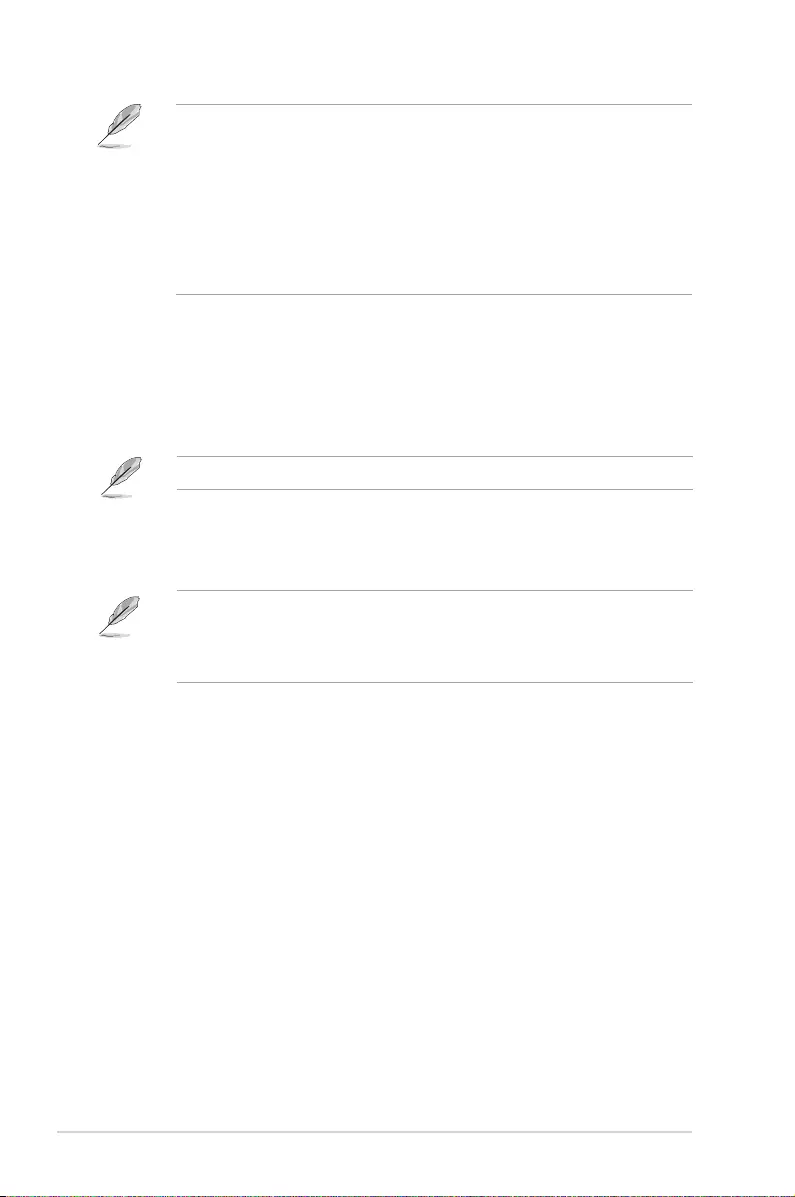
Status denition:
• Frozen. The frozen state is the result of a BIOS protective measure. The BIOS
guards drives that do not have password protection by freezing them prior to booting.
If the drive is frozen, a power off or hard reset of your PC must be performed to
proceed with the Secure Erase.
• Locked. SSDs might be locked if the Secure Erase process is either incomplete
or was stopped. This may be due to a third party software that uses a different
password dened by ASUS. You have to unlock the SSD in the software before
proceeding with Secure Erase.
2.9.3 Setup Animator [Disabled]
Enables or disables the Setup animator. Conguration options: [Disabled] [Enabled]
2.9.4 ASUS Overclocking Prole
This item allows you to store or load multiple BIOS settings.
The Overclocking Prole items show Not assigned if no prole is created.
Load from Prole
Allows you to load the previous BIOS settings saved in the BIOS Flash. Key in the prole
number that saved your CMOS settings, press <Enter>, and then select Yes.
• DO NOT shut down or reset the system while updating the BIOS to prevent the
system boot failure!
• We recommend that you update the BIOS le only coming from the same memory/
CPU conguration and BIOS version.
Prole Name
Allows you to create a name for the prole you want to save.
Save to Prole
Allows you to save the current BIOS settings to the BIOS Flash, and create a prole. Key in a
prole number from one to eight, press <Enter>, and then select Yes.
Load/Save Prole from/to USB Drive
This item allows you to load or save prole from your USB drive, load and save prole to your
USB drive.
2.9.5 ASUS SPD Information
DIMM Slot Number [DIMM_B1]
Displays the Serial Presence Detect (SPD) information of the DIMM module installed on the
selected slot. Conguration options: [DIMM_A1] [DIMM_B1]
2-40 Chapter 2: BIOS Setup
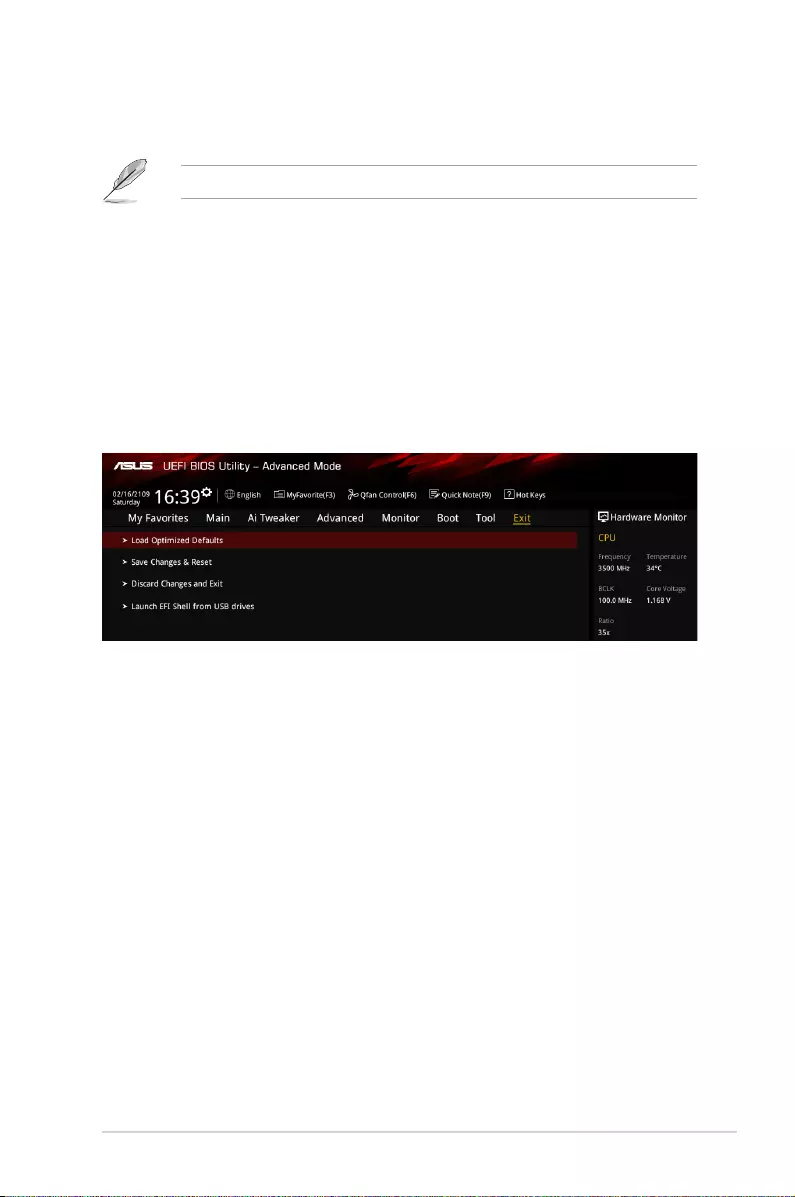
2.9.6 Graphics Card Information
This item displays the information about the graphics card installed in your system.
Only the information of select ASUS graphics cards will be shown.
GPU Post
This item displays the information and recommended conguration for the PCIe slots that the
graphics card is installed in your system.
Bus Interface
This item allows you to select the bus interface.
Load Optimized Defaults
This option allows you to load the default values for each of the parameters on the Setup
menus. When you select this option or if you press <F5>, a conrmation window appears.
Select OK to load the default values.
Save Changes & Reset
Once you are nished making your selections, choose this option from the Exit menu to
ensure the values you selected are saved. When you select this option or if you press <F10>,
a conrmation window appears. Select OK to save changes and exit.
Discard Changes and Exit
This option allows you to exit the Setup program without saving your changes. When you
select this option or if you press <Esc>, a conrmation window appears. Select OK to discard
changes and exit.
Launch EFI Shell from USB drives
This option allows you to attempt to launch the EFI Shell application (shellx64.e) from one of
the available USB devices.
2.10 Exit menu
The Exit menu items allow you to load the optimal default values for the BIOS items, and
save or discard your changes to the BIOS items.
ASUS B150I PRO GAMING/AURA SERIES 2-41
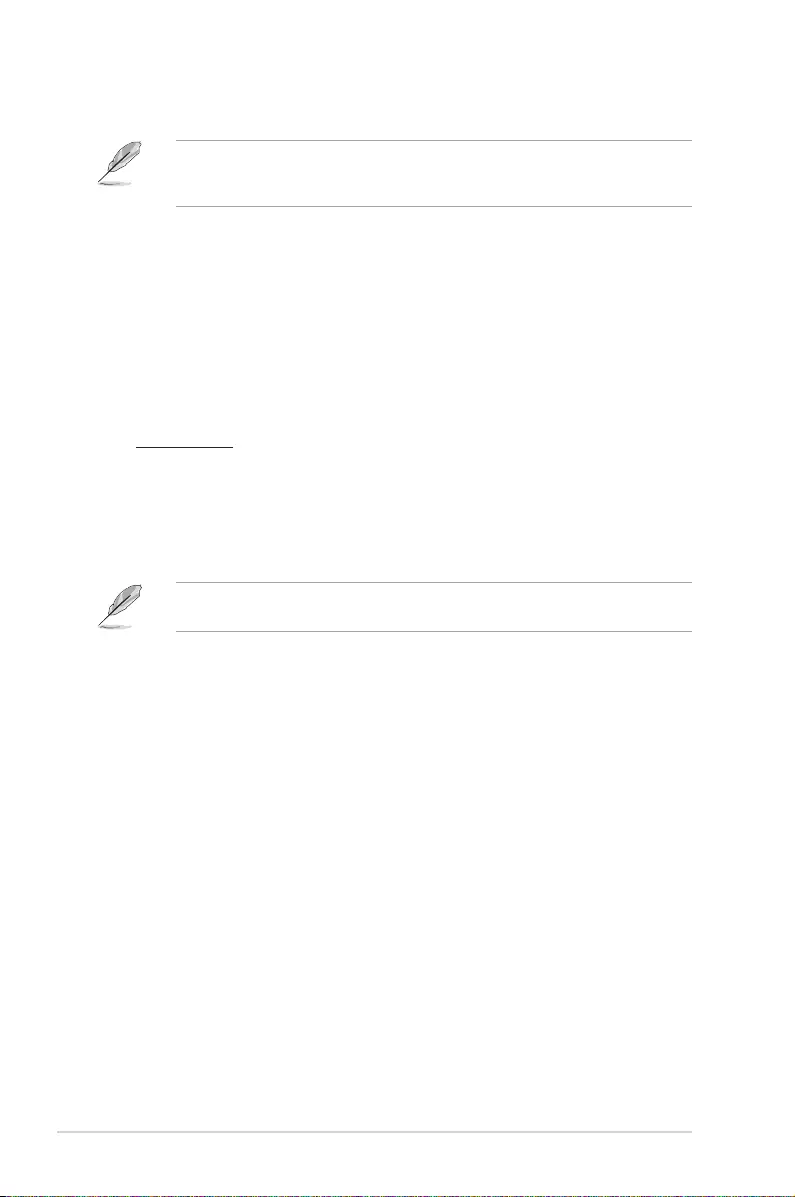
1. Insert the Windows
®
7 installation DVD into a USB ODD, or copy all les on the
Windows
®
7 installation DVD to a USB storage device on a working system.
2. Connect the USB ODD or USB storage device to your 100 series platform.
3. Insert the ASUS support DVD into a SATA ODD on your 100 series platform.
4. Power on your system and press F8 during POST (Power‑On Self Test) to enter the
boot screen.
2.11.1 Windows® 7 and USB 3.0 driver for 100 Series
Based on the chipset specication, the 100 series requires USB 3.0 drivers to be preloaded
in order to use USB keyboard/mouse during Windows
®
7 installation. This section is a guide
on preloading USB 3.0 drivers and installing Windows
®
7.
Method 1: Using SATA ODD & USB devices
Load USB 3.0 drivers using the ASUS support DVD and install Windows
®
7 using a USB
device.
Requirement:
• 1 x ASUS support DVD
• 1 x Windows
®
7 installation source
• 1 x SATA ODD
• 1 x USB device (ODD or storage)
The USB storage device requires 8 GB or more capacity. It is recommended to format the
storage device before use.
2.11 Installing an operating system
Motherboard settings and hardware options vary. The setup procedures presented in this
chapter are for reference only. Refer to Windows® operating system documentation for
detailed information.
2-42 Chapter 2: BIOS Setup
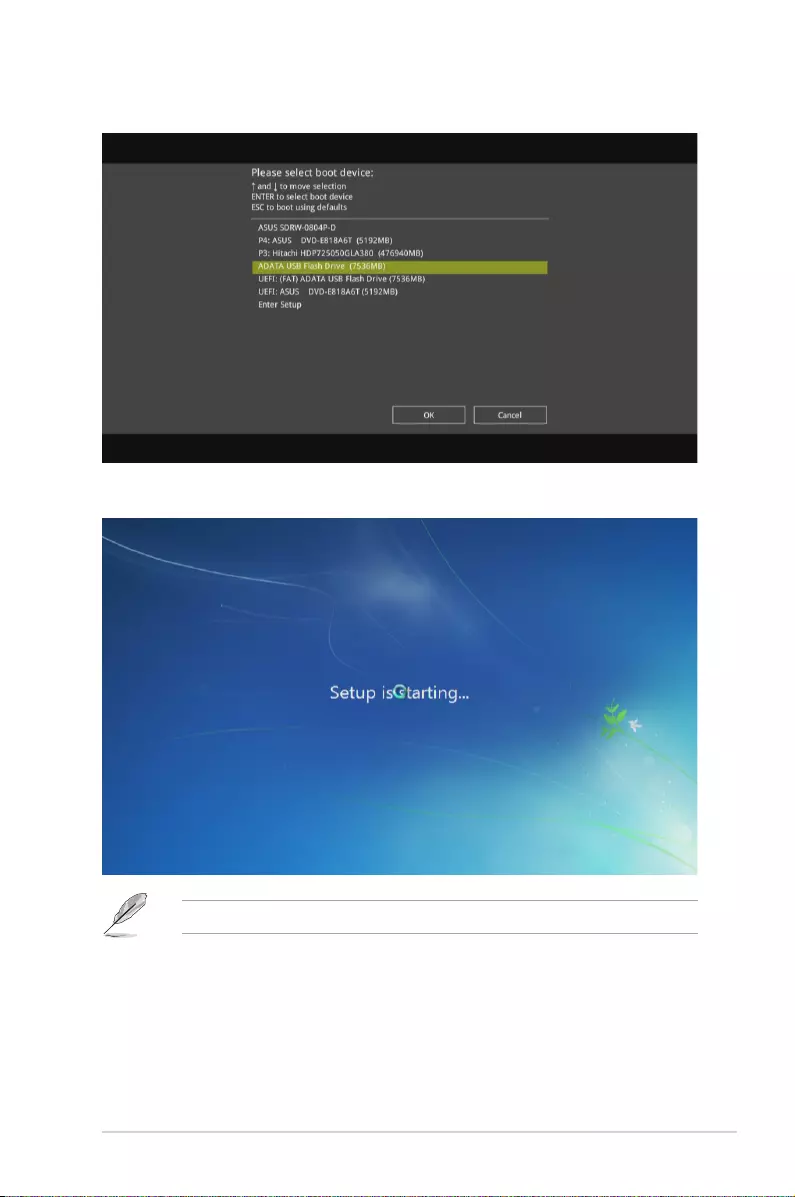
6. The USB 3.0 driver will be loaded automatically during installation startup.
The “Setup is starting...” screen will show up if the USB 3.0 driver is loaded correctly.
7. Follow the onscreen instructions to complete the Windows
®
7 installation.
5. Select the USB ODD or USB storage device as the boot device.
ASUS B150I PRO GAMING/AURA SERIES 2‑43
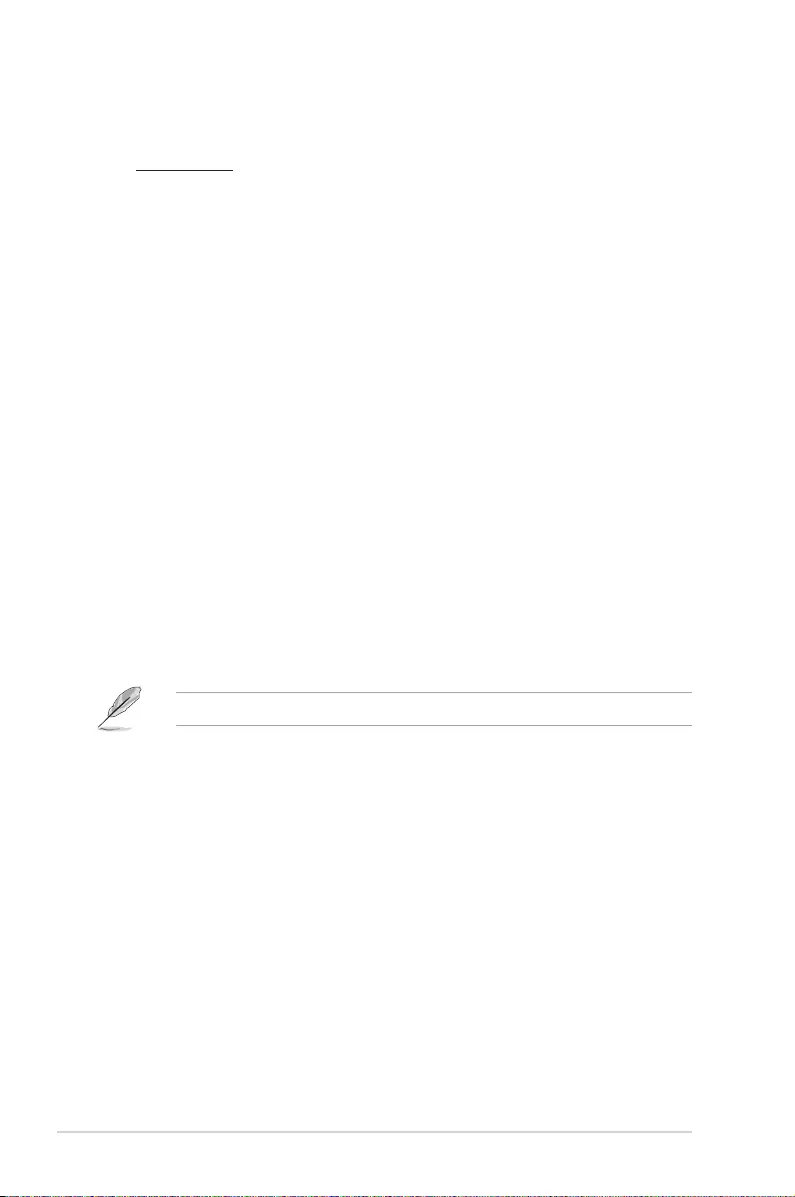
Method 2: Using a modied Windows® 7 ISO
Load USB 3.0 drivers and install Windows
®
7 using a modied Windows
®
7 installation DVD.
Requirement:
• 1 x ASUS support DVD
• 1 x Windows
®
7 installation source
• 1 x Working system (PC or notebook)
• 1 x SATA ODD
1. On your working system, create an ISO image le of the Windows
®
7 installation
source using a third‑party ISO software.
2. Copy both “Auto_Unattend.xml” and “Auto_Unattend” folder from the root directory of
the ASUS supporting DVD to your system.
3. Edit the ISO le and add both “Auto_Unattend.xml” and “Auto_Unattend” folder into the
ISO le.
4. Burn this ISO le onto an empty DVD to create a modied Windows
®
7 installation
DVD.
5. Insert the modied Windows
®
7 installation DVD into an ODD on your 100 series
platform.
6. Power on your system and press F8 during POST (Power‑On Self Test) to enter the
boot screen.
7. Select the ODD as the boot device.
8. The USB 3.0 driver will be loaded automatically during installation startup.
The “Setup is starting...” screen will show up if the USB 3.0 driver is loaded correctly.
9. Follow the onscreen instructions to complete the Windows
®
7 installation.
2-44 Chapter 2: BIOS Setup
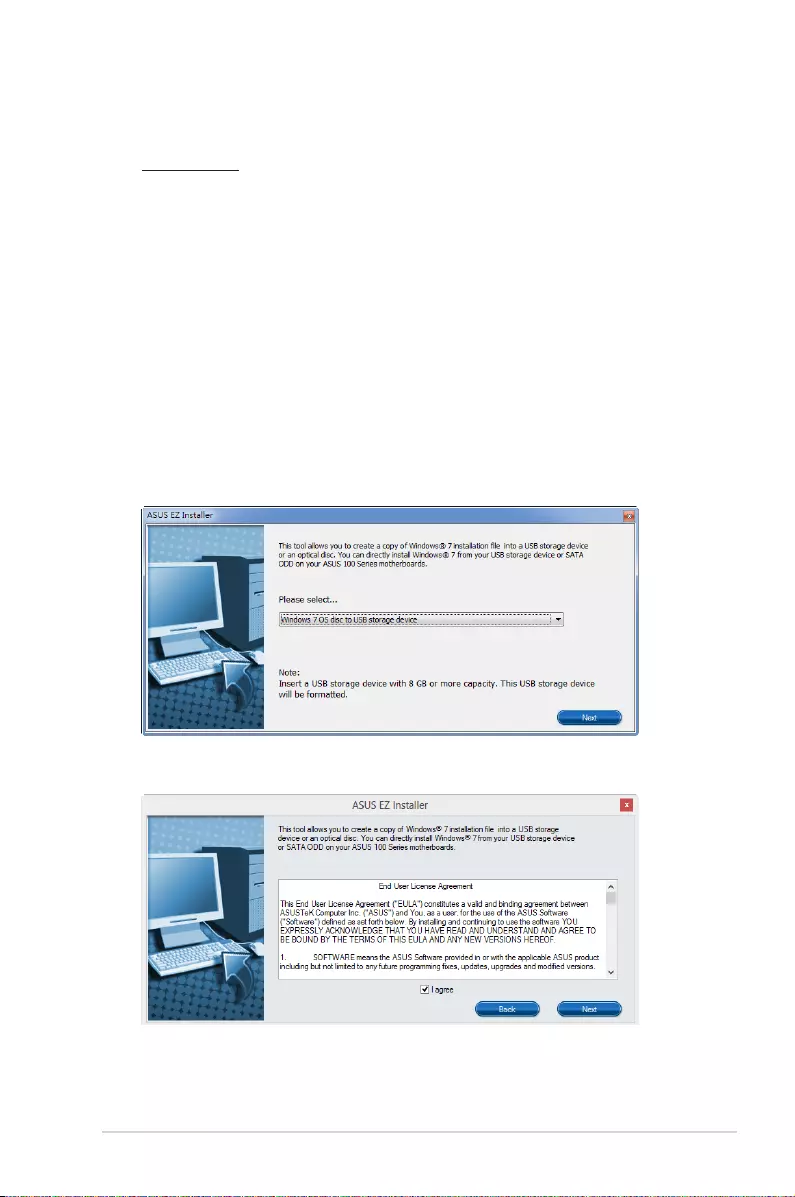
Method 3: Using ASUS EZ Installer
Use the ASUS EZ Installer to create a modied Windows
®
7 installation source.
Requirement:
• 1 x ASUS support DVD
• 1 x Windows
®
7 installation DVD
• 1 x Working system (PC or notebook)
• 1 x SATA ODD
• 1 x USB storage device (8 GB or more)
1. Insert the Windows
®
7 installation DVD.
2. Launch the ASUS EZ Installer located on the ASUS support DVD.
3. Select a method of creating a modied Windows
®
7 installation le:
• Windows
®
7 OS disk to USB storage device
- Select Windows 7 OS disk to USB storage device then click Next.
‑ Check I agree and then click Next.
ASUS B150I PRO GAMING/AURA SERIES 2‑45
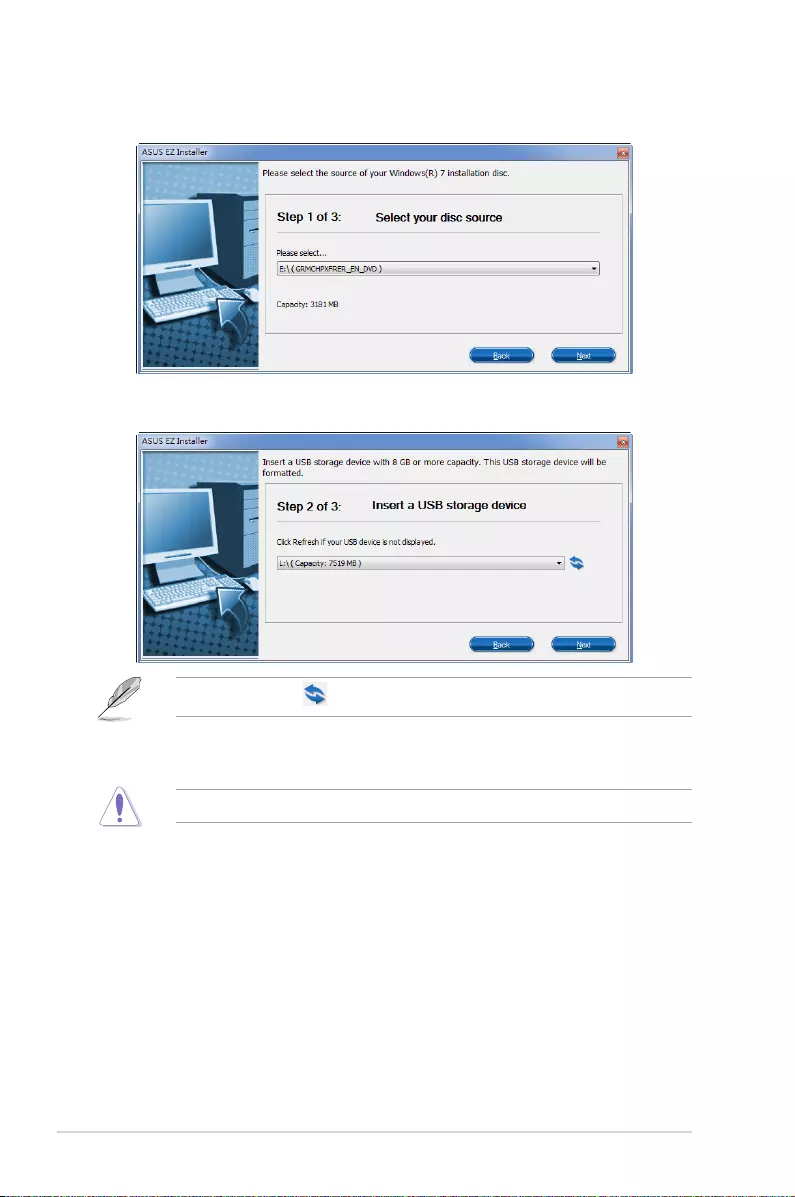
‑ Select the source of the Windows
®
7 installation disk then click Next.
‑ Select the USB storage device and click next.
Click the refresh icon if the USB storage device is not displayed.
‑ Click Yes to clear the contents on the USB storage device and create a
bootable USB device.
Make sure to backup contents on the USB storage device, as it will be formatted.
‑ Once completed, click OK to nish.
2‑46 Chapter 2: BIOS Setup
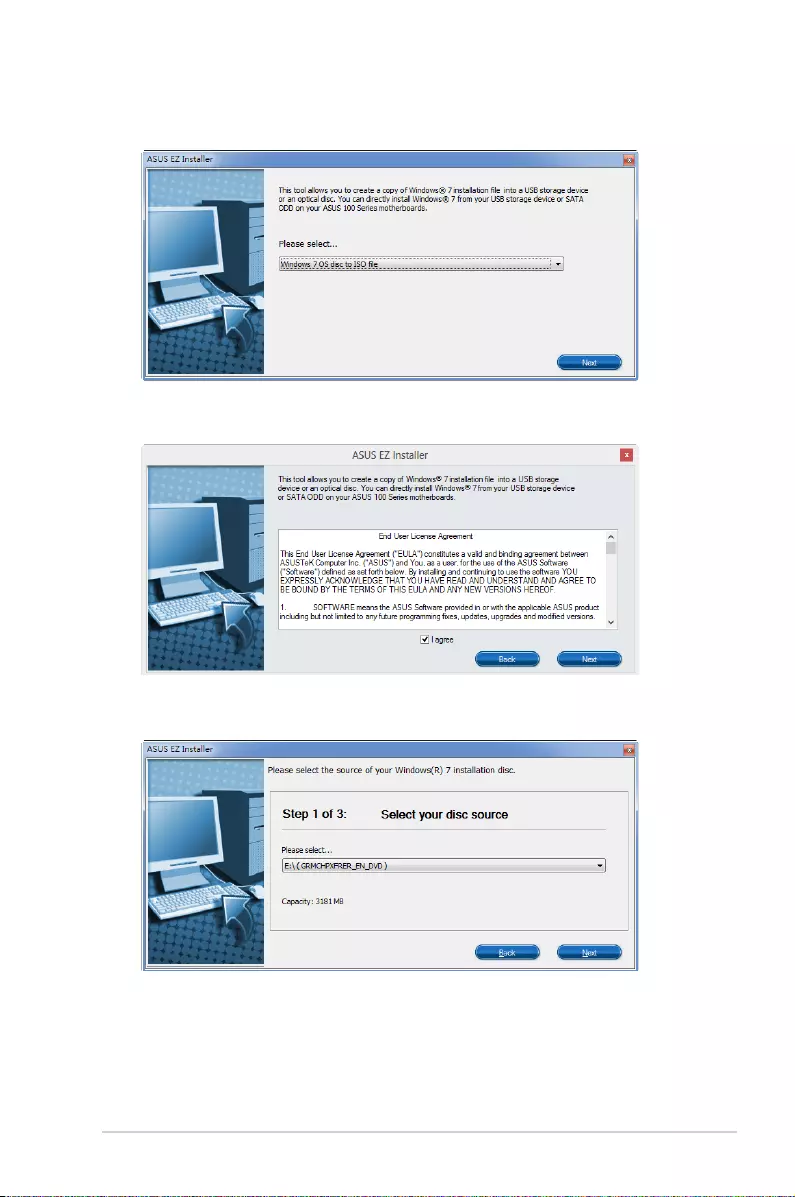
• Windows
®
7 OS disk to ISO le
- Select Windows 7 OS disk to ISO le then click Next.
‑ Check I agree and then click Next.
‑ Select the source of the Windows
®
7 installation disk then click Next.
ASUS B150I PRO GAMING/AURA SERIES 2‑47
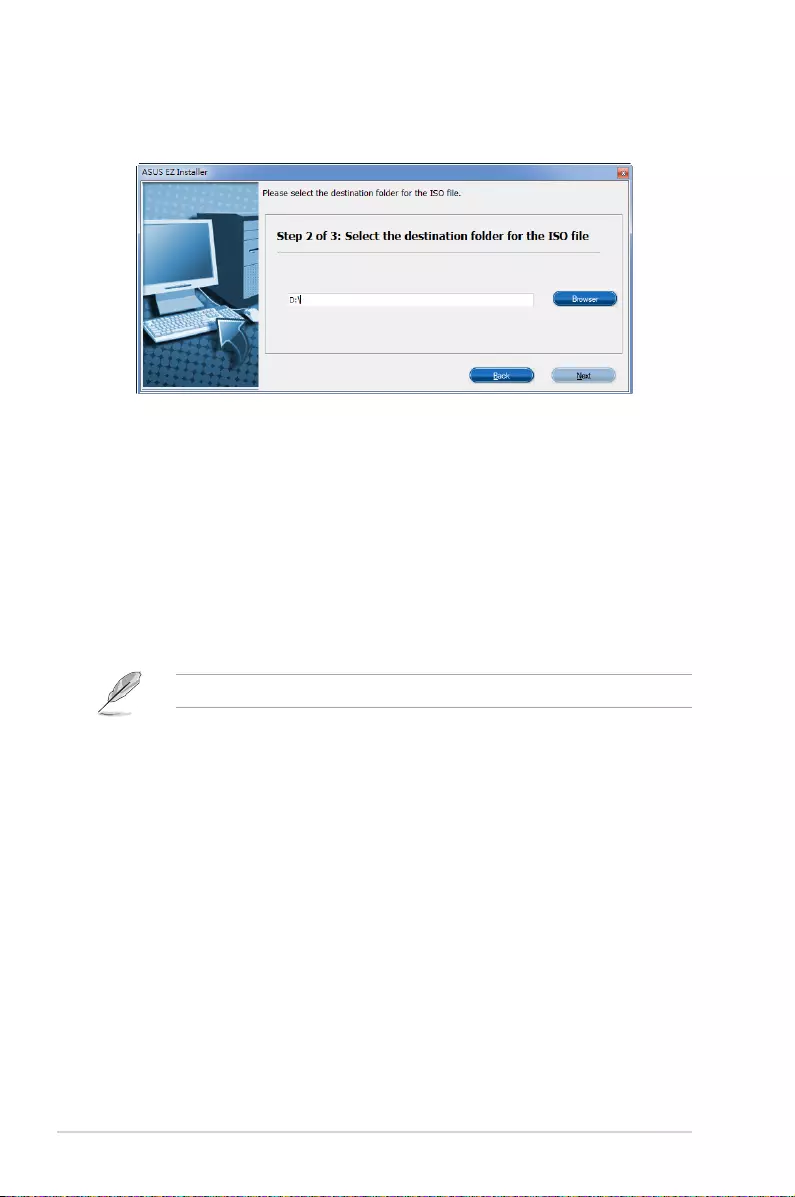
‑ Select the folder to save the modied Windows
®
7 installation ISO le and click
Next.
‑ Once completed, click OK to nish.
‑ Burn this ISO le onto an empty DVD to create a modied Windows
®
7
installation DVD.
4. Insert the modied Windows
®
7 installation DVD into an ODD or connect the USB
storage device with modied Windows
®
7 installation les onto your 100 series
platform.
5. Power on your system and press F8 during POST (Power‑On Self Test) to enter the
boot screen.
6. Select the ODD or USB storage device as the boot device.
7. The USB 3.0 driver will be loaded automatically during installation startup.
The “Setup is starting...” screen will show up if the USB 3.0 driver is loaded correctly.
8. Follow the onscreen instructions to complete the Windows
®
7 installation.
2‑48 Chapter 2: BIOS Setup
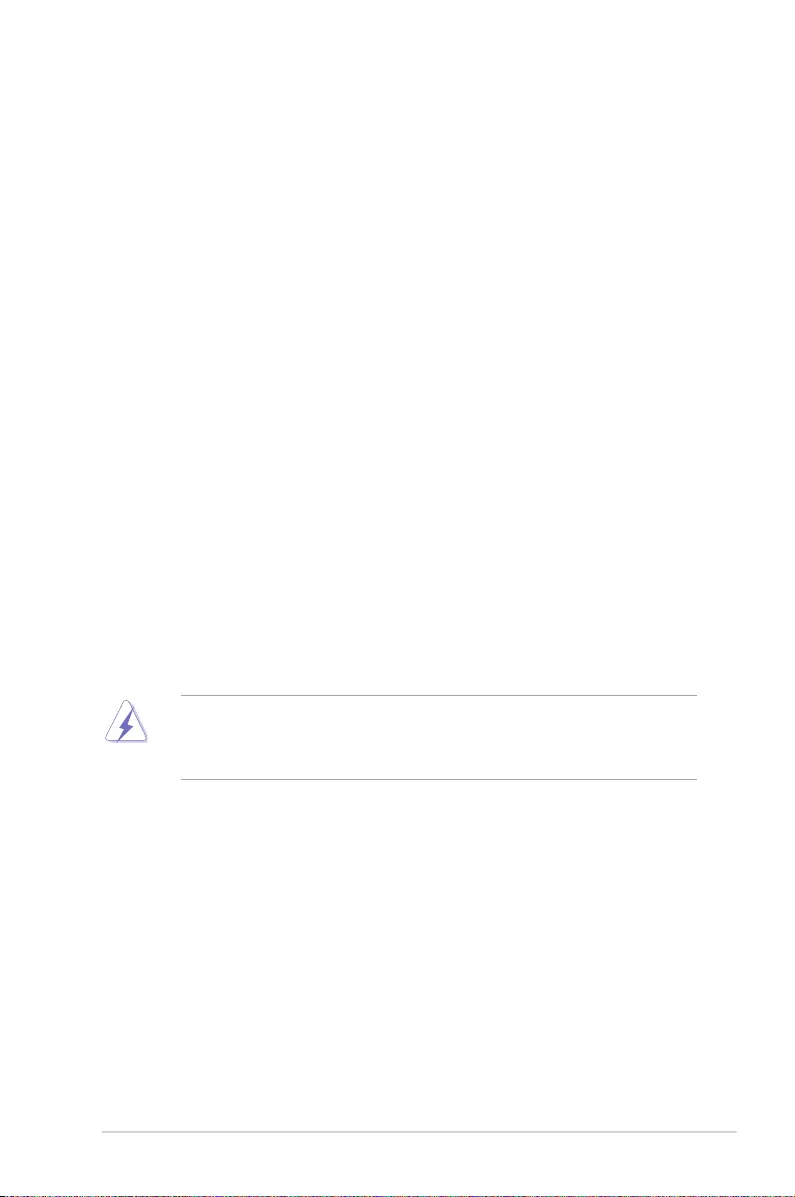
Appendices
Notices
Federal Communications Commission Statement
This device complies with Part 15 of the FCC Rules. Operation is subject to the following two
conditions:
• This device may not cause harmful interference.
• This device must accept any interference received including interference that may cause
undesired operation.
This equipment has been tested and found to comply with the limits for a Class B digital
device, pursuant to Part 15 of the FCC Rules. These limits are designed to provide
reasonable protection against harmful interference in a residential installation. This
equipment generates, uses and can radiate radio frequency energy and, if not installed
and used in accordance with manufacturer’s instructions, may cause harmful interference
to radio communications. However, there is no guarantee that interference will not occur
in a particular installation. If this equipment does cause harmful interference to radio or
television reception, which can be determined by turning the equipment off and on, the user
is encouraged to try to correct the interference by one or more of the following measures:
• Reorient or relocate the receiving antenna.
• Increase the separation between the equipment and receiver.
• Connect the equipment to an outlet on a circuit different from that to which the receiver
is connected.
• Consult the dealer or an experienced radio/TV technician for help.
The use of shielded cables for connection of the monitor to the graphics card is required
toassurecompliancewithFCCregulations.Changesormodicationstothisunitnot
expressly approved by the party responsible for compliance could void the user’s authority
to operate this equipment.
Appendices
ASUS B150I PRO GAMING/AURA SERIES A-1
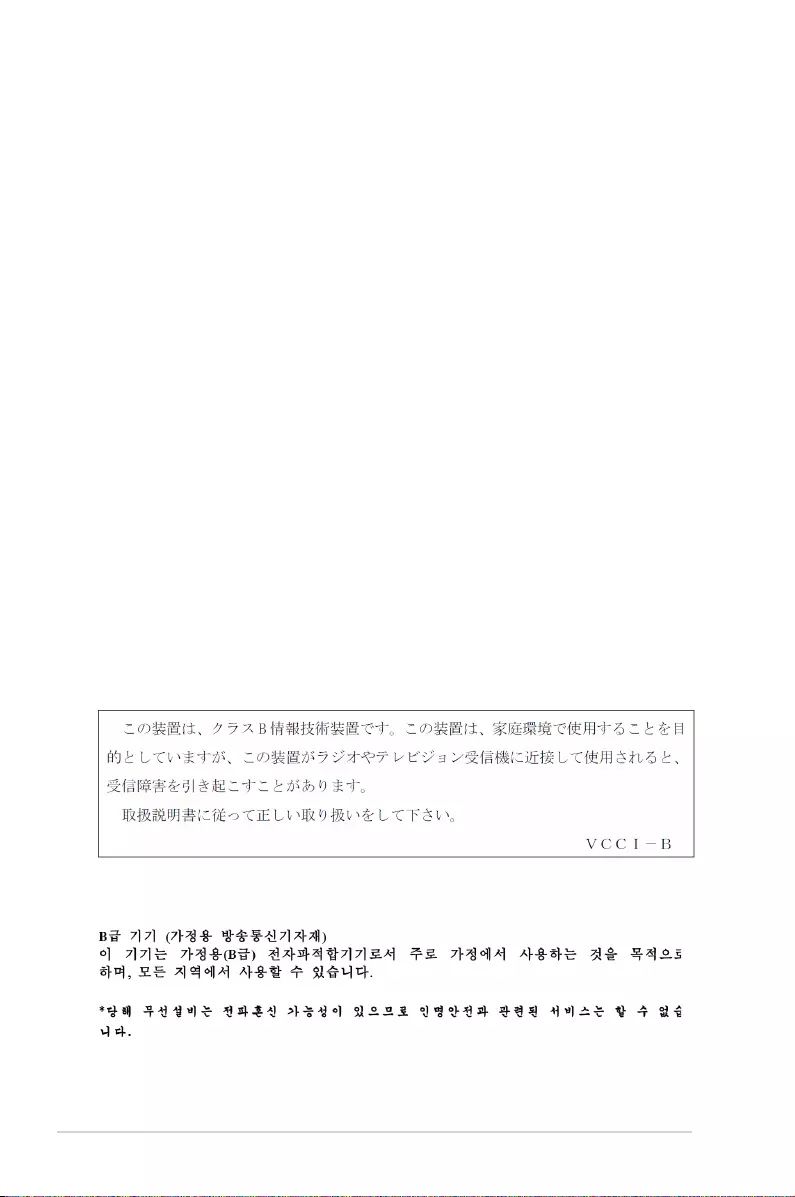
IC: Canadian Compliance Statement
ComplieswiththeCanadianICES-003ClassBspecications.ThisdevicecomplieswithRSS
210 of Industry Canada. This Class B device meets all the requirements of the Canadian
interference-causing equipment regulations.
This device complies with Industry Canada license exempt RSS standard(s). Operation is
subject to the following two conditions: (1) this device may not cause interference, and (2)
this device must accept any interference, including interference that may cause undesired
operation of the device.
Cut appareil numérique de la Classe B est conforme à la norme NMB-003 du Canada.
Cet appareil numérique de la Classe B respecte toutes les exigences du Règlement sur le
matériel brouilleur du Canada.
Cet appareil est conforme aux normes CNR exemptes de licence d’Industrie Canada. Le
fonctionnement est soumis aux deux conditions suivantes :
(1) cet appareil ne doit pas provoquer d’interférences et
(2) cet appareil doit accepter toute interférence, y compris celles susceptibles de provoquer
un fonctionnement non souhaité de l’appareil.
Canadian Department of Communications Statement
This digital apparatus does not exceed the Class B limits for radio noise emissions from
digital apparatus set out in the Radio Interference Regulations of the Canadian Department
of Communications.
This class B digital apparatus complies with Canadian ICES-003.
VCCI: Japan Compliance Statement
KC: Korea Warning Statement
Class B ITE
A-2 Appendices
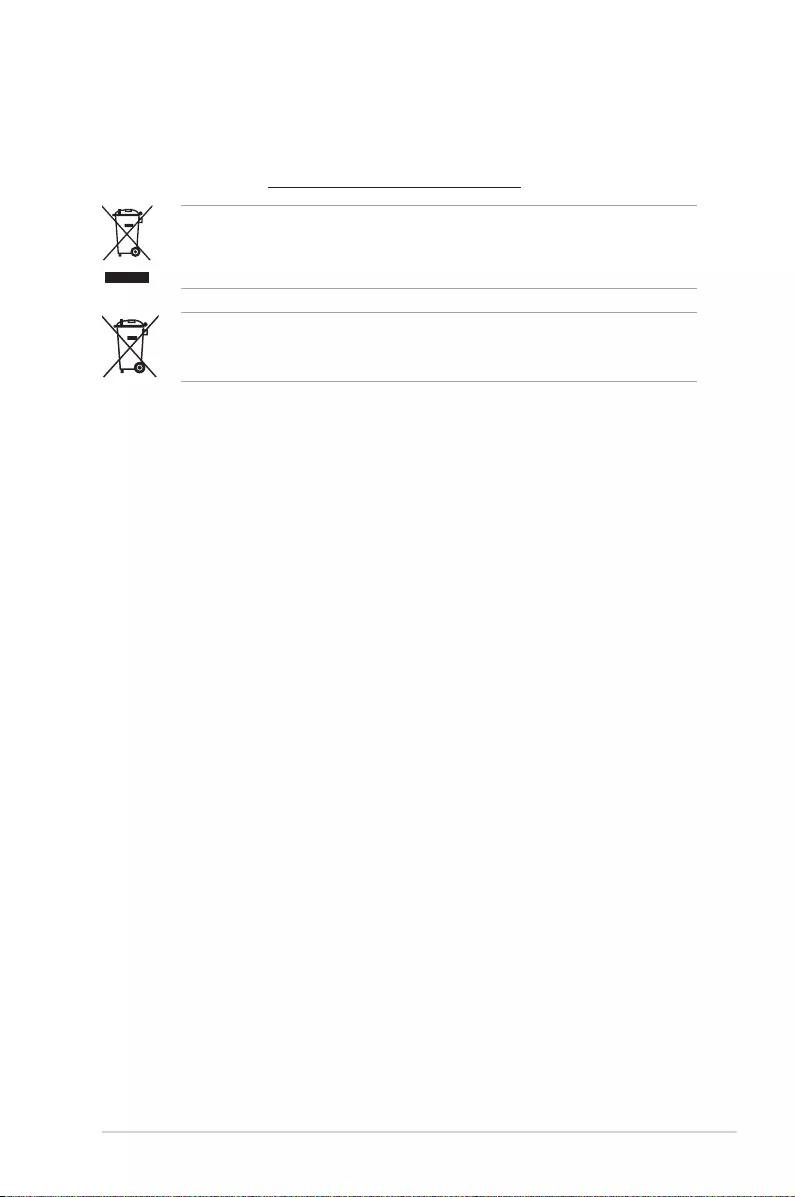
REACH
Complying with the REACH (Registration, Evaluation, Authorisation, and Restriction of
Chemicals) regulatory framework, we published the chemical substances in our products at
ASUS REACH website at http://csr.asus.com/english/REACH.htm.
DO NOT throw the motherboard in municipal waste. This product has been designed to
enable proper reuse of parts and recycling. This symbol of the crossed out wheeled bin
indicates that the product (electrical and electronic equipment) should not be placed in
municipal waste. Check local regulations for disposal of electronic products.
DO NOT throw the mercury-containing button cell battery in municipal waste. This symbol
of the crossed out wheeled bin indicates that the battery should not be placed in municipal
waste.
ASUS Recycling/Takeback Services
ASUS recycling and takeback programs come from our commitment to the highest standards
for protecting our environment. We believe in providing solutions for you to be able to
responsibly recycle our products, batteries, other components as well as the packaging
materials. Please go to http://csr.asus.com/english/Takeback.htm for detailed recycling
information in different regions.
RF Equipment Notices
CE: European Community Compliance Statement
The equipment complies with the RF Exposure Requirement 1999/519/EC, Council
Recommendation of 12 July 1999 on the limitation of exposure of the general public to
electromagneticelds(0–300GHz).ThiswirelessdevicecomplieswiththeR&TTEDirective.
Wireless Radio Use
Thisdeviceisrestrictedtoindoorusewhenoperatinginthe5.15to5.25GHzfrequency
band.
Exposure to Radio Frequency Energy
The radiated output power of the Wi-Fi technology is below the FCC radio frequency
exposure limits. Nevertheless, it is advised to use the wireless equipment in such a manner
thatthepotentialforhumancontactduringnormaloperationisminimized.
ASUS B150I PRO GAMING/AURA SERIES A-3
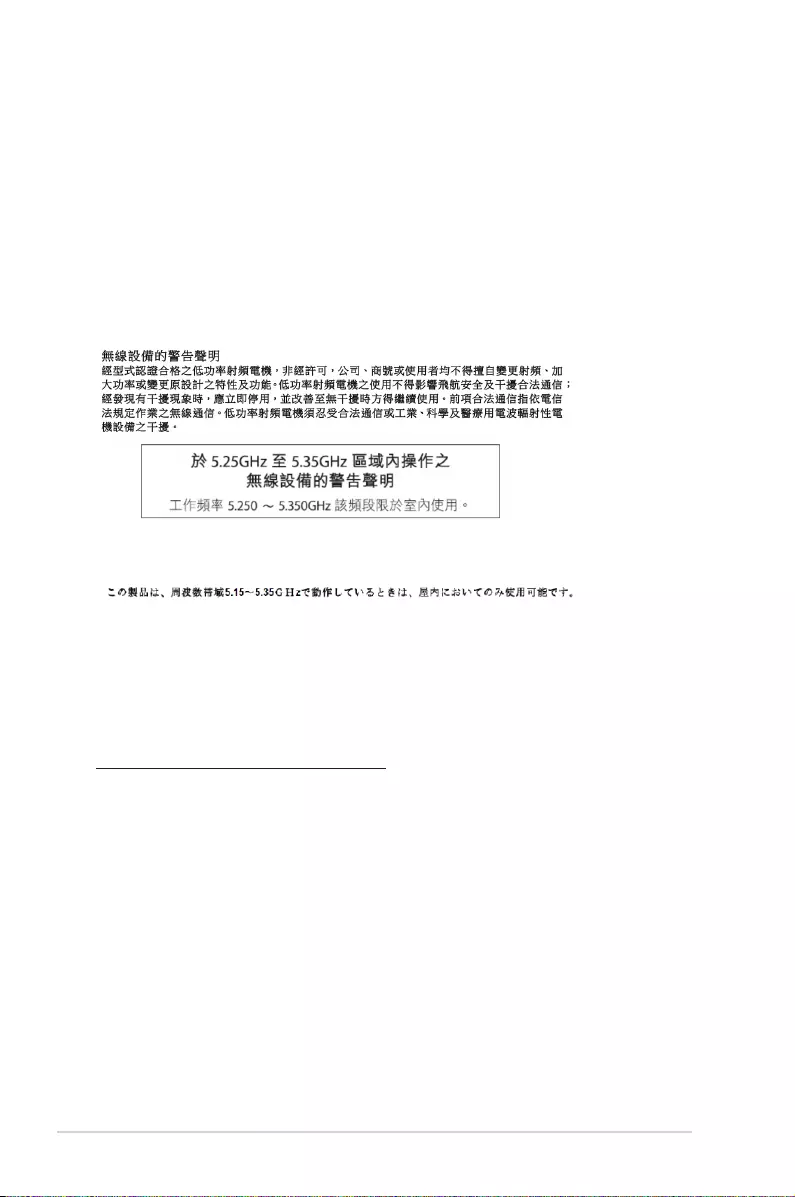
FCC Bluetooth Wireless Compliance
The antenna used with this transmitter must not be co-located or operated in conjunction with
anyotherantennaortransmittersubjecttotheconditionsoftheFCCGrant.
Bluetooth Industry Canada Statement
This Class B device meets all requirements of the Canadian interference-causing equipment
regulations.
Cet appareil numérique de la Class B respecte toutes les exigences du Règlement sur le
matériel brouilleur du Canada.
NCC: Taiwan Wireless Statement
Japan RF Equipment Statement
Google™ License Terms
Copyright© 2016 Google Inc. All Rights Reserved.
LicensedundertheApacheLicense,Version2.0(the“License”);youmaynotusethisle
except in compliance with the License. You may obtain a copy of the License at:
http://www.apache.org/licenses/LICENSE-2.0
Unless required by applicable law or agreed to in writing, software distributed under the
License is distributed on an “AS IS” BASIS, WITHOUT WARRANTIES OR CONDITIONS OF
ANY KIND, either express or implied.
SeetheLicenseforthespeciclanguagegoverningpermissionsandlimitationsunderthe
License.
A-4 Appendices
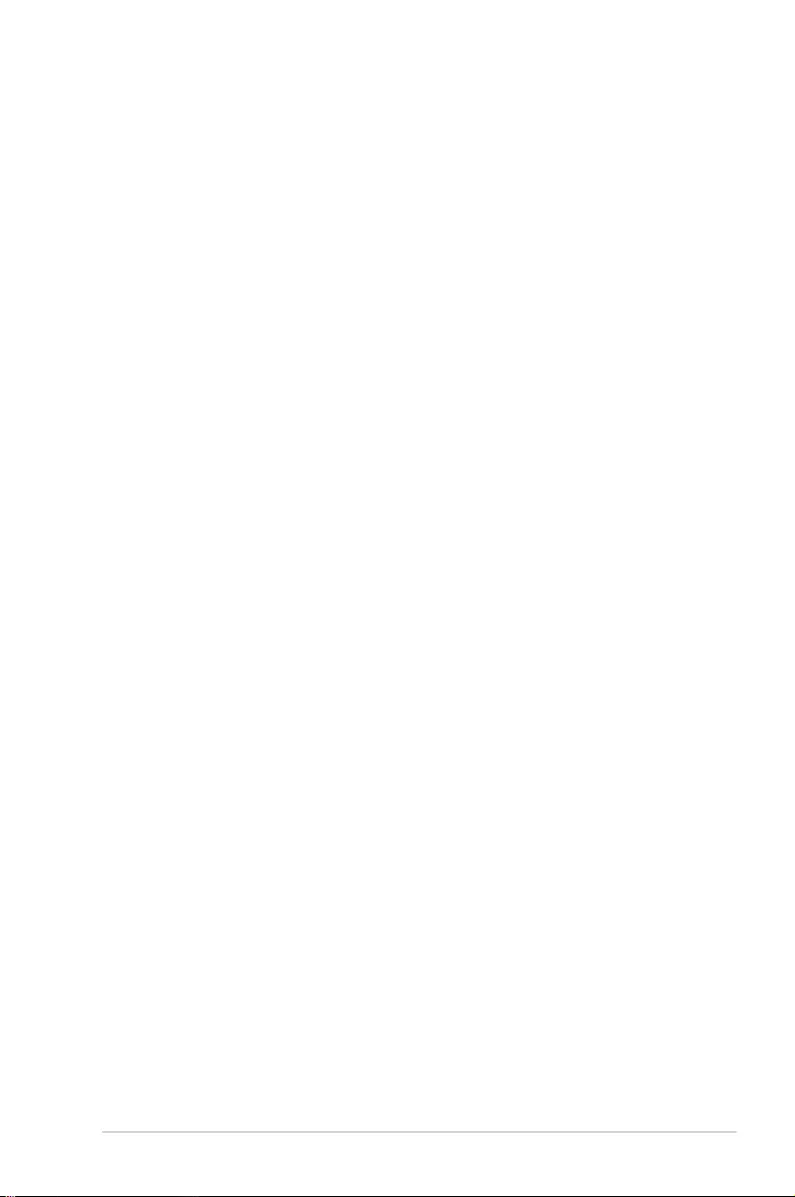
PolskiNiniejszymAsusTekInc.deklaruje,żetourządzenie
jestzgodnezistotnymiwymaganiamiorazinnymipowiązanymi
zaleceniamiDyrektywCE.Wceluuzyskaniaszczegółów,sprawdź
DeklaracjęzgodnościCE.
Português A AsusTek Inc. declara que este dispositivo está em
conformidade com os requisitos essenciais e outras disposições
relevantes das Diretivas da CE. Para mais detalhes, consulte a
Declaração de Conformidade CE.
RomânăPrinprezenta,AsusTekInc.declarăfaptulcăacestdispozitiv
respectăcerinţeleesenţialeşialteprevederirelevantealedirectivelor
CE.Pentrumaimultedetalii,consultaţideclaraţiadeconformitateCE.
SrpskiAsusTekInc.ovimizjavljujedajeovajuređajusaglasnosti
saključnimzahtevimaidrugimrelevantnimodredbamaCEDirektiva.
Molimovas,pogledajteCEDeklaracijuousklađenostizavišedetalja.
SlovenskySpoločnosťAsusTekInc.týmtoprehlasuje,žetoto
zariadenievyhovujepríslušnýmpožiadavkámaďalšímsúvisiacim
ustanoveniamsmernícES.Viacpodrobnostísipozritevprehlásení
ozhodeES.
SlovenščinaAsusTekInc.tukajizjavlja,dajetanapravaskladnas
temeljnimizahtevamiindrugimirelevantnimidoločilidirektivCE.Za
večinformacijglejteIzjavoCEoskladnosti.
Español Por la presente, AsusTek Inc. declara que este dispositivo
cumple los requisitos básicos y otras disposiciones relevantes de las
directivasdelaCE.ConsultelaDeclaracióndeconformidaddelaCE
para obtener más detalles.
Svenska AsusTek Inc. förklarar härmed att denna enhet är i
överensstämmelse med de grundläggande kraven och andra relevanta
bestämmelser i CE-direktiven. Se CE-försäkran om överensstämmelse
för mer information.
Українська AsusTek Inc. заявляє, що цей пристрій відповідає основним
вимогам відповідних Директив ЄС. Будь ласка, див. більше подробиць у
Декларації відповідності нормам ЄС.
TürkçeAsusTekInc.,buaygıtıntemelgereksinimlerleveCE
Yönergelerinindiğerilgilikoşullarıylauyumluolduğunubeyaneder.
DahafazlaayrıntıiçinlütfenCEUygunlukBeyanınabakın.
BosanskiAsusTekInc.ovimpotvrđujedajeovajuređajusklađens
osnovnimzahtjevimaidrugimrelevantnimpropisimaDirektivaEK.Za
višeinformacijamolimopogledajteDeklaracijuousklađenostiEK.
English AsusTek Inc. hereby declares that this device is in
compliance with the essential requirements and other relevant
provisions of CE Directives. Please see the CE Declaration of
Conformity for more details.
Français AsusTek Inc. déclare par la présente que cet appareil est
conforme aux critères essentiels et autres clauses pertinentes des
directiveseuropéennes.Veuillezconsulterladéclarationdeconformité
CE pour plus d’informations.
DeutschAsusTekInc.erklärthiermit,dassdiesesGerätmitden
wesentlichen Anforderungen und anderen relevanten Bestimmungen
derCE-Richtlinienübereinstimmt.WeitereEinzelheitenentnehmenSie
bitte der CE-Konformitätserklärung.
Italiano AsusTek Inc. con la presente dichiara che questo dispositivo
èconformeairequisitiessenzialieallealtredisposizionipertinenti
alledirettiveCE.Permaggioriinformazionifateriferimentoalla
dichiarazionediconformitàCE.
Русский Компания ASUS заявляет, что это устройство соответствует
основным требованиям и другим соответствующим условиям
европейских директив. Подробную информацию, пожалуйста, смотрите
в декларации соответствия.
Български С настоящото AsusTek Inc. декларира, че това устройство
е в съответствие със съществените изисквания и другите приложими
постановления на директивите CE. Вижте CE декларацията за
съвместимост за повече информация.
HrvatskiAsusTekInc.ovimizjavljujedajeovajuređajsukladans
bitnimzahtjevimaiostalimodgovarajućimodredbamaCEdirektiva.
VišepojedinostipotražiteuCEizjaviosukladnosti.
ČeštinaSpolečnostAsusTekInc.tímtoprohlašuje,žetotozařízení
splňujezákladnípožadavkyadalšípříslušnáustanovenísměrnicCE.
DalšípodrobnostivizProhlášeníoshoděCE.
Dansk AsusTek Inc. Erklærer hermed, at denne enhed er i
overensstemmelse med hovedkravene and andre relevante
bestemmelser i CE-direktiverne. Du kan læse mere i CE-
overensstemmelseserklæring.
Nederlands AsusTek Inc. verklaart hierbij dat dit apparaat compatibel
is met de essentiële vereisten en andere relevante bepalingen van
CE-richtlijnen. Raadpleeg de CE-verklaring van conformiteit voor
meer details.
Eesti Käesolevaga kinnitab AsusTek Inc., et see seade vastab CE
direktiivide oluliste nõuetele ja teistele asjakohastele sätetele. Vt
üksikasjuCEvastavusdeklaratsioonist.
Suomi AsusTek Inc. vakuuttaa täten, että tämä laite on CE-direktiivien
olennaisten vaatimusten ja muiden asiaan kuuluvien lisäysten
mukainen. Katso lisätietoja CE-vaatimustenmukaisuusvakuutuksesta.
Ελληνικά Με το παρόν, η AsusTek Inc. Δηλώνει ότι αυτή η συσκευή
συμμορφώνεται με τις θεμελιώδεις απαιτήσεις και άλλες σχετικές διατάξεις
των Οδηγιών της ΕΕ. Για περισσότερες λεπτομέρειες ανατρέξτε στην
Δήλωση Συμμόρφωσης ΕΕ.
MagyarAzAsusTekInc.ezennelkijelenti,hogyakészülékmegfelel
aCE-irányelvekalapvetőkövetelményeinekésidevonatkozó
egyébrendelkezéseinek.TovábbirészletekérttekintsemegaCE-
megfelelőséginyilatkozatot.
LatviskiLīdzaršoAsusTekInc.paziņo,kašīierīceatbilstbūtiskajām
prasībāmuncitiemsaistošajiemnosacījumiem,kasnorādītiCE
direktīvā.Laiuzzinātuvairāk,skatietCEAtbilstībasdeklarāciju.
LietuviųŠiuodokumentubendrovė„AsusTekInc.“pareiškia,
kadšisįrenginysatitinkapagrindiniusCEdirektyvųreikalavimusir
kitas susijusias nuostatas. Daugiau informacijos rasite CE atitikties
deklaracijoje.
Norsk AsusTek Inc. erklærer herved at denne enheten er i samsvar
med hovedsaklige krav og andre relevante forskrifter i CE-direktiver.
DunnermerinformasjoniCE-samsvarserklæringen.
ASUS B150I PRO GAMING/AURA SERIES A-5
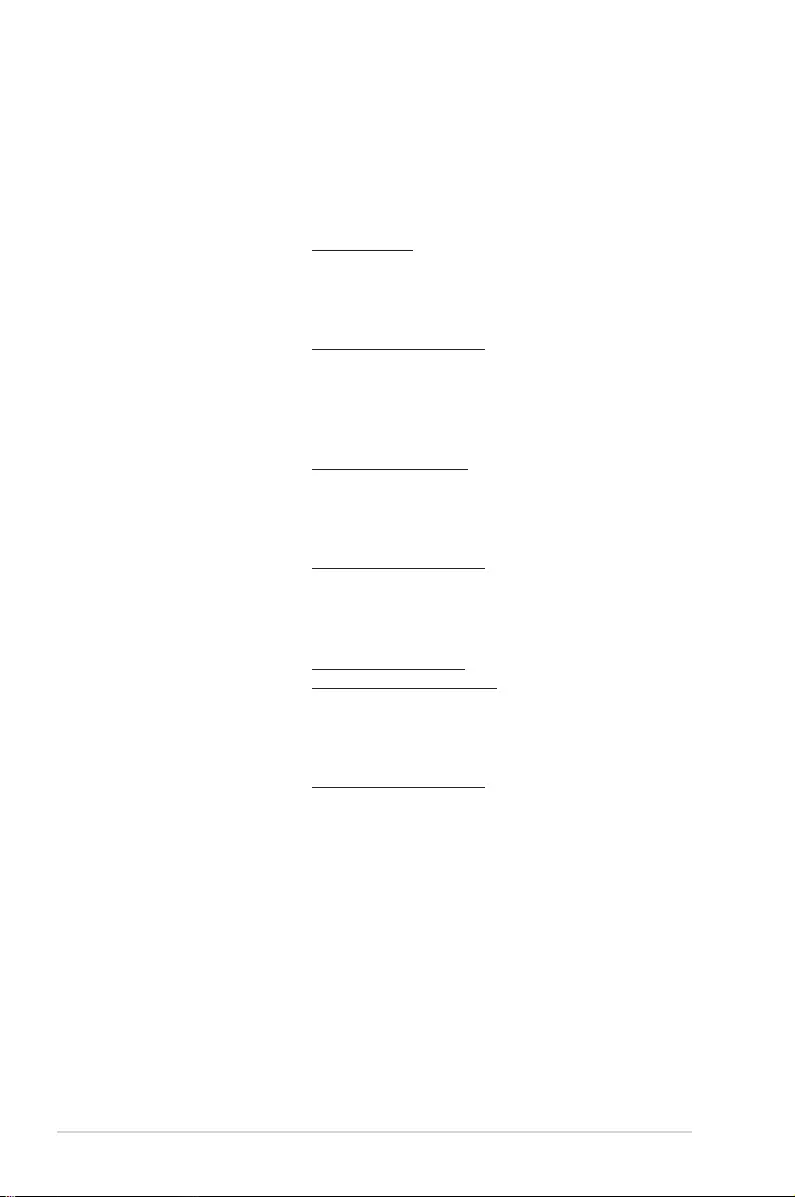
ASUS contact information
ASUSTeK COMPUTER INC.
Address 4F, No. 150, Li-Te Rd., Peitou, Taipei 112, Taiwan
Telephone +886-2-2894-3447
Fax +886-2-2890-7798
Web site www.asus.com/
Technical Support
Telephone +86-21-38429911
Fax +86-21-5866-8722, ext. 9101#
Online support http://qr.asus.com/techserv
ASUS COMPUTER INTERNATIONAL (America)
Address 800 Corporate Way, Fremont, CA 94539, USA
Telephone +1-510-739-3777
Fax +1-510-608-4555
Web site http://www.asus.com/us/
Technical Support
Support fax +1-812-284-0883
Telephone +1-812-282-2787
Online support http://qr.asus.com/techserv
ASUS COMPUTER GmbH (Germany and Austria)
Address HarkortStr.21-23,D-40880Ratingen,Germany
Fax +49-2102-959911
Web site http://www.asus.com/de
Online contact http://eu-rma.asus.com/sales
Technical Support
Telephone +49-1805-010923
Support Fax +49-2102-9599-11
Online support http://qr.asus.com/techserv
A-6 Appendices
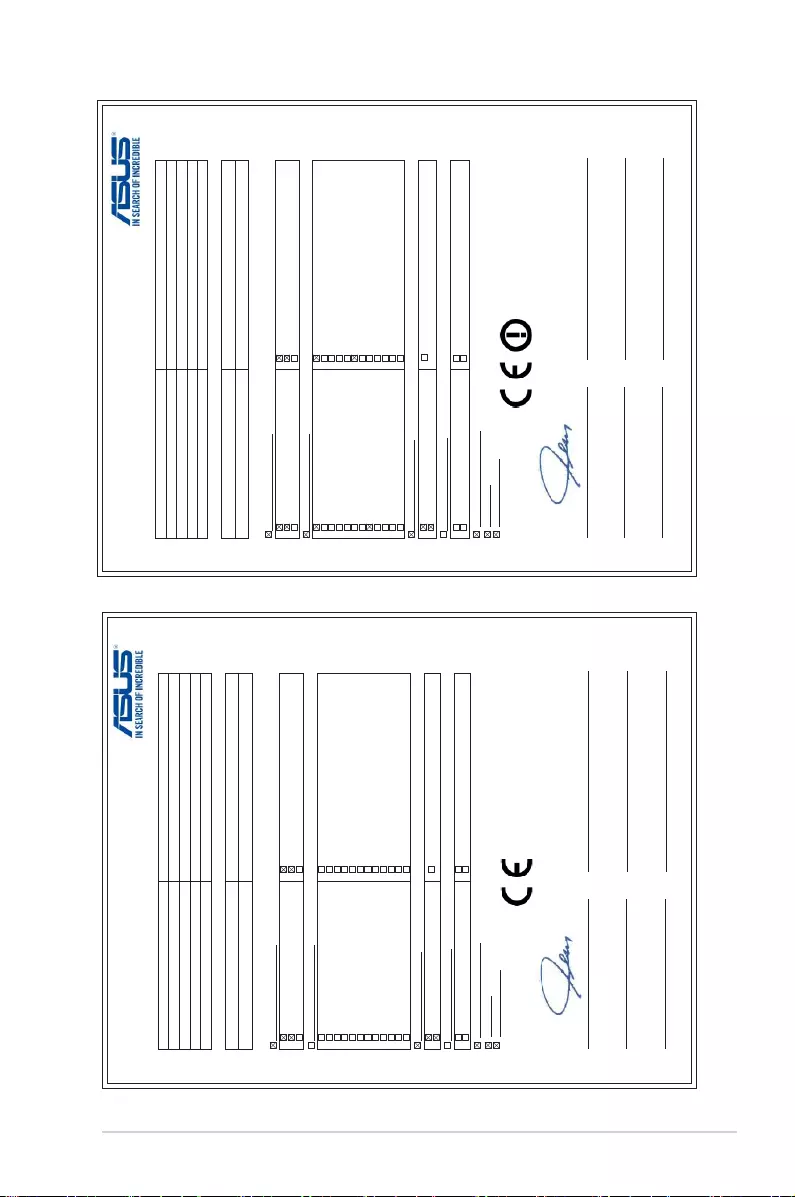
EU Declaration of Conformity
We, the undersigned,
Manufacturer:
ASUSTeK COMPUTER INC.
Address:
4F, No. 150, LI-TE Rd., PEITOU, TAIPEI 112, TAIWAN
Authorized representative in Europe:
ASUS COMPUTER GmbH
Address, City: HARKORT STR. 21-23, 40880 RATINGEN
Country:
GERMANY
declare the following apparatus:
Product name :
Motherboard
Model name :
B150I PRO GAMING/AURA
conform with the essential requirements of the following directives:
2004/108/EC-EMC Directive
EN 55022:2010+AC:2011
EN 61000-3-2:2006+A2:2009
EN 55013:2001+A1:2003+A2:2006
EN 55024:2010
EN 61000-3-3:2008
EN 55020:2007+A11:2011
1999/5/EC-R&TTE Directive
EN 300 328 V1.8.1(2012-06)
EN 300 440-1 V1.6.1(2010-08)
EN 300 440-2 V1.4.1(2010-08)
EN 301 511 V9.0.2(2003-03)
EN 301 908-1 V6.2.1(2013-04)
EN 301 908-2 V6.2.1(2013-10)
EN 301 908-13 V6.2.1(2014-02)
EN 301 893 V1.7.1(2012-06)
EN 300 330-2 V1.5.1(2010-02)
EN 50360:2001/A1:2012
EN 62479:2010
EN 62311:2008
EN 301 489-1 V1.9.2(2011-09)
EN 301 489-3 V1.6.1(2013-12)
EN 301 489-4 V2.1.1(2013-12)
EN 301 489-7 V1.3.1(2005-11)
EN 301 489-9 V1.4.1(2007-11)
EN 301 489-17 V2.2.1(2012-09)
EN 301 489-24 V1.5.1(2010-09)
EN 301 357-2 V1.4.1(2008-11)
EN 302 291-2 V1.1.1(2005-07)
EN 302 623 V1.1.1(2009-01)
EN 50566:2013/AC:2014
EN 50385:2002
2006/95/EC-LVD Directive
EN 60950-1: 2006 / A12: 2011
EN 60950-1: 2006 / A2: 2013
EN 60065:2002 / A12: 2011
2009/125/EC-ErP Directive
Regulation (EC) No. 1275/2008
Regulation (EC) No. 642/2009
Regulation (EC) No. 278/2009
Regulation (EU) No. 617/2013
2011/65/EU-RoHS Directive Ver. 151216
CE marking
Equipment Class 1
Signature
Jerry Shen
Printed Name
CEO
Position
Taipei, Taiwan
Place of issue
31/12/2015
Date of issue
2015
Year CE marking was first affixed
(EU conformity marking)
EU Declaration of Conformity
We, the undersigned,
Manufacturer:
ASUSTeK COMPUTER INC.
Address:
4F, No. 150, LI-TE Rd., PEITOU, TAIPEI 112, TAIWAN
Authorized representative in Europe:
ASUS COMPUTER GmbH
Address, City:
HARKORT STR. 21-23, 40880 RATINGEN
Country:
GERMANY
declare the following apparatus:
Product name :
Motherboard
Model name :
B150I PRO GAMING/WIFI/AURA
conform with the essential requirements of the following directives:
2004/108/EC-EMC Directive
EN 55022:2010+AC:2011, Class B
EN 61000-3-2:2014
EN 55013:2001+A1:2003+A2:2006
EN 55024:2010
EN 61000-3-3:2013
EN 55020:2007+A11:2011
1999/5/EC-R&TTE Directive
EN 300 328 V1.8.1(2012-06)
EN 300 440-1 V1.6.1(2010-08)
EN 300 440-2 V1.4.1(2010-08)
EN 301 511 V9.0.2(2003-03)
EN 301 908-1 V6.2.1(2013-04)
EN 301 908-2 V6.2.1(2013-10)
EN 301 908-13 V6.2.1(2014-02)
EN 301 893 V1.7.1(2012-06)
EN 300 330-2 V1.5.1(2010-02)
EN 50360:2001/A1:2012
EN 62479:2010
EN 62311:2008
EN 301 489-1 V1.9.2(2011-09)
EN 301 489-3 V1.6.1(2013-12)
EN 301 489-4 V2.1.1(2013-12)
EN 301 489-7 V1.3.1(2005-11)
EN 301 489-9 V1.4.1(2007-11)
EN 301 489-17 V2.2.1(2012-09)
EN 301 489-24 V1.5.1(2010-09)
EN 301 357-2 V1.4.1(2008-11)
EN 302 291-2 V1.1.1(2005-07)
EN 302 623 V1.1.1(2009-01)
EN 50566:2013/AC:2014
EN 50385:2002
2006/95/EC-LVD Directive
EN 60950-1: 2006 / A12: 2011
EN 60950-1: 2006 / A2: 2013
EN 60065:2002 / A12: 2011
2009/125/EC-ErP Directive
Regulation (EC) No. 1275/2008
Regulation (EC) No. 642/2009
Regulation (EC) No. 278/2009
Regulation (EU) No. 617/2013
2011/65/EU-RoHS Directive
Ver. 151216
CE marking
Equipment Class 2
Signature
Jerry Shen
Printed Name
CEO
Position
Taipei, Taiwan
Place of issue
31/12/2015
Date of issue
2015
Year CE marking was first affixed
(EU conformity marking)
ASUS B150I PRO GAMING/AURA SERIES A-7
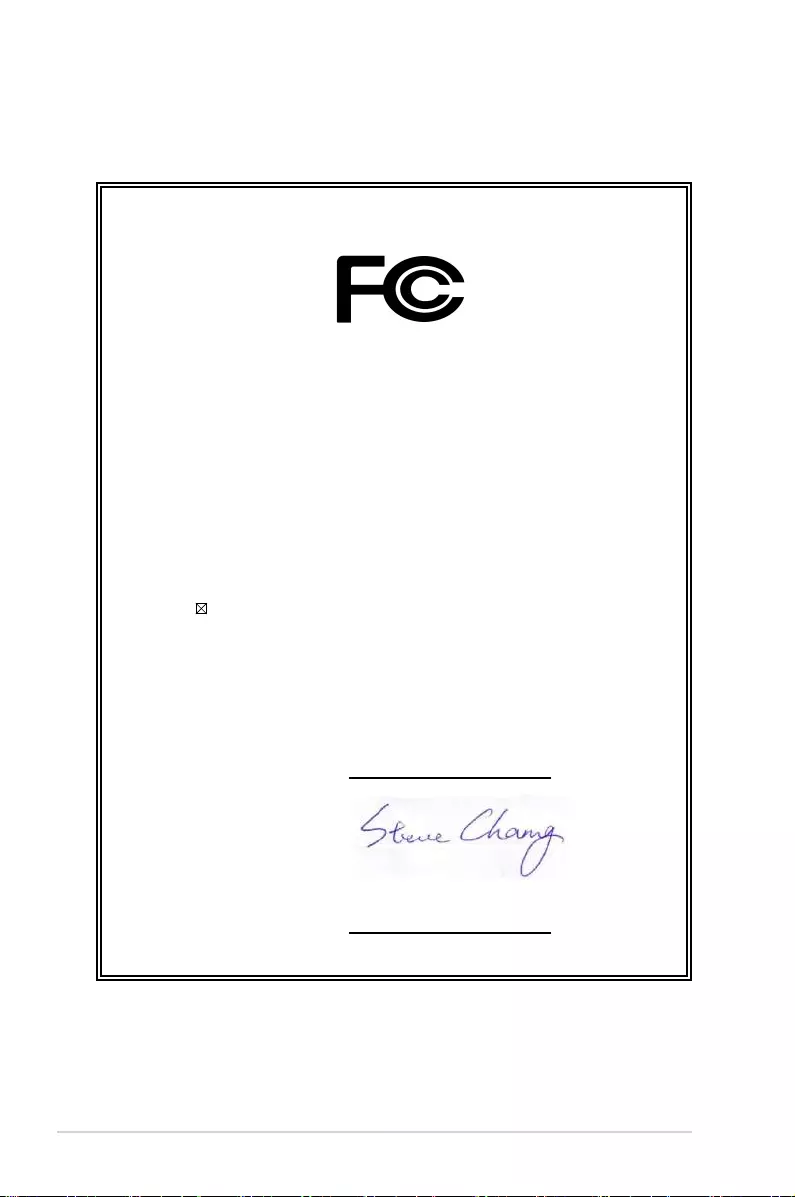
DECLARATION OF CONFORMITY
Per FCC Part 2 Section 2. 1077(a)
Responsible Party Name: Asus Computer International
Address: 800 Corporate Way, Fremont, CA 94539.
Phone/Fax No: (510)739-3777/(510)608-4555
hereby declares that the product
Product Name : Motherboard
Model Number : B150I PRO GAMING/AURA
B150I PRO GAMING/WIFI/AURA
Conforms to the following specifications:
FCC Part 15, Subpart B, Unintentional Radiators
Supplementary Information:
This device complies with part 15 of the FCC Rules. Operation is subject to the
following two conditions: (1) This device may not cause harmful interference,
and (2) this device must accept any interference received, including interference
that may cause undesired operation.
Representative Person’s Name : Steve Chang / President
Signature :
Date : Dec. 31, 2015
Ver. 140331
A-8 Appendices