Table of Contents
ASUS CHROMEBOX 4 User Manual
Displayed below is the user manual for CHROMEBOX 4 by ASUS which is a product in the PCs/Workstations category. This manual has pages.
Related Manuals
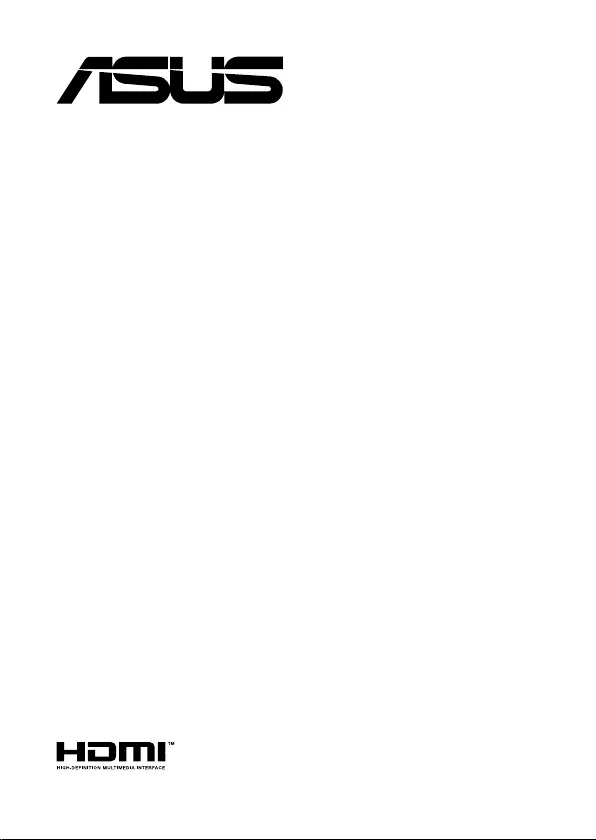
Commercial
Chromebox 4
User Manual
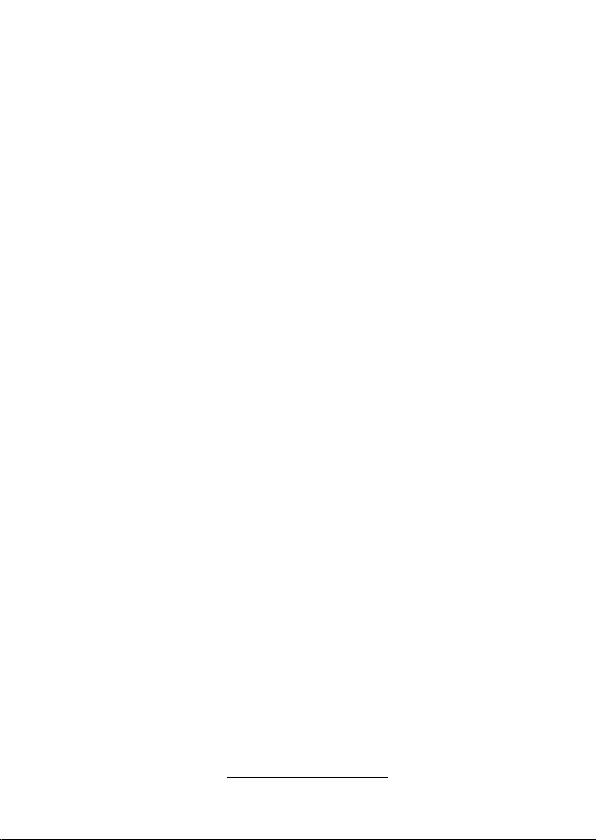
COPYRIGHT INFORMATION
No part of this manual, including the products and software described in it, may be reproduced,
transmitted, transcribed, stored in a retrieval system, or translated into any language in any form or by
any means, except documentation kept by the purchaser for backup purposes, without the express
written permission of ASUSTeK COMPUTER INC. (“ASUS”).
ASUS PROVIDES THIS MANUAL “AS IS” WITHOUT WARRANTY OF ANY KIND, EITHER EXPRESS
OR IMPLIED, INCLUDING BUT NOT LIMITED TO THE IMPLIED WARRANTIES OR CONDITIONS OF
MERCHANTABILITY OR FITNESS FOR A PARTICULAR PURPOSE. IN NO EVENT SHALL ASUS, ITS
DIRECTORS, OFFICERS, EMPLOYEES OR AGENTS BE LIABLE FOR ANY INDIRECT, SPECIAL, INCIDENTAL,
OR CONSEQUENTIAL DAMAGES (INCLUDING DAMAGES FOR LOSS OF PROFITS, LOSS OF BUSINESS,
LOSS OF USE OR DATA, INTERRUPTION OF BUSINESS AND THE LIKE), EVEN IF ASUS HAS BEEN ADVISED
OF THE POSSIBILITY OF SUCH DAMAGES ARISING FROM ANY DEFECT OR ERROR IN THIS MANUAL OR
PRODUCT.
Products and corporate names appearing in this manual may or may not be registered trademarks or
copyrights of their respective companies, and are used only for identification or explanation and to
the owners’ benefit, without intent to infringe.
SPECIFICATIONS AND INFORMATION CONTAINED IN THIS MANUAL ARE FURNISHED FOR
INFORMATIONAL USE ONLY, AND ARE SUBJECT TO CHANGE AT ANY TIME WITHOUT NOTICE, AND
SHOULD NOT BE CONSTRUED AS A COMMITMENT BY ASUS. ASUS ASSUMES NO RESPONSIBILITY OR
LIABILITY FOR ANY ERRORS OR INACCURACIES THAT MAY APPEAR IN THIS MANUAL, INCLUDING THE
PRODUCTS AND SOFTWARE DESCRIBED IN IT.
Copyright © 2021 ASUSTeK COMPUTER INC. All Rights Reserved.
LIMITATION OF LIABILITY
Circumstances may arise where because of a default on ASUS’ part or other liability, you are entitled to
recover damages from ASUS. In each such instance, regardless of the basis on which you are entitled
to claim damages from ASUS, ASUS is liable for no more than damages for bodily injury (including
death) and damage to real property and tangible personal property; or any other actual and direct
damages resulted from omission or failure of performing legal duties under this Warranty Statement,
up to the listed contract price of each product.
ASUS will only be responsible for or indemnify you for loss, damages or claims based in contract, tort
or infringement under this Warranty Statement.
This limit also applies to ASUS’ suppliers and its reseller. It is the maximum for which ASUS, its
suppliers, and your reseller are collectively responsible.
UNDER NO CIRCUMSTANCES IS ASUS LIABLE FOR ANY OF THE FOLLOWING: (1) THIRD-PARTY
CLAIMS AGAINST YOU FOR DAMAGES; (2) LOSS OF, OR DAMAGE TO, YOUR RECORDS OR DATA; OR (3)
SPECIAL, INCIDENTAL, OR INDIRECT DAMAGES OR FOR ANY ECONOMIC CONSEQUENTIAL DAMAGES
(INCLUDING LOST PROFITS OR SAVINGS), EVEN IF ASUS, ITS SUPPLIERS OR YOUR RESELLER IS
INFORMED OF THEIR POSSIBILITY.
SERVICE AND SUPPORT
Visit our multi-language web site at https://www.asus.com/support/
First Edition
January 2021
E17503

ASUS Commercial Chromebox 4
3
Contents
About this manual .................................................................................................................4
Conventions used in this manual .................................................................................... 5
Typography .............................................................................................................................5
Package contents ..................................................................................................................6
Getting to know your Commercial Chromebox
Features .....................................................................................................................................10
Front view ................................................................................................................................10
Rear view .................................................................................................................................. 12
Using your Commercial Chromebox
Getting started .......................................................................................................................18
Connect the AC power adapter to your Commercial Chromebox ......................18
Connect a display panel to your device ........................................................................20
Connect the USB cable from keyboard or mouse .....................................................22
Turn on your Commercial Chromebox ..........................................................................23
Appendix
Safety information .................................................................................................................28
Setting up your system .......................................................................................................28
Care during use ...................................................................................................................... 28
Regulatory notices ................................................................................................................30
ASUS contact information ..................................................................................................36
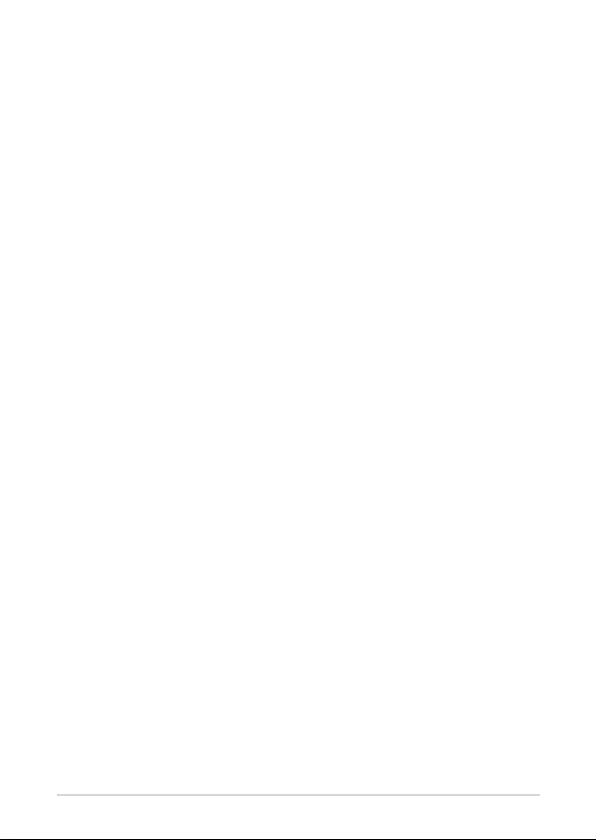
4
ASUS Commercial Chromebox 4
About this manual
This manual provides information about the hardware and software features
of your Commercial Chromebox, organized through the following chapters:
Chapter 1: Getting to know your Commercial Chromebox
This chapter details the hardware components of your Commercial
Chromebox.
Chapter 2: Using your Commercial Chromebox
This chapter provides you with information on using your Commercial
Chromebox.
Appendix
This section includes notices and safety statements your Commercial
Chromebox.
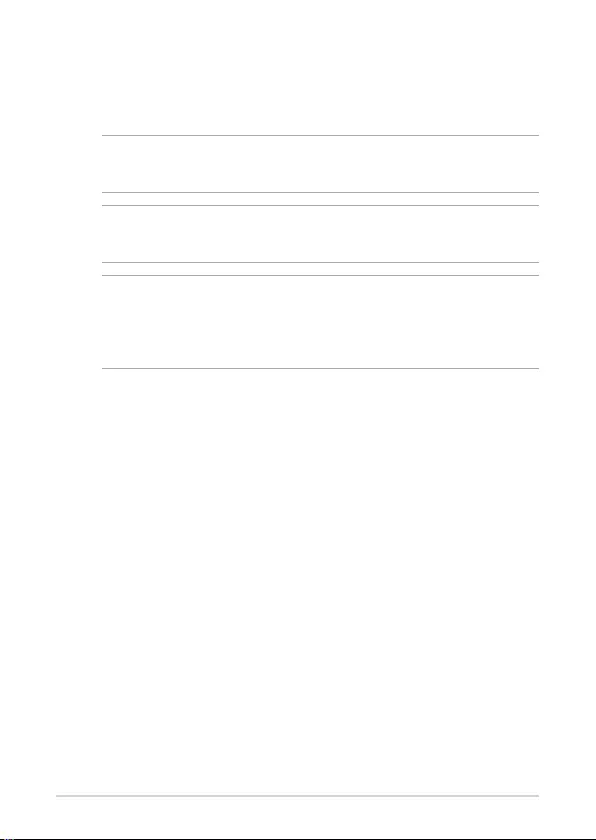
ASUS Commercial Chromebox 4
5
Conventions used in this manual
To highlight key information in this manual, some text are presented as
follows:
IMPORTANT! This message contains vital information that must be
followed to complete a task.
NOTE: This message contains additional information and tips that
can help complete tasks.
WARNING! This message contains important information that
must be followed to keep you safe while performing certain tasks
and prevent damage to your Commercial Chromebox's data and
components.
Typography
Bold text Indicates a menu or an item to select.
Italic
This indicates sections that you can refer to in this manual.
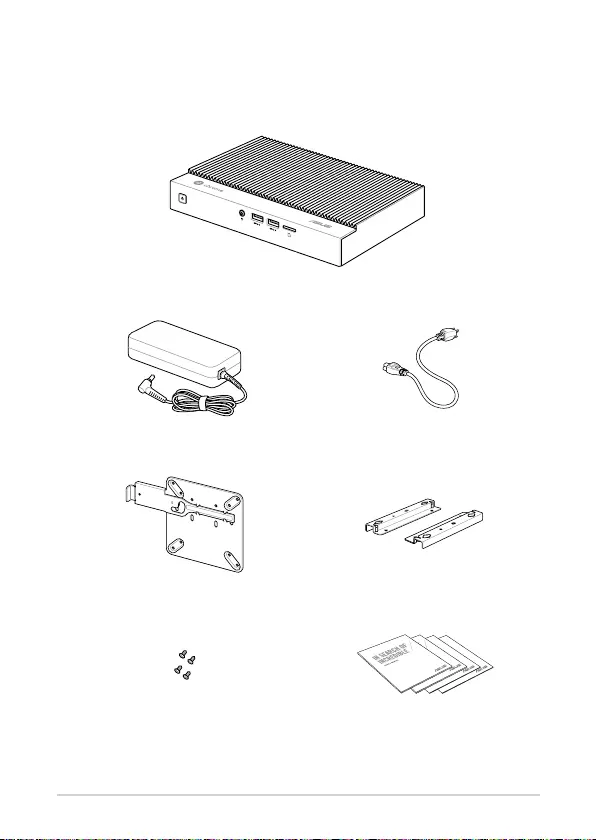
6
ASUS Commercial Chromebox 4
Package contents
Your Commercial Chromebox package contains the following items:
ASUS Commercial Chromebox 4
AC power adapter* Power cord*
VESA mounting plate Wall mount
VESA mounting plate screw set Technical documents
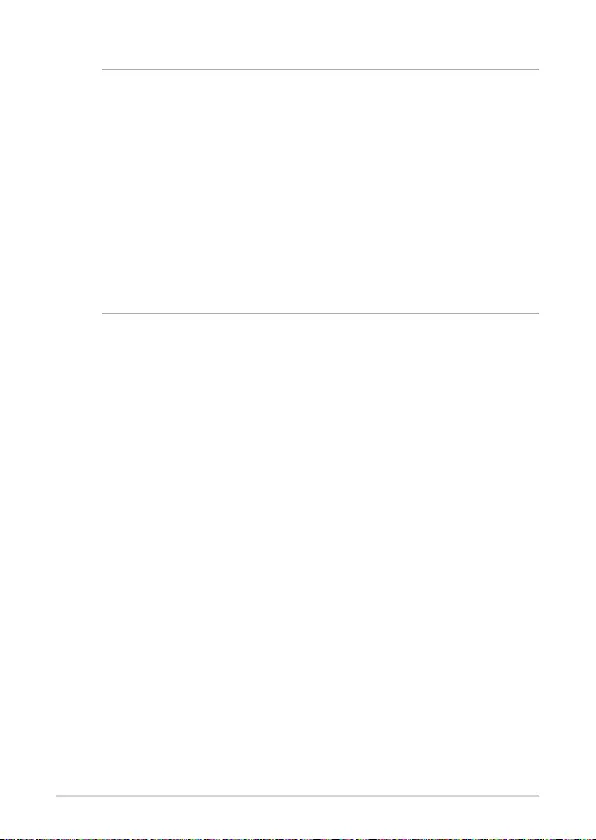
ASUS Commercial Chromebox 4
7
NOTE:
• *The bundled power adapter may vary by model and territories.
• Some bundled accessories may vary with different models.
For details on these accessories, refer to their respective user
manuals.
• The device illustration is for reference only. Actual product
specifications may vary with models.
• I f the device or its components fail or malfunction during
normal and proper use within the warranty period, bring the
warranty card to the ASUS Service Center for replacement of
the defective components.
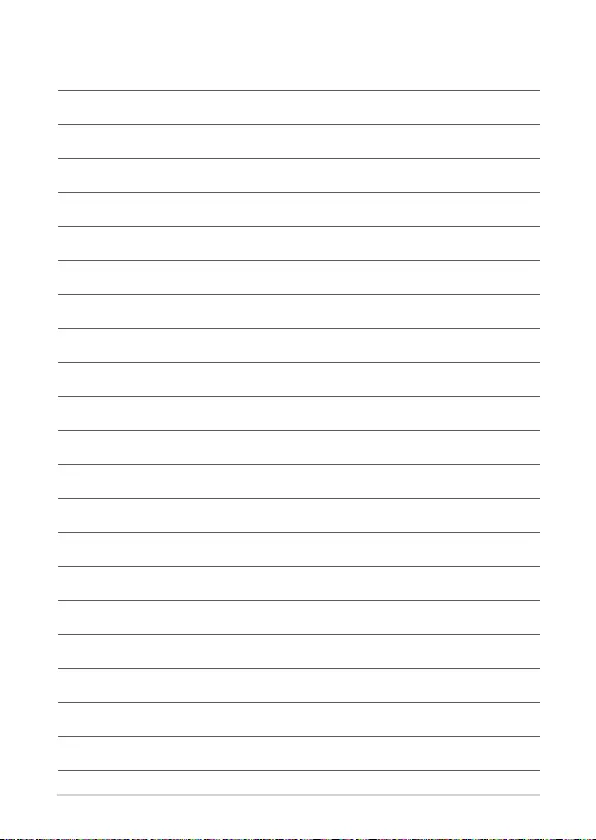
8
ASUS Commercial Chromebox 4
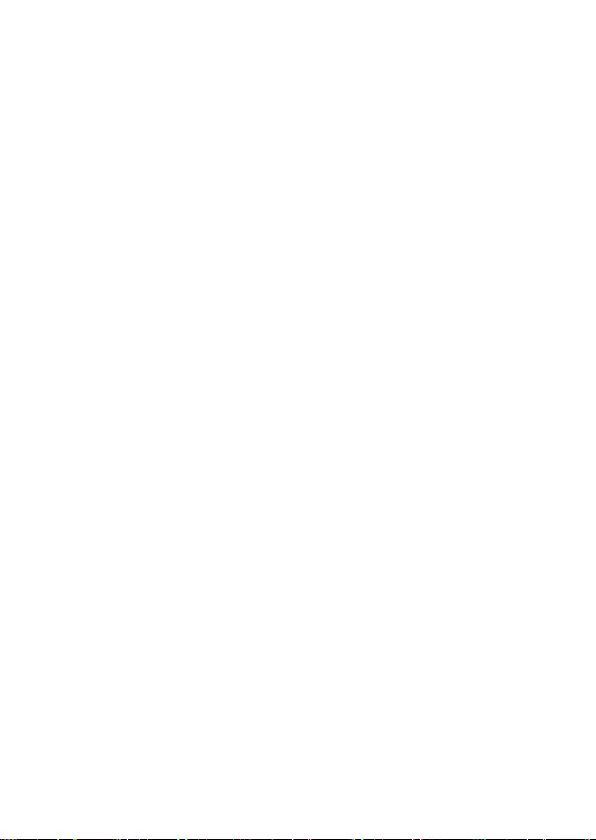
1
Getting to know your
Commercial Chromebox
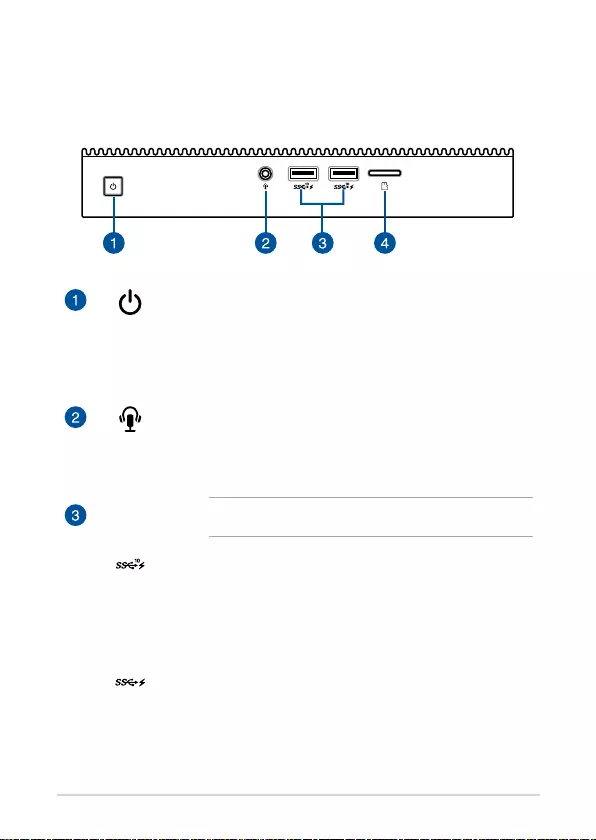
10
ASUS Commercial Chromebox 4
Features
Front view
Power button
The power button allows you to turn the Chromebox
on or off. You can use the power button to put your
Chromebox to sleep mode or press it for four (4) seconds
to force shutdown your Chromebox.
Headphone/Headset/Microphone jack
This port allows you to connect amplified speakers or
headphones. You can also use this port to connect your
headset or an external microphone.
NOTE: This port may vary per model.
USB 3.2 Gen 2 port (on selected models)
The USB 3.2 Gen 2 (Universal Serial Bus) port provides a
transfer rate up to 10 Gbit/s. These ports also support the
Battery Charging 1.2 technology that allows you to charge
your USB devices.
USB 3.2 Gen 1 port (on selected models)
The USB 3.2 Gen 1 (Universal Serial Bus) port provides a
transfer rate up to 5 Gbit/s. These ports also support the
Battery Charging 1.2 technology that allows you to charge
your USB devices.
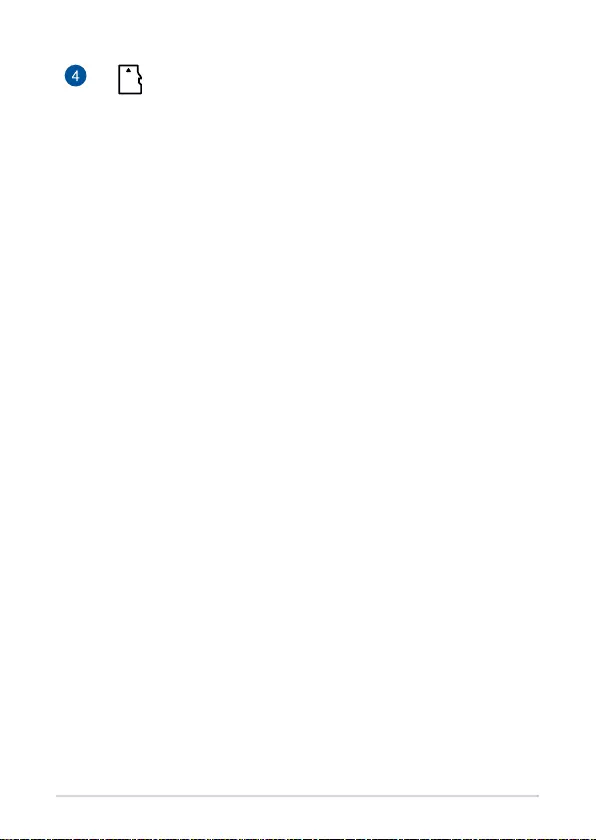
ASUS Commercial Chromebox 4
11
Memory card slot
The built-in memory card reader enables your Chromebox
to read and write data to and from Micro SD cards.
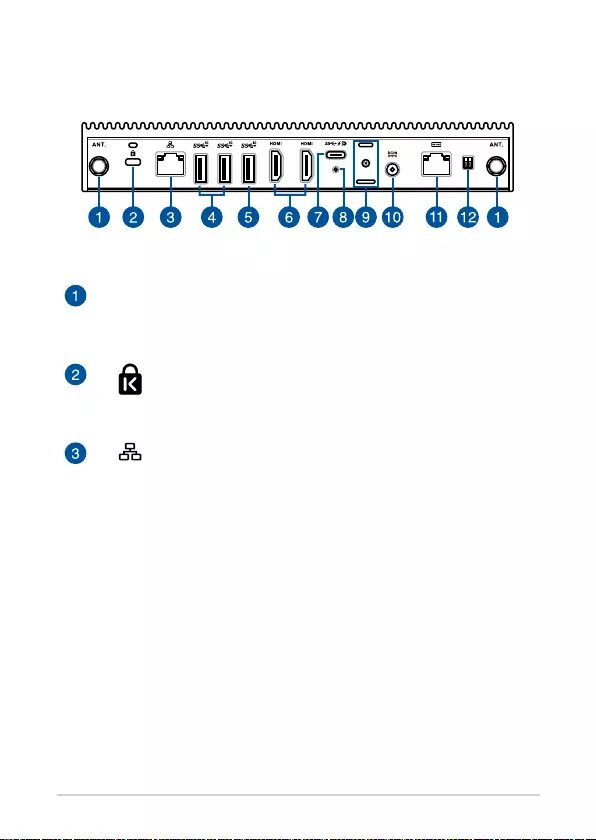
12
ASUS Commercial Chromebox 4
Antenna connector
The antenna connector allows you to connect a wireless
antenna to enhance wireless signal reception.
Kensington security slot
The Kensington security slot allows you to secure your
Chromebox using Kensington® security products.
LAN port
The 8-pin RJ-45 LAN port supports a standard Ethernet
cable for connection to a local network.
Rear view
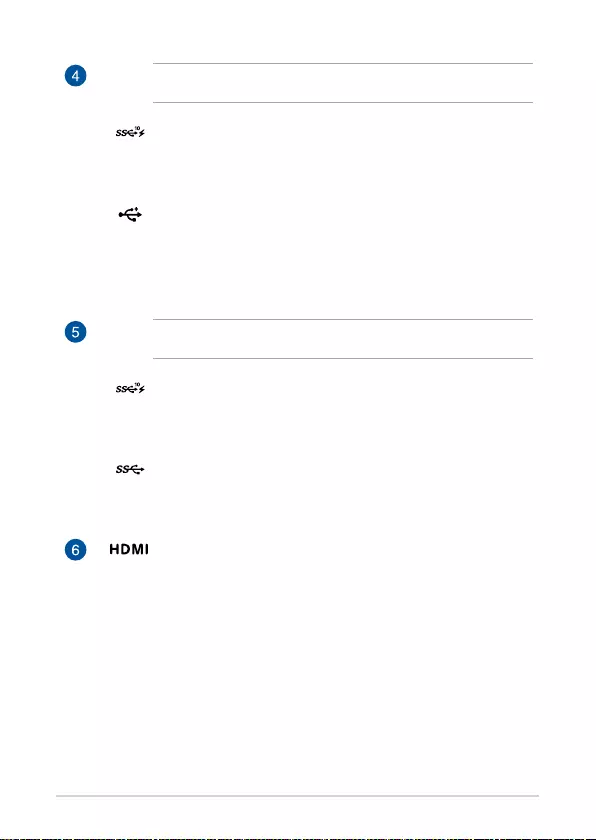
ASUS Commercial Chromebox 4
13
NOTE: This port may vary per model.
USB 3.2 Gen 2 port (on selected models)
The USB 3.2 Gen 2 (Universal Serial Bus) port provides a
transfer rate up to 10 Gbit/s.
USB 2.0 port (on selected models)
The USB (Universal Serial Bus) port is compatible with USB
2.0 or USB 1.1 devices such as keyboards, pointing devices,
flash disk drives, external HDDs, speakers, cameras and
printers.
NOTE: This port may vary per model.
USB 3.2 Gen 2 port (on selected models)
The USB 3.2 Gen 2 (Universal Serial Bus) port provides a
transfer rate up to 10 Gbit/s.
USB 3.2 Gen 1 port (on selected models)
The USB 3.2 Gen 1 (Universal Serial Bus) port provides a
transfer rate up to 5 Gbit/s.
HDMI™ port
This port is for the HDMI™™ (High-Definition Multimedia
Interface) connector and is HDCP compliant for HD DVD,
Blu-ray, and other protected content playback.
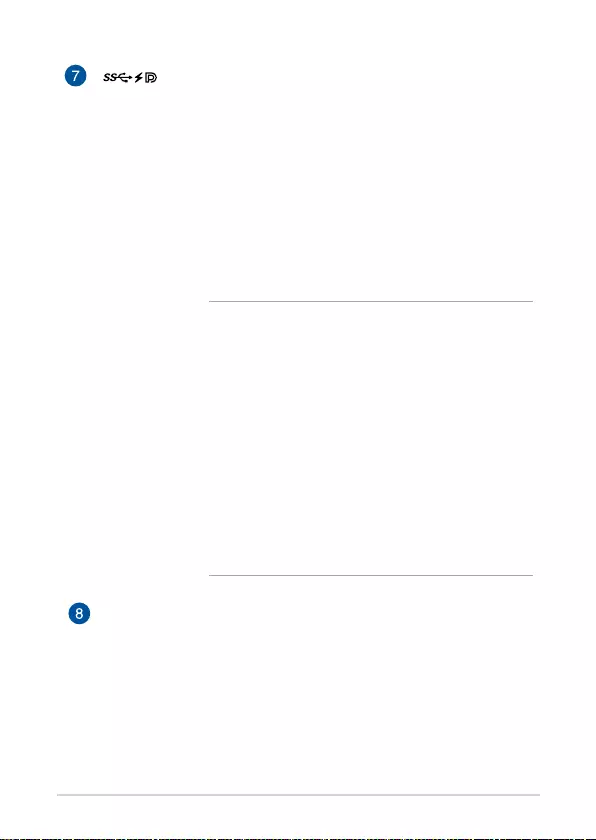
14
ASUS Commercial Chromebox 4
USB 3.2 Gen 1 Type-C®/DisplayPort combo port
This USB Type-C® (Universal Serial Bus) port provides the
following:
• Transfer rate of up to 5 Gbit/s.
• Supports Display port 1.2 (3840 x 2160) at 60Hz with
24-bit color. Use a USB Type-C® adapter to connect
your Commercial Chromebox to an external display.
• USB power delivery with a maximum of 5V / 3A
output.
• Supports power (DC) input when connected to an
external device which is PD (Power Delivery) compliant
and a 20V / 5A output.
CAUTION!
• To reduce potential safety issues, only the
AC adapter provided with the product, a
replacement AC adapter provided by agency,
or an AC adapter purchased as an accessory
from agency should be used with the
product.
• When using the USB 3.2 Gen 1 Type-C® port
as a power (DC) input port, ensure to remove
the cable from the Power input port.
• Ensure to power off your device when
switching between the USB 3.2 Gen 1 Type-C®
port and Power input port.
Recovery button hole
This recovery button hole allows you to reset your
Commercial Chromebox to factory settings. Insert a
pin or paperclip into this hole, then press and hold the
recovery button for at least three (3) seconds to reset your
Chromebox to factory settings.
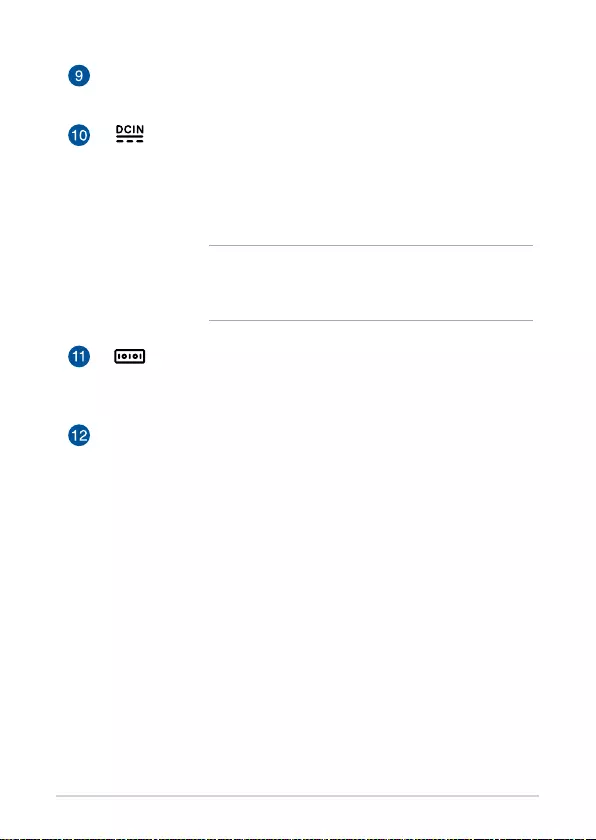
ASUS Commercial Chromebox 4
15
Cable organizer slot
This slot allows you to attach the cable organizer.
Power input
The supplied power adapter converts AC power to DC
power for use with this jack. Power supplied through this
jack supplies power to the Commercial Chromebox. To
prevent damage to the Commercial Chromebox, always
use the supplied power adapter.
WARNING! The power adapter may become warm
to hot when in use. Do not cover the adapter and
keep it away from your body.
Serial port (COM/RJ-50)
This serial port supports RS-232 serial port standards, and
can also support RJ-50 interfaces.
Extended power switch
The extended power switch allows you to connect
an extended power switch and turn the Commercial
Chromebox on or off from a distance.
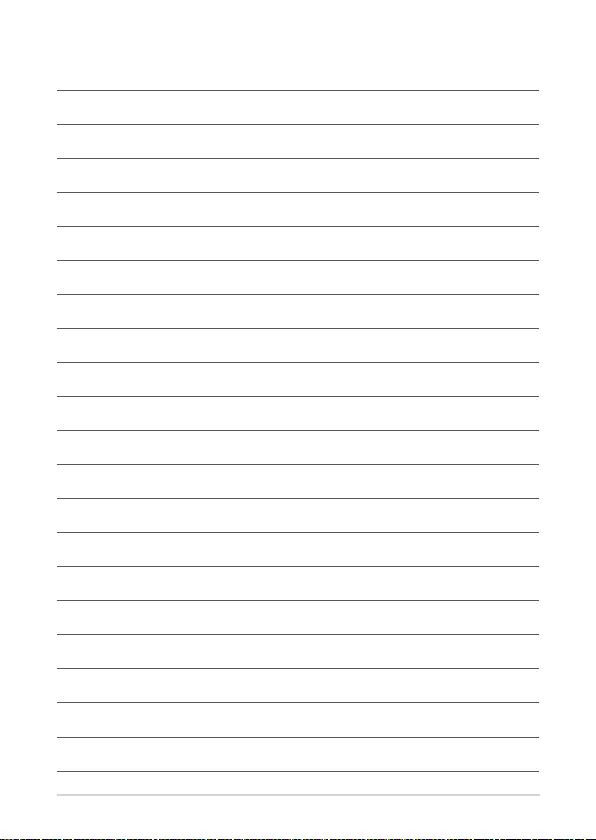
16
ASUS Commercial Chromebox 4
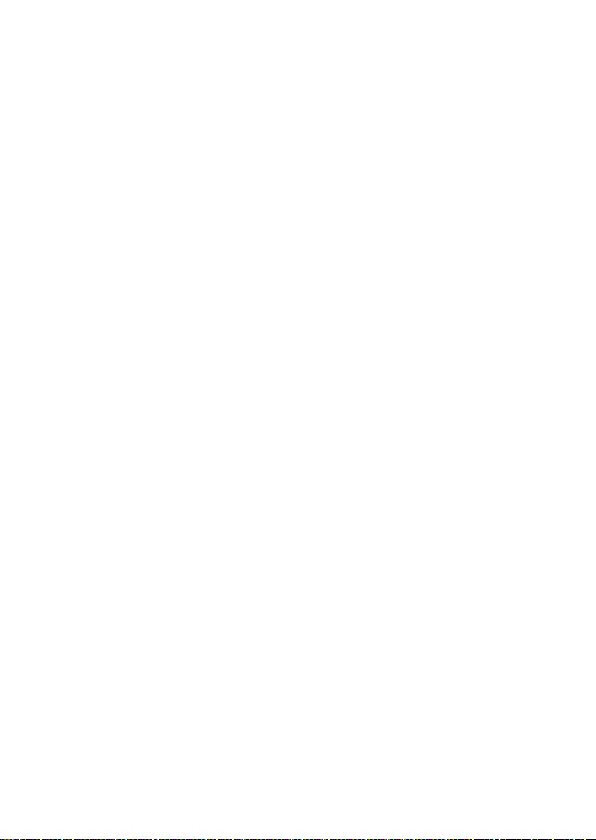
2
Using your Commercial
Chromebox
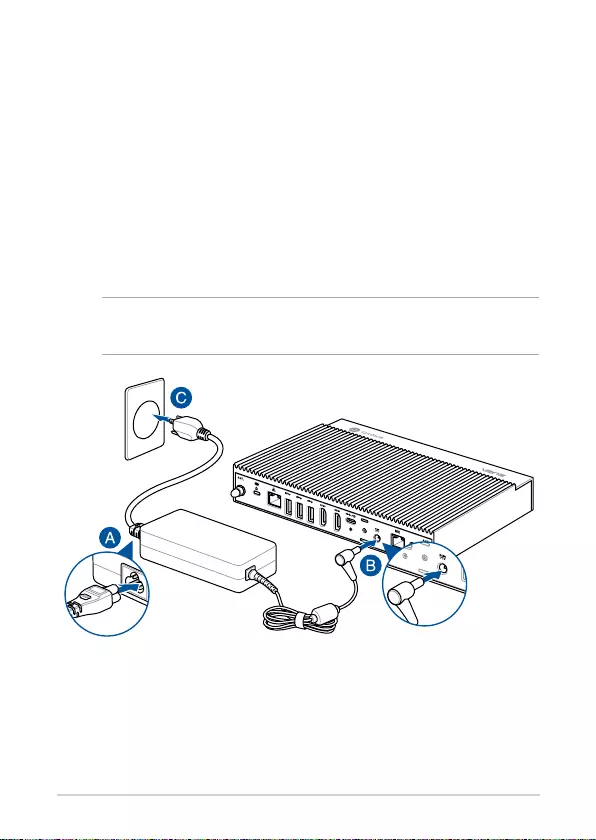
18
ASUS Commercial Chromebox 4
Getting started
Connect the AC power adapter to your Commercial
Chromebox
To connect the AC power adapter to your Commercial Chromebox:
A. Connect the power cord to the AC power adapter.
B. Connect the DC power connector into your Commercial Chromebox’s
power (DC) input.
C. Plug the AC power adapter into a 100V~240V power source.
NOTE: The power adapter may vary in appearance, depending on
models and your region.
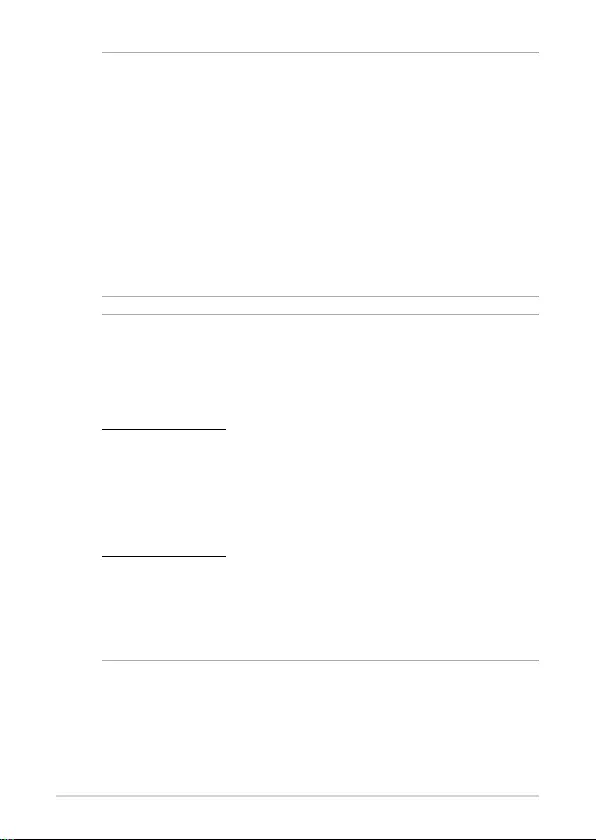
ASUS Commercial Chromebox 4
19
NOTE:
The power adapter may vary between models and territories, please
refer to the following for more information on the different adapters:
65W Power adapter
• Input voltage: 100-240 Vac
• Input frequency: 50-60 Hz
• Rating output current: 3.42A / 3.33A (65.0 W)
• Rating output voltage: 19.0V / 19.5V
90W Power adapter
• Input voltage: 100-240 Vac
• Input frequency: 50-60 Hz
• Rating output current: 4.62A (90.0 W)
• Rating output voltage: 19.5V
IMPORTANT!
• We strongly recommend that you use only the AC power
adapter and cable that came with your Commercial
Chromebox.
• We strongly recommend that you use a grounded wall socket
while using your Commercial Chromebox.
• The socket outlet must be easily accessible and near your
Commercial Chromebox.
• To disconnect your Commercial Chromebox from its main
power supply, unplug your Commercial Chromebox from the power
socket.
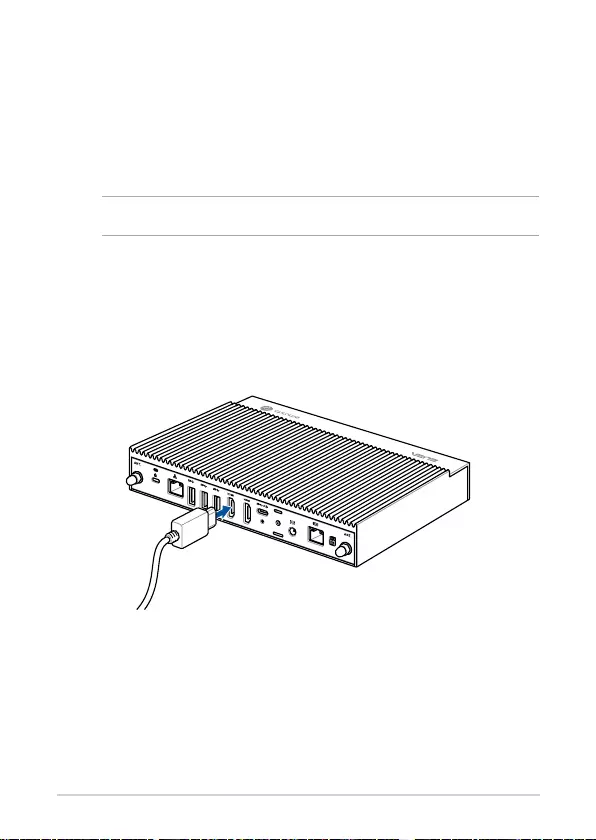
20
ASUS Commercial Chromebox 4
Connect display via HDMI™ port
Connect a display panel to your device
You can connect a display panel or projector to your device that has the
following connectors:
• HDMI™ connector
• USB Type-C®/DisplayPort connector
NOTE: These ports may vary per model.
To connect a display panel to your Commercial Chromebox:
Connect one end of a HDMI™ or USB Type-C® cable to an external display,
and the other end of the cable to your Commercial Chromebox’s HDMI™
port or USB 3.2 Gen 1 Type-C®/DisplayPort combo port.
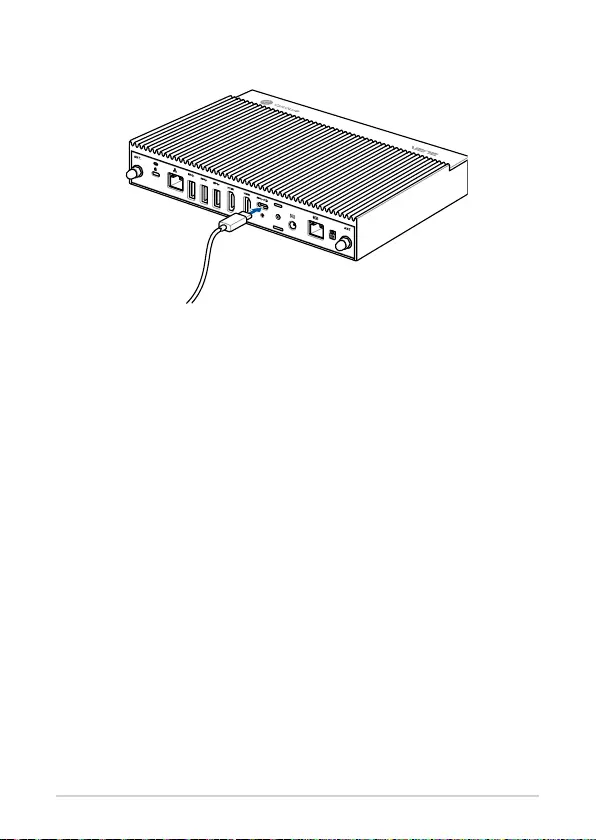
ASUS Commercial Chromebox 4
21
Connect display via USB 3.2 Gen 1 Type-C®/DisplayPort combo port
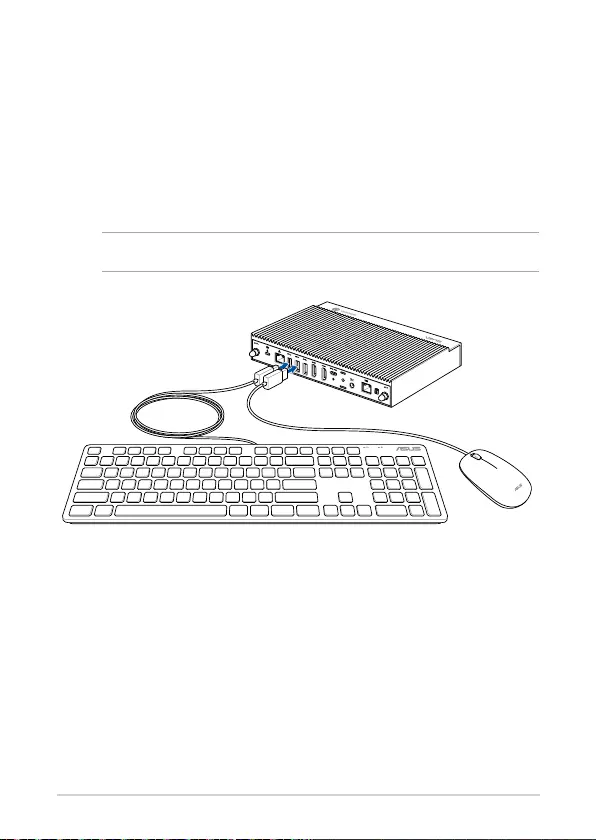
22
ASUS Commercial Chromebox 4
Connect the USB cable from keyboard or mouse
You can connect generally any USB keyboard and mouse to your
Commercial Chromebox. You can also connect a USB dongle for a wireless
keyboard and mouse set.
To connect a keyboard and mouse to your Commercial Chromebox:
Connect the USB cable from your keyboard and mouse to any of the USB
ports of your Commercial Chromebox.
NOTE: The keyboard varies with country or region.
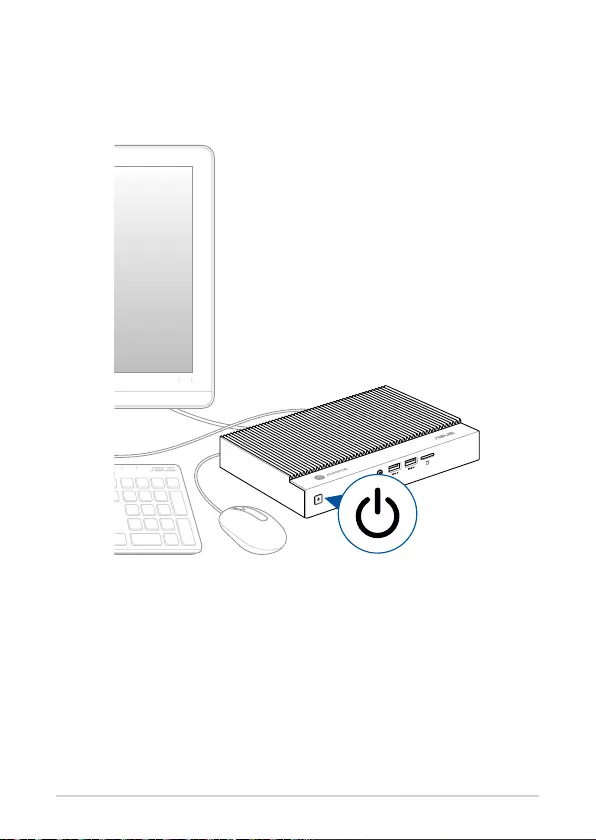
ASUS Commercial Chromebox 4
23
Turn on your Commercial Chromebox
Press the power button to turn on your Commercial Chromebox.
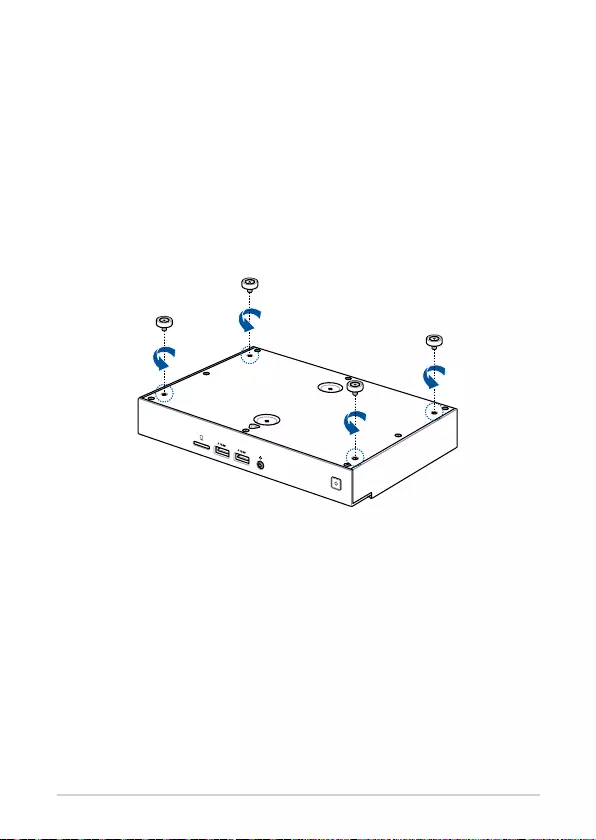
24
ASUS Commercial Chromebox 4
(optional) Installing the wall mount to your
device
1. Turn off your Commercial Chromebox then disconnect all cables and
peripherals.
2. Place the Commercial Chromebox on a flat surface, with its top side
facing down.
3. Remove the four (4) screws and rubber feet from the bottom of the
device.
4. Prepare your wall mounts.
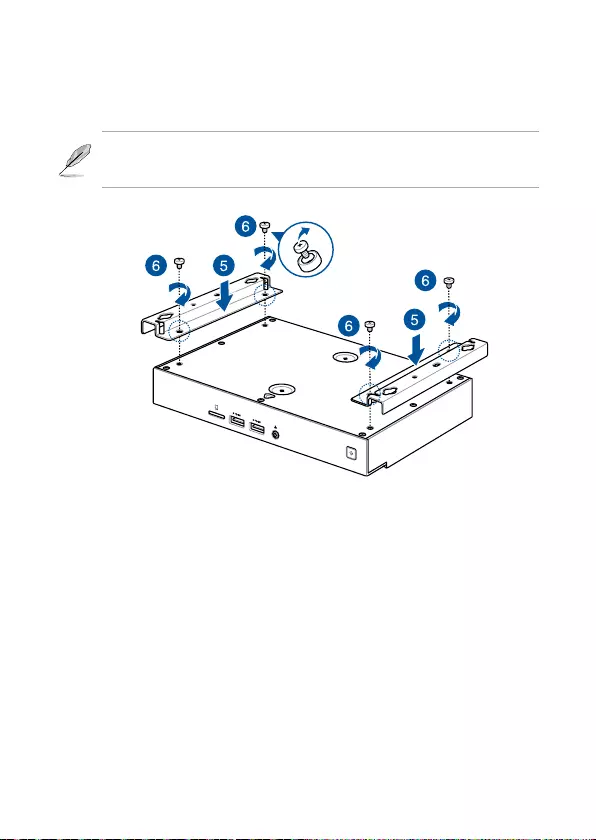
5. Place the wall mount on the bottom of your Commercial Chromebox,
making sure the screw holes are all aligned.
6. Secure the wall mount using the four (4) screws you removed earlier.
Ensure to remove the rubber feet from the screws before using them
to secure the wall mount.
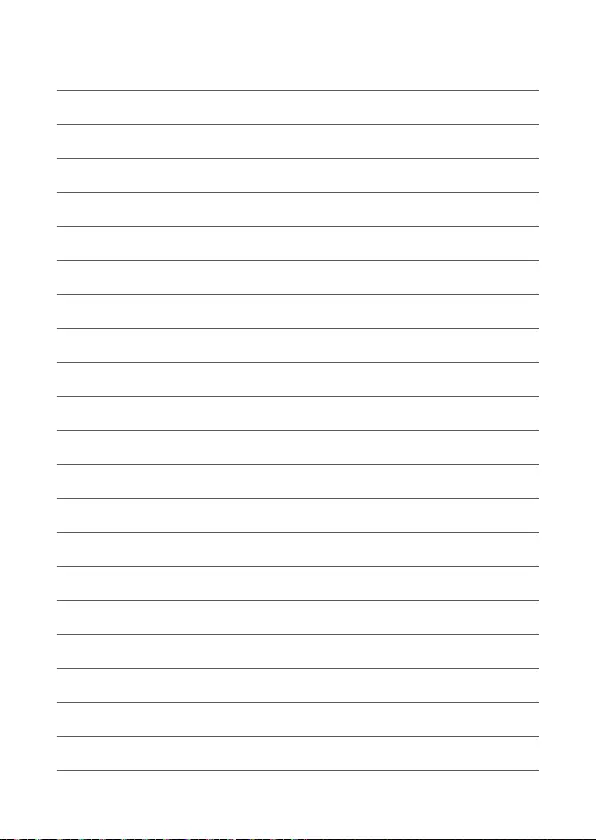
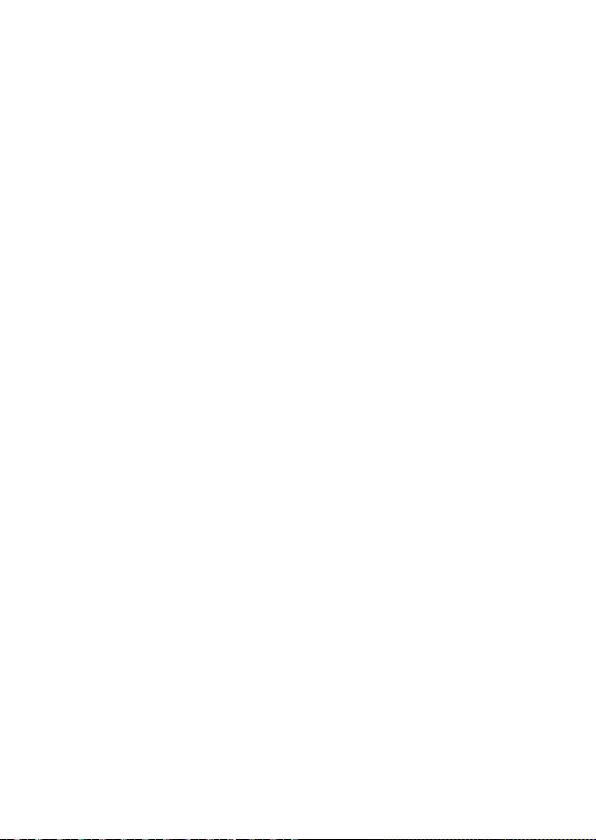
Appendix
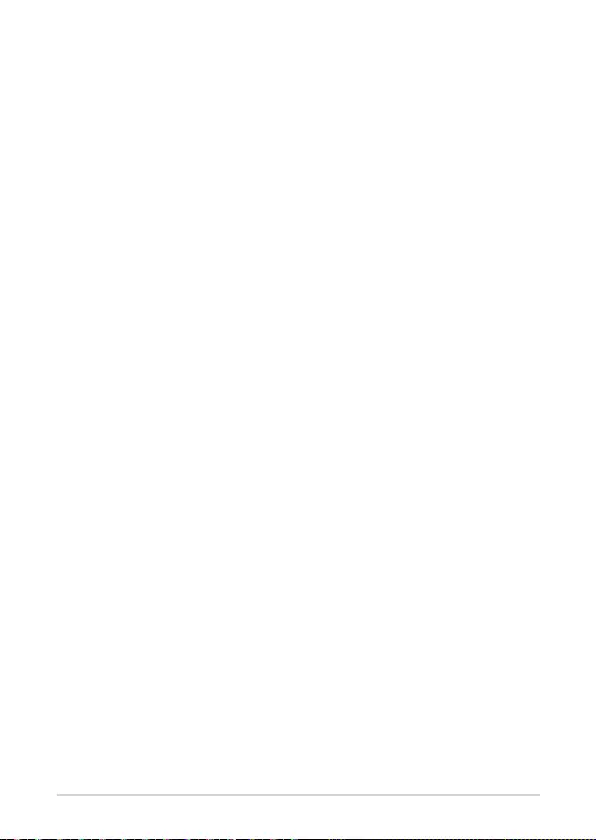
28
ASUS Commercial Chromebox 4
Safety information
Your Commercial Chromebox is designed and tested to meet the latest
standards of safety for information technology equipment. However,
to ensure your safety, it is important that you read the following safety
instructions.
Setting up your system
• Read and follow all instructions in the documentation before you
operate your system.
• Do not use this product near water or a heated source.
• Set up the system on a stable surface.
• Openings on the chassis are for ventilation. Do not block or cover these
openings. Make sure you leave plenty of space around the system
for ventilation. Never insert objects of any kind into the ventilation
openings.
• Use this product in environments with ambient temperatures between
0˚C and 35˚C.
• If you use an extension cord, make sure that the total ampere rating
of the devices plugged into the extension cord does not exceed its
ampere rating.
• This product should be connected by means of a power cord to a
socket-outlet with earthing connection.
• This equipment should be installed and operated with a minimum
distance of 20cm between the radiator and your body.
Care during use
• Do not walk on the power cord or allow anything to rest on it.
• Do not spill water or any other liquids on your system.
• When the system is turned off, a small amount of electrical current still
flows. Always unplug the power cord from the power outlets before
cleaning the system.
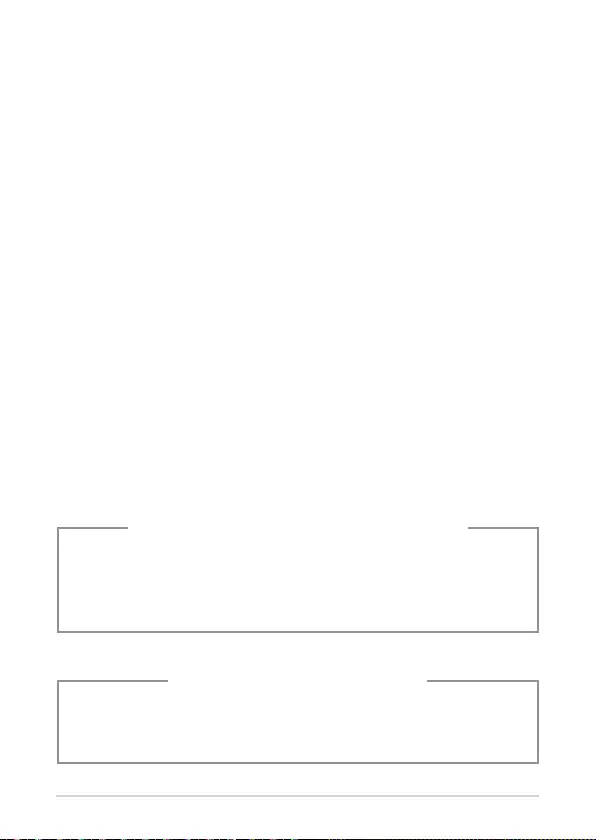
ASUS Commercial Chromebox 4
29
NO DISASSEMBLY
The warranty does not apply to the products
that have been disassembled by users
Lithium-Metal Battery Warning
CAUTION: Danger of explosion if battery is incorrectly replaced.
Replace only with the same or equivalent type recommended
by the manufacturer. Dispose of used batteries according to the
manufacturer’s instructions.
• If you encounter the following technical problems with the product,
unplug the power cord and contact a qualified service technician or
your retailer.
– The power cord or plug is damaged.
– Liquid has been spilled into the system.
– The system does not function properly even if you follow
the operating instructions.
– The system was dropped or the cabinet is damaged.
– The system performance changes.
• Avoid contact with hot components inside the device. During
operation, some components become hot enough to burn the skin.
Before you open the device cover, turn off the device, disconnect the
power, and wait approximately 30 minutes for the components to cool.
• Disposal of a battery into fire or a hot oven, or mechanically crushing or
cutting of a battery, that can result in an explosion;
• Leaving a battery in an extremely high temperature surrounding
environment that can result in an explosion or the leakage of
flammable liquid or gas;
• A battery subjected to extremely low air pressure that may result in an
explosion or the leakage of flammable liquid or gas.
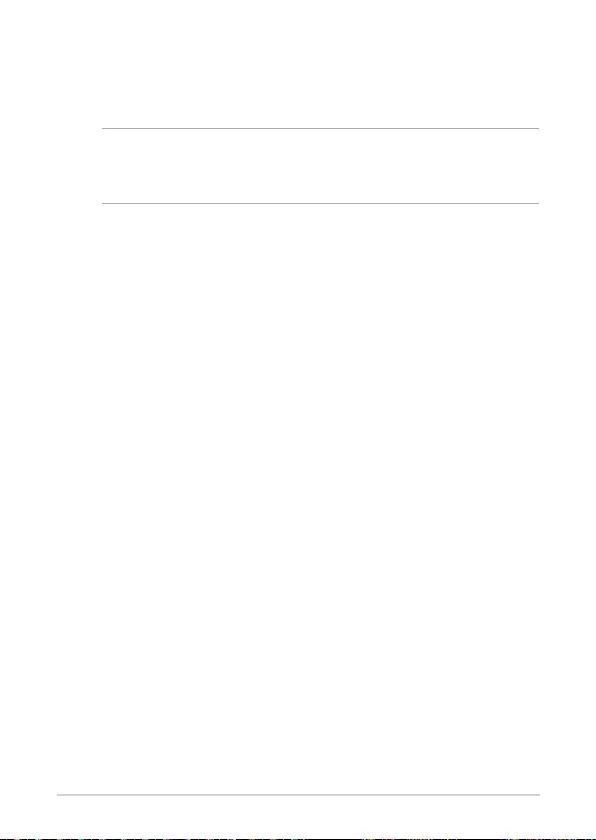
30
ASUS Commercial Chromebox 4
Regulatory notices
COATING NOTICE
IMPORTANT! To provide electrical insulation and maintain electrical
safety, a coating is applied to insulate the device except on the areas
where the I/O ports are located.
Federal Communications Commission Statement
This device complies with Part 15 of the FCC Rules. Operation is subject to
the following two conditions:
• This device may not cause harmful interference, and
• This device must accept any interference received including
interference that may cause undesired operation.
This equipment has been tested and found to comply with the limits for a
Class B digital device, pursuant to Part 15 of the FCC Rules. These limits are
designed to provide reasonable protection against harmful interference in a
residential installation.
This equipment generates, uses and can radiate radio frequency energy and,
if not installed and used in accordance with manufacturer’s instructions,
may cause harmful interference to radio communications. However, there
is no guarantee that interference will not occur in a particular installation.
If this equipment does cause harmful interference to radio or television
reception, which can be determined by turning the equipment off and on,
the user is encouraged to try to correct the interference by one or more of
the following measures:
• Reorient or relocate the receiving antenna.
• Increase the separation between the equipment and receiver.
• Connect the equipment to an outlet on a circuit different from that to
which the receiver is connected.
• Consult the dealer or an experienced radio/TV technician for help.
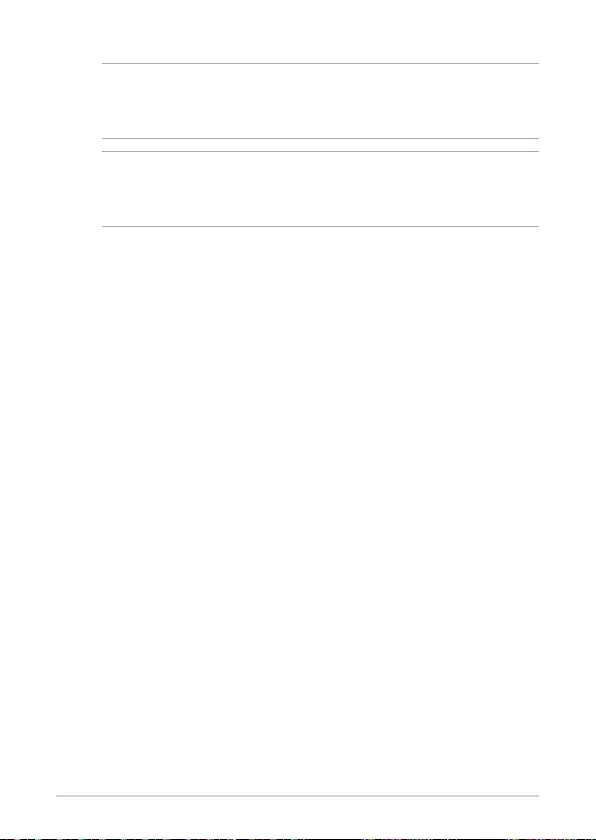
ASUS Commercial Chromebox 4
31
IMPORTANT! Outdoor operations in the 5.15~5.25 GHz band is
prohibited. This device has no Ad-hoc capability for 5250~5350 and
5470~5725 MHz.
CAUTION! Any changes or modifications not expressly approved by
the grantee of this device could void the user’s authority to operate
the equipment.
RF exposure warning
This equipment must be installed and operated in accordance with
provided instructions and the antenna(s) used for this transmitter must
be installed to provide a separation distance of at least 20 cm from all
persons and must not be co-located or operating in conjunction with any
other antenna or transmitter. End-users and installers must be provide with
antenna installation instructions and transmitter operating conditions for
satisfying RF exposure compliance.
ISED Radiation Exposure Statement for Canada
This equipment complies with ISED radiation exposure limits set forth for an
uncontrolled environment. To maintain compliance with ISED RF exposure
compliance requirements, please avoid direct contact to the transmitting
antenna during transmitting. End users must follow the specific operating
instructions for satisfying RF exposure compliance.
Operation is subject to the following two conditions:
• This device may not cause interference and
• This device must accept any interference, including interference that
may cause undesired operation of the device.
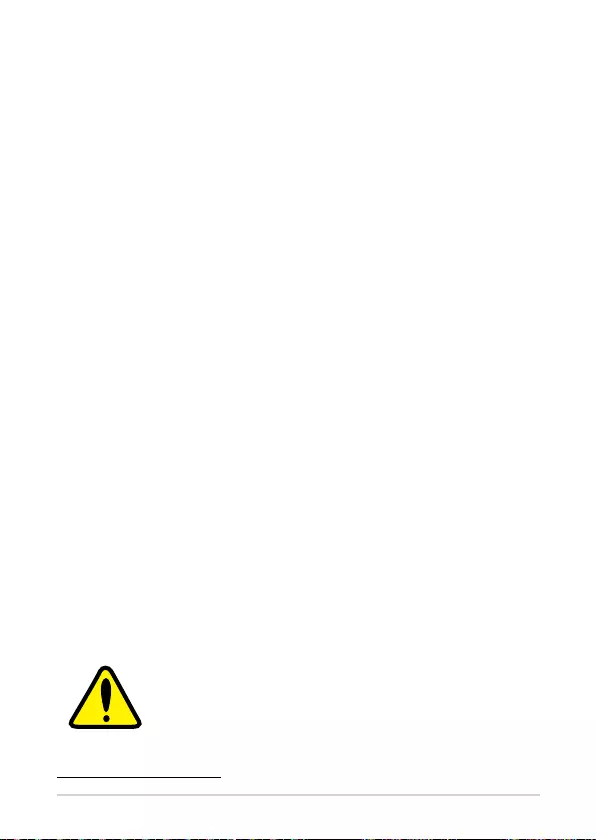
32
ASUS Commercial Chromebox 4
Compliance Statement of Innovation, Science
and Economic Development Canada (ISED)
This device complies with Innovation, Science and Economic Development
Canada licence exempt RSS standard(s). Operation is subject to the
following two conditions: (1) this device may not cause interference, and (2)
this device must accept any interference, including interference that may
cause undesired operation of the device.
CAN ICES-3(B)/NMB-3(B)
Déclaration de conformité de Innovation,
Sciences et Développement économique
Canada (ISED)
Le présent appareil est conforme aux CNR d’Innovation, Sciences et
Développement économique Canada applicables aux appareils radio
exempts de licence. L’exploitation est autorisée aux deux conditions
suivantes : (1) l’appareil ne doit pas produire de brouillage, et (2) l’utilisateur
de l’appareil doit accepter tout brouillage radioélectrique subi, même si le
brouillage est susceptible d’en compromettre le fonctionnement.
CAN ICES-3(B)/NMB-3(B)
Wireless Operation Channel for Different Domains
N. America 2.412-2.462 GHz Ch01 through CH11
Japan 2.412-2.484 GHz Ch01 through Ch14
Europe ETSI 2.412-2.472 GHz Ch01 through Ch13
Regional notice for California
WARNING
Cancer and Reproductive Harm -
www.P65Warnings.ca.gov
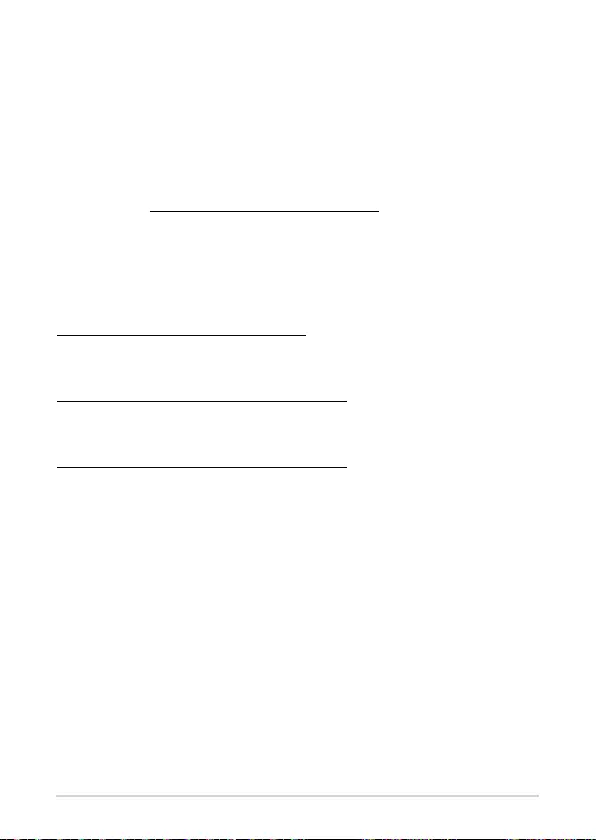
ASUS Commercial Chromebox 4
33
Declaration of compliance for product
environmental regulation
ASUS follows the green design concept to design and manufacture our
products, and makes sure that each stage of the product life cycle of ASUS
product is in line with global environmental regulations. In addition, ASUS
disclose the relevant information based on regulation requirements.
Please refer to http://csr.asus.com/Compliance.htm for information
disclosure based on regulation requirements ASUS is complied with:
EU REACH and Article 33
Complying with the REACH (Registration, Evaluation, Authorization, and
Restriction of Chemicals) regulatory framework, we publish the chemical
substances in our products at ASUS REACH website at
http://csr.asus.com/english/REACH.htm
EU RoHS
This product complies with the EU RoHS Directive. For more details, see
http://csr.asus.com/english/article.aspx?id=35
Japan JIS-C-0950 Material Declarations
Information on Japan RoHS (JIS-C-0950) chemical disclosures is available on
http://csr.asus.com/english/article.aspx?id=19
India RoHS
This product complies with the “India E-Waste (Management) Rules, 2016”
and prohibits use of lead, mercury, hexavalent chromium, polybrominated
biphenyls (PBBs) and polybrominated diphenyl ethers (PBDEs) in
concentrations exceeding 0.1% by weight in homogenous materials and
0.01% by weight in homogenous materials for cadmium, except for the
exemptions listed in Schedule II of the Rule.
Vietnam RoHS
ASUS products sold in Vietnam, on or after September 23, 2011,meet the
requirements of the Vietnam Circular 30/2011/TT-BCT.
Các sản phẩm ASUS bán tại Việt Nam, vào ngày 23 tháng 9 năm2011 trở về
sau, đều phải đáp ứng các yêu cầu của Thông tư 30/2011/TT-BCT của Việt
Nam.
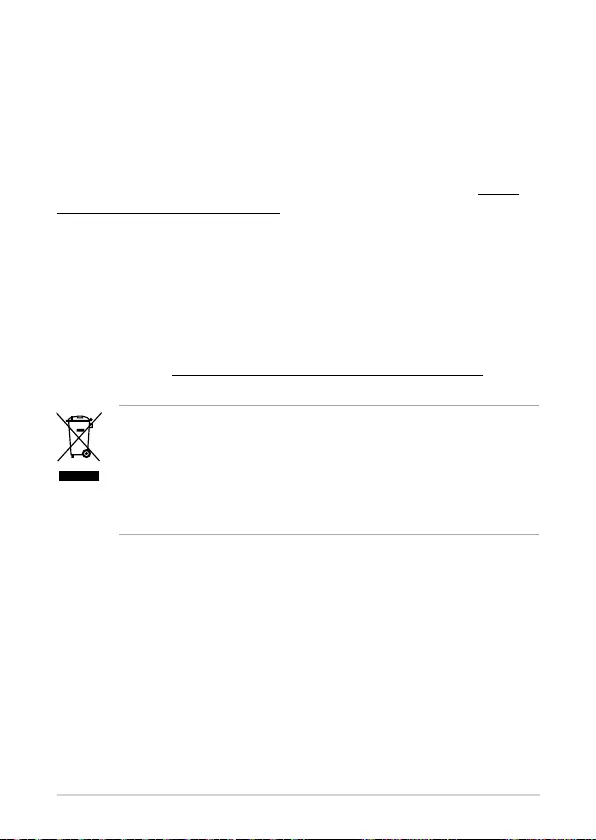
34
ASUS Commercial Chromebox 4
DO NOT throw the device in municipal waste. This product has
been designed to enable proper reuse of parts and recycling. This
symbol of the crossed out wheeled bin indicates that the product
(electrical, electronic equipment, and mercury-containing button
cell battery) should not be placed in municipal waste. Check local
technical support services for product recycling.
Turkey RoHS
AEEE Yönetmeliğine Uygundur
ASUS Recycling/Takeback Services
ASUS recycling and takeback programs come from our commitment to the
highest standards for protecting our environment. We believe in providing
solutions for you to be able to responsibly recycle our products, batteries,
other components as well as the packaging materials. Please go to http://
csr.asus.com/english/Takeback.htm for detailed recycling information in
different regions.
Ecodesign Directive
European Union announced a framework for the setting of ecodesign
requirements for energy-related products (2009/125/EC). Specific
Implementing Measures are aimed at improving environmental
performance of specific products or across multiple product types. ASUS
provides product information on the CSR website. The further information
could be found at https://csr.asus.com/english/article.aspx?id=1555.
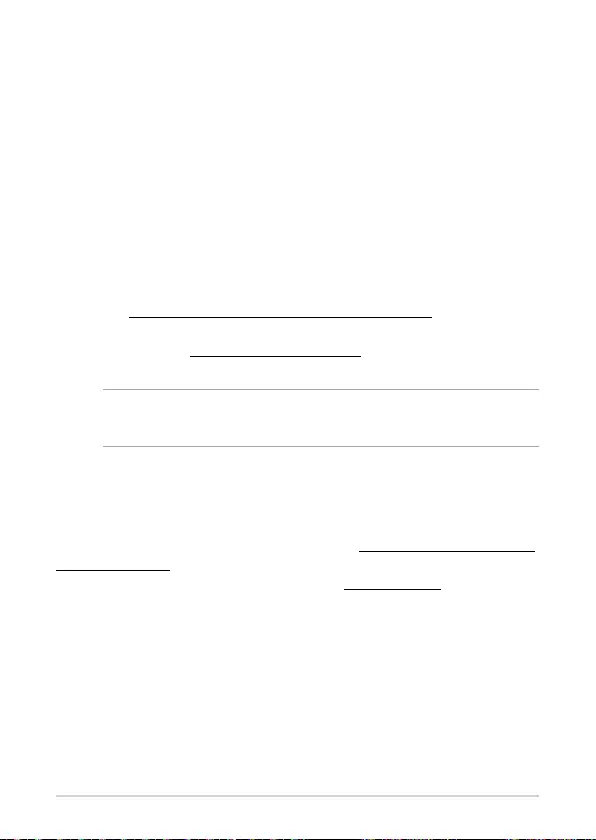
ASUS Commercial Chromebox 4
35
ENERGY STAR complied product
ENERGY STAR is a joint program of the U.S. Environmental Protection
Agency and the U.S. Department of Energy helping us all save money and
protect the environment through energy efficient
products and practices.
All ASUS products with the ENERGY STAR logo
comply with the ENERGY STAR standard, and the
power management feature is enabled by default.
The monitor and computer are automatically set to
sleep within 10 and 30 minutes of user inactivity. To
wake your computer, click the mouse or press any
key on the keyboard.
Please visit http://www.energystar.gov/powermanagement for detail
information on power management and its benefits to the environment. In
addition, please visit http://www.energystar.gov for detail information on
the ENERGY STAR joint program.
NOTE: Energy Star is NOT supported on FreeDOS and Linux-based
products.
EPEAT (Electronic Product Environmental Assessment Tool) registered
products
The public disclosure of key environmental information for ASUS EPEAT
registered products is available on CSR web site http://csr.asus.com/english/
article.aspx?id=41. More information about EPEAT program and purchaser
guidance can be found on the EPEAT website www.epeat.net.
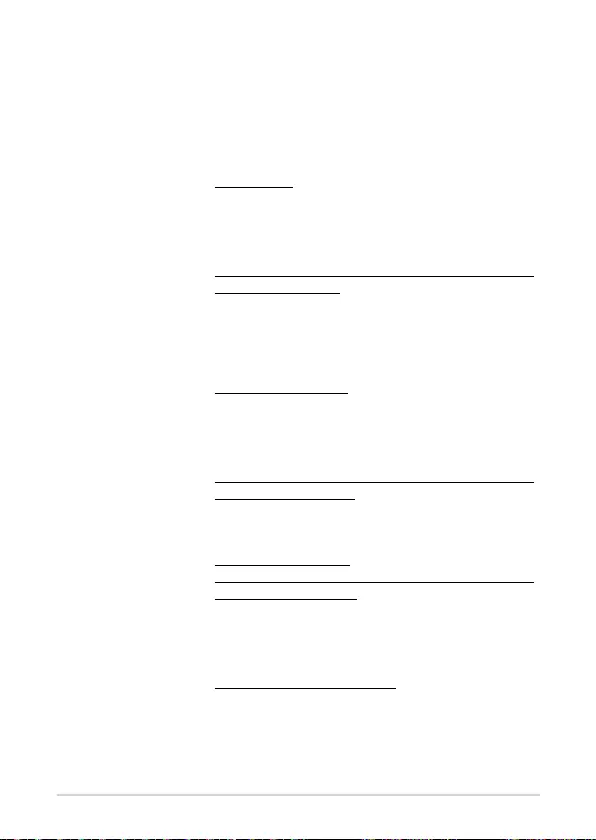
36
ASUS Commercial Chromebox 4
ASUS contact information
ASUSTeK COMPUTER INC.
Address
1F., No. 15, Lide Rd., Beitou Dist., Taipei City 112, Taiwan
Telephone +886-2-2894-3447
Fax +886-2-2890-7798
Web site www.asus.com
Technical Support
Telephone +86-21-38429911
Fax +86-21-5866-8722, ext. 9101#
Online support https://www.asus.com/support/Product/ContactUs/Services/
questionform/?lang=en
ASUS COMPUTER INTERNATIONAL (America)
Address 48720 Kato Rd., Fremont, CA 94538, USA
Telephone +1-510-739-3777
Fax +1-510-608-4555
Web site http://www.asus.com/us/
Technical Support
Support fax +1-812-284-0883
Telephone +1-812-282-2787
Online support https://www.asus.com/support/Product/ContactUs/Services/
questionform/?lang=en-us
ASUS COMPUTER GmbH (Germany and Austria)
Address Harkortstrasse 21-23, 40880 Ratingen, Germany
Web site https://www.asus.com/de
Online contact https://www.asus.com/support/Product/ContactUs/Services/
questionform/?lang=de-de
Technical Support
Telephone (DE) +49-2102-5789557
Telephone (AT) +43-1360-2775461
Online support https://www.asus.com/de/support
Call center: https://www.asus.com/support/CallUs
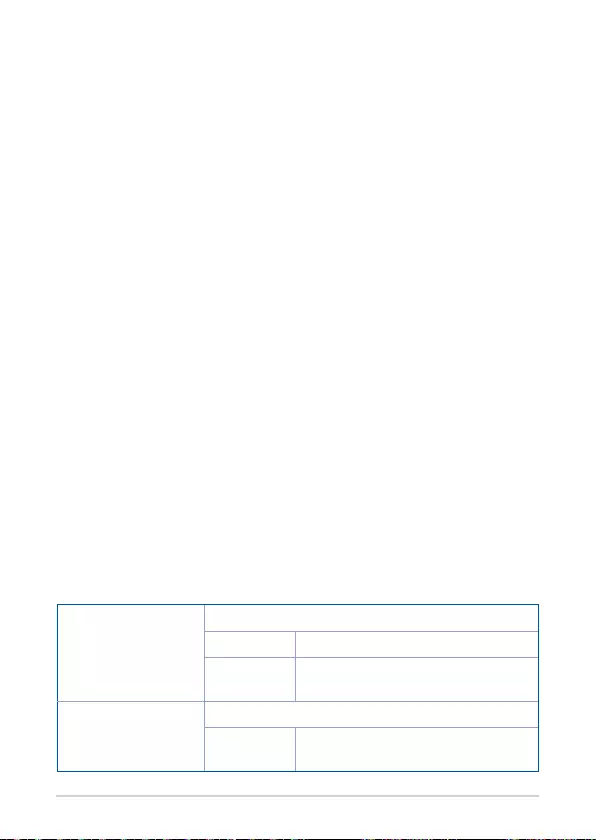
ASUS Commercial Chromebox 4
37
Manufacturer ASUSTeK Computer Inc.
Tel: +886-2-2894-3447
Address: 1F., No. 15, Lide Rd., Beitou Dist., Taipei
City 112, Taiwan
Authorised
representative in
Europe
ASUSTeK Computer GmbH
Address:
Harkortstrasse 21-23, 40880 Ratingen,
Germany
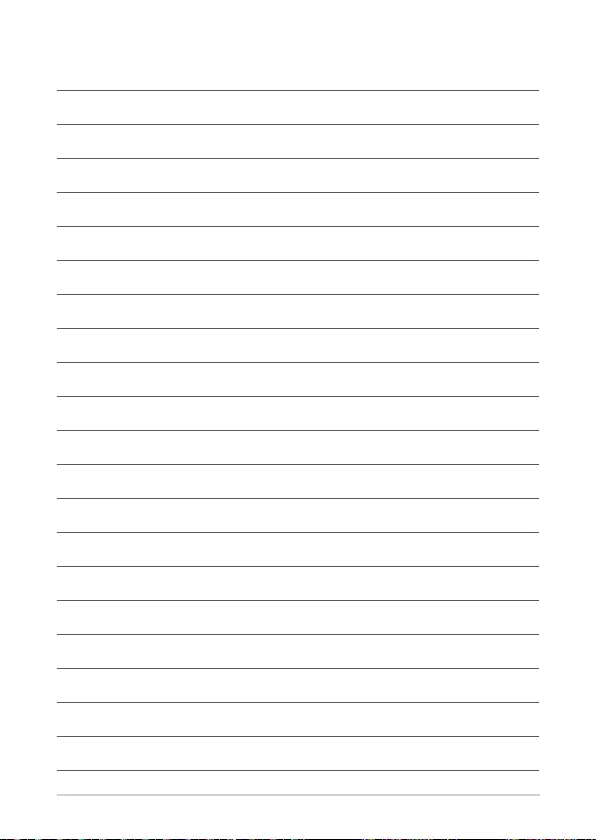
38
ASUS Commercial Chromebox 4