Table of Contents
ASUS GR8 II User Manual
Displayed below is the user manual for GR8 II by ASUS which is a product in the PCs/Workstations category. This manual has pages.
Related Manuals
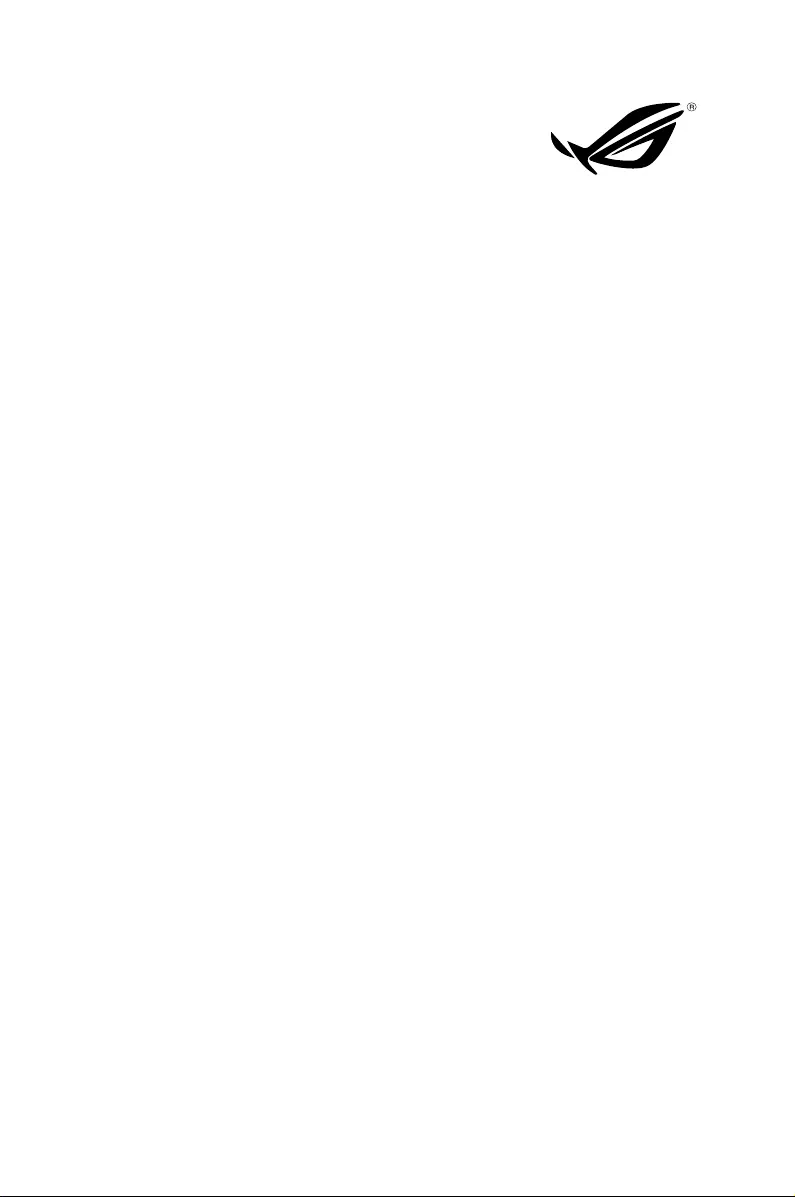
ROG GR8 II
User Guide
REPUBLIC OF
GAMERS
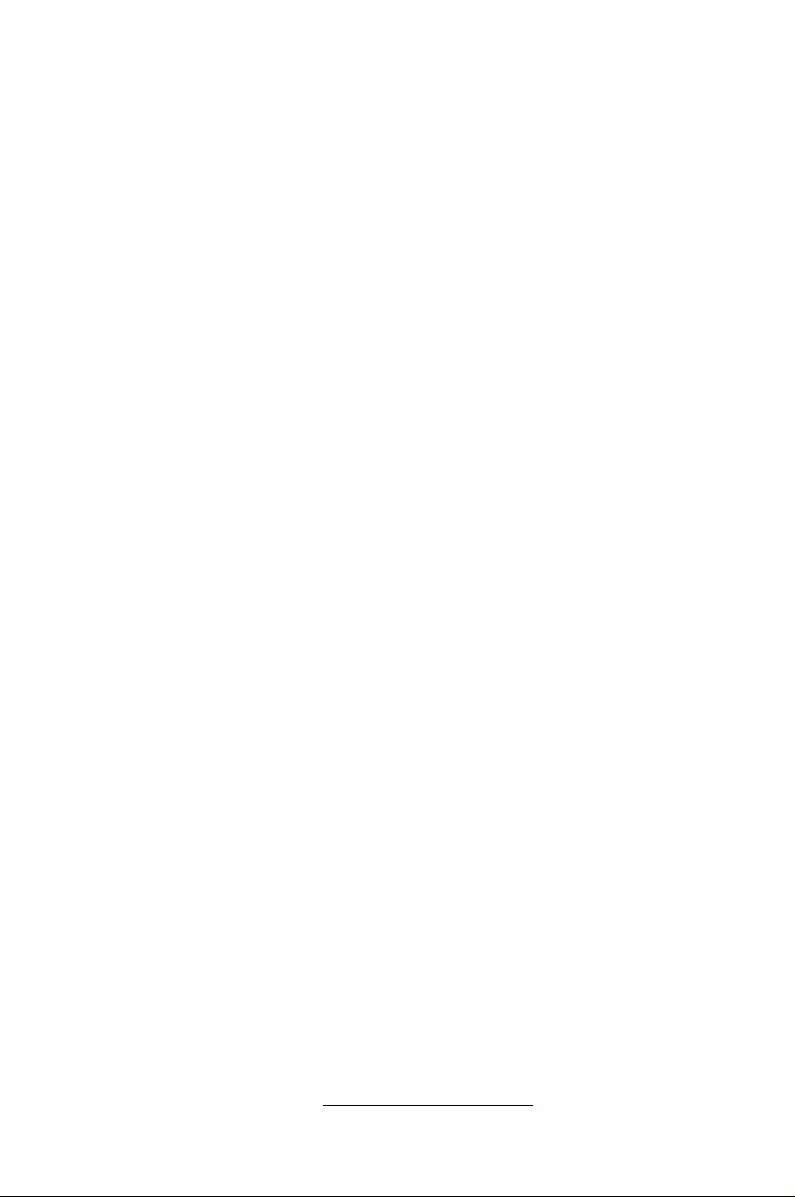
COPYRIGHT INFORMATION
No part of this manual, including the products and software described in it, may be
reproduced, transmitted, transcribed, stored in a retrieval system, or translated into any
language in any form or by any means, except documentation kept by the purchaser for
backup purposes, without the express written permission of ASUSTeK COMPUTER INC.
(“ASUS”).
ASUS PROVIDES THIS MANUAL “AS IS” WITHOUT WARRANTY OF ANY KIND, EITHER EXPRESS
OR IMPLIED, INCLUDING BUT NOT LIMITED TO THE IMPLIED WARRANTIES OR CONDITIONS
OF MERCHANTABILITY OR FITNESS FOR A PARTICULAR PURPOSE. IN NO EVENT SHALL ASUS,
ITS DIRECTORS, OFFICERS, EMPLOYEES OR AGENTS BE LIABLE FOR ANY INDIRECT, SPECIAL,
INCIDENTAL, OR CONSEQUENTIAL DAMAGES (INCLUDING DAMAGES FOR LOSS OF PROFITS,
LOSS OF BUSINESS, LOSS OF USE OR DATA, INTERRUPTION OF BUSINESS AND THE LIKE), EVEN
IF ASUS HAS BEEN ADVISED OF THE POSSIBILITY OF SUCH DAMAGES ARISING FROM ANY
DEFECT OR ERROR IN THIS MANUAL OR PRODUCT.
Products and corporate names appearing in this manual may or may not be registered
trademarks or copyrights of their respective companies, and are used only for identication or
explanation and to the owners’ benet, without intent to infringe.
SPECIFICATIONS AND INFORMATION CONTAINED IN THIS MANUAL ARE FURNISHED FOR
INFORMATIONAL USE ONLY, AND ARE SUBJECT TO CHANGE AT ANY TIME WITHOUT NOTICE,
AND SHOULD NOT BE CONSTRUED AS A COMMITMENT BY ASUS. ASUS ASSUMES NO
RESPONSIBILITY OR LIABILITY FOR ANY ERRORS OR INACCURACIES THAT MAY APPEAR IN THIS
MANUAL, INCLUDING THE PRODUCTS AND SOFTWARE DESCRIBED IN IT.
Copyright © 2016 ASUSTeK COMPUTER INC. All Rights Reserved.
LIMITATION OF LIABILITY
Circumstances may arise where because of a default on ASUS’ part or other liability, you
are entitled to recover damages from ASUS. In each such instance, regardless of the basis
on which you are entitled to claim damages from ASUS, ASUS is liable for no more than
damages for bodily injury (including death) and damage to real property and tangible
personal property; or any other actual and direct damages resulted from omission or failure of
performing legal duties under this Warranty Statement, up to the listed contract price of each
product.
ASUS will only be responsible for or indemnify you for loss, damages or claims based in
contract, tort or infringement under this Warranty Statement.
This limit also applies to ASUS’ suppliers and its reseller. It is the maximum for which ASUS, its
suppliers, and your reseller are collectively responsible.
UNDER NO CIRCUMSTANCES IS ASUS LIABLE FOR ANY OF THE FOLLOWING: (1) THIRD-
PARTY CLAIMS AGAINST YOU FOR DAMAGES; (2) LOSS OF, OR DAMAGE TO, YOUR RECORDS
OR DATA; OR (3) SPECIAL, INCIDENTAL, OR INDIRECT DAMAGES OR FOR ANY ECONOMIC
CONSEQUENTIAL DAMAGES (INCLUDING LOST PROFITS OR SAVINGS), EVEN IF ASUS, ITS
SUPPLIERS OR YOUR RESELLER IS INFORMED OF THEIR POSSIBILITY.
SERVICE AND SUPPORT
Visit our multi-language web site at https://www.asus.com/support
First Edition
November 2016
E12015
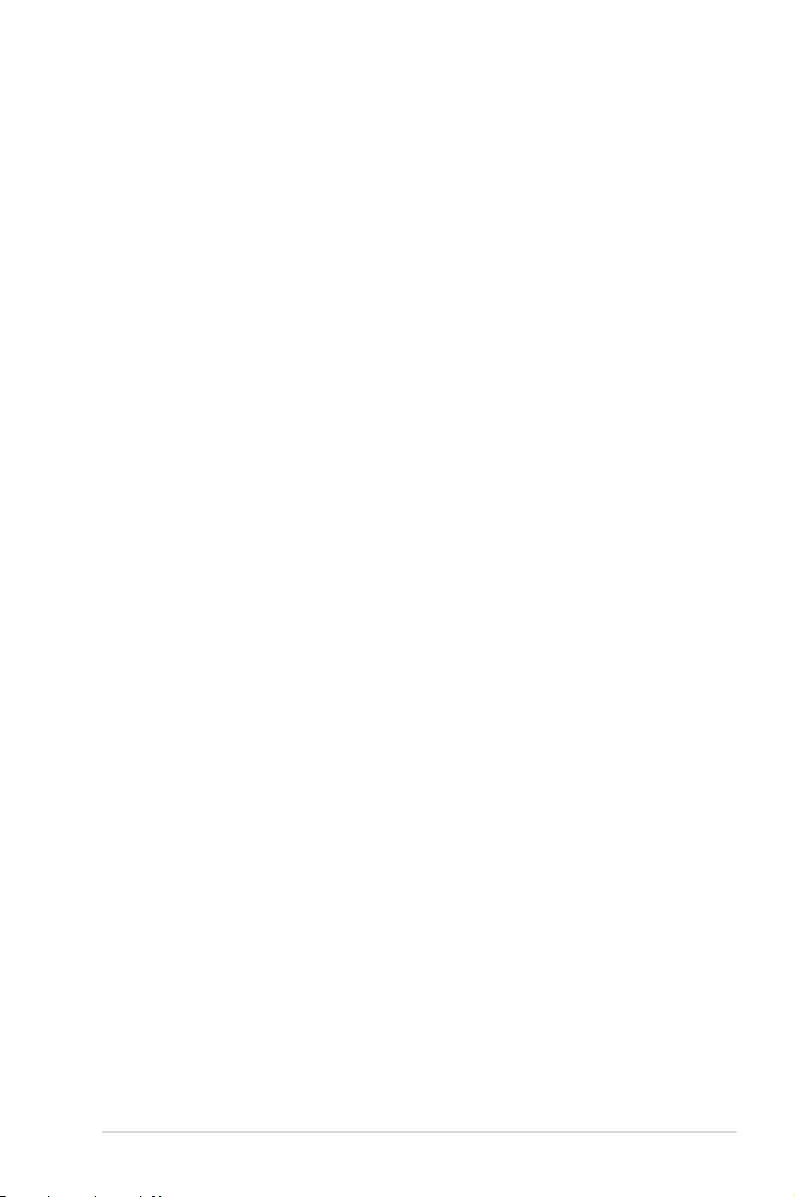
ROG GR8 II
3
Contents
About this manual ............................................................................................. 5
Conventions used in this manual ............................................................... 5
Typography ......................................................................................................... 5
Package contents ............................................................................................... 6
Getting to know your ROG GR8 II
Features ................................................................................................................. 8
Front panel .......................................................................................................... 8
Bottom view .....................................................................................................10
Top view .............................................................................................................10
Rear panel .........................................................................................................11
Using your ROG GR8 II
Getting started .................................................................................................. 14
Positioning your ROG GR8 II .......................................................................14
Connecting the AC power adapter ..........................................................15
Connecting a display panel ........................................................................17
Connecting the keyboard or mouse ........................................................18
Turning on your ROG GR8 II ........................................................................19
Recovering your system.................................................................................20
Performing a recovery option .................................................................... 21
Turning off your ROG GR8 II .........................................................................23
Putting your ROG GR8 II to sleep ................................................................23
Entering the BIOS Setup ................................................................................23
Quickly enter the BIOS .................................................................................. 24
Upgrading your ROG GR8 II
Upgrading memory modules ...................................................................... 26
Upgrading a 2.5-inch storage drive ........................................................... 30
Installing M.2 ......................................................................................................33
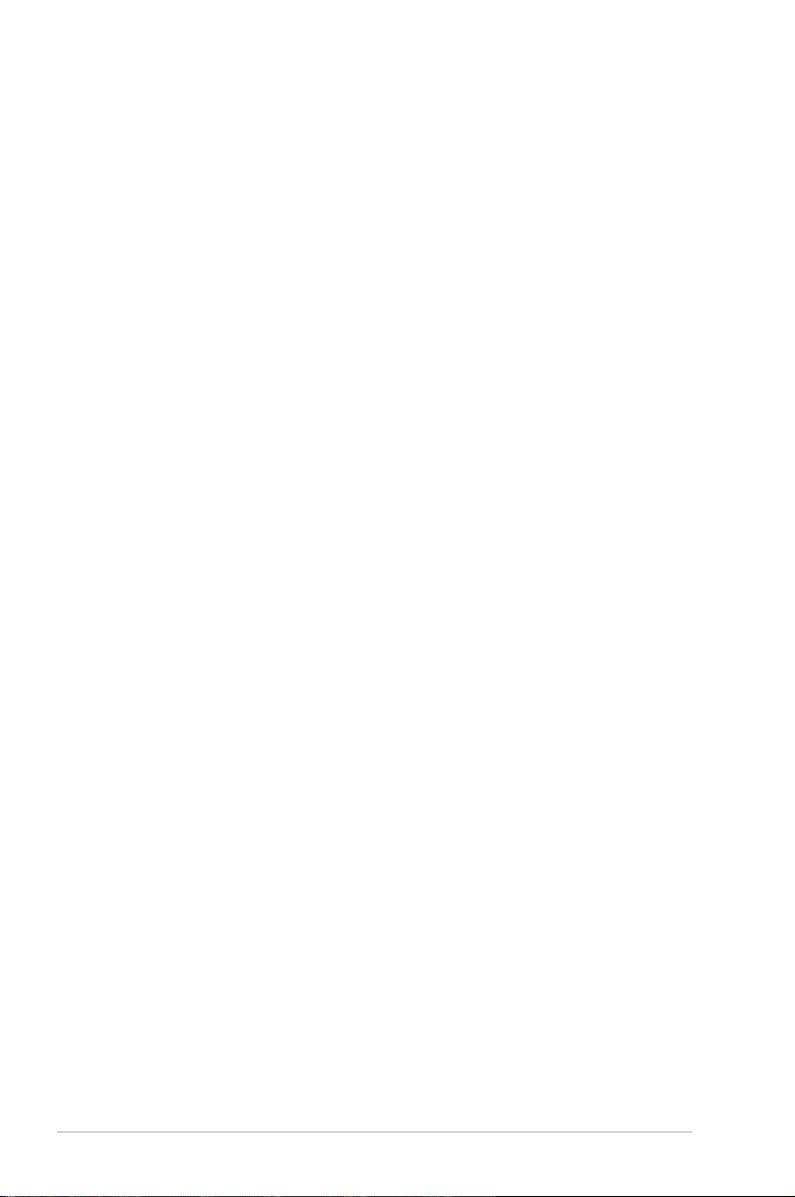
4
ROG GR8 II
Contents
Appendix
Safety information ...........................................................................................36
Setting up your system.................................................................................36
Care during use ...............................................................................................36
Regulatory notices ...........................................................................................38
ASUS contact information ............................................................................44
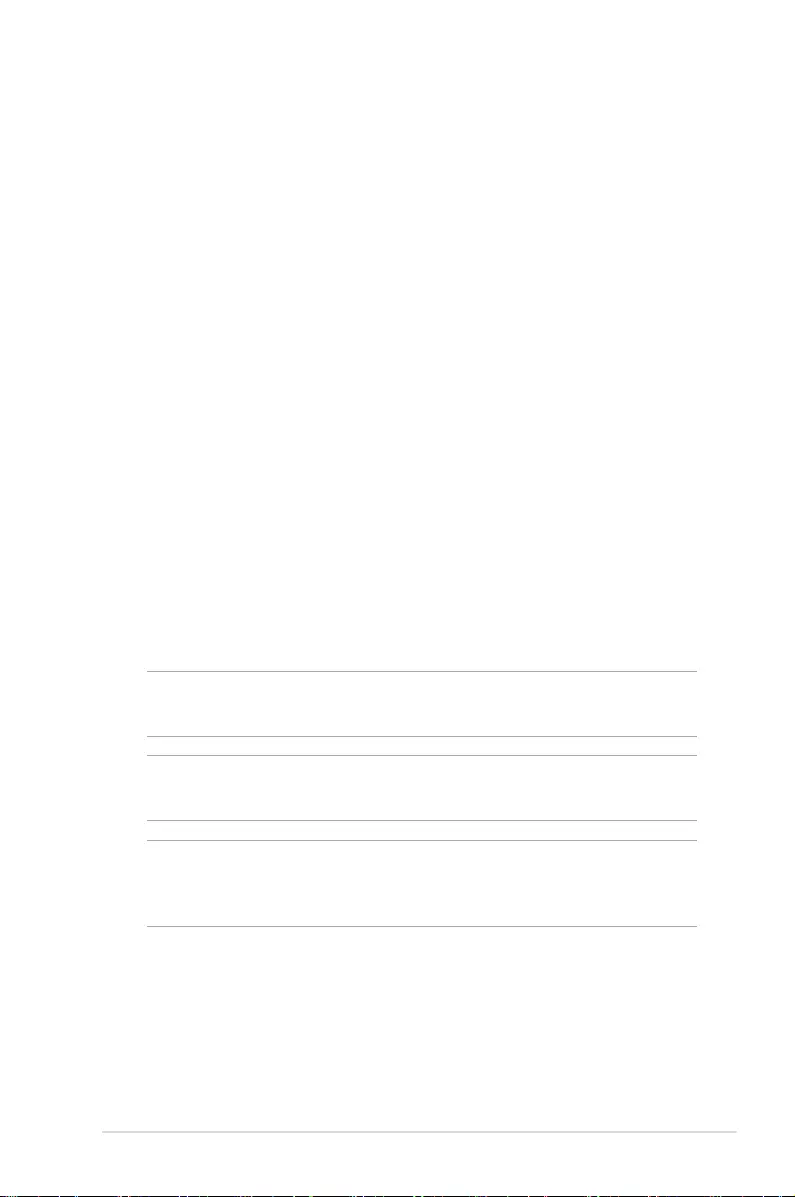
ROG GR8 II
5
About this manual
This manual provides information about the hardware and software
features of your PC, organized through the following chapters:
Chapter 1: Getting to know your ROG GR8 II
This chapter details the hardware components of your
ROG GR8 II.
Chapter 2: Using your ROG GR8 II
This chapter provides you with information on using your
ROG GR8 II.
Chapter 3: Upgrading your ROG GR8 II
This chapter provides information on how to upgrade the
memory modules and the storage drive of your ROG GR8 II.
Appendices
This section includes notices and safety statements your ROG
GR8 II.
Conventions used in this manual
To highlight key information in this manual, some text are presented
as follows:
IMPORTANT! This message contains vital information that must be
followed to complete a task.
NOTE: This message contains additional information and tips that
can help complete tasks.
WARNING! This message contains important information that must
be followed to keep you safe while performing certain tasks and
prevent damage to your ROG GR8 II's data and components.
Typography
Bold text Indicates a menu or an item to select.
Italic
This indicates sections that you can refer
to in this manual.
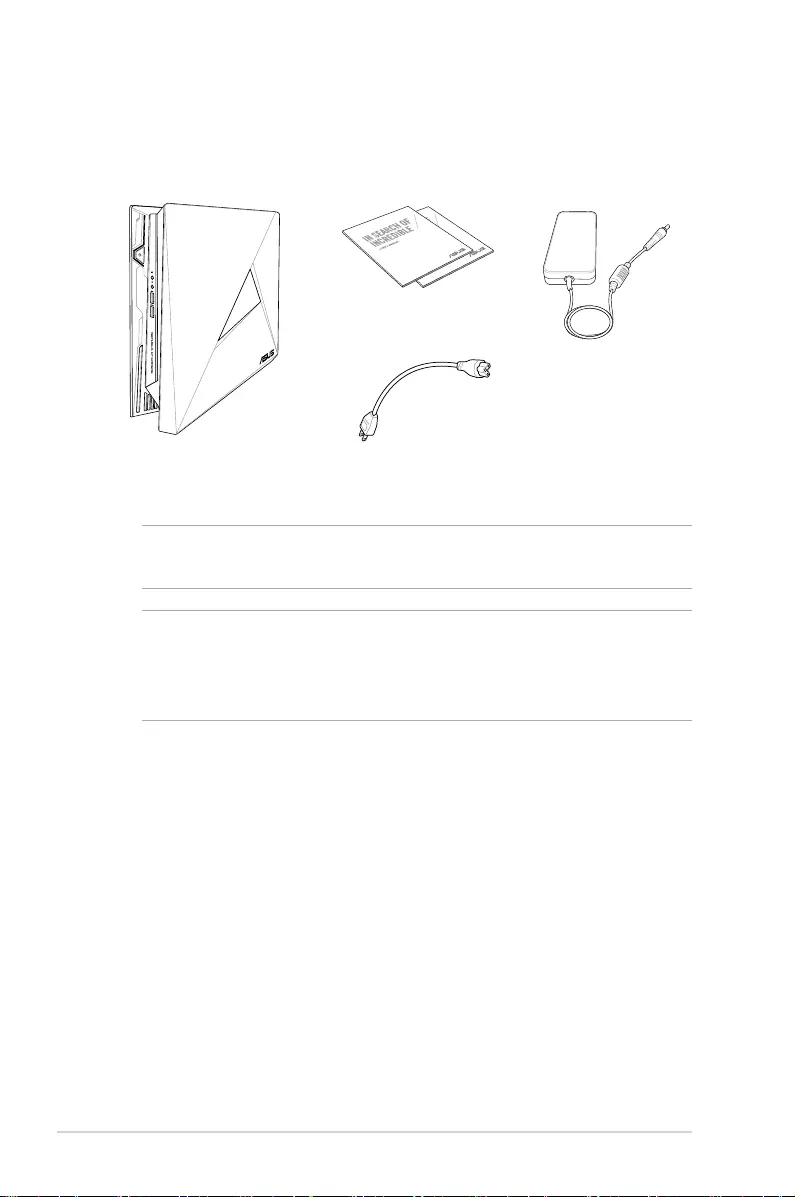
6
ROG GR8 II
Package contents
NOTE: Actual product specications and package contents may vary
depending on your country or region.
IMPORTANT! Bring the warranty card to the ASUS Service Center
for replacement of the defective components if the device or its
components fail or malfunction during normal and proper use within
the warranty period.
Your ROG GR8 II package contains the following items:
ROG GR8 II Power cable
Technical documentations
AC power adapter
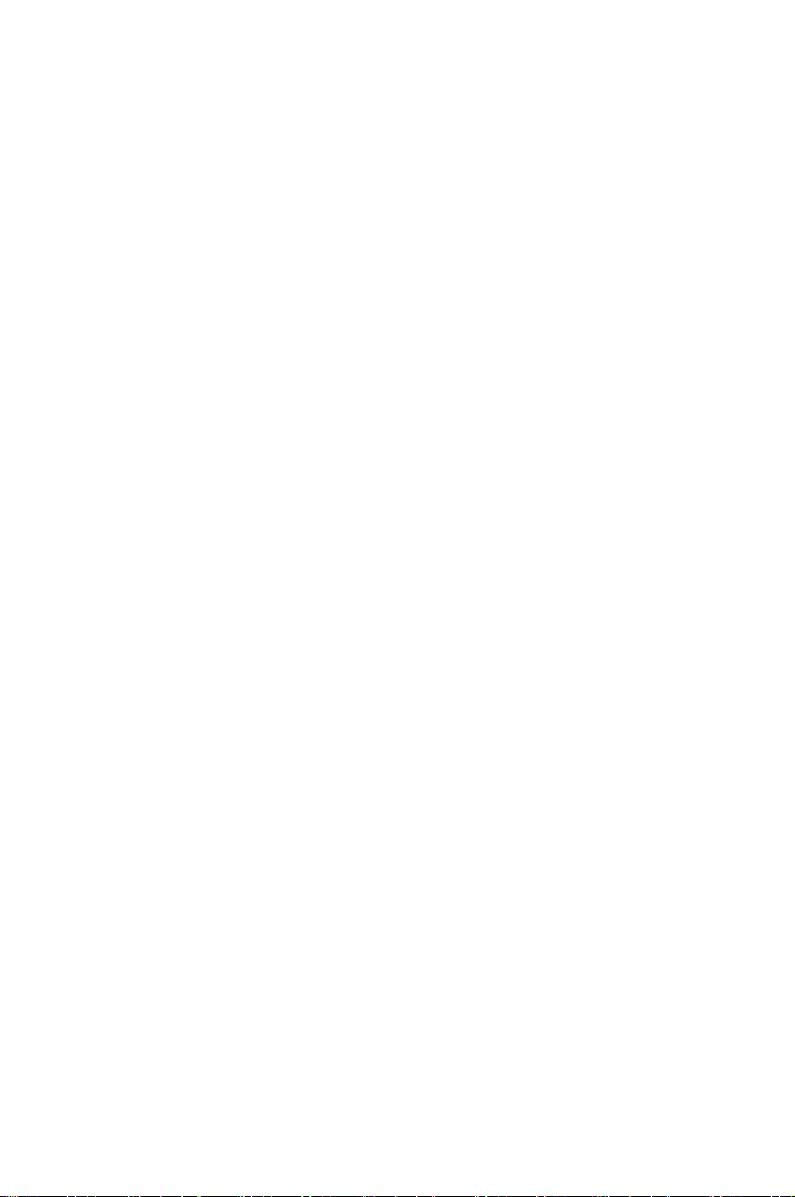
1
Getting to know your ROG GR8 II
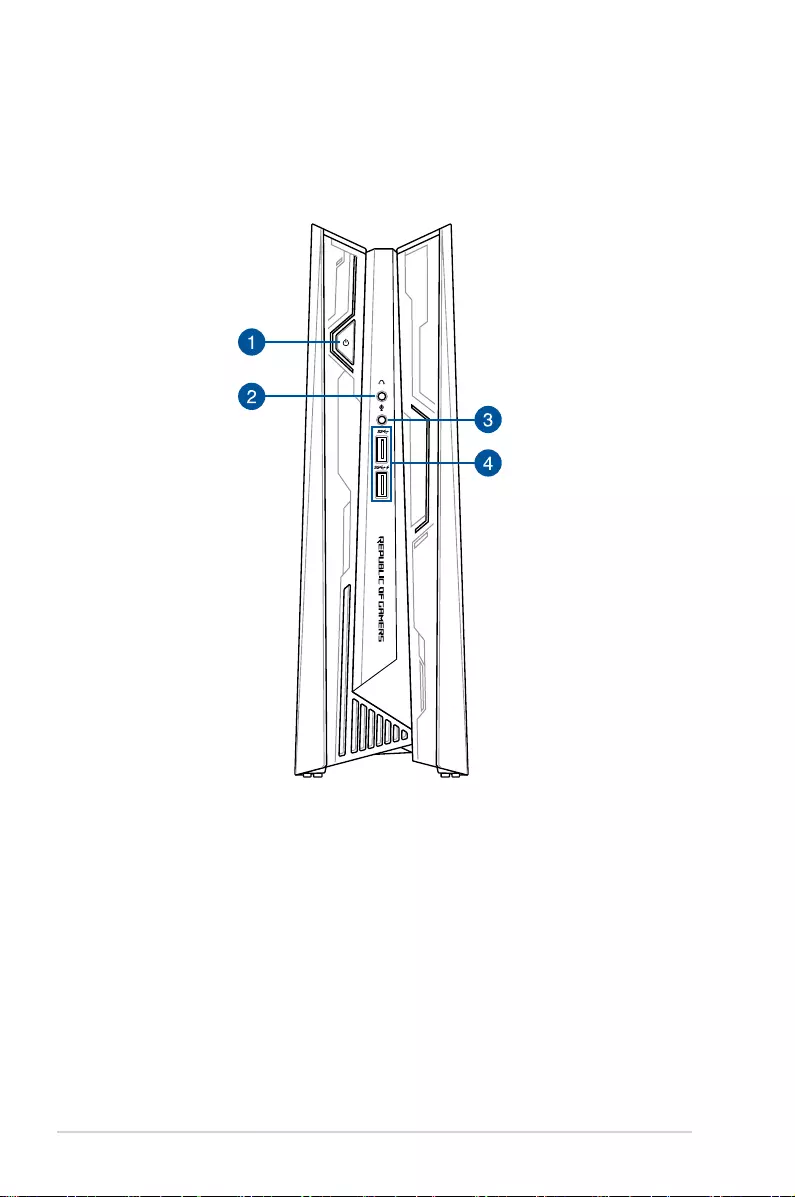
8
ROG GR8 II
Features
Front panel
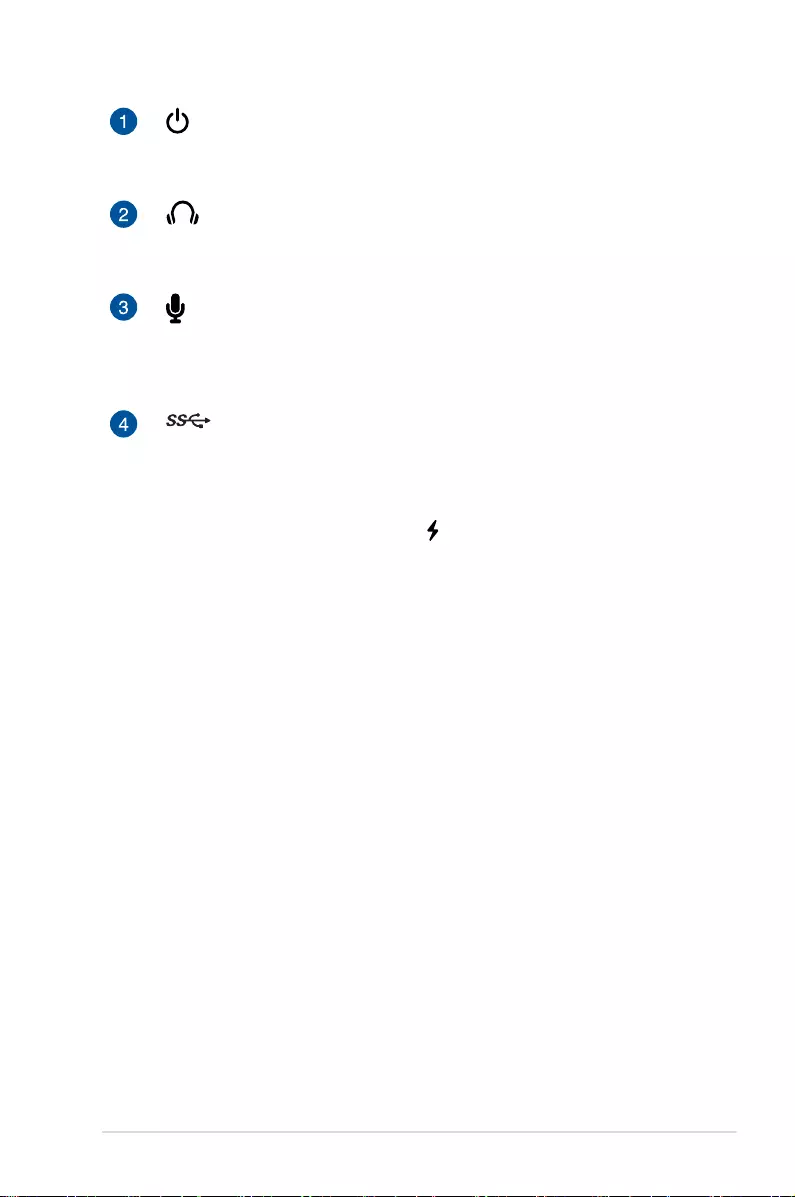
ROG GR8 II
9
Power button
The power button allows you to turn the ROG GR8 II on or
o.
Headphone jack
This port allows you to connect amplied speakers or
headphones.
Microphone
The microphone jack is designed to connect to a
microphone used for video conferencing, voice narrations,
or simple audio recordings.
USB 3.0 port (with USB charger feature)
This USB 3.0 (Universal Serial Bus 3.0) port provides a
maximum of 2A output current, transfer rate of up to 5
Gbit/s, and is backward compatible to USB 2.0.
The USB 3.0 port with the icon comes with a USB
Charger feature that allows charging of mobile devices
while your ROG GR8 II is operating.
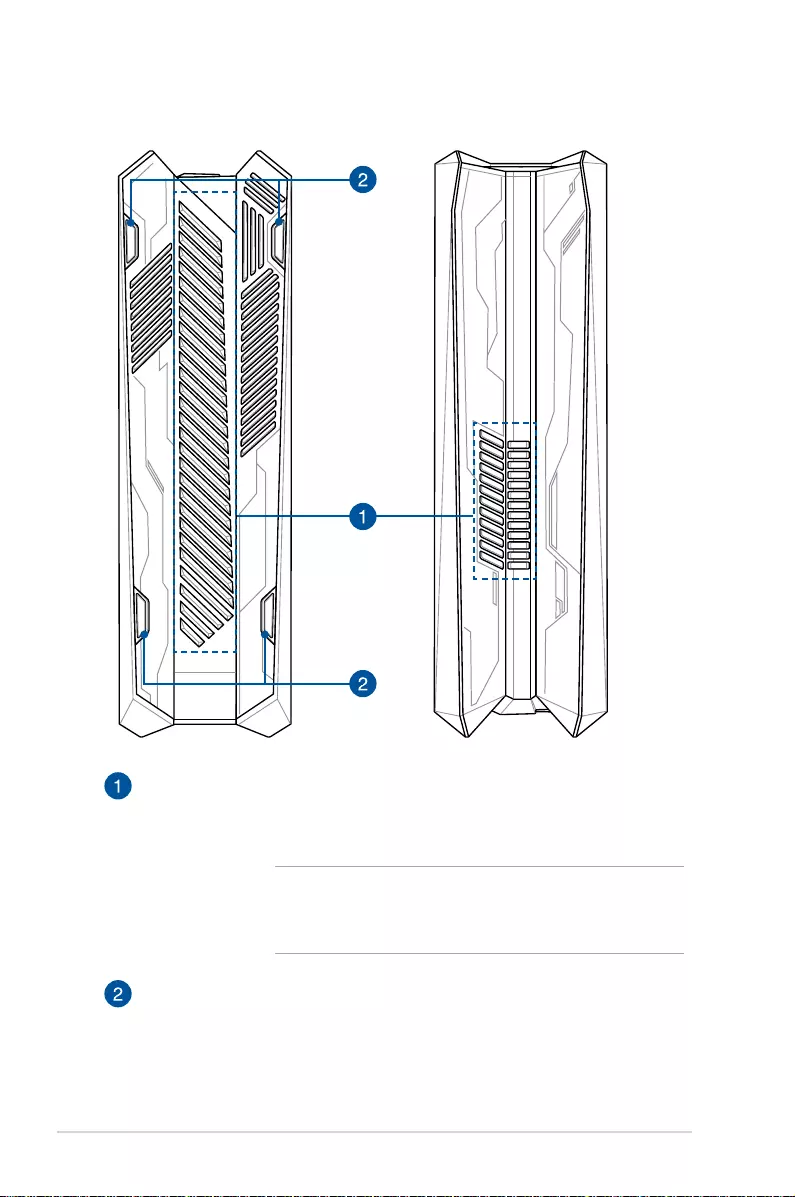
10
ROG GR8 II
Bottom view
Air vents
The air vents allow cooler air to enter your ROG GR8 II
chassis and expel hot air out.
IMPORTANT! For optimum heat dissipation and air
ventilation, ensure that the air vents are free from
obstructions.
Rubber feet
The rubber feet helps prevent the ROG GR8 II from
slipping thus providing more stability when the ROG
GR8 II is in a stand-up position.
Top view
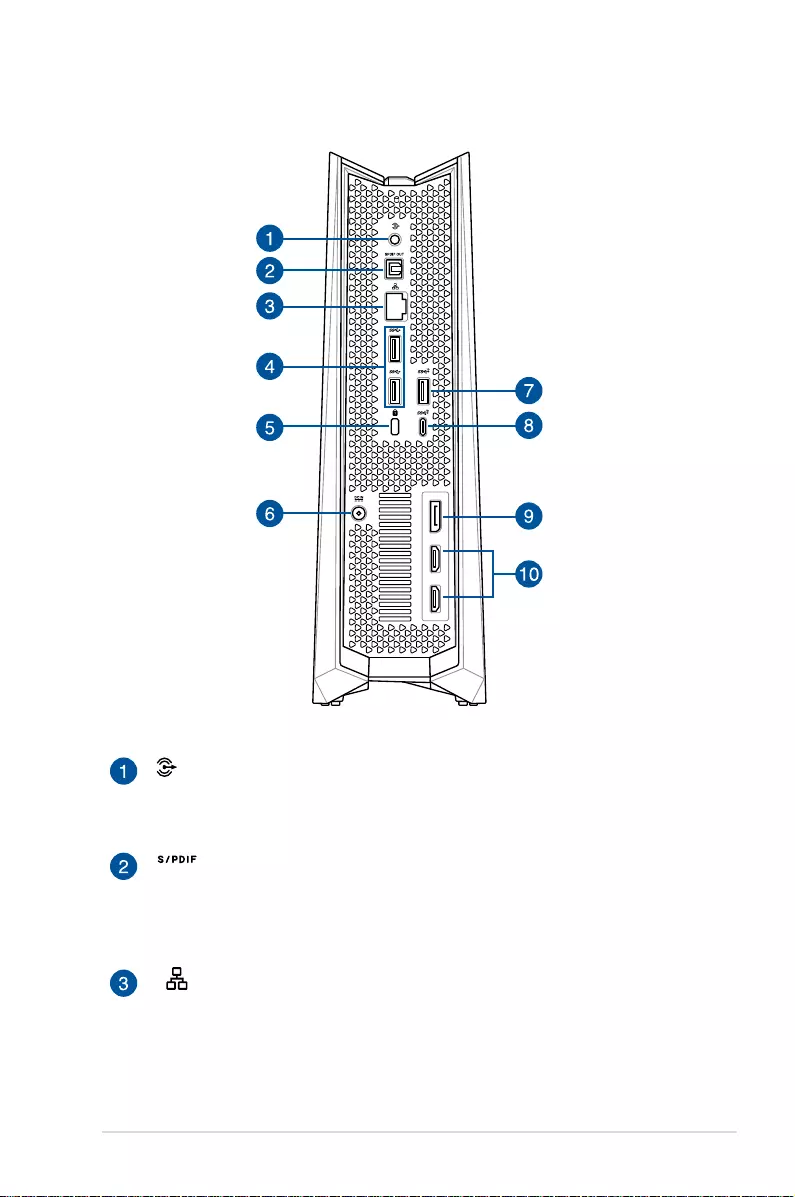
ROG GR8 II
11
Rear panel
Audio Output Jack
This stereo audio jack is used to connect the system’s audio
out signal to amplied speakers.
Digital audio out port (S/PDIF optical)
The Sony/Philips Digital Interface (S/PDIF) optical out port
allows you to transfer digital audio from your ROG GR8 II
into an amplier or your TV.
LAN port
The eight-pin RJ-45 LAN port supports a standard Ethernet
cable for connection to a local network.
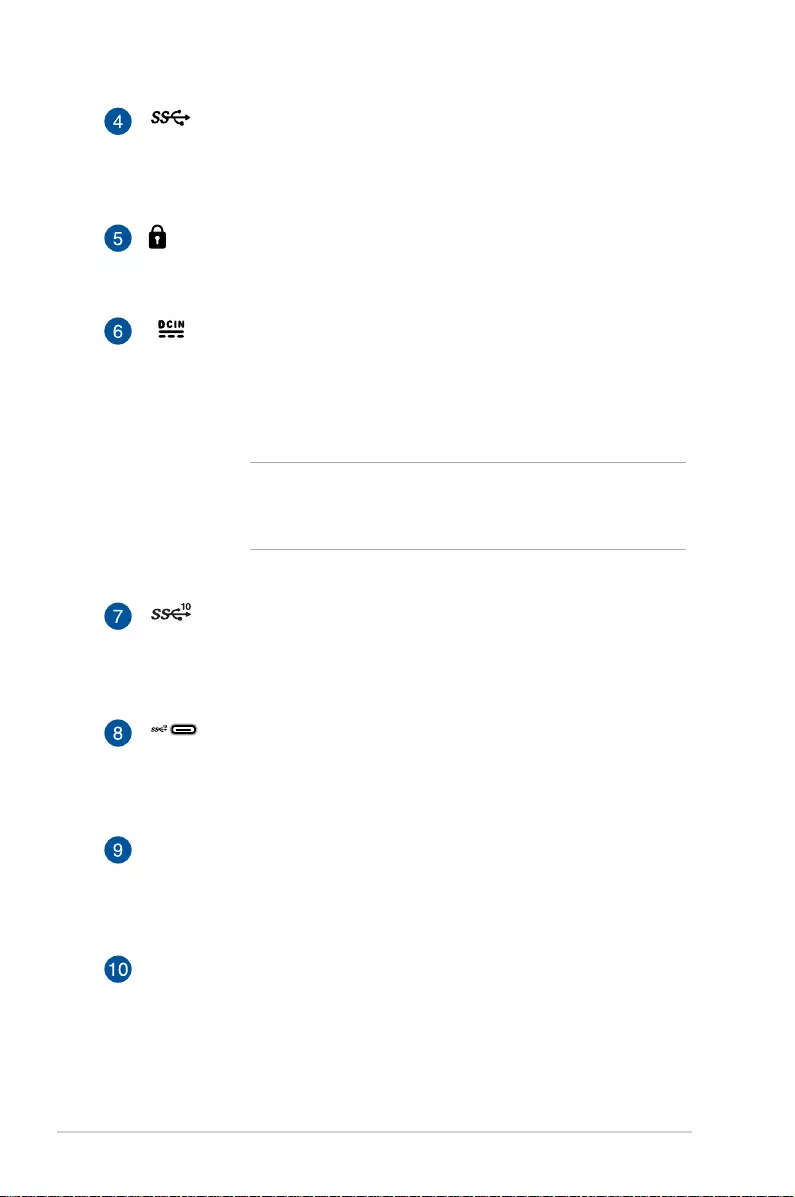
12
ROG GR8 II
USB 3.0 port
This USB 3.0 (Universal Serial Bus 3.0) port provides a
transfer rate of up to 5 Gbit/s and is backward compatible to
USB 2.0.
Kensington® security slot
The Kensington® security slot allows you to secure your ROG
GR8 II using Kensington® compatible security products.
Power input
The bundled power adapter converts AC power to DC power
for use with this jack. Power supplied through this jack
supplies power to the ROG GR8 II. To prevent damage to the
ROG GR8 II, always use the bundled power adapter.
WARNING! The power adapter may become warm or
hot when in use. Do not cover the adapter and keep it
away from your body.
USB 3.1 port
This USB 3.1 (Universal Serial Bus 3.1) port provides a
transfer rate of up to 10 Gbit/s and is backward compatible
to USB 2.0.
USB 3.1 Type-C port
This USB Type-C (Universal Serial Bus Type-C) port provides
a transfer rate of up to 10 Gbit/s and is backward compatible
to USB 2.0.
DisplayPort
The DisplayPort sends high-performance digital output
from your VivoMini to a display device such as an LCD TV or
HD monitor.
HDMI port
This port is for the HDMI (High-Denition Multimedia
Interface) connector and is HDCP compliant for HD DVD,
Blu-ray, and other protected content playback.

2
Using your ROG GR8 II

14
ROG GR8 II
Getting started
Positioning your ROG GR8 II
When positioning your ROG GR8 II, ensure that the rubber studs or
the rubber feet are in contact with the at and stable surface of your
table or desk.
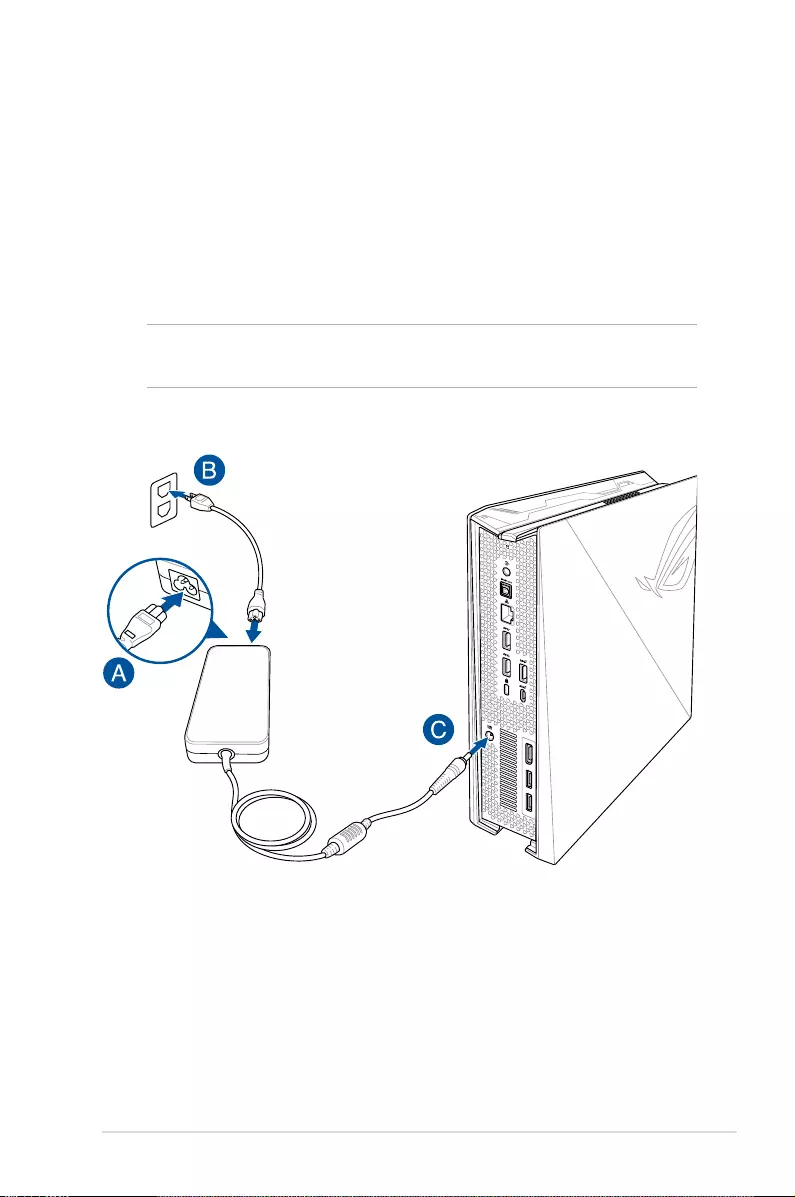
ROG GR8 II
15
Connecting the AC power adapter
To connect the AC power adapter to your ROG GR8 II:
A. Connect the AC power cord to the AC/DC adapter.
B. Plug the AC power cord into a 100V~240V power source.
C. Connect the DC power connector into your ROG GR8 II’s power
(DC) input port.
NOTE: The power adapter may vary in appearance, depending on
your region.
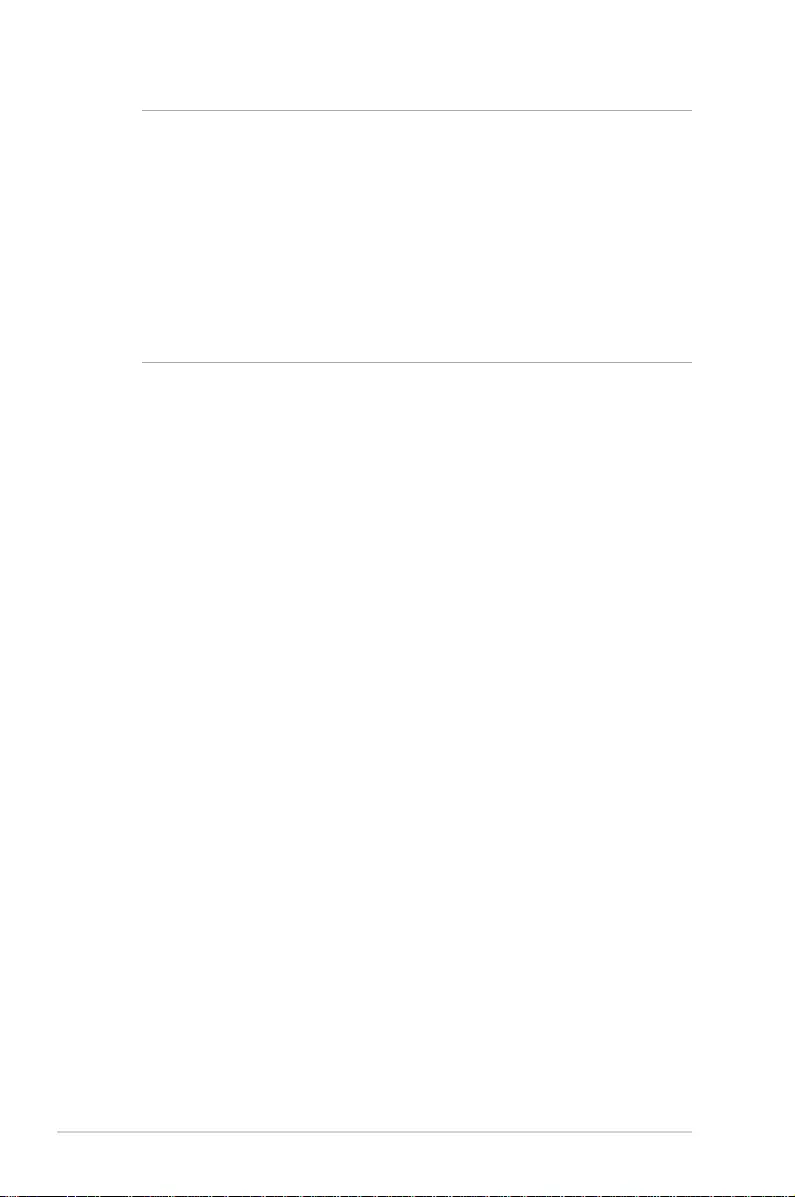
16
ROG GR8 II
IMPORTANT!
• WestronglyrecommendthatyouuseonlytheACpoweradapter
and cable that came with your ROG GR8 II.
• UseagroundedwallsocketwhileusingyourROGGR8II.
• ThesocketoutletmustbeeasilyaccessibleandnearyourROG
GR8 II.
• TodisconnectyourROGGR8IIfromitsmainpowersupply,
unplug your ROG GR8 II from the power socket.
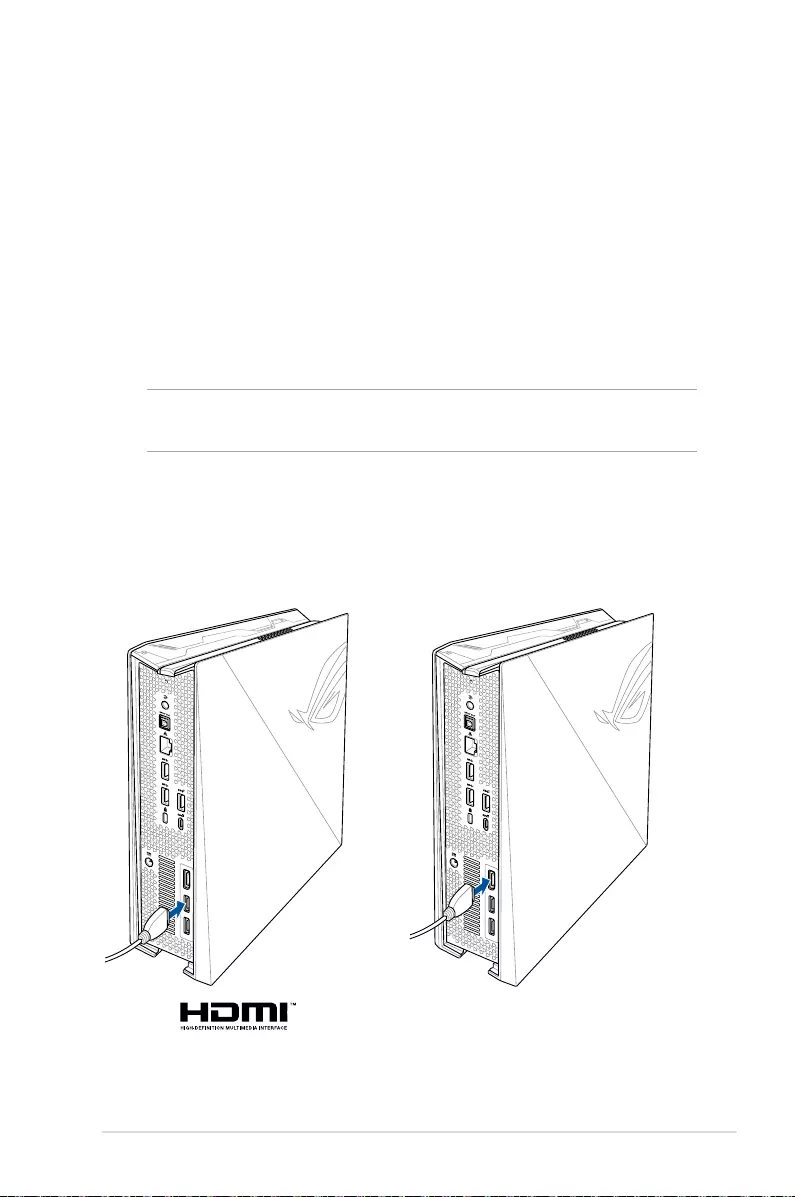
ROG GR8 II
17
Connecting a display panel
You can connect a display panel or projector to your ROG GR8 II that
has the following connectors:
• HDMIconnector
• DisplayPortconnector
• VGAconnector(usewithaDisplayPorttoVGAadapterorHDMI
to VGA adapter)
• DVIconnector(usewithanHDMItoDVIadapter)
NOTE: The HDMI to DVI adapter, DisplayPort to VGA adapter, or HDMI
to VGA adapter are each sold separately.
To connect a display panel to your ROG GR8 II:
Connect a display cable either to the HDMI or DisplayPort.
Connecting display via HDMI port Connecting display via DisplayPort

18
ROG GR8 II
Connecting the keyboard or mouse
You can connect generally any USB keyboard and mouse to your
ROG GR8 II. You can also connect a USB dongle for a wireless
keyboard and mouse set.
To connect a keyboard and mouse to your ROG GR8 II:
Connect the USB cable from your keyboard and mouse to any of the
USB 3.0 ports of your ROG GR8 II.
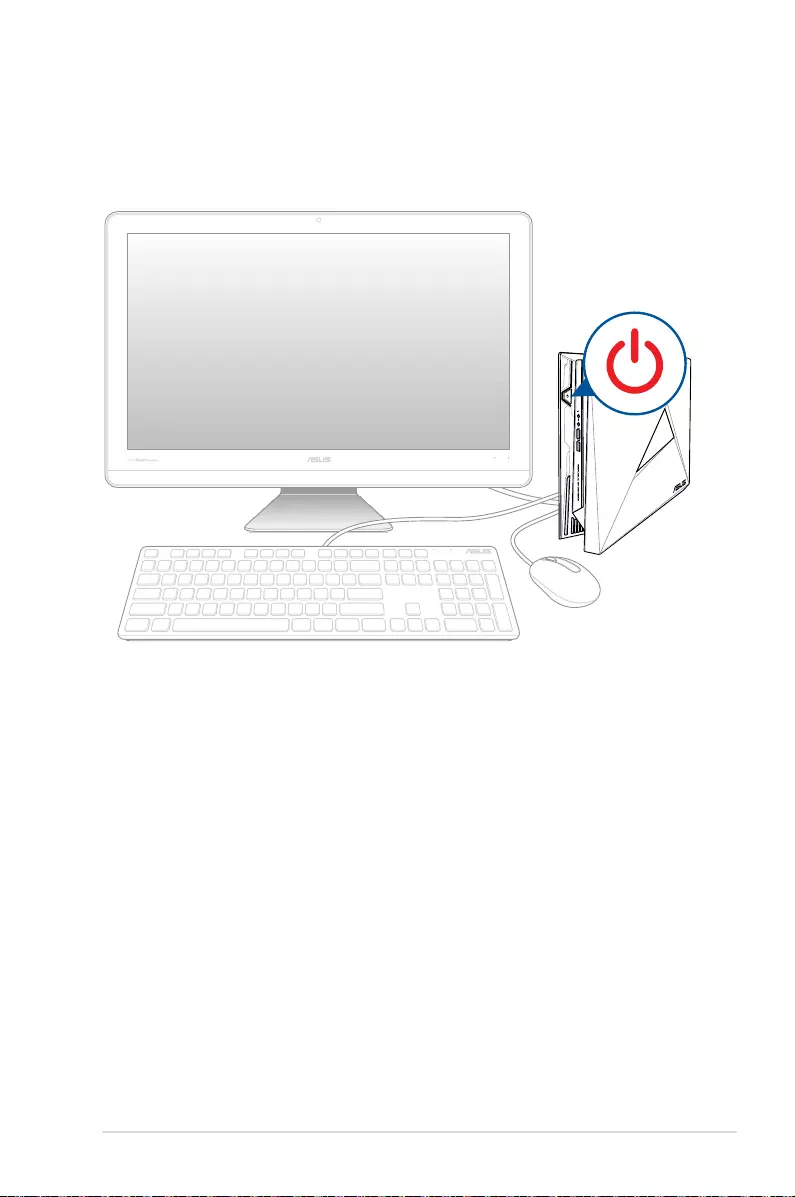
ROG GR8 II
19
Turning on your ROG GR8 II
Press the power button to turn on your ROG GR8 II.
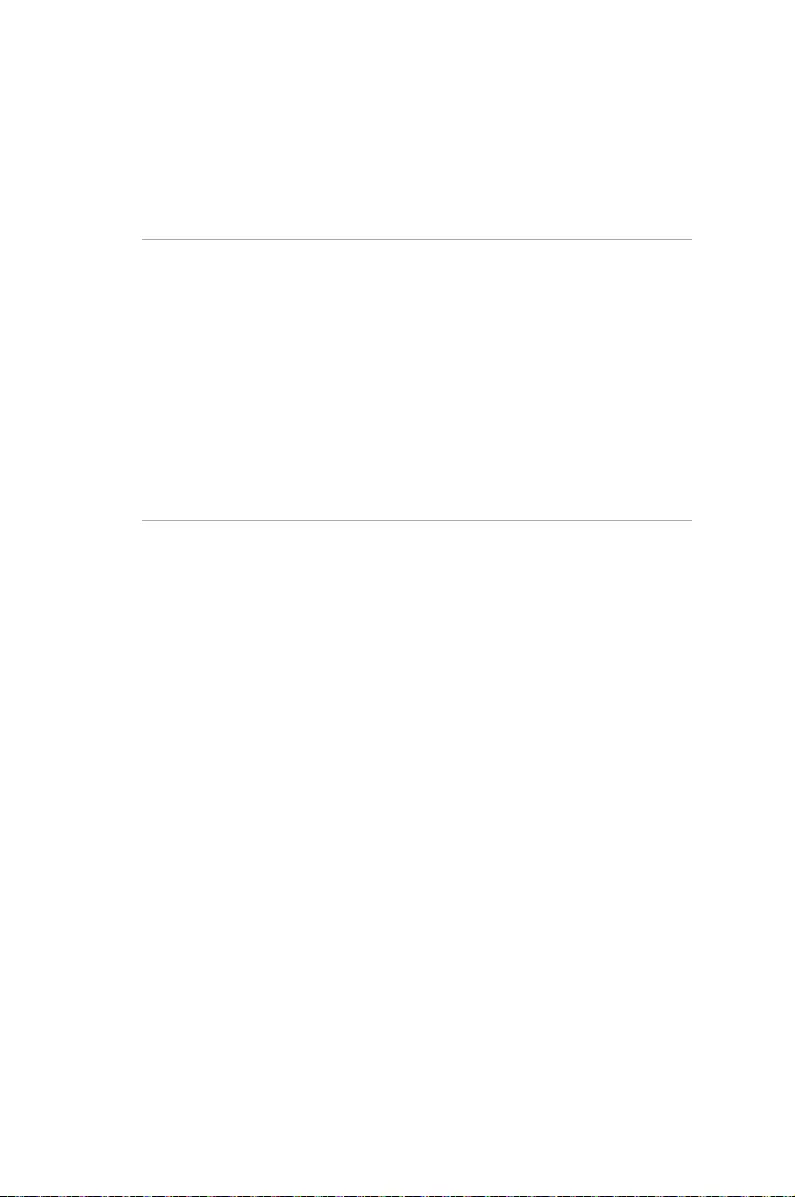
Recovering your system
Using recovery options on your ROG GR8 II allows you to restore
the system to its original state or simply refresh its settings to help
improve performance.
IMPORTANT!
• This section only applies for models with the bundled operating
system installed in your ROG GR8 II.
• Backup all your data les before doing any recovery option on
your ROG GR8 II.
• Notedownimportantcustomizedsettingssuchasnetwork
settings, user names, and passwords to avoid data loss.
• EnsurethatyourROG GR8 II is plugged in to a power source
before resetting your system.
Windows® 10 allows you to do any of the following recovery options:
• Keepmyles- This option allows you refresh your ROG
GR8 II without aecting personal les (photos, music, videos,
documents).
Using this option, you can restore your ROG GR8 II to its default
settings and delete other installed apps.
• Removeeverything- This option resets your ROG GR8 II to its
factory settings. You must backup your data before doing this
option.
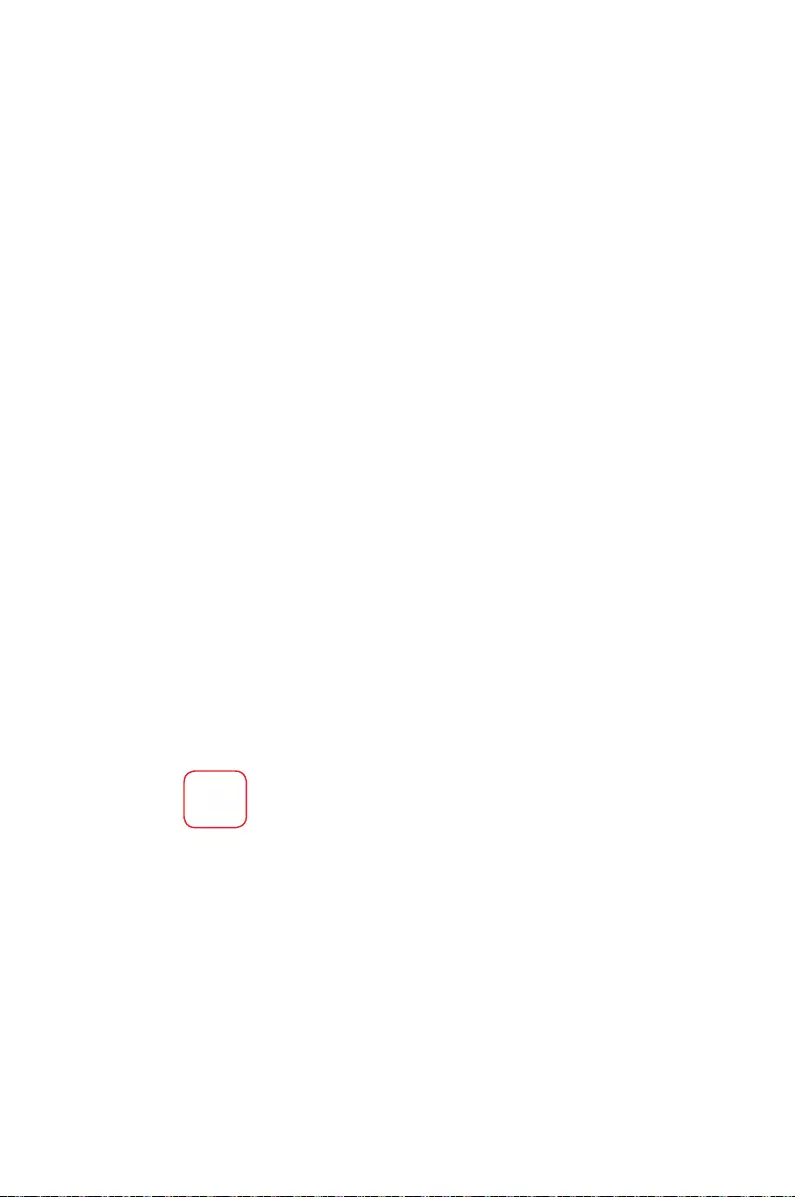
• Gobacktoanearlierbuild- This option allows you to go back
to an earlier build. Use this option if this build is not working for
you.
• Advancedstartup- Using this option allows you to perform
other advanced recovery options on your ROG GR8 II such as:
- Using a USB drive, network connection or Windows
recovery DVD to startup your ROG GR8 II.
- Using Troubleshoot to enable any of these advanced
recovery options: System Restore, System Image Recovery,
Startup Repair, Command Prompt, UEFI Firmware Settings,
and Startup Settings.
Performing a recovery option
Refer to the following steps if you want to access and use any of the
available recovery options for your ROG GR8 II.
1. Launch Settings and select Update and security.
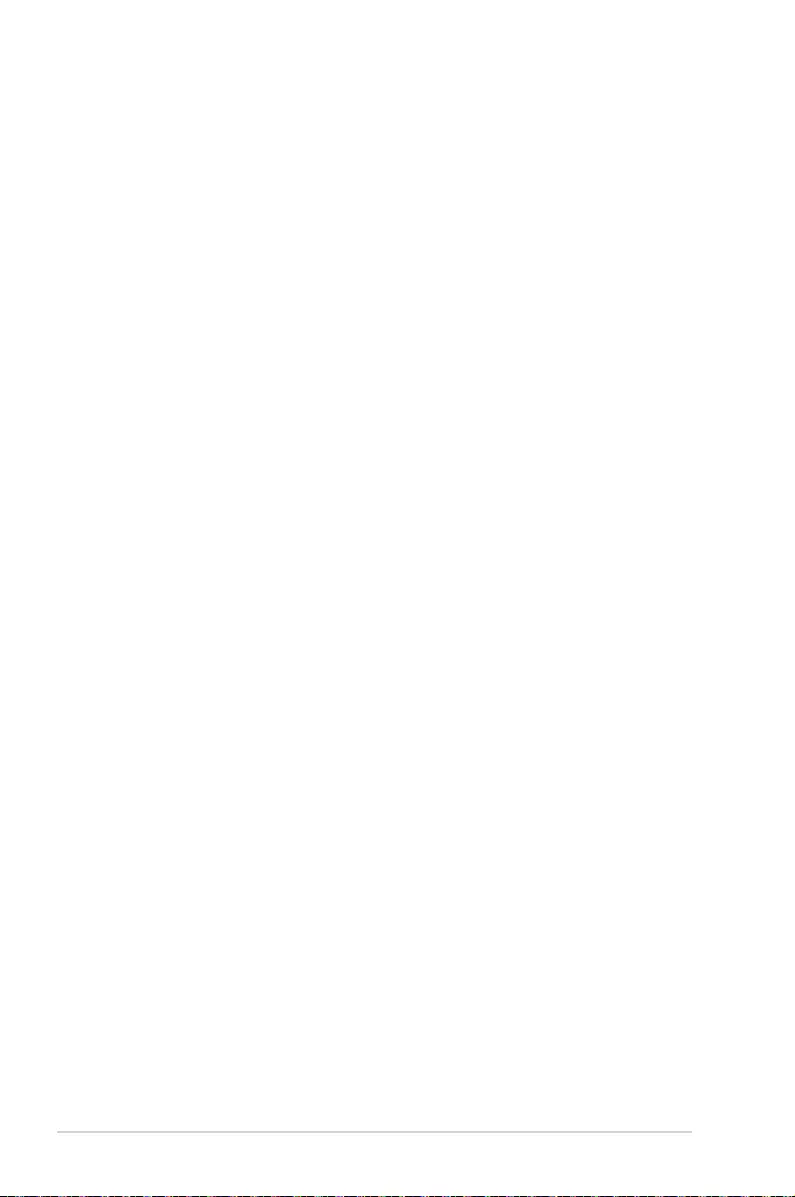
22
ROG GR8 II
2. Under the Update and security option, select Recovery then
select the recovery option you would like to perform.
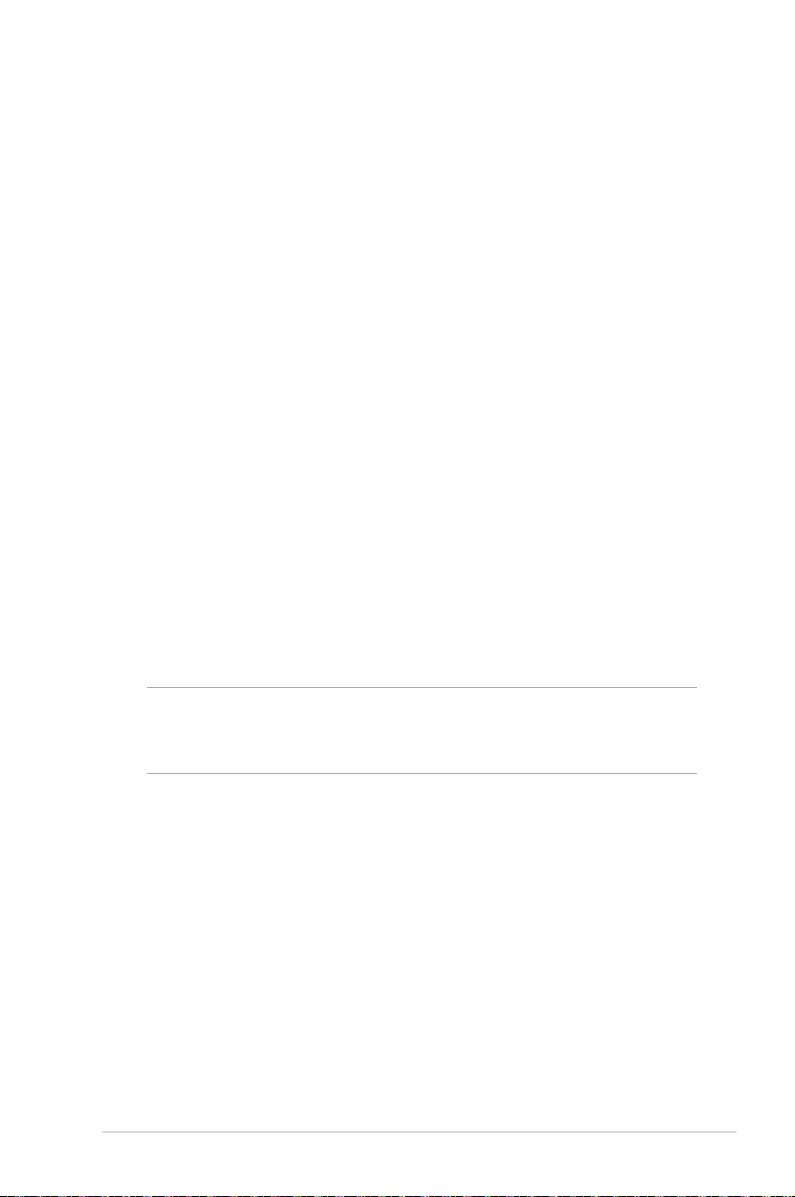
ROG GR8 II
23
Turning off your ROG GR8 II
If your ROG GR8 II is unresponsive, press and hold the power button
for at least four (4) seconds until your ROG GR8 II turns o.
Putting your ROG GR8 II to sleep
To put your ROG GR8 II on Sleep mode, press the Power button once.
Entering the BIOS Setup
BIOS (Basic Input and Output System) stores system hardware
settings that are needed for system startup in the ROG GR8 II.
In normal circumstances, the default BIOS settings apply to most
conditions to ensure optimal performance. Do not change the
default BIOS settings except in the following circumstances:
• Anerrormessageappearsonthescreenduringthesystem
bootup and requests you to run the BIOS Setup.
• Youhaveinstalledanewsystemcomponentthatrequiresfurther
BIOS settings or update.
WARNING! Inappropriate BIOS settings may result to instability
or boot failure. We strongly recommend that you change the BIOS
settings only with the help of a trained service personnel.
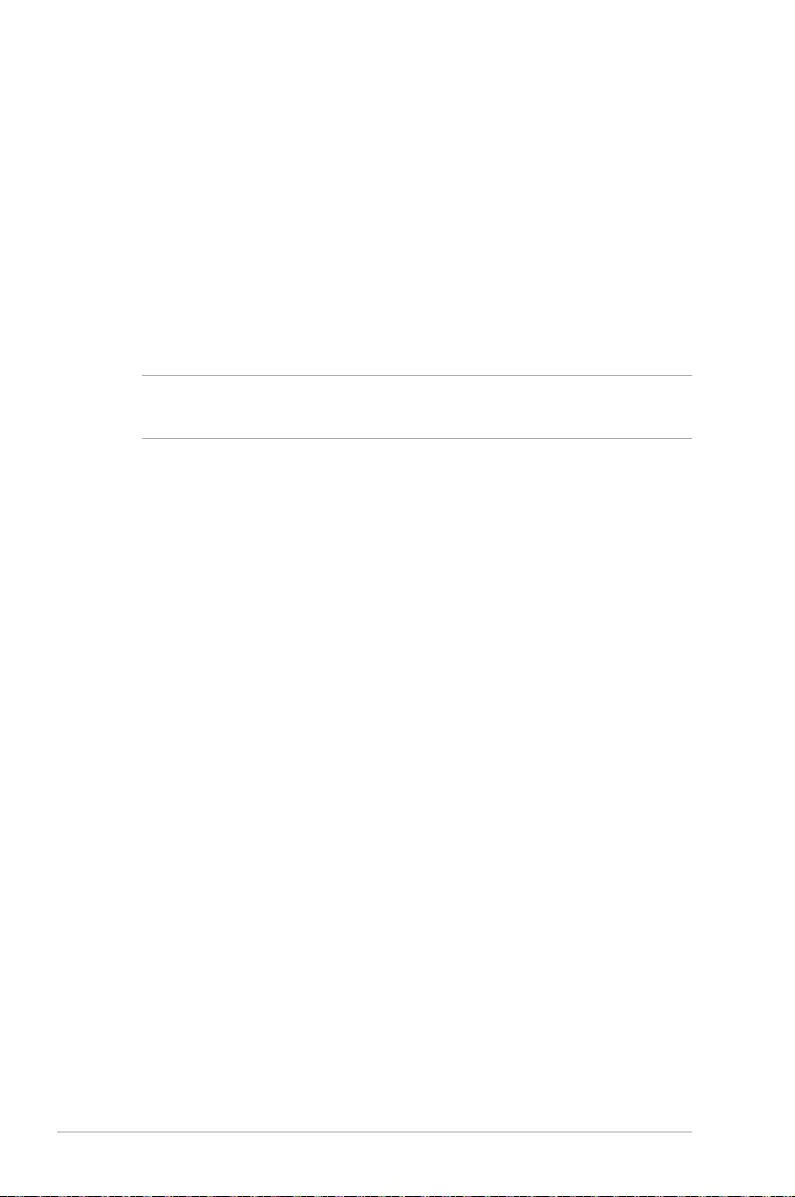
24
ROG GR8 II
Quickly enter the BIOS
To quickly enter the BIOS:
• TurnoyourROGGR8II,thenpressthepowerbuttontoturn
your ROG GR8 II back on , and then press <F2> or <Del> during
POST.
• WhenyourROGGR8IIiso,disconnectthepowercordfrom
your ROG GR8 II’s power connector. Reconnect the power cable
and press the power button to turn on your ROG GR8 II. Press
<F2> or <Del> during POST.
NOTE: POST (Power-On Self Test) is a series of software controlled
diagnostic tests that run when you turn on your PC.
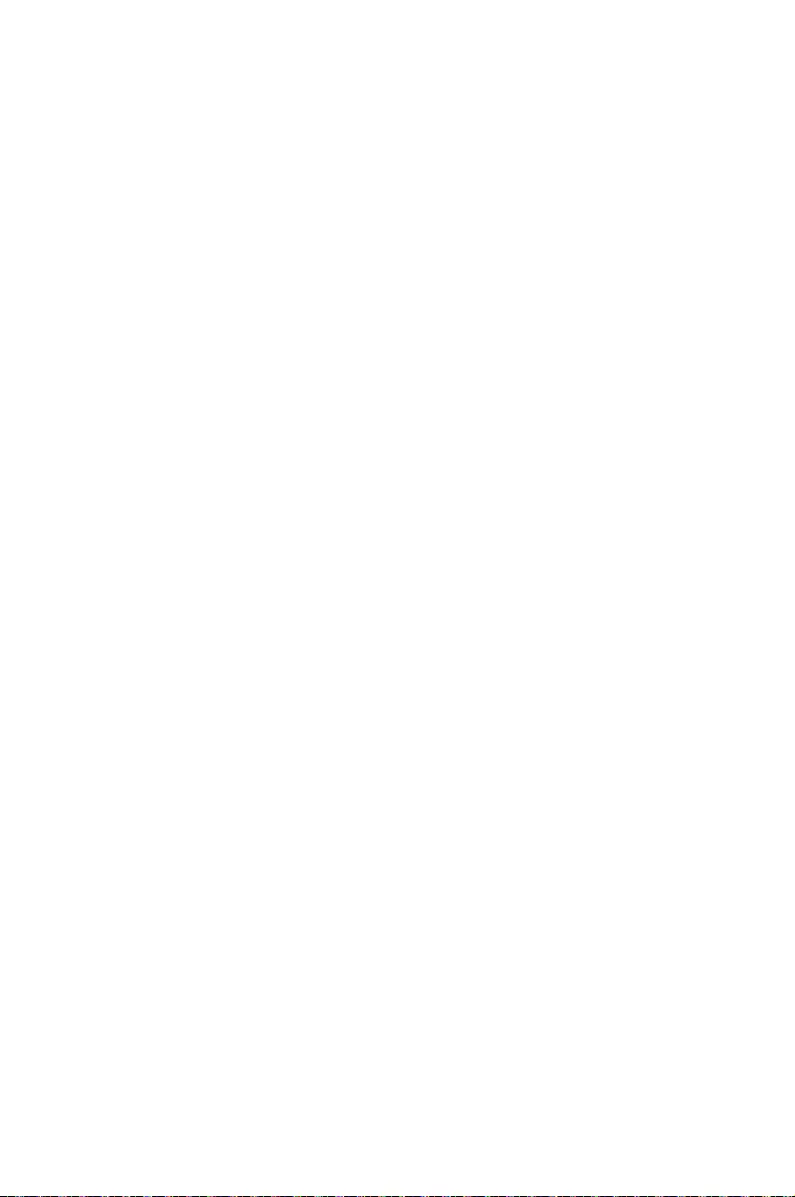
3
Upgrading your ROG GR8 II
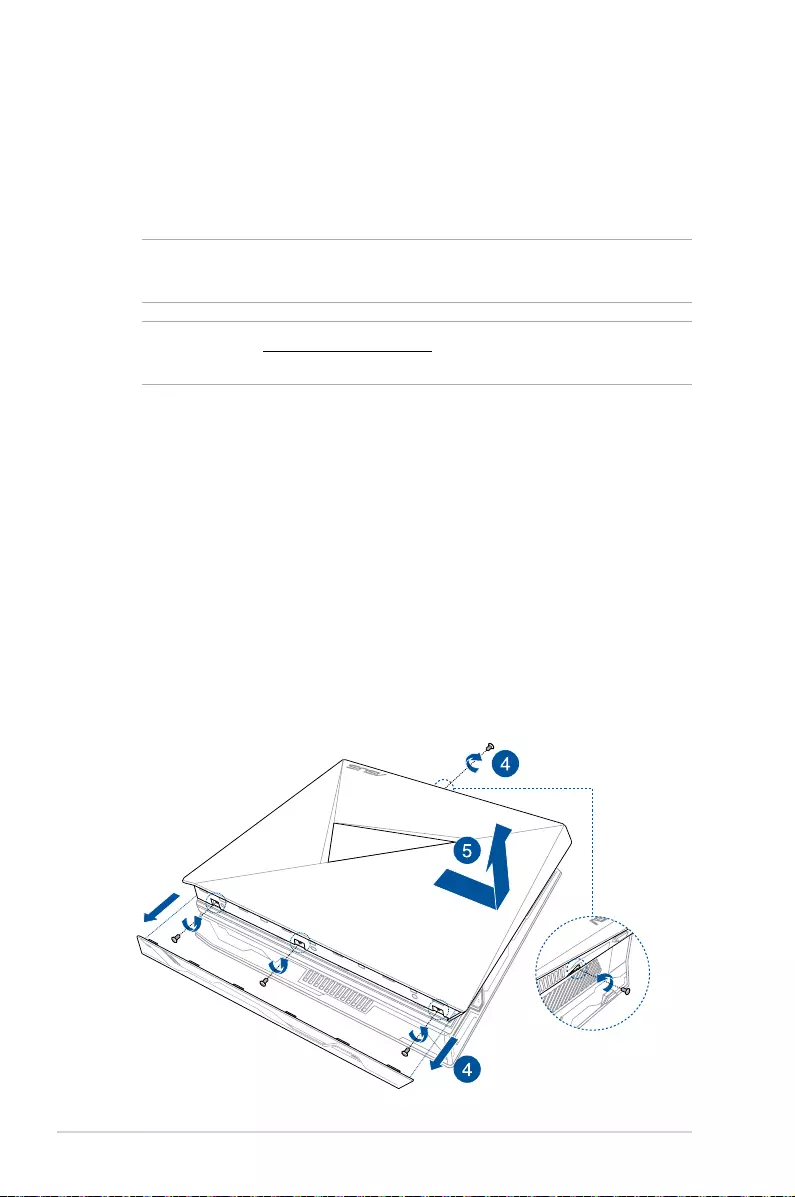
26
ROG GR8 II
Upgrading memory modules
Your ROG GR8 II comes with two SO-DIMM memory slots that allow
you to install up to two 8 GB DDR4 SO-DIMMs for a maximum of 16
GB memory.
IMPORTANT! You can only install DDR4 SO-DIMM to the ROG GR8 II’s
DIMM slots.
NOTE: Refer to http://www.asus.com for the list of compatible
DIMMs.
To install or upgrade the memory modules:
1. Turn o your ROG GR8 II.
2. Disconnect all cables and peripherals.
3. Place the ROG GR8 II on its side on a stable and at surface.
4. Remove the screws from the top and bottom sides, then
remove the top cover.
5. Slide the side cover towards the rear to detach it from the
chassis then gently lift to remove it from the chassis.
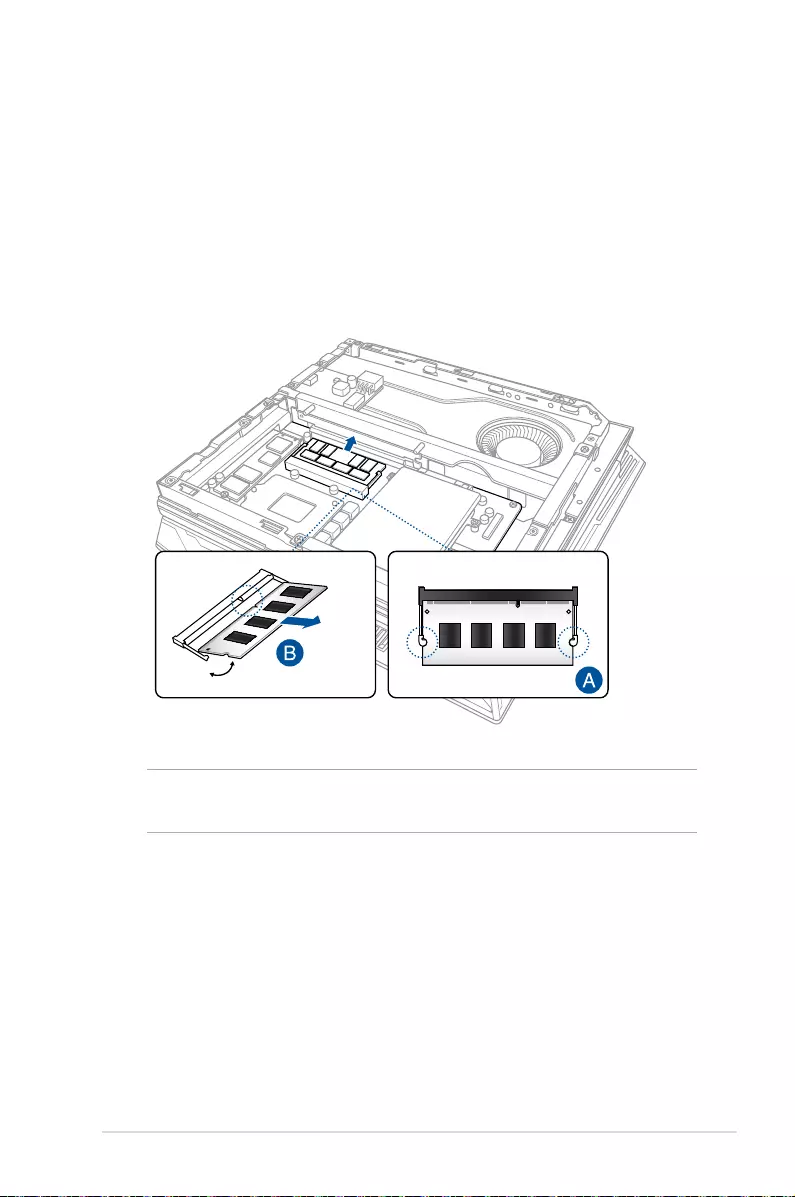
ROG GR8 II
27
6. Remove the memory modules.
To remove a memory module:
A. Press the retaining clips on each side to release the memory
module.
B. Carefully remove the memory module.
C. Repeat steps A and B to remove the other memory module.
NOTE: Use the same model and speed when replacing memory
modules.

28
ROG GR8 II
7. Get the replacement memory modules.
8. Install the new memory modules into the slot.
To install a new memory module:
Align and insert the memory module into the slot (A) then press
it down (B) until it is securely seated in place.
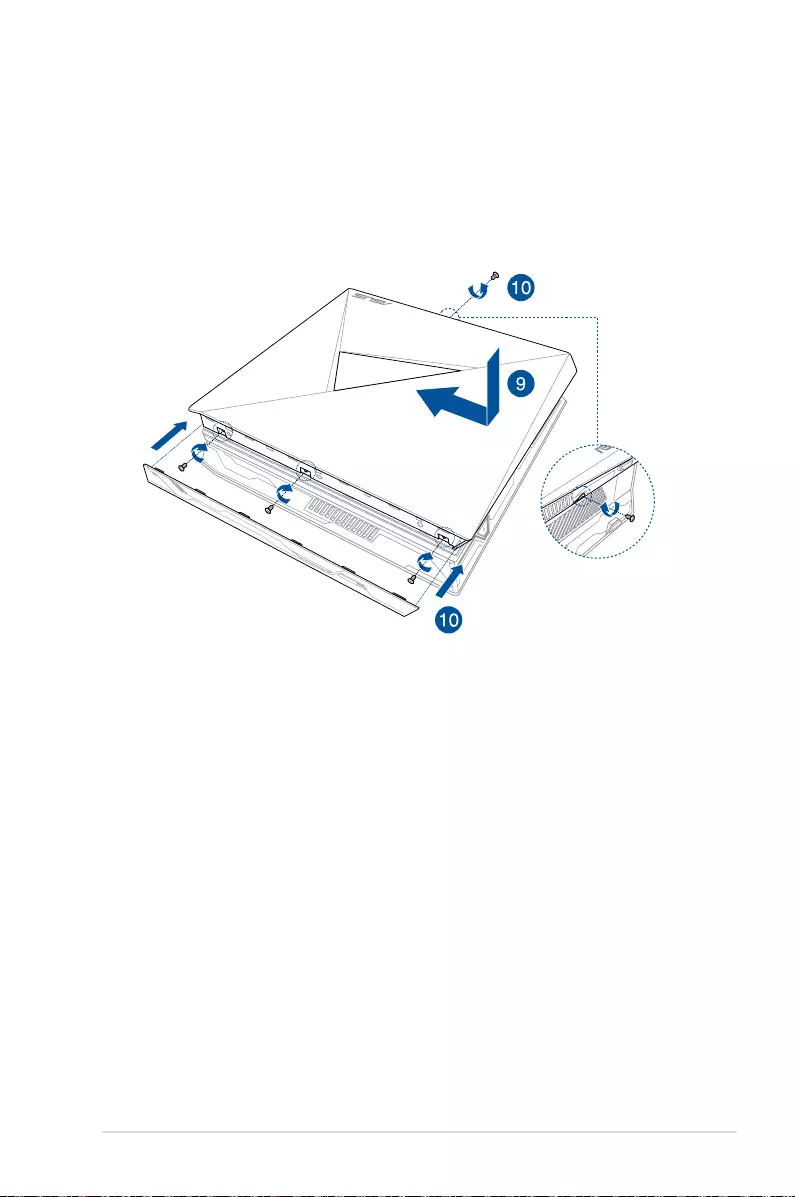
ROG GR8 II
29
9. Replace the side cover then slide it towards the front of ROG
GR8 II to re-attach.
10. Replace the top cover and secure it with the screws removed
earlier, then secure the bottom screw.

30
ROG GR8 II
Upgrading a 2.5-inch storage drive
The ROG GR8 II supports one 2.5-inch HDD or one 2.5-inch SSD for
additional storage capacity.
To upgrade a 2.5-inch HDD or SSD:
1. Follow steps 1 to 5 from the Upgrading memory modules section
to remove the side cover.
2. Remove the four screws that secure the 2.5-inch HDD/SSD and
bracket assembly.
3. Disconnect the HDD/SSD connector cable from the HDD/SSD.
4. Remove the 2.5-inch HDD/SSD and bracket assembly from the
drive bay.

ROG GR8 II
31
5. Remove the four screws from the bracket and remove it from
the HDD/SSD.
6. Prepare your new HDD/SSD and secure the bracket to it using
the four screws removed previously. Ensure that screw holes on
the 2.5-inch HDD/SSD matches the screw holes on the bracket.
HDD/SSD
New HDD/SSD
HDD/SSD
screw hole
HDD/SSD
screw hole
Extension bay
screw hole
Extension bay
screw hole

7. Carefully place the new 2.5-inch HDD/SSD and bracket
assembly into the drive bay.
8. Connect the HDD/SSD connector cable to the HDD/SSD.
9. Secure the new 2.5-inch HDD/SSD and bracket assembly to the
drive bay using the screws removed previously.
10. Follow steps 9 and 10 from the Upgrading memory modules
section to replace the side cover.
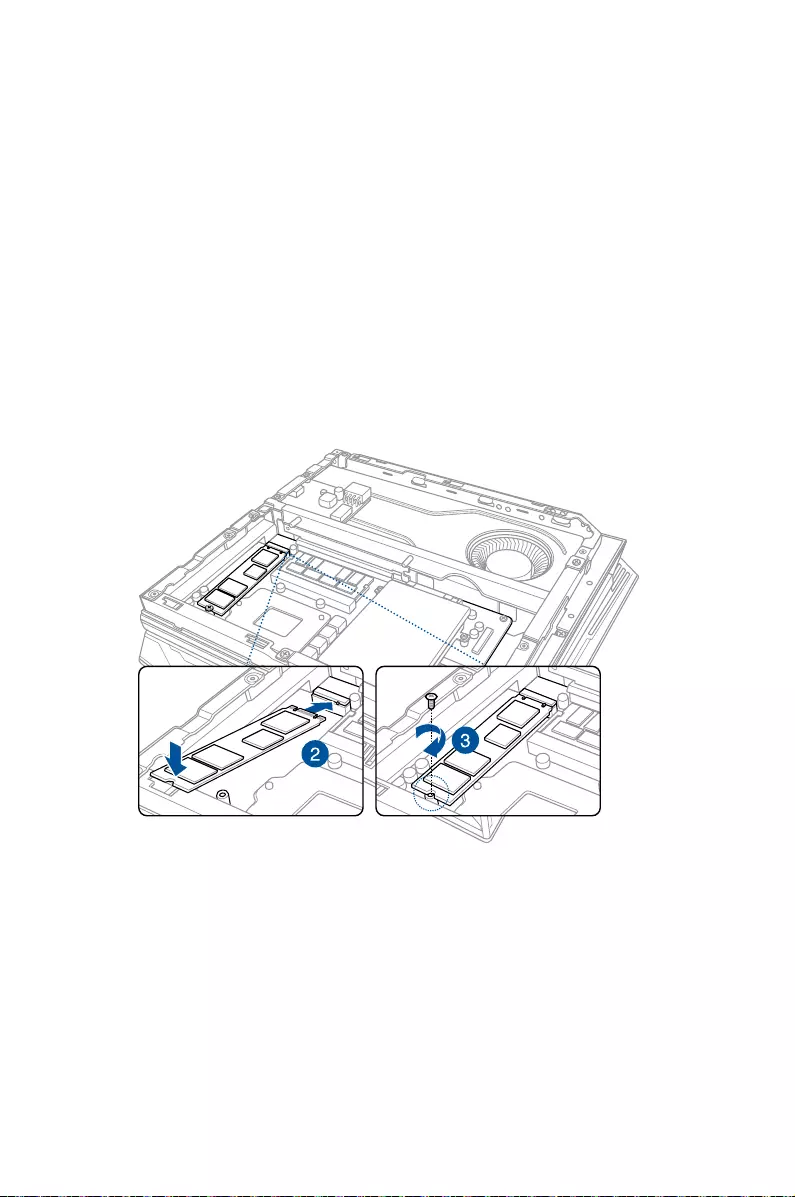
Installing M.2
The ROG GR8 II supports one M.2 SSD for additional storage
capacity.
To install an M.2 SSD:
1. Follow steps 1 to 5 from the Upgrading memory modules section
to remove the side cover.
2. Connect your M.2 SSD to the M.2 connector.
3. Align the screw hole on the M.2 SSD to the screw hole in your
ROG GR8 II and secure it with a screw.
4. Follow steps 9 and 10 from the Upgrading memory modules section
to replace the side cover.

34
ROG GR8 II
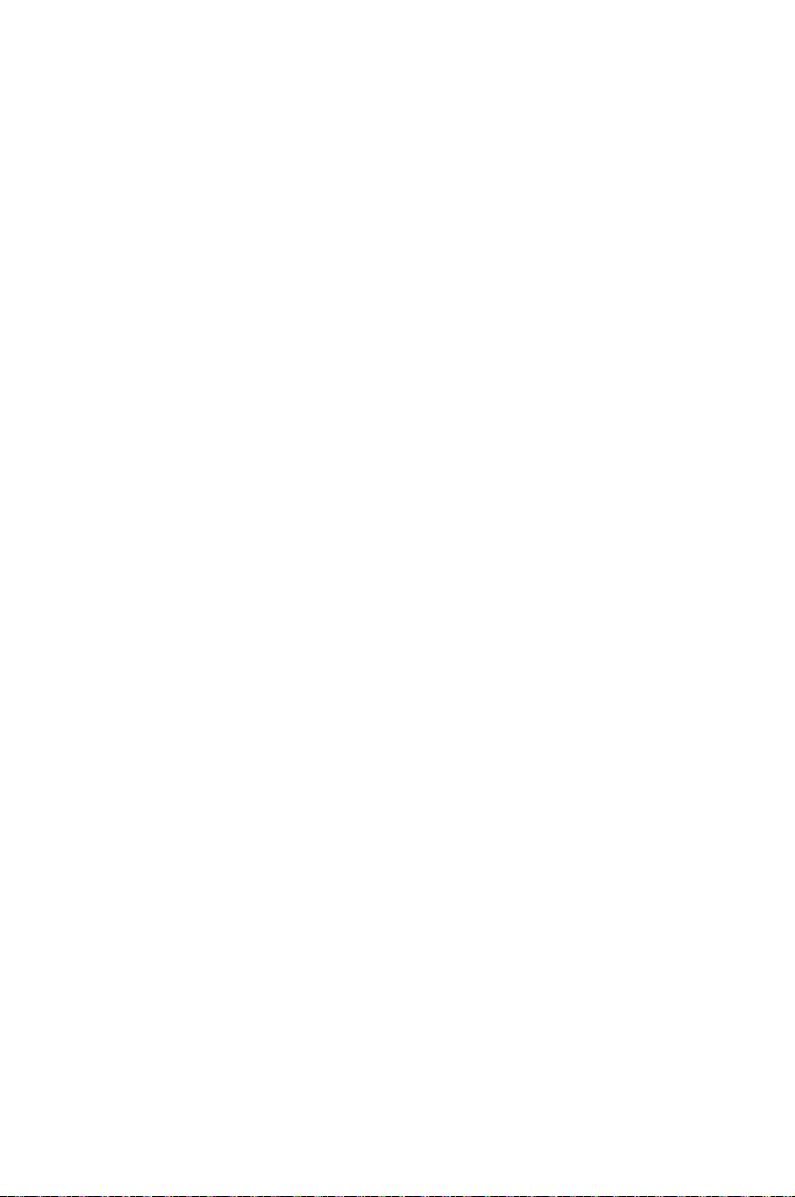
Appendix
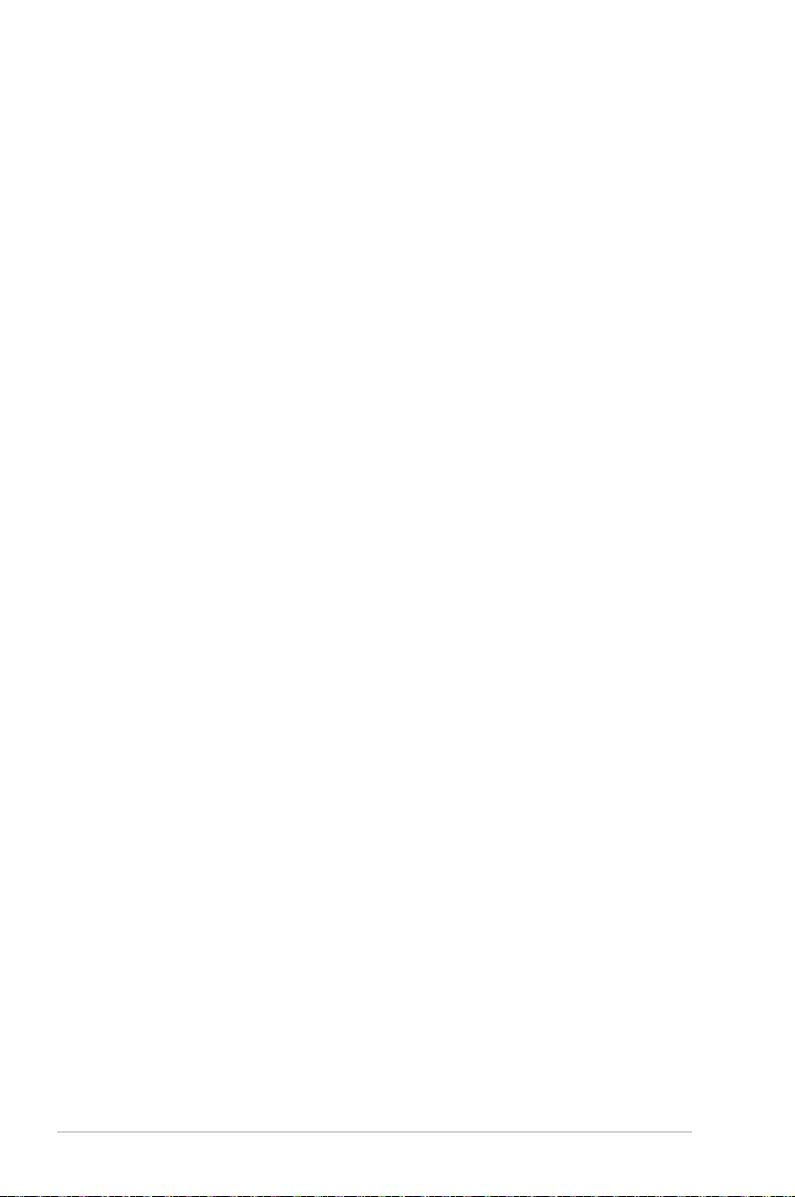
36
ROG GR8 II
Safety information
Your ROG GR8 II is designed and tested to meet the latest standards
of safety for information technology equipment. However, to
ensure your safety, it is important that you read the following safety
instructions.
Setting up your system
• Readandfollowallinstructionsinthedocumentationbeforeyou
operate your system.
• Donotusethisproductnearwateroraheatedsource.
• Setupthesystemonastablesurface.
• Openingsonthechassisareforventilation.Donotblockorcover
these openings. Make sure you leave plenty of space around the
system for ventilation. Never insert objects of any kind into the
ventilation openings.
• Usethisproductinenvironmentswithambienttemperatures
between 0˚C and 35˚C.
• Ifyouuseanextensioncord,makesurethatthetotalampere
rating of the devices plugged into the extension cord does not
exceed its ampere rating.
Care during use
• Donotwalkonthepowercordorallowanythingtorestonit.
• Donotspillwateroranyotherliquidsonyoursystem.
• Whenthesystemisturnedo,asmallamountofelectrical
current still ows. Always unplug the power cord from the power
outlets before cleaning the system.
• Ifyouencounterthefollowingtechnicalproblemswiththe
product, unplug the power cord and contact a qualied service
technician or your retailer.
– The power cord or plug is damaged.
– Liquid has been spilled into the system.
– The system does not function properly even if you follow
the operating instructions.
– The system was dropped or the cabinet is damaged.
– The system performance changes.
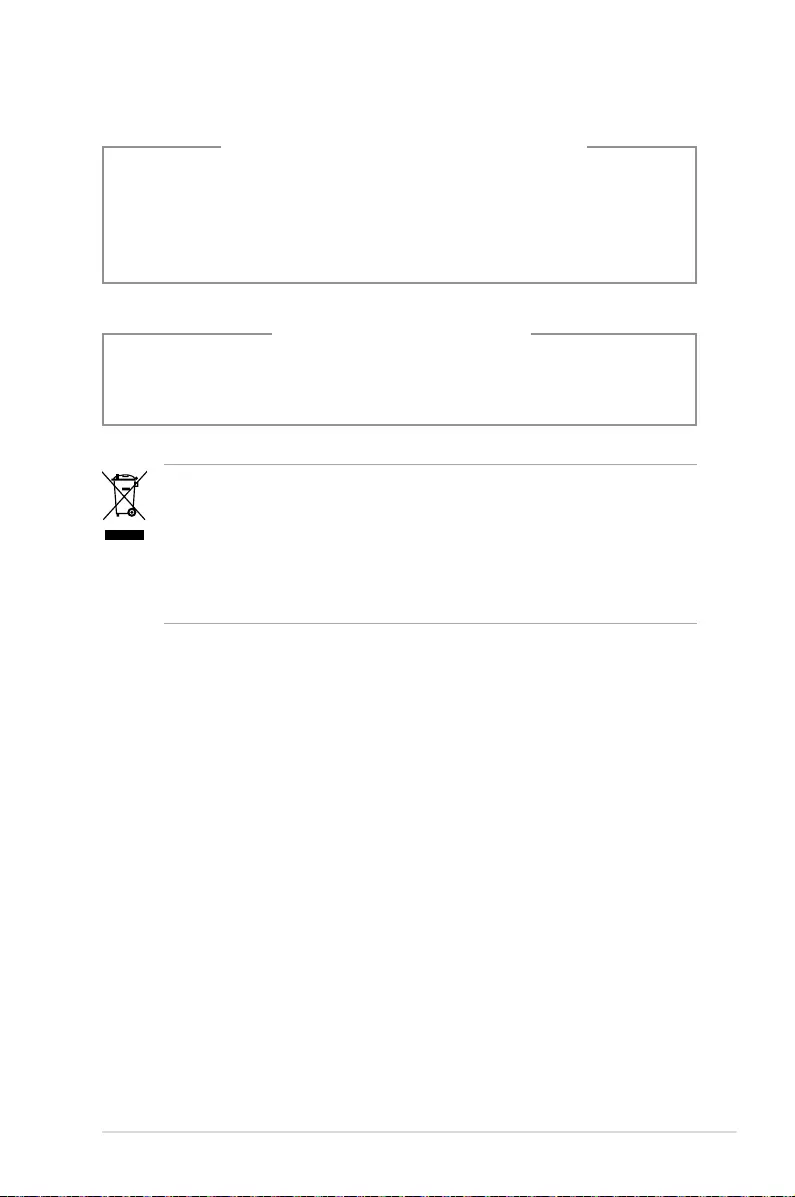
ROG GR8 II
37
NO DISASSEMBLY
The warranty does not apply to the products that
have been disassembled by users
Lithium-Ion Battery Warning
CAUTION: Danger of explosion if battery is incorrectly
replaced. Replace only with the same or equivalent type
recommended by the manufacturer. Dispose of used batteries
according to the manufacturer’s instructions.
DO NOT throw the ROG GR8 II in municipal waste. This product has
been designed to enable proper reuse of parts and recycling. This
symbol of the crossed out wheeled bin indicates that the product
(electrical, electronic equipment, and mercury-containing button
cell battery) should not be placed in municipal waste. Check local
technical support services for product recycling.
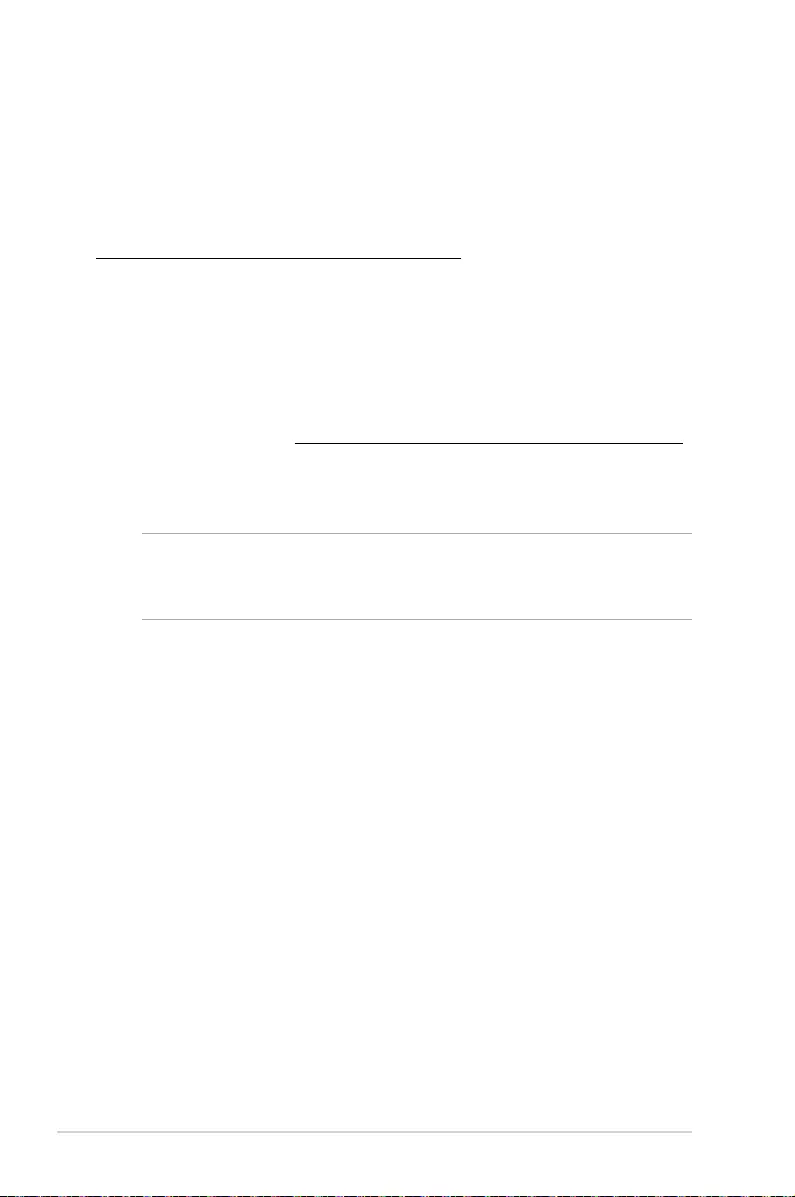
38
ROG GR8 II
Regulatory notices
REACH
Complying with the REACH (Registration, Evaluation, Authorization,
and Restriction of Chemicals) regulatory framework, we publish
the chemical substances in our products at ASUS REACH website at
http://csr.asus.com/english/REACH.htm
ASUS Recycling/Takeback Services
ASUS recycling and takeback programs come from our commitment
to the highest standards for protecting our environment. We believe
in providing solutions for you to be able to responsibly recycle our
products, batteries, other components, as well as the packaging
materials. Please go to http://csr.asus.com/english/Takeback.htm
for the detailed recycling information in dierent regions.
COATING NOTICE
IMPORTANT! To provide electrical insulation and maintain electrical
safety, a coating is applied to insulate the device except on the areas
where the I/O ports are located.
Federal Communications Commission Statement
This device complies with Part 15 of the FCC Rules. Operation is
subject to the following two conditions:
• Thisdevicemaynotcauseharmfulinterference,and
• Thisdevicemustacceptanyinterferencereceivedincluding
interference that may cause undesired operation.
This equipment has been tested and found to comply with the limits
for a Class B digital device, pursuant to Part 15 of the FCC Rules.
These limits are designed to provide reasonable protection against
harmful interference in a residential installation. This equipment
generates, uses and can radiate radio frequency energy and, if not
installed and used in accordance with manufacturer’s instructions,
may cause harmful interference to radio communications. However,
there is no guarantee that interference will not occur in a particular
installation. If this equipment does cause harmful interference to
radio or television reception, which can be determined by turning
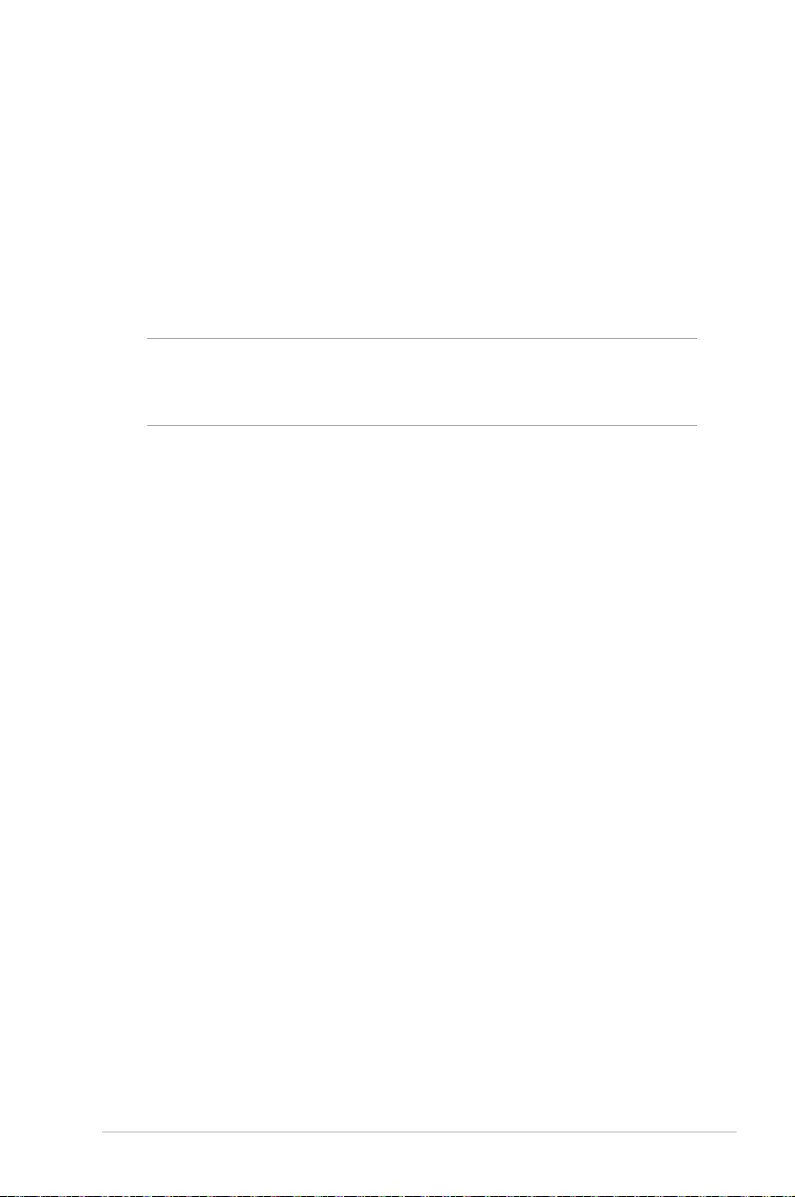
ROG GR8 II
39
the equipment o and on, the user is encouraged to try to correct
the interference by one or more of the following measures:
• Reorientorrelocatethereceivingantenna.
• Increasetheseparationbetweentheequipmentandreceiver.
• Connecttheequipmenttoanoutletonacircuitdierentfrom
that to which the receiver is connected.
• Consultthedealeroranexperiencedradio/TVtechnicianfor
help.
CAUTION: Any changes or modications not expressly approved by
the grantee of this device could void the user’s authority to operate
the equipment.
RF exposure warning
This equipment must be installed and operated in accordance with
provided instructions and the antenna(s) used for this transmitter
must be installed to provide a separation distance of at least 20
cm from all persons and must not be co-located or operating in
conjunction with any other antenna or transmitter. End-users and
installers must be provide with antenna installation instructions
and transmitter operating conditions for satisfying RF exposure
compliance.
Declaration of Conformity (R&TTE directive 1999/5/EC)*
* Replaced in 2017 by RED 2014/53/EU
The following items were completed and are considered relevant
and sucient:
• Essentialrequirementsasin[Article3]
• Protectionrequirementsforhealthandsafetyasin[Article3.1a]
• Testingforelectricsafetyaccordingto[EN60950]
• Protectionrequirementsforelectromagneticcompatibilityin
[Article3.1b]
• Testingforelectromagneticcompatibilityaccordingto[EN301
489-1]&[EN301489-17]
• Eectiveuseoftheradiospectrumasin[Article3.2]
• Radiotestsuitesaccordingto[EN300328-2]
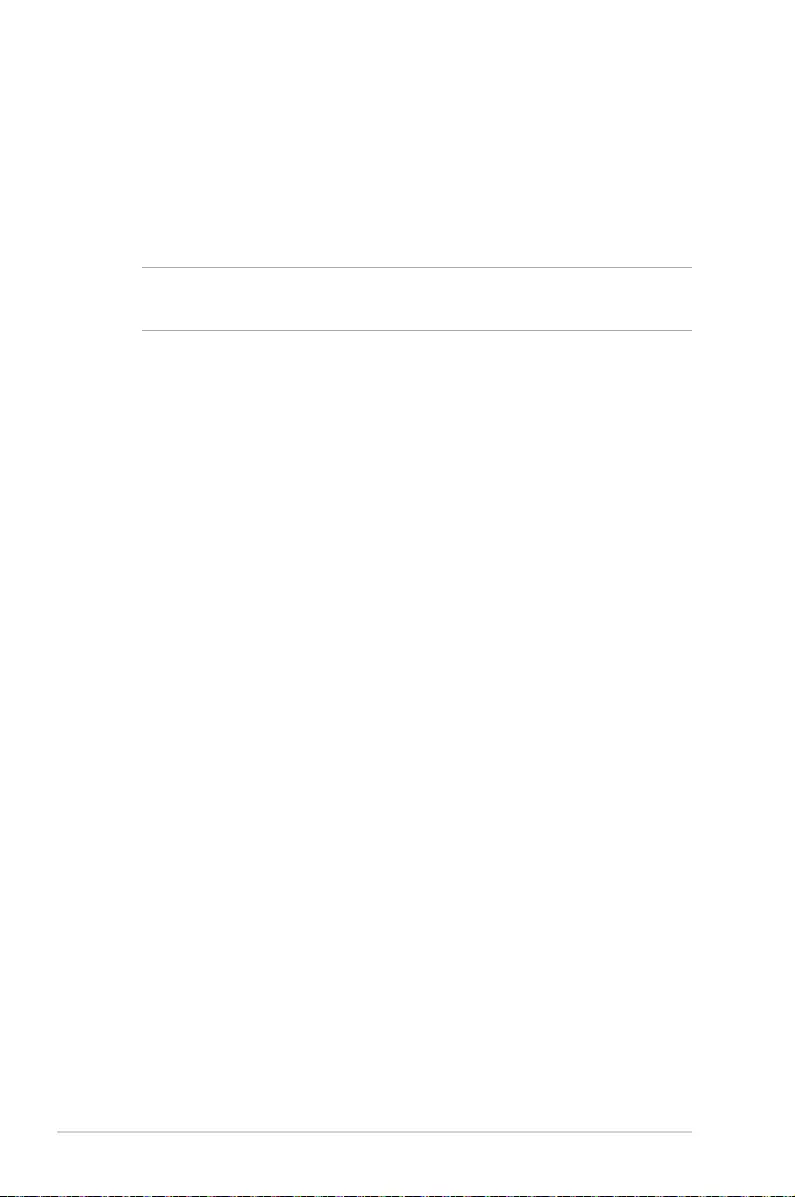
40
ROG GR8 II
France Restricted Wireless Frequency Bands
Some areas of France have a restricted frequency band. The worst
case maximum authorized power indoors are:
• 10mWfortheentire2.4GHzband(2400MHz–2483.5MHz)
• 100mWforfrequenciesbetween2446.5MHzand2483.5MHz
NOTE: Channels 10 through 13 inclusive operate in the band 2446.6
MHz to 2483.5 MHz.
There are few possibilities for outdoor use: On private property or on
the private property of public persons, use is subject to a preliminary
authorization procedure by the Ministry of Defense, with maximum
authorized power of 100mW in the 2446.5–2483.5 MHz band. Use
outdoors on public property is not permitted.
In the departments listed below, for the entire 2.4 GHz band:
• Maximumauthorizedpowerindoorsis100mW
• Maximumauthorizedpoweroutdoorsis10mW
Departments in which the use of the 2400–2483.5 MHz band is
permitted with an EIRP of less than 100mW indoors and less than
10mW outdoors:
01 Ain 02 Aisne 03 Allier
05 Hautes Alpes 08 Ardennes 09 Ariège
11 Aude 12 Aveyron 16 Charente
24 Dordogne 25 Doubs 26 Drôme
32 Gers 36 Indre 37 Indre et Loire
41 Loir et Cher 45 Loiret 50 Manche
55 Meuse 58 Nièvre 59 Nord
60 Oise 61 Orne 63 Puy du Dôme
64 Pyrénées Atlantique 66 Pyrénées
Orientales
67 Bas Rhin
70 Haute Saône 71 Saône et Loire 75 Paris
82 Tarn et Garonne 84 Vaucluse 88 Vosges
89 Yonne 90 Territoire de
Belfort
94 Val de Marne
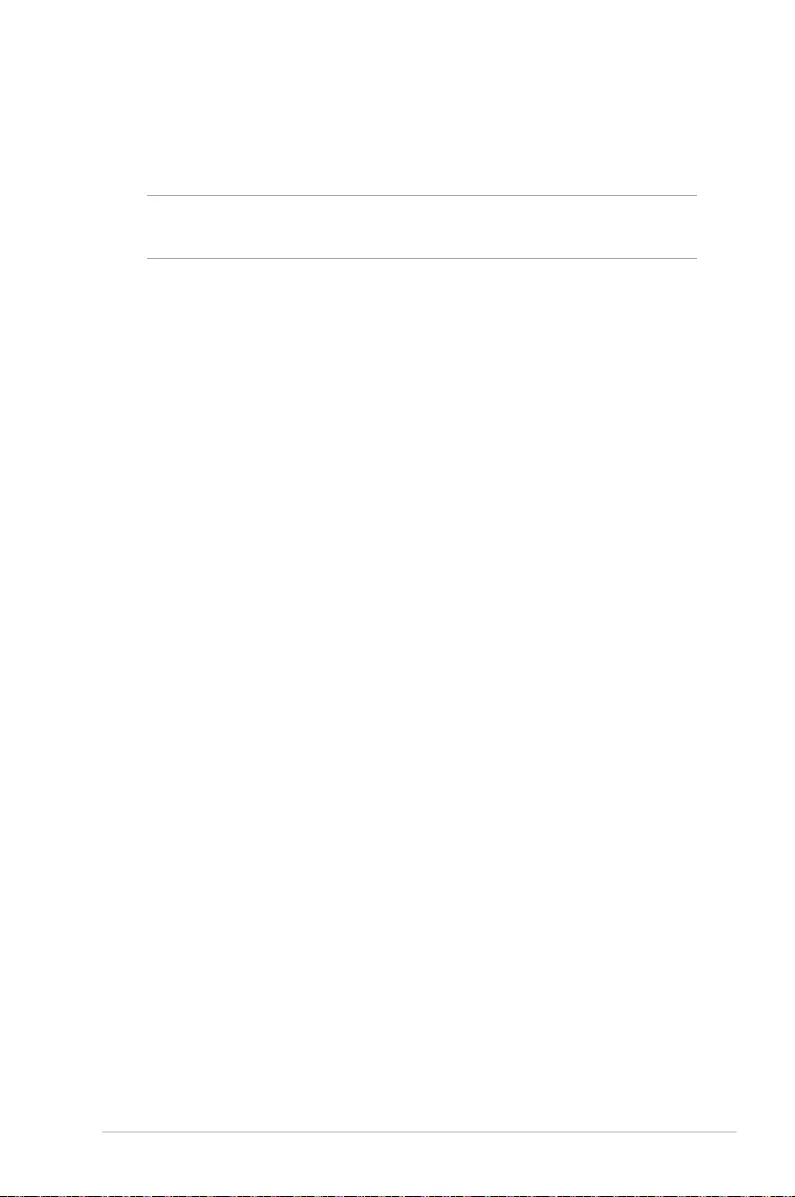
ROG GR8 II
41
This requirement is likely to change over time, allowing you to use
your wireless LAN card in more areas within France. Please check
with ART for the latest information (www.art-telecom.fr)
NOTE: Your WLAN Card transmits less than 100mW, but more than
10mW.
Canadian Department of Communications Statement
This digital apparatus does not exceed the Class B limits for
radio noise emissions from digital apparatus set out in the
Radio Interference Regulations of the Canadian Department of
Communications.
This class B digital apparatus complies with Canadian ICES-003.
IC Radiation Exposure Statement for Canada
This equipment complies with IC radiation exposure limits set forth
for an uncontrolled environment. To maintain compliance with IC
RF exposure compliance requirements, please avoid direct contact
to the transmitting antenna during transmitting. End users must
follow the specic operating instructions for satisfying RF exposure
compliance.
Operation is subject to the following two conditions:
• Thisdevicemaynotcauseinterferenceand
• Thisdevicemustacceptanyinterference,includinginterference
that may cause undesired operation of the device.
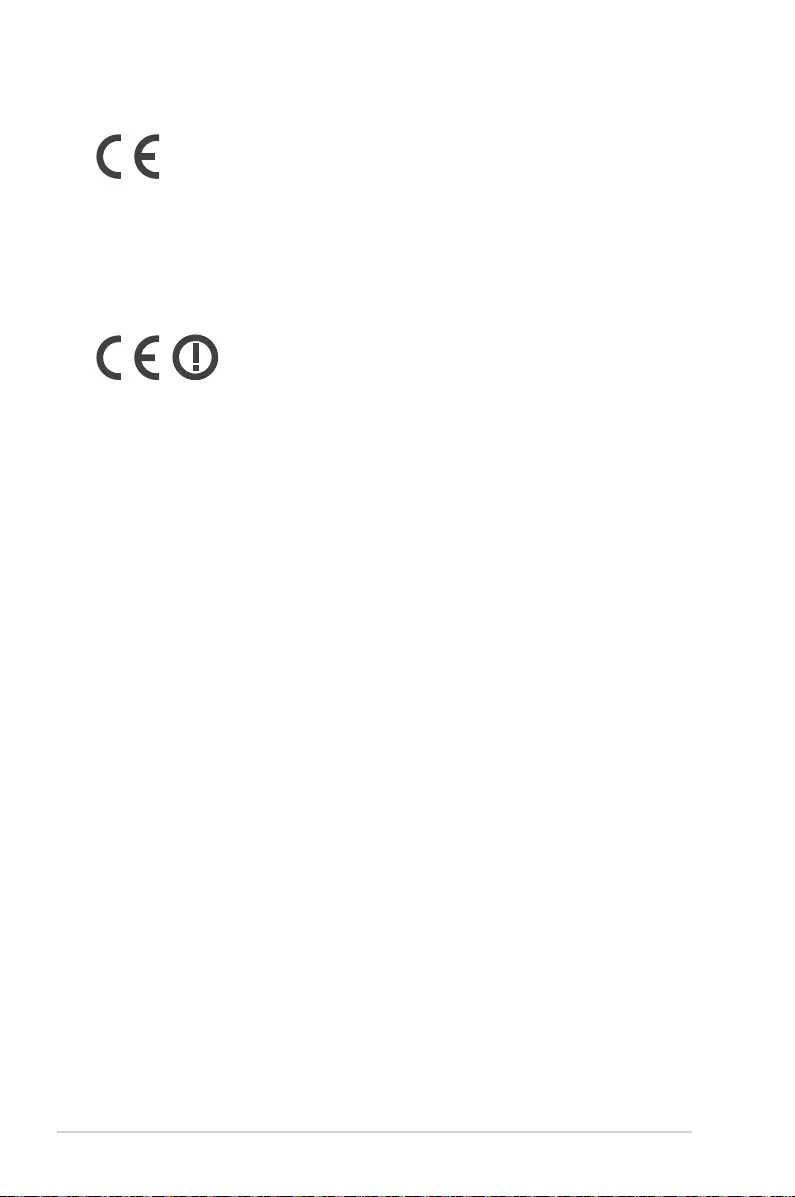
42
ROG GR8 II
CE Mark Warning
CE marking for devices without wireless LAN/Bluetooth
The shipped version of this device complies with the requirements
of the EEC directives 2004/108/EC “Electromagnetic compatibility”
and 2006/95/EC “Low voltage directive”.
CE marking for devices with wireless LAN/ Bluetooth
This equipment complies with the requirements of Directive 1999/5/
EC of the European Parliament and Commission from 9 March, 1999
governing Radio and Telecommunications Equipment and mutual
recognition of conformity.
Wireless Operation Channel for Dierent Domains
N. America 2.412-2.462 GHz Ch01 through CH11
Japan 2.412-2.484 GHz Ch01 through Ch14
Europe ETSI 2.412-2.472 GHz Ch01 through Ch13
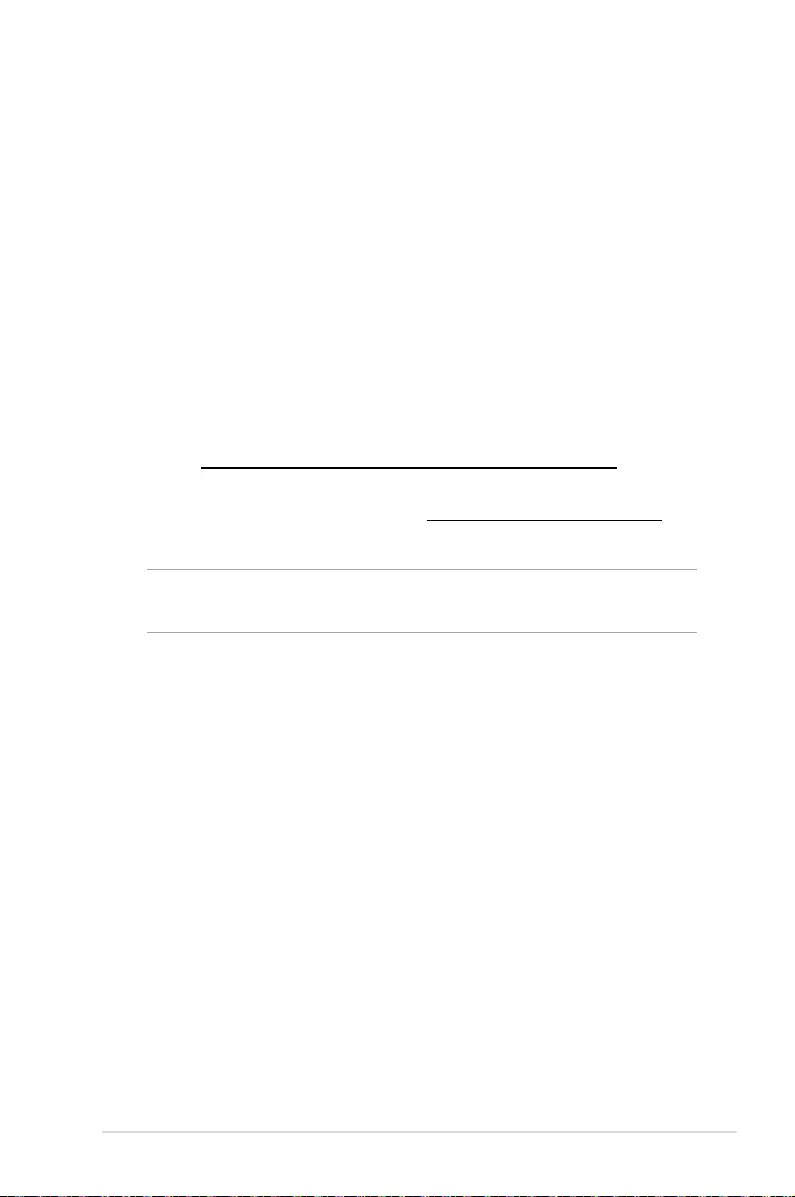
ROG GR8 II
43
ENERGY STAR complied product
ENERGY STAR is a joint program of the U.S.
Environmental Protection Agency and the U.S.
Department of Energy helping us all save money
and protect the environment through energy
ecient products and practices.
All ASUS products with the ENERGY STAR logo
comply with the ENERGY STAR standard, and the
power management feature is enabled by default. The monitor and
computer are automatically set to sleep after 10 and 30 minutes of
user inactivity. To wake your computer, click the mouse or press any
key on the keyboard.
Please visit http://www.energystar.gov/powermanagement for
detail information on power management and its benets to the
environment. In addition, please visit http://www.energystar.gov for
detail information on the ENERGY STAR joint program.
NOTE: Energy Star is NOT supported on FreeDOS and Linux-based
products.
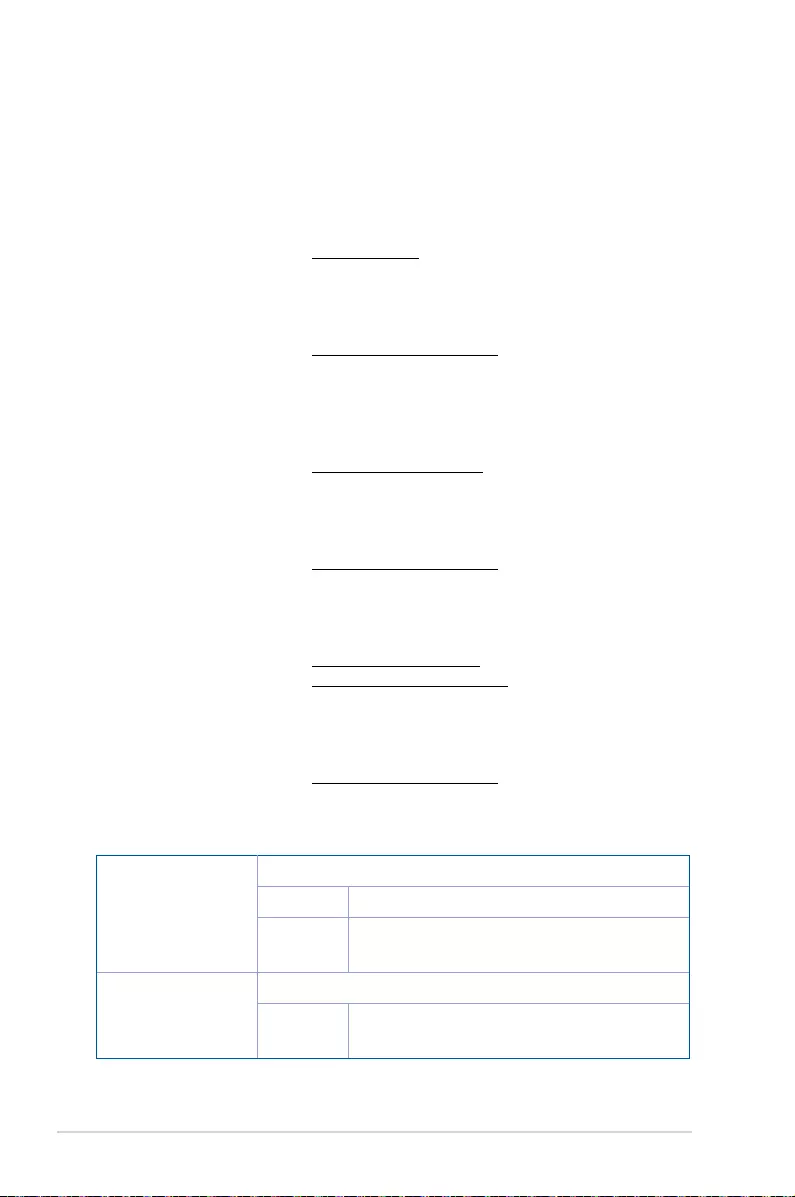
44
ROG GR8 II
Manufacturer ASUSTeK Computer Inc.
Tel: +886-2-2894-3447
Address: 4F, No. 150, LI-TE RD., PEITOU, TAIPEI 112,
TAIWAN
Authorised
representative in
Europe
ASUSTeK Computer GmbH
Address: HARKORT STR. 21-23, 40880 RATINGEN,
GERMANY
ASUS contact information
ASUSTeK COMPUTER INC.
Address 4F, No. 150, Li-Te Road, Peitou, Taipei 112, Taiwan
Telephone +886-2-2894-3447
Fax +886-2-2890-7798
Web site www.asus.com/
Technical Support
Telephone +86-21-38429911
Fax +86-21-5866-8722, ext. 9101#
Online support http://qr.asus.com/techserv
ASUS COMPUTER INTERNATIONAL (America)
Address 800 Corporate Way, Fremont, CA 94539, USA
Telephone +1-510-739-3777
Fax +1-510-608-4555
Web site http://www.asus.com/us/
Technical Support
Support fax +1-812-284-0883
Telephone +1-812-282-2787
Online support http://qr.asus.com/techserv
ASUS COMPUTER GmbH (Germany and Austria)
Address Harkort Str. 21-23, D-40880 Ratingen, Germany
Fax +49-2102-959911
Web site http://www.asus.com/de
Online contact http://eu-rma.asus.com/sales
Technical Support
Telephone +49-2102-5789555
Support Fax +49-2102-959911
Online support http://qr.asus.com/techserv
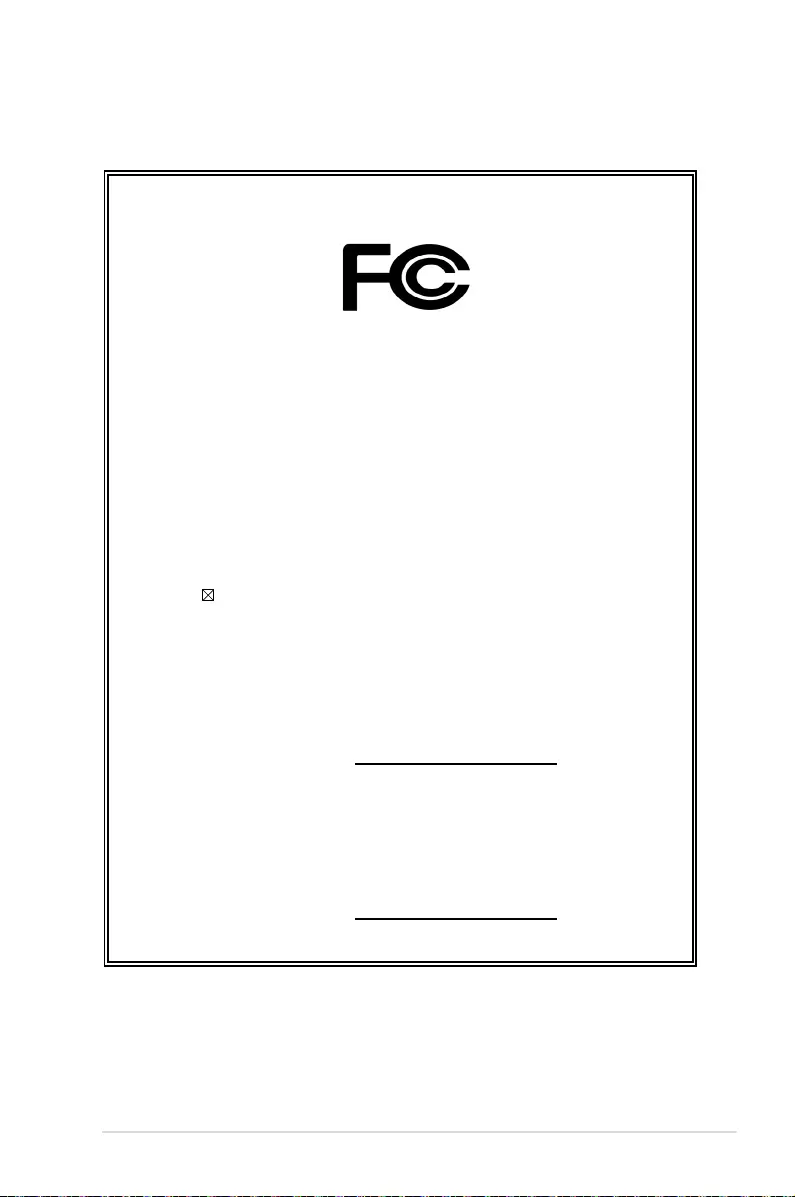
ROG GR8 II
45
DECLARATION OF CONFORMITY
Per FCC Part 2 Section 2. 1077(a)
Responsible Party Name: Asus Computer International
Address: 800 Corporate Way, Fremont, CA 94539.
Phone/Fax No: (510)739-3777/(510)608-4555
hereby declares that the product
Product Name : Desktop PC
Model Number : GR8 II
Conforms to the following specifications:
FCC Part 15, Subpart B, Unintentional Radiators
Supplementary Information:
This device complies with part 15 of the FCC Rules. Operation is subject to the
following two conditions: (1) This device may not cause harmful interference,
and (2) this device must accept any interference received, including interference
that may cause undesired operation.
Representative Person’s Name : Steve Chang / President
Signature :
Date : Dec. 01, 2016
Ver. 140331
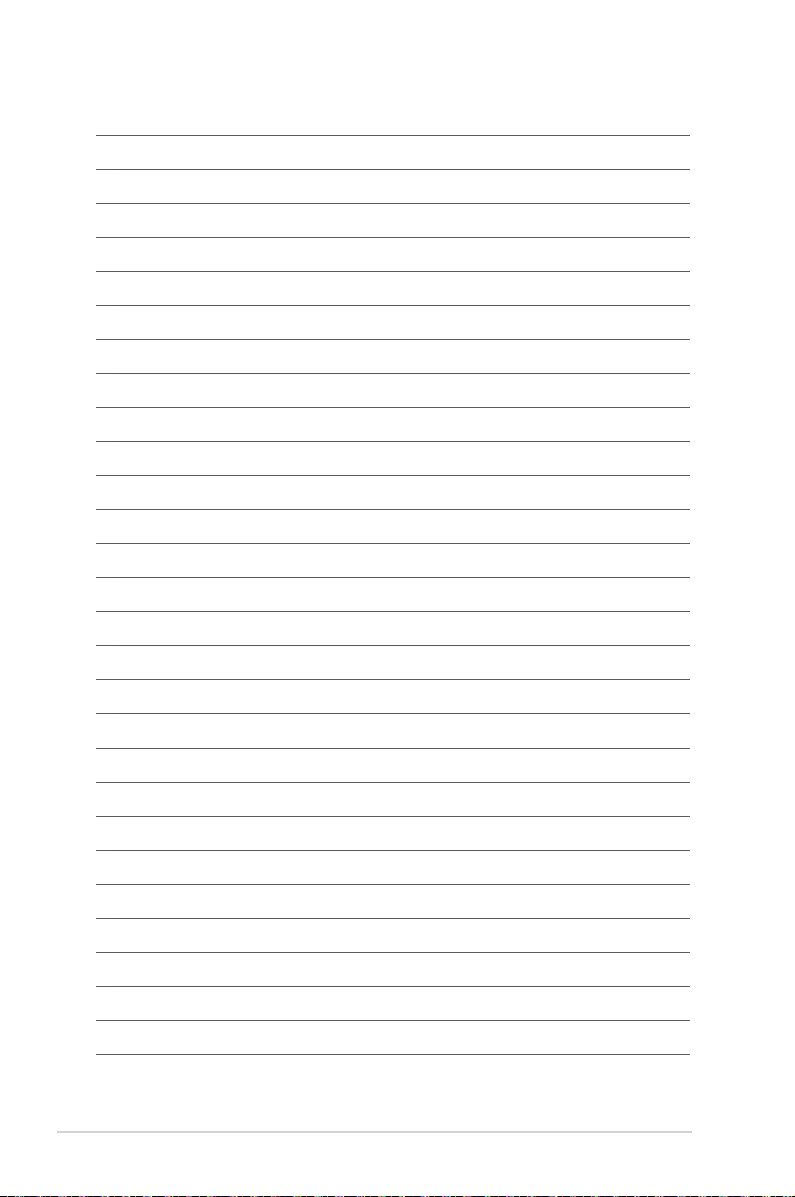
46
ROG GR8 II