Table of Contents
ASUS H81M-P PLUS User Manual
Displayed below is the user manual for H81M-P PLUS by ASUS which is a product in the Motherboards category. This manual has pages.
Related Manuals

Motherboard
H81M-P PLUS
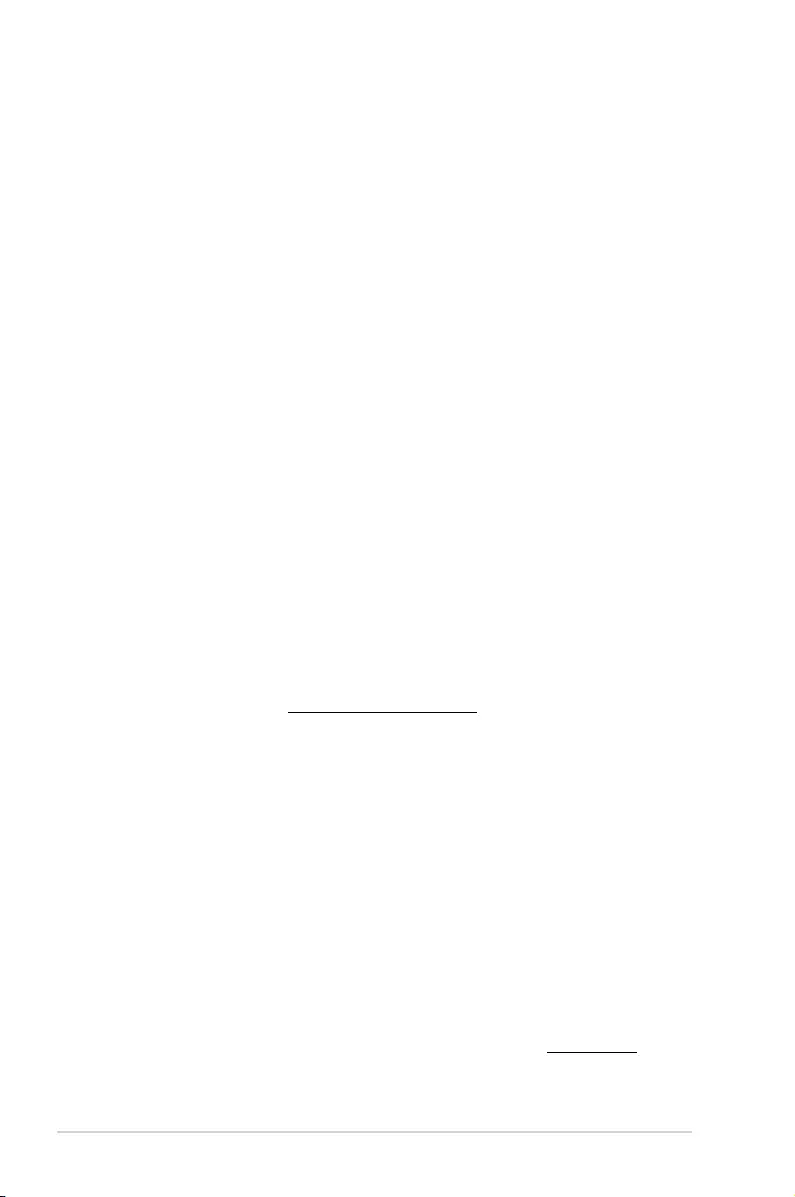
ii
E10033
First Edition
January 2015
Copyright © 2015 ASUSTeK COMPUTER INC. All Rights Reserved.
No part of this manual, including the products and software described in it, may be reproduced,
transmitted, transcribed, stored in a retrieval system, or translated into any language in any form or by any
means, except documentation kept by the purchaser for backup purposes, without the express written
permission of ASUSTeK COMPUTER INC. (“ASUS”).
Product warranty or service will not be extended if: (1) the product is repaired, modied or altered, unless
such repair, modication of alteration is authorized in writing by ASUS; or (2) the serial number of the
product is defaced or missing.
ASUS PROVIDES THIS MANUAL “AS IS” WITHOUT WARRANTY OF ANY KIND, EITHER EXPRESS
OR IMPLIED, INCLUDING BUT NOT LIMITED TO THE IMPLIED WARRANTIES OR CONDITIONS OF
MERCHANTABILITY OR FITNESS FOR A PARTICULAR PURPOSE. IN NO EVENT SHALL ASUS, ITS
DIRECTORS, OFFICERS, EMPLOYEES OR AGENTS BE LIABLE FOR ANY INDIRECT, SPECIAL,
INCIDENTAL, OR CONSEQUENTIAL DAMAGES (INCLUDING DAMAGES FOR LOSS OF PROFITS,
LOSS OF BUSINESS, LOSS OF USE OR DATA, INTERRUPTION OF BUSINESS AND THE LIKE),
EVEN IF ASUS HAS BEEN ADVISED OF THE POSSIBILITY OF SUCH DAMAGES ARISING FROM ANY
DEFECT OR ERROR IN THIS MANUAL OR PRODUCT.
SPECIFICATIONS AND INFORMATION CONTAINED IN THIS MANUAL ARE FURNISHED FOR
INFORMATIONAL USE ONLY, AND ARE SUBJECT TO CHANGE AT ANY TIME WITHOUT NOTICE,
AND SHOULD NOT BE CONSTRUED AS A COMMITMENT BY ASUS. ASUS ASSUMES NO
RESPONSIBILITY OR LIABILITY FOR ANY ERRORS OR INACCURACIES THAT MAY APPEAR IN THIS
MANUAL, INCLUDING THE PRODUCTS AND SOFTWARE DESCRIBED IN IT.
Products and corporate names appearing in this manual may or may not be registered trademarks or
copyrights of their respective companies, and are used only for identication or explanation and to the
owners’ benet, without intent to infringe.
Offer to Provide Source Code of Certain Software
This product contains copyrighted software that is licensed under the General Public License (“GPL”),
under the Lesser General Public License Version (“LGPL”) and/or other Free Open Source Software
Licenses. Such software in this product is distributed without any warranty to the extent permitted by the
applicable law. Copies of these licenses are included in this product.
Where the applicable license entitles you to the source code of such software and/or other additional data,
you may obtain it for a period of three years after our last shipment of the product, either
(1) for free by downloading it from http://support.asus.com/download
or
(2) for the cost of reproduction and shipment, which is dependent on the preferred carrier and the location
where you want to have it shipped to, by sending a request to:
ASUSTeK Computer Inc.
Legal Compliance Dept.
15 Li Te Rd.,
Beitou, Taipei 112
Taiwan
In your request please provide the name, model number and version, as stated in the About Box of the
product for which you wish to obtain the corresponding source code and your contact details so that we
can coordinate the terms and cost of shipment with you.
The source code will be distributed WITHOUT ANY WARRANTY and licensed under the same license as
the corresponding binary/object code.
This offer is valid to anyone in receipt of this information.
ASUSTeK is eager to duly provide complete source code as required under various Free Open Source
Software licenses. If however you encounter any problems in obtaining the full corresponding source
code we would be much obliged if you give us a notication to the email address gpl@asus.com, stating
the product and describing the problem (please DO NOT send large attachments such as source code
archives, etc. to this email address).
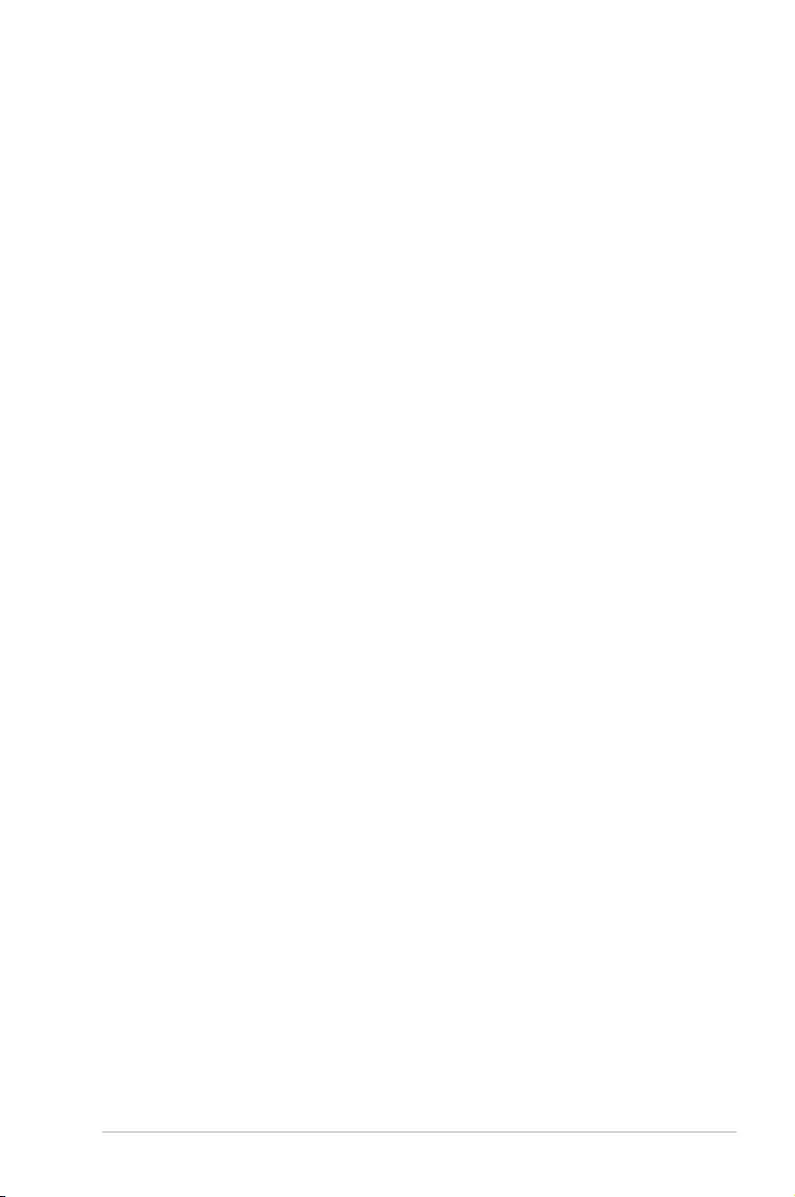
iii
Contents
Safety information ...................................................................................................... iv
About this guide ......................................................................................................... iv
Package contents ....................................................................................................... vi
H81M-P PLUS specications summary ................................................................... vi
Chapter 1: Product introduction
1.1 Before you proceed ...................................................................................... 1-1
1.2 Motherboard overview ................................................................................. 1-1
1.3 Central Processing Unit (CPU) .................................................................... 1-4
1.4 System memory ............................................................................................ 1-7
1.6 Headers ....................................................................................................... 1-11
1.7 Connectors .................................................................................................. 1-12
1.8 Software support ........................................................................................ 1-21
Chapter 2: BIOS information
2.1 Managing and updating your BIOS ............................................................. 2-1
2.2 BIOS setup program ..................................................................................... 2-6
2.3 My Favorites.................................................................................................. 2-9
2.4 Main menu ................................................................................................... 2-10
2.5 Ai Tweaker menu ........................................................................................ 2-11
2.6 Advanced menu .......................................................................................... 2-12
2.7 Monitor menu .............................................................................................. 2-13
2.8 Boot menu ................................................................................................... 2-14
2.9 Tool menu ................................................................................................... 2-15
2.10 Exit menu .................................................................................................... 2-15
Appendices
Notices ..................................................................................................................... A-1
ASUS contact information ...................................................................................... A-3
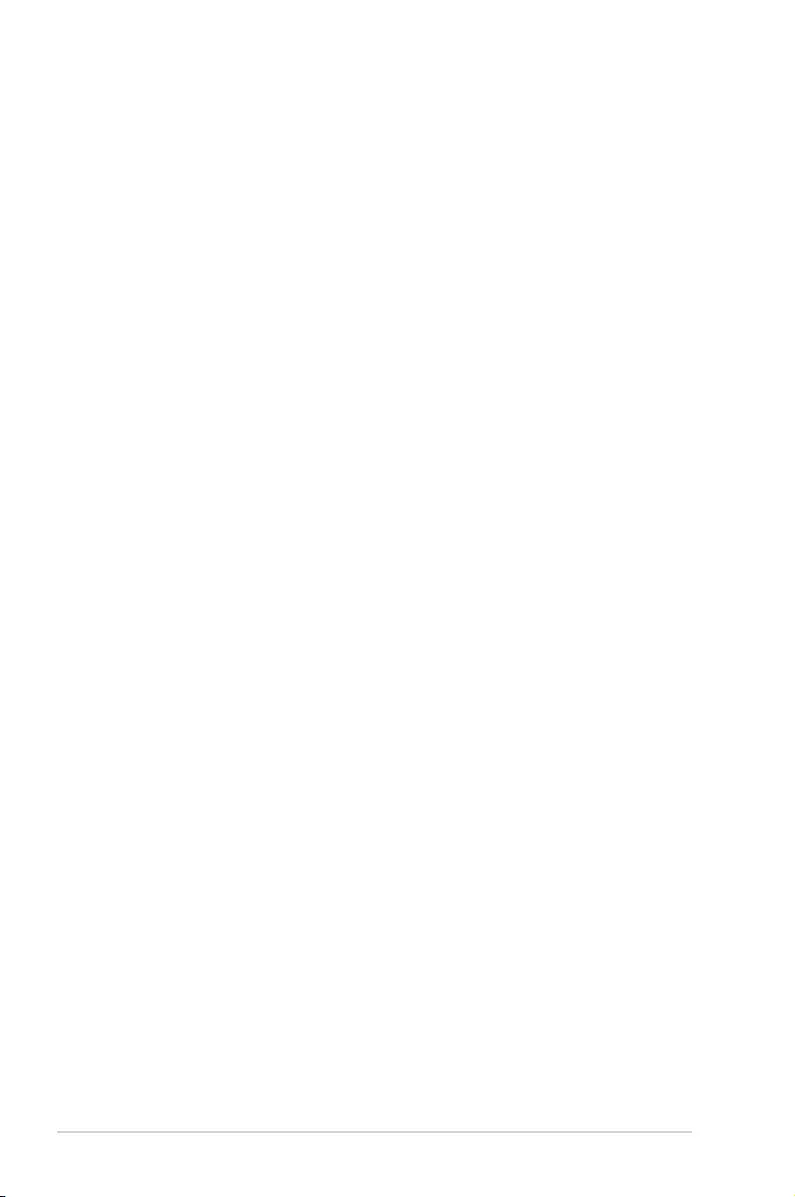
iv
Safety information
Electrical safety
• To prevent electrical shock hazard, disconnect the power cable from the electrical outlet
before relocating the system.
• When adding or removing devices to or from the system, ensure that the power cables
for the devices are unplugged before the signal cables are connected. If possible,
disconnect all power cables from the existing system before you add a device.
• Before connecting or removing signal cables from the motherboard, ensure that all
power cables are unplugged.
• Seek professional assistance before using an adapter or extension cord. These devices
could interrupt the grounding circuit.
• Ensure that your power supply is set to the correct voltage in your area. If you are not
sure about the voltage of the electrical outlet you are using, contact your local power
company.
• If the power supply is broken, do not try to x it by yourself. Contact a qualied service
technician or your retailer.
Operation safety
• Before installing the motherboard and adding devices on it, carefully read all the manuals
that came with the package.
• Before using the product, ensure all cables are correctly connected and the power
cables are not damaged. If you detect any damage, contact your dealer immediately.
• To avoid short circuits, keep paper clips, screws, and staples away from connectors,
slots, sockets and circuitry.
• Avoid dust, humidity, and temperature extremes. Do not place the product in any area
where it may become wet.
• Place the product on a stable surface.
• If you encounter technical problems with the product, contact a qualied service
technician or your retailer.
About this guide
This user guide contains the information you need when installing and conguring the
motherboard.
How this guide is organized
This guide contains the following parts:
• Chapter 1: Product introduction
This chapter describes the features of the motherboard and the new technology it
supports.
• Chapter 2: BIOS information
This chapter tells how to change system settings through the BIOS Setup menus.
Detailed descriptions of the BIOS parameters are also provided.
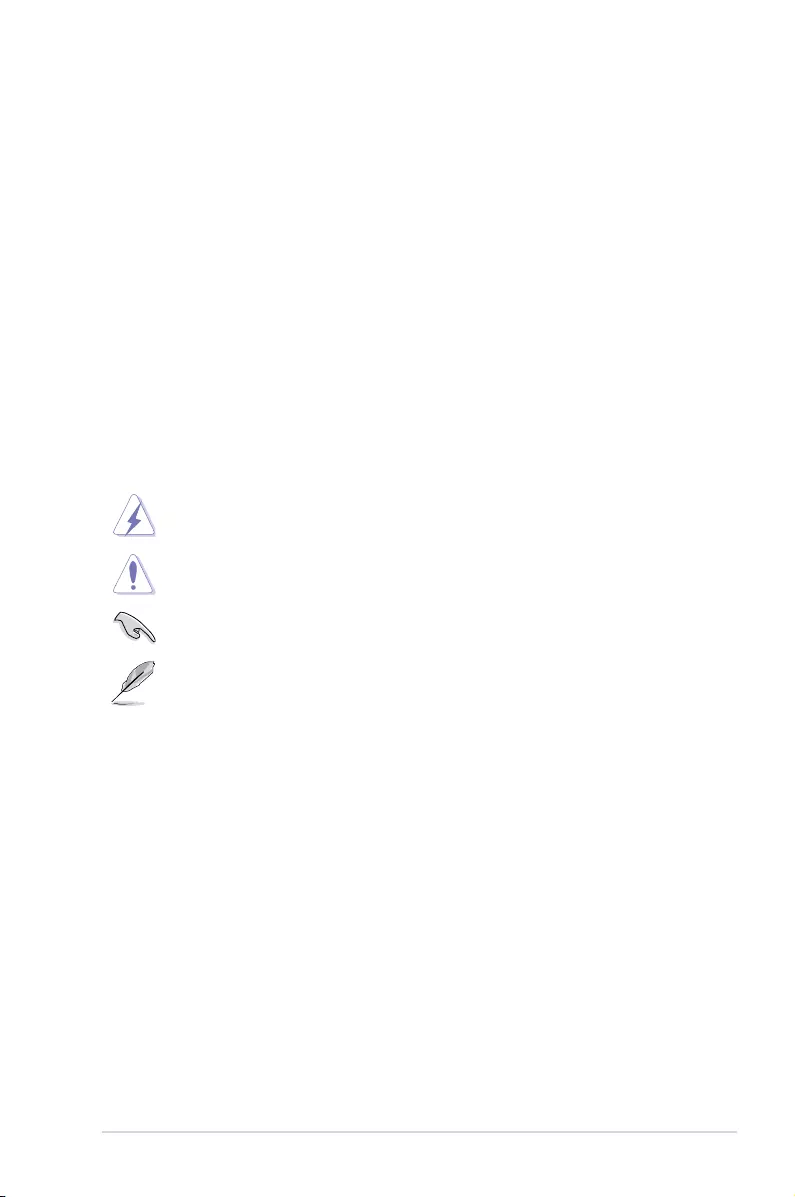
v
Where to nd more information
Refer to the following sources for additional information and for product and software
updates.
1. ASUS websites
The ASUS website provides updated information on ASUS hardware and software
products. Refer to the ASUS contact information.
2. Optional documentation
Your product package may include optional documentation, such as warranty yers,
that may have been added by your dealer. These documents are not part of the
standard package.
Conventions used in this guide
To ensure that you perform certain tasks properly, take note of the following symbols used
throughout this manual.
DANGER/WARNING: Information to prevent injury to yourself when trying to
complete a task.
CAUTION: Information to prevent damage to the components when trying to
complete a task
IMPORTANT: Instructions that you MUST follow to complete a task. .
NOTE: Tips and additional information to help you complete a task.
Typography
Bold text Indicates a menu or an item to select.
Italics
Used to emphasize a word or a phrase.
<Key> Keys enclosed in the less-than and greater-than sign
means that you must press the enclosed key.
Example: <Enter> means that you must press the Enter or
Return key.
<Key1> + <Key2> + <Key3> If you must press two or more keys simultaneously, the key
names are linked with a plus sign (+).
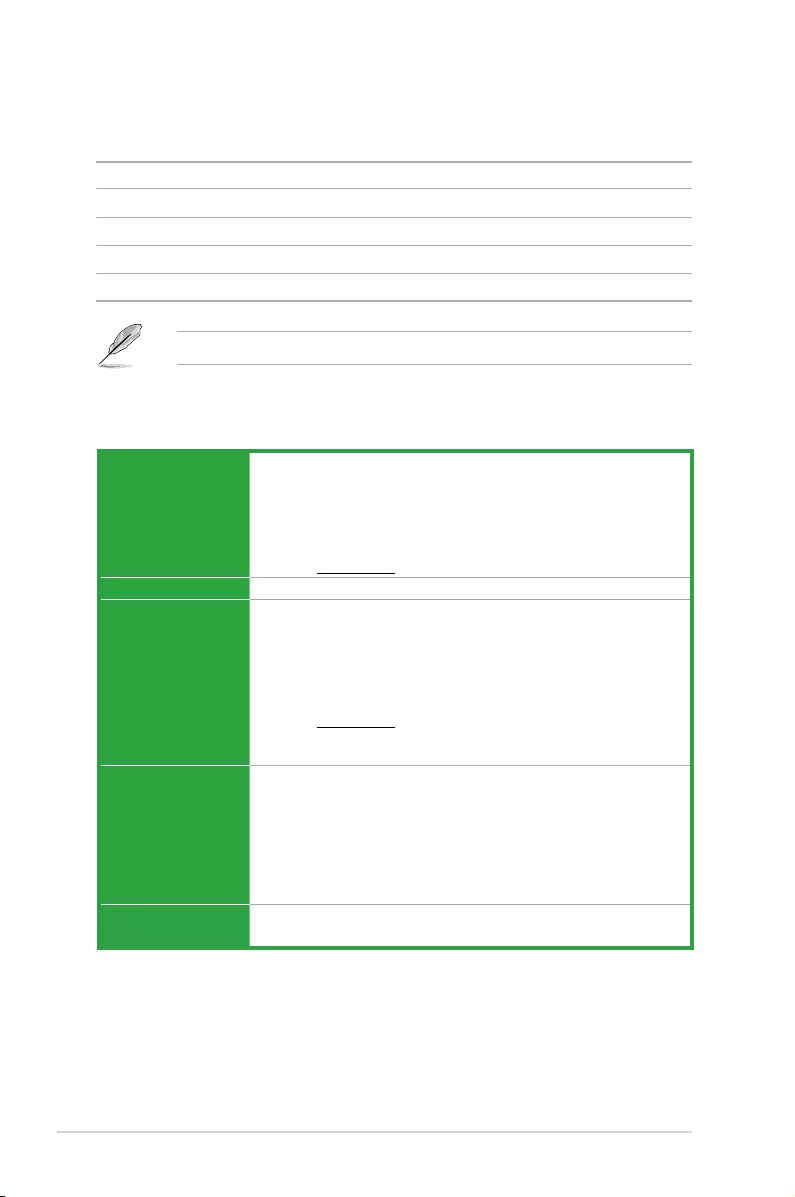
vi
(continued on the next page)
H81M-P PLUS specications summary
CPU LGA1150 socket for the 4th Generation and New 4th Generation Intel®
CoreTM i7/ i5 / i3, Pentium® and Celeron® Processors
Supports 22nm CPU
Supports Intel® Turbo Boost Technology 2.0*
* Intel® Turbo Boost Technology 2.0 support depends on the CPU types.
** Refer to www.asus.com for Intel® CPU support list.
Chipset Intel® H81 Express Chipset
Memory 2 x DIMMs, max. 16GB DDR3 1600/1333/1066MHz, non-ECC, unbuffered
memory modules
Dual-channel memory architecture
Supports Intel® Extreme Memory Prole (XMP)
* Hyper DIMM support is subject to the physical characteristics of individual
CPUs. Please refer to Memory QVL for details.
** Refer to www.asus.com for the latest Memory QVL (Qualied Vendors List).
*** Due to Intel® chipset limitations, DDR3 1600MHz and higher memory modules
on XMP mode will run at the maximum transfer rate of DDR3 1600MHz.
Graphics Integrated Graphics Processor - Intel® HD Graphics support
Multi-VGA output support: HDMI, DVI-D, D-Sub port
- Supports HDMI with max. resolution up to 4096x2304@24GHz /
2560x1600@60Hz
- Supports DVI-D with max. resolution up to 1920x1200@60Hz
- Supports D-Sub with max. resolution 1920x1200@60Hz
- Maximum shared memory of 1024MB
Expansion slots 1 x PCI Express x16 slot
2 x PCI Express x1 slots
Package contents
Check your motherboard package for the following items.
Motherboard ASUS H81M-P PLUS motherboard
Cables 2 x Serial ATA 6.0 Gb/s cables
Accessories 1 x I/O Shield
Application DVD Support DVD
Documentation User Guide
If any of the above items is damaged or missing, contact your retailer.
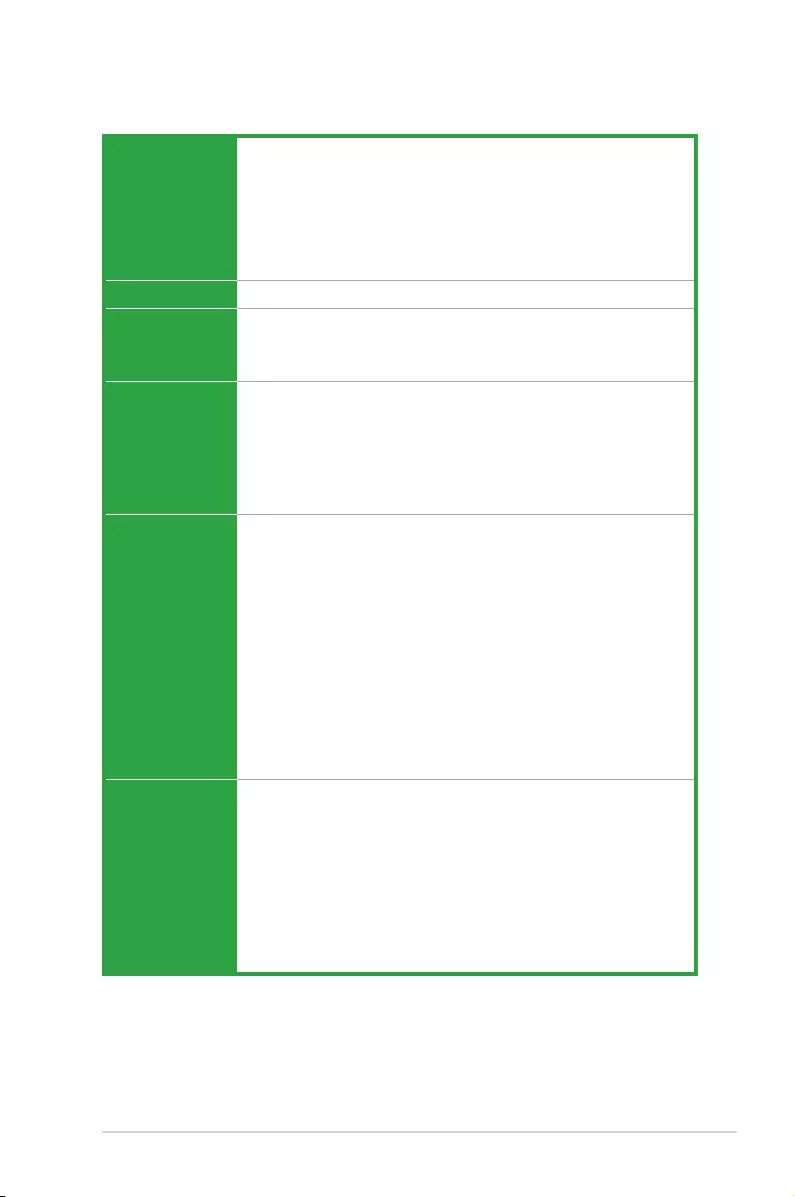
vii
H81M-P PLUS specications summary
Storage Intel® H81 Express Chipset:
- 2 x Serial ATA 6.0 Gb/s connectors (yellow)
- 2 x Serial ATA 3.0 Gb/s connectors (dark brown)
- Supports Intel® Rapid Start Technology* and Intel® Smart Connect
Technology**
* Due to the limitation of the Intel® H81 chipset, Intel® Rapid Start Technology can
be congured only from the BIOS Setup program.
** These functions will work depending on the CPU installed.
LAN Intel® I218V, 1 x Gigabit LAN Controller
Audio Realtek® ALC887 7.1-Channel High Denition Audio CODEC
- Supports Jack-Detection and Front Panel Jack-Retasking
* Use a chassis with HD audio module in the front panel to support an 8-channel
audio output
USB ASMedia® ASM1042 controller:
- 2 x USB 3.0/2.0 ports at rear panel (2 ports at the rear panel [blue])
Intel H81 chipset:
- 2 x USB 3.0/2.0 ports (2 ports at mid-board)
Intel H81 chipset:
- 6 x USB 2.0 ports (2 ports at the rear panel [black], 4 ports at mid-board)
ASUS unique
features
ASUS Exclusive Features:
- ASUS EPU
- ASUS UEFI BIOS EZ Mode featuring a friendly graphical user interface
- ASUS GPU Boost
- ASUS Ai Charger+
- ASUS AI Suite 3
- ASUS Anti-surge Protection
- ASUS ESD
ASUS Quiet Thermal Solution
- ASUS Fan Xpert
ASUS EZ DIY:
- ASUS CrashFree BIOS 3
- ASUS EZ Flash 2
Back Panel I/O
ports
1 x PS/2 keyboard port (purple)
1 x PS/2 mouse port (green)
2 x USB 3.0 ports
2 x USB 2.0 ports
1 x HDMI port
1 x DVI port
1 x D-Sub port
1 x LAN (RJ-45) port
3 x Audio jacks support 7.1-channel audio output
(continued on the next page)
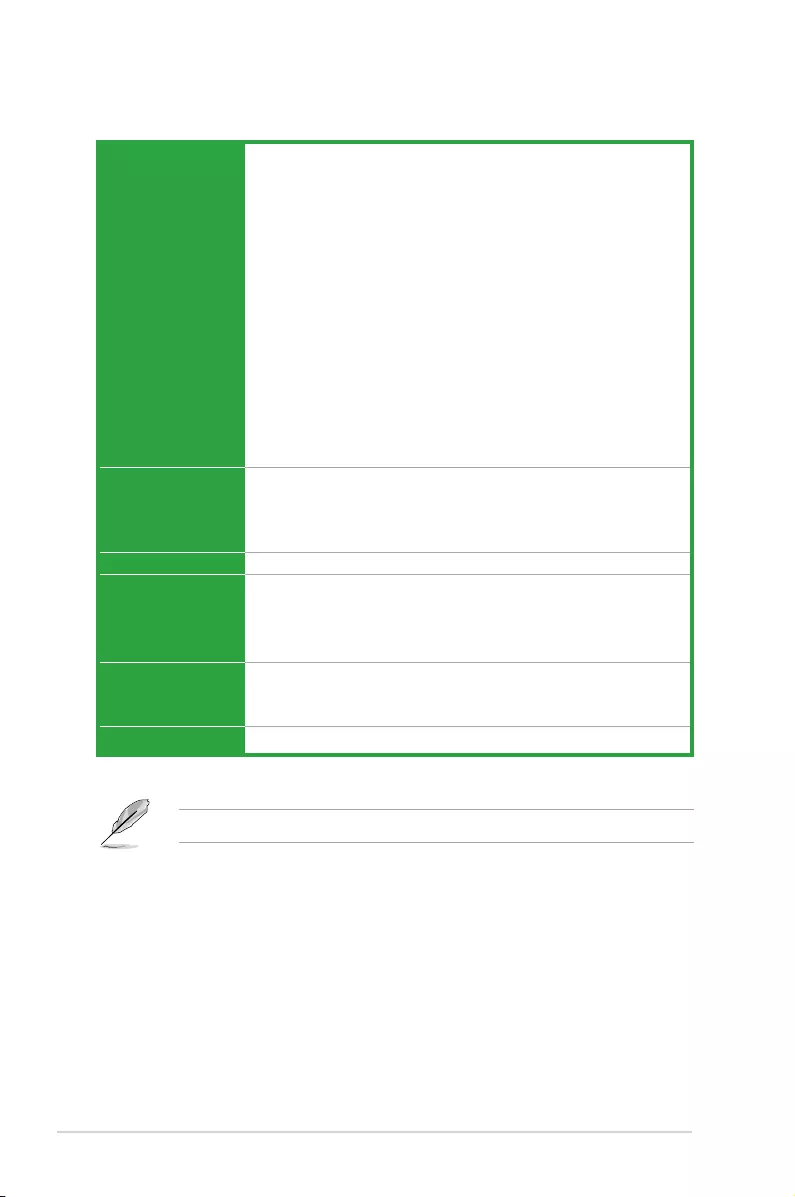
viii
H81M-P PLUS specications summary
Specications are subject to change without notice.
Internal I/O
connectors/
buttons/switches
1 x USB 3.0 connector support additional 2 USB 3.0 ports
2 x USB 2.0 connectors support additional 4 USB 2.0 ports
2 x SATA 6.0Gb/s connectors
2 x SATA 3.0Gb/s connectors
1 x 4-pin CPU fan connector (PWM mode)
1 x 4-pin Chassis fan connector (PWM mode)
1 x Front panel audio connector
1 x 24-pin EATX power connector
1 x 4-pin EATX 12V power connector
1 x COM header
1 x 14-1 pin TPM header
1 x CLRTC header
1 x Chassis Intrusion header
1 x Speaker connector
1 x System panel connector
BIOS features 64 Mb Flash ROM, UEFI AMI BIOS, PnP, DMI2.0, WfM2.0, SM BIOS 2.7,
ACPI 2.0a, Multi-language BIOS, ASUS EZ Flash 2, ASUS CrashFree
BIOS 3, My Favorites, Quick Note, Last Modied log, F12 PrintScreen, F3
Shortcut functions and ASUS DRAM SPD (Serial Presence Detect) memory
information
Manageability WfM 2.0, DMI 2.0, WOL by PME, PXE
Support DVD Drivers
ASUS utilities
EZ Update
Anti-virus software (OEM version)
Operating System
Support
Windows® 8.1
Windows® 8
Windows® 7
Form factor uATX form factor: 8.9 in x 6.85 in (22.6 cm x 17.4 cm)
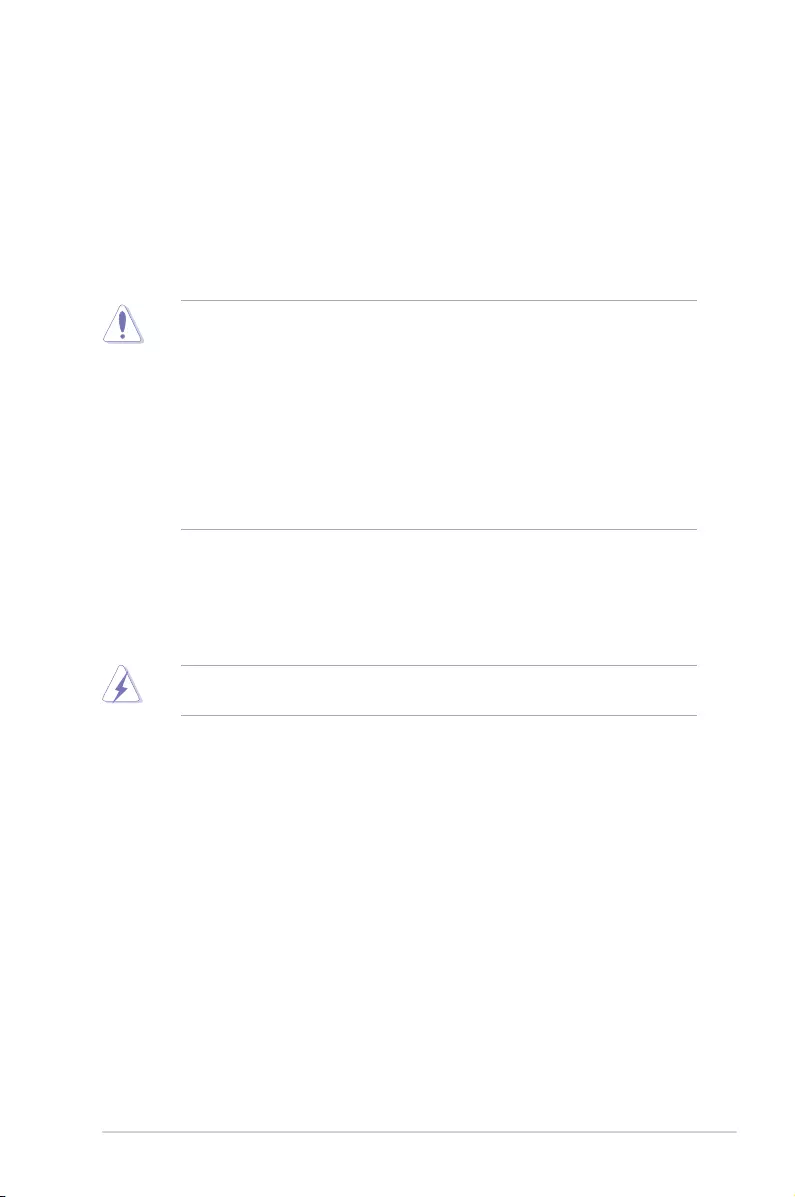
ASUS H81M-P PLUS 1-1
Product introduction
1
1.1 Before you proceed
Take note of the following precautions before you install motherboard components or change
any motherboard settings.
• Unplugthepowercordfromthewallsocketbeforetouchinganycomponent.
• Beforehandlingcomponents,useagroundedwriststraportouchasafelygrounded
objectorametalobject,suchasthepowersupplycase,toavoiddamagingthemdue
to static electricity.
• HoldcomponentsbytheedgestoavoidtouchingtheICsonthem.
• Wheneveryouuninstallanycomponent,placeitonagroundedantistaticpadorinthe
bag that came with the component.
• Beforeyouinstallorremoveanycomponent,ensurethattheATXpowersupplyis
switched off or the power cord is detached from the power supply. Failure to do so
maycauseseveredamagetothemotherboard,peripherals,orcomponents.
1.2 Motherboard overview
Beforeyouinstallthemotherboard,studythecongurationofyourchassistoensurethatthe
motherboardtsintoit.
Ensurethatyouunplugthepowercordbeforeinstallingorremovingthemotherboard.
Failure to do so can cause you physical injury and damage motherboard components.
1.2.1 Placement direction
Wheninstallingthemotherboard,ensurethatyouplaceitintothechassisinthecorrect
orientation. The edge with external ports goes to the rear part of the chassis as indicated in
the image below.
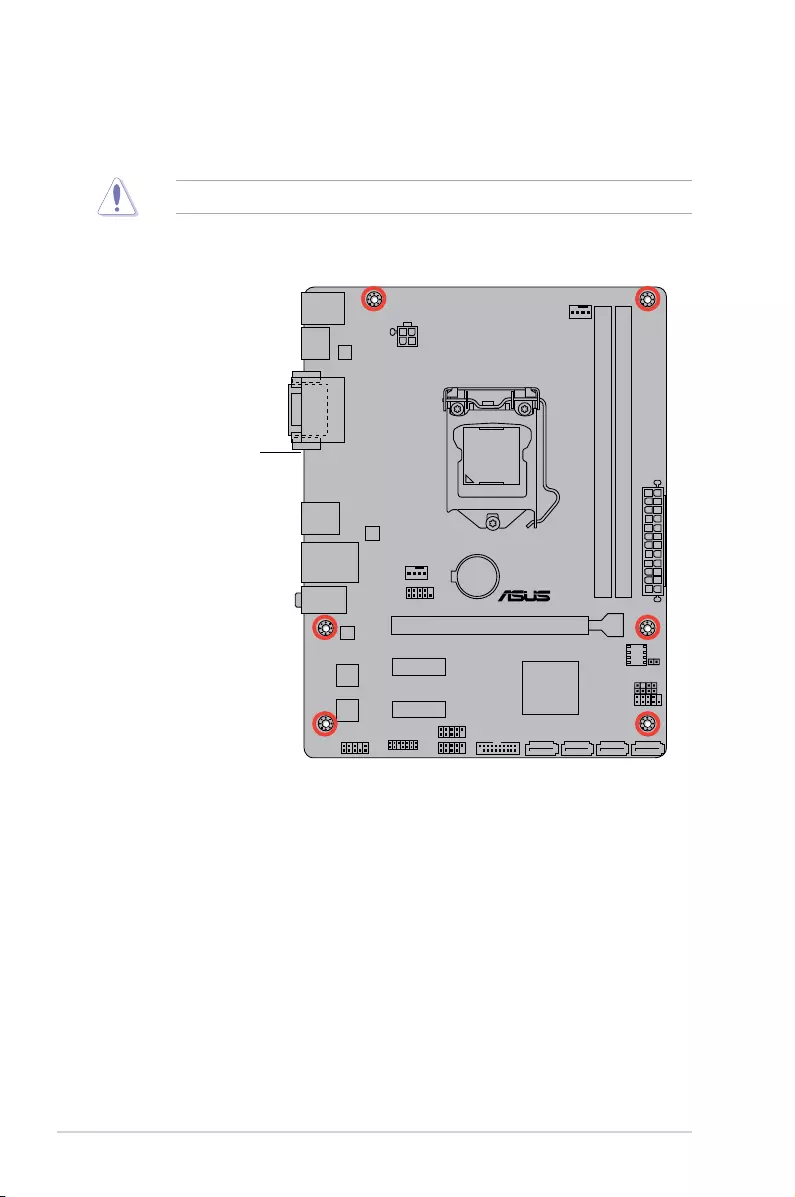
1-2 Chapter 1: Product introduction
H81M-P PLUS
Place this side towards
the rear of the chassis
1.2.2 Screw holes
Place six screws into the holes indicated by circles to secure the motherboard to the chassis.
Donotovertightenthescrews!Doingsocandamagethemotherboard.
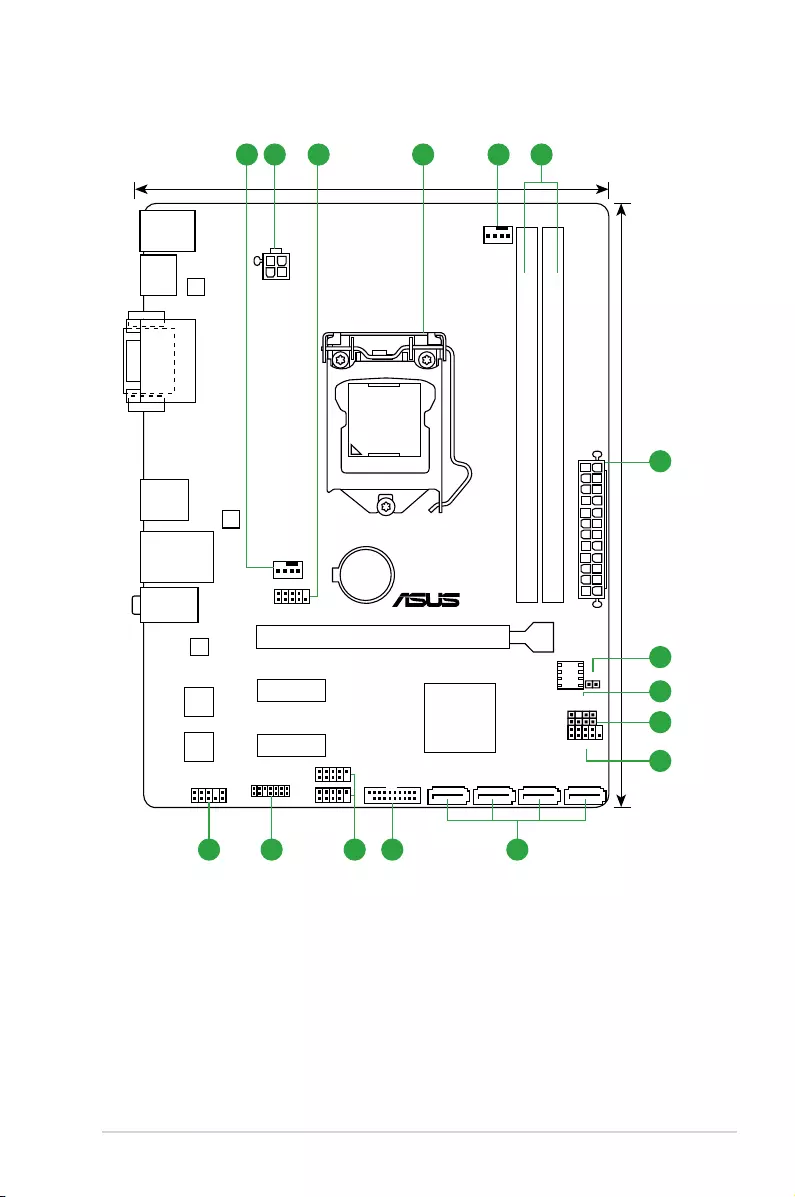
ASUS H81M-P PLUS 1-3
1.2.3 Motherboard layout
H81M-P PLUS
PCIEX16
PCIEX1_2
PCIEX1_1
SPEAKER
CHASSIS
F_PANEL
CLRTC
TPM
COM
USB56
USB910
AAFP
ATX12V
VGA
DVI
HDMI
EATXPWR
CPU_FAN
CHA_FAN
BATTERY
Super
I/O
ALC
887
64Mb
BIOS
22.6cm(8.9in)
LGA1150
Intel®
H81
Intel®
I218V
ASM
1042
ASM
1442
DDR3 DIMM_A1 (64bit, 240-pin module)
DDR3 DIMM_B1 (64bit, 240-pin module)
SATA6G_1 SATA6G_2SATA3G_1 SATA3G_2
AUDIO
KBMS
LAN_USB34
USB3_E12
17.4cm(6.85in)
USB3_12
2 41 513
6
2
13 1114
7
8
9
1012
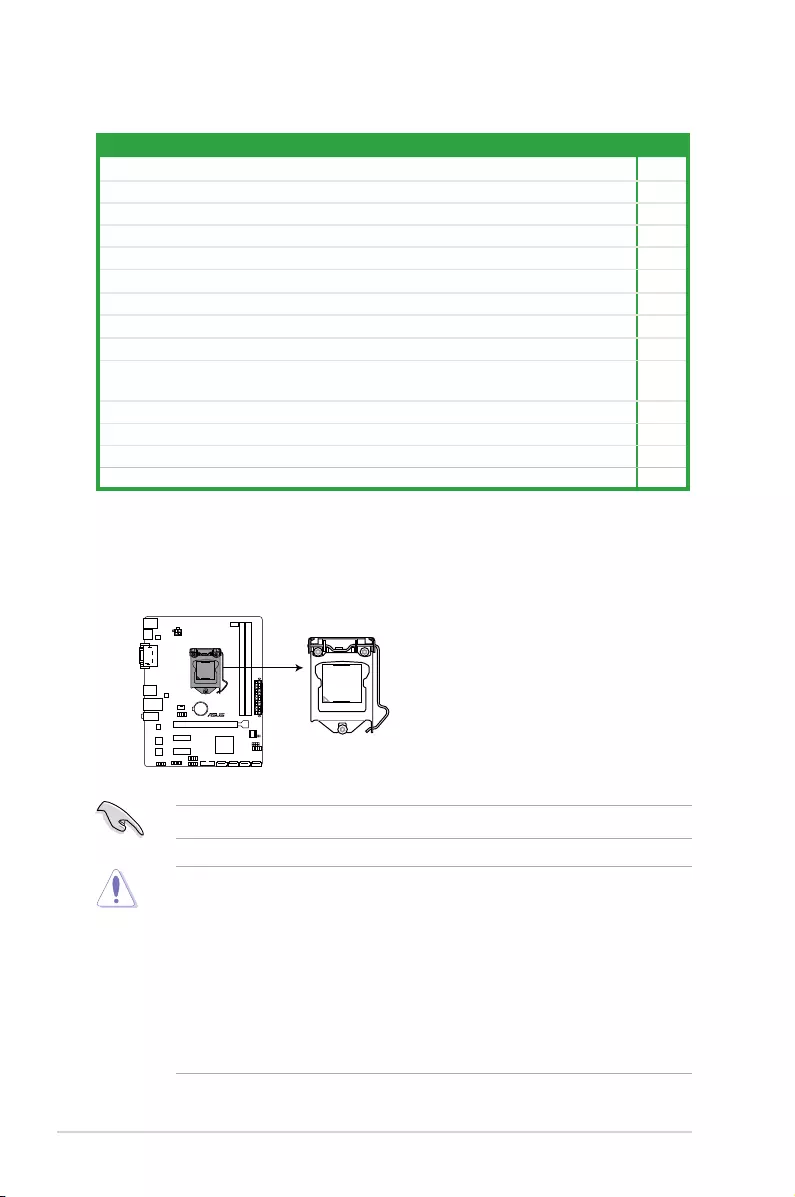
1-4 Chapter 1: Product introduction
1.3 Central Processing Unit (CPU)
ThismotherboardcomeswithasurfacemountLGA1150socketdesignedfortheIntel® 4th
generationandnew4thgenerationCore™i7/Core™i5/Core™i3,Pentium® andCeleron®
processors.
H81M-P PLUS
H81M-P PLUS CPU socket LGA1150
UnplugallpowercablesbeforeinstallingtheCPU.
• Uponpurchaseofthemotherboard,ensurethatthePnPcapisonthesocketand
thesocketcontactsarenotbent.ContactyourretailerimmediatelyifthePnPcap
ismissing,orifyouseeanydamagetothePnPcap/socketcontacts/motherboard
components.
• Keepthecapafterinstallingthemotherboard.ASUSwillprocessReturnMerchandise
Authorization(RMA)requestsonlyifthemotherboardcomeswiththecaponthe
LGA1150socket.
• Theproductwarrantydoesnotcoverdamagetothesocketcontactsresultingfrom
incorrectCPUinstallation/removal,ormisplacement/loss/incorrectremovalofthePnP
cap.
1.2.4 Layout contents
Connectors/Jumpers/Slots/LED Page
1. CPUandchassisfanconnectors(4-pinCPU_FAN,4-pinCHA_FAN) 1-19
2. ATXpowerconnectors(24-pinEATXPWR,4-pinATX12V) 1-14
3. Serialportconnectors(10-1pinCOM) 1-16
4. Intel®LGA1150CPUsocket 1-18
5. DDR3DIMMslots 1-4
6. ClearRTCRAM(2-pinCLRTC) 1-7
7. Chassisintrusionconnector(4-1pinCHASSIS) 1-17
8. Speakerconnector(4-pinSPEAKER) 1-11
9. Systempanelconnector(10-1pinF_PANEL) 1-19
10. Intel®H81SerialATA3.0Gb/sconnector(7-pinSATA3G_1~2[darkbrown])
Intel®H81SerialATA6.0Gb/sconnector(7-pinSATA6G_1~2[yellow])
1-16
11. USB3.0connectors(20-1pinUSB3_12) 1-17
12. USB2.0connectors(10-1pinUSB910,USB56) 1-18
13. TPMheader(14-1pinTPM) 1-14
14. Frontpanelaudioconnector(10-1pinAAFP) 1-13
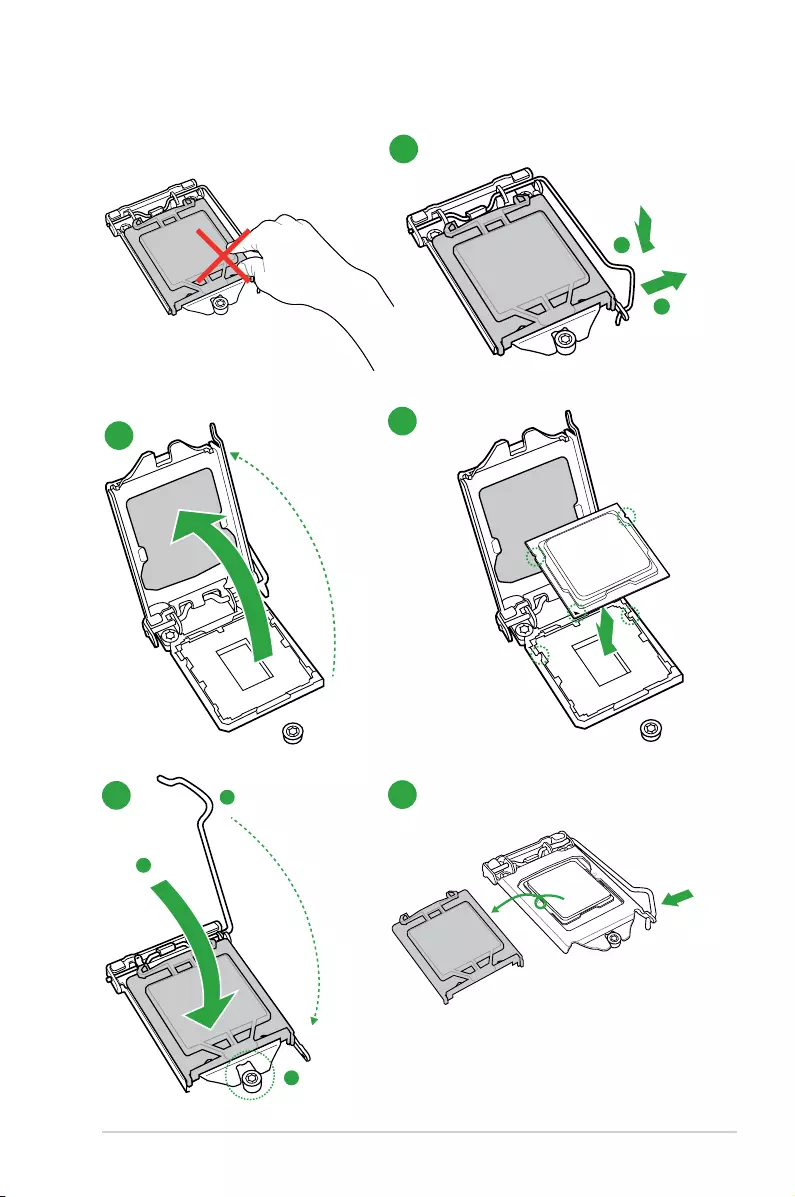
ASUS H81M-P PLUS 1-5
1.3.1 Installing the CPU
1
A
B
23
A
B
C
45
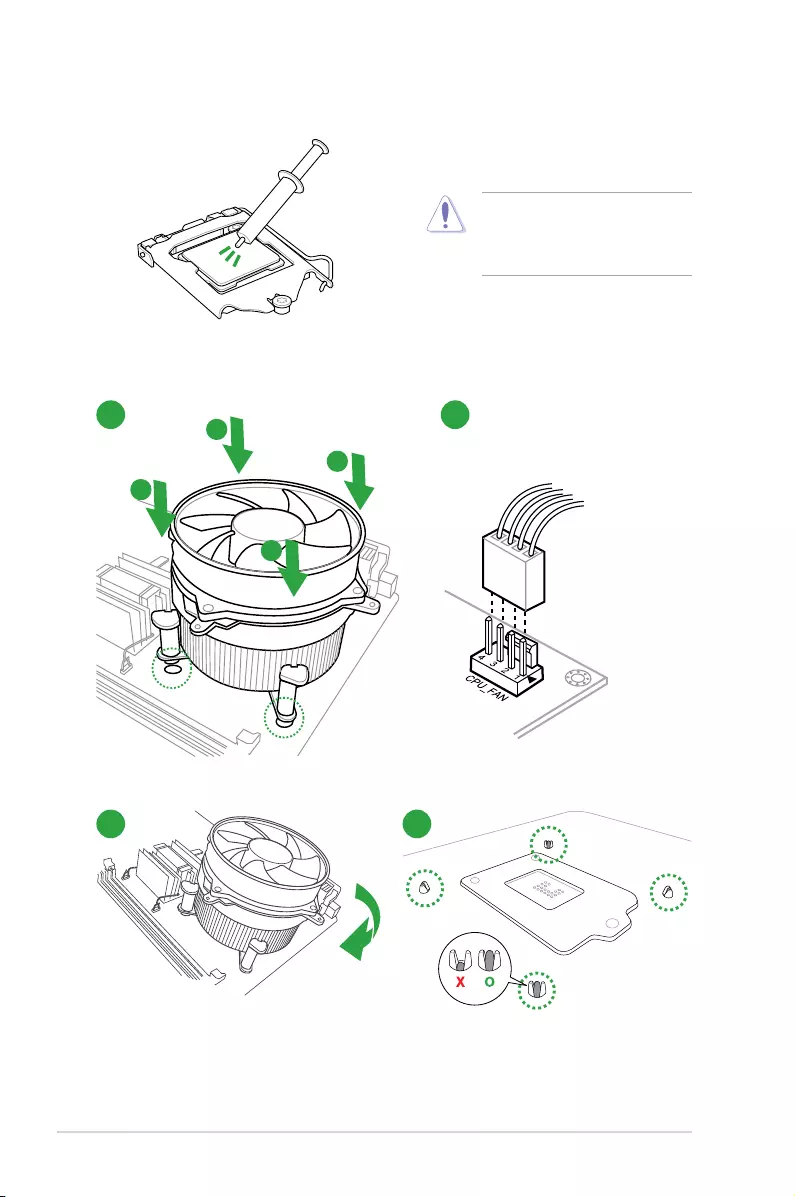
1-6 Chapter 1: Product introduction
1.3.2 CPU heatsink and fan assembly installation
ApplytheThermalInterfaceMaterial
totheCPUheatsinkandCPU
before you install the heatsink and
fan if necessary.
To install the CPU heatsink and fan assembly
2
B
A
A
B
1
3 4
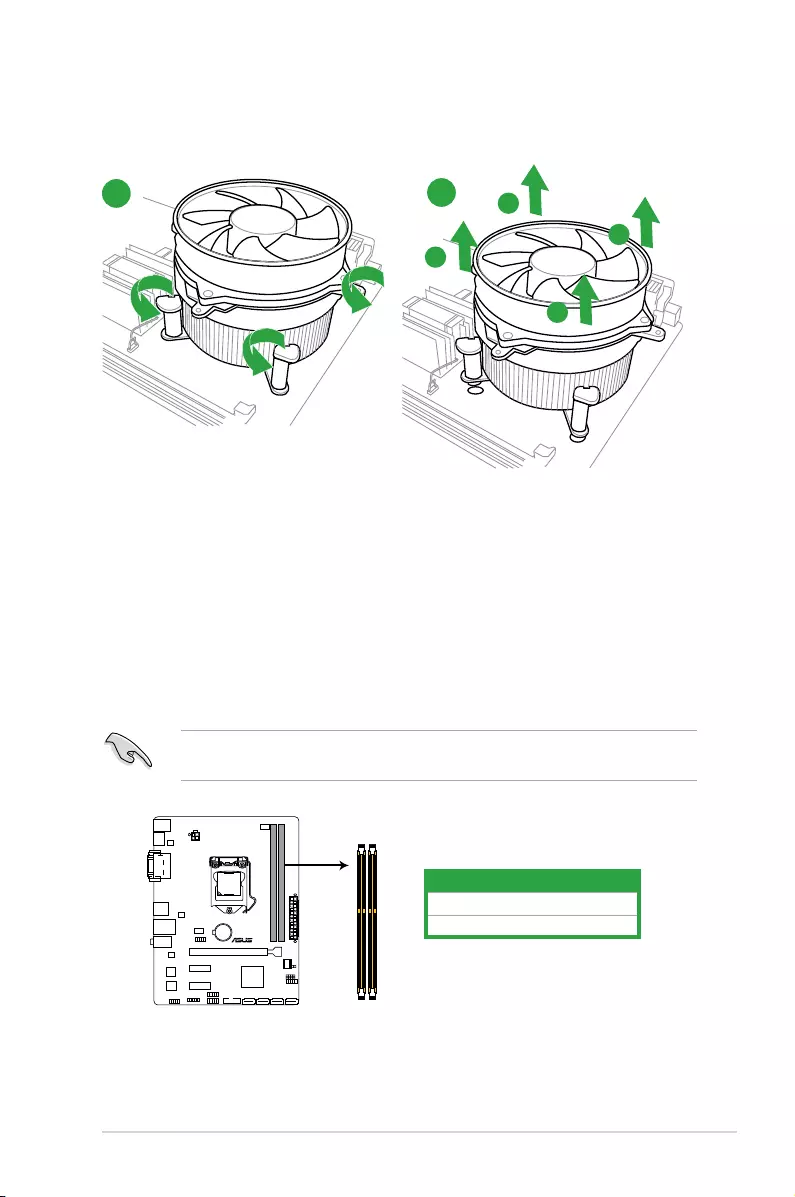
ASUS H81M-P PLUS 1-7
A
B
B
A
To uninstall the CPU heatsink and fan assembly
2
1
1.4 System memory
1.4.1 Overview
ThismotherboardcomeswithtwoDoubleDataRate3(DDR3)DualInlineMemoryModule
(DIMM)sockets.ADDR3moduleisnotcheddifferentlyfromaDDRorDDR2module.DO
NOTinstallaDDRorDDR2memorymoduletotheDDR3slot.
Channel Sockets
ChannelA DIMM_A1
ChannelB DIMM_B1
H81M-P PLUS
H81M-P PLUS 240-pin DDR3 DIMM sockets
DIMM_A1
DIMM_B1
AccordingtoIntel®CPUspec,DIMMvoltagebelow1.65Visrecommendedtoprotectthe
CPU.
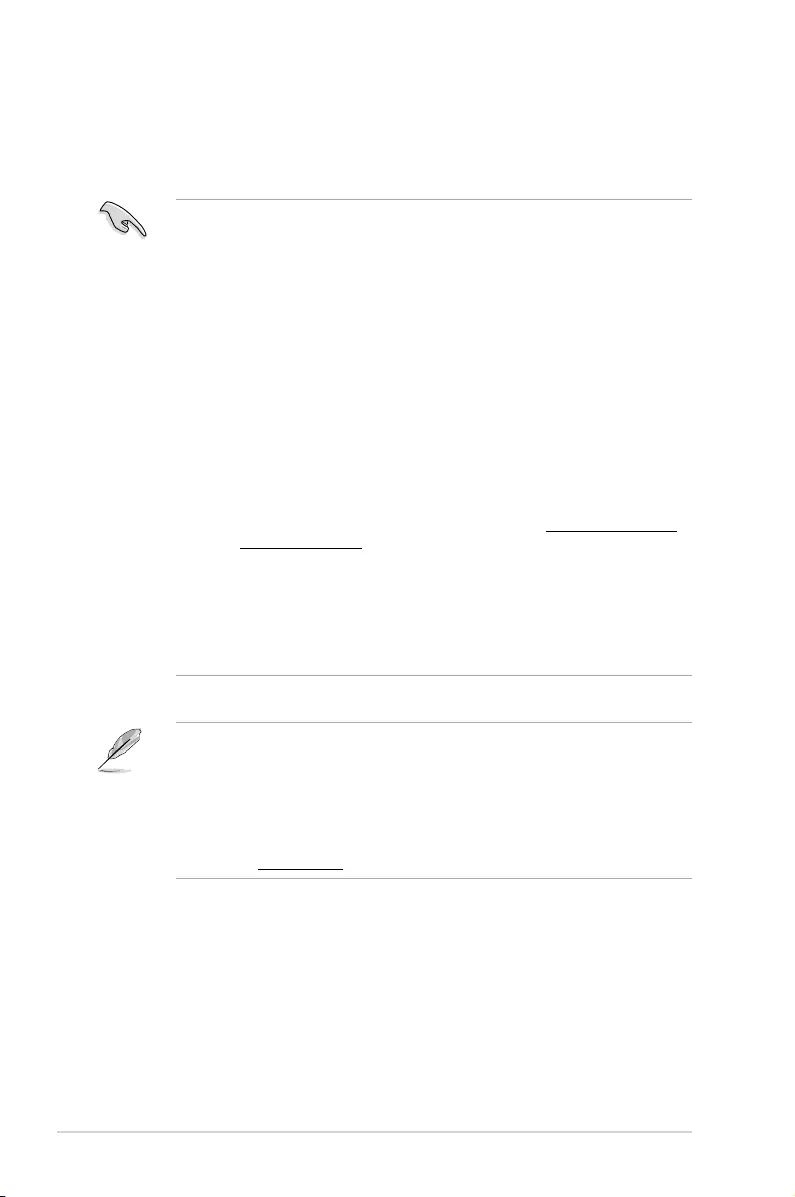
1-8 Chapter 1: Product introduction
1.4.2 Memorycongurations
Youmayinstall1GB,2GB,4GB,and8GBunbufferednon-ECCDDR3DIMMsintotheDIMM
sockets.
• YoumayinstallvaryingmemorysizesinChannelAandChannelB.Thesystem
mapsthetotalsizeofthelower-sizedchannelforthedual-channelconguration.Any
excessmemoryfromthehigher-sizedchannelisthenmappedforsingle-channel
operation.
• DuetoIntel®chipsetlimitations,DDR31600MHzandhighermemorymoduleson
XMPmodewillrunatthemaximumtransferrateofDDR31600MHz.
• AlwaysinstallDIMMswiththesameCASlatency.Foroptimalcompatibility,we
recommendthatyouinstallmemorymodulesofthesameversionordatecode(D/C)
fromthesamevendor.Checkwiththeretailertogetthecorrectmemorymodules.
• Duetothememoryaddresslimitationon32-bitWindows®OS,whenyouinstall4GB
ormorememoryonthemotherboard,theactualusablememoryfortheOScanbe
about3GBorless.Foreffectiveuseofmemory,werecommendthatyoudoanyofthe
following:
- Useamaximumof3GBsystemmemoryifyouareusinga32-bitWindows®OS.
- Installa64-bitWindows®OSifyouwanttoinstall4GBormoreonthe
motherboard.
- Formoredetails,refertotheMicrosoft® support site at http://support.microsoft.
com/kb/929605/en-us.
• ThismotherboarddoesnotsupportDIMMsmadeupof512megabits(Mb)chipsor
less.
• Memorymoduleswithmemoryfrequencyhigherthan2133MHzanditscorresponding
timingortheloadedX.M.P.ProleisnottheJEDECmemorystandard.Thestability
andcompatibilityofthesememorymodulesdependontheCPU’scapabilitiesand
otherinstalleddevices.
• ThedefaultmemoryoperationfrequencyisdependentonitsSerialPresenceDetect
(SPD),whichisthestandardwayofaccessinginformationfromamemorymodule.
Underthedefaultstate,somememorymodulesforoverclockingmayoperateata
lowerfrequencythanthevendor-markedvalue.
• Forsystemstability,useamoreefcientmemorycoolingsystemtosupportafull
memoryload(2DIMMs)oroverclockingcondition.
• Refertowww.asus.comforthelatestMemoryQVL(QualiedVendorsList)
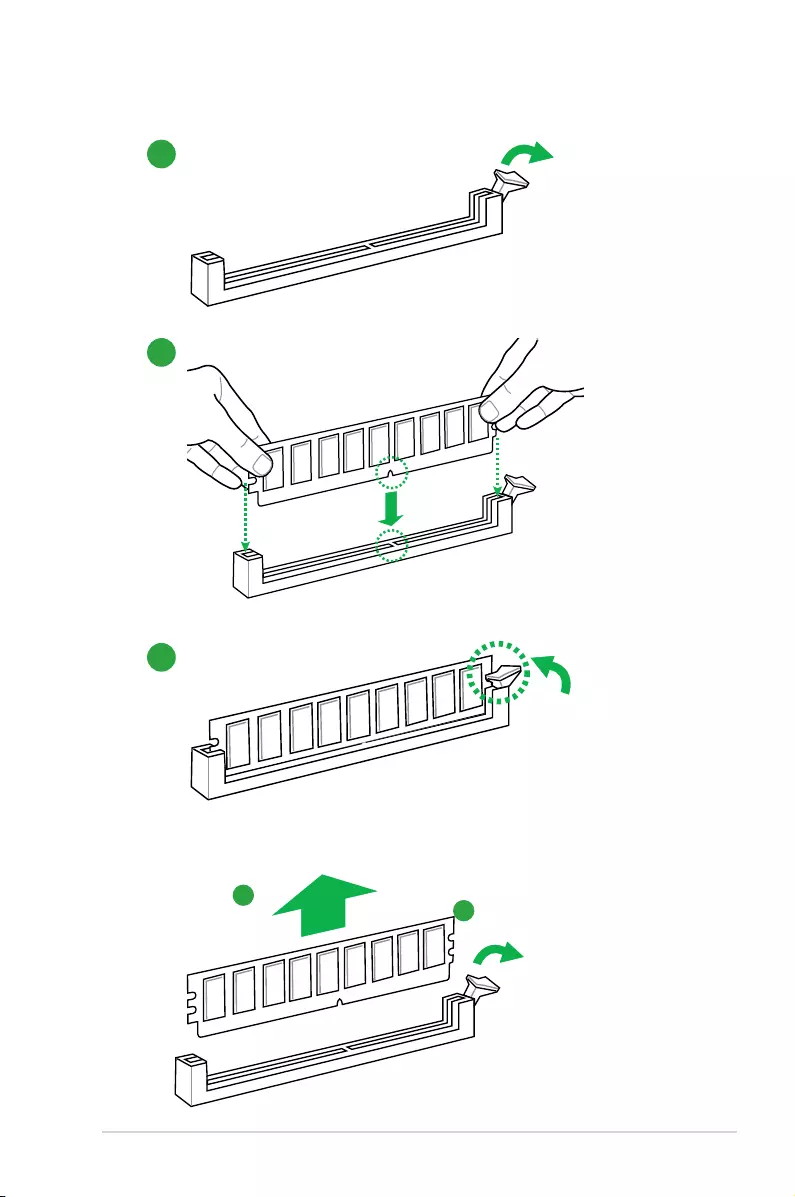
ASUS H81M-P PLUS 1-9
1.4.3 Installing a DIMM
1
2
3
To remove a DIMM
B
A
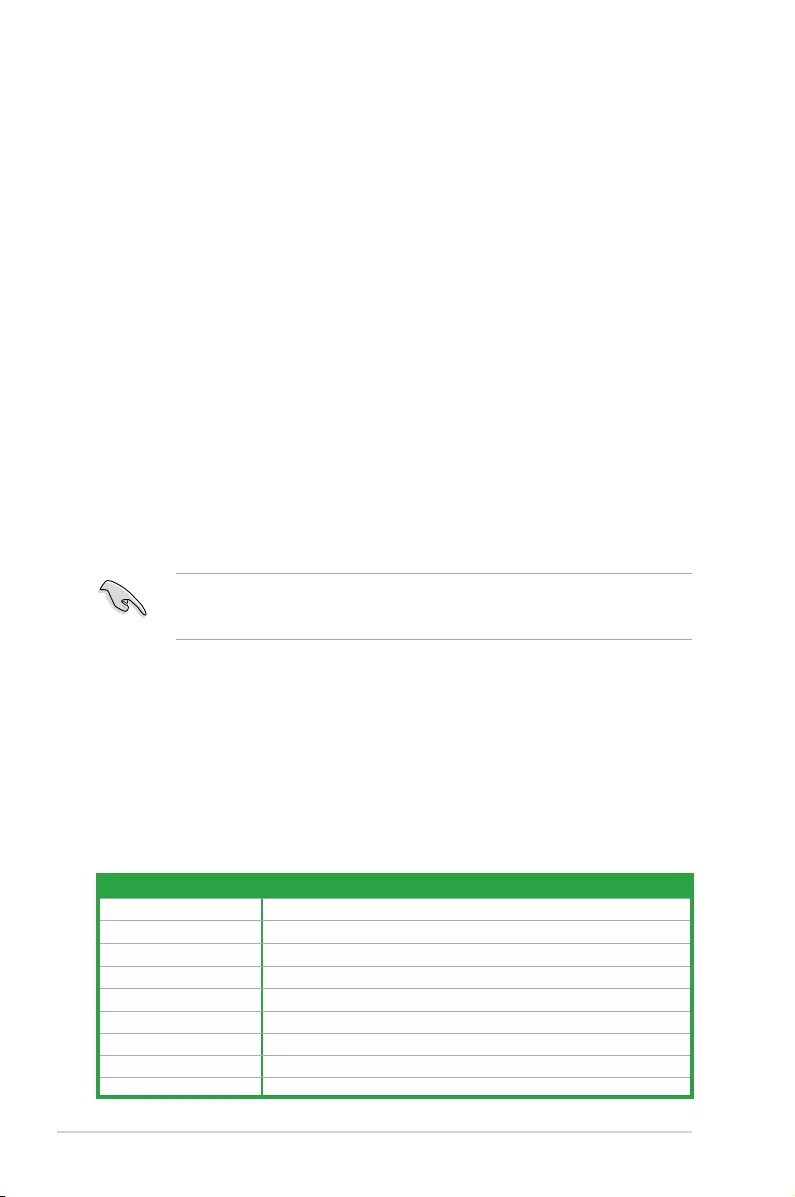
1-10 Chapter 1: Product introduction
1.5.1 Installing an expansion card
To install an expansion card:
1. Beforeinstallingtheexpansioncard,readthedocumentationthatcamewithitand
make the necessary hardware settings for the card.
2. Removethesystemunitcover(ifyourmotherboardisalreadyinstalledinachassis).
3. Removethebracketoppositetheslotthatyouintendtouse.Keepthescrewforlater
use.
4. Alignthecardconnectorwiththeslotandpressrmlyuntilthecardiscompletely
seated on the slot.
5. Securethecardtothechassiswiththescrewyouremovedearlier.
6. Replacethesystemcover.
1.5.2 Conguringanexpansioncard
Afterinstallingtheexpansioncard,congureitbyadjustingthesoftwaresettings.
1. TurnonthesystemandchangethenecessaryBIOSsettings,ifany.SeeChapter2for
informationonBIOSsetup.
2. AssignanIRQtothecard.
3. Installthesoftwaredriversfortheexpansioncard.
WhenusingPCIcardsonsharedslots,ensurethatthedriverssupport“ShareIRQ”orthat
thecardsdonotneedIRQassignments.Otherwise,conictswillarisebetweenthetwoPCI
groups,makingthesystemunstableandthecardinoperable.
IRQ assignments for this motherboard
A B C D E F G H
LAN ----shared ---
PCIEx16 shared - - - ----
PCIEx1_1 shared - - - - - - -
PCIEx1_2 - shared - - - - - -
IntelPCHSATAController - - - shared - - - -
HDAudio - - - - - - shared -
USB2.0_1 - - - - - - - shared
USB2.0_2 shared -------
USB3.0 - - - - - shared --
1.5.3 PCI Express x1 slots
ThismotherboardsupportstwoPCIExpressx1networkcard,SCSIcard,andothercardthat
complywiththePCIExpressspecications.
1.5.4 PCI Express x16 slot
ThismotherboardsupportsonePCIExpressx16graphicscardthatcomplieswiththePCI
Expressspecications.
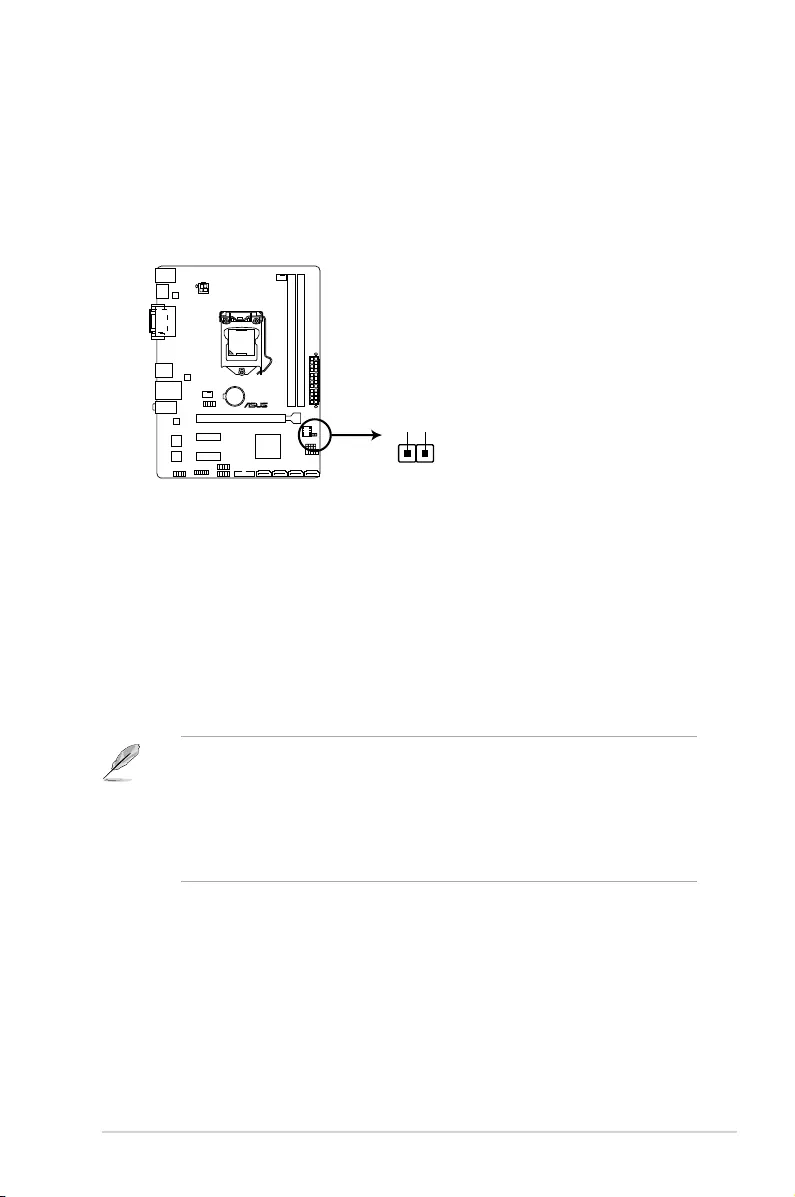
ASUS H81M-P PLUS 1-11
1.6 Headers
1. Clear RTC RAM (2-pin CLRTC)
ThisheaderallowsyoutocleartheRealTimeClock(RTC)RAMinCMOS.Youcan
cleartheCMOSmemoryofdate,time,andsystemsetupparametersbyerasingthe
CMOSRTCRAMdata.TheonboardbuttoncellbatterypowerstheRAMdatain
CMOS,whichincludesystemsetupinformationsuchassystempasswords.
H81M-P PLUS
H81M-P PLUS Clear RTC RAM
CLRTC
+3V_BAT
GND
PIN 1
To erase the RTC RAM:
1. TurnOFFthecomputerandunplugthepowercord.
2. Useametalobjectsuchasascrewdrivertoshortthetwopins.
3. PlugthepowercordandturnONthecomputer.
4. Holddownthe<Del>keyduringthebootprocessandenterBIOSsetuptore-
enter data.
• Ifthestepsabovedonothelp,removetheonboardbatteryandshortthetwopins
againtocleartheCMOSRTCRAMdata.AfterclearingtheCMOS,reinstallthe
battery.
• YoudonotneedtocleartheRTCwhenthesystemhangsduetooverclocking.For
systemfailureduetooverclocking,usetheCPUParameterRecall(C.P.R.)feature.
Shutdownandrebootthesystem,thentheBIOSautomaticallyresetsparameter
settingstodefaultvalues.
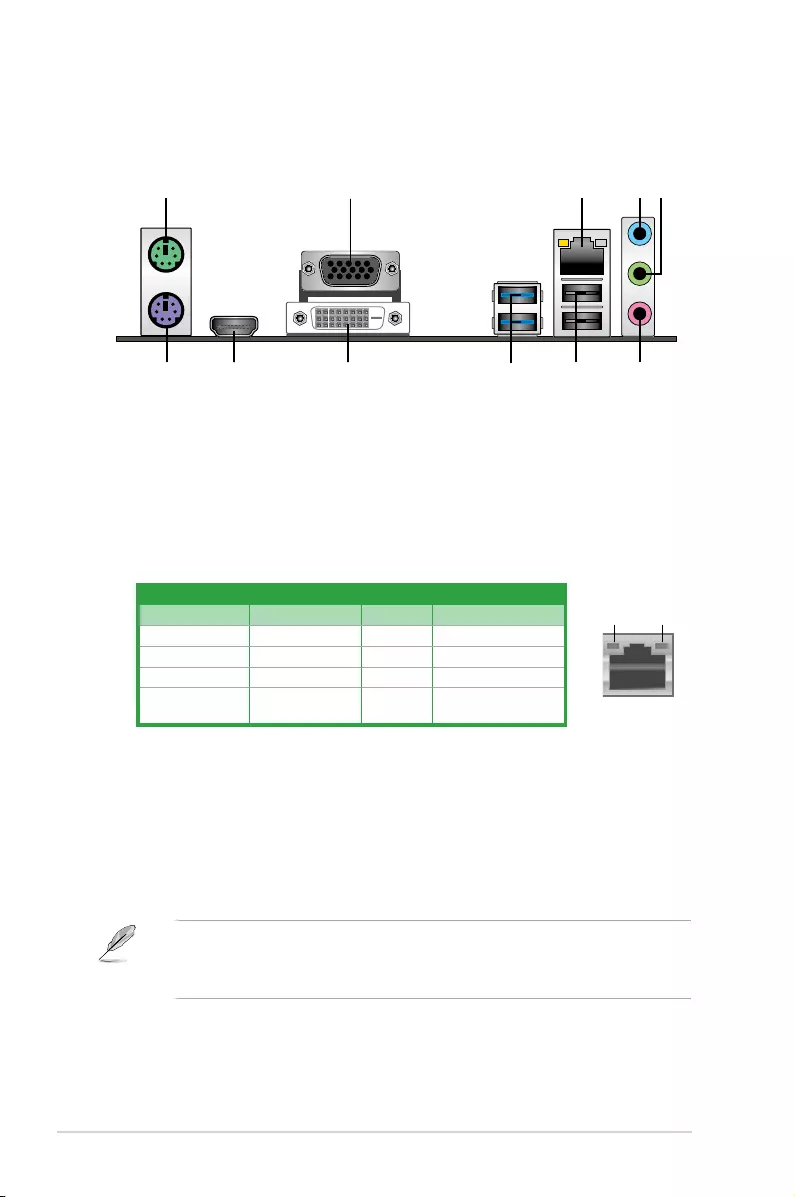
1-12 Chapter 1: Product introduction
1.7 Connectors
1.7.1 Rear panel connectors
3
7
2
9
10
4 5
6
1
11 8
LAN port
Speed
LED
Activity Link
LED
LAN port LED indications
4. Line In port (light blue).Thisportconnectsthetape,CD,DVDplayer,orotheraudio
sources.
5. Line Out port (lime).Thisportconnectsaheadphoneoraspeaker.In4.1-channel,
5.1-channel,and7.1-channelcongurations,thefunctionofthisportbecomesFront
SpeakerOut.
6. Microphone port (pink). This port connects a microphone.
Tocongurean7.1-channelaudiooutput:
UseachassiswithHDaudiomoduleinthefrontpaneltosupportan7.1-channel
audio output.
Activity/Link LED Speed LED
Status Description Status Description
Off Nolink OFF 10Mbpsconnection
Orange Linked ORANGE 100Mbpsconnection
Orange(Blinking) Dataactivity GREEN 1Gbps connection
Orange(Blinking
thensteady)
Readytowake
upfromS5mode
1. PS/2 Mouse port (green).ThisportisforaPS/2mouse.
2. Video Graphics Adapter (VGA) port. This15-pinportisforaVGAmonitororother
VGA-compatibledevices.
3. LAN (RJ-45) port.ThisportallowsGigabitconnectiontoaLocalAreaNetwork(LAN)
throughanetworkhub.RefertothetablebelowfortheLANportLEDindications.
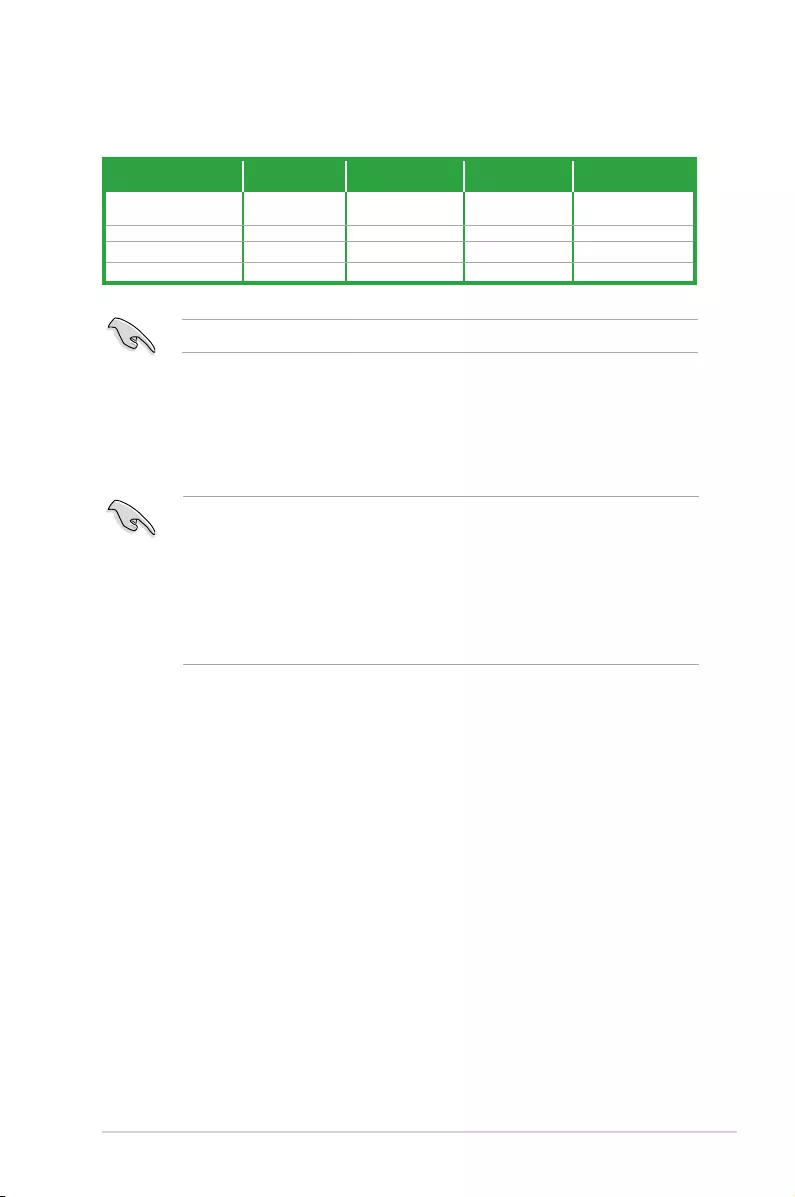
ASUS H81M-P PLUS 1-13
Audio2.1,4.1,5.1or7.1-channelconguration
Port Headset
2.1-channel 4.1-channel 5.1-channel 7.1-channel
LightBlue
(Rearpanel) LineIn RearSpeakerOut RearSpeakerOut RearSpeakerOut
Lime(Rearpanel) LineOut FrontSpeakerOut FrontSpeakerOut FrontSpeakerOut
Pink(Rearpanel) MicIn MicIn Bass/Center Bass/Center
Lime(Frontpanel) — — — SideSpeakerOut
9. DVI-D port. ThisportisforanyDVI-Dcompatibledevice.DVI-Dcan’tbeconvertedto
outputRGBSignaltoCRTandisn’tcompatiblewithDVI-I.
10. HDMI port.ThisportisforaHigh-DenitionMultimediaInterface(HDMI),andisHDCP
compliantallowingplaybackofHDDVD,Blu-ray,andotherprotectedcontent.
11. PS/2 keyboard port (purple).ThisportisforaPS/2keyboard.
7. USB 2.0 ports 3 and 4.Thesetwo4-pinUniversalSerialBus(USB)portsareforUSB
2.0/1.1devices.
8. USB 3.0 ports 1 and 2.Thesetwo9-pinUniversalSerialBus(USB)portsconnectto
USB3.0/2.0devices.
Foran7.1-channelspeakersetup,refertothe7.1-channelcongurationinthetable.
• DuetoUSB3.0controllerlimitations,USB3.0devicescanonlybeusedundera
Windows®OSenvironmentandafterUSB3.0driverinstallation.
• ThepluggedUSB3.0devicemayrunonxHCIorEHCImode,dependingonthe
operatingsystem’ssetting.
• USB3.0devicescanonlybeusedfordatastorage.
• WestronglyrecommendthatyouconnectUSB3.0devicestoUSB3.0portsforfaster
andbetterperformancefromyourUSB3.0devices.
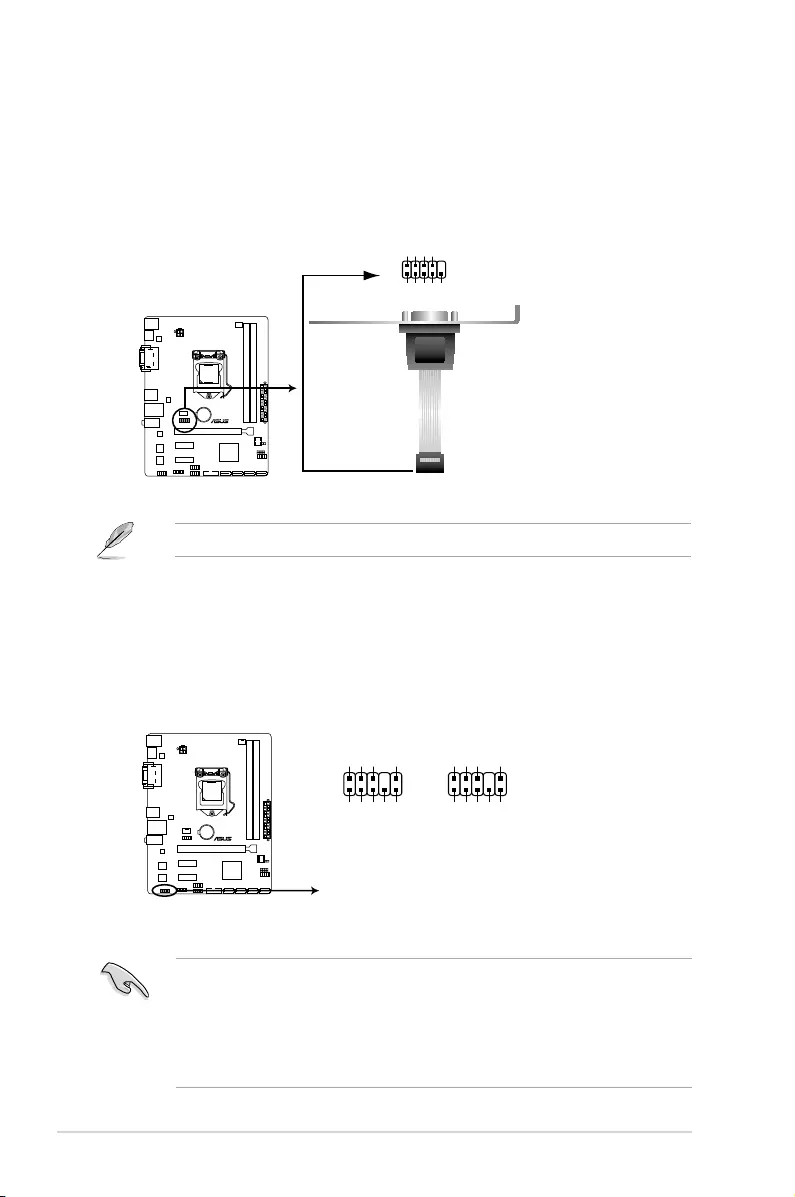
1-14 Chapter 1: Product introduction
2. Front panel audio connector (10-1 pin AAFP)
Thisconnectorisforachassis-mountedfrontpanelaudioI/Omodulethatsupports
eitherHDAudioorlegacyAC`97audiostandard.Connectoneendofthefrontpanel
audioI/Omodulecabletothisconnector.
• Werecommendthatyouconnectahigh-denitionfrontpanelaudiomoduletothis
connectortoavailofthemotherboard’shigh-denitionaudiocapability.
• Ifyouwanttoconnectahigh-denitionfrontpanelaudiomoduletothisconnector,set
the Front Panel TypeitemintheBIOSsetupto[HD].IfyouwanttoconnectanAC’97
frontpanelaudiomoduletothisconnector,settheitemto[AC97].Bydefault,this
connectorissetto[HD].
H81M-P PLUS
H81M-P PLUS Front panel audio connector
AAFP
PIN 1
AGND
NC
SENSE1_RETUR
SENSE2_RETUR
PORT1 L
PORT1 R
PORT2 R
SENSE_SEND
PORT2 L
HD-audio-compliant
pin definition
PIN 1
AGND
NC
NC
NC
MIC2
MICPWR
Line out_R
NC
Line out_L
Legacy AC’97
compliant definition
1.7.2 Internal connectors
1. Serial port connector (10-1 pin COM)
Thisconnectorisforaserial(COM)port.Connecttheserialportmodulecabletothis
connector,theninstallthemoduletoaslotopeningatthebackofthesystemchassis.
TheCOMmoduleispurchasedseparately.
H81M-P PLUS
H81M-P PLUS Serial port connectors
PIN 1
COM
RXD
DTR
DSR
CTS
DCD
TXD
GND
RTS
RI
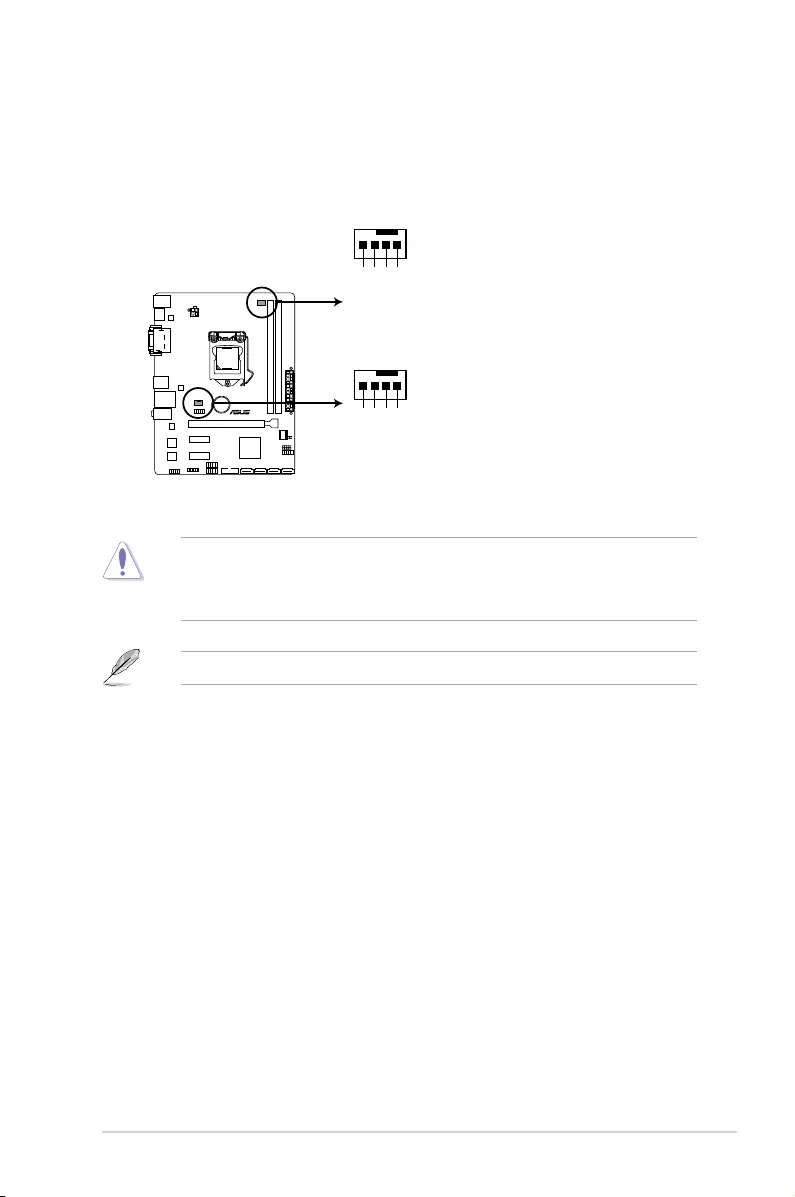
ASUS H81M-P PLUS 1-15
3. CPU and chassis fan connectors (4-pin CPU_FAN, 4-pin CHA_FAN)
Connectthefancablestothefanconnectorsonthemotherboard,ensuringthatthe
black wire of each cable matches the ground pin of the connector.
Donotforgettoconnectthefancablestothefanconnectors.Insufcientairowinside
thesystemmaydamagethemotherboardcomponents.Thesearenotjumpers!Donot
placejumpercapsonthefanconnectors!TheCPU_FANconnectorsupportsaCPUfanof
maximum1A(12W)fanpower.
H81M-P PLUS
H81M-P PLUS Fan connectors
CPU_FAN
CPU FAN PWM
CPU FAN IN
CPU FAN PWR
GND
+5V
CHA FAN IN
CHA FAN PWR
GND
CHA_FAN
Onlythe4-pinCPUfanandchassisfansupporttheASUSFanXpertfeature.
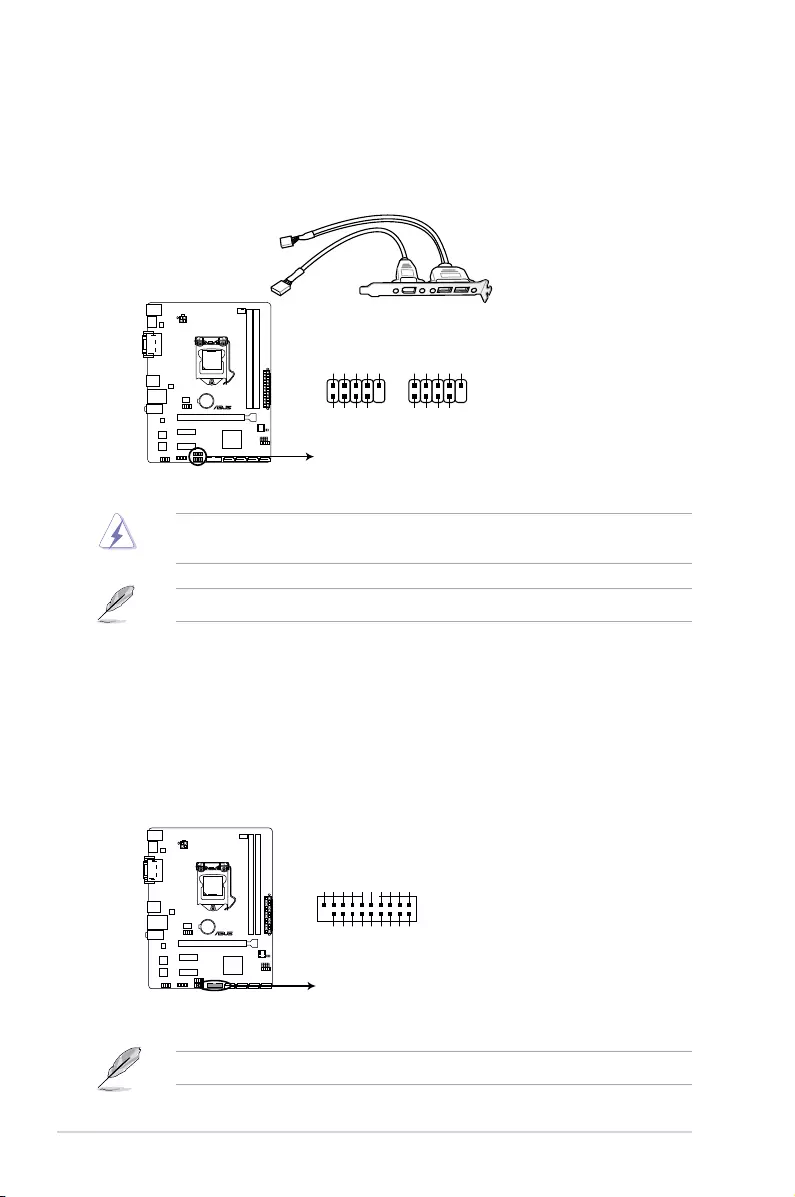
1-16 Chapter 1: Product introduction
4. USB 2.0 connectors (10-1 pin USB910, USB56)
TheseconnectorsareforUSB2.0ports.ConnecttheUSBmodulecabletoanyof
theseconnectors,theninstallthemoduletoaslotopeningatthebackofthesystem
chassis.TheseUSBconnectorscomplywithUSB2.0specicationsandsupportsupto
480Mbpsconnectionspeed.
Neverconnecta1394cabletotheUSBconnectors.Doingsowilldamagethe
motherboard!
TheUSB2.0moduleispurchasedseparately.
H81M-P PLUS
H81M-P PLUS USB2.0 connectors
PIN 1
USB+5V
USB_P9-
USB_P9+
GND
NC
USB+5V
USB_P10-
USB_P10+
GND
USB910
PIN 1
USB+5V
USB_P5-
USB_P5+
GND
NC
USB+5V
USB_P6-
USB_P6+
GND
USB56
5. USB 3.0 connector (20-1 pin USB3_12)
ThisconnectorallowsyoutoconnectaUSB3.0moduleforadditionalUSB3.0front
orrearpanelports.WithaninstalledUSB3.0module,youcanenjoyallthebenets
ofUSB3.0includingfasterdatatransferspeedsupto5Gbps,fasterchargingtimefor
USB-chargeabledevices,optimizedpowerefciency,andbackwardcompatibilitywith
USB2.0.
TheUSB3.0moduleispurchasedseparately.
H81M-P PLUS
H81M-P PLUS USB3.0 Front panel connector
USB3_12
USB3+5V
IntA_P1_SSRX-
IntA_P1_SSRX+
IntA_P1_SSTX-
GND
IntA_P1_SSTX+
GND
IntA_P1_D-
IntA_P1_D+
GND
PIN 1
USB3+5V
IntA_P2_SSRX-
IntA_P2_SSRX+
GND
IntA_P2_SSTX-
IntA_P2_SSTX+
GND
IntA_P2_D-
IntA_P2_D+
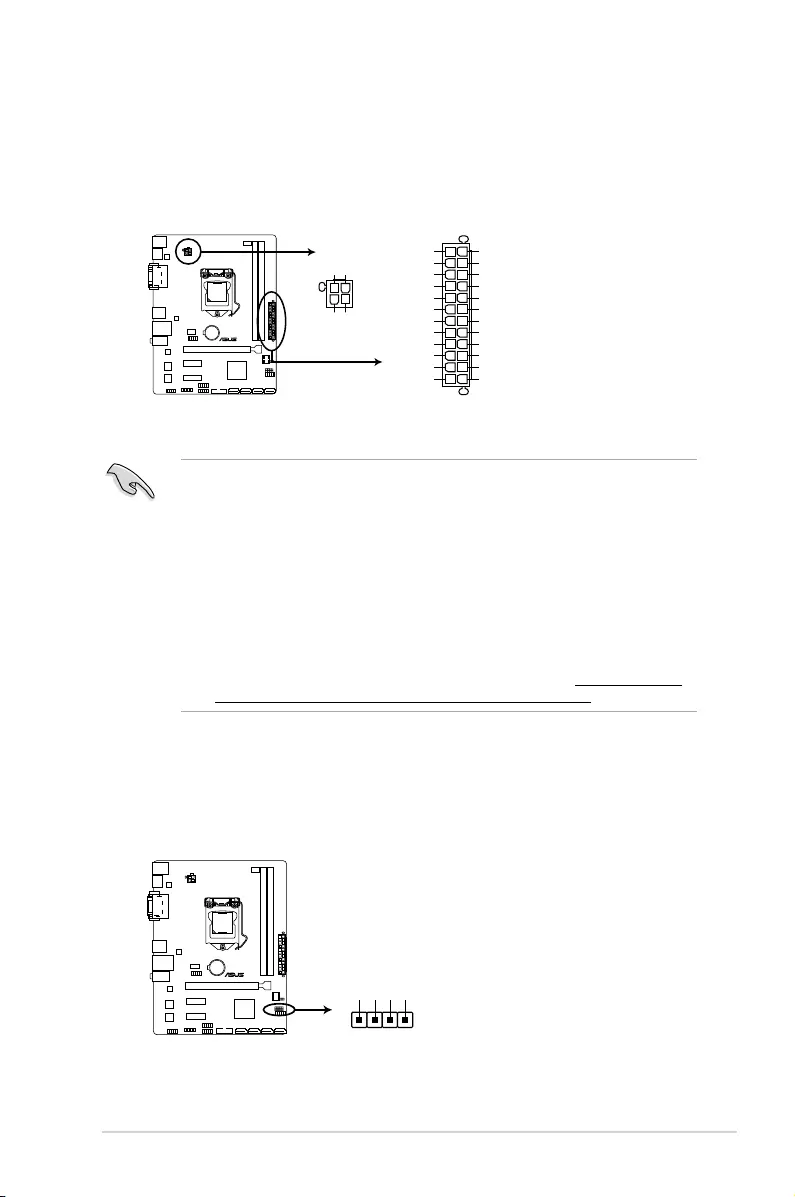
ASUS H81M-P PLUS 1-17
•
WerecommendthatyouuseanATX12VSpecication2.0-compliantpowersupply
unit(PSU)withaminimumof300Wpowerrating.ThisPSUtypehas24-pinand4-pin
power plugs.
•
DONOTforgettoconnectthe4-pinATX+12Vpowerplug.Otherwise,thesystemwill
not boot up.
• WerecommendthatyouuseaPSUwithhigherpoweroutputwhenconguringa
systemwithmorepower-consumingdevicesorwhenyouintendtoinstalladditional
devices.Thesystemmaybecomeunstableormaynotbootupifthepoweris
inadequate.
•
Ifyouareuncertainabouttheminimumpowersupplyrequirementforyoursystem,
refertotheRecommendedPowerSupplyWattageCalculatorathttp://support.asus.
com/PowerSupplyCalculator/PSCalculator.aspx?SLanguage=en-us for details.
6. ATX power connectors (24-pin EATXPWR, 4-pin ATX12V)
TheseconnectorsareforATXpowersupplyplugs.Thepowersupplyplugsare
designedtottheseconnectorsinonlyoneorientation.Findtheproperorientationand
pushdownrmlyuntiltheconnectorscompletelyt.
H81M-P PLUS
H81M-P PLUS ATX power connectors
EATXPWR
PIN 1
GND
+5 Volts
+5 Volts
+5 Volts
-5 Volts
GND
GND
GND
PSON#
GND
-12 Volts
+3 Volts
+3 Volts
+12 Volts
+12 Volts
+5V Standby
Power OK
GND
+5 Volts
GND
+5 Volts
GND
+3 Volts
+3 Volts
ATX12V
PIN 1
+12V DC
+12V DC
GND
GND
7. Speaker connector (4-pin SPEAKER)
The 4-pin connector is for the chassis-mounted system warning speaker. The speaker
allows you to hear system beeps and warnings.
H81M-P PLUS
H81M-P PLUS Speaker Out connector
+5V
GND
GND
Speaker Out
SPEAKER
PIN 1
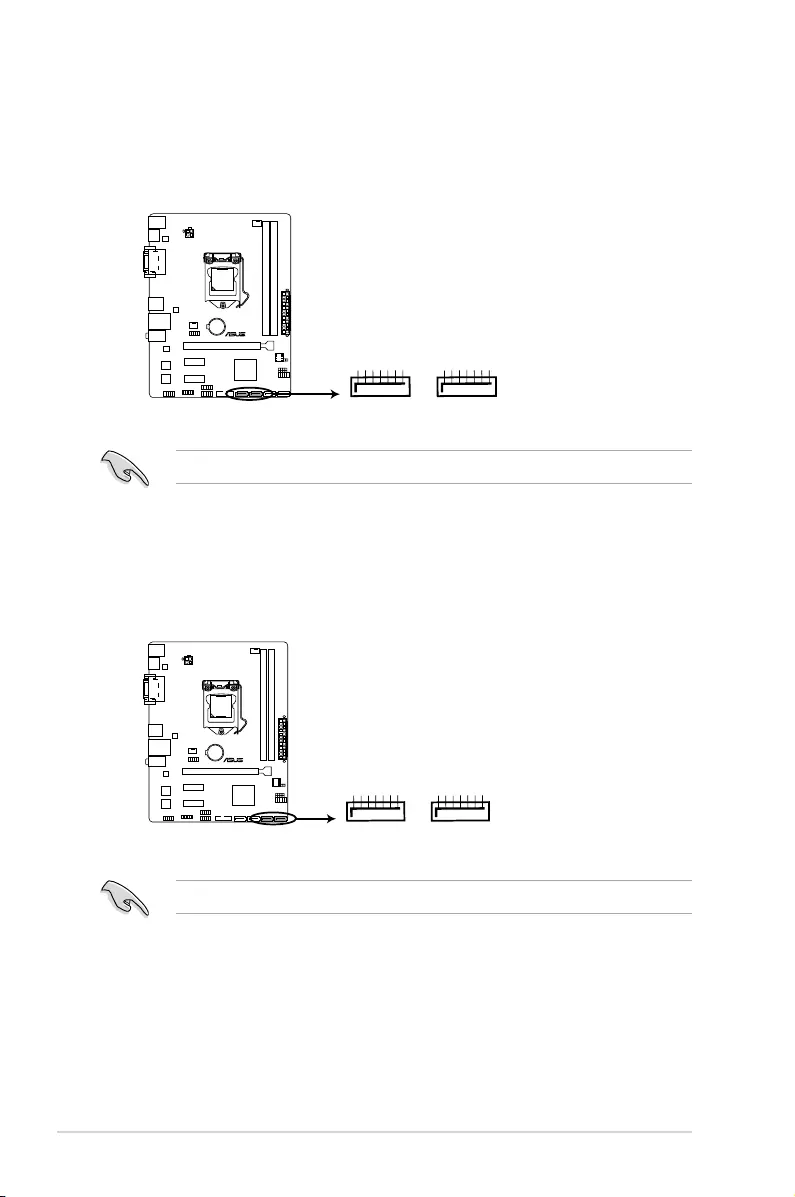
1-18 Chapter 1: Product introduction
SATA3G_1
GND
RSATA_RXP1
RSATA_RXN1
GND
RSATA_TXN1
RSATA_TXP1
GND
SATA3G_2
GND
RSATA_RXP2
RSATA_RXN2
GND
RSATA_TXN2
RSATA_TXP2
GND
H81M-P PLUS
H81M-P PLUS SATA 3.0Gb/s connectors
8. Intel® H81 Serial ATA 3.0 Gb/s connectors (7-pin SATA3G 1~2 [dark brown])
TheseconnectorsconnecttoSerialATA3.0Gb/sharddiskdrivesviaSerialATA3.0
Gb/ssignalcables.
9. Intel® H81 Serial ATA 6.0Gb/s connectors (7-pin SATA6G_1~2 [yellow])
TheseconnectorsconnecttoSerialATA6.0Gb/sharddiskdrivesviaSerialATA6.0
Gb/ssignalcables.
Whenusinghot-plugandNCQ,settheSATA Mode SelectionitemintheBIOSto[AHCI].
SATA6G_1
GND
RSATA_RXP1
RSATA_RXN1
GND
RSATA_TXN1
RSATA_TXP1
GND
SATA6G_2
GND
RSATA_RXP2
RSATA_RXN2
GND
RSATA_TXN2
RSATA_TXP2
GND
H81M-P PLUS
H81M-P PLUS SATA 6.0Gb/s connectors
Whenusinghot-plugandNCQ,settheSATA Mode SelectionitemintheBIOSto[AHCI].
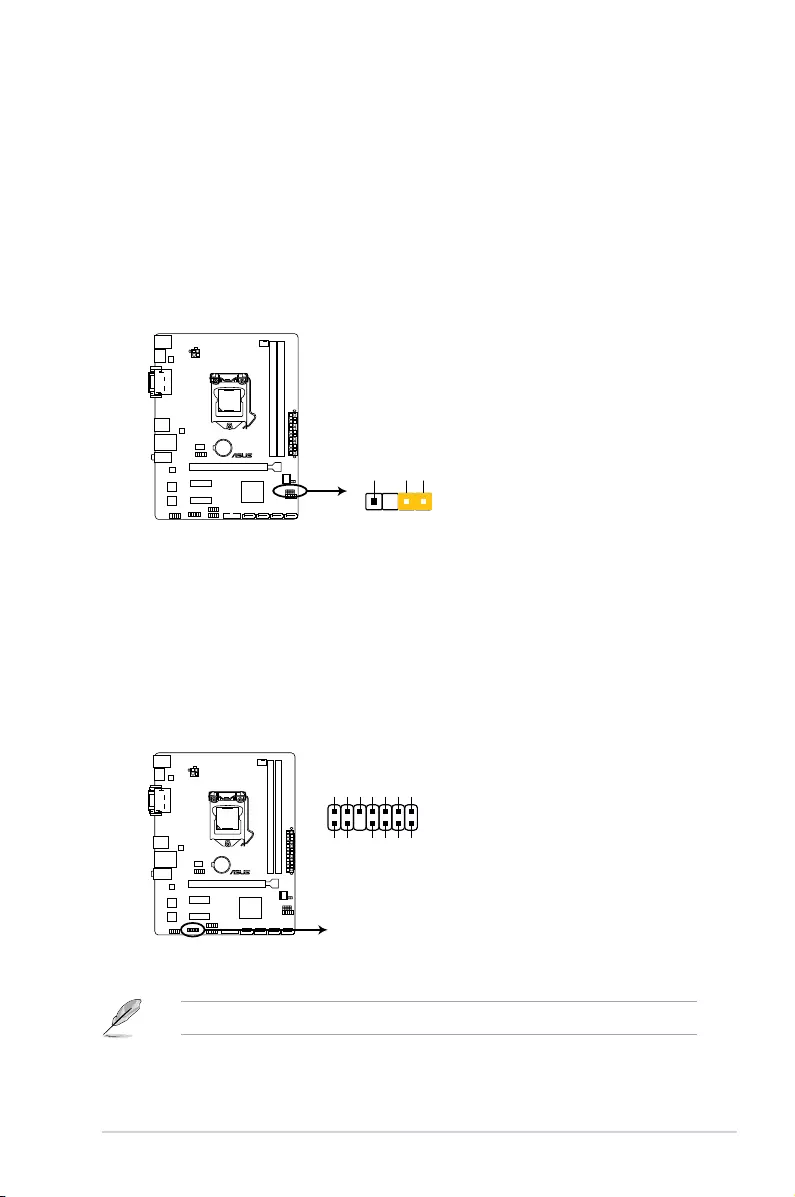
ASUS H81M-P PLUS 1-19
10. Chassis intrusion connector (4-1 pin CHASSIS)
Thisconnectorisforachassis-mountedintrusiondetectionsensororswitch.Connect
one end of the chassis intrusion sensor or switch cable to this connector. The chassis
intrusionsensororswitchsendsahigh-levelsignaltothisconnectorwhenachassis
componentisremovedorreplaced.Thesignalisthengeneratedasachassisintrusion
event.
Bydefault,thepinlabeled“ChassisSignal”and“Ground”areshortedwithajumper
cap.Removethejumpercapsonlywhenyouintendtousethechassisintrusion
detection feature.
H81M-P PLUS
H81M-P PLUS Chassis intrusion connector
PIN 1
+5VSB_MB
Chassis Signal
GND
CHASSIS
11. TPM connector (14-1 pin TPM)
ThisconnectorsupportsaTrustedPlatformModule(TPM)system,whichcansecurely
storekeys,digitalcerticates,passwords,anddata.ATPMsystemalsohelpsenhance
networksecurity,protectsdigitalidentities,andensuresplatformintegrity.
TheTPMmoduleispurchasedseparately.
H81M-P PLUS
H81M-P PLUS TPM connector
PIN 1
TPM
+3VSB
S_PCIRST#_TBD
GND
C_PCICLK_TPM
+3V
+3V
F_CLKRUN
F_SERIRQ
F_FRAME#
F_LAD3
F_LAD2
F_LAD1
F_LAD0
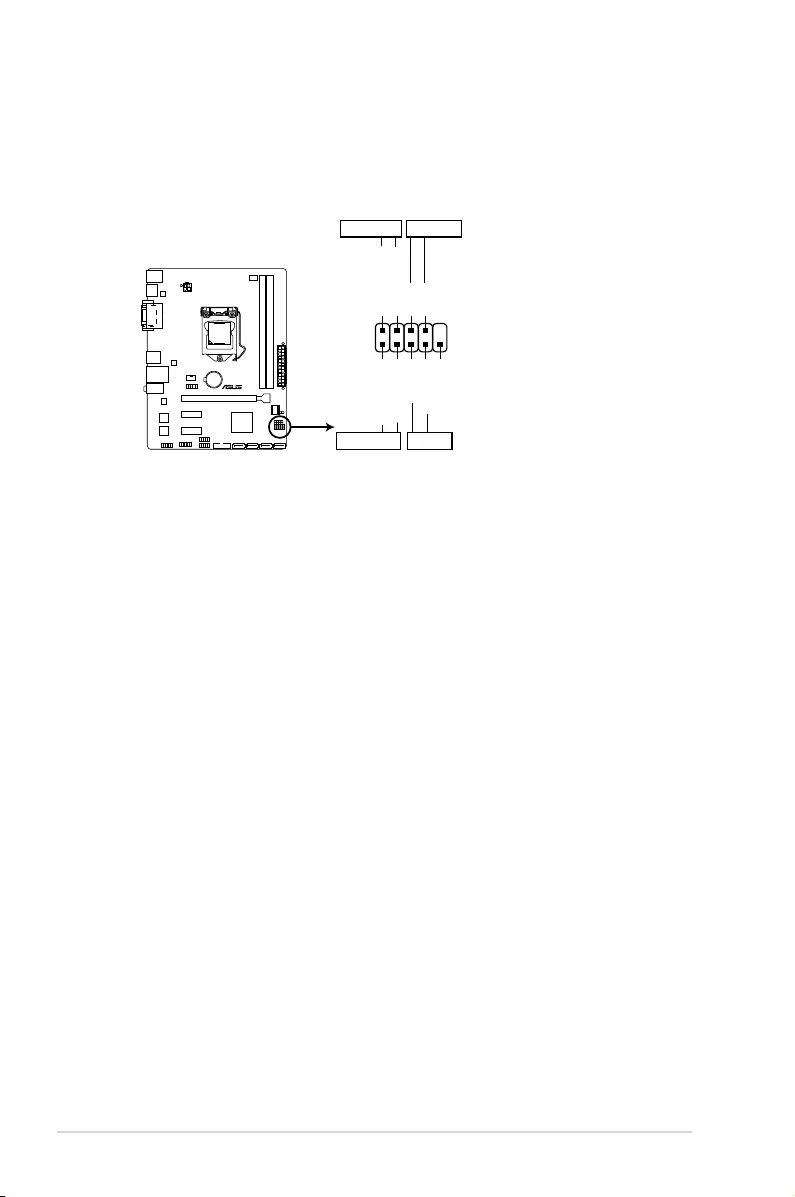
1-20 Chapter 1: Product introduction
12. System panel connector (10-1 pin F_PANEL)
Thisconnectorsupportsseveralchassis-mountedfunctions.
H81M-P PLUS
PIN 1
PWR BTN
PWR_LED+
PWR_LED-
PWR
GND
HDD_LED+
HDD_LED-
Ground
HWRST#
(NC)
F_PANEL
+PWR LED-
+HDD_LED- RESET
H81M-P PLUS System panel connector
• SystempowerLED(2-pinPWR_LED)
This2-pinconnectorisforthesystempowerLED.ConnectthechassispowerLED
cable to this connector. The system power LED lights up when you turn on the system
power,andblinkswhenthesystemisinsleepmode.
• HarddiskdriveactivityLED(2-pinHDD_LED)
This2-pinconnectorisfortheHDDActivityLED.ConnecttheHDDActivityLEDcable
tothisconnector.TheHDDLEDlightsuporasheswhendataisreadfromorwritten
totheHDD.
• ATXpowerbutton/soft-offbutton(2-pinPWR_BTN)
This connector is for the system power button.
• Resetbutton(2-pinRESET)
This 2-pin connector is for the chassis-mounted reset button for system reboot without
turning off the system power.
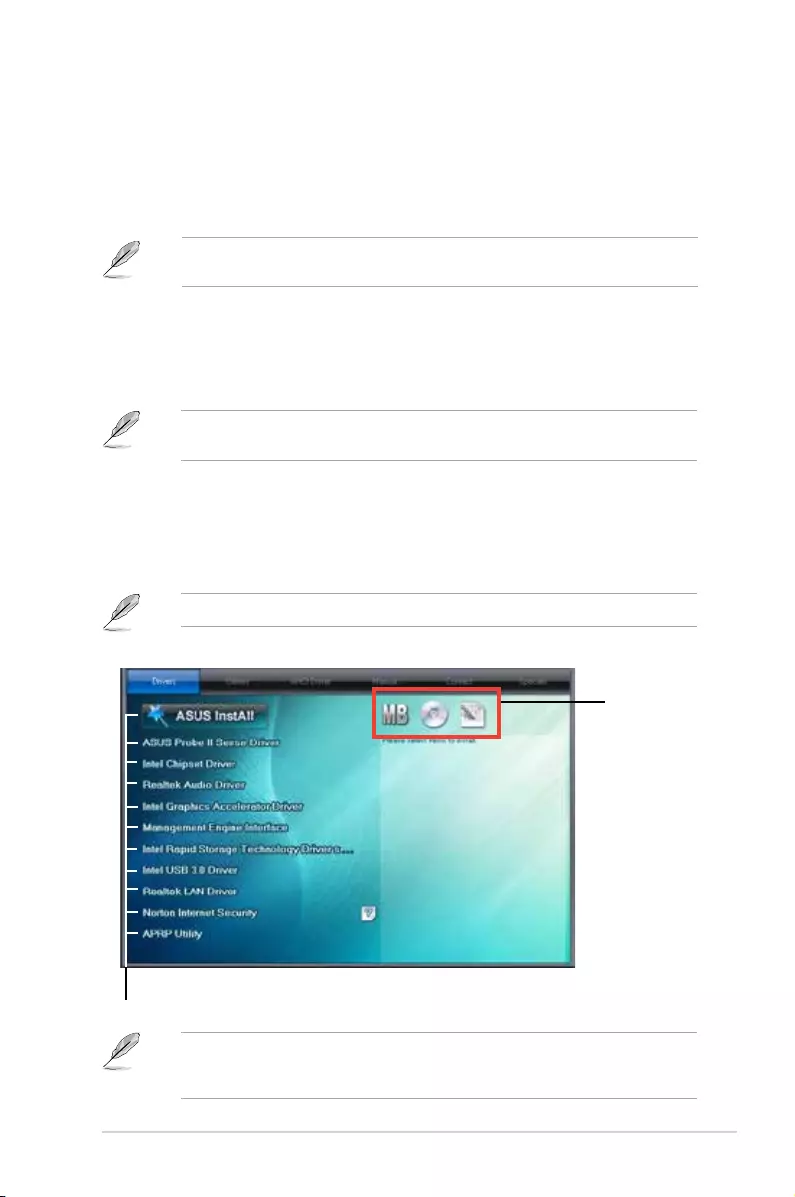
ASUS H81M-P PLUS 1-21
1.8 Software support
1.8.1 Installing an operating system
ThismotherboardsupportsWindows®7(32bit/64bit),Windows®8(32bit/64bit)and
Windows®8.1(32/64bit)OperatingSystems(OS).AlwaysinstallthelatestOSversionand
correspondingupdatestomaximizethefeaturesofyourhardware.
Motherboardsettingsandhardwareoptionsvary.RefertoyourOSdocumentationfor
detailed information.
1.8.2 Support DVD information
TheSupportDVDthatcomeswiththemotherboardpackagecontainsthedrivers,software
applications,andutilitiesthatyoucaninstalltoavailallmotherboardfeatures.
ThecontentsoftheSupportDVDaresubjecttochangeatanytimewithoutnotice.Visitthe
ASUSwebsiteatwww.asus.comforupdates.
The following screen is for reference only.
To run the Support DVD
PlacetheSupportDVDintotheopticaldrive.IfAutorunisenabledinyourcomputer,the
DVDautomaticallydisplaystheSpecialsscreenwhichliststheuniquefeaturesofyourASUS
motherboard.ClickDrivers,Utilities,AHCIDriver,Manual,ContactandSpecialstabsto
displaytheirrespectivemenus.
Click an item to install
Click an icon to
display Support
DVD/motherboard
information
IfAutorunisNOTenabledinyourcomputer,browsethecontentsoftheSupportDVDto
locatetheleASSETUP.EXEfromtheBINfolder.Double-clicktheASSETUP.EXEtorun
theDVD.
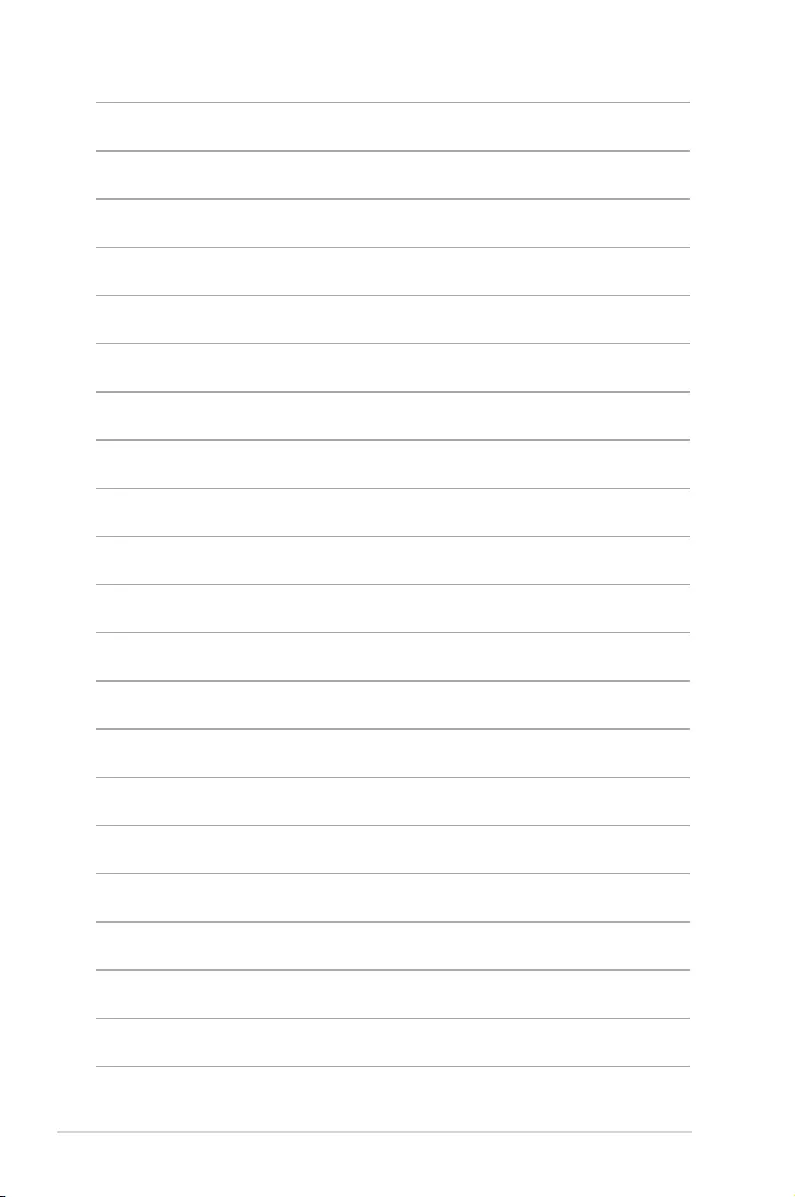
1-22 Chapter 1: Product introduction
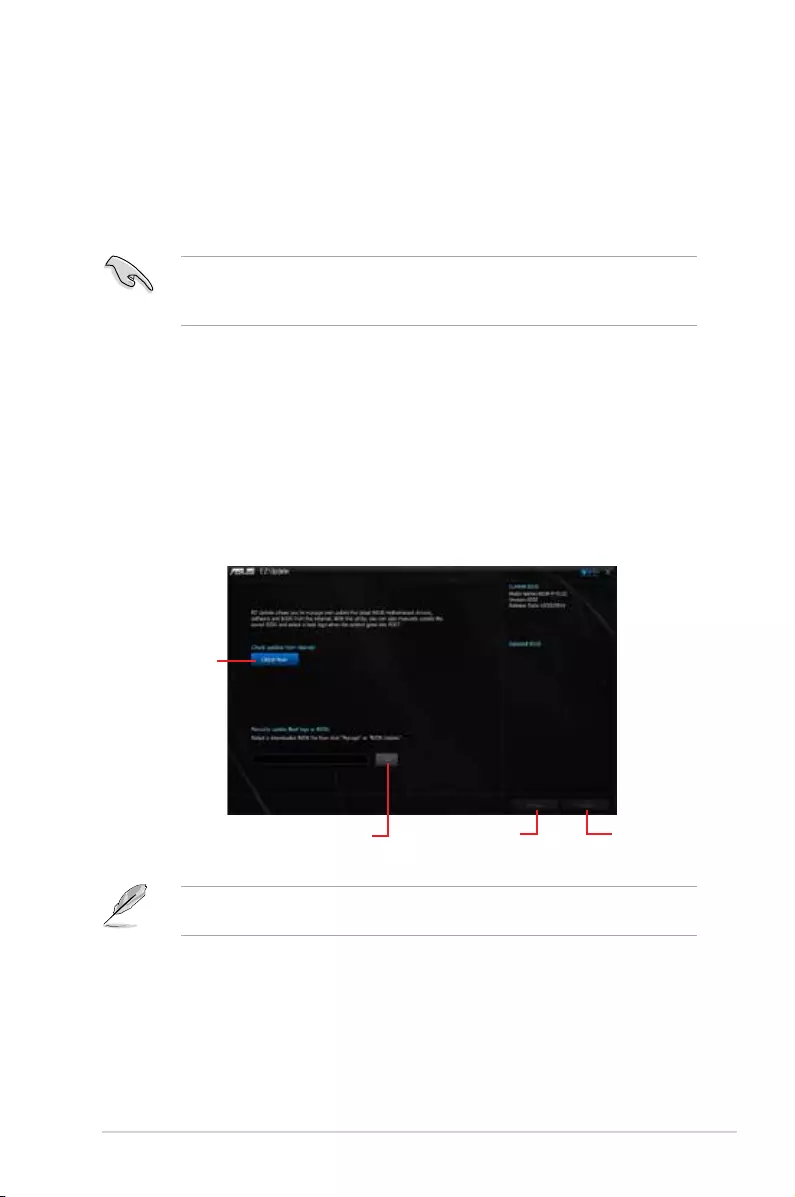
2-1
ASUS H81M-P PLUS
BIOS information
2
2.1 Managing and updating your BIOS
Save a copy of the original motherboard BIOS le to a USB ash disk in case you need to
restore the BIOS in the future. Copy the original motherboard BIOS using the ASUS Update
utility.
2.1.1 EZ Update
EZ Update is a utility that allows you to automatically update your motherboard’s softwares,
drivers and the BIOS version easily. With this utlity, you can also manually update the saved
BIOS and select a boot logo when the system goes into POST.
To launch EZ Update, click EZ Update on the AI Suite 3 main menu bar.
Click to automatically
update your
motherboard’s
driver, software and
rmware
Click to nd and
select the BIOS
from le
Click to select a
boot logo
Click to update
the BIOS
EZ Update requires an Internet connection either through a network or an ISP (Internet
Service Provider).
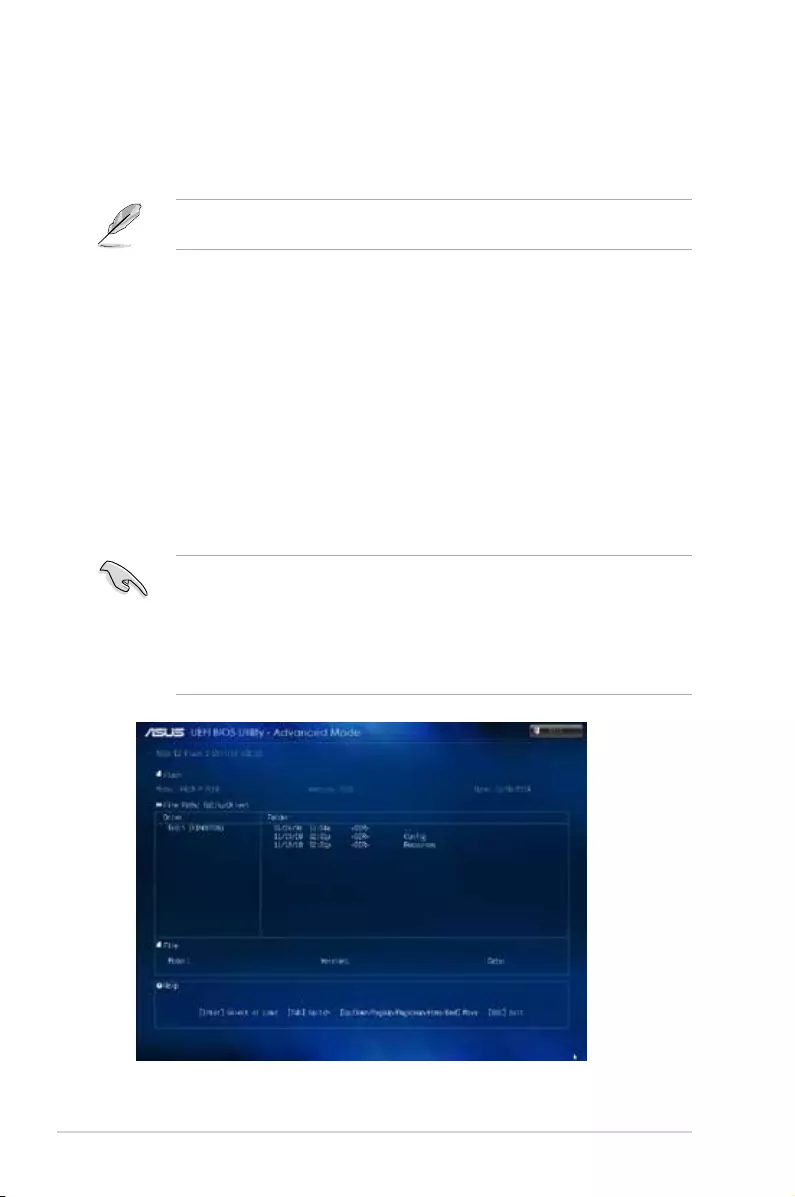
2-2 Chapter 2: Getting started
2.1.2 ASUS EZ Flash 2
The ASUS EZ Flash 2 feature allows you to update the BIOS without using an OS‑based
utility.
Before you start using this utility, download the latest BIOS le from the ASUS website at
www.asus.com.
To update the BIOS using EZ Flash 2:
1. Insert the USB ash disk that contains the latest BIOS le to the USB port.
2. Enter the Advanced Mode of the BIOS setup program. Go to the Tool menu to select
ASUS EZ Flash 2 Utility and press <Enter> to enable it.
3. Press <Tab> to switch to the Drive eld.
4. Press the Up/Down arrow keys to nd the USB ash disk that contains the latest BIOS,
and then press <Enter>.
5. Press <Tab> to switch to the Folder Info eld.
6. Press the Up/Down arrow keys to nd the BIOS le, and then press <Enter> to perform
the BIOS update process. Reboot the system when the update process is done.
• This function supports USB ash disks formatted using FAT32/16 on a single partition
only.
• Ensure to load the BIOS default settings to ensure system compatibility and stability.
Select the Load Optimized Defaults item under the Exit menu.
• DO NOT shut down or reset the system while updating the BIOS to prevent system
boot failure!
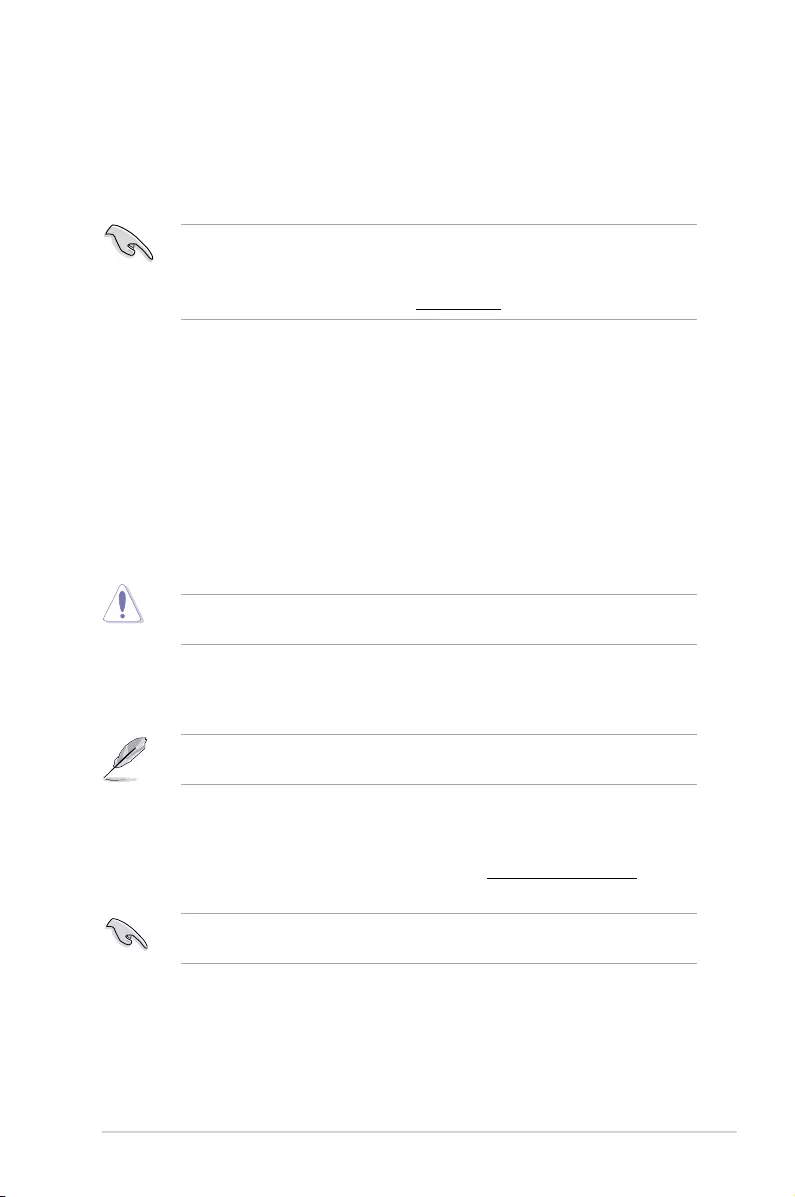
2‑3
ASUS H81M-P PLUS
2.1.3 ASUS CrashFree BIOS 3 utility
The ASUS CrashFree BIOS 3 is an auto recovery tool that allows you to restore the BIOS le
when it fails or gets corrupted during the updating process. You can restore a corrupted BIOS
le using the motherboard support DVD or a USB ash drive that contains the updated BIOS
le.
• Before using this utility, rename the BIOS le in the removable device to
H81MPP.CAP.
• The BIOS le in the support DVD may not be the latest version. Download the latest
BIOS le from the ASUS website at www.asus.com.
Recovering the BIOS
To recover the BIOS:
1. Turn on the system.
2. Insert the support DVD to the optical drive or the USB ash drive that contains the
BIOS le to the USB port.
3. The utility automatically checks the devices for the BIOS le. When found, the utility
reads the BIOS le and enters ASUS EZ Flash 2 utility automatically.
4. The system requires you to enter BIOS Setup to recover BIOS setting. To ensure
system compatibility and stability, we recommend that you press <F5> to load default
BIOS values.
DO NOT shut down or reset the system while updating the BIOS! Doing so can cause
system boot failure!
2.1.4 ASUS BIOS Updater
ASUS BIOS Updater allows you to update the BIOS in DOS environment.
The screen captures used in this section are for reference only and may not be exactly the
same as actually shown on your computer screen.
Before updating BIOS
• Prepare the motherboard support DVD and a USB ash drive.
• Download the latest BIOS le and BIOS Updater from http://support.asus.com and
save them in your USB ash drive.
NTFS is not supported under FreeDOS environment. Ensure that your USB ash drive is in
single partition and in FAT32/16 format.
• Turn off the computer.
• Ensure that your computer has a DVD optical drive.
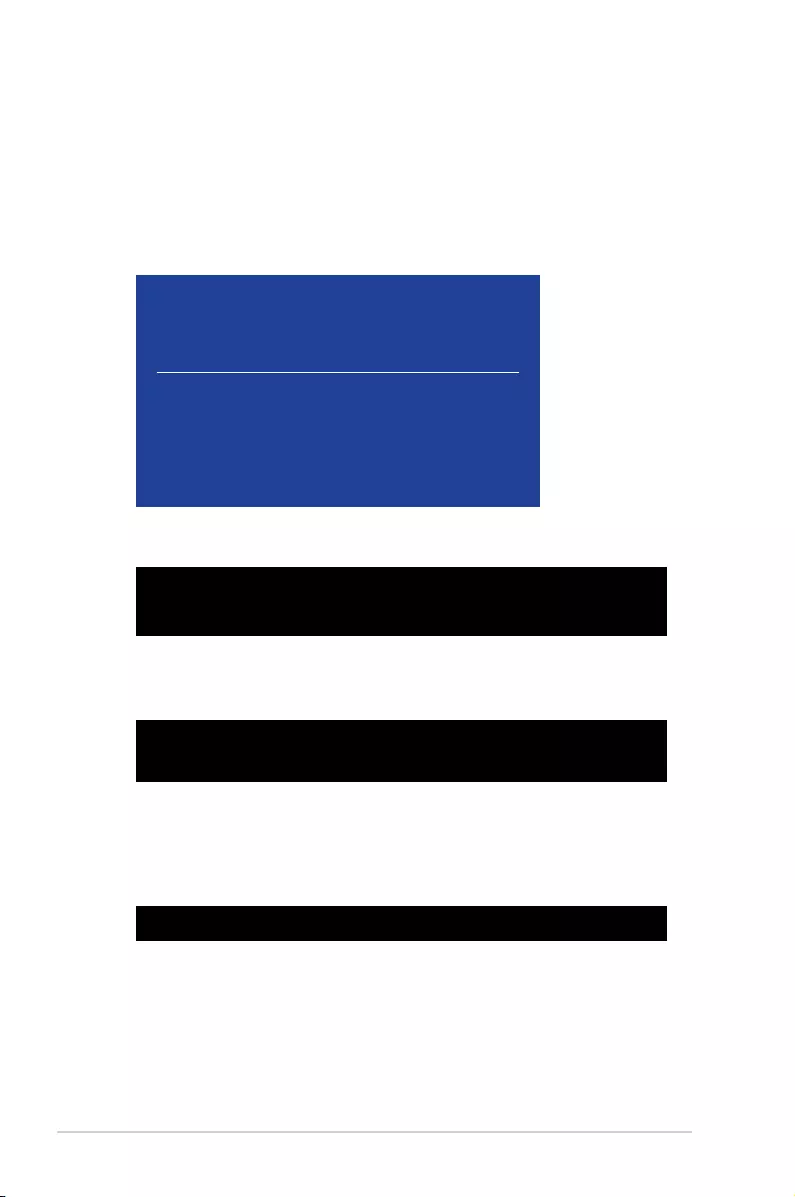
2-4 Chapter 2: Getting started
Booting the system in DOS environment
To boot the system in DOS:
1. Insert the USB ash drive with the latest BIOS le and BIOS Updater to the USB port.
2. Boot your computer then press <F8> to launch the select boot device screen.
3. When the select boot device screen appears, insert the Support DVD into the optical
drive then select the optical drive as the boot device.
Please select boot device:
and to move selection
ENTER to select boot device
ESC to boot using defaults
P2: ST3808110AS (76319MB)
aigo miniking (250MB)
UEFI: (FAT) ASUS DRW-2014L1T(4458MB)
P1: ASUS DRW-2014L1T(4458MB)
UEFI: (FAT) aigo miniking (250MB)
Enter Setup
4. When the booting message appears, press <Enter> within ve (5) seconds to enter
FreeDOS prompt.
Welcome to FreeDOS (http://www.freedos.org)!
C:/> d:
D:/>
5. On the FreeDOS prompt, type d: then press <Enter> to switch the disk from Drive C
(optical drive) to Drive D (USB ash drive).
ISOLINUX 3.20 2006-08-26 Copyright (C) 1994-2005 H. Peter Anvin
A Bootable DVD/CD is detected. Press ENTER to boot from the DVD/CD.
If no key is pressed within 5 seconds, the system will boot next priority
device automatically. boot:
Updating the BIOS le
To update the BIOS le:
1. On the FreeDOS prompt, type bupdater /pc /g and press <Enter>.
2. On the BIOS Updater screen, press <Tab> to switch from Files panel to Drives panel
then select D:.
D:/> bupdater /pc /g
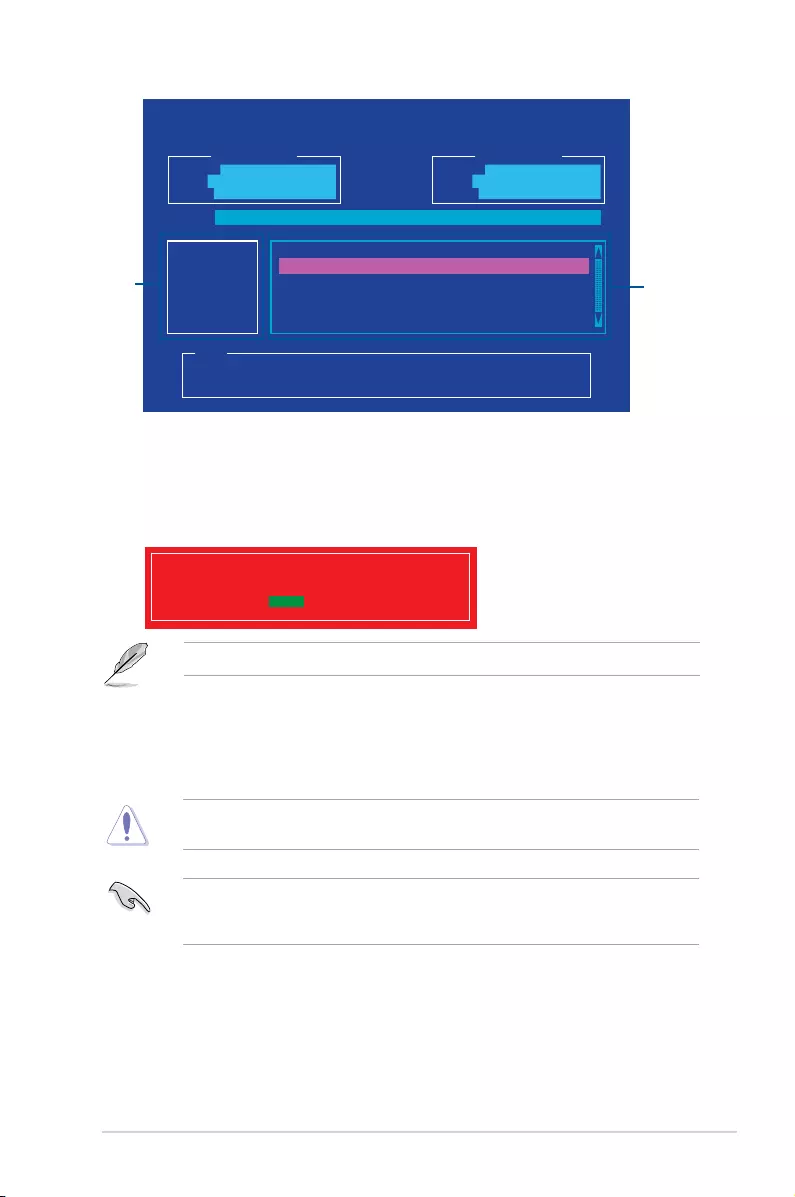
2-5
ASUS H81M-P PLUS
ASUSTeK BIOS Updater for DOS V1.30 [2014/01/01]
Current ROM
BOARD: H81M-P PLUS
VER: 0302 (H :00 B :00)
DATE: 07/15/2014
Update ROM
BOARD: Unknown
VER: Unknown
DATE: Unknown
PATH: C:\
C:
D:
FORMAN~1 <DIR>
H81MPP.CAP 8390656 2014-07-15 21:14:34
Note
[Enter] Select or Load [Tab] Switch [V] Drive Info
[Up/Down/Home/End] Move [Esc] Exit
Files panel
Drives panel
3. Press <Tab> to switch from Drives panel to Files panel then press <Up/Down or Home/
End> keys to select the BIOS le and press <Enter>.
5. Select Yes then press <Enter>. When BIOS update is done, press <ESC> to exit BIOS
Updater.
6. Restart your computer.
DO NOT shut down or reset the system while updating the BIOS to prevent system boot
failure.
Ensure to load the BIOS default settings to ensure system compatibility and stability. Select
the Load Optimized Defaults item under the Exit BIOS menu. See Chapter 2 of your
motherboard user guide for details.
4. After the BIOS Updater checks the selected BIOS le, select Yes to conrm the BIOS
update.
Are you sure you want to update the BIOS?
Yes No
The BIOS Backup feature is not supported due to security regulations.
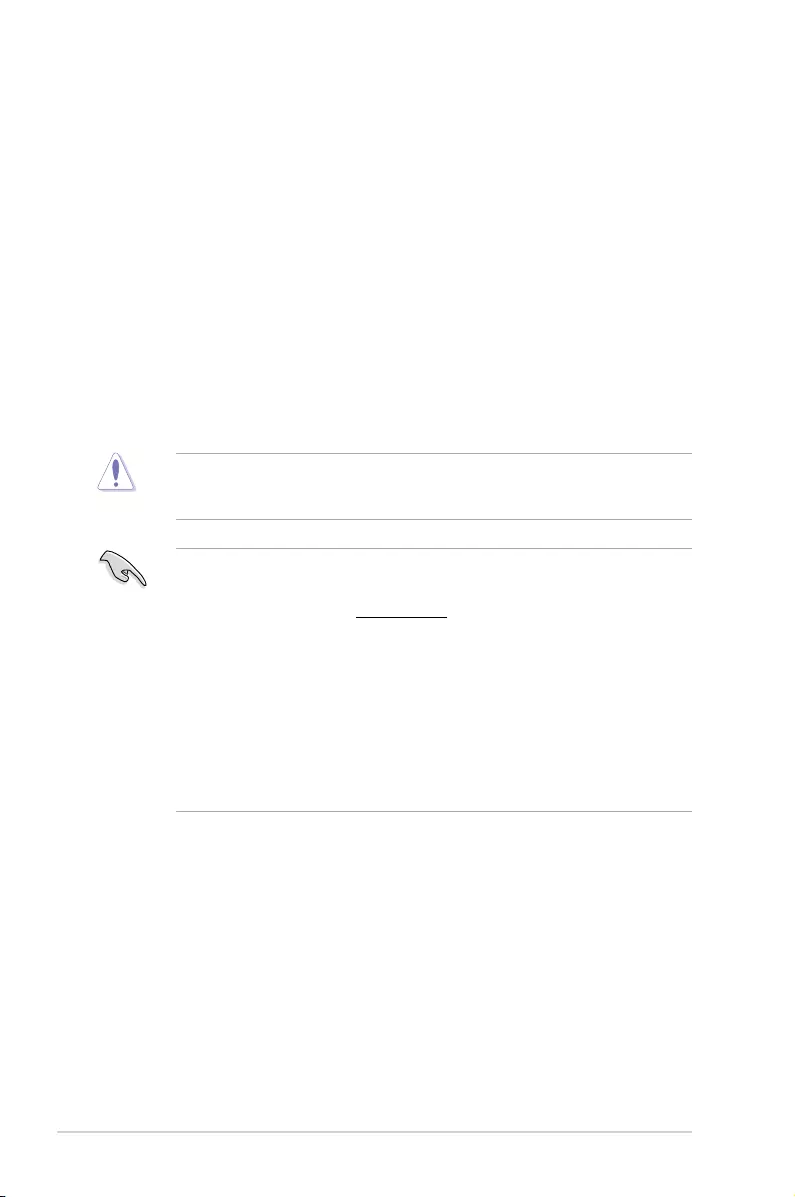
2-6 Chapter 2: Getting started
Using the power button, reset button, or the <Ctrl>+<Alt>+<Del> keys to force reset from
a running operating system can cause damage to your data or system. We recommend to
always shut down the system properly from the operating system.
• The BIOS setup screens shown in this section are for reference purposes only, and
may not exactly match what you see on your screen.
• Visit the ASUS website at www.asus.com to download the latest BIOS le for this
motherboard.
• Ensure that a USB mouse is connected to your motherboard if you want to use the
mouse to control the BIOS setup program.
• If the system becomes unstable after changing any BIOS setting, load the default
settings to ensure system compatibility and stability. Select the Load Optimized
Defaults item under the Exit menu. See section 2.10 Exit Menu for details.
• If the system fails to boot after changing any BIOS setting, try to clear the CMOS and
reset the motherboard to the default value. See section 1.6 Jumpers for information
on how to erase the RTC RAM.
BIOS menu screen
The BIOS setup program can be used under two modes: EZ Mode and Advanced Mode.
You can change modes from the Exit menu or from the Exit/Advanced Mode button in the EZ
Mode/Advanced Mode screen.
2.2 BIOS setup program
Use the BIOS Setup program to update the BIOS or congure its parameters. The BIOS
screens include navigation keys and brief online help to guide you in using the BIOS Setup
program.
Entering BIOS Setup at startup
To enter BIOS Setup at startup:
• Press <Delete> or <F2> during the Power‑On Self Test (POST). If you do not press
<Delete> or <F2>, POST continues with its routines.
Entering BIOS Setup after POST
To enter BIOS Setup after POST:
• Press <Ctrl>+<Alt>+<Del> simultaneously.
• Press the reset button on the system chassis.
• Press the power button to turn the system off then back on. Do this option only if you
failed to enter BIOS Setup using the rst two options.
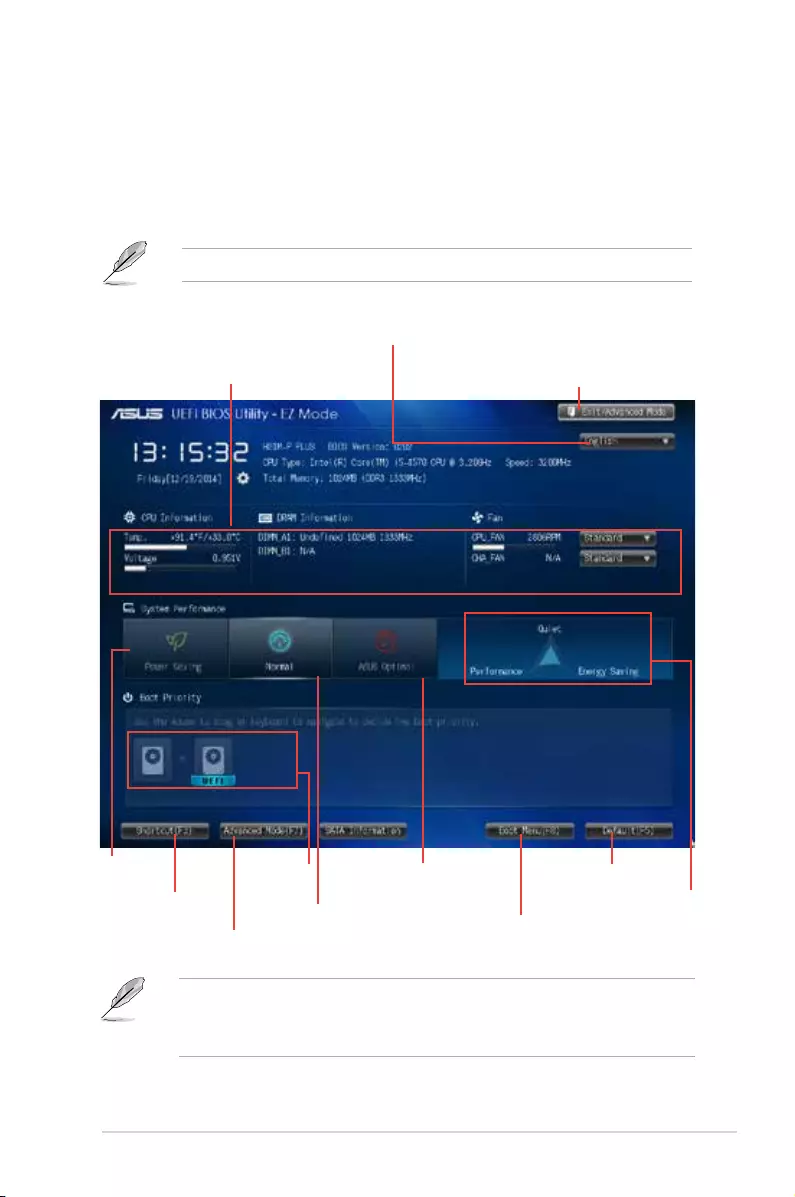
2-7
ASUS H81M-P PLUS
• The boot device options vary depending on the devices you installed to the system.
• The Boot Menu(F8) button is available only when the boot device is installed to the
system.
Exits the BIOS setup program without saving
the changes, saves the changes and resets
the system, or enters the Advanced Mode
Selects the display language of the
BIOS setup program
Displays the CPU/motherboard temperature, CPU
core voltage, DRAM information,
CPU/chassis fan speed
Power
Saving mode
Normal mode
ASUS Optimal mode Loads optimized default
Selects the
boot device
priority
Selects the boot device priority
Displays the system properties
of the selected mode on the
right hand side
Selects the
Advanced mode
functions Displays the
Advanced mode
menus
EZ Mode
By default, the EZ Mode screen appears when you enter the BIOS setup program. The EZ
Mode provides you an overview of the basic system information, and allows you to select
the display language, system performance mode and boot device priority. To access the
Advanced Mode, click Exit/Advanced Mode, then select Advanced Mode or press <F7>
for the advanced BIOS setting.
The default screen for entering the BIOS setup program can be changed.
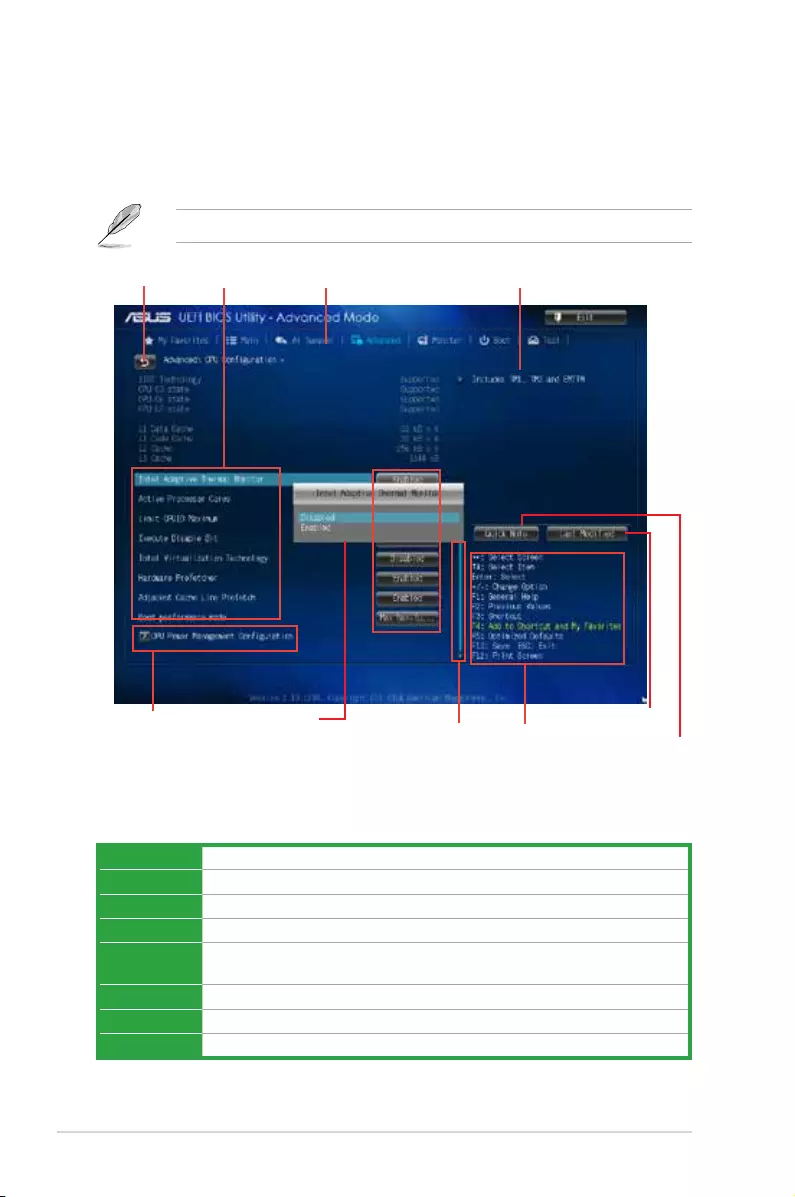
2‑8 Chapter 2: Getting started
Advanced Mode
The Advanced Mode provides advanced options for experienced end‑users to congure the
BIOS settings. The gure below shows an example of the Advanced Mode. Refer to the
following sections for the detailed congurations.
To access the EZ Mode, click Exit, then select ASUS EZ Mode or press <F7>.
Navigation keys
General help
Menu bar
Conguration
elds
Menu items
Pop-up window
Back button
Last modied
settings
Quick note
Menu bar
The menu bar on top of the screen has the following main items:
My Favorites For saving the frequently‑used system settings and conguration
Main For changing the basic system conguration
Ai Tweaker For changing the overclocking settings
Advanced For changing the advanced system settings
Monitor For displaying the system temperature, power status, and changing the
fan settings
Boot For changing the system boot conguration
Tool For conguring options for special functions
Exit For selecting the exit options and loading default settings
Scroll bar
Submenu item
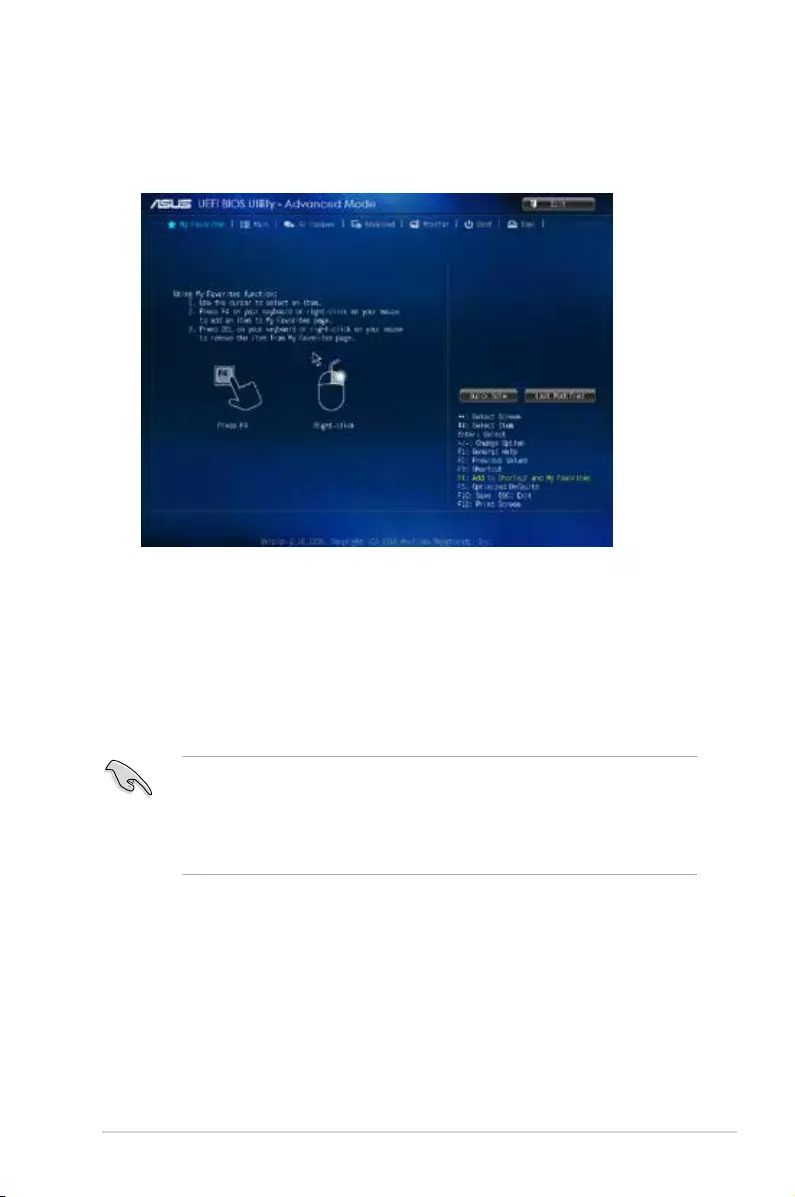
2-9
ASUS H81M-P PLUS
Adding items to My Favorites
To add frequently‑used BIOS items to My Favorites:
1. Use the arrow keys to select an item that you want to add. When using a mouse, hover
the pointer to the item.
2. Press <F4> on your keyboard or right‑click on your mouse to add the item to My
Favorites page.
You cannot add the following items to My Favorites:
• Items with submenu options
• User‑congurable items such as language and boot device order
• Conguration items such as Memory SPD Information, system time and date
2.3 My Favorites
MyFavorites is your personal space where you can easily save and access your favorite
BIOS items.

2-10 Chapter 2: Getting started
2.4 Main menu
The Main menu screen appears when you enter the Advanced Mode of the BIOS Setup
program. The Main menu provides you an overview of the basic system information, and
allows you to set the system date, time, language, and security settings.
• If you have forgotten your BIOS password, erase the CMOS Real Time Clock (RTC)
RAM to clear the BIOS password. See section 1.6 Jumpers for information on how to
erase the RTC RAM.
• The Administrator or User Password items on top of the screen show the default
Not Installed. After you set a password, these items show Installed.
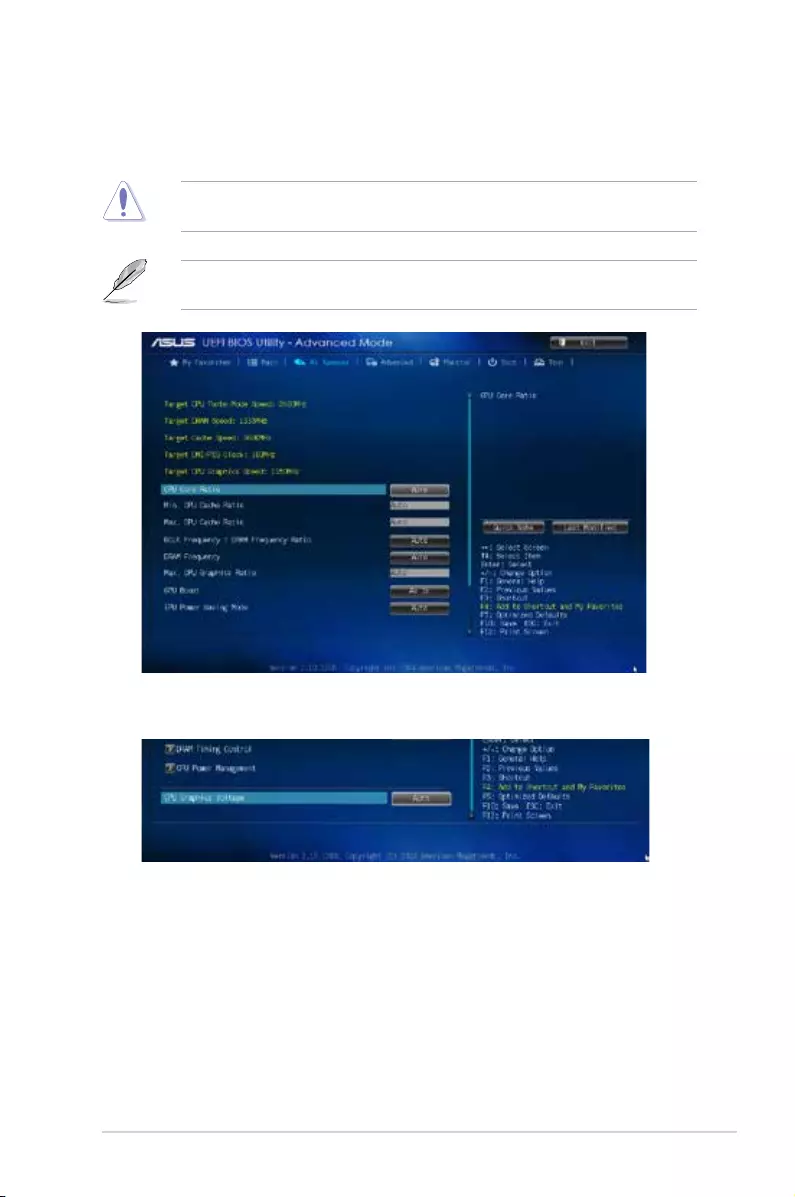
2-11
ASUS H81M-P PLUS
Scroll down to display the following items:
2.5 Ai Tweaker menu
The Ai Tweaker menu items allow you to congure overclocking‑related items.
Be cautious when changing the settings of the Ai Tweaker menu items. Incorrect eld
values can cause the system to malfunction.
The conguration options for this section vary depending on the CPU and DIMM model you
installed on the motherboard.
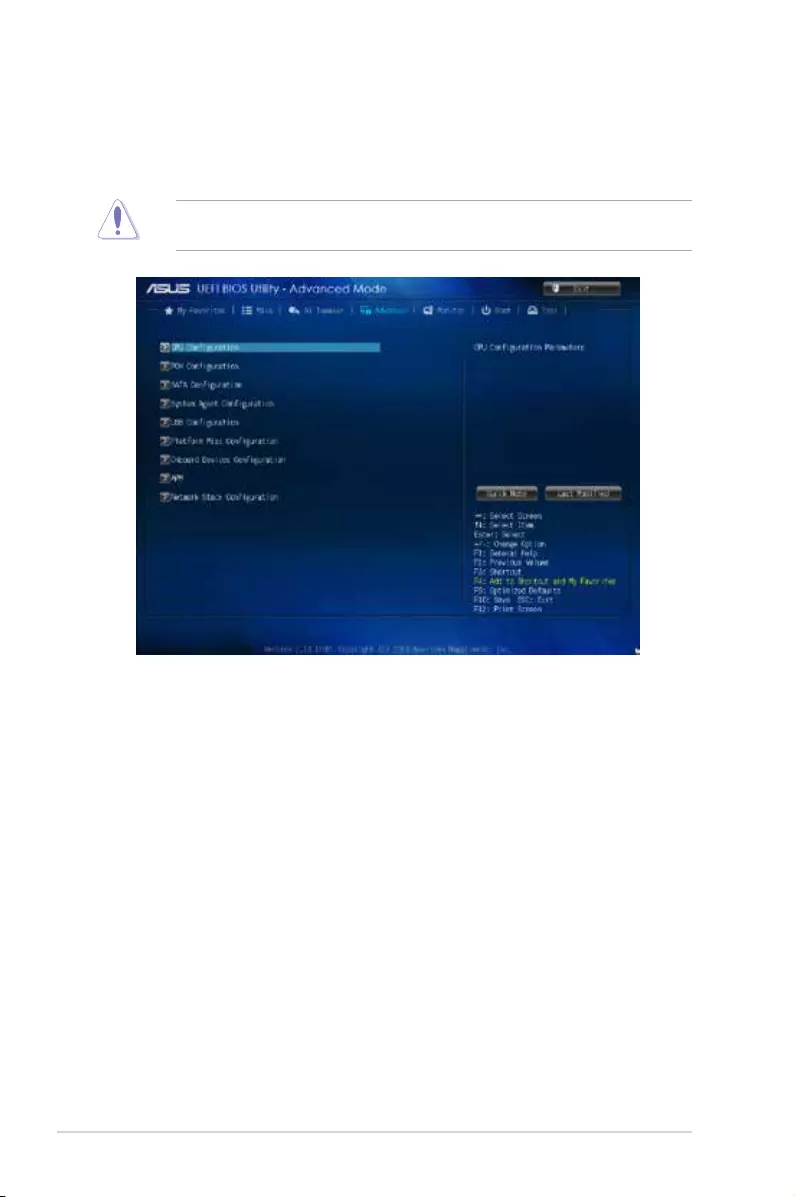
2-12 Chapter 2: Getting started
2.6 Advanced menu
The Advanced menu items allow you to change the settings for the CPU and other system
devices.
Be cautious when changing the settings of the Advanced menu items. Incorrect eld values
can cause the system to malfunction.
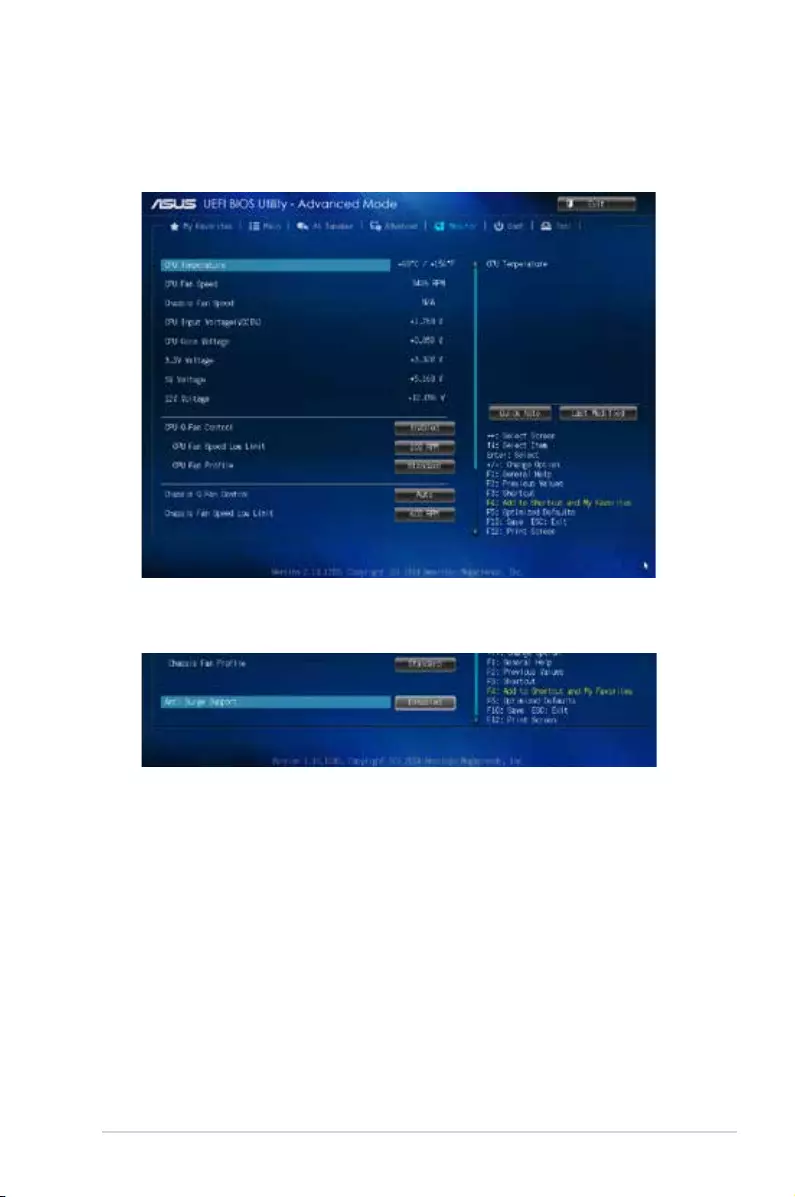
2‑13
ASUS H81M-P PLUS
2.7 Monitor menu
The Monitor menu displays the system temperature/power status, and allows you to change
the fan settings.
Scroll down to display the following items:
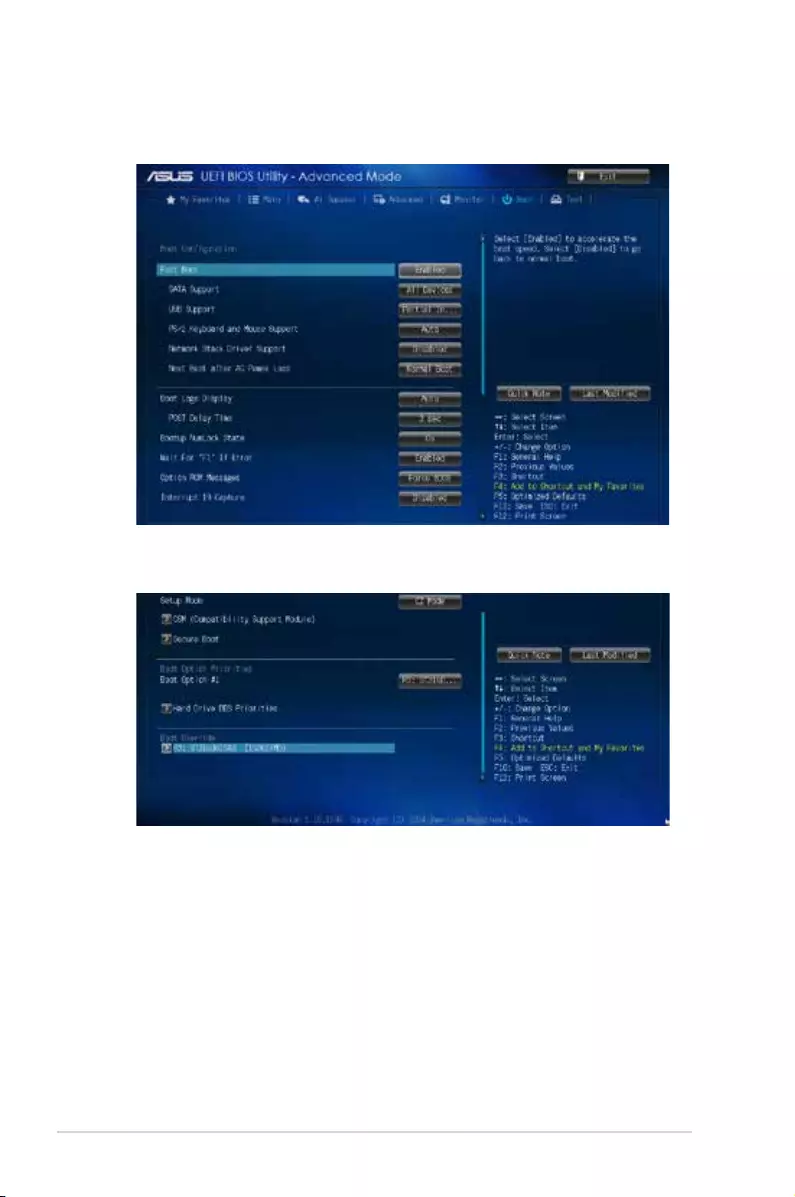
2-14 Chapter 2: Getting started
2.8 Boot menu
The Boot menu items allow you to change the system boot options.
Scroll down to display the following items:
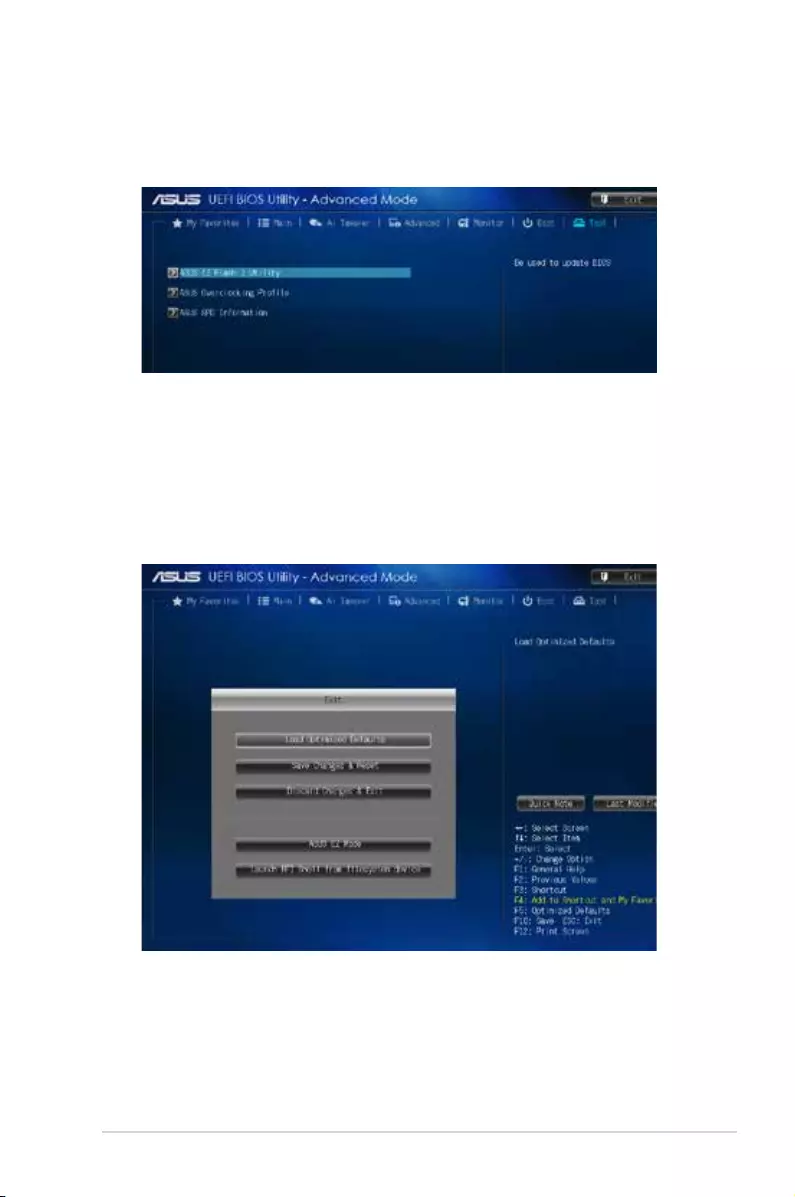
2-15
ASUS H81M-P PLUS
2.9 Tool menu
The Tool menu items allow you to congure options for special functions. Select an item then
press <Enter> to display the submenu.
2.10 Exit menu
The Exit menu items allow you to load the optimal default values for the BIOS items, and
save or discard your changes to the BIOS items. You can access the EZ Mode from the Exit
menu.
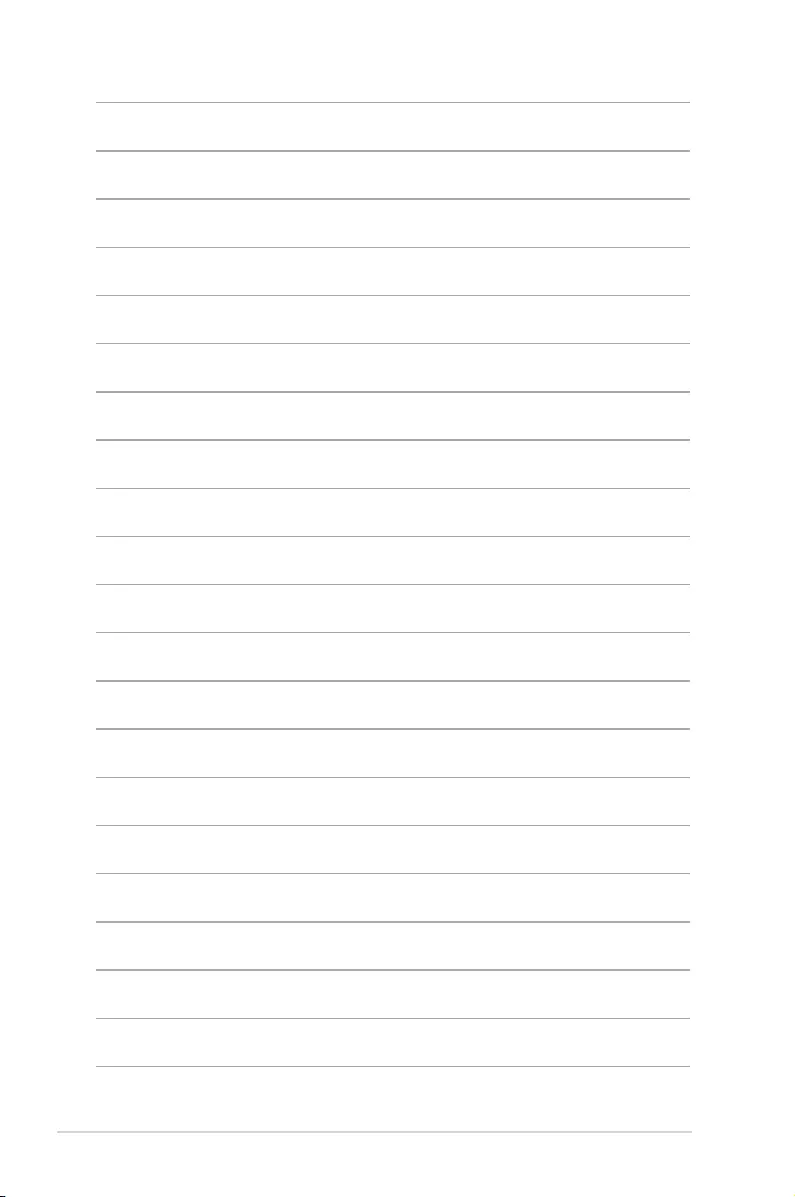
2-16 Chapter 2: Getting started
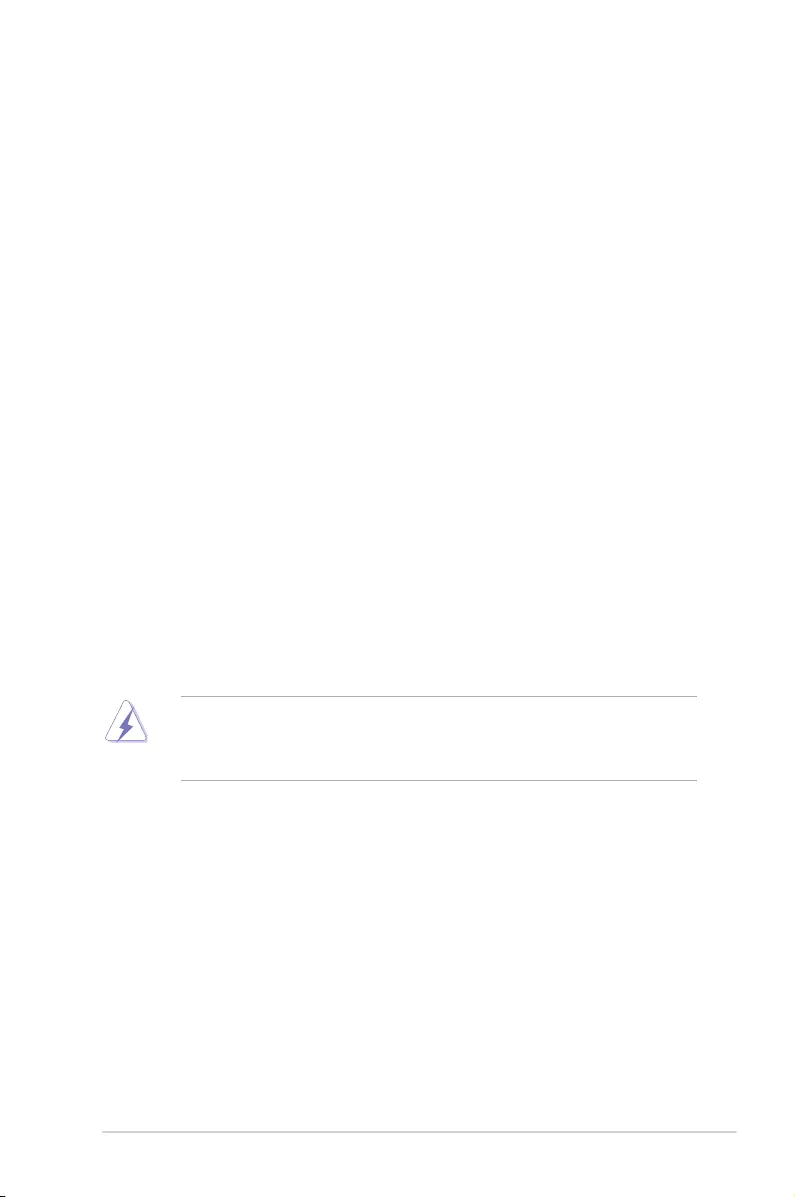
ASUS H81M-P A-1
Appendices
Notices
Federal Communications Commission Statement
This device complies with Part 15 of the FCC Rules. Operation is subject to the following two
conditions:
• This device may not cause harmful interference.
• This device must accept any interference received including interference that may cause
undesired operation.
This equipment has been tested and found to comply with the limits for a Class B digital
device, pursuant to Part 15 of the FCC Rules. These limits are designed to provide
reasonable protection against harmful interference in a residential installation. This
equipment generates, uses and can radiate radio frequency energy and, if not installed
and used in accordance with manufacturer’s instructions, may cause harmful interference
to radio communications. However, there is no guarantee that interference will not occur
in a particular installation. If this equipment does cause harmful interference to radio or
television reception, which can be determined by turning the equipment off and on, the user
is encouraged to try to correct the interference by one or more of the following measures:
• Reorient or relocate the receiving antenna.
• Increase the separation between the equipment and receiver.
• Connect the equipment to an outlet on a circuit different from that to which the receiver is
connected.
• Consult the dealer or an experienced radio/TV technician for help.
The use of shielded cables for connection of the monitor to the graphics card is required
toassurecompliancewithFCCregulations.Changesormodicationstothisunitnot
expressly approved by the party responsible for compliance could void the user’s authority
to operate this equipment.
Appendices
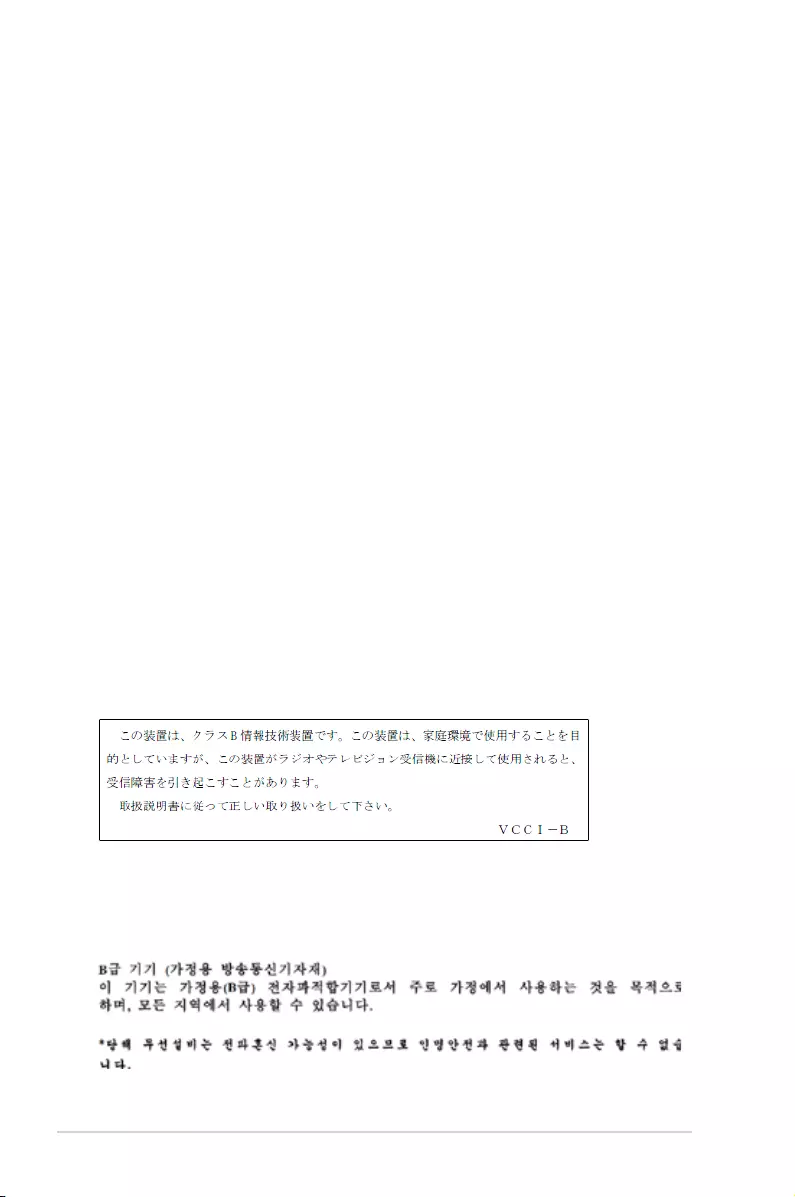
A-2 Appendices
IC: Canadian Compliance Statement
ComplieswiththeCanadianICES-003ClassBspecications.ThisdevicecomplieswithRSS
210 of Industry Canada. This Class B device meets all the requirements of the Canadian
interference-causing equipment regulations.
This device complies with Industry Canada license exempt RSS standard(s). Operation is
subject to the following two conditions: (1) this device may not cause interference, and (2)
this device must accept any interference, including interference that may cause undesired
operation of the device.
Cut appareil numérique de la Classe B est conforme à la norme NMB-003 du Canada.
Cet appareil numérique de la Classe B respecte toutes les exigences du Règlement sur le
matériel brouilleur du Canada.
Cet appareil est conforme aux normes CNR exemptes de licence d’Industrie Canada. Le
fonctionnement est soumis aux deux conditions suivantes :
(1) cet appareil ne doit pas provoquer d’interférences et
(2) cet appareil doit accepter toute interférence, y compris celles susceptibles de provoquer
un fonctionnement non souhaité de l’appareil.
Canadian Department of Communications Statement
This digital apparatus does not exceed the Class B limits for radio noise emissions from
digital apparatus set out in the Radio Interference Regulations of the Canadian Department
of Communications.
This class B digital apparatus complies with Canadian ICES-003.
VCCI: Japan Compliance Statement
VCCI Class B Statement
This is a Class B product based on the standard of the VCCI Council. If this is used near a
radio or television receiver in a domestic environment, it may cause radio interference. Install
and use the equipment according to the instruction manual.
KC: Korea Warning Statement
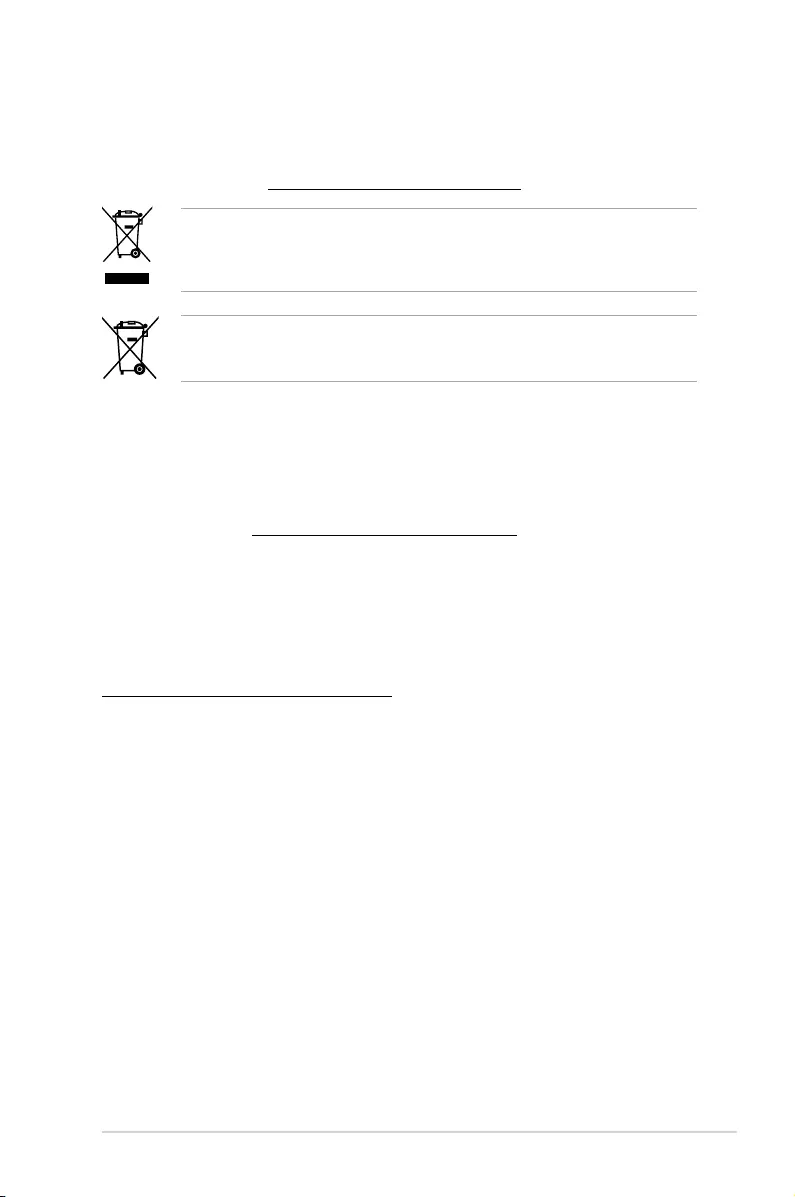
ASUS H81M-P A-3
REACH
Complying with the REACH (Registration, Evaluation, Authorisation, and Restriction of
Chemicals) regulatory framework, we published the chemical substances in our products at
ASUS REACH website at http://csr.asus.com/english/REACH.htm.
DO NOT throw the motherboard in municipal waste. This product has been designed to
enable proper reuse of parts and recycling. This symbol of the crossed out wheeled bin
indicates that the product (electrical and electronic equipment) should not be placed in
municipal waste. Check local regulations for disposal of electronic products.
DO NOT throw the mercury-containing button cell battery in municipal waste. This symbol
of the crossed out wheeled bin indicates that the battery should not be placed in municipal
waste.
ASUS Recycling/Takeback Services
ASUS recycling and takeback programs come from our commitment to the highest standards
for protecting our environment. We believe in providing solutions for you to be able to
responsibly recycle our products, batteries, other components as well as the packaging
materials. Please go to http://csr.asus.com/english/Takeback.htm for detailed recycling
information in different regions.
Google™ License Terms
Copyright© 2014 Google Inc. All Rights Reserved.
LicensedundertheApacheLicense,Version2.0(the“License”);youmaynotusethisle
except in compliance with the License. You may obtain a copy of the License at:
http://www.apache.org/licenses/LICENSE-2.0
Unless required by applicable law or agreed to in writing, software distributed under the
License is distributed on an “AS IS” BASIS, WITHOUT WARRANTIES OR CONDITIONS OF
ANY KIND, either express or implied.
SeetheLicenseforthespeciclanguagegoverningpermissionsandlimitationsunderthe
License.
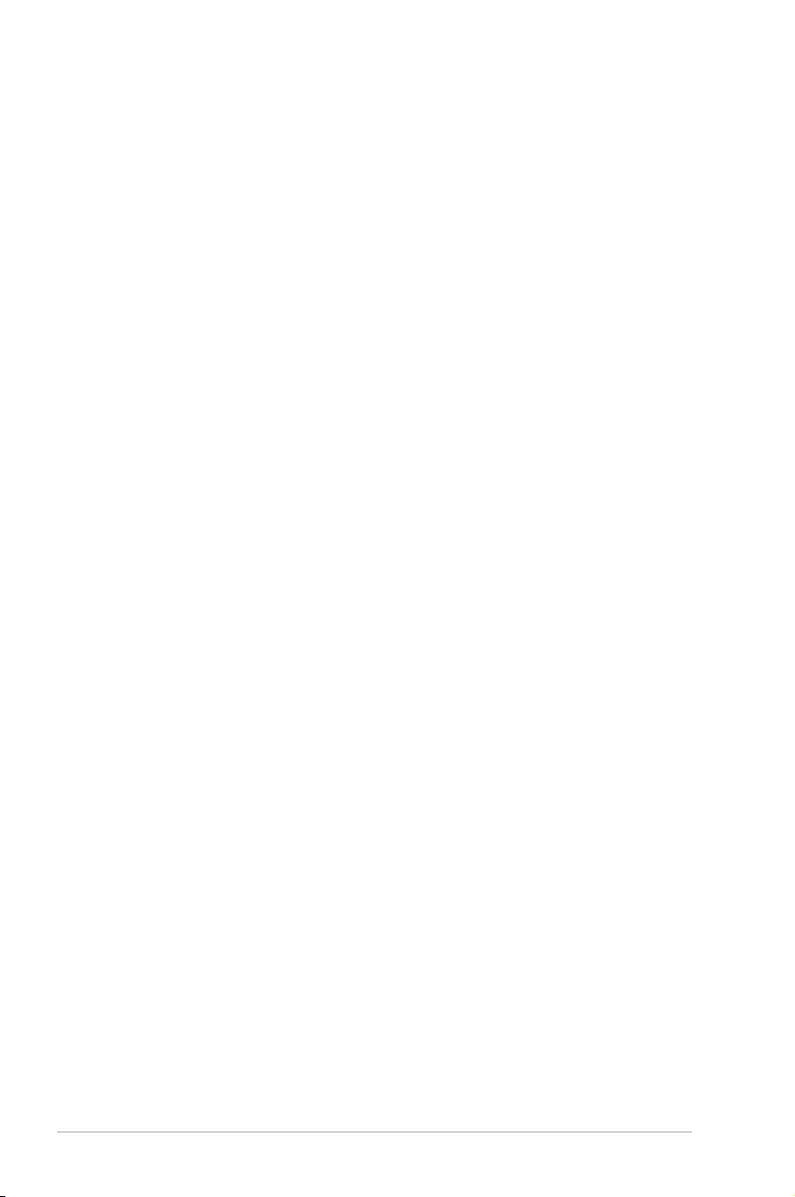
A-4 Appendices
Português A AsusTek Inc. declara que este dispositivo está em
conformidade com os requisitos essenciais e outras disposições relevantes
das Diretivas da CE. Para mais detalhes, consulte a Declaração de
Conformidade CE.
Română Prin prezenta, AsusTek Inc. declară faptul că acest dispozitiv
respectă cerinţele esenţiale şi alte prevederi relevante ale directivelor CE.
Pentru mai multe detalii, consultaţi declaraţia de conformitate CE.
Srpski AsusTek Inc. ovim izjavljuje da je ovaj uređaj u saglasnosti sa
ključnim zahtevima i drugim relevantnim odredbama CE Direktiva. Molimo
vas, pogledajte CE Deklaraciju o usklađenosti za više detalja.
Slovensky Spoločnosť AsusTek Inc. týmto prehlasuje, že toto zariadenie
vyhovuje príslušným požiadavkám a ďalším súvisiacim ustanoveniam
smerníc ES. Viac podrobností si pozrite v prehlásení o zhode ES.
Slovenščina AsusTek Inc. tukaj izjavlja, da je ta naprava skladna s
temeljnimi zahtevami in drugimi relevantnimi določili direktiv CE. Za več
informacij glejte Izjavo CE o skladnosti.
Español Por la presente, AsusTek Inc. declara que este dispositivo cumple
los requisitos básicos y otras disposiciones relevantes de las directivas
de la CE. Consulte la Declaración de conformidad de la CE para obtener
más detalles.
Svenska AsusTek Inc. förklarar härmed att denna enhet är i
överensstämmelse med de grundläggande kraven och andra relevanta
bestämmelser i CE-direktiven. Se CE-försäkran om överensstämmelse för
mer information.
Українська AsusTek Inc. заявляє, що цей пристрій відповідає основним
вимогам відповідних Директив ЄС. Будь ласка, див. більше подробиць у
Декларації відповідності нормам ЄС.
Türkçe AsusTek Inc., bu aygıtın temel gereksinimlerle ve CE Yönergelerinin
diğer ilgili koşullarıyla uyumlu olduğunu beyan eder. Daha fazla ayrıntı için
lütfen CE Uygunluk Beyanına bakın.
Bosanski AsusTek Inc. ovim potvrđuje da je ovaj uređaj usklađen s
osnovnim zahtjevima i drugim relevantnim propisima Direktiva EK. Za više
informacija molimo pogledajte Deklaraciju o usklađenosti EK.
English AsusTek Inc. hereby declares that this device is in compliance with
the essential requirements and other relevant provisions of CE Directives.
Please see the CE Declaration of Conformity for more details.
Français AsusTek Inc. déclare par la présente que cet appareil est
conforme aux critères essentiels et autres clauses pertinentes des directives
européennes. Veuillez consulter la déclaration de conformité CE pour plus
d’informations.
Deutsch AsusTek Inc. erklärt hiermit, dass dieses Gerät mit den
wesentlichen Anforderungen und anderen relevanten Bestimmungen der
CE-Richtlinien übereinstimmt. Weitere Einzelheiten entnehmen Sie bitte der
CE-Konformitätserklärung.
Italiano AsusTek Inc. con la presente dichiara che questo dispositivo
è conforme ai requisiti essenziali e alle altre disposizioni pertinenti alle
direttive CE. Per maggiori informazioni fate riferimento alla dichiarazione
di conformità CE.
Компания ASUS заявляет, что это устройство соответствует основным
требованиям и другим соответствующим условиям европейских
директив. Подробную информацию, пожалуйста, смотрите в декларации
соответствия.
Български С настоящото AsusTek Inc. декларира, че това устройство
е в съответствие със съществените изисквания и другите приложими
постановления на директивите CE. Вижте CE декларацията за
съвместимост за повече информация.
Hrvatski AsusTek Inc. ovim izjavljuje da je ovaj uređaj sukladan s bitnim
zahtjevima i ostalim odgovarajućim odredbama CE direktiva. Više
pojedinosti potražite u CE izjavi o sukladnosti.
Čeština Společnost AsusTek Inc. tímto prohlašuje, že toto zařízení
splňuje základní požadavky a další příslušná ustanovení směrnic CE. Další
podrobnosti viz Prohlášení o shodě CE.
Dansk AsusTek Inc. Erklærer hermed, at denne enhed er i
overensstemmelse med hovedkravene and andre relevante bestemmelser i
CE-direktiverne. Du kan læse mere i CE-overensstemmelseserklæring.
Nederlands AsusTek Inc. verklaart hierbij dat dit apparaat compatibel
is met de essentiële vereisten en andere relevante bepalingen van CE-
richtlijnen. Raadpleeg de CE-verklaring van conformiteit voor meer details.
Eesti Käesolevaga kinnitab AsusTek Inc., et see seade vastab CE direktiivide
oluliste nõuetele ja teistele asjakohastele sätetele. Vt üksikasju CE
vastavusdeklaratsioonist.
Suomi AsusTek Inc. vakuuttaa täten, että tämä laite on CE-direktiivien
olennaisten vaatimusten ja muiden asiaan kuuluvien lisäysten mukainen.
Katso lisätietoja CE-vaatimustenmukaisuusvakuutuksesta.
Ελληνικά Με το παρόν, η AsusTek Inc. Δηλώνει ότι αυτή η συσκευή
συμμορφώνεται με τις θεμελιώδεις απαιτήσεις και άλλες σχετικές διατάξεις
των Οδηγιών της ΕΕ. Για περισσότερες λεπτομέρειες ανατρέξτε στην
Δήλωση Συμμόρφωσης ΕΕ.
Magyar Az AsusTek Inc. ezennel kijelenti, hogy a készülék megfelel
a CE-irányelvek alapvető követelményeinek és ide vonatkozó egyéb
rendelkezéseinek. További részletekért tekintse meg a CE-megfelelőségi
nyilatkozatot.
Latviski Līdz ar šo AsusTek Inc. paziņo, ka šī ierīce atbilst būtiskajām
prasībām un citiem saistošajiem nosacījumiem, kas norādīti CE direktīvā. Lai
uzzinātu vairāk, skatiet CE Atbilstības deklarāciju.
Lietuvių Šiuo dokumentu bendrovė „AsusTek Inc.“ pareiškia, kad šis
įrenginys atitinka pagrindinius CE direktyvų reikalavimus ir kitas susijusias
nuostatas. Daugiau informacijos rasite CE atitikties deklaracijoje.
Norsk AcerTek Inc. erklærer herved at denne enheten er i samsvar med
hovedsaklige krav og andre relevante forskrifter i CE-direktiver. Du nner
mer informasjon i CE-samsvarserklæringen.
Polski Niniejszym AsusTek Inc. deklaruje, że to urządzenie jest zgodne z
istotnymi wymaganiami oraz innymi powiązanymi zaleceniami Dyrektyw
CE. W celu uzyskania szczegółów, sprawdź Deklarację zgodności CE.
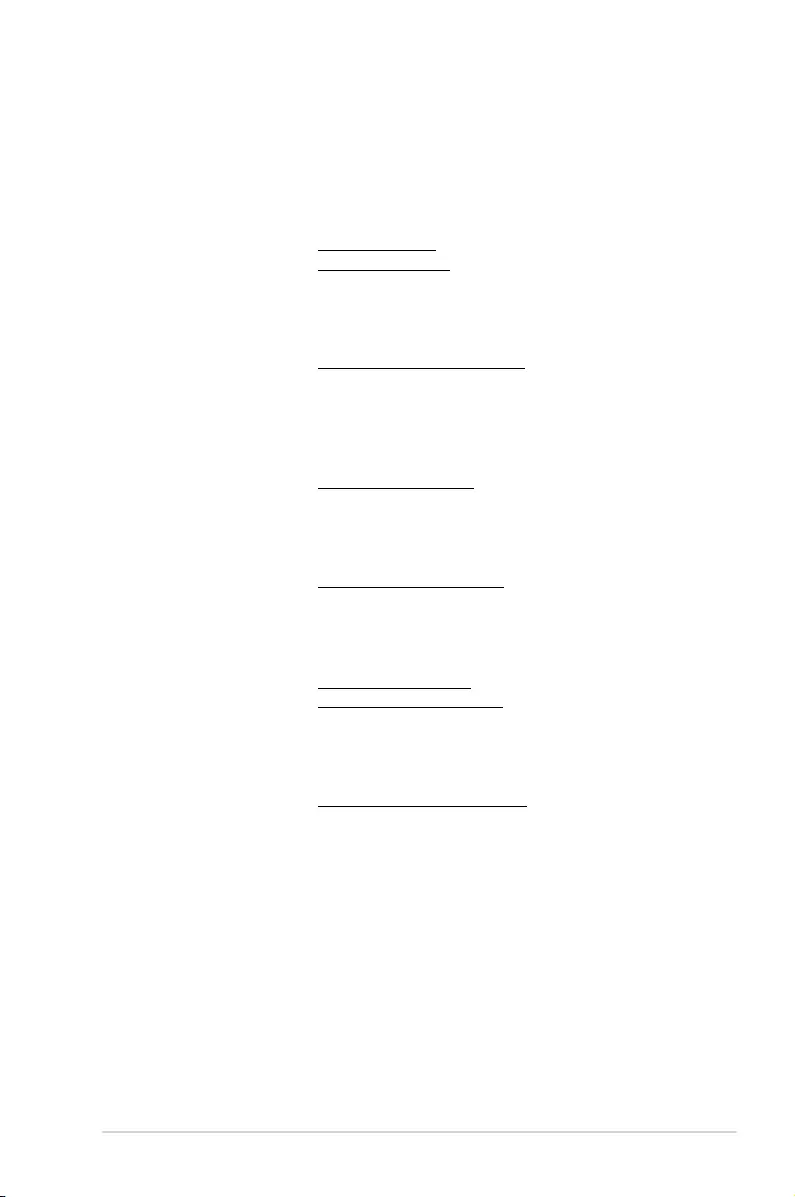
ASUS H81M-P A-5
ASUS contact information
ASUSTeK COMPUTER INC.
Address 15 Li-Te Road, Peitou, Taipei, Taiwan 11259
Telephone +886-2-2894-3447
Fax +886-2-2890-7798
E-mail info@asus.com.tw
Web site www.asus.com.com/
Technical Support
Telephone +86-21-38429911
Fax +86-21-5866-8722, ext. 9101#
Online support http://www.asus.com/tw/support/
ASUS COMPUTER INTERNATIONAL (America)
Address 800 Corporate Way, Fremont, CA 94539, USA
Telephone +1-510-739-3777
Fax +1-510-608-4555
Web site http://www.asus.com/us/
Technical Support
Support fax +1-812-284-0883
Telephone +1-812-282-2787
Online support http://www.service.asus.com/
ASUS COMPUTER GmbH (Germany and Austria)
Address Harkort Str. 21-23, D-40880 Ratingen, Germany
Fax +49-2102-959911
Web site http://www.asus.com/de
Online contact http://eu-rma.asus.com/sales
Technical Support
Telephone +49-1805-010923*
Support Fax +49-2102-9599-11
Online support http://www.asus.com/de/support/
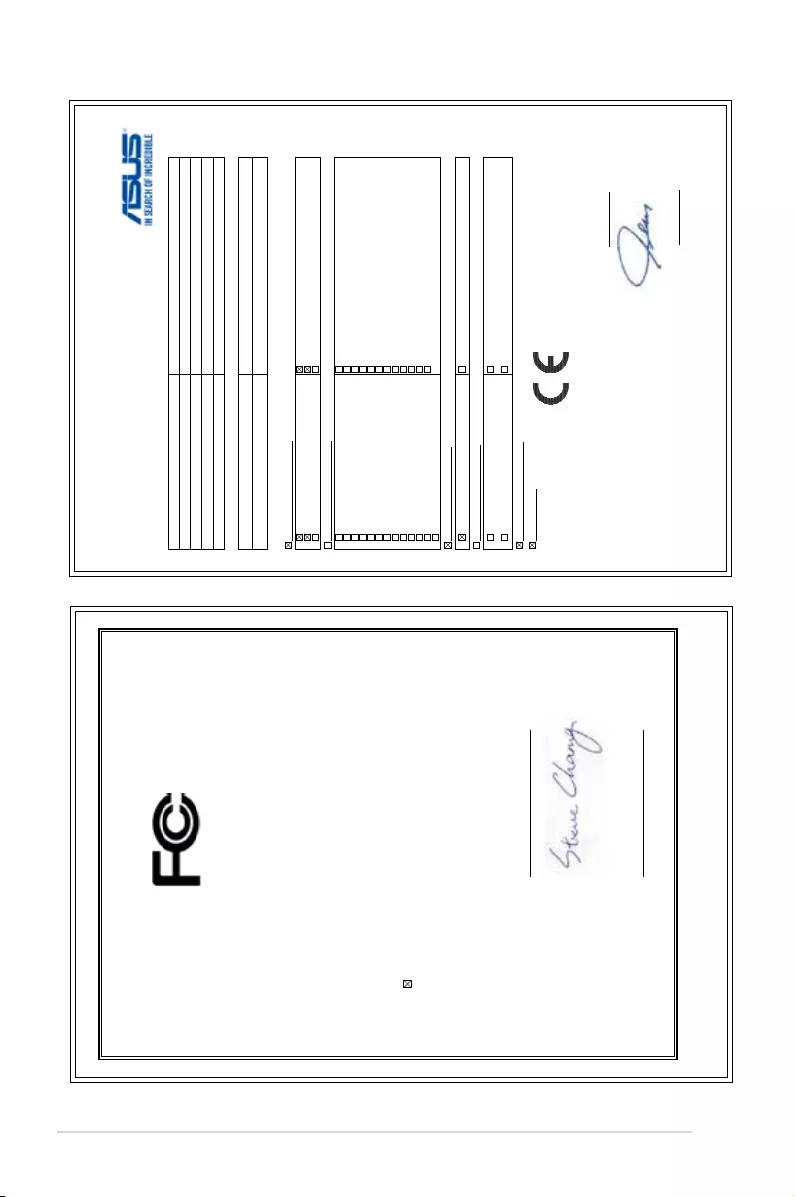
A-6 Appendices
EC Declaration of Conformity
We, the undersigned,
Manufacturer: ASUSTeK COMPUTER INC.
Address: 4F, No. 150, LI-TE Rd., PEITOU, TAIPEI 112, TAIWAN
Authorized representative in Europe: ASUS COMPUTER GmbH
Address, City: HARKORT STR. 21-23, 40880 RATINGEN
Country: GERMANY
declare the following apparatus:
Product name :
Motherboard
Model name : H81M-P PLUS
conform with the essential requirements of the following directives:
2004/108/EC-EMC Directive
EN 55022:2010+AC:2011
EN 61000-3-2:2006+A2:2009
EN 55013:2001+A1:2003+A2:2006
EN 55024:2010
EN 61000-3-3:2008
EN 55020:2007+A11:2011
1999/5/EC-R&TTE Directive
EN 300 328 V1.7.1(2006-10)
EN 300 440-1 V1.6.1(2010-08)
EN 300 440-2 V1.4.1(2010-08)
EN 301 511 V9.0.2(2003-03)
EN 301 908-1 V5.2.1(2011-05)
EN 301 908-2 V5.2.1(2011-07)
EN 301 893 V1.6.1(2011-11)
EN 302 544-2 V1.1.1(2009-01)
EN 302 623 V1.1.1(2009-01)
EN 50360:2001
EN 62479:2010
EN 50385:2002
EN 62311:2008
EN 301 489-1 V1.9.2(2011-09)
EN 301 489-3 V1.4.1(2002-08)
EN 301 489-4 V1.4.1(2009-05)
EN 301 489-7 V1.3.1(2005-11)
EN 301 489-9 V1.4.1(2007-11)
EN 301 489-17 V2.2.1(2012-09)
EN 301 489-24 V1.5.1(2010-09)
EN 302 326-2 V1.2.2(2007-06)
EN 302 326-3 V1.3.1(2007-09)
EN 301 357-2 V1.4.1(2008-11)
EN 302 291-1 V1.1.1(2005-07)
EN 302 291-2 V1.1.1(2005-07)
2006/95/EC-LVD Directive
EN 60950-1 / A12:2011 EN 60065:2002 / A12:2011
2009/125/EC-ErP Directive
Regulation (EC) No. 1275/2008
Regulation (EC) No. 642/2009
Regulation (EC) No. 278/2009
Regulation (EC) No. 617/2013
2011/65/EU-RoHS Directive
Ver. 140331
CE marking
Declaration Date: 24/12/2014
Year to begin affixing CE marking: 2014
Position : CEO
Name :
Jerry Shen
Signature :
__________
(EC conformity marking)
DECLARATION OF CONFORMITY
Per FCC Part 2 Section 2. 1077(a)
Responsible Party Name: Asus Computer International
Address: 800 Corporate Way, Fremont, CA 94539.
Phone/Fax No: (510)739-3777/(510)608-4555
hereby declares that the product
Product Name : Motherboard
Model Number : H81M-P PLUS
Conforms to the following specifications:
FCC Part 15, Subpart B, Unintentional Radiators
Supplementary Information:
This device complies with part 15 of the FCC Rules. Operation is subject to the
following two conditions: (1) This device may not cause harmful interference,
and (2) this device must accept any interference received, including interference
that may cause undesired operation.
Representative Person’s Name : Steve Chang / President
Signature :
Date : Dec. 24, 2014
Ver. 140331