Table of Contents
ASUS PRIME J4005I-C User Manual
Displayed below is the user manual for PRIME J4005I-C by ASUS which is a product in the Motherboards category. This manual has pages.
Related Manuals
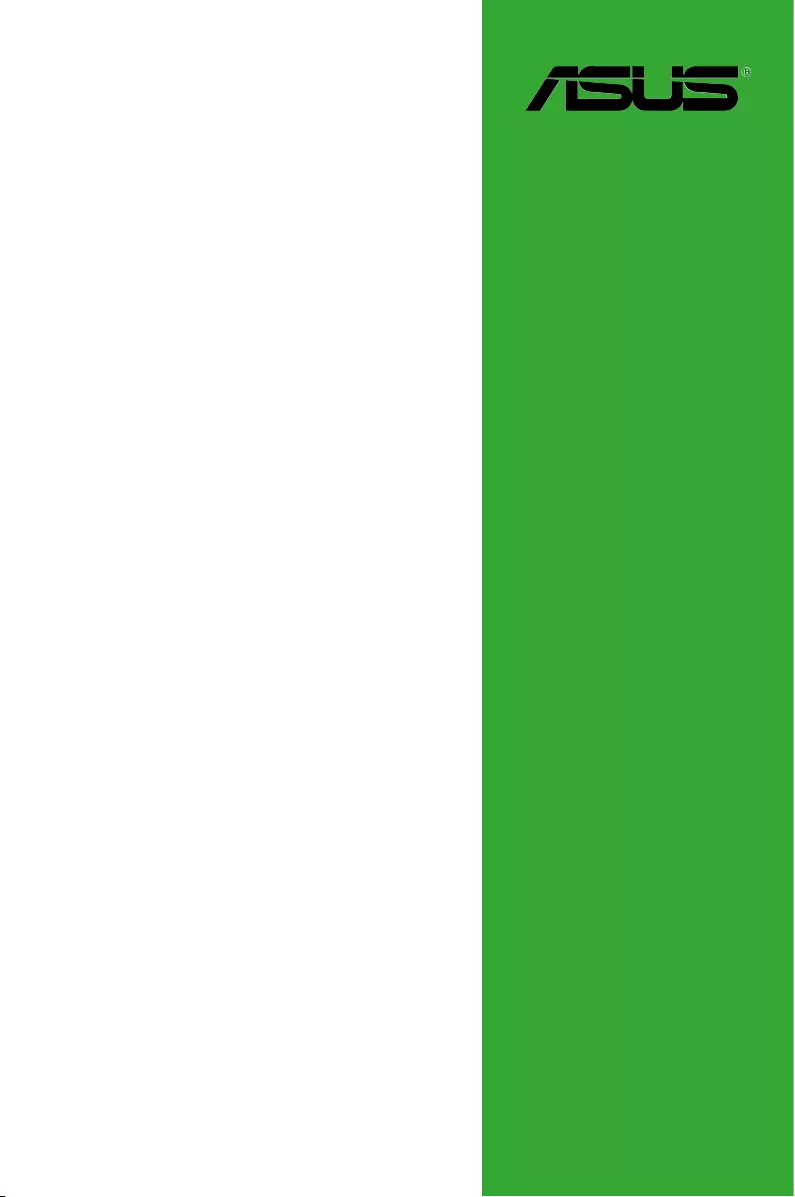
Motherboard
PRIME J4005I-C
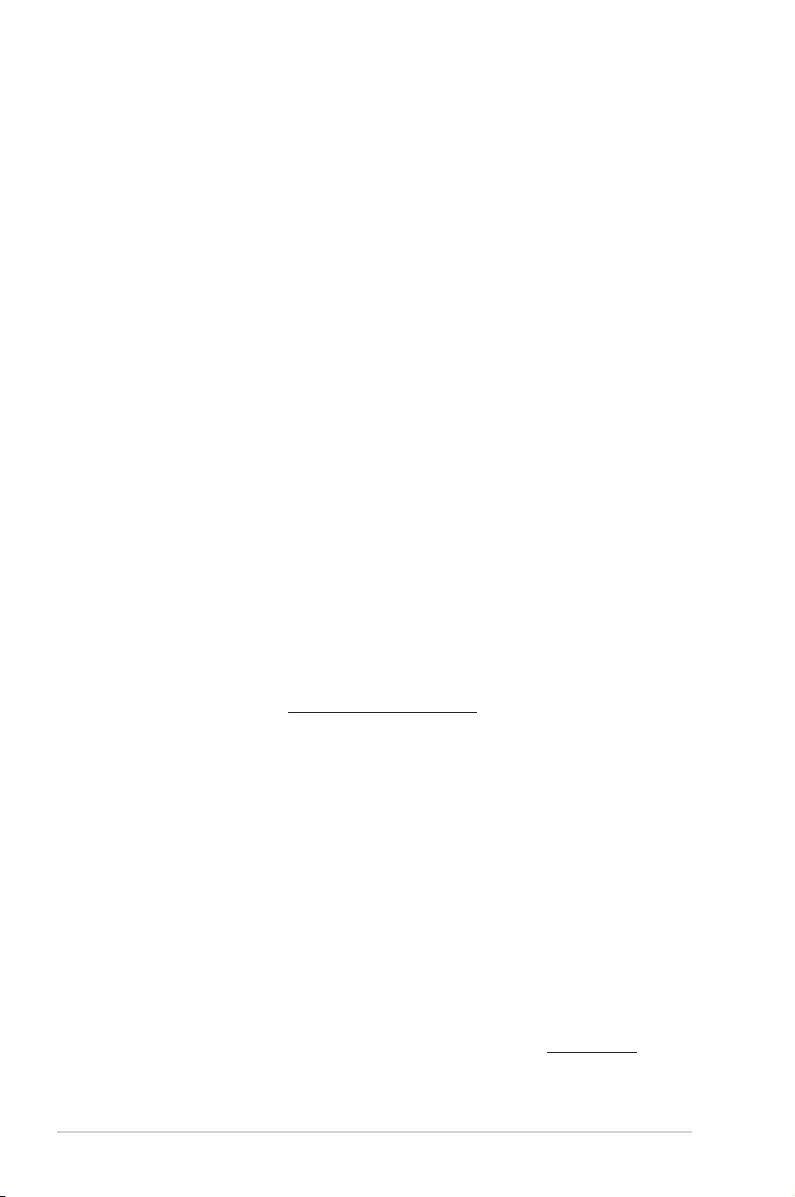
ii
E13771
First Edition
January 2018
Copyright © 2018 ASUSTeK COMPUTER INC. All Rights Reserved.
No part of this manual, including the products and software described in it, may be reproduced,
transmitted, transcribed, stored in a retrieval system, or translated into any language in any form or by any
means, except documentation kept by the purchaser for backup purposes, without the express written
permission of ASUSTeK COMPUTER INC. (“ASUS”).
Product warranty or service will not be extended if: (1) the product is repaired, modied or altered, unless
such repair, modication of alteration is authorized in writing by ASUS; or (2) the serial number of the
product is defaced or missing.
ASUS PROVIDES THIS MANUAL “AS IS” WITHOUT WARRANTY OF ANY KIND, EITHER EXPRESS
OR IMPLIED, INCLUDING BUT NOT LIMITED TO THE IMPLIED WARRANTIES OR CONDITIONS OF
MERCHANTABILITY OR FITNESS FOR A PARTICULAR PURPOSE. IN NO EVENT SHALL ASUS, ITS
DIRECTORS, OFFICERS, EMPLOYEES OR AGENTS BE LIABLE FOR ANY INDIRECT, SPECIAL,
INCIDENTAL, OR CONSEQUENTIAL DAMAGES (INCLUDING DAMAGES FOR LOSS OF PROFITS,
LOSS OF BUSINESS, LOSS OF USE OR DATA, INTERRUPTION OF BUSINESS AND THE LIKE),
EVEN IF ASUS HAS BEEN ADVISED OF THE POSSIBILITY OF SUCH DAMAGES ARISING FROM ANY
DEFECT OR ERROR IN THIS MANUAL OR PRODUCT.
SPECIFICATIONS AND INFORMATION CONTAINED IN THIS MANUAL ARE FURNISHED FOR
INFORMATIONAL USE ONLY, AND ARE SUBJECT TO CHANGE AT ANY TIME WITHOUT NOTICE,
AND SHOULD NOT BE CONSTRUED AS A COMMITMENT BY ASUS. ASUS ASSUMES NO
RESPONSIBILITY OR LIABILITY FOR ANY ERRORS OR INACCURACIES THAT MAY APPEAR IN THIS
MANUAL, INCLUDING THE PRODUCTS AND SOFTWARE DESCRIBED IN IT.
Products and corporate names appearing in this manual may or may not be registered trademarks or
copyrights of their respective companies, and are used only for identication or explanation and to the
owners’ benet, without intent to infringe.
Offer to Provide Source Code of Certain Software
This product contains copyrighted software that is licensed under the General Public License (“GPL”),
under the Lesser General Public License Version (“LGPL”) and/or other Free Open Source Software
Licenses. Such software in this product is distributed without any warranty to the extent permitted by the
applicable law. Copies of these licenses are included in this product.
Where the applicable license entitles you to the source code of such software and/or other additional data,
you may obtain it for a period of three years after our last shipment of the product, either
(1) for free by downloading it from http://support.asus.com/download
or
(2) for the cost of reproduction and shipment, which is dependent on the preferred carrier and the location
where you want to have it shipped to, by sending a request to:
ASUSTeK Computer Inc.
Legal Compliance Dept.
15 Li Te Rd.,
Beitou, Taipei 112
Taiwan
In your request please provide the name, model number and version, as stated in the About Box of the
product for which you wish to obtain the corresponding source code and your contact details so that we
can coordinate the terms and cost of shipment with you.
The source code will be distributed WITHOUT ANY WARRANTY and licensed under the same license as
the corresponding binary/object code.
This offer is valid to anyone in receipt of this information.
ASUSTeK is eager to duly provide complete source code as required under various Free Open Source
Software licenses. If however you encounter any problems in obtaining the full corresponding source
code we would be much obliged if you give us a notication to the email address gpl@asus.com, stating
the product and describing the problem (please DO NOT send large attachments such as source code
archives, etc. to this email address).
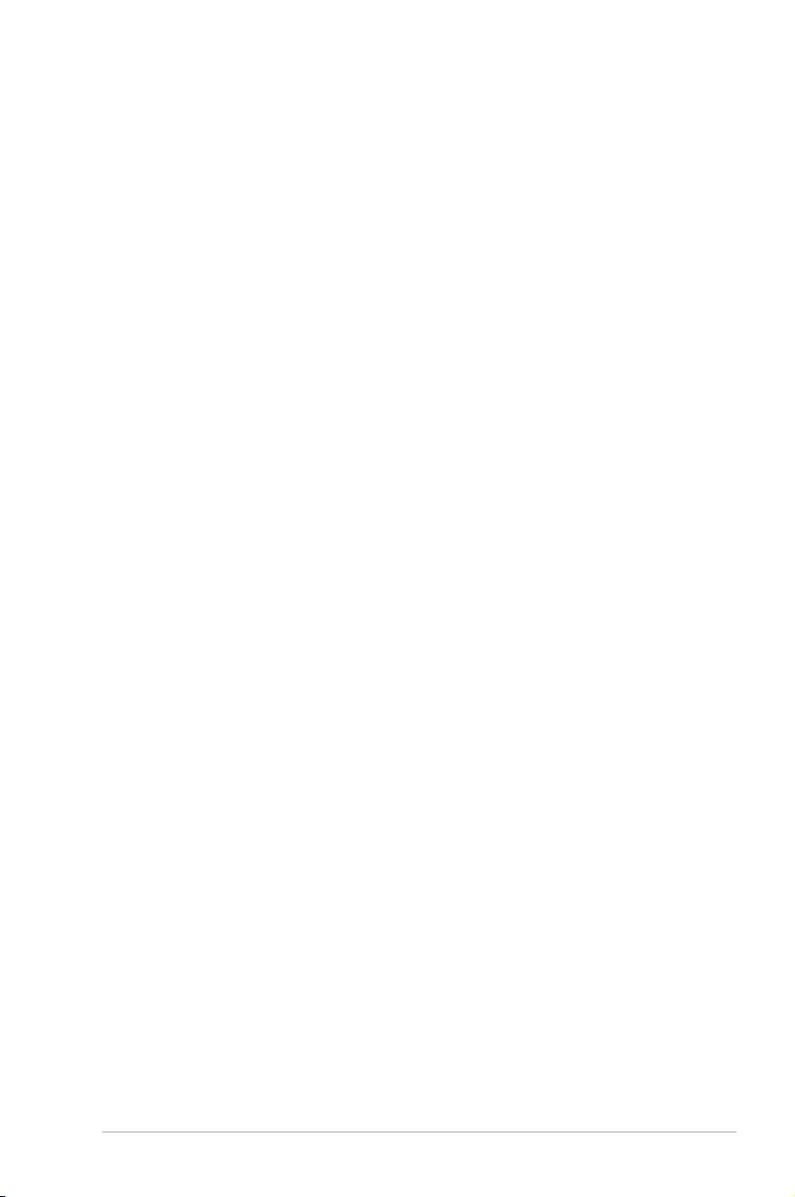
iii
Contents
Safety information ...................................................................................................... iv
About this guide ......................................................................................................... iv
Package contents ....................................................................................................... vi
PRIME J4005I-C specications summary ................................................................ vi
Chapter 1: Product introduction
Motherboard overview ............................................................................................. 1-1
Central Processing Unit (CPU)................................................................................1-7
System memory ....................................................................................................... 1-7
Chapter 2: BIOS information
BIOS setup program ................................................................................................ 2-1
EZ Mode ....................................................................................................................2-2
Advanced Mode ........................................................................................................ 2-3
Exit menu ..................................................................................................................2-4
Appendix
Notices ..................................................................................................................... A-1
ASUS contact information ...................................................................................... A-4
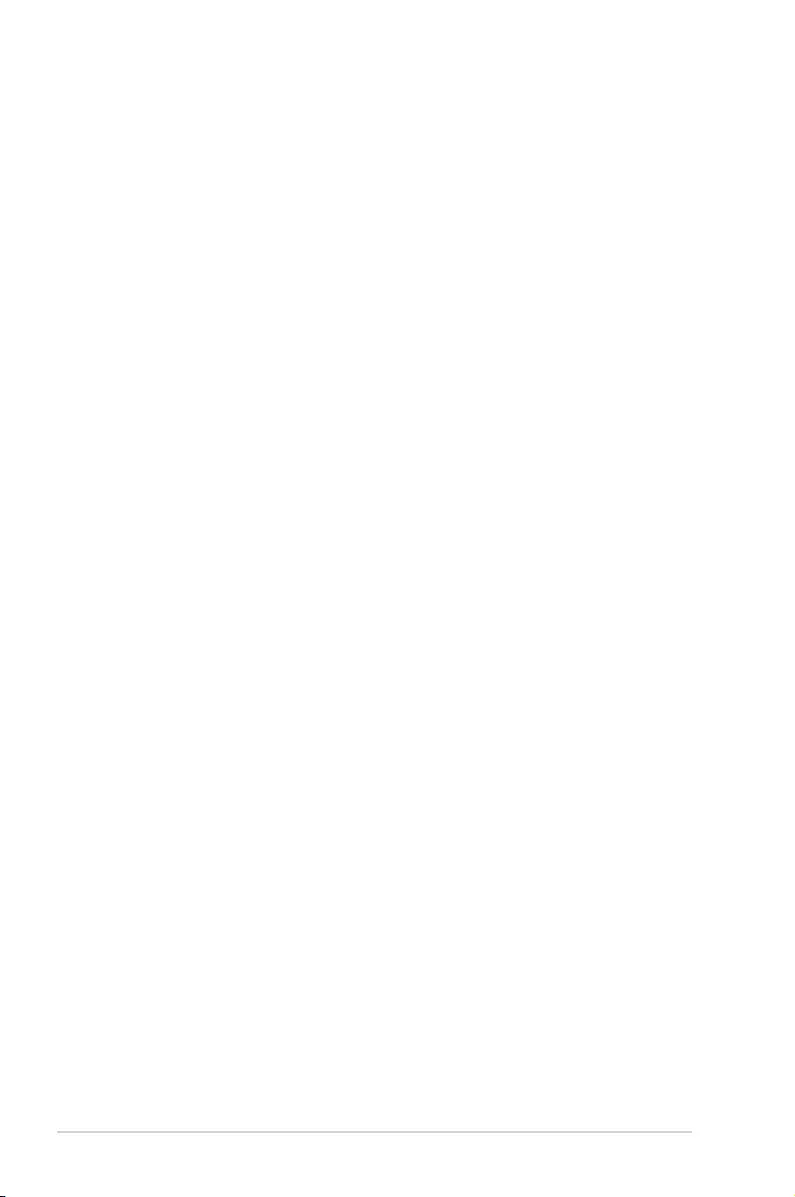
iv
Safety information
Electrical safety
• To prevent electrical shock hazard, disconnect the power cable from the electrical outlet
before relocating the system.
• When adding or removing devices to or from the system, ensure that the power cables
for the devices are unplugged before the signal cables are connected. If possible,
disconnect all power cables from the existing system before you add a device.
• Before connecting or removing signal cables from the motherboard, ensure that all
power cables are unplugged.
• Seek professional assistance before using an adapter or extension cord. These devices
could interrupt the grounding circuit.
• Ensure that your power supply is set to the correct voltage in your area. If you are not
sure about the voltage of the electrical outlet you are using, contact your local power
company.
• If the power supply is broken, do not try to x it by yourself. Contact a qualied service
technician or your retailer.
Operation safety
• Before installing the motherboard and adding devices on it, carefully read all the manuals
that came with the package.
• Before using the product, ensure all cables are correctly connected and the power
cables are not damaged. If you detect any damage, contact your dealer immediately.
• To avoid short circuits, keep paper clips, screws, and staples away from connectors,
slots, sockets and circuitry.
• Avoid dust, humidity, and temperature extremes. Do not place the product in any area
where it may become wet.
• Place the product on a stable surface.
• If you encounter technical problems with the product, contact a qualied service
technician or your retailer.
About this guide
This user guide contains the information you need when installing and conguring the
motherboard.
How this guide is organized
This guide contains the following parts:
• Chapter 1: Product introduction
This chapter describes the features of the motherboard and the new technology it
supports.
• Chapter 2: BIOS information
This chapter tells how to change system settings through the BIOS Setup menus.
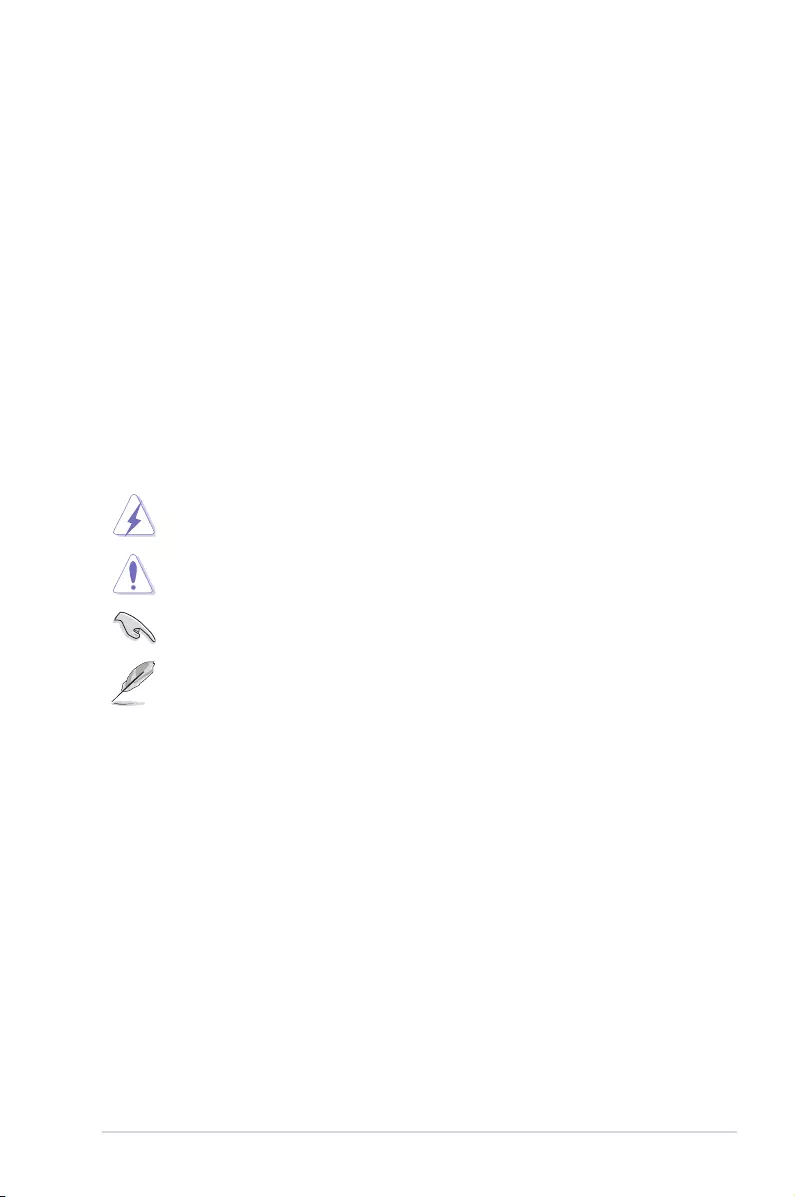
v
Where to nd more information
Refer to the following sources for additional information and for product and software
updates.
1. ASUS websites
The ASUS website provides updated information on ASUS hardware and software
products. Refer to the ASUS contact information.
2. Optional documentation
Your product package may include optional documentation, such as warranty yers,
that may have been added by your dealer. These documents are not part of the
standard package.
Conventions used in this guide
To ensure that you perform certain tasks properly, take note of the following symbols used
throughout this manual.
DANGER/WARNING: Information to prevent injury to yourself when trying to
complete a task.
CAUTION: Information to prevent damage to the components when trying to
complete a task
IMPORTANT: Instructions that you MUST follow to complete a task. .
NOTE: Tips and additional information to help you complete a task.
Typography
Bold text Indicates a menu or an item to select.
Italics
Used to emphasize a word or a phrase.
<Key> Keys enclosed in the less-than and greater-than sign
means that you must press the enclosed key.
Example: <Enter> means that you must press the Enter or
Return key.
<Key1> + <Key2> + <Key3> If you must press two or more keys simultaneously, the key
names are linked with a plus sign (+).
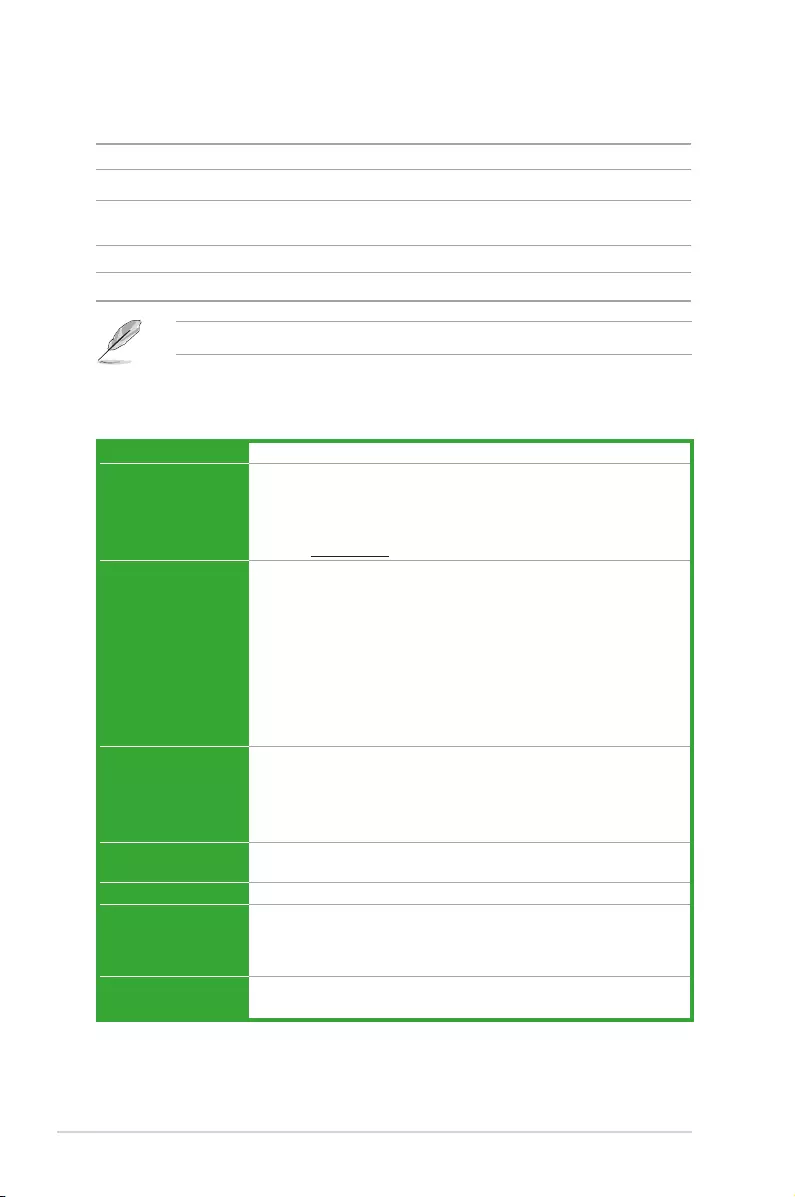
vi
(continued on the next page)
Package contents
Check your motherboard package for the following items.
Motherboard ASUS PRIME J4005I-C motherboard
Cables 2 x Serial ATA 6.0 Gb/s cables
Accessories 1 x I/O Shield
2 x M.2 screw package
Application DVD Support DVD
Documentation User Guide
If any of the above items is damaged or missing, contact your retailer.
PRIME J4005I-C specications summary
CPU Intel® Celeron® Dual-core Processor J4005
Memory 2 x U-DIMM, Max. 8GB*, DDR4 2400/2133 MHz, non-ECC, un-buffered
memory**
Dual-channel memory architecture
* We recommend that you use 8GB or less memory modules.
** Refer to www.asus.com for the Memory QVL (Qualied Vendors List).
Graphics Integrated Graphics Processor - Intel® UHD Graphics 600 support
Multi-VGA output support: HDMI, D-Sub, and LVDS
- Supports HDMI with max. resolution of 4096 x 2304 @24Hz
- Supports D-Sub with max. resolution of 1920 x 1200 @60Hz
- Supports LVDS with max. resolution of 1920x1200 @60hz
Support up to three displays simultaneously
Maximum shared memory of 512MB
* With DirectX 12, OpenGL 4.3, OpenCL 2.0, OGL ES 3.0, and Vulkan support
** Support H.265,H.264, JPEG/MJPEG, VP8, and VP9 decode acceleration
Expansion slots 1 x M.2 Socket 1 with E key, type 2230 for Wi-Fi/BT devices support or
PCIe/USB mode*
1 x M.2 Socket 3 with M key, type 2260/2280 storage devices support
(PCIe x2 mode)
* Support both PCIe & Intel® CNVi (Connectivity Integration Architecture)
Storage Intel® Celeron Dual-core Processor J4005:
- 2 x SATA 6.0Gb/s connectors
LAN Realtek® RTL8111H Gigabit LAN controller
Audio Realtek® ALC887-VD2 8-channel High Denition Audio CODEC
- Supports Jack-Detection and Front Panel Jack-Retasking
* Use a chassis with HD audio module in the front panel to support an 8-channel
audio output.
USB 4 x USB 3.1 Gen 1 ports (2 ports at mid-board, 2 ports at back panel)
6 x USB 2.0/1.1 ports (4 ports at mid-board, 2 ports at back panel)
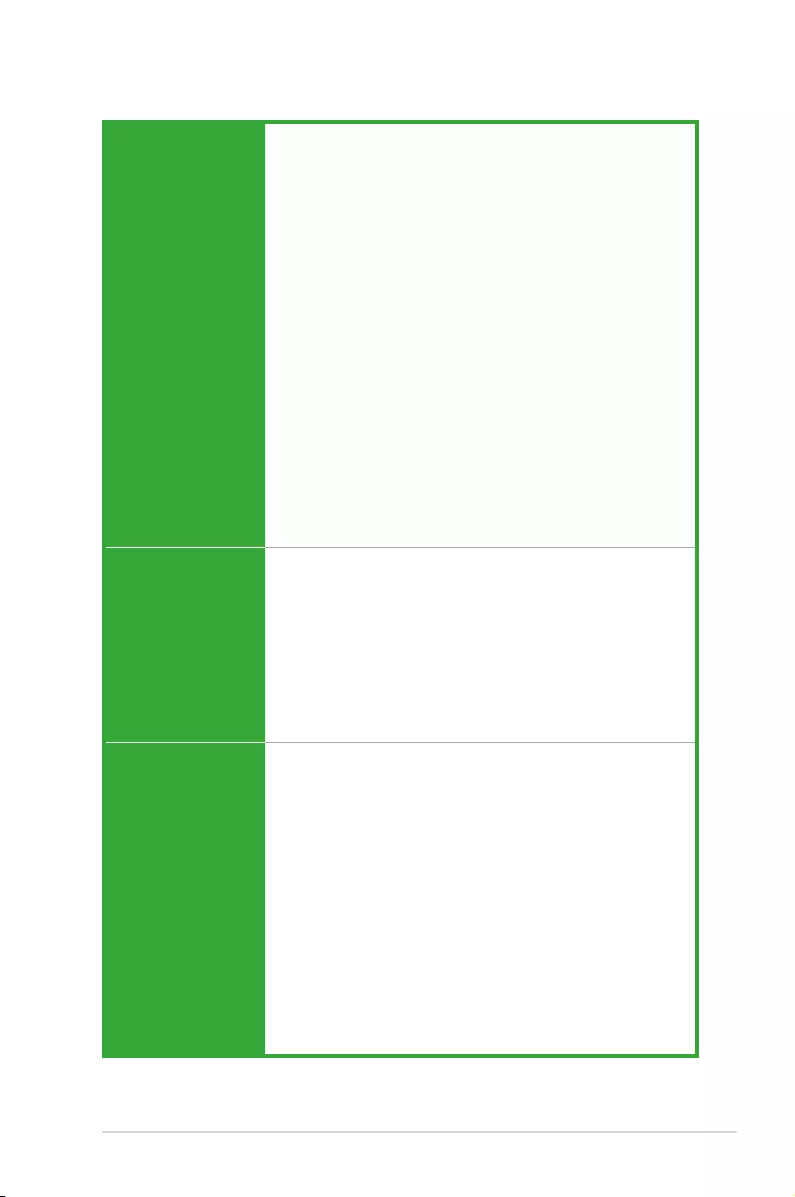
vii
(continued on the next page)
ASUS unique features Dependable Stability
ASUS 5X PROTECTION II
- ASUS LANGuard - Surge-protected networking
- ASUS Overvoltage Protection - World-class circuit-protecting
power design
- ASUS Enhanced DRAM Overcurrent Protection - Short circuit
damage prevention
- Stainless Steel Back I/O - 3X corrosion-resistance for greater
durability
- ESD Guards - Electrostatic discharge protection
Superb Performance
UEFI BIOS
- Most advanced options with fast response time
UEFI BIOS EZ Mode
- Featuring friendly graphics user interface
- ASUS EZ Flash 3
ASUS Quiet Thermal Solution
- Stylish Fanless Design Heat-sink solution
ASUS Ai Charger
Back panel I/O ports 1 x PS/2 keyboard port (purple)
1 x PS/2 mouse port (green)
1 x HDMI port
1 x D-Sub port
1 x COM port
2 x USB 3.1 Gen 1 ports
2 x USB 2.0/1.1 ports
1 x Gigabit LAN (RJ-45) port
3 x Audio jacks support 8-channel audio output
Internal I/O
connectors
1 x USB 3.1 Gen 1 connector supports additional 2 USB 3.1 Gen 1 ports
2 x USB 2.0/1.1 connectors support additional 4 USB 2.0/1.1 ports
1 x M.2 Socket 1 with E key, type 2230 for Wi-Fi/BT devices support or
PCIe/USB mode
1 x M.2 Socket 3 with M key, type 2260/2280 storage devices support
(PCIe x2 mode)
2 x SATA 6.0Gb/s connectors
1 x 4-pin chassis fan connector for both DC mode and PWM mode
1 x Chassis intrusion connector
1 x Front panel audio connector
1 x COM connector
1 x LPT connector
1 x Speaker connector
1 x 24-pin EATX power connector
1 x 4-pin EATX 12V power connector
PRIME J4005I-C specications summary
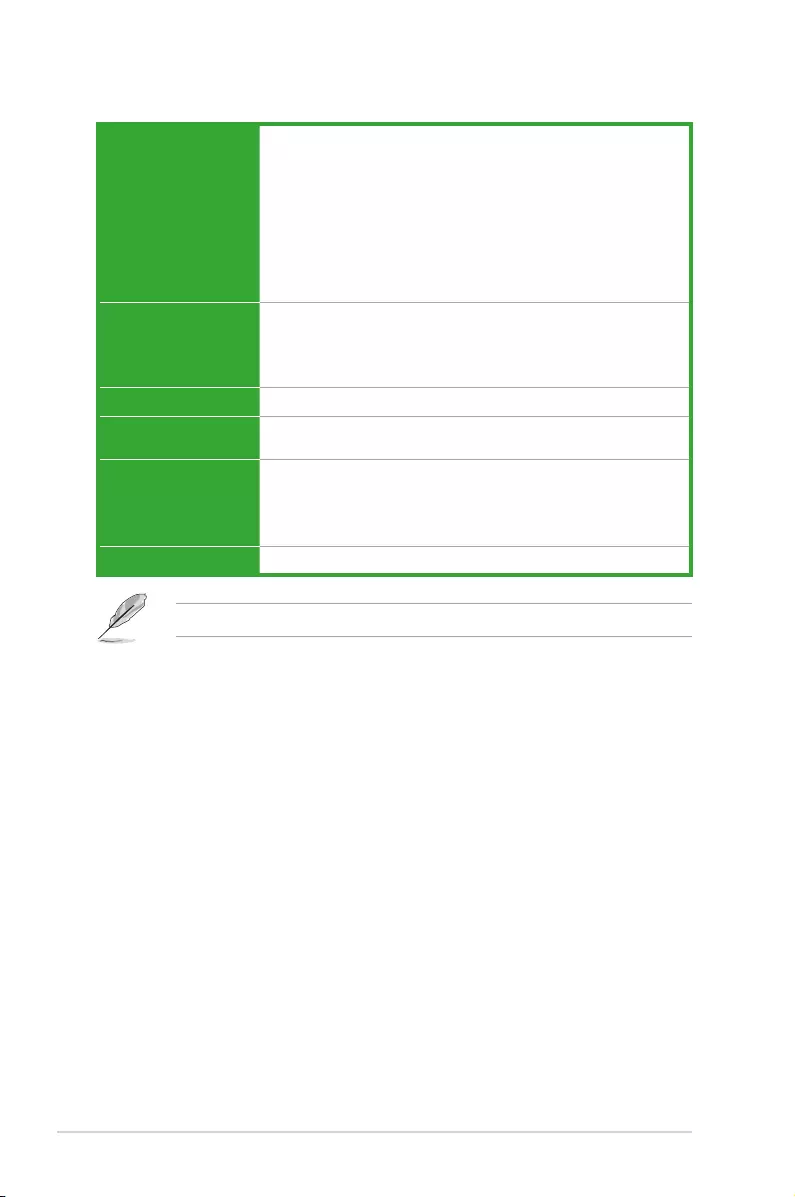
viii
Internal I/O
connectors
1 x S/PDIF out connector
1 x LVDS connector
1 x System panel connector
1 x Clear CMOS header
1 x Panel switch
Connectors for Flat Panel Display
1 x Display panel VCC power selector
1 x Flat panel display brightness connector
BIOS features 128 Mb Flash ROM, UEFI AMI BIOS, PnP, DMI2.0, WfM2.0, SM BIOS
3.0, ACPI 6.0, Multi-language BIOS, ASUS EZ Flash 3, My Favorites,
Quick Note, Last Modied log, F12 PrintScreen, F3 Shortcut functions
and ASUS DRAM SPD (Serial Presence Detect) memory information,
ErP ready
Manageability WfM 2.0, DMI 2.0, WOL by PME, PXE
Operating System
support
Windows® 10 (64-bit)
Linux
Support DVD Drivers
ASUS utilities
EZ Update
Anti-virus software (OEM version)
Form factor Mini-ITX Form Factor, 6.7” x 6.7” (17cm x 17cm)
Specications are subject to change without notice.
PRIME J4005I-C specications summary
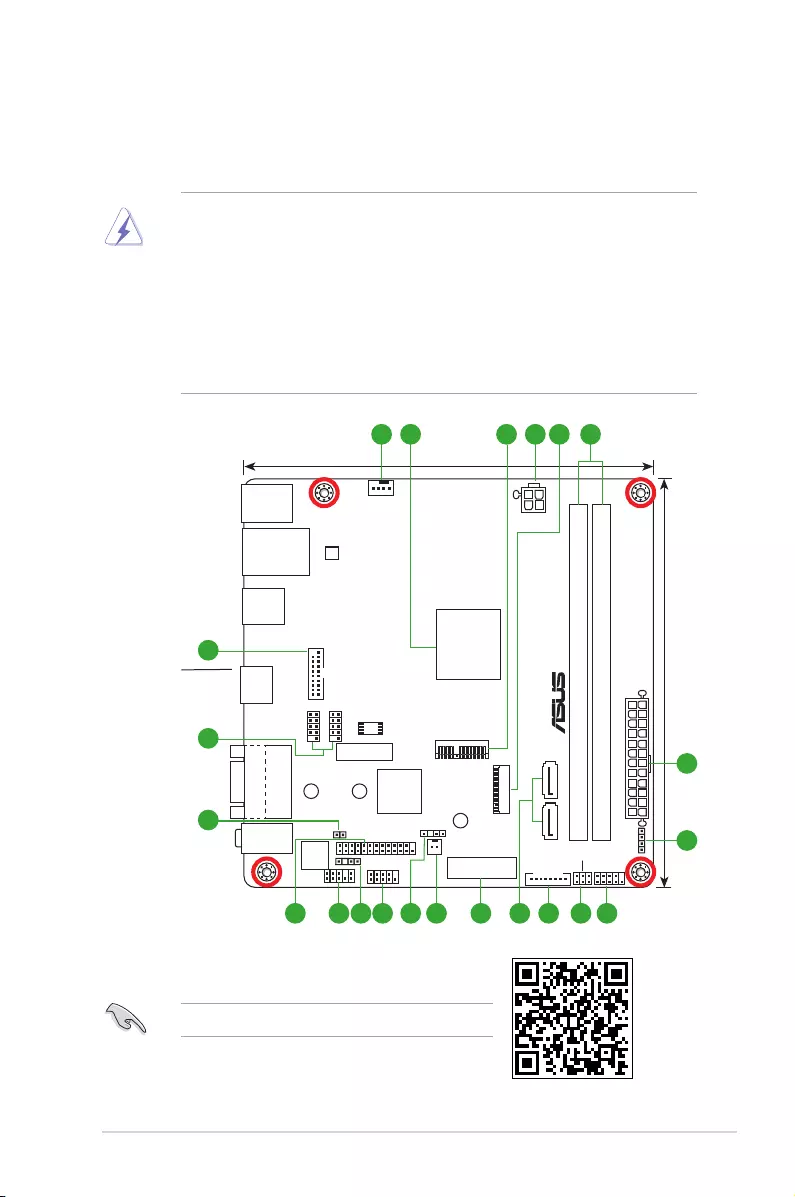
ASUS PRIME J4005I-C 1-1
Product introduction
1
Motherboard overview
• Unplugthepowercordfromthewallsocketbeforetouchinganycomponent.
• Beforehandlingcomponents,useagroundedwriststraportouchasafelygrounded
objectorametalobject,suchasthepowersupplycase,toavoiddamagingthemdue
tostaticelectricity.
• Beforeyouinstallorremoveanycomponent,ensurethattheATXpowersupplyis
switchedofforthepowercordisdetachedfromthepowersupply.Failuretodoso
maycauseseveredamagetothemotherboard,peripherals,orcomponents.
• Unplugthepowercordbeforeinstallingorremovingthemotherboard.Failuretodoso
cancauseyouphysicalinjuryanddamagetomotherboardcomponents.
Place this
side towards
the rear of the
chassis
ScantheQRcodetogetthedetailedpindenitions.
PRIME J4005I-C
17.0cm(6.7in)
17.0cm(6.7in)
EATXPWR
DDR4 DIMM_A1 (64bit, 288-pin module)
M.2 (SOCKET3)
M.2 (WIFI)
DDR4 DIMM_B1 (64bit, 288-pin module)
F_PANEL
VCC_PWR_SEL
SATA6G_2SATA6G_1
CHASSIS
SPDIF_OUT
SPEAKER
U31G1_34
2230
22602280
CHA_FAN
RTL
8111H
Intel®
J4005
AAFP
ALC
887-VD2
COM2
USBE34 USBE12
U31G1_12
HDMI
VGA
COM1
AUDIO
Super
I/O
LPT
LVDS LCD_BLKT_PANEL
ATX12V
LAN_USB56
KBMS
BATTERY
128Mb
BIOS
PANEL_SW
CLRTC
4
7
1314 91012 11 817 16 1518
20
21
19
43 521 6
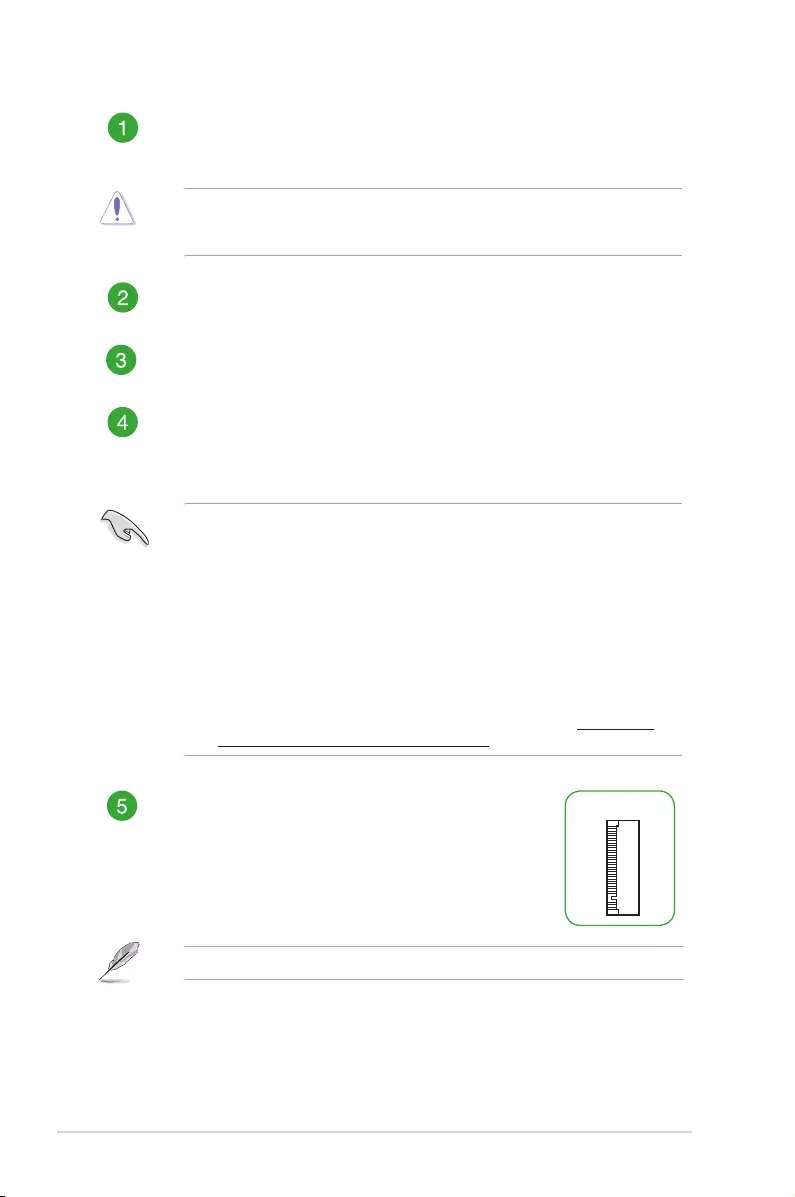
1-2 Chapter 1: Product introduction
Chassis fan connector (4-pin CHA_FAN)
Connectthefancabletothefanconnectoronthemotherboard,ensuringthatthe
blackwireofthecablematchesthegroundpinoftheconnector.
Donotforgettoconnectthefancabletothefanconnector.Insufcientairowinside
thesystemmaydamagethemotherboardcomponents.Thisisnotajumper!Donot
placeajumpercaponthefanconnector!
Intel® Celeron® Dual-core Processor J4005
ThismotherboardcomeswithanonboardIntel®Celeron®Dual-coreprocessorJ4005.
M.2 socket, E Key
ThissocketallowsyoutoinstallEkeyandtype2230Wi-Fi/BTdevices.
ATX power connectors (24-pin EATXPWR, 4-pin ATX12V)
TheseconnectorsareforATXpowersupplyplugs.Thepowersupplyplugsare
designedtottheseconnectorsinonlyoneorientation.Findtheproperorientation
andpushdownrmlyuntiltheconnectorscompletelyt.
•
Forafullyconguredsystem,werecommendthatyouuseapowersupplyunit
(PSU)thatcomplieswithATX12VSpecication2.0(orlaterversion)andprovides
aminimumpowerof350W.
•
DONOTforgettoconnectthe4-pinATX+12Vpowerplug.Otherwise,thesystem
willnotbootup.
• WerecommendthatyouuseaPSUwithhigherpoweroutputwhenconguringa
systemwithmorepower-consumingdevicesorwhenyouintendtoinstalladditional
devices.Thesystemmaybecomeunstableormaynotbootupifthepoweris
inadequate.
•
Ifyouareuncertainabouttheminimumpowersupplyrequirementforyoursystem,
refertotheRecommendedPowerSupplyWattageCalculatorathttp://support.
asus.com.cn/PowerSupply.aspx?SLanguage=enfordetails.
M.2 socket 3
ThissocketallowsyoutoinstallM.2(NGFF)SSDmodules.
M.2(SOCKET3)
ThissocketsupportsMKeyandtype2260/2280storagedevices.
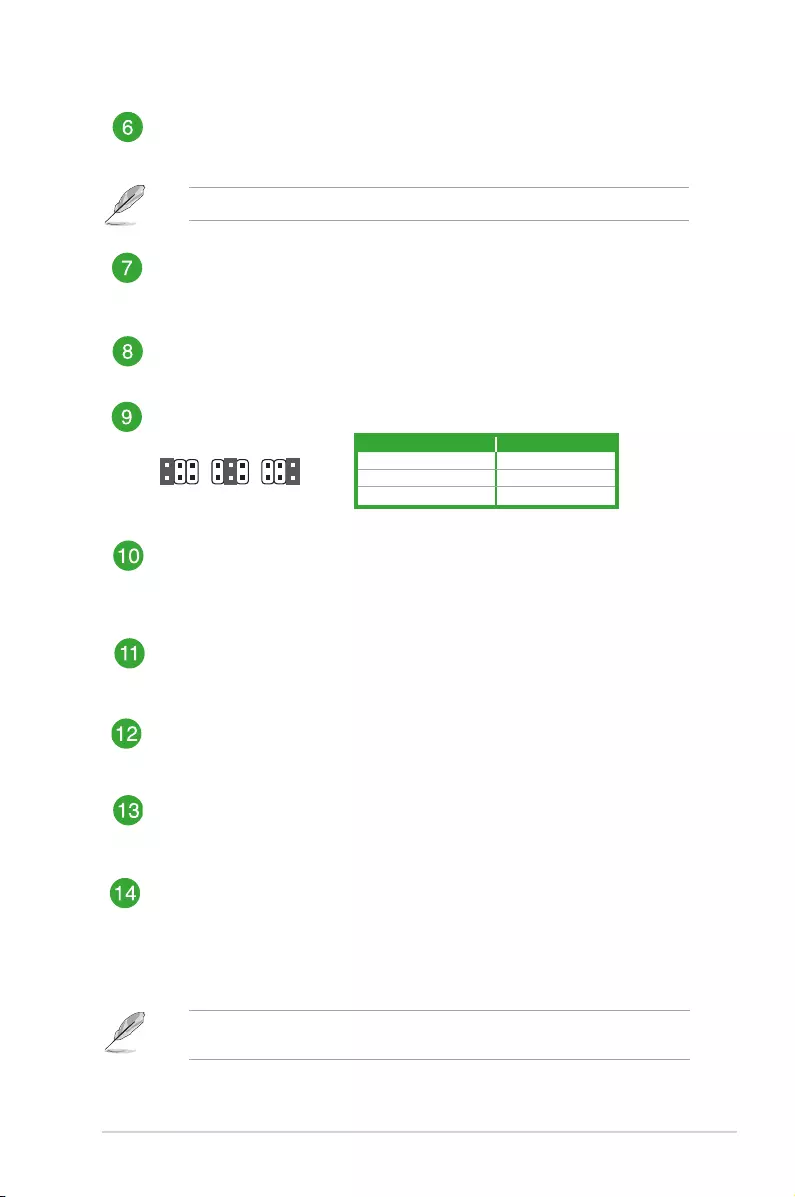
ASUS PRIME J4005I-C 1-3
DDR4 DIMM slots
Install1GB,2GB,4GB,and8GBunbufferednon-ECCDDR4DIMMsintothese
DIMMsockets.
Formoredetails,refertoSystem memory.
System panel connector (10-1 pin F_PANEL)
Thisconnectorsupportsseveralchassis-mountedfunctions.
Speaker connector (4-pin SPEAKER)
This4-pinconnectorisforthechassis-mountedsystemwarningspeaker.The
speakerallowsyoutohearsystembeepsandwarnings.
Display panel VCC power selector (VCC_PWR_SEL)
1
3V
(Default)
2
5V
3
12V
VCC_PWR_SEL
Flat panel display brightness connector (8-pin LCD_BLKT_PANEL)
ThisconnectorisfortheLCDpanelbacklightandbrightnesscontrols.Itenables
theLCDpanelbacklight,providesbacklightcontrolsignals,andprovidesbrightness
controlsignalsforthebrightnessbuttononthefrontpanel.
Intel® Serial ATA 6.0Gb/s connectors (7-pin SATA6G_1~2)
TheseconnectorsconnecttoSerialATA6.0Gb/sharddiskdrivesviaSerialATA
6.0Gb/ssignalcables.
LVDS connector (40-pin LVDS)
ThisconnectorisforanLCDmonitorthatsupportsLow-voltageDifferential
Signaling(LVDS)interface.
Panel switch (2-pin PANEL_SW)
This2-pinheaderisforconnectingamonitorswitchthatcanturnofftheLCDpanel
displaybacklight.
Chassis intrusion connector (4-1 pin CHASSIS)
Thisconnectorisforachassis-mountedintrusiondetectionsensororswitch.
Connectoneendofthechassisintrusionsensororswitchcabletothisconnector.
Thechassisintrusionsensororswitchsendsahigh-levelsignaltothisconnector
whenachassiscomponentisremovedorreplaced.Thesignalisthengenerated
asachassisintrusionevent.
Thechassisintrusiondetectionfeatureisdisabledbydefault.Toenableit,setthe
Chassis Intrude Detect SupportitemintheBIOSto[On].
Pins Setting
1(Default) 3V
25V
312V
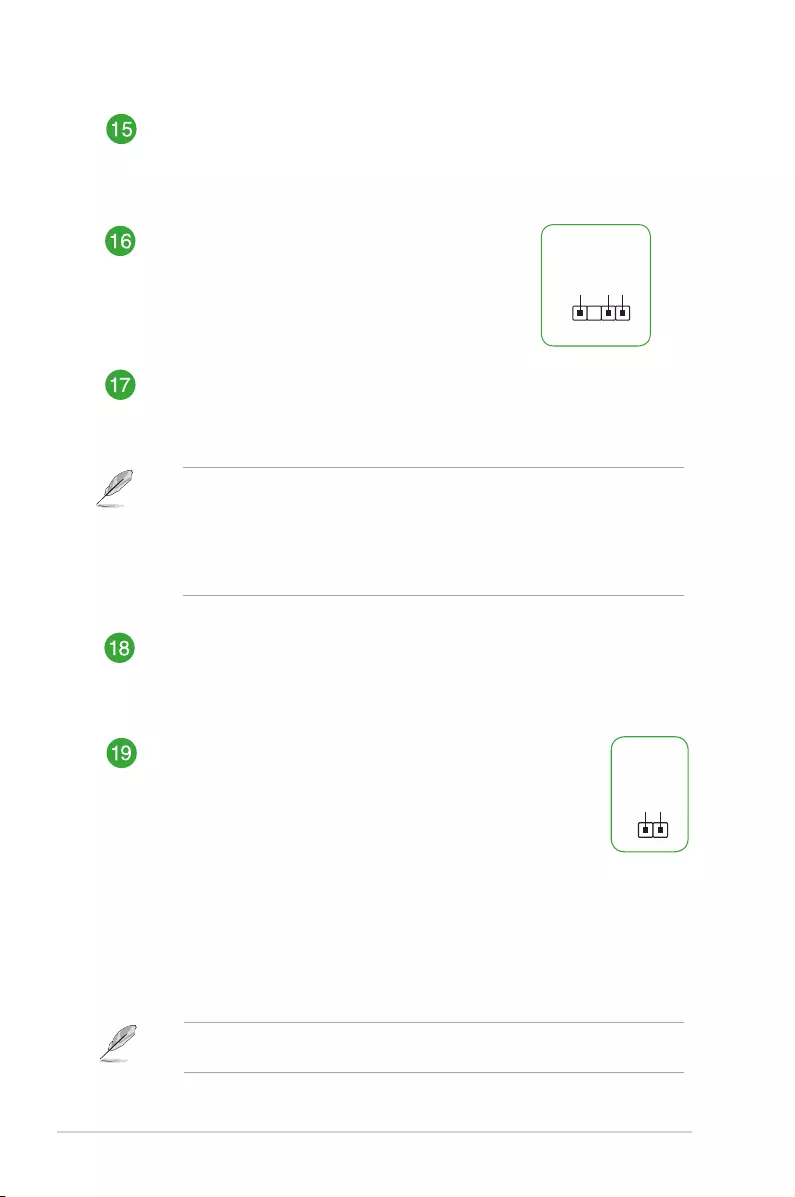
1-4 Chapter 1: Product introduction
Clear RTC RAM (2-pin CLRTC)
ThisheaderallowsyoutocleartheCMOSRTCRAMdataof
thesystemsetupinformationsuchasdate,time,andsystem
passwords.
To erase the RTC RAM:
1. TurnOFFthecomputerandunplugthepowercord.
2. Useametalobjectsuchasascrewdrivertoshortthetwo
pins.
3. PlugthepowercordandturnONthecomputer.
4. Holddownthe<Del>keyduringthebootprocessandenter
BIOSsetuptore-enterdata.
CLRTC
+3V_BAT
GND
PIN 1
Ifthestepsabovedonothelp,removetheonboardbatteryandshortthetwopinsagain
tocleartheCMOSRTCRAMdata.AfterclearingtheCMOS,reinstallthebattery.
Front panel audio connector (10-1 pin AAFP)
Thisconnectorisforachassis-mountedfrontpanelaudioI/Omodulethatsupports
eitherHDAudioorlegacyAC`97audiostandard.Connectoneendofthefront
panelaudioI/Omodulecabletothisconnector.
• Werecommendthatyouconnectahigh-denitionfrontpanelaudiomoduletothis
connectortoavailofthemotherboard’shigh-denitionaudiocapability.
• Ifyouwanttoconnectahigh-denitionfrontpanelaudiomoduletothisconnector,
settheFrontPanelTypeitemintheBIOSsetupto[HDAudio].Ifyouwantto
connectanAC’97frontpanelaudiomoduletothisconnector,settheitemto
[AC97].Bydefault,thisconnectorissetto[HDAudio].
LPT connector (26-1 pin LPT)
TheLPT(LinePrintingTerminal)connectorsupportsdevicessuchasaprinter.
LPTstandardizesasIEEE1284,whichistheparallelportinterfaceonIBMPC-
compatiblecomputers.
Serial port connector (10-1 pin COM2)
Thisconnectorisforaserial(COM)port.Connecttheserialportmodulecableto
thisconnector,theninstallthemoduletoaslotopeningatthebackofthesystem
chassis.
Digital audio connector (4-1 pin SPDIF_OUT)
ThisconnectorisforanadditionalSony/PhilipsDigital
Interface(S/PDIF)port.ConnecttheS/PDIFOutmodule
cabletothisconnector,theninstallthemoduletoaslot
openingatthebackofthesystemchassis.
SPDIF_OUT
+5V
SPDIFOUT
GND
PIN 1
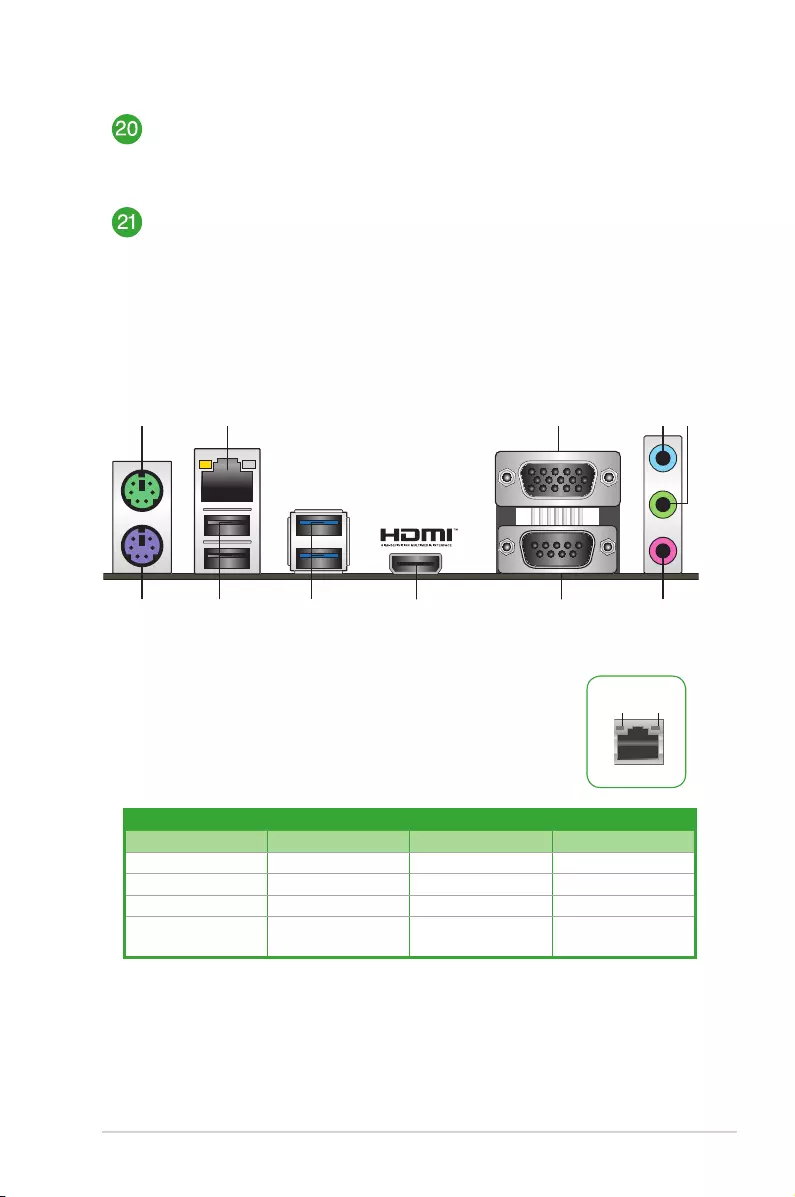
ASUS PRIME J4005I-C 1-5
USB 2.0 connectors (10-1 pin USBE34, USBE12)
ConnecttheUSBmodulecabletoanyoftheseconnectors,theninstallthemodule
toaslotopeningatthebackofthesystemchassis.TheseUSBconnectorscomply
withUSB2.0specicationsandsupportupto480Mbpsconnectionspeed.
USB 3.1 Gen 1 connector (20-1 pin U31G1_34)
ConnectaUSB3.1Gen1moduletothisconnectorforadditionalUSB3.1
Gen1frontorrearpanelports.ThisconnectorcomplieswithUSB3.1Gen1
specicationsandprovidefasterdatatransferspeedsofupto5Gbps,faster
chargingtimeforUSB-chargeabledevices,optimizedpowerefciency,and
backwardcompatibilitywithUSB2.0.
1. PS/2 mouse port (green).ThisportisforaPS/2mouse.
2. LAN (RJ-45) port.ThisportallowsGigabitconnectiontoaLocal
AreaNetwork(LAN)throughanetworkhub.
LAN port LED indications
Rear panel connectors
1 2 4 5
6
11 8910 7
3
Activity/Link LED Speed LED
Status Description Status Description
Off Nolink OFF 10Mbpsconnection
Orange Linked ORANGE 100Mbpsconnection
Orange(Blinking) Dataactivity GREEN 1Gbpsconnection
Orange(Blinking
thensteady)
Readytowakeup
fromS5mode
_ _
LAN port
Speed
LED
Activity Link
LED
3. Video Graphics Adapter (VGA) port.This15-pinportisforaVGAmonitororother
VGA-compatibledevices.
4. Line In port (light blue).Thisportconnectstothetape,CD,DVDplayer,orother
audiosources.
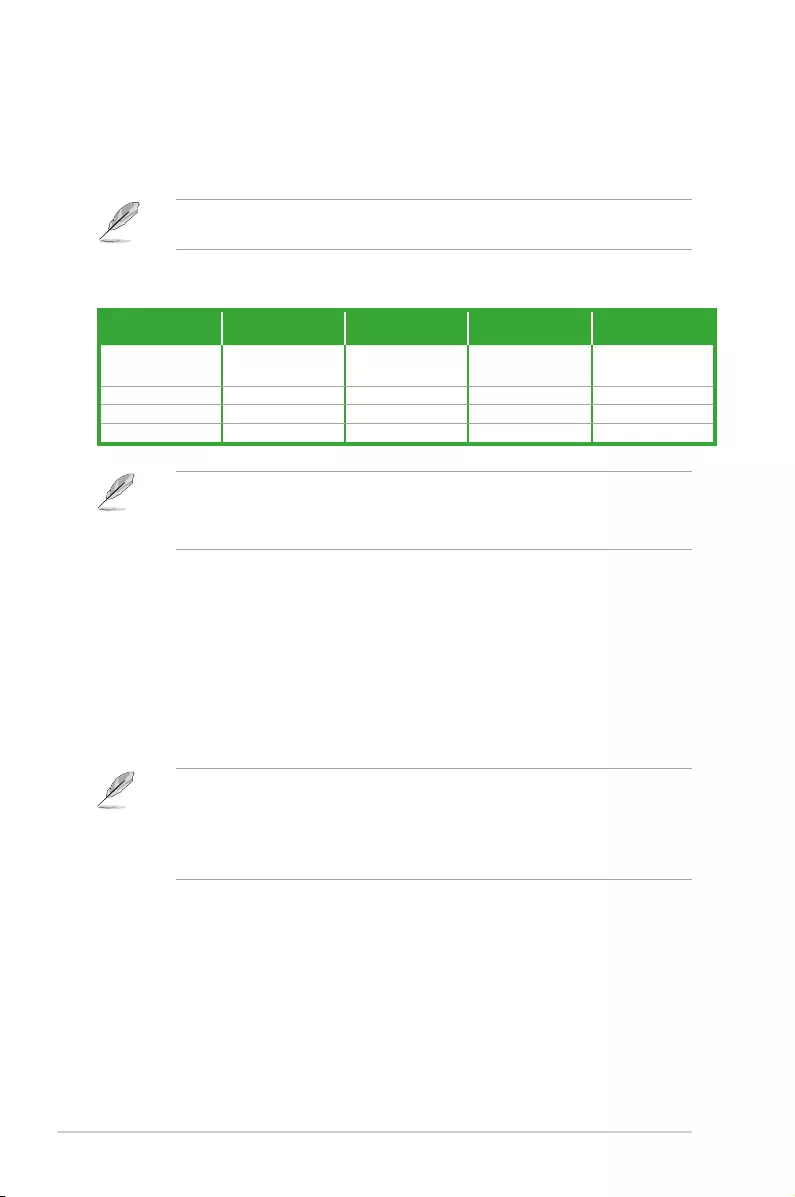
1-6 Chapter 1: Product introduction
5. Line Out port (lime).Thisportconnectstoaheadphoneoraspeaker.Inthe4.1,5.1
and7.1-channelcongurations,thefunctionofthisportbecomesFrontSpeakerOut.
6. Microphone port (pink).Thisportconnectstoamicrophone.
Refertotheaudiocongurationtableforthefunctionoftheaudioportsin2.1,4.1,5.1,or
7.1-channelconguration.
Audio 2.1, 4.1, 5.1, or 7.1-channel conguration
Port Headset
2.1-channel 4.1-channel 5.1-channel 7.1-channel
LightBlue(Rear
panel) LineIn RearSpeakerOut RearSpeakerOut RearSpeakerOut
Lime(Rearpanel) LineOut FrontSpeakerOut FrontSpeakerOut FrontSpeakerOut
Pink(Rearpanel) MicIn MicIn Bass/Center Bass/Center
Lime(Frontpanel) - - - SideSpeakerOut
To congure a 7.1-channel audio output:
UseachassiswithHDaudiomoduleinthefrontpaneltosupporta7.1-channelaudio
output.
7. Serial port connector (10-1 pin COM1). Thisportconnectsamodem,orother
devicesthatconformwithserialspecication.
8. HDMI port. ThisportisforaHigh-DenitionMultimediaInterface(HDMI)connector,
andisHDCPcompliantallowingplaybackofHDDVD,Blu-Ray,andotherprotected
content.
9. USB 3.1 Gen 1 ports.These9-pinUniversalSerialBus(USB)portsareforUSB3.1
Gen1devices.
• WestronglyrecommendthatyouconnectUSB3.1Gen1devicestoUSB3.1Gen1
portsforfasterandbetterperformancefromyourUSB3.1Gen1devices.
• DuetothedesignoftheIntel®100serieschipset,allUSBdevicesconnectedtothe
USB2.0andUSB3.1Gen1portsarecontrolledbythexHCIcontroller.Somelegacy
USBdevicesmustupdatetheirrmwareforbettercompatibility.
10. USB 2.0 ports.These4-pinUniversalSerialBus(USB)portsareforUSB2.0/1.1
devices.
11. PS/2 keyboard port (purple).ThisportisforaPS/2keyboard.
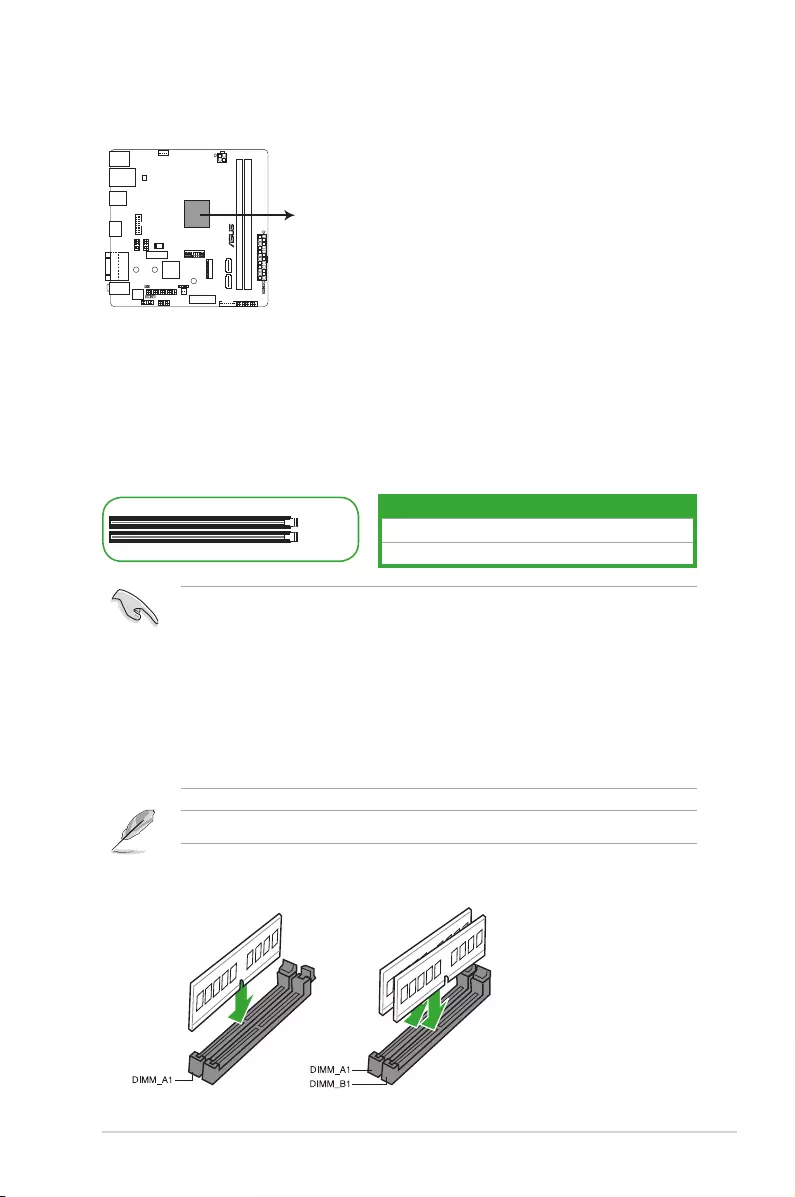
ASUS PRIME J4005I-C 1-7
Central Processing Unit (CPU)
ThismotherboardcomeswithanonboardIntel®Celeron®Dual-coreprocessorJ4005.
System memory
Overview
ThismotherboardcomeswithtwoDoubleDataRate4(DDR4)DualInlineMemoryModule
(DIMM)sockets.ThegureillustratesthelocationoftheDDR4DIMMsockets:
Channel Sockets
ChannelA DIMM_A1
ChannelB DIMM_B1
• YoumayinstallvaryingmemorysizesinChannelAandChannelB.Thesystem
mapsthetotalsizeofthelower-sizedchannelforthedual-channelconguration.Any
excessmemoryfromthehigher-sizedchannelisthenmappedforsingle-channel
operation.
• AlwaysinstalltheDIMMSwiththesameCASLatency.Foranoptimumcompatibility,
werecommendthatyouinstallmemorymodulesofthesameversionordatacode
(D/C)fromthesamevendor.Checkwiththevendortogetthecorrectmemory
modules.
• AccordingtoIntel®CPUspec,DIMMvoltagebelow1.5Visrecommendedtoprotect
theCPU.
VisittheASUSwebsiteatwww.asus.comforthelatestQVL.
Recommended memory congurations
DIMM_A1
DIMM_B1
PRIME J4005I-C CPU
Onboard Intel® Celeron®
Dual-core Processor J4005
PRIME J4005I-C
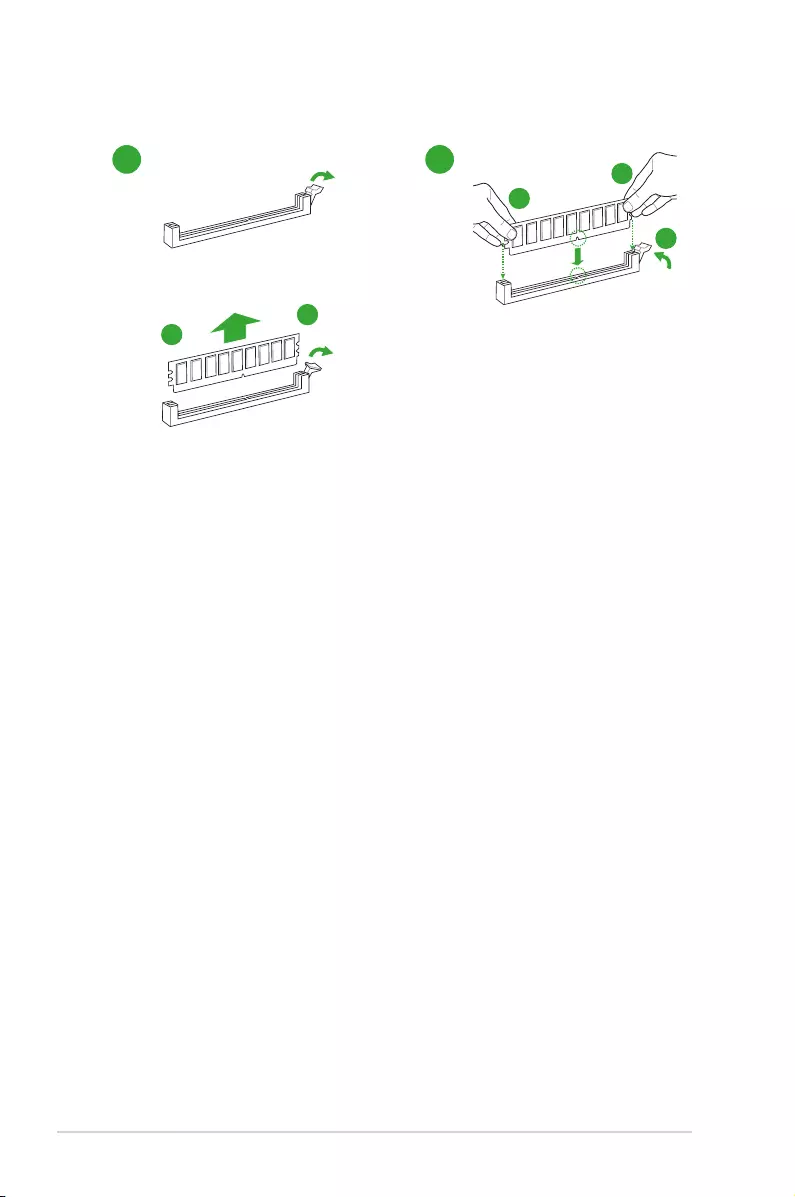
1-8 Chapter 1: Product introduction
Installing a DIMM
1 2
To remove a DIMM
B
A
B
A
A
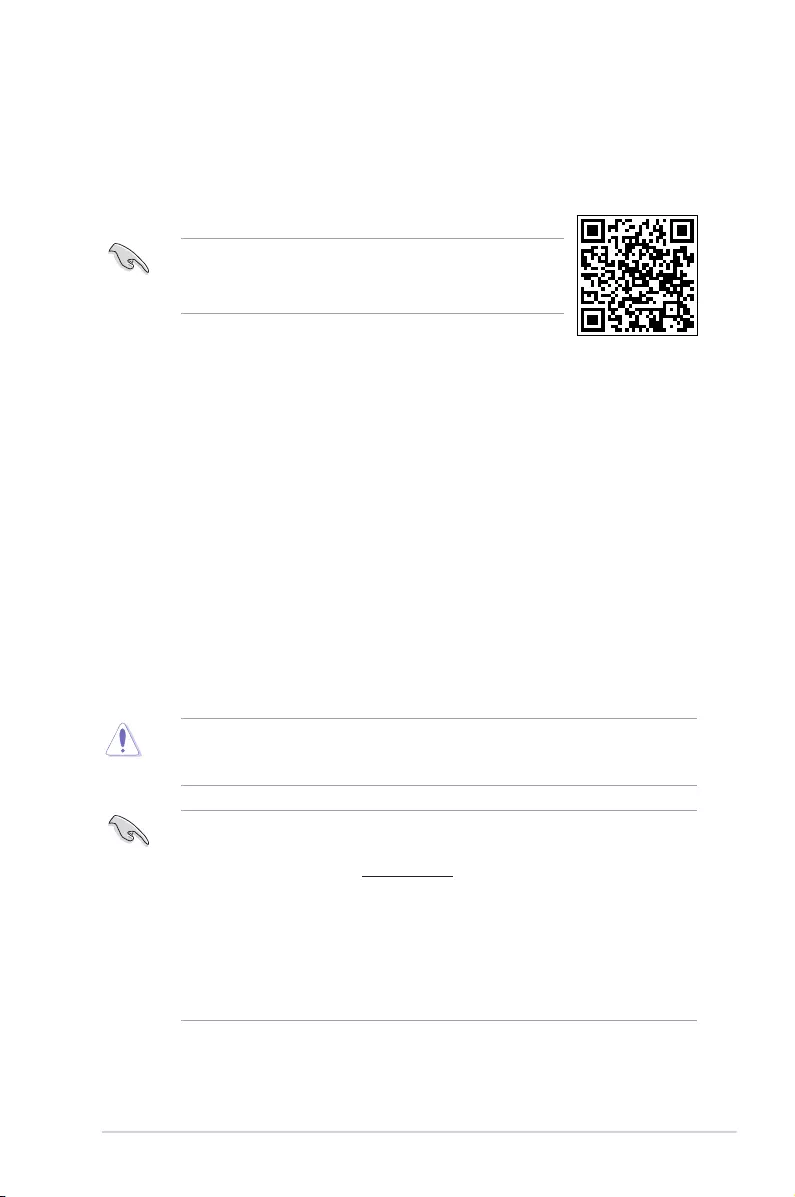
BIOS information
2
• ScantheQRcodetoviewtheBIOSupdateguide.
• BeforeusingtheASUSCrashFreeBIOS3utility,renamethe
BIOSleintheremovabledeviceintoPJ4005IC.CAP.
BIOS setup program
UsetheBIOSSetupprogramtoupdatetheBIOSorcongureitsparameters.TheBIOS
screensincludenavigationkeysandbriefonlinehelptoguideyouinusingtheBIOSSetup
program.
Entering BIOS Setup at startup
To enter BIOS Setup at startup:
Press<Delete>or<F2>duringthePower-OnSelfTest(POST).Ifyoudonotpress<Delete>
or<F2>,POSTcontinueswithitsroutines.
Entering BIOS Setup after POST
To enter BIOS Setup after POST:
• Press<Ctrl>+<Alt>+<Del>simultaneously.
• Presstheresetbuttononthesystemchassis.
• Pressthepowerbuttontoturnthesystemoffthenbackon.Dothisoptiononlyifyou
failedtoenterBIOSSetupusingthersttwooptions.
Usingthepowerbutton,resetbutton,orthe<Ctrl>+<Alt>+<Del>keystoforceresetfroma
runningoperatingsystemcancausedamagetoyourdataorsystem.Werecommendyou
alwaysshutdownthesystemproperlyfromtheoperatingsystem.
• TheBIOSsetupscreensshowninthissectionareforreferencepurposesonly,and
maynotexactlymatchwhatyouseeonyourscreen.
• VisittheASUSwebsiteatwww.asus.comtodownloadthelatestBIOSleforthis
motherboard.
• IfthesystembecomesunstableafterchanginganyBIOSsetting,loadthedefault
settingstoensuresystemcompatibilityandstability.SelecttheLoad Optimized
DefaultsitemundertheExitmenuorpresshotkeyF5.
• IfthesystemfailstobootafterchanginganyBIOSsetting,trytocleartheCMOSand
resetthemotherboardtothedefaultvalue.SeesectionMotherboard overviewfor
informationonhowtoerasetheRTCRAM.
BIOS menu screen
TheBIOSsetupprogramcanbeusedundertwomodes:EZ ModeandAdvanced Mode.
Press<F7>tochangebetweenthetwomodes.
ASUS PRIME J4005I-C 2-1
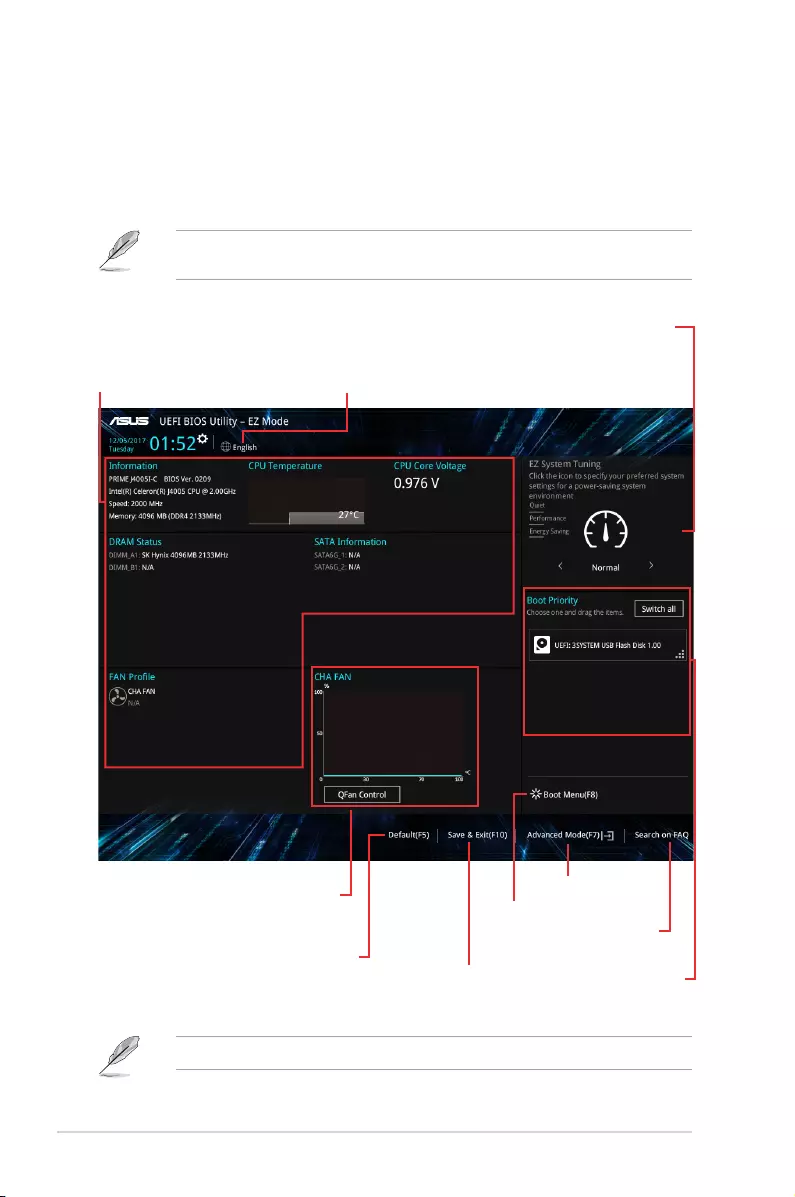
EZ Mode
Bydefault,theEZModescreenappearswhenyouentertheBIOSsetupprogram.TheEZ
Modeprovidesyouanoverviewofthebasicsysteminformation,andallowsyoutoselectthe
displaylanguage,systemperformancemode,fanproleandbootdevicepriority.Toaccess
theAdvancedMode,clickAdvanced Mode(F7)orpress<F7>.
ThedefaultscreenforenteringtheBIOSsetupprogramcanbechanged.GototheSetup
Modeitemunderthe Boot menu.
Thebootdeviceoptionsvarydependingonthedevicesyouinstalledtothesystem.
Selects the display language of
the BIOS setup program
Displays the CPU/motherboard
temperature, CPU voltage output,
CPU/chassis fan speed, and SATA
information
Displays the system properties
of the selected mode.
Selects the boot
device priority
Saves the changes and
resets the system
Displays the Advanced
mode menus
Loads optimized
default settings
Shows the
bootable
devices Search on
FAQs
Displays the CPU Fan’s
speed. Click the button to
manually tune the fans
2-2 Chapter 2: BIOS Information
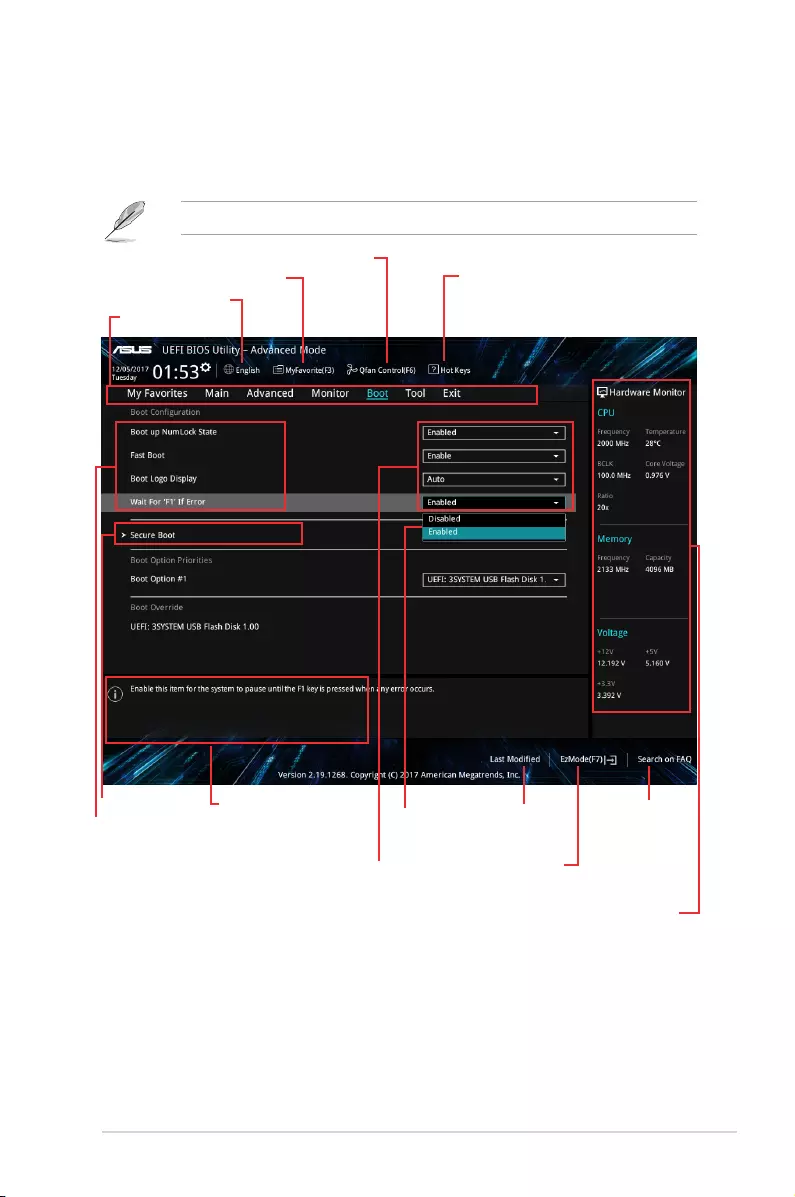
Conguration elds
Menu bar
General help
Sub-menu item
Menu items
Language
MyFavorite
Q-Fan control
Displays the CPU temperature, CPU
and memory voltage output
Hot Keys
Advanced Mode
TheAdvancedModeprovidesadvancedoptionsforexperiencedend-userstocongurethe
BIOSsettings.ThegurebelowshowsanexampleoftheAdvanced Mode.Refertothe
followingsectionsforthedetailedcongurations.
ToaccesstheEZMode,clickEzMode(F7)orpress<F7>.
Goes back
to EZ Mode
Last modied
settings
Search on
FAQs
Pop-up
window
ASUS PRIME J4005I-C 2-3
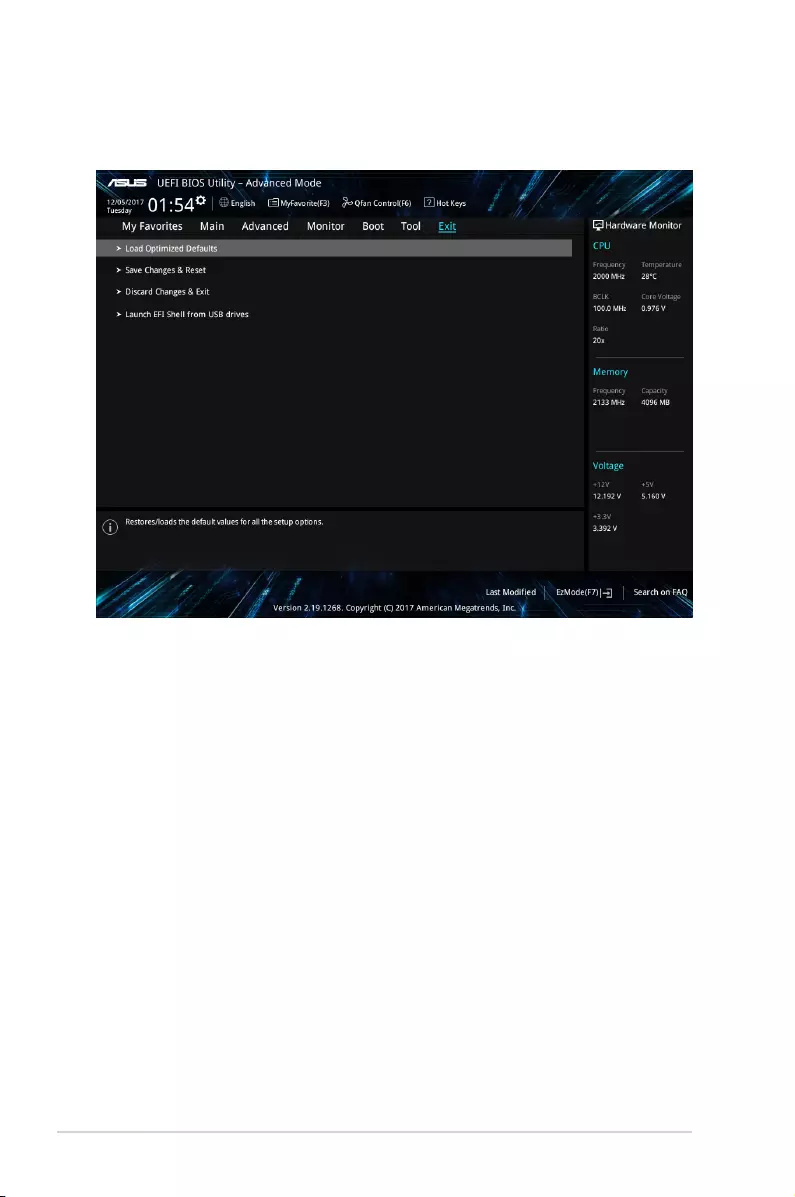
Load Optimized Defaults
ThisoptionallowsyoutoloadthedefaultvaluesforeachoftheparametersontheSetup
menus.Whenyouselectthisoptionorifyoupress<F5>,aconrmationwindowappears.
SelectOKtoloadthedefaultvalues.
Save Changes & Reset
Onceyouarenishedmakingyourselections,choosethisoptionfromtheExitmenuto
ensurethevaluesyouselectedaresaved.Whenyouselectthisoptionorifyoupress<F10>,
aconrmationwindowappears.SelectOKtosavechangesandexit.
Discard Changes & Exit
ThisoptionallowsyoutoexittheSetupprogramwithoutsavingyourchanges.Whenyou
selectthisoptionorifyoupress<Esc>,aconrmationwindowappears.SelectOKtodiscard
changesandexit.
Launch EFI Shell from USB drives
ThisoptionallowsyoutoattempttolaunchtheEFIShellapplication(shellx64.e)fromoneof
theavailableUSBdevices.
Exit menu
TheExitmenuitemsallowyoutoloadtheoptimaldefaultvaluesfortheBIOSitems,and
saveordiscardyourchangestotheBIOSitems.
2-4 Chapter 2: BIOS Information
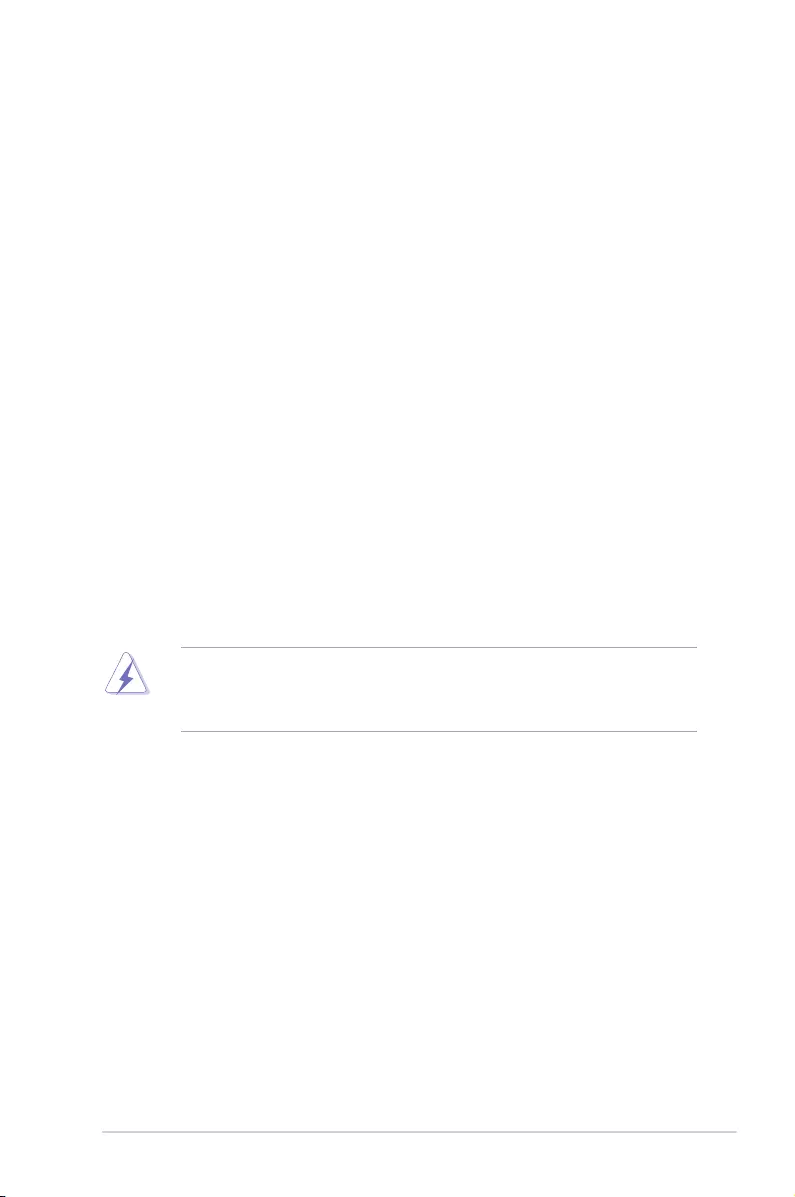
ASUS PRIME J4005I-C A-1
Appendix
Notices
Federal Communications Commission Statement
This device complies with Part 15 of the FCC Rules. Operation is subject to the following two
conditions:
• This device may not cause harmful interference.
• This device must accept any interference received including interference that may cause
undesired operation.
This equipment has been tested and found to comply with the limits for a Class B digital
device, pursuant to Part 15 of the FCC Rules. These limits are designed to provide
reasonable protection against harmful interference in a residential installation. This
equipment generates, uses and can radiate radio frequency energy and, if not installed
and used in accordance with manufacturer’s instructions, may cause harmful interference
to radio communications. However, there is no guarantee that interference will not occur
in a particular installation. If this equipment does cause harmful interference to radio or
television reception, which can be determined by turning the equipment off and on, the user
is encouraged to try to correct the interference by one or more of the following measures:
• Reorient or relocate the receiving antenna.
• Increase the separation between the equipment and receiver.
• Connect the equipment to an outlet on a circuit different from that to which the receiver
is connected.
• Consult the dealer or an experienced radio/TV technician for help.
The use of shielded cables for connection of the monitor to the graphics card is required
toassurecompliancewithFCCregulations.Changesormodicationstothisunitnot
expressly approved by the party responsible for compliance could void the user’s authority
to operate this equipment.
Compliance Statement of Innovation, Science and Economic
Development Canada (ISED)
This device complies with Innovation, Science and Economic Development Canada licence
exempt RSS standard(s). Operation is subject to the following two conditions: (1) this device
may not cause interference, and (2) this device must accept any interference, including
interference that may cause undesired operation of the device.
CAN ICES-3(B)/NMB-3(B)
Déclaration de conformité de Innovation, Sciences et
Développement économique Canada (ISED)
Le présent appareil est conforme aux CNR d’Innovation, Sciences et Développement
économique Canada applicables aux appareils radio exempts de licence. L’exploitation est
autorisée aux deux conditions suivantes : (1) l’appareil ne doit pas produire de brouillage,
et (2) l’utilisateur de l’appareil doit accepter tout brouillage radioélectrique subi, même si le
brouillage est susceptible d’en compromettre le fonctionnement.
CAN ICES-3(B)/NMB-3(B)
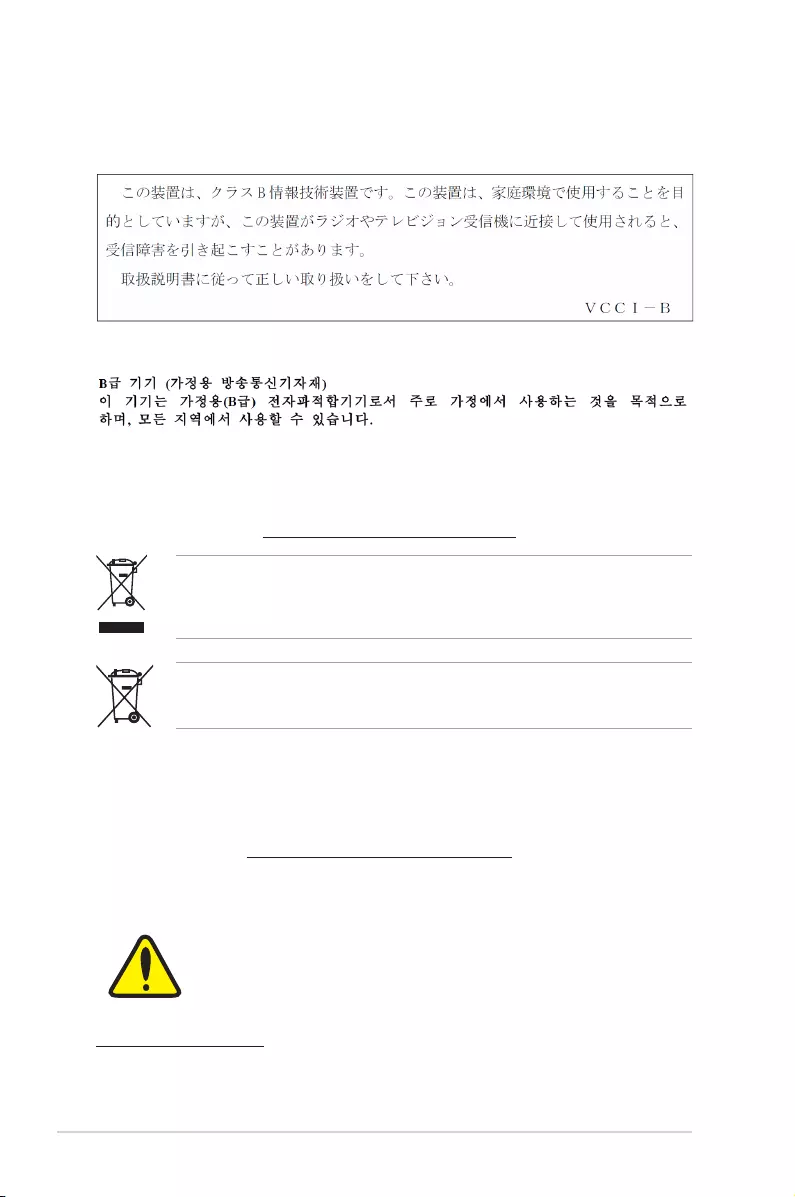
A-2 Appendix
VCCI: Japan Compliance Statement
Class B ITE
KC: Korea Warning Statement
REACH
Complying with the REACH (Registration, Evaluation, Authorisation, and Restriction of
Chemicals) regulatory framework, we published the chemical substances in our products at
ASUS REACH website at http://csr.asus.com/english/REACH.htm.
DO NOT throw the motherboard in municipal waste. This product has been designed to
enable proper reuse of parts and recycling. This symbol of the crossed out wheeled bin
indicates that the product (electrical and electronic equipment) should not be placed in
municipal waste. Check local regulations for disposal of electronic products.
DO NOT throw the mercury-containing button cell battery in municipal waste. This symbol
of the crossed out wheeled bin indicates that the battery should not be placed in municipal
waste.
ASUS Recycling/Takeback Services
ASUS recycling and takeback programs come from our commitment to the highest standards
for protecting our environment. We believe in providing solutions for you to be able to
responsibly recycle our products, batteries, other components as well as the packaging
materials. Please go to http://csr.asus.com/english/Takeback.htm for detailed recycling
information in different regions.
Regional notice for California
WARNING
Cancer and Reproductive Harm -
www.P65Warnings.ca.gov
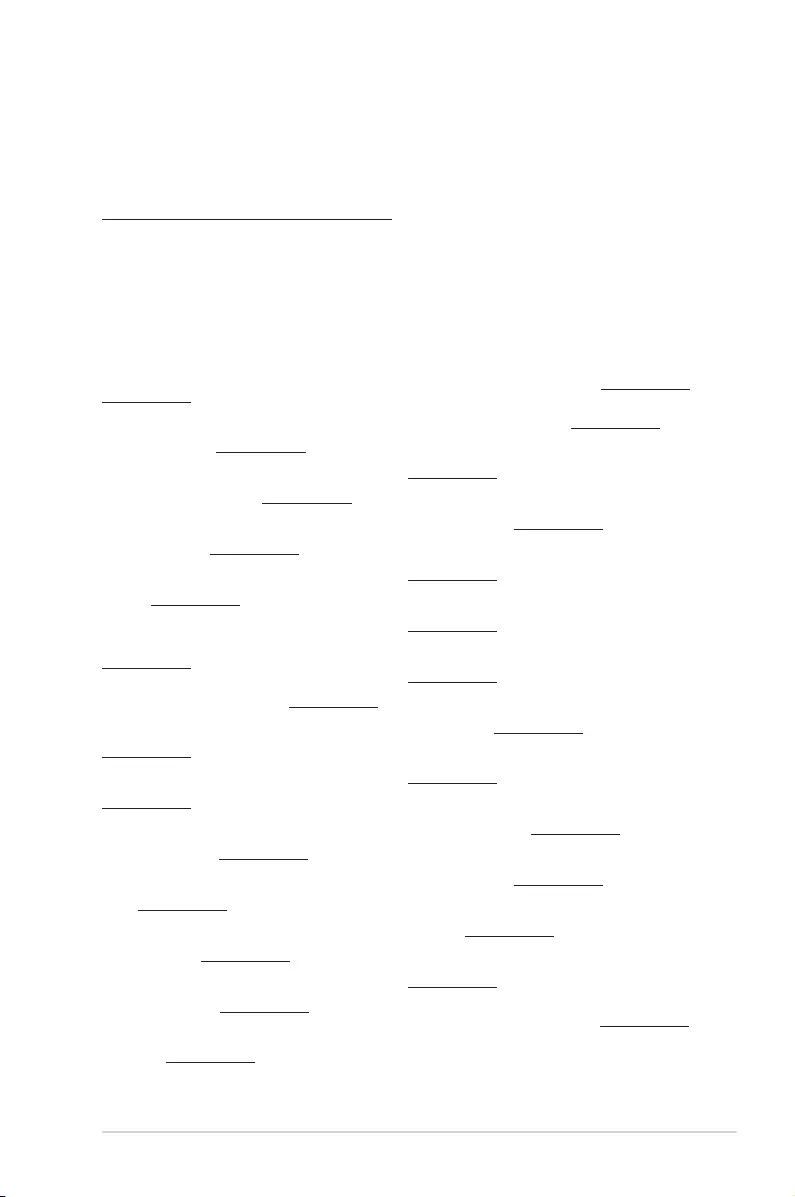
ASUS PRIME J4005I-C A-3
Google™ License Terms
Copyright© 2018 Google Inc. All Rights Reserved.
LicensedundertheApacheLicense,Version2.0(the“License”);youmaynotusethisle
except in compliance with the License. You may obtain a copy of the License at:
http://www.apache.org/licenses/LICENSE-2.0
Unless required by applicable law or agreed to in writing, software distributed under the
License is distributed on an “AS IS” BASIS, WITHOUT WARRANTIES OR CONDITIONS OF
ANY KIND, either express or implied.
SeetheLicenseforthespeciclanguagegoverningpermissionsandlimitationsunderthe
License.
Latviski ASUSTeK Computer Inc. ar šo paziņo, ka šī ierīce atbilst saistīto
Direktīvu būtiskajām prasībām un citiem citiem saistošajiem nosacījumiem.
Pilns ES atbilstības paziņojuma teksts pieejams šeit: www.asus.com/support
Lietuvių „ASUSTeK Computer Inc.“ šiuo tvirtina, kad šis įrenginys atitinka
pagrindinius reikalavimus ir kitas svarbias susijusių direktyvų nuostatas. Visą
ES atitikties deklaracijos tekstą galima rasti: www.asus.com/support
Norsk ASUSTeK Computer Inc. erklærer herved at denne enheten er i
samsvar med hovedsaklige krav og andre relevante forskrifter i relaterte
direktiver. Fullstendig tekst for EU-samsvarserklæringen nnes på:
www.asus.com/support
Polski Firma ASUSTeK Computer Inc. niniejszym oświadcza, że
urządzenie to jest zgodne z zasadniczymi wymogami i innymi właściwymi
postanowieniami powiązanych dyrektyw. Pełny tekst deklaracji zgodności UE
jest dostępny pod adresem: www.asus.com/support
Português A ASUSTeK Computer Inc. declara que este dispositivo está em
conformidade com os requisitos essenciais e outras disposições relevantes
das Diretivas relacionadas. Texto integral da declaração da UE disponível em:
www.asus.com/support
Română ASUSTeK Computer Inc. declară că acest dispozitiv se conformează
cerinţelor esenţiale şi altor prevederi relevante ale directivelor conexe. Textul
complet al declaraţiei de conformitate a Uniunii Europene se găseşte la:
www.asus.com/support
Srpski ASUSTeK Computer Inc. ovim izjavljuje da je ovaj uređaj u saglasnosti
sa osnovnim zahtevima i drugim relevantnim odredbama povezanih
Direktiva. Pun tekst EU deklaracije o usaglašenosti je dostupan da adresi:
www.asus.com/support
Slovensky Spoločnosť ASUSTeK Computer Inc. týmto vyhlasuje, že toto
zariadenie vyhovuje základným požiadavkám a ostatým príslušným
ustanoveniam príslušných smerníc. Celý text vyhlásenia o zhode pre štáty EÚ
je dostupný na adrese: www.asus.com/support
Slovenščina ASUSTeK Computer Inc. izjavlja, da je ta naprava skladna z
bistvenimi zahtevami in drugimi ustreznimi določbami povezanih direktiv.
Celotno besedilo EU-izjave o skladnosti je na voljo na spletnem mestu:
www.asus.com/support
Español Por la presente, ASUSTeK Computer Inc. declara que este dispositivo
cumple los requisitos básicos y otras disposiciones pertinentes de las
directivas relacionadas. El texto completo de la declaración de la UE de
conformidad está disponible en: www.asus.com/support
Svenska ASUSTeK Computer Inc. förklarar härmed att denna
enhet överensstämmer med de grundläggande kraven och andra
relevanta föreskrifter i relaterade direktiv. Fulltext av EU-försäkran om
överensstämmelse nns på: www.asus.com/support
Українська ASUSTeK Computer Inc. заявляє, що цей пристрій відповідає
основним вимогам та іншим відповідним положенням відповідних
Директив. Повний текст декларації відповідності стандартам ЄС
доступний на: www.asus.com/support
Türkçe AsusTek Computer Inc., bu aygıtın temel gereksinimlerle ve ilişkili
Yönergelerin diğer ilgili koşullarıyla uyumlu olduğunu beyan eder. AB
uygunluk bildiriminin tam metni şu adreste bulunabilir:
www.asus.com/support
Bosanski ASUSTeK Computer Inc. ovim izjavljuje da je ovaj uređaj usklađen
sa bitnim zahtjevima i ostalim odgovarajućim odredbama vezanih direktiva.
Cijeli tekst EU izjave o usklađenosti dostupan je na: www.asus.com/support
English ASUSTeK Computer Inc. hereby declares that this device is in
compliance with the essential requirements and other relevant provisions of
related Directives. Full text of EU declaration of conformity is available at:
www.asus.com/support
Français AsusTek Computer Inc. déclare par la présente que cet appareil est
conforme aux critères essentiels et autres clauses pertinentes des directives
concernées. La déclaration de conformité de l’UE peut être téléchargée à
partir du site Internet suivant : www.asus.com/support
Deutsch ASUSTeK Computer Inc. erklärt hiermit, dass dieses Gerät mit
den wesentlichen Anforderungen und anderen relevanten Bestimmungen
der zugehörigen Richtlinien übereinstimmt. Der gesamte Text der EU-
Konformitätserklärung ist verfügbar unter: www.asus.com/support
Italiano ASUSTeK Computer Inc. con la presente dichiara che questo
dispositivo è conforme ai requisiti essenziali e alle altre disposizioni pertinenti
con le direttive correlate. Il testo completo della dichiarazione di conformità
UE è disponibile all’indirizzo: www.asus.com/support
Русский Компания ASUS заявляет, что это устройство соответствует
основным требованиям и другим соответствующим условиям
соответствующих директив. Подробную информацию, пожалуйста,
смотрите на www.asus.com/support
Български С настоящото ASUSTeK Computer Inc. декларира, че това
устройство е в съответствие със съществените изисквания и другите
приложими постановления на свързаните директиви. Пълният текст на
декларацията за съответствие на ЕС е достъпна на адрес:
www.asus.com/support
Hrvatski ASUSTeK Computer Inc. ovim izjavljuje da je ovaj uređaj sukladan
s bitnim zahtjevima i ostalim odgovarajućim odredbama vezanih direktiva.
Cijeli tekst EU izjave o sukladnosti dostupan je na: www.asus.com/support
Čeština Společnost ASUSTeK Computer Inc. tímto prohlašuje, že toto
zařízení splňuje základní požadavky a další příslušná ustanovení souvisejících
směrnic. Plné znění prohlášení o shodě EU je k dispozici na adrese:
www.asus.com/support
Dansk ASUSTeK Computer Inc. erklærer hermed, at denne enhed er i
overensstemmelse med hovedkravene og andre relevante bestemmelser i de
relaterede direktiver. Hele EU-overensstemmelseserklæringen kan ndes på:
www.asus.com/support
Nederlands ASUSTeK Computer Inc. verklaart hierbij dat dit apparaat
voldoet aan de essentiële vereisten en andere relevante bepalingen van
de verwante richtlijnen. De volledige tekst van de EU-verklaring van
conformiteit is beschikbaar op: www.asus.com/support
Eesti Käesolevaga kinnitab ASUSTeK Computer Inc, et see seade vastab
asjakohaste direktiivide oluliste nõuetele ja teistele asjassepuutuvatele
sätetele. EL vastavusdeklaratsiooni täielik tekst on saadaval järgmisel
aadressil: www.asus.com/support
Suomi ASUSTeK Computer Inc. ilmoittaa täten, että tämä laite on
asiaankuuluvien direktiivien olennaisten vaatimusten ja muiden tätä
koskevien säädösten mukainen. EU-yhdenmukaisuusilmoituksen koko teksti
on luettavissa osoitteessa: www.asus.com/support
Ελληνικά Με το παρόν, η AsusTek Computer Inc. δηλώνει ότι αυτή η
συσκευή συμμορφώνεται με τις θεμελιώδεις απαιτήσεις και άλλες σχετικές
διατάξεις των Οδηγιών της ΕΕ. Το πλήρες κείμενο της δήλωσης συμβατότητας
είναι διαθέσιμο στη διεύθυνση: www.asus.com/support
Magyar Az ASUSTeK Computer Inc. ezennel kijelenti, hogy ez az eszköz
megfelel a kapcsolódó Irányelvek lényeges követelményeinek és egyéb
vonatkozó rendelkezéseinek. Az EU megfelelőségi nyilatkozat teljes szövege
innen letölthető: www.asus.com/support
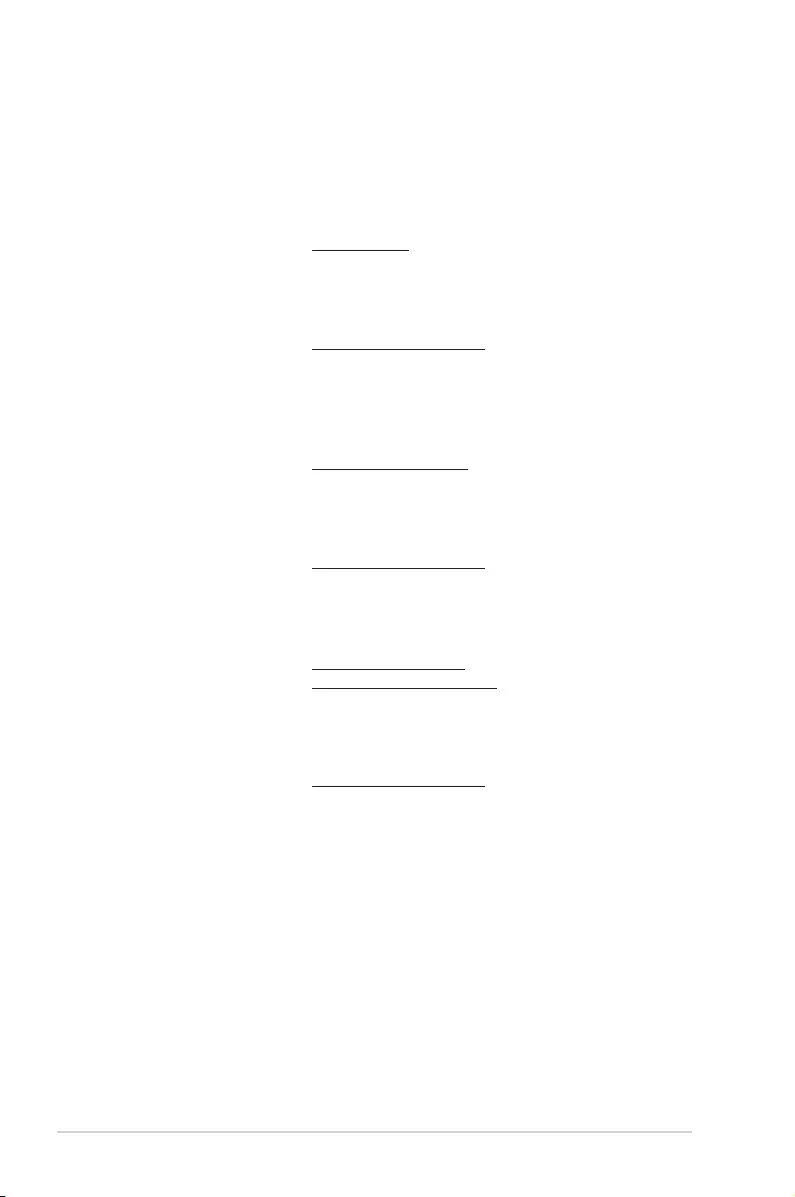
A-4 Appendix
ASUS contact information
ASUSTeK COMPUTER INC.
Address 4F, No. 150, Li-Te Road, Peitou, Taipei 112, Taiwan
Telephone +886-2-2894-3447
Fax +886-2-2890-7798
Web site www.asus.com
Technical Support
Telephone +86-21-38429911
Fax +86-21-5866-8722, ext. 9101#
Online support http://qr.asus.com/techserv
ASUS COMPUTER INTERNATIONAL (America)
Address 800 Corporate Way, Fremont, CA 94539, USA
Telephone +1-510-739-3777
Fax +1-510-608-4555
Web site http://www.asus.com/us/
Technical Support
Support fax +1-812-284-0883
Telephone +1-812-282-2787
Online support http://qr.asus.com/techserv
ASUS COMPUTER GmbH (Germany and Austria)
Address Harkort Str. 21-23, 40880 Ratingen, Germany
Fax +49-2102-959931
Web site http://www.asus.com/de
Online contact http://eu-rma.asus.com/sales
Technical Support
Telephone +49-2102-5789555
Support Fax +49-2102-959911
Online support http://qr.asus.com/techserv
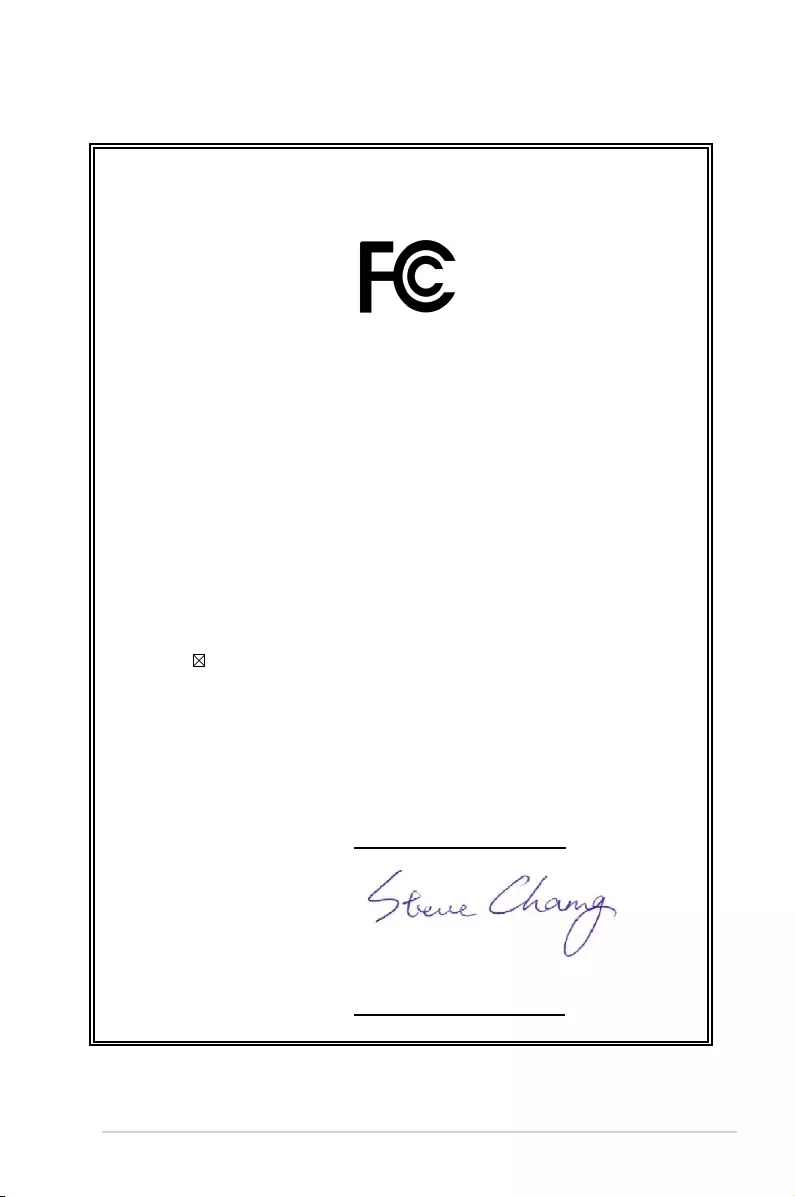
ASUS PRIME J4005I-C A-5
DECLARATION OF CONFORMITY
Per FCC Part 2 Section 2. 1077(a)
Responsible Party Name: Asus Computer International
Address: 800 Corporate Way, Fremont, CA 94539.
Phone/Fax No: (510)739-3777/(510)608-4555
hereby declares that the product
Product Name : Motherboard
Model Number : PRIME J4005I-C
Conforms to the following specifications:
FCC Part 15, Subpart B, Unintentional Radiators
Supplementary Information:
This device complies with part 15 of the FCC Rules. Operation is subject to the
following two conditions: (1) This device may not cause harmful interference,
and (2) this device must accept any interference received, including interference
that may cause undesired operation.
Representative Person’s Name : Steve Chang / President
Signature :
Date : Dec. 19, 2017
Ver. 170324