Table of Contents
ASUS PRIME Z270-P User Manual
Displayed below is the user manual for PRIME Z270-P by ASUS which is a product in the Motherboards category. This manual has pages.
Related Manuals
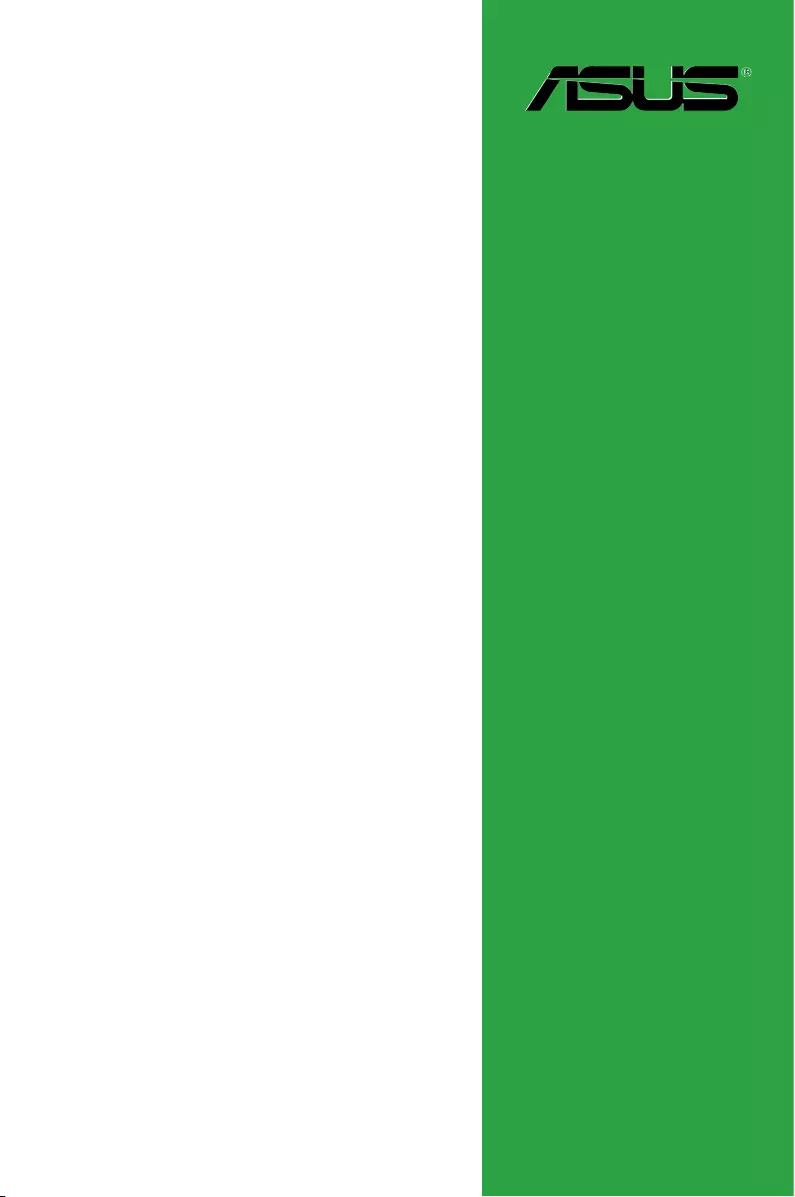
Motherboard
PRIME Z270-P
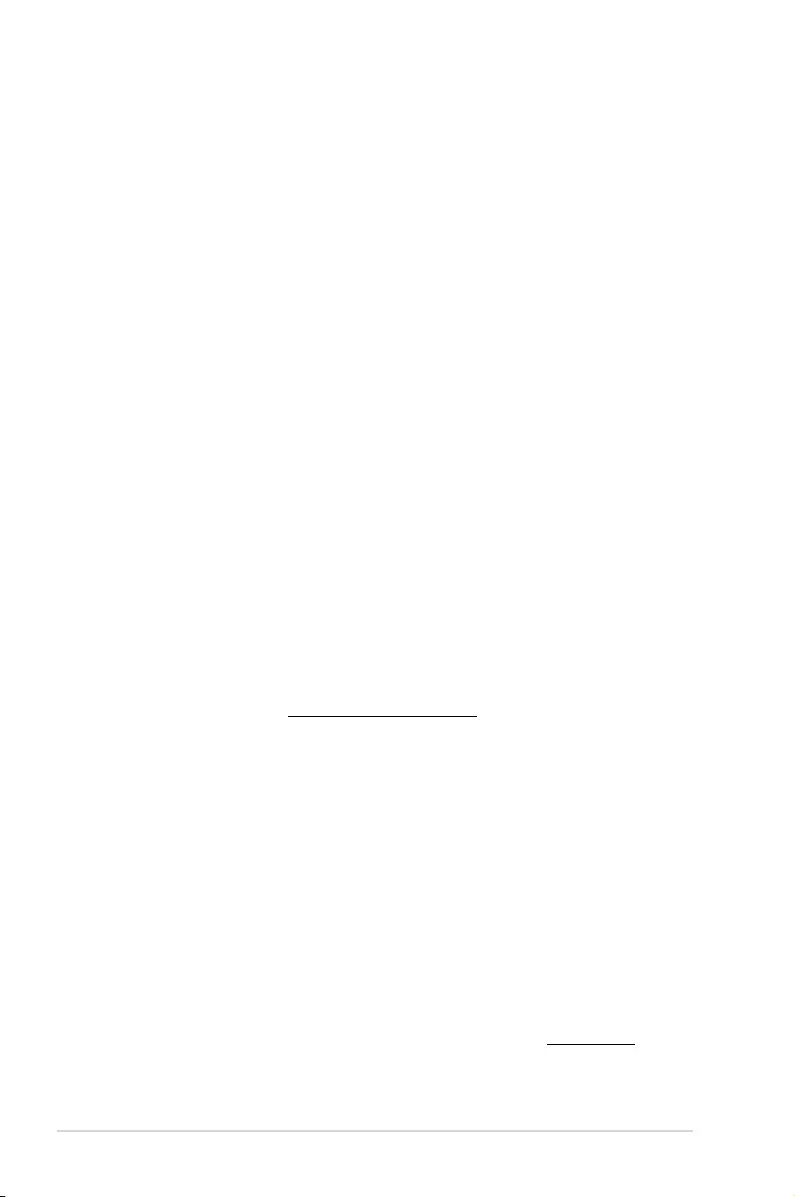
ii
E12916
Revised Edition v2
May 2017
Copyright © 2017 ASUSTeK COMPUTER INC. All Rights Reserved.
No part of this manual, including the products and software described in it, may be reproduced,
transmitted, transcribed, stored in a retrieval system, or translated into any language in any form or by any
means, except documentation kept by the purchaser for backup purposes, without the express written
permission of ASUSTeK COMPUTER INC. (“ASUS”).
Product warranty or service will not be extended if: (1) the product is repaired, modied or altered, unless
such repair, modication of alteration is authorized in writing by ASUS; or (2) the serial number of the
product is defaced or missing.
ASUS PROVIDES THIS MANUAL “AS IS” WITHOUT WARRANTY OF ANY KIND, EITHER EXPRESS
OR IMPLIED, INCLUDING BUT NOT LIMITED TO THE IMPLIED WARRANTIES OR CONDITIONS OF
MERCHANTABILITY OR FITNESS FOR A PARTICULAR PURPOSE. IN NO EVENT SHALL ASUS, ITS
DIRECTORS, OFFICERS, EMPLOYEES OR AGENTS BE LIABLE FOR ANY INDIRECT, SPECIAL,
INCIDENTAL, OR CONSEQUENTIAL DAMAGES (INCLUDING DAMAGES FOR LOSS OF PROFITS,
LOSS OF BUSINESS, LOSS OF USE OR DATA, INTERRUPTION OF BUSINESS AND THE LIKE),
EVEN IF ASUS HAS BEEN ADVISED OF THE POSSIBILITY OF SUCH DAMAGES ARISING FROM ANY
DEFECT OR ERROR IN THIS MANUAL OR PRODUCT.
SPECIFICATIONS AND INFORMATION CONTAINED IN THIS MANUAL ARE FURNISHED FOR
INFORMATIONAL USE ONLY, AND ARE SUBJECT TO CHANGE AT ANY TIME WITHOUT NOTICE,
AND SHOULD NOT BE CONSTRUED AS A COMMITMENT BY ASUS. ASUS ASSUMES NO
RESPONSIBILITY OR LIABILITY FOR ANY ERRORS OR INACCURACIES THAT MAY APPEAR IN THIS
MANUAL, INCLUDING THE PRODUCTS AND SOFTWARE DESCRIBED IN IT.
Products and corporate names appearing in this manual may or may not be registered trademarks or
copyrights of their respective companies, and are used only for identication or explanation and to the
owners’ benet, without intent to infringe.
Offer to Provide Source Code of Certain Software
This product contains copyrighted software that is licensed under the General Public License (“GPL”),
under the Lesser General Public License Version (“LGPL”) and/or other Free Open Source Software
Licenses. Such software in this product is distributed without any warranty to the extent permitted by the
applicable law. Copies of these licenses are included in this product.
Where the applicable license entitles you to the source code of such software and/or other additional data,
you may obtain it for a period of three years after our last shipment of the product, either
(1) for free by downloading it from http://support.asus.com/download
or
(2) for the cost of reproduction and shipment, which is dependent on the preferred carrier and the location
where you want to have it shipped to, by sending a request to:
ASUSTeK Computer Inc.
Legal Compliance Dept.
15 Li Te Rd.,
Beitou, Taipei 112
Taiwan
In your request please provide the name, model number and version, as stated in the About Box of the
product for which you wish to obtain the corresponding source code and your contact details so that we
can coordinate the terms and cost of shipment with you.
The source code will be distributed WITHOUT ANY WARRANTY and licensed under the same license as
the corresponding binary/object code.
This offer is valid to anyone in receipt of this information.
ASUSTeK is eager to duly provide complete source code as required under various Free Open Source
Software licenses. If however you encounter any problems in obtaining the full corresponding source
code we would be much obliged if you give us a notication to the email address gpl@asus.com, stating
the product and describing the problem (please DO NOT send large attachments such as source code
archives, etc. to this email address).
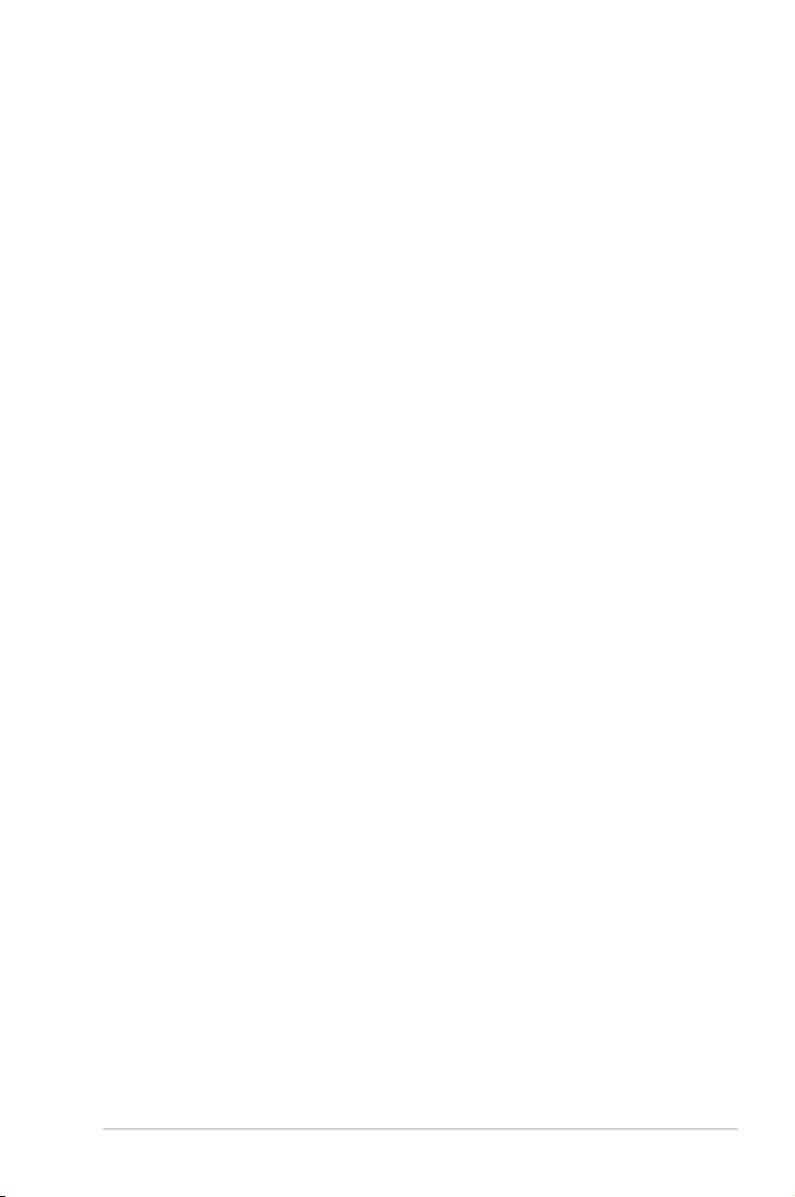
iii
Contents
Safety information ...................................................................................... iv
About this guide ......................................................................................... iv
Package contents ....................................................................................... vi
PRIME Z270-P specifications summary .................................................... vi
Chapter 1 Product introduction
1.1 Before you proceed ..................................................................... 1-1
1.2 Motherboard overview ................................................................. 1-1
1.3 Central Processing Unit (CPU) ................................................... 1-3
1.4 System memory ........................................................................... 1-7
1.5 Expansion slots .......................................................................... 1-10
1.6 Headers ....................................................................................... 1-12
1.7 Connectors ................................................................................. 1-13
1.9 Software support ........................................................................ 1-22
Chapter 2 BIOS information
2.1 Managing and updating your BIOS ............................................ 2-1
2.2 BIOS setup program .................................................................... 2-6
2.3 My Favorites ............................................................................... 2-16
2.4 Main menu .................................................................................. 2-18
2.5 Ai Tweaker menu ........................................................................ 2-20
2.6 Advanced menu ......................................................................... 2-29
2.7 Monitor menu ............................................................................. 2-38
2.8 Boot menu .................................................................................. 2-41
2.9 Tool menu ................................................................................... 2-45
2.10 Exit menu .................................................................................... 2-47
Appendices
ASUS contact information .......................................................................A-5
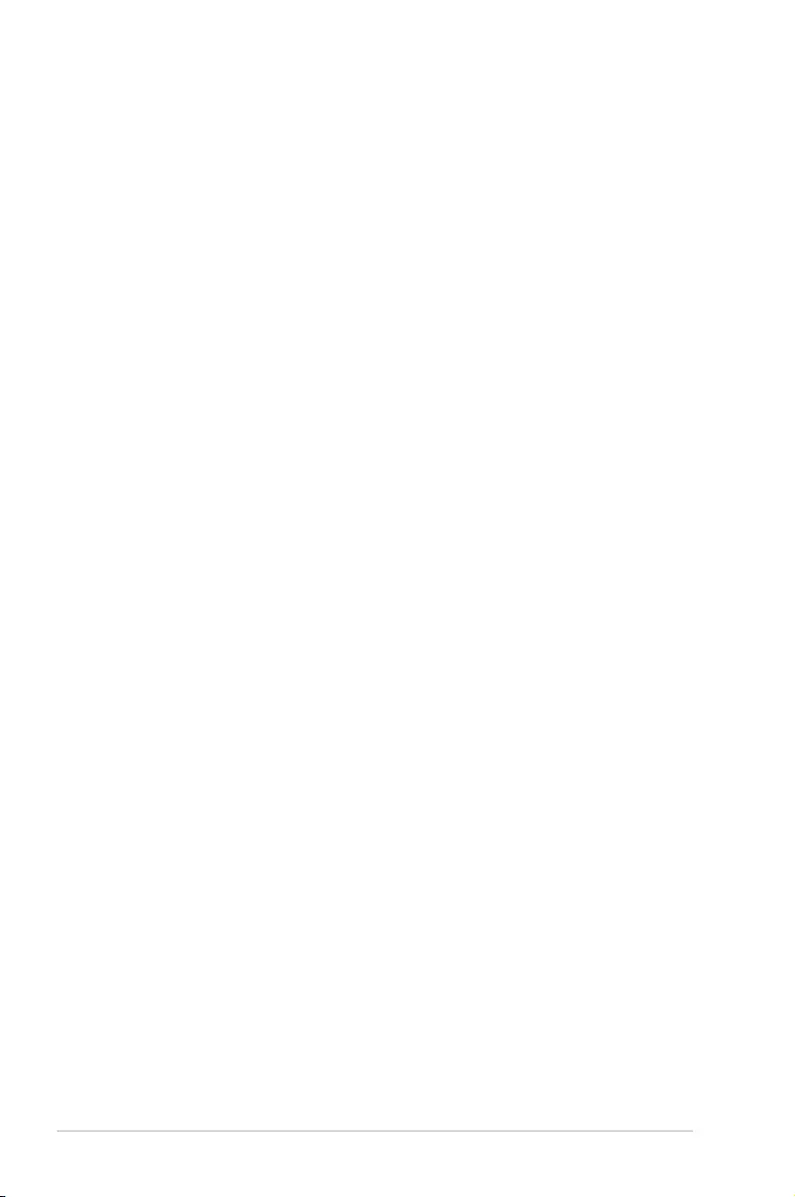
iv
Safety information
Electrical safety
• To prevent electrical shock hazard, disconnect the power cable from the electrical outlet
before relocating the system.
• When adding or removing devices to or from the system, ensure that the power cables
for the devices are unplugged before the signal cables are connected. If possible,
disconnect all power cables from the existing system before you add a device.
• Before connecting or removing signal cables from the motherboard, ensure that all
power cables are unplugged.
• Seek professional assistance before using an adapter or extension cord. These devices
could interrupt the grounding circuit.
• Ensure that your power supply is set to the correct voltage in your area. If you are not
sure about the voltage of the electrical outlet you are using, contact your local power
company.
• If the power supply is broken, do not try to x it by yourself. Contact a qualied service
technician or your retailer.
Operation safety
• Before installing the motherboard and adding components, carefully read all the manuals
that came with the package.
• Before using the product, ensure all cables are correctly connected and the power
cables are not damaged. If you detect any damage, contact your dealer immediately.
• To avoid short circuits, keep paper clips, screws, and staples away from connectors,
slots, sockets and circuitry.
• Avoid dust, humidity, and temperature extremes. Do not place the product in any area
where it may be exposed to moisture.
• Place the product on a stable surface.
• If you encounter technical problems with the product, contact a qualied service
technician or your retailer.
About this guide
This user guide contains the information you need when installing and conguring the
motherboard.
How this guide is organized
This guide contains the following parts:
• Chapter1:Productintroduction
This chapter describes the features of the motherboard and the new technology it
supports. It includes descriptions of the switches, jumpers, and connectors on the
motherboard.
• Chapter2:BIOSinformation
This chapter discusses changing system settings through the BIOS Setup menus.
Detailed descriptions for the BIOS parameters are also provided.
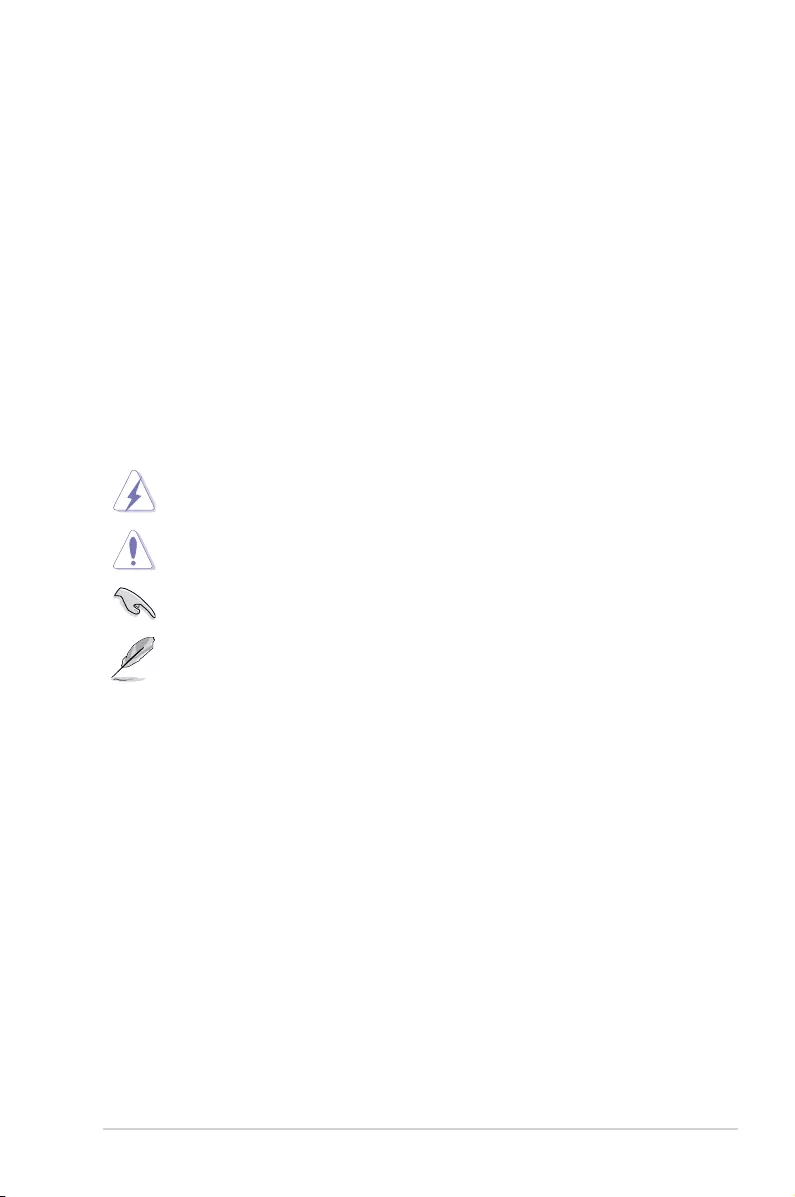
v
Where to find more information
Refer to the following sources for additional information and for product and software
updates.
1. ASUS websites
The ASUS website provides updated information on ASUS hardware and software
products. Refer to the ASUS contact information.
2. Optional documentation
Your product package may include optional documentation, such as warranty yers,
that may have been added by your dealer. These documents are not part of the
standard package.
Conventions used in this guide
To ensure that you perform certain tasks properly, take note of the following symbols used
throughout this manual.
DANGER/WARNING: Information to prevent injury to yourself when
completing a task.
CAUTION: Information to prevent damage to the components when
completing a task
IMPORTANT: Instructions that you MUST follow to complete a task.
NOTE: Tips and additional information to help you complete a task.
Typography
Bold text Indicates a menu or an item to select.
Italics
Used to emphasize a word or a phrase.
<Key> Keys enclosed in the less-than and greater-than sign
means that you must press the enclosed key.
Example: <Enter> means that you must press the Enter or
Return key.
<Key1> + <Key2> + <Key3> If you must press two or more keys simultaneously, the key
names are linked with a plus sign (+).
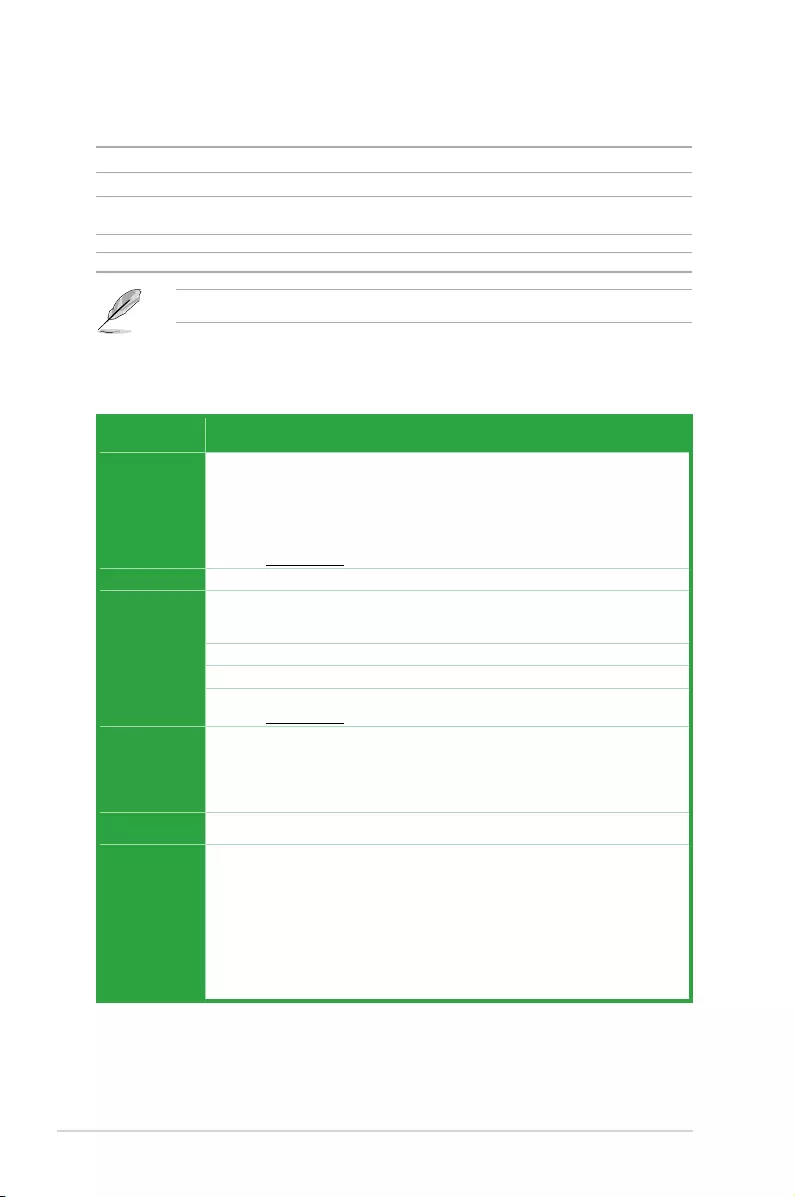
vi
PRIME Z270-P specifications summary
(continued on the next page)
Package contents
Check your motherboard package for the following items.
Motherboard ASUS PRIME Z270-P motherboard
Cables 2 x Serial ATA 6.0 Gb/s cables
Accessories 1 x I/O Shield
2 x M.2 screws
Application DVD Support DVD
Documentation User Guide
If any of the above items is damaged or missing, contact your retailer.
Specifications
CPU
LGA1151 socket for 7th/6th Generation Intel® Core™ i7 / i5 / i3, Pentium®, and
Celeron® processors
Supports 14nm CPU
Supports Intel® Turbo Boost Technology 2.0*
* The Intel® Turbo Boost Technology 2.0 support depends on the CPU types.
** Refer to www.asus.com for Intel® CPU support list.
Chipset Intel® Z270 Express Chipset
Memory
4 x DIMM, max. 64GB DDR4 3866(O.C.)*/3733(O.C.)*/3600(O.C.)*/3466(O.C.)*/
3400(O.C.)*/3333(O.C.)*/3300(O.C.)*/3200(O.C.)*/3000(O.C.)*/ 2800(O.C.)*/
2666(O.C.)*/ 2400(O.C.)*/ 2133 MHz, Non-ECC, Un-buffered Memory
Dual-channel memory architecture
Supports Intel® Extreme Memory Prole (XMP)
* The maximum memory frequency supported varies by processor.
** Refer to www.asus.com for the latest Memory QVL (Qualified Vendors List).
Expansion
slots
1 x PCI Express 3.0/2.0 x16 slot (at x16 mode)
1 x PCI Express 3.0/2.0 x16 slot (max. at x4 mode, compatible with PCIe x1 and
x4 devices)
4 x PCI Express 3.0/2.0 x1 slots
Multi-GPU
Support Supports AMD® CrossFireX™ Technology
Graphics
Integrated graphics processor - Intel® HD Graphics support
Multi-VGA output support: HDMI, DVI-D ports
- Supports HDMI 1.4b with maximum resolution of 4096 x 2160 @ 24Hz / 2560
x 1600@60Hz
- Supports DVI-D with maximum resolution of 1920 x 1200 @ 60Hz
Supports Intel® InTruTM 3D, Quick Sync Video, Intel® Clear Video HD Technology,
and Intel® InsiderTM
Maximum shared memory of 1024 MB (for iGPU exclusively)
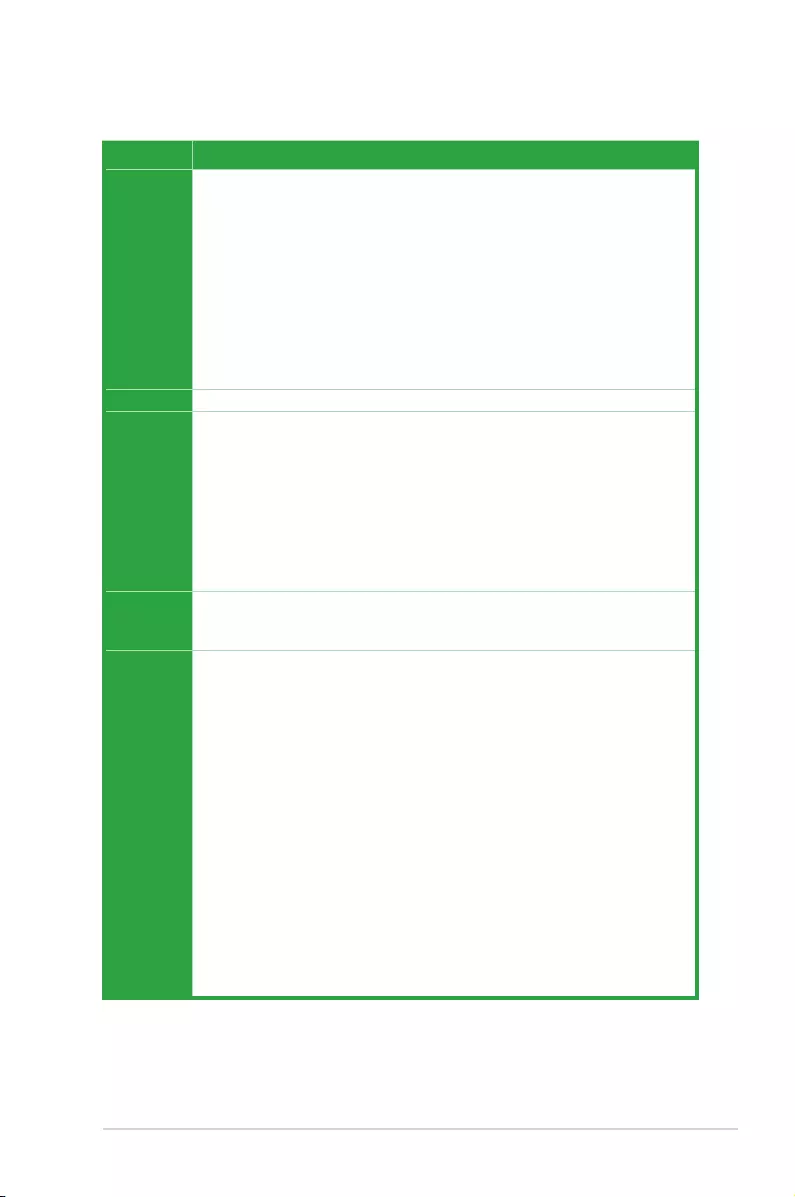
vii
PRIME Z270-P specifications summary
(continued on the next page)
Specifications
Storage
Intel® Z270 Express Chipset with RAID 0, 1, 5, 10 and Intel Rapid Storage Technology
15 support
- 2 x M.2 Socket 3 with M Key, type 2242/2260/2280 storage devices support
(SATA mode & x4 PCIE mode)*
- 4 x SATA 6.0 Gb/s ports (gray)
- Ready for Intel® Optane Memory**
- Supports Intel® Smart Response Technology***
* When a device in SATA mode is installed on the M.2_1 socket, SATA_1 port cannot be
used.
** Intel® Optane Technology is only supported when using the 7th Generation Intel®
Processors. Before using Intel® Optane memory modules, ensure that you have updated
your motherboard drivers and BIOS to the latest version from ASUS support website.
*** These functions work depending on the type of CPU installed.
LAN Realtek® RTL8111H Gigabit LAN controller supports ASUS LANGuard
Audio
Realtek® ALC887 8-channel High Denition Audio CODEC
- LED-illuminated design: Brighten up your build with the gorgeous illuminated
audio trace path
- Audio Shielding: Ensures precision analog/digital separation and greatly reduces
multi-lateral interference
- Dedicated audio PCB layers: Separate layers for left and right channels to guard
the quality of the sensitive audio signals
- Premium Japanese audio capacitors: Provide warm, natural and immersive
sound with exceptional clarity and delity
- Supports jack-detection, and front panel jack-retasking
USB
Intel® Z270 Express Chipset
- 8 x USB 3.0/2.0 ports (4 ports @mid-board; 4 ports @back panel, blue, Type A)
- 6 x USB 2.0/1.1 ports (4 ports @mid-board; 2 ports @back panel)
ASUS
unique
features
ASUS 5X PROTECTION III
- ASUS SafeSlot Core - Fortied PCIe Slot prevents damage
- ASUS LANGuard - Protects against LAN surges, lightning strikes and static-
electricity discharges
- ASUS Overvoltage Protection - World-class circuit-protecting power design
- ASUS Stainless Steel Back I/O - 3X corrosion-resistance for greater durability
- ASUS DIGI+ VRM - 7 phase digital power design
Superb Performance
M.2 onboard
- The latest transfer technologies with up to 32Gb/s data transfer speeds
ASUS Fan Xpert 2+
- Ultimate cooling and quietness
ASUS EPU
- EPU
UEFI BIOS
- Most advanced options with fast response time
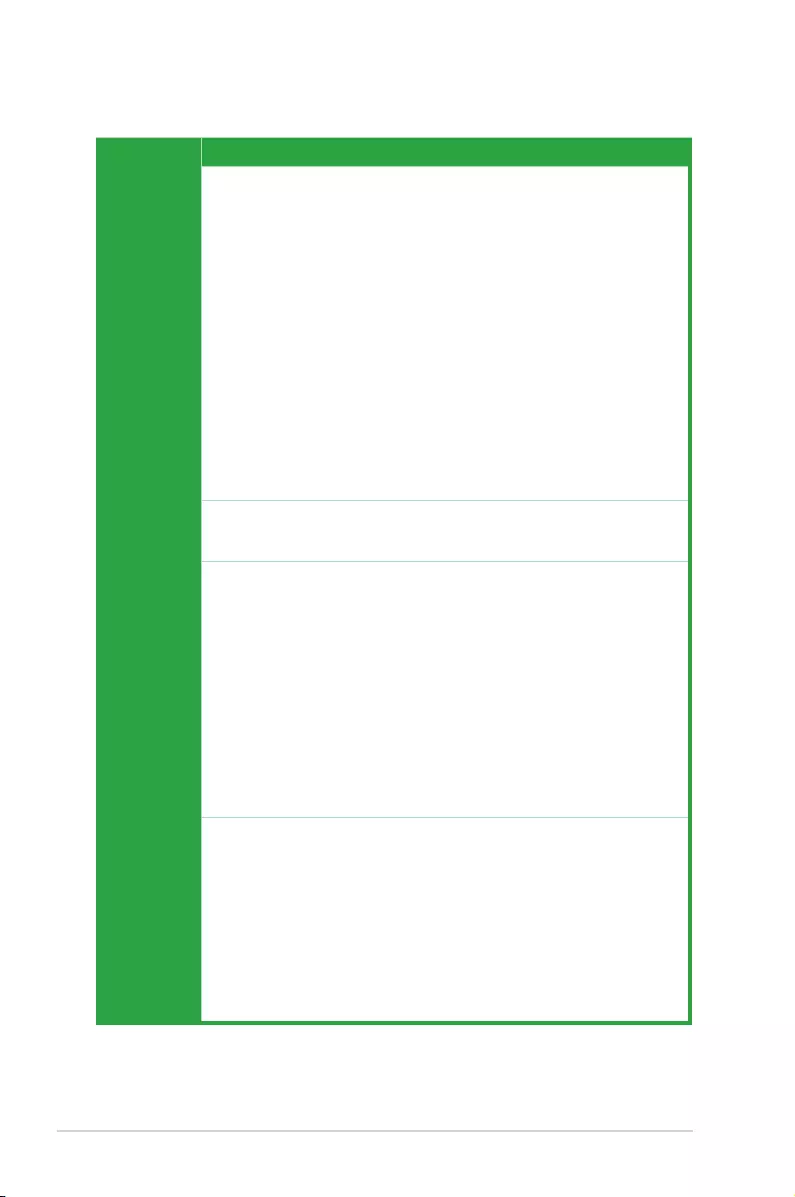
viii
PRIME Z270-P specifications summary
(continued on the next page)
Specifications
ASUS
unique
features
Gaming Scenario
Audio Features
- Audio that roars on the battleeld
ASUS Exclusive Features
- ASUS AI Charger
- ASUS AI Suite 3
EZ DIY
UEFI BIOS EZ Mode
- Featuring friendly graphics user interface
- ASUS O.C. Tuner
- ASUS CrashFree BIOS 3
- ASUS EZ Flash 3
Q-Design
- ASUS Q-DIMM
- ASUS Q-Slot
ASUS quiet
thermal
solution
Quiet Thermal Design
- ASUS Fan Xpert 2+
- Stylish Fanless Design: PCH heatsink and MOS heatsink solution
ASUS
Exclusive
Overclocking
Features
PrecisionTweaker2:
- vCore: Adjustable CPU Core voltage at 0.005V increment
- iGPU: Adjustable CPU Graphics voltage at 0.005V increment
- vCCIO: Adjustable Analog and Digital I/O voltage at 0.005V increment
- vCCSA: Adjustable CPU System Agent voltage at 0.1V increment
- vDRAM Bus: 160-step Memory voltage control
- vPCH: 3-step Chipset voltage control
SFS (Stepless Frequency Selection)
- BCLK/PCIE frequency tuning from 98MHz up to 538MHz at 0.1MHz increment
Overclocking Protection
- ASUS C.P.R.(CPU Parameter Recall)
Rear panel
I/O ports
1 x PS/2 keyboard port (purple)
1 x PS/2 mouse port (green)
1 x HDMI port
1 x DVI-D port
1 x LAN (RJ-45) port
4 x USB 3.0/2.0 ports (blue, Type A)
2 x USB 2.0/1.1 ports
3 x Audio jacks support 8-channel audio output*
* Use a chassis with HD audio module in the front panel to support a 8-channel audio
output.
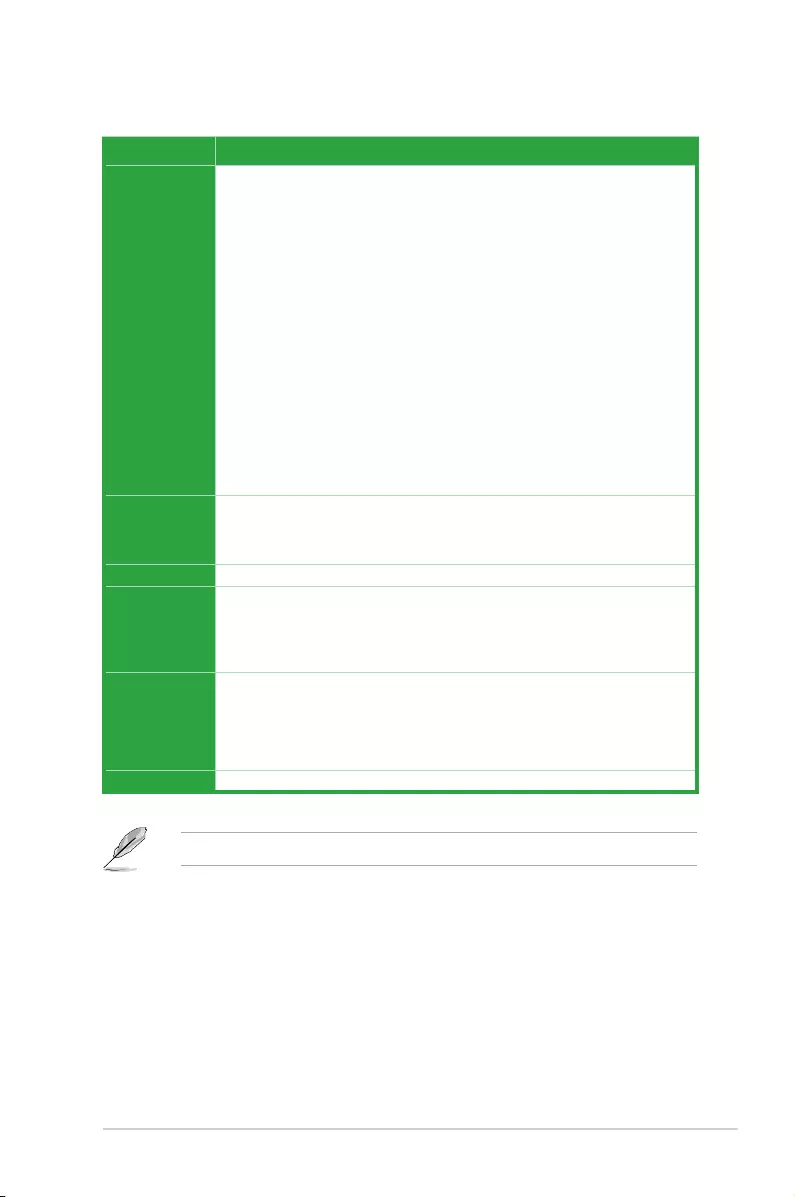
ix
PRIME Z270-P specifications summary
Specifications
Internal
connectors
2 x USB 3.0 / 2.0 connector support additional 4 USB 3.0 / 2.0 ports (19-pin)
2 x USB 2.0 / 1.1 connectors support additional 4 USB 2.0 / 1.1 ports
2 x M.2 Socket 3 (for M Key, type 2242/2260/2280 devices)
4 x SATA 6.0 Gb/s connectors (gray)
1 x 4-pin CPU Fan connector (PWM mode)*
2 x 4-pin Chassis Fan connectors for 3-pin (DC mode) and 4-pin (PWM mode)
coolers control*
1 x Front panel audio connector (AAFP)
1 x System panel connector
1 x S/PDIF out header
1 x COM connector
1 x 24-pin EATX power connector
1 x 8-pin EATX 12V power connector
1 x Clear CMOS header
* By default, the CPU/Chassis Q-Fan control setting is set to Auto mode, which detects
the CPU and chassis fans installed and changes the control mode automatically.
BIOS features
128 Mb Flash ROM, UEFI AMI BIOS, PnP, DMI3.0, WfM2.0, SM BIOS 3.0, ACPI
6.0, Multi-language BIOS, ASUS EZ Flash 3, CrashFree BIOS 3, F11 EZ Tuning
Wizard, F6 Qfan Control, F3 My Favorites, Last Modied log, F12 PrintScreen,
and ASUS DRAM SPD (Serial Presence Detect) memory information
Manageability WfM 2.0, DMI 3.0, WOL by PME, PXE
Support DVD
Drivers
ASUS utilities
EZ Update
Anti-virus software (OEM version)
OS support
Windows® 10 (64-bit)
Windows® 8.1 (64-bit)*
Windows® 7 (64-bit/32-bit)*
* Windows® 8.1 64-bit and Windows® 7 32/64-bit are only supported when using 6th
Generation Intel® Processors.
Form factor ATX form factor: 12.0 in. x 8.7 in. (30.5 cm x 22.1cm)
Specications are subject to change without notice.
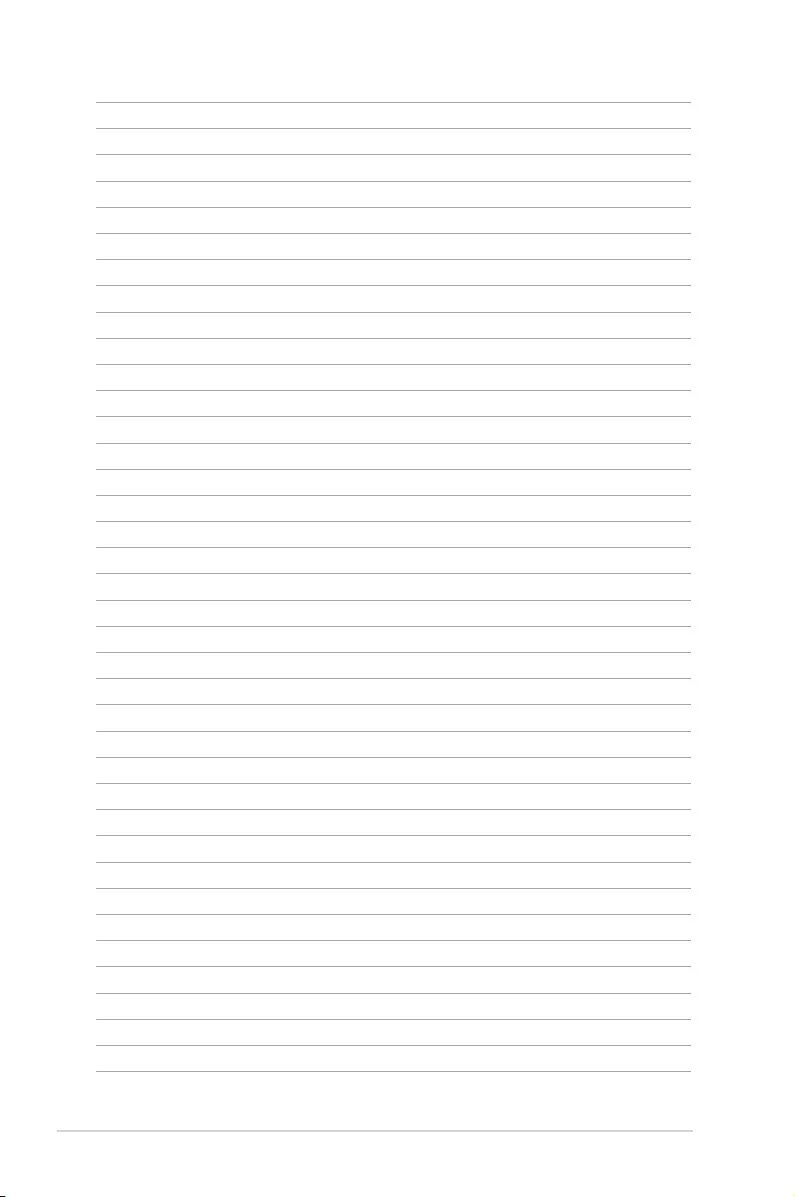
x
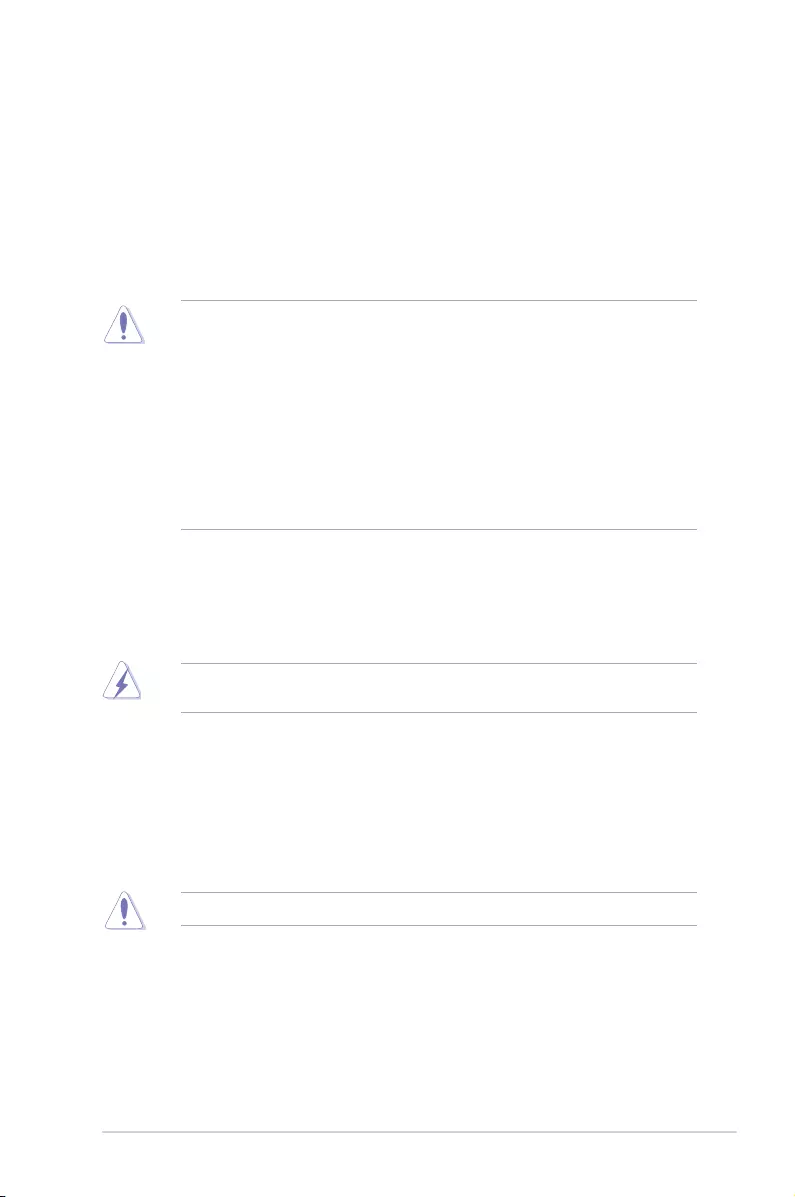
ASUS PRIME Z270-P 1-1
Product introduction
1
1.1 Before you proceed
Take note of the following precautions before you install motherboard components or change
any motherboard settings.
• Unplugthepowercordfromthewallsocketbeforetouchinganycomponent.
• Beforehandlingcomponents,useagroundedwriststraportouchasafelygrounded
objectorametalobject,suchasthepowersupplycase,toavoiddamagingthemdue
to static electricity.
• HoldcomponentsbytheedgestoavoidtouchingtheICsonthem.
• Wheneveryouuninstallanycomponent,placeitonagroundedantistaticpadorinthe
bag that came with the component.
• Beforeyouinstallorremoveanycomponent,ensurethattheATXpowersupplyis
switched off or the power cord is detached from the power supply. Failure to do so
maycauseseveredamagetothemotherboard,peripherals,orcomponents.
1.2 Motherboard overview
Beforeyouinstallthemotherboard,studythecongurationofyourchassistoensurethatthe
motherboardts.
Unplugthepowercordbeforeinstallingorremovingthemotherboard.Failuretodosocan
cause you physical injury and damage to motherboard components.
1.2.1 Placement direction
Wheninstallingthemotherboard,placeitintothechassisinthecorrectorientation.Theedge
with external ports goes to the rear part of the chassis as indicated in the image.
1.2.2 Screw holes
Place six screws into the holes indicated by circles to secure the motherboard to the chassis.
Donotovertightenthescrews!Doingsocandamagethemotherboard.
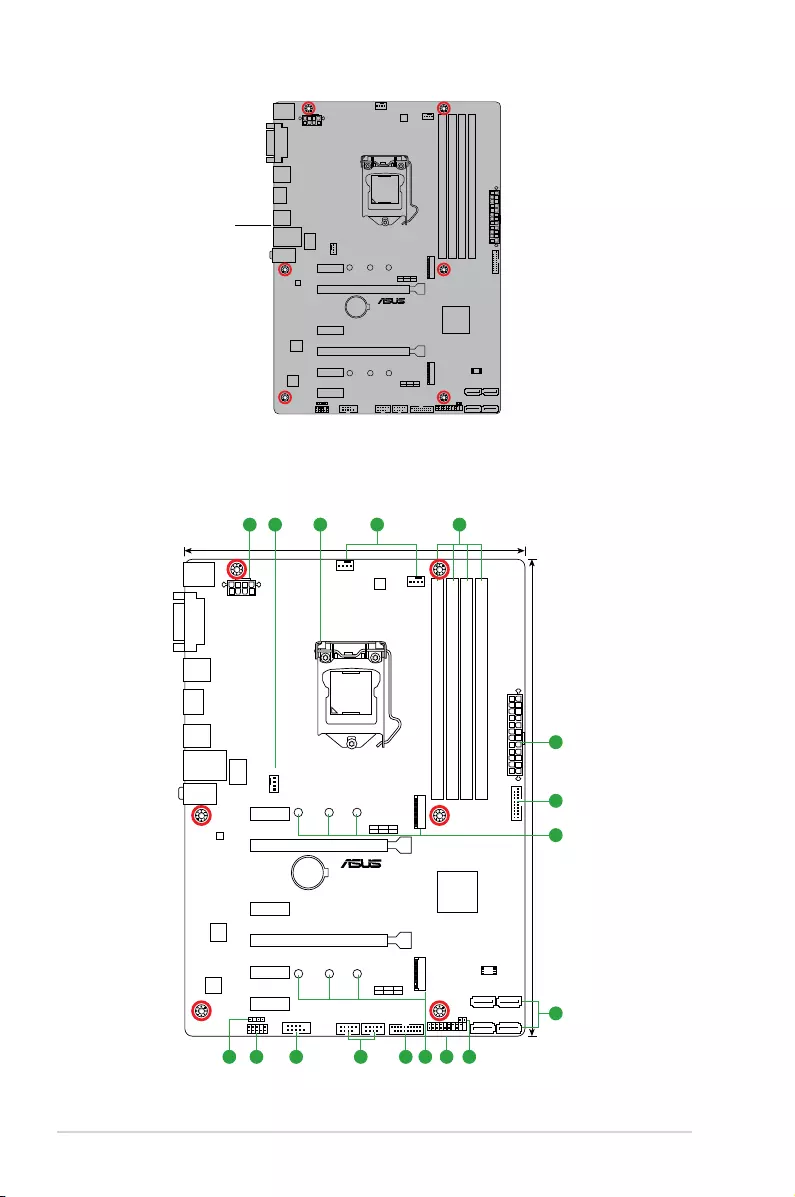
1-2 Chapter 1: Product introduction
Place this side
towards the rear
of the chassis
1.2.3 Motherboard layout
PRIME Z270-P
PRIME Z270-P
PCIEX16_1
PCIEX16_2
PCIEX1_3
PCIEX1_2
PCIEX1_1
PCIEX1_4
ALC
887
M.2_1(SOCKET3)
M.2_2(SOCKET3)
RTL
8111H
USB1112 USB1314
AAFP
SPDIF_OUT CLRTC
EATXPWR
BATTERY
Super
I/O
2280 2260 2242
2280 2260 2242
KBMS
DVI
22.1cm(8.7in)
DDR4 DIMM_A1 (64bit, 288-pin module)
DDR4 DIMM_A2 (64bit, 288-pin module)
DDR4 DIMM_B1 (64bit, 288-pin module)
DDR4 DIMM_B2 (64bit, 288-pin module)
LAN_USB910
USB3_78
USB3_56
HDMI
CHA_FAN2
CPU_FAN
CHA_FAN1
30.5cm(12in)
LGA1151
DIGI
+VRM
COM
EATX12V
USB3_12
USB3_34
Intel®
Z270
128Mb
BIOS
PANEL
AUDIO
SATA6G_2 SATA6G_1
SATA6G_4 SATA6G_3
LANGuard
PCIE SATA
M.2_2
IRST
X4 V V
PCIE SATA
M.2_1
IRST
X4 V V
21 3 42
9 85 610111213
1
5
6
7
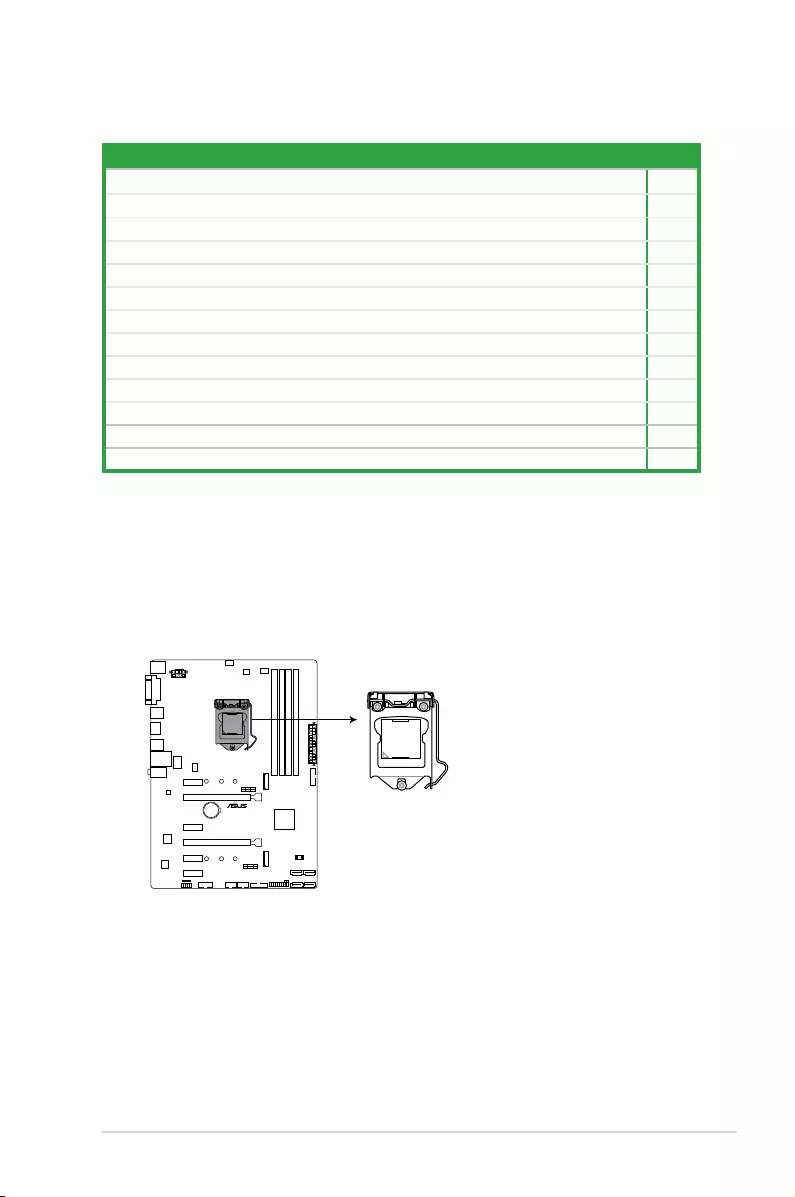
ASUS PRIME Z270-P 1-3
1.2.4 Layout contents
1.3 Central Processing Unit (CPU)
ThismotherboardcomeswithasurfacemountLGA1151socketdesignedforthe7th/6th
GenerationIntel®Core™i7/Core™i5/Core™i3,Pentium®andCeleron® processors.
Connectors/Jumpers/Slots/LED Page
1. ATXpowerconnectors(24-pinEATXPWR,8-pinATX12V) 1-17
2. CPU,chassisfanconnectors(4-pinCPU_FAN,4-pinCHA_FAN1~2) 1-20
3. Intel®LGA1151CPUsocket 1-3
4. DDR4DIMMslots 1-7
5. USB3.0connector(20-1pinUSB3_12,USB3_34) 1-16
6. M.2Socket3 1-18
7. Intel®Z270SerialATA6.0Gb/sconnector(7-pinSATA6G_1-4) 1-19
8. ClearRTCRAM(2-pinCLRTC) 1-12
9. Systempanelconnector(20-5pinPANEL) 1-21
10. USB2.0connectors(10-1pinUSB1112,USB1314) 1-15
11. Serialportconnectors(10-1pinCOM) 1-15
12. Frontpanelaudioconnector(10-1pinAAFP) 1-18
13. Digitalaudioconnector(4-1pinSPDIF_OUT) 1-16
PRIME Z270-P CPU socket LGA1151
PRIME Z270-P
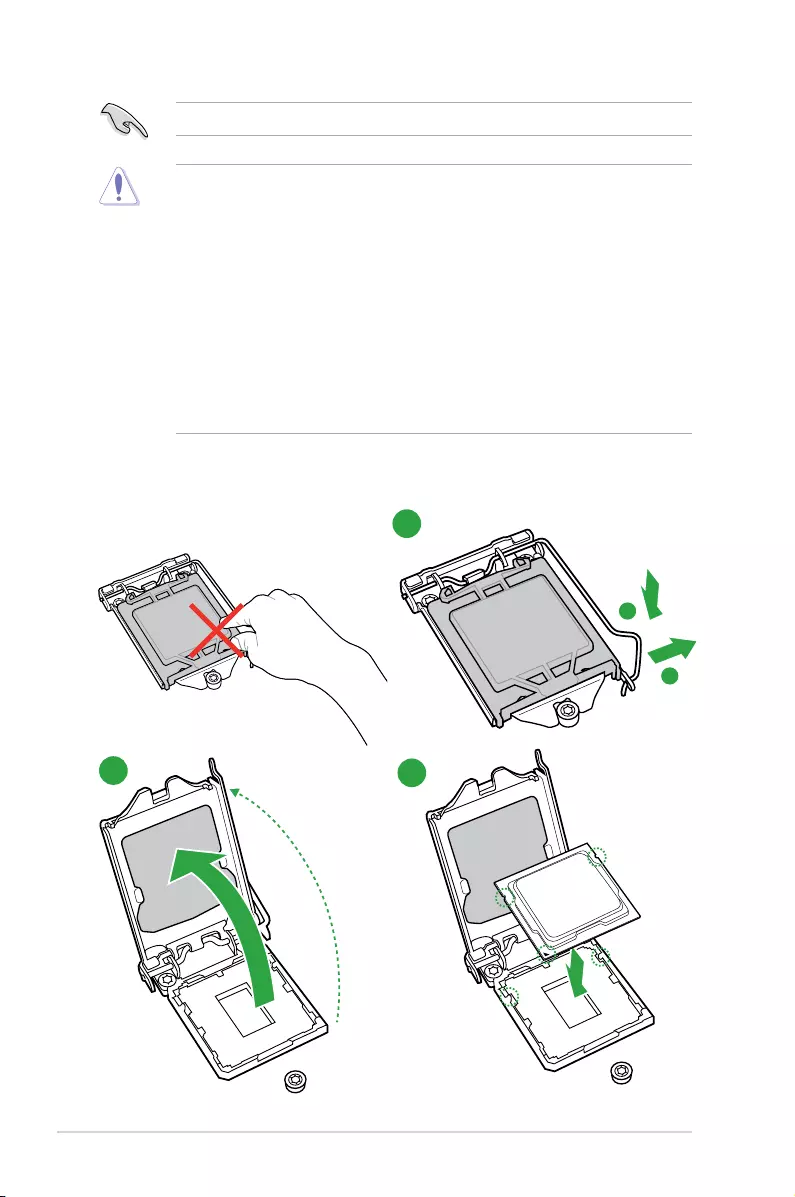
1-4 Chapter 1: Product introduction
1.3.1 Installing the CPU
1
23
A
B
UnplugallpowercablesbeforeinstallingtheCPU.
• EnsurethatyouinstallthecorrectCPUdesignedfortheLGA1151socketonly.DO
NOTinstallaCPUdesignedforLGA1150,LGA1155andLGA1156socketsonthe
LGA1151socket.
• Uponpurchaseofthemotherboard,ensurethatthePnPcapisonthesocketand
thesocketcontactsarenotbent.ContactyourretailerimmediatelyifthePnPcap
ismissing,orifyouseeanydamagetothePnPcap/socketcontacts/motherboard
components.
• Keepthecapafterinstallingthemotherboard.ASUSwillprocessReturnMerchandise
Authorization(RMA)requestsonlyifthemotherboardcomeswiththecaponthe
LGA1151socket.
• Theproductwarrantydoesnotcoverdamagetothesocketcontactsresultingfrom
incorrectCPUinstallation/removal,ormisplacement/loss/incorrectremovalofthePnP
cap.
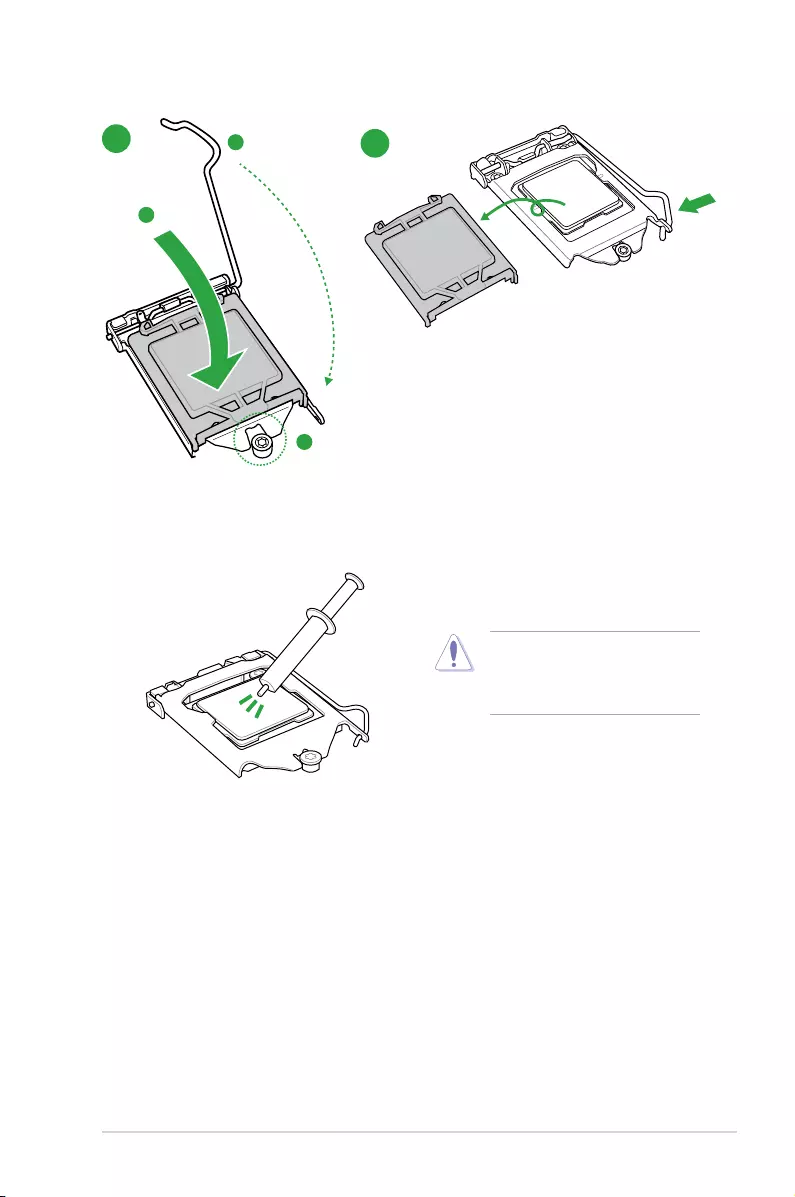
ASUS PRIME Z270-P 1-5
A
B
C
5
4
1.3.2 CPU heatsink and fan assembly installation
ApplytheThermalInterfaceMaterial
totheCPUheatsinkandCPU
before you install the heatsink and
fan if necessary.
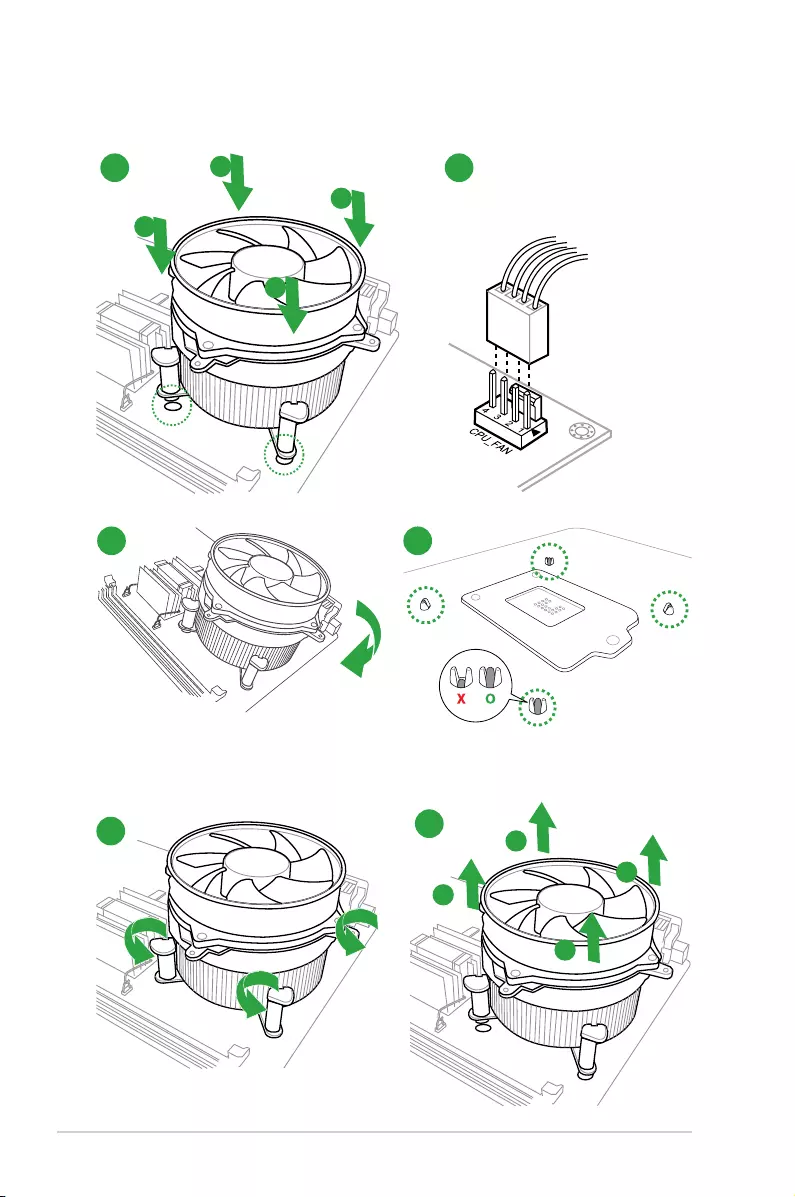
1-6 Chapter 1: Product introduction
3 4
A
B
B
A
To uninstall the CPU heatsink and fan assembly
2
1
To install the CPU heatsink and fan assembly
2
B
A
A
B
1
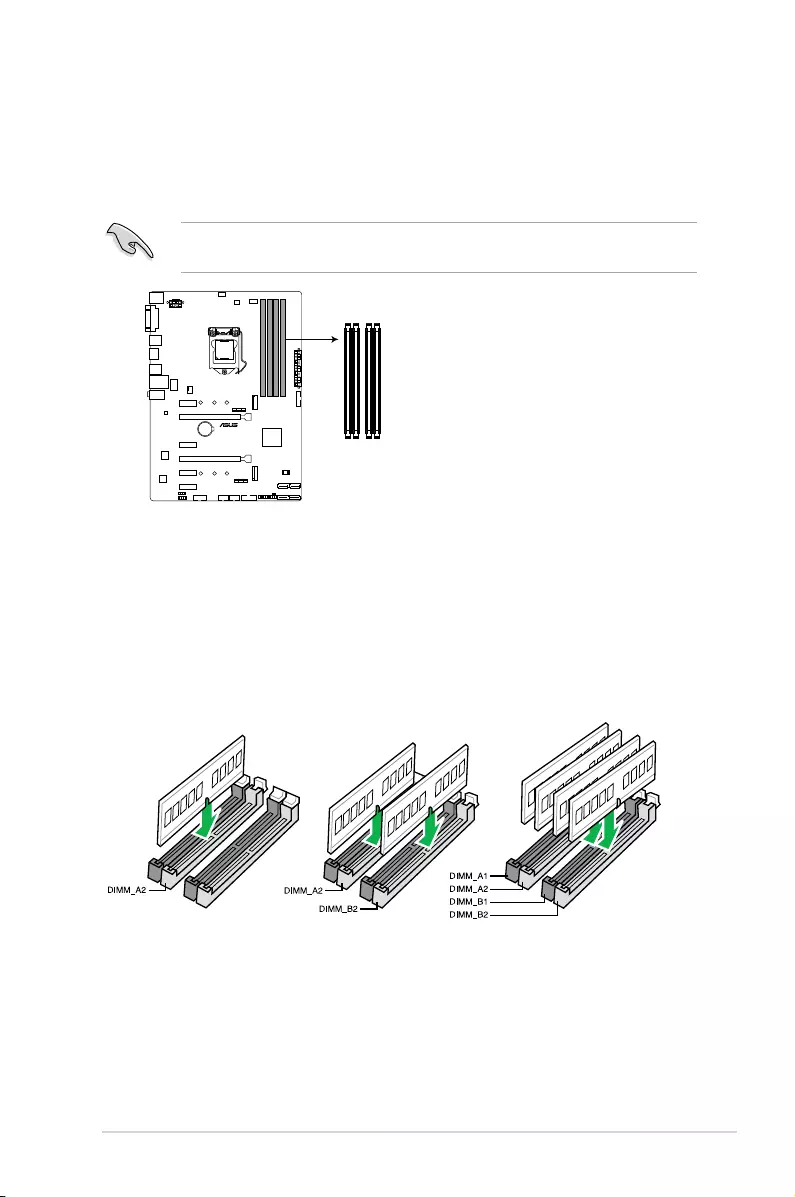
ASUS PRIME Z270-P 1-7
1.4 System memory
1.4.1 Overview
ThismotherboardcomeswithfourDoubleDataRate4(DDR4)DualInlineMemoryModule
(DIMM)sockets.ADDR4moduleisnotcheddifferentlyfromaDDR,DDR2,orDDR3module.
DONOTinstallaDDR,DDR2,orDDR3memorymoduletotheDDR4slot.
AccordingtoIntel®CPUspec,DIMMvoltagebelow1.35Visrecommendedtoprotectthe
CPU.
1.4.2 Memory configurations
Youmayinstall2GB,4GB,8GB,16GB,32GBand64GBunbufferednon-ECCDDR4
DIMMsintotheDIMMsockets.Youcanrefertotherecommendedmemorypopulationbelow.
Recommended memory configurations
DIMM_A1
DIMM_A2
DIMM_B1
DIMM_B2
PRIME Z270-P 288-pin DDR4 DIMM sockets
PRIME Z270-P
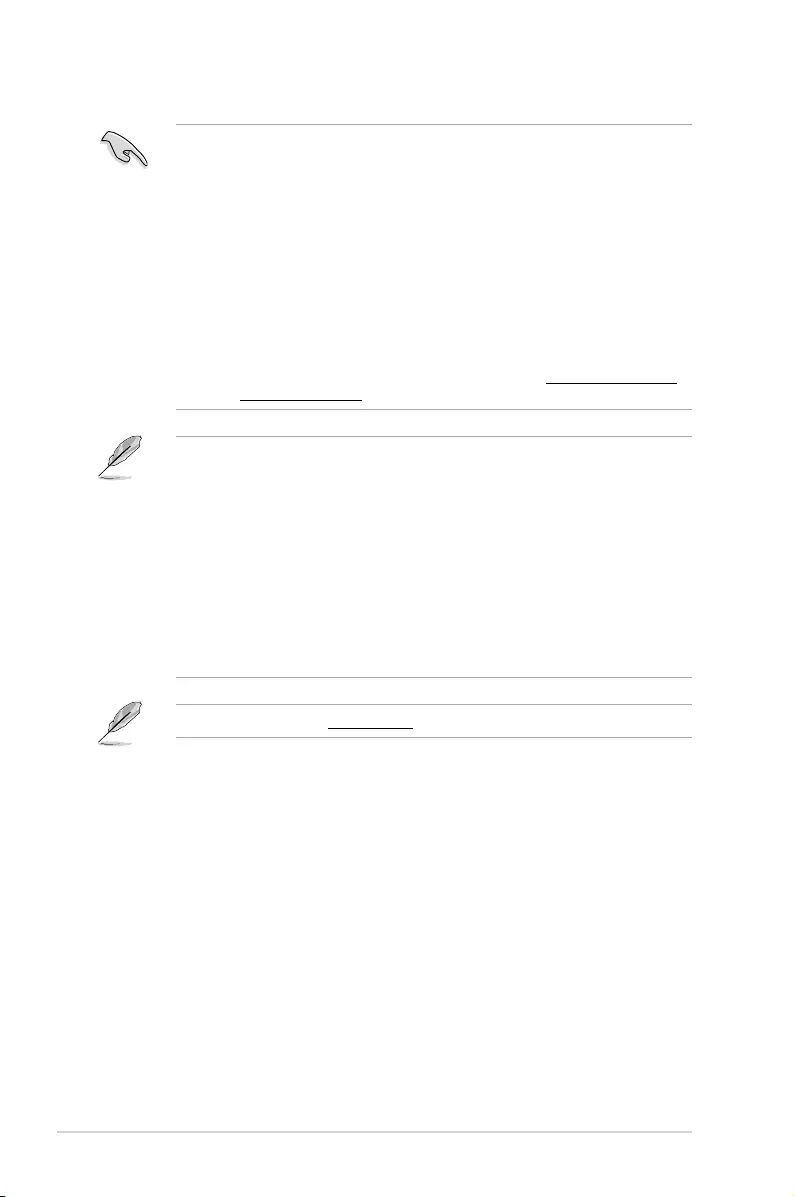
1-8 Chapter 1: Product introduction
• ThedefaultmemoryoperationfrequencyisdependentonitsSerialPresenceDetect
(SPD),whichisthestandardwayofaccessinginformationfromamemorymodule.
Underthedefaultstate,somememorymodulesforoverclockingmayoperateata
lowerfrequencythanthevendor-markedvalue.Tooperateatthevendor-marked
oratahigherfrequency,refertosection2.5 Ai Tweaker menu for manual memory
frequencyadjustment.
• AlwaysinstalltheDIMMSwiththesameCASLatency.Foranoptimumcompatibility,
werecommendthatyouinstallmemorymodulesofthesameversionordatacode
(D/C)fromthesamevendor.Checkwiththevendortogetthecorrectmemory
modules.
• Forsystemstability,useamoreefcientmemorycoolingsystemtosupportafull
memoryload(4DIMMs)oroverclockingcondition.
• YoumayinstallvaryingmemorysizesinChannelAandChannelB.Thesystemmaps
thetotalsizeofthelower-sizedchannelforthedual-channelconguration.Anyexcess
memoryfromthehigher-sizedchannelisthenmappedforsingle-channeloperation.
• AccordingtoIntel®CPUspec,DIMMvoltagebelow1.35Visrecommendedtoprotect
theCPU.
• Duetothememoryaddresslimitationon32-bitWindows®OS,whenyouinstall4GB
ormorememoryonthemotherboard,theactualusablememoryfortheOScanbe
about3GBorless.Foreffectiveuseofmemory,werecommendthatyoudoanyofthe
following:
- Useamaximumof3GBsystemmemoryifyouareusinga32-bitWindows®OS.
- Installa64-bitWindows®OSifyouwanttoinstall4GBormoreonthe
motherboard.
- Formoredetails,refertotheMicrosoft® support site at http://support.microsoft.
com/kb/929605/en-us.
VisittheASUSwebsiteatwww.asus.comforthelatestQVL.
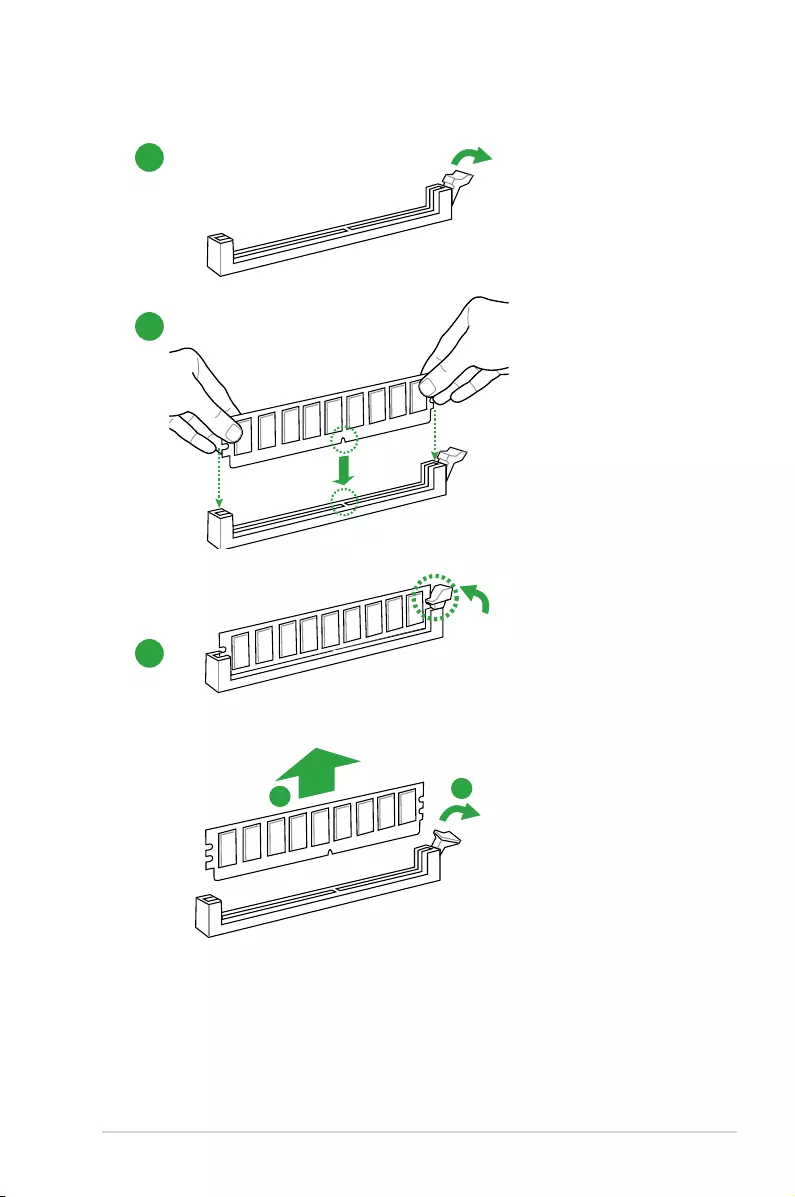
ASUS PRIME Z270-P 1-9
1.4.3 Installing a DIMM
1
2
3
To remove a DIMM
BA
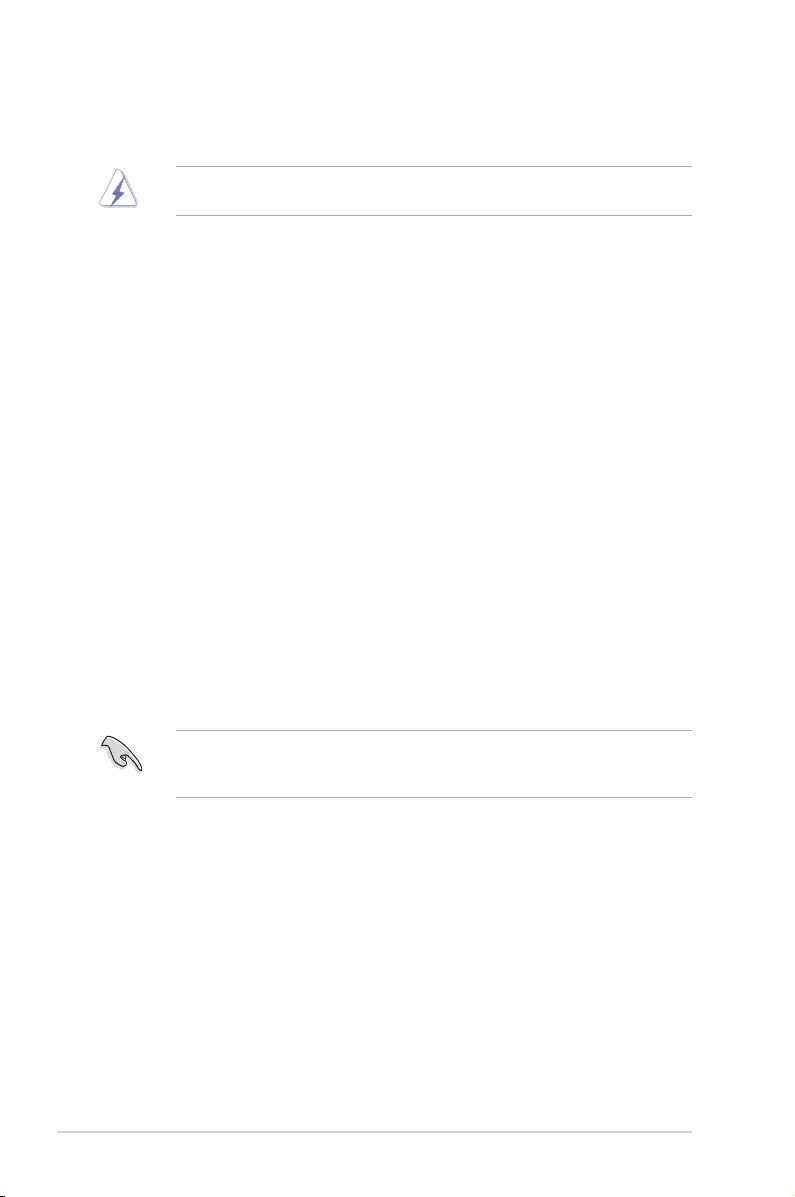
1-10 Chapter 1: Product introduction
1.5 Expansion slots
Inthefuture,youmayneedtoinstallexpansioncards.Thefollowingsub-sectionsdescribe
the slots and the expansion cards that they support.
Unplugthepowercordbeforeaddingorremovingexpansioncards.Failuretodosomay
cause you physical injury and damage motherboard components.
1.5.1 Installing an expansion card
To install an expansion card:
1. Beforeinstallingtheexpansioncard,readthedocumentationthatcamewithitand
make the necessary hardware settings for the card.
2. Removethesystemunitcover(ifyourmotherboardisalreadyinstalledinachassis).
3. Removethebracketoppositetheslotthatyouintendtouse.Keepthescrewforlater
use.
4. Alignthecardconnectorwiththeslotandpressrmlyuntilthecardiscompletely
seated on the slot.
5. Securethecardtothechassiswiththescrewyouremovedearlier.
6. Replacethesystemcover.
1.5.2 Configuring an expansion card
Afterinstallingtheexpansioncard,congureitbyadjustingthesoftwaresettings.
1. TurnonthesystemandchangethenecessaryBIOSsettings,ifany.SeeChapter2for
informationonBIOSsetup.
2. AssignanIRQtothecard.
3. Installthesoftwaredriversfortheexpansioncard.
WhenusingPCIcardsonsharedslots,ensurethatthedriverssupport“ShareIRQ”orthat
thecardsdonotneedIRQassignments.Otherwise,conictswillarisebetweenthetwoPCI
groups,makingthesystemunstableandthecardinoperable.
1.5.3 PCI Express 3.0 x1 slots
ThismotherboardsupportsPCIExpress3.0x1networkcards,SCSIcards,andothercards
thatcomplywiththePCIExpressspecications.
1.5.4 PCI Express 3.0 x16 slots
ThismotherboardhastwoPCIExpress3.0x16slots(x16+x4mode)thatsupportPCI
Express3.0x16graphiccardscomplyingwiththePCIExpressspecications.
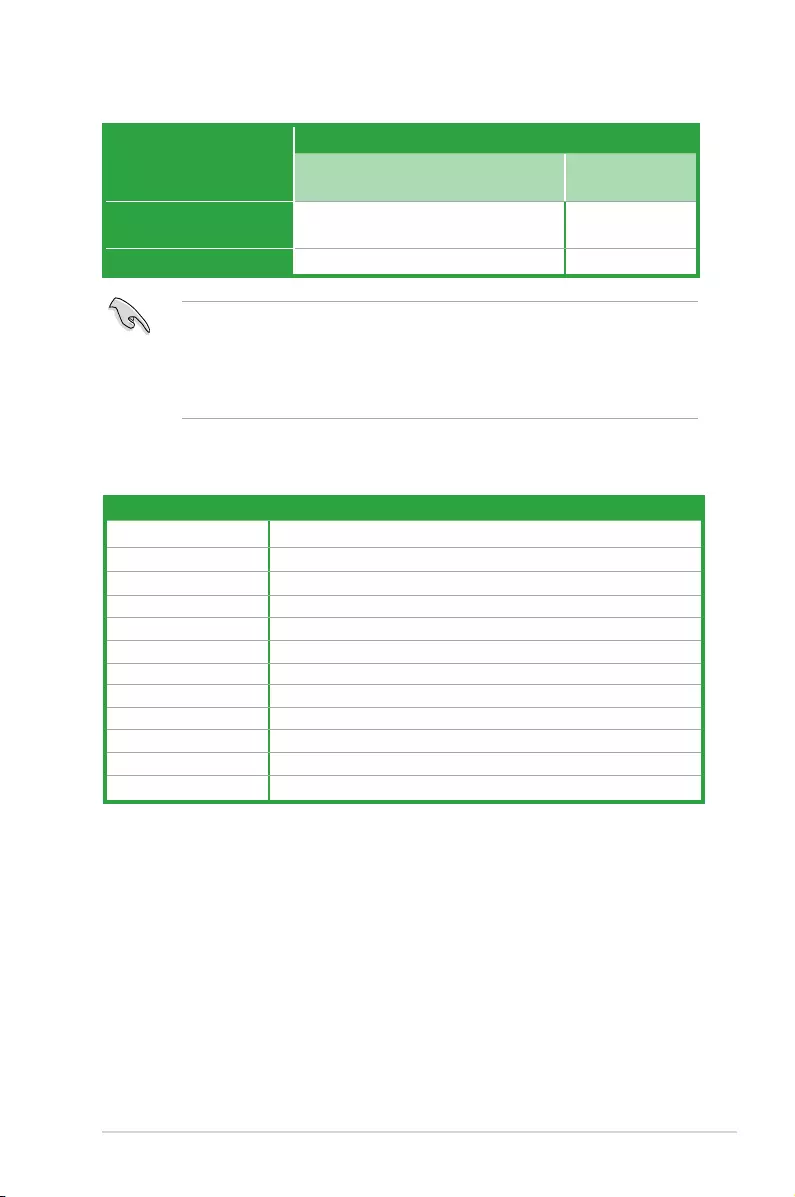
ASUS PRIME Z270-P 1-11
• InsingleVGAcardmode,usethePCIe3.0x16_1slot(gray)foraPCIExpressx16
graphics card to get better performance.
• WerecommendthatyouprovidesufcientpowerwhenrunningCrossFireX™mode.
• ConnectachassisfantothemotherboardconnectorlabeledCHA_FAN1/2when
usingmultiplegraphicscardsforbetterthermalenvironment.
VGA configuration
PCI Express operating mode
PCIe 3.0 x16_1 (gray) PCIe 3.0 x16_2
(black, x4 mode)
Single VGA/PCIe card x16(RecommendedforsingleVGA
card) N/A
Dual VGA/PCIe cards x16 x4
IRQ assignments for this motherboard
A B C DE F G H
HDAudioController shared – – – – – – –
XHCI shared – – – – – – –
SATAController shared – – – – – –
LANController shared – – – – – – –
PCIEx1_1 – – – shared – – – –
PCIEx1_2 shared – – – – – – –
PCIEx1_3 – shared – – – – – –
PCIEx1_4 – – shared – – – – –
PCIEx16_1 shared – – – – – – –
PCIEx16_2 shared – – – – – – –
M.2_1 shared – – – – – – –
M.2_2 shared – – – – – – –
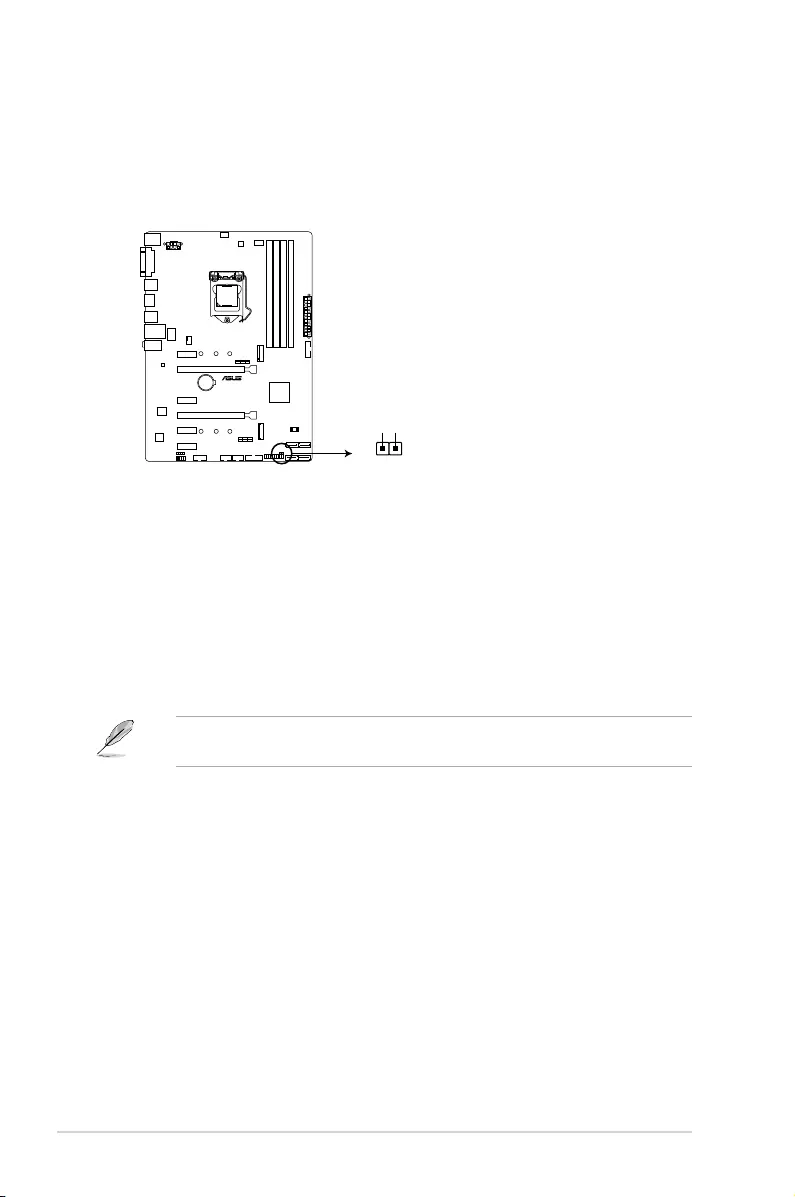
1-12 Chapter 1: Product introduction
1.6 Headers
1. Clear RTC RAM (2-pin CLRTC)
ThisheaderallowsyoutocleartheRealTimeClock(RTC)RAMinCMOS.Youcan
cleartheCMOSmemoryofdate,time,andsystemsetupparametersbyerasingthe
CMOSRTCRAMdata.TheonboardbuttoncellbatterypowerstheRAMdatain
CMOS,whichincludesystemsetupinformationsuchassystempasswords.
To erase the RTC RAM:
1. TurnOFFthecomputerandunplugthepowercord.
2. Useametalobjectsuchasascrewdrivertoshortthetwopins.
3. Plug the power cord and turn on the computer.
4. Holddownthe<Del>keyduringthebootprocessandenterBIOSsetuptore-
enter data.
Ifthestepsabovedonothelp,removetheonboardbatteryandshortthetwopinsagainto
cleartheCMOSRTCRAMdata.AfterclearingtheCMOS,reinstallthebattery.
CLRTC
+3V_BAT
GND
PIN 1
PRIME Z270-P Clear RTC RAM
PRIME Z270-P
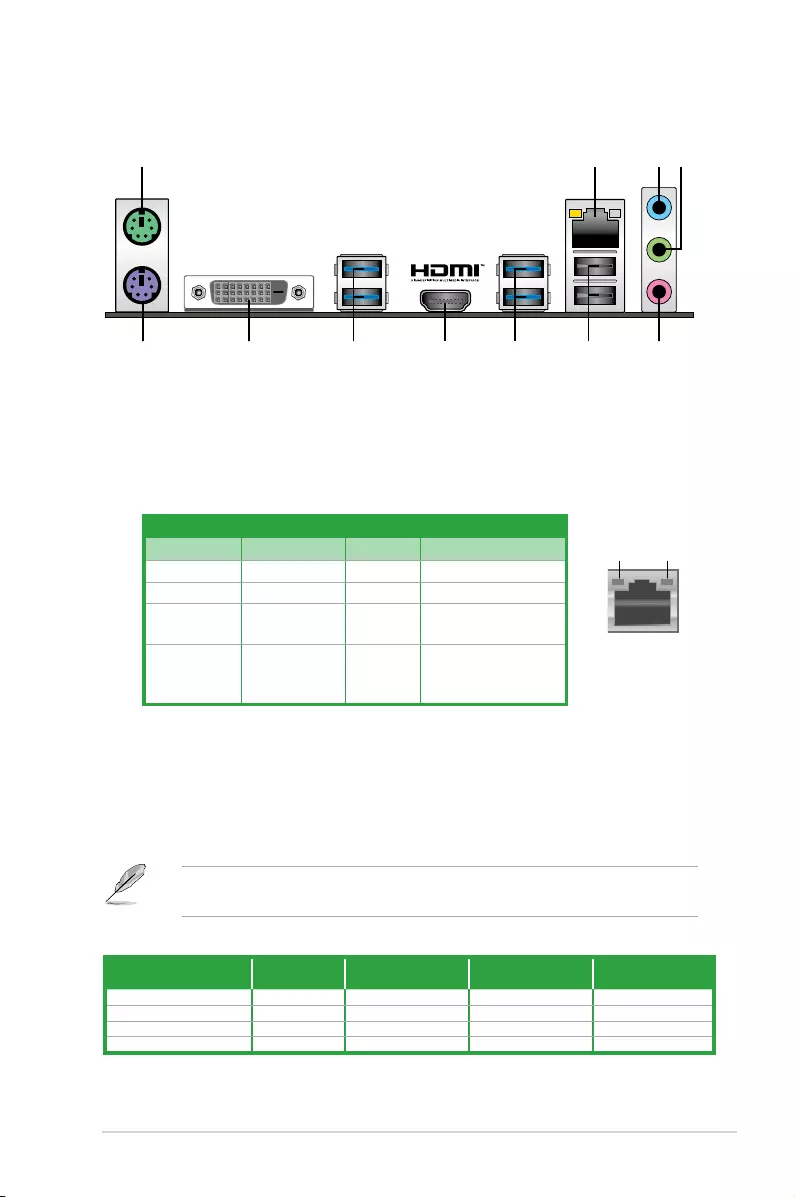
ASUS PRIME Z270-P 1-13
1.7 Connectors
1.7.1 Rear panel connectors
9 57 6
3 42
7
1
10 8
3. Line In port (light blue).Thisportconnectstothetape,CD,DVDplayer,orother
audio sources.
4. Line Out port (lime).Thisportconnectstoaheadphoneoraspeaker.Inthe4.1,5.1
and7.1-channelcongurations,thefunctionofthisportbecomesFrontSpeakerOut.
5. Microphone port (pink). This port connects to a microphone.
Refertotheaudiocongurationtableforthefunctionoftheaudioportsin2.1,4.1,5.1,or
7.1-channelconguration.
1. PS/2 mouse port (green).ThisportisforaPS/2mouse.
2. LAN (RJ-45) port.ThisportallowsGigabitconnectiontoaLocalAreaNetwork(LAN)
through a network hub.
LAN port LED indications
LAN port
Speed
LED
Activity Link
LED
Activity/Link LED Speed LED
Status Description Status Description
Off Nolink OFF 10Mbpsconnection
Orange Linked ORANGE 100Mbpsconnection
Orange
(Blinking)
Dataactivity GREEN 1Gbps connection
Orange
(Blinkingthen
steady)
Readyto
wake up from
S5mode
_ _
Audio 2.1, 4.1, 5.1, or 7.1-channel configuration
Port Headset
2.1-channel 4.1-channel 5.1-channel 7.1-channel
LightBlue(Rearpanel) LineIn RearSpeakerOut RearSpeakerOut RearSpeakerOut
Lime(Rearpanel) LineOut FrontSpeakerOut FrontSpeakerOut FrontSpeakerOut
Pink(Rearpanel) MicIn MicIn Bass/Center Bass/Center
Lime(Frontpanel) - - - SideSpeakerOut
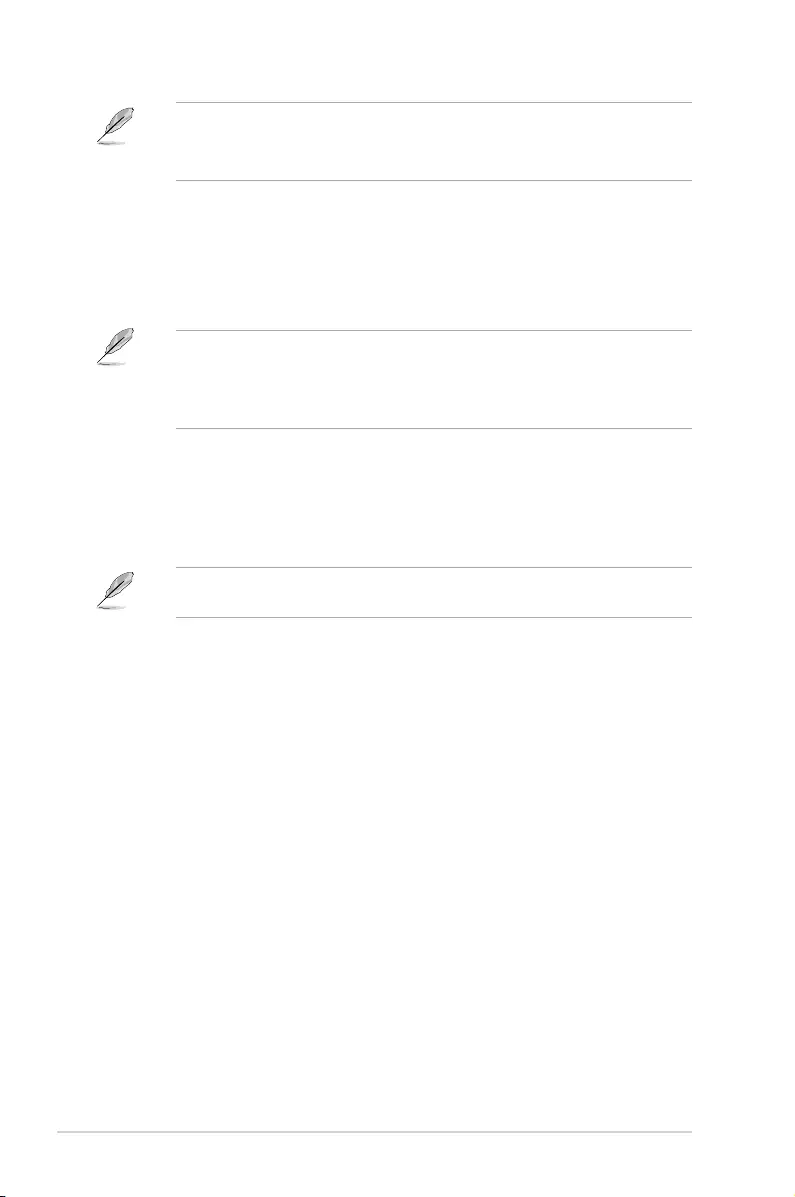
1-14 Chapter 1: Product introduction
To configure a 7.1-channel audio output:
UseachassiswithHDaudiomoduleinthefrontpaneltosupporta7.1-channelaudio
output.
6. USB 2.0 ports.These4-pinUniversalSerialBus(USB)portsareforUSB2.0/1.1
devices.
7. USB 3.0 ports (Blue, Type A).These9-pinUniversalSerialBus(USB)portsarefor
USB3.0devices.
• DuetothelimitationofUSB3.0controller,USB3.0devicescanonlybeusedunder
WindowsOSenvironmentandaftertheUSB3.0driverinstallation.
• WestronglyrecommendthatyouconnectUSB3.0devicestoUSB3.0portsforfaster
andbetterperformancefromyourUSB3.0devices.
8. HDMI port.ThisportisforaHigh-DenitionMultimediaInterface(HDMI)connector,
andisHDCPcompliantallowingplaybackofHDDVD,Blu-ray,andotherprotected
content.
9. DVI-D port.ThisportisforanyDVI-Dcompatibledevice.
DVI-DcannotbeconvertedtooutputfromRGBSignaltoCRTandisnotcompatiblewith
DVI-I.
10. PS/2 keyboard port (purple).ThisportisforaPS/2keyboard.
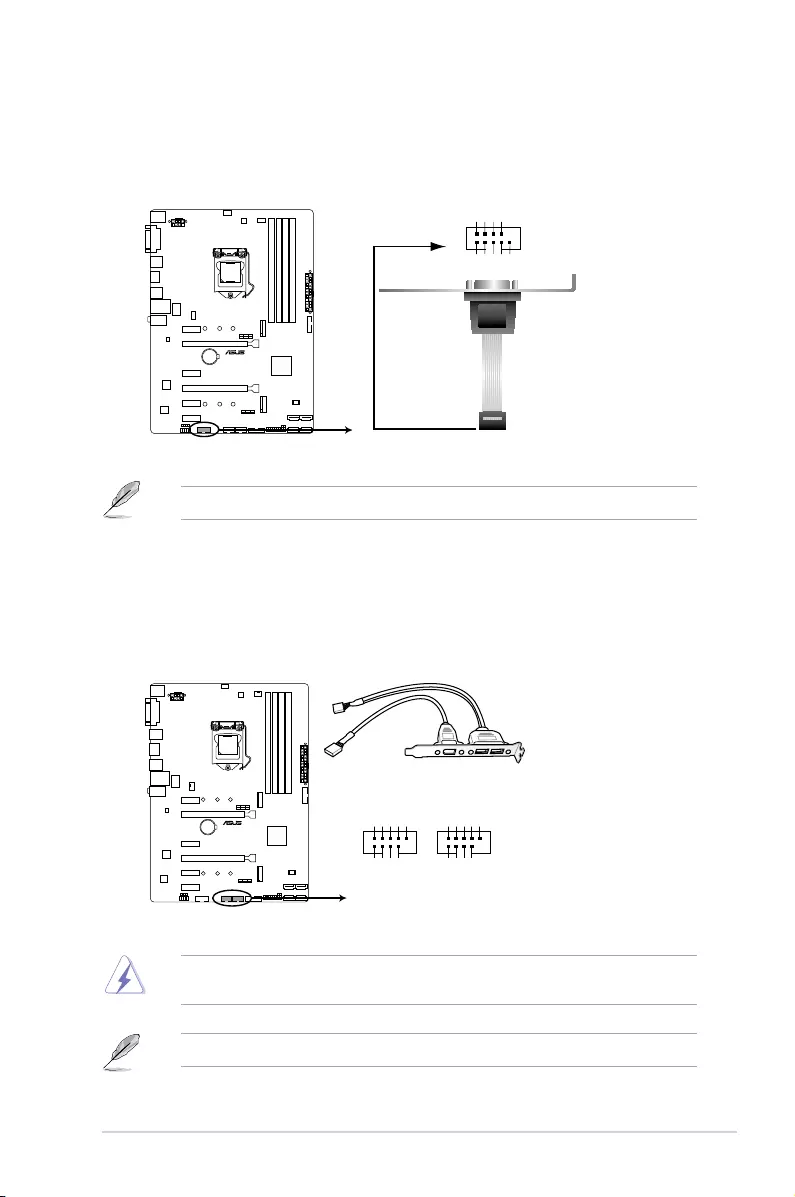
ASUS PRIME Z270-P 1-15
1.7.2 Internal connectors
1. Serial port connector (10-1 pin COM)
Thisconnectorisforaserial(COM)port.Connecttheserialportmodulecabletothis
connector,theninstallthemoduletoaslotopeningatthebackofthesystemchassis.
TheCOMmoduleispurchasedseparately.
2. USB 2.0 connectors (10-1 pin USB1112, USB1314)
TheseconnectorsareforUSB2.0ports.ConnecttheUSBmodulecabletoanyof
theseconnectors,theninstallthemoduletoaslotopeningatthebackofthesystem
chassis.TheseUSBconnectorscomplywithUSB2.0specicationsandsupportsupto
480Mbpsconnectionspeed.
PIN 1
COM
DCD
TXD
GND
RTS
RI
RXD
DTR
DSR
CTS
PRIME Z270-P Serial port (COM) connector
PRIME Z270-P
Neverconnecta1394cabletotheUSBconnectors.Doingsowilldamagethe
motherboard!
TheUSB2.0moduleispurchasedseparately.
USB+5V
USB_P11-
USB_P11+
GND
NC
USB+5V
USB_P12-
USB_P12+
GND
USB1112
PIN 1
USB+5V
USB_P13-
USB_P13+
GND
NC
USB+5V
USB_P14-
USB_P14+
GND
USB1314
PIN 1
PRIME Z270-P USB2.0 connectors
PRIME Z270-P
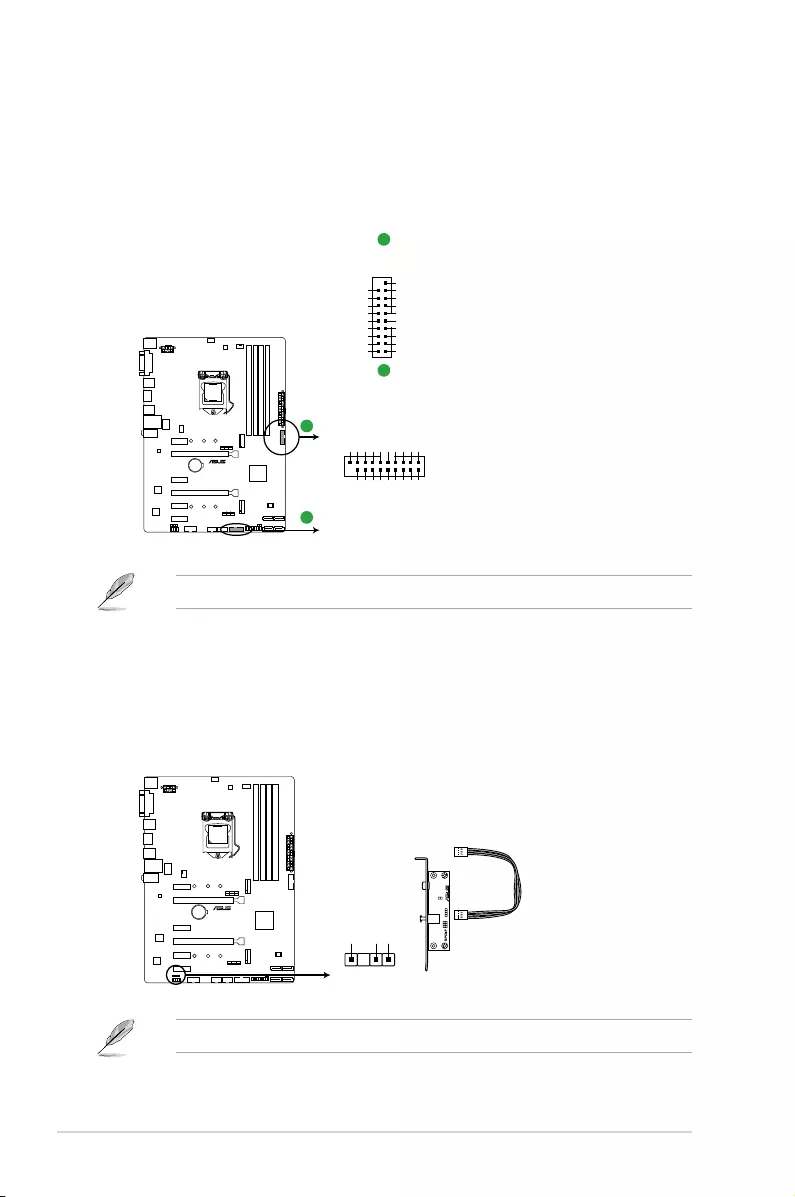
1-16 Chapter 1: Product introduction
3. USB 3.0 connector (20-1 pin USB3_12, USB3_34)
TheseconnectorsallowyoutoconnectaUSB3.0moduleforadditionalUSB3.0front
orrearpanelports.WithaninstalledUSB3.0module,youcanenjoyallthebenetsof
USB3.0includingfasterdatatransferspeedsofupto5Gbps,fasterchargingtimefor
USB-chargeabledevices,optimizedpowerefciency,andbackwardcompatibilitywith
USB2.0.
TheUSB3.0moduleispurchasedseparately.
USB3_12
USB3+5V
IntA_P1_SSRX-
IntA_P1_SSRX+
GND
IntA_P1_SSTX-
IntA_P1_SSTX+
GND
IntA_P1_D-
IntA_P1_D+
GND
PIN 1
USB3+5V
IntA_P2_SSRX-
IntA_P2_SSRX+
GND
IntA_P2_SSTX-
IntA_P2_SSTX+
GND
IntA_P2_D-
IntA_P2_D+
USB3_34
USB3+5V
IntA_P1_SSRX-
IntA_P1_SSRX+
GND
IntA_P1_SSTX-
IntA_P1_SSTX+
GND
IntA_P1_D-
IntA_P1_D+
GND
PIN 1
USB3+5V
IntA_P2_SSRX-
IntA_P2_SSRX+
GND
IntA_P2_SSTX-
IntA_P2_SSTX+
GND
IntA_P2_D-
IntA_P2_D+
PRIME Z270-P USB3.0 Front panel connectors
PRIME Z270-P
A
B
A
B
SPDIF_OUT
+5V
SPDIFOUT
GND
PRIME Z270-P Digital audio connector
PRIME Z270-P
4. Digital audio connector (4-1 pin SPDIF_OUT)
ThisconnectorisforanadditionalSony/PhilipsDigitalInterface(S/PDIF)port.Connect
theS/PDIFOutmodulecabletothisconnector,theninstallthemoduletoaslot
opening at the back of the system chassis.
TheS/PDIFmoduleispurchasedseparately.
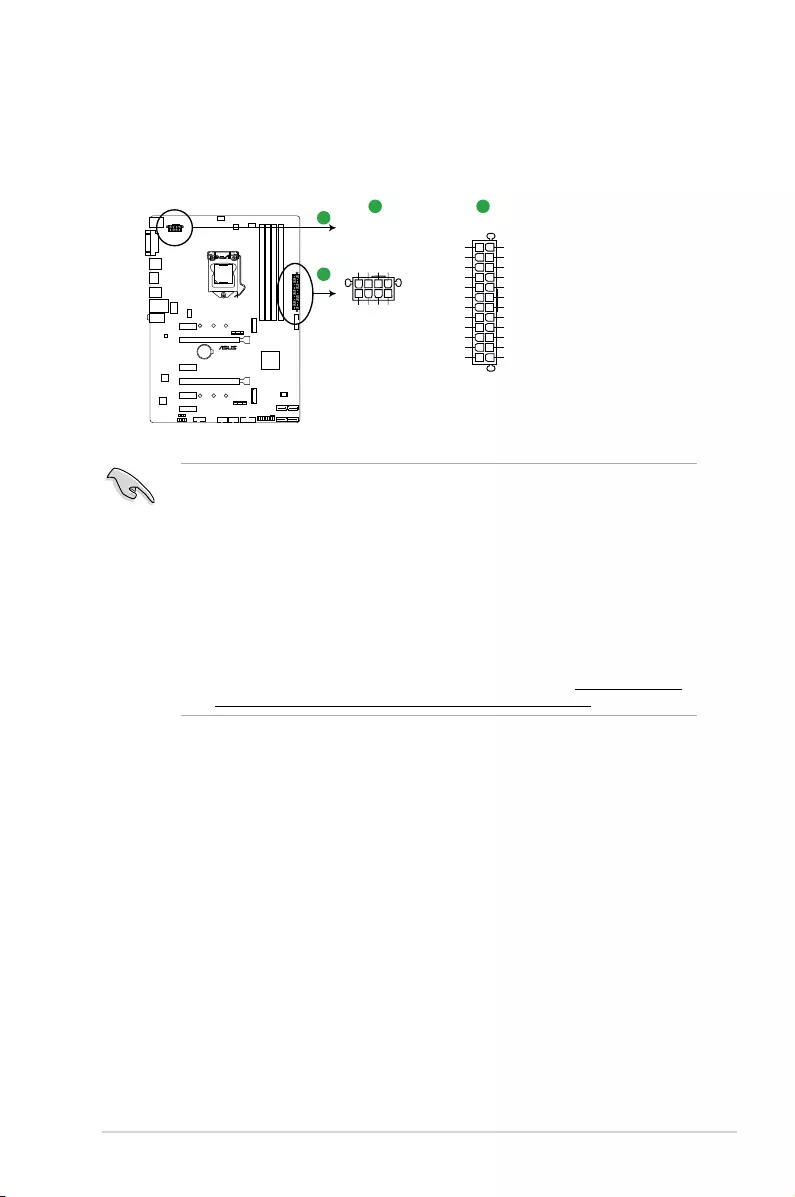
ASUS PRIME Z270-P 1-17
•
Forafullyconguredsystem,werecommendthatyouuseapowersupplyunit
(PSU)thatcomplieswithATX12VSpecication2.0(orlaterversion)andprovidesa
minimumpowerof350W.
•
DONOTforgettoconnectthe4-pin/8-pinATX+12Vpowerplug.Otherwise,the
system will not boot up.
• WerecommendthatyouuseaPSUwithhigherpoweroutputwhenconguringa
systemwithmorepower-consumingdevicesorwhenyouintendtoinstalladditional
devices.Thesystemmaybecomeunstableormaynotbootupifthepoweris
inadequate.
•
Ifyouareuncertainabouttheminimumpowersupplyrequirementforyoursystem,
refertotheRecommendedPowerSupplyWattageCalculatorathttp://support.asus.
com/PowerSupplyCalculator/PSCalculator.aspx?SLanguage=en-us for details.
5. ATX power connectors (24-pin EATXPWR, 8-pin ATX12V)
TheseconnectorsareforATXpowersupplyplugs.Thepowersupplyplugsare
designedtottheseconnectorsinonlyoneorientation.Findtheproperorientationand
pushdownrmlyuntiltheconnectorscompletelyt.
EATX12V
+12V DC
+12V DC
+12V DC
+12V DC
GND
GND
GND
GND
EATXPWR
PIN 1
PIN 1
GND
+5 Volts
+5 Volts
+5 Volts
-5 Volts
GND
GND
GND
PSON#
GND
-12 Volts
+3 Volts
+3 Volts
+12 Volts
+12 Volts
+5V Standby
Power OK
GND
+5 Volts
GND
+5 Volts
GND
+3 Volts
+3 Volts
PRIME Z270-P ATX power connectors
A
A B
B
PRIME Z270-P
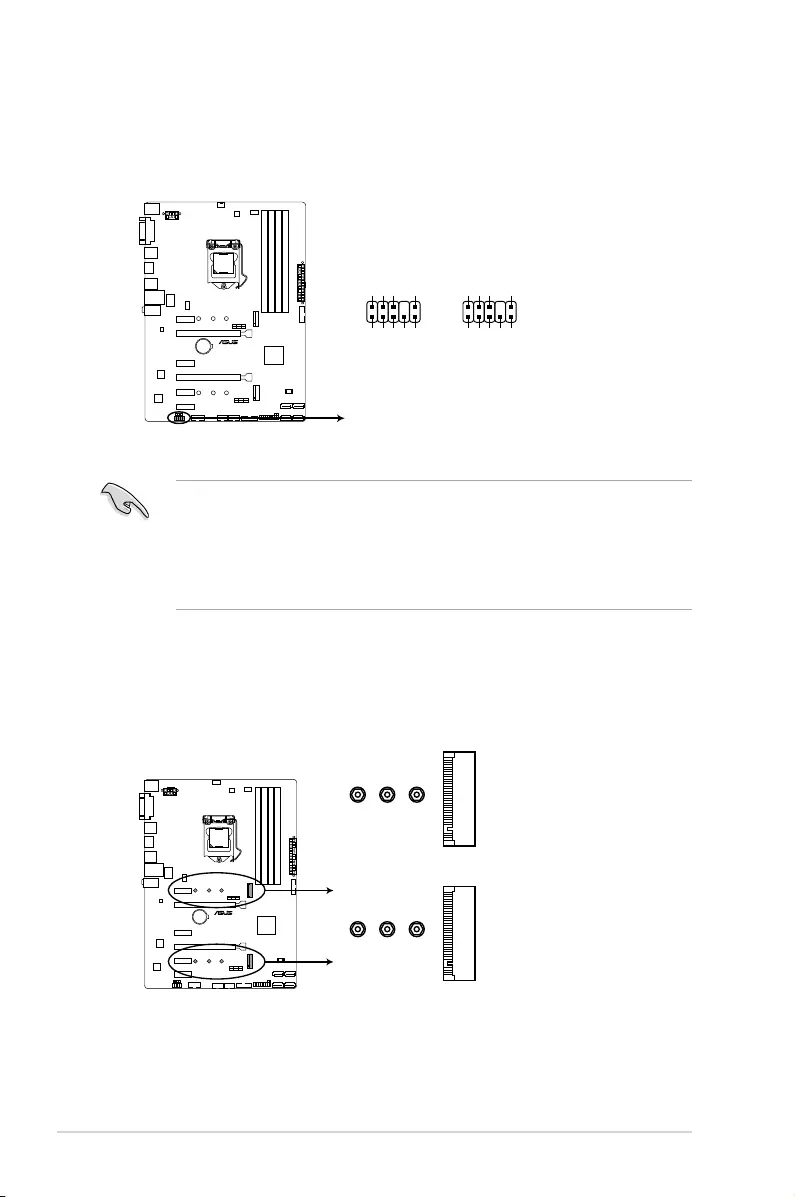
1-18 Chapter 1: Product introduction
6. Front panel audio connector (10-1 pin AAFP)
Thisconnectorisforachassis-mountedfrontpanelaudioI/Omodulethatsupports
eitherHDAudioorlegacyAC`97audiostandard.Connectoneendofthefrontpanel
audioI/Omodulecabletothisconnector.
• Werecommendthatyouconnectahigh-denitionfrontpanelaudiomoduletothis
connectortoavailofthemotherboard’shigh-denitionaudiocapability.
• Ifyouwanttoconnectahigh-denitionfrontpanelaudiomoduletothisconnector,set
theFrontPanelTypeitemintheBIOSsetupto[HD].IfyouwanttoconnectanAC’97
frontpanelaudiomoduletothisconnector,settheitemto[AC97].Bydefault,this
connectorissetto[HD].
AAFP
AGND
NC
SENSE1_RETUR
SENSE2_RETUR
PORT1 L
PORT1 R
PORT2 R
SENSE_SEND
PORT2 L
HD-audio-compliant
pin definition
PIN 1
AGND
NC
NC
NC
MIC2
MICPWR
Line out_R
NC
Line out_L
Legacy AC’97
compliant definition
PRIME Z270-P Front panel audio connector
PRIME Z270-P
7. M.2 socket 3
ThissocketallowsyoutoinstallanM.2(NGFF)SSDmodule.
M.2_2(SOCKET3)
2280 2260 2242
M.2_1(SOCKET3)
2280 2260 2242
PRIME Z270-P M.2(SOCKET3)s
PRIME Z270-P
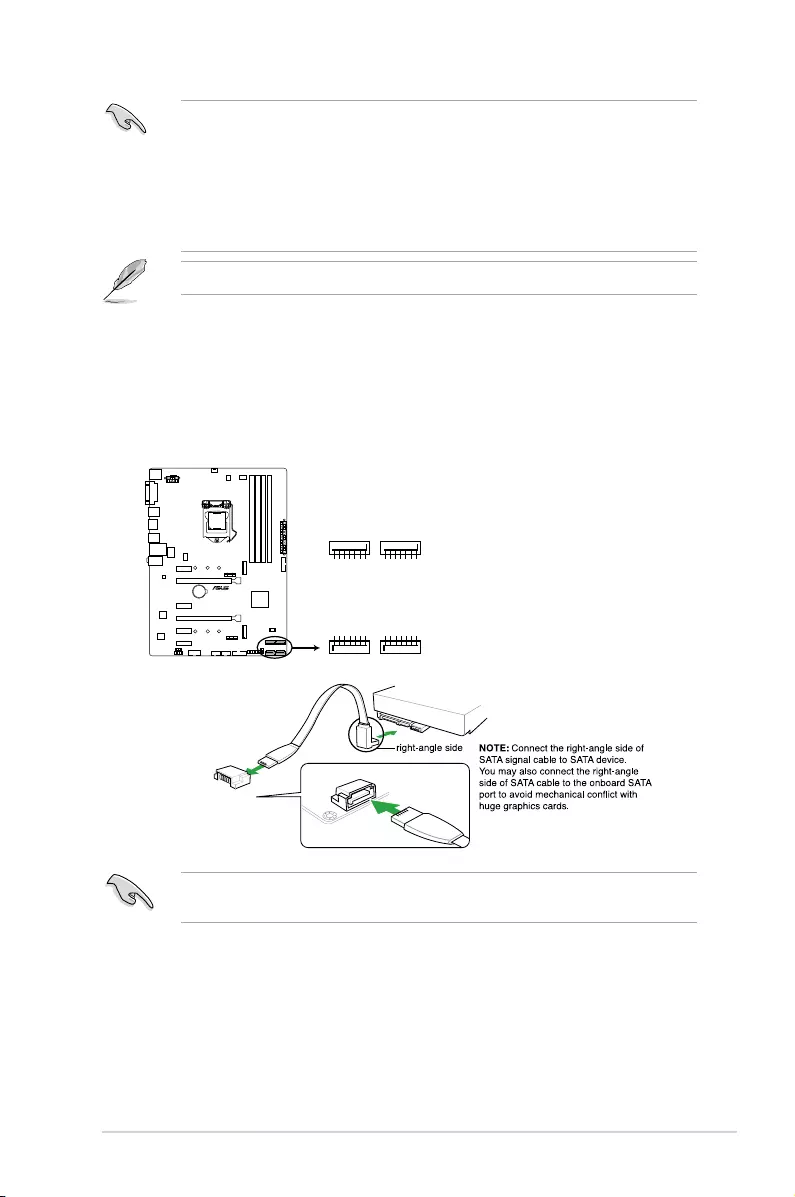
ASUS PRIME Z270-P 1-19
• M.2_1/2Socket3supportsMKeyand2242/2260/2280storagedevices.
• WhenusingIntel®DesktopResponsivenesstechnologieswithPCIe/SATAM.2device,
ensuretosetuptheWindows®UEFIoperatingsystemunderRAIDmode.
• TheM.2slotsupportsdatatransferspeedupto32Gb/s.
• WhenadeviceinSATAmodeisinstalledontheM.2_1socket,SATA_1portcannot
be used.
TheM.2(NGFF)SSDmoduleispurchasedseparately.
8. Intel® Z270 Serial ATA 6.0Gb/s connectors (7-pin SATA6G_1~4)
TheseconnectorsconnecttoSerialATA6.0Gb/sharddiskdrivesviaSerialATA6.0
Gb/ssignalcables.
SATA6G_4
SATA6G_2
GND
RSATA_TXP4
RSATA_TXN4
GND
RSATA_RXN4
RSATA_RXP4
GND
GND
RSATA_RXP2
RSATA_RXN2
GND
RSATA_TXN2
RSATA_TXP2
GND
SATA6G_3
SATA6G_1
GND
RSATA_TXP3
RSATA_TXN3
GND
RSATA_RXN3
RSATA_RXP3
GND
GND
RSATA_RXP1
RSATA_RXN1
GND
RSATA_TXN1
RSATA_TXP1
GND
PRIME Z270-P Intel
®
SATA 6.0Gb/s connectors
PRIME Z270-P
Whenusinghot-plugandNCQ,settheSATA Mode SelectionitemintheBIOSto[AHCI].
Seesection2.6.5 SATA Configuration for details.
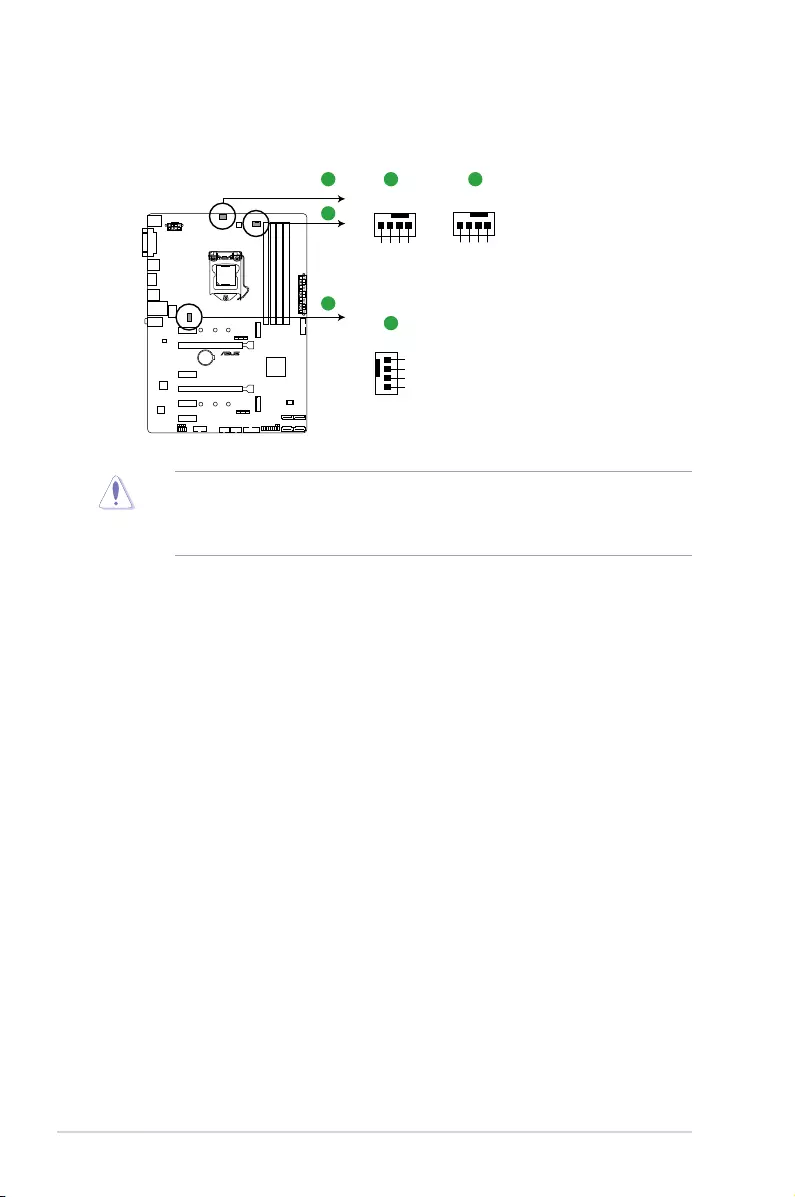
1-20 Chapter 1: Product introduction
Donotforgettoconnectthefancablestothefanconnectors.Insufcientairowinside
thesystemmaydamagethemotherboardcomponents.Thesearenotjumpers!Donot
placejumpercapsonthefanconnectors!TheCPU_FANconnectorsupportsaCPUfanof
maximum1A(12W)fanpower.
9. CPU and chassis fan connectors (4-pin CPU_FAN, 4-pin CHA_FAN 1/2)
Connectthefancablestothefanconnectorsonthemotherboard,ensuringthatthe
black wire of each cable matches the ground pin of the connector
CHA FAN PWM
CHA FAN IN
CHA FAN PWR
GND
CPU_FAN CHA_FAN1
CPU FAN PWM
CPU FAN IN
CPU FAN PWR
GND
CHA_FAN2
GND
CHA FAN PWR
CHA FAN IN
CHA FAN PWM
PRIME Z270-P Fan connectors
PRIME Z270-P
AA B
C
B
C
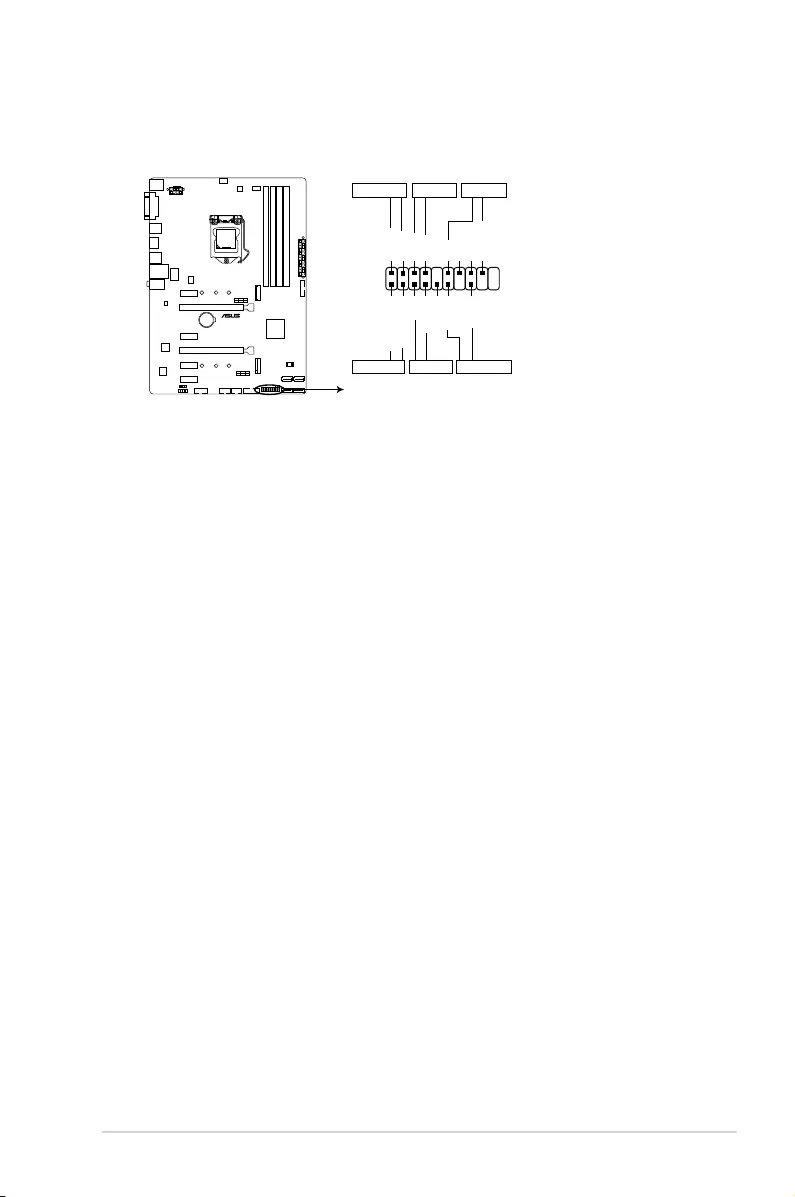
ASUS PRIME Z270-P 1-21
• SystempowerLED(4-pin+PWR_LED-)
This4-pinconnectorisforthesystempowerLED.ConnectthechassispowerLED
cabletothisconnector.ThesystempowerLEDlightsupwhenyouturnonthesystem
power,andblinkswhenthesystemisinsleepmode.
• HarddiskdriveactivityLED(2-pin+HDD_LED-)
This2-pinconnectorisfortheHDDActivityLED.ConnecttheHDDActivityLEDcable
tothisconnector.TheHDDLEDlightsuporasheswhendataisreadfromorwritten
totheHDD.
• Systemwarningspeaker(4-pinSPEAKER)
This4-pinconnectorisforthechassis-mountedsystemwarningspeaker.Thespeaker
allows you to hear system beeps and warnings.
• ATXpowerbutton/soft-offbutton(2-pinPWR_SW)
This connector is for the system power button. Pressing the power button turns the
system on or puts the system in sleep or soft-off mode depending on the operating
system settings. Pressing the power switch for more than four seconds while the
systemisONturnsthesystemOFF.
• Resetbutton(2-pinRESET)
This 2-pin connector is for the chassis-mounted reset button for system reboot without
turning off the system power.
10. System panel connector
Thisconnectorsupportsseveralchassis-mountedfunctions.
* Requires an ATX power supply
PLED+
PLED-
PWR
GND
+5V
GND
GND
Speaker
HDD_LED+
HDD_LED-
GND
RESET
NC
PLED+
PLED-
PIN 1
+PWR_LED-
+PWR_LED-
SPEAKER
PANEL
+HDD_LED-
PWR_SW
RESET
PRIME Z270-P System panel connector
PRIME Z270-P
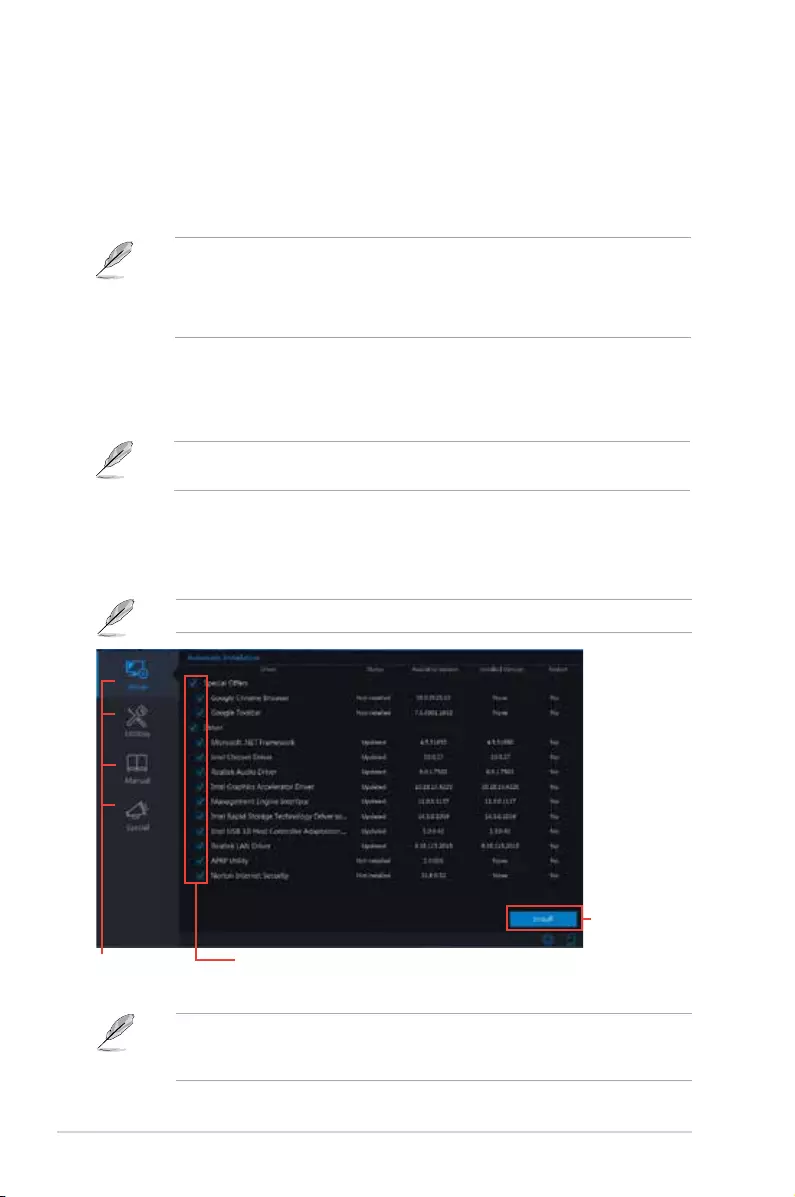
1-22 Chapter 1: Product introduction
1.9 Software support
1.9.1 Installing an operating system
ThismotherboardsupportsWindows®7(64-bit/32-bit),Windows®8.1(64-bit)andWindows®
10(64-bit)OperatingSystems(OS).AlwaysinstallthelatestOSversionandcorresponding
updatestomaximizethefeaturesofyourhardware.
• Motherboardsettingsandhardwareoptionsvary.RefertoyourOSdocumentation
for detailed information.
• Windows®8.164-bitandWindows®732/64-bitareonlysupportedwhenusingthe
6thGenerationIntel® processors.
1.9.2 Support DVD information
TheSupportDVDthatcomeswiththemotherboardpackagecontainsthedrivers,software
applications,andutilitiesthatyoucaninstalltoavailallmotherboardfeatures.
ThecontentsoftheSupportDVDaresubjecttochangeatanytimewithoutnotice.Visitthe
ASUSwebsiteatwww.asus.comforupdates.
The following screen is for reference only.
To run the Support DVD
PlacetheSupportDVDintotheopticaldrive.IfAutorunisenabledinyourcomputer,theDVD
automaticallydisplaysthelistsoftheuniquefeaturesofyourASUSmotherboard.Clickthe
Driver,Utilities,Manual,orSpecial tabstodisplaytheirrespectivemenus.
Click a tab to
display Support DVD
information
Click to install
IfAutorunisNOTenabledinyourcomputer,browsethecontentsoftheSupportDVDto
locatetheleASSETUP.EXEfromtheBINfolder.Double-clicktheASSETUP.EXEtorun
theDVD.
Select an item/ subitem that you
want to install
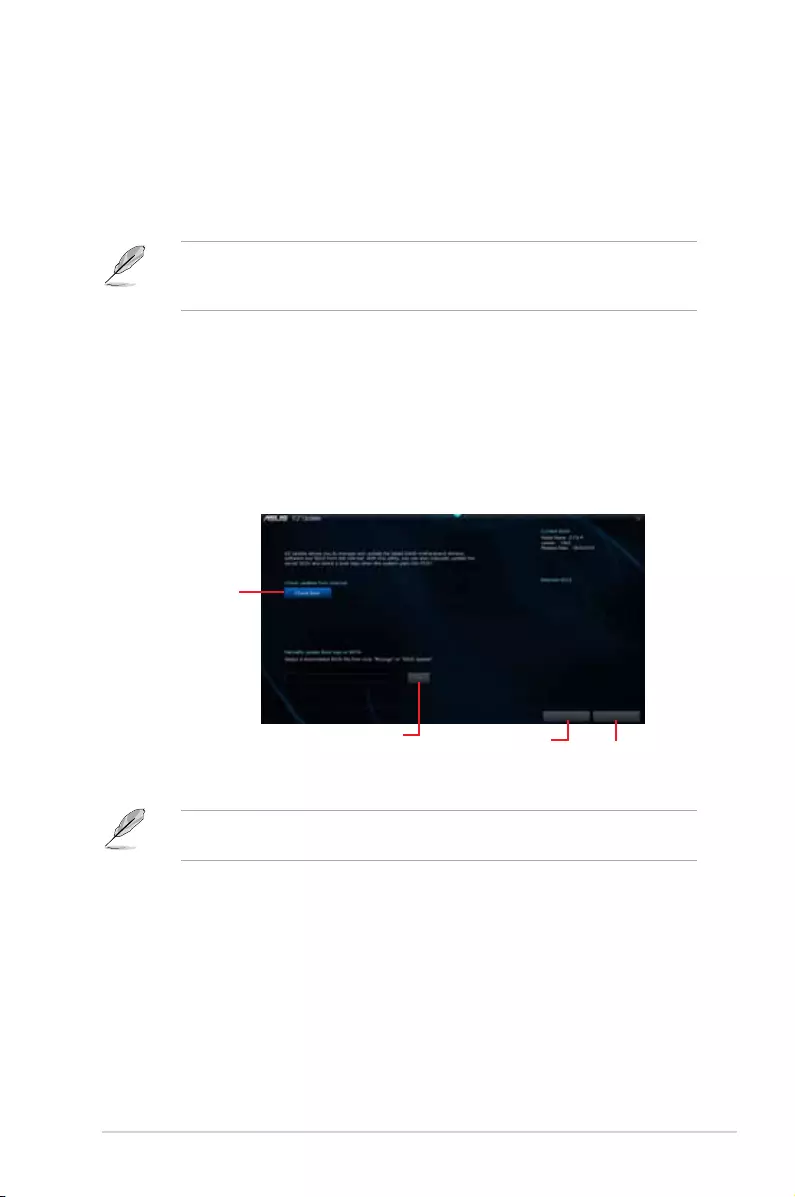
2.1 Managing and updating your BIOS
Save a copy of the original motherboard BIOS le to a USB ash disk in case you need to
restore the BIOS in the future. Copy the original motherboard BIOS using the ASUS Update
utility. (BIOS version template: PRIME Z270-P 0204 version)
2.1.1 EZ Update
EZ Update is a utility that allows you to automatically update your motherboard’s softwares,
drivers and the BIOS version easily. With this utlity, you can also manually update the saved
BIOS and select a boot logo when the system goes into POST.
To launch EZ Update, click EZ Update on the AI Suite 3 main menu bar.
BIOS information
2
EZ Update requires an Internet connection either through a network or an ISP (Internet
Service Provider).
Click to
automatically
update your
motherboard’s
driver, software
and firmware
Click to find and
select the BIOS
from file
Click to select
a boot logo Click to
update the
BIOS
ASUS PRIME Z270-P 2-1
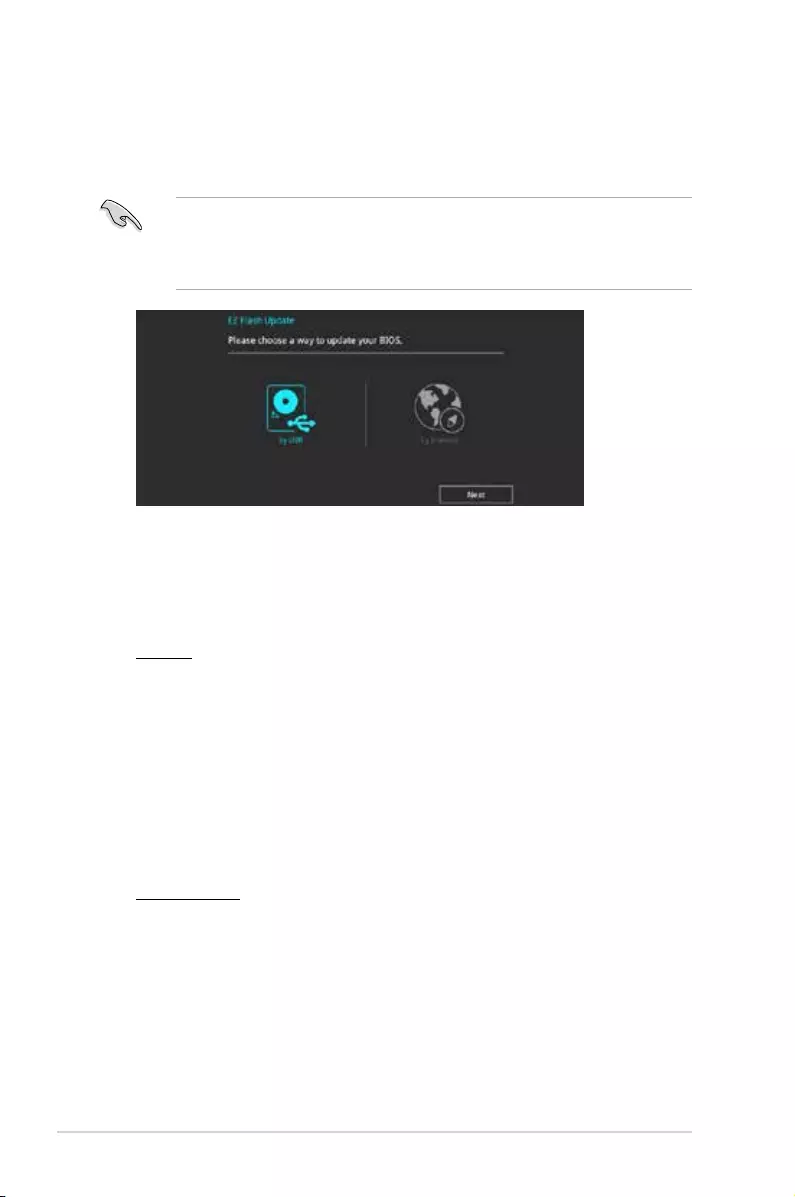
2.1.2 ASUS EZ Flash 3
The ASUS EZ Flash 3 feature allows you to update the BIOS without using an OS-based
utility.
• Ensure to load the BIOS default settings to ensure system compatibility and stability.
Select the Load Optimized Defaults item under the Exit menu. See section 2.10 Exit
Menu for details.
• Check your local Internet connection before updating through the Internet.
To update the BIOS using EZ Flash 3:
1. Enter the Advanced Mode of the BIOS setup program. Go to the Tool menu to select
ASUS EZ Flash 3 and press <Enter> to enable it.
2. Follow the steps below to update the BIOS via USB or Internet.
Via USB
a) Insert the USB ash disk that contains the latest BIOS le to the USB port, then
select by USB.
b) Press <Tab> to switch to the Drive eld.
c) Press the Up/Down arrow keys to nd the USB ash disk that contains the latest
BIOS, and then press <Enter>.
d) Press <Tab> to switch to the Folder Info eld.
e) Press the Up/Down arrow keys to nd the BIOS le, and then press <Enter> to
perform the BIOS update process.
Via the Internet
a) Select by Internet.
b) Press the Left/Right arrow keys to select an Internet connection method, and then
press <Enter>.
c) Follow the onscreen instructions to complete the update.
3. Reboot the system when the update process is done.
2-2 Chapter 2: Getting started
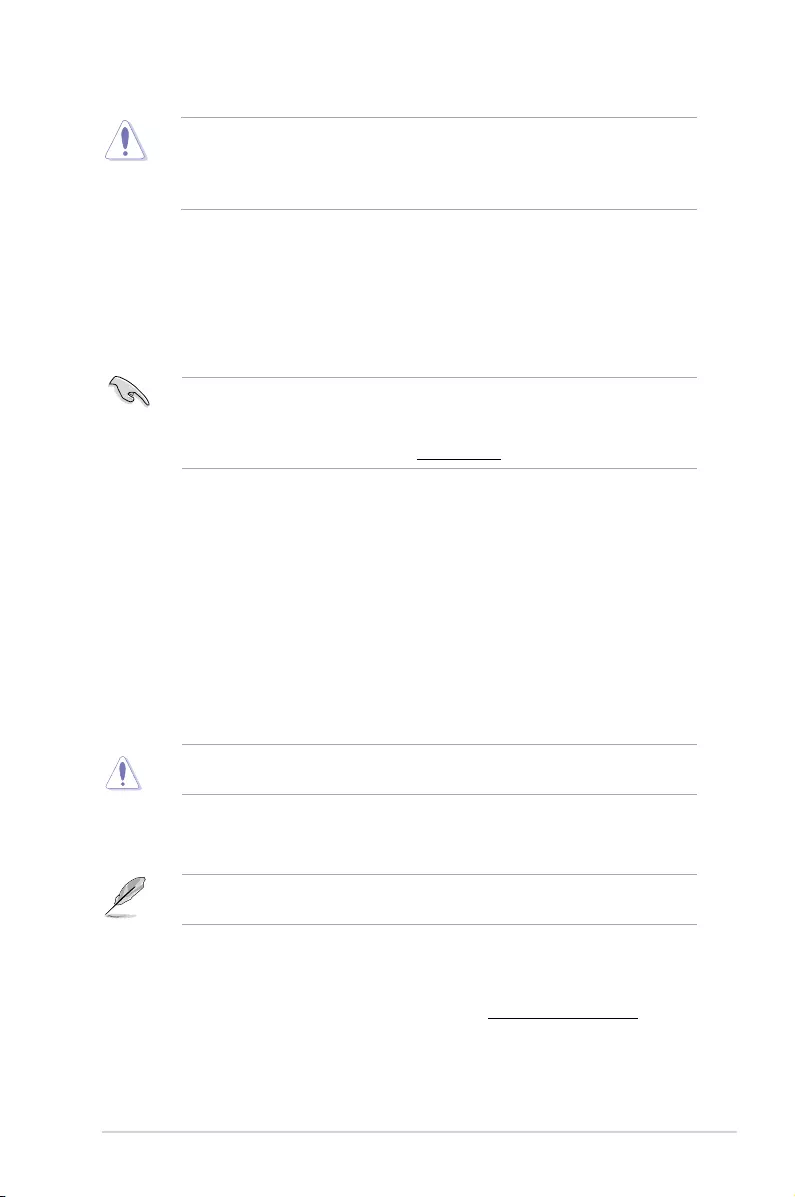
• ASUS EZ Flash 3 supports USB devices, such as a USB ash disk, with FAT 32/16
format and single partition only.
• DO NOT shut down or reset the system while updating the BIOS to prevent system
boot failure!.
2.1.3 ASUS CrashFree BIOS 3 utility
The ASUS CrashFree BIOS 3 is an auto recovery tool that allows you to restore the BIOS le
when it fails or gets corrupted during the updating process. You can restore a corrupted BIOS
le using the motherboard support DVD or a USB ash drive that contains the updated BIOS
le.
• Before using this utility, rename the BIOS le in the removable device into PZ270P.
CAP.
• The BIOS le in the support DVD may not be the latest version. Download the latest
BIOS le from the ASUS website at www.asus.com.
Recovering the BIOS
To recover the BIOS:
1. Turn on the system.
2. Insert the support DVD to the optical drive or the USB ash drive that contains the
BIOS le to the USB port.
3. The utility automatically checks the devices for the BIOS le. When found, the utility
reads the BIOS le and enters ASUS EZ Flash 3 utility automatically.
4. The system requires you to enter BIOS Setup to recover BIOS settings. To ensure
system compatibility and stability, we recommend that you press <F5> to load default
BIOS values.
DO NOT shut down or reset the system while updating the BIOS! Doing so can cause
system boot failure!
2.1.4 ASUS BIOS Updater
ASUS BIOS Updater allows you to update the BIOS in DOS environment.
The screen captures used in this section are for reference only and may not be exactly the
same as actually shown on your computer screen.
Before updating BIOS
• Prepare the motherboard support DVD and a USB ash drive.
• Download the latest BIOS le and BIOS Updater from http://support.asus.com and
save them in your USB ash drive.
ASUS PRIME Z270-P 2-3
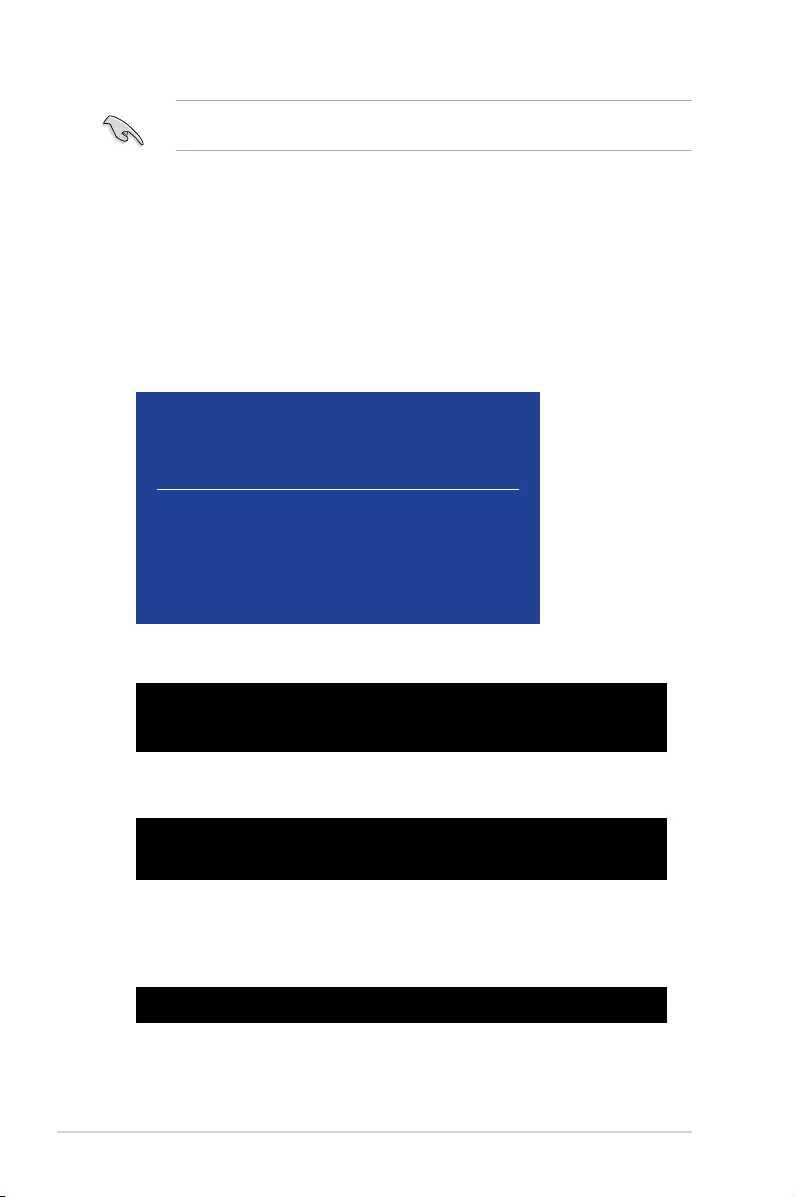
NTFS is not supported under FreeDOS environment. Ensure that your USB ash drive is in
single partition and in FAT32/16 format.
• Turn off the computer.
• Ensure that your computer has a DVD optical drive.
Booting the system in DOS environment
To boot the system in DOS:
1. Insert the USB ash drive with the latest BIOS le and BIOS Updater to the USB port.
2. Boot your computer then press <F8> to launch the select boot device screen.
3. When the select boot device screen appears, insert the Support DVD into the optical
drive then select the optical drive as the boot device.
Please select boot device:
and to move selection
ENTER to select boot device
ESC to boot using defaults
P2: ST3808110AS (76319MB)
aigo miniking (250MB)
UEFI: (FAT) ASUS DRW-2014L1T(4458MB)
P1: ASUS DRW-2014L1T(4458MB)
UEFI: (FAT) aigo miniking (250MB)
Enter Setup
4. When the booting message appears, press <Enter> within ve (5) seconds to enter
FreeDOS prompt.
Welcome to FreeDOS (http://www.freedos.org)!
C:/> d:
D:/>
5. On the FreeDOS prompt, type d: then press <Enter> to switch the disk from Drive C
(optical drive) to Drive D (USB ash drive).
ISOLINUX 3.20 2006-08-26 Copyright (C) 1994-2005 H. Peter Anvin
A Bootable DVD/CD is detected. Press ENTER to boot from the DVD/CD.
If no key is pressed within 5 seconds, the system will boot next priority
device automatically. boot:
Updating the BIOS file
To update the BIOS file:
1. On the FreeDOS prompt, type bupdater /g and press <Enter>.
2. On the BIOS Updater screen, press <Tab> to switch from Files panel to Drives panel
then select D:.
D:/> bupdater /g
2-4 Chapter 2: Getting started
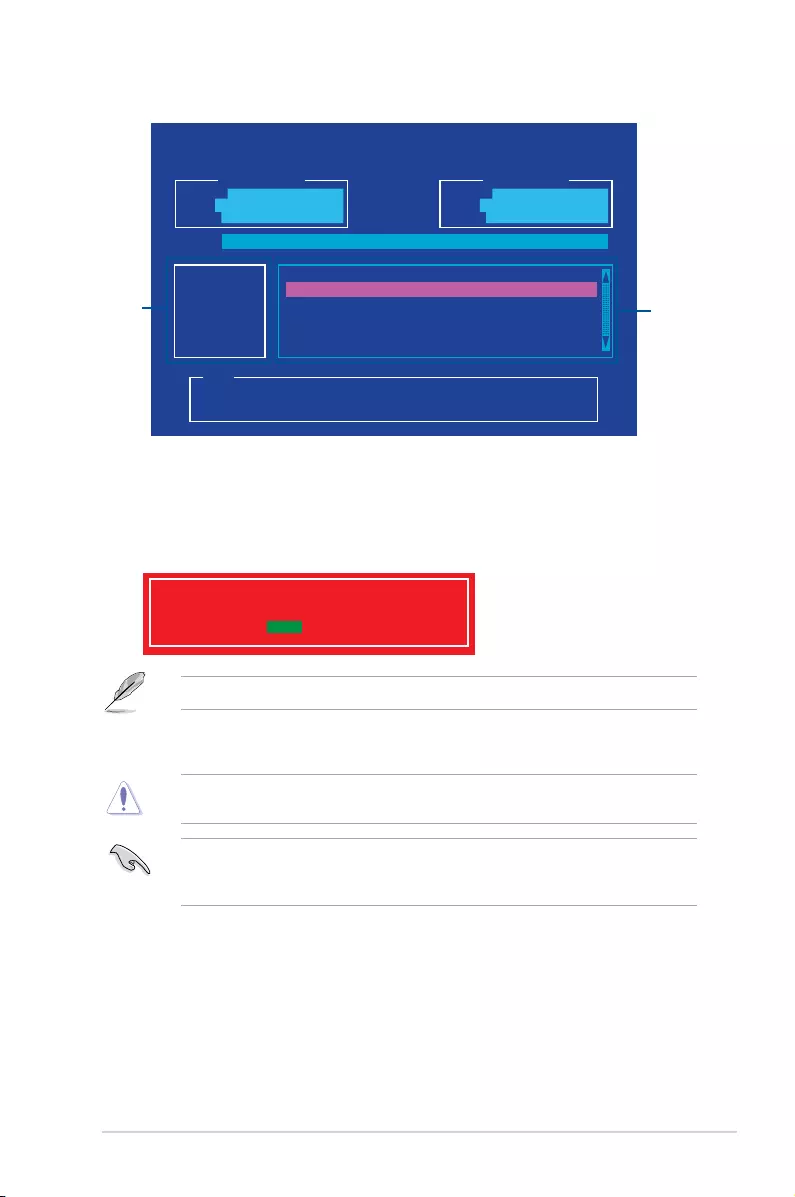
ASUSTeK BIOS Updater for DOS V1.30 [2014/01/01]
Current ROM
BOARD: PRIME Z270-P
VER: 0204 (H :00 B :00)
DATE: 09/04/2016
Update ROM
BOARD: Unknown
VER: Unknown
DATE: Unknown
PATH: C:\
C:
D:
FORMAN~1 <DIR>
PZ270P.CAP 16779264 2015-06-04 21:14:34
Note
[Enter] Select or Load [Tab] Switch [V] Drive Info
[Up/Down/Home/End] Move [Esc] Exit
Files
panel
Drives
panel
3. Press <Tab> to switch from Drives panel to Files panel then press <Up/Down or Home/
End> keys to select the BIOS le and press <Enter>.
4. After the BIOS Updater checks the selected BIOS le, select Yes to conrm the BIOS
update.
Are you sure you want to update the BIOS?
Yes No
The BIOS Backup feature is not supported due to security regulations.
5. Press any key to reboot the system to automatically launch EZ Flash 3. Wait until the
BIOS update is completed.
DO NOT shut down or reset the system while updating the BIOS to prevent system boot
failaure.
Ensure to load the BIOS default settings to ensure system compatibility and stability. Select
the Load Optimized Defaults item under the Exit BIOS menu. See section 2.10 Exit
Menu for details.
ASUS PRIME Z270-P 2-5
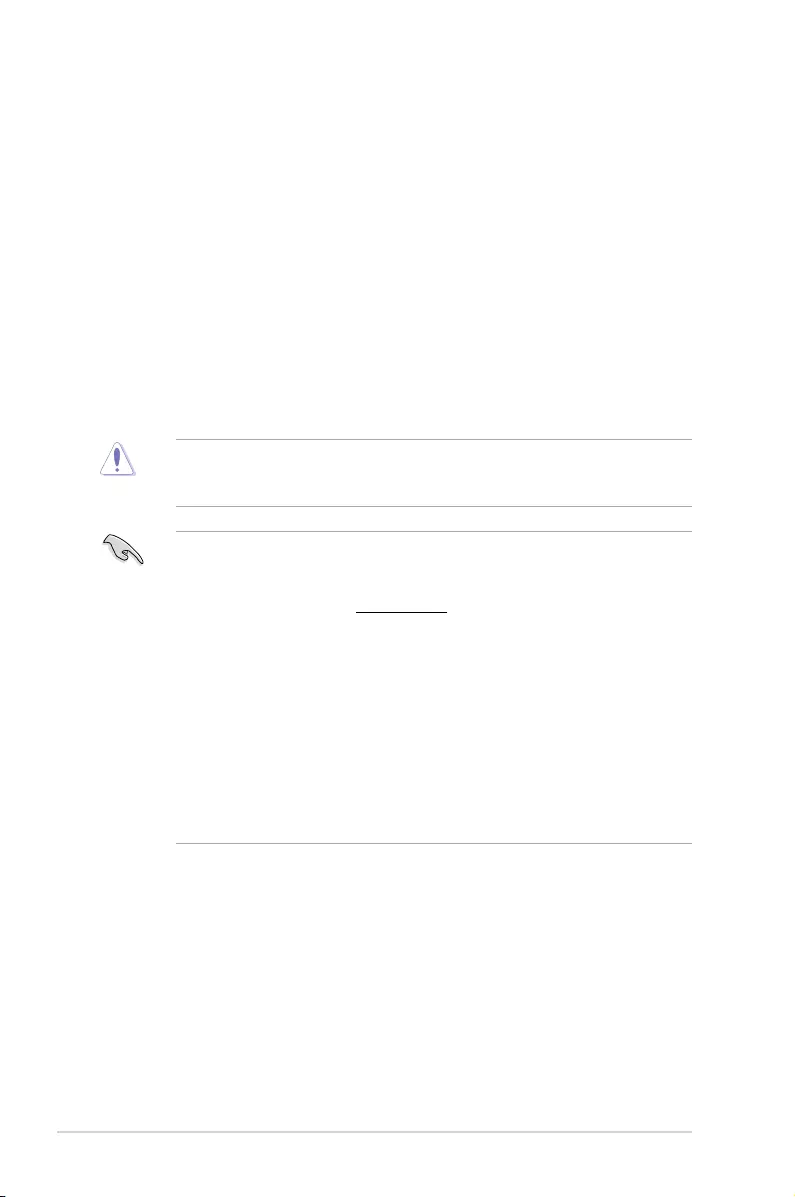
2.2 BIOS setup program
Use the BIOS Setup program to update the BIOS or congure its parameters. The BIOS
screens include navigation keys and brief online help to guide you in using the BIOS Setup
program.
Entering BIOS Setup at startup
To enter BIOS Setup at startup:
Press <Delete> or <F2> during the Power-On Self Test (POST). If you do not press <Delete>
or <F2>, POST continues with its routines.
Entering BIOS Setup after POST
To enter BIOS Setup after POST:
Press <Ctrl>+<Alt>+<Del> simultaneously.
Press the reset button on the system chassis.
Press the power button to turn the system off then back on. Do this option only if you failed to
enter BIOS Setup using the rst two options.
Using the power button, reset button, or the <Ctrl>+<Alt>+<Del> keys to force reset from a
running operating system can cause damage to your data or system. We recommend you
always shut down the system properly from the operating system.
• The BIOS setup screens shown in this section are for reference purposes only, and
may not exactly match what you see on your screen.
• Visit the ASUS website at www.asus.com to download the latest BIOS le for this
motherboard.
• Ensure that a USB mouse is connected to your motherboard if you want to use the
mouse to control the BIOS setup program.
• If the system becomes unstable after changing any BIOS setting, load the default
settings to ensure system compatibility and stability. Select the Load Optimized
Defaults item under the Exit menu or press hotkey F5. See section 2.10 Exit Menu
for details.
• If the system fails to boot after changing any BIOS setting, try to clear the CMOS and
reset the motherboard to the default value. See section 1.6 Headers for information
on how to erase the RTC RAM.
BIOS menu screen
The BIOS setup program can be used under two modes: EZ Mode and Advanced Mode.
Press <F7> to change between the two modes.
2-6 Chapter 2: Getting started
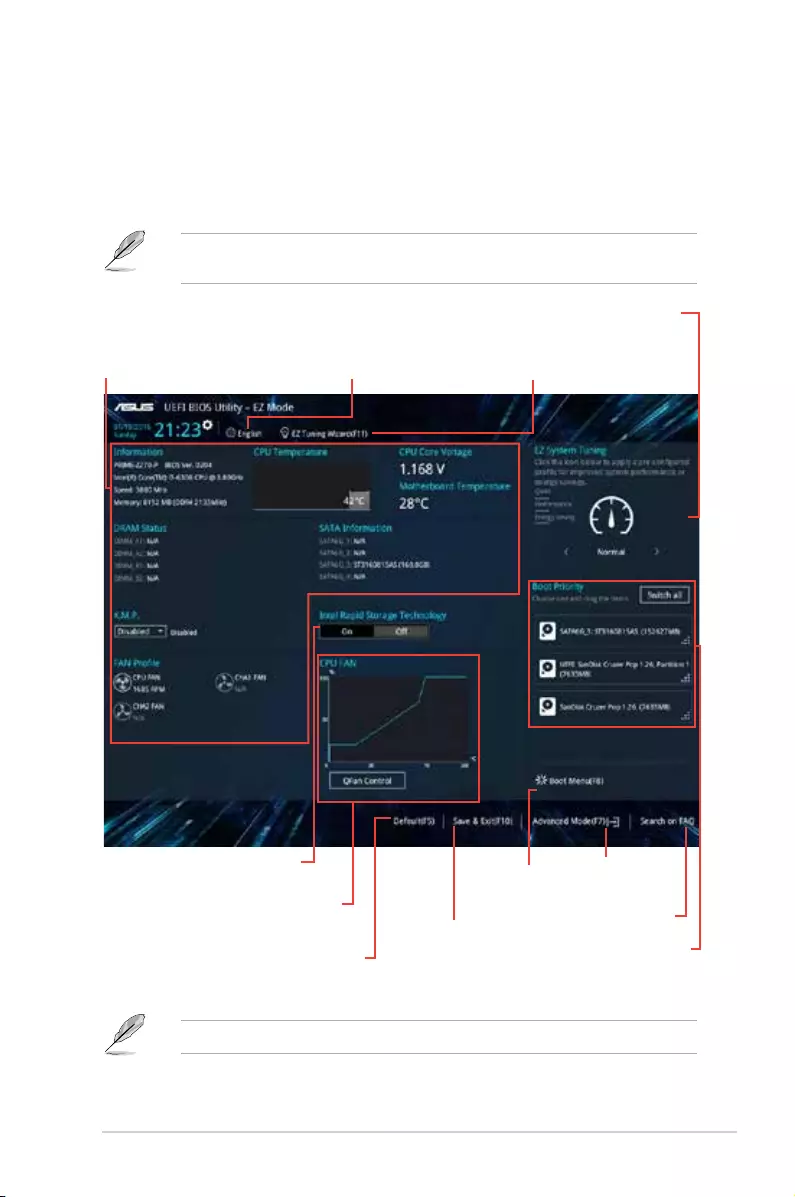
2.2.1 EZ Mode
By default, the EZ Mode screen appears when you enter the BIOS setup program. The EZ
Mode provides you an overview of the basic system information, and allows you to select the
display language, system performance mode, fan prole and boot device priority. To access
the Advanced Mode, click Advanced Mode(F7) or press <F7>.
The default screen for entering the BIOS setup program can be changed. Refer to the
Setup Mode item in section 2.8 Boot menu for details.
The boot device options vary depending on the devices you installed to the system.
Saves the changes
and resets the
system
Selects the display
language of the BIOS
setup program
Displays the CPU/motherboard
temperature, CPU voltage output,
CPU/chassis fan speed, and SATA
information
Displays the system properties of
the selected mode. Click <Enter> to
switch EZ System Tuning modes
Displays the
Advanced mode
menus
Selects the boot
device priority
Loads optimized
default settings
Creates storage RAID and
configures system overclocking*
Shows the
bootable
devices
Displays the CPU Fan’s speed.
Click the button to manually
tune the fans
Enables or disables the Intel
Rapid Storage Technology
Searches FAQ
ASUS PRIME Z270-P 2-7
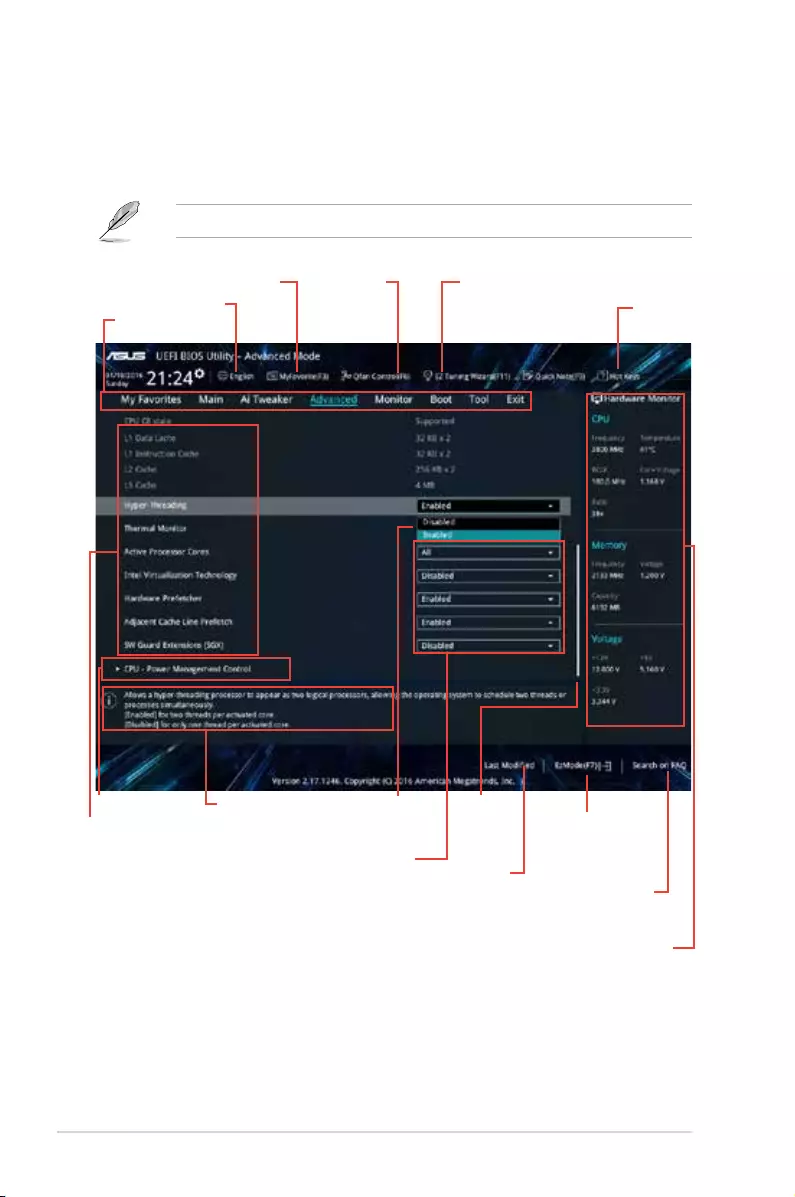
Configuration fields
Menu bar
General helpSub-menu item
Menu items
Scroll bar
Last modified
settings
Language Hot Keys
MyFavorite Q-Fan control EZ Tuning
Wizard
Goes back to
EZ Mode
Displays the CPU/motherboard
temperature, CPU and memory
voltage output
2.2.2 Advanced Mode
The Advanced Mode provides advanced options for experienced end-users to congure the
BIOS settings. The gure below shows an example of the Advanced Mode. Refer to the
following sections for the detailed congurations.
To access the EZ Mode, click EzMode(F7) or press <F7>.
Popup window
Searches FAQ
2-8 Chapter 2: Getting started
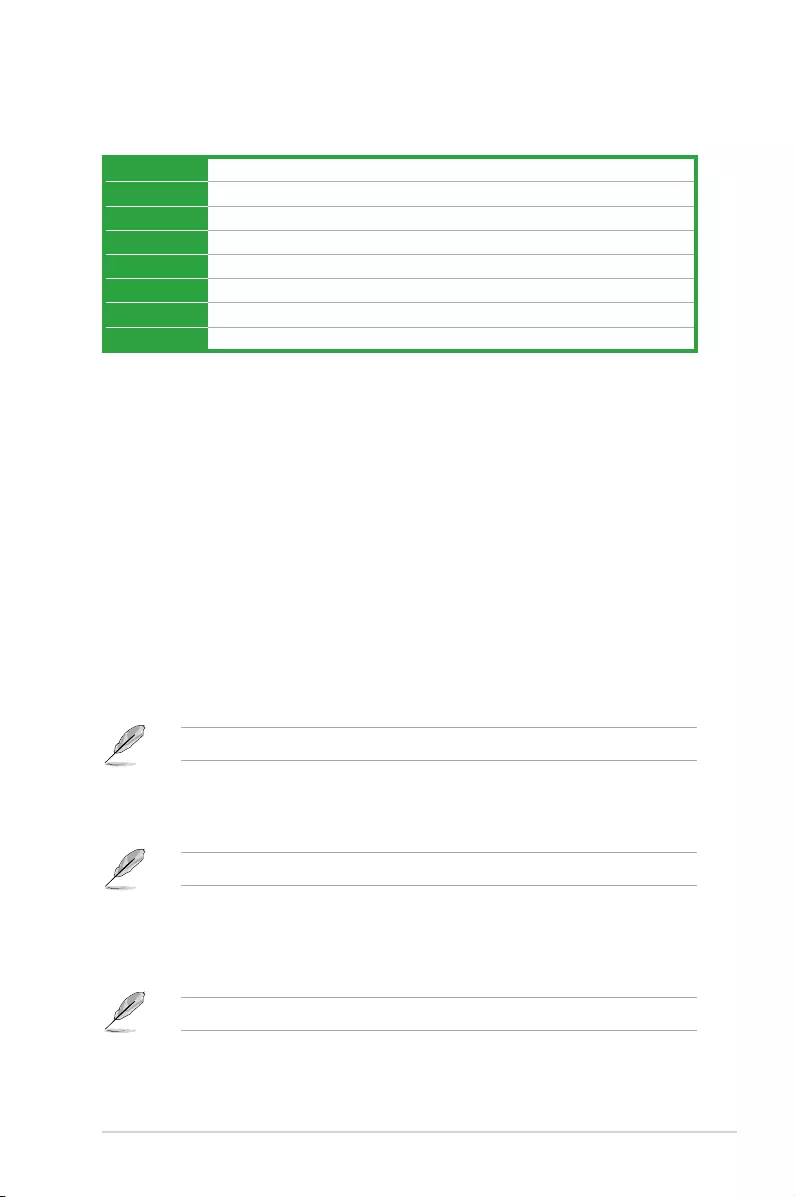
Menu items
The highlighted item on the menu bar displays the specic items for that menu. For example,
selecting Main shows the Main menu items.
The other items (My Favorites, Ai Tweaker, Advanced, Monitor, Boot, Tool, and Exit) on the
menu bar have their respective menu items.
Submenu items
A greater than sign (>) before each item on any menu screen means that the item has a
submenu. To display the submenu, select the item and press <Enter>.
Language
This button above the menu bar contains the languages that you can select for your BIOS.
Click this button to select the language that you want to display in your BIOS screen.
MyFavorites (F3)
This button above the menu bar shows all BIOS items in a Tree Map setup. Select frequently-
used BIOS settings and save it to MyFavorites menu.
Refer to section 2.3 My Favorites for more information.
Q-Fan Control (F6)
This button above the menu bar displays the current settings of your fans. Use this button to
manually tweak the fans to your desired settings.
Refer to section 2.2.3 QFan Control for more information.
EZ Tuning Wizard (F11)
This button above the menu bar allows you to view and tweak the overclocking* settings of
your system. It also allows you to change the motherboard’s SATA mode from AHCI to RAID
mode.
Refer to section 2.2.4 EZ Tuning Wizard for more information.
Menu bar
The menu bar on top of the screen has the following main items:
My Favorites For saving the frequently-used system settings and conguration
Main For changing the basic system conguration
Ai Tweaker For changing the overclocking settings
Advanced For changing the advanced system settings
Monitor For displaying the system temperature, power status, and changing the fan settings
Boot For changing the system boot conguration
Tool For conguring options for special functions
Exit For selecting the exit options and loading default settings
ASUS PRIME Z270-P 2-9
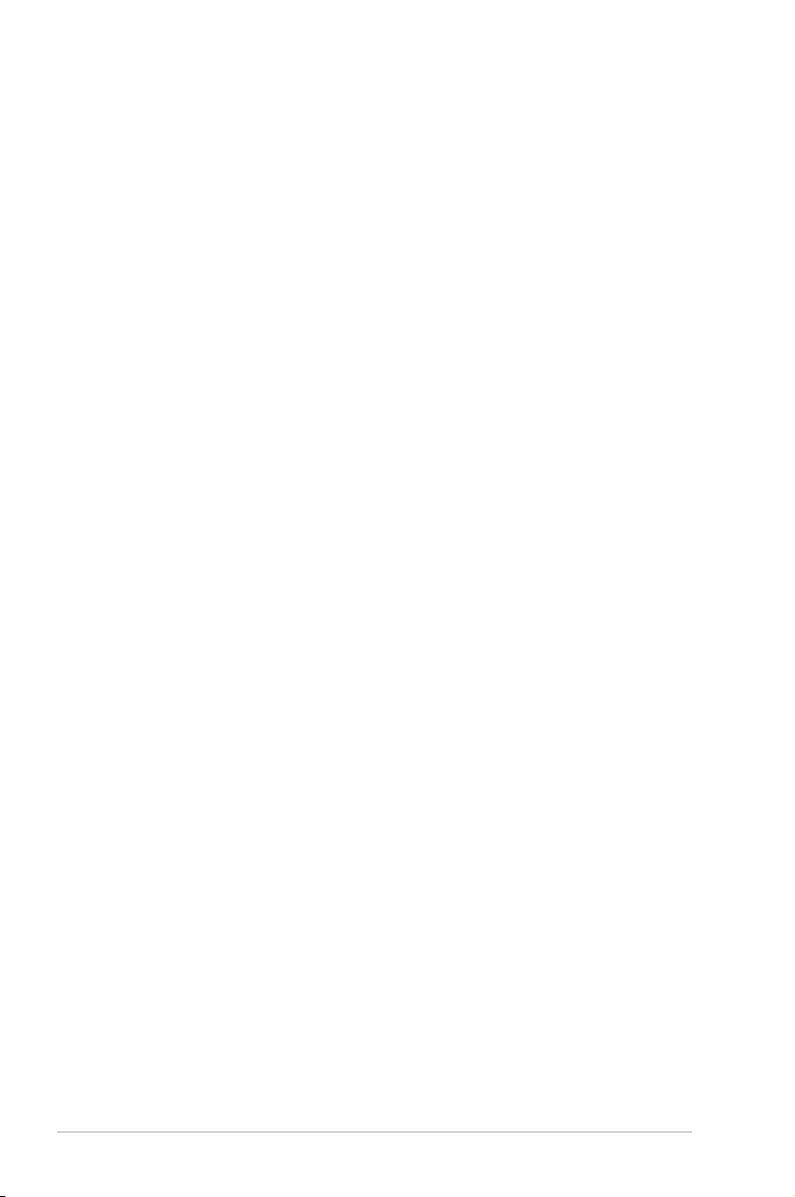
Hot keys
This button above the menu bar contains the navigation keys for the BIOS setup program.
Use the navigation keys to select items in the menu and change the settings.
Scroll bar
A scroll bar appears on the right side of a menu screen when there are items that do not t
on the screen. Press the Up/Down arrow keys or <Page Up> / <Page Down> keys to display
the other items on the screen.
General help
At the top right corner of the menu screen is a brief description of the selected item. Use
<F12> key to capture the BIOS screen and save it to the removable storage device.
Configuration fields
These elds show the values for the menu items. If an item is user-congurable, you can
change the value of the eld opposite the item. You cannot select an item that is not
user-congurable.
A congurable eld is highlighted when selected. To change the value of a eld, select it and
press <Enter> to display a list of options.
Last Modified button
This button shows the items that you last modied and saved in BIOS Setup.
2-10 Chapter 2: Getting started
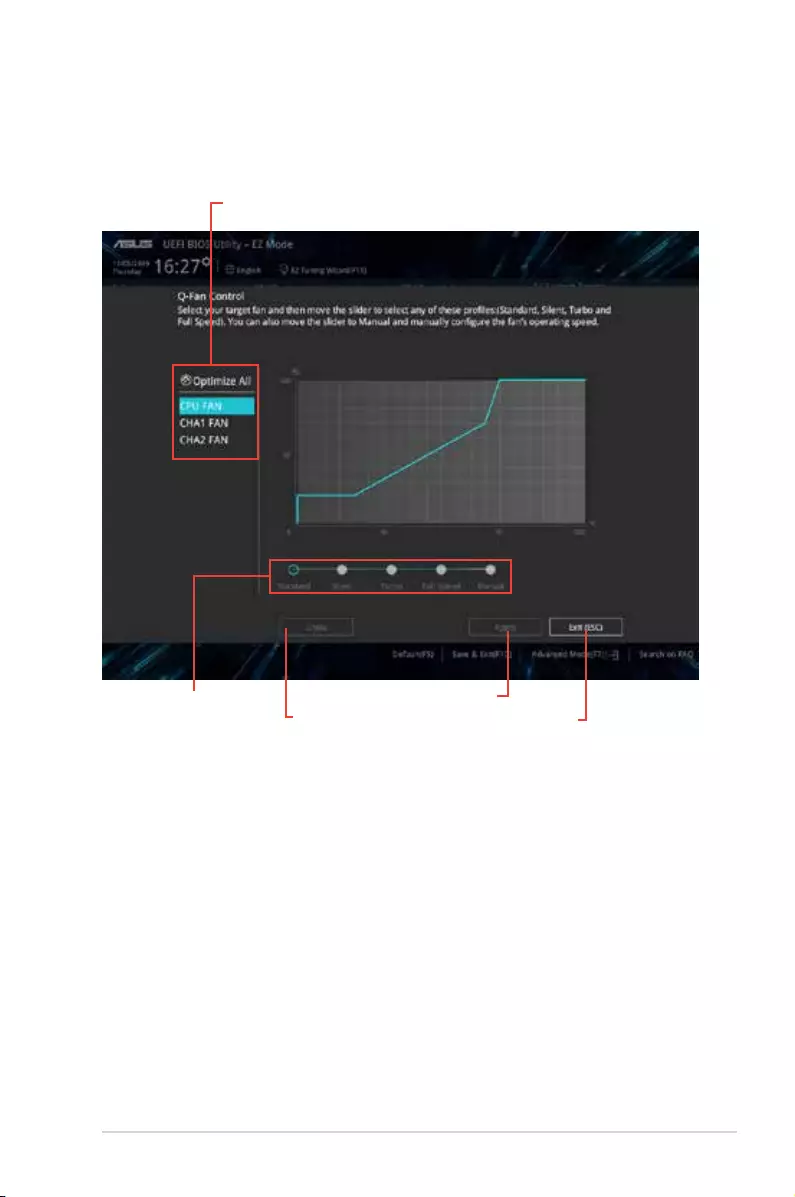
2.2.3 QFan Control
The QFan Control allows you to set a fan prole or manually congure the operating speed of
your CPU and chassis fans.
Click to select a fan
to be configured
Click to undo
the changes
Click to apply
the fan setting Click to
go back to
main menu
Select a profile to apply
to your fans
ASUS PRIME Z270-P 2-11
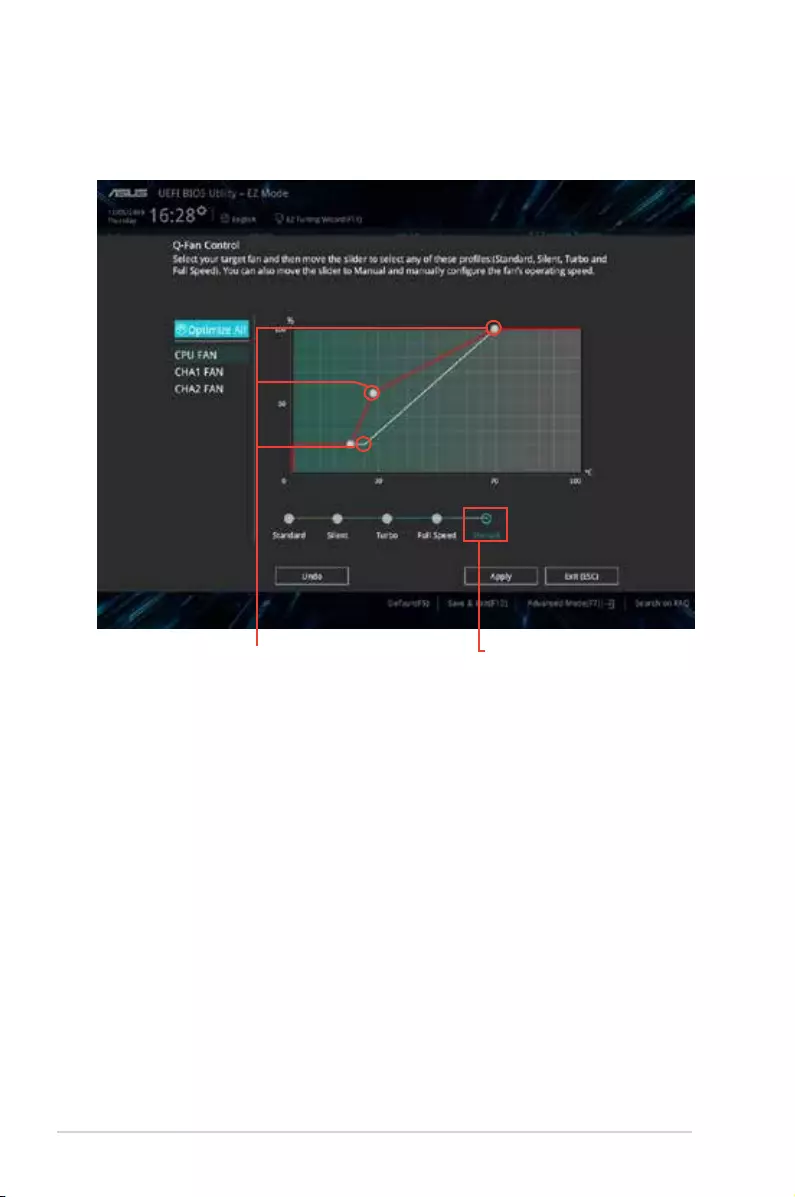
Configuring fans manually
Select Manual from the list of proles to manually congure your fans’ operating speed.
To congure your fans:
1. Select the fan that you want to congure and to view its current status.
2. Click and drag the speed points to adjust the fans’ operating speed.
3. Click Apply to save the changes then click Exit (ESC).
Speed points Click to manually
configure your fans
2-12 Chapter 2: Getting started
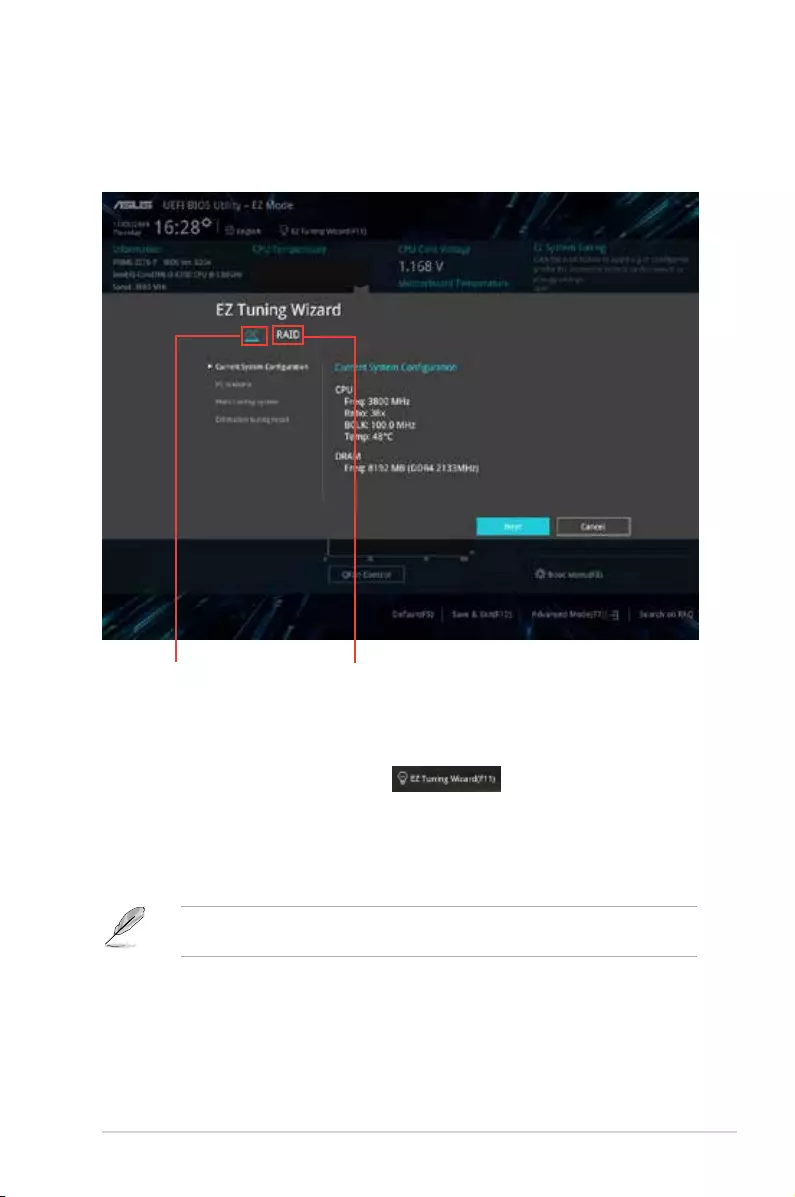
2.2.4 EZ Tuning Wizard
EZ Tuning Wizard allows you to overclock your CPU and DRAM, computer usage, and CPU
fan to their best settings. You can also easily set RAID in your system using this feature.
Tuning your system settings
To tune your settings:
1. Press <F11> on your keyboard or click from the BIOS screen to open
EZ Tuning Wizard screen, then click Next.
2. Select a PC scenario Daily Computing or Gaming/Media Editing, then click Next.
3. Select the CPU fan type (Box cooler, Tower cooler, or Water cooler) that you
installed then click Next.
If you are not sure of the CPU fan type, click I’m not sure. The system automatically
detects the CPU fan type.
4. Click Next then click Yes to conrm auto-tuning.
RAID setup
OC setup
ASUS PRIME Z270-P 2-13
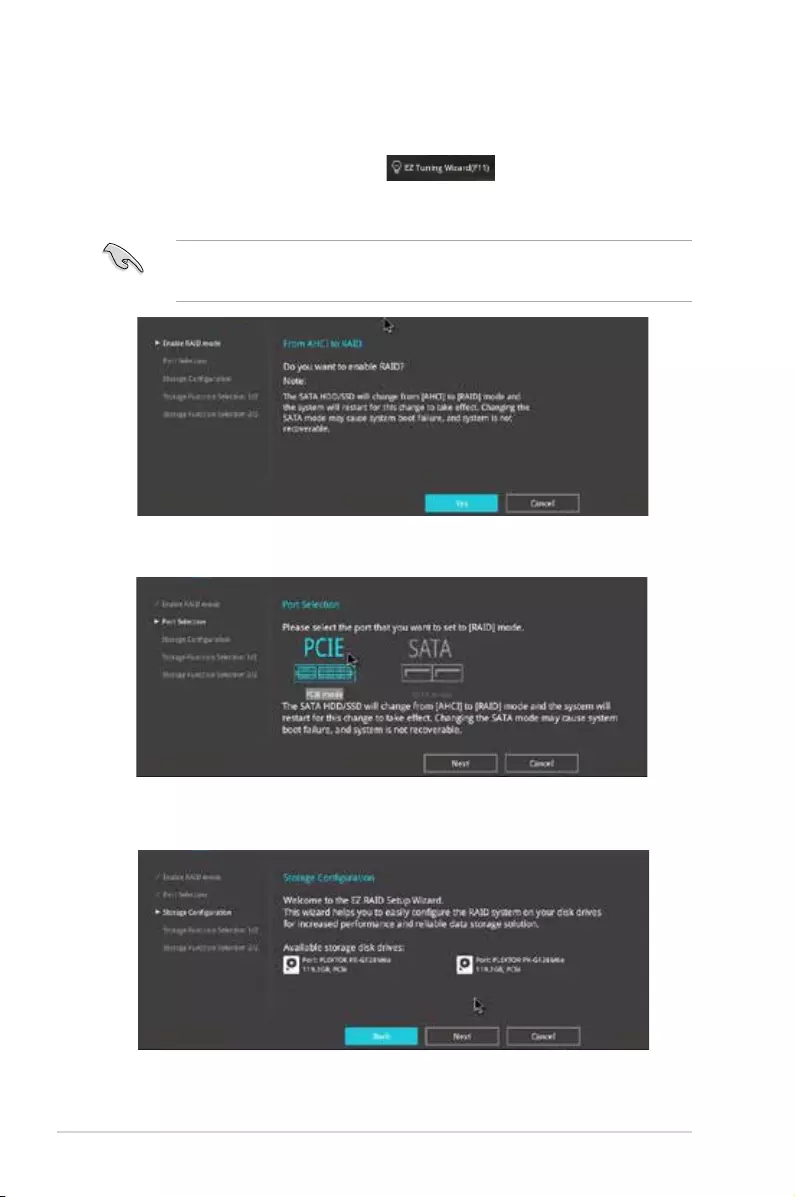
Creating RAID
To create RAID:
1. Press <F11> on your keyboard or click from the BIOS screen to open
EZ Tuning Wizard screen.
2. Click RAID
then click Yes to enable RAID.
• Ensure that your HDDs have no existing RAID volumes.
• Ensure to connect your HDDs to Intel® SATA connectors or PCIE ports.
3. Select PCIE or SATA then click Next to continue.
4. The available HDDs are displayed. Click Next to continue.
2-14 Chapter 2: Getting started
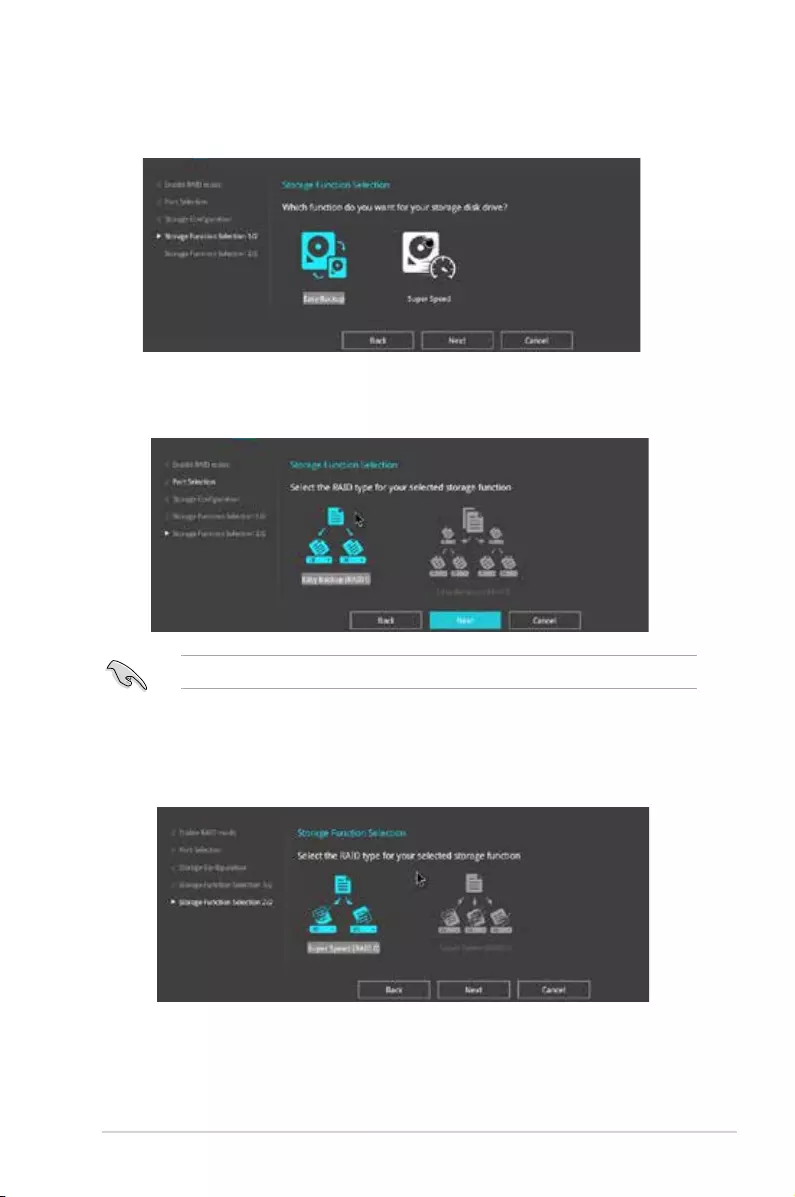
5. Select the type of storage for your RAID Easy Backup or Super Speed, then click
Next.
a. For Easy Backup, select from Easy Backup (RAID1) or Easy Backup (RAID10
then click Next.
You can only select Easy Backup (RAID 10) if you connect four (4) HDDs.
6. After selecting the type of RAID, click Yes to continue the RAID setup.
7. After the RAID setup is done, click Yes to exit the setup then click OK to reset your
system.
b. For Easy Backup, select from Super Speed (RAID0) or Super Speed (RAID5)
then click Next.
ASUS PRIME Z270-P 2-15
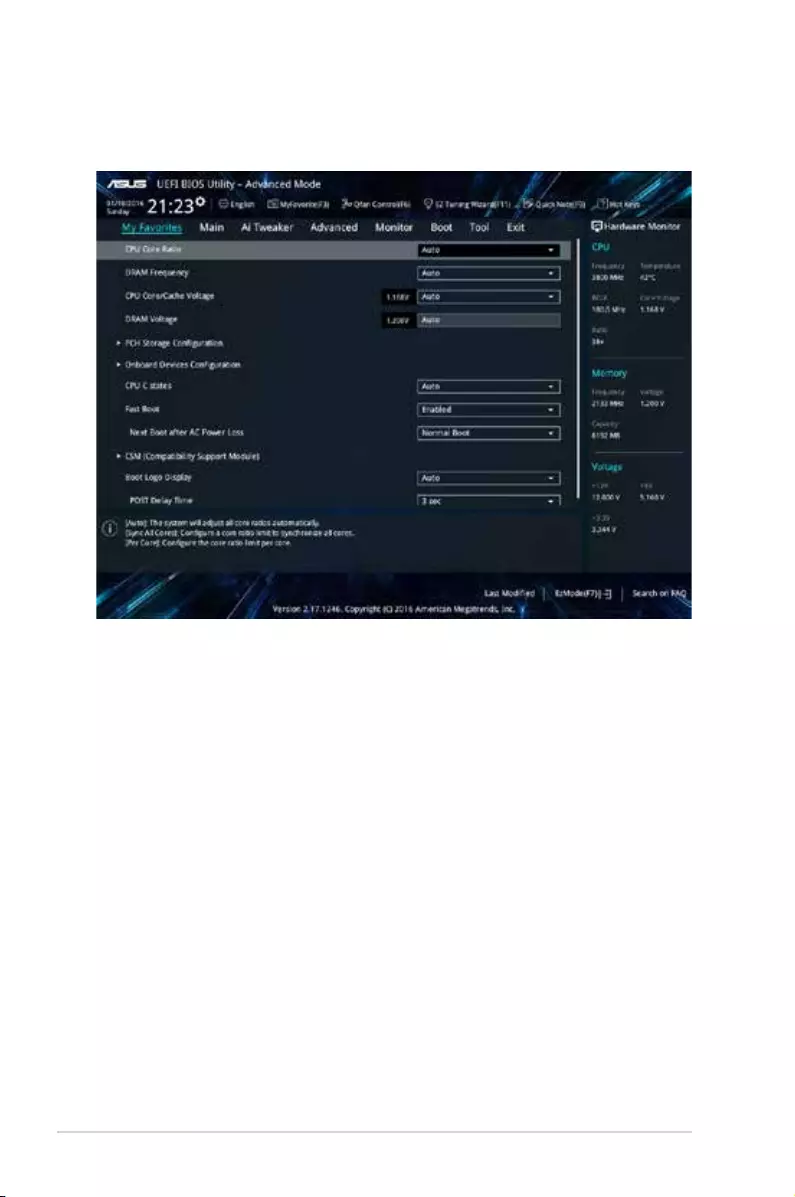
2.3 My Favorites
MyFavorites is your personal space where you can easily save and access your favorite
BIOS items.
2-16 Chapter 2: Getting started
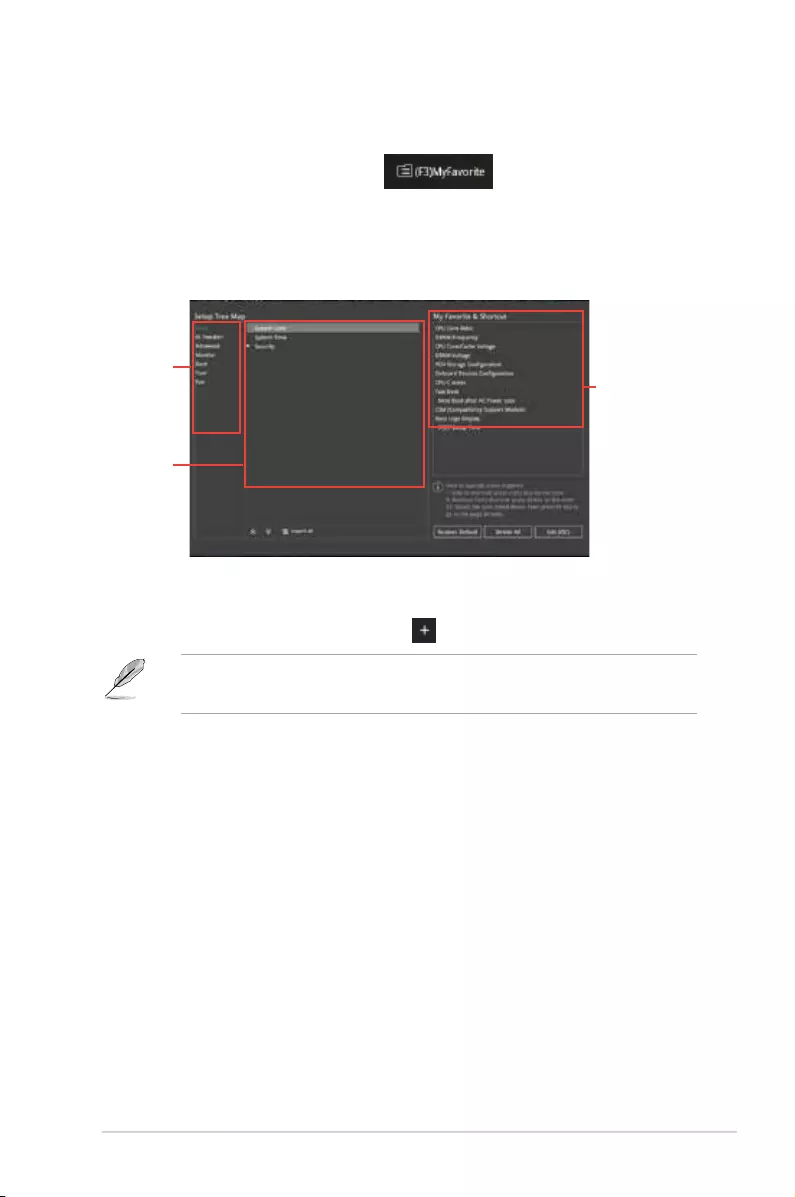
Adding items to My Favorites
To add BIOS items:
1. Press <F3> on your keyboard or click from the BIOS screen to open
Setup Tree Map screen.
2. On the Setup Tree Map screen, select the BIOS items that you want to save in
MyFavorites screen.
3. Select an item from main menu panel, then click the submenu that you want to save as
favorite from the submenu panel and click .
You cannot add the following items to My Favorite items:
• User-managed items such as language and boot order
4. Click Exit (ESC) or press <esc> key to close Setup Tree Map screen.
5. Go to My Favorites menu to view the saved BIOS items.
Main menu
panel
Submenu
panel
Selected
shortcut items
ASUS PRIME Z270-P 2-17
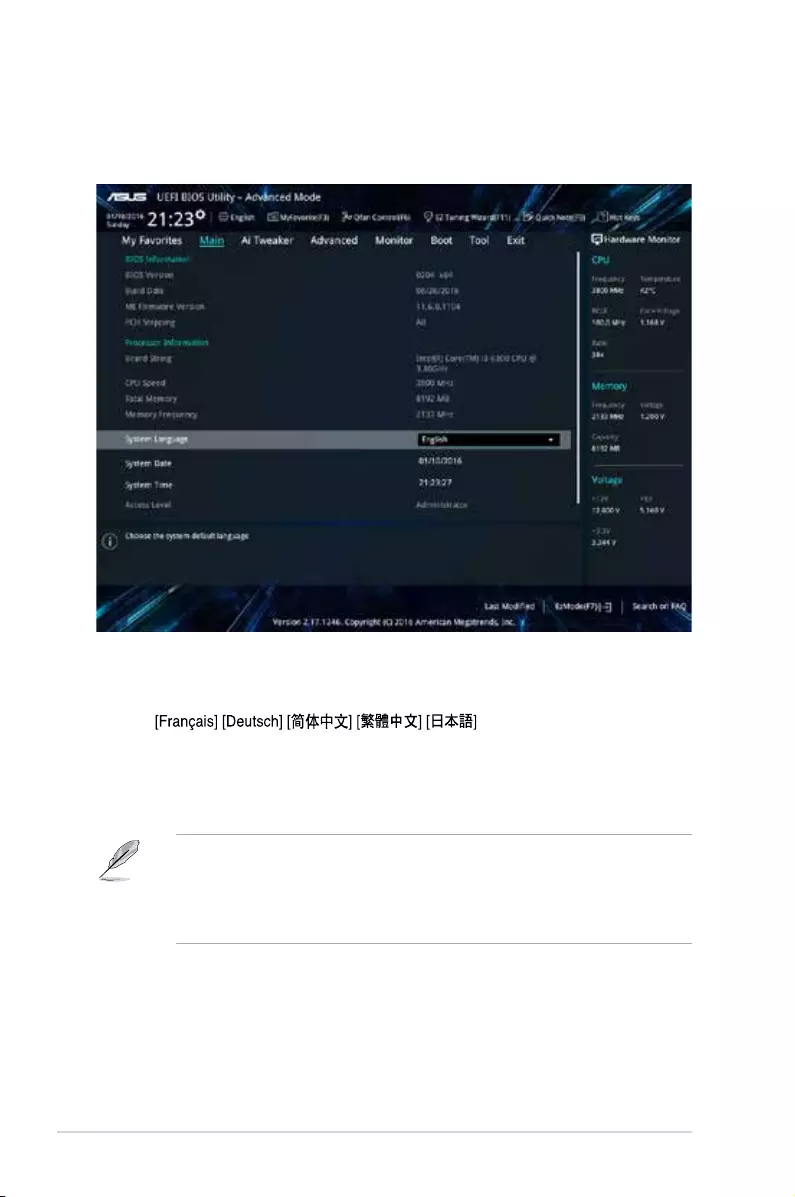
2.4.1 Language [English]
Allows you to choose the BIOS language version from the options. Conguration options:
[English] [Español] [Русский] [
Korean]
2.4.2 Security
The Security menu items allow you to change the system security settings.
• If you have forgotten your BIOS password, erase the CMOS Real Time Clock (RTC)
RAM to clear the BIOS password. See section 1.6 Hesders for information on how to
erase the RTC RAM.
• The Administrator or User Password items on top of the screen show the default
Not Installed. After you set a password, these items show Installed.
2.4 Main menu
The Main menu screen appears when you enter the Advanced Mode of the BIOS Setup
program. The Main menu provides you an overview of the basic system information, and
allows you to set the system date, time, language, and security settings.
2-18 Chapter 2: Getting started
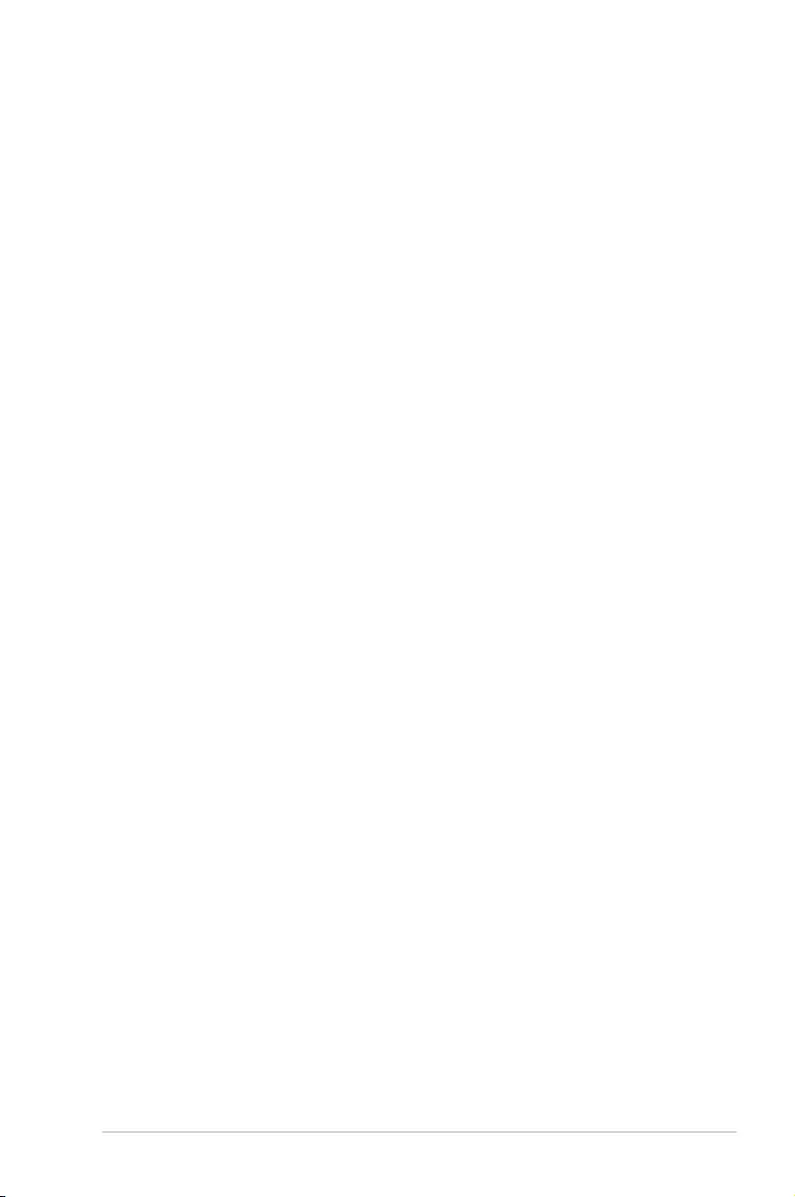
Administrator Password
If you have set an administrator password, we recommend that you enter the administrator
password for accessing the system.
To set an administrator password:
1. Select the Administrator Password item and press <Enter>.
2. From the Create New Password box, key in a password, then press <Enter>.
3. Conrm the password when prompted.
To change an administrator password:
1. Select the Administrator Password item and press <Enter>.
2. From the Enter Current Password box, key in the current password, then press
<Enter>.
3. From the Create New Password box, key in a new password, then press <Enter>.
4. Conrm the password when prompted.
To clear the administrator password, follow the same steps as in changing an administrator
password, but press <Enter> when prompted to create/conrm the password. After you clear
the password, the Administrator Password item on top of the screen shows Not Installed.
User Password
If you have set a user password, you must enter the user password for accessing the system.
The User Password item on top of the screen shows the default Not Installed. After you set
a password, this item shows Installed.
To set a user password:
1. Select the User Password item and press <Enter>.
2. From the Create New Password box, key in a password, then press <Enter>.
3. Conrm the password when prompted.
To change a user password:
1. Select the User Password item and press <Enter>.
2. From the Enter Current Password box, key in the current password, then press
<Enter>.
3. From the Create New Password box, key in a new password, then press <Enter>.
4. Conrm the password when prompted.
To clear the user password, follow the same steps as in changing a user password, but press
<Enter> when prompted to create/conrm the password. After you clear the password, the
User Password item on top of the screen shows Not Installed.
ASUS PRIME Z270-P 2-19

2.5.1 Ai Overclock Tuner [Auto]
This item allows you to select the CPU overclocking options to achieve the desired CPU
internal frequency. Select any of these preset overclocking conguration options:
[Auto] Loads the optimal settings for the system automatically.
[Manual] Allows you to assign the BCLK (base clock) frequency manually.
The following items appear only when you set the Ai Overclocking Tuner to [Manual].
2.5 Ai Tweaker menu
The Ai Tweaker menu items allow you to congure overclocking-related items.
Be cautious when changing the settings of the Ai Tweaker menu items. Incorrect eld
values can cause the system to malfunction.
The conguration options for this section vary depending on the CPU and DIMM model you
installed on the motherboard.
Scroll down to display other BIOS items.
2-20 Chapter 2: Getting started
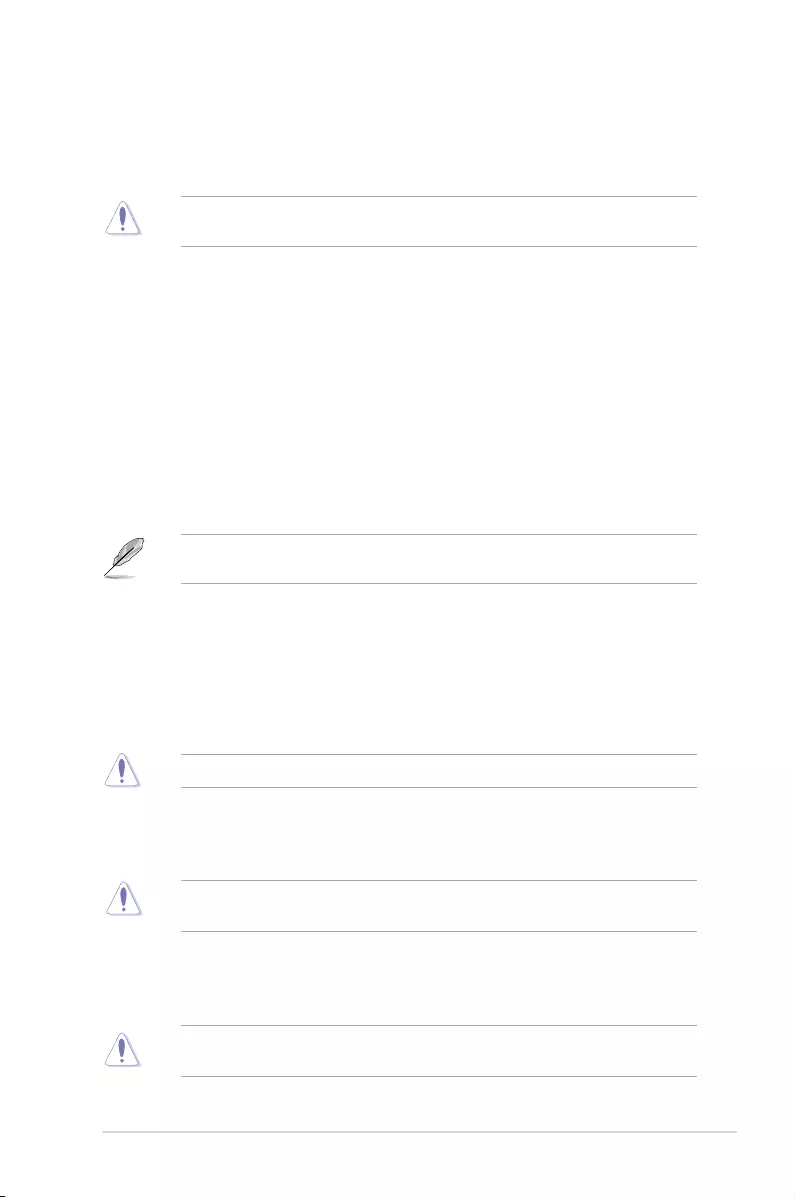
BCLK Frequency [100.0000]
This item allows you to set the BCLK (base clock) frequency to enhance the system
performance. Use the <+> or <-> to adjust the value. The values range from 40.0 MHz to
650.0 MHz.
We recommend you to set the value based on the CPU specication, as high BCLK
frequencies may damage the CPU permanently.
BCLK Spread Spectrum [Auto]
This item allows you to enable or disable the BCLK spread spectrum. Conguration options:
[Auto] [Enabled] [Disabled].
2.5.2 ASUS MultiCore Enhancement [Auto]
[Auto] This item allows you to maximize the oveclocking performance optimized
by ASUS core ratio settings.
[Disabled] This item allows you to set to default core ratio settings.
2.5.3 CPU Core Ratio [Auto]
This item allows you to set the CPU core ratio limit per core or synchronize automatically to
all cores. Conguration options: [Auto] [Sync All Cores] [Per Core]
When the CPU Core Ratio is set to [Sync All Cores] or [Per Core], the following items
appear.
1-Core Ratio Limit [Auto]
Select [Auto] to apply the CPU default Turbo Ratio setting or manually assign a 1-Core Limit
value that must be higher than or equal to the 2-Core Ratio Limit.
2-Core Ratio Limit [Auto]
Select [Auto] to apply the CPU default Turbo Ratio setting or manually assign a 2-Core Limit
value that must be higher than or equal to the 3-Core Ratio Limit.
If you assign a value for 2-Core Ratio Limit, do not set the 1-Core Ratio Limit to [Auto].
3-Core Ratio Limit [Auto]
Select [Auto] to apply the CPU default Turbo Ratio setting or manually assign a 3-Core Limit
value that must be higher than or equal to the 4-Core Ratio Limit.
If you assign a value for 3-Core Ratio Limit, do not set the 1-Core Ratio Limit and 2-Core
Ratio Limit to [Auto].
4-Core Ratio Limit [Auto]
Select [Auto] to apply the CPU default Turbo Ratio setting or manually assign a 4-Core Limit
value that must be higher than or equal to the 3-Core Ratio Limit.
If you assign a value for 4-Core Ratio Limit, do not set the 1-Core Ratio Limit, 2-Core Ratio
Limit, and 3-Core Ratio to [Auto].
ASUS PRIME Z270-P 2-21
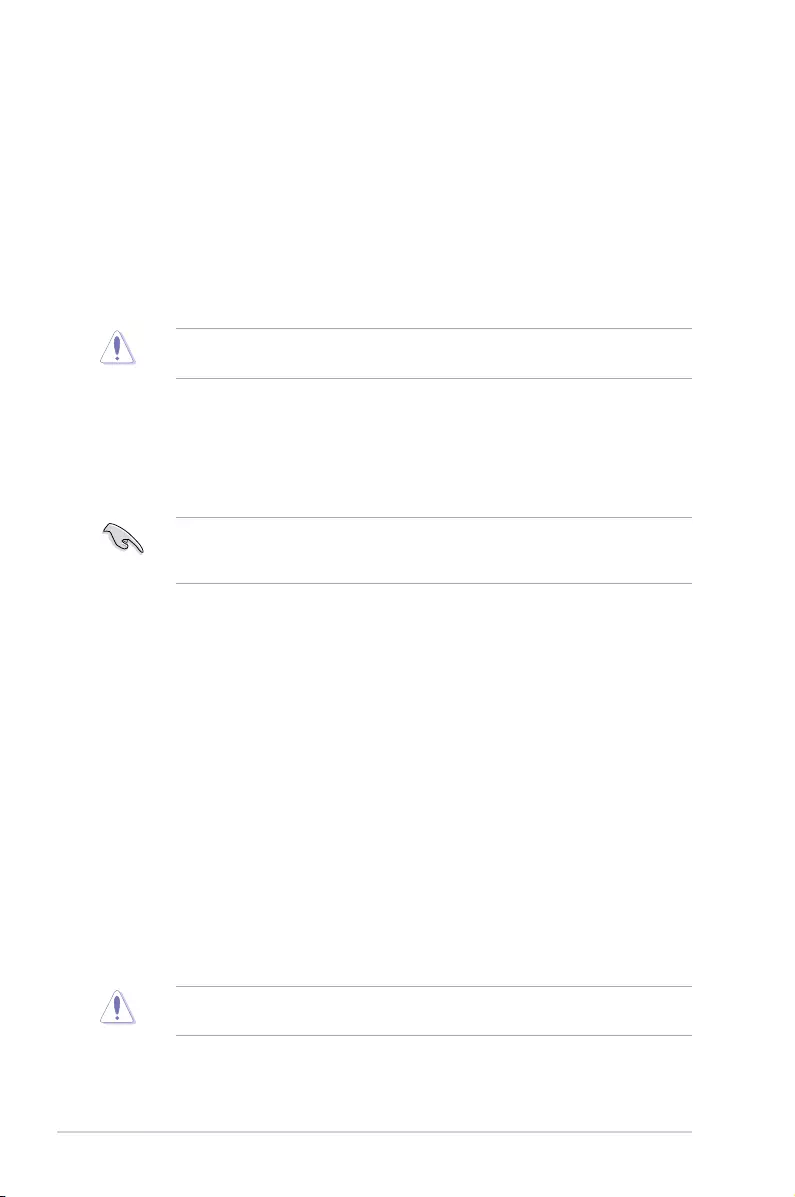
2.5.4 DRAM Odd Ratio Mode [Enabled]
Allows you to enable or disable the DRAM Odd Ratio Mode, which provides better
granularity. Conguration options: [Disabled] [Enabled]
2.5.5 DRAM Frequency [Auto]
This item allows you to set the memory operating frequency. The congurable options vary
with the BCLK (base clock) frequency setting. Select the auto mode to apply the optimized
setting. Conguration options: [Auto] [DDR4-800MHz] [DDR4-933MHz] [DDR4-1066MHz]
[DDR4-1200MHz] [DDR4-1333MHz] [DDR4-1466MHz] ~ [DDR4-4133MHz] [DDR4-
4266MHz]
Selecting a very high memory frequency may cause the system to become unstable! If this
happens, revert to the default setting.
2.5.6 OC Tuner [Keep Current Settings]*
This item allows you to automatically overclock the CPU and DRAM frequencies and voltage
for an enhanced system performance. It also accelerates the CPU graphics performance to
the extreme depending on the CPU graphics loading. Conguration options: [Keep Current
Settings] [OC Tuner I] [OC Tuner II]
Ensure that you installed an efcient CPU fan for CPU and graphics loading before
selecting either [OC Tuner I] or [OC Tuner II]. To keep the current overclocking tuner
status, select [Keep Current Settings].
2.5.7 EPU and Performance Mode [Auto]
[Auto] Automatically adjusts the power usage based on the system load.
[Max Power-Saving Mode] Enables all power-saving settings for maximum energy-saving
condition.
[EPU Mode] Lowers the CPU core/cache voltage for the best energy-saving
condition.
[Performance Mode] Automatically overclocks the CPU and DRAM frequencies and
voltages for an enhanced system performance.
2.5.8 CPU SVID Support [Auto]
Disabling SVID Support stops the processor from communicating with the external voltage
regulator. Conguration options: [Auto] [Disabled] [Enabled]
2.5.9 DRAM Timing Control
The subitems in this menu allow you to set the DRAM timing control features. Use the
<+> and <-> keys to adjust the value. To restore the default setting, type [auto] using the
keyboard and press the <Enter> key.
Changing the values in this menu may cause the system to become unstable! If this
happens, revert to the default settings.
2-22 Chapter 2: Getting started
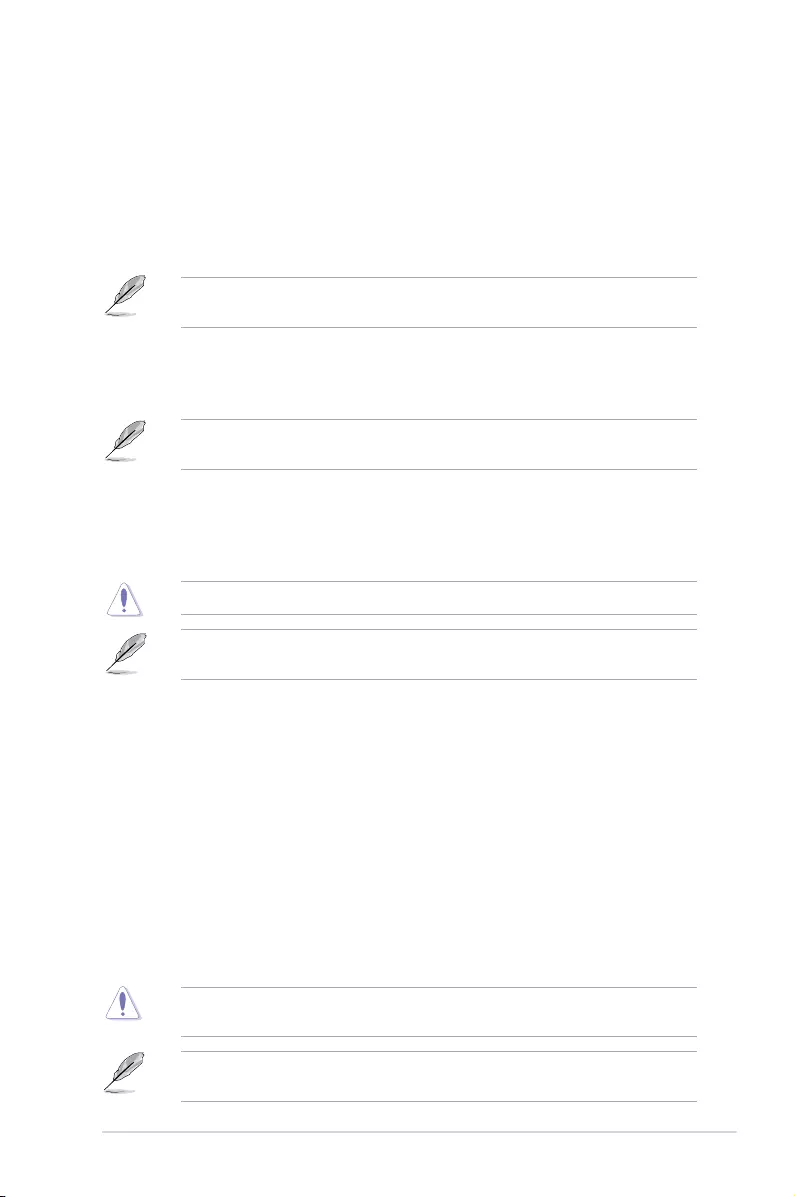
2.5.10 DIGI+ VRM
CPU Load-Line Calibration [Auto]
Load-line is dened by Intel VRM specication and affects the CPU power voltage. The CPU
working voltage will decrease proportionally depending on the CPU loading. Higher levels of
the load-line calibration can get a higher voltage and a better overclocking performance but
increases the CPU and VRM thermal. Conguration options: [Auto][Level 1] [Level 2] ~ [Level
6] [Level 7]
The boosted performance may vary depending on the CPU specication. Do not remove
the thermal module.
CPU Current Capability [Auto]
Allows you to congure the total power range, and extends the overclocking frequency range
simultaneously. Conguration options: [Auto] [100%] [110%] [120%] [130%] [140%]
Choose a higher value when overclocking, or under a high CPU loading for extra power
support.
CPU VRM Switching Frequency [Auto]
This item affects the VRM transient response speed and the component thermal production.
Select [Manual] to congure a higher frequency for a quicker transient response speed.
Conguration options: [Auto] [Manual]
DO NOT remove the thermal module. The thermal conditions should be monitored.
The following item appears only when you set the CPU VRM Switching Frequency to
[Manual].
Fixed CPU VRM Switching Frequency (KHz) [250]
This item allows you to set a higher frequency for a quicker transient response speed.
Use the <+> and <-> keys to adjust the value. The values range from 250KHz to
500KHz with a 50KHz interval.
CPU Power Duty Control [T.Probe]
DIGI + VRM Duty control adjusts the current and thermal conditions of every component’s
phase.
[T. Probe] Select to maintain the VRM thermal balance.
[Extreme] Select to maintain the current VRM balance.
CPU Power Phase Control [Auto]
This item allows you to set the power phase control of the CPU. Conguration options: [Auto]
[Standard] [Optimized] [Extreme] [Power Phase Response]
DO NOT remove the thermal module when setting this item to [Power Phase Response].
The thermal conditions should be monitored.
The following item appears only when you set the CPU Power Phase Control to [Power
Phase Response].
ASUS PRIME Z270-P 2-23
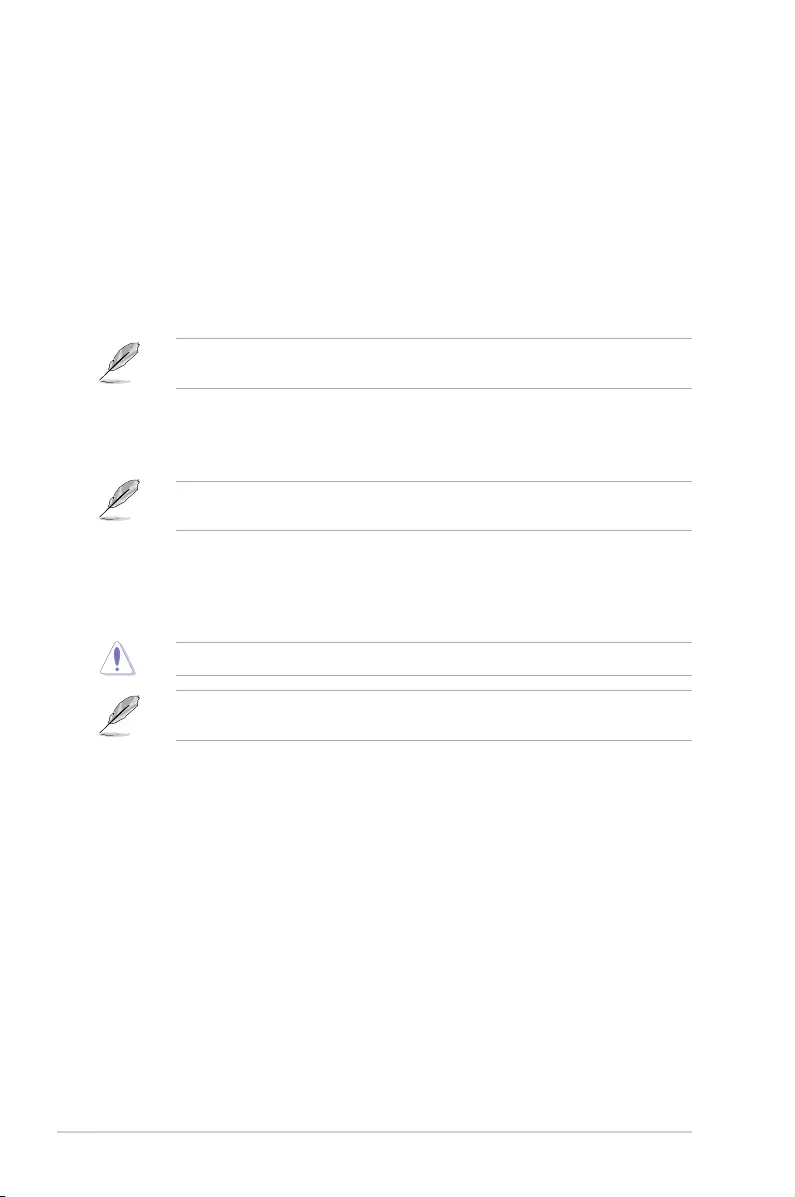
Power Phase Response [Fast]
This item allows you to set a faster phase response for the CPU to increase system
performance or to slower phase response to decrease DRAM power efciency.
Conguration options: [Ultra Fast] [Fast] [Medium] [Regular]
CPU Graphics Load-Line Calibration [Auto]
Load-line is dened by Intel VRM specication and affects the GT power voltage. The GT
working voltage will decrease proportionally depending on the GT loading. Higher levels of
the load-line calibration can get a higher voltage and a better overclocking performance but
increases the GT and VRM thermal. Select from level 1 to 7 to adjust the GT power voltage
from 0% to 100%. Conguration options: [Auto] [Level 1] [Level 2] ~ [Level 6] [Level 7]
The boosted performance may vary depending on the GT specication. Do not remove the
thermal module.
CPU Graphics Current Capability [Auto]
Allows you to congure the total power range, and extends the overclocking frequency range
simultaneously. Conguration options: [Auto] [100%] [110%] [120%] [130%] [140%]
Choose a higher value when overclocking, or under a high GT loading for extra power
support.
CPU Graphics VRM Switching Frequency [Auto]
The switching frequency will affect the GT transient response speed and the component
thermal production. Select [Manual] to congure a higher frequency for a quicker transient
response speed. Conguration options: [Auto] [Manual]
DO NOT remove the thermal module. The thermal conditions should be monitored.
The following item appears only when you set the GT VRM Switching Frequency to
[Manual].
Fixed VCCGT Switching Frequency (KHz) [250]
This item allows you to set a higher frequency for a quicker transient response speed.
Use the <+> and <-> keys to adjust the value. The values range from 250KHz to
500KHz with a 50KHz interval.
CPU Graphics Power Duty Control [T.Probe]
The GT power duty control adjusts the current and thermal conditions of every component’s
phase.
[T. Probe] Select to maintain the VRM thermal balance.
[Extreme] Select to maintain the current VRM balance.
CPU Graphics Power Phase Control [Auto]
This item allows you to set the power phase control of GT. Conguration options: [Auto]
[Standard] [Optimized] [Extreme] [Power Phase Response]
2-24 Chapter 2: Getting started
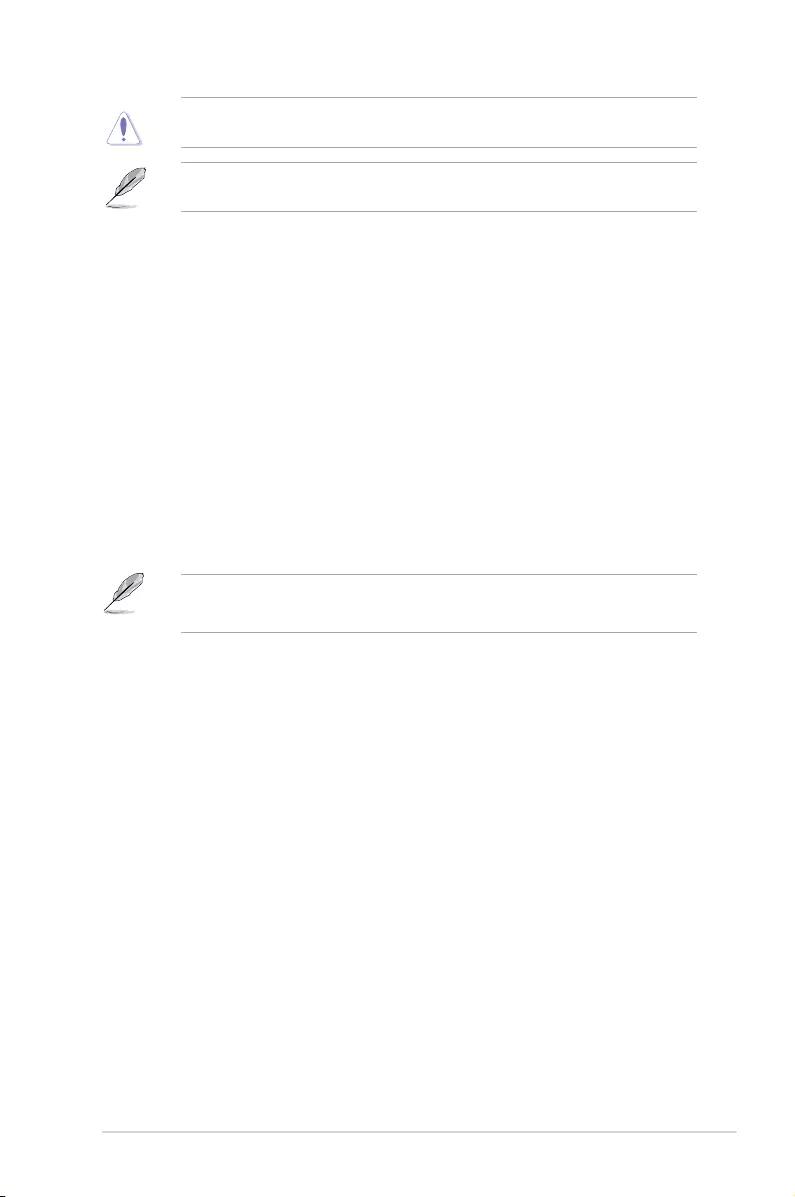
DO NOT remove the thermal module when setting this item to [Extreme] or [Power Phase
Response]. The thermal conditions should be monitored.
The following item appears only when you set the CPU Power Phase Control to [Power
Phase Response].
Power Phase Response [Fast]
This item allows you to set a faster phase response for the CPU to increase system
performance or to slower phase response to decrease DRAM power efciency.
Conguration options: [Ultra Fast] [Fast] [Medium] [Regular]
2.5.11 Internal CPU Power Management
The subitems in this menu allow you to set the CPU ratio and their features.
Intel(R) SpeedStep(tm) [Auto]
This item allows the operating system to dynamically adjust the processor voltage and cores
frequency, resulting to a decreased average power consumption and decreased average
heat production. Conguration options: [Auto] [Disabled] [Enabled]
Turbo Mode [Enabled]
This item allows you to automatically set the CPU cores to run faster than the base operating
frequency when it is below the operating power, current and temperature specication limit.
Conguration options: [Enabled] [Disabled]
• Turbo Mode is only available on selected CPU models only.
• The following three items appear only when you set Turbo Mode to [enabled[].
Turbo Mode Parameters
Long Duration Package Power Limit [Auto]
Allows you to limit the Turbo Ratio’s time duration that exceeds the TDP (Thermal
Design Power) for maximum performance. Use the <+> or <-> keys to adjust the value.
The values range from 1 W to 4095 W.
Package Power Time Window [Auto]
Also known as Power Limit 1, this item allows you to maintain the time window for
Turbo Ratio over TDP (Thermal Design Power). Use the <+> or <-> keys to adjust the
value. The values range from 1 to 127 in seconds.
Short Duration Package Power Limit [Auto]
Also known as Power Limit 2, this item allows you to provide rapid protection when
the package power exceeds the Power Limit 1. Use the <+> or <-> keys to adjust the
value. The values range from 1 W to 4095 W.
IA AC Load Line [Auto]
This item allows you to set the AC loadline dened in 1/100 mOhms. Use the <+> and <->
keys to adjust the value. Conguration options: [Auto] [0.01] - [62.49]
ASUS PRIME Z270-P 2-25
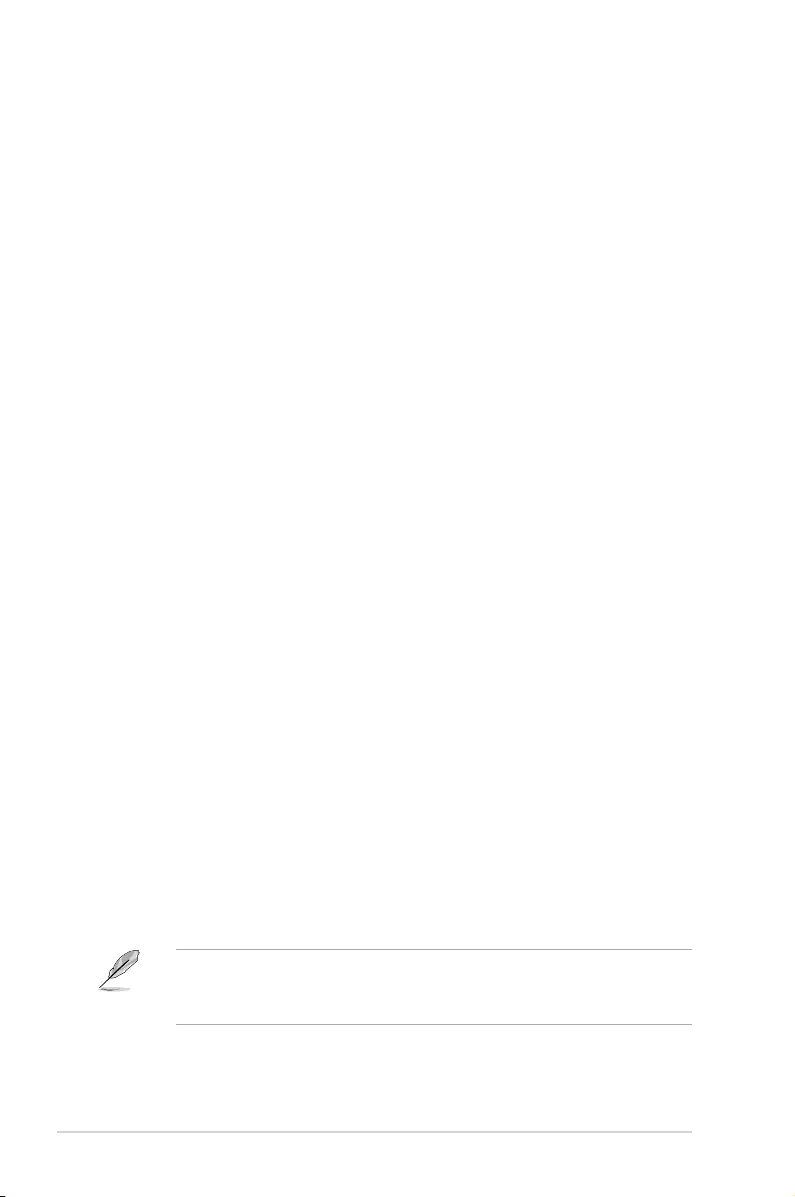
IA DC Load Line [Auto]
This item allows you to set the DC loadline dened in 1/100 mOhms. Use the <+> and <->
keys to adjust the value. Conguration options: [Auto] [0.01] - [62.49]
2.5.12 Tweaker’s Paradise
The subitems in this menu allow you to set the FCLK frequency and internal PLL voltage.
FCLK Frequency [Auto]
Allows you to set the value of FCLK Frequency. Conguration options: [Auto] [Normal
(800Mhz)] [1GHz] [400MHz].
Internal PLL Voltage [Auto]
Allows you to congure the offset for the Core PLL VCC Trim. Use the <+> or <-> keys
to adjust the value. The values range from 0.900V to 1.845V with a 0.015V interval.
2.5.13 CPU Core/Cache Current Limit Max. [Auto]
This item allows you to congure a higher current limit to prevent a frequency or power
throttling when overclocking. Use the <+> and <-> keys to adjust the value. Conguration
options: [Auto] [0.00] - [255.50]
2.5.14 CPU Graphics Current Limit Max. [Auto]
This item allows you to congure a higher current limit to prevent a frequency or power
throttling when overclocking. Use the <+> and <-> keys to adjust the value. Conguration
options: [Auto] [0.00] - [255.50]
2.5.15 Min. CPU Cache Ratio [Auto]
This item allows you to set the minimum possible CPU cache ratio. Use the <+> and <-> keys
to adjust the value. Conguration options: [Auto] [8] - [31]
2.5.16 Max CPU Cache Ratio [Auto]
This item allows you to set the maximum possible CPU cache ratio. Use the <+> and <->
keys to adjust the value. Conguration options: [Auto] [8] - [31]
2.5.17 Max. CPU Graphics Ratio [Auto]
This item allows you to set the maximum possible CPU graphics ratio. Use the <+> and <->
keys to adjust the value. Conguration options: [Auto] [1] - [60]
2.5.18 CPU Core/Cache Voltage [Auto]
This item allows you to congure the amount of voltage fed to the CPU cores. Increase the
voltage when setting a high Core Frequency value. Conguration options: [Auto] [Manual
Mode] [Offset Mode] [Adaptive Mode]
• The following item appears only when you set the CPU Core Voltage to [Manual
Mode].
• [Adaptive Mode] is available for some specic CPU types.
2-26 Chapter 2: Getting started
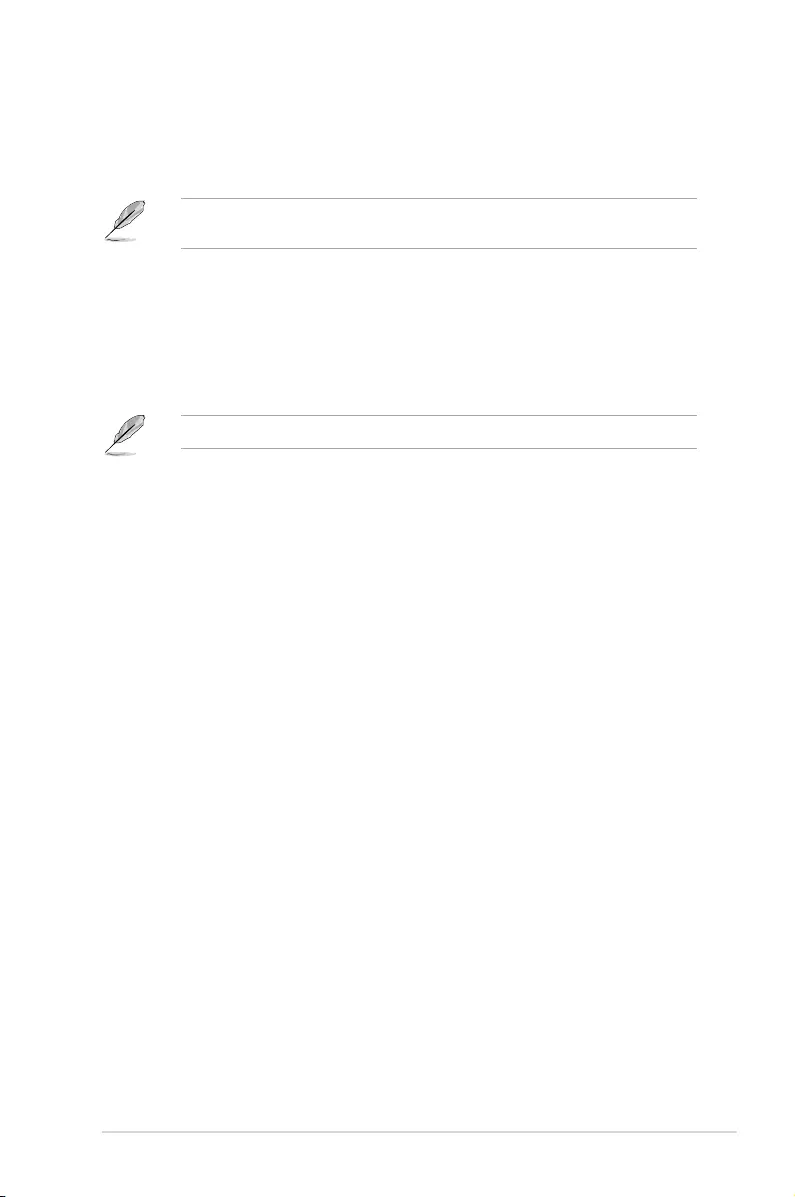
- CPU Core Voltage Override [Auto]
Allows you to set the CPU Core Voltage override. Use the <+> or <-> keys to adjust the
value. The values range from 0.600V to 1.700V with a 0.005V interval.
The following items appear only when you set the CPU Core Voltage to [Offset Mode] or
[Adaptive Mode].
- Offset Mode Sign [+]
[+] To offset the voltage by a positive value.
[–] To offset the voltage by a negative value.
CPU Core Voltage Offset
Use the <+> or <-> keys to adjust the value. The values range from 0.005V to 0.635V
with a 0.005V interval.
The following item appears only when you set the CPU Core Voltage to [Adaptive Mode].
Additional Turbo Mode CPU Core Voltage [Auto]
This item allows you to set the amount of voltage fed to the CPU cores when running
in turbo mode. Increase the voltage when conguring a high CPU core frequency. The
voltage you set is affected by the offset value. Use the <+> or <-> keys to adjust the
value. The values range from 0.001V to 1.920 V with a 0.001 V interval.
Total Adaptive Mode CPU Core Voltage [Auto]
This item sums up the voltages of the CPU Core Voltage offset and Additional Turbo
Mode CPU Core Voltage options.
2.5.19 DRAM Voltage [Auto]
This item allows you to set the voltage for the DRAM. Use the <+> and <-> keys to adjust the
value. The values range from 1.000V to 1.800V with a 0.005 interval.
2.5.20 CPU VCCIO Voltage [Auto]
This item allows you to set the voltage for the CPU VCCIO. Use the <+> and <-> keys to
adjust the value. The values range from 0.700V to 1.585V with a 0.005V interval.
2.5.21 CPU System Agent Voltage [Auto]
This item allows you to set the voltage for the VCCSA. Use the <+> and <-> keys to adjust
the value. The values range from 0.700V to 1.685V with a 0.005V interval.
2.5.22 CPU Graphics Voltage Mode [Auto]
This item allows you to congure the mode of voltage fed to the CPU Graphics Voltage.
Manual mode allows user-dened values. Offset mode modies values by SVID.
Conguration options: [Auto] [Manual Mode] [Offset Mode]
ASUS PRIME Z270-P 2-27
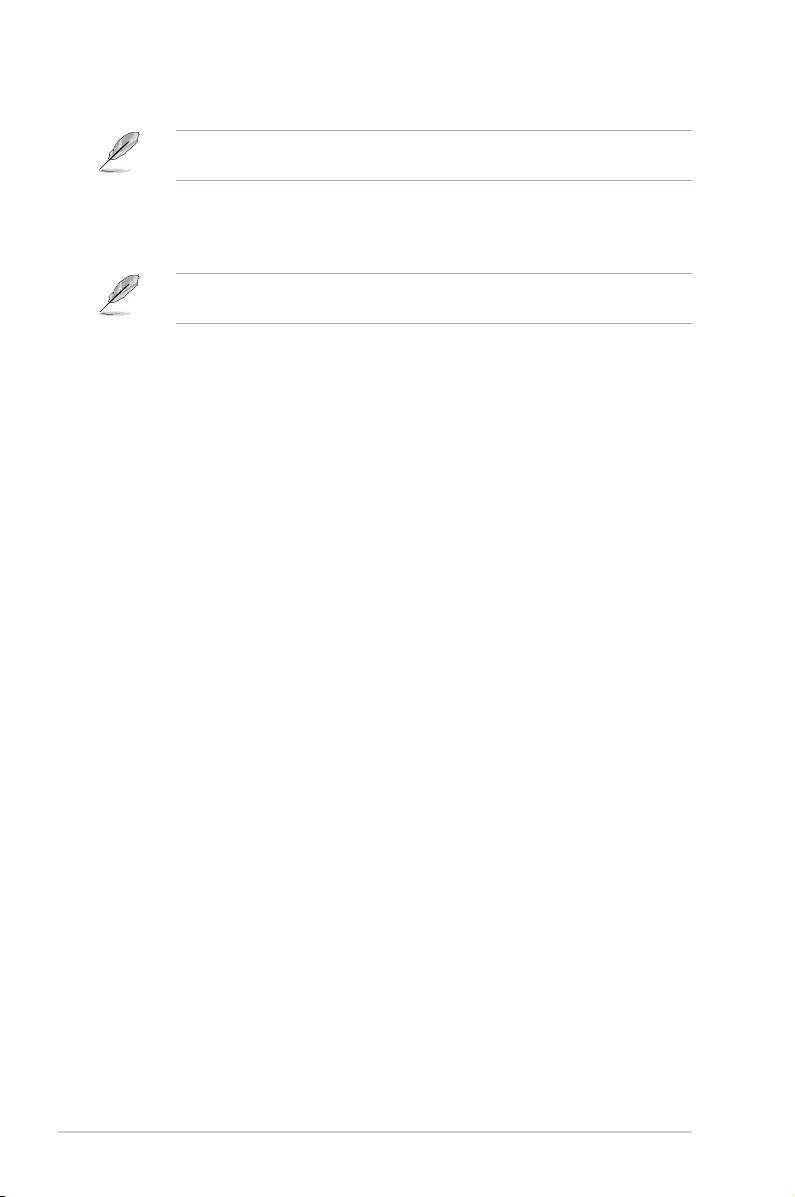
The following item appears only when you set the CPU Graphics Voltage Mode to [Manual
Mode].
- CPU Graphics Voltage Override [Auto]
This item allows you to congure the CPU Graphics Voltage Override. Use the <+> or <->
keys to adjust the value. The values range from 0.600V to 1.700V with a 0.005V interval.
The following item appears only when you set the CPU Core Voltage Mode to [Offset
Mode].
Offset Mode Sign [+]
[+] To offset the voltage by a positive value.
[–] To offset the voltage by a negative value.
CPU Graphics Voltage Offset [Auto]
This item allows you to congure the CPU Graphics Voltage Offset. Use the <+> or <-> keys
to adjust the value. The values range from 0.005V to 0.635V with a 0.005V interval.
2.5.23 PCH Core Voltage [Auto]
This item allows you to set the PCH core voltage. Use the <+> and <-> keys to adjust the
value. The values range from 1V to 1.15V with a 0.05V interval.
2.5.24 DRAM REF Voltage Control [Auto]
The subitems in this menu allows you to set the DRAM reference voltage on the control lines
from the memory bus. You can use the <+> or <-> keys to adjust the value.
2-28 Chapter 2: Getting started
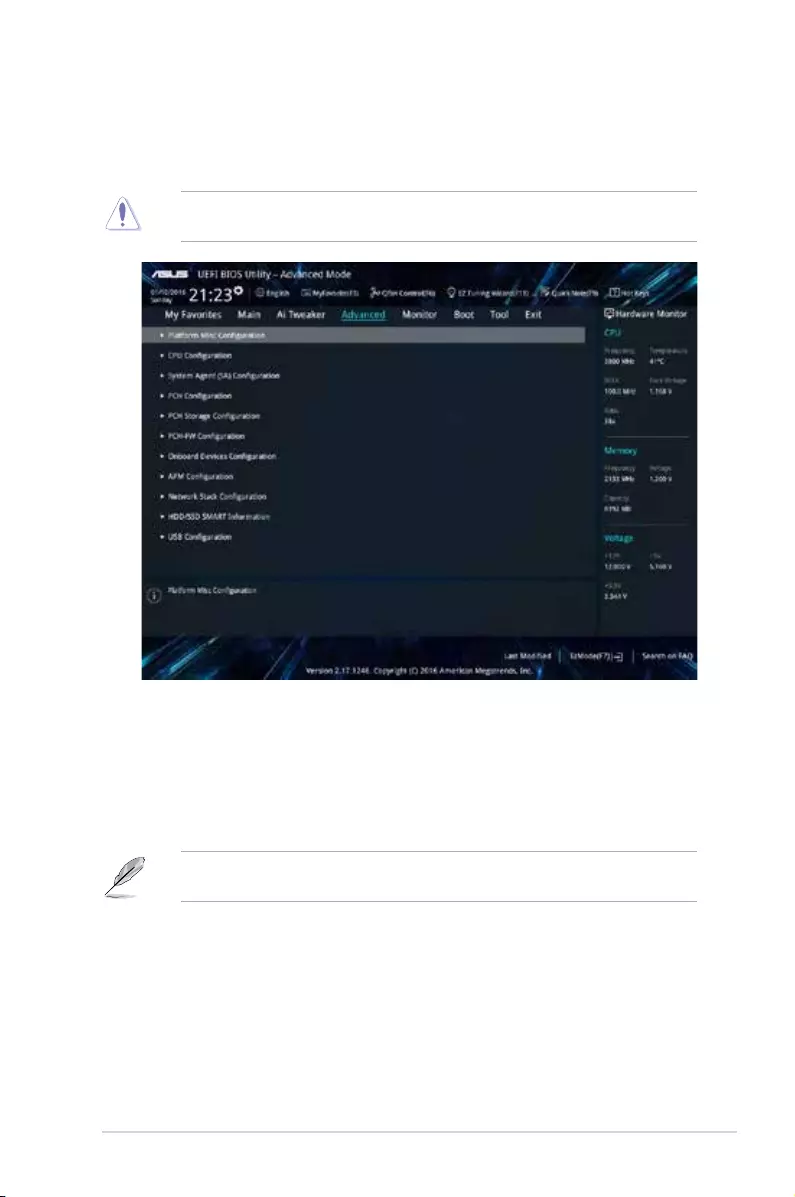
2.6 Advanced menu
The Advanced menu items allow you to change the settings for the CPU and other system
devices.
Be cautious when changing the settings of the Advanced menu items. Incorrect eld values
can cause the system to malfunction.
2.6.1 Platform Misc Configuration
The items in this menu allow you to congure the platform-related features.
PCI Express Native Power Management [Disabled]
This item allows you to enhance the power saving feature of PCI Express and perform ASPM
operations in the operating system. Conguration options: [Disabled] [Enabled]
The following item appears only when you set the PCI Express Native Power Management
to [Enabled].
Native ASPM [Disabled]
[Enabled] Windows® Vista OS controls the ASPM (active state power
management) support for devices.
[Disabled] BIOS controls the ASPM support for the device.
ASUS PRIME Z270-P 2-29
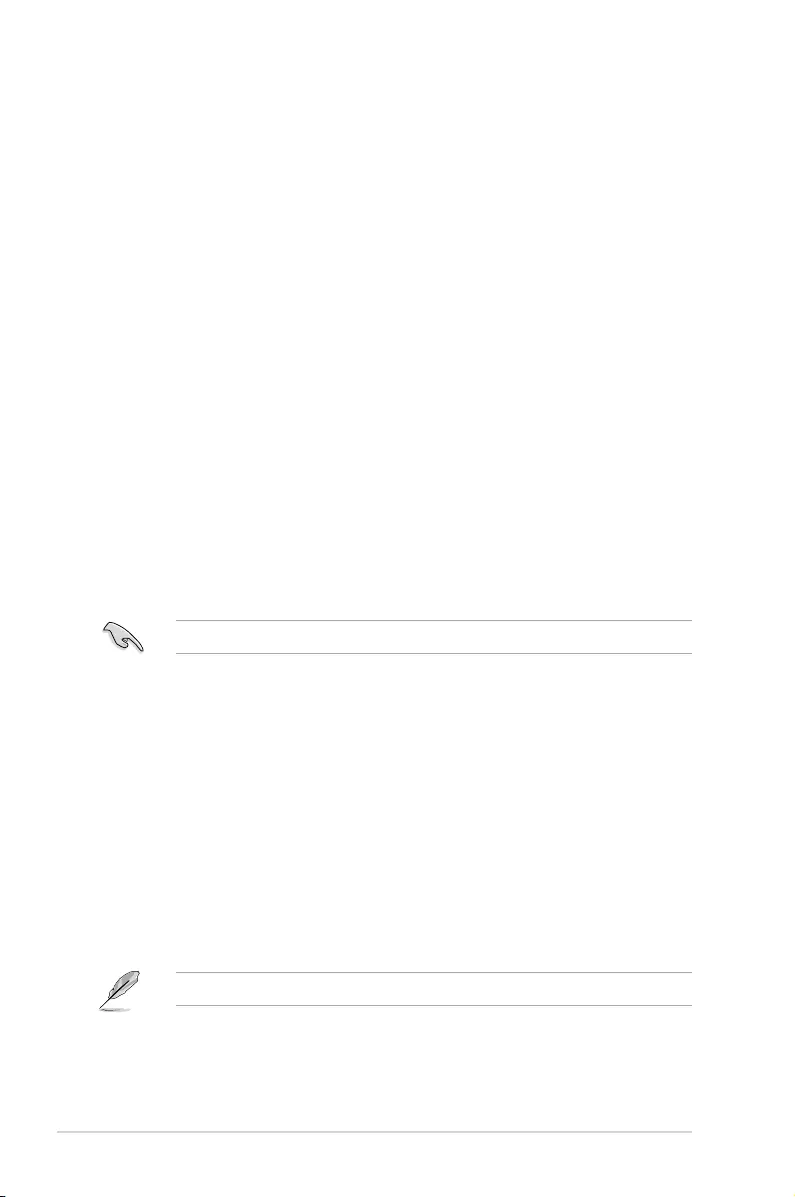
PCH - PCI Express options
PCH DMI ASPM [Disabled]
This item allows you to control the Active State Power Management on both NB
(NorthBridge) side and SB (SouthBridge) side of the DMI Link. Conguration options:
[Disabled] [Enabled]
ASPM [Disabled]
This item allows you to select the ASPM state for energy-saving conditions. Conguration
options: [Disabled] [L0s] [L1] [L0sL1] [Auto]
SA - PCI Express options
DMI Link ASPM Control [Disabled]
This item allows you to control the Active State Power Management on both CPU and PCH
(platform controller hub) Both DMI link ASPM control items of the CPU and PCH sides must
be enabled for the ASPM to take effect. Conguration options: [Disabled] [L1]
PEG - ASPM [Disabled]
This item allows you to select the ASPM state for energy-saving conditions, or use the ASUS
optimized energy saving prole. Conguration options: [Disabled] [Auto] [ASPM L0s] [L1]
[L0sL1]
2.6.2 CPU Configuration
The items in this menu show the CPU-related information that the BIOS automatically
detects.
The items shown in submenu may be different due to the CPU you installed.
Hyper-threading [Enabled]
The Intel Hyper-Threading Technology allows a hyper-threading processor to appear as two
logical processors to the operating system, allowing the operating system to schedule two
threads or processes simultaneously.
[Enabled] Two threads per activated core are enabled.
[Disabled] Only one thread per activated core is enabled.
Thermal Monitor [Enabled]
This item allows you to enable or disable the thermal monitor feature. Conguration options:
[Enabled] [Disabled]
Active Processor Cores [All]
This item allows you to select the number of CPU cores to activate in each processor
package. Conguration options: [All] [1] [2] [3]
For some CPU types, only [All] and [1] appear.
Intel Virtualization Technology [Disabled]
When set to [Enabled], a VMM can utilize the additional hardware capabilities provided by
Vanderpool Technology. Conguration options: [Disabled] [Enabled]
2-30 Chapter 2: Getting started
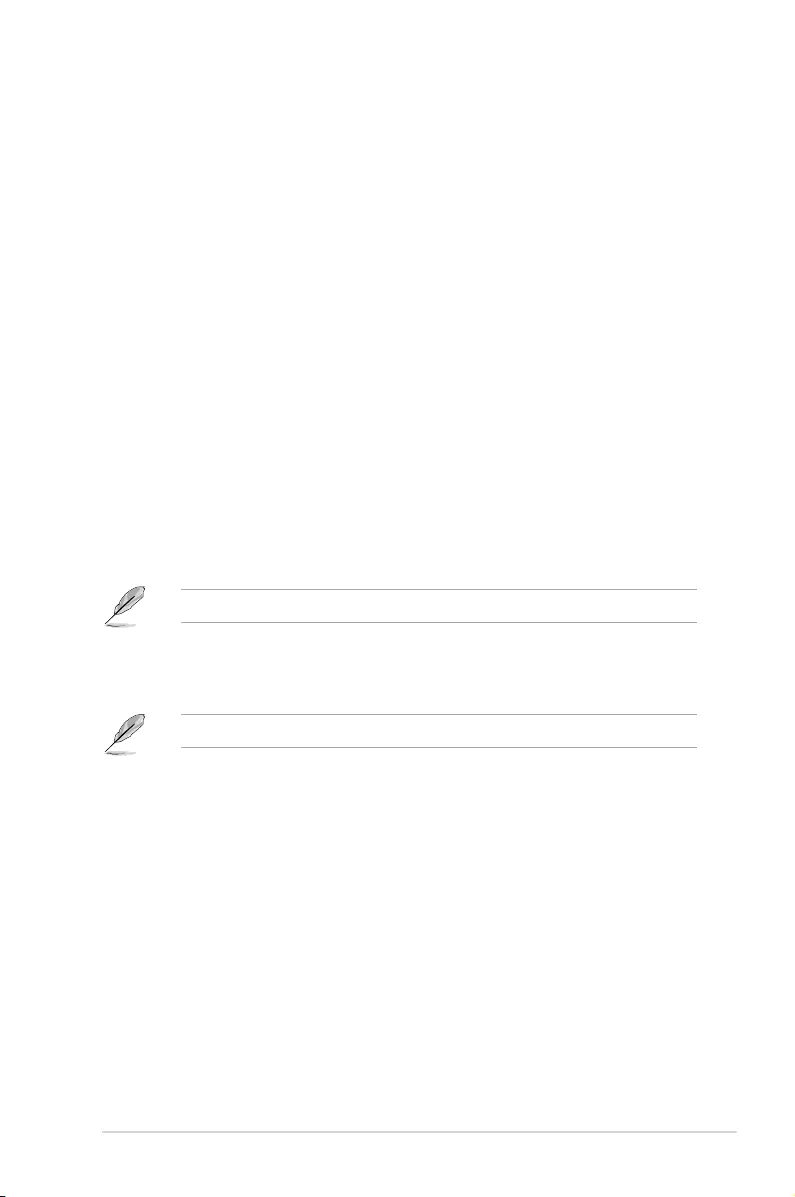
Hardware Prefetcher [Enabled]
This item allows the CPU to prefetch commands and data in the L2 cache, reduces the
DRAM loading time and improves the system performance. Conguration options: [Disabled]
[Enabled]
Adjacent Cache Line Prefetcher [Enabled]
This item allows the mid level cache (L2) to prefetch adjacent cache lines, reducing the
DRAM loading time and improves the system performance. Conguration options: [Disabled]
[Enabled]
SW Guard Extensions (SGS) [Disabled]
This item enables/disables the Software Guard Extensions (SGX). Conguration options:
[Disabled] [Software Controlled]
CPU - Power Management Control
This item allows you to manage and congure the CPU’s power.
Intel(R) SpeedStep(tm) [Auto]
This item allows your system to support more than two frequency ranges.
Conguration options: [Auto] [Disabled] [Enabled]
Turbo Mode [Enabled]
This item allows you to automatically set the CPU cores to run faster than the base
operating frequency when it is below the operating power, current and temperature
specication limit. Conguration options: [Enabled] [Disabled]
Turbo Mode is only available on selected CPU models only.
CPU C-States [Auto]
This item allows you to set the power saving of the CPU states.
Conguration options: [Auto] [Disabled] [Enabled]
The following items appear only when you set the CPU C-States to [Enabled].
Enhanced C-States [Disabled]
When enabled, CPU will switch to minimum speed when all cores enter C-State.
Conguration options: [Enabled] [Disabled]
CPU C3 Report [Enabled]
This item allows you to disable or enable the CPU C3 report to the operating
system. Conguration options: [Enabled] [Disabled]
CPU C6 Report [Enabled]
This item allows you to disable or enable the CPU C6 report to the operating
system. Conguration options: [Enabled] [Disabled]
CPU C7 Report [Enabled]
This item allows you to disable or enable the CPU C7 report to the operating
system. Conguration options: [Enabled] [Disabled]
ASUS PRIME Z270-P 2-31
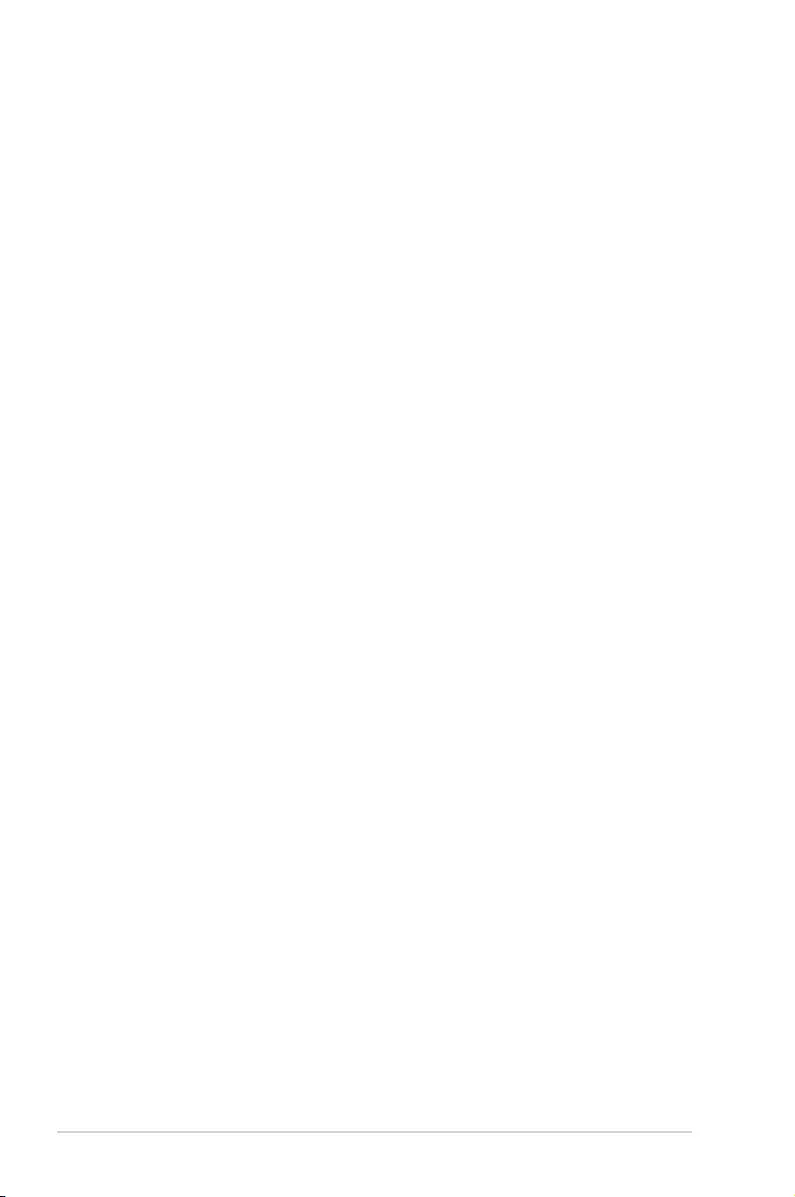
CPU C8 Report [Enabled]
This item allows you to disable or enable the CPU C8 report to the operating
system. Conguration options: [Enabled] [Disabled]
Package C State limit [Auto]
This item allows you to set the a C--state support for the CPU package.
Conguration options: [C0/C1] [C2] [C3] [C6] [C7] [C7s] [C8] [Auto] [Enabled]
CFG Lock [Enabled]
This item allows you to disable or enable the CFG Lock.
Conguration options: [Enabled] [Disabled]
2.6.3 System Agent (SA) Configuration
VT-d [Disabled]
Allows you to enable or disable VT-d function on MCH. Conguration options: [Enabled]
[Disabled]
Graphics Configuration
Allows you to select a primary display from CPU, PCIE and PCI graphical devices.
Primary Display [Auto]
Allows you to select the primary display from CPU, PCIE and PCI graphics devices.
Conguration options: [Auto] [CPU Graphics] [PCIE]
iGPU Multi-Monitor [Disabled]
This item allows you to empower both integrated and discrete graphics devices for the
multi-monitor output. The CPU graphics shared system memory size is xed at 64 MB.
Conguration options: [Disabled] [Enabled]
RC6(Render Standby) [Enabled]
Allows you to enable or disable render standby support. Conguration options:
[Disabled] [Enabled]
DVMT Pre-Allocated [64M]
Allows you to select the DVMT 5.0 pre--allocated (xed) graphics memory size used by
the internal graphics device. Conguration options: [32M] [64M] [96M] [128M] [160M]
[192M] [224M] [256M] [288M] [320M]
DMI/OPI Configuration
This item allows you to control various DMI (direct media interface) to run at PCI-E 2.0 speed.
DMI Max Link Speed [Auto]
Allows you to congure the DMI speed. Conguration options: [Auto] [Gen1] [Gen2]
[Gen3]
PEG Port Configuration
Allows you to congure the PEG Port settings.
PCIEx16_1 Link Speed [Auto]
Allows you to congure the PCIEx16 speed for slot 1. Conguration options: [Auto]
[Gen1] [Gen2] [Gen3]
2-32 Chapter 2: Getting started
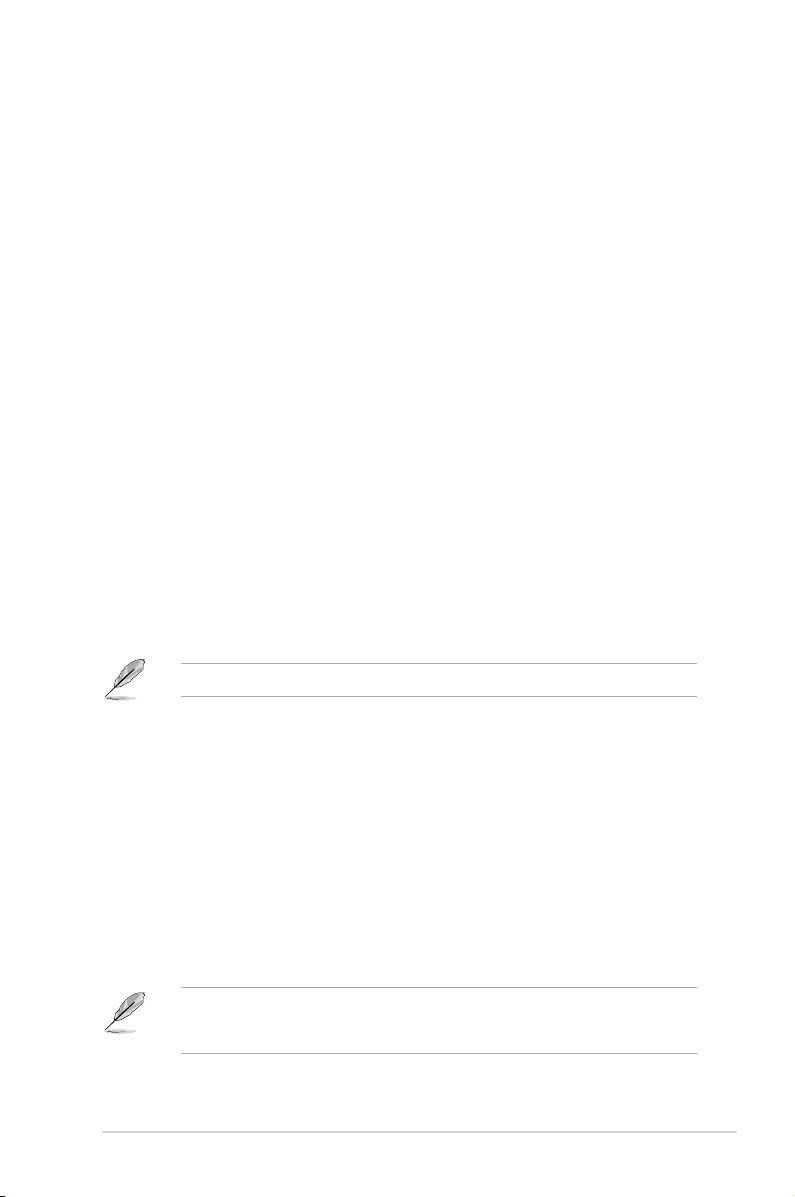
Memory Configuration
Allows you to congure the memory conguration parameters.
Memory Remap [Enabled]
Allows you to enable or disable memory remap above 4GB. Conguration options:
[Enabled] [Disabled]
2.6.4 PCH Configuration
This item allows you to congure the PCI Express conguration settings.
PCI Express Configuration
IOAPIC 24-119 Entries [Enabled]
Allows you to enable or disable IOAPIC 24/119 entries. Conguration options: [Enabled]
[Disabled]
2.6.5 PCH Storage Configuration
While entering Setup, the BIOS automatically detects the presence of SATA devices. The
SATA Port items show Not Present if no SATA device is installed to the corresponding SATA
port.
Hyper kit Mode [Disabled]
Disables this option for M.2 devices or enables this option for ASUS Hyper kit card.
Conguration options: [Disabled] [Enabled]
SATA Controller(s) [Enabled]
Enables or disables onboard the SATA device. Conguration options: [Disabled] [Enabled]
The following items appear only when you set the SATA Controller(s) to [Enabled].
SATA Mode Selection [AHCI]
Allows you to set the SATA conguration.
[AHCI] Set to [AHCI] when you want the SATA hard disk drives to
use the AHCI (Advanced Host Controller Interface). The AHCI
allows the onboard storage driver to enable advanced Serial
ATA features that increases storage performance on random
workloads by allowing the drive to internally optimize the order
of commands.
[Intel® RST Premium With
Intel® Optane System
Acceleration (RAID)]*
Set to [Intel® RST Premium With Intel® Optane System
Acceleration (RAID)] when you want the SATA hard disk
drives to use Intel® RST Premium interface or you want to
create a RAID conguration from the SATA hard disk device.
When you install a 7th Generation CPU, this item appears as [Intel® RST Premium With
Intel Optane System Acceleration (RAID)]. When you install a 6th Generation CPU, this
item appears as [RAID].
ASUS PRIME Z270-P 2-33
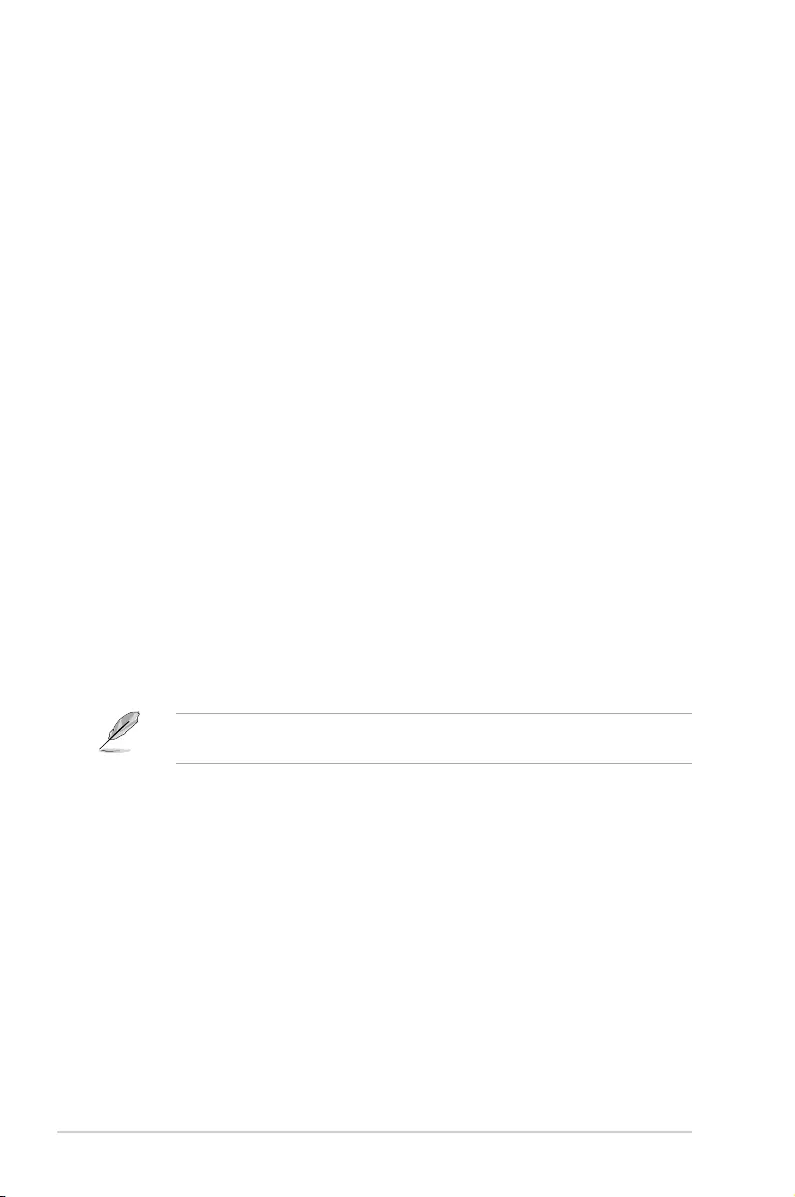
Aggressive LPM Support [Disabled]
This item is designed for LPM (link power management) support with a better energy saving
conditions. When disabled, the hot plug function of SATA ports are disabled. Conguration
options: [Disabled] [Enabled]
SMART Self Test [On]
SMART (Self--Monitoring, Analysis and Reporting Technology) is a monitoring system that
shows a warning message during POST (Power--on Self Test) when an error occurs in the
hard disks. Conguration options: [On] [Off]
SATA6G_1~4(Gray)
SATA6G_1~4(Gray) [Enabled]
Allow you to enable/disable the SATA6G_1~4 port. Conguration options: [Disabled]
[Enabled]
SATA6G_1~4 Hot Plug [Disabled]
These items allow you to enable/disable SATA Hot Plug Support. Conguration
options: [Disabled] [Enabled]
2.6.6 PCH-FW Configuration
Intel Platform Trust Technology [Disabled]
This item allows you to enable or disable the Intel Platform Trust Technology (PTT).
Conguration options: [Enabled] [Disabled]
2.6.7 Onboard Devices Configuration
HD Audio Controller [Enabled]
[Enabled] Enables the HD Audio Device.
[Disabled] Disables the HD Audio Device.
The following two items appear only when you set the HD Audio Controller item to
[Enabled].
Front Panel Type [HD Audio]
Allows you to set the front panel audio connector (AAFP) mode to legacy AC’97 or
high-denition audio depending on the audio standard that the front panel audio
module supports.
[HD] Sets the front panel audio connector (AAFP) mode to high denition
audio.
[AC97] Sets the front panel audio connector (AAFP) mode to legacy AC’97
SPDIF Out Type [SPDIF]
[SPDIF] Sets to an SPDIF audio output.
[HDMI] Sets to an HDMI audio output.
DVI Port Audio [Disabled]
Allows you to enable or disable DVI port audio. Conguration options: [Enabled]
[Disabled]
2-34 Chapter 2: Getting started
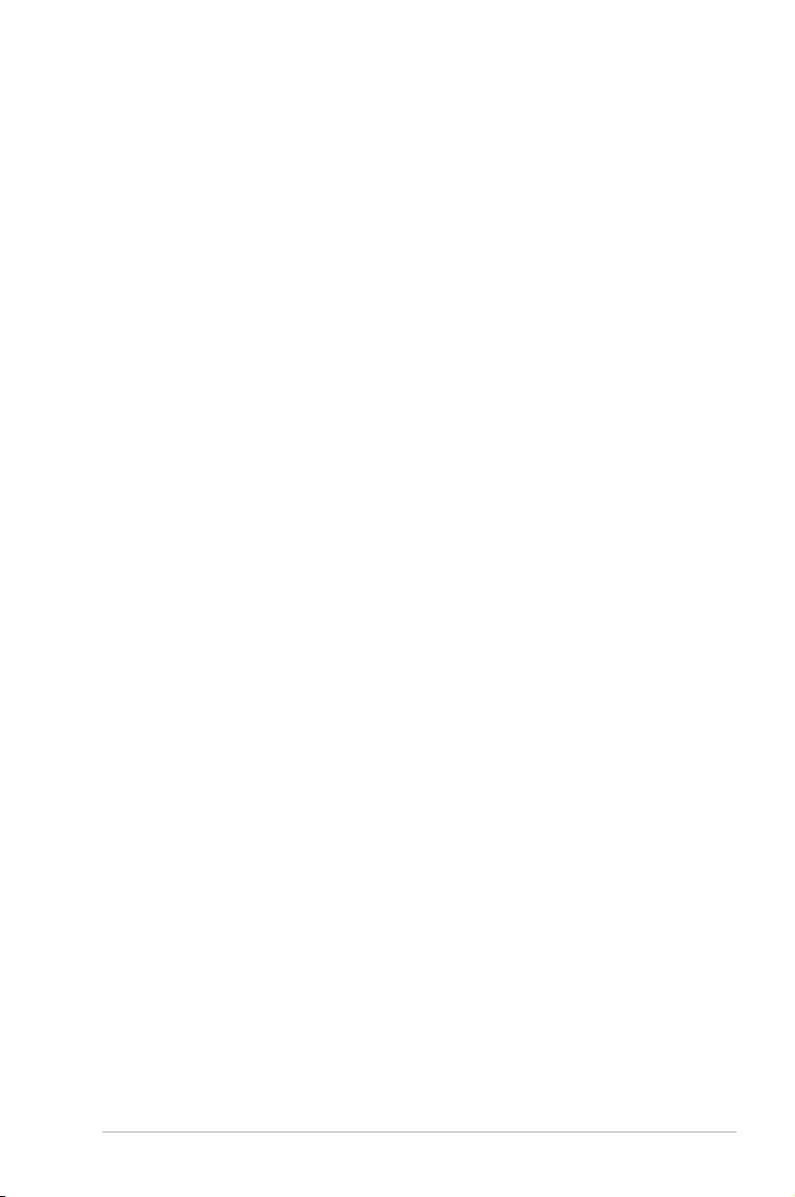
LED Lighting [Breathing Mode]
This item allows you to set the audio shielding LED mode. Conguration options: [Disabled]
[Still Mode] [Breathing Mode]
M.2_1 Mode Configuration [Auto]
M.2_1 shares SATA mode with SATA6G_1.
[Auto] Auto detects the M.2 device mode. If a SATA device is detected,
SATA6G_1 will be disabled.
[SATA mode] Only supports M.2 SATA devices. SATA6G_1 cannot be used in this mode.
[PCIE mode] Only supports M.2 PCIE devices.
Realtek LAN Controller [On]
[On] Enables the Realtek LAN controller.
[Off] Disables the controller.
Realtek PXE OPROM [Off]
This item appears only when you set the previous item to [On] and allows you to enable or
disable the PXE OPROM of the Realtek LAN controller. Conguration options: [On] [Off]
Charging USB devices in Power State S5 [Enabled]
This item allows you to charge USB devices even when the system is in Power State S5.
Conguration options: [Disabled] [Enabled]
Serial Port Configuration
The sub-items in this menu allow you to set the serial port conguration.
Serial Port [On]
Allows you to enable or disable the serial port (COM).Conguration options: [On] [Off]
Change Settings [IO=3F8h; IRQ=4]
This item appears only when you set the Serial Port to [On] and allows you to select
the Serial Port base address. Conguration options: [IO=3F8h; IRQ=4] [IO=2F8h;
IRQ=3] [IO=3E8h; IRQ=4] [IO=2E8h; IRQ=3]
2.6.8 APM
ErP Ready [Disabled]
Allows BIOS to switch off some power at S5 to get the system ready for ErP requirement.
When set to [Enabled], all other PME options will be switched off. Conguration options:
[Enabled] [Disabled]
Restore AC Power Loss [Power Off]
[Power On] The system goes into on state after an AC power loss.
[Power Off] The system goes into off state after an AC power loss.
[Last State] The system goes into either off or on state, whatever the system state was
before the AC power loss.
ASUS PRIME Z270-P 2-35
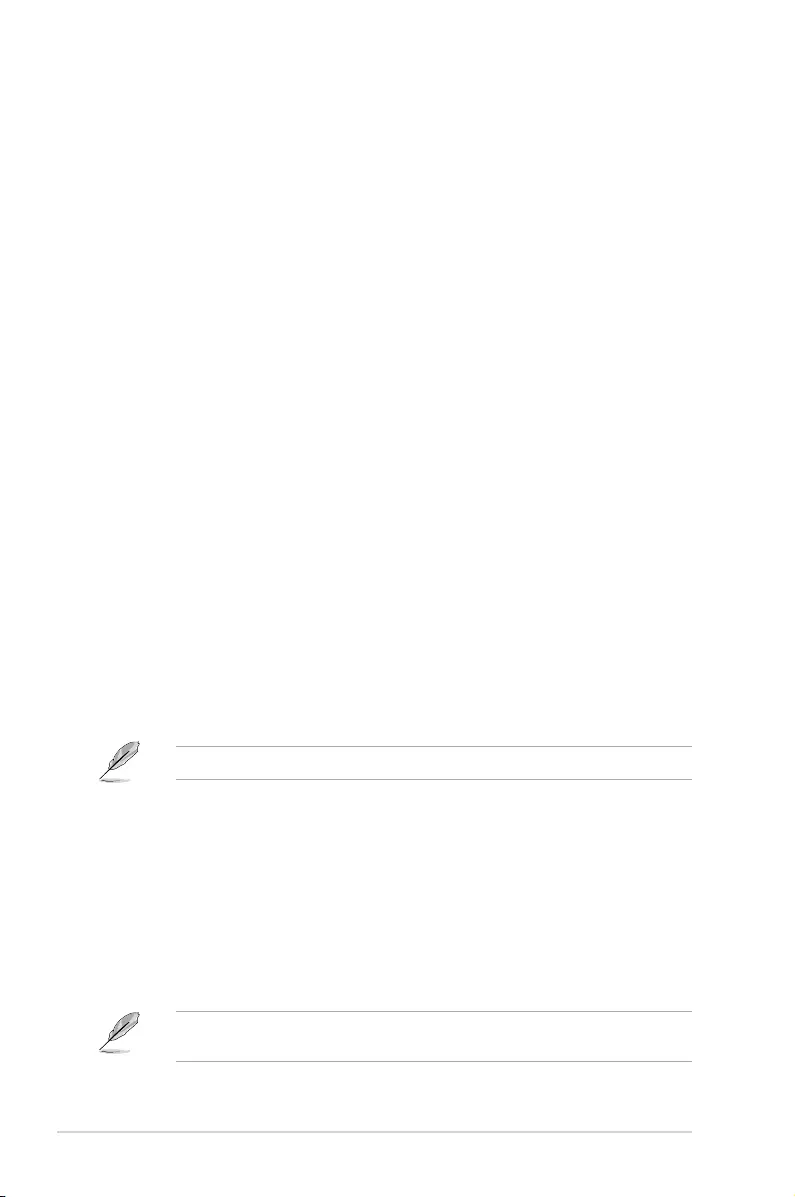
Power On By PS/2 Keyboard [Disabled]
[Disabled] Disables the Power On by a PS/2 keyboard.
[Space Bar] Sets the Space Bar on the PS/2 keyboard to turn on the system.
[Ctrl-Esc] Sets the Ctrl+Esc key on the PS/2 keyboard to turn on the system.
[Power Key] Sets Power key on the PS/2 keyboard to turn on the system. This feature
requires an ATX power supply that provides at least 1A on the +5VSB lead.
Power On By PS/2 Mouse [Disabled]
[Disabled] Disables the Power On by a PS/2 mouse.
[Enabled] Enables the Power On by a PS/2 mouse. This feature requires an ATX
power supply that provides at least 1A on the +5VSB lead.
Power On By PCI-E/PCI [Disabled]
This item allows you to enable or disable the Wake-on-LAN function of the onboard LAN
controller or other installed PCIe/PCI LAN cards. Conguration options: [Disabled] [Enabled]
Power On By Ring [Disabled]
[Disabled] Disables Ring to generate a wake event.
[Enabled] Enables Ring to generate a wake event.
Power On By RTC [Disabled]
This item allows you to enable or disable the RTC (Real-Time Clock) to generate a wake
event and congure the RTC alarm date. When enabled, you can set the days, hours,
minutes, or seconds to schedule an RTC alarm date. Conguration options: [Disabled]
[Enabled]
2.6.9 Network Stack Configuration
Network Stack [Disabled]
This item allows user to disable or enable the UEFI network stack. Conguration options:
[Disabled] [Enabled]
The following two items appear only when you set the previous item to [Enabled].
Ipv4 / Ipv6 PXE Support [Disabled]
This item allows you to enable or disable the Ipv4/Ipv6 PXE wake event. Conguration
options: [Disabled] [Enabled]
2.6.10 HDD/SSD SMART Information
This menu displays the SMART information of the connected devices.
2.6.11 USB Configuration
The items in this menu allow you to change the USB-related features.
The USB Devices item shows the auto-detected values. If no USB device is detected, the
item shows None.
2-36 Chapter 2: Getting started
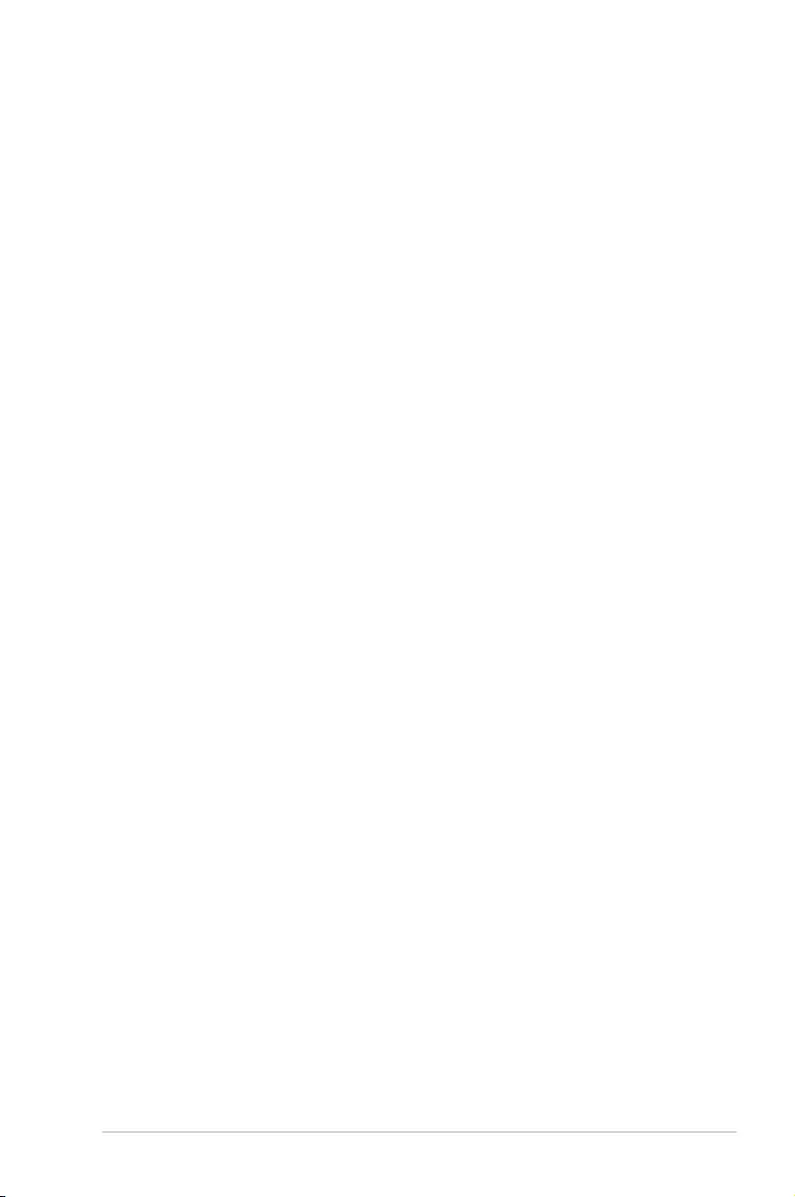
Legacy USB Support [Enabled]
[Enabled] Your system supports the USB devices in legacy operating systems.
[Disabled] Your USB devices can be used for BIOS setup only and cannot be
recognized in the boot devices list.
[Auto] Your system automatically detects the presence of USB devices at startup.
If any USB devices are detected, the legacy USB support is enabled.
XHCI Hand-off [Disabled]
[Enabled] Enables the support for operating systems without an XHCI hand-off
feature.
[Disabled] Disables the XHCI Hand-off support.
USB single port control
The subitems in this menu allow you to set the USB Port Disable Override features.
USB3_1~8 [Enabled]
Allows you to enable or disable the USB3.0 ports individually. Conguration options:
[Disabled] [Enabled]
USB9~14 [Enabled]
Allows you to enable or disable the USB2.0 ports individually. Conguration options:
[Disabled] [Enabled]
2.6.12 Intel(R) Rapid Storage Technology
Create RAID Volume
The sub-items in this menu allows you to congure RAID volumes.
Name [Volume1]
Selects a RAID volume. Conguration options: [Volume1] [Volume2] ~ [Volume4]
RAID Level [RAID0(Stripe)]
Selects a RAID level. Conguration options: [RAID0(Stripe)] [RAID1(Mirror)] [RAID5]
[RAID10]
Select Disks
Selects a disk to create RAID volume.
Strip Size [32KB]
Selects a strip size for the RAID volume. Conguration options: [32KB] [64KB] ~
[128KB]
Capacity (MB) [0]
This item allows you to set the capacity of RAID volume. Use the <+> and <-> keys to
adjust the value.
ASUS PRIME Z270-P 2-37
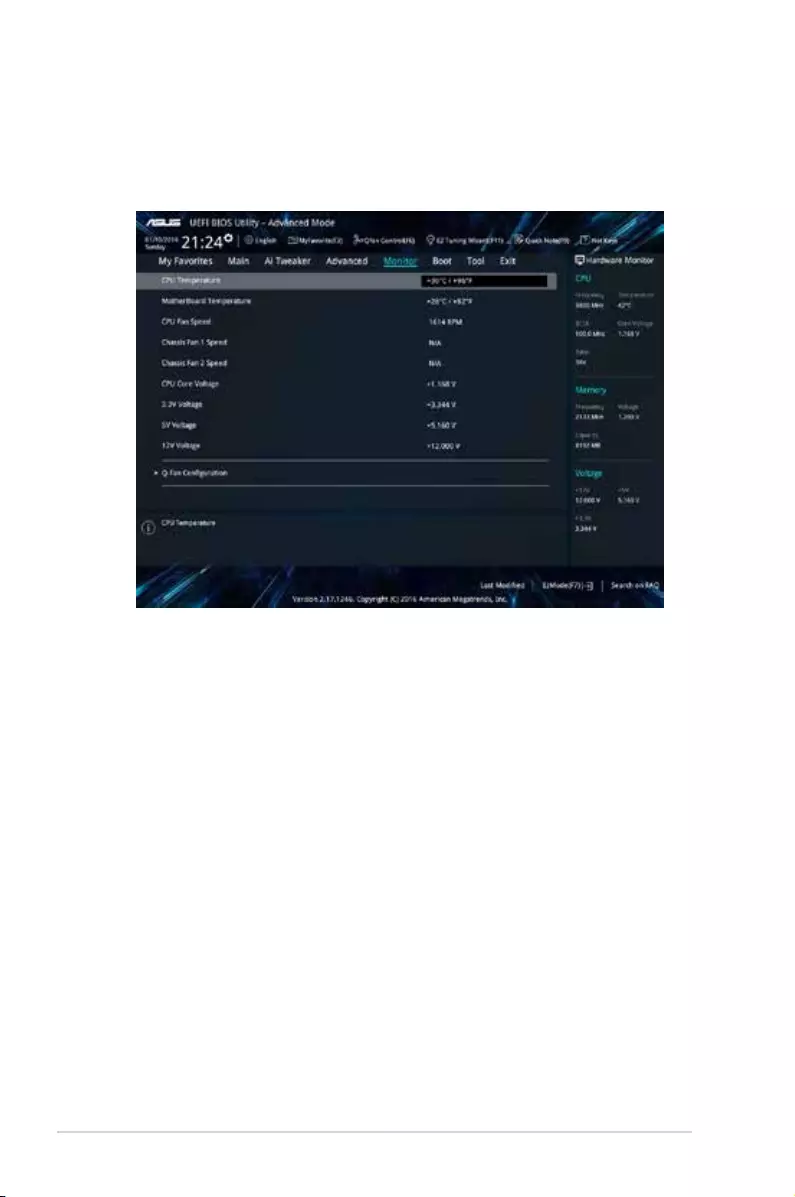
2.7 Monitor menu
The Monitor menu displays the system temperature/power status, and allows you to change
the fan settings.
Scroll down to display the other BIOS items.
2.7.1 CPU/ MB Temperature [xxxºC/xxxºF]/ [Monitor]
The onboard hardware monitor automatically detects and displays the CPU and motherboard
temperatures. Select [Ignore] if you do not wish to display the detected temperatures.
2.7.2 CPU Fan/ Chassis Fan 1/2 Speed [xxxx RPM]/
[Monitor]/ [N/A]
The onboard hardware monitor automatically detects and displays the CPU and chassis fan
1/2 speeds in rotations per minute (RPM). If the fan is not connected to the motherboard, the
eld shows N/A. Select [Ignore] if you do not wish to display the detected speed.
2.7.3 CPU Core Voltage, 3.3V Voltage, 5V Voltage, 12V
Voltage
The onboard hardware monitor automatically detects the voltage output through the onboard
voltage regulators. Select [Ignore] if you do not want to detect this item.
2.7.4 Q-Fan Configuration
The subitems in this menu allows you to congure the Q-Fan features.
Q-Fan Tuning
Click [OK] button to detect the lowest speed and congure the minimum duty circle for each
fan. Do not shut down or reset your system during the tuning progress. Conguration options:
[Ok] [Cancel]
2-38 Chapter 2: Getting started
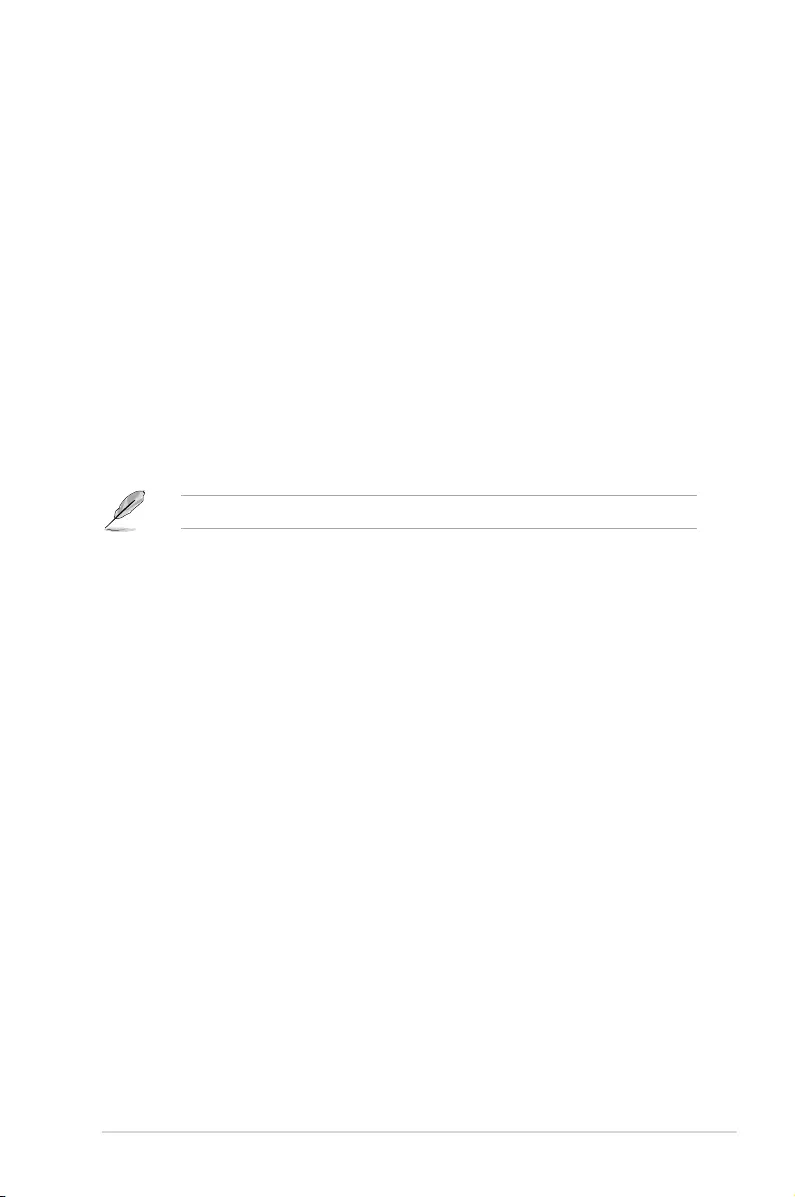
CPU Q-Fan Control [PWM Mode]
[Auto] Enables the CPU Q-Fan control for 4-pin CPU fan.
[Disabled] Disables the CPU Q-Fan control feature.
[PWM Mode] Enable the CPU Q-Fan control in PWM mode for 4-pin CPU fan.
CPU Fan Speed Lower Limit [200 RPM]
This item appears only when you enable the CPU Q-Fan Control feature and allows you
to disable or set the CPU fan warning speed. Conguration options: [Ignore] [100RPM]
[200RPM] [300 RPM] [400 RPM] [500 RPM]
CPU Fan Profile [Standard]
This item appears only when you enable the CPU Q-Fan Control feature and allows you to
set the appropriate performance level of the CPU fan.
[Standard] Sets to [Standard] to make the CPU fan automatically adjust depending on
the CPU temperature.
[Silent] Sets to [Silent] to minimize the fan speed for quiet CPU fan operation.
[Turbo] Sets to [Turbo] to achieve maximum CPU fan speed.
[Manual] Sets to [Manual] to assign detailed fan speed control parameters.
The following four items appear only when you set CPU Fan Profile to [Manual].
CPU Upper Temperature [70]
Use the <+> and <-> keys to adjust the upper limit of the CPU temperature. The values
range from 25ºC to 75ºC.
CPU Fan Max. Duty Cycle(%) [100]
Use the <+> and <-> keys to adjust the maximum CPU fan duty cycle. The values
range from 20% to 100%. When the CPU temperature reaches the upper limit, the
CPU fan will operate at the maximum duty cycle.
CPU Middle Temperature [25]
Use the <+> or <-> keys to set the value for CPU Middle Temperature. The range of
the values depends on the CPU installed.
CPU Fan Middle Duty Cycle(%) [20]
Use the <+> or <-> keys to adjust the CPU fan middle duty cycle. The values range
from 20% to 100%. When the CPU temperature reaches the upper limit, the CPU fan
operates at the maximum duty cycle.
CPU Lower Temperature [25]
Use the <+> or <-> keys to adjust the CPU fan’s lower temperature. The values range
from 20°C to 75°C.
CPU Fan Min. Duty Cycle(%) [20]
Use the <+> and <-> keys to adjust the minimum CPU fan duty cycle. The values
range from 20% to 100%. When the CPU temperature is under the lower limit, the CPU
fan will operate at the minimum duty cycle.
ASUS PRIME Z270-P 2-39
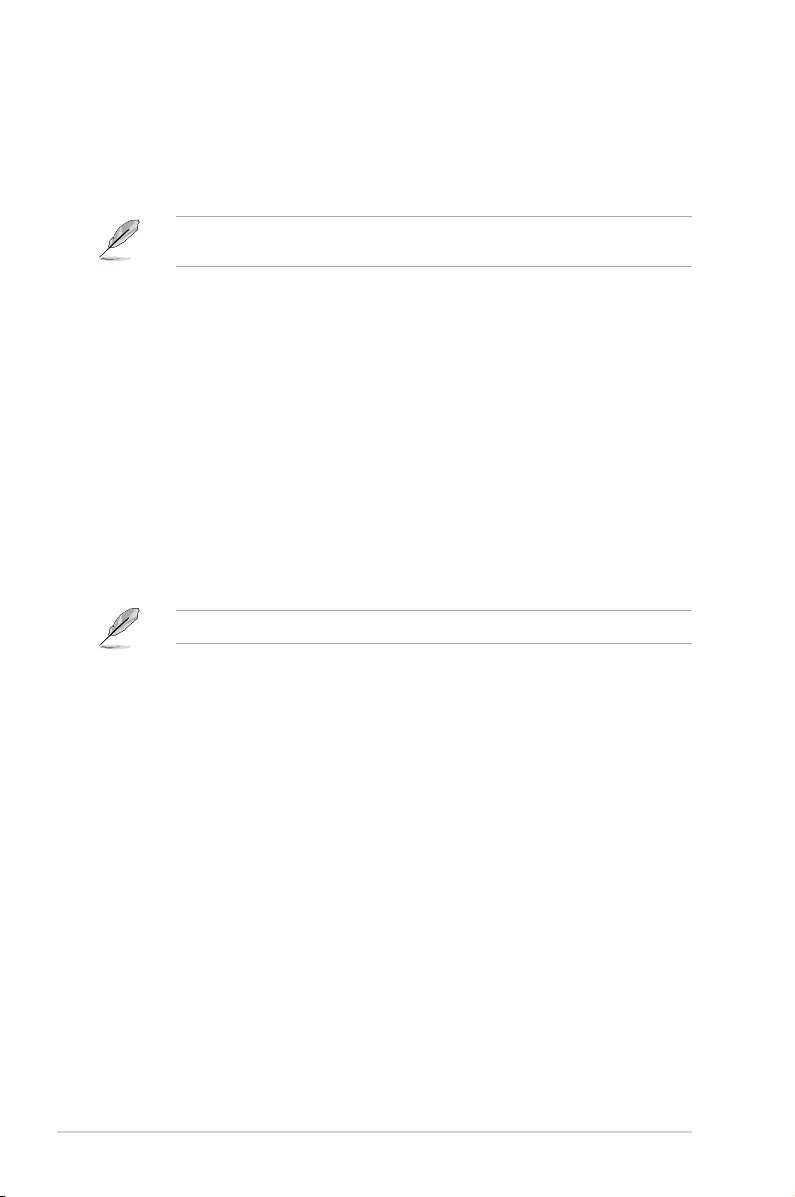
2.7.5 Chassis Fan(s) Q-Fan Control [DC Mode]
[PWM mode] Enables the chassis Q-Fan control in PWM mode for 4-pin chassis fan.
[DC mode] Enables the chassis Q-Fan control in DC mode for 3-pin chassis fan.
[Disabled] Disables the chassis Q-Fan control feature.
The following items appear only when you set the Chassis Fan 1/2 Q-Fan Control to [PWM
Mode] or [DC Mode].
Chassis Fan 1/2 Q-Fan Source [CPU]
This item controls the assigned fan according to the selected temperature source.
Conguration options: [CPU] [Motherboard]
Chassis Fan 1/2 Speed Low Limit [200 RPM]
This item allows you to disable or set the chassis fan warning speed. Conguration options:
[Ignore] [200RPM] [300 RPM] [400 RPM] [500 RPM] [600 RPM]
Chassis Fan 1/2 Profile [Standard]
This item allows you to set the appropriate performance level of the chassis fan.
[Standard] Sets to [Standard] to make the chassis fan automatically adjust depending
on the chassis temperature.
[Silent] Sets to [Silent] to minimize the fan speed for quiet chassis fan operation.
[Turbo] Sets to [Turbo] to achieve maximum chassis fan speed.
[Manual] Sets to [Manual] to assign detailed fan speed control parameters.
The following four items appear only when you set Chassis Fan 1/2 Profile to [Manual].
Chassis Fan 1/2 Upper Temperature [70]
Use the <+> or <-> keys to adjust the upper limit of the CPU temperature. The values
range from 40°C to 75°C.
Chassis Fan 1/2 Max. Duty Cycle(%) [100]
Use the <+> or <-> keys to adjust the maximum chassis fan duty cycle. The values
range from 60% to 100%. When the chassis temperature reaches the upper limit, the
chassis fan will operate at the maximum duty cycle.
Chassis Fan 1/2 Middle Temperature [45]
Use the <+> or <-> keys to set the value for Chassis Fan Middle Temperature.
Chassis Fan 1/2 Middle Duty Cycle(%) [60]
Use the <+> or <-> keys to adjust the chassis fan middle duty cycle. The values range
from 60% to 100%.
Chassis Fan 1/2 Lower Temperature [40]
Use the <+> or <-> keys to adjust the chassis fans’ lower temperature. The values
range from 40°C to 75°C.
Chassis Fan 1/2 Min. Duty Cycle(%) [60]
Use the <+> or <-> keys to adjust the minimum chassis fan duty cycle. The values
range from 60% to 100%. When the CPU temperature is under the lower limit, the
chassis fan operates at the minimum duty cycle.
2-40 Chapter 2: Getting started
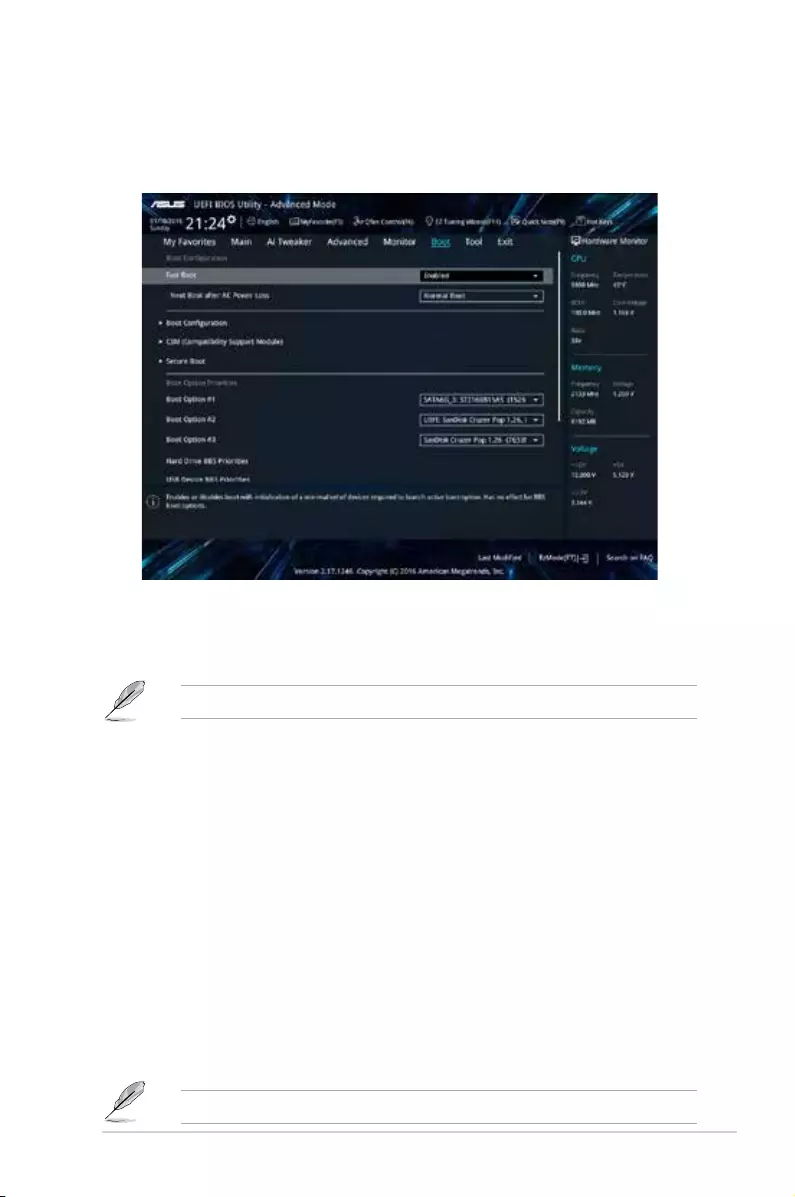
2.8 Boot menu
The Boot menu items allow you to change the system boot options.
Scroll down to display the other BIOS items.
2.8.1 Fast Boot [Enabled]
[Enabled] Select to accelerate the boot speed.
[Disabled] Select to go back to normal boot speed.
The following item appears only when you set Fast Boot to [Enabled].
Next Boot after AC Power Loss [Normal Boot]
[Normal Boot] Returns to normal boot on the next boot after AC power loss.
[Fast Boot] Accelerates the boot speed on the next boot after AC power loss.
2.8.2 Boot Configuration
Boot Logo Display [Auto]
[Auto] Adjusts logo automatically based on Windows® display requrements.
[Full Screen] Maximize the boot logo size.
[Disabled] Hide the logo during POST.
POST Delay Time [3 sec]
This item appears only when you set Boot Logo Display to [Auto] and [Full Screen]. This item
allows you to select the desired additional POST waiting time to easily enter the BIOS setup.
You can only execute the POST delay time during Normal Boot. The values range from 0 to
10 seconds.
This feature will only work under normal boot.
ASUS PRIME Z270-P 2-41
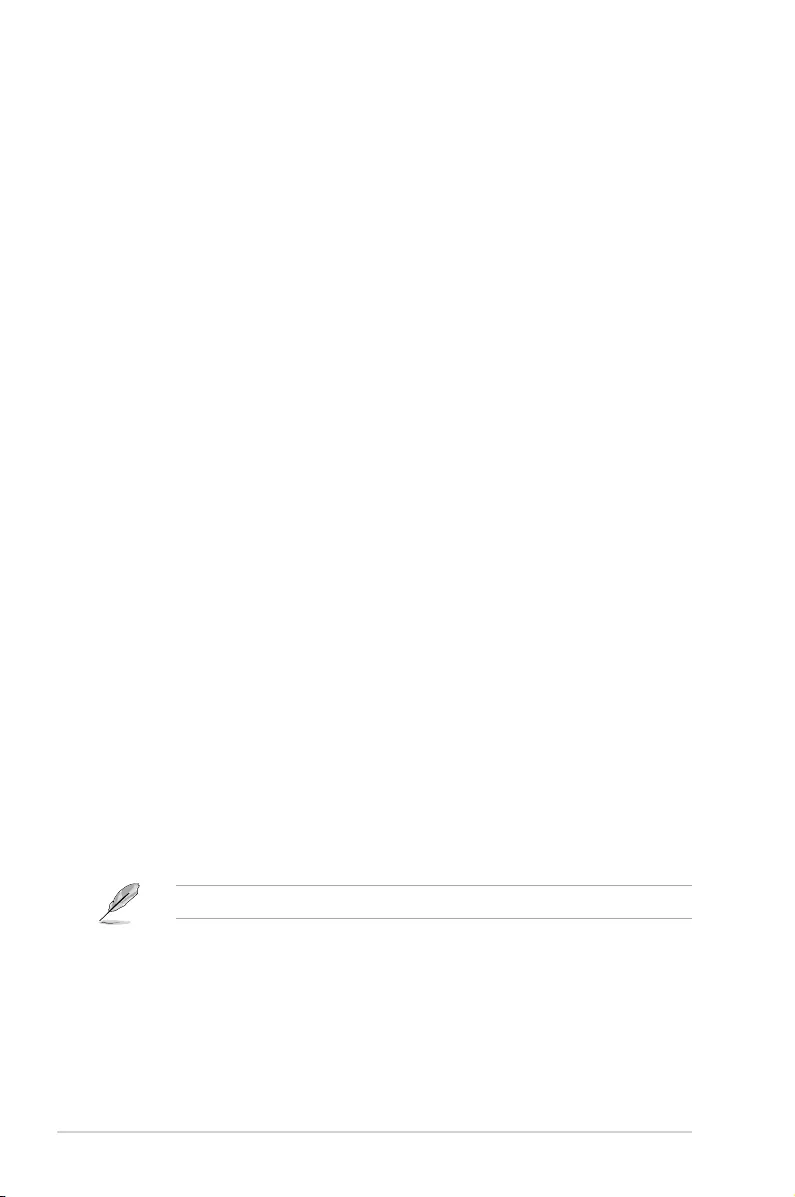
Post Report [5 sec]
This item appears only when you set Boot Logo Display to [Disabled]. This item allows you to
select a desired post report waiting time. Conguration options: [1 sec] ~ [10 sec] [Until Press
ESC].
Bootup NumLock State [Enabled]
This item allows you to enable or disable power-on state of the NumLock. Conguration
options: [Disabled] [Enabled]
Wait for ‘F1’ If Error [Enabled]
When this item is set to [Enabled], the system waits for the F1 key to be pressed when error
occurs. Conguration options: [Disabled] [Enabled]
Option ROM Messages [Force BIOS]
[Force BIOS] The third-party ROM messages will be forced to display during the boot
sequence.
[Keep Current] The third-party ROM messages will be displayed only if the third-party
manufacturer had set the add-on device to do so.
Interrupt 19 Capture [Disabled]
This item allows you to trap Interrupt 19 by the option ROMs. Conguration options:
[Disabled] [Enabled]
Setup Mode [EZ Mode]
[Advanced Mode] This item allows you to go to Advanced Mode of the BIOS after POST.
[EZ Mode] This item allows you to go to EZ Mode of the BIOS after POST.
2.8.3 CSM (Compatibility Support Module)
Allows you to congure the CSM (Compatibility Support Module) items to fully support the
various VGA, bootable devices and add-on devices for better compatibility.
Launch CSM [Enabled]
[Auto] The system automatically detects the bootable devices and the add-on
devices.
[Enabled] For better compatibility, enable the CSM to fully support the non-UEFI
driver add-on devices or the Windows® UEFI mode.
[Disabled] Disable the CSM to fully support the Windows® Security Update and
Security Boot.
The following four items appear when you set Launch CSM to [Enabled].
Boot Device Control [UEFI and Legacy OPROM]
Allows you to select the type of devices that you want to boot up. Conguration options:
[UEFI and Legacy OPROM] [Legacy OPROM only] [UEFI only]
Boot from Network Devices [Legacy only]
Allows you to select the type of network devices that you want to launch. Conguration
options: [Ignore] [Legacy only] [UEFI driver rst]
2-42 Chapter 2: Getting started
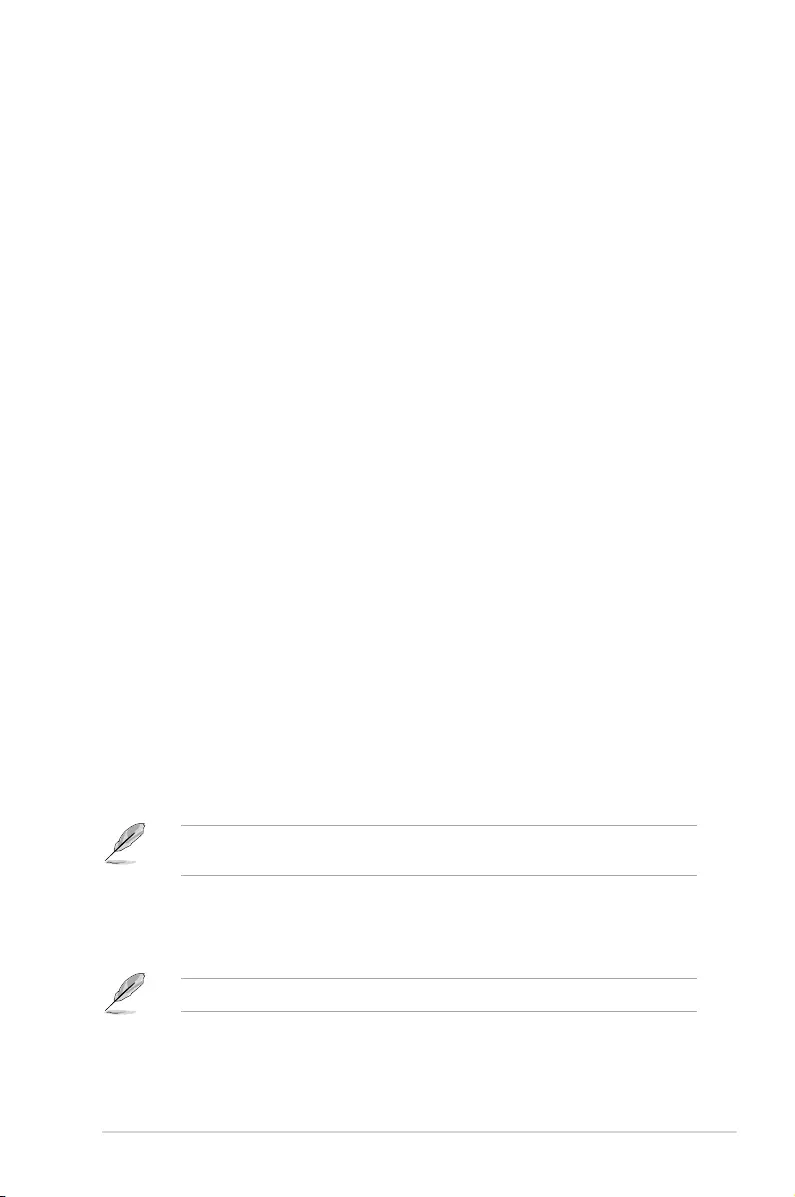
Boot from Storage Devices [Legacy Only]
Allows you to select the type of storage devices that you want to launch. Conguration
options: [Ignore] [Legacy only] [UEFI driver rst]
Boot from PCI-E/PCI Expansion Devices [Legacy Only]
Allows you to select the type of PCI-E/PCI expansion devices that you want to launch.
Conguration options: [Legacy only] [UEFI driver rst]
2.8.4 Secure Boot
Allows you to congure the Windows® Secure Boot settings and manage its keys to protect
the system from unauthorized access and malwares during POST.
OS Type [Other OS]
Allows you to select your installed operating system.
[Windows UEFI mode] This item allows you to select your installed operating system.
Execute the Microsoft® Secure Boot check. Only select this
option when booting on Windows® UEFI mode or other Microsoft®
Secure Boot compliant OS.
[Other OS] Get the optimized function when booting on Windows® non-UEFI
mode. Microsoft® Secure Boot only supports Windows® UEFI
mode.
Key Management
This allows you to manage the Secure Boot keys.
Install Default Secure Boot keys
This item allows you to clear all default Secure Boot keys.
Save Secure Boot Keys
This item allows you to save the PK (Platform Keys) to a USB storage device.
PK Management
The Platform Key (PK) locks and secures the rmware from any non-permissible
changes. The system veries the PK before your system enters the OS.
Set New Key
This item allows you to load the downloaded PK from a USB storage device.
The PK le must be formatted as a UEFI variable structure with time-based authenticated
variable.
Delete Key
This item allows you to delete the PK from your system. Once the PK is deleted, all the
system’s Secure Boot keys will not be active.
KEK Management
Key-exchange Key (KEK) refers to Microsoft® Secure Boot Key-Enrollment Key (KEK).
Delete Key
Allows you to delete the KEK from your system.
Conguration options: [Yes] [No]
ASUS PRIME Z270-P 2-43
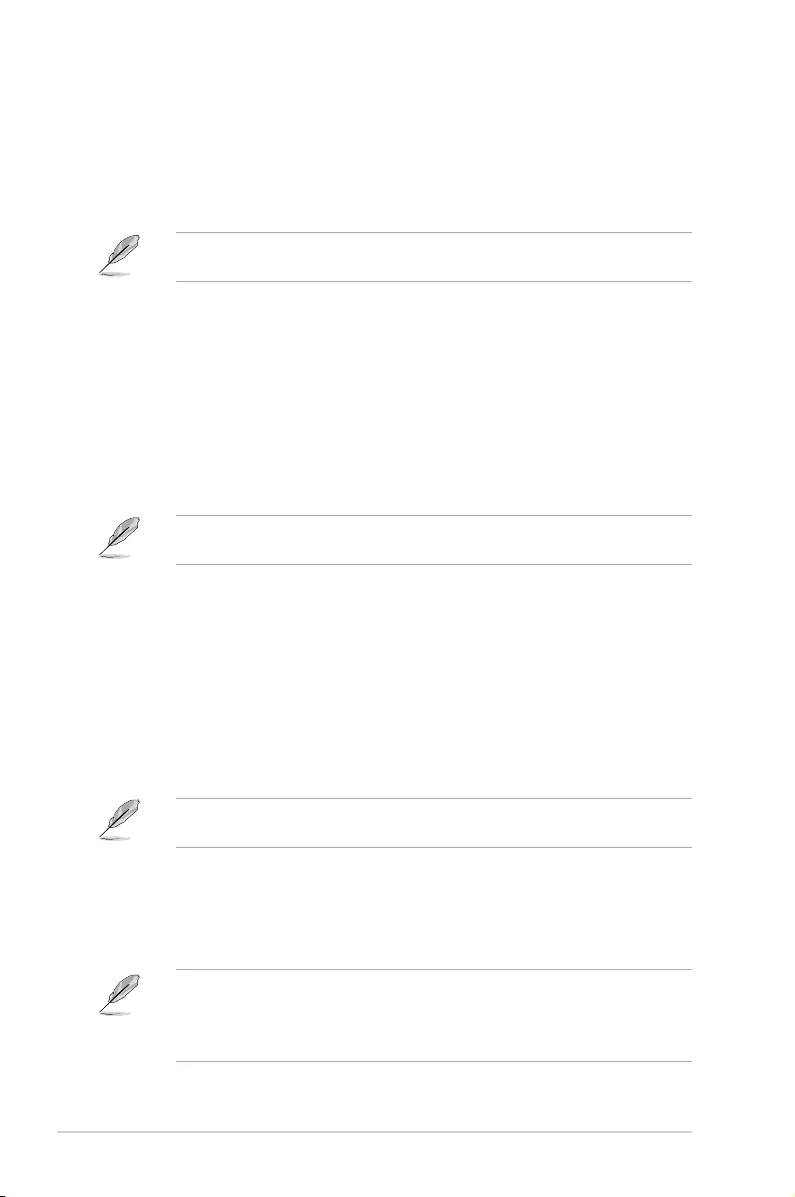
Set New Key
Allows you to load the downloaded KEK from a USB storage device.
Append Key
Allows you to load the additional KEK from a storage device for an additional db and
dbx loaded management.
The KEK le must be formatted as a UEFI variable structure with time-based authenticated
variable.
DB Management
Delete Key
Allows you to delete the db le from your system.
Conguration options: [Yes] [No]
Set New Key
Allows you to load the downloaded db from a USB storage device.
Append Key
Allows you to load the additional db from a storage device so that more images can be
loaded securely.
The db le must be formatted as a UEFI variable structure with time-based authenticated
variable. DBX Management
DBX Management
Delete Key
Allows you to delete the dbx le from your system.
Set New Key
Allows you to load the downloaded dbx from a USB storage device.
Conguration options: [Yes] [No]
Append Key
Allows you to load the additional dbx from a storage device so that more db’s images
cannot be loaded.
The dbx le must be formatted as a UEFI variable structure with time-based authenticated
variable.
2.8.5 Boot Option Priorities
These items specify the boot device priority sequence from the available devices. The
number of device items that appears on the screen depends on the number of devices
installed in the system.
• To access Windows® OS in Safe Mode, press <F8 > after POST (Windows® 8 not
supported).
• To select the boot device during system startup, press <F8> when ASUS Logo
appears.
2-44 Chapter 2: Getting started
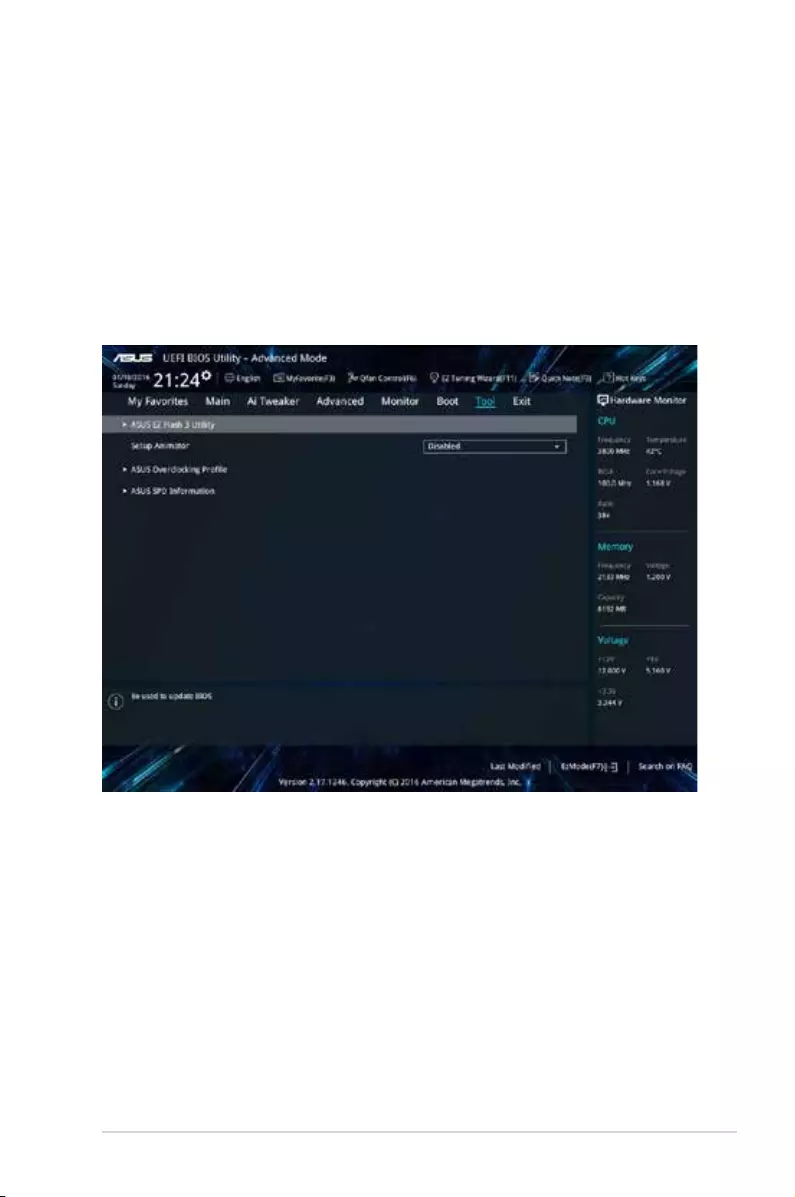
2.8.6 Boot Override
These items displays the available devices. The number of device items that appears on
the screen depends on the number of devices installed in the system. Click an item to start
booting from the selected device.
2.9 Tool menu
The Tool menu items allow you to congure options for special functions. Select an item then
press <Enter> to display the submenu.
ASUS PRIME Z270-P 2-45
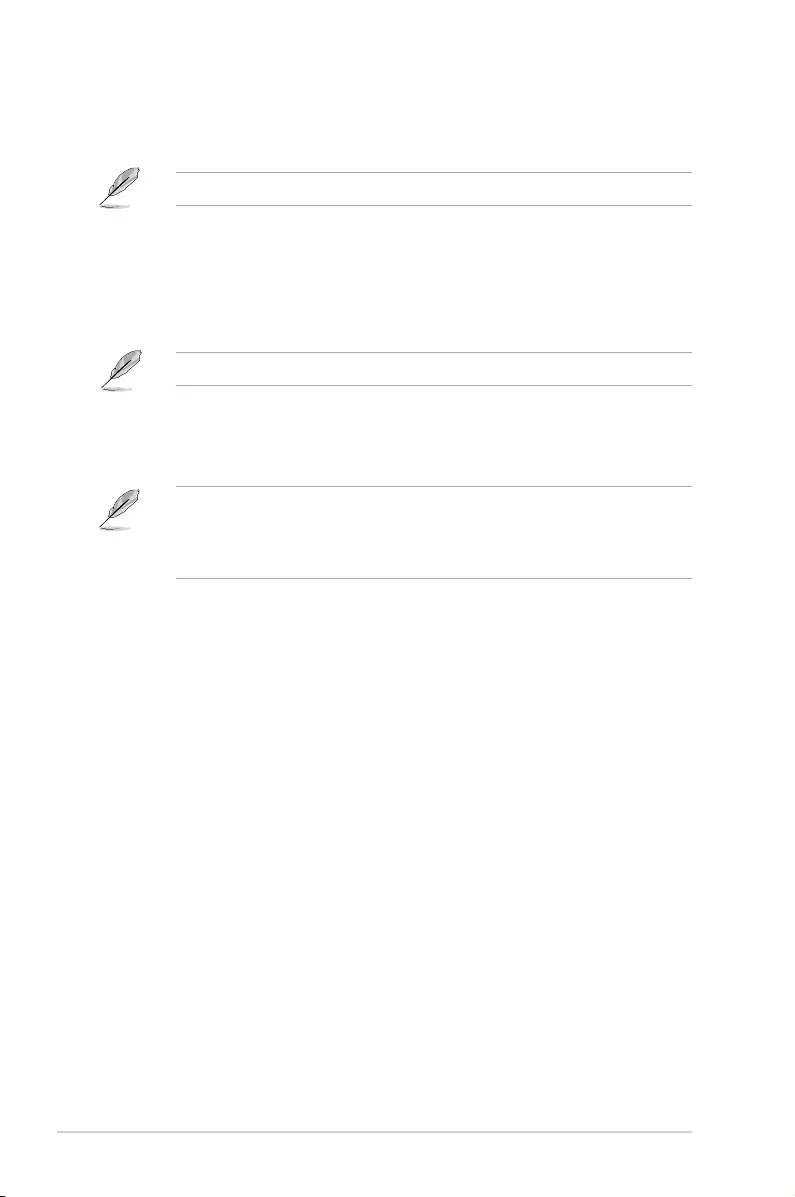
2.9.1 ASUS EZ Flash 3 Utility
Allows you to run ASUS EZ Flash 3. Press [Enter] to launch the ASUS EZ Flash 3 screen.
For more details, see section 2.1.2 ASUS EZ Flash 3.
2.9.2 Setup Animator [Disabled]
Enables or disables the Setup animator. Conguration options: [Disabled] [Enabled]
2.9.3 ASUS Overclocking Profile
This item allows you to store or load multiple BIOS settings.
The Overclocking Profile items show Not assigned if no prole is created.
Load from Profile
Allows you to load the previous BIOS settings saved in the BIOS Flash. Key in the prole
number that saved your CMOS settings, press <Enter>, and then select Yes.
• DO NOT shut down or reset the system while updating the BIOS to prevent the
system boot failure!
• We recommend that you update the BIOS le only coming from the same memory/
CPU conguration and BIOS version.
Profile Name
Allows you to create a name for the prole you want to save.
Save to Profile
Allows you to save the current BIOS settings to the BIOS Flash, and create a prole. Key in a
prole number from one to eight, press <Enter>, and then select Yes.
Load/Save Profile from/to USB Drive
This item allows you to load or save prole from your USB drive, load and save prole to your
USB drive.
2.9.4 ASUS SPD Information
DIMM Slot number [DIMM_A1]
Displays the Serial Presence Detect (SPD) information of the DIMM module installed on the
selected slot. Conguration options: [DIMM_A1] [DIMM_A2] [DIMM_B1] [DIMM_B2]
2-46 Chapter 2: Getting started
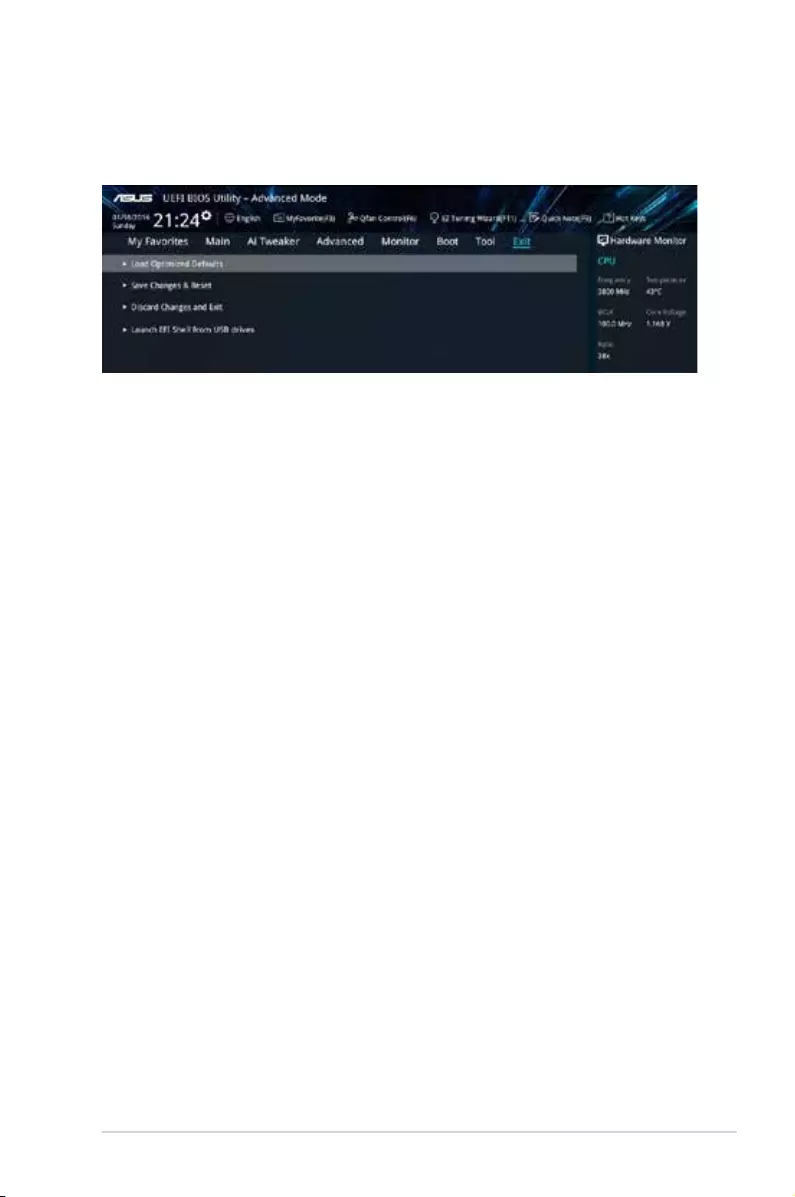
Load Optimized Defaults
This option allows you to load the default values for each of the parameters on the Setup
menus. When you select this option or if you press <F5>, a conrmation window appears.
Select OK to load the default values.
Save Changes & Reset
Once you are nished making your selections, choose this option from the Exit menu to
ensure the values you selected are saved. When you select this option or if you press <F10>,
a conrmation window appears. Select OK to save changes and exit.
Discard Changes & Exit
This option allows you to exit the Setup program without saving your changes. When you
select this option or if you press <Esc>, a conrmation window appears. Select OK to discard
changes and exit.
Launch EFI Shell from USB drives
This option allows you to attempt to launch the EFI Shell application (shellx64.e) from one of
the available USB devices.
2.10 Exit menu
The Exit menu items allow you to load the optimal default values for the BIOS items, and
save or discard your changes to the BIOS items.
ASUS PRIME Z270-P 2-47
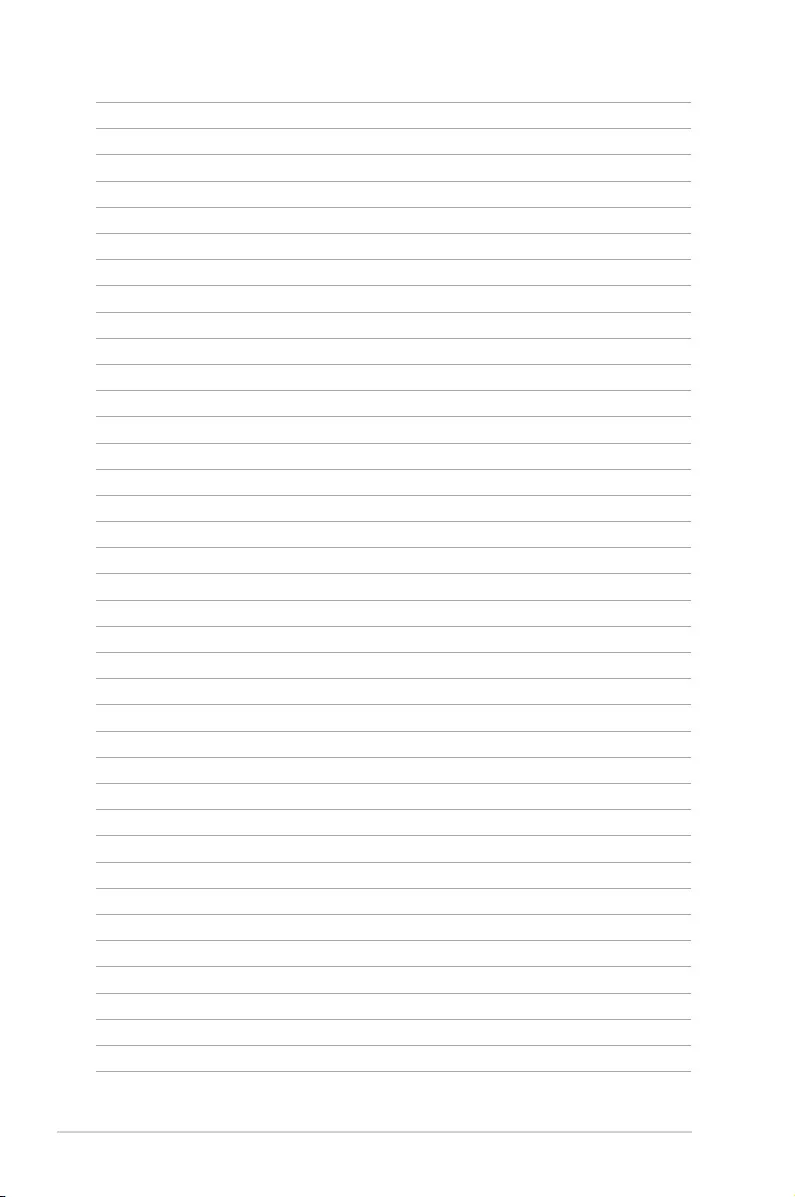
2-48 Chapter 2: Getting started
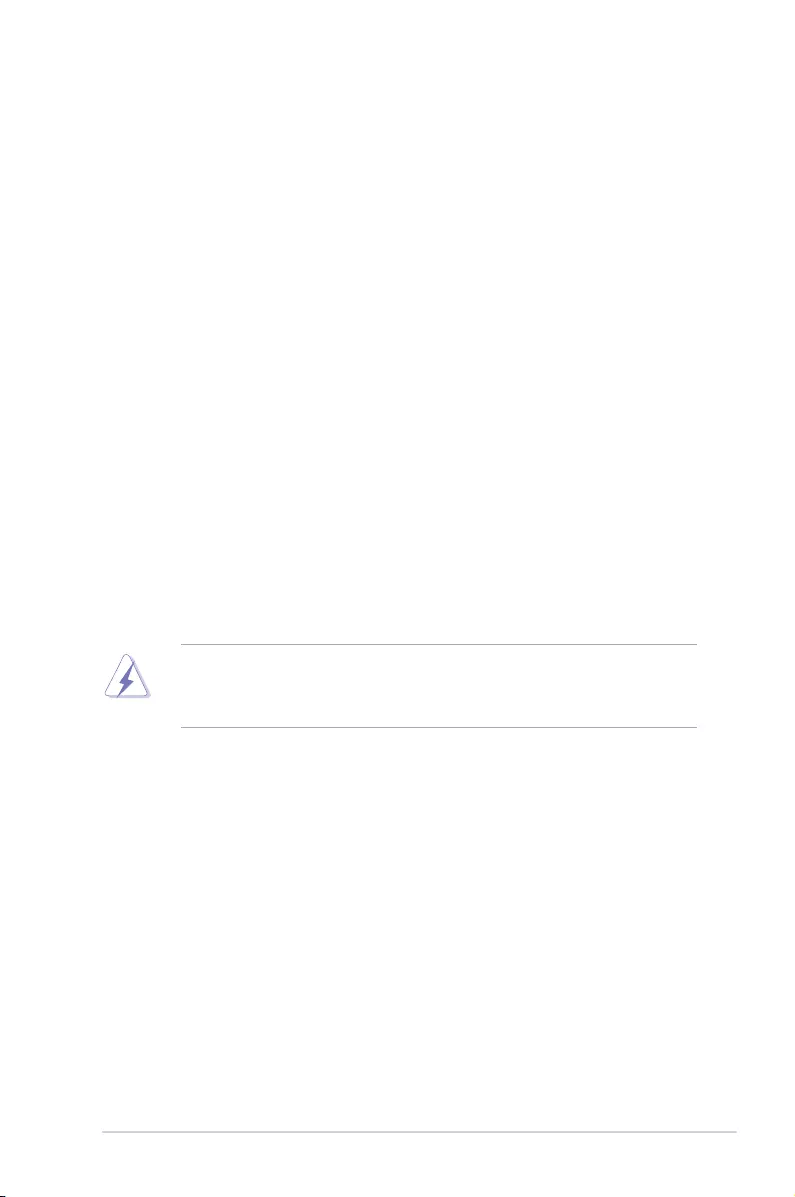
Appendices
Notices
Federal Communications Commission Statement
This device complies with Part 15 of the FCC Rules. Operation is subject to the following two
conditions:
• This device may not cause harmful interference.
• This device must accept any interference received including interference that may cause
undesired operation.
This equipment has been tested and found to comply with the limits for a Class B digital
device, pursuant to Part 15 of the FCC Rules. These limits are designed to provide
reasonable protection against harmful interference in a residential installation. This
equipment generates, uses and can radiate radio frequency energy and, if not installed
and used in accordance with manufacturer’s instructions, may cause harmful interference
to radio communications. However, there is no guarantee that interference will not occur
in a particular installation. If this equipment does cause harmful interference to radio or
television reception, which can be determined by turning the equipment off and on, the user
is encouraged to try to correct the interference by one or more of the following measures:
• Reorient or relocate the receiving antenna.
• Increase the separation between the equipment and receiver.
• Connect the equipment to an outlet on a circuit different from that to which the receiver
is connected.
• Consult the dealer or an experienced radio/TV technician for help.
The use of shielded cables for connection of the monitor to the graphics card is required
toassurecompliancewithFCCregulations.Changesormodicationstothisunitnot
expressly approved by the party responsible for compliance could void the user’s authority
to operate this equipment.
ASUS PRIME Z270-P A-1
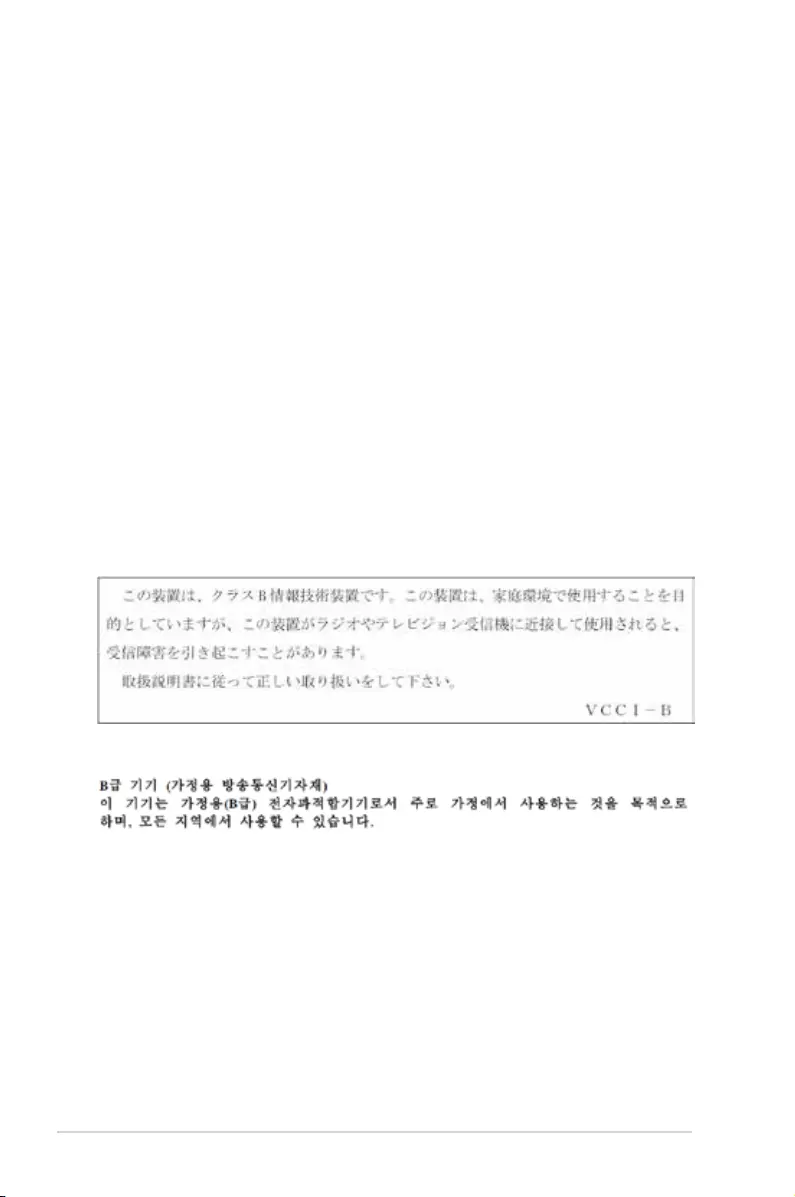
Compliance Statement of Innovation, Science and Economic
Development Canada (ISED)
This Class B digital apparatus complies with Canadian ICES-003, RSS-210, and CAN ICES-
3(B)/NMB-3(B).
This device complies with Industry Canada license exempt RSS standard(s). Operation is
subject to the following two conditions: (1) this device may not cause interference, and (2)
this device must accept any interference, including interference that may cause undesired
operation of the device.
Déclaration de conformité de Innovation, Sciences et
Développement économique Canada (ISED)
Cet appareil numérique de classe B est conforme aux normes canadiennes ICES-003, RSS-
210 et CAN ICES-3(B)/NMB-3(B).
Cet appareil est conforme aux normes CNR exemptes de licence d’Industrie Canada. Le
fonctionnement est soumis aux deux conditions suivantes : (1) cet appareil ne doit pas
provoquer d’interférences et (2) cet appareil doit accepter toute interférence, y compris celles
susceptibles de provoquer un fonctionnement non souhaité de l’appareil.
VCCI: Japan Compliance Statement
Class B ITE
KC: Korea Warning Statement
A-2 Appendices
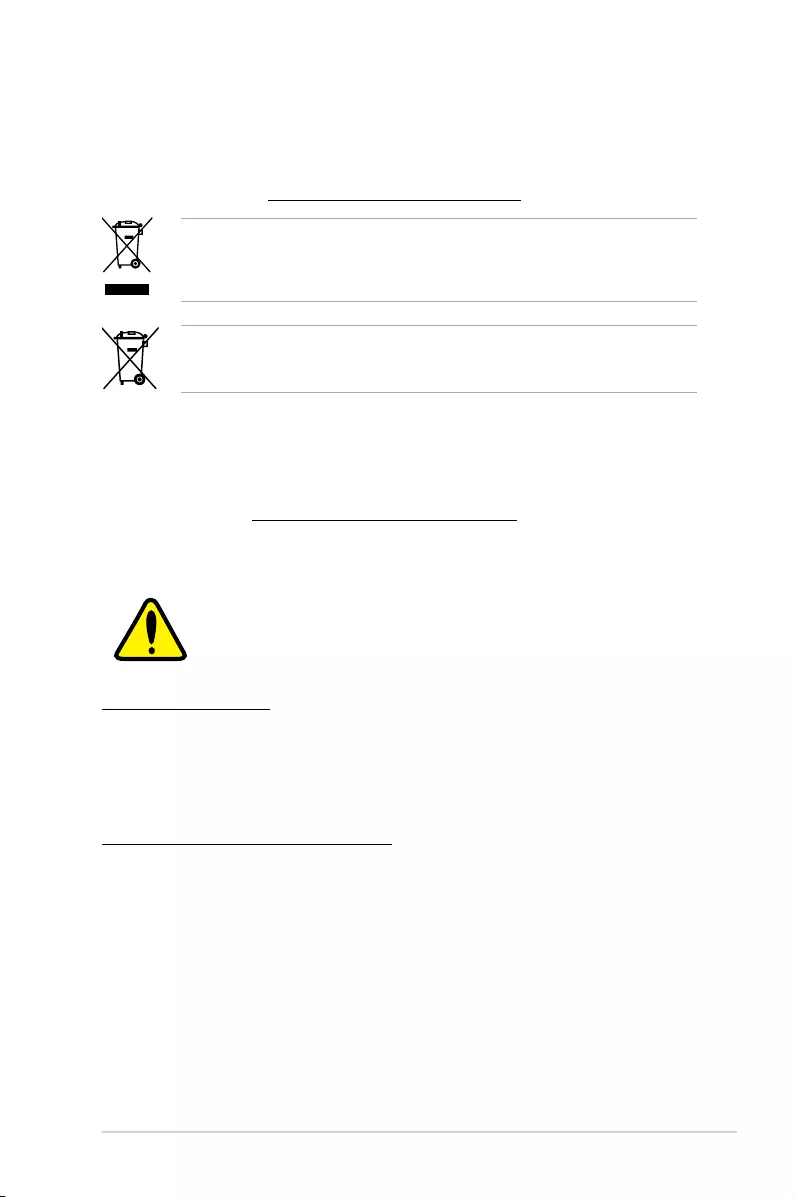
REACH
Complying with the REACH (Registration, Evaluation, Authorisation, and Restriction of
Chemicals) regulatory framework, we published the chemical substances in our products at
ASUS REACH website at http://csr.asus.com/english/REACH.htm.
DO NOT throw the motherboard in municipal waste. This product has been designed to
enable proper reuse of parts and recycling. This symbol of the crossed out wheeled bin
indicates that the product (electrical and electronic equipment) should not be placed in
municipal waste. Check local regulations for disposal of electronic products.
DO NOT throw the mercury-containing button cell battery in municipal waste. This symbol
of the crossed out wheeled bin indicates that the battery should not be placed in municipal
waste.
ASUS Recycling/Takeback Services
ASUS recycling and takeback programs come from our commitment to the highest standards
for protecting our environment. We believe in providing solutions for you to be able to
responsibly recycle our products, batteries, other components as well as the packaging
materials. Please go to http://csr.asus.com/english/Takeback.htm for detailed recycling
information in different regions.
Regional notice for California
WARNING
Cancer and Reproductive Harm -
www.P65Warnings.ca.gov
Google™ License Terms
Copyright© 2017 Google Inc. All Rights Reserved.
LicensedundertheApacheLicense,Version2.0(the“License”);youmaynotusethisle
except in compliance with the License. You may obtain a copy of the License at:
http://www.apache.org/licenses/LICENSE-2.0
Unless required by applicable law or agreed to in writing, software distributed under the
License is distributed on an “AS IS” BASIS, WITHOUT WARRANTIES OR CONDITIONS OF
ANY KIND, either express or implied.
SeetheLicenseforthespeciclanguagegoverningpermissionsandlimitationsunderthe
License.
ASUS PRIME Z270-P A-3
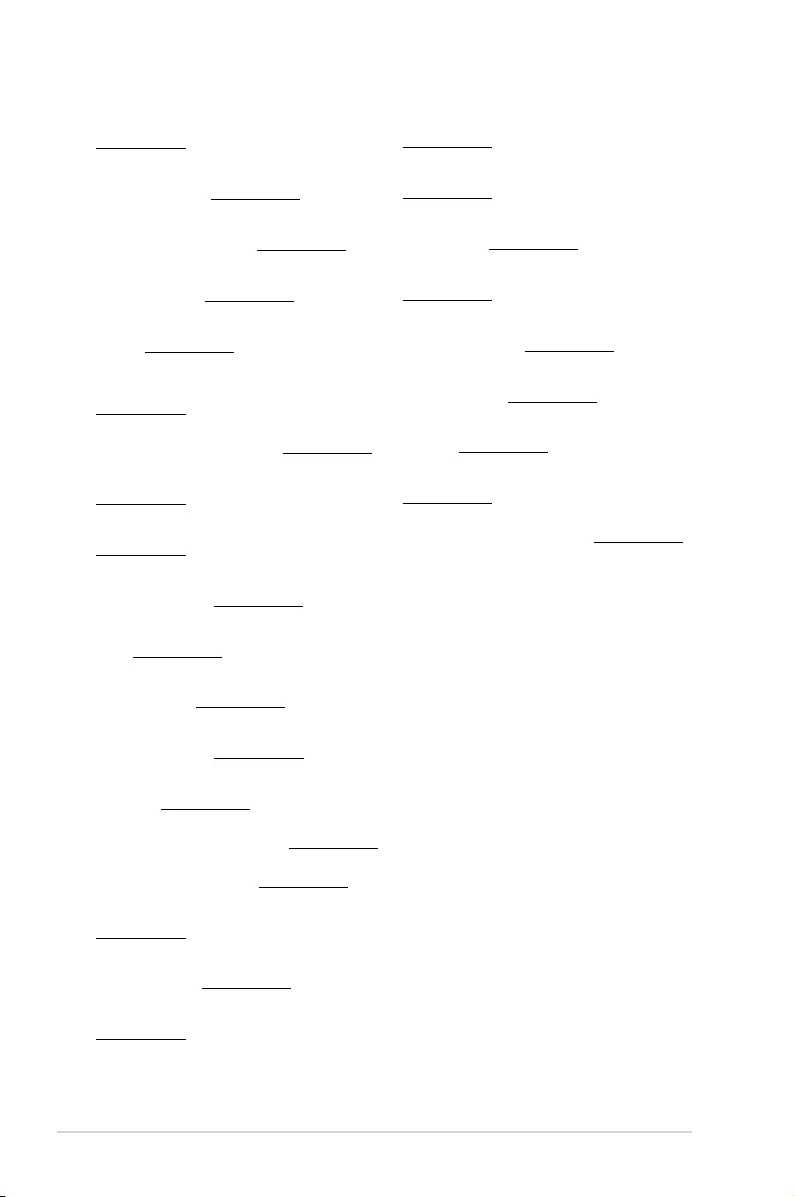
Română ASUSTeK Computer Inc. declară că acest dispozitiv se conformează
cerinţelor esenţiale şi altor prevederi relevante ale directivelor conexe. Textul
complet al declaraţiei de conformitate a Uniunii Europene se găseşte la:
www.asus.com/support
Srpski ASUSTeK Computer Inc. ovim izjavljuje da je ovaj uređaj u saglasnosti
sa osnovnim zahtevima i drugim relevantnim odredbama povezanih
Direktiva. Pun tekst EU deklaracije o usaglašenosti je dostupan da adresi:
www.asus.com/support
Slovensky Spoločnosť ASUSTeK Computer Inc. týmto vyhlasuje, že toto
zariadenie vyhovuje základným požiadavkám a ostatým príslušným
ustanoveniam príslušných smerníc. Celý text vyhlásenia o zhode pre štáty EÚ
je dostupný na adrese: www.asus.com/support
Slovenščina ASUSTeK Computer Inc. izjavlja, da je ta naprava skladna z
bistvenimi zahtevami in drugimi ustreznimi določbami povezanih direktiv.
Celotno besedilo EU-izjave o skladnosti je na voljo na spletnem mestu:
www.asus.com/support
Español Por la presente, ASUSTeK Computer Inc. declara que este dispositivo
cumple los requisitos básicos y otras disposiciones pertinentes de las
directivas relacionadas. El texto completo de la declaración de la UE de
conformidad está disponible en: www.asus.com/support
Svenska ASUSTeK Computer Inc. förklarar härmed att denna
enhet överensstämmer med de grundläggande kraven och andra
relevanta föreskrifter i relaterade direktiv. Fulltext av EU-försäkran om
överensstämmelse nns på: www.asus.com/support
Українська ASUSTeK Computer Inc. заявляє, що цей пристрій відповідає
основним вимогам та іншим відповідним положенням відповідних
Директив. Повний текст декларації відповідності стандартам ЄС
доступний на: www.asus.com/support
Türkçe AsusTek Computer Inc., bu aygıtın temel gereksinimlerle ve ilişkili
Yönergelerin diğer ilgili koşullarıyla uyumlu olduğunu beyan eder. AB
uygunluk bildiriminin tam metni şu adreste bulunabilir:
www.asus.com/support
Bosanski ASUSTeK Computer Inc. ovim izjavljuje da je ovaj uređaj usklađen
sa bitnim zahtjevima i ostalim odgovarajućim odredbama vezanih direktiva.
Cijeli tekst EU izjave o usklađenosti dostupan je na: www.asus.com/support
English ASUSTeK Computer Inc. hereby declares that this device is in
compliance with the essential requirements and other relevant provisions of
related Directives. Full text of EU declaration of conformity is available at:
www.asus.com/support
Français AsusTek Computer Inc. déclare par la présente que cet appareil est
conforme aux critères essentiels et autres clauses pertinentes des directives
concernées. La déclaration de conformité de l’UE peut être téléchargée à
partir du site Internet suivant : www.asus.com/support.
Deutsch ASUSTeK Computer Inc. erklärt hiermit, dass dieses Gerät mit
den wesentlichen Anforderungen und anderen relevanten Bestimmungen
der zugehörigen Richtlinien übereinstimmt. Der gesamte Text der EU-
Konformitätserklärung ist verfügbar unter: www.asus.com/support
Italiano ASUSTeK Computer Inc. con la presente dichiara che questo
dispositivo è conforme ai requisiti essenziali e alle altre disposizioni pertinenti
con le direttive correlate. Il testo completo della dichiarazione di conformità
UE è disponibile all’indirizzo: www.asus.com/support
Русский Компания ASUS заявляет, что это устройство соответствует
основным требованиям и другим соответствующим условиям
соответствующих директив. Подробную информацию, пожалуйста,
смотрите на www.asus.com/support
Български С настоящото ASUSTeK Computer Inc. декларира, че това
устройство е в съответствие със съществените изисквания и другите
приложими постановления на свързаните директиви. Пълният текст на
декларацията за съответствие на ЕС е достъпна на адрес:
www.asus.com/support
Hrvatski ASUSTeK Computer Inc. ovim izjavljuje da je ovaj uređaj sukladan
s bitnim zahtjevima i ostalim odgovarajućim odredbama vezanih direktiva.
Cijeli tekst EU izjave o sukladnosti dostupan je na: www.asus.com/support
Čeština Společnost ASUSTeK Computer Inc. tímto prohlašuje, že toto
zařízení splňuje základní požadavky a další příslušná ustanovení souvisejících
směrnic. Plné znění prohlášení o shodě EU je k dispozici na adrese:
www.asus.com/support
Dansk ASUSTeK Computer Inc. erklærer hermed, at denne enhed er i
overensstemmelse med hovedkravene og andre relevante bestemmelser i de
relaterede direktiver. Hele EU-overensstemmelseserklæringen kan ndes på:
www.asus.com/support
Nederlands ASUSTeK Computer Inc. verklaart hierbij dat dit apparaat
voldoet aan de essentiële vereisten en andere relevante bepalingen van
de verwante richtlijnen. De volledige tekst van de EU-verklaring van
conformiteit is beschikbaar op: www.asus.com/support
Eesti Käesolevaga kinnitab ASUSTeK Computer Inc, et see seade vastab
asjakohaste direktiivide oluliste nõuetele ja teistele asjassepuutuvatele
sätetele. EL vastavusdeklaratsiooni täielik tekst on saadaval järgmisel
aadressil: www.asus.com/support
Suomi ASUSTeK Computer Inc. ilmoittaa täten, että tämä laite on
asiaankuuluvien direktiivien olennaisten vaatimusten ja muiden tätä
koskevien säädösten mukainen. EU-yhdenmukaisuusilmoituksen koko teksti
on luettavissa osoitteessa: www.asus.com/support
Ελληνικά Με το παρόν, η AsusTek Computer Inc. δηλώνει ότι αυτή η
συσκευή συμμορφώνεται με τις θεμελιώδεις απαιτήσεις και άλλες σχετικές
διατάξεις των Οδηγιών της ΕΕ. Το πλήρες κείμενο της δήλωσης συμβατότητας
είναι διαθέσιμο στη διεύθυνση: www.asus.com/support
Magyar Az ASUSTeK Computer Inc. ezennel kijelenti, hogy ez az eszköz
megfelel a kapcsolódó Irányelvek lényeges követelményeinek és egyéb
vonatkozó rendelkezéseinek. Az EU megfelelőségi nyilatkozat teljes szövege
innen letölthető: www.asus.com/support
Latviski ASUSTeK Computer Inc. ar šo paziņo, ka šī ierīce atbilst saistīto
Direktīvu būtiskajām prasībām un citiem citiem saistošajiem nosacījumiem.
Pilns ES atbilstības paziņojuma teksts pieejams šeit: www.asus.com/support
Lietuvių „ASUSTeK Computer Inc.“ šiuo tvirtina, kad šis įrenginys atitinka
pagrindinius reikalavimus ir kitas svarbias susijusių direktyvų nuostatas. Visą
ES atitikties deklaracijos tekstą galima rasti: www.asus.com/support
Norsk ASUSTeK Computer Inc. erklærer herved at denne enheten er i
samsvar med hovedsaklige krav og andre relevante forskrifter i relaterte
direktiver. Fullstendig tekst for EU-samsvarserklæringen nnes på:
www.asus.com/support
Polski Firma ASUSTeK Computer Inc. niniejszym oświadcza, że
urządzenie to jest zgodne z zasadniczymi wymogami i innymi właściwymi
postanowieniami powiązanych dyrektyw. Pełny tekst deklaracji zgodności UE
jest dostępny pod adresem: www.asus.com/support
Português A ASUSTeK Computer Inc. declara que este dispositivo está em
conformidade com os requisitos essenciais e outras disposições relevantes
das Diretivas relacionadas. Texto integral da declaração da UE disponível em:
www.asus.com/support
A-4 Appendices
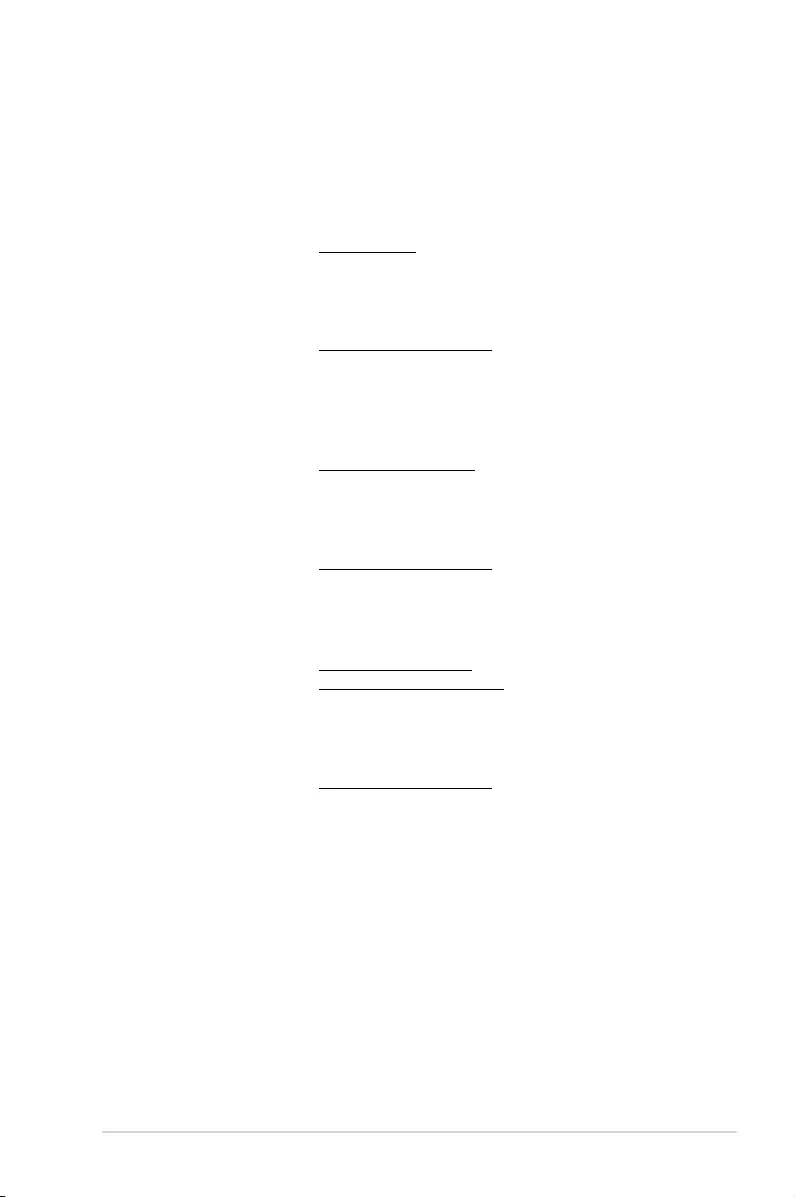
ASUS contact information
ASUSTeK COMPUTER INC.
Address 4F, No. 150, Li-Te Road, Peitou, Taipei 112, Taiwan
Telephone +886-2-2894-3447
Fax +886-2-2890-7798
Web site www.asus.com
Technical Support
Telephone +86-21-38429911
Fax +86-21-5866-8722, ext. 9101#
Online support http://qr.asus.com/techserv
ASUS COMPUTER INTERNATIONAL (America)
Address 800 Corporate Way, Fremont, CA 94539, USA
Telephone +1-510-739-3777
Fax +1-510-608-4555
Web site http://www.asus.com/us/
Technical Support
Support fax +1-812-284-0883
Telephone +1-812-282-2787
Online support http://qr.asus.com/techserv
ASUS COMPUTER GmbH (Germany and Austria)
Address Harkort Str. 21-23, 40880 Ratingen, Germany
Fax +49-2102-959931
Web site http://www.asus.com/de
Online contact http://eu-rma.asus.com/sales
Technical Support
Telephone +49-2102-5789555
Support Fax +49-2102-959911
Online support http://qr.asus.com/techserv
ASUS PRIME Z270-P A-5
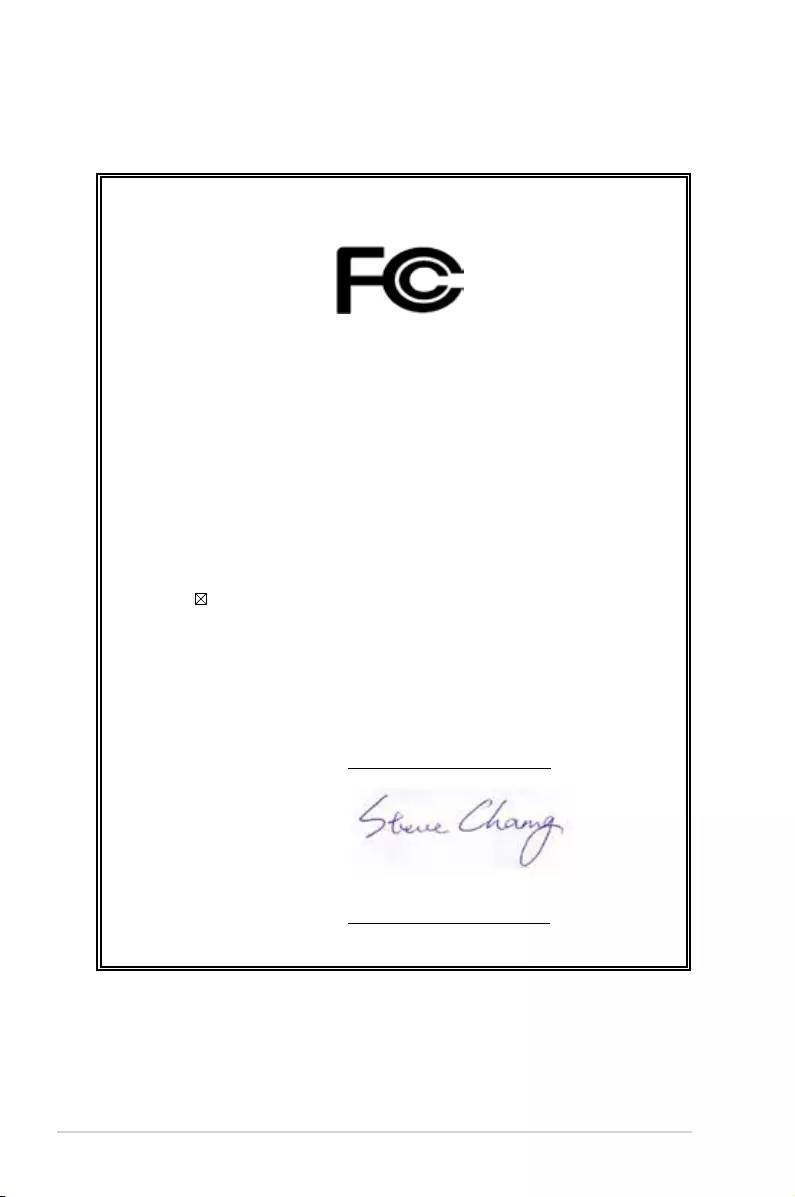
DECLARATION OF CONFORMITY
Per FCC Part 2 Section 2. 1077(a)
Responsible Party Name: Asus Computer International
Address: 800 Corporate Way, Fremont, CA 94539.
Phone/Fax No: (510)739-3777/(510)608-4555
hereby declares that the product
Product Name : Motherboard
Model Number : PRIME Z270-P
Conforms to the following specifications:
FCC Part 15, Subpart B, Unintentional Radiators
Supplementary Information:
This device complies with part 15 of the FCC Rules. Operation is subject to the
following two conditions: (1) This device may not cause harmful interference,
and (2) this device must accept any interference received, including interference
that may cause undesired operation.
Representative Person’s Name : Steve Chang / President
Signature :
Date : Oct. 10, 2016
Ver. 140331
A-6 Appendices