Table of Contents
- 1. Knowing BIOS
- 2. BIOS setup program
- 3. My Favorites
- 4. Main menu
- 5. Ai Tweaker menu
- 6. Advanced menu
- 6.1 CPU Configuration
- 6.2 Platform Misc Configuration
- 6.3 System Agent (SA) Configuration
- 6.4 PCH Configuration
- 6.5 PCH Storage Configuration
- 6.6 CPU Storage Configuration
- 6.7 Onboard Devices Configuration
- 6.8 APM Configuration
- 6.9 USB Configuration
- 6.10 HDD/SSD SMART Information
- 6.11 NVMe Configuration
- 6.12 PCH-FW Configuration
- 6.13 Network Stack Configuration
- 6.14 Intel(R) Rapid Storage Technology
- 7. Monitor menu
- 8. Boot menu
- 9. Tool menu
- 10. Exit menu
- 11. Updating BIOS
ASUS ROG Strix X299-E Gaming II User Manual
Displayed below is the user manual for ROG Strix X299-E Gaming II by ASUS which is a product in the Motherboards category. This manual has pages.
Related Manuals
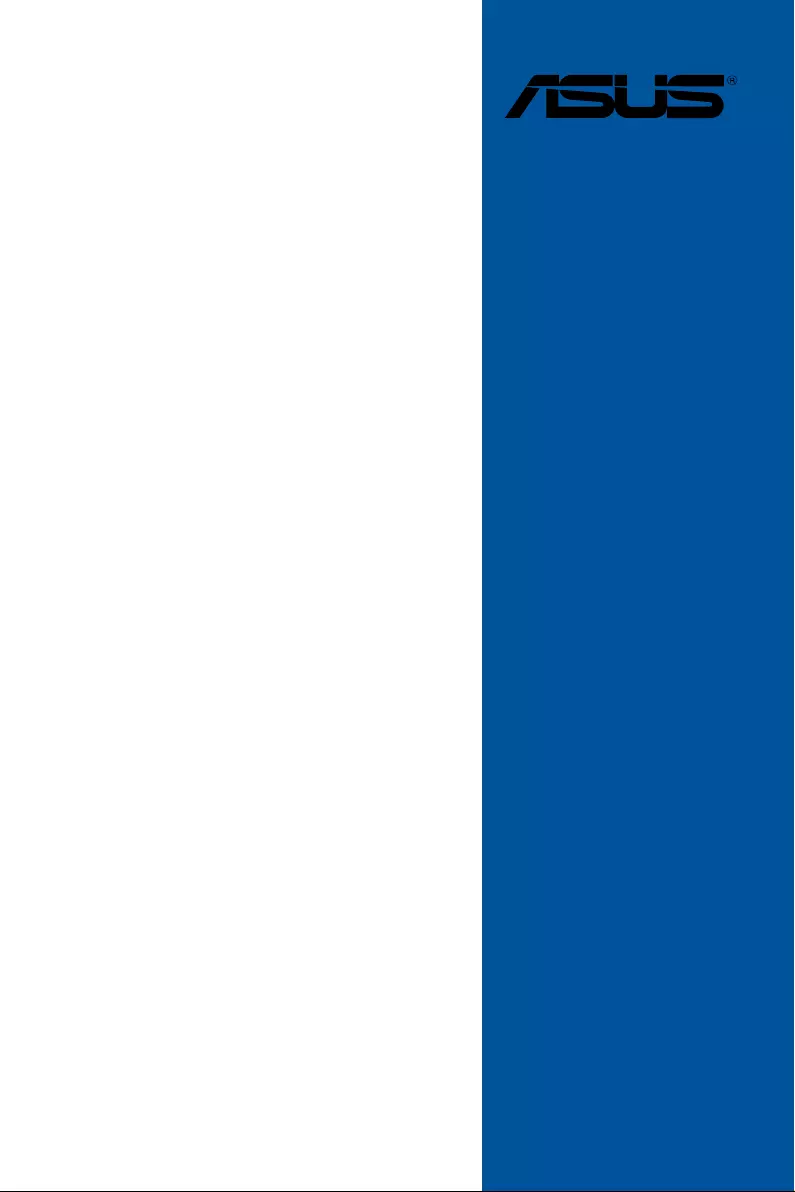
ROG
STRIX
X299-E
GAMING II
BIOS Manual
Motherboard
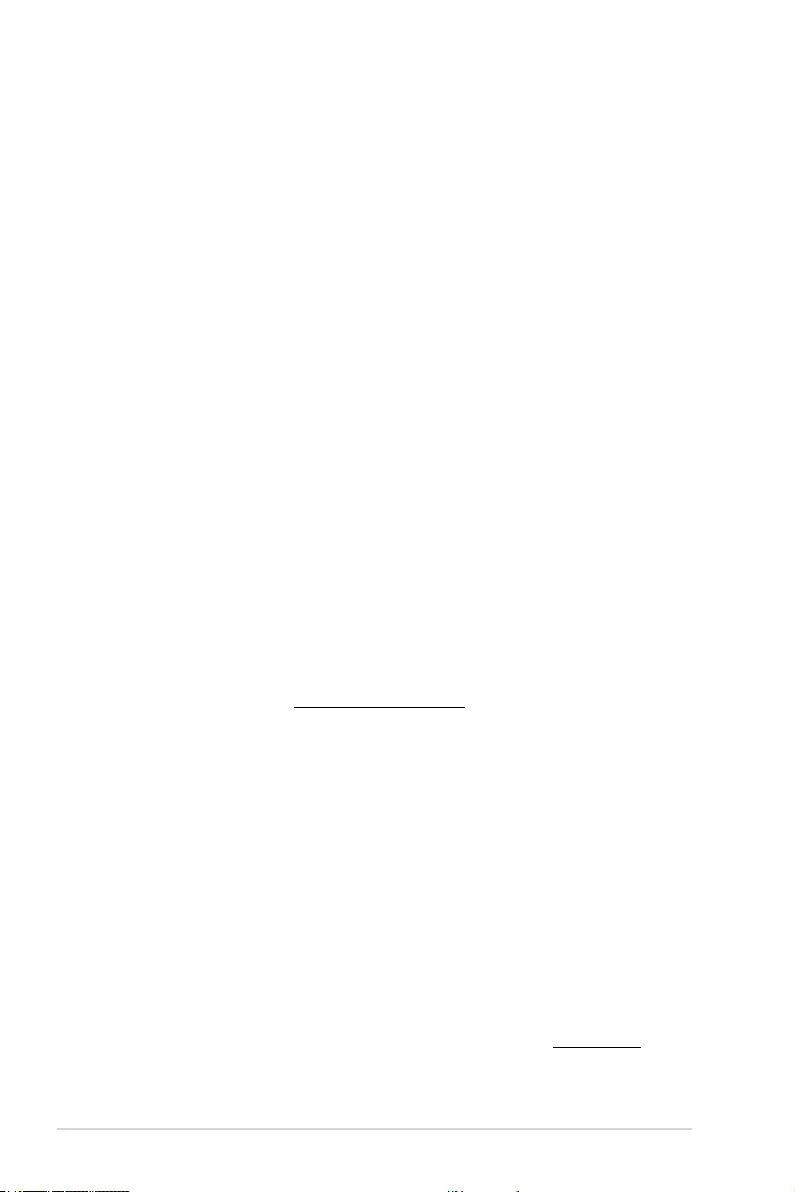
2ROG STRIX X299-E Gaming BIOS Manual
E15994
First Edition
October 2019
Copyright© 2019 ASUSTeK COMPUTER INC. All Rights Reserved.
No part of this manual, including the products and software described in it, may be reproduced,
transmitted, transcribed, stored in a retrieval system, or translated into any language in any form or by
any means, except documentation kept by the purchaser for backup purposes, without the express
written permission of ASUSTeK COMPUTER INC. (“ASUS”).
Product warranty or service will not be extended if: (1) the product is repaired, modied or altered, unless
such repair, modication of alteration is authorized in writing by ASUS; or (2) the serial number of the
product is defaced or missing.
ASUS PROVIDES THIS MANUAL “AS IS” WITHOUT WARRANTY OF ANY KIND, EITHER EXPRESS
OR IMPLIED, INCLUDING BUT NOT LIMITED TO THE IMPLIED WARRANTIES OR CONDITIONS OF
MERCHANTABILITY OR FITNESS FOR A PARTICULAR PURPOSE. IN NO EVENT SHALL ASUS, ITS
DIRECTORS, OFFICERS, EMPLOYEES OR AGENTS BE LIABLE FOR ANY INDIRECT, SPECIAL,
INCIDENTAL, OR CONSEQUENTIAL DAMAGES (INCLUDING DAMAGES FOR LOSS OF PROFITS,
LOSS OF BUSINESS, LOSS OF USE OR DATA, INTERRUPTION OF BUSINESS AND THE LIKE),
EVEN IF ASUS HAS BEEN ADVISED OF THE POSSIBILITY OF SUCH DAMAGES ARISING FROM
ANY DEFECT OR ERROR IN THIS MANUAL OR PRODUCT.
SPECIFICATIONS AND INFORMATION CONTAINED IN THIS MANUAL ARE FURNISHED FOR
INFORMATIONAL USE ONLY, AND ARE SUBJECT TO CHANGE AT ANY TIME WITHOUT NOTICE,
AND SHOULD NOT BE CONSTRUED AS A COMMITMENT BY ASUS. ASUS ASSUMES NO
RESPONSIBILITY OR LIABILITY FOR ANY ERRORS OR INACCURACIES THAT MAY APPEAR IN
THIS MANUAL, INCLUDING THE PRODUCTS AND SOFTWARE DESCRIBED IN IT.
Products and corporate names appearing in this manual may or may not be registered trademarks or
copyrights of their respective companies, and are used only for identication or explanation and to the
owners’ benet, without intent to infringe.
Offer to Provide Source Code of Certain Software
This product contains copyrighted software that is licensed under the General Public License (“GPL”),
under the Lesser General Public License Version (“LGPL”) and/or other Free Open Source Software
Licenses. Such software in this product is distributed without any warranty to the extent permitted by the
applicable law. Copies of these licenses are included in this product.
Where the applicable license entitles you to the source code of such software and/or other additional
data, you may obtain it for a period of three years after our last shipment of the product, either
(1) for free by downloading it from https://www.asus.com/support/
or
(2) for the cost of reproduction and shipment, which is dependent on the preferred carrier and the location
where you want to have it shipped to, by sending a request to:
ASUSTeK Computer Inc.
Legal Compliance Dept.
15 Li Te Rd.,
Beitou, Taipei 112
Taiwan
In your request please provide the name, model number and version, as stated in the About Box of the
product for which you wish to obtain the corresponding source code and your contact details so that we
can coordinate the terms and cost of shipment with you.
The source code will be distributed WITHOUT ANY WARRANTY and licensed under the same license as
the corresponding binary/object code.
This offer is valid to anyone in receipt of this information.
ASUSTeK is eager to duly provide complete source code as required under various Free Open Source
Software licenses. If however you encounter any problems in obtaining the full corresponding source
code we would be much obliged if you give us a notication to the email address gpl@asus.com, stating
the product and describing the problem (please DO NOT send large attachments such as source code
archives, etc. to this email address).
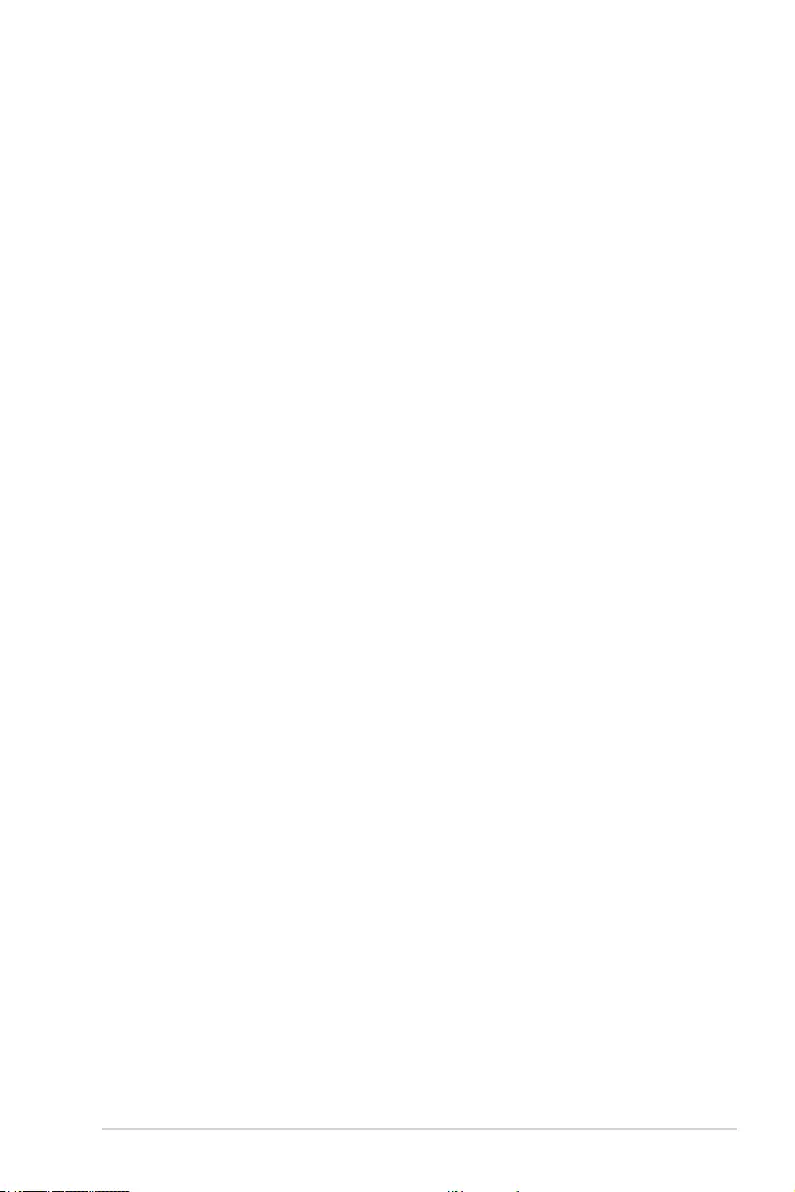
ROG STRIX X299-E Gaming BIOS Manual 3
Contents
1. Knowing BIOS ............................................................................................... 5
2. BIOS setup program ..................................................................................... 6
2.1 Advanced Mode ............................................................................. 7
2.2 EZ Mode....................................................................................... 11
2.3 Q-Fan Control .............................................................................. 12
2.4 AI OC Guide ................................................................................. 14
2.5 EZ Tuning Wizard ........................................................................ 15
3. My Favorites ................................................................................................ 18
4. Main menu ................................................................................................... 20
5. Ai Tweaker menu ......................................................................................... 23
6. Advanced menu .......................................................................................... 45
6.1 CPU Conguration ....................................................................... 46
6.2 Platform Misc Conguration ......................................................... 49
6.3 System Agent (SA) Conguration ................................................ 50
6.4 PCH Conguration ....................................................................... 51
6.5 PCH Storage Conguration.......................................................... 51
6.6 CPU Storage Conguration.......................................................... 53
6.7 Onboard Devices Conguration ................................................... 54
6.8 APM Conguration ....................................................................... 56
6.9 USB Conguration ....................................................................... 57
6.10 HDD/SSD SMART Information .................................................... 58
6.11 NVMe Conguration ..................................................................... 58
6.12 PCH-FW Conguration ................................................................ 58
6.13 Network Stack Conguration........................................................ 59
6.14 Intel(R) Rapid Storage Technology .............................................. 59
7. Monitor menu .............................................................................................. 60
8. Boot menu ................................................................................................... 71
9. Tool menu .................................................................................................... 77
9.1 ASUS EZ Flash 3 Utility ............................................................... 77
9.2 Secure Erase ............................................................................... 78
9.3 ASUS User Prole........................................................................ 79
9.4 ASUS SPD Information ................................................................ 80
9.5 ASUS Armoury Crate ................................................................... 80
9.6 Graphics Card Information ........................................................... 81
10. Exit menu ..................................................................................................... 82
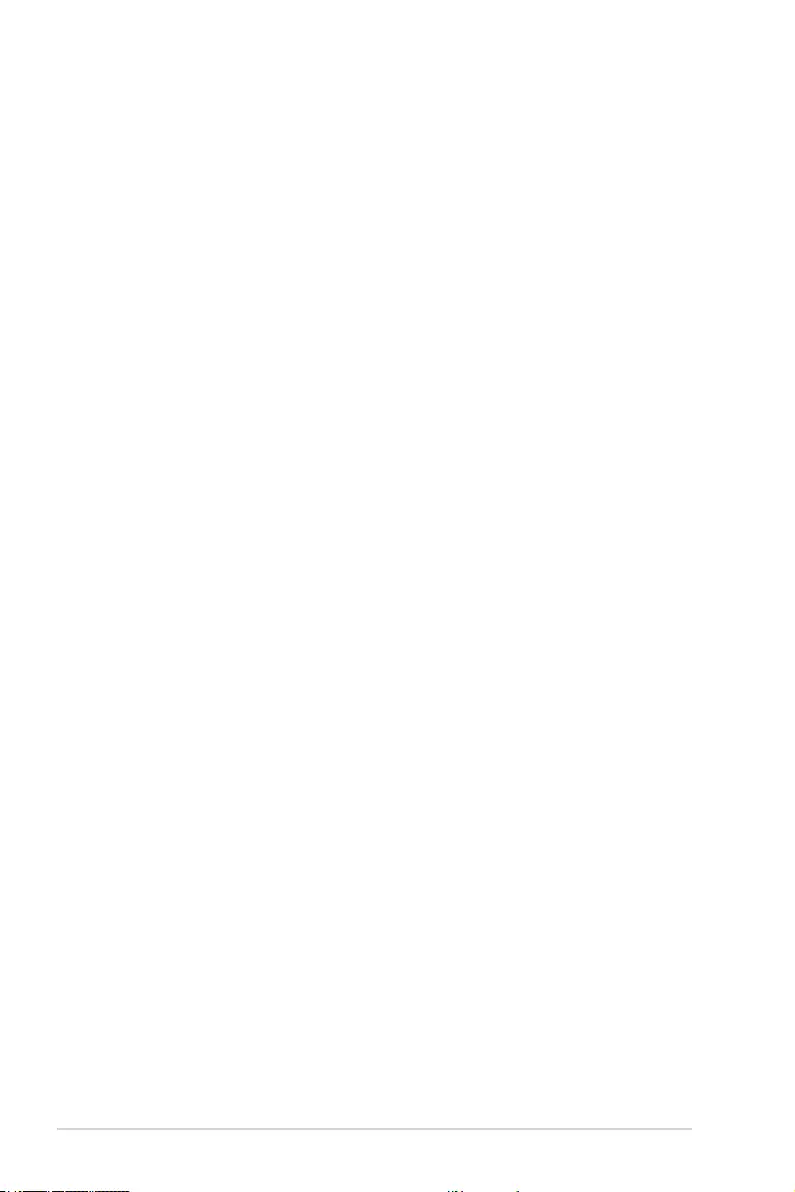
4ROG STRIX X299-E Gaming BIOS Manual
11. Updating BIOS ............................................................................................. 83
11.1 EZ Update .................................................................................... 83
11.2 ASUS EZ Flash 3 ......................................................................... 84
11.3 ASUS CrashFree BIOS 3 ............................................................. 86
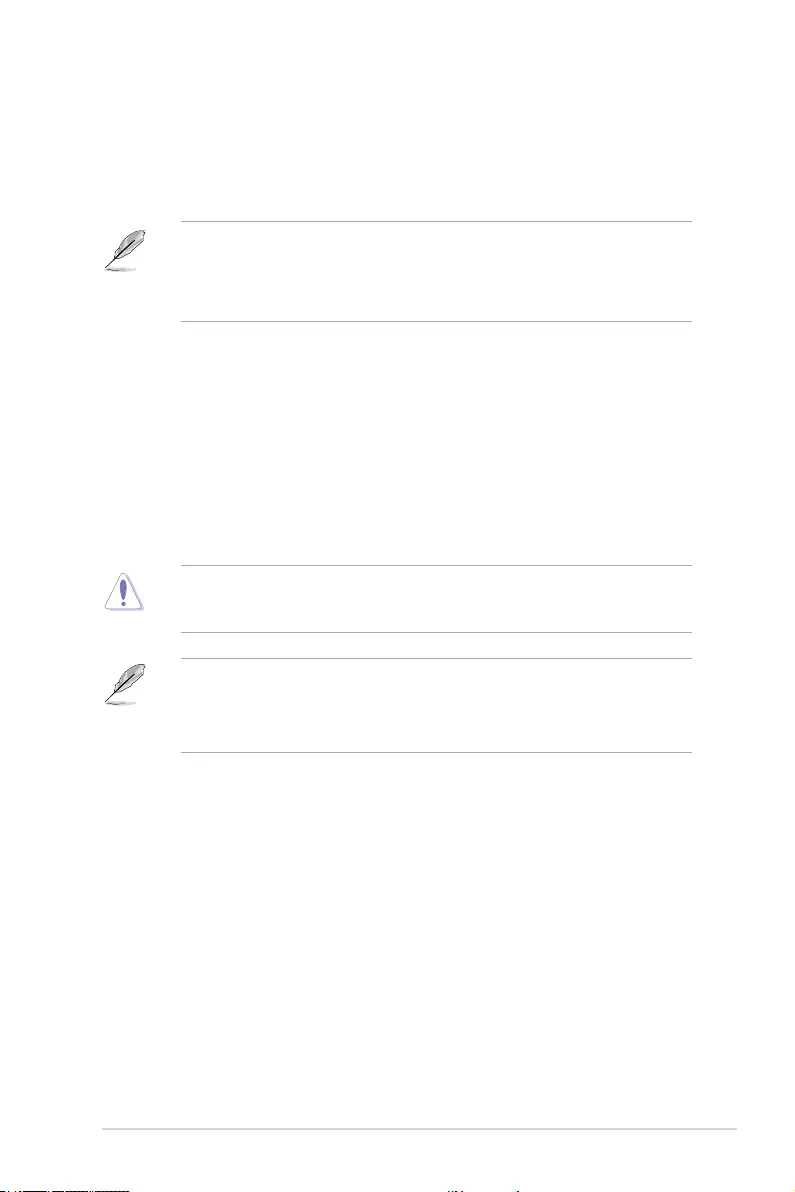
ROG STRIX X299-E Gaming BIOS Manual 5
The new ASUS UEFI BIOS is a Unied Extensible Interface that complies with UEFI
architecture, offering a user-friendly interface that goes beyond the traditional keyboard-
only BIOS controls to enable a more exible and convenient mouse input. You can easily
navigate the new UEFI BIOS with the same smoothness as your operating system. The
term “BIOS” in this user manual refers to “UEFI BIOS” unless otherwise specied.
BIOS (Basic Input and Output System) stores system hardware settings such as storage
device conguration, overclocking settings, advanced power management, and boot
device conguration that are needed for system startup in the motherboard CMOS. In
normal circumstances, the default BIOS settings apply to most conditions to ensure
optimal performance. DO NOT change the default BIOS settings except in the following
circumstances:
• An error message appears on the screen during the system bootup and requests you
to run the BIOS Setup.
• You have installed a new system component that requires further BIOS settings or
update.
Inappropriate BIOS settings may result to instability or boot failure. We strongly
recommend that you change the BIOS settings only with the help of a trained
service personnel.
• When downloading or updating the BIOS le, rename it as X299SE2.CAP for this
motherboard.
• BIOS settings and options may vary due to different BIOS release versions. Please
refer to the latest BIOS version for settings and options.
BIOS Setup
1. Knowing BIOS
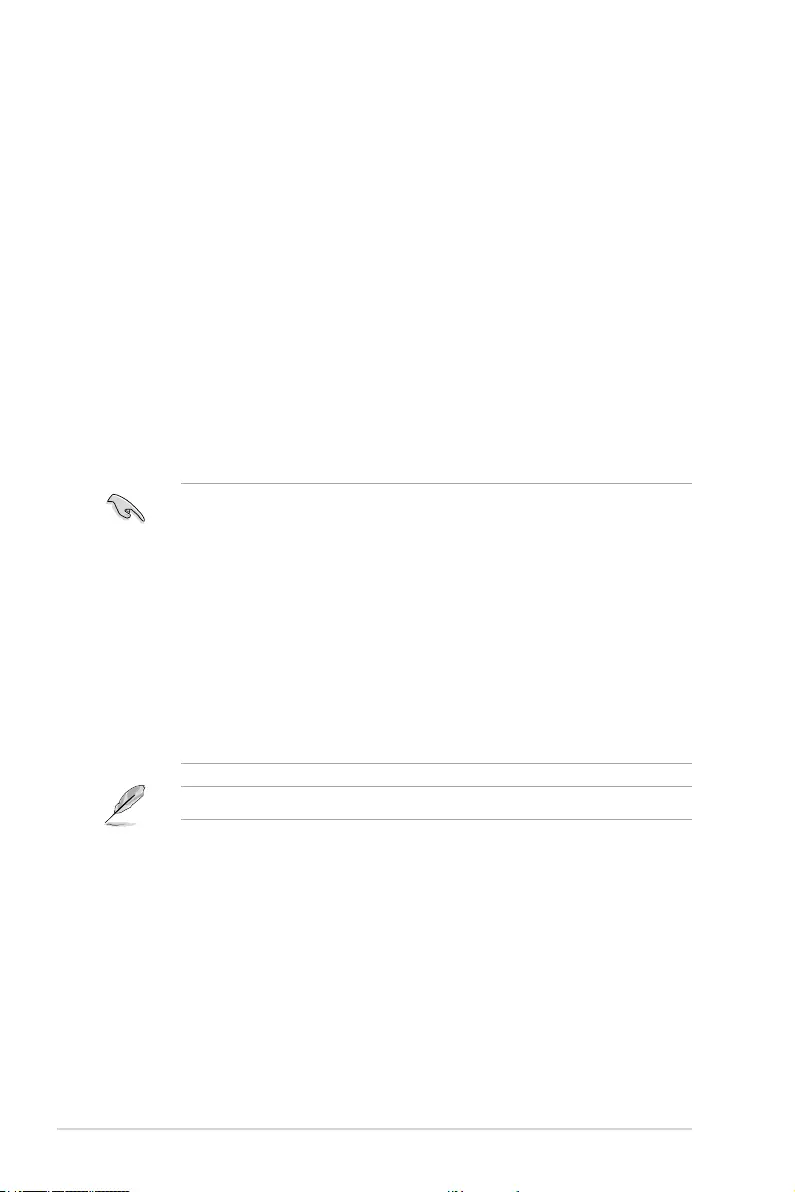
6ROG STRIX X299-E Gaming BIOS Manual
• The BIOS setup screens shown in this section are for reference purposes only, and
may not exactly match what you see on your screen.
• Ensure that a USB mouse is connected to your motherboard if you want to use the
mouse to control the BIOS setup program.
• If the system becomes unstable after changing any BIOS setting, load the default
settings to ensure system compatibility and stability. Select the Load Optimized
Defaults item under the Exit menu or press hotkey <F5>. See section Exit Menu for
details.
• If the system fails to boot after changing any BIOS setting, try to clear the CMOS and
reset the motherboard to the default value. See section Onboard jumpers in your
motherboard’s user manual for information on how to erase the RTC RAM via the
Clear CMOS jumper.
• The BIOS setup program does not support the Bluetooth devices.
Please visit ASUS website for the detailed BIOS content manual.
BIOS menu screen
The BIOS Setup program can be used under two modes: EZ Mode and Advanced Mode.
You can change modes from Setup Mode in Boot menu or by pressing the <F7> hotkey.
2. BIOS setup program
Use the BIOS Setup to update the BIOS or congure its parameters. The BIOS screen
include navigation keys and brief onscreen help to guide you in using the BIOS Setup
program.
Entering BIOS at startup
To enter BIOS Setup at startup, press <Delete> or <F2> during the Power-On Self Test
(POST). If you do not press <Delete> or <F2>, POST continues with its routines.
Entering BIOS Setup after POST
To enter BIOS Setup after POST:
• Press <Ctrl>+<Alt>+<Delete> simultaneously.
• Press the reset button on the system chassis.
• Press the power button to turn the system off then back on. Do this option only if you
failed to enter BIOS Setup using the rst two options.
After doing either of the three options, press <Delete> key to enter BIOS.
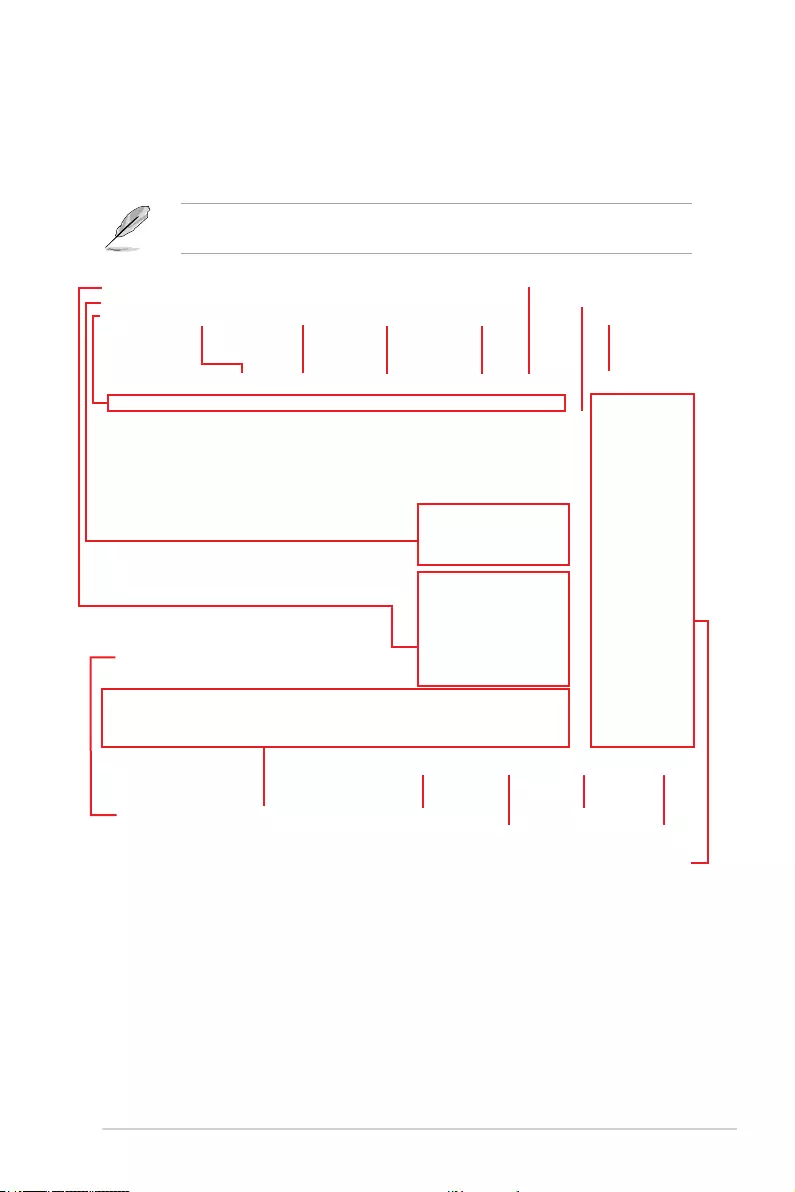
ROG STRIX X299-E Gaming BIOS Manual 7
2.1 Advanced Mode
The Advanced Mode provides advanced options for experienced end-users to congure
the BIOS settings. The gure below shows an example of the Advanced Mode. Refer to the
following sections for the detailed congurations.
The default screen for entering the BIOS setup program can be changed. Refer to the
Setup Mode item in section Boot menu for details.
Menu items General help
Menu bar Language Qfan Control(F6) AI OC Guide(F11)
MyFavorite(F3) AURA ON/OFF(F4)
Search(F9)
Scroll bar
Pop-up Menu
Configuration fields
Last modified settings Go back to EZ Mode
EZ Tuning Wizard
Displays a quick overview of the
system status and prediction
Search on the FAQ
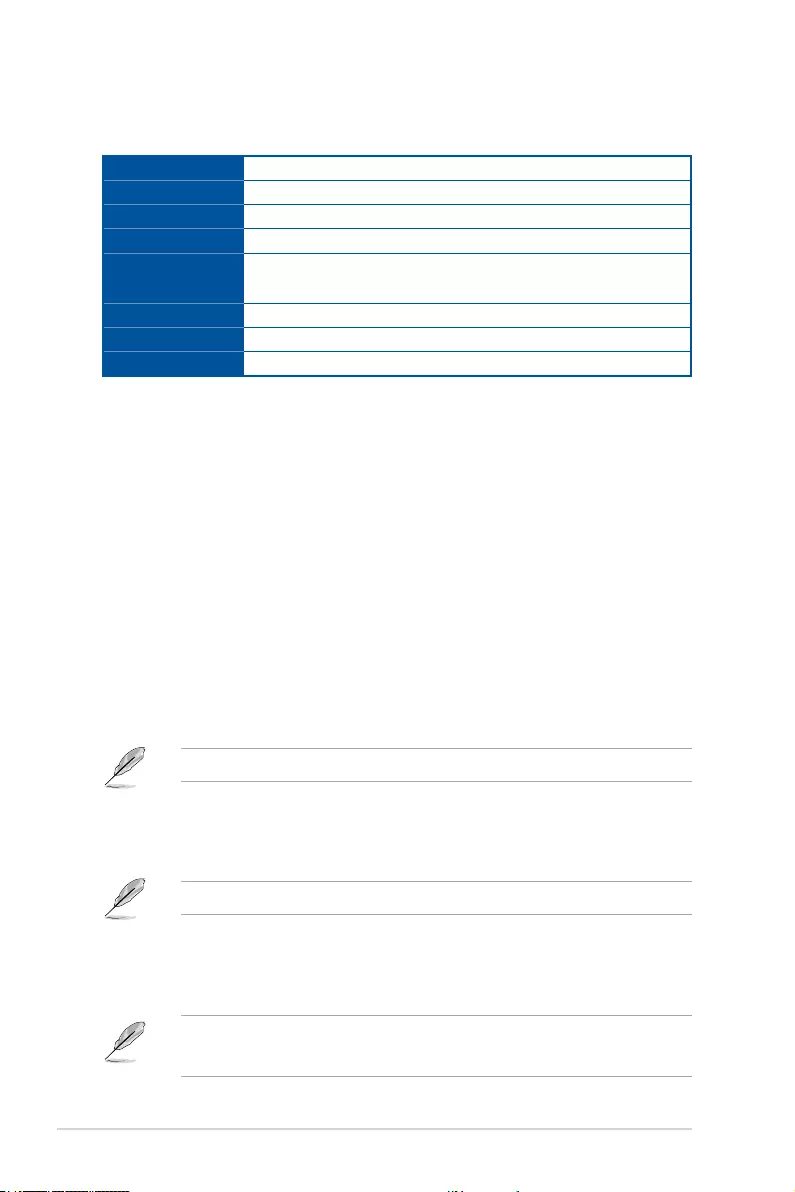
8ROG STRIX X299-E Gaming BIOS Manual
Menu bar
The menu bar on top of the screen has the following main items:
My Favorites For saving the frequently-used system settings and conguration.
Main For changing the basic system conguration
Ai Tweaker For changing the overclocking settings
Advanced For changing the advanced system settings
Monitor For displaying the system temperature, power status, and changing
the fan settings.
Boot For changing the system boot conguration
Tool For conguring options for special functions
Exit For selecting the exit options and loading default settings
Menu items
The highlighted item on the menu bar displays the specic items for that menu. For example,
selecting Main shows the Main menu items.
The other items (My Favorites, Ai Tweaker, Advanced, Monitor, Boot, Tool, and Exit) on the
menu bar have their respective menu items.
Submenu items
A greater than sign (>) before each item on any menu screen means that the item has a
submenu. To display the submenu, select the item and press <Enter>.
Language
This button above the menu bar contains the languages that you can select for your BIOS.
Click this button to select the language that you want to display in your BIOS screen.
My Favorites(F3)
This button above the menu bar shows all BIOS items in a Tree Map setup. Select
frequently-used BIOS settings and save it to MyFavorites menu.
Refer to section My Favorites for more information.
Q-Fan Control(F6)
This button above the menu bar displays the current settings of your fans. Use this button to
manually tweak the fans to your desired settings.
Refer to section QFan Control for more information.
AI OC Guide(F11)
This button above the menu bar allows you to view the descriptions of AI overclocking and
enable it.
• Refer to section AI OC Guide for more information.
• This function is only enabled when using an unlocked CPU.
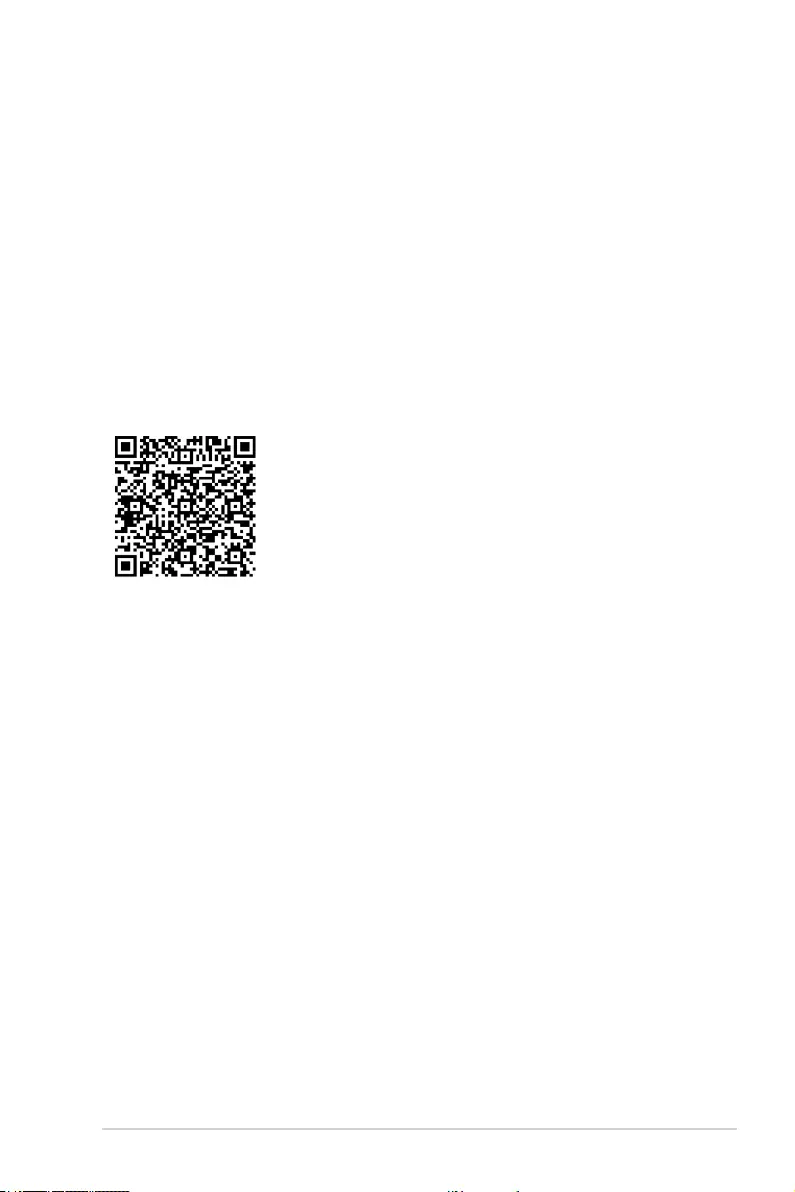
ROG STRIX X299-E Gaming BIOS Manual 9
Search (F9)
This button allows you to search for BIOS items by entering its name, enter the item name to
nd the related item listing.
AURA (F4)
This button allows you to turn the RGB LED lighting or functional LED on or off.
[All On]: All LEDs (Aura or Functional) will be enabled.
[Aura Only]: Aura LEDs will be enabled and functional LEDs will be disabled.
[Aura Off]: Aura LEDs will be disabled, however functional LEDs will still be enabled.
[Stealth Mode]: All LEDs (Aura and Functional) will be disabled.
Search on FAQ
Move your mouse over this button to show a QR code, scan this QR code on your mobile
device to connect to the BIOS FAQ web page of the ASUS support website. You can also
scan the following QR code:
Scroll bar
A scroll bar appears on the right side of a menu screen when there are items that do not t
on the screen. Press the Up/Down arrow keys or <Page Up> / <Page Down> keys to display
the other items on the screen.
General help
At the bottom of the menu screen is a brief description of the selected item. Use <F12> key
to capture the BIOS screen and save it to the removable storage device.
Configuration fields
These elds show the values for the menu items. If an item is user-congurable, you can
change the value of the eld opposite the item. You cannot select an item that is not user-
congurable.
A congurable eld is highlighted when selected. To change the value of a eld, select it and
press <Enter> to display a list of options.
Hot keys
This button contains the navigation keys for the BIOS setup program. Use the navigation
keys to select items in the menu and change the settings.
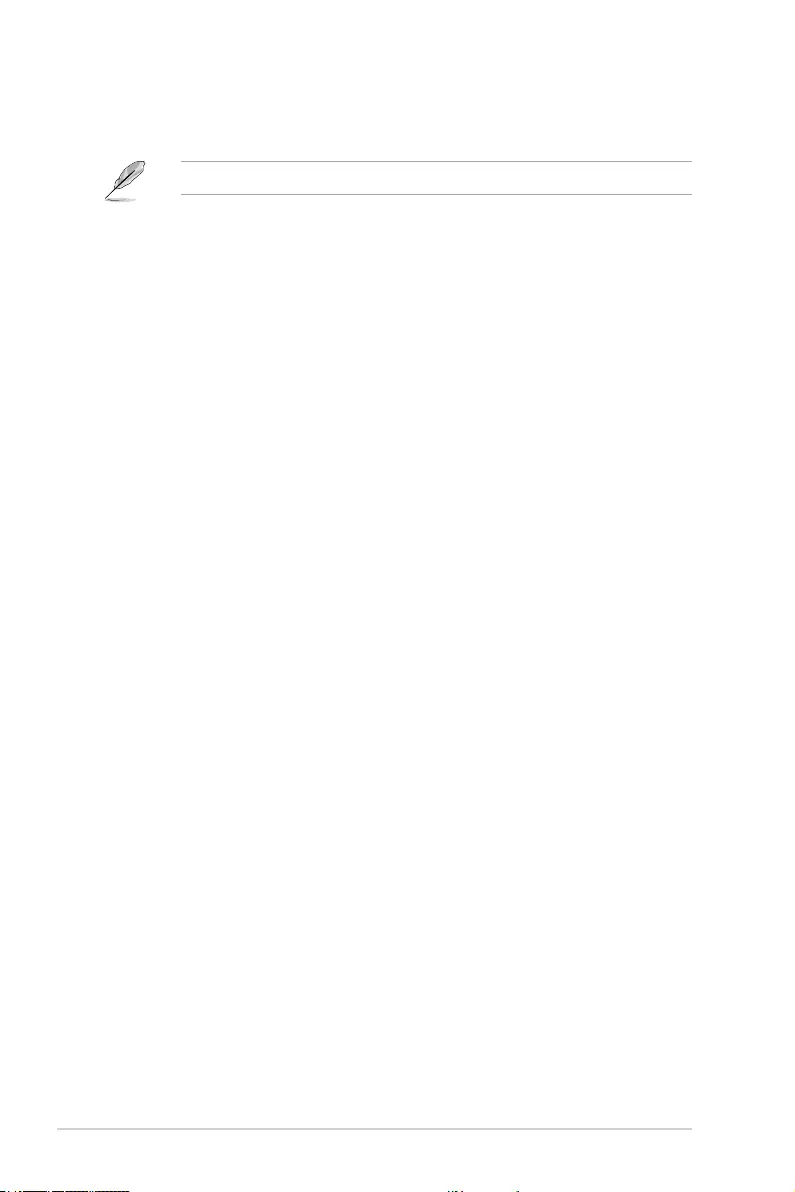
10 ROG STRIX X299-E Gaming BIOS Manual
EZ Tuning Wizard
This button allows you to view and congure the RAID settings of your system.
Refer to section EZ Tuning Wizard for more information.
Last Modified button
This button shows the items that you last modied and saved in BIOS Setup.

ROG STRIX X299-E Gaming BIOS Manual 11
2.2 EZ Mode
The EZ Mode provides you an overview of the basic system information, and allows you to
select the display language, system performance, mode and boot device priority. To access
the Advanced Mode, select Advanced Mode or press the <F7> hotkey for the advanced
BIOS settings.
To switch from Advanced Mode to EZ Mode, click EZ Mode(F7) or press the <F7> hotkey.
The boot device options vary depending on the devices you installed to the system.
Selects the display language
of the BIOS setup program
Displays a quick overview
of the system status
Displays the system properties of the
selected mode. Click < or > to switch modes
Loads optimized
default settings
Displays the CPU Fan’s speed. Click
the button to manually tune the fans
Enables or disables the SATA RAID mode
for Intel Rapid Storage Technology Saves the changes
and resets the system
Click to display boot devices
Selects the boot device priority
Click to go to Advanced mode
Search on the FAQ
Search(F9)AI OC Guide(F11)
EZ Tuning Wizard
AURA ON/OFF(F4)
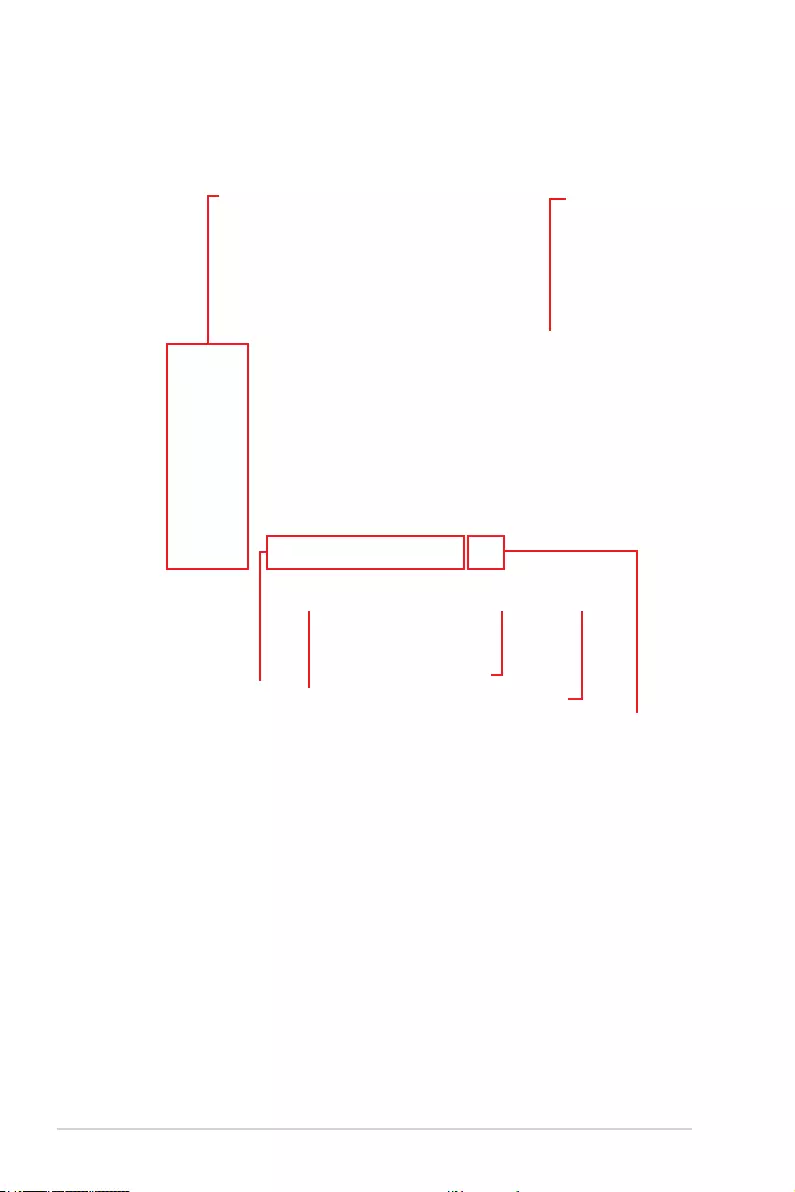
12 ROG STRIX X299-E Gaming BIOS Manual
2.3 Q-Fan Control
The Q-Fan Control allows you to set a fan prole or manually congure the operating speed
of your CPU and chassis fans.
Click to select a fan to be
configured
Click to undo
the changes
Click to apply the fan setting
Click to go back to main menu
Select a profile to apply to
your fans
Click to select between
Auto, PWM, and DC Mode
Select to manually configure
your fans
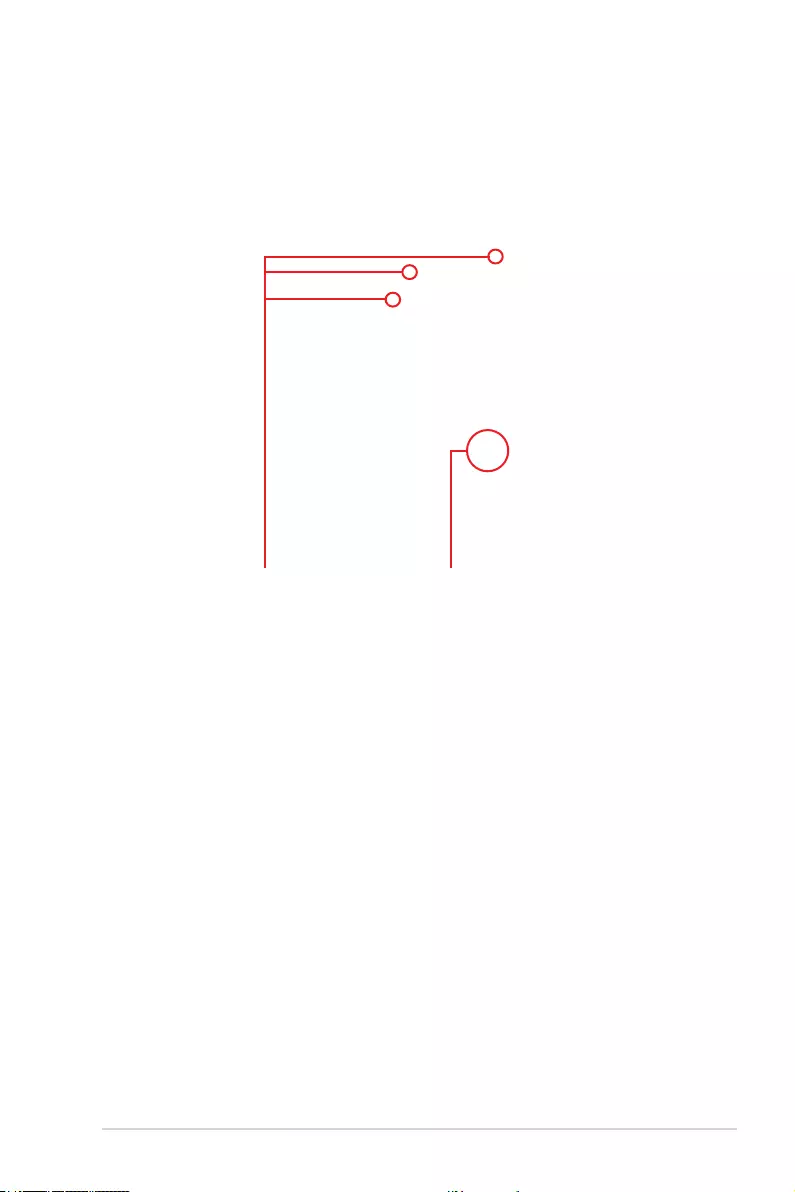
ROG STRIX X299-E Gaming BIOS Manual 13
Configuring fans manually
Select Manual from the list of proles to manually congure your fans’ operating speed.
To congure your fans:
1. Select the fan that you want to congure and to view its current status.
2. Click and drag the speed points to adjust the fans’ operating speed.
3. Click Apply to save the changes then click Exit (ESC).
Speed points Select to manually
configure your fans
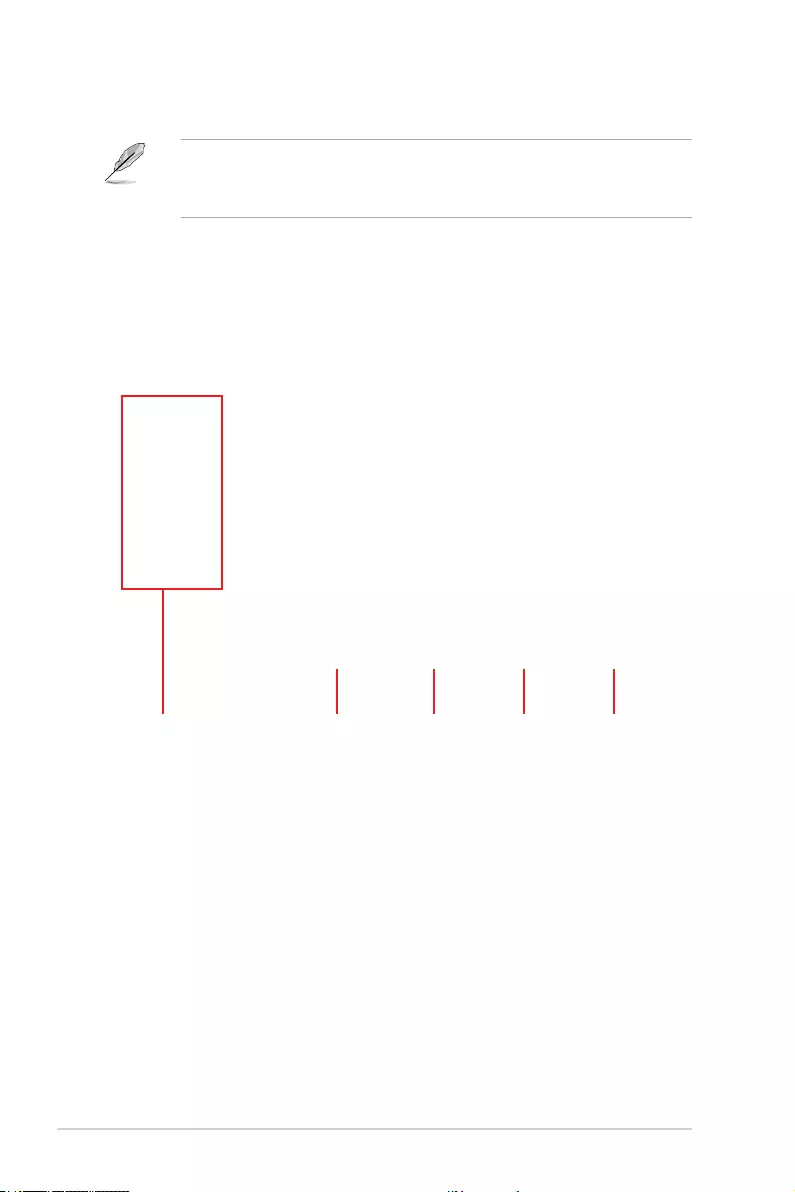
14 ROG STRIX X299-E Gaming BIOS Manual
2.4 AI OC Guide
• The screenshot shown in this section is for reference purposes only, and may not
exactly match what you see on your screen.
• This function is only enabled when using an unlocked CPU.
The AI OC Guide allows you to enable the Ai Overclocking feature, or view a quick guide
of the Ai Overclocking feature which highlights the recommended setup procedure and
descriptions of the AI Overclocking.
Clicking on Enable AI will enable AI Overclocking.
Click to view
the next topic in
the quick guide
Click to view the
previous topic in the
quick guide
Quick guide topics Click to go back
to main menu
Click to enable AI
Overclocking
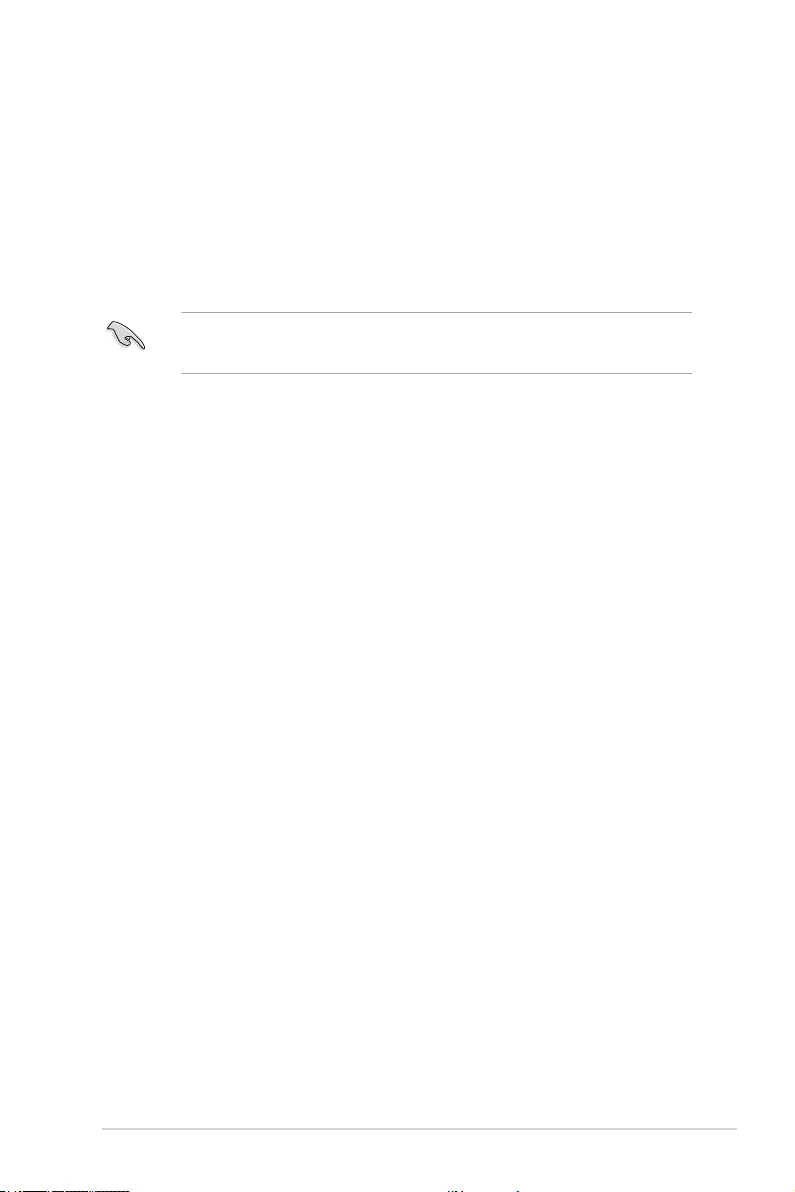
ROG STRIX X299-E Gaming BIOS Manual 15
2.5 EZ Tuning Wizard
EZ Tuning Wizard allows you to easily set RAID in your system using this feature.
Creating RAID
To create RAID:
1. Click EZ Tuning Wizard from the BIOS screen to open EZ Tuning Wizard screen.
2. Click RAID
then select the port that you want to set to [RAID] mode, CPU, PCH or
SATA, then click Next.
• Ensure that your HDDs have no existing RAID volumes.
• Ensure to connect your HDDs to Intel® SATA connectors.
3. Select Yes to enable RAID.
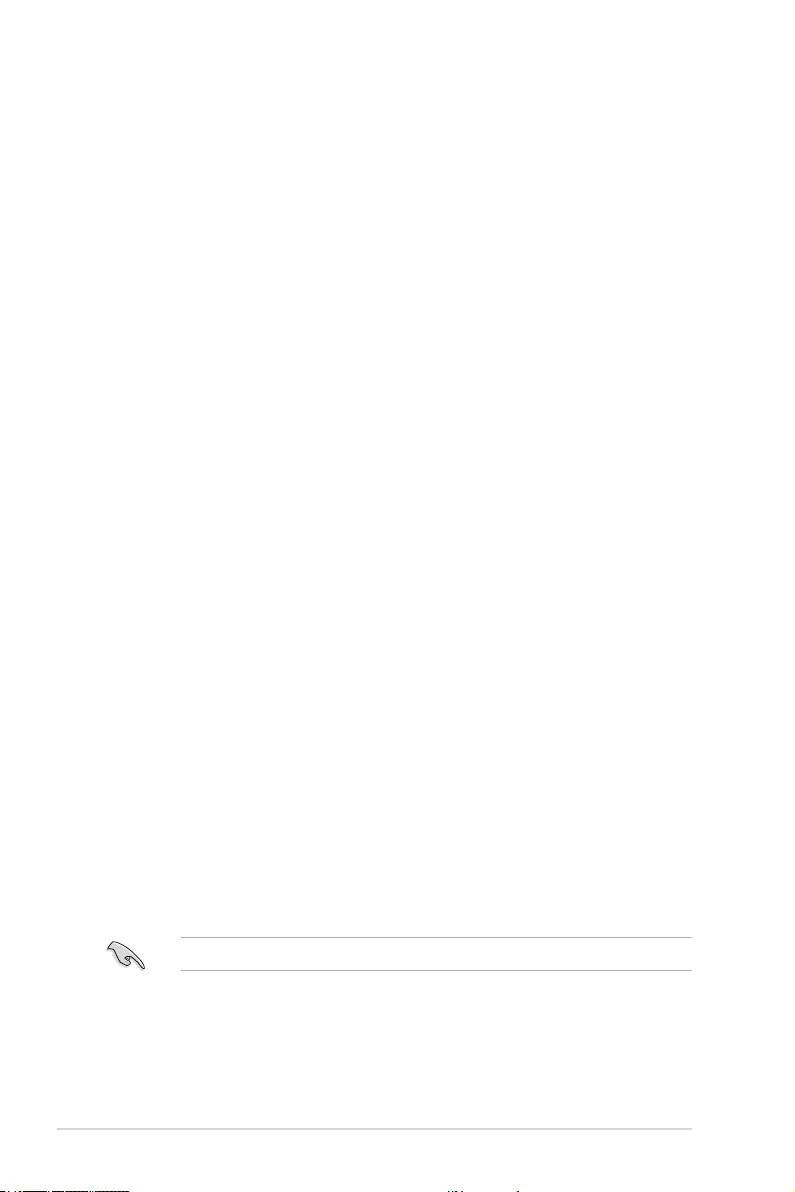
16 ROG STRIX X299-E Gaming BIOS Manual
4. Click Next to proceed.
5. Select the type of storage for your RAID, Easy Backup or Super Speed, then click
Next.
You can only select Easy Backup (RAID 10) if you connect four (4) HDDs.
a. For Easy Backup, click Next then select from Easy Backup (RAID 1) or Easy
Backup (RAID 10).
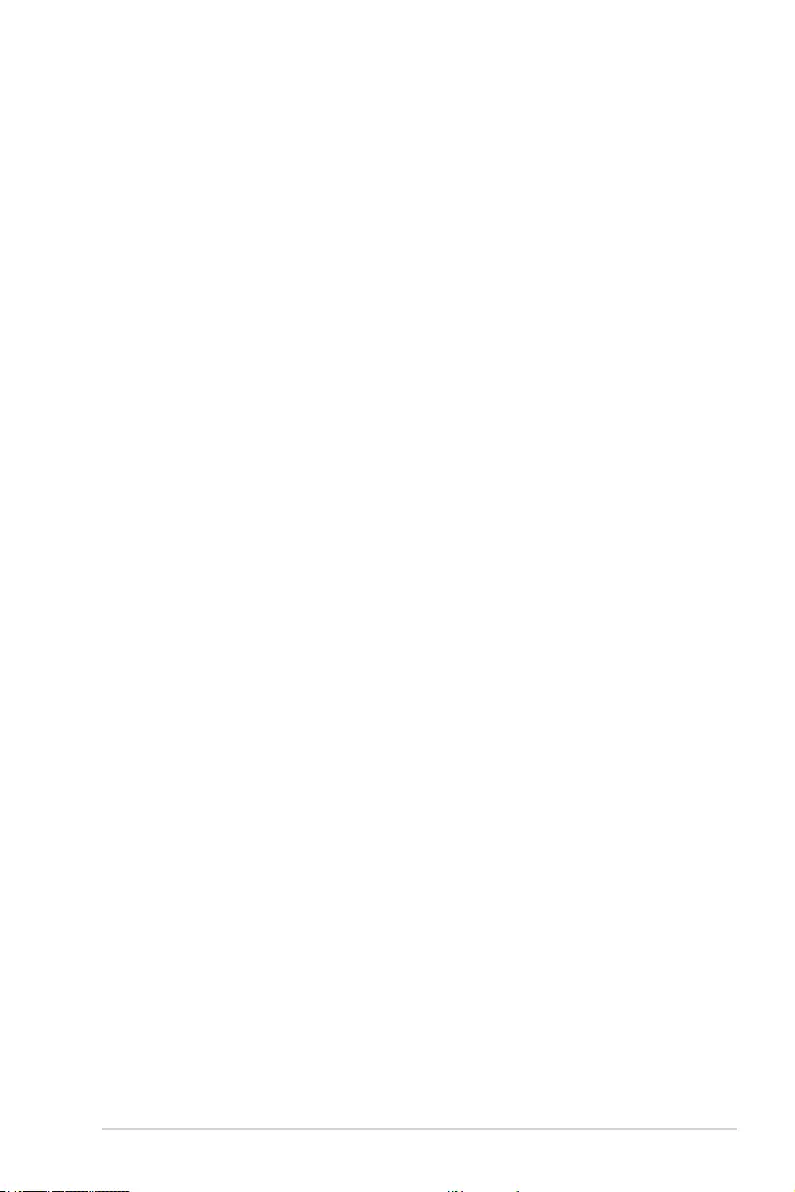
ROG STRIX X299-E Gaming BIOS Manual 17
6. After selecting the type of RAID, click Next then click Yes to continue the RAID setup.
7. After the RAID setup is done, click Yes to exit the setup then click OK to reset your
system.
b. For Super Speed, click Next then select from Super Speed (RAID 0) or Super
Speed (RAID 5).
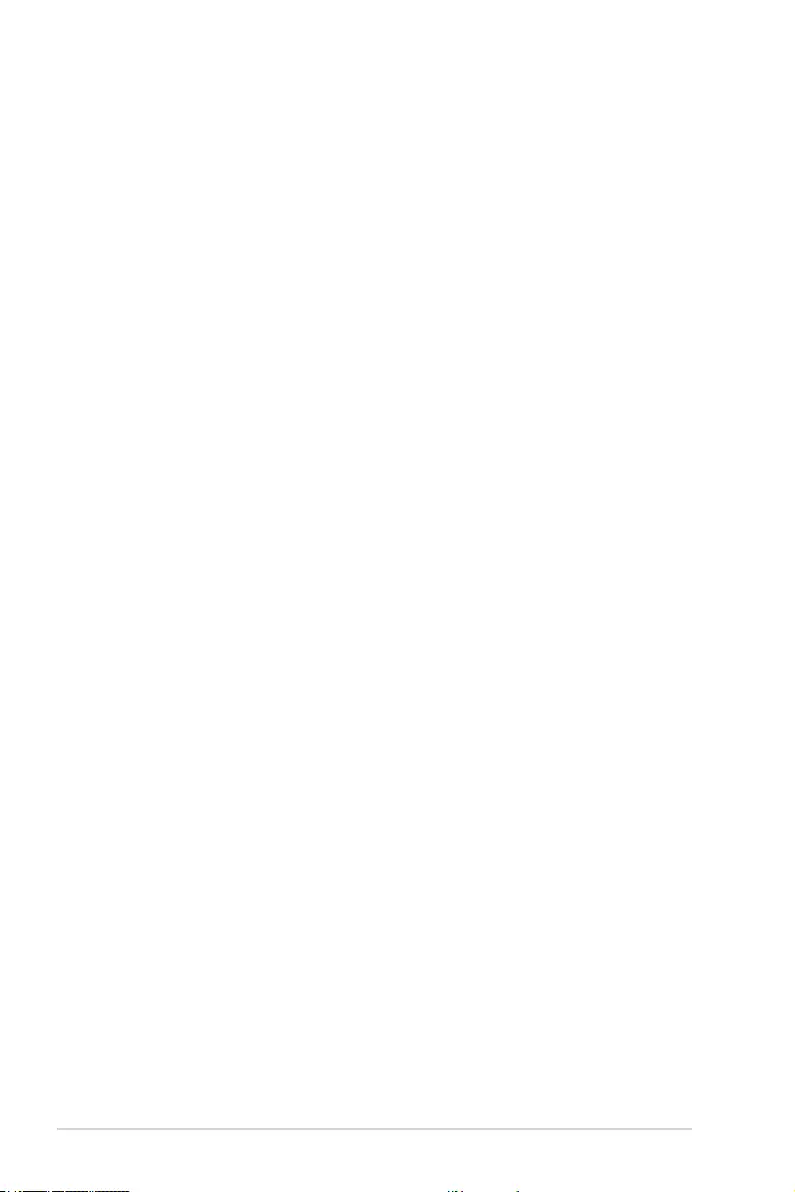
18 ROG STRIX X299-E Gaming BIOS Manual
3. My Favorites
My Favorites is your personal space where you can easily save and access your favorite
BIOS items.
My Favorites comes with several performance, power saving, and fast boot related items by
default. You can personalize this screen by adding or removing items.
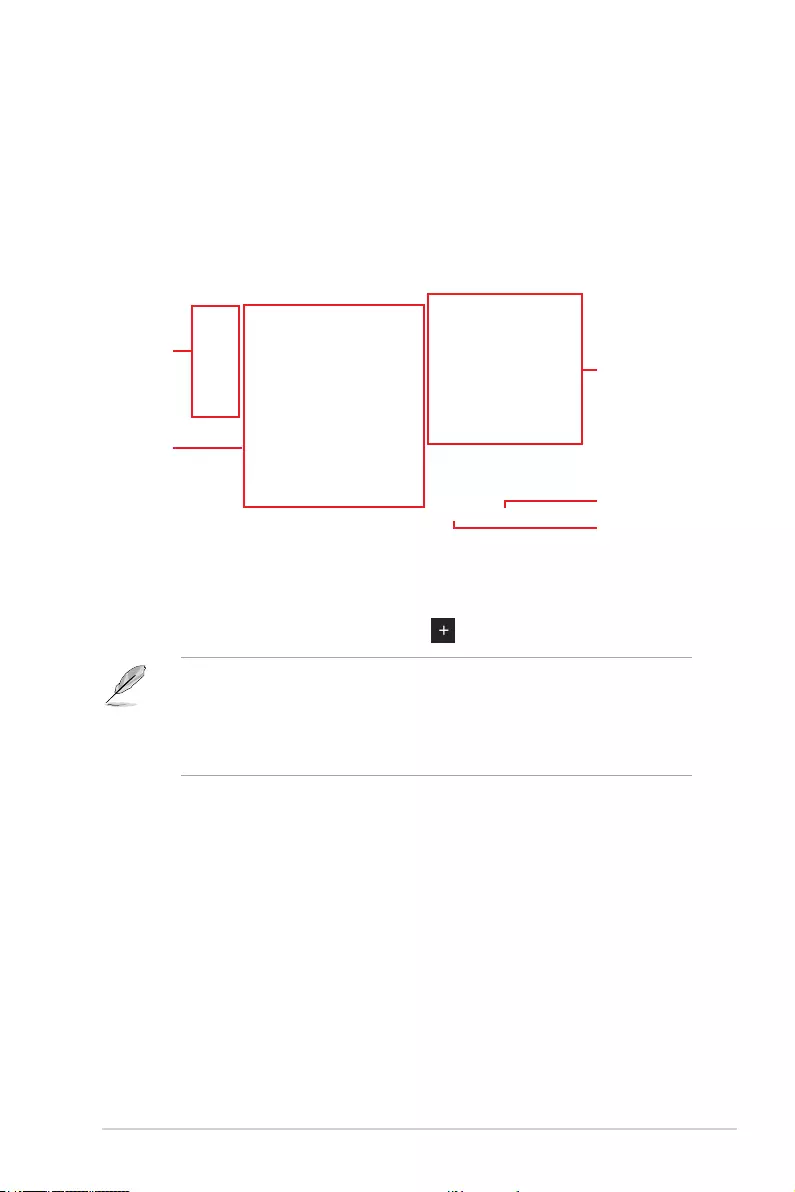
ROG STRIX X299-E Gaming BIOS Manual 19
Adding items to My Favorites
To add BIOS items:
1. Press <F3> on your keyboard or click MyFavorite(F3) from the BIOS screen to open
Setup Tree Map screen.
2. On the Setup Tree Map screen, select the BIOS items that you want to save in My
Favorites screen.
3. Select an item from main menu panel, then click the submenu that you want to save
as favorite from the submenu panel and click or press <Enter> on your keyboard.
You cannot add the following items to My Favorite items:
• Items with submenu options
• User-managed items such as language and boot order
• Conguration items such as Memory SPD Information, system time and date.
4. Click Exit (ESC) or press <Esc> key to close Setup Tree Map screen.
5. Go to My Favorites menu to view the saved BIOS items.
Main menu panel
Submenu panel
Selected shortcut items
Delete all favorite items
Recover to default
favorite items
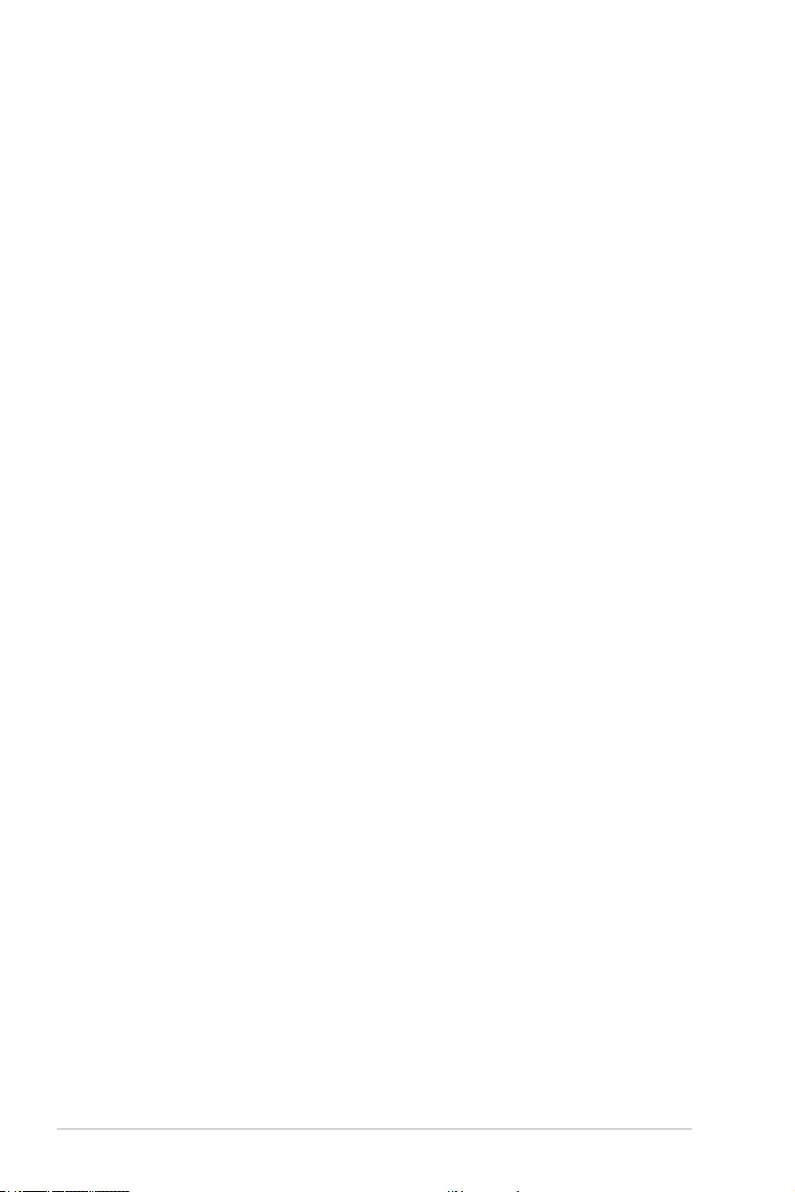
20 ROG STRIX X299-E Gaming BIOS Manual
4. Main menu
The Main menu screen appears when you enter the Advanced Mode of the BIOS Setup
program. The Main menu provides you an overview of the basic system information, and
allows you to set the system date, time, language, and security settings.
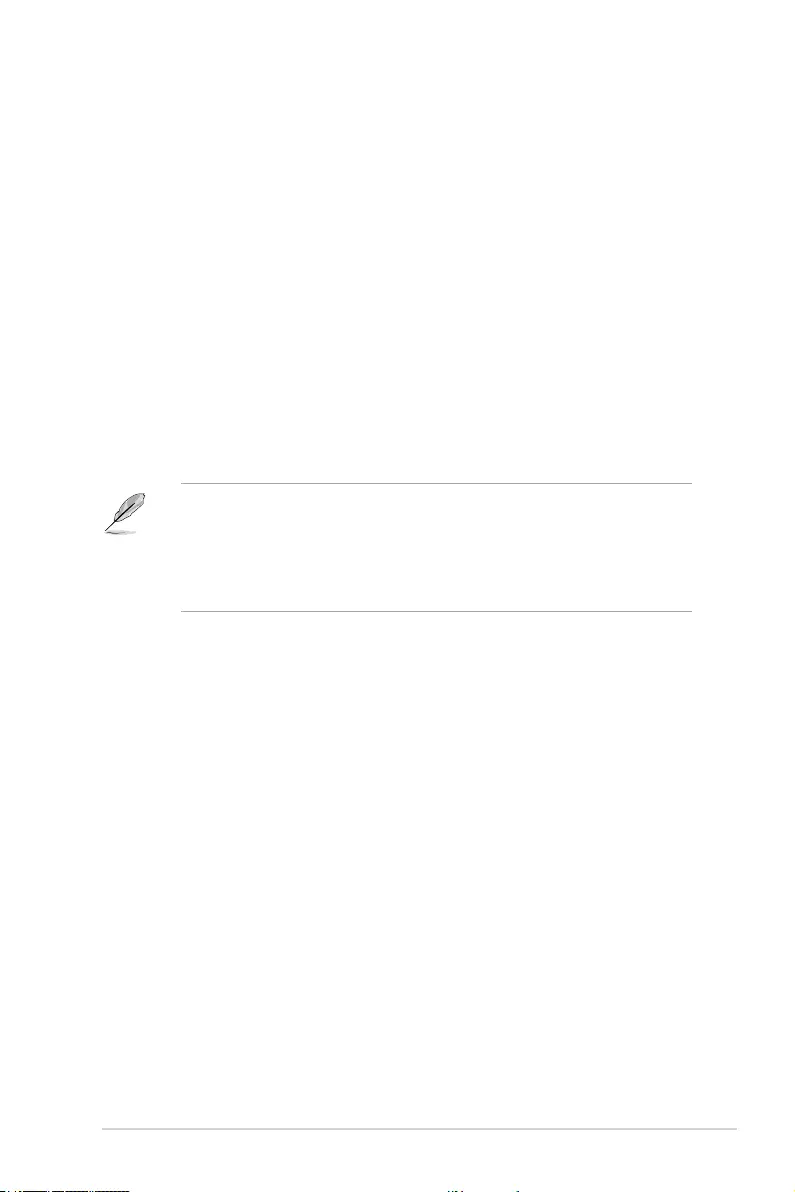
ROG STRIX X299-E Gaming BIOS Manual 21
Security
The Security menu items allow you to change the system security settings.
• If you have forgotten your BIOS password, erase the CMOS Real Time Clock
(RTC) RAM to clear the BIOS password. See section Onboard jumpers in your
motherboard’s user manual for information on how to erase the RTC RAM via the
Clear CMOS jumper.
• The Administrator or User Password items on top of the screen show the default [Not
Installed]. After you set a password, these items show [Installed].
Administrator Password
If you have set an administrator password, we recommend that you enter the administrator
password for accessing the system. Otherwise, you might be able to see or change only
selected elds in the BIOS setup program.
To set an administrator password:
1. Select the Administrator Password item and press <Enter>.
2. From the Create New Password box, key in a password, then press <Enter>.
3. Re-type to conrm the password then select OK.
To change an administrator password:
1. Select the Administrator Password item and press <Enter>.
2. From the Enter Current Password box, key in the current password, then press
<Enter>.
3. From the Create New Password box, key in a new password, then press <Enter>.
4. Re-type to conrm the password then select OK.
To clear the administrator password, follow the same steps as in changing an administrator
password, but leave other elds blank then select OK to continue. After you clear the
password, the Administrator Password item on top of the screen shows [Not Installed].
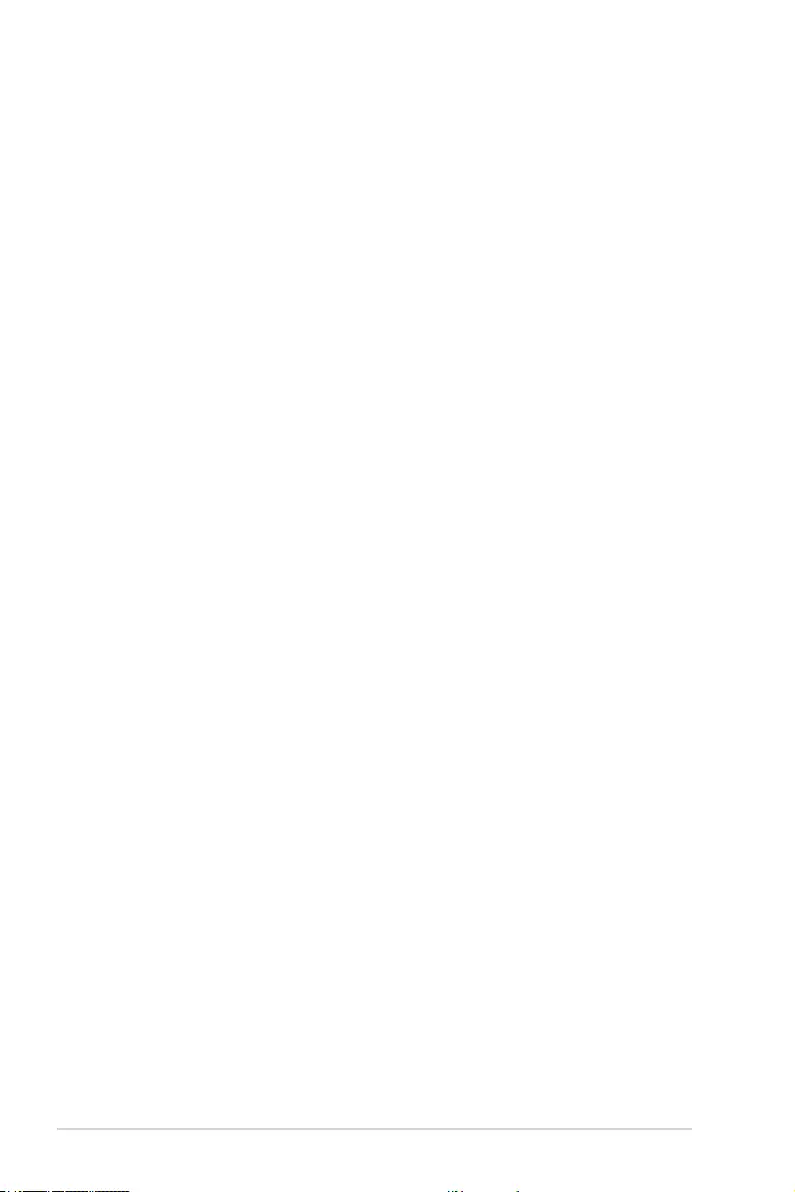
22 ROG STRIX X299-E Gaming BIOS Manual
User Password
If you have set a user password, you must enter the user password for accessing the
system. The User Password item on top of the screen shows the default [Not Installed].
After you set a password, this item shows [Installed].
To set a user password:
1. Select the User Password item and press <Enter>.
2. From the Create New Password box, key in a password, then press <Enter>.
3. Re-type to conrm the password then select OK.
To change a user password:
1. Select the User Password item and press <Enter>.
2. From the Enter Current Password box, key in the current password, then press
<Enter>.
3. From the Create New Password box, key in a new password, then press <Enter>.
4. Re-type to conrm the password then select OK.
To clear the user password, follow the same steps as in changing a user password, but
leave other elds blank then select OK to continue. After you clear the password, the User
Password item on top of the screen shows [Not Installed].
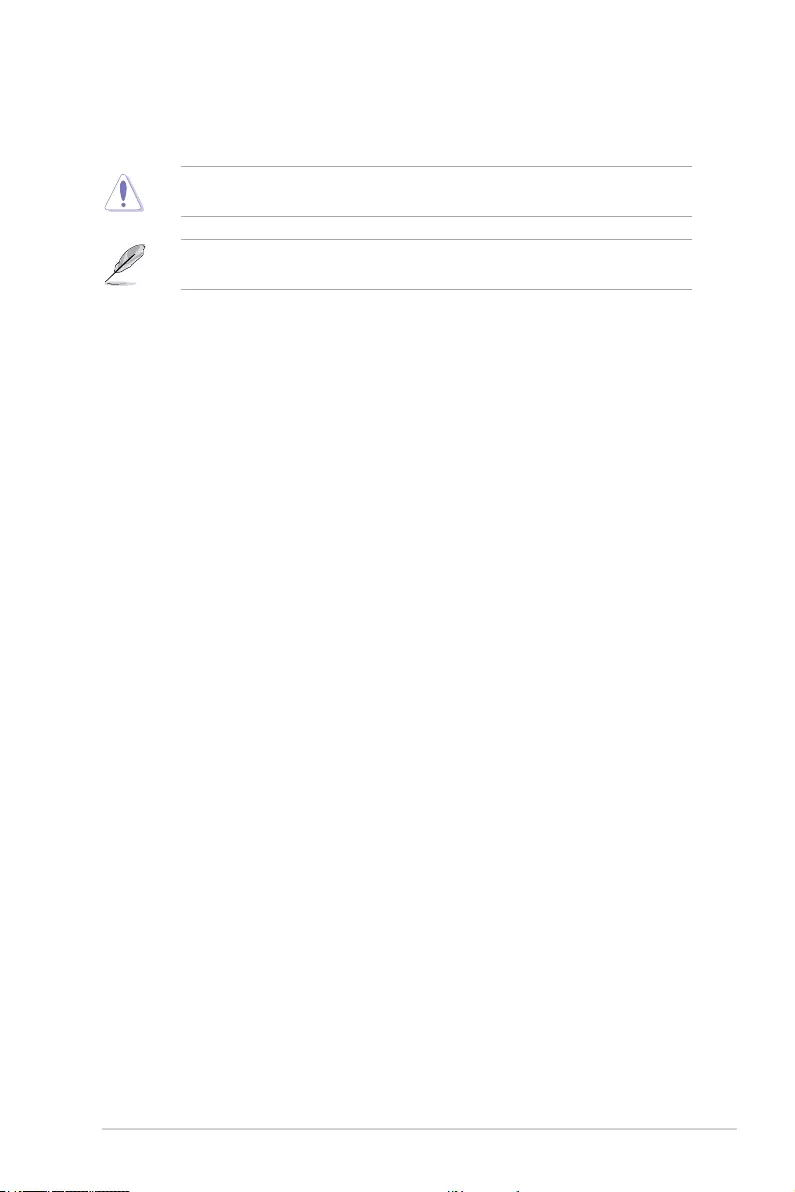
ROG STRIX X299-E Gaming BIOS Manual 23
5. Ai Tweaker menu
The Ai Tweaker menu items allow you to congure overclocking-related items.
Be cautious when changing the settings of the Extreme Tweaker menu items. Incorrect
eld values can cause the system to malfunction.
The conguration options for this section vary depending on the CPU and DIMM model
you installed on the motherboard.
Scroll down to display other BIOS items.
Overclocking Presets
Select this item to load various settings suitably tuned for your needs.
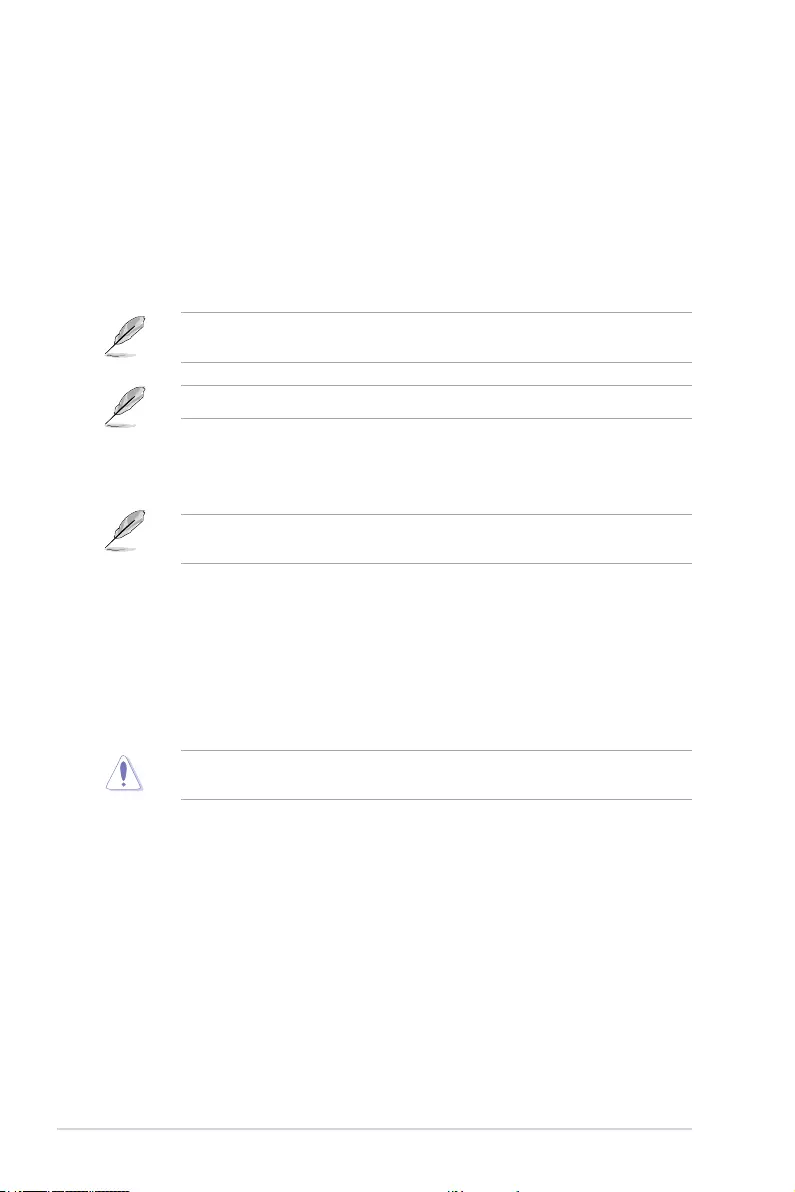
24 ROG STRIX X299-E Gaming BIOS Manual
Ai Overclock Tuner
This item allows you to select the CPU overclocking options to achieve the desired CPU
internal frequency. Select any of these preset overclocking conguration options:
[Auto] Loads the optimal settings for the system.
[Manual] When the manual mode is selected, the BCLK (base clock) frequency can
be assigned manually.
[XMP] If you install memory modules supporting the eXtreme Memory Prole
(X.M.P.) Technology, choose this item to set the proles supported by
your memory modules for optimizing the system performance.
The [XMP] conguration option appears only when you install memory modules
supporting the eXtreme Memory Prole(X.M.P.) Technology.
The following item appears only when you set Ai Overclock Tuner to [XMP].
XMP
This item allows you to select your eXtreme Memory Prole (XMP). Each prole has
its own DRAM frequency, timing and voltage.
The following items appear only when Ai Overclocking Tuner is set to [Manual] or
[XMP].
CPU Strap
Conguration options: [Auto] [100] [125 Disable Svid] [125] [167 Disable Svid] [167]
[250 Disable Svid] [250]
BCLK Frequency
This item allows you to set the BCLK (base clock) frequency to enhance the system
performance. Use the <+> or <-> to adjust the value. The values range from 80.0 MHz
to 300.0 MHz.
We recommend you to set the value based on the CPU specication, as high BCLK
frequencies may damage the CPU permanently.
ASUS MultiCore Enhancement
[Auto] This item allows you to use ASUS optimized core ratio Turbo settings at
default processor speeds.
[Disabled] This item allows you to use Intel default Turbo core ratio settings.
AVX Instruction Core Ratio Negative Offset
This item allows you to subtract a value from your core ratio at which AVX applications run.
Conguration options: [Auto] [0] – [31]
AVX-512 Instruction Core Ratio Negative Offset
This item allows you to subtract a value from your core ratio at which AVX applications run.
Conguration options: [Auto] [0] – [31]
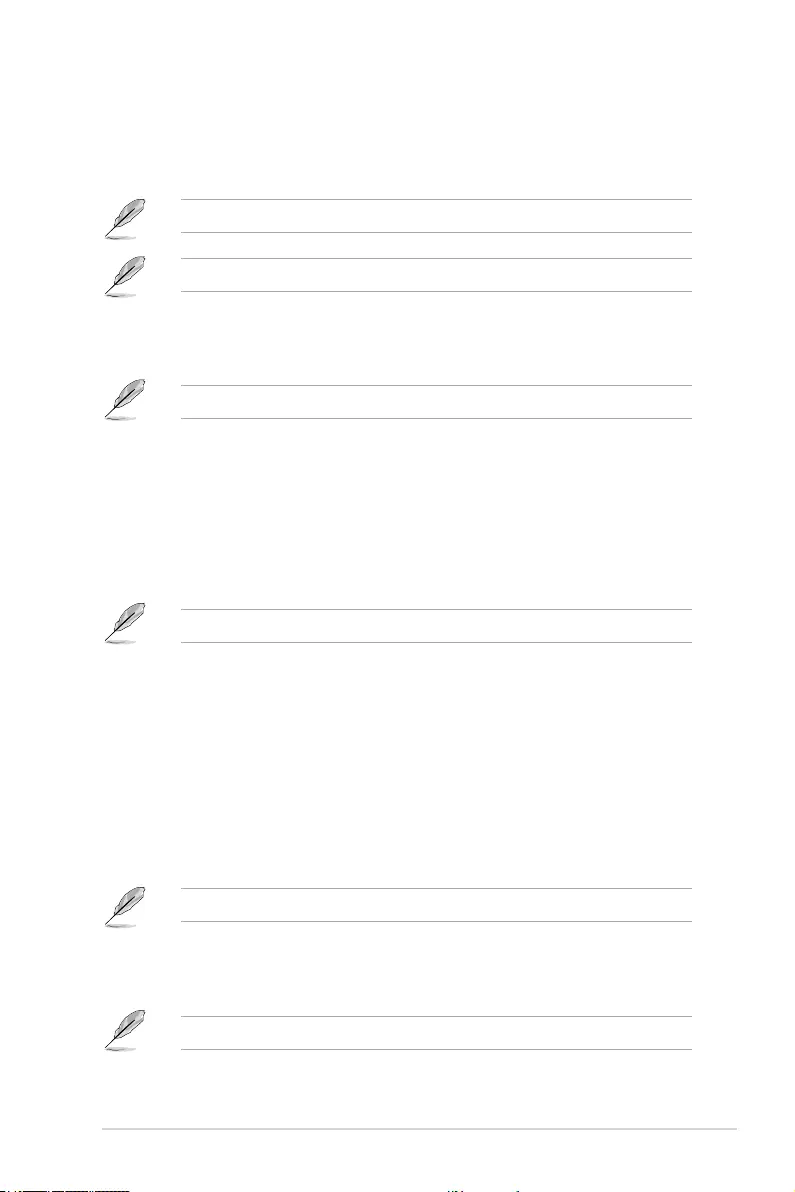
ROG STRIX X299-E Gaming BIOS Manual 25
CPU Core Ratio
This item allows you to set the CPU core ratios.
Conguration options: [Auto] [Sync All Cores] [By Core Usage] [By Specic Core] [AI
Optimized]
The [AI Optimized] item appears only when you use an unlocked CPU.
The following item appears only when you set CPU Core Ratio to [Sync All Cores].
ALL-Core Ratio Limit
Enter [Auto] to apply the CPU default Turbo Ratio setting or manually
assign a Core ratio limit to synchronize all cores.
The following item appears only when you set CPU Core Ratio to [By Core Usage].
By Core Usage
Turbo Ratio Limit 0~7
Enter [Auto] to apply the CPU default TurboRatioLimits ratio or
manually assign a ratio for TurboRatioLimits.
Turbo Ratio Cores 0~7
Enter [Auto] to apply the CPU default TurboRatioLimits core# or
manually assign a core# for TurboRatioLimits.
The following item appears only when you set CPU Core Ratio to [By Specific Core].
By Specific Core
Core-0~9 Max Ratio
Enter [Auto] to apply the CPU default Turbo Ratio setting or manually
assign a 0~9-Core Limit value.
CPU Core-0~9 Voltage
This item allows you to congure the voltage supply to the CPU cores.
Setting this item to [Auto] will scale voltage according to the applied CPU
core ratio. Do not confuse this setting with VCCIN (CPU Input Voltage).
Conguration options: [Auto] [Manual Mode] [Offset Mode] [Adaptive
Mode]
The following item appears only when you set CPU Core-0~9 Voltage to [Manual Mode].
CPU Core-0~9 Voltage Override
Congure the CPU core voltage. Use the <+> or <-> to adjust the value.
The values range from 0.001 V to 1.920V.
All values changed here do not take effect until computer is restarted.
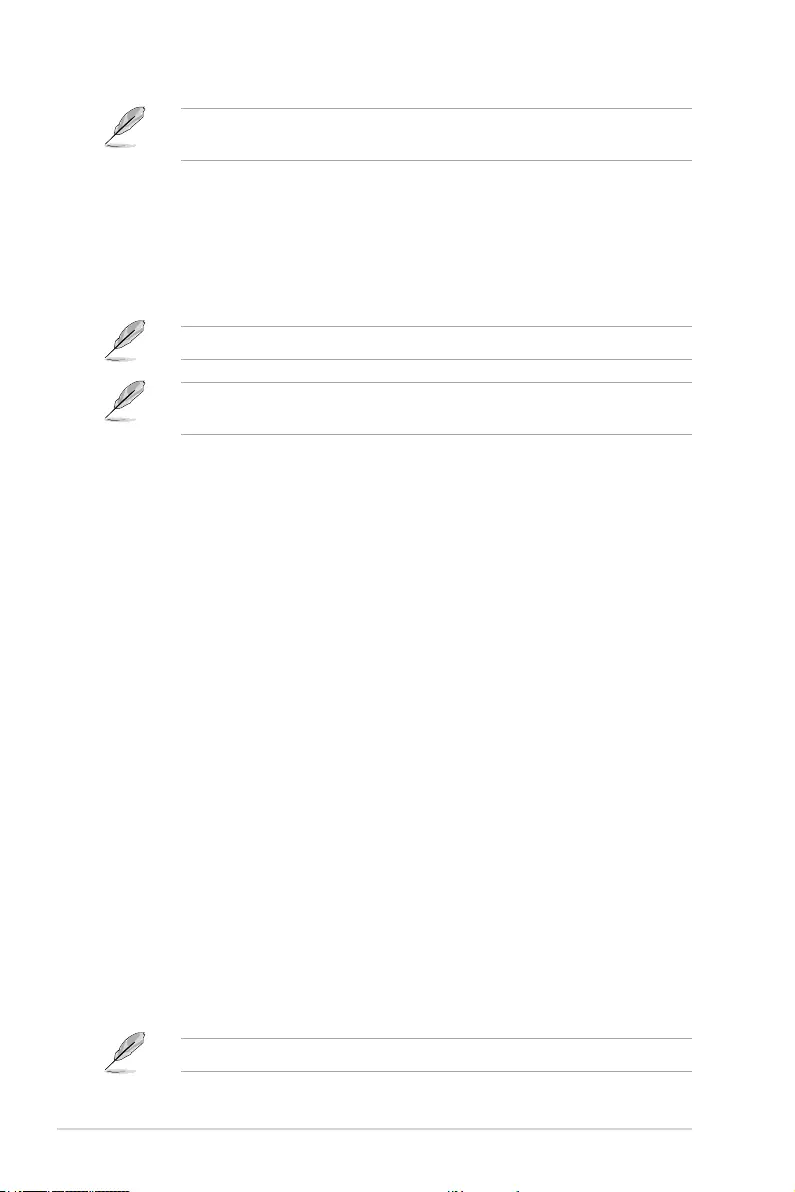
26 ROG STRIX X299-E Gaming BIOS Manual
The following items appear only when you set CPU Core-0~9 Voltage to [Offset Mode]
or [Adaptive Mode].
Offset Mode Sign
[+] Offset the CPU core voltage by a positive value.
[-] Offset the CPU core voltage by a negative value.
CPU Core-0~9 Voltage Offset
Congure the CPU core voltage offset value. Use the <+> or <-> to adjust
the value. The values range from 0.001 V to 0.999V.
All values changed here do not take effect until computer is restarted.
The following item appears only when you set CPU Core-0~9 Voltage to [Adaptive
Mode].
Additional Turbo Mode CPU Core-0~9 Voltage
Congure the amount of voltage fed to the CPU cores when running in
Turbo mode. Increase the voltage when conguring a high CPU core
frequency. This voltage will be affected by the offset value. Use the <+> or
<-> to adjust the value. The values range from 0.001 V to 1.920V.
Min. CPU Cache Ratio
This item allows you to congure the minimum possible CPU cache ratio.
Conguration options: [Auto] [8] – [83]
Max. CPU Cache Ratio
This item allows you to congure the maximum possible CPU cache ratio.
Conguration options: [Auto] [8] – [83]
BCLK Frequency : DRAM Frequency Ratio
[Auto] The BCLK frequency to DRAM frequency ratio will be set to the optimized
setting.
[100:133] The BCLK frequency to DRAM frequency ratio will be set to 100:133.
[100:100] The BCLK frequency to DRAM frequency ratio will be set to 100:100.
DRAM Frequency
This item allows you to set the memory operating frequency. The congurable options vary
with the BCLK (base clock) frequency setting. Select the auto mode to apply the optimized
setting.
Conguration options: [Auto] [DDR4-800MHz] - [DDR4-4400MHz]
CPU SVID Support
Disable this item to stop the CPU from communicating with the external voltage regulator.
Conguration options: [Auto] [Disabled] [Enabled]
It is recommended to set CPU SVID Support to [Disabled] when overclocking.
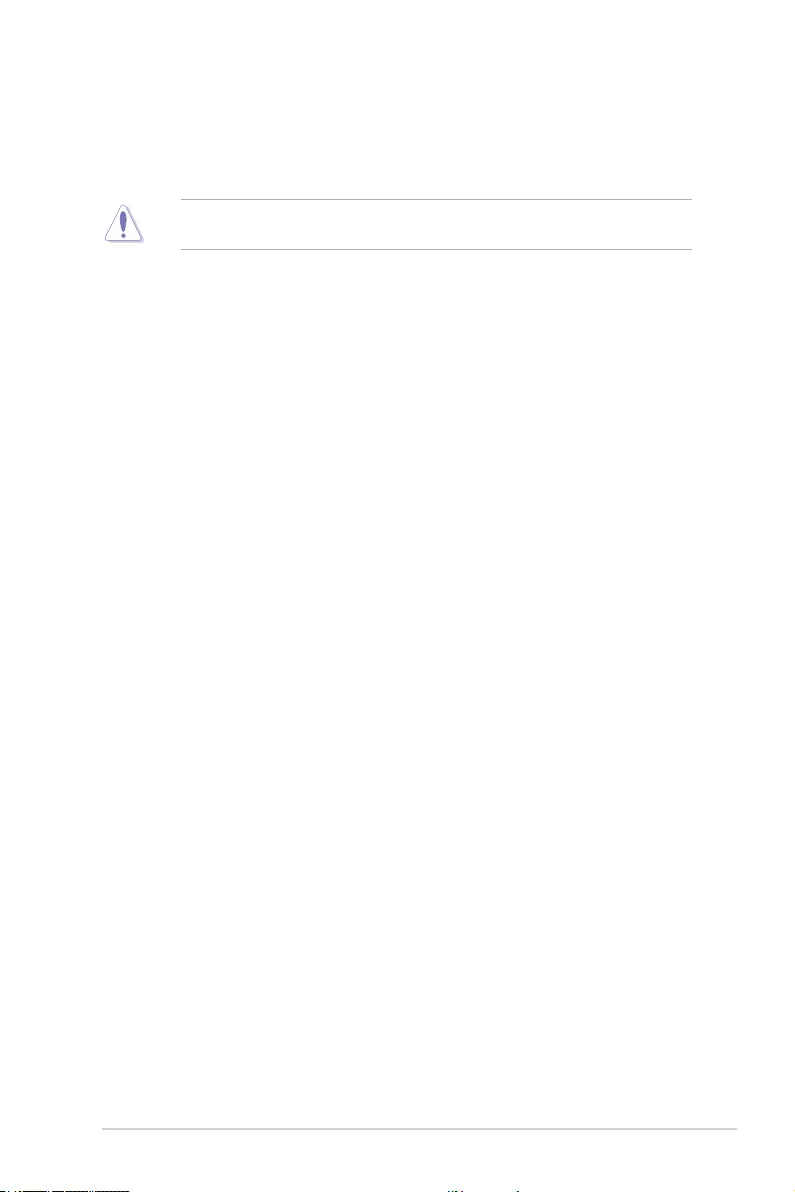
ROG STRIX X299-E Gaming BIOS Manual 27
DRAM Timing Control
The sub-items in this menu allow you to set the DRAM timing control features. Use the
<+> and <-> keys to adjust the value. To restore the default setting, type [Auto] using the
keyboard and press the <Enter> key.
Changing the values in this menu may cause the system to become unstable! If this
happens, revert to the default settings.
Primary Timings
DRAM CAS# Latency
Conguration options: [Auto] [1] – [31]
DRAM RAS# to CAS# Delay
Conguration options: [Auto] [1] – [31]
DRAM RAS# PRE Time
Conguration options: [Auto] [1] – [31]
DRAM RAS# ACT Time
Conguration options: [Auto] [1] – [63]
DRAM Command Rate
Conguration options: [Auto] [Timing 1T] [Timing 2T] [Timing 3T]
Secondary Timings
DRAM RAS# to RAS# Delay
Conguration options: [Auto] [1] – [7]
DRAM RAS# to RAS# Delay L
Conguration options: [Auto] [1] – [7]
DRAM REF Cycle Time
Conguration options: [Auto] [1] – [1023]
DRAM Refresh Interval
Conguration options: [Auto] [1] – [32767]
DRAM WRITE Recovery Time
Conguration options: [Auto] [1] – [31]
DRAM READ to PRE Time
Conguration options: [Auto] [1] – [15]
DRAM FOUR ACT WIN Time
Conguration options: [Auto] [1] – [63]
DRAM WRITE to READ Delay
Conguration options: [Auto] [1] – [15]
DRAM WRITE to READ Delay L
Conguration options: [Auto] [1] – [15]
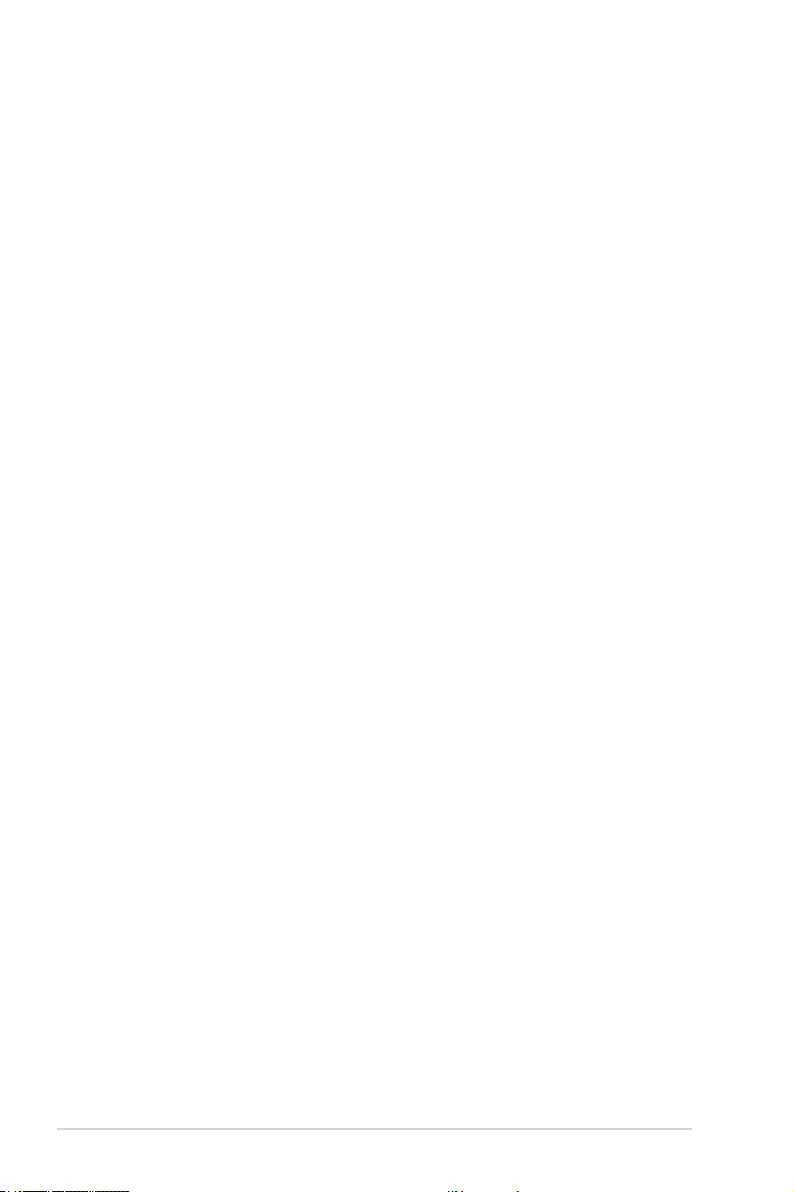
28 ROG STRIX X299-E Gaming BIOS Manual
DRAM CKE Minimum Pulse Width
Conguration options: [Auto] [0] – [15]
DRAM Write Latency
Conguration options: [Auto] [1] – [31]
ODT Control
RTT WR
ODT RTTWR (CHA D0~1)
Conguration options: [Auto] [DIS] [80] [120] [240] [INF]
ODT RTTWR (CHB D0~1)
Conguration options: [Auto] [DIS] [80] [120] [240] [INF]
ODT RTTWR (CHC D0~1)
Conguration options: [Auto] [DIS] [80] [120] [240] [INF]
ODT RTTWR (CHD D0~1)
Conguration options: [Auto] [DIS] [80] [120] [240] [INF]
RTT NOM
ODT RTTNOM (CHA D0~1)
Conguration options: [Auto] [DIS] [INF] [60] [120] [40] [240] [48] [80] [34]
ODT RTTNOM (CHB D0~1)
Conguration options: [Auto] [DIS] [INF] [60] [120] [40] [240] [48] [80] [34]
ODT RTTNOM (CHC D0~1)
Conguration options: [Auto] [DIS] [INF] [60] [120] [40] [240] [48] [80] [34]
ODT RTTNOM (CHD D0~1)
Conguration options: [Auto] [DIS] [INF] [60] [120] [40] [240] [48] [80] [34]
RTT PARK
ODT RTTPARK (CHA D0~1)
Conguration options: [Auto] [DIS] [INF] [60] [120] [40] [240] [48] [80] [34]
ODT RTTPARK (CHB D0~1)
Conguration options: [Auto] [DIS] [INF] [60] [120] [40] [240] [48] [80] [34]
ODT RTTPARK (CHC D0~1)
Conguration options: [Auto] [DIS] [INF] [60] [120] [40] [240] [48] [80] [34]
ODT RTTPARK (CHD D0~1)
Conguration options: [Auto] [DIS] [INF] [60] [120] [40] [240] [48] [80] [34]
Skew Control
Data Rising Slope (CHAB)
Conguration options: [Auto] [0] – [15]
Data Rising Slope (CHCD)
Conguration options: [Auto] [0] – [15]
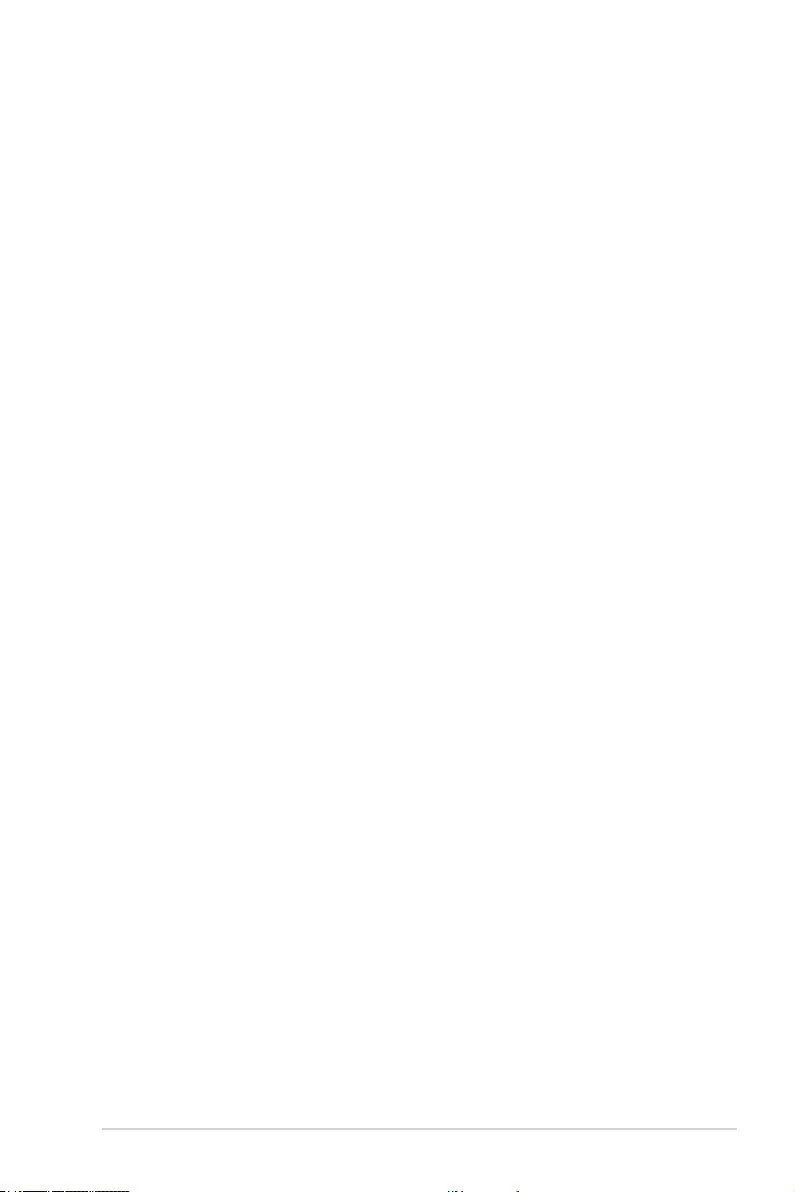
ROG STRIX X299-E Gaming BIOS Manual 29
Data Rising Slope Offset (CHAB)
Conguration options: [Auto] [0] [1]
Data Rising Slope Offset (CHCD)
Conguration options: [Auto] [0] [1]
Cmd Rising Slope (CHAB)
Conguration options: [Auto] [0] – [15]
Cmd Rising Slope (CHCD)
Conguration options: [Auto] [0] – [15]
Cmd Rising Slope Offset (CHAB)
Conguration options: [Auto] [0] [1]
Cmd Rising Slope Offset (CHCD)
Conguration options: [Auto] [0] [1]
Ctl Rising Slope (CHAB)
Conguration options: [Auto] [0] – [15]
Ctl Rising Slope (CHCD)
Conguration options: [Auto] [0] – [15]
Ctl Rising Slope Offset (CHAB)
Conguration options: [Auto] [0] [1]
Ctl Rising Slope Offset (CHCD)
Conguration options: [Auto] [0] [1]
Data Falling Slope (CHAB)
Conguration options: [Auto] [0] – [15]
Data Falling Slope (CHCD)
Conguration options: [Auto] [0] – [15]
Data Falling Slope Offset (CHAB)
Conguration options: [Auto] [0] [1]
Data Falling Slope Offset (CHCD)
Conguration options: [Auto] [0] [1]
Cmd Falling Slope Falling Slope (CHAB)
Conguration options: [Auto] [0] – [15]
Cmd Falling Slope Falling Slope (CHCD)
Conguration options: [Auto] [0] – [15]
Cmd Falling Slope Offset (CHAB)
Conguration options: [Auto] [0] [1]
Cmd Falling Slope Offset (CHCD)
Conguration options: [Auto] [0] [1]
Ctl Falling Slope (CHAB)
Conguration options: [Auto] [0] – [15]
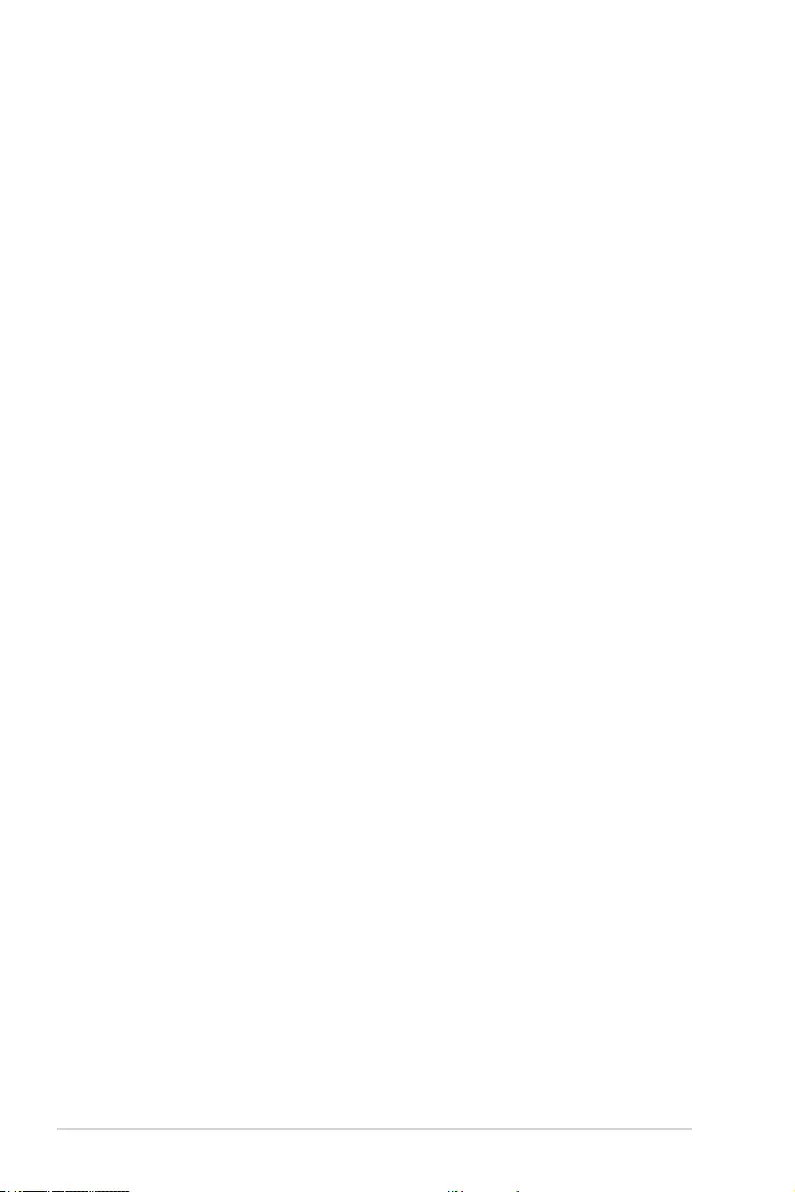
30 ROG STRIX X299-E Gaming BIOS Manual
Ctl Falling Slope (CHCD)
Conguration options: [Auto] [0] – [15]
Ctl Falling Slope Offset (CHAB)
Conguration options: [Auto] [0] [1]
Ctl Falling Slope Offset (CHCD)
Conguration options: [Auto] [0] [1]
IMC Interleaving
Conguration options: [Auto] [1-way Interleave] [2-way Interleave]
Channel Interleaving
Conguration options: [Auto] [1-way Interleave] [2-way Interleave] [3-way
Interleave]
Rank Interleaving
Conguration options: [Auto] [1-way Interleave] [2-way Interleave] [4-way
Interleave] [8-way Interleave]
IO Control
MC Data VREF
MC Vref(CHA)
Conguration options: [Auto] [50] – [99.911]
MC Vref(CHB)
Conguration options: [Auto] [50] – [99.911]
MC Vref(CHC)
Conguration options: [Auto] [50] – [99.911]
MC Vref(CHD)
Conguration options: [Auto] [50] – [99.911]
RAM Data VREF
DRAM Vref (CHA)
Conguration options: [Auto] [60] – [99]
DRAM Vref (CHA)
Conguration options: [Auto] [60] – [99]
DRAM Vref (CHC)
Conguration options: [Auto] [60] – [99]
DRAM Vref (CHC)
Conguration options: [Auto] [60] – [99]
CTL Data VREF
CTL Vref (CHA)
Conguration options: [Auto] [1] – [255]
CTL Vref (CHB)
Conguration options: [Auto] [1] – [255]
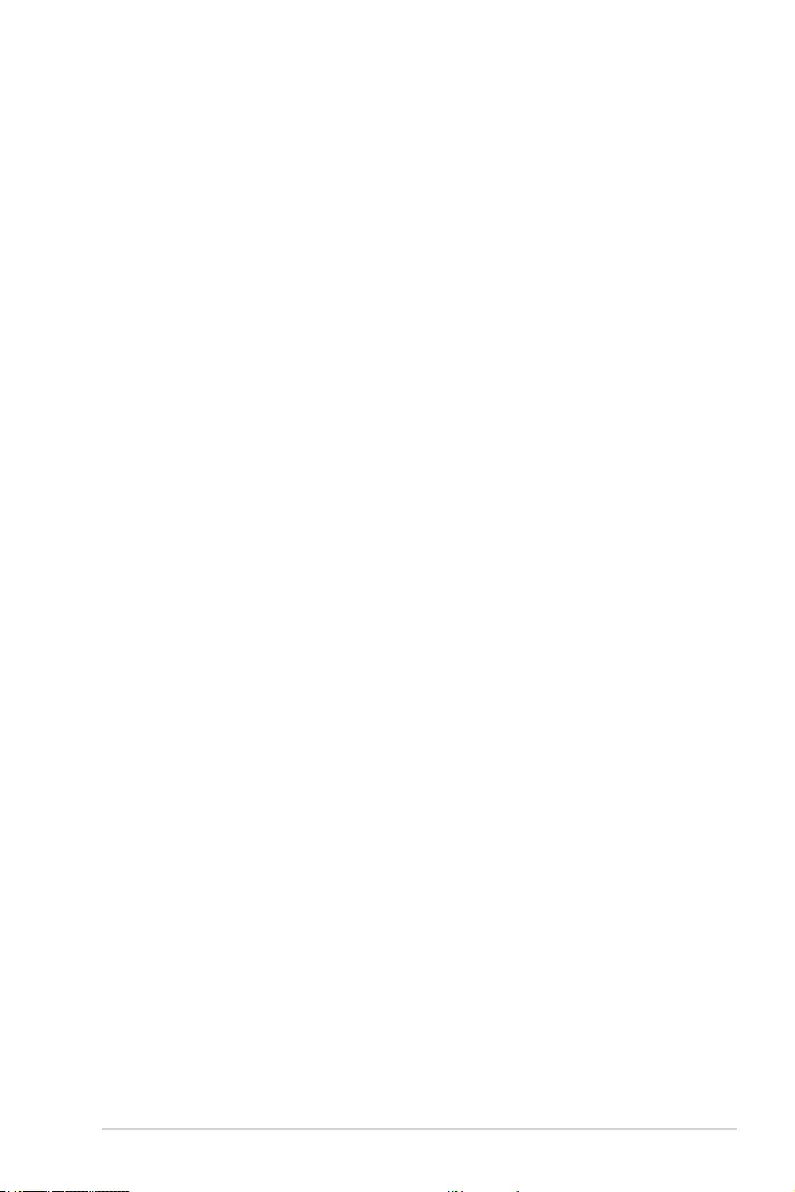
ROG STRIX X299-E Gaming BIOS Manual 31
CTL Vref (CHC)
Conguration options: [Auto] [1] – [255]
CTL Vref (CHD)
Conguration options: [Auto] [1] – [255]
Receiver DQ Pre-emphasis
Conguration options: [Auto] [0.700] – [2.000]
Receiver DQ De-emphasis [
Conguration options: [Auto] [0.700] – [2.000]
Transmitter DQ Pre-emphasis
Conguration options: [Auto] [0.700] – [2.000]
Transmitter DQ De-emphasis
Conguration options: [Auto] [0.700] – [2.000]
Receiver DQS Pre-emphasis
Conguration options: [Auto] [0.700] – [2.000]
Receiver DQS De-emphasis
Conguration options: [Auto] [0.700] – [2.000]
Transmitter DQS Pre-emphasis
Conguration options: [Auto] [0.700] – [2.000]
Transmitter DQS De-emphasis
Conguration options: [Auto] [0.700] – [2.000]
Receiver CMD Pre-emphasis
Conguration options: [Auto] [0.700] – [3.200]
Receiver CMD De-emphasis
Conguration options: [Auto] [0.700] - [3.200]
Transmitter CMD Pre-emphasis
Conguration options: [Auto] [0.700] – [3.200]
Transmitter CMD De-emphasis
Conguration options: [Auto] [0.700] – [3.200]
RTL IOL Control
DRAM RTL INIT Value
Conguration options: [Auto] [0] – [255]
DRAM RTL (CHA D0 R0)
Conguration options: [Auto] [0] – [255]
DRAM RTL (CHA D0 R1)
Conguration options: [Auto] [0] – [255]
DRAM RTL (CHA D1 R0)
Conguration options: [Auto] [0] – [255]
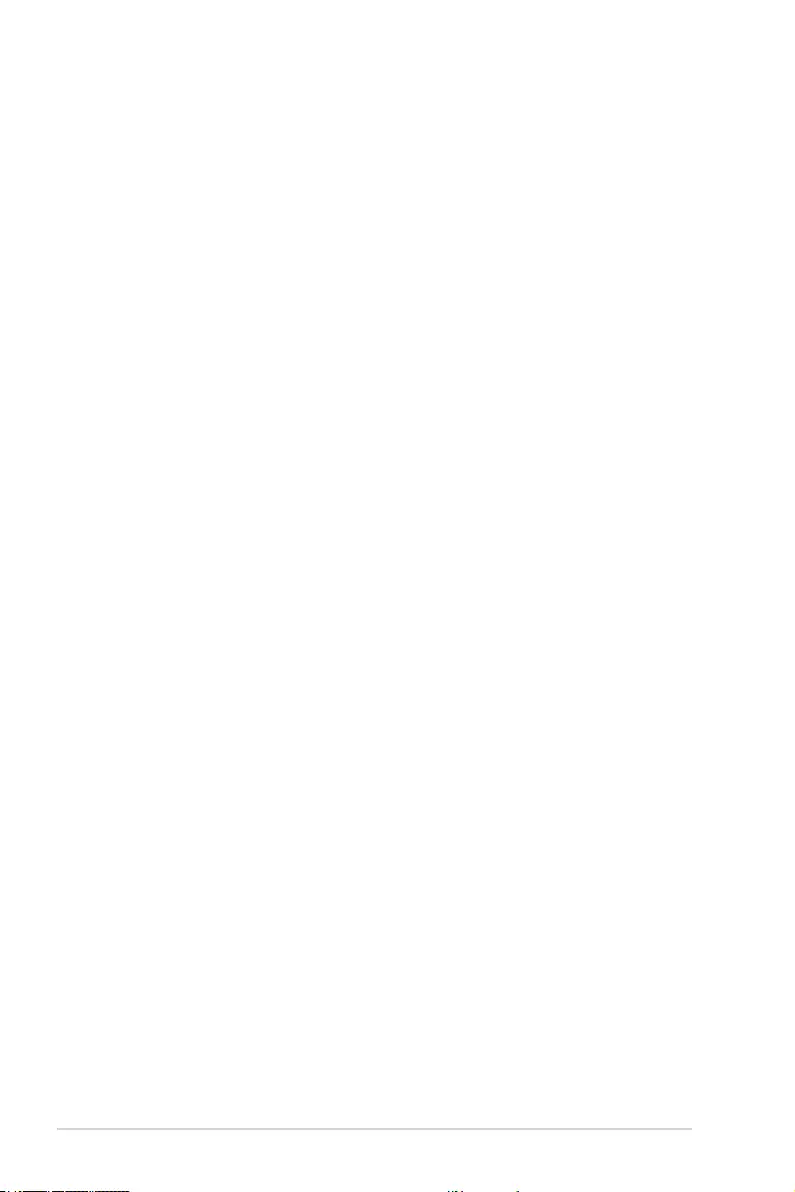
32 ROG STRIX X299-E Gaming BIOS Manual
DRAM RTL (CHA D1 R1)
Conguration options: [Auto] [0] – [255]
DRAM RTL (CHB D0 R0)
Conguration options: [Auto] [0] – [255]
DRAM RTL (CHB D0 R1)
Conguration options: [Auto] [0] – [255]
DRAM RTL (CHB D1 R0)
Conguration options: [Auto] [0] – [255]
DRAM RTL (CHB D1 R1)
Conguration options: [Auto] [0] – [255]
DRAM RTL (CHC D0 R0)
Conguration options: [Auto] [0] – [255]
DRAM RTL (CHC D0 R1)
Conguration options: [Auto] [0] – [255]
DRAM RTL (CHC D1 R0)
Conguration options: [Auto] [0] – [255]
DRAM RTL (CHC D1 R1)
Conguration options: [Auto] [0] – [255]
DRAM RTL (CHD D0 R0)
Conguration options: [Auto] [0] – [255]
DRAM RTL (CHD D0 R1)
Conguration options: [Auto] [0] – [255]
DRAM RTL (CHD D1 R0)
Conguration options: [Auto] [0] – [255]
DRAM RTL (CHD D1 R1)
Conguration options: [Auto] [0] – [255]
DRAM IOL (CHA D0 R0)
Conguration options: [Auto] [0] – [15]
DRAM IOL (CHA D0 R1)
Conguration options: [Auto] [0] – [15]
DRAM IOL (CHA D1 R0)
Conguration options: [Auto] [0] – [15]
DRAM IOL (CHA D1 R1)
Conguration options: [Auto] [0] – [15]
DRAM IOL (CHB D0 R0)
Conguration options: [Auto] [0] – [15]
DRAM IOL (CHB D0 R1)
Conguration options: [Auto] [0] – [15]
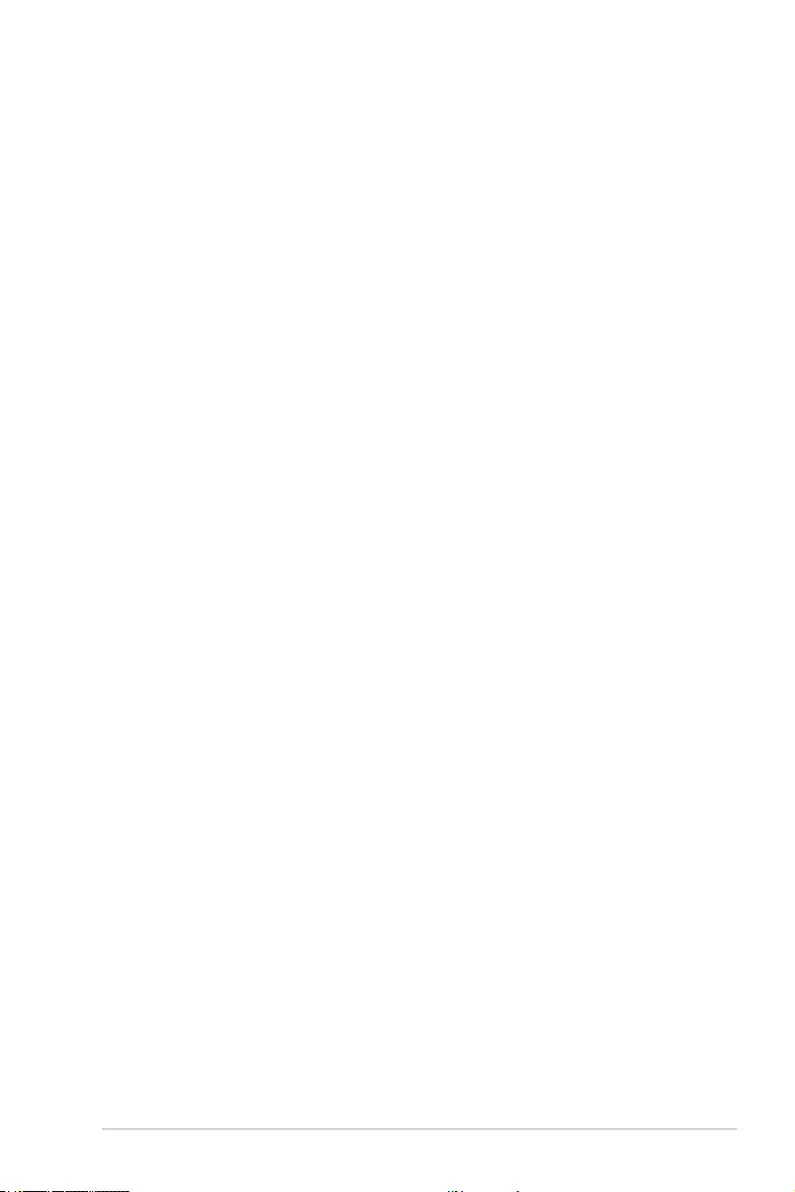
ROG STRIX X299-E Gaming BIOS Manual 33
DRAM IOL (CHB D1 R0)
Conguration options: [Auto] [0] – [15]
DRAM IOL (CHB D1 R1)
Conguration options: [Auto] [0] – [15]
DRAM IOL (CHC D0 R0)
Conguration options: [Auto] [0] – [15]
DRAM IOL (CHC D0 R1)
Conguration options: [Auto] [0] – [15]
DRAM IOL (CHC D1 R0)
Conguration options: [Auto] [0] – [15]
DRAM IOL (CHC D1 R1)
Conguration options: [Auto] [0] – [15]
DRAM IOL (CHD D0 R0)
Conguration options: [Auto] [0] – [15]
DRAM IOL (CHD D0 R1)
Conguration options: [Auto] [0] – [15]
DRAM IOL (CHD D1 R0)
Conguration options: [Auto] [0] – [15]
DRAM IOL (CHD D1 R1)
Conguration options: [Auto] [0] – [15]
DRAM IO COMP (CHA)
Conguration options: [Auto] [1] – [255]
DRAM IO COMP (CHB)
Conguration options: [Auto] [1] – [255]
DRAM IO COMP (CHC)
Conguration options: [Auto] [1] – [255]
DRAM IO COMP (CHD)
Conguration options: [Auto] [1] – [255]
Third Timings
tRRDR
Conguration options: [Auto] [1] – [7]
tRRDD
Conguration options: [Auto] [1] – [7]
tRWDR
Conguration options: [Auto] [1] – [31]
tRWDD
Conguration options: [Auto] [0] – [31]
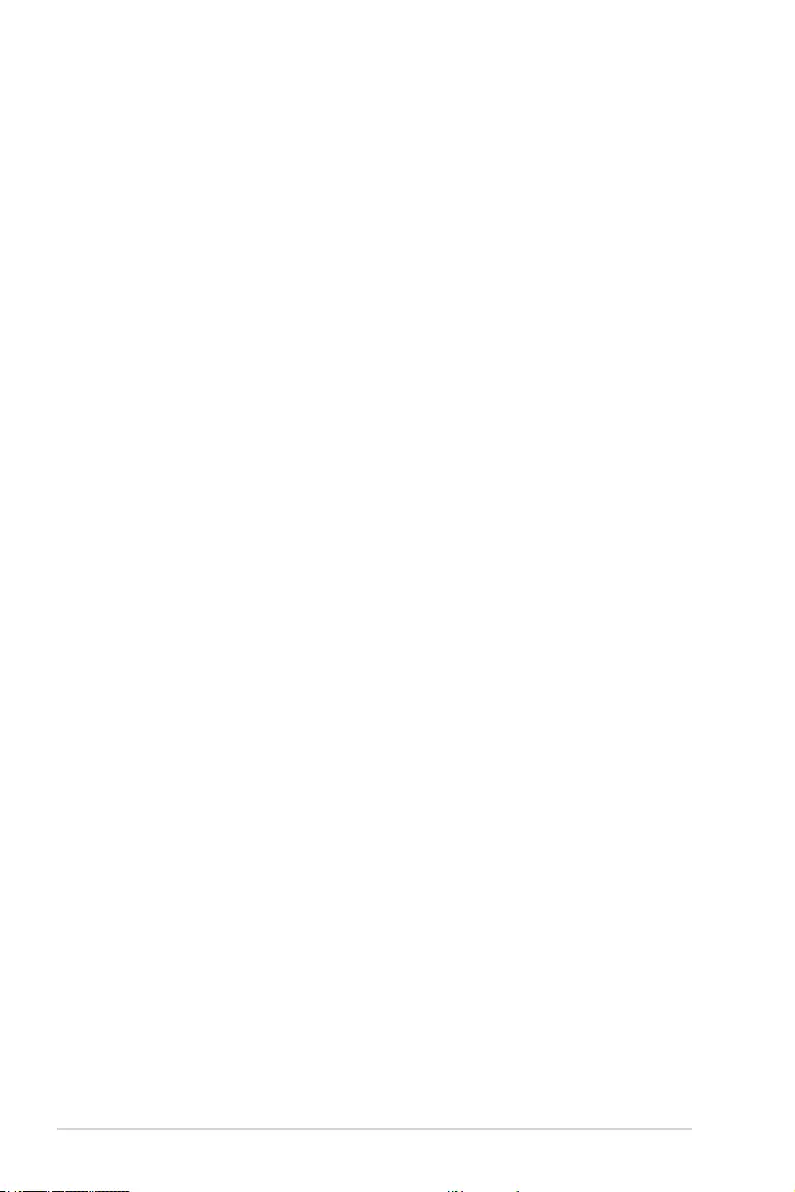
34 ROG STRIX X299-E Gaming BIOS Manual
tWRDR
Conguration options: [Auto] [1] – [7]
tWRDD
Conguration options: [Auto] [1] – [7]
tWWDR
Conguration options: [Auto] [1] – [7]
tWWDD
Conguration options: [Auto] [1] – [7]
tRWSR
Conguration options: [Auto] [1] – [31]
tCCD
Conguration options: [Auto] [1] – [7]
tCCD_L
Conguration options: [Auto] [1] – [7]
tCCDWR
Conguration options: [Auto] [1] – [7]
tCCDWR_L
Conguration options: [Auto] [1] – [7]
tRRDS
Conguration options: [Auto] [1] – [7]
tRWDS
Conguration options: [Auto] [1] – [31]
tWRDS
Conguration options: [Auto] [1] – [31]
tWWDS
Conguration options: [Auto] [1] – [7]
Misc.
DRAM CLK Period
Conguration options: [Auto] [1] – [28]
MRC Fast Boot
Allows you to enable, disable or automatically set the MRC fast boot.
Conguration options: [Auto] [Enabled] [Disabled]
Attempt Fast Boot
This item allows the portion of the memory reference code to be skipped when
possible to increase boot speed.
Conguration options: [Auto] [Disabled] [Enabled]
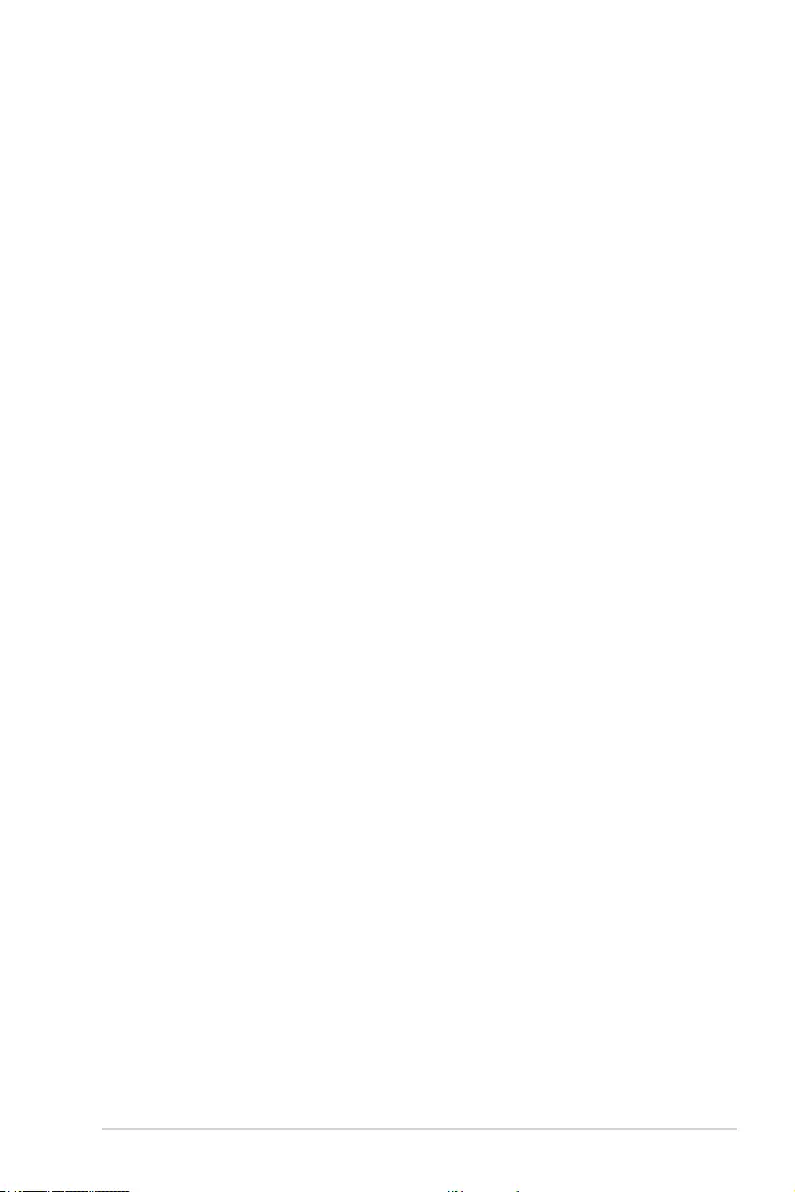
ROG STRIX X299-E Gaming BIOS Manual 35
Attempt Fast Cold Boot
This item allows the portion of the memory reference code to be skipped when
possible to increase boot speed.
Conguration options: [Auto] [Disabled] [Enabled]
DRAM Training
[Auto] System automatically sets the status according to the installed
DRAM.
[Ignore] System ignores the DRAM training test function.
[Enabled] System closes the DRAM channel when it has some issues.
[Smart] System automatically trains the DRAM for better stability.
WR CRC feature Control
[Auto] Sets it to the MRC default setting.
[Enabled] Enables Write CRC.
[Disabled] Disables this feature.
Duty Cycle Training
This item allows you to enable or disable Duty Cycle Training.
Conguration options: [Auto] [Disabled] [Enabled]
Read Vref Centering
This item allows you to enable or disable Read Vref Centering.
Conguration options: [Auto] [Disabled] [Enabled]
Eye Diagrams
This item allows you to enable or disable Rx and Tx Dq eye diagrams for each rank.
Conguration options: [Auto] [Disabled] [Enabled]
Turnaround Time Optimization
This item allows you to enable or disable optimal turnaround times.
Conguration options: [Auto] [Disabled] [Enabled]
PDA
This item allows you to enable or disable Per DRAM Addressing.
Conguration options: [Auto] [Disabled] [Enabled]
Write Vref Centering
This item allows you to enable or disable Write Vref Centering.
Conguration options: [Auto] [Disabled] [Enabled]
Enhanced Training(CHA/CHB/CHC/CHD)
Conguration options: [Auto] [Enabled] [Disabled]
External Digi+ Power Control
CPU Load-line Calibration
Load-line is dened by Intel® VRM specication and affects CPU power voltage.
The CPU working voltage decreases proportionally to CPU loading. Higher load-line
calibration could get higher voltage and good overclocking performance, but increases
the CPU and VRM thermal conditions.
Conguration options [Auto] [Level 1] – [Level 8]
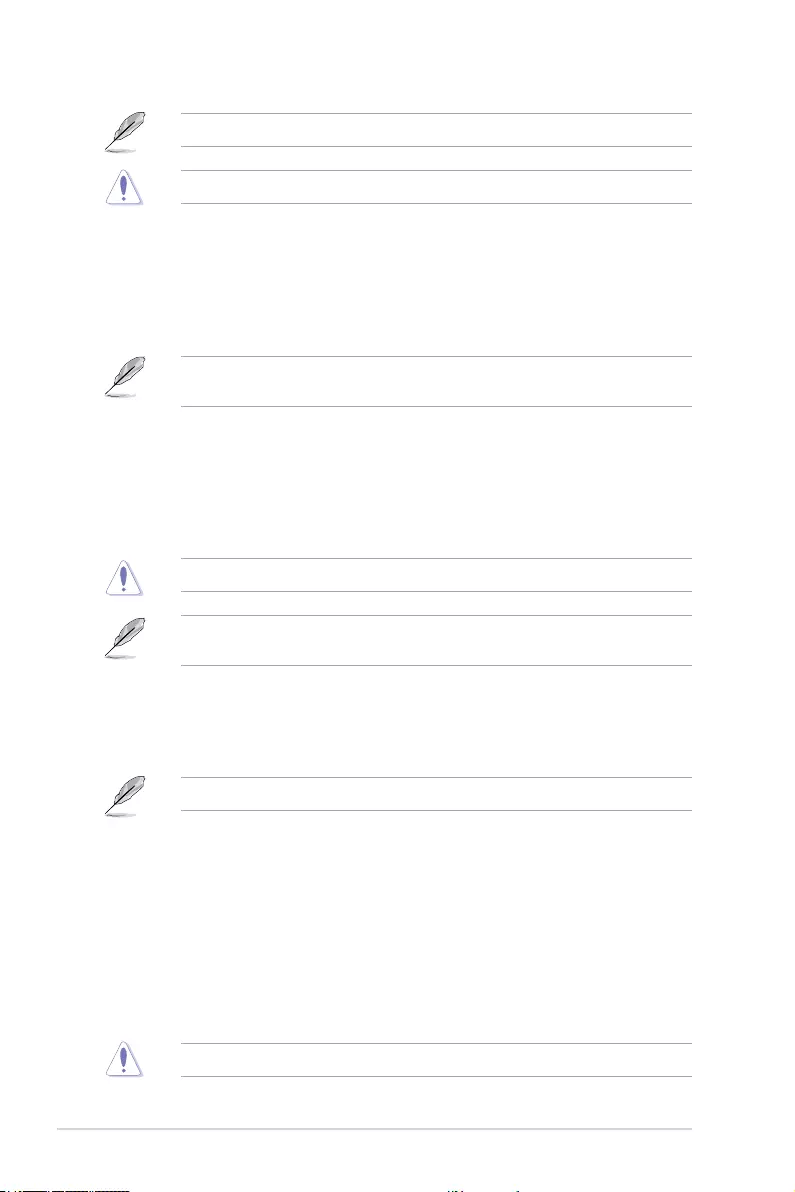
36 ROG STRIX X299-E Gaming BIOS Manual
The actual performance boost may vary depending on your CPU specication.
DO NOT remove the thermal module. The thermal conditions should be monitored.
CPU Current Capability
This item allows you to set the shut off current limit for external voltage regulator. A
higher setting will allow the voltage regulator to supply more current while a lower
setting will cause the voltage regulator to shut off the system when the supplied
current is higher than the set value.
Conguration options: [Auto] [100%] [140%] [200%]
Congure higher values when overclocking or under a high loading for extra power
support.
CPU VRM Switching Frequency
This item affects the VRM transient response speed and the component thermal
production. Setting a higher switching frequency will result in better transient response
at the expense of higher VRM temperatures. Active cooling of the VRM heatsink is
recommended when running high CPU voltage and high load-line calibration values.
Conguration options: [Auto] [Manual]
DO NOT remove the thermal module. The thermal conditions should be monitored.
The following item appears only when CPU VRM Switching Frequency is set to
[Manual].
Fixed CPU VRM Switching Frequency (KHz)
This item allows you to set a higher frequency for a quicker transient
response speed. Use the <+> or <-> to adjust the value. The values range
from 300 KHz to 600 KHz.
The following item appears only when CPU VRM Switching Frequency is set to [Auto].
VRM Spread Spectrum
This item allows reduced magnitude of peak noise from the VRM. Disable
this settings when overclocking.
Conguration options: [Auto] [Disabled] [Enabled]
CPU Power Duty Control
CPU power duty control adjusts the duty cycle of each VRM phase based upon
current and/or temperature.
[T. Probe] Sets the buck controller to balance VRM FET temperatures.
[Extreme] Sets the buck controller to balance per phase current.
DO NOT remove the VRM heatsink.
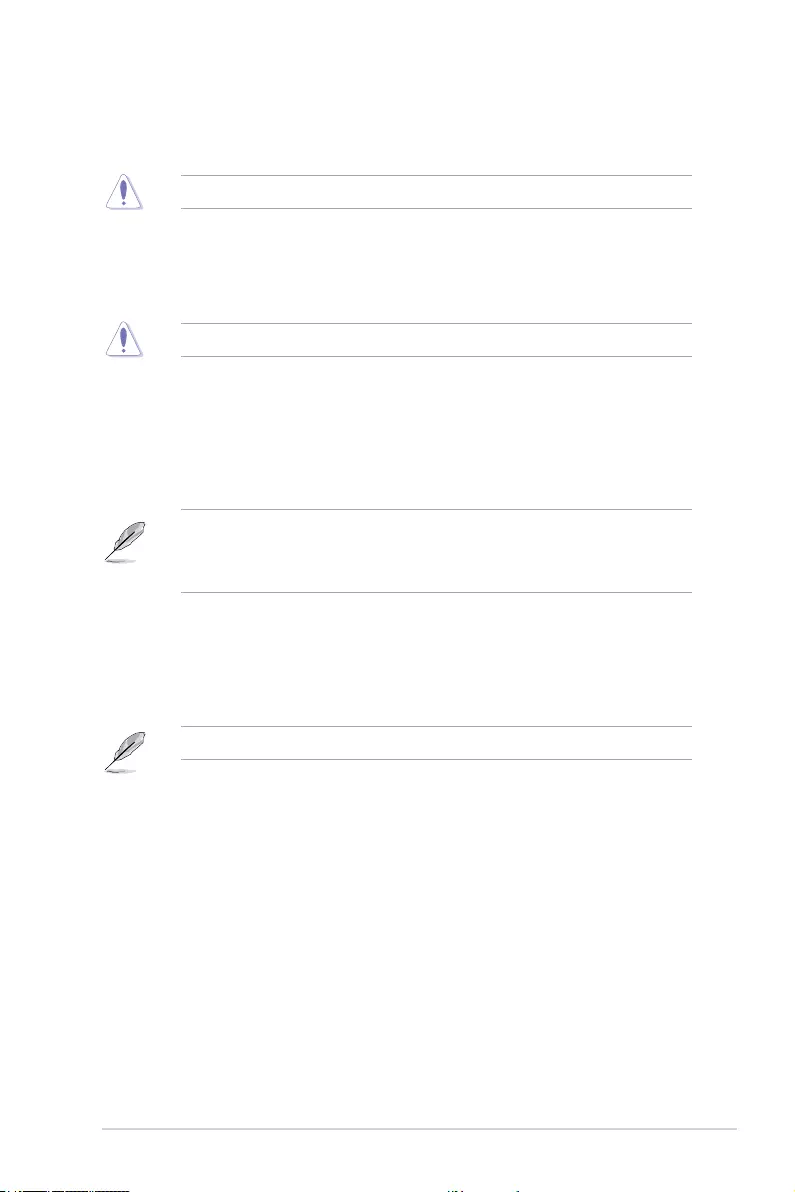
ROG STRIX X299-E Gaming BIOS Manual 37
CPU Power Phase Control
This item allows you to set the power phase control of the CPU.
Conguration options: [Auto] [Standard] [Optimized] [Extreme]
DO NOT remove the VRM heatsink.
CPU Power Thermal Control
This item allows you to set the VRM thermal cut-off trip point. 115 Celsius is default
and recommended for all overclocking and normal use. Can be set to a lower value if
a lower thermal cut-off point is preferred. Use the <+> or <-> to adjust the value.
DO NOT remove the VRM heatsink.
DRAM Current Capability
This item allows you to set the shut off current limit for external DRAM voltage
regulator. A higher setting will allow the voltage regulator to supply more current
while a lower setting will cause the voltage regulator to shut off the system when the
supplied current is higher than the set value.
Conguration options: [100%] [130%]
Congure higher values when overclocking or when using high current memory stress
tests. Auto is congured to work with all congurations by default and should not need
adjustments unless running very high memory frequencies with high density memory
modules.
DRAM Switching Frequency
This item affects the VRM transient response speed and the component thermal
production. Setting a higher switching frequency will result in better transient response
at the expense of more switching noise.
Conguration options: [Auto] [Manual]
The following item appears only when you set DRAM Switching Frequency to [Manual].
Fixed DRAM Switching Frequency (KHz)
This item will affect the overclocking range and system stability. Congure
a higher frequency to increase the overclocking range of a lower
frequency to enhance the system stability. Use the <+> or <-> to adjust
the value. The values range from 300 KHz to 500 KHz.
Boot Voltages
CPU Input Boot Voltage
This item will allow you to set the voltage for CPU at initial boot.
Conguration options: [Auto] [0.800] – [2.700]
CPU System Agent Boot Voltage
This item will allow you to set the CPU System Agent voltage at initial boot up.
Conguration options: [Auto] [0.700] – [1.800]
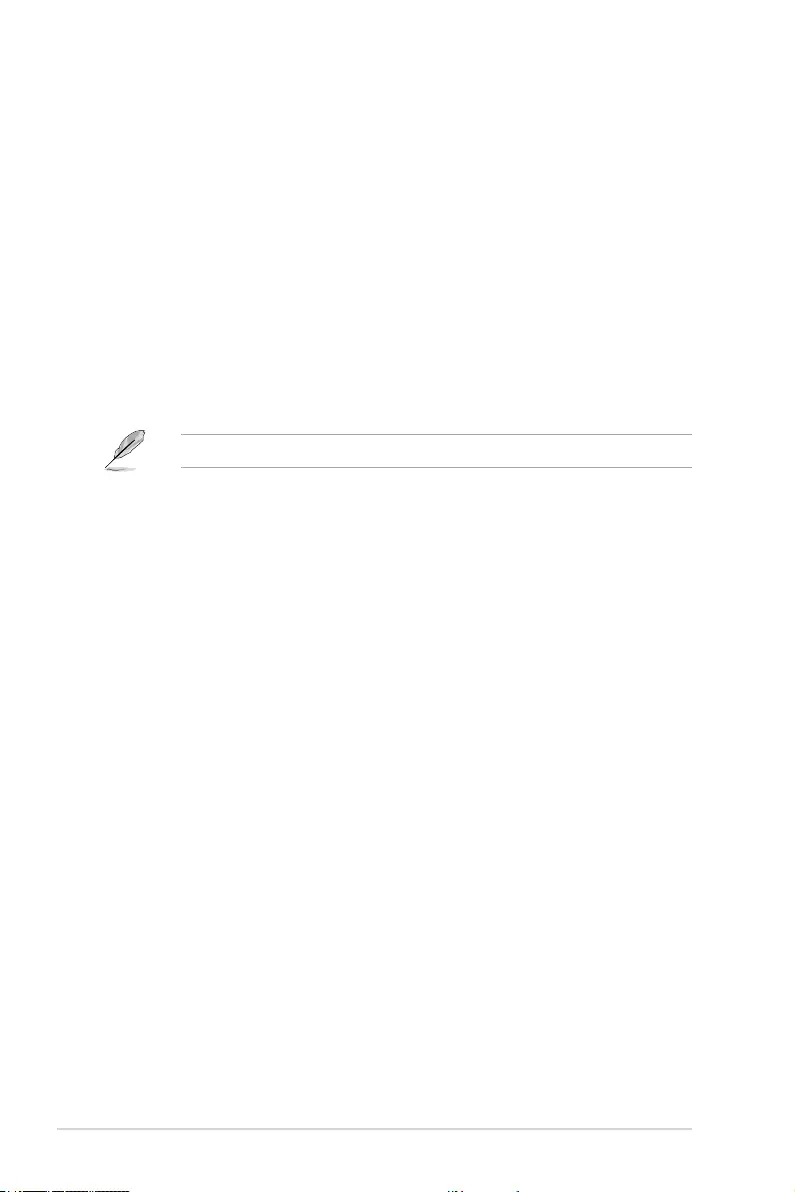
38 ROG STRIX X299-E Gaming BIOS Manual
CPU VCCIO Boot Voltage
This item will allow you to set the CPU VCCIO voltage at initial boot up.
Conguration options: [Auto] [0.7000] – [1.8000]
Internal CPU Power Management
The subitems in this menu allow you to set the CPU ratio and features.
Enhanced Intel(R) SpeedStep(tm)
Allows the operating system to dynamically adjust the processor voltage and core
frequency to decrease the average power consumption and decrease average heat
production.
Conguration options: [Enabled] [Disabled]
Turbo Mode
Allows you to enable your processor cores to run faster than the base operating
frequency when it is below power, current, and temperature specication limit.
Conguration options: [Disabled] [Enabled]
The following items appear only when Turbo Mode is set to [Enabled].
Turbo Mode Parameters
Long Duration Package Power Limit
Known as the “power limit 1” and specied in Watts. The default value
will be the TDP (thermal design power). Increasing the value will allow
the Turbo ratio to be maintained for a longer duration under high current
loads.
Conguration options: [Auto] [1] – [4095]
Package Power Time Window
An Intel parameter of “power limit 1” and specied in seconds. The value
indicates the maintained duration for the turbo ratio to exceed TDP
(thermal design power).
Conguration options: [Auto] [1] – [127]
Short Duration Package Power Limit
An Intel parameter known as “power limit 2” and specied in Watts. It is
the second power limit to provide a rapid protection when the package
power exceed power limit 1. The default setting is 1.25 times the power
limit 1. According to Intel, the platform must be capable of supporting the
duration for up to 10 msec when the turbo ratio exceeds the power limit 2.
The ASUS motherboards can support the duration for a longer time.
Conguration options: [Auto] [1] – [4095]
CPU Integrated VR current Limit
This item allows you to set a higher current limit to prevent a frequency or power
throttling when overclocking.
Conguration options: [Auto] [0.125] – [1023.875]
CPU Internal Power Fault Control
CPU Integrated VR Fault Management [Auto]
Disable this item to prevent tripping the FIVR (Fully Integrated Voltage Regulator)
when doing over-voltage. We recommend you to disable this item when overclocking.
Conguration options: [Auto] [Disabled] [Enabled]
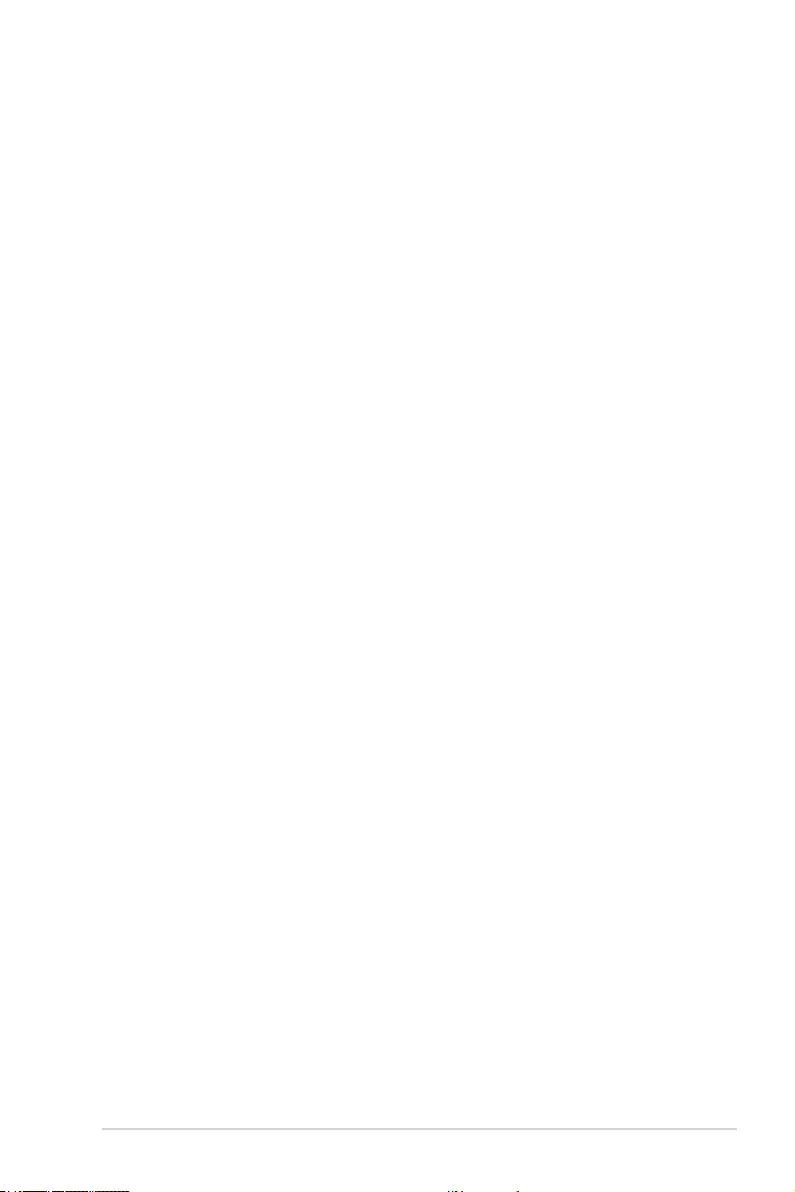
ROG STRIX X299-E Gaming BIOS Manual 39
CPU Internal Power Configuration
CPU Integrated VR Efficiency Management
[Auto] Set to default mode.
[High Performance] Allow the FIVR (fully integrated voltage regulator) to work at high
performance at all times.
[Balanced] Improve power saving when the CPU is in a low power state.
Tweaker’s Paradise
VIN Tracker
Conguration options: [Auto] [Disabled] [Enabled]
Self-tracked Clocking
Set this item to [Enabled] to improve BCLK Overclock.
Conguration options: [Auto] [Disabled] [Enabled]
PCIe Gen3 PLL Clock Control
This item allows you to enable or disable PCIe Gen3 PLL Clock Control.
Conguration options: [Disabled] [Enabled]
PLL Post Divider Adjust
Set this item to [Enabled] when using a High base clock.
Conguration options: [Auto] [Enabled] [Disabled]
Change PLLTRIM Prefix
This item allows you to change the PLLTRIM prex.
Conguration options: [+] [-]
Change PllTrim Value
This item allows you to change the Pll value to between +50 and -50.
Conguration options: [Auto] [0] – [50]
Change MC-PLLTRIM Prefix
This item allows you to change the MC-PLLTRIM prex.
Conguration options: [+] [-]
Change MC-PllTrim Value
This item allows you to change the MC-Pll value to between +50 and -50.
Conguration options: [Auto] [0] – [50]
Turbo Residence Tweak 0~3
Setting smaller values may result in more optimistic turbo boosting. Use the <+> or
<-> to adjust the value. The values range from 0 to 16.
Initial BCLK Frequency
This item allows you to set a different BCLK value during POST. May be useful for
setting a lower BCLK in scenarios where memory training is not stable at a higher
BCLK (a large frequency gap between BCLK Frequency and Initial frequency is not
recommended). Applies the same value as BCLK Frequency if left at default. Use the
<+> or <-> to adjust the value. The values range from 40.0 MHz to 650.0 MHz.
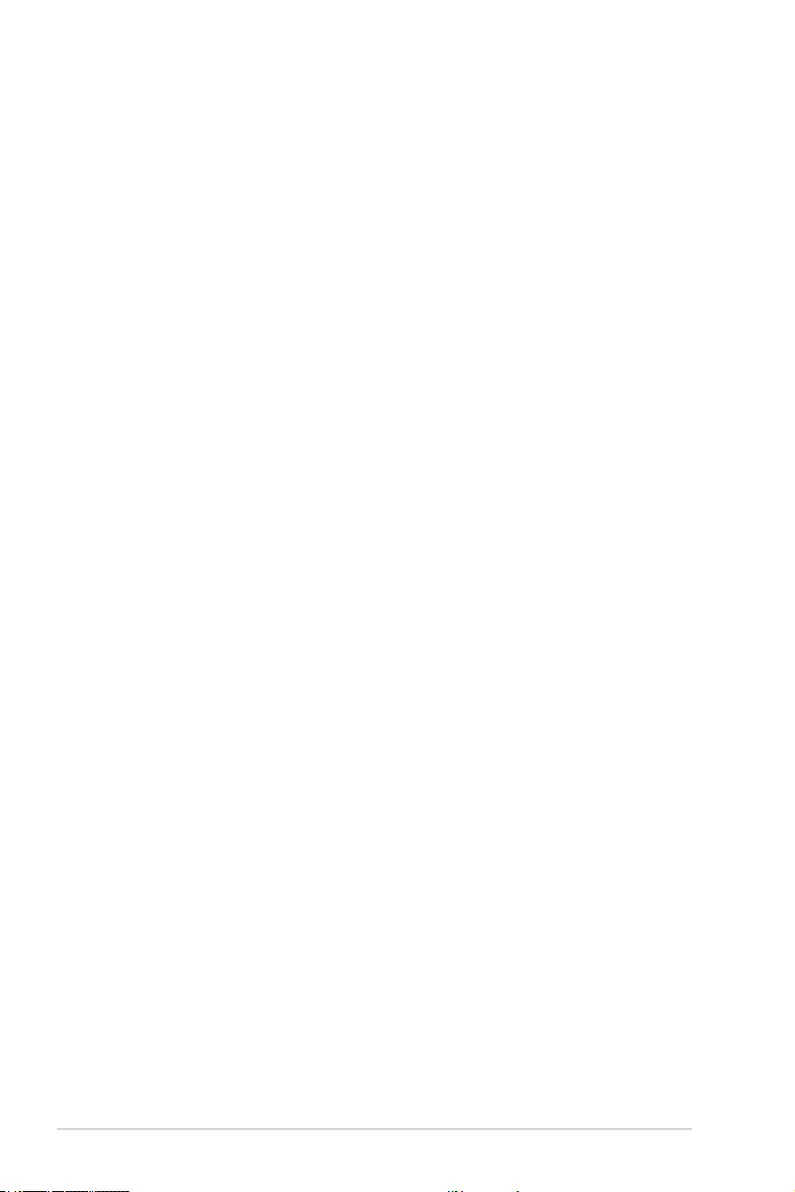
40 ROG STRIX X299-E Gaming BIOS Manual
CPU BCLK Amplitude
This item allows you to set the magnitude of the reference BCLK supplied to the
processor. Higher values may improve overclocking stability.
Conguration options: [Auto] [700mV] [800mV] [900mV] [1000mV]
CPU BCLK Spread Spectrum
This item allows you to reduce the EMI. Disable to get more accurate base clocks.
Conguration options: [Auto] [Disabled] [Enabled]
CPU BCLK Frequency Slew Rate
This item allows you set the frequency update rate. Lower values speed up clock
changes.
Conguration options: [Auto] [Ultra fast] [Fast] [Normal] [Slow]
CPU BCLK Slew Rate
This item allows you set the speed at which the base clock rises or falls. Set a high
value for overclocking stability.
Conguration options: [Auto] [1.5V/ns] [2.5V/ns] [3.5V/ns] [4.5V/ns]
PCIE/DMI Slew Rate
This item allows you set the speed at which the base clock rises or falls. Set a high
value for overclocking stability.
Conguration options: [Auto] [1.5V/ns] [2.5V/ns] [3.5V/ns] [4.5V/ns]
CPU AUX1 Voltage
This item allows you to congure the voltage for the CPU AUX1.
Conguration options: [Auto] [0.000V] – [2.700V]
CPU AUX2 Voltage
This item allows you to congure the voltage for the CPU AUX2.
Conguration options: [Auto] [0.000V] – [2.700V]
CPU Input Reset Voltage
This item allows you to congure the input voltage for the CPU by the external voltage
regulator when reset.
Conguration options: [Auto] [0.800V] – [2.700V]
VTTDDR Voltage (CHA, CHB)
This item allows you to congure the termination voltage for memory channel A and
channel B. 50% of DRAM voltage is default. A setting of Auto scales this setting at
50% of the applied DRAM voltage.
Conguration options: [Auto] [0.500V] – [1.300V]
VTTDDR Voltage (CHC, CHD)
This item allows you to congure the termination voltage for memory channel C and
channel D. A setting of Auto scales this setting at 50% of the applied DRAM voltage.
Conguration options: [Auto] [0.500V] – [1.300V]
VPPDDR Voltage (CHA, CHB)
Auxiliary power supply to the DDR4 DRAM Modules on the left.
Conguration options: [Auto] [1.865V] – [3.135V]
VPPDDR Voltage (CHC, CHD)
Auxiliary power supply to the DDR4 DRAM Modules on the right.
Conguration options: [Auto] [1.865V] – [3.135V]
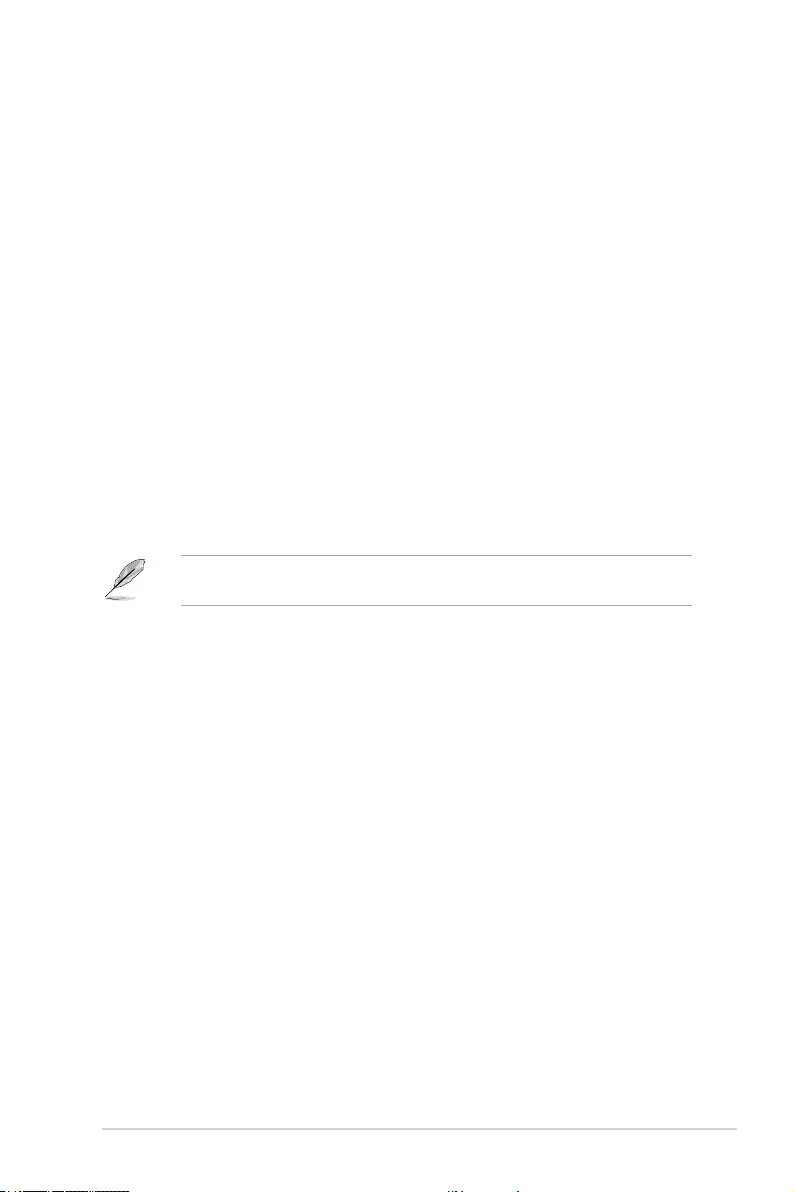
ROG STRIX X299-E Gaming BIOS Manual 41
AI Features
The items in this menu allows you to enable or disable different AI Features.
Debug AI Parameter
You may view the Debug AI Parameters in this option.
Package Temperature Threshold
Frequency will adjust to stay below this package temperature threshold when
regulation is enabled.
Conguration options: [Auto] [30] – [115]
Regulate Frequency by above threshold
Frequency will adjust to stay below the Package Temperature Threshold when this
item is enabled. SVID must be enabled for this to work.
Conguration options: [Auto] [Enabled] [Disabled]
Cooler Efficiency Customize
[Keep Training] Continuous evaluations will be performed on Cooler efciency
and updated accordingly.
[Stop Training] Cooler efciency evaluations will stop and current evaluated
efciency will be used.
[User Specify] Manually specify the Cooler efciency and all predictions will be
based off this manual setting.
The following item appears only when Cooler Efficiency Customize is set to [User
Specify].
Cooler Score
Conguration options: [1] – [2000]
Recalibrate Cooler
This item allows you to recalibrate your cooler efciency.
Cooler Re-evaluation Algorithm
This item allows you to set how inclined the re-evaluation will update.
Conguration options: [Normal] [More inclined to update] [Very inclined to update]
[Less inclined to update] [Least inclined to update]
Optimism Scale
This item allows you to set the optimism of the predictions. The higher the vaue, the
more optimistic the predictions and vice versa.
Conguration options: [50] – [150]
Extreme Over-voltage
This item is only enabled when the onboard CPU-OV jumper is switched on. When set
to [Enabled] it allows higher voltages for overclocking, but the CPU lifetime will not be
guaranteed.
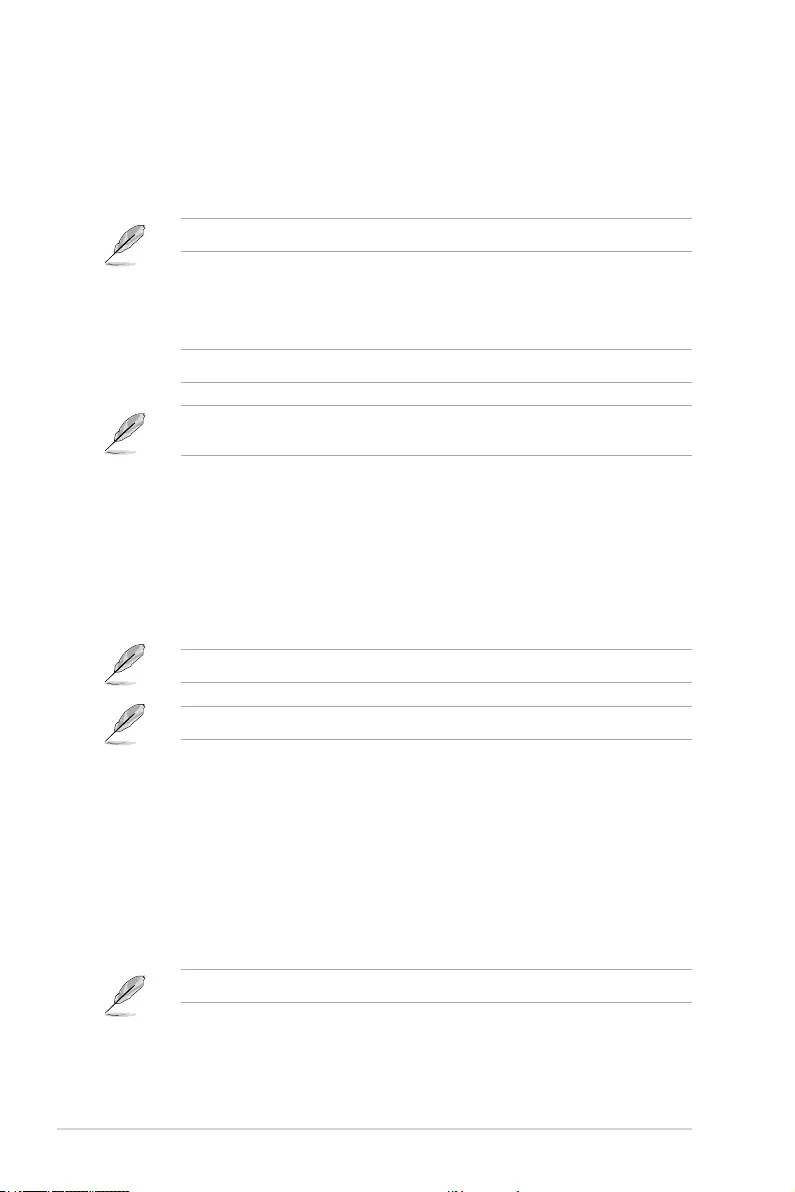
42 ROG STRIX X299-E Gaming BIOS Manual
CPU Core Voltage
Congures the mode of Voltage fed to the cores of the processor. A setting of Auto will scale
the voltage according to the applied ratio. Do not confuse this setting with VCCIN (CPU
Input voltage).
Conguration options: [Auto] [Manual Mode] [Offset Mode] [Adaptive Mode]
The following items appear only when CPU Core Voltage is set to [Manual Mode].
CPU Core Voltage Override
Allows you to congure the CPU Core voltage.
Conguration options: [Auto] [0.001V] – [1.920V]
The following items appear only when CPU Core Voltage is set to [Offset Mode] or
[Adaptive Mode].
Offset Mode Sign
[+] To offset the voltage by a positive value.
[–] To offset the voltage by a negative value.
CPU Core Voltage Offset
This item allows you to congure the input voltage for the CPU by the external voltage
regulator.
Conguration options: [Auto] [0.001V] – [0.999V]
You need to save the changes and reset the system for the changes to take effect.
The following item appears only when CPU Core Voltage is set to [Adaptive Mode].
Additional Turbo Mode CPU Core Voltage
This item allows you to congure the amount of voltage fed to the CPU cores when
running in Turbo Mode. Increase the voltage when conguring a high CPU core
frequency. This voltage will be affected by the offset value.
Conguration options: [Auto] [0.001V] – [1.920V]
CPU Cache Voltage
Congures the mode of Voltage fed to the CPU cache (ring). A setting of Auto will scale
voltage according to the applied CPU cache ratio.
Conguration options: [Auto] [Manual Mode] [Offset Mode] [Adaptive Mode]
The following items appear only when CPU Cache Voltage is set to [Manual Mode].
CPU Cache Voltage Override
Allows you to congure the CPU cache voltage.
Conguration options: [Auto] [0.001V] – [1.920V]
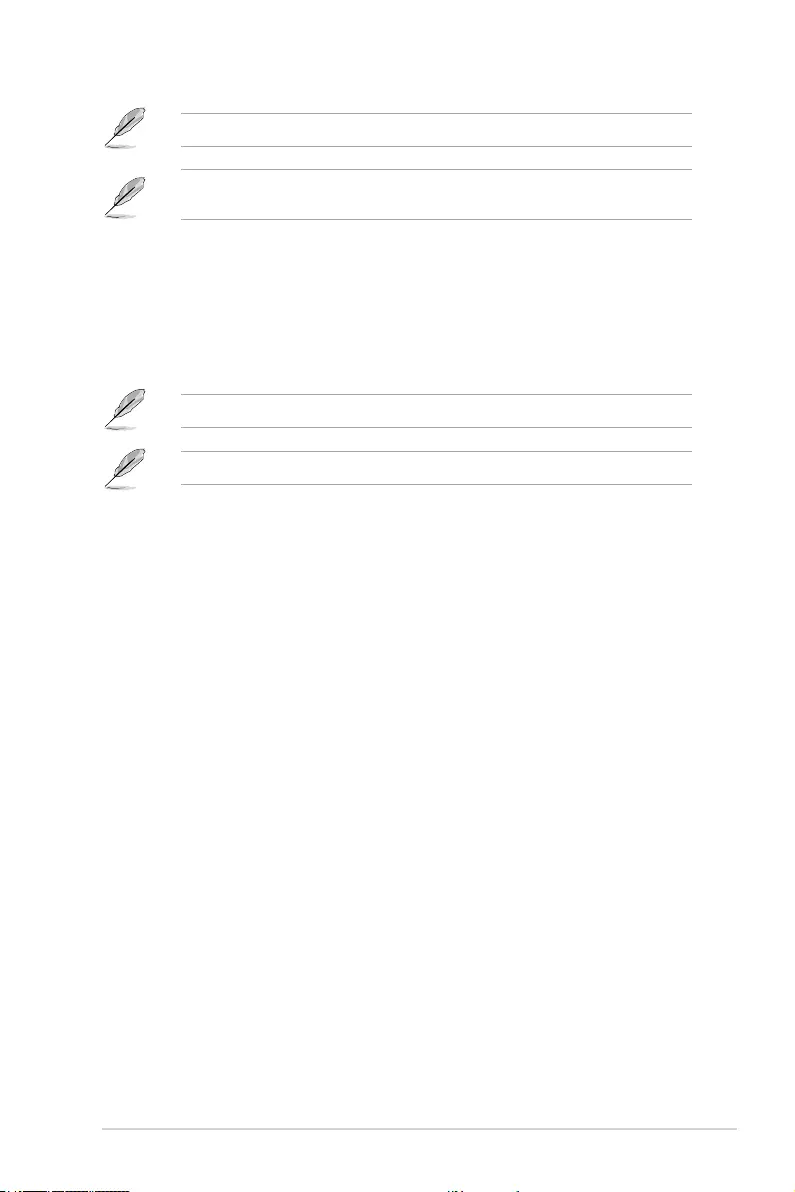
ROG STRIX X299-E Gaming BIOS Manual 43
You need to save the changes and reset the system for the changes to take effect.
The following items appear only when CPU Cache Voltage is set to [Offset Mode] or
[Adaptive Mode].
Offset Mode Sign
[+] To offset the voltage by a positive value.
[–] To offset the voltage by a negative value.
CPU Cache Voltage Offset
This item allows you to congure the CPU cache voltage offset value.
Conguration options: [Auto] [0.001V] – [0.999V]
You need to save the changes and reset the system for the changes to take effect.
The following item appears only when CPU Cache Voltage is set to [Adaptive Mode].
Additional Turbo Mode CPU Cache Voltage
This item allows you to congure the amount of voltage fed to the CPU cache when
running in Turbo Mode. Increase the voltage when conguring a high CPU cache
frequency. This voltage will be affected by the offset value.
Conguration options: [Auto] [0.001V] – [1.920V]
Uncore Voltage Offset
This item allows you to specify the Offset Voltage applied to the Uncore domain. This
voltage is specied in millibolts. Uses Mailbox MSR 0x150, cmd 0x11. The values range
from -1000 mV to 1000 mV.
Uncore Voltage Offset Prefix
[+] To offset the value by a positive value.
[–] To offset the value by a negative value.
CPU Input Voltage
This item allows you congure the input voltage for the CPU by the external voltage
regulator.
Conguration options: [Auto] [0.800V] – [2.700V]
DRAM Voltage(CHA, CHB)
This item allows you to congure the voltage for the DRAM.
Conguration options: [Auto] [1.000V] – [2.100V]
DRAM Voltage(CHC, CHD)
This item allows you to congure the voltage for the DRAM.
Conguration options: [Auto] [1.000V] – [2.100V]
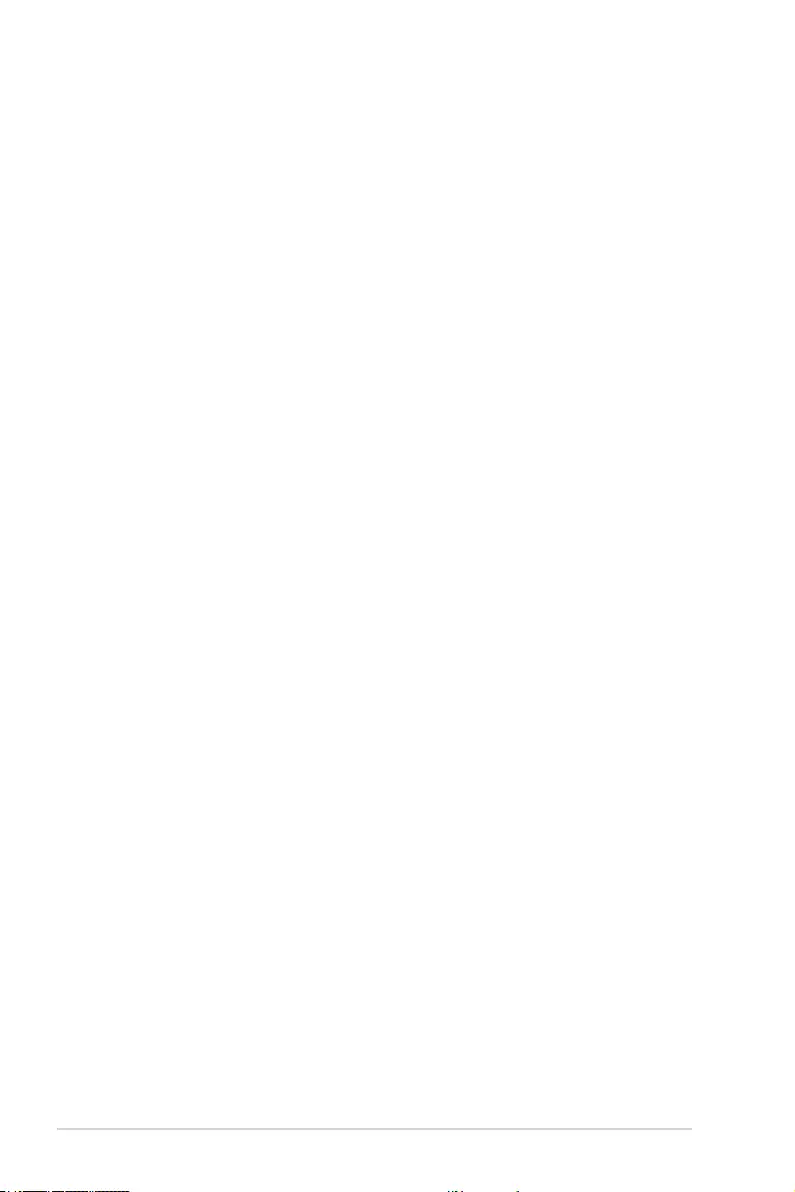
44 ROG STRIX X299-E Gaming BIOS Manual
CPU VCCIO Voltage
This item allows you to congure the voltage for the CPU VCCIO.
Conguration options: [Auto] [0.900V] – [1.800V]
CPU System Agent Voltage
This item allows you to congure the voltage for the CPU System Agent.
Conguration options: [Auto] [0.700V] – [1.800V]
PCH Core Voltage
This item allows you to congure the voltage for the PCH Core.
Conguration options: [Auto] [0.700V] – [1.800V]
PLL Reference Offset Mode Sig
[+] Offset the PLL reference value by a positive value.
[–] Offset the PLL reference value by a negative value.
PLL Reference Offset Value
This item will add or subtract the entered voltage from the PLL reference base voltage (in
conjunction with the Voltage Offset Sign setting). Use the <+> or <-> to adjust the value.
Conguration options: [Auto] [0] – [127]
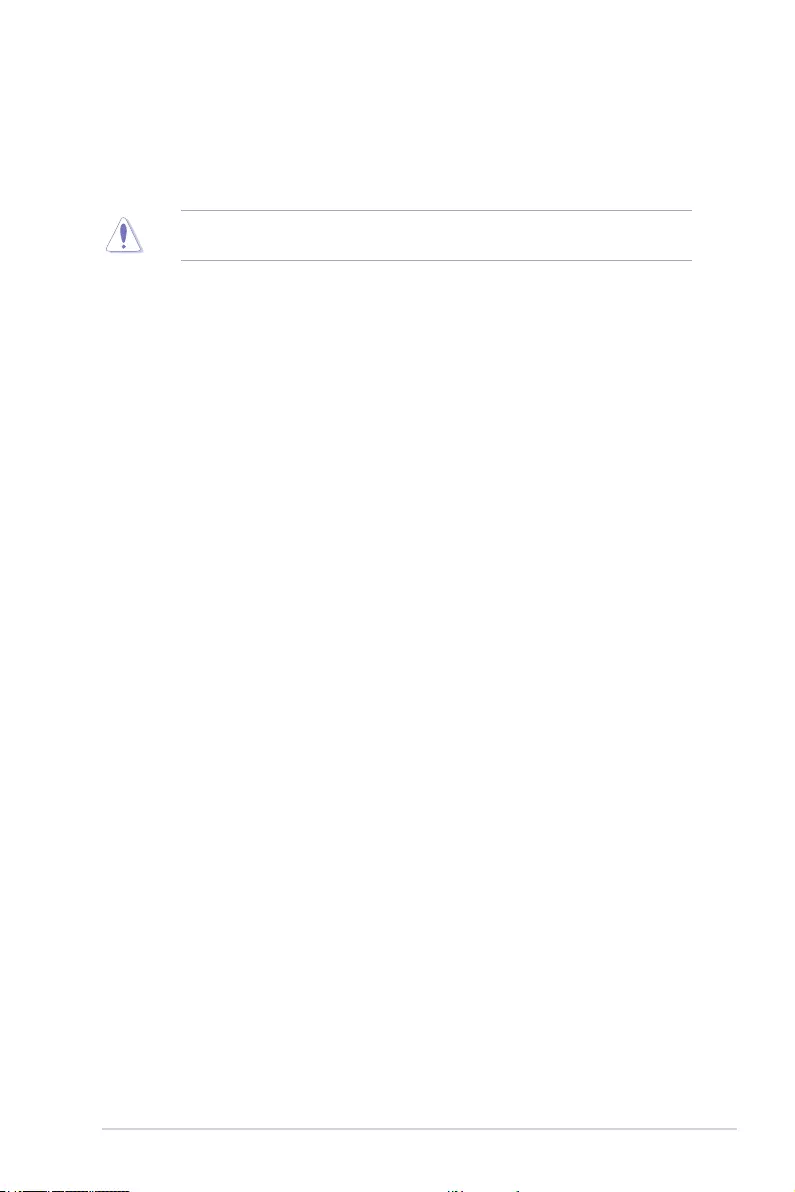
ROG STRIX X299-E Gaming BIOS Manual 45
6. Advanced menu
The Advanced menu items allow you to change the settings for the CPU and other system
devices.
Scroll down to display the other BIOS items.
Be cautious when changing the settings of the Advanced menu items. Incorrect eld
values can cause the system to malfunction.
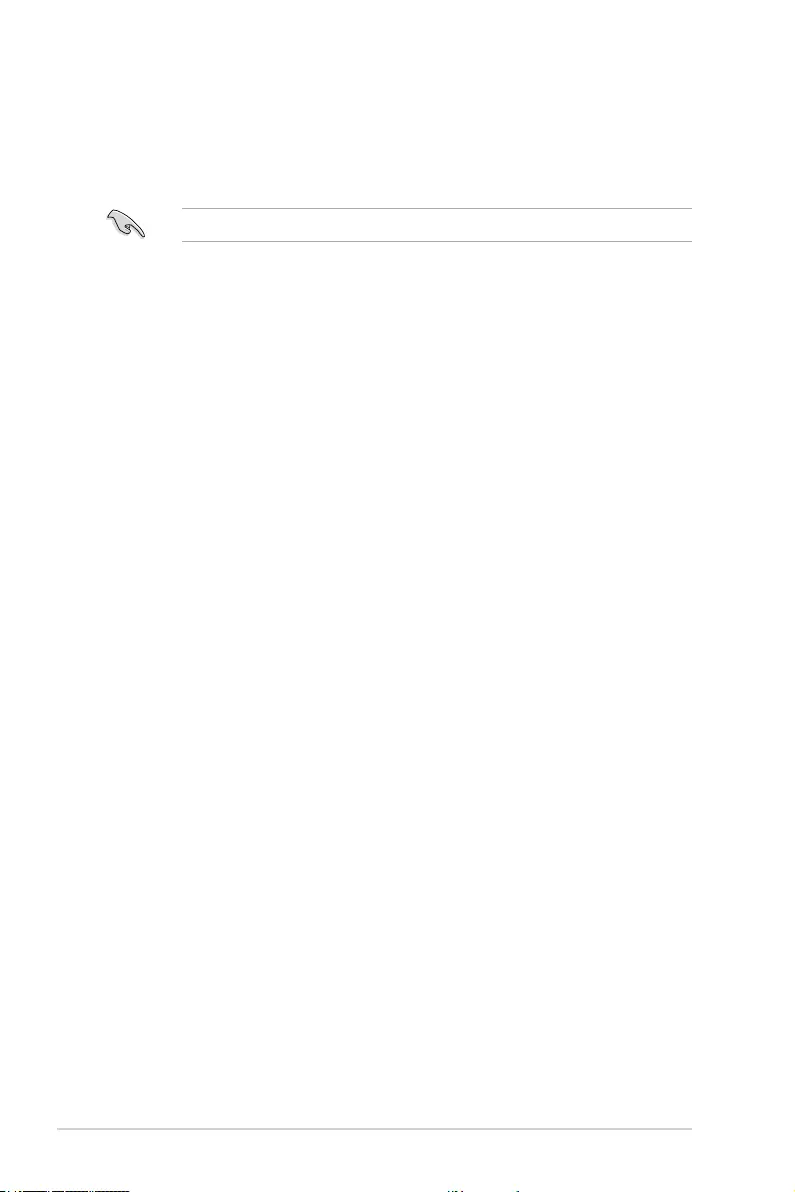
46 ROG STRIX X299-E Gaming BIOS Manual
6.1 CPU Configuration
The items in this menu show the CPU-related information that the BIOS automatically
detects.
Scroll down to display other BIOS items.
The items in this menu may vary based on the CPU installed.
Hyper-Threading [ALL]
This item allows you to enable or disable the Hyper-Threading for logical processor threads.
Conguration options: [Disabled] [Enabled]
Max CPUID Value Limit
This should be enabled in order to boot legacy OSes that cannot support CPUs with
extended CPUID functions.
Conguration options: [Disabled] [Enabled]
Execute Disable Bit
When disabled, forces the XD feature ag to always return 0.
Conguration options: [Disabled] [Enabled]
Hardware Prefetcher
This item allows you to enable or disable the MLC streamer prefetcher.
Conguration options: [Disabled] [Enabled]
Adjacent Cache Line Prefetch
This item allows you to prefetch adjacent cache lines, reducing the DRAM loading time and
improving the system performance.
Conguration options: [Disabled] [Enabled]
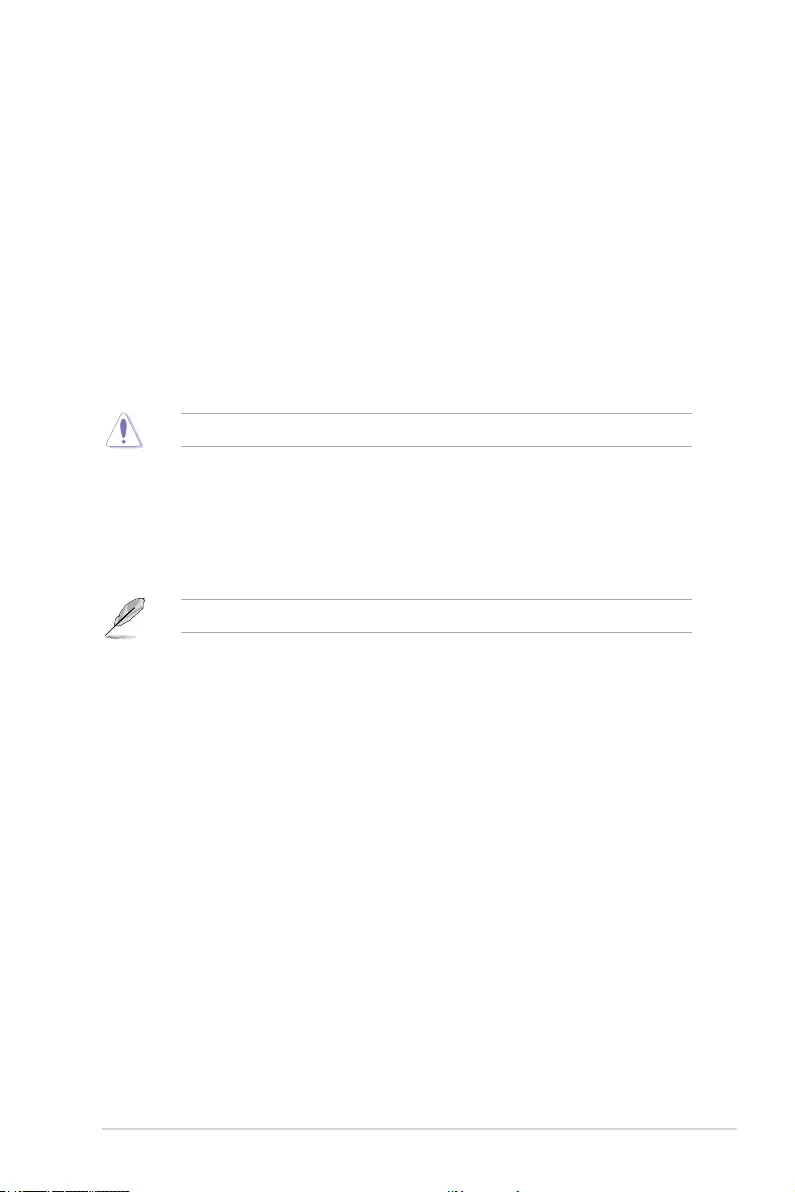
ROG STRIX X299-E Gaming BIOS Manual 47
VMX
When set to [Enabled], VMX can utilize the additional hardware capabilities provided by
Vanderpool Technology.
Conguration options: [Disabled] [Enabled]
Boot performance mode
This item allows you to select the CPU performance state during system boot before the
operating system takes control. The CPU runs at a selected performance ratio based on
CPU conguration.
Conguration options: [Max Performance] [Max Efcient] [Set by Intel Node Manager]
Maximum CPU Core Temperature
This item allows you to set the maximum allowable temperature for CPU cores. The CPU
will throttle or shutdown when it reaches this temperature to prevent damaging the cores.
Conguration options: [Auto] [60] – [110]
Do not set this value too high as high temperature may damage the CPU permanently.
Active Processor Cores
The items in this submenu will allow you to enable or disable each processor package.
Active Physical Processor Core 0~9
This item allows you to enable or disable Processor Core 0~9.
Conguration options: [Disabled] [Enabled]
Physical Cores may not always map directly to Logical Cores.
CPU Power Management Configuration
This item allows you to manage and congure the CPU’s power.
Enhanced Intel SpeedStep Technology
This item allows your system to adjust the CPU’s voltage and cores frequency,
resulting in decreased power consumption and heat production.
[Disabled] The CPU runs at its default speed.
[Enabled] The system controls the CPU speed.
Turbo Mode
This item allows you to automatically set the CPU cores to run faster than the base
operating frequency when it is below the operating power, current and temperature
specication limit.
Conguration options: [Disabled] [Enabled]
Autonomous Core C-State
This item allows you to set the power saving of the CPU states.
Conguration options: [Auto] [Disabled] [Enabled]
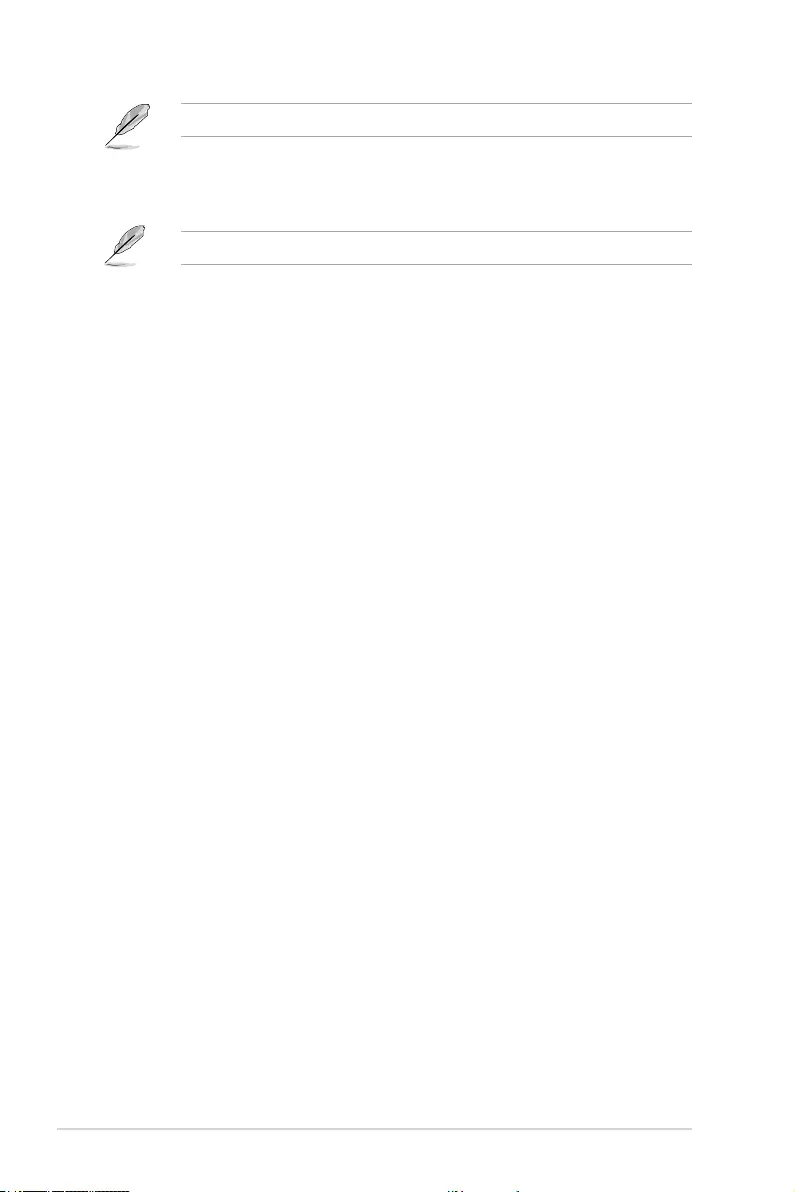
48 ROG STRIX X299-E Gaming BIOS Manual
The following items appear only when Autonomous Core C-state is set to [Enabled].
Enhanced Halt State (C1E)
Core C1E auto promotion Control.
Conguration options: [Enabled] [Disabled]
You need to save the changes and reset the system for the changes to take effect.
CPU C6 Report
This item allows you to disable or enable the CPU C6 report to the
operating system.
Conguration options: [Enabled] [Disabled]
Package C State
This item allows you to set the a C-state support for the CPU package.
Conguration options: [Auto] [C0/C1 state] [C2 state] [C6(non Retention)
state] [C6(Retention) state]
Intel(R) Speed Shift Technology
This item allows you to enable or disable Intel(R) Speed Shift Technology support.
Enabling will expose the CPPC v2 interface for hardware controlled P-states.
Conguration options: [Auto] [Disabled] [Enabled]
MFC Mode Override
This item allows you to select the MFC Mode the BIOS will enforce.
Conguration options: [OS Native Support] [MFC Driver Override]
MSR Lock Control
This item allows you to lock MSR 3Ah, MSR 0E2h, and CSR 80h when set to [Enabled].
Conguration options: [Disabled] [Enabled]
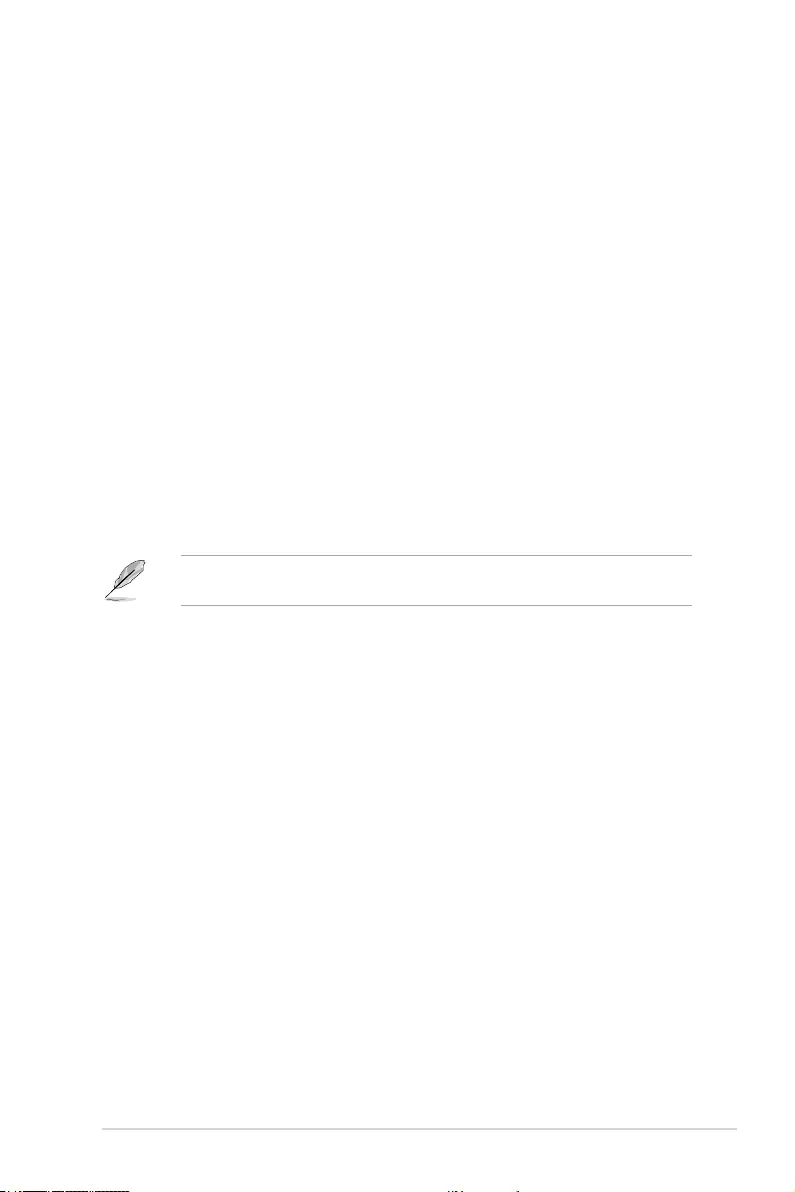
ROG STRIX X299-E Gaming BIOS Manual 49
6.2 Platform Misc Configuration
The items in this menu allow you to change the ASPM for PCH and SA PCI Express.
PCI Express Native Power Management
This item allows you to enhance the power saving feature of PCI Express and perform
Active State power Management (ASPM) operations in the operating system.
Conguration options: [Disabled] [Enabled]
The following item appears only when PCI Express Native Power Management is set to
[Enabled].
Native ASPM
[Auto] Default settings.
[Disabled] BIOS controlled ASPM.
[Enabled] OS controlled ASPM.
PCH - PCI Express
PCH DMI ASPM
This item allows you to congure the Active State Power Management setting.
Conguration options: [Disabled] [Enabled]
ASPM
This item allows you to select the ASPM state for energy-saving conditions.
Conguration options: [Auto] [L0sL1] [L1] [L0s] [Disabled]
SA - PCI Express
DMI Link ASPM Control
This item allows you to enable or disable the control of Active State Power Management on
SA side of the DMI link.
Conguration options: [Disabled] [L1]
PEG - ASPM
This item allows you to control the ASPM support for an active PEG 0 device.
Conguration options: [Disabled] [Auto] [ASPM L0s] [ASPM L1] [ASPM L0sL1]
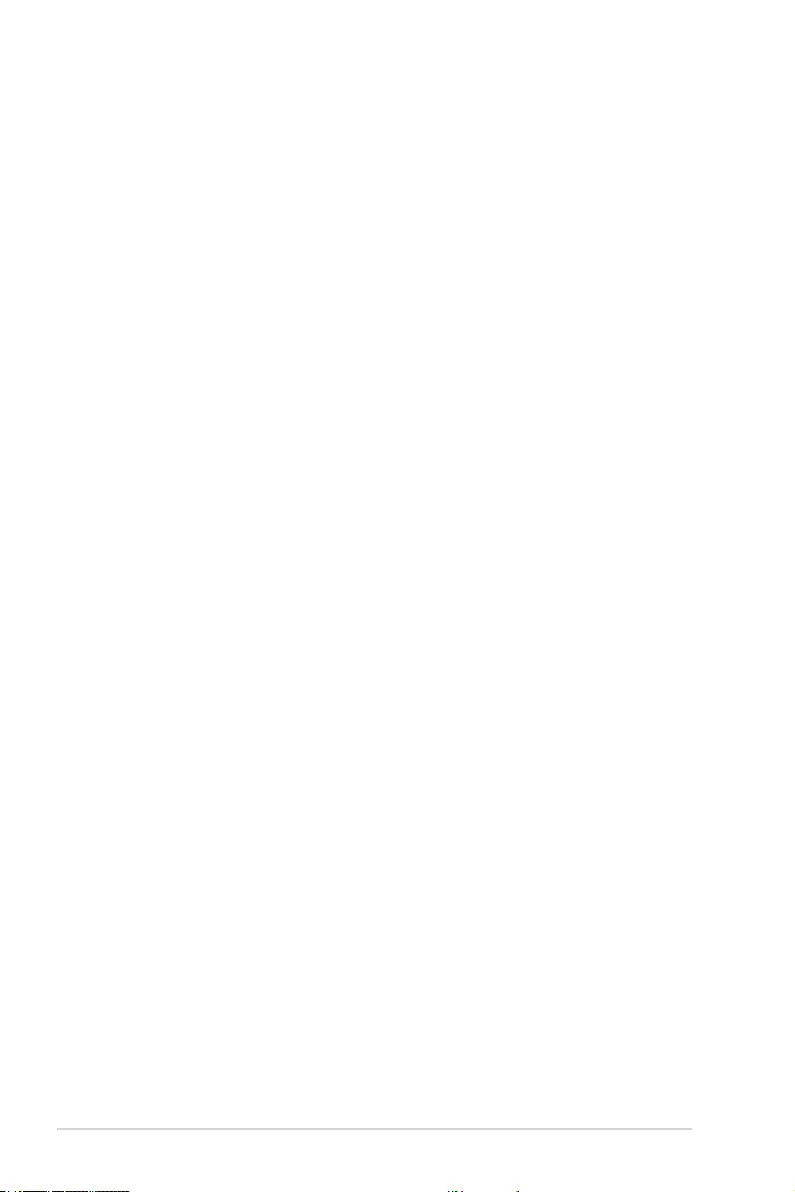
50 ROG STRIX X299-E Gaming BIOS Manual
6.3 System Agent (SA) Configuration
The items in this menu allow you to adjust the Link Speed for PEG Port and Multi-Monitor.
Intel® VT for Directed I/O (VT-d)
Allows you to enable or disable Intel® VT for Directed I/O (VT-d) by reporting the I/O device
assignment to VMM through DMAR ACPI Tables.
Conguration options: [Disabled] [Enabled]
MCTP
Allows you to enable or disable MCTP.
Conguration options: [Disabled] [Enabled]
ACS Control
Conguration options: [Disabled] [Enabled]
DMI/OPI Configuration
This item allows you to control various DMI (direct media interface) functions.
DMI
Link Speed
This item allows you to set DMI speed for this PCIe port.
Conguration options: [Auto] [Gen1 (2.5 GT/s)] [Gen2 (5 GT/s)] [Gen3 (8 GT/s)]
PEG Port Configuration
This item allows you to congure the PEG Port settings.
PCIEx16_1~3
Link Speed
This item allows you to set link speed for this PCIe port
Conguration options: [Auto] [Gen1 (2.5 GT/s)] [Gen2 (5 GT/s)] [Gen3 (8 GT/s)]
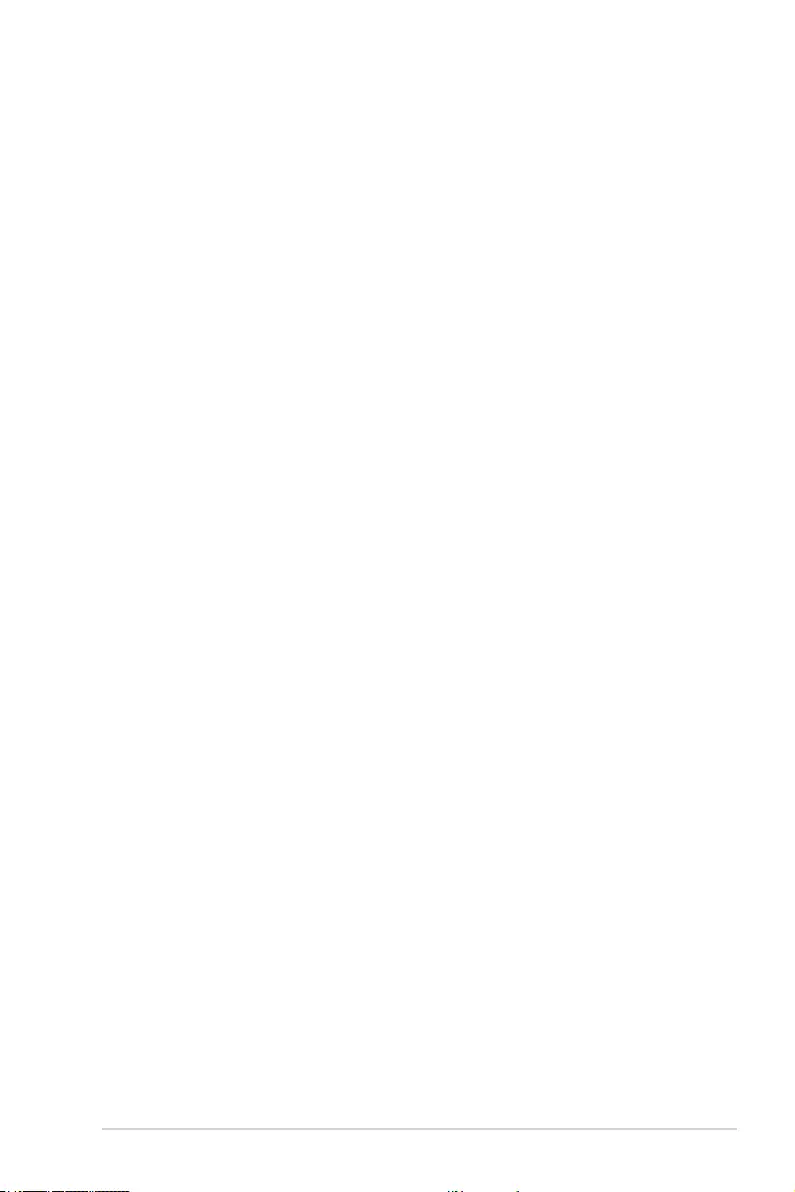
ROG STRIX X299-E Gaming BIOS Manual 51
6.4 PCH Configuration
The items in this menu allow you to adjust the PCH PCI Express speed.
PCI Express Configuration
This item allows you to congure the PCI Express slots.
PCIe Speed
This item allows you to set the speed for the PCIe.
Conguration options: [Auto] [Gen1 (2.5 GT/s)] [Gen2 (5 GT/s)] [Gen3 (8 GT/s)]
6.5 PCH Storage Configuration
While entering Setup, the BIOS automatically detects the presence of SATA devices. The
SATA Port items show Empty if no SATA device is installed to the corresponding SATA
port.
Scroll down to display the other BIOS items.
SATA Controller(s)
This item allows you to enable or disable the SATA Device.
Conguration options: [Disabled] [Enabled]
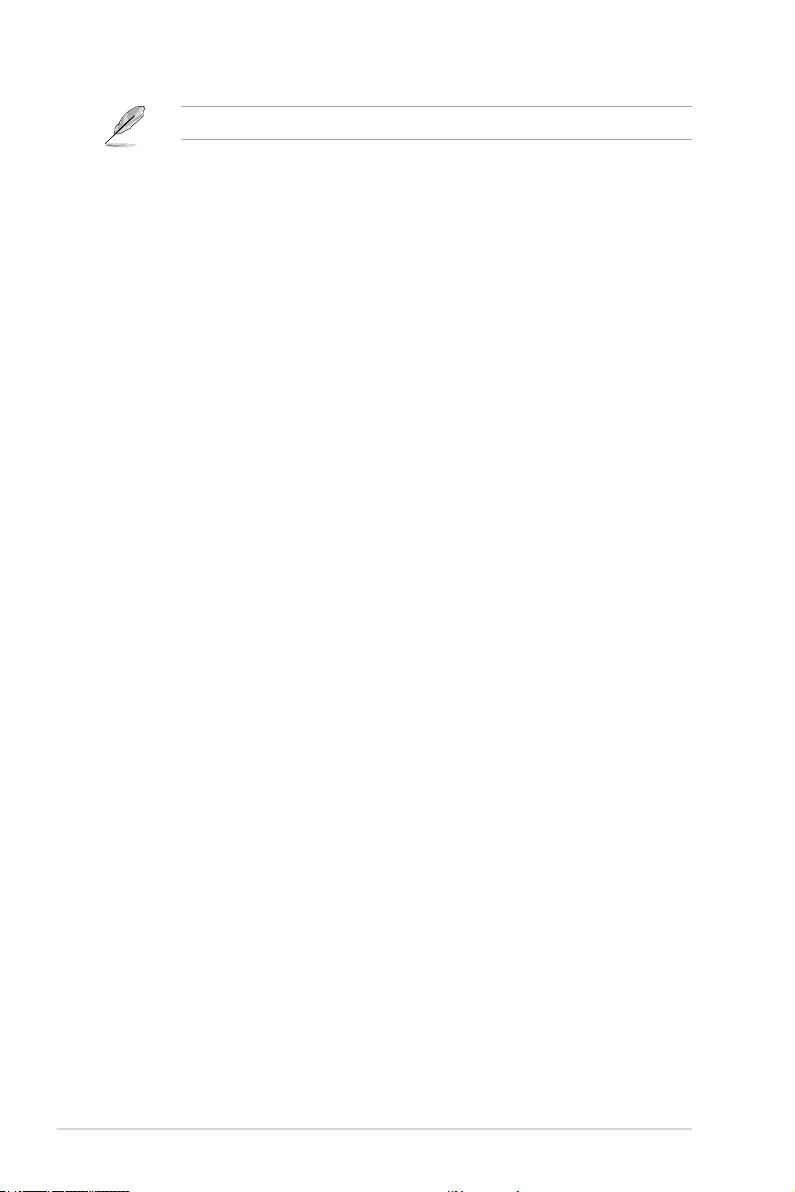
52 ROG STRIX X299-E Gaming BIOS Manual
The following items appear only when SATA Controller(s) is set to [Enabled].
SATA Mode Selection
This item allows you to set the SATA conguration.
[AHCI] Set to [AHCI] when you want the SATA hard disk drives to
use the AHCI (Advanced Host Controller Interface). The AHCI
allows the onboard storage driver to enable advanced Serial
ATA features that increases storage performance on random
workloads by allowing the drive to internally optimize the order
of commands.
[Intel RST Premium
(RAID)]
Set to [Intel RST Premium (RAID)] when you want to create a
RAID conguration from the SATA hard disk drives.
Aggressive LPM support
This item is designed for LPM (link power management) support with a better energy saving
conditions. When disabled, the hot plug function of SATA ports are disabled.
Conguration options: [Disabled] [Enabled]
S.M.A.R.T. Self Test
S.M.A.R.T. (Self-Monitoring, Analysis and Reporting Technology) is a monitoring system
that shows a warning message during POST (Power-on Self Test) when an error occurs in
the hard disks.
Conguration options: [On] [Off]
Aggressive LPM Support
When this item is set to [Enabled], it will allow PCH to aggressively enter link power state.
Conguration options: [Disabled] [Enabled]
SATA6G_1 - SATA6G_8
SATA6G_1 - SATA6G_8
This item allows you to enable or disable the selected SATA port.
Conguration options: [Disabled] [Enabled]
SATA6G_1 - SATA6G_8 Hot Plug
These items appears only when the SATA Mode Selection is set to [AHCI] and allows
you to enable or disable SATA Hot Plug Support.
Conguration options: [Disabled] [Enabled]
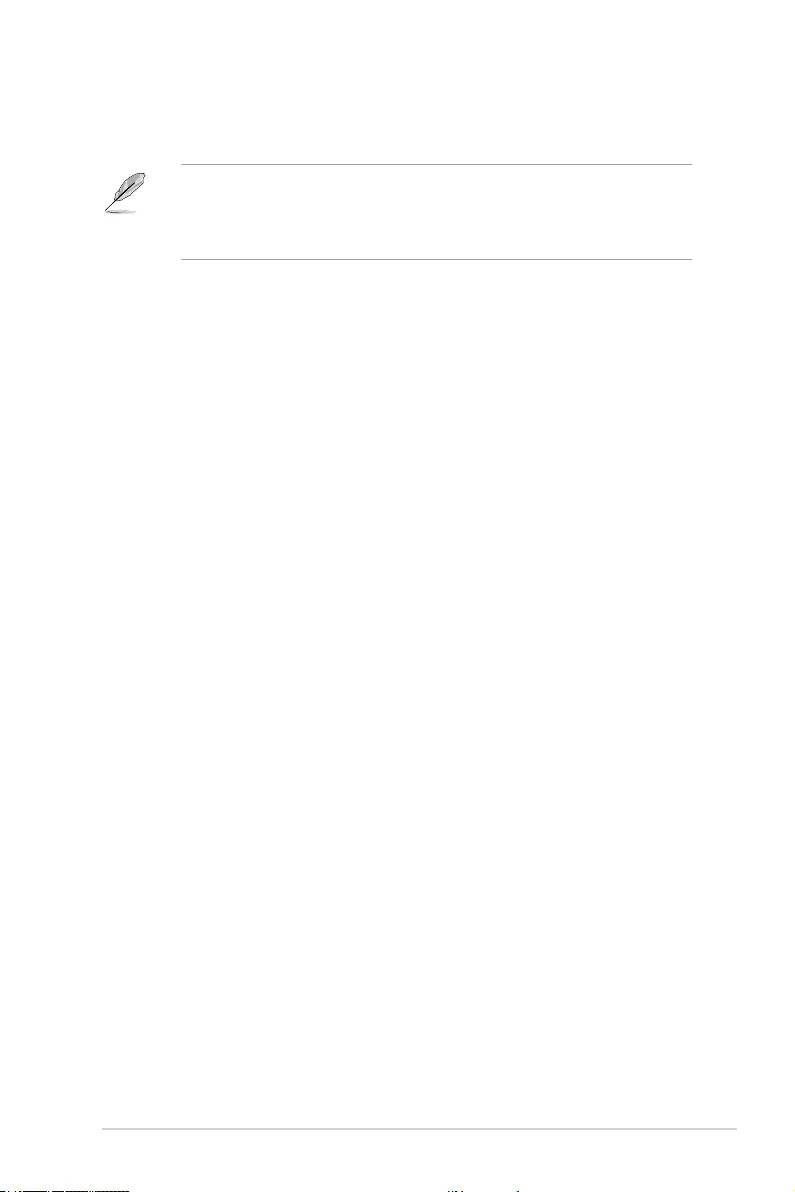
ROG STRIX X299-E Gaming BIOS Manual 53
6.6 CPU Storage Configuration
The items in this menu allow you to congure CPU storage congurations.
• This menu will appear only when an Intel® Core™ X-series Processors (6-core or
above) is installed.
• Due to CPU behavior, CPU RAID functions with Intel® CPU RSTe only supports Intel®
Core™ X-series Processors (6-core or above) and Intel® SSD modules.
PCIEX16_1~3
[PCIE SSD X4 Card] When PCIE SSD X4 is selected, only storage devices will be
supported in this slot. Save your changes, exit the BIOS Setup
and reboot the system. Enter the BIOS Setup again and go to
Advanced menu > Intel Virtual RAID on CPU to congure your
settings.
[HYPER M.2 X16 (VROC)] When Hyper M.2 X16 for VROC mode is selected, only the
Hyper M.2 X16 card will be supported in this slot. Please check
the speed of your PCIEX16 slot before installing the Hyper M.2
X16 Card. Save your changes, exit the BIOS Setup and reboot
the system. Enter the BIOS Setup again and go to Advanced
menu > Intel Virtual RAID on CPU to congure your settings.
[HYPER M.2 X16 (data)] Supports up to 4 x M.2 drives via the Hyper M.2 X16 expansion
card without VROC support.
M.2_2~3
Conguration options: [Disabled] [M.2 SSD (VROC)]

54 ROG STRIX X299-E Gaming BIOS Manual
6.7 Onboard Devices Configuration
The items in this menu allow you to switch between PCIe Lanes and congure onboard
devices.
Scroll down to view the other BIOS items.
HD Audio Controller
This item allows you to enable or disable the Azalia High Denition Audio Controller.
Conguration options: [Disabled] [Enabled]
Asmedia Back 1A/1C USB 3.2 Gen2 Controller
This item allows you to enable or disable the Asmedia Back 1A/1C USB 3.2 Gen2
Controller.
Conguration options: [Disabled] [Enabled]
Asmedia Back 2A USB 3.2 Gen2 Controller
This item allows you to enable or disable the Asmedia Back 2A USB 3.2 Gen2 Controller.
Conguration options: [Disabled] [Enabled]
Asmedia Front 1C USB 3.2 Gen2 Controller
This item allows you to enable or disable the Asmedia Front 1C USB 3.2 Gen2 Controller.
Conguration options: [Disabled] [Enabled]
USB Type C Power Switch
[Auto] The system will automatically detect your USB Type C devices and
provide suitable power if needed.
[Enabled] The USB Type C port will always provide power to your devices.
USB power deliver in Soft Off state (S5)
This item allows you to enable or disable USB power when your PC is in the S5 state.
Conguration options: [Disabled] [Enabled]
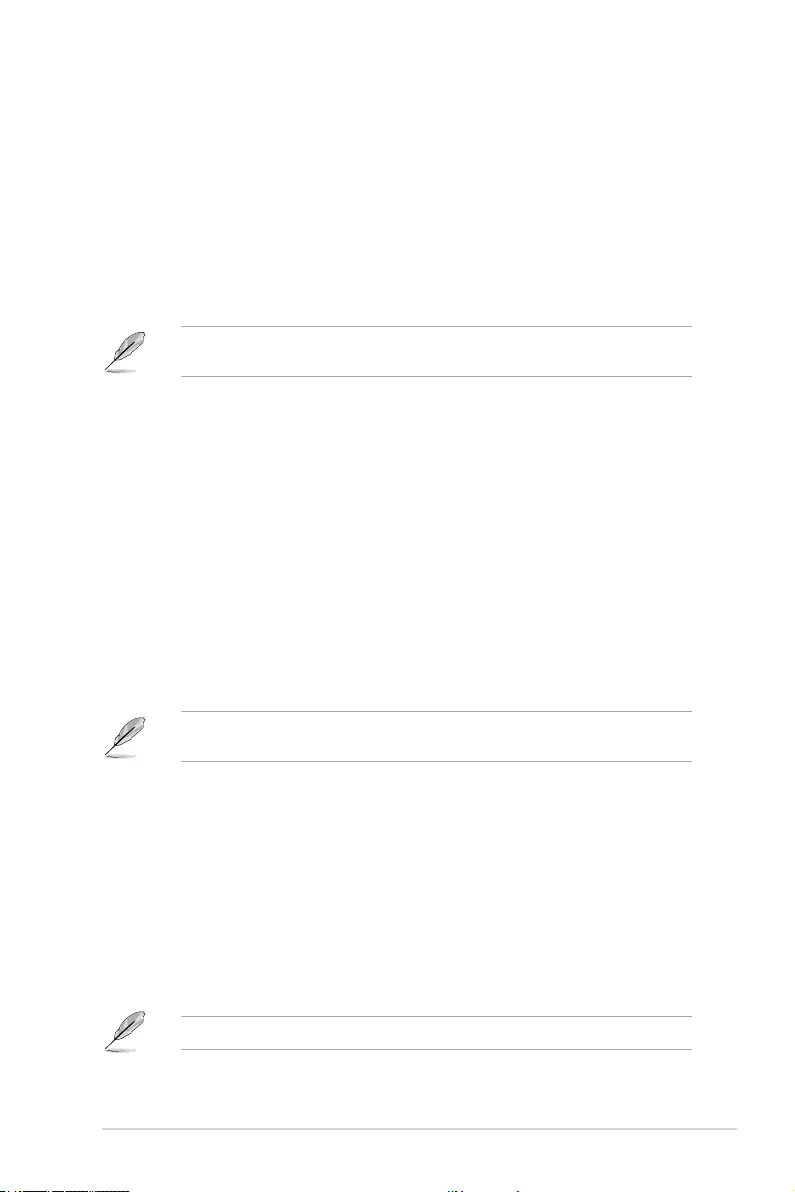
ROG STRIX X299-E Gaming BIOS Manual 55
RGB LED lighting
When system is in working state
This item allows you to turn the RGB LED lighting on or off when the system is in the
working state.
[All On]: All LEDs (Aura or Functional) will be enabled.
[Stealth Mode]: All LEDs (Aura and Functional) will be disabled.
[Aura Only]: Aura LEDs will be enabled and functional LEDs will be disabled.
[Aura Off]: Aura LEDs will be disabled, however functional LEDs will still be
enabled.
The RGB Header(s) and Addressable Header(s) will only work under the S0 (working)
state.
Q-Code LED Function
[Disabled] Disable the Q-Code LED.
[POST Code Only] Show POST (Power-On Self-Test) code on Q-Code LED.
[Auto] Automatically display POST (Power-On Self-Test) code and
CPU temperature on Q-Code LED.
When system is in sleep, hibernate or soft off states
This item allows you to turn the RGB LED lighting on or off when the system is in the
sleep, hibernate or soft off states.
[All On]: All LEDs (Aura or Functional) will be enabled.
[Stealth Mode]: All LEDs (Aura and Functional) will be disabled.
[Aura Only]: Aura LEDs will be enabled and functional LEDs will be disabled.
[Aura Off]: Aura LEDs will be disabled, however functional LEDs will still be
enabled.
The RGB Header(s) and Addressable Header(s) will only work under the S0 (working)
state.
Wi-Fi 6 (802.11ax)
This item allows you to enable or disable the Wi-Fi 6 (802.11ax) controller.
Conguration options: [Disabled] [Enabled]
Bluetooth Controller
This item allows you to enable or disable the Bluetooth Controller.
Conguration options: [Disabled] [Enabled]
Intel LAN Controller
This item allows you to enable or disable the Intel LAN controllers.
Conguration options: [Disabled] [Enabled]
The following item appears only when Intel LAN Controller is set to [Enabled].
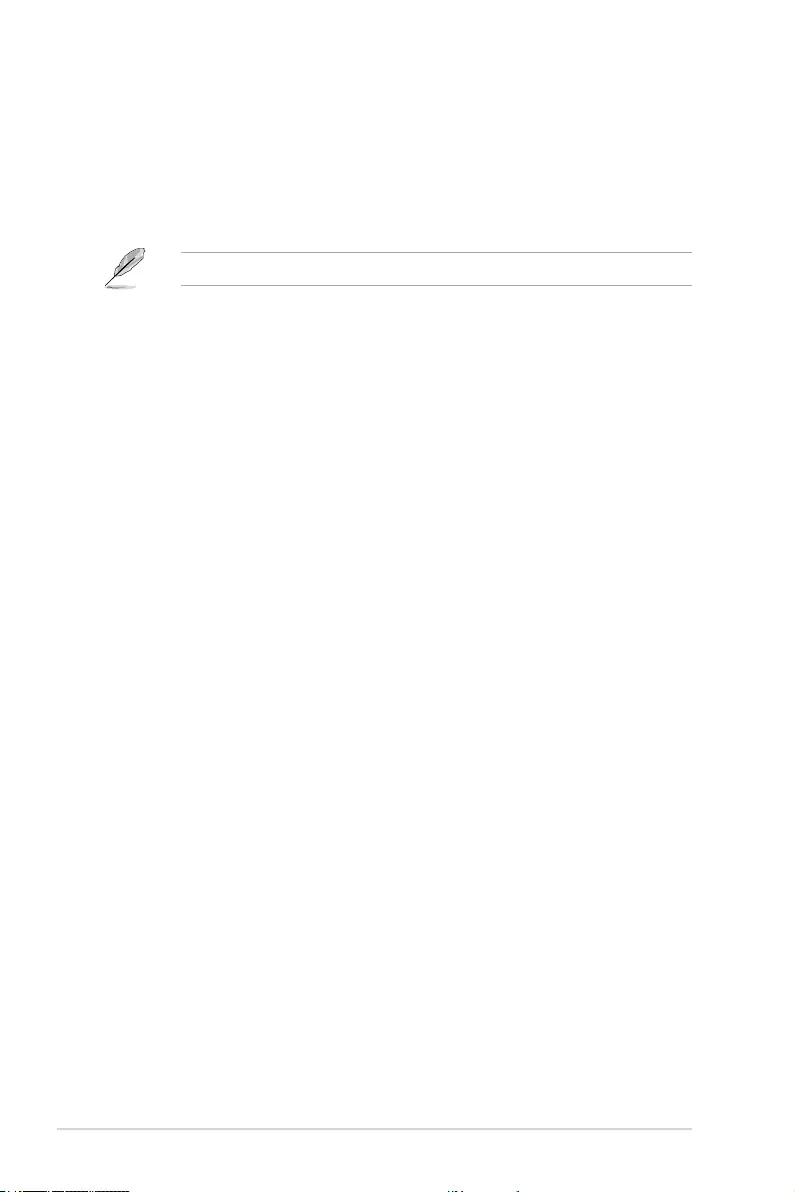
56 ROG STRIX X299-E Gaming BIOS Manual
6.8 APM Configuration
ErP Ready
This item allows you to switch off some power at S4+S5 or S5 to get the system ready for
ErP requirement. When set to [Enabled], all other PME options are switched off.
Conguration options: [Disabled] [Enabled (S4+S5)] [Enabled (S5)]
Restore AC Power Loss
This item allows your system to go to ON state, OFF state, or both states after an AC power
loss. When setting your system to [Last State], it goes to the previous state before the AC
power loss.
Conguration options: [Power Off] [Power On] [Last State]
Power On By PCI-E
This item allows you to enable or disable the Wake-on-LAN function of the onboard LAN
controller or other installed PCI-E LAN cards.
Conguration options: [Disabled] [Enabled]
Power On By RTC
This item allows you to enable or disable the RTC (Real-Time Clock) to generate a wake
event and congure the RTC alarm date. When enabled, you can set the days, hours,
minutes, or seconds to schedule an RTC alarm date.
Conguration options: [Disabled] [Enabled]
Intel LAN PXE Option ROM
This item allows you to enable or disable the Intel PXE Option Rom launch.
Conguration options: [Disabled] [Enabled]
Realtek 2.5G LAN Controller
This item allows you to enable or disable the Realtek 2.5G LAN controllers.
Conguration options: [Disabled] [Enabled]
The following item appears only when Realtek 2.5G LAN Controller is set to [Enabled].
Realtek PXE Option ROM
This item allows you to enable or disable the Realtek PXE Option Rom launch.
Conguration options: [Disabled] [Enabled]
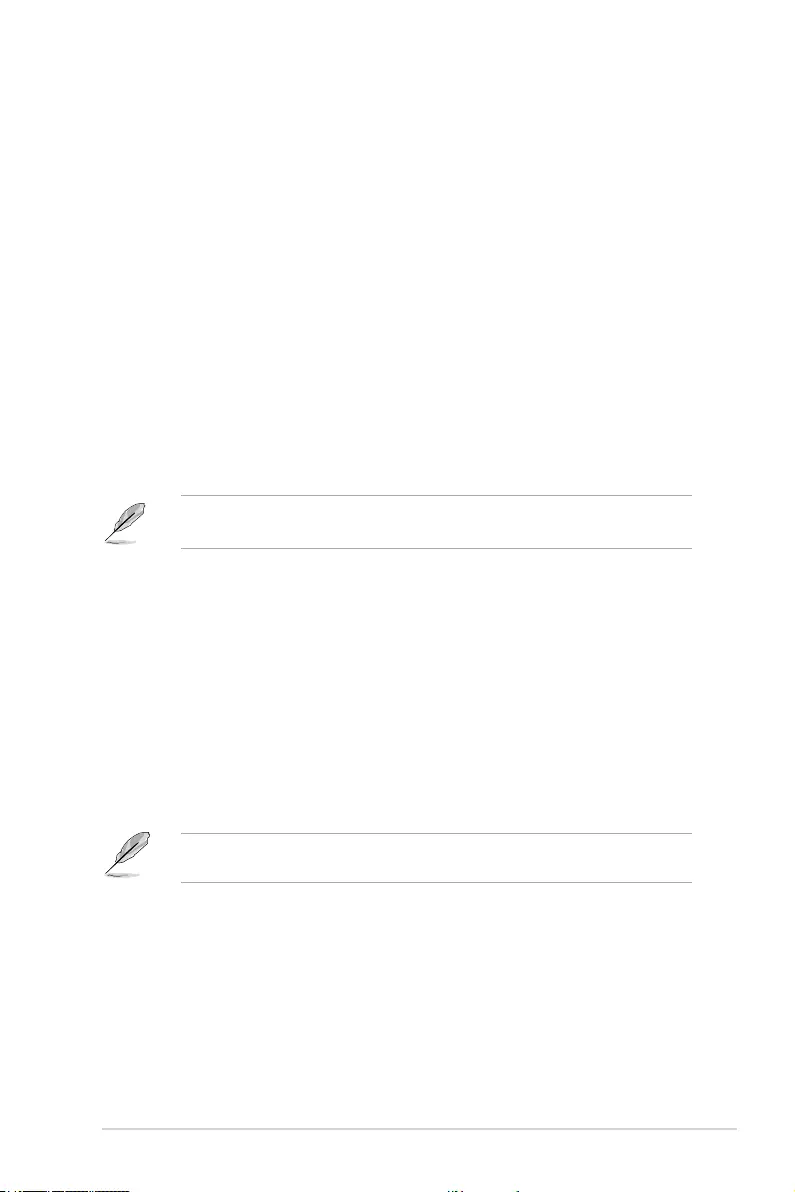
ROG STRIX X299-E Gaming BIOS Manual 57
6.9 USB Configuration
The items in this menu allow you to change the USB-related features.
The Mass Storage Devices item shows the auto-detected values. If no USB device is
detected, the item shows None.
Legacy USB Support
[Enabled] Your system supports the USB devices in legacy operating systems.
[Disabled] Your USB devices are available only for EFI applications.
[Auto] Your system automatically disables the Legacy USB support if USB
devices are not connected.
USB Mass Storage Driver Support
This item allows you to enable or disable USB Mass Storage Driver Support.
Conguration options: [Disabled] [Enabled]
USB Single Port Control
This item allows you to enable or disable the individual USB ports.
Refer to section Motherboard layout in your motherboard’s user manual for the location
of the USB ports.
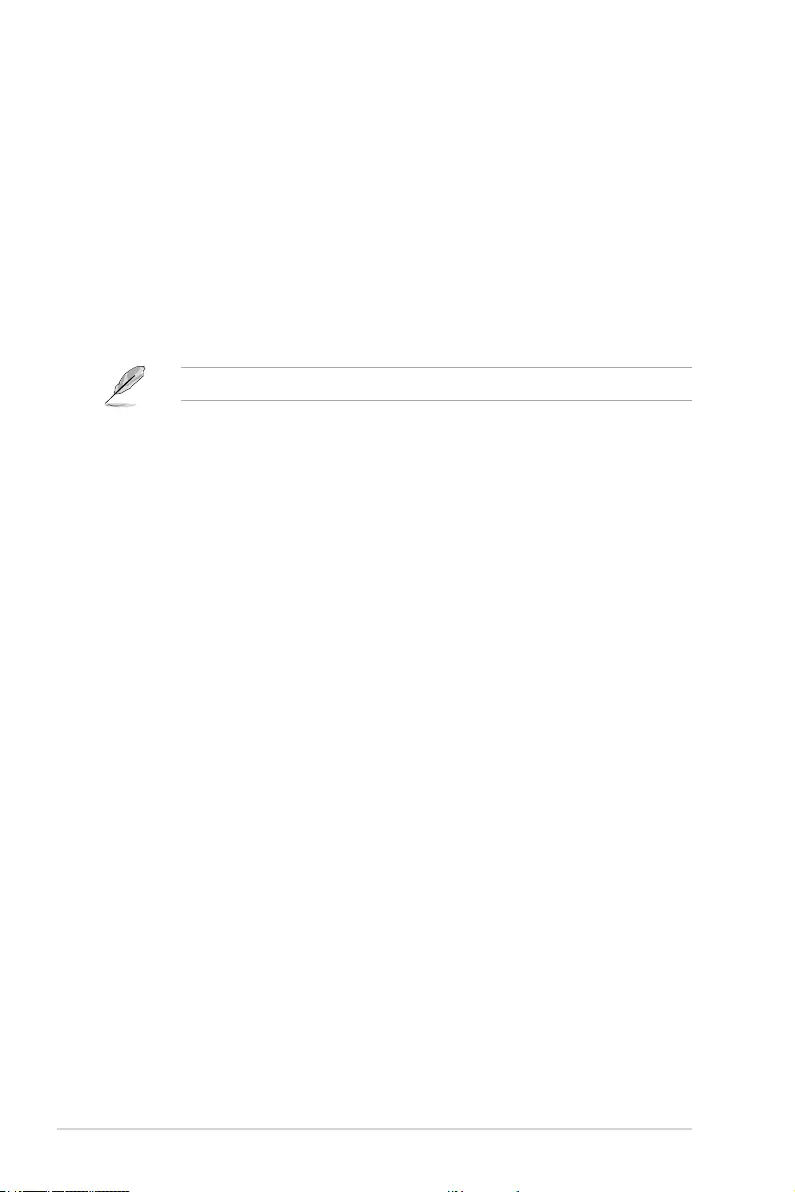
58 ROG STRIX X299-E Gaming BIOS Manual
6.11 NVMe Configuration
This menu displays the NVMe controller and Drive information of the connected devices.
6.10 HDD/SSD SMART Information
This menu displays the SMART information of the connected devices.
NVM Express devices do not support SMART information.
6.12 PCH-FW Configuration
This item allows you to congure the rmware TPM.
PTT Configuration
The items in this submenu allow you to congure PTT.
PTT
This item allows you to enable or disable PTT in SkuMgr.
Conguration options: [Disabled] [Enabled]
PTP aware OS
This item allows you to select whether or not the OS you will boot to will be PTP
aware.
Conguration options: [PTP Aware] [Not PTP Aware]
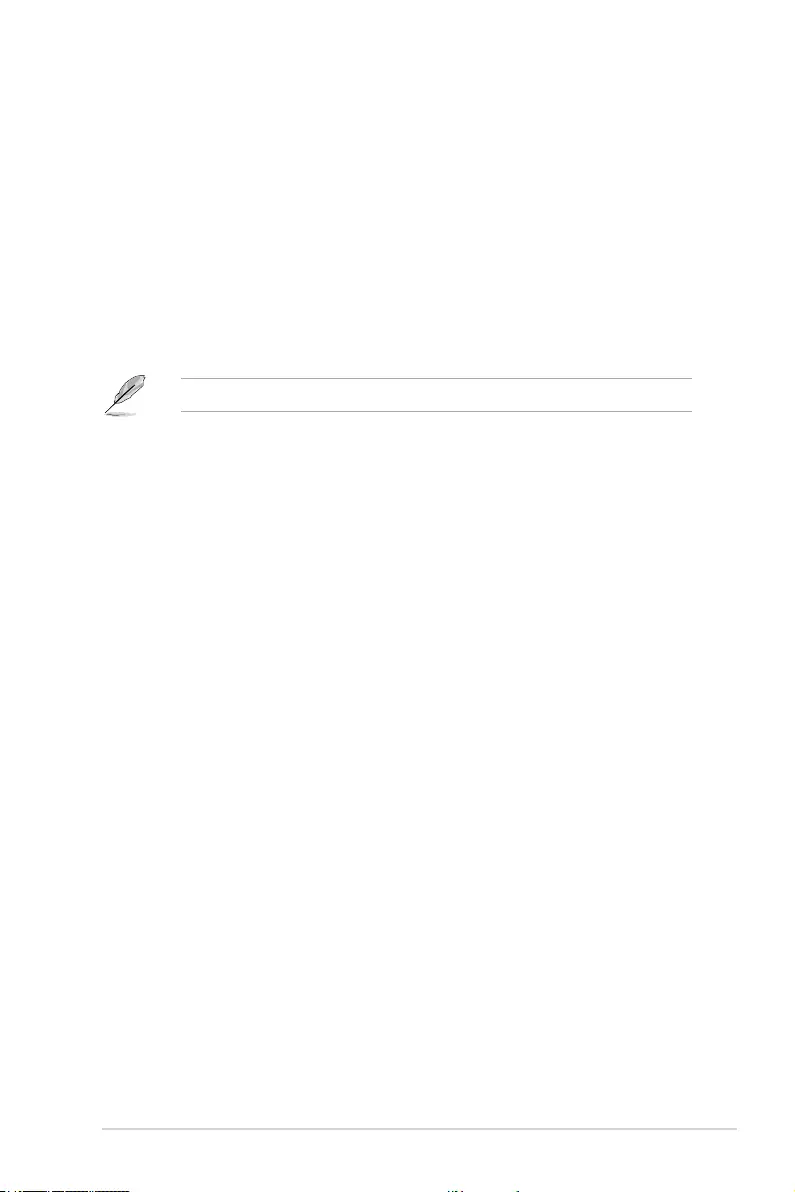
ROG STRIX X299-E Gaming BIOS Manual 59
6.13 Network Stack Configuration
The items in this menu allow you to congure Ipv4 / Ipv6 PXE support.
6.14 Intel(R) Rapid Storage Technology
Allows you to manage RAID volumes on the Intel(R) RAID Controller.
Network stack
This item allows you to disable or enable the UEFI network stack.
Conguration options: [Disable] [Enable]
The following item appears only when Network Stack is set to [Enabled].
Ipv4/Ipv6 PXE Support
This item allows you to enable or disable the Ipv4/Ipv6 PXE wake event.
Conguration options: [Disabled] [Enabled]
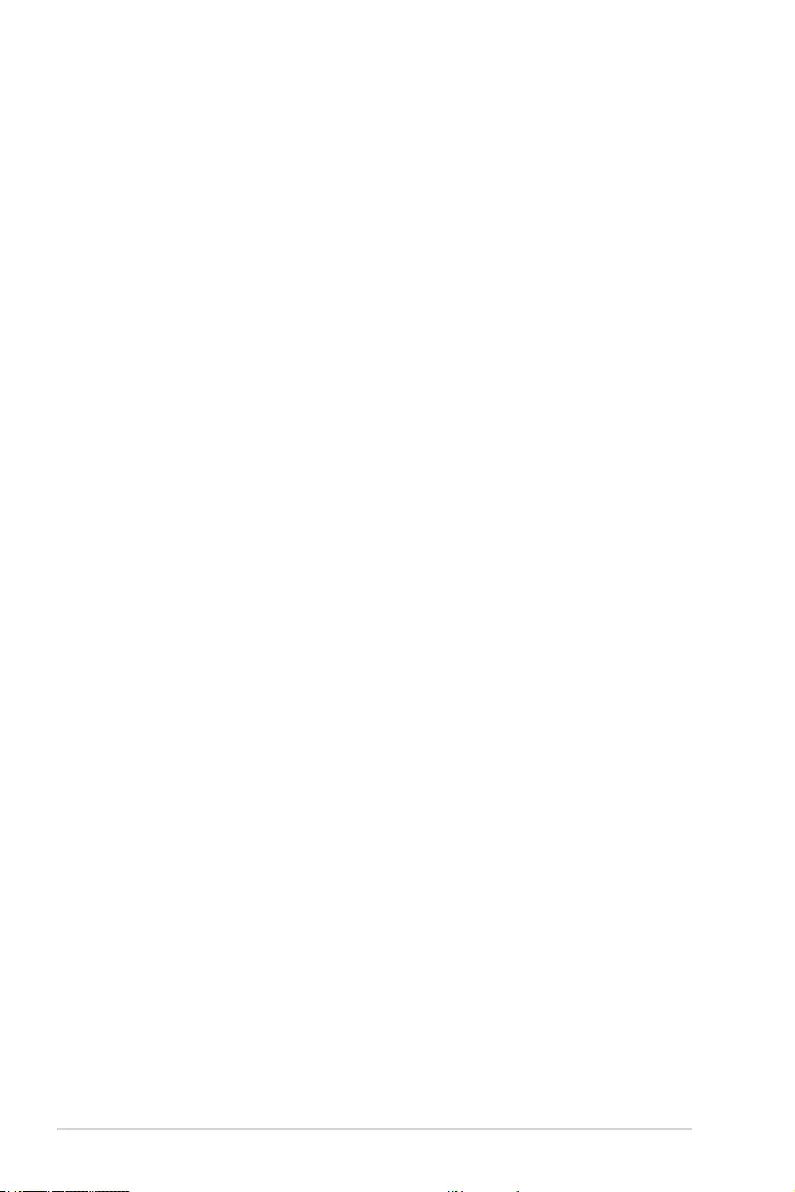
60 ROG STRIX X299-E Gaming BIOS Manual
7. Monitor menu
The Monitor menu displays the system temperature/power status, and allows you to change
the fan settings.
Scroll down to display the other BIOS items.
CPU Temperature, CPU Package, Motherboard Temperature, VRM
Temperature, PCH Temperature, T Sensor Temperature, EXT_Sensor1-3
Temperature [xxx°C/xxx°F]
The onboard hardware monitor automatically detects and displays the component
and sensor temperatures. Select [Ignore] if you do not wish to display the detected
temperatures.
CPU Fan Speed, CPU Optional Fan Speed, Chassis Fan 1-2 Speed, M.2 fan
Speed, Water Pump+ Speed, AIO Pump Speed, HS Fan Speed, Extension
Fan 1-6 Speed [xxxx RPM]
The onboard hardware monitor automatically detects and displays the fan and pump speeds
in rotations per minute (RPM). If the fan or pump is not connected to the motherboard, the
eld shows N/A. Select [Ignore] if you do not wish to display the detected speed.
CPU Core Voltage, 3.3V Voltage, 5V Voltage, 12V Voltage [x.xxxx V]
The onboard hardware monitor automatically detects the voltage output through the onboard
voltage regulators. Select [Ignore] if you do not want to detect this item.
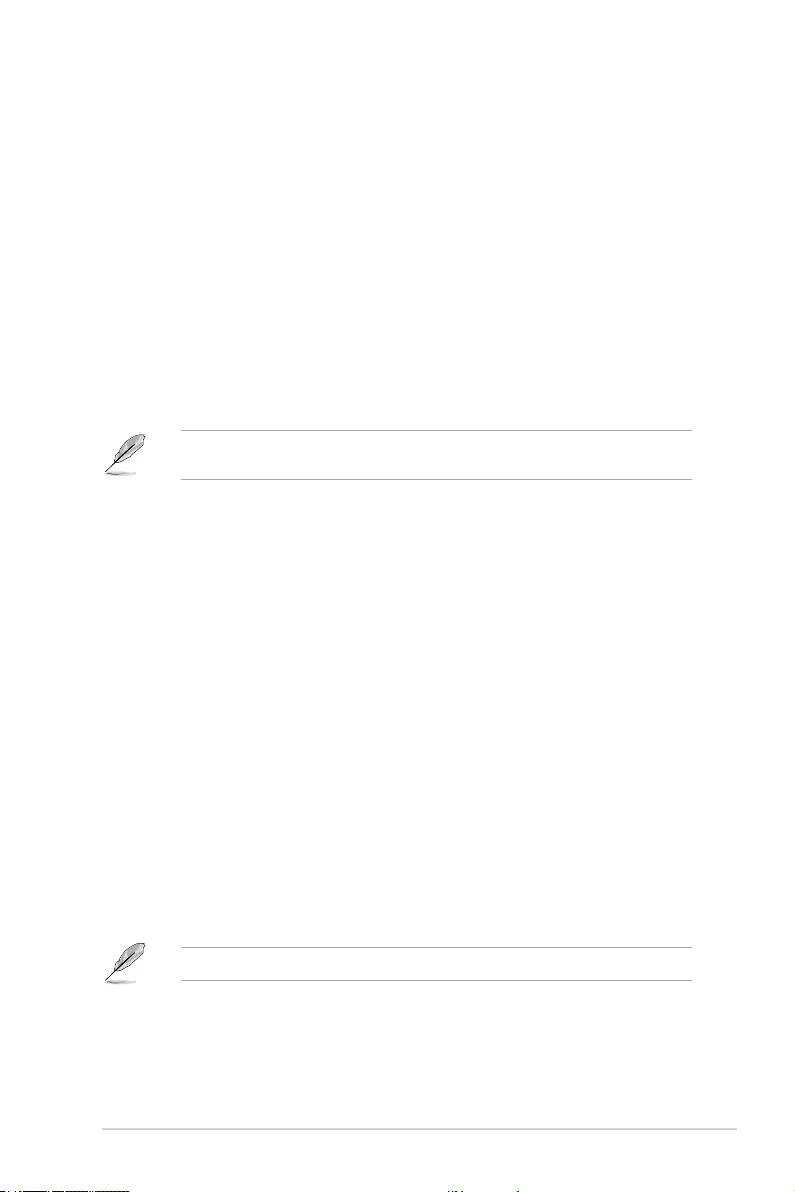
ROG STRIX X299-E Gaming BIOS Manual 61
Q-Fan Configuration
Q-Fan Tuning
Click this item to automatically detect the lowest speed and congure the minimum
duty cycle for each fan.
CPU Q-Fan Control
This item allows you to set the CPU Q-Fan operating mode.
[Auto] Detects the type of CPU fan installed and automatically switches
the control modes.
[PWM Mode] Enables the CPU Q-Fan Control feature in PWM mode for 4-pin
CPU fan.
[DC Mode] Enables the CPU Q-Fan Control feature in DC mode for 3-pin
CPU fan.
[Disabled] Disables the Q-Fan Control.
The following items appear only when CPU Q-Fan Control is set to [Auto], [PWM Mode],
or [DC Mode].
CPU Fan Step Up
This item allows you to set the value of the CPU fan step up.
Conguration options: [0 sec] [2.1 sec] [2.8 sec] [3.6 sec] [4.2 sec] [5.0 sec] [6.3 sec]
[8.5 sec] [12 sec] [25 sec]
CPU Fan Step Down
This item allows you to set the value of the CPU fan step down.
Conguration options: [0 sec] [2.1 sec] [2.8 sec] [3.6 sec] [4.2 sec] [5.0 sec] [6.3 sec]
[8.5 sec] [12 sec] [25 sec]
CPU Fan Speed Low Limit
This item allows you to set the low limit warning for CPU Fan speed.
Conguration options: [Ignore] [200 RPM] [300 RPM] [400 RPM] [500 RPM] [600
RPM]
CPU Fan Profile
This item allows you to set the appropriate performance level of the CPU fan.
[Standard] Set to make the CPU fan adjust automatically depending on the CPU
temperature.
[Silent] Set to minimize the fan speed for quiet CPU fan operation.
[Turbo] Set to achieve maximum CPU fan speed.
[Manual] Set to assign the detailed fan speed control parameters.
The following items appear only when CPU Fan Profile is set to [Manual].
CPU Upper Temperature
Use the <+> or <-> keys to adjust the upper limit of the CPU Fan
temperature. The CPU Fan will operate at the maximum duty cycle when
the temperature source is higher than the limit.
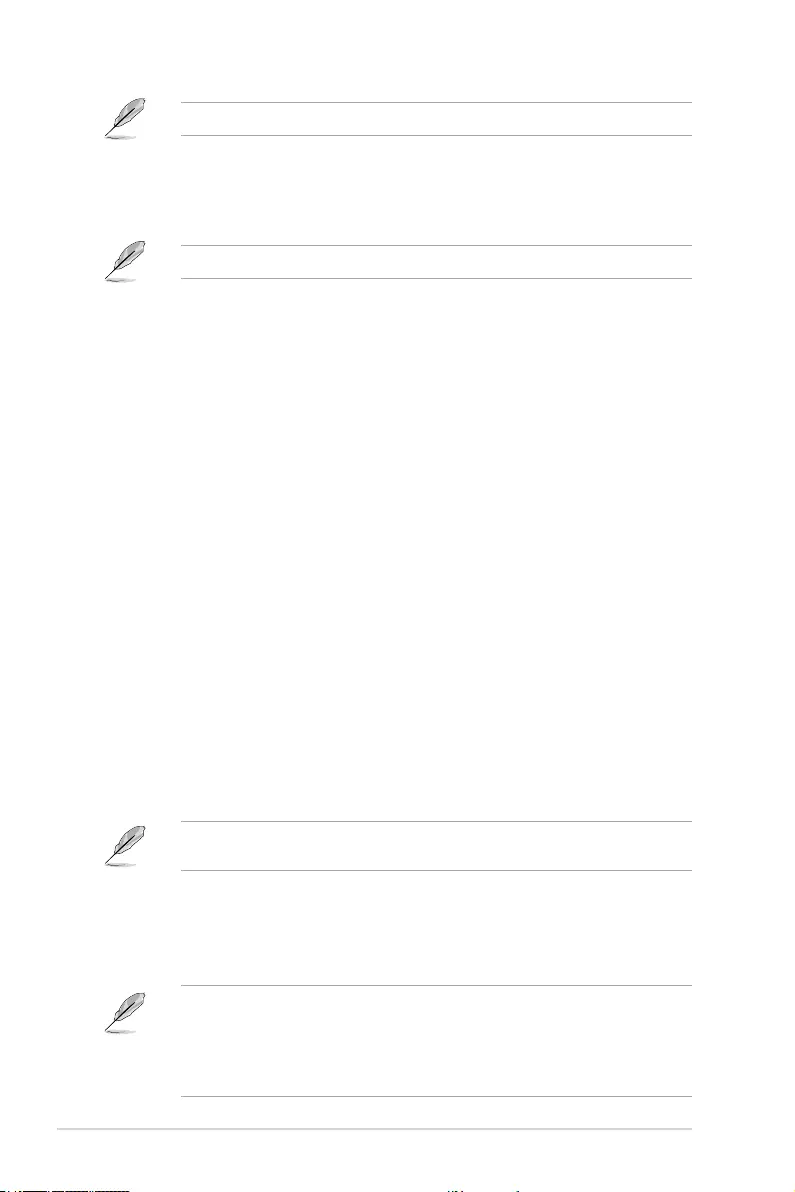
62 ROG STRIX X299-E Gaming BIOS Manual
The CPU upper temperature cannot be lower than the CPU lower temperature.
CPU Fan Max. Duty Cycle (%)
Use the <+> or <-> keys to adjust the maximum CPU Fan duty cycle.
When the temperature source reaches the upper limit, the CPU Fan will
operate at the maximum duty cycle.
The CPU fan max. duty cycle cannot be lower than the CPU fan min. duty cycle.
CPU Middle Temperature
Use the <+> or <-> keys to adjust the middle limit of the CPU temperature.
CPU Fan Middle. Duty Cycle (%)
Use the <+> or <-> keys to adjust the CPU Fan middle duty cycle.
CPU Lower Temperature
Use the <+> or <-> keys to adjust the lower limit of the CPU temperature.
The CPU Fan will operate at the minimum duty cycle when the
temperature source is lower than the limit.
CPU Fan Min. Duty Cycle(%)
Use the <+> or <-> keys to adjust the minimum CPU Fan duty cycle.
When the temperature source is under the limit, the CPU Fan will operate
at the minimum duty cycle.
Chassis Fan(s) Configuration
Chassis Fan 1-2 Q-Fan Control
This item allows you to set the chassis fan operating mode.
[Auto] Detects the type of chassis fan installed and automatically
switches the control modes.
[PWM Mode] Enables the Chassis Fan Q-Fan Control feature in PWM mode for
4-pin chassis fan.
[DC Mode] Enables the Chassis Fan Q-Fan Control feature in DC mode for
3-pin chassis fan.
[Disabled] Disables the Q-Fan control.
The following items appear only when Chassis Fan 1-2 Q-Fan Control is set to [Auto],
[PWM Mode], or [DC Mode].
Chassis Fan 1-2 Q-Fan Source
The assigned fan will be controlled according to the selected temperature source.
Conguration options: [CPU] [MotherBoard] [VRM] [PCH] [T Sensor] [EXT_Sensor1]
[EXT_Sensor2] [EXT_Sensor3] [Multiple Sources]
• For T_Sensor and EXT_Sensor1-3, connect a Thermistor cable to one of
these connectors, then tape the other end on a critical component to control its
temperature. An ASUS FAN EXTENSION CARD is required to enable these items.
• For Multiple Sources, select up to three temperature sources and the fan will
automatically change based on the highest temperature.
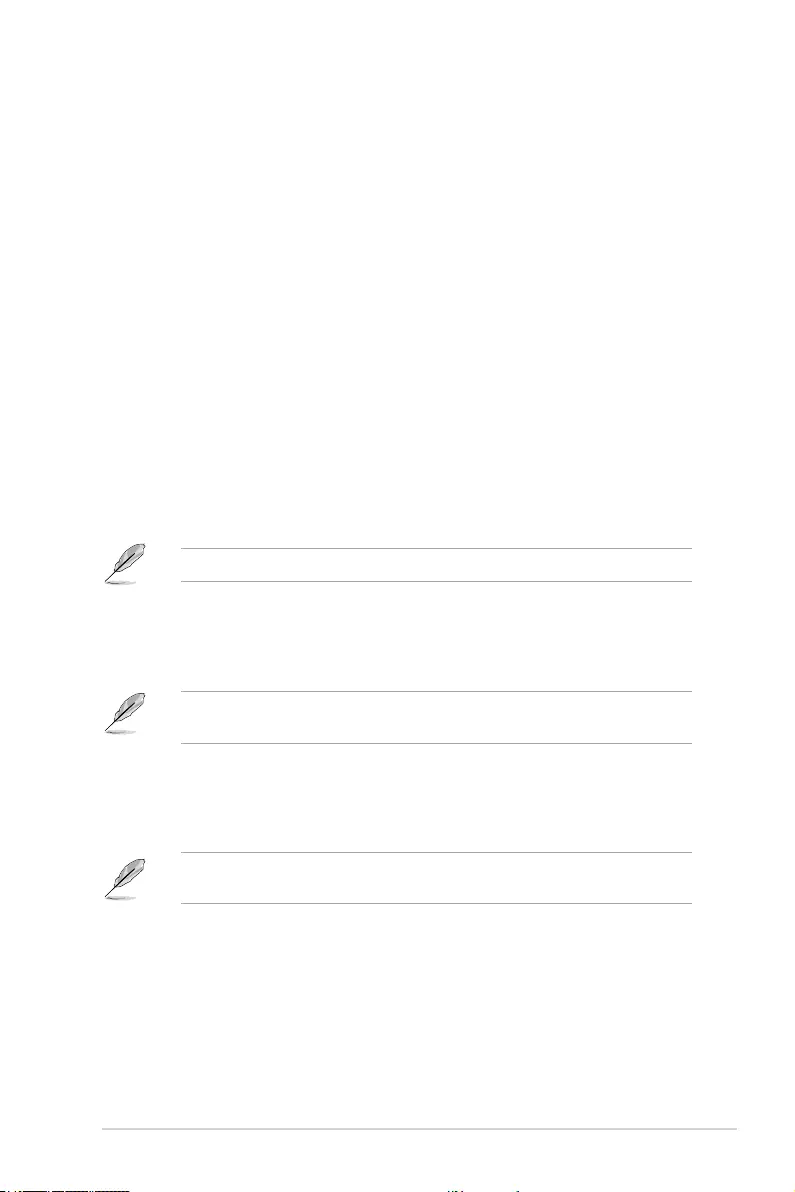
ROG STRIX X299-E Gaming BIOS Manual 63
Chassis Fan 1-2 Step Up
This item allows you to set the value of the chassis fan step up.
Conguration options: [0 sec] [12 sec] [25 sec] [51 sec] [76 sec] [102 sec] [127 sec]
[153 sec] [178 sec] [204 sec]
Chassis Fan 1-2 Step Down
This item allows you to set the value of the chassis fan step down.
Conguration options: [0 sec] [12 sec] [25 sec] [51 sec] [76 sec] [102 sec] [127 sec]
[153 sec] [178 sec] [204 sec]
Chassis Fan 1-2 Fan Speed Low Limit
This item allows you to disable or set the chassis fan warning speed.
Conguration options: [Ignore] [200 RPM] [300 RPM] [400 RPM] [500 RPM] [600
RPM]
Chassis Fan 1-2 Profile
This item allows you to set the appropriate performance level of the chassis fan.
[Standard] Set to make the chassis fan adjust automatically depending on the
CPU temperature.
[Silent] Set to minimize the fan speed for quiet chassis fan operation.
[Turbo] Set to achieve maximum chassis fan speed.
[Manual] Set to assign the detailed chassis speed control parameters.
The following items appear only when Chassis Fan 1-2 Profile is set to [Manual].
Chassis Fan 1-2 Upper Temperature
Use the <+> or <-> keys to adjust the upper limit of the Chassis Fan 1-2
temperature. The Chassis Fan 1-2 will operate at the maximum duty cycle
when the temperature source is higher than the limit.
The chassis fan 1-2 upper temperature cannot be lower than the chassis fan 1-2 lower
temperature.
Chassis Fan 1-2 Max. Duty Cycle (%)
Use the <+> or <-> keys to adjust the maximum Chassis Fan 1-2 duty
cycle. When the temperature source reaches the upper limit, the Chassis
Fan 1-2 will operate at the maximum duty cycle.
The chassis fan 1-2 max. duty cycle cannot be lower than the chassis fan 1-2 min. duty
cycle.
Chassis Fan 1-2 Middle Temperature
Use the <+> or <-> keys to adjust the middle limit of the Chassis Fan 1-2
temperature.
Chassis Fan 1-2 Middle. Duty Cycle (%)
Use the <+> or <-> keys to adjust the Chassis Fan 1-2 middle duty cycle.
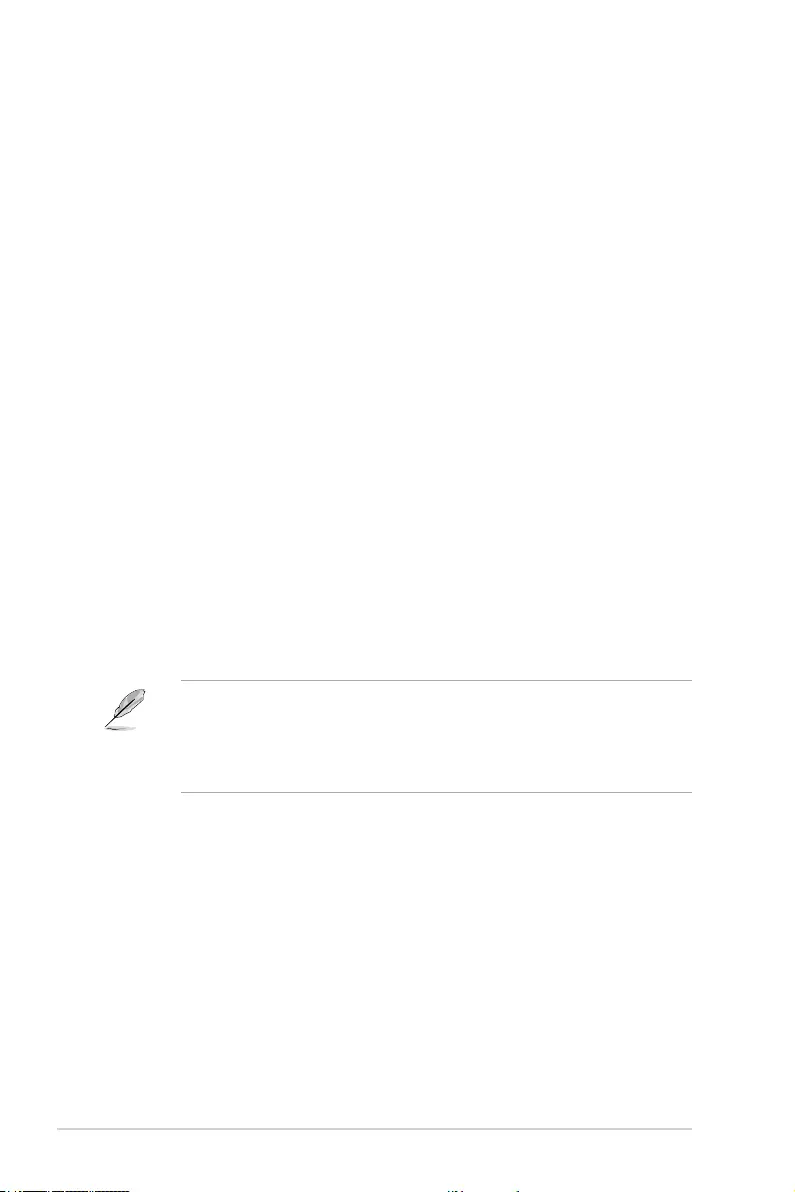
64 ROG STRIX X299-E Gaming BIOS Manual
Chassis Fan 1-2 Lower Temperature
Use the <+> or <-> keys to adjust the lower limit of the Chassis Fan 1-2
temperature. The Chassis Fan 1-2 will operate at the minimum duty cycle
when the temperature source is lower than the limit.
Chassis Fan 1-2 Min. Duty Cycle(%)
Use the <+> or <-> keys to adjust the minimum Chassis Fan 1-2 duty
cycle. When the temperature source is under the limit, the Chassis Fan
1-2 will operate at the minimum duty cycle.
Chassis Fan 1-2 Allow Fan Stop
This function allows the fan to run at 0% duty cycle when the temperature
of the source drops below the lower temperature.
Conguration options: [Disabled] [Enabled]
M.2 Fan Control
This item allows you to set the M.2 Fan operating mode.
[Auto] Detects the type of M.2 fan installed and automatically switches
the control modes.
[PWM Mode] Enables the M.2 Q-Fan Control feature in PWM mode for 4-pin
M.2 Fan.
[DC Mode] Enables the M.2 Q-Fan Control feature in DC mode for 3-pin M.2
Fan.
[Disabled] Disables the Q-Fan Control.
M.2 Fan Q-Fan Source
The assigned fan will be controlled according to the selected temperature source.
Conguration options: [CPU] [MotherBoard] [VRM] [PCH] [T Sensor] [EXT_Sensor1]
[EXT_Sensor2] [EXT_Sensor3] [Multiple Sources]
• For T_Sensor and EXT_Sensor1-3, connect a Thermistor cable to one of
these connectors, then tape the other end on a critical component to control its
temperature. An ASUS FAN EXTENSION CARD is required to enable these items.
• For Multiple Sources, select up to three temperature sources and the fan will
automatically change based on the highest temperature.
M.2 Fan Step Up
This item allows you to set the value of the M.2 fan step up.
Conguration options: [0 sec] [12 sec] [25 sec] [51 sec] [76 sec] [102 sec] [127 sec]
[153 sec] [178 sec] [204 sec]
M.2 Fan Step Down
This item allows you to set the value of the M.2 fan step down.
Conguration options: [0 sec] [12 sec] [25 sec] [51 sec] [76 sec] [102 sec] [127 sec]
[153 sec] [178 sec] [204 sec]
M.2 Fan Speed Low Limit
This item allows you to disable or set the M.2 fan warning speed.
Conguration options: [Ignore] [200 RPM] [300 RPM] [400 RPM] [500 RPM] [600
RPM]

ROG STRIX X299-E Gaming BIOS Manual 65
M.2 Fan Profile
This item allows you to set the appropriate performance level of the M.2 fan.
[Standard] Set to make the M.2 fan adjust automatically depending on the CPU
temperature.
[Silent] Set to minimize the fan speed for quiet M.2 fan operation.
[Turbo] Set to achieve maximum M.2 fan speed.
[Manual] Set to assign the detailed fan speed control parameters.
The following items appear only when M.2 Fan Profile is set to [Manual].
M.2 fan Upper Temperature
Use the <+> or <-> keys to adjust the upper limit of the M.2 fan
temperature. The M.2 fan will operate at the maximum duty cycle when
the temperature source is higher than the limit.
The M.2 Fan upper temperature cannot be lower than the M.2 Fan lower temperature.
M.2 fan Max. Duty Cycle (%)
Use the <+> or <-> keys to adjust the maximum M.2 fan duty cycle. When
the temperature source reaches the upper limit, the M.2 fan will operate at
the maximum duty cycle.
The M.2 Fan max. duty cycle cannot be lower than the M.2 Fan min. duty cycle.
M.2 fan Middle Temperature
Use the <+> or <-> keys to adjust the middle limit of the M.2 fan
temperature.
M.2 fan Middle. Duty Cycle (%)
Use the <+> or <-> keys to adjust the M.2 fan middle duty cycle.
M.2 fan Lower Temperature
Use the <+> or <-> keys to adjust the lower limit of the M.2 fan
temperature. The M.2 fan will operate at the minimum duty cycle when the
temperature source is lower than the limit.
M.2 fan Min. Duty Cycle (%)
Use the <+> or <-> keys to adjust the minimum M.2 fan duty cycle. When
the temperature source is under the limit, the M.2 fan will operate at the
minimum duty cycle.
M.2 fan Allow Fan Stop
This function allows the fan to run at 0% duty cycle when the temperature
of the source drops below the lower temperature.
Conguration options: [Disabled] [Enabled]
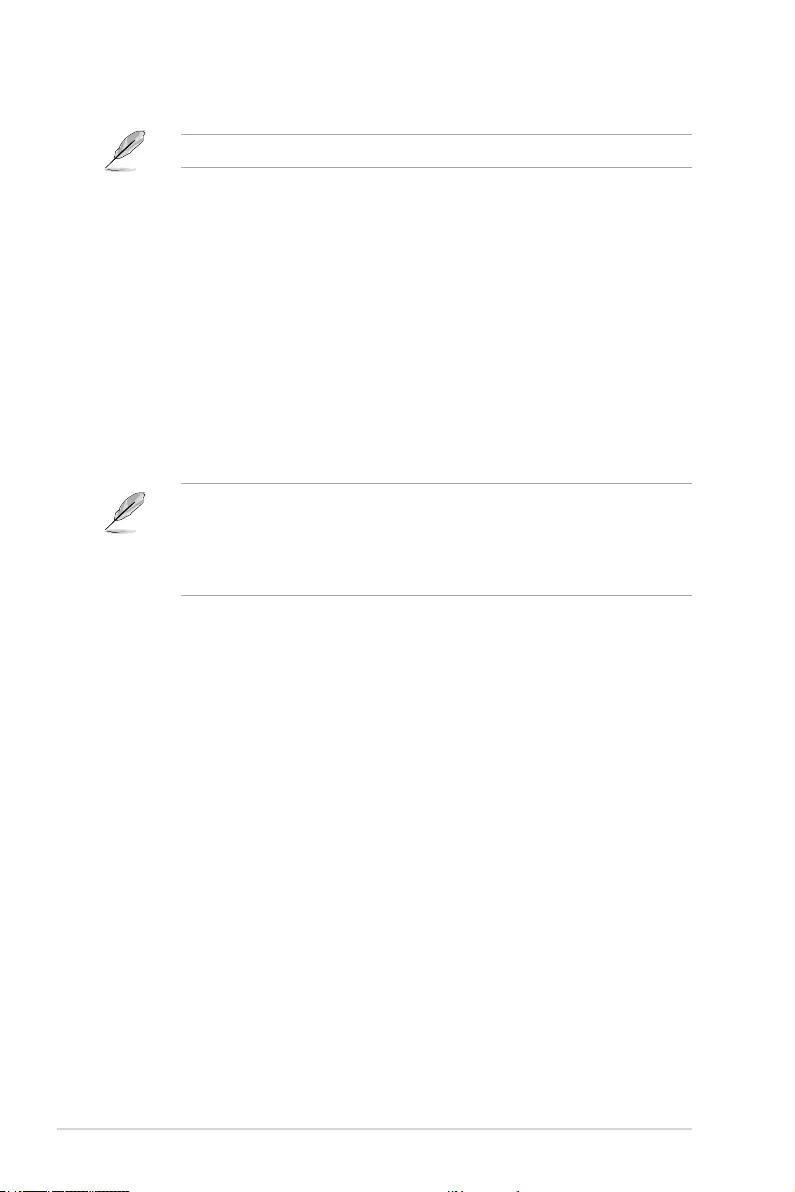
66 ROG STRIX X299-E Gaming BIOS Manual
Ext. Fan(s) Configuration
An ASUS FAN EXTENSION CARD is required to congure these items.
Extension Fan 1-6 Q-Fan Control
[Auto] Detects the type of extension fan installed and automatically
switches the control modes.
[PWM Mode] Enables the Extension Q-Fan Control feature in PWM mode for
4-pin extension Fan.
[DC Mode] Enables the Extension Q-Fan Control feature in DC mode for
3-pin extension Fan.
[Disabled] Disables the Q-Fan Control.
Extension Fan 1-6 Q-Fan Source
The assigned fan will be controlled according to the selected temperature source.
Conguration options: [CPU] [MotherBoard] [VRM] [PCH] [T Sensor] [EXT_Sensor1]
[EXT_Sensor2] [EXT_Sensor3] [Multiple Sources]
• For T_Sensor and EXT_Sensor1-3, connect a Thermistor cable to one of
these connectors, then tape the other end on a critical component to control its
temperature. An ASUS FAN EXTENSION CARD is required to enable these items.
• For Multiple Sources, select up to three temperature sources and the fan will
automatically change based on the highest temperature.
Extension Fan 1-6 Fan Step Up
This item allows you to set the value of the extension fan step up.
Conguration options: [0 sec] [12 sec] [25 sec] [51 sec] [76 sec] [102 sec] [127 sec]
[153 sec] [178 sec] [204 sec]
Extension Fan 1-6 Fan Step Down
This item allows you to set the value of the extension fan step down.
Conguration options: [0 sec] [12 sec] [25 sec] [51 sec] [76 sec] [102 sec] [127 sec]
[153 sec] [178 sec] [204 sec]
Extension Fan 1-6 Fan Speed Low Limit
This item allows you to disable or set the extension fan warning speed.
Conguration options: [Ignore] [200 RPM] [300 RPM] [400 RPM] [500 RPM] [600
RPM]
Extension Fan 1-6 Profile
This item allows you to set the appropriate performance level of the extension fan.
[Standard] Set to make the extension fan adjust automatically depending on the
CPU temperature.
[Silent] Set to minimize the fan speed for quiet extension fan operation.
[Turbo] Set to achieve maximum extension fan speed.
[Manual] Set to assign the detailed fan speed control parameters.
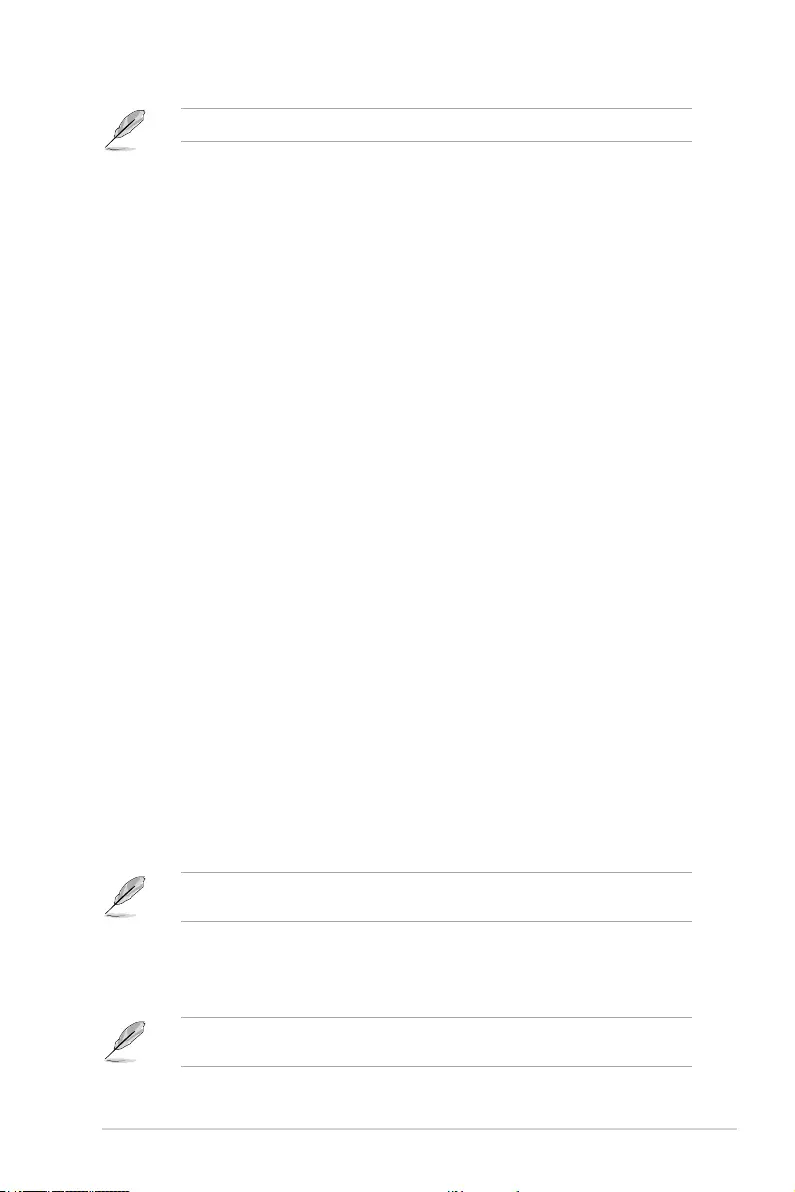
ROG STRIX X299-E Gaming BIOS Manual 67
The following items appear only when Extension Fan Profile 1-6 is set to [Manual].
Extension Fan 1-6 Upper Temperature
Use the <+> or <-> keys to adjust the upper limit of the extension fan
temperature. The extension fan will operate at the maximum duty cycle
when the temperature source is higher than the limit. Once the extension
fan temperature reaches 75 degrees, fan will run up to full speed.
Extension Fan 1-6 Max. Duty Cycle (%)
Use the <+> or <-> keys to adjust the maximum extension fan duty cycle.
When the temperature source reaches the upper limit, the extension
fan will operate at the maximum duty cycle. Once the extension fan
temperature reaches 75 degrees, fan will run up to full speed.
Extension Fan 1-6 Middle Temperature
Use the <+> or <-> keys to adjust the middle limit of the extension fan
temperature.
Extension Fan 1-6 Middle. Duty Cycle (%)
Use the <+> or <-> keys to adjust the extension fan middle duty cycle.
Extension Fan 1-6 Lower Temperature
Use the <+> or <-> keys to adjust the lower limit of the extension fan
temperature. The extension fan will operate at the minimum duty cycle
when the temperature source is lower than 40 degrees.
Extension Fan 1-6 Min. Duty Cycle(%)
Use the <+> or <-> keys to adjust the minimum extension fan duty cycle.
When the temperature source is lower than 40 degrees, the extension fan
will operate at the minimum duty cycle.
Heatsink Fan(s) Configuration
Heatsink Fan Q-Fan Control
[PWM Mode] Enables the Heatsink Q-Fan Control feature in PWM mode for
4-pin Heatsink Fan.
[Disabled] Disables the Q-Fan Control.
Heatsink Fan Step Up
This item allows you to set the value of the heatsink fan step up.
Conguration options: [0 sec] [2 sec] [4 sec] [8 sec] [16 sec] [32 sec]
HS Fan speeds will only change immediately when the Step Up and Step Down time is set
to 0 secs.
Heatsink Fan Step Down
This item allows you to set the value of the heatsink fan step up.
Conguration options: [0 sec] [2 sec] [4 sec] [8 sec] [16 sec] [32 sec]
HS Fan speeds will only change immediately when the Step Up and Step Down time is set
to 0 secs.
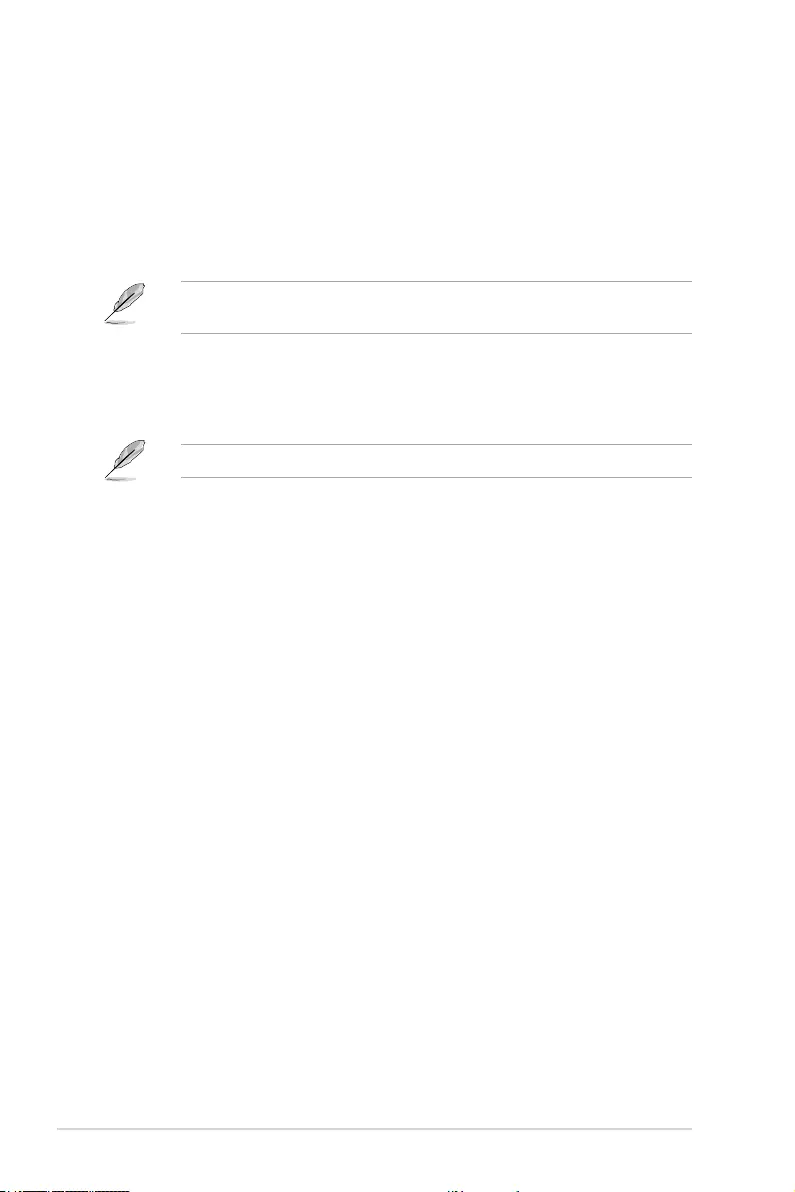
68 ROG STRIX X299-E Gaming BIOS Manual
Heatsink Fan Speed Low Limit
This item allows you to disable or set the heatsink fan warning speed.
Conguration options: [Ignore] [200 RPM] [300 RPM] [400 RPM] [500 RPM] [600
RPM]
Heatsink fan Upper Temperature
Use the <+> or <-> keys to adjust the upper limit of the heatsink fan
temperature. The heatsink fan will operate at the maximum duty cycle
when the temperature source is higher than the limit.
The Heatsink fan upper temperature cannot be lower than the Heatsink fan lower
temperature.
Heatsink Fan Max. Duty Cycle (%)
Use the <+> or <-> keys to adjust the maximum heatsink fan duty cycle.
When the temperature source reaches the upper limit, the heatsink fan will
operate at the maximum duty cycle.
The Heatsink fan max. duty cycle cannot be lower than the Heatsink fan min. duty cycle.
Heatsink fan Middle Temperature
Use the <+> or <-> keys to adjust the middle limit of the Heatsink fan
temperature.
Heatsink fan Middle. Duty Cycle (%)
Use the <+> or <-> keys to adjust the Heatsink fan middle duty cycle.
Heatsink fan Lower Temperature
Use the <+> or <-> keys to adjust the lower limit of the heatsink fan
temperature. The heatsink fan will operate at the minimum duty cycle
when the temperature source is lower than the limit.
Heatsink fan Min. Duty Cycle (%)
Use the <+> or <-> keys to adjust the minimum heatsink fan duty cycle.
When the temperature source is under the limit, the heatsink fan will
operate at the minimum duty cycle.
Water Pump+ Control
[Auto] Detects the type of Water Pump+ installed and automatically
switches the control modes.
[PWM Mode] Enables the Water Pump+ Q-Fan Control feature in PWM mode
for 4-pin Water Pump+.
[DC Mode] Enables the Water Pump+ Q-Fan Control feature in DC mode for
3-pin Water Pump+.
[Disabled] Disables the Q-Fan Control.
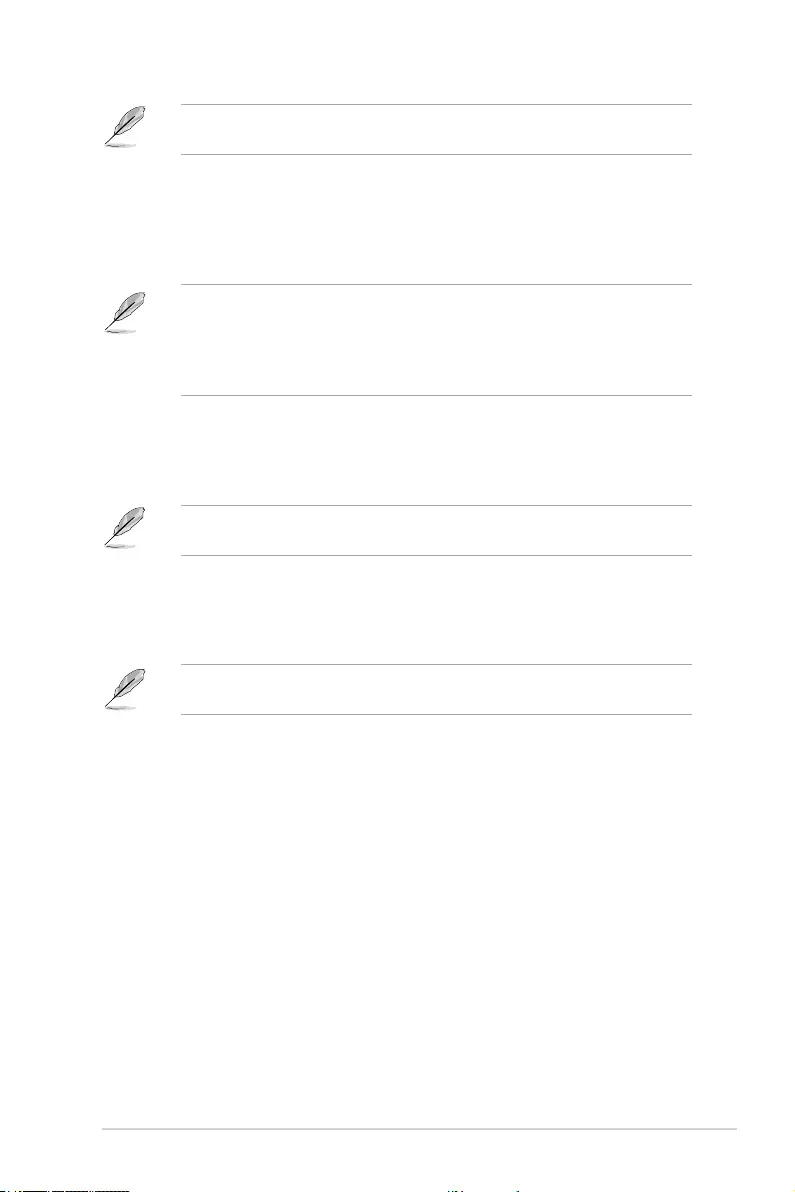
ROG STRIX X299-E Gaming BIOS Manual 69
The following items appear only when Water Pump+ Control is set to [Auto], [DC
mode], or [PWM mode].
Water Pump+ Q-Fan Source
The assigned fan will be controlled according to the selected temperature
source.
Conguration options: [CPU] [MotherBoard] [VRM] [PCH] [T Sensor]
[EXT_Sensor1] [EXT_Sensor2] [EXT_Sensor3] [Multiple Sources]
• For T_Sensor and EXT_Sensor1-3, connect a Thermistor cable to one of
these connectors, then tape the other end on a critical component to control its
temperature. An ASUS FAN EXTENSION CARD is required to enable these items.
• For Multiple Sources, select up to three temperature sources and the fan will
automatically change based on the highest temperature.
Water Pump+ Upper Temperature
Use the <+> or <-> keys to adjust the upper limit of the Water Pump+
temperature. The Water Pump+ will operate at the maximum duty cycle
when the temperature source is higher than the limit.
The Water Pump+ upper temperature cannot be lower than the Water Pump+ Fan lower
temperature.
Water Pump+ Max. Duty Cycle (%)
Use the <+> or <-> keys to adjust the maximum Water Pump+ duty cycle.
When the temperature source reaches the upper limit, the Water Pump+
will operate at the maximum duty cycle.
The Water Pump+ Fan max. duty cycle cannot be lower than the Water Pump+ Fan min.
duty cycle.
Water Pump+ Middle Temperature
Use the <+> or <-> keys to adjust the middle limit of the Water Pump+
temperature.
Water Pump+ Middle. Duty Cycle (%)
Use the <+> or <-> keys to adjust the Water Pump+ middle duty cycle.
Water Pump+ Lower Temperature
Use the <+> or <-> keys to adjust the lower limit of the Water Pump+
temperature. The Water Pump+ will operate at the minimum duty cycle
when the temperature is lower than the limit.
Water Pump+ Min. Duty Cycle(%)
Use the <+> or <-> keys to adjust the minimum Water Pump+ duty cycle.
When the temperature source is under the limit, the Water Pump+ will
operate at the minimum duty cycle.
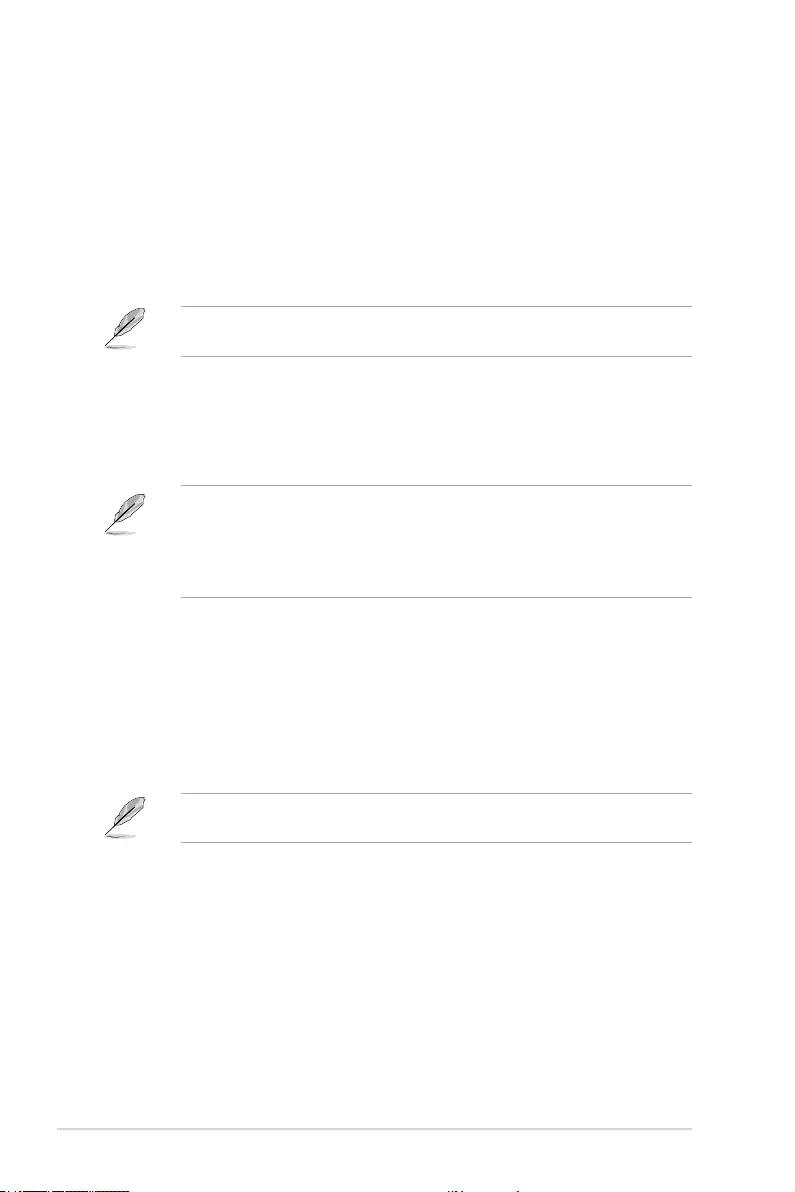
70 ROG STRIX X299-E Gaming BIOS Manual
AIO Pump Control
[Auto] Detects the type of AIO Pump installed and automatically switches
the control modes.
[PWM Mode] Enables the AIO Pump Q-Fan Control feature in PWM mode for
4-pin AIO Pump.
[DC Mode] Enables the AIO Pump Q-Fan Control feature in DC mode for
3-pin AIO Pump.
[Disabled] Disables the Q-Fan Control.
The following items appear only when AIO Pump Control is set to [Auto], [DC mode], or
[PWM mode].
AIO Pump Q-Fan Source
The assigned fan will be controlled according to the selected temperature
source.
Conguration options: [CPU] [MotherBoard] [VRM] [PCH] [T Sensor]
[EXT_Sensor1] [EXT_Sensor2] [EXT_Sensor3] [Multiple Sources]
• For T_Sensor and EXT_Sensor1-3, connect a Thermistor cable to one of
these connectors, then tape the other end on a critical component to control its
temperature. An ASUS FAN EXTENSION CARD is required to enable these items.
• For Multiple Sources, select up to three temperature sources and the fan will
automatically change based on the highest temperature.
AIO Pump Upper Temperature
Use the <+> or <-> keys to adjust the upper limit of the AIO Pump
temperature. The AIO Pump will operate at the maximum duty cycle when
the temperature source is higher than the limit.
AIO Pump Max. Duty Cycle (%)
Use the <+> or <-> keys to adjust the maximum AIO Pump duty cycle.
When the temperature source reaches the upper limit, the AIO Pump will
operate at the maximum duty cycle.
The AIO Pump Fan max. duty cycle cannot be lower than the AIO Pump Fan min. duty
cycle.
AIO Pump Middle Temperature
Use the <+> or <-> keys to adjust the middle limit of the AIO Pump
temperature.
AIO Pump Middle. Duty Cycle (%)
Use the <+> or <-> keys to adjust the AIO Pump middle duty cycle.
AIO Pump Lower Temperature
Use the <+> or <-> keys to adjust the lower limit of the AIO Pump
temperature. The AIO Pump will operate at the minimum duty cycle when
the temperature is lower than the limit.
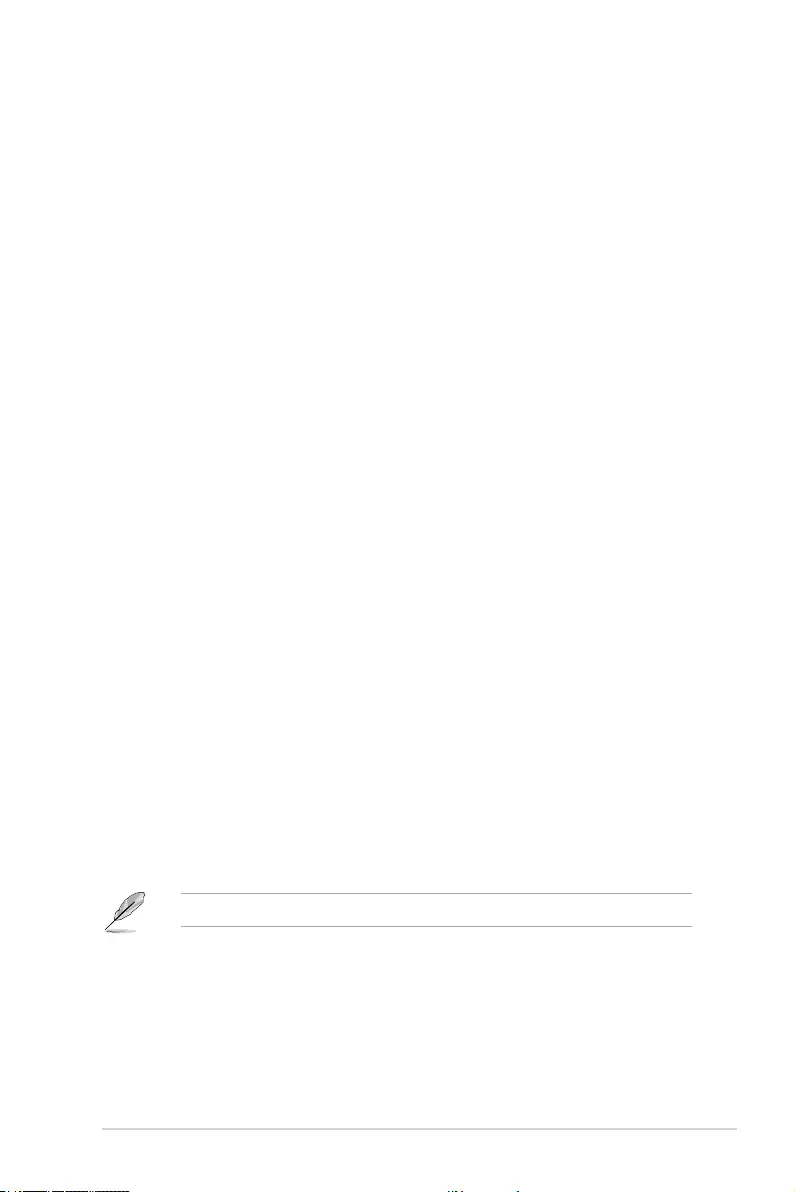
ROG STRIX X299-E Gaming BIOS Manual 71
8. Boot menu
The Boot menu items allow you to change the system boot options.
Scroll down to display the other BIOS items.
Fast Boot
[Disabled] Allows your system to go back to its normal boot speed.
[Enabled] Allows your system to accelerate the boot speed.
The following item appears only when Fast Boot is set to [Enabled].
Next Boot after AC Power Loss
[Normal Boot] Returns to normal boot on the next boot after an AC power loss.
[Fast Boot] Accelerates the boot speed on the next boot after an AC power
loss.
AIO Pump Min. Duty Cycle(%)
Use the <+> or <-> keys to adjust the minimum AIO Pump duty cycle.
When the temperature source is under the limit, the AIO Pump will operate
at the minimum duty cycle.
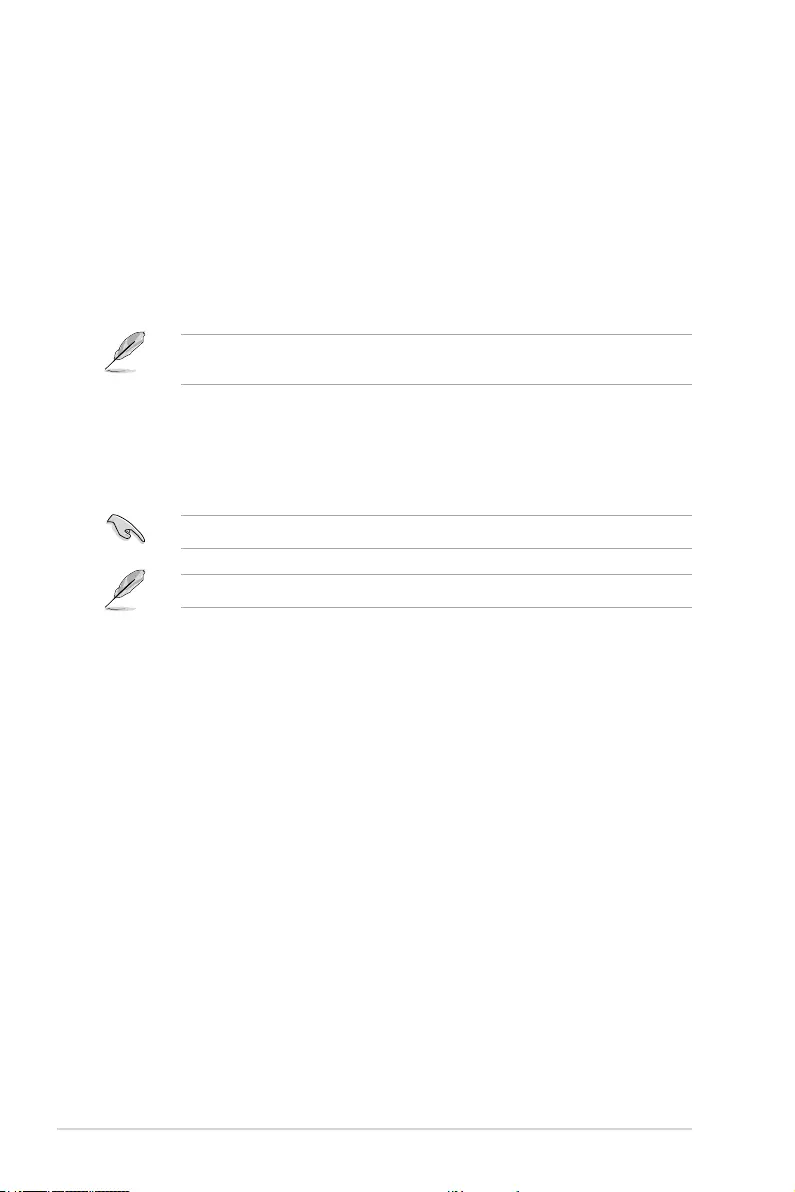
72 ROG STRIX X299-E Gaming BIOS Manual
Above 4G Decoding
This item enables or disables 64-bit capable devices to be decoded in above 4G address
space if your system supports 64-bit PCI Decoding.
Conguration options: [On] [Off]
Boot Configuration
Boot Logo Display
[Auto] Auto adjustments for Windows requirements.
[Full Screen] Maximize the boot logo size.
[Disabled] Hide the logo during POST.
The following item appears only when Boot Logo Display is set to [Auto] or [Full
Screen].
Post Delay Time
This item allows you to select a desired additional POST waiting time to
easily enter the BIOS Setup. You can only execute the POST delay time
during normal boot.
Conguration options: [0 sec] – [10 sec]
This feature only works when set under normal boot.
The following item appears only when Boot Logo Display is set to [Disabled].
Post Report
This item allows you to select a desired POST report waiting time or until
ESC is pressed.
Conguration options: [1 sec] – [10 sec] [Until Press ESC]
Boot up NumLock State
This item allows you to enable or disable keyboard NumLock during the system boot.
Conguration options: [Disabled] [Enabled]
Wait For ‘F1’ If Error
This item allows your system to wait for the <F1> key to be pressed when error
occurs.
Conguration options: [Disabled] [Enabled]
Option ROM Messages
[Force BIOS] The Option ROM Messages will be shown during the POST.
[Keep Current] Only the ASUS logo will be shown during the POST.
Interrupt 19 Capture
[Enabled] Execute the trap right away.
[Disabled] Execute the trap during legacy boot.
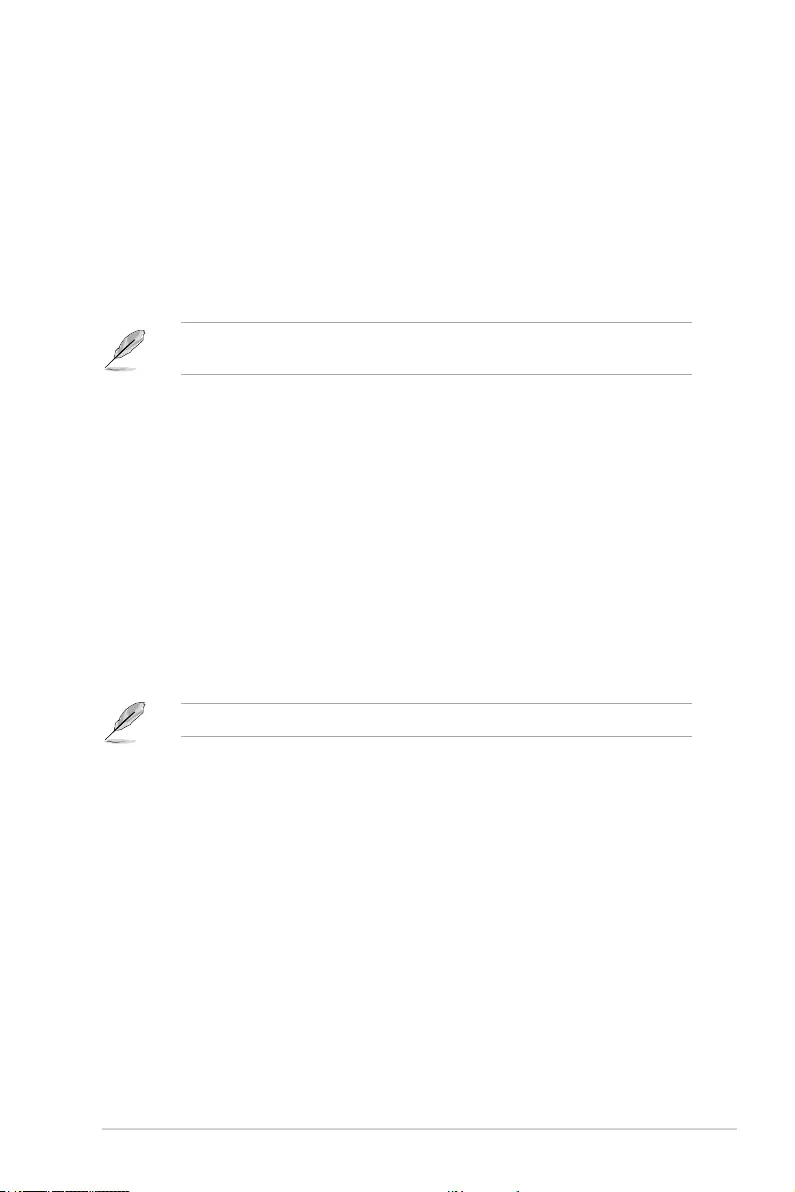
ROG STRIX X299-E Gaming BIOS Manual 73
Setup Mode
[Advanced Mode] This item allows you to go to Advanced Mode of the BIOS after
POST.
[EZ Mode] This item allows you to go to EZ Mode of the BIOS after POST.
Boot Sector (MBR/GPT) Recovery Policy
This item allows you to set the Boot Sector Policy.
[Auto Recovery] Follow UEFI Rule.
[Local User Control] You can enter setup page and select Boot Sector (MBR/GPT)
Recovery Policy to recovery MBR/GPT on the next boot time.
The following item appears only when Boot Sector (MBR/GPT) Recovery Policy is set to
[Local User Control].
Next Boot Recovery Action
Choose the (MBR/GPT) recovery action on the next boot.
Conguration options: [Skip] [Recovery]
CSM (Compatibility Support Module)
This item allows you to congure the CSM (Compatibility Support Module) items to fully
support the various VGA, bootable devices and add-on devices for better compatibility.
Launch CSM
[Auto] The system automatically detects the bootable devices and the add-
on devices for CSM support.
[Enabled] For better compatibility, enable the CSM to fully support the non-
UEFI driver add-on devices or the Windows® UEFI mode.
[Disabled] Disable the CSM to fully support the non-UEFI driver add-on devices
or the Windows® UEFI mode.
The following items appear only when Launch CSM is set to [Enabled].
Boot Device Control
This item allows you to select the type of devices that you want to boot.
Devices with the selected mode will appear in the boot priority list.
Conguration options: [UEFI and Legacy OPROM] [Legacy OPROM only]
[UEFI only]
Boot from Network Devices
This item allows you to select the type of onboard LAN controllers and
installed LAN cards. Network devices will run the selected type during the
system boot.
Conguration options: [Ignore] [Legacy only] [UEFI driver rst]
Boot from Storage Devices
This item allows you to select the type of storage devices to run rst during
the system boot. It is recommended to select either Legacy only or UEFI
drivers rst by the devices specication for better stability.
Conguration options: [Ignore] [Legacy only] [UEFI driver rst]
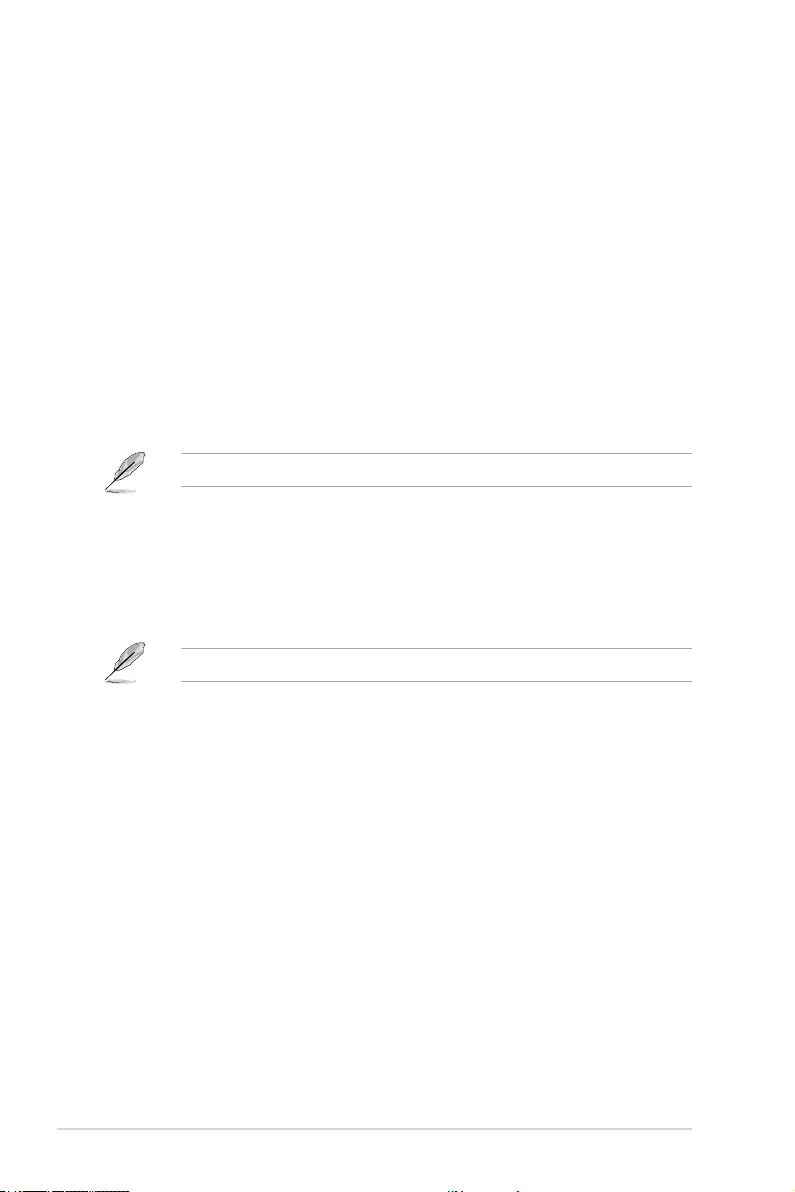
74 ROG STRIX X299-E Gaming BIOS Manual
Boot from PCI-E/PCI Expansion Devices
This item allows you to select the type of PCI-E/PCI expansion devices to
run rst during the system boot.
Conguration options: [Legacy only] [UEFI driver rst]
Secure Boot
This item allows you to congure the Windows® Secure Boot settings and manage its keys
to protect the system from unauthorized access and malwares during POST.
OS Type
[Windows UEFI Mode] This item allows you to select your installed operating
system. Execute the Microsoft® Secure Boot check. Only
select this option when booting on Windows® UEFI mode
or other Microsoft® Secure Boot compliant OS.
[Other OS] Get the optimized function when booting on Windows®
non-UEFI mode. Microsoft® Secure Boot only supports
Windows® UEFI mode.
The Microsoft® secure boot can only function properly on Windows® UEFI mode.
Key Management
Install Default Secure Boot keys
This item allows you to immediately load the default Security Boot keys, Platform key
(PK), Key-exchange Key (KEK), Signature database (db), and Revoked Signatures
(dbx). When the default Secure boot keys are loaded, the PK state will change from
Unloaded mode to loaded mode.
You need to save the changes and reset the system for the changes to take effect.
Clear Secure Boot Keys
This item appears only when you load the default Secure Boot keys. This item allows
you to clear all default Secure Boot keys.
Save Secure Boot Keys
This item allows you to save all secure boot keys to a USB storage device.
PK Management
The Platform Key (PK) locks and secures the rmware from any permissible changes.
The system veries the PK before your system enters the OS.
Save To File
This item allows you to save the PK to a USB storage device.
Set New key
This item allows you to load the downloaded PK from a USB storage
device.
Delete key
This item allows you to delete the PK from your system. Once the PK is
deleted, all the system’s Secure Boot keys will not be active.
Conguration options: [Yes] [No]
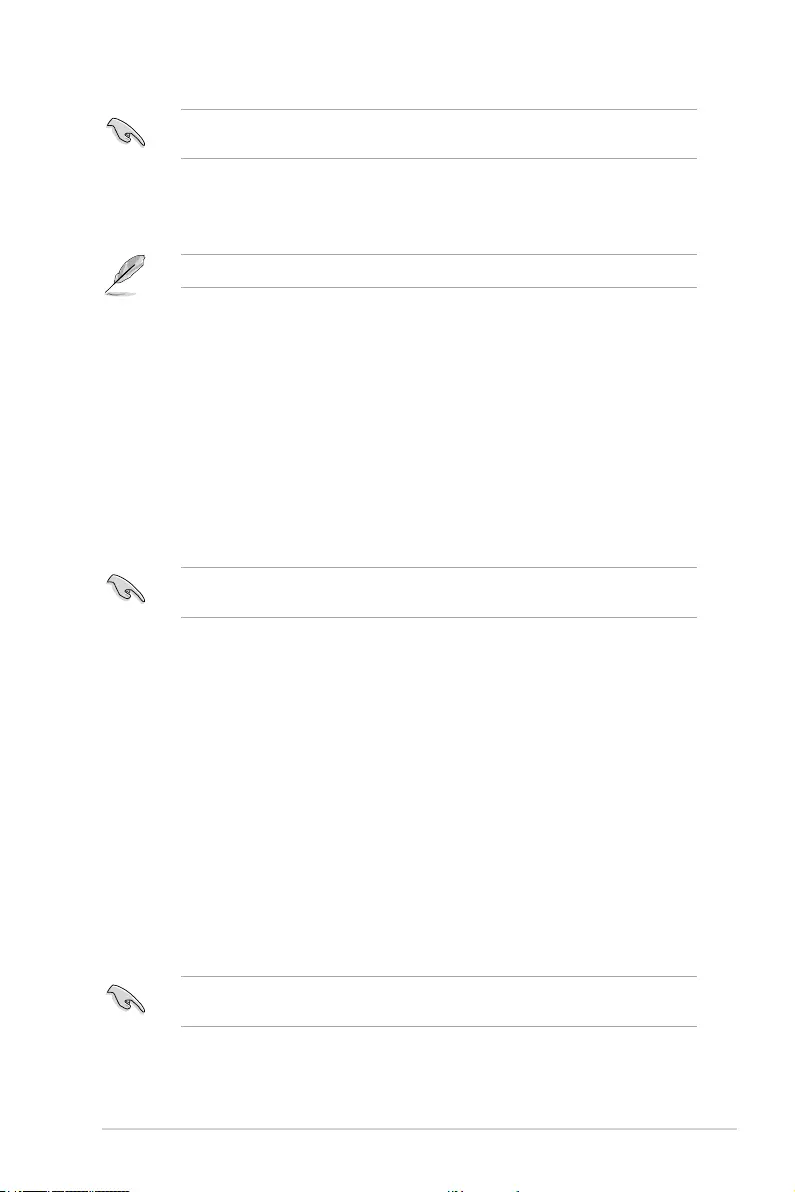
ROG STRIX X299-E Gaming BIOS Manual 75
The PK le must be formatted as a UEFI variable structure with time-based authenticated
variable.
KEK Management
The KEK (Key-exchange Key or Key Enrollment Key) manages the Signature database
(db) and Revoked Signature database (dbx).
Key-exchange Key (KEK) refers to Microsoft® Secure Boot Key-Enrollment Key (KEK).
Save to file
This item allows you to save the KEK to a USB storage device.
Set New key
This item allows you to load the downloaded KEK from a USB storage
device.
Append Key
This item allows you to load the additional KEK from a storage device for
an additional db and dbx loaded management.
Delete key
This item allows you to delete the KEK from your system.
Conguration options: [Yes] [No]
The KEK le must be formatted as a UEFI variable structure with time-based authenticated
variable.
DB Management
The db (Authorized Signature database) lists the signers or images of UEFI
applications, operating system loaders, and UEFI drivers that you can load on the
single computer.
Save to file
This item allows you to save the db to a USB storage device.
Set New key
This item allows you to load the downloaded db from a USB storage
device.
Append Key
This item allows you to load the additional db from a storage device for an
additional db and dbx loaded management.
Delete key
This item allows you to delete the db le from your system.
Conguration options: [Yes] [No]
The db le must be formatted as a UEFI variable structure with time-based authenticated
variable.
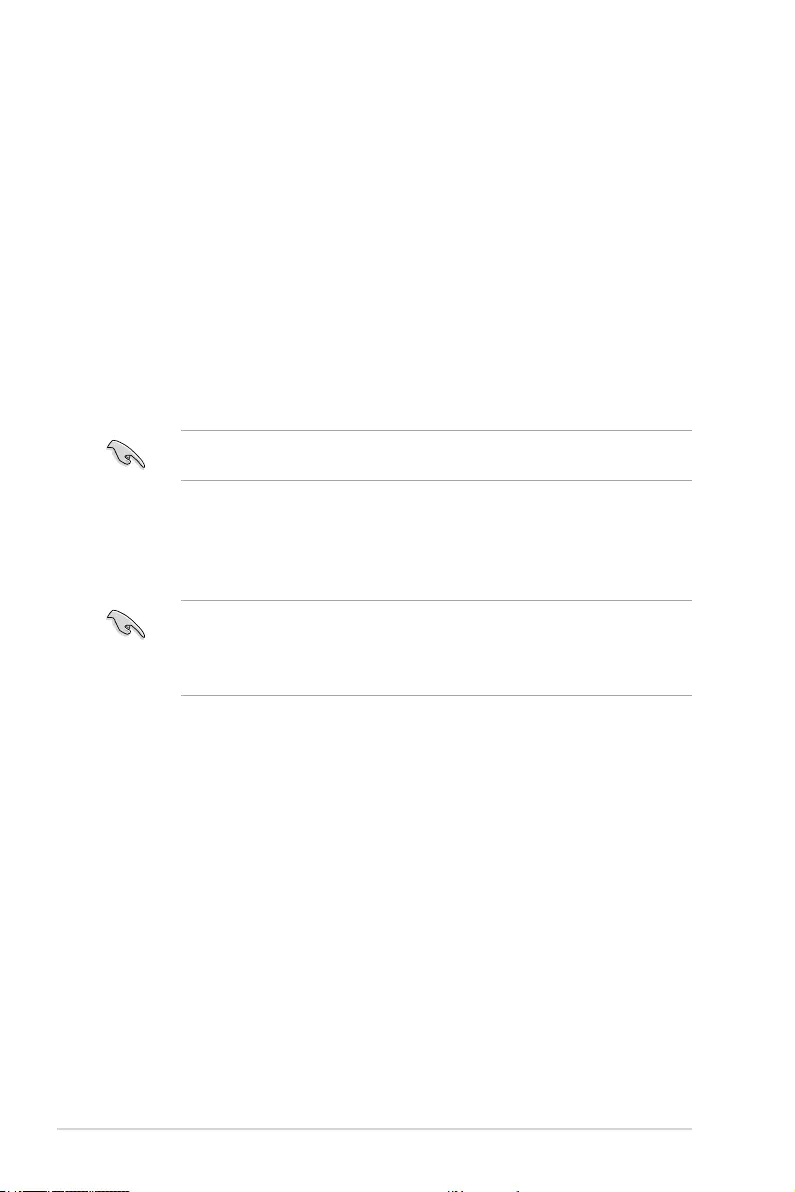
76 ROG STRIX X299-E Gaming BIOS Manual
DBX Management
The dbx (Revoked Signature database) lists the forbidden images of db items that are
no longer trusted and cannot be loaded.
Save to file
This item allows you to save the dbx to a USB storage device.
Set New key
This item allows you to load the downloaded dbx from a USB storage
device.
Append Key
This item allows you to load the additional dbx from a storage device for
an additional db and dbx loaded management.
Delete key
This item allows you to delete the dbx le from your system.
Conguration options: [Yes] [No]
The dbx le must be formatted as a UEFI variable structure with time-based authenticated
variable.
Boot Option Priorities
These items specify the boot device priority sequence from the available devices. The
number of device items that appears on the screen depends on the number of devices
installed in the system.
• To access Windows® OS in Safe Mode, press <F8 > after POST (Windows® 8 not
supported).
• To select the boot device during system startup, press <F8> when ASUS Logo
appears.
Boot Override
These item displays the available devices. The number of device items that appear on the
screen depends on the number of devices installed in the system. Click an item to start
booting from the selected device.
AMI Native NVMe Driver Support
This item allows you to enable or disable all NVMe device native OpROM.
Conguration options: [On] [Off]
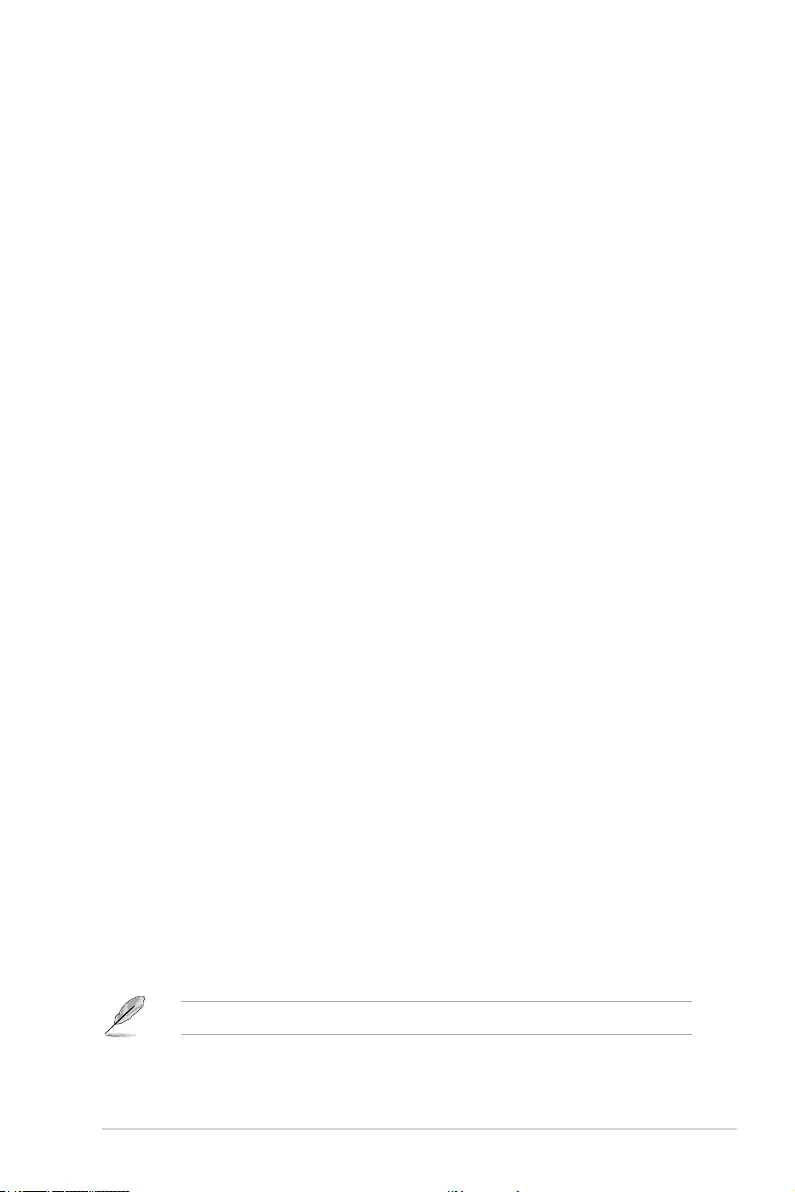
ROG STRIX X299-E Gaming BIOS Manual 77
9. Tool menu
The Tool menu items allow you to congure options for special functions. Select an item
then press <Enter> to display the submenu.
Flexkey
This item allows you to assign a different function to the Reset button (Flexkey).
[Reset] Reboots the system.
[Aura On/Off] Enable or Disable Aura LEDs. This setting does not sync with the BIOS/
software option.
[DirectKey] Boot directly into the BIOS.
Setup Animator
This item allows you to enable or disable the Setup animator.
Conguration options: [Disabled] [Enabled]
9.1 ASUS EZ Flash 3 Utility
This item allows you to run ASUS EZ Flash 3. When you press <Enter>, a conrmation
message appears. Use the left/right arrow key to select between [Yes] or [No], then press
<Enter> to conrm your choice.
For more details, refer to section 1.11.2 ASUS EZ Flash 3.
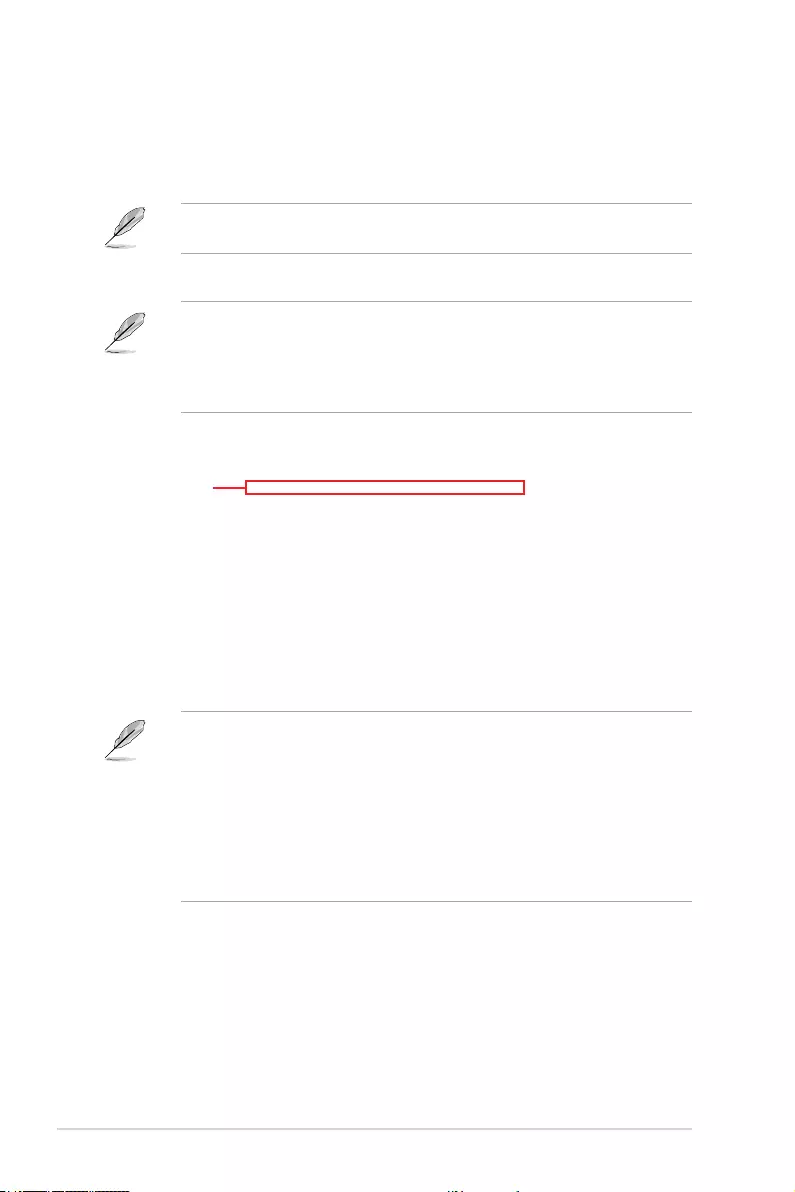
78 ROG STRIX X299-E Gaming BIOS Manual
Displays the
available SSDs
Status definition:
• Frozen. The frozen state is the result of a BIOS protective measure. The BIOS
guards drives that do not have password protection by freezing them prior to booting.
If the drive is frozen, a power off or hard reset of your PC must be performed to
proceed with the Secure Erase.
• Locked. SSDs might be locked if the Secure Erase process is either incomplete
or was stopped. This may be due to a third party software that uses a different
password dened by ASUS. You have to unlock the SSD in the software before
proceeding with Secure Erase.
9.2 Secure Erase
SSD speeds may lower over time as with any storage medium due to data processing.
Secure Erase completely and safely cleans your SSD, restoring it to factory performance
levels.
Secure Erase is only available in AHCI mode. Ensure to set the SATA mode to AHCI.
Click Advanced > PCH Storage Configuration > SATA Mode Selection > AHCI.
To launch Secure Erase, click Tool > Secure Erase on the Advanced mode menu.
• The time to erase the contents of your SSD may take a while depending on its size.
Do not turn off the system during the process.
• Secure Erase is only supported on Intel SATA port. For more information about
Intel SATA ports, refer to section Motherboard layout in your motherboard’s user
manual.
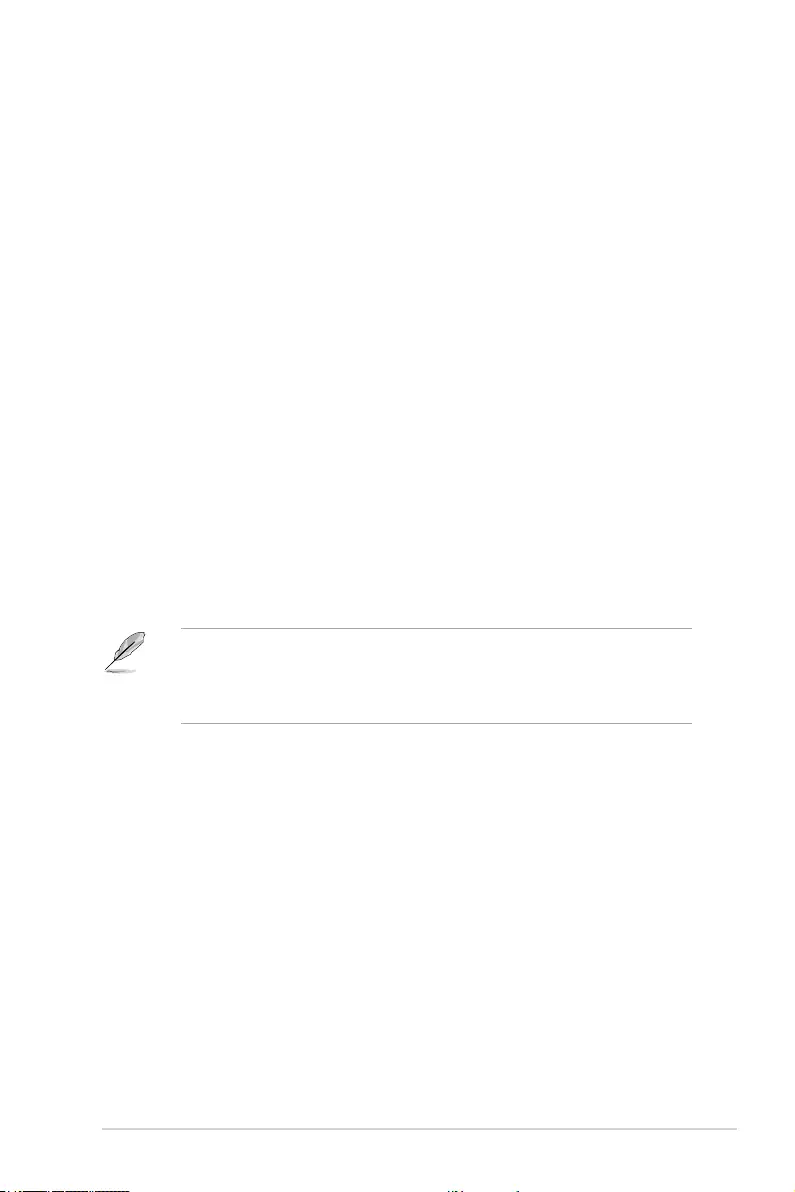
ROG STRIX X299-E Gaming BIOS Manual 79
9.3 ASUS User Profile
This item allows you to store or load multiple BIOS settings.
Scroll down to display the other BIOS items.
Load from Profile
This item allows you to load the previous BIOS settings saved in the BIOS Flash. Key in the
prole number that saved your BIOS settings, press <Enter>, and then select Yes.
• DO NOT shut down or reset the system while updating the BIOS to prevent the
system boot failure!
• We recommend that you update the BIOS le only coming from the same memory/
CPU conguration and BIOS version.
Profile Name
This item allows you to key in a prole name.
Save to Profile
This item allows you to save the current BIOS settings to the BIOS Flash, and create a
prole. Key in a prole number from one to eight, press <Enter>, and then select Yes.
Load/Save Profile from/to USB Drive
This item allows you to load or save prole from your USB drive, load and save prole to
your USB drive.
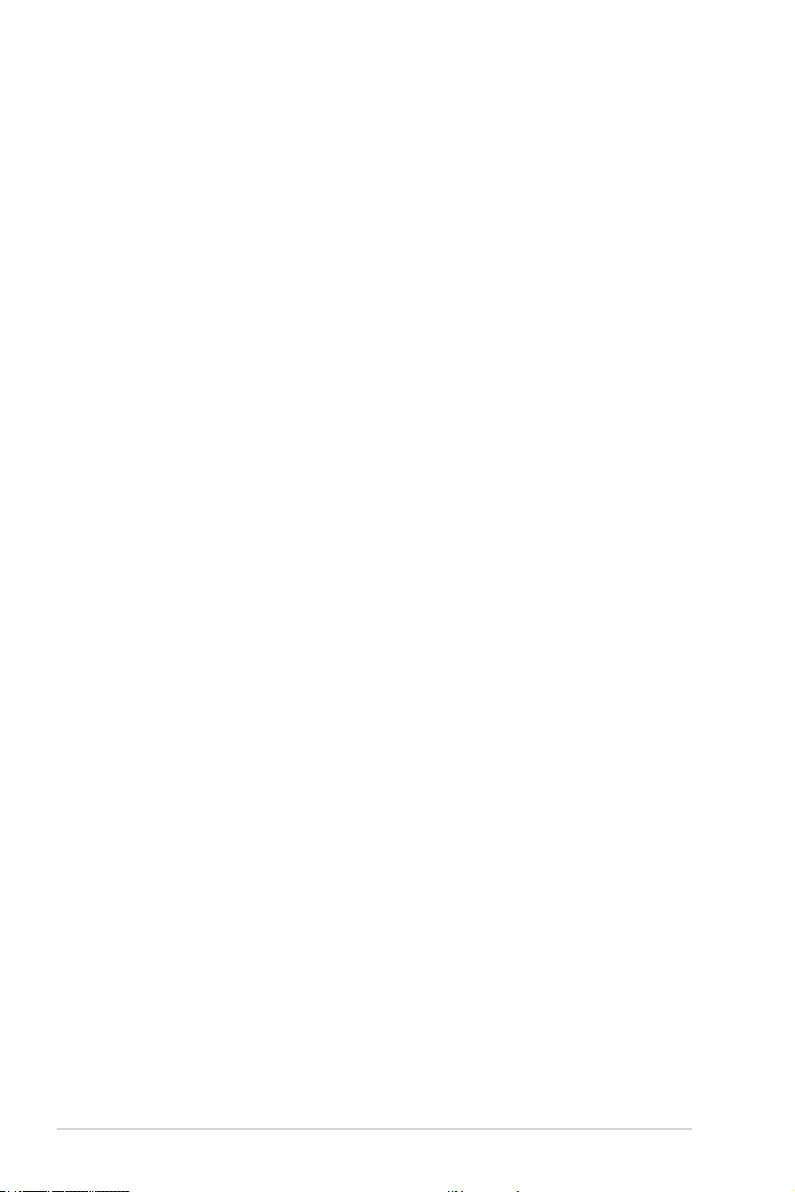
80 ROG STRIX X299-E Gaming BIOS Manual
9.4 ASUS SPD Information
This item allows you to view the DRAM SPD information.
9.5 ASUS Armoury Crate
This item allows you to enable or disable downloading and installing of the Armoury Crate
app in the Windows® OS. The Armoury Crate app can help you manage and download the
latest ROG drivers and utilities for your motherboard.
Download & Install ARMOURY CRATE app
This item allows you to enable Armoury Crate download process. Armoury Crate can help
you manage and download the latest ROG drivers and utility updates for your motherboard.
Conguration options: [Disabled] [Enabled]
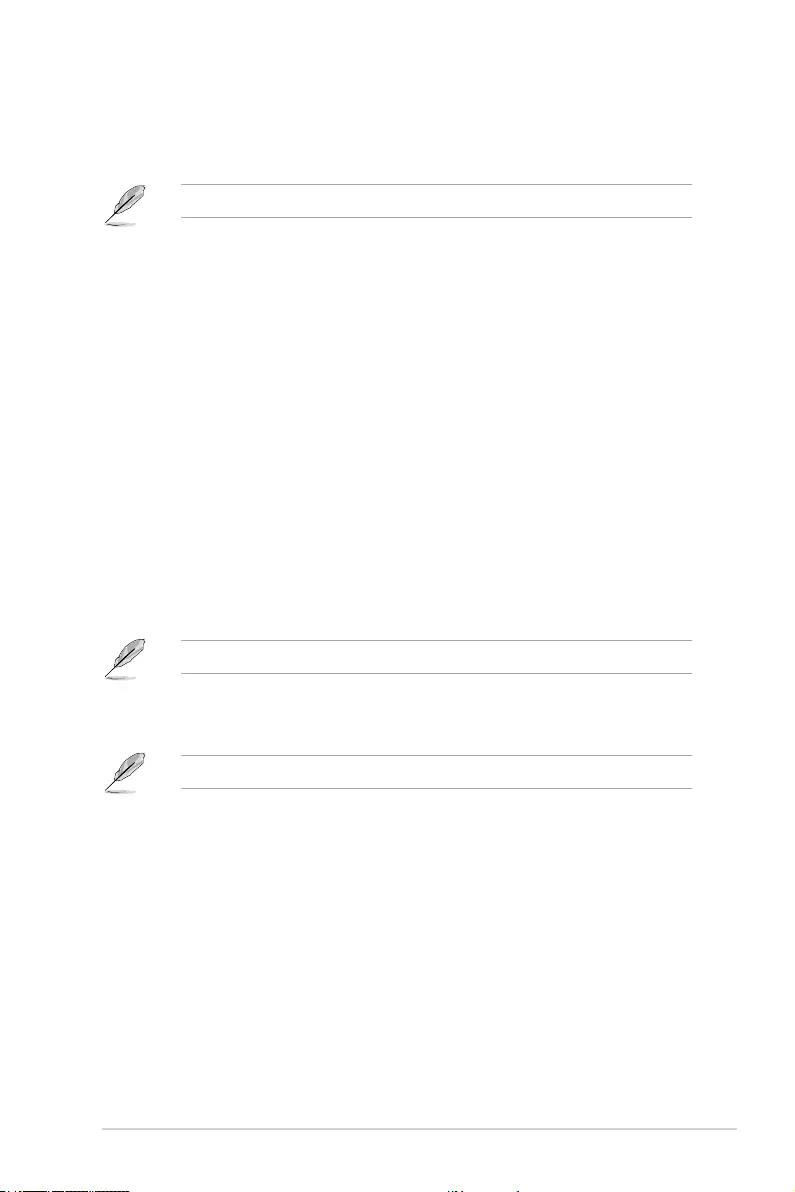
ROG STRIX X299-E Gaming BIOS Manual 81
9.6 Graphics Card Information
This item displays the information and recommended conguration for the PCIE slots that
the graphics card is installed in your system.
The items in this menu may vary depending on the graphics card installed in your system.
GPU Post
This item displays the information and recommended conguration for the PCIE slots that
the graphics card is installed in your system.
This feature is only supported on selected ASUS graphics cards.
Bus Interface
This item allows you to select the bus interface.
Only the information of the selected ASUS graphics cards will be shown.
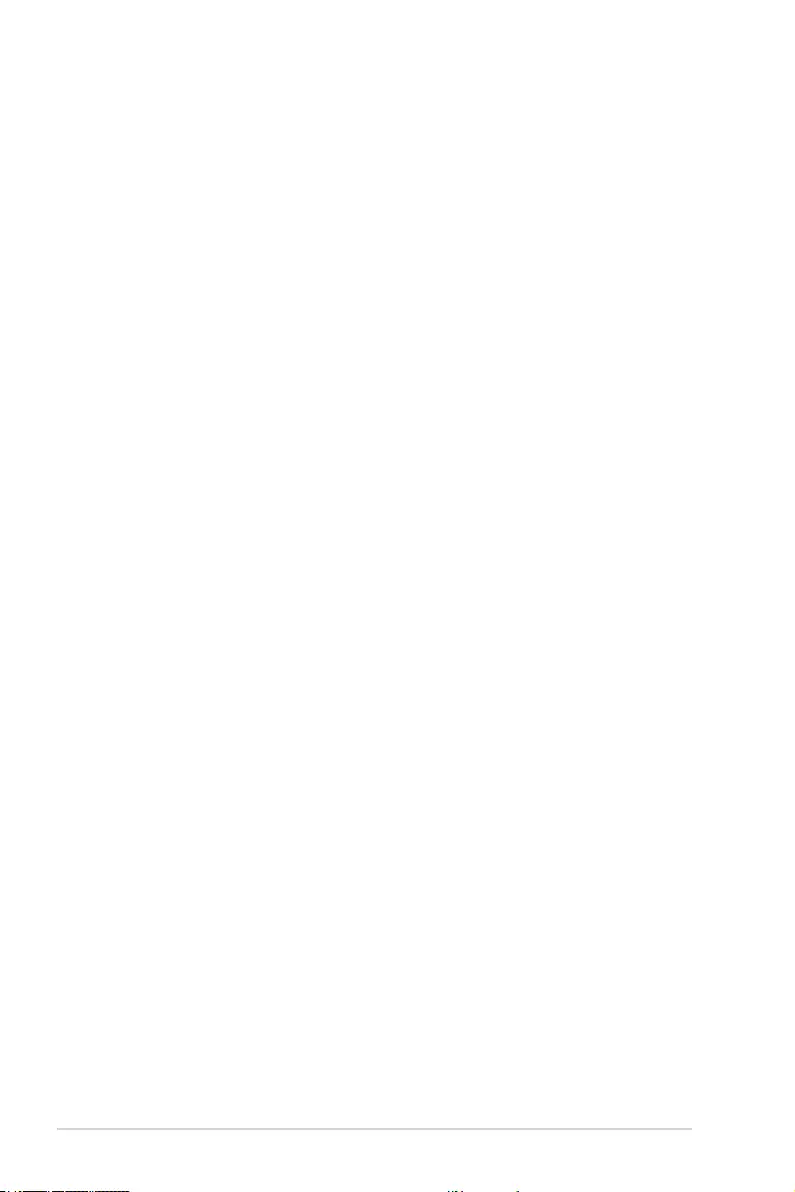
82 ROG STRIX X299-E Gaming BIOS Manual
10. Exit menu
The Exit menu items allow you to load the optimal default values for the BIOS items, and
save or discard your changes to the BIOS items. You can access the EZ Mode from the Exit
menu.
Load Optimized Defaults
This option allows you to load the default values for each of the parameters on the Setup
menus. When you select this option or if you press <F5>, a conrmation window appears.
Select OK to load the default values.
Save Changes & Reset
Once you are nished making your selections, choose this option from the Exit menu to
ensure the values you selected are saved. When you select this option or if you press
<F10>, a conrmation window appears. Select OK to save changes and exit.
Discard Changes & Exit
This option allows you to exit the Setup program without saving your changes. When you
select this option or if you press <Esc>, a conrmation window appears. Select Yes to
discard changes and exit.
Launch EFI Shell from USB drives
This option allows you to attempt to launch the EFI Shell application (shellx64.e) from one
of the available lesystem devices.
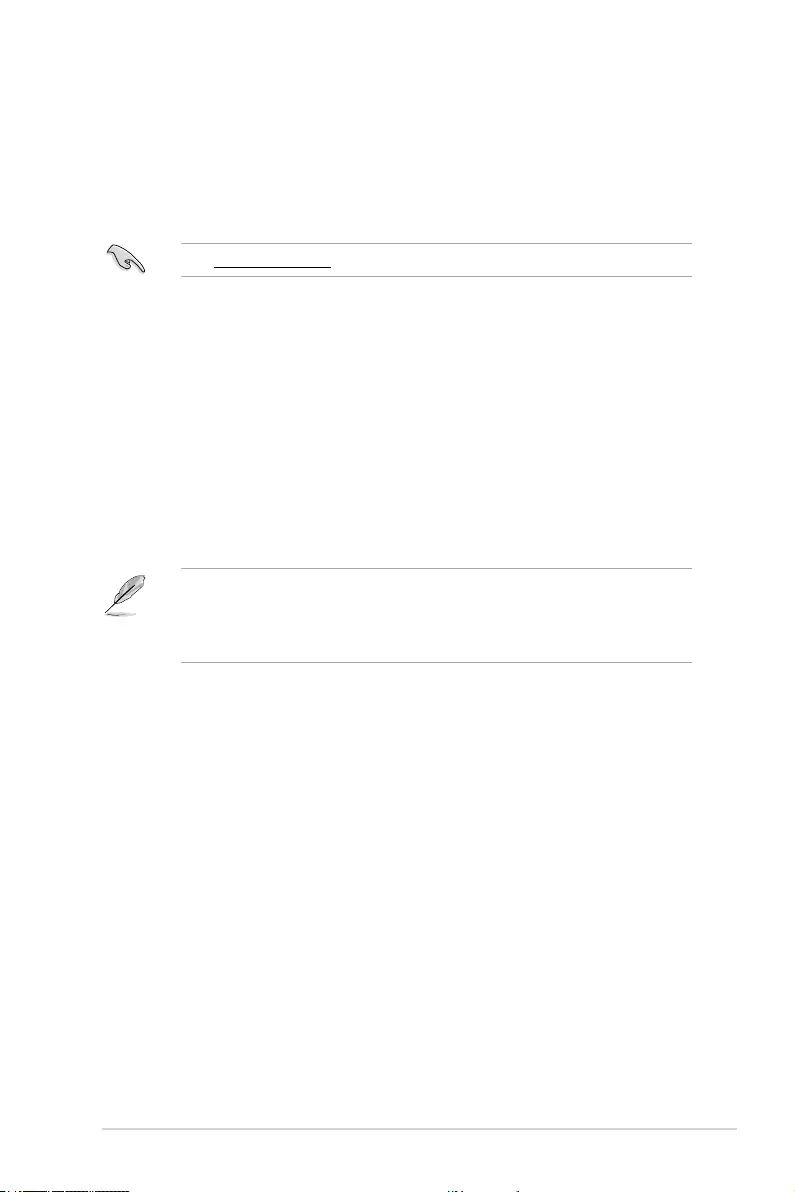
ROG STRIX X299-E Gaming BIOS Manual 83
11. Updating BIOS
The ASUS website publishes the latest BIOS versions to provide enhancements on system
stability, compatibility,and performance. However, BIOS updating is potentially risky. If
there is no problem using the current version of BIOS, DO NOT manually update the BIOS.
Inappropriate BIOS updating may result to system’s failure to boot. Carefully follow the
instructions in this chapter to update your BIOS when necessary.
Visit http://www.asus.com to download the latest BIOS le for this motherboard.
The following utilities allow you to manage and update the motherboard BIOS setup
program.
1. EZ Update: Updates the BIOS in Windows® environment.
2. ASUS EZ Flash 3: Updates the BIOS using a USB ash drive.
3. ASUS CrashFree BIOS 3: Restores the BIOS using the motherboard support DVD or
a USB ash drive when the BIOS le fails or gets corrupted.
11.1 EZ Update
The EZ Update is a utility that allows you to update the motherboard BIOS in Windows®
environment.
• EZ Update requires an Internet connection either through a network or an ISP
(Internet Service Provider).
• This utility is available in the support DVD or support USB that comes with the
motherboard package.
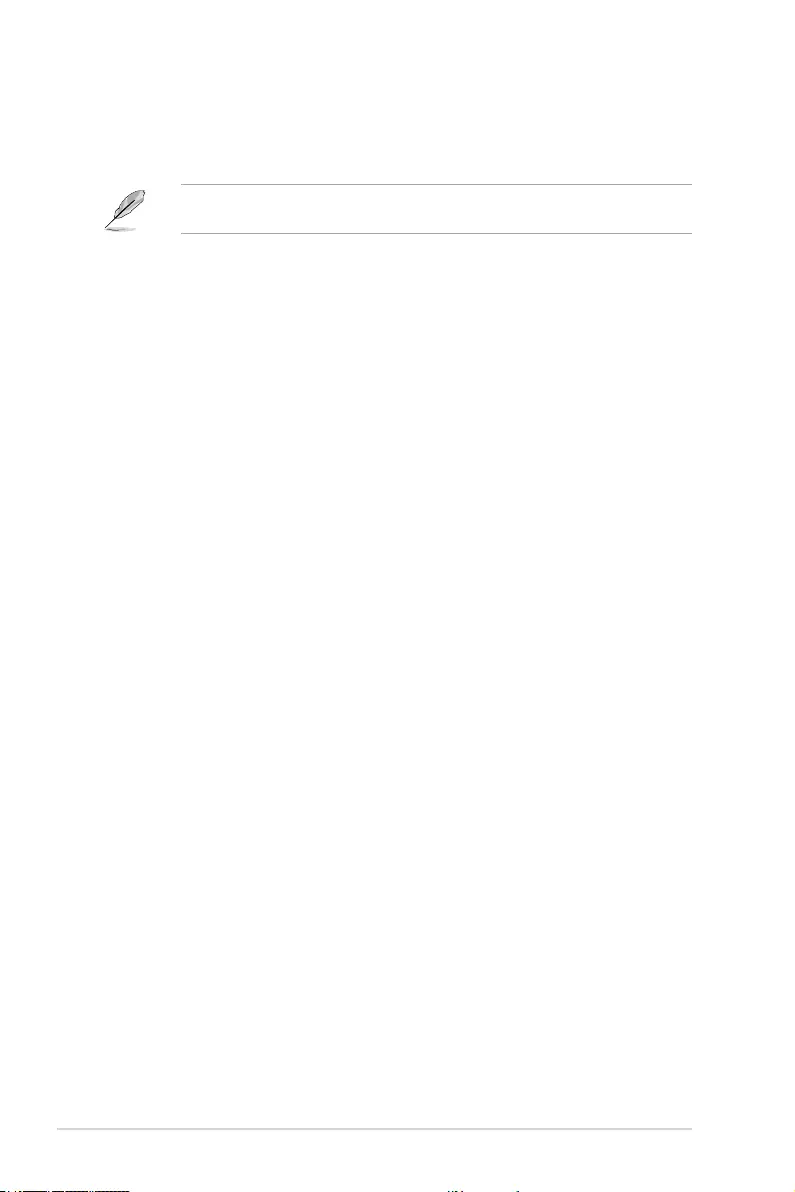
84 ROG STRIX X299-E Gaming BIOS Manual
11.2 ASUS EZ Flash 3
ASUS EZ Flash 3 allows you to download and update to the latest BIOS through the Internet
without having to use a bootable oppy disk or an OS-based utility.
Updating through the Internet varies per region and Internet conditions. Check your local
Internet connection before updating through the Internet.
To update the BIOS by USB:
1. Insert the USB ash disk that contains the latest BIOS le to the USB port.
2. Enter the Advanced Mode of the BIOS setup program. Go to the Tool menu to select
ASUS EZ Flash 3 Utility and press <Enter>.
3. Select via Storage Device(s).
4. Press <Tab> to switch to the Drive eld.
5. Press the Up/Down arrow keys to nd the USB ash disk that contains the latest
BIOS, and then press <Enter>.
6. Press <Tab> to switch to the Folder Info eld.
7. Press the Up/Down arrow keys to nd the BIOS le, and then press <Enter> to
perform the BIOS update process. Reboot the system when the update process is
done.

ROG STRIX X299-E Gaming BIOS Manual 85
• This function can support devices such as a USB ash disk with FAT 32/16 format
and single partition only.
• DO NOT shut down or reset the system while updating the BIOS to prevent system
boot failure!
Ensure to load the BIOS default settings to ensure system compatibility and stability.
Select the Load Optimized Defaults item under the Exit menu. See section Exit Menu
for details.
To update the BIOS by Internet:
1. Enter the Advanced Mode of the BIOS setup program. Go to the Tool menu to select
ASUS EZ Flash Utility and press <Enter>.
2. Select via Internet.
3. Press the Left/Right arrow keys to select an Internet connection method, and then
press <Enter>.
Ensure to load the BIOS default settings to ensure system compatibility and stability.
Select the Load Optimized Defaults item under the Exit menu. See section Exit Menu
for details.
4. Follow the onscreen instructions to complete the update.
5. Reboot the system when the update process is done.
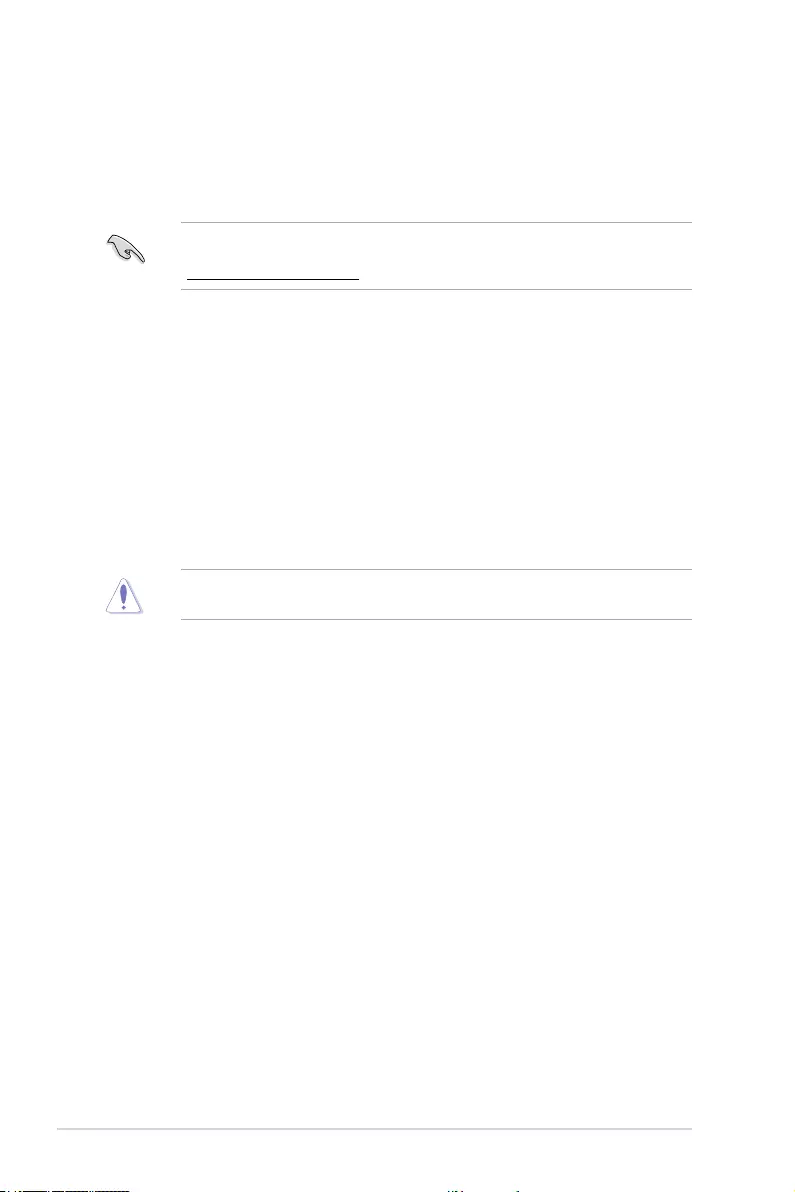
86 ROG STRIX X299-E Gaming BIOS Manual
11.3 ASUS CrashFree BIOS 3
The ASUS CrashFree BIOS 3 utility is an auto recovery tool that allows you to restore the
BIOS le when it fails or gets corrupted during the updating process. You can restore a
corrupted BIOS le using the motherboard support DVD or a USB ash drive that contains
the BIOS le.
The BIOS le in the motherboard support DVD may be older than the BIOS le published
on the ASUS ofcial website. If you want to use the newer BIOS le, download the le at
https://www.asus.com/support/ and save it to a USB ash drive.
Recovering the BIOS
To recover the BIOS:
1. Turn on the system.
2. Insert the motherboard support DVD to the optical drive, or the USB ash drive
containing the BIOS le to the USB port.
3. The utility automatically checks the devices for the BIOS le. When found, the utility
reads the BIOS le and enters ASUS EZ Flash 3 automatically.
4. The system requires you to enter BIOS Setup to recover the BIOS setting. To ensure
system compatibility and stability, we recommend that you press <F5> to load default
BIOS values.
DO NOT shut down or reset the system while updating the BIOS! Doing so can cause
system boot failure!