Table of Contents
- Safety information
- Chapter 1: Product Introduction
- Chapter 2: Basic Installation
- 2.1 Building your PC system
- 2.1.1 Motherboard installation
- 2.1.2 CPU installation
- 2.1.3 CPU heatsink and fan assembly installation
- 2.1.4 DIMM installation
- 2.1.5 ATX power connection
- 2.1.6 SATA device connection
- 2.1.7 Front I/O connector
- 2.1.8 Expansion card installation
- 2.1.9 M.2 installation
- 2.1.10 Wi-Fi antenna installation
- 2.1.11 3D printing part installation
- 2.2 Motherboard rear and audio connections
- 2.3 Starting up for the first time
- 2.4 Turning off the computer
- 2.1 Building your PC system
- Chapter 3: BIOS Setup
- 3.1 Knowing BIOS
- 3.2 BIOS setup program
- 3.3 My Favorites
- 3.4 Main menu
- 3.5 Ai Tweaker menu
- 3.6 Advanced menu
- 3.6.1 CPU Configuration
- 3.6.2 Platform Misc Configuration
- 3.6.3 System Agent (SA) Configuration
- 3.6.4 PCH Configuration
- 3.6.5 PCH Storage Configuration
- 3.6.6 PCH-FW Configuration
- 3.6.7 Onboard Devices Configuration
- 3.6.8 APM Configuration
- 3.6.9 Network Stack Configuration
- 3.6.10 HDD/SSD SMART Information
- 3.6.11 USB Configuration
- 3.7 Monitor menu
- 3.8 Boot menu
- 3.9 Tool menu
- 3.10 Exit menu
- 3.11 Updating BIOS
- Chapter 4: RAID Support
- Appendix
ASUS ROG STRIX Z270G GAMING User Manual
Displayed below is the user manual for ROG STRIX Z270G GAMING by ASUS which is a product in the Motherboards category. This manual has pages.
Related Manuals
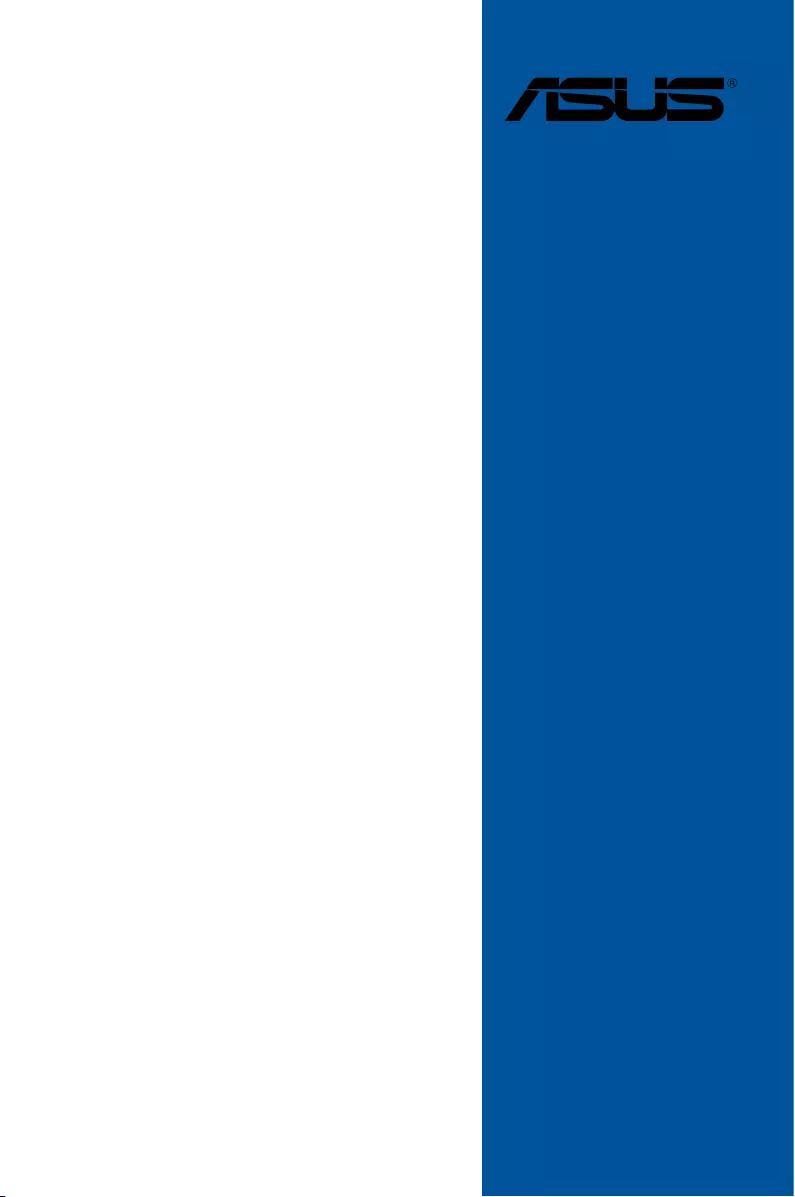
Motherboard
STRIX Z270G
GAMING
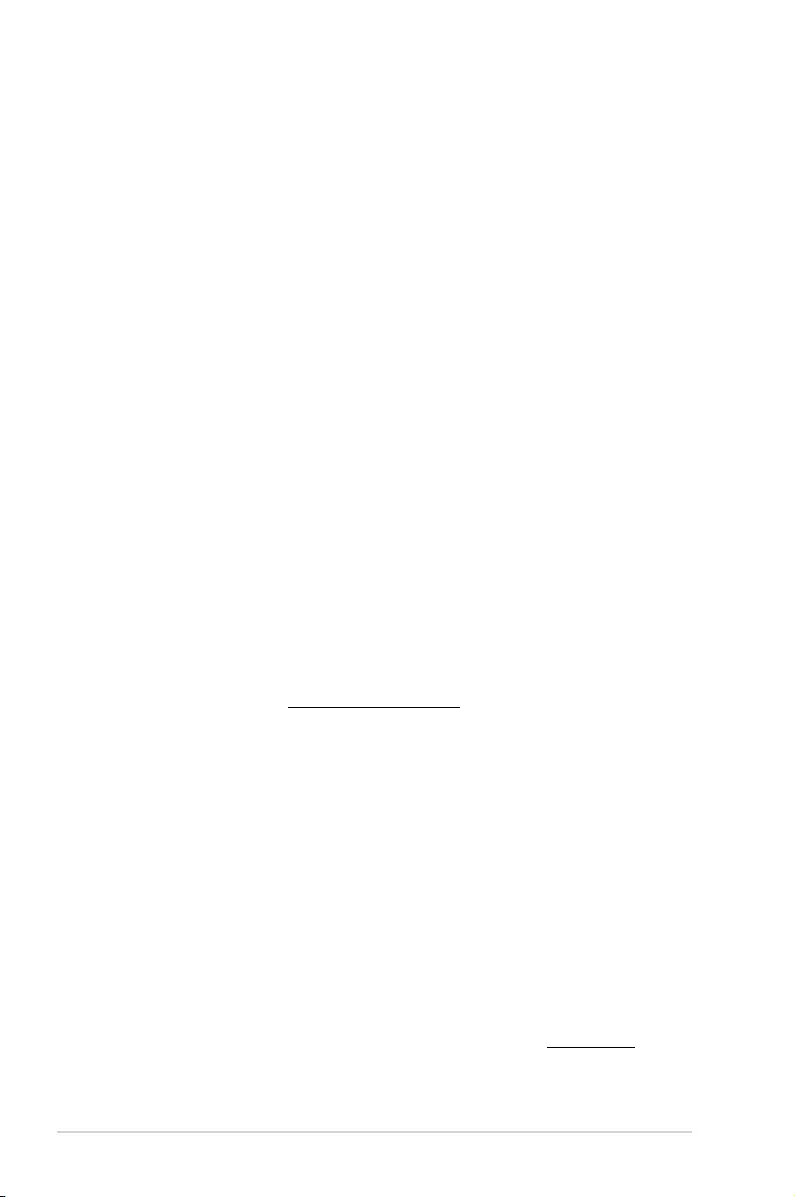
ii
E12187
Revised Edition V2
November 2016
Copyright© 2016 ASUSTeK COMPUTER INC. All Rights Reserved.
No part of this manual, including the products and software described in it, may be reproduced,
transmitted, transcribed, stored in a retrieval system, or translated into any language in any form or by any
means, except documentation kept by the purchaser for backup purposes, without the express written
permission of ASUSTeK COMPUTER INC. (“ASUS”).
Product warranty or service will not be extended if: (1) the product is repaired, modied or altered, unless
such repair, modication of alteration is authorized in writing by ASUS; or (2) the serial number of the
product is defaced or missing.
ASUS PROVIDES THIS MANUAL “AS IS” WITHOUT WARRANTY OF ANY KIND, EITHER EXPRESS
OR IMPLIED, INCLUDING BUT NOT LIMITED TO THE IMPLIED WARRANTIES OR CONDITIONS OF
MERCHANTABILITY OR FITNESS FOR A PARTICULAR PURPOSE. IN NO EVENT SHALL ASUS, ITS
DIRECTORS, OFFICERS, EMPLOYEES OR AGENTS BE LIABLE FOR ANY INDIRECT, SPECIAL,
INCIDENTAL, OR CONSEQUENTIAL DAMAGES (INCLUDING DAMAGES FOR LOSS OF PROFITS,
LOSS OF BUSINESS, LOSS OF USE OR DATA, INTERRUPTION OF BUSINESS AND THE LIKE),
EVEN IF ASUS HAS BEEN ADVISED OF THE POSSIBILITY OF SUCH DAMAGES ARISING FROM ANY
DEFECT OR ERROR IN THIS MANUAL OR PRODUCT.
SPECIFICATIONS AND INFORMATION CONTAINED IN THIS MANUAL ARE FURNISHED FOR
INFORMATIONAL USE ONLY, AND ARE SUBJECT TO CHANGE AT ANY TIME WITHOUT NOTICE,
AND SHOULD NOT BE CONSTRUED AS A COMMITMENT BY ASUS. ASUS ASSUMES NO
RESPONSIBILITY OR LIABILITY FOR ANY ERRORS OR INACCURACIES THAT MAY APPEAR IN THIS
MANUAL, INCLUDING THE PRODUCTS AND SOFTWARE DESCRIBED IN IT.
Products and corporate names appearing in this manual may or may not be registered trademarks or
copyrights of their respective companies, and are used only for identication or explanation and to the
owners’ benet, without intent to infringe.
Offer to Provide Source Code of Certain Software
This product contains copyrighted software that is licensed under the General Public License (“GPL”),
under the Lesser General Public License Version (“LGPL”) and/or other Free Open Source Software
Licenses. Such software in this product is distributed without any warranty to the extent permitted by the
applicable law. Copies of these licenses are included in this product.
Where the applicable license entitles you to the source code of such software and/or other additional data,
you may obtain it for a period of three years after our last shipment of the product, either
(1) for free by downloading it from https://www.asus.com/support/
or
(2) for the cost of reproduction and shipment, which is dependent on the preferred carrier and the location
where you want to have it shipped to, by sending a request to:
ASUSTeK Computer Inc.
Legal Compliance Dept.
15 Li Te Rd.,
Beitou, Taipei 112
Taiwan
In your request please provide the name, model number and version, as stated in the About Box of the
product for which you wish to obtain the corresponding source code and your contact details so that we
can coordinate the terms and cost of shipment with you.
The source code will be distributed WITHOUT ANY WARRANTY and licensed under the same license as
the corresponding binary/object code.
This offer is valid to anyone in receipt of this information.
ASUSTeK is eager to duly provide complete source code as required under various Free Open Source
Software licenses. If however you encounter any problems in obtaining the full corresponding source
code we would be much obliged if you give us a notication to the email address gpl@asus.com, stating
the product and describing the problem (please DO NOT send large attachments such as source code
archives, etc. to this email address).
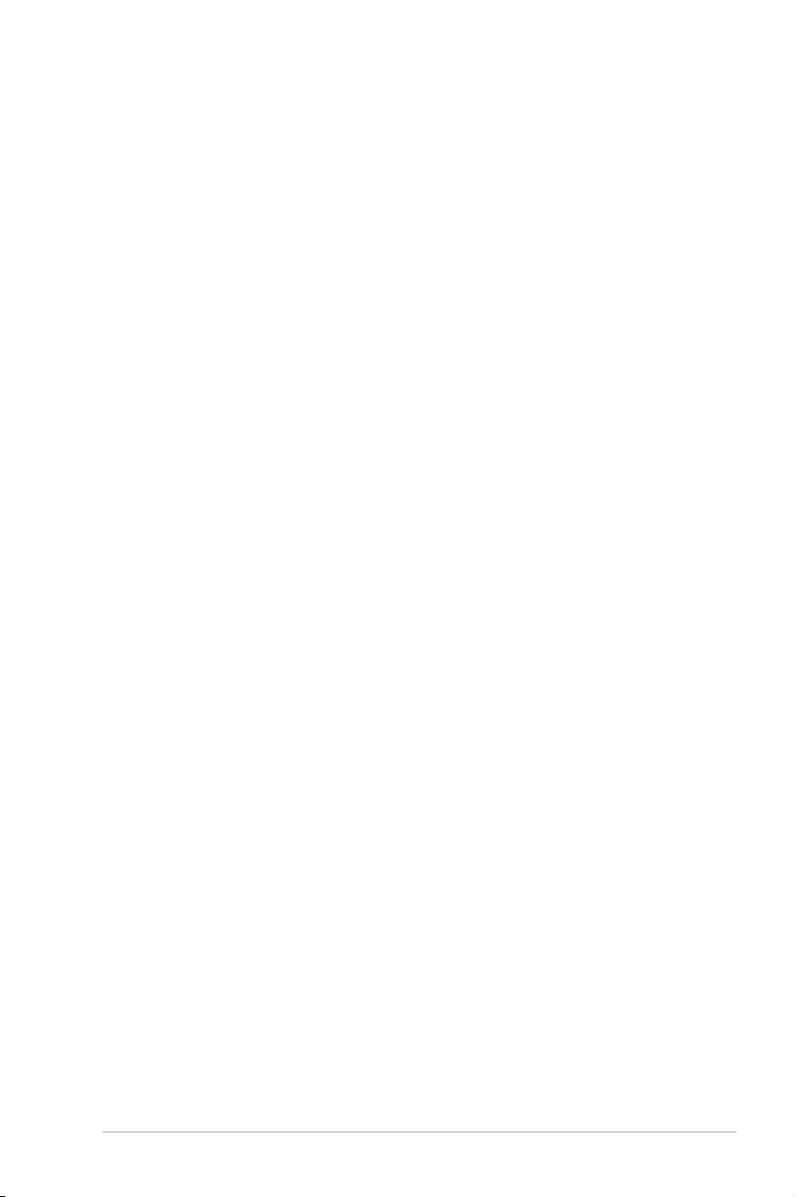
iii
Contents
Safety information ...................................................................................................... vi
About this guide ........................................................................................................ vii
STRIX Z270G GAMING specifications summary ..................................................... ix
Package contents ..................................................................................................... xiv
Installation tools and components .......................................................................... xv
Chapter 1: Product Introduction
1.1 Motherboard overview ...............................................................................1-1
1.1.1 Before you proceed ..................................................................... 1-1
1.1.2 Motherboard layout ..................................................................... 1-2
1.1.3 Central Processing Unit (CPU) ................................................... 1-5
1.1.4 System memory .......................................................................... 1-6
1.1.5 Expansion slots ........................................................................... 1-8
1.1.6 Jumpers .................................................................................... 1-10
1.1.7 Onboard LEDs .......................................................................... 1-12
1.1.8 Internal connectors....................................................................1-13
Chapter 2: Basic Installation
2.1 Building your PC system ...........................................................................2-1
2.1.1 Motherboard installation .............................................................. 2-1
2.1.2 CPU installation...........................................................................2-3
2.1.3 CPU heatsink and fan assembly installation ............................... 2-5
2.1.4 DIMM installation......................................................................... 2-7
2.1.5 ATX power connection ................................................................ 2-8
2.1.6 SATA device connection ............................................................. 2-9
2.1.7 Front I/O connector ................................................................... 2-10
2.1.8 Expansion card installation ....................................................... 2-11
2.1.9 M.2 installation .......................................................................... 2-13
2.1.10 Wi-Fi antenna installation .......................................................... 2-14
2.1.11 3D printing part installation........................................................ 2-15
2.2 Motherboard rear and audio connections .............................................2-16
2.2.1 Rear I/O connection .................................................................. 2-16
2.2.2 Audio I/O connections ............................................................... 2-18
2.3 Starting up for the first time ....................................................................2-20
2.4 Turning off the computer ........................................................................2-21
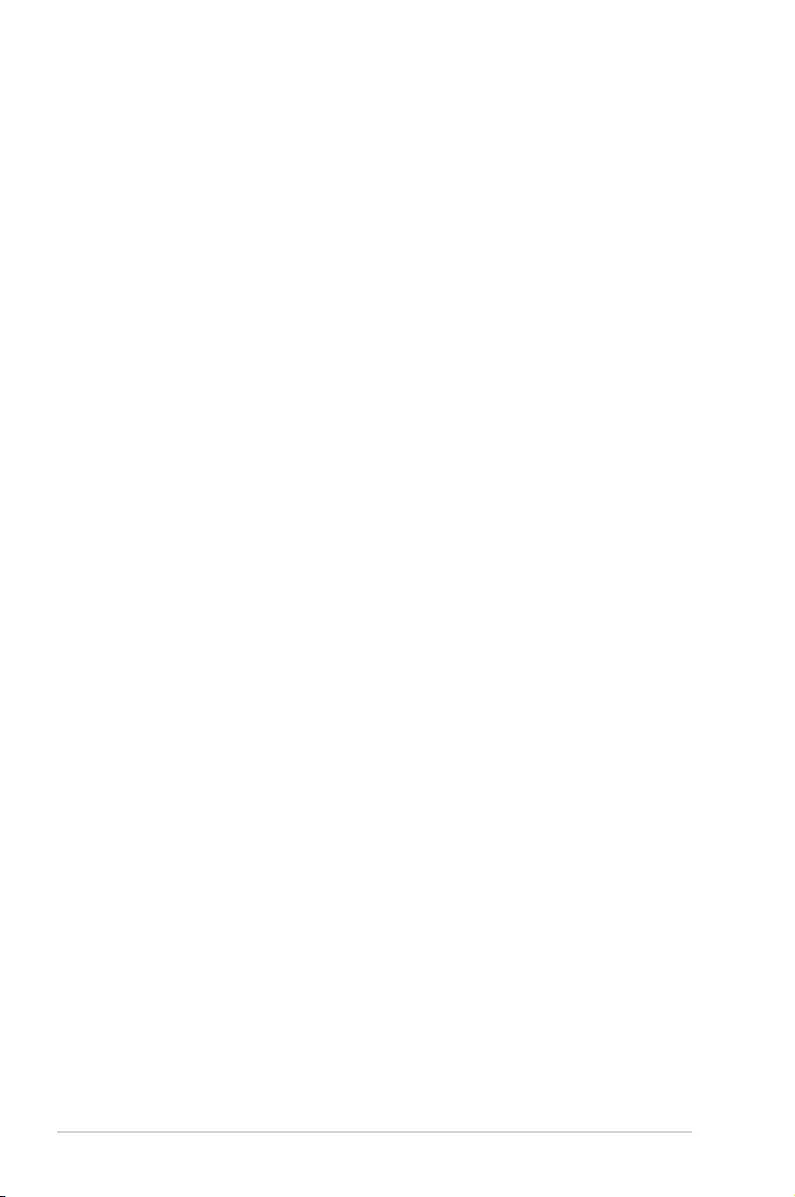
iv
Chapter 3: BIOS Setup
3.1 Knowing BIOS ............................................................................................3-1
3.2 BIOS setup program ..................................................................................3-2
3.2.1 EZ Mode......................................................................................3-3
3.2.2 Advanced Mode .......................................................................... 3-4
3.2.3 QFan Control...............................................................................3-7
3.2.4 EZ Tuning Wizard ....................................................................... 3-9
3.3 My Favorites .............................................................................................3-12
3.4 Main menu ................................................................................................3-14
3.5 Ai Tweaker menu ......................................................................................3-14
3.6 Advanced menu .......................................................................................3-16
3.6.1 CPU Conguration .................................................................... 3-16
3.6.2 Platform Misc Conguration ...................................................... 3-17
3.6.3 System Agent (SA) Conguration ............................................. 3-17
3.6.4 PCH Conguration .................................................................... 3-17
3.6.5 PCH Storage Conguration....................................................... 3-17
3.6.6 PCH-FW Conguration ............................................................. 3-18
3.6.7 Onboard Devices Conguration ................................................ 3-18
3.6.8 APM Conguration .................................................................... 3-19
3.6.9 Network Stack Conguration..................................................... 3-19
3.6.10 HDD/SSD SMART Information ................................................. 3-19
3.6.11 USB Conguration .................................................................... 3-19
3.7 Monitor menu ...........................................................................................3-20
3.8 Boot menu ................................................................................................3-20
3.9 Tool menu ................................................................................................. 3-22
3.9.1 ASUS EZ Flash 3 Utility ............................................................ 3-22
3.9.2 Secure Erase ............................................................................ 3-22
3.9.3 ASUS Overclocking Prole ....................................................... 3-24
3.9.4 ASUS SPD Information ............................................................. 3-24
3.9.5 Graphics Card Information ........................................................ 3-24
3.10 Exit menu .................................................................................................. 3-25
3.11 Updating BIOS ..........................................................................................3-25
3.11.1 EZ Update ................................................................................. 3-25
3.11.2 ASUS EZ Flash 3 ...................................................................... 3-26
3.11.3 ASUS CrashFree BIOS 3 .......................................................... 3-28
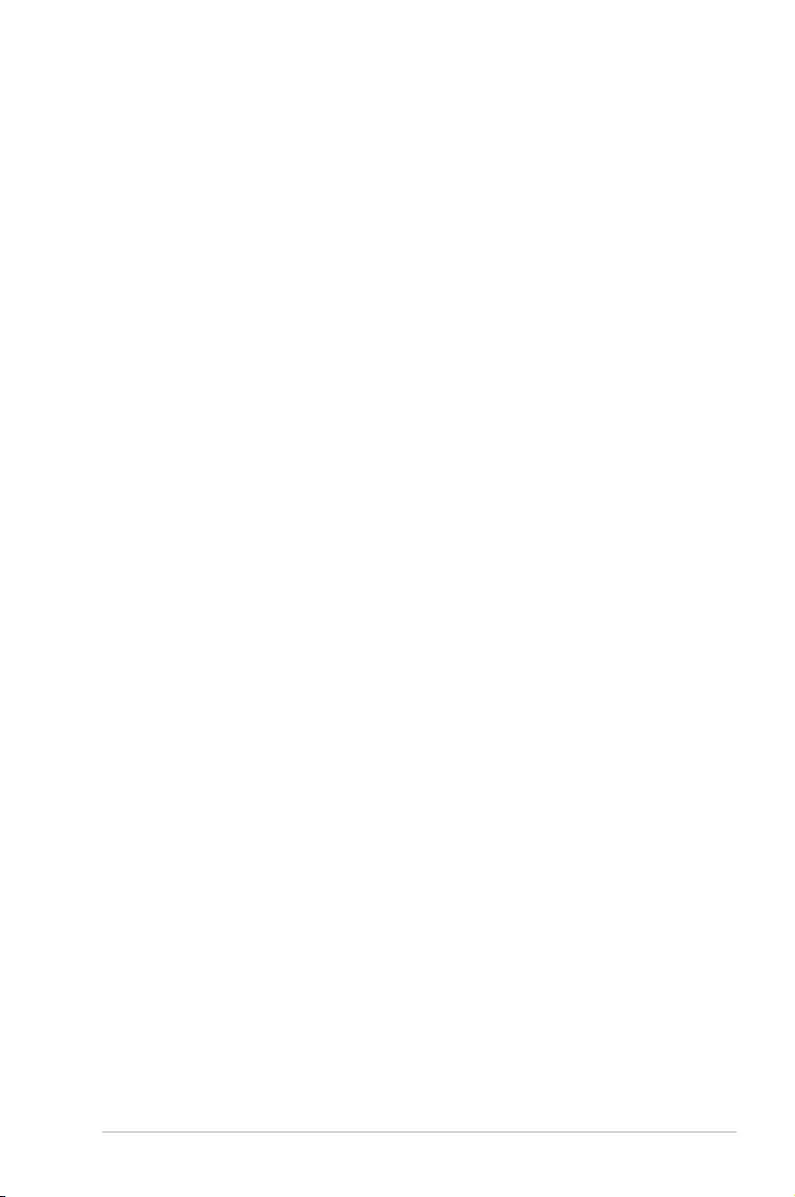
v
Chapter 4: RAID Support
4.1 RAID configurations ..................................................................................4-1
4.1.1 RAID denitions .......................................................................... 4-1
4.1.2 Installing Serial ATA hard disks .................................................. 4-2
4.1.3 Intel® Rapid Storage Technology in UEFI BIOS .......................... 4-2
4.1.4 Intel® Rapid Storage Technology Option ROM utility .................. 4-6
4.2 Creating a RAID driver disk ....................................................................4-10
4.2.1 Creating a RAID driver disk in Windows® ................................. 4-10
Appendix
Notices .................................................................................................................... A-1
ASUS contact information ...................................................................................... A-6
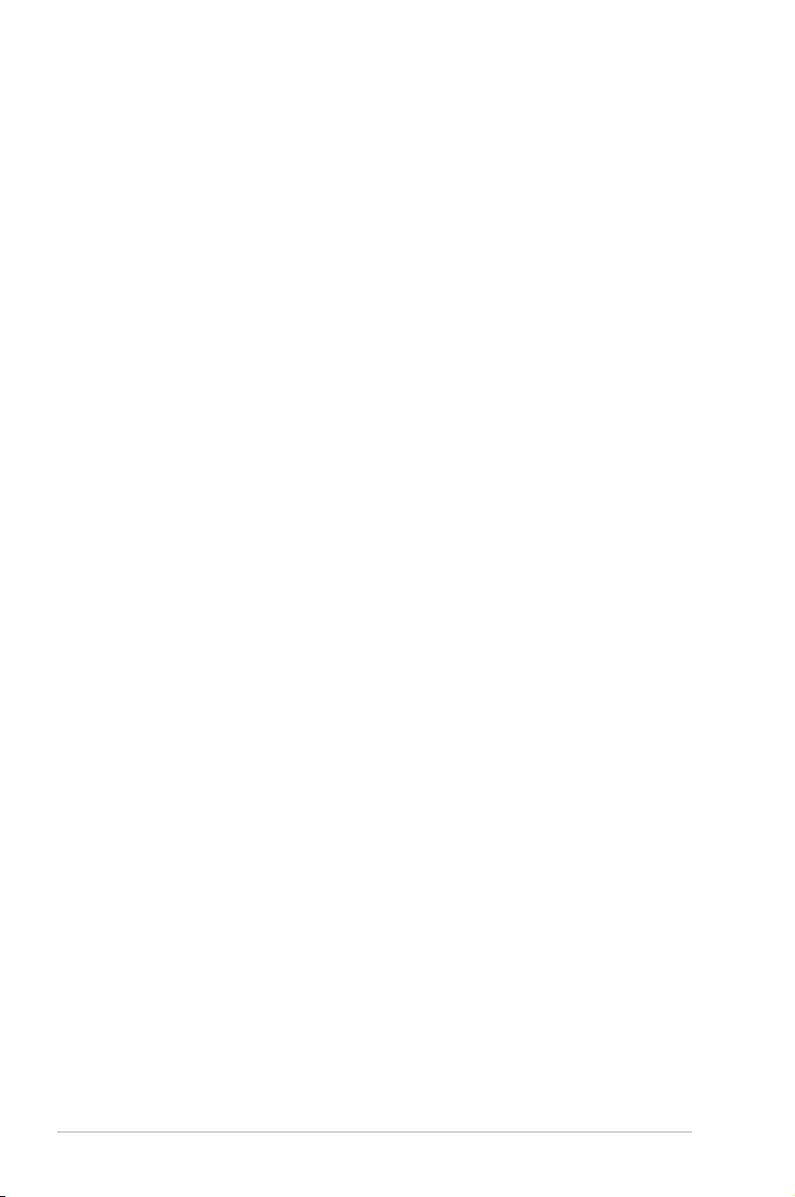
vi
Safety information
Electrical safety
• To prevent electrical shock hazard, disconnect the power cable from the electrical outlet
before relocating the system.
• When adding or removing devices to or from the system, ensure that the power cables
for the devices are unplugged before the signal cables are connected. If possible,
disconnect all power cables from the existing system before you add a device.
• Before connecting or removing signal cables from the motherboard, ensure that all
power cables are unplugged.
• Seek professional assistance before using an adapter or extension cord. These devices
could interrupt the grounding circuit.
• Ensure that your power supply is set to the correct voltage in your area. If you are not
sure about the voltage of the electrical outlet you are using, contact your local power
company.
• If the power supply is broken, do not try to x it by yourself. Contact a qualied service
technician or your retailer.
Operation safety
• Before installing the motherboard and adding devices on it, carefully read all the manuals
that came with the package.
• Before using the product, ensure all cables are correctly connected and the power
cables are not damaged. If you detect any damage, contact your dealer immediately.
• To avoid short circuits, keep paper clips, screws, and staples away from connectors,
slots, sockets and circuitry.
• Avoid dust, humidity, and temperature extremes. Do not place the product in any area
where it may become wet.
• Place the product on a stable surface.
• If you encounter technical problems with the product, contact a qualied service
technician or your retailer.
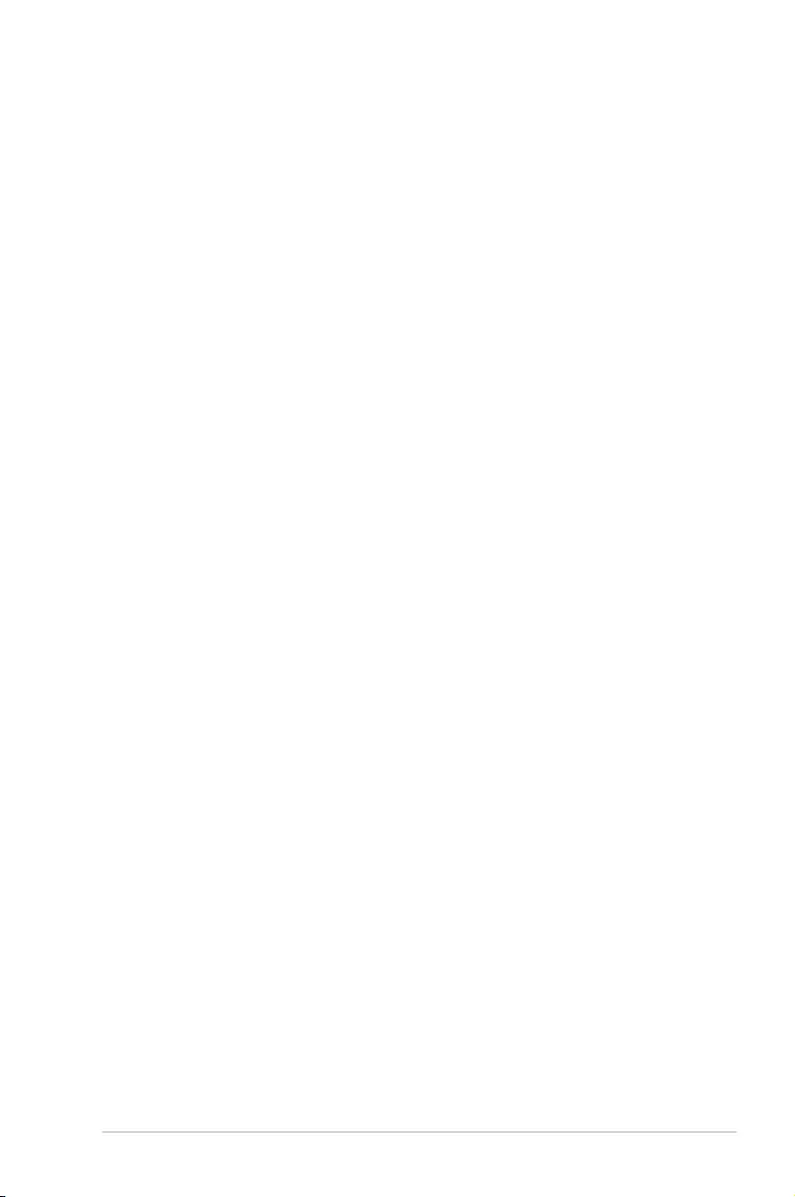
vii
About this guide
This user guide contains the information you need when installing and conguring the
motherboard.
How this guide is organized
This guide contains the following parts:
1. Chapter 1: Product Introduction
This chapter describes the features of the motherboard and the new technology it
supports. It includes description of the switches, jumpers, and connectors on the
motherboard.
2. Chapter 2: Basic Installation
This chapter lists the hardware setup procedures that you have to perform when
installing system components.
3. Chapter 3: BIOS Setup
This chapter tells how to change system settings through the BIOS Setup menus.
Detailed descriptions of the BIOS parameters are also provided.
4. Chapter 4: RAID Support
This chapter describes the RAID congurations.
Where to find more information
Refer to the following sources for additional information and for product and software
updates.
1. ASUS website
The ASUS website (www.asus.com) provides updated information on ASUS hardware
and software products.
2. Optional documentation
Your product package may include optional documentation, such as warranty yers,
that may have been added by your dealer. These documents are not part of the
standard package.
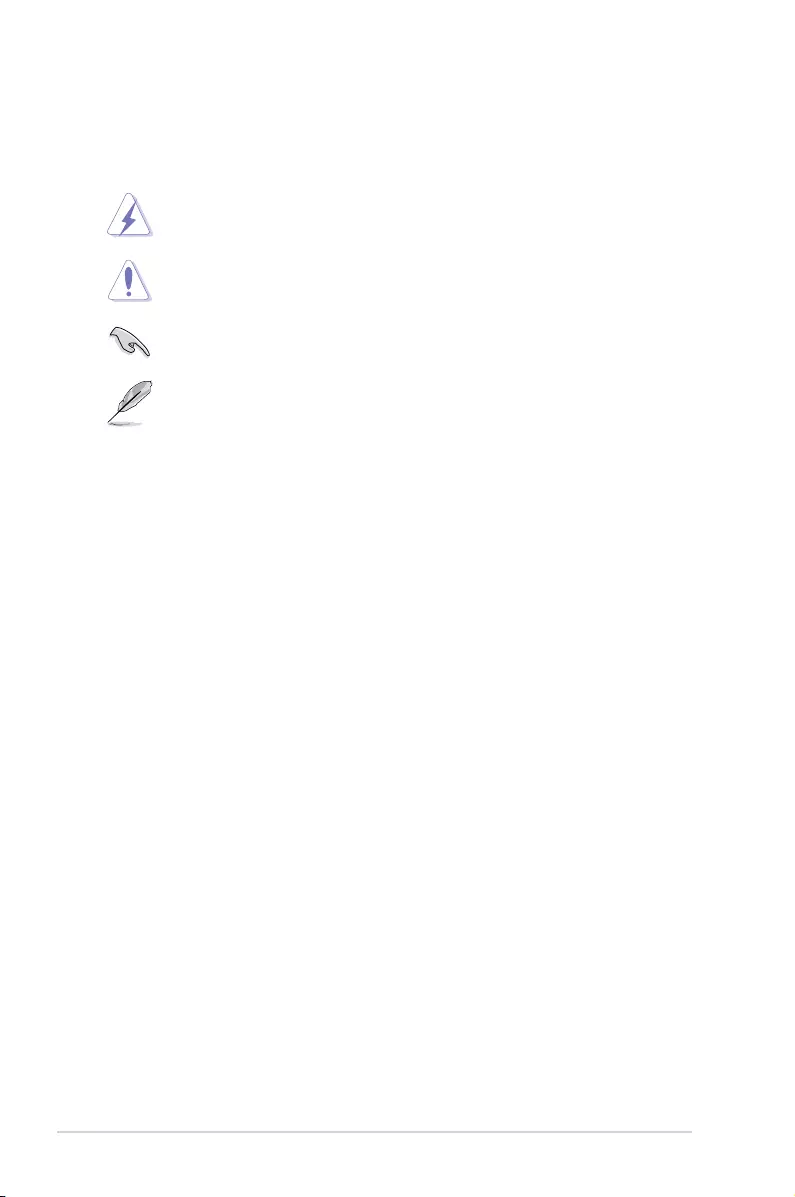
viii
Conventions used in this guide
To ensure that you perform certain tasks properly, take note of the following symbols used
throughout this manual.
DANGER/WARNING: Information to prevent injury to yourself when trying to
complete a task.
CAUTION: Information to prevent damage to the components when trying to
complete a task.
IMPORTANT: Instructions that you MUST follow to complete a task.
NOTE: Tips and additional information to help you complete a task.
Typography
Bold text Indicates a menu or an item to select.
Italics
Used to emphasize a word or a phrase.
<Key> Keys enclosed in the less-than and greater-than sign
means that you must press the enclosed key.
Example: <Enter> means that you must press the Enter or
Return key.
<Key1> + <Key2> + <Key3> If you must press two or more keys simultaneously, the key
names are linked with a plus sign (+).
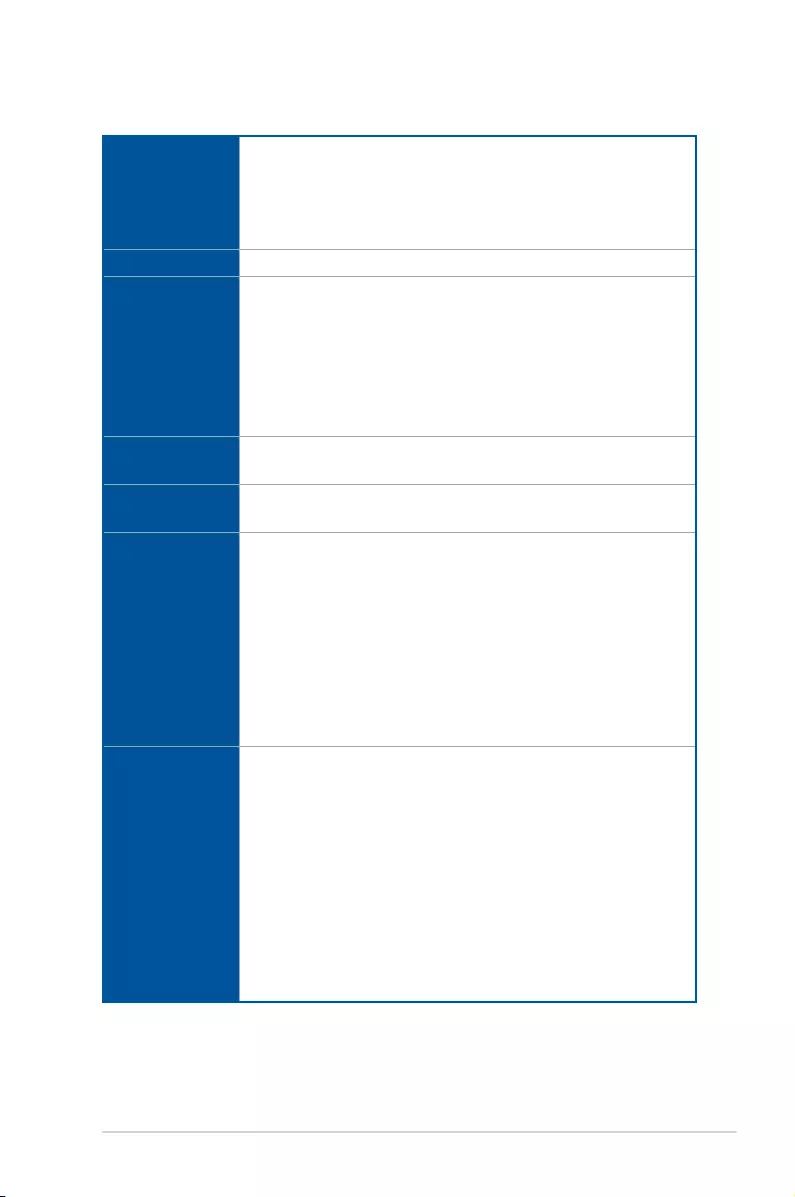
ix
STRIX Z270G GAMING specifications summary
CPU
Intel® Socket 1151 for 7th / 6th Generation Core™ i7/Core™ i5/Core™ i3/
Pentium®/Celeron® Processors
Supports 14nm CPU
Supports Intel® Turbo Boost Technology 2.0*
* The support of these features depends on the CPU types.
Chipset Intel® Z270 Chipset
Memory
4 x DIMM, max. 64GB DDR4 4000(O.C.)* / 3866(O.C.)* / 3733(O.C.)* /
3600(O.C.)* / 3466(O.C.)* / 3400(O.C.)* / 3333(O.C.)* / 3300(O.C.)* /
3200(O.C.)* / 3000(O.C.)* / 2800(O.C.)* / 2666(O.C.)* / 2400(O.C.)* /
2133 MHz Non-ECC, Un-buffered Memory
Dual channel memory architecture
Supports Intel® Extreme Memory Prole (XMP)
* Hyper DIMM support is subject to the physical characteristics of individual CPUs.
Please refer to Memory QVL(Qualified Vendors List) for details.
Expansion slots 2 x PCIe 3.0/2.0 x16 slots (supports x16, x8/x8)
2 x PCIe 3.0/2.0 x1 slot
Multi-GPU
support
Supports NVIDIA® 2-Way SLI™ Technology
Supports AMD® 2-Way CrossFireX™ Technology
VGA
Integrated Graphics Processor - Intel® HD Graphics support
Multi-VGA output support : DisplayPort/HDMI ports
- Supports DisplayPort 1.2* with max. resolution 4096 x 2304 @ 60Hz
- Supports HDMI 1.4b with max. resolution 4096 x 2160 @ 24Hz
- Supports Intel® InTru™ 3D/Quick Sync video/Clear Video HD Technology/
Insider™
- Supports up to 3 displays simultaneously
Maximum shared memory of 1024MB
* DP 1.2 Multi-Stream Transport compliant, supports DP 1.2 monitor daisy chain
up to 3 displays
Storage
Intel® Z270 Chipset
- 6 x SATA 6Gb/s ports
- 1 x M.2_1 Socket 3 with M key, type 2242/2260/2280 storage devices
support (both SATA & PCIE 3.0 x 4 mode)**
- 1 x M.2_2 Socket 3 with M key, type 2242/2260/2280/22110 storage
devices support (PCIE 3.0 x 4 mode)
- Intel Optane Memory Ready*
* Intel® Optane Technology only supported when using 7th Generation Intel®
Processors. Before using Intel® Optane memory modules, ensure that you have
updated your motherboard drivers and BIOS to the latest version from ASUS
support website.
** The M.2_1 socket shares bandwidth with SATA_1 port when using M.2 SATA
mode device. Adjust BIOS settings to use SATA device.
(continued on the next page)
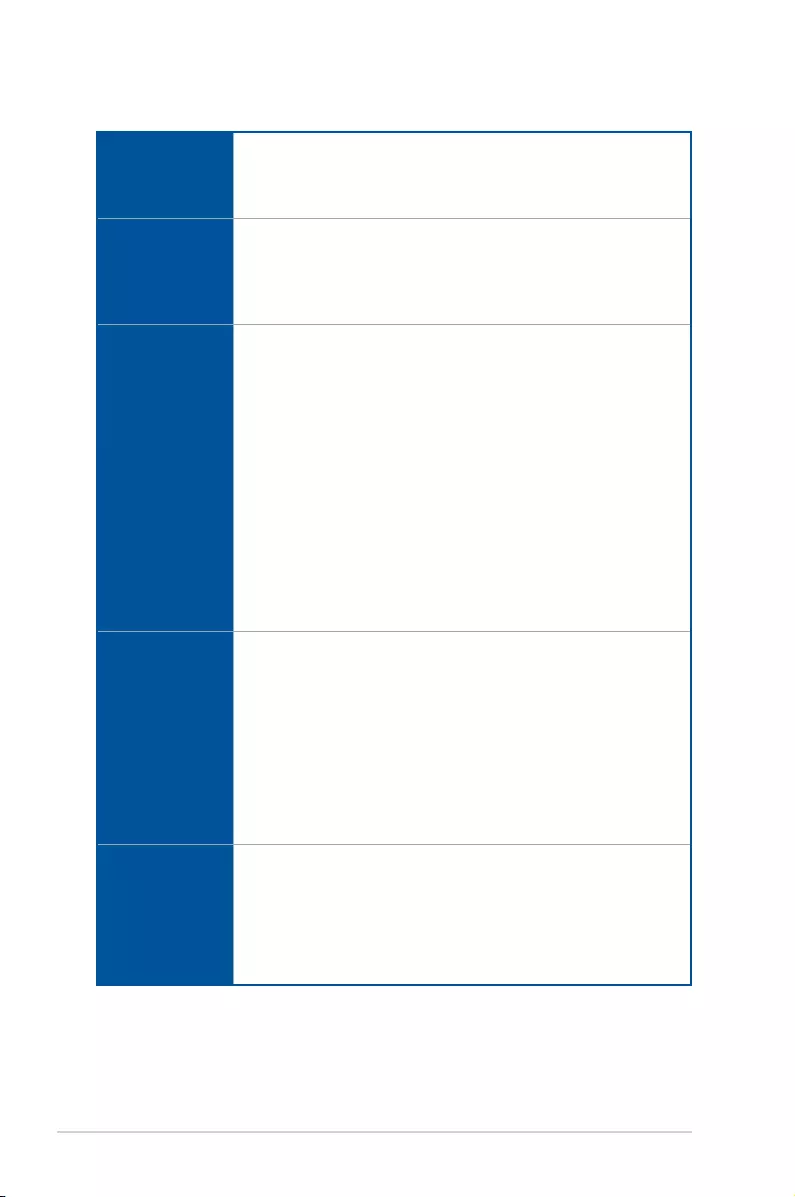
x
(continued on the next page)
STRIX Z270G GAMING specifications summary
LAN
Intel® I219-V Gigabit LAN- Dual interconnect between the integrated Media
Access Controller (MAC) and physical layer (PHY)
Anti-surge LANGuard
ROG GameFirst Technology
Wireless &
Bluetooth
Wi-Fi 802.11 a/b/g/n/ac supports dual frequency band 2.4/5 GHz with
MU-MIMO support
Bluetooth v4.1, 4.0LE, 3.0+HS*
* Support for the Bluetooth specification depends on the Windows® version.
Windows® 7/8.1 can support up to Bluetooth 4.0.
Audio
ROG SupremeFX S1220A 8-Channel High Definition Audio CODEC
- Supports up to 32-Bit/192kHz playback*
- Impedance sense for front and rear headphone outputs
- High quality 120dB SNR stereo playback output and 113dB SNR recording
input
- SupremeFX Shielding Technology
- Dual Headphone Ampliers
- Jack-detection, Multi-streaming, and Front Panel Jack-retasking
- Optical S/PDIF out port at back panel
Audio Features:
- Sonic Radar III
- Sonic Studio III
* Due to limitations in HDA bandwidth, 32-Bit/192kHz is not supported for
8-Channel audio
USB
Intel® Z270 Chipset:
- 6 x USB 3.0 ports ( 4 ports at back panel [blue], 2 ports at mid-board)
- 6 x USB 2.0 ports (2 ports at back panel [black], 4 ports at mid-board)
ASMedia® USB 3.1 controller*:
- 1 x USB 3.1 front panel connector
ASMedia® USB 3.1 controller*:
- 2 x USB 3.1 ports (1 x Type-A [red] and 1 x Type-C [black] ports at back
panel)
* Supports 3A power output
ROG Exclusive
Features
ROG RAMCache II
ROG GameFirst IV*
ROG CPU-Z
ROG Clonedrive
ROG Overwolf
* ROG GameFirst IV is only available for Windows® 10/8.1 64-bit.
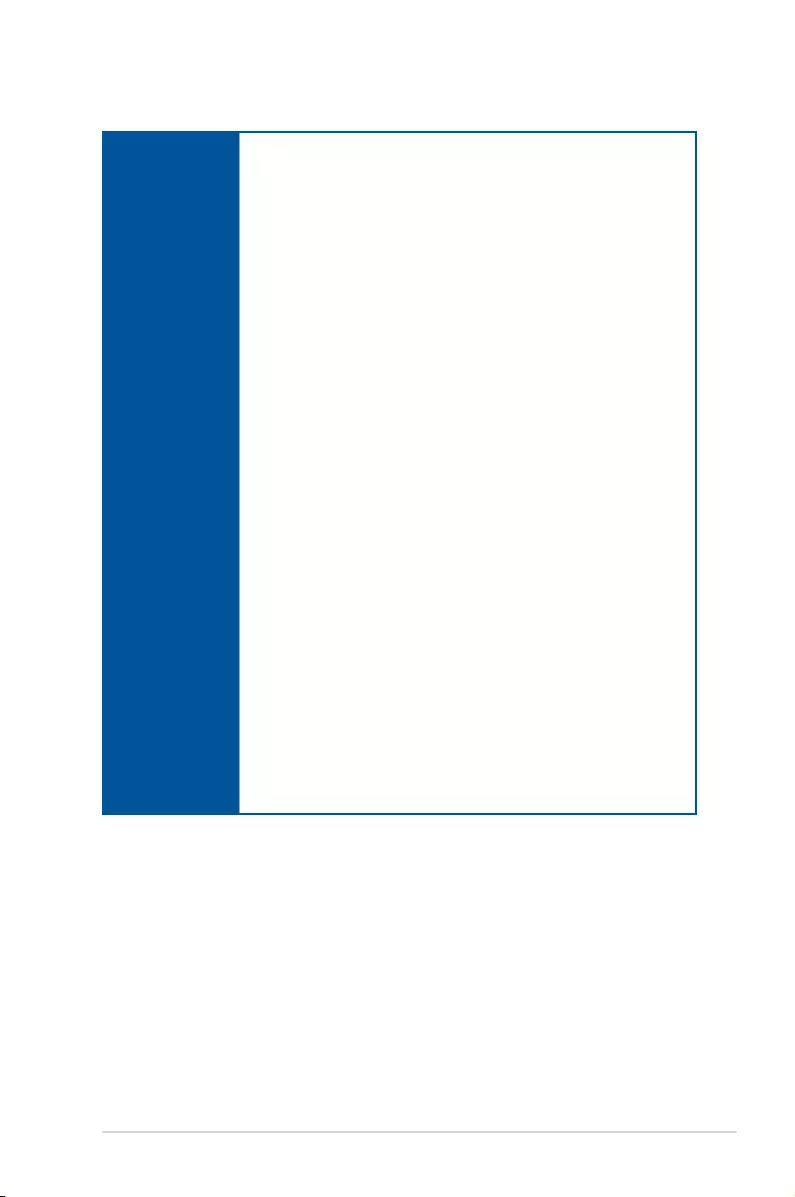
xi
STRIX Z270G GAMING specifications summary
(continued on the next page)
ASUS Special
Features
Performance Optimization
5-Way Optimization
- Whole system optimization with a single click! Perfectly consolidates
better CPU performance, power saving, digital power control, system
cooling and app usages.
Digi+VRM
EPU
- EPU
TPU
- Auto Tuning, TurboV, GPU Boost
Fan Xpert 4 featuring Fan Auto Tuning function and multiple
thermistors selection for optimized system cooling control
ASUS EZ DIY
- ASUS CrashFree BIOS 3
- ASUS EZ Flash 3
ASUS Q-Design
- Q-Shield
- Q-LED (CPU, DRAM, VGA, Boot Device LED)
- Q-Slot
- Q-DIMM
Gamer’s Guardian
- SafeSlot
- DIGI+ VRM
- DRAM Overcurrent Protection
- ESD Guards on VGA, LAN, Audio, KBMS and USB3.0/2.0 ports
- Highly Durable Components
- Stainless Steel Back I/O
ASUS Exclusive Features
- AURA Lighting Control
- 3D Printing Friendly design
- AI Suite 3
- AI Charger
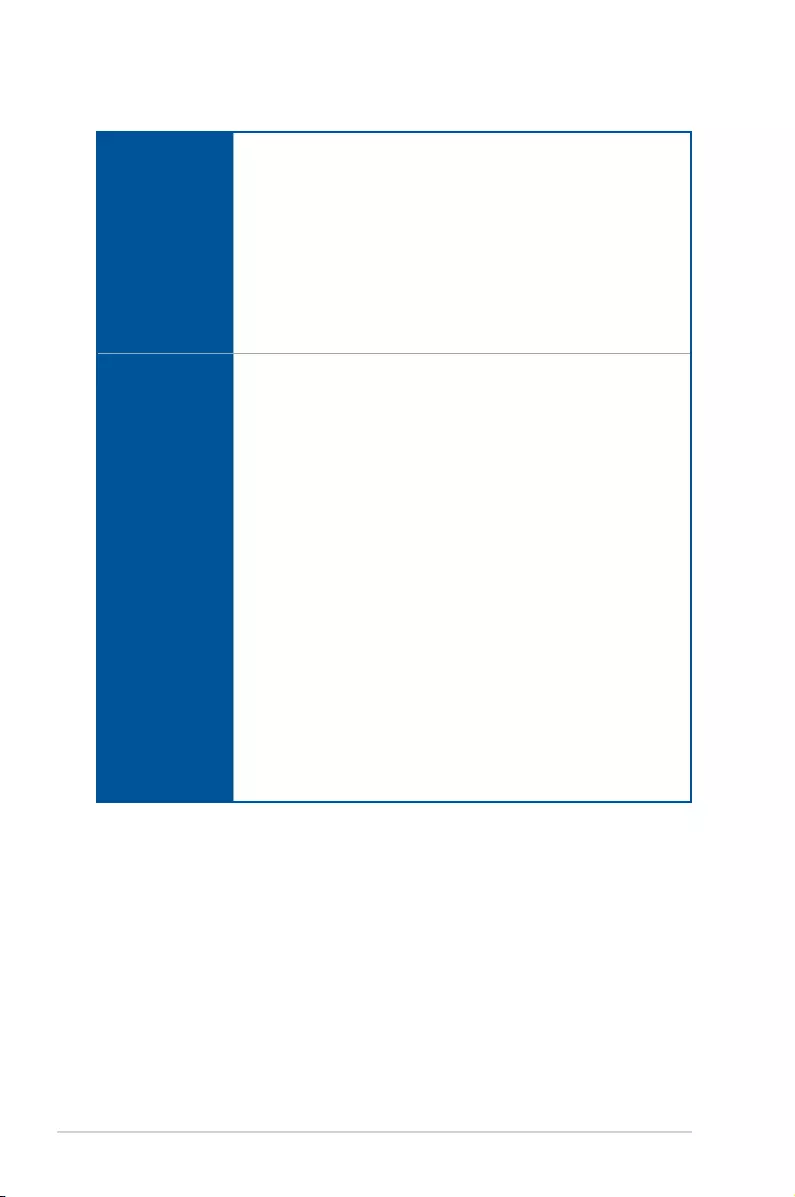
xii
STRIX Z270G GAMING specifications summary
Rear Panel I/O
Ports
1 x ASUS Wi-Fi GO! module (Wi-Fi 802.11 a/b/g/n/ac and Bluetooth v4.1)
2 x USB 3.1 ports (1 x typeA [red] and 1 x TypeC [black])
1 x HDMI port
1 x DP port
2 x USB 2.0 ports [black]
1 x PS/2 keyboard/mouse combo port
4 x USB 3.0 ports [blue]
1 x Anti-surge LAN (RJ45) port
5 x Audio jacks
1 x Optical S/PDIF out
Internal I/O
connectors
1 x USB 3.1 front panel connector
1 x USB 3.0 connector supports additional 2 x USB 3.0 ports
2 x USB 2.0 connectors support additional 4 x USB 2.0 ports
6 x SATA 6Gb/s connectors
1 x 4-Pin CPU_FAN connector
1 x 4-Pin CPU_OPT fan connector
1 x 4-Pin W_PUMP+ connector
2 x 4-Pin CHA_FAN connectors
1 x 24-pin EATX power connector
1 x 8-pin EATX 12V power connector
1 x M.2_1 Socket 3 for M Key, type 2242/2260/2280 storage devices support
(both SATA & PCIE 3.0 x 4 mode)
1 x M.2_2 Socket 3 for M Key, type 2242/2260/2280/22110 storage devices
support (PCIE 3.0 x 4 mode)
1 x Front panel audio connector (AAFP)
1 x TPM connector
2 x RGB Header
1 x Clear CMOS jumper
1 x Thermal sensor connector
1 x System panel connector
1 x CPU_OV jumper
(continued on the next page)
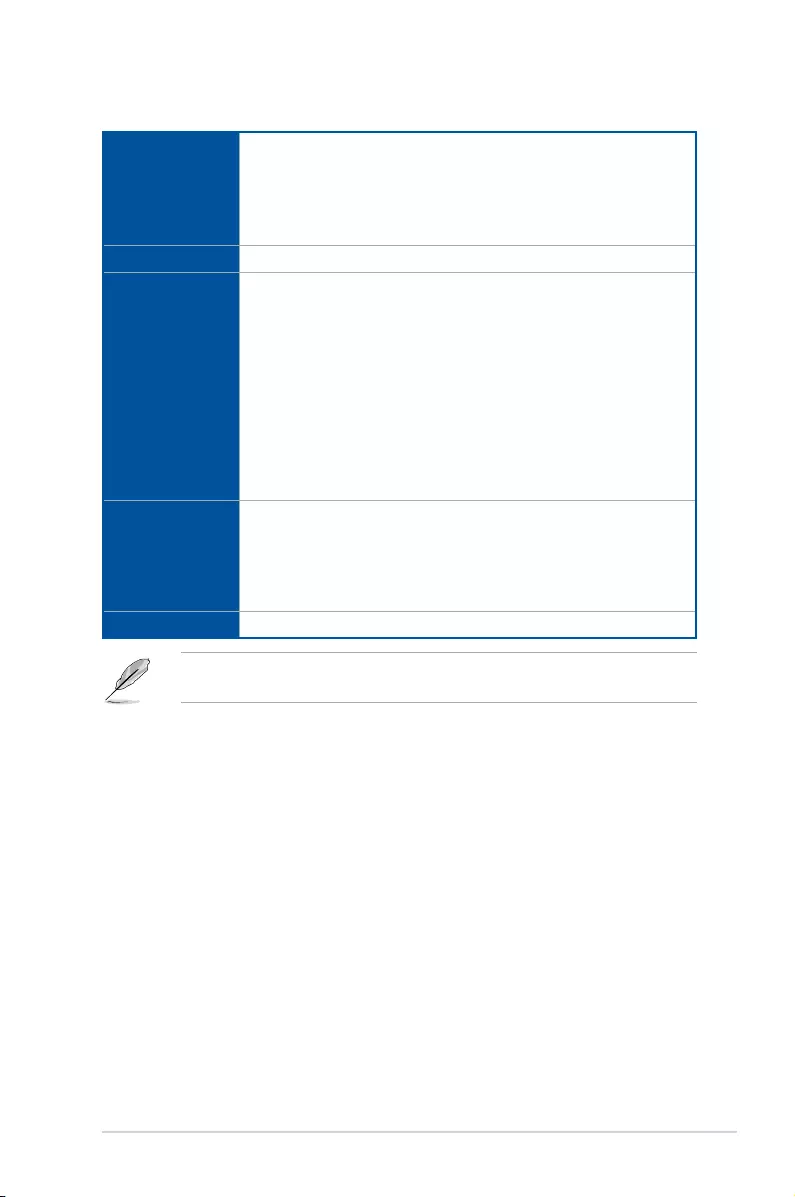
xiii
STRIX Z270G GAMING specifications summary
Specications are subject to change without notice. Please refer to the ASUS website for
the latest specications.
BIOS Features
128 Mb Flash ROM, UEFI AMI BIOS, PnP, WfM2.0, SM BIOS 3.0, ACPI
6.0, Multi-language BIOS, ASUS EZ Flash 3, CrashFree BIOS 3, F11 EZ
Tuning Wizard, F6 Qfan Control, F3 My Favorites, Last Modied log, F12
PrintScreen, and ASUS DRAM SPD (Serial Presence Detect) memory
information.
Manageability WfM2.0, DMI3.0, WOL by PME, PXE
Support DVD
contents
Drivers
ROG GameFirst IV*
ROG RAMCache II
ROG Clone Drive
Aura
ROG CPU-Z
Anti-virus software (OEM version)
ASUS WebStorage
ASUS Utilities
* ROG GameFirst IV is only available for Windows® 10/8.1 64-bit.
Operating
system support
Windows® 10 64-bit
Windows® 8.1 64-bit*
Windows® 7*
* Windows® 8.1 64-bit and Windows® 7 32/64-bit are only supported when using
6th Generation Intel® Processors.
Form factor mATX Form Factor, 9.6”x 9.6” (24.4cm x 24.4cm)
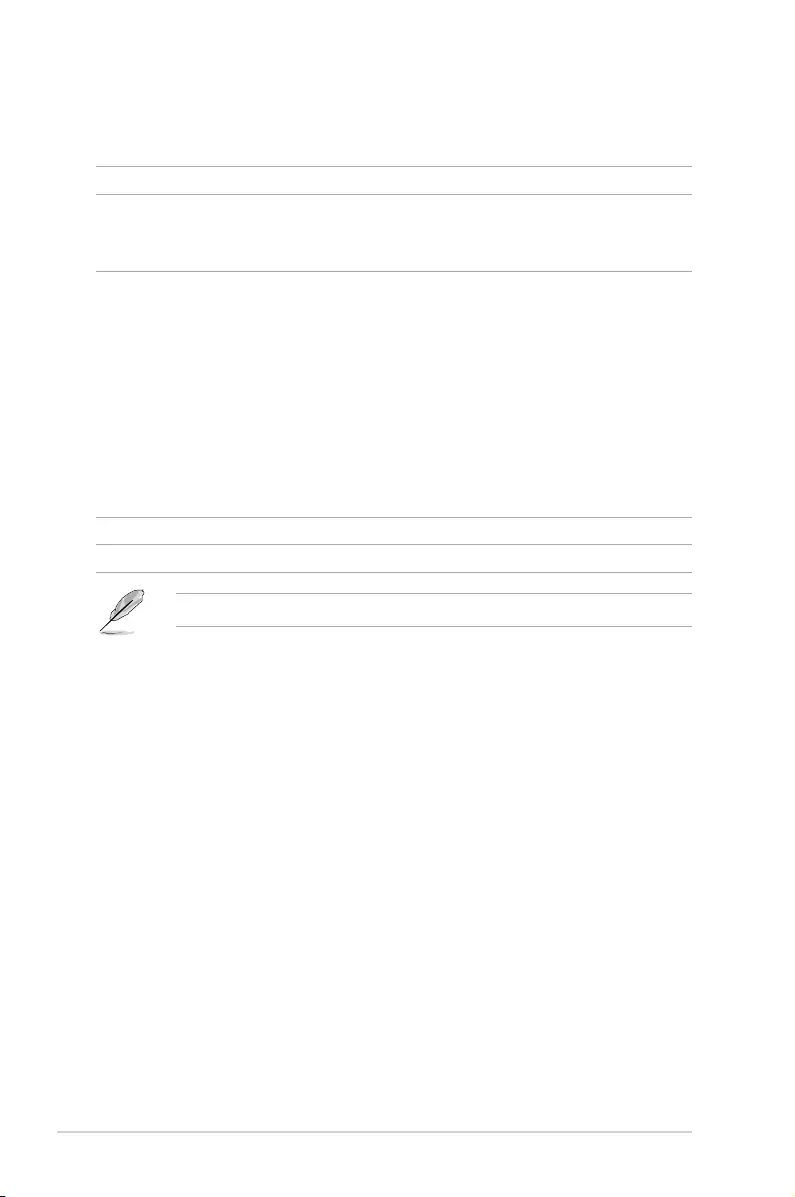
xiv
Package contents
Check your motherboard package for the following items.
Motherboard STRIX Z270G GAMING
Cables
2 x 2-in-1 SATA 6Gb/s cables
1 x SLI® HB BRIDGE (2-WAY-S)
1 x RGB LED extension cable
Accessories
1 x ROG cable label set
1 x M.2 screw kit (long screw and mount)
1 x M.2 screw kit (short screw and mount)
1 x ROG Coaster
1 x I/O shield
1 x CPU Installation tool
1 x 3D Printing Mount
1 x ROG Strix sticker
1 x ASUS 2T2R dual band Wi-Fi moving antennas
(Wi-Fi 802.11a/b/g/n/ac compliant)
Application drive ROG motherboard support DVD
Documentation User guide
If any of the above items is damaged or missing, contact your retailer.
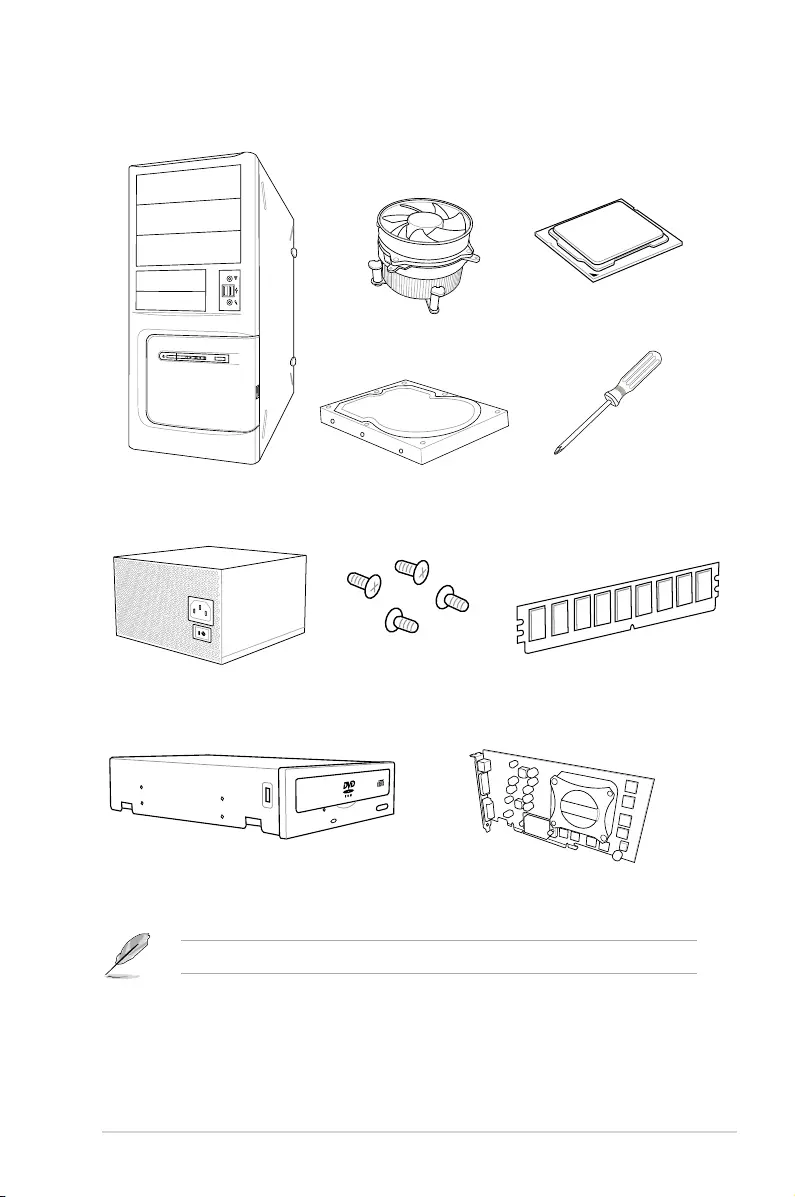
xv
Installation tools and components
The tools and components listed above are not included in the motherboard package.
PC chassis
Power supply unit
Intel® 1151 compatible CPU Fan
Intel® 1151 CPU
DIMM
SATA hard disk drive
Graphics card
Phillips (cross) screwdriver
SATA optical disc drive (optional)
1 bag of screws
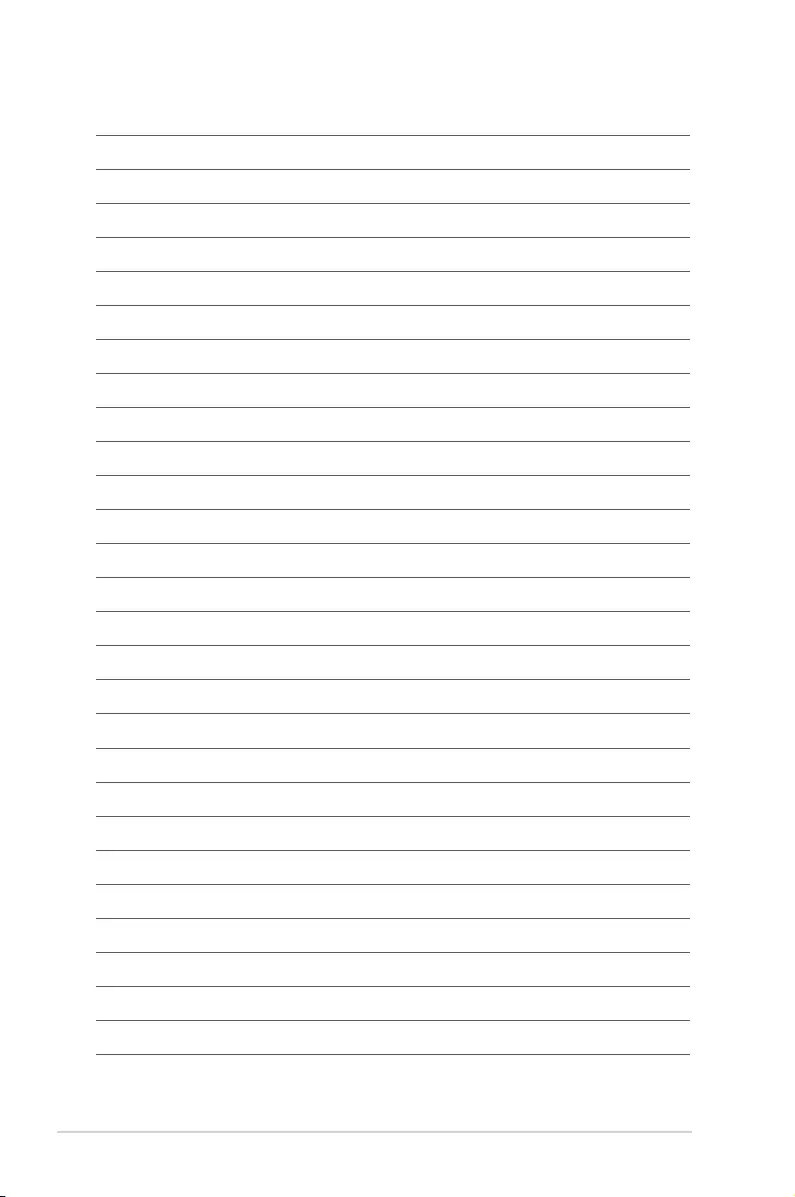
xvi
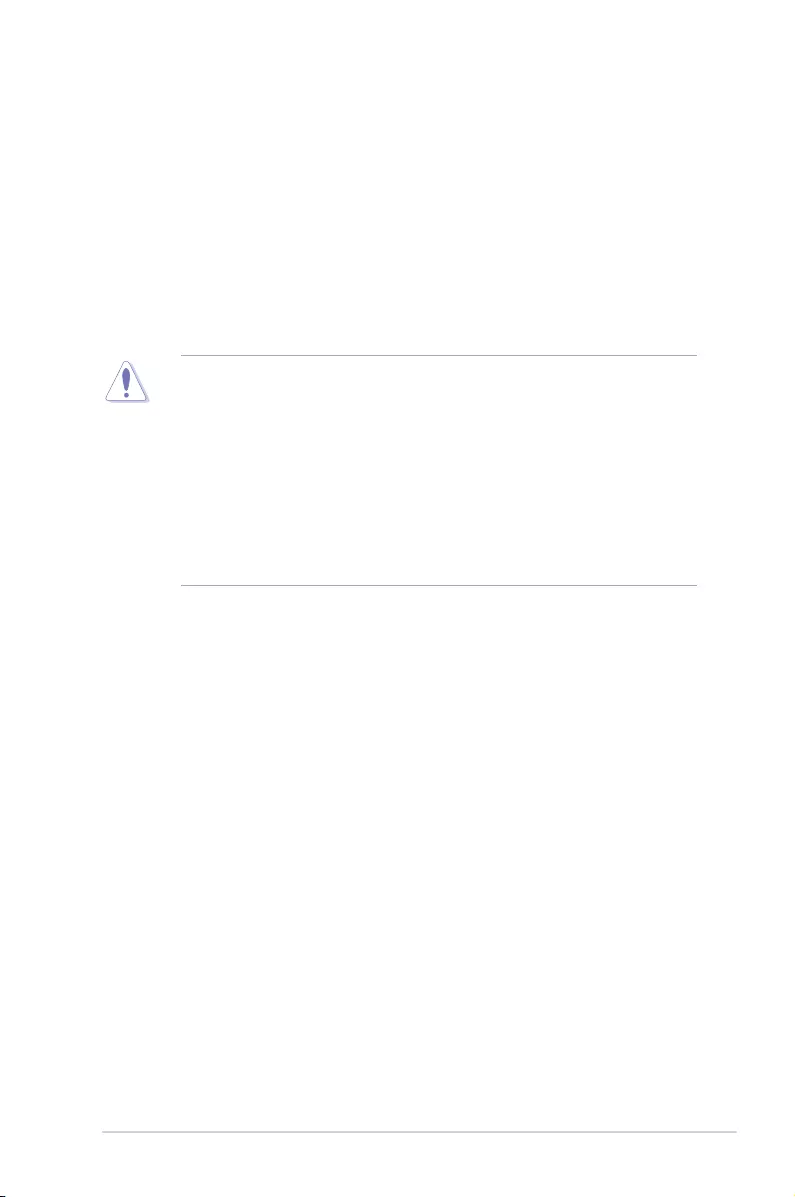
ROG STRIX Z270G GAMING 1-1
Chapter 1
Product Introduction
1
Chapter 1: Product Introduction
• Unplugthepowercordfromthewallsocketbeforetouchinganycomponent.
• Beforehandlingcomponents,useagroundedwriststraportouchasafelygrounded
objectorametalobject,suchasthepowersupplycase,toavoiddamagingthemdue
tostaticelectricity.
• HoldcomponentsbytheedgestoavoidtouchingtheICsonthem.
• Wheneveryouuninstallanycomponent,placeitonagroundedantistaticpadorinthe
bagthatcamewiththecomponent.
• Beforeyouinstallorremoveanycomponent,ensurethattheATXpowersupplyis
switchedofforthepowercordisdetachedfromthepowersupply.Failuretodoso
maycauseseveredamagetothemotherboard,peripherals,orcomponents.
1.1 Motherboard overview
1.1.1 Before you proceed
Takenoteofthefollowingprecautionsbeforeyouinstallmotherboardcomponentsorchange
anymotherboardsettings.
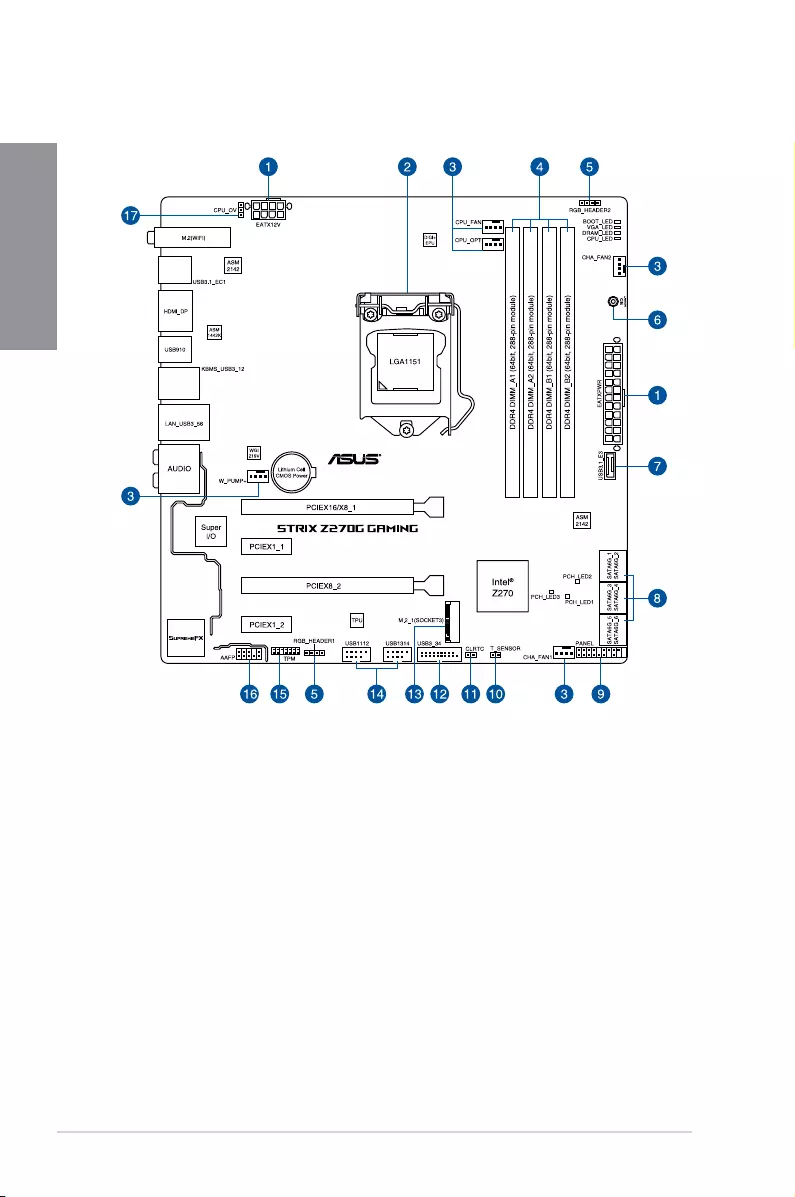
1-2 Chapter 1: Product Introduction
Chapter 1
1.1.2 Motherboard layout
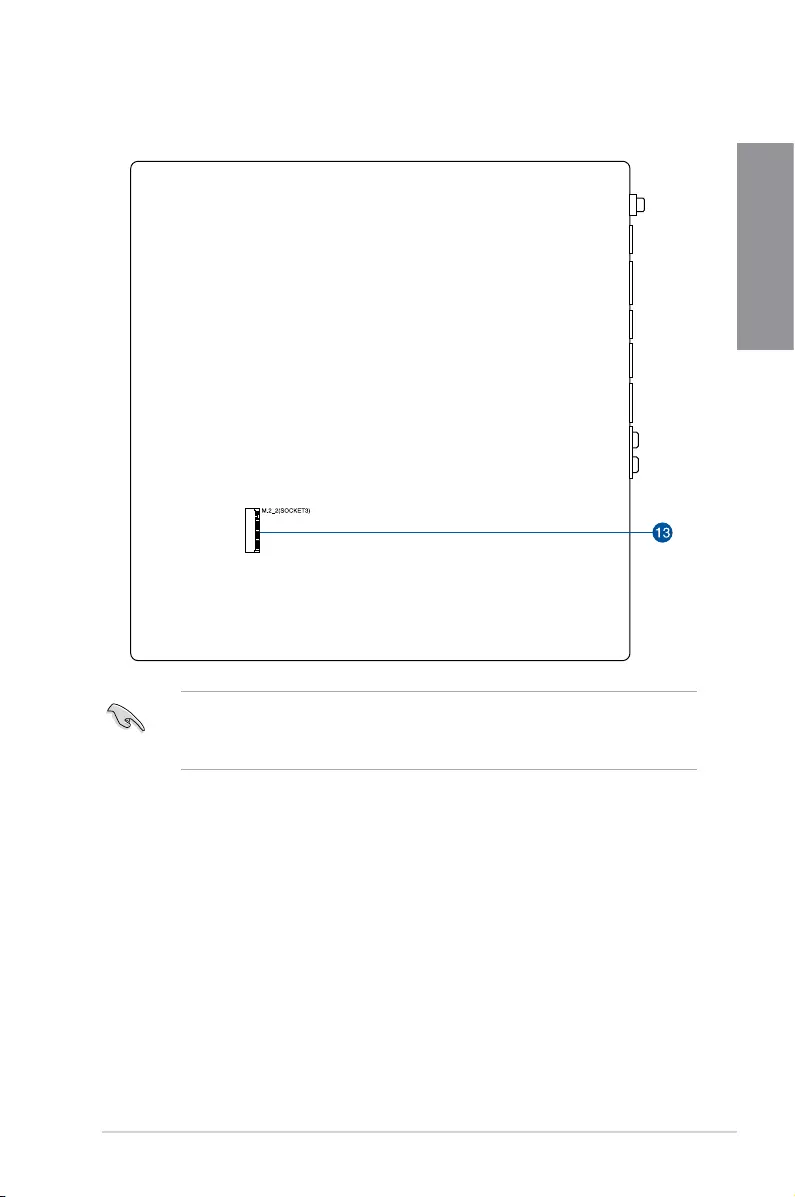
ROG STRIX Z270G GAMING 1-3
Chapter 1
• M.2_2islocatedonthebottomofthemotherboard.
• Referto1.1.8 Internal connectorsand2.2.1 Rear I/O connectionformore
informationaboutrearpanelconnectorsandinternalconnectors.
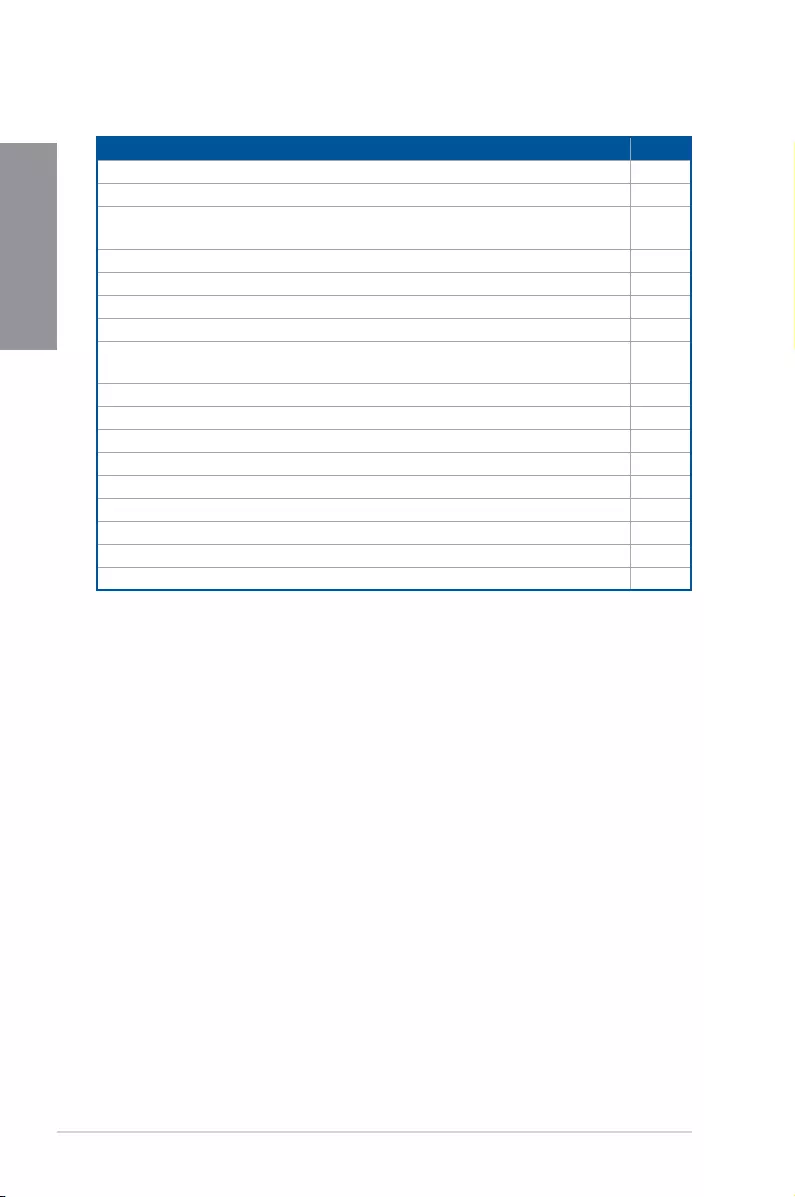
1-4 Chapter 1: Product Introduction
Chapter 1
Layout contents
Connectors/Jumpers/Buttons and switches/Slots Page
1. ATXpowerconnectors(24-pinEATXPWR;8-pinEATX12V) 1-18
2. LGA1151CPUsocket 1-5
3. CPU,CPUoptional,waterpump,andchassisfanconnectors
(4-pinCPU_FAN;4-pinCPU_OPT;4-pinW_PUMP+;4-pinCHA_FAN1-2) 1-17
4. DDR4DIMMslots 1-6
5. RGBheaders(4-pinRGB_HEADER1-2) 1-21
6. 3DMount 2-15
7. USB3.1frontpanelconnector(USB3.1_E3) 1-14
8. Intel®SerialATA6Gb/sconnectors(7-pinSATA6G_12,SATA6G_34,
SATA6G_56) 1-13
9. Systempanelconnector(20-3pinPANEL) 1-19
10. Thermalsensorcableconnector(2-pinT_SENSOR) 1-16
11. ClearRTCRAMjumper(2-pinCLRTC) 1-10
12. USB3.0connector(20-1pinUSB3_34) 1-15
13. M.2sockets(M.2_1;M.2_2) 1-20
14. USB2.0connectors(10-1pinUSB1112,USB1314) 1-16
15. TPMconnector(14-1pinTPM) 1-15
16. Frontpanelaudioconnector(10-1pinAAFP) 1-14
17. CPUOverVoltagejumper(3-pinCPU_OV) 1-11
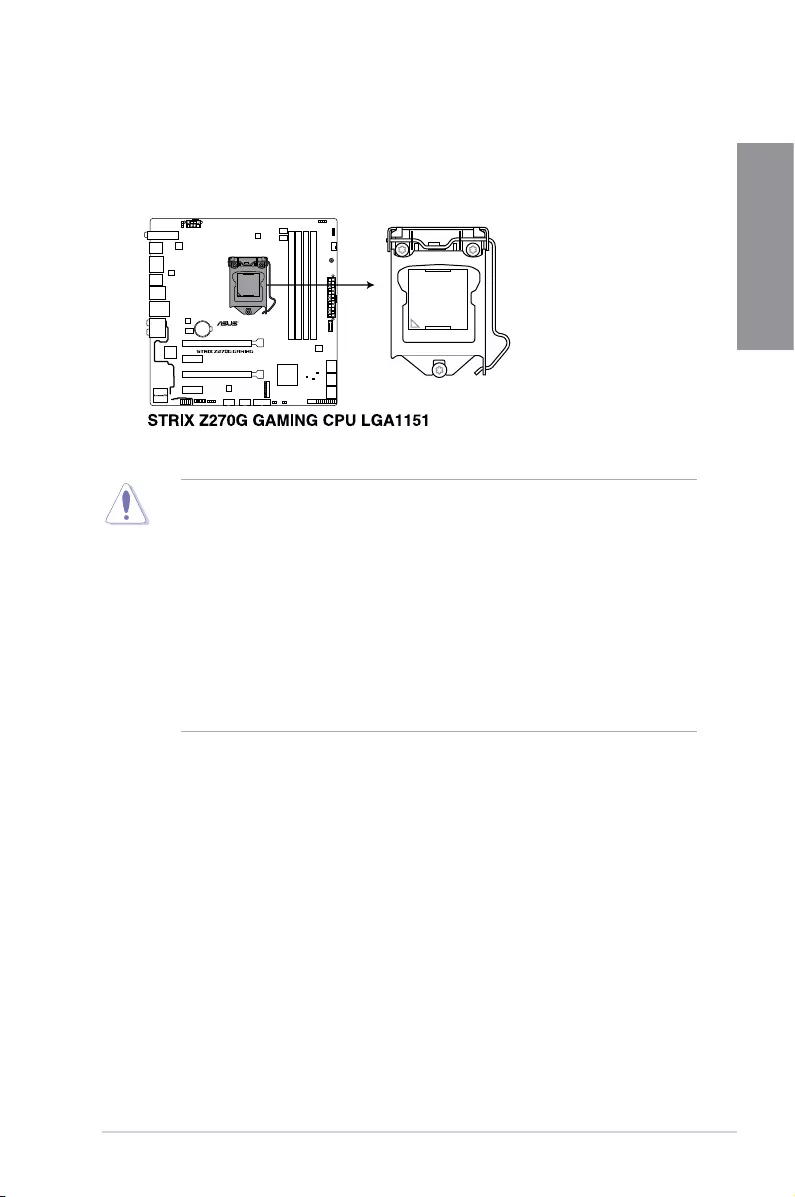
ROG STRIX Z270G GAMING 1-5
Chapter 1
1.1.3 Central Processing Unit (CPU)
ThemotherboardcomeswithasurfacemountLGA1151socketdesignedforthe7th/6th
GenerationIntel®Core™i7/Intel®Core™i5/Intel®Core™i3,Pentium®,andCeleron®
processors.
• EnsurethatallpowercablesareunpluggedbeforeinstallingtheCPU.
• Uponpurchaseofthemotherboard,ensurethatthePnPcapisonthesocketand
thesocketcontactsarenotbent.ContactyourretailerimmediatelyifthePnPcap
ismissing,orifyouseeanydamagetothePnPcap/socketcontacts/motherboard
components.ASUSwillshoulderthecostofrepaironlyifthedamageisshipment/
transit-related.
• Keepthecapafterinstallingthemotherboard.ASUSwillprocessReturnMerchandise
Authorization(RMA)requestsonlyifthemotherboardcomeswiththecaponthe
LGA1151socket.
• Theproductwarrantydoesnotcoverdamagetothesocketcontactsresultingfrom
incorrectCPUinstallation/removal,ormisplacement/loss/incorrectremovalofthePnP
cap.
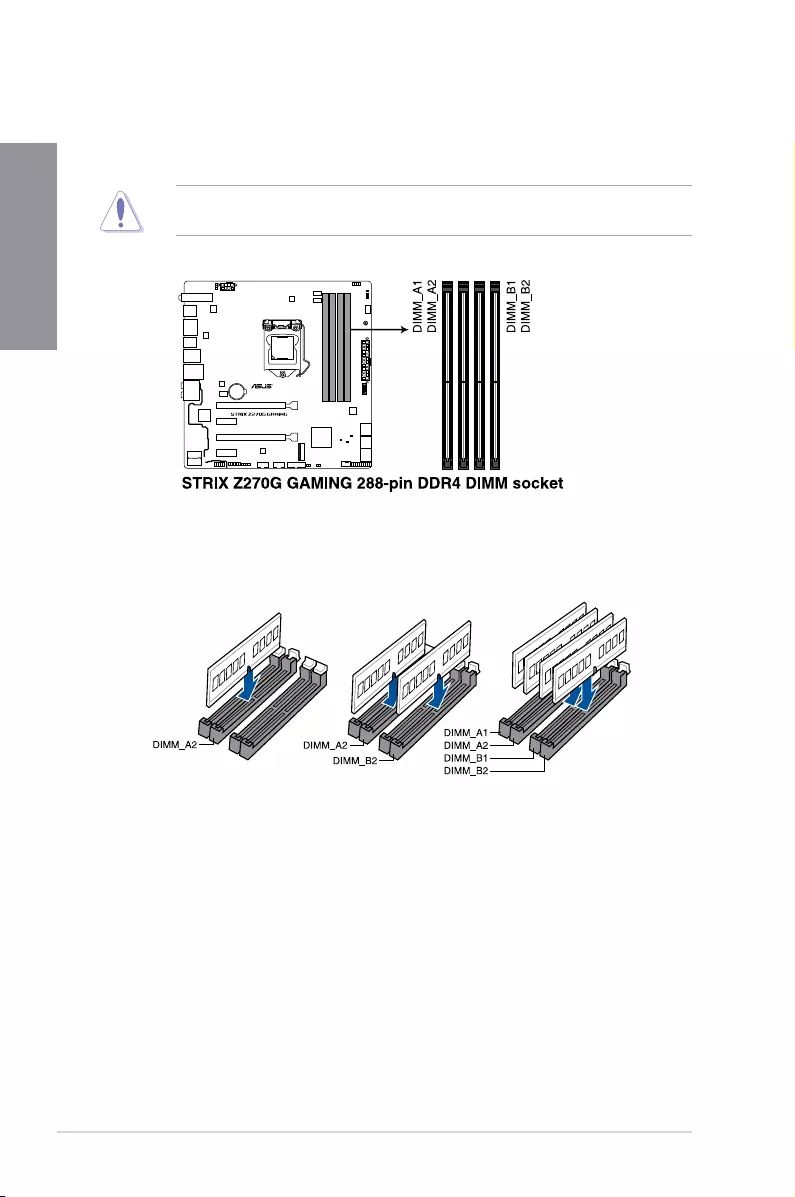
1-6 Chapter 1: Product Introduction
Chapter 1
Recommended memory configurations
1.1.4 System memory
ThemotherboardcomeswithfourDDR4(DoubleDataRate4)QuadInlineMemoryModules
(DIMM)slots.
ADDR4moduleisnotcheddifferentlyfromaDDR,DDR2,orDDR3module.DONOT
installaDDR,DDR2,orDDR3memorymoduletotheDDR4slot.
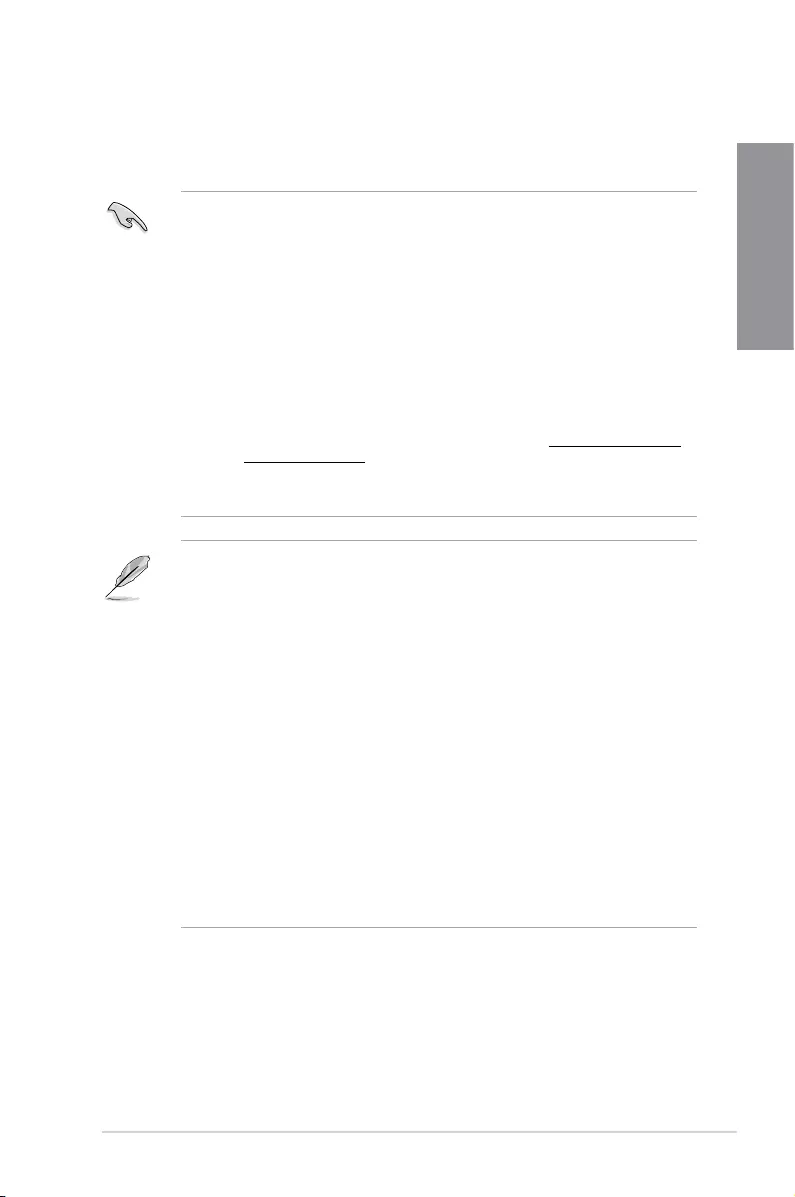
ROG STRIX Z270G GAMING 1-7
Chapter 1
• YoumayinstallvaryingmemorysizesinChannelA,andChannelB.Thesystem
mapsthetotalsizeofthelower-sizedchannelforthedual-channelconguration.Any
excessmemoryfromthehigher-sizedchannelisthenmappedforsingle-channel
operation.
• Duetothememoryaddresslimitationon32-bitWindows®OS,whenyouinstall4GB
ormorememoryonthemotherboard,theactualusablememoryfortheOScanbe
about3GBorless.Foreffectiveuseofmemory,werecommendthatyoudoanyofthe
following:
a) Useamaximumof3GBsystemmemoryifyouareusinga32-bitWindows®OS.
b) Installa64-bitWindows®OSwhenyouwanttoinstall4GBormoreonthe
motherboard.
c) Formoredetails,refertotheMicrosoft®supportsiteathttp://support.microsoft.
com/kb/929605/en-us.
• ThedesignoftheDIMMfanmayvary.EnsurethattheDIMMfantstothe
motherboard
• ThedefaultmemoryoperationfrequencyisdependentonitsSerialPresenceDetect
(SPD),whichisthestandardwayofaccessinginformationfromamemorymodule.
Underthedefaultstate,somememorymodulesforoverclockingmayoperateata
lowerfrequencythanthevendor-markedvalue.
• Forsystemstability,useamoreefcientmemorycoolingsystemtosupportafull
memoryload(4DIMMs)oroverclockingcondition.
• Memorymoduleswithmemoryfrequencyhigherthan2133MHzandtheir
correspondingtimingortheloadedXMPproleisnottheJEDECmemorystandard.
ThestabilityandcompatibilityofthememorymodulesdependontheCPU’s
capabilitiesandotherinstalleddevices.
• AlwaysinstalltheDIMMSwiththesameCASLatency.Foranoptimumcompatibility,
werecommendthatyouinstallmemorymodulesofthesameversionordatacode
(D/C)fromthesamevendor.Checkwiththevendortogetthecorrectmemory
modules.
• ASUSexclusivelyprovideshyperDIMMsupportfunction.
• HyperDIMMsupportissubjecttothephysicalcharacteristicsofindividualCPUs.Load
theX.M.P.orD.O.C.P.settingsintheBIOSforthehyperDIMMsupport.
• VisittheASUSwebsiteforthelatestQVL.
Memory configurations
Youmayinstall1GB,2GB,4GB,8GBand16GBunbufferedandnon-ECCDDR4DIMMs
intotheDIMMsockets.
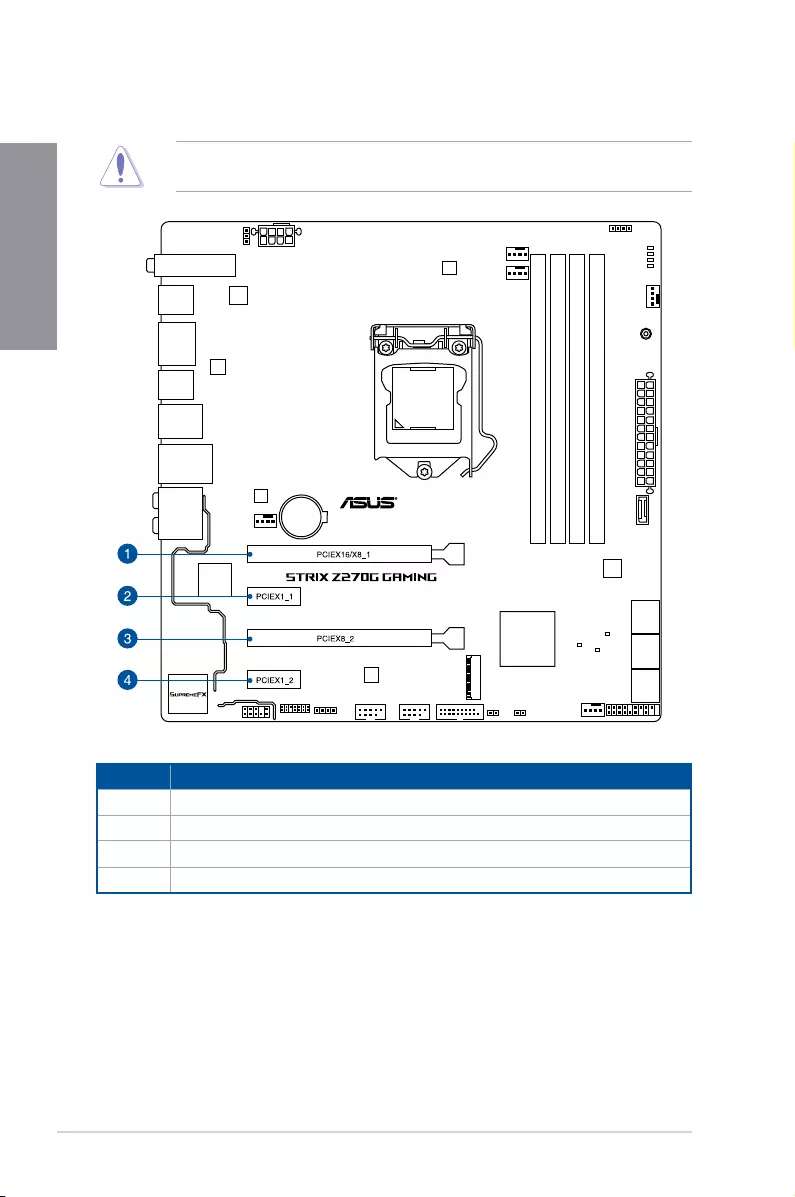
1-8 Chapter 1: Product Introduction
Chapter 1
1.1.5 Expansion slots
Unplugthepowercordbeforeaddingorremovingexpansioncards.Failuretodosomay
causeyouphysicalinjuryanddamagemotherboardcomponents.
Slot No. Slot Description
1PCIE_x16/x8_1slot
2PCIE_x1_1slot
3PCIE_x8_2slot
4PCIE_x1_2slot
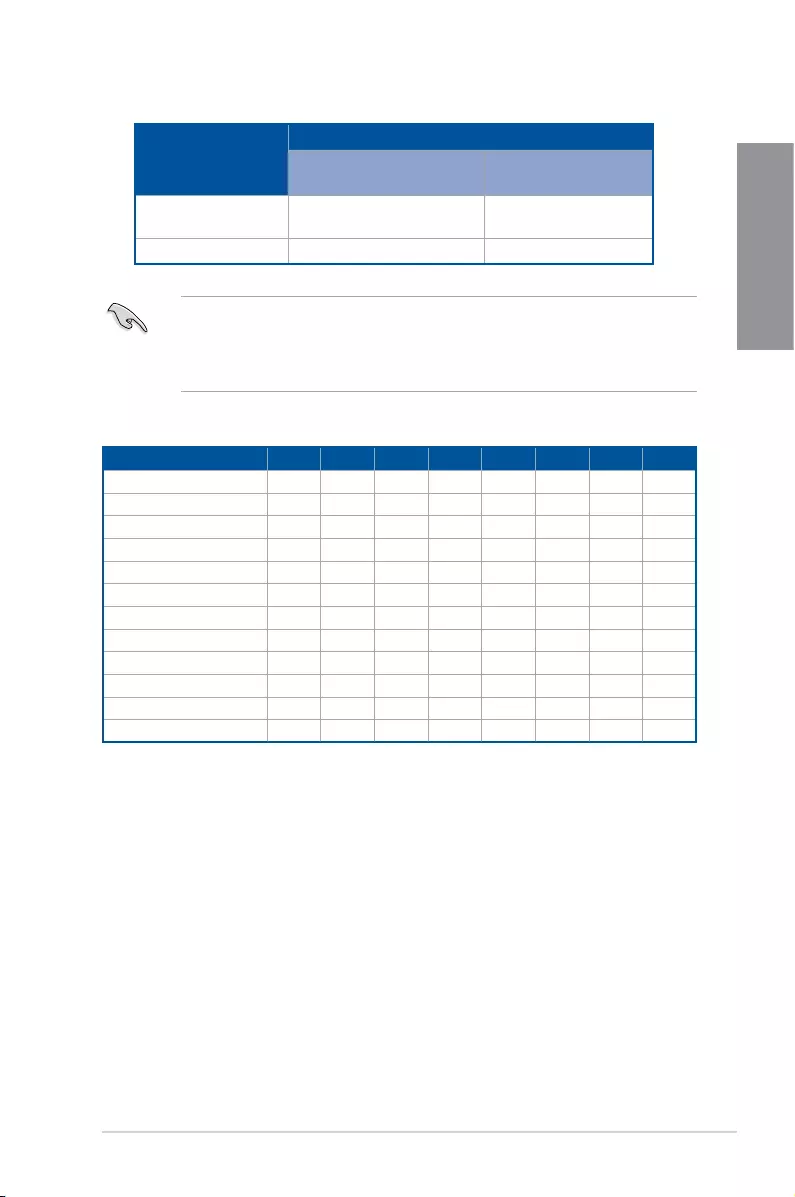
ROG STRIX Z270G GAMING 1-9
Chapter 1
• WerecommendthatyouprovidesufcientpowerwhenrunningCrossFireX™orSLI™
mode.
• ConnectachassisfantothemotherboardconnectorlabeledCHA_FAN1-2when
usingmultiplegraphicscardsforbetterthermalenvironment.
IRQ assignments for this motherboard
A B C D E F G H
PCIe_x1_1 shared -------
PCIe_x16/x8_1 shared -------
PCIe_x1_2 -shared ------
PCIe_x8_2 -shared ------
XHCIController shared -------
SATAController shared -------
HDAudio shared -------
SMBUSController shared -------
IntelLANI219V ---shared ----
Wi-Fi - - shared -----
ASMedia2142_1 shared -------
ASMedia2142_2 - - shared -----
VGA configuration
PCI Express 3.0 operating mode
PCIe_x16/x8_1 PCIe_x8_2
SingleVGA/PCIecard x16(singleVGA
recommended) N/A
DualVGA/PCIecard x8 x8
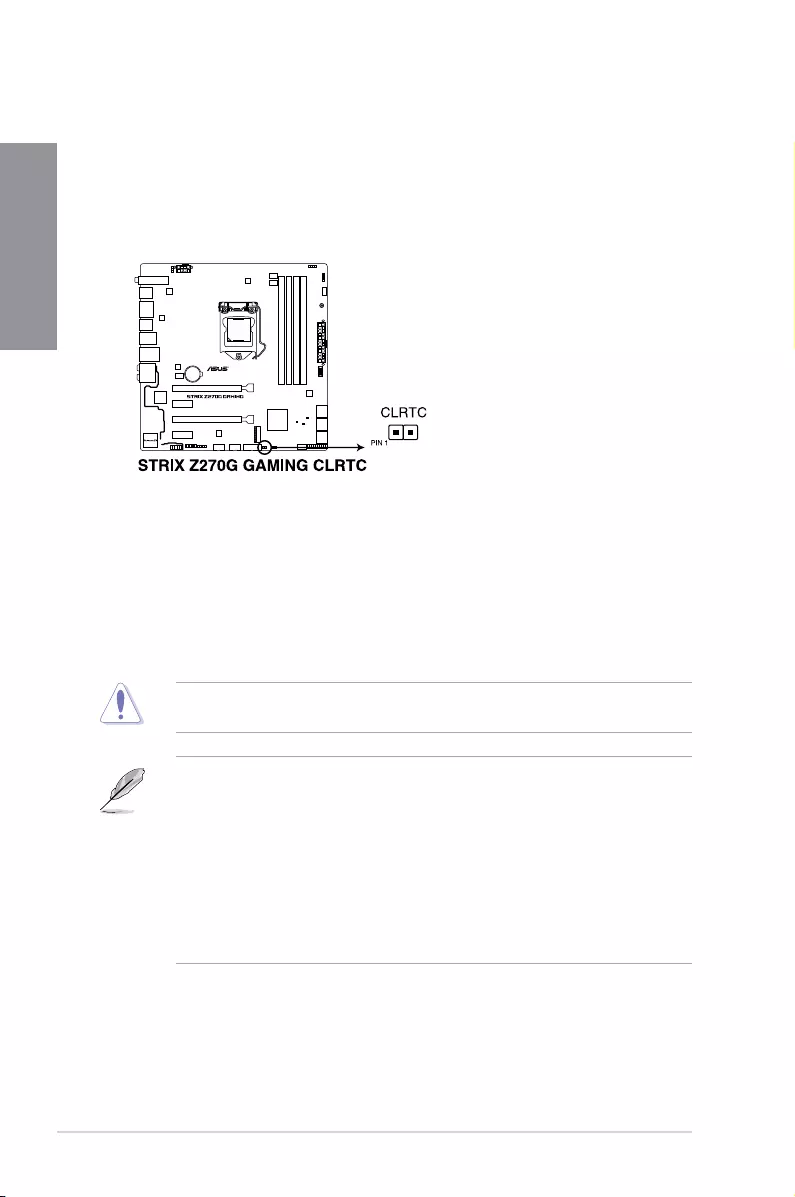
1-10 Chapter 1: Product Introduction
Chapter 1
1.1.6 Jumpers
1. Clear RTC RAM jumper (2-pin CLRTC)
ThisjumperallowsyoutocleartheRealTimeClock(RTC)RAMinCMOS.Youcan
cleartheCMOSmemoryofdate,time,andsystemsetupparametersbyerasingthe
CMOSRTCRAMdata.TheonboardbuttoncellbatterypowerstheRAMdatain
CMOS,whichincludesystemsetupinformationsuchassystempasswords.
ToerasetheRTCRAM:
1. TurnOFFthecomputerandunplugthepowercord.
2. Short-circuitpin1-2withametalobjectorjumpercapforabout5-10seconds.
3. PlugthepowercordandturnONthecomputer.
4. Holddownthe<Delete>keyduringthebootprocessandenterBIOSsetuptore-enter
data.
ExceptwhenclearingtheRTCRAM,neverremovethecaponCLRTCjumperdefault
position.Removingthecapwillcausesystembootfailure!
• Ifthestepsabovedonothelp,removetheonboardbatteryandmovethejumper
againtocleartheCMOSRTCRAMdata.AftertheCMOSclearance,reinstallthe
battery.
• YoudonotneedtocleartheRTCwhenthesystemhangsduetooverclocking.For
systemfailureduetooverclocking,usetheC.P.R.(CPUParameterRecall)feature.
ShutdownandrebootthesystemsotheBIOScanautomaticallyresetparameter
settingstodefaultvalues.
• Duetothechipsetbehavior,ACpoweroffisrequiredtoenableC.P.R.function.You
mustturnoffandonthepowersupplyorunplugandplugthepowercordbefore
rebootingthesystem.
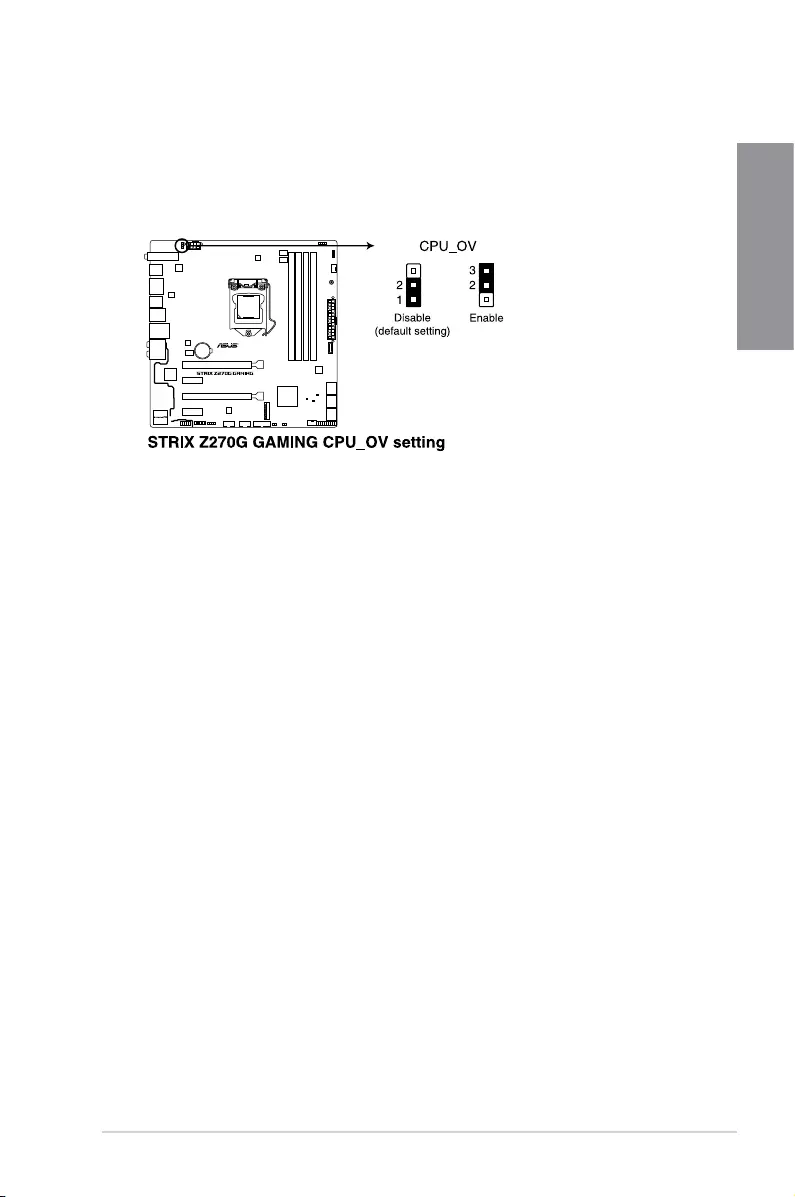
ROG STRIX Z270G GAMING 1-11
Chapter 1
2. CPU Over Voltage jumper (3-pin CPU_OV)
TheCPUOverVoltagejumperallowsyoutosetahigherCPUvoltageforaexible
overclockingsystem,dependingonthetypeoftheinstalledCPU.TogainmoreCPU
voltagesetting,insertthejumpertopins2-3.TogobacktoitsdefaultCPUvoltage
setting,insertthejumpertopins1-2.
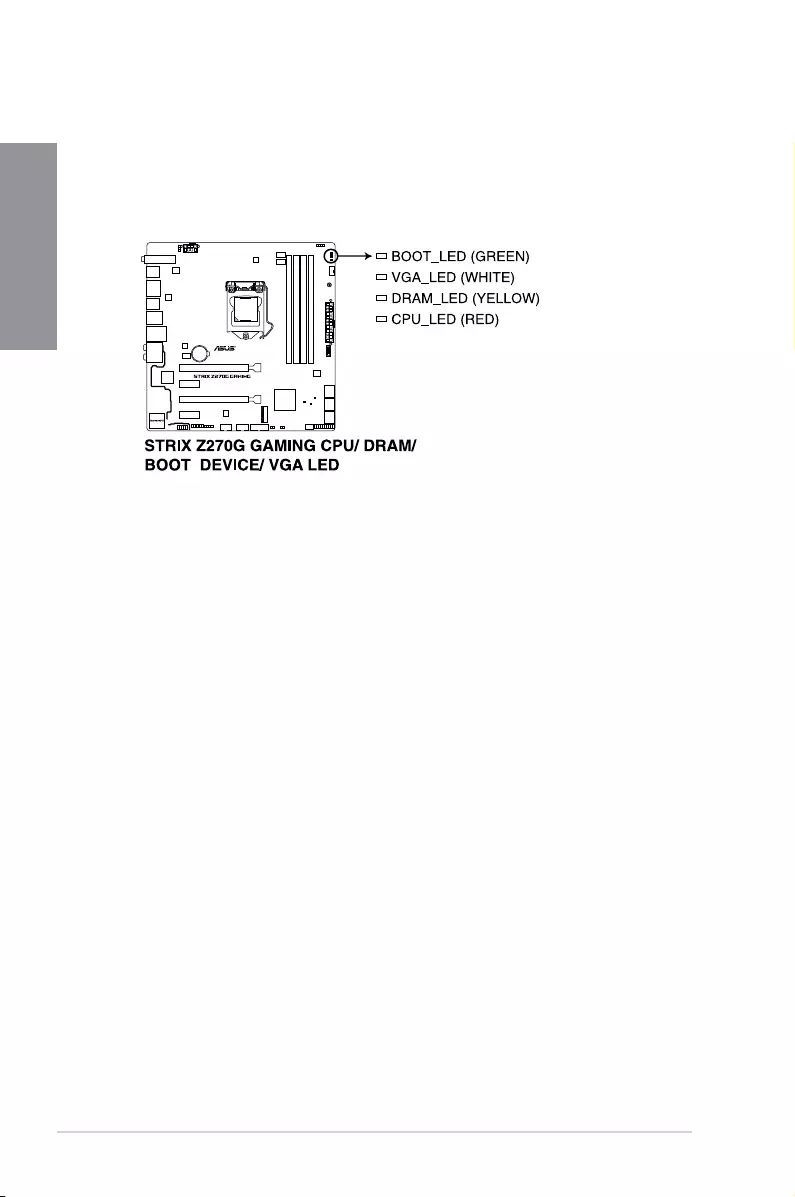
1-12 Chapter 1: Product Introduction
Chapter 1
1.1.7 Onboard LEDs
1. POST State LEDs
ThePOSTStateLEDsprovidethestatusofthesekeycomponentsduringPOST
(Power-OnSelf-Test):CPU,memorymodules,VGAcard,andharddiskdrives.Ifan
errorisfound,thecriticalcomponent’sLEDstayslitupuntiltheproblemissolved.
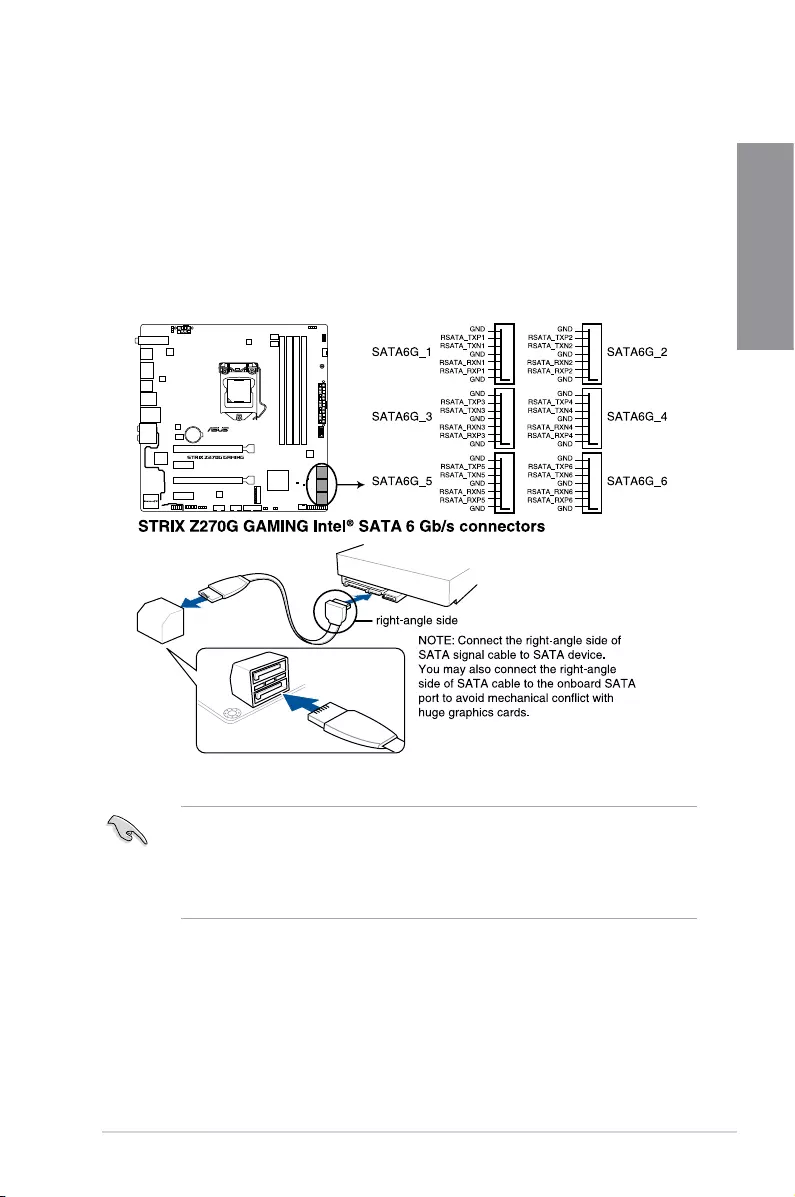
ROG STRIX Z270G GAMING 1-13
Chapter 1
1.1.8 Internal connectors
1. Intel® Serial ATA 6 Gb/s connectors (7-pin SATA6G_12, SATA6G_34,
SATA6G_56)
TheseconnectorsconnecttoSerialATA6Gb/sharddiskdrivesviaSerialATA6Gb/s
signalcables.
IfyouinstalledSerialATAharddiskdrives,youcancreateaRAID0,1,5,and10
congurationwiththeIntel®RapidStorageTechnologythroughtheonboardIntel®
Z270chipset.
• Theseconnectorsaresetto[AHCI]bydefault.IfyouintendtocreateaSerialATA
RAIDsetusingtheseconnectors,settheSATAModeitemintheBIOSto[Intel RST
Premium With Intel Optane System Acceleration (RAID)].
• BeforecreatingaRAIDset,refertothemanualbundledinthemotherboardsupport
DVD.
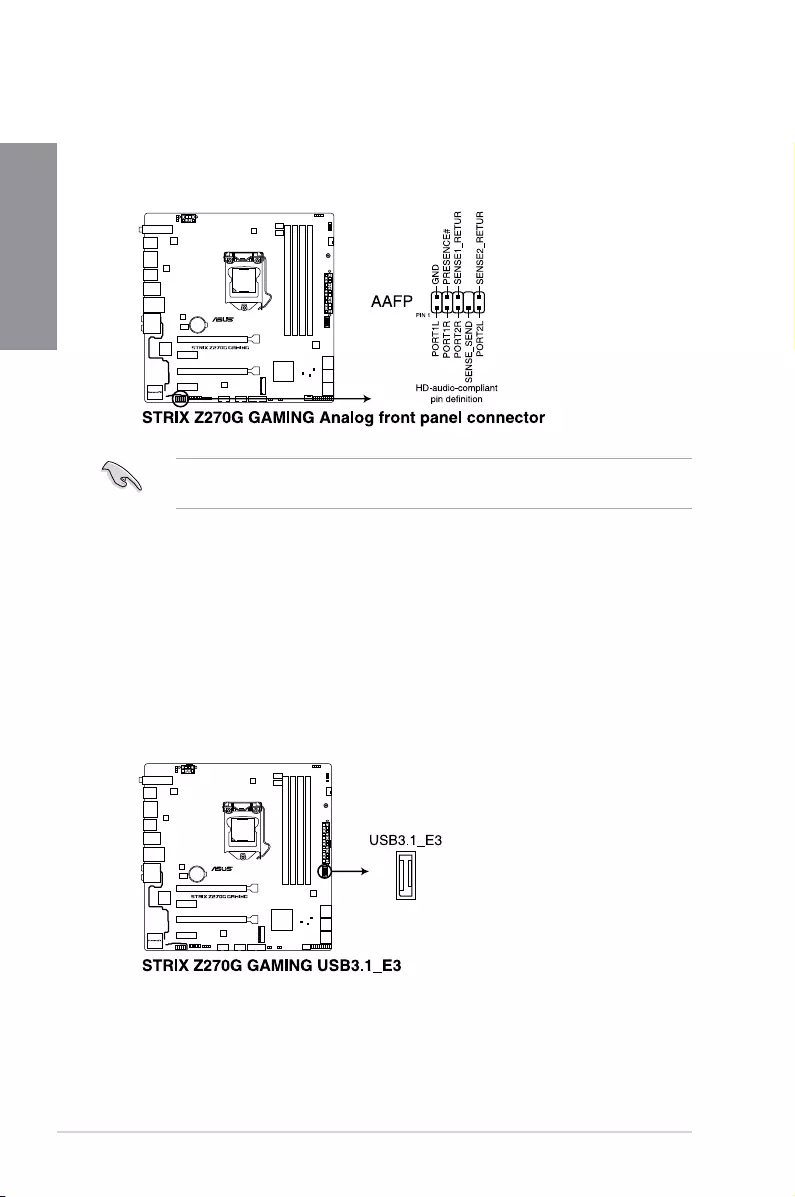
1-14 Chapter 1: Product Introduction
Chapter 1
2. Front panel audio connector (10-1 pin AAFP)
Thisconnectorisforachassis-mountedfrontpanelaudioI/OmodulethatsupportsHD
Audio.ConnectoneendofthefrontpanelaudioI/Omodulecabletothisconnector.
Werecommendthatyouconnectahigh-denitionfrontpanelaudiomoduletothis
connectortoavailofthemotherboard’shigh-denitionaudiocapability.
3. USB 3.1 front panel connector (USB3.1_EC3)
ThisconnectorallowsyoutoconnectaUSB3.1moduleforadditionalUSB3.1ports.
ThelatestUSB3.1connectivityprovidesdatatransferspeedsofupto10Gbps.The
next-generationstandardiscompletelybackward-compatiblewithyourexistingUSB
devices.
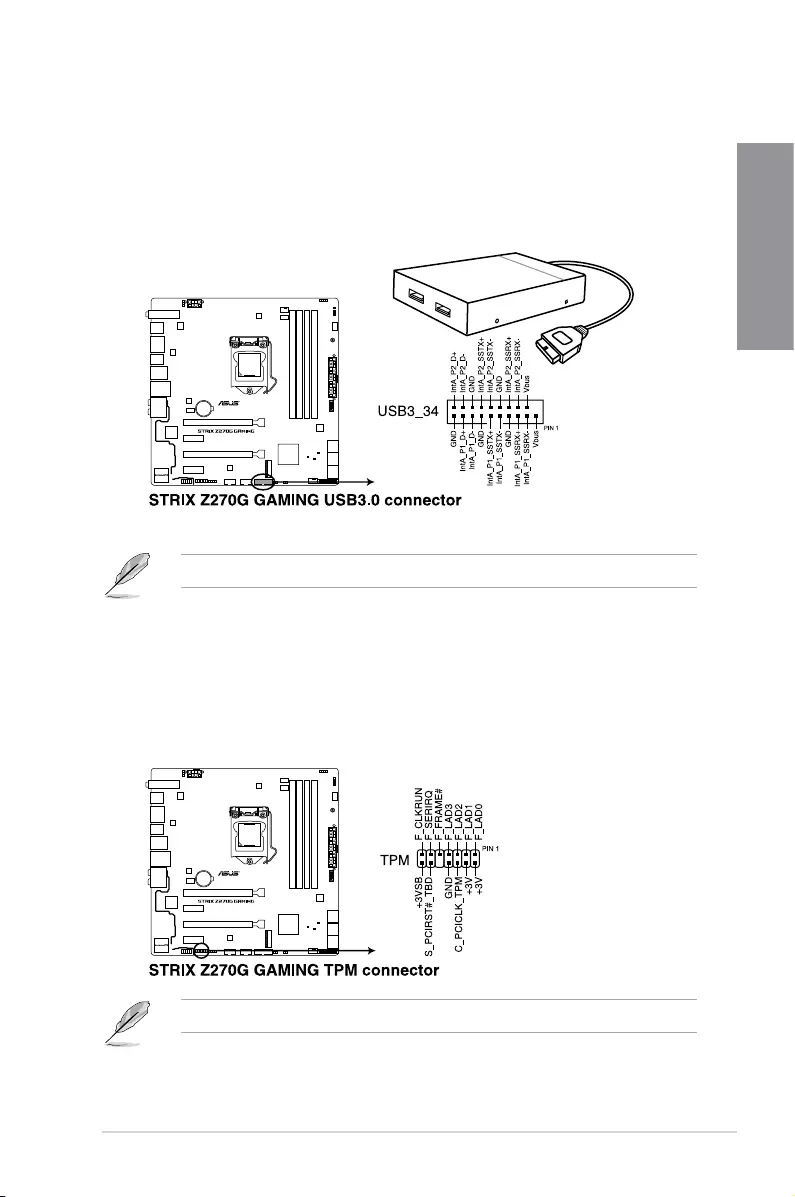
ROG STRIX Z270G GAMING 1-15
Chapter 1
4. USB 3.0 connector (20-1 pin USB3_34)
ThisconnectorallowsyoutoconnectaUSB3.0moduleforadditionalUSB3.0front
orrearpanelports.WithaninstalledUSB3.0module,youcanenjoyallthebenetsof
USB3.0includingfasterdatatransferspeedsofupto5Gb/s,fasterchargingtimefor
USB-chargeabledevices,optimizedpowerefciency,andbackwardcompatibilitywith
USB2.0.
TheUSB3.0moduleispurchasedseparately.
5. TPM connector (14-1 pin TPM)
ThisconnectorsupportsaTrustedPlatformModule(TPM)system,whichsecurely
storeskeys,digitalcerticates,passwordsanddata.ATPMsystemalsohelps
enhancenetworksecurity,protectdigitalidentities,andensuresplatformintegrity.
TheTPMmoduleispurchasedseparately.
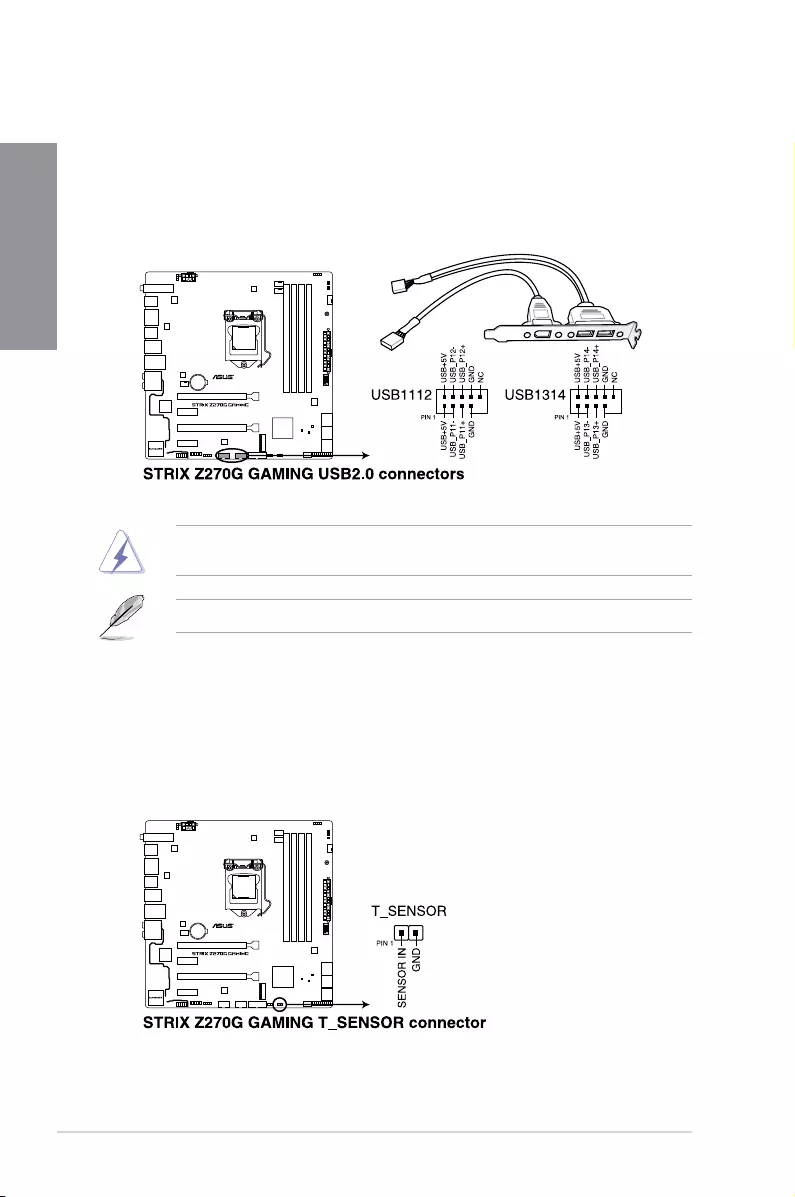
1-16 Chapter 1: Product Introduction
Chapter 1
DONOTconnecta1394cabletotheUSBconnectors.Doingsowilldamagethe
motherboard!
TheUSB2.0moduleispurchasedseparately.
6. USB 2.0 connectors (10-1 pin USB1112, USB1314)
TheseconnectorsareforUSB2.0ports.ConnecttheUSBmodulecabletothese
connectors,theninstallthemoduletoaslotopeningatthebackofthesystemchassis.
ThisUSBconnectorcomplieswithUSB2.0specicationthatsupportsupto480Mb/s
connectionspeed.
7. Thermal sensor connector (2-pin T_SENSOR)
Thisconnectorisforthethermistorcablethatmonitorsthetemperatureofthedevices
andthecriticalcomponentsinsidethemotherboard.Connectthethermistorcable
andplacethesensoronthedeviceorthemotherboard’scomponenttodetectits
temperature.
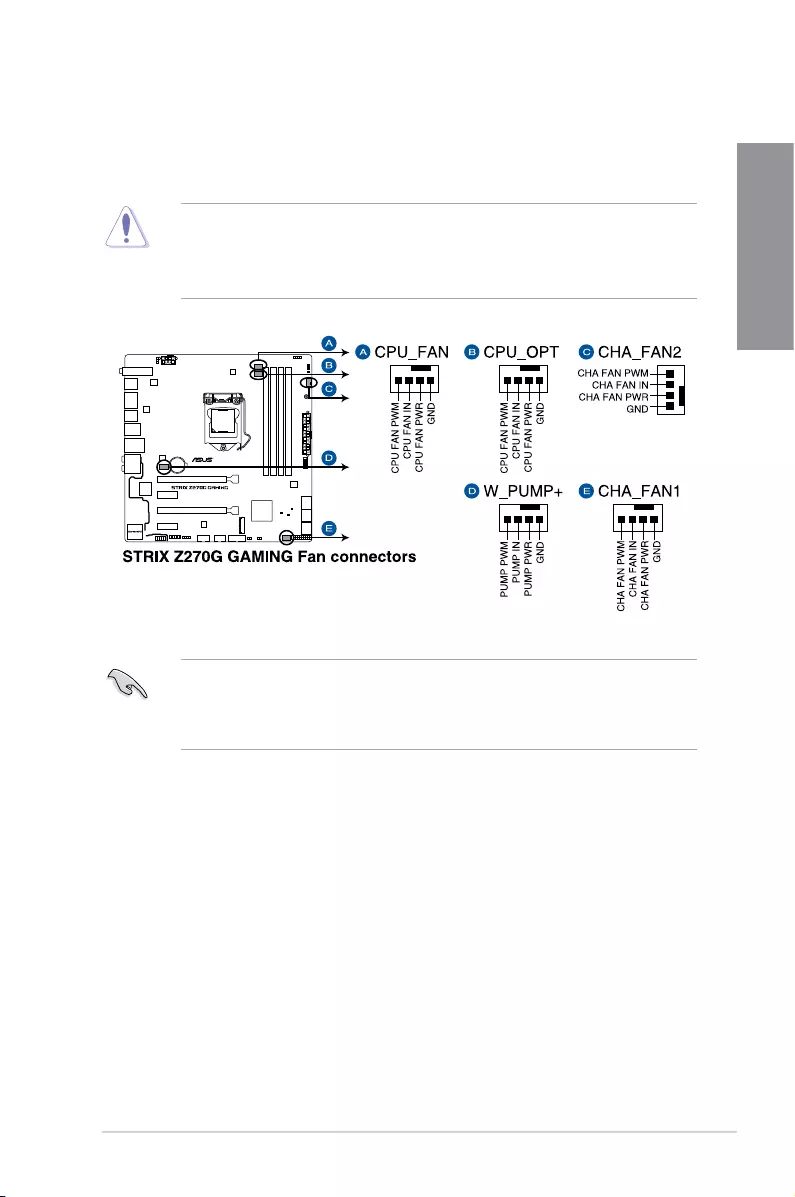
ROG STRIX Z270G GAMING 1-17
Chapter 1
8. CPU, CPU optional, water pump, and chassis fan connectors (4-pin CPU_FAN;
4-pin CPU_OPT; 4-pin W_PUMP+; 4-pin CHA_FAN1-2)
Connectthefancablestothefanconnectorsonthemotherboard,ensuringthatthe
blackwireofeachcablematchesthegroundpinoftheconnector.
• TheCPU_FANconnectorsupportstheCPUfanofmaximum1A(12W)fanpower.
• Toinstallmorefans,refertosection2.1.8 Expansion card installationfordetails.
• ConnectthefanofyourwatercoolingkittotheW_PUMP+connector.
• DONOTforgettoconnectthefancablestothefanconnectors.Insufcientairow
insidethesystemmaydamagethemotherboardcomponents.Thesearenotjumpers!
Donotplacejumpercapsonthefanconnectors!
• EnsurethattheCPUfancableissecurelyinstalledtotheCPUfanconnector.
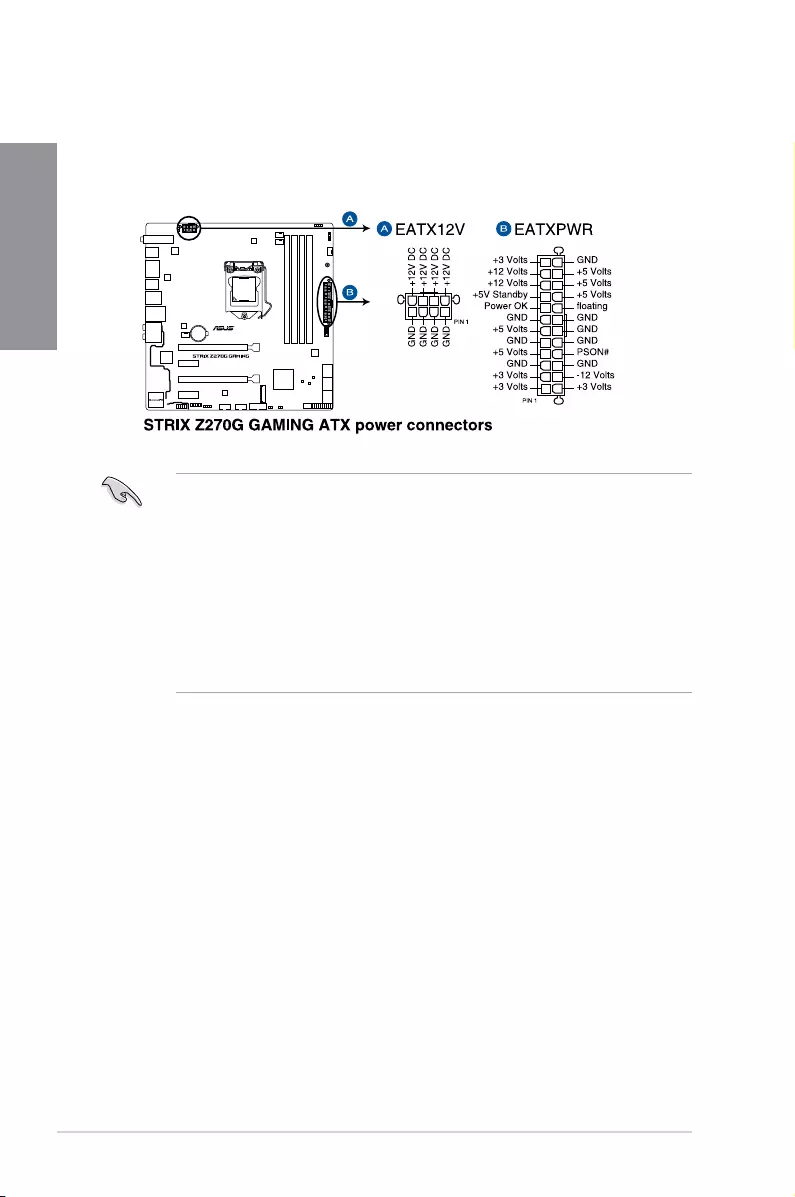
1-18 Chapter 1: Product Introduction
Chapter 1
• Forafullyconguredsystem,werecommendthatyouuseapowersupplyunit
(PSU)thatcomplieswithATX12VSpecication2.0(orlaterversion)andprovidesa
minimumpowerof350W.
• DONOTforgettoconnectthe8-pinEATX12Vpowerplug.Otherwise,thesystemwill
notboot.
• WerecommendthatyouuseaPSUwithahigherpoweroutputwhenconguringa
systemwithmorepower-consumingdevices.Thesystemmaybecomeunstableor
maynotbootupifthepowerisinadequate.
• Ifyouwanttousetwoormorehigh-endPCIExpressx16cards,useaPSUwith
1000Wpowerorabovetoensurethesystemstability.
9. ATX power connectors (24-pin EATXPWR; 8-pin EATX12V)
TheseconnectorsareforATXpowersupplyplugs.Thepowersupplyplugsare
designedtottheseconnectorsinonlyoneorientation.Findtheproperorientationand
pushdownrmlyuntiltheconnectorscompletelyt.
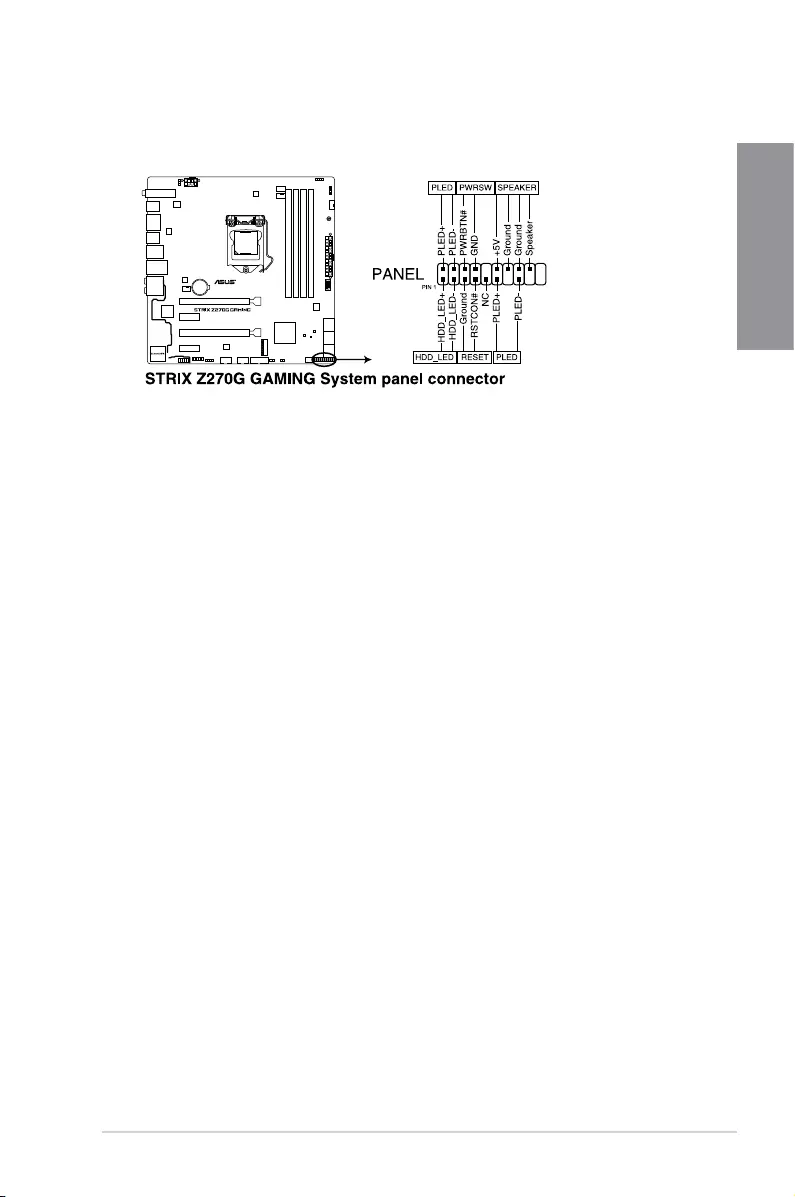
ROG STRIX Z270G GAMING 1-19
Chapter 1
• SystempowerLED(2-pinor3-1pinPLED)
The2-pinor3-1pinconnectorisforthesystempowerLED.Connectthechassis
powerLEDcabletothisconnector.ThesystempowerLEDlightsupwhenyouturnon
thesystempower,andblinkswhenthesystemisinsleepmode.
• HarddiskdriveactivityLED(2-pinHDD_LED)
This2-pinconnectorisfortheHDDActivityLED.ConnecttheHDDActivityLEDcable
tothisconnector.TheHDDLEDlightsuporasheswhendataisreadfromorwritten
totheHDD.
• Systemwarningspeaker(4-pinSPEAKER)
This4-pinconnectorisforthechassis-mountedsystemwarningspeaker.Thespeaker
allowsyoutohearsystembeepsandwarnings.
• ATXpowerbutton/soft-offbutton(2-pinPWRSW)
Thisconnectorisforthesystempowerbutton.Pressingthepowerbuttonturnsthe
systemonorputsthesysteminsleeporsoft-offmodedependingontheoperating
systemsettings.Pressingthepowerswitchformorethanfoursecondswhilethe
systemisONturnsthesystemOFF.
• Resetbutton(2-pinRESET)
This2-pinconnectorisforthechassis-mountedresetbuttonforsystemrebootwithout
turningoffthesystempower.
10. System panel connector (20-3 pin PANEL)
Thisconnectorsupportsseveralchassis-mountedfunctions.
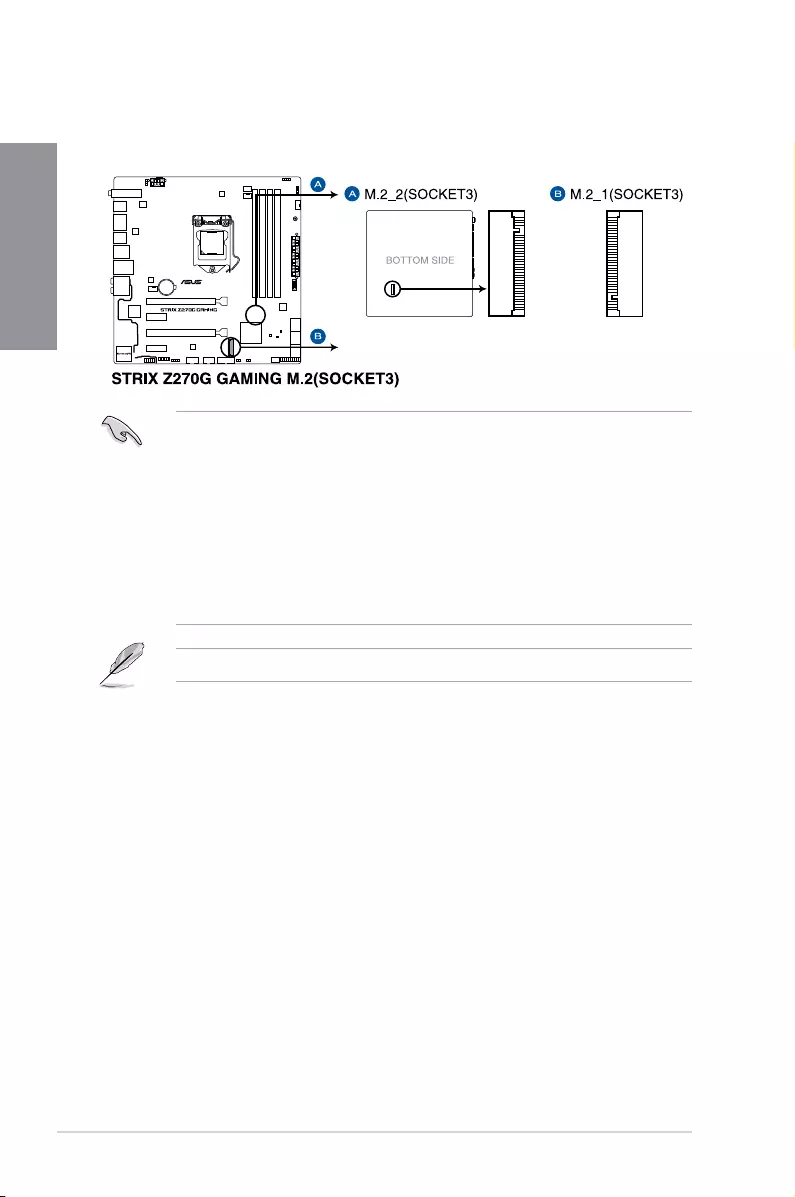
1-20 Chapter 1: Product Introduction
Chapter 1
11. M.2sockets(M.2_1;M.2_2)
ThesesocketsallowyoutoinstallM.2SSDmodules.
• M.2_2socketislocatedonthebottomofthemotherboard.
• M.2_1socketsupportsPCIe3.0x4andSATAmodeMKeydesignandtype2242/
2260/2280PCIeandSATAstoragedevices.
• M.2_2socketsupportsPCIe3.0x4MKeydesignandtype2242/2260/2280/22110
PCIestoragedevices.
• WhenattachingaM.2SSDtotheM.2_2slotonthebottomsideofthemotherboard,
besuretousethebundledshortM.2xingscrewandmounttoavoiddamagingyour
boardandSSD.
• ThesesocketssupportIRST(Intel®RapidStorageTechnology).
TheM.2SSDmoduleispurchasedseparately.
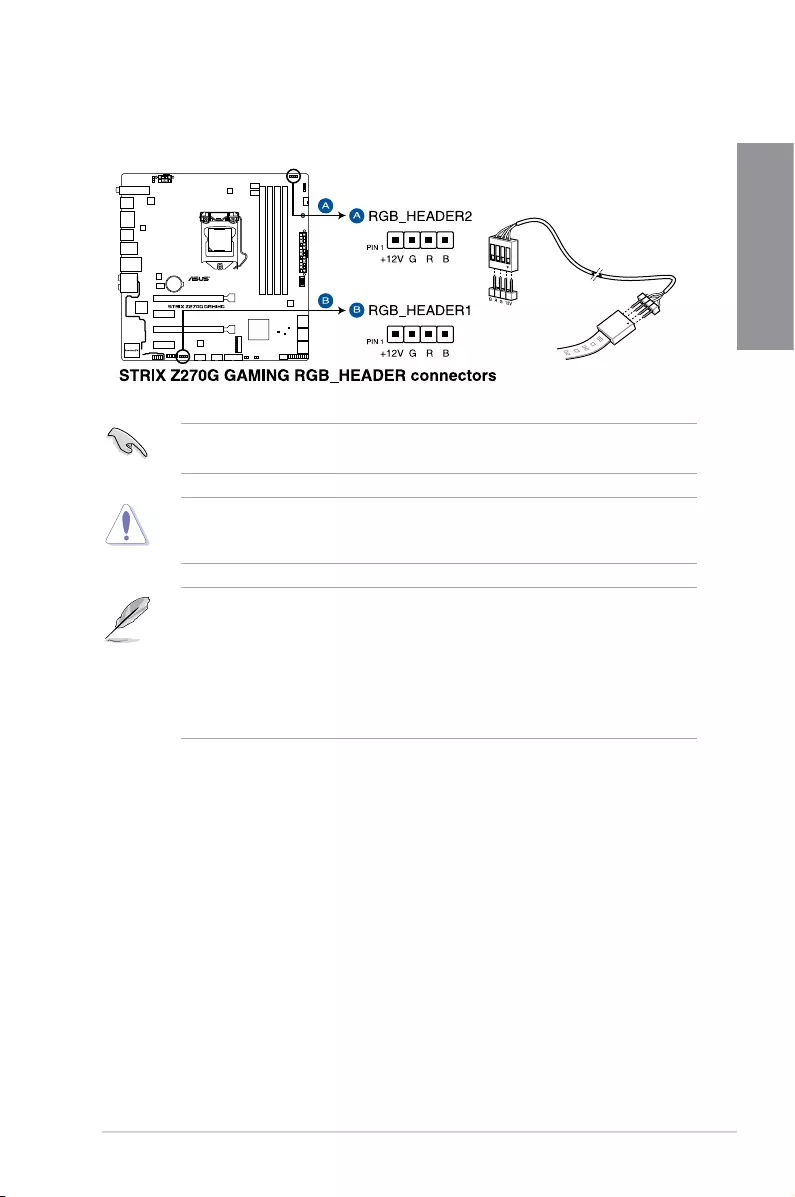
ROG STRIX Z270G GAMING 1-21
Chapter 1
12. RGB headers (4-pin RGB_HEADER1-2)
TheseconnectorsareforRGBLEDstrips.
TheRGBheadersupports5050RGBmulti-colorLEDstrips(12V/G/R/B),withamaximum
powerratingof2A(12V),andnolongerthan2m.
Beforeyouinstallorremoveanycomponent,ensurethattheATXpowersupplyisswitched
offorthepowercordisdetachedfromthepowersupply.Failuretodosomaycausesevere
damagetothemotherboard,peripherals,orcomponents.
• ActuallightingandcolorwillvarywithLEDstrip.
• IfyourLEDstripdoesnotlightup,checkiftheRGBLEDextensioncableandthe
RGBLEDstripisconnectedinthecorrectorientation,andthe12Vconnectoris
alignedwiththe12Vheaderonthemotherboard.
• TheLEDstripwillonlylightupwhenthesystemisoperating.
• TheLEDstripsarepurchasedseparately.
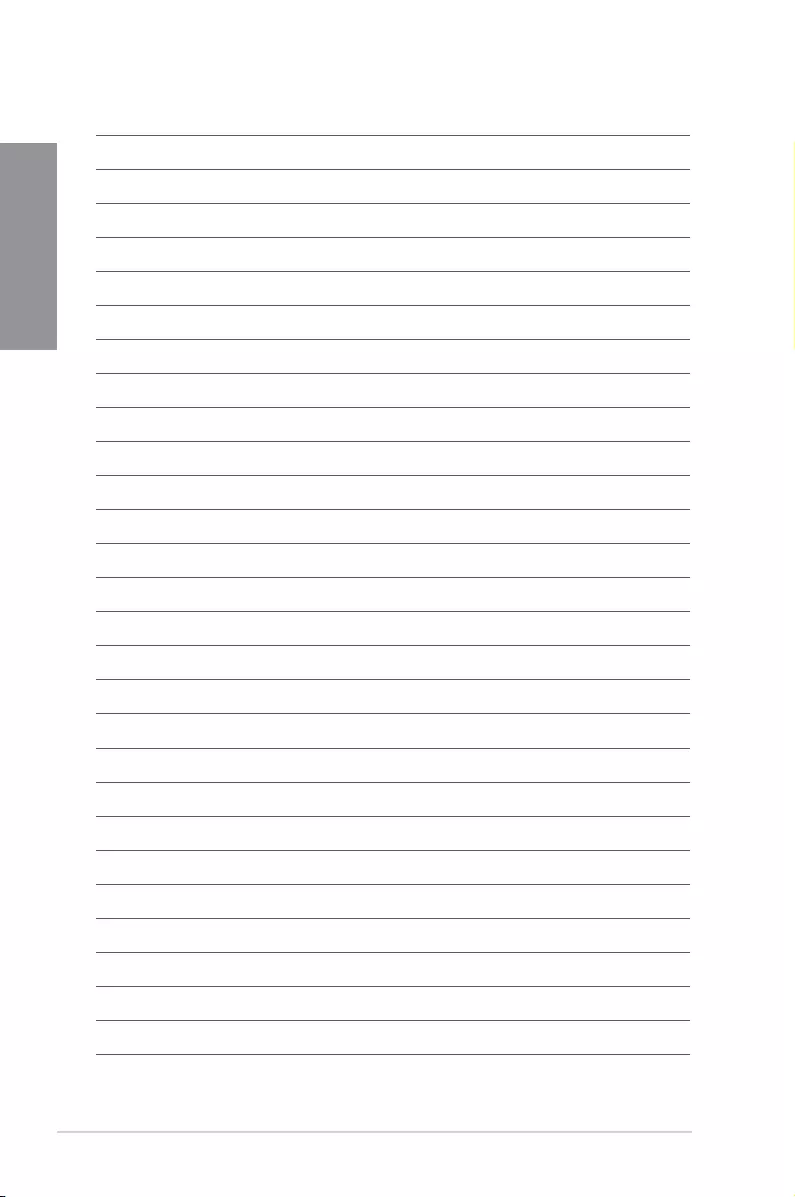
1-22 Chapter 1: Product Introduction
Chapter 1
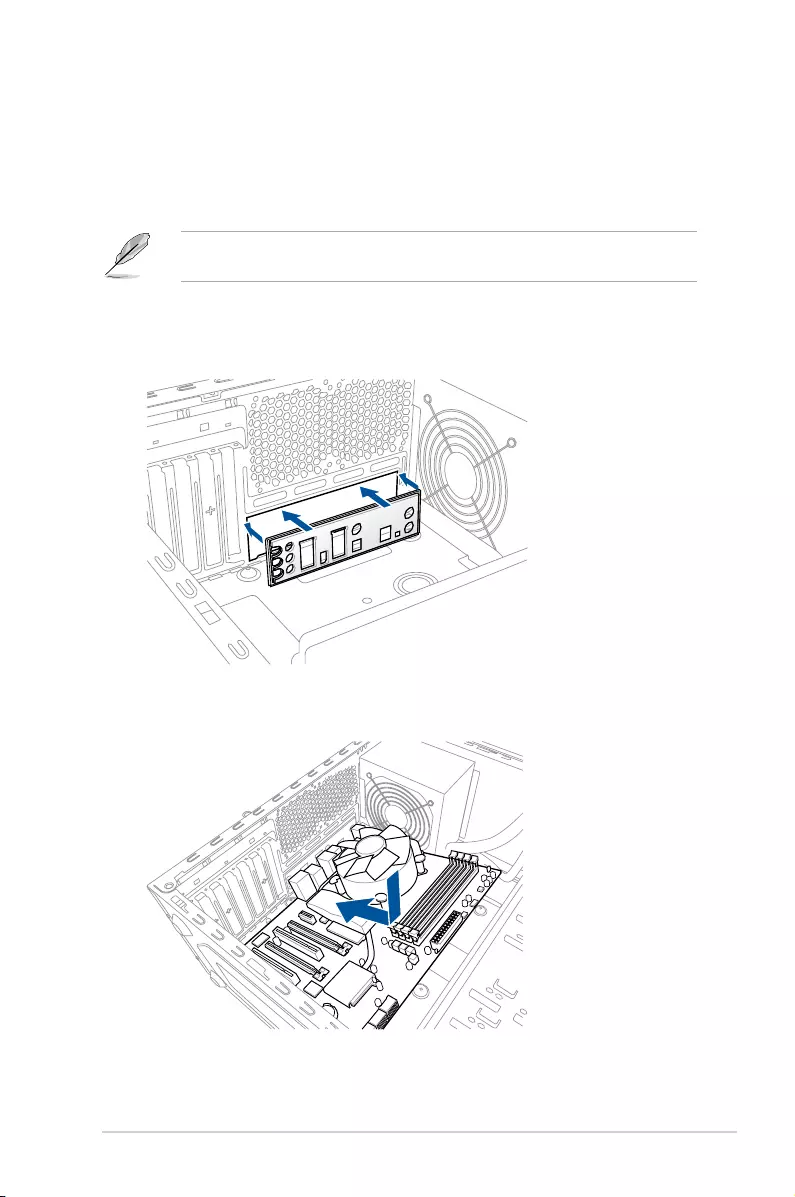
ROG STRIX Z270G GAMING 2-1
Chapter 2
Basic Installation
2
2.1 Building your PC system
The diagrams in this section are for reference only. The motherboard layout may vary with
models, but the installation steps are the same for all models.
2.1.1 Motherboard installation
1. Install the ASUS Q-Shield to the chassis rear I/O panel.
Chapter 2: Basic Installation
2. Place the motherboard into the chassis, ensuring that its rear I/O ports are aligned to
the chassis’ rear I/O panel.
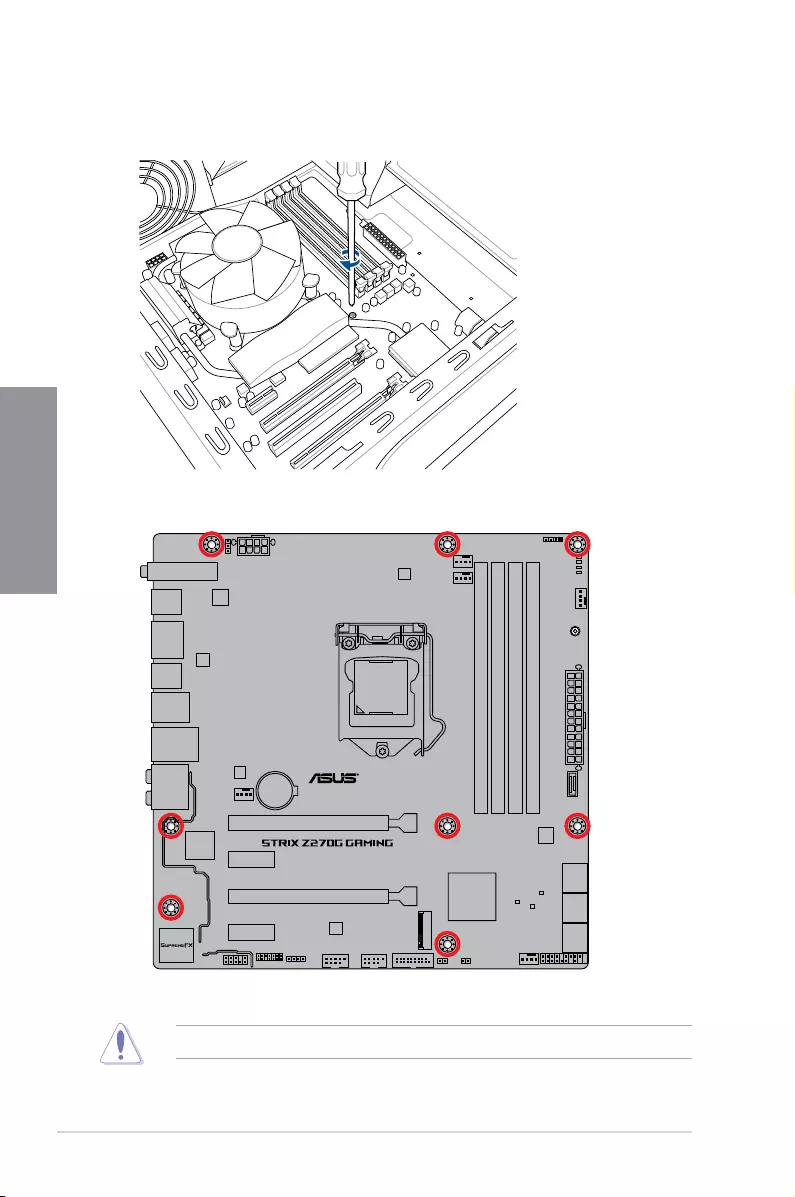
2-2 Chapter 2: Basic Installation
Chapter 2
3. Place eight (8) screws into the holes indicated by circles to secure the motherboard to
the chassis.
DO NOT overtighten the screws! Doing so can damage the motherboard.
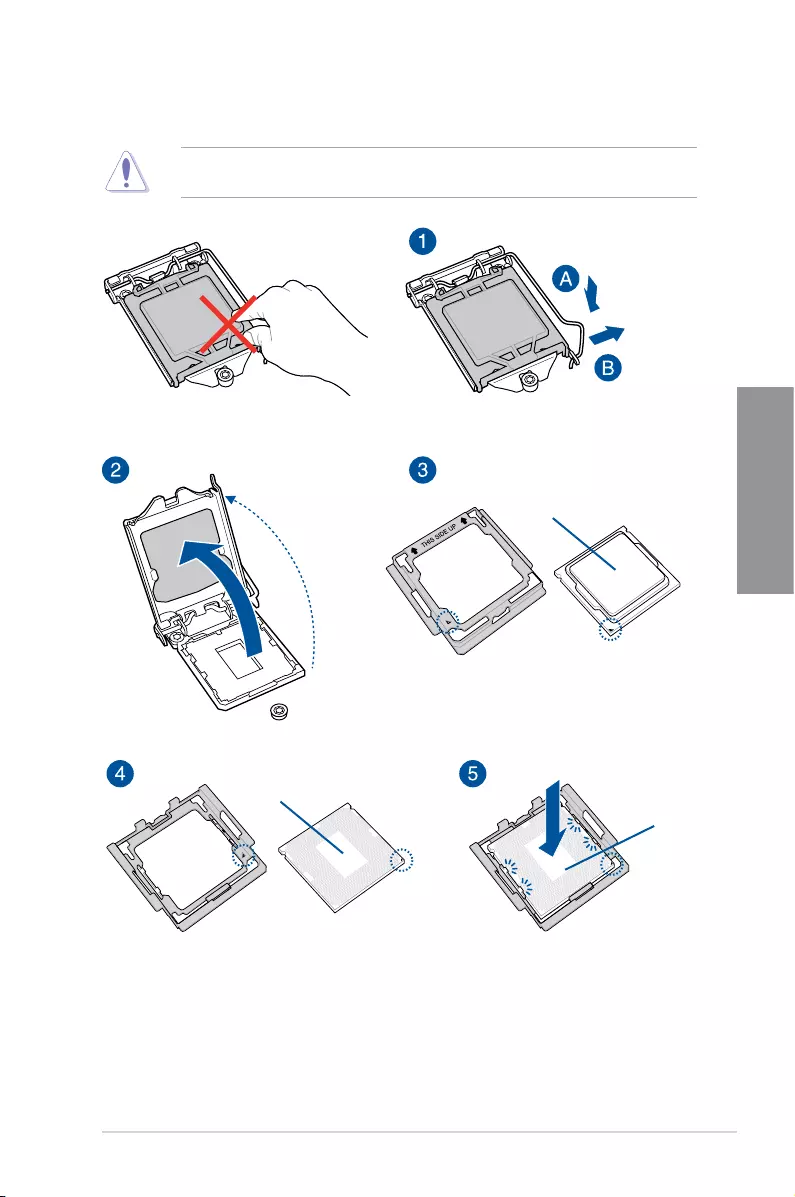
ROG STRIX Z270G GAMING 2-3
Chapter 2
2.1.2 CPU installation
Ensure that you install the correct CPU designed for LGA1151 socket only. DO NOT install
a CPU designed for LGA1155 and LGA1156 sockets on the LGA1151 socket.
Top of CPU
Bottom of CPU
Bottom of CPU
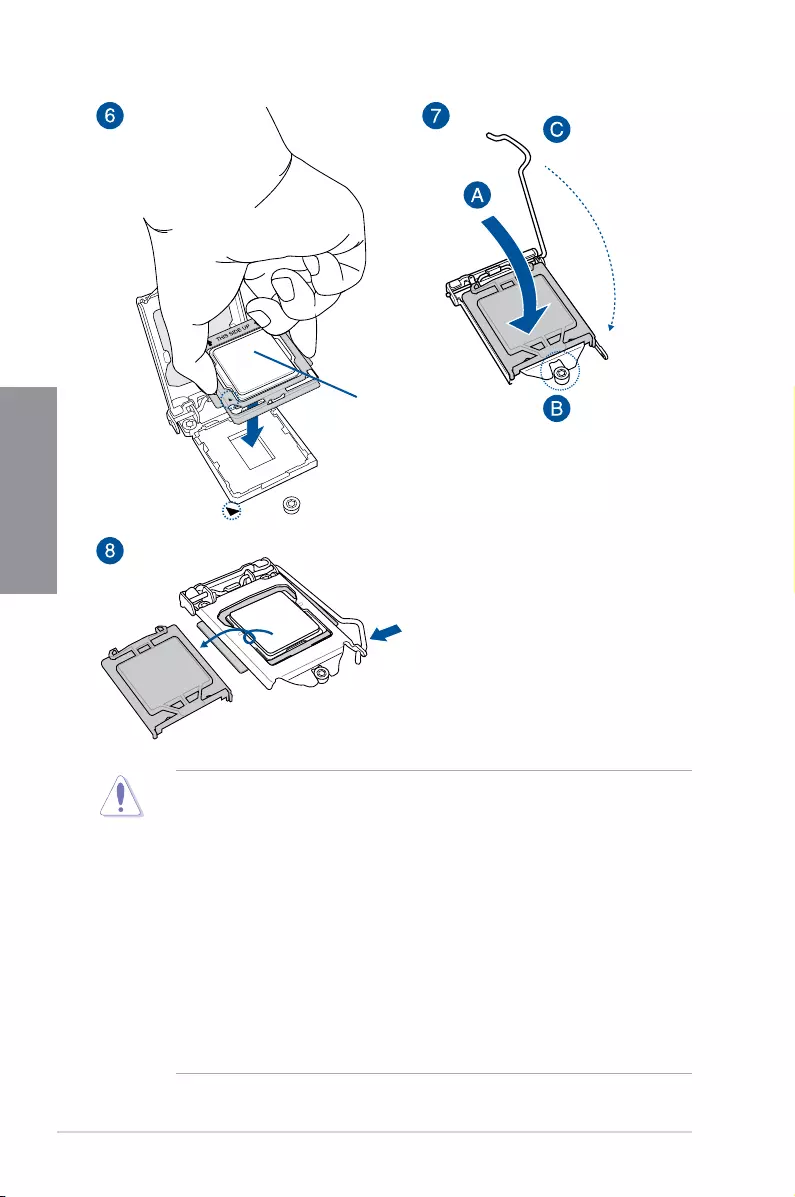
2-4 Chapter 2: Basic Installation
Chapter 2
Top of CPU
• TheCPUInstallationToolisonlycompatibleonASUSmotherboardswithaIntel®
LGA1151 socket.
• EnsurethattheCPUisrmlyclickedintoplacebeforeinstallingitontotheCPUsocket
on the motherboard.
• UsetheCPUInstallationToolforinstallingtheCPUonly.DONOTdamageorbend
the CPU Installation Tool.
• AlwaysrmlyholdbothsidesoftheCPUInstallationToolwheninstalling,removing,or
picking up the CPU Installation Tool.
• EnsuretouseasoftstablesurfacewheninstallingtheCPUtotheCPUInstallation
Tool to prevent CPU damage.
• ASUSwillnotcoverdamagesresultingfromincorrectCPUinstallation/removal,
incorrect CPU orientation/placement, or other damages resulting from negligence by
the user.
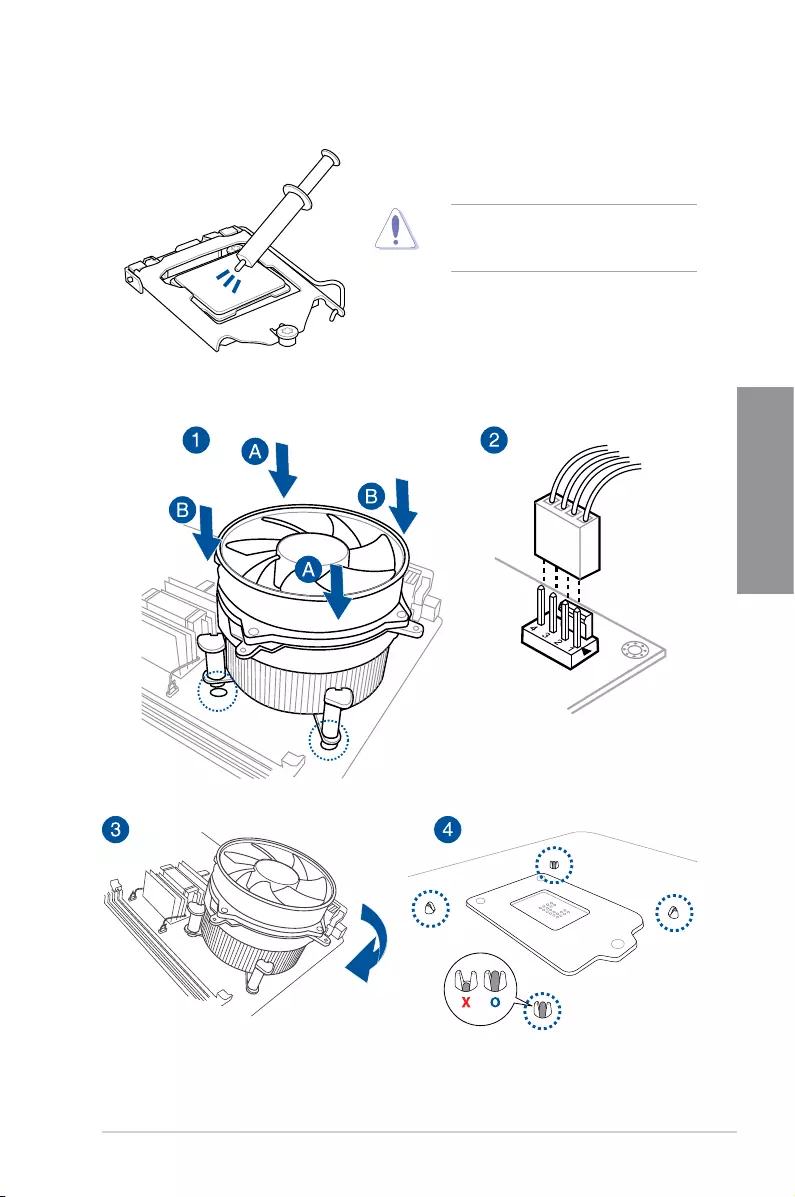
ROG STRIX Z270G GAMING 2-5
Chapter 2
2.1.3 CPU heatsink and fan assembly installation
Apply the Thermal Interface Material to the
CPU heatsink and CPU before you install
the heatsink and fan, if necessary.
To install the CPU heatsink and fan assembly
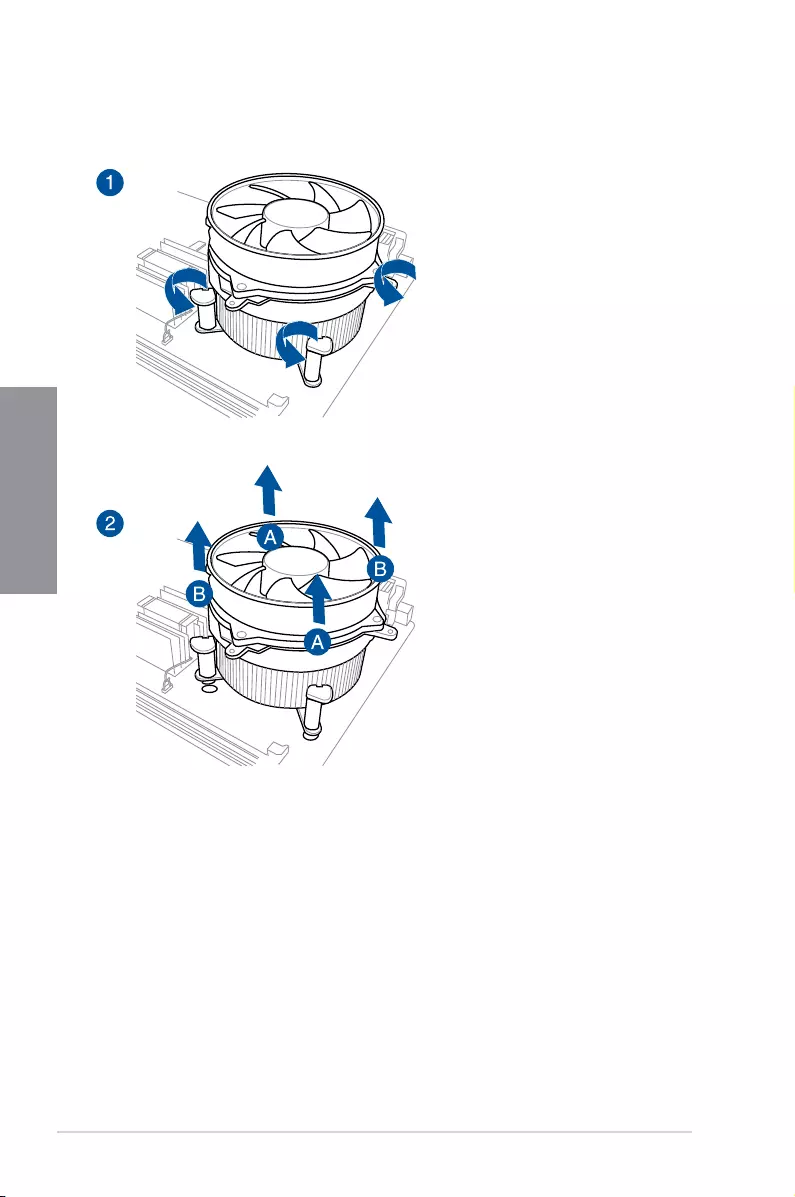
2-6 Chapter 2: Basic Installation
Chapter 2
To uninstall the CPU heatsink and fan assembly
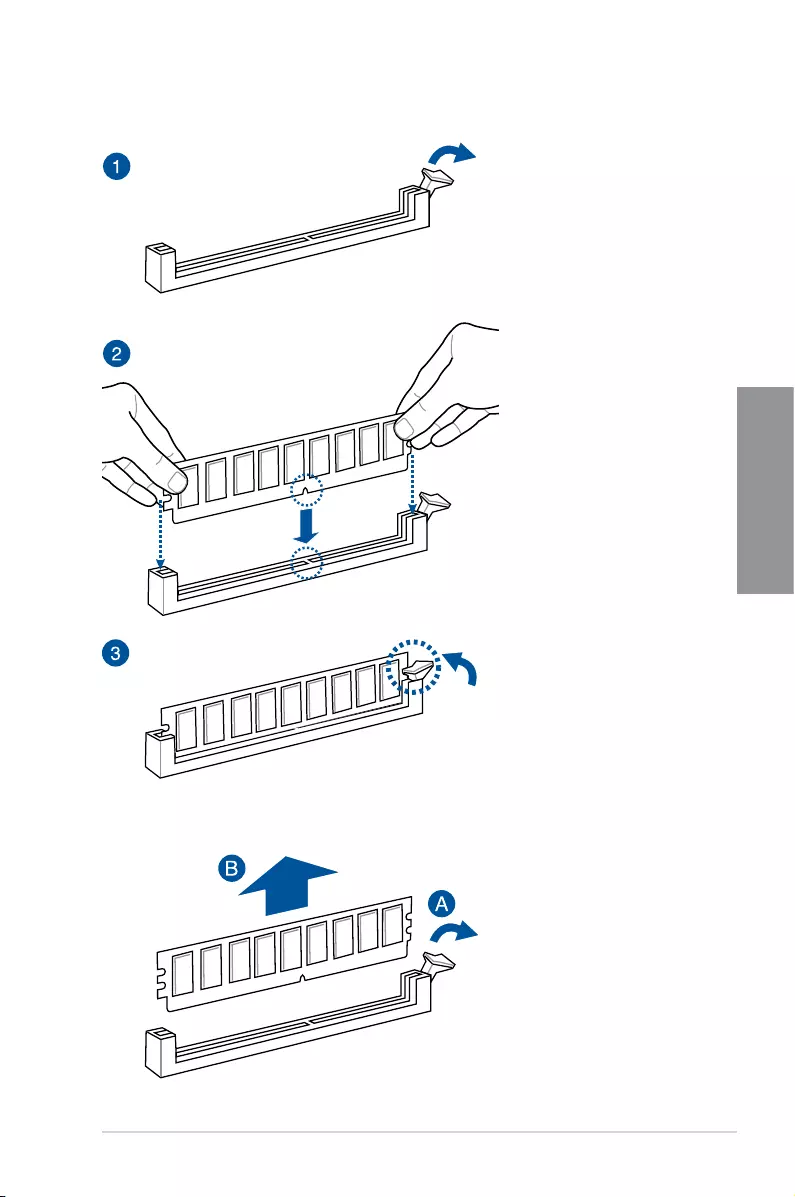
ROG STRIX Z270G GAMING 2-7
Chapter 2
To remove a DIMM
2.1.4 DIMM installation
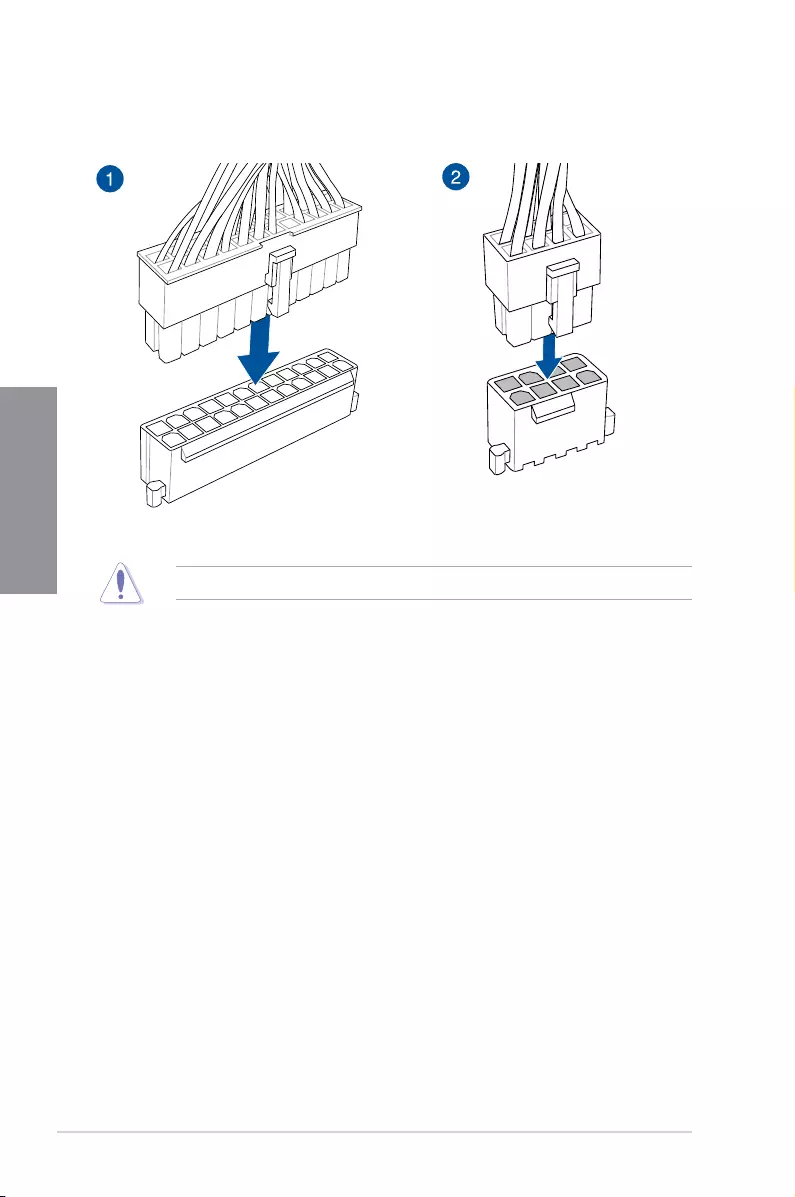
2-8 Chapter 2: Basic Installation
Chapter 2
2.1.5 ATX power connection
Ensure to connect the 8-pin power plug.
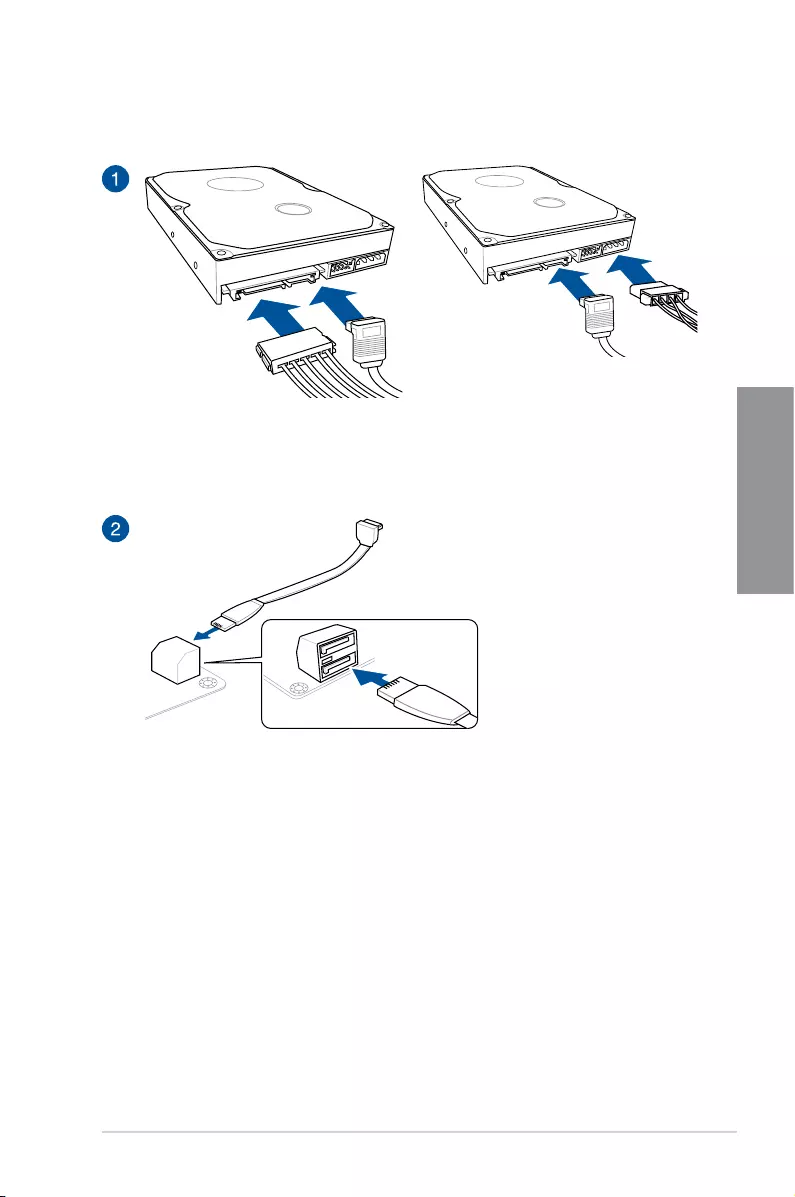
ROG STRIX Z270G GAMING 2-9
Chapter 2
2.1.6 SATA device connection
OR
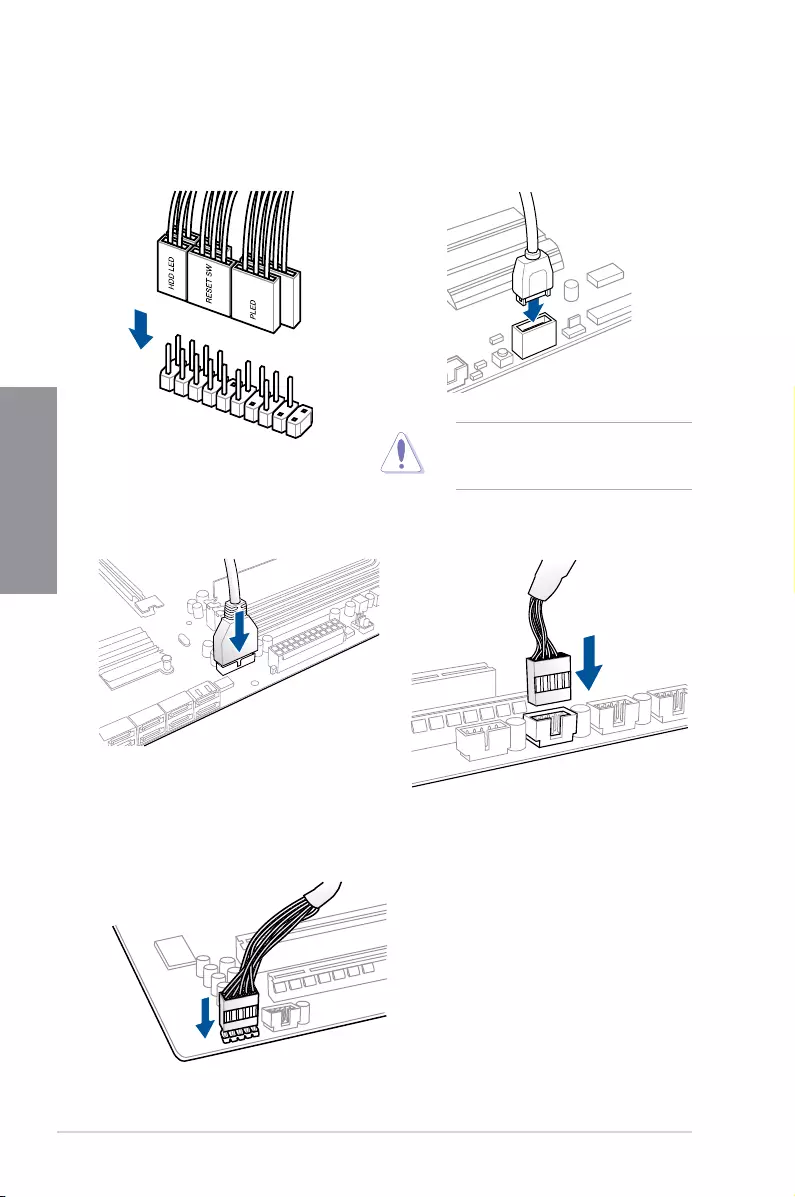
2-10 Chapter 2: Basic Installation
Chapter 2
2.1.7 Front I/O connector
USB 2.0
AAFP
To install USB 2.0 connector
To install front panel audio connector
USB 3.0
USB 3.1
To install USB 3.0 connector
To install USB 3.1 connectorTo install front panel connector
Thisconnectorwillonlytinone
orientation. Push the connector until it
clicks into place.
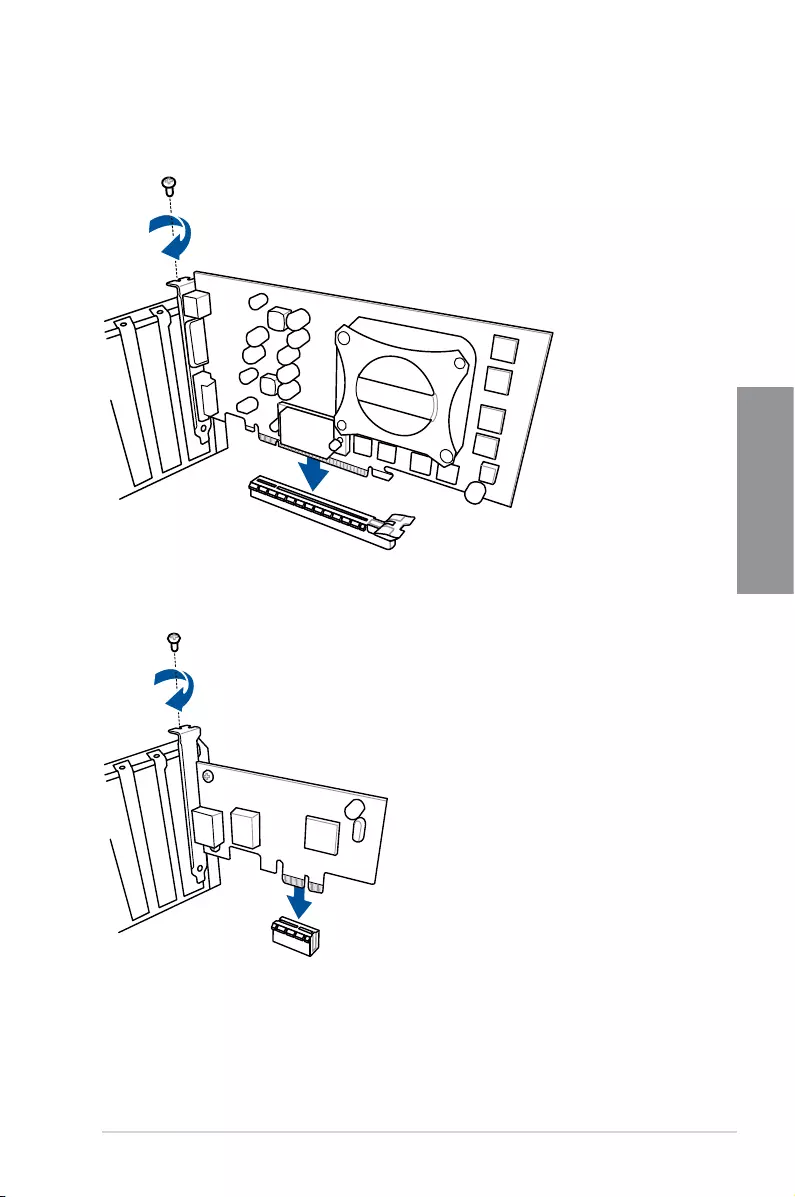
ROG STRIX Z270G GAMING 2-11
Chapter 2
2.1.8 Expansion card installation
To install PCIe x16 cards
To install PCIe x1 cards
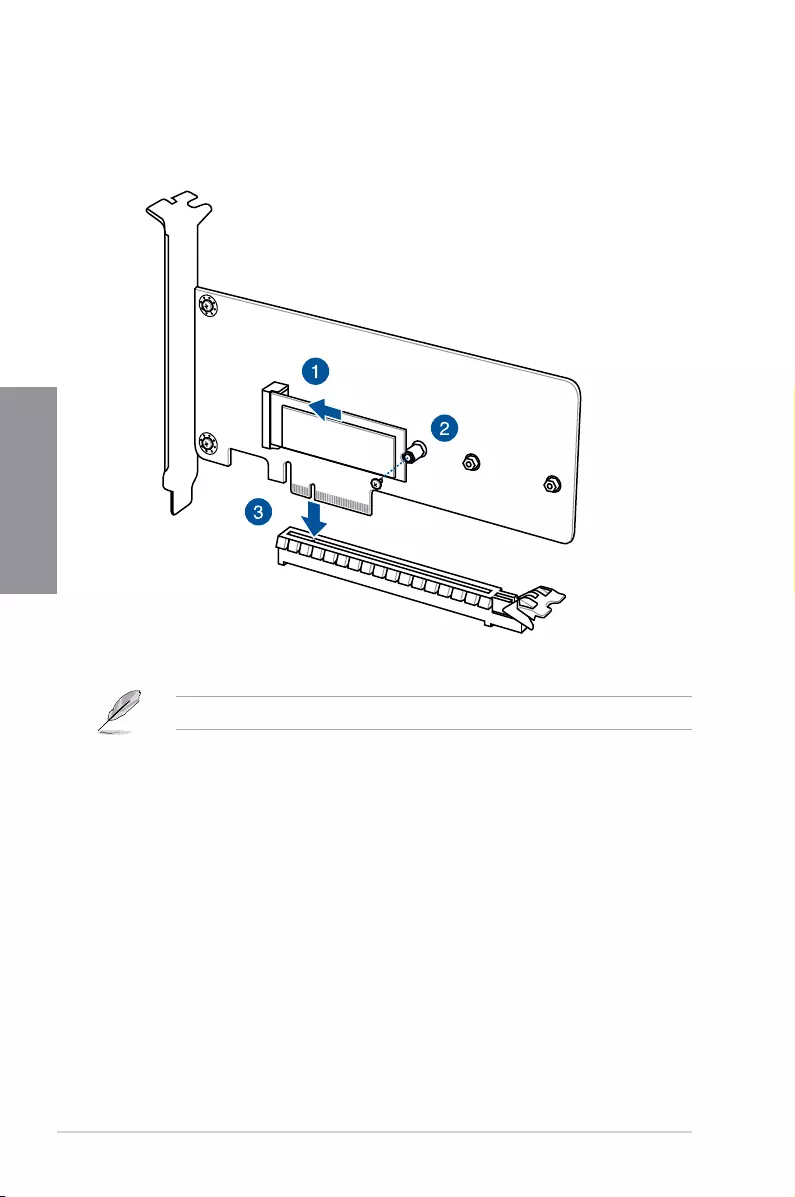
2-12 Chapter 2: Basic Installation
Chapter 2
To install HYPER M.2 x4 card
The SSD card is purchased separately.
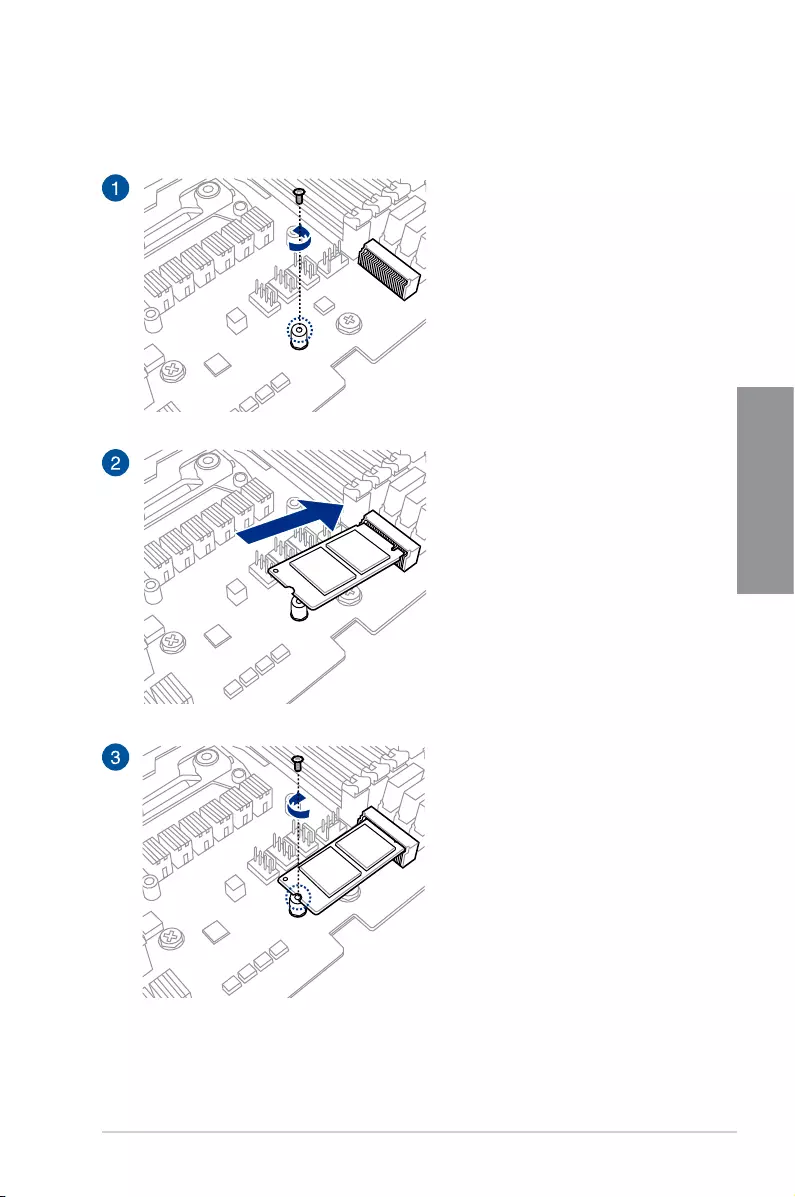
ROG STRIX Z270G GAMING 2-13
Chapter 2
2.1.9 M.2 installation

2-14 Chapter 2: Basic Installation
Chapter 2
2.1.10 Wi-Fi antenna installation
Installing the ASUS 2T2R dual band W-Fi antenna
Connect the bundled ASUS 2T2R dual band Wi-Fi antenna connector to the Wi-Fi ports at
the back of the chassis.
IO Shield
• EnsurethattheASUS2T2RdualbandWi-FiantennaissecurelyinstalledtotheWi-Fi
ports.
• Ensurethattheantennaisatleast20cmawayfromallpersons.
The illustration above is for reference only. The I/O port layout may vary with models, but
the Wi-Fi antenna installation procedure is the same for all models.
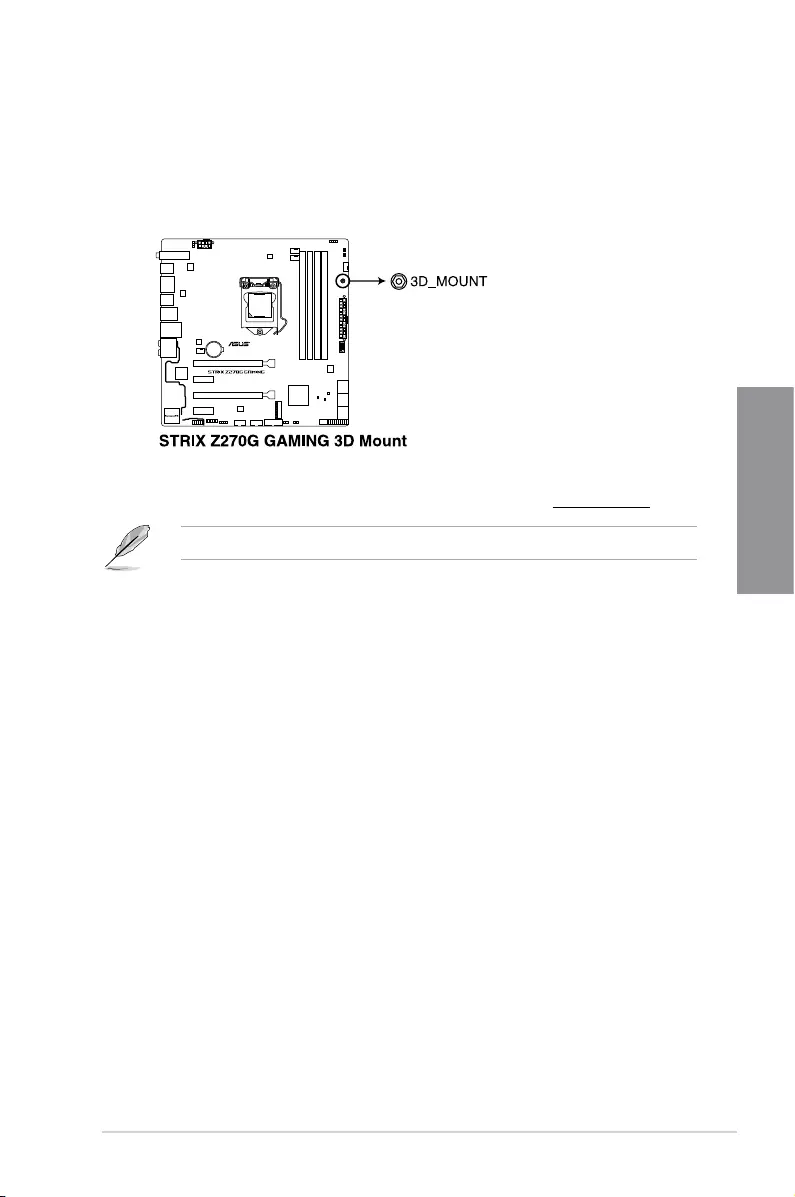
ROG STRIX Z270G GAMING 2-15
Chapter 2
2.1.11 3D printing part installation
Installing the 3D printing part onto the 3D Mount
A 3D printing part may be installed onto your motherboard into the 3D Mount shown in the
illustration below.
For more details regarding the installation of the 3D printing part on your motherboard, please
refer to the product page of your motherboard on the ASUS website at www.asus.com.
You may use the screw package included to secure the 3D printing part to the 3D Mount.
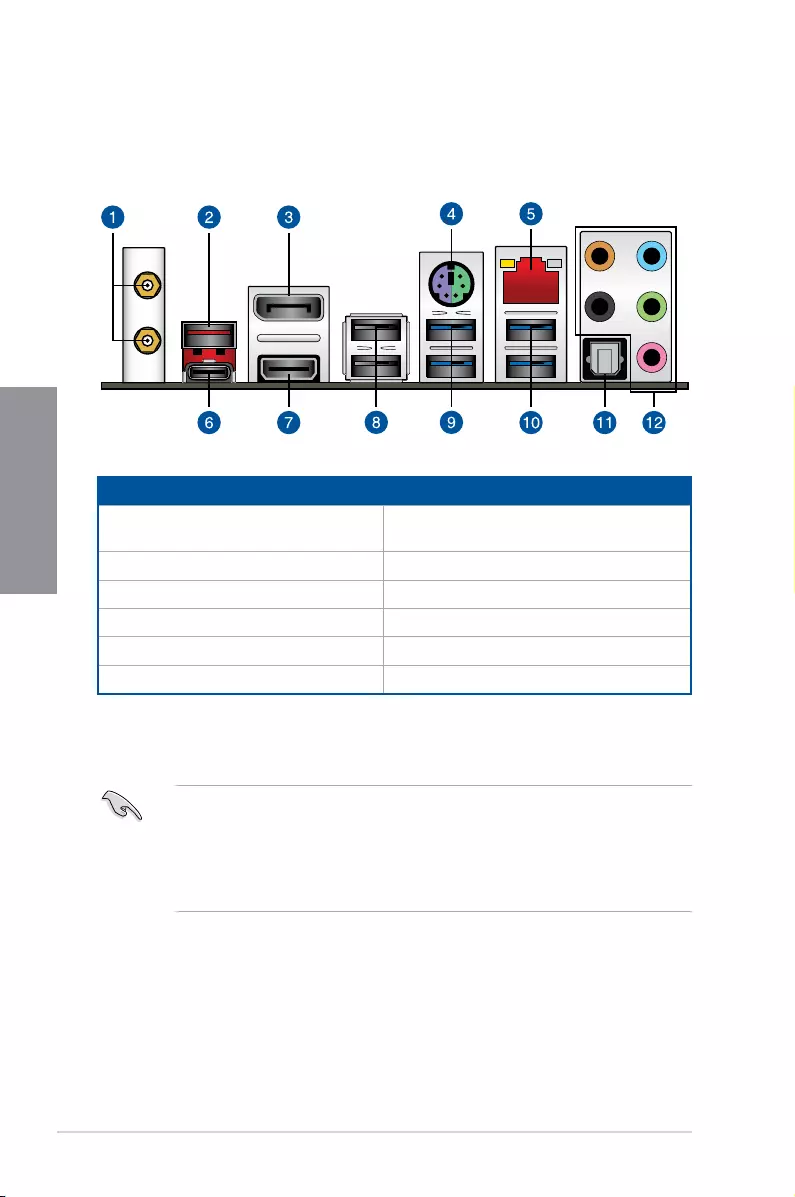
2-16 Chapter 2: Basic Installation
Chapter 2
2.2 Motherboard rear and audio connections
2.2.1 Rear I/O connection
Rear panel connectors
1. Wi-Fi 802.11 a/b/g/n/ac, Bluetooth
V4.0*
7. HDMI 1.4b port
2. USB 3.1 Type-A port EA1 8. USB 2.0 ports 910
3. DisplayPort 9. USB 3.0 ports 12
4. PS/2 keyboard/mouse combo port 10. USB 3.0 ports 56
5. Intel® LAN port (LAN1)** 11. Optical S/PDIF Out port
6. USB 3.1 Type-C port EC2 12. Audio I/O ports***
* Support for the Bluetooth specification depends on the Windows® version. Windows® 7/8.1 can support up to
Bluetooth 4.0.
** and *** : Refer to the tables on the next page for LAN port LEDs and audio port definitions.
• ThepluggedUSB3.0devicemayrunonxHCImodeorEHCImode,dependingonthe
operating system’s setting.
• USB3.0devicescanonlybeusedasdatastorageonly.
• WestronglyrecommendthatyouconnectUSB3.0devicestoUSB3.0portsforfaster
and better performance for your USB 3.0 devices.
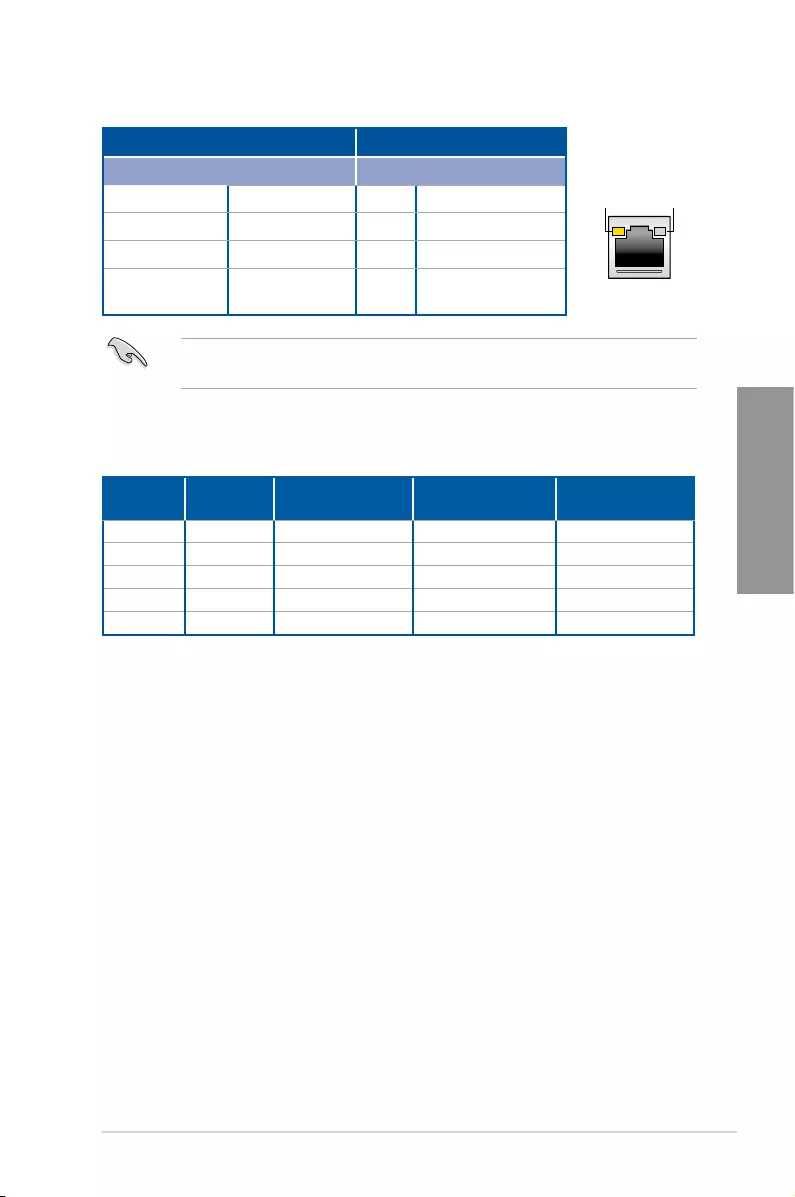
ROG STRIX Z270G GAMING 2-17
Chapter 2
* LAN ports LED indications
ACT/LINK
LED SPEED
LED
LAN port
Activity Link LED Speed LED
Status Description Status Description
Off No link Off 10 Mbps connection
Orange Linked Orange 100 Mbps connection
Orange (Blinking) Data activity Green 1 Gbps connection
Orange (Blinking
then steady)
Ready to wake up
from S5 mode
You can disable the LAN controllers in BIOS. Due to hardware design, the LAN1 port’s
LEDs may continue to blink even when disabled.
** Audio 2, 4, 6, or 8-channel configuration
Port Headset
2-channel 4-channel 6-channel 8-channel
Light Blue Line In Line In Line In Side speaker
Lime Line Out Front Speaker Out Front Speaker Out Front Speaker Out
Pink Mic In Mic In Mic In Mic In
Orange – – Center/Subwoofer Center/Subwoofer
Black – Rear Speaker Out Rear Speaker Out Rear Speaker Out
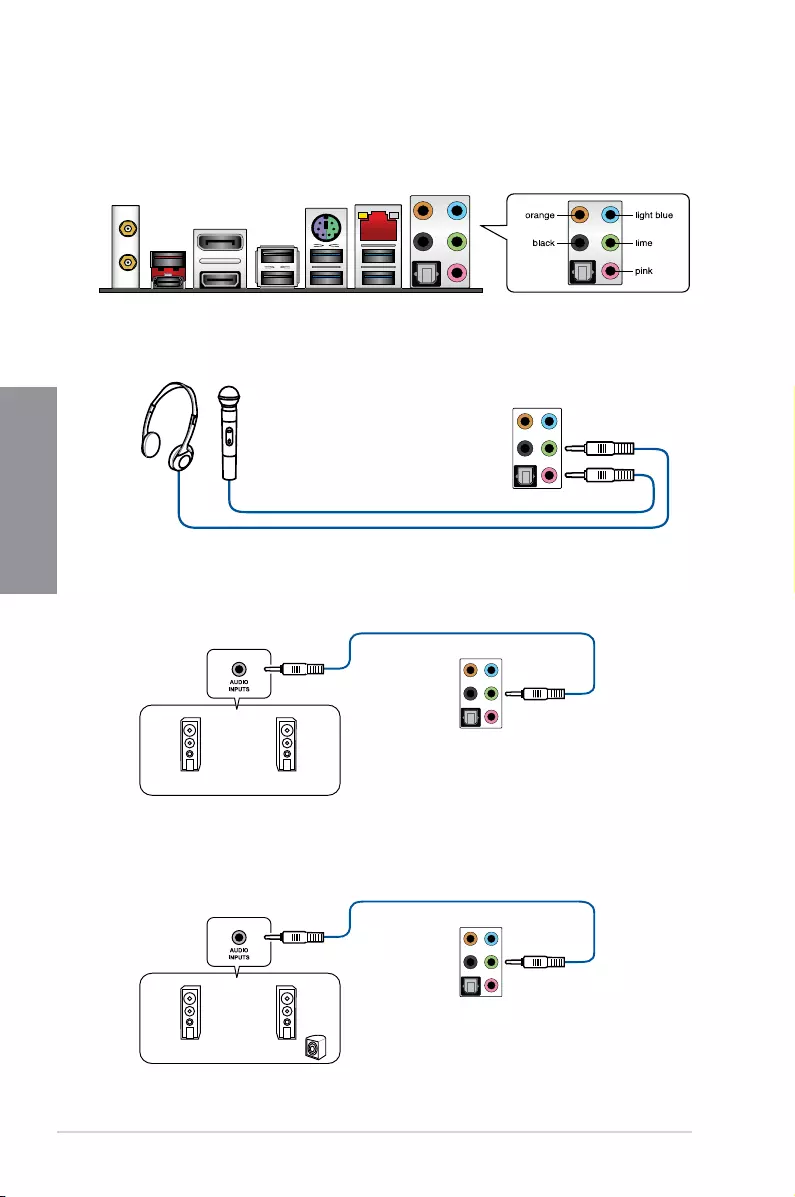
2-18 Chapter 2: Basic Installation
Chapter 2
Connect to Headphone and Mic
Connect to Stereo Speakers
2.2.2 Audio I/O connections
Audio I/O ports
Connect to 2 channel Speakers
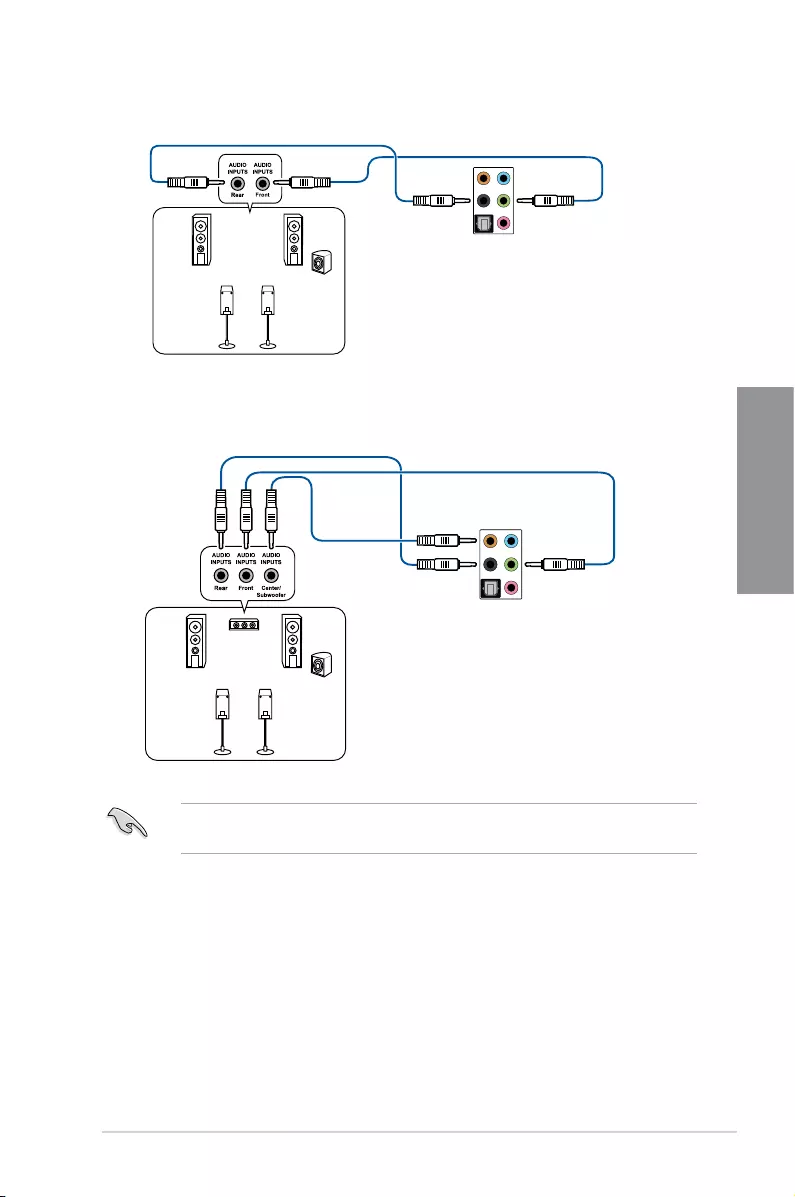
ROG STRIX Z270G GAMING 2-19
Chapter 2
Connect to 4 channel Speakers
Connect to 6 channel Speakers
If you are using Windows® 8.1/10 platform, use only the light blue audio port for Side
SpeakerOutina6-channelconguration.
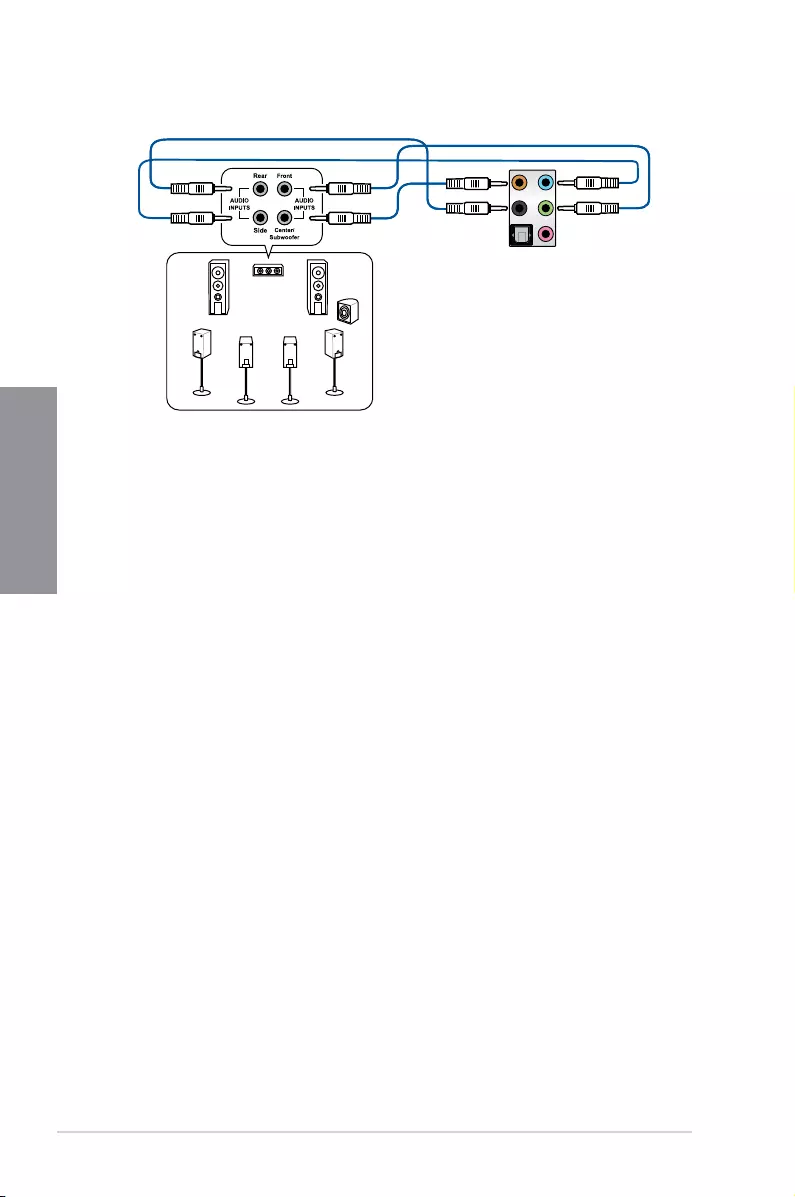
2-20 Chapter 2: Basic Installation
Chapter 2
2.3 Starting up for the first time
1. After making all the connections, replace the system case cover.
2. Ensure that all switches are off.
3. Connect the power cord to the power connector at the back of the system chassis.
4. Connect the power cord to a power outlet that is equipped with a surge protector.
5. Turn on the devices in the following order:
a. Monitor
b. ExternalSCSIdevices(startingwiththelastdeviceonthechain)
c. System power
6. After applying power, the system power LED on the system front panel case lights up.
For systems with ATX power supplies, the system LED lights up when you press the
ATX power button. If your monitor complies with the “green” standards or if it has a
“power standby” feature, the monitor LED may light up or change from orange to green
after the system LED turns on.
The system then runs the power-on self tests (POST). While the tests are running, the
BIOS beeps (refer to the BIOS beep codes table) or additional messages appear on
the screen. If you do not see anything within 30 seconds from the time you turned on
the power, the system may have failed a power-on test. Check the jumper settings and
connections or call your retailer for assistance.
Connect to 8 channel Speakers
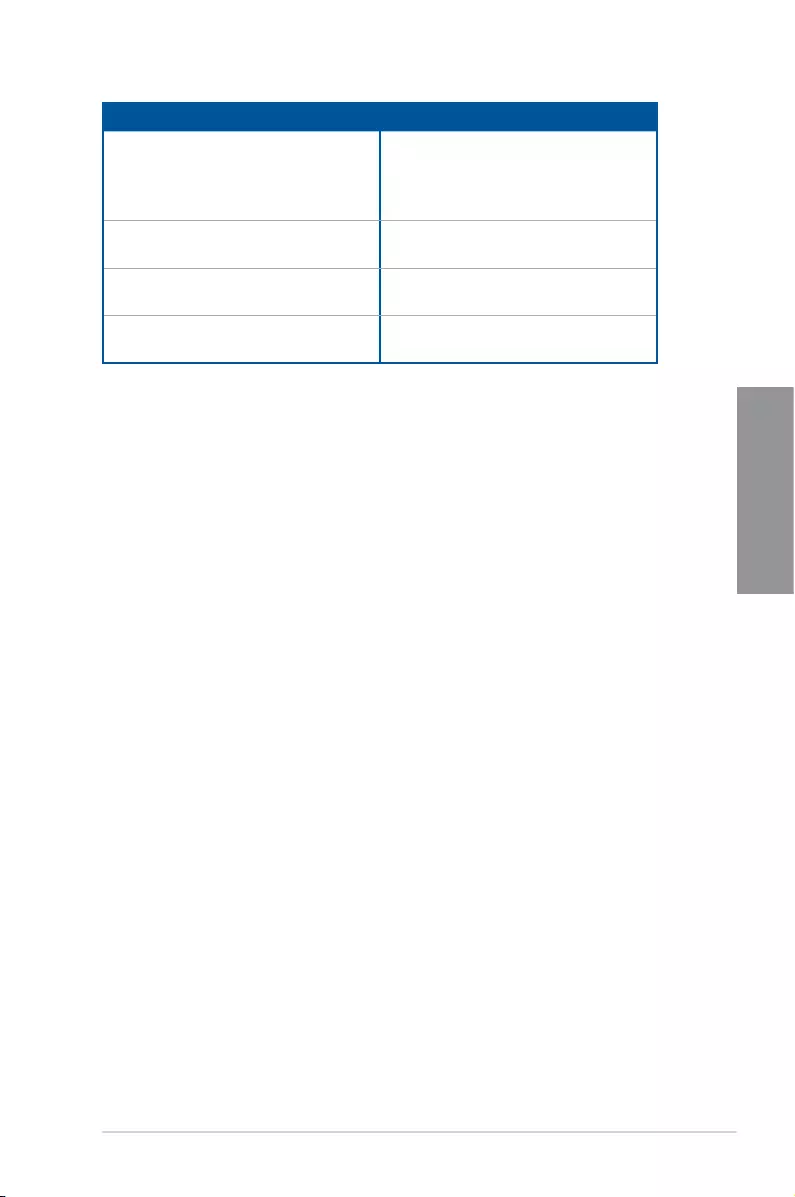
ROG STRIX Z270G GAMING 2-21
Chapter 2
BIOS Beep Description
One short beep VGA detected
Quick boot set to disabled
No keyboard detected
One continuous beep followed by two
short beeps then a pause (repeated)
No memory detected
One continuous beep followed by three
short beeps
No VGA detected
One continuous beep followed by four
short beeps
Hardware component failure
7. At power on, hold down the <Delete> key to enter the BIOS Setup. Follow the
instructions in Chapter 3.
2.4 Turning off the computer
While the system is ON, press the power button for less than four seconds to put the system
on sleep mode or soft-off mode, depending on the BIOS setting. Press the power switch
for more than four seconds to let the system enter the soft-off mode regardless of the BIOS
setting.
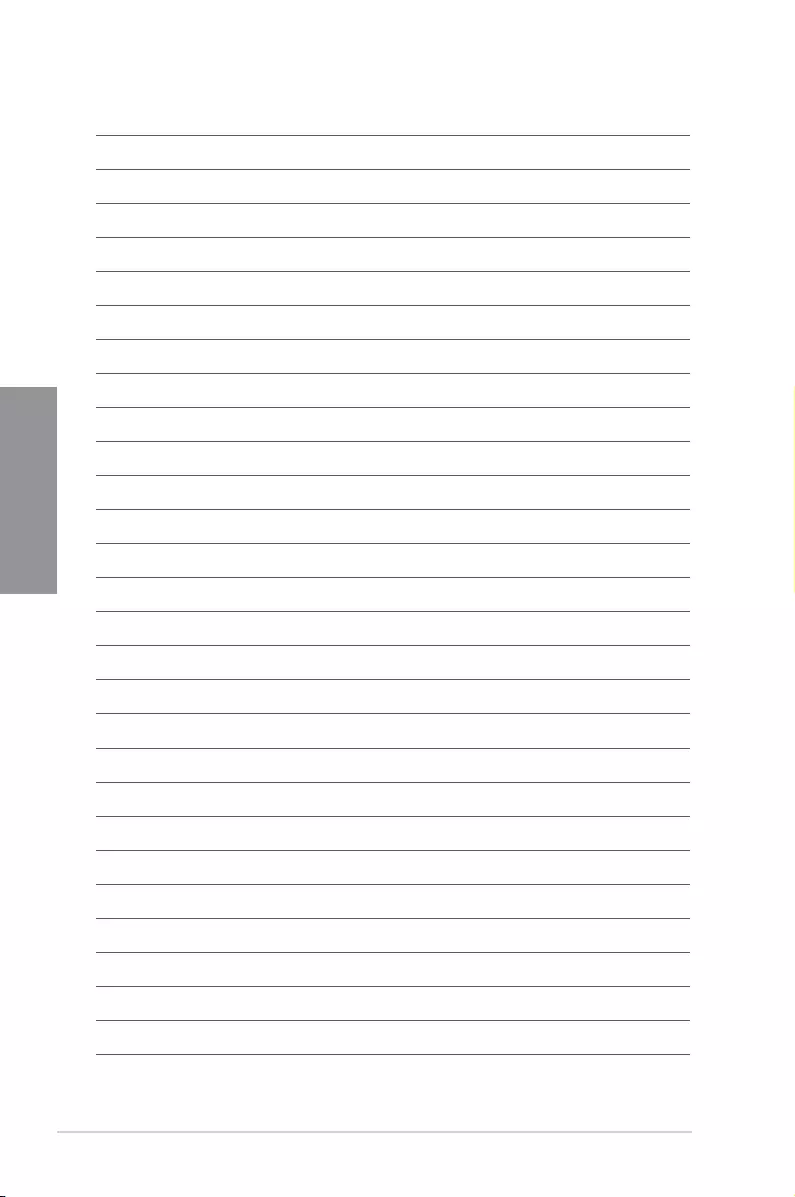
2-22 Chapter 2: Basic Installation
Chapter 2
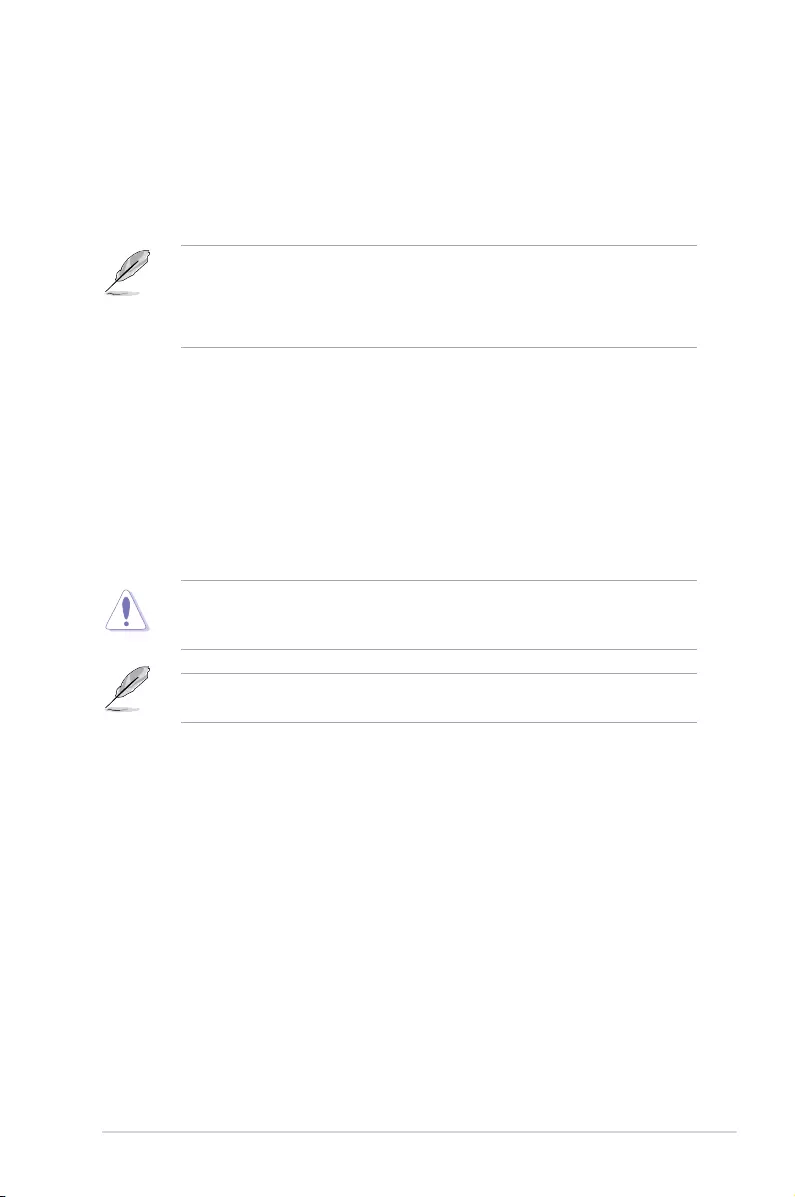
ROG STRIX Z270G GAMING 3-1
Chapter 3
BIOS Setup
3
3.1 Knowing BIOS
The new ASUS UEFI BIOS is a Unied Extensible Interface that complies with UEFI
architecture, offering a user-friendly interface that goes beyond the traditional keyboard-
only BIOS controls to enable a more exible and convenient mouse input. You can easily
navigate the new UEFI BIOS with the same smoothness as your operating system. The
term “BIOS” in this user manual refers to “UEFI BIOS” unless otherwise specied.
BIOS (Basic Input and Output System) stores system hardware settings such as storage
device conguration, overclocking settings, advanced power management, and boot
device conguration that are needed for system startup in the motherboard CMOS. In
normal circumstances, the default BIOS settings apply to most conditions to ensure
optimal performance. DO NOT change the default BIOS settings except in the following
circumstances:
• An error message appears on the screen during the system bootup and requests you to
run the BIOS Setup.
• You have installed a new system component that requires further BIOS settings or
update.
Inappropriate BIOS settings may result to instability or boot failure. We strongly
recommend that you change the BIOS settings only with the help of a trained service
personnel.
When downloading or updating the BIOS le, rename it as Z270SG.CAP for this
motherboard.
Chapter 3: BIOS Setup
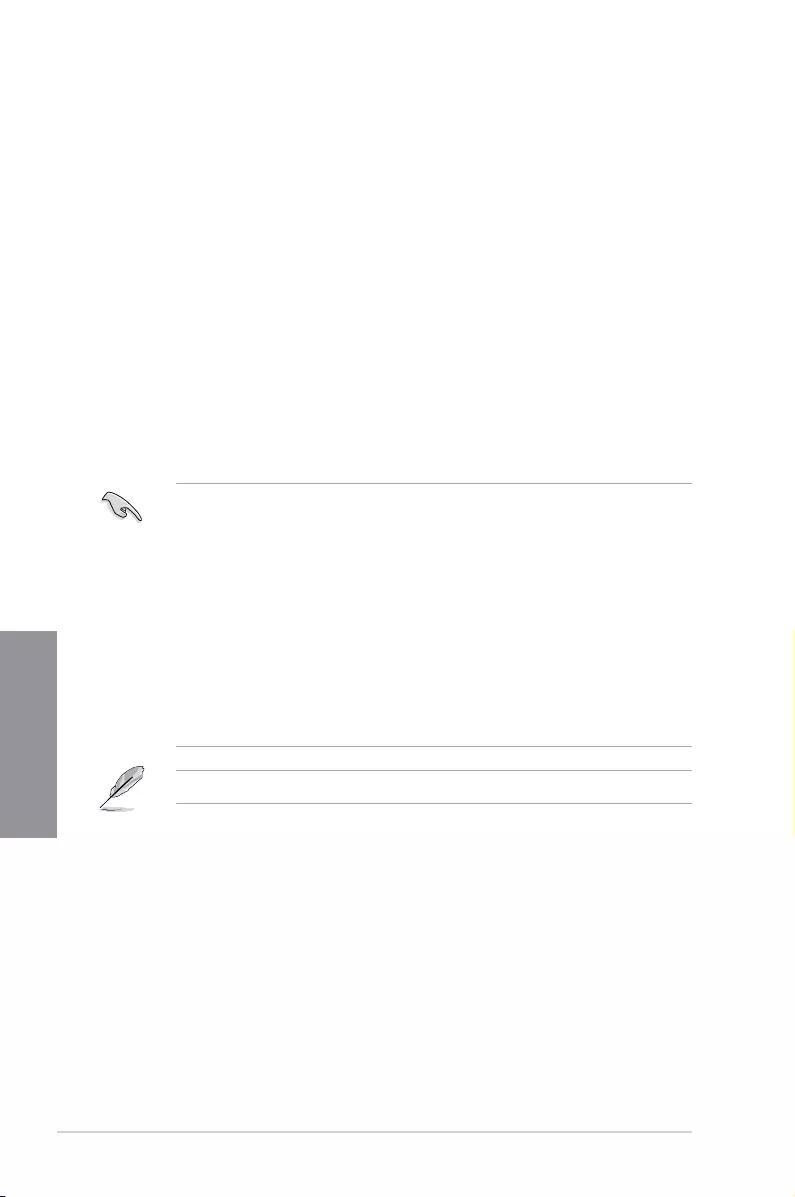
3-2 Chapter 3: BIOS Setup
Chapter 3
• The BIOS setup screens shown in this section are for reference purposes only, and
may not exactly match what you see on your screen.
• Ensure that a USB mouse is connected to your motherboard if you want to use the
mouse to control the BIOS setup program.
• If the system becomes unstable after changing any BIOS setting, load the default
settings to ensure system compatibility and stability. Select the Load Optimized
Defaults item under the Exit menu or press hotkey <F5>. See section 3.10 Exit Menu
for details.
• If the system fails to boot after changing any BIOS setting, try to clear the CMOS and
reset the motherboard to the default value. See section 1.1.7 Jumpers for information
on how to erase the RTC RAM via the Clear CMOS jumper.
• The BIOS setup program does not support the Bluetooth devices.
Please visit ASUS website for the detailed BIOS content manual.
BIOS menu screen
The BIOS Setup program can be used under two modes: EZ Mode and Advanced Mode.
You can change modes from Setup Mode in Boot menu or by pressing the <F7> hotkey.
3.2 BIOS setup program
Use the BIOS Setup to update the BIOS or congure its parameters. The BIOS screen
include navigation keys and brief onscreen help to guide you in using the BIOS Setup
program.
Entering BIOS at startup
To enter BIOS Setup at startup, press <Delete> or <F2> during the Power-On Self Test
(POST). If you do not press <Delete> or <F2>, POST continues with its routines.
Entering BIOS Setup after POST
To enter BIOS Setup after POST:
• Press <Ctrl>+<Alt>+<Delete> simultaneously.
• Press the reset button on the system chassis.
• Press the power button to turn the system off then back on. Do this option only if you
failed to enter BIOS Setup using the rst two options.
After doing either of the three options, press <Delete> key to enter BIOS.
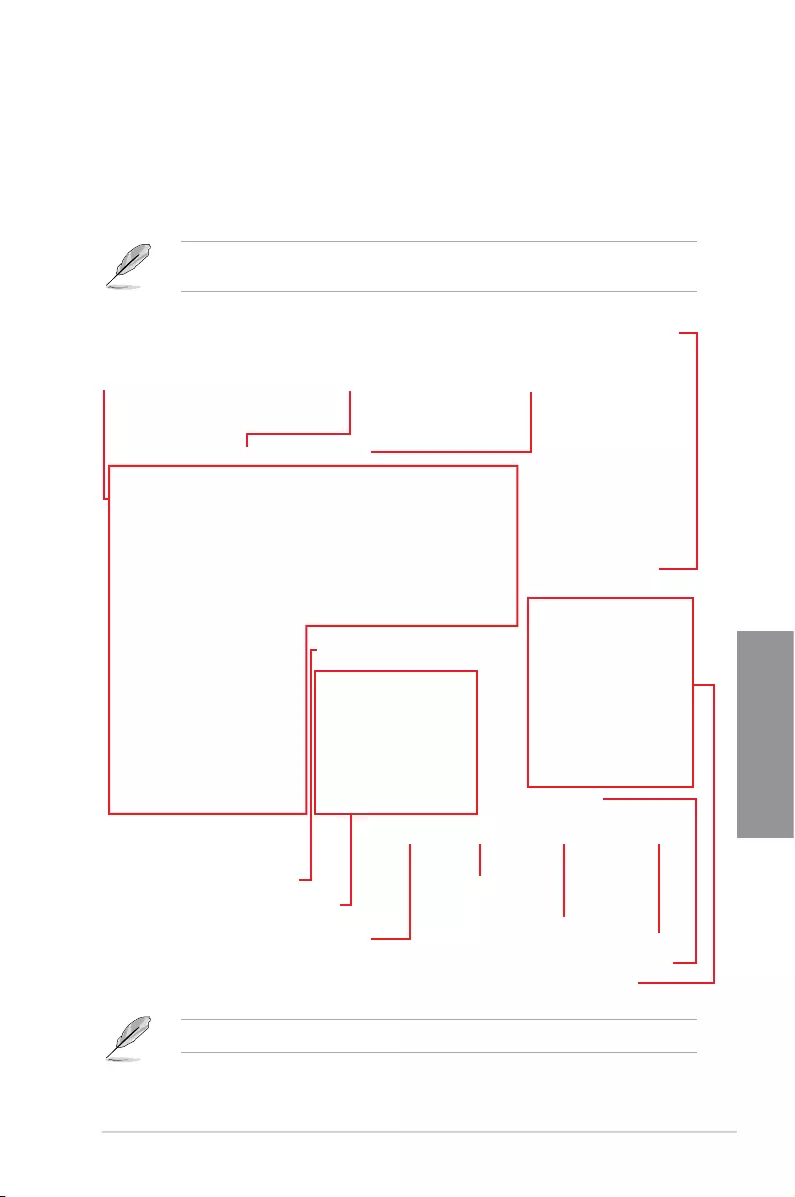
ROG STRIX Z270G GAMING 3-3
Chapter 3
3.2.1 EZ Mode
By default, the EZ Mode screen appears when you enter the BIOS setup program. The EZ
Mode provides you an overview of the basic system information, and allows you to select
the display language, system performance, mode and boot device priority. To access the
Advanced Mode, select Advanced Mode or press the <F7> hotkey for the advanced BIOS
settings.
The default screen for entering the BIOS setup program can be changed. Refer to the
Setup Mode item in section Boot menu for details.
The boot device options vary depending on the devices you installed to the system.
Selects the display language
of the BIOS setup program
Displays the CPU/motherboard temperature,
CPU voltage output, CPU/chassis/power fan
speed, and SATA information
Displays the system properties of the selected mode.
Click < or > to switch EZ System Tuning modes
Loads optimized
default settings
Creates storage RAID and
configures system overclocking
Displays the CPU Fan’s speed. Click
the button to manually tune the fans
Enables or disables the SATA RAID mode
for Intel Rapid Storage Technology Saves the changes
and resets the system
Click to display boot devices
Selects the boot device priority
Click to go to Advanced mode
Search on the FAQ
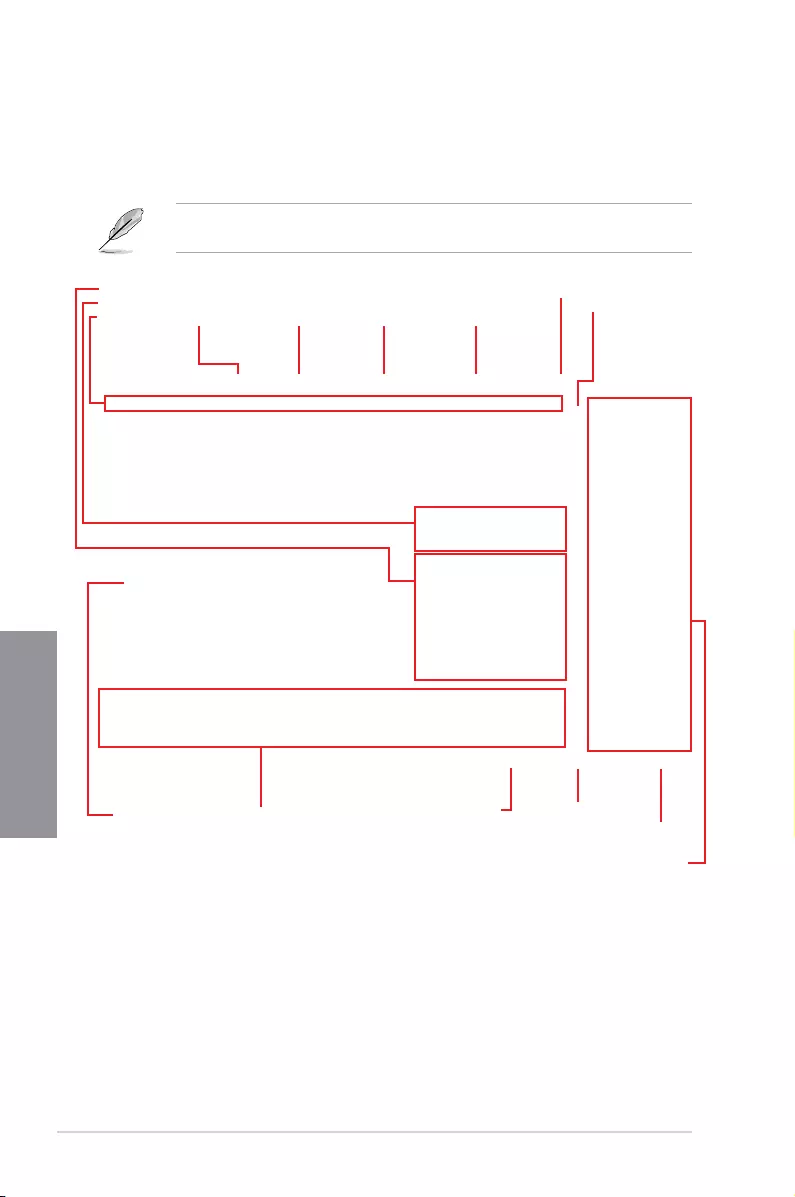
3-4 Chapter 3: BIOS Setup
Chapter 3
3.2.2 Advanced Mode
The Advanced Mode provides advanced options for experienced end-users to congure
the BIOS settings. The gure below shows an example of the Advanced Mode. Refer to the
following sections for the detailed congurations.
To switch from EZ Mode to Advanced Mode, click Advanced Mode(F7) or press the <F7>
hotkey.
Menu items General help
Menu bar Language
Hot Keys
Qfan Control(F6)
MyFavorite(F3) EZ Tuning Wizard(F11)
Scroll bar
Pop-up Menu
Configuration fields
Last modified settings Go back to EZ Mode
Displays the CPU temperature,
CPU, and memory voltage output
Search on the FAQ
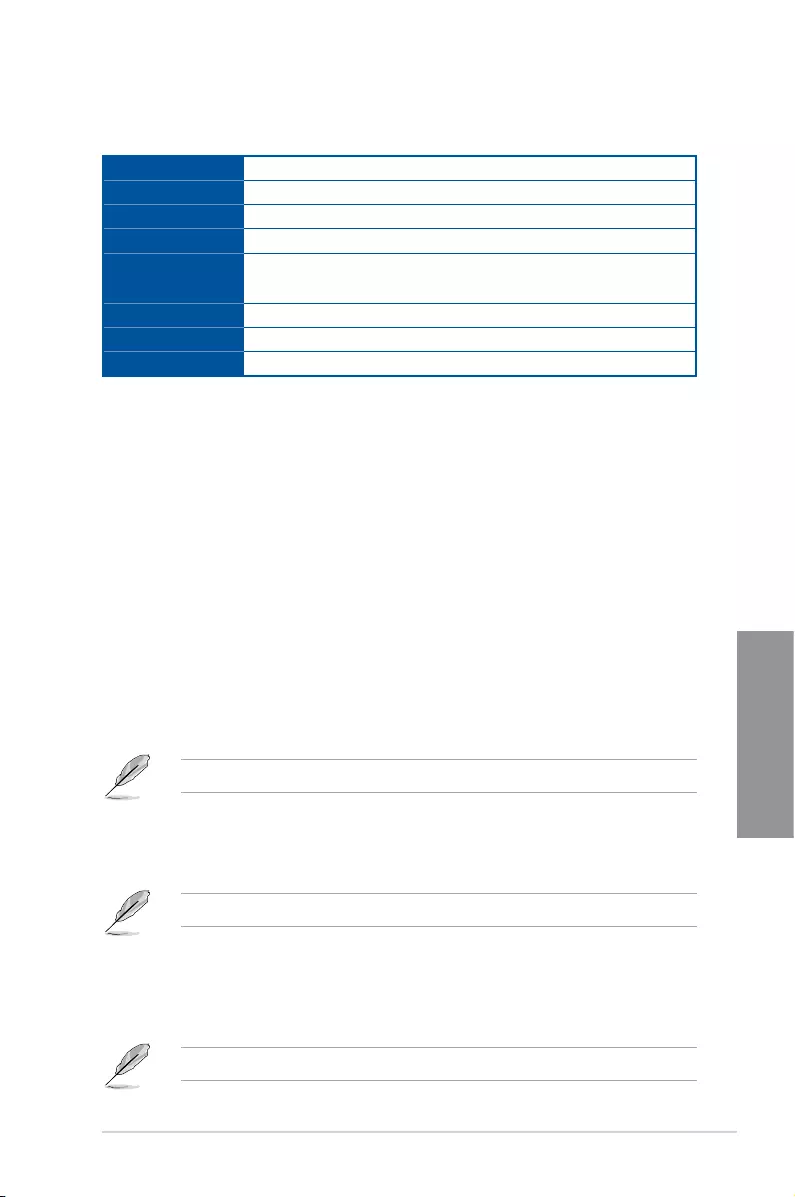
ROG STRIX Z270G GAMING 3-5
Chapter 3
Menu bar
The menu bar on top of the screen has the following main items:
My Favorites For saving the frequently-used system settings and conguration.
Main For changing the basic system conguration
Ai Tweaker For changing the overclocking settings
Advanced For changing the advanced system settings
Monitor For displaying the system temperature, power status, and changing
the fan settings.
Boot For changing the system boot conguration
Tool For conguring options for special functions
Exit For selecting the exit options and loading default settings
Menu items
The highlighted item on the menu bar displays the specic items for that menu. For example,
selecting Main shows the Main menu items.
The other items (My Favorites, Ai Tweaker, Advanced, Monitor, Boot, Tool, and Exit) on the
menu bar have their respective menu items.
Submenu items
A greater than sign (>) before each item on any menu screen means that the item has a
submenu. To display the submenu, select the item and press <Enter>.
Language
This button above the menu bar contains the languages that you can select for your BIOS.
Click this button to select the language that you want to display in your BIOS screen.
My Favorites(F3)
This button above the menu bar shows all BIOS items in a Tree Map setup. Select frequently-
used BIOS settings and save it to MyFavorites menu.
Refer to section 3.3 My Favorites for more information.
Q-Fan Control(F6)
This button above the menu bar displays the current settings of your fans. Use this button to
manually tweak the fans to your desired settings.
Refer to section 3.2.3 QFan Control for more information.
EZ Tuning Wizard(F11)
This button above the menu bar allows you to view and tweak the overclocking settings of
your system. It also allows you to change the motherboard’s SATA mode from AHCI to RAID
mode.
Refer to section 3.2.4 EZ Tuning Wizard for more information.
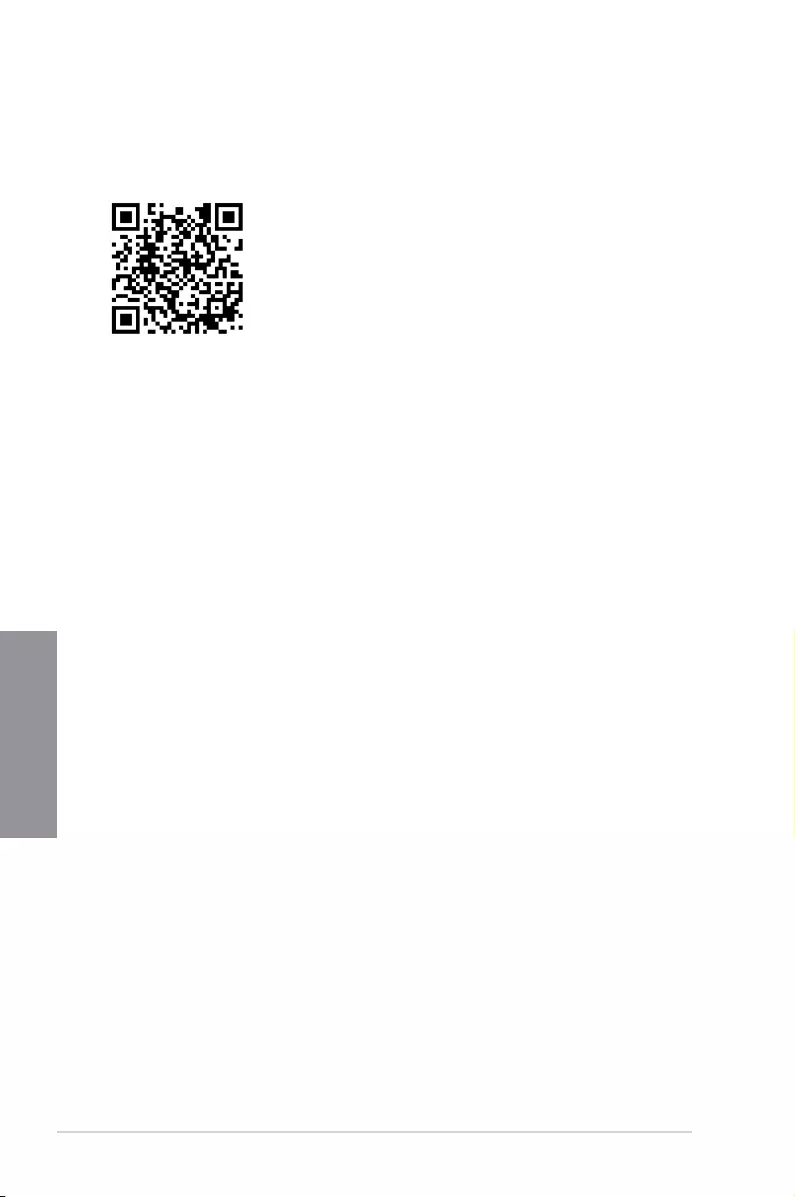
3-6 Chapter 3: BIOS Setup
Chapter 3
Search on FAQ
Move your mouse over this button to show a QR code, scan this QR code on your mobile
device to connect to the BIOS FAQ web page of the ASUS support website. You can also
scan the following QR code:
Hot keys
This button above the menu bar contains the navigation keys for the BIOS setup program.
Use the navigation keys to select items in the menu and change the settings.
Scroll bar
A scroll bar appears on the right side of a menu screen when there are items that do not t
on the screen. Press the Up/Down arrow keys or <Page Up> / <Page Down> keys to display
the other items on the screen.
General help
At the bottom of the menu screen is a brief description of the selected item. Use <F12> key
to capture the BIOS screen and save it to the removable storage device.
Configuration fields
These elds show the values for the menu items. If an item is user-congurable, you can
change the value of the eld opposite the item. You cannot select an item that is not
user-congurable.
A congurable eld is highlighted when selected. To change the value of a eld, select it and
press <Enter> to display a list of options.
Last Modified button
This button shows the items that you last modied and saved in BIOS Setup.
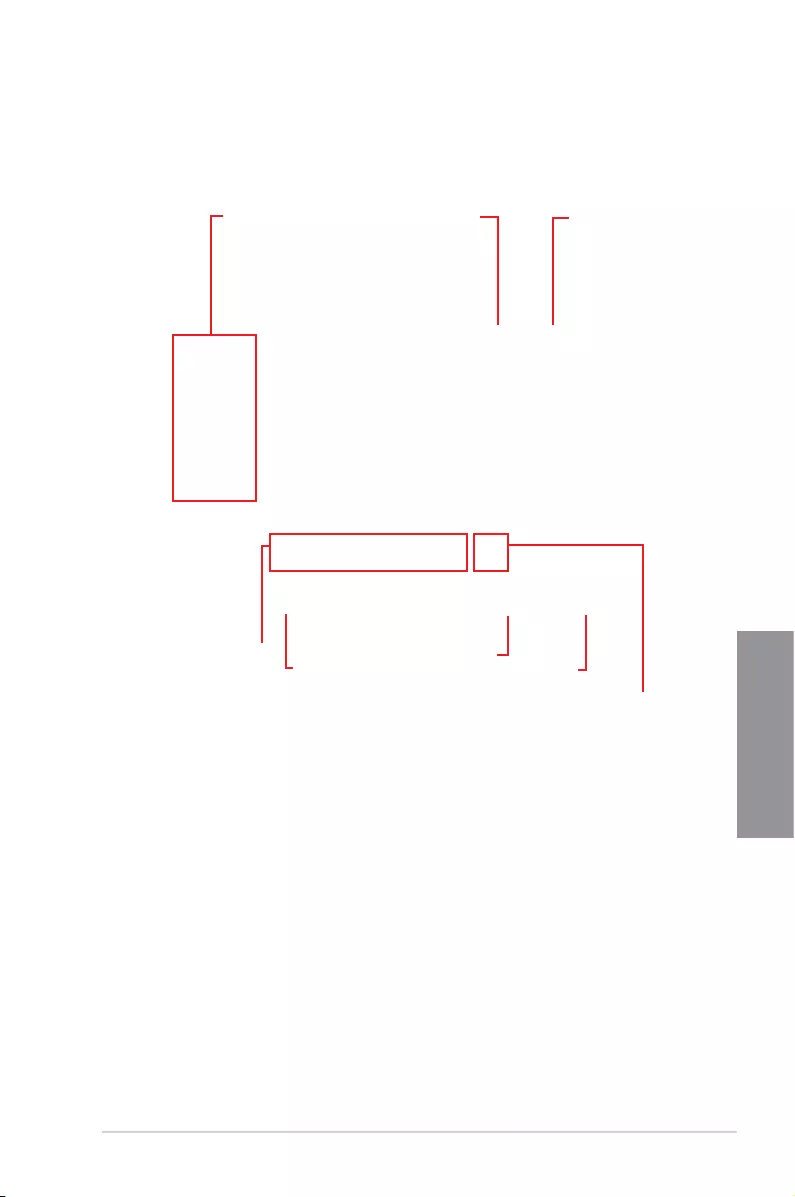
ROG STRIX Z270G GAMING 3-7
Chapter 3
3.2.3 QFan Control
The QFan Control allows you to set a fan prole or manually congure the operating speed of
your CPU and chassis fans.
Click to select a fan to be
configured Click to activate
PWM Mode
Click to undo the
changes
Click to apply the fan setting
Click to go back to main menu
Select a profile to
apply to your fans
Click to activate DC Mode
Select to manually configure
your fans
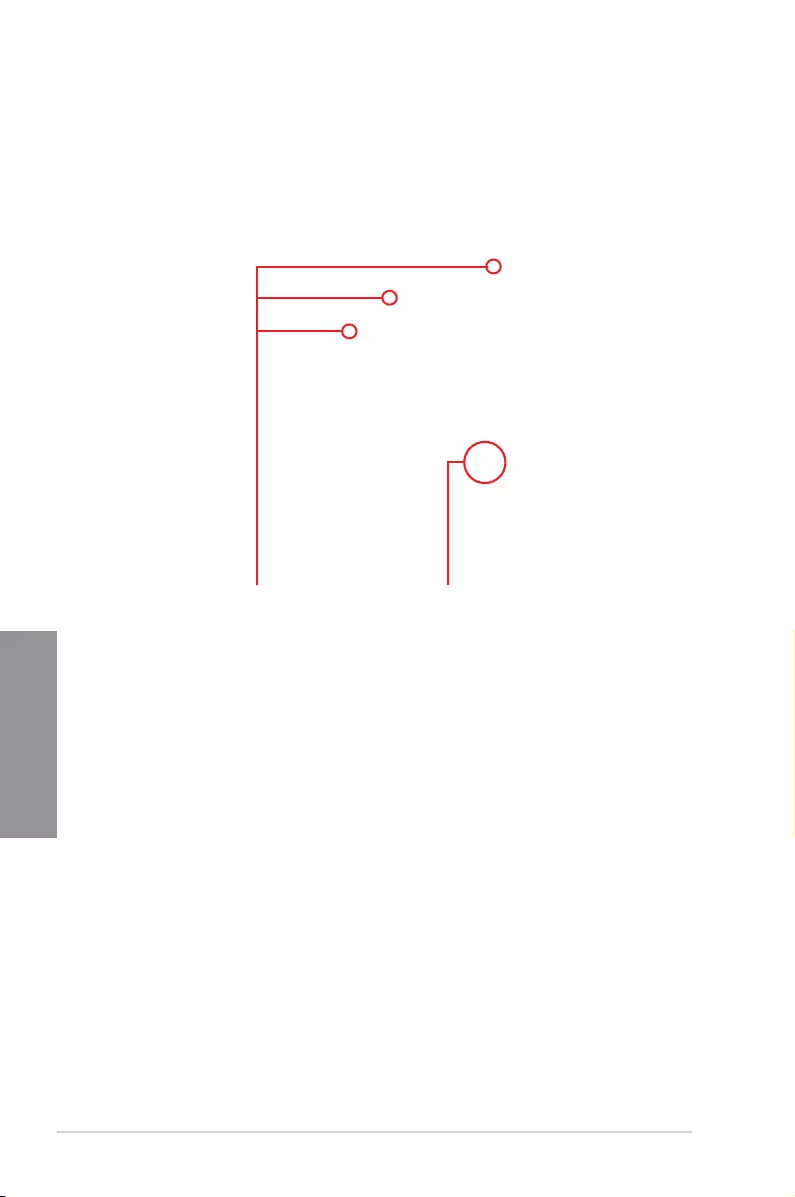
3-8 Chapter 3: BIOS Setup
Chapter 3
Configuring fans manually
Select Manual from the list of proles to manually congure your fans’ operating speed.
To congure your fans:
1. Select the fan that you want to congure and to view its current status.
2. Click and drag the speed points to adjust the fans’ operating speed.
3. Click Apply to save the changes then click Exit (ESC).
Speed points Select to manually
configure your fans
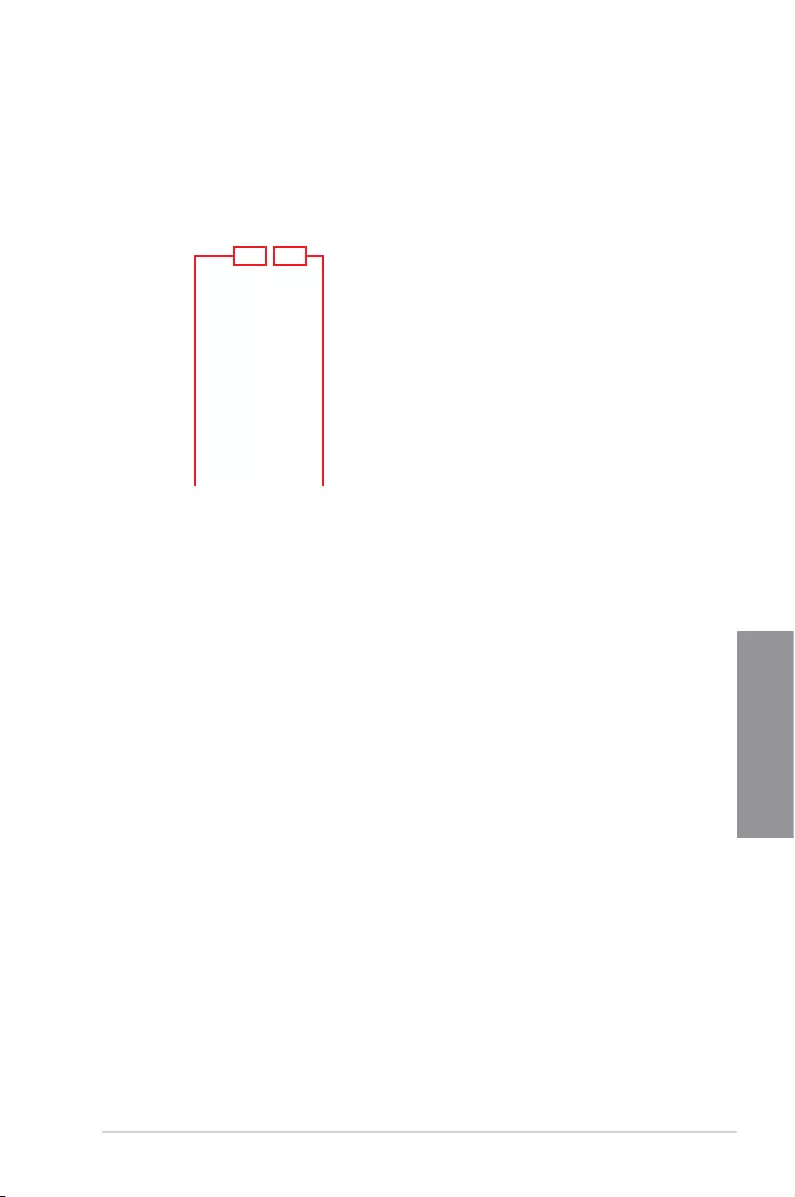
ROG STRIX Z270G GAMING 3-9
Chapter 3
3.2.4 EZ Tuning Wizard
EZ Tuning Wizard allows you to easily overclock your CPU and DRAM, computer usage, and
CPU fan to their best settings. You can also set RAID in your system using this feature.
RAID setup
OC Tuning
To start OC Tuning:
1. Press <F11> on your keyboard or click from the BIOS screen to open
EZ Tuning Wizard screen.
2. Click OC
then click Next.
3. Select a PC scenario Daily Computing or Gaming/Media Editing, then click Next.
OC setup
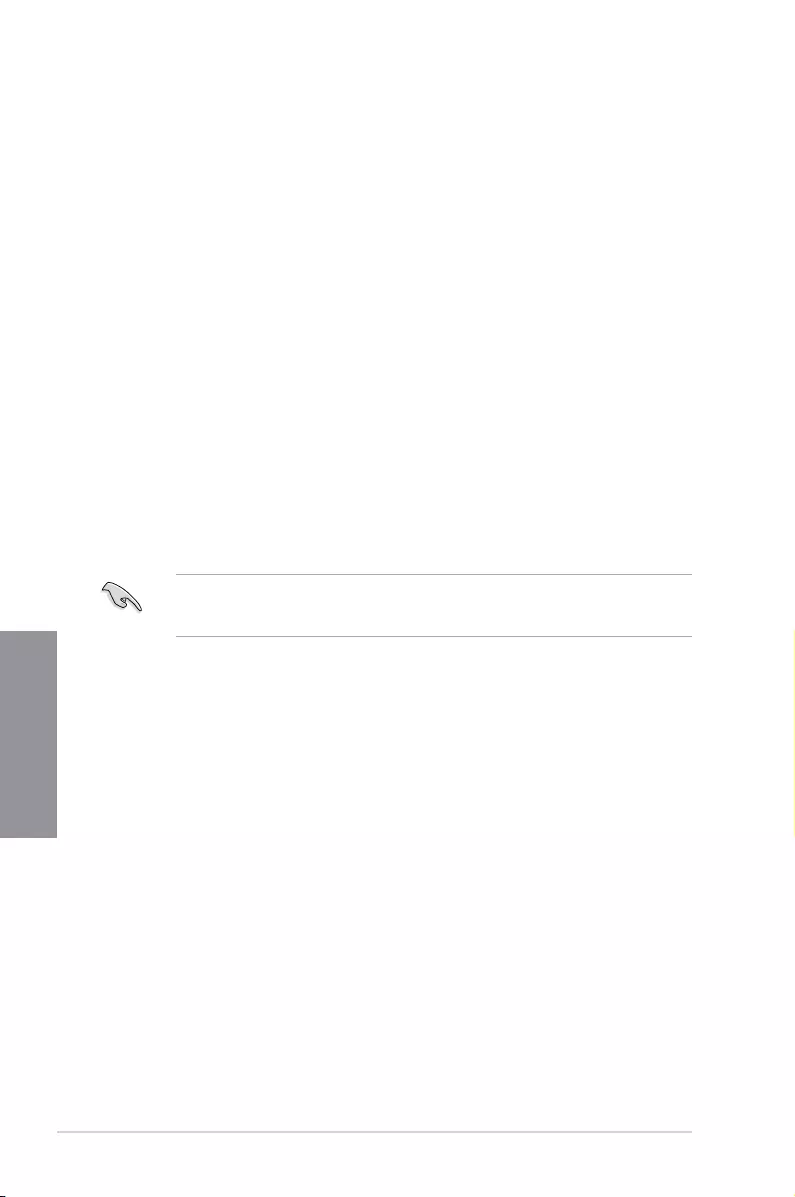
3-10 Chapter 3: BIOS Setup
Chapter 3
Creating RAID
To create RAID:
1. Press <F11> on your keyboard or click from the BIOS screen to open
EZ Tuning Wizard screen.
2. Click RAID
then click Next.
• Ensure that your HDDs have no existing RAID volumes.
• Ensure to connect your HDDs to Intel® SATA connectors.
3. Select the port that you want to set to [RAID] mode, PCIE or SATA, then click Next.
4. Select a Main Cooling System BOX cooler, Tower cooler, Water cooler, or I’m not
sure, then click Next.
5. After selecting the Main Cooling System, click Next then click Yes to start the OC
Tuning.
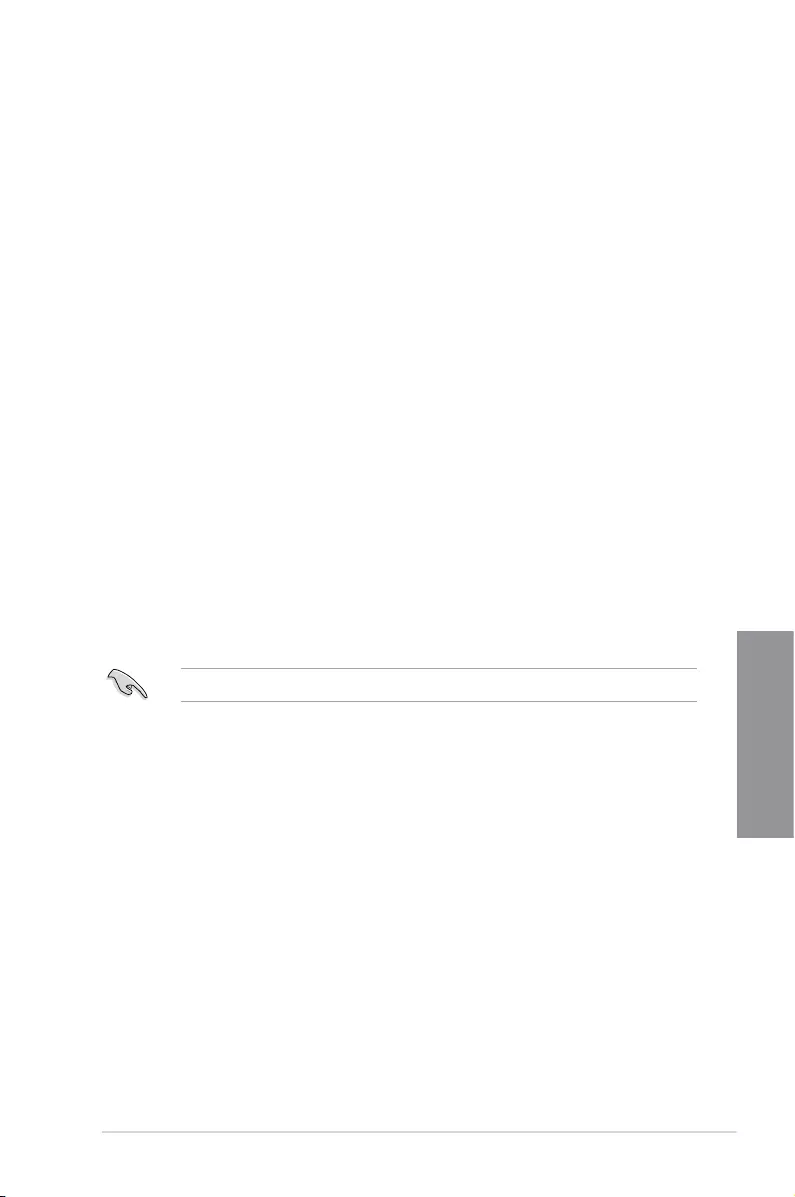
ROG STRIX Z270G GAMING 3-11
Chapter 3
5. After selecting the type of RAID, click Next then click Yes to continue the RAID setup.
6. After the RAID setup is done, click Yes to exit the setup then click OK to reset your
system.
You can only select Easy Backup (RAID 10) if you connect four (4) HDDs.
b. For Super Speed, click Next then select from Super Speed (RAID0) or Super
Speed (RAID5).
a. For Easy Backup, click Next then select from Easy Backup (RAID1) or Easy
Backup (RAID10).
4. Select the type of storage for your RAID, Easy Backup or Super Speed, then click
Next.
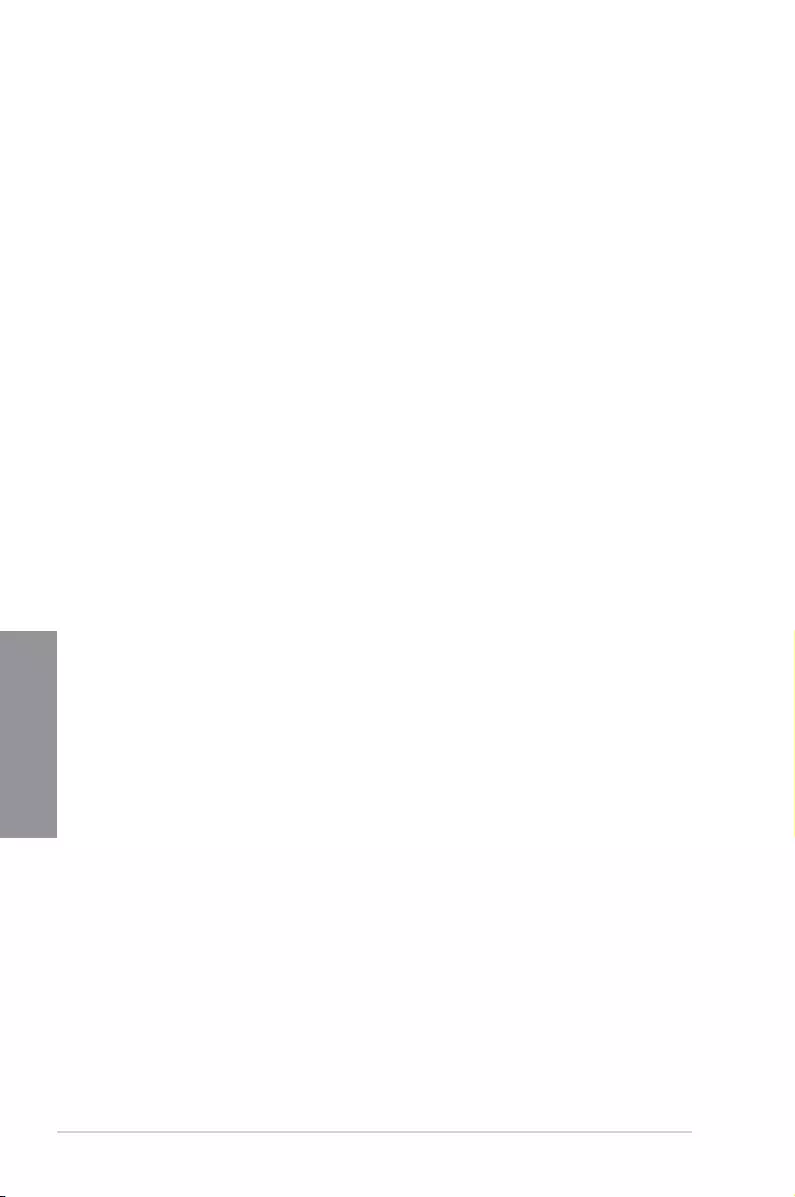
3-12 Chapter 3: BIOS Setup
Chapter 3
3.3 My Favorites
My Favorites is your personal space where you can easily save and access your favorite
BIOS items.
My Favorites comes with several performance, power saving, and fast boot related items by
default. You can personalize this screen by adding or removing items.
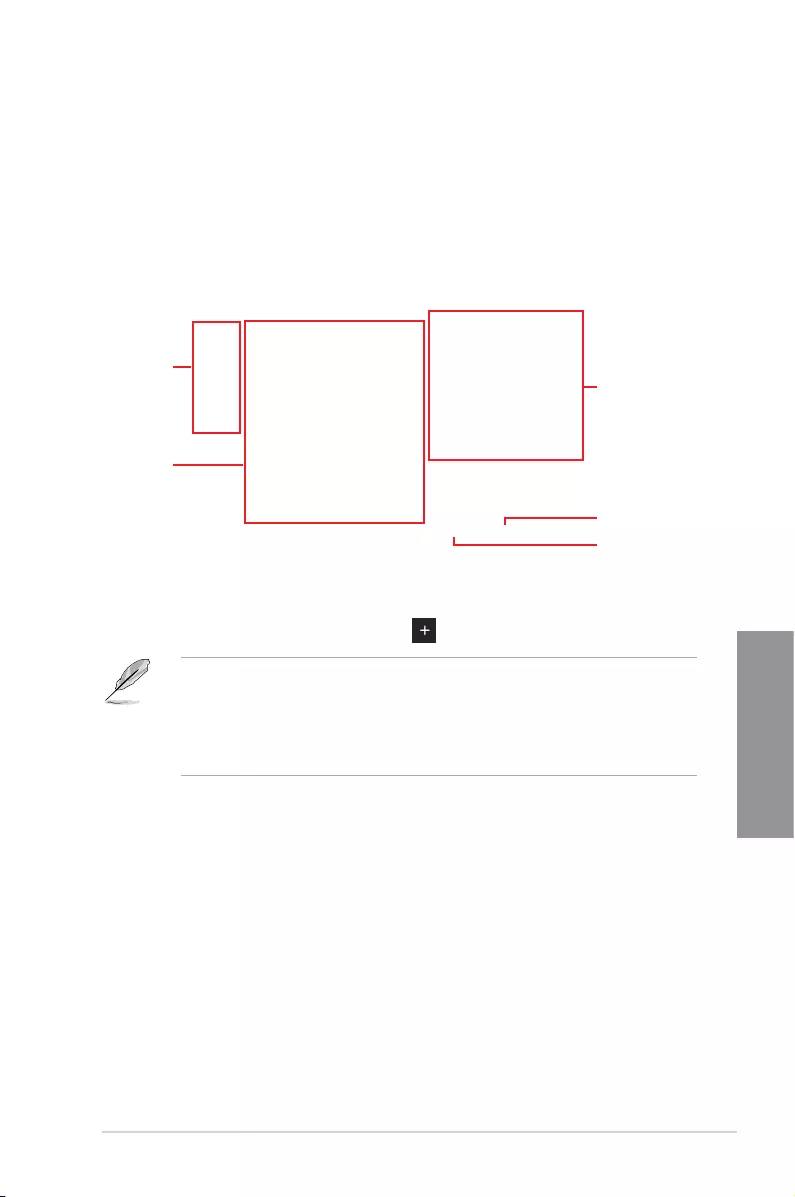
ROG STRIX Z270G GAMING 3-13
Chapter 3
Adding items to My Favorites
To add BIOS items:
1. Press <F3> on your keyboard or click from the BIOS screen to open
Setup Tree Map screen.
2. On the Setup Tree Map screen, select the BIOS items that you want to save in My
Favorites screen.
3. Select an item from main menu panel, then click the submenu that you want to save as
favorite from the submenu panel and click or press <Enter> on your keyboard.
You cannot add the following items to My Favorite items:
• Items with submenu options
• User-managed items such as language and boot order
• Conguration items such as Memory SPD Information, system time and date.
4. Click Exit (ESC) or press <Esc> key to close Setup Tree Map screen.
5. Go to My Favorites menu to view the saved BIOS items.
Main menu panel
Submenu panel
Selected shortcut
items
Delete all favorite
items
Recover to default
favorite items
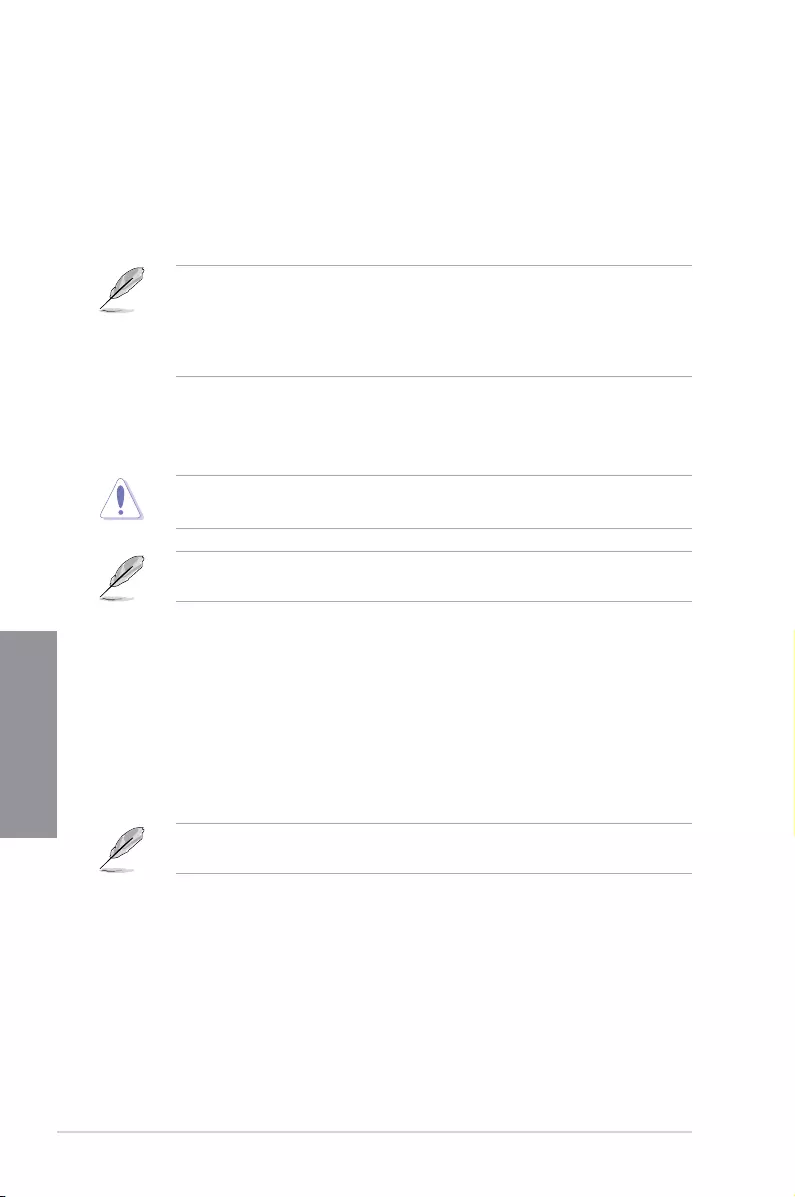
3-14 Chapter 3: BIOS Setup
Chapter 3
3.4 Main menu
The Main menu screen appears when you enter the Advanced Mode of the BIOS Setup
program. The Main menu provides you an overview of the basic system information, and
allows you to set the system date, time, language, and security settings.
Security
The Security menu items allow you to change the system security settings.
• If you have forgotten your BIOS password, erase the CMOS Real Time Clock (RTC)
RAM to clear the BIOS password. See section 1.1.6 Onboard buttons and switches
for information on how to erase the RTC RAM via the Clear CMOS button.
• The Administrator or User Password items on top of the screen show the default [Not
Installed]. After you set a password, these items show [Installed].
3.5 Ai Tweaker menu
The Ai Tweaker menu items allow you to congure overclocking-related items.
Be cautious when changing the settings of the Ai Tweaker menu items. Incorrect eld
values can cause the system to malfunction
The conguration options for this section vary depending on the CPU and DIMM model you
installed on the motherboard.
Ai Overclock Tuner
Allows you to select the CPU overclocking options to achieve the desired CPU internal
frequency. Conguration options:
[Auto] Loads the optimal settings for the system.
[Manual] Allows you to individually set overclocking parameters.
[X.M.P.] If you install memory modules supporting the eXtreme Memory Prole
(X.M.P.) Technology, choose this item to set the proles supported by your
memory modules for optimizing the system performance.
The [X.M.P.] conguration option appears only when you install memory modules
supporting the eXtreme Memory Prole(X.M.P.) Technology.
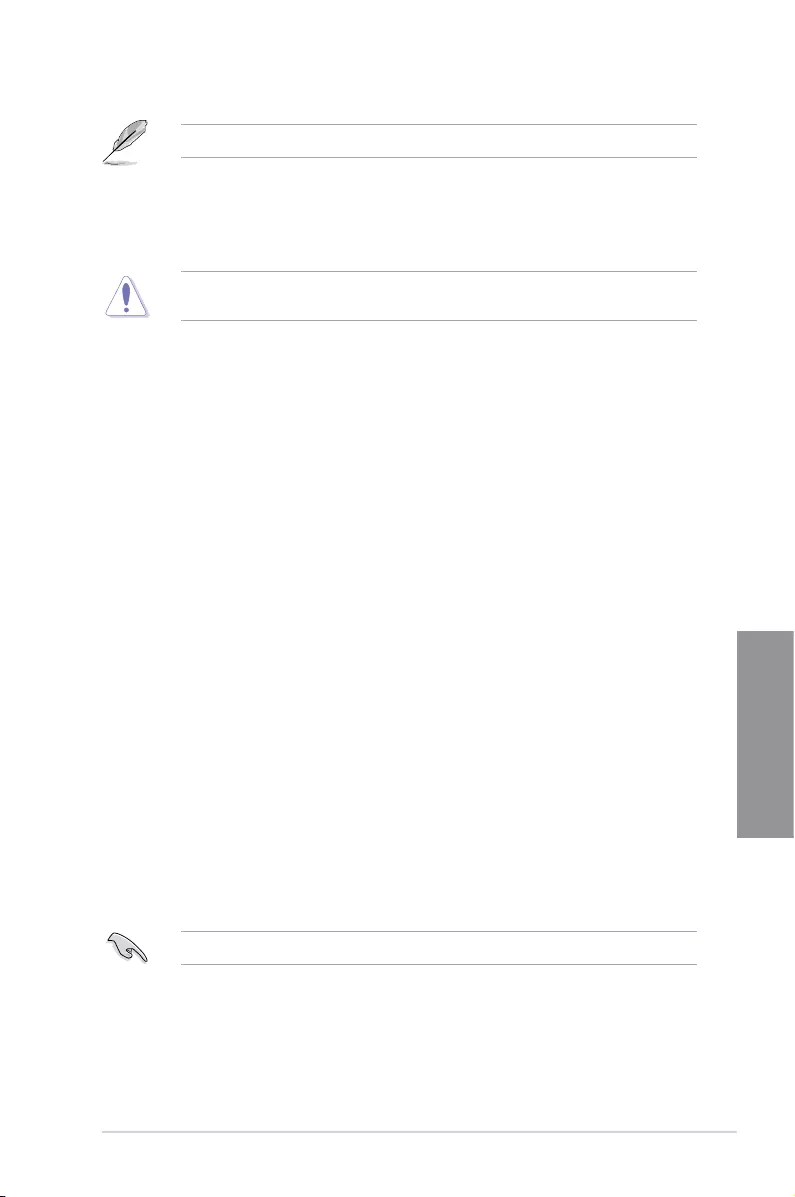
ROG STRIX Z270G GAMING 3-15
Chapter 3
The following item appears only when you set the Ai Overclocking Tuner to [Manual].
BCLK Frequency
This item allows you to set the BCLK (base clock) frequency to enhance the system
performance. Use the <+> or <-> to adjust the value. The values range from 40.0 MHz
to 650.0 MHz.
We recommend you to set the value based on the CPU specication, as high BCLK
frequencies may damage the CPU permanently.
ASUS MultiCore Enhancement
[Auto] This item allows you to maximize the oveclocking performance optimized
by ASUS core ratio settings.
[Disabled] This item allows you to set to default core ratio settings.
CPU Core Ratio
This item allows you to set the CPU core ratios.
Conguration options: [Auto] [Sync All Cores] [Per Core]
BCLK Frequency : DRAM Frequency Ratio
[Auto] The BCLK frequency to DRAM frequency ratio will be set to the optimized
setting.
[100:133] The BCLK frequency to DRAM frequency ratio will be set to 100:133.
[100:100] The BCLK frequency to DRAM frequency ratio will be set to 100:100.
DRAM Frequency
This item allows you to set the memory operating frequency. The congurable options vary
with the BCLK (base clock) frequency setting. Select the auto mode to apply the optimized
setting.
Conguration options: [Auto] [DDR4-800MHz] - [DDR4-4266MHz]
TPU
This item allows you to automatically overclock the CPU and DRAM frequencies and voltage
for an enhanced system performance.
[Keep Current Settings] Keep the current settings without changing anything.
[TPU I] Applies air cooling overclocking conditions.
[TPU II] Applies water cooling overclocking conditions.
Ensure to use water cooling device before selecting [TPU II].
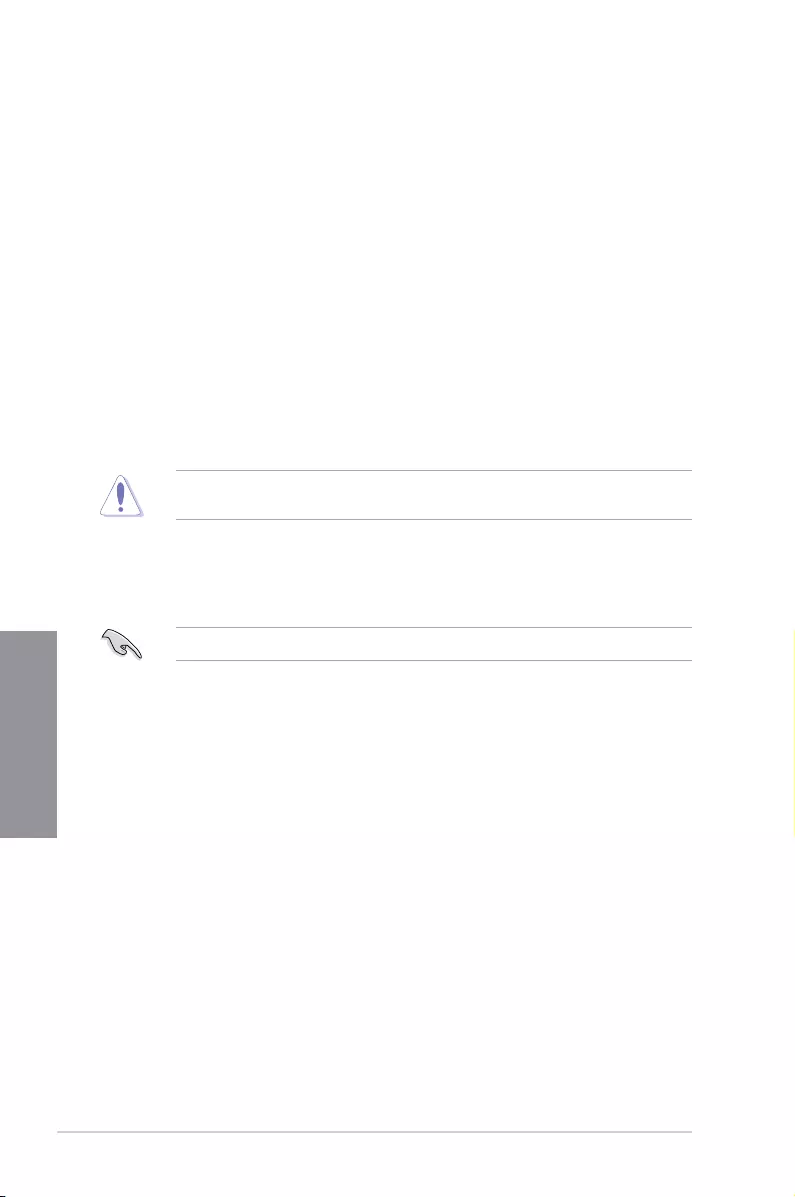
3-16 Chapter 3: BIOS Setup
Chapter 3
Internal CPU Power Management
The subitems in this menu allow you to set the CPU ratio and features.
Intel(R) SpeedStep(tm)
Allows the operating system to dynamically adjust the processor voltage and cores
frequency to decrease the average power consumption and decrease average heat
production.
Conguration options: [Auto] [Disabled] [Enabled]
Turbo Mode
Allows you to enable your processor cores to run faster than the base operating
frequency when it is below power, current and specication limit.
Conguration options: [Disabled] [Enabled]
3.6 Advanced menu
The Advanced menu items allow you to change the settings for the CPU and other system
devices.
Be cautious when changing the settings of the Advanced menu items. Incorrect eld values
can cause the system to malfunction.
3.6.1 CPU Configuration
The items in this menu show the CPU-related information that the BIOS automatically
detects.
The items in this menu may vary based on the CPU installed.
Hyper-threading
This item allows a hyper-threading processor to appear as two logical processors, allowing
the operating system to schedule two threads or processors simultaneously.
Conguration options: [Disabled] [Enabled]
CPU - Power Management Control
This item allows you to manage and congure the CPU’s power.
Intel(R) SpeedStep(tm)
This item allows more than two frequency to be supported.
Conguration options: [Auto] [Disabled] [Enabled]
Turbo Mode
This item allows you to automatically set the CPU cores to run faster than the base
operating frequency when it is below the operating power, current and temperature
specication limit.
Conguration options: [Disabled] [Enabled]
CPU C states
This item allows you to set the power saving of the CPU states.
Conguration options: [Auto] [Disabled] [Enabled]
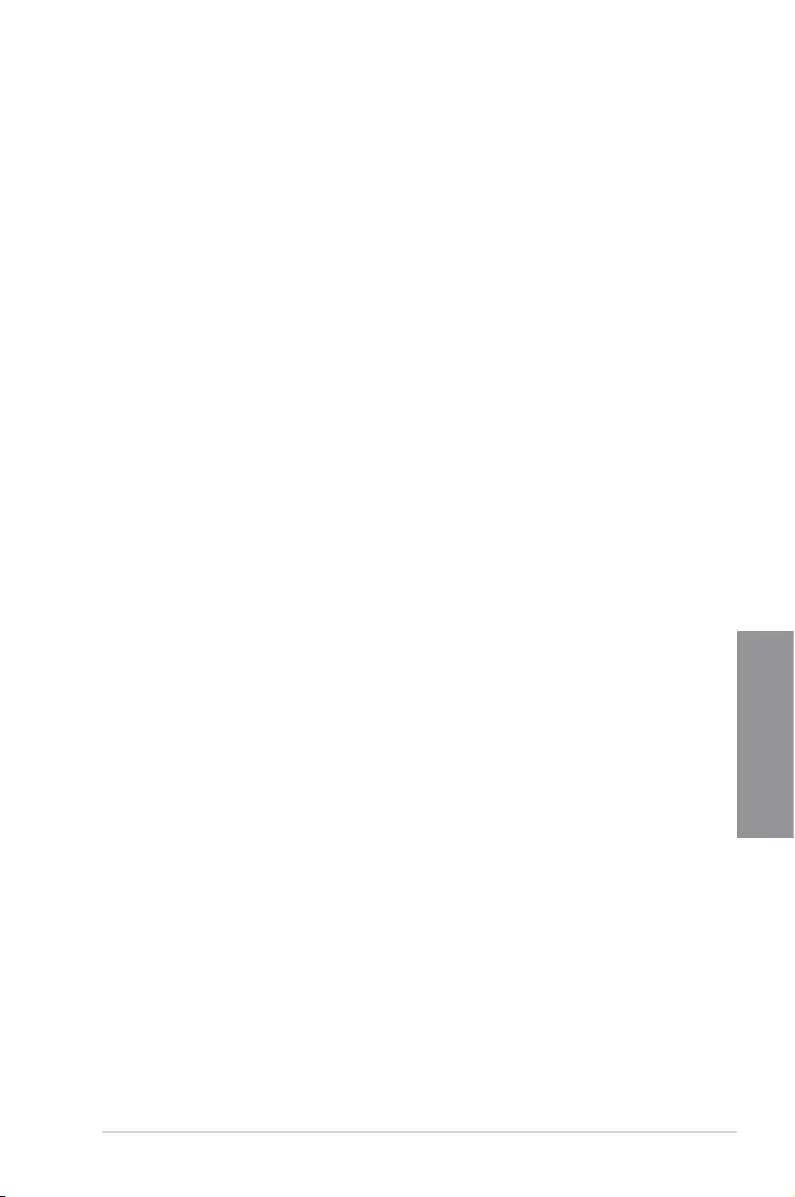
ROG STRIX Z270G GAMING 3-17
Chapter 3
PCI Express Configuration
This item allows you to congure the PCI Express slots.
PCIe Speed
This item allows your system to automatically select the PCI Express port speed.
Conguration options: [Auto] [Gen1] [Gen2] [Gen3]
3.6.5 PCH Storage Configuration
While entering Setup, the BIOS automatically detects the presence of SATA devices. The
SATA Port items show Not Present if no SATA device is installed to the corresponding SATA
port.
SATA Controller(s)
This item allows you to enable or disable the SATA Device.
Conguration options: [Enabled] [Disabled]
SATA Mode Selection
This item allows you to set the SATA conguration.
[AHCI] Set to [AHCI] when you want the SATA hard disk drives to
use the AHCI (Advanced Host Controller Interface). The
AHCI allows the onboard storage driver to enable advanced
Serial ATA features that increases storage performance
on random workloads by allowing the drive to internally
optimize the order of commands.
[ Intel RST Premium With
Intel Optane System
Acceleration(RAID)]
Set to [Intel RST Premium With Intel Optane System
Acceleration(RAID)] when you want to create a RAID
conguration from the SATA hard disk drives.
3.6.2 Platform Misc Configuration
The items in this menu allow you to change the ASPM for PCH and SA PCI Express.
3.6.3 System Agent (SA) Configuration
The items in this menu allow you to adjust the Link Speed for PEG Port and Multi-Monitor.
3.6.4 PCH Configuration
The items in this menu allow you to adjust the PCH PCI Express speed.
SMART Self Test
SMART (Self-Monitoring, Analysis and Reporting Technology) is a monitoring system that
shows a warning message during POST (Power-on Self Test) when an error occurs in the
hard disks.
Conguration options: [On] [Off]
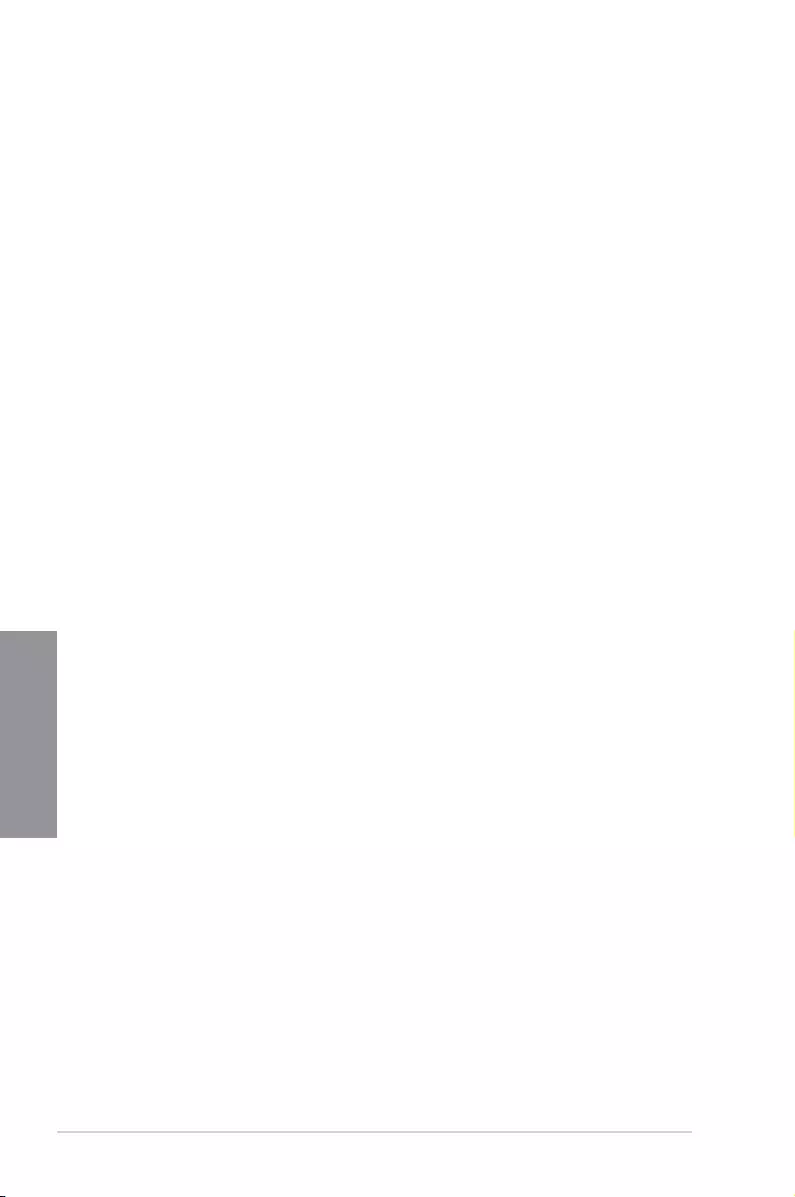
3-18 Chapter 3: BIOS Setup
Chapter 3
SATA6G_1(Charcoal Black) - SATA6G_6(Charcoal Black)
SATA6G_1(Charcoal Black) - SATA6G_6(Charcoal Black)
This item allows you to enable or disable the selected SATA port.
Conguration options: [Disabled] [Enabled]
Hot Plug
These items appears only when the SATA Mode Selection is set to [AHCI] and allows
you to enable or disable SATA Hot Plug Support.
Conguration options: [Disabled] [Enabled]
3.6.7 Onboard Devices Configuration
The items in this menu allow you to switch between PCIe Lanes and congure onboard
devices.
HD Audio Controller
This item allows you to use the Azalia High Denition Audio Controller.
Conguration options: [Disabled] [Enabled]
M.2_1 Configuration: [Auto][SATA mode][PCIE mode]
[Auto] Auto-detects the M.2 device mode. If a SATA device is detected,
SATA6G_1 will be disabled.
[SATA mode] Only supports M.2 SATA devices. Please note that SATA6G_1 port cannot
be used in this mode.
[PCIE mode] Only supports M.2 PCIE devices.
USB Type C Power Switch
[Auto] The system will automatically detect your USB Type C devices and provide
suitable power if needed.
[Enabled] The USB Type C port will always provide power to your devices.
RGB LED lighting
This item allows you to turn the RGB LED lighting on or off.
Conguration options: [Off] [On]
Intel LAN Controller
This item allows you to enable or disable the Intel LAN controllers.
Conguration options: [Disabled] [Enabled]
3.6.6 PCH-FW Configuration
This item allows you to congure the rmware TPM.

ROG STRIX Z270G GAMING 3-19
Chapter 3
3.6.8 APM Configuration
The items in this menu allow you to set system wake and sleep settings.
ErP Ready
This item allows you to switch off some power at S4+S5 or S5 to get the system ready for
ErP requirement. When set to [Enabled], all other PME options are switched off.
Conguration options: [Disabled] [Enable(S4+S5)] [Enable(S5)]
3.6.9 Network Stack Configuration
The items in this menu allow you to congure Ipv4 / Ipv6 PXE support.
3.6.10 HDD/SSD SMART Information
The items in this menu display the SMART information of the connected devices.
NVM Express devices do not support SMART information.
3.6.11 USB Configuration
The items in this menu allow you to change the USB-related features.
The Mass Storage Devices item shows the auto-detected values. If no USB device is
detected, the item shows None.
USB Single Port Control
This item allows you to enable or disable the individual USB ports.
Refer to section 1.1.2 Motherboard layout for the location of the USB ports.
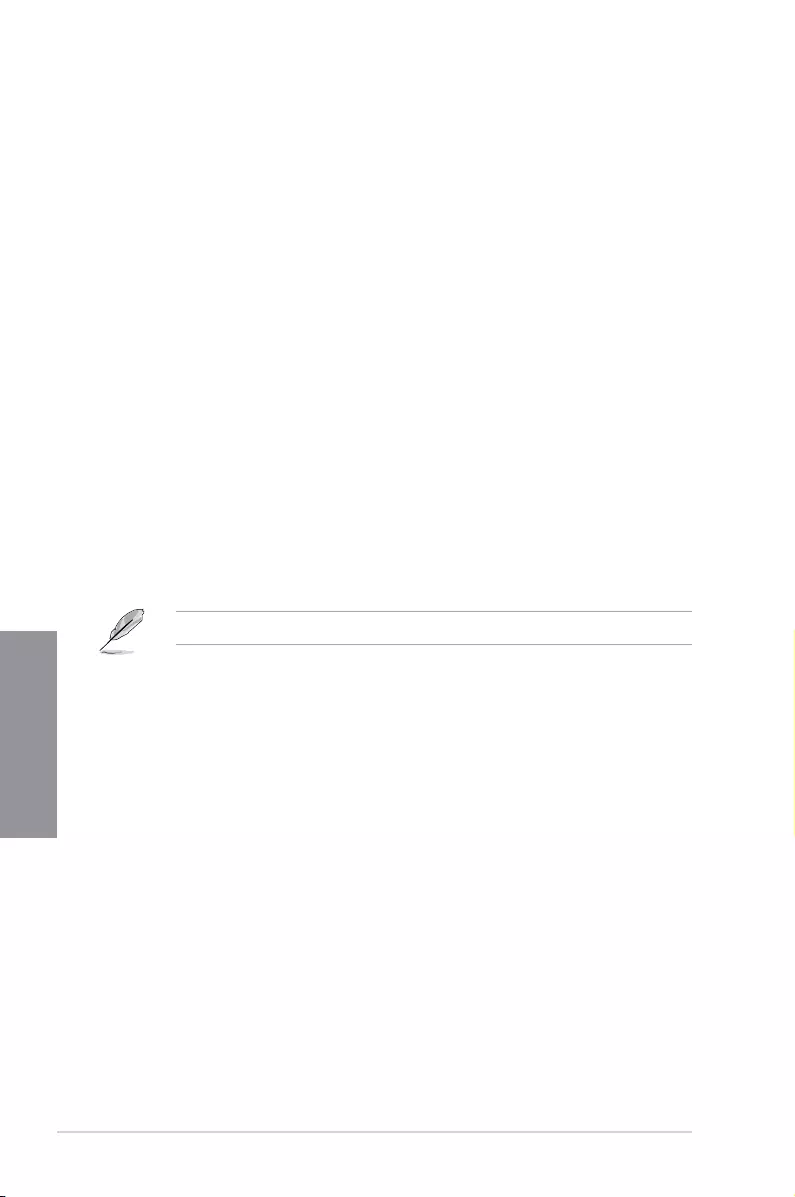
3-20 Chapter 3: BIOS Setup
Chapter 3
3.7 Monitor menu
The Monitor menu displays the system temperature/power status, and allows you to change
the fan settings.
Qfan Configuration
Qfan Tuning
Click this item to automatically detect the lowest speed and congure the minimum
duty cycle for each fan.
W_PUMP+ Control
[Disabled] Disable the Water Pump control feature.
[Auto] Detects the type of water pump installed and automatically switches
the control modes.
[DC mode] Enable the Water Pump control in DC mode for 3-pin chassis fan.
[PWM mode] Enable the Water Pump control in PWM mode for 4-pin chassis fan.
3.8 Boot menu
The Boot menu items allow you to change the system boot options.
Fast Boot
[Disabled] Allows your system to go back to its normal boot speed.
[Enabled] Allows your system to accelerate the boot speed.
The following items appear only when you set the Fast Boot to [Enabled].
Next Boot after AC Power Loss
[Normal Boot] Returns to normal boot on the next boot after an AC power loss.
[Fast Boot] Accelerates the boot speed on the next boot after an AC power loss.
Setup Mode
[Advanced Mode] This item allows you to go to Advanced Mode of the BIOS after POST.
[EZ Mode] This item allows you to go to EZ Mode of the BIOS after POST.
CSM (Compatibility Support Module)
This item allows you to congure the CSM (Compatibility Support Module) items to fully
support the various VGA, bootable devices and add-on devices for better compatibility.
Launch CSM
[Auto] The system automatically detects the bootable devices and the add-
on devices.
[Enabled] For better compatibility, enable the CSM to fully support the non-UEFI
driver add-on devices or the Windows® UEFI mode.
[Disabled] Disable the CSM to fully support the non-UEFI driver add-on devices
or the Windows® UEFI mode.
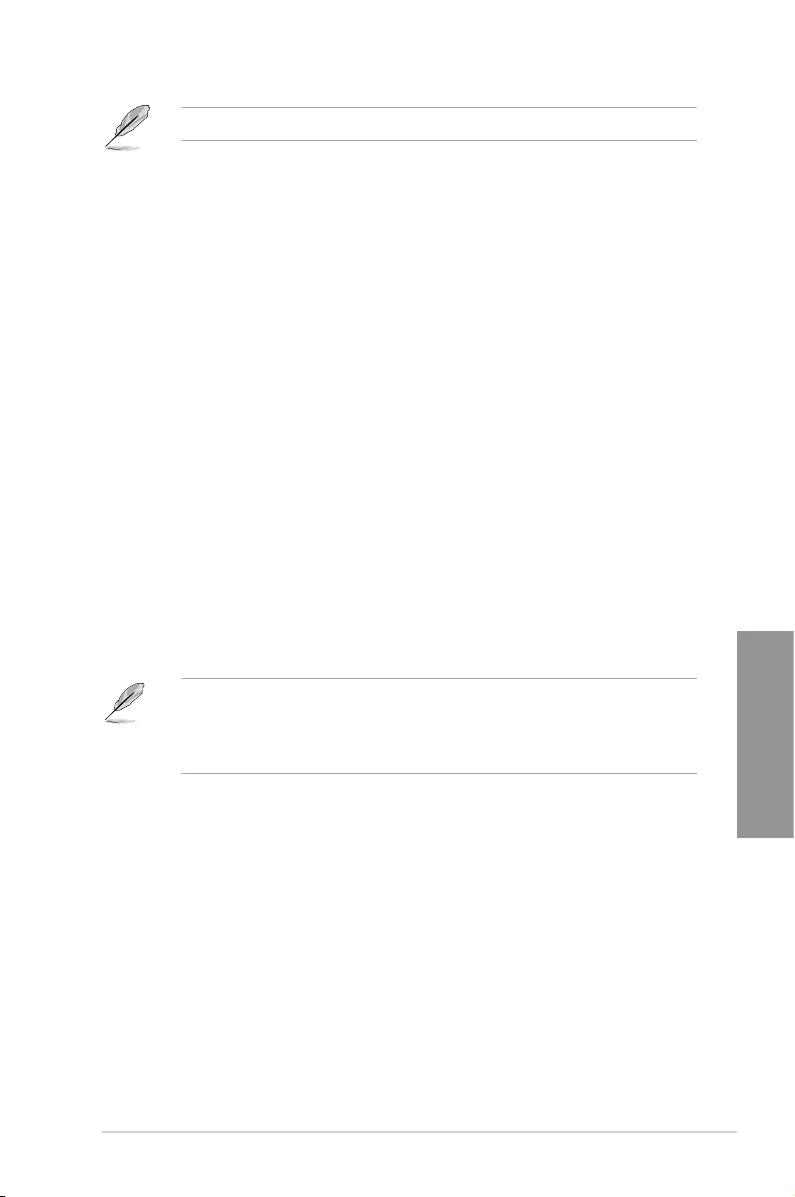
ROG STRIX Z270G GAMING 3-21
Chapter 3
The following items appear only when you set the Launch CSM to [Enabled].
Boot Devices Control
This item allows you to select the type of devices that you want to boot.
Conguration options: [UEFI and Legacy OPROM] [Legacy OPROM only]
[UEFI only]
Boot from Network Devices
This item allows you to select the type of network devices that you want to
launch.
Conguration options: [Ignore] [Legacy only] [UEFI driver rst]
Boot from Storage Devices
This item allows you to select the type of storage devices that you want to
launch.
Conguration options: [Ignore] [Legacy only] [UEFI driver rst]
Boot from PCI-E/PCI Expansion Devices
This item allows you to select the type of PCI-E/PCI expansion devices that
you want to launch.
Conguration options: [Legacy only] [UEFI driver rst]
Secure Boot
This item allows you to congure the Windows® Secure Boot settings and manage its keys to
protect the system from unauthorized access and malwares during POST.
Boot Option Priorities
These items specify the boot device priority sequence from the available devices. The
number of device items that appears on the screen depends on the number of devices
installed in the system.
• To access Windows® OS in Safe Mode, press <F8> after POST (Windows® 8 not
supported).
• To select the boot device during system startup, press <F8> when the ASUS Logo
appears.
Boot Override
These items displays the available devices. The number of device items that appears on
the screen depends on the number of devices installed in the system. Click an item to start
booting from the selected device.
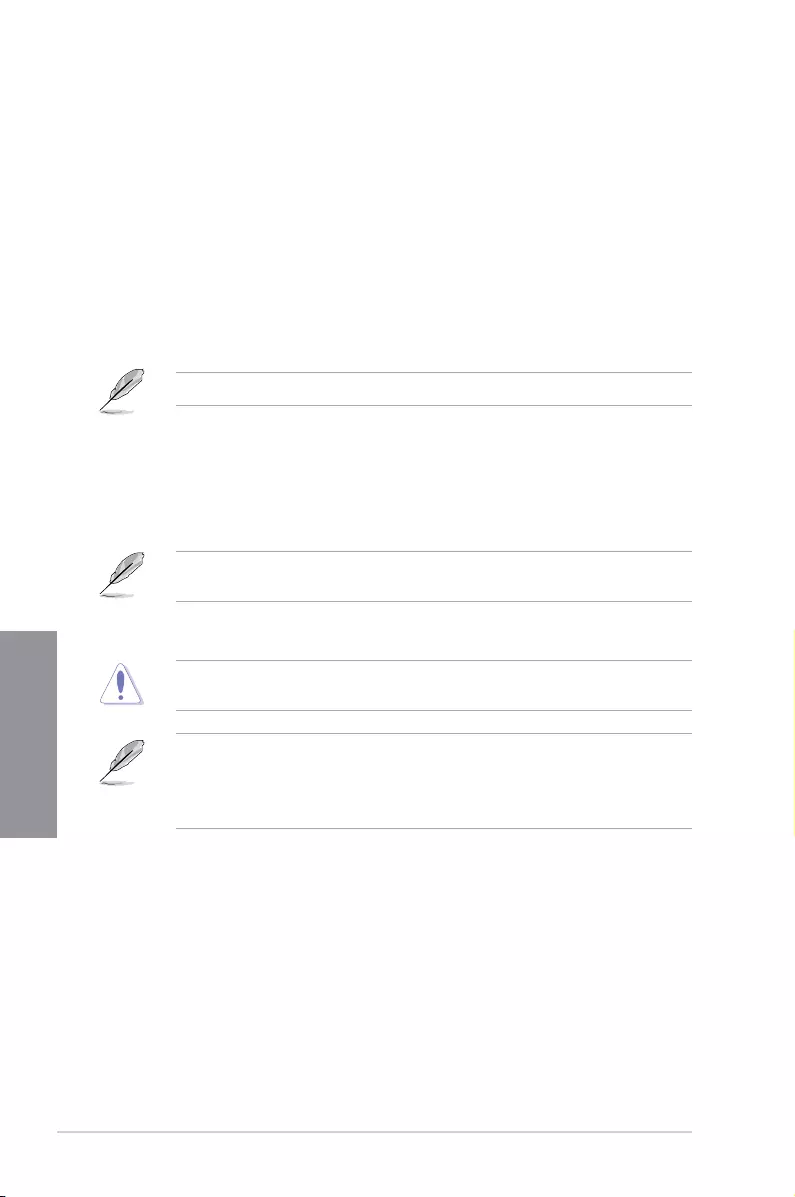
3-22 Chapter 3: BIOS Setup
Chapter 3
3.9 Tool menu
The Tool menu items allow you to congure options for special functions. Select an item then
press <Enter> to display the submenu.
Setup Animator
This item allows you to enable or disable the Setup animator.
Conguration options: [Enabled] [Disabled]
3.9.1 ASUS EZ Flash 3 Utility
This item allows you to run ASUS EZ Flash 3. When you press <Enter>, a conrmation
message appears. Use the left/right arrow key to select between [Yes] or [No], then press
<Enter> to conrm your choice.
For more details, refer to section 3.11.2 ASUS EZ Flash 3.
3.9.2 Secure Erase
SSD speeds may lower over time as with any storage medium due to data processing.
Secure Erase completely and safely cleans your SSD, restoring it to factory performance
levels.
Secure Erase is only available in AHCI mode. Ensure to set the SATA mode to AHCI. Click
Advanced > PCH Storage Configuration > SATA Mode Selection > AHCI.
To launch Secure Erase, click Tool > Secure Erase on the Advanced mode menu.
Check the ASUS support site for a full list of SSDs tested with Secure Erase. The drive may
become unstable if you run Secure Erase on an incompatible SSD.
• The time to erase the contents of your SSD may take a while depending on its size.
Do not turn off the system during the process.
• Secure Erase is only supported on Intel SATA port. For more information about Intel
SATA ports, refer to section 1.1.2 Motherboard layout of this manual.
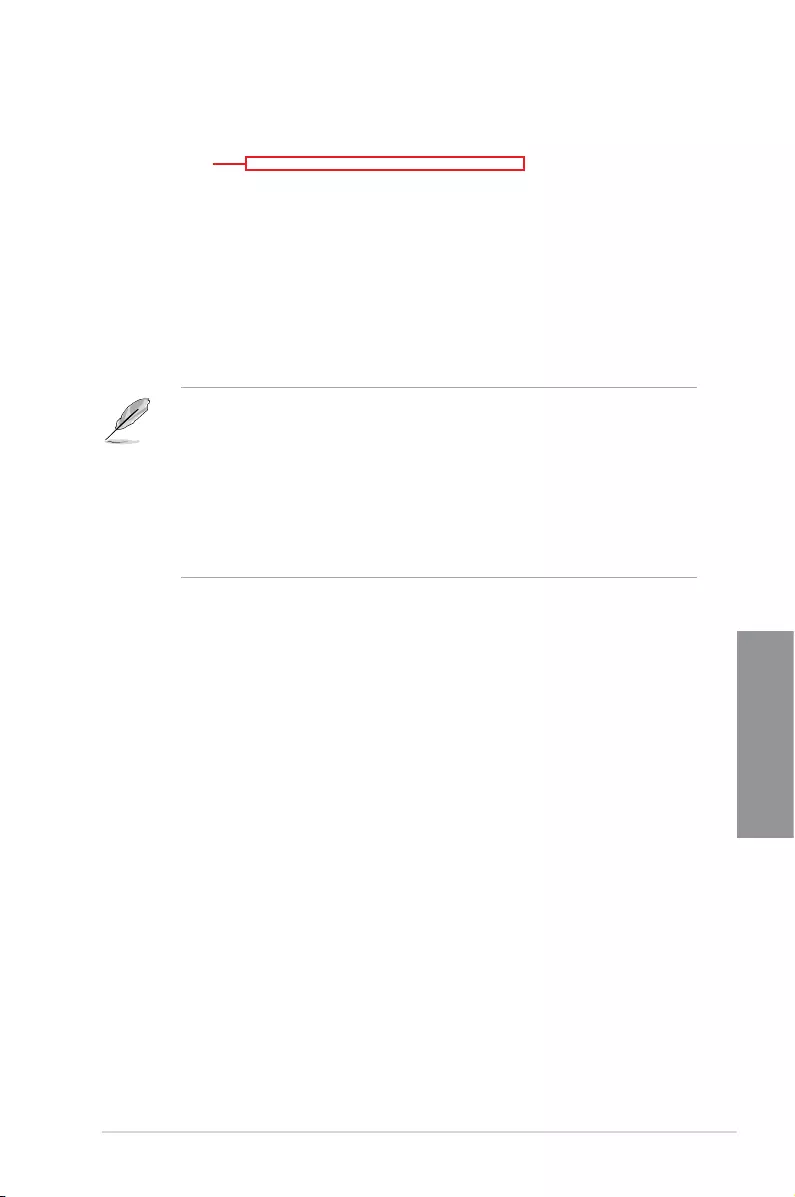
ROG STRIX Z270G GAMING 3-23
Chapter 3
Status definition:
• Frozen. The frozen state is the result of a BIOS protective measure. The BIOS
guards drives that do not have password protection by freezing them prior to booting.
If the drive is frozen, a power off or hard reset of your PC must be performed to
proceed with the Secure Erase.
• Locked. SSDs might be locked if the Secure Erase process is either incomplete
or was stopped. This may be due to a third party software that uses a different
password dened by ASUS. You have to unlock the SSD in the software before
proceeding with Secure Erase.
Displays the
available SSDs
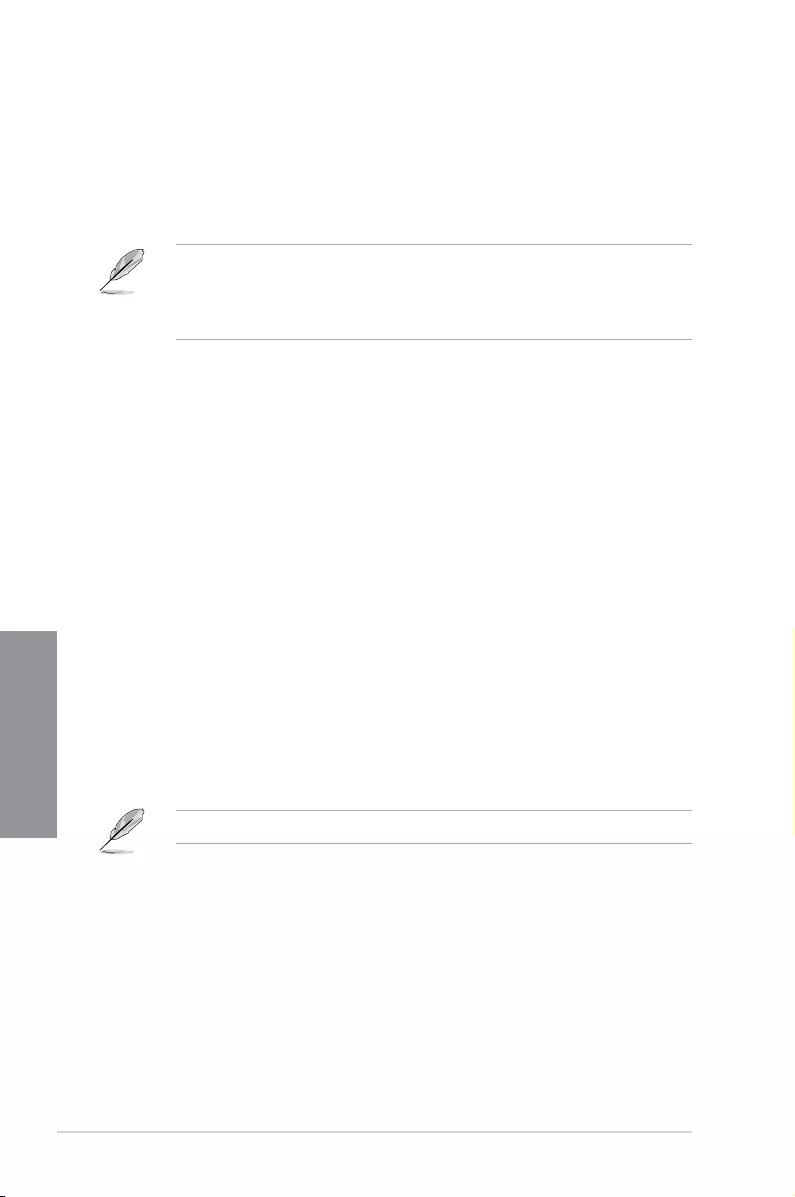
3-24 Chapter 3: BIOS Setup
Chapter 3
Load Profile
This item allows you to load the previous BIOS settings saved in the BIOS Flash. Key in the
prole number that saved your BIOS settings, press <Enter>, and then select Yes.
• DO NOT shut down or reset the system while updating the BIOS to prevent the
system boot failure!
• We recommend that you update the BIOS le only coming from the same memory/
CPU conguration and BIOS version.
Profile Name
This item allows you to key in a prole name.
Save to Profile
This item allows you to save the current BIOS settings to the BIOS Flash, and create a
prole. Key in a prole number from one to eight, press <Enter>, and then select Yes.
Load/Save Profile from/to USB Drive
This item allows you to load or save prole from your USB drive, load and save prole to your
USB drive.
3.9.3 ASUS Overclocking Profile
This item allows you to store or load multiple BIOS settings.
3.9.4 ASUS SPD Information
This item allows you to view the DRAM SPD information.
3.9.5 Graphics Card Information
This item displays the information about the graphics card installed in your system.
GPU Post
This item displays the information and recommended conguration for the PCIE slots that the
graphics card is installed in your system.
This feature is only supported on selected ASUS graphics cards.
Bus Interface
This item allows you to select the bus interface.
Conguration options: [PCIEX16_1] [PCIEX16_2]
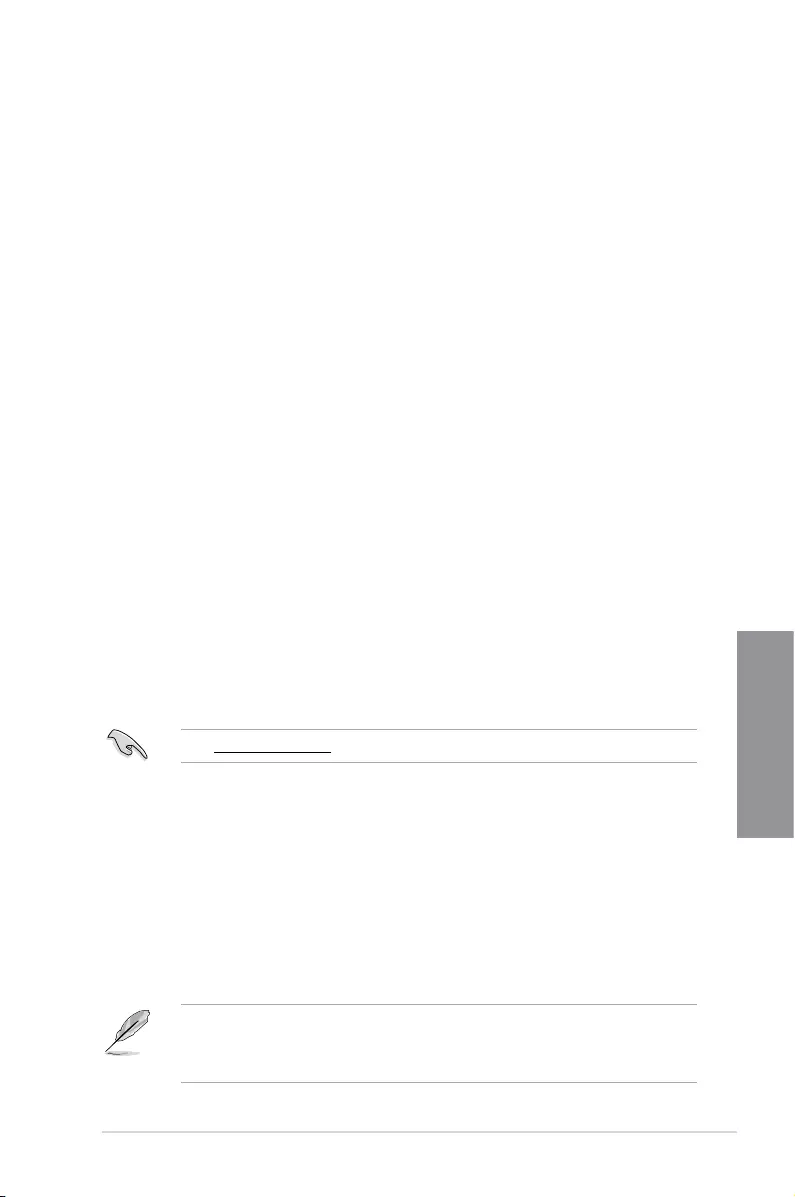
ROG STRIX Z270G GAMING 3-25
Chapter 3
3.10 Exit menu
The Exit menu items allow you to load the optimal default values for the BIOS items, and
save or discard your changes to the BIOS items. You can access the EZ Mode from the Exit
menu.
Load Optimized Defaults
This option allows you to load the default values for each of the parameters on the Setup
menus. When you select this option or if you press <F5>, a conrmation window appears.
Select OK to load the default values.
Save Changes & Reset
Once you are nished making your selections, choose this option from the Exit menu to
ensure the values you selected are saved. When you select this option or if you press <F10>,
a conrmation window appears. Select OK to save changes and exit.
Discard Changes and Exit
This option allows you to exit the Setup program without saving your changes. When you
select this option or if you press <Esc>, a conrmation window appears. Select Yes to
discard changes and exit.
Launch EFI Shell from USB drives
This item allows you to attempt to launch the EFI Shell application (shellx64.e) from one of
the available lesystem devices.
3.11 Updating BIOS
The ASUS website publishes the latest BIOS versions to provide enhancements on system
stability, compatibility,and performance. However, BIOS updating is potentially risky. If
there is no problem using the current version of BIOS, DO NOT manually update the BIOS.
Inappropriate BIOS updating may result to system’s failure to boot. Carefully follow the
instructions in this chapter to update your BIOS when necessary.
Visit http://www.asus.com to download the latest BIOS le for this motherboard.
The following utilities allow you to manage and update the motherboard BIOS setup program.
1. EZ Update: Updates the BIOS in Windows® environment.
2. ASUS EZ Flash 3: Updates the BIOS using a USB ash drive.
3. ASUS CrashFree BIOS 3: Restores the BIOS using the motherboard support DVD or a
USB ash drive when the BIOS le fails or gets corrupted.
3.11.1 EZ Update
The EZ Update is a utility that allows you to update the motherboard BIOS in Windows®
environment.
• EZ Update requires an Internet connection either through a network or an ISP
(Internet Service Provider).
• This utility is available in the support DVD that comes with the motherboard package.

3-26 Chapter 3: BIOS Setup
Chapter 3
3.11.2 ASUS EZ Flash 3
ASUS EZ Flash 3 allows you to download and update to the latest BIOS through the Internet
without having to use a bootable oppy disk or an OS-based utility.
Updating through the Internet varies per region and Internet conditions. Check your local
Internet connection before updating through the Internet.
To update the BIOS by USB:
1. Enter the Advanced Mode of the BIOS setup program. Go to the Tool menu to select
ASUS EZ Flash Utility and press <Enter>.
2. Insert the USB ash disk that contains the latest BIOS le to the USB port.
3. Select by USB.
4. Press <Tab> to switch to the Drive eld.
5. Press the Up/Down arrow keys to nd the USB ash disk that contains the latest BIOS,
and then press <Enter>.
6. Press <Tab> to switch to the Folder Info eld.
7. Press the Up/Down arrow keys to nd the BIOS le, and then press <Enter> to perform
the BIOS update process. Reboot the system when the update process is done.
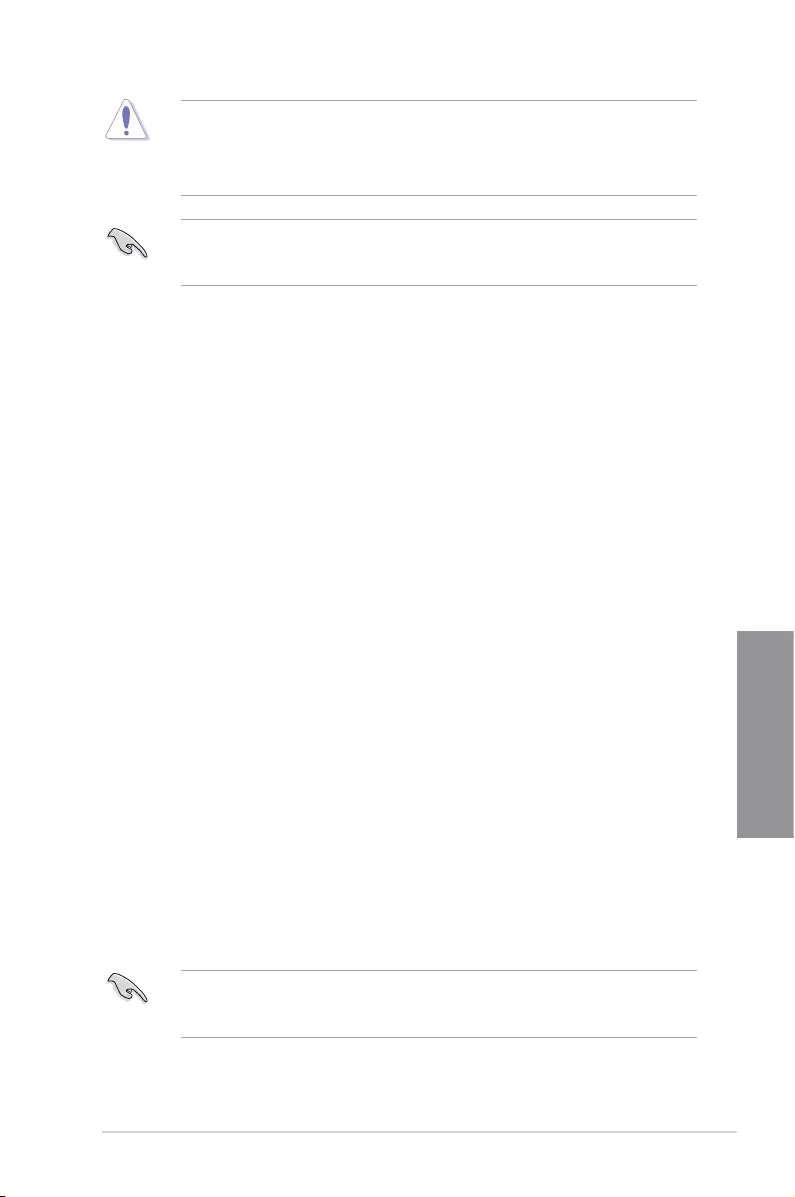
ROG STRIX Z270G GAMING 3-27
Chapter 3
• This function can support devices such as a USB ash disk with FAT 32/16 format and
single partition only.
• DO NOT shut down or reset the system while updating the BIOS to prevent system
boot failure!
Ensure to load the BIOS default settings to ensure system compatibility and stability. Select
the Load Optimized Defaults item under the Exit menu. See section 3.10 Exit Menu for
details.
To update the BIOS by Internet:
1. Enter the Advanced Mode of the BIOS setup program. Go to the Tool menu to select
ASUS EZ Flash Utility and press <Enter>.
2. Select by Internet.
3. Press the Left/Right arrow keys to select an Internet connection method, and then
press <Enter>.
Ensure to load the BIOS default settings to ensure system compatibility and stability. Select
the Load Optimized Defaults item under the Exit menu. See section 3.10 Exit Menu for
details.
4. Follow the onscreen instructions to complete the update.
5. Reboot the system when the update process is done.
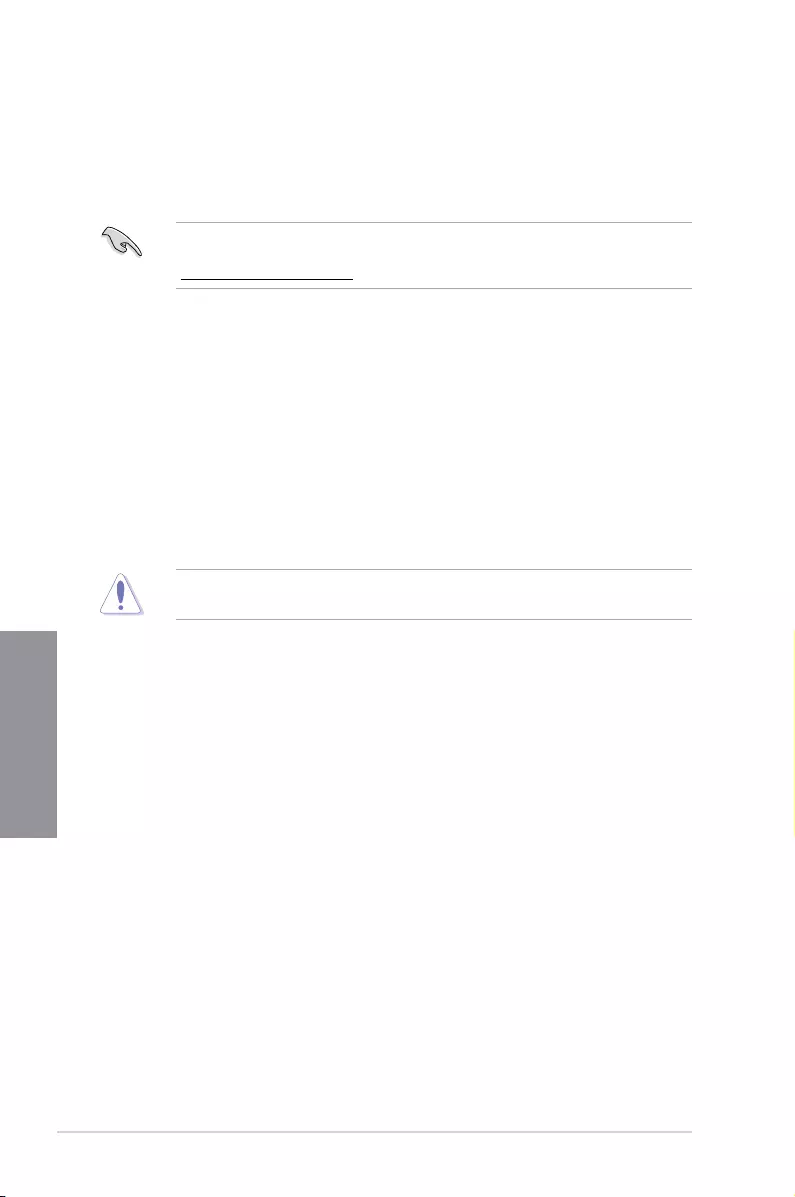
3-28 Chapter 3: BIOS Setup
Chapter 3
3.11.3 ASUS CrashFree BIOS 3
The ASUS CrashFree BIOS 3 utility is an auto recovery tool that allows you to restore the
BIOS le when it fails or gets corrupted during the updating process. You can restore a
corrupted BIOS le using the motherboard support DVD or a USB ash drive that contains
the BIOS le.
The BIOS le in the motherboard support DVD may be older than the BIOS le published
on the ASUS ofcial website. If you want to use the newer BIOS le, download the le at
https://www.asus.com/support/ and save it to a USB ash drive.
Recovering the BIOS
To recover the BIOS:
1. Turn on the system.
2. Insert the motherboard support DVD to the optical drive, or the USB ash drive
containing the BIOS le to the USB port.
3. The utility automatically checks the devices for the BIOS le. When found, the utility
reads the BIOS le and enters ASUS EZ Flash 3 automatically.
4. The system requires you to enter BIOS Setup to recover the BIOS setting. To ensure
system compatibility and stability, we recommend that you press <F5> to load default
BIOS values.
DO NOT shut down or reset the system while updating the BIOS! Doing so can cause
system boot failure!
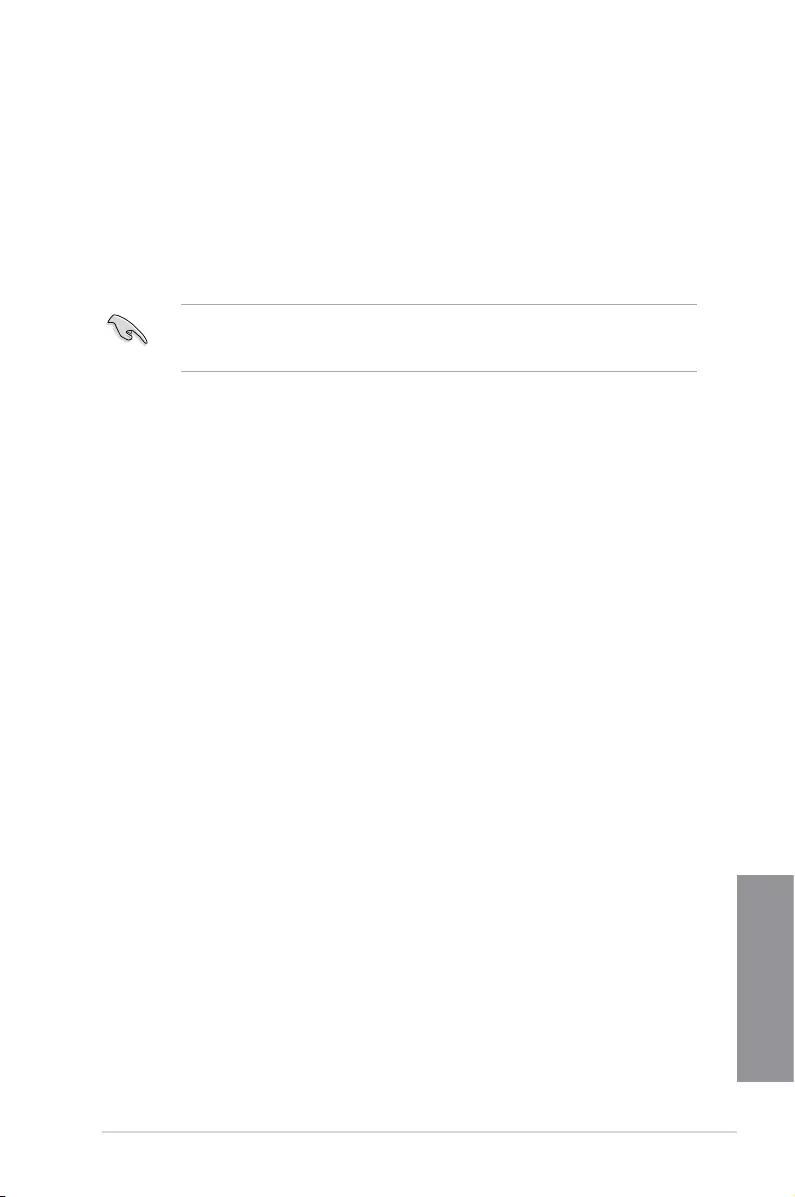
ROG STRIX Z270G GAMING 4-1
Chapter 4
RAID Support
4
4.1 RAID configurations
The motherboard comes with the Intel® Rapid Storage Technology that supports RAID 0,
RAID 1, RAID 5 and RAID 10 conguration.
If you want to install a Windows® operating system to a hard disk drive included in a RAID
set, you have to create a RAID driver disk and load the RAID driver during OS installation.
Refer to section 4.2 Creating a RAID driver disk for details.
4.1.1 RAID definitions
RAID 0 (Data striping) optimizes two identical hard disk drives to read and write data in
parallel, interleaved stacks. Two hard disks perform the same work as a single drive but at a
sustained data transfer rate, double that of a single disk alone, thus improving data access
and storage. Use of two new identical hard disk drives is required for this setup.
RAID 1 (Data mirroring) copies and maintains an identical image of data from one drive to
a second drive. If one drive fails, the disk array management software directs all applications
to the surviving drive as it contains a complete copy of the data in the other drive. This RAID
conguration provides data protection and increases fault tolerance to the entire system. Use
two new drives or use an existing drive and a new drive for this setup. The new drive must be
of the same size or larger than the existing drive.
RAID 5 stripes both data and parity information across three or more hard disk drives. Among
the advantages of RAID 5 conguration include better HDD performance, fault tolerance, and
higher storage capacity. The RAID 5 conguration is best suited for transaction processing,
relational database applications, enterprise resource planning, and other business systems.
Use a minimum of three identical hard disk drives for this setup.
RAID 10 is data striping and data mirroring combined without parity (redundancy data) having
to be calculated and written. With the RAID 10 conguration you get all the benets of both
RAID 0 and RAID 1 congurations. Use four new hard disk drives or use an existing drive
and three new drives for this setup.
Chapter 4: RAID Support
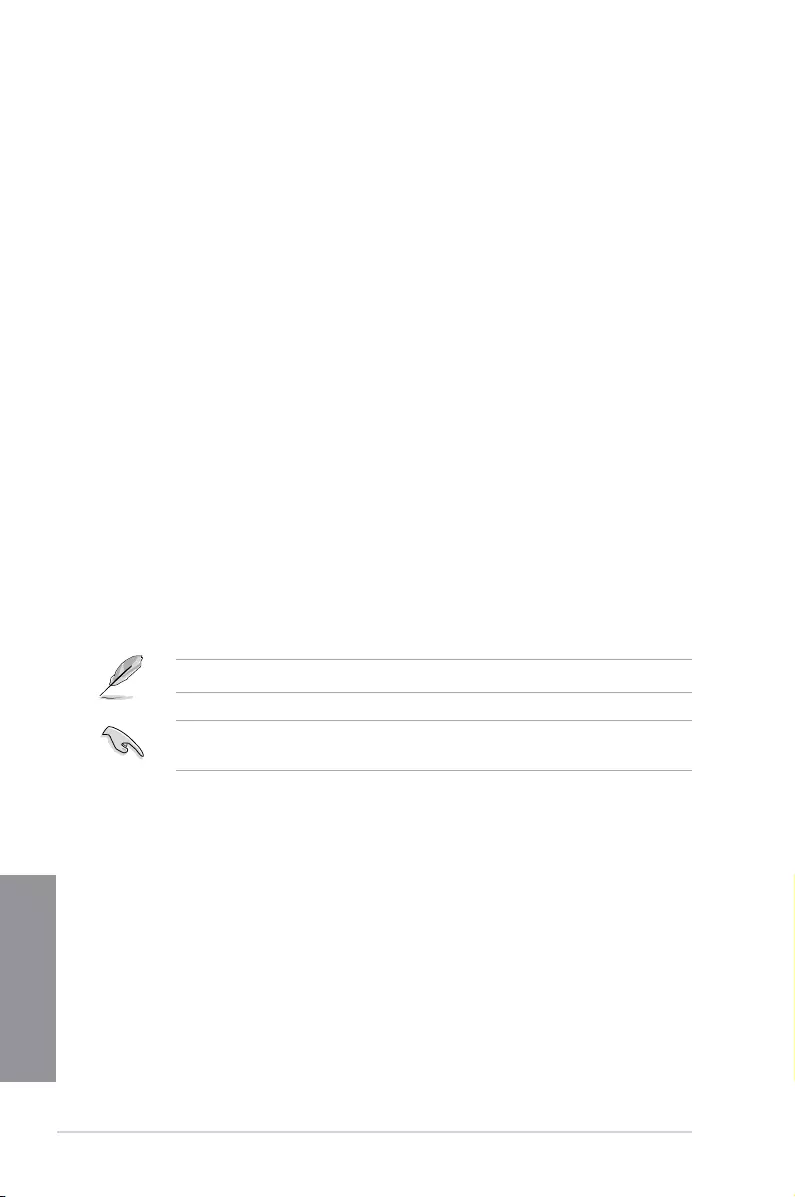
4-2 Chapter 4: RAID Support
Chapter 4
4.1.2 Installing Serial ATA hard disks
The motherboard supports Serial ATA hard disk drives. For optimal performance, install
identical drives of the same model and capacity when creating a disk array.
To install the SATA hard disks for a RAID configuration:
1. Install the SATA hard disks into the drive bays.
2. Connect the SATA signal cables.
3. Connect a SATA power cable to the power connector on each drive.
4.1.3 Intel® Rapid Storage Technology in UEFI BIOS
To enter the Intel® Rapid Storage Technology in UEFI BIOS:
1. Enter the BIOS Setup during POST.
2. Go to the Advanced menu > PCH Storage Configuration, then press <Enter>.
3. Set the SATA Controller Mode Selection item to [Intel RST Premium With Intel
Optane System Acceleration (RAID)].
4. Go to the Boot menu > CSM (Compatibility Support Module) > Launch CSM, then
set the item to [Disabled].
5. Save your changes and exit the BIOS Setup, then enter the BIOS Setup again.
6. Go to the Advanced menu > Intel(R) Rapid Storage Technology, then press <Enter>
to display the Intel® Rapid Storage Technology menu.
Refer to Chapter 3 for details on entering and navigating through the BIOS Setup
Due to chipset limitation, when SATA ports are set to RAID mode, all SATA ports run at
RAID mode together.
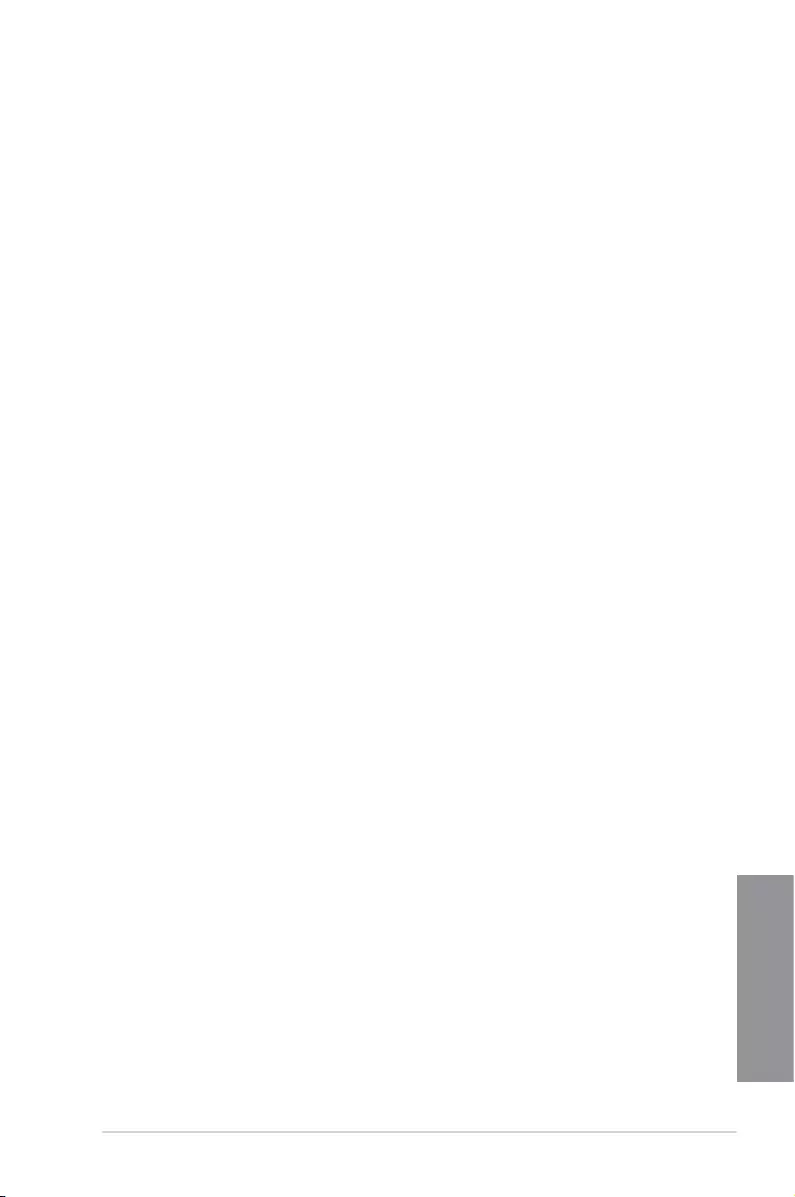
ROG STRIX Z270G GAMING 4-3
Chapter 4
Creating a RAID set
To create a RAID set:
1. From the Intel® Rapid Storage Technology menu, select Create RAID Volume and
press <Enter>. The following screen appears:
2. When the Name item is selected, enter a name for the RAID set and press <Enter>.
3. When the RAID Level item is selected, press <Enter> to select the RAID level to
create, and then press <Enter>.
4. Under Select Disks, press <Enter> and select X for the disks you want to include in the
RAID set.
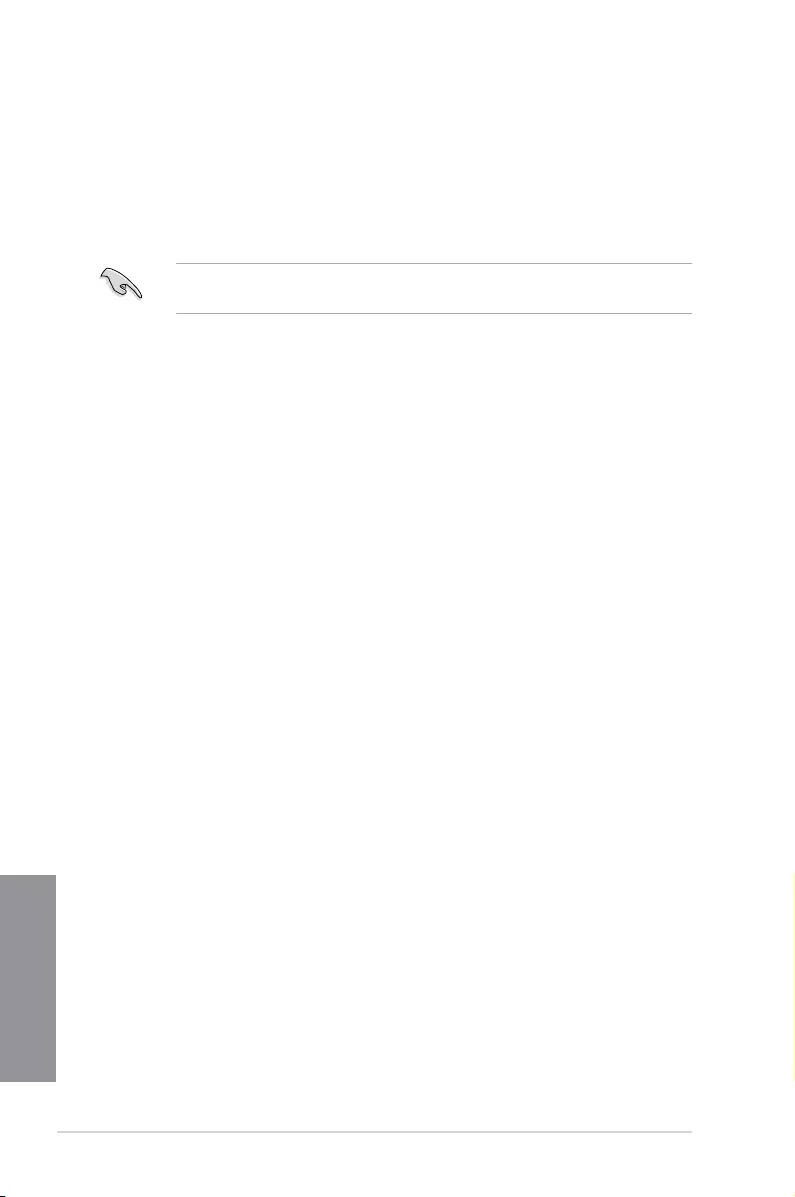
4-4 Chapter 4: RAID Support
Chapter 4
5. When the Strip Size item is selected, press <Enter> to select strip size for the RAID
array (for RAID 0, 10 and 5 only), and then press <Enter>. The available strip size
values range from 4 KB to 128 KB. The following are typical values:
- RAID 0: 128 KB
- RAID 10: 64 KB
- RAID 5: 64 KB
We recommend a lower strip size for server systems, and a higher strip size for multimedia
computer systems used mainly for audio and video editing.
6. When the Capacity (MB) item is selected, enter the RAID volume capacity that you
want and press <Enter>. The default value indicates the maximum allowed capacity.
7. When the Create Volume item is selected, press <Enter> to create the RAID volume
and return to the Intel® Rapid Storage Technology menu.

ROG STRIX Z270G GAMING 4-5
Chapter 4
Deleting a RAID set
Be cautious when deleting a RAID set. You will lose all data on the hard disk drives when
you delete a RAID set.
To delete a RAID set:
1. From the Intel® Rapid Storage Technology menu, select the RAID volume you want to
delete and press <Enter>. The following screen appears:
2. When the Delete item is selected, press <Enter>, then select Yes to delete the RAID
volume and return to the Intel® Rapid Storage Technology menu, or select No to
cancel.
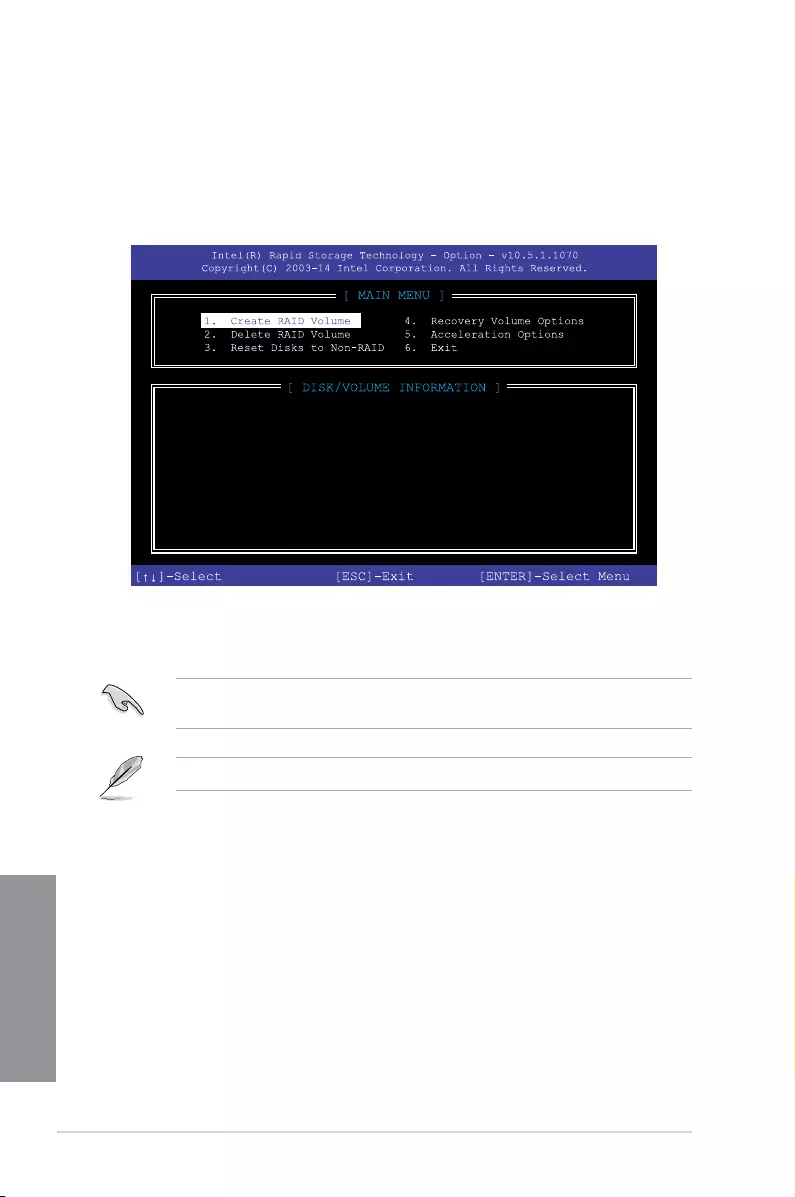
4-6 Chapter 4: RAID Support
Chapter 4
4.1.4 Intel® Rapid Storage Technology Option ROM utility
To enter the Intel® Rapid Storage Technology Option ROM utility:
1. Turn on the system.
2. During POST, press <Ctrl> + <I> to display the utility main menu.
The navigation keys at the bottom of the screen allow you to move through the menus
and select the menu options.
The RAID BIOS setup screens shown in this section are for reference only and may not
exactly match the items on your screen.
The utility supports maximum four hard disk drives for RAID conguration.
RAID Volumes:
None defined.
Physical Devices:
Port Device Model Serial # Size Type/Status(Vol ID)
0 ST3160812AS 9LS0HJA4 149.0GB Non-RAID Disk
1 ST3160812AS 9LS0F4HL 149.0GB Non-RAID Disk
2 ST3160812AS 3LS0JYL8 149.0GB Non-RAID Disk
3 ST3160812AS 9LS0BJ5H 149.0GB Non-RAID Disk
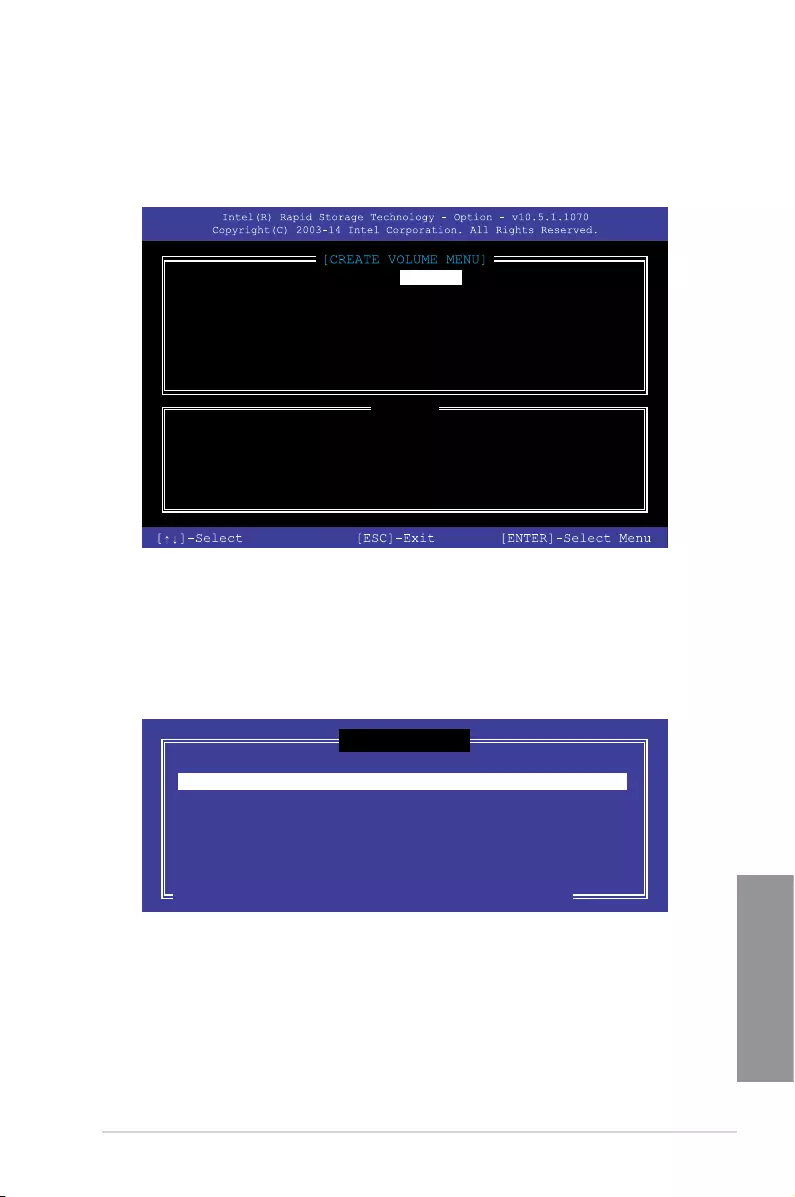
ROG STRIX Z270G GAMING 4-7
Chapter 4
Creating a RAID set
To create a RAID set:
1. From the utility main menu, select 1. Create RAID Volume and press <Enter>. The
following screen appears:
2. Enter a name for the RAID set and press <Enter>.
3. When the RAID Level item is selected, press the up/down arrow key to select a RAID
level to create, and then press <Enter>.
4. When the Disks item is selected, press <Enter> to select the hard disk drives you want
to include in the RAID set. The SELECT DISKS screen appears:
Enter a unique volume name that has no special characters
and is 16 characters or less.
[HELP]
Name: Volume 0
RAID Level: aaaaaaaaaaaaaaa
Disks: dssdsdsds
Strip Size:aaaaaaaaaaaaaaaa
Capacity:aaaaaaaaaaaaaa
Sync:aaaaaaaaaa
Create volume
[SELECT DISKS]
Port Device Model Serial # Size Status
0 ST3160812AS 9LS0HJA4 149.0GB Non-RAID Disk
1 ST3160812AS 9LS0F4HL 149.0GB Non-RAID Disk
2 ST3160812AS 3LS0JYL8 149.0GB Non-RAID Disk
3 ST3160812AS 9LS0BJ5H 149.0GB Non-RAID Disk
Select 2 to 6 to use in creating the volume.
[↑↓]-Prev/Next [SPACE]-SelectDisk [ENTER]-Done
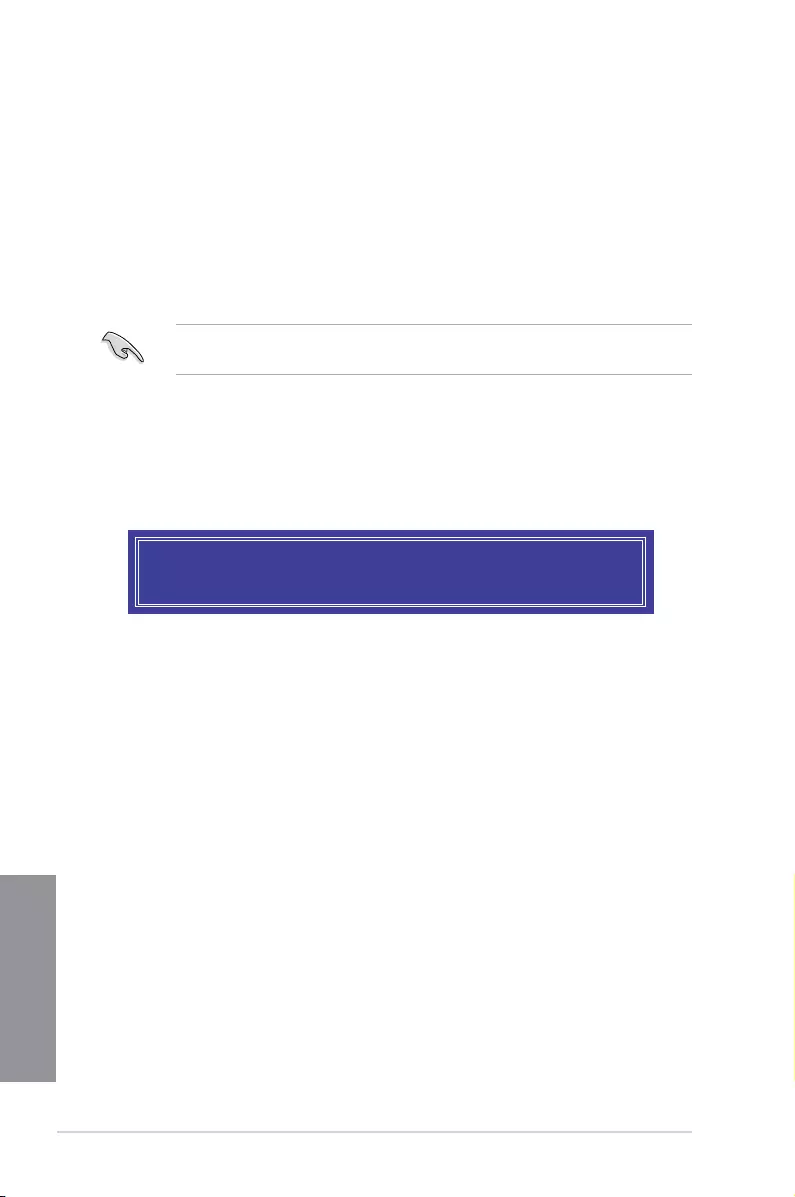
4-8 Chapter 4: RAID Support
Chapter 4
5. Use the up/down arrow key to select a drive, and then press <Space> to select. A
small triangle marks the selected drive. Press <Enter> after completing your selection.
6. Use the up/down arrow key to select the strip size for the RAID array (for RAID 0, 10
and 5 only),and then press <Enter>. The available strip size values range from 4KB to
128KB. The following are typical values:
• RAID 0: 128KB
• RAID 10: 64KB
• RAID 5: 64KB
We recommend a lower strip size for server systems, and a higher strip size for multimedia
computer systems used mainly for audio and video editing.
7. When the Capacity item is selected, enter the RAID volume capacity that you want
and press <Enter>. The default value indicates the maximum allowed capacity.
8. When the Create Volume item is selected, press <Enter>. The following warning
message appears:
9. Press <Y> to create the RAID volume and return to the main menu, or <N> to go back
to the CREATE VOLUME menu.
WARNING: ALL DATA ON SELECTED DISKS WILL BE LOST.
Are you sure you want to create this volume? (Y/N)
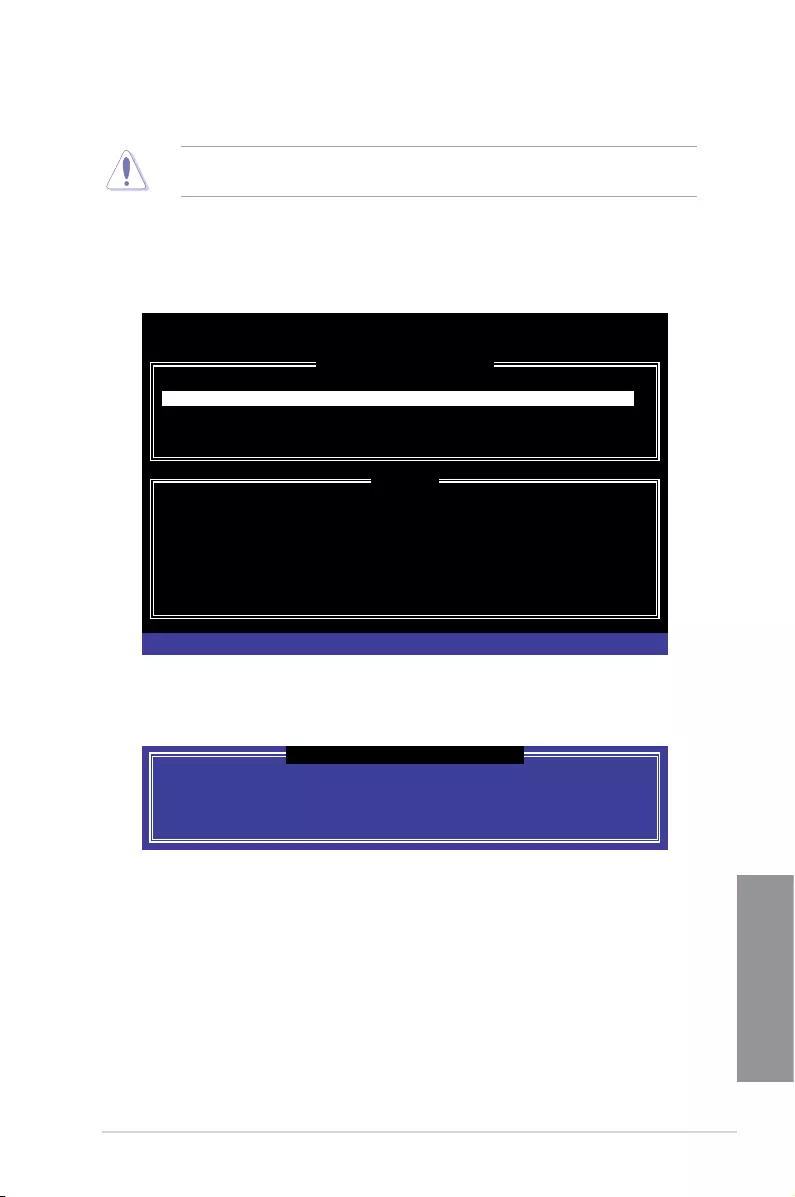
ROG STRIX Z270G GAMING 4-9
Chapter 4
Deleting a RAID set
Be cautious when deleting a RAID set. You will lose all data on the hard disk drives when
you delete a RAID set.
To delete a RAID set:
1. From the utility main menu, select 2. Delete RAID Volume and press <Enter>. The
following screen appears:
2. Use the up/down arrow key to select the RAID set you want to delete, and then press
<Delete>. The following warning message appears:
3. Press <Y> to delete the RAID set and return to the utility main menu, or press <N> to
return to the DELETE VOLUME menu.
Deleting a volume will reset the disks to non-RAID.
WARNING: ALL DISK DATA WILL BE DELETED.
(This does not apply to Recovery volumes)
[HELP]
[DELETE VOLUME MENU]
Name Level Drives Capacity Status Bootable
Volume0 RAID0 (Stripe) 2 298.0GB Normal Yes
[↑↓]-Select [ESC]-Previous Menu [DEL]-Delete Volume
ALL DATA IN THE VOLUME WILL BE LOST!
(This does not apply to Recovery volumes)
Are you sure you want to delete “Volume0”? (Y/N):
[DELETE VOLUME VERIFICATION]
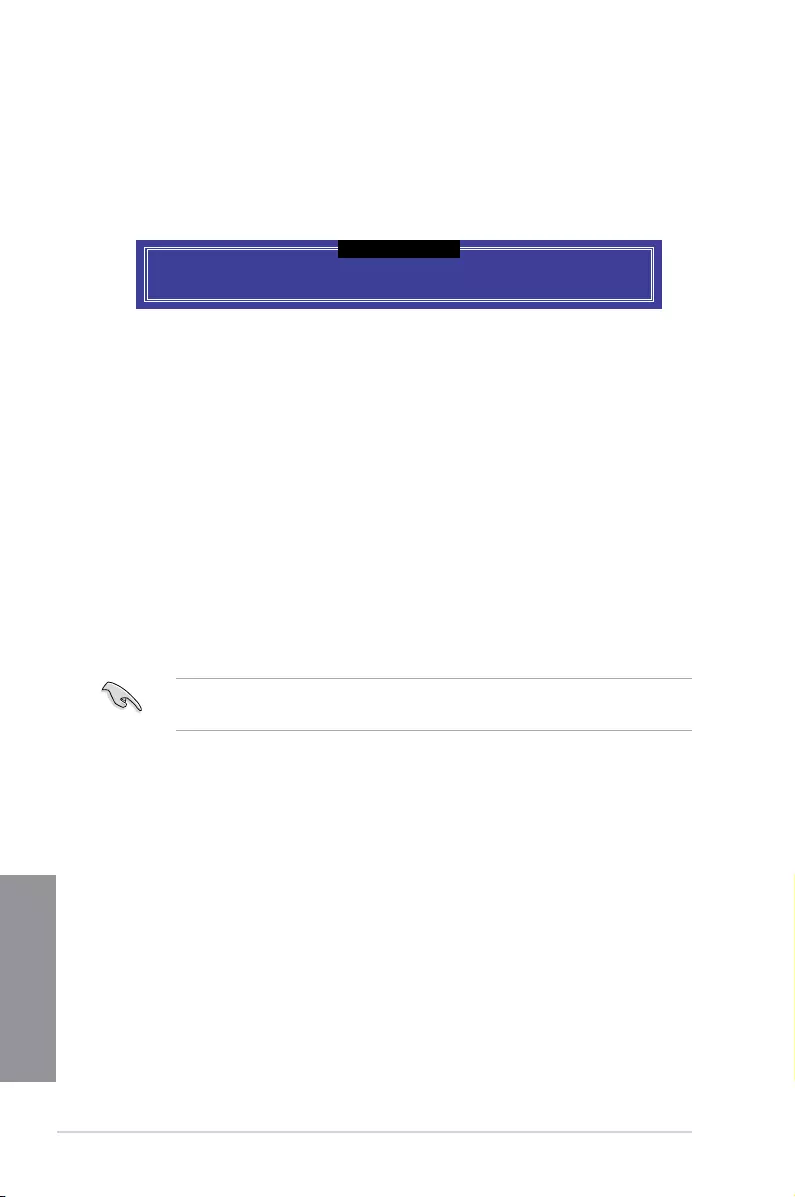
4-10 Chapter 4: RAID Support
Chapter 4
Exiting the Intel® Rapid Storage Technology Option ROM utility
To exit the utility:
1. From the utility main menu, select 5. Exit, and then press <Enter>. The following
warning message appears:
Are you sure you want to exit? (Y/N):
[CONFIRM EXIT]
2. Press <Y> to exit or press <N> to return to the utility main menu.
4.2 Creating a RAID driver disk
4.2.1 Creating a RAID driver disk in Windows®
To install the RAID driver for Windows® OS:
1. During the OS installation, click Load Driver to allow you to select the installation
media containing the RAID driver.
2. Insert the support USB drive with RAID driver into the USB port, and then click
Browse.
3. Click the name of the device you’ve inserted, go to Drivers > RAID, and then select
the RAID driver for the corresponding OS version. Click OK.
4. Follow the succeeding screen instructions to complete the installation.
To set up a Windows® UEFI operating system under RAID mode, ensure to load the UEFI
driver for your optical drive.
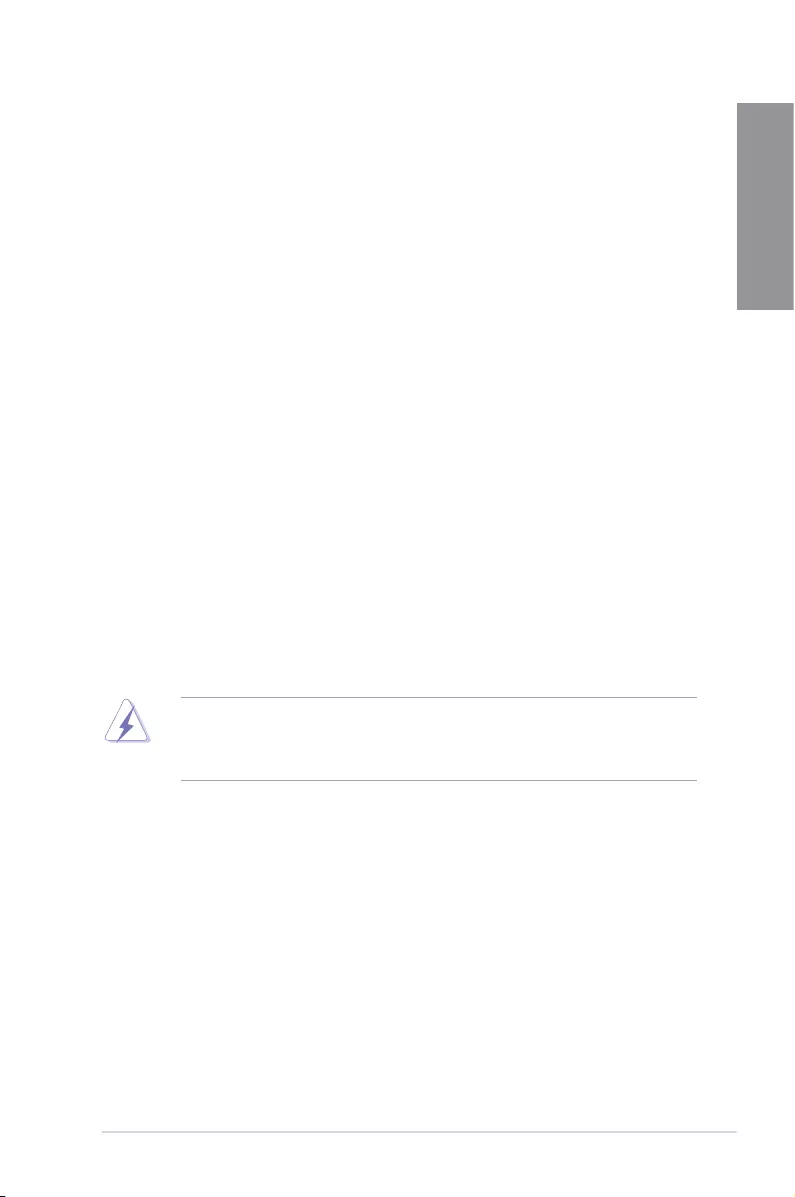
ROG STRIX Z270G GAMING A-1
Appendix
Appendix
Appendix
Notices
Federal Communications Commission Statement
This device complies with Part 15 of the FCC Rules. Operation is subject to the following two
conditions:
• This device may not cause harmful interference.
• This device must accept any interference received including interference that may cause
undesired operation.
This equipment has been tested and found to comply with the limits for a Class B digital
device, pursuant to Part 15 of the FCC Rules. These limits are designed to provide
reasonable protection against harmful interference in a residential installation. This
equipment generates, uses and can radiate radio frequency energy and, if not installed
and used in accordance with manufacturer’s instructions, may cause harmful interference
to radio communications. However, there is no guarantee that interference will not occur
in a particular installation. If this equipment does cause harmful interference to radio or
television reception, which can be determined by turning the equipment off and on, the user
is encouraged to try to correct the interference by one or more of the following measures:
• Reorient or relocate the receiving antenna.
• Increase the separation between the equipment and receiver.
• Connect the equipment to an outlet on a circuit different from that to which the receiver
is connected.
• Consult the dealer or an experienced radio/TV technician for help.
The use of shielded cables for connection of the monitor to the graphics card is required
toassurecompliancewithFCCregulations.Changesormodicationstothisunitnot
expressly approved by the party responsible for compliance could void the user’s authority
to operate this equipment.
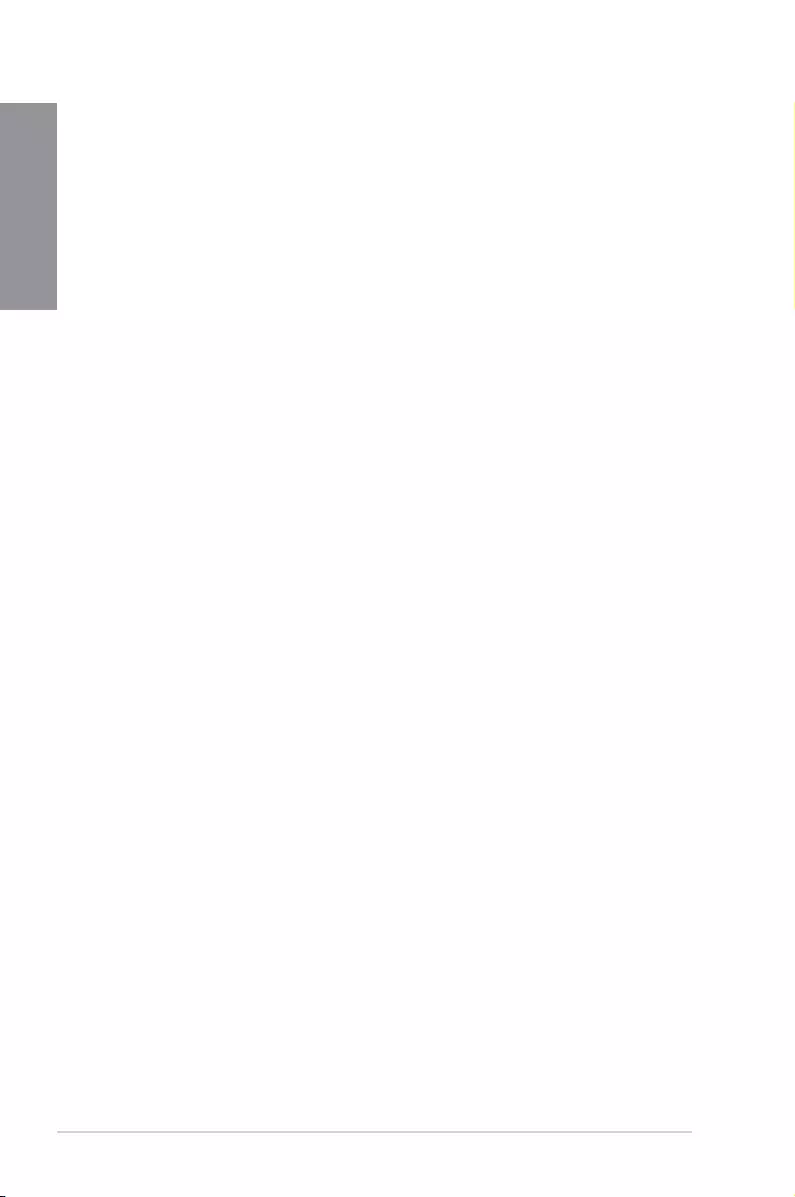
A-2 Appendix
Appendix
IC: Canadian Compliance Statement
ComplieswiththeCanadianICES-003ClassBspecications.ThisdevicecomplieswithRSS
210 of Industry Canada. This Class B device meets all the requirements of the Canadian
interference-causing equipment regulations.
This device complies with Industry Canada license exempt RSS standard(s). Operation is
subject to the following two conditions: (1) this device may not cause interference, and (2)
this device must accept any interference, including interference that may cause undesired
operation of the device.
Cut appareil numérique de la Classe B est conforme à la norme NMB-003 du Canada.
Cet appareil numérique de la Classe B respecte toutes les exigences du Règlement sur le
matériel brouilleur du Canada.
Cet appareil est conforme aux normes CNR exemptes de licence d’Industrie Canada. Le
fonctionnement est soumis aux deux conditions suivantes :
(1) cet appareil ne doit pas provoquer d’interférences et
(2) cet appareil doit accepter toute interférence, y compris celles susceptibles de provoquer
un fonctionnement non souhaité de l’appareil.
Canadian Department of Communications Statement
This digital apparatus does not exceed the Class B limits for radio noise emissions from
digital apparatus set out in the Radio Interference Regulations of the Canadian Department
of Communications.
This class B digital apparatus complies with Canadian ICES-003.
VCCI: Japan Compliance Statement
KC: Korea Warning Statement
Class B ITE
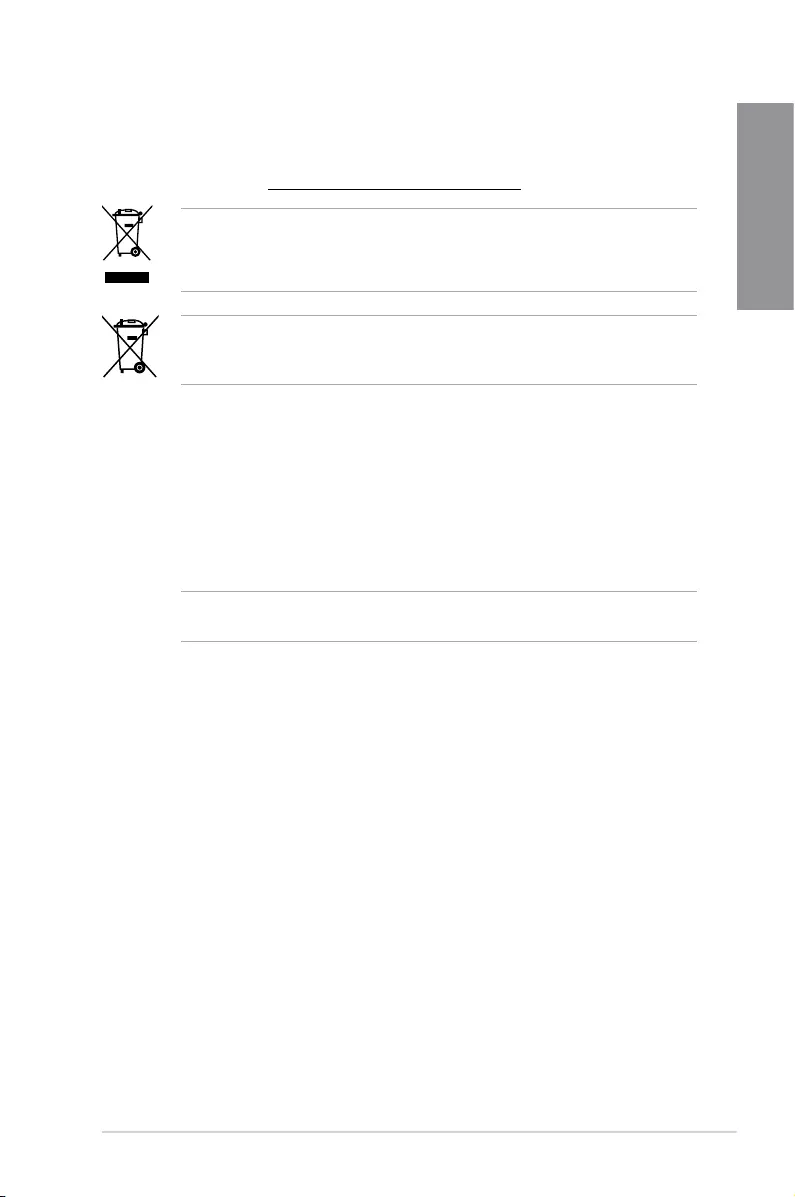
ROG STRIX Z270G GAMING A-3
Appendix
REACH
Complying with the REACH (Registration, Evaluation, Authorisation, and Restriction of
Chemicals) regulatory framework, we published the chemical substances in our products at
ASUS REACH website at http://csr.asus.com/english/REACH.htm.
DO NOT throw the motherboard in municipal waste. This product has been designed to
enable proper reuse of parts and recycling. This symbol of the crossed out wheeled bin
indicates that the product (electrical and electronic equipment) should not be placed in
municipal waste. Check local regulations for disposal of electronic products.
DO NOT throw the mercury-containing button cell battery in municipal waste. This symbol
of the crossed out wheeled bin indicates that the battery should not be placed in municipal
waste.
ASUS Recycling/Takeback Services
ASUS recycling and takeback programs come from our commitment to the highest standards
for protecting our environment. We believe in providing solutions for you to be able to
responsibly recycle our products, batteries, other components as well as the packaging
materials. Please go to http://csr.asus.com/english/Takeback.htm for detailed recycling
information in different regions.
Regional notice for California
WARNING! This product may contain chemicals known to the State of California to cause
cancer, birth defects or other reproductive harm. Wash hands after handling.
RF Equipment Notices
CE: European Community Compliance Statement
The equipment complies with the RF Exposure Requirement 1999/519/EC, Council
Recommendation of 12 July 1999 on the limitation of exposure of the general public to
electromagneticelds(0–300GHz).ThiswirelessdevicecomplieswiththeR&TTEDirective.
Wireless Radio Use
Thisdeviceisrestrictedtoindoorusewhenoperatinginthe5.15to5.25GHzfrequency
band.
Exposure to Radio Frequency Energy
The radiated output power of the Wi-Fi technology is below the FCC radio frequency
exposure limits. Nevertheless, it is advised to use the wireless equipment in such a manner
thatthepotentialforhumancontactduringnormaloperationisminimized.
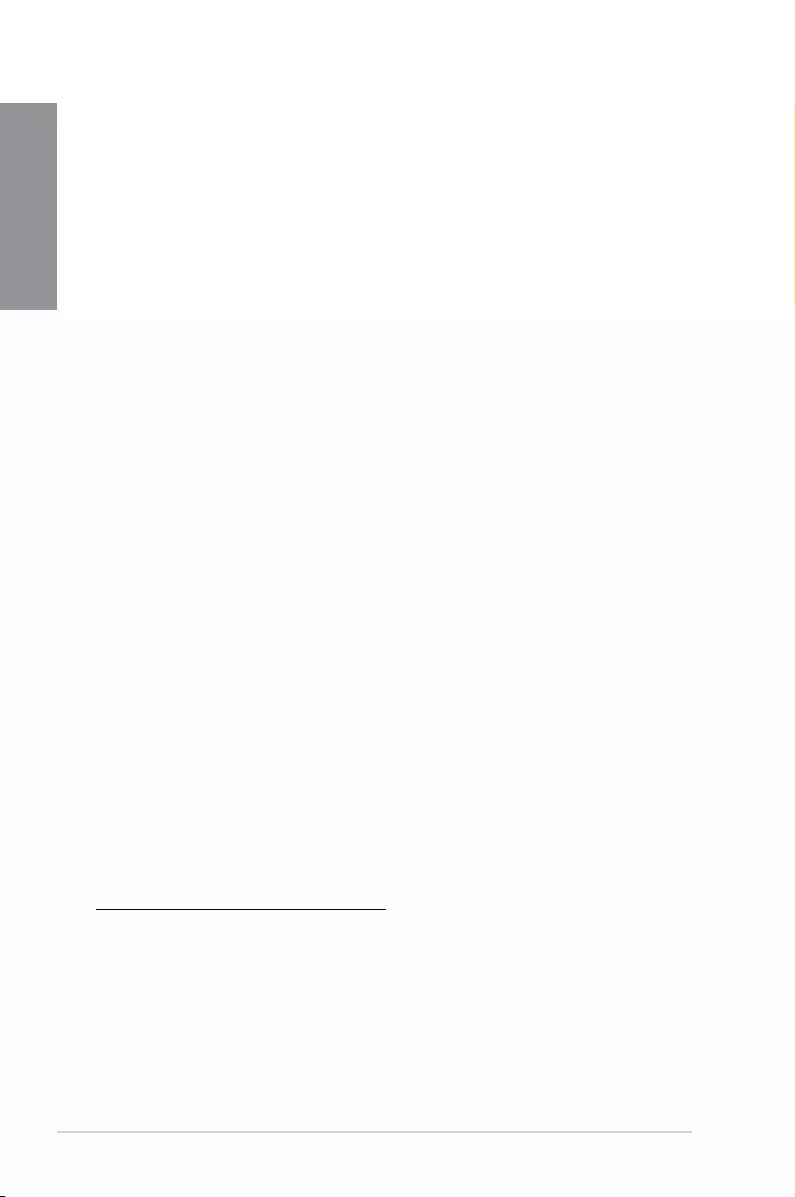
A-4 Appendix
Appendix
FCC Bluetooth Wireless Compliance
The antenna used with this transmitter must not be co-located or operated in conjunction with
anyotherantennaortransmittersubjecttotheconditionsoftheFCCGrant.
Bluetooth Industry Canada Statement
This Class B device meets all requirements of the Canadian interference-causing equipment
regulations.
Cet appareil numérique de la Class B respecte toutes les exigences du Règlement sur le
matériel brouilleur du Canada.
NCC: Taiwan Wireless Statement
Japan RF Equipment Statement
屋外での使用について
本製品は、5GHz帯域での通信に対応しています。電波法の定めにより5.2GHz、5.3GHz帯域の電
波は屋外で使用が禁じられています。
法律および規制遵守
本製品は電波法及びこれに基づく命令の定めるところに従い使用してください。日本国外では、
その国の法律または規制により、本製品の使用ができないことがあります。このような国では、本
製品を運用した結果、罰せられることがありますが、当社は一切責任を負いかねますのでご了承
ください。
Google™ License Terms
Copyright© 2016 Google Inc. All Rights Reserved.
LicensedundertheApacheLicense,Version2.0(the“License”);youmaynotusethisle
except in compliance with the License. You may obtain a copy of the License at:
http://www.apache.org/licenses/LICENSE-2.0
Unless required by applicable law or agreed to in writing, software distributed under the
License is distributed on an “AS IS” BASIS, WITHOUT WARRANTIES OR CONDITIONS OF
ANY KIND, either express or implied.
SeetheLicenseforthespeciclanguagegoverningpermissionsandlimitationsunderthe
License.
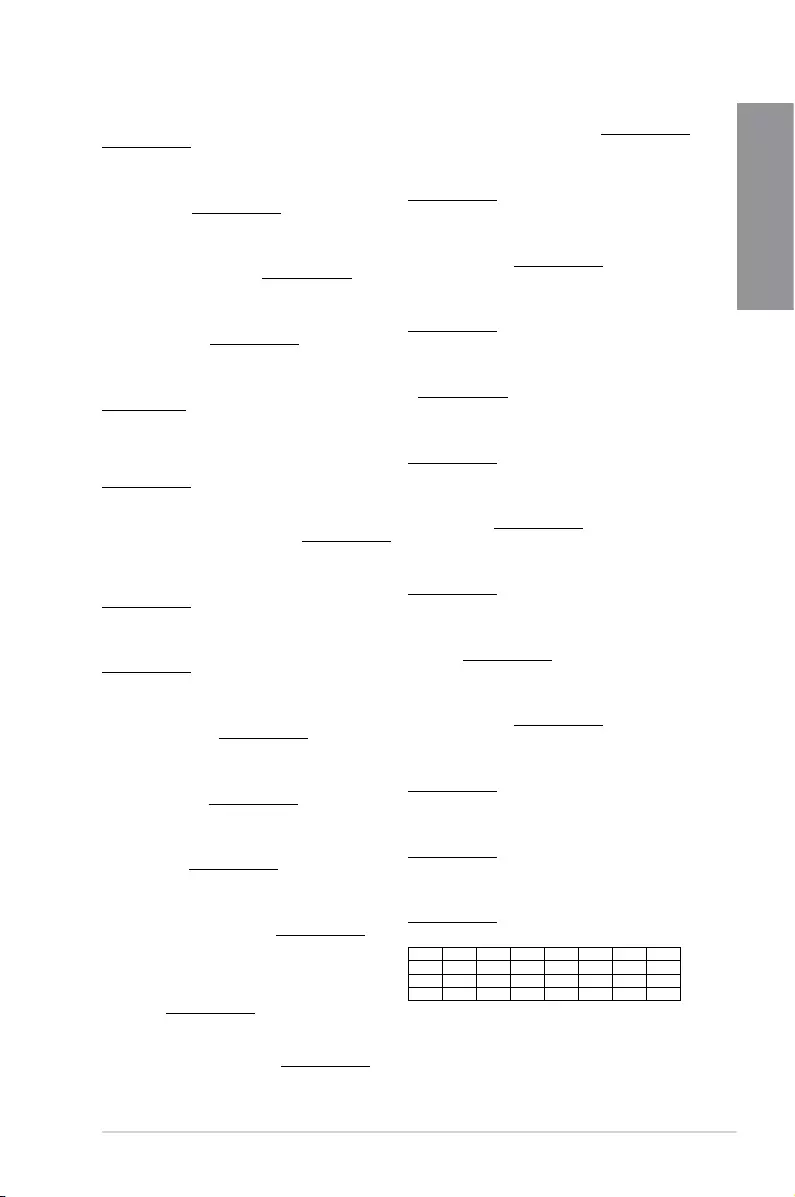
ROG STRIX Z270G GAMING A-5
Appendix
Lietuvių ASUSTeK Computer Inc. ar šo paziņo, ka šī ierīce atbilst Direktīvas
1999/5/ EK būtiskajām prasībām un citiem citiem saistošajiem nosacījumiem.
Pilns ES atbilstības paziņojuma teksts pieejams šeit: www.asus.com/support
Šį įrenginį galima naudoti toliau išvardytose šalyse:
Norsk ASUSTeK Computer Inc. erklærer herved at denne enheten er i
samsvar med hovedsaklige krav og andre relevante forskrifter i direktivet
1999/5/EF. Fullstendig tekst for EU-samsvarserklæringen finnes på:
www.asus.com/support
Enheten kan brukes i landene under:
Polski Firma ASUSTeK Computer Inc. niniejszym oświadcza, że
urządzenie to jest zgodne z zasadniczymi wymogami i innymi właściwymi
postanowieniami dyrektywy 1999/5/WE. Pełny tekst deklaracji zgodności UE
jest dostępny pod adresem: www.asus.com/support
Urządzenie to może być używane w wymienionych poniżej krajach:
Português A ASUSTeK Computer Inc. declara que este dispositivo está em
conformidade com os requisitos essenciais e outras disposições relevantes da
Diretiva 1999/5/CE. Texto integral da declaração da UE disponível em:
www.asus.com/support
Este dispositivo pode ser utilizado nos países indicados abaixo:
Română ASUSTeK Computer Inc. declară că acest dispozitiv se conformează
cerinţelor esenţiale şi altor prevederi relevante ale Directivei 1999/5/CE.
Textul complet al declaraţiei de conformitate a Uniunii Europene se găseşte
la: www.asus.com/support
Puteţi utiliza acest dispozitiv în ţările următoare:
Srpski ASUSTeK Computer Inc. ovim izjavljuje da je ovaj uređaj u saglasnosti
sa osnovnim zahtevima i drugim relevantnim odredbama Direktive 1999/5/
EC. Pun tekst EU deklaracije o usaglašenosti je dostupan da adresi:
www.asus.com/support
Ovaj uređaj može da se koristi u državama navedenim ispod:
Slovensky Spoločnosť ASUSTeK Computer Inc. týmto vyhlasuje, že toto
zariadenie vyhovuje základným požiadavkám a ostatým príslušným
ustanoveniam smernice 1999/5/ES. Celý text vyhlásenia o zhode pre štáty EÚ
je dostupný na adrese: www.asus.com/support
Toto zariadenie môže byť prevádzkované v dolu uvedených krajinách:
Slovenščina ASUSTeK Computer Inc. izjavlja, da je ta naprava skladna z
bistvenimi zahtevami in drugimi ustreznimi določbami Direktive 1999/5/ES.
Celotno besedilo EU-izjave o skladnosti je na voljo na spletnem mestu:
www.asus.com/support
To napravo je mogoče uporabljati v spodaj navedenih državah:
Español Por la presente, ASUSTeK Computer Inc. declara que este dispositivo
cumple los requisitos básicos y otras disposiciones pertinentes de la directiva
1999/5/ EC. El texto completo de la declaración de la UE de conformidad está
disponible en: www.asus.com/support
Este dispositivo se puede utilizar en los países enumerados a continuación:
Svenska ASUSTeK Computer Inc. förklarar härmed att denna
enhet överensstämmer med de grundläggande kraven och andra
relevanta föreskrifter i direktiv 1999/5/EG. Fulltext av EU-försäkran om
överensstämmelse finns på: www.asus.com/support
Denna enhet kan användas i följande länder:
Українська ASUSTeK Computer Inc. заявляє, що цей пристрій відповідає
основним вимогам та іншим відповідним положенням Директиви 1999/5/
ЕС. Повний текст декларації відповідності стандартам ЄС доступний на:
www.asus.com/support
Цей пристрій можна експлуатувати у країнах зі списку нижче:
Türkçe AsusTek Computer Inc., bu aygıtın temel gereksinimlerle ve 1999/5/
EC Yönergesinin diğer ilgili koşullarıyla uyumlu olduğunu beyan eder. AB
uygunluk bildiriminin tam metni şu adreste bulunabilir:
www.asus.com/support
Bu aygıt aşağıda listelenen ülkelerde çalıştırılabilir:
Bosanski ASUSTeK Computer Inc. ovim izjavljuje da je ovaj uređaj usklađen
sa bitnim zahtjevima i ostalim odgovarajućim odredbama direktive 1999/5/
EC. Cijeli tekst EU izjave o usklađenosti dostupan je na:
www.asus.com/support
Ovaj uređaj može se koristiti u dolje navedenim zemljama:
AT BE BG CH CY CZ DE DK
EE ES FI FR GB GR HU IE
IT IS LI LT LU LV MT NL
NO PL PT RO SE SI SK TR
English ASUSTeK Computer Inc. hereby declares that this device is in
compliance with the essential requirements and other relevant provisions of
Directive 1999/5/EC. Full text of EU declaration of conformity is available at:
www.asus.com/support
This device may be operated in the countries listed below:
Français AsusTek Computer Inc. déclare par la présente que cet appareil est
conforme aux critères essentiels et autres clauses pertinentes de la directive
1999/5/EC. La déclaration de conformité de l’UE peut être téléchargée à partir
du site Internet suivant: www.asus.com/support.
Cet appareil peut être utilisé dans les pays de la liste ci-dessous:
Deutsch ASUSTeK Computer Inc. erklärt hiermit, dass dieses Gerät mit
den wesentlichen Anforderungen und anderen relevanten Bestimmungen
der Richtlinie 1999/5/EC übereinstimmt. Der gesamte Text der EU-
Konformitätserklärung ist verfügbar unter: www.asus.com/support
Dieses Gerät darf in den unten aufgeführten Ländern betrieben werden:
Italiano ASUSTeK Computer Inc. con la presente dichiara che questo
dispositivo è conforme ai requisiti essenziali e alle altre disposizioni pertinenti
con la direttiva 1999/5/EC. Il testo completo della dichiarazione di conformità
UE è disponibile all’indirizzo: www.asus.com/support
Questo dispositivo può essere utilizzato nei paesi elencati qui di seguito:
Русский Компания ASUS заявляет, что это устройство соответствует
основным требованиям и другим соответствующим условиям европейской
директивы 1999/5/EC. Подробную информацию, пожалуйста, смотрите на
www.asus.com/support
Это устройство может работать в странах, которые приведены ниже:
Български С настоящото ASUSTeK Computer Inc. декларира, че това
устройство е в съответствие със съществените изисквания и другите
приложими постановления на Директива 1999/5/EC. Пълният текст на
декларацията за съответствие на ЕС е достъпна на адрес:
www.asus.com/support
Устройството може да се използва във всички страни, посочени по-долу:
Hrvatski ASUSTeK Computer Inc. ovim izjavljuje da je ovaj uređaj sukladan
s bitnim zahtjevima i ostalim odgovarajućim odredbama direktive 1999/5/
EZ. Cijeli tekst EU izjave o sukladnosti dostupan je na: www.asus.com/support
Ovaj uređaj može se koristiti u dolje navedenim zemljama:
Čeština Společnost ASUSTeK Computer Inc. tímto prohlašuje, že toto zařízení
splňuje základní požadavky a další příslušná ustanovení směrnice 1999/5/ EC.
Plné znění prohlášení o shodě EU je k dispozici na adrese:
www.asus.com/support
Toto zařízení lze používat v níže uvedených zemích:
Dansk ASUSTeK Computer Inc. erklærer hermed, at denne enhed er i
overensstemmelse med hovedkravene og andre relevante bestemmelser
i direktivet 1999/5/EC. Hele EU-overensstemmelseserklæringen kan findes på:
www.asus.com/support
Denne enhed kan bruges i landene, der står på listen nedenfor:
Nederlands ASUSTeK Computer Inc. verklaart hierbij dat dit apparaat
voldoet aan de essentiële vereisten en andere relevante bepalingen van de
verwante richtlijnen 1999/5/EC. De volledige tekst van de EU-verklaring van
conformiteit is beschikbaar op: www.asus.com/support
Dit apparaat kan worden gebruikt in de hieronder vermelde landen:
Eesti Käesolevaga kinnitab ASUSTeK Computer Inc, et see seade vastab
Direktiivi 1999/5/EÜ asjakohaste direktiivide oluliste nõuetele ja teistele
asjassepuutuvatele sätetele. EL vastavusdeklaratsiooni täielik tekst on
saadaval järgmisel aadressil: www.asus.com/support
Seda seadet võib kasutada alltoodud riikides:
Suomi ASUSTeK Computer Inc. ilmoittaa täten, että tämä laite on on
EY-direktiivin 1999/5/ olennaisten vaatimusten ja muiden tätä koskevien
säädösten mukainen. EU-yhdenmukaisuusilmoituksen koko teksti on
luettavissa osoitteessa: www.asus.com/support
Tätä laitetta voidaan käyttää alla luetelluissa maissa:
Ελληνικά Με το παρόν, η AsusTek Computer Inc. δηλώνει ότι αυτή
η συσκευή συμμορφώνεται με τις θεμελιώδεις απαιτήσεις και άλλες
σχετικές διατάξεις της Οδηγίας 1999/5/ΕΕ. Το πλήρες κείμενο της δήλωσης
συμβατότητας είναι διαθέσιμο στη διεύθυνση: www.asus.com/support
Αυτή η συσκευή μπορεί να λειτουργήσει στις χώρες που αναφέρονται στη
λίστα που ακολουθεί:
Magyar Az ASUSTeK Computer Inc. ezennel kijelenti, hogy ez az eszköz
megfelel az 1999/5/EK Irányelv lényeges követelményeinek és egyéb
vonatkozó rendelkezéseinek. Az EU megfelelőségi nyilatkozat teljes szövege
innen letölthető: www.asus.com/support
Az eszköz az alább felsorolt országokban működtethető:
Latviski „ASUSTeK Computer Inc.“ šiuo tvirtina, kad šis įrenginys atitinka
pagrindinius reikalavimus ir kitas svarbias Direktyvos 1999/5 EB nuostatas.
Visą ES atitikties deklaracijos tekstą galima rasti: www.asus.com/support
Šo ierīci var lietot tālāk norādītajās valstīs:
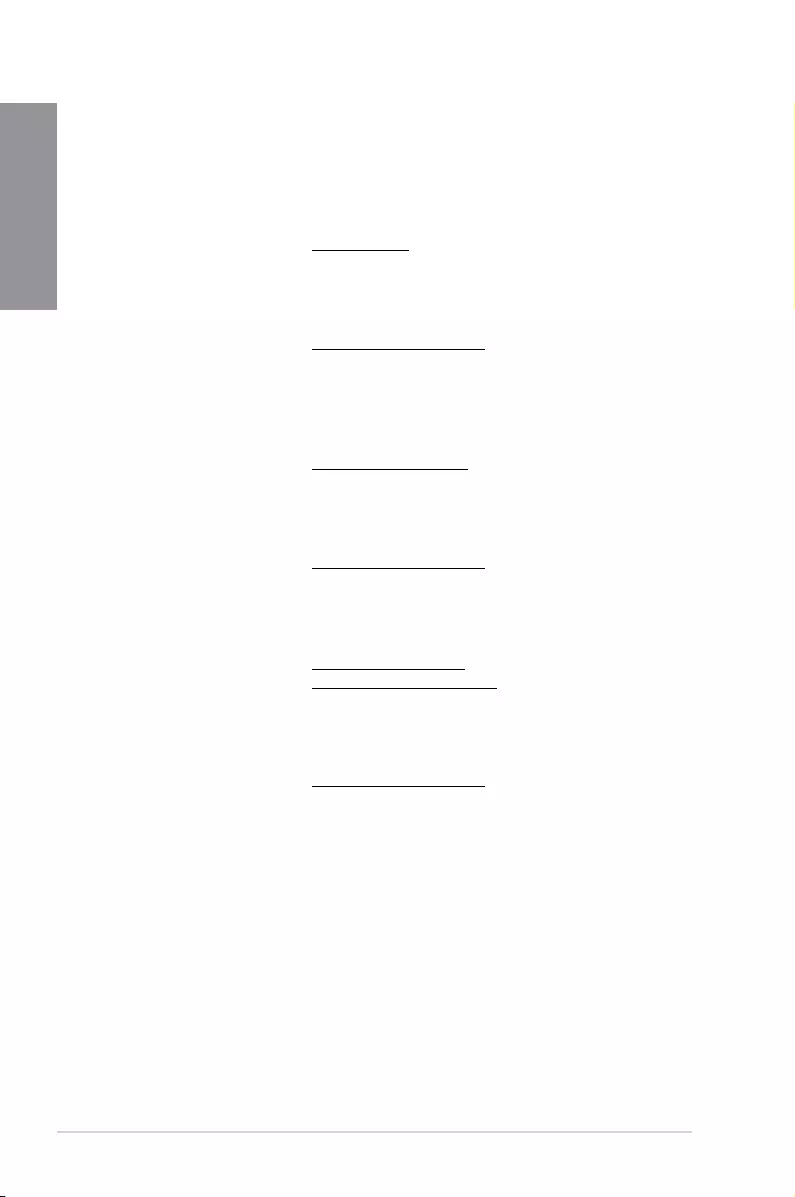
A-6 Appendix
Appendix
ASUS contact information
ASUSTeK COMPUTER INC.
Address 4F, No. 150, Li-Te Road, Peitou, Taipei 112, Taiwan
Telephone +886-2-2894-3447
Fax +886-2-2890-7798
Web site www.asus.com
Technical Support
Telephone +86-21-38429911
Fax +86-21-5866-8722, ext. 9101#
Online support http://qr.asus.com/techserv
ASUS COMPUTER INTERNATIONAL (America)
Address 800 Corporate Way, Fremont, CA 94539, USA
Telephone +1-510-739-3777
Fax +1-510-608-4555
Web site http://www.asus.com/us/
Technical Support
Support fax +1-812-284-0883
Telephone +1-812-282-2787
Online support http://qr.asus.com/techserv
ASUS COMPUTER GmbH (Germany and Austria)
Address HarkortStr.21-23,40880Ratingen,Germany
Fax +49-2102-959931
Web site http://www.asus.com/de
Online contact http://eu-rma.asus.com/sales
Technical Support
Telephone +49-2102-5789555
Support Fax +49-2102-959911
Online support http://qr.asus.com/techserv
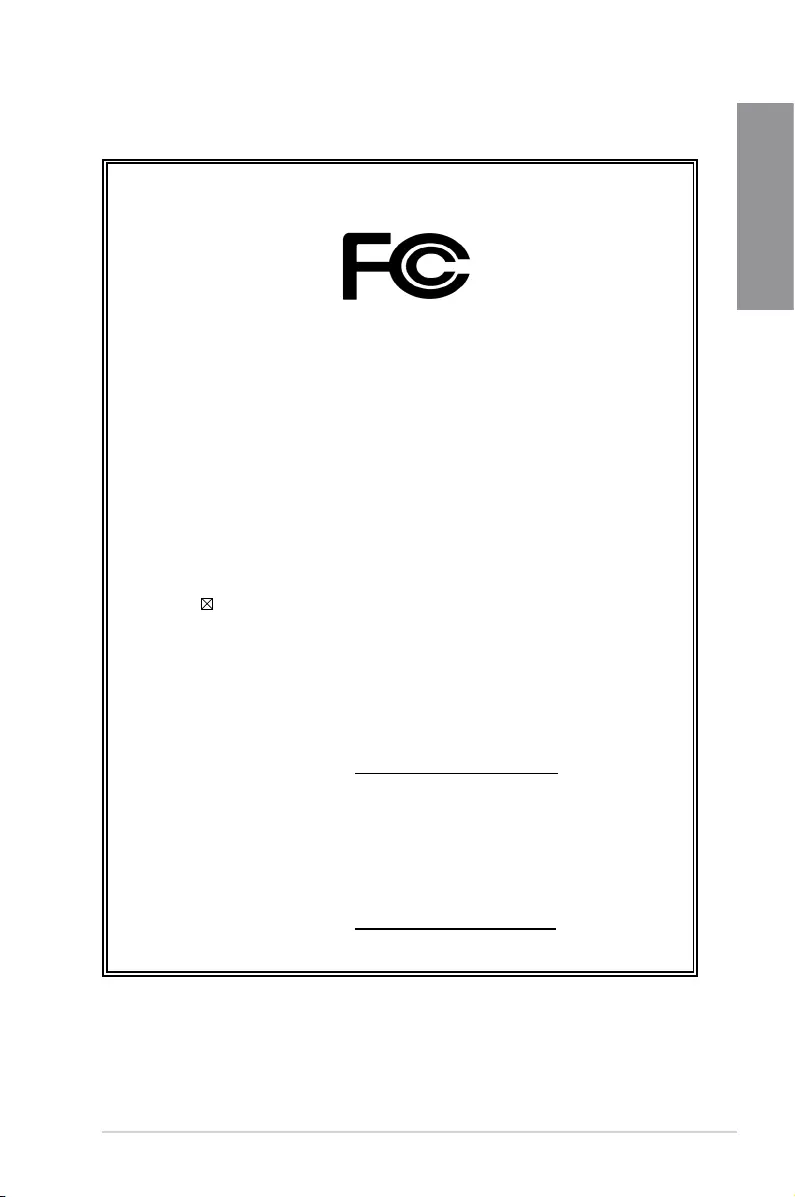
ROG STRIX Z270G GAMING A-7
Appendix
DECLARATION OF CONFORMITY
Per FCC Part 2 Section 2. 1077(a)
Responsible Party Name: Asus Computer International
Address: 800 Corporate Way, Fremont, CA 94539.
Phone/Fax No: (510)739-3777/(510)608-4555
hereby declares that the product
Product Name : Motherboard
Model Number : STRIX Z270G GAMING
Conforms to the following specifications:
FCC Part 15, Subpart B, Unintentional Radiators
Supplementary Information:
This device complies with part 15 of the FCC Rules. Operation is subject to the
following two conditions: (1) This device may not cause harmful interference,
and (2) this device must accept any interference received, including interference
that may cause undesired operation.
Representative Person’s Name : Steve Chang / President
Signature :
Date : Oct. 31, 2016
Ver. 140331
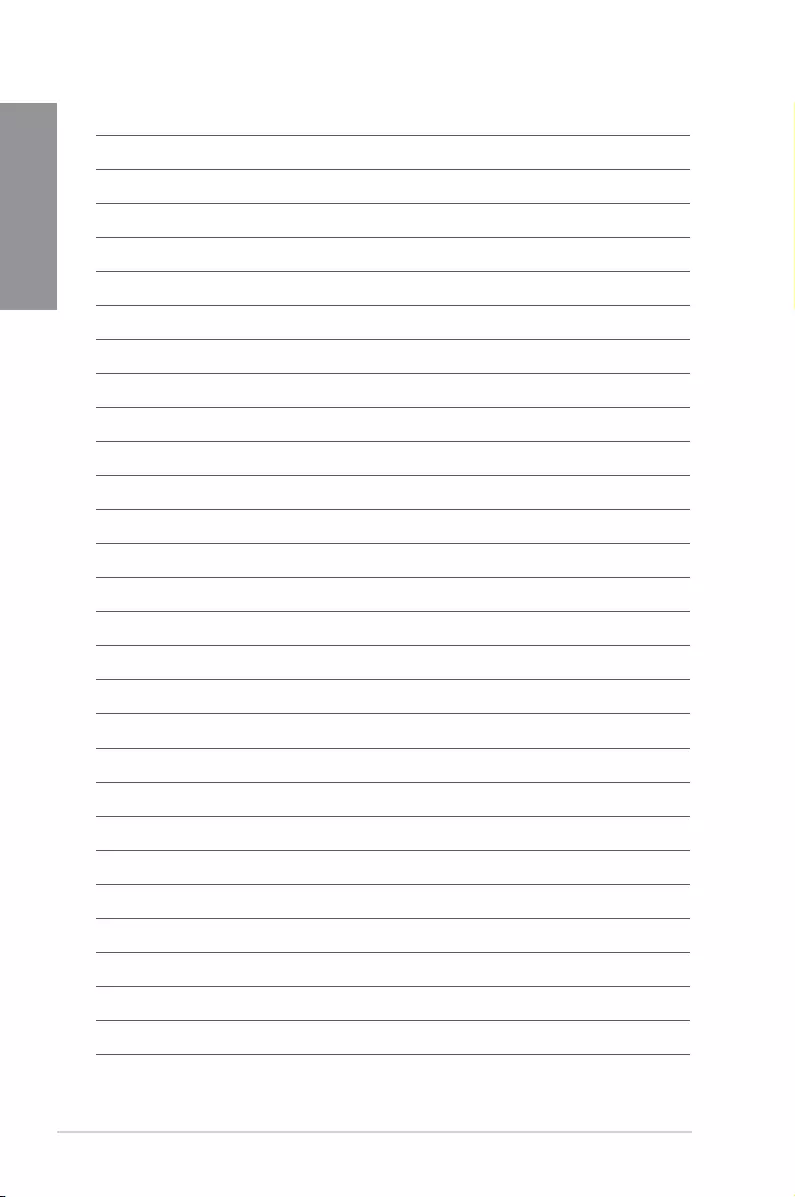
A-8 Appendix
Appendix