Table of Contents
- Notices
- Chapter 1: Product Introduction
- Chapter 2: Hardware Information
- Chapter 3: Installation Options
- Chapter 4: Motherboard Information
- Chapter 5: BIOS Setup
- 5.1 Managing and updating your BIOS
- 5.2 BIOS setup program
- 5.3 Main menu
- 5.4 Advanced menu
- 5.4.1 ACPI Settings
- 5.4.2 Smart Settings
- 5.4.3 NCT6779D Super IO Configuration
- 5.4.4 Intel LAN I210 Configuration
- 5.4.5 Serial Port Console Redirection
- 5.4.6 APM
- 5.4.7 PCI Subsystem Settings
- 5.4.8 Network Stack Configuration
- 5.4.9 CSM Configuration
- 5.4.10 Trusted Computing
- 5.4.11 USB Configuration
- 5.4.12 iSCSI Configuration
- 5.5 IntelRCSetup menu
- 5.5.1 Processor Configuration
- 5.5.2 Advanced Power Management Configuration
- 5.5.3 Common RefCode Configuration
- 5.5.4 QPI Configuration
- 5.5.5 Memory Configuration
- 5.5.6 IIO Configuration
- 5.5.7 PCH Configuration
- 5.5.8 Miscellaneous Configuration
- 5.5.9 Server ME Configuration
- 5.5.10 Runtime Error Logging Support
- 5.6 Server Mgmt menu
- 5.7 Event Logs menu
- 5.8 Monitor menu
- 5.9 Security menu
- 5.10 Boot menu
- 5.11 Tool menu
- 5.12 Exit menu
- Chapter 6: RAID Configuration
- Chapter 7: Driver Installation
- 7.1 RAID driver installation
- 7.2 Management applications and utilities installation
- 7.3 Running the Support DVD
- 7.4 Intel® chipset device software installation
- 7.5 Installing the Intel® I350-AM1/I350-AM2/I210 X540-BT2 Gigabit Adapters driver
- 7.6 VGA driver installation
- 7.7 Intel® Rapid Storage Technology enterprise 4.0 installation
- Appendix
ASUS RS500-E8-PS4 V2 User Manual
Displayed below is the user manual for RS500-E8-PS4 V2 by ASUS which is a product in the Server Barebones category. This manual has pages.
Related Manuals

1U Rackmount Server
User Guide
RS500-E8 V2 Series
RS500-E8-PS4 V2
RS500-E8-RS4 V2

ii
Copyright © 2017 ASUSTeK COMPUTER INC. All Rights Reserved.
No part of this manual, including the products and software described in it, may be reproduced, transmitted,
transcribed, stored in a retrieval system, or translated into any language in any form or by any means,
except documentation kept by the purchaser for backup purposes, without the express written permission
of ASUSTeK COMPUTER INC. (“ASUS”).
ASUS provides this manual “as is” without warranty of any kind, either express or implied, including but not
limited to the implied warranties or conditions of merchantability or tness for a particular purpose. In no
event shall ASUS, its directors, ofcers, employees, or agents be liable for any indirect, special, incidental,
or consequential damages (including damages for loss of prots, loss of business, loss of use or data,
interruption of business and the like), even if ASUS has been advised of the possibility of such damages
arising from any defect or error in this manual or product.
Specications and information contained in this manual are furnished for informational use only, and are
subject to change at any time without notice, and should not be construed as a commitment by ASUS.
ASUS assumes no responsibility or liability for any errors or inaccuracies that may appear in this manual,
including the products and software described in it.
Product warranty or service will not be extended if: (1) the product is repaired, modied or altered, unless
such repair, modication of alteration is authorized in writing by ASUS; or (2) the serial number of the
product is defaced or missing.
Products and corporate names appearing in this manual may or may not be registered trademarks or
copyrights of their respective companies, and are used only for identication or explanation and to the
owners’ benet, without intent to infringe.
E13711
Revised Edition V4
December 2017
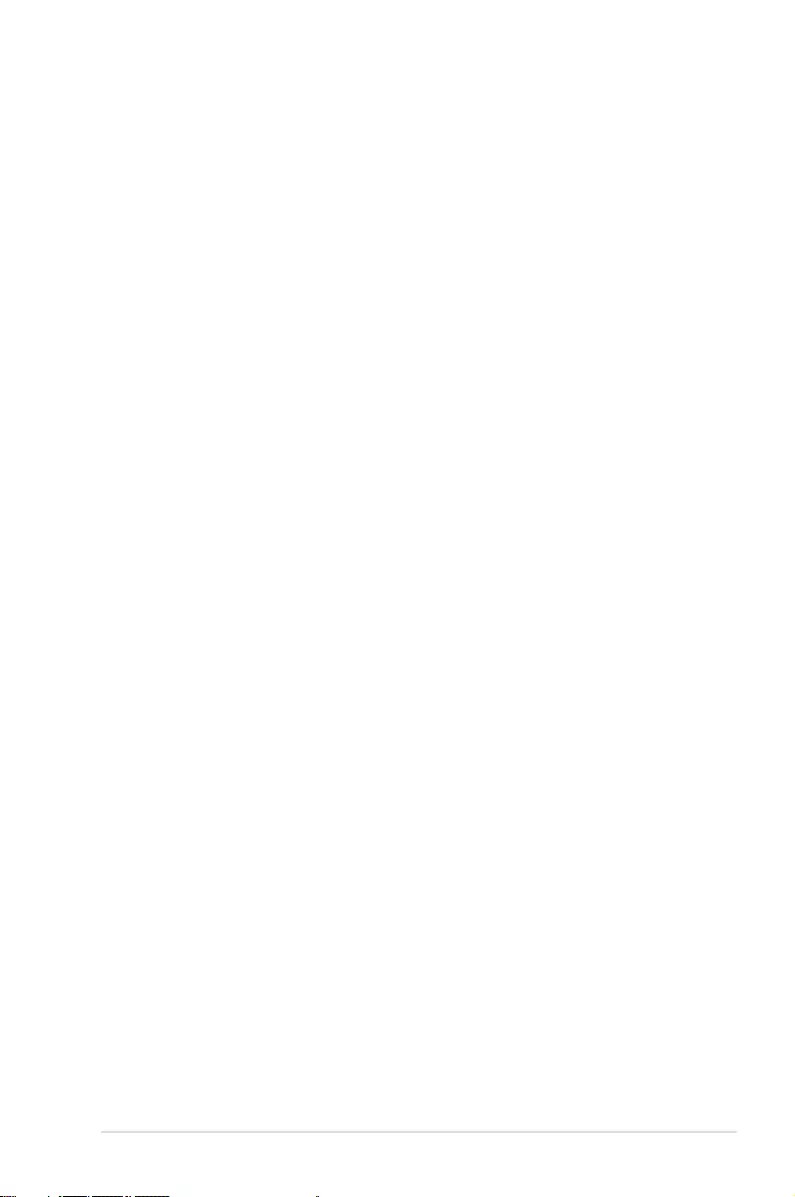
iii
Contents
Notices ...................................................................................................................... vii
Safety information ...................................................................................................... ix
About this guide .......................................................................................................... x
Chapter 1: Product Introduction
1.1 System package contents ......................................................................... 1-2
1.2 Serial number label .................................................................................... 1-3
1.3 System specifications ...............................................................................1-4
1.4 Front panel features ...................................................................................1-6
1.5 Rear panel features ....................................................................................1-7
1.6 Internal features .........................................................................................1-8
1.7 LED information .........................................................................................1-9
1.7.1 Front panel LEDs ........................................................................ 1-9
1.7.2 LAN (RJ-45) LEDs .................................................................... 1-10
1.7.3 HDD status LED ........................................................................ 1-10
Chapter 2: Hardware Information
2.1 Chassis cover .............................................................................................2-2
2.2 Central Processing Unit (CPU) .................................................................2-3
2.2.1 Installing the CPU ....................................................................... 2-3
2.3 System memory .......................................................................................2-10
2.3.1 Overview ................................................................................... 2-10
2.3.2 Memory Congurations ............................................................. 2-10
2.3.3 Installing a DIMM ...................................................................... 2-12
2.4.4 Removing a DIMM .................................................................... 2-12
2.4 Hard disk drives .......................................................................................2-13
2.5 Expansion slot ..........................................................................................2-15
2.5.1 Installing an expansion card to the riser card bracket ............... 2-15
2.5.2 Installing an ASUS PIKE II card ................................................ 2-16
2.5.3 Installing an M.2 expansion card............................................... 2-20
2.5.4 Installing a Mezzanine card....................................................... 2-21
2.5.5 Conguring an expansion card ................................................. 2-23
2.6 Cable connections ...................................................................................2-24
2.7 SATA/SAS backplane cabling .................................................................2-25
2.8 Removable/optional components ...........................................................2-26
2.8.1 System fans .............................................................................. 2-26
Chapter 3: Installation Options
3.1 Tool-less Friction Rail Kit ..........................................................................3-2

iv
Contents
Chapter 4: Motherboard Information
4.1 Motherboard layout ....................................................................................4-2
4.2 Jumpers ......................................................................................................4-4
4.3 Internal connectors ....................................................................................4-8
4.4 Onboard LEDs .......................................................................................... 4-18
Chapter 5: BIOS Setup
5.1 Managing and updating your BIOS ..........................................................5-2
5.1.1 ASUS CrashFree BIOS 3 utility................................................... 5-2
5.1.2 ASUS EZ Flash 2 Utility .............................................................. 5-3
5.1.3 BUPDATER utility ....................................................................... 5-4
5.2 BIOS setup program ..................................................................................5-6
5.2.1 BIOS menu screen ...................................................................... 5-7
5.2.2 Menu bar ..................................................................................... 5-7
5.2.3 Menu items.................................................................................. 5-8
5.2.4 Submenu items ........................................................................... 5-8
5.2.5 Navigation keys ........................................................................... 5-8
5.2.6 General help................................................................................ 5-8
5.2.7 Conguration elds ..................................................................... 5-8
5.2.8 Pop-up window............................................................................ 5-8
5.2.9 Scroll bar ..................................................................................... 5-8
5.3 Main menu ..................................................................................................5-9
5.3.1 System Date [Day xx/xx/xxxx] ..................................................... 5-9
5.3.2 System Time [xx:xx:xx] ............................................................... 5-9
5.4 Advanced menu .......................................................................................5-10
5.4.1 ACPI Settings ............................................................................ 5-11
5.4.2 Smart Settings........................................................................... 5-11
5.4.3 NCT6779D Super IO Conguration .......................................... 5-12
5.4.4 Intel LAN I210 Conguration ..................................................... 5-13
5.4.5 Serial Port Console Redirection ................................................ 5-14
5.4.6 APM .......................................................................................... 5-17
5.4.7 PCI Subsystem Settings ........................................................... 5-18
5.4.8 Network Stack Conguration..................................................... 5-19
5.4.9 CSM Conguration .................................................................... 5-20
5.4.10 Trusted Computing.................................................................... 5-21
5.4.11 USB Conguration .................................................................... 5-22
5.4.12 iSCSI Conguration................................................................... 5-23

v
Contents
5.5 IntelRCSetup menu .................................................................................. 5-24
5.5.1 Processor Conguration............................................................ 5-25
5.5.2 Advanced Power Management Conguration........................... 5-27
5.5.3 Common RefCode Conguration .............................................. 5-28
5.5.4 QPI Conguration...................................................................... 5-29
5.5.5 Memory Conguration ............................................................... 5-30
5.5.6 IIO Conguration ....................................................................... 5-33
5.5.7 PCH Conguration .................................................................... 5-34
5.5.8 Miscellaneous Conguration ..................................................... 5-38
5.5.9 Server ME Conguration ........................................................... 5-38
5.5.10 Runtime Error Logging Support ................................................ 5-39
5.6 Server Mgmt menu ...................................................................................5-39
5.7 Event Logs menu .....................................................................................5-44
5.7.1 Change Smbios Event Log Settings ......................................... 5-44
5.7.2 View Smbios Event Log ............................................................ 5-45
5.8 Monitor menu ...........................................................................................5-46
5.9 Security menu ..........................................................................................5-47
5.10 Boot menu ................................................................................................5-50
5.11 Tool menu ................................................................................................. 5-51
5.12 Exit menu .................................................................................................. 5-52
Chapter 6: RAID Configuration
6.1 Setting up RAID ..........................................................................................6-2
6.1.1 RAID denitions .......................................................................... 6-2
6.1.2 Installing hard disk drives ............................................................ 6-3
6.1.3 Setting the RAID item in BIOS .................................................... 6-3
6.1.4 RAID conguration utilities .......................................................... 6-3
6.2 LSI Software RAID Configuration Utility ................................................. 6-4
6.2.1 Creating a RAID set .................................................................... 6-5
6.2.2 Adding or viewing a RAID conguration.................................... 6-11
6.2.3 Initializing the virtual drives ....................................................... 6-12
6.2.4 Rebuilding failed drives ............................................................. 6-16
6.2.5 Checking the drives for data consistency.................................. 6-18
6.2.6 Deleting a RAID conguration ................................................... 6-21
6.2.7 Selecting the boot drive from a RAID set .................................. 6-22
6.2.8 Enabling WriteCache ................................................................ 6-23
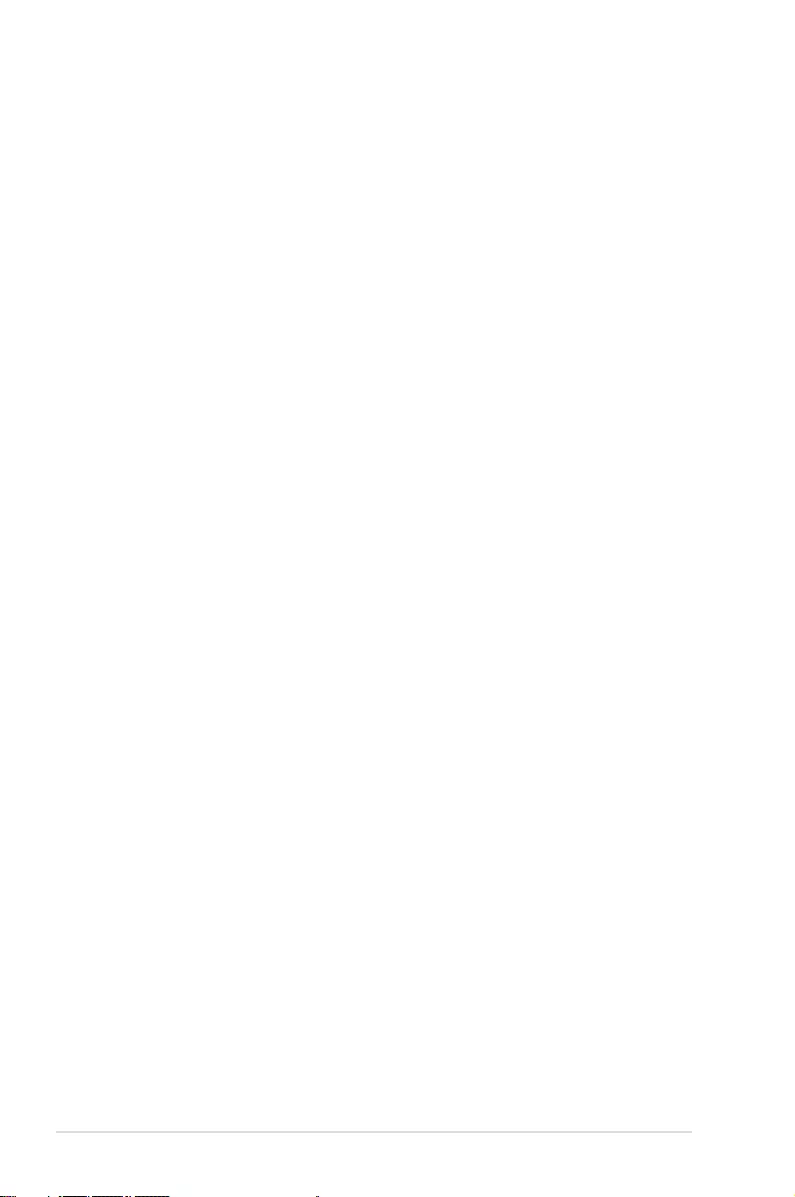
vi
Contents
6.3 Intel® Rapid Storage Technology enterprise SATA Option
ROM Utility ................................................................................................6-24
6.3.1 Creating a RAID set .................................................................. 6-25
6.3.2 Deleting a RAID set................................................................... 6-27
6.3.3 Resetting disks to Non-RAID .................................................... 6-28
6.3.4 Exiting the Intel® Rapid Storage Technology enterprise
SATA Option ROM utility........................................................... 6-29
6.3.5 Rebuilding the RAID.................................................................. 6-29
6.3.6 Setting the Boot array in the BIOS Setup Utility ........................ 6-31
6.4 Intel® Rapid Storage Technology enterprise (Windows) ......................6-32
6.4.1 Creating a RAID set .................................................................. 6-33
6.4.2 Changing a Volume Type.......................................................... 6-35
6.4.3 Deleting a volume ..................................................................... 6-36
6.4.4 Preferences ............................................................................... 6-37
Chapter 7: Driver Installation
7.1 RAID driver installation .............................................................................7-2
7.1.1 Creating a RAID driver disk......................................................... 7-2
7.1.2 Installing the RAID controller driver............................................. 7-4
7.2 Management applications and utilities installation ..............................7-14
7.3 Running the Support DVD ......................................................................7-14
7.4 Intel® chipset device software installation ............................................7-18
7.5 Installing the Intel® I350-AM1/I350-AM2/I210 X540-BT2
Gigabit Adapters driver ...........................................................................7-20
7.6 VGA driver installation ............................................................................7-23
7.7 Intel® Rapid Storage Technology enterprise 4.0 installation ............... 7-25
Appendix
ASUS contact information ...................................................................................... A-2

vii
Notices
Federal Communications Commission Statement
This device complies with Part 15 of the FCC Rules. Operation is subject to the following two
conditions:
• This device may not cause harmful interference, and
• This device must accept any interference received including interference that may cause
undesired operation.
This equipment has been tested and found to comply with the limits for a Class A digital
device, pursuant to part 15 of the FCC Rules. These limits are designed to provide reasonable
protection against harmful interference when the equipment is operated in a commercial
environment. This equipment generates, uses, and can radiate radio frequency energy
and, if not installed and used in accordance with the instruction manual, may cause harmful
interference to radio communications. Operation of this equipment in a residential area is likely
to cause harmful interference in which case the user will be required to correct the interference
at his own expense.
The use of shielded cables for connection of the monitor to the graphics card is required
to assure compliance with FCC regulations. Changes or modications to this unit not
expressly approved by the party responsible for compliance could void the user’s authority
to operate this equipment.
Compliance Statement of Innovation, Science and Economic
Development Canada (ISED)
This device complies with Innovation, Science and Economic Development Canada licence
exempt RSS standard(s). Operation is subject to the following two conditions: (1) this device
may not cause interference, and (2) this device must accept any interference, including
interference that may cause undesired operation of the device.
CAN ICES-3(A)/NMB-3(A)
Déclaration de conformité de Innovation, Sciences et
Développement économique Canada (ISED)
Le présent appareil est conforme aux CNR d’Innovation, Sciences et Développement
économique Canada applicables aux appareils radio exempts de licence. L’exploitation est
autorisée aux deux conditions suivantes : (1) l’appareil ne doit pas produire de brouillage,
et (2) l’utilisateur de l’appareil doit accepter tout brouillage radioélectrique subi, même si le
brouillage est susceptible d’en compromettre le fonctionnement.
CAN ICES-3(A)/NMB-3(A)
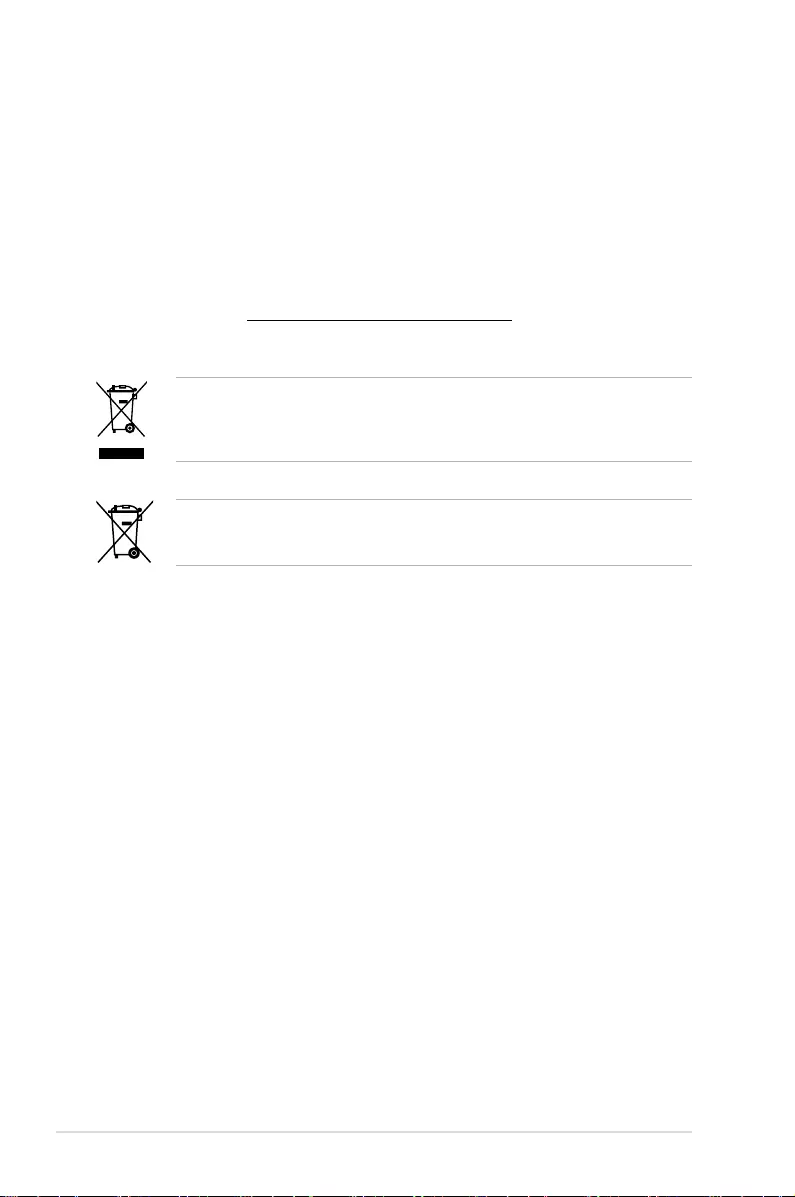
viii
REACH Information
Complying with the REACH (Registration, Evaluation, Authorization, and Restriction of
Chemicals) regulatory framework, we publish the chemical substances in our products at
ASUS REACH website at http://csr.asus.com/english/REACH.htm.
ASUS Recycling/Takeback Services
ASUS recycling and takeback programs come from our commitment to the highest standards
for protecting our environment. We believe in providing solutions for you to be able to
responsibly recycle our products, batteries, other components as well as the packaging
materials. Please go to http://csr.asus.com/english/Takeback.htm for detailed recycling
information in different regions.
DO NOT throw the motherboard in municipal waste. This product has been designed to enable
proper reuse of parts and recycling. This symbol of the crossed out wheeled bin indicates that the
product (electrical and electronic equipment) should not be placed in municipal waste. Check local
regulations for disposal of electronic products.
DO NOT throw the mercury-containing button cell battery in municipal waste. This symbol
of the crossed out wheeled bin indicates that the battery should not be placed in municipal
waste.

ix
Safety information
Electrical Safety
• Before installing or removing signal cables, ensure that the power cables for the system
unit and all attached devices are unplugged.
• To prevent electrical shock hazard, disconnect the power cable from the electrical outlet
before relocating the system.
• When adding or removing any additional devices to or from the system, ensure that the
power cables for the devices are unplugged before the signal cables are connected. If
possible, disconnect all power cables from the existing system before you add a device.
• If the power supply is broken, do not try to x it by yourself. Contact a qualied service
technician or your dealer.
Operation Safety
• Any mechanical operation on this server must be conducted by certied or experienced
engineers.
• Before operating the server, carefully read all the manuals included with the server
package.
• Before using the server, ensure all cables are correctly connected and the power cables
are not damaged. If any damage is detected, contact your dealer as soon as possible.
• To avoid short circuits, keep paper clips, screws, and staples away from connectors,
slots, sockets and circuitry.
• Avoid dust, humidity, and temperature extremes. Place the server on a stable surface.
Lithium-Ion Battery Warning
CAUTION! Danger of explosion if battery is incorrectly replaced. Replace only with
the same or equivalent type recommended by the manufacturer. Dispose of used
batteries according to the manufacturer’s instructions.
Heavy System
CAUTION! This server system is heavy. Ask for assistance when moving or carrying
the system.
This product is equipped with a three-wire power cable and plug for the user’s safety. Use
the power cable with a properly grounded electrical outlet to avoid electrical shock.
CLASS 1 LASER PRODUCT

x
About this guide
Audience
This user guide is intended for system integrators, and experienced users with at least basic
knowledge of conguring a server.
Contents
This guide contains the following parts:
1. Chapter 1: Product Introduction
This chapter describes the general features of the server, including sections on front
panel and rear panel specications.
2. Chapter 2: Hardware Information
This chapter lists the hardware setup procedures that you have to perform when
installing or removing system components.
3. Chapter 3: Installation Options
This chapter describes how to install optional components into the barebone server.
4. Chapter 4: Motherboard Information
This chapter gives information about the motherboard that comes with the server. This
chapter includes the motherboard layout, jumper settings, and connector locations.
5. Chapter 5: BIOS Setup
This chapter tells how to change system settings through the BIOS Setup menus and
describes the BIOS parameters.
6. Chapter 6: RAID Configuration
This chapter tells how to change system settings through the BIOS Setup menus.
Detailed descriptions of the BIOS parameters are also provided.
7 Chapter 7: Driver Installation
This chapter provides instructions for installing the necessary drivers for different
system components.

xi
References
Refer to the following sources for additional information, and for product and software
updates.
1. ASUS Control Center (ACC) user guide
This manual tells how to set up and use the proprietary ASUS server management
utility.
2. ASUS websites
The ASUS websites worldwide provide updated information for all ASUS hardware and
software products. Refer to the ASUS contact information.
Conventions
To ensure that you perform certain tasks properly, take note of the following symbols used
throughout this manual.
Typography
Bold text Indicates a menu or an item to select.
Italics
Used to emphasize a word or a phrase.
<Key> Keys enclosed in the less-than and greater-than
sign means that you must press the enclosed key.
Example: <Enter> means that you must press the
Enter or Return key.
<Key1>+<Key2>+<Key3> If you must press two or more keys simultaneously,
the key names are linked with a plus sign (+).
Example: <Ctrl>+<Alt>+<Del>
Command Means that you must type the command exactly
as shown, then supply the required item or value
enclosed in brackets.
Example: At the DOS prompt,
type the command line: format A:/S
DANGER/WARNING: Information to prevent injury to yourself when
trying to complete a task.
CAUTION: Information to prevent damage to the components when
trying to complete a task.
NOTE: Tips and additional information to help you complete a task.
IMPORTANT: Instructions that you MUST follow to complete a task.

xii

1
Product Introduction
This chapter describes the motherboard features and the new
technologies it supports.
Chapter 1: Product Introduction
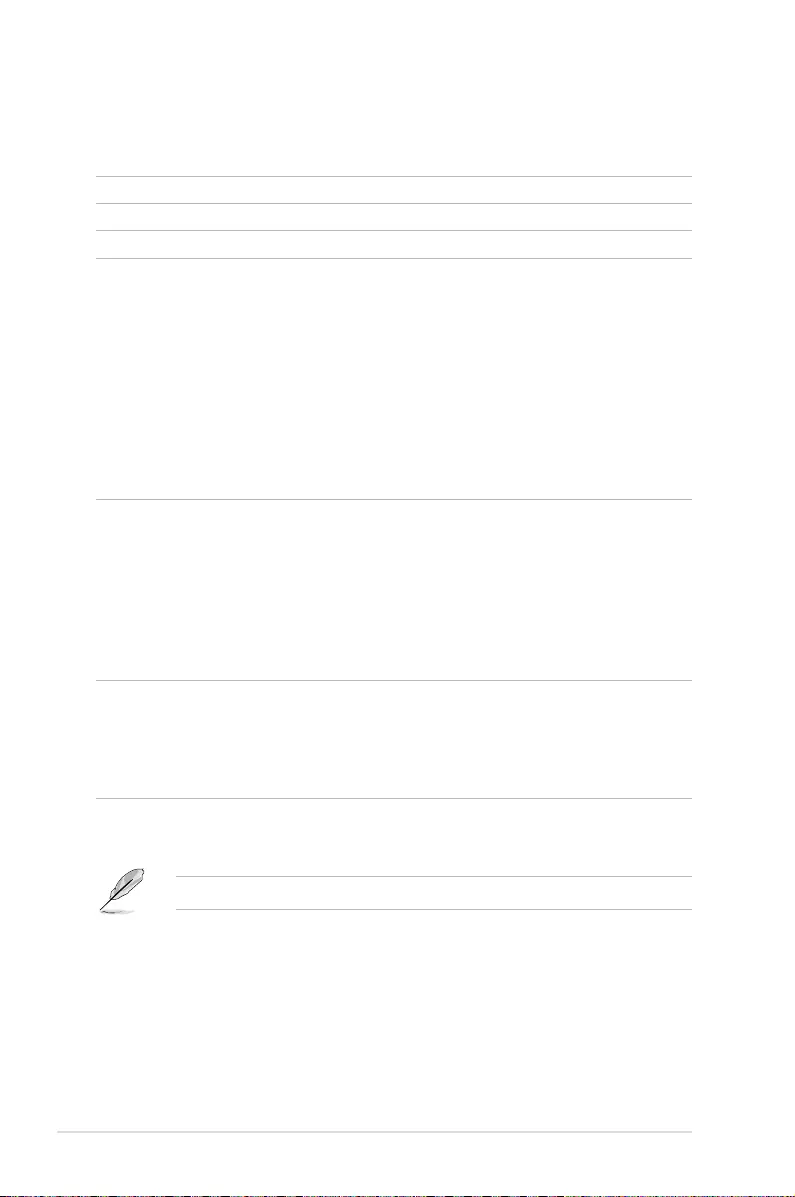
Chapter 1: Product Introduction
1-2
*ASUS System Web-based Management
If any of the above items is damaged or missing, contact your retailer.
1.1 System package contents
Check your system package for the following items.
Model Name RS500-E8-PS4 V2, RS500-E8-RS4 V2
Chassis ASUS R10E 1U Rackmount Chassis
Motherboard ASUS Z10PR-D16 Server Board
Component
1 x 600W/650W Single Power Supply (RS500-E8-PS4 V2)
1 x 770W Redundant Power Supply (RS500-E8-RS4 V2)
4 x Hot-swap 3.5-inch HDD Trays
1 x SAS/SATA Backplane
1 x PCI-E Riser Card
1 x Front I/O Board
6 x System Fans (40 mm x 28 mm)
1 x Redundant Power Supply Power Distribution Board (RS500-E8-RS4 V2)
Accessories
1 x RS500-E8 V2 Series Support DVD
1 x ASWM* DVD
1 x ASMB8 DVD
1 x Bag of Screws
1 x AC Power Cable (RS500-E8-PS4 V2)
2 x AC Power Cable (RS500-E8-RS4 V2)
Optional
Items
2 x CPU Heatsink
1 x Tool-less Friction Rail Kit
DVD-ROM/DVD-RW
Second 770W Redundant Power Supply Module (RS500-E8-RS4 V2)
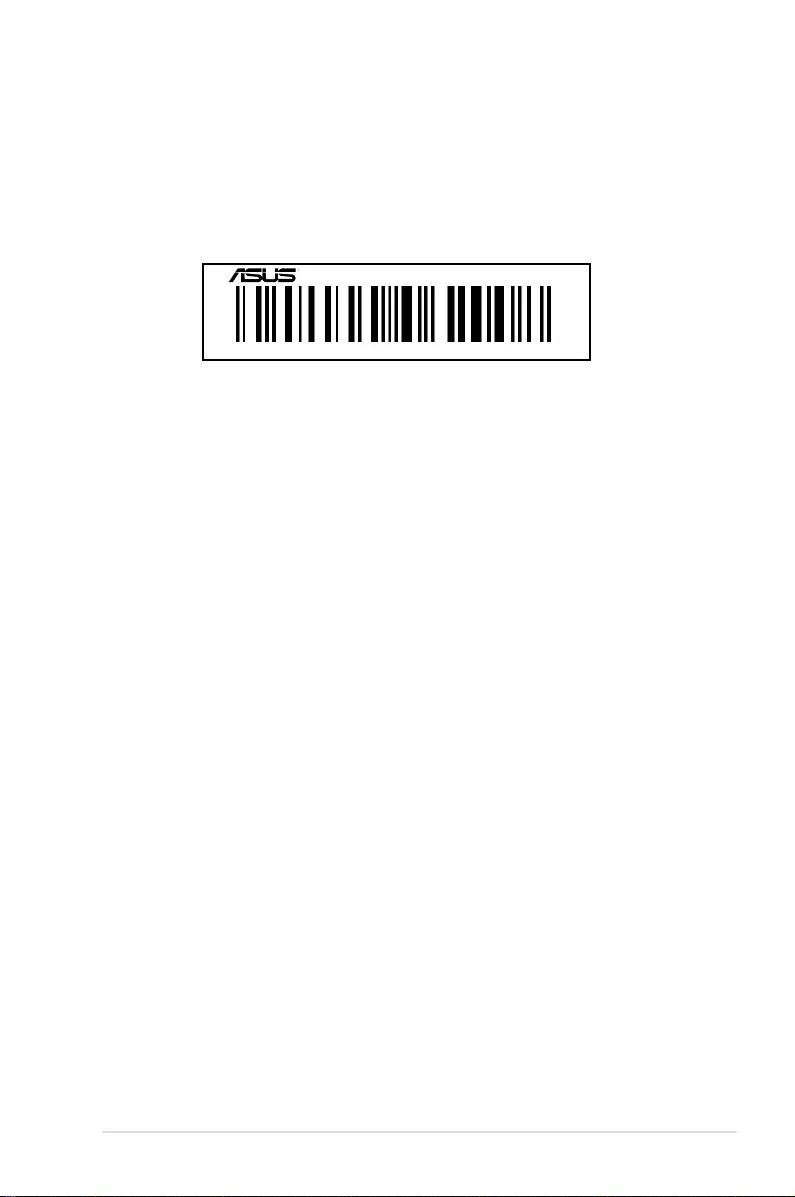
ASUS RS500-E8 V2 Series 1-3
1.2 Serial number label
Before requesting support from the ASUS Technical Support team, you must take note of the
product’s serial number containing 12 characters such as xxS0xxxxxxxx shown as the gure
below. With the correct serial number of the product, ASUS Technical Support team members
can then offer a quicker and satisfying solution to your problems.
xxS0xxxxxxxx
RS500-E8-PS4 V2, RS500-E8-RS4 V2
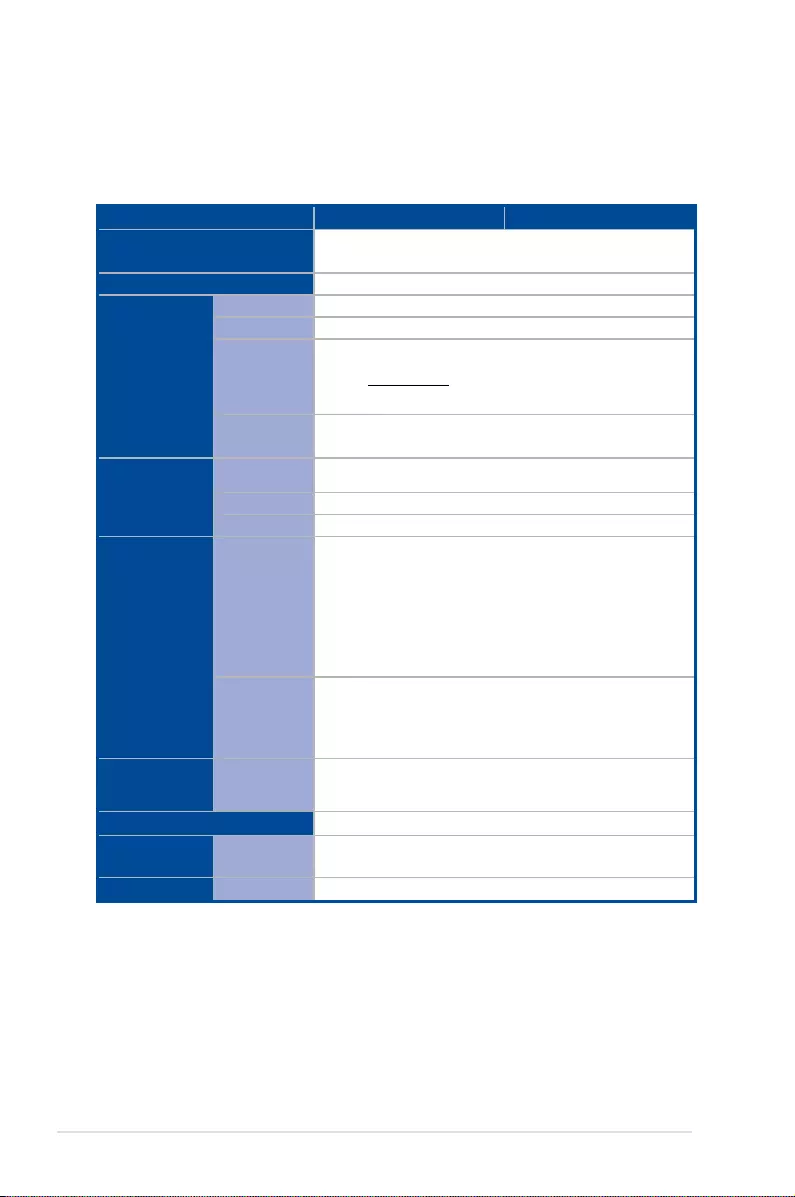
Chapter 1: Product Introduction
1-4
1.3 System specifications
The ASUS RS500-E8 V2 Series is a 1U barebone server system featuring the ASUS
Z10PR-D16 Server Board. The server supports Intel® LGA2011-3 Intel® Xeon® E5-2600
Processor v3 plus other latest technologies through the chipsets onboard.
(continued on the next page)
Model Name RS500-E8-PS4 V2 RS500-E8-RS4 V2
Processor Support / System
Bus
2 x Socket R3 LGA 2011-3
Intel® Xeon® Processor E5-2600 v3/v4 Family
Core Logic Intel® C610 PCH Chipset
Memory
Total Slots 16 (4 Channels)
Capacity Maximum up to 1024 GB
Memory Type
DDR4 2400 / 2133* / 1866 / 1600 RDIMM / LR-DIMM/ NVDIMM
* Refer to www.asus.com for the latest memory AVL update.
* 2133 MT/s at 1 DPC only.
Memory Size 4 GB, 8 GB, 16 GB, 32 GB (RDIMM)
32 GB, 64 GB (LRDIMM)
Expansion
Slots (follow
SSI Location #)
Total PCI/PCI-E
Slots 2
Slot Type 2 x PCI-E x8 (x8 Gen3 link) (Full-Height/HL)
Additional Slot 1 OCP module support (X8 Gen3 Link)
Storage
SATA Controller
Intel® C610
9 x SATA 6 Gbps ports (8 x 2 mini-SAS connector)
1 x discrete M.2
Intel® RSTe (for Windows only; supports software RAID 0, 1, 10,
and 5)
LSI® MegaRAID driver support software RAID 0, 1, and 10) (Linux
and Windows)
SAS Controller
Optional kits:
ASUS PIKE II 3008 8-port SAS HBA card
ASUS PIKE II 3108 8-port SAS HW RAID card
HDD Bays
I = internal
A or S = hot-
swappable
4 x Hot-swap 3.5-inch HDD Bays
System Fans 6 x System Fan (40 mm x 28 mm)
Networking LAN 2 x Intel® I210T + 1 x Management LAN
1 x Mezzanine 10G dual port LAN card (Optional)
Graphic VGA Aspeed AST2400 32MB
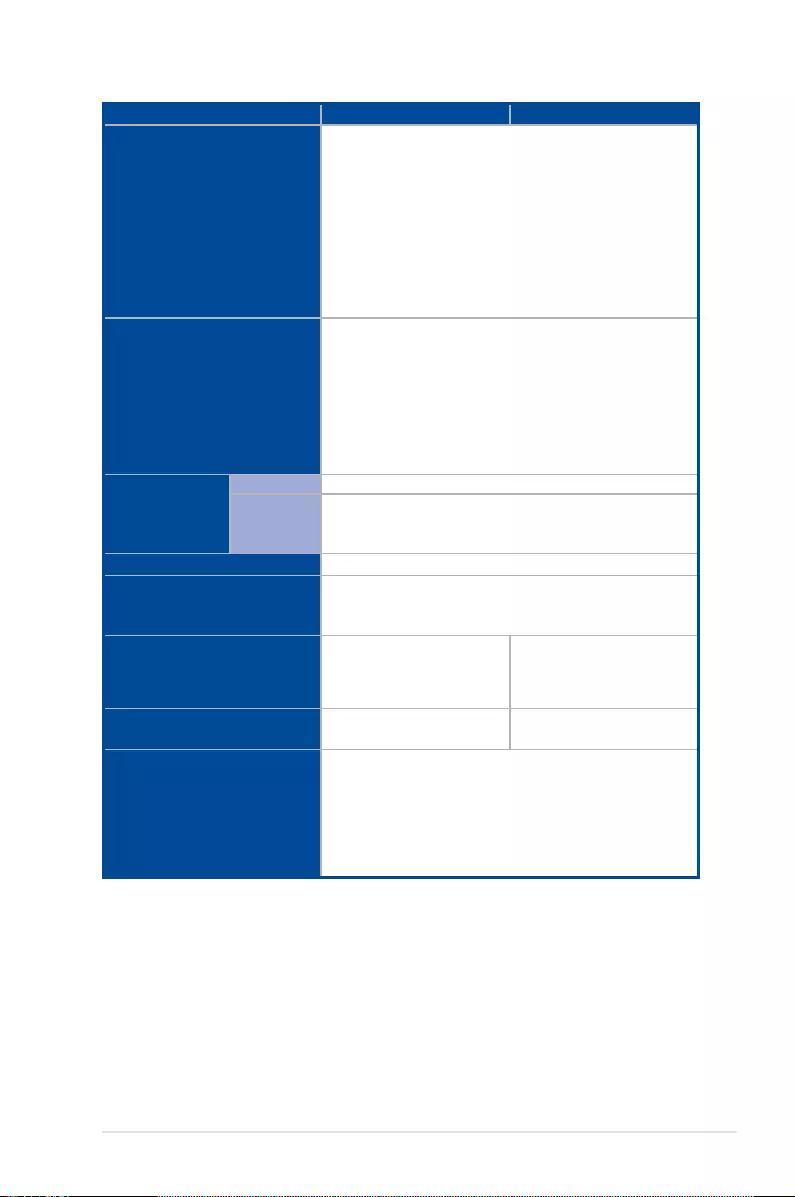
ASUS RS500-E8 V2 Series 1-5
*Specifications are subject to change without notice.
Model Name RS500-E8-PS4 V2 RS500-E8-RS4 V2
Onboard I/O Connectors
1 x TPM Header
1 x 24-pin SSI power connector + 8-pin SSI 12V + 8-pin SSI 12V
1 x External Serial Port (RS500-E8-PS4 V2)
3 x RJ-45 ports (1 for ASMB8-iKVM)
2 x USB 3.0 port (rear I/O)
2 x USB 2.0 port (front I/O)
1 x VGA port
1 x Chassis intruder
1 x PS/2 keyboard/mouse combo port
OS Support
Windows® Server 2012
Windows® 8 64-bit
Windows® Server 2008 Enterprise SP2 64-bit
Windows® Server 2008 Enterprise R2 SP1 64-bit
RedHat® Enterprise Linux AS 5.8/6.3 U8 64-bit
Centos 5.8/6.2/6.3 64-bit
* Subject to change without any notice.
Management
Solution
Software ASWM Enterprise
Out of Band
Remote
Management
ASMB8-iKVM for KVM-over-Internet
Dimension (HH x WW x DD) 615 mm x 444 mm x 44 mm
Net Weight Kg
(CPU, DRAM & HDD not
included)
16 Kg
Power Supply
Single 600W 80PLUS Gold
Power Supply
Single 650W 80PLUS
Platinum Power Supply
1+1 Redundant 770W 80PLUS
Gold Power Supply
Power Rating 100-127/200-240VAC, 9A/5A,
50-60Hz, Class I
100-127/200-240Vac, 10A/5A,
50-60Hz, Class I
Environment
Operating temperature:
10°C – 35°C
Non operation temperature:
-40°C – 70°C
Non operation humidity:
20% – 90% (Non condensing)
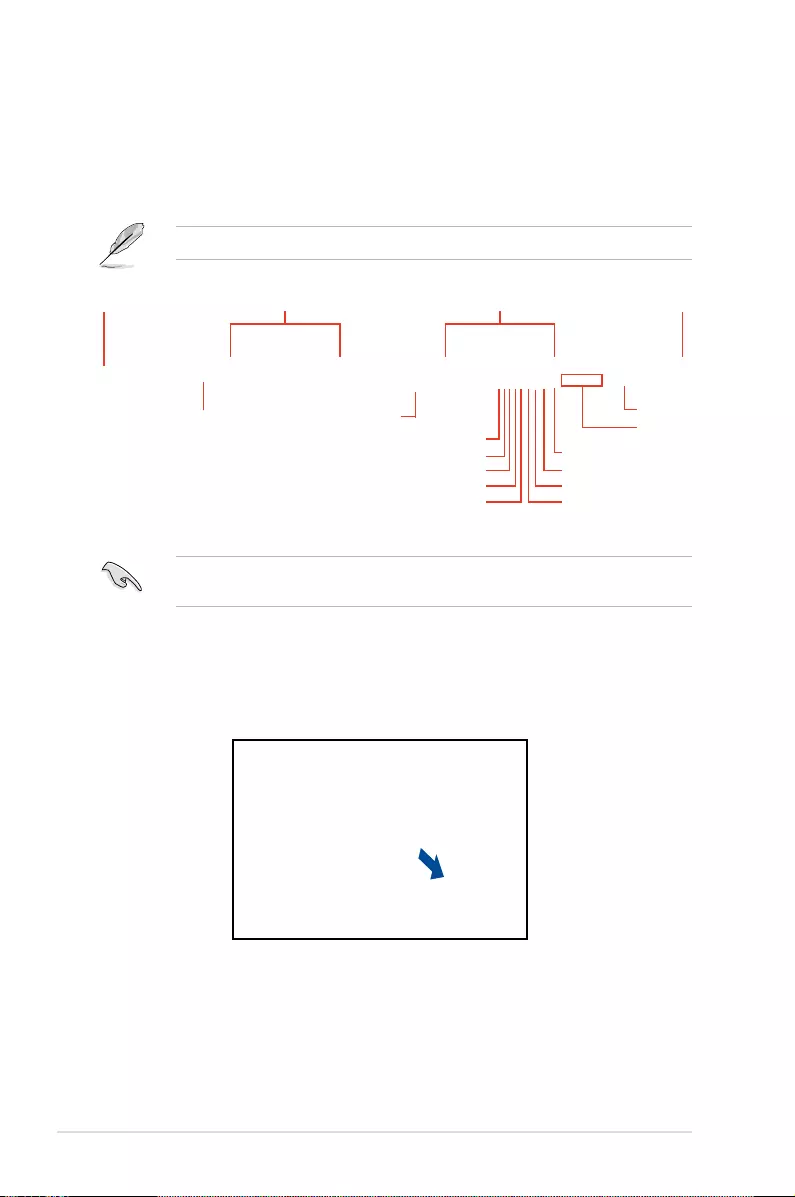
Chapter 1: Product Introduction
1-6
1.4 Front panel features
The barebone server displays a simple yet stylish front panel with easily accessible features.
The power and reset buttons, LED indicators, and USB port for each Node are located on the
front panel.
Refer to the Front panel LEDs section for the LED descriptions.
Turn off the system power and detach the power supply before removing or replacing any
system component.
Hot-swap HDD bays
Slim-type optical drive
(Optional)
Rack screw Rack screw
USB 2.0 ports
HDD Access LEDMessage LED
Power button
Reset button
Locate switch
Hot-swap HDD bays
LAN2 LED
LAN4 LED (for Mezzanine card use)
LAN3 LED (for Mezzanine card use)
LAN1 LED
VGA port
Asset tag
The Asset tag is a simple but useful device that is conveniently located on the front panel of
the server that you can pull out or easily slide back in. It has a piece of paper that allows you
to write down important information about to the server.
Asset tag

ASUS RS500-E8 V2 Series 1-7
1.5 Rear panel features
The rear panel includes the expansion slots, system power sockets, and rear fans. The I/O
shields with openings for the rear panel connectors on the motherboard are also placed in the
real panel.
The ports for the USB, VGA, and Gigabit LANs do not appear on the rear panel if the
motherboards are not present.
VGA port
LAN port 3*
PS/2 keyboard/mouse port
Gigabit LAN port 2
Gigabit LAN port 1
* This port is for ASUS ASMB8-iKVM controller only.
RS500-E8-RS4 V2
RS500-E8-PS4 V2
USB 3.0 ports
Q-Code LED
VGA port
LAN port 3*
PS/2 keyboard/mouse port
Gigabit LAN port 2
Gigabit LAN port 1
USB 3.0 ports
Q-Code LED
Serial COM port
SFP+ port (optional mezzanine)
SFP+ port (optional mezzanine)

Chapter 1: Product Introduction
1-8
1.6 Internal features
The barebone server includes the basic components as shown.
1. Power supply and power fan
2. PCI Express slot Riser Card
3. ASUS Z10PR-D16 Server
Board
4. System fans
5. SAS / SATA backplane (hidden)
6. HDD tray 1—Connect to
SATA1 port
7. HDD tray 2—Connect to
SATA2 port
8. HDD tray 3—Connect to
SATA3 port
9. HDD tray 4—Connect to
SATA4 port
10. Front I/O boards (hidden)
11. Slim-type optical drive
12. Asset Tag
The barebone server does not include a oppy disk drive. Connect a USB oppy disk drive
to any of the USB ports on the front or rear panel if you need to use a oppy disk.
*WARNING
HAZARDOUS MOVING PARTS
KEEP FINGERS AND OTHER BODY PARTS AWAY
Turn off the system power and detach the power supply before removing or replacing any
system component.

ASUS RS500-E8 V2 Series 1-9
1.7 LED information
1.7.1 Front panel LEDs
LED Icon Display
status Description
Power LED ON System power ON
HDD
Access
LED
OFF No activity
Blinking Read/write data into the HDD
Message
LED
OFF System is normal; no incoming event
ON
1. Without ASMB8-iKVM installed: CPU over-heated
2. With ASMB8-iKVM installed: a hardware monitor event is
indicated
LAN LEDs
OFF No LAN connection
Blinking LAN is transmitting or receiving data
ON LAN connection is present
Location
LED
ON Location switched is pressed.
OFF Normal status.
(Press the location switch again to turn off.)
HDD Access LED
Message LED
Location LED
LAN2 LED
LAN1 LED
Power LED
LAN4 LED (for Mezzanine card use)
LAN3 LED (for Mezzanine card use)

Chapter 1: Product Introduction
1-10
1.7.2 LAN (RJ-45) LEDs
ACT/LINK LED SPEED LED
Status Description Status Description
OFF No link OFF 10 Mbps connection
GREEN Linked ORANGE 100 Mbps connection
BLINKING Data activity GREEN 1 Gbps connection
1.7.3 HDD status LED
HDD status LED
HDD activity LED
SATAII/SAS HDD LED Description
HDD Status LED
GREEN ON SATAII/SAS HDD power ON
RED ON HDD has failed and should be
swapped immediately
GREEN/RED Blinking RAID rebuilding
HDD Activity LED GREEN Blinking Read/write data from/to the SATAII/
SAS HDD
SPEED LED
ACT/LINK LED

This chapter lists the hardware setup procedures that you have
to perform when installing or removing system components.
Chapter 2: Hardware Information
2
Hardware Information

Chapter 2: Hardware Information
2-2
2.1 Chassis cover
Removing the rear cover
1. Locate and remove the front side screws.
3. Firmly hold the cover and slide it toward
the rear panel for about half an inch
until it is disengaged from the chassis.
4. Lift the cover from the chassis.
5. To recover the rear cover, reverse step
1 to 4.
2. Loosen the two thumbscrews on the rear panel to release the rear cover from the
chassis.
Thumbscrews
A protection lm is pre-attached to
the system cover before shipping.
Please remove the protection lm
before turning on the system for
proper heat dissipation.
Front side screw

2-3
ASUS RS500-E8 V2 Series
2.2 Central Processing Unit (CPU)
The motherboard comes with a surface mount LGA 2011-3 socket designed for the Intel®
Xeon E5-2600 v3 processor family.
2.2.1 Installing the CPU
To install a CPU:
1. Remove the air duct.
Ensure that all power cables are unplugged before installing the CPU.
• Upon purchase of the motherboard, ensure that the PnP cap is on the socket and
the socket contacts are not bent. Contact your retailer immediately if the PnP cap
is missing, or if you see any damage to the PnP cap/socket contacts/motherboard
components. ASUS shoulders the repair cost only if the damage is shipment/transit-
related.
• Keep the cap after installing the motherboard. ASUS will process Return Merchandise
Authorization (RMA) requests only if the motherboard comes with the cap on the LGA
2011-3 socket.
• The product warranty does not cover damage to the socket contacts resulting from
incorrect CPU installation/removal, or misplacement/loss/incorrect removal of the PnP
cap.

Chapter 2: Hardware Information
2-4
3. Locate the CPU socket on the motherboard.
Before installing the CPU, ensure that the socket box is facing toward you and the triangle
mark is on the lower-left position.
2. Remove the pre-installed heatsink.
triangle mark

2-5
ASUS RS500-E8 V2 Series
4. Press the right load lever down (A) then move it to the left (B) until it is released from
the retention tab (C).
5. Press the left load lever (D), move it to the right (E) until it is released from then
retention tab (F), then gently pull it until it is fully extended.
Load lever

Chapter 2: Hardware Information
2-6
6. Gently push the right load lever down to slightly lift the load plate (G).
Do not insert the load lever into the retention tab.
7. Hold the edge then gently lift the load plate (H).
Load plate
Load lever
PnP cap
edge of the Load plate
8. Carefully remove the PnP cap.
Keep the PnP cap. ASUS will process Return Merchandise Authorization (RMA) requests
only if the motherboard comes with the PnP cap on the LGA 2011 socket.

2-7
ASUS RS500-E8 V2 Series
12. Gently push the load plate just enough to let it sit on top of the CPU.
The CPU ts in only one correct orientation. DO NOT force the CPU into the socket to
prevent bending the CPU pins on the socket.
9. Get the CPU.
10. Align and position the CPU over the socket ensuring that the triangle mark on the CPU
matches the triangle mark on the socket box.
11. Install the CPU into the slot.
Triangle mark
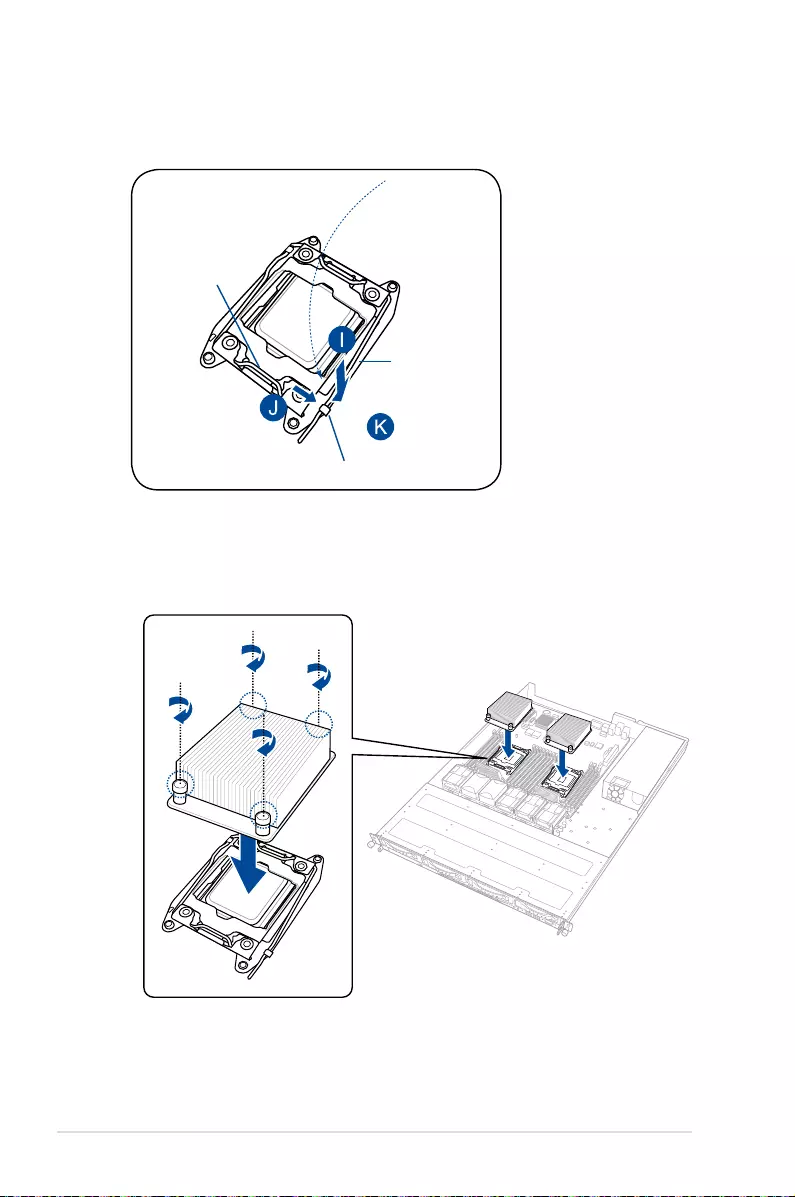
Chapter 2: Hardware Information
2-8
13. Push the right load lever down (I) ensuring that the edge of the load plate is xed and
tucked securely under the lever (J), then insert the right load lever under the retention
tab (K).
Retention tab
Load lever
edge of load plate
14. Install the heatsink.

2-9
ASUS RS500-E8 V2 Series
16. Connect the CPU fan cable to the connector on the motherboard labeled CPU_FAN1 /
CPU_FAN2.
DO NOT forget to connect the CPU fan connector! Hardware monitoring errors can occur if
you fail to plug this connector.
The Thermal Interface Material is toxic and inedible. DO NOT eat it. If it gets into your eyes
or touches your skin, wash it off immediately, and seek professional medical help.
• Ensure that the Thermal Interface
Material is spread in an even thin
layer.
• Some heatsinks come with
pre-applied Thermal Interface
Material. If so, skip this step.
15. Apply some Thermal Interface Material
to the exposed area of the CPU that the
heatsink will be in contact with.

Chapter 2: Hardware Information
2-10
2.3 System memory
2.3.1 Overview
The motherboard comes with sixteen (16) Double Data Rate 4 (DDR4) Dual Inline Memory
Modules (DIMM) sockets.
The gure illustrates the location of the DDR4 DIMM sockets:
2.3.2 Memory Configurations
You may install 4 GB, 8 GB, 16 GB, and 32 GB RDIMMs or 32 GB, 64 GB LR-DIMMs and
NVDIMM into the DIMM sockets using the memory congurations in this section.
• Always install DIMMs with the same CAS latency. For optimum compatibility, it is
recommended that you obtain memory modules from the same vendor.
• Start installing the DIMMs in slots A1 or B1.
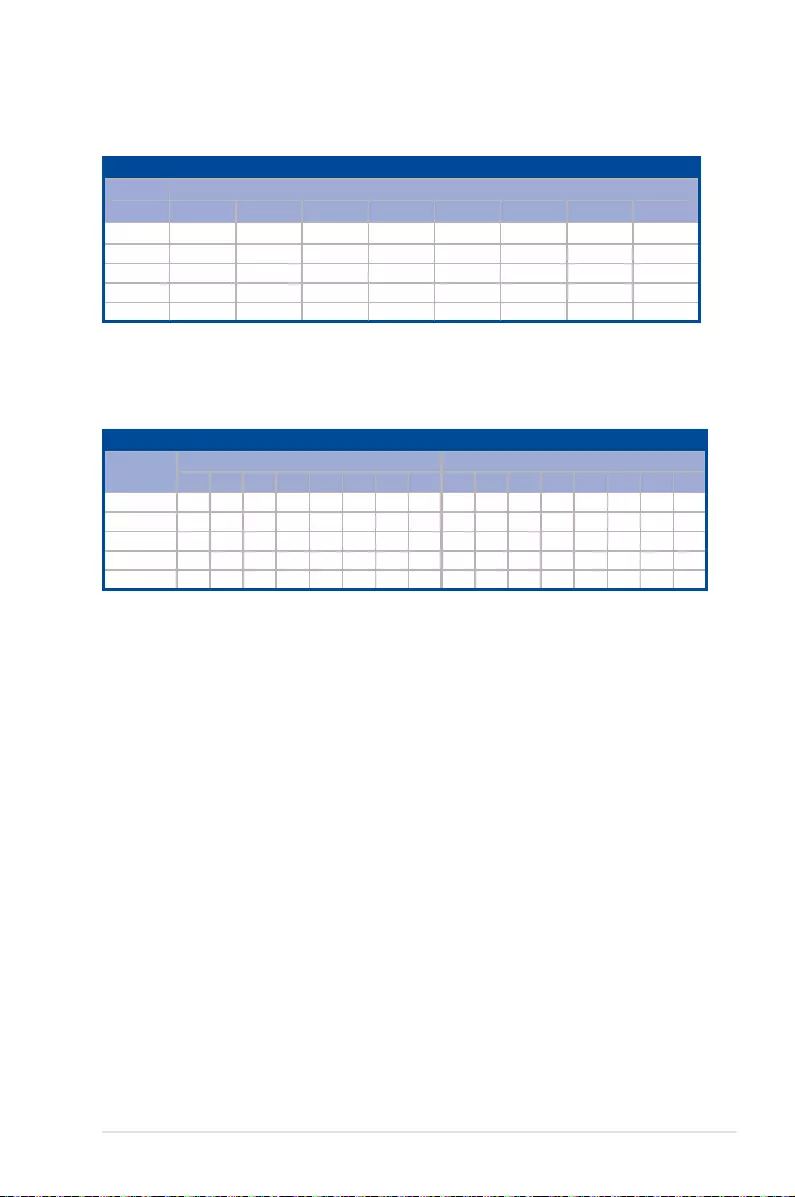
2-11
ASUS RS500-E8 V2 Series
Dual CPU configuration
DIMM (CPU1) DIMM (CPU2)
A2 A1 B2 B1 C2 C1 D2 D1 E2 E1 F2 F1 G2 G1 H2 H1
2 DIMMs P P
4 DIMMs P P P P
8 DIMMs PPPPPPPP
12 DIMMs PPPP P PPPPP P P
16 DIMMs PPPPPPPPPPPPPPPP
Single CPU configuration (must be installed on CPU1)
DIMM
A2 A1 B2 B1 C2 C1 D2 D1
1 DIMM P
1 DIMM P
2 DIMMs P P
4 DIMMs PPPP
8 DIMMs PPPPPPPP
Dual CPU configuration
You can refer to the following recommended memory population for a dual CPU conguration.
Single CPU configuration
You can refer to the following recommended memory population for a single CPU conguration.

Chapter 2: Hardware Information
2-12
2.4.4 Removing a DIMM
1. Simultaneously press the retaining
clips outward to unlock the DIMM.
2. Remove the DIMM from the socket.
2.3.3 Installing a DIMM
3. Hold the DIMM by both of its ends
then insert the DIMM vertically into
the socket. Apply force to both ends
of the DIMM simultaneously until the
retaining clips snaps back into place.
Ensure that the DIMM is sitting rmly
on the DIMM slot.
Ensure to unplug the power supply before adding or removing DIMMs or other system
components. Failure to do so may cause severe damage to both the motherboard and the
components.
1. Unlock a DIMM socket by pressing
the retaining clips outward.
2. Align a DIMM on the socket such that
the notch on the DIMM matches the
DIMM slot key on the socket.
A DIMM is keyed with a notch so that it ts in only one direction. DO NOT force a DIMM into
a socket in the wrong direction to avoid damaging the DIMM.
Support the DIMM lightly with your ngers when pressing the retaining clips. The DIMM
might get damaged when it ips out with extra force.
Always insert the DIMM into the socket VERTICALLY to prevent DIMM notch damage.
Locked Retaining Clip
Unlocked retaining clip
DIMM notch
DIMM slot key

2-13
ASUS RS500-E8 V2 Series
2.4 Hard disk drives
The system supports four hot-swap SATAIII/SAS hard disk drives and two SATAII hard disk
drives. The hard disk drive installed on the drive tray connects to the motherboard SATA/SAS
ports via the SATA/SAS backplane.
3. Take note of the drive tray holes. Each
side has three holes to t different types
of hard disk drives. Use two screws on
each side to secure the hard disk drive.
2. Firmly hold the tray lever and pull the
drive tray out of the bay.
spring lock
To install a hot-swap SATA/SAS HDD:
1. Release a drive tray by pushing the
spring lock to the right, then pulling the
tray lever outward. The drive tray ejects
slightly after you pull out the lever.

Chapter 2: Hardware Information
2-14
4. Place a SATA/SAS hard disk drive on
the tray, then secure it with four screws.
5. Carefully insert the drive tray and push
it all the way to the depth of the bay until
just a small fraction of the tray edge
protrudes.
6. Push the tray lever until it clicks, and
secures the drive tray in place. The
drive tray is correctly placed when its
front edge aligns with the bay edge.
7. Repeat steps 1 to 6 if you wish to install
a second SATA/SAS drive.
When installed, the SATA/SAS connector on the drive connects to the SATA/SAS interface
on the backplane.

2-15
ASUS RS500-E8 V2 Series
2.5 Expansion slot
2.5.1 Installing an expansion card to the riser card bracket
The barebone server comes with a riser card bracket. You need to remove the bracket if you
want to install PCI Express x8 or x16 expansion cards.
To install a PCI Express x8 or x16 card:
2. Place the riser card bracket on a at
and stable surface, then remove the
screw from the slot bay.
1. Firmly hold the riser card bracket,
then pull it up to detach it from the PCI
Express x16 slot on the motherboard.
4. Install the riser card bracket and
PCI Express card assembly back
into the PCI Express x16 slot on the
motherboard.
3. Install a PCI Express x8 or x16 card to
the bracket as shown, then secure the
card with a screw.
1
2
3
4

Chapter 2: Hardware Information
2-16
2.5.2 Installing an ASUS PIKE II card
You can install an ASUS PIKE II card on the provided PCI-E slot onboard.
To install an ASUS PIKE II card:
1. Remove two screws on the riser card bracket and put it aside, then remove the riser
card bracket.
2. Remove the screw that secures the metal cover to the riser card bracket, then remove
the metal cover.
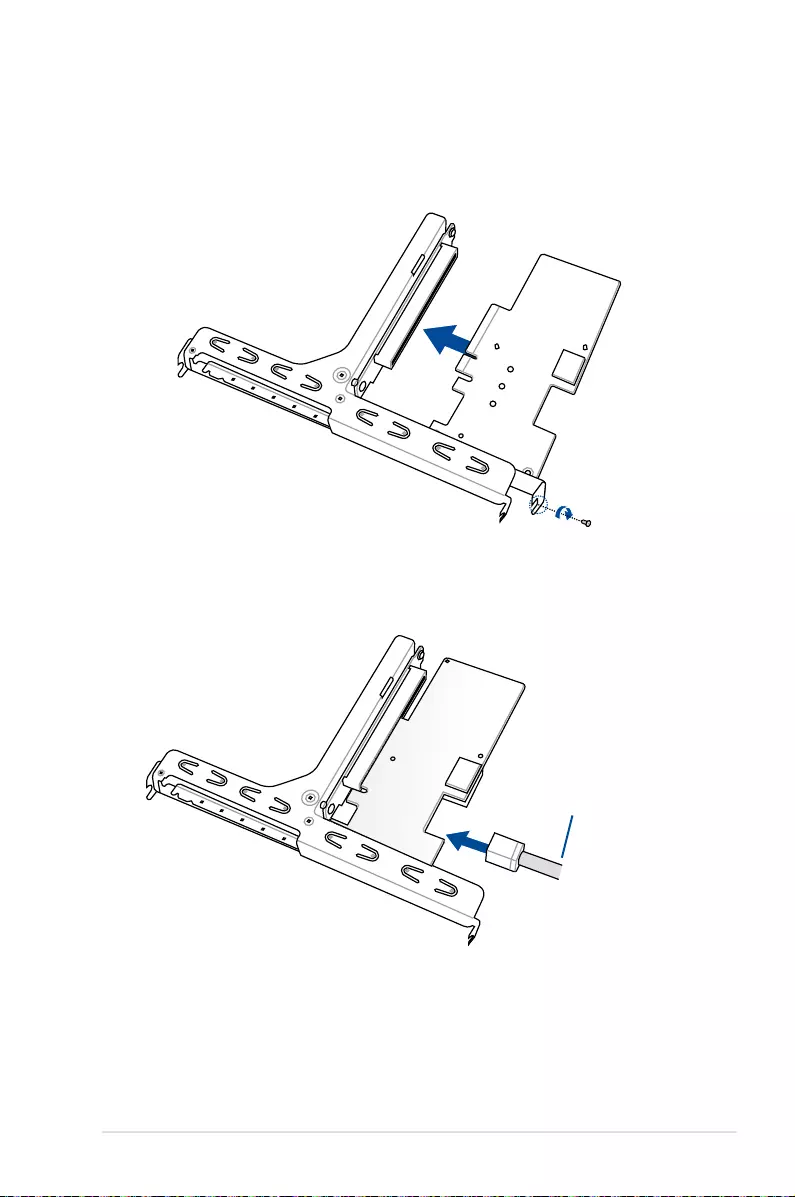
2-17
ASUS RS500-E8 V2 Series
3. Prepare your ASUS PIKE II card.
4. Insert the expansion card into the PCI-E slot. Ensure that the golden ngers are totally
inserted into the slot, then secure the ASUS PIKE II card with the screw removed
before.
5. Connect the mini-SAS HD cable to connector 1 of the ASUS PIKE II card.
connect to PIKE II
connector 1
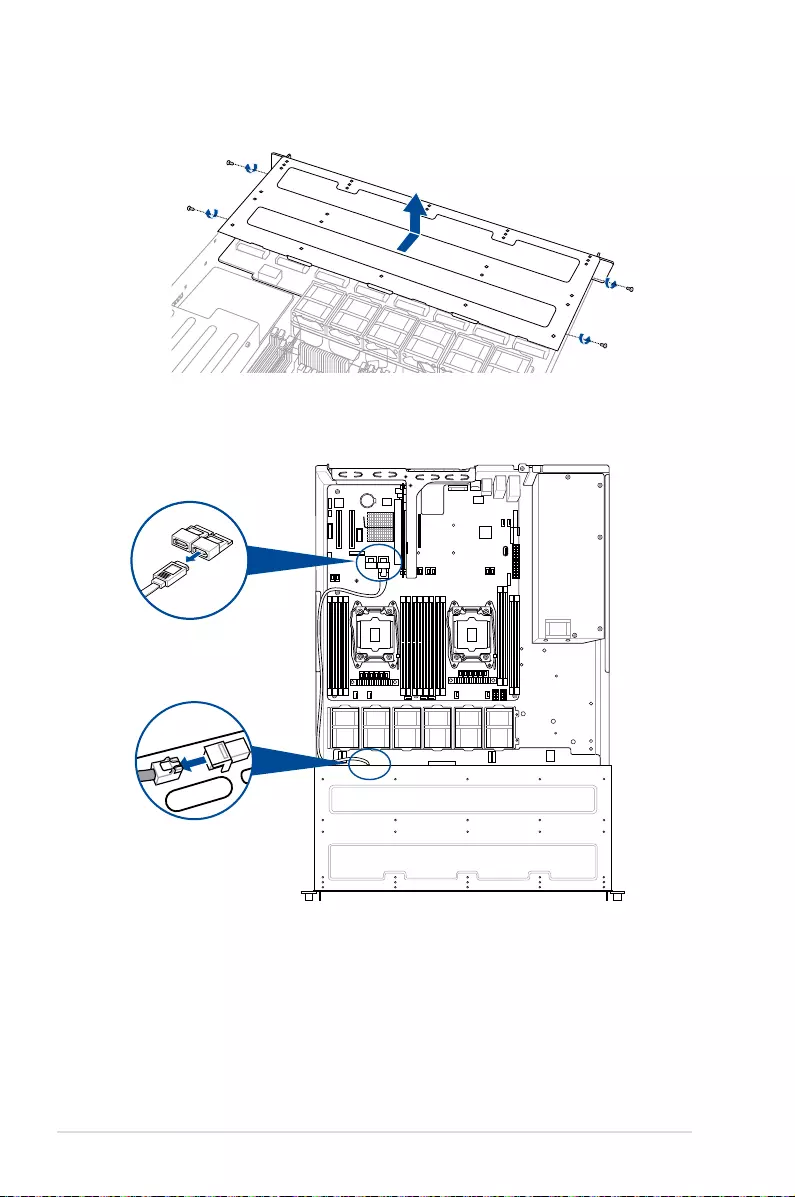
Chapter 2: Hardware Information
2-18
6. Remove two screws from each side of the HDD module and remove the metal cover
7. Remove the default cable from the motherboard and the backplane.

2-19
ASUS RS500-E8 V2 Series
8. Connect the mini SAS HD cable to the backplane.
9. Replace the metal cover and secure it with the screws removed before.
10. Reinstall the riser card bracket and secure it with two screws.
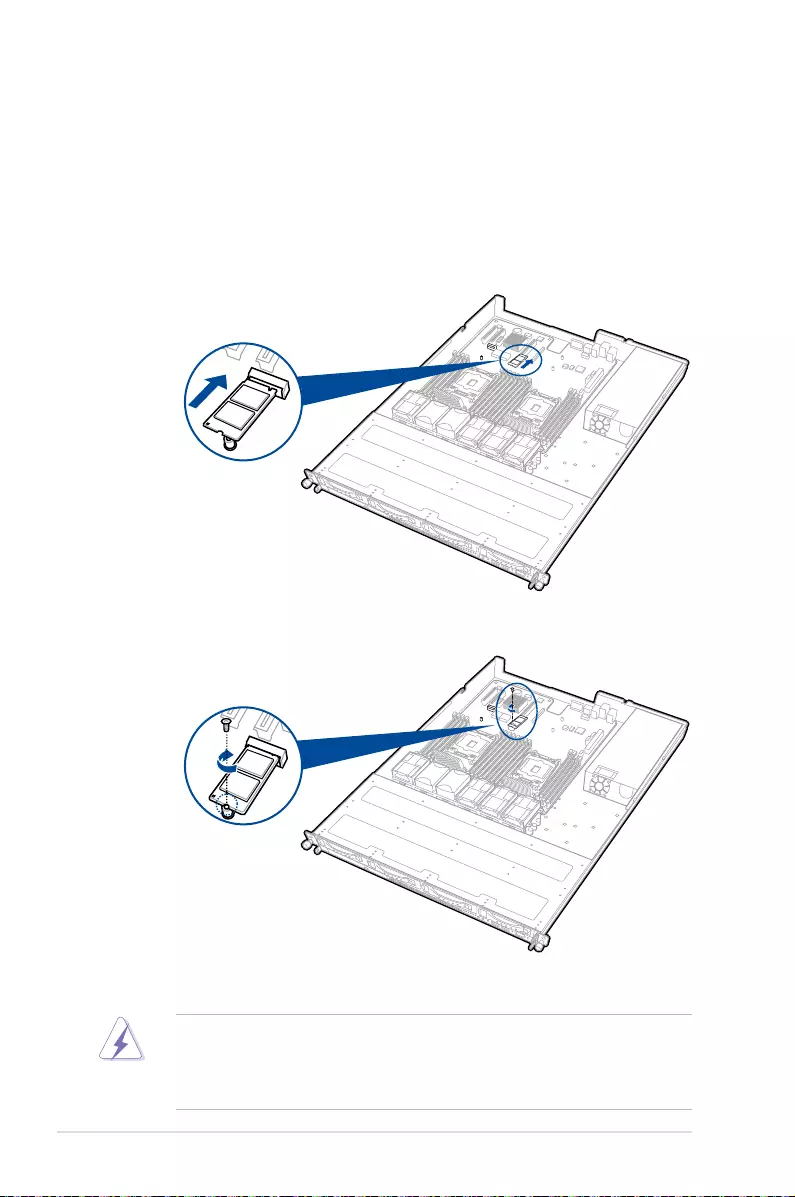
Chapter 2: Hardware Information
2-20
2.5.3 Installing an M.2 expansion card
You can install an M.2 expansion card on the provided M.2 slot onboard.
To install an M.2 expansion card:
1. Remove the screw on the M.2 socket and put it aside.
2. Prepare your M.2 expansion card.
3. Align and insert the M.2 card into the M.2 slot onboard as shown.
4. Secure the M.2 card with a screw to complete the installation.
• Please pay attention when removing the screw, the stand screw might be removed
together with it.
• Ensure that the M.2 card is positioned between the screw and the stand screw before
securing it.

2-21
ASUS RS500-E8 V2 Series
stand screws
LAN ports
LAN port slots
screw holes
2.5.4 Installing a Mezzanine card
You can install a supported Mezzanine card on the onboard slot.
To install a Mezzanine card:
1. Remove the slot bay from the Mezzanine
card expansion slot.
3. Match and insert the four (4) screw holes on the Mezzanine card into the four (4) stand
screws on the chassis, then insert the Mezzanine card to the slot on the motherboard.
AUXLED_CON1
2. Prepare your Mezzannine card and the signal cable. Connect the signal transmission
end (white) to the AUXLED_CON header on the card.
1234
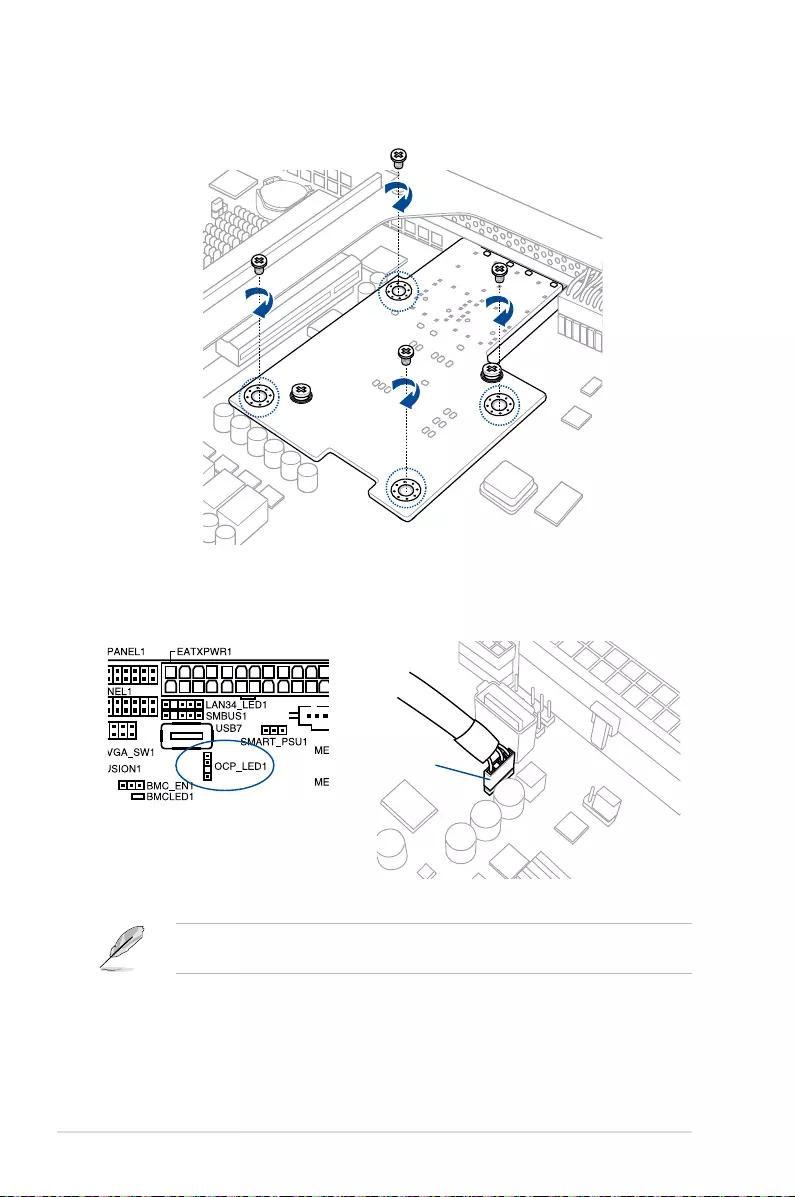
Chapter 2: Hardware Information
2-22
4. Secure the Mezzanine card with the four (4) bundled screws.
5. Connect the signal end (black) to the OCP_LED1 header on the motherboard.
OCP_LED1
The two ends of the signal cable are different in size and color for easy recognition. Please
refer to your exact cable.
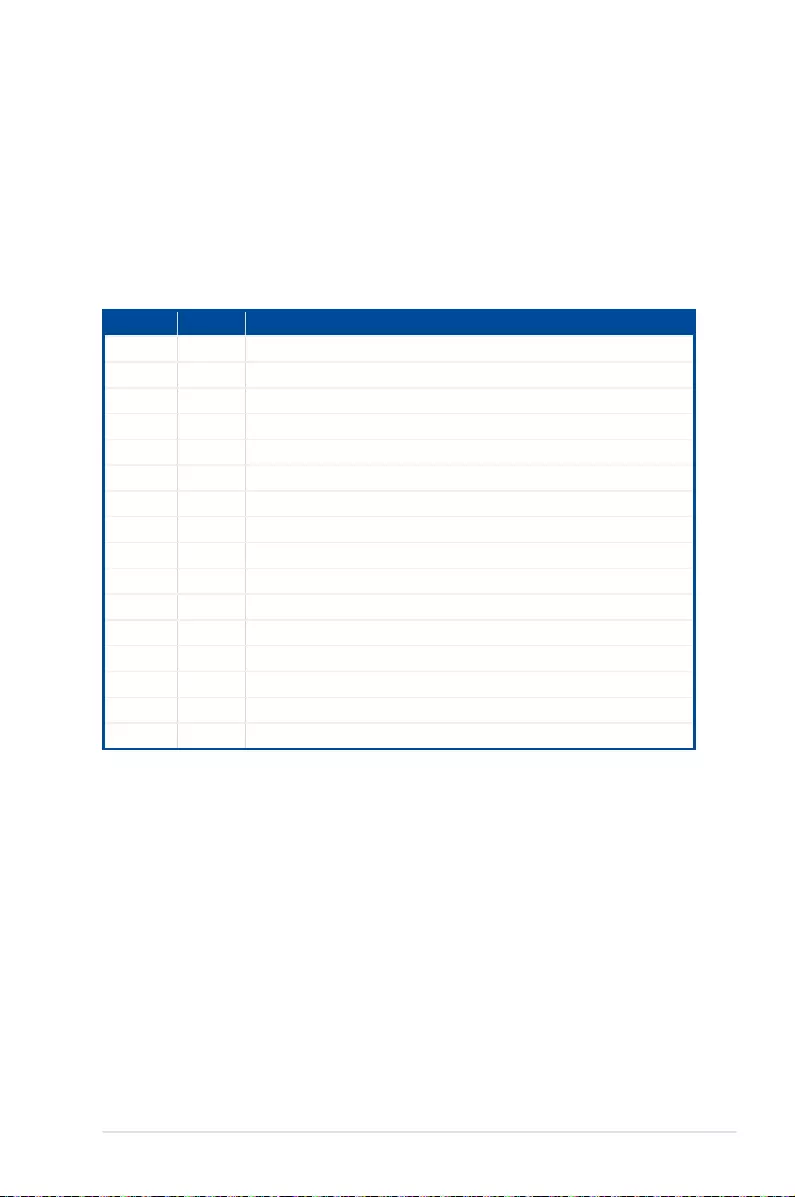
2-23
ASUS RS500-E8 V2 Series
2.5.5 Configuring an expansion card
After installing the expansion card, congure the it by adjusting the software settings.
1. Turn on the system and change the necessary BIOS settings, if any. See Chapter 5 for
information on BIOS setup.
2. Assign an IRQ to the card. Refer to the following tables.
3. Install the software drivers for the expansion card.
Standard Interrupt assignments
* These IRQs are usually available for ISA or PCI devices.
IRQ Priority Standard function
0 1 System Timer
1 2 Keyboard Controller
2 - Programmable Interrupt
3* 11 Communications Port (COM2)
4* 12 Communications Port (COM1)
5* 13 --
6 14 Floppy Disk Controller
7* 15 --
8 3 System CMOS/Real Time Clock
9* 4 ACPI Mode when used
10* 5 IRQ Holder for PCI Steering
11* 6 IRQ Holder for PCI Steering
12* 7 PS/2 Compatible Mouse Port
13 8 Numeric Data Processor
14* 9 Primary IDE Channel
15* 10 Secondary IDE Channel
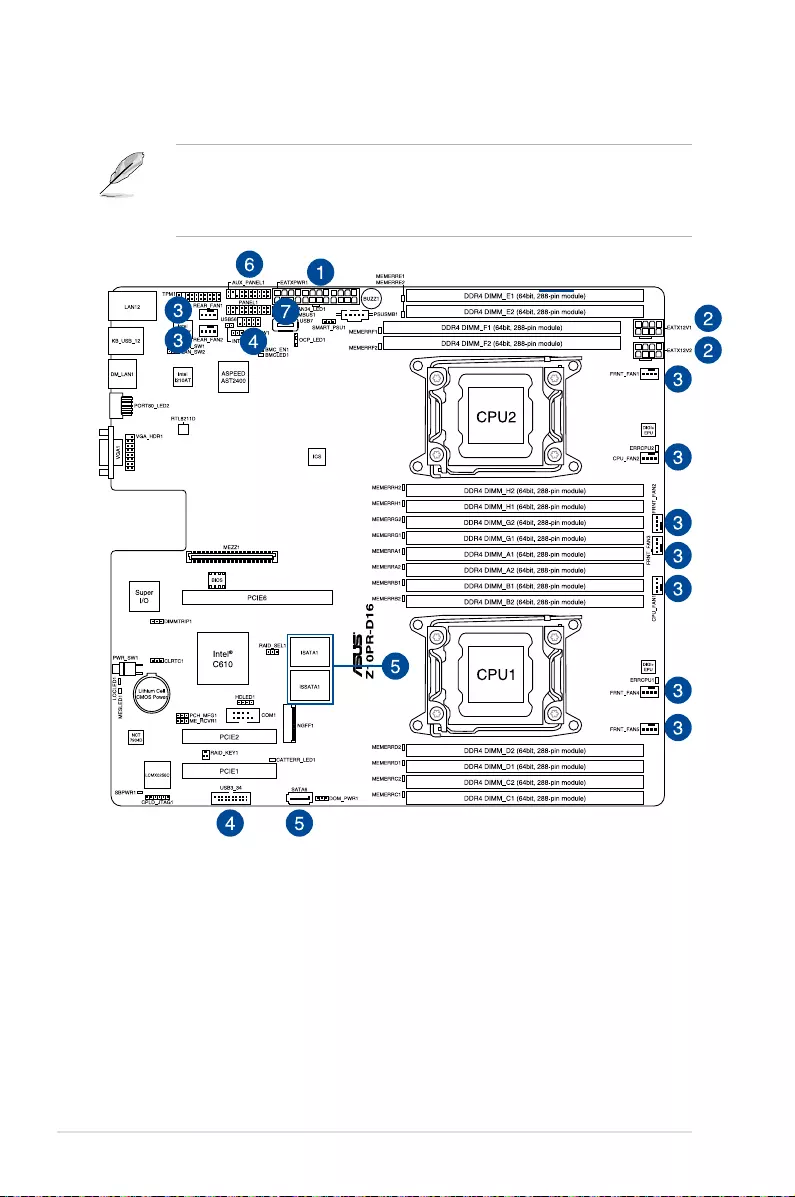
Chapter 2: Hardware Information
2-24
2.6 Cable connections
• The bundled system cables are pre-connected before shipment. You do not need to
disconnect these cables unless you will remove pre-installed components to install
additional devices.
• Refer to Chapter 4 for detailed information on the connectors.
Standard cables connected to the motherboard
1. 24-pin ATX power connector (from power supply to motherboard)
2. 8-pin 12V power connector (from power supply to motherboard)
3. System fan connector (from system fan to motherboard)
4. USB connector (from motherboard to front I/O board)
5. SATA ports (miniSAS connector support) connectors (system default; from
motherboard to SATA/SAS backplane)
6. System auxiliary panel connector (from motherboard to front I/O board)
7. System panel connector (from motherboard to front I/O board)
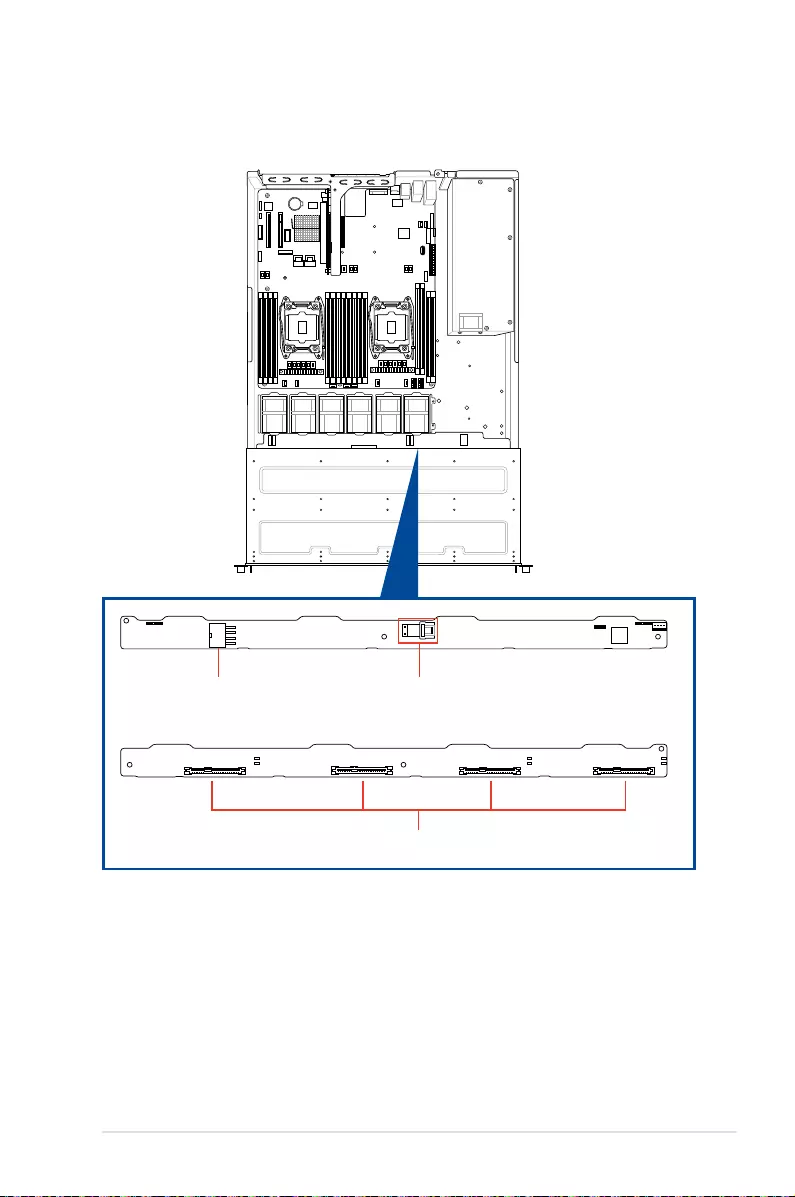
2-25
ASUS RS500-E8 V2 Series
BP8LX12G-25-R10E
2.7 SATA/SAS backplane cabling
Connect the SATAIII/SAS HDDs
Connects the data cables
connected to the motherboard
Connects an 8-pin
plug from power
supply

Chapter 2: Hardware Information
2-26
2.8 Removable/optional components
You may need to remove previously installed system components when installing or removing
system devices. Or you may need to install the optional components into the system. This
section tells how to remove/install the system fans:
Ensure that the system is turned off before removing any components from your system.
2.8.1 System fans
To uninstall the system fans:
1. Disconnect the system fan cable from the fan connector on the motherboard.
2. Lift the fan, then set aside.
3. Repeat steps 1 to 2 to uninstall the other system fans.
To reinstall the system fans
1. Insert the fan to the fan cage. The airow directional arrow on the fan side should point
towards the system rear panel.
2. Connect the system fan cable to the fan connector on the motherboard.

This chapter describes how to install the optional components
and devices into the barebone server.
3
Installation Options
Chapter 3: Installation Options
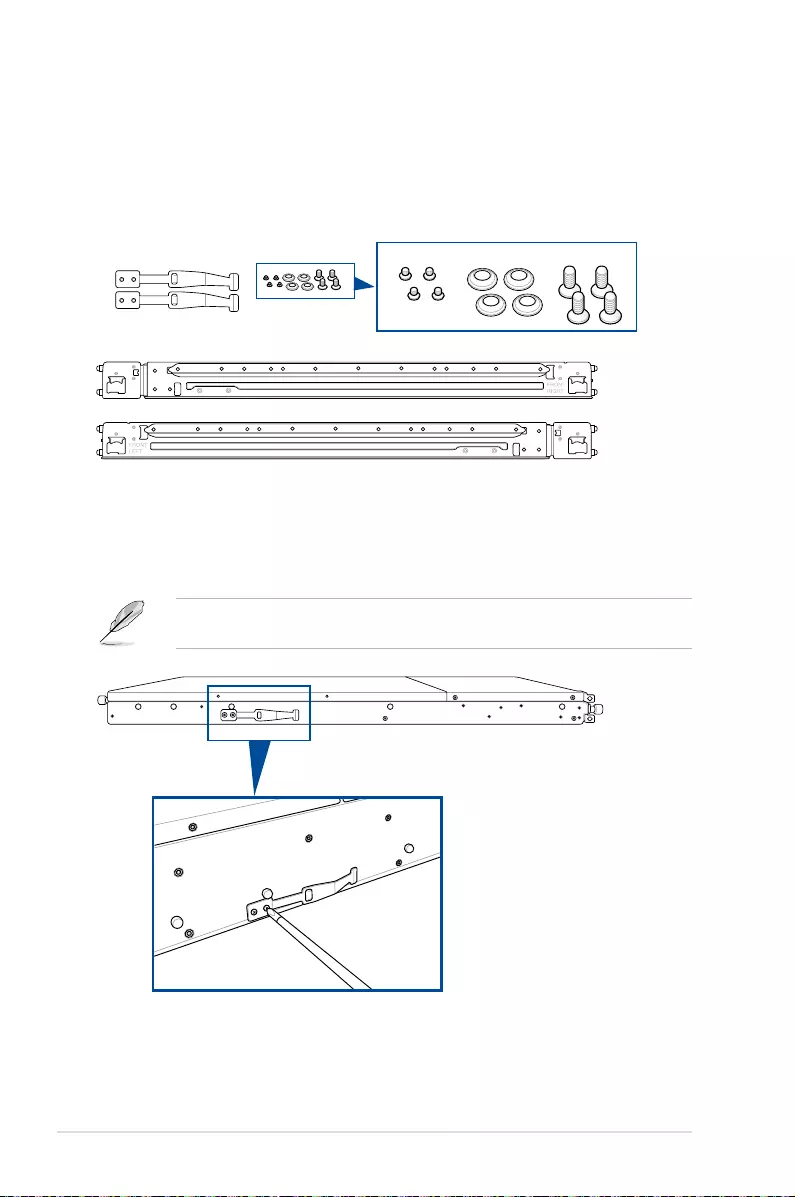
Chapter 3: Installation Options
3-2
3.1 Tool-less Friction Rail Kit
The tool less design of the rail kit allows you to easily install the rack rails into the server rack
without the need for additional tools. The kit also comes with a metal stopping bracket that
can be installed to provide additional support and stability to the server.
The tool-less rail kit package includes:
Tool-less rack rails
Installing the tool-less rack rail
To install the tool-less rack rails into the rack:
1. Secure the two xing latches to the two sides of the server using the set of latch
screws.
The locations of the screw holes vary with different server models. Refer to your server user
manual for details.
Fixing latches Set of screws Latch screws Rail Washers Rail screws
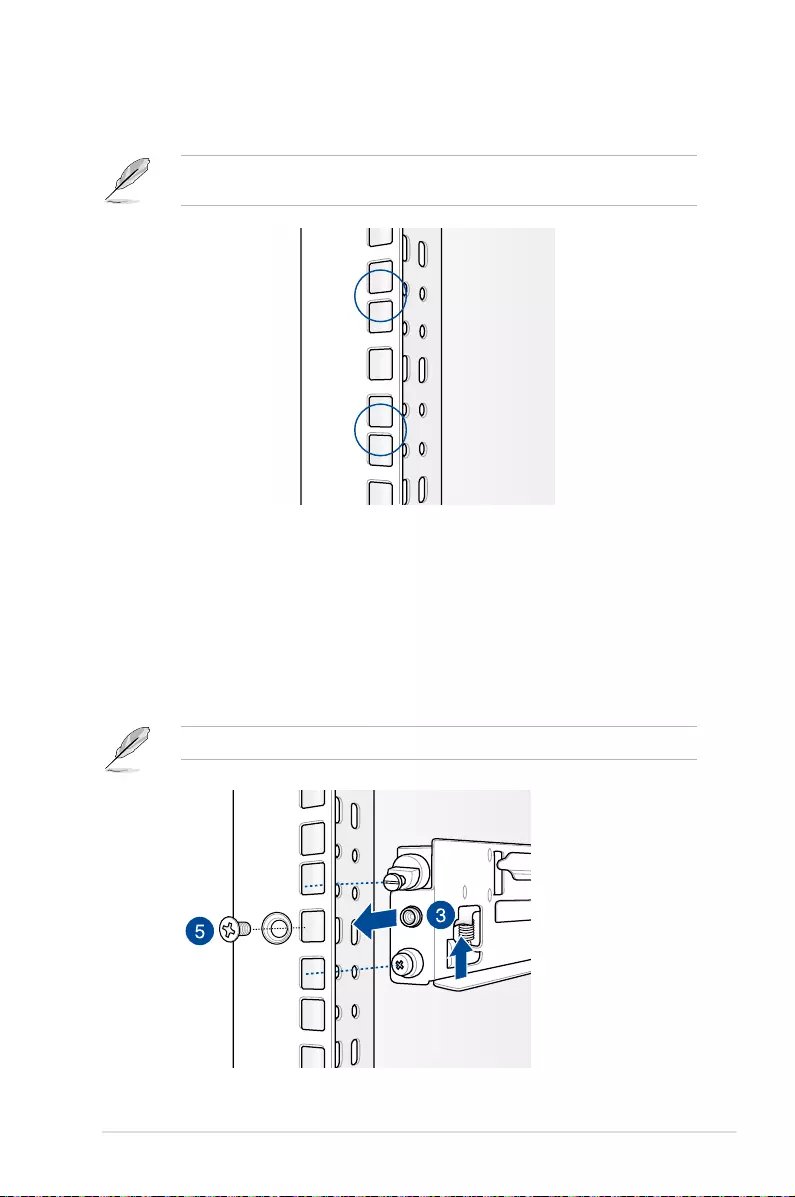
3-3
ASUS RS500-E8 V2 Series
2. Select a desired space and place the appropriate rack rail (left and right) on opposite
positions on the rack.
A 1U space is consists of three square mounting holes with two thin lips on the top and the
bottom.
3 Press the spring lock then insert the studs into the selected square mounting holes on
the rack post.
4. Press the spring lock on the other end of rail then insert the stud into the mounting hole
on the rack post. Extend the rack rail, if necessary.
5. (Optional) Use the rail screw and rail washer that comes with the kit to secure the rack
rail to the rack post.
6. Perform steps 3 to 5 for the other rack rail.
Ensure that the installed rack rails (left and right) are aligned, secured, and stable in place.
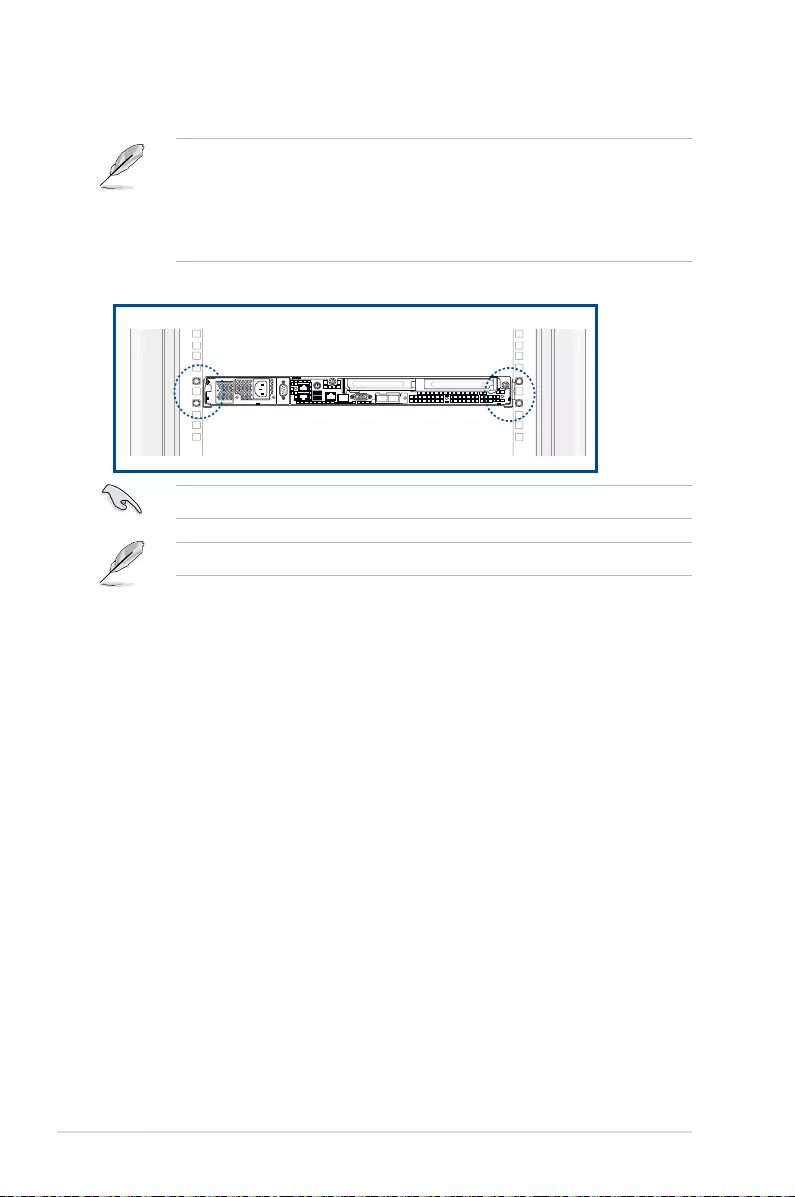
Chapter 3: Installation Options
3-4
7. Lift the server chassis and insert into the rack rail.
• Ensure that the rack rail cabinet and the rack posts are stable and standing rmly on a
level surface.
• We strongly recommend that at least two able-bodied persons perform the steps
described in this guide.
• We recommend the use an appropriate lifting tool or device, if necessary.
Ensure to include the side knots on the two sides of the server in the rack rail holders.
The illustrations shown above are for reference only.

This chapter includes the motherboard layout and brief
descriptions of the jumpers and internal connectors.
4
Motherboard Information
Chapter 4: Motherboard Information

Chapter 4: Motherboard Information
4-2
4.1 Motherboard layout
Layout contents
Jumpers Page
1. Clear RTC RAM (3-pin CLRTC1) 4-4
2. VGA controller setting (3-pin VGA_SW1) 4-5
3. LAN controller setting (3-pin LAN_SW1, LAN_SW2) 4-5
4. MErmwareforcerecoverysetting(3-pinME_RCVR1) 4-6
5. DDR4thermaleventsetting(3-pinDIMMTRIP1) 4-6
6. RAIDcongurationutilityselection(3-pinRAID_SEL1) 4-7
7. BMC Setting (3-pin BMC_EN1) 4-7

ASUS RS500-E8 V2 Series 4-3
Internal connectors Page
1. Serial ATA 6.0 / 3.0 Gbps connector (7-pin SATA6 [Light Blue]) 4-8
2. PowerSupplySMBusconnector(5-pinPSUSMB1) 4-8
3. USB2.0connector(10-1pinUSB56;USB7) 4-9
4. USB3.0connector(20-1pinUSB3_34) 4-9
5. CPU,front,andrearfanconnectors(4-pinCPU_FAN1,
CPU_FAN2,FRNT_FAN1,FRNT_FAN2,FRNT_FAN3,
FRNT_FAN4,FRNT_FAN5,REAR_FAN1,REAR_FAN2)
4-10
6. LANActivityLEDconnector(5-1pinLAN34_LED1) 4-10
7. Serial port connector (10-1 pin COM1) 4-11
8. TrustedPlatformModuleconnector(20-1pinTPM1) 4-11
9. ATXpowerconnectors(24-pinEATXPWR1,8-pinEATX12V1,
8-pin EATX12V2) 4-12
10. Systempanelconnector(20-1pinPANEL1) 4-13
11. Auxiliarypanelconnector(20-2pinAUX_PANEL1) 4-14
12. VGA connector (10-1 pin VGA_HDR1) 4-15
13. HarddiskactivityLEDconnector(4-pinHDLED1) 4-15
14. ChassisIntrusion(2-pinINTRUSION1) 4-16
15. ISATA&ISSATAconnectors(ISATA;ISSATA) 4-16
16. M.2(NGFF)connector(NGFF1) 4-17
17. MezzaninePCIcardconnector(MEZZ1) 4-17
Onboard LEDs Page
1. StandbyPowerLED(SBPWR1) 4-18
2. Baseboard Management Controller LED (BMCLED1) 4-18
3. CPUWarningLED(ERRCPU1,ERRCPU2) 4-19
4. Location LED (LOCLED1) 4-19
5. Memory error LED (MEMERRA1, MEMERRA2,
MEMERRB1,MEMERRB2, MEMERRC1, MEMERRC2,
MEMERRD1, MEMERRD2, MEMERRE1, MEMERRE2,
EMERRF1,MEMERRF2,MEMERRG1,MEMERRG2,
MEMERRH1, MEMERRH2)
4-20
6. CATT LED (CATTERR_LED1) 4-20
7. Message LED (MESLED1) 4-21
8. OCPLANActivityLEDconnector(4-pinOCP_LED1) 4-21

Chapter 4: Motherboard Information
4-4
4.2 Jumpers
1. Clear RTC RAM (3-pin CLRTC1)
ThisjumperallowsyoutocleartheRealTimeClock(RTC)RAMinCMOS.Youcan
clear the CMOS memory of date, time, and system setup parameters by erasing the
CMOSRTCRAMdata.TheonboardbuttoncellbatterypowerstheRAMdatainCMOS
whichincludesystemsetupinformationsuchassystempasswords.
To erase the RTC RAM:
1. TurnOFFthecomputerandunplugthepowercord.
2. Movethejumpercapfromthedefaultpins1–2topins2–3.Keepthecaponpins
2–3forabout5to10seconds,thenmovethecapbacktopins1–2.
3. PlugthepowercordandturnONthecomputer.
4. Holddownthe<Del>keyduringthebootprocessandenterBIOSsetuptore-
enter data.
DONOTremovethecaponCLRTCjumperdefaultpositionexceptwhenclearingtheRTC
RAM.Removingthecapwillcausesystembootfailure!
Ifthestepsabovedonothelp,removetheonboardbatteryandmovethejumperagainto
clear the CMOS RTC RAM data. After the CMOS clearance, reinstall the battery.

ASUS RS500-E8 V2 Series 4-5
2. VGA controller setting (3-pin VGA_SW1)
ThisjumperallowsyoutoenableordisabletheonboardVGAcontroller.Settopins
1–2toactivatetheVGAfeature.
3. LAN controller setting (3-pin LAN_SW1, LAN_SW2)
ThesejumpersallowyoutoenableordisabletheonboardLAN_SW1orLAN_SW2.
Set to pins 1–2toactivatetheGigabitLANfeature.

Chapter 4: Motherboard Information
4-6
4. ME firmware force recovery setting (3-pin ME_RCVR1)
ThisjumperallowsyoutoforceIntel®ManagementEngine(ME)bootfromrecovery
modewhenMEbecomescorrupted.
5. DDR4 thermal event setting (3-pin DIMMTRIP1)
ThisjumperallowsyoutoenableordisableDDR4DIMMthermalsensingeventpin.
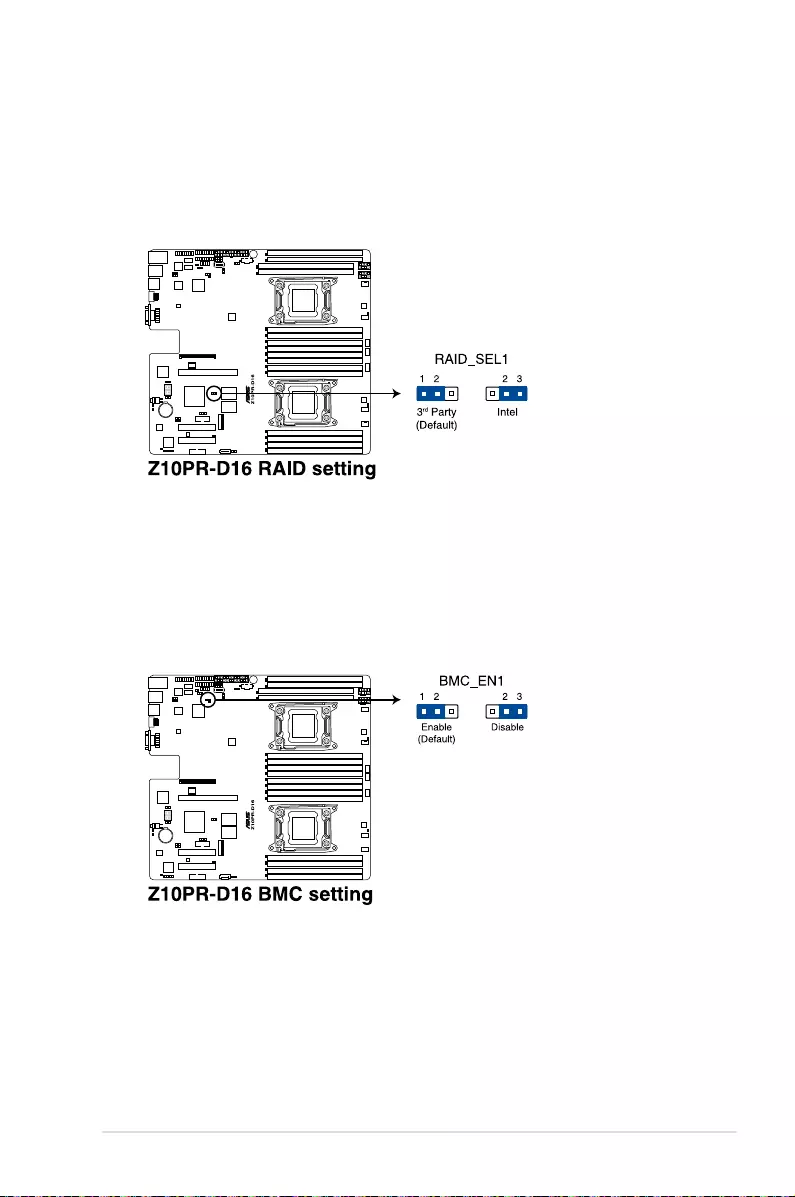
ASUS RS500-E8 V2 Series 4-7
6. RAID configuration utility selection (3-pin RAID_SEL1)
ThisjumperallowsyoutoselecttheRAIDcongurationutilitytousewhenyoucreate
diskarrays.Placethejumpercapsoverpins1–2tousethethirdpartysoftwareLSI
MegaRAIDsoftwareRAIDCongurationUtility;otherwise,placethejumpercapsto
pins2–3tousetheIntel® Rapid Storage Technology enterprise SATA Option ROM
Utility.
7. BMC Setting (3-pin BMC_EN1)
ThisjumperallowsyoutoenableordisabletheBaseboardManagementController
(ASMB8).

Chapter 4: Motherboard Information
4-8
4.3 Internal connectors
1. Serial ATA 6.0 / 3.0 Gbps connector (7-pin SATA6 [Light Blue])
SupportedbytheIntel® 610 series Chipset, this connector is for the Serial ATA signal
cablesforSerialATAharddiskdrivesthatallowsupto6Gbpsofdatatransferrate.
The actual data transfer rate depends on the speed of Serial ATA hard disks installed.
2. Power Supply SMBus connector (5-pin PSUSMB1)
ThisconnectorallowsyoutoconnectSMBus(SystemManagementBus)tothePSU
(powersupplyunit)toreadPSUinformation.DevicescommunicatewithanSMBus
hostand/orotherSMBusdevicesusingtheSMBusinterface.
ThisconnectorfunctionsonlywhenyouinstalltheASUSASMB8.

ASUS RS500-E8 V2 Series 4-9
3. USB 2.0 connector (10-1 pin USB56; USB7)
TheseconnectorsareforUSB2.0ports.ConnecttheUSBmodulecablesto
connectorsUSB56.TheseUSBconnectorscomplywithUSB2.0specicationthat
supports up to 480 Mb/s connection speed.
4. USB 3.0 connector (20-1 pin USB3_34)
ThisconnectorallowsyoutoconnectaUSB3.0moduleforadditionalUSB3.0front
orrearpanelports.WithaninstalledUSB3.0module,youcanenjoyallthebenetsof
USB3.0includingfasterdatatransferspeedsofupto5Gbps,fasterchargingtimefor
USB-chargeabledevices,optimizedpowerefciency,andbackwardcompatibilitywith
USB2.0.
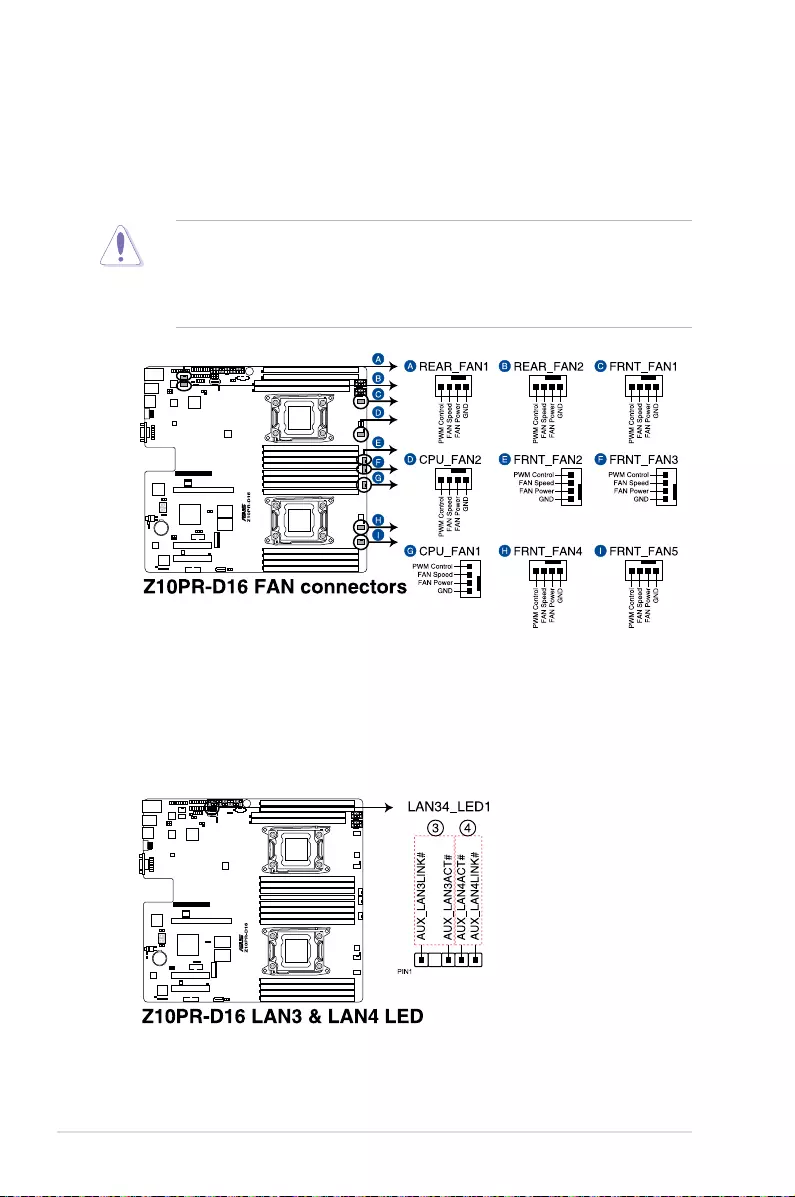
Chapter 4: Motherboard Information
4-10
6. LAN Activity LED connector (5-1 pin LAN34_LED1)
Theseleadsarefor10GLANactivityLEDsonthefrontpanel.ConnecttheLANLED
cabletothebackplaneforLANactivityindication.
5. CPU, front, and rear fan connectors (4-pin CPU_FAN1, CPU_FAN2, FRNT_FAN1,
FRNT_FAN2, FRNT_FAN3, FRNT_FAN4, FRNT_FAN5, REAR_FAN1, REAR_FAN2)
The fan connectors support cooling fans. Connect the fan cables to the fan connectors
onthemotherboard,ensuringthattheblackwireofeachcablematchesthegroundpin
of the connector.
• DONOTforgettoconnectthefancablestothefanconnectors.Insufcientairow
inside the system may damage the motherboard components.
• Thesearenotjumpers!DONOTplacejumpercapsonthefanconnectors!
• AllfansfeaturetheASUSSmartFantechnology.
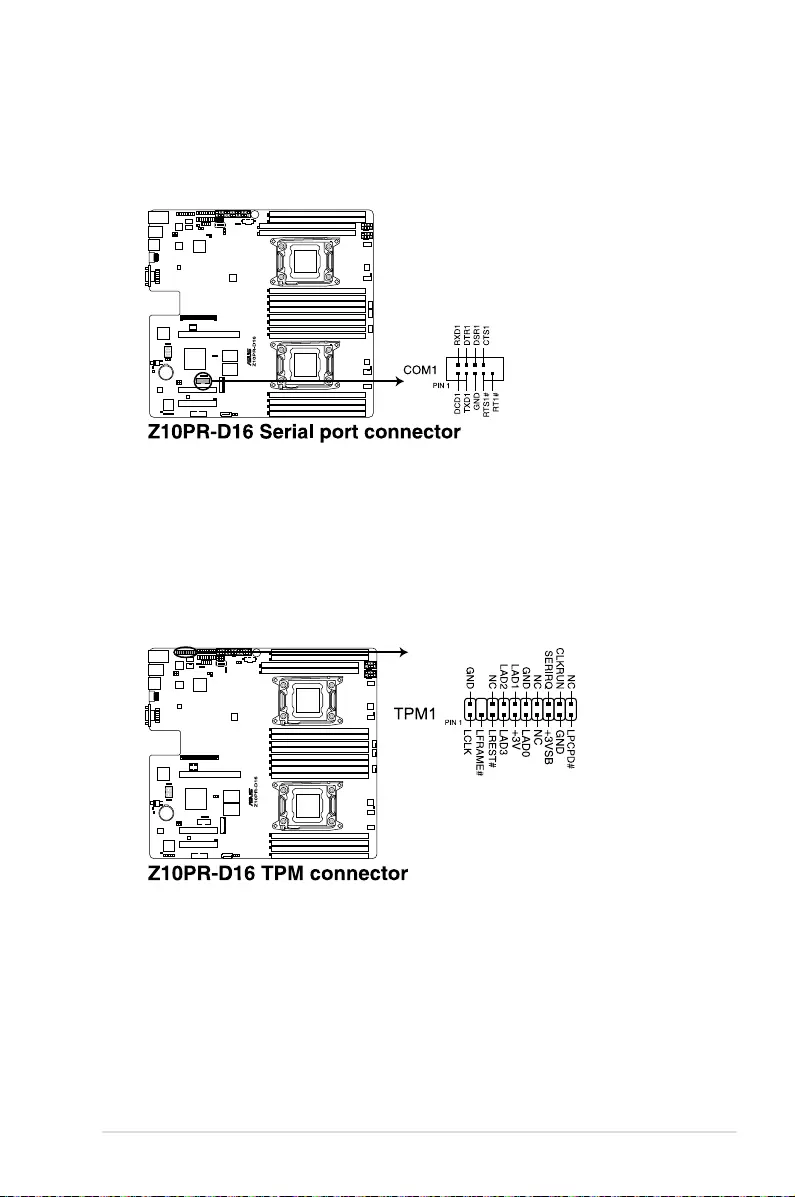
ASUS RS500-E8 V2 Series 4-11
7. Serial port connector (10-1 pin COM1)
This connector is for the serial COM port. Connect the serial port module cable to one
of these connectors, then install the module to a slot opening at the back of the system
chassis.
8. Trusted Platform Module connector (20-1 pin TPM1)
ThisconnectorsupportsaTrustedPlatformModule(TPM)system,whichcansecurely
storekeys,digitalcerticates,passwords,anddata.ATPMsystemalsohelpsenhance
networksecurity,protectsdigitalidentities,andensuresplatformintegrity.

Chapter 4: Motherboard Information
4-12
9. ATX power connectors (24-pin EATXPWR1, 8-pin EATX12V1, 8-pin EATX12V2)
TheseconnectorsarefortheATXpowersupplyplugs.Thepowersupplyplugsare
designedtottheseconnectorsinonlyoneorientation.Findtheproperorientationand
pushdownrmlyuntiltheconnectorscompletelyt.
• DONOTforgettoconnectthe24-pinandthe8-pinpowerplugs;otherwise,thesystem
willnotbootup.
• Useofapowersupplyunit(PSU)withahigherpoweroutputisrecommendedwhen
conguringasystemwithmorepower-consumingdevices.Thesystemmaybecome
unstableormaynotbootupifthepowerisinadequate.
• ThismotherboardsupportsATX2.0PSUorlaterversion.
• EnsurethatyourPSUcanprovideatleasttheminimumpowerrequiredbyyour
system.

ASUS RS500-E8 V2 Series 4-13
10. System panel connector (20-1 pin PANEL1)
Thisconnectorsupportsseveralchassis-mountedfunctions.
1. System power LED (3-pin PLED)
This3-pinconnectorisforthesystempowerLED.Connectthechassispower
LEDcabletothisconnector.ThesystempowerLEDlightsupwhenyouturnon
thesystempower,andblinkswhenthesystemisinsleepmode.
2. Message LED (2-pin MLED)
This 2-pin connector is for the message LED cable that connects to the front
messageLED.ThemessageLEDiscontrolledbyHardwaremonitortoindicate
anabnormaleventoccurrence.
3. System warning speaker (4-pin SPEAKER)
This4-pinconnectorisforthechassis-mountedsystemwarningspeaker.The
speakerallowsyoutohearsystembeepsandwarnings.
4. Hard disk drive activity LED (2-pin +HDLED)
This2-pinconnectorisfortheHDDActivityLED.ConnecttheHDDActivityLED
cabletothisconnector.TheHDLEDlightsuporasheswhendataisreadfrom
orwrittentotheHDD.
5. Power button/soft-off button (2-pin PWRSW)
Thisconnectorisforthesystempowerbutton.Pressingthepowerbuttonturns
thesystemonorputsthesysteminsleeporsoft-offmodedependingontheBIOS
settings.Pressingthepowerswitchformorethanfoursecondswhilethesystem
isONturnsthesystemOFF.
6. Reset button (2-pin RESET)
This 2-pin connector is for the chassis-mounted reset button for system reboot
withoutturningoffthesystempower.

Chapter 4: Motherboard Information
4-14
11. Auxiliary panel connector (20-2 pin AUX_PANEL1)
This connector is for additional front panel features including front panel SMB, locator
LEDandswitch,chassisintrusion,andLANLEDs.
1. Front panel SMB (10-2 pin FPSMB)
These connectors are for the front panel SMBus cable.
2. LAN activity LED (2-pin LAN1_LINKACTLED, LAN2_LINKACTLED)
TheseconnectorsareforGigabitLANactivityLEDsonthefrontpanel.
3. Locator LED (2-pin LOCATORLED1, LOCATORLED2)
These connectors are for the locator LED1 and LED2 on the front panel. Connect
theLocatorLEDcablestothese2-pinconnector.TheLEDswilllightupwhenthe
Locator button is pressed.
4. Locator Button/Switch (2-pin LOCATORBTN#)
Theseconnectorsareforthelocatorbuttononthefrontpanel.Thisbuttonqueries
the state of the system locator.
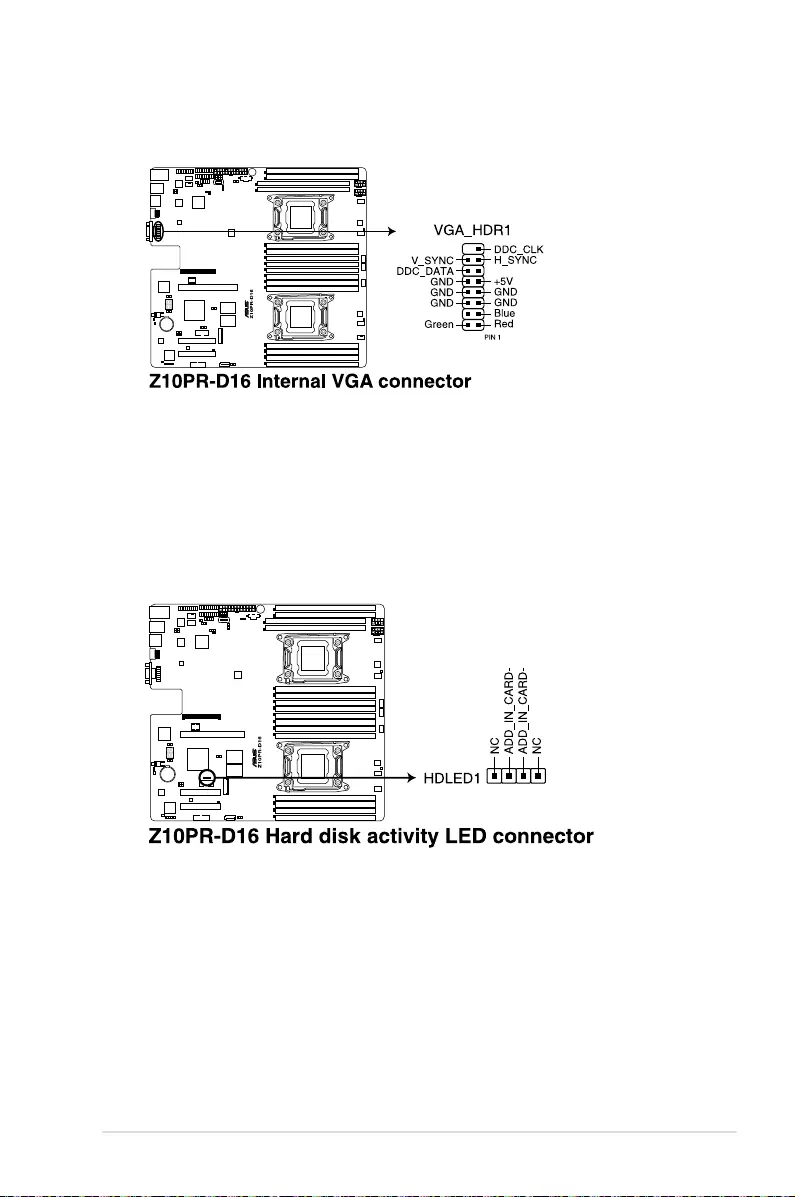
ASUS RS500-E8 V2 Series 4-15
12. VGA connector (10-1 pin VGA_HDR1)
This connector supports the VGA High Dynamic-Range interface.
13. Hard disk activity LED connector (4-pin HDLED1)
This LED connector is for the storage add-on card cable connected to the SATA or
SASadd-oncard.ThereadorwriteactivitiesofanydeviceconnectedtotheSATAor
SAS add-on card causes the front panel LED to light up.

Chapter 4: Motherboard Information
4-16
15. ISATA & ISSATA connectors (ISATA; ISSATA)
TheISATAconnector(AHCI)supports4SATA6Gb/sportsandIntelRAID/LSI
MegaRAID.
TheISSATAconnector(AHCI)supports4SATA6Gb/sportsandIntelRAID.
14. Chassis Intrusion (2-pin INTRUSION1)
Theseleadsarefortheintrusiondetectionfeatureforchassiswithintrusionsensoror
microswitch.Whenyouremoveanychassiscomponent,thesensortriggersandsends
ahighlevelsignaltotheseleadstorecordachassisintrusionevent.Thedefaultsetting
isshortCASEOPENandGNDpinbyjumpercaptodisablethefunction.

ASUS RS500-E8 V2 Series 4-17
16. M.2 (NGFF) connector (NGFF1)
ThisconnectorallowsyoutoinstallanM.2device.
17. Mezzanine PCI card connector (MEZZ1)
TheMEZZ1connectorsupportsOpenComputeProject(OCP)cards.
Thisconnectorsupportstype2242devicesonbothPCI-EandSATAinterface.
TheM.2(NGFF)deviceispurchasedseparately

Chapter 4: Motherboard Information
4-18
2. Baseboard Management Controller LED (BMCLED1)
ThegreenheartbeatLEDblinkspersecondtoindicatethattheASMB8isworking
normally.
TheheartbeatLEDfunctionsonlywhenyouinstalltheASUSASMB8.
4.4 Onboard LEDs
1. Standby Power LED (SBPWR1)
ThemotherboardcomeswithastandbypowerLED.ThegreenLEDlightsupto
indicate that the standby mode of the system is ON, the system is in sleep mode,
orthesystemisinsoft-offmode.Thisisareminderthatyoushouldshutdownthe
systemandunplugthepowercablebeforeremovingorplugginginanymotherboard
component.TheillustrationbelowshowsthelocationoftheonboardLED.

ASUS RS500-E8 V2 Series 4-19
3. CPU Warning LED (ERRCPU1, ERRCPU2)
TheCPUwarningLEDslightuptoindicatefailureoneitherCPU1,CPU2,orboth.
4. Location LED (LOCLED1)
ThisonboardLEDlightsupwhentheLocationbuttonontheserverispressedorwhen
triggeredbyasystemmanagementsoftware.TheLocationLEDhelpsvisuallylocate
andquicklyidentifytheserverinerroronaserverrack.

Chapter 4: Motherboard Information
4-20
5. Memory error LED (MEMERRA1, MEMERRA2, MEMERRB1, MEMERRB2,
MEMERRC1, MEMERRC2, MEMERRD1, MEMERRD2, MEMERRE1, MEMERRE2,
EMERRF1, MEMERRF2, MEMERRG1, MEMERRG2, MEMERRH1, MEMERRH2)
TheDIMMwarningLEDslightuptoindicatefailureonthecorrespondingDIMMs.
ThewarningLEDsonlyfunctionswhenyouenabletheASUSASMB8.
6. CATT LED (CATTERR_LED1)
The CATT LED indicates that the system has experienced a fatal or catastrophic error
and cannot continue to operate.

ASUS RS500-E8 V2 Series 4-21
7. Message LED (MESLED1)
ThisonboardLEDlightsuptoredwhenthereistemperaturewarningoraBMCevent
log is generated.
8. OCPLAN Activity LED connector (4-pin OCP_LED1)
OCPLANLEDconnectorsupportsASUSMCB-10G-2SOCPcardActiveLED.

Chapter 4: Motherboard Information
4-22

This chapter tells how to change the system settings through
the BIOS Setup menus. Detailed descriptions of the BIOS
parameters are also provided.
5
BIOS setup
Chapter 5: BIOS Setup

5-2 Chapter 5: BIOS Setup
5.1 Managing and updating your BIOS
The following utilities allow you to manage and update the motherboard Basic Input/Output
System (BIOS) setup:
1. ASUS CrashFree BIOS 3
TorecovertheBIOSusingabootableUSBashdiskdrivewhentheBIOSlefailsor
gets corrupted.
2. ASUS EzFlash
UpdatestheBIOSusingaUSBashdisk.
3. BUPDATER
UpdatestheBIOSinDOSmodeusingabootableUSBashdiskdrive.
Refer to the corresponding sections for details on these utilities.
Recovering the BIOS from a USB flash drive
TorecovertheBIOSfromaUSBashdrive:
1. InserttheUSBashdrivewiththeoriginalorupdatedBIOSletooneUSBportonthe
system.
2. The utility will automatically recover the BIOS. It resets the system when the BIOS
recoverynished.
DO NOT shut down or reset the system while recovering the BIOS! Doing so would cause
system boot failure!
The recovered BIOS may not be the latest BIOS version for this motherboard. Visit the
ASUSwebsiteatwww.asus.comtodownloadthelatestBIOSle.
SaveacopyoftheoriginalmotherboardBIOSletoabootableUSBashdiskdrivein
case you need to restore the BIOS in the future. Copy the original motherboard BIOS using
the BUPDATER utility.
5.1.1 ASUS CrashFree BIOS 3 utility
TheASUSCrashFreeBIOS3isanautorecoverytoolthatallowsyoutorestoretheBIOSle
when it fails or gets corrupted during the updating process. You can update a corrupted BIOS
leusingaUSBashdrivethatcontainstheupdatedBIOSle.
PrepareaUSBashdrivecontainingtheupdatedmotherboardBIOSbeforeusingthis
utility.

ASUS RS500-E8 V2 Series 5-3
3. Press <Tab> to switch to the Driveeld.
4. PresstheUp/DownarrowkeystondtheUSBashdiskthatcontainsthelatestBIOS,
then press <Enter>.
5. Press <Tab> to switch to the Folder Infoeld.
6. PresstheUp/DownarrowkeystondtheBIOSle,andthenpress<Enter>toperform
the BIOS update process. Reboot the system when the update process is done.
5.1.2 ASUS EZ Flash 2 Utility
The ASUS EZ Flash 2 Utility feature allows you to update the BIOS without having to use a
DOS‑based utility.
Beforeyoustartusingthisutility,downloadthelatestBIOSfromtheASUSwebsiteatwww.
asus.com.
To update the BIOS using EZ Flash 2 Utility
1. InserttheUSBashdiskthatcontainsthelatestBIOSleintotheUSBport.
2. Enter the BIOS setup program. Go to the Tool menu then select ASUS EZ Flash 2
Utility. Press <Enter>.
ASUS Tek. EzFlash Utility
[Up/Down/Left/Right]:Switch [Enter]:Choose [q]:Exit
FS0 System Volume Information <DIR>
Windows <DIR>
Z10PR-D16 BIOS <DIR>
Current Platform
Platform : Z10PR-D16
Version : 0020
Build Date :04/25/2014
New Platform
Platform : Z10PR-D16
Version : 0022
Build Date :05/05/2014

5-4 Chapter 5: BIOS Setup
5.1.3 BUPDATER utility
The succeeding BIOS screens are for reference only. The actual BIOS screen displays
may not be the same as shown.
TheBUPDATERutilityallowsyoutoupdatetheBIOSleintheDOSenvironmentusinga
bootableUSBashdiskdrivewiththeupdatedBIOSle.
Updating the BIOS file
ToupdatetheBIOSleusingtheBUPDATERutility:
1. VisittheASUSwebsiteatwww.asus.comanddownloadthelatestBIOSleforthe
motherboard.SavetheBIOSletoabootableUSBashdiskdrive.
2. Copy the BUPDATER utility (BUPDATER.exe) from the ASUS support website at
support.asus.comtothebootableUSBashdiskdriveyoucreatedearlier.
3. BootthesysteminDOSmode,thenattheprompt,type:
BUPDATER /i[lename].CAP
where[lename]isthelatestortheoriginalBIOSleonthebootableUSBashdisk
drive,thenpress<Enter>.
A:\>BUPDATER /i[le name].CAP
• ThisfunctioncansupportdevicessuchasaUSBashdiskwithFAT32/16formatand
single partition only.
• DONOTshutdownorresetthesystemwhileupdatingtheBIOStopreventsystem
boot failure!
Ensure to load the BIOS default settings to ensure system compatibility and stability. Press
<F5> and select Yes to load the BIOS default settings.

ASUS RS500-E8 V2 Series 5-5
4. Theutilityveriesthele,thenstartsupdatingtheBIOSle.
DO NOT shut down or reset the system while updating the BIOS to prevent system boot
failure!
5. The utility returns to the DOS prompt after the BIOS update process is completed.
Rebootthesystemfromtheharddiskdrive.
The BIOS update is nished! Please restart your system.
C:\>
ASUS Tek. EzFlash Utility
Start programming the Flash. DO NOT SHUTDOWN THE SYSTEM!!!
Write ...
25%
Current Platform
Platform : Z10PR-D16
Version : 0401
Build Date :09/05/2013
New Platform
Platform : Z10PR-D16
Version : 0606
Build Date :03/27/2014
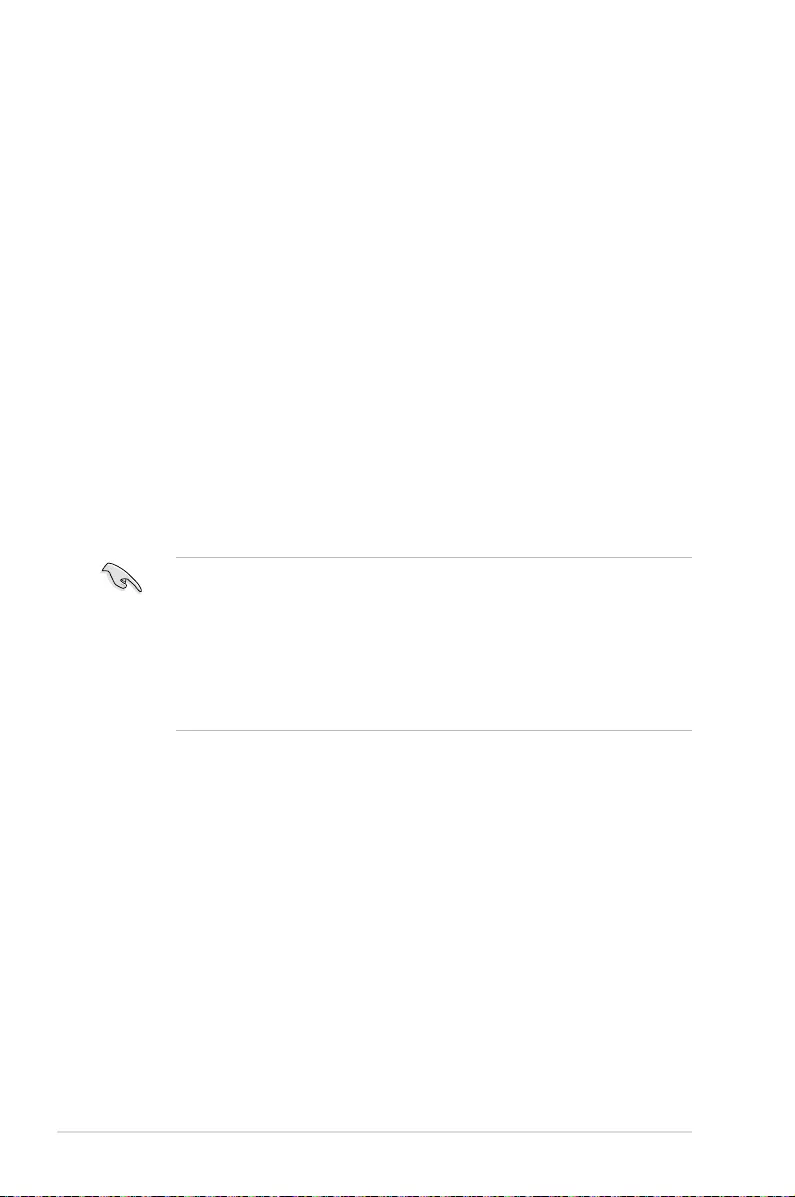
5-6 Chapter 5: BIOS Setup
5.2 BIOS setup program
Thismotherboardsupportsaprogrammablermwarechipthatyoucanupdateusingthe
provided utility described in section 5.1 Managing and updating your BIOS.
UsetheBIOSSetupprogramwhenyouareinstallingamotherboard,reconguringyour
system,orpromptedto“RunSetup.”Thissectionexplainshowtocongureyoursystem
using this utility.
EvenifyouarenotpromptedtousetheSetupprogram,youcanchangethecongurationof
yourcomputerinthefuture.Forexample,youcanenablethesecuritypasswordfeatureor
changethepowermanagementsettings.Thisrequiresyoutorecongureyoursystemusing
the BIOS Setup program so that the computer can recognize these changes and record them
intheCMOSRAMofthermwarechip.
ThermwarechiponthemotherboardstorestheSetuputility.Whenyoustartupthe
computer,thesystemprovidesyouwiththeopportunitytorunthisprogram.Press<Del>
duringthePower-OnSelf-Test(POST)toentertheSetuputility;otherwise,POSTcontinues
with its test routines.
IfyouwishtoenterSetupafterPOST,restartthesystembypressing<Ctrl+Alt+Delete>,orby
pressing the reset button on the system chassis. You can also restart by turning the system
offandthenbackon.Dothislastoptiononlyifthersttwofailed.
TheSetupprogramisdesignedtomakeitaseasytouseaspossible.Beingamenu-driven
program,itletsyouscrollthroughthevarioussub-menusandmakeyourselectionsfromthe
availableoptionsusingthenavigationkeys.
• ThedefaultBIOSsettingsforthismotherboardapplyformostconditionstoensure
optimum performance. If the system becomes unstable after changing any BIOS
settings,loadthedefaultsettingstoensuresystemcompatibilityandstability.Press
<F5> and select Yes to load the BIOS default settings.
• TheBIOSsetupscreensshowninthissectionareforreferencepurposesonly,and
may not exactly match what you see on your screen.
• VisittheASUSwebsite(www.asus.com)todownloadthelatestBIOSleforthis
motherboard.

ASUS RS500-E8 V2 Series 5-7
5.2.2 Menu bar
The menu bar on top of the screen has the following main items:
Main Forchangingthebasicsystemconguration
Advanced For changing the advanced system settings
IntelRCSetup For changing the Intel RC settings
Server Mgmt For changing the Server Mgmt settings
Event Logs For changing the event log settings
Monitor Fordisplayingthesystemtemperature,powerstatus,andchanging
the fan settings
Security For changing the security settings
Boot Forchangingthesystembootconguration
Tool Forconguringoptionsforspecialfunctions
Exit For selecting the exit options
Toselectanitemonthemenubar,presstherightorleftarrowkeyonthekeyboarduntilthe
desired item is highlighted.
5.2.1 BIOS menu screen
Navigation keys
General helpMenu bar Configuration fieldsMenu items
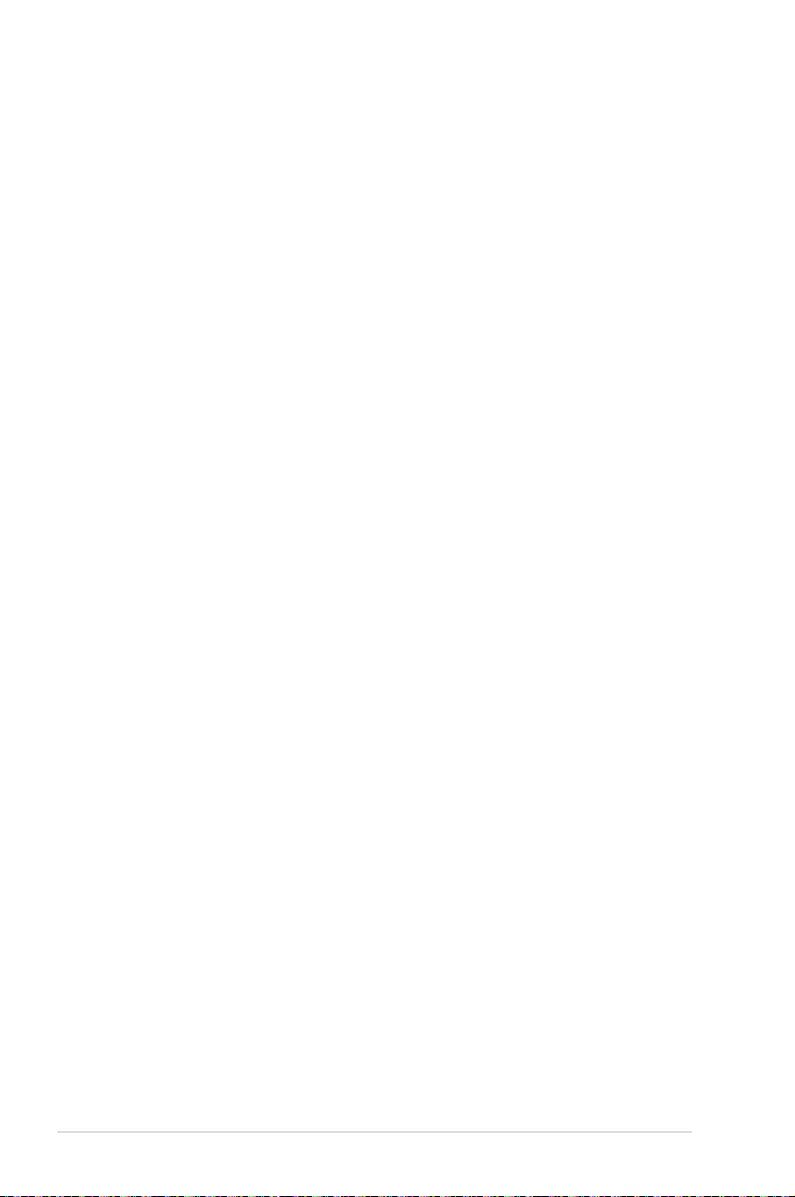
5-8 Chapter 5: BIOS Setup
5.2.3 Menu items
Thehighlighteditemonthemenubardisplaysthespecicitemsforthatmenu.Forexample,
selecting Main shows the Main menu items.
Theotheritems(EventLogs,Advanced,Monitor,Boot,Tool,andExit)onthemenubarhave
their respective menu items.
5.2.4 Submenu items
A solid triangle before each item on any menu screen means that the item has a submenu.
Todisplaythesubmenu,selecttheitemthenpress<Enter>.
5.2.5 Navigation keys
AtthebottomrightcornerofamenuscreenarethenavigationkeysfortheBIOSsetup
program.Usethenavigationkeystoselectitemsinthemenuandchangethesettings.
5.2.6 General help
At the top right corner of the menu screen is a brief description of the selected item.
5.2.7 Configuration fields
Theseeldsshowthevaluesforthemenuitems.Ifanitemisuser-congurable,youcan
changethevalueoftheeldoppositetheitem.Youcannotselectanitemthatisnotuser-
congurable.
Acongurableeldisenclosedinbrackets,andishighlightedwhenselected.Tochangethe
valueofaeld,selectitandpress<Enter>todisplayalistofoptions.
5.2.8 Pop-up window
Selectamenuitemandpress<Enter>todisplayapop-upwindowwiththeconguration
options for that item.
5.2.9 Scroll bar
Ascrollbarappearsontherightsideofamenuscreenwhenthereareitemsthatdonott
onthescreen.PresstheUp/Downarrowkeysor<PageUp>/<PageDown>keystodisplay
the other items on the screen.
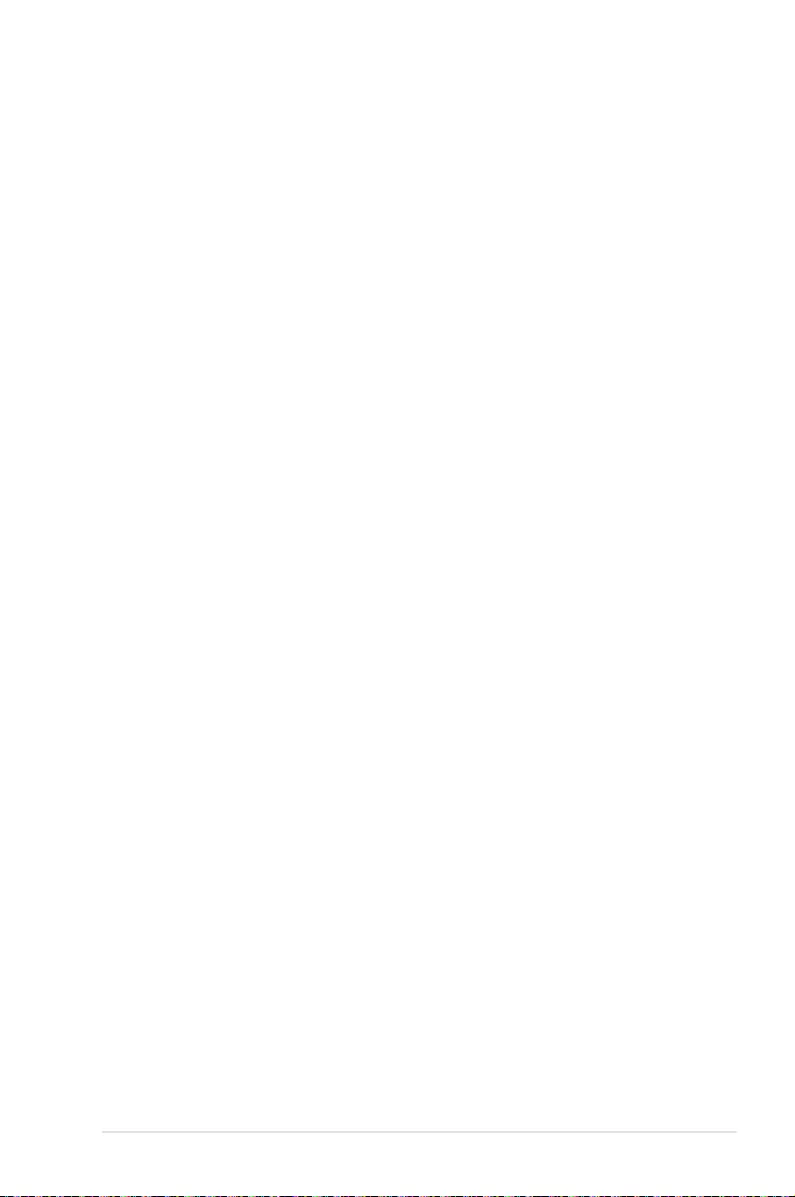
ASUS RS500-E8 V2 Series 5-9
5.3 Main menu
WhenyouentertheBIOSSetupprogram,theMainmenuscreenappears.TheMainmenu
providesyouanoverviewofthebasicsysteminformation,andallowsyoutosetthesystem
date,time,language,andsecuritysettings.
5.3.1 System Date [Day xx/xx/xxxx]
Allows you to set the system date.
5.3.2 System Time [xx:xx:xx]
Allows you to set the system time.

5-10 Chapter 5: BIOS Setup
5.4 Advanced menu
The Advanced menu items allow you to change the settings for the CPU and other system
devices.
TakecautionwhenchangingthesettingsoftheAdvancedmenuitems.Incorrecteld
values can cause the system to malfunction.

ASUS RS500-E8 V2 Series 5-11
5.4.1 ACPI Settings
Enable ACPI Auto Configuration [Disabled]
AllowsyoutoenableordisabletheBIOSACPIAutoConguration.
Congurationoptions:[Disabled][Enabled]
Enable Hibernation [Enabled]
Allows you to enable or disable the ability of the system to hibernate (OS/Sleep State).
Congurationoptions:[Disabled][Enabled]
This option may be not effective with some OS.
5.4.2 Smart Settings
SMART Self Test [Disabled]
Allows you to run SMART Self Test on all HDDs during POST.
Congurationoptions:[Disabled][Enabled]

5-12 Chapter 5: BIOS Setup
5.4.3 NCT6779D Super IO Configuration
Serial Port 1 / Serial Port 2 Configuration
Allows you to set the parameters of Serial Port 1/ Serial Port 2.
Serial Port [Enabled]
Allows you to enable or disable Serial Port.
Congurationoptions:[Disabled][Enabled]
Change Settings [Auto]
Allows you to choose the setting for Super IO device.
Congurationoptions:[Auto][IO=3F8h;IRQ=4;][IO=3F8h;IRQ=3,4,5,6,7,9,10,11,12;]
[IO=2F8h;IRQ=3,4,5,6,7,9,10,11,12;][IO=3E8h;IRQ=3,4,5,6,7,9,10,11,12;][IO=2E8h;
IRQ=3,4,5,6,7,9,10,11,12;]

ASUS RS500-E8 V2 Series 5-13
Intel I210 Lan1 Enable/ Intel I210 Lan2 Enable [Enabled]
Allows you to enable or disable the Intel LAN.
Congurationoptions:[Disabled][Enabled]
Intel LAN ROM Type [PXE]
Allows you to select the Intel LAN ROM type.
Congurationoptions:[Disabled][PXE][iSCSI]
5.4.4 Intel LAN I210 Configuration

5-14 Chapter 5: BIOS Setup
5.4.5 Serial Port Console Redirection
Console Redirection Settings
ThisitembecomescongurableonlywhenyouenabletheConsole Redirection item. The
settings specify how the host computer and the remote computer (which the user is using)
will exchange data. Both computers should have the same or compatible settings.
Terminal Type [VT-UTF8]
Allows you to set the terminal type.
[VT100] ASCIIcharset.
[VT100+] ExtendsVT100tosupportcolor,functionkeys,et.
[VT-UTF8] UsesUTF8encodingtomapUnicodecharsonto1ormorebytes
[ANSI] ExtendedASCIIcharset
Bits per second [57600]
Selects serial port transmission speed. The speed must be matched on the other side.
Long or noisy lines may require lower speeds.
Congurationoptions:[9600][19200][38400][57600][115200]
Data Bits [8]
Congurationoptions:[7][8]
Parity [None]
Aparitybitcanbesentwiththedatabitstodetectsometransmissionerrors.[Mark]
and[Space]paritydonotallowforerrordetection.
[None] None
[Even] paritybitis0ifthenumof1’sinthedatabitsiseven
[Odd] paritybitis0ifnumof1’sinthedatabitsisodd
[Mark] paritybitisalways1
[Space] paritybitisalways0
The following item appears only when you set Console Redirection to[Enabled].
COM1/COM2
Console Redirection [Disabled]
Allows you to enable or disable the console redirection feature.
Congurationoptions:[Disabled][Enabled]
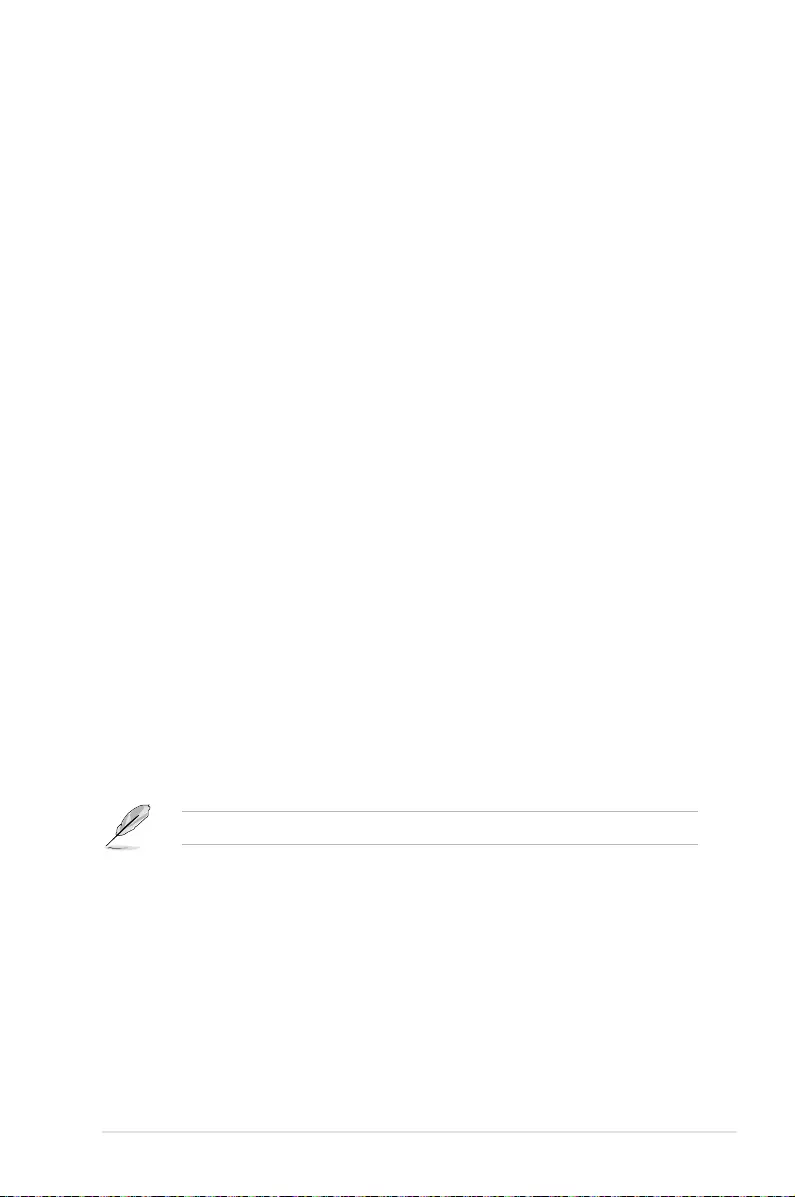
ASUS RS500-E8 V2 Series 5-15
Stop Bits [1]
Stopbitsindicatetheendofaserialdatapacket.(Astartbitindicatesthebeginning.)
The standard setting is 1 stop bit. Communication with slow devices may require more
than1stopbit.Congurationoptions:[1][2]
Flow Control [Hardware RTS/CTS]
Flowcontrolcanpreventdatalossfrombufferoverow.Whensendingdata,ifthe
receivingbuffersarefull,a“stop”signalcanbesenttostopthedataow.Oncethe
buffersareempty,a“start”signalcanbesenttore-starttheow.Hardwareowcontrol
uses two wires to send start/stop signals.
Congurationoptions:[None][HardwareRTS/CTS]
VT -UTF8 Combo Key Support [Enabled]
ThisallowsyoutoenabletheVT-UTF8CombinationKeySupportforANSI/VT100
terminals.Congurationoptions:[Disabled][Enabled]
Recorder Mode [Disabled]
Withthismodeenabledonlytextwillbesent.ThisistocaptureTerminaldata.
Congurationoptions:[Disabled][Enabled]
Legacy OS Redirection Resolution [80x24]
This allows you to set the number of rows and columns supported on the Legacy OS.
Congurationoptions:[80x24][80x25]
Putty Keypad [VT100]
ThisallowsyoutoselecttheFunctionKeyandKeypadonPutty.Congurationoptions:
[VT100][LINUX][XTERMR6][SCO][ESCN][VT400]
Redirection After BIOS POST [Always Enable]
This setting allows you to specify if Bootloader is selected than Legacy console
redirection.Congurationoptions:[AlwaysEnable][Bootloader]
Serial Port for Out-of-Band Management/ Windows Emergency Management
Services (EMS)
Console Redirection [Disabled]
Allows you to enable or disable the console redirection feature.
Congurationoptions:[Disabled][Enabled]
The following item appears only when you set Console Redirection to[Enabled].
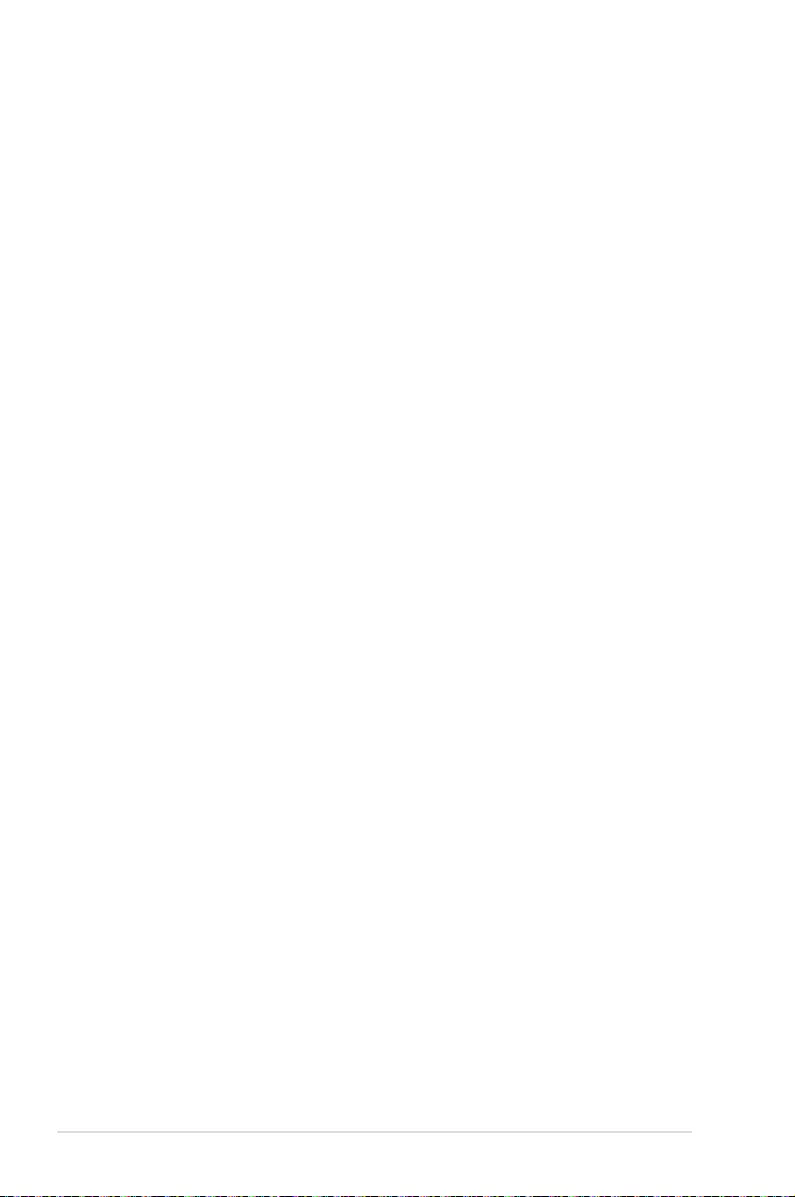
5-16 Chapter 5: BIOS Setup
Console Redirection Settings
Out-of-Band Mgmt Port [COM1]
MicrosoftWindowsEmergencyManagementServices(EMS)allowforremote
managementofaWindowsServerOSthroughaserialport.
Congurationoptions:[COM1][COM2]
Terminal Type [VT-UTF8]
MicrosoftWindowsEmergencyManagementServices(EMS)allowforremote
managementofaWindowsServerOSthroughaserialport.
Congurationoptions:[VT100][VT100+][VT-UTF8][ANSI]
Bits per second [115200]
MicrosoftWindowsEmergencyManagementServices(EMS)allowforremote
managementofaWindowsServerOSthroughaserialport.
Congurationoptions:[9600][19200][57600][115200]
Flow Control [None]
MicrosoftWindowsEmergencyManagementServices(EMS)allowforremote
managementofaWindowsServerOSthroughaserialport.
Congurationoptions:[None][HardwareRTS/CTS][SoftwareXon/Xoff]
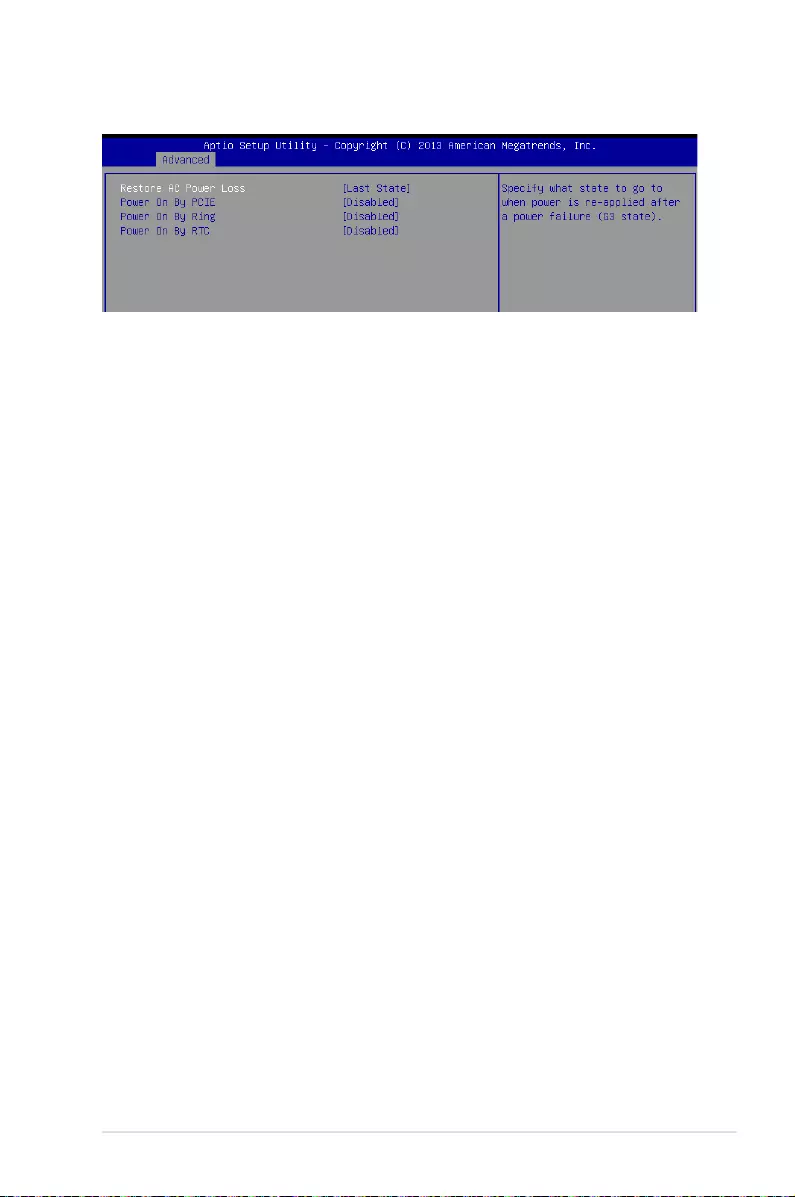
ASUS RS500-E8 V2 Series 5-17
5.4.6 APM
Restore AC Power Loss [Last State]
Whensetto[PowerOff],thesystemgoesintooffstateafteranACpowerloss.Whenset
to[PowerOn],thesystemwillrebootafteranACpowerloss.Whensetto[LastState],the
systemgoesintoeitherofforonstate,whateverthesystemstatewasbeforetheACpower
loss.
Congurationoptions:[PowerOff][PowerOn][LastState]
Power On By PCIE [Disabled]
[Disabled] DisablesthePCIEdevicestogenerateawakeevent.
[Enabled] EnablesthePCIEdevicestogenerateawakeevent.
Power On By Ring [Disabled]
[Disabled] DisablesthePCIEdevicestogenerateawakeevent.
[Enabled] EnablesthePCIEdevicestogenerateawakeevent.
Power On By RTC [Disabled]
[Disabled] DisablesRTCtogenerateawakeevent.
[Enabled] Whensetto[Enabled],theitemsRTC Alarm Date (Days) and Hour/
Minute/Secondwillbecomeuser-congurablewithsetvalues.

5-18 Chapter 5: BIOS Setup
5.4.7 PCI Subsystem Settings
Load RT32 Image [Enabled]
Allows you to enable or disable RT32 Image Loading.
Congurationoptions:[Disabled][Enabled]
Above 4G Decoding [Disabled]
Allows you to enable or disable 64‑bit capable devices to be decoded in above 4G address
space.Itonlyworksifthesystemsupports64-bitPCIdecoding.
Congurationoptions:[Disabled][Enabled]
SR-IOV Support [Disabled]
This option enables or disables SIngle Root IO Virtualization Support if the system has SR‑
IOV capable PCIe devices.
Congurationoptions:[Disabled][Enabled]

ASUS RS500-E8 V2 Series 5-19
Network stack [Disabled]
Enablesordisablesthenetworkstackfeature.Congurationoptions:[Disable][Enable]
5.4.8 Network Stack Configuration
The following item appears only when Network stack is set to[Enabled].
Ipv4 PXE Support [Enabled]
EnablesordisablestheIpv4PXEBootSupport.Ifdisabled,Ipv4PXEbootoptionwill
notbecreated.Congurationoptions:[Disabled][Enabled].
Ipv6 PXE Support [Enabled]
EnablesordisablestheIpv6PXEBootSupport.Ifdisabled,Ipv6PXEbootoptionwill
notbecreated.Congurationoptions:[Disabled][Enabled].
PXE boot wait time [0]
WaittimetopressESCkeytoabortthePXEboot.
Media detect time [0]
Waittime(inseconds)todetectmedia.
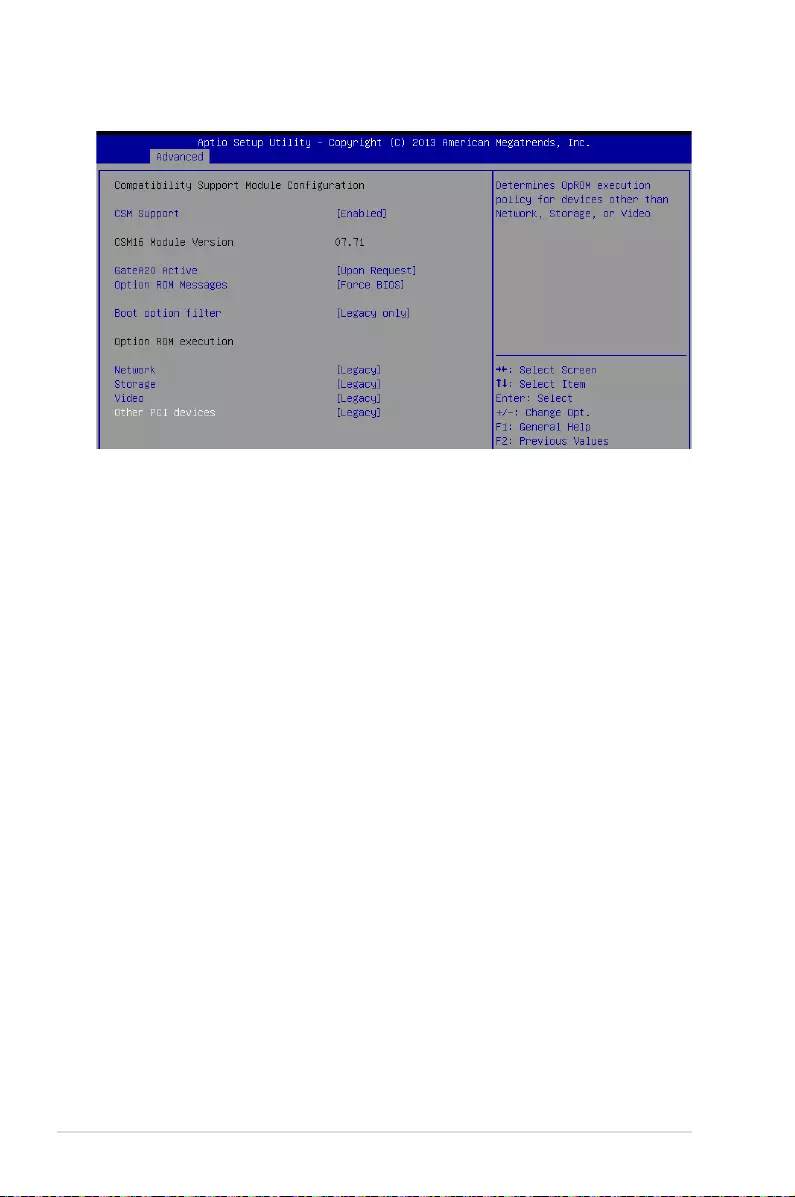
5-20 Chapter 5: BIOS Setup
5.4.9 CSM Configuration
CSM Support [Enabled]
This option allows you to enable or disable CSM Support.
Congurationoptions:[Disabled][Enabled]
GateA20 Active [Upon Request]
ThisallowsyoutosettheGA20option.
Congurationoptions:[UponRequest][Always]
Option ROM Messages [Force BIOS]
This allows you to set the display mode for option ROM.
Congurationoptions:[ForceBIOS][KeepCurrent]
Boot Option filter [Legacy only]
This option allows you to control the Legacy/UEFI ROMs priority.
Congurationoptions:[UEFIandLegacy][Legacyonly][UEFIonly]
Network / Storage / Video [Legacy]
This option allows you to control the execution of UEFI and Legacy PXE/ Storage/ Video
OpROM.
Congurationoptions:[UEFI][Legacy]
Other PCI device [Legacy]
ThisitemdeterminestheOpROMexecutionpolicyfordevicesotherthanNetwork,Storage,
or Video.
Congurationoptions:[UEFI][Legacy]

ASUS RS500-E8 V2 Series 5-21
5.4.10 Trusted Computing
Configuration
Security Device Support [Disabled]
Allows you to enable or disable the BIOS support for security device.
Congurationoptions:[Disabled][Enabled]
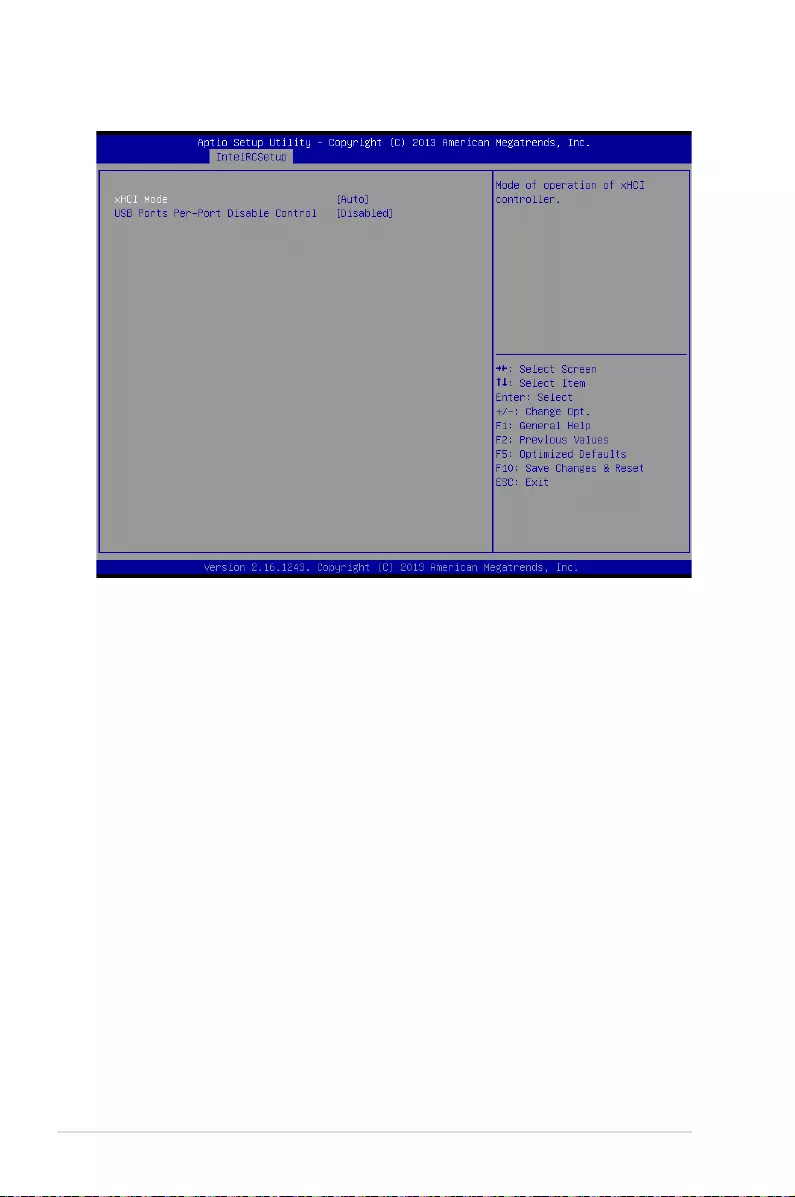
5-22 Chapter 5: BIOS Setup
5.4.11 USB Configuration
Legacy USB Support [Enabled]
Allows you to enable or disable Legacy USB device support.
Congurationoptions:[Enabled][Disabled][Auto]
XHCI Hand-off [Enabled]
Thisisaworkaroundfor0SeswithoutXHCIhand-offsupport.TheXHCIownershipchange
shouldbeclaimedbyXHCIdriver.
Congurationoptions:[Disabled][Enabled]
EHCI Hand-off [Disabled]
Thisisaworkaroundfor0SeswithoutEHCIhand-offsupport.TheEHCIownershipchange
should be claimed by EHCI driver.
Congurationoptions:[Disabled][Enabled]
USB Mass Storage Driver Support [Enabled]
Allows you to enable or disable the USB Mass Storage drvier support.
Congurationoptions:[Disabled][Enabled]
Port 60/64 Emulation [Enabled]
ThisallowsyoutoenabletheI/Oport60h/64hemulationsupport.Thisshouldbeenabledfor
thecompleteUSBkeyboardlegacysupportfornon-USBawareOSes.
Congurationoptions:[Disabled][Enabled]
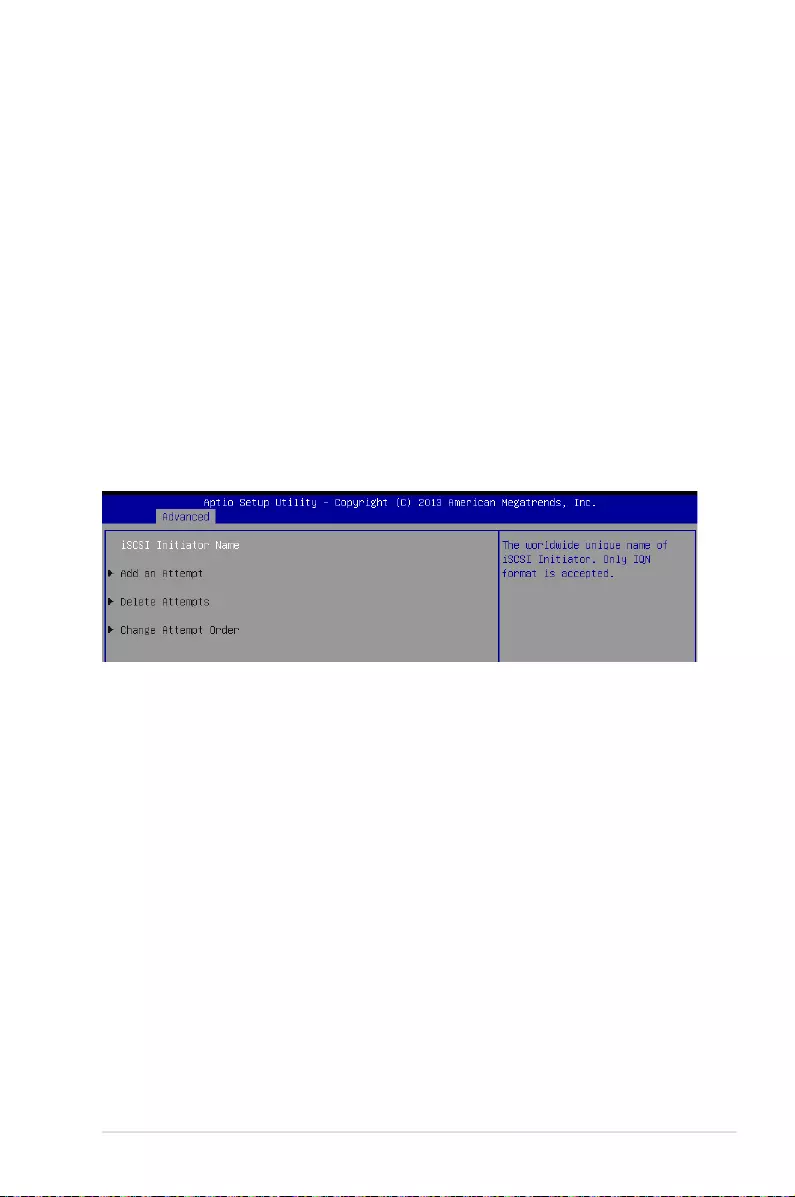
ASUS RS500-E8 V2 Series 5-23
USB hardware delays and time-outs
USB transfer time-out [20 sec]
Thetime-outvalueforcontrol,bulk,andinterrupttransfer.
Congurationoptions:[1sec][5sec][10sec][20sec]
Device reset time-out [20 sec]
USB mass storage device start unit command time‑out.
Congurationoptions:[10sec][20sec][30sec][40sec]
Device power-up delay [Auto]
This is the maximum time the device will take before it properly reports itself to the host
controller.
Congurationoptions:[Auto][Manual]
5.4.12 iSCSI Configuration
AllowsyoutoconguretheiSCSiparameters.

5-24 Chapter 5: BIOS Setup
5.5 IntelRCSetup menu

ASUS RS500-E8 V2 Series 5-25
5.5.1 Processor Configuration
Per Socket Configuration
Allowsyoutosetthenumberofcorestoenable.0meansallcores.Totalof14cores
available.
Hyper Threading [Enabled]
Allows you to enable or disable the Intel® Hyper-ThreadingTechnologyfunction.When
disabled,onlyonethreadperactivatedcoreisenabled.
Congurationoptions:[Disabled][Enabled]
Execute Disable Bit [Enabled]
XDcanpreventcertainclassesofmaliciousbufferoverowattackswhencombinedwith
asupportingOS(WindowsServer2003SP1,WindowsXPSP2,SuSELinux9.2,Redhat
Enterprise 3 Update 3).
Congurationoptions:[Disabled][Enabled]
Enable Intel TXT Support [Disabled]
ForcestheXDfeaturelogtoalwaysreturn0whendisabled.
Congurationoptions:[Disabled][Enabled]
VMX [Enabled]
EnablestheVanderpoolTechnology.Takeseffectafterreboot.
Congurationoptions:[Disabled][Enabled]
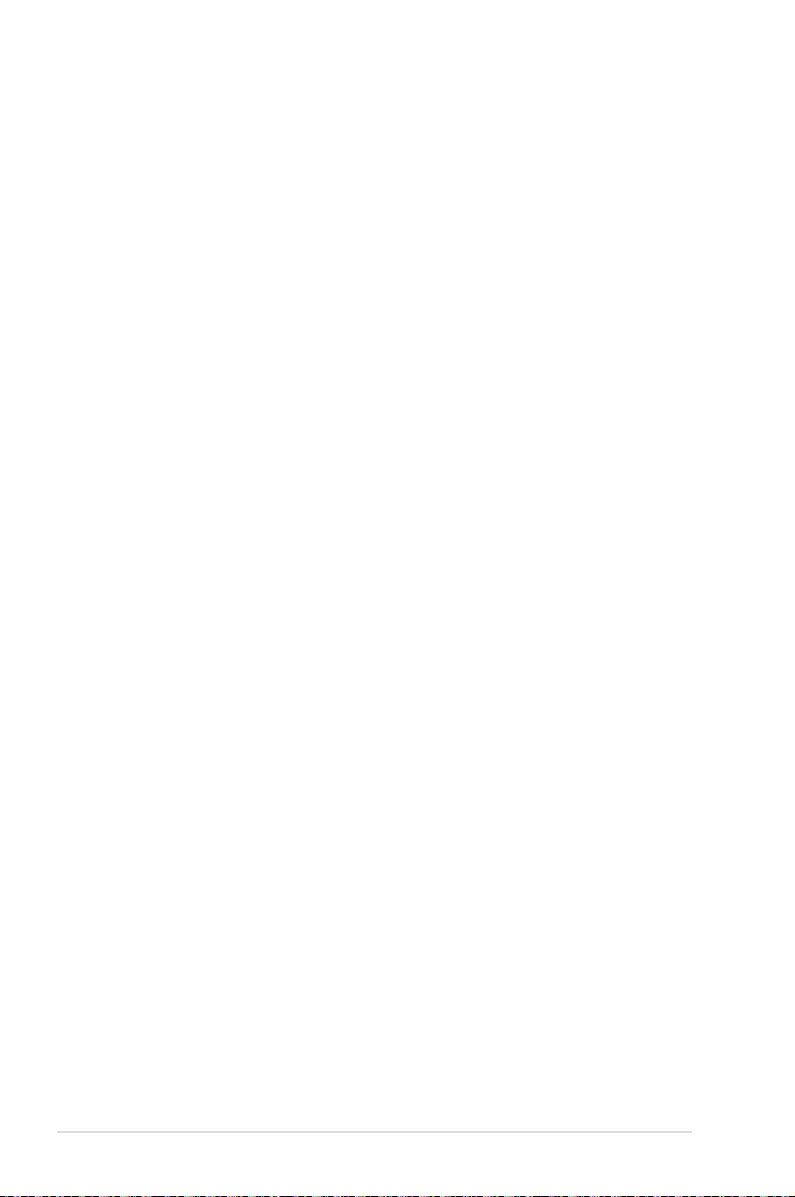
5-26 Chapter 5: BIOS Setup
Enable SMX [Disabled]
Enables the Safer Mode Extensions
Congurationoptions:[Disabled][Enabled]
Hardware Prefetcher [Enabled]
This Item allows you to turn on/off the mid level cache(L2) streamer prefetcher.
Congurationoptions:[Disabled][Enabled]
Adjacent Cache Prefetch [Enabled]
This Item allows you to turn on/off prefetching of adjacent cache lines.
Congurationoptions:[Disabled][Enabled]
DCU Streamer Prefetcher [Enabled]
This Item allows you to enable or disable prefetcher of next L1 data line.
Congurationoptions:[Disabled][Enabled]
DCU IP Prefetcher [Enabled]
This Item allows you to enable or disable prefetch of next L1 line based upon sequential load
history.
Congurationoptions:[Disabled][Enabled]
DCU Mode [32K 8Way Without ECC]
Congurationoptions:[32K8WayWithoutECC][16K4WayWithECC]
Direct Cache Access (DCA) [Auto]
This Item allows you to enable or disable Direct Cache Access.
Congurationoptions:[Auto][Disabled][Enabled]
DCA Prefetch Delay [32]
This Item allows you to set the time for the DCA Prefetch delay Help.
Congurationoptions:[Disabled][8][16][24][32][40][48][56][64][72][80][88][96][104][112]
X2APIC [Enabled]
This Item allows you to enable or disable the extended APIC support.
Congurationoptions:[Disabled][Enabled]
AES-NI [Enabled]
This Item allows you to enable or disable the AES‑NI support.
Congurationoptions:[Disabled][Enabled]
Down Stream PECI [Disabled]
This Item allows you to enable the PCIe Down Stream PECI writer.
Congurationoptions:[Disabled][Enabled]

ASUS RS500-E8 V2 Series 5-27
5.5.2 Advanced Power Management Configuration
Power Technology [Energy Efficient]
This item allows you to enable power management features.
Congurationoptions:[Disabled][EnergyEfcient][Custom]
Config TDP [Disabled]
Thisitemallowsyoutoenable/disabletheCongTDP.
Congurationoptions:[Disabled][Enabled]
CPU Advanced PM Turning
This item allows you to set additional CPU Power Management settings.
Energy Perf BIAS
Energy Performance Tuning [Disabled]
Allows your system to select from BIOS or operating system to choose enable energy
performance bias tuning.
Congurationoptions:[Disabled][Enabled]
Energy Performance Bias setting [Balanced Performance]
Allows you to set the Energy Performance Bias which overrides the OS setting.
Congurationoptions:[Performance][BalancedPerformance][BalancedPower]
[Power]
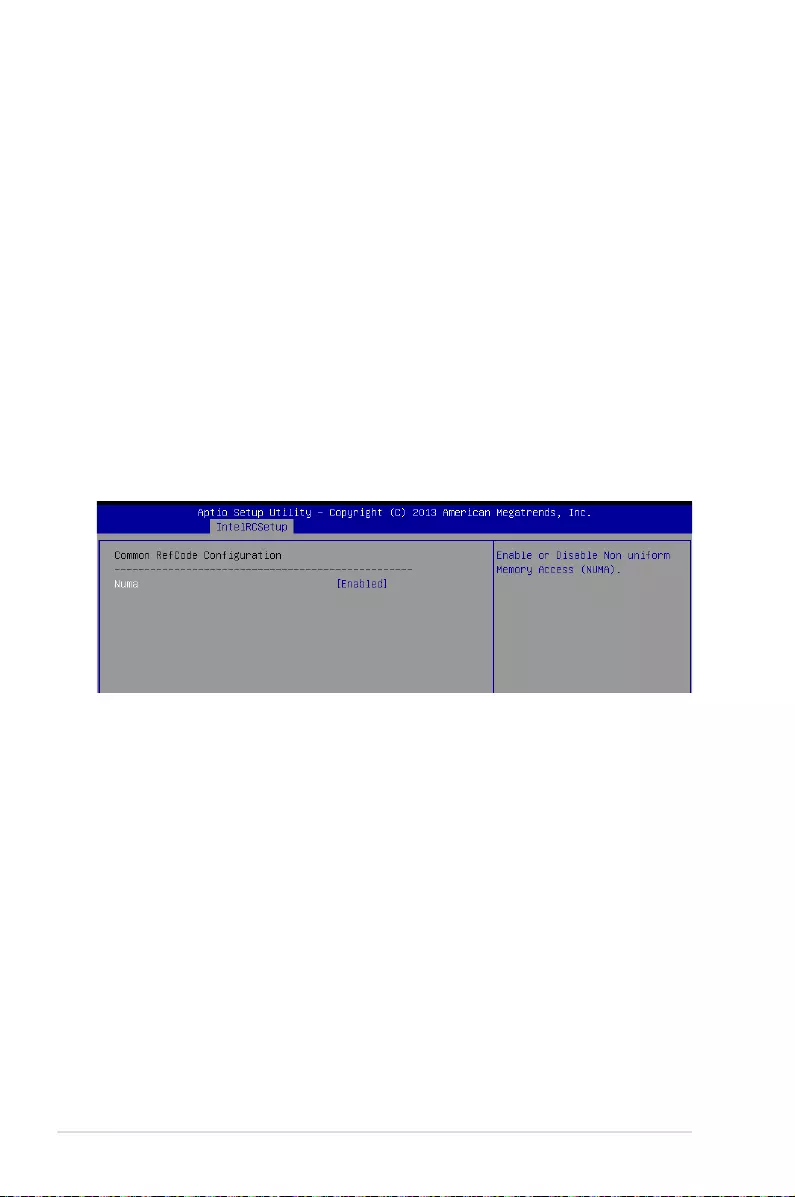
5-28 Chapter 5: BIOS Setup
5.5.3 Common RefCode Configuration
Numa [Enabled]
This item enables or disables the Non uniform Memory Access (NUMA).
Congurationoptions:[Disabled][Enabled]
Power/Performance Switch [Enabled]
Allows you to switch between Power or performance.
Congurationoptions:[Disabled][Enabled]
Workload Configuration [Balanced]
Optimizationfortheworkloadcharacterization.
Congurationoptions:[Balanced][I/Osensitive]
Averaging Time Window [23]
This is used to control the effective window of the average for CO and PO time.
PO TotalTimeThreshold Low [35]
TheHWswitchingmechanismdisablestheperformancesetting(0)whenthetotalPO
time is less than this threshold.
PO TotalTimeThreshold High [58]
TheHWswitchingmechanismenablestheperformancesetting(0)whenthetotalPO
time is greater than this threshold.

ASUS RS500-E8 V2 Series 5-29
5.5.4 QPI Configuration
QPI General Configuration
QPI Status
ThisitemdisplaysinformationabouttheQPIstatus.
Link Speed Mode [Fast]
ThisitemallowsyoutoselecttheQPIlinkspeedaseitherthefastmodeorslowmode.
Congurationoptions:[Slow][Fast]
Link Frequency Select [Auto]
ThisitemallowsyouforselectingtheQPIlinkfrequency
Congurationoptions:[Auto][6.4GT/s][8.0GT/s][9.6GT/s]
QPI Link0p Enable [Enable]
Congurationoptions:[Disable][Enable]
QPI Link1 Enable [Enable]
Congurationoptions:[Disable][Enable]
QPI Status
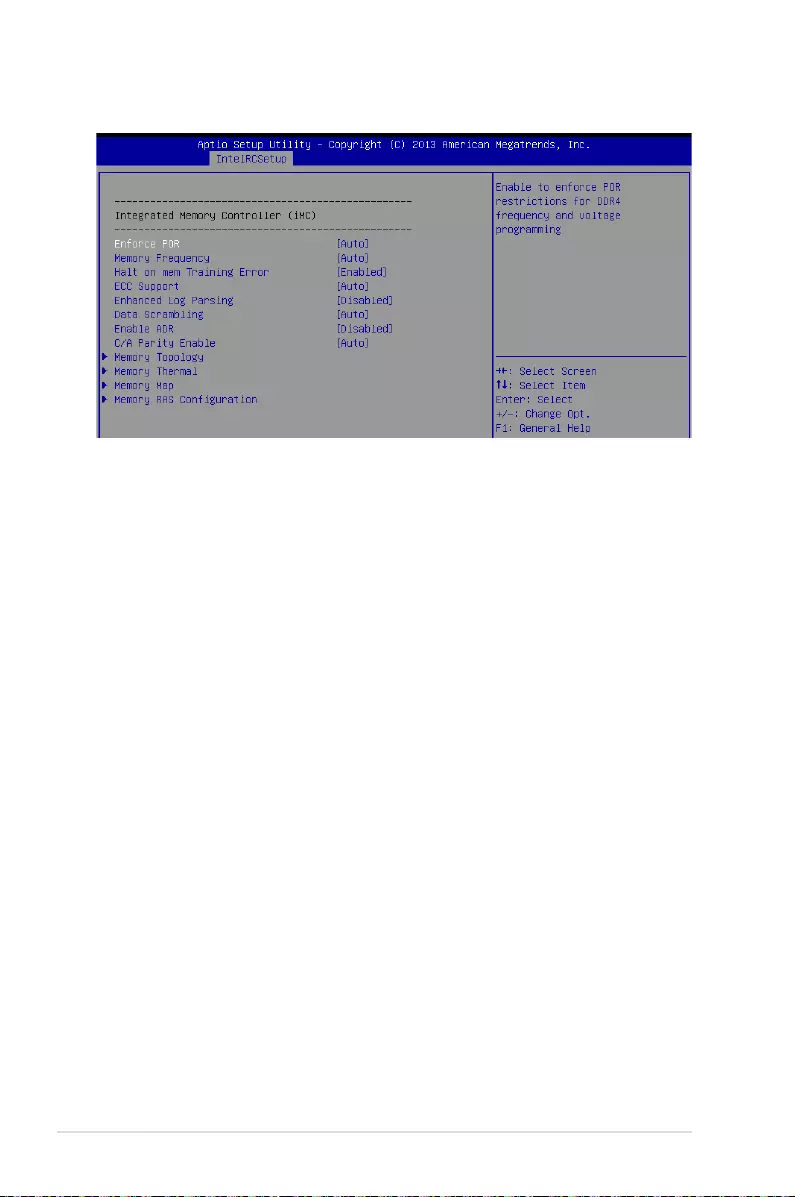
5-30 Chapter 5: BIOS Setup
5.5.5 Memory Configuration
Enforce POR [Auto]
Allows you to enforce POR restrictions for DDR4 frequency adn voltage programming.
Congurationoptions:[Auto][EnforcePOR][Disabled][EnforceStretchGoals]
Memory Frequency [Auto]
Allows you to select the memory frequency setting.
Congurationoptions:[Auto][1333][1600][1866][2133]
Halt on mem Training Error [Enabled]
Allows you to enable or disable halt on mem Training Error.
Congurationoptions:[Disabled][Enabled]
ECC Support [Auto]
Allows you to enable or disable the ECC support.
Congurationoptions:[Auto][Disabled][Enabled]
Enhanced Log Parsing [Disabled]
Allows you to enable or disable the Enhanced Log Parsing.
Congurationoptions:[Auto][Disabled][Enabled]
Data Scrambling [Auto]
Allows you to enable/disable data scrambling.
Congurationoptions:[Auto][Disabled][Enabled]
Enable ADR [Disabled]
Allows you to set the detecting and enabling of ADR.
Congurationoptions:[Disabled][Enabled]

ASUS RS500-E8 V2 Series 5-31
C/A Parity Enable [Auto]
Allows you to enable or disable the DDR4's command address parity.
Congurationoptions:[Auto][Disabled][Enabled]
Memory Topology
Displays memory topology with DIMM population information.
Memory Thermal
Allowsyoutocongurethermalsettings.
Set Throttling Mode [Disabled]
Congurationoptions:[Disabled][OLTT][CLTT]
OLLT Peak BW [xxx]
AllowsyoutosetthepeakallowedbandwidthforOLTT.Thisisinpercentageandvalid
offsetvaluesisfrom25-100.
DIMM Temp Stat [xx]
Allows you to select DIMMTEMPSTAT as temp_mid or temp_hi.
Memory Power Savings Mode [Auto]
AllowsyoutoconguretheCKEandotherrelatedMemoryPowerSavingsfeatures.
Congurationoptions:[Auto][Disabled][APDOn][UserDened][Reserve][Reserved]
Memory Power Savings Advanced Options
CK in SR [Auto]
Congurationoptions:[Auto][Driven][Tri-State][PulledLow]PulledHigh]
MDLL Off [Auto]
Allows you to shutdown MDLL during SR when enabled.
Congurationoptions:[Auto][Disabled][Enabled]
MEMHOT Throttling Mode [Input-only]
Allows you to shutdown MDLL during SR when enabled.
Congurationoptions:[Disabled][Input-only][Output-only]
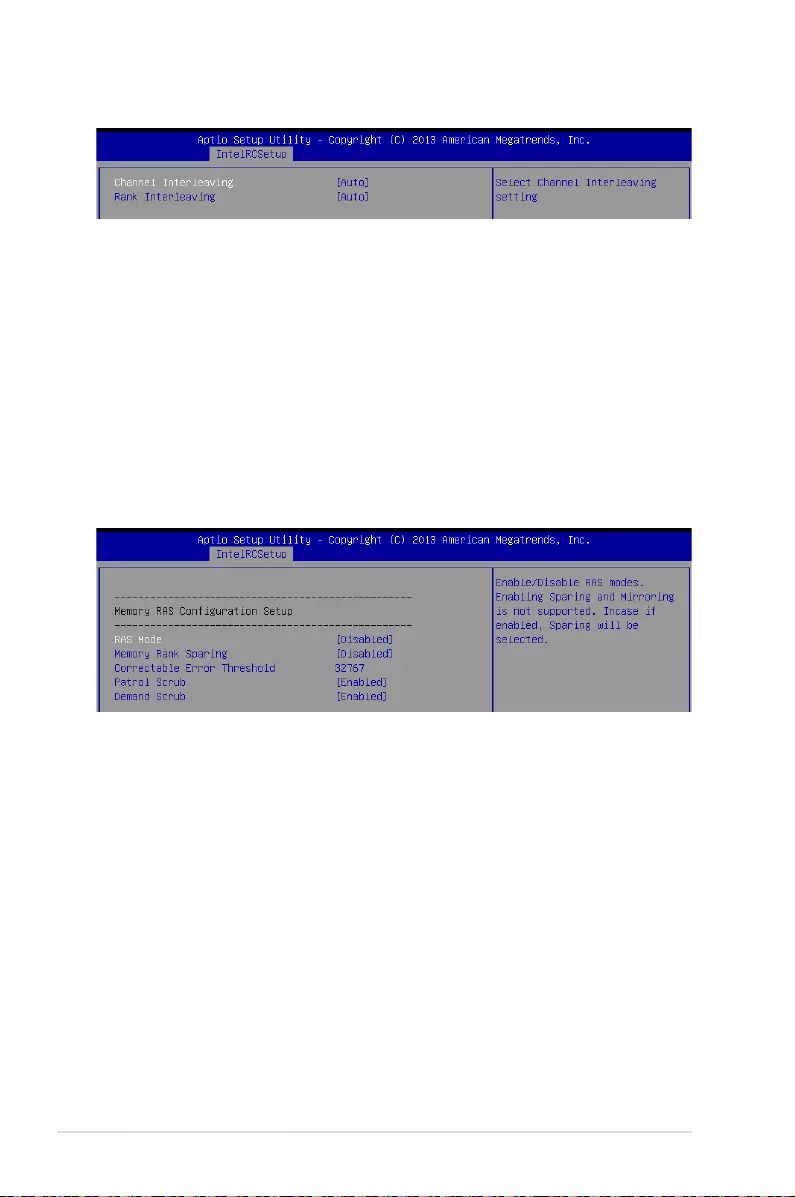
5-32 Chapter 5: BIOS Setup
Mem Electrical Throttling [Disabled]
AllowsyoutocongureMemoryElectricalthrottling.
Congurationoptions:[Disabled][Enabled][Auto]
Memory Map
Channel Interleaving [Auto]
Select different channel interleaving setting.
Congurationoptions:[Auto][1-wayInterleave][2-wayInterleave][3-wayInterleave][4-
wayInterleave]
Rank Interleaving [Auto]
Selectdifferentrankinterleavingsetting.
Congurationoptions:[Auto][1-wayInterleave][2-wayInterleave][4-wayInterleave][8-
wayInterleave]
Memory RAS Configuration
RAS Mode [Disabled]
Allows you to enable or disable RAS Modes. Enabling Sparing and Mirroring is not
supported.Incaseenabled,Sparingwillbeselected.
Congurationoptions:[Disabled][Mirror][LockstepMode]
Memory Rank Sparing [Disabled]
AllowsyoutoenableordisableMemoryRankSparing.
Congurationoptions:[Disabled][Enabled]
Correctable Error Threshold [32767]
AllowsyoutosettheCorrectableErrorThresholdusedforsparing,tagging,andleaky
bucket.Therangeisfrom1to32767.
Patrol Scrub [Enabled]
Allows you to enable or disable Patrol Scrub.
Congurationoptions:[Disabled][Enabled]
Demand Scrub [Enabled]
Allows you to enable or disable Demand Scrub.
Congurationoptions:[Disabled][Enabled]

ASUS RS500-E8 V2 Series 5-33
EV DFX Features [Disabled]
SetthisoptiontoallowDFXLockBitstoremainclear.
Congurationoptions:[Disabled][Enabled]
PCIE Slot Option ROM Configuration
5.5.6 IIO Configuration
PCIE1/ PCIE2/ PCIE3/ PCIE4/ PCIE6 Option ROM [Disabled]
Allows you to enable or disable the PCIE1/ PCIE2/ PCIE3/ PCIE4/ PCIE6 Option ROM.
Congurationoptions:[Disabled][Enabled]
Intel VT for Directed I/O (VT-d)
Intel VT for Directed I/O (VT-d) [Enabled]
Allows you to enable or disable the Intel Virtualization Technology for Directed I/O.
Congurationoptions:[Disabled][Enabled]
PCI Express Global Options
TX EQ WA [Enabled]
UsespecialtableforTX_EQandvendorspeciccards.
Congurationoptions:[Disabled][Enabled]

5-34 Chapter 5: BIOS Setup
5.5.7 PCH Configuration
PCH Devices
PCI-E ASPM Support (Global) [L1 Only]
This option enables or disables the ASPM support for all downstream devices.
Congurationoptions:[Disabled][L1Only]
DeepSx Power Policies [Disabled]
AllowsyoutoconguretheDeepSxModeconguration.
Congurationoptions:[Disabled][EnabledinS5][EnabledinS4andS5]
PCI Express Configuration

ASUS RS500-E8 V2 Series 5-35
PCH DMI ASPM [Enabled]
AllowsyoutocongurethePCHDMIASPM.
Congurationoptions:[Disabled][Enabled]
PCI Express Root Port 1 to Port 8
AllowsyoutocongurethePCIExpressRootportsettings.
PCIE ASMP [DisableASPM]
Allows you to configure the PCH DMI ASPM.
Configurationoptions:[DisableASPM][ASPML0s][ASPML1][ASPM
L0sL1][ASPMAuto]
PCH sSATA Configuration
sSATA Controller [Enabled]
Allows you to enable or disable the sSATA Controller.
Congurationoptions:[Disabled][Enabled]
Configure sSATA as [AHCI]
AllowsyoutoidentifytheSATAportisconnectedtoSolidStateDriveorHardDiskDrive.
Congurationoptions:[IDE][AHCI][RAID]
SATA Mode options
SATA LED locate [Enabled]
Ifenabled,LED/SGPIOhardwareisattached.
Congurationoptions:[Disabled][Enabled]
Support Aggressive Link Power Management [Enabled]
AllowsyoutoenableordisabletheSupportAggressiveLinkPower(SALP)Management.
Congurationoptions:[Disabled][Enabled]

5-36 Chapter 5: BIOS Setup
SATA Port 1/ SATA Port 2/ SATA Port 3/ SATA Port 4
Port 1/ Port 2/ Port 3/ Port 4
Allows you to enable or disable the SATA port
Congurationoptions:[Disabled][Enabled]
PCH SATA Configuration
SATA Controller [Enabled]
Allows you to enable or disable the SATA Controller.
Congurationoptions:[Disabled][Enabled]
Configure SATA as [AHCI]
AllowsyoutoidentifytheSATAportisconnectedtoSolidStateDriveorHardDiskDrive.
Congurationoptions:[IDE][AHCI][RAID]
Support Aggressive Link Power Management [Enabled]
AllowsyoutoenableordisabletheSupportAggressiveLinkPower(SALP)Management.
Congurationoptions:[Disabled][Enabled]
SATA Port 1~6
Port 1/ Port 2/ Port 3/ Port 4/ Port 5/ Port 6 [Enabled]
Allows you to enable or disable the SATA port
Congurationoptions:[Disabled][Enabled]
USB Configuration
xHCI Mode [Auto]
Allows you to enable or disable the mode of operation of xHCI controller.
Congurationoptions:[Auto][Disabled][Enabled]
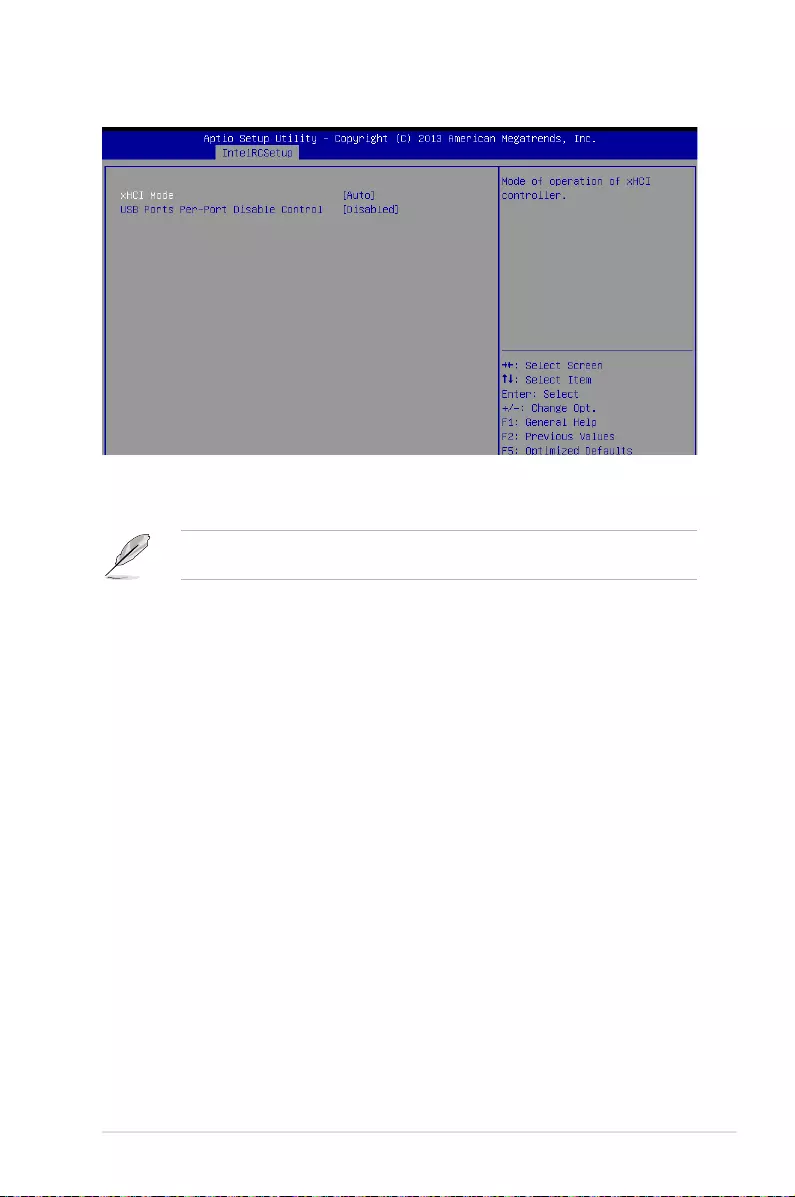
ASUS RS500-E8 V2 Series 5-37
USB Ports Per-Port Disable Control [Disabled]
AllowsyoutocontroleachoftheUSBports1to8disabling.
Congurationoptions:[Disabled][Enabled]
The following items appears only when the USB Ports Per‑Port Disable Control is set to
[Enabled].
USB Port #1/ #2/ #3/ #4 [Enabled]
Congurationoptions:[Disabled][Enabled]
USB 3.0 Port #1/ #2 [Enabled]
Congurationoptions:[Disabled][Enabled]
Platform Thermal Configuration
PCH Thermal Device [Auto]
Allows you to enable or disable the PCH Thermal Device (D31:F6).
Congurationoptions:[Auto][Disabled][Enabled]
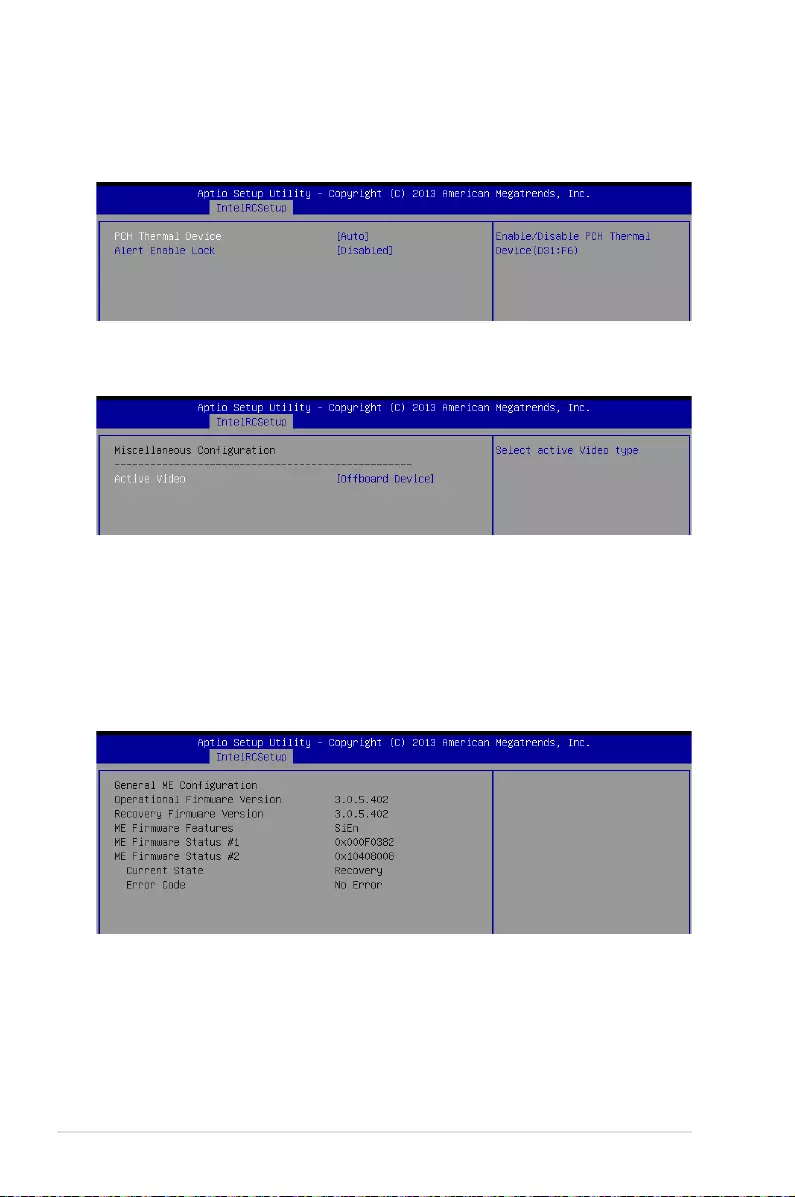
5-38 Chapter 5: BIOS Setup
5.5.8 Miscellaneous Configuration
Active Video [Offboard Device]
Allows you to select the video type.
Congurationoptions:[OnboardDevice][OffboardDevice]
5.5.9 Server ME Configuration
Displays the Server ME Technology parameters on your system.
Alert Enable Lock [Disabled]
AllowsyoutolockallAlertEnablesettings.
Congurationoptions:[Disabled][Enabled]
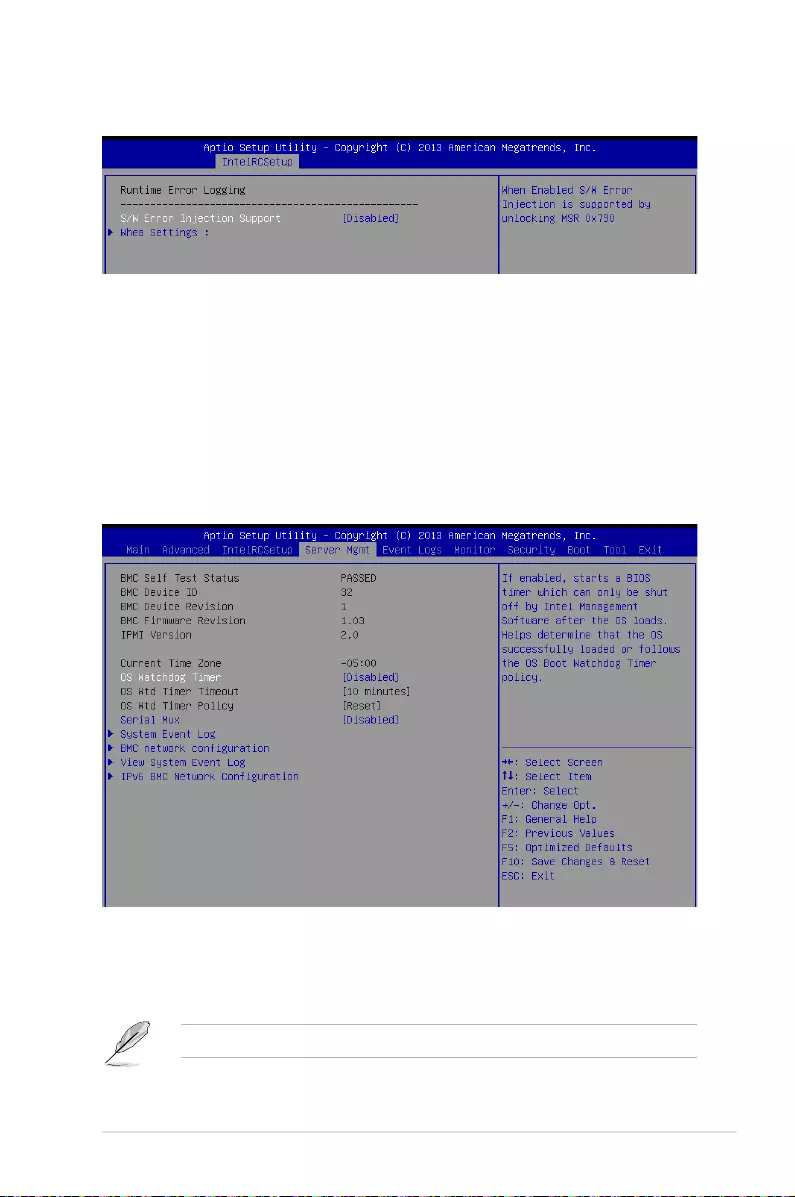
ASUS RS500-E8 V2 Series 5-39
5.5.10 Runtime Error Logging Support
Runtime Error Logging
Whea Support [Disabled]
ThisitemallowsyoutoenableordisabletheWHEAsupport.
Congurationoptions:[Disabled][Enabled]
5.6 Server Mgmt menu
The Server Management menu displays the server management status and allows you to
change the settings.
OS Watchdog Timer [Disabled]
This item allows you to start a BIOS timer which can only be shut off by Intel Management
Software after the OS loads.
Congurationoptions:[Disabled][Enabled]
ThefollowingitemsiscongurableonlywhentheOSWatchdogTimerissetto[Enabled].

5-40 Chapter 5: BIOS Setup
OS Wtd Timer Timeout [10 minutes]
AllowsyoutocongurethelengthoftheOSBootWatchdogTimer.
Congurationoptions:[5minutes][10minutes][15minutes][20minutes]
OS Wtd Timer Policy [Reset]
ThisitemallowsyoutocongurethehowthesystemshouldrespondiftheOSBootWatch
Timer expires.
Congurationoptions:[DoNothing][Reset][PowerDown]
Serial Mux [Disabled]
ThisitemallowsyoutoenableordisableSerialMuxconguration.
Congurationoptions:[Disabled][Enabled]
System Event Log
AllowsyoutochangetheSELeventlogconguration.
SEL Components [Enabled]
Allows you to enable or disable all features of system Event Logging during boot.
Congurationoptions:[Disabled][Enabled]
• ThefollowingitemsappearsonlywhenyousetSEL Componentsto[Enabled].
• Allvalueschangedheredonottakeeffectuntilcomputerisrestarted.
Erase SEL [No]
Allows you to choose options for erasing SEL.
Congurationoptions:[No][Yes,Onnextreset][Yes,Oneveryreset]
When SEL is Full [Do Nothing]
Allows you to choose options for reactions to a full SEL.
Congurationoptions:[DoNothing][EraseImmediately]
Log EFI Status Codes [Error code]
DisabletheloggingofEFIStatusCodes,orlogonlyerrorcode,oronlyprogresscode
or,both.
Congurationoptions:[Disabled][Both][Errorcode][Progresscode]
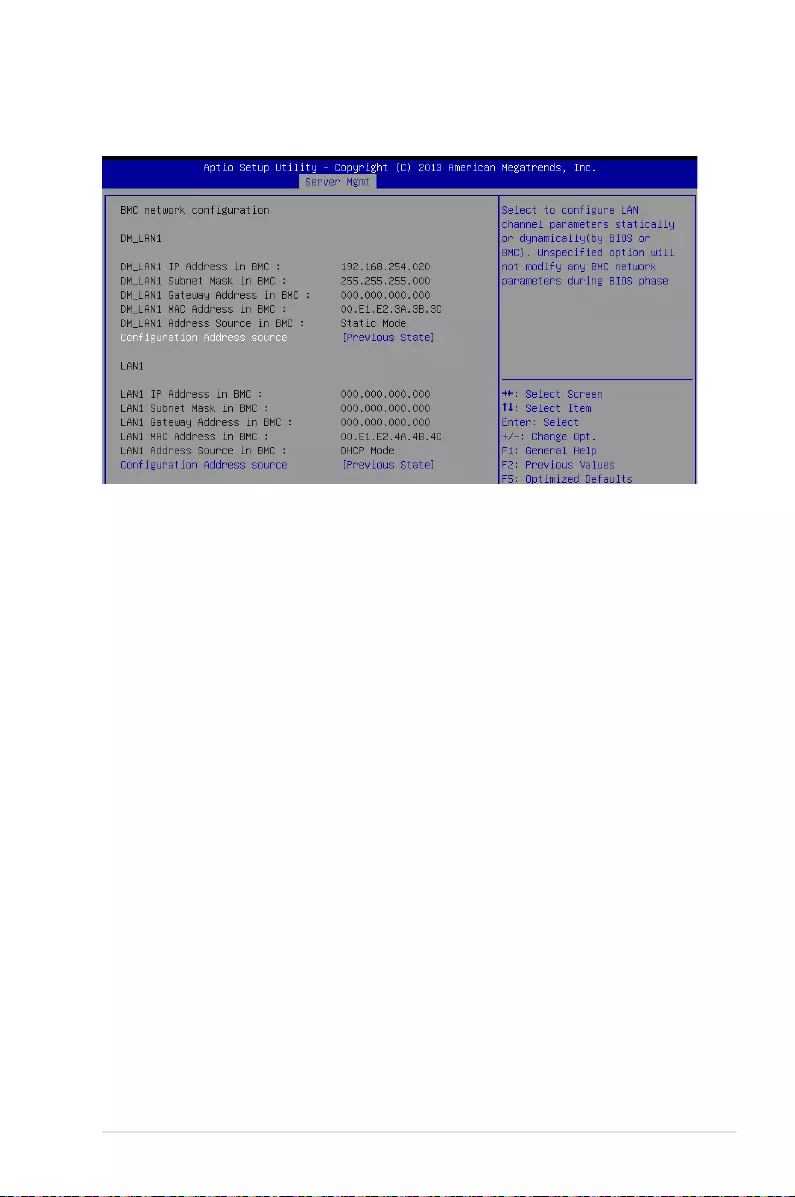
ASUS RS500-E8 V2 Series 5-41
Bmc network configuration
Thesub-itemsinthiscongurationallowyoutoconguretheBMCnetworkparameters.
Configuration Address source DM_LAN1/LAN1 [Previous State]
ThisitemallowsyoutocongureLANchannelparametersstatisticallyordynamically(by
BIOSorBMC).UnspeciedoptionwillnotmodifyanyBMCnetworkparametersduring
BIOS phase.
Congurationoptions:[PreviousState][Static][DynamicBmcDhcp]
[DynamicBmcNonDhcp]
View System Event Log
This item allows you to view the system event log records.
IPv6 BMC Network Configuration
ThisitemallowsyoutoconguretheparametersettingsofIPv6BMCnetwork.
IPv6 Display Full Field [Enable]
Displays the full or brief IPv6 Field.
Congurationoptions:[Disable][Enable]
IPv6 Display Full Formula [Enable]
Displays the full or brief IPv6 Formula.
Congurationoptions:[Disable][Enable]
IPv6 Display Letter Case [Upper Case]
Displays the uppercase or lowercase letters of the alphabet.
Congurationoptions:[LowerCase][UpperCase]
IPv6 BMC Lan Option [Enable]
This item allows you to enable or disable the IPv6 BMC LAN channel function.
DisablingthisitemwillnotmodifyanyBMCnetworkduringBIOSphase.
Congurationoptions:[Disable][Enable]
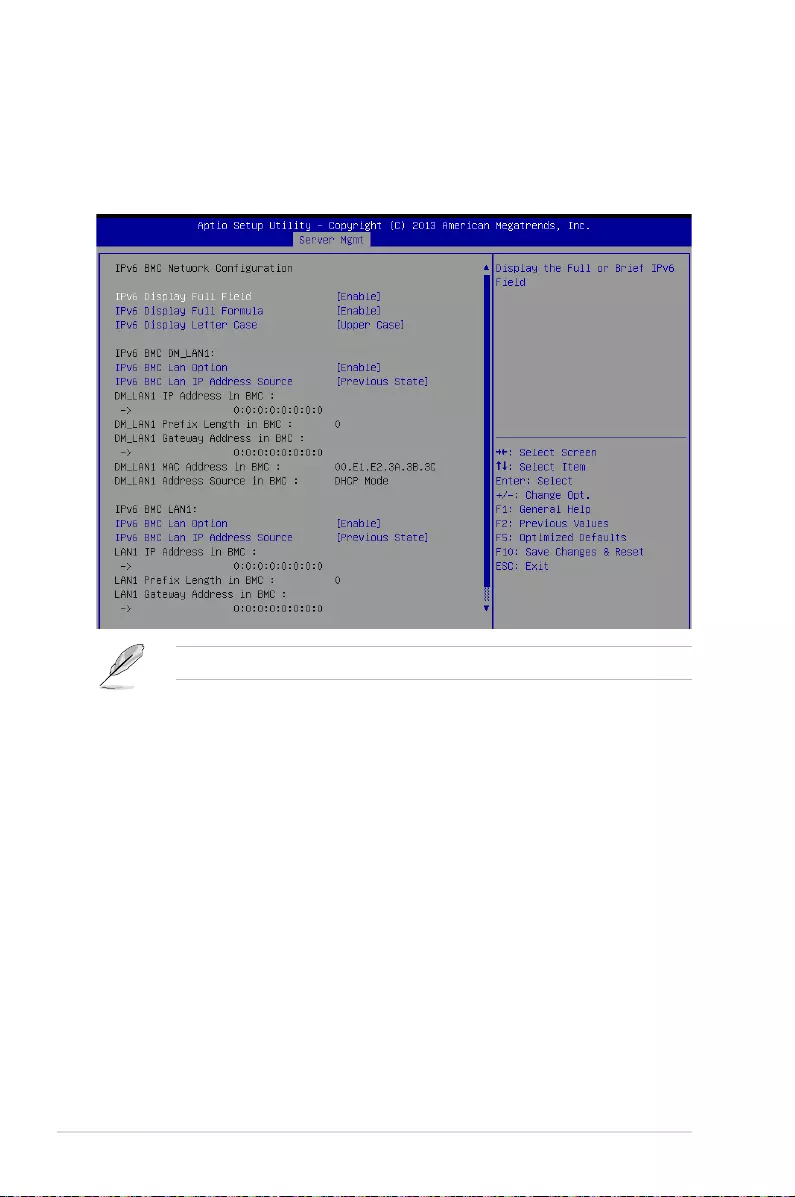
5-42 Chapter 5: BIOS Setup
IPv6 BMC LAN IP Address source [Previous State]
SelecttocongureLANchannelparametersstaticallyordynamically(byBIOSor
BMC).
Congurationoptions:[PreviousState][Static][Dynamic-ObtainedbyBMCrunning
DHCP]
The following items appear only when you set IP BMC Lan IP Address Sourceto[Static].
IPv6 BMC LAN IP Address
Allows you to input IPv6 BMC Lan IP address.
IPv6 BMC LAN IP Prefix Length
Allows you to input IPv6 BMC Lan IP Prefix Length.
IPv6 BMC LAN Default Gateway
Allows you to input IPv6 BMC Lan Default Gateway.
IPv6 BMC LAN DNS Settings
Allows you to enter IPv6 BMC LAN DNS Settings.
IPv6 BMC LAN Link IP Address
AllowsyoutoenterIPv6BMCLANLinkIPaddress.
IPv6 BMC LAN Link IP Prefix Length
AllowsyoutoinputIPv6BMCLanLinkIPPrexLength.
IPv6 BMC Lan Option [Enable]
This item allows you to enavle IPv6 BMC LAN channel function. Disabling this option will not
modifyanyBMCnetworkduringBIOSphase.
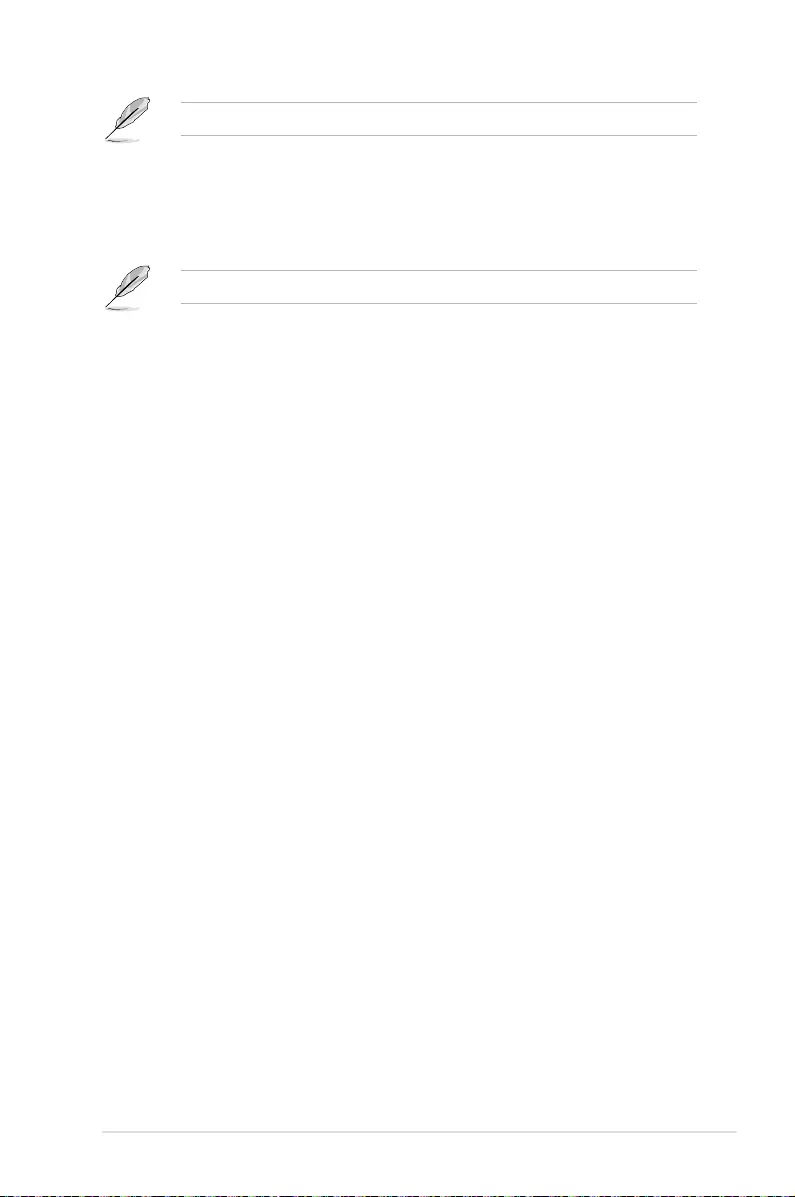
ASUS RS500-E8 V2 Series 5-43
The following item appears only when you set IP BMC Lan Optionto[Enable].
IPv6 BMC LAN IP Address Source [Previous State]
SelecttocongureLANchannelparametersstaticallyordynamically(byBIOSor
BMC).
Congurationoptions:[PreviousState][Static][Dynamic-ObtainedbyBMCrunning
DHCP]
The following items appear only when you set IP BMC Lan IP Address Sourceto[Static].
IPv6 BMC LAN IP Address
Allows you to input IPv6 BMC Lan IP address.
IPv6 BMC LAN IP Prefix Length
Allows you to input IPv6 BMC Lan IP Prefix Length.
IPv6 BMC LAN Default Gateway
Allows you to input IPv6 BMC Lan Default Gateway.
IPv6 BMC LAN DNS Settings
Allows you to enter IPv6 BMC LAN DNS Settings.
IPv6 BMC LAN Link IP Address
AllowsyoutoenterIPv6BMCLANLinkIPaddress.
IPv6 BMC LAN Link IP Prefix Length
AllowsyoutoinputIPv6BMCLanLinkIPPrexLength.

5-44 Chapter 5: BIOS Setup
5.7 Event Logs menu
The Event Logs menu items allow you to change the event log settings and view the system
event logs.
5.7.1 Change Smbios Event Log Settings
Press<Enter>tochangetheSmbiosEventLogconguration.
Enabling/Disabling Options
Smbios Event Log [Enabled]
Change this to enable or disable all features of Smbios Event Logging during boot.
Congurationoptions:[Disabled][Enabled]
Erasing Settings
Erase Event Log [No]
Choose options for erasing Smbios Event Log. Erasing is done prior to any logging activation
duringreset.Congurationoptions:[No][Yes,Nextreset][Yes,Everyreset]
When Log is Full [Do Nothing]
AllowsyoutochooseoptionsforreactionstoafullSmbiosEventLog.Congurationoptions:
[DoNothing][EraseImmediately]
Allvalueschangedheredonottakeeffectuntilcomputerisrestarted.

ASUS RS500-E8 V2 Series 5-45
Smbios Event Log Standard Settings
Log System Boot Event [Disabled]
Allowsyoutochooseoptionstoenable/disableloggingofSystembootevent.Conguration
options:[Enabled][Disabled]
MECI [1]
Multiple Event Count Increment (MECI). The number of occurrences of a duplicate event
that must pass before the multiple-event counter associated with the log entry is updated,
speciedasanumericvalueintherange1to255.
METW [60]
Multiple Event Time Windows (METW). The number of minutes which must pass between
duplicate log entries which utilize a multiple-event counter. The value ranges from 0 to 99
minutes.
Custom Option
Log OEM Codes [Enabled]
Enable or disable the logging of EFI Status Codes as OEM Codes (if not already converted to
legacy).Congurationoptions:[Disabled][Enabled]
Convert OEM Codes [Disabled]
Enable or disable the converting of EFI Status Codes to Standard Smbios Types (Not all may
be translated).
Congurationoptions:[Disabled][Enabled]
5.7.2 View Smbios Event Log
Press <Enter> to view all smbios event logs.
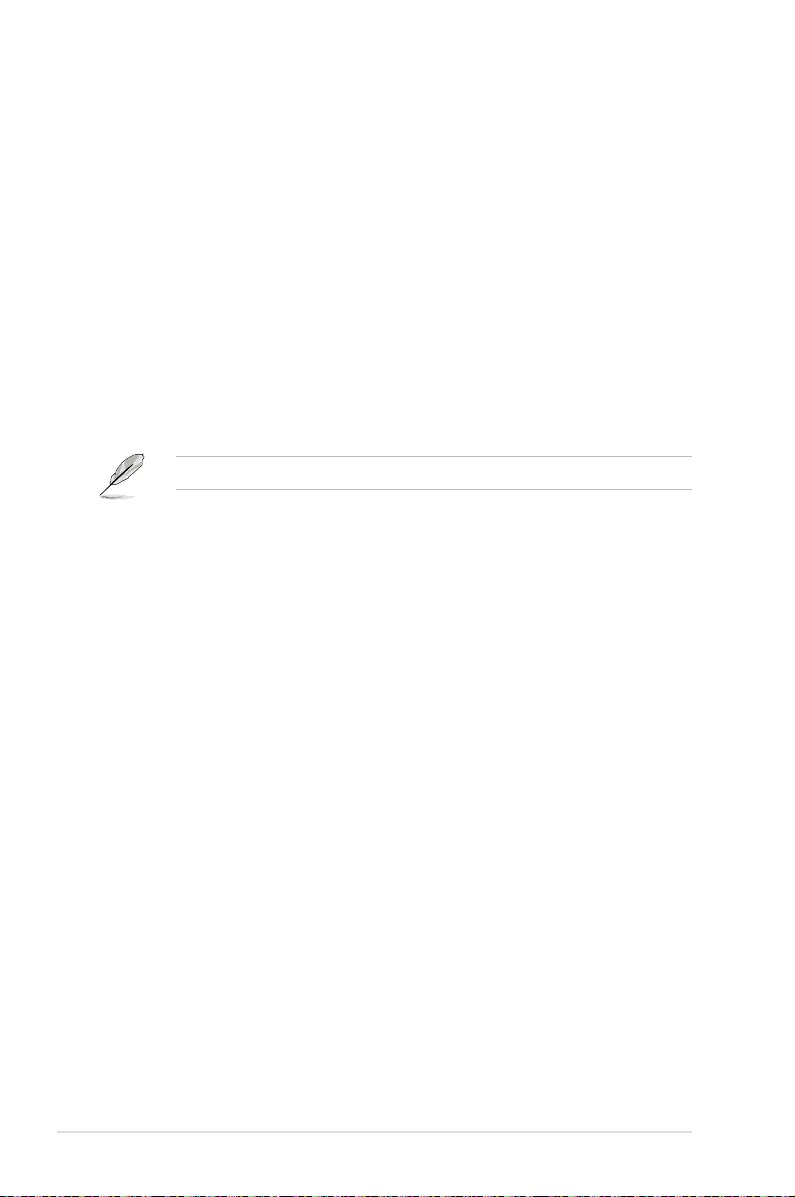
5-46 Chapter 5: BIOS Setup
5.8 Monitor menu
TheMonitormenudisplaysthesystemtemperature/powerstatus,andallowsyoutochange
the fan settings.
Scroll down to view the other items
CPU1/2 Temperature [xxx°C/xxx°F]
The onboard hardware monitor automatically detects and displays the CPU temperatures.
CPU FAN1/2 Speed; FRNT FAN1–5 Speed; REAR FAN1/2 Speed
[xxxx RPM] or [N/A]
TheonboardhardwaremonitorautomaticallydetectsanddisplaysthespeedofCPUfans,
frontfans,andrearfaninrotationsperminute(RPM).Ifthefanisnotconnectedtothe
motherboard,theeldshowsN/A.
+VCCIO, VCORE1/2 Voltage, +VDDQ_AB_CPU1 Voltage, +VDDQ_CD_CPU1
Voltage, +VDDQ_EF_CPU2 Voltage, +VDDQ_GH_CPU2 Voltage, +5VSB
Voltage, +5V Voltage, +12V Voltage, +3.3V Voltage, VBAT Voltage, +3.3VSB
Voltage
The onboard hardware monitor automatically detects the voltage output through the onboard
voltage regulators.
CPU FAN1&2 FRNT FAN1 mode [Generic Mode]
AllowsyoutoconguretheASUSSmartFanfeaturethatsmartlyadjuststhefanspeedsfor
moreefcientsystemoperation.
Congurationoptions:[GenericMode][HighSpeedMode][FullSpeedMode][ManualMode]
Duty % [50]
ThisitemappearsonlywhenCPUFAN1&2FRNTFAN1modeissetto[ManualMode].
Thisitemallowsyoutocongurethefandutysettingfrom10%to100%.
FRNT FAN2&3/4&5; REAR FAN1&2 mode [Generic Mode]
AllowsyoutoconguretheASUSSmartFanfeaturethatsmartlyadjuststhefanspeedsfor
moreefcientsystemoperation.
Congurationoptions:[GenericMode][HighSpeedMode][FullSpeedMode][ManualMode]

ASUS RS500-E8 V2 Series 5-47
5.9 Security menu
This menu allows a new password to be created or a current password to be changed. The
menualsoenablesordisablestheSecureBootstateandletstheuserconguretheSystem
Mode state.
Administrator Password
To set an administrator password:
1. Select the Administrator Password item and press <Enter>.
2. FromtheCreateNewPasswordbox,keyinapassword,thenpress<Enter>.
3. Conrmthepasswordwhenprompted.
To change an administrator password:
1. Select the Administrator Password item and press <Enter>.
2. FromtheEnterCurrentPasswordbox,keyinthecurrentpassword,thenpress
<Enter>.
3. FromtheCreateNewPasswordbox,keyinanewpassword,thenpress<Enter>.
4. Conrmthepasswordwhenprompted.
Tocleartheadministratorpassword,followthesamestepsasinchanginganadministrator
password,butpress<Enter>whenpromptedtocreate/conrmthepassword.
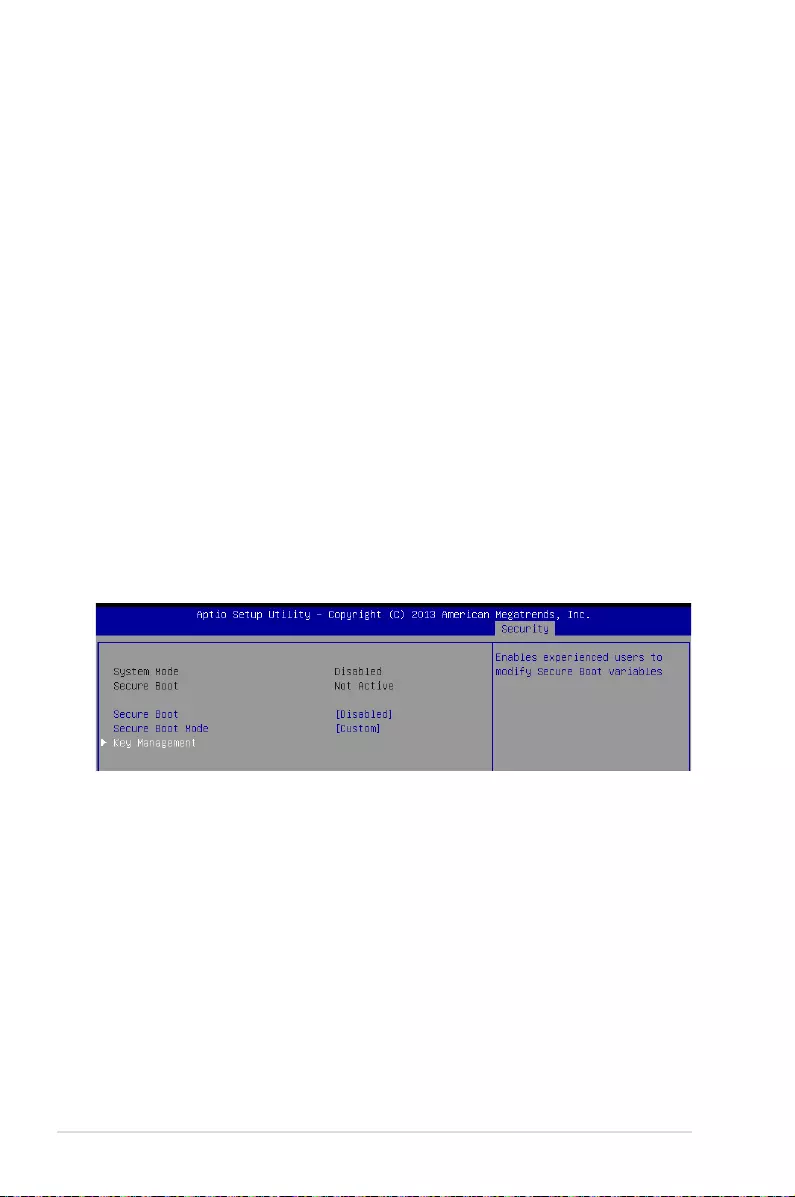
5-48 Chapter 5: BIOS Setup
User Password
To set a user password:
1. Select the User Password item and press <Enter>.
2. FromtheCreateNewPasswordbox,keyinapassword,thenpress<Enter>.
3. Conrmthepasswordwhenprompted.
To change a user password:
1. Select the User Password item and press <Enter>.
2. FromtheEnterCurrentPasswordbox,keyinthecurrentpassword,thenpress
<Enter>.
3. FromtheCreateNewPasswordbox,keyinanewpassword,thenpress<Enter>.
4. Conrmthepasswordwhenprompted.
To clear a user password:
1. Select the Clear User Password item and press <Enter>.
2. Select YesfromtheWarningmessagewindowthenpress<Enter>.
Secure Boot Menu
This item allows you to customize the Secure Boot settings.
Secure Boot [Disabled]
Secure Boot can be enabled if the system is running in User mode with enrolled
platformKey(EPK)oriftheCSMfunctionisdisabled.
Congurationoptions:[Disabled][Enabled]
Secure Boot Mode [Custom]
Allows you to set the Secure Boot selector.
Congurationoptions:[Custom][Standard]
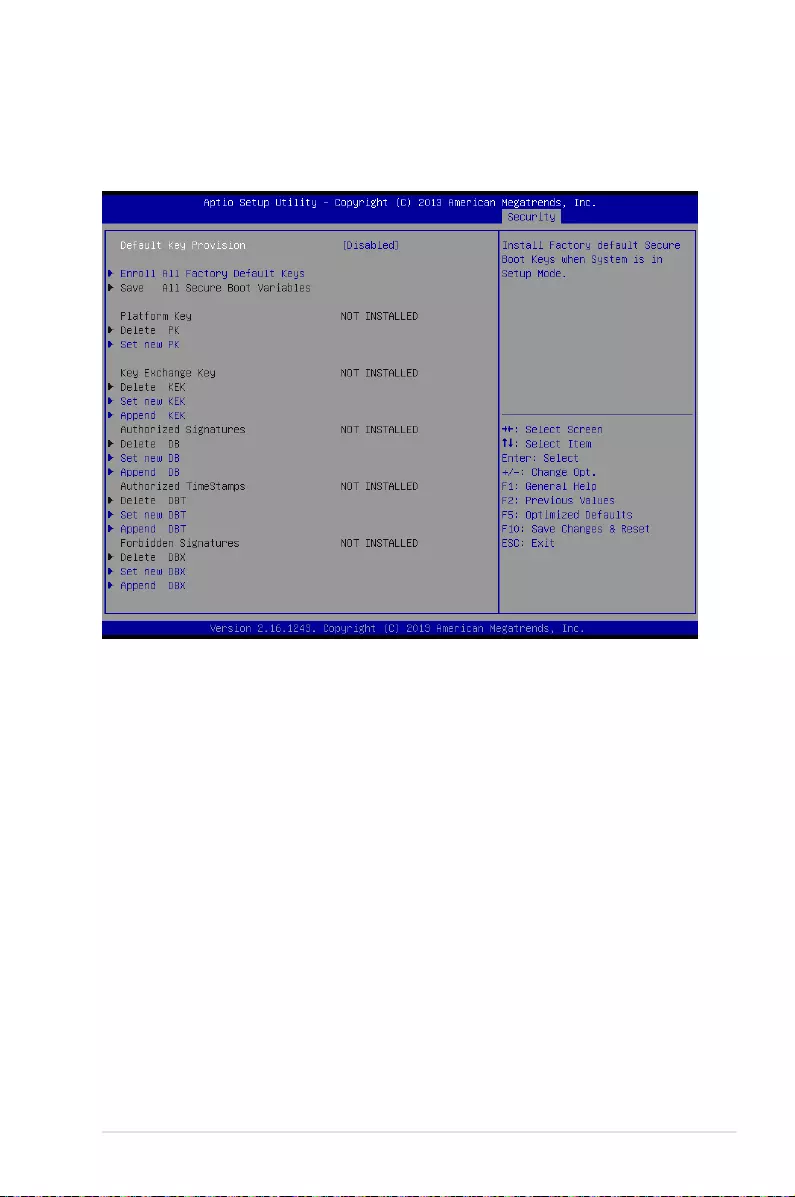
ASUS RS500-E8 V2 Series 5-49
Key Management
ThisitemonlyappearswhentheitemSecureBootModeissetto[Custom].The
KeyManagementitemallowsyoutomodifySecureBootvariablesandsetKey
Management page.
Default Key Provision [Disabled]
Congurationoptions:[Disabled][Enabled]
Enroll All Factory Default Keys
ThisitemwillaskyouifyouwanttoInstallFactoryDefaultsecurekeys.SelectYesif
youwanttoloadthedefaultsecurekeys,otherwiseselectNo.
Save All Secure Boot Variables
Thisitemwillaskyouifyouwanttosaveallsecurebootvariables.SelectYesifyou
wanttosaveallsecurebootvariables,otherwiseselectNo.
Platform Key (PK)/ Key Exchange Key (KEK)/ Authorized Signatures (DB)/Authorized
TimeStamps (DBT)/ Forbidden Signatures (DBX)
Congurationoptions:[Delete][SetNew][Append]
Configuration options: [Set New] [Delete] [Append]

5-50 Chapter 5: BIOS Setup
Setup Prompt Timeout [xx]
Usethe<+>and<->keystoadjustthenumberofsecondstowaitforsetupactivationkey.
Bootup NumLock State [On]
Allowsyoutoselectthepower-onstatefortheNumLock.
Congurationoptions:[Off][On]
Boot Logo Display [Auto]
Allows you to enable or disable the full screen logo display feature.
Congurationoptions:[Auto][FullScreen][Disabled]
POST Report [5 sec]
AllowsyoutosetthedesiredPOSTReportwaitingtimefrom1to10seconds.
Congurationoptions:[1sec]~[10sec][UntilPressESC]
Chassis Intrusion [Warning]
Allows you to set an action when chassis intrusion has occurred.
Congurationoptions:[Warning][Halt]
Boot Option Priorities
These items specify the boot device priority sequence from the available devices. The
number of device items that appears on the screen depends on the number of devices
installed in the system.
5.10 Boot menu
The Boot menu items allow you to change the system boot options.

ASUS RS500-E8 V2 Series 5-51
• Toselectthebootdeviceduringsystemstartup,press<F8>whenASUSLogo
appears.
• ToaccessWindowsOSinSafeMode,pleasepress<F8>afterPOST.
Set the booting order of network devices.
Boot Option #1/#2 [SATA P2: ASUS ...]
Congurationoptions:[SATAP2:ASUS...][SATAP3:WDCWD80...]
[AMIVirtualFloppy...][IBAGESlot0700v...]
CD/DVD ROM Drive BBS Priorities
Hard Drive BBS Priorities / Network Device BBS Priorities
These items appear only when you connect SATA ODD or hard drive to the SATA ports and
allow you to set the booting order of the SATA devices.
5.11 Tool menu
TheToolmenuitemsallowyoutocongureoptionsforspecialfunctions.Selectanitemthen
press <Enter> to display the submenu.
ASUS EZ Flash
Allows you to run ASUS EZ Flash BIOS ROM Utility when you press <Enter>. Refer to the
ASUS EZ Flash Utility section for details.

5-52 Chapter 5: BIOS Setup
Pressing <Esc> does not immediately exit this menu. Select one of the options from this
menuor<F10>fromthelegendbartoexit.
5.12 Exit menu
The Exit menu items allow you to save or discard your changes to the BIOS items.
Save Changes & Reset
Exit System setup after saving the changes.
Discard Changes & Exit
Exit System setup without saving any changes.
Save Changes & Reset
Reset the system setup after saving the changes.
Discard Changes & Reset
Reset system setup without saving any changes.
Save Options
Save Changes
Save changes done so far to any of the setup options.
Discard Changes
Discard changes done so far to any of the setup options.

ASUS RS500-E8 V2 Series 5-53
Restore Defaults
Restore/load default values for all the setup options.
Save as User Defaults
Save the changes done so far as User Defaults.
Restore User Defaults
Restore the User Defaults to all the setup options.
Boot Override
These items displays the available devices. The device items that appear on the screen
dependsonthenumberofdevicesinstalledinthesystem.Clickanitemtostartbootingfrom
the selected device.
Launch EFI Shell from filesystem device
Attempts to launch EFI Shell application (shellx64.e) from one of the available lesystem
devices.
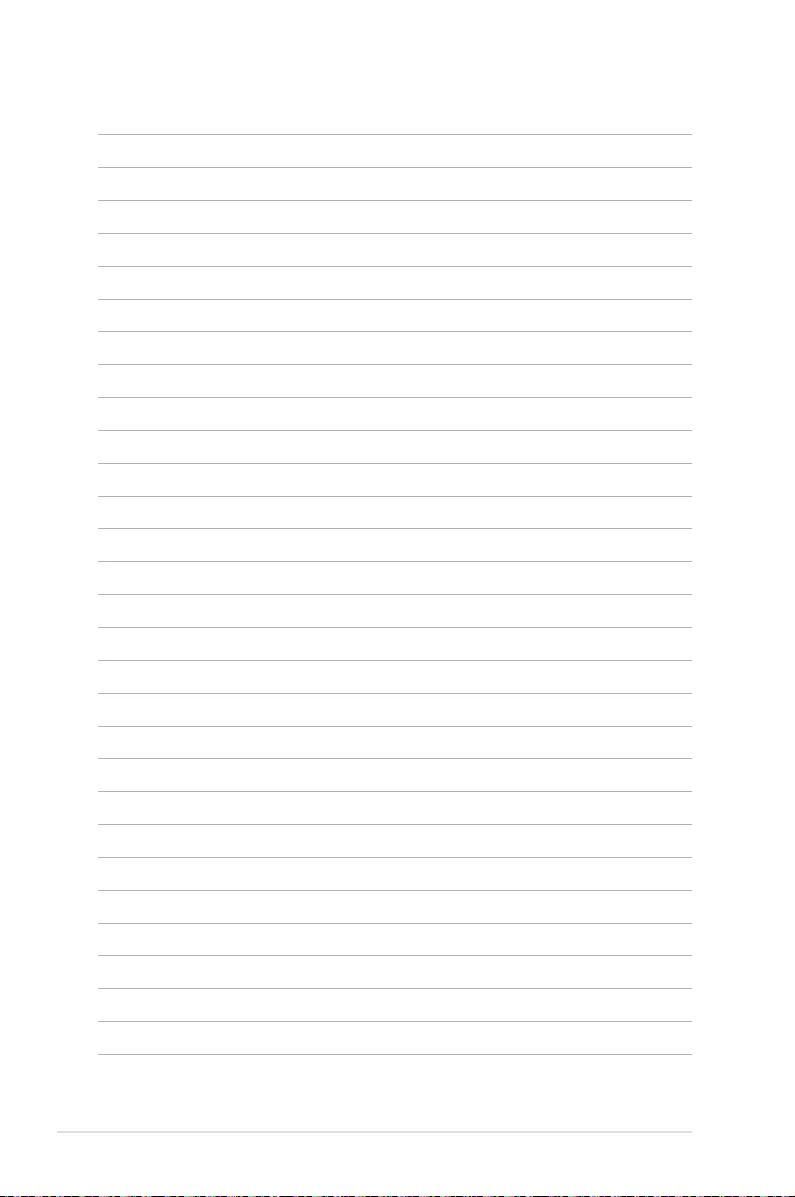
5-54 Chapter 5: BIOS Setup
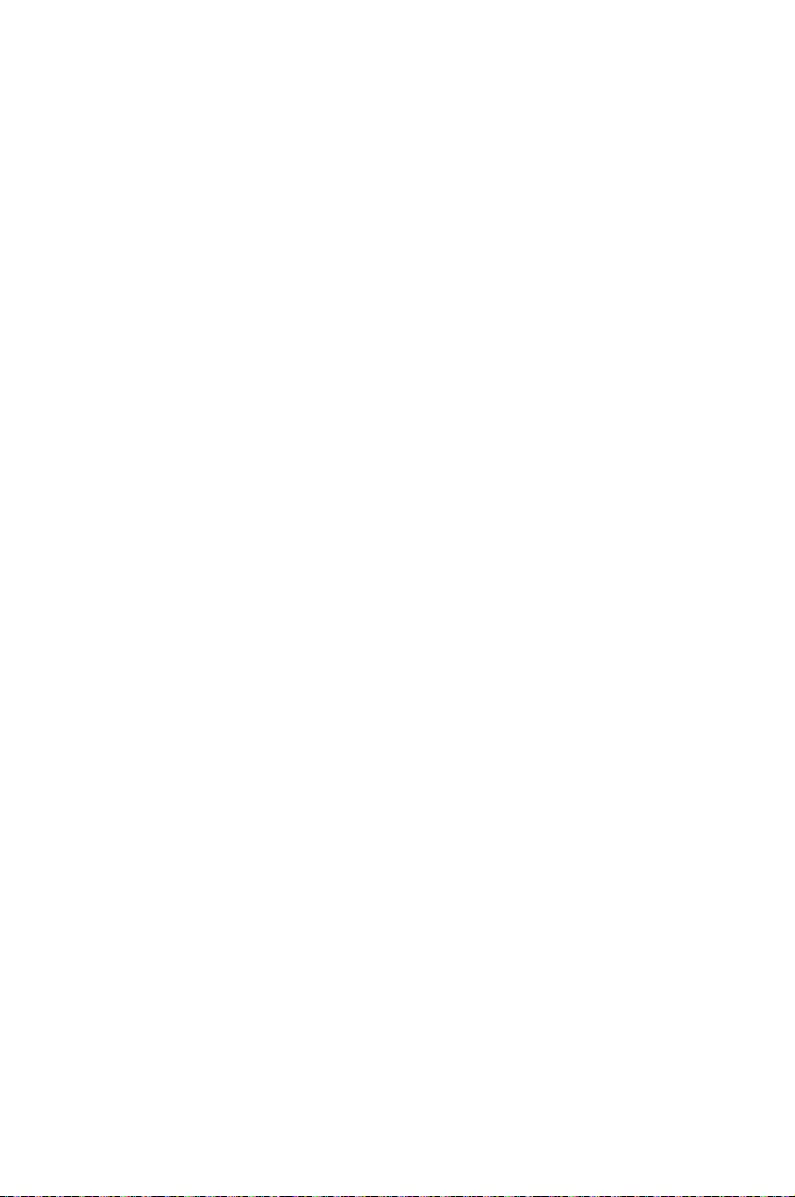
6
RAID Conguration
This chapter provides instructions for setting up, creating, and
conguring RAID sets using the available utilities.
Chapter 6: RAID Conguration
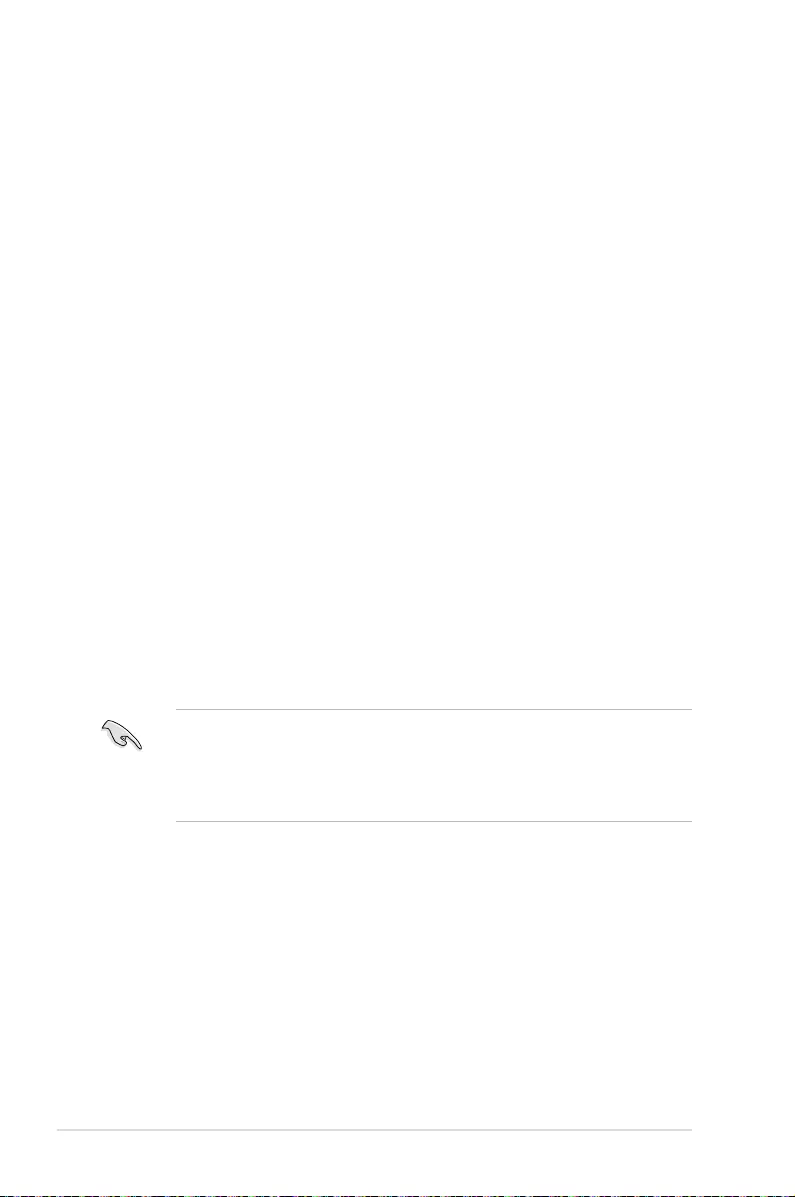
6-2 Chapter 6: RAID Conguration
6.1 Setting up RAID
The motherboard supports the following SATA RAID solutions:
• LSI MegaRAID software RAID Configuration Utility with RAID 0, RAID 1, and RAID
10 support (for both Linux and Windows OS).
• Intel® Rapid Storage Technology enterprise Option ROM Utility with RAID 0, RAID 1,
RAID 10, and RAID 5 support (for Windows OS only).
6.1.1 RAID definitions
RAID 0
(Data striping)
optimizes two identical hard disk drives to read and write data in
parallel, interleaved stacks. Two hard disks perform the same work as a single drive but at a
sustained data transfer rate, double that of a single disk alone, thus improving data access
and storage. Use of two new identical hard disk drives is required for this setup.
RAID 1
(Data mirroring)
copies and maintains an identical image of data from one drive to a
second drive. If one drive fails, the disk array management software directs all applications
to the surviving drive as it contains a complete copy of the data in the other drive. This RAID
conguration provides data protection and increases fault tolerance to the entire system. Use
two new drives or use an existing drive and a new drive for this setup. The new drive must be
of the same size or larger than the existing drive.
RAID 10 is data striping and data mirroring combined without parity (redundancy data) having
to be calculated and written. With the RAID 10 conguration you get all the benets of both
RAID 0 and RAID 1 congurations. Use four new hard disk drives or use an existing drive and
three new drives for this setup.
RAID 5 stripes both data and parity information across three or more hard disk drives. Among
the advantages of RAID 5 conguration include better HDD performance, fault tolerance, and
higher storage capacity. The RAID 5 conguration is best suited for transaction processing,
relational database applications, enterprise resource planning, and other business systems.
Use a minimum of three identical hard disk drives for this setup.
• If you want to boot the system from a hard disk drive included in a created RAID set,
copy rst the RAID driver from the support DVD to a oppy disk before you install an
operating system to the selected hard disk drive.
• Please refer to chapter 2 for how to select the RAID conguration utility. Move the
jumper to choose between LSI MegaRAID and Intel® Rapid RAID.
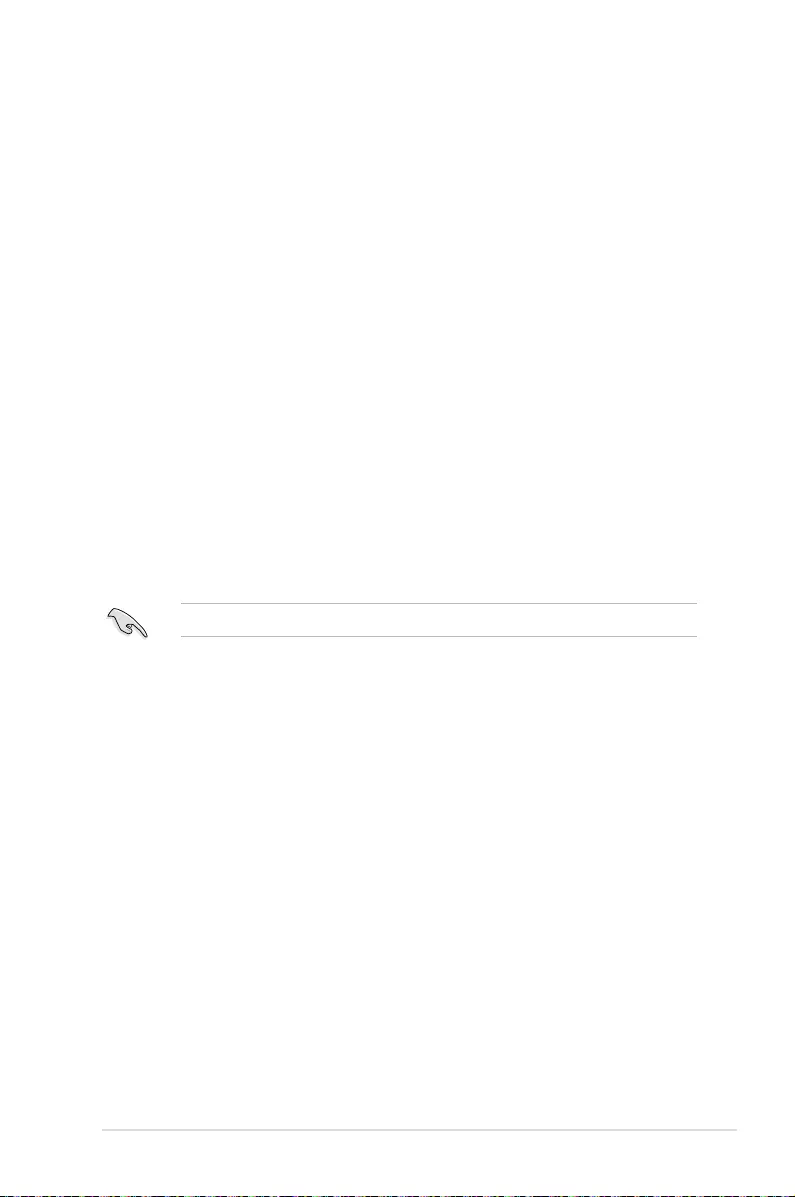
6-3
ASUS RS500-E8 V2 Series
6.1.3 Setting the RAID item in BIOS
You must set the RAID item in the BIOS Setup before you can create a RAID set from SATA
hard disk drives attached to the SATA connectors supported by
Intel® C602 chipset. To do this:
1. Enter the BIOS Setup during POST.
2. Go to the Advanced Menu > PCH SATA Configuration, then press <Enter>.
3. Set SATA Mode to [RAID Mode]
4. Press <F10> to save your changes and exit the BIOS Setup.
Refer to Chapter 4 for details on entering and navigating through the BIOS Setup.
6.1.4 RAID configuration utilities
Depending on the RAID connectors that you use, you can create a RAID set using the utilities
embedded in each RAID controller. For example, use the LSI Logic Embedded SATA RAID
Setup Utility or the Intel® Rapid Storage Technology if you installed Serial ATA hard disk
drives on the Serial ATA connectors supported by the Intel® C602 chipset.
Refer to the succeeding section for details on how to use the RAID conguration utility.
6.1.2 Installing hard disk drives
The motherboard supports Serial ATA for RAID set conguration. For optimal performance,
install identical drives of the same model and capacity when creating a disk array.
To install the SATA hard disks for RAID conguration:
1. Install the SATA hard disks into the drive bays following the instructions in the system
user guide.
2. Connect a SATA signal cable to the signal connector at the back of each drive and to
the SATA connector on the motherboard.
3. Connect a SATA power cable to the power connector on each drive.

6-4 Chapter 6: RAID Conguration
3. The utility main window appears. Use the arrow keys to select an option from the
Management Menu and then press <Enter>. Refer to the Management Menu
descriptions on the next page.
At the bottom of the screen is the legend box. The keys on the legend box allow you
to navigate through the setup menu options or execute commands. The keys on the
legend box vary according to the menu level.
6.2 LSI Software RAID Configuration Utility
The LSI MegaRAID software RAID conguration utility allows you to create RAID 0,
RAID 1, or RAID 10 set(s) from SATA hard disk drives connected to the SATA connectors
supported by the motherboard southbridge chip.
To enter the LSI MegaRAID software RAID conguration utility:
1. Turn on the system after installing all the SATA hard disk drives.
2. During POST, the LSI MegaRAID software RAID conguration utility automatically
detects the installed SATA hard disk drives and displays any existing RAID set(s).
Press <Ctrl> + <M> to enter the utility.
• The LSI MegaRAID software RAID conguration utility automatically congures to
RAID 1 when the SATA to RAID Mode is enabled.
• The RAID setup screens shown in this section are for reference only and may not
exactly match the items on your screen due to the controller version difference.
• When you create RAID sets with the LSI MegaRAID software RAID conguration
utility, the boot priority of the SATA optical drive has to be manually adjusted.
Otherwise, the system will not boot from the connected SATA ODD.
LSI MegaRAID Software RAID BIOS Version A.10 09231523R
LSI SATA RAID Found at PCI Bus No:00 Dev No:1F
Device present at Port 0 ST3160812AS 152114MB
Device present at Port 1 ST3160812AS 152114MB
Device present at Port 2 ST3160812AS 152114MB
Device present at Port 3 ST3160812AS 152114MB
Press Ctrl-M or Enter to run LSI Software RAID Setup Utility.
Use Cursor Keys to Navigate Between Items And Press Enter To Select An Option
LSI Software RAID Configuration Utility Ver C.05 Sep 17,2010
BIOS Version A.10.09231523R
Configure VD(s)
Configure
Initialize
Objects
Rebuild
Check Consistency
Management Menu

6-5
ASUS RS500-E8 V2 Series
6.2.1 Creating a RAID set
The LSI Software RAID Conguration Utility allows you to create a RAID 0, RAID 1, or RAID
10 set using two types of congurations: Easy and New.
In Easy Configuration, the virtual drive parameters are set automatically.
In New Configuration, you manually set the virtual drive parameters.
Using Easy Configuration
To create a RAID set using the Easy Configuration option:
1. From the Management Menu, select Configure > Easy Configuration, and then press
<Enter>.
Menu Description
Congure Allows you to create RAID 0, RAID 1 or RAID 10 set using the Easy
Conguration or the New Conguration command. This menu also
allows you to view, add, or clear RAID congurations or select the
boot drive
Initialize Allows you to initialize the virtual drives of a created RAID set
Objects Allows you to initialize virtual drives or change the virtual drive
parameters
Rebuild Allows you to rebuild failed drives
Check Consistency Allows you to check the data consistency of the virtual drives of a
created RAID set
Use Cursor Keys to Navigate Between Items And Press Enter To Select An Option
LSI Software RAID Configuration Utility Ver C.05 Sep 17,2010
BIOS Version A.10.09231523R
Defines Physical Arrays. An Array Will Automatically Become A VD
Configure
Initialize
Objects
Rebuild
Check Consistency
Management Menu
Easy Configuration
New Configuration
View/Add Configuration
Clear Configuration
Select Boot Drive
Configuration Menu

6-6 Chapter 6: RAID Conguration
3. Select all the drives required for the RAID set, and then press <F10> to congure array
setting.
4. Press <Space> to select the congurable array.
2. The ARRAY SELECTION MENU displays the available drives connected to the SATA
ports. Use the up/down arrow keys to select the drives you want to include in the RAID
set, and then press <Space>. When selected, the drive indicator changes from READY
to ONLIN A[X]-[Y], where X is the array number, and Y is the drive number.
• The information of the selected hard disk drive displays at the bottom of the screen.
• You need at least two identical hard disk drives when creating a RAID 1 set.
• You need at least four identical hard disk drives when creating a RAID 10 set.
SPACE-Sel,ENTER-EndArray,F10-Configure,F2-Drive Info,F3-Virtual Drives,F4-HSP
LSI Software RAID Configuration Utility Ver C.05 Sep 17,2010
BIOS Version A.10.09231523R
Port # 2 DISK 74.74GB HDS728080PLA380 05.01C05
Configure
Initialize
Objects
Rebuild
Check Consistency
Management Menu
Easy Configuration - ARRAY SELECTION MENU
ONLIN A00-00
ONLIN A00-01
READY
READY
0
1
2
3
PORT #
Cursor Keys, SPACE-(De)Select F2-Chidinfo F3-SlotInfo F10-Configure Esc-Quit
LSI Software RAID Configuration Utility Ver C.05 Sep 17,2010
BIOS Version A.10.09231523R
Configure
Initialize
Objects
Rebuild
Check Consistency
Management Menu
Easy Configuration - ARRAY SELECTION MENU
ONLIN A00-00
ONLIN A00-01
READY
READY
0
1
2
3
PORT #
Select Configurable Array(s)
A-0
SPAN-1

6-7
ASUS RS500-E8 V2 Series
5. Press <F10> again, the virtual drive information appears including a Virtual Drive
menu that allows you to change the virtual drive parameters.
6. Select RAID from the Virtual Drive sub-menu, and then press <Enter>.
7. Select the RAID level from the menu, and then press <Enter>.
Use Cursor Keys To Navigate Between Items And Press Enter To Select An Option
LSI Software RAID Configuration Utility Ver C.05 Sep 17,2010
BIOS Version A.10.09231523R
Choose RAID Level For This VD
Configure
Initialize
Objects
Rebuild
Check Consistency
Management Menu
Easy Configuration - ARRAY SELECTION MENU
ONLIN A00-00
ONLIN A00-01
READY
READY
0
1
2
3
PORT #
Virtual Drive(s) Configured
LD RAID Size #Stripes StripSz Status
0 1 148.580GB 2 64KB ONLINE
RAID = 1
Units= MB
Size = 152146MB
DWC = OFF
RA = On
Accept
SPAN = NO
Virtual Drive 0
Use Cursor Keys To Navigate Between Items And Press Enter To Select An Option
LSI Software RAID Configuration Utility Ver C.05 Sep 17,2010
BIOS Version A.10.09231523R
Choose RAID Level For This VD
Configure
Initialize
Objects
Rebuild
Check Consistency
Management Menu
Easy Configuration - ARRAY SELECTION MENU
ONLIN A00-00
ONLIN A00-01
READY
READY
0
1
2
3
PORT #
Virtual Drive(s) Configured
LD RAID Size #Stripes StripSz Status
0 1 148.580GB 2 64KB ONLINE
RAID 0
RAID 1
RAID Level
RAID = 1
Units= MB
Size = 152146MB
DWC = OFF
RA = On
Accept
SPAN = NO
Virtual Drive 0

6-8 Chapter 6: RAID Conguration
8. Select Units from the Virtual Drive sub-menu, and then press <Enter>.
9. Select the units for virtual drive size from the menu, and then press <Enter>.
10. When creating a RAID 1 or a RAID 10 set, select DWC from the Virtual Drive menu,
and then press <Enter>.
When creating a RAID 0 set, proceed to step 12.
11. Select On to enable the Disk Write Cache setting, and then press <Enter>.
Enabling DWC can improve the performance, but with the risk of data loss.
Use Cursor Keys To Navigate Between Items And Press Enter To Select An Option
LSI Software RAID Configuration Utility Ver C.05 Sep 17,2010
BIOS Version A.10.09231523R
Select Units For VD Size
Configure
Initialize
Objects
Rebuild
Check Consistency
Management Menu
Easy Configuration - ARRAY SELECTION MENU
ONLIN A00-00
ONLIN A00-01
READY
READY
0
1
2
3
PORT #
Virtual Drive(s) Configured
LD RAID Size #Stripes StripSz Status
0 1 148.580GB 2 64KB ONLINE
MB
GB
TB
Select Units For VD Size
RAID = 1
Units= MB
Size = 152146MB
DWC = OFF
RA = On
Accept
SPAN = NO
Virtual Drive 0
Use Cursor Keys To Navigate Between Items And Press Enter To Select An Option
LSI Software RAID Configuration Utility Ver C.05 Sep 17,2010
BIOS Version A.10.09231523R
Disk Write Cache Setting of VD
Configure
Initialize
Objects
Rebuild
Check Consistency
Management Menu
Easy Configuration - ARRAY SELECTION MENU
ONLIN A00-00
ONLIN A00-01
READY
READY
0
1
2
3
PORT #
Virtual Drive(s) Configured
LD RAID Size #Stripes StripSz Status
0 1 148.580GB 2 64KB ONLINE
Off
On
Change DWC
RAID = 1
Units= MB
Size = 152146MB
DWC = OFF
RA = On
Accept
SPAN = NO
Virtual Drive 0
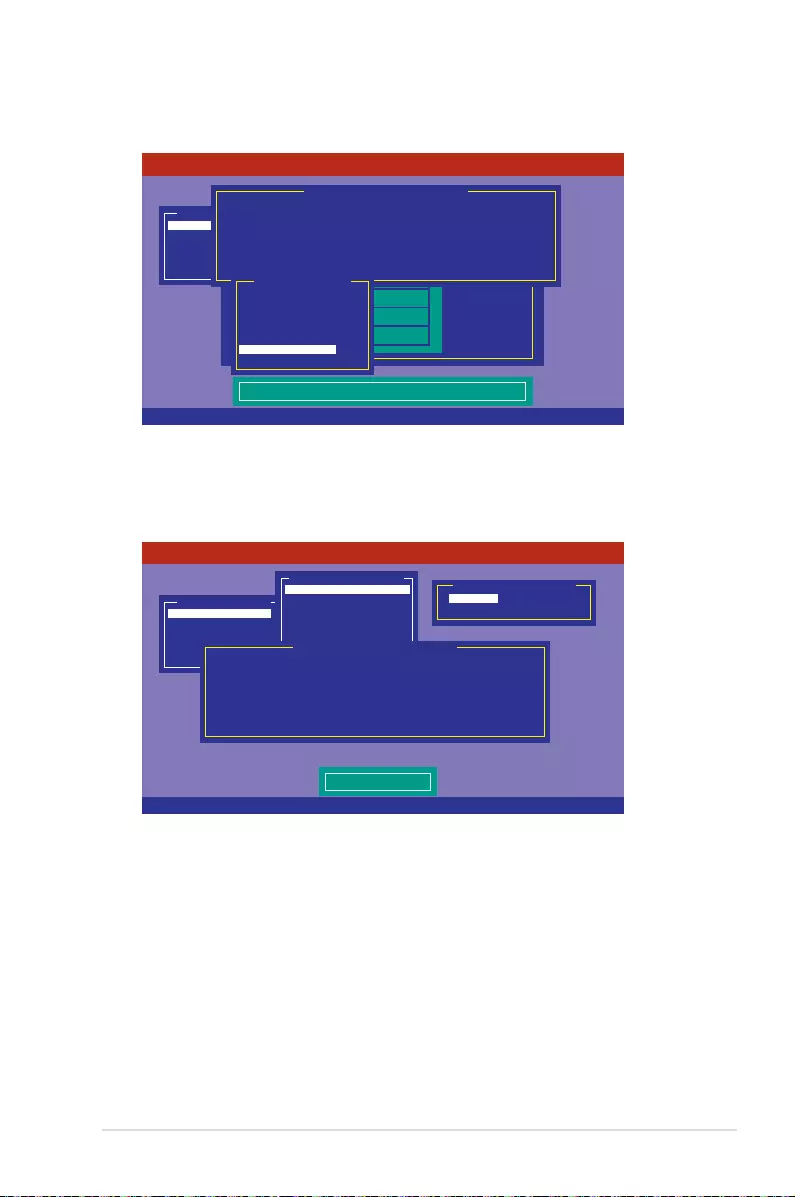
6-9
ASUS RS500-E8 V2 Series
12. When nished setting the selected virtual drive conguration, select Accept from the
menu, and then press <Enter>.
13. Follow step 2 to 12 to congure additional virtual drives.
14. Press <Esc> to nish RAID conguration. When prompted to save conguration, select
Yes from the menu, and then press <Enter>.
Cursor Keys, SPACE-(De) Select F2-ChIdInfo F3-SlotInfo F10-Configure Esc-Quit
LSI Software RAID Configuration Utility Ver C.05 Sep 17,2010
BIOS Version A.10.09231523R
Accept This VD Configuration And Go To Next VD
Configure
Initialize
Objects
Rebuild
Check Consistency
Management Menu
Easy Configuration - ARRAY SELECTION MENU
ONLIN A00-00
ONLIN A00-01
READY
READY
0
1
2
3
PORT #
Virtual Drive(s) Configured
LD RAID Size #Stripes StripSz Status
0 1 148.580GB 2 64KB ONLINE
RAID = 1
Units= MB
Size = 152146MB
DWC = OFF
RA = On
Accept
SPAN = NO
Virtual Drive 0
Use Cursor Keys To Navigate Between Items And Press Enter To Select An Option
LSI Software RAID Configuration Utility Ver C.05 Sep 17,2010
BIOS Version A.10.09231523R
Select Yes Or No
Configure
Initialize
Objects
Rebuild
Check Consistency
Management Menu Yes
No
Save Configuration?
Easy Configuration
New Configuration
View/Add Configuration
Clear Configuration
Select Boot Drive
Configuration Menu
Virtual Drive(s) Configured
LD RAID Size #Stripes StripSz Status
0 1 148.580GB 2 64KB ONLINE
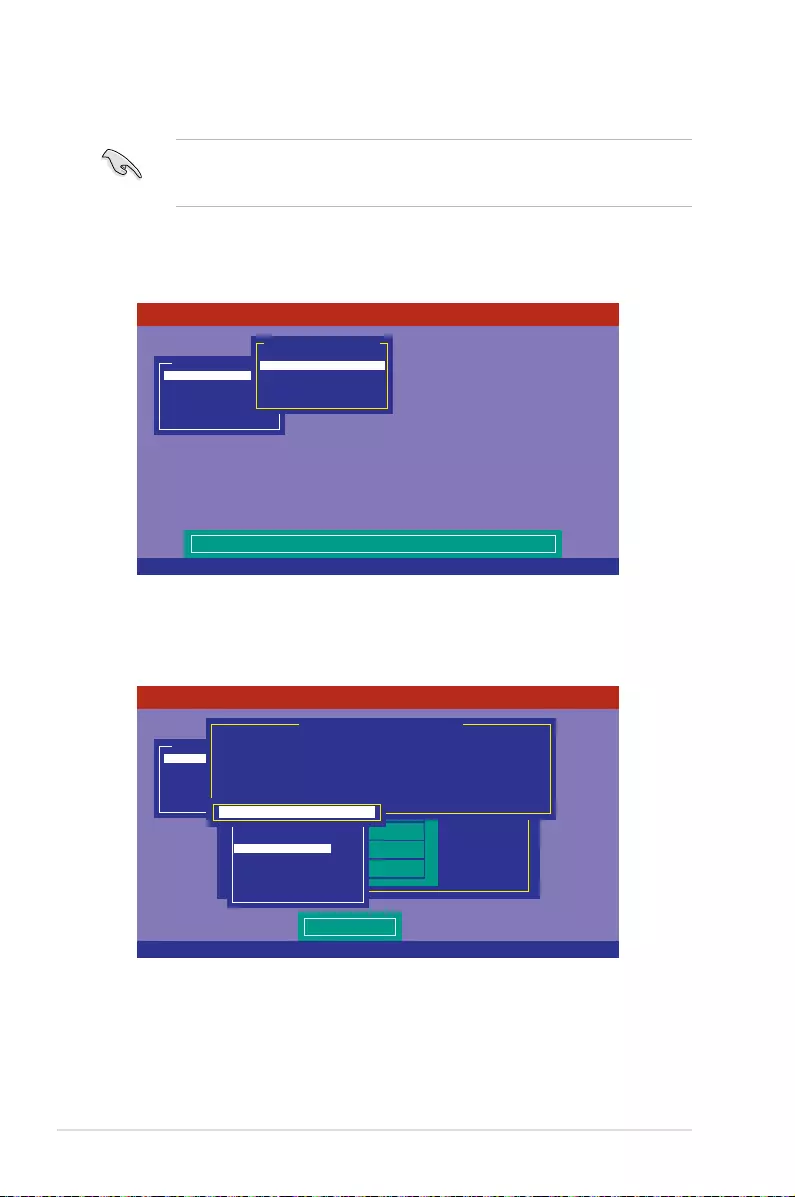
6-10 Chapter 6: RAID Conguration
Using New Configuration
When a RAID set already exists, using the New Configuration command erases the
existing RAID conguration data. If you do not want to delete the existing RAID set, use the
View/Add Configuration command to view or create another RAID conguration.
To create a RAID set using the New Configuration option
1. From the Management Menu, select Configure > New Configuration, and then press
<Enter>.
2. Follow step 2 to 9 of the previous section: Using Easy Configuration.
3. Select Size from the Virtual Drive menu, and then press <Enter>.
4. Key-in the desired virtual drive size, and then press <Enter>.
5. Follow step 10 to 14 of the previous section: Using Easy Configuration to create the
RAID set.
Use Cursor Keys To Navigate Between Items And Press Enter To Select An Option
LSI Software RAID Configuration Utility Ver C.05 Sep 17,2010
BIOS Version A.10.09231523R
Clear Existing Configuration And Start A New Configuration
Configure
Initialize
Objects
Rebuild
Check Consistency
Management Menu
Easy Configuration
New Configuration
View/Add Configuration
Clear Configuration
Select Boot Drive
Configuration Menu
Use Cursor Keys To Navigate Between Items And Press Enter To Select An Option
LSI Software RAID Configuration Utility Ver C.05 Sep 17,2010
BIOS Version A.10.09231523R
Enter VD Size:
Configure
Initialize
Objects
Rebuild
Check Consistency
Management Menu
Easy Configuration - ARRAY SELECTION MENU
ONLIN A00-00
ONLIN A00-01
READY
READY
0
1
2
3
PORT #
Virtual Drive(s) Configured
LD RAID Size #Stripes StripSz Status
0 1 148.580GB 2 64KB ONLINE
RAID = 1
Units= MB
Size = 152146MB
DWC = OFF
RA = On
Accept
SPAN = NO
Virtual Drive 0
Enter VD Size: 152146_

6-11
ASUS RS500-E8 V2 Series
6.2.2 Adding or viewing a RAID configuration
You can add a new RAID conguration or view an existing conguration using the View/Add
Configuration command.
Adding a new RAID configuration
To add a new RAID conguration:
1. From the Management Menu, select Configure > View/Add Configuration, and then
press <Enter>.
2. The ARRAY SELECTION MENU displays the available drives connected to the SATA
ports. Select the drive(s) you want to include in the RAID set, then press <Space>.
When selected, the drive indicator changes from READY to ONLIN A[X]-[Y], where X
is the array number, and Y is the drive number.
The information of the selected hard disk drive displays at the bottom of the screen.
3. Follow step 3 to 12 of section 6.2.1 Creating a RAID set: Using Easy Configuration
to add a new RAID set.
Use Cursor Keys To Navigate Between Items And Press Enter To Select An Option
LSI Software RAID Configuration Utility Ver C.05 Sep 17,2010
BIOS Version A.10.09231523R
View/Add to The Existing Configuration
Configure
Initialize
Objects
Rebuild
Check Consistency
Management Menu
Easy Configuration
New Configuration
View/Add Configuration
Clear Configuration
Select Boot Drive
Configuration Menu
SPACE-Sel,ENTER-EndArray,F10-Configure,F2-Drive Info,F3-Virtual Drives,F4-HSP
LSI Software RAID Configuration Utility Ver C.05 Sep 17,2010
BIOS Version A.10.09231523R
Port # 2 DISK 77247MB HDS72808PLA380 PF20A60A
Configure
Initialize
Objects
Rebuild
Check Consistency
Management Menu
View/Add Configuration - ARRAY SELECTION MENU
ONLIN A00-00
ONLIN A00-01
READY
READY
0
1
2
3
PORT #
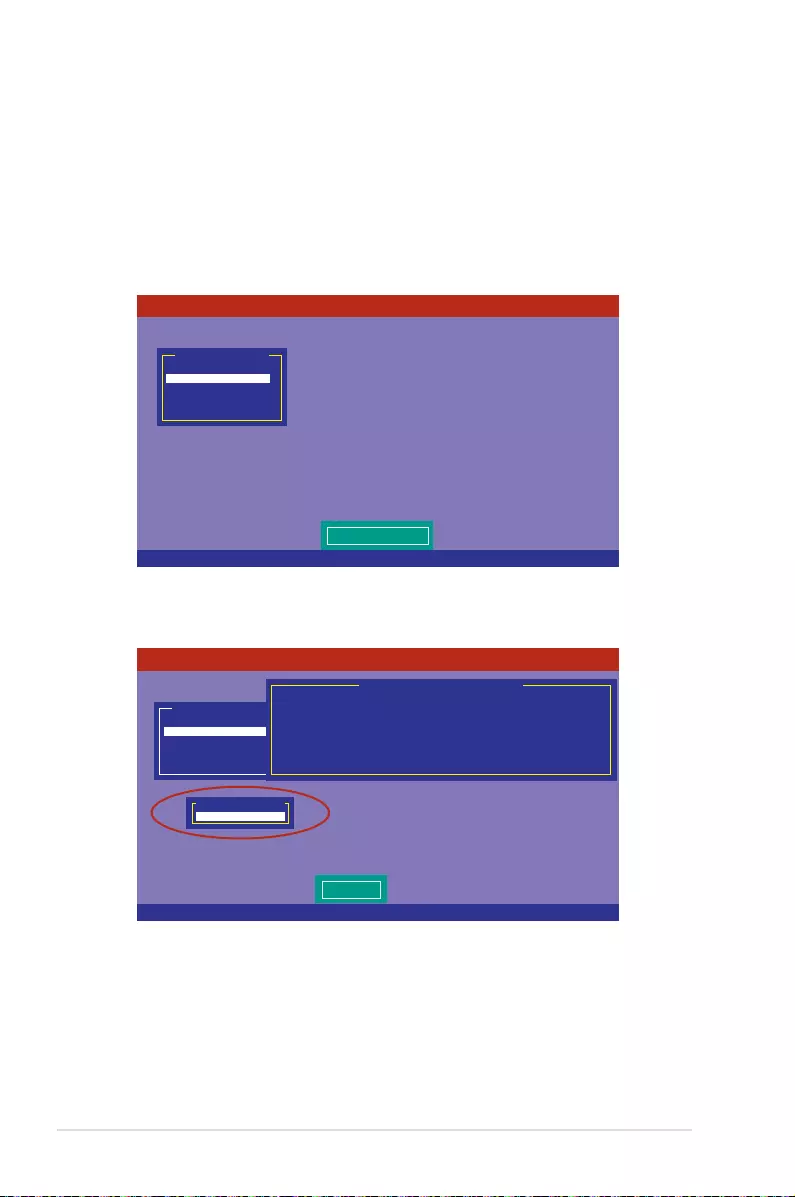
6-12 Chapter 6: RAID Conguration
6.2.3 Initializing the virtual drives
After creating the RAID set(s), you must initialize the virtual drives. You may initialize the
virtual drives of a RAID set(s) using the Initialize or Objects command on the Management
Menu.
Using the Initialize command
To initialize the virtual drive using the Initialize command
1. From the Management Menu, select Initialize, and then press <Enter>.
2. The screen displays the available RAID set(s) and prompts you to select the virtual
drive to initialize. Use the arrow keys to select the virtual drive from the Virtual Drive
selection, and then press <Space>.
Use Cursor Keys to Navigate Between Items And Press Enter To Select An Option
LSI Software RAID Configuration Utility Ver C.05 Sep 17,2010
BIOS Version A.10.09231523R
Initialize VD(s)
Configure
Initialize
Objects
Rebuild
Check Consistency
Management Menu
SPACE-(De)Select, F10-Initialize
LSI Software RAID Configuration Utility Ver C.05 Sep 17,2010
BIOS Version A.10.09231523R
Select VD
Configure
Initialize
Objects
Rebuild
Check Consistency
Management Menu
Easy Configuration - ARRAY SELECTION MENU
Virtual Drive(s) Configured
LD RAID Size #Stripes StripSz Status
0 1 148.580GB 2 64KB ONLINE
Virtual Drive 0
Virtual Drives

6-13
ASUS RS500-E8 V2 Series
3. Press <F10> to start initialization. When prompted, select Yes from the Initialize?
dialog box, and then press <Enter>.
Initializing a virtual drive erases all data on the drive.
4. A progress bar appears on screen. If desired, press <Esc> to abort initialization. When
initialization is completed, press <Esc>.
SPACE-(De)Select, F10-Initialize
LSI Software RAID Configuration Utility Ver C.05 Sep 17,2010
BIOS Version A.10.09231523R
Init Will Destroy Data On Selected VD(s)
Configure
Initialize
Objects
Rebuild
Check Consistency
Management Menu
Easy Configuration - ARRAY SELECTION MENU
Virtual Drive(s) Configured
LD RAID Size #Stripes StripSz Status
0 1 148.580GB 2 64KB ONLINE
Virtual Drive 0
Virtual Drives
Yes
No
Initialize?
SPACE-(De)Select, F10-Initialize
LSI Software RAID Configuration Utility Ver C.05 Sep 17,2010
BIOS Version A.10.09231523R
Configure
Initialize
Objects
Rebuild
Check Consistency
Management Menu
Virtual Drive(s) Configured
LD RAID Size #Stripes StripSz Status
0 1 148.580GB 2 64KB ONLINE
Virtual Drive 0
Virtual Drives
Init of VD Is In Process
VD 0 Initialization Complete. Press Esc..
100% Completed
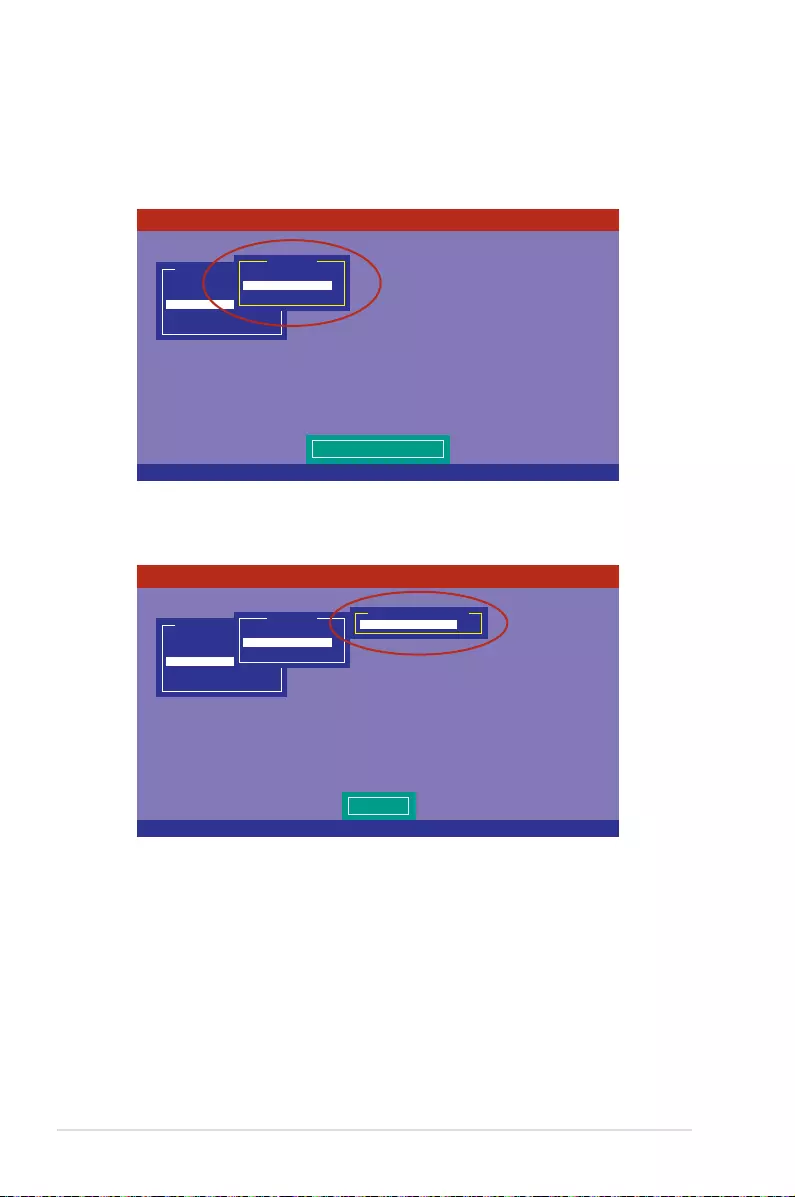
6-14 Chapter 6: RAID Conguration
Using the Objects command
To initialize the virtual drives using the Objects command
1. From the Management Menu, select Objects > Virtual Drive, and then press
<Enter>.
2. Select the virtual drive to initialize from the Virtual Drives sub-menu, and then press
<Enter>.
Use Cursor Keys To Navigate Between Items And Press Enter To Select An Option
LSI Software RAID Configuration Utility Ver C.05 Sep 17,2010
BIOS Version A.10.09231523R
Change VD Parameters
Configure
Initialize
Objects
Rebuild
Check Consistency
Management Menu
Adapter
Virtual Drive
Physical Drive
Objects
Press ENTER To Select A VD, <Del> To Delete A VD
LSI Software RAID Configuration Utility Ver C.05 Sep 17,2010
BIOS Version A.10.09231523R
Select VD
Configure
Initialize
Objects
Rebuild
Check Consistency
Management Menu
Adapter
Virtual Drive
Physical Drive
Objects
Virtual Drive 0
Virtual Drive(1)
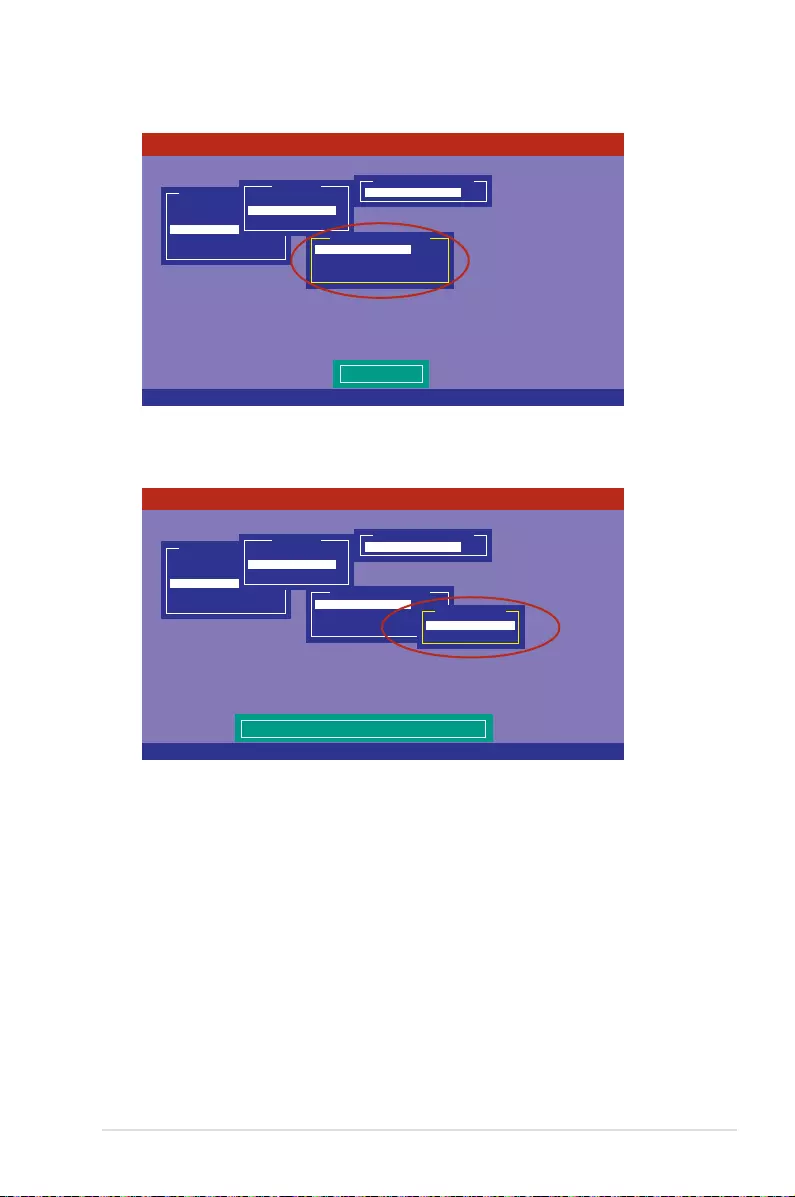
6-15
ASUS RS500-E8 V2 Series
3. Select Initialize from the pop-up menu, and then press <Enter> to start initialization.
4. When prompted, press the <Space> to select Yes from the Initialize? dialog box, and
then press <Enter>.
6. A progress bar appears on screen. If desired, press <Esc> to abort initialization. When
initialization is completed, press <Esc>.
Use Cursor Keys To Navigate Between Items And Press Enter To Select An Option
LSI Software RAID Configuration Utility Ver C.05 Sep 17,2010
BIOS Version A.10.09231523R
Initialize VD
Configure
Initialize
Objects
Rebuild
Check Consistency
Management Menu
Adapter
Virtual Drive
Physical Drive
Objects
Virtual Drive 0
Virtual Drive(1)
Initialize
Check Consistency
View/Update Parameters
Virtual Drive(0)
Use Cursor Keys To Navigate Between Items And Press Enter To Select An Option
LSI Software RAID Configuration Utility Ver C.05 Sep 17,2010
BIOS Version A.10.09231523R
Configure
Initialize
Objects
Rebuild
Check Consistency
Management Menu
Adapter
Virtual Drive
Physical Drive
Objects
Virtual Drive 0
Virtual Drive(1)
Initialize
Check Consistency
View/Update Parameters
Virtual Drive(0)
Yes
No
Initialize?
Init Will Destroy Data On Selected VD(s)
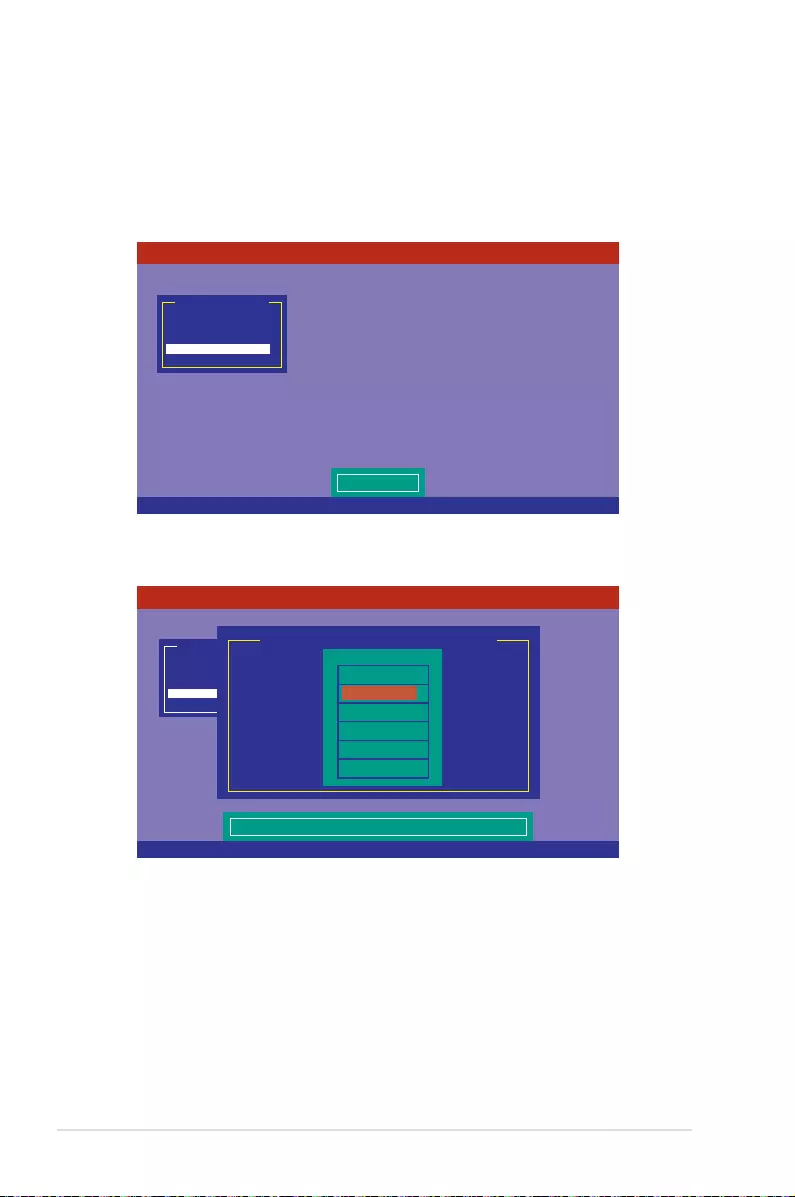
6-16 Chapter 6: RAID Conguration
6.2.4 Rebuilding failed drives
You can manually rebuild failed hard disk drives using the Rebuild command in the
Management Menu.
To rebuild a failed hard disk drive
1. From the Management Menu, select Rebuild, and then press <Enter>.
2. The PHYSICAL DRIVES SELECTION MENU displays the available drives connected
to the SATA ports. Select the drive you want to rebuild, and then press <Space>.
Use Cursor Keys to Navigate Between Items And Press Enter To Select An Option
LSI Software RAID Configuration Utility Ver C.05 Sep 17,2010
BIOS Version A.10.09231523R
Rebuild VD(s)
Configure
Initialize
Objects
Rebuild
Check Consistency
Management Menu
SPACE-(De)Select,F10-Start Rebuild,F2-Drive Information,F3-View Virtual Drives
LSI Software RAID Configuration Utility Ver C.05 Sep 17,2010
BIOS Version A.10.09231523R
Port # 1 DISK 77247MB HDS72808PLA380 PF20A60A
Configure
Initialize
Objects
Rebuild
Check Consistency
Management Menu
REBUILD - PHYSICAL DRIVES SELECTION MENU
ONLIN A00-00
FAIL A00-01
0
1
PORT #

6-17
ASUS RS500-E8 V2 Series
3. After selecting the drive to rebuild, press <F10>. When prompted, press <Y> to rebuild
the drive.
4. When rebuild is complete, press any key to continue.
SPACE-(De)Select,F10-Start Rebuild,F2-Drive Information,F3-View Virtual Drives
LSI Software RAID Configuration Utility Ver C.05 Sep 17,2010
BIOS Version A.10.09231523R
Port # 1 DISK 77247MB HDS72808PLA380 PF20A60A
Configure
Initialize
Objects
Rebuild
Check Consistency
Management Menu
REBUILD - PHYSICAL DRIVES SELECTION MENU
ONLIN A00-00
FAIL A00-01
0
1
PORT #
Rebuilding of Drive Will Take A Few Minutes. Start Rebuilding Drive (Y/N)?

6-18 Chapter 6: RAID Conguration
6.2.5 Checking the drives for data consistency
You can check and verify the accuracy of data redundancy in the selected virtual drive. The
utility can automatically detect and/or detect and correct any differences in data redundancy
depending on the selected option in the Objects > Adapter menu.
The Check Consistency command is available only for virtual drives included in a RAID 1
or RAID 10 set.
Using the Check Consistency Command
To check data consistency using the Check Consistency command
1. From the Management Menu, select Check Consistency, and then press <Enter>.
2. The screen displays the available RAID set(s) and prompts you to select the virtual
drive to check. Press <Space> to select the virtual drive from the Virtual Drive sub-
menu, and then press <F10>.
Use Cursor Keys to Navigate Between Items And Press Enter To Select An Option
LSI Software RAID Configuration Utility Ver C.05 Sep 17,2010
BIOS Version A.10.09231523R
CC of VD(s)
Configure
Initialize
Objects
Rebuild
Check Consistency
Management Menu
SPACE-(De)Select, F10-Initialize
LSI Software RAID Configuration Utility Ver C.05 Sep 17,2010
BIOS Version A.10.09231523R
Select VD
Configure
Initialize
Objects
Rebuild
Check Consistency
Management Menu
Easy Configuration - ARRAY SELECTION MENU
Virtual Drive(s) Configured
LD RAID Size #Stripes StripSz Status
0 1 148.580GB 2 64KB ONLINE
Virtual Drive 0
Virtual Drives

6-19
ASUS RS500-E8 V2 Series
3. When prompted, use the arrow keys to select Yes from the Consistency Check?
dialog box, and then press <Enter>.
A progress bar appears on screen.
4. While checking the disk consistency, press <Esc> to display the following options.
• Stop - Stops the consistency check. The utility stores the percentage of
disk checked, and when you restart checking, it continues from the
last percentage completed rather than from zero percent.
• Continue - Continues the consistency check.
• Abort - Aborts the consistency check. When you restart checking, it
continues from zero percent.
5. When checking is complete, press any key to continue.
SPACE-(De)Select, F10-Initialize
LSI Software RAID Configuration Utility Ver C.05 Sep 17,2010
BIOS Version A.10.09231523R
Select VD(s)
Configure
Initialize
Objects
Rebuild
Check Consistency
Management Menu
Easy Configuration - ARRAY SELECTION MENU
Virtual Drive(s) Configured
LD RAID Size #Stripes StripSz Status
0 10 154494MB 2 64KB ONLINE
Virtual Drive 0
Virtual Drives
Yes
No
Consistency Check?
SPACE-(De)Select, F10-Initialize
LSI Software RAID Configuration Utility Ver C.05 Sep 17,2010
BIOS Version A.10.09231523R
The Data On The Drives Is Inconsistency. Repair Done!
Configure
Initialize
Objects
Rebuild
Check Consistency
Management Menu
Easy Configuration - ARRAY SELECTION MENU
Virtual Drive(s) Configured
LD RAID Size #Stripes StripSz Status
0 10 154494MB 2 64KB ONLINE
Virtual Drive 0
Virtual Drives
CC Under Process
VD 0 Consistency Check. Press Esc to Abort.
85% Completed

6-20 Chapter 6: RAID Conguration
Using the Objects command
To check data consistency using the Objects command
1. From the Management Menu, select Objects, and then select Virtual Drive from the
sub-menu.
2. Use the arrow keys to select the virtual drive you want to check, and then press
<Enter>.
3. Select Check Consistency from the pop-up menu, and then press <Enter>.
4. When prompted, use the arrow keys to select Yes from the dialog box to check the
drive.
5. When checking is complete, press any key to continue.

6-21
ASUS RS500-E8 V2 Series
6.2.6 Deleting a RAID configuration
To delete a RAID conguration
1. From the Management Menu, select Configure > Clear Configuration, and then
press <Enter>.
2. When prompted, use the arrow keys to select Yes from the Clear Configuration?
dialog box, and then press <Enter>.
The utility clears all the current array(s).
3. Press any key to continue.
Use Cursor Keys To Navigate Between Items And Press Enter To Select An Option
LSI Software RAID Configuration Utility Ver C.05 Sep 17,2010
BIOS Version A.10.09231523R
Clear Existing Configuration
Configure
Initialize
Objects
Rebuild
Check Consistency
Management Menu
Easy Configuration
New Configuration
View/Add Configuration
Clear Configuration
Select Boot Drive
Configuration Menu
Use Cursor Keys To Navigate Between Items And Press Enter To Select An Option
LSI Software RAID Configuration Utility Ver C.05 Sep 17,2010
BIOS Version A.10.09231523R
Clear Existing Configuration
Configure
Initialize
Objects
Rebuild
Check Consistency
Management Menu
Easy Configuration
New Configuration
View/Add Configuration
Clear Configuration
Select Boot Drive
Configuration Menu
Yes
No
Clear Configuration?
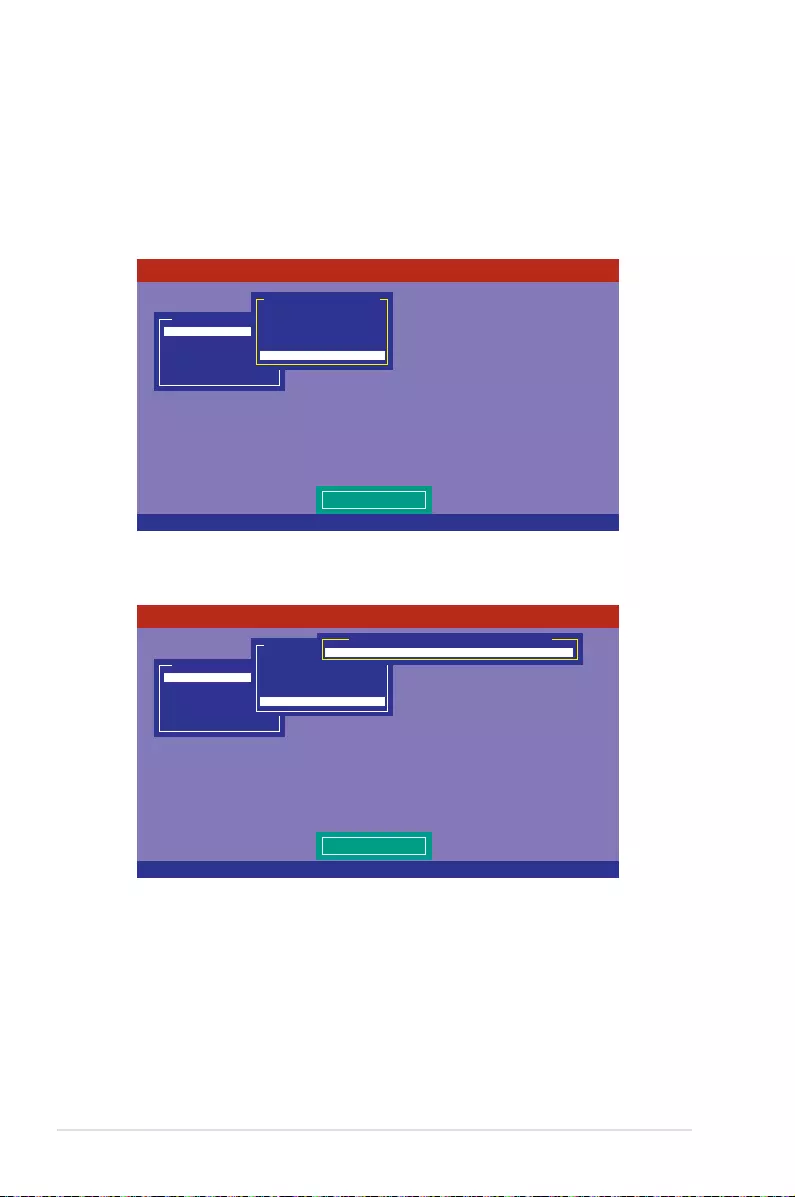
6-22 Chapter 6: RAID Conguration
6.2.7 Selecting the boot drive from a RAID set
You must have created a new RAID conguration before you can select the boot drive from a
RAID set. See section 6.2.1 Creating a RAID set: Using New Configuration for details.
To select the boot drive from a RAID set
1. From the Management Menu, select Configure > Select Boot Drive, and then press
<Enter>.
2. When prompted, use the arrow keys to select the bootable virtual drive from the list,
then press <Enter>.
3. The virtual drive is selected as boot drive. Press any key to continue.
Use Cursor Keys To Navigate Between Items And Press Enter To Select An Option
LSI Software RAID Configuration Utility Ver C.05 Sep 17,2010
BIOS Version A.10.09231523R
Select A Boot VD
Configure
Initialize
Objects
Rebuild
Check Consistency
Management Menu
Easy Configuration
New Configuration
View/Add Configuration
Clear Configuration
Select Boot Drive
Configuration Menu
Use Cursor Keys To Navigate Between Items And Press Enter To Select An Option
LSI Software RAID Configuration Utility Ver C.05 Sep 17,2010
BIOS Version A.10.09231523R
Select A Boot VD
Configure
Initialize
Objects
Rebuild
Check Consistency
Management Menu
Easy Configuration
New Configuration
View/Add Configuration
Clear Configuration
Select Boot Drive
Configuration Menu
Boot Drive 0
Bootable VDs(1): Current Boot VD(0)

6-23
ASUS RS500-E8 V2 Series
6.2.8 Enabling WriteCache
You may manually enable the RAID controller’s WriteCache option after creating a RAID set
to improve the data transmission performance.
When you enable WriteCache, you may lose data when a power interruption occurs while
transmitting or exchanging data among the drives.
The WriteCache function is recommended for RAID 1 and RAID 10 sets.
To enable WriteCache
1. From the Management Menu, select Objects > Adapter, select an existing adapter,
and then press <Enter> to display the adapter properties.
2. Select Disk WC, and then press <Enter> to turn on the option.
5. When nished, press any key to continue.
3. From the Management Menu, select Objects > Virtual Drive, select an existing
adapter and press <Enter>. Select View/Update Parameters and press <Enter> to
display the adapter properties.
4. Select Disk WC, and then press <Enter> to turn on the option.
Use Cursor Keys To Navigate Between Items And Press Enter To Select An Option
LSI Software RAID Configuration Utility Ver C.05 Sep 17,2010
BIOS Version A.10.09231523R
Disk Write Cache - Off(Write Through or On(Write Back)
Configure
Initialize
Objects
Rebuild
Check Consistency
Management Menu
Adapter
Virtual Drive
Physical Drive
Objects
Rebuild Rate = 30
Chk Const Rate = 30
FGI Rate = 30
BGI Rate = 30
Disk WC = Off
Read Ahead = On
Bios State = Enable
Cont On Error = Yes
Fast Init = Enable
Auto Rebuild = On
Auto Resume = Enable
Disk Coercion = 1GB
Factory Default
Adapter 0
Use Cursor Keys To Navigate Between Items And Press Enter To Select An Option
LSI Software RAID Configuration Utility Ver C.05 Sep 17,2010
BIOS Version A.10.09231523R
Disk Write Cache Setting of VD
Configure
Initialize
Objects
Rebuild
Check Consistency
Management Menu
Adapter
Virtual Drive
Physical Drive
Objects
RAID = 0
Size = 148.580GB
Stripe Size = 64KB
#Stripes = 2
State = OPTIMAL
Spans = 1
Disk WC = On
Read Ahead = On
Virtual Drive

6-24 Chapter 6: RAID Conguration
6.3 Intel® Rapid Storage Technology enterprise SATA
Option ROM Utility
The Intel® Rapid Storage Technology enterprise SATA Option ROM utility allows you to
create RAID 0, RAID 1, RAID 10 (RAID 1+0), and RAID 5 set from Serial ATA hard disk
drives that are connected to the Serial ATA connectors supported by the Southbridge.
The navigation keys at the bottom of the screen allow you to move through the menus
and select the menu options.
The RAID BIOS setup screens shown in this section are for reference only and may not
exactly match the items on your screen.
To launch the Intel® Rapid Storage Technology enterprise SATA Option ROM utility:
1. Turn on the system.
2. During POST, press <Ctrl>+<I> to display the utility main menu.
Before you proceed, ensure that you have installed the Serial ATA hard disk drives, have
set the correct jumper settings of the motherboard, and have set the correct SATA mode in
the BIOS setup. You can refer to sections Installing hard disk drives, Setting Jumpers,
and Setting the RAID mode in BIOS for more information.
[ESC]-Exit [ENTER]-Select Menu[ ]-Select
Intel(R) Rapid Storage Technology enterprise - SATA Option ROM - 3.6.0.1023
Copyright(C) 2003-12 Intel Corporation. All Rights Reserved.
[ MAIN MENU ]
[ DISK/VOLUME INFORMATION]
RAID Volumes:
None defined.
Physical Disks:
ID Drive Model Serial # Size Type/Status(Vol ID)
0 ST3300656SS HWAS0000991753TR 279.3GB Non-RAID Disk
1 ST3300656SS 37VN00009846RAJ1 279.3GB Non-RAID Disk
2 ST3300656SS 397600009846UEDY 279.3GB Non-RAID Disk
3 ST3300656SS GWC50000991756G6 279.3GB Non-RAID Disk
3. Reset Disks to Non-RAID
4. Exit
1. Create RAID Volume
2. Delete RAID Volume

6-25
ASUS RS500-E8 V2 Series
6.3.1 Creating a RAID set
To create a RAID set:
1. From the utility main menu, select 1. Create RAID Volume and press <Enter>.
2. Key in a name for the RAID set and press <Enter>.
3. Press the up/down arrow keys to select a RAID Level that you wish to create then
press <Enter>.
4. From the Disks item eld, press <Enter> to select the hard disk drives that you want to
include in the RAID set.
5. Use the up/down arrow keys to move the selection bar then press <Space> to select a
disk. A small triangle before the Port number marks the selected drive. Press <Enter>
when you are done.
[ESC]-Previous Menu [ENTER]-Select[ ]Change
Intel(R) Rapid Storage Technology enterprise - SATA Option ROM - 3.6.0.1023
Copyright(C) 2003-12 Intel Corporation. All Rights Reserved.
[ CREATE VOLUME MENU ]
[ HELP ]
Name:
RAID Level:
Disks:
Strip Size:
Capacity:
Syne:
Create Volume
Enter a unique volume name that has no special characters and is
16 characters or less.
Volume0
RAID0(Strips)
Select Disks
128KB
0.0 GB
N/A
[TAB]-Next
[ SELECT DISKS ]
Port Drive Model Serial # Size Status
0 ST3300656SS HWAS0000991753TR 279.3GB Non-RAID Disk
1 ST3300656SS 37VN00009846RAJ1 279.3GB Non-RAID Disk
2 ST3300656SS 397600009846UEDY 279.3GB Non-RAID Disk
3 ST3300656SS GWC50000991756G6 279.3GB Non-RAID Disk
Select 1 Master and 1 Recovery disk to create volume.
[ ]-Prev/Next [TAB]-(M)aster [SPACE]-(R)ecovery [ENTER]-Done

6-26 Chapter 6: RAID Conguration
6. Use the up/down arrow keys to select the stripe size for the RAID array (for RAID 0,
10 and 5 only) then press <Enter>. The available stripe size values range from 4 KB to
128 KB. The following are typical values:
RAID 0: 128KB
RAID 10: 64KB
RAID 5: 64KB
We recommend a lower stripe size for server systems, and a higher stripe size for
multimedia computer systems used mainly for audio and video editing.
7. In the Capacity eld item, key in the RAID volume capacity that you want to use and
press <Enter>. The default value eld indicates the maximum allowed capacity.
8. Press <Enter> to start creating the RAID volume.
9. From the following warning message, press <Y> to create the RAID volume and return
to the main menu, or press <N> to go back to the CREATE VOLUME menu.
WARNING: ALL DATA ON SELECTED DISKS WILL BE LOST.
Are you sure you want to create this volume? (Y/N):

6-27
ASUS RS500-E8 V2 Series
6.3.2 Deleting a RAID set
Take caution when deleting a RAID set. You will lose all data on the hard disk drives when
you delete a RAID set.
To delete a RAID set:
1. From the utility main menu, select 2. Delete RAID Volume and press <Enter>.
2. From the Delete Volume Menu, press the up/down arrow keys to select the RAID set
you want to delete then press <Del>.
3. Press <Y> to conrm deletion of the selected RAID set and return to the utility main
menu, or press <N> to return to the DELETE VOLUME menu.
[ESC]-Previous Menu[ ]-Select
Intel(R) Rapid Storage Technology enterprise - SATA Option ROM - 3.6.0.1023
Copyright(C) 2003-12 Intel Corporation. All Rights Reserved.
[ DELETE VOLUME MENU ]
[ HELP ]
Deleting a volume will reset the disks to non-RAID
WARNING: ALL DISK DATA WILL BE DELETED.
(This does not apply to Recovery volumes)
[DEL]-Delete Volume
Name Level Drives Capacity Status Bootable
Volume0 RAID0(Stripe) 2 298.0GB Normal Yes
ALL DATA IN THE VOLUME WILL BE LOST!
(This does not apply to Recovery volumes)
Are you sure you want to delete volume “Volume0”? (Y/N):
[ DELETE VOLUME VERIFICATION ]
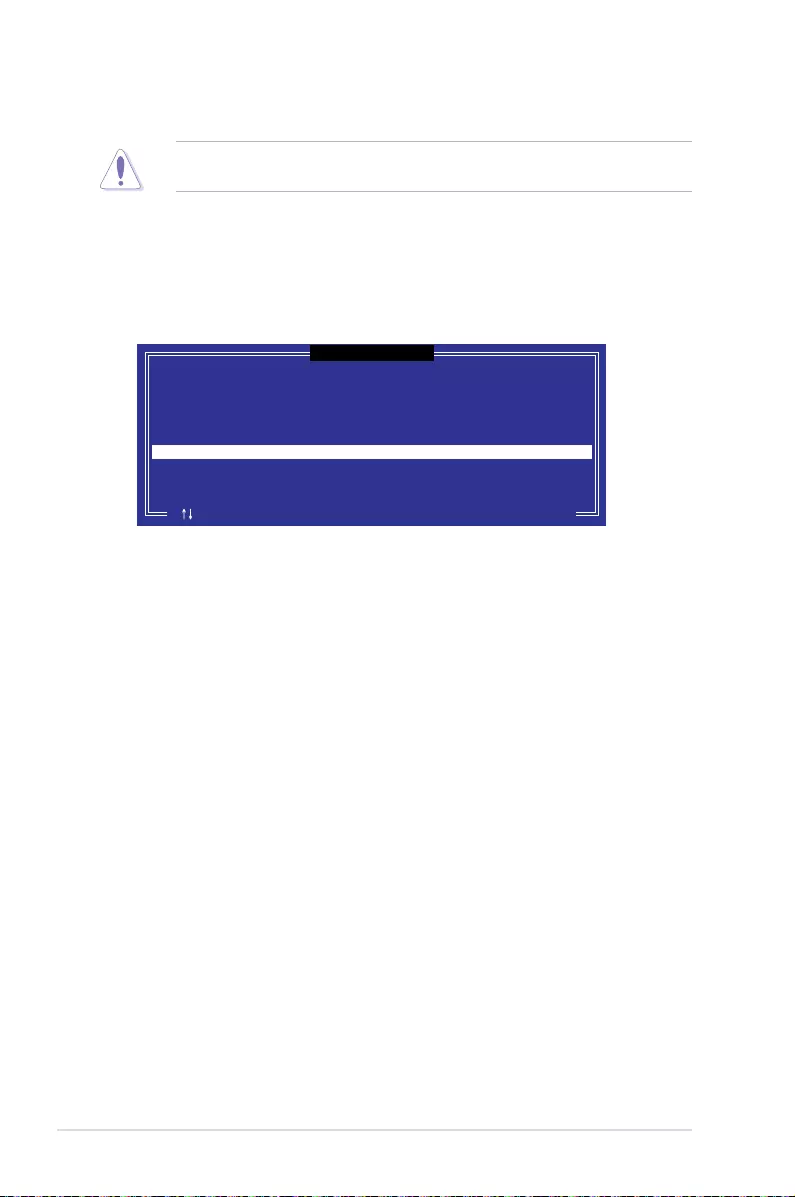
6-28 Chapter 6: RAID Conguration
6.3.3 Resetting disks to Non-RAID
Take caution before you reset a RAID volume hard disk drive to non-RAID. Resetting a
RAID volume hard disk drive deletes all internal RAID structure on the drive.
To reset a RAID set:
1. From the utility main menu, select 3. Reset Disks to Non-RAID and press <Enter>.
2. Press the up/down arrow keys to select the drive(s) or disks of the RAID set you want
to reset, then press <Space>. A small triangle before the Port number marks the
selected drive. Press <Enter> when you are done.
3. Press <Y> in the conrmation window to reset the drive(s) or press <N> to return to the
utility main menu.
Port Drive Model Serial # Size Status
0 ST3300656SS HWAS0000991753TR 279.3GB Member Disk
1 ST3300656SS 37VN00009846RAJ1 279.3GB Member Disk
Select the disks that should be reset.
Resetting RAID disk will remove its RAID structures
and revert it to a non-RAID disk.
[ ]-Previous/Next [SPACE]-Selects [ENTER]-Selection Complete
[ RESET RAID DATA ]
WARNING: Resetting a disk causes all data on the disk to be lost.
(This does not apply to Recovery volumes)
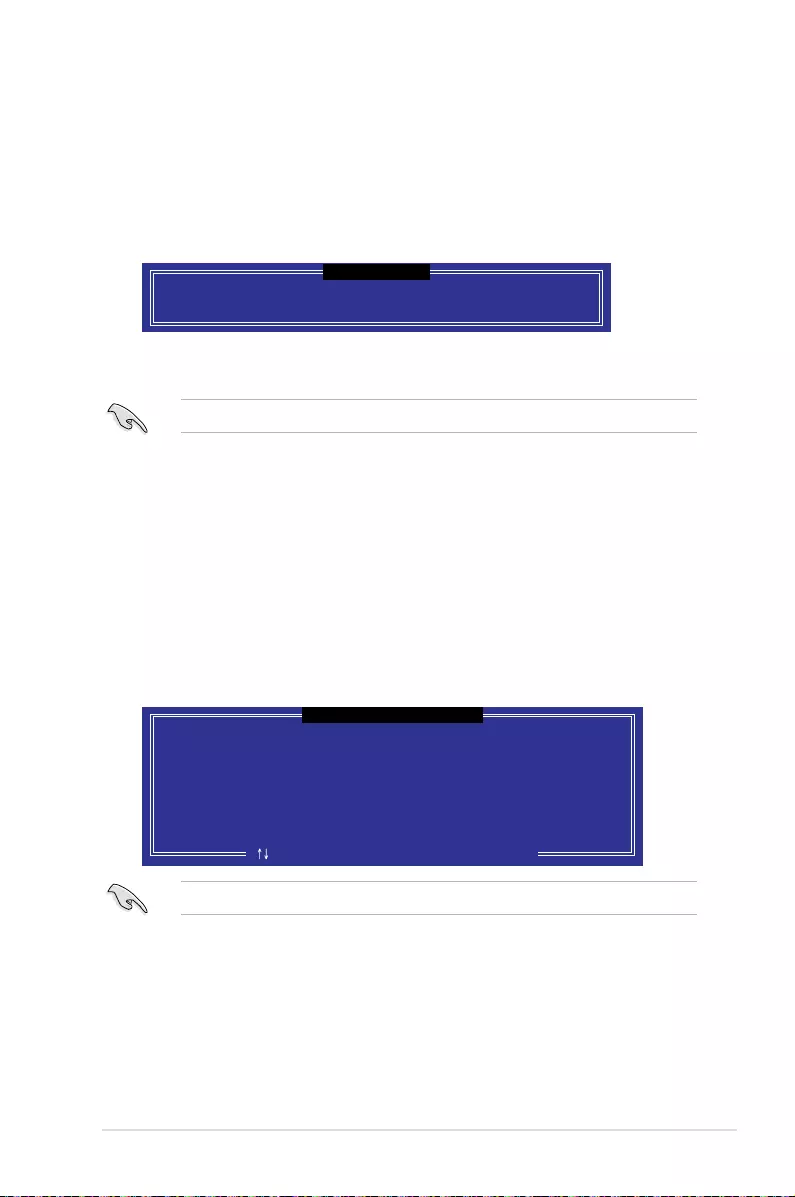
6-29
ASUS RS500-E8 V2 Series
Select a destination disk with the same size as the original hard disk.
6.3.5 Rebuilding the RAID
This option is only for the RAID 1 set.
Rebuilding the RAID with other non-RAID disk
If any of the SATA hard disk drives included in the RAID 1 array failed, the system displays
the status of the RAID volume as “Degraded” during POST. You can rebuild the RAID array
with other installed non-RAID disks.
To rebuild the RAID with other non-RAID disk:
1. During POST, press <Ctrl>+<I> at the prompt to enter the Intel Rapid Storage
Technology option ROM utility.
2. If there is a non-RAID SATA Hard Disk available, the utility will prompt you to rebuild
the RAID. Press the up/down arrow keys to select the destination disk then Press
<Enter> to start the rebuilding process, or press <ESC> to exit.
6.3.4 Exiting the Intel® Rapid Storage Technology enterprise
SATA Option ROM utility
To exit the utility:
1. From the utility main menu, select 4. Exit then press <Enter>.
2. Press <Y> to exit or press <N> to return to the utility main menu.
Select the port of destination disk for rebuilding (ESC to exit):
Port Drive Model Serial # Size
X XXXXXXXXXXX XXXXXXXX XXX.GB
“Degraded” volume and disk available for rebuilding detected. Selectign
a disk initiates a rebuild. Rebuild completes in the operating system.
[ ]-Previous/Next [ENTER]-Select [ESC]-Exit
[ DEGRADED VOLUME DETECTED ]
Are you sure you want to exit? (Y/N):
[ CONFIRM EXIT ]

6-30 Chapter 6: RAID Conguration
3. The utility immediately starts rebuilding after the disk is selected. When done, the
status of the degraded RAID volume is changed to “Rebuild”.
4. Press <Esc> to exit Intel Rapid Storage Technology and reboot the system.
5. Select Start > Programs > Intel Rapid Storage > Intel Rapid Storage Console or
click the Intel Rapid Storage Technology tray icon to load the Intel Rapid Storage
Manager utility.
6. From the View menu, select Advanced Mode to display the details of the Intel Rapid
Storage Console.
7. From the Volumes view option, select RAID volume to view the rebuilding status.
When nished, the status is changed to “Normal”.
Rebuilding the RAID with a new hard disk
If any of the SATA hard disk drives included in the RAID array failed, the system displays the
status of the RAID volume as “Degraded” during POST. You may replace the disk drive and
rebuild the RAID array.
To rebuild the RAID with a new hard disk:
1. Remove the failed SATA hard disk and install a new SATA hard disk of the same
specication into the same SATA Port.
Select a destination disk with the same size as the original hard disk.
2. Reboot the system then follow the steps in section Rebuilding the RAID with other
non-RAID disk.
[ESC]-Exit [ENTER]-Select Menu[ ]-Select
Intel(R) Rapid Storage Technology enterprise - SATA Option ROM - 3.6.0.1023
Copyright(C) 2003-12 Intel Corporation. All Rights Reserved.
[ MAIN MENU ]
[ DISK/VOLUME INFORMATION]
RAID Volumes: *=Data is Encrypted
ID Name Level1 Strip Size Status Bootable
1 Volume0 RAID1(Mirror) N/A 149.0GB Rebuild Yes
Physical Devices:
Port Drive Model Serial # Size Type/Status(Vol ID)
1 ST3160812AS 9LS0F4HL 149.0GB Member Disk(0)
2 ST3160812AS 3LS0JYL8 149.0GB Member Disk(0)
Volumes with “Rebuild” status will be rebuilt within the operating system.
3. Reset Disks to Non-RAID
4. Exit
1. Create RAID Volume
2. Delete RAID Volume

6-31
ASUS RS500-E8 V2 Series
6.3.6 Setting the Boot array in the BIOS Setup Utility
You can set the boot priority sequence in the BIOS for your RAID arrays when creating multi-
RAID using the Intel® Rapid Storage Technology enterprise SATA Option ROM utility.
To set the boot array in the BIOS:
Set at least one of the arrays bootable to boot from the hard disk.
1. Reboot the system and press <Del> to enter the BIOS setup utility during POST.
2. Go to the Boot menu and select the boot option priority.
3. Use up/down arrow keys to select the boot priority and press <Enter>. See the Boot
menu section of Chapter 4 for more details.
4. From the Exit menu, select Save Changes & Exit, then press <Enter>.
5. When the conrmation window appears, select Yes, then press <Enter>.

6-32 Chapter 6: RAID Conguration
6.4 Intel® Rapid Storage Technology enterprise
(Windows)
The Intel® Rapid Storage Technology enterprise allows you to create RAID 0, RAID 1, RAID
10 (RAID 1+0), and RAID 5 set(s) from Serial ATA hard disk drives that are connected to the
Serial ATA connectors supported by the Southbridge.
You can click Rescan to re-scan any attached hard disks.
1. Turn on the system and go to the windows desktop.
2. Click the Intel® Rapid Storage Technology enterprise icon to display the main menu.
Your storage system is congured for data protection, increased performance and
optimal data storage capacity. You can create additional volumes to further optimize
your storage system.
To enter the Intel® Rapid Storage Technology enterprise utility under Windows operating
system:
You need to manually install the Intel® Rapid Storage Technology enterprise utility on a
Windows® operating system. Please refer to the installation instructions in Chapter 6.

6-33
ASUS RS500-E8 V2 Series
6.4.1 Creating a RAID set
To create a RAID set:
1. From the utility main menu, select Create Volume and select volume type.
2. Click Next.
3. Enter a name for the RAID set, then select the array disks.
4. Select Volume Size tab, you can drag the bar to decide the volume size.
5. Click Next.
• If you do not want to keep the data on one of the selected disks, select NO when
prompted.
• If you want to Enable volume write-back cache or Initialize volume, click
Advanced.

6-34 Chapter 6: RAID Conguration
6. Conrm the volume creation, than click Create Volume to continue.
This process could take a while depending on the number and size of the disks. You can
continue using other applications during this time.
7. Wait until the process is completed, then click OK when prompted.
You still need to partition your new volume using Windows Disk Management before
adding any data.
The RAID set is displayed in the Volumes list and you can change the settings in Volume
Properties.

6-35
ASUS RS500-E8 V2 Series
6.4.2 Changing a Volume Type
To change the volume type in Volume Properties:
1. Click the SATA array items you want to change in Volumes eld.
2 From the Volume Properties eld, select Type: RAID 1 Change type.
We recommend a lower stripe size for server systems, and a higher stripe size for
multimedia computer systems used mainly for audio and video editing.
3. You can change the Name, Select the new volume type, and Select additional
disks to include in the new volume if needed.
4. Select the Data stripe size for the RAID array (for RAID 0, 10 and 5 only), and click
OK. The available stripe size values range from 4 KB to 128 KB. The following are
typical values:
RAID 0: 128KB
RAID 10: 64KB
RAID 5: 64KB

6-36 Chapter 6: RAID Conguration
6.4.3 Deleting a volume
Be cautious when deleting a volume. You will lose all data on the hard disk drives. Before
you proceed, ensure that you back up all your important data from your hard drives.
To delete a volume:
1. From the utility main menu, select the volume (exp. Volume_0000) in Volumes eld
you want to delete.
3. Click Yes to delete the volume and return to the utility main menu, or click No to return
to the main menu.
2. Select Delete volume in Volume Properties eld. The following screen appears.

6-37
ASUS RS500-E8 V2 Series
6.4.4 Preferences
System Preferences
Allow you to set to show the notication area icon and show system information, warning, or
errors here.
E-Mail Preferences
Allow you to set to sent e-mail of the following events:
• Storage system information
• Storage system warnings
• Storage system errors
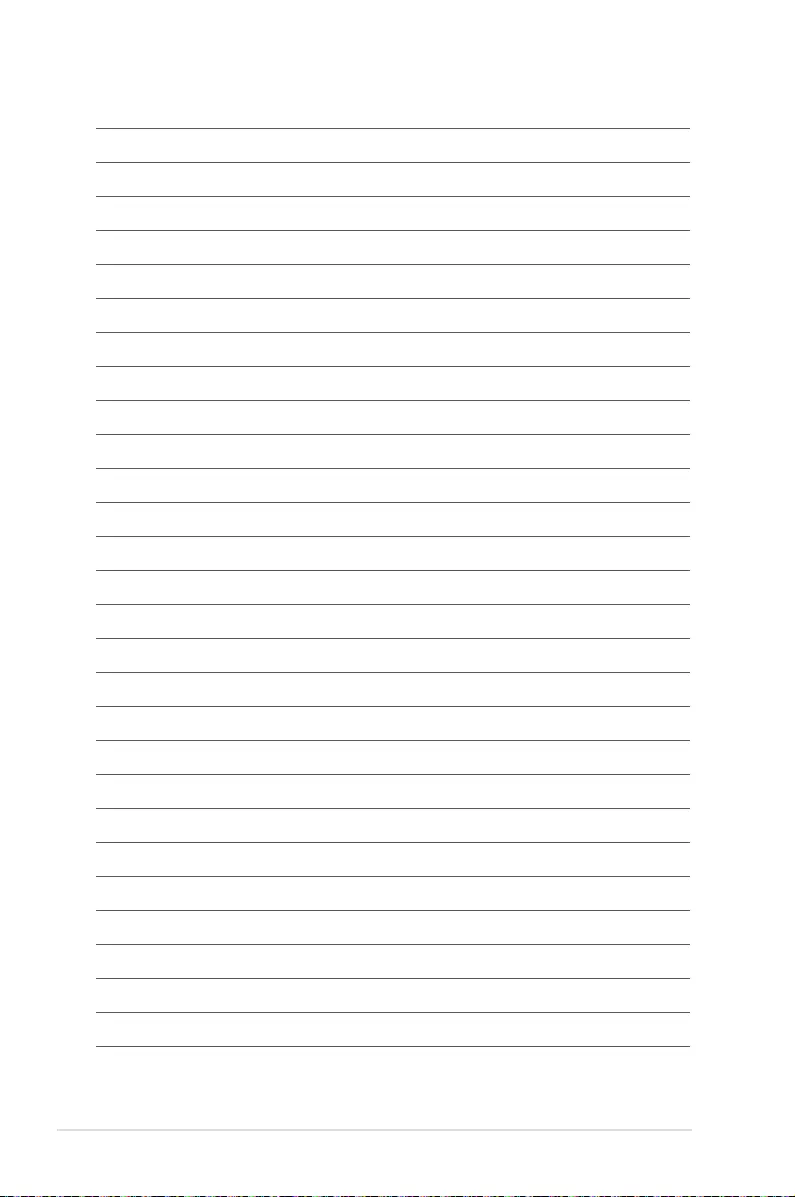
6-38 Chapter 6: RAID Conguration

7
Driver Installation
This chapter provides the instructions for installing the
necessary drivers for different system components in both
Linux® and Windows® Operating Systems.
Chapter 7: Driver Installation

7-2 Chapter 7: Driver Installation
7.1 RAID driver installation
After creating the RAID sets for your server system, you are now ready to install an
operating system to the independent hard disk drive or bootable array. This part provides the
instructions on how to install the RAID controller drivers during OS installation.
7.1.1 Creating a RAID driver disk
The system does not include a oppy drive. You have to use a USB oppy drive when
creating a SATA RAID driver disk.
If you have created RAID sets with the LSI Software RAID conguration utility, the boot
priority of the SATA optical disk drive has to be manually adjusted. Otherwise, the system
will not boot from the connected SATA ODD.
A oppy disk with the RAID driver is required when installing Windows® XP / Server 2003 or
Linux operating system on a hard disk drive that is included in a RAID set. You can create a
RAID driver disk in DOS (using the Makedisk application in the support DVD).
To create a RAID driver disk in DOS environment
1. Place the motherboard support DVD in the optical drive.
2. Restart the computer, and then enter the BIOS Setup.
3. Select the optical drive as the rst boot priority to boot from the support DVD. Save
your changes, and then exit the BIOS Setup.
4. Restart the computer.
5. From the Create Driver Diskette Menu, use the arrow keys to select a sub-menu. To
create the RAID driver disk, select C610 INTEL RAID Driver then press <Enter>.
Create Driver Diskette Menu
C610 INTEL RAID Driver
Write DMI
FreeDOS command prompt
6. Locate the RAID driver you need then place a blank, high-density oppy disk to the
oppy disk drive.
7. Press <Enter>.
8. Follow screen instructions to create the driver disk.
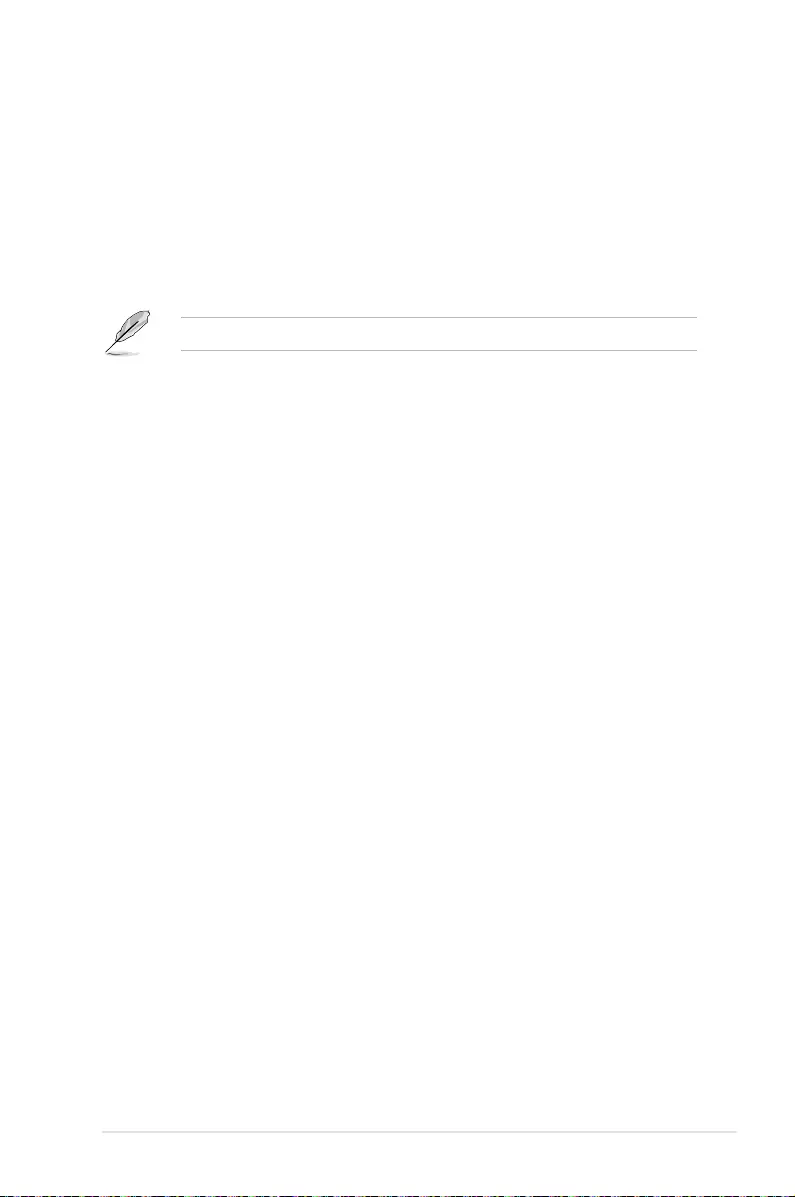
7-3ASUS RS500-E8 V2 Series
To create a RAID driver disk in Windows® environment
1. Start Windows®.
2. Place the motherboard support DVD into the optical drive.
3. Go to the Make disk menu, and then select the type of RAID driver disk you want to
create.
4. Insert a oppy disk into the USB oppy disk drive.
5. Follow succeeding screen instructions to complete the process.
Write-protect the oppy disk to avoid computer virus infection.
To create a RAID driver disk in Red Hat® Enterprise Linux server environment
1. Insert a blank formatted high-density oppy disk to the USB oppy disk drive.
2. Type dd if=XXX.img of=/dev/fd0 to decompress the le into the oppy disk from
the following path in the support DVD:
For LSI MegaRAID Driver
\Drivers\C60x LSI RAID\Driver\makedisk\Linux
3. Eject the oppy disk.

7-4 Chapter 7: Driver Installation
7.1.2 Installing the RAID controller driver
During Windows® Server 2008 OS installation
To install the RAID controller driver when installing Windows® Server 2008 OS
1. Boot the computer using the Windows® Server 2008 OS installation disc. Follow the
screen instructions to start installing Windows Server 2008.
2. When prompted to choose a type of installation, click Custom (advanced).
3. Click Load Driver.

7-5ASUS RS500-E8 V2 Series
4. A message appears, reminding you to insert the installation media containing the driver
of the RAID controller driver. If you have only one optical drive installed in your system,
eject the Windows OS installation disc and replace with the motherboard Support DVD
into the optical drive. Click Browse to continue.
5. Locate the driver in the corresponding folder of the Support DVD then click OK to
continue.
6. Select the RAID controller driver you need from the list and click Next.
7. When the system nishes loading the RAID driver, replace the motherboard Support
DVD with the Windows Server installation disc. Select the drive to install Windows and
click Next.
8. Setup then proceeds with the OS installation. Follow screen instructions to continue.

7-6 Chapter 7: Driver Installation
3. Select Yes using the <Tab> key when asked if you have the driver disk, then press
<Enter>.
Main Menu
Do you have a driver disk?
Yes No
4. Insert the Red Hat® Enterprise RAID driver disk to the USB oppy disk drive, select
OK, then press <Enter>.
The drivers for the RAID card are installed to the system.
Insert Driver Disk
OK Back
Red Hat® Enterprise Linux OS 5.6
To install the LSI MegaRAID controller driver when installing Red Hat® Enterprise OS:
1. Boot the system from the Red Hat® OS installation CD.
2. At the boot:, type linux dd noprobe=ata1 noprobe=ata2..., then press
<Enter>.
- To install or upgrade in graphical mode, press the <ENTER> key.
- To install or upgrade in text mode, type: linux text <ENTER>.
- Use the function keys listed below for more information.
[F1-Main] [F2-Options] [F3-General] [F4-Kernel] [F5-Rescue]
boot: linux dd noprobe=ata1 noprobe=ata2
Insert your driver disk into /dev/fd0
and press “OK” to continue.
The number of ata varies with the hard disk drive number you have when building a RAID
set. For example, if you want to build a RAID set with 6 hard disk drives, type command
line: linux dd noprobe=ata1 noprobe=ata2 noprobe=ata3 noprobe=ata4 noprobe=ata5
noprobe=ata6.
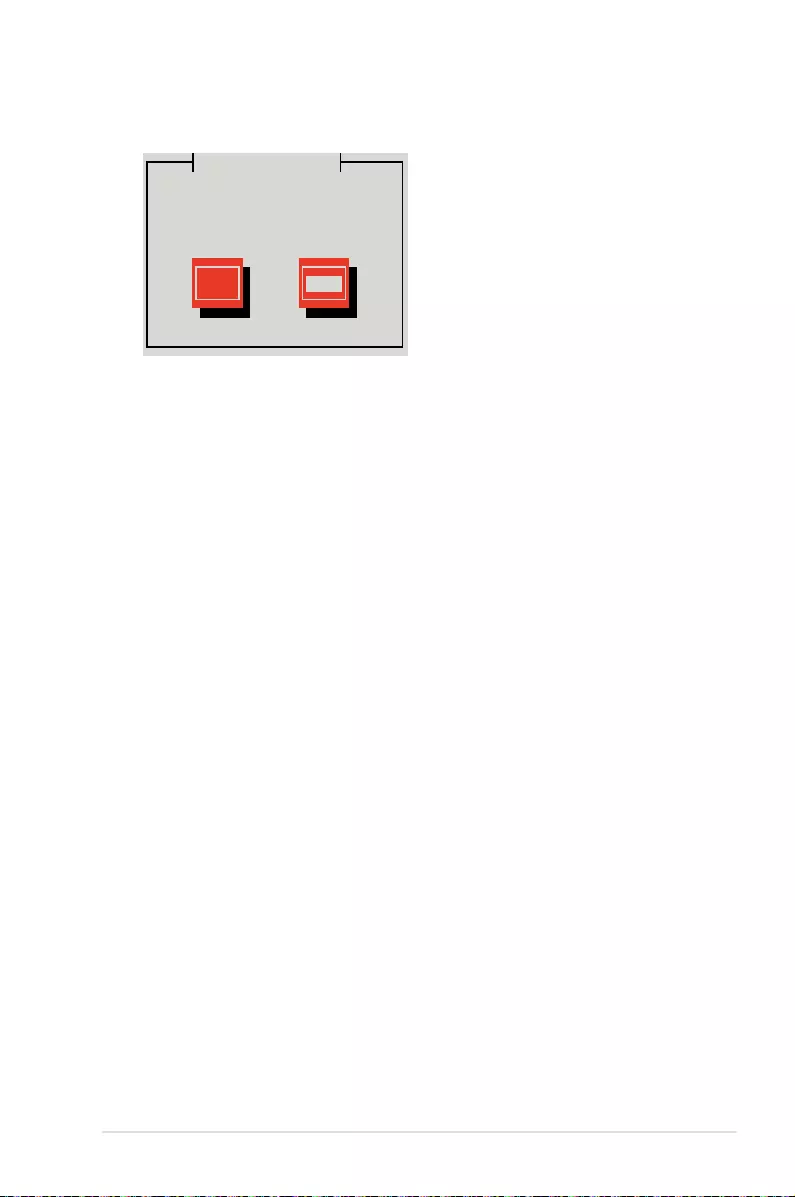
7-7ASUS RS500-E8 V2 Series
5. When asked if you will load additional RAID controller drivers, select No, then press
<Enter>.
More Driver Disks?
Yes No
6. Follow the onscreen instructions to nish the OS installation.
7. When the installation is completed, DO NOT click Reboot. Press <Ctrl> + <Alt> +
<F2> to switch to the command-line interface from graphic user interface.
8. Type the following commands when using a Legacy oppy.
mkdir /mnt/driver
mount /dev/fd0 /mnt/driver
cd /mnt/driver
sh replace_ahci.sh
reboot
Do you wish to load any more
driver disks?

7-8 Chapter 7: Driver Installation
Red Hat® Enterprise Linux OS 6.1
To install the LSI MegaRAID controller driver when installing Red Hat® Enterprise OS:
1. Boot the system from the Red Hat® OS installation CD.
2. Press <Tab> to edit options.
3. While booting from DVD, press <ESC> to give the third party driver. Enter the following
command at the boot: Linux dd blacklist=isci blacklist=ahci nodmraid,
then press <ENTER>.
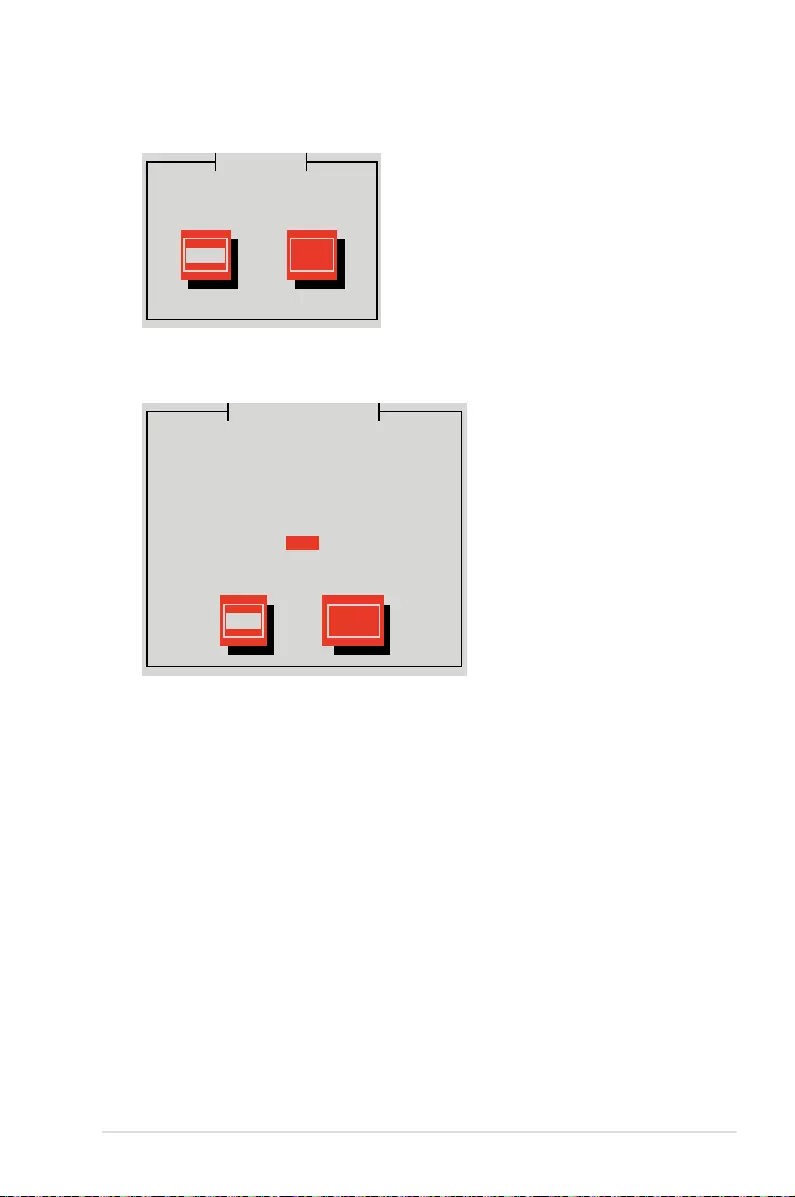
7-9ASUS RS500-E8 V2 Series
4. Select Yes using the <Tab> key when asked if you have the driver disk, then press
<Enter>.
5. You have multiple devices which could serve as source for a driver disk. Choose one
you like to use and select OK, then press <Enter>.
OK Cancel
Main Menu
Yes No
Driver Disk Sou8rce
You have multiple devices which could
serve as source for a driver disk.
Which would you like to use?
sdc
sdd
sdb
sr0
Do you have a driver disk?

7-10 Chapter 7: Driver Installation
6. Insert the Red Hat® Enterprise RAID driver disk to the USB oppy disk drive, select
OK, then press <Enter>.
The drivers for the RAID card are installed to the system.
7. When asked if you will load additional RAID controller drivers, select No, then press
<Enter>.
More Driver Disks?
Yes No
Insert Driver Disk
OK Back
8. Follow the onscreen instructions to nish the OS installation.
Insert your driver disk into /dev/sdb
and press “OK” to continue.
Do you wish to load any more
driver disks?
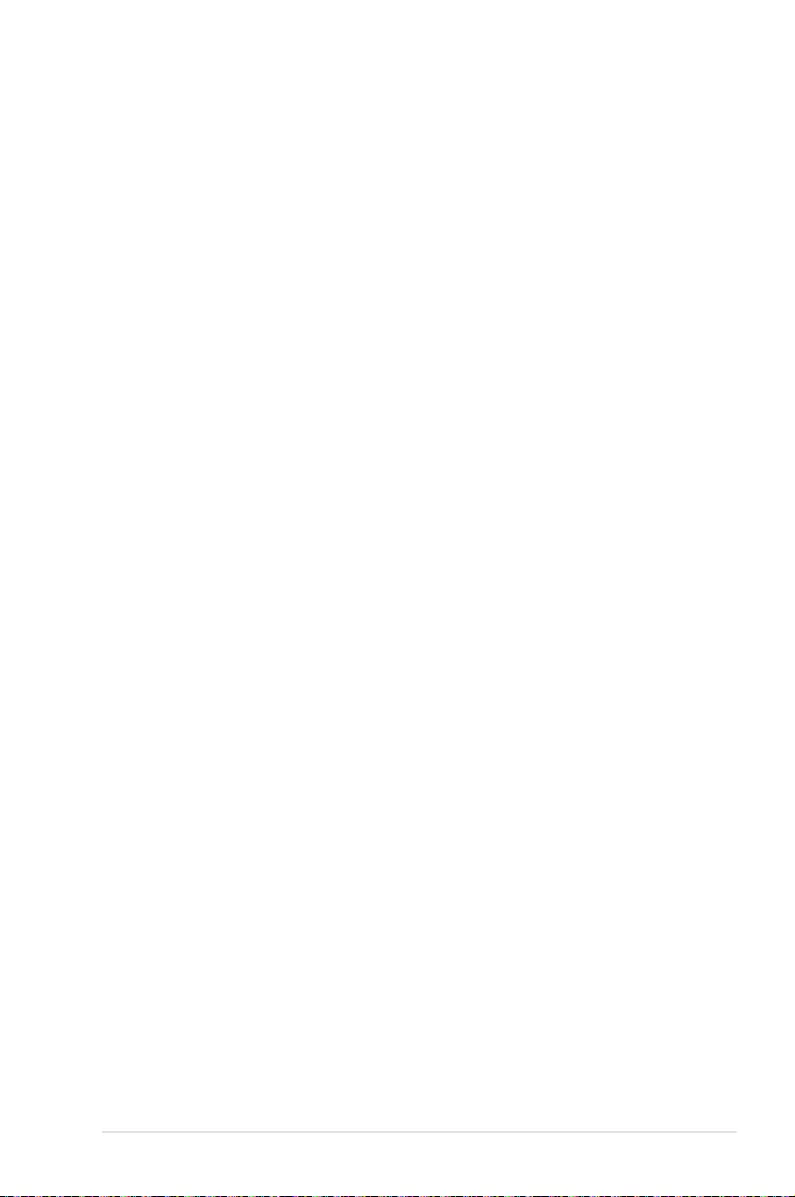
7-11ASUS RS500-E8 V2 Series
Preparing the Linux Driver
Ensure that there is another computer with a Linux-based OS to create the RAID driver. When
creating the RAID driver, you may refer to the examples below which uses a 64bit SUSE Linux
system to create a 64bit RAID driver for SUSE11 sp1.
1. Copy the image le into the Linux system.
Example: megasr-15.00.0120.2012-1-sles11-ga-x86_64.img
2. Create a folder.
Example: image
3. Mount the image le into the image folder using this command format:
mount -oloop [image le name] image
Example: mount -oloop megasr-15-15.00.0120.2012-1-sles11-
ga-x86__64.img image
4. Copy the contents of the image directory, labeled as 01, into a FAT32 USB drive.
5. Rename the 01 folder to CD Image.

7-12 Chapter 7: Driver Installation
3. Press <F6>, then select Yes from the menu. Press <Enter>.
Installing SUSE 11 Linux OS
To install the LSI MegaRAID controller driver when installing SUSE Linux Enterprise Server
OS:
1. Boot the system from the SUSE OS installation CD.
2. Use the arrow keys to select Installation from the Boot Options menu.

7-13ASUS RS500-E8 V2 Series
6. Select Back and follow the onscreen instructions to nish the installation.
4. Use the USB drive to provide the third-party driver during the OS installation. Type the
command brokenmodules=ahci in Boot Options eld, and press <Enter>.
5. When below screen appears, select the USB oppy disk drive (sda) as the driver
update medium. Select OK, then press <Enter>.
Please choose the Driver Update medium.
sda: USB Floppy
other device
OK Back

7-14 Chapter 7: Driver Installation
7.2 Management applications and utilities installation
When you place the support DVD into the optical drive, the DVD automatically displays the
main screen if Autorun is enabled in your computer. By default, the Drivers tab is displayed.
If Autorun is NOT enabled in your computer, browse the contents of the support DVD to
locate the le ASSETUP.EXE from the BIN folder. Double-click the ASSETUP.EXE to run
the support DVD.
The support DVD that is bundled with your motherboard contains drivers, management
applications, and utilities that you can install to maximize the features of your motherboard.
The main screen of the Support DVD contains the following tabs:
1. Drivers
2. Utilities
3. MakeDisk
4. Manual
5. Contact
The main screen of the Support DVD looks exactly the same on the Windows® Server 2008
R2 and on the Windows® Server 2012 Operating System (OS).
7.3 Running the Support DVD
• The contents of the support DVD are subject to change at any time without notice.
Visit the ASUS website (www.asus.com) for the latest updates on software and
utilities.
• The support DVD is supported on Windows® Server 2008 R2 and Windows® Server
2012.
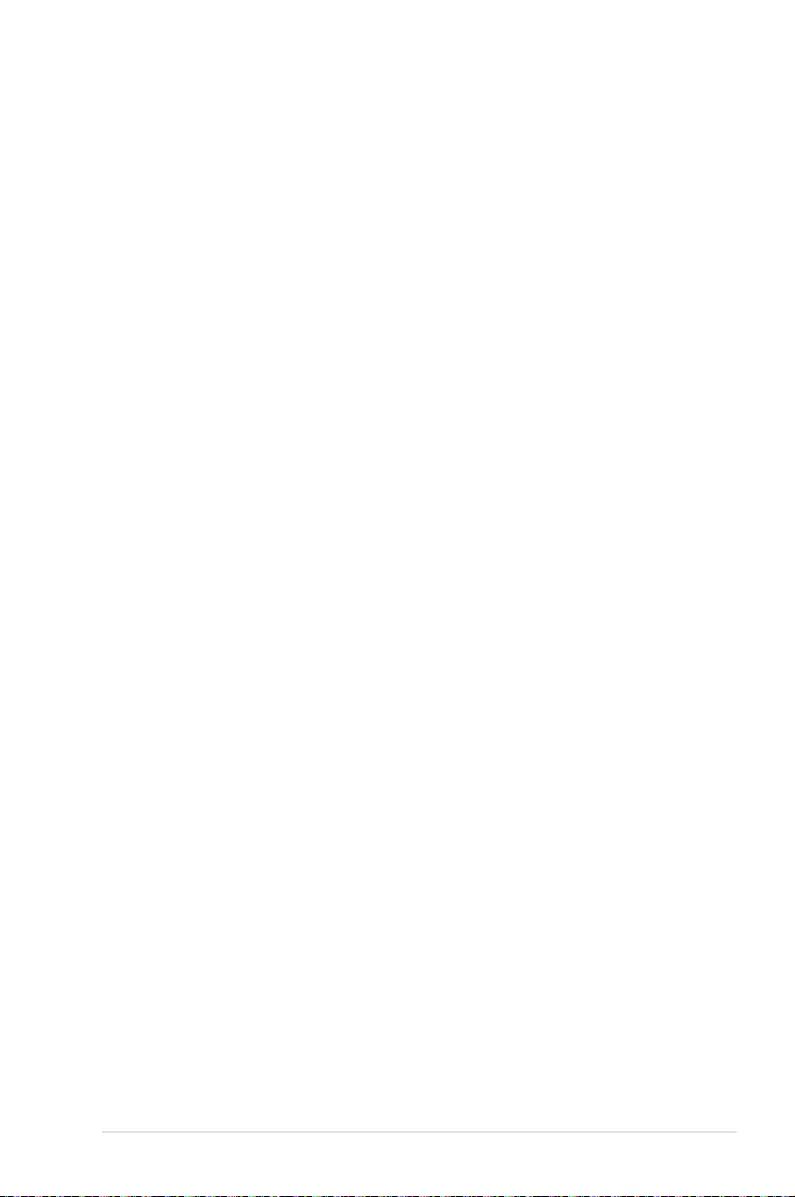
7-15ASUS RS500-E8 V2 Series
The Drivers Menu shows the available device drivers if the system detects installed devices.
Install the necessary drivers to activate the devices.
7.3.2 Utilities menu tab
The Utilities menu displays the software applications and utilities that the motherboard supports.
7.3.1 Drivers menu tab

7-16 Chapter 7: Driver Installation
The MakeDisk menu contains items to create the Intel RAID driver disks.
7.3.3 MakeDisk menu tab
Press the arrow down button in the lower part of the menu to view more items.
7.3.4 Manual menu
The Manual menu provides the link to the Broadcom NetXtreme II Network Adapter user guide.
You need an internet browser installed in your OS to view the User Guide.

7-17ASUS RS500-E8 V2 Series
7.3.5 Contact information menu
The Contact menu displays the ASUS contact information, e-mail addresses, and useful links
if you need more information or technical support for your motherboard.

7-18 Chapter 7: Driver Installation
7.4 Intel® chipset device software installation
This section provides the instructions on how to install the Intel® chipset device software on
the system.
You need to manually install the Intel® chipset device software on a Windows operating
system.
To install the Intel® chipset device software:
1. Restart the computer, and then log on with Administrator privileges.
2. Insert the motherboard/system support DVD to the optical drive. The support DVD
automatically displays the Drivers menu if Autorun is enabled in your computer.
If Autorun is NOT enabled in your computer, browse the contents of the support DVD to
locate the le ASSETUP.EXE from the BIN folder. Double-click the ASSETUP.EXE to run
the support DVD.
3. Click the item Intel Chipset Device Software from the menu.
4. The Intel(R) Chipset Device Software window appears. Click Next to start
installation.

7-19ASUS RS500-E8 V2 Series
5. Select Yes to accept the terms of the License Agreement and continue the process.
6. Read the Readme File Information and press Next to continue the installation.
7. Toggle Yes, I want to restart the computer now and click Finish to complete the
setup process.

7-20 Chapter 7: Driver Installation
5. Click Install Drivers and Software option to begin installation.
7.5 Installing the Intel® I350-AM1/I350-AM2/I210 X540-
BT2 Gigabit Adapters driver
This section provides the instructions on how to install the Intel® I350-AM1/I350-AM2/I210/
X540-BT2 Gigabits Adapter Driver on the system.
To install the Intel® I350-AM1/I350-AM2/I210/X540-BT2 Gigabit Adapters Driver on the
Windows® operating system:
1. Restart the computer.
2. Log on with Administrator privileges.
3. Insert the motherboard/system support DVD to the optical drive.
If Autorun is NOT enabled in your computer, browse the contents of the support DVD to
locate the le ASSETUP.EXE from the BIN folder. Double-click the ASSETUP.EXE to run
the support DVD.
4. Click Intel® I350-AM1/I350-AM2/I210/X540-BT2 Gigabit Adapters Drivers in the
Drivers menu of the main screen to start the installation.

7-21ASUS RS500-E8 V2 Series
6. Click Next when the Intel(R) Network Connections–InstallShield Wizard window
appears.
7. Tick I accept the terms in the license agreement and click Next to continue.
8. From the Setup Options window, click Next to start the installation.
By default, Intel(R) PROSet for Windows Device Manager and Windows PowerShell
Module are ticked.

7-22 Chapter 7: Driver Installation
9. Click Install to start the installation.
10. When the installation is done, press Finish to complete the installation.

7-23ASUS RS500-E8 V2 Series
7.6 VGA driver installation
This section provides the instructions on how to install the ASPEED Video Graphics Adapter
(VGA) driver.
You need to manually install the ASPEED VGA driver on a Windows® operating system.
To install the ASPEED VGA driver:
1. Restart the computer, and then log on with Administrator privileges.
2. Insert the motherboard/system support DVD to the optical drive. The support DVD
automatically displays the Drivers menu if Autorun is enabled in your computer.
If Autorun is NOT enabled in your computer, browse the contents of the support DVD to
locate the le ASSETUP.EXE from the BIN folder. Double-click the ASSETUP.EXE to run
the support DVD.
3. Click the ASPEED AST2300 / AST2400 Display Driver to begin installation.
4. From the installation window, click Next to start the installation.

7-24 Chapter 7: Driver Installation
6. Click Finish to complete the installation.
5. Click Install to proceed with the installation.

7-25ASUS RS500-E8 V2 Series
7.7 Intel® Rapid Storage Technology enterprise 4.0
installation
This section provides the instructions on how to install the Intel® Rapid Storage Technology
enterprise 4.0 on the system.
You need to manually install the Intel® Rapid Storage Technology enterprise 4.0 utility on a
Windows® operating system.
To install the Intel® Rapid Storage Technology enterprise 4.0 utility:
1. Restart the computer, and then log on with Administrator privileges.
2. Insert the motherboard/system support DVD to the optical drive, and nd the utility
menu.
3. Click the Intel® Rapid Storage Technology enterprise 4.0 to begin installation.
4. When the Welcome to the Setup Program appears, click Next to start the installation.

7-26 Chapter 7: Driver Installation
5. Read the Warning message and click Next to continue.
6. Read the License Agreement and click Yes to continue.
7. Read the Readme File Information and click Next to continue.

7-27ASUS RS500-E8 V2 Series
9. Select
Yes, I want to restart my computer now and click Finish to restart your
computer before using the program.
8. After completing the installation, click Next to complete the setup process.

7-28 Chapter 7: Driver Installation

Appendix
Appendix

A-2 Appendix
ASUS contact information
ASUSTeK COMPUTER INC.
Address 4F, No. 150, Li-Te Rd., Peitou, Taipei 112, Taiwan
Telephone +886-2-2894-3447
Fax +886-2-2890-7798
Web site https://www.asus.com
Technical Support
Telephone +86-21-38429911
Fax +86-21-58668722 ext: 9101
Online Support https://www.asus.com/support/Product/ContactUs/Services/
questionform/?lang=en
ASUSTeK COMPUTER INC. (Taiwan)
Address 4F, No. 150, Li-Te Rd., Peitou, Taipei 112, Taiwan
Telephone +886-2-2894-3447
Fax +886-2-2890-7798
Web site https://www.asus.com/tw/
Technical Support
Telephone +886-2-2894-3447 (0800-093-456)
Online Support https://www.asus.com/support/Product/ContactUs/Services/
questionform/?lang=zh-tw
ASUSTeK COMPUTER INC. (China)
Address No. 5077, Jindu Road, Minhang District, Shanghai, China
Telephone +86-21-5442-1616
Fax +86-21-5442-0099
Web site https://www.asus.com.cn
Technical Support
Telephone +86-20-2804-7506 (400-620-6655)
Online Support https://www.asus.com/support/Product/ContactUs/Services/
questionform/?lang=zh-cn

ASUS RS500-E8 V2 Series A-3
ASUS contact information
ASUS COMPUTER INTERNATIONAL (America)
Address 800 Corporate Way, Fremont, CA 94539, USA
Fax +1-510-608-4555
Web site https://www.asus.com/us/
Technical Support
Support fax +1-812-284-0883
General support +1-812-282-2787
Online support https://www.asus.com/support/Product/ContactUs/Services/
questionform/?lang=en-us
ASUS COMPUTER GmbH (Germany and Austria)
Address Harkort Str. 21-23, 40880 Ratingen, Germany
Fax +49-2102-959911
Web site https://www.asus.com/de/
Technical Support
Telephone +49-1805-010923
Support Fax +49-2102-959911
Online support https://www.asus.com/support/Product/ContactUs/Services/
questionform/?lang=de-de
ASUS Czech Service s.r.o. (Europe)
Address Na Rovince 887, 720 00 Ostrava – Hrabová,
Czech Republic
Telephone +420-596766888
Web site https://www.asus.com/cz/
Technical Support
Telephone +420-596-766-891
Fax +420-596-766-329
E-mail advance.rma.eu@asus.com
Online Support https://www.asus.com/support/Product/ContactUs/Services/
questionform/?lang=cs-cz

A-4 Appendix
ASUS contact information
ASUS Holland BV (The Netherlands)
Address Marconistraat 2, 7825GD EMMEN, The Netherlands
Web site https://www.asus.com/nl/
Technical Support
Telephone +31-(0)591-5-70292
Fax +31-(0)591-666853
E-mail advance.rma.eu@asus.com
Online Support https://www.asus.com/support/Product/ContactUs/Services/
questionform/?lang=nl-nl
ASUS Polska Sp. z o.o. (Poland)
Address Ul.Postępu6,02-676Warszawa,Poland
Web site https://www.asus.com/pl/
Technical Support
Telephone +48-225718033
Online Support https://www.asus.com/support/Product/ContactUs/Services/
questionform/?lang=pl-pl
ASK-Service (Russia and CIS)
Address г.Москва, ул. Орджоникидзе, д.10, Россия
Telephone (495) 640-32-75
Web site https://www.asus.com/ru/
Technical Support
Telephone 008-800-100-ASUS (008-800-100-2787)
Online Support https://www.asus.com/support/Product/ContactUs/Services/
questionform/?lang=ru-ru