ASUS Scar III G731GW-EV024T User Manual
Displayed below is the user manual for Scar III G731GW-EV024T by ASUS which is a product in the Notebooks category. This manual has pages.
Related Manuals
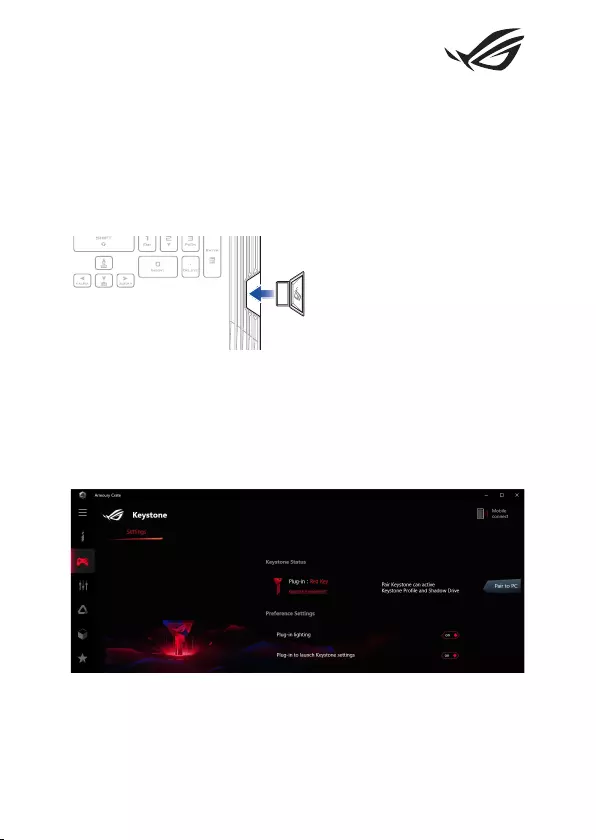
1
E15400
Keystone Setup Guide
The Armoury Crate app will launch and open the Settings screen automatically
after you insert your Keystone (NFC key). All the settings you make after pairing
will be bound to this Keystone, and the original settings of Armoury Crate will be
restored once your Keystone is removed.
Pairing
Pair your Keystone with your Notebook PC by selecting Pair to PC. Once the
pairing is complete, you may begin to customize the settings for your Keystone.
NOTE: The pairing history is available in Keystone management.
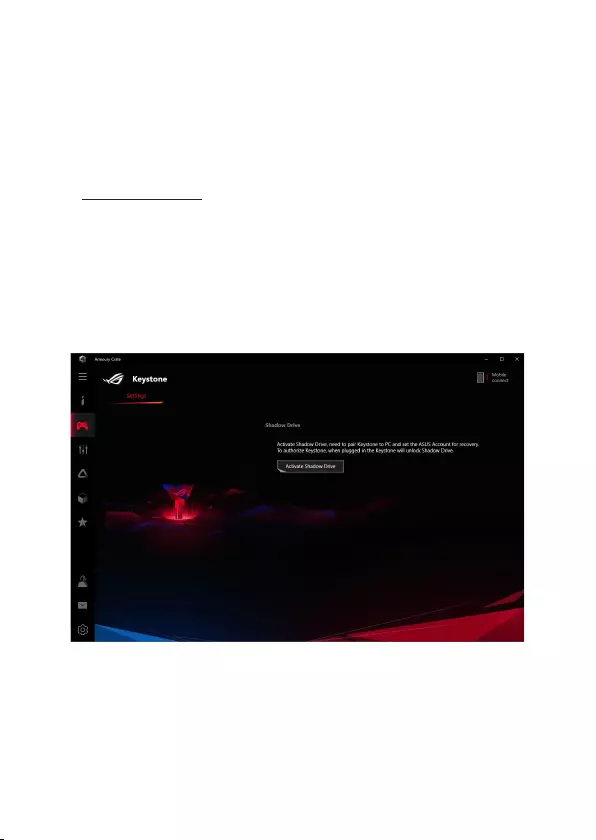
2
Setting up your Shadow Drive
Scroll down the Settings page until you reach the Shadow Drive section.
IMPORTANT!
• YourNotebookPCmustbeconnectedtotheInternettobeabletoactivatethisfeature.
• EnsureyouhaveregisteredforanASUSmemberaccountalready.Goto
https://account.asus.com for more information.
To activate your Shadow Drive:
1. Select Activate Shadow Drive.
2. Enteryoure-mailaddressandpasswordofyourASUSaccounttosetupyourrecovery
password for access to your Shadow Drive when your Keystone is not available.
3. Select Activate to complete the procedure.
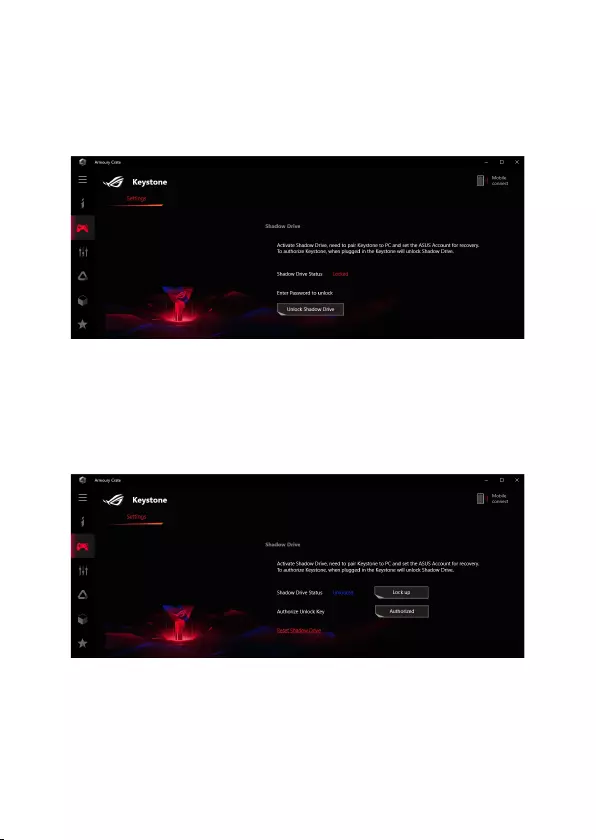
3
To unlock your Shadow Drive:
1. Select Unlock Shadow Drive to change the locked drive status.
2. EnteryourASUSaccountpassword,andselectOK to open Shadow Drive (Z:).
To authorize your Keystone to unlock the Shadow Drive:
1. Select Authorize to grant your Keystone authorization to unlock your Shadow Drive.
2. EnteryourASUSaccountpasswordandselectOK.
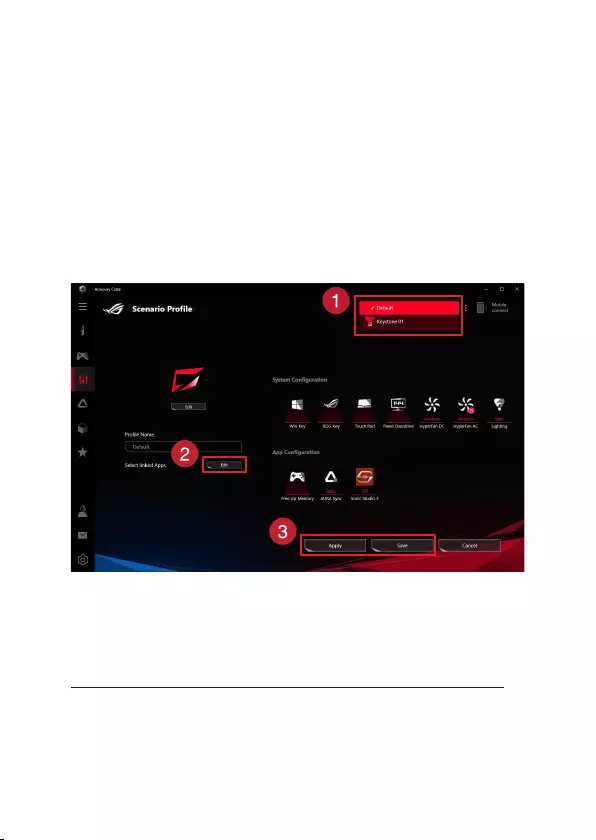
4
Customizing your Scenario Prole
This menu allows you to customize your own settings, such as lighting and sound
eects, supported features, and prole settings.
1. SelecttheKeystoneyouwishtocustomizefromthedrop-downmenu.
2. Click Edit to select apps you wish to apply the congurations to, then congure
thesettingsaccordingtoyourpreference.YoumayalsosimplyadjusttheSystem
Conguration settings without selecting apps.
3. Select Apply to apply and save the settings immediately, or select Save to simply save
the settings.
Service and Support
For multilingual versions of this guide, refer to our website at:
https://www.asus.com/ROG-Republic-Of-Gamers/ROG-Strix-SCAR-III/HelpDesk