Table of Contents
- Safety information
- About this guide
- STRIX H270F GAMING specifications summary
- Package contents
- Installation tools and components
- Chapter 1: Product Introduction
- Chapter 2: Basic Installation
- Chapter 3: BIOS Setup
- Chapter 4: RAID Support
- Appendix
ASUS STRIX H270F GAMING User Manual
Displayed below is the user manual for STRIX H270F GAMING by ASUS which is a product in the Motherboards category. This manual has pages.
Related Manuals
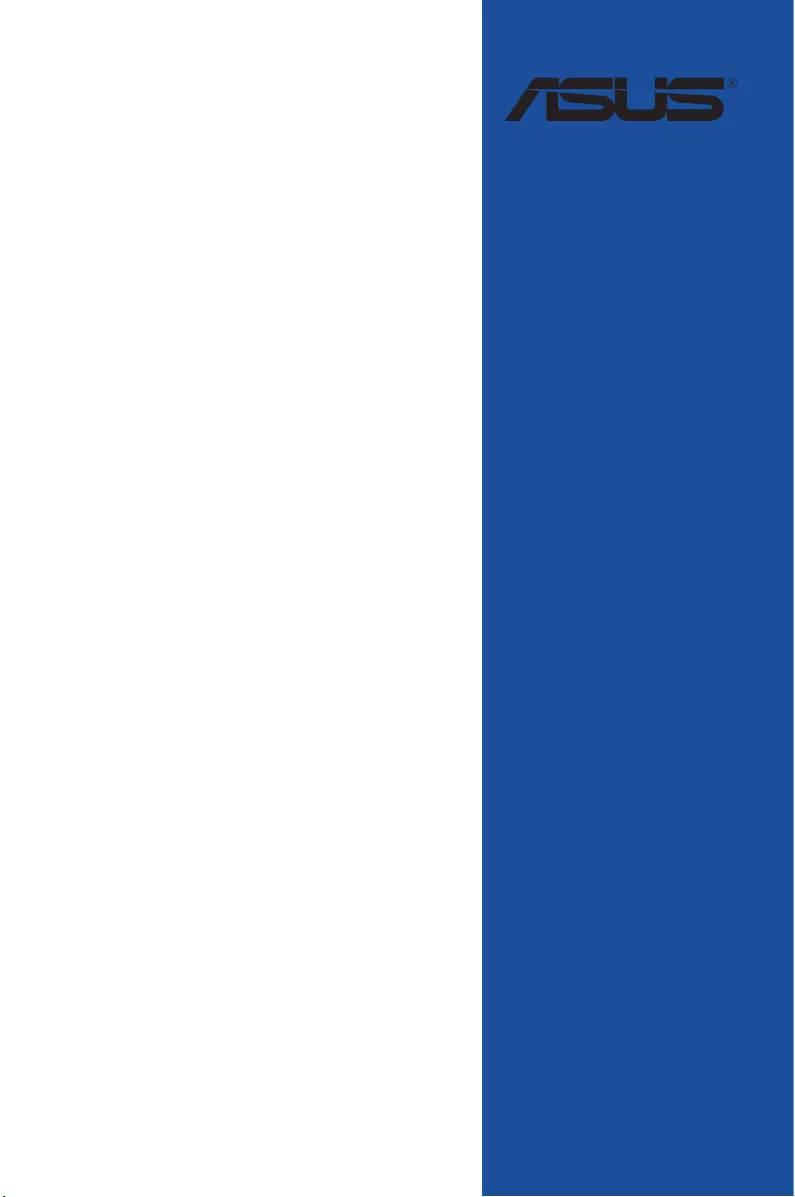
Motherboard
STRIX H270F
GAMING
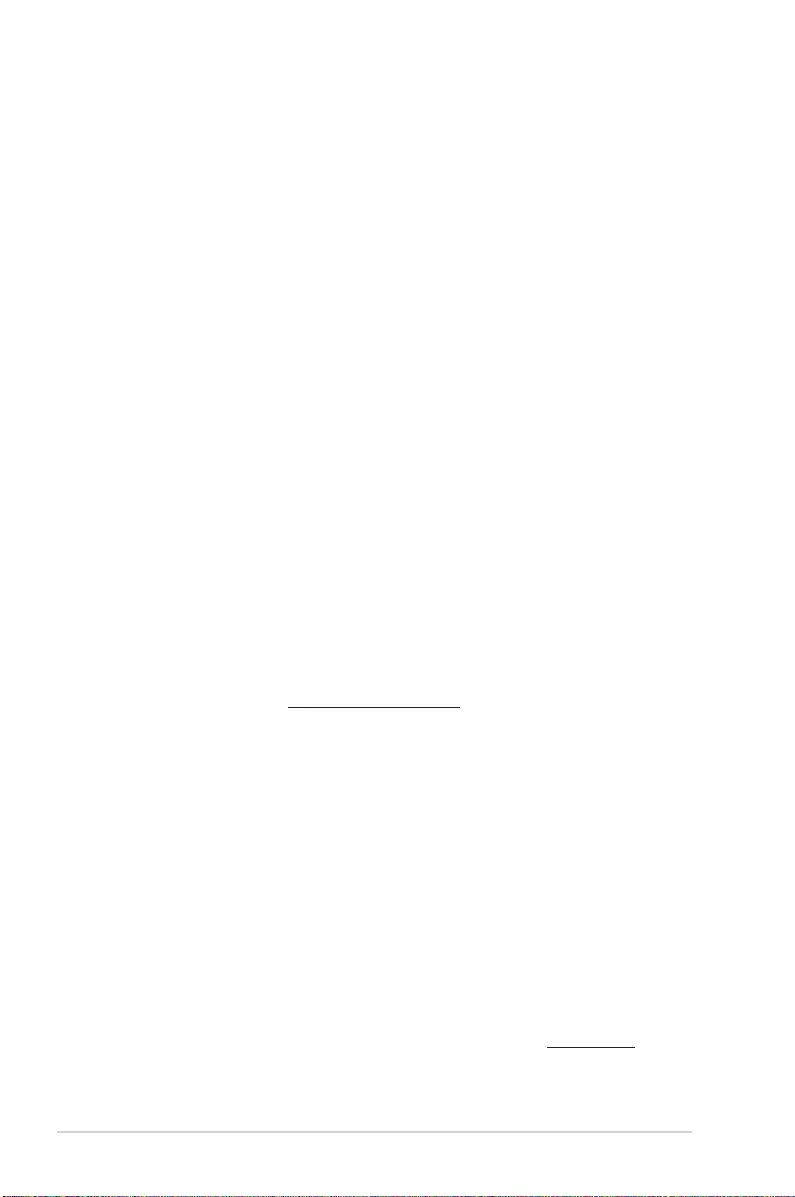
ii
E12124
First Edition
November 2016
Copyright© 2016 ASUSTeK COMPUTER INC. All Rights Reserved.
No part of this manual, including the products and software described in it, may be reproduced,
transmitted, transcribed, stored in a retrieval system, or translated into any language in any form or by any
means, except documentation kept by the purchaser for backup purposes, without the express written
permission of ASUSTeK COMPUTER INC. (“ASUS”).
Product warranty or service will not be extended if: (1) the product is repaired, modied or altered, unless
such repair, modication of alteration is authorized in writing by ASUS; or (2) the serial number of the
product is defaced or missing.
ASUS PROVIDES THIS MANUAL “AS IS” WITHOUT WARRANTY OF ANY KIND, EITHER EXPRESS
OR IMPLIED, INCLUDING BUT NOT LIMITED TO THE IMPLIED WARRANTIES OR CONDITIONS OF
MERCHANTABILITY OR FITNESS FOR A PARTICULAR PURPOSE. IN NO EVENT SHALL ASUS, ITS
DIRECTORS, OFFICERS, EMPLOYEES OR AGENTS BE LIABLE FOR ANY INDIRECT, SPECIAL,
INCIDENTAL, OR CONSEQUENTIAL DAMAGES (INCLUDING DAMAGES FOR LOSS OF PROFITS,
LOSS OF BUSINESS, LOSS OF USE OR DATA, INTERRUPTION OF BUSINESS AND THE LIKE),
EVEN IF ASUS HAS BEEN ADVISED OF THE POSSIBILITY OF SUCH DAMAGES ARISING FROM ANY
DEFECT OR ERROR IN THIS MANUAL OR PRODUCT.
SPECIFICATIONS AND INFORMATION CONTAINED IN THIS MANUAL ARE FURNISHED FOR
INFORMATIONAL USE ONLY, AND ARE SUBJECT TO CHANGE AT ANY TIME WITHOUT NOTICE,
AND SHOULD NOT BE CONSTRUED AS A COMMITMENT BY ASUS. ASUS ASSUMES NO
RESPONSIBILITY OR LIABILITY FOR ANY ERRORS OR INACCURACIES THAT MAY APPEAR IN THIS
MANUAL, INCLUDING THE PRODUCTS AND SOFTWARE DESCRIBED IN IT.
Products and corporate names appearing in this manual may or may not be registered trademarks or
copyrights of their respective companies, and are used only for identication or explanation and to the
owners’ benet, without intent to infringe.
Offer to Provide Source Code of Certain Software
This product contains copyrighted software that is licensed under the General Public License (“GPL”),
under the Lesser General Public License Version (“LGPL”) and/or other Free Open Source Software
Licenses. Such software in this product is distributed without any warranty to the extent permitted by the
applicable law. Copies of these licenses are included in this product.
Where the applicable license entitles you to the source code of such software and/or other additional data,
you may obtain it for a period of three years after our last shipment of the product, either
(1) for free by downloading it from https://www.asus.com/support/
or
(2) for the cost of reproduction and shipment, which is dependent on the preferred carrier and the location
where you want to have it shipped to, by sending a request to:
ASUSTeK Computer Inc.
Legal Compliance Dept.
15 Li Te Rd.,
Beitou, Taipei 112
Taiwan
In your request please provide the name, model number and version, as stated in the About Box of the
product for which you wish to obtain the corresponding source code and your contact details so that we
can coordinate the terms and cost of shipment with you.
The source code will be distributed WITHOUT ANY WARRANTY and licensed under the same license as
the corresponding binary/object code.
This offer is valid to anyone in receipt of this information.
ASUSTeK is eager to duly provide complete source code as required under various Free Open Source
Software licenses. If however you encounter any problems in obtaining the full corresponding source
code we would be much obliged if you give us a notication to the email address gpl@asus.com, stating
the product and describing the problem (please DO NOT send large attachments such as source code
archives, etc. to this email address).
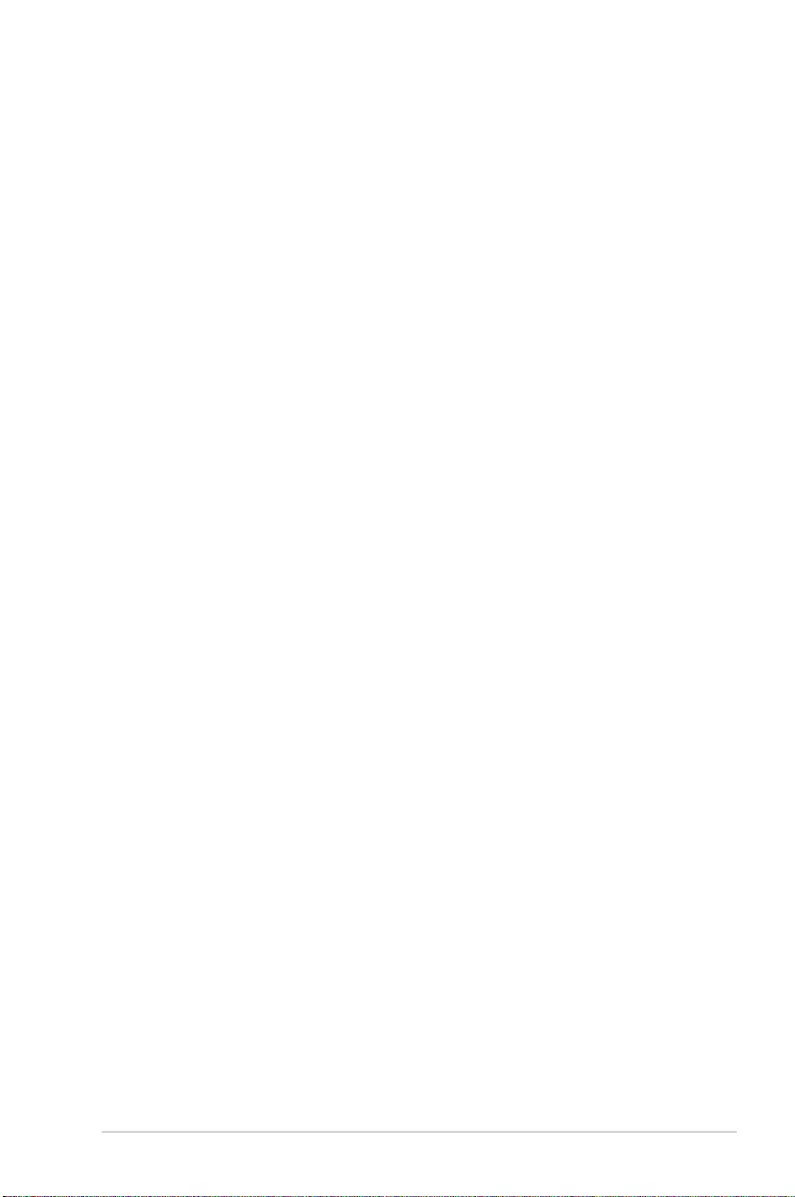
iii
Contents
Safety information ....................................................................................................... v
About this guide ......................................................................................................... vi
STRIX H270F GAMING specifications summary ................................................... viii
Package contents ...................................................................................................... xii
Installation tools and components ......................................................................... xiii
Chapter 1: Product Introduction
1.1 Motherboard overview ...............................................................................1-1
1.1.1 Before you proceed ..................................................................... 1-1
1.1.2 Motherboard layout ..................................................................... 1-2
1.1.3 Central Processing Unit (CPU) ................................................... 1-4
1.1.4 System memory .......................................................................... 1-5
1.1.5 Expansion slots ........................................................................... 1-7
1.1.6 Headers / Holes .......................................................................... 1-9
1.1.7 Onboard LEDs .......................................................................... 1-10
1.1.8 Internal connectors....................................................................1-12
Chapter 2: Basic Installation
2.1 Building your PC system ...........................................................................2-1
2.1.1 Motherboard installation .............................................................. 2-1
2.1.2 CPU installation...........................................................................2-3
2.1.3 CPU heatsink and fan assembly installation ............................... 2-5
2.1.4 DIMM installation......................................................................... 2-7
2.1.5 ATX power connection ................................................................ 2-8
2.1.6 SATA device connection ............................................................. 2-9
2.1.7 Front I/O connector ................................................................... 2-10
2.1.8 Expansion card installation ....................................................... 2-11
2.1.9 M.2 installation .......................................................................... 2-12
2.2 Motherboard rear and audio connections .............................................2-13
2.2.1 Rear I/O connection .................................................................. 2-13
2.2.2 Audio I/O connections ............................................................... 2-15
2.3 Starting up for the first time ....................................................................2-17
2.4 Turning off the computer ........................................................................2-18
Chapter 3: BIOS Setup
3.1 Knowing BIOS ............................................................................................3-1
3.2 BIOS setup program ..................................................................................3-2
3.2.1 EZ Mode......................................................................................3-3
3.2.2 Advanced Mode .......................................................................... 3-4
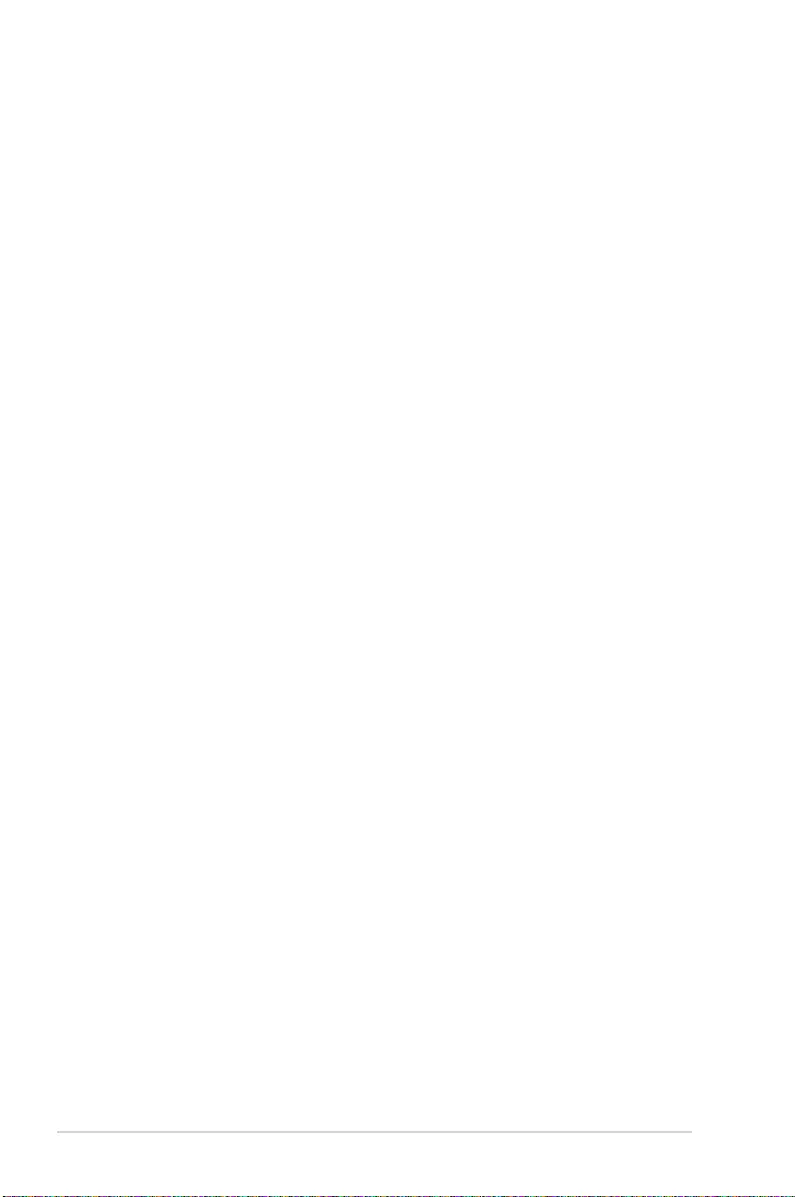
iv
3.2.3 QFan Control...............................................................................3-7
3.2.4 EZ Tuning Wizard ....................................................................... 3-9
3.3 My Favorites .............................................................................................3-11
3.4 Main menu ................................................................................................3-13
3.5 Ai Tweaker menu ......................................................................................3-13
3.6 Advanced menu .......................................................................................3-19
3.7 Monitor menu ...........................................................................................3-26
3.8 Boot menu ................................................................................................3-31
3.9 Tool menu ................................................................................................. 3-35
3.9.1 ASUS EZ Flash 3 Utility ............................................................ 3-35
3.9.2 Secure Erase ............................................................................ 3-36
3.9.3 Setup Animator ......................................................................... 3-37
3.9.4 ASUS Overclocking Prole ....................................................... 3-37
3.9.5 ASUS SPD Information ............................................................. 3-37
3.9.6 Graphics Card Information ........................................................ 3-37
3.10 Exit menu .................................................................................................. 3-38
3.11 Updating BIOS ..........................................................................................3-38
3.11.1 EZ Update ................................................................................. 3-38
3.11.2 ASUS EZ Flash 3 ...................................................................... 3-39
3.11.3 ASUS CrashFree BIOS 3 .......................................................... 3-41
Chapter 4: RAID Support
4.1 RAID configurations ..................................................................................4-1
4.1.1 RAID denitions .......................................................................... 4-1
4.1.2 Installing Serial ATA hard disks .................................................. 4-2
4.1.3 Intel® Rapid Storage Technology in UEFI BIOS .......................... 4-2
4.1.4 Intel® Rapid Storage Technology Option ROM utility .................. 4-6
4.2 Creating a RAID driver disk ....................................................................4-10
4.2.1 Creating a RAID driver disk in Windows® ................................. 4-10
Appendix
Notices .................................................................................................................... A-1
ASUS contact information ...................................................................................... A-6
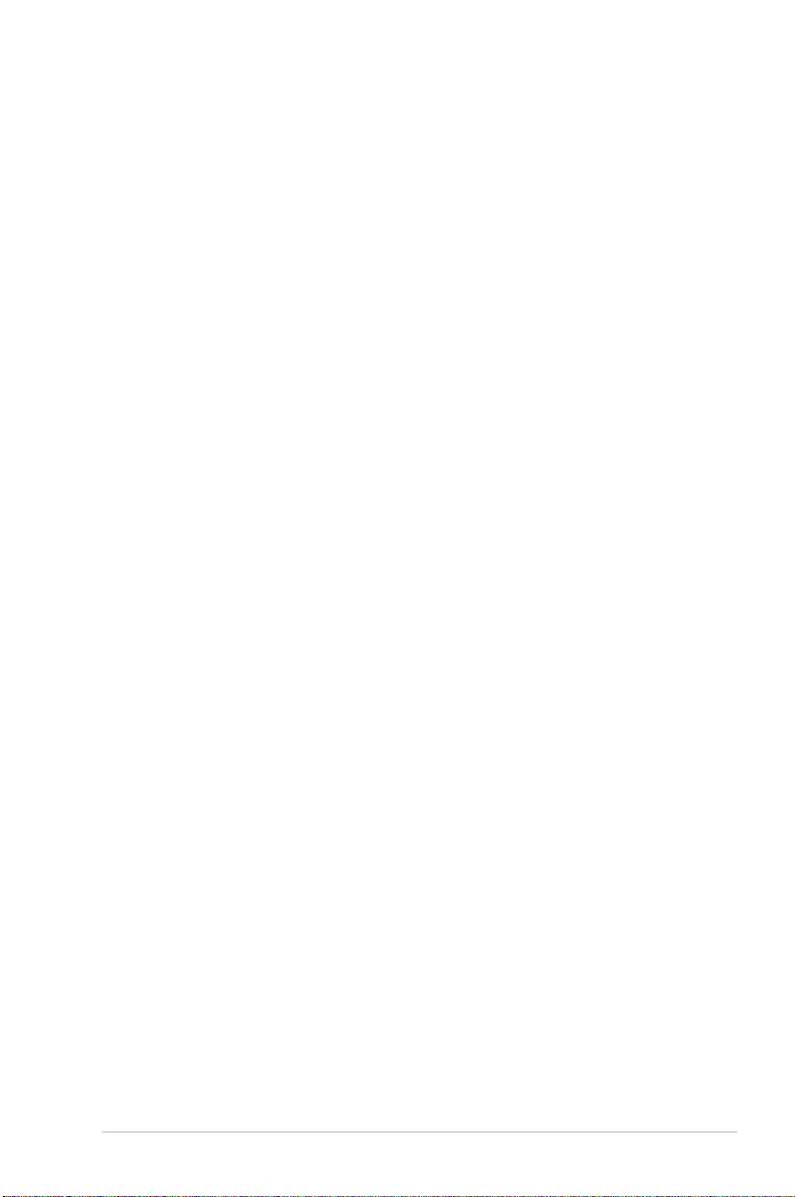
v
Safety information
Electrical safety
• To prevent electrical shock hazard, disconnect the power cable from the electrical outlet
before relocating the system.
• When adding or removing devices to or from the system, ensure that the power cables
for the devices are unplugged before the signal cables are connected. If possible,
disconnect all power cables from the existing system before you add a device.
• Before connecting or removing signal cables from the motherboard, ensure that all power
cables are unplugged.
• Seek professional assistance before using an adapter or extension cord. These devices
could interrupt the grounding circuit.
• Ensure that your power supply is set to the correct voltage in your area. If you are not
sure about the voltage of the electrical outlet you are using, contact your local power
company.
• If the power supply is broken, do not try to x it by yourself. Contact a qualied service
technician or your retailer.
Operation safety
• Before installing the motherboard and adding devices on it, carefully read all the manuals
that came with the package.
• Before using the product, ensure all cables are correctly connected and the power cables
are not damaged. If you detect any damage, contact your dealer immediately.
• To avoid short circuits, keep paper clips, screws, and staples away from connectors,
slots, sockets and circuitry.
• Avoid dust, humidity, and temperature extremes. Do not place the product in any area
where it may become wet.
• Place the product on a stable surface.
• If you encounter technical problems with the product, contact a qualied service
technician or your retailer.
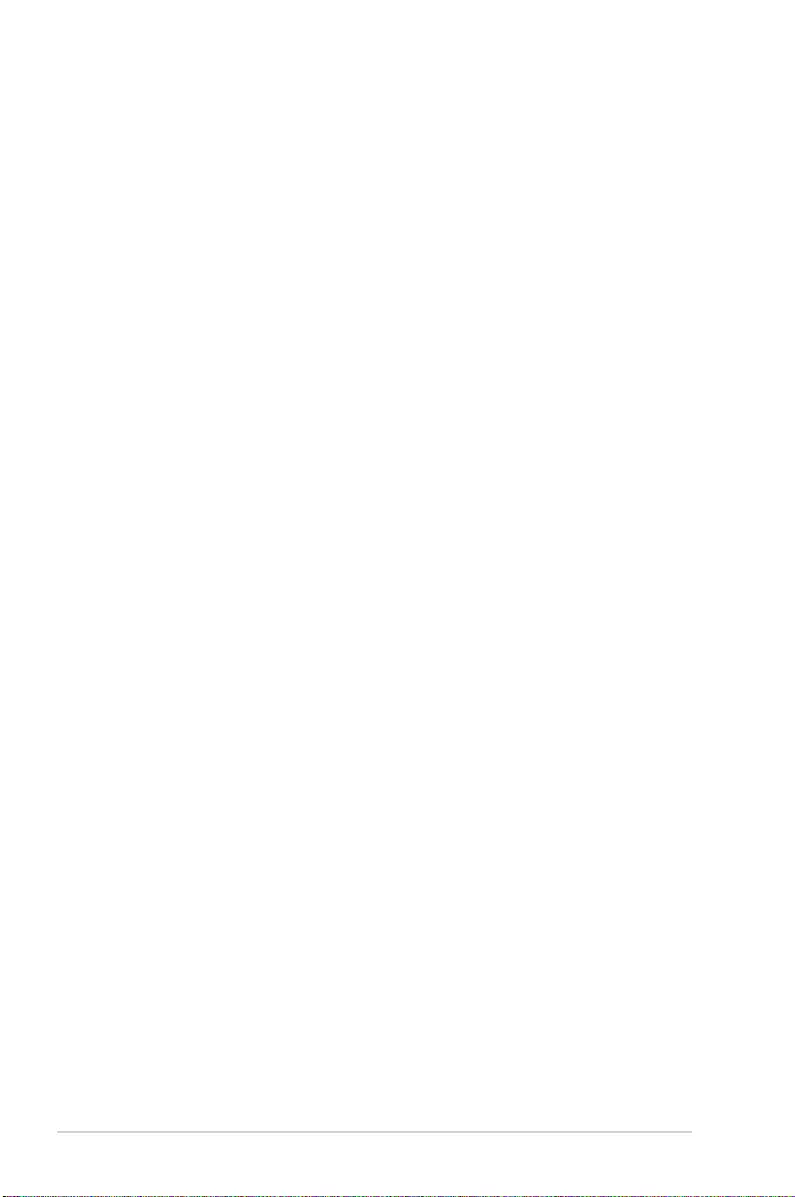
vi
About this guide
This user guide contains the information you need when installing and conguring the
motherboard.
How this guide is organized
This guide contains the following parts:
1. Chapter 1: Product Introduction
This chapter describes the features of the motherboard and the new technology it
supports. It includes description of the switches, jumpers, and connectors on the
motherboard.
2. Chapter 2: Basic Installation
This chapter lists the hardware setup procedures that you have to perform when
installing system components.
3. Chapter 3: BIOS Setup
This chapter tells how to change system settings through the BIOS Setup menus.
Detailed descriptions of the BIOS parameters are also provided.
4. Chapter 4: RAID Support
This chapter describes the RAID congurations.
Where to find more information
Refer to the following sources for additional information and for product and software
updates.
1. ASUS website
The ASUS website (www.asus.com) provides updated information on ASUS hardware
and software products.
2. Optional documentation
Your product package may include optional documentation, such as warranty yers,
that may have been added by your dealer. These documents are not part of the
standard package.
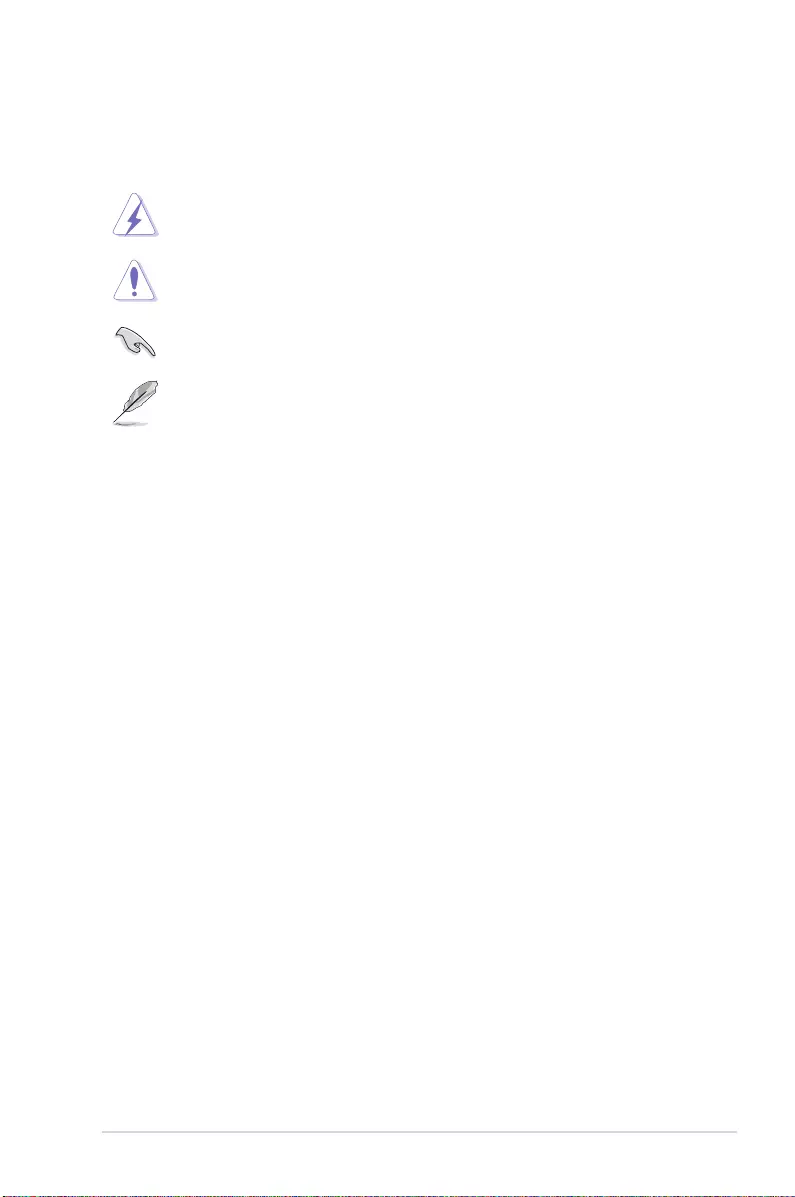
vii
Conventions used in this guide
To ensure that you perform certain tasks properly, take note of the following symbols used
throughout this manual.
DANGER/WARNING: Information to prevent injury to yourself when trying to
complete a task.
CAUTION: Information to prevent damage to the components when trying to
complete a task.
IMPORTANT: Instructions that you MUST follow to complete a task.
NOTE: Tips and additional information to help you complete a task.
Typography
Bold text Indicates a menu or an item to select.
Italics
Used to emphasize a word or a phrase.
<Key> Keys enclosed in the less-than and greater-than sign
means that you must press the enclosed key.
Example: <Enter> means that you must press the Enter or
Return key.
<Key1> + <Key2> + <Key3> If you must press two or more keys simultaneously, the key
names are linked with a plus sign (+).
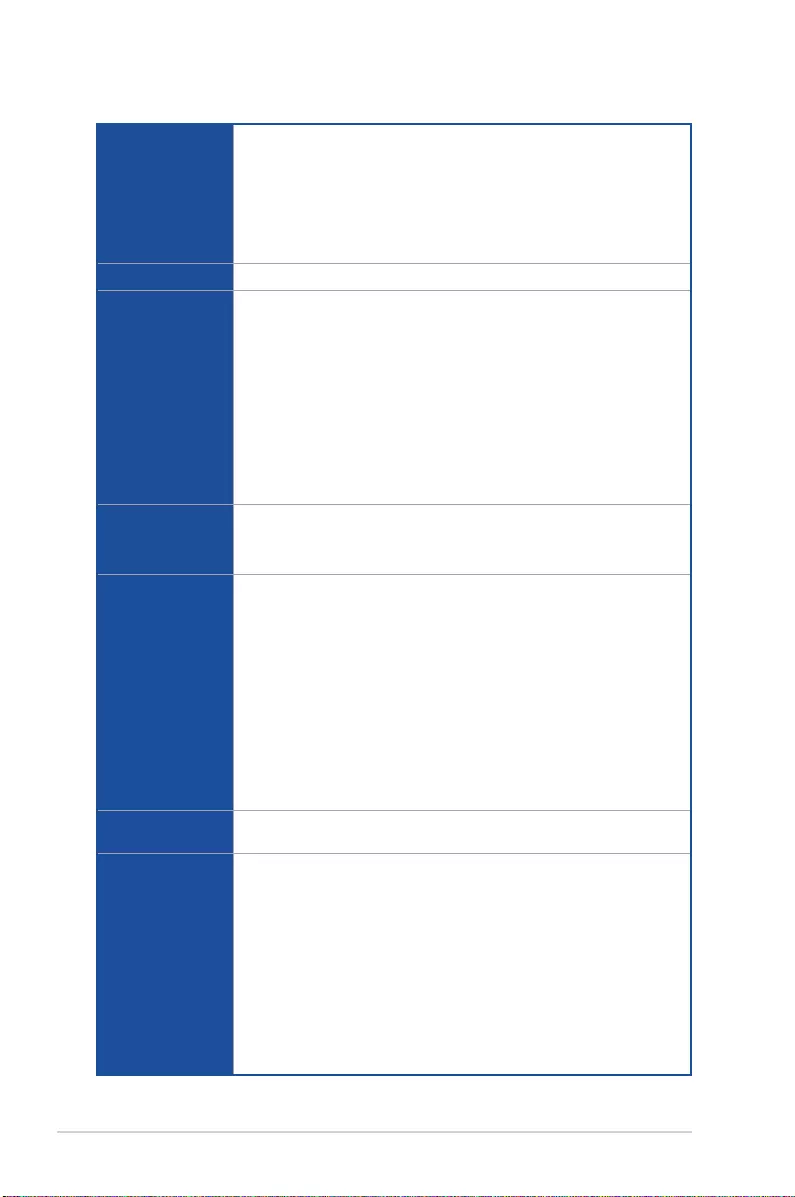
viii
STRIX H270F GAMING specifications summary
(continued on the next page)
CPU
Intel® Socket 1151 for 7th / 6th Generation Core™ i7/Core™ i5/Core™ i3/
Pentium®, and Celeron® Processors
Supports 14nm CPU
Supports Intel® Turbo Boost Technology 2.0*
* The Intel® Turbo Boost Technology 2.0 support depends on the CPU types.
** Refer to www.asus.com for Intel® CPU support list.
Chipset Intel® H270 Chipset
Memory
4 x DIMM, max. 64GB DDR4 2400/2133 MHz Non-ECC, Un-buffered
Memory
Dual channel memory architecture
Supports Intel® Extreme Memory Prole (XMP)*
Support Intel® Optane Memory**
* Hyper DIMM support is subject to the physical characteristics of individual CPUs.
Please refer to Memory QVL(Qualified Vendors List) for details.
** Intel® Optane Technology in only supported when using 7th Generation Intel®
Processors.
** Refer to www.asus.com for the lastest Memory QVL(Qualified Vendors List).
Expansion slots
1 x PCIe 3.0/2.0 x16 slot (at x 16 mode)
1 x PCI Express 3.0/2.0 x16 slot (max. at x4 mode)
4 x PCIe 3.0/2.0 x1 slots
VGA
Integrated Graphics Processor- Intel® HD Graphics support
Multi-VGA output support: DisplayPort, HDMI, DVI ports
Supports DisplayPort 1.2 with max. resolution 4096 x 2304@60Hz
Supports HDMI 1.4b with max. resolution 4096 x 2160@24Hz
Supports DVI with max. resolution 1920 x 1200@60Hz
Supports Intel® InTru™ 3D/Quick Sync Video/Clear Video HD Technology/
Insider™
Supports up to 3 displays simultaneously
Maximum shared memory of 1024 MB (for iGPU exclusively)
* DP 1.2 Multi-Stream Transport compliant, supports DP 1.2 monitor daisy chain
up to 3 displays
Multi-GPU
support
Supports AMD® CrossFireX™ Technology
Rear Panel I/O
Ports
1 x PS/2 keyboard/mouse combo port
1 x DisplayPort
1 x HDMI port
1 x DVI-D port
1 x Anti-surge LAN (RJ45) port
2 x USB 3.1 ports (1 Type-A, red; 1 Type-C, black at back panel)
2 x USB 3.0/2.0 ports ( blue, Type A)
4 x USB 2.0/1.1 ports
5 x Audio jacks
1 x Optical S/PDIF out
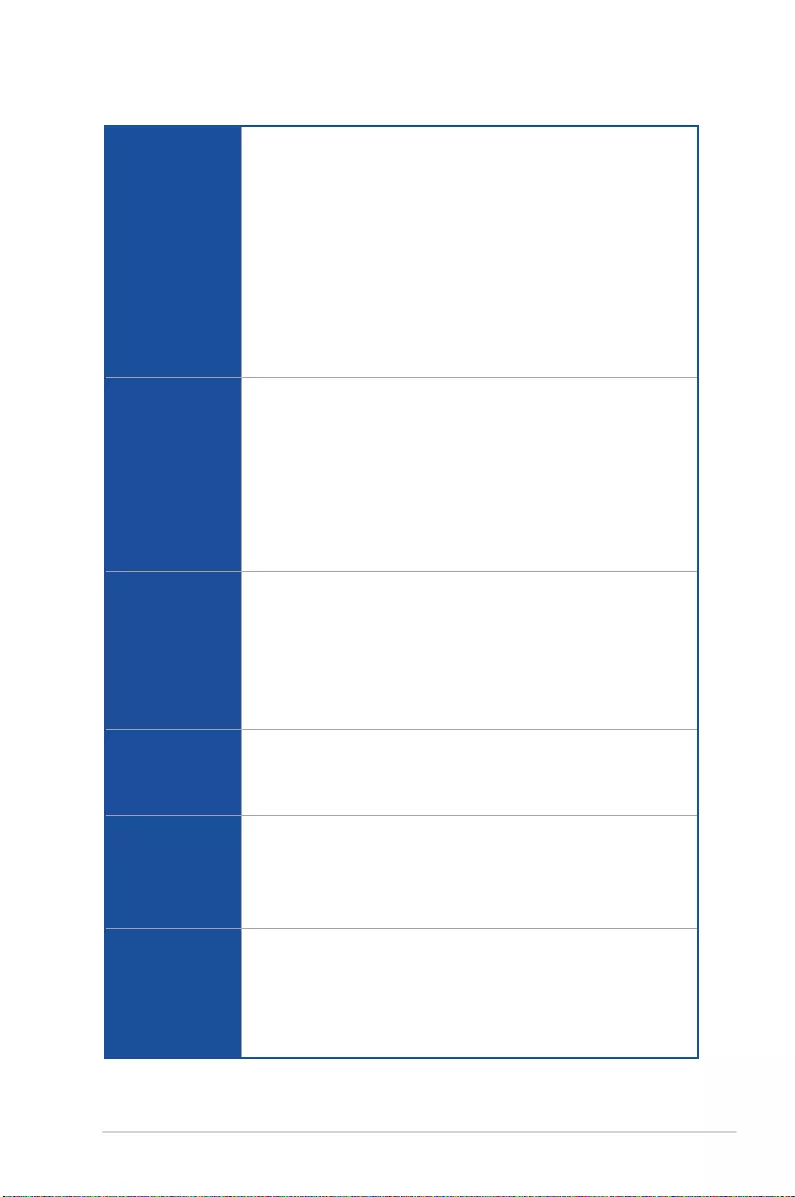
ix
STRIX H270F GAMING specifications summary
Storage
Intel® H270 Chipset
- 6 x SATA 6Gb/s ports*
- 1 x M.2_1 Socket 3 with M key, type 2242/2260/2280 storage devices
support (both SATA & PCIE 3.0 x 2 mode)
- 1 x M.2_2 Socket 3 with M key, type 2242/2260/2280/22110 storage
devices support (PCIE 3.0 x 4 mode), supports Intel® Optane Memory**
- Supports Intel® Smart Response Technology, Intel® Rapid Recovery
Technology
- Support Raid 0, 1, 5, 10
* When a device in SATA mode is installed on the M.2_1 socket, SATA_1 port
cannot be used.
** These functions will work depending on the CPU installed.
Audio
SupremeFX 8-Channel High Definition Audio CODEC
- SupremeFX Shielding Technology
- Dual Headpone Ampliers
- Jack-detection, Multi-streaming, Multi-recording, and Front Panel Jack-
retasking
- Optical S/PDIF out port at back panel
Audio Features
- Sonic Radar III
- Sonic Studio III
USB
ASMedia USB 3.1 controllers - supports ASUS USB 3.1 Boost
- 2 x USB 3.1 ports (1 x Type-A [red] and 1 x Type-C ports at back panel)
Intel® H270 Chipset
- 6 x USB 3.0/2.0 ports (4 ports @mid-board; 2 ports @back panel, blue,
Type A)
- 8 x USB 2.0/1.1 ports (4 ports @mid-board; 4 ports @back panel)*
* 2 x USB2.0 port at mid-board shares with ROG extension (ROG_EXT) port.
LAN
Intel® I219-V Gigabit LAN- Dual interconnect between the integrated Media
Access Controller (MAC) and physical layer (PHY)
Anti-surge LANGuard
ROG GameFirst Technology
ROG Exclusive
Features
ROG RAMCache II
ROG GameFirst IV
ROG Overwolf
ROG CPU-Z
ROG Clonedrive
ASUS Special
Features
Performance Optimization
- DIGI + VRM
- GPU Boost
- Fan Xpert 4 featuring Fan Auto Tuning function and multiple thermistors
selection for optimized system cooling control
- AI Suite 3
(continued on the next page)
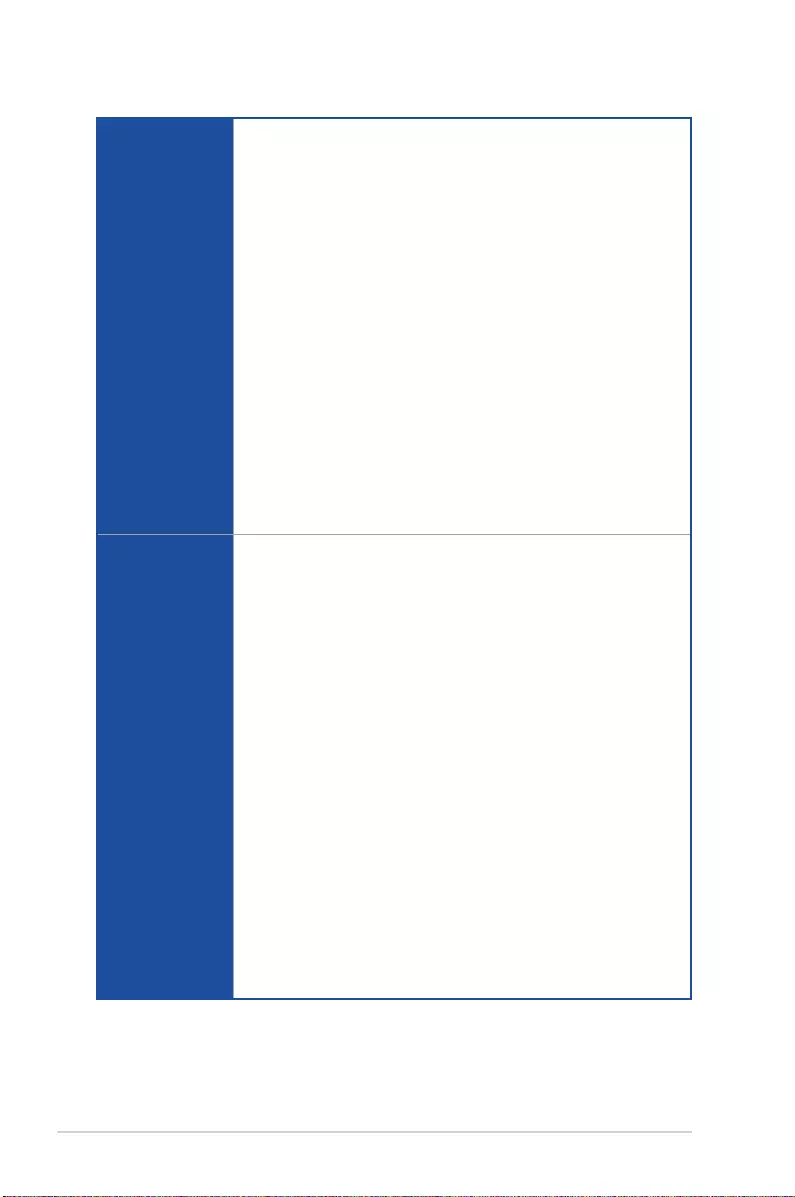
x
STRIX H270F GAMING specifications summary
ASUS Special
Features
Gamers Guardian
- SafeSlot
- DIGI+ VRM
- DRAM Overcurrent Protection
- ESD Guards on LAN, Audio, KBMS and USB3.0/2.0 ports
- Highly Durable Components
- Stainless Steel Back I/O
ASUS EZ DIY
- ASUS EZ Flash 3
- ASUS CrashFree BIOS 3
ASUS Q-Design
- Q-Shield
- Q-LED (CPU, DRAM, VGA, Boot Device LED)
- Q-Slot
- Q-DIMM
ASUS Exclusive Features
- AURA Lightning Control
- 3D Printing Friendly Design
- AI Charger
Internal I/O
connectors
2 x USB 3.0 connectors support additional 4 x USB 3.0 ports
2 x USB 2.0 connectors support additional 4 x USB 2.0 ports [one connector
via ROG_EXT header]
6 x SATA 6.0 Gb/s connectors (gray)
- 1 x M.2_1 Socket 3 with M key, type 2242/2260/2280 storage devices
support (both SATA & PCIE 3.0 x 2 mode)
- 1 x M.2_2 Socket 3 for M Key, type 2242/2260/2280/22110 storage
devices support ( Support PCIE mode only)
1 x 4-Pin AIO_PUMP fan connector
1 x 4-Pin CPU fan connector
1 x 4-Pin CPU_OPT fan connector
2 x 4-Pin Chassis fan connectors
1 x 5-Pin Extension fan connector
1 x 24-pin EATX Power connector
1 x 8-pin EATX 12V Power connector
1 x Front panel audio connector (AAFP)
1 x COM connector
1 x RGB Header
1 x TPM connector
1 x System panel connector
1 x Clear CMOS jumper (2-pin)
1 x Thermal sensor connectors
(continued on the next page)
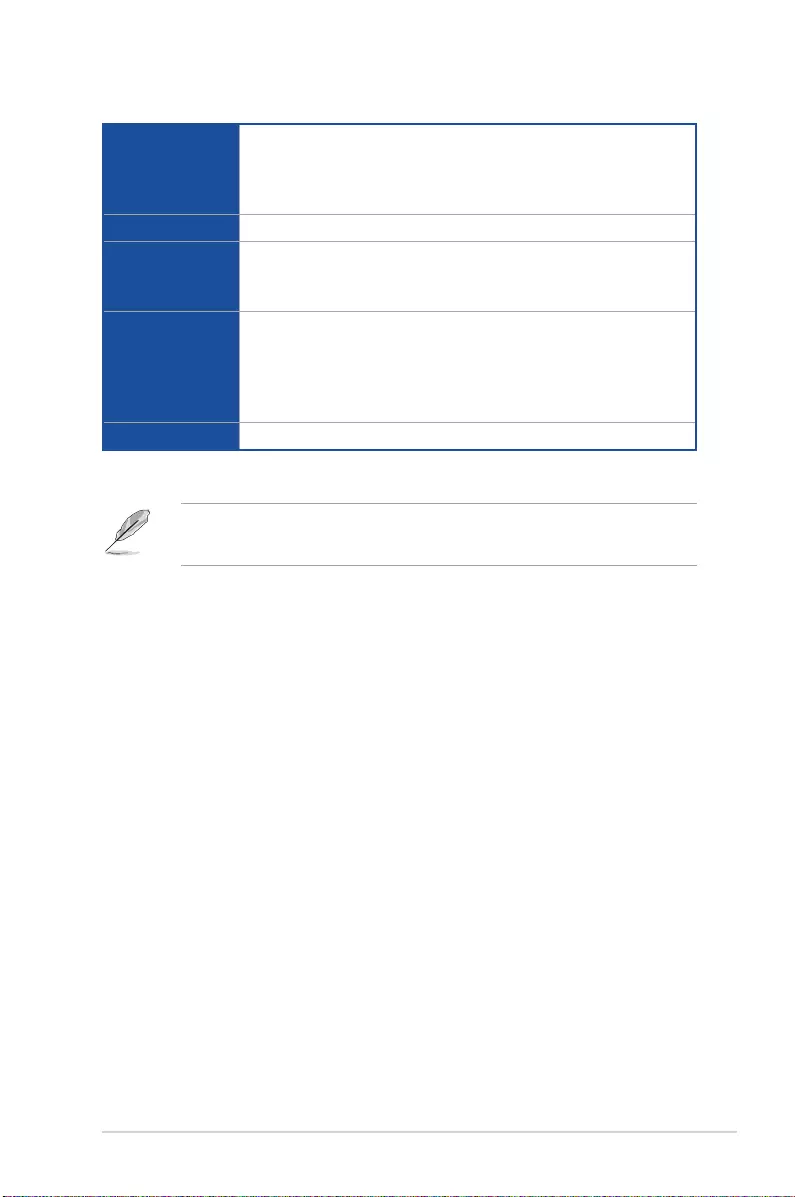
xi
BIOS Features
128 Mb Flash ROM, UEFI AMI BIOS, PnP, DMI3.0, WfM2.0, SM BIOS 3.0,
ACPI 6.0, Multi-language BIOS, ASUS EZ Flash 3, CrashFree BIOS 3, F11
EZ Tuning Wizard, F6 Qfan Control, F3 My Favorites, Quick Note, Last
Modied log, F12 PrintScreen, and ASUS DRAM SPD (Serial Presence
Detect) memory information
Manageability WfM2.0, DMI3.0, WOL by PME, PXE
Support DVD
contents
Drivers
Anti-virus software (OEM version)
ASUS Utilities
Operating
system support
Windows® 10 64-bit
Windows® 8.1 64-bit*
Windows® 7*
* Windows® 8.1 64-bit and Windows® 7 32/64-bit are only supported when using
6th Generation Intel® Processors.
Form factor ATX Form Factor, 12” x 9.6” (30.5cm x 24.4cm)
STRIX H270F GAMING specifications summary
• Specications are subject to change without notice.
• Visit the ASUS website for the software manual.
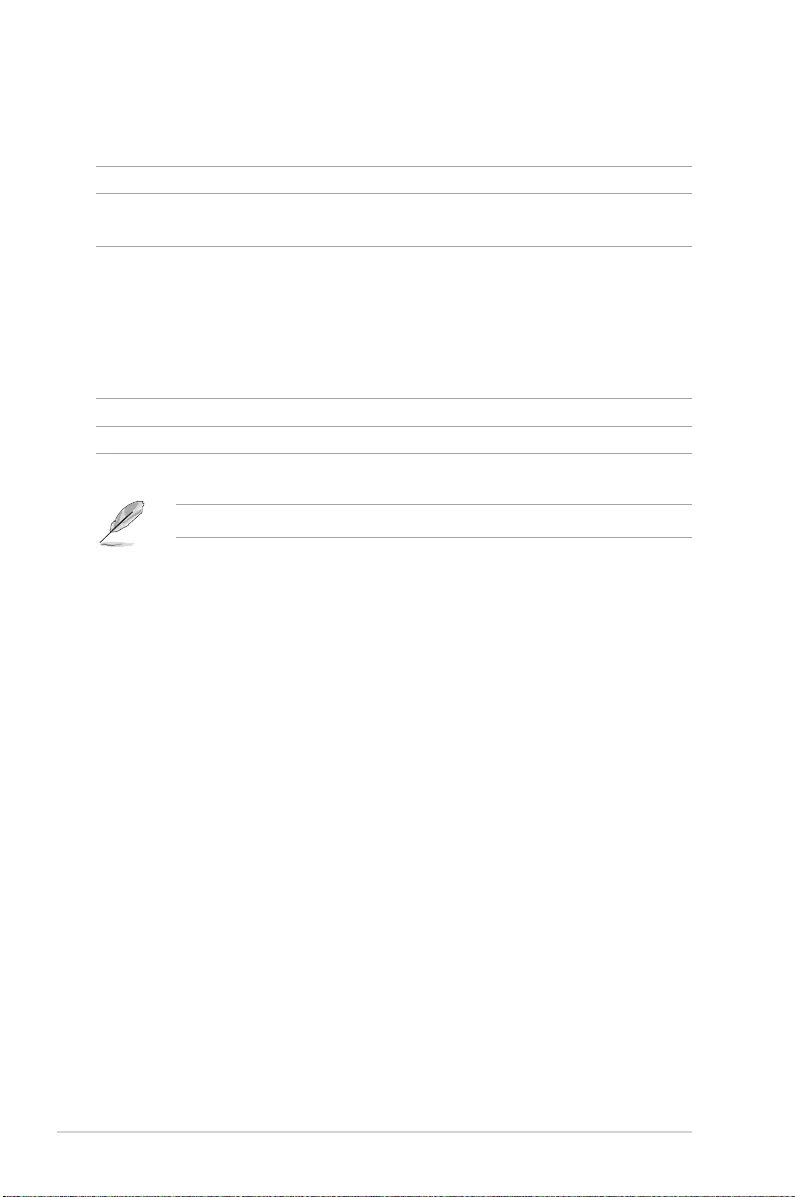
xii
Package contents
Check your motherboard package for the following items.
Motherboard STRIX H270F GAMING
Cables 2 x 2-in-1 SATA 6Gb/s cables
1 x RGB LED extension cable
Accessories
1 x I/O shield
1 x ROG SATA cable label
1 x ROG Strix sticker
1 x 3D Printing Mount
1 x M.2 Screw Package
1 x RGB cable
Application drive Support DVD
Documentation User Guide
If any of the above items is damaged or missing, contact your retailer.
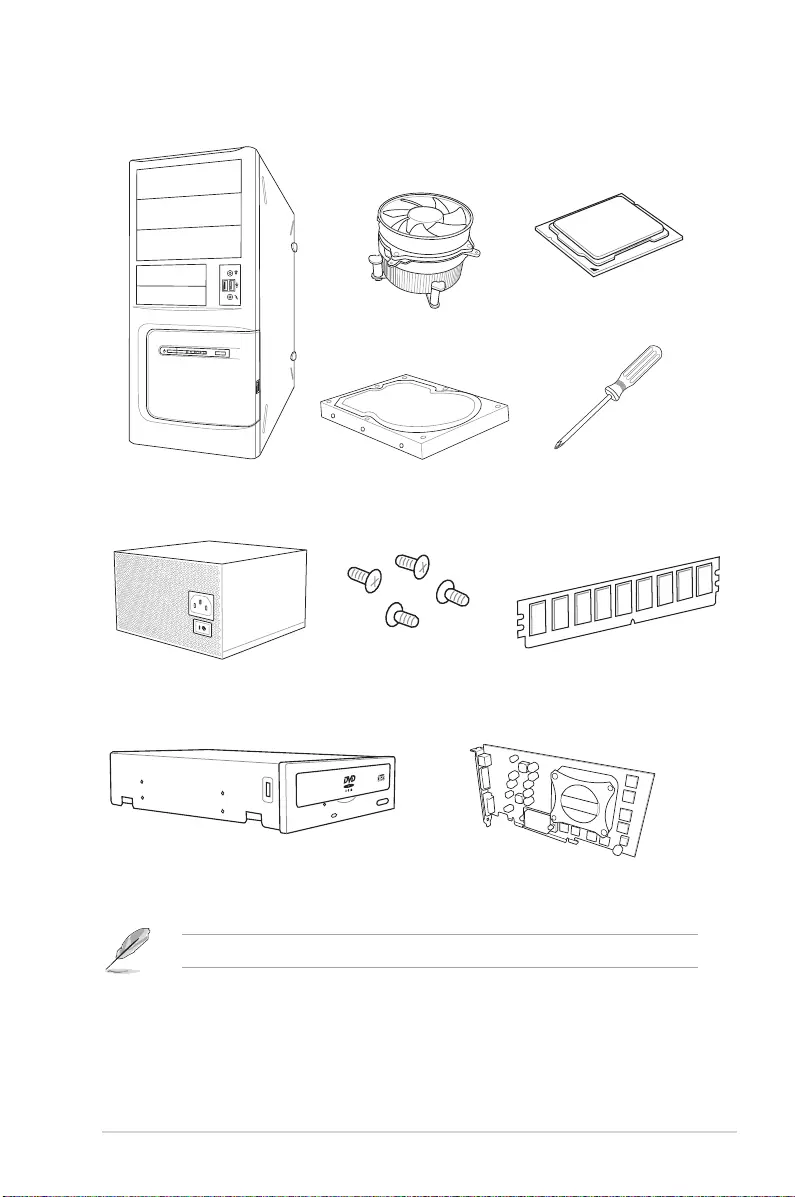
xiii
Installation tools and components
The tools and components listed above are not included in the motherboard package.
PC chassis
Power supply unit
Intel® 1151 compatible CPU Fan
Intel® 1151 CPU
DIMM
SATA hard disk drive
Graphics card
Phillips (cross) screwdriver
SATA optical disc drive (optional)
1 bag of screws
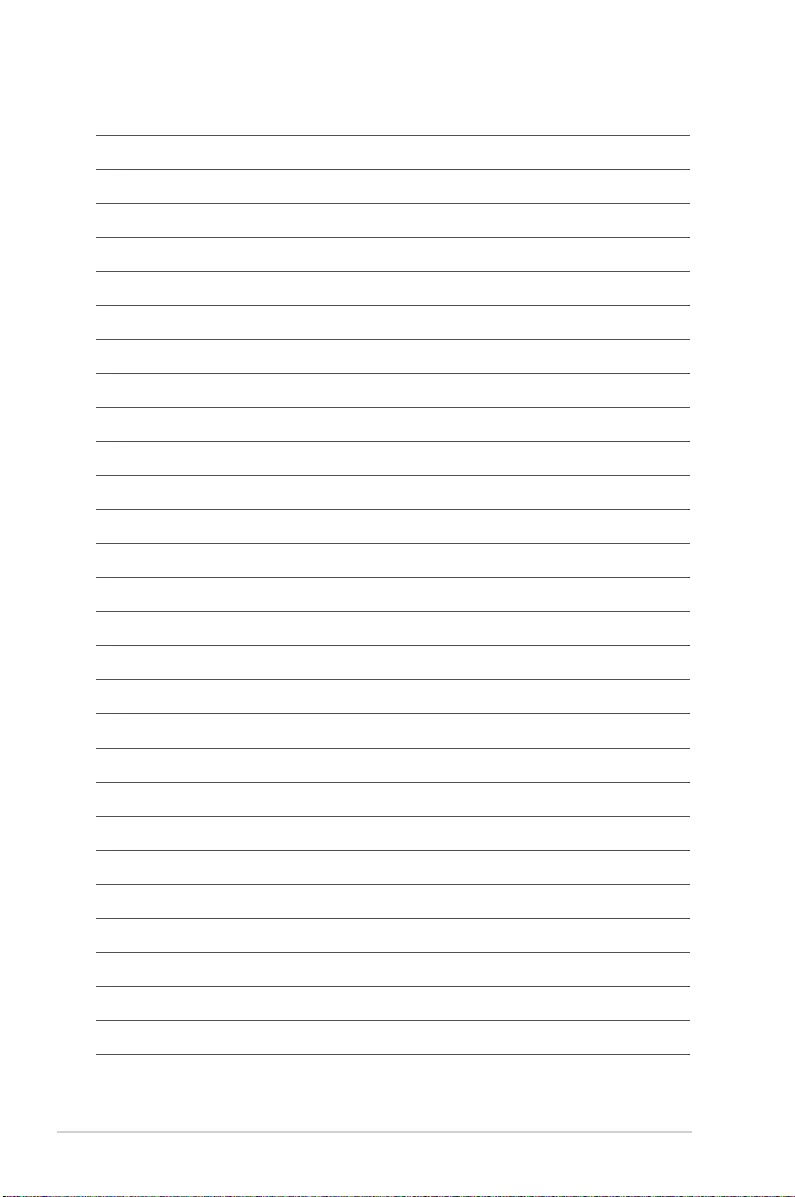
xiv
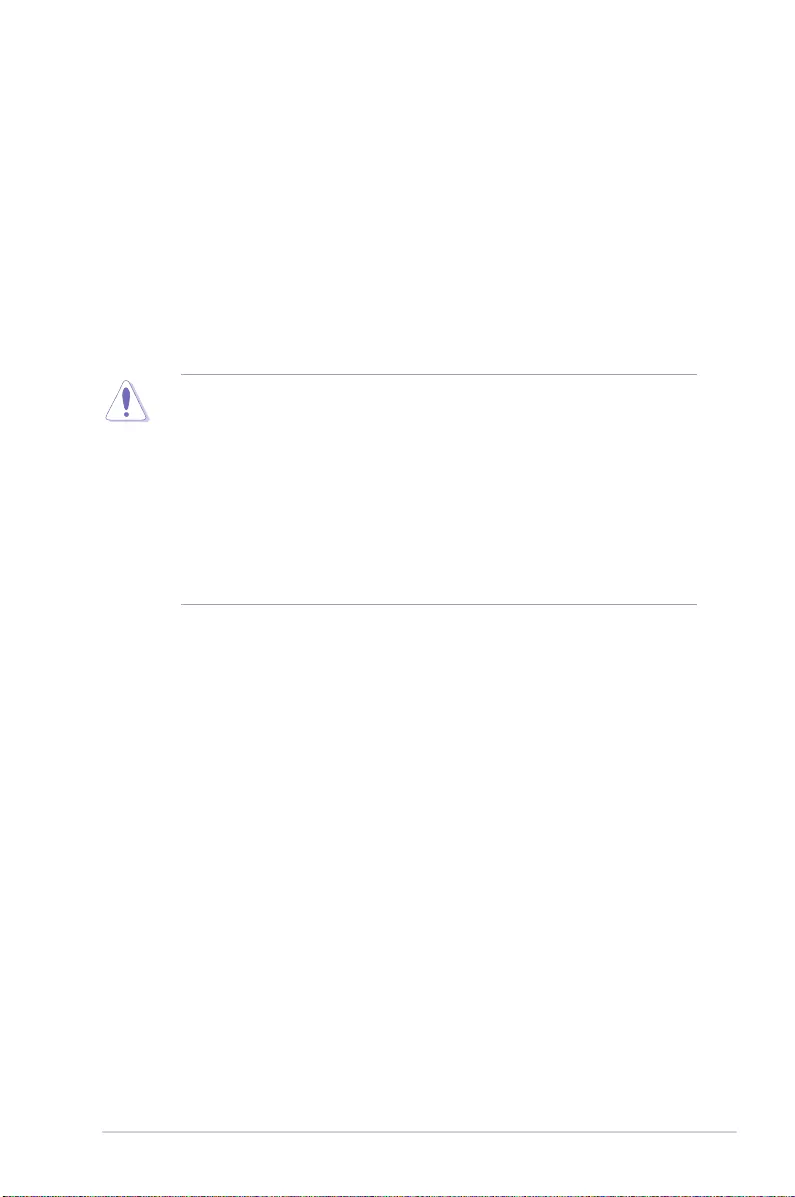
ASUS STRIX H270F GAMING 1-1
Chapter 1
Product Introduction
1
Chapter 1: Product Introduction
1.1 Motherboard overview
1.1.1 Before you proceed
Take note of the following precautions before you install motherboard components or change
any motherboard settings.
• Unplugthepowercordfromthewallsocketbeforetouchinganycomponent.
• Beforehandlingcomponents,useagroundedwriststraportouchasafelygrounded
objectorametalobject,suchasthepowersupplycase,toavoiddamagingthemdue
to static electricity.
• HoldcomponentsbytheedgestoavoidtouchingtheICsonthem.
• Wheneveryouuninstallanycomponent,placeitonagroundedantistaticpadorinthe
bag that came with the component.
• Beforeyouinstallorremoveanycomponent,ensurethattheATXpowersupplyis
switched off or the power cord is detached from the power supply. Failure to do so
maycauseseveredamagetothemotherboard,peripherals,orcomponents.
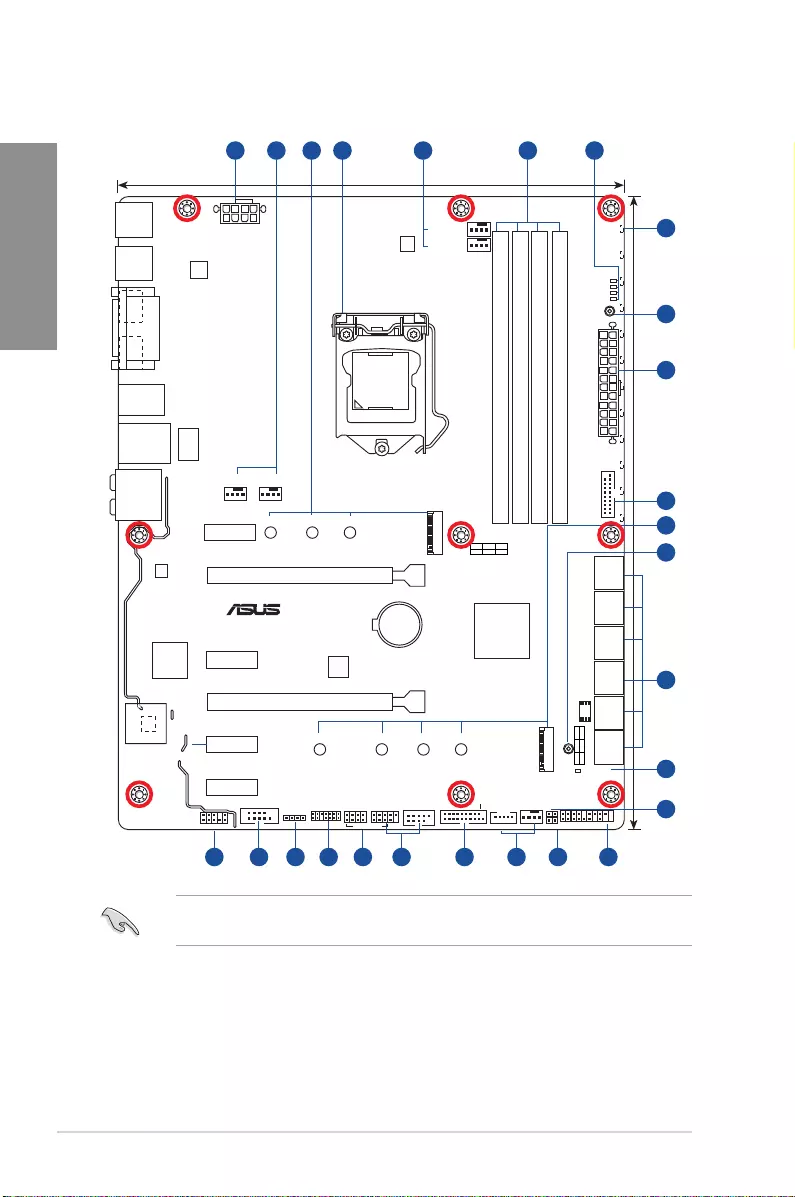
1-2 Chapter 1: Product Introduction
Chapter 1
Refer to 1.1.8 Internal connectors and 2.2.1 Rear I/O connection for more information
about rear panel connectors and internal connectors.
1.1.2 Motherboard layout
strix H270F GAMING
PCIEX16_1
CPU_LED
DRAM_LED
VGA_LED
BOOT_DEVICE_LED
RGBLED
PCIEX16_2
PCIEX1_2
PCIEX1_3
PCIEX1_4
PCIEX1_1
Intel
I219V
ASM
1142
LANGuard
USB1314
AAFP
EATXPWR
BATTERY
Super
I/O
COVER
ALC
1220
TPU
22110 2280 2260 2242
M.2_1(SOCKET3)
M.2_2(SOCKET3)
2280 2260 2242
DVI
HDMI DP
T_SENSOR
CLRTC
EXT_FAN
24.4cm(9.6in)
DDR4 DIMM_A1 (64bit, 288-pin module)
DDR4 DIMM_A2 (64bit, 288-pin module)
DDR4 DIMM_B1 (64bit, 288-pin module)
DDR4 DIMM_B2 (64bit, 288-pin module)
SATA6G_2 SATA6G_3SATA6G_1 SATA6G_5 SATA6G_6SATA6G_4
PCIE SATA IRST
X4 X V
PCIE SATA IRST
X2 V V
KBMS_USB78
LAN_USB3_56
CHA_FAN1 AIO_PUMP
CHA_FAN2
CPU_FAN
CPU_OPT
30.5cm(12in)
LGA1151
DIGI
+VRM
COM
EATX12V
USB3_12
USB3_34
Intel®
H270
TPM
RGB_HEADER
ROG_EXT
128Mb
BIOS
PANEL
SB_PWR
AUDIO
USB1112
3D
MOUNT
3D
MOUNT
USB910
USB3.1_EA1
USB3.1_EC1
2 31 4 5 62
149 131516171920 18
1
7
8
9
10
11
12
3
8
2
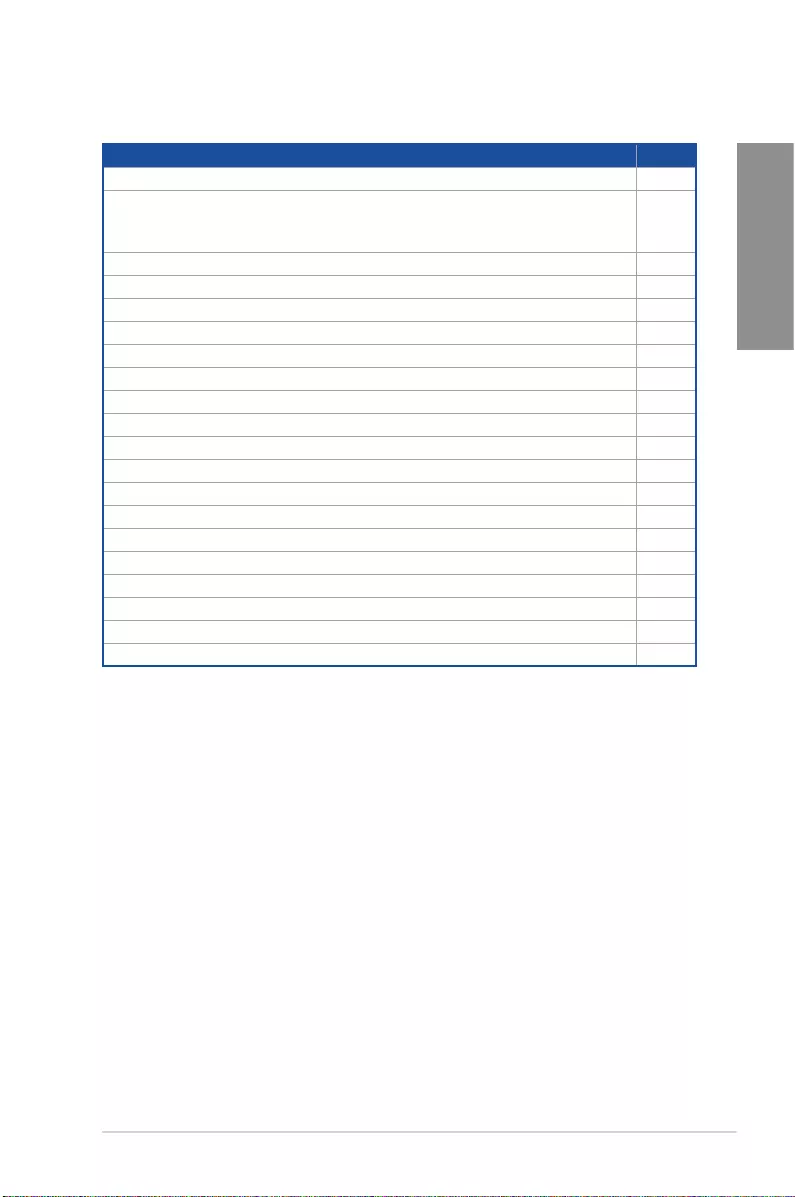
ASUS STRIX H270F GAMING 1-3
Chapter 1
Layout contents
Connectors/Jumpers/Buttons and switches/Slots/LEDs Page
1. ATXpowerconnectors(24-pinEATXPWR,8-pinEATX12V) 1-17
2. CPU,CPUoptional,AIOpump,extension,andchassisfanconnectors
(4-pinCPU_FAN,4-pinCPU_OPT,4-pinAIO_PUMP,5-pinEXT_FAN,
4-pinCHA_FAN1~2)
1-16
3. M.2sockets(M.2_1~2) 1-20
4. LGA1151CPUsocket 1-4
5. DDR4DIMMslots 1-5
6. POSTStateLEDs 1-10
7. RGBLED 1-11
8. 3DMountholes 1-10
9. USB3.0connectors(20-1pinUSB3_12,USB3_34) 1-14
10. Intel®SerialATA6Gb/sconnectors(7-pinSATA6G_1~6) 1-13
11. StandbypowerLED(SB_PWR) 1-11
12. ClearRTCRAMjumper(2-pinCLRTC) 1-9
13. Systempanelconnector(20-5pinPANEL) 1-18
14. Thermalsensorcableconnector(2-pinT_SENSOR) 1-20
15. USB2.0connectors(10-1pinUSB1112,USB1314) 1-15
16. ROGExtensionconnector(18-1pinROG_EXT) 1-15
17. TPMconnector(14-1pinTPM) 1-19
18. RGBheader(4-pinRGB_HEADER) 1-21
19. Serialportconnector(10-1pinCOM) 1-19
20. Frontpanelaudioconnector(10-1pinAAFP) 1-14
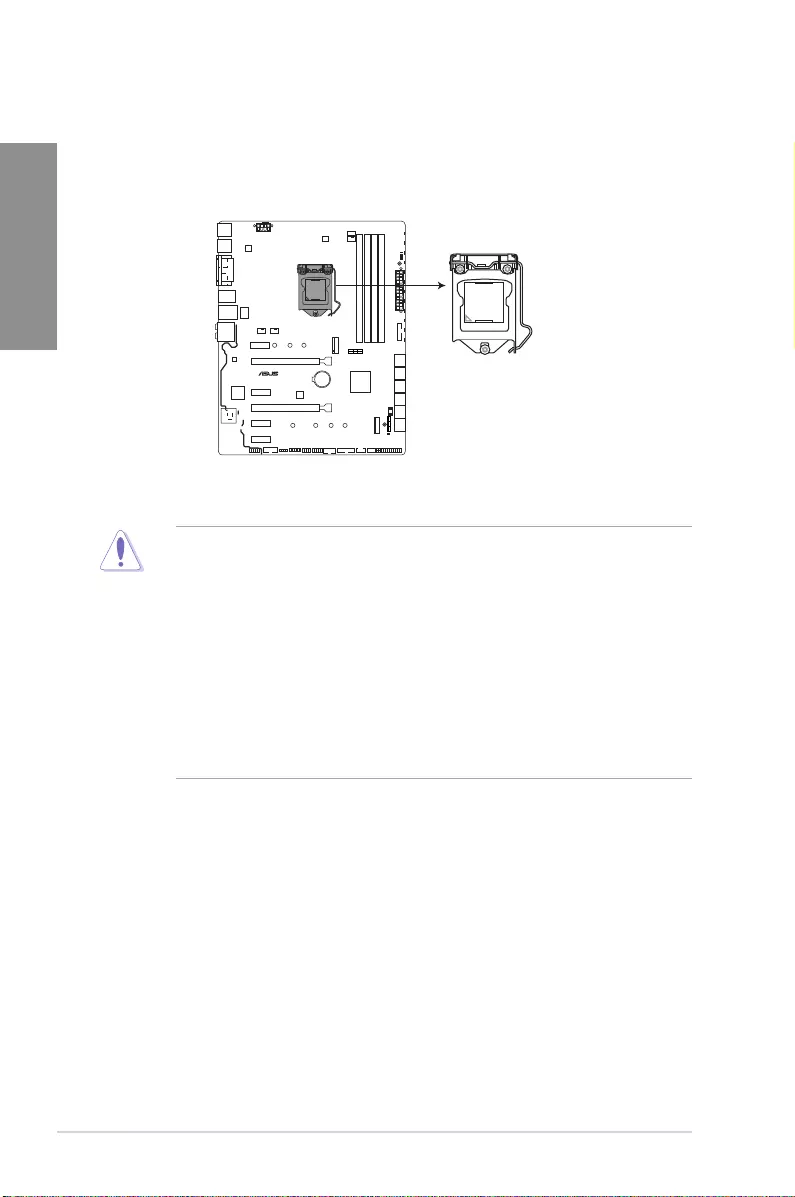
1-4 Chapter 1: Product Introduction
Chapter 1
1.1.3 Central Processing Unit (CPU)
ThemotherboardcomeswithasurfacemountLGA1151socketdesignedforthe7th/6th
GenerationIntel®Core™i7/Intel®Core™i5/Intel®Core™i3,Pentium®,andCeleron®
processors.
• EnsurethatallpowercablesareunpluggedbeforeinstallingtheCPU.
• Uponpurchaseofthemotherboard,ensurethatthePnPcapisonthesocketand
thesocketcontactsarenotbent.ContactyourretailerimmediatelyifthePnPcap
ismissing,orifyouseeanydamagetothePnPcap/socketcontacts/motherboard
components.ASUSwillshoulderthecostofrepaironlyifthedamageisshipment/
transit-related.
• Keepthecapafterinstallingthemotherboard.ASUSwillprocessReturnMerchandise
Authorization(RMA)requestsonlyifthemotherboardcomeswiththecaponthe
LGA1151socket.
• Theproductwarrantydoesnotcoverdamagetothesocketcontactsresultingfrom
incorrectCPUinstallation/removal,ormisplacement/loss/incorrectremovalofthePnP
cap.
strix H270F GAMING
STRIX H270F GAMING CPU socket LGA1151
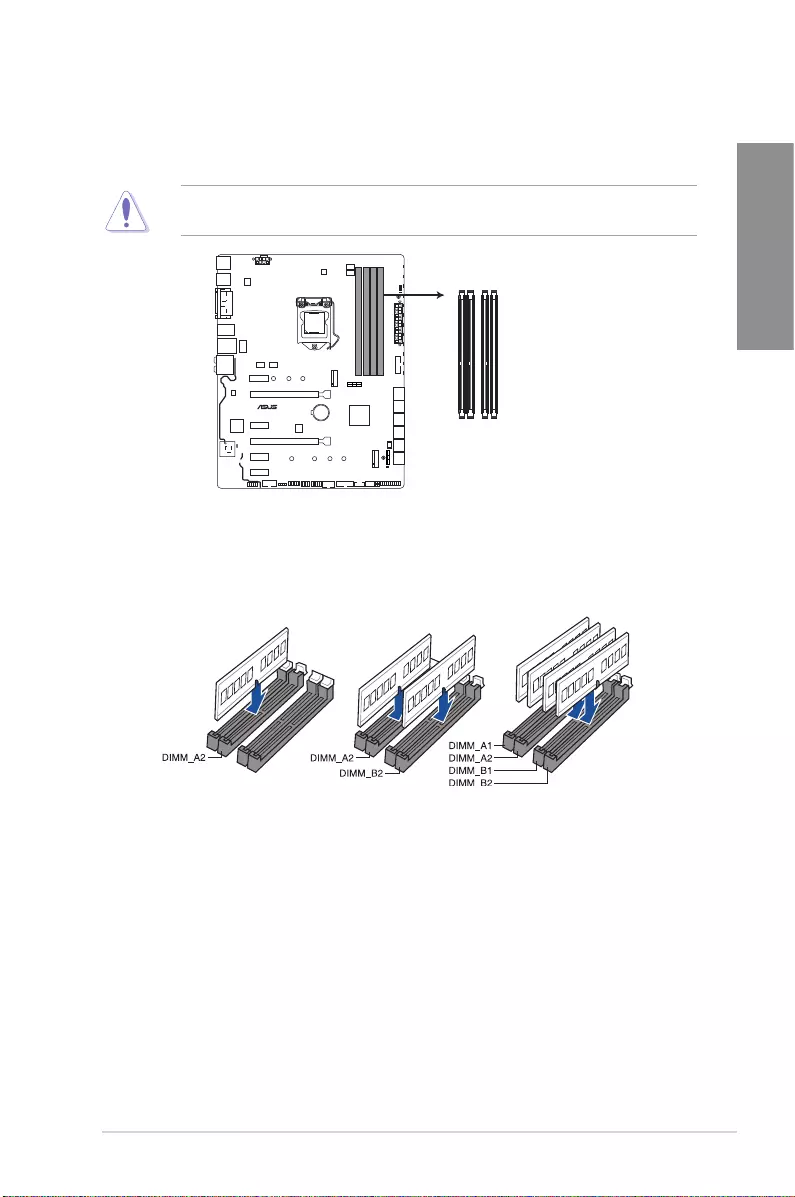
ASUS STRIX H270F GAMING 1-5
Chapter 1
Recommended memory configurations
1.1.4 System memory
ThemotherboardcomeswithfourDDR4(DoubleDataRate4)QuadInlineMemoryModules
(DIMM)slots.
ADDR4moduleisnotcheddifferentlyfromaDDR,DDR2,orDDR3module.DONOT
installaDDR,DDR2,orDDR3memorymoduletotheDDR4slot.
strix H270F GAMING
STRIX H270F GAMING 288-pin DDR4 DIMM sockets
DIMM_A1
DIMM_A2
DIMM_B1
DIMM_B2
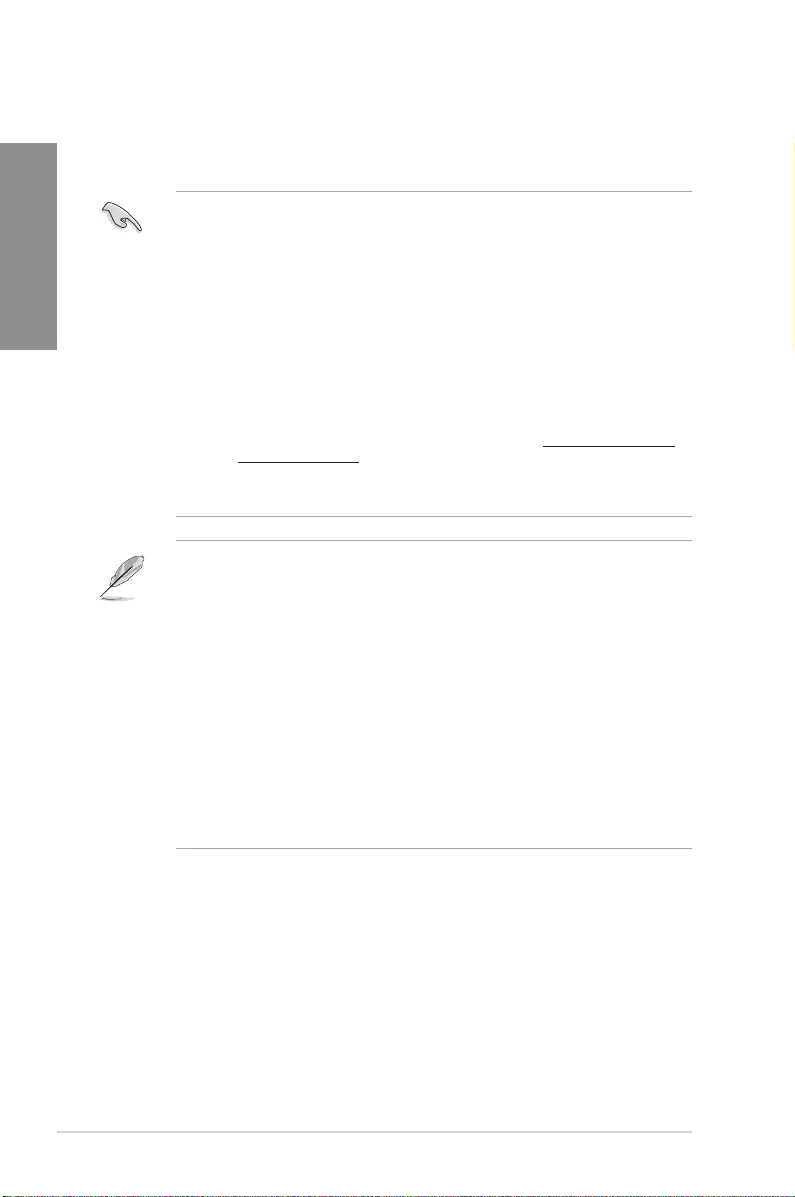
1-6 Chapter 1: Product Introduction
Chapter 1
• YoumayinstallvaryingmemorysizesinChannelA,andChannelB.Thesystem
mapsthetotalsizeofthelower-sizedchannelforthedual-channelconguration.Any
excessmemoryfromthehigher-sizedchannelisthenmappedforsingle-channel
operation.
• Duetothememoryaddresslimitationon32-bitWindows®OS,whenyouinstall4GB
ormorememoryonthemotherboard,theactualusablememoryfortheOScanbe
about3GBorless.Foreffectiveuseofmemory,werecommendthatyoudoanyofthe
following:
a) Useamaximumof3GBsystemmemoryifyouareusinga32-bitWindows®OS.
b) Installa64-bitWindows®OSwhenyouwanttoinstall4GBormoreonthe
motherboard.
c) Formoredetails,refertotheMicrosoft® support site at http://support.microsoft.
com/kb/929605/en-us.
• ThedesignoftheDIMMfanmayvary.EnsurethattheDIMMfantstothe
motherboard
• ThedefaultmemoryoperationfrequencyisdependentonitsSerialPresenceDetect
(SPD),whichisthestandardwayofaccessinginformationfromamemorymodule.
Underthedefaultstate,somememorymodulesforoverclockingmayoperateata
lowerfrequencythanthevendor-markedvalue.
• Forsystemstability,useamoreefcientmemorycoolingsystemtosupportafull
memoryload(4DIMMs)oroverclockingcondition.
• AlwaysinstalltheDIMMSwiththesameCASLatency.Foranoptimumcompatibility,
werecommendthatyouinstallmemorymodulesofthesameversionordatacode
(D/C)fromthesamevendor.Checkwiththevendortogetthecorrectmemory
modules.
• ASUSexclusivelyprovideshyperDIMMsupportfunction.
• HyperDIMMsupportissubjecttothephysicalcharacteristicsofindividualCPUs.Load
theX.M.P.orD.O.C.P.settingsintheBIOSforthehyperDIMMsupport.
• VisittheASUSwebsiteforthelatestQVL.
Memory configurations
Youmayinstall1GB,2GB,4GB,8GBand16GBunbufferedandnon-ECCDDR4DIMMs
intotheDIMMsockets.
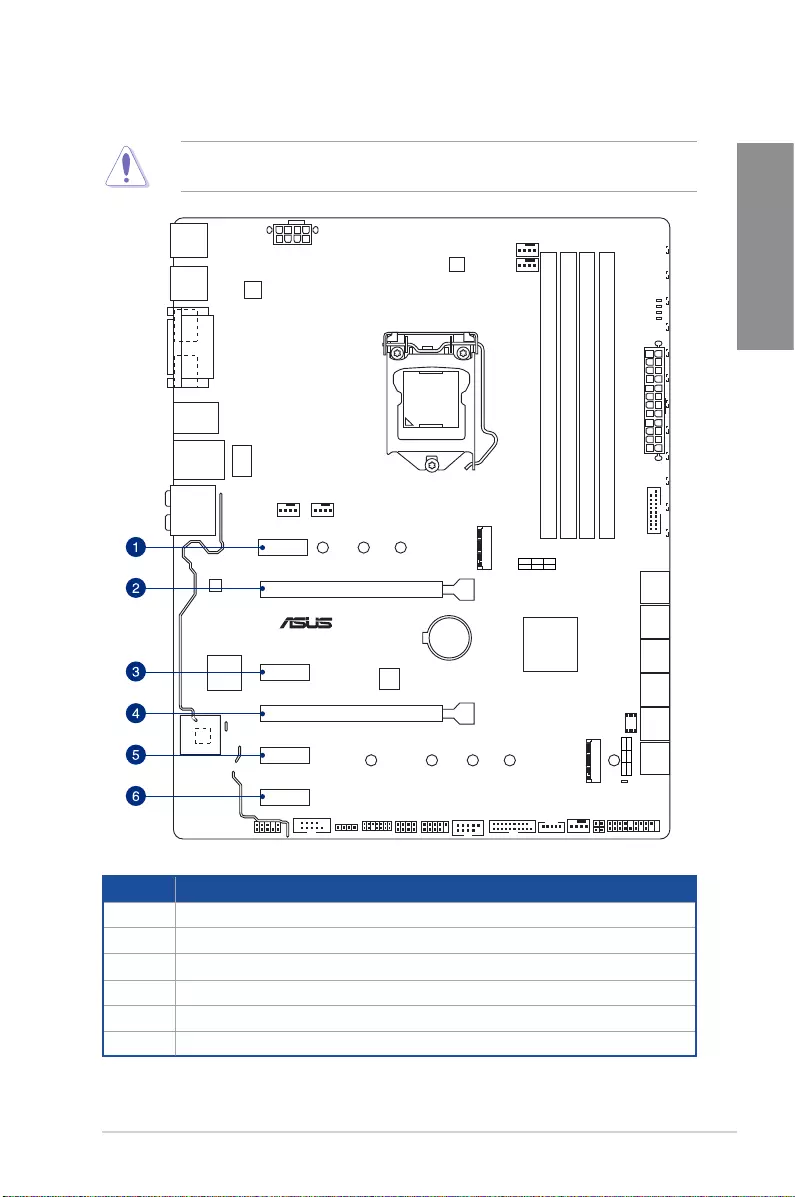
ASUS STRIX H270F GAMING 1-7
Chapter 1
1.1.5 Expansion slots
Unplugthepowercordbeforeaddingorremovingexpansioncards.Failuretodosomay
cause you physical injury and damage motherboard components.
Slot No. Slot Description
1PCIE_x1_1slot
2PCIE_x16_1slot
3PCIE_x1_2slot
4 PCIE_x16_2slot
5 PCIE_x1_3slot
6PCIE_x1_4slot
strix H270F GAMING
PCIEX16_1
PCIEX16_2
PCIEX1_2
PCIEX1_3
PCIEX1_4
PCIEX1_1
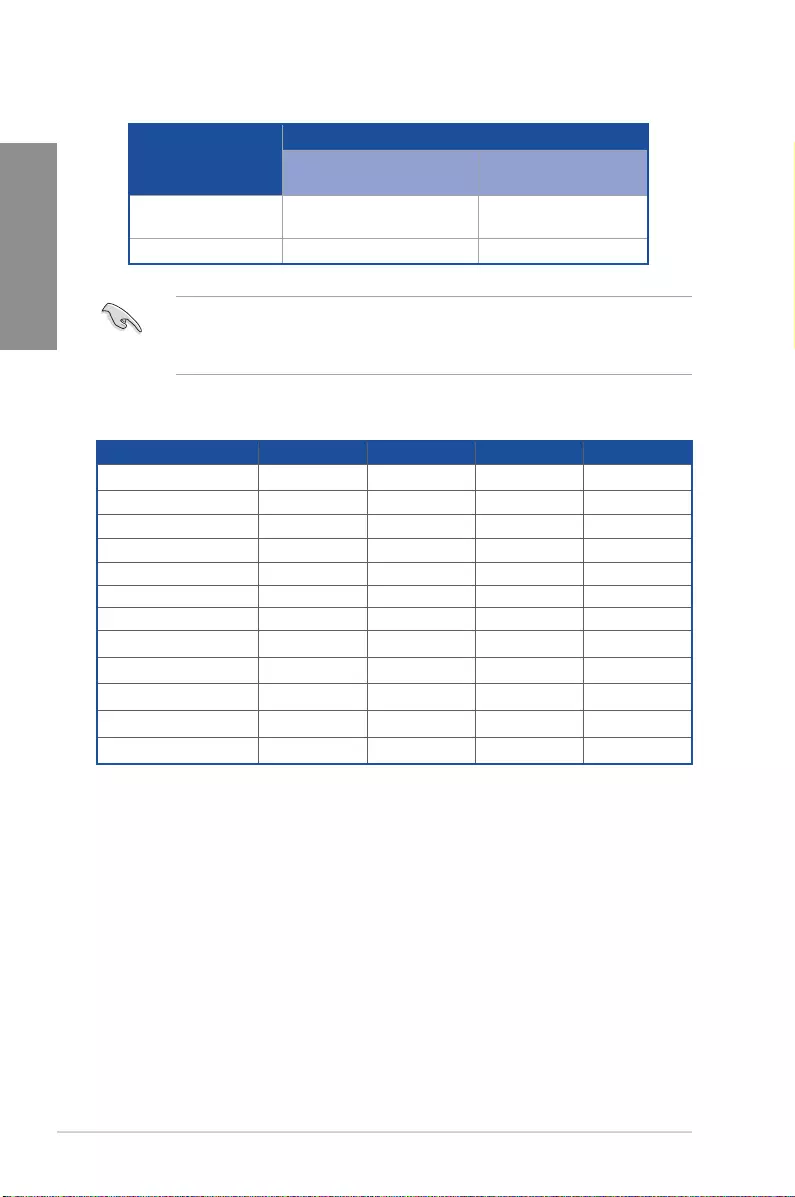
1-8 Chapter 1: Product Introduction
Chapter 1
• WerecommendthatyouprovidesufcientpowerwhenrunningCrossFireX™mode.
• ConnectachassisfantothemotherboardconnectorlabeledCHA_FAN1-2when
usingmultiplegraphicscardsforbetterthermalenvironment.
IRQ assignments for this motherboard
VGA configuration
PCI Express 3.0 operating mode
PCIe_x16/x8_1 PCIe_x4_2
SingleVGA/PCIecard x16(singleVGA
recommended) N/A
DualVGA/PCIecard x16 x4
A B C D
PCIEX1_1 – – – shared
PCIEX16_1 shared – – –
PCIEX1_2 – – – shared
PCIEX16_2 shared – – –
PCIEX1_3 – – shared –
PCIEX1_4 – – shared –
XHCIController shared – – –
SATAController shared – – –
HDAudio shared – – –
SMBUSController shared – – –
IntelLani219V shared – – –
ASMedia1142 – – shared –
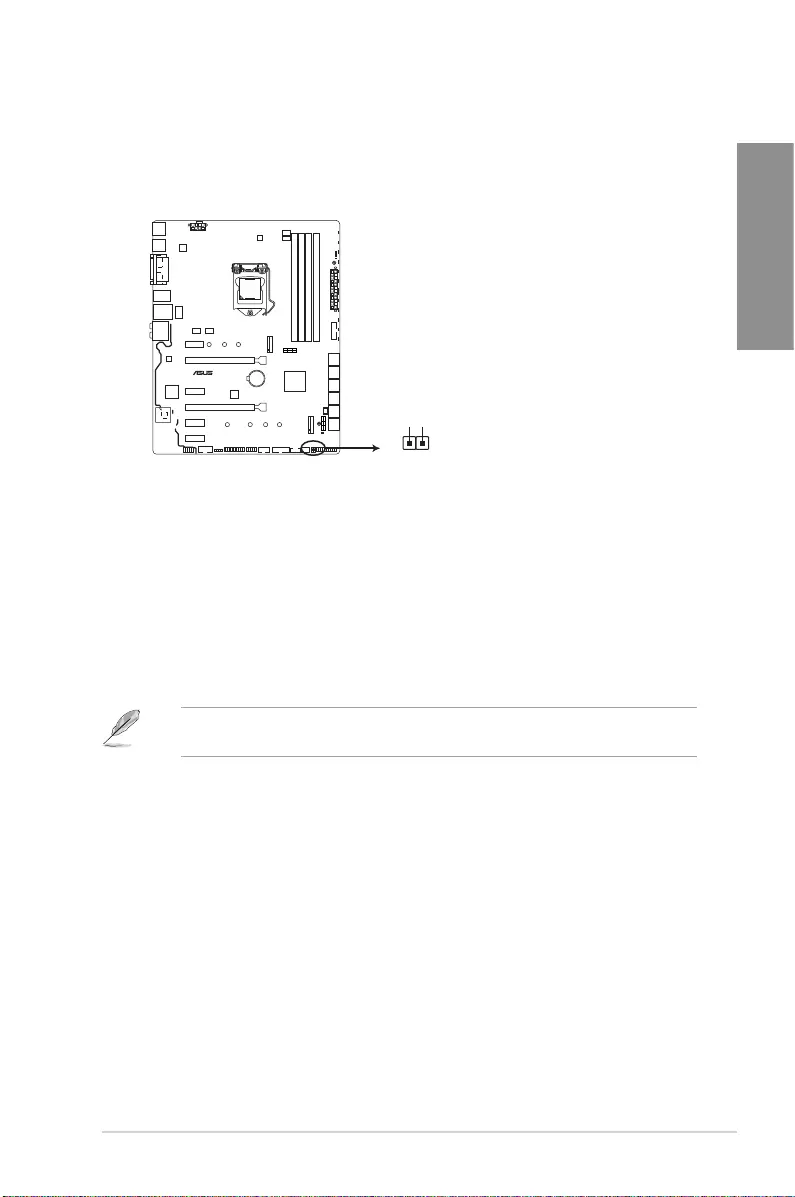
ASUS STRIX H270F GAMING 1-9
Chapter 1
1.1.6 Headers / Holes
1. Clear RTC RAM (2-pin CLRTC)
ThisheaderallowsyoutocleartheCMOSRTCRAMdataofthesystemsetup
informationsuchasdate,time,andsystempasswords.
ToerasetheRTCRAM:
1. TurnOFFthecomputerandunplugthepowercord.
2. Useametalobjectsuchasascrewdrivertoshortthetwopins.
3. PlugthepowercordandturnONthecomputer.
4. Holddownthe<Del>keyduringthebootprocessandenterBIOSsetuptore-enter
data.
Ifthestepsabovedonothelp,removetheonboardbatteryandshortthetwopinsagainto
cleartheCMOSRTCRAMdata.AfterclearingtheCMOS,reinstallthebattery.
strix H270F GAMING
STRIX H270F GAMING Clear RTC RAM
CLRTC
+3V_BAT
GND
PIN 1
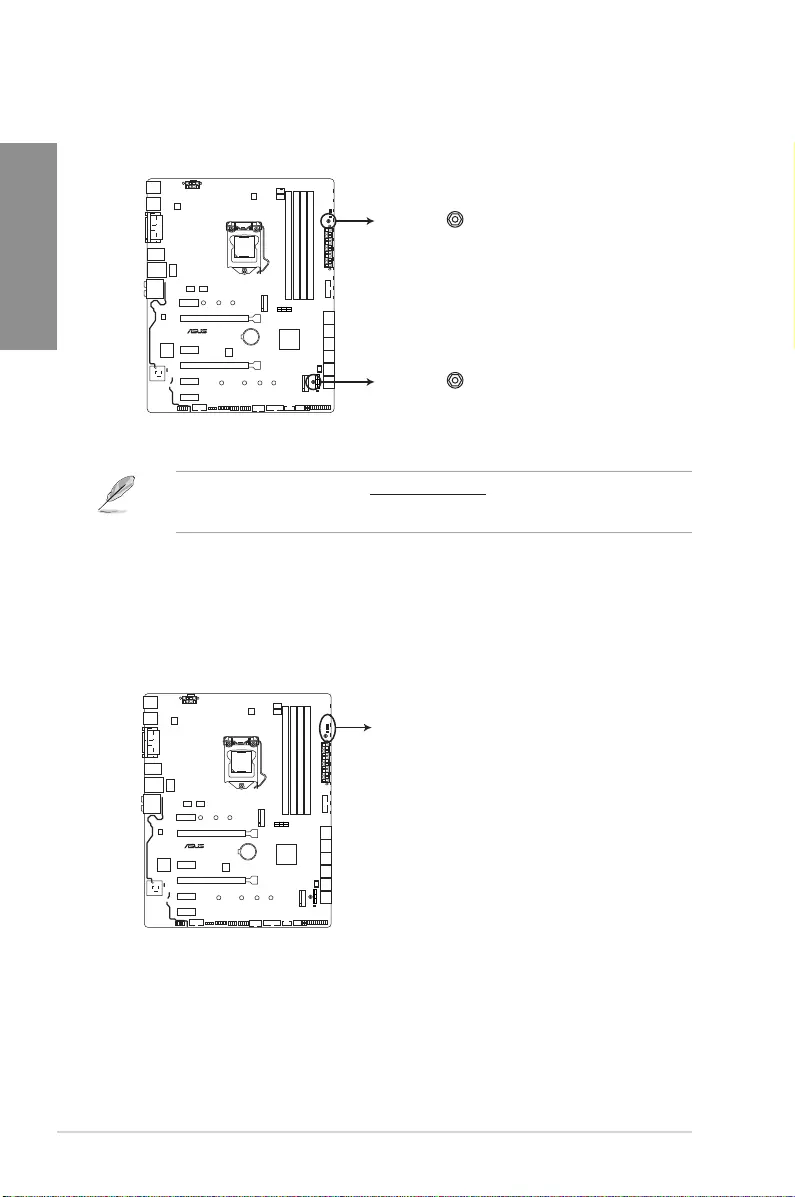
1-10 Chapter 1: Product Introduction
Chapter 1
2. 3D Mount holes
Createa3Dprintoutandsecureittothese3DMountholesforapersonalized
motherboard.
• Download3Dsourcelesathttp://www.asus.com.
• Usethebundled3Dmountprintingscrewstoinstallthe3Dprintouts.
1.1.7 Onboard LEDs
1. POST State LEDs
ThePOSTStateLEDsprovidethestatusofthesekeycomponentsduringPOST
(Power-OnSelf-Test):CPU,memorymodules,VGAcard,andharddiskdrives.Ifan
errorisfound,thecriticalcomponent’sLEDstayslitupuntiltheproblemissolved.
strix H270F GAMING
STRIX H270F GAMING 3D Printing Mount
3D Mount
3D Mount
strix H270F GAMING
STRIX B250F GAMING Boot_Device/VGA/DRAM/CPU LED
CPU_LED
DRAM_LED
VGA_LED
BOOT_DEVICE_LED
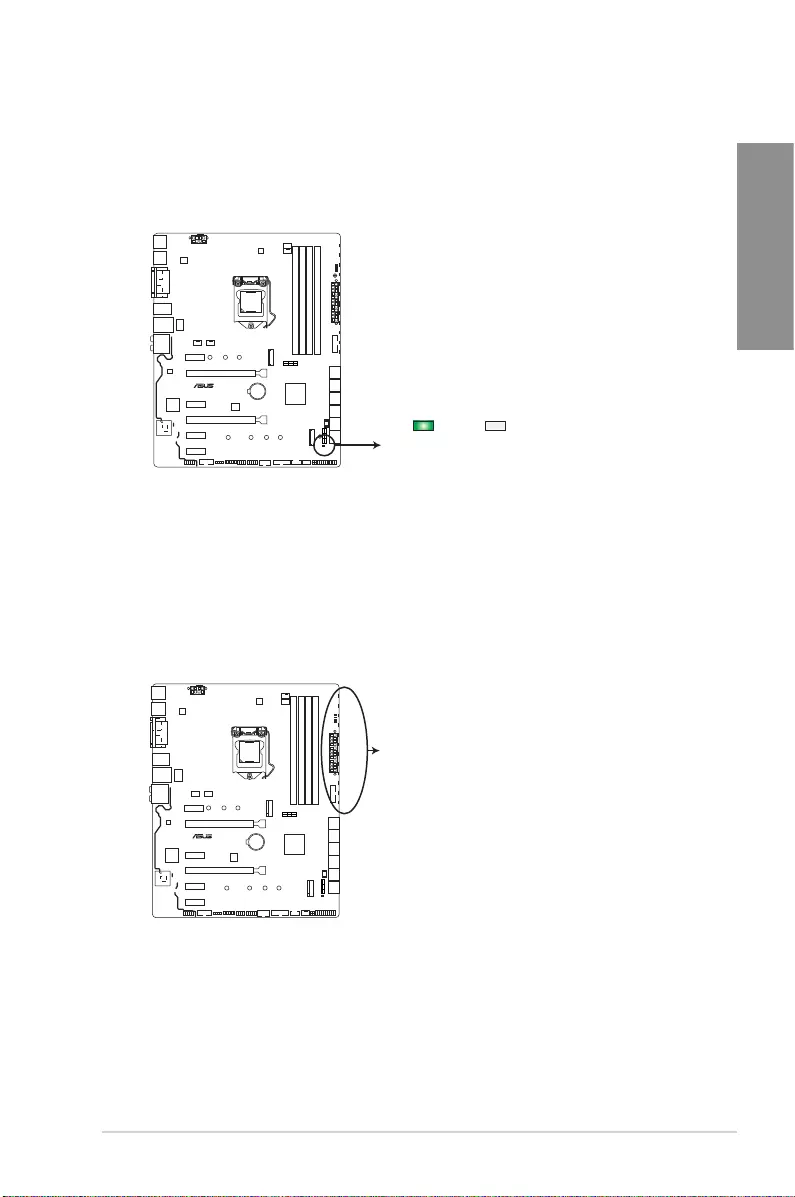
ASUS STRIX H270F GAMING 1-11
Chapter 1
2. Standby Power LED
ThemotherboardcomeswithastandbypowerLED.TheLEDlightsuptoindicatethat
thesystemisON,insleepmode,orinsoft-offmode.Thisisareminderthatyoushould
shutdownthesystemandunplugthepowercablebeforeremovingorplugginginany
motherboardcomponent.TheillustrationbelowshowsthelocationoftheonboardLED.
strix H270F GAMING
STRIX H270F GAMING Onboard LED
SB_PWR
ON
Standby Power Powered Off
OFF
3. RGB LED
TheRGBLEDlightingcontrolprovidesseverallightingschemes,whichallowyou
tocustomizeyourfavoriteLEDeffect.YoucansetyourfavoriteLEDeffecttocast
astunningmulti-colorglowacrossyourbuild,changeshadestoindicateCPU
temperature,pulsateintimetothebeatofyourmusic,orsetyourfavoritecolorfor
eachpairofLEDs.
strix H270F GAMING
STRIX H270F GAMING RGB LED Lighting
RGB LED(Bottom)
RGB1
RGB2
RGB3
RGB4
RGB5
RGB6
RGB7
RGB8
RGB9
RGB10
RGB11
RGB12
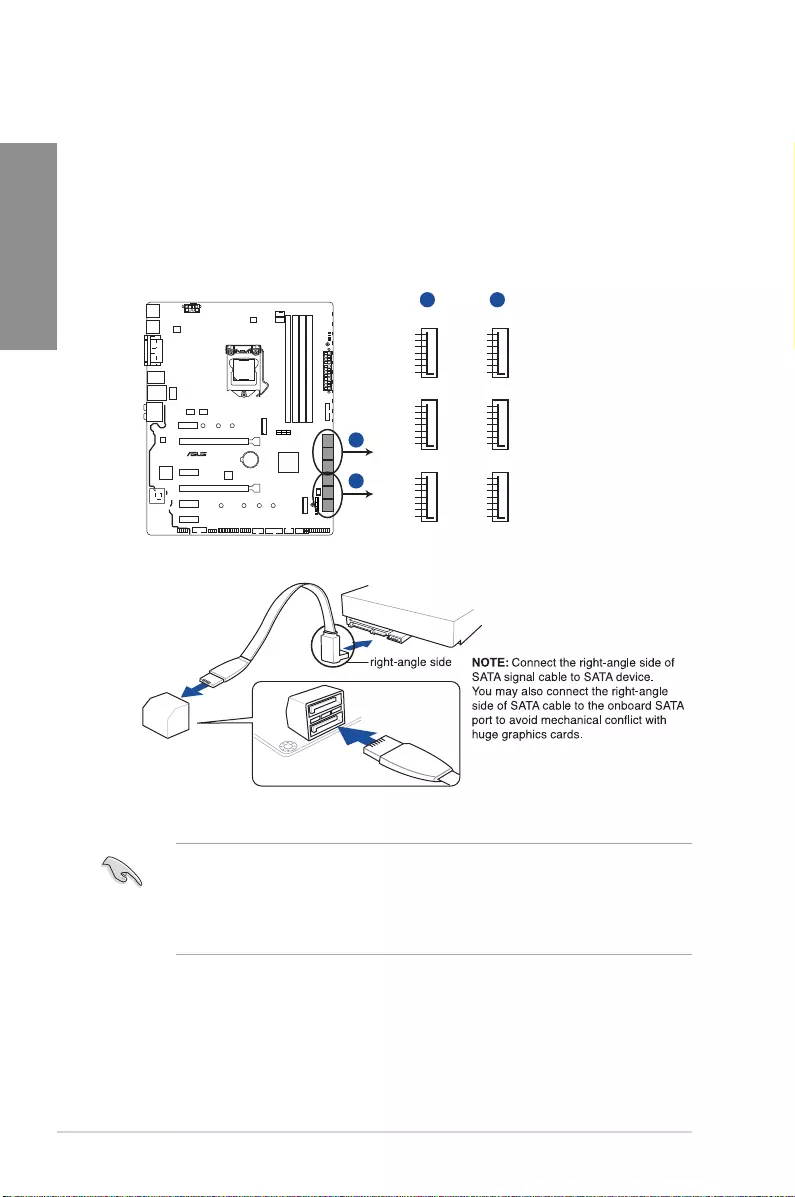
1-12 Chapter 1: Product Introduction
Chapter 1
1.1.8 Internal connectors
1. Intel® Serial ATA 6 Gb/s connectors (7-pin SATA6G_1~6)
TheseconnectorsconnecttoSerialATA6Gb/sharddiskdrivesviaSerialATA6Gb/s
signal cables.
IfyouinstalledSerialATAharddiskdrives,youcancreateaRAID0,1,5,and10
congurationwiththeIntel®RapidStorageTechnologythroughtheonboardIntel®
H270chipset.
SATA6G_4
GND
RSATA_TXP4
RSATA_TXN4
GND
RSATA_RXN4
RSATA_RXP4
GND
SATA6G_5
GND
RSATA_TXP5
RSATA_TXN5
GND
RSATA_RXN5
RSATA_RXP5
GND
SATA6G_1
GND
RSATA_TXP1
RSATA_TXN1
GND
RSATA_RXN1
RSATA_RXP1
GND
SATA6G_2
GND
RSATA_TXP2
RSATA_TXN2
GND
RSATA_RXN2
RSATA_RXP2
GND
SATA6G_6
GND
RSATA_TXP6
RSATA_TXN6
GND
RSATA_RXN6
RSATA_RXP6
GND
SATA6G_3
GND
RSATA_TXP3
RSATA_TXN3
GND
RSATA_RXN3
RSATA_RXP3
GND
strix H270F GAMING
STRIX H270F GAMING Intel® SATA 6.0Gb/s connectors
A
A B
B
• Theseconnectorsaresetto[AHCI]bydefault.IfyouintendtocreateaSerialATA
RAIDsetusingtheseconnectors,settheSATAModeitemintheBIOSto[Intel RST
Premium With Intel Optane System Acceleration (RAID)].
• BeforecreatingaRAIDset,refertothemanualbundledinthemotherboardsupport
DVD.
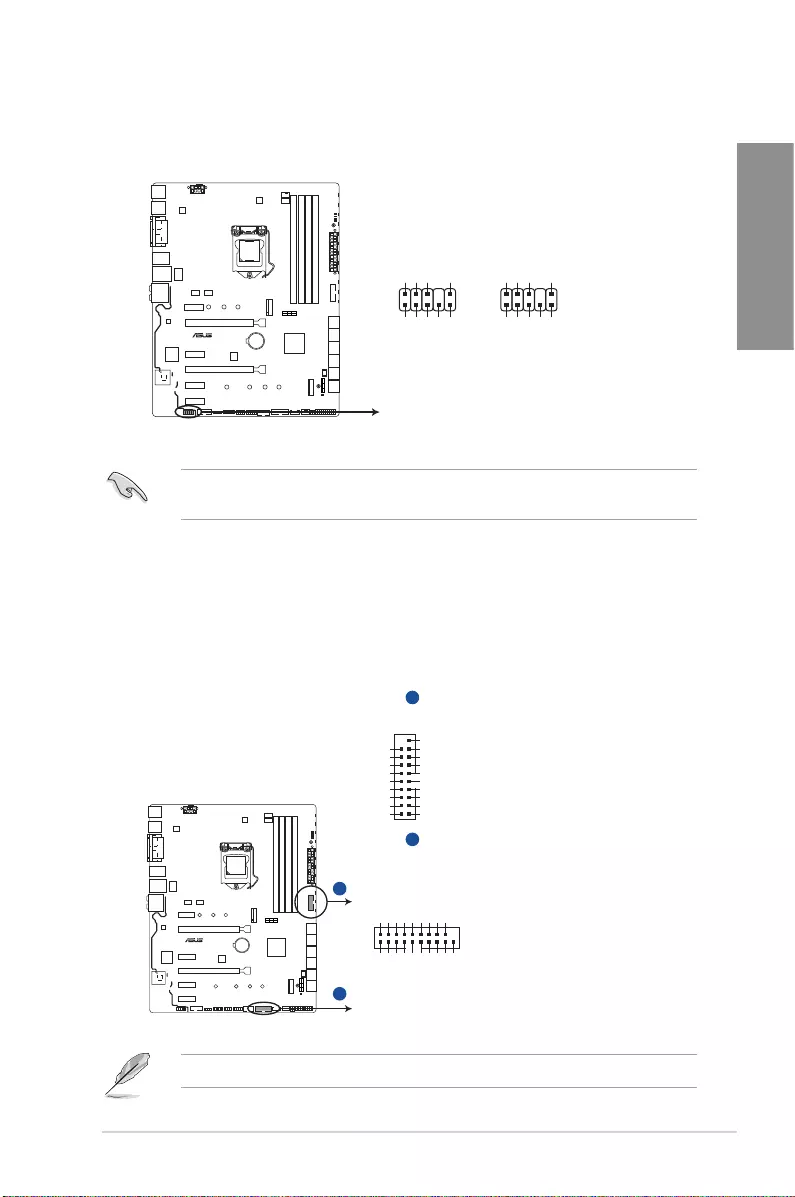
ASUS STRIX H270F GAMING 1-13
Chapter 1
2. Front panel audio connector (10-1 pin AAFP)
Thisconnectorisforachassis-mountedfrontpanelaudioI/OmodulethatsupportsHD
Audio.ConnectoneendofthefrontpanelaudioI/Omodulecabletothisconnector.
Werecommendthatyouconnectahigh-denitionfrontpanelaudiomoduletothis
connectortoavailofthemotherboard’shigh-denitionaudiocapability.
3. USB 3.0 connectors (20-1 pin USB3_12, USB3_34)
TheseconnectorsallowyoutoconnectaUSB3.0moduleforadditionalUSB3.0front
orrearpanelports.WithaninstalledUSB3.0module,youcanenjoyallthebenetsof
USB3.0includingfasterdatatransferspeedsofupto5Gb/s,fasterchargingtimefor
USB-chargeabledevices,optimizedpowerefciency,andbackwardcompatibilitywith
USB2.0.
TheUSB3.0moduleispurchasedseparately.
strix H270F GAMING
STRIX H270F GAMING Front panel audio connector
AAFP
AGND
NC
SENSE1_RETUR
SENSE2_RETUR
PORT1 L
PORT1 R
PORT2 R
SENSE_SEND
PORT2 L
HD-audio-compliant
pin definition
PIN 1
AGND
NC
NC
NC
MIC2
MICPWR
Line out_R
NC
Line out_L
Legacy AC’97
compliant definition
strix H270F GAMING
STRIX H270F GAMING USB3.0 Front panel connectors
USB3_12
USB3+5V
IntA_P1_SSRX-
IntA_P1_SSRX+
GND
IntA_P1_SSTX-
IntA_P1_SSTX+
GND
IntA_P1_D-
IntA_P1_D+
GND
PIN 1
USB3+5V
IntA_P2_SSRX-
IntA_P2_SSRX+
GND
IntA_P2_SSTX-
IntA_P2_SSTX+
GND
IntA_P2_D-
IntA_P2_D+
USB3_34
GND
IntA_P1_D+
IntA_P1_D-
GND
IntA_P1_SSTX+
IntA_P1_SSTX-
GND
IntA_P1_SSRX+
IntA_P1_SSRX-
USB3+5V
PIN 1
IntA_P2_D+
IntA_P2_D-
GND
IntA_P2_SSTX+
IntA_P2_SSTX-
GND
IntA_P2_SSRX+
IntA_P2_SSRX-
USB3+5V
A
B
A
B
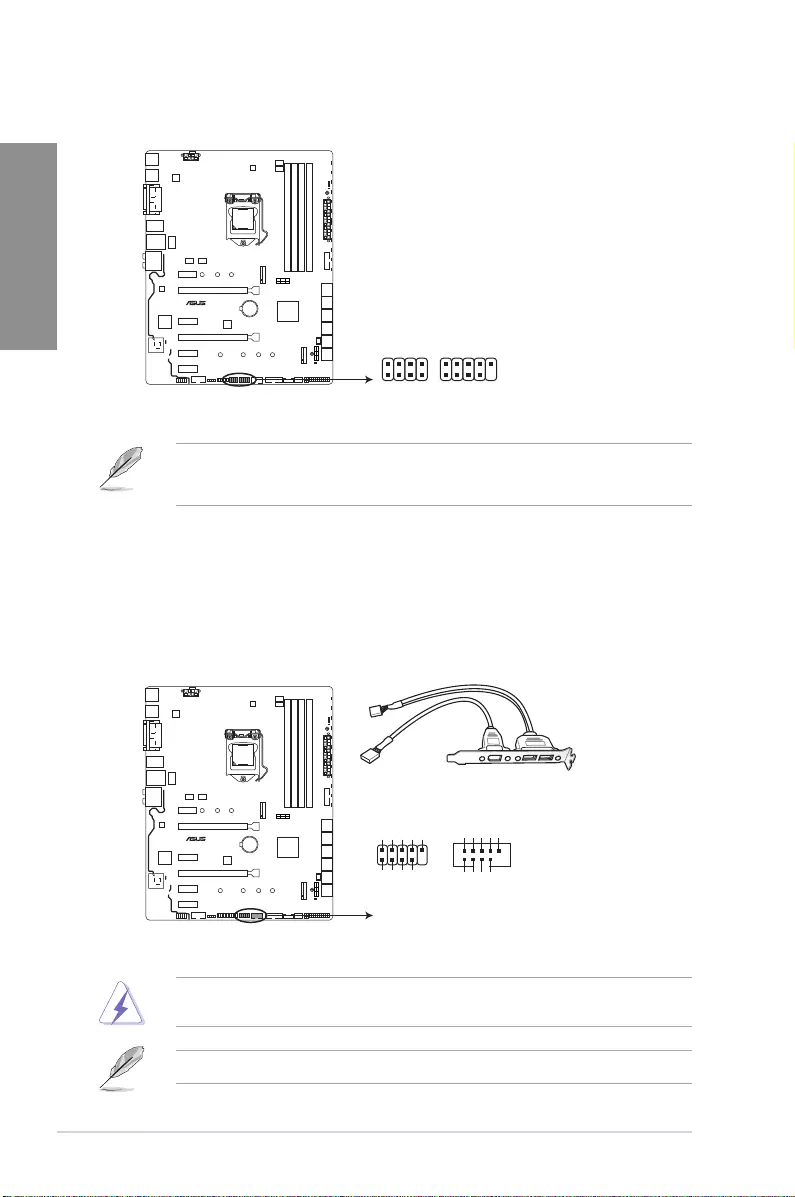
1-14 Chapter 1: Product Introduction
Chapter 1
4. ROG Extension connector (18-1 pin ROG_EXT)
ThisconnectorisfortheOCPanelI/II,FrontBase,andotherROGdevices.
• TheFrontBaseispurchasedseparately.
• Visitwww.asus.comformoreinformationabouttheOCPanelandFrontBase.
5. USB 2.0 connectors (10-1 pin USB1112, USB1314)
TheseconnectorsareforUSB2.0ports.ConnecttheUSBmodulecabletoanyof
theseconnectors,theninstallthemoduletoaslotopeningatthebackofthesystem
chassis.TheseUSBconnectorscomplywithUSB2.0specicationthatsupportsupto
480Mb/sconnectionspeed.
DONOTconnecta1394cabletotheUSBconnectors.Doingsowilldamagethe
motherboard!
TheUSB2.0moduleispurchasedseparately.
strix H270F GAMING
STRIX H270F GAMING ROG_EXT connectors
ROG_EXT
strix H270F GAMING
STRIX H270F GAMING USB2.0 connectors
USB+5V
USB_P13-
USB_P13+
GND
NC
USB+5V
USB_P14-
USB_P14+
GND
USB1314
PIN 1
PIN 1
USB+5V
USB_P11-
USB_P11+
GND
NC
USB+5V
USB_P12-
USB_P12+
GND
USB1112
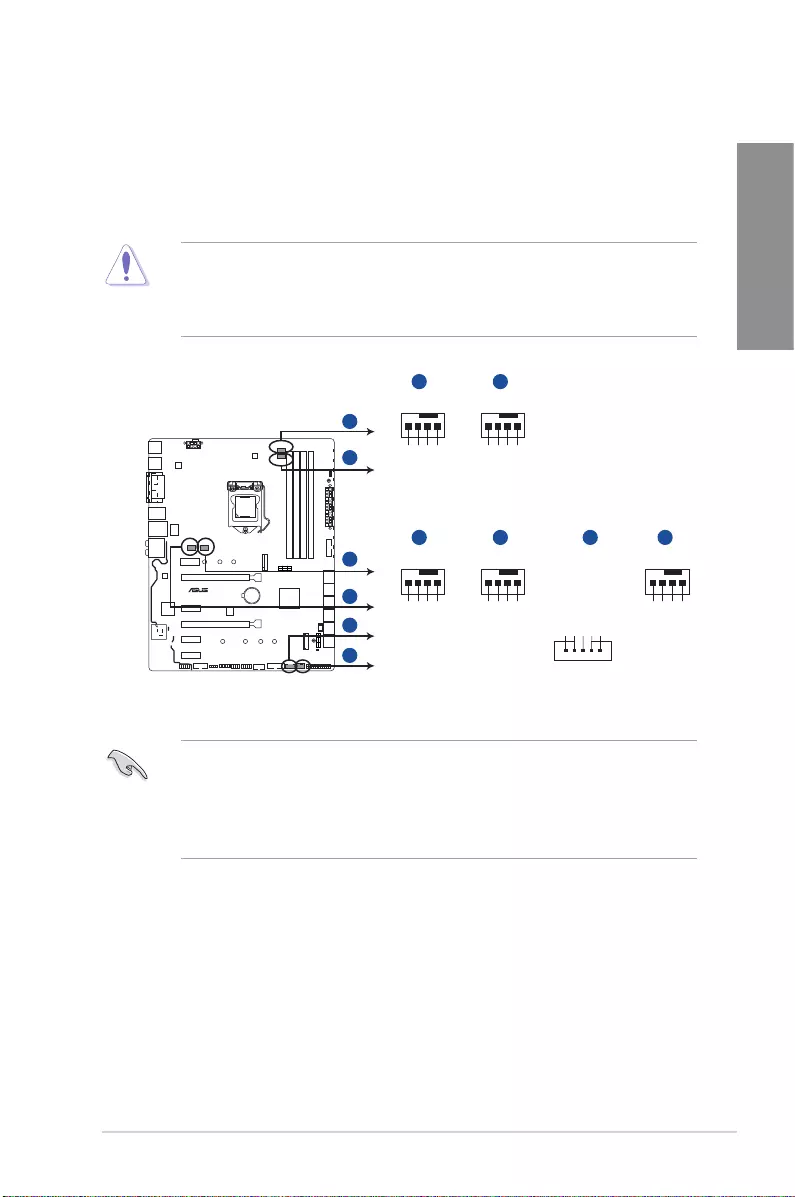
ASUS STRIX H270F GAMING 1-15
Chapter 1
6. CPU, CPU optional, AIO pump, extension, and chassis fan connectors (4-pin
CPU_FAN, 4-pin CPU_OPT, 4-pin AIO_PUMP, 5-pin EXT_FAN, 4-pin CHA_
FAN1~2)
Connectthefancablestothefanconnectorsonthemotherboard,ensuringthatthe
black wire of each cable matches the ground pin of the connector.
• DONOTforgettoconnectthefancablestothefanconnectors.Insufcientairow
inside the system may damage the motherboard components. These are not jumpers!
Do not place jumper caps on the fan connectors!
• EnsurethattheCPUfancableissecurelyinstalledtotheCPUfanconnector.
• TheCPU_FANconnectorsupportstheCPUfanofmaximum1A(12W)fanpower.
• TheEXT_FANconnectorsupports2of5thermalsensorsources.
• Toinstallmorefans,refertosection2.1.8 Expansion card installation for details.
• ConnectthefanofyourwatercoolingkittotheCPU_FANconnector.
strix H270F GAMING
STRIX H270F GAMING Fan connectors
AIO_PUMP CHA_FAN1
+5V
CHA FAN IN
CHA FAN PWR
GND
+5V
CHA FAN IN
CHA FAN PWR
GND
A
C
E
F
D
C D
CHA_FAN2
+5V
CHA FAN IN
CHA FAN PWR
GND
F
CPU_OPTCPU_FAN
CPU FAN PWM
CPU FAN IN
CPU FAN PWR
GND
CPU FAN PWM
CPU FAN IN
CPU FAN PWR
GND
BA
B
E
PIN 1
EXT_FAN
GND
EXTFAN_SMB_DATA
EXTFAN_SMB_CLK
FANCARD_DETECT
EXTFAN_DET
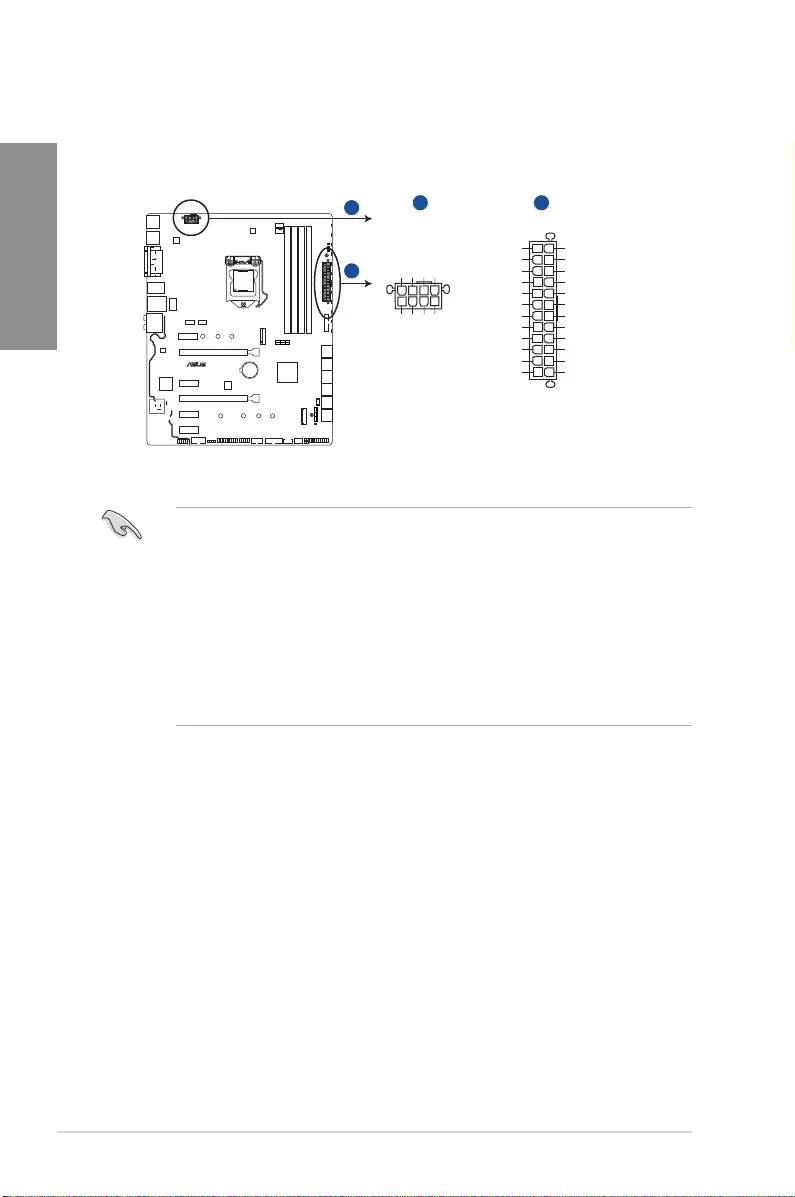
1-16 Chapter 1: Product Introduction
Chapter 1
• Forafullyconguredsystem,werecommendthatyouuseapowersupplyunit
(PSU)thatcomplieswithATX12VSpecication2.0(orlaterversion)andprovidesa
minimumpowerof350W.
• DONOTforgettoconnectthe8-pinEATX12Vpowerplug.Otherwise,thesystemwill
not boot.
• WerecommendthatyouuseaPSUwithahigherpoweroutputwhenconguringa
systemwithmorepower-consumingdevices.Thesystemmaybecomeunstableor
maynotbootupifthepowerisinadequate.
• Ifyouwanttousetwoormorehigh-endPCIExpressx16cards,useaPSUwith
1000Wpowerorabovetoensurethesystemstability.
7. ATX power connectors (24-pin EATXPWR, 8-pin EATX12V)
TheseconnectorsareforATXpowersupplyplugs.Thepowersupplyplugsare
designedtottheseconnectorsinonlyoneorientation.Findtheproperorientationand
pushdownrmlyuntiltheconnectorscompletelyt.
strix H270F GAMING
STRIX H270F GAMING ATX power connectors
EATX12V
+12V DC
+12V DC
+12V DC
+12V DC
GND
GND
GND
GND
EATXPWR
PIN 1
PIN 1
GND
+5 Volts
+5 Volts
+5 Volts
-5 Volts
GND
GND
GND
PSON#
GND
-12 Volts
+3 Volts
+3 Volts
+12 Volts
+12 Volts
+5V Standby
Power OK
GND
+5 Volts
GND
+5 Volts
GND
+3 Volts
+3 Volts
AA B
B
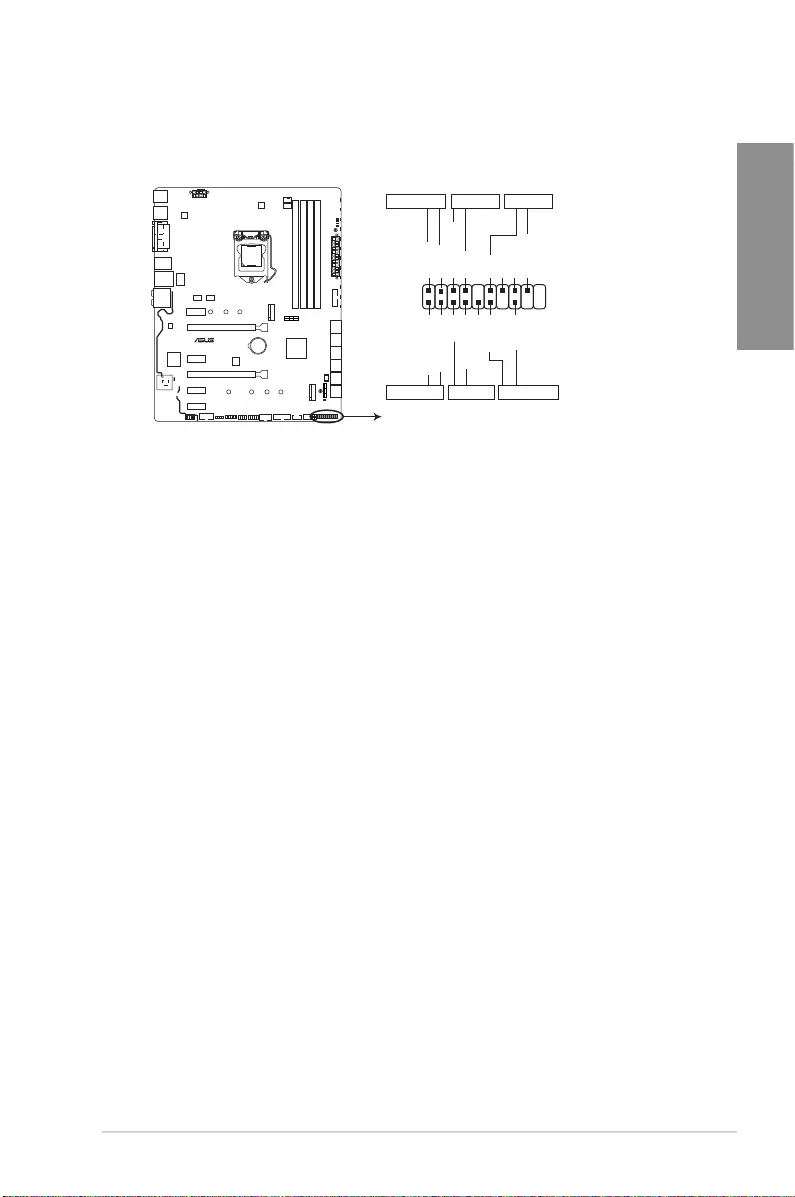
ASUS STRIX H270F GAMING 1-17
Chapter 1
• SystempowerLED(4-pin+PWR_LED-)
This2-pinconnectorisforthesystempowerLED.ConnectthechassispowerLED
cabletothisconnector.ThesystempowerLEDlightsupwhenyouturnonthesystem
power,andblinkswhenthesystemisinsleepmode.
• HarddiskdriveactivityLED(2-pin+HDD_LED-)
This2-pinconnectorisfortheHDDActivityLED.ConnecttheHDDActivityLEDcable
tothisconnector.TheHDDLEDlightsuporasheswhendataisreadfromorwritten
totheHDD.
• Systemwarningspeaker(4-pinSPEAKER)
This4-pinconnectorisforthechassis-mountedsystemwarningspeaker.Thespeaker
allows you to hear system beeps and warnings.
• ATXpowerbutton/soft-offbutton(2-pinPWR_SW)
Thisconnectorisforthesystempowerbutton.Pressingthepowerbuttonturnsthe
system on or puts the system in sleep or soft-off mode depending on the operating
systemsettings.Pressingthepowerswitchformorethanfoursecondswhilethe
systemisONturnsthesystemOFF.
• Resetbutton(2-pinRESET)
This 2-pin connector is for the chassis-mounted reset button for system reboot without
turning off the system power.
8. System panel connector (20-5 pin PANEL)
Thisconnectorsupportsseveralchassis-mountedfunctions.
strix H270F GAMING
STRIX H270F GAMING System panel connector
* Requires an ATX power supply
PLED+
PLED-
PWRBTN#
GND
+5V
GND
GND
Speaker
HDD_LED+
HDD_LED-
GND
RSTCON#
NC
PLED+
PLED-
PIN 1
+PWR_LED-
+PWR_LED-
SPEAKER
PANEL
+HDD_LED-
PWR_SW
RESET
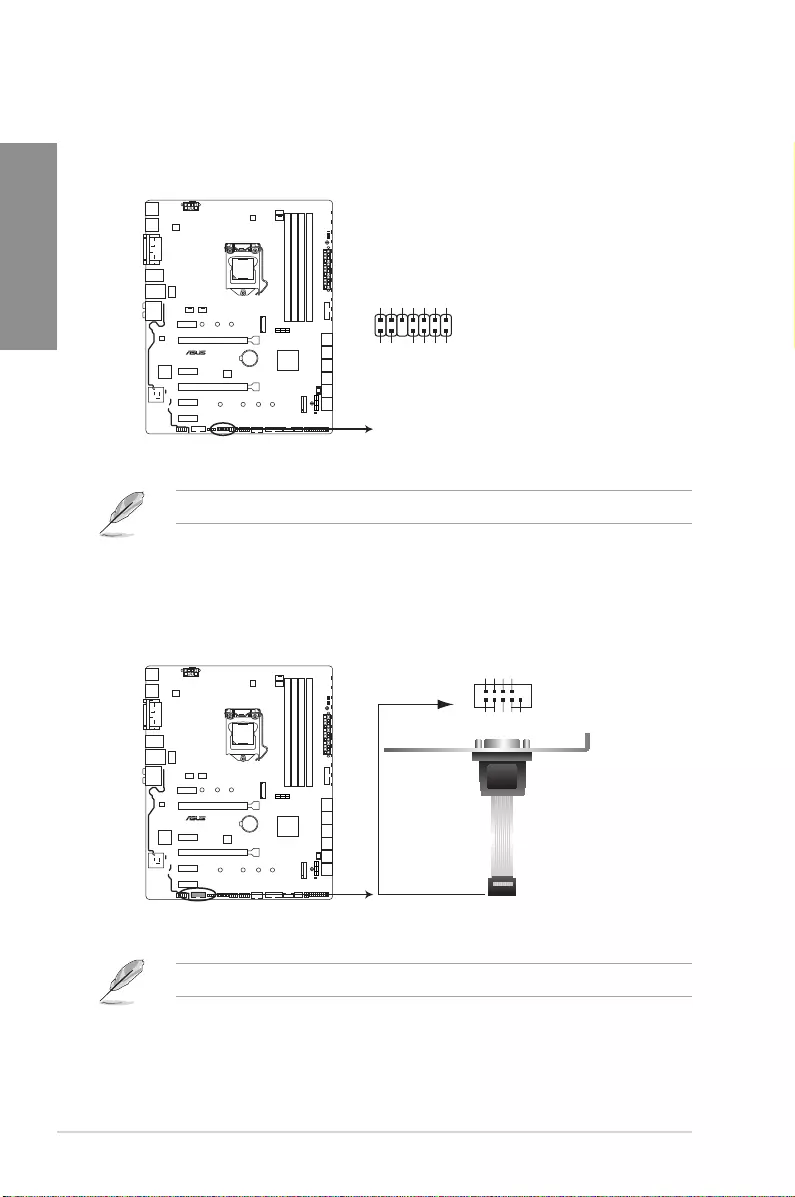
1-18 Chapter 1: Product Introduction
Chapter 1
9. TPM connector (14-1 pin TPM)
ThisconnectorsupportsaTrustedPlatformModule(TPM)system,whichsecurely
storeskeys,digitalcerticates,passwordsanddata.ATPMsystemalsohelps
enhancenetworksecurity,protectdigitalidentities,andensuresplatformintegrity.
TheTPMmoduleispurchasedseparately.
10. Serial port connector (10-1 pin COM)
Thisconnectorisforaserial(COM)port.Connecttheserialportmodulecabletothis
connector,theninstallthemoduletoaslotopeningatthebackofthesystemchassis.
TheCOMmoduleispurchasedseparately.
TPM
strix H270F GAMING
STRIX H270F GAMING TPM connector
PIN 1
+3VSB
S_PCIRST#_TBD
GND
C_PCICLK_TPM
+3V
+3V
F_CLKRUN
F_SERIRQ
F_FRAME#
F_LAD3
F_LAD2
F_LAD1
F_LAD0
strix H270F GAMING
STRIX H270F GAMING Serial port (COM) connector
PIN 1
COM
DCD
TXD
GND
RTS
RI
RXD
DTR
DSR
CTS
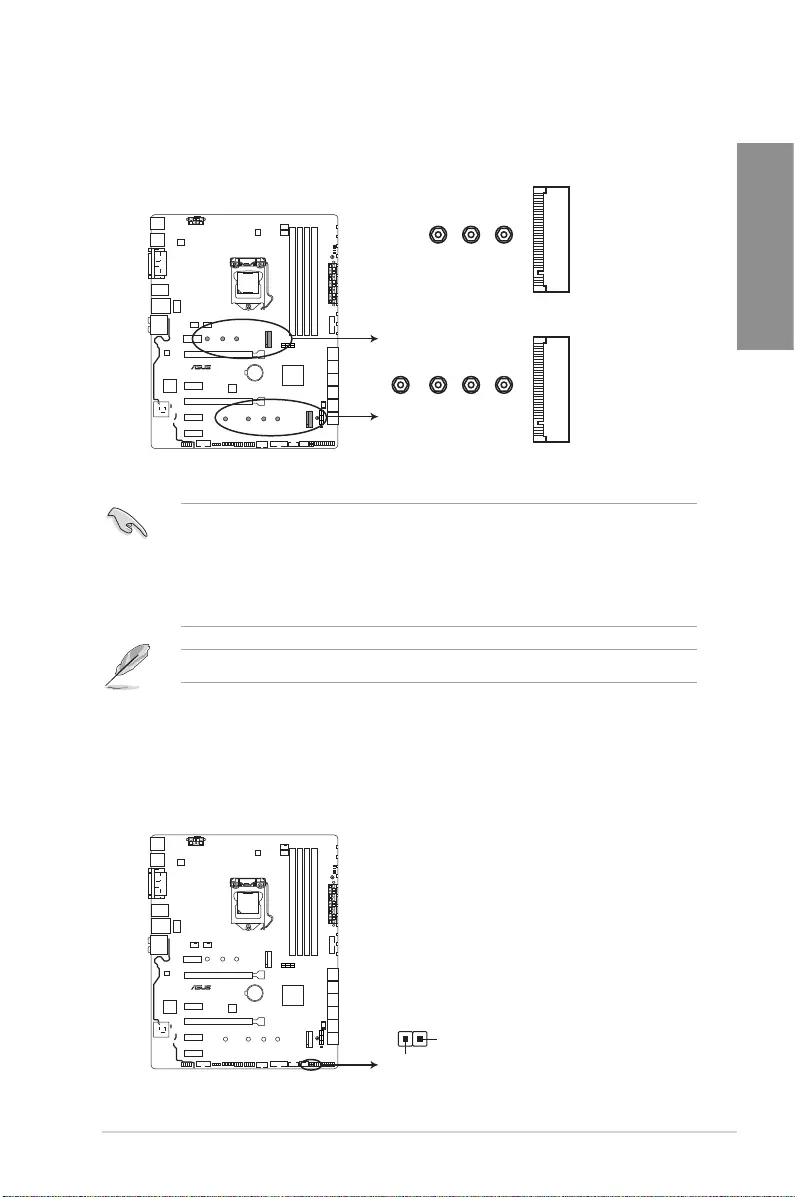
ASUS STRIX H270F GAMING 1-19
Chapter 1
11. M.2sockets(M.2_1~2)
These sockets allow you to install M.2SSDmodules.
• M.2_1socketsupportsPCIe3.0x2andSATAmodeMKeydesignandtype2242/
2260/2280PCIeandSATAstoragedevices.
• M.2_2socketsupportsPCIe3.0x4MKeydesignandtype2242/2260/2280/2210
PCIestoragedevices.
• M.2_2socketsupportsIRST(Intel®RapidStorageTechnology).
TheM.2SSDmoduleispurchasedseparately.
12. Thermal sensor connector (2-pin T_SENSOR)
Thisconnectorisforthethermistorcablethatmonitorsthetemperatureofthedevices
andthecriticalcomponentsinsidethemotherboard.Connectthethermistorcable
andplacethesensoronthedeviceorthemotherboard’scomponenttodetectits
temperature.
strix H270F GAMING
STRIX H270F GAMING M.2(SOCKET3)s
M.2_2(SOCKET3)
228022110 2260 2242
M.2_1(SOCKET3)
2280 2260 2242
PIN 1
T_SENSOR
SENSOR IN
GND
strix H270F GAMING
STRIX H270F GAMING T_SENSOR connector
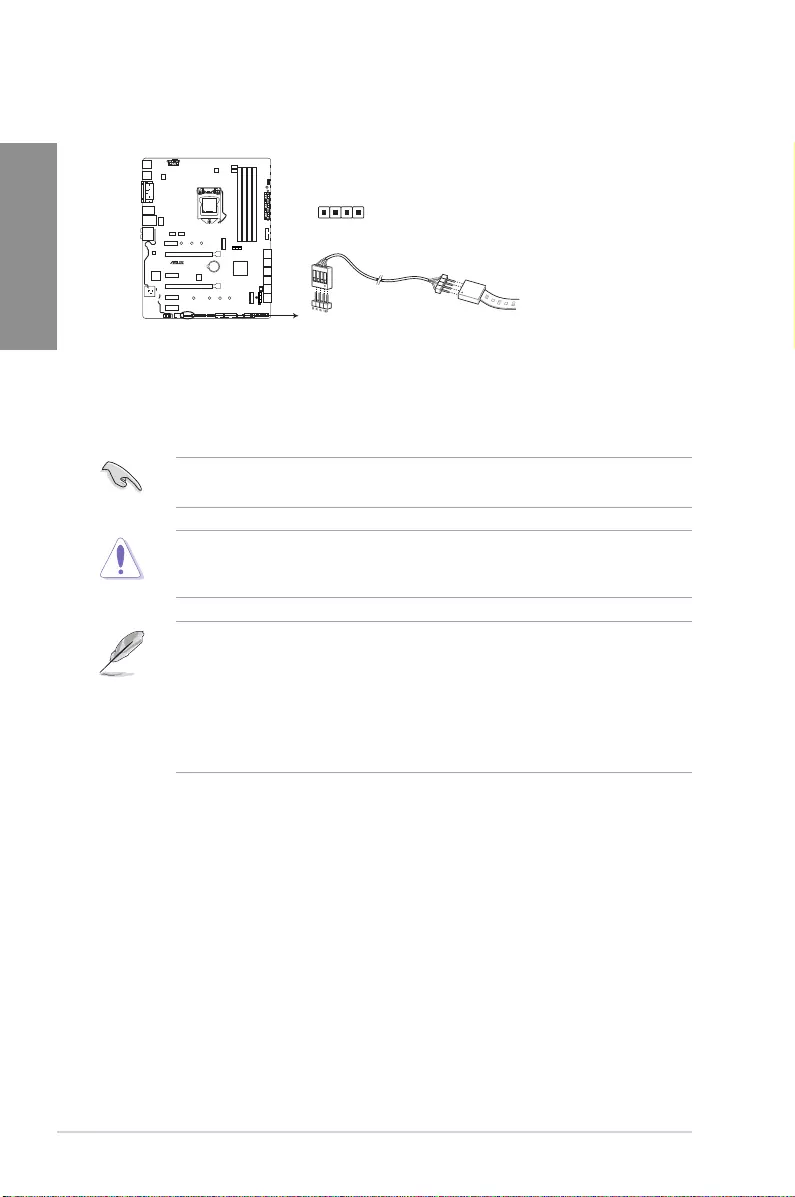
1-20 Chapter 1: Product Introduction
Chapter 1
13. RGB headers (4-pin RGB_HEADER)
ThisconnectorisforRGBLEDstrips.
TheRGBheadersupports5050RGBmulti-colorLEDstrips(12V/G/R/B),withamaximum
powerratingof2A(12V),andnolongerthan2m.
Beforeyouinstallorremoveanycomponent,ensurethattheATXpowersupplyisswitched
offorthepowercordisdetachedfromthepowersupply.Failuretodosomaycausesevere
damagetothemotherboard,peripherals,orcomponents.
• ActuallightingandcolorwillvarywithLEDstrip.
• IfyourLEDstripdoesnotlightup,checkiftheRGBLEDextensioncableandthe
RGBLEDstripisconnectedinthecorrectorientation,andthe12Vconnectoris
alignedwiththe12Vheaderonthemotherboard.
• TheLEDstripwillonlylightupwhenthesystemisoperating.
• TheLEDstripsarepurchasedseparately.
PIN 1
+12V G R B
RGB_HEADER
strix H270F GAMING
STRIX H270F GAMING RGB_HEADER connector
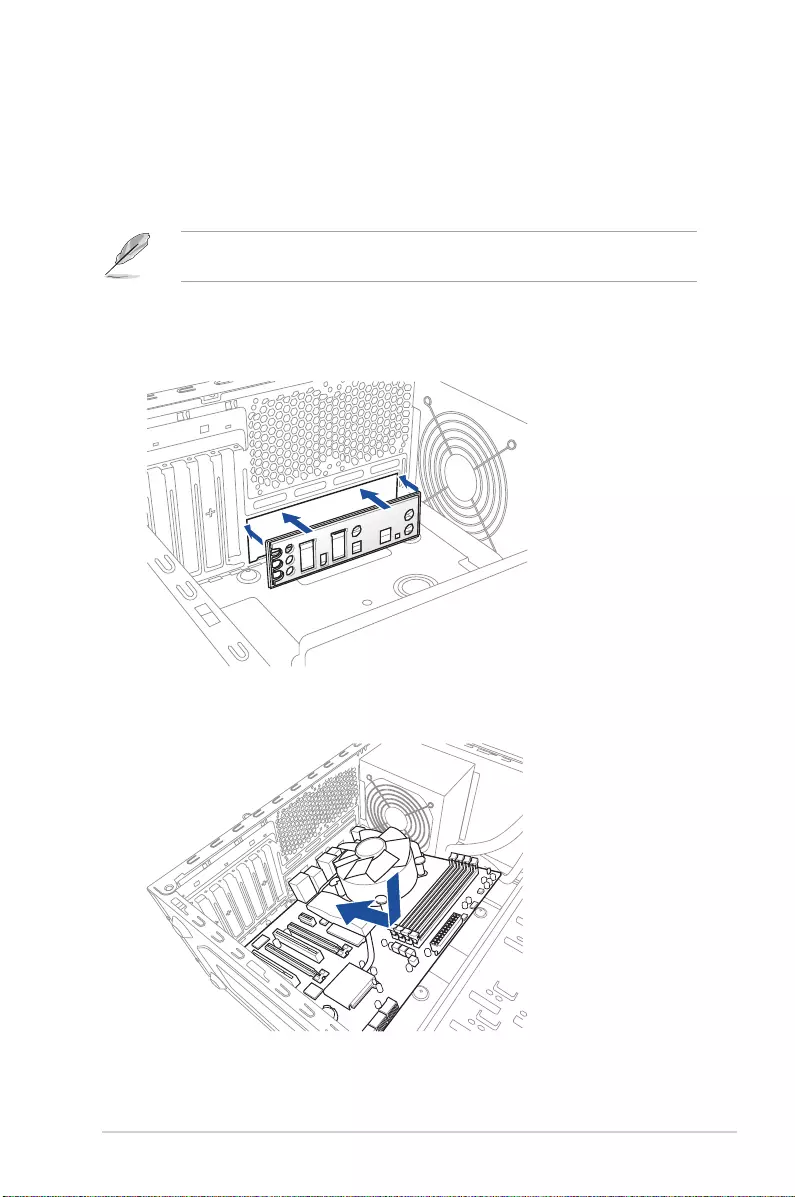
ASUS STRIX H270F GAMING 2-1
Chapter 2
Basic Installation
2
2.1 Building your PC system
The diagrams in this section are for reference only. The motherboard layout may vary with
models, but the installation steps are the same for all models.
2.1.1 Motherboard installation
1. Install the ASUS Q-Shield to the chassis rear I/O panel.
Chapter 2: Basic Installation
2. Place the motherboard into the chassis, ensuring that its rear I/O ports are aligned to
the chassis’ rear I/O panel.
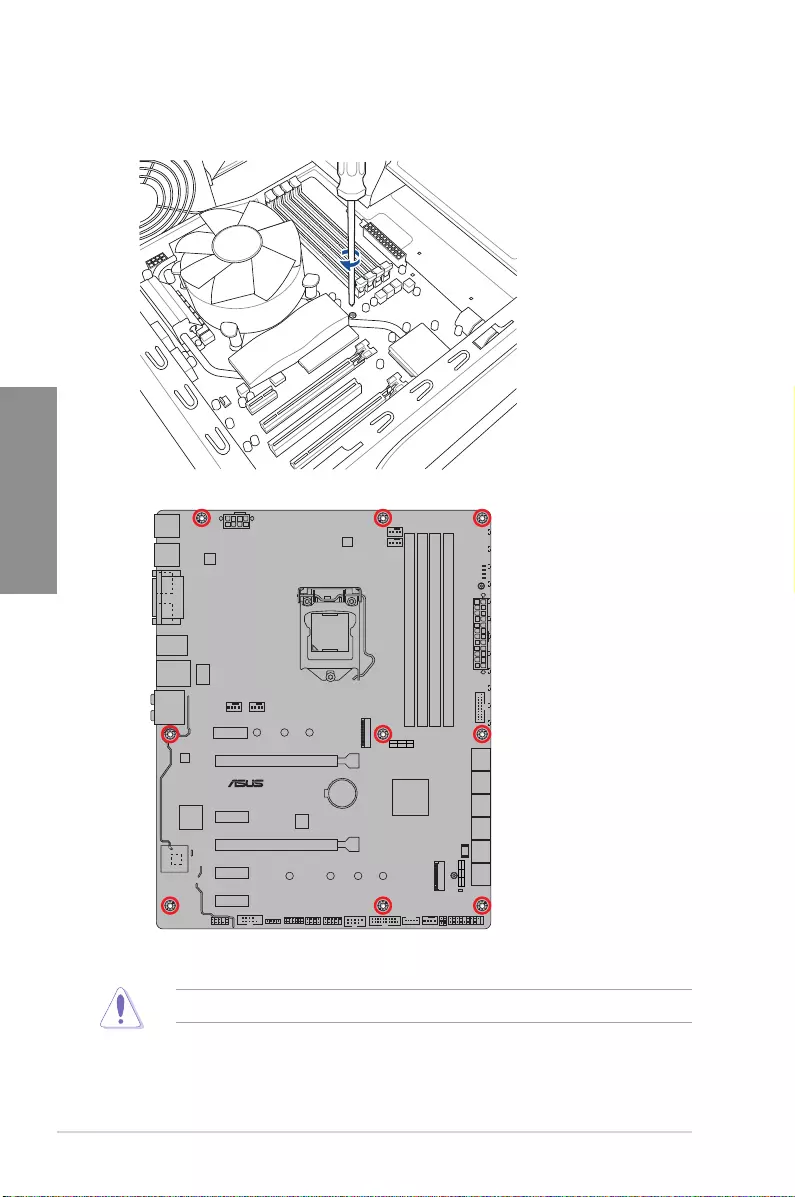
2-2 Chapter 2: Basic Installation
Chapter 2
3. Place nine (9) screws into the holes indicated by circles to secure the motherboard to
the chassis.
DO NOT overtighten the screws! Doing so can damage the motherboard.
strix H270F GAMING
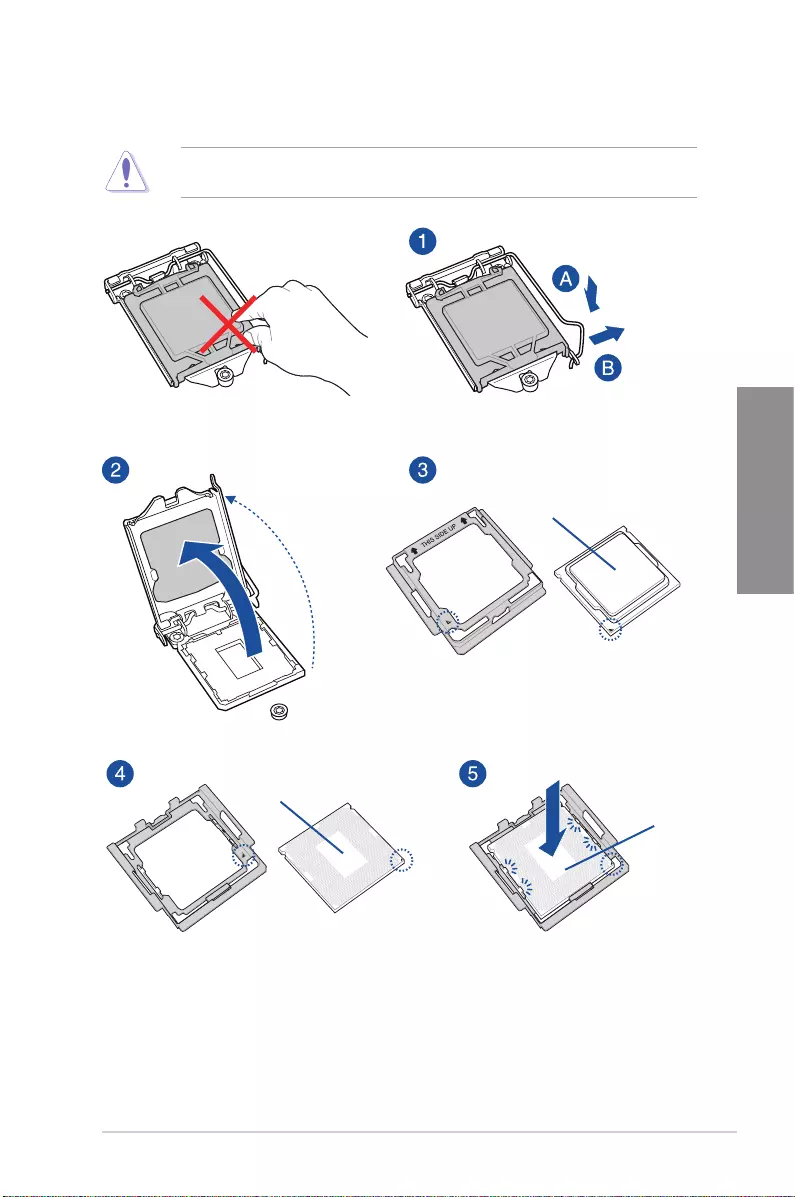
ASUS STRIX H270F GAMING 2-3
Chapter 2
2.1.2 CPU installation
Ensure that you install the correct CPU designed for LGA1151 socket only. DO NOT install
a CPU designed for LGA1155 and LGA1156 sockets on the LGA1151 socket.
Top of CPU
Bottom of CPU
Bottom of CPU
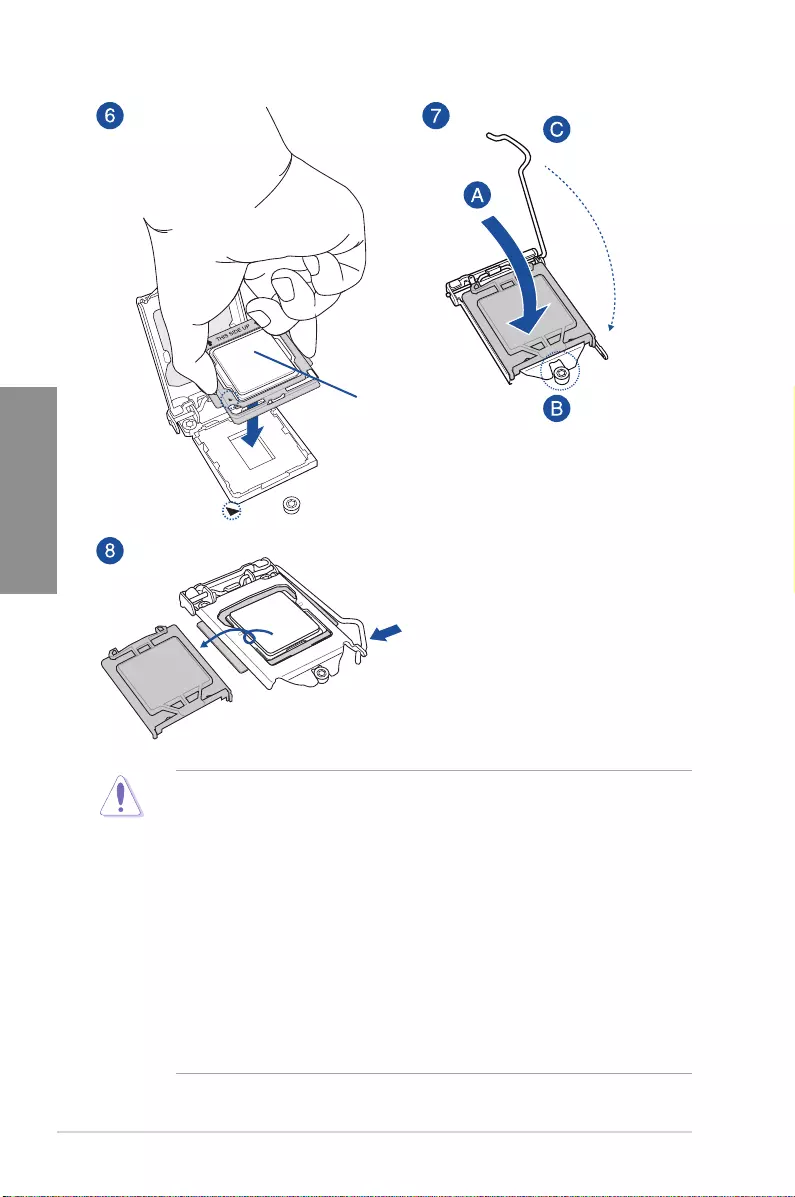
2-4 Chapter 2: Basic Installation
Chapter 2
Top of CPU
• TheCPUInstallationToolisonlycompatibleonASUSmotherboardswithaIntel®
LGA1151 socket.
• EnsurethattheCPUisrmlyclickedintoplacebeforeinstallingitontotheCPUsocket
on the motherboard.
• UsetheCPUInstallationToolforinstallingtheCPUonly.DONOTdamageorbend
the CPU Installation Tool.
• AlwaysrmlyholdbothsidesoftheCPUInstallationToolwheninstalling,removing,or
picking up the CPU Installation Tool.
• EnsuretouseasoftstablesurfacewheninstallingtheCPUtotheCPUInstallation
Tool to prevent CPU damage.
• ASUSwillnotcoverdamagesresultingfromincorrectCPUinstallation/removal,
incorrect CPU orientation/placement, or other damages resulting from negligence by
the user.
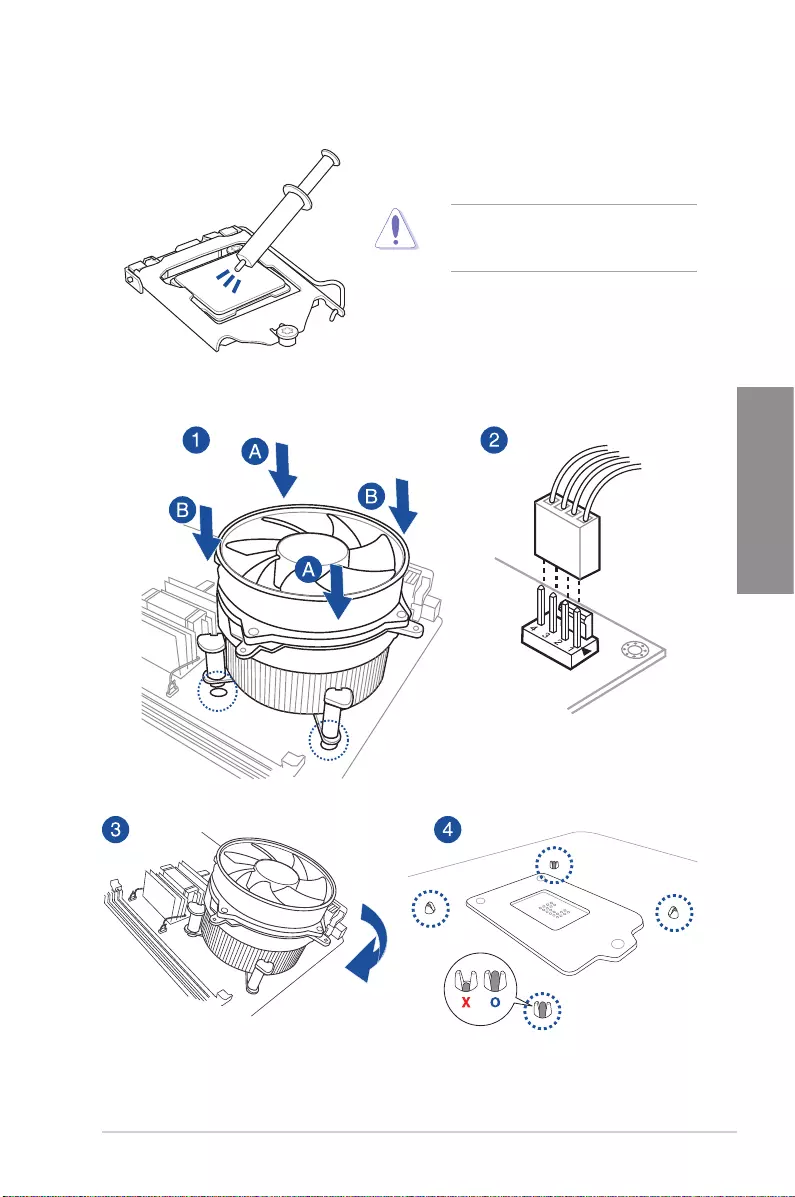
ASUS STRIX H270F GAMING 2-5
Chapter 2
2.1.3 CPU heatsink and fan assembly installation
Apply the Thermal Interface Material to the
CPU heatsink and CPU before you install
the heatsink and fan, if necessary.
To install the CPU heatsink and fan assembly
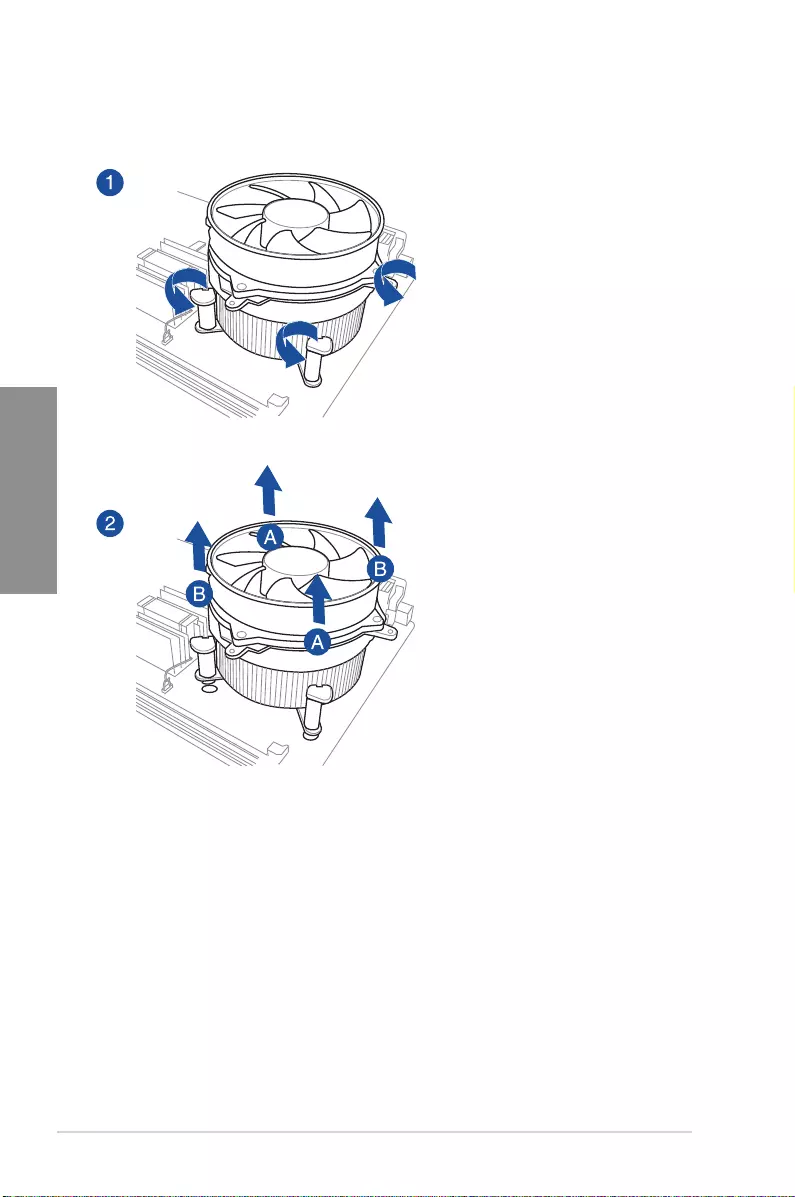
2-6 Chapter 2: Basic Installation
Chapter 2
To uninstall the CPU heatsink and fan assembly
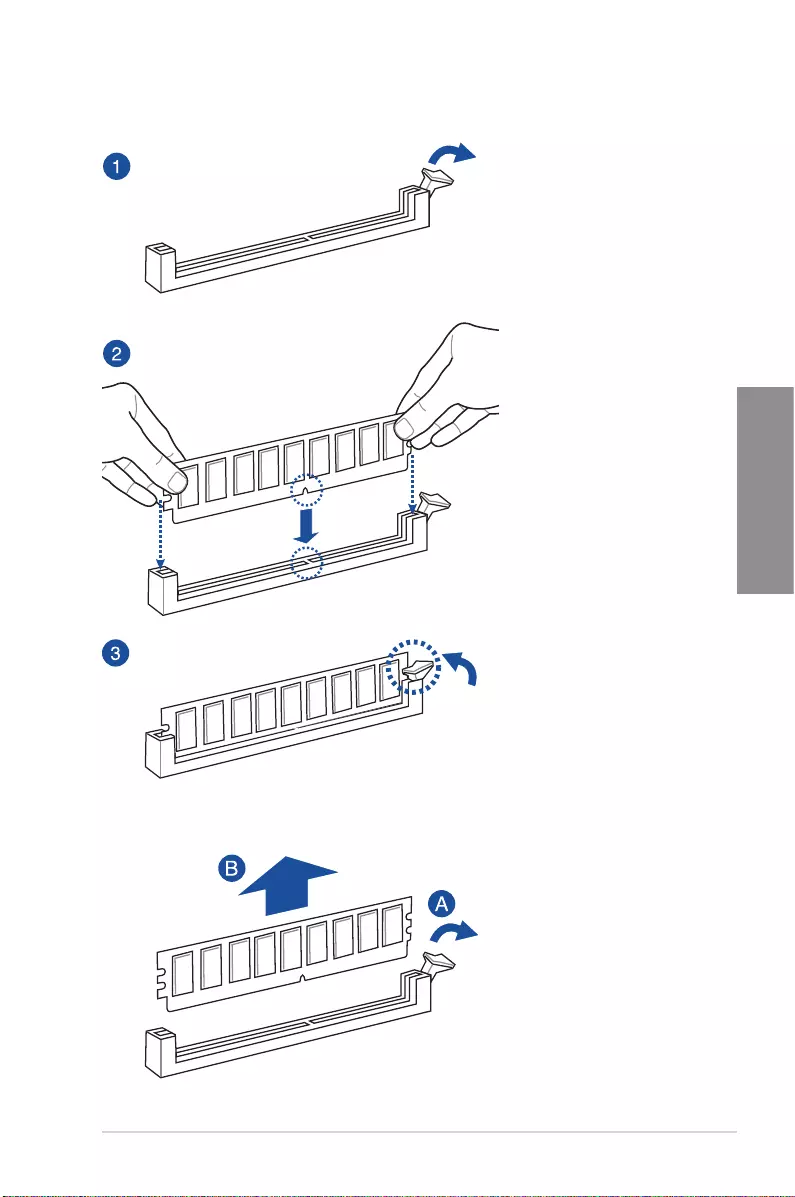
ASUS STRIX H270F GAMING 2-7
Chapter 2
To remove a DIMM
2.1.4 DIMM installation
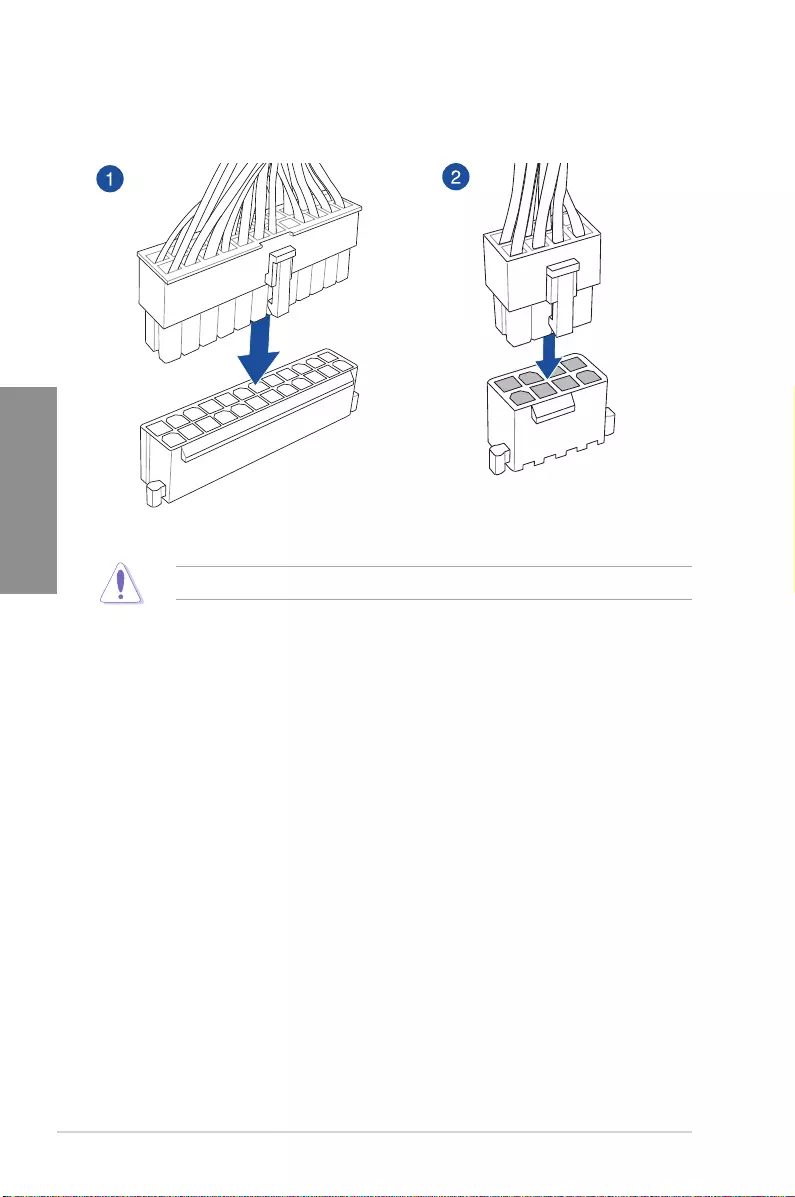
2-8 Chapter 2: Basic Installation
Chapter 2
2.1.5 ATX power connection
Ensure to connect the 8-pin power plug.
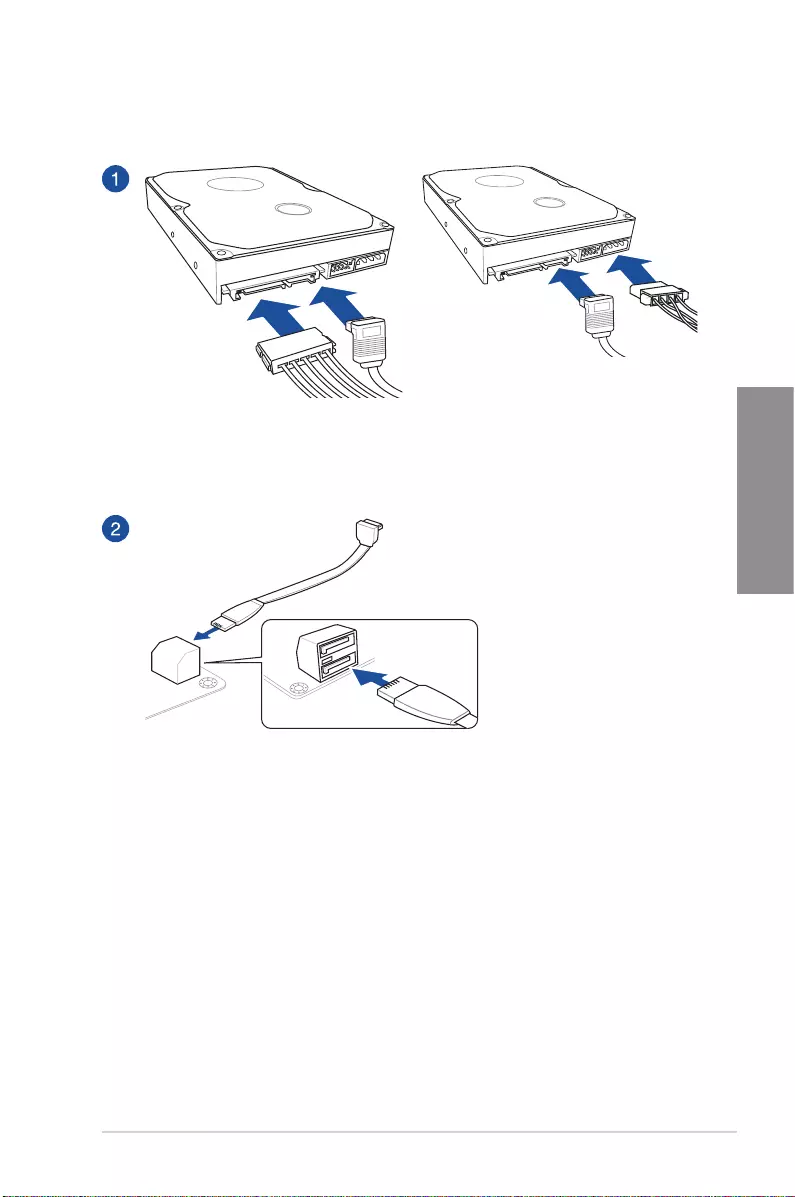
ASUS STRIX H270F GAMING 2-9
Chapter 2
2.1.6 SATA device connection
OR
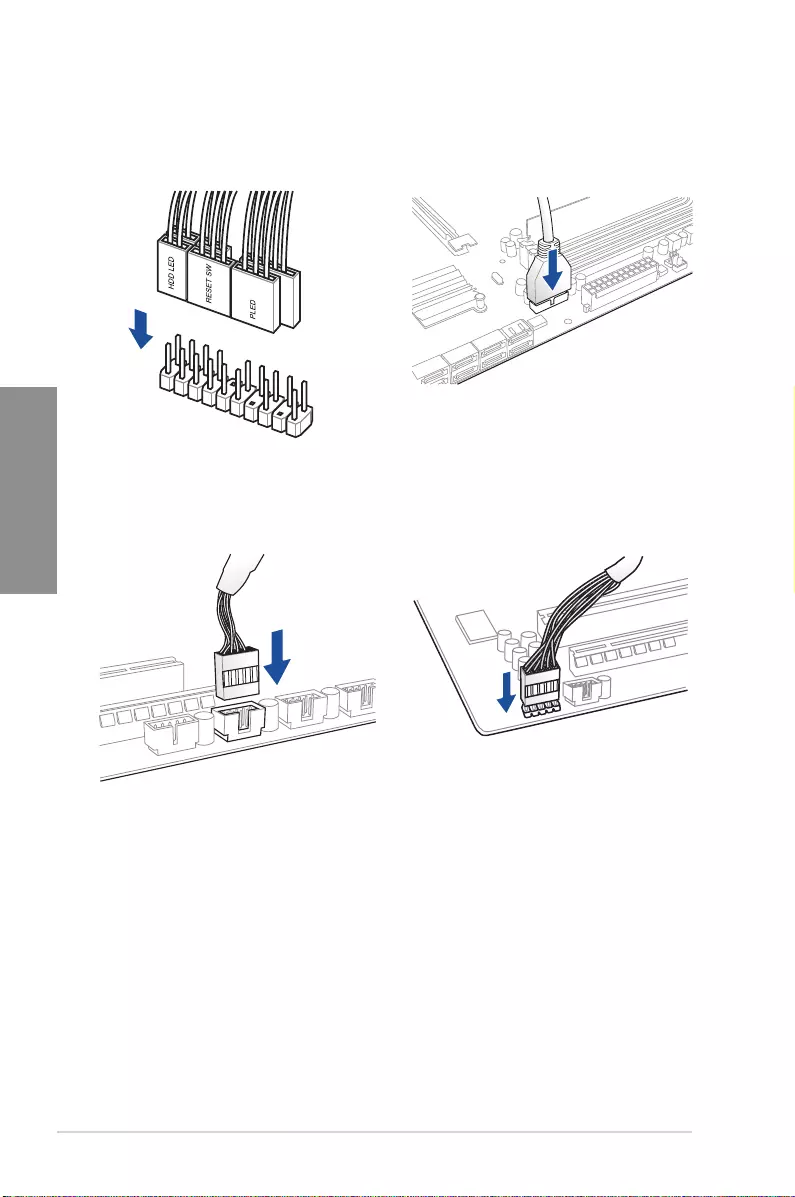
2-10 Chapter 2: Basic Installation
Chapter 2
2.1.7 Front I/O connector
USB 2.0
AAFP
To install USB 2.0 connector To install front panel audio connector
USB 3.0
To install USB 3.0 connector
To install front panel connector
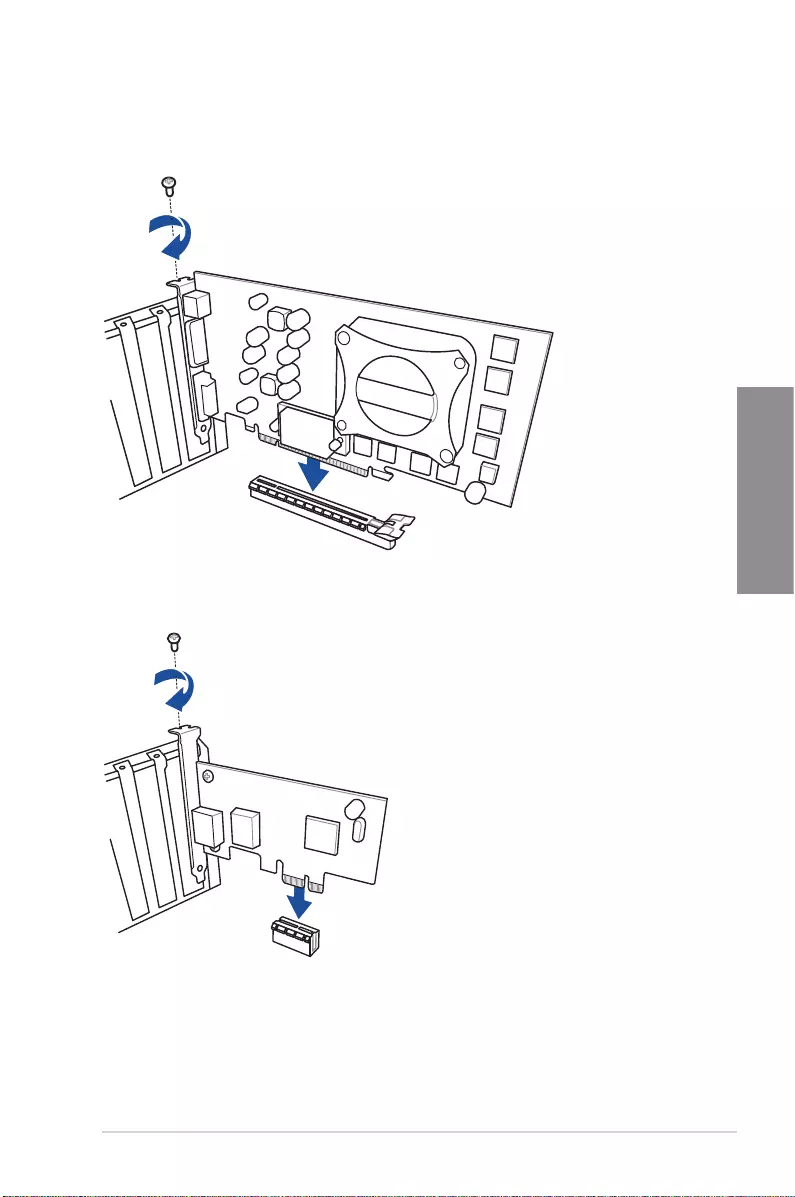
ASUS STRIX H270F GAMING 2-11
Chapter 2
2.1.8 Expansion card installation
To install PCIe x16 cards
To install PCIe x1 cards
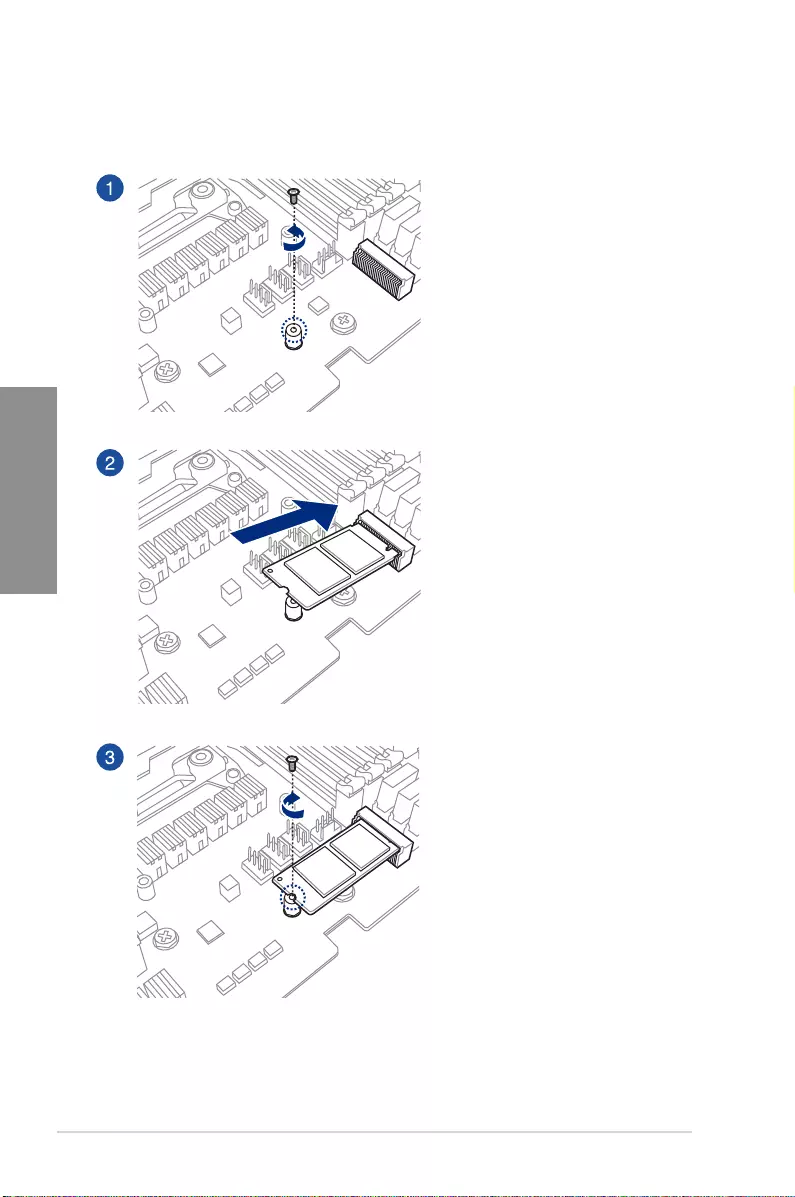
2-12 Chapter 2: Basic Installation
Chapter 2
2.1.9 M.2 installation
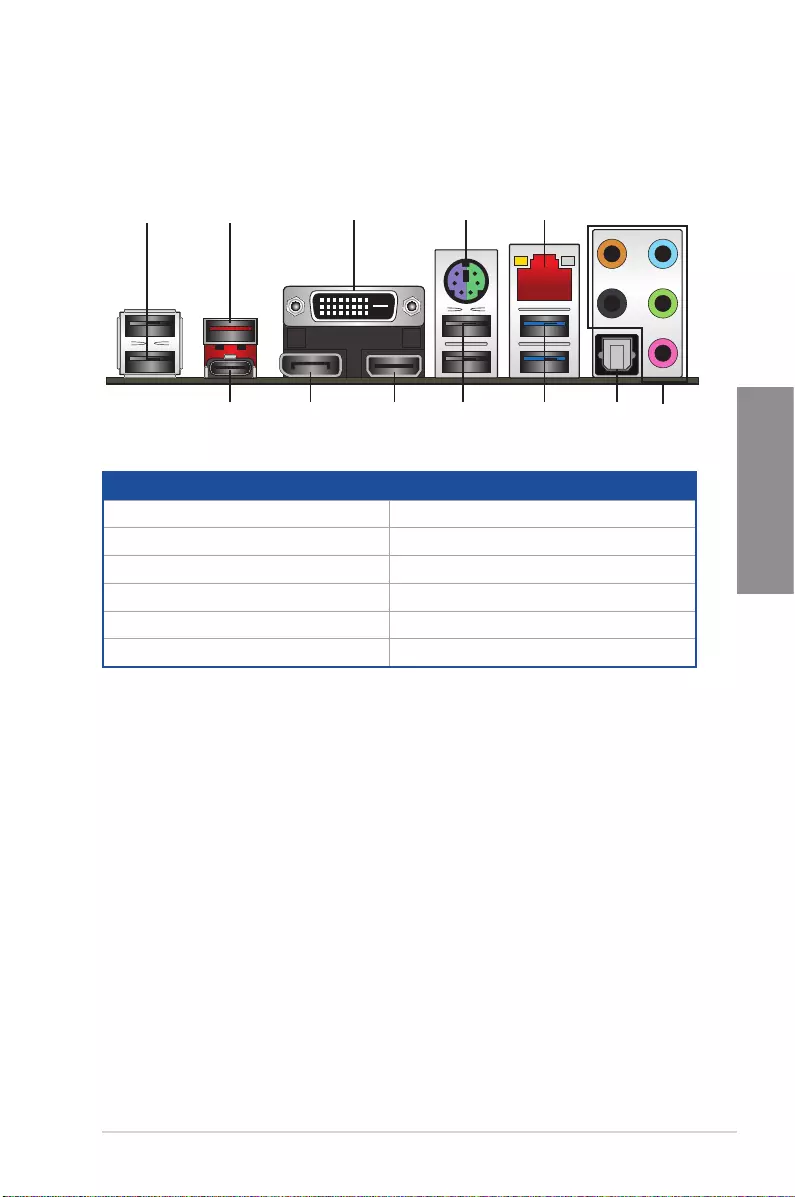
ASUS STRIX H270F GAMING 2-13
Chapter 2
2.2 Motherboard rear and audio connections
2.2.1 Rear I/O connection
1 2 3 4 5
678191011
Rear panel connectors
1. USB 2.0 ports 7. Optical S/PDIF Out port
2. USB 3.1 Type-A port EA1 8. USB 3.0 ports
3. DVI-D port 9. HDMI port
4. PS/2 keyboard/mouse combo port 10. DisplayPort
5. Intel® LAN port* 11. USB 3.1 Type-C port EC1
6. Audio I/O ports**
* and ** : Refer to the tables on the next page for LAN port LEDs and audio port definitions.
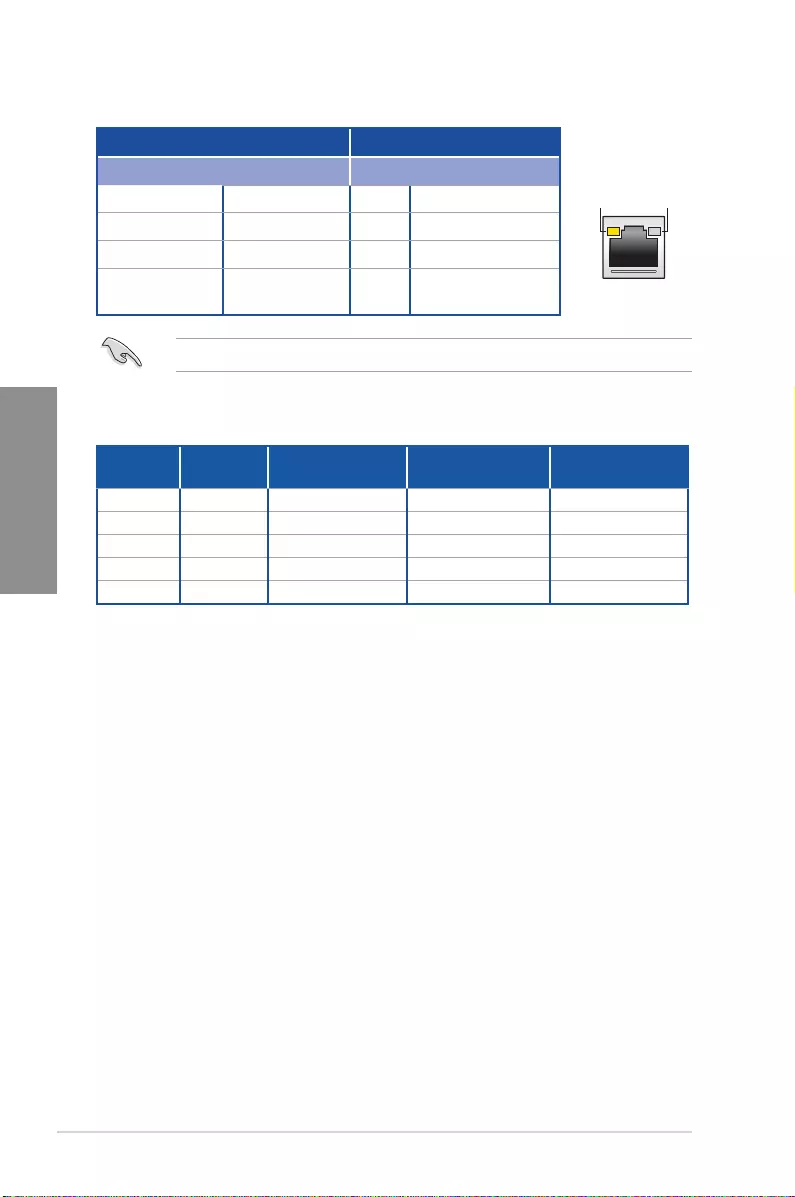
2-14 Chapter 2: Basic Installation
Chapter 2
* LAN ports LED indications
ACT/LINK
LED SPEED
LED
LAN port
Activity Link LED Speed LED
Status Description Status Description
Off No link Off 10 Mbps connection
Orange Linked Orange 100 Mbps connection
Orange (Blinking) Data activity Green 1 Gbps connection
Orange (Blinking
then steady)
Ready to wake up
from S5 mode
You can disable the LAN controllers in BIOS.
** Audio 2, 4, 6, or 8-channel configuration
Port Headset
2-channel 4-channel 6-channel 8-channel
Light Blue Line In Line In Line In Side speaker
Lime Line Out Front Speaker Out Front Speaker Out Front Speaker Out
Pink Mic In Mic In Mic In Mic In
Orange – – Center/Subwoofer Center/Subwoofer
Black – Rear Speaker Out Rear Speaker Out Rear Speaker Out
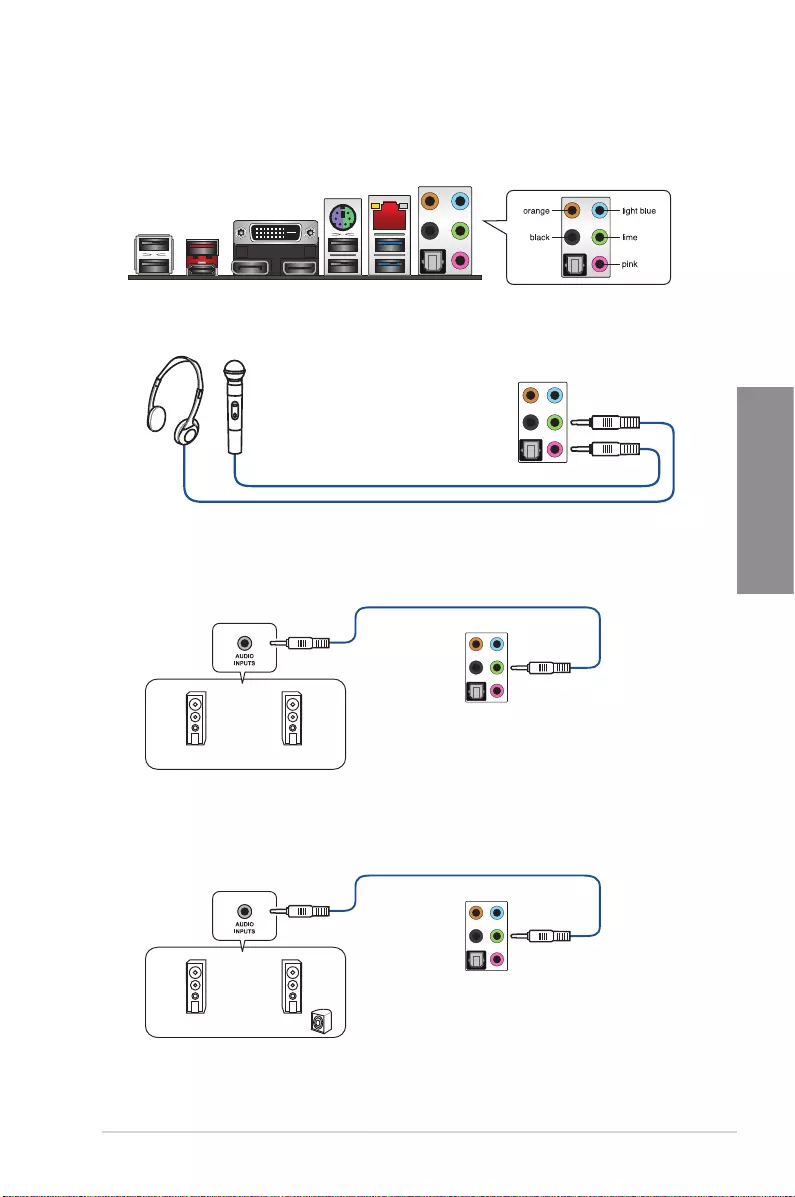
ASUS STRIX H270F GAMING 2-15
Chapter 2
Connect to Headphone and Mic
Connect to Stereo Speakers
2.2.2 Audio I/O connections
Audio I/O ports
Connect to 2 channel Speakers
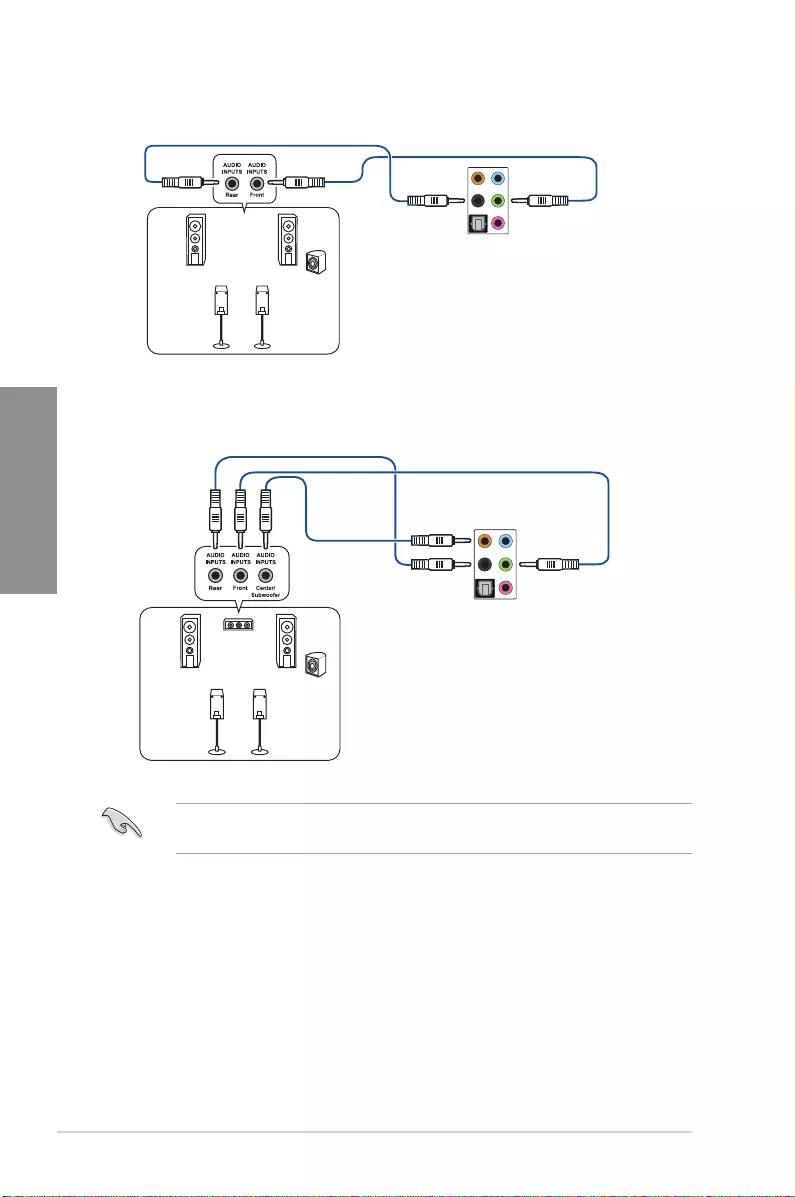
2-16 Chapter 2: Basic Installation
Chapter 2
Connect to 4 channel Speakers
Connect to 6 channel Speakers
If you are using Windows® 8.1/10 platform, use only the light blue audio port for Side
SpeakerOutina6-channelconguration.
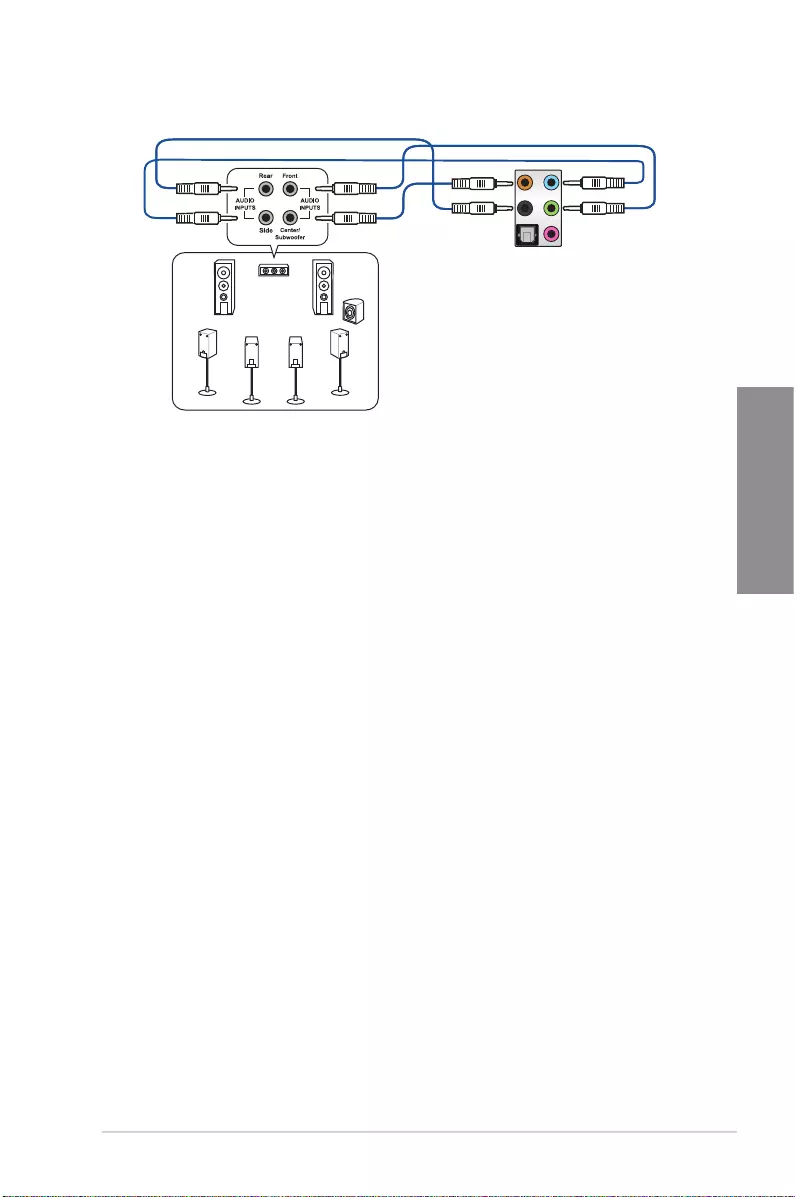
ASUS STRIX H270F GAMING 2-17
Chapter 2
2.3 Starting up for the first time
1. After making all the connections, replace the system case cover.
2. Ensure that all switches are off.
3. Connect the power cord to the power connector at the back of the system chassis.
4. Connect the power cord to a power outlet that is equipped with a surge protector.
5. Turn on the devices in the following order:
a. Monitor
b. External SCSI devices (starting with the last device on the chain)
c. System power
6. After applying power, the system power LED on the system front panel case lights up.
For systems with ATX power supplies, the system LED lights up when you press the
ATX power button. If your monitor complies with the “green” standards or if it has a
“power standby” feature, the monitor LED may light up or change from orange to green
after the system LED turns on.
The system then runs the power-on self tests (POST). While the tests are running, the
BIOS beeps (refer to the BIOS beep codes table) or additional messages appear on
the screen. If you do not see anything within 30 seconds from the time you turned on
the power, the system may have failed a power-on test. Check the jumper settings and
connections or call your retailer for assistance.
Connect to 8 channel Speakers
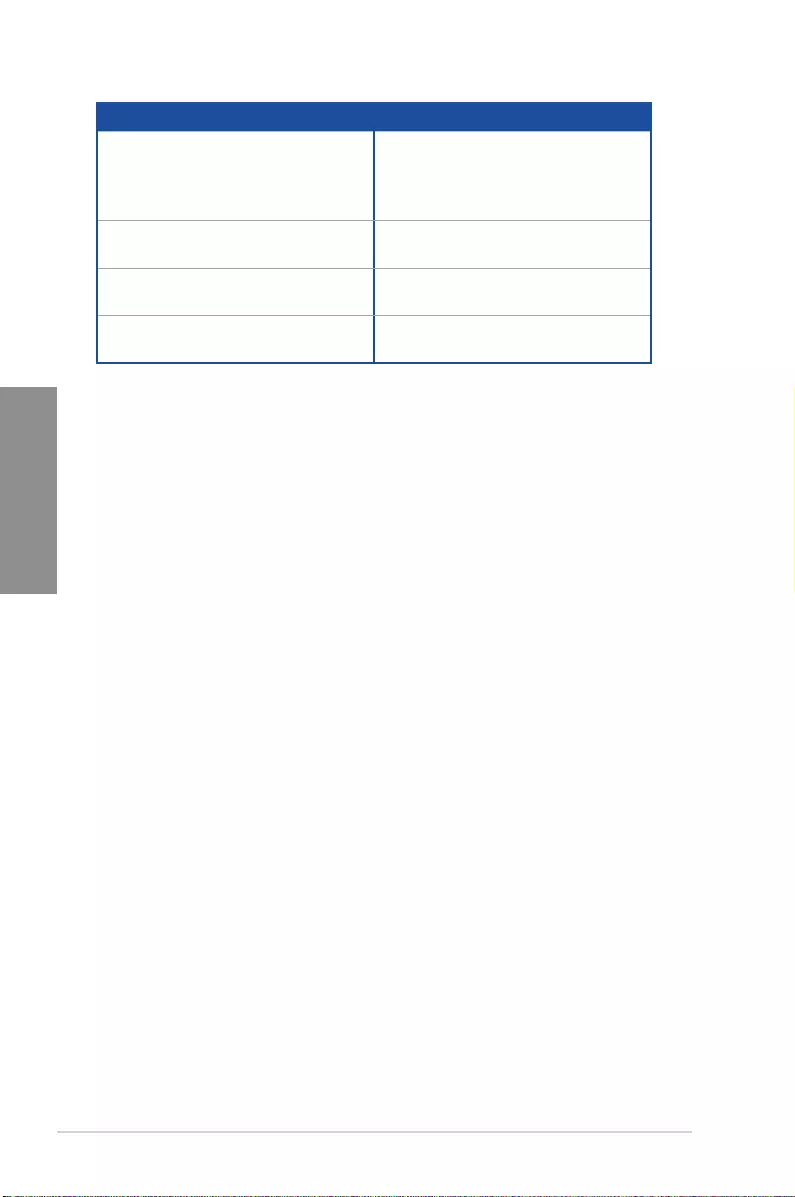
2-18 Chapter 2: Basic Installation
Chapter 2
BIOS Beep Description
One short beep VGA detected
Quick boot set to disabled
No keyboard detected
One continuous beep followed by two
short beeps then a pause (repeated)
No memory detected
One continuous beep followed by three
short beeps
No VGA detected
One continuous beep followed by four
short beeps
Hardware component failure
7. At power on, hold down the <Delete> key to enter the BIOS Setup. Follow the
instructions in Chapter 3.
2.4 Turning off the computer
While the system is ON, press the power button for less than four seconds to put the system
on sleep mode or soft-off mode, depending on the BIOS setting. Press the power switch
for more than four seconds to let the system enter the soft-off mode regardless of the BIOS
setting.
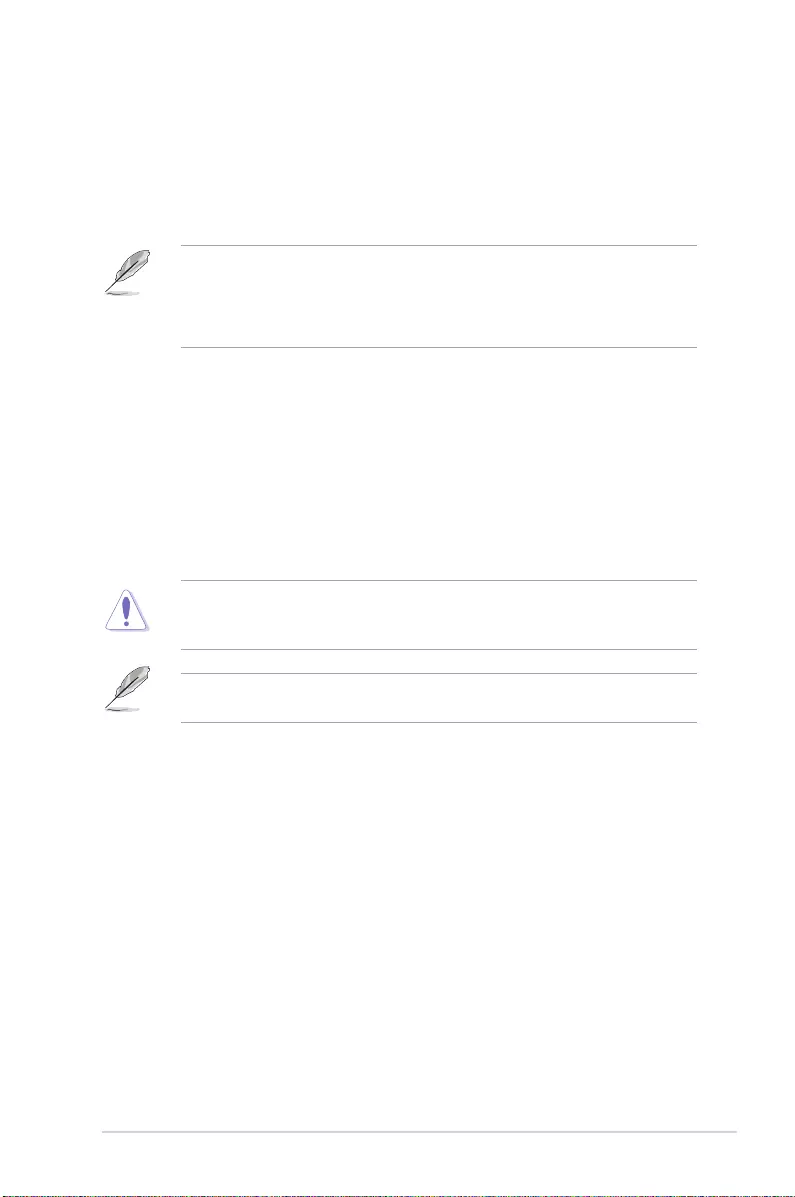
ASUS STRIX H270F GAMING 3-1
Chapter 3
BIOS Setup
3
3.1 Knowing BIOS
The new ASUS UEFI BIOS is a Unied Extensible Interface that complies with UEFI
architecture, offering a user-friendly interface that goes beyond the traditional keyboard-
only BIOS controls to enable a more exible and convenient mouse input. You can easily
navigate the new UEFI BIOS with the same smoothness as your operating system. The
term “BIOS” in this user manual refers to “UEFI BIOS” unless otherwise specied.
BIOS (Basic Input and Output System) stores system hardware settings such as storage
device conguration, overclocking settings, advanced power management, and boot
device conguration that are needed for system startup in the motherboard CMOS. In
normal circumstances, the default BIOS settings apply to most conditions to ensure
optimal performance. DO NOT change the default BIOS settings except in the following
circumstances:
• An error message appears on the screen during the system bootup and requests you to
run the BIOS Setup.
• You have installed a new system component that requires further BIOS settings or
update.
Inappropriate BIOS settings may result to instability or boot failure. We strongly
recommend that you change the BIOS settings only with the help of a trained service
personnel.
When downloading or updating the BIOS le, rename it as H270FG.CAP for this
motherboard.
Chapter 3: BIOS Setup
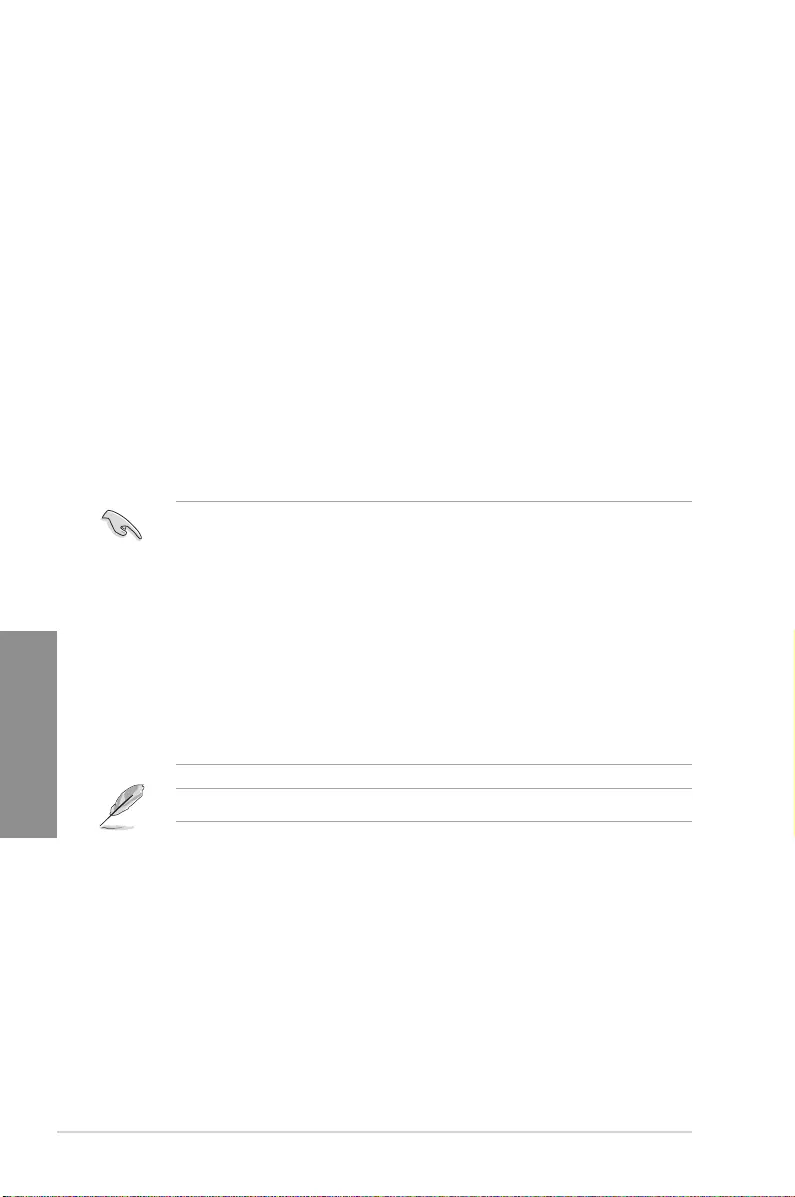
3-2 Chapter 3: BIOS Setup
Chapter 3
3.2 BIOS setup program
Use the BIOS Setup to update the BIOS or congure its parameters. The BIOS screen
include navigation keys and brief onscreen help to guide you in using the BIOS Setup
program.
Entering BIOS at startup
To enter BIOS Setup at startup, press <Delete> or <F2> during the Power-On Self Test
(POST). If you do not press <Delete> or <F2>, POST continues with its routines.
Entering BIOS Setup after POST
To enter BIOS Setup after POST:
• Press <Ctrl>+<Alt>+<Delete> simultaneously.
• Press the reset button on the system chassis.
• Press the power button to turn the system off then back on. Do this option only if you
failed to enter BIOS Setup using the rst two options.
After doing either of the three options, press <Delete> key to enter BIOS.
• The BIOS setup screens shown in this section are for reference purposes only, and
may not exactly match what you see on your screen.
• Ensure that a USB mouse is connected to your motherboard if you want to use the
mouse to control the BIOS setup program.
• If the system becomes unstable after changing any BIOS setting, load the default
settings to ensure system compatibility and stability. Select the Load Optimized
Defaults item under the Exit menu or press hotkey <F5>. See section 3.10 Exit Menu
for details.
• If the system fails to boot after changing any BIOS setting, try to clear the CMOS and
reset the motherboard to the default value. See section 1.1.7 Jumpers for information
on how to erase the RTC RAM via the Clear CMOS jumper.
• The BIOS setup program does not support the Bluetooth devices.
Please visit ASUS website for the detailed BIOS content manual.
BIOS menu screen
The BIOS Setup program can be used under two modes: EZ Mode and Advanced Mode.
You can change modes from Setup Mode in Boot menu or by pressing the <F7> hotkey.
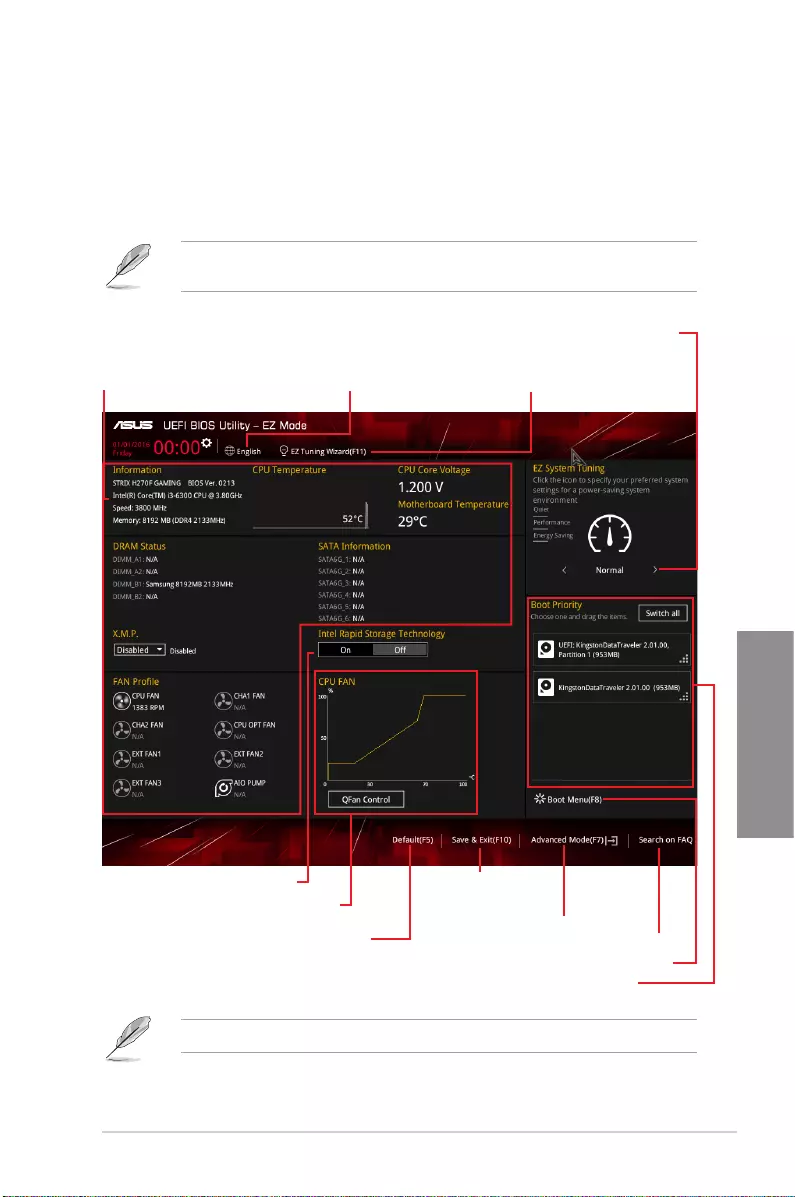
ASUS STRIX H270F GAMING 3-3
Chapter 3
3.2.1 EZ Mode
By default, the EZ Mode screen appears when you enter the BIOS setup program. The EZ
Mode provides you an overview of the basic system information, and allows you to select
the display language, system performance, mode and boot device priority. To access the
Advanced Mode, select Advanced Mode or press the <F7> hotkey for the advanced BIOS
settings.
The default screen for entering the BIOS setup program can be changed. Refer to the
Setup Mode item in section Boot menu for details.
The boot device options vary depending on the devices you installed to the system.
Selects the display language
of the BIOS setup program
Displays the CPU/motherboard temperature,
CPU voltage output, CPU/chassis/power fan
speed, and SATA information
Displays the system properties of the selected mode.
Click < or > to switch EZ System Tuning modes
Loads optimized
default settings
Displays the CPU Fan’s speed. Click
the button to manually tune the fans
Saves the changes
and resets the system
Click to display boot devices
Selects the boot device priority
Click to go to Advanced mode
Search on the FAQ
Enables or disables the SATA RAID mode
for Intel Rapid Storage Technology
Creates storage RAID and
configures system overclocking
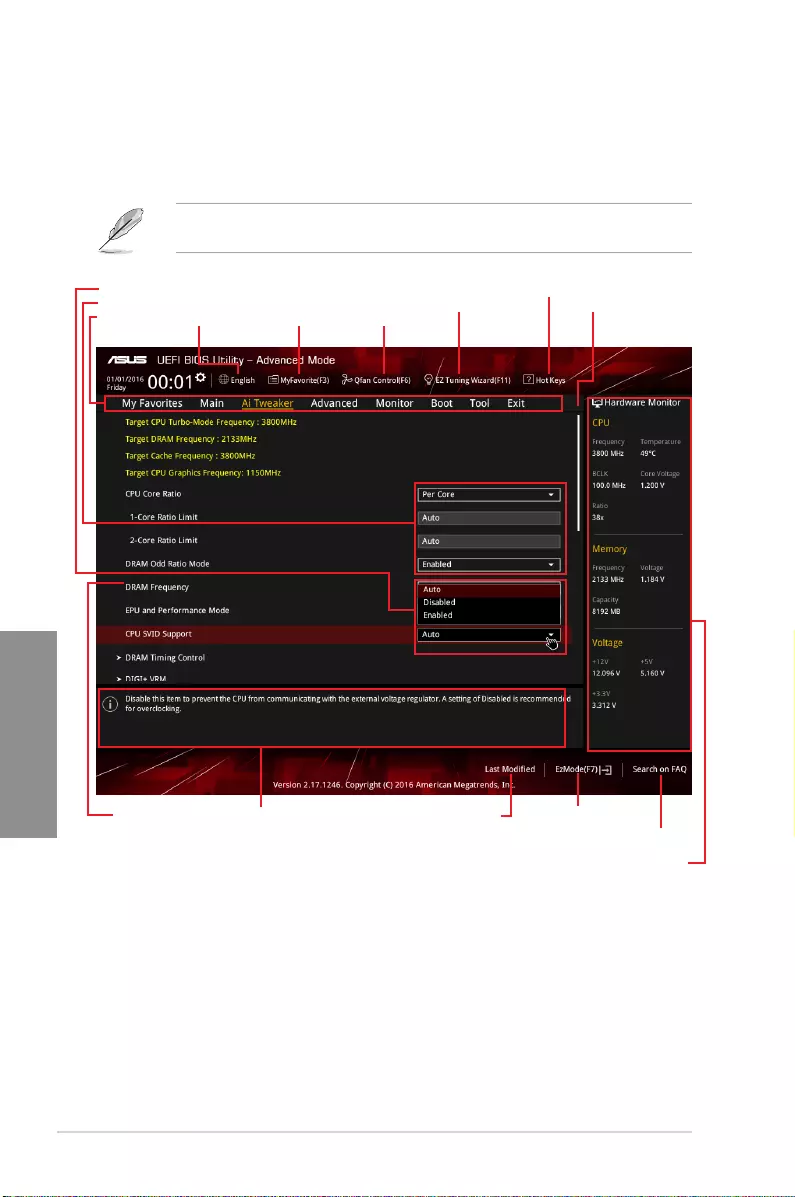
3-4 Chapter 3: BIOS Setup
Chapter 3
3.2.2 Advanced Mode
The Advanced Mode provides advanced options for experienced end-users to congure
the BIOS settings. The gure below shows an example of the Advanced Mode. Refer to the
following sections for the detailed congurations.
To switch from EZ Mode to Advanced Mode, click Advanced Mode(F7) or press the <F7>
hotkey.
Menu items General help
Menu bar Language Qfan Control(F6)
MyFavorite(F3)
Scroll bar
Pop-up Menu
Configuration fields
Last modified settings Go back to EZ Mode
Displays the CPU temperature,
CPU, and memory voltage output
Search on the FAQ
Hot Keys
EZ Tuning Wizard(F11)
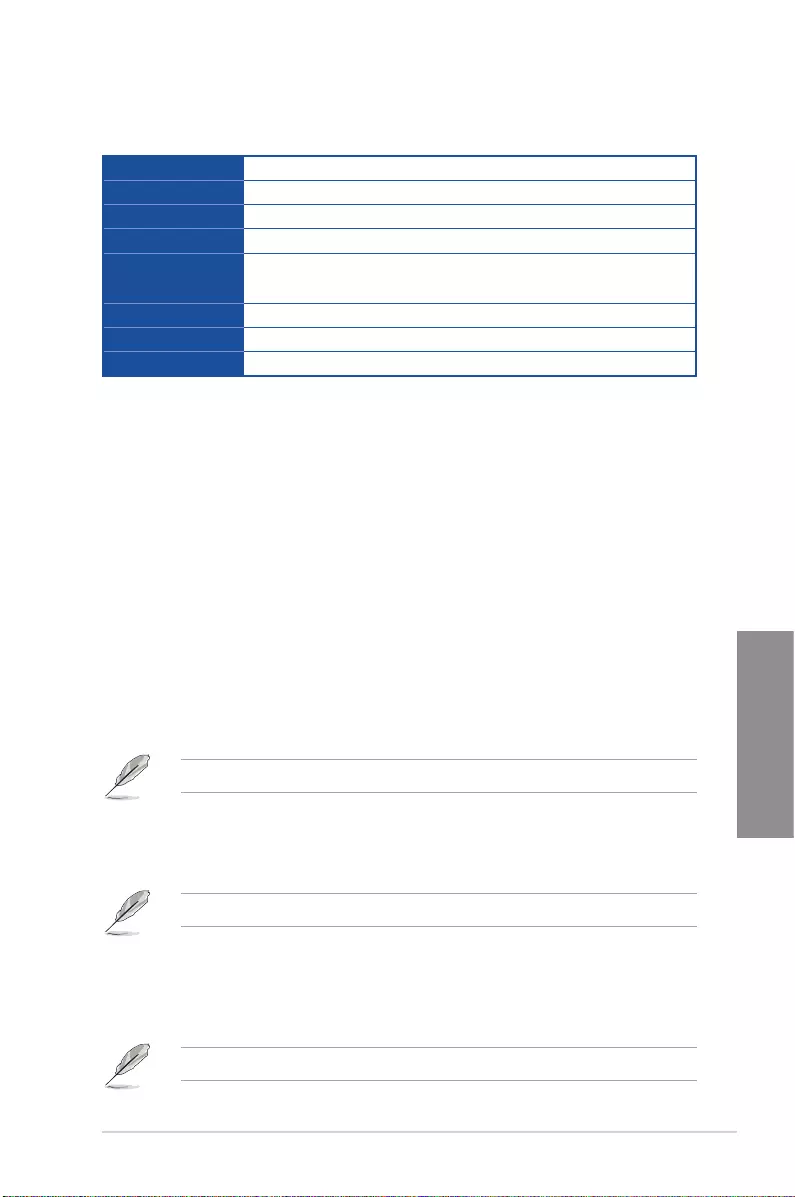
ASUS STRIX H270F GAMING 3-5
Chapter 3
Menu bar
The menu bar on top of the screen has the following main items:
My Favorites For saving the frequently-used system settings and conguration.
Main For changing the basic system conguration
Ai Tweaker For changing the overclocking settings
Advanced For changing the advanced system settings
Monitor For displaying the system temperature, power status, and changing
the fan settings.
Boot For changing the system boot conguration
Tool For conguring options for special functions
Exit For selecting the exit options and loading default settings
Menu items
The highlighted item on the menu bar displays the specic items for that menu. For example,
selecting Main shows the Main menu items.
The other items (My Favorites, Ai Tweaker, Advanced, Monitor, Boot, Tool, and Exit) on the
menu bar have their respective menu items.
Submenu items
A greater than sign (>) before each item on any menu screen means that the item has a
submenu. To display the submenu, select the item and press <Enter>.
Language
This button above the menu bar contains the languages that you can select for your BIOS.
Click this button to select the language that you want to display in your BIOS screen.
My Favorites(F3)
This button above the menu bar shows all BIOS items in a Tree Map setup. Select frequently-
used BIOS settings and save it to MyFavorites menu.
Refer to section 3.3 My Favorites for more information.
Q-Fan Control(F6)
This button above the menu bar displays the current settings of your fans. Use this button to
manually tweak the fans to your desired settings.
Refer to section 3.2.3 QFan Control for more information.
EZ Tuning Wizard(F11)
This button above the menu bar allows you to view and tweak the overclocking settings of
your system. It also allows you to change the motherboard’s SATA mode from AHCI to RAID
mode.
Refer to section 3.2.4 EZ Tuning Wizard for more information.
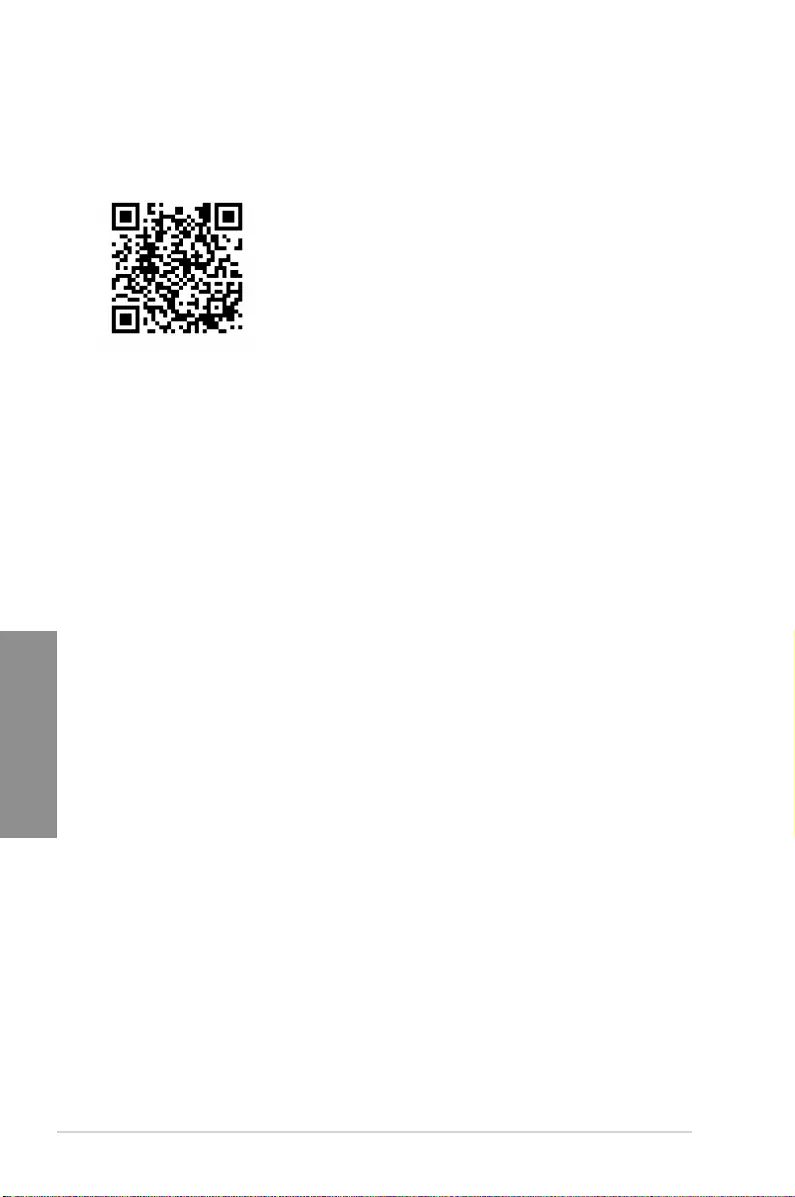
3-6 Chapter 3: BIOS Setup
Chapter 3
Search on FAQ
Move your mouse over this button to show a QR code, scan this QR code on your mobile
device to connect to the BIOS FAQ web page of the ASUS support website. You can also
scan the following QR code:
Hot keys
This button above the menu bar contains the navigation keys for the BIOS setup program.
Use the navigation keys to select items in the menu and change the settings.
Scroll bar
A scroll bar appears on the right side of a menu screen when there are items that do not t
on the screen. Press the Up/Down arrow keys or <Page Up> / <Page Down> keys to display
the other items on the screen.
General help
At the bottom of the menu screen is a brief description of the selected item. Use <F12> key
to capture the BIOS screen and save it to the removable storage device.
Configuration fields
These elds show the values for the menu items. If an item is user-congurable, you can
change the value of the eld opposite the item. You cannot select an item that is not
user-congurable.
A congurable eld is highlighted when selected. To change the value of a eld, select it and
press <Enter> to display a list of options.
Last Modified button
This button shows the items that you last modied and saved in BIOS Setup.
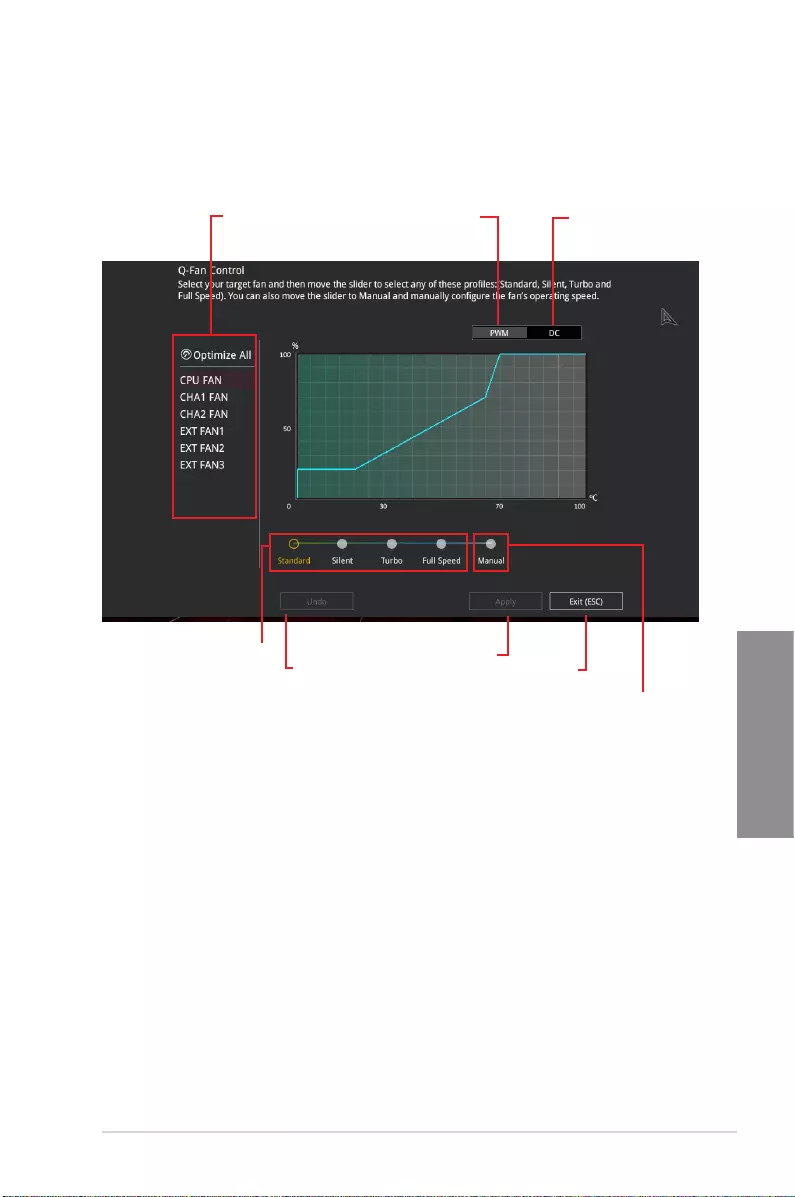
ASUS STRIX H270F GAMING 3-7
Chapter 3
3.2.3 QFan Control
The QFan Control allows you to set a fan prole or manually congure the operating speed of
your CPU and chassis fans.
Click to select a fan to be
configured Click to activate
PWM Mode
Click to undo the
changes
Click to apply the fan setting
Click to go back to main menu
Select a profile to
apply to your fans
Click to activate DC Mode
Select to manually configure
your fans
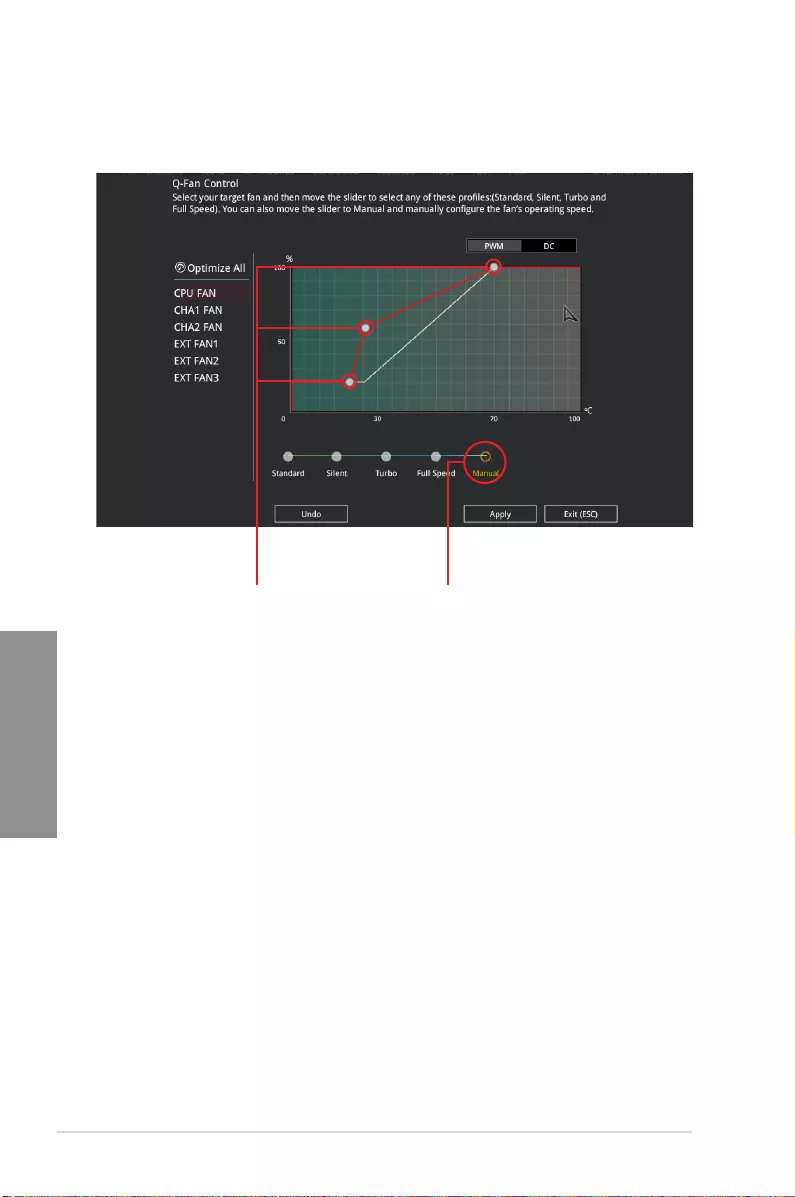
3-8 Chapter 3: BIOS Setup
Chapter 3
Configuring fans manually
Select Manual from the list of proles to manually congure your fans’ operating speed.
To congure your fans:
1. Select the fan that you want to congure and to view its current status.
2. Click and drag the speed points to adjust the fans’ operating speed.
3. Click Apply to save the changes then click Exit (ESC).
Speed points Select to manually
configure your fans
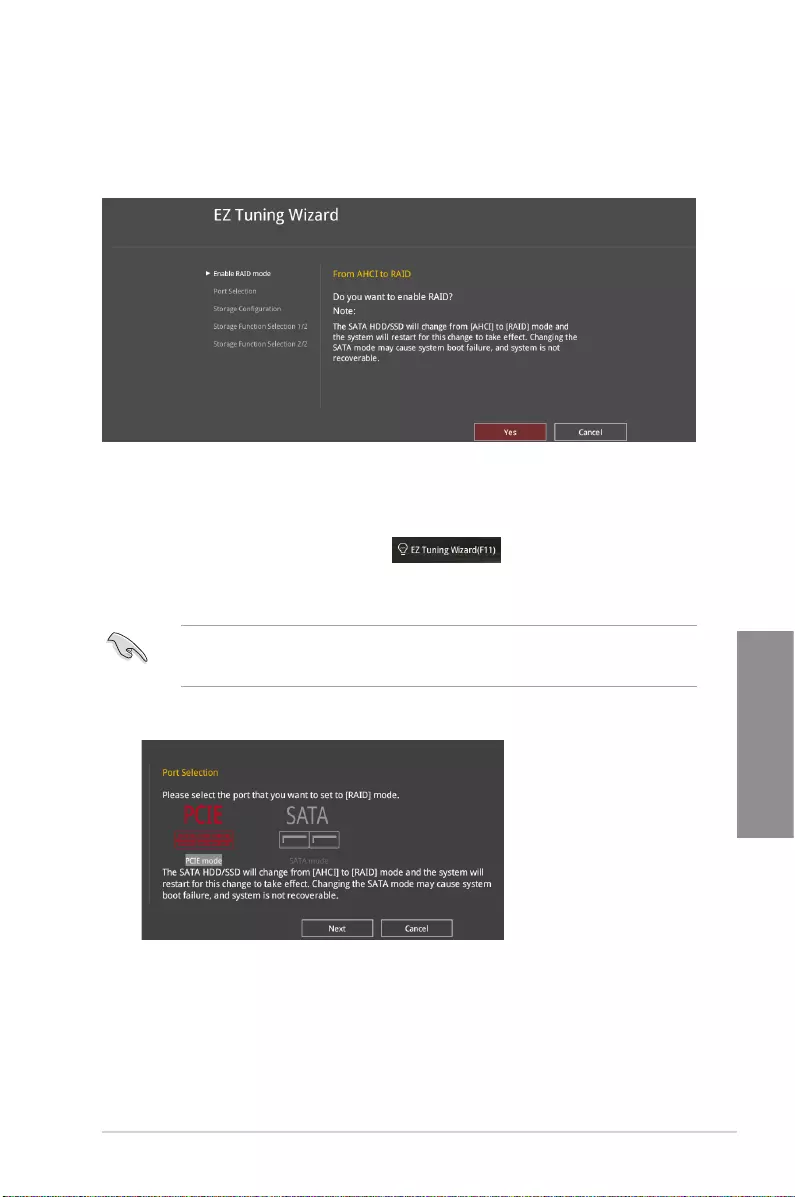
ASUS STRIX H270F GAMING 3-9
Chapter 3
3.2.4 EZ Tuning Wizard
EZ Tuning Wizard allows you to easily overclock your CPU and DRAM, computer usage, and
CPU fan to their best settings. You can also set RAID in your system using this feature.
Creating RAID
To create RAID:
1. Press <F11> on your keyboard or click from the BIOS screen to open
EZ Tuning Wizard screen.
2. Click RAID
then click Next.
• Ensure that your HDDs have no existing RAID volumes.
• Ensure to connect your HDDs to Intel® SATA connectors.
3. Select the port that you want to set to [RAID] mode, PCIE or SATA, then click Next.
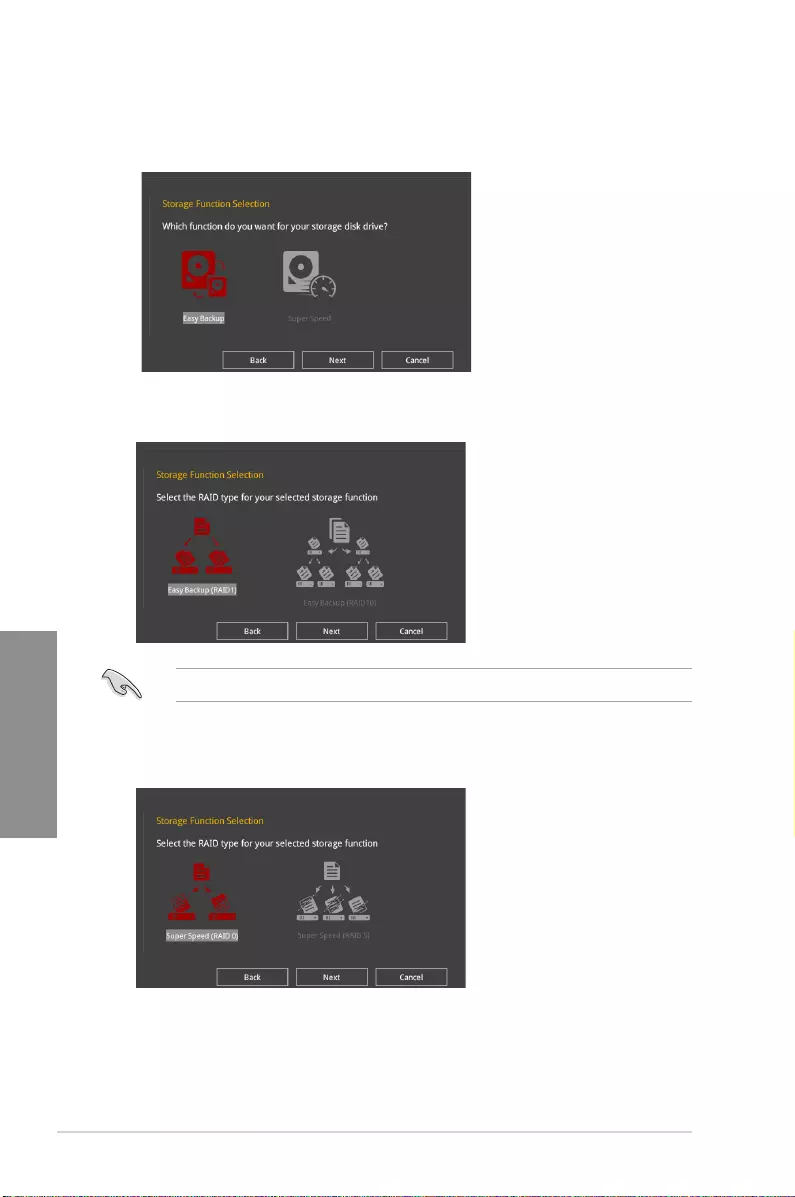
3-10 Chapter 3: BIOS Setup
Chapter 3
5. After selecting the type of RAID, click Next then click Yes to continue the RAID setup.
6. After the RAID setup is done, click Yes to exit the setup then click OK to reset your
system.
You can only select Easy Backup (RAID 10) if you connect four (4) HDDs.
b. For Super Speed, click Next then select from Super Speed (RAID0) or Super
Speed (RAID5).
a. For Easy Backup, click Next then select from Easy Backup (RAID1) or Easy
Backup (RAID10).
4. Select the type of storage for your RAID, Easy Backup or Super Speed, then click
Next.
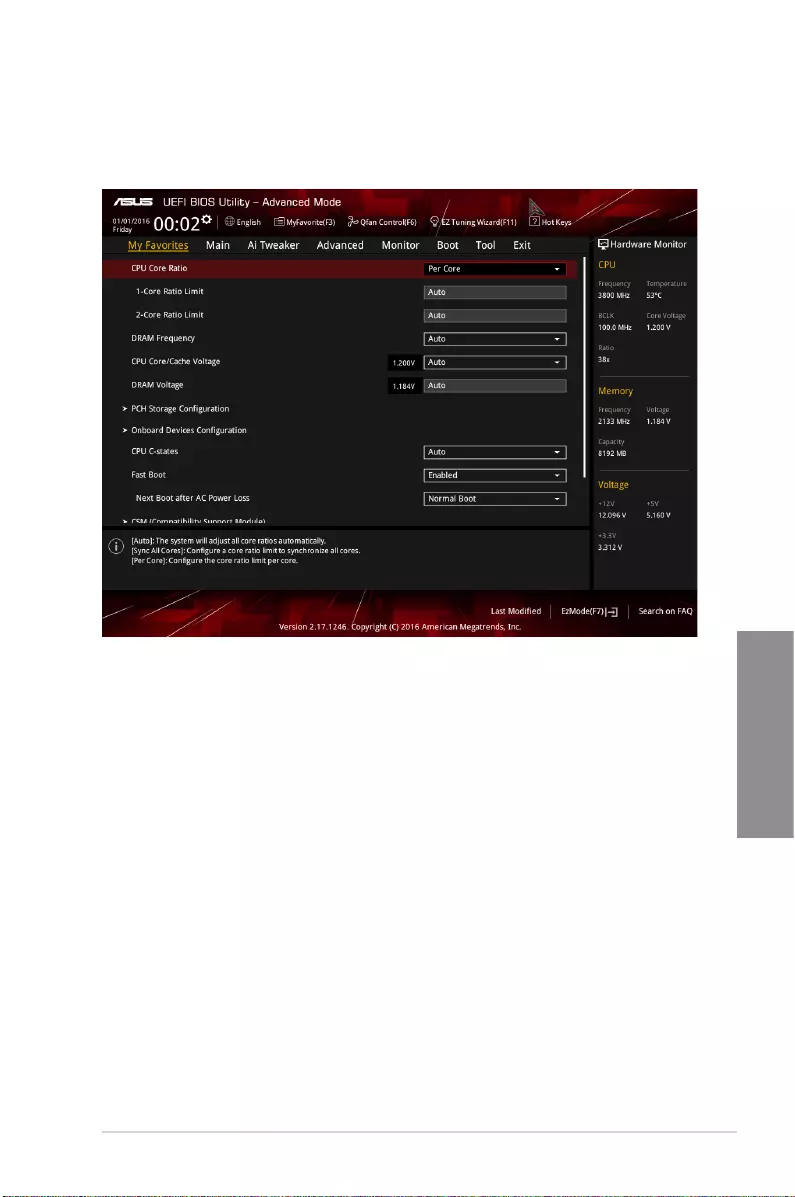
ASUS STRIX H270F GAMING 3-11
Chapter 3
3.3 My Favorites
My Favorites is your personal space where you can easily save and access your favorite
BIOS items.
My Favorites comes with several performance, power saving, and fast boot related items by
default. You can personalize this screen by adding or removing items.
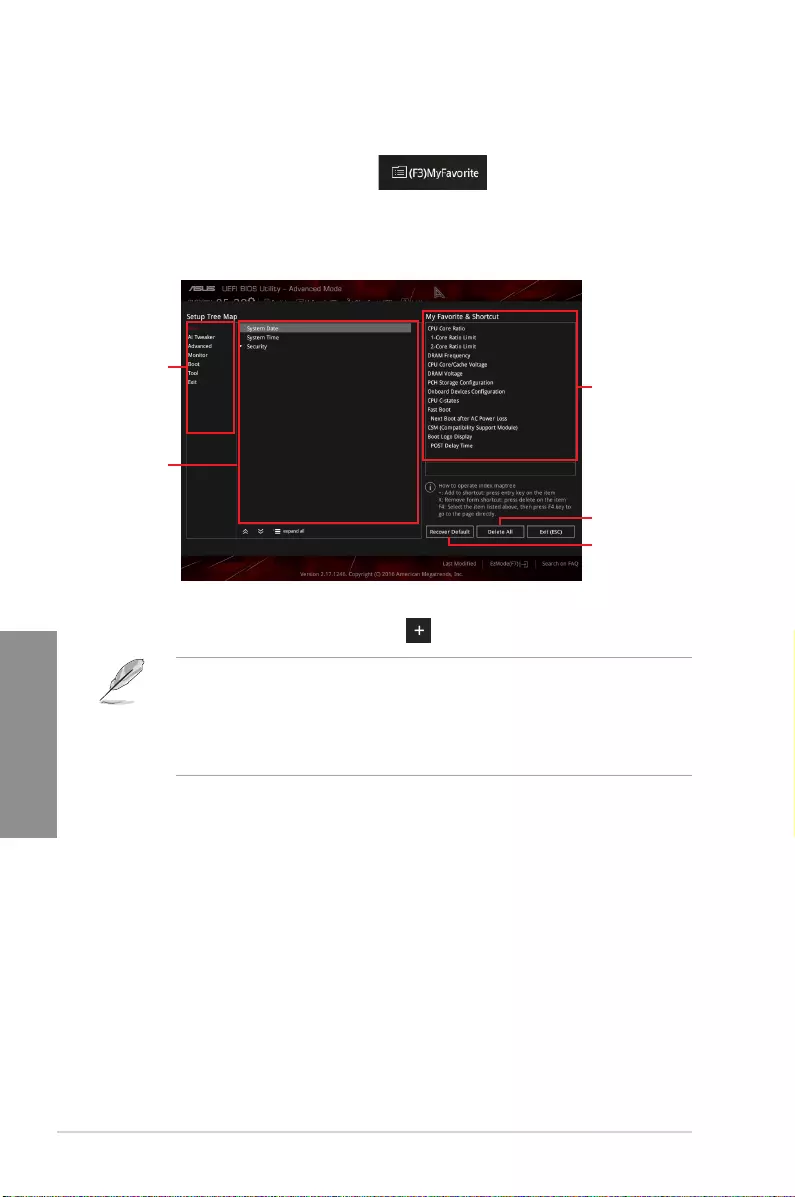
3-12 Chapter 3: BIOS Setup
Chapter 3
Adding items to My Favorites
To add BIOS items:
1. Press <F3> on your keyboard or click from the BIOS screen to open
Setup Tree Map screen.
2. On the Setup Tree Map screen, select the BIOS items that you want to save in My
Favorites screen.
3. Select an item from main menu panel, then click the submenu that you want to save as
favorite from the submenu panel and click or press <Enter> on your keyboard.
You cannot add the following items to My Favorite items:
• Items with submenu options
• User-managed items such as language and boot order
• Conguration items such as Memory SPD Information, system time and date.
4. Click Exit (ESC) or press <Esc> key to close Setup Tree Map screen.
5. Go to My Favorites menu to view the saved BIOS items.
Main menu panel
Submenu panel
Selected shortcut
items
Delete all favorite
items
Recover to default
favorite items
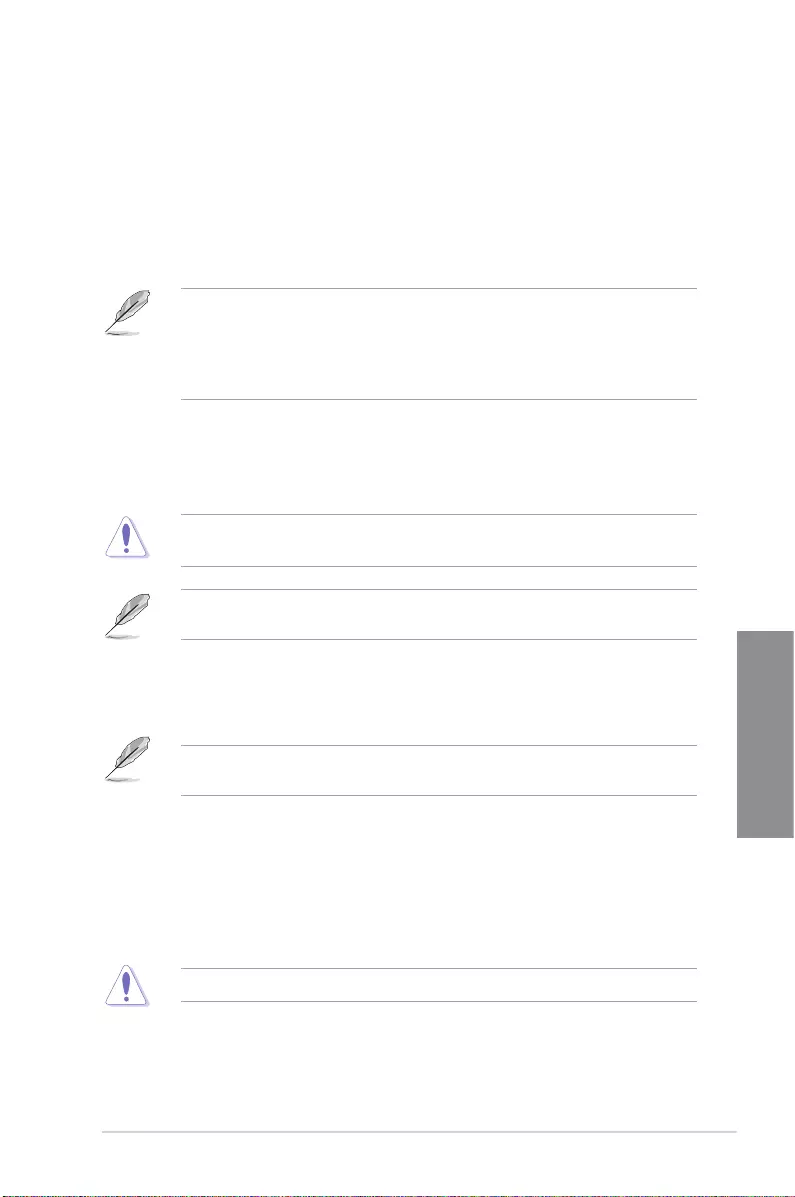
ASUS STRIX H270F GAMING 3-13
Chapter 3
3.4 Main menu
The Main menu screen appears when you enter the Advanced Mode of the BIOS Setup
program. The Main menu provides you an overview of the basic system information, and
allows you to set the system date, time, language, and security settings.
Security
The Security menu items allow you to change the system security settings.
• If you have forgotten your BIOS password, erase the CMOS Real Time Clock (RTC)
RAM to clear the BIOS password. See section 1.1.6 Onboard buttons and switches
for information on how to erase the RTC RAM via the Clear CMOS button.
• The Administrator or User Password items on top of the screen show the default [Not
Installed]. After you set a password, these items show [Installed].
3.5 Ai Tweaker menu
The Ai Tweaker menu items allow you to congure overclocking-related items.
Be cautious when changing the settings of the Ai Tweaker menu items. Incorrect eld
values can cause the system to malfunction
The conguration options for this section vary depending on the CPU and DIMM model you
installed on the motherboard.
CPU Core Ratio
This item allows you to set the CPU core ratio limit per core or synchronize automatically to
all cores. Conguration options: [Auto] [Sync All Cores] [Per Core]
When the CPU Core Ratio is set to [Sync All Cores] or [Per Core], the following items
appear.
1-Core Ratio Limit [Auto]
Select [Auto] to apply the CPU default Turbo Ratio setting or manually assign a 1-Core Limit
value that must be higher than or equal to the 2-Core Ratio Limit.
2-Core Ratio Limit [Auto]
Select [Auto] to apply the CPU default Turbo Ratio setting or manually assign a 2-Core Limit
value that must be higher than or equal to the 3-Core Ratio Limit.
If you assign a value for 2-Core Ratio Limit, do not set the 1-Core Ratio Limit to [Auto].
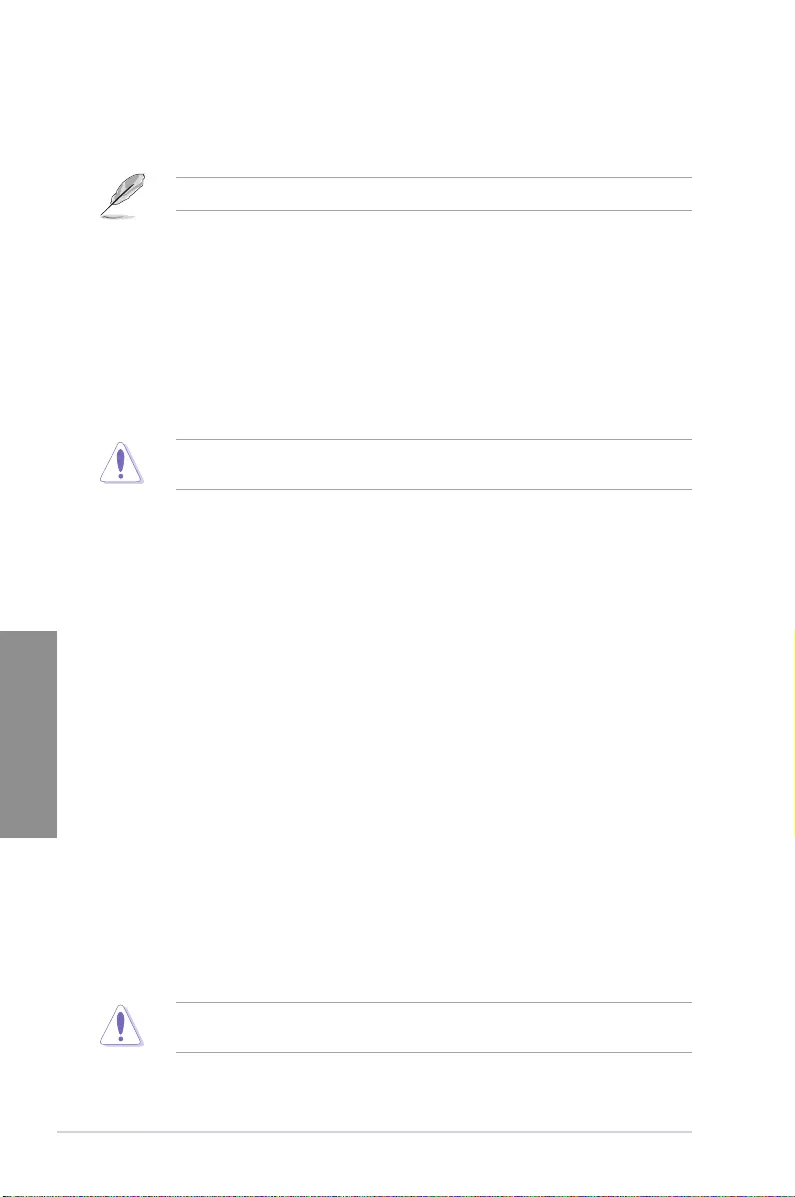
3-14 Chapter 3: BIOS Setup
Chapter 3
AVX Instruction Core Ratio Negative Offset
Enter the numerical value that will be subtracted from your core ratio to get the ratio at which
the AVX applications run.
This item only displays when you install Intel® 7th Generation K series processors.
DRAM Odd Ratio Mode [Enabled]
Allows you to enable or disable the DRAM Odd Ratio Mode, which provides better
granularity. Conguration options: [Disabled] [Enabled]
DRAM Frequency [Auto]
This item allows you to set the memory operating frequency. The congurable options vary
with the BCLK (base clock) frequency setting. Select the auto mode to apply the optimized
setting. Conguration options: [Auto] [DDR4-800MHz] - [DDR4-4266MHz]
Selecting a very high memory frequency may cause the system to become unstable! If this
happens, revert to the default setting.
EPU and Performance Mode [Auto]
EPU and Performance Mode lets you congure the power usage to boost or enhance system
performance.
[Auto] Automatically adjusts the power usage based on the
system load.
[Max Power-Saving Mode] Enables all power-saving settings for maximum energy-
saving condition.
[EPU Mode] Lowers the CPU core/cache voltage for the best energy-
saving condition.
[Performance Mode] Disables all power-saving settings to achieve a high
system performance.
CPU SVID Support [Auto]
Disabling SVID Support stops the processor from communicating with the external voltage
regulator. Conguration options: [Auto] [Disabled] [Enabled]
DRAM Timing Control
The subitems in this menu allow you to set the DRAM timing control features. Use the
<+> and <-> keys to adjust the value. To restore the default setting, type [auto] using the
keyboard and press the <Enter> key.
Changing the values in this menu may cause the system to become unstable! If this
happens, revert to the default settings.
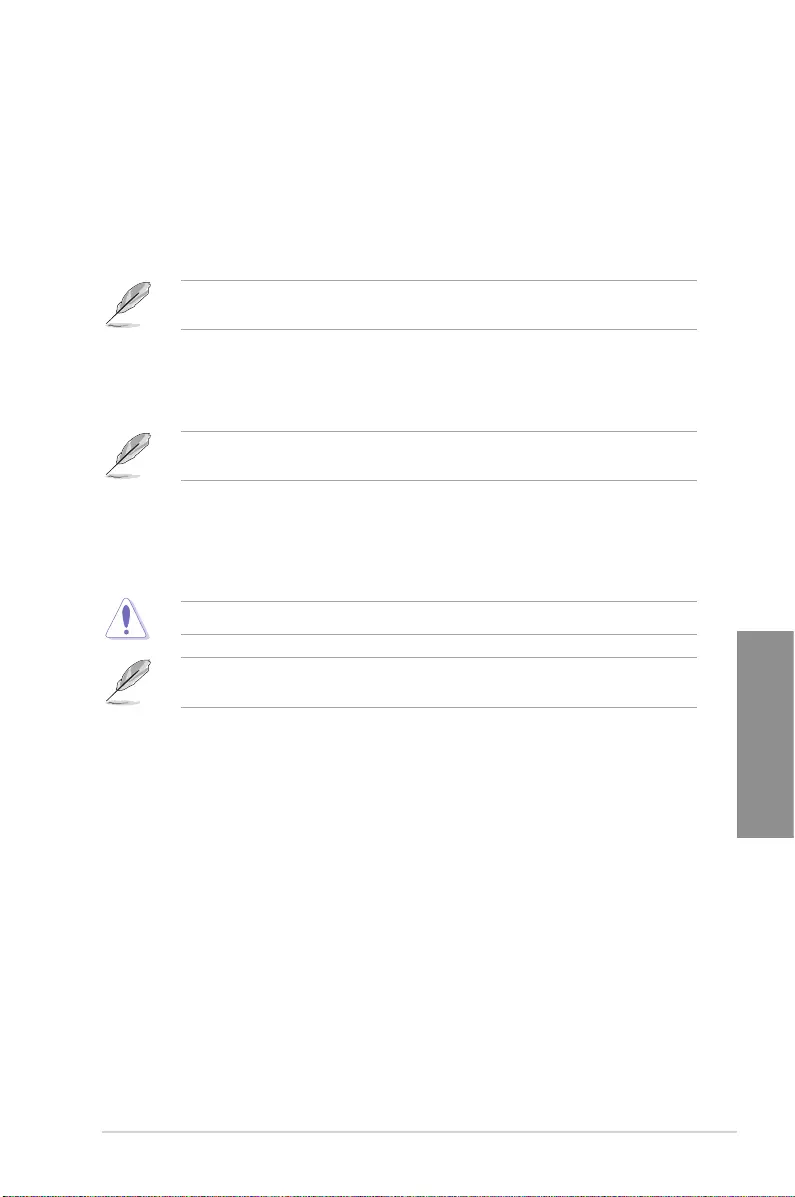
ASUS STRIX H270F GAMING 3-15
Chapter 3
DIGI+ VRM
CPU Load-Line Calibration [Auto]
Load-line is dened by Intel VRM specication and affects the CPU power voltage. The CPU
working voltage will decrease proportionally depending on the CPU loading. Higher levels
of the load-line calibration can get a higher voltage and a better overclocking performance
but increases the CPU and VRM thermal. Conguration options: [Auto] [Level 1] [Level 2] ~
[Level 6] [Level 7]
The boosted performance may vary depending on the CPU specication. Do not remove
the thermal module.
CPU Current Capability [Auto]
Allows you to congure the total power range, and extends the overclocking frequency range
simultaneously. Conguration options: [Auto] [100%] [110%] [120%] [130%] [140%]
Choose a higher value when overclocking, or under a high CPU loading for extra power
support.
CPU VRM Switching Frequency [Auto]
This item affects the VRM transient response speed and the component thermal production.
Select [Manual] to congure a higher frequency for a quicker transient response speed.
Conguration options: [Auto] [Manual]
DO NOT remove the thermal module. The thermal conditions should be monitored.
The following item appears only when you set the CPU VRM Switching Frequency to
[Manual].
Fixed CPU VRM Switching Frequency (KHz) [250]
This item allows you to set a higher frequency for a quicker transient response speed.
Use the <+> and <-> keys to adjust the value. The values range from 250KHz to
300KHz with a 50KHz interval.
VRM Spread Spectrum [Disabled]
This item allows you to reduce the magnitude of peak noise from the VRM.Disable this
setting when overclocking. Conguration options: [Disabled] [Enabled]
CPU Power Duty Control [T.Probe]
DIGI + VRM Duty control adjusts the current and thermal conditions of every component’s
phase.
[T. Probe] Select to maintain the VRM thermal balance.
[Extreme] Select to maintain the current VRM balance.
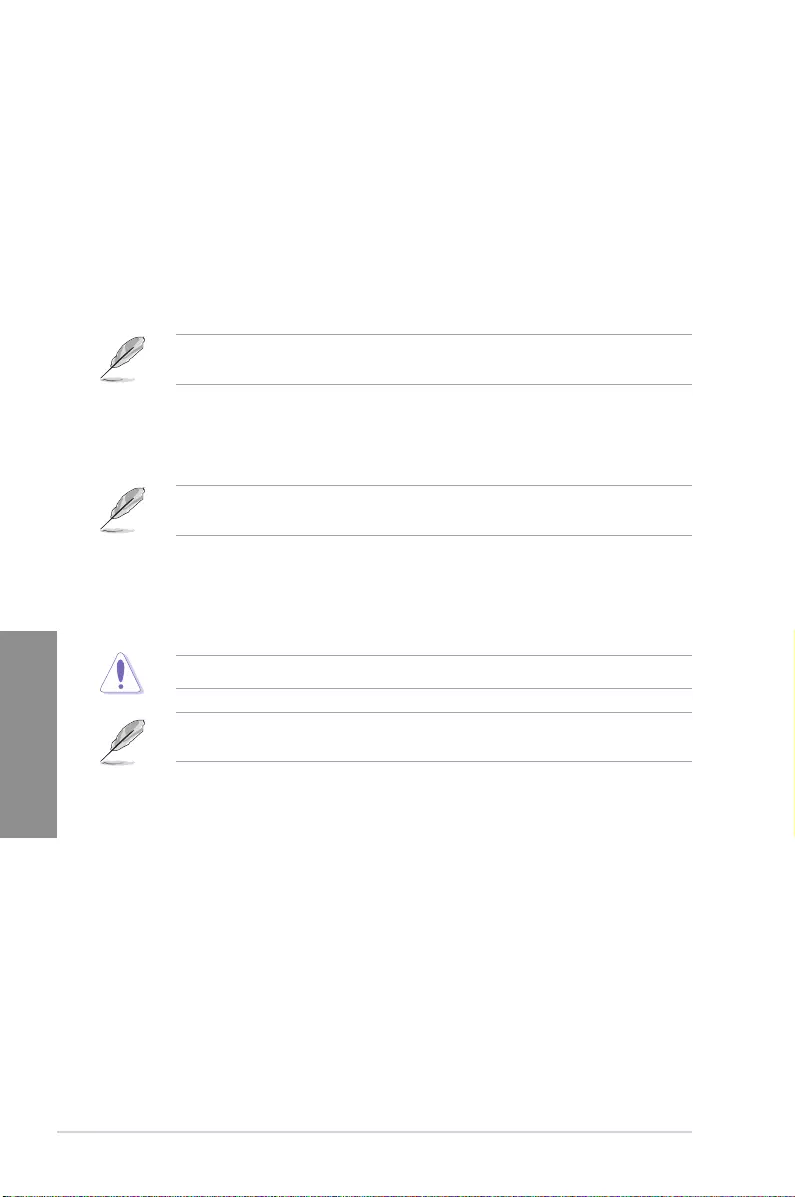
3-16 Chapter 3: BIOS Setup
Chapter 3
CPU Power Phase Control [Auto]
This item allows you to set the power phase control of the CPU. Conguration options: [Auto]
[Standard] [Optimized] [Extreme]
CPU Graphics Load-Line Calibration [Auto]
Load-line is dened by Intel VRM specication and affects the GT power voltage. The GT
working voltage will decrease proportionally depending on the GT loading. Higher levels of
the load-line calibration can get a higher voltage and a better overclocking performance but
increases the GT and VRM thermal. Select from level 1 to 7 to adjust the GT power voltage
from 0% to 100%. Conguration options: [Auto] [Level 1] [Level 2] [Level 3] [Level 4] [Level 5]
[Level 6] [Level 7]
The boosted performance may vary depending on the GT specication. Do not remove the
thermal module.
CPU Graphics Current Capability [Auto]
Allows you to congure the total power range, and extends the overclocking frequency range
simultaneously. Conguration options: [Auto] [100%] [110%] [120%] [130%] [140%]
Choose a higher value when overclocking, or under a high GT loading for extra power
support.
CPU Graphics VRM Switching Frequency [Auto]
This item affects the CPU Graphics transient response speed and the component thermal
production. Select [Manual] to congure a higher frequency for a quicker transient response
speed. Conguration options: [Auto] [Manual]
DO NOT remove the thermal module. The thermal conditions should be monitored.
The following item appears only when you set the GT VRM Switching Frequency to
[Manual].
Fixed CPU Graphics Switching Frequency (KHz) [300]
This item allows you to set a higher frequency for a quicker transient response speed.
Use the <+> and <-> keys to adjust the value. The values range from 250KHz to
500KHz with a 50KHz interval.
Internal CPU Power Management
The subitems in this menu allow you to set the CPU ratio and their features.
Intel(R) SpeedStep(tm) [Enabled]
This item allows the operating system to dynamically adjust the processor voltage and cores
frequency, resulting to a decreased average power consumption and decreased average
heat production. Conguration options: [Disabled] [Enabled]
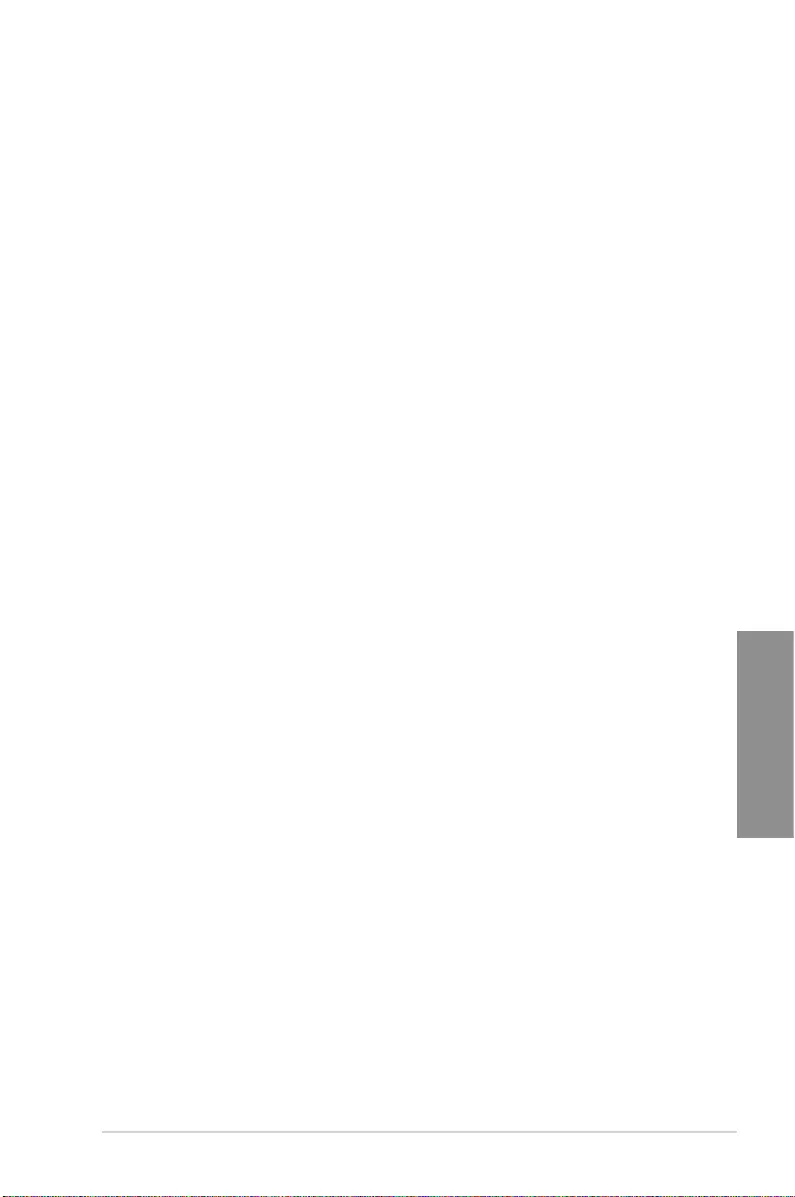
ASUS STRIX H270F GAMING 3-17
Chapter 3
Turbo Mode Parameters
Long Duration Package Power Limit [Auto]
Allows you to limit the Turbo Ratio’s time duration that exceeds the TDP (Thermal
Design Power) for maximum performance. Use the <+> or <-> keys to adjust the value.
The values range from 1 W to 4096 W.
Package Power Time Window [Auto]
Also known as Power Limit 1, this item allows you to maintain the time window for
Turbo Ratio over TDP (Thermal Design Power). Use the <+> or <-> keys to adjust the
value. The values range from 1 to 127 in seconds.
Short Duration Package Power Limit [Auto]
Also known as Power Limit 2, this item allows you to provide rapid protection when
the package power exceeds the Power Limit 1. Use the <+> or <-> keys to adjust the
value. The values range from 1 W to 4095 W.
IA AC Load Line [Auto]
This item allows you to set the AC loadline dened in 1/100 mOhms. Use the <+> and <->
keys to adjust the value. Conguration options: [Auto] [0.01] - [62.49]
IA DC Load Line [Auto]
This item allows you to set the DC loadline dened in 1/100 mOhms. Use the <+> and <->
keys to adjust the value. Conguration options: [Auto] [0.01] - [62.49]
CPU Core/Cache Current Limit Max. [Auto]
Allows you to set a higher current limit to prevent a frequency or power throttling when
overclocking. Use the <+> or <-> keys to adjust the value. The values range from 0.00A to
255.50A with a 0.25A interval.
CPU Graphics Current Limit [Auto]
Allows you to set a higher current limit to prevent a frequency or power throttling when
overclocking. Use the <+> or <-> keys to adjust the value. The values range from 0.00A to
255.50A with a 0.25A interval.
Min. CPU Cache Ratio [Auto]
This item allows you to set the minimum possible CPU cache ratio. Use the <+> and <-> keys
to adjust the value. Conguration options: [Auto] [8] - [83]
Max. CPU Cache Ratio [Auto]
This item allows you to set the maximum possible CPU cache ratio. Use the <+> and <->
keys to adjust the value. Conguration options: [Auto] [8] - [83]
Max. CPU Graphics Ratio [Auto]
This item allows you to set the maximum possible CPU graphics ratio. Use the <+> and <->
keys to adjust the value. Conguration options: [Auto] [8] - [83]
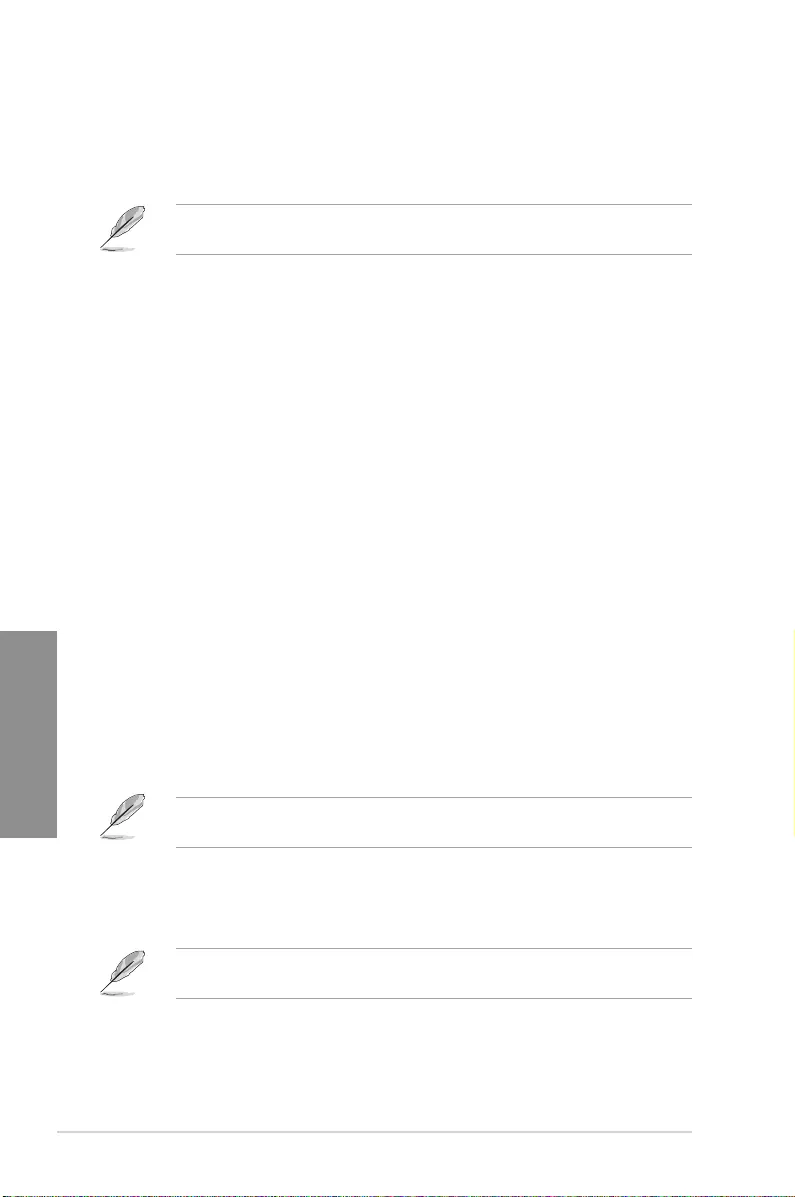
3-18 Chapter 3: BIOS Setup
Chapter 3
CPU Core/Cache Voltage [Auto]
This item allows you to congure the amount of voltage fed to the CPU cores. Increase the
voltage when setting a high Core Frequency value. Conguration options: [Auto] [Manual
Mode] [Offset Mode]
The following item appears only when you set the CPU Core/Cache Voltage to [Offset
Mode].
Offset Mode Sign [+]
[+] To offset the voltage by a positive value.
[–] To offset the voltage by a negative value.
CPU Graphics Voltage Offset [Auto]
This item allows you to congure the CPU Graphics Voltage Offset. Use the <+> or <-> keys
to adjust the value. The values range from 0.001V to 0.999V with a 0.001V interval.
DRAM Voltage [Auto]
This item allows you to set the voltage for the DRAM. Use the <+> and <-> keys to adjust the
value. The values range from 1.000V to 1.800V with a 0.005 interval.
CPU VCCIO Voltage [Auto]
This item allows you to set the voltage for the CPU VCCIO. Use the <+> and <-> keys to
adjust the value. The values range from 0.900V to 1.585V with a 0.005V interval.
CPU System Agent Voltage [Auto]
This item allows you to set the voltage for the VCCSA. Use the <+> and <-> keys to adjust
the value. The values range from 0.700V to 1.685V with a 0.005V interval.
CPU Graphics Voltage Mode [Auto]
This item allows you to congure the mode of voltage fed to the CPU Graphics Voltage.
Manual mode allows user-dened values. Offset mode modies values by SVID.
Conguration options: [Auto] [Manual Mode] [Offset Mode]
The following item appears only when you set the CPU Graphics Voltage Mode to [Manual
Mode].
CPU Graphics Voltage Override [Auto]
This item allows you to congure the CPU Graphics Voltage Override. Use the <+> or <->
keys to adjust the value. The values range from 0.600V to 1.700V with a 0.005V interval.
The following item appears only when you set the CPU Graphics Voltage Mode to [Offset
Mode].
Offset Mode Sign [+]
[+] To offset the voltage by a positive value.
[–] To offset the voltage by a negative value.
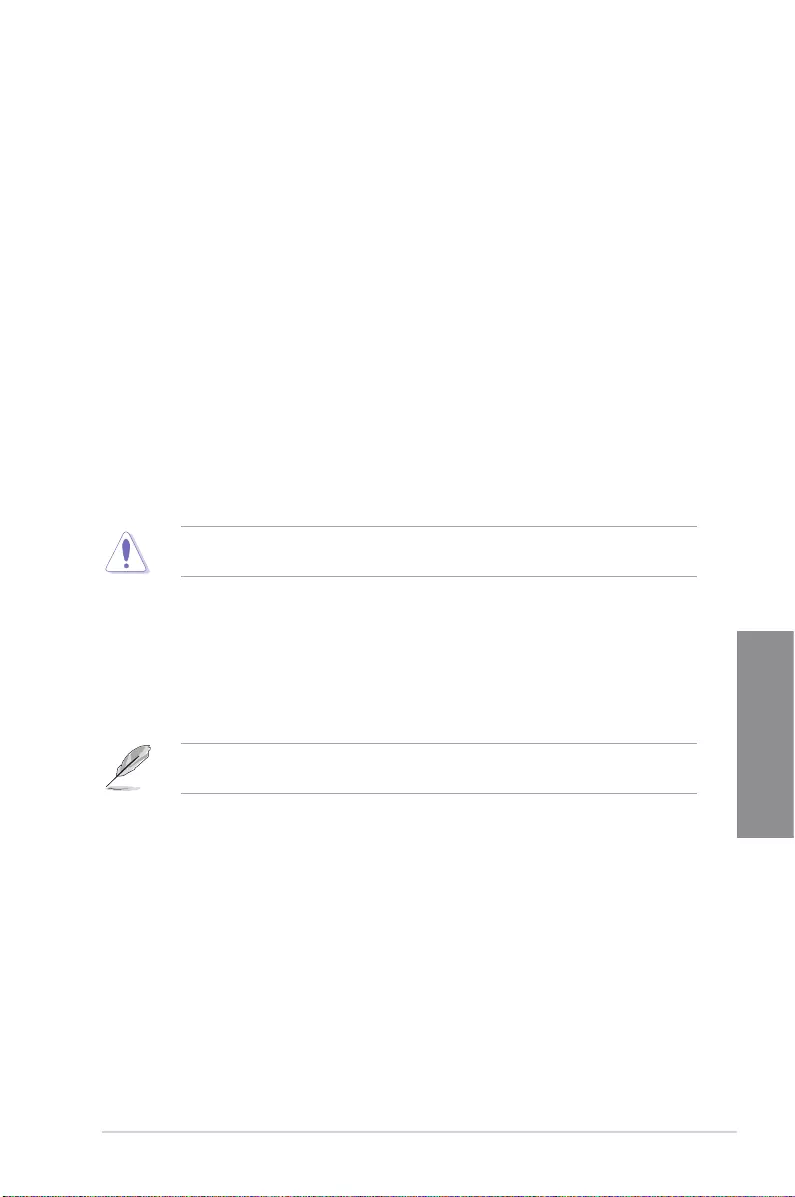
ASUS STRIX H270F GAMING 3-19
Chapter 3
CPU Graphics Voltage Offset [Auto]
This item allows you to congure the CPU Graphics Voltage Offset. Use the <+> or <-> keys
to adjust the value. The values range from 0.001V to 0.999V with a 0.001V interval.
PCH Core Voltage [Auto]
This item allows you to set the PCH core voltage. Use the <+> and <-> keys to adjust the
value. The values range from 0.800V to 1.635V with a 0.005V interval.
Internal PLL Voltage [Auto]
Allows you to congure the offset for the Core PLL VCC Trim.
DRAM REF Voltage Control [Auto]
The subitems in this menu allows you to set the DRAM reference voltage on the control lines
from the memory bus. You can use the <+> or <-> keys to adjust the value.
3.6 Advanced menu
The Advanced menu items allow you to change the settings for the CPU and other system
devices.
Be cautious when changing the settings of the Advanced menu items. Incorrect eld values
can cause the system to malfunction.
Platform Misc Configuration
The items in this menu allow you to congure the platform-related features.
PCI Express Native Power Management [Disabled]
This item allows you to enhance the power saving feature of PCI Express and perform ASPM
operations in the operating system. Conguration options: [Disabled] [Enabled]
The following item appears only when you set the PCI Express Native Power Management
to [Enabled].
Native ASPM [Disabled]
[Enabled] Windows® Vista OS controls the ASPM (active state power
management) support for devices.
[Disabled] BIOS controls the ASPM support for the device.
PCH - PCI Express options
PCH DMI ASPM [Disabled]
This item allows you to enable/disable the PCH DMI ASPM settings. Conguration options:
[Disabled] [Enabled]
ASPM [Disabled]
This item allows you to select the ASPM state for energy-saving conditions. Conguration
options: [Disabled] [L0s] [L1] [L0sL1] [Auto]
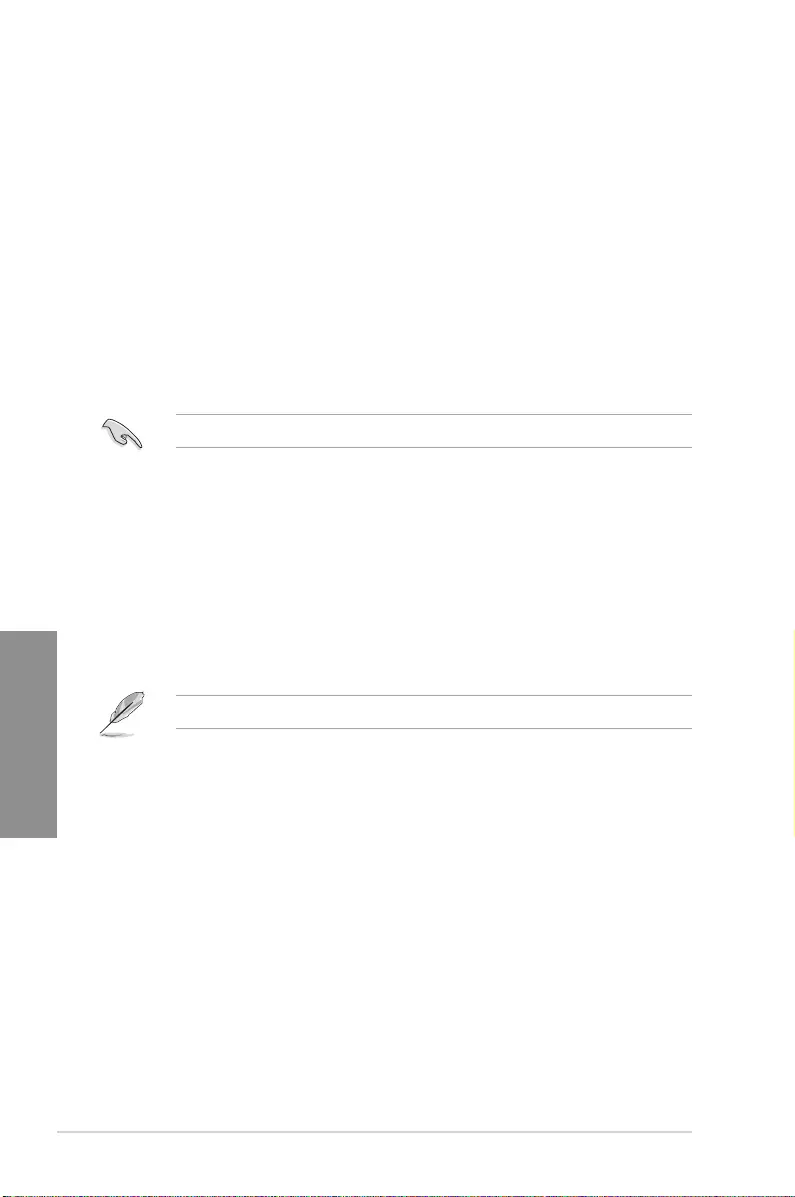
3-20 Chapter 3: BIOS Setup
Chapter 3
SA - PCI Express options
DMI Link ASPM Control [Disabled]
This item allows you to control the Active State Power Management on both CPU and PCH
(platform controller hub) Both DMI link ASPM control items of the CPU and PCH sides must
be enabled for the ASPM to take effect. Conguration options: [Disabled] [L1]
PEG ASPM [Disabled]
This item allows you to select the ASPM state for energy-saving conditions, or use the ASUS
optimized energy saving prole. Conguration options: [Disabled] [Auto] [ASPM L0s] [ASPM
L1] [ASPM L0sL1]
CPU Configuration
The items in this menu show the CPU-related information that the BIOS automatically
detects.
The items shown in submenu may be different due to the CPU you installed.
Hyper-threading [Enabled]
The Intel Hyper-Threading Technology allows a hyper-threading processor to appear as two
logical processors to the operating system, allowing the operating system to schedule two
threads or processes simultaneously.
[Enabled] Two threads per activated core are enabled.
[Disabled] Only one thread per activated core is enabled.
Active Processor Cores [All]
This item allows you to select the number of CPU cores to activate in each processor
package. Conguration options: [All] [1] [2] [3]
For some CPU types, only [All] and [1] appear.
Intel Virtualization Technology [Disabled]
When set to [Enabled], a VMM can utilize the additional hardware capabilities provided by
Vanderpool Technology. Conguration options: [Disabled] [Enabled]
Hardware Prefetcher [Enabled]
This item allows the CPU to prefetch commands and data in the L2 cache, reduces the
DRAM loading time and improves the system performance. Conguration options: [Disabled]
[Enabled]
Adjacent Cache Line Prefetch [Enabled]
This item allows the mid level cache (L2) to prefetch adjacent cache lines, reducing the
DRAM loading time and improves the system performance. Conguration options: [Disabled]
[Enabled]
SW Guard Extensions [Disabled]
This item enables/disables the Software Guard Extensions (SGX). Conguration options:
[Disabled] [Software Controlled]
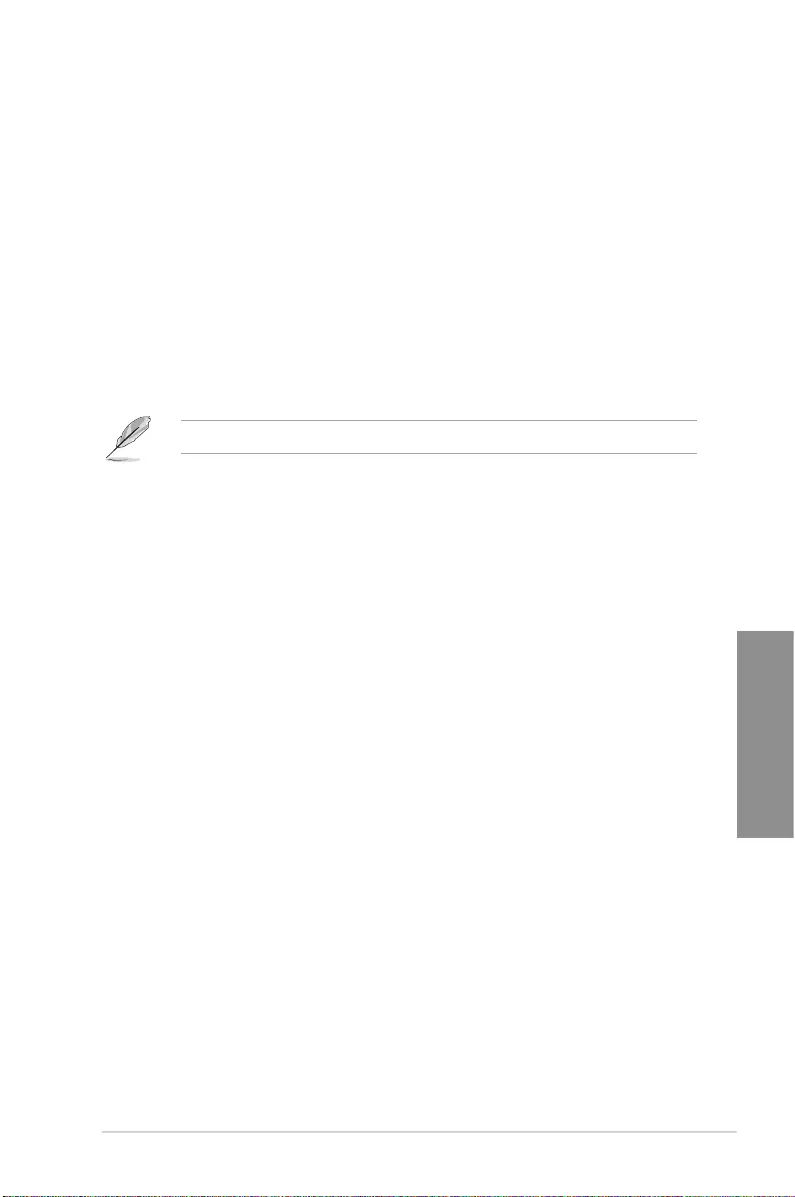
ASUS STRIX H270F GAMING 3-21
Chapter 3
Tcc Offset Time Window [Auto]
This item allows you to specify the time window for the Running Average Temperature Limit
(RATL) feature. Conguration options: [Auto] [Disabled] [5 ms] [10 ms] [55 ms] [156 ms] [375
ms] [500 ms] [750 ms] [1 sec]
CPU Power Management Control
This item allows you to manage and congure the CPU’s power.
Intel(R) SpeedStep(tm) [Auto]
This item allows your system to support more than two frequency ranges.
Conguration options: [Auto] [Disabled] [Enabled]
CPU C-States [Auto]
This item allows you to set the power saving of the CPU states.
Conguration options: [Auto] [Disabled] [Enabled]
The following items appear only when you set the CPU C-States to [Enabled].
Enhanced C-States [Enabled]
This item allows your CPU to reduce power consumption when the system is in
idle mode. Conguration options: [Enabled] [Disabled]
CPU C3 Report [Enabled]
This item allows you to disable or enable the CPU C3 report to the operating
system. Conguration options: [Enabled] [Disabled]
CPU C6 Report [Enabled]
This item allows you to disable or enable the CPU C6 report to the operating
system. Conguration options: [Enabled] [Disabled]
CPU C7 Report [Enabled]
This item allows you to disable or enable the CPU C7 report to the operating
system. Conguration options: [Disabled] [CPU C7] [CPU C7s]
CPU C8 Report [Enabled]
This item allows you to disable or enable the CPU C8 report to the operating
system. Conguration options: [Enabled] [Disabled]
Package C State limit [Auto]
This item allows you to set the a C-state support for the CPU package.
Conguration options: [C0/C1] [C2] [C3] [C6] [C7] [C7s] [C8] [Auto] [Enabled]
CFG lock [Disabled]
This item allows you to enable or disable the CFG lock. Conguration options:
[Disabled] [Enabled]
System Agent (SA) Configuration
VT-d [Enabled]
Allows you to enable or disable VT-d function on MCH. Conguration options: [Enabled]
[Disabled]
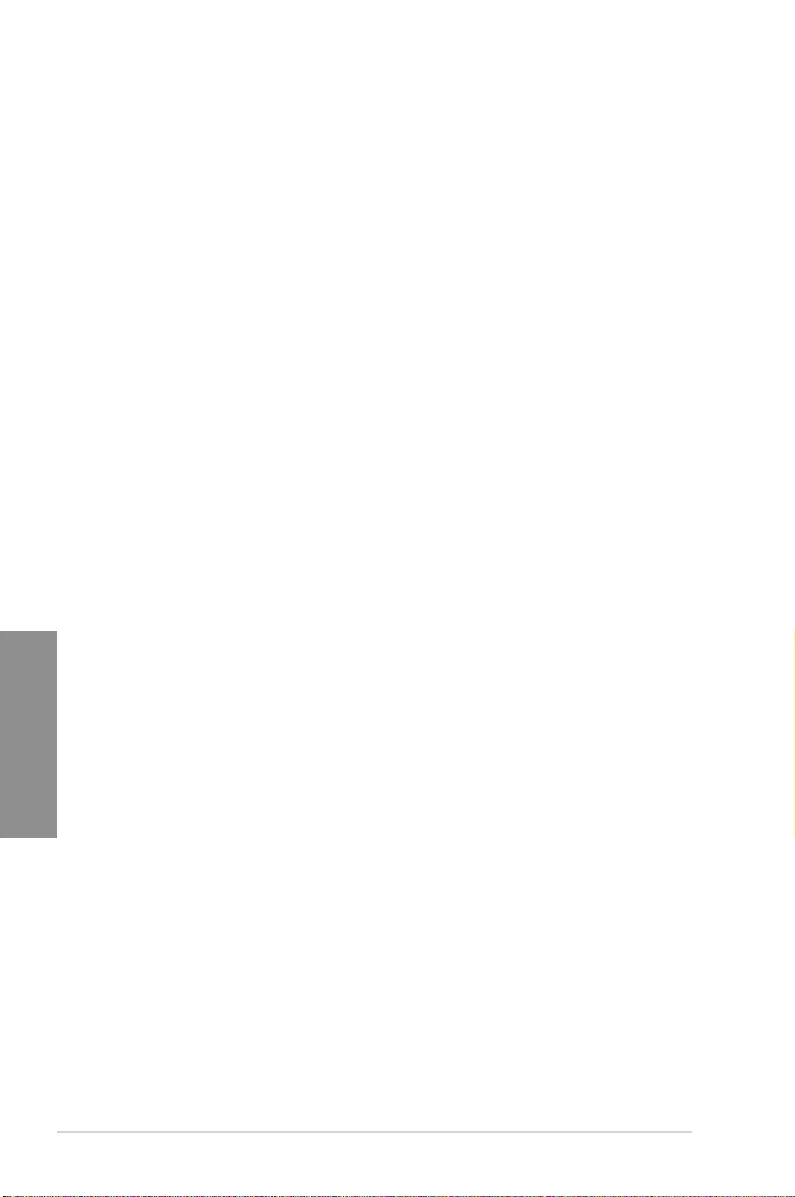
3-22 Chapter 3: BIOS Setup
Chapter 3
Graphics Configuration
Allows you to select a primary display from CPU, PCIE and PCI graphical devices.
Primary Display [Auto]
Allows you to select the primary display from CPU, PCIE and PCI graphics devices.
Conguration options: [Auto] [CPU Graphics] [PCIE] [PCI]
iGPU Multi-Monitor [Disabled]
This item allows you to empower both integrated and discrete graphics devices for the
multi-monitor output. The CPU graphics shared system memory size is xed at 64 MB.
Conguration options: [Disabled] [Enabled]
RC6(Render Standby) [Enabled]
Allows you to enable or disable render standby support. Conguration options:
[Disabled] [Enabled]
DVMT Pre-Allocated [64M]
Allows you to select the DVMT 5.0 pre-allocated (xed) graphics memory size used by
the internal graphics device. Conguration options: [32M] [64M] [96M] [128M] [160M]
[192M] [224M] [256M] [288M] [320M] [352][384][416][448][480][512][1024]
DMI/OPI Configuration
This item allows you to control various DMI (direct media interface) to run at PCI-E 3.0 speed.
DMI Max Link Speed [Auto]
Allows you to congure the DMI speed. Conguration options: [Auto] [Gen1] [Gen2]
[Gen3]
PEG Port Configuration
Allows you to congure the PEG Port settings.
PCIEx16_1 Link Speed [Auto]
Allows you to congure the PCIEx16 speed for slot 1. Conguration options: [Auto]
[Gen1] [Gen2] [Gen3]
Memory Configuration
Allows you to congure the memory conguration parameters.
Memory Remap [Enabled]
Set this item to [Enabled] to support DRAM address remapping for 64-bit operating
systems. Conguration options: [Enabled] [Disabled]
PCH Configuration
PCI Express Configuration
This item allows you to congure the PCI Express slots.
PCI-E Speed [Auto]
This item allows your system to automatically select the PCI Express port speed. When
set to [Gen1], the PCI-E port runs at PCI-E 1.0 speed. When set to [Gen2], the PCI-E
port runs at PCI-E 2.0 speed. Conguration options: [Auto] [Gen1] [Gen2]
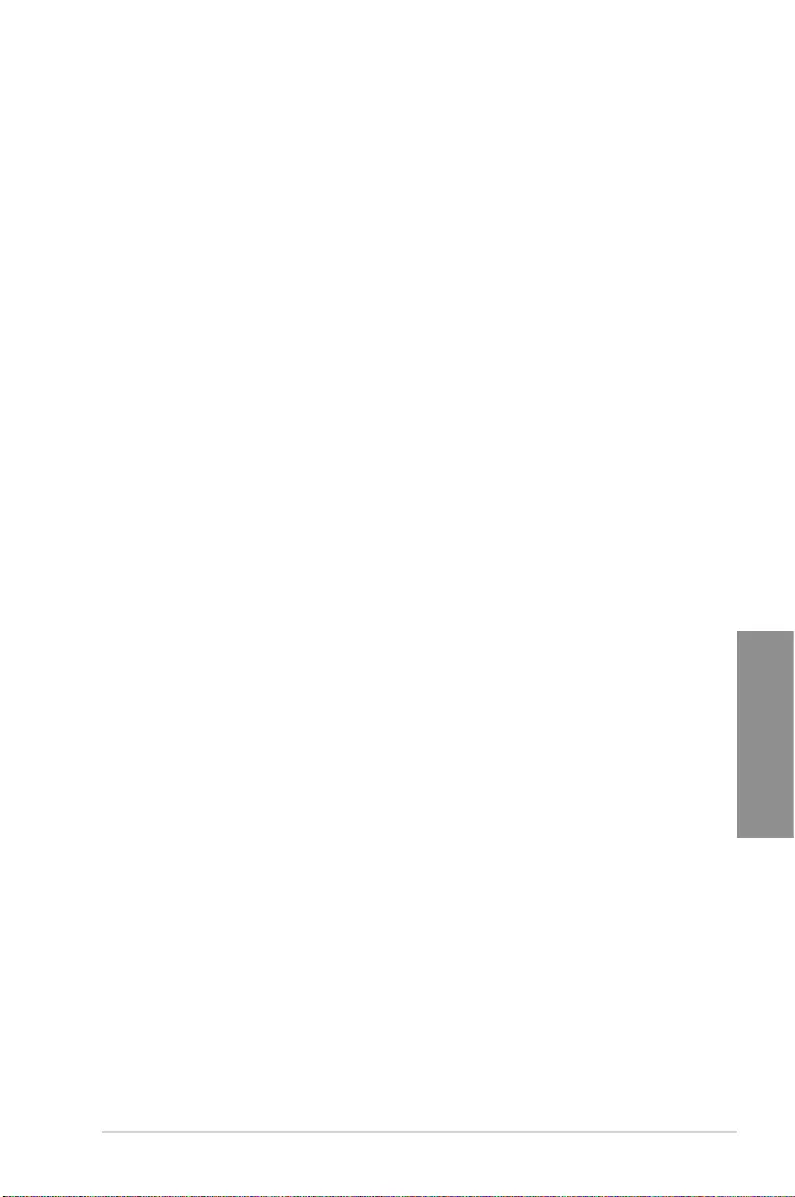
ASUS STRIX H270F GAMING 3-23
Chapter 3
IOAPIC 24-119 Entries [Enabled]
This item allows you to enable/disable the IOAPIC 24-119 Entries. IRQ24-119 may be used
by PCH devices. Disabling those interrupts may cause certain devices to fail. Conguration
options: [Enabled] [Disabled]
PCH Storage Configuration
While entering Setup, the BIOS automatically detects the presence of SATA devices. The
SATA Port items show Empty if no SATA device is installed to the corresponding SATA port.
Hyper Kit Mode [Disabled]
Disable this option for M.2 devices. Enable this option for ASUS Hyper Kit card. Conguration
options: [Disabled] [Enabled]
SATA Controller(s) [Enabled]
This item allows you to enable or disable the SATA device. Conguration options: [Enabled]
[Disabled]
SATA Mode Selection
This item allows you to set the SATA conguration.
[AHCI] Set to [AHCI] when you want the SATA hard disk drives to
use the AHCI (Advanced Host Controller Interface). The
AHCI allows the onboard storage driver to enable advanced
Serial ATA features that increases storage performance
on random workloads by allowing the drive to internally
optimize the order of commands.
[ Intel RST Premium With
Intel Optane System
Acceleration(RAID)]
Set to [Intel RST Premium With Intel Optane System
Acceleration(RAID)] when you want to create a RAID
conguration from the SATA hard disk drives.
Aggressive LPM Support [Disabled]
This item appears only when you set the previous item to [AHCI] or [RAID] and allows you
to enable or disable PCH entering link power state aggressively. Conguration options:
[Disabled] [Enabled]
SMART Self Test [On]
SMART (Self-Monitoring, Analysis and Reporting Technology) is a monitoring system that
shows a warning message during POST (Power-on Self Test) when an error occurs in the
hard disks. Conguration options: [On] [Off]
Hot Plug [Disabled] (SATA6G_1 (Gray) ~ SATA6G_6(Gray))
These items allow you to enable/disable SATA Hot Plug Support. Conguration options:
[Disabled] [Enabled]
PCH-FW Configuration
TPM Device Selection [Discrete TPM]
This item allows you to select the TPM device. Conguration options: [Discrete TPM]
[Firmware TPM]
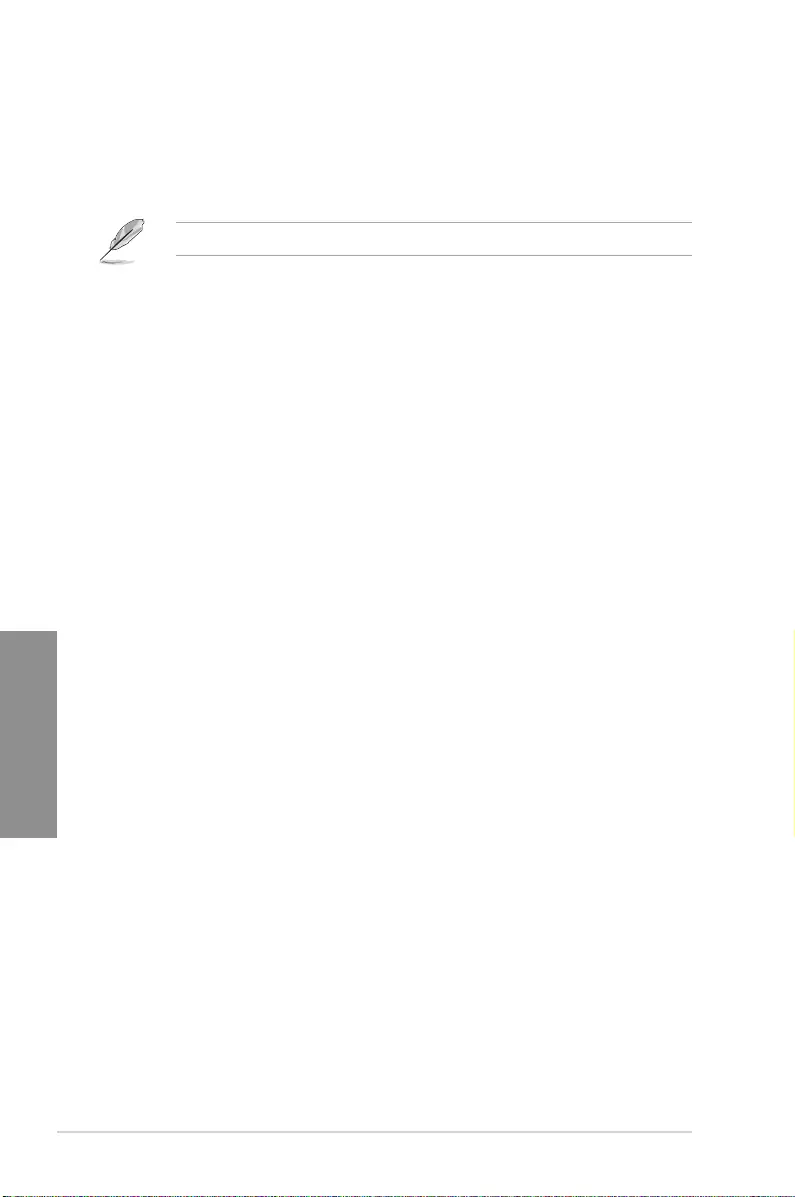
3-24 Chapter 3: BIOS Setup
Chapter 3
Onboard Devices Configuration
HD Audio Controller [Enabled]
This item allows you to use the Azalia High Denition Audio Controller. Conguration options:
[Disabled] [Enabled]
The following items appear only when you set the HD Audio Controller item to [Enabled].
DVI Port Audio [Disabled]
Allows you to enable or disable the DVI port audio function. Conguration options:
[Enabled] [Disabled]
Depop [Enabled]
Conguration options: [Enabled] [Disabled]
M.2_1 Configuration: [Auto]
[Auto] Auto-detects the M.2 device mode. If a SATA device is detected,
SATA6G_1 will be disabled.
[SATA mode] Only supports M.2 SATA devices. Please note that SATA6G_1 port cannot
be used in this mode.
[PCIE mode] Only supports M.2 PCIE devices.
Asmedia USB 3.1 Controller [Enabled]
This item allows you to enable or disable the Asmedia USB 3.1 function. Conguration
options: [Enabled] [Disabled]
RGB LED Lighting [On]
[On] The LEDs will always light up at the S0(Working), S3(Sleep), and S5(Soft
off) states, but not light up at the S4/S5 state when the ErP Ready item is
enabled.
[Off] The LEDs will not light up.
Intel LAN Controller [Enabled]
[Enabled] Enables the Intel LAN controller.
[Disabled] Disables the controller.
Intel PXE Option ROM [Off]
This item appears only when you set the previous item to [On] and allows you to enable or
disable the PXE OptionRom of the Intel LAN controller. Conguration options: [On] [Off]
Serial Port Configuration
The sub-items in this menu allow you to set the serial port conguration.
Serial Port 1 [On]
Allows you to enable or disable the serial port (COM).Conguration options: [On] [Off]
Change Settings [IO=3F8h; IRQ=4]
This item appears only when you set the Serial Port to [On] and allows you to select
the Serial Port base address. Conguration options: [IO=3F8h; IRQ=4] [IO=2F8h;
IRQ=3] [IO=3E8h; IRQ=4] [IO=2E8h; IRQ=3]
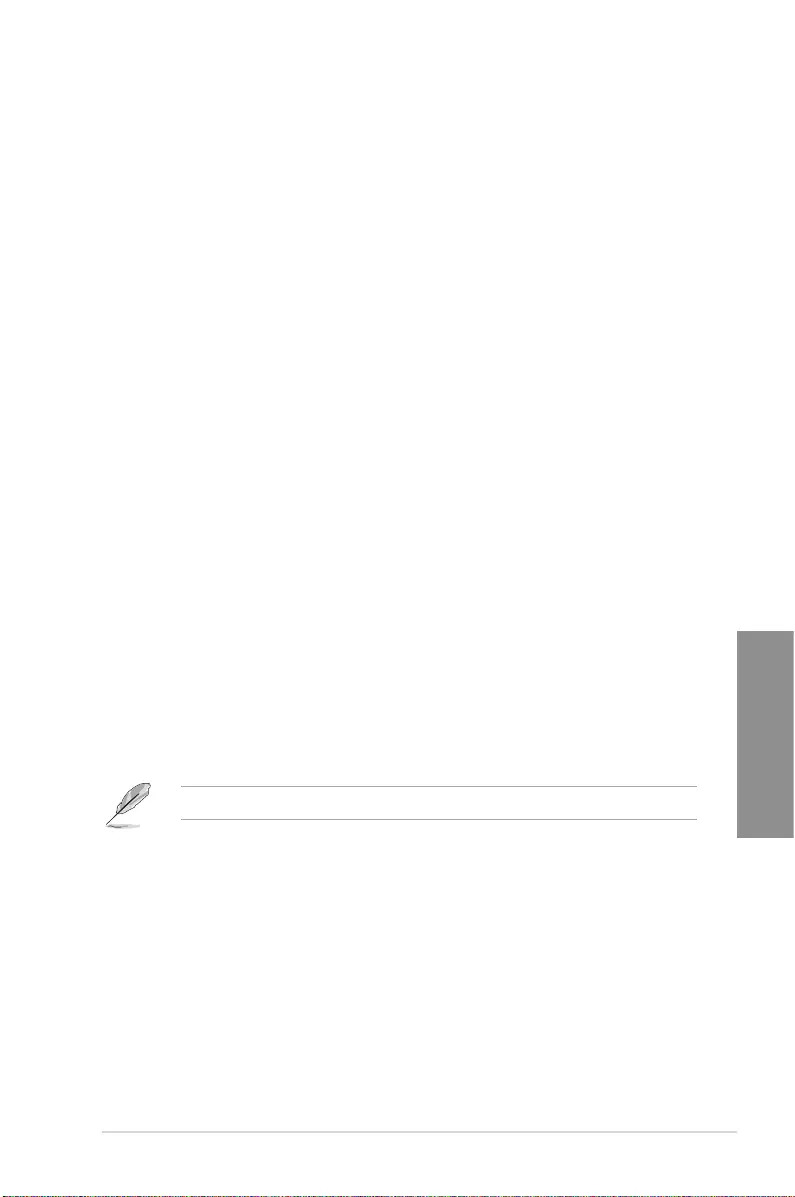
ASUS STRIX H270F GAMING 3-25
Chapter 3
APM Configuration
ErP Ready [Disabled]
Allows BIOS to switch off some power at S5 to get the system ready for ErP requirement.
When set to [Enabled], all other PME options will be switched off.
Conguration options: [Enable(S4+S5)] [Enable(S5)] [Disabled]
Restore AC Power Loss [Power Off]
[Power On] The system goes into on state after an AC power loss.
[Power Off] The system goes into off state after an AC power loss.
[Last State] The system goes into either off or on state, whatever the system state was
before the AC power loss.
Power On By PCI-E [Disabled]
This item allows you to enable or disable the Wake-on-LAN function of the onboard LAN
controller or other installed PCIe LAN cards. Conguration options: [Disabled] [Enabled]
Power On By Ring [Disabled]
[Disabled] Disables Ring to generate a wake event.
[Enabled] Enables Ring to generate a wake event.
Power On By RTC [Disabled]
This item allows you to enable or disable the RTC (Real-Time Clock) to generate a wake
event and congure the RTC alarm date. When enabled, you can set the days, hours,
minutes, or seconds to schedule an RTC alarm date. Conguration options: [Disabled]
[Enabled]
Network Stack Configuration
Network Stack [Disabled]
This item allows user to disable or enable the UEFI network stack. Conguration options:
[Disabled] [Enabled]
The following two items appear only when you set the previous item to [Enabled].
Ipv4 / Ipv6 PXE Support [Enabled]
This item allows you to enable or disable the Ipv4/Ipv6 PXE wake event. Conguration
options: [Disable Link] [Enabled]
HDD/SSD SMART Information
This menu displays the SMART information of the connected devices.
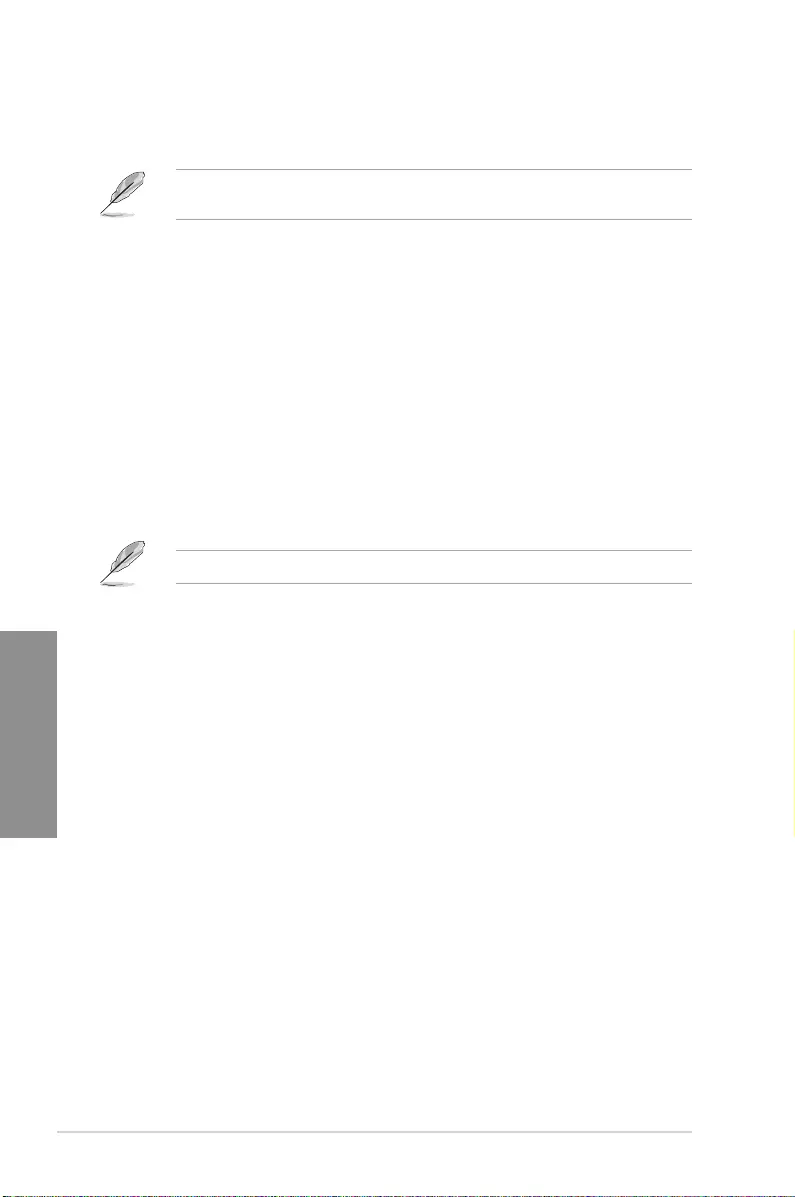
3-26 Chapter 3: BIOS Setup
Chapter 3
USB Configuration
The items in this menu allow you to change the USB-related features.
The USB Devices item shows the auto-detected values. If no USB device is detected, the
item shows None.
Legacy USB Support [Enabled]
[Enabled] Your system supports the USB devices in legacy operating systems.
[Disabled] Your USB devices can be used for BIOS setup only and cannot be
recognized in the boot devices list.
[Auto] Your system automatically detects the presence of USB devices at startup.
If any USB devices are detected, the legacy USB support is enabled.
XHCI Hand-off [Disabled]
[Enabled] Enables the support for operating systems without an XHCI hand-off
feature.
[Disabled] Disables the XHCI Hand-off support.
USB Single Port Control
This item allows you to enable or disable the individual USB ports.
Refer to section 1.1.2 Motherboard layout for the location of the USB ports.
3.7 Monitor menu
The Monitor menu displays the system temperature/power status, and allows you to change
the fan settings.
CPU Temperature, MotherBoard Temperature, PCH
Temperature, T_Sensor Temperature, EXT_Sensor 1/2/3
Temperature [xxx°C/xxx°F] or [Ignore]
The onboard hardware monitor automatically detects and displays the CPU and motherboard
temperatures. Select [Ignore] if you do not wish to display the detected temperatures.
CPU Fan Speed, CPU Optional Fan Speed, Chassis Fan 1/2
Speed, Extension Fan 1/2/3 Speed [xxxx RPM] or [Ignore] /
[Monitor]
The onboard hardware monitor automatically detects and displays the CPU, chassis and
extension fan speeds in rotations per minute (RPM). If the fan is not connected to the
motherboard, the eld shows N/A. Select [Ignore] if you do not wish to display the detected
speed.
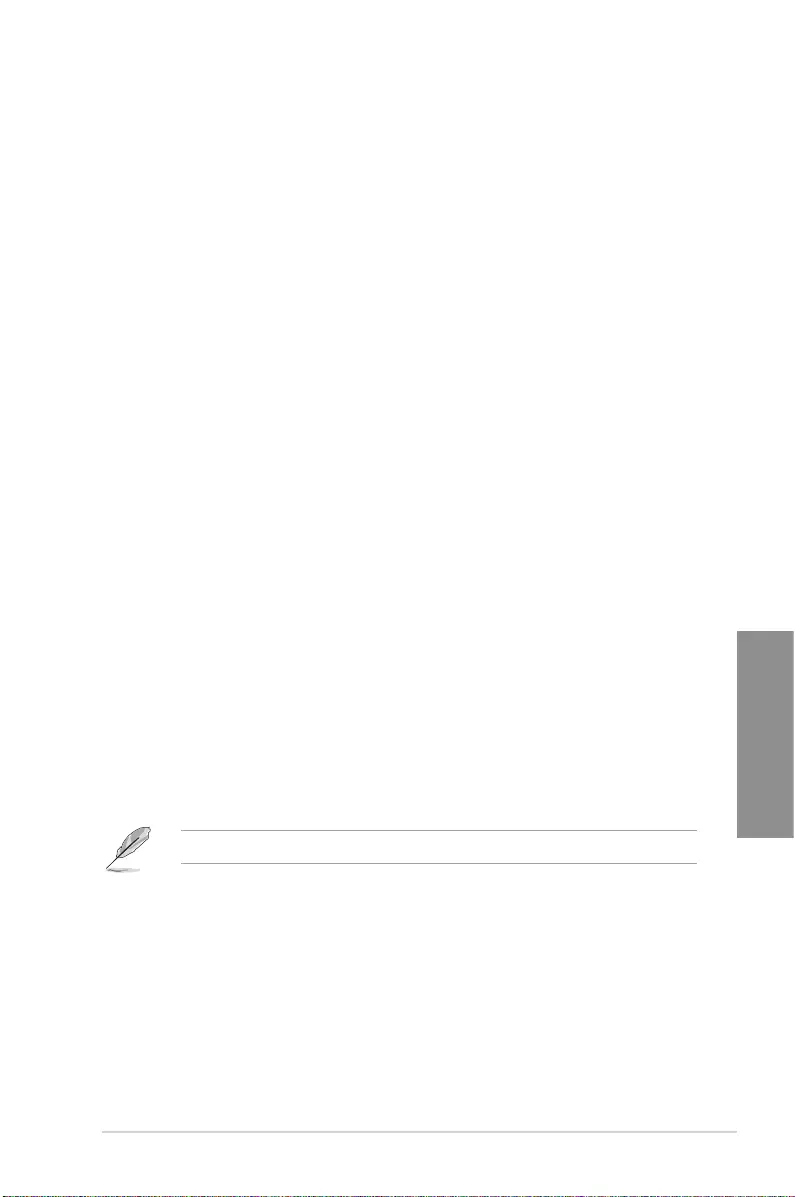
ASUS STRIX H270F GAMING 3-27
Chapter 3
CPU Core Voltage, CPU Graphics Voltage, 3.3V Voltage, 5V
Voltage, 12V Voltage, PCH Core Voltage, CPU System Agent
Voltage, CPU VCCIO Voltage, DRAM Voltage, CPU Standby
Voltage
The onboard hardware monitor automatically detects the voltage output through the onboard
voltage regulators. Select [Ignore] if you do not want to detect this item.
Q-Fan Configuration
The subitems in this menu allows you to congure the Q-Fan features.
Qfan Tuning
Click this item to automatically detect the lowest speed and congure the minimum duty cycle
for each fan.
CPU Q-Fan Control [Auto]
[Auto] Enables the CPU Q-Fan control for 4-pin CPU fan.
[Disabled] Disables the CPU Q-Fan control feature.
[PWM Mode] Enable the CPU Q-Fan control in PWM mode for 4-pin CPU fan.
[DC Mode] Enable the CPU Q-Fan control in DC mode for 3-pin CPU fan.
CPU Fan Speed Lower Limit [200 RPM]
This item appears only when you enable the CPU Q-Fan Control feature and allows you to
disable or set the CPU fan warning speed. Conguration options: [Ignore] [200RPM] [300
RPM] [400 RPM] [500 RPM] [600RPM]
CPU Fan Profile [Standard]
This item appears only when you enable the CPU Q-Fan Control feature and allows you to
set the appropriate performance level of the CPU fan.
[Standard] Sets to [Standard] to make the CPU fan automatically adjust depending on
the CPU temperature.
[Silent] Sets to [Silent] to minimize the fan speed for quiet CPU fan operation.
[Turbo] Sets to [Turbo] to achieve maximum CPU fan speed.
[Manual] Sets to [Manual] to assign detailed fan speed control parameters.
The following items appear only when you set CPU Fan Profile to [Manual].
CPU Upper Temperature [70]
Use the <+> and <-> keys to adjust the upper limit of the CPU temperature. The values
range from 25ºC to 75ºC.
CPU Fan Max. Duty Cycle(%) [100]
Use the <+> and <-> keys to adjust the maximum CPU fan duty cycle. The values
range from 20% to 100%. When the CPU temperature reaches the upper limit, the
CPU fan will operate at the maximum duty cycle.
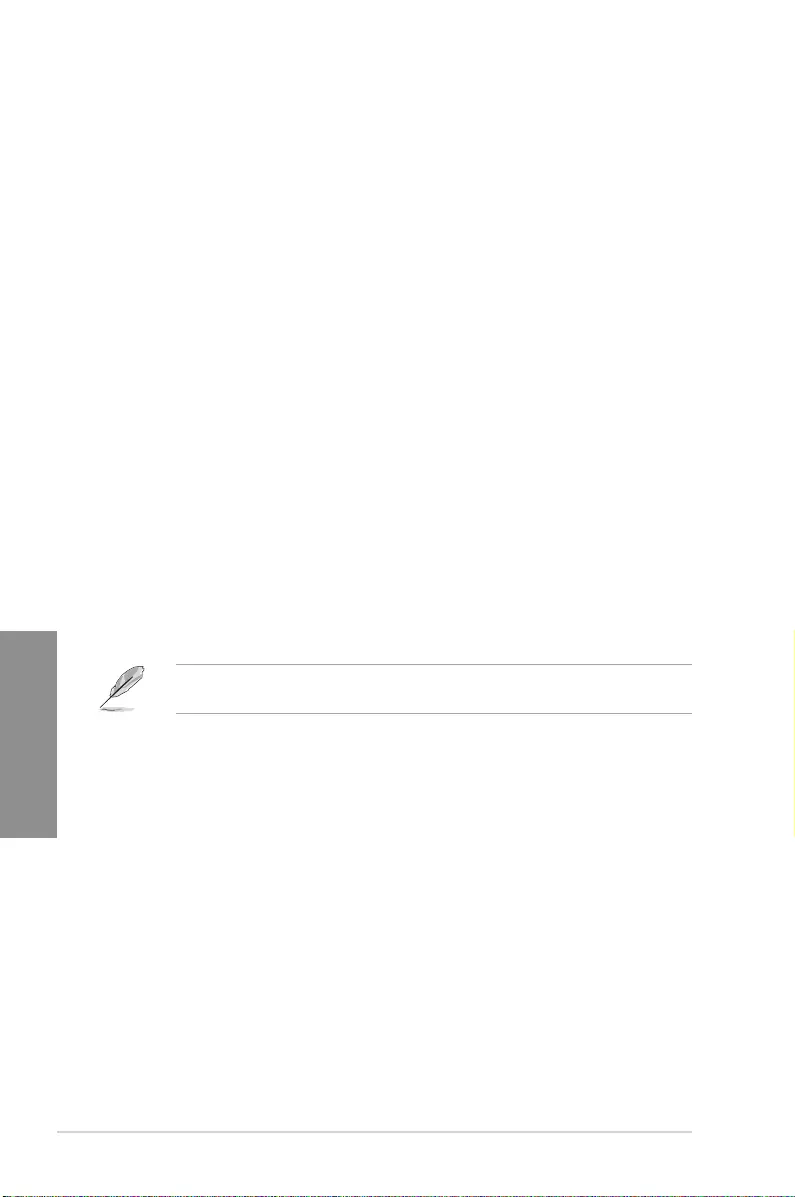
3-28 Chapter 3: BIOS Setup
Chapter 3
CPU Middle Temperature [25]
Use the <+> or <-> keys to set the value for CPU Middle Temperature. The range of
the values depends on the CPU installed.
CPU Fan Middle Duty Cycle(%) [20]
Use the <+> or <-> keys to adjust the CPU fan middle duty cycle. The values range
from 20% to 100%. When the CPU temperature reaches the upper limit, the CPU fan
operates at the maximum duty cycle.
CPU Lower Temperature [25]
Use the <+> or <-> keys to adjust the CPU fan’s lower temperature. The values range
from 0°C to 75°C.
CPU Fan Min. Duty Cycle(%) [20]
Use the <+> and <-> keys to adjust the minimum CPU fan duty cycle. The values
range from 20% to 100%. When the CPU temperature is under the lower limit, the CPU
fan will operate at the minimum duty cycle.
Chassis Fan(s) Configuration
The subitems in this menu allows you to congure the chassis Q-Fan features.
Chassis Fan 1/2 Q-Fan Control [Auto]
[Auto] Detect the type of chassis fan installed and automatically switch the control
modes.
[PWM mode] Enables the chassis Q-Fan control in PWM mode for the 4-pin chassis fan.
[DC mode] Enables the chassis Q-Fan control in DC mode for the 3-pin chassis fan.
[Disabled] Disables the chassis Q-Fan control feature.
The following items appear only when you set the Chassis Fan 1/2 Q-Fan Control to
[Auto], [PWM Mode], or [DC Mode].
Chassis Fan 1/2 Q-Fan Source [CPU]
This item controls the assigned fan according to the selected temperature source.
Conguration options: [CPU] [Motherboard]
Chassis Fan 1/2 Speed Low Limit [200 RPM]
This item allows you to disable or set the chassis fan warning speed. Conguration options:
[Ignore] [200RPM] [300 RPM] [400 RPM] [500 RPM] [600 RPM]
Chassis Fan 1/2 Profile [Standard]
This item allows you to set the appropriate performance level of the chassis fan.
[Standard] Sets to [Standard] to make the chassis fan automatically adjust depending
on the chassis temperature.
[Silent] Sets to [Silent] to minimize the fan speed for quiet chassis fan operation.
[Turbo] Sets to [Turbo] to achieve maximum chassis fan speed.
[Manual] Sets to [Manual] to assign detailed fan speed control parameters.
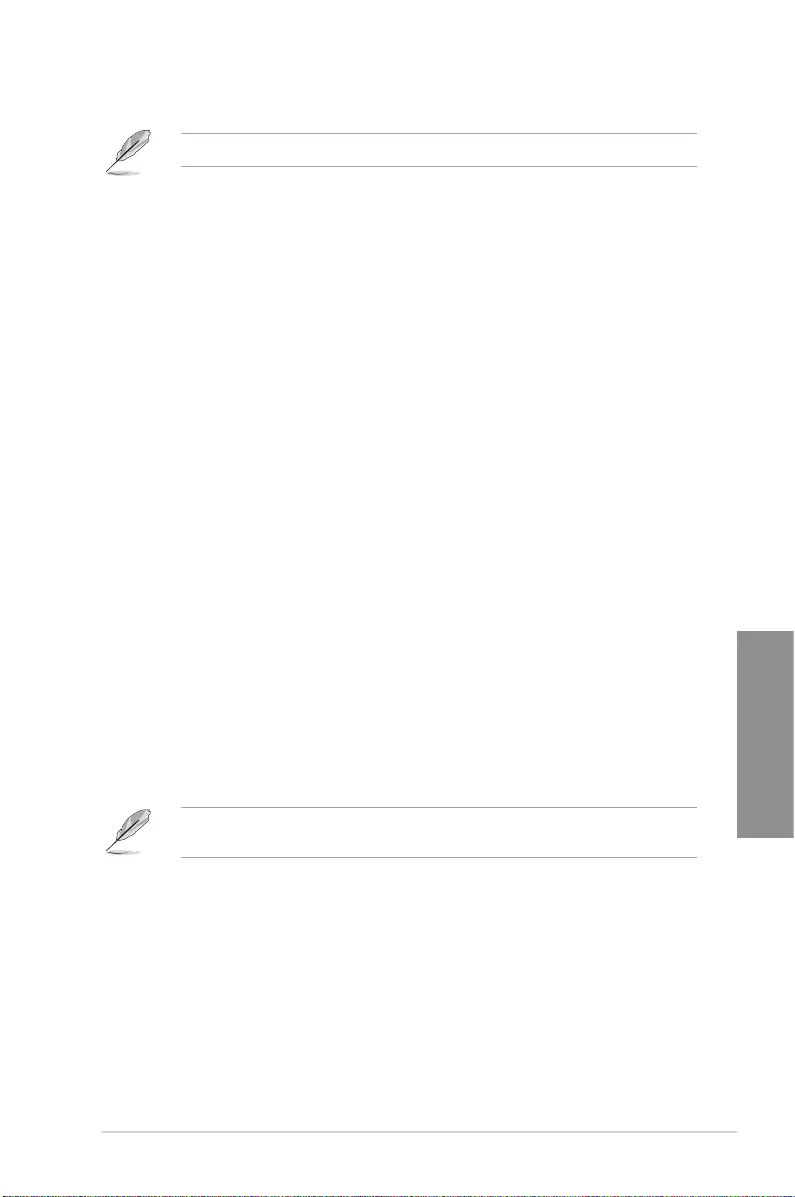
ASUS STRIX H270F GAMING 3-29
Chapter 3
The following four items appear only when you set Chassis Fan 1/2 Profile to [Manual].
Chassis Fan 1/2 Upper Temperature [70]
Use the <+> or <-> keys to adjust the upper limit of the CPU temperature. The values
range from 0°C to 75°C.
Chassis Fan 1/2 Max. Duty Cycle(%) [100]
Use the <+> or <-> keys to adjust the maximum chassis fan duty cycle. The values
range from 60% to 100%. When the chassis temperature reaches the upper limit, the
chassis fan will operate at the maximum duty cycle.
Chassis Fan 1/2 Middle Temperature [45]
Use the <+> or <-> keys to set the value for Chassis Fan Middle Temperature.
Chassis Fan 1/2 Middle Duty Cycle(%) [60]
Use the <+> or <-> keys to adjust the chassis fan middle duty cycle. The values range
from 60% to 100%.
Chassis Fan 1/2 Lower Temperature [40]
Use the <+> or <-> keys to adjust the chassis fans’ lower temperature. The values
range from 0°C to 75°C.
Chassis Fan 1/2 Min. Duty Cycle(%) [60]
Use the <+> or <-> keys to adjust the minimum chassis fan duty cycle. The values
range from 60% to 100%. When the CPU temperature is under the lower limit, the
chassis fan operates at the minimum duty cycle.
Ext. Fan(s) Configuration
The subitems in this menu allows you to congure the extension Q-Fan features.
Extension Fan 1/2/3 Q-Fan Control [DC Mode]
[PWM mode] Enables the chassis Q-Fan control in PWM mode for the 4-pin chassis fan.
[DC mode] Enables the chassis Q-Fan control in DC mode for the 3-pin chassis fan.
[Disabled] Disables the chassis Q-Fan control feature.
The following items appear only when you set the Extension Fan 1/2/3 Q-Fan Control to
[PWM Mode] or [DC Mode].
Extension Fan 1/2/3 Q-Fan Source [CPU]
This item controls the assigned fan according to the selected temperature source.
Conguration options: [CPU] [MotherBoard] [VRM] [PCH] [T_Sensor] [EXT_Sensor1]
[EXT_Sensor2] [EXT_Sensor3]
Extension Fan 1/2/3 Speed Low Limit [300 RPM]
This item allows you to disable or set the extension fan warning speed. Conguration
options: [Ignore] [200RPM] [300 RPM] [400 RPM] [500 RPM] [600 RPM]
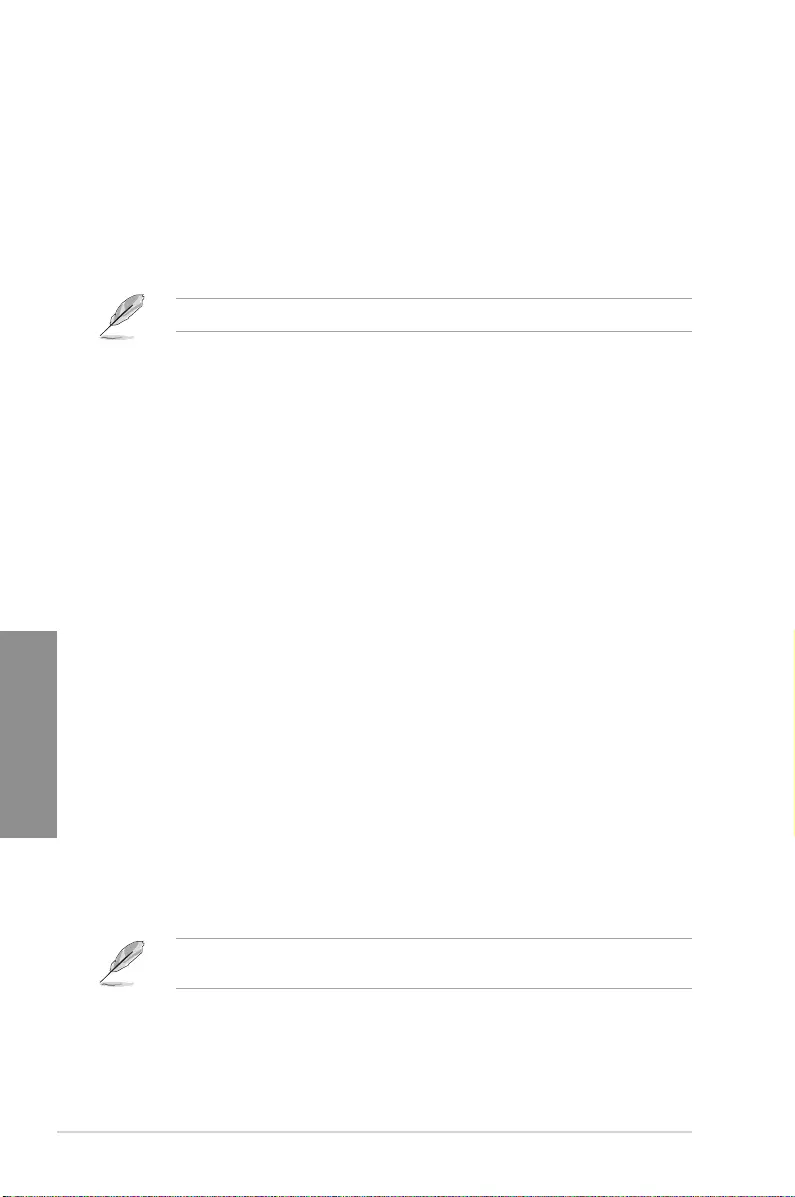
3-30 Chapter 3: BIOS Setup
Chapter 3
Extension Fan 1/2/3 Profile [Standard]
This item allows you to set the appropriate performance level of the extension fan.
[Standard] Sets to [Standard] to make the extension fan automatically adjust
depending on the chassis temperature.
[Silent] Sets to [Silent] to minimize the fan speed for quiet extension fan
operation.
[Turbo] Sets to [Turbo] to achieve maximum extension fan speed.
[Manual] Sets to [Manual] to assign detailed fan speed control parameters.
The following items appear only when you set Extension Fan 1/2/3 Profile to [Manual].
Extension Fan 1/2/3 Upper Temperature [70]
Use the <+> or <-> keys to adjust the upper limit of the extension fan temperature.
The values range from 20°C to 75°C.
Extension Fan 1/2/3 Max. Duty Cycle(%) [100]
Use the <+> or <-> keys to adjust the maximum extension fan duty cycle. The
values range from 60% to 100%. When the chassis temperature reaches the
upper limit, the extension fan will operate at the maximum duty cycle.
Extension Fan 1/2/3 Middle Temperature [45]
Use the <+> or <-> keys to set the value for Extension Fan Middle Temperature.
Extension Fan 1/2/3 Middle Duty Cycle(%) [60]
Use the <+> or <-> keys to adjust the extension fan middle duty cycle. The values
range from 60% to 100%.
Extension Fan 1/2/3 Lower Temperature [40]
Use the <+> or <-> keys to adjust the extension fans’ lower temperature. The
values range from 0°C to 75°C.
Extension Fan 1/2/3 Min. Duty Cycle(%) [60]
Use the <+> or <-> keys to adjust the minimum extension fan duty cycle. The
values range from 60% to 100%. When the CPU temperature is under the lower
limit, the extension fan operates at the minimum duty cycle.
Allow Fan Stop [Disabled]
Allows the fan to run at 0% duty cycle when the temperature of the source is
dropped below the lower temperature.
AIO PUMP Control [Disabled]
The subitems in this menu allows you to congure the AIO PUMP Control settings.
[PWM mode] Enables the Q-Fan control feature in PWM mode for the 4-pin AIO pump
fan.
[DC mode] Enables the Q-Fan control feature in DC mode for the 3-pin AIO pump fan.
[Disabled] Disables the Q-Fan control feature.
The following items appear only when you set the AIO PUMP Control to [PWM Mode] or
[DC Mode].
AIO PUMP Upper Temperature [70]
Use the <+> and <-> keys to adjust the upper limit of the AIO pump fan temperature. The
values range from 25ºC to 75ºC.
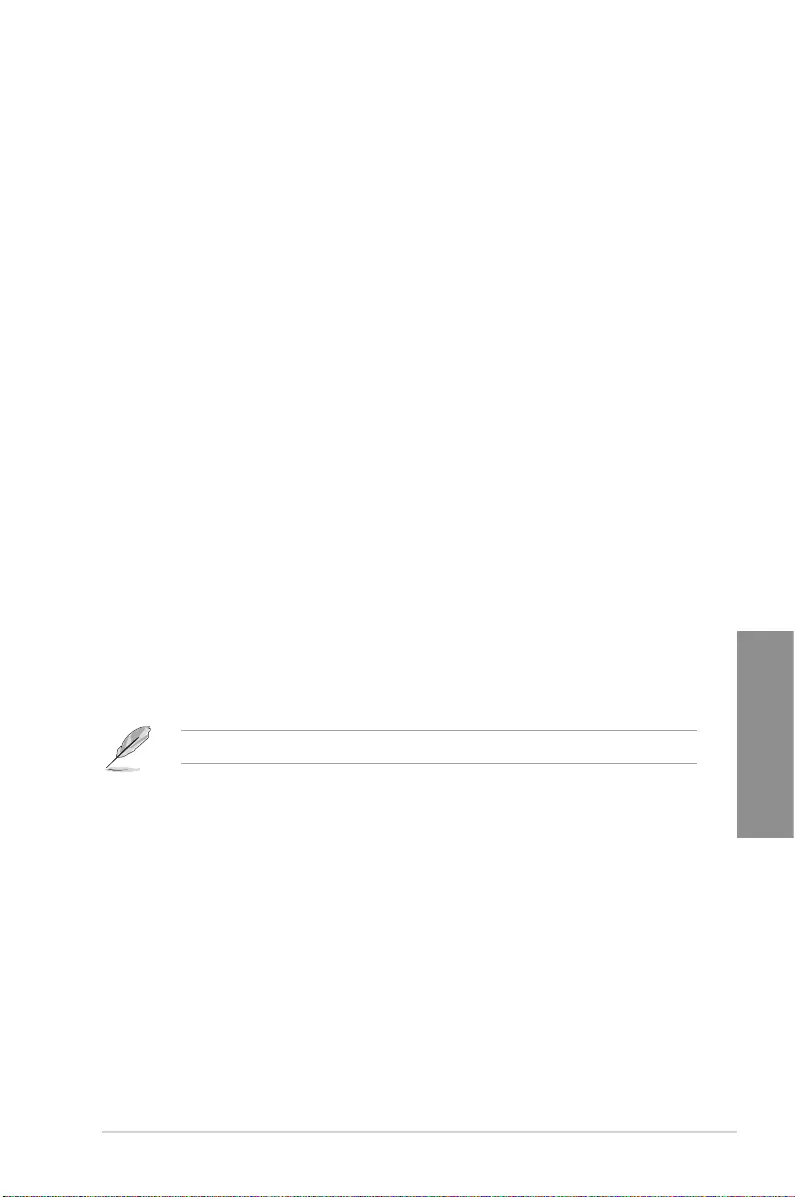
ASUS STRIX H270F GAMING 3-31
Chapter 3
AIO PUMP Max. Duty Cycle(%) [100]
Use the <+> and <-> keys to adjust the maximum AIO pump fan duty cycle. The values range
from 20% to 100%. When the AIO pump fan temperature reaches the upper limit, the AIO
pump fan will operate at the maximum duty cycle.
AIO PUMP Middle Temperature [25]
Use the <+> or <-> keys to set the value for AIO pump fan’s middle temperature. The range
of the values depends on the AIO pump installed.
AIO PUMP Middle Duty Cycle(%) [20]
Use the <+> or <-> keys to adjust the AIO pump fan middle duty cycle. The values range
from 20% to 100%. When the AIO pump temperature reaches the upper limit, the AIO pump
fan operates at the maximum duty cycle.
AIO PUMP Lower Temperature [20]
Use the <+> or <-> keys to adjust the AIO pump fan’s lower temperature. The values range
from 20°C to 75°C.
AIO PUMP Min. Duty Cycle(%) [20]
Use the <+> and <-> keys to adjust the minimum AIO pump fan duty cycle. The values range
from 20% to 100%. When the AIO pump fan temperature is under the lower limit, the AIO
pump fan operates at the minimum duty cycle.
3.8 Boot menu
The Boot menu items allow you to change the system boot options.
Fast Boot [Enabled]
[Enabled] Select to accelerate the boot speed.
[Disabled] Select to go back to normal boot speed.
The following item appears only when you set Fast Boot to [Enabled].
Next Boot after AC Power Loss [Normal Boot]
[Normal Boot] Returns to normal boot on the next boot after AC power loss.
[Fast Boot] Accelerates the boot speed on the next boot after AC power loss.
Boot Configuration
Boot Logo Display [Auto]
[Auto] Adjusts logo automatically based on Windows® display requrements.
[Full Screen] Maximize the boot logo size.
[Disabled] Hide the logo during POST.
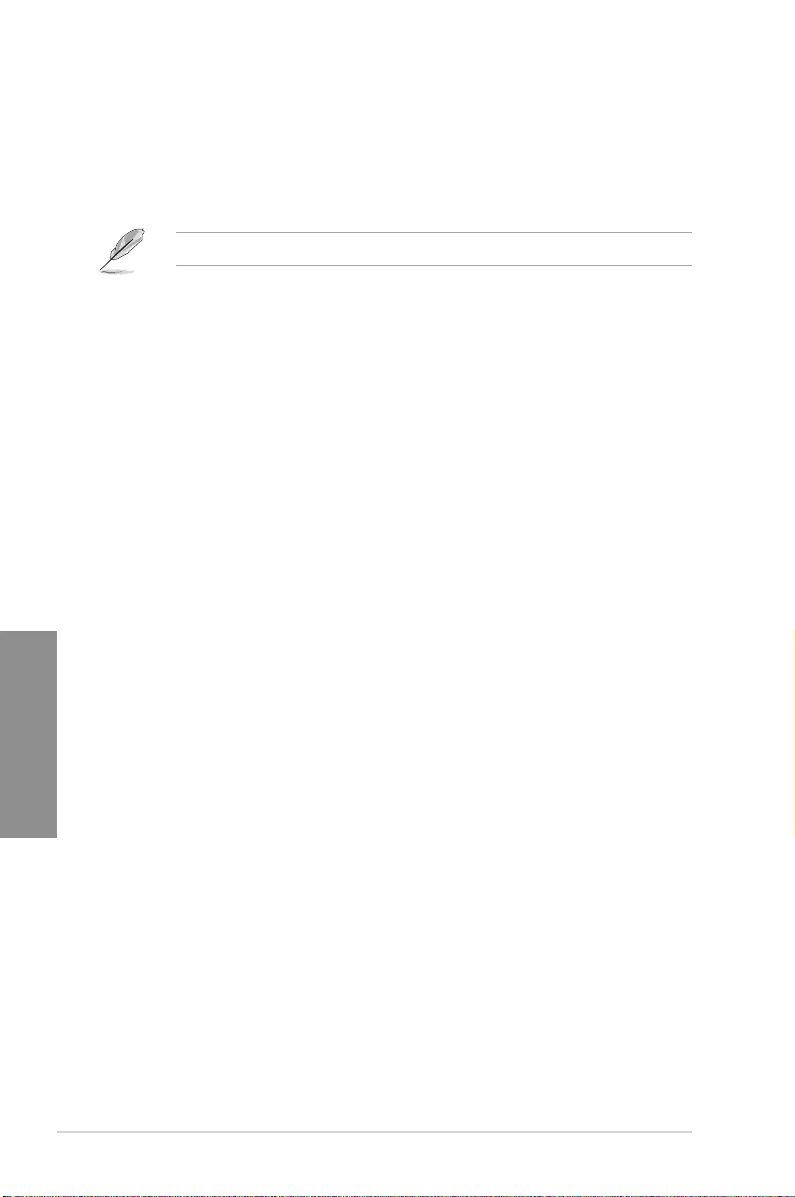
3-32 Chapter 3: BIOS Setup
Chapter 3
POST Delay Time [3 sec]
This item appears only when you set Boot Logo Display to [Auto] and [Full Screen].
This item allows you to select the desired additional POST waiting time to easily enter
the BIOS setup. You can only execute the POST delay time during Normal Boot. The
values range from 0 to 10 seconds.
This feature will only work under normal boot.
Post Report [5 sec]
This item appears only when you set Boot Logo Display to [Disabled]. This item allows
you to select a desired post report waiting time. Conguration options: [1 sec] ~ [10
sec] [Until Press ESC].
Bootup NumLock State [Enabled]
This item allows you to enable or disable power-on state of the NumLock. Conguration
options: [Disabled] [Enabled]
Wait for ‘F1’ If Error [Enabled]
When this item is set to [Enabled], the system waits for the F1 key to be pressed when error
occurs. Conguration options: [Disabled] [Enabled]
Option ROM Messages [Force BIOS]
[Force BIOS] The third-party ROM messages will be forced to display during the boot
sequence.
[Keep Current] The third-party ROM messages will be displayed only if the third-party
manufacturer had set the add-on device to do so.
Interrupt 19 Capture [Disabled]
This item allows you to trap Interrupt 19 by the option ROMs. Conguration options:
[Disabled] [Enabled]
Setup Mode [EZ Mode]
[Advanced Mode] This item allows you to go to Advanced Mode of the BIOS after POST.
[EZ Mode] This item allows you to go to EZ Mode of the BIOS after POST.
CSM (Compatibility Support Module)
Allows you to congure the CSM (Compatibility Support Module) items to fully support the
various VGA, bootable devices and add-on devices for better compatibility.
Launch CSM [Enabled]
[Auto] The system automatically detects the bootable devices and the add-on
devices.
[Enabled] For better compatibility, enable the CSM to fully support the non-UEFI
driver add-on devices or the Windows® UEFI mode.
[Disabled] Disable the CSM to fully support the Windows® Security Update and
Security Boot.
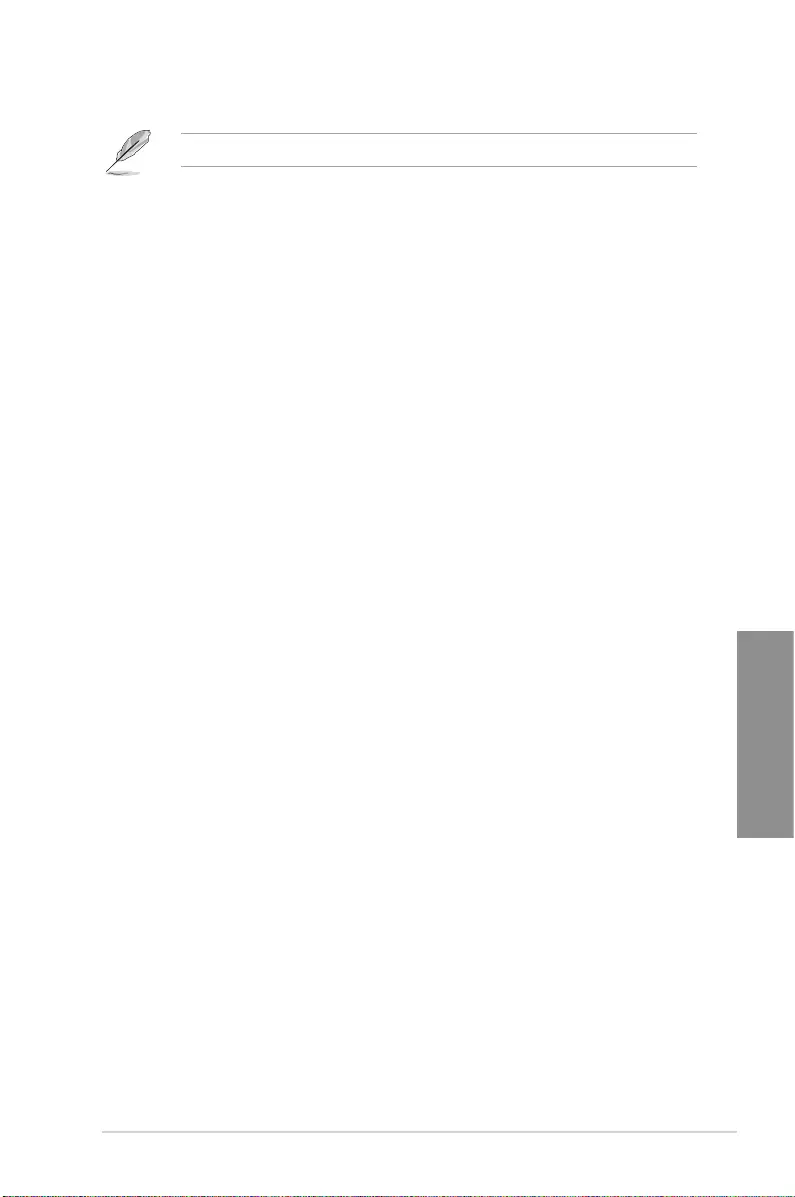
ASUS STRIX H270F GAMING 3-33
Chapter 3
The following four items appear when you set Launch CSM to [Enabled].
Boot Device Control [UEFI and Legacy OPROM]
Allows you to select the type of devices that you want to boot up. Conguration options:
[UEFI and Legacy OPROM] [Legacy OPROM only] [UEFI only]
Boot from Network Devices [Legacy only]
Allows you to select the type of network devices that you want to launch. Conguration
options: [Ignore] [Legacy only] [UEFI driver rst]
Boot from Storage Devices [Legacy Only]
Allows you to select the type of storage devices that you want to launch. Conguration
options: [Ignore] [Legacy only] [UEFI driver rst]
Boot from PCI-E Expansion Devices [Legacy Only]
Allows you to select the type of PCI-E expansion devices that you want to launch.
Conguration options: [Legacy only] [UEFI driver rst]
Secure Boot
Allows you to congure the Windows® Secure Boot settings and manage its keys to protect
the system from unauthorized access and malwares during POST.
OS Type [Other OS]
Allows you to select your installed operating system.
[Windows UEFI mode] This item allows you to select your installed operating system.
Execute the Microsoft® Secure Boot check. Only select this
option when booting on Windows® UEFI mode or other Microsoft®
Secure Boot compliant OS.
[Other OS] Get the optimized function when booting on Windows® non-UEFI
mode. Microsoft® Secure Boot only supports Windows® UEFI
mode.
Key Management
This allows you to manage the Secure Boot keys.
Clear Secure Boot keys
This item appears only when you load the default Secure Boot keys. This item allows
you to clear all the previously applied Secure Boot keys.
Save Secure Boot variables
This item allows you to save all the Secure Boot keys to a USB storage device.
PK Management
The Platform Key (PK) locks and secures the rmware from any non-permissible
changes. The system veries the PK before your system enters the OS.
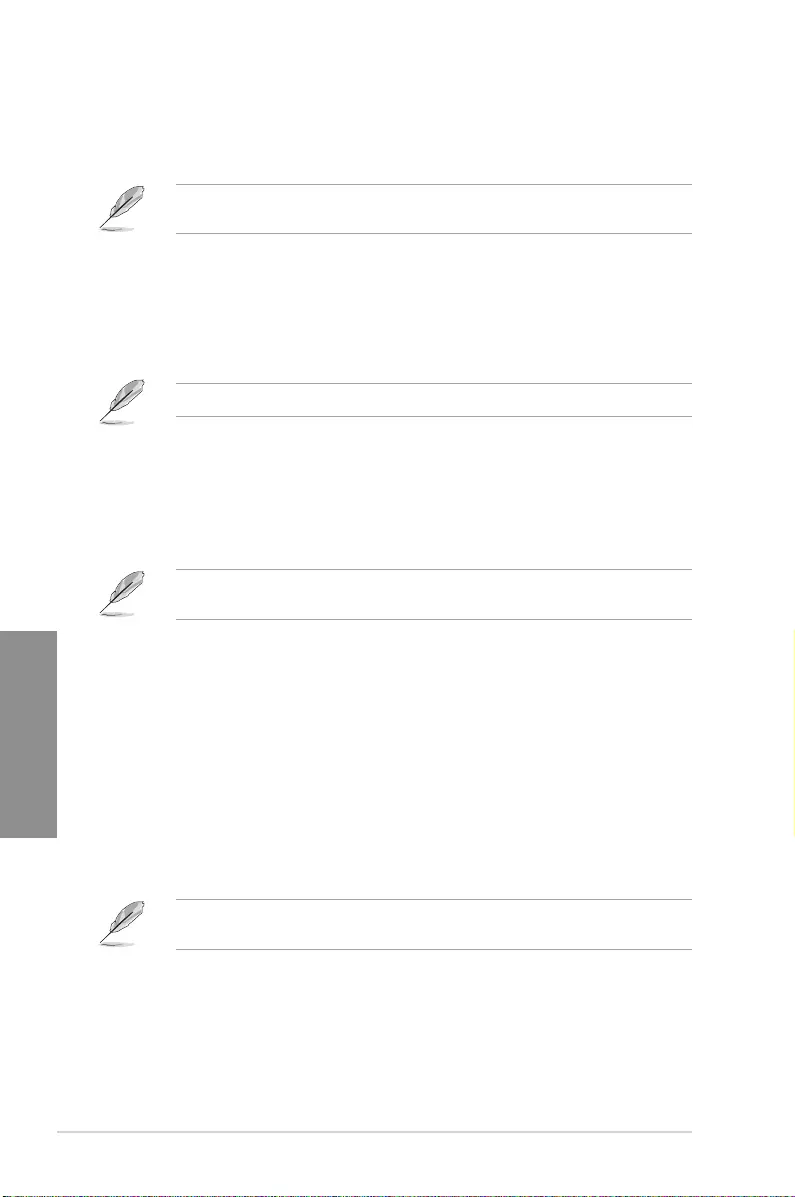
3-34 Chapter 3: BIOS Setup
Chapter 3
Save to File
This item allows you to save the downloaded PK to a USB storage device.
Set New Key
This item allows you to load the downloaded PK from a USB storage device.
The PK le must be formatted as a UEFI variable structure with time-based authenticated
variable.
Delete Key
This item allows you to delete the PK from your system. Once the PK is deleted,
all the system’s Secure Boot keys will not be active.
KEK Management
The KEK (Key-exchange Key or Key Enrollment Key) manages the Signature database
(db) and Revoked Signature database (dbx).
Key-exchange Key (KEK) refers to Microsoft® Secure Boot Key-Enrollment Key (KEK).
Save to File
Allows you to save the downloaded KEK to a USB storage device.
Set New Key
Allows you to load the downloaded KEK from a USB storage device.
Append Key
Allows you to load the additional KEK from a storage device for an additional db
and dbx loaded management.
The KEK le must be formatted as a public key certicate or UEFI variable structure with
time-based authenticated variable.
Delete key
Allows you to delete the Key from your system. Conguration options: [Yes] [No]
DB Management
The db (Authorized Signature database) lists the signers or images of UEFI
applications, operating system loaders, and UEFI drivers that you can load on the
single computer.
Save to File
Allows you to save the downloaded db to a USB storage device.
Set New Key
Allows you to load the downloaded db from a USB storage device.
Append Key
Allows you to load the additional KEK from a storage device for an additional db
and dbx loaded management.
The db le must be formatted as a UEFI variable structure with time-based authenticated
variable. DBX Management
Delete Key
Allows you to delete the db le from your system.
Conguration options: [Yes] [No]
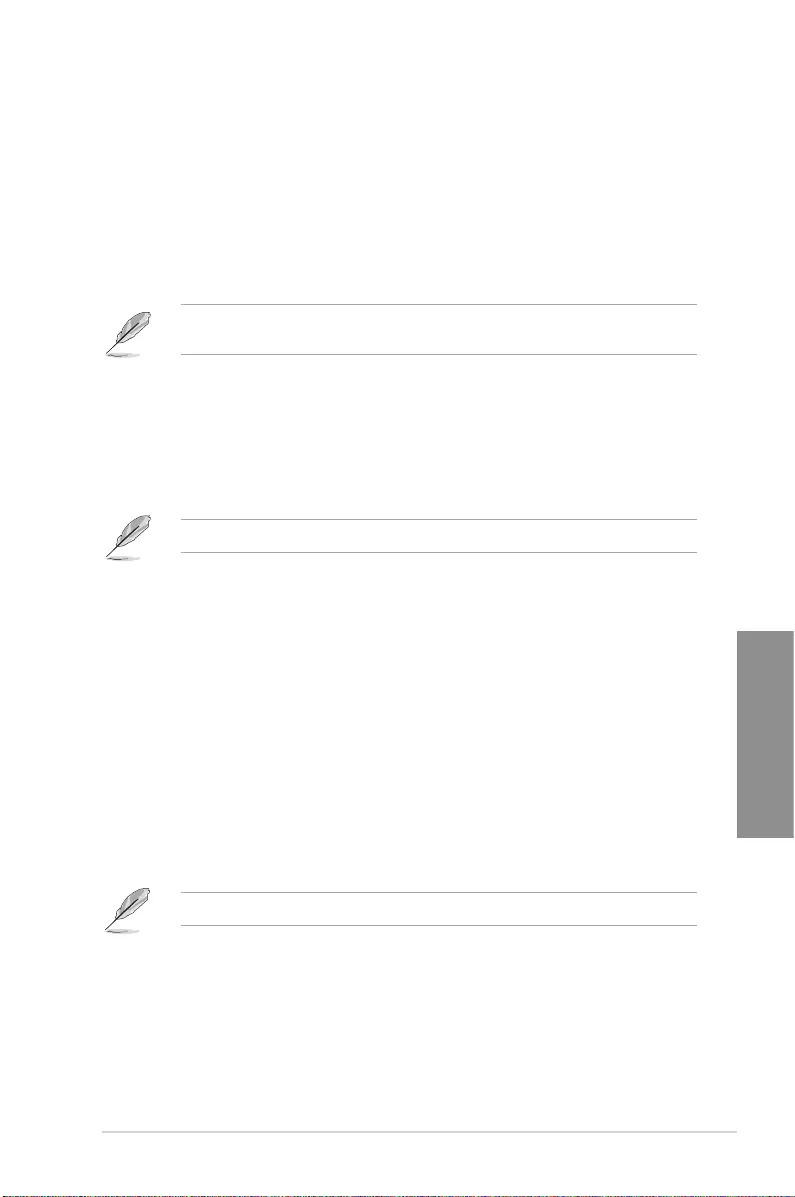
ASUS STRIX H270F GAMING 3-35
Chapter 3
DBX Management
The DBX (Revoked Signature database) lists the forbidden images of db items that are
no longer trusted and cannot be loaded.
Save to File
Allows you to load the downloaded dbx to a USB storage device.
Set New Key
Allows you to load the downloaded dbx from a USB storage device.
Append Key
Allows you to load the additional KEK from a storage device for an additional db
and dbx loaded management.
The dbx le must be formatted as a UEFI variable structure with time-based authenticated
variable.
Delete key
Allows you to delete the Key from your system. Conguration options: [Yes] [No]
Boot Option Priorities
These items specify the boot device priority sequence from the available devices. The
number of device items that appears on the screen depends on the number of devices
installed in the system.
To select the boot device during system startup, press <F8> when ASUS Logo appears.
Boot Override
These items displays the available devices. The number of device items that appears on
the screen depends on the number of devices installed in the system. Click an item to start
booting from the selected device.
3.9 Tool menu
The Tool menu items allow you to congure options for special functions. Select an item then
press <Enter> to display the submenu.
3.9.1 ASUS EZ Flash 3 Utility
This item allows you to run ASUS EZ Flash 3. When you press <Enter>, a conrmation
message appears. Use the left/right arrow key to select between [Yes] or [No], then press
<Enter> to conrm your choice.
For more details, refer to section 3.11.2 ASUS EZ Flash 3.
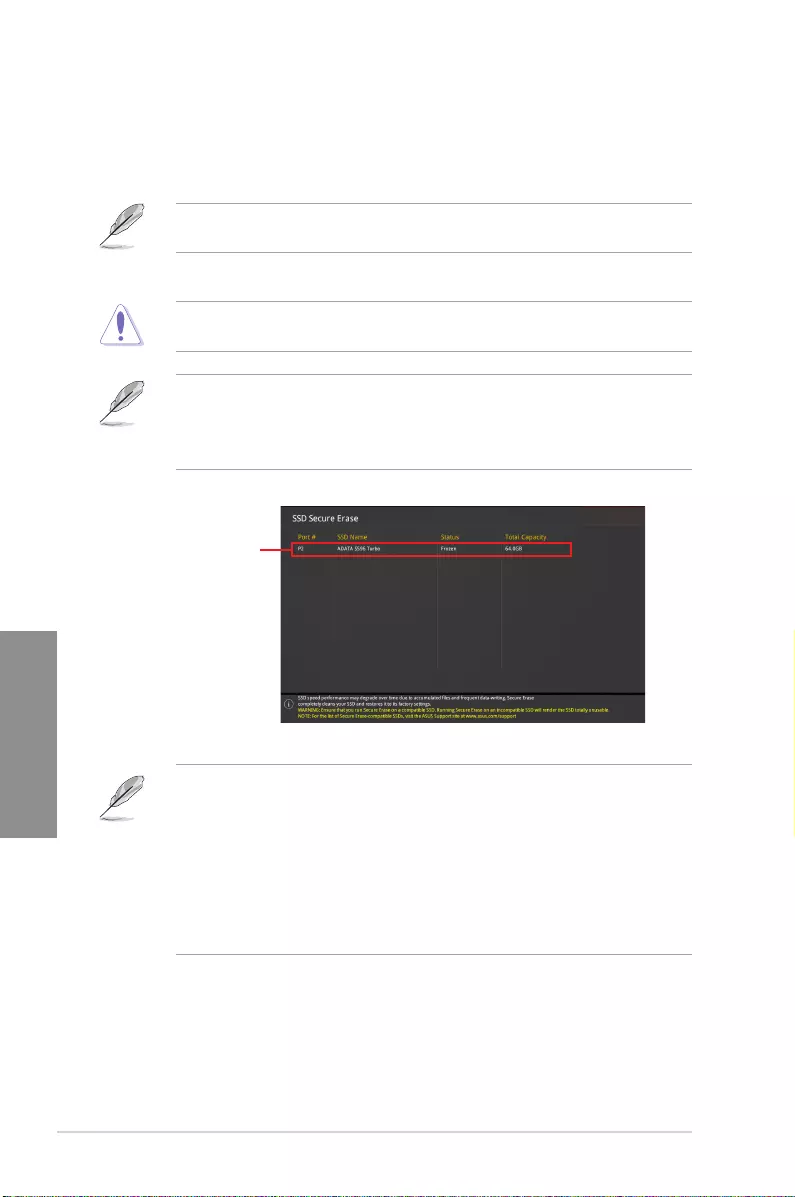
3-36 Chapter 3: BIOS Setup
Chapter 3
3.9.2 Secure Erase
SSD speeds may lower over time as with any storage medium due to data processing.
Secure Erase completely and safely cleans your SSD, restoring it to factory performance
levels.
Secure Erase is only available in AHCI mode. Ensure to set the SATA mode to AHCI. Click
Advanced > PCH Storage Configuration > SATA Mode Selection > AHCI.
To launch Secure Erase, click Tool > Secure Erase on the Advanced mode menu.
Check the ASUS support site for a full list of SSDs tested with Secure Erase. The drive may
become unstable if you run Secure Erase on an incompatible SSD.
• The time to erase the contents of your SSD may take a while depending on its size.
Do not turn off the system during the process.
• Secure Erase is only supported on Intel SATA port. For more information about Intel
SATA ports, refer to section 1.1.2 Motherboard layout of this manual.
Displays the
available SSDs
Status definition:
• Frozen. The frozen state is the result of a BIOS protective measure. The BIOS
guards drives that do not have password protection by freezing them prior to booting.
If the drive is frozen, a power off or hard reset of your PC must be performed to
proceed with the Secure Erase.
• Locked. SSDs might be locked if the Secure Erase process is either incomplete
or was stopped. This may be due to a third party software that uses a different
password dened by ASUS. You have to unlock the SSD in the software before
proceeding with Secure Erase.
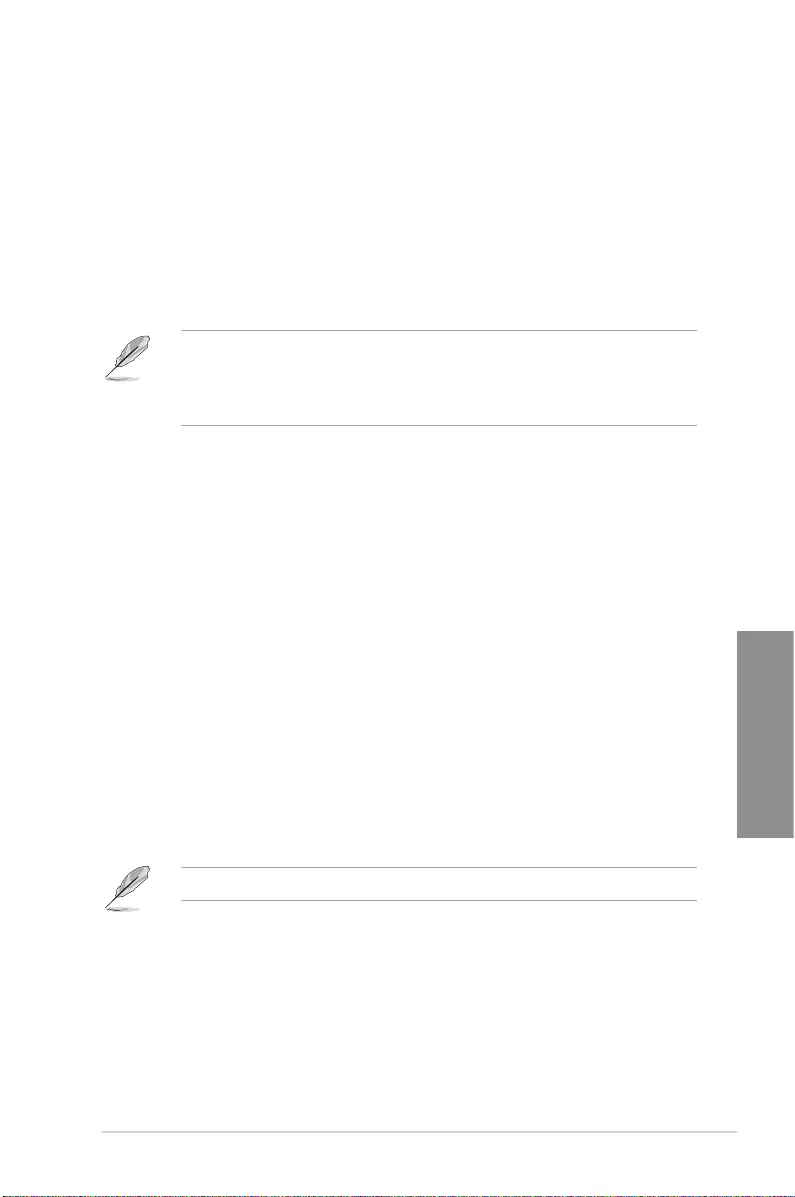
ASUS STRIX H270F GAMING 3-37
Chapter 3
3.9.3 Setup Animator
This item allows you to enable or disable the Setup animator.
Conguration options: [Enabled] [Disabled]
3.9.4 ASUS Overclocking Profile
This item allows you to store or load multiple BIOS settings.
Load Profile
This item allows you to load the previous BIOS settings saved in the BIOS Flash. Key in the
prole number that saved your BIOS settings, press <Enter>, and then select Yes.
• DO NOT shut down or reset the system while updating the BIOS to prevent the
system boot failure!
• We recommend that you update the BIOS le only coming from the same memory/
CPU conguration and BIOS version.
Profile Name
This item allows you to key in a prole name.
Save to Profile
This item allows you to save the current BIOS settings to the BIOS Flash, and create a
prole. Key in a prole number from one to eight, press <Enter>, and then select Yes.
Load/Save Profile from/to USB Drive
This item allows you to load or save prole from your USB drive, load and save prole to your
USB drive.
3.9.5 ASUS SPD Information
This item allows you to view the DRAM SPD information.
3.9.6 Graphics Card Information
This item displays the information about the graphics card installed in your system.
GPU Post
This item displays the information and recommended conguration for the PCIE slots that the
graphics card is installed in your system.
This feature is only supported on selected ASUS graphics cards.
Bus Interface
This item allows you to select the bus interface.
Conguration options: [PCIEX16_1] [PCIEX16_2]
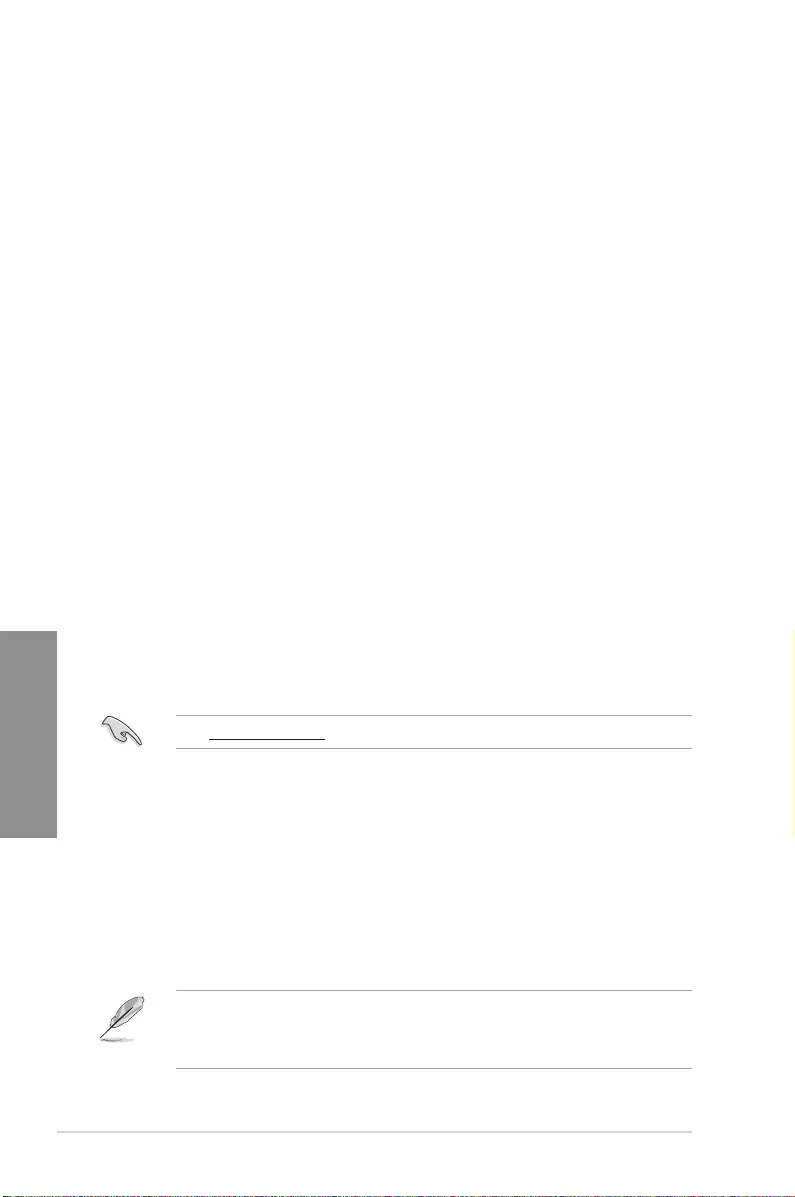
3-38 Chapter 3: BIOS Setup
Chapter 3
3.10 Exit menu
The Exit menu items allow you to load the optimal default values for the BIOS items, and
save or discard your changes to the BIOS items. You can access the EZ Mode from the Exit
menu.
Load Optimized Defaults
This option allows you to load the default values for each of the parameters on the Setup
menus. When you select this option or if you press <F5>, a conrmation window appears.
Select OK to load the default values.
Save Changes & Reset
Once you are nished making your selections, choose this option from the Exit menu to
ensure the values you selected are saved. When you select this option or if you press <F10>,
a conrmation window appears. Select OK to save changes and exit.
Discard Changes and Exit
This option allows you to exit the Setup program without saving your changes. When you
select this option or if you press <Esc>, a conrmation window appears. Select Yes to
discard changes and exit.
Launch EFI Shell from USB drives
This item allows you to attempt to launch the EFI Shell application (shellx64.e) from one of
the available lesystem devices.
3.11 Updating BIOS
The ASUS website publishes the latest BIOS versions to provide enhancements on system
stability, compatibility,and performance. However, BIOS updating is potentially risky. If
there is no problem using the current version of BIOS, DO NOT manually update the BIOS.
Inappropriate BIOS updating may result to system’s failure to boot. Carefully follow the
instructions in this chapter to update your BIOS when necessary.
Visit http://www.asus.com to download the latest BIOS le for this motherboard.
The following utilities allow you to manage and update the motherboard BIOS setup program.
1. EZ Update: Updates the BIOS in Windows® environment.
2. ASUS EZ Flash 3: Updates the BIOS using a USB ash drive.
3. ASUS CrashFree BIOS 3: Restores the BIOS using the motherboard support DVD or a
USB ash drive when the BIOS le fails or gets corrupted.
3.11.1 EZ Update
The EZ Update is a utility that allows you to update the motherboard BIOS in Windows®
environment.
• EZ Update requires an Internet connection either through a network or an ISP
(Internet Service Provider).
• This utility is available in the support DVD that comes with the motherboard package.
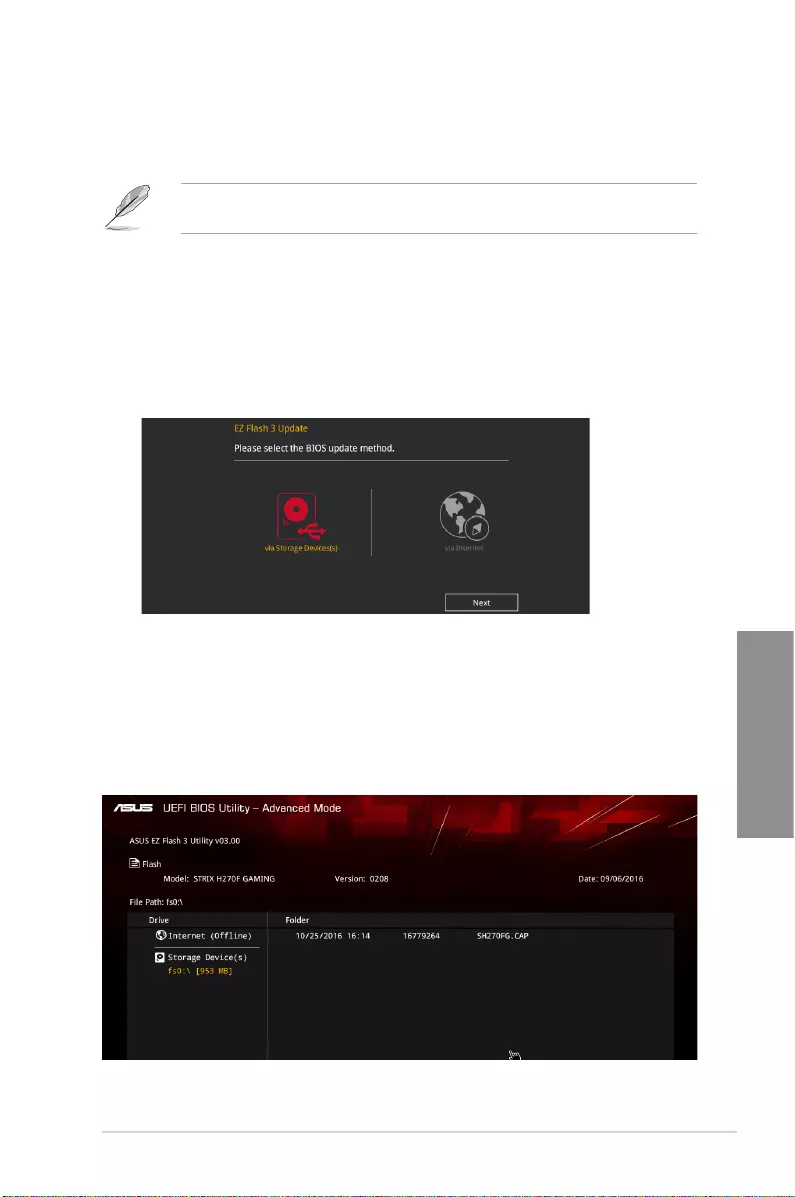
ASUS STRIX H270F GAMING 3-39
Chapter 3
3.11.2 ASUS EZ Flash 3
ASUS EZ Flash 3 allows you to download and update to the latest BIOS through the Internet
without having to use a bootable oppy disk or an OS-based utility.
Updating through the Internet varies per region and Internet conditions. Check your local
Internet connection before updating through the Internet.
To update the BIOS by USB:
1. Enter the Advanced Mode of the BIOS setup program. Go to the Tool menu to select
ASUS EZ Flash Utility and press <Enter>.
2. Insert the USB ash disk that contains the latest BIOS le to the USB port.
3. Select by USB.
4. Press <Tab> to switch to the Drive eld.
5. Press the Up/Down arrow keys to nd the USB ash disk that contains the latest BIOS,
and then press <Enter>.
6. Press <Tab> to switch to the Folder Info eld.
7. Press the Up/Down arrow keys to nd the BIOS le, and then press <Enter> to perform
the BIOS update process. Reboot the system when the update process is done.
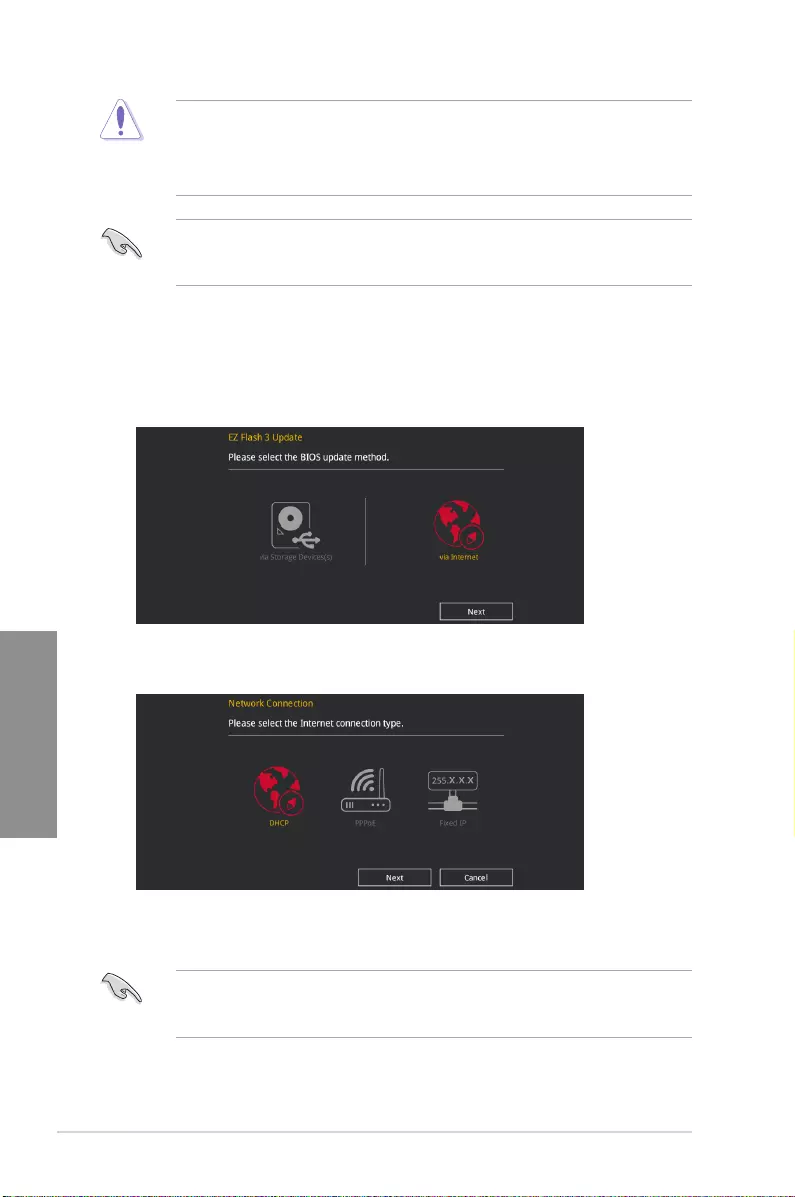
3-40 Chapter 3: BIOS Setup
Chapter 3
• This function can support devices such as a USB ash disk with FAT 32/16 format and
single partition only.
• DO NOT shut down or reset the system while updating the BIOS to prevent system
boot failure!
Ensure to load the BIOS default settings to ensure system compatibility and stability. Select
the Load Optimized Defaults item under the Exit menu. See section 3.10 Exit Menu for
details.
To update the BIOS by Internet:
1. Enter the Advanced Mode of the BIOS setup program. Go to the Tool menu to select
ASUS EZ Flash Utility and press <Enter>.
2. Select by Internet.
3. Press the Left/Right arrow keys to select an Internet connection method, and then
press <Enter>.
Ensure to load the BIOS default settings to ensure system compatibility and stability. Select
the Load Optimized Defaults item under the Exit menu. See section 3.10 Exit Menu for
details.
4. Follow the onscreen instructions to complete the update.
5. Reboot the system when the update process is done.
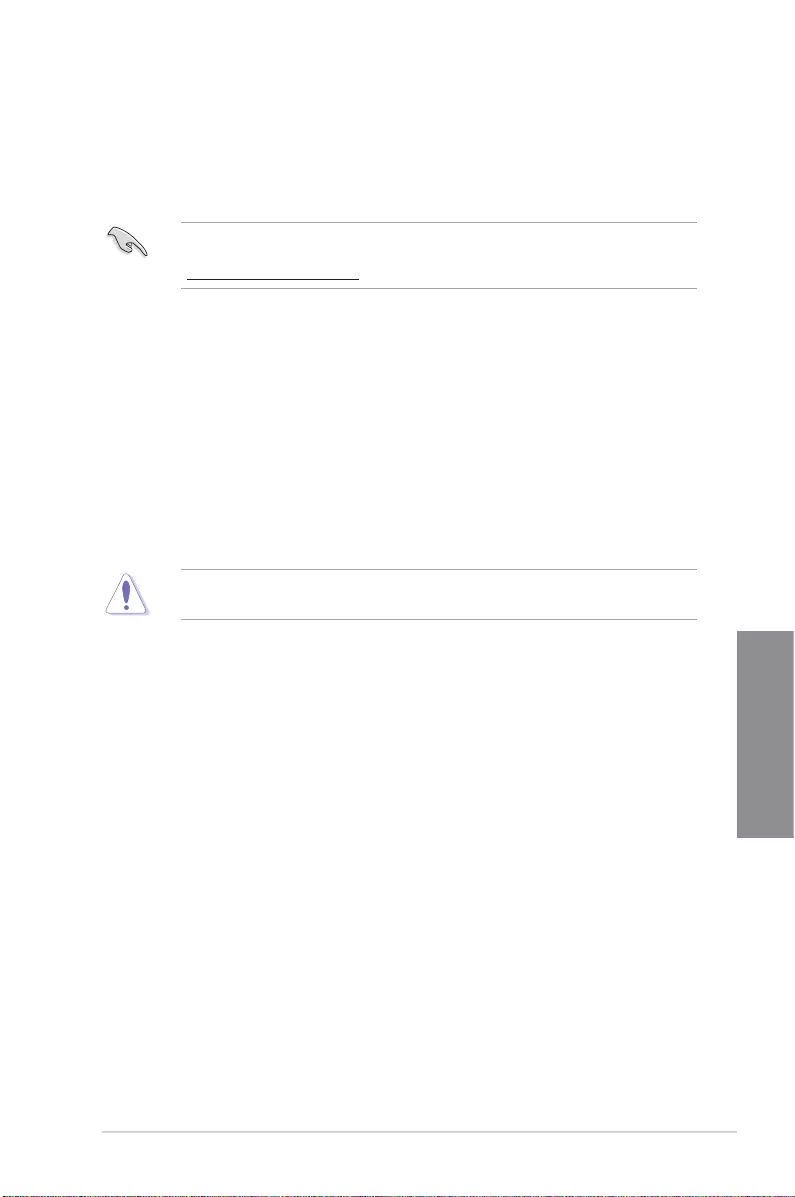
ASUS STRIX H270F GAMING 3-41
Chapter 3
3.11.3 ASUS CrashFree BIOS 3
The ASUS CrashFree BIOS 3 utility is an auto recovery tool that allows you to restore the
BIOS le when it fails or gets corrupted during the updating process. You can restore a
corrupted BIOS le using the motherboard support DVD or a USB ash drive that contains
the BIOS le.
The BIOS le in the motherboard support DVD may be older than the BIOS le published
on the ASUS ofcial website. If you want to use the newer BIOS le, download the le at
https://www.asus.com/support/ and save it to a USB ash drive.
Recovering the BIOS
To recover the BIOS:
1. Turn on the system.
2. Insert the motherboard support DVD to the optical drive, or the USB ash drive
containing the BIOS le to the USB port.
3. The utility automatically checks the devices for the BIOS le. When found, the utility
reads the BIOS le and enters ASUS EZ Flash 3 automatically.
4. The system requires you to enter BIOS Setup to recover the BIOS setting. To ensure
system compatibility and stability, we recommend that you press <F5> to load default
BIOS values.
DO NOT shut down or reset the system while updating the BIOS! Doing so can cause
system boot failure!
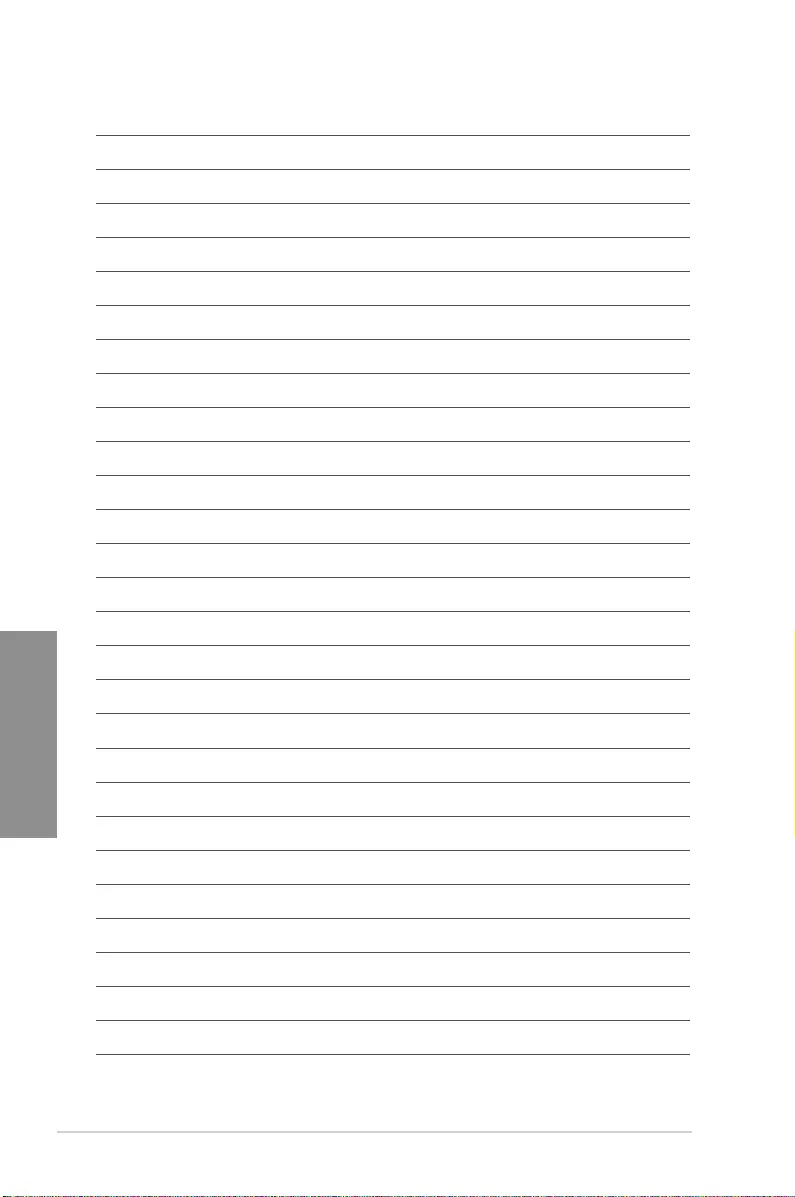
3-42 Chapter 3: BIOS Setup
Chapter 3
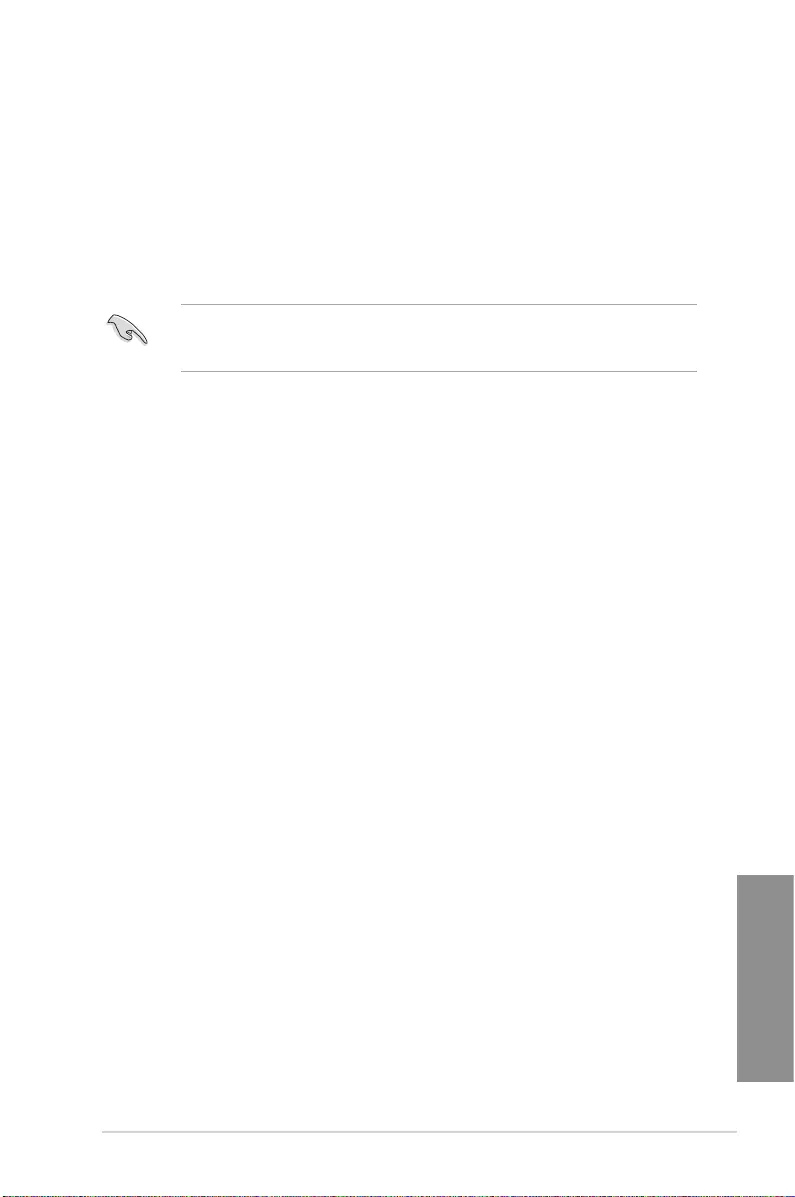
ASUS STRIX H270F GAMING 4-1
Chapter 4
RAID Support
4
4.1 RAID configurations
The motherboard comes with the Intel® Rapid Storage Technology that supports RAID 0,
RAID 1, RAID 5 and RAID 10 conguration.
If you want to install a Windows® operating system to a hard disk drive included in a RAID
set, you have to create a RAID driver disk and load the RAID driver during OS installation.
Refer to section 4.2 Creating a RAID driver disk for details.
4.1.1 RAID definitions
RAID 0 (Data striping) optimizes two identical hard disk drives to read and write data in
parallel, interleaved stacks. Two hard disks perform the same work as a single drive but at a
sustained data transfer rate, double that of a single disk alone, thus improving data access
and storage. Use of two new identical hard disk drives is required for this setup.
RAID 1 (Data mirroring) copies and maintains an identical image of data from one drive to
a second drive. If one drive fails, the disk array management software directs all applications
to the surviving drive as it contains a complete copy of the data in the other drive. This RAID
conguration provides data protection and increases fault tolerance to the entire system. Use
two new drives or use an existing drive and a new drive for this setup. The new drive must be
of the same size or larger than the existing drive.
RAID 5 stripes both data and parity information across three or more hard disk drives. Among
the advantages of RAID 5 conguration include better HDD performance, fault tolerance, and
higher storage capacity. The RAID 5 conguration is best suited for transaction processing,
relational database applications, enterprise resource planning, and other business systems.
Use a minimum of three identical hard disk drives for this setup.
RAID 10 is data striping and data mirroring combined without parity (redundancy data) having
to be calculated and written. With the RAID 10 conguration you get all the benets of both
RAID 0 and RAID 1 congurations. Use four new hard disk drives or use an existing drive
and three new drives for this setup.
Chapter 4: RAID Support
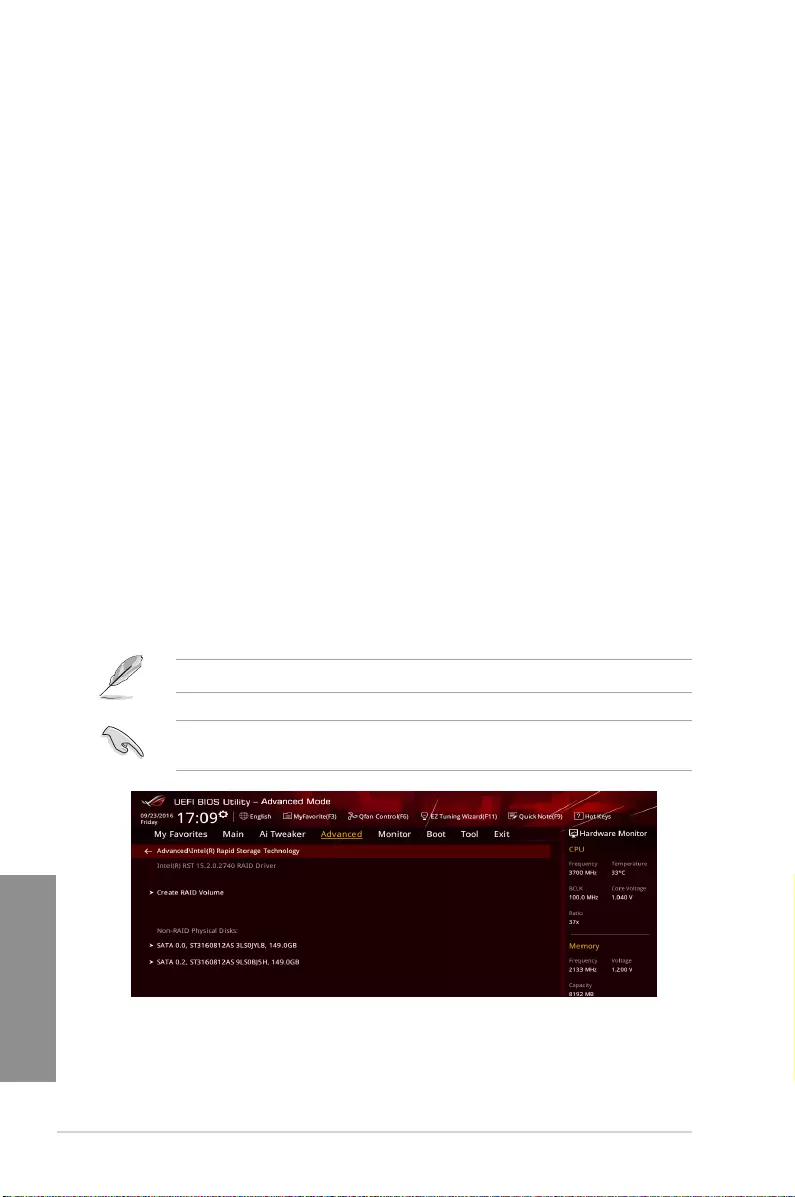
4-2 Chapter 4: RAID Support
Chapter 4
4.1.2 Installing Serial ATA hard disks
The motherboard supports Serial ATA hard disk drives. For optimal performance, install
identical drives of the same model and capacity when creating a disk array.
To install the SATA hard disks for a RAID configuration:
1. Install the SATA hard disks into the drive bays.
2. Connect the SATA signal cables.
3. Connect a SATA power cable to the power connector on each drive.
4.1.3 Intel® Rapid Storage Technology in UEFI BIOS
To enter the Intel® Rapid Storage Technology in UEFI BIOS:
1. Enter the BIOS Setup during POST.
2. Go to the Advanced menu > PCH Storage Configuration, then press <Enter>.
3. Set the SATA Controller Mode Selection item to [Intel RST Premium With Intel
Optane System Acceleration (RAID)].
4. Go to the Boot menu > CSM (Compatibility Support Module) > Launch CSM, then
set the item to [Disabled].
5. Save your changes and exit the BIOS Setup, then enter the BIOS Setup again.
6. Go to the Advanced menu > Intel(R) Rapid Storage Technology, then press <Enter>
to display the Intel® Rapid Storage Technology menu.
Refer to Chapter 3 for details on entering and navigating through the BIOS Setup
Due to chipset limitation, when SATA ports are set to RAID mode, all SATA ports run at
RAID mode together.
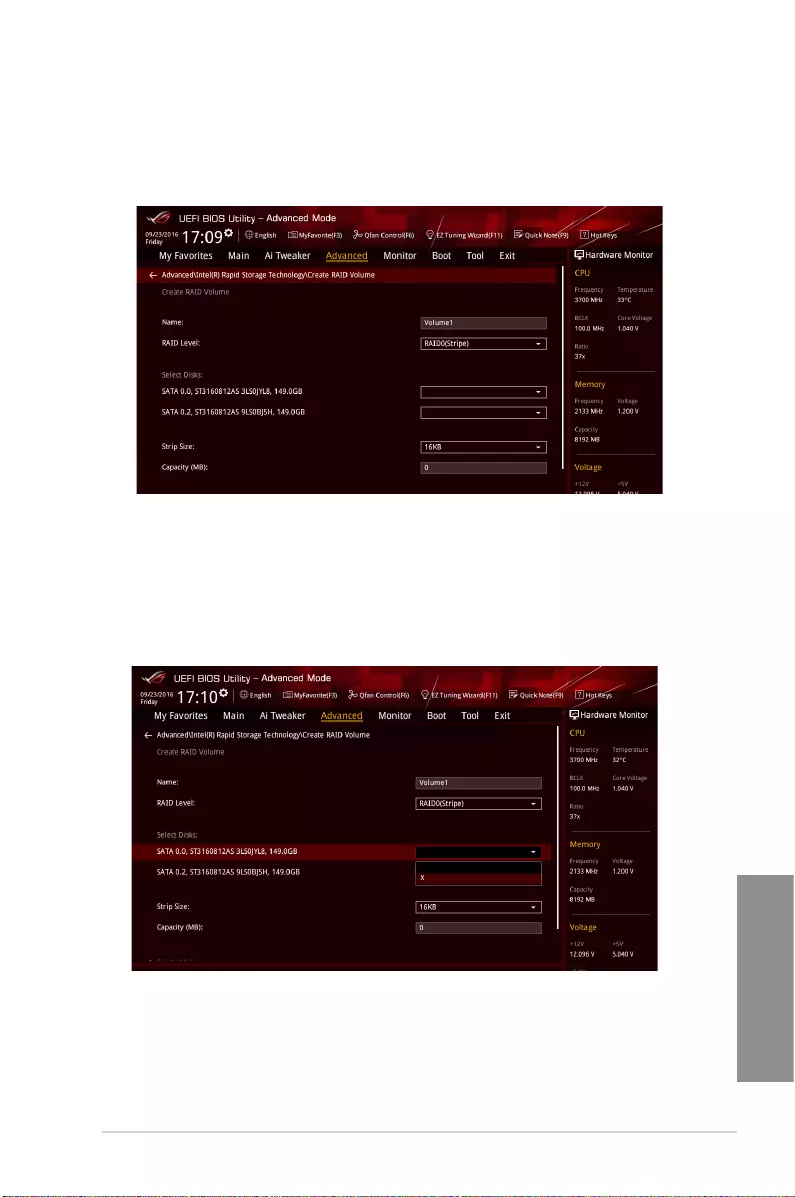
ASUS STRIX H270F GAMING 4-3
Chapter 4
Creating a RAID set
To create a RAID set:
1. From the Intel® Rapid Storage Technology menu, select Create RAID Volume and
press <Enter>. The following screen appears:
2. When the Name item is selected, enter a name for the RAID set and press <Enter>.
3. When the RAID Level item is selected, press <Enter> to select the RAID level to
create, and then press <Enter>.
4. Under Select Disks, press <Enter> and select X for the disks you want to include in the
RAID set.
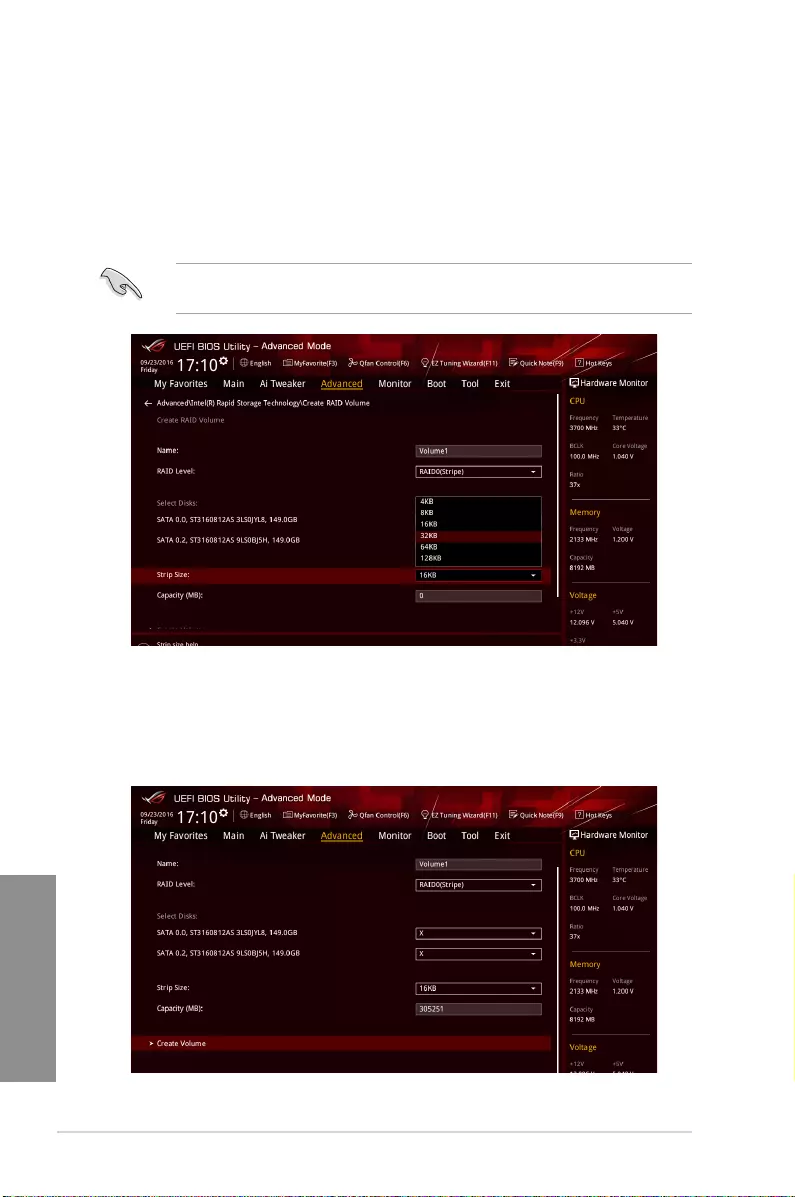
4-4 Chapter 4: RAID Support
Chapter 4
5. When the Strip Size item is selected, press <Enter> to select strip size for the RAID
array (for RAID 0, 10 and 5 only), and then press <Enter>. The available strip size
values range from 4 KB to 128 KB. The following are typical values:
- RAID 0: 128 KB
- RAID 10: 64 KB
- RAID 5: 64 KB
We recommend a lower strip size for server systems, and a higher strip size for multimedia
computer systems used mainly for audio and video editing.
6. When the Capacity (MB) item is selected, enter the RAID volume capacity that you
want and press <Enter>. The default value indicates the maximum allowed capacity.
7. When the Create Volume item is selected, press <Enter> to create the RAID volume
and return to the Intel® Rapid Storage Technology menu.
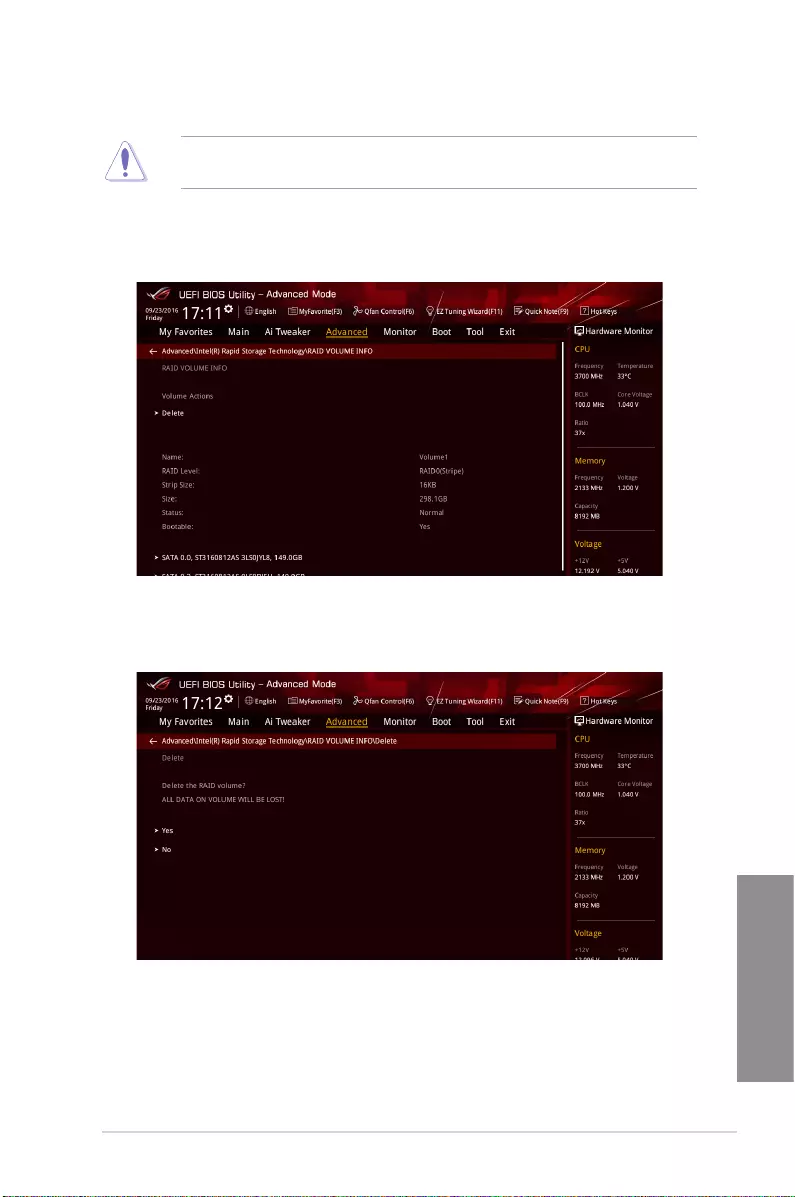
ASUS STRIX H270F GAMING 4-5
Chapter 4
Deleting a RAID set
Be cautious when deleting a RAID set. You will lose all data on the hard disk drives when
you delete a RAID set.
To delete a RAID set:
1. From the Intel® Rapid Storage Technology menu, select the RAID volume you want to
delete and press <Enter>. The following screen appears:
2. When the Delete item is selected, press <Enter>, then select Yes to delete the RAID
volume and return to the Intel® Rapid Storage Technology menu, or select No to
cancel.
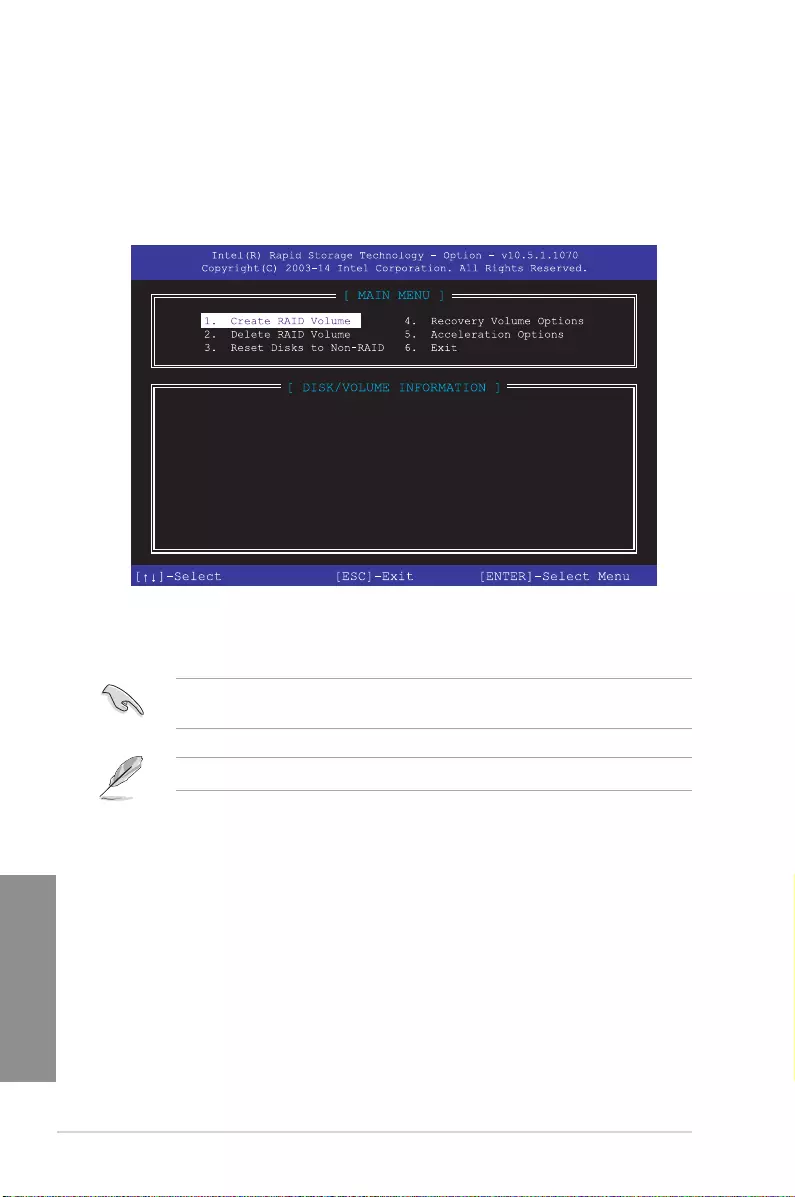
4-6 Chapter 4: RAID Support
Chapter 4
4.1.4 Intel® Rapid Storage Technology Option ROM utility
To enter the Intel® Rapid Storage Technology Option ROM utility:
1. Turn on the system.
2. During POST, press <Ctrl> + <I> to display the utility main menu.
The navigation keys at the bottom of the screen allow you to move through the menus
and select the menu options.
The RAID BIOS setup screens shown in this section are for reference only and may not
exactly match the items on your screen.
The utility supports maximum four hard disk drives for RAID conguration.
RAID Volumes:
None defined.
Physical Devices:
Port Device Model Serial # Size Type/Status(Vol ID)
0 ST3160812AS 9LS0HJA4 149.0GB Non-RAID Disk
1 ST3160812AS 9LS0F4HL 149.0GB Non-RAID Disk
2 ST3160812AS 3LS0JYL8 149.0GB Non-RAID Disk
3 ST3160812AS 9LS0BJ5H 149.0GB Non-RAID Disk
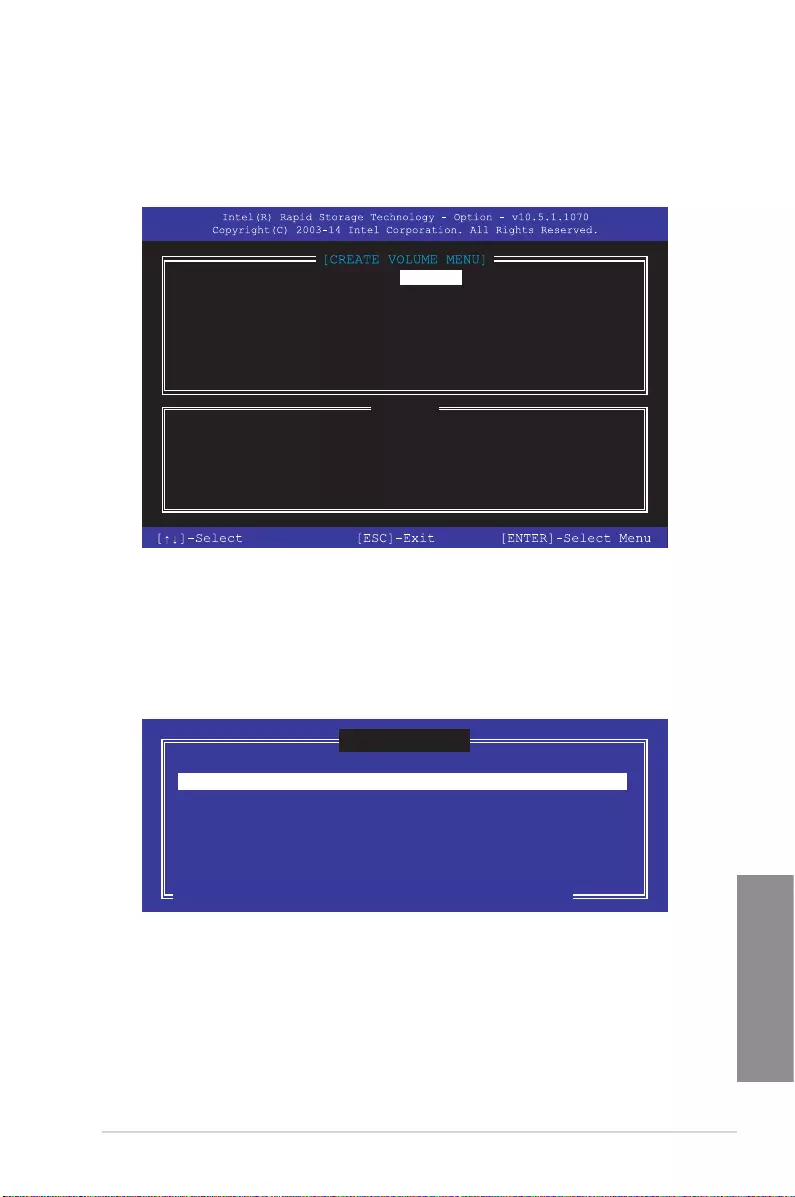
ASUS STRIX H270F GAMING 4-7
Chapter 4
Creating a RAID set
To create a RAID set:
1. From the utility main menu, select 1. Create RAID Volume and press <Enter>. The
following screen appears:
2. Enter a name for the RAID set and press <Enter>.
3. When the RAID Level item is selected, press the up/down arrow key to select a RAID
level to create, and then press <Enter>.
4. When the Disks item is selected, press <Enter> to select the hard disk drives you want
to include in the RAID set. The SELECT DISKS screen appears:
Enter a unique volume name that has no special characters
and is 16 characters or less.
[HELP]
Name: Volume 0
RAID Level: aaaaaaaaaaaaaaa
Disks: dssdsdsds
Strip Size:aaaaaaaaaaaaaaaa
Capacity:aaaaaaaaaaaaaa
Sync:aaaaaaaaaa
Create volume
[SELECT DISKS]
Port Device Model Serial # Size Status
0 ST3160812AS 9LS0HJA4 149.0GB Non-RAID Disk
1 ST3160812AS 9LS0F4HL 149.0GB Non-RAID Disk
2 ST3160812AS 3LS0JYL8 149.0GB Non-RAID Disk
3 ST3160812AS 9LS0BJ5H 149.0GB Non-RAID Disk
Select 2 to 6 to use in creating the volume.
[↑↓]-Prev/Next [SPACE]-SelectDisk [ENTER]-Done
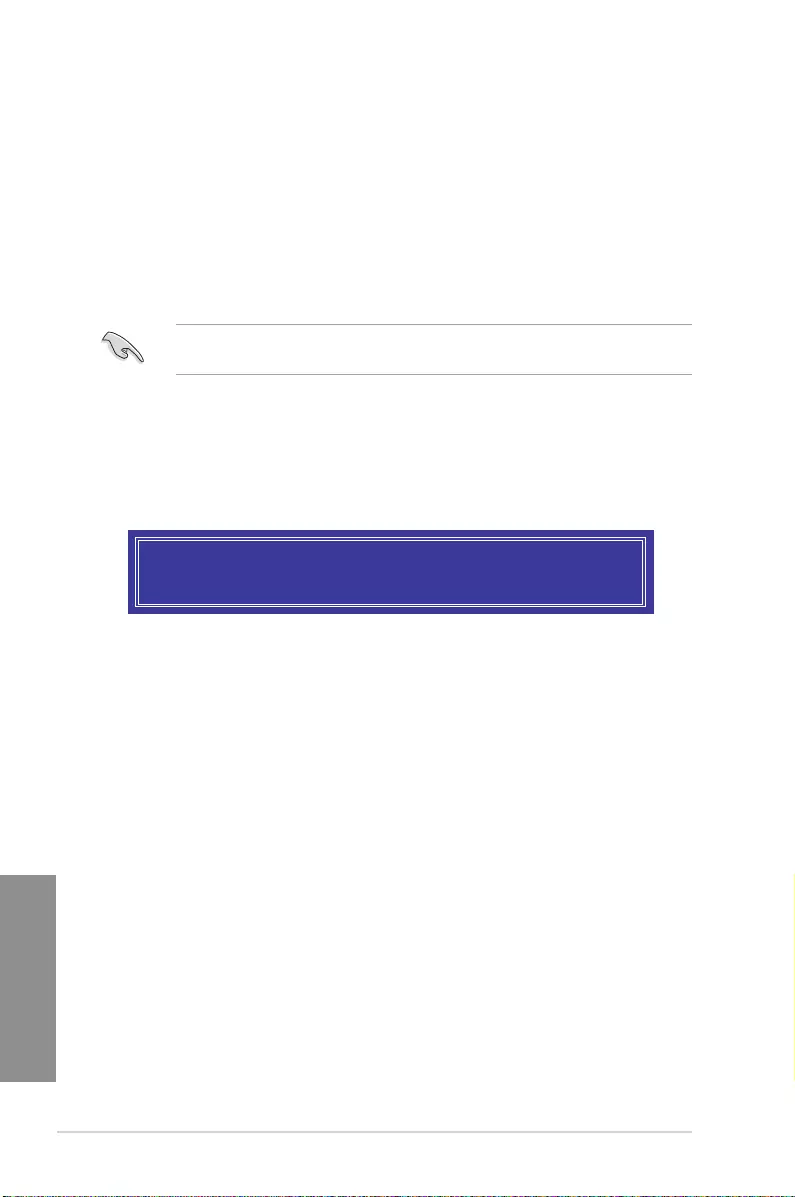
4-8 Chapter 4: RAID Support
Chapter 4
5. Use the up/down arrow key to select a drive, and then press <Space> to select. A
small triangle marks the selected drive. Press <Enter> after completing your selection.
6. Use the up/down arrow key to select the strip size for the RAID array (for RAID 0, 10
and 5 only),and then press <Enter>. The available strip size values range from 4KB to
128KB. The following are typical values:
• RAID 0: 128KB
• RAID 10: 64KB
• RAID 5: 64KB
We recommend a lower strip size for server systems, and a higher strip size for multimedia
computer systems used mainly for audio and video editing.
7. When the Capacity item is selected, enter the RAID volume capacity that you want
and press <Enter>. The default value indicates the maximum allowed capacity.
8. When the Create Volume item is selected, press <Enter>. The following warning
message appears:
9. Press <Y> to create the RAID volume and return to the main menu, or <N> to go back
to the CREATE VOLUME menu.
WARNING: ALL DATA ON SELECTED DISKS WILL BE LOST.
Are you sure you want to create this volume? (Y/N)
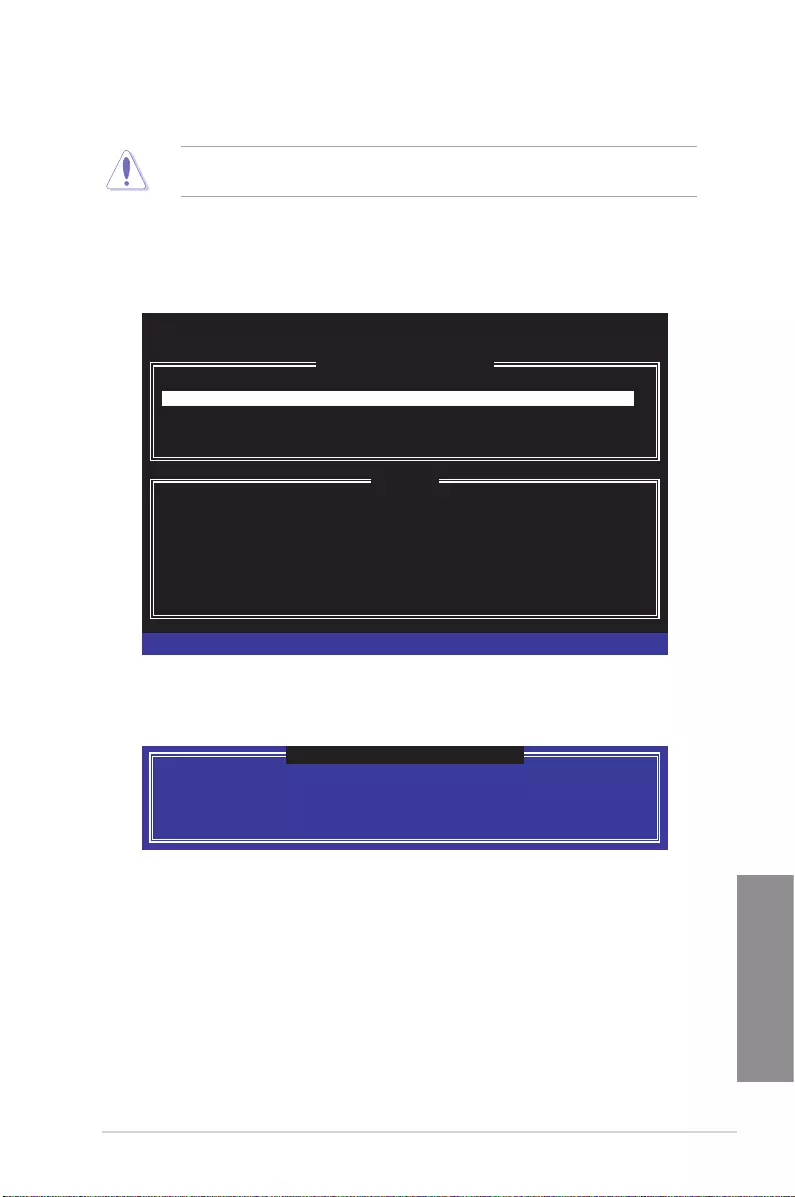
ASUS STRIX H270F GAMING 4-9
Chapter 4
Deleting a RAID set
Be cautious when deleting a RAID set. You will lose all data on the hard disk drives when
you delete a RAID set.
To delete a RAID set:
1. From the utility main menu, select 2. Delete RAID Volume and press <Enter>. The
following screen appears:
2. Use the up/down arrow key to select the RAID set you want to delete, and then press
<Delete>. The following warning message appears:
3. Press <Y> to delete the RAID set and return to the utility main menu, or press <N> to
return to the DELETE VOLUME menu.
Deleting a volume will reset the disks to non-RAID.
WARNING: ALL DISK DATA WILL BE DELETED.
(This does not apply to Recovery volumes)
[HELP]
[DELETE VOLUME MENU]
Name Level Drives Capacity Status Bootable
Volume0 RAID0 (Stripe) 2 298.0GB Normal Yes
[↑↓]-Select [ESC]-Previous Menu [DEL]-Delete Volume
ALL DATA IN THE VOLUME WILL BE LOST!
(This does not apply to Recovery volumes)
Are you sure you want to delete “Volume0”? (Y/N):
[DELETE VOLUME VERIFICATION]
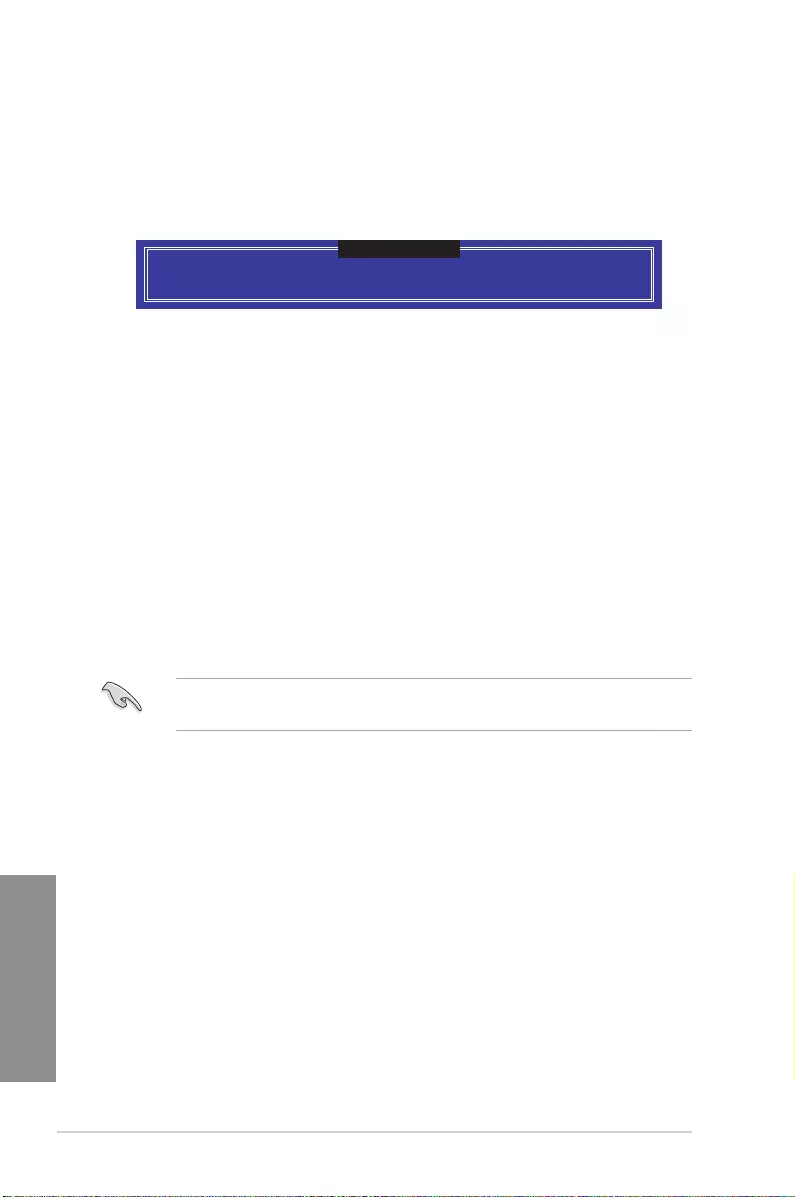
4-10 Chapter 4: RAID Support
Chapter 4
Exiting the Intel® Rapid Storage Technology Option ROM utility
To exit the utility:
1. From the utility main menu, select 5. Exit, and then press <Enter>. The following
warning message appears:
Are you sure you want to exit? (Y/N):
[CONFIRM EXIT]
2. Press <Y> to exit or press <N> to return to the utility main menu.
4.2 Creating a RAID driver disk
4.2.1 Creating a RAID driver disk in Windows®
To install the RAID driver for Windows® OS:
1. During the OS installation, click Load Driver to allow you to select the installation
media containing the RAID driver.
2. Insert the support USB drive with RAID driver into the USB port, and then click
Browse.
3. Click the name of the device you’ve inserted, go to Drivers > RAID, and then select
the RAID driver for the corresponding OS version. Click OK.
4. Follow the succeeding screen instructions to complete the installation.
To set up a Windows® UEFI operating system under RAID mode, ensure to load the UEFI
driver for your optical drive.
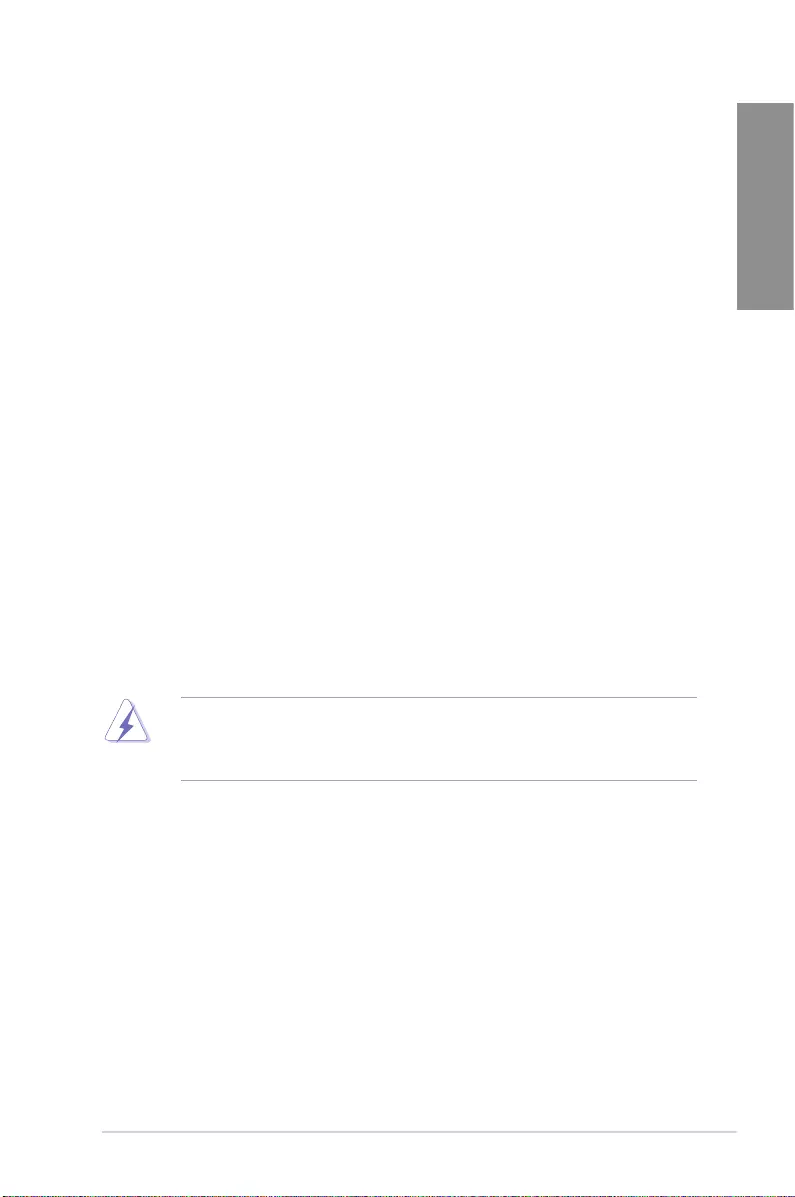
ASUS STRIX H270F GAMING A-1
Appendix
Appendix
Appendix
Notices
Federal Communications Commission Statement
This device complies with Part 15 of the FCC Rules. Operation is subject to the following two
conditions:
• This device may not cause harmful interference.
• This device must accept any interference received including interference that may cause
undesired operation.
This equipment has been tested and found to comply with the limits for a Class B digital
device, pursuant to Part 15 of the FCC Rules. These limits are designed to provide
reasonable protection against harmful interference in a residential installation. This
equipment generates, uses and can radiate radio frequency energy and, if not installed
and used in accordance with manufacturer’s instructions, may cause harmful interference
to radio communications. However, there is no guarantee that interference will not occur
in a particular installation. If this equipment does cause harmful interference to radio or
television reception, which can be determined by turning the equipment off and on, the user
is encouraged to try to correct the interference by one or more of the following measures:
• Reorient or relocate the receiving antenna.
• Increase the separation between the equipment and receiver.
• Connect the equipment to an outlet on a circuit different from that to which the receiver
is connected.
• Consult the dealer or an experienced radio/TV technician for help.
The use of shielded cables for connection of the monitor to the graphics card is required
toassurecompliancewithFCCregulations.Changesormodicationstothisunitnot
expressly approved by the party responsible for compliance could void the user’s authority
to operate this equipment.
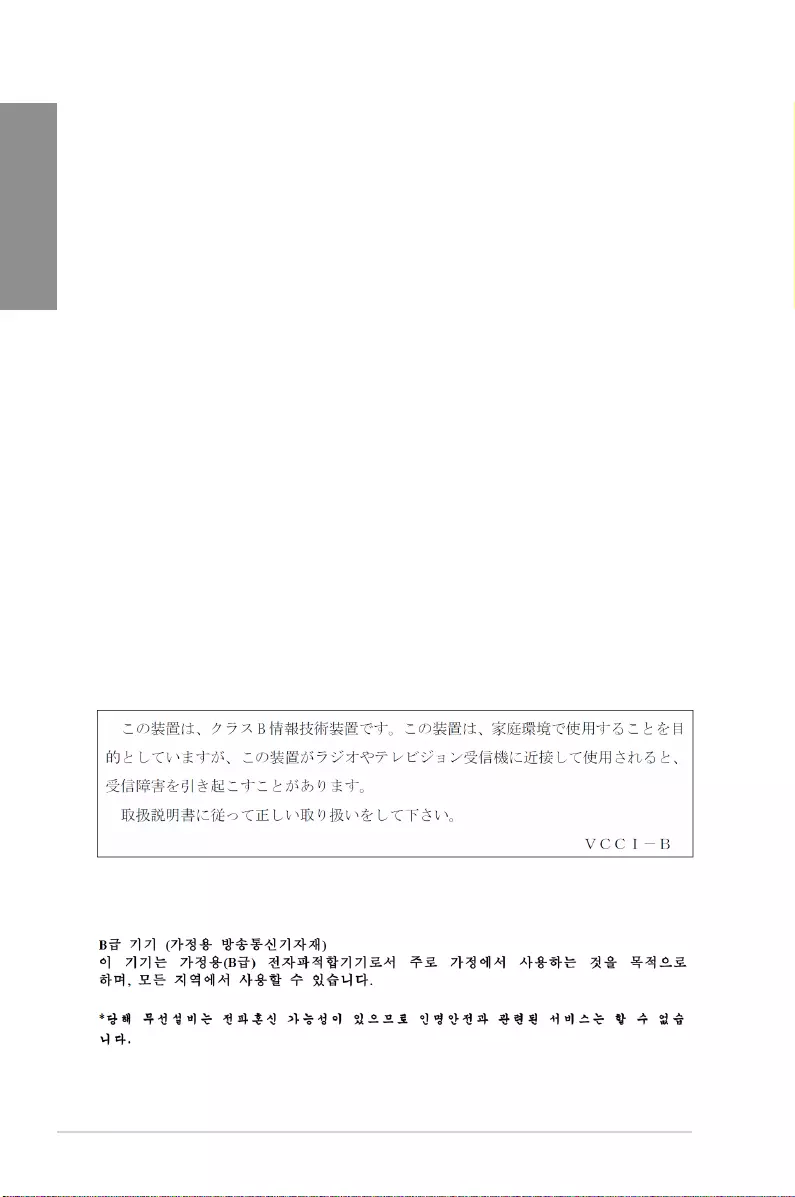
A-2 Appendix
Appendix
IC: Canadian Compliance Statement
ComplieswiththeCanadianICES-003ClassBspecications.ThisdevicecomplieswithRSS
210 of Industry Canada. This Class B device meets all the requirements of the Canadian
interference-causing equipment regulations.
This device complies with Industry Canada license exempt RSS standard(s). Operation is
subject to the following two conditions: (1) this device may not cause interference, and (2)
this device must accept any interference, including interference that may cause undesired
operation of the device.
Cut appareil numérique de la Classe B est conforme à la norme NMB-003 du Canada.
Cet appareil numérique de la Classe B respecte toutes les exigences du Règlement sur le
matériel brouilleur du Canada.
Cet appareil est conforme aux normes CNR exemptes de licence d’Industrie Canada. Le
fonctionnement est soumis aux deux conditions suivantes :
(1) cet appareil ne doit pas provoquer d’interférences et
(2) cet appareil doit accepter toute interférence, y compris celles susceptibles de provoquer
un fonctionnement non souhaité de l’appareil.
Canadian Department of Communications Statement
This digital apparatus does not exceed the Class B limits for radio noise emissions from
digital apparatus set out in the Radio Interference Regulations of the Canadian Department
of Communications.
This class B digital apparatus complies with Canadian ICES-003.
VCCI: Japan Compliance Statement
KC: Korea Warning Statement
Class B ITE
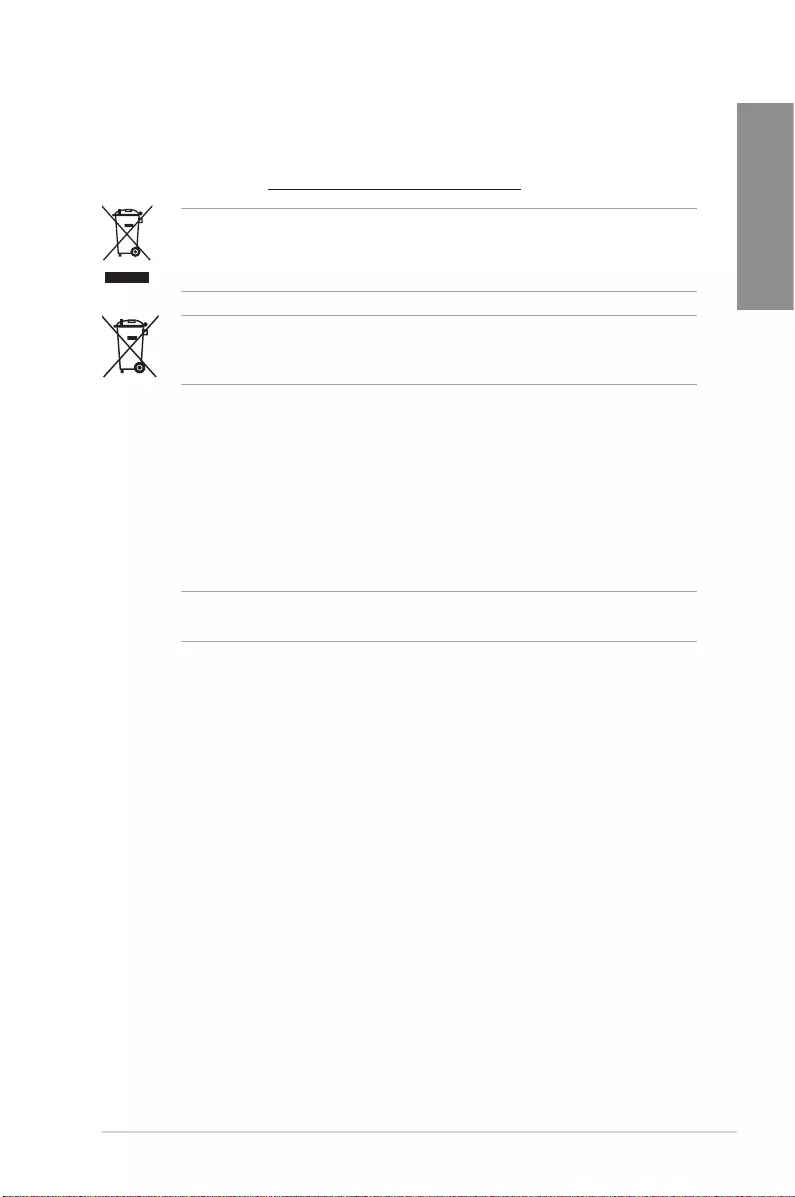
ASUS STRIX H270F GAMING A-3
Appendix
REACH
Complying with the REACH (Registration, Evaluation, Authorisation, and Restriction of
Chemicals) regulatory framework, we published the chemical substances in our products at
ASUS REACH website at http://csr.asus.com/english/REACH.htm.
DO NOT throw the motherboard in municipal waste. This product has been designed to
enable proper reuse of parts and recycling. This symbol of the crossed out wheeled bin
indicates that the product (electrical and electronic equipment) should not be placed in
municipal waste. Check local regulations for disposal of electronic products.
DO NOT throw the mercury-containing button cell battery in municipal waste. This symbol
of the crossed out wheeled bin indicates that the battery should not be placed in municipal
waste.
ASUS Recycling/Takeback Services
ASUS recycling and takeback programs come from our commitment to the highest standards
for protecting our environment. We believe in providing solutions for you to be able to
responsibly recycle our products, batteries, other components as well as the packaging
materials. Please go to http://csr.asus.com/english/Takeback.htm for detailed recycling
information in different regions.
Regional notice for California
WARNING! This product may contain chemicals known to the State of California to cause
cancer, birth defects or other reproductive harm. Wash hands after handling.
RF Equipment Notices
CE: European Community Compliance Statement
The equipment complies with the RF Exposure Requirement 1999/519/EC, Council
Recommendation of 12 July 1999 on the limitation of exposure of the general public to
electromagneticelds(0–300GHz).ThiswirelessdevicecomplieswiththeR&TTEDirective.
Wireless Radio Use
Thisdeviceisrestrictedtoindoorusewhenoperatinginthe5.15to5.25GHzfrequency
band.
Exposure to Radio Frequency Energy
The radiated output power of the Wi-Fi technology is below the FCC radio frequency
exposure limits. Nevertheless, it is advised to use the wireless equipment in such a manner
thatthepotentialforhumancontactduringnormaloperationisminimized.
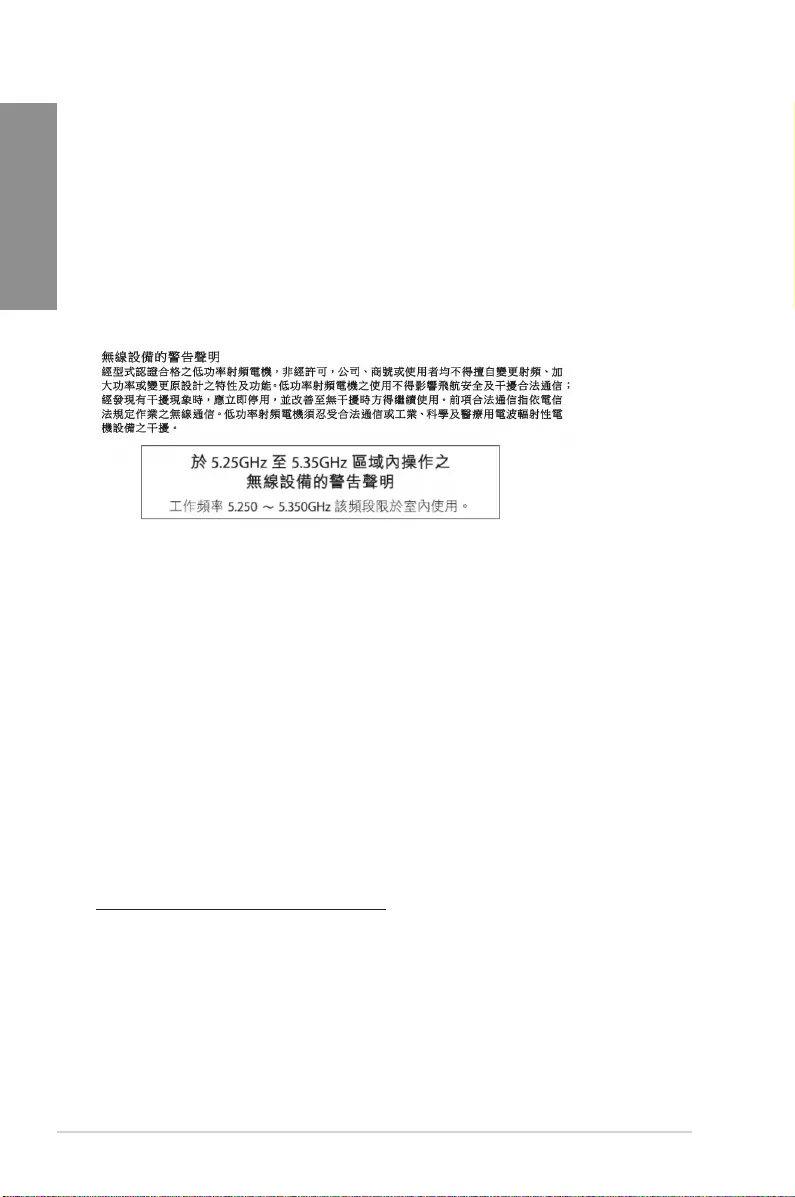
A-4 Appendix
Appendix
FCC Bluetooth Wireless Compliance
The antenna used with this transmitter must not be co-located or operated in conjunction with
anyotherantennaortransmittersubjecttotheconditionsoftheFCCGrant.
Bluetooth Industry Canada Statement
This Class B device meets all requirements of the Canadian interference-causing equipment
regulations.
Cet appareil numérique de la Class B respecte toutes les exigences du Règlement sur le
matériel brouilleur du Canada.
NCC: Taiwan Wireless Statement
Japan RF Equipment Statement
屋外での使用について
本製品は、5GHz帯域での通信に対応しています。電波法の定めにより5.2GHz、5.3GHz帯域の電
波は屋外で使用が禁じられています。
法律および規制遵守
本製品は電波法及びこれに基づく命令の定めるところに従い使用してください。日本国外では、
その国の法律または規制により、本製品の使用ができないことがあります。このような国では、本
製品を運用した結果、罰せられることがありますが、当社は一切責任を負いかねますのでご了承
ください。
Google™ License Terms
Copyright© 2016 Google Inc. All Rights Reserved.
LicensedundertheApacheLicense,Version2.0(the“License”);youmaynotusethisle
except in compliance with the License. You may obtain a copy of the License at:
http://www.apache.org/licenses/LICENSE-2.0
Unless required by applicable law or agreed to in writing, software distributed under the
License is distributed on an “AS IS” BASIS, WITHOUT WARRANTIES OR CONDITIONS OF
ANY KIND, either express or implied.
SeetheLicenseforthespeciclanguagegoverningpermissionsandlimitationsunderthe
License.
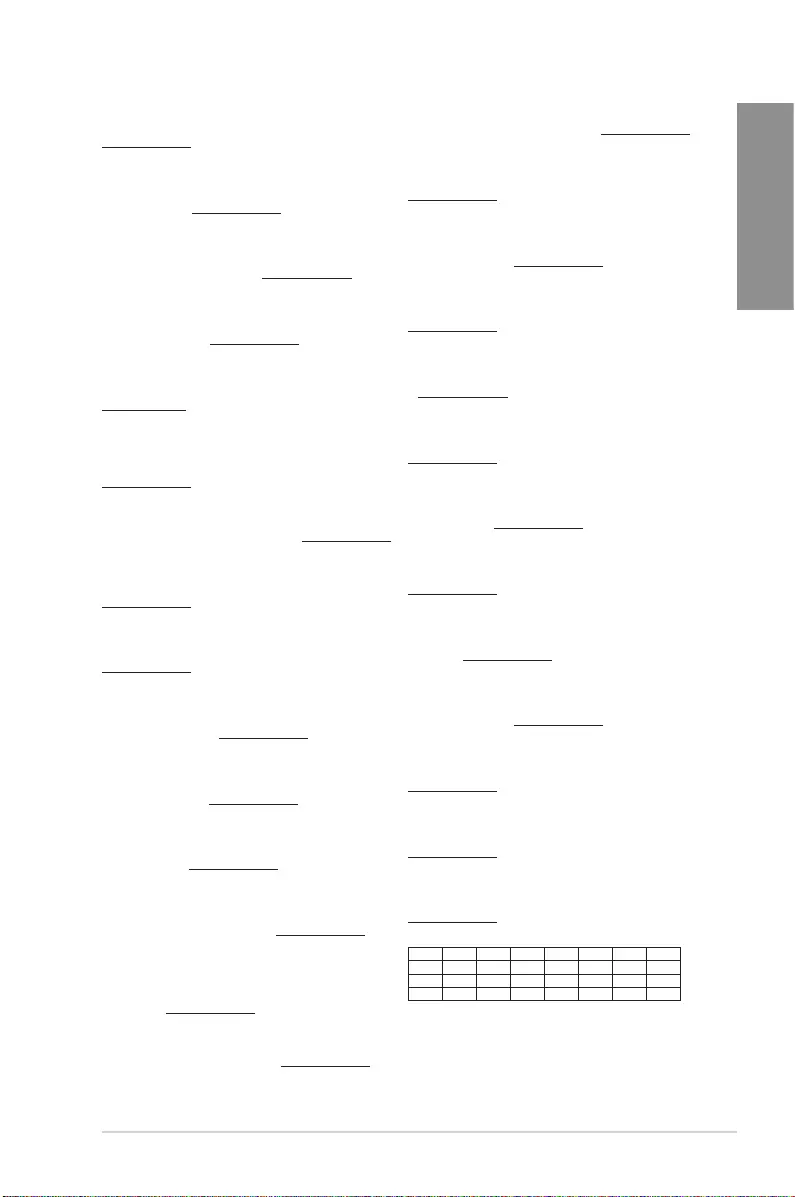
ASUS STRIX H270F GAMING A-5
Appendix
Lietuvių ASUSTeK Computer Inc. ar šo paziņo, ka šī ierīce atbilst Direktīvas
1999/5/ EK būtiskajām prasībām un citiem citiem saistošajiem nosacījumiem.
Pilns ES atbilstības paziņojuma teksts pieejams šeit: www.asus.com/support
Šį įrenginį galima naudoti toliau išvardytose šalyse:
Norsk ASUSTeK Computer Inc. erklærer herved at denne enheten er i
samsvar med hovedsaklige krav og andre relevante forskrifter i direktivet
1999/5/EF. Fullstendig tekst for EU-samsvarserklæringen nnes på:
www.asus.com/support
Enheten kan brukes i landene under:
Polski Firma ASUSTeK Computer Inc. niniejszym oświadcza, że
urządzenie to jest zgodne z zasadniczymi wymogami i innymi właściwymi
postanowieniami dyrektywy 1999/5/WE. Pełny tekst deklaracji zgodności UE
jest dostępny pod adresem: www.asus.com/support
Urządzenie to może być używane w wymienionych poniżej krajach:
Português A ASUSTeK Computer Inc. declara que este dispositivo está em
conformidade com os requisitos essenciais e outras disposições relevantes da
Diretiva 1999/5/CE. Texto integral da declaração da UE disponível em:
www.asus.com/support
Este dispositivo pode ser utilizado nos países indicados abaixo:
Română ASUSTeK Computer Inc. declară că acest dispozitiv se conformează
cerinţelor esenţiale şi altor prevederi relevante ale Directivei 1999/5/CE.
Textul complet al declaraţiei de conformitate a Uniunii Europene se găseşte
la: www.asus.com/support
Puteţi utiliza acest dispozitiv în ţările următoare:
Srpski ASUSTeK Computer Inc. ovim izjavljuje da je ovaj uređaj u saglasnosti
sa osnovnim zahtevima i drugim relevantnim odredbama Direktive 1999/5/
EC. Pun tekst EU deklaracije o usaglašenosti je dostupan da adresi:
www.asus.com/support
Ovaj uređaj može da se koristi u državama navedenim ispod:
Slovensky Spoločnosť ASUSTeK Computer Inc. týmto vyhlasuje, že toto
zariadenie vyhovuje základným požiadavkám a ostatým príslušným
ustanoveniam smernice 1999/5/ES. Celý text vyhlásenia o zhode pre štáty EÚ
je dostupný na adrese: www.asus.com/support
Toto zariadenie môže byť prevádzkované v dolu uvedených krajinách:
Slovenščina ASUSTeK Computer Inc. izjavlja, da je ta naprava skladna z
bistvenimi zahtevami in drugimi ustreznimi določbami Direktive 1999/5/ES.
Celotno besedilo EU-izjave o skladnosti je na voljo na spletnem mestu:
www.asus.com/support
To napravo je mogoče uporabljati v spodaj navedenih državah:
Español Por la presente, ASUSTeK Computer Inc. declara que este dispositivo
cumple los requisitos básicos y otras disposiciones pertinentes de la directiva
1999/5/ EC. El texto completo de la declaración de la UE de conformidad está
disponible en: www.asus.com/support
Este dispositivo se puede utilizar en los países enumerados a continuación:
Svenska ASUSTeK Computer Inc. förklarar härmed att denna
enhet överensstämmer med de grundläggande kraven och andra
relevanta föreskrifter i direktiv 1999/5/EG. Fulltext av EU-försäkran om
överensstämmelse nns på: www.asus.com/support
Denna enhet kan användas i följande länder:
Українська ASUSTeK Computer Inc. заявляє, що цей пристрій відповідає
основним вимогам та іншим відповідним положенням Директиви 1999/5/
ЕС. Повний текст декларації відповідності стандартам ЄС доступний на:
www.asus.com/support
Цей пристрій можна експлуатувати у країнах зі списку нижче:
Türkçe AsusTek Computer Inc., bu aygıtın temel gereksinimlerle ve 1999/5/
EC Yönergesinin diğer ilgili koşullarıyla uyumlu olduğunu beyan eder. AB
uygunluk bildiriminin tam metni şu adreste bulunabilir:
www.asus.com/support
Bu aygıt aşağıda listelenen ülkelerde çalıştırılabilir:
Bosanski ASUSTeK Computer Inc. ovim izjavljuje da je ovaj uređaj usklađen
sa bitnim zahtjevima i ostalim odgovarajućim odredbama direktive 1999/5/
EC. Cijeli tekst EU izjave o usklađenosti dostupan je na:
www.asus.com/support
Ovaj uređaj može se koristiti u dolje navedenim zemljama:
AT BE BG CH CY CZ DE DK
EE ES FI FR GB GR HU IE
IT IS LI LT LU LV MT NL
NO PL PT RO SE SI SK TR
English ASUSTeK Computer Inc. hereby declares that this device is in
compliance with the essential requirements and other relevant provisions of
Directive 1999/5/EC. Full text of EU declaration of conformity is available at:
www.asus.com/support
This device may be operated in the countries listed below:
Français AsusTek Computer Inc. déclare par la présente que cet appareil est
conforme aux critères essentiels et autres clauses pertinentes de la directive
1999/5/EC. La déclaration de conformité de l’UE peut être téléchargée à partir
du site Internet suivant: www.asus.com/support.
Cet appareil peut être utilisé dans les pays de la liste ci-dessous:
Deutsch ASUSTeK Computer Inc. erklärt hiermit, dass dieses Gerät mit
den wesentlichen Anforderungen und anderen relevanten Bestimmungen
der Richtlinie 1999/5/EC übereinstimmt. Der gesamte Text der EU-
Konformitätserklärung ist verfügbar unter: www.asus.com/support
Dieses Gerät darf in den unten aufgeführten Ländern betrieben werden:
Italiano ASUSTeK Computer Inc. con la presente dichiara che questo
dispositivo è conforme ai requisiti essenziali e alle altre disposizioni pertinenti
con la direttiva 1999/5/EC. Il testo completo della dichiarazione di conformità
UE è disponibile all’indirizzo: www.asus.com/support
Questo dispositivo può essere utilizzato nei paesi elencati qui di seguito:
Русский Компания ASUS заявляет, что это устройство соответствует
основным требованиям и другим соответствующим условиям европейской
директивы 1999/5/EC. Подробную информацию, пожалуйста, смотрите на
www.asus.com/support
Это устройство может работать в странах, которые приведены ниже:
Български С настоящото ASUSTeK Computer Inc. декларира, че това
устройство е в съответствие със съществените изисквания и другите
приложими постановления на Директива 1999/5/EC. Пълният текст на
декларацията за съответствие на ЕС е достъпна на адрес:
www.asus.com/support
Устройството може да се използва във всички страни, посочени по-долу:
Hrvatski ASUSTeK Computer Inc. ovim izjavljuje da je ovaj uređaj sukladan
s bitnim zahtjevima i ostalim odgovarajućim odredbama direktive 1999/5/
EZ. Cijeli tekst EU izjave o sukladnosti dostupan je na: www.asus.com/support
Ovaj uređaj može se koristiti u dolje navedenim zemljama:
Čeština Společnost ASUSTeK Computer Inc. tímto prohlašuje, že toto zařízení
splňuje základní požadavky a další příslušná ustanovení směrnice 1999/5/ EC.
Plné znění prohlášení o shodě EU je k dispozici na adrese:
www.asus.com/support
Toto zařízení lze používat v níže uvedených zemích:
Dansk ASUSTeK Computer Inc. erklærer hermed, at denne enhed er i
overensstemmelse med hovedkravene og andre relevante bestemmelser
i direktivet 1999/5/EC. Hele EU-overensstemmelseserklæringen kan ndes på:
www.asus.com/support
Denne enhed kan bruges i landene, der står på listen nedenfor:
Nederlands ASUSTeK Computer Inc. verklaart hierbij dat dit apparaat
voldoet aan de essentiële vereisten en andere relevante bepalingen van de
verwante richtlijnen 1999/5/EC. De volledige tekst van de EU-verklaring van
conformiteit is beschikbaar op: www.asus.com/support
Dit apparaat kan worden gebruikt in de hieronder vermelde landen:
Eesti Käesolevaga kinnitab ASUSTeK Computer Inc, et see seade vastab
Direktiivi 1999/5/EÜ asjakohaste direktiivide oluliste nõuetele ja teistele
asjassepuutuvatele sätetele. EL vastavusdeklaratsiooni täielik tekst on
saadaval järgmisel aadressil: www.asus.com/support
Seda seadet võib kasutada alltoodud riikides:
Suomi ASUSTeK Computer Inc. ilmoittaa täten, että tämä laite on on
EY-direktiivin 1999/5/ olennaisten vaatimusten ja muiden tätä koskevien
säädösten mukainen. EU-yhdenmukaisuusilmoituksen koko teksti on
luettavissa osoitteessa: www.asus.com/support
Tätä laitetta voidaan käyttää alla luetelluissa maissa:
Ελληνικά Με το παρόν, η AsusTek Computer Inc. δηλώνει ότι αυτή
η συσκευή συμμορφώνεται με τις θεμελιώδεις απαιτήσεις και άλλες
σχετικές διατάξεις της Οδηγίας 1999/5/ΕΕ. Το πλήρες κείμενο της δήλωσης
συμβατότητας είναι διαθέσιμο στη διεύθυνση: www.asus.com/support
Αυτή η συσκευή μπορεί να λειτουργήσει στις χώρες που αναφέρονται στη
λίστα που ακολουθεί:
Magyar Az ASUSTeK Computer Inc. ezennel kijelenti, hogy ez az eszköz
megfelel az 1999/5/EK Irányelv lényeges követelményeinek és egyéb
vonatkozó rendelkezéseinek. Az EU megfelelőségi nyilatkozat teljes szövege
innen letölthető: www.asus.com/support
Az eszköz az alább felsorolt országokban működtethető:
Latviski „ASUSTeK Computer Inc.“ šiuo tvirtina, kad šis įrenginys atitinka
pagrindinius reikalavimus ir kitas svarbias Direktyvos 1999/5 EB nuostatas.
Visą ES atitikties deklaracijos tekstą galima rasti: www.asus.com/support
Šo ierīci var lietot tālāk norādītajās valstīs:
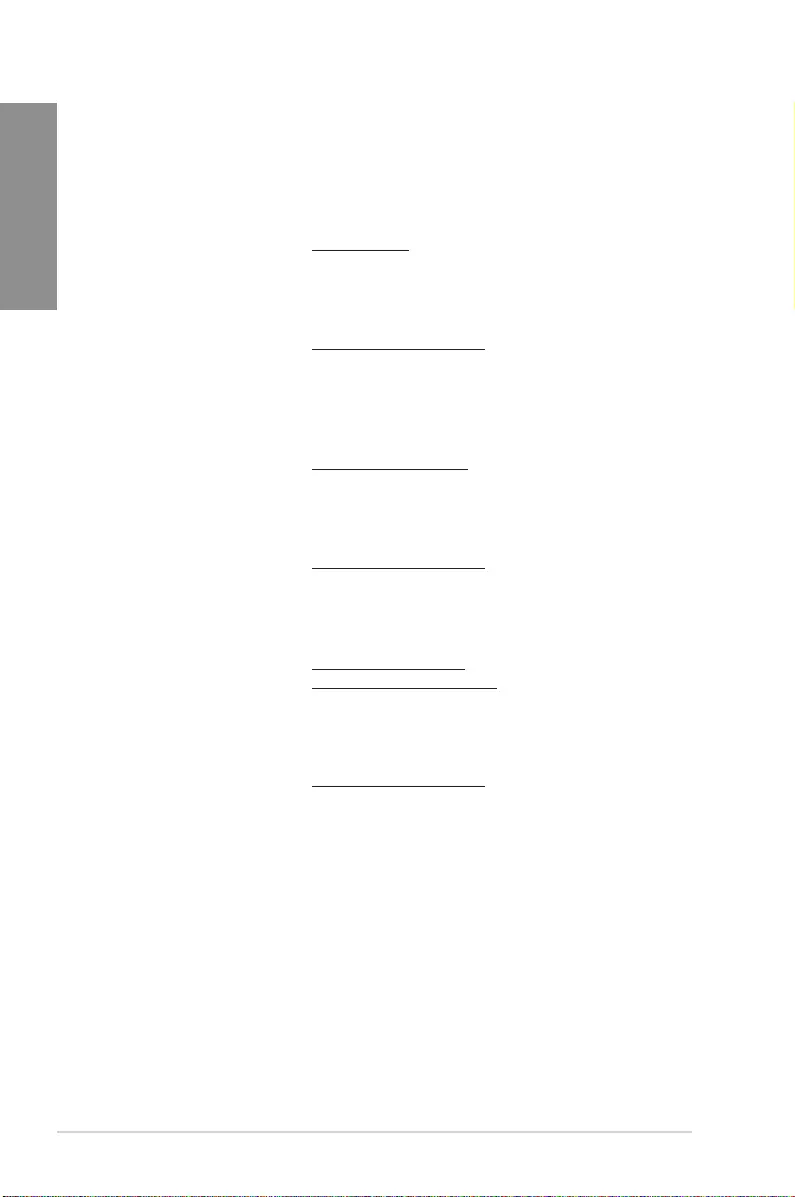
A-6 Appendix
Appendix
ASUS contact information
ASUSTeK COMPUTER INC.
Address 4F, No. 150, Li-Te Road, Peitou, Taipei 112, Taiwan
Telephone +886-2-2894-3447
Fax +886-2-2890-7798
Web site www.asus.com
Technical Support
Telephone +86-21-38429911
Fax +86-21-5866-8722, ext. 9101#
Online support http://qr.asus.com/techserv
ASUS COMPUTER INTERNATIONAL (America)
Address 800 Corporate Way, Fremont, CA 94539, USA
Telephone +1-510-739-3777
Fax +1-510-608-4555
Web site http://www.asus.com/us/
Technical Support
Support fax +1-812-284-0883
Telephone +1-812-282-2787
Online support http://qr.asus.com/techserv
ASUS COMPUTER GmbH (Germany and Austria)
Address HarkortStr.21-23,40880Ratingen,Germany
Fax +49-2102-959931
Web site http://www.asus.com/de
Online contact http://eu-rma.asus.com/sales
Technical Support
Telephone +49-2102-5789555
Support Fax +49-2102-959911
Online support http://qr.asus.com/techserv
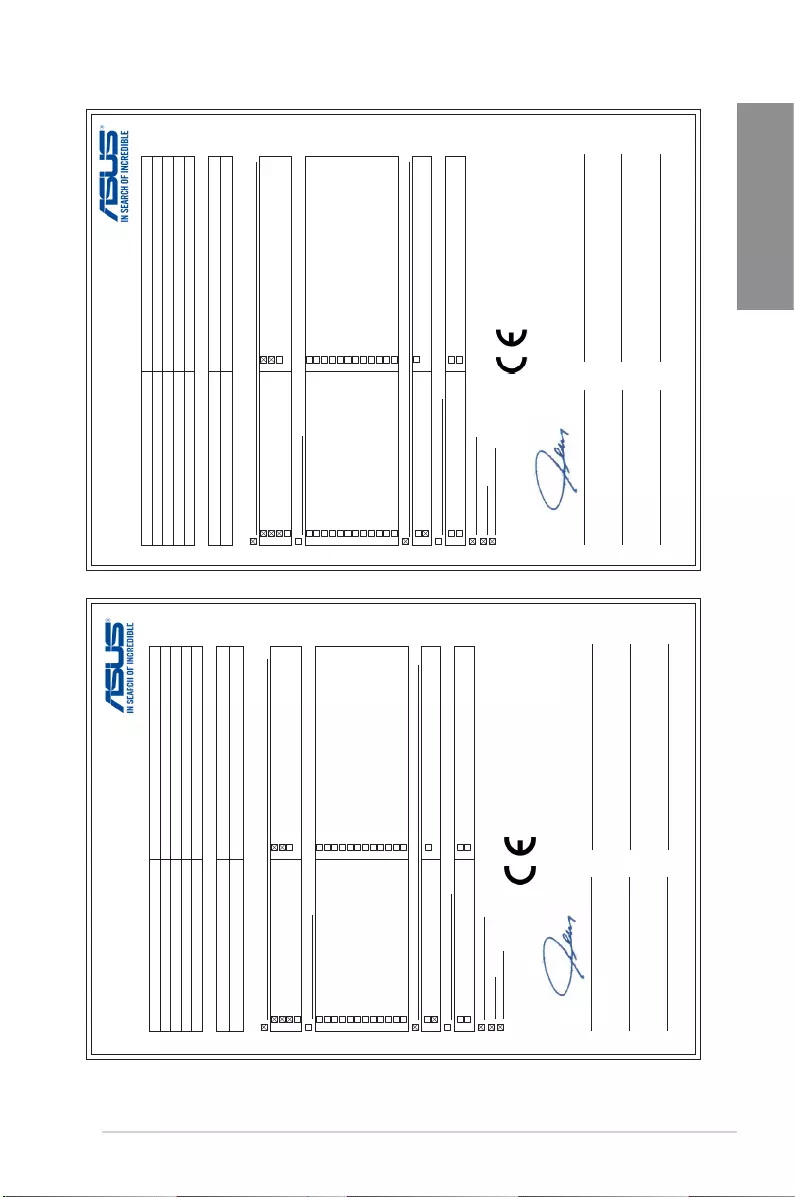
ASUS STRIX H270F GAMING A-7
Appendix
DECLARATION UE DE CONFORMITE
Nous, soussignés
Fabricant:
ASUSTeK COMPUTER INC.
Adresse:
4F, No. 150, LI-TE Rd., PEITOU, TAIPEI 112, TAIWAN
Représentant autorisé en Europe:
ASUS COMPUTER GmbH
Adresse, ville:
HARKORT STR. 21-23, 40880 RATINGEN
Pays:
GERMANY
Déclarons l’appareil suivant:
Nom du produit :
Motherboard
Nom du modèle :
STRIX H270F GAMING
L’objet de la déclaration décrit ci-dessus est conforme avec la législation d’harmonisation de l’Union applicable
Directive CEM 2004/108/CE (jusqu’au 19 avril 2016) et la directive 2014/30/UE (à partir du 20 avril 2016)
EN 55022:2010+AC:2011
EN 55032:2012+AC:2013
EN 61000-3-2:2014
EN 55013:2001+A1:2003+A2:2006
EN 55024:2010
EN 61000-3-3:2013
EN 55020:2007+A11:2011
Directive R&TTE 1999/5/CE
EN 300 328 V1.8.1(2012-06)
EN 300 440-1 V1.6.1(2010-08)
EN 300 440-2 V1.4.1(2010-08)
EN 301 511 V9.0.2(2003-03)
EN 301 908-1 V6.2.1(2013-04)
EN 301 908-2 V6.2.1(2013-10)
EN 301 908-13 V6.2.1(2014-02)
EN 301 893 V1.7.1(2012-06)
EN 300 330-2 V1.5.1(2010-02)
EN 50360:2001/A1:2012
EN 62479:2010
EN 62311:2008
EN 301 489-1 V1.9.2(2011-09)
EN 301 489-3 V1.6.1(2013-12)
EN 301 489-4 V2.1.1(2013-12)
EN 301 489-7 V1.3.1(2005-11)
EN 301 489-9 V1.4.1(2007-11)
EN 301 489-17 V2.2.1(2012-09)
EN 301 489-24 V1.5.1(2010-09)
EN 301 357-2 V1.4.1(2008-11)
EN 302 291-2 V1.1.1(2005-07)
EN 302 623 V1.1.1(2009-01)
EN 50566:2013/AC:2014
EN 50385:2002
Directive LVD 2006//125/CE (jusqu’au 19 avril 2016) et la directive 2014/34/UE (à partir du 20 avril 2016)
EN 60950-1: 2006 / A12: 2011
EN 60950-1: 2006 / A2: 2013
EN 60065:2002 / A12: 2011
Directive écoconception 2009/125/CE
Regulation (CE) No. 1275/2008
Regulation (CE) No. 642/2009
Regulation (CE) No. 278/2009
Regulation (UE) No. 617/2013
Directive RoHS 2011/65/UE
Ver. 160217
Marquage CE
Equipement de classe 1
Signature
Jerry Shen
Nom en caractères d’imprimerie
CEO
Position
Taipei, Taiwan
Lieu de délivrance
16/11/2016
Date d'Emission
2016
Année où commence l’apposition
du marquage CE
(Marquage UE de conformité)
EU Declaration of Conformity
We, the undersigned,
Manufacturer:
ASUSTeK COMPUTER INC.
Address:
4F, No. 150, LI-TE Rd., PEITOU, TAIPEI 112, TAIWAN
Authorized representative in Europe:
ASUS COMPUTER GmbH
Address, City:
HARKORT STR. 21-23, 40880 RATINGEN
Country:
GERMANY
declare the following apparatus:
Product name :
Motherboard
Model name :
STRIX H270F GAMING
The object of the declaration described above is in conformity with the relevant Union harmonisation legislation:
EMC – Directive 2004/108/EC (until April 19th, 2016) and Directive 2014/30/EU (from April 20th, 2016)
EN 55022:2010+AC:2011
EN 55032:2012+AC:2013
EN 61000-3-2:2014
EN 55013:2001+A1:2003+A2:2006
EN 55024:2010
EN 61000-3-3:2013
EN 55020:2007+A11:2011
R&TTE – Directive 1999/5/EC
EN 300 328 V1.8.1(2012-06)
EN 300 440-1 V1.6.1(2010-08)
EN 300 440-2 V1.4.1(2010-08)
EN 301 511 V9.0.2(2003-03)
EN 301 908-1 V6.2.1(2013-04)
EN 301 908-2 V6.2.1(2013-10)
EN 301 908-13 V6.2.1(2014-02)
EN 301 893 V1.7.1(2012-06)
EN 300 330-2 V1.5.1(2010-02)
EN 50360:2001/A1:2012
EN 62479:2010
EN 62311:2008
EN 301 489-1 V1.9.2(2011-09)
EN 301 489-3 V1.6.1(2013-12)
EN 301 489-4 V2.1.1(2013-12)
EN 301 489-7 V1.3.1(2005-11)
EN 301 489-9 V1.4.1(2007-11)
EN 301 489-17 V2.2.1(2012-09)
EN 301 489-24 V1.5.1(2010-09)
EN 301 357-2 V1.4.1(2008-11)
EN 302 291-2 V1.1.1(2005-07)
EN 302 623 V1.1.1(2009-01)
EN 50566:2013/AC:2014
EN 50385:2002
LVD – Directive 2006/95/EC (until April 19th, 2016) and Directive 2014/35/EU (from April 20th, 2016)
EN 60950-1: 2006 / A12: 2011
EN 60950-1: 2006 / A2: 2013
EN 60065:2002 / A12: 2011
Ecodesign – Directive 2009/125/EC
Regulation (EC) No. 1275/2008
Regulation (EC) No. 642/2009
Regulation (EC) No. 278/2009
Regulation (EU) No. 617/2013
RoHS – Directive 2011/65/EU
Ver. 160217
CE marking
Equipment Class 1
Signature
Jerry Shen
Printed Name
CEO
Position
Taipei, Taiwan
Place of issue
16/11/2016
Date of issue
2016
Year CE marking was first affixed
(EU conformity marking)
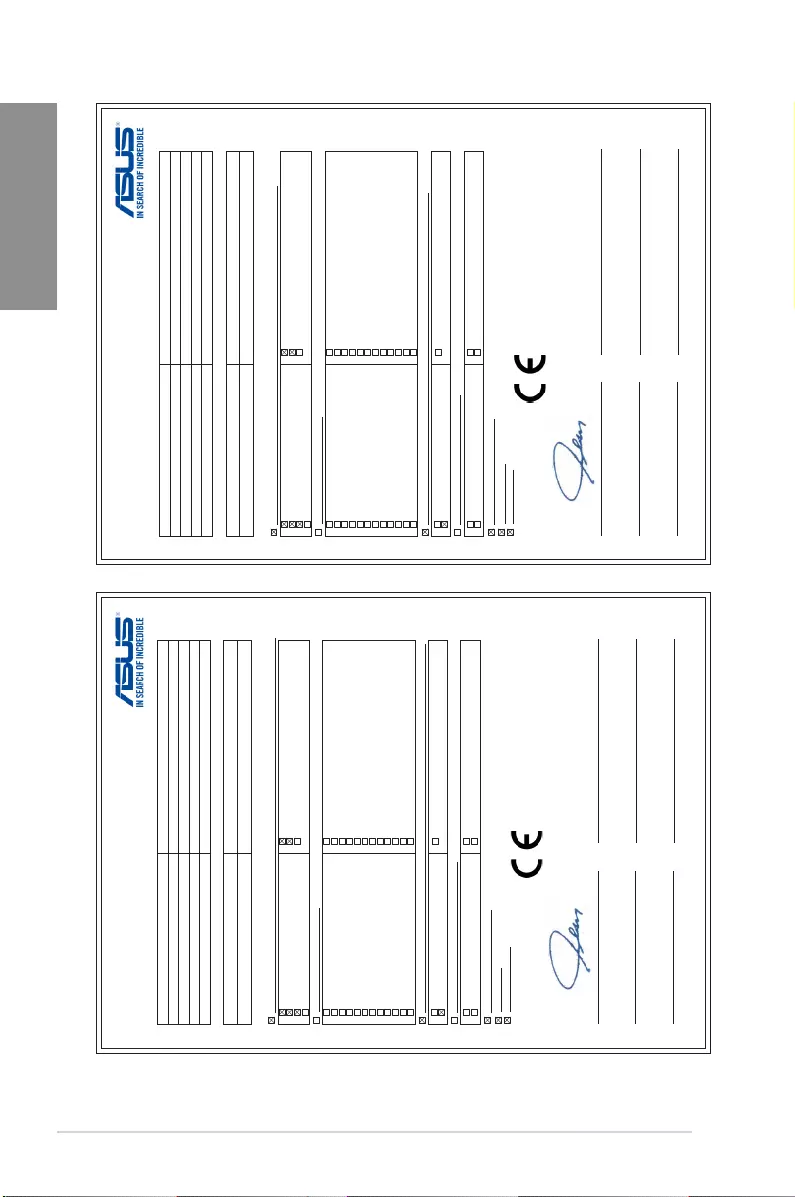
A-8 Appendix
Appendix
EU Konformitätserklärung
Hiermit erklären wir,
Hersteller:
ASUSTeK COMPUTER INC.
Anschrift:
4F, No. 150, LI-TE Rd., PEITOU, TAIPEI 112, TAIWAN
Bevollmächtigter:
ASUS COMPUTER GmbH
Anschrift des Bevollmächtigten:
HARKORT STR. 21-23, 40880 RATINGEN
Land:
GERMANY
dass nachstehend bezeichnete Produkte
Produktbezeichnung
Motherboard
Modellbezeichnung:
STRIX H270F GAMING
mit den nachstehend angegebenen, für das Produkt geltenden Richtlinien/Bestimmungen übereinstimmen:
EMV – Richtlinie 2004/108/EG (bis 19. April 2016) und Richtlinie 2014/30/EU (ab 20. April 2016)
EN 55022:2010+AC:2011
EN 55032:2012+AC:2013
EN 61000-3-2:2014
EN 55013:2001+A1:2003+A2:2006
EN 55024:2010
EN 61000-3-3:2013
EN 55020:2007+A11:2011
R&TTE – Richtlinie 1999/5/EG
EN 300 328 V1.8.1(2012-06)
EN 300 440-1 V1.6.1(2010-08)
EN 300 440-2 V1.4.1(2010-08)
EN 301 511 V9.0.2(2003-03)
EN 301 908-1 V6.2.1(2013-04)
EN 301 908-2 V6.2.1(2013-10)
EN 301 908-13 V6.2.1(2014-02)
EN 301 893 V1.7.1(2012-06)
EN 300 330-2 V1.5.1(2010-02)
EN 50360:2001/A1:2012
EN 62479:2010
EN 62311:2008
EN 301 489-1 V1.9.2(2011-09)
EN 301 489-3 V1.6.1(2013-12)
EN 301 489-4 V2.1.1(2013-12)
EN 301 489-7 V1.3.1(2005-11)
EN 301 489-9 V1.4.1(2007-11)
EN 301 489-17 V2.2.1(2012-09)
EN 301 489-24 V1.5.1(2010-09)
EN 301 357-2 V1.4.1(2008-11)
EN 302 291-2 V1.1.1(2005-07)
EN 302 623 V1.1.1(2009-01)
EN 50566:2013/AC:2014
EN 50385:2002
LVD – Richtlinie 2006/95/EG (bis 19. April 2016) und Richtlinie 2014/35/EU (ab 20. April 2016)
EN 60950-1: 2006 / A12: 2011
EN 60950-1: 2006 / A2: 2013
EN 60065:2002 / A12: 2011
Ökodesign – Richtlinie 2009/125/EG
Verordnung (EG) No. 1275/2008
Verordnung (EG) No. 642/2009
Verordnung (EG) No. 278/2009
Verordnung (EU) No. 617/2013
RoHS – Richtlinie 2011/65/EU
Ver. 160217
CE Kennzeichen
Geräteklasse 1
Unterschrift
Jerry Shen
Name
CEO
Position
Taipei, Taiwan
Ort
16/11/2016
Datum
2016
Jahr der Kennzeichenvergabe
(EU Konformitätszeichen)
UE Declaración de Conformidad
Nosotros, los abajo firmantes,
Fabricante:
ASUSTeK COMPUTER INC.
Dirección:
4F, No. 150, LI-TE Rd., PEITOU, TAIPEI 112, TAIWAN
Representante autorizado en Europa:
ASUS COMPUTER GmbH
Dirección, Ciudad:
HARKORT STR. 21-23, 40880 RATINGEN
País:
GERMANY
Declaramos el siguiente producto:
Nombre del aparato :
Motherboard
Nombre del modelo :
STRIX H270F GAMING
El objeto de la declaración descrita anteriormente es conforme con la legislación de armonización pertinente de la Unión:
EMC Directiva 2004/108/CE (hasta el 19 de abril, 2016) y Directiva 2014/30/UE (desde el 20 de abril, 2016)
EN 55022:2010+AC:2011
EN 55032:2012+AC:2013
EN 61000-3-2:2014
EN 55013:2001+A1:2003+A2:2006
EN 55024:2010
EN 61000-3-3:2013
EN 55020:2007+A11:2011
R&TTE – Directiva 1999/5/CE
EN 300 328 V1.8.1(2012-06)
EN 300 440-1 V1.6.1(2010-08)
EN 300 440-2 V1.4.1(2010-08)
EN 301 511 V9.0.2(2003-03)
EN 301 908-1 V6.2.1(2013-04)
EN 301 908-2 V6.2.1(2013-10)
EN 301 908-13 V6.2.1(2014-02)
EN 301 893 V1.7.1(2012-06)
EN 300 330-2 V1.5.1(2010-02)
EN 50360:2001/A1:2012
EN 62479:2010
EN 62311:2008
EN 301 489-1 V1.9.2(2011-09)
EN 301 489-3 V1.6.1(2013-12)
EN 301 489-4 V2.1.1(2013-12)
EN 301 489-7 V1.3.1(2005-11)
EN 301 489-9 V1.4.1(2007-11)
EN 301 489-17 V2.2.1(2012-09)
EN 301 489-24 V1.5.1(2010-09)
EN 301 357-2 V1.4.1(2008-11)
EN 302 291-2 V1.1.1(2005-07)
EN 302 623 V1.1.1(2009-01)
EN 50566:2013/AC:2014
EN 50385:2002
LVD Directiva 2006/95/CE (hasta el 19 de abril, 2016) y Directiva 2014/35/UE (desde el 20 de abril, 2016)
EN 60950-1: 2006 / A12: 2011
EN 60950-1: 2006 / A2: 2013
EN 60065:2002 / A12: 2011
Diseño Ecológico – Directiva 2009/125/CE
Regulation (EC) No. 1275/2008
Regulation (EC) No. 642/2009
Regulation (EC) No. 278/2009
Regulation (EU) No. 617/2013
RoHS – Directiva 2011/65/UE
Ver. 160217
Marcado CE
Clase de equipo 1
Firma
Jerry Shen
Nombre impreso
CEO
Posición
Taipei, Taiwan
Lugar de emisión
16/11/2016
Fecha de emisión
2016
Año en que se colocó
el marcado CE por primera vez
(marcado CE de conformidad)
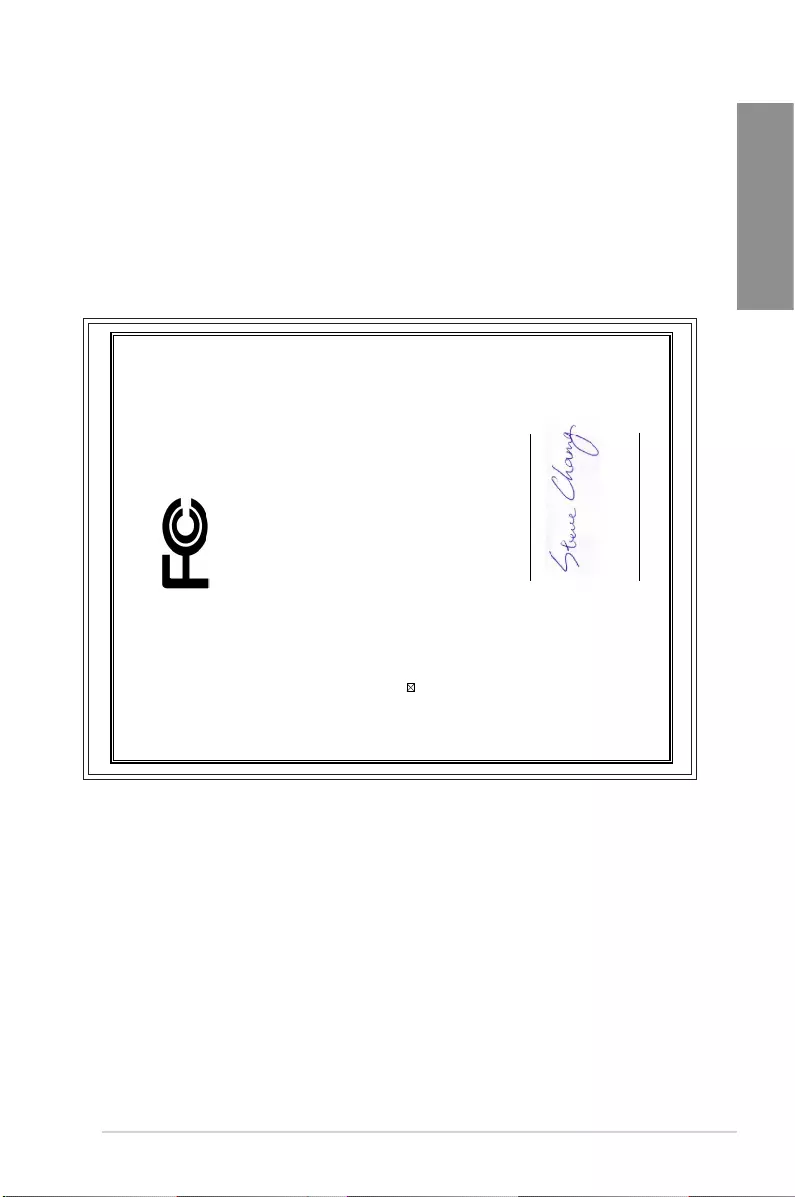
ASUS STRIX H270F GAMING A-9
Appendix
DECLARATION OF CONFORMITY
Per FCC Part 2 Section 2. 1077(a)
Responsible Party Name:
Asus Computer International
Address: 800 Corporate Way, Fremont
, CA 94539.
Phone/Fax No: (510)739-3777/(510)608-4555
hereby declares that the product
Product Name : Motherboard
Model Number : STRIX H270F GAMING
Conforms to the following specifications:
FCC Part 15, Subpart B, Unintentional Radiators
Supplementary Information:
This device complies with part 15 of the FCC Rules. Operation is subject to the
following two conditions: (1) This device may not cause harmful interference,
and (2) this device must accept any interference received, including interference
that may cause undesired operation.
Representative Person’s Name : Steve Chang / President
Signature :
Date : Nov. 16, 2016
Ver. 140331