Table of Contents
ASUS TUF B350M-PLUS GAMING User Manual
Displayed below is the user manual for TUF B350M-PLUS GAMING by ASUS which is a product in the Motherboards category. This manual has pages.
Related Manuals
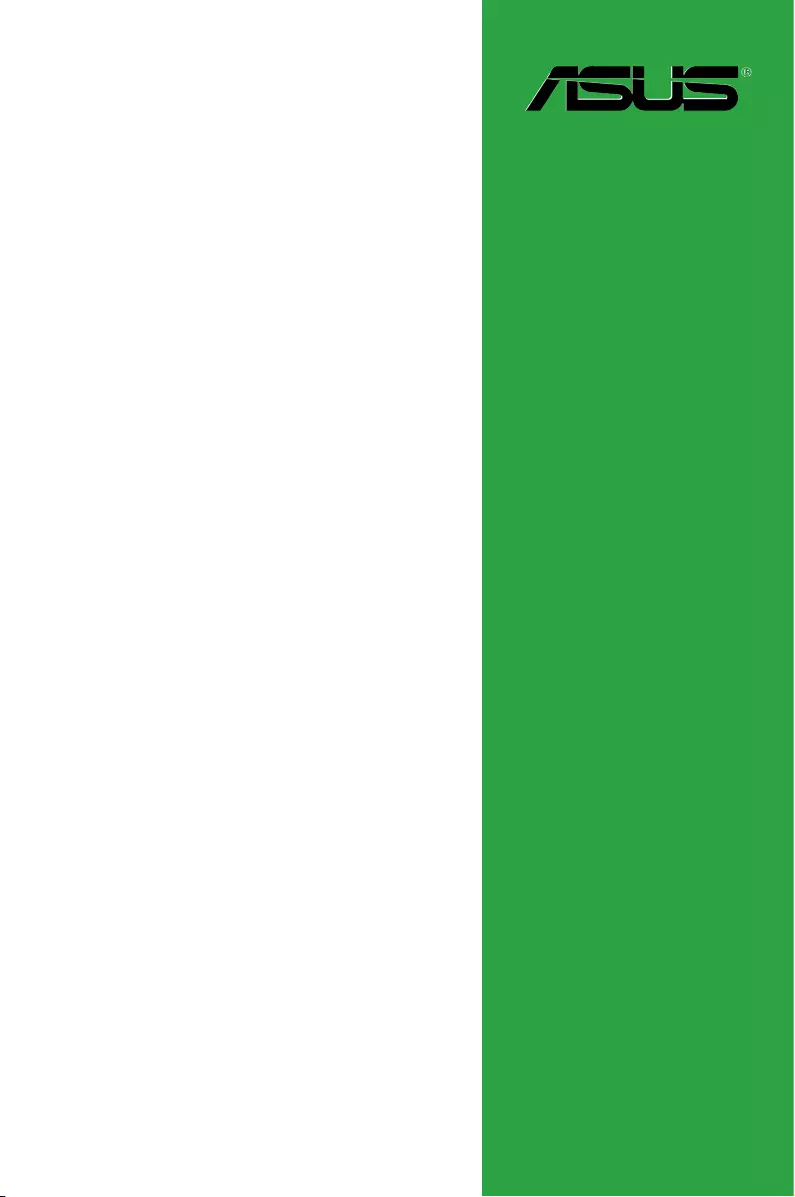
Motherboard
TUF B350M-PLUS GAMING
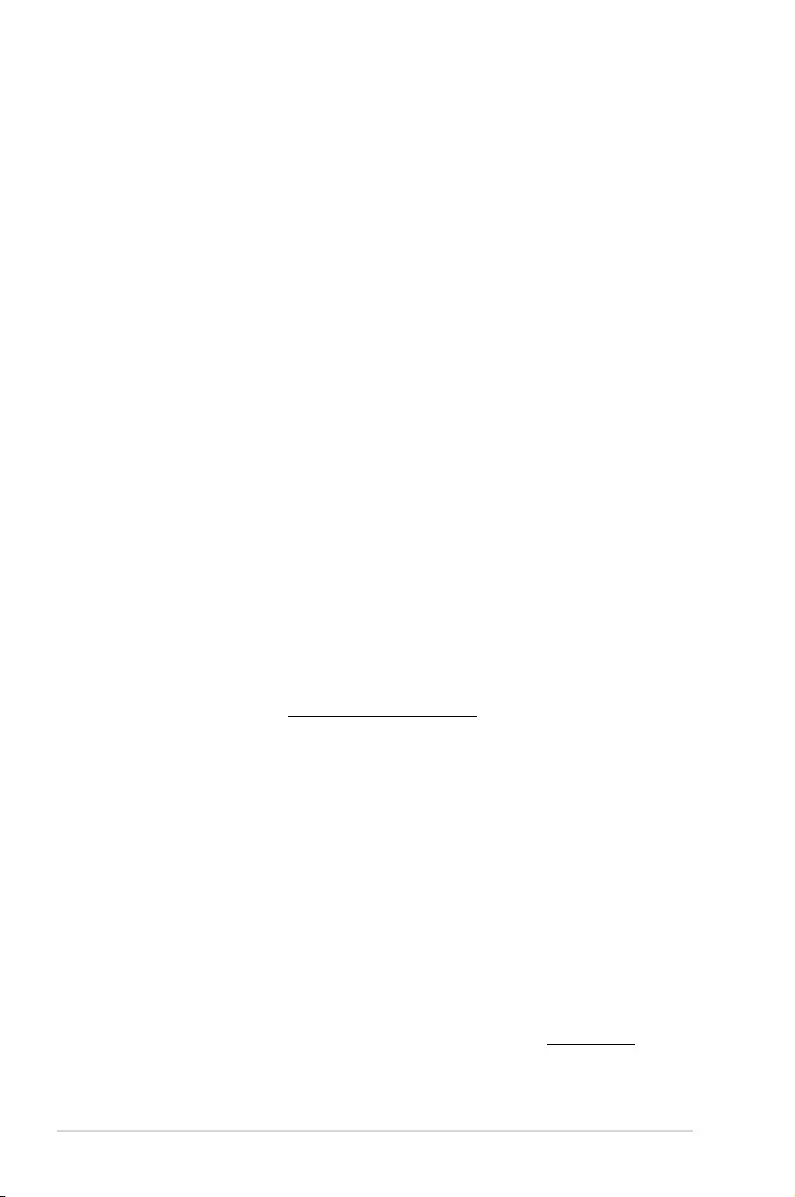
ii
E12949
First Edition
June 2017
Copyright © 2017 ASUSTeK COMPUTER INC. All Rights Reserved.
No part of this manual, including the products and software described in it, may be reproduced,
transmitted, transcribed, stored in a retrieval system, or translated into any language in any form or by any
means, except documentation kept by the purchaser for backup purposes, without the express written
permission of ASUSTeK COMPUTER INC. (“ASUS”).
Product warranty or service will not be extended if: (1) the product is repaired, modied or altered, unless
such repair, modication of alteration is authorized in writing by ASUS; or (2) the serial number of the
product is defaced or missing.
ASUS PROVIDES THIS MANUAL “AS IS” WITHOUT WARRANTY OF ANY KIND, EITHER EXPRESS
OR IMPLIED, INCLUDING BUT NOT LIMITED TO THE IMPLIED WARRANTIES OR CONDITIONS OF
MERCHANTABILITY OR FITNESS FOR A PARTICULAR PURPOSE. IN NO EVENT SHALL ASUS, ITS
DIRECTORS, OFFICERS, EMPLOYEES OR AGENTS BE LIABLE FOR ANY INDIRECT, SPECIAL,
INCIDENTAL, OR CONSEQUENTIAL DAMAGES (INCLUDING DAMAGES FOR LOSS OF PROFITS,
LOSS OF BUSINESS, LOSS OF USE OR DATA, INTERRUPTION OF BUSINESS AND THE LIKE),
EVEN IF ASUS HAS BEEN ADVISED OF THE POSSIBILITY OF SUCH DAMAGES ARISING FROM ANY
DEFECT OR ERROR IN THIS MANUAL OR PRODUCT.
SPECIFICATIONS AND INFORMATION CONTAINED IN THIS MANUAL ARE FURNISHED FOR
INFORMATIONAL USE ONLY, AND ARE SUBJECT TO CHANGE AT ANY TIME WITHOUT NOTICE,
AND SHOULD NOT BE CONSTRUED AS A COMMITMENT BY ASUS. ASUS ASSUMES NO
RESPONSIBILITY OR LIABILITY FOR ANY ERRORS OR INACCURACIES THAT MAY APPEAR IN THIS
MANUAL, INCLUDING THE PRODUCTS AND SOFTWARE DESCRIBED IN IT.
Products and corporate names appearing in this manual may or may not be registered trademarks or
copyrights of their respective companies, and are used only for identication or explanation and to the
owners’ benet, without intent to infringe.
Offer to Provide Source Code of Certain Software
This product contains copyrighted software that is licensed under the General Public License (“GPL”),
under the Lesser General Public License Version (“LGPL”) and/or other Free Open Source Software
Licenses. Such software in this product is distributed without any warranty to the extent permitted by the
applicable law. Copies of these licenses are included in this product.
Where the applicable license entitles you to the source code of such software and/or other additional data,
you may obtain it for a period of three years after our last shipment of the product, either
(1) for free by downloading it from http://support.asus.com/download
or
(2) for the cost of reproduction and shipment, which is dependent on the preferred carrier and the location
where you want to have it shipped to, by sending a request to:
ASUSTeK Computer Inc.
Legal Compliance Dept.
15 Li Te Rd.,
Beitou, Taipei 112
Taiwan
In your request please provide the name, model number and version, as stated in the About Box of the
product for which you wish to obtain the corresponding source code and your contact details so that we
can coordinate the terms and cost of shipment with you.
The source code will be distributed WITHOUT ANY WARRANTY and licensed under the same license as
the corresponding binary/object code.
This offer is valid to anyone in receipt of this information.
ASUSTeK is eager to duly provide complete source code as required under various Free Open Source
Software licenses. If however you encounter any problems in obtaining the full corresponding source
code we would be much obliged if you give us a notication to the email address gpl@asus.com, stating
the product and describing the problem (please DO NOT send large attachments such as source code
archives, etc. to this email address).
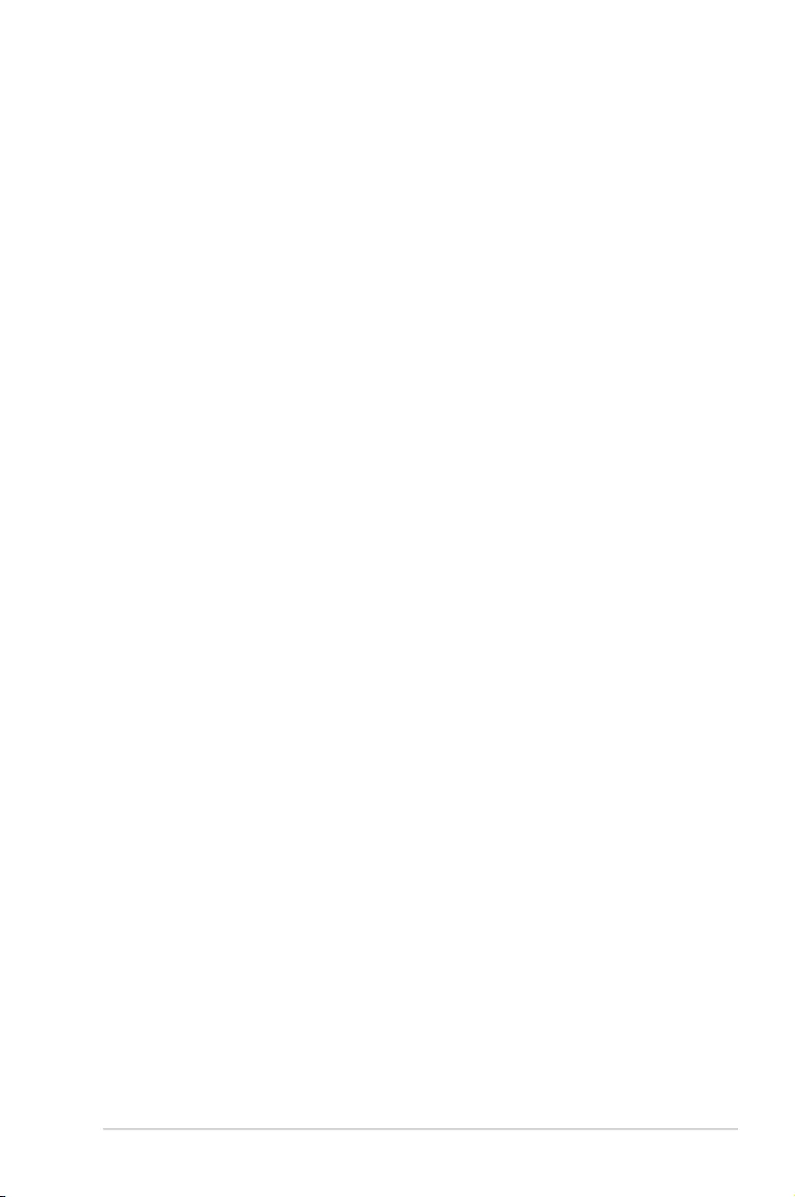
iii
Contents
Safety information ...................................................................................... iv
About this guide ......................................................................................... iv
Package contents ....................................................................................... vi
TUF B350M-PLUS GAMING specifications summary .............................. vi
Chapter 1 Product introduction
1.1 Before you proceed ..................................................................... 1-1
1.2 Motherboard overview ................................................................. 1-1
1.3 Central Processing Unit (CPU) ................................................... 1-9
1.4 System memory ......................................................................... 1-11
Chapter 2 BIOS information
2.1 Managing and updating your BIOS ............................................ 2-1
2.2 BIOS setup program .................................................................... 2-5
2.3 Exit menu .................................................................................... 2-10
Appendix
Notices .......................................................................................................A-1
ASUS contact information .......................................................................A-4
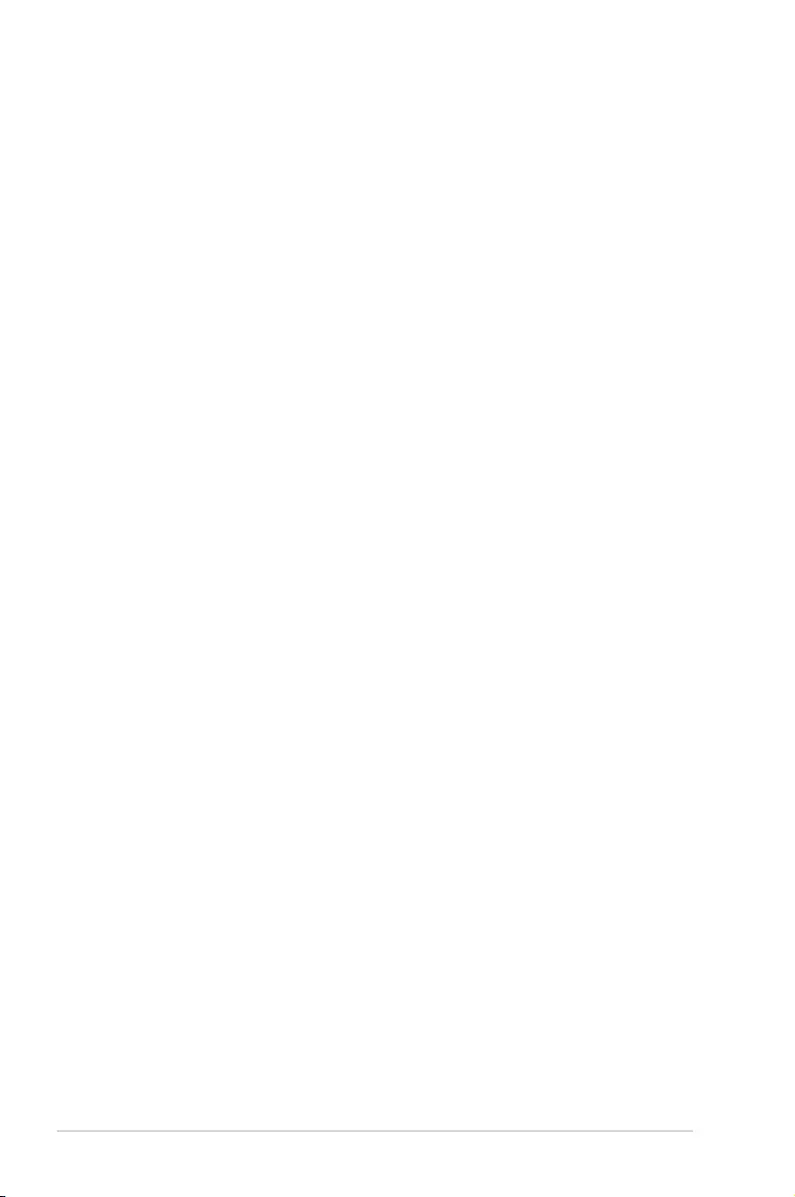
iv
Safety information
Electrical safety
• To prevent electrical shock hazard, disconnect the power cable from the electrical outlet
before relocating the system.
• When adding or removing devices to or from the system, ensure that the power cables
for the devices are unplugged before the signal cables are connected. If possible,
disconnect all power cables from the existing system before you add a device.
• Before connecting or removing signal cables from the motherboard, ensure that all
power cables are unplugged.
• Seek professional assistance before using an adapter or extension cord. These devices
could interrupt the grounding circuit.
• Ensure that your power supply is set to the correct voltage in your area. If you are not
sure about the voltage of the electrical outlet you are using, contact your local power
company.
• If the power supply is broken, do not try to x it by yourself. Contact a qualied service
technician or your retailer.
Operation safety
• Before installing the motherboard and adding components, carefully read all the manuals
that came with the package.
• Before using the product, ensure all cables are correctly connected and the power
cables are not damaged. If you detect any damage, contact your dealer immediately.
• To avoid short circuits, keep paper clips, screws, and staples away from connectors,
slots, sockets and circuitry.
• Avoid dust, humidity, and temperature extremes. Do not place the product in any area
where it may be exposed to moisture.
• Place the product on a stable surface.
• If you encounter technical problems with the product, contact a qualied service
technician or your retailer.
About this guide
This user guide contains the information you need when installing and conguring the
motherboard.
How this guide is organized
This guide contains the following parts:
• Chapter1:Productintroduction
This chapter describes the features of the motherboard and the new technology it
supports. It includes descriptions of the switches, jumpers, and connectors on the
motherboard.
• Chapter2:BIOSinformation
This chapter discusses changing system settings through the BIOS Setup menus.
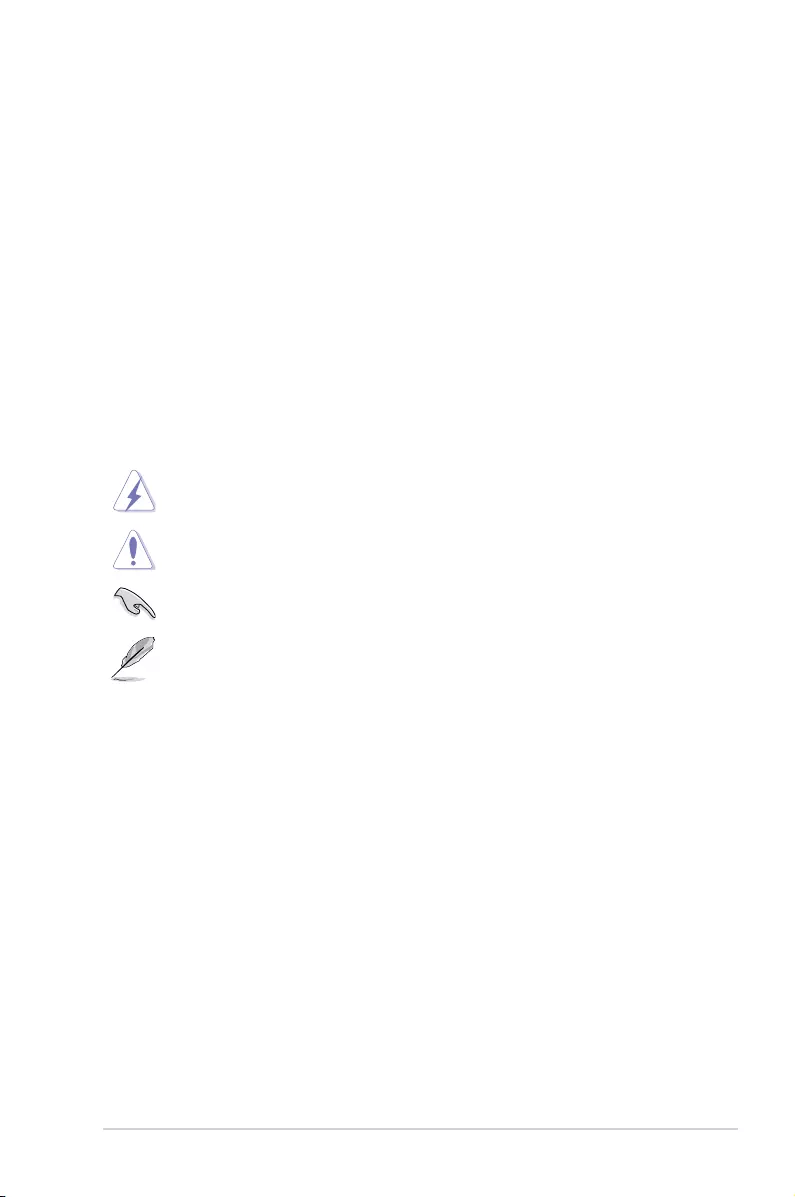
v
Where to find more information
Refer to the following sources for additional information and for product and software
updates.
1. ASUS websites
The ASUS website provides updated information on ASUS hardware and software
products. Refer to the ASUS contact information.
2. Optional documentation
Your product package may include optional documentation, such as warranty yers,
that may have been added by your dealer. These documents are not part of the
standard package.
Conventions used in this guide
To ensure that you perform certain tasks properly, take note of the following symbols used
throughout this manual.
DANGER/WARNING: Information to prevent injury to yourself when
completing a task.
CAUTION: Information to prevent damage to the components when
completing a task
IMPORTANT: Instructions that you MUST follow to complete a task.
NOTE: Tips and additional information to help you complete a task.
Typography
Bold text Indicates a menu or an item to select.
Italics
Used to emphasize a word or a phrase.
<Key> Keys enclosed in the less-than and greater-than sign
means that you must press the enclosed key.
Example: <Enter> means that you must press the Enter or
Return key.
<Key1> + <Key2> + <Key3> If you must press two or more keys simultaneously, the key
names are linked with a plus sign (+).
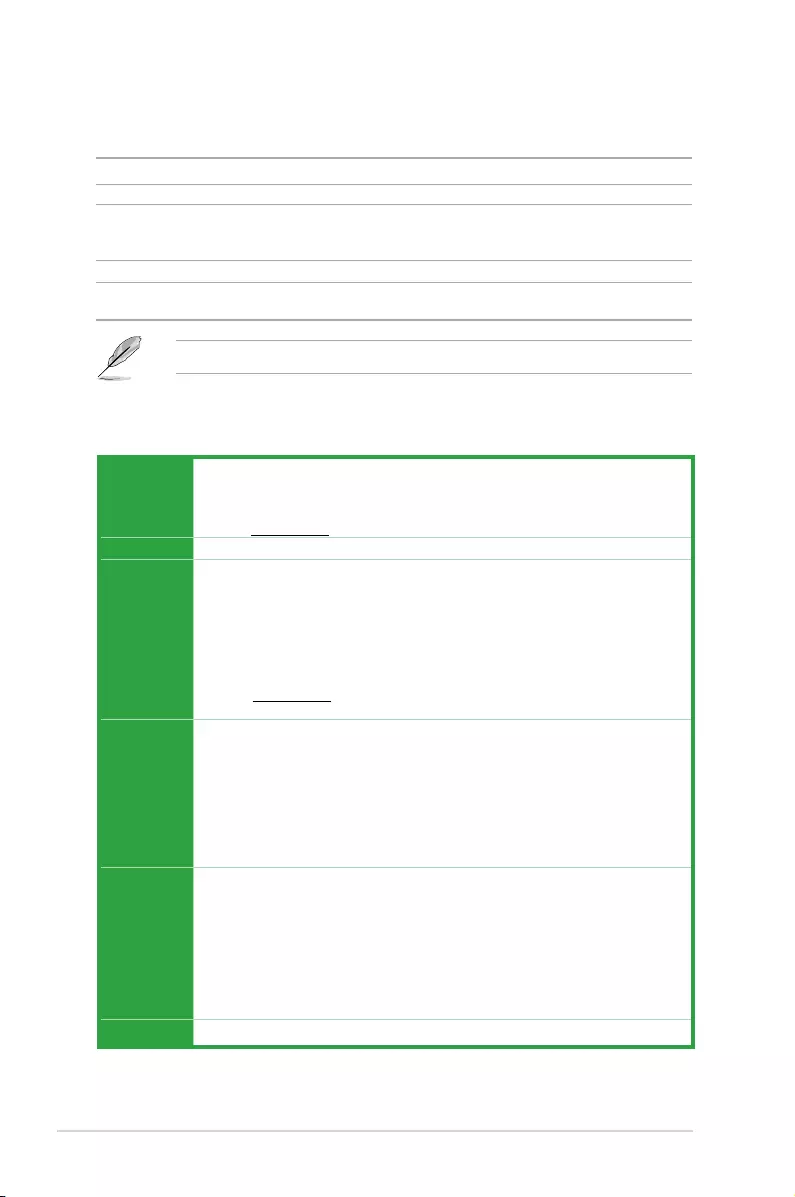
vi
TUF B350M-PLUS GAMING specifications summary
(continued on the next page)
Package contents
Check your motherboard package for the following items.
Motherboard ASUS TUF B350M-PLUS GAMING motherboard
Cables 2 x Serial ATA 6.0 Gb/s cables
Accessories
1 x I/O shield
1 x M.2 screw package
1 x TUF GAMING sticker
Application DVD 1 x Support DVD
Documentation 1 x User Manual
1 x TUF Certication Card
If any of the above items is damaged or missing, contact your retailer.
CPU
AM4 socket for AMD Ryzen™ / 7th Generation A-series / Athlon™ processors
Supports CPU up to 8 cores*
* Due to CPU limitation, CPU cores supported vary by processor.
** Refer to www.asus.com for AMD CPU support list.
Chipset AMD B350 chipset
Memory
AMDRyzen™processors:
4 x DIMMs, max. 64GB, DDR4 3200(O.C.)/2933(O.C.)/2666/2400/2133 MHz, ECC
and non-ECC, un-buffered memory
AMD7thGenerationA-series/Athlon™processors:
4 x DIMMs, max. 64GB, DDR4 2400/2133 MHz, non-ECC un-buffered memory
Dual-channel memory architecture
* Refer to www.asus.com for the latest Memory QVL (Qualified Vendors List).
** Hyper DIMM support is subject to the physical characteristics of individual CPUs.
Graphics
Integrated AMD Radeon™ R Series Graphics in the 7th Generation A-series
processor
Multi-VGA output support: HDMI, DVI-D and D-Sub ports
- Supports HDMI 1.4b with maximum resolution of 4096 x 2160 @24Hz / 2560 x
1600 @60Hz
- Supports DVI-D with maximum resolution of 1920 x 1200 @60Hz
- Supports D-Sub with maximum resolution of 1920 x 1200 @60Hz
- Maximum shared memory of 2048 MB
Expansion
slots
AMDRyzen™processors:
1 x PCI Express 3.0/2.0 x16 slot (max. @x16 mode)
AMD7thGenerationA-series/Athlon™processors:
1 x PCI Express 3.0/2.0 x16 slot (max. @x8 mode)
AMDB350Chipset:
1 x PCI Express 2.0 x16 slot(max.@x4 mode)
1 x PCI Express 2.0 x1 slot
Multi-GPU Supports AMD CrossFireXTM Technology
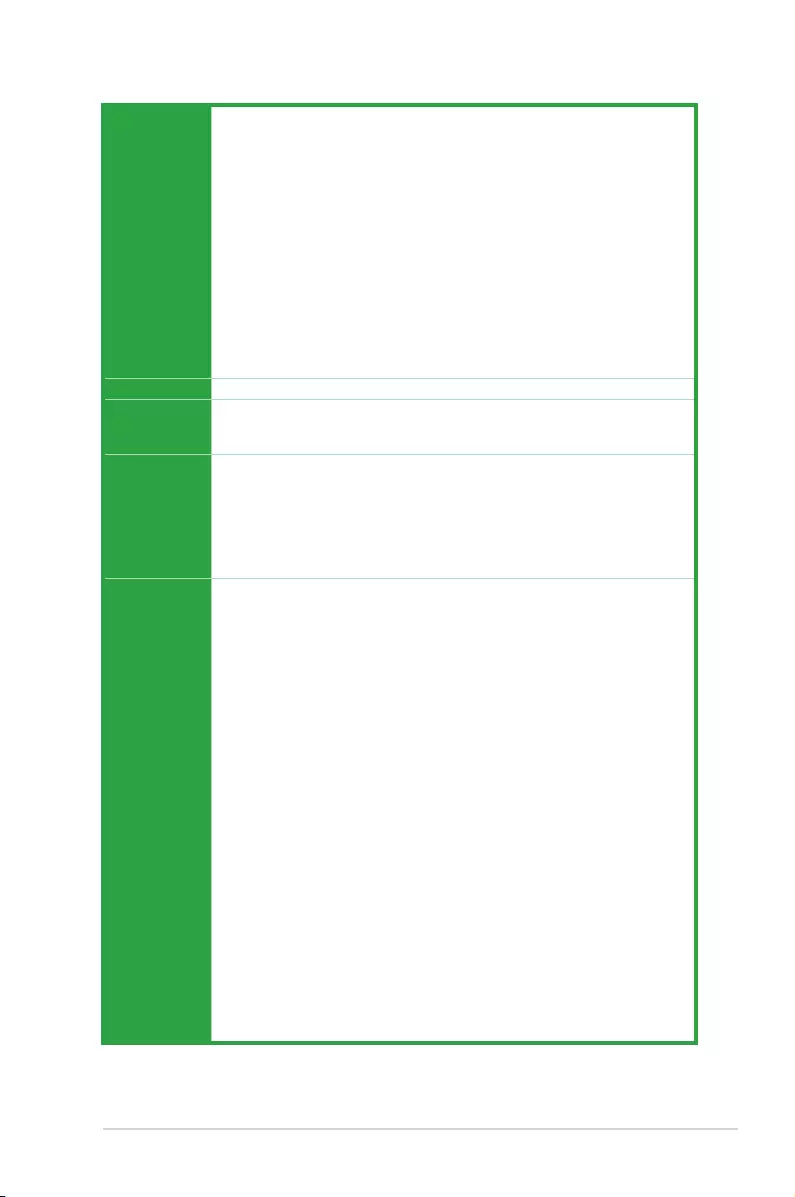
vii
TUF B350M-PLUS GAMING specifications summary
(continued on the next page)
Storage
AMDB350Chipset:
- 4 x Serial ATA 6.0 Gb/s connectors with RAID 0, RAID 1 and RAID 10 support
AMDRyzen™/7thGenerationA-series/Athlon™processors:
- 2 x Serial ATA 6.0 Gb/s connectors
AMDRyzen™processors:
- 1 x M.2 socket 3 with M Key, Type 2242/2260/2280 (PCIe 3.0 x4 and SATA
modes) storage devices support*
* When a SATA / PCIe mode M.2 device is installed, the M.2 socket shares bandwidth
with the SATA6G_5/6 ports.
AMD7thGenerationA-series/Athlon™processors:
- 1 x M.2 socket 3 with M Key, Type 2242/2260/2280 (PCIE 3.0 x2 and SATA
modes) storage devices support*
* When a SATA mode M.2 device is installed, the M.2 socket shares bandwidth with
the SATA6G_5/6 ports.
LAN Realtek® 8111H Gigabit LAN controller
Audio
Realtek® ALC 887-VD2 8-Channel High Denition Audio CODEC
* Use a chassis with HD audio module in the front panel to support an 8-channel audio
output.
USB
AMD Ryzen™ / 7th Generation A-series / Athlon™ processors
- 4 x USB 3.1 Gen 1 ports (4 ports at back panel)
AMDB350Chipset:
- 2 x USB 3.1 Gen 2 ports ( 2 ports at back)
- 2 x USB 3.1 Gen 1 ports ( 2 ports at mid-board)
- 6 x USB 2.0/1.1 ports ( 2 ports at back; 4 ports at mid-board)
ASUS unique
features
Dependable Stability
ASUS SafeSlot - Protect your graphics card investment
ASUS TUF PROTECTION
- ASUS SafeSlot Core: Fortied PCIe Slot prevents damage
- ASUS ESD Guard: Enhanced ESD protection
- ASUS Overvoltage Protection: World-class circuit-protecting power design
- ASUS Stainless-Steel Back I/O: 3X corrosion-resistance for greater durability!
- ASUS DIGI+ VRM: 6 Phase digital power design
Superb performance
UEFI BIOS
- Most advanced options with fast response time
Easy PC DIY
Safe motherboard mounting
- Component-free areas to minimize damage risk
Q-Design
- ASUS Q-DIMM
- ASUS Q-Slot
UEFI BIOS EZ Mode
- featuring friendly graphics user interface
- ASUS CrashFree BIOS 3
- ASUS EZ Flash 3
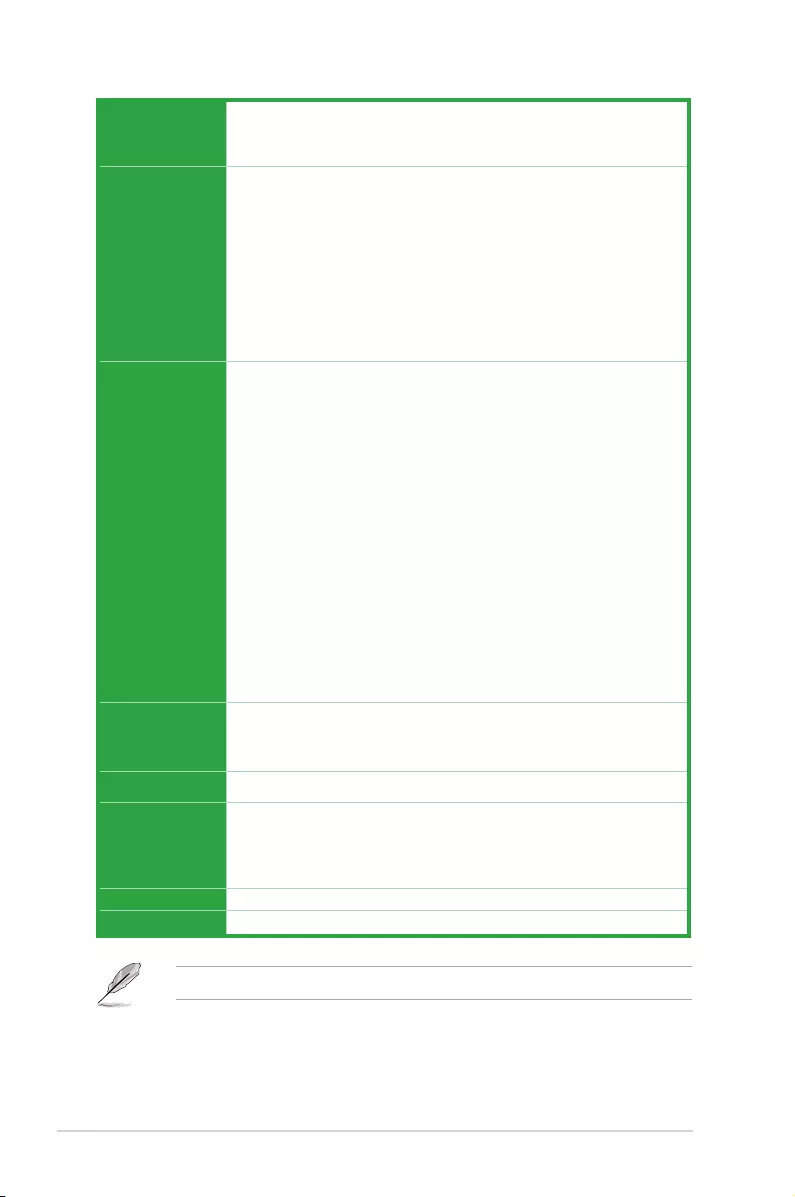
viii
TUF B350M-PLUS GAMING specifications summary
ASUS Quiet
Thermal
Solution
QuietThermalDesign:
- Stylish Fanless Design: MOS Heat-sink & Chipset Heat-sink solution
- ASUS Fan Xpert 2+
Rear panel I/O
ports
1 x PS/2 keyboard/mouse combo port
1 x HDMI port
1 x DVI-D port
1 x D-Sub port
1 x LAN (RJ-45) port
2 x USB 3.1 Gen 2 ports
4 x USB 3.1 Gen 1 ports
2 x USB 2.0/1.1 ports
3 x Audio jacks support 8-channel audio output
Internal
connectors
1 x USB 3.1 Gen 1 connector support additional 2 USB 3.1 Gen 1 ports
2 x USB 2.0/1.1 connectors support additional 4 USB 2.0/1.1 ports
1 x M.2 socket 3 for M Key, type 2242/2260/2280 devices (both SATA & PCIE
mode)
6 x SATA 6.0Gb/s connectors
1 x COM connector
1 x CPU Fan connector
1 x Fan RGB header
2 x Chassis Fan connectors (Support DC & PWM mode)
1 x Front panel audio connector
1 x 24-pin EATX power connector
1 x 8-pin ATX 12V power connector
1 x 2-pin Clear CMOS header
1 x S/PDIF out connector
1 x Speaker connector
1 x System panel connector
BIOS features
128 Mb Flash ROM, UEFI AMI BIOS, PnP, WfM2.0, SM BIOS 3.0, ACPI 6.1,
Multi-language BIOS, ASUS EZ Flash 3, ASUS CrashFree BIOS 3, My
Favorites, Last Modied log, F12 PrintScreen, ASUS DRAM SPD (Serial
Presence Detect) memory information, F6 Qfan Control
Manageability WfM 2.0, DMI 3.0, WOL by PME, PXE
Support DVD
Drivers
ASUS utilities
ASUS Update
Anti-virus software (OEM version)
OS support Windows® 10 (64-bit)
Form factor uATX form factor: 9.6” x 9.6” (24.4 cm x 24.4 cm)
Specications are subject to change without notice.
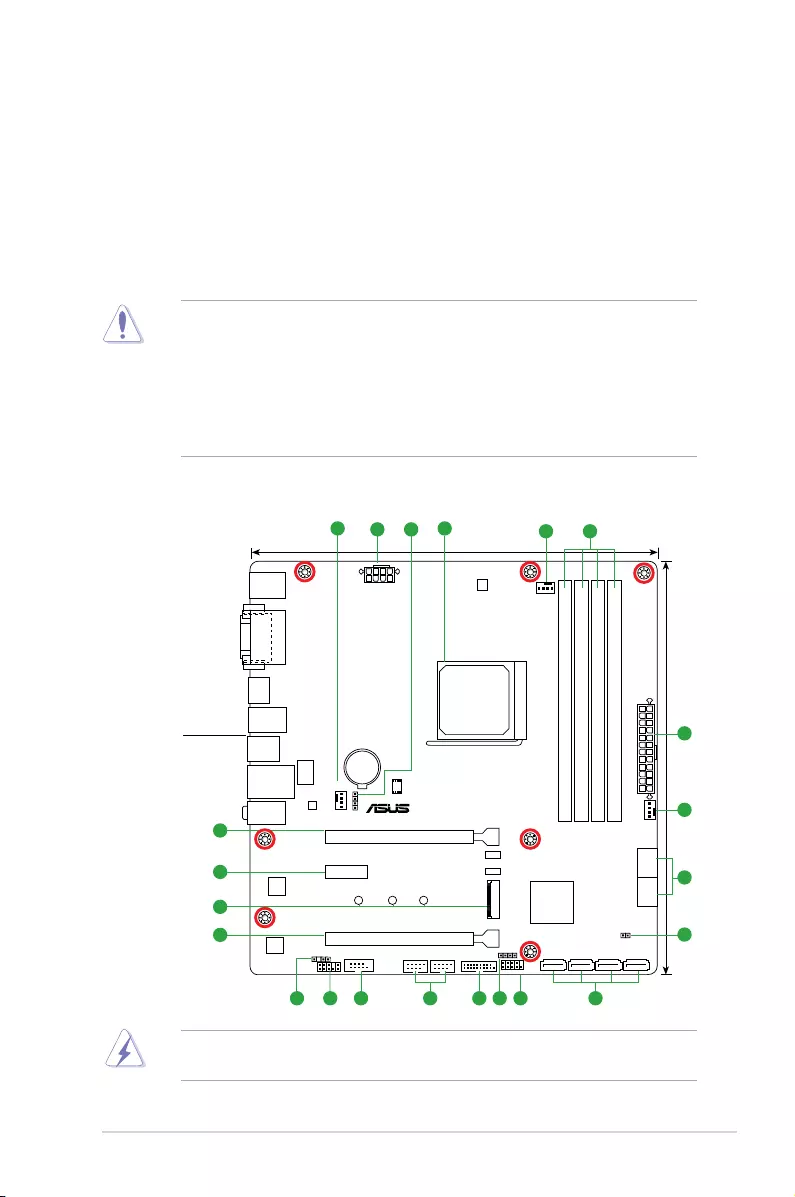
ASUS TUF B350M-PLUS GAMING 1-1
Product introduction
1
1.1 Before you proceed
Take note of the following precautions before you install motherboard components or change
any motherboard settings.
• Unplugthepowercordfromthewallsocketbeforetouchinganycomponent.
• Beforehandlingcomponents,useagroundedwriststraportouchasafelygrounded
objectorametalobject,suchasthepowersupplycase,toavoiddamagingthemdue
to static electricity.
• Beforeyouinstallorremoveanycomponent,ensurethattheATXpowersupplyis
switched off or the power cord is detached from the power supply. Failure to do so
maycauseseveredamagetothemotherboard,peripherals,orcomponents.
Unplugthepowercordbeforeinstallingorremovingthemotherboard.Failuretodosocan
cause you physical injury and damage motherboard components.
TUF B350M-PLUS GAMING
PCIEX16_1
PCIEX16_2
PCIEX1
SPEAKER
CLRTC
F_PANEL
SPDIF_OUT
FAN_RGB_HEADER
USB56USB34 U31G1_12
AAFP
EATX12V
EATXPWR
CPU_FAN
CHA_FAN2
CHA_FAN1
ASM1480
ASM1480
BATTERY
Super
I/O
ALC
887
DIGI
+EPU
24.4cm(9.6in)
AMD®
B350
DDR4 DIMM_A1 (64bit, 288-pin module)
SOCKET AM4
2280 2260 2242
M.2_1(SOCKET3)
DDR4 DIMM_A2 (64bit,288-pin module)
DDR4 DIMM_B1 (64bit, 288-pin module)
DDR4 DIMM_B2 (64bit, 288-pin module)
AUDIO
U31G1_34
HDMI
LAN_U31G1_56
U31G2
_12
KBMS
_USB12
24.4cm(9.6in)
128Mb
BIOS
SATA6G_3 SATA6G_4SATA6G_1 SATA6G_2
SATA6G_5 SATA6G_6
DVI
VGA
LANGuard
Realtek®
8111H
41 5
2 3 1
1
689
6
7
2
1
1
121314
15
11 10
16
15
17
1.2 Motherboard overview
Place this
side towards
the rear of the
chassis
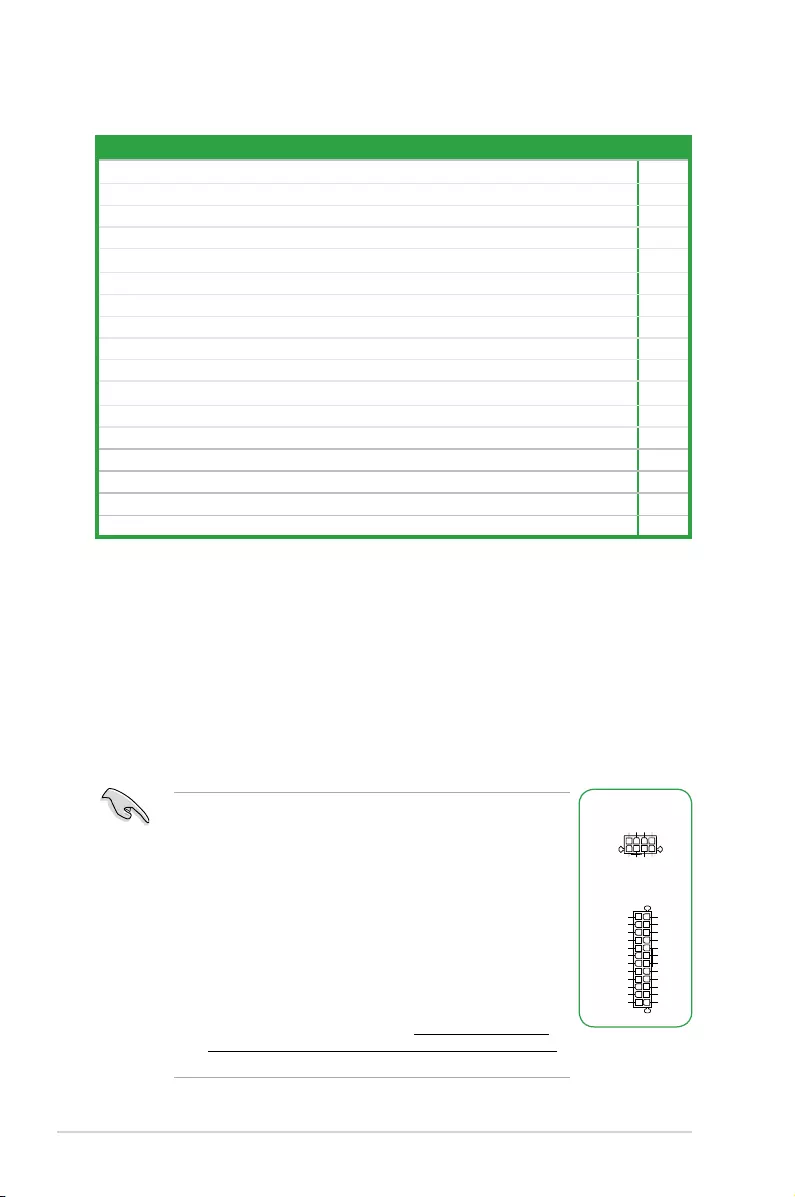
1-2 Chapter 1: Product introduction
1.2.1 Layout contents
Connectors/Jumpers/Slots/LED Page
1. CPUandchassisfanconnectors(4-pinCPU_FAN,4-pinCHA_FAN1/2) 1-2
2. ATXpowerconnectors(24-pinEATXPWR,8-pinATX12V) 1-2
3. FanRGBheader(4-pinFAN_RGB_HEADER) 1-3
4. AMDAM4CPUsocket 1-3
5. DDR4DIMMslots 1-3
6. AMDB350SATA6.0Gb/sports(SATA6G_1~6) 1-3
7. ClearRTCRAM(2-pinCLRTC) 1-4
8. Systempanelconnector(10-1pinPANEL) 1-4
9. Speakerconnector(4-pinSPEAKER) 1-4
10. USB3.1Gen1connector(20-1pinU31G1_12) 1-5
11. USB2.0connectors(10-1pinUSB34,56) 1-5
12. Serialportconnector(10-1pinCOM) 1-5
13. Frontpanelaudioconnector(10-1pinAAFP) 1-5
14. Digitalaudioconnector(4-1pinSPDIF_OUT) 1-6
15. PCIExpressx16slots 1-6
16. M.2Socket3 1-6
17. PCIExpress2.0x1slot 1-6
2. ATX power connectors (24-pin EATXPWR, 8-pin EATX12V)
TheseconnectorsareforATXpowersupplyplugs.Thepowersupplyplugsare
designedtottheseconnectorsinonlyoneorientation.Findtheproperorientationand
pushdownrmlyuntiltheconnectorscompletelyt.
•
WerecommendthatyouuseanEATX12VSpecication
2.0-compliantpowersupplyunit(PSU)withaminimumof300W
powerrating.ThisPSUtypehas24-pinand8-pinpowerplugs.
•
DONOTforgettoconnectthe4-pin/8-pinATX+12Vpowerplug.
Otherwise,thesystemwillnotbootup.
• WerecommendthatyouuseaPSUwithhigherpoweroutput
whenconguringasystemwithmorepower-consumingdevices
orwhenyouintendtoinstalladditionaldevices.Thesystemmay
become unstable or may not boot up if the power is inadequate.
•
Ifyouareuncertainabouttheminimumpowersupply
requirementforyoursystem,refertotheRecommended
PowerSupplyWattageCalculatorathttp://support.asus.com/
PowerSupplyCalculator/PSCalculator.aspx?SLanguage=en-us
for details.
EATX12V
+12V DC
+12V DC
+12V DC
+12V DC
GND
GND
GND
GND
EATXPWR
PIN 1
PIN 1
GND
+5 Volts
+5 Volts
+5 Volts
-5 Volts
GND
GND
GND
PSON#
GND
-12 Volts
+3 Volts
+3 Volts
+12 Volts
+12 Volts
+5V Standby
Power OK
GND
+5 Volts
GND
+5 Volts
GND
+3 Volts
+3 Volts
1. CPU and chassis fan connectors (4-pin CPU_FAN, 4-pin CHA_FAN)
Connectthefancablestothefanconnectorsonthemotherboard,ensuringthatthe
black wire of each cable matches the ground pin of the connector.
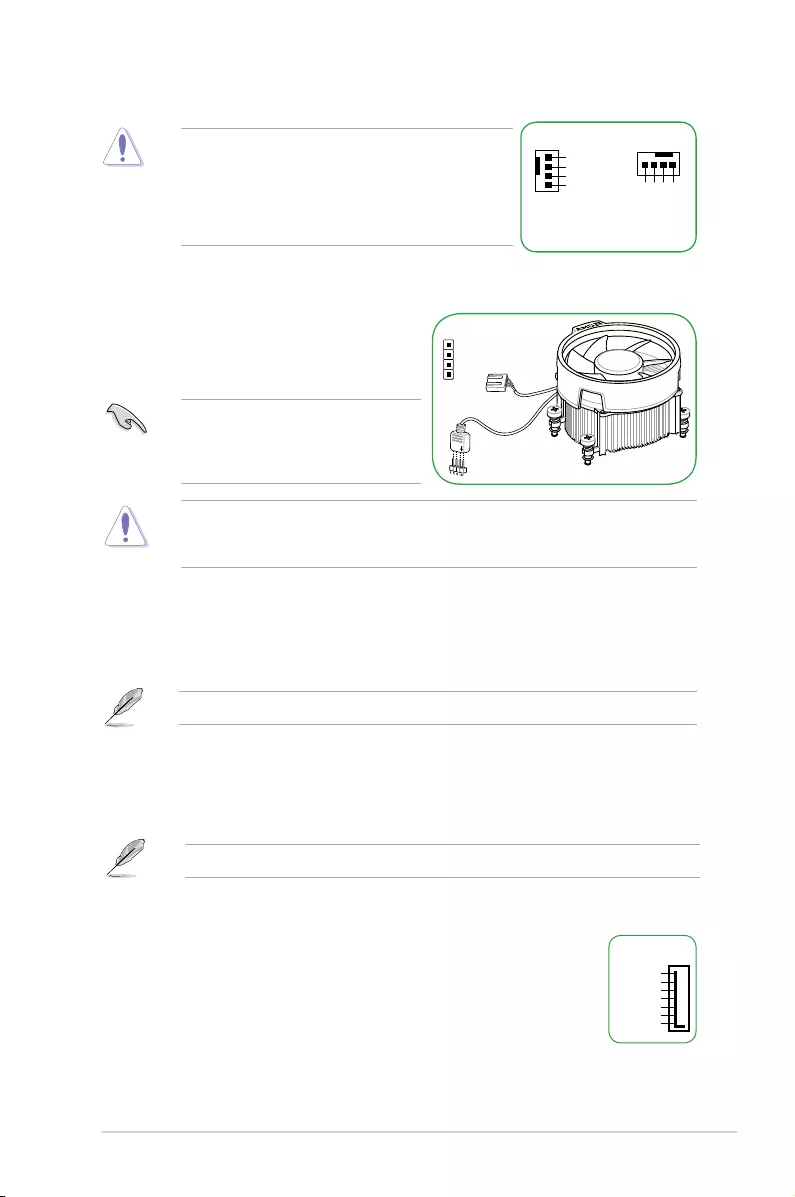
ASUS TUF B350M-PLUS GAMING 1-3
CPU_FAN
CPU FAN PWM
CPU FAN IN
CPU FAN PWR
GND
CHA_FAN
GND
CHA FAN PWR
CHA FAN IN
CHA FAN PWM
Donotforgettoconnectthefancablestothefan
connectors.Insufcientairowinsidethesystemmay
damage the motherboard components. These are not
jumpers!Donotplacejumpercapsonthefanconnectors!
TheCPU_FANconnectorsupportsaCPUfanof
maximum1A(12W)fanpower.
5. DDR4 DIMM slots
Install2GB,4GB,8GB,and16GBunbufferedECCandnon-ECCDDR4DIMMsinto
theseDIMMsockets.
Formoredetails,refertoSystem memory.
4. AMD AM4 CPU socket
ThismotherboardcomeswithaAMDAM4socketdesignedforAMDRyzen™/7th
GenerationA-series/Athlon™processors.
Formoredetails,refertoCentral Processing Unit (CPU).
6. AMD B350 SATA 6.0Gb/s ports (7-pin SATA6G_1~6)
TheseportsconnecttoSATA6.0Gb/sharddiskdrivesviaSATA
6.0Gb/ssignalcables.
GND
RSATA_TXP
RSATA_TXN
GND
RSATA_RXN
RSATA_RXP
GND
SATA6G
3. FAN RGB header (4-pin FAN_RGB_HEADER)
ThisheaderisforRGBLEDstripsofaCPU
fan.
TheFANRGBheadersupportsCPUfans
withmulti-colorLEDstrips(12V/G/R/B)
andwithamaximumpowerratingof1A
(12V).
Beforeyouinstallorremoveanycomponent,ensurethattheATXpowersupplyisswitched
offorthepowercordisdetachedfromthepowersupply.Failuretodosomaycausesevere
damagetothemotherboard,peripherals,orcomponents.
PIN 1
+12V
GREEN
RED
BLUE
FAN_RGB_HEADER
LED cable
Fan cable
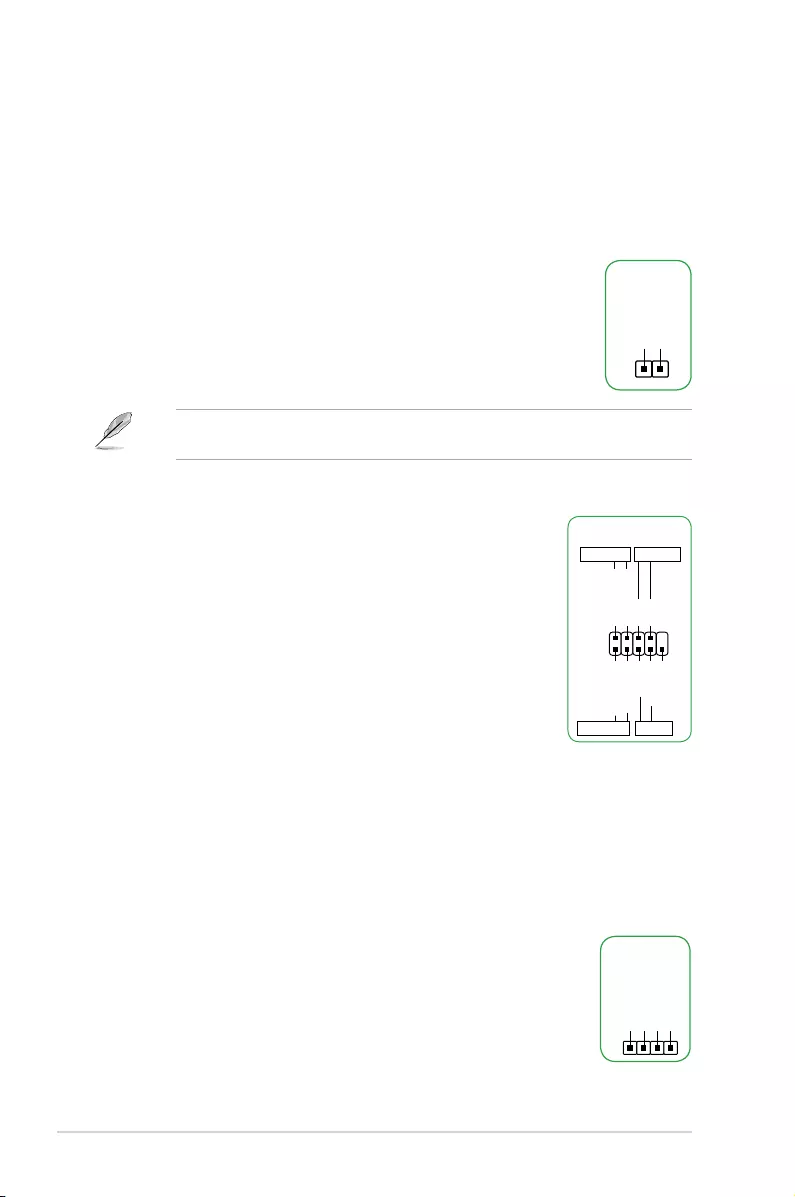
1-4 Chapter 1: Product introduction
8. System panel connector (10-15 pin PANEL)
Thisconnectorsupportsseveralchassis-mountedfunctions.
• SystempowerLED(2-pinPWR_LED)
This2-pinconnectorisforthesystempowerLED.Connectthe
chassispowerLEDcabletothisconnector.ThesystempowerLED
lightsupwhenyouturnonthesystempower,andblinkswhenthe
system is in sleep mode.
• HarddiskdriveactivityLED(2-pinHDD_LED)
This2-pinconnectorisfortheHDDActivityLED.ConnecttheHDD
ActivityLEDcabletothisconnector.TheHDDLEDlightsupor
asheswhendataisreadfromorwrittentotheHDD.
• ATXpowerbutton/soft-offbutton(2-pinPWR_BTN)
This connector is for the system power button.
• Resetbutton(2-pinRESET)
This 2-pin connector is for the chassis-mounted reset button for system reboot without
turning off the system power.
PIN 1
PWR BTN
PWR_LED+
PWR_LED-
PWR
GND
HDD_LED+
HDD_LED-
Ground
HWRST#
(NC)
F_PANEL
+PWR LED
+HDD_LED RESET
To erase the RTC RAM:
1. TurnOFFthecomputerandunplugthepowercord.
2. Useametalobjectsuchasascrewdrivertoshortthetwopins.
3. PlugthepowercordandturnONthecomputer.
4. Holddownthe<Del>keyduringthebootprocessandenterBIOS
setup to re-enter data.
Ifthestepsabovedonothelp,removetheonboardbatteryandshortthetwopinsagainto
cleartheCMOSRTCRAMdata.AfterclearingtheCMOS,reinstallthebattery.
CLRTC
+3V_BAT
GND
PIN 1
7. Clear RTC RAM (2-pin CLRTC)
ThisheaderallowsyoutocleartheRealTimeClock(RTC)RAMinCMOS.Youcan
cleartheCMOSmemoryofdate,andsystemsetupparametersbyerasingtheCMOS
RTCRAMdata.TheonboardbuttoncellbatterypowerstheRAMdatainCMOS,which
include system setup information such as system passwords.
9. Speaker connector (4-pin SPEAKER)
The4-pinconnectorisforthechassis-mountedsystemwarningspeaker.
The speaker allows you hear system beeps and warnings.
+5V
GND
GND
Speaker Out
SPEAKER
PIN 1
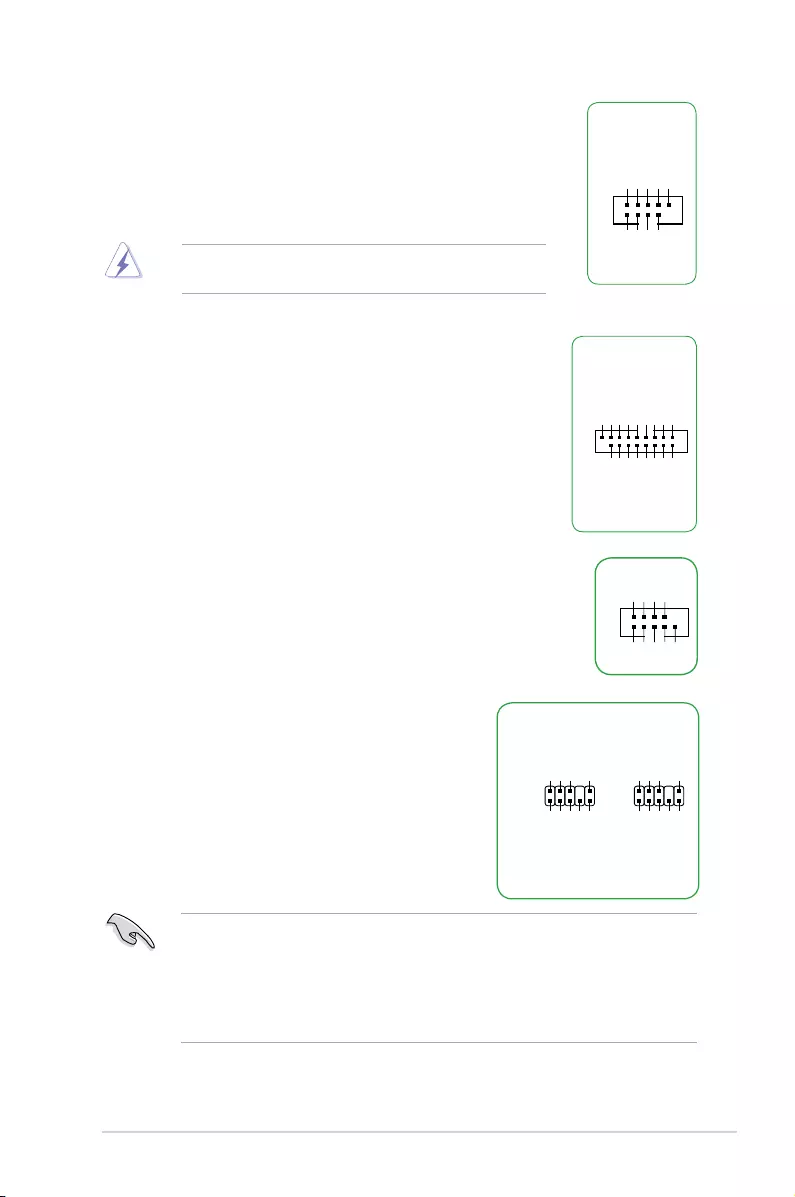
ASUS TUF B350M-PLUS GAMING 1-5
10. USB 2.0 connectors (10-1 pin USB3~6)
TheseconnectorsareforUSB2.0ports.ConnecttheUSBmodule
cabletoanyoftheseconnector,theninstallthemoduletoaslot
openingatthebackofthesystemchassis.TheseUSBconnectors
complywithUSB2.0specicationsandsupportsupto480Mbps
connection speed.
Neverconnecta1394cabletotheUSBconnectors.Doingso
will damage the motherboard!
USB+5V
USB_P3-
USB_P3+
GND
NC
USB+5V
USB_P4-
USB_P4+
GND
USB34
PIN 1
11. USB 3.1 Gen 1 connector (20-1 pin U31G1_12)
ThisconnectorallowsyoutoconnectaUSB3.1Gen1
moduleforadditionalUSB3.1Gen1frontorrearpanel
ports.WithaninstalledUSB3.1Gen1module,youcan
enjoyallthebenetsofUSB3.1Gen1includingfaster
datatransferspeedsofupto5Gbps,fasterchargingtime
forUSB-chargeabledevices,optimizedpowerefciency
andbackwardcompatibilitywithUSB2.0.
USB3_12
PIN 1
USB3+5V
IntA_P1_SSRX-
IntA_P1_SSRX+
GND
IntA_P1_SSTX-
IntA_P1_SSTX+
GND
IntA_P1_D-
IntA_P1_D+
GND
USB3+5V
IntA_P2_SSRX-
IntA_P2_SSRX+
GND
IntA_P2_SSTX-
IntA_P2_SSTX+
GND
IntA_P2_D-
IntA_P2_D+
12. Serial port connector (10-1 pin COM)
Thisconnectorisforaserial(COM)port.Connecttheserialport
modulecabletothisconnector,theninstallthemoduletoaslot
opening at the back of the system chassis.
PIN 1
COM
DCD
TXD
GND
RTS
RI
RXD
DTR
DSR
CTS
13. Front panel audio connector (10-1 pin AAFP)
This connector is for a chassis-mounted front panel
audioI/OmodulethatsupportseitherHDAudioor
legacyAC`97audiostandard.Connectoneendofthe
frontpanelaudioI/Omodulecabletothisconnector.
AAFP
AGND
NC
SENSE1_RETUR
SENSE2_RETUR
PORT1 L
PORT1 R
PORT2 R
SENSE_SEND
PORT2 L
HD-audio-compliant
pin definition
PIN 1
AGND
NC
NC
NC
MIC2
MICPWR
Line out_R
NC
Line out_L
Legacy AC’97
compliant definition
• Werecommendthatyouconnectahigh-denitionfrontpanelaudiomoduletothis
connectortoavailofthemotherboard’shigh-denitionaudiocapability.
• Ifyouwanttoconnectahigh-denitionfrontpanelaudiomoduletothisconnector,set
the Front Panel TypeitemintheBIOSsetupto[HD].IfyouwanttoconnectanAC’97
frontpanelaudiomoduletothisconnector,settheitemto[AC97].Bydefault,this
connectorissetto[HD].
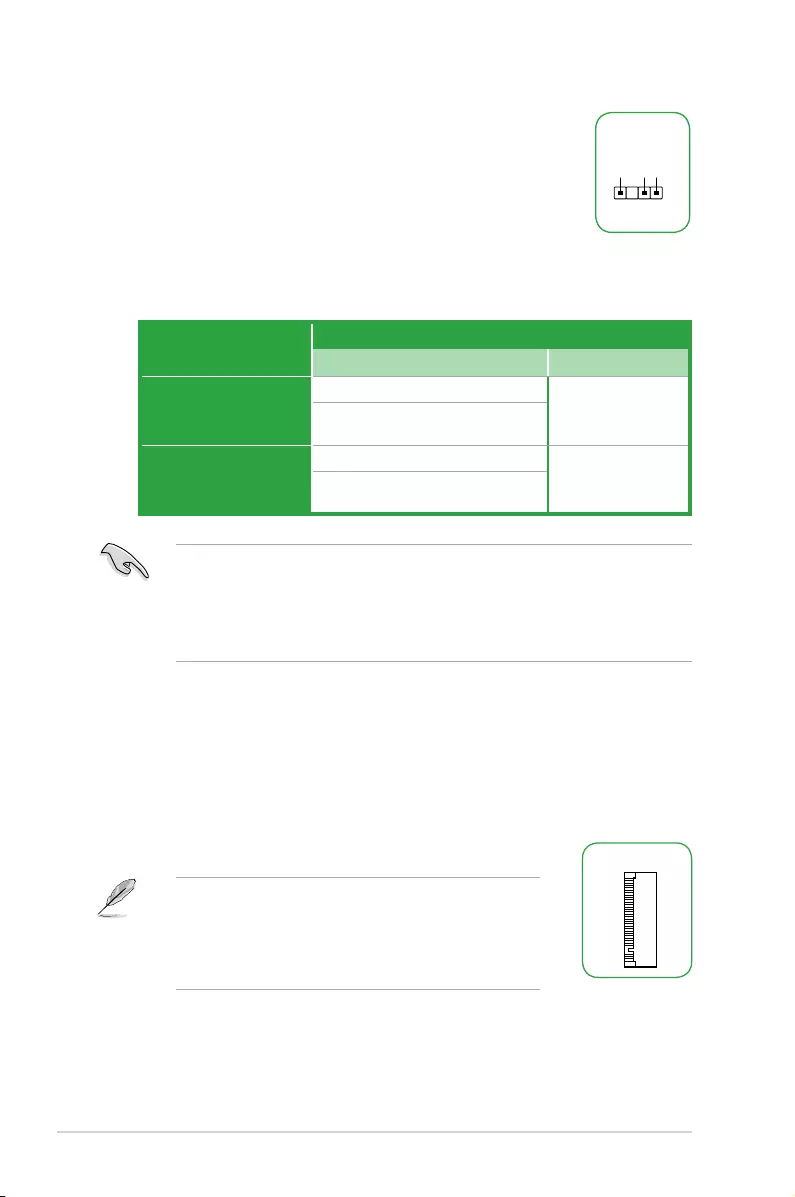
1-6 Chapter 1: Product introduction
16. PCI Express 2.0 x1 slot
ThismotherboardhasonePCIExpress2.0x1slotthatsupportsPCIExpress
x1networkcard,SCSIcard,andothercardthatcomplieswiththePCIExpress
specications.
14. Digital audio connector (4-1 pin SPDIF_OUT)
ThisconnectorisforanadditionalSony/PhilipsDigitalInterface(S/
PDIF)port.ConnecttheS/PDIFOutmodulecabletothisconnector,
then install the module to a slot opening at the back of the system
chassis.
SPDIF_OUT
+5V
SPDIFOUT
GND
17. M.2 socket 3
ThesesocketsallowyoutoinstallM.2(NGFF)SSDmodules.
M.2(SOCKET3)
• ThissocketsupportsMKeyand2242/2260/2280storage
devices.
• DuetoCPUlimitation,M.2socketsupportedvariesby
processor.Refertothespecicationssummarytablefor
more details.
15. PCI Express x16 slots
ThismotherboardsupportstwoPCIExpressx16graphiccardsthatcomplywiththe
PCIExpressspecications.
VGA configuration PCI Express operating mode
PCIe 3.0/ 2.0 x16_1 (gray) PCIe 2.0 x16_2
Single VGA/PCIe card
x16(onAMDRyzen™processors)
N/A
x8(onAMD7thGenerationA-series/
Athlon™processors)
Dual VGA/PCIe cards
x16(onAMDRyzen™processors)
x4
x8(onAMD7thGenerationA-series/
Athlon™processors)
• InsingleVGAcardmode,usethePCIe3.0/2.0x16_1slot(gray)foraPCIExpress
x16graphicscardtogetbetterperformance.
• WerecommendthatyouprovidesufcientpowerwhenrunningCrossFireX™mode.
• ConnectachassisfantothemotherboardconnectorlabeledCHA_FAN1/2when
usingmultiplegraphicscardsforbetterthermalenvironment.
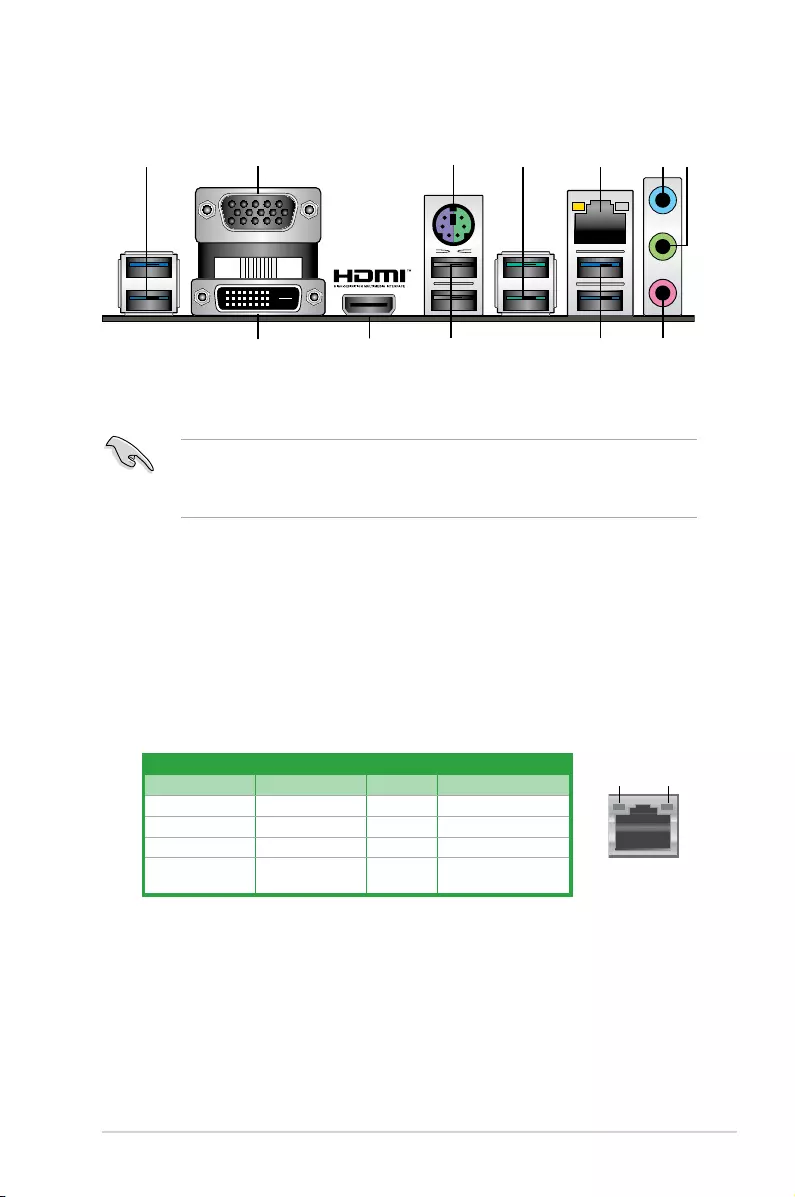
ASUS TUF B350M-PLUS GAMING 1-7
1.2.2 Rear panel connectors
1. USB 3.1 Gen 1 ports.Thesetwo9-pinUniversalSerialBus(USB)portsconnectto
USB3.1Gen1devices.
• USB3.1Gen1devicescanonlybeusedfordatastorage.
• DuetothedesignoftheAMDAM4serieschipset,allUSBdevicesconnectedtothe
USB2.0andUSB3.1Gen1portsarecontrolledbythexHCIcontroller.
2. Video Graphics Adapter (VGA) port.This15-pinportisforaVGAmonitororother
VGA-compatibledevices.
3. PS/2 mouse/keyboard combo port.ThisportisforaPS/2mouse/keyboard.
4. USB 3.1 Gen 2 ports (teal blue, Type A).These9-pinUniversalSerialBus3.1(USB
3.1)Gen2portsareforUSB3.1Gen2devices.
3
9
4 5
1
16 7
8
10
2
11
LAN port
Speed
LED
Activity Link
LED
Activity/Link LED Speed LED
Status Description Status Description
Off Nolink OFF 10Mbpsconnection
Orange Linked ORANGE 100Mbpsconnection
Orange(Blinking) Dataactivity GREEN 1Gbpsconnection
Orange(Blinking
thensteady)
Readytowake
upfromS5mode
LAN port LED indications
5. LAN (RJ-45) port.ThisportallowsGigabitconnectiontoaLocalAreaNetwork(LAN)
throughanetworkhub.RefertothetablebelowfortheLANportLEDindications.
6. Line In port (light blue).Thisportconnectstothetape,CD,DVDplayer,orother
audio sources.
7. Line Out port (lime).Thisportconnectstoaheadphoneoraspeaker.Inthe4.1,5.1
and7.1-channelcongurations,thefunctionofthisportbecomesFrontSpeakerOut.
8. Microphone port (pink). This port connects to a microphone.
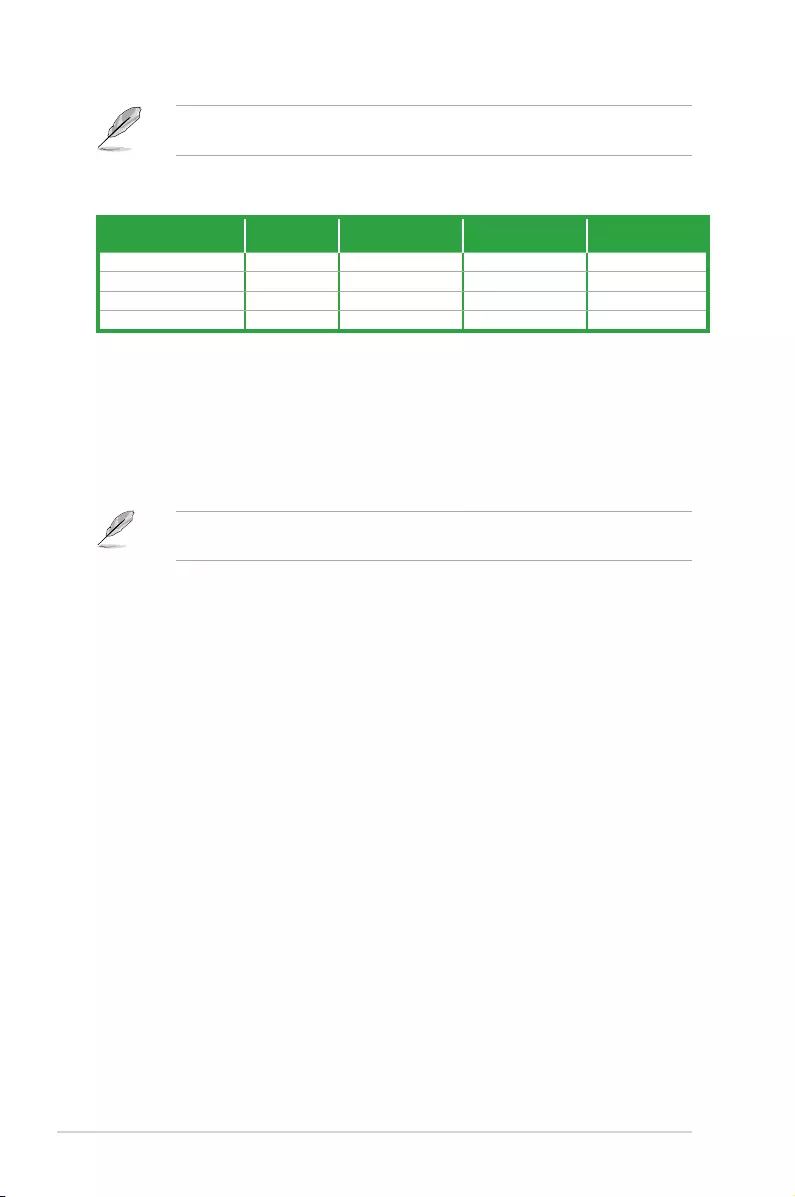
1-8 Chapter 1: Product introduction
9. USB 2.0 ports.These4-pinUniversalSerialBus(USB)portsareforUSB2.0/1.1
devices.
10. HDMI port. ThisportisforaHigh-DenitionMultimediaInterface(HDMI)connector,
andisHDCPcompliantallowingplaybackofHDDVD,Blu-Ray,andotherprotected
content.
11. DVI-D port.ThisportisforanyDVI-Dcompatibledevice.
DVI-DcannotbeconvertedtooutputfromRGBSignaltoCRTandisnotcompatiblewith
DVI-I.
Audio 2.1, 4.1, 5.1, or 7.1-channel configuration
Port Headset
2.1-channel 4.1-channel 5.1-channel 7.1-channel
LightBlue(Rearpanel) LineIn RearSpeakerOut RearSpeakerOut RearSpeakerOut
Lime(Rearpanel) LineOut FrontSpeakerOut FrontSpeakerOut FrontSpeakerOut
Pink(Rearpanel) MicIn MicIn Bass/Center Bass/Center
Lime(Frontpanel) - - - SideSpeakerOut
Refertotheaudiocongurationtableforthefunctionoftheaudioportsin2.1,4.1,5.1,or
7.1-channelconguration.
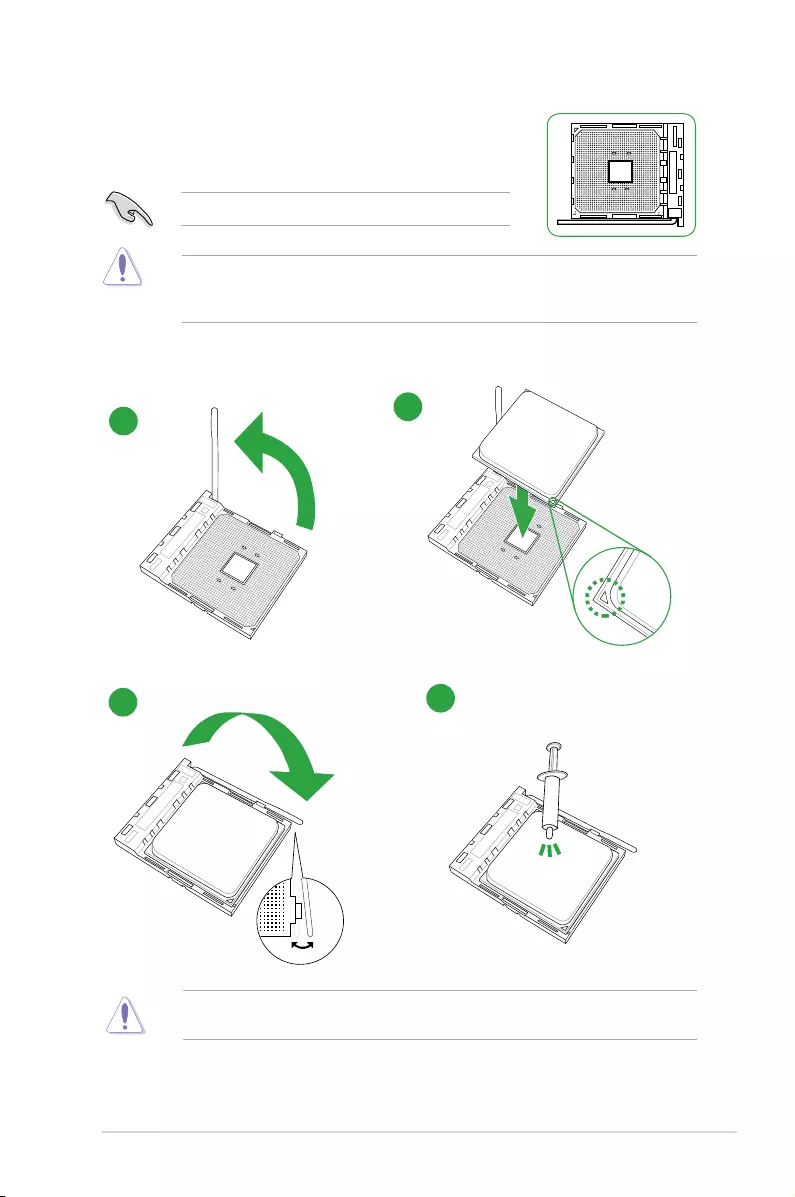
ASUS TUF B350M-PLUS GAMING 1-9
1.3 Central Processing Unit (CPU)
ThemotherboardcomeswithanAMDAM4socketdesignedforAMD
Ryzen™/7thGenerationA-series/Athlon™processors.
UnplugallpowercablesbeforeinstallingtheCPU.
TheAM4sockethasadifferentpinoutfromtheFM2+/FM2socket.Ensurethatyouusea
CPUdesignedfortheAM4socket.TheCPUtsinonlyonecorrectorientation.DONOT
forcetheCPUintothesockettopreventbendingthepinsanddamagingtheCPU!
Installing the CPU
ApplytheThermalInterfaceMaterialtotheCPUheatsinkandCPUbeforeyouinstallthe
heatsink and fan if necessary.
1
3
2
4
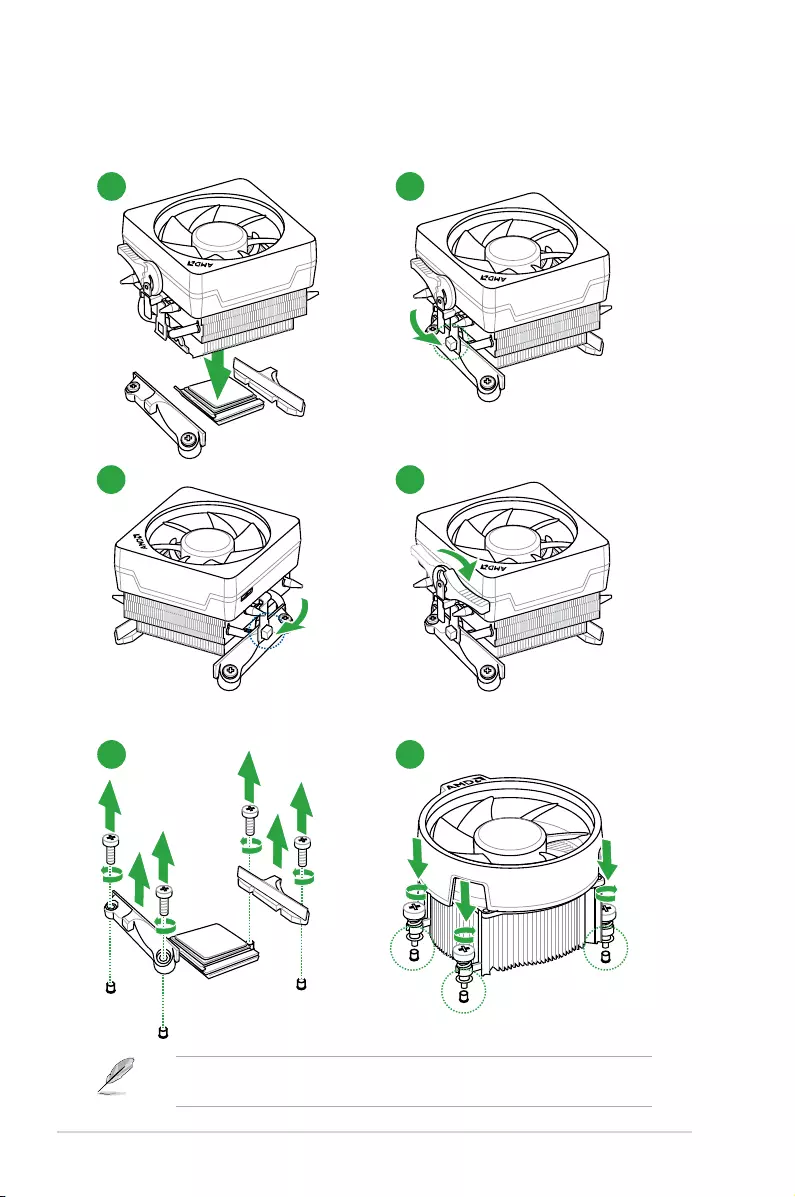
1-10 Chapter 1: Product introduction
Installing the CPU heatsink and fan assembly
Type 2
Type 1
1
1
3
2
2
4
Removethescrewsandtheretentionmoduleonly.Donotremovetheplateonthe
bottom.
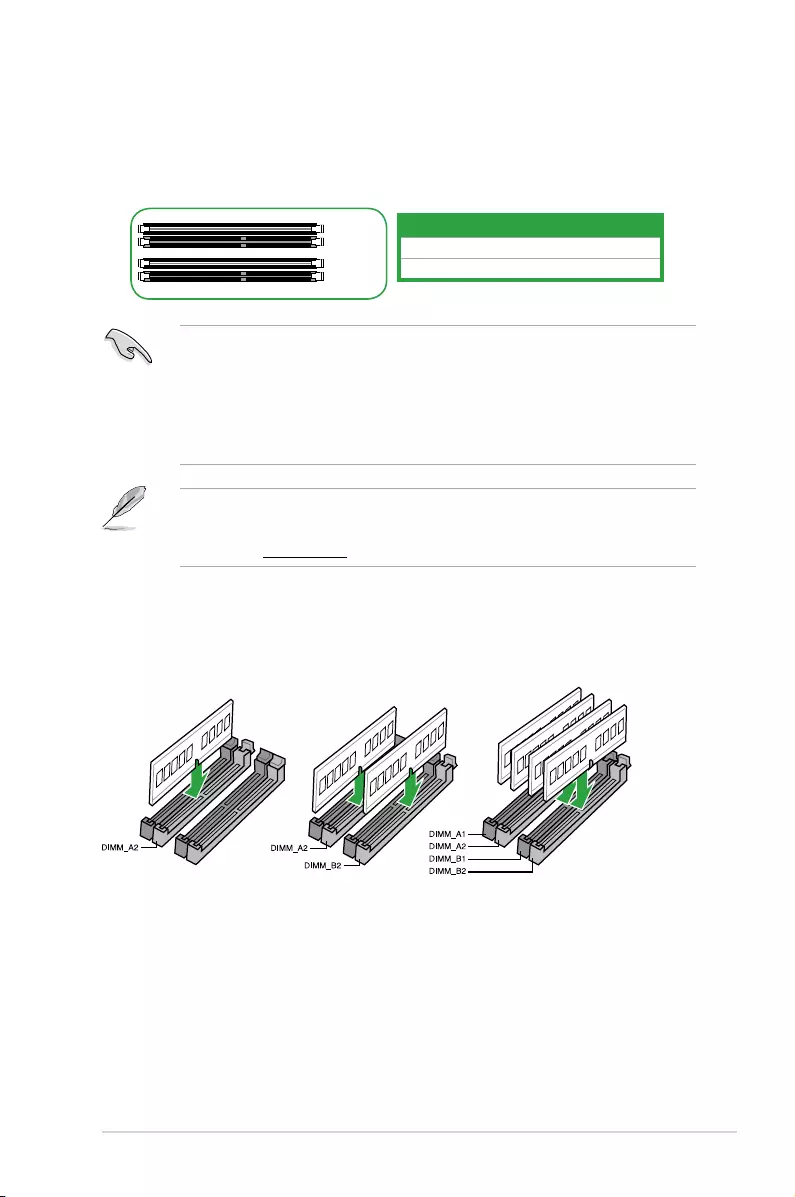
ASUS TUF B350M-PLUS GAMING 1-11
1.4 System memory
Overview
ThismotherboardcomeswithfourDoubleDataRate4(DDR4)DualInlineMemoryModule
(DIMM)sockets.ThegureillustratesthelocationoftheDDR4DIMMsockets:
Channel Sockets
ChannelA DIMM_A1&DIMM_A2
ChannelB DIMM_B1&DIMM_B2
• YoumayinstallvaryingmemorysizesinChannelAandChannelB.Thesystem
mapsthetotalsizeofthelower-sizedchannelforthedual-channelconguration.Any
excessmemoryfromthehigher-sizedchannelisthenmappedforsingle-channel
operation.
• AlwaysinstallDIMMswiththesameCASlatency.Foroptimalcompatibility,we
recommendthatyouinstallmemorymodulesofthesameversionordatecode(D/C)
fromthesamevendor.Checkwiththeretailertogetthecorrectmemorymodules.
• Forsystemstability,useamoreefcientmemorycoolingsystemtosupportafull
memoryload(4DIMMs).
• Refertowww.asus.comforthelatestMemoryQVL(QualiedVendorsList)
DIMM_A1
DIMM_A2
DIMM_B1
DIMM_B2
Recommended memory configurations
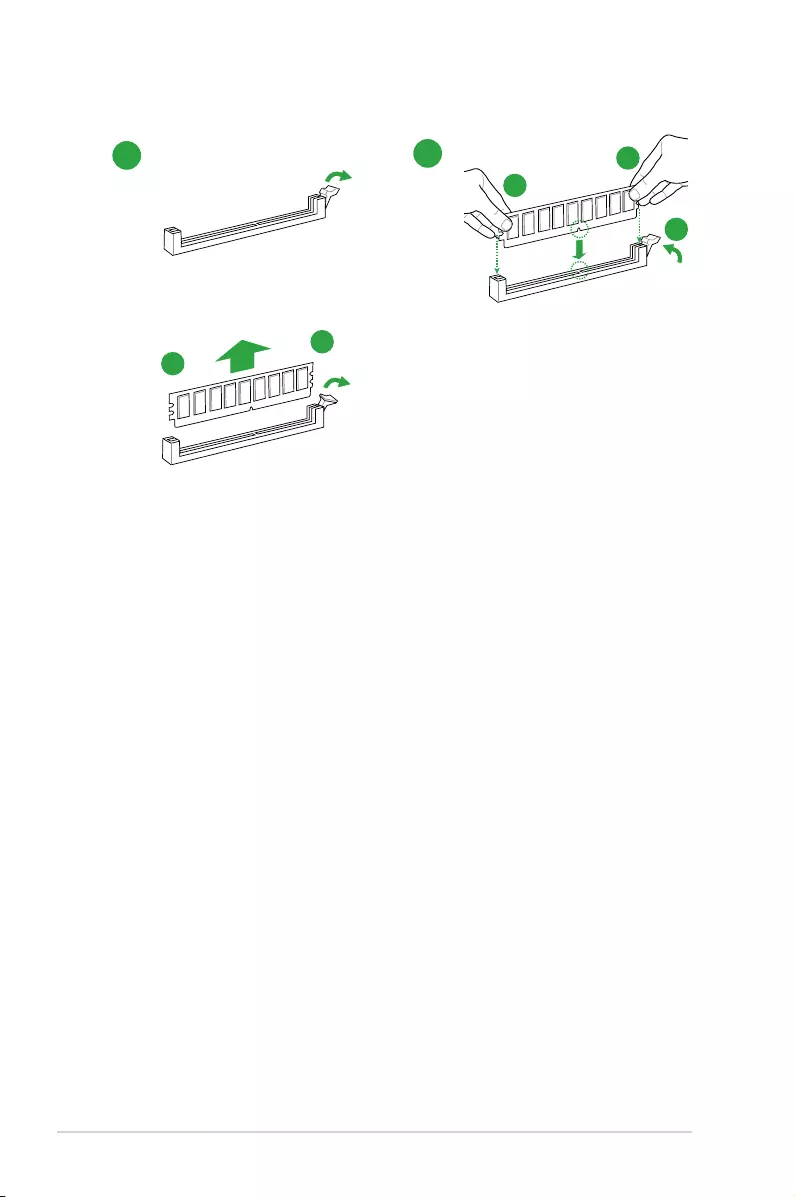
1-12 Chapter 1: Product introduction
Installing a DIMM
12
To remove a DIMM
B
A
B
A
A
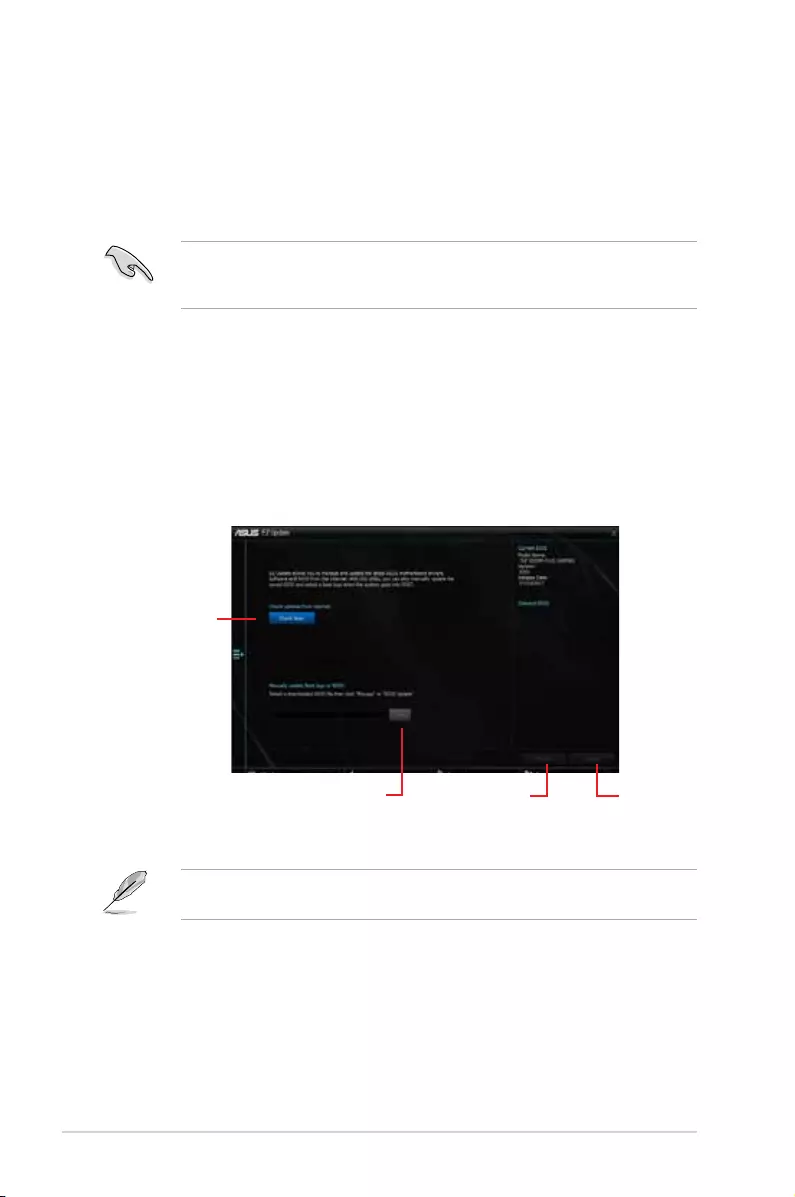
ASUS TUF B350M-PLUS GAMING2-1
2.1 Managing and updating your BIOS
Save a copy of the original motherboard BIOS le to a USB ash disk in case you need
to restore the BIOS in the future. Copy the original motherboard BIOS using the ASUS
Update utility.
BIOS information
2
2.1.1 EZ Update
EZ Update is a utility that allows you to automatically update your motherboard’s softwares,
drivers and the BIOS version easily. With this utlity, you can also manually update the saved
BIOS and select a boot logo when the system goes into POST.
To launch EZ Update, click EZ Update on the AI Suite 3 main menu bar.
Click to automatically
update your
motherboard’s
driver, software and
firmware
Click to find and
select the BIOS
from file
Click to select a
boot logo Click to update
the BIOS
EZ Update requires an Internet connection either through a network or an ISP (Internet
Service Provider).
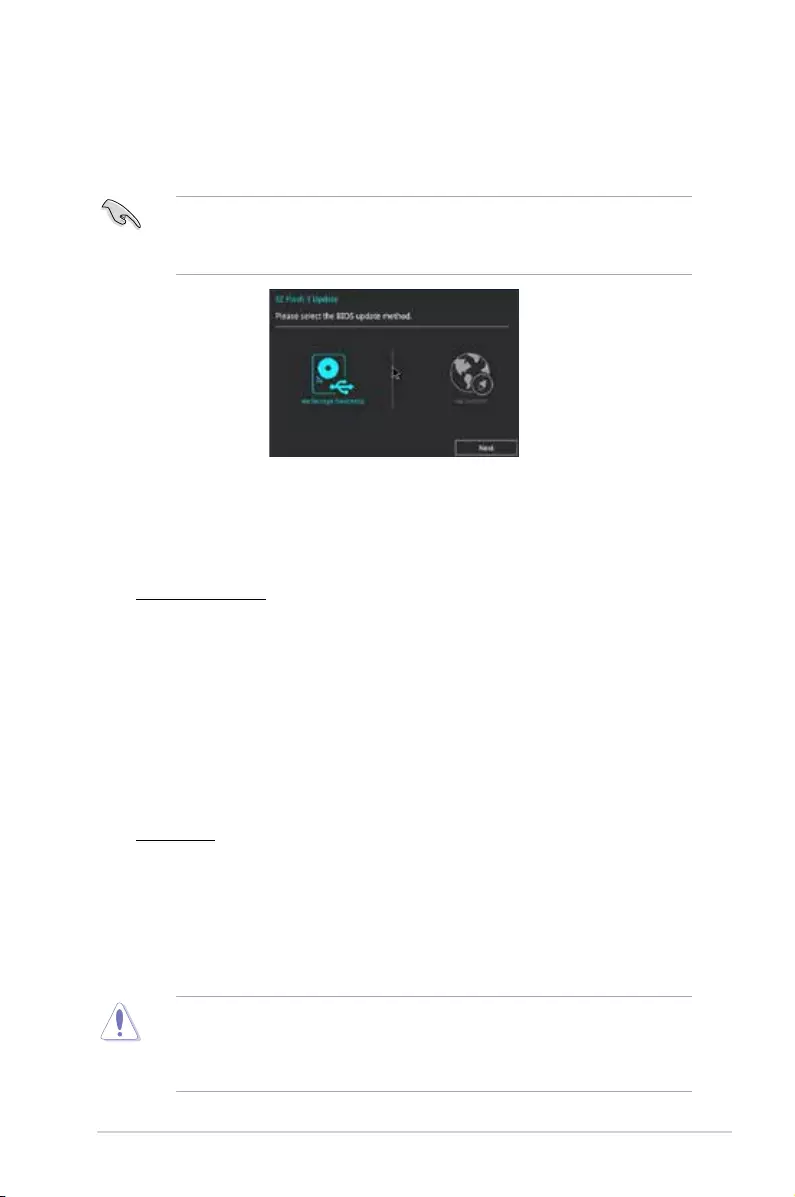
2-2Chapter 2: BIOS information
2.1.2 ASUS EZ Flash 3
The ASUS EZ Flash 3 feature allows you to update the BIOS without using an OS‑based
utility.
• Ensure that you load the BIOS default settings to ensure system compatibility and
stability. Select the Load Optimized Defaults item under the Exit menu.
• Check your Internet connection before updating the BIOS via the Internet.
To update the BIOS using EZ Flash 3:
1. Enter the Advanced Mode of the BIOS setup program. Go to the Tool menu to select
ASUS EZ Flash 3 Utility and press <Enter> to enable it.
2. Follow the steps below to update the BIOS via a storage device or Internet.
Via Storage Device
a) Insert the USB ash disk that contains the latest BIOS le to the USB port, then
select via Storage Device.
b) Press <Tab> to switch to the Drive eld.
c) Press the Up/Down arrow keys to nd the USB ash disk that contains the latest
BIOS, and then press <Enter>.
d) Press <Tab> to switch to the Folder Info eld.
e) Press the Up/Down arrow keys to nd the BIOS le, and then press <Enter> to
perform the BIOS update process.
Via Internet
a) Select via Internet.
b) Press the Left/Right arrow keys to select an Internet connection method, and then
press <Enter>.
c) Follow the onscreen instructions to complete the update.
3. Reboot the system when the update process is done.
• ASUS EZ Flash 3 supports USB devices, such as a USB ash disk, with FAT 32/16
format and single partition only.
• DO NOT shut down or reset the system while updating the BIOS to prevent system
boot failure!
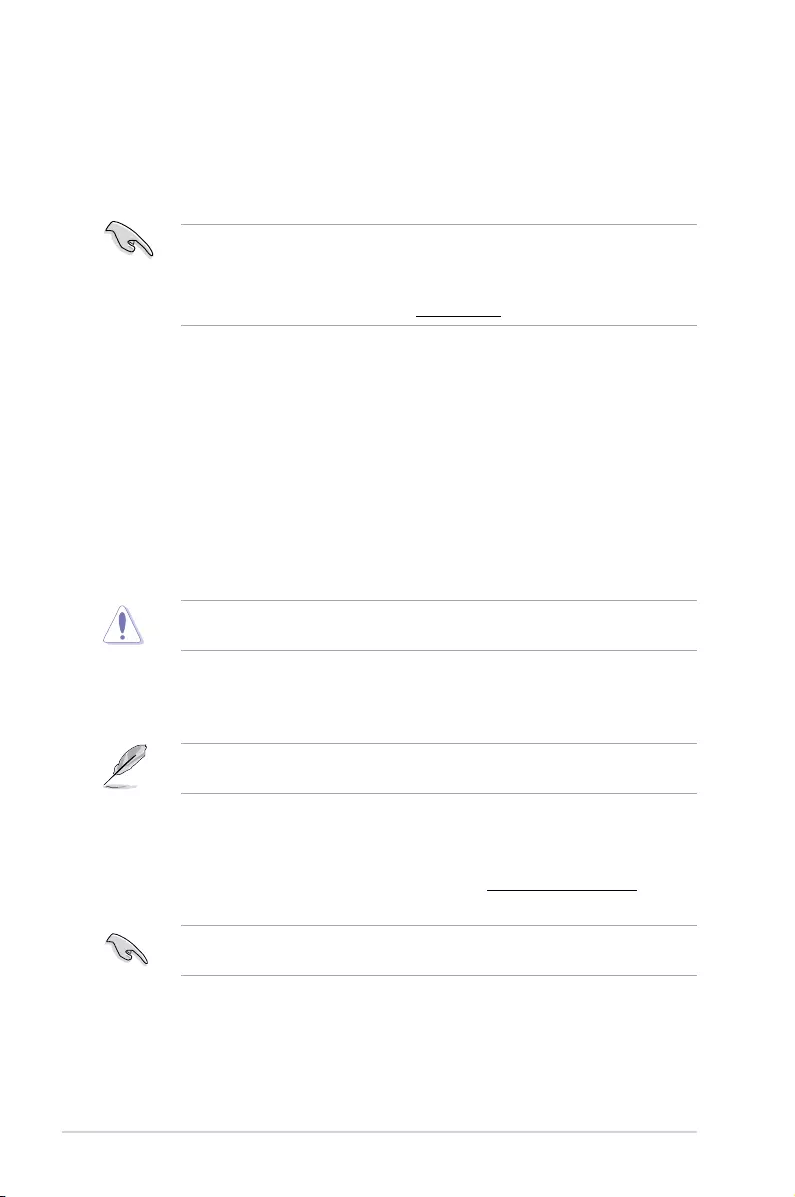
ASUS TUF B350M-PLUS GAMING2‑3
2.1.3 ASUS CrashFree BIOS 3 utility
The ASUS CrashFree BIOS 3 is an auto recovery tool that allows you to restore the BIOS le
when it fails or gets corrupted during the updating process. You can restore a corrupted BIOS
le using the motherboard support DVD or a USB ash drive that contains the updated BIOS
le.
• Before using this utility, rename the BIOS le in the removable device into
TB350MPG.CAP.
• The BIOS le in the support DVD may not be the latest version. Download the latest
BIOS le from the ASUS website at www.asus.com.
Recovering the BIOS
To recover the BIOS:
1. Turn on the system.
2. Insert the support DVD to the optical drive or the USB ash drive that contains the
BIOS le to the USB port.
3. The utility automatically checks the devices for the BIOS le. When found, the utility
reads the BIOS le and enters ASUS EZ Flash 3 utility automatically.
4. The system requires you to enter BIOS Setup to recover BIOS settings. To ensure
system compatibility and stability, we recommend that you press <F5> to load default
BIOS values.
DO NOT shut down or reset the system while updating the BIOS! Doing so can cause
system boot failure!
2.1.4 ASUS BIOS Updater
ASUS BIOS Updater allows you to update the BIOS in DOS environment.
The screen captures used in this section are for reference only and may not be exactly the
same as actually shown on your computer screen.
Before updating BIOS
• Prepare the motherboard support DVD and a USB ash drive.
• Download the latest BIOS le and BIOS Updater from http://support.asus.com and
save them in your USB ash drive.
NTFS is not supported under FreeDOS environment. Ensure that your USB ash drive is in
single partition and in FAT32/16 format.
• Turn off the computer.
• Ensure that your computer has a DVD optical drive.
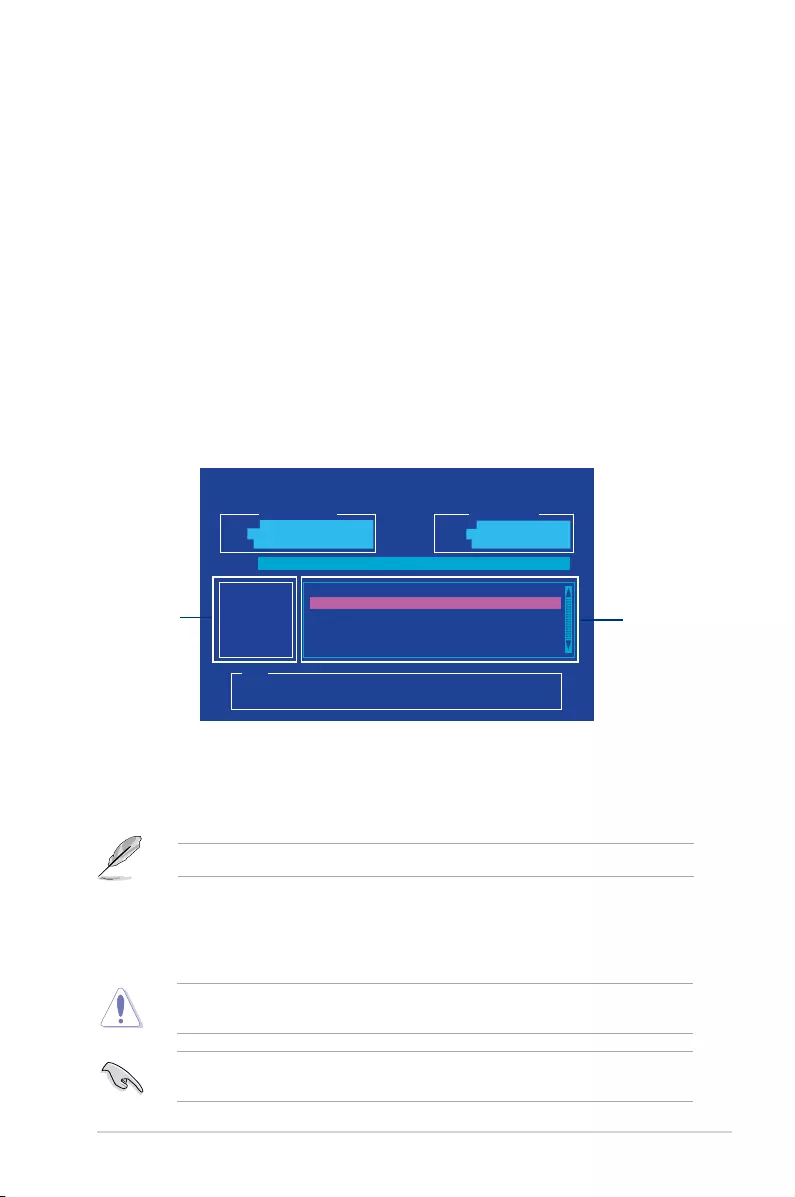
2-4Chapter 2: BIOS information
Booting the system in DOS environment
To boot the system in DOS:
1. Insert the USB ash drive with the latest BIOS le and BIOS Updater to the USB port.
2. Boot your computer then press <F8> to launch the select boot device screen.
3. When the select boot device screen appears, insert the Support DVD into the optical
drive then select the optical drive as the boot device.
4. When the booting message appears, press <Enter> within ve (5) seconds to enter
FreeDOS prompt.
5. On the FreeDOS prompt, type d: then press <Enter> to switch the disk from Drive C
(optical drive) to Drive D (USB ash drive).
Updating the BIOS file
To update the BIOS le:
1. On the FreeDOS prompt, type bupdater /g and press <Enter>.
2. On the BIOS Updater screen, press <Tab> to switch from Files panel to Drives panel
then select D:.
ASUSTeK BIOS Updater for DOS V1.31 [2014/08/01]
Current ROM
BOARD: TUF B350M-PLUS GAMING
VER: 0216 (H :00 B :00)
DATE: 05/25/2017
Update ROM
BOARD: Unknown
VER: Unknown
DATE: Unknown
PATH: C:\
C:
D:
FORMAN~1 <DIR>
TB350MPG.CAP 8390656 2017-06-25 21:14:34
Note
[Enter] Select or Load [Tab] Switch [V] Drive Info
[Up/Down/Home/End] Move [Esc] Exit
3. Press <Tab> to switch from Drives panel to Files panel then press <Up/Down or Home/
End> keys to select the BIOS le and press <Enter>.
5. Select Yes then press <Enter>. When BIOS update is done, press <ESC> to exit BIOS
Updater.
6. Restart your computer.
DO NOT shut down or reset the system while updating the BIOS to prevent system boot
failure.
Ensure to load the BIOS default settings to ensure system compatibility and stability. Select
the Load Optimized Defaults item under the Exit BIOS menu.
4. After the BIOS Updater checks the selected BIOS le, select Yes to conrm the BIOS
update.
The BIOS Backup feature is not supported due to security regulations.
Drives
panel Files panel
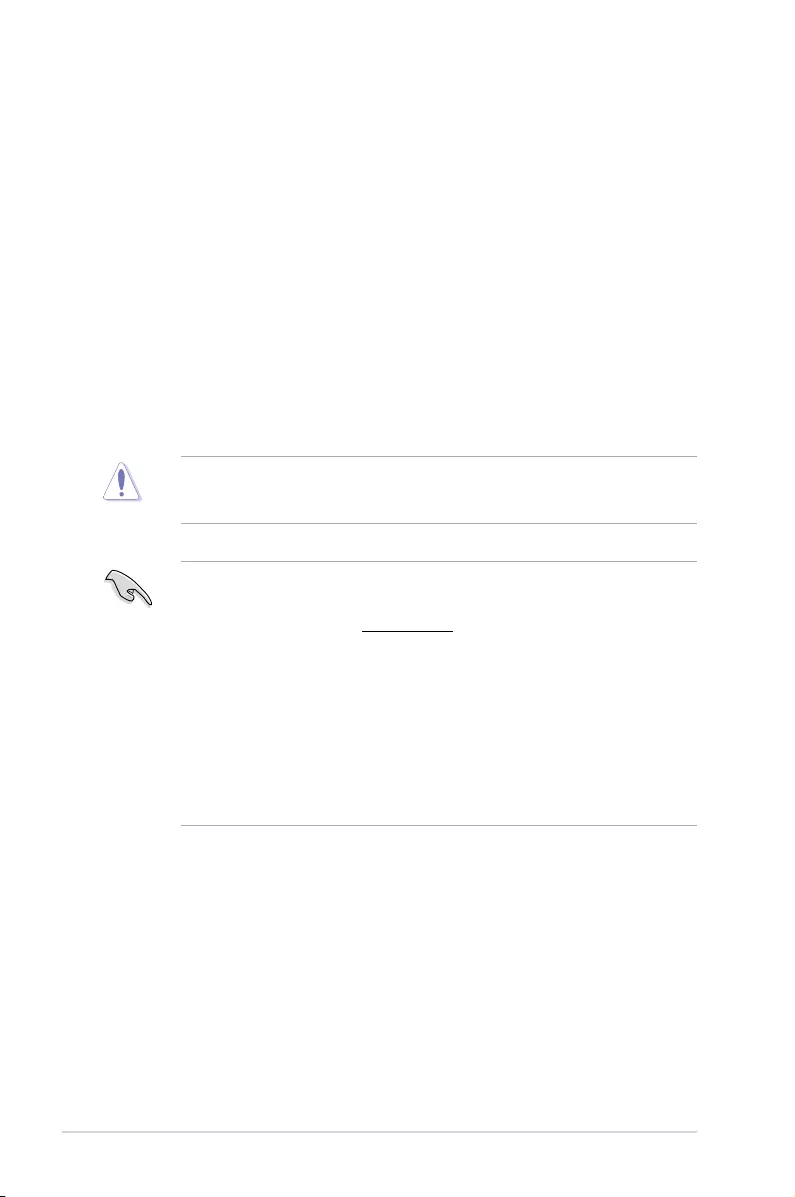
ASUS TUF B350M-PLUS GAMING2‑5
• The BIOS setup screens shown in this section are for reference purposes only, and
may not exactly match what you see on your screen.
• Visit the ASUS website at www.asus.com to download the latest BIOS le for this
motherboard.
• Ensure that a USB mouse is connected to your motherboard if you want to use the
mouse to control the BIOS setup program.
• If the system becomes unstable after changing any BIOS setting, load the default
settings to ensure system compatibility and stability. Select the Load Optimized
Defaults item under the Exit menu or press hotkey <F5>.
• If the system fails to boot after changing any BIOS setting, try to clear the CMOS and
reset the motherboard to the default value. See section 1.2.1 Layout contents for
information on how to erase the RTC RAM.
2.2 BIOS setup program
Use the BIOS Setup program to update the BIOS or congure its parameters. The BIOS
screens include navigation keys and brief online help to guide you in using the BIOS Setup
program.
Entering BIOS Setup at startup
To enter BIOS Setup at startup:
• Press <Delete> or <F2> during the Power‑On Self Test (POST). If you do not press
<Delete> or <F2>, POST continues with its routines.
Entering BIOS Setup after POST
To enter BIOS Setup after POST:
• Press <Ctrl>+<Alt>+<Del> simultaneously.
• Press the reset button on the system chassis.
• Press the power button to turn the system off then back on. Do this option only if you
failed to enter BIOS Setup using the rst two options.
Using the power button, reset button, or the <Ctrl>+<Alt>+<Del> keys to force reset from a
running operating system can cause damage to your data or system. We recommend you
always shut down the system properly from the operating system.
BIOS menu screen
The BIOS setup program can be used under two modes: EZ Mode and Advanced Mode.
Press <F7> to change between the two modes.
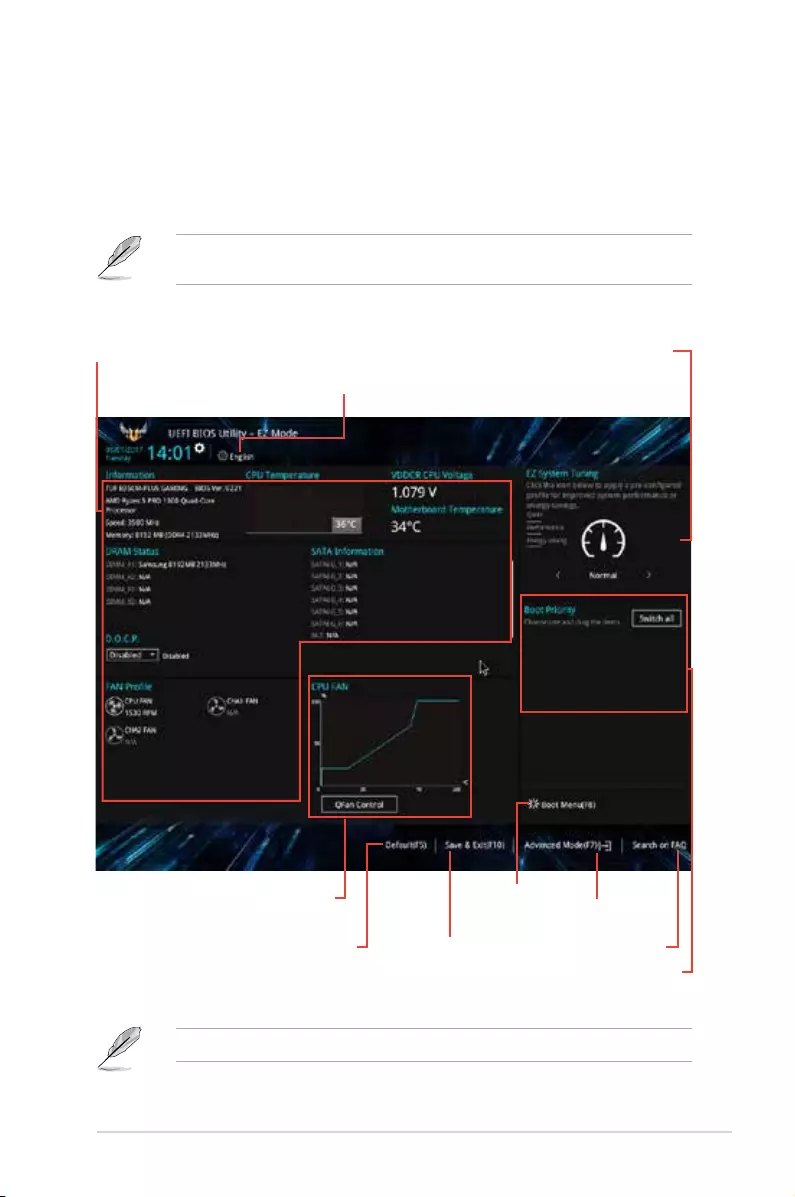
2‑6Chapter 2: BIOS information
The boot device options vary depending on the devices you installed to the system.
2.2.1 EZ Mode
By default, the EZ Mode screen appears when you enter the BIOS setup program. The EZ
Mode provides you an overview of the basic system information, and allows you to select the
display language, system performance mode, fan prole and boot device priority. To access
the Advanced Mode, click Advanced Mode(F7) or press <F7>.
The default screen for entering the BIOS setup program can be changed. Go to the Setup
Mode item in the Boot menu.
Saves the changes and
resets the system
Selects the display language
of the BIOS setup program
Displays the CPU/motherboard temperature,
CPU voltage output, CPU/chassis fan speed,
and SATA information Displays the system properties of the
selected mode. Click <Enter> to switch
EZ System Tuning modes
Displays the
Advanced mode
menus
Selects the boot
device priority
Loads optimized default
settings
Shows the bootable
devices
Displays the CPU Fan’s speed. Click
the button to manually tune the fans
Searches FAQ
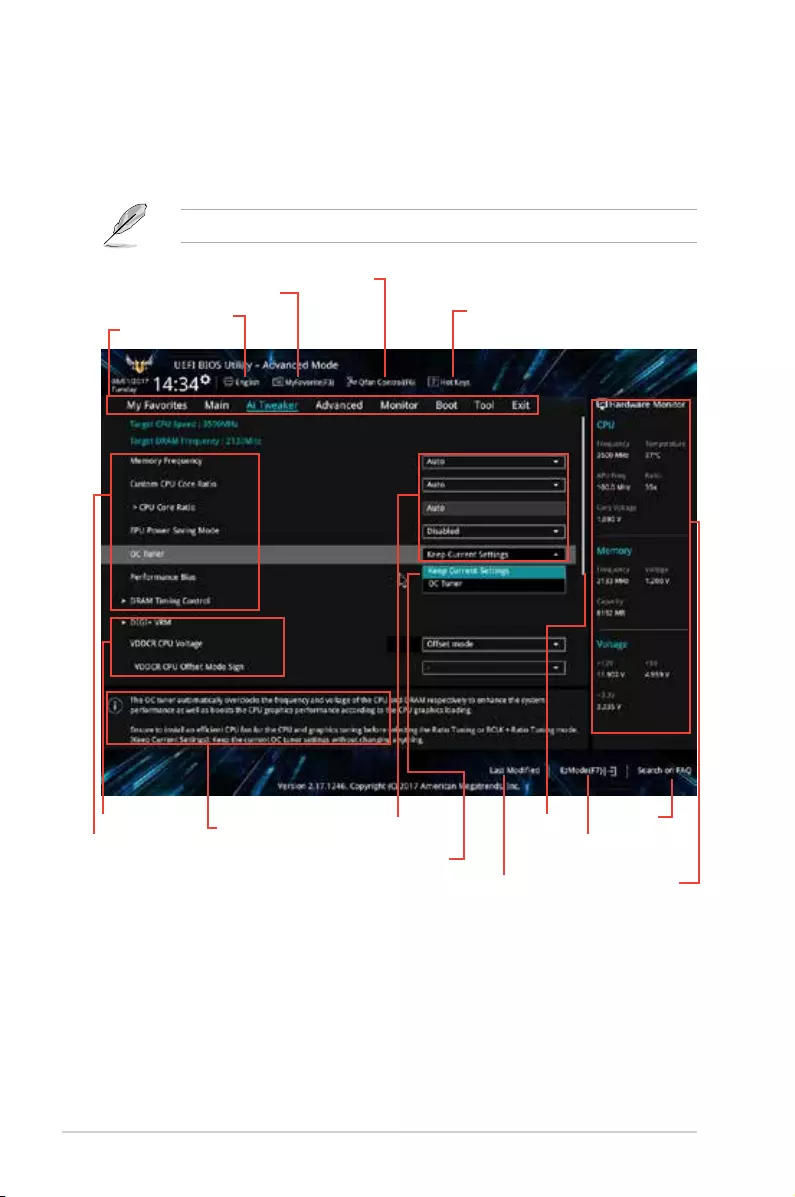
ASUS TUF B350M-PLUS GAMING2‑7
Menu bar
Menu items
2.2.2 Advanced Mode
The Advanced Mode provides advanced options for experienced end‑users to congure the
BIOS settings. The gure below shows an example of the Advanced Mode. Refer to the
following sections for the detailed congurations.
To access the EZ Mode, click EzMode(F7) or press <F7>.
Searches
FAQ
Language
MyFavorite
Q-Fan control
Hot Keys
Displays the CPU
temperature, CPU
and memory voltage
output
Sub-menu item General help Configuration fields
Goes back to
EZ Mode
Last modified
settings
Scroll bar
Pop-up window
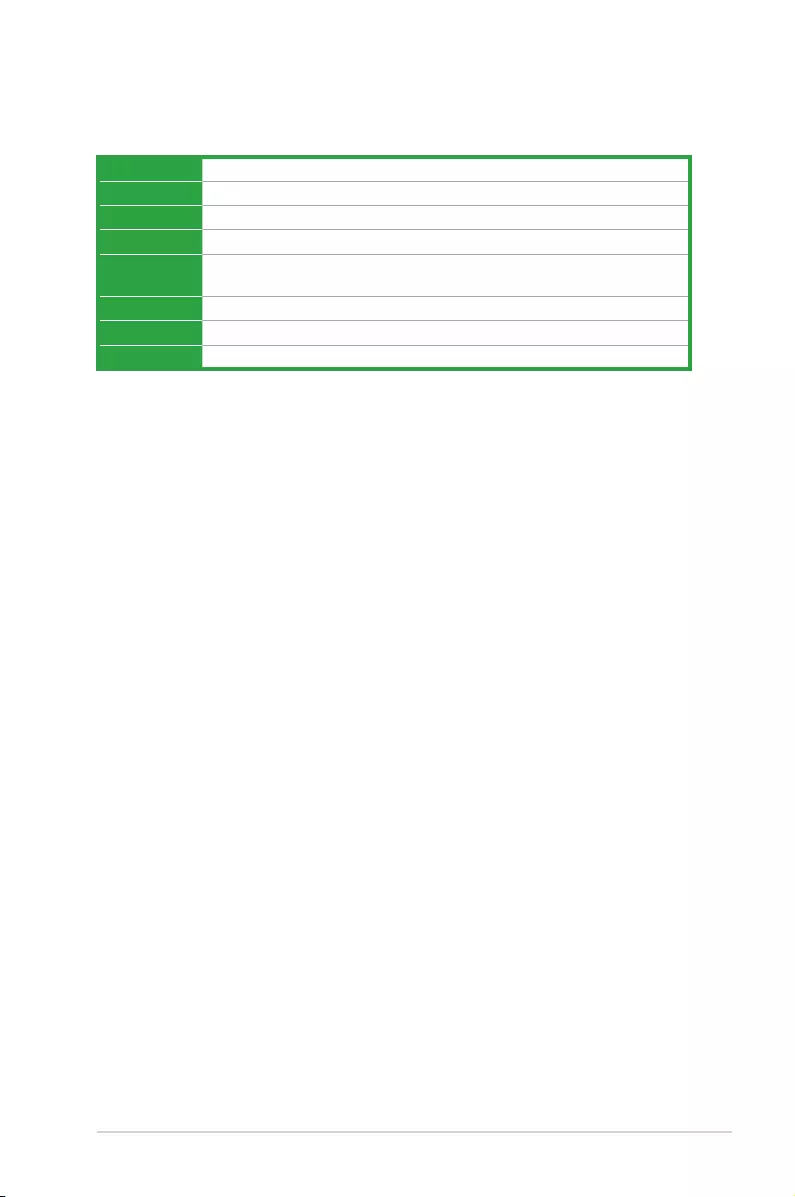
2‑8Chapter 2: BIOS information
Menu items
The highlighted item on the menu bar displays the specic items for that menu. For example,
selecting Main shows the Main menu items.
The other items (My Favorites, Ai Tweaker, Advanced, Monitor, Boot, Tool, and Exit) on the
menu bar have their respective menu items.
Submenu items
A greater than sign (>) before each item on any menu screen means that the item has a
submenu. To display the submenu, select the item and press <Enter>.
Language
This button above the menu bar contains the languages that you can select for your BIOS.
Click this button to select the language that you want to display in your BIOS screen.
MyFavorites (F3)
This button above the menu bar shows all BIOS items in a Tree Map setup. Select frequently‑
used BIOS settings and save it to MyFavorites menu.
Q-Fan Control (F6)
This button above the menu bar displays the current settings of your fans. Use this button to
manually tweak the fans to your desired settings.
Hot keys
This button above the menu bar contains the navigation keys for the BIOS setup program.
Use the navigation keys to select items in the menu and change the settings.
Scroll bar
A scroll bar appears on the right side of a menu screen when there are items that do not t
on the screen. Press the Up/Down arrow keys or <Page Up> / <Page Down> keys to display
the other items on the screen.
General help
At the bottom left corner of the menu screen is a brief description of the selected item. Use
<F12> key to capture the BIOS screen and save it to the removable storage device.
Menu bar
The menu bar on top of the screen has the following main items:
My Favorites For saving the frequently‑used system settings and conguration
Main For changing the basic system conguration
Ai Tweaker For changing the overclocking settings
Advanced For changing the advanced system settings
Monitor For displaying the system temperature, power status, and changing the
fan settings
Boot For changing the system boot conguration
Tool For conguring options for special functions
Exit For selecting the exit options and loading default settings
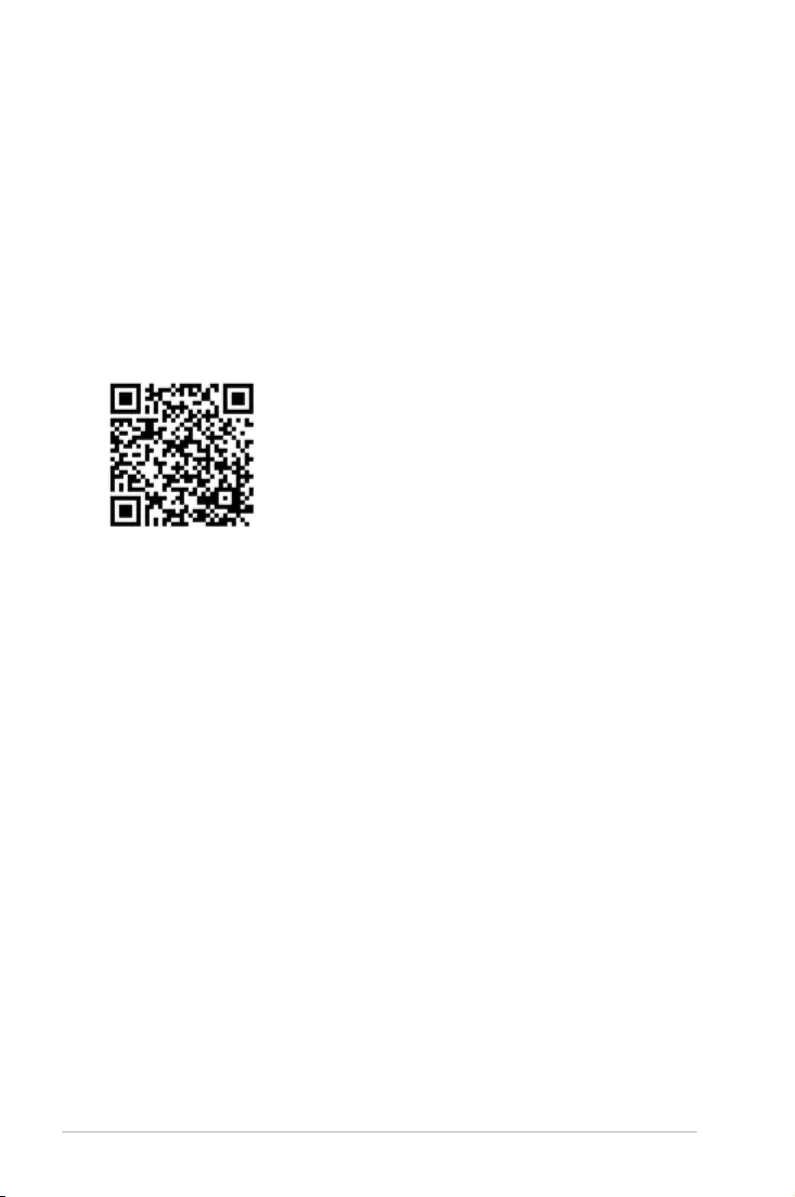
ASUS TUF B350M-PLUS GAMING2-9
Configuration fields
These elds show the values for the menu items. If an item is user‑congurable, you can
change the value of the eld opposite the item. You cannot select an item that is not
user‑congurable.
A congurable eld is highlighted when selected. To change the value of a eld, select it and
press <Enter> to display a list of options.
Last Modified button
This button shows the items that you last modied and saved in BIOS Setup.
Search on FAQ
Move your mouse over this button to show a QR code. Scan this QR code with your mobile
device to connect to the ASUS BIOS FAQ web page. You can also scan the QR code below.
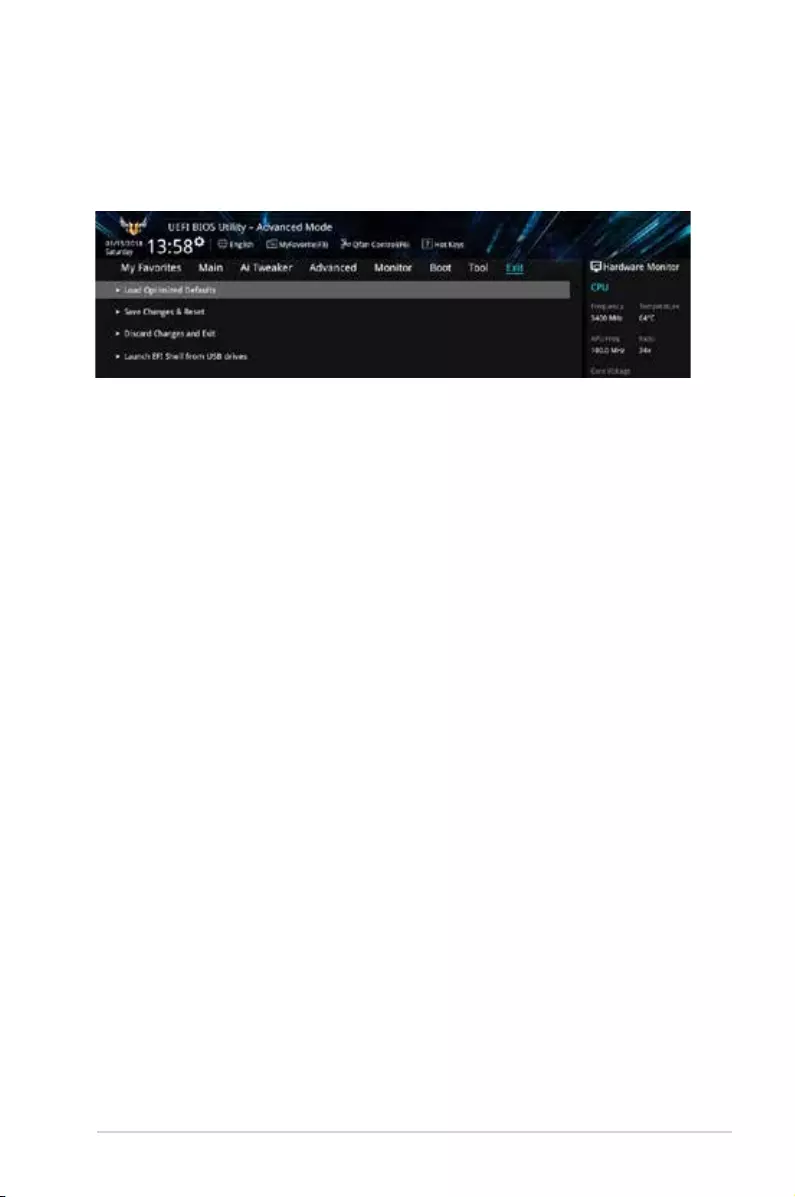
2-10Chapter 2: BIOS information
2.3 Exit menu
The Exit menu items allow you to load the optimal default values for the BIOS items, and
save or discard your changes to the BIOS items. You can access the EZ Mode from the Exit
menu.
Load Optimized Defaults
This option allows you to load the default values for each of the parameters on the Setup
menus. When you select this option or if you press <F5>, a conrmation window appears.
Select OK to load the default values.
Save Changes & Reset
Once you are nished making your selections, choose this option from the Exit menu to
ensure the values you selected are saved. When you select this option or if you press <F10>,
a conrmation window appears. Select OK to save changes and exit.
Discard Changes and Exit
This option allows you to exit the Setup program without saving your changes. When you
select this option or if you press <Esc>, a conrmation window appears. Select OK to discard
changes and exit.
Launch EFI Shell from USB drives
This option allows you to attempt to launch the EFI Shell application (shellx64.e) from one of
the available USB devices.
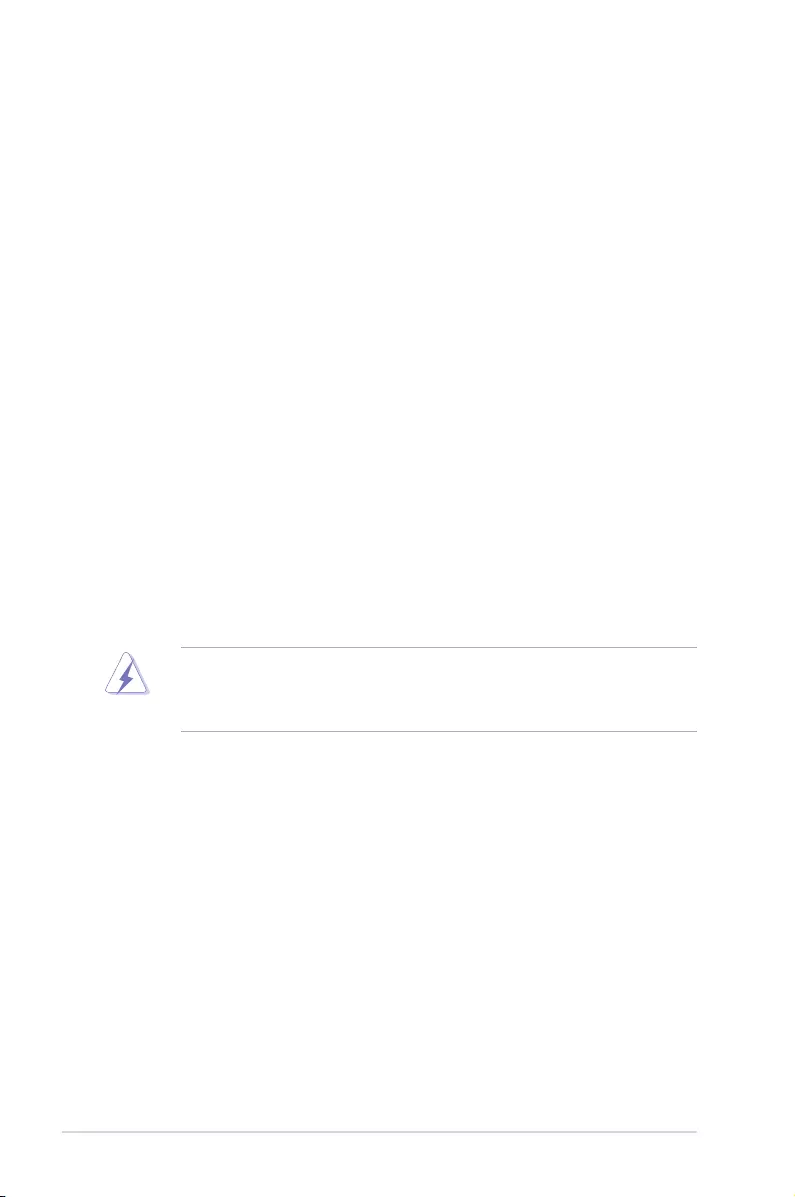
Appendix
Notices
Federal Communications Commission Statement
This device complies with Part 15 of the FCC Rules. Operation is subject to the following two
conditions:
• This device may not cause harmful interference.
• This device must accept any interference received including interference that may cause
undesired operation.
This equipment has been tested and found to comply with the limits for a Class B digital
device, pursuant to Part 15 of the FCC Rules. These limits are designed to provide
reasonable protection against harmful interference in a residential installation. This
equipment generates, uses and can radiate radio frequency energy and, if not installed
and used in accordance with manufacturer’s instructions, may cause harmful interference
to radio communications. However, there is no guarantee that interference will not occur
in a particular installation. If this equipment does cause harmful interference to radio or
television reception, which can be determined by turning the equipment off and on, the user
is encouraged to try to correct the interference by one or more of the following measures:
• Reorient or relocate the receiving antenna.
• Increase the separation between the equipment and receiver.
• Connect the equipment to an outlet on a circuit different from that to which the receiver
is connected.
• Consult the dealer or an experienced radio/TV technician for help.
The use of shielded cables for connection of the monitor to the graphics card is required
toassurecompliancewithFCCregulations.Changesormodicationstothisunitnot
expressly approved by the party responsible for compliance could void the user’s authority
to operate this equipment.
IC: Canadian Compliance Statement
ComplieswiththeCanadianICES-003ClassBspecications.ThisdevicecomplieswithRSS
210 of Industry Canada. This Class B device meets all the requirements of the Canadian
interference-causing equipment regulations.
This device complies with Industry Canada license exempt RSS standard(s). Operation is
subject to the following two conditions: (1) this device may not cause interference, and (2)
this device must accept any interference, including interference that may cause undesired
operation of the device.
Cut appareil numérique de la Classe B est conforme à la norme NMB-003 du Canada.
Cet appareil numérique de la Classe B respecte toutes les exigences du Règlement sur le
matériel brouilleur du Canada.
Cet appareil est conforme aux normes CNR exemptes de licence d’Industrie Canada. Le
fonctionnement est soumis aux deux conditions suivantes :
(1) cet appareil ne doit pas provoquer d’interférences et
(2) cet appareil doit accepter toute interférence, y compris celles susceptibles de provoquer
un fonctionnement non souhaité de l’appareil.
ASUS TUF B350M-PLUS GAMING
A-1
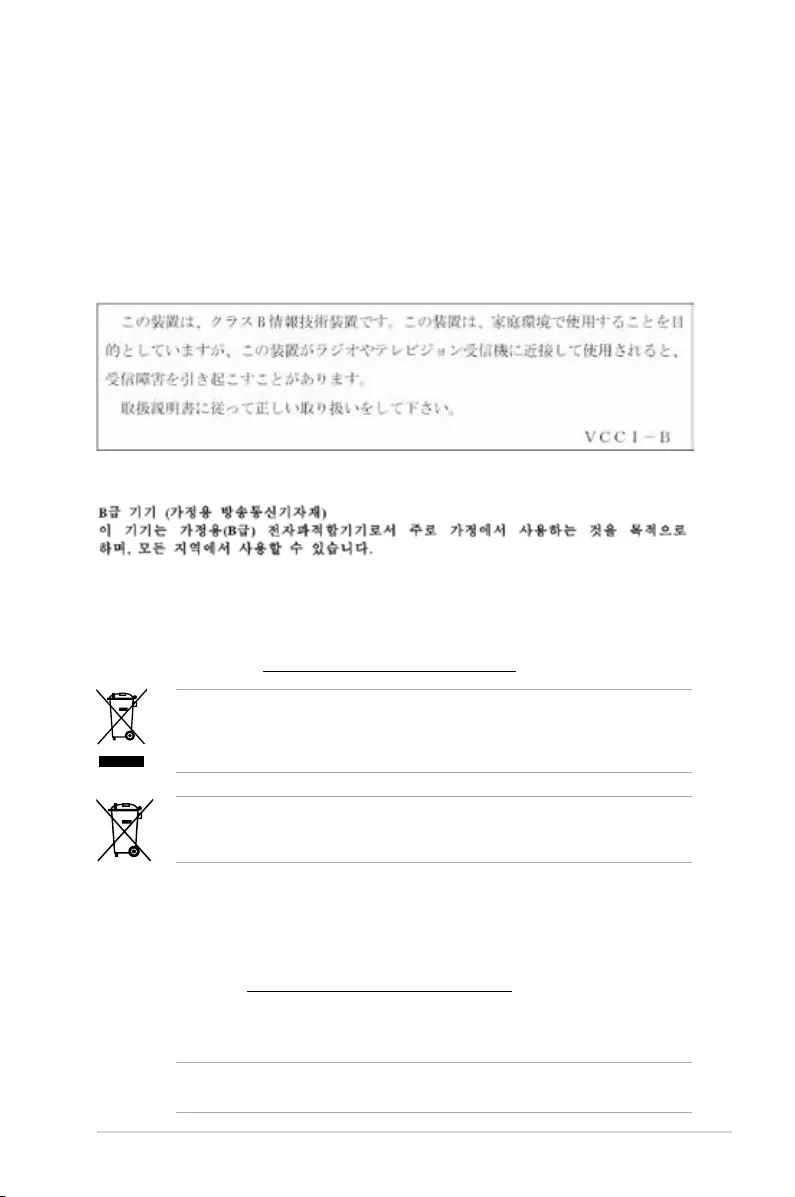
Canadian Department of Communications Statement
This digital apparatus does not exceed the Class B limits for radio noise emissions from
digital apparatus set out in the Radio Interference Regulations of the Canadian Department
of Communications.
This class B digital apparatus complies with Canadian ICES-003.
VCCI: Japan Compliance Statement
Class B ITE
KC: Korea Warning Statement
REACH
Complying with the REACH (Registration, Evaluation, Authorisation, and Restriction of
Chemicals) regulatory framework, we published the chemical substances in our products at
ASUS REACH website at http://csr.asus.com/english/REACH.htm.
DO NOT throw the motherboard in municipal waste. This product has been designed to
enable proper reuse of parts and recycling. This symbol of the crossed out wheeled bin
indicates that the product (electrical and electronic equipment) should not be placed in
municipal waste. Check local regulations for disposal of electronic products.
DO NOT throw the mercury-containing button cell battery in municipal waste. This symbol
of the crossed out wheeled bin indicates that the battery should not be placed in municipal
waste.
ASUS Recycling/Takeback Services
ASUS recycling and takeback programs come from our commitment to the highest standards
for protecting our environment. We believe in providing solutions for you to be able to
responsibly recycle our products, batteries, other components as well as the packaging
materials. Please go to http://csr.asus.com/english/Takeback.htm for detailed recycling
information in different regions.
Regional notice for California
WARNING: This product may contain chemicals known to the State of California to cause
cancer, birth defects or other reproductive harm. Wash hands after handling.
A-2
Appendix
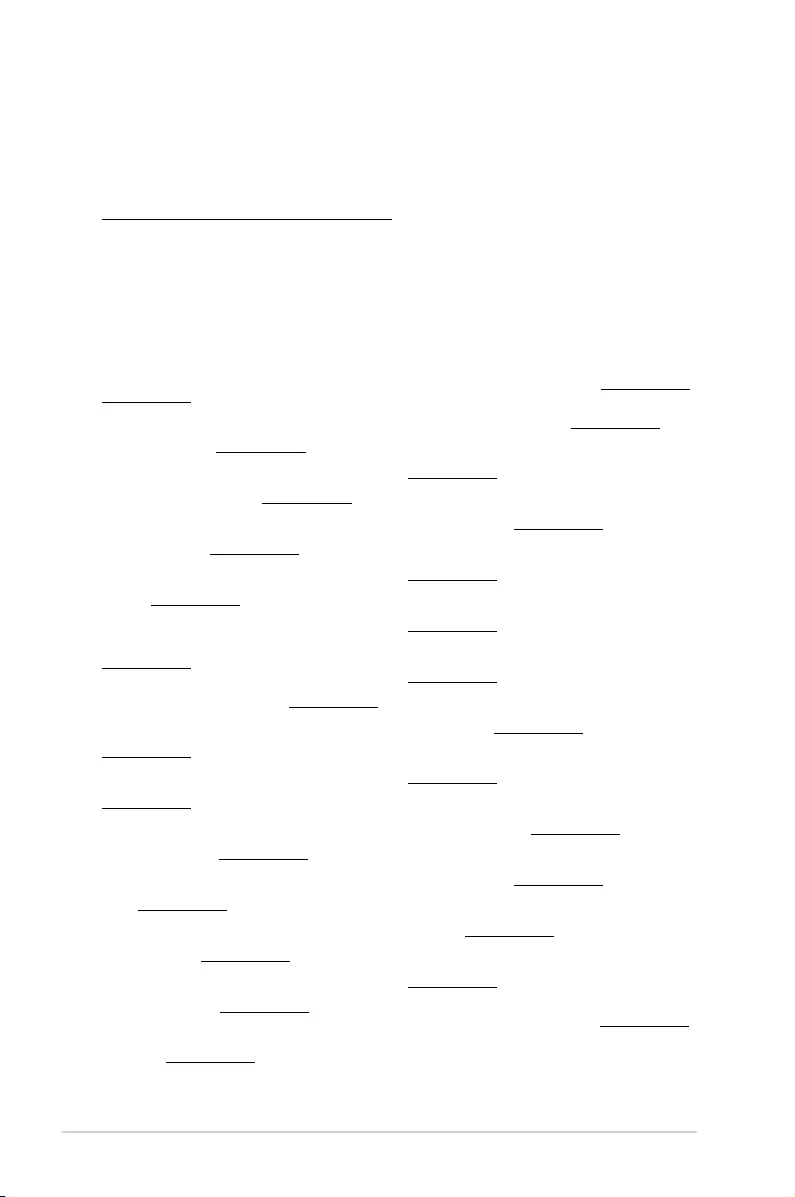
Google™ License Terms
Copyright© 2016 Google Inc. All Rights Reserved.
LicensedundertheApacheLicense,Version2.0(the“License”);youmaynotusethisle
except in compliance with the License. You may obtain a copy of the License at:
http://www.apache.org/licenses/LICENSE-2.0
Unless required by applicable law or agreed to in writing, software distributed under the
License is distributed on an “AS IS” BASIS, WITHOUT WARRANTIES OR CONDITIONS OF
ANY KIND, either express or implied.
SeetheLicenseforthespeciclanguagegoverningpermissionsandlimitationsunderthe
License.
Latviski ASUSTeK Computer Inc. ar šo paziņo, ka šī ierīce atbilst saistīto
Direktīvu būtiskajām prasībām un citiem citiem saistošajiem nosacījumiem.
Pilns ES atbilstības paziņojuma teksts pieejams šeit: www.asus.com/support
Lietuvių „ASUSTeK Computer Inc.“ šiuo tvirtina, kad šis įrenginys atitinka
pagrindinius reikalavimus ir kitas svarbias susijusių direktyvų nuostatas. Visą
ES atitikties deklaracijos tekstą galima rasti: www.asus.com/support
Norsk ASUSTeK Computer Inc. erklærer herved at denne enheten er i
samsvar med hovedsaklige krav og andre relevante forskrifter i relaterte
direktiver. Fullstendig tekst for EU-samsvarserklæringen finnes på:
www.asus.com/support
Polski Firma ASUSTeK Computer Inc. niniejszym oświadcza, że
urządzenie to jest zgodne z zasadniczymi wymogami i innymi właściwymi
postanowieniami powiązanych dyrektyw. Pełny tekst deklaracji zgodności UE
jest dostępny pod adresem: www.asus.com/support
Português A ASUSTeK Computer Inc. declara que este dispositivo está em
conformidade com os requisitos essenciais e outras disposições relevantes
das Diretivas relacionadas. Texto integral da declaração da UE disponível em:
www.asus.com/support
Română ASUSTeK Computer Inc. declară că acest dispozitiv se conformează
cerinţelor esenţiale şi altor prevederi relevante ale directivelor conexe. Textul
complet al declaraţiei de conformitate a Uniunii Europene se găseşte la:
www.asus.com/support
Srpski ASUSTeK Computer Inc. ovim izjavljuje da je ovaj uređaj u saglasnosti
sa osnovnim zahtevima i drugim relevantnim odredbama povezanih
Direktiva. Pun tekst EU deklaracije o usaglašenosti je dostupan da adresi:
www.asus.com/support
Slovensky Spoločnosť ASUSTeK Computer Inc. týmto vyhlasuje, že toto
zariadenie vyhovuje základným požiadavkám a ostatým príslušným
ustanoveniam príslušných smerníc. Celý text vyhlásenia o zhode pre štáty EÚ
je dostupný na adrese: www.asus.com/support
Slovenščina ASUSTeK Computer Inc. izjavlja, da je ta naprava skladna z
bistvenimi zahtevami in drugimi ustreznimi določbami povezanih direktiv.
Celotno besedilo EU-izjave o skladnosti je na voljo na spletnem mestu:
www.asus.com/support
Español Por la presente, ASUSTeK Computer Inc. declara que este dispositivo
cumple los requisitos básicos y otras disposiciones pertinentes de las
directivas relacionadas. El texto completo de la declaración de la UE de
conformidad está disponible en: www.asus.com/support
Svenska ASUSTeK Computer Inc. förklarar härmed att denna
enhet överensstämmer med de grundläggande kraven och andra
relevanta föreskrifter i relaterade direktiv. Fulltext av EU-försäkran om
överensstämmelse finns på: www.asus.com/support
Українська ASUSTeK Computer Inc. заявляє, що цей пристрій відповідає
основним вимогам та іншим відповідним положенням відповідних
Директив. Повний текст декларації відповідності стандартам ЄС
доступний на: www.asus.com/support
Türkçe AsusTek Computer Inc., bu aygıtın temel gereksinimlerle ve ilişkili
Yönergelerin diğer ilgili koşullarıyla uyumlu olduğunu beyan eder. AB
uygunluk bildiriminin tam metni şu adreste bulunabilir:
www.asus.com/support
Bosanski ASUSTeK Computer Inc. ovim izjavljuje da je ovaj uređaj usklađen
sa bitnim zahtjevima i ostalim odgovarajućim odredbama vezanih direktiva.
Cijeli tekst EU izjave o usklađenosti dostupan je na: www.asus.com/support
English ASUSTeK Computer Inc. hereby declares that this device is in
compliance with the essential requirements and other relevant provisions of
related Directives. Full text of EU declaration of conformity is available at:
www.asus.com/support
Français AsusTek Computer Inc. déclare par la présente que cet appareil est
conforme aux critères essentiels et autres clauses pertinentes des directives
concernées. La déclaration de conformité de l’UE peut être téléchargée à
partir du site Internet suivant : www.asus.com/support
Deutsch ASUSTeK Computer Inc. erklärt hiermit, dass dieses Gerät mit
den wesentlichen Anforderungen und anderen relevanten Bestimmungen
der zugehörigen Richtlinien übereinstimmt. Der gesamte Text der EU-
Konformitätserklärung ist verfügbar unter: www.asus.com/support
Italiano ASUSTeK Computer Inc. con la presente dichiara che questo
dispositivo è conforme ai requisiti essenziali e alle altre disposizioni pertinenti
con le direttive correlate. Il testo completo della dichiarazione di conformità
UE è disponibile all’indirizzo: www.asus.com/support
Русский Компания ASUS заявляет, что это устройство соответствует
основным требованиям и другим соответствующим условиям
соответствующих директив. Подробную информацию, пожалуйста,
смотрите на www.asus.com/support
Български С настоящото ASUSTeK Computer Inc. декларира, че това
устройство е в съответствие със съществените изисквания и другите
приложими постановления на свързаните директиви. Пълният текст на
декларацията за съответствие на ЕС е достъпна на адрес:
www.asus.com/support
Hrvatski ASUSTeK Computer Inc. ovim izjavljuje da je ovaj uređaj sukladan
s bitnim zahtjevima i ostalim odgovarajućim odredbama vezanih direktiva.
Cijeli tekst EU izjave o sukladnosti dostupan je na: www.asus.com/support
Čeština Společnost ASUSTeK Computer Inc. tímto prohlašuje, že toto
zařízení splňuje základní požadavky a další příslušná ustanovení souvisejících
směrnic. Plné znění prohlášení o shodě EU je k dispozici na adrese:
www.asus.com/support
Dansk ASUSTeK Computer Inc. erklærer hermed, at denne enhed er i
overensstemmelse med hovedkravene og andre relevante bestemmelser i de
relaterede direktiver. Hele EU-overensstemmelseserklæringen kan findes på:
www.asus.com/support
Nederlands ASUSTeK Computer Inc. verklaart hierbij dat dit apparaat
voldoet aan de essentiële vereisten en andere relevante bepalingen van
de verwante richtlijnen. De volledige tekst van de EU-verklaring van
conformiteit is beschikbaar op: www.asus.com/support
Eesti Käesolevaga kinnitab ASUSTeK Computer Inc, et see seade vastab
asjakohaste direktiivide oluliste nõuetele ja teistele asjassepuutuvatele
sätetele. EL vastavusdeklaratsiooni täielik tekst on saadaval järgmisel
aadressil: www.asus.com/support
Suomi ASUSTeK Computer Inc. ilmoittaa täten, että tämä laite on
asiaankuuluvien direktiivien olennaisten vaatimusten ja muiden tätä
koskevien säädösten mukainen. EU-yhdenmukaisuusilmoituksen koko teksti
on luettavissa osoitteessa: www.asus.com/support
Ελληνικά Με το παρόν, η AsusTek Computer Inc. δηλώνει ότι αυτή η
συσκευή συμμορφώνεται με τις θεμελιώδεις απαιτήσεις και άλλες σχετικές
διατάξεις των Οδηγιών της ΕΕ. Το πλήρες κείμενο της δήλωσης συμβατότητας
είναι διαθέσιμο στη διεύθυνση: www.asus.com/support
Magyar Az ASUSTeK Computer Inc. ezennel kijelenti, hogy ez az eszköz
megfelel a kapcsolódó Irányelvek lényeges követelményeinek és egyéb
vonatkozó rendelkezéseinek. Az EU megfelelőségi nyilatkozat teljes szövege
innen letölthető: www.asus.com/support
ASUS TUF B350M-PLUS GAMING
A-3
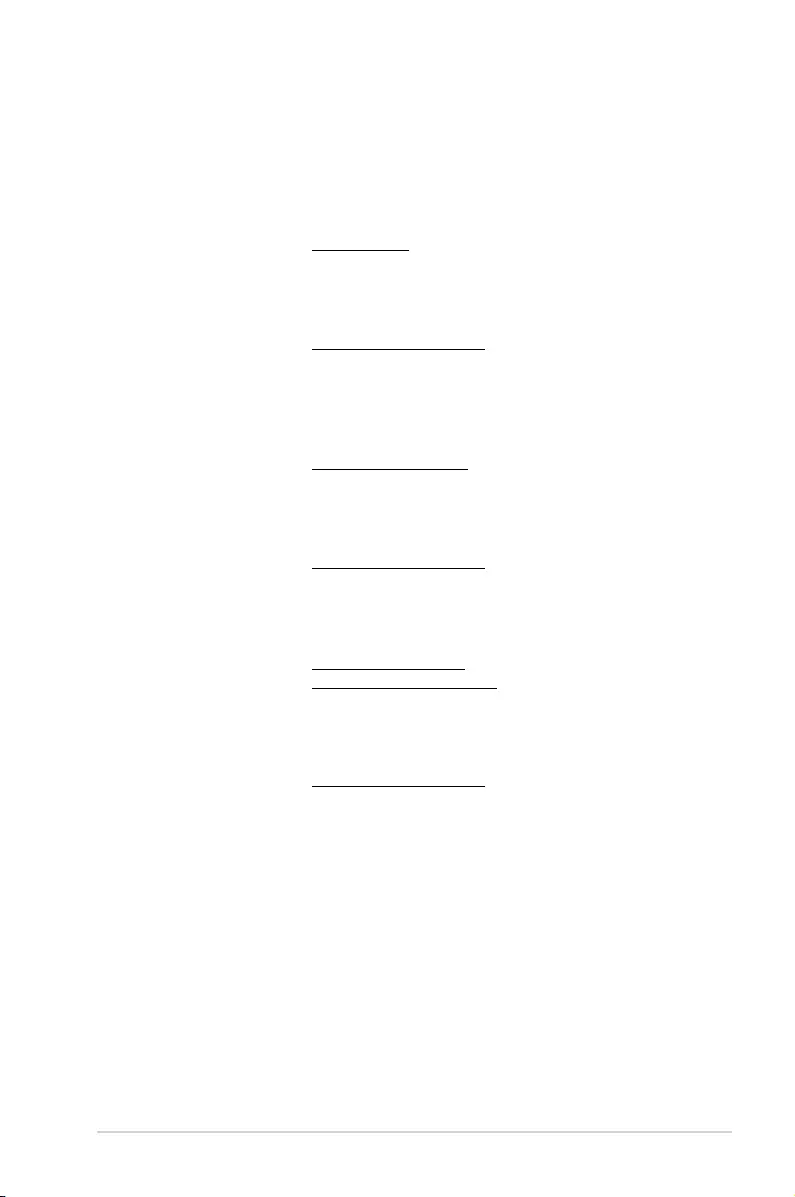
ASUS contact information
ASUSTeK COMPUTER INC.
Address 4F, No. 150, Li-Te Road, Peitou, Taipei 112, Taiwan
Telephone +886-2-2894-3447
Fax +886-2-2890-7798
Web site www.asus.com
Technical Support
Telephone +86-21-38429911
Fax +86-21-5866-8722, ext. 9101#
Online support http://qr.asus.com/techserv
ASUS COMPUTER INTERNATIONAL (America)
Address 800 Corporate Way, Fremont, CA 94539, USA
Telephone +1-510-739-3777
Fax +1-510-608-4555
Web site http://www.asus.com/us/
Technical Support
Support fax +1-812-284-0883
Telephone +1-812-282-2787
Online support http://qr.asus.com/techserv
ASUS COMPUTER GmbH (Germany and Austria)
Address Harkort Str. 21-23, 40880 Ratingen, Germany
Fax +49-2102-959931
Web site http://www.asus.com/de
Online contact http://eu-rma.asus.com/sales
Technical Support
Telephone +49-2102-5789555
Support Fax +49-2102-959911
Online support http://qr.asus.com/techserv
A-4
Appendix
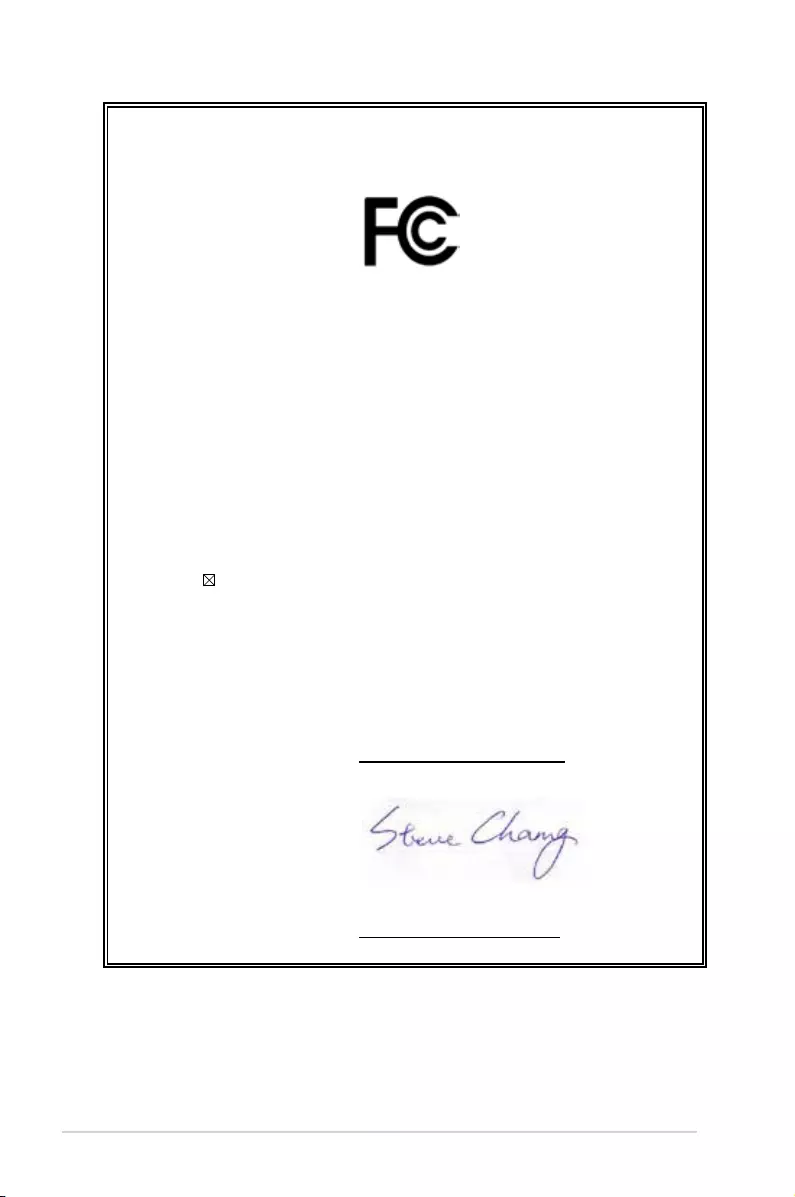
DECLARATION OF CONFORMITY
Per FCC Part 2 Section 2. 1077(a)
Responsible Party Name: Asus Computer International
Address: 800 Corporate Way, Fremont, CA 94539.
Phone/Fax No: (510)739-3777/(510)608-4555
hereby declares that the product
Product Name : Motherboard
Model Number : TUF B350M-PLUS GAMING
Conforms to the following specifications:
FCC Part 15, Subpart B, Unintentional Radiators
Supplementary Information:
This device complies with part 15 of the FCC Rules. Operation is subject to the
following two conditions: (1) This device may not cause harmful interference,
and (2) this device must accept any interference received, including interference
that may cause undesired operation.
Representative Person’s Name : Steve Chang / President
Signature :
Date : Jul. 26, 2017
Ver. 170324
ASUS TUF B350M-PLUS GAMING
A-5