Table of Contents
- Safety information
- Chapter 1: Product Introduction
- Chapter 2: Basic Installation
- Chapter 3: BIOS Setup
- 3.1 Knowing BIOS
- 3.2 BIOS setup program
- 3.3 My Favorites
- 3.4 Main menu
- 3.5 Ai Tweaker menu
- 3.6 Advanced menu
- 3.6.1 Platform Misc Configuration
- 3.6.2 CPU Configuration
- 3.6.3 System Agent (SA) Configuration
- 3.6.4 PCH Configuration
- 3.6.5 PCH Storage Configuration
- 3.6.6 PCH-FW Configuration
- 3.6.7 Onboard Devices Configuration
- 3.6.8 APM Configuration
- 3.6.9 PCI Subsytem Settings
- 3.6.10 USB Configuration
- 3.6.11 Network Stack Configuration
- 3.6.12 NVMe Configuration
- 3.6.13 HDD/SSD SMART Information
- 3.7 Monitor menu
- 3.8 Boot menu
- 3.9 Tool menu
- 3.10 Exit menu
- 3.11 Updating BIOS
- Chapter 4: RAID Support
- Appendix
ASUS TUF Z390-PLUS GAMING (WI-FI) User Manual
Displayed below is the user manual for TUF Z390-PLUS GAMING (WI-FI) by ASUS which is a product in the Motherboards category. This manual has pages.
Related Manuals
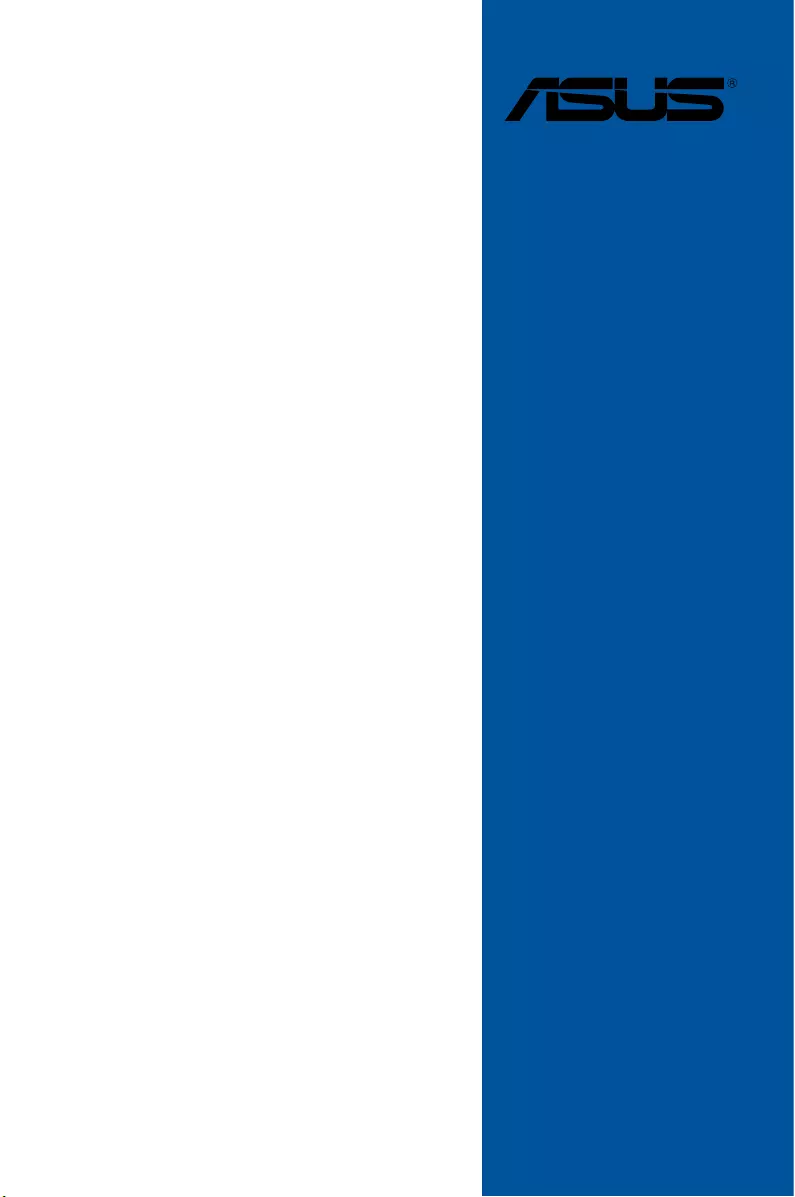
Motherboard
TUF Z390-PLUS
GAMING
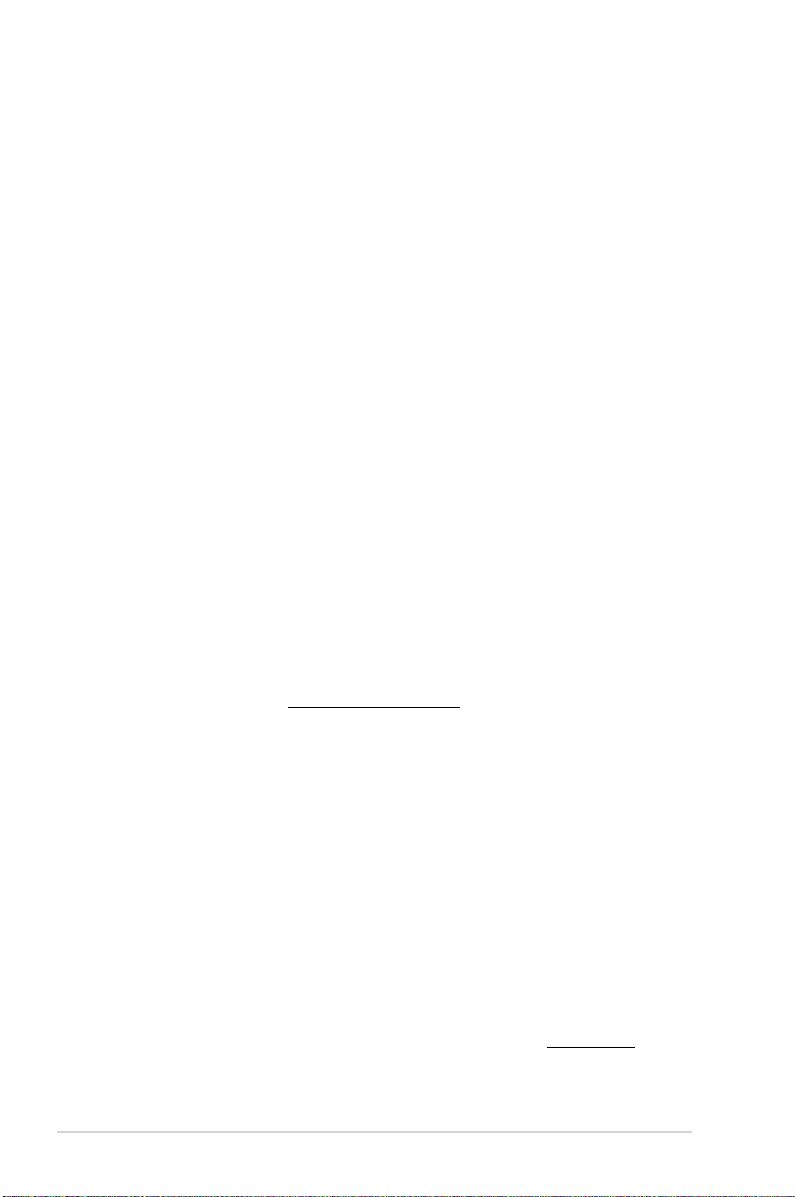
ii
E14617
First Edition
August 2018
Copyright© 2018 ASUSTeK COMPUTER INC. All Rights Reserved.
No part of this manual, including the products and software described in it, may be reproduced,
transmitted, transcribed, stored in a retrieval system, or translated into any language in any form or by any
means, except documentation kept by the purchaser for backup purposes, without the express written
permission of ASUSTeK COMPUTER INC. (“ASUS”).
Product warranty or service will not be extended if: (1) the product is repaired, modied or altered, unless
such repair, modication of alteration is authorized in writing by ASUS; or (2) the serial number of the
product is defaced or missing.
ASUS PROVIDES THIS MANUAL “AS IS” WITHOUT WARRANTY OF ANY KIND, EITHER EXPRESS
OR IMPLIED, INCLUDING BUT NOT LIMITED TO THE IMPLIED WARRANTIES OR CONDITIONS OF
MERCHANTABILITY OR FITNESS FOR A PARTICULAR PURPOSE. IN NO EVENT SHALL ASUS, ITS
DIRECTORS, OFFICERS, EMPLOYEES OR AGENTS BE LIABLE FOR ANY INDIRECT, SPECIAL,
INCIDENTAL, OR CONSEQUENTIAL DAMAGES (INCLUDING DAMAGES FOR LOSS OF PROFITS,
LOSS OF BUSINESS, LOSS OF USE OR DATA, INTERRUPTION OF BUSINESS AND THE LIKE),
EVEN IF ASUS HAS BEEN ADVISED OF THE POSSIBILITY OF SUCH DAMAGES ARISING FROM ANY
DEFECT OR ERROR IN THIS MANUAL OR PRODUCT.
SPECIFICATIONS AND INFORMATION CONTAINED IN THIS MANUAL ARE FURNISHED FOR
INFORMATIONAL USE ONLY, AND ARE SUBJECT TO CHANGE AT ANY TIME WITHOUT NOTICE,
AND SHOULD NOT BE CONSTRUED AS A COMMITMENT BY ASUS. ASUS ASSUMES NO
RESPONSIBILITY OR LIABILITY FOR ANY ERRORS OR INACCURACIES THAT MAY APPEAR IN THIS
MANUAL, INCLUDING THE PRODUCTS AND SOFTWARE DESCRIBED IN IT.
Products and corporate names appearing in this manual may or may not be registered trademarks or
copyrights of their respective companies, and are used only for identication or explanation and to the
owners’ benet, without intent to infringe.
Offer to Provide Source Code of Certain Software
This product contains copyrighted software that is licensed under the General Public License (“GPL”),
under the Lesser General Public License Version (“LGPL”) and/or other Free Open Source Software
Licenses. Such software in this product is distributed without any warranty to the extent permitted by the
applicable law. Copies of these licenses are included in this product.
Where the applicable license entitles you to the source code of such software and/or other additional data,
you may obtain it for a period of three years after our last shipment of the product, either
(1) for free by downloading it from https://www.asus.com/support/
or
(2) for the cost of reproduction and shipment, which is dependent on the preferred carrier and the location
where you want to have it shipped to, by sending a request to:
ASUSTeK Computer Inc.
Legal Compliance Dept.
15 Li Te Rd.,
Beitou, Taipei 112
Taiwan
In your request please provide the name, model number and version, as stated in the About Box of the
product for which you wish to obtain the corresponding source code and your contact details so that we
can coordinate the terms and cost of shipment with you.
The source code will be distributed WITHOUT ANY WARRANTY and licensed under the same license as
the corresponding binary/object code.
This offer is valid to anyone in receipt of this information.
ASUSTeK is eager to duly provide complete source code as required under various Free Open Source
Software licenses. If however you encounter any problems in obtaining the full corresponding source
code we would be much obliged if you give us a notication to the email address gpl@asus.com, stating
the product and describing the problem (please DO NOT send large attachments such as source code
archives, etc. to this email address).
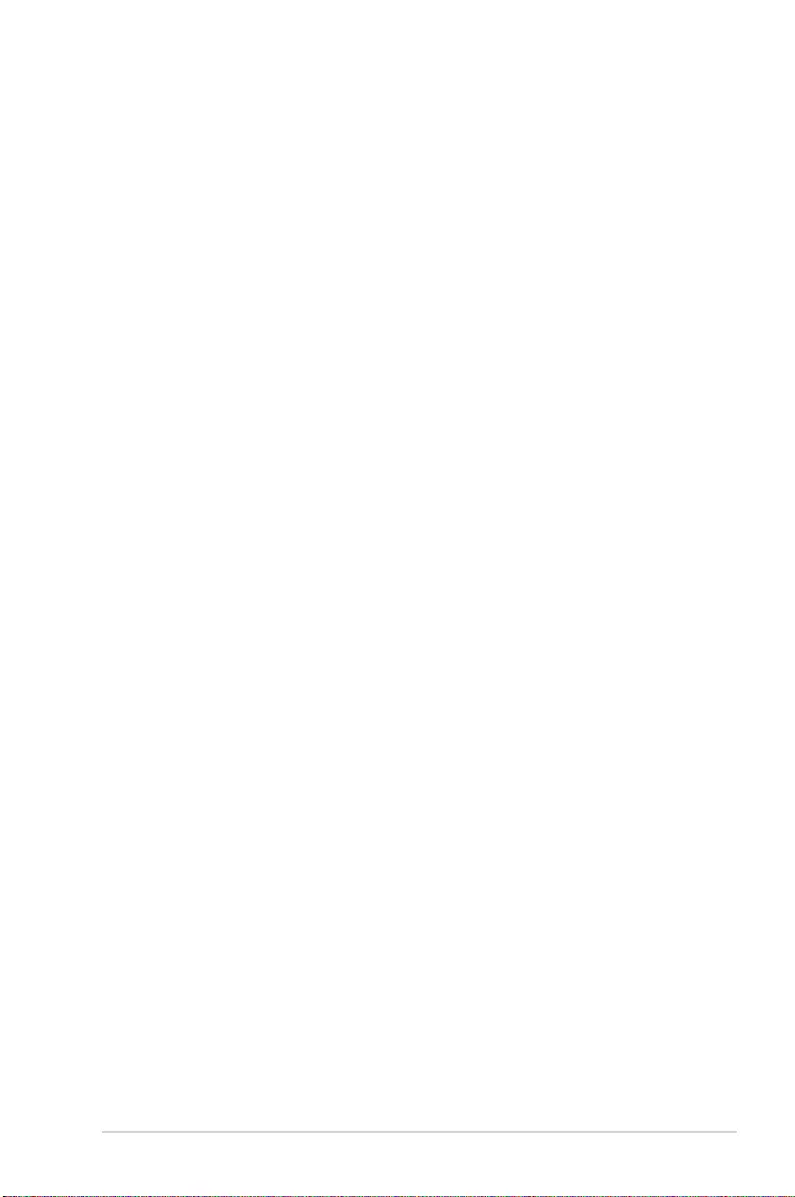
iii
Contents
Safety information ...................................................................................................... vi
About this guide ........................................................................................................ vii
TUF Z390-PLUS GAMING specifications summary ................................................. ix
Package contents ..................................................................................................... xiii
Installation tools and components ......................................................................... xiv
Chapter 1: Product Introduction
1.1 Motherboard overview ...............................................................................1-1
1.1.1 Before you proceed ..................................................................... 1-1
1.1.2 Motherboard layout ..................................................................... 1-2
1.1.3 Central Processing Unit (CPU) ................................................... 1-3
1.1.4 System memory .......................................................................... 1-4
1.1.5 Expansion slots ........................................................................... 1-6
1.1.6 Jumpers ...................................................................................... 1-8
1.1.7 Onboard switches ..................................................................... 1-10
1.1.8 Onboard LEDs .......................................................................... 1-11
1.1.9 Internal connectors....................................................................1-11
Chapter 2: Basic Installation
2.1 Building your PC system ...........................................................................2-1
2.1.1 CPU installation...........................................................................2-1
2.1.2 Cooling system installation.......................................................... 2-3
2.1.3 Motherboard installation .............................................................. 2-5
2.1.4 DIMM installation......................................................................... 2-6
2.1.5 ATX power connection ................................................................ 2-7
2.1.6 SATA device connection ............................................................. 2-8
2.1.7 Front I/O connector ..................................................................... 2-9
2.1.8 Expansion card installation ....................................................... 2-10
2.1.9 M.2 and M.2 heatsink installation .............................................. 2-11
2.2 Motherboard rear and audio connections .............................................2-12
2.2.1 Rear I/O connection .................................................................. 2-12
2.2.2 Audio I/O connections ............................................................... 2-14
2.3 Starting up for the first time ....................................................................2-16
2.4 Turning off the computer ........................................................................2-16
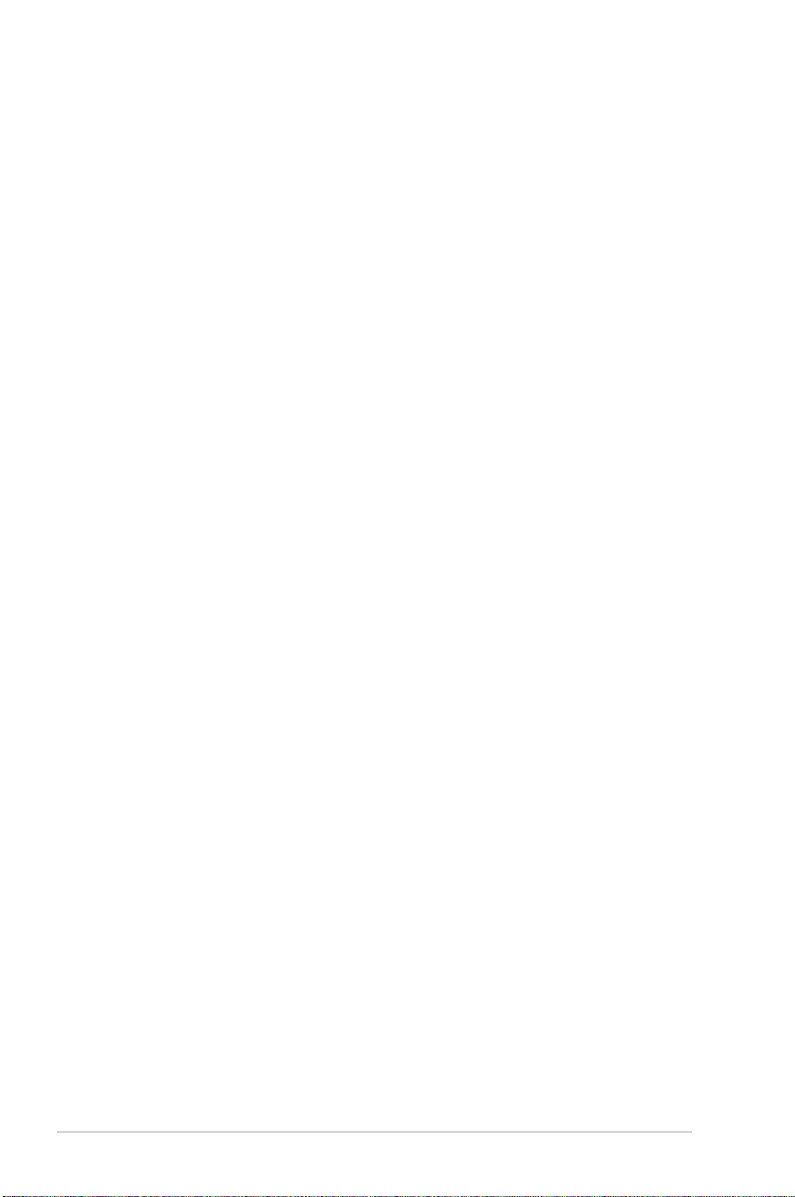
iv
Chapter 3: BIOS Setup
3.1 Knowing BIOS ............................................................................................3-1
3.2 BIOS setup program ..................................................................................3-2
3.2.1 EZ Mode......................................................................................3-3
3.2.2 Advanced Mode .......................................................................... 3-4
3.2.3 QFan Control...............................................................................3-7
3.2.4 EZ Tuning Wizard ....................................................................... 3-9
3.3 My Favorites .............................................................................................3-12
3.4 Main menu ................................................................................................3-14
3.5 Ai Tweaker menu ......................................................................................3-14
3.6 Advanced menu .......................................................................................3-19
3.6.1 Platform Misc Conguration ...................................................... 3-19
3.6.2 CPU Conguration .................................................................... 3-19
3.6.3 System Agent (SA) Conguration ............................................. 3-19
3.6.4 PCH Conguration .................................................................... 3-20
3.6.5 PCH Storage Conguration....................................................... 3-20
3.6.6 PCH-FW Conguration ............................................................. 3-20
3.6.7 Onboard Devices Conguration ................................................ 3-21
3.6.8 APM Conguration .................................................................... 3-22
3.6.9 PCI Subsytem Settings ............................................................. 3-22
3.6.10 USB Conguration .................................................................... 3-22
3.6.11 Network Stack Conguration..................................................... 3-22
3.6.12 NVMe Conguration .................................................................. 3-22
3.6.13 HDD/SSD SMART Information ................................................. 3-22
3.7 Monitor menu ...........................................................................................3-22
3.8 Boot menu ................................................................................................3-23
3.9 Tool menu ................................................................................................. 3-24
3.9.1 ASUS EZ Flash 3 Utility ............................................................ 3-24
3.9.2 ASUS User prole ..................................................................... 3-24
3.9.3 ASUS SPD Information ............................................................. 3-25
3.9.4 ASUS Q-Installer ....................................................................... 3-25
3.10 Exit menu .................................................................................................. 3-25
3.11 Updating BIOS ..........................................................................................3-26
3.11.1 EZ Update ................................................................................. 3-26
3.11.2 ASUS EZ Flash 3 ...................................................................... 3-26
3.11.3 ASUS CrashFree BIOS 3 .......................................................... 3-28
Chapter 4: RAID Support
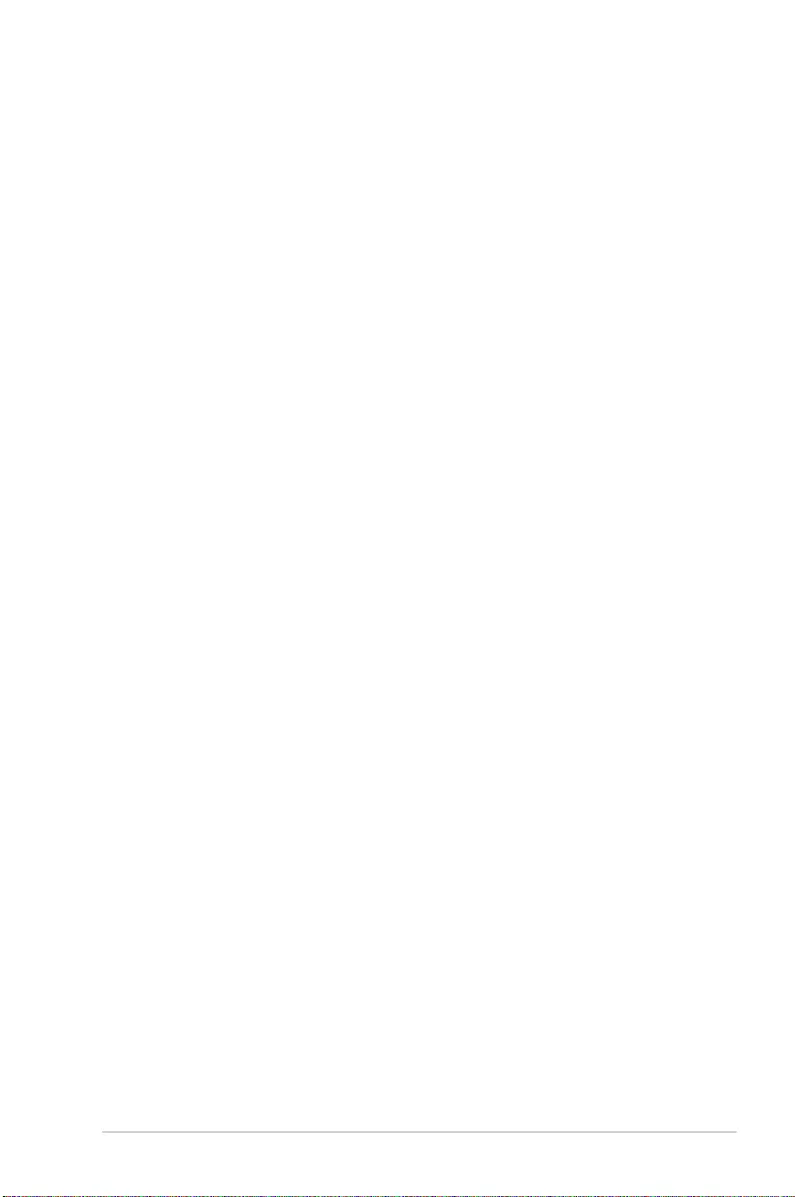
v
4.1 RAID configurations ..................................................................................4-1
4.1.1 RAID denitions .......................................................................... 4-1
Appendix
Notices .................................................................................................................... A-1
ASUS contact information ...................................................................................... A-5
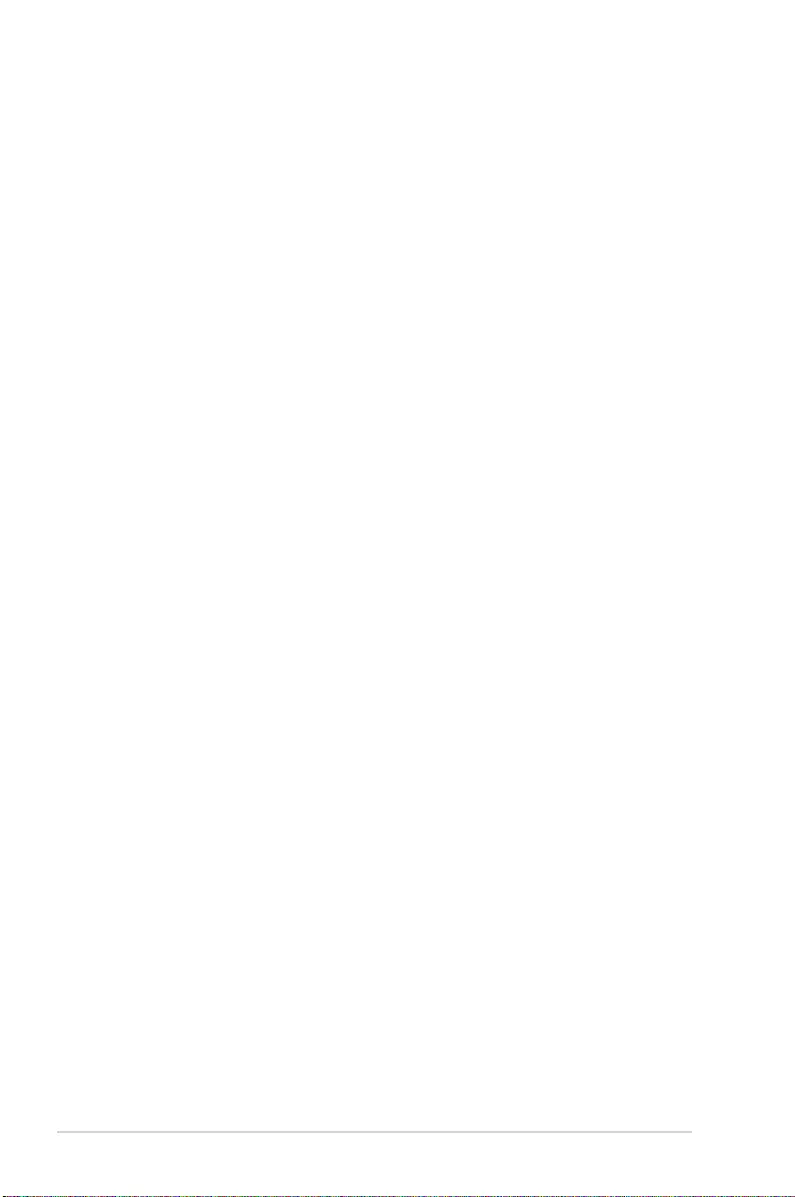
vi
Safety information
Electrical safety
• To prevent electrical shock hazard, disconnect the power cable from the electrical outlet
before relocating the system.
• When adding or removing devices to or from the system, ensure that the power cables
for the devices are unplugged before the signal cables are connected. If possible,
disconnect all power cables from the existing system before you add a device.
• Before connecting or removing signal cables from the motherboard, ensure that all
power cables are unplugged.
• Seek professional assistance before using an adapter or extension cord. These devices
could interrupt the grounding circuit.
• Ensure that your power supply is set to the correct voltage in your area. If you are not
sure about the voltage of the electrical outlet you are using, contact your local power
company.
• If the power supply is broken, do not try to x it by yourself. Contact a qualied service
technician or your retailer.
Operation safety
• Before installing the motherboard and adding devices on it, carefully read all the manuals
that came with the package.
• Before using the product, ensure all cables are correctly connected and the power
cables are not damaged. If you detect any damage, contact your dealer immediately.
• To avoid short circuits, keep paper clips, screws, and staples away from connectors,
slots, sockets and circuitry.
• Avoid dust, humidity, and temperature extremes. Do not place the product in any area
where it may become wet.
• Place the product on a stable surface.
• If you encounter technical problems with the product, contact a qualied service
technician or your retailer.
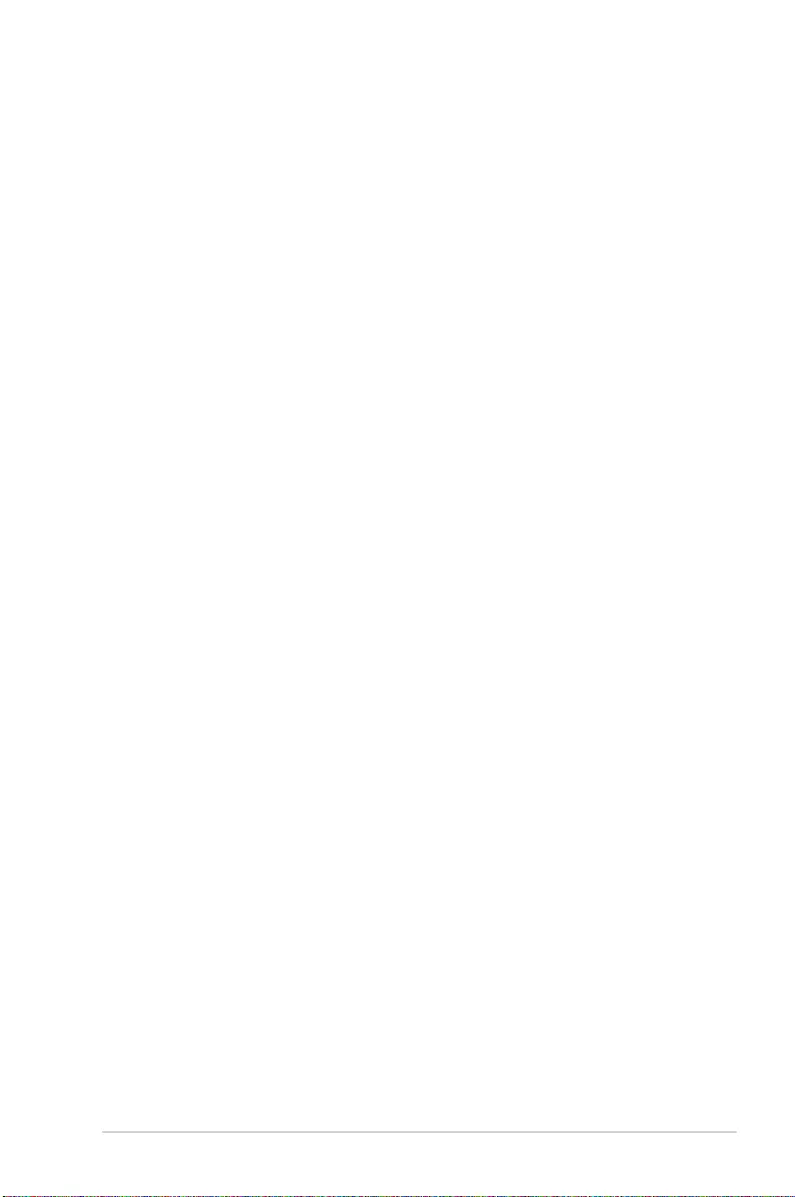
vii
About this guide
This user guide contains the information you need when installing and conguring the
motherboard.
How this guide is organized
This guide contains the following parts:
1. Chapter 1: Product Introduction
This chapter describes the features of the motherboard and the new technology it
supports. It includes description of the switches, jumpers, and connectors on the
motherboard.
2. Chapter 2: Basic Installation
This chapter lists the hardware setup procedures that you have to perform when
installing system components.
3. Chapter 3: BIOS Setup
This chapter tells how to change system settings through the BIOS Setup menus.
Detailed descriptions of the BIOS parameters are also provided.
4. Chapter 4: RAID Support
This chapter describes the RAID congurations.
Where to find more information
Refer to the following sources for additional information and for product and software
updates.
1. ASUS website
The ASUS website (www.asus.com) provides updated information on ASUS hardware
and software products.
2. Optional documentation
Your product package may include optional documentation, such as warranty yers,
that may have been added by your dealer. These documents are not part of the
standard package.
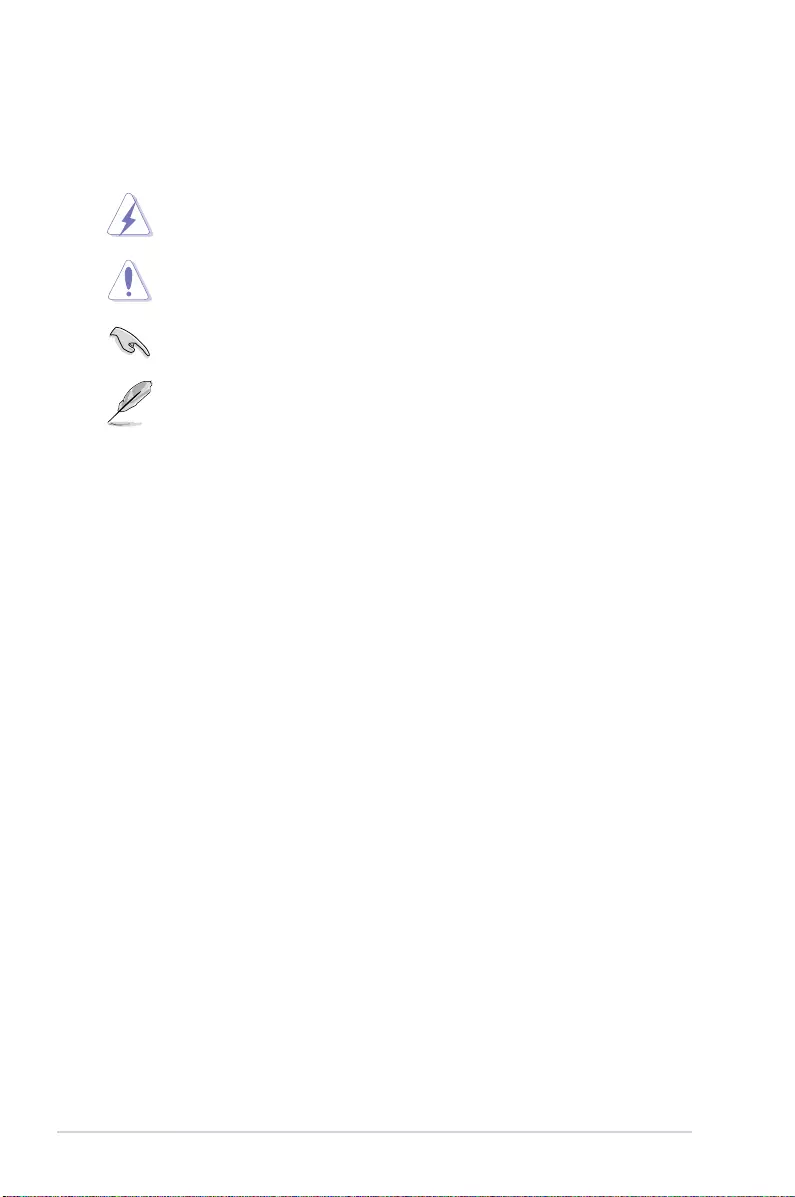
viii
Conventions used in this guide
To ensure that you perform certain tasks properly, take note of the following symbols used
throughout this manual.
DANGER/WARNING: Information to prevent injury to yourself when trying to
complete a task.
CAUTION: Information to prevent damage to the components when trying to
complete a task.
IMPORTANT: Instructions that you MUST follow to complete a task.
NOTE: Tips and additional information to help you complete a task.
Typography
Bold text Indicates a menu or an item to select.
Italics
Used to emphasize a word or a phrase.
<Key> Keys enclosed in the less-than and greater-than sign
means that you must press the enclosed key.
Example: <Enter> means that you must press the Enter or
Return key.
<Key1> + <Key2> + <Key3> If you must press two or more keys simultaneously, the key
names are linked with a plus sign (+).
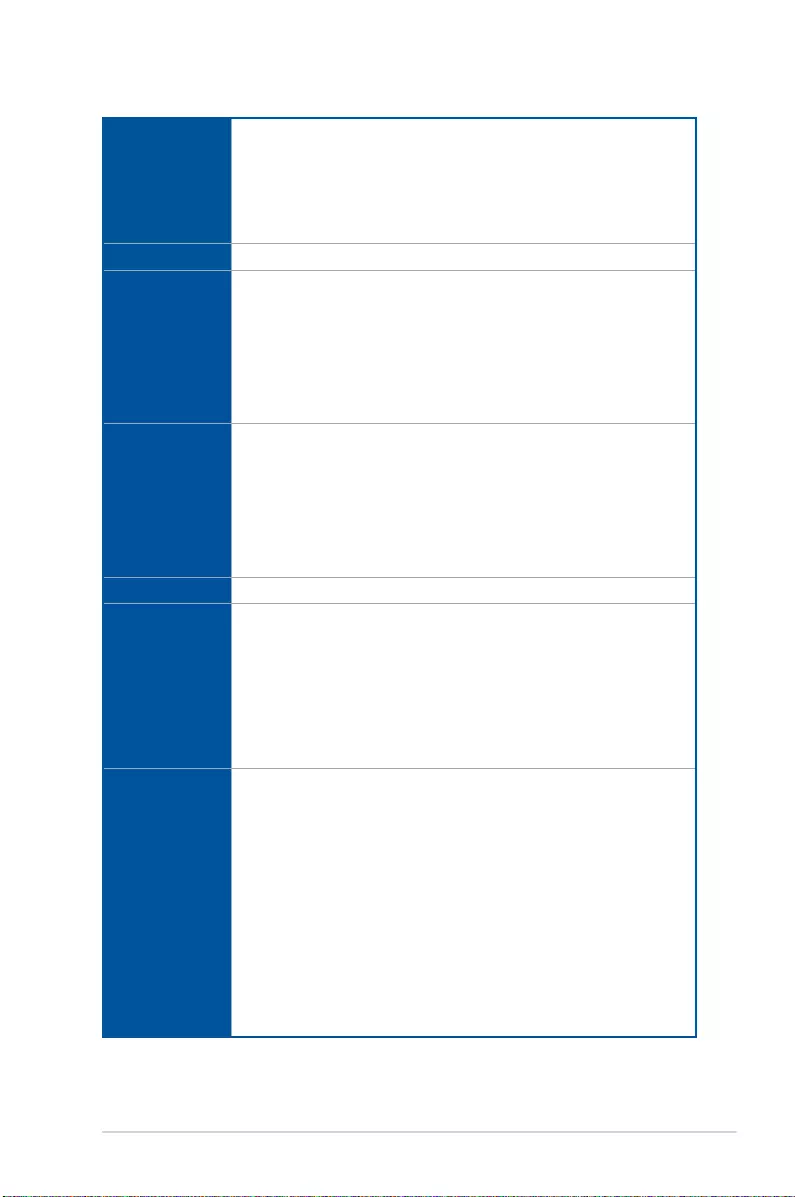
ix
TUF Z390-PLUS GAMING specifications summary
CPU
Intel® Socket 1151 for Intel® Core™ 9000 series, 8th Generation Intel® Core™
i7 / i5 / i3, Pentium® and Celeron® processors
Supports 14nm CPU
Supports Intel® Turbo Boost Technology 2.0*
* The Intel® Turbo Boost Technology 2.0 support depends on the CPU types.
** Refer to www.asus.com for Intel® CPU support list.
Chipset Intel® Z390 Chipset
Memory
4 x DIMM, max. 64GB DDR4 4266(O.C.)*/ 4133(O.C.)* /4000(O.C.)* /
3866(O.C.)*/ 3733(O.C.)* / 3600(O.C.)* / 3466(O.C.)* / 3400(O.C.)* /
3333(O.C.)* / 3300(O.C.)* / 3200(O.C.)* / 3000(O.C.)* / 2800(O.C.)* / 2666
/ 2400 / 2133 MHz, non-ECC, un-buffered memory
Dual channel memory architecture
Supports Intel® Extreme Memory Prole (XMP)
* Hyper DIMM support is subject to the physical characteristics of individual CPUs.
Please refer to Memory QVL(Qualified Vendors List) for details.
Expansion
slots
1 x PCI Express 3.0/2.0 x16 slot (support x16, x8+x4+x4*)
1 x PCI Express 3.0/2.0 x16 slot (max. at x4 mode, compatible with PCIe x1,
x2 and x4 devices)**
4 x PCI Express 3.0/2.0 x1 slots**
* For 3 Intel® SSD on CPU support, install a Hyper M.2 X16 card (sold separately)
into the PCIeX16_1 slot, enable this card under BIOS settings.
** The PCIe x1_3, PCIe x1_4 slots share bandwidth with PCIe x16_2. The PCIe x16_2
slot runs at x2 mode as default. Please check BIOS for more configuration.
Multi-GPU Supports AMD® CrossFireX™ Technology
VGA
Integrated Graphics Processor- Intel® UHD Graphics support
Multi-VGA output support: DisplayPort/HDMI ports
- Supports DisplayPort 1.2* with max. resolution of 4096 x 2304 @60Hz
- Supports HDMI 1.4b with max. resolution 4096 x 2160@30Hz
- Supports Intel® InTru™ 3D/Quick Sync Video/Clear Video HD Technology/
Insider™.
* DP 1.2 Multi-Stream Transport compliant, supports DP 1.2 monitor daisy chain up
to 3 displays.
Storage
Intel® 9000 series, 8th Generation CPU support with Intel® Rapid Storage
Technology
- Supports CPU RAID with Intel® PCIe NVME SSDs. RAID 0 and 1 are
supported via a Hyper M.2 X16 series card or on RAID sets created
between the onboard M.2 socket and a Hyper M.2 X16 series card.*
- PCIEX16_1 slot supports up to 3 Intel® PCIe NVME SSDs via a Hyper M.2
X16 series Card.*
Intel® Z390 Chipset with RAID 0, 1, 5, 10 and Intel Rapid Storage
Technology support
- 1 x M.2_1 Socket 3 with M Key, type 2242/2260/2280 storage devices
support (SATA mode & X4 PCIE mode)**
- 1 x M.2_2 Socket 3 with M Key, type 2242/2260/2280/22110 storage
devices support (SATA mode & X4 PCIE mode)***
- 6 x SATA 6.0 Gb/s ports (gray)
(continued on the next page)
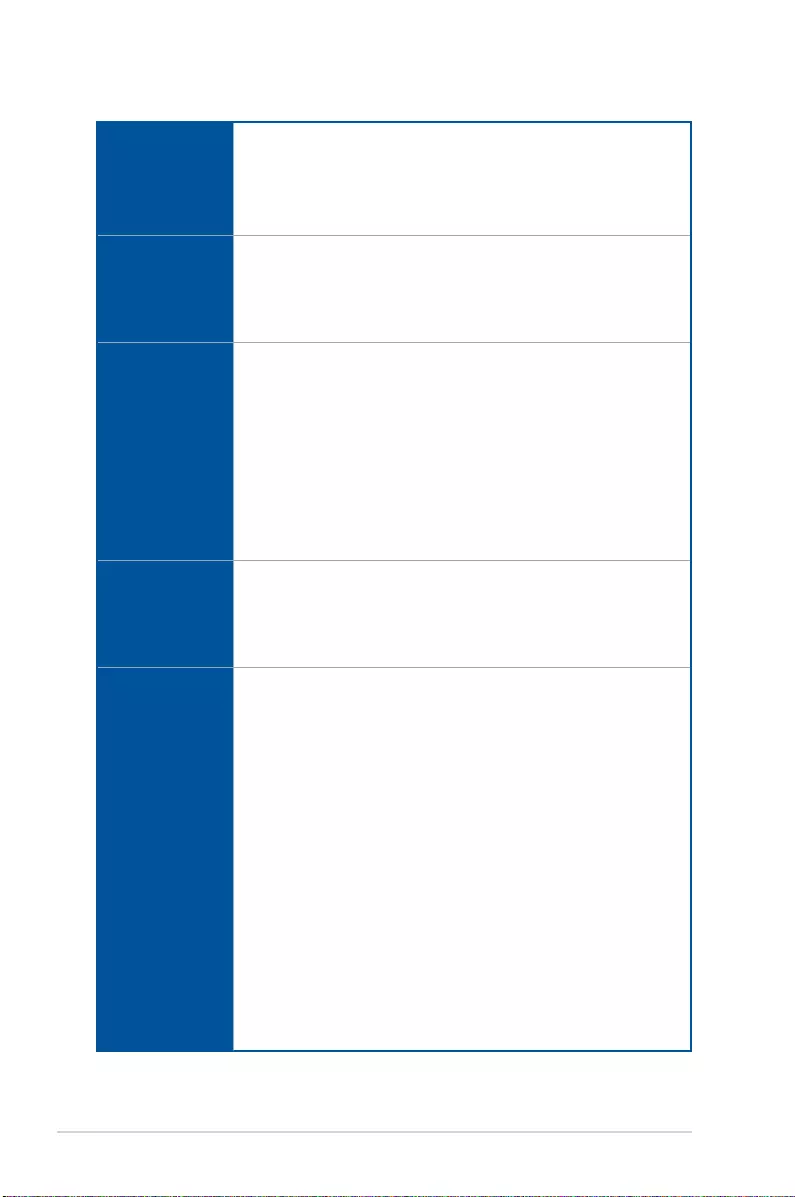
x
(continued on the next page)
TUF Z390-PLUS GAMING specifications summary
Storage
- Intel® Optane™ Memory Ready
* Hyper M.2 X16 series card sold separately. Install a Hyper M.2 X16 series card
and enable this card under BIOS settings.
** When a device in SATA mode is installed on the M.2_1 socket, SATA_2 port
cannot be used.
*** When a device is installed on the M.2_2 socket, SATA_5/6 port cannot be used.
LAN
Intel® I219-V Gigabit LAN
- Dual interconnect between the integrated Media Access Controller (MAC)
and physical layer (PHY)
Supports TUF LANGuard
Supports ASUS Turbo LAN Utility
Audio
Realtek® S1200A 8-channel* high denition audio CODEC
- DTS Custom for TUF GAMING Headphone
- Audio Shielding: Ensures precision analog/digital separation and greatly
reduces multi-lateral interference
- Dedicated audio PCB layers: Separate layers for left and right channels to
guard the quality of the sensitive audio signals
- Premium Japanese audio capacitors: Provide warm, natural and immersive
sound with exceptional clarity and delity
- Supports jack-detection and front panel jack-retasking
* Choose the chassis with HD audio module in front panel to support 8-channel
audio output.
USB
Intel® Z390 Chipset:
- 2 x USB 3.1 Gen 2 ports up to 10Gbps at back panel (Type-A)
- 8 x USB 3.1 Gen 1 ports (4 ports @mid-board; 4 ports @back panel, blue,
Type A)
- 4 x USB 2.0/1.1 ports (4 ports @mid-board)
Special Features
TUF Components (TUF Cap, TUF Chokes, MOSFET & LANGuard ;
certified by military-standard)
ASUS TUF PROTECTION
- ASUS SafeSlot: Protect your graphics card Investment
- ASUS ESD Guard: Enhanced ESD protection
- ASUS Overvoltage Protection: World-class circuit-protecting power design
- ASUS Stainless-Steel Back I/O: 3X corrosion-resistance for greater
durability!
- ASUS DIGI+ VRM: 8+1 Phase digital power design
Superb Performance
Turbo LAN
- Experience smooth online gaming with lower pings and less lags
M.2 onboard
- The latest transfer technologies with up to 32Gb/s data transfer speeds
ASUS Fan Xpert 4
- Advanced fan and liquid controls for ultimate cooling and quietness
ASUS EPU
- EPU
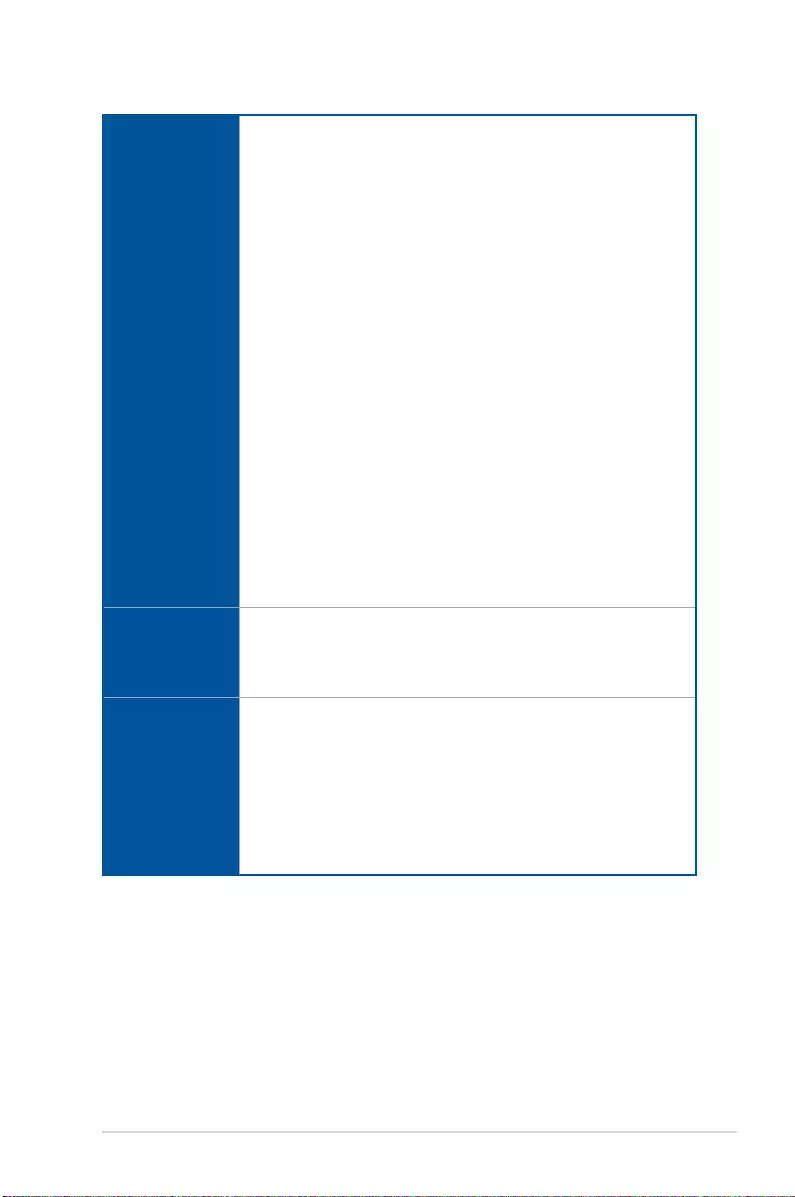
xi
(continued on the next page)
TUF Z390-PLUS GAMING specifications summary
Special Features
OptiMem II
- Higher performance of memory overclocking. Enhance compatibility for
some memory with RGB.
MemOK! II
- Enhance memory compatibility. More smart and convenient. Keep high
performance. (Shorten the PC starting time)
Q-Installer
- Auto download driver and software. Friendly for rst PC builder.
AURA
- Bright up your Build
ASUS Exclusive Features
- ASUS Ai Charger
- ASUS AI Suite 3
EZ DIY
UEFI BIOS EZ Mode
- featuring friendly graphics user interface
- ASUS O.C. Tuner
- ASUS CrashFree BIOS 3
- ASUS EZ Flash 3
- PC Cleaner
Q-Design
- ASUS Q-DIMM
- ASUS Q-Slot
ASUS Quiet
Thermal
Solution
Quiet Thermal Design:
- ASUS ASUS Fan Xpert 4
- Stylish Fanless Design: PCH Heat-sink & 2*MOS Heat-sink & M.2 Heat-
sink solution
Back I/O Ports
1 x PS/2 keyboard port
1 x PS/2 mouse port
1 x HDMI port
1 x DisplayPort
1 x LAN (RJ45) port
2 x USB 3.1 Gen 2 Type-A ports
4 x USB 3.1 Gen 1 Type A ports
3-Jack 8-Channel Audio I/O ports
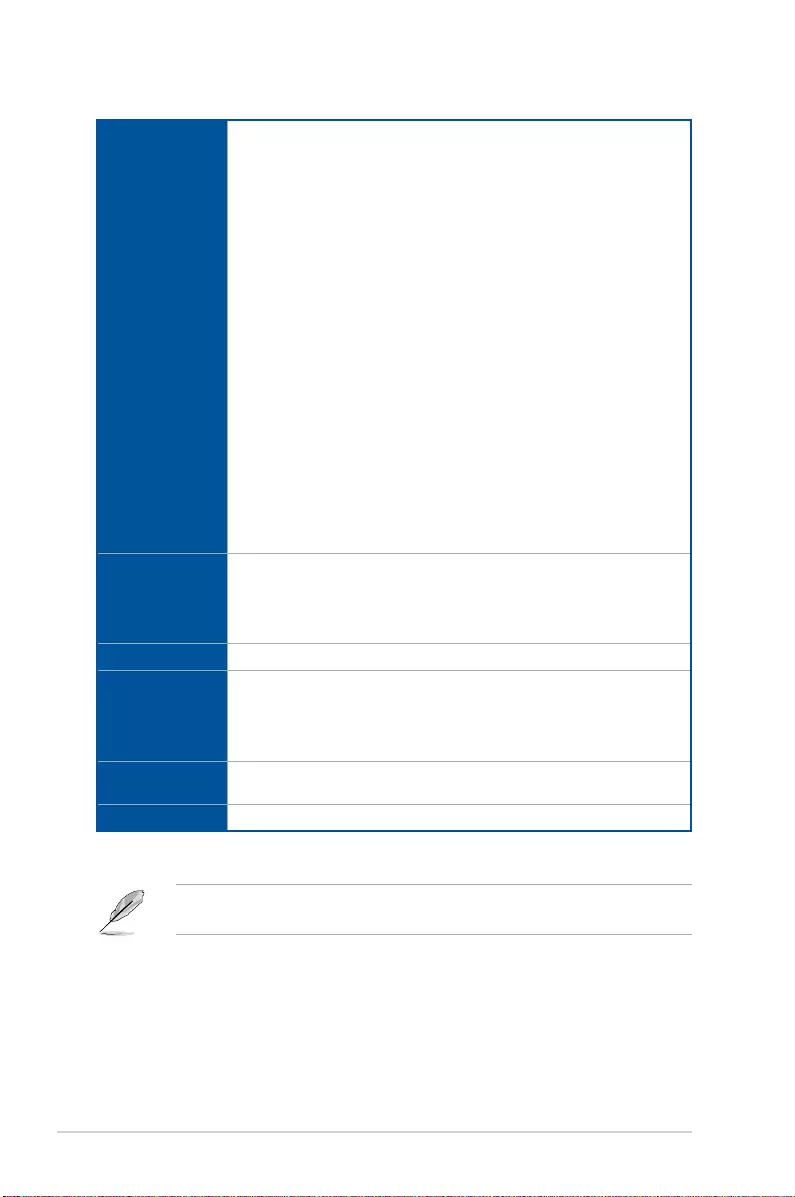
xii
TUF Z390-PLUS GAMING specifications summary
Internal I/O
connectors
2 x USB 3.1 Gen 1 connectors support additional 4 USB ports (19-pin)
2 x USB 2.0 connector supports additional 4 USB ports (9-pin)
6 x SATA 6.0 Gb/s connectors (gray)
2 x M.2 Socket 3 (for M Key)
1 x 4-pin CPU Fan connector for both 3-pin (DC mode) and 4-pin (PWM
mode) CPU coolers control*
1 x 4-pin CPU OPT Fan connector(s)
2 x 4-pin Chassis Fan connectors for 3-pin (DC mode) and 4-pin (PWM mode)
coolers control*
1 x AIO PUMP Fan connector
2 x Aura RGB Strip headers
1 x MemOK!_II Switch
1 x Front panel audio connector (AAFP)
1 x System panel connector
1 x S/PDIF out header
1 x 24-pin EATX Power connector
1 x 8-pin EATX 12V Power connector
1 x Clear CMOS jumper
* By default, the CPU/Chassis Q-Fan control setting is set to Auto mode, which
detects the CPU and chassis fans installed and changes the control mode
automatically.
BIOS Features
128 Mb Flash ROM, UEFI AMI BIOS, PnP, SM BIOS 3.1, ACPI 6.1, Multi-
language BIOS, ASUS EZ Flash 3, CrashFree BIOS 3, F11 EZ Tuning
Wizard, F6 Qfan Control, F3 My Favorites, Last Modied log, F9 Search,
F12 PrintScreen, and ASUS DRAM SPD (Serial Presence Detect) memory
information
Manageability WOL by PME, PXE
Support DVD
contents
Drivers
ASUS Utilities
ASUS EZ Update
Anti-virus software (OEM version)
Operating
system support
Windows® 10 64-bit
Form factor ATX form factor: 12.0 in. x 9.6 in. (30.5 cm x 24.4cm)
Specications are subject to change without notice. Please refer to the ASUS website for
the latest specications.
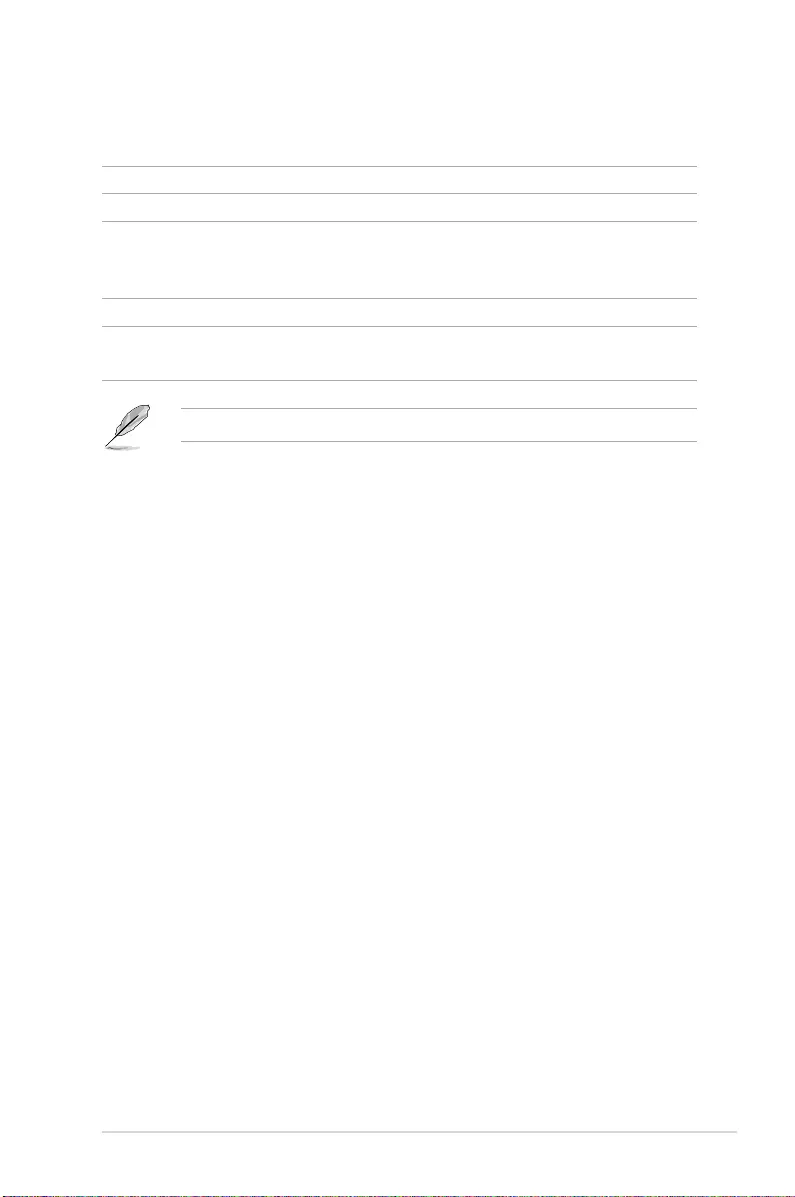
xiii
Package contents
Check your motherboard package for the following items.
Motherboard TUF Z390-PLUS GAMING
Cables 2 x SATA 6Gb/s cables
Accessories
1 x IO Shield
1 x M.2 Screw Package (2-in-1)
1 x TUF GAMING Sticker
Application drive Motherboard support DVD
Documentation User guide
TUF Certication Card(s)
If any of the above items is damaged or missing, contact your retailer.
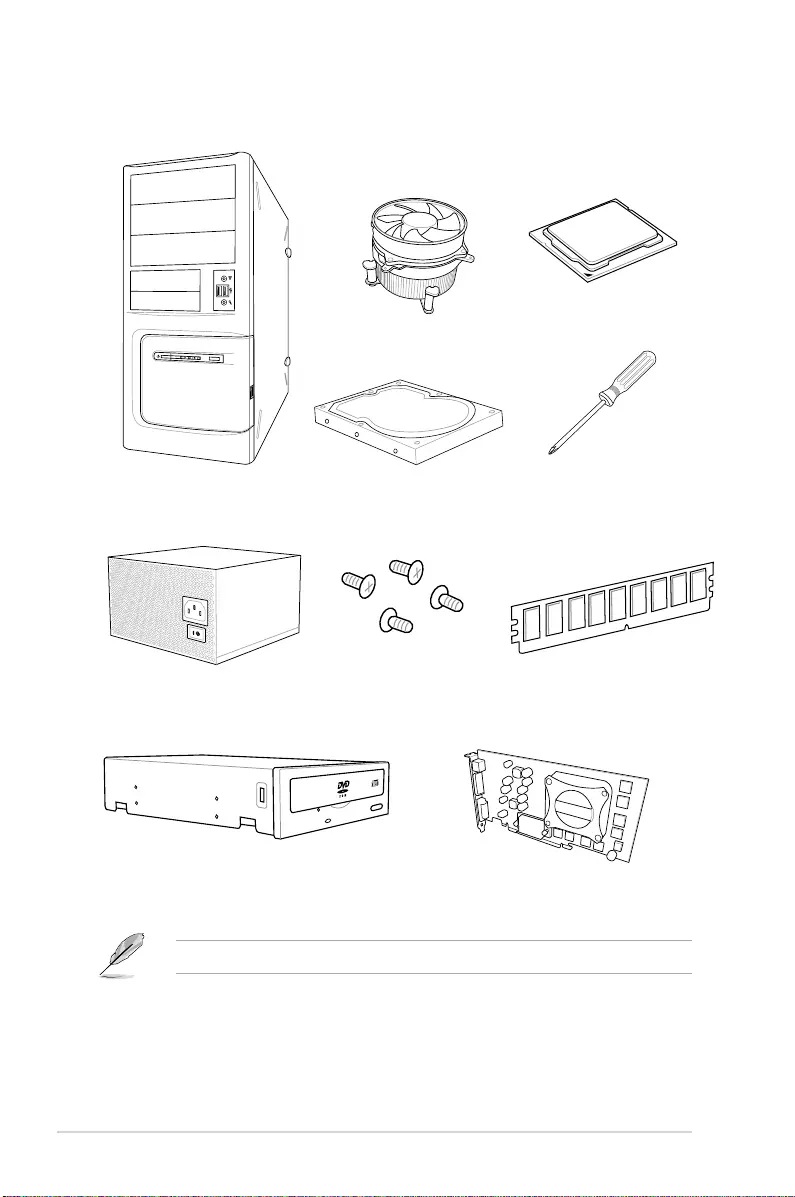
xiv
Installation tools and components
The tools and components listed above are not included in the motherboard package.
PC chassis
Power supply unit
Intel® 1151 compatible CPU Fan
Intel® 1151 CPU
DIMM
SATA hard disk drive
Graphics card
Phillips (cross) screwdriver
SATA optical disc drive (optional)
1 bag of screws
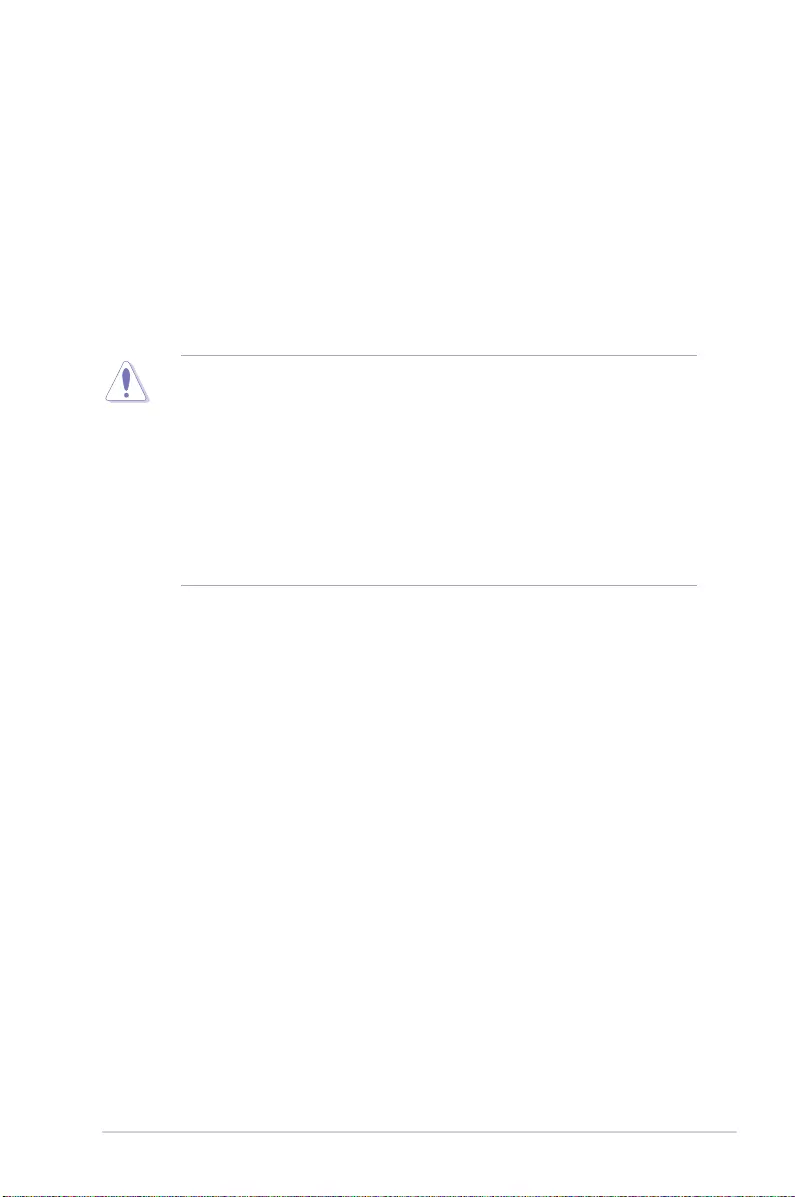
TUF Z390-PLUS GAMING 1-1
Chapter 1
Product Introduction
1
Chapter 1: Product Introduction
• Unplugthepowercordfromthewallsocketbeforetouchinganycomponent.
• Beforehandlingcomponents,useagroundedwriststraportouchasafelygrounded
objectorametalobject,suchasthepowersupplycase,toavoiddamagingthemdue
tostaticelectricity.
• HoldcomponentsbytheedgestoavoidtouchingtheICsonthem.
• Wheneveryouuninstallanycomponent,placeitonagroundedantistaticpadorinthe
bagthatcamewiththecomponent.
• Beforeyouinstallorremoveanycomponent,ensurethattheATXpowersupplyis
switchedofforthepowercordisdetachedfromthepowersupply.Failuretodoso
maycauseseveredamagetothemotherboard,peripherals,orcomponents.
1.1 Motherboard overview
1.1.1 Before you proceed
Takenoteofthefollowingprecautionsbeforeyouinstallmotherboardcomponentsorchange
anymotherboardsettings.
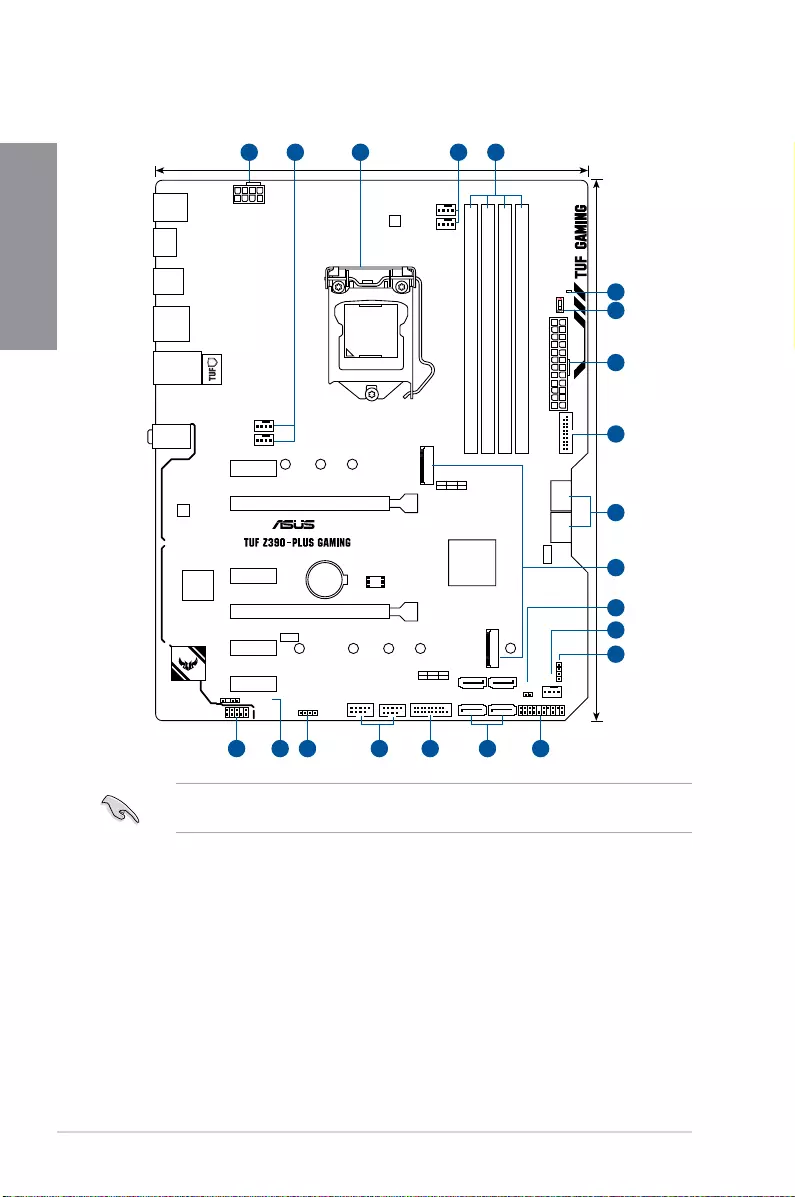
1-2 Chapter 1: Product Introduction
Chapter 1
Referto1.1.9 Internal connectorsand2.2.1 Rear I/O connectionformoreinformation
aboutrearpanelconnectorsandinternalconnectors.
1.1.2 Motherboard layout
®
DDR4 DIMM_B1 (64bit, 288-pin module)
DDR4 DIMM_B2* (64bit, 288-pin module)
DDR4 DIMM_A1 (64bit, 288-pin module)
DDR4 DIMM_A2* (64bit, 288-pin module)
DIGI+
VRM
WGI
219V
AIO_PUMP
CHA_FAN1
CPU_OPT
CPU_FAN
CHA_FAN2
CLRTC
M.2_1(SOCKET3)
M.2_1(SOCKET3)
M.2_2(SOCKET3)
RGB_HEADER1
RGB_HEADER2
PANEL
AAFP
SATA6G_1 SATA6G_2
SATA6G_3
128Mb
BIOS
SATA6G_4
SATA6G_6SATA6G_5
EATX12V
LGA1151
EATXPWR
U31G1_78
U31G1_910
Intel®
Z390
BATTERY
LAN_U31G1_56
KBMS
DP
AUDIO
Super
I/O
PCIEX1_1 2280 2260 2242
M.2_2(SOCKET3)
PCIE SATA IRST
X4 VV
PCIE SATA IRST
X4 VV
228022110 2260 2242
PCIEX1_2
PCIEX1_4
PCIEX1_3
ASM1480
ASM1480
PCIEX16_2
PCIEX16_1
USB1112
USB1314
SPDIF_OUT
U31G2_12
U31G1_34
HDMI
24.4cm(9.6in)
30.5cm(12in)
MemOK!_II
Mem_LED
7
9
8
2
11
10
6
1
14 1115
1 432 2
7 8 1213
5
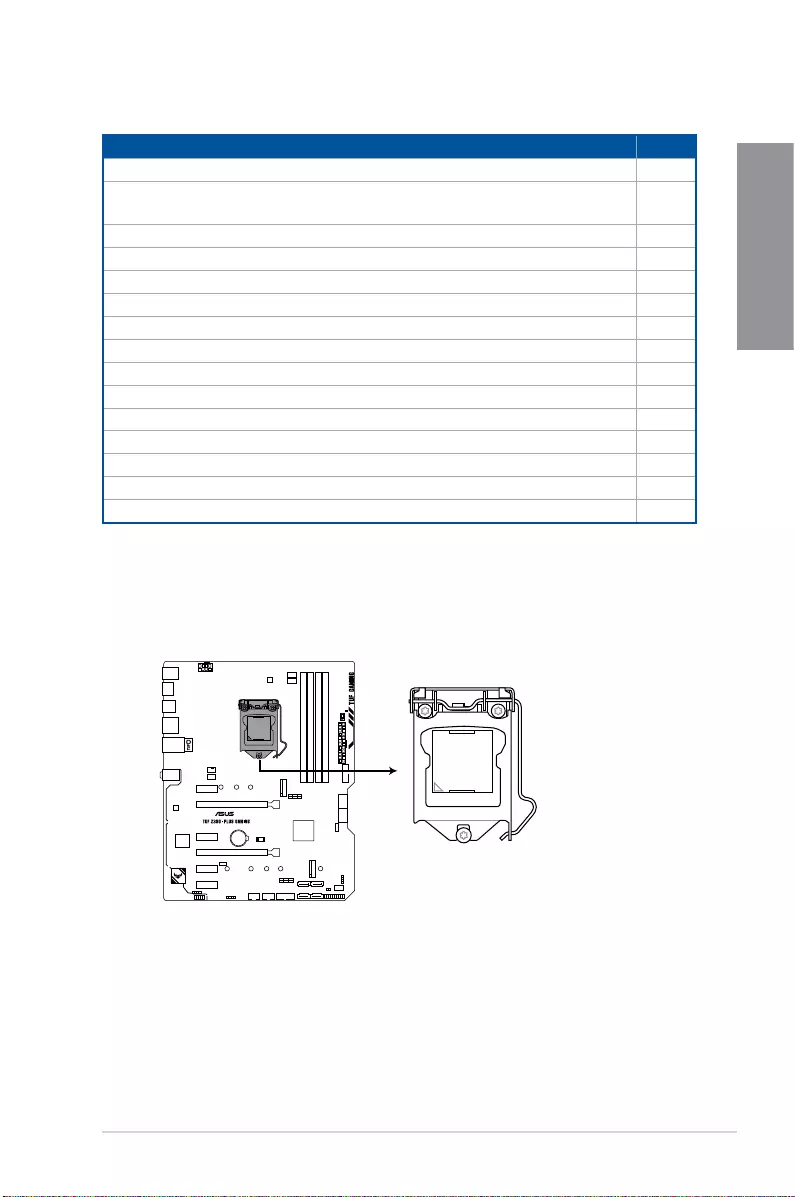
TUF Z390-PLUS GAMING 1-3
Chapter 1
Layout contents
Connectors/Jumpers/Buttons and switches/Slots Page
1. EATXpowerconnectors(24-pinEATXPWR;8-pinEATX12V) 1-11
2. CPU,CPUoptional,andchassisfanconnectors;AIOpumpconnector
(4-pinCPU_FAN,4-pinCHA_FAN1/2;4-pinAIO_PUMP,4-pinCPU_OPT) 1-13
3. LGA1151CPUsocket 1-3
4. DDR4DIMMslots 1-4
5. MemOK!IILED 1-11
6. MemOK!IIswitch 1-10
7. USB3.1Gen1connector(U31G1_78,U31G1_910) 1-12
8. Intel®SerialATA6Gb/sconnectors(7-pinSATA6G_1~6) 1-14
9. M.2sockets(M.2_1;M.2_2) 1-16
10. ClearRTCRAMjumper(2-pinCLRTC) 1-8
11. AURARGBheaders(4-pinRGB_HEADER1/2) 1-9
12. Systempanelconnector(20-5pinPANEL) 1-15
13. USB2.0connector(10-1pinUSB1112,USB1314) 1-12
14. Digitalaudioconnector(4-1pinSPDIF_OUT) 1-16
15. Frontpanelaudioconnector(10-1pinAAFP) 1-13
1.1.3 Central Processing Unit (CPU)
ThemotherboardcomeswithanIntel®Socket1151forIntel®Core™9000series,8th
GenerationCore™i7/i5/i3,Pentium®andCeleron®processors.
®
TUF Z390-PLUS GAMING CPU LGA1151
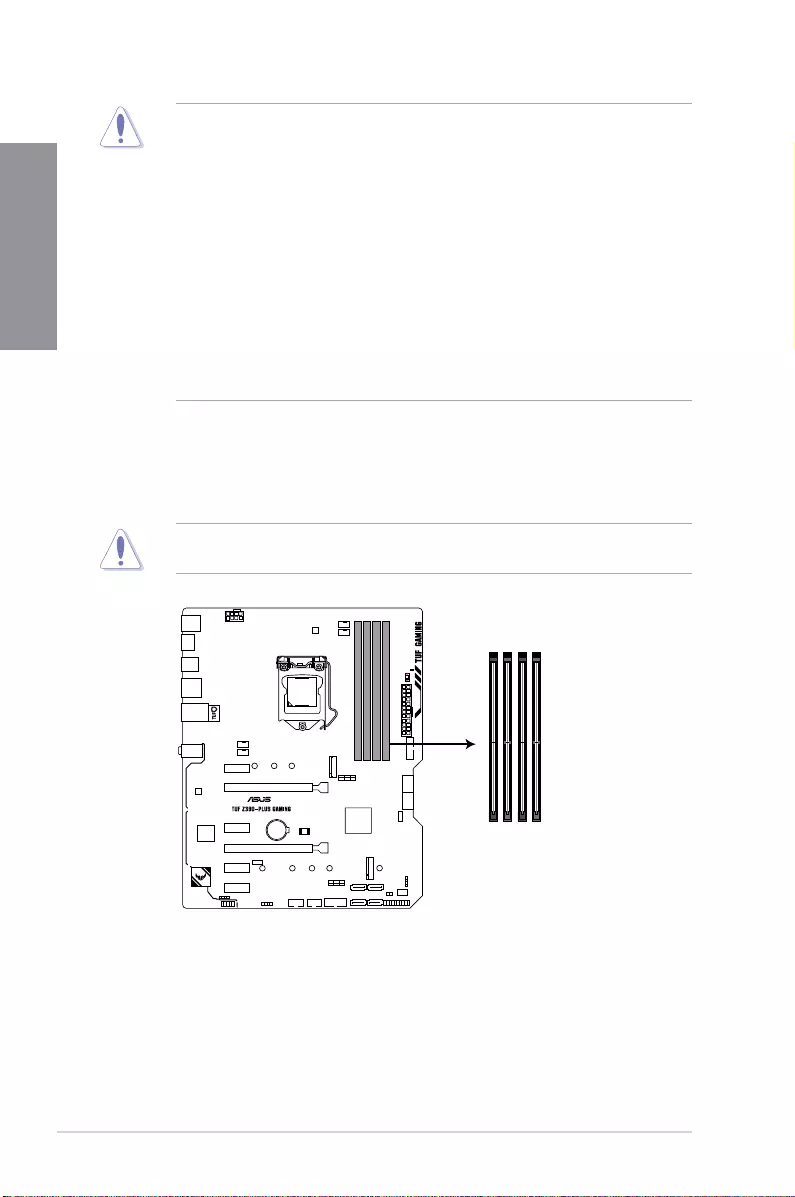
1-4 Chapter 1: Product Introduction
Chapter 1
1.1.4 System memory
ThemotherboardcomeswithfourDDR4(DoubleDataRate4)DualInlineMemoryModules
(DIMM)slots.
ADDR4moduleisnotcheddifferentlyfromaDDR,DDR2,orDDR3module.DONOT
installaDDR,DDR2,orDDR3memorymoduletotheDDR4slot.
®
TUF Z390-PLUS GAMING
288-pin DDR4 DIMM sockets
DIMM_B1
DIMM_B2*
DIMM_A1
DIMM_A2*
• EnsurethatyouinstallthecorrectCPUdesignedforLGA1151socketonly.DO
NOTinstallaCPUdesignedforLGA1150,LGA1155,andLGA1156socketsinthe
LGA1151socket.
• EnsurethatallpowercablesareunpluggedbeforeinstallingtheCPU.
• Uponpurchaseofthemotherboard,ensurethatthePnPcapisonthesocketand
thesocketcontactsarenotbent.ContactyourretailerimmediatelyifthePnPcap
ismissing,orifyouseeanydamagetothePnPcap/socketcontacts/motherboard
components.
• Keepthecapafterinstallingthemotherboard.ASUSwillprocessReturnMerchandise
Authorization(RMA)requestsonlyifthemotherboardcomeswiththecaponthe
LGA1151socket.
• Theproductwarrantydoesnotcoverdamagetothesocketcontactsresultingfrom
incorrectCPUinstallation/removal,ormisplacement/loss/incorrectremovalofthePnP
cap.
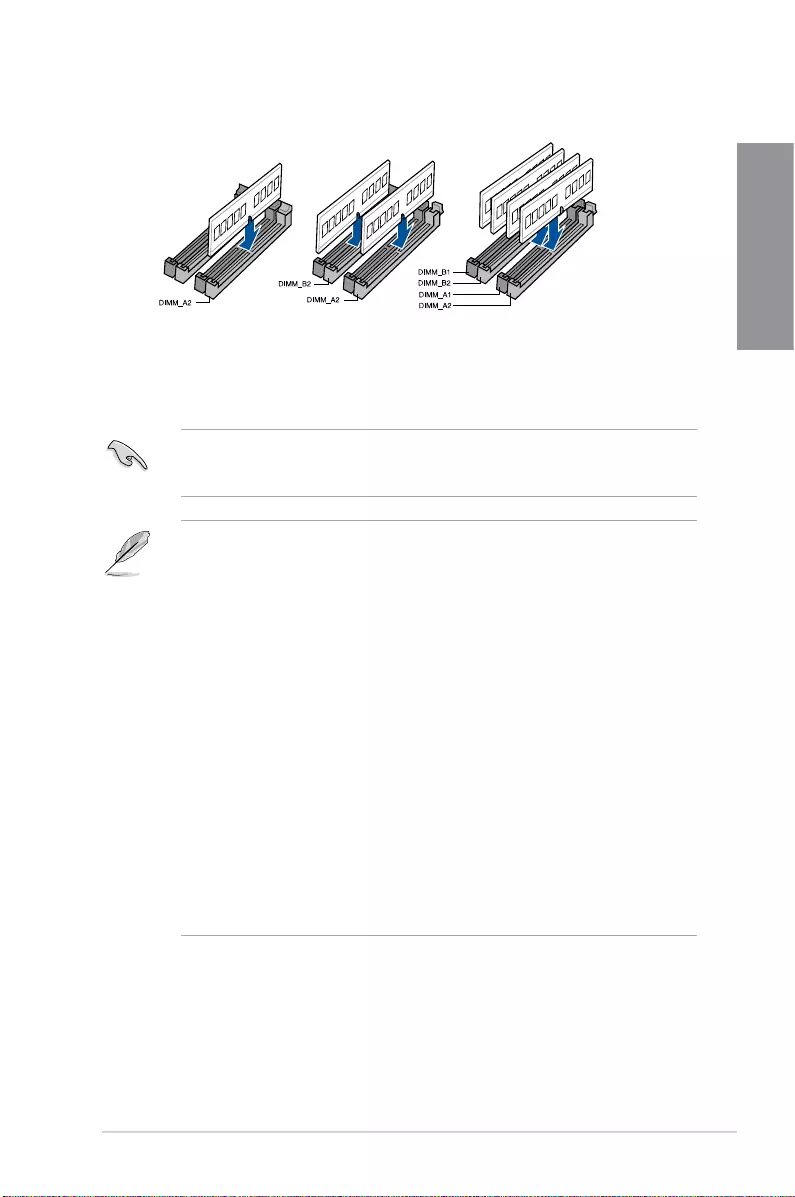
TUF Z390-PLUS GAMING 1-5
Chapter 1
Recommended memory configurations
*
*
*
*
*
YoumayinstallvaryingmemorysizesinChannelA,andChannelB.Thesystemmapsthe
totalsizeofthelower-sizedchannelforthedual-channelconguration.Anyexcessmemory
fromthehigher-sizedchannelisthenmappedforsingle-channeloperation.
• ThedefaultmemoryoperationfrequencyisdependentonitsSerialPresenceDetect
(SPD),whichisthestandardwayofaccessinginformationfromamemorymodule.
Underthedefaultstate,somememorymodulesforoverclockingmayoperateata
lowerfrequencythanthevendor-markedvalue.
• Forsystemstability,useamoreefcientmemorycoolingsystemtosupportafull
memoryload(4DIMMs)oroverclockingcondition.
• ForDRAMcompatibilityandperformance,pleaseuseA2slotforpriority1.
• Memorymoduleswithmemoryfrequencyhigherthan2133MHzandtheir
correspondingtimingortheloadedXMPproleisnottheJEDECmemorystandard.
ThestabilityandcompatibilityofthememorymodulesdependontheCPU’s
capabilitiesandotherinstalleddevices.
• AlwaysinstalltheDIMMSwiththesameCASLatency.Foranoptimumcompatibility,
werecommendthatyouinstallmemorymodulesofthesameversionordatacode
(D/C)fromthesamevendor.Checkwiththevendortogetthecorrectmemory
modules.
• ASUSexclusivelyprovideshyperDIMMsupportfunction.
• HyperDIMMsupportissubjecttothephysicalcharacteristicsofindividualCPUs.Load
theX.M.P.orD.O.C.P.settingsintheBIOSforthehyperDIMMsupport.
• VisittheASUSwebsiteforthelatestQVL.
Memory configurations
Youmayinstall2GB,4GB,8GBand16GBunbufferedandnon-ECCDDR4DIMMsinto
theDIMMsockets.
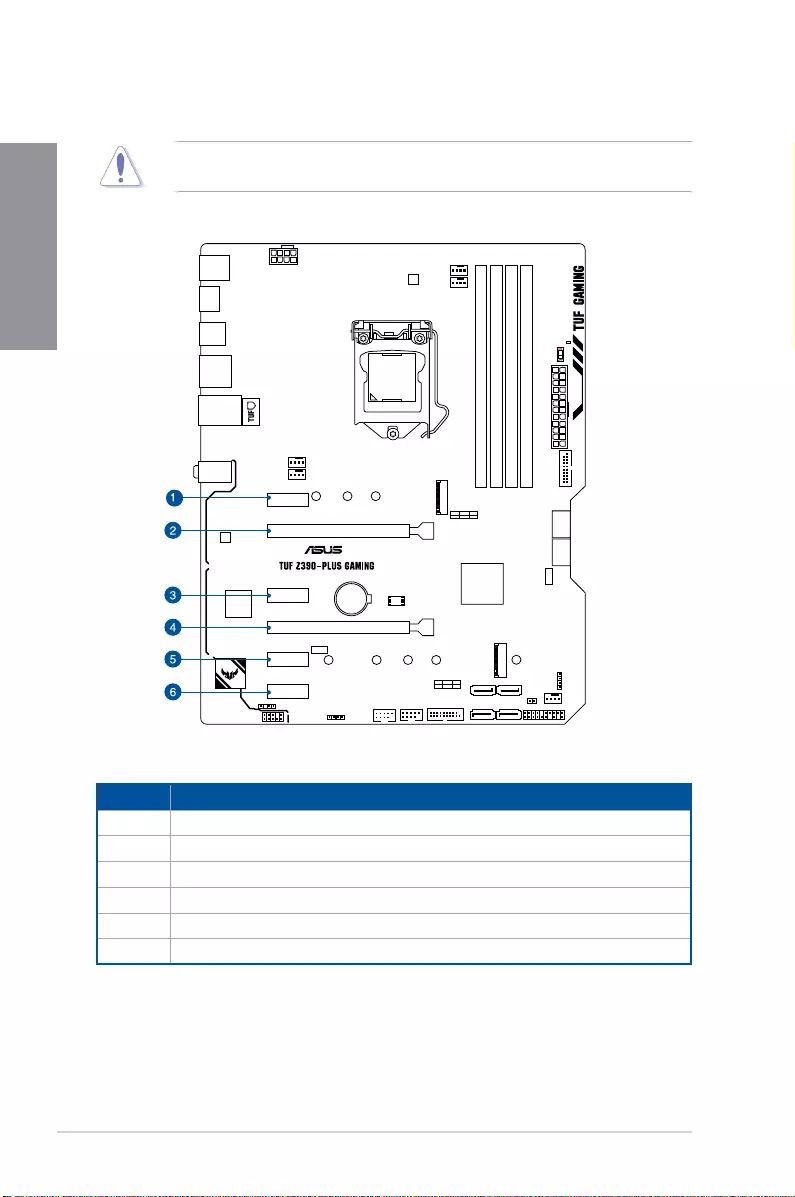
1-6 Chapter 1: Product Introduction
Chapter 1
1.1.5 Expansion slots
Unplugthepowercordbeforeaddingorremovingexpansioncards.Failuretodosomay
causeyouphysicalinjuryanddamagemotherboardcomponents.
®
PCIEX1_1
PCIEX1_2
PCIEX1_4
PCIEX1_3
PCIEX16_2
PCIEX16_1
Slot No. Slot Description
1PCIEx1_1slot
2PCIEx16_1slot
3PCIEx1_2slot
4 PCIEx16_2slot
5 PCIEx1_3slot
6PCIEx1_4slot
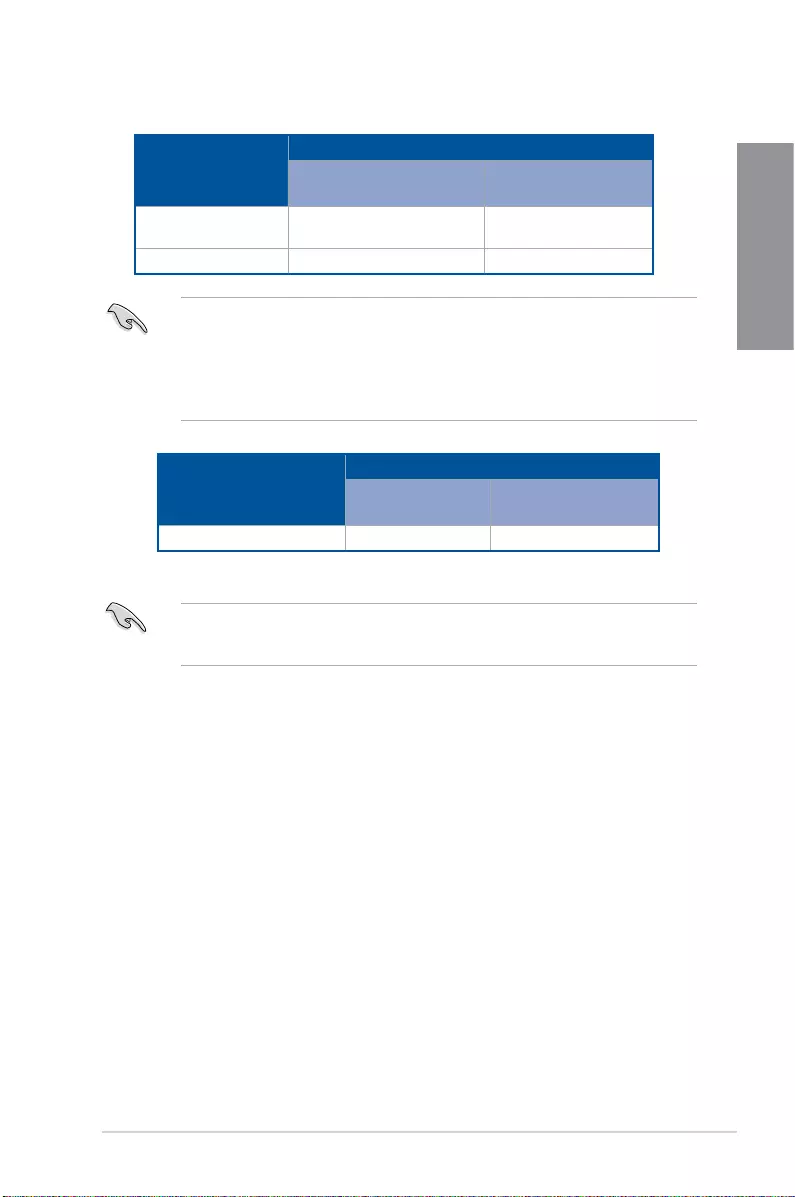
TUF Z390-PLUS GAMING 1-7
Chapter 1
• InsingleVGAcardmode,usethePCIe3.0x16_1slot(gray)foraPCIExpressx16
graphicscardtogetbetterperformance.
• WerecommendthatyouprovidesufcientpowerwhenrunningCrossFireX™mode.
• ConnectachassisfantothemotherboardconnectorlabeledCHA_FAN1/2when
usingmultiplegraphicscardsforbetterthermalenvironment.
VGA configuration
PCI Express 3.0 operating mode
PCIe 3.0 x16_1 (gray) PCIe 3.0 x16_2 (black,
x4 mode)
SingleVGA/PCIecard x16(singleVGA
recommended) N/A
DualVGA/PCIecards x16 x4
• HyperM.2X16cardispurchasedseparately.
• EnabletheHyperM.2X16cardunderBIOSsettings.
Hyper M.2 X16 card
configuration
PCI Express 3.0 operating mode
PCIe 3.0 x16_1
(gray) PCIe 3.0 x16_2 (black)
3Intel®SSDonCPUsupport x8+x4+x4 N/A
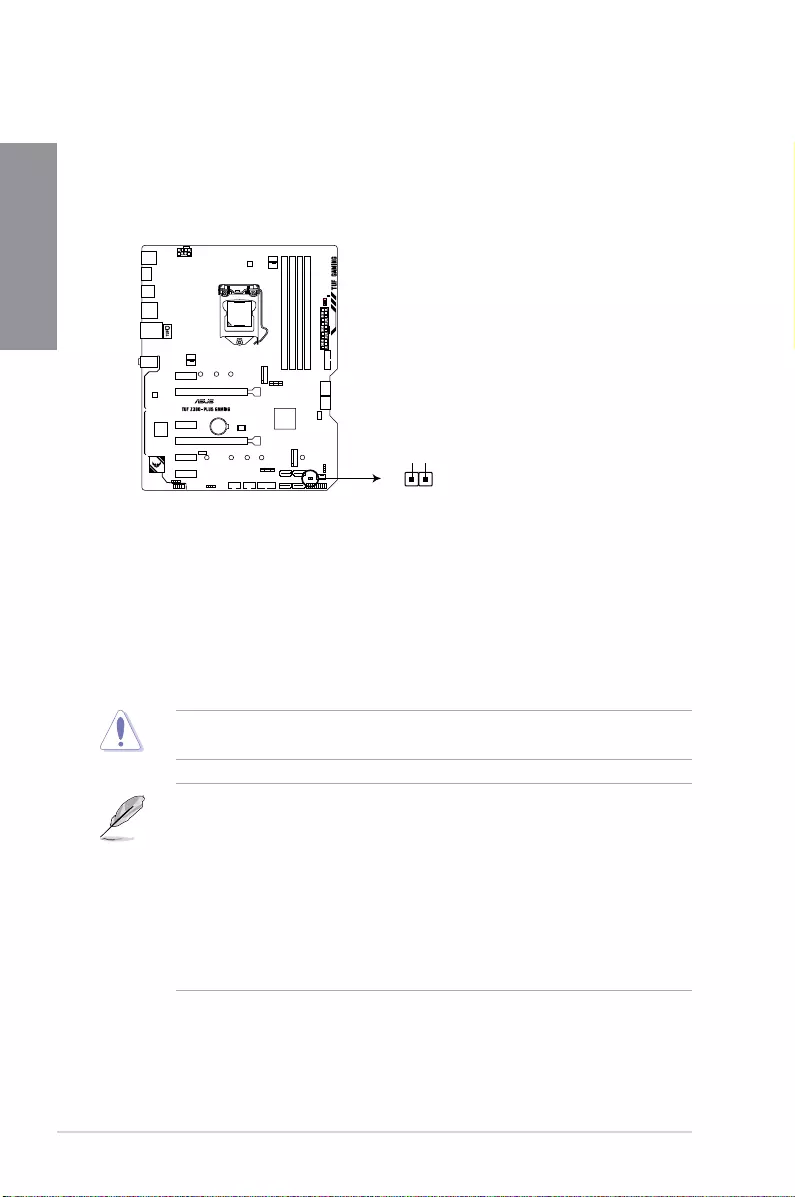
1-8 Chapter 1: Product Introduction
Chapter 1
1.1.6 Jumpers
1. Clear RTC RAM jumper (2-pin CLRTC)
ThisjumperallowsyoutocleartheRealTimeClock(RTC)RAMinCMOS.Youcan
cleartheCMOSmemoryofdate,time,andsystemsetupparametersbyerasingthe
CMOSRTCRAMdata.TheonboardbuttoncellbatterypowerstheRAMdatain
CMOS,whichincludesystemsetupinformationsuchassystempasswords.
ToerasetheRTCRAM:
1. TurnOFFthecomputerandunplugthepowercord.
2. Short-circuitpin1-2withametalobjectorjumpercapforabout5-10seconds.
3. PlugthepowercordandturnONthecomputer.
4. Holddownthe<Delete>keyduringthebootprocessandenterBIOSsetuptore-enter
data.
ExceptwhenclearingtheRTCRAM,neverremovethecaponCLRTCjumperdefault
position.Removingthecapwillcausesystembootfailure!
• Ifthestepsabovedonothelp,removetheonboardbatteryandmovethejumper
againtocleartheCMOSRTCRAMdata.AftertheCMOSclearance,reinstallthe
battery.
• YoudonotneedtocleartheRTCwhenthesystemhangsduetooverclocking.For
systemfailureduetooverclocking,usetheC.P.R.(CPUParameterRecall)feature.
ShutdownandrebootthesystemsotheBIOScanautomaticallyresetparameter
settingstodefaultvalues.
• Duetothechipsetbehavior,ACpoweroffisrequiredtoenableC.P.R.function.You
mustturnoffandonthepowersupplyorunplugandplugthepowercordbefore
rebootingthesystem.
®
TUF Z390-PLUS GAMING Clear RTC RAM
CLRTC
+3V_BAT
GND
PIN 1
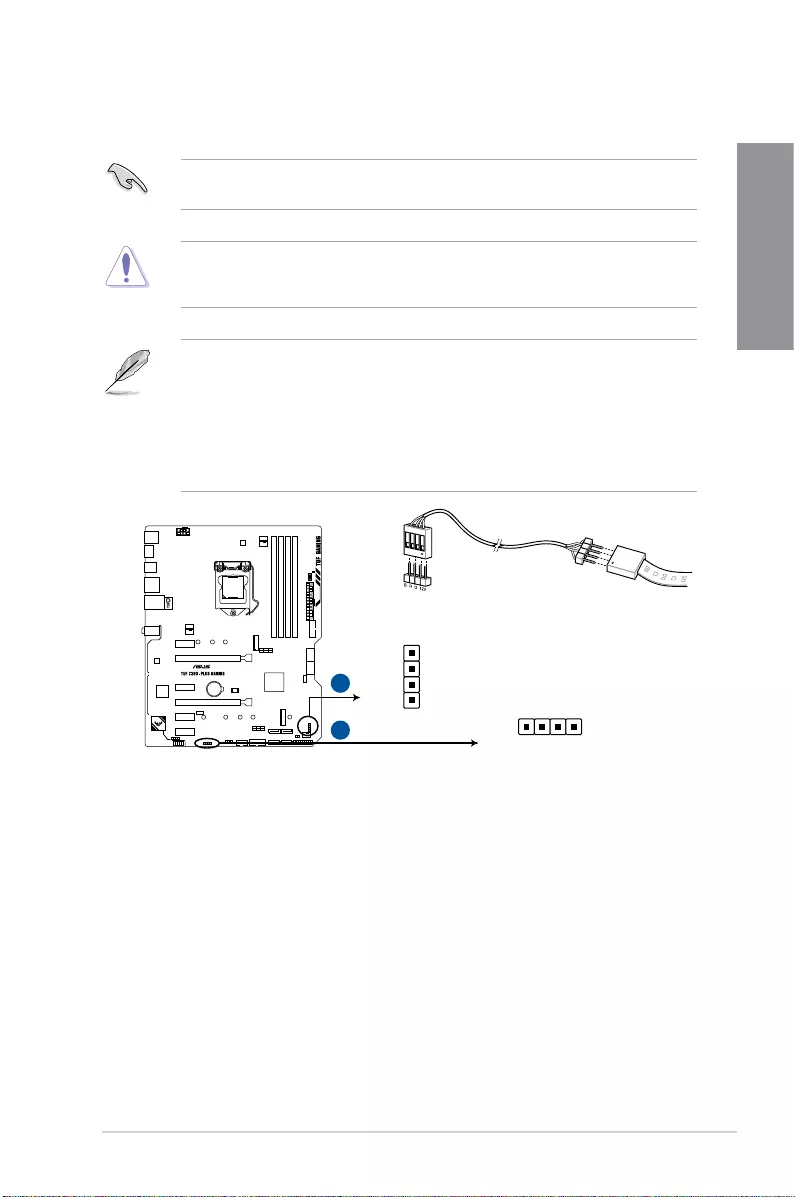
TUF Z390-PLUS GAMING 1-9
Chapter 1
2. RGB headers (4-pin RGB_HEADER1/2)
TheseheadersareforRGBLEDstrips.
TheseRGBheaderssupport5050RGBmulti-colorLEDstrips(12V/G/R/B),witha
maximumpowerratingof3A(12V),andnolongerthan3m.
Beforeyouinstallorremoveanycomponent,ensurethattheATXpowersupplyisswitched
offorthepowercordisdetachedfromthepowersupply.Failuretodosomaycausesevere
damagetothemotherboard,peripherals,orcomponents.
• ActuallightingandcolorwillvarywithLEDstrip.
• IfyourLEDstripdoesnotlightup,checkiftheRGBLEDextensioncableandthe
RGBLEDstripisconnectedinthecorrectorientation,andthe12Vconnectoris
alignedwiththe12Vheaderonthemotherboard.
• TheLEDstripwillonlylightupwhenthesystemisoperating.
• TheLEDstripsarepurchasedseparately.
TUF Z390-PLUS GAMING RGB_HEADER connector
®
+12V G RB
RGB_HEADER1
+12V
G
R
B
RGB_HEADER2
A
B
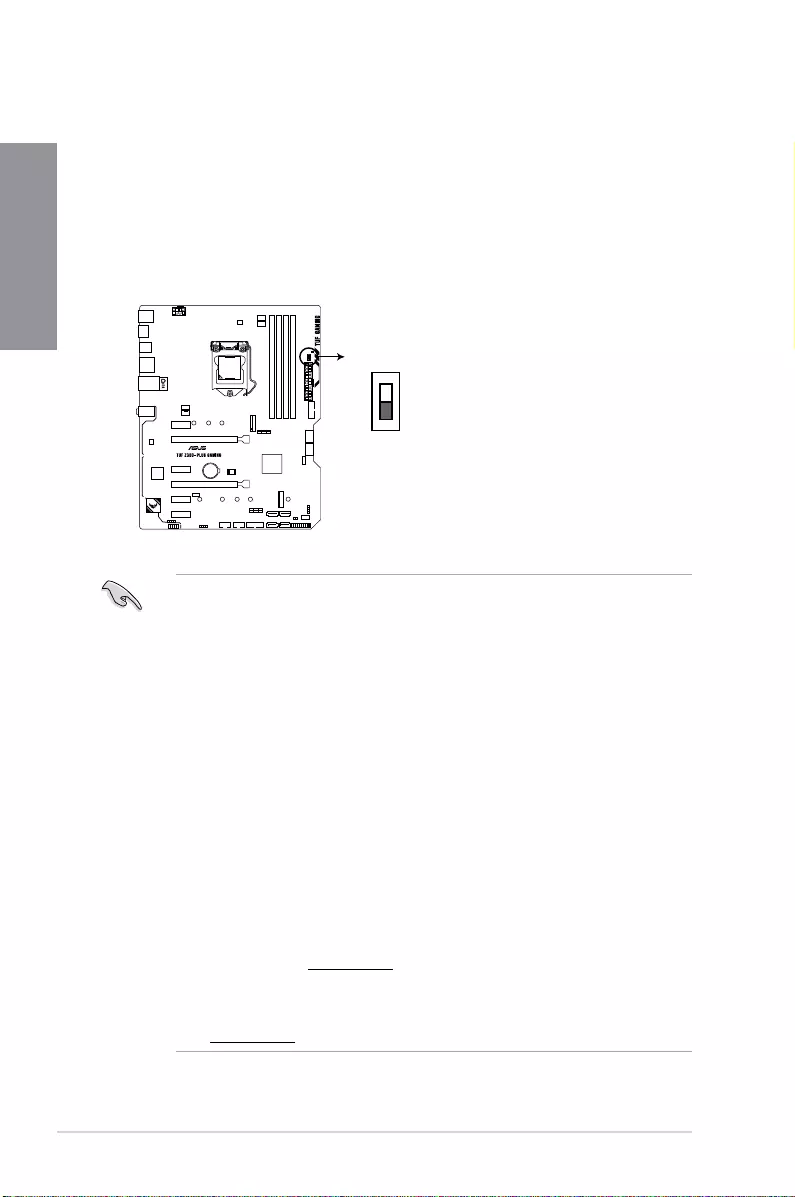
1-10 Chapter 1: Product Introduction
Chapter 1
1.1.7 Onboard switches
Onboardswitchesallowyoutone-tuneperformancewhenworkingonabareoropen-
casesystem.Thisisidealforoverclockersandgamerswhocontinuallychangesettingsto
enhancesystemperformance.
1. MemOK!_II switch (MemOK!_II)
InstallingDIMMsthatarenotcompatiblewiththemotherboardmaycausesystem
bootfailure.Theswitchisenabledbydefault,allowingmemoryre-trainingwhenthe
motherboardisunresponsiveduetomemoryproblems.TheMem_LEDwilllightup
whilere-training,andturnoffwhenthere-trainingiscomplete.
• Refertosection1.1.8 Onboard LEDs fortheexactlocationoftheMem_LED.
• TheMemOK!IIswitchdoesnotfunctionunderWindows®OSenvironment.
• Duringthetuningprocess,thesystemloadsandtestspretestproles.Ittakesabout
30secondsforthesystemtotestonesetofproles.Ifthetestfails,thesystem
rebootsandteststhenextsetofproles.Thesystemwillrebootmultipletimeswhen
training,oncethesystemhascompletedthetrainingprocesstheMem_LEDwillturn
off,pleaserefrainfromdoinganythingbeforetheMem_LEDturnsoff.
• Duetomemorytuningrequirement,thesystemautomaticallyrebootswheneach
proleistested.
• IfyouturnoffthecomputerandreplaceDIMMsduringthetuningprocess,thesystem
continuesmemorytuningafterturningonthecomputer.Tostopmemorytuning,turn
offthecomputerandunplugthepowercordforabout5–10seconds,thensetthe
MemOK!IIswitchtodisabled.
• InstallingDIMMsthatarenotcompatiblewiththemotherboardmaycausesystem
bootfailure.Theswitchisenabledbydefault,allowingmemoryre-trainingwhenthe
motherboardisunresponsiveduetomemoryproblems.TheMem_LEDwilllightup
whilere-training,andturnoffwhenthere-trainingiscomplete.
• EnsuretoreplacetheDIMMswithonesrecommendedintheMemoryQVL(Qualied
VendorsLists)atwww.asus.com.
• Thecomputerwillrebootmultipletimesduringthetuningprocess.
• WerecommendthatyoudownloadandupdatetothelatestBIOSversionfrom
www.asus.comafterusingtheMemOK!IIfunction.
ON
OFF
MemOK!_II
®
TUF Z390-PLUS GAMING MemOK! switch
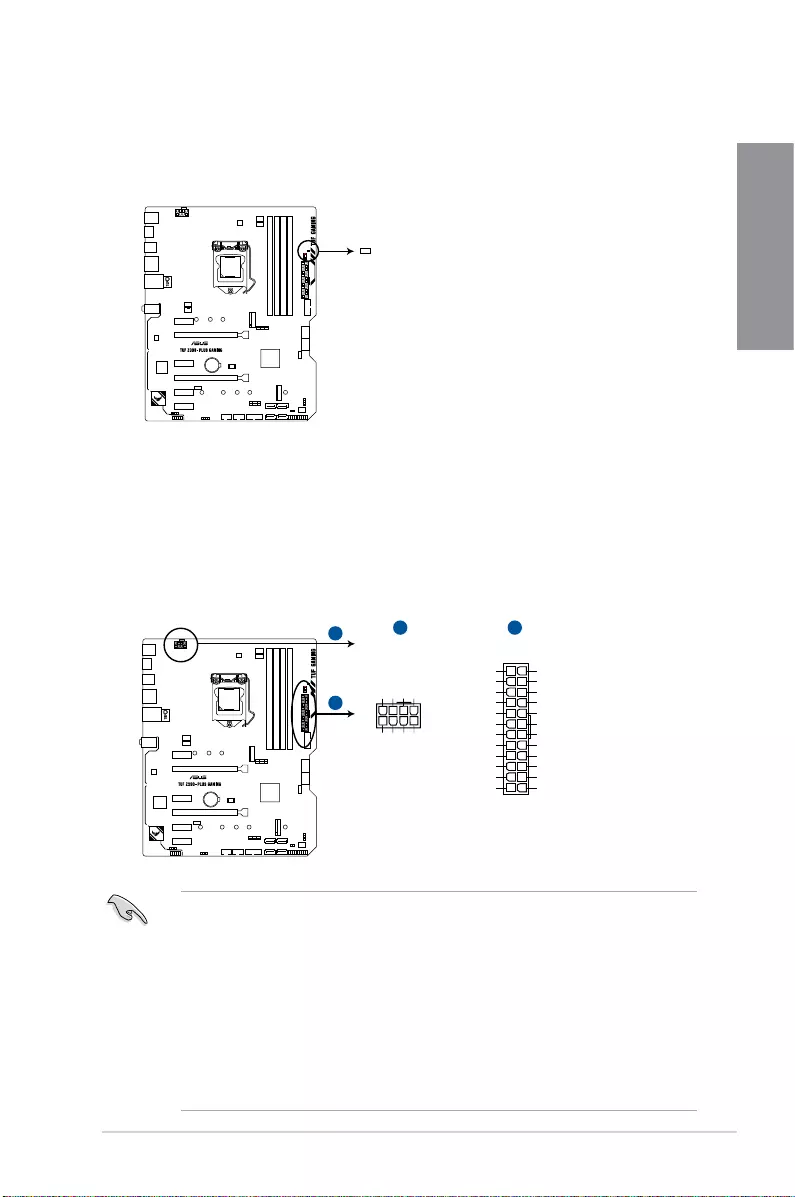
TUF Z390-PLUS GAMING 1-11
Chapter 1
1.1.8 Onboard LEDs
1. Memory LED (Mem_LED)
TheMem_LEDwilllightupandremainlitwhiletheMemOK!IIfunctionisinuse.When
there-trainingiscomplete,theMem_LEDwillturnoff.
®
TUF Z390-PLUS GAMING MemOK!_LED
Mem_LED
1.1.9 Internal connectors
• Forafullyconguredsystem,werecommendthatyouuseapowersupplyunit
(PSU)thatcomplieswithATX12VSpecication2.0(orlaterversion)andprovidesa
minimumpowerof350W.
• DONOTforgettoconnectthe8-pinEATX12Vpowerplug.Otherwise,thesystemwill
notboot.
• WerecommendthatyouuseaPSUwithahigherpoweroutputwhenconguringa
systemwithmorepower-consumingdevices.Thesystemmaybecomeunstableor
maynotbootupifthepowerisinadequate.
• Ifyouwanttousetwoormorehigh-endPCIExpressx16cards,useaPSUwith
1000Wpowerorabovetoensurethesystemstability.
1. EATX power connectors (24-pin EATXPWR; 8-pin EATX12V)
TheseconnectorsareforATXpowersupplyplugs.Thepowersupplyplugsare
designedtottheseconnectorsinonlyoneorientation.Findtheproperorientationand
pushdownrmlyuntiltheconnectorscompletelyt.
®
TUF Z390-PLUS GAMING ATX power connectors
EATX12V
+12V DC
+12V DC
+12V DC
+12V DC
GND
GND
GND
GND
EATXPWR
PIN 1
PIN 1
GND
+5 Volts
+5 Volts
+5 Volts
-5 Volts
GND
GND
GND
PSON#
GND
-12 Volts
+3 Volts
+3 Volts
+12 Volts
+12 Volts
+5V Standby
Power OK
GND
+5 Volts
GND
+5 Volts
GND
+3 Volts
+3 Volts
A
A B
B

1-12 Chapter 1: Product Introduction
Chapter 1
2. USB 3.1 Gen 1 connector (20-1 pin U31G1_78, U31G1_910)
TheseconnectorsallowyoutoconnectaUSB3.1Gen1moduleforadditionalUSB
3.1Gen1frontorrearpanelports.WithaninstalledUSB3.1Gen1module,youcan
enjoyallthebenetsofUSB3.1Gen1includingfasterdatatransferspeedsofupto5
Gb/s,fasterchargingtimeforUSB-chargeabledevices,optimizedpowerefciency,and
backwardcompatibilitywithUSB2.0.
TheUSB3.1Gen1moduleispurchasedseparately.
®
TUF Z390-PLUS GAMING USB 3.1 Gen 1 connectors
U31G1_910
PIN 1
PIN 1
Vbus
IntA_P1_SSRX-
IntA_P1_SSRX+
GND
IntA_P1_SSTX-
IntA_P1_SSTX+
GND
IntA_P1_D-
IntA_P1_D+
GND
Vbus
IntA_P2_SSRX-
IntA_P2_SSRX+
GND
IntA_P2_SSTX-
IntA_P2_SSTX+
GND
IntA_P2_D-
IntA_P2_D+
A
A
B
U31G1_78
B
GND
IntA_P1_D+
IntA_P1_D-
GND
IntA_P1_SSTX+
IntA_P1_SSTX-
GND
IntA_P1_SSRX+
IntA_P1_SSRX-
USB3+5V
IntA_P2_D+
IntA_P2_D-
GND
IntA_P2_SSTX+
IntA_P2_SSTX-
GND
IntA_P2_SSRX+
IntA_P2_SSRX-
USB3+5V
3. USB 2.0 connector (10-1 pin USB1112, USB1314)
TheseconnectorsareforUSB2.0ports.ConnecttheUSBmodulecabletothese
connectors,theninstallthemoduletoaslotopeningatthebackofthesystemchassis.
TheseUSBconnectorscomplywithUSB2.0specicationthatsupportupto480Mb/s
connectionspeed.
DONOTconnecta1394cabletotheUSBconnectors.Doingsowilldamagethe
motherboard!
TheUSB2.0moduleispurchasedseparately.
®
TUF Z390-PLUS GAMING USB2.0 connectors
USB+5V
USB_P12-
USB_P12+
GND
NC
USB+5V
USB_P11-
USB_P11+
GND
USB1112
PIN 1
USB+5V
USB_P12-
USB_P12+
GND
NC
USB+5V
USB_P11-
USB_P11+
GND
USB1314
PIN 1
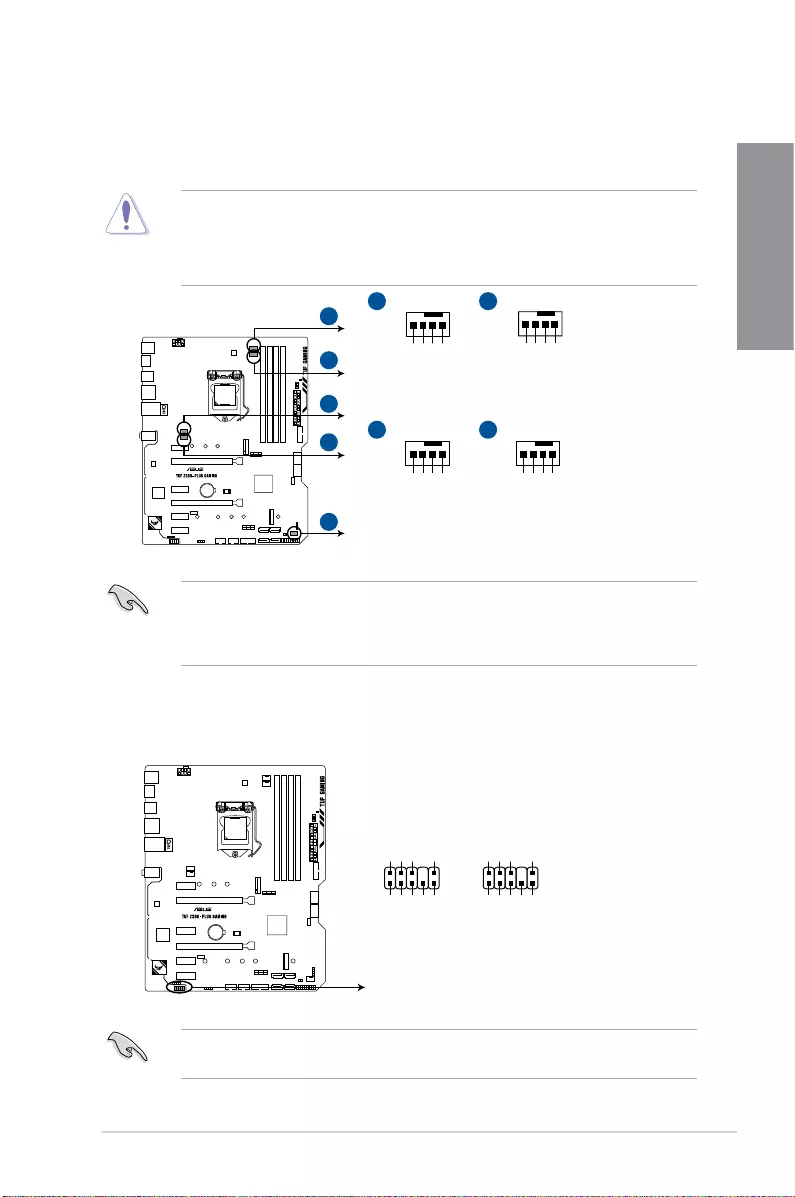
TUF Z390-PLUS GAMING 1-13
Chapter 1
4. CPU, CPU optional, and chassis fan connectors; AIO pump connector (4-pin
CPU_FAN, 4-pin CHA_FAN; 4-pin AIO_PUMP, 4-pin CPU_OPT FAN)
Connectthefancablestothefanconnectorsonthemotherboard,ensuringthatthe
blackwireofeachcablematchesthegroundpinoftheconnector.
• DONOTforgettoconnectthefancablestothefanconnectors.Insufcientairow
insidethesystemmaydamagethemotherboardcomponents.Thesearenotjumpers!
Donotplacejumpercapsonthefanconnectors!
• EnsurethattheCPUfancableissecurelyinstalledtotheCPUfanconnector.
Connectthepumpcablefromtheall-in-onecooler(AIOcooler)totheAIO_PUMPheader,
andconnectthefancablestotheCPU_FANand/orCPU_OPTheader(s).IfyourAIO
coolerhasmorethanonefan,youmayneedtouseapigtailcabletoconnectthecoolerto
themotherboard.
CPU_FAN
CPU FAN PWM
CPU FAN IN
CPU FAN PWR
GND
CHA_FAN2
CHA FAN PWM
CHA FAN IN
CHA FAN PWR
GND
CHA_FAN1
CHA FAN PWM
CHA FAN IN
CHA FAN PWR
GND
CPU_OPT
CPU FAN PWM
CPU FAN IN
CPU FAN PWR
GND
®
TUF Z390-PLUS GAMING Fan connectors
A
A B
C D
C
D
E
B
5. Front panel audio connector (10-1 pin AAFP)
Thisconnectorisforachassis-mountedfrontpanelaudioI/OmodulethatsupportsHD
Audio.ConnectoneendofthefrontpanelaudioI/Omodulecabletothisconnector.
Werecommendthatyouconnectahigh-denitionfrontpanelaudiomoduletothis
connectortoavailofthemotherboard’shigh-denitionaudiocapability.
®
TUF Z390-PLUS GAMING Analog front panel connector
AAFP
AGND
NC
SENSE1_RETUR
SENSE2_RETUR
PORT1 L
PORT1 R
PORT2 R
SENSE_SEND
PORT2 L
HD-audio-compliant
pin denition
PIN 1
AGND
NC
NC
NC
MIC2
MICPWR
Line out_R
NC
Line out_L
Legacy AC’97
compliant denition
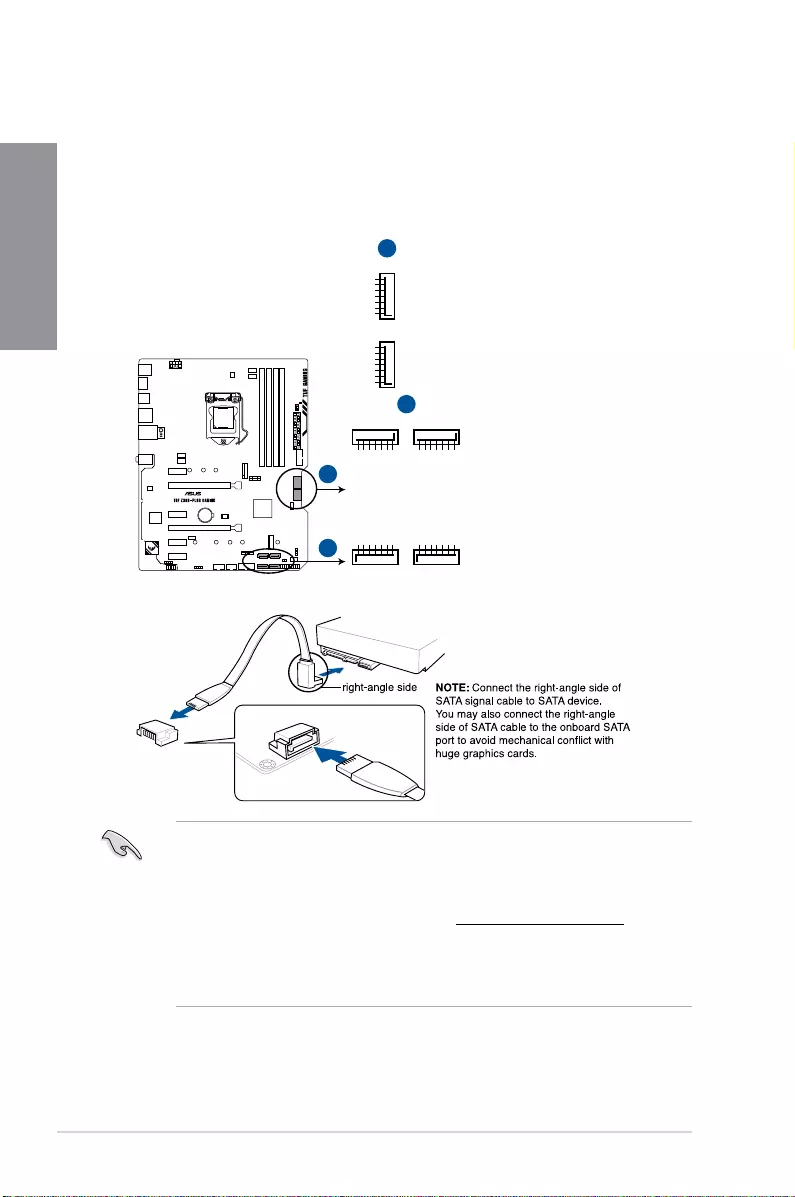
1-14 Chapter 1: Product Introduction
Chapter 1
6. Intel® Serial ATA 6Gb/s connectors (7-pin SATA6G_1~6)
TheseconnectorsconnecttoSerialATA6Gb/sharddiskdrivesviaSerialATA6Gb/s
signalcables.
IfyouinstalledSerialATAharddiskdrives,youcancreateaRAID0,1,5,and10
congurationwiththeIntel®RapidStorageTechnologythroughtheonboardIntel®
Z390chipset.
• Theseconnectorsaresetto[AHCI]bydefault.IfyouintendtocreateaSerialATA
RAIDsetusingtheseconnectors,settheSATAModeitemintheBIOSto[Intel RST
Premium With Intel Optane System Acceleration (RAID)].
• FormoreinformationonconguringyourRAIDsets,pleaserefertotheRAID
Configuration Guidewhichyoucanndathttps://www.asus.com/support.
• WhenadeviceinSATAmodeisinstalledontheM.2_1socket,SATA_2portcannot
beused.
• WhenadeviceisinstalledontheM.2_2socket,SATA_5/6portcannotbeused.
®
TUF Z390-PLUS GAMING Intel® SATA 6 Gb/s connectors
SATA6G_3
GND
RSATA_TXP3
RSATA_TXN3
GND
RSATA_RXN3
RSATA_RXP3
GND
SATA6G_1
GND
RSATA_RXP1
RSATA_RXN1
GND
RSATA_TXN1
RSATA_TXP1
GND
SATA6G_4
GND
RSATA_TXP4
RSATA_TXN4
GND
RSATA_RXN4
RSATA_RXP4
GND
SATA6G_2
GND
RSATA_RXP2
RSATA_RXN2
GND
RSATA_TXN2
RSATA_TXP2
GND
SATA6G_6
GND
RSATA_TXP6
RSATA_TXN6
GND
RSATA_RXN6
RSATA_RXP6
GND
SATA6G_5
GND
RSATA_TXP5
RSATA_TXN5
GND
RSATA_RXN5
RSATA_RXP5
GND
A
B
A
B
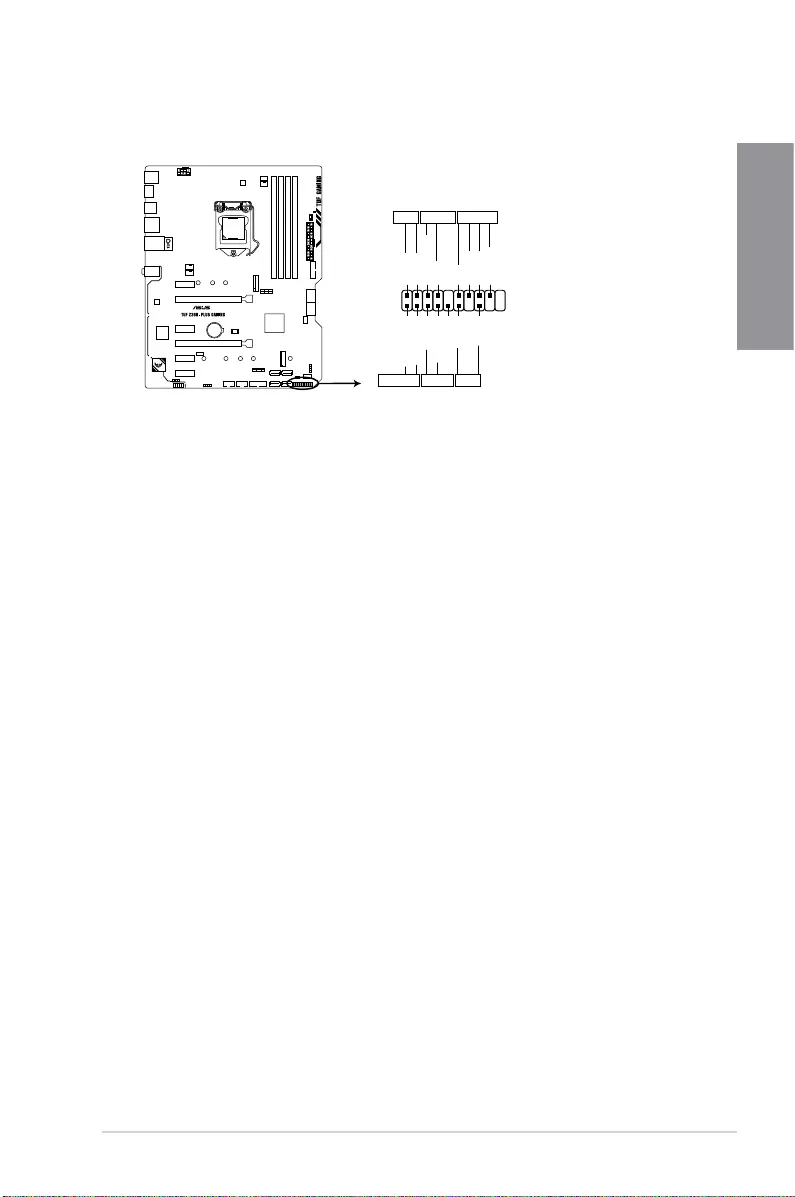
TUF Z390-PLUS GAMING 1-15
Chapter 1
7. System panel connector (20-5 pin PANEL)
Thisconnectorsupportsseveralchassis-mountedfunctions.
• SystempowerLED(2-pinor3-1pinPLED)
This2-pinor3-1pinconnectorisforthesystempowerLED.Connectthechassis
powerLEDcabletothisconnector.ThesystempowerLEDlightsupwhenyouturnon
thesystempower,andblinkswhenthesystemisinsleepmode.
• HarddiskdriveactivityLED(2-pinHDD_LED)
This2-pinconnectorisfortheHDDActivityLED.ConnecttheHDDActivityLEDcable
tothisconnector.TheHDDLEDlightsuporasheswhendataisreadfromorwritten
totheHDD.
• Systemwarningspeaker(4-pinSPEAKER)
This4-pinconnectorisforthechassis-mountedsystemwarningspeaker.Thespeaker
allowsyoutohearsystembeepsandwarnings.
• ATXpowerbutton/soft-offbutton(2-pinPWR_SW)
Thisconnectorisforthesystempowerbutton.Pressingthepowerbuttonturnsthe
systemonorputsthesysteminsleeporsoft-offmodedependingontheoperating
systemsettings.Pressingthepowerswitchformorethanfoursecondswhilethe
systemisONturnsthesystemOFF.
• Resetbutton(2-pinRESET)
This2-pinconnectorisforthechassis-mountedresetbuttonforsystemrebootwithout
turningoffthesystempower.
®
TUF Z390-PLUS GAMING System panel connector
PLED
PLED
SPEAKER
HDD_LED
PWRSW
RESET
PIN 1
PLED+
PLED-
PWRBTN#
GND
+5V
Ground
Ground
Speaker
HDD_LED+
HDD_LED-
Ground
RSTCON#
NC
PLED+
PLED-
PANEL
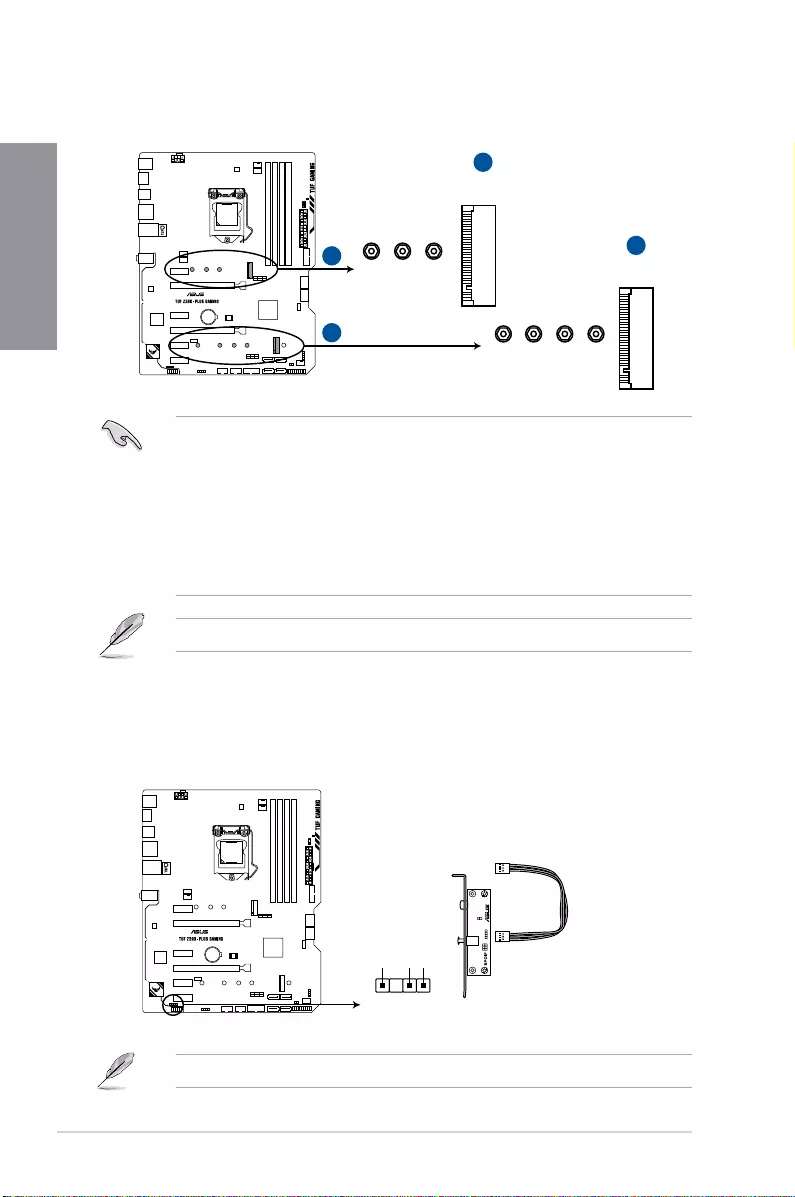
1-16 Chapter 1: Product Introduction
Chapter 1
8. M.2 sockets (M.2_1; M.2_2)
ThesesocketsallowyoutoinstallM.2SSDmodules.
• M2_1socketsupportsPCIe3.0x4andSATAmodeMKeydesignandtype2242/
2260/2280PCIeandSATAstoragedevices.
• M2_2socketsupportsPCIe3.0x4andSATAmodeMKeydesignandtype2242/
2260/2280/22110PCIeandSATAstoragedevices.
• WhentheM.2_1socketisoperatinginSATAmode,SATAport2willbedisabled.
• WhenadeviceisinstalledontheM.2_2socket,SATA_5/6portcannotbeused.
• ThesesocketssupportIRST(Intel®RapidStorageTechnology).
TheM.2SSDmoduleispurchasedseparately.
®
TUF Z390-PLUS GAMING M.2 sockets
228022110 2260 2242
2280 2260 2242
M.2_2(SOCKET3)
M.2_1(SOCKET3)
A
A
B
B
®
SPDIF_OUT
+5V
SPDIFOUT
GND
TUF Z390-PLUS GAMING Digital audio connector
9. Digital audio connector (4-1 pin SPDIF_OUT)
ThisconnectorisforanadditionalSony/PhilipsDigitalInterface(S/PDIF)port.Connect
theS/PDIFOutmodulecabletothisconnector,theninstallthemoduletoaslot
openingatthebackofthesystemchassis.
TheS/PDIFmoduleispurchasedseparately.
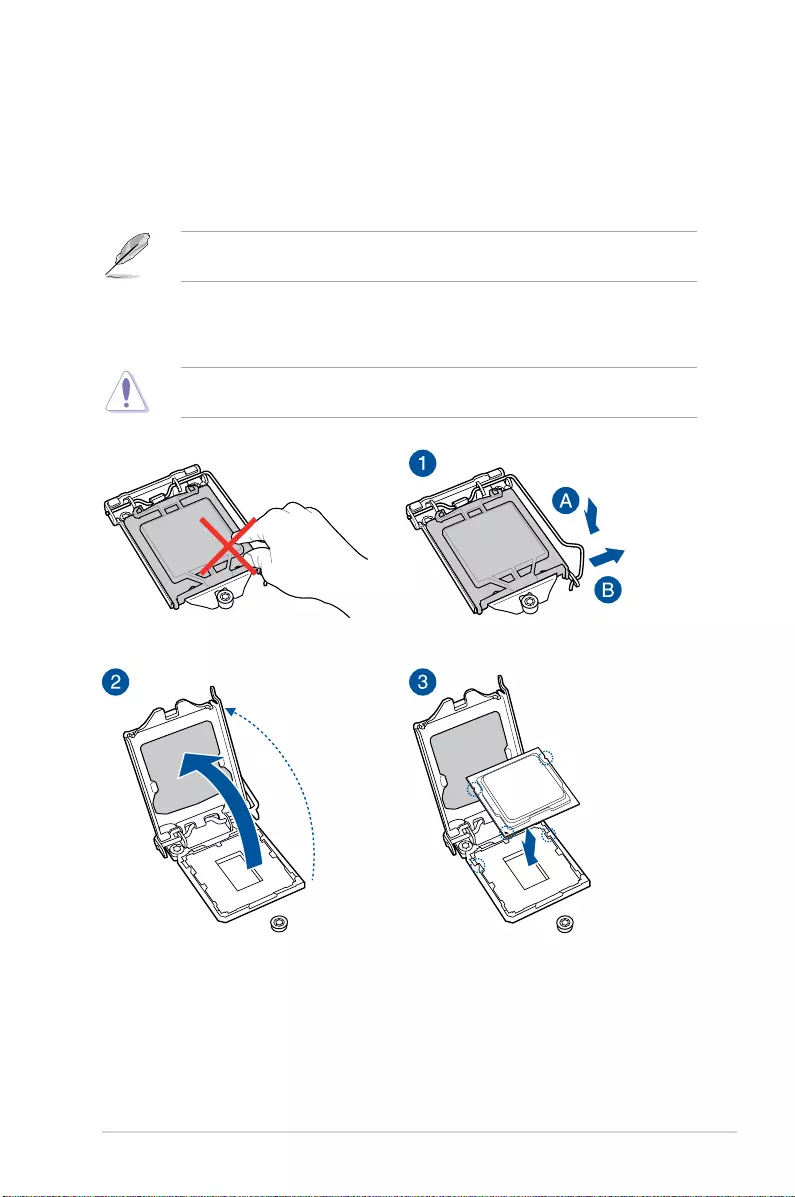
TUF Z390-PLUS GAMING 2-1
Chapter 2
Basic Installation
2
2.1 Building your PC system
The diagrams in this section are for reference only. The motherboard layout may vary with
models, but the installation steps are the same for all models.
Chapter 2: Basic Installation
2.1.1 CPU installation
Ensure that you install the correct CPU designed for LGA1151 socket only. DO NOT install
a CPU designed for LGA1155 and LGA1156 sockets on the LGA1151 socket.
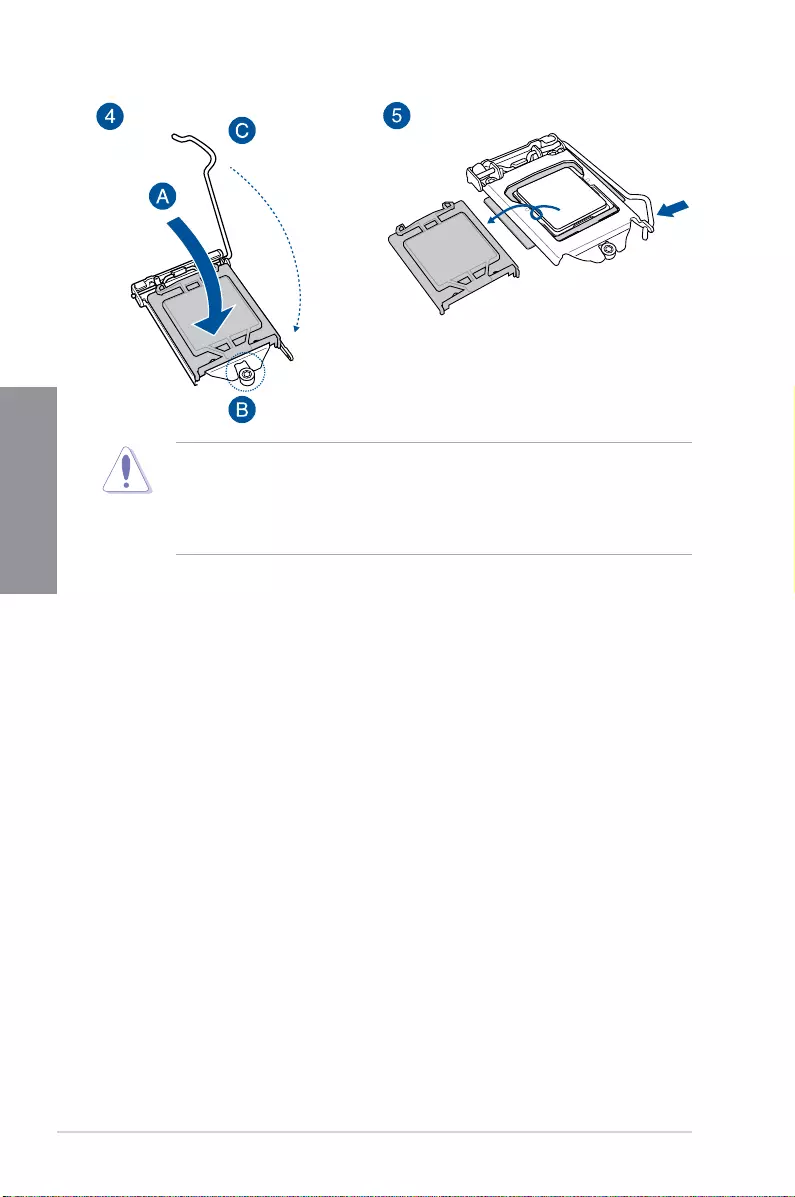
2-2 Chapter 2: Basic Installation
Chapter 2
• EnsurethattheCPUisrmlyclickedintoplacebeforeinstallingitontotheCPUsocket
on the motherboard.
• ASUSwillnotcoverdamagesresultingfromincorrectCPUinstallation/removal,
incorrectCPUorientation/placement,orotherdamagesresultingfromnegligenceby
the user.
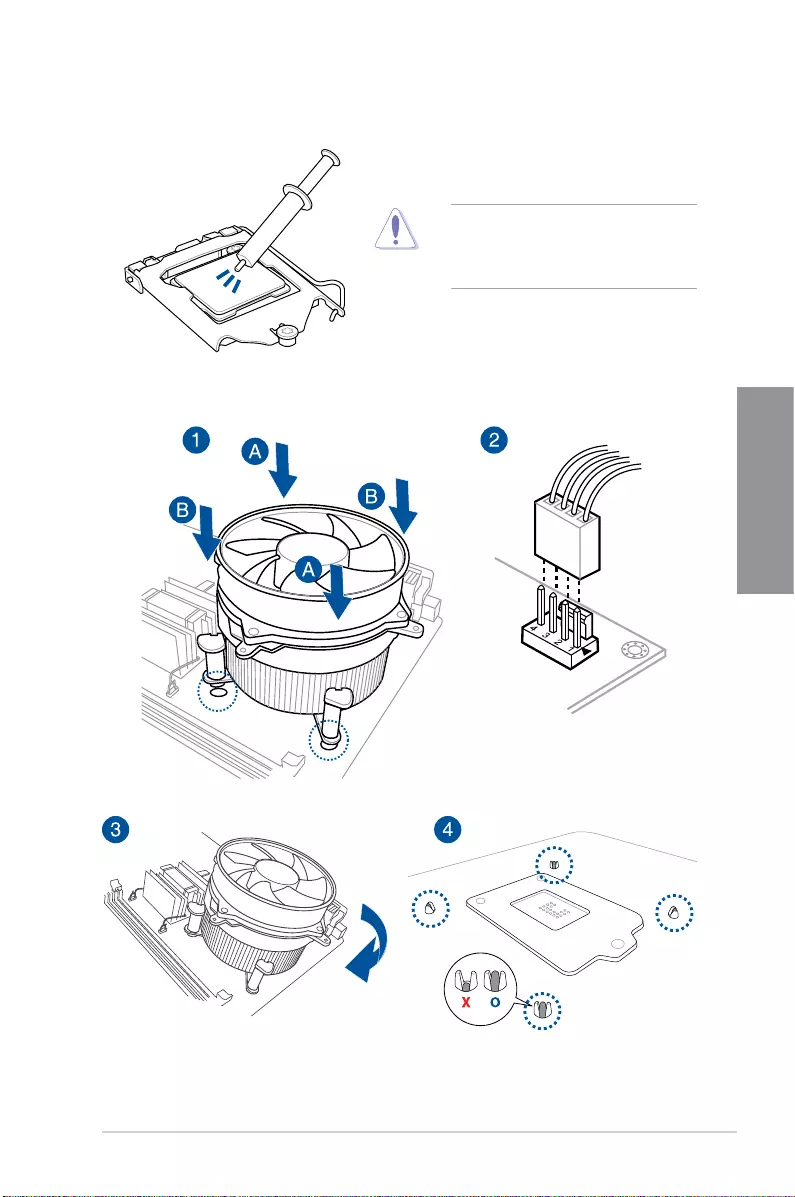
TUF Z390-PLUS GAMING 2-3
Chapter 2
2.1.2 Cooling system installation
Apply the Thermal Interface Material to
the CPU cooling systems and CPU before
you install the cooling systems and fan, if
necessary.
To install a CPU heatsink and fan assembly
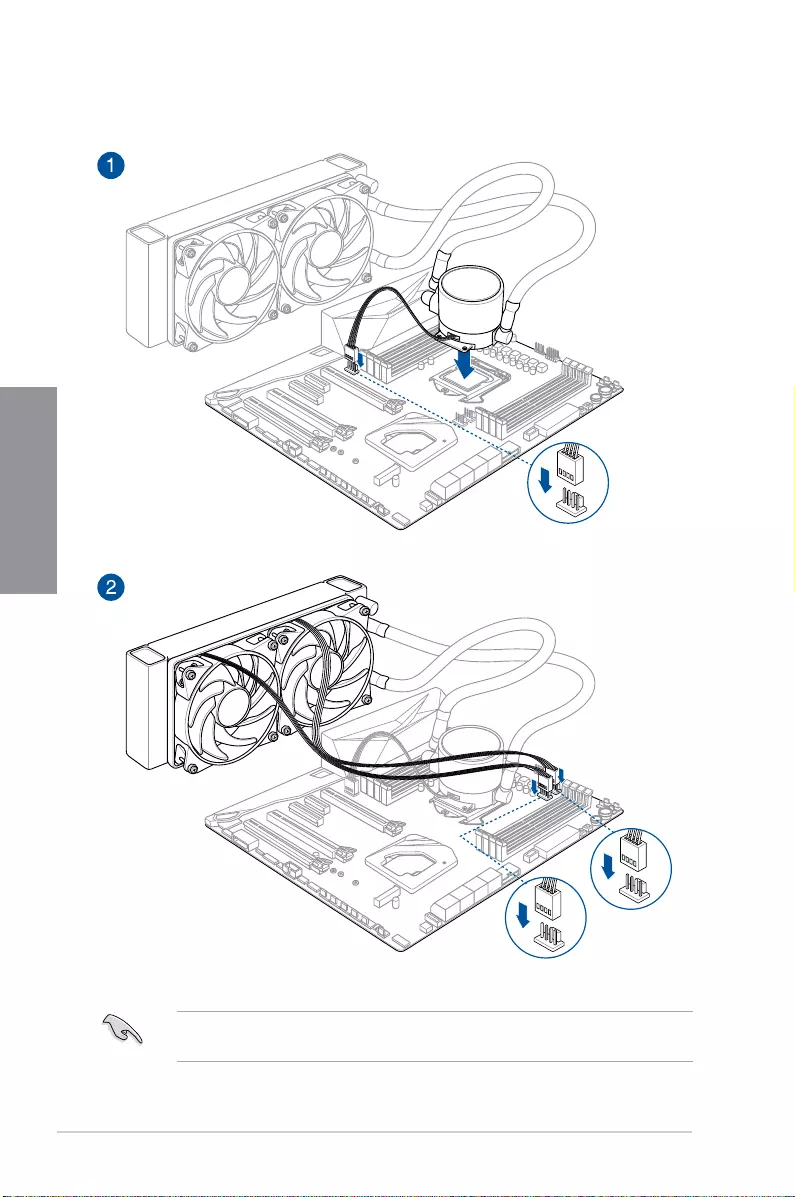
2-4 Chapter 2: Basic Installation
Chapter 2
To install an AIO cooler
AIO_PUMP
CPU_OPT
CPU_FAN
The illustrations in this section are for reference only. Please refer to section 1.1.2
Motherboard Layout for the actual location of the header(s).
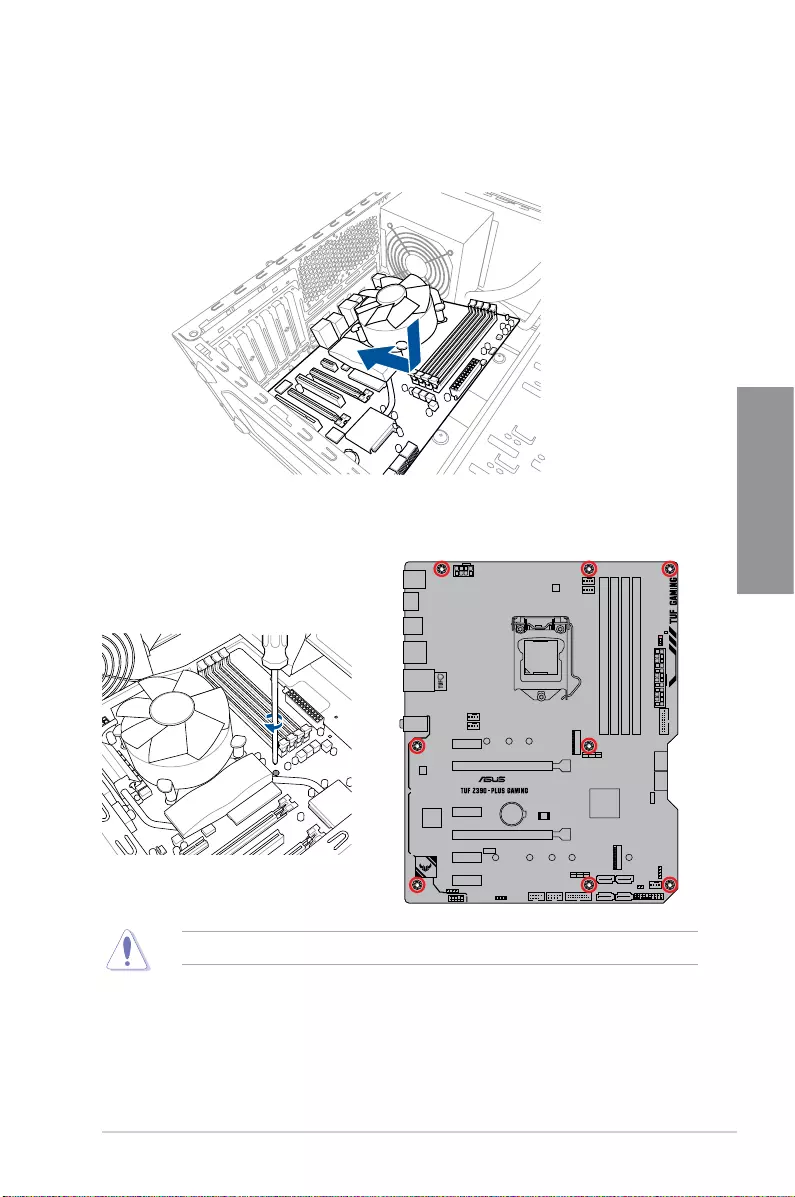
TUF Z390-PLUS GAMING 2-5
Chapter 2
2. Place eight (8) screws into the holes indicated by circles to secure the motherboard to
the chassis.
DO NOT overtighten the screws! Doing so can damage the motherboard.
®
2.1.3 Motherboard installation
1. Placethemotherboardintothechassis,ensuringthatitsrearI/Oportsarealignedto
thechassis’rearI/Opanel.
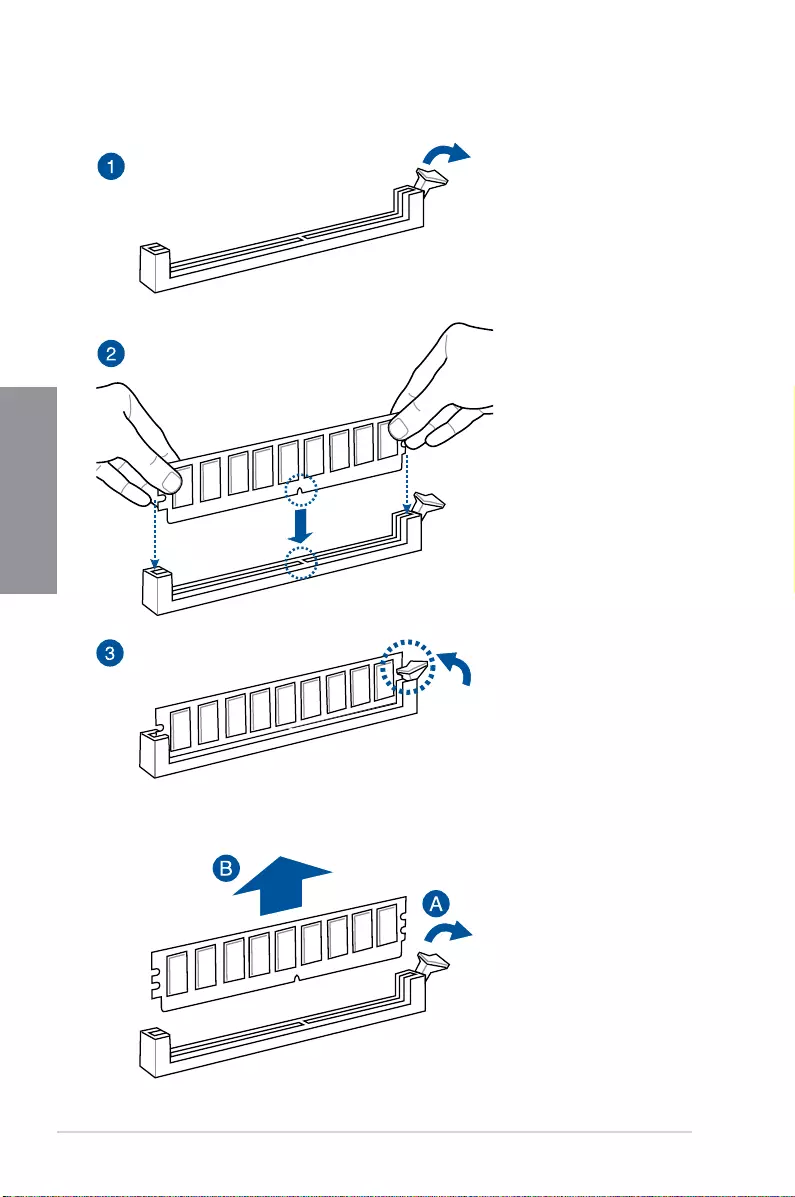
2-6 Chapter 2: Basic Installation
Chapter 2
To remove a DIMM
2.1.4 DIMM installation
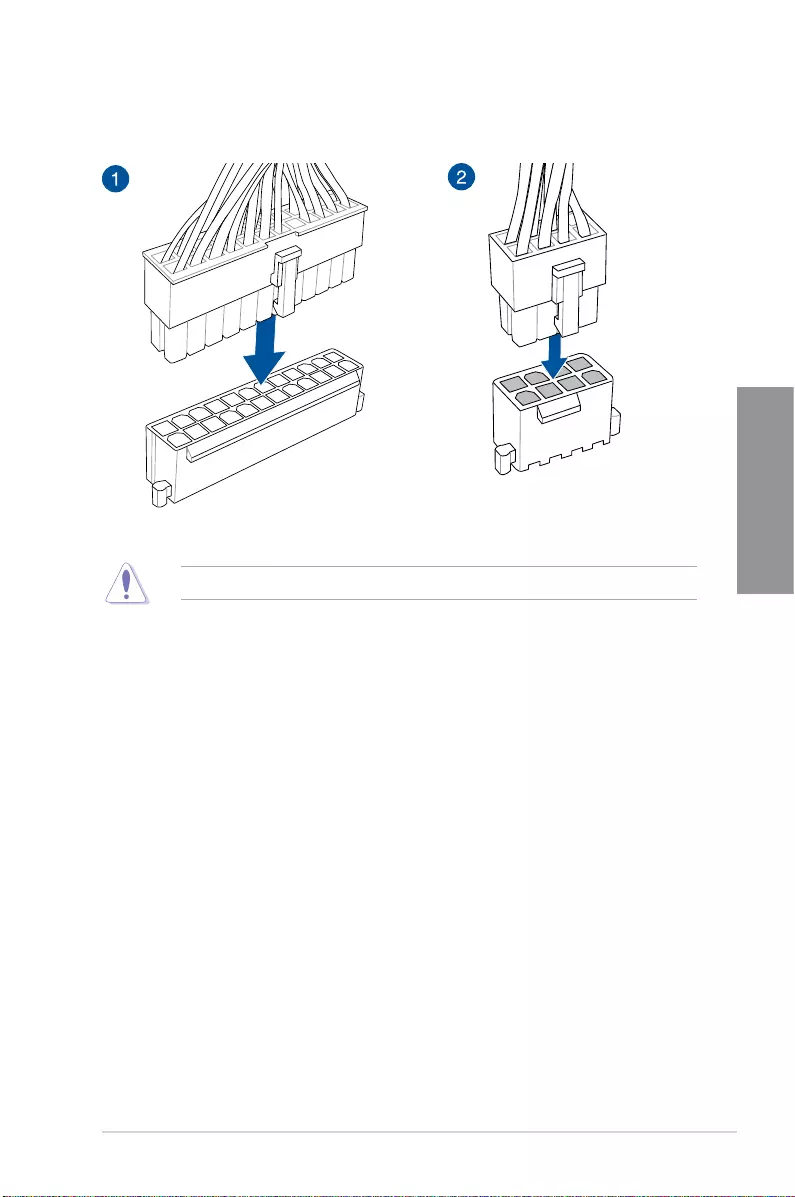
TUF Z390-PLUS GAMING 2-7
Chapter 2
2.1.5 ATX power connection
Ensure to connect the 8-pin power plug.
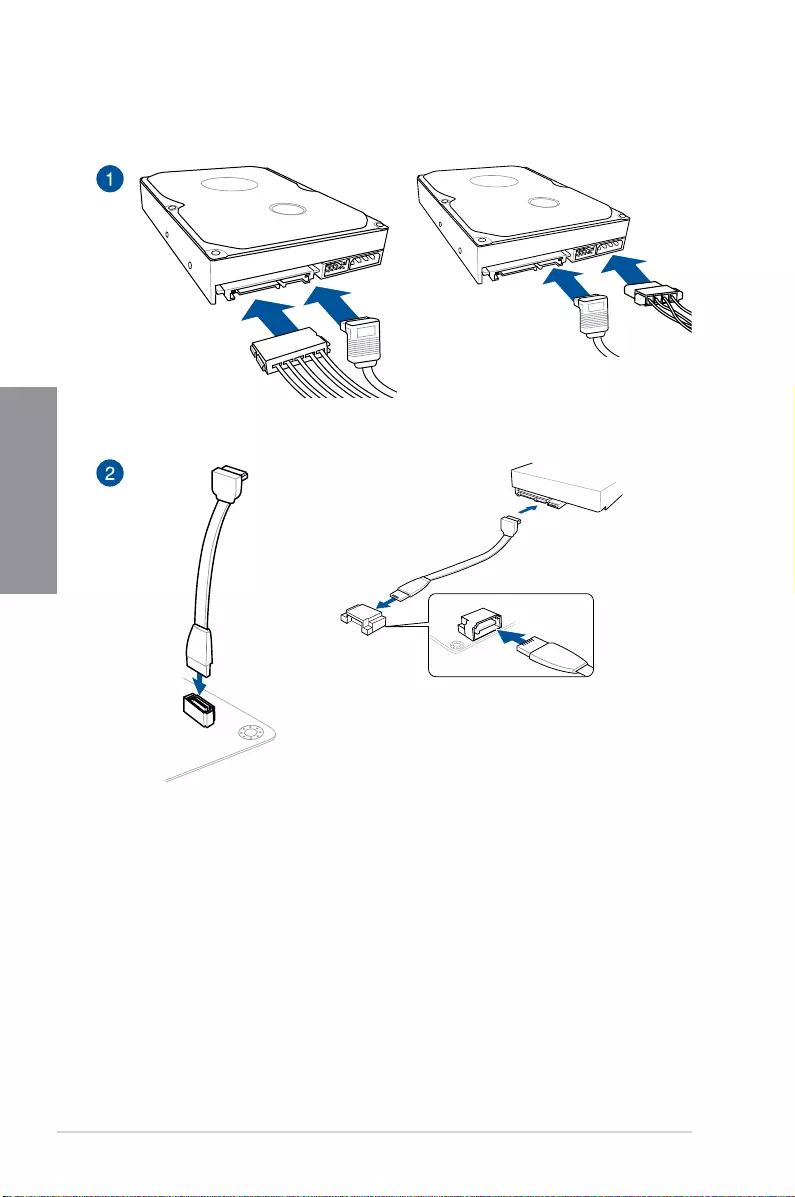
2-8 Chapter 2: Basic Installation
Chapter 2
2.1.6 SATA device connection
OR
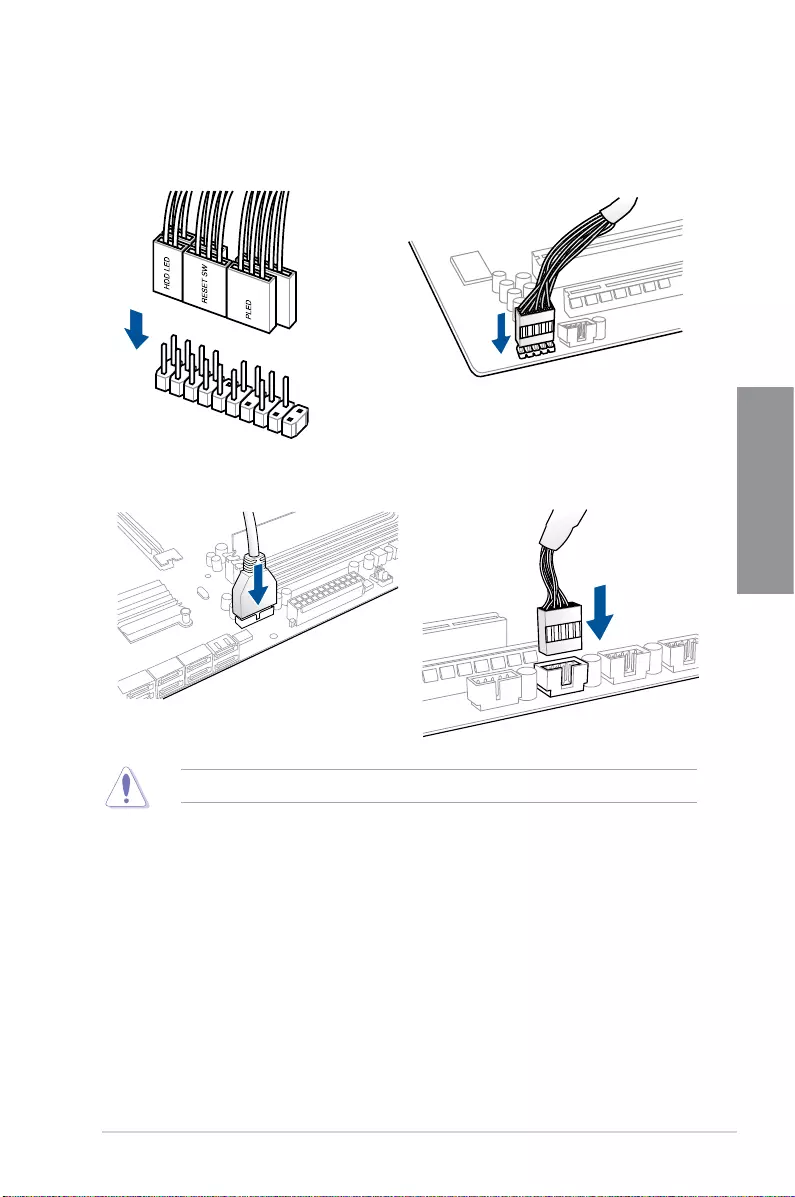
TUF Z390-PLUS GAMING 2-9
Chapter 2
2.1.7 Front I/O connector
USB 2.0
AAFP
To install USB 2.0 connector
To install front panel audio connector
USB 3.1 Gen 1
To install USB 3.1 Gen 1 connector
To install front panel connector
Thisconnectorwillonlytinoneorientation.Pushtheconnectoruntilitclicksintoplace.
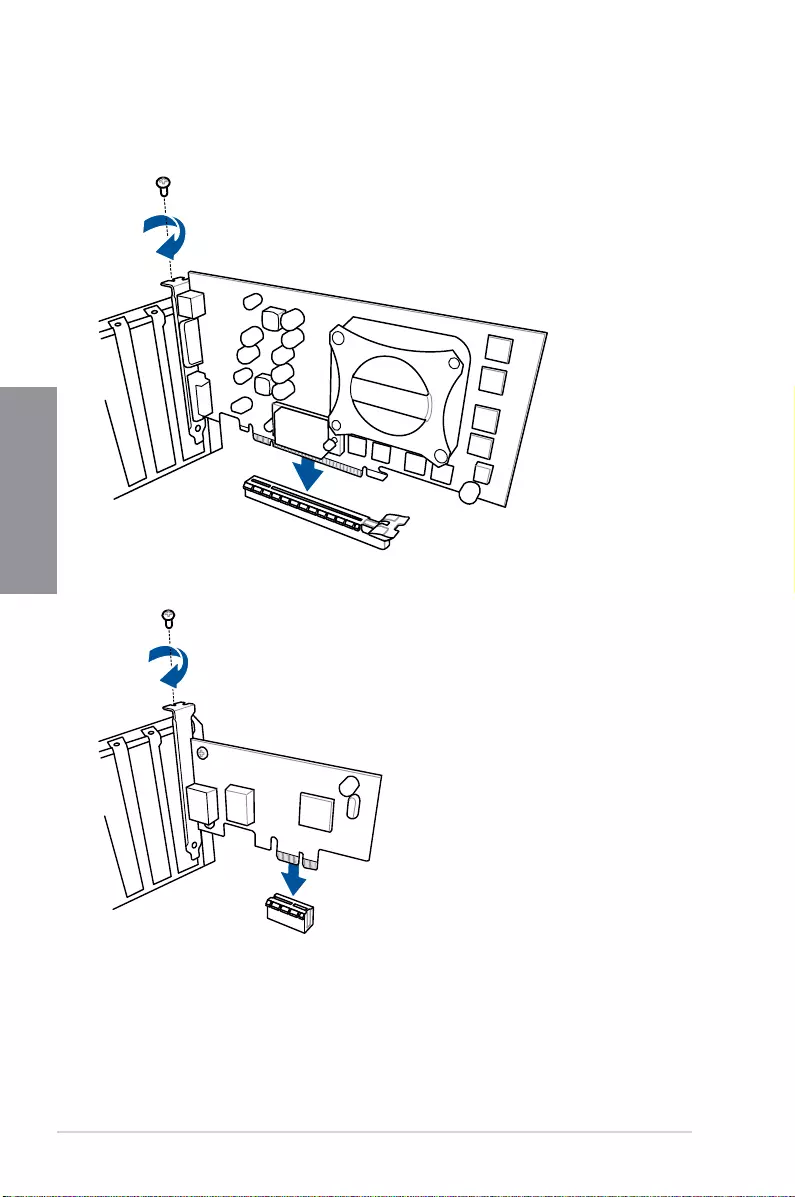
2-10 Chapter 2: Basic Installation
Chapter 2
2.1.8 Expansion card installation
To install PCIe x16 cards
To install PCIe x1 cards
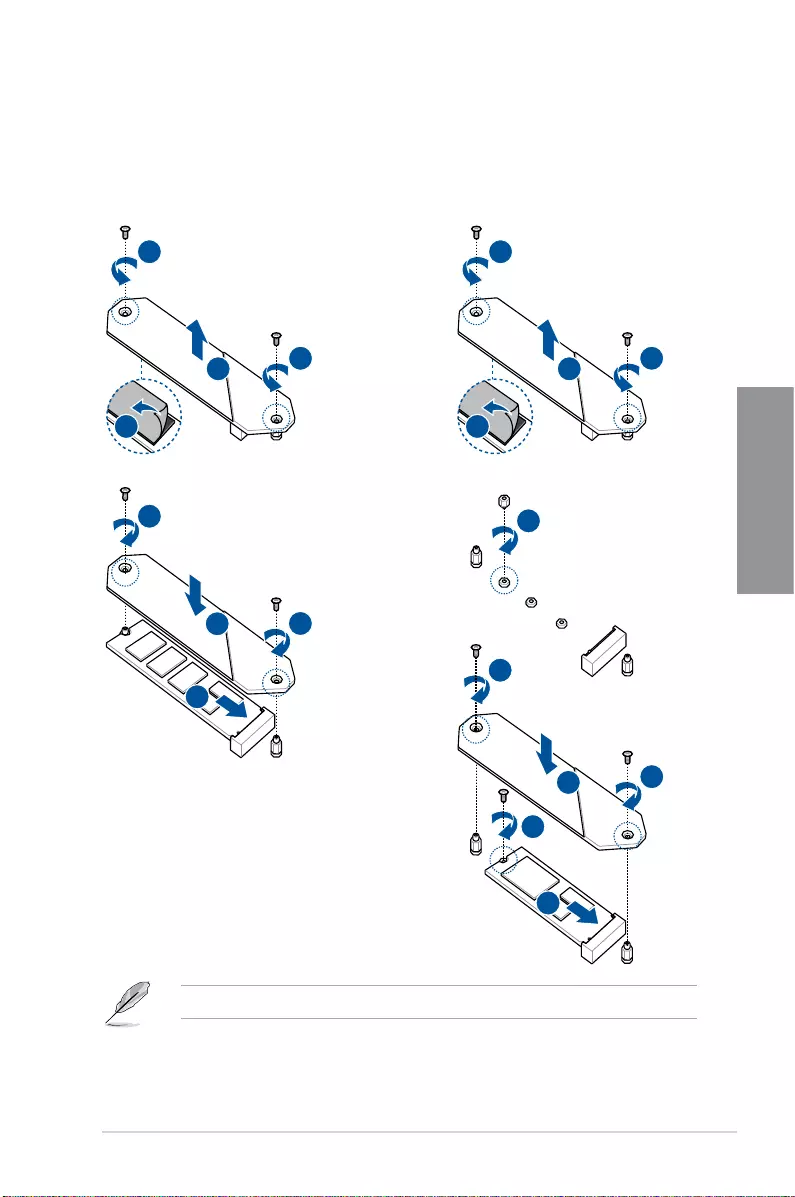
TUF Z390-PLUS GAMING 2-11
Chapter 2
2.1.9 M.2 and M.2 heatsink installation
For type 22110 M.2 on M.2_2 socket For type 2242 / 2260 / 2280 M.2 on
M.2_2 socket
3
3
1
21
4
1
21
4
5
6
6
5
6
7
8
8
3
3
1
21
4
1
21
4
5
6
6
5
6
7
8
8
• TheM.2ispurchasedseparately.
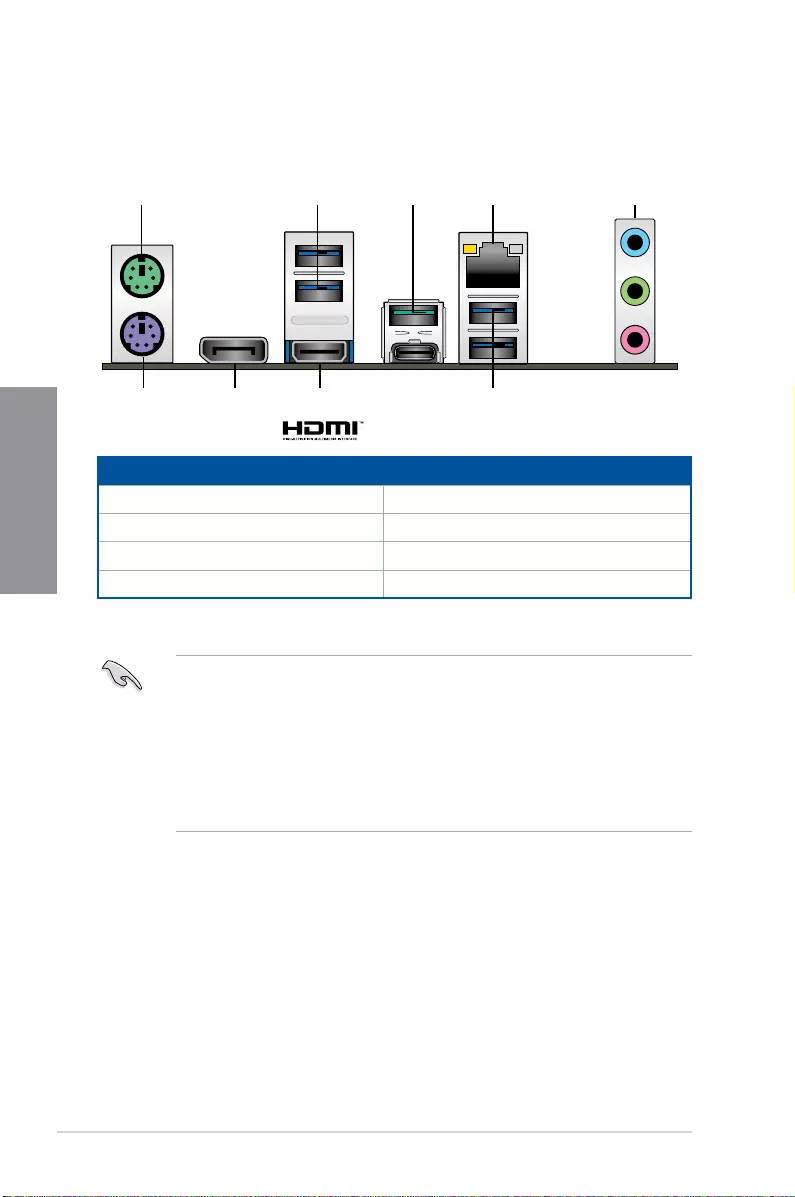
2-12 Chapter 2: Basic Installation
Chapter 2
2.2 Motherboard rear and audio connections
2.2.1 Rear I/O connection
Rear panel connectors
1. PS/2mouseport 5. AudioI/Oports**
2. USB3.1Gen2ports 6. HDMI 1.4b port
3. USB3.1Gen1ports 7. DisplayPort
4. Intel®LANport* 8. PS/2keyboardport
* and ** : Refer to the tables on the next page for LAN port LEDs and audio port definitions.
• USB3.1Gen1/USB3.1Gen2devicescanonlybeusedasdatastorageonly.
• DuetothedesignoftheIntel®300serieschipset,allUSBdevicesconnectedtothe
USB2.0andUSB3.1Gen2/Gen1portsarecontrolledbythexHCIcontroller.Some
legacyUSBdevicesmustupdatetheirrmwareforbettercompatibility.
• Westronglyrecommendthatyouconnectyourdevicestoportswithmatchingdata
transferrate.PleaseconnectyourUSB3.1Gen1devicestoUSB3.1Gen1portsand
yourUSB3.1Gen2devicestoUSB3.1Gen2portsforfasterandbetterperformance
for your devices..
4 5
2
3
1
7
8
2
6
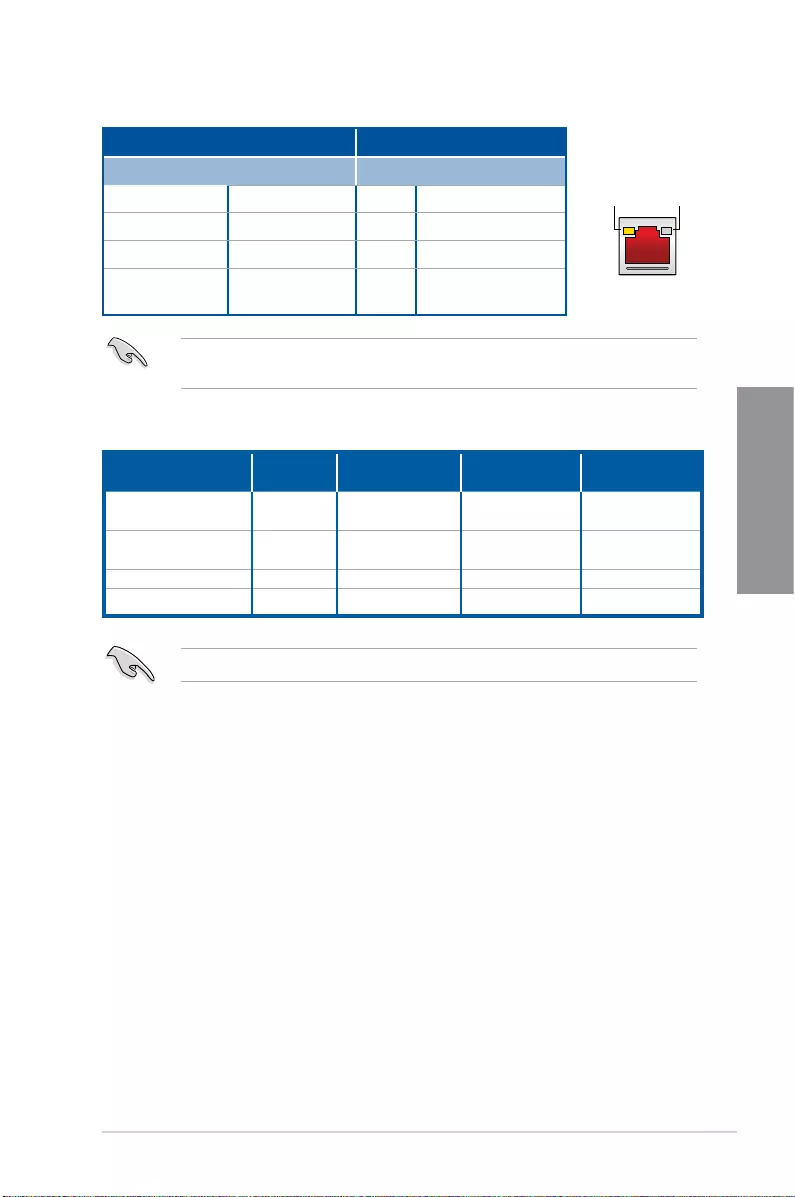
TUF Z390-PLUS GAMING 2-13
Chapter 2
* LAN ports LED indications
Activity Link LED Speed LED
Status Description Status Description
Off No link Off 10 Mbps connection
Orange Linked Orange 100 Mbps connection
Orange(Blinking) Data activity Green 1 Gbps connection
Orange(Blinking
then steady)
Ready to wake up
fromS5mode
YoucandisabletheLANcontrollersinBIOS.Duetohardwaredesign,theLANport’sLEDs
may continue to blink even when disabled.
ACT/LINK
LED SPEED
LED
LAN port
Port Headset
2-channel 4-channel 6-channel 8-channel
LightBlue(Rear
panel) Line In RearSpeakerOut RearSpeaker
Out
RearSpeaker
Out
Lime (Rear panel) Line Out FrontSpeaker
Out
FrontSpeaker
Out
FrontSpeaker
Out
Pink (Rear panel) Mic In Mic In Bass/Center Bass/Center
Lime (Front panel) - - - SideSpeakerOut
** Audio 2, 4, 6 or 8-channel configuration
Fora7.1-channelspeakersetup,refertothe7.1-channelcongurationinthetable.
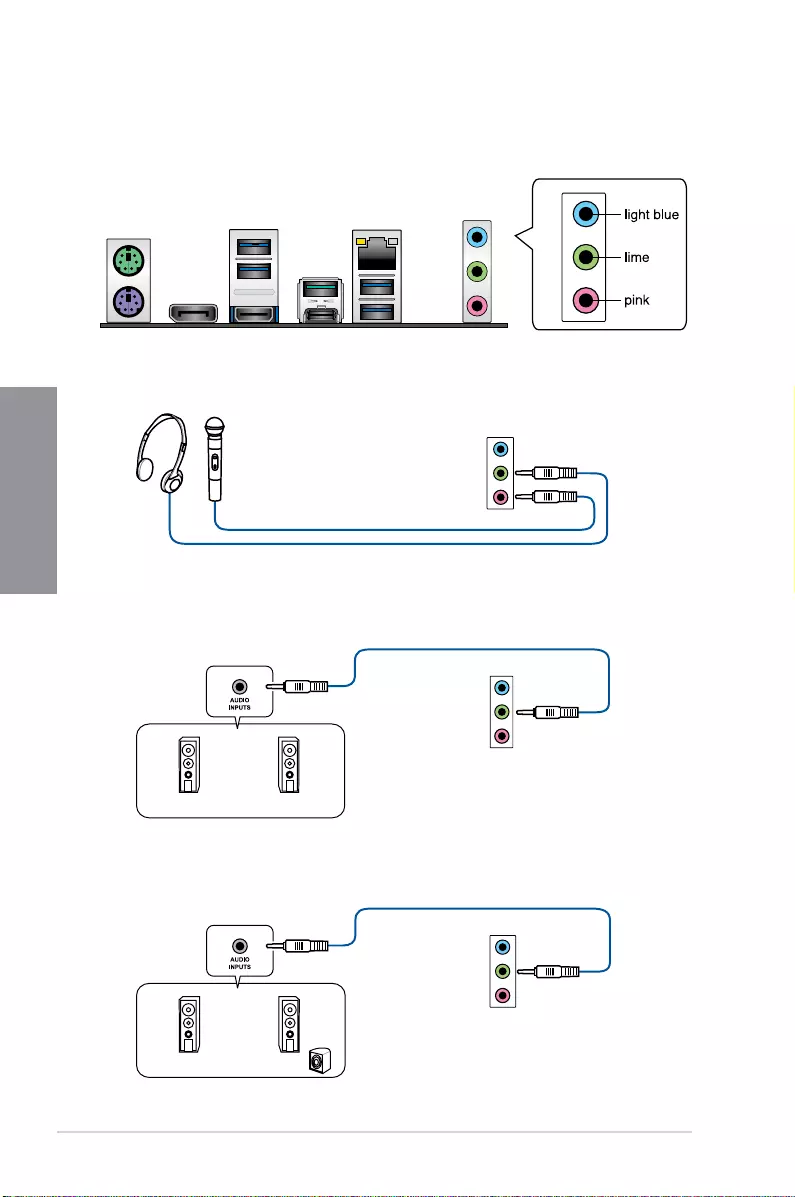
2-14 Chapter 2: Basic Installation
Chapter 2
2.2.2 Audio I/O connections
Audio I/O ports
Connect to Headphone and Mic
Connect to Stereo Speakers
Connect to 2 Speakers
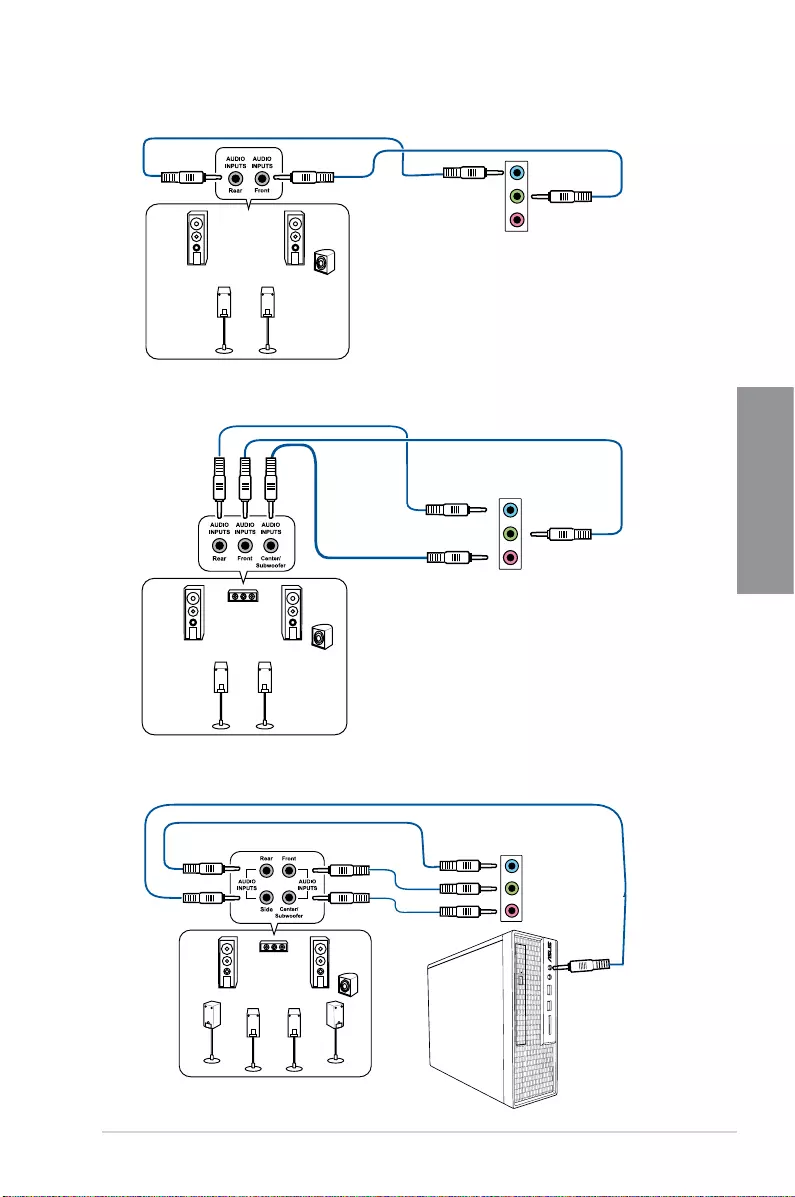
TUF Z390-PLUS GAMING 2-15
Chapter 2
Connect to 4 Speakers
Connect to 6 Speakers
Connect to 8 Speakers
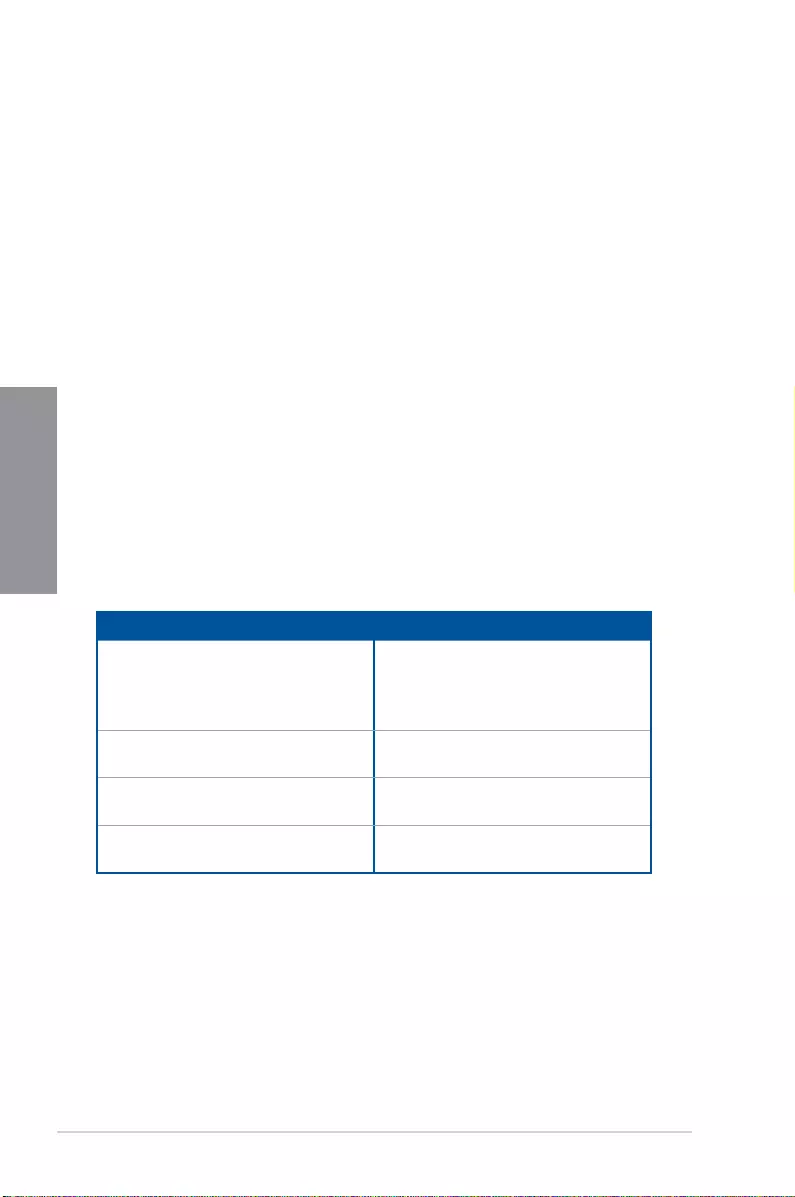
2-16 Chapter 2: Basic Installation
Chapter 2
2.3 Starting up for the first time
1. After making all the connections, replace the system case cover.
2. Ensure that all switches are off.
3. Connect the power cord to the power connector at the back of the system chassis.
4. Connect the power cord to a power outlet that is equipped with a surge protector.
5. Turn on the devices in the following order:
a. Monitor
b. ExternalSCSIdevices(startingwiththelastdeviceonthechain)
c. Systempower
6. After applying power, the system power LED on the system front panel case lights up.
For systems with ATX power supplies, the system LED lights up when you press the
ATX power button. If your monitor complies with the “green” standards or if it has a
“power standby” feature, the monitor LED may light up or change from orange to green
after the system LED turns on.
Thesystemthenrunsthepower-onselftests(POST).Whilethetestsarerunning,the
BIOSbeeps(refertotheBIOSbeepcodestable)oradditionalmessagesappearon
the screen. If you do not see anything within 30 seconds from the time you turned on
the power, the system may have failed a power-on test. Check the jumper settings and
connections or call your retailer for assistance.
BIOS Beep Description
One short beep VGA detected
Quick boot set to disabled
No keyboard detected
One continuous beep followed by two
short beeps then a pause (repeated)
No memory detected
One continuous beep followed by three
short beeps
No VGA detected
One continuous beep followed by four
short beeps
Hardware component failure
7. Atpoweron,holddownthe<Delete>keytoentertheBIOSSetup.Followthe
instructions in Chapter 3.
2.4 Turning off the computer
WhilethesystemisON,pressthepowerbuttonforlessthanfoursecondstoputthesystem
onsleepmodeorsoft-offmode,dependingontheBIOSsetting.Pressthepowerswitch
formorethanfoursecondstoletthesystementerthesoft-offmoderegardlessoftheBIOS
setting.
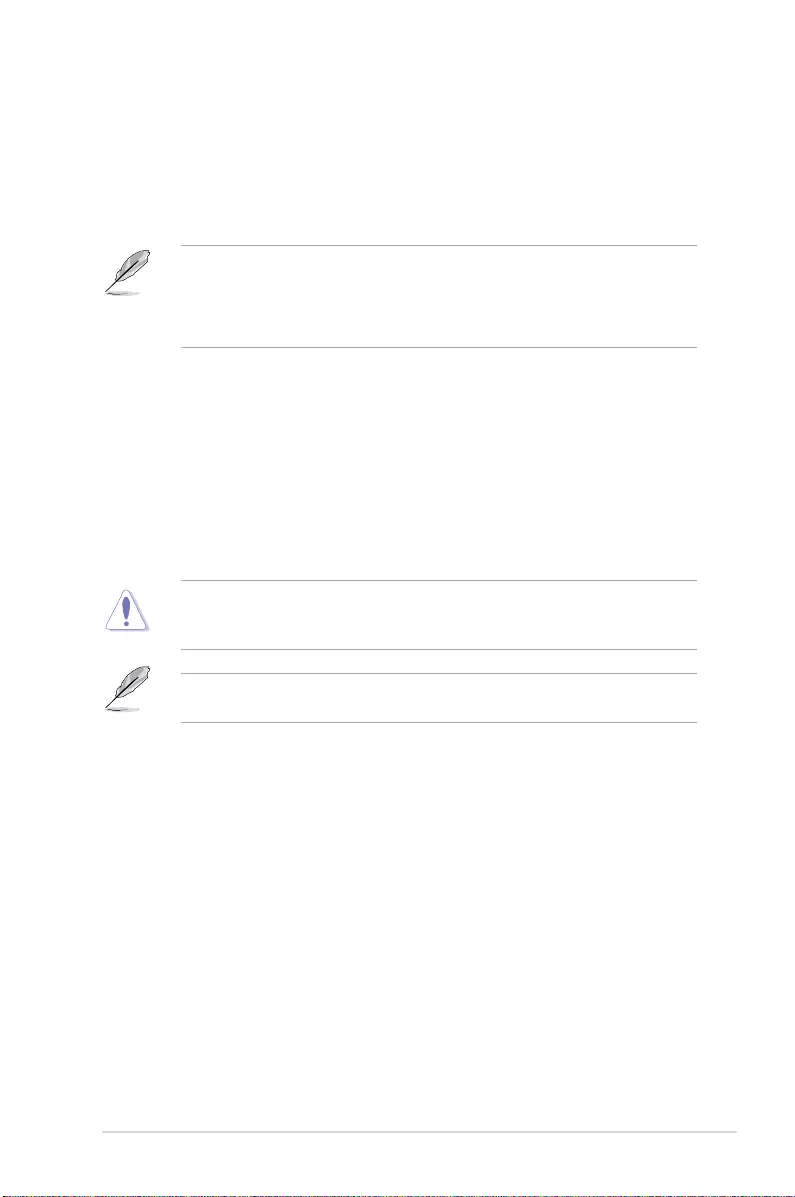
TUF Z390-PLUS GAMING 3-1
Chapter 3
BIOS Setup
3
3.1 Knowing BIOS
The new ASUS UEFI BIOS is a Unied Extensible Interface that complies with UEFI
architecture, offering a user-friendly interface that goes beyond the traditional keyboard-
only BIOS controls to enable a more exible and convenient mouse input. You can easily
navigate the new UEFI BIOS with the same smoothness as your operating system. The
term “BIOS” in this user manual refers to “UEFI BIOS” unless otherwise specied.
BIOS (Basic Input and Output System) stores system hardware settings such as storage
device conguration, overclocking settings, advanced power management, and boot
device conguration that are needed for system startup in the motherboard CMOS. In
normal circumstances, the default BIOS settings apply to most conditions to ensure
optimal performance. DO NOT change the default BIOS settings except in the following
circumstances:
• An error message appears on the screen during the system bootup and requests you to
run the BIOS Setup.
• You have installed a new system component that requires further BIOS settings or
update.
Inappropriate BIOS settings may result to instability or boot failure. We strongly
recommend that you change the BIOS settings only with the help of a trained service
personnel.
When downloading or updating the BIOS le, rename it as TZ390PS.CAP for this
motherboard.
Chapter 3: BIOS Setup
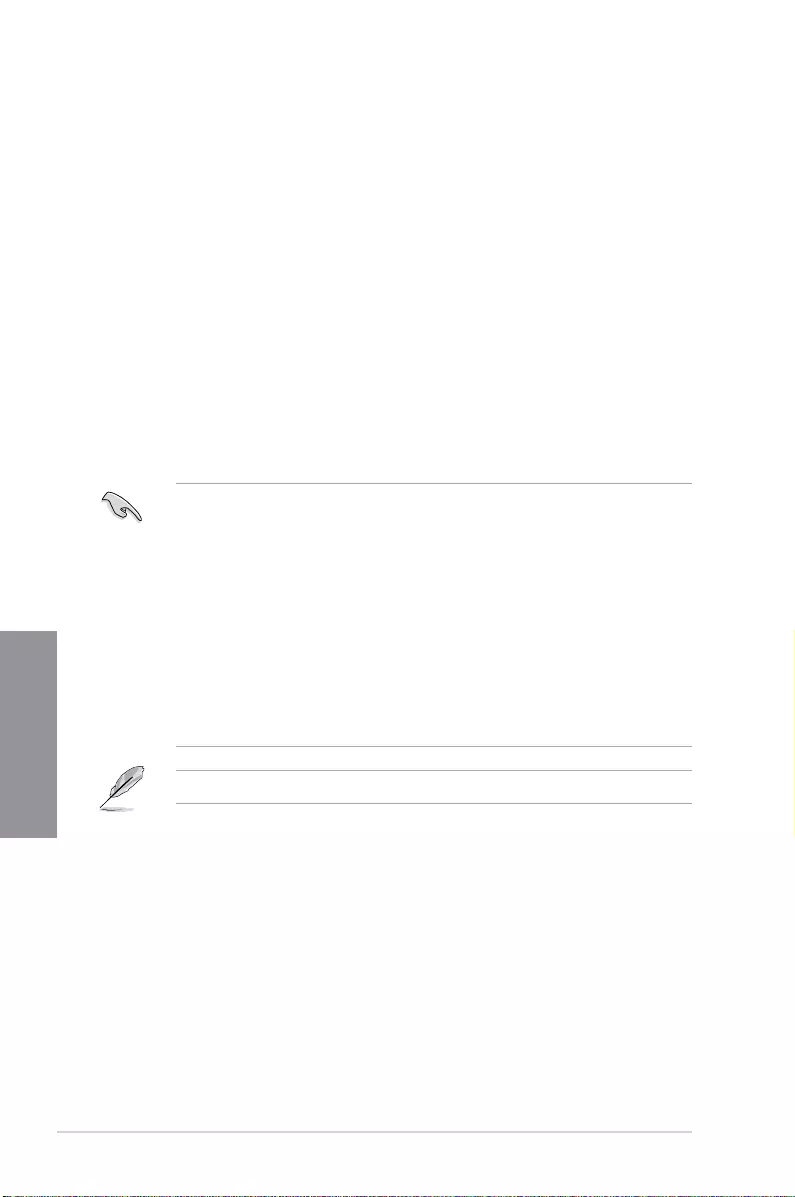
3-2 Chapter 3: BIOS Setup
Chapter 3
• The BIOS setup screens shown in this section are for reference purposes only, and
may not exactly match what you see on your screen.
• Ensure that a USB mouse is connected to your motherboard if you want to use the
mouse to control the BIOS setup program.
• If the system becomes unstable after changing any BIOS setting, load the default
settings to ensure system compatibility and stability. Select the Load Optimized
Defaults item under the Exit menu or press hotkey <F5>. See section 3.10 Exit Menu
for details.
• If the system fails to boot after changing any BIOS setting, try to clear the CMOS and
reset the motherboard to the default value. See section 1.1.6 Jumpers for information
on how to erase the RTC RAM via the Clear CMOS jumper.
• The BIOS setup program does not support the Bluetooth devices.
Please visit ASUS website for the detailed BIOS content manual.
BIOS menu screen
The BIOS Setup program can be used under two modes: EZ Mode and Advanced Mode.
You can change modes from Setup Mode in Boot menu or by pressing the <F7> hotkey.
3.2 BIOS setup program
Use the BIOS Setup to update the BIOS or congure its parameters. The BIOS screen
include navigation keys and brief onscreen help to guide you in using the BIOS Setup
program.
Entering BIOS at startup
To enter BIOS Setup at startup, press <Delete> or <F2> during the Power-On Self Test
(POST). If you do not press <Delete> or <F2>, POST continues with its routines.
Entering BIOS Setup after POST
To enter BIOS Setup after POST:
• Press <Ctrl>+<Alt>+<Delete> simultaneously.
• Press the reset button on the system chassis.
• Press the power button to turn the system off then back on. Do this option only if you
failed to enter BIOS Setup using the rst two options.
After doing either of the three options, press <Delete> key to enter BIOS.
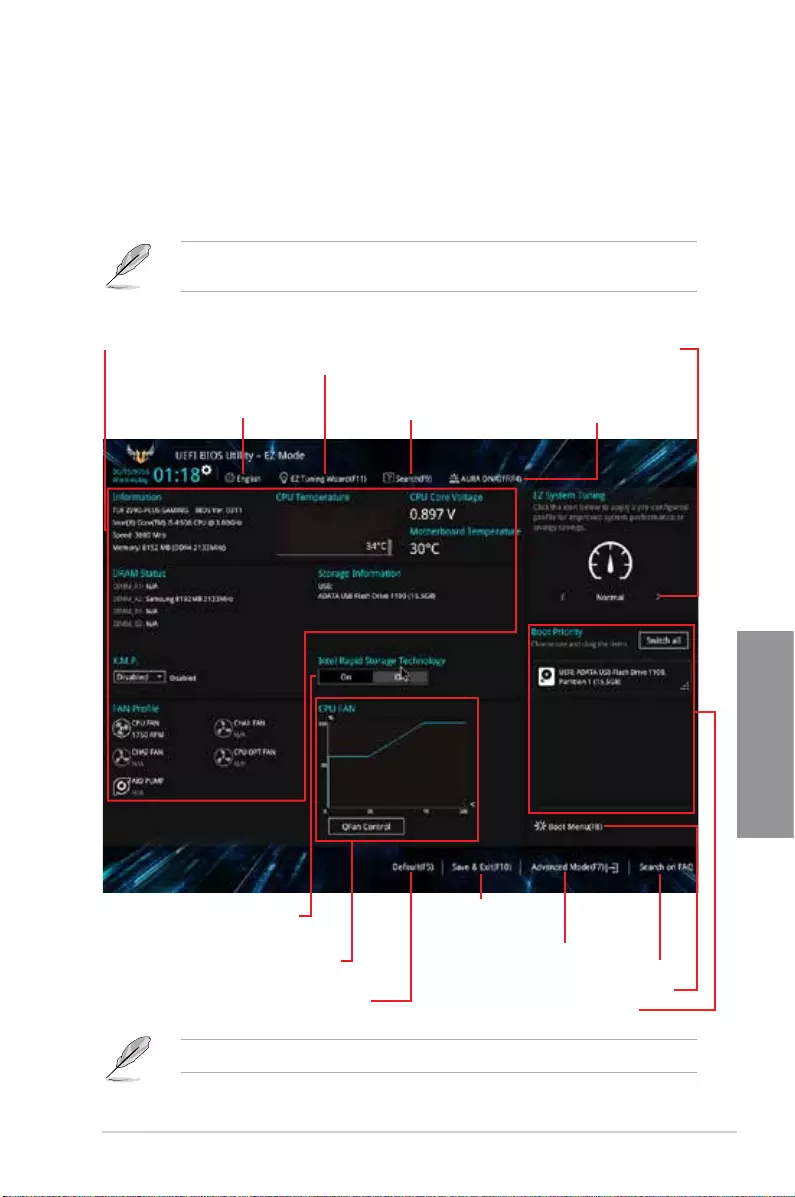
TUF Z390-PLUS GAMING 3-3
Chapter 3
3.2.1 EZ Mode
By default, the EZ Mode screen appears when you enter the BIOS setup program. The EZ
Mode provides you an overview of the basic system information, and allows you to select
the display language, system performance, mode and boot device priority. To access the
Advanced Mode, select Advanced Mode or press the <F7> hotkey for the advanced BIOS
settings.
The default screen for entering the BIOS setup program can be changed. Refer to the
Setup Mode item in section Boot menu for details.
The boot device options vary depending on the devices you installed to the system.
Selects the display language
of the BIOS setup program
Displays the CPU/motherboard temperature,
CPU voltage output, CPU/chassis fan speed,
and SATA information Displays the system properties of the
selected mode. Click < or > to switch
EZ System Tuning modes
Loads optimized
default settings
Displays the CPU Fan’s speed. Click
the button to manually tune the fans
Saves the changes
and resets the system
Click to display boot devices
Selects the boot device priority
Click to go to Advanced mode
Search on the FAQ
Creates storage RAID and
configures system overclocking
Searches by BIOS item name,
enter the item name to find the
related item listing Turns the RGB LED
lighting on or off
Enables or disables the SATA
RAID mode for Intel Rapid
Storage Technology
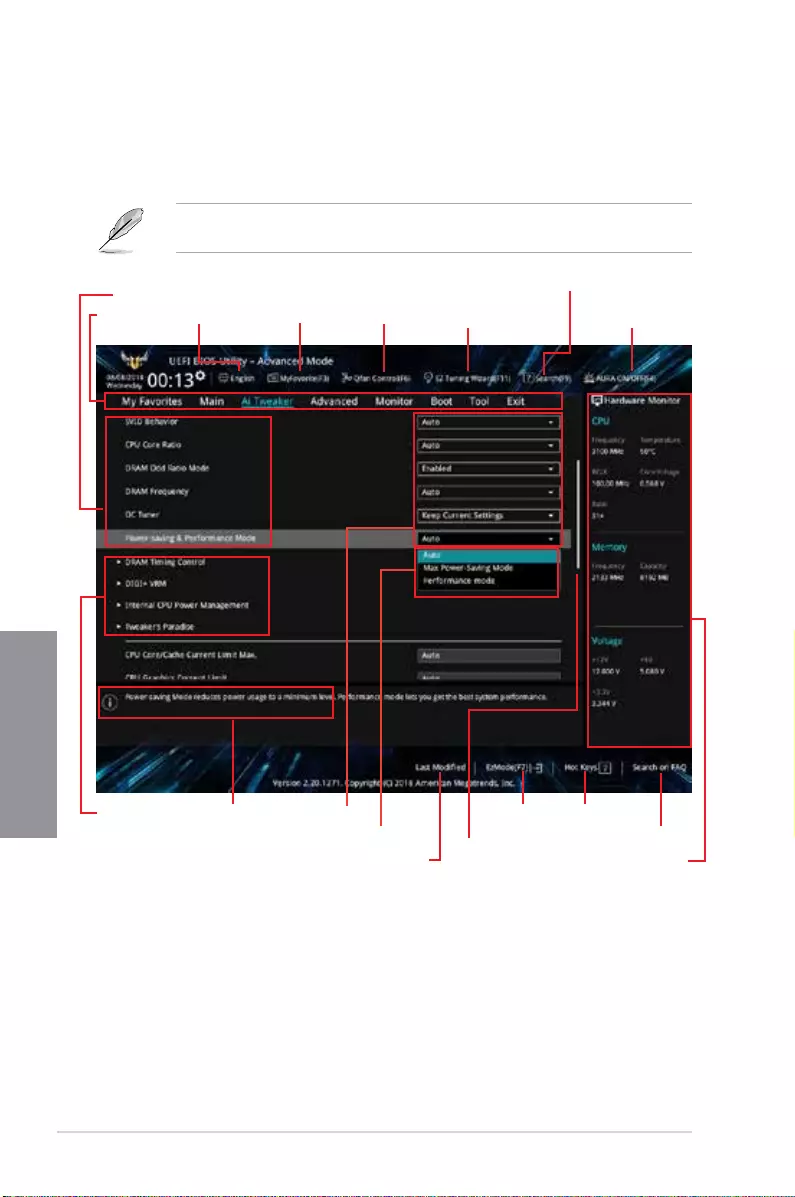
3-4 Chapter 3: BIOS Setup
Chapter 3
3.2.2 Advanced Mode
The Advanced Mode provides advanced options for experienced end-users to congure
the BIOS settings. The gure below shows an example of the Advanced Mode. Refer to the
following sections for the detailed congurations.
To switch from EZ Mode to Advanced Mode, click Advanced Mode(F7) or press the <F7>
hotkey.
Submenu items General help
Menu bar Language
Hot Keys
Qfan Control(F6)
MyFavorite(F3)
Scroll bar
Configuration
fields
Last modified settings
Go back to
EZ Mode
Displays a quick overview
of the system status and
prediction
Search on the FAQPop-up Menu
Menu items
EZ Tuning Wizard(F11) AURA ON/OFF(F4)
Search(F9)
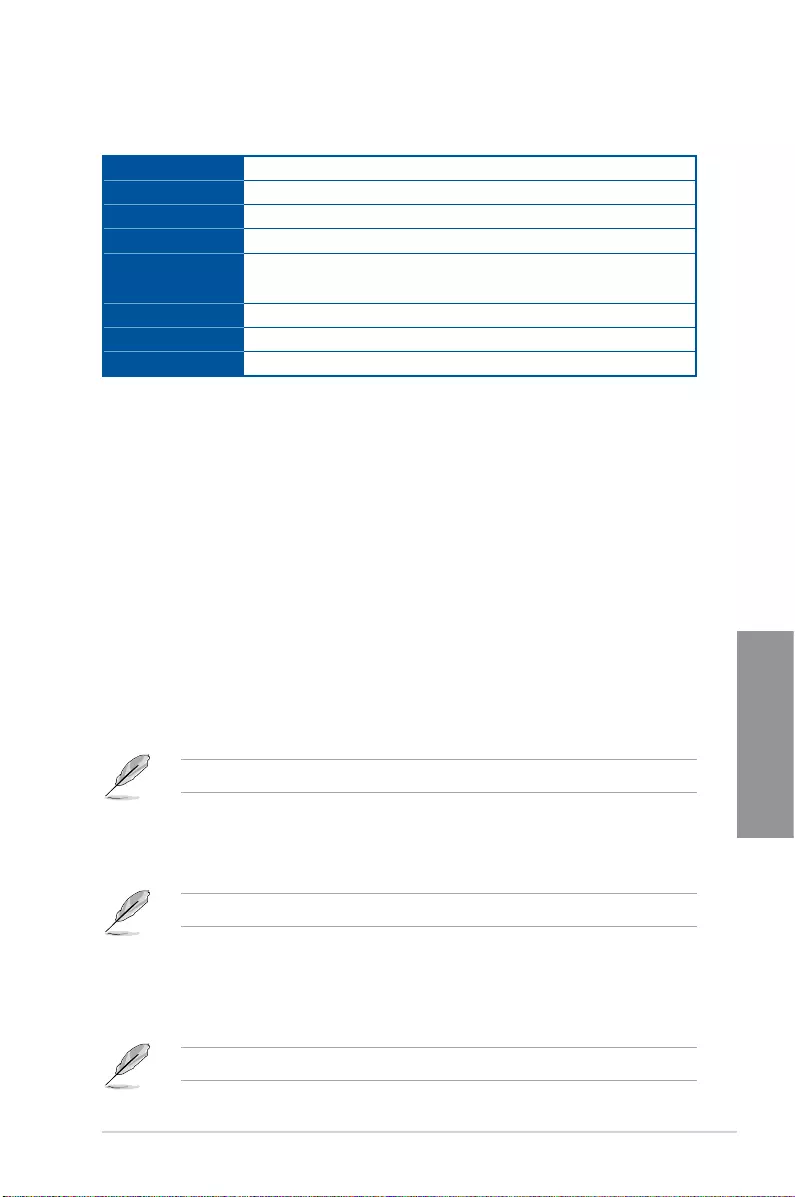
TUF Z390-PLUS GAMING 3-5
Chapter 3
Menu bar
The menu bar on top of the screen has the following main items:
My Favorites For saving the frequently-used system settings and conguration.
Main For changing the basic system conguration
Ai Tweaker For changing the overclocking settings
Advanced For changing the advanced system settings
Monitor For displaying the system temperature, power status, and changing
the fan settings.
Boot For changing the system boot conguration
Tool For conguring options for special functions
Exit For selecting the exit options and loading default settings
Menu items
The highlighted item on the menu bar displays the specic items for that menu. For example,
selecting Main shows the Main menu items.
The other items (My Favorites, Ai Tweaker, Advanced, Monitor, Boot, Tool, and Exit) on the
menu bar have their respective menu items.
Submenu items
A greater than sign (>) before each item on any menu screen means that the item has a
submenu. To display the submenu, select the item and press <Enter>.
Language
This button above the menu bar contains the languages that you can select for your BIOS.
Click this button to select the language that you want to display in your BIOS screen.
My Favorites(F3)
This button above the menu bar shows all BIOS items in a Tree Map setup. Select frequently-
used BIOS settings and save it to MyFavorites menu.
Refer to section 3.3 My Favorites for more information.
Q-Fan Control(F6)
This button above the menu bar displays the current settings of your fans. Use this button to
manually tweak the fans to your desired settings.
Refer to section 3.2.3 QFan Control for more information.
EZ Tuning Wizard(F11)
This button above the menu bar allows you to view and tweak the overclocking settings of
your system. It also allows you to change the motherboard’s SATA mode from AHCI to RAID
mode.
Refer to section 3.2.4 EZ Tuning Wizard for more information.
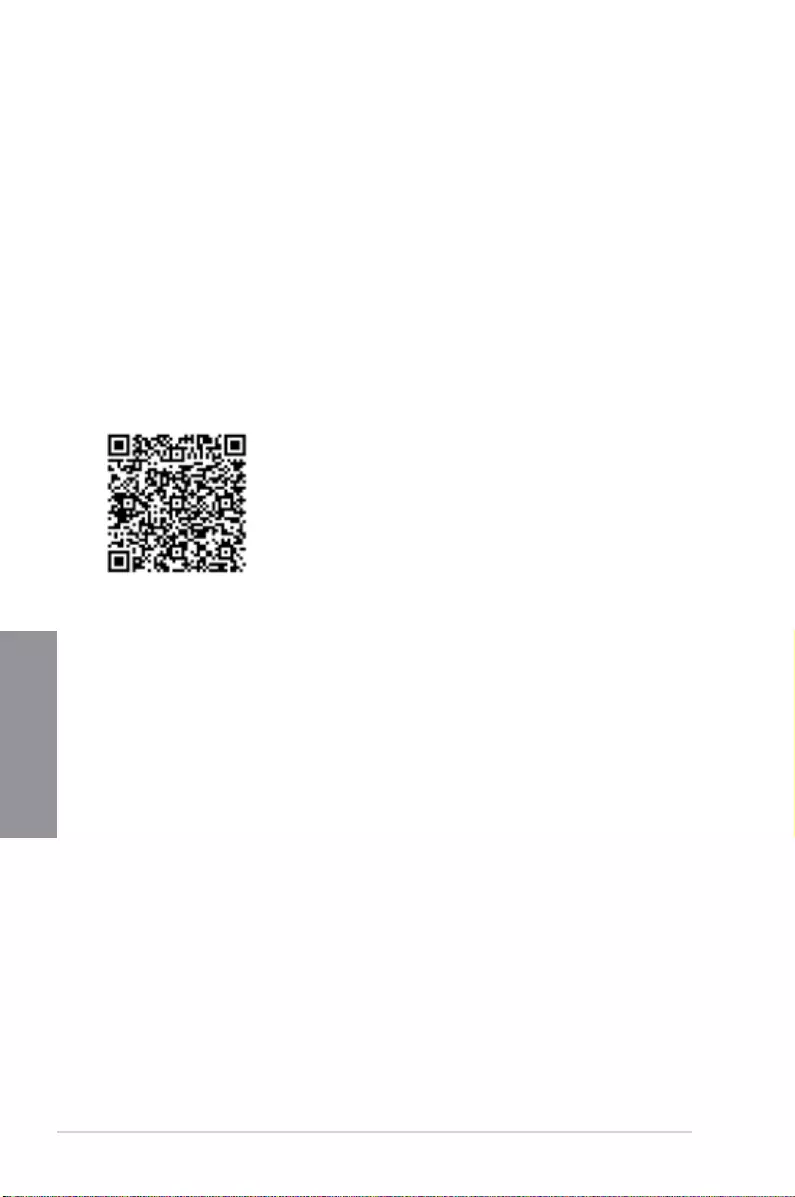
3-6 Chapter 3: BIOS Setup
Chapter 3
Search (F9)
This button allows you to search by BIOS item name, enter the item name to nd the related
item listing.
AURA (F4)
This button allows you to turn the RGB LED lighting on or off.
[All On]: All LEDs will be enabled.
[Aura Only]: Only Aura LEDs will be enabled.
[Aura Off]: Only Aura LEDs will be disabled.
[Stealth Mode]: All LEDs will be disabled.
Search on FAQ
Move your mouse over this button to show a QR code, scan this QR code on your mobile
device to connect to the BIOS FAQ web page of the ASUS support website. You can also
scan the following QR code:
Hot keys
This button above the menu bar contains the navigation keys for the BIOS setup program.
Use the navigation keys to select items in the menu and change the settings.
Scroll bar
A scroll bar appears on the right side of a menu screen when there are items that do not t
on the screen. Press the Up/Down arrow keys or <Page Up> / <Page Down> keys to display
the other items on the screen.
General help
At the bottom of the menu screen is a brief description of the selected item. Use <F12> key
to capture the BIOS screen and save it to the removable storage device.
Configuration fields
These elds show the values for the menu items. If an item is user-congurable, you can
change the value of the eld opposite the item. You cannot select an item that is not
user-congurable.
A congurable eld is highlighted when selected. To change the value of a eld, select it and
press <Enter> to display a list of options.
Last Modified button
This button shows the items that you last modied and saved in BIOS Setup.
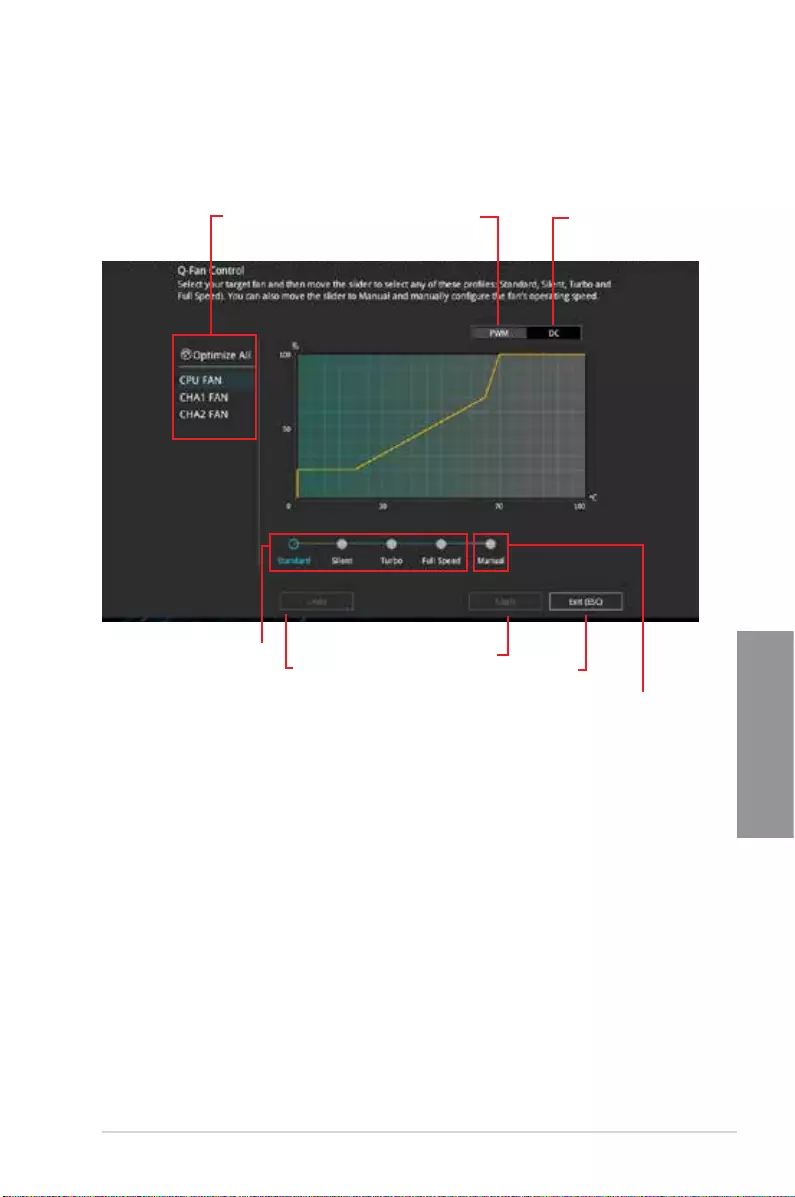
TUF Z390-PLUS GAMING 3-7
Chapter 3
3.2.3 QFan Control
The QFan Control allows you to set a fan prole or manually congure the operating speed of
your CPU and chassis fans.
Click to select a fan to
be configured Click to activate
PWM Mode
Click to undo the
changes
Click to apply the fan setting
Click to go back to main menu
Select a profile to
apply to your fans
Click to activate DC Mode
Select to manually configure
your fans
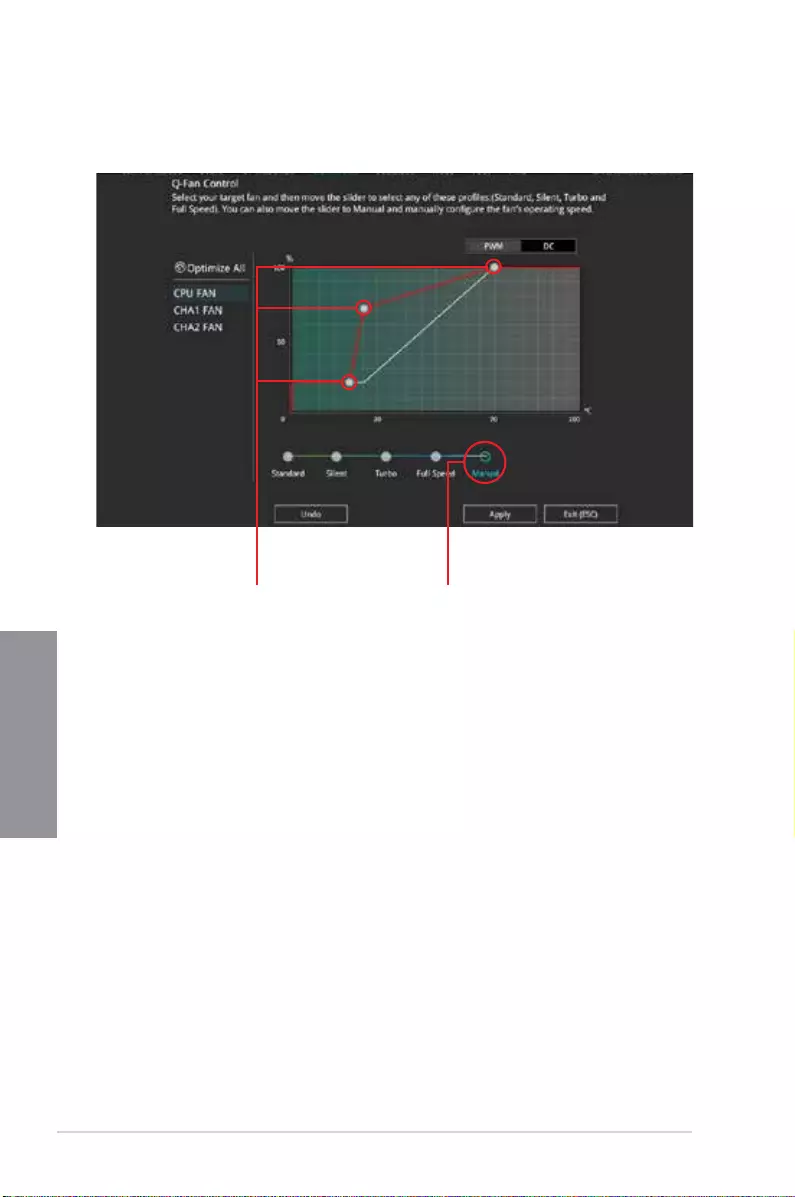
3-8 Chapter 3: BIOS Setup
Chapter 3
Configuring fans manually
Select Manual from the list of proles to manually congure your fans’ operating speed.
To congure your fans:
1. Select the fan that you want to congure and to view its current status.
2. Click and drag the speed points to adjust the fans’ operating speed.
3. Click Apply to save the changes then click Exit (ESC).
Speed points Select to manually
configure your fans
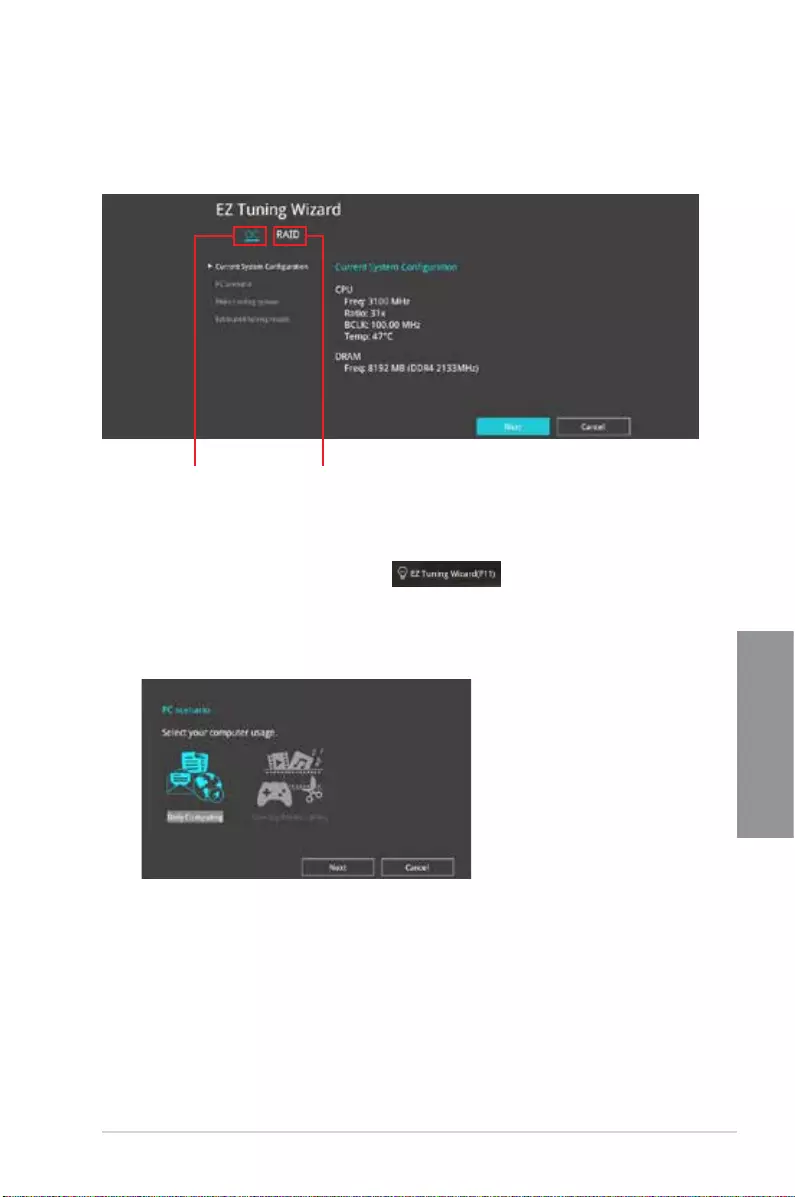
TUF Z390-PLUS GAMING 3-9
Chapter 3
3.2.4 EZ Tuning Wizard
EZ Tuning Wizard allows you to easily overclock your CPU and DRAM, computer usage, and
CPU fan to their best settings. You can also set RAID in your system using this feature.
RAID setup
OC setup
OC Tuning
To start OC Tuning:
1. Press <F11> on your keyboard or click from the BIOS screen to open
EZ Tuning Wizard screen.
2. Click OC
then click Next.
3. Select a PC scenario Daily Computing or Gaming/Media Editing, then click Next.
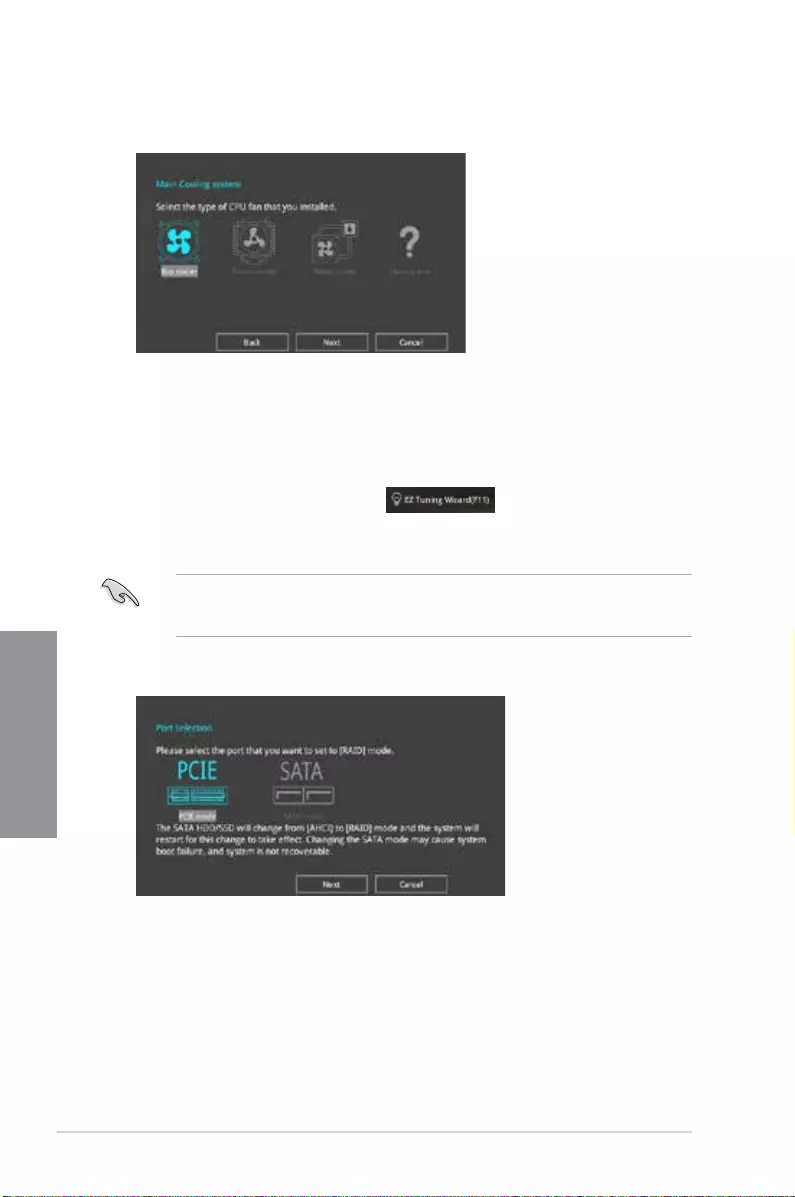
3-10 Chapter 3: BIOS Setup
Chapter 3
Creating RAID
To create RAID:
1. Press <F11> on your keyboard or click from the BIOS screen to open
EZ Tuning Wizard screen.
2. Click RAID
then click Next.
• Ensure that your HDDs have no existing RAID volumes.
• Ensure to connect your HDDs to Intel® SATA connectors.
3. Select the port that you want to set to [RAID] mode, PCIE or SATA, then click Next.
4. Select a Main Cooling system BOX cooler, Tower cooler, Water cooler, or I’m not
sure, then click Next.
5. After selecting the Main Cooling System, click Next then click Yes to start the OC
Tuning.
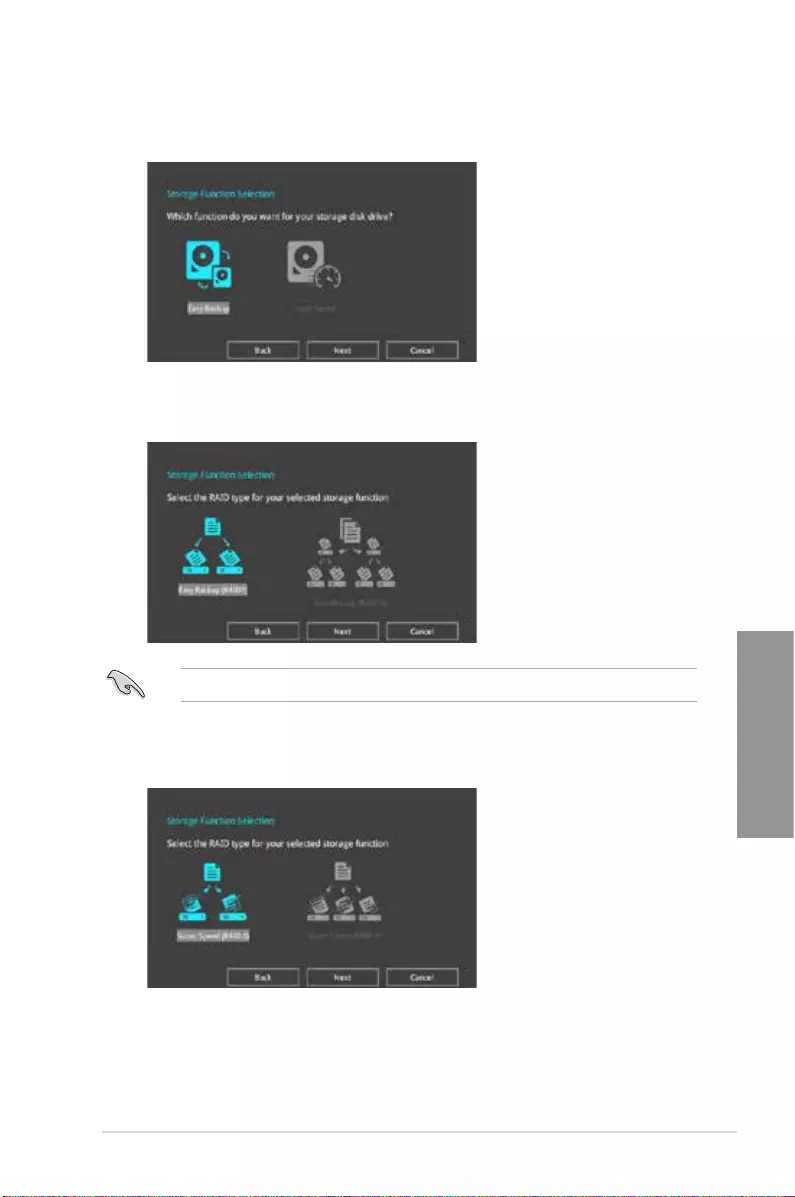
TUF Z390-PLUS GAMING 3-11
Chapter 3
5. After selecting the type of RAID, click Next then click Yes to continue the RAID setup.
6. After the RAID setup is done, click Yes to exit the setup then click OK to reset your
system.
You can only select Easy Backup (RAID 10) if you connect four (4) HDDs.
b. For Super Speed, click Next then select from Super Speed (RAID 0) or Super
Speed (RAID 5).
a. For Easy Backup, click Next then select from Easy Backup (RAID 1) or Easy
Backup (RAID 10).
4. Select the type of storage for your RAID, Easy Backup or Super Speed, then click
Next.
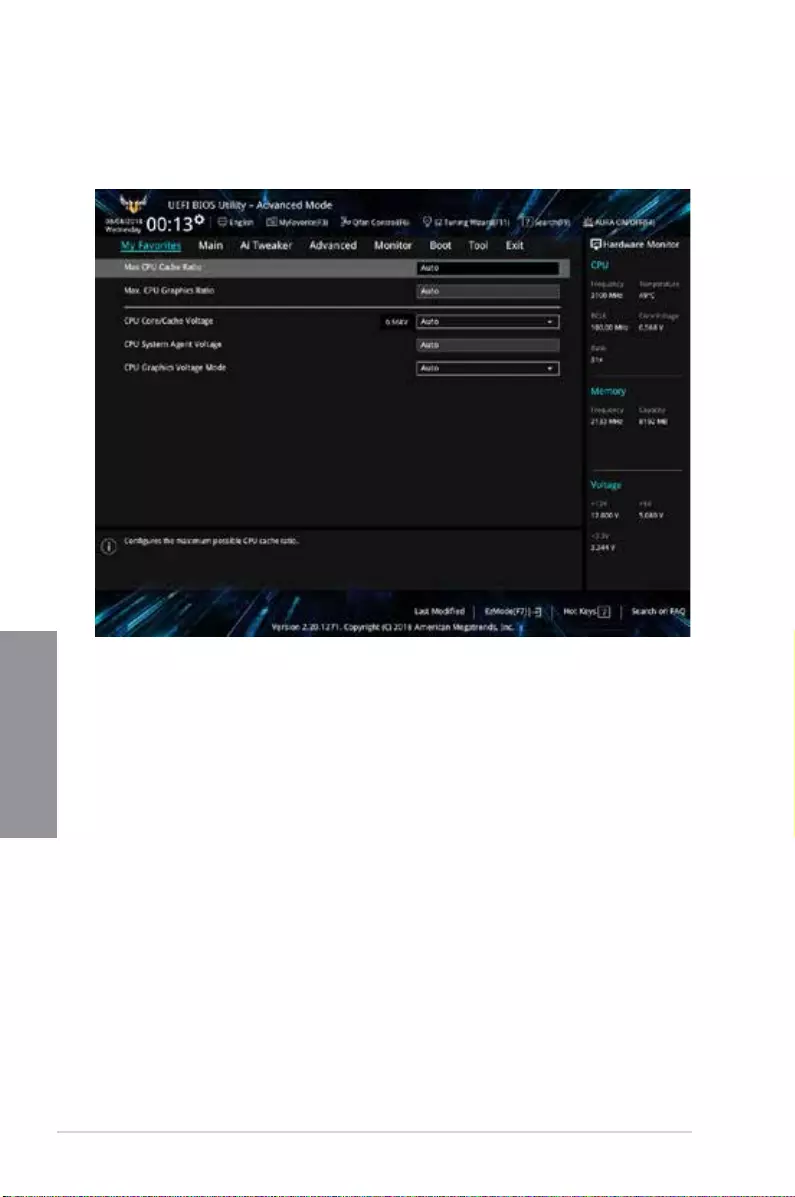
3-12 Chapter 3: BIOS Setup
Chapter 3
3.3 My Favorites
My Favorites is your personal space where you can easily save and access your favorite
BIOS items.
My Favorites comes with several performance, power saving, and fast boot related items by
default. You can personalize this screen by adding or removing items.
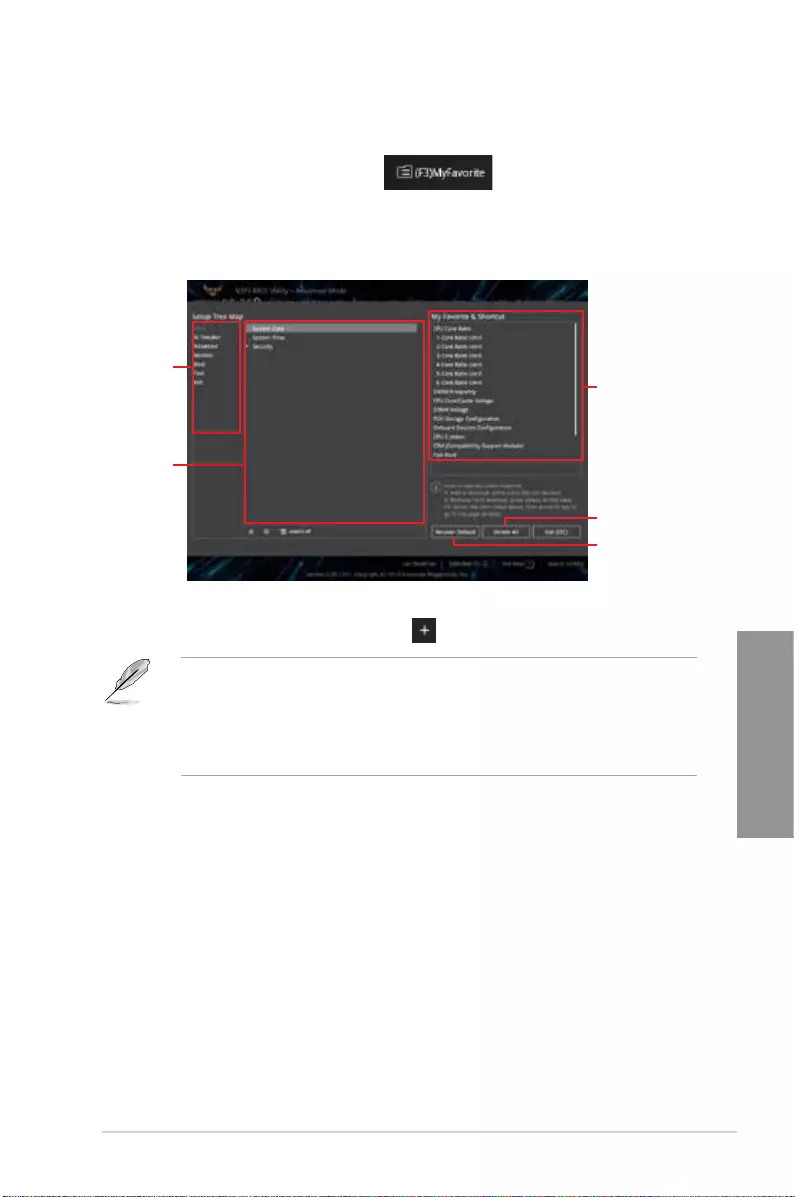
TUF Z390-PLUS GAMING 3-13
Chapter 3
Adding items to My Favorites
To add BIOS items:
1. Press <F3> on your keyboard or click from the BIOS screen to open
Setup Tree Map screen.
2. On the Setup Tree Map screen, select the BIOS items that you want to save in My
Favorites screen.
3. Select an item from main menu panel, then click the submenu that you want to save as
favorite from the submenu panel and click or press <Enter> on your keyboard.
You cannot add the following to My Favorite items:
• Items with submenu options
• User-managed items such as language and boot order
• Conguration items such as Memory SPD Information, system time and date.
4. Click Exit (ESC) or press <Esc> key to close Setup Tree Map screen.
5. Go to My Favorites menu to view the saved BIOS items.
Main menu
panel
Submenu
panel
Selected shortcut
items
Delete all favorite
items
Recover to default
favorite items
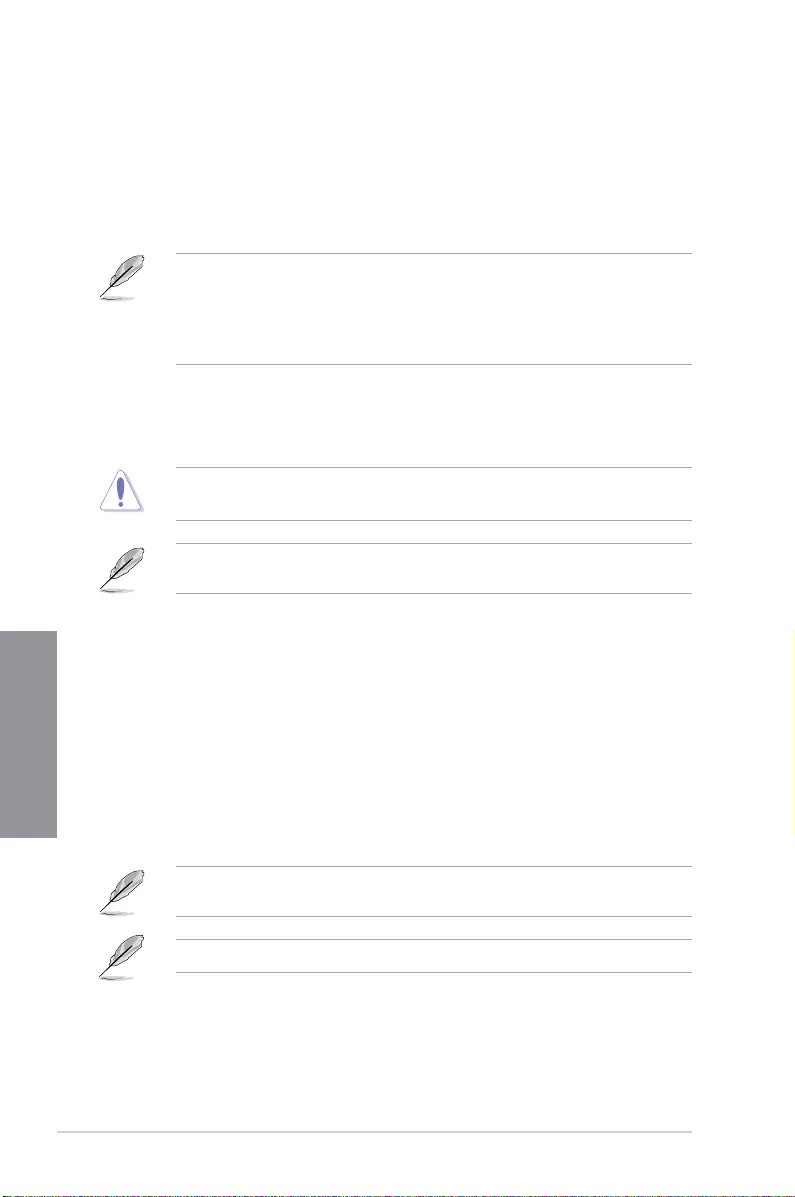
3-14 Chapter 3: BIOS Setup
Chapter 3
3.4 Main menu
The Main menu screen appears when you enter the Advanced Mode of the BIOS Setup
program. The Main menu provides you an overview of the basic system information, and
allows you to set the system date, time, language, and security settings.
Security
The Security menu items allow you to change the system security settings.
• If you have forgotten your BIOS password, erase the CMOS Real Time Clock (RTC)
RAM to clear the BIOS password. See section 1.1.6 Jumpers for information on how
to erase the RTC RAM via the Clear CMOS button.
• The Administrator or User Password items on top of the screen show the default [Not
Installed]. After you set a password, these items show [Installed].
3.5 Ai Tweaker menu
The Ai Tweaker menu items allow you to congure overclocking-related items.
Be cautious when changing the settings of the Ai Tweaker menu items. Incorrect eld
values can cause the system to malfunction
The conguration options for this section vary depending on the CPU and DIMM model you
installed on the motherboard.
Ai Overclock Tuner
Allows you to select the CPU overclocking options to achieve the desired CPU internal
frequency. Conguration options:
[Auto] Loads the optimal settings for the system.
[Manual] Allows you to individually set overclocking parameters.
[X.M.P. I] If you install memory modules supporting the eXtreme Memory Prole I
(X.M.P.) Technology, choose this item to set the proles supported by your
memory modules for optimizing the system performance.
[X.M.P. II] If you install memory modules supporting the eXtreme Memory Prole II
(X.M.P.) Technology, choose this item to set the proles supported by your
memory modules for optimizing the system performance.
The [X.M.P.] conguration option appears only when you install memory modules
supporting the eXtreme Memory Prole(X.M.P.) Technology.
The following two items appear only when you set the Ai Overclocking Tuner to [Manual].
BCLK Frequency
This item allows you to set the BCLK (base clock) frequency to enhance the system
performance. Use the <+> or <-> to adjust the value. The values range from 98.0 MHz
to 538.0 MHz.
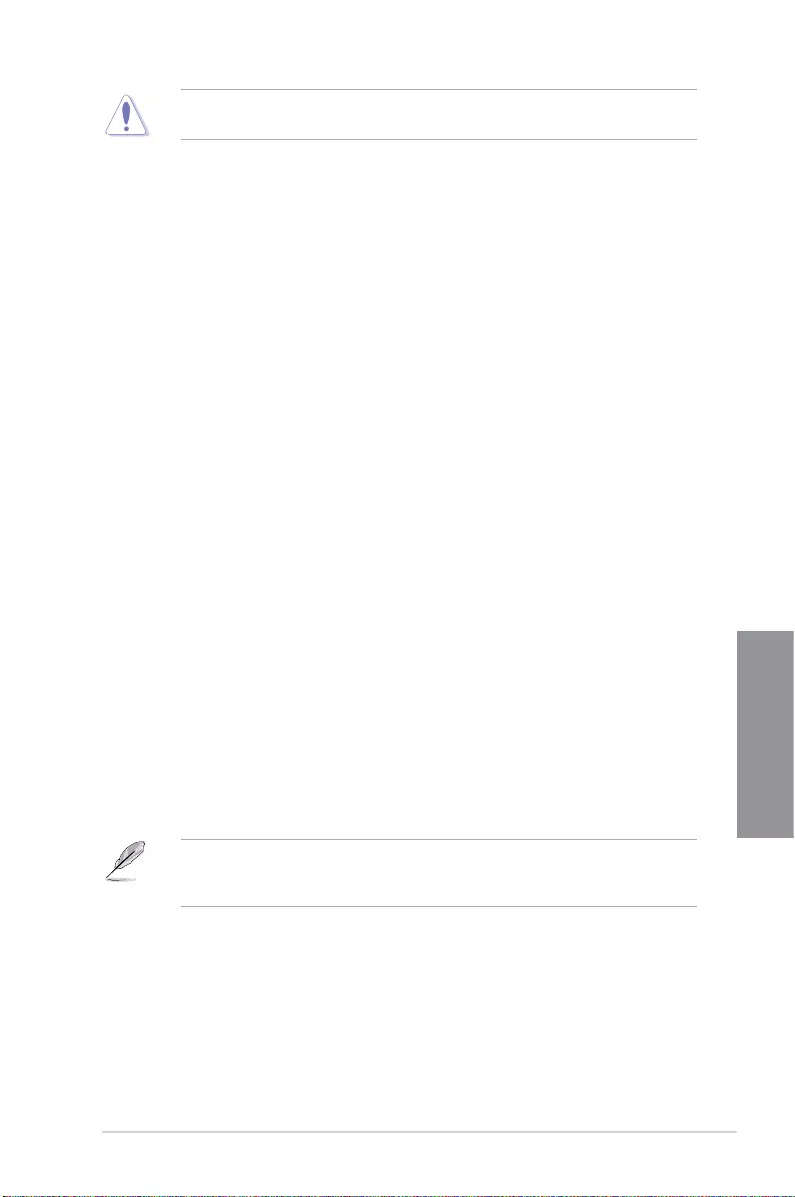
TUF Z390-PLUS GAMING 3-15
Chapter 3
We recommend you to set the value based on the CPU specication, as high BCLK
frequencies may damage the CPU permanently.
BCLK Spread Spectrum [Auto]
This item allows you to enhance the BCLK overclocking capability or reduce the EMI
(electromagnetic disturbance) generated by the BCLK. Set this item to [Enabled]
for EMI reduction, or set this item to [Disabled] to enhance BCLK overclocking.
Conguration options: [Auto] [Disabled] [Enabled]
ASUS MultiCore Enhancement
[Auto] This item allows you to maximize the oveclocking performance optimized
by ASUS core ratio settings.
[Disabled] This item allows you to set to default core ratio settings.
SVID Behavior [Auto]
This item allows you to program the CPU’s SVID behavior base on CPU’s quality.
Conguration options: [Auto] [Best-Case Scenario] [Typical Scenario] [Worst-Case Scenario]
[Intel’s Fail Safe].
CPU Core Ratio
This item allows you to set the CPU core ratios. Conguration options: [Auto] [Sync All Cores]
[Per Core]
DRAM Odd Ratio Mode
Allows you to enable or disable the Odd Ratio Mode, which provides better granularity.
Conguration options: [Disabled] [Enabled]
DRAM Frequency
This item allows you to set the memory operating frequency. The congurable options vary
with the BCLK (base clock) frequency setting. Select the auto mode to apply the optimized
setting. Conguration options: [Auto] [DDR4-800MHz] - [DDR4-8533MHz]
OC Tuner
This item allows you to automatically overclock the CPU and DRAM frequencies and voltage
for an enhanced system performance. It also accelerates the CPU graphics performance to
the extreme depending on the CPU graphics loading. Conguration options: [Keep Current
Settings] [Ratio Tuning] [BCLK + Ratio Tuning]
Ensure that you installed an efcient CPU fan for CPU and graphics loading before
selecting either [Ratio Tuning] or [BCLK + Ratio Tuning]. To keep the current
overclocking tuner status, select [Keep Current Settings].
Power-saving & Performance Mode
Allows you to selects the power-saving mode or performance mode. Conguration options:
[Auto] [Max Power-Saving Mode] [Performance mode]
DRAM Timing Control
The subitems in this menu allow you to set the DRAM timing control features. Use the
<+> and <-> keys to adjust the value. To restore the default setting, type [auto] using the
keyboard and press the <Enter> key.
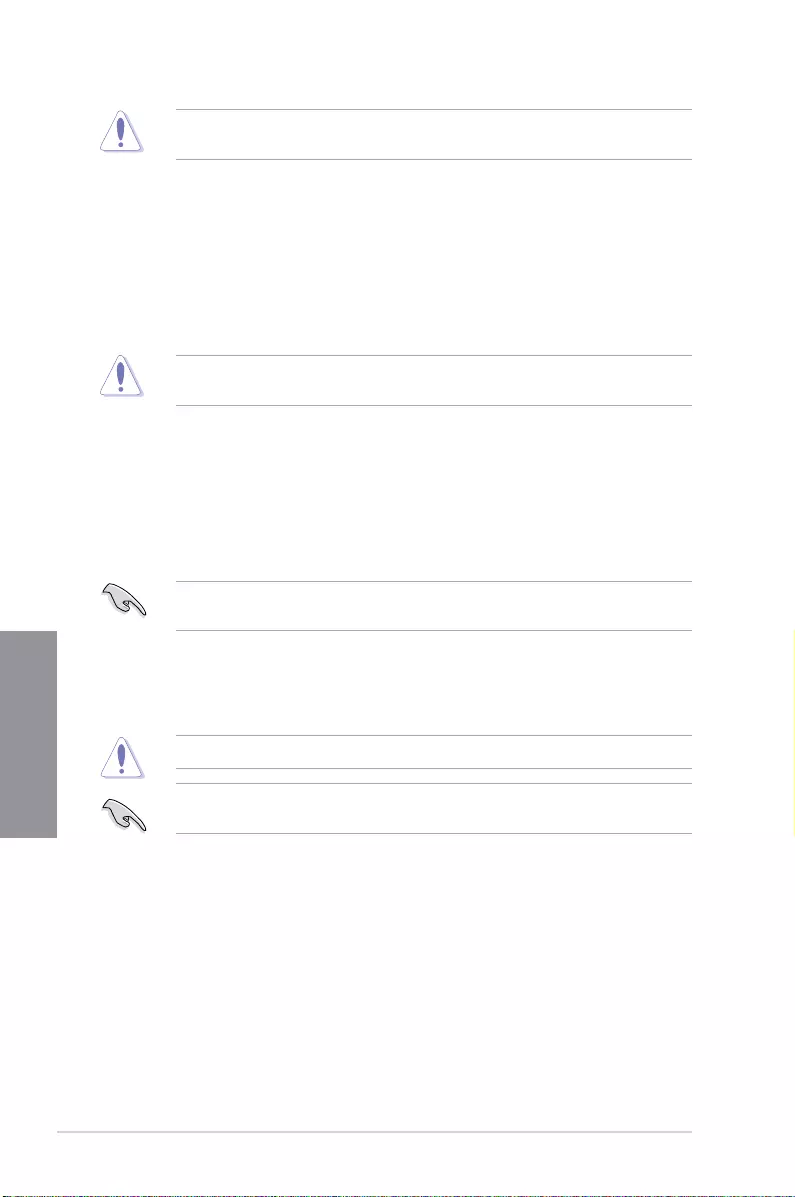
3-16 Chapter 3: BIOS Setup
Chapter 3
Changing the values in this menu may cause the system to become unstable! If this
happens, revert to the default settings.
DIGI+ VRM
CPU Load-Line Calibration
Load-line is dened by Intel VRM specication and affects the CPU power voltage.
The CPU working voltage will decrease proportionally depending on the CPU
loading. Higher levels of the load-line calibration can get a higher voltage and a better
overclocking performance but increases the CPU and VRM thermal. Select from level
1 to 7 to adjust the CPU power voltage from 0% to 100%. Conguration options: [Auto]
[Level 1] [Level 2] [Level 3] [Level 4] [Level 5] [Level 6] [Level 7]
The boosted performance may vary depending on the CPU specication. Do not remove
the thermal module.
Synch ACDC Loadline with VRM Loadline
Allows you to synch ACDC Loadline with VRM Loadline. Conguration options:
[Disabled] [Enabled]
CPU Current Capability
Allows you to congure the total power range, and extends the overclocking frequency
range simultaneously. Conguration options: [Auto] [100%] [110%] [120%] [130%]
~[170%]
Choose a higher value when overclocking, or under a high CPU loading for extra power
support.
CPU VRM Switching Frequency [Auto]
This item affects the VRM transient response speed and the component thermal
production. Select [Manual] to congure a higher frequency for a quicker transient
response speed. Conguration options: [Auto] [Manual]
DO NOT remove the thermal module. The thermal conditions should be monitored.
The following item appears only when you set the CPU VRM Switching Frequency to
[Manual].
Fixed CPU VRM Switching Frequency (KHz)
This item allows you to set a higher frequency for a quicker transient
response speed. Use the <+> and <-> keys to adjust the value. The values
range from 250KHz to 500KHz with a 50KHz interval.
CPU Power Duty Control [T.Probe]
DIGI + VRM Duty control adjusts the current and thermal conditions of every
component’s phase.
[T. Probe] Select to maintain the VRM thermal balance.
[Extreme] Select to maintain the current VRM balance.
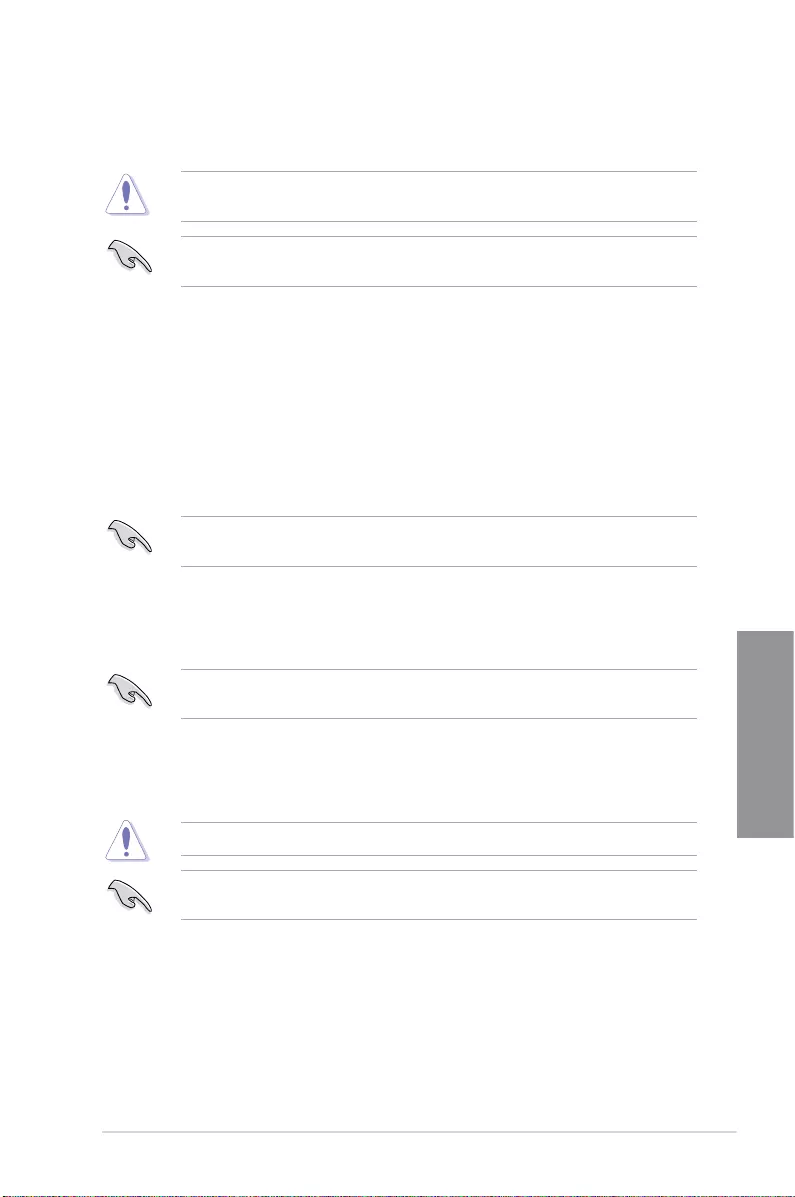
TUF Z390-PLUS GAMING 3-17
Chapter 3
CPU Power Phase Control [Auto]
This item allows you to set the power phase control of the CPU. Conguration options:
[Auto] [Standard] [Optimized] [Extreme] [Power Phase Response]
DO NOT remove the thermal module when setting this item to [Extreme] or [Power Phase
Response]. The thermal conditions should be monitored.
The following item appears only when you set the CPU Power Phase Control to [Power
Phase Response].
CPU VRM Thermal Control
This item allows you to enable or disable the CPU VRM thermal control . Conguration
options: [Auto] [Disabled] [Enabled]
CPU Graphics Load-Line Calibration
Load-line is dened by Intel VRM specication and affects the GT power voltage. The
GT working voltage will decrease proportionally depending on the GT loading. Higher
levels of the load-line calibration can get a higher voltage and a better overclocking
performance but increases the GT and VRM thermal. Select from level 1 to 7 to adjust
the GT power voltage from 0% to 100%. Conguration options: [Auto] [Level 1] [Level
2] [Level 3] [Level 4] [Level 5] [Level 6] [Level 7]
The boosted performance may vary depending on the GT specication. Do not remove the
thermal module.
CPU Graphics Current Capability
Allows you to congure the total power range, and extends the overclocking frequency
range simultaneously. Conguration options: [Auto] [100%] [110%] [120%] [130%]
[140%]
Choose a higher value when overclocking, or under a high GT loading for extra power
support.
CPU Graphics VRM Switching Frequency
This item affects the CPU Graphics transient response speed and the component
thermal production. Select [Manual] to congure a higher frequency for a quicker
transient response speed. Conguration options: [Auto] [Manual]
DO NOT remove the thermal module. The thermal conditions should be monitored.
The following item appears only when you set the GT VRM Switching Frequency to
[Manual].
Fixed CPU Graphics Switching Frequency (KHz)
This item allows you to set a higher frequency for a quicker transient
response speed. Use the <+> and <-> keys to adjust the value. The values
range from 250KHz to 500KHz with a 50KHz interval.
CPU Graphics Power Duty Control
The CPU Graphics power duty control adjusts the current and thermal conditions of
every component’s phase.
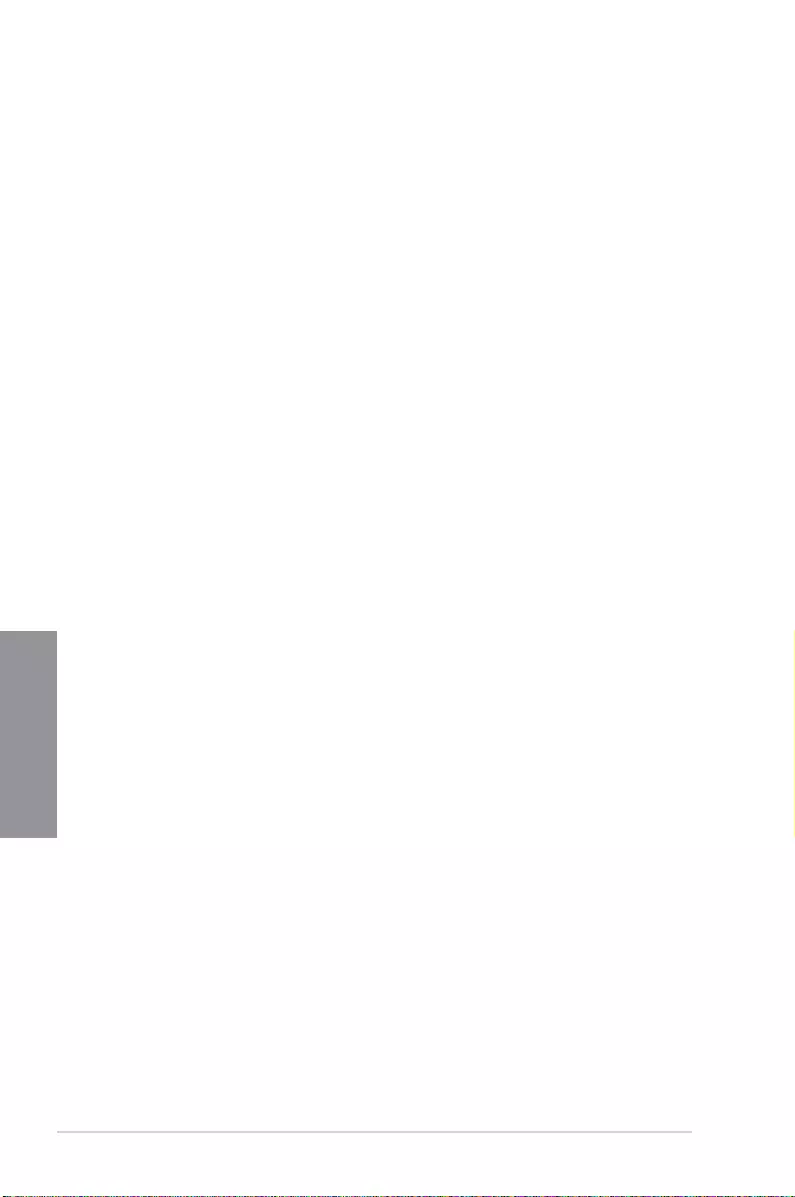
3-18 Chapter 3: BIOS Setup
Chapter 3
[T. Probe] Select to maintain the VRM thermal balance.
[Extreme] Select to maintain the current VRM balance.
Internal CPU Power Management
The subitems in this menu allow you to set the CPU ratio and features.
Intel(R) SpeedStep(tm)
Allows the operating system to dynamically adjust the processor voltage and cores
frequency to decrease the average power consumption and decrease average heat
production. Conguration options: [Auto] [Disabled] [Enabled]
Turbo Mode
Allows you to enable your processor cores to run faster than the base operating
frequency when it is below power, current and specication limit. Conguration options:
[Disabled] [Enabled]
Turbo Mode Parameters
Long Duration Package Power Limit
Allows you to limit the Turbo Ratio’s time duration that exceeds the TDP (Thermal
Design Power) for maximum performance. Use the <+> or <-> keys to adjust the value.
The values range from 1 W to 4095 W.
Package Power Time Window
Also known as Power Limit 1, this item allows you to maintain the time window for
Turbo Ratio over TDP (Thermal Design Power). Use the <+> or <-> keys to adjust the
value. The values range from 1 to 127 in seconds.
Short Duration Package Power Limit]
Also known as Power Limit 2, this item allows you to provide rapid protection when
the package power exceeds the Power Limit 1. Use the <+> or <-> keys to adjust the
value. The values range from 1 W to 4095 W.
IA AC Load Line
This item allows you to set the AC loadline dened in 1/100 mOhms. Use the <+> and
<-> keys to adjust the value. Conguration options: [Auto] [0.01] - [62.49]
IA DC Load Line
This item allows you to set the DC loadline dened in 1/100 mOhms. Use the <+> and
<-> keys to adjust the value. Conguration options: [Auto] [0.01] - [62.49]
DRAM Voltage
This item allows you to set the voltage for the DRAM. Use the <+> and <-> keys to adjust the
value. The values range from 1.000V to 1.800V with a 0.005 interval.
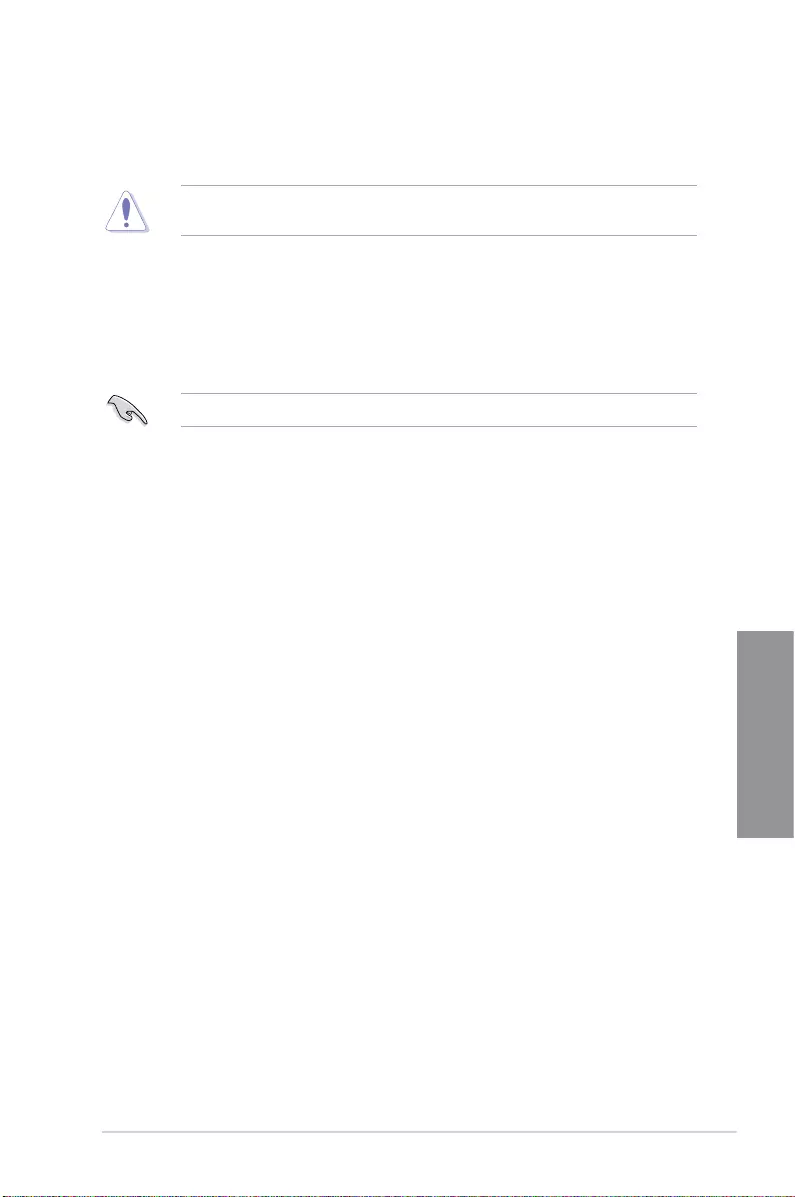
TUF Z390-PLUS GAMING 3-19
Chapter 3
3.6 Advanced menu
The Advanced menu items allow you to change the settings for the CPU and other system
devices.
Be cautious when changing the settings of the Advanced menu items. Incorrect eld values
can cause the system to malfunction.
3.6.2 CPU Configuration
The items in this menu show the CPU-related information that the BIOS automatically
detects.
The items in this menu may vary based on the CPU installed.
CPU - Power Management Control
This item allows you to manage and congure the CPU’s power.
Intel(R) SpeedStep(tm)
This item allows more than two frequency to be supported.
Conguration options: [Auto] [Disabled] [Enabled]
Intel(R) Speed Shift Technology
This item allows you to enable or disable the Intel(R) Speed Shift Technology.
Conguration options: [Auto] [Disabled] [Enabled]
Turbo Mode
This item allows you to automatically set the CPU cores to run faster than the base
operating frequency when it is below the operating power, current and temperature
specication limit. Conguration options: [Disabled] [Enabled]
CPU C-states
This item allows you to set the power saving of the CPU states.
Conguration options: [Auto] [Disabled] [Enabled]
CFG Lock
This item allows you to congure MSR 0xE2[15], CFG lock bit. Conguration options:
[Disabled] [Enabled]
3.6.1 Platform Misc Configuration
The items in this menu allow you to change the ASPM for PCH and SA PCI Express.
3.6.3 System Agent (SA) Configuration
The items in this menu allow you to adjust the Link Speed for PEG Port and Multi-Monitor.
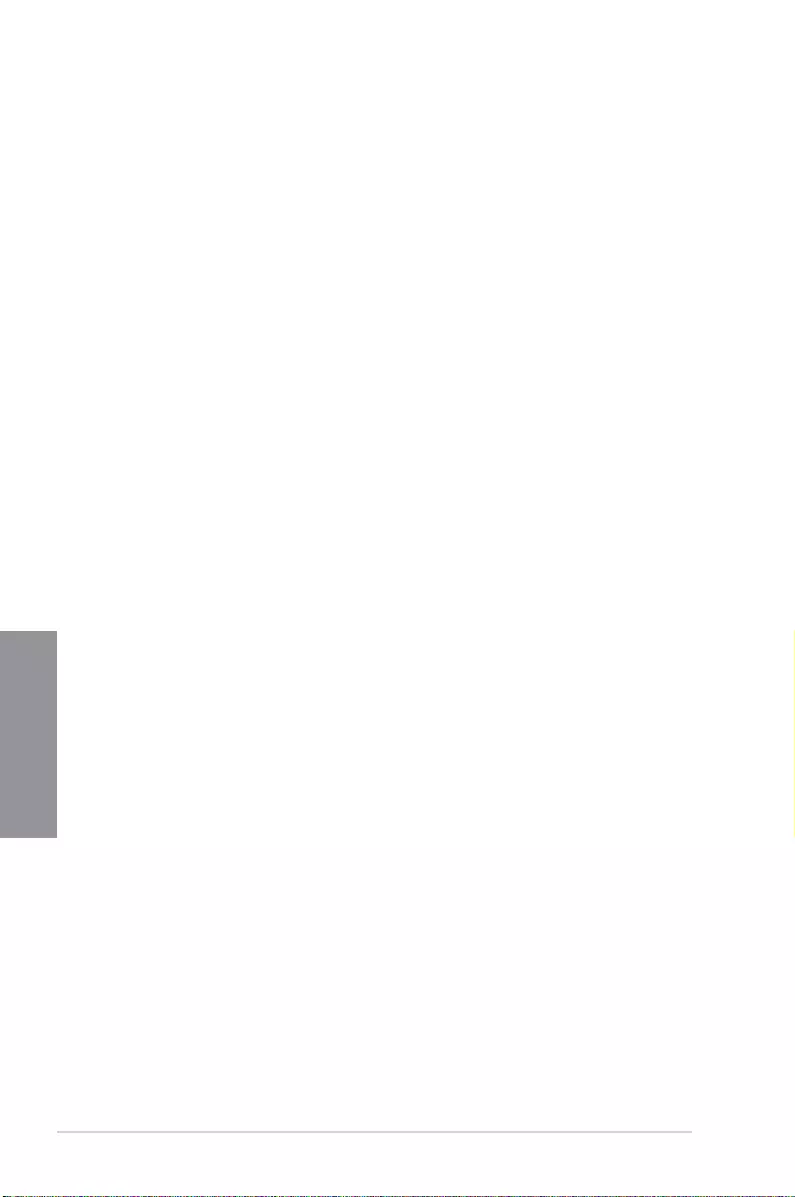
3-20 Chapter 3: BIOS Setup
Chapter 3
PCI Express Configuration
This item allows you to congure the PCI Express slots.
PCIe Speed
This item allows your system to automatically select the PCI Express port speed.
Conguration options: [Auto] [Gen1] [Gen2] [Gen3]
3.6.4 PCH Configuration
The items in this menu allow you to adjust the PCH PCI Express speed.
SMART Self Test
SMART (Self-Monitoring, Analysis and Reporting Technology) is a monitoring system that
shows a warning message during POST (Power-on Self Test) when an error occurs in the
hard disks. Conguration options: [On] [Off]
SATA6G_1(Gray) - SATA6G_6(Gray)
SATA6G_1(Gray) - SATA6G_6(Gray)
This item allows you to enable or disable the selected SATA port. Conguration
options: [Disabled] [Enabled]
Hot Plug
These items appear only when the SATA Mode Selection is set to [AHCI] and allows
you to enable or disable SATA Hot Plug Support. Conguration options: [Disabled]
[Enabled]
3.6.6 PCH-FW Configuration
This item allows you to congure the rmware TPM.
3.6.5 PCH Storage Configuration
While entering Setup, the BIOS automatically detects the presence of SATA devices. The
SATA Port items show Not Present if no SATA device is installed to the corresponding SATA
port.
SATA Controller(s)
This item allows you to enable or disable the SATA Device. Conguration options: [Enabled]
[Disabled]
SATA Mode Selection
This item allows you to set the SATA conguration.
[AHCI] Set to [AHCI] when you want the SATA hard disk drives to
use the AHCI (Advanced Host Controller Interface). The
AHCI allows the onboard storage driver to enable advanced
Serial ATA features that increases storage performance
on random workloads by allowing the drive to internally
optimize the order of commands.
[ Intel RST Premium With
Intel Optane System
Acceleration(RAID)]
Set to [Intel RST Premium With Intel Optane System
Acceleration(RAID)] when you want to create a RAID
conguration from the SATA hard disk drives.
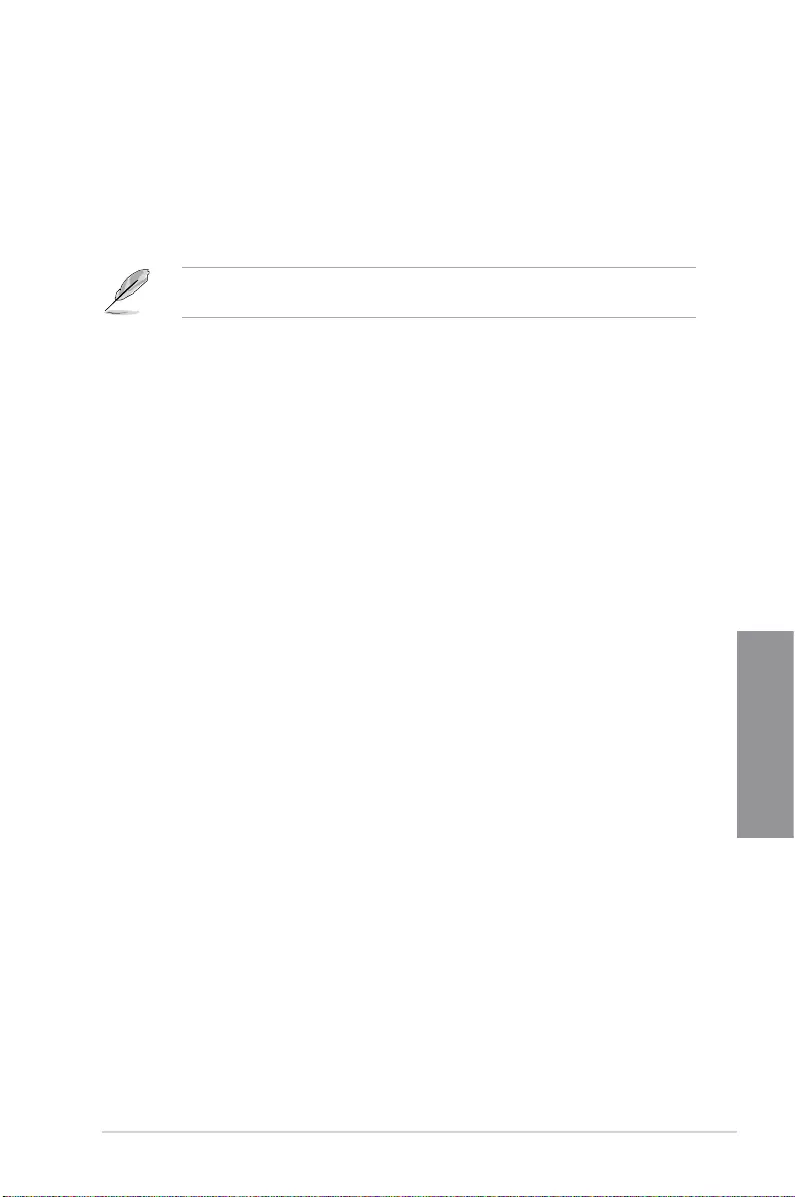
TUF Z390-PLUS GAMING 3-21
Chapter 3
HD Audio
This item allows you to use the Azalia High Denition Audio Controller. Conguration options:
[Disabled] [Enabled]
Intel LAN Controller
This item allows you to enable or disable the Intel LAN controllers. Conguration options:
[Disabled] [Enabled]
LED lighting
When system is in working state
This item allows you to turn on or turn off the RGB LED lighting when the system in working
state. Conguration options: [On] [Off]
When system is in sleep, hibernate or soft off state
[On] LEDs will light up in S3 (sleep), S4 (hibernat) and S5 (soft off) states.
[Off] LEDs will not light up in S3 (sleep), S4 (hibernat) and S5 (soft off) states.
USB power delivery in Soft Off state (S5)
[Enabled] The USB port will provide power to your devices even when the system is
in Power State S5.
[Disabled] Disables this function.
M.2_1 Configuration
[Auto] Automatically detects the M.2 device mode. If a SATA device is detected,
SATA6G_2 port will be disabled.
[SATA] Supports M.2_1 SATA devices only. SATA6G_2 port will be disabled.
[PCIE ] Supports M.2_1 PCIe devices only.
3.6.7 Onboard Devices Configuration
The items in this menu allow you to switch between PCIe Lanes and congure onboard
devices.
Hyper M.2X16
[Disabled] Only one SSD installed onto the Hyper M.2 X16 card can be detected.
[Enabled] Two or three SSDs installed onto the Hyper M.2 X16 card can be detected.
The number of SSDs that can be detected varies with the conguration of the PCIe x16
slot.
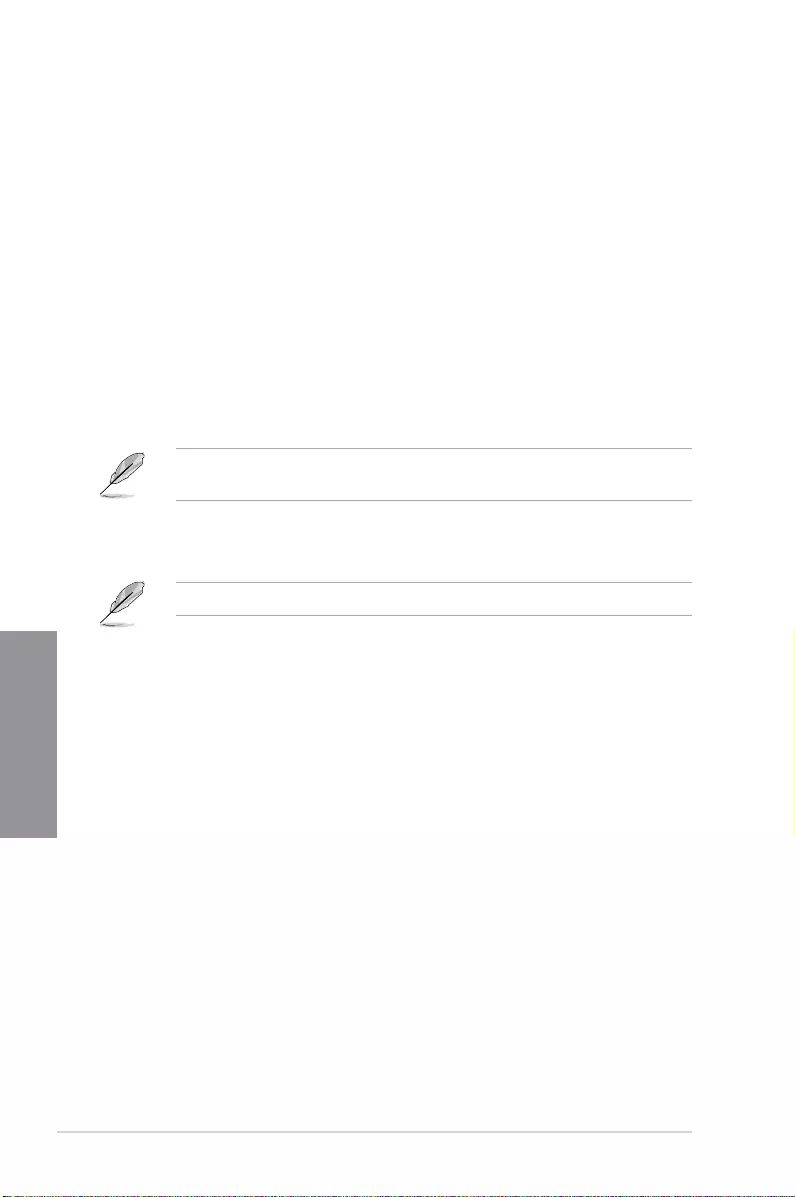
3-22 Chapter 3: BIOS Setup
Chapter 3
3.6.8 APM Configuration
The items in this menu allow you to set system wake and sleep settings.
ErP Ready
This item allows you to switch off some power at S4+S5 or S5 to get the system ready
for ErP requirement. When set to [Enabled], all other PME options are switched off.
Conguration options: [Disabled] [Enable(S4+S5)] [Enable(S5)]
3.6.9 PCI Subsytem Settings
SR-IOV Support
This item allows you to enable or disable the Single Root IO Virtualization support if your
system has SR-IOV capable PCIe devices. Conguration options: [Disabled] [Enable]
3.6.10 USB Configuration
The items in this menu allow you to change the USB-related features.
The Mass Storage Devices item shows the auto-detected values. If no USB device is
detected, the item shows None.
USB Single Port Control
This item allows you to enable or disable the individual USB ports.
Refer to section 1.1.2 Motherboard layout for the location of the USB ports.
3.6.11 Network Stack Configuration
The items in this menu allow you to congure Ipv4 / Ipv6 PXE support.
3.6.12 NVMe Configuration
The items in this menu allow you to congure the NVMe device.
3.6.13 HDD/SSD SMART Information
The items in this menu display the SMART information of the connected devices.
3.7 Monitor menu
The Monitor menu displays the system temperature/power status, and allows you to change
the fan settings.
Qfan Configuration
Qfan Tuning
Click this item to automatically detect the lowest speed and congure the minimum
duty cycle for each fan.
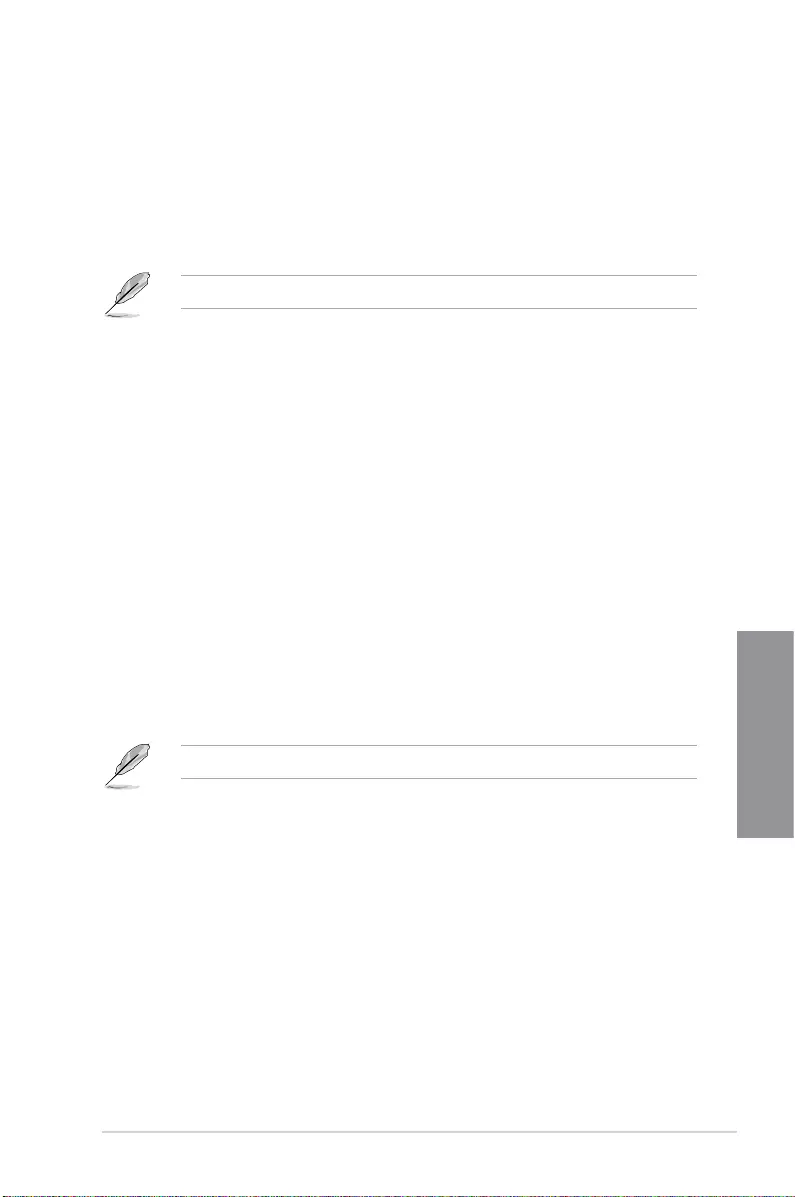
TUF Z390-PLUS GAMING 3-23
Chapter 3
3.8 Boot menu
The Boot menu items allow you to change the system boot options.
Boot Configuration
Fast Boot
[Disabled] Allows your system to go back to its normal boot speed.
[Enabled] Allows your system to accelerate the boot speed.
The following items appear only when you set the Fast Boot to [Enabled].
Next Boot after AC Power Loss
[Normal Boot] Returns to normal boot on the next boot after an AC power
loss.
[Fast Boot] Accelerates the boot speed on the next boot after an AC
power loss.
Setup Mode
[Advanced Mode] This item allows you to go to Advanced Mode of the BIOS after
POST.
[EZ Mode] This item allows you to go to EZ Mode of the BIOS after POST.
CSM (Compatibility Support Module)
This item allows you to congure the CSM (Compatibility Support Module) items to fully
support the various VGA, bootable devices and add-on devices for better compatibility.
Launch CSM
[Enabled] For better compatibility, enable the CSM to fully support the non-UEFI
driver add-on devices or the Windows® UEFI mode.
[Disabled] Disable the CSM to fully support the non-UEFI driver add-on devices
or the Windows® UEFI mode.
The following items appear only when you set the Launch CSM to [Enabled].
Boot Devices Control
This item allows you to select the type of devices that you want to boot.
Conguration options: [UEFI and Legacy OPROM] [Legacy OPROM only]
[UEFI only]
Boot from Network Devices
This item allows you to select the type of network devices that you want to
launch. Conguration options: [Ignore] [Legacy only] [UEFI only]
Boot from Storage Devices
This item allows you to select the type of storage devices that you want to
launch. Conguration options: [Ignore] [Legacy only] [UEFI only]
Boot from PCI-E/PCI Expansion Devices
This item allows you to select the type of PCI-E/PCI expansion devices
that you want to launch. Conguration options: [Ignore] [Legacy only] [UEFI
only]
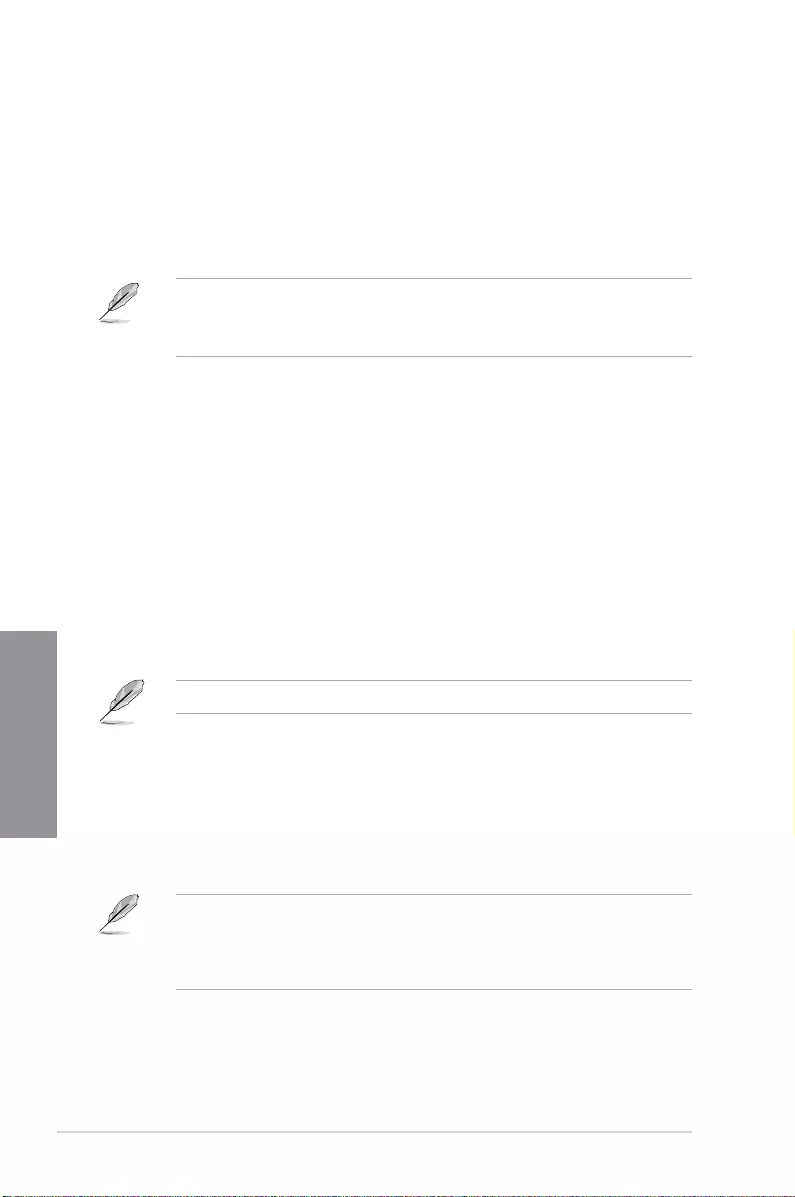
3-24 Chapter 3: BIOS Setup
Chapter 3
Secure Boot
This item allows you to congure the Windows® Secure Boot settings and manage its keys to
protect the system from unauthorized access and malwares during POST.
Boot Option Priorities
These items specify the boot device priority sequence from the available devices. The
number of device items that appears on the screen depends on the number of devices
installed in the system.
• To access Windows® OS in Safe Mode, press <F8> after POST.
• To select the boot device during system startup, press <F8> when the ASUS Logo
appears.
Boot Override
These items displays the available devices. The number of device items that appears on
the screen depends on the number of devices installed in the system. Click an item to start
booting from the selected device.
3.9 Tool menu
The Tool menu items allow you to congure options for special functions. Select an item then
press <Enter> to display the submenu.
3.9.1 ASUS EZ Flash 3 Utility
This item allows you to run ASUS EZ Flash 3. When you press <Enter>, a conrmation
message appears. Use the left/right arrow key to select between [Yes] or [No], then press
<Enter> to conrm your choice.
For more details, refer to section 3.11.2 ASUS EZ Flash 3.
3.9.2 ASUS User profile
This item allows you to store or load multiple BIOS settings.
Load from Profile
This item allows you to load the previous BIOS settings saved in the BIOS Flash. Key in the
prole number that saved your BIOS settings, press <Enter>, and then select Yes.
• DO NOT shut down or reset the system while updating the BIOS to prevent the
system boot failure!
• We recommend that you update the BIOS le only coming from the same memory/
CPU conguration and BIOS version.
Profile Name
This item allows you to key in a prole name.
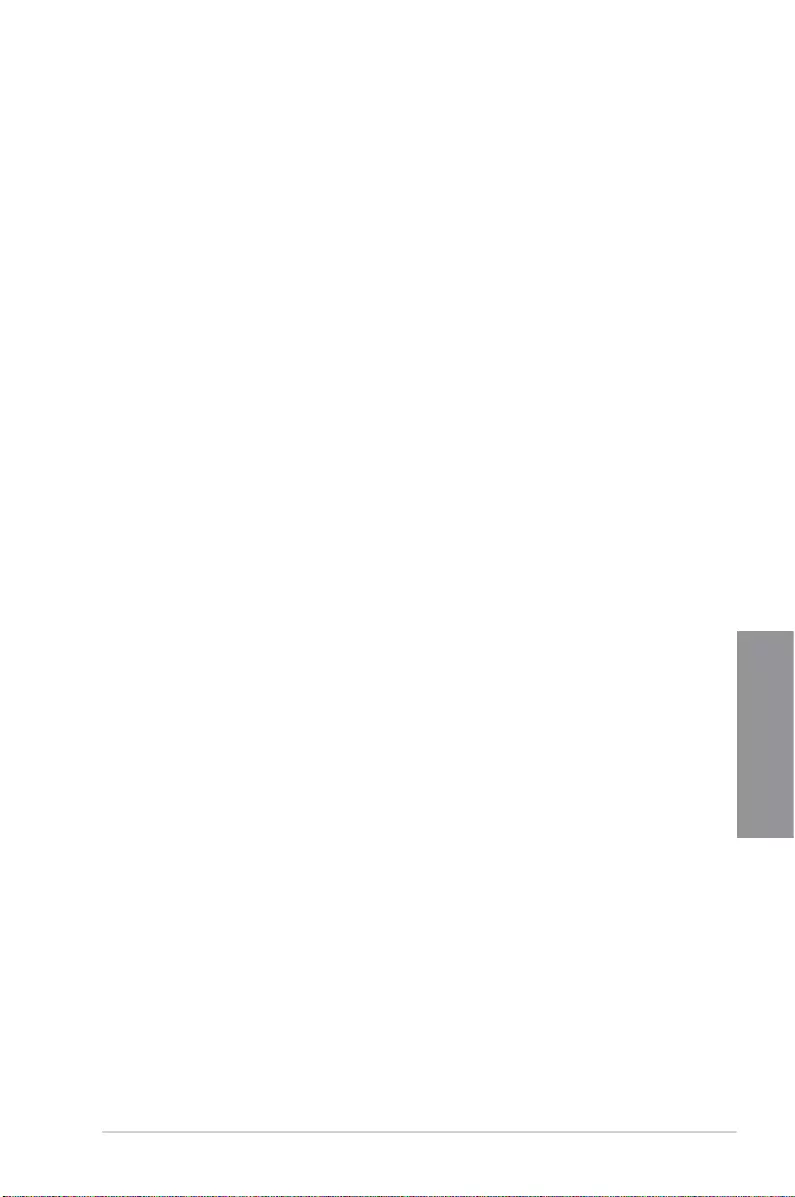
TUF Z390-PLUS GAMING 3-25
Chapter 3
3.9.4 ASUS Q-Installer
ASUS Q-Installer
This item allows you to enable or disable ASUS Q-Installer. Conguration options: [Enabled]
[Disabled]
Save to Profile
This item allows you to save the current BIOS settings to the BIOS Flash, and create a
prole. Key in a prole number from one to eight, press <Enter>, and then select Yes.
Load/Save Profile from/to USB Drive
This item allows you to load or save prole from your USB drive, load and save prole to your
USB drive.
3.9.3 ASUS SPD Information
This item allows you to view the DRAM SPD information.
3.10 Exit menu
The Exit menu items allow you to load the optimal default values for the BIOS items, and
save or discard your changes to the BIOS items. You can access the EZ Mode from the Exit
menu.
Load Optimized Defaults
This option allows you to load the default values for each of the parameters on the Setup
menus. When you select this option or if you press <F5>, a conrmation window appears.
Select OK to load the default values.
Save Changes & Reset
Once you are nished making your selections, choose this option from the Exit menu to
ensure the values you selected are saved. When you select this option or if you press <F10>,
a conrmation window appears. Select OK to save changes and exit.
Discard Changes & Exit
This option allows you to exit the Setup program without saving your changes. When you
select this option or if you press <Esc>, a conrmation window appears. Select Yes to
discard changes and exit.
Launch EFI Shell from USB drives
This item allows you to attempt to launch the EFI Shell application (shellx64.e) from one of
the available lesystem devices.
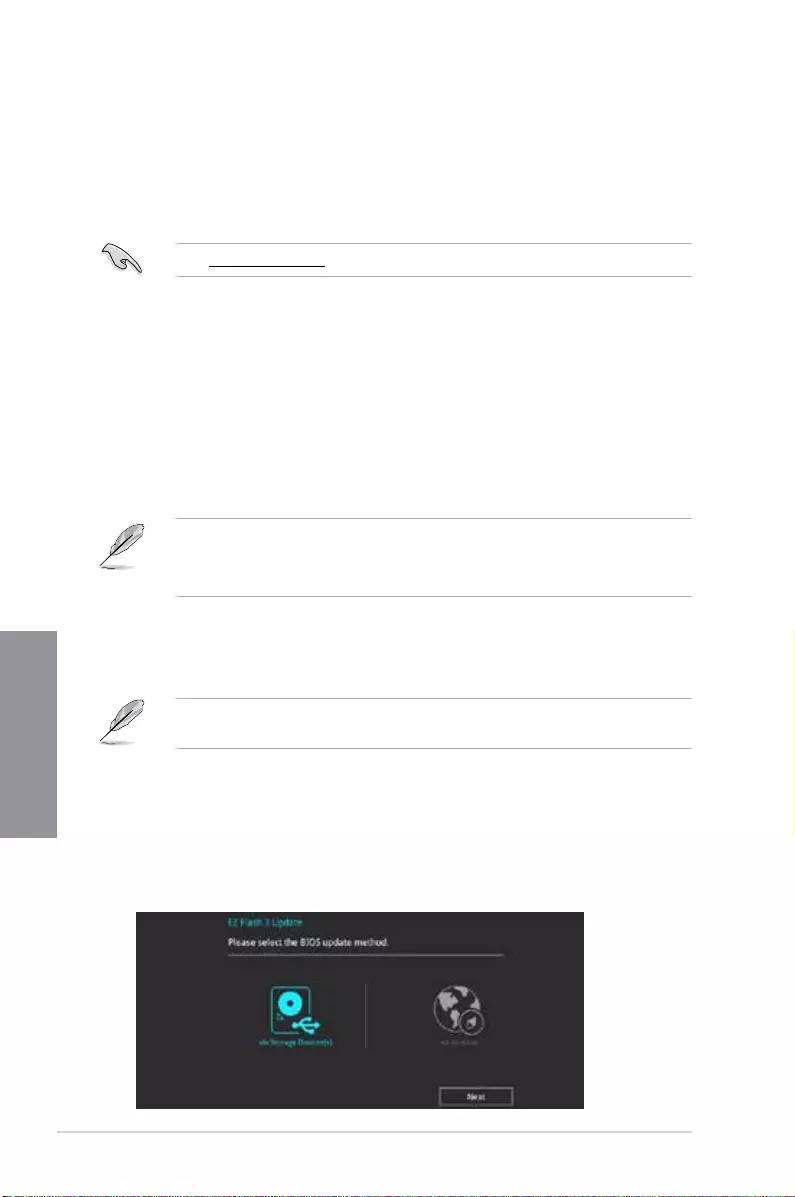
3-26 Chapter 3: BIOS Setup
Chapter 3
3.11 Updating BIOS
The ASUS website publishes the latest BIOS versions to provide enhancements on system
stability, compatibility,and performance. However, BIOS updating is potentially risky. If
there is no problem using the current version of BIOS, DO NOT manually update the BIOS.
Inappropriate BIOS updating may result to system’s failure to boot. Carefully follow the
instructions in this chapter to update your BIOS when necessary.
Visit http://www.asus.com to download the latest BIOS le for this motherboard.
The following utilities allow you to manage and update the motherboard BIOS setup program.
1. EZ Update: Updates the BIOS in Windows® environment.
2. ASUS EZ Flash 3: Updates the BIOS using a USB ash drive.
3. ASUS CrashFree BIOS 3: Restores the BIOS using the motherboard support DVD or a
USB ash drive when the BIOS le fails or gets corrupted.
3.11.1 EZ Update
The EZ Update is a utility that allows you to update the motherboard BIOS in Windows®
environment.
• EZ Update requires an Internet connection either through a network or an ISP
(Internet Service Provider).
• This utility is available in the support DVD that comes with the motherboard package.
3.11.2 ASUS EZ Flash 3
ASUS EZ Flash 3 allows you to download and update to the latest BIOS through the Internet
without having to use a bootable oppy disk or an OS-based utility.
Updating through the Internet varies per region and Internet conditions. Check your local
Internet connection before updating through the Internet.
To update the BIOS via Storage Device(s):
1. Enter the Advanced Mode of the BIOS setup program. Go to the Tool menu to select
ASUS EZ Flash Utility and press <Enter>.
2. Insert the USB ash disk that contains the latest BIOS le to the USB port.
3. Select via Storage Device(s).

TUF Z390-PLUS GAMING 3-27
Chapter 3
4. Press <Tab> to switch to the Drive eld.
5. Press the Up/Down arrow keys to nd the USB ash disk that contains the latest BIOS,
and then press <Enter>.
6. Press <Tab> to switch to the Folder Info eld.
7. Press the Up/Down arrow keys to nd the BIOS le, and then press <Enter> to perform
the BIOS update process. Reboot the system when the update process is done.
TUF Z390-PLUS GAMING
TUF Z390-PLUS GAMING.CAP
• This function can support devices such as a USB ash disk with FAT 32/16 format and
single partition only.
• DO NOT shut down or reset the system while updating the BIOS to prevent system
boot failure!
Ensure to load the BIOS default settings to ensure system compatibility and stability. Select
the Load Optimized Defaults item under the Exit menu. See section 3.10 Exit Menu for
details.
To update the BIOS via Internet:
1. Enter the Advanced Mode of the BIOS setup program. Go to the Tool menu to select
ASUS EZ Flash Utility and press <Enter>.
2. Select via Internet.

3-28 Chapter 3: BIOS Setup
Chapter 3
3. Press the Left/Right arrow keys to select an Internet connection method, and then
press <Enter>.
Ensure to load the BIOS default settings to ensure system compatibility and stability. Select
the Load Optimized Defaults item under the Exit menu. See section 3.10 Exit Menu for
details.
4. Follow the onscreen instructions to complete the update.
5. Reboot the system when the update process is done.
3.11.3 ASUS CrashFree BIOS 3
The ASUS CrashFree BIOS 3 utility is an auto recovery tool that allows you to restore the
BIOS le when it fails or gets corrupted during the updating process. You can restore a
corrupted BIOS le using the motherboard support DVD or a USB ash drive that contains
the BIOS le.
The BIOS le in the motherboard support DVD may be older than the BIOS le published
on the ASUS ofcial website. If you want to use the newer BIOS le, download the le at
https://www.asus.com/support/ and save it to a USB ash drive.
Recovering the BIOS
To recover the BIOS:
1. Turn on the system.
2. Insert the motherboard support DVD to the optical drive, or the USB ash drive
containing the BIOS le to the USB port.
3. The utility automatically checks the devices for the BIOS le. When found, the utility
reads the BIOS le and enters ASUS EZ Flash 3 automatically.
4. The system requires you to enter BIOS Setup to recover the BIOS setting. To ensure
system compatibility and stability, we recommend that you press <F5> to load default
BIOS values.
DO NOT shut down or reset the system while updating the BIOS! Doing so can cause
system boot failure!
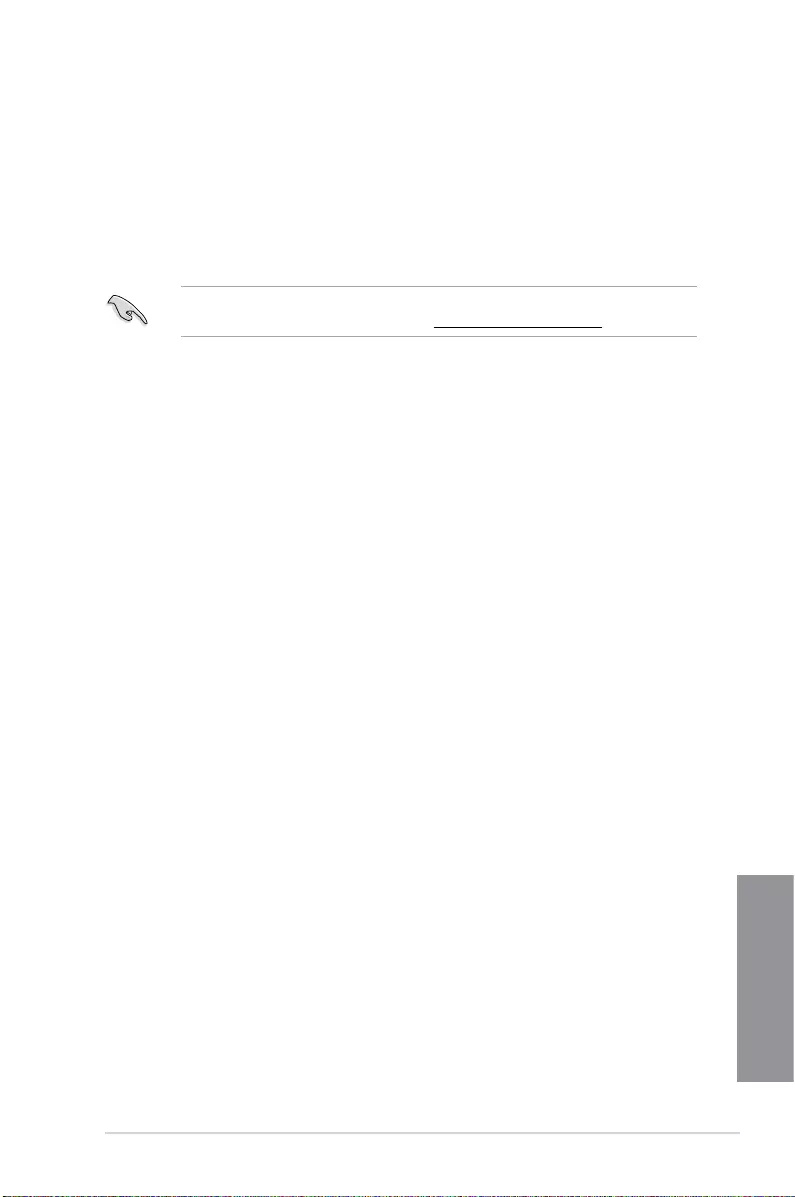
TUF Z390-PLUS GAMING 4-1
Chapter 4
RAID Support
4
4.1 RAID configurations
The motherboard comes with the Intel® Rapid Storage Technology that supports RAID 0,
RAID 1, RAID 5 and RAID 10 conguration.
For more information on conguring your RAID sets, please refer to the RAID
Configuration Guide which you can nd at https://www.asus.com/support.
4.1.1 RAID definitions
RAID 0 (Data striping) optimizes two identical hard disk drives to read and write data in
parallel, interleaved stacks. Two hard disks perform the same work as a single drive but at a
sustained data transfer rate, double that of a single disk alone, thus improving data access
and storage. Use of two new identical hard disk drives is required for this setup.
RAID 1 (Data mirroring) copies and maintains an identical image of data from one drive to
a second drive. If one drive fails, the disk array management software directs all applications
to the surviving drive as it contains a complete copy of the data in the other drive. This RAID
conguration provides data protection and increases fault tolerance to the entire system. Use
two new drives or use an existing drive and a new drive for this setup. The new drive must be
of the same size or larger than the existing drive.
RAID 5 stripes both data and parity information across three or more hard disk drives. Among
the advantages of RAID 5 conguration include better HDD performance, fault tolerance, and
higher storage capacity. The RAID 5 conguration is best suited for transaction processing,
relational database applications, enterprise resource planning, and other business systems.
Use a minimum of three identical hard disk drives for this setup.
RAID 10 is data striping and data mirroring combined without parity (redundancy data) having
to be calculated and written. With the RAID 10 conguration you get all the benets of both
RAID 0 and RAID 1 congurations. Use four new hard disk drives or use an existing drive
and three new drives for this setup.
Chapter 4: RAID Support
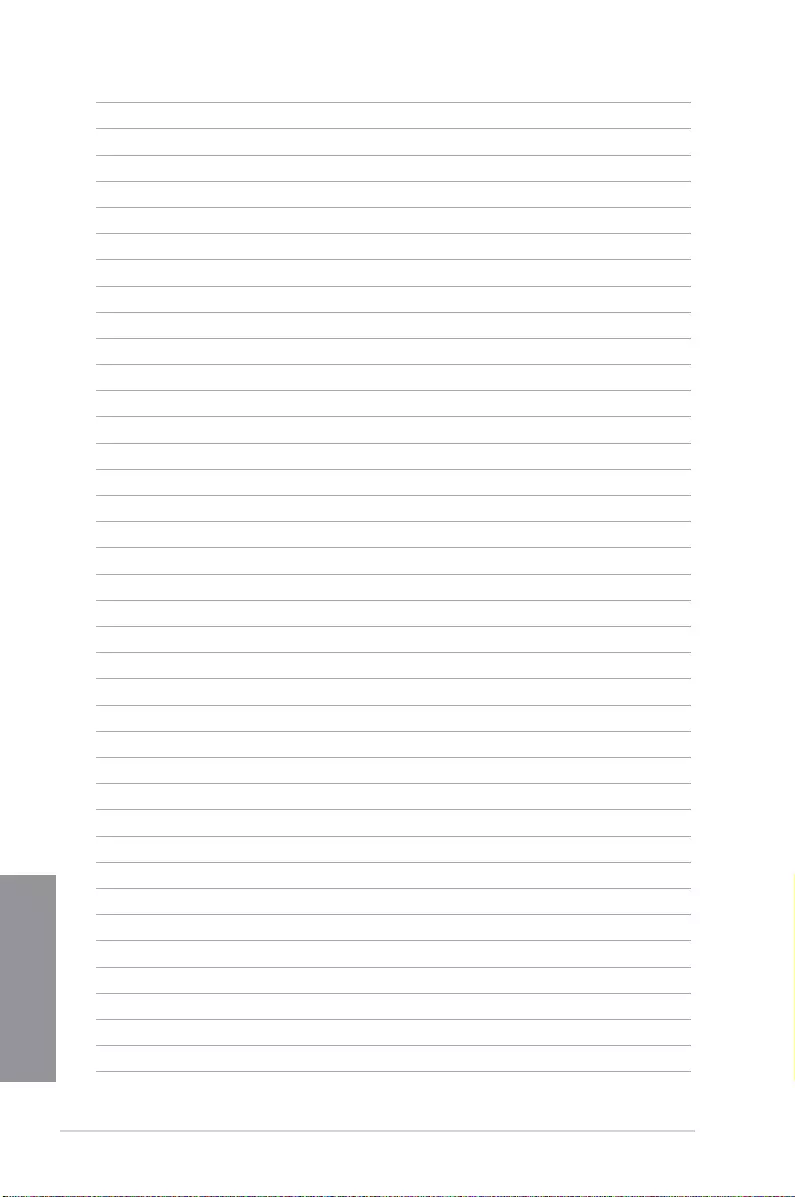
4-2 Chapter 4: RAID Support
Chapter 4
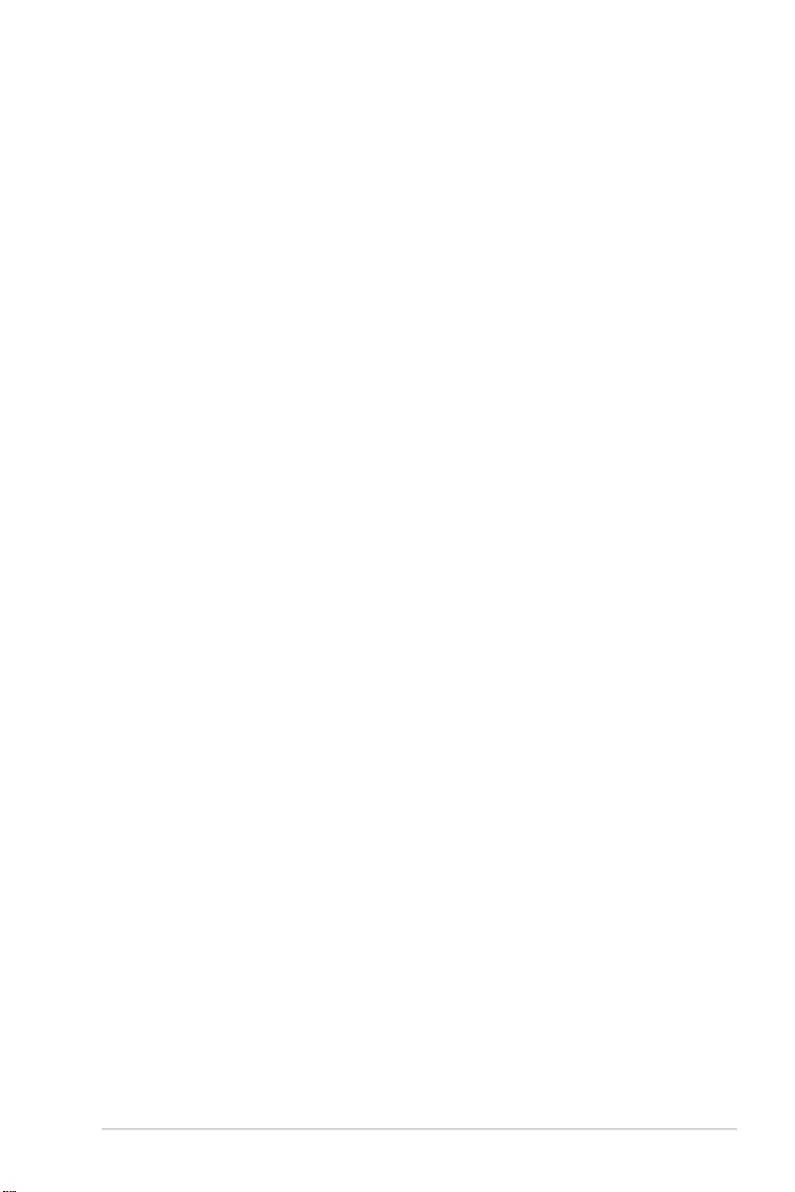
TUF Z390-PLUS GAMING A-1
Appendix
Appendix
Appendix
Notices
FCC Compliance Information
Responsible Party: Asus Computer International
Address: 48720 Kato Rd., Fremont, CA 94538, USA
Phone / Fax No: (510)739-3777 / (510)608-4555
This device complies with part 15 of the FCC Rules. Operation is subject to the following
two conditions: (1) This device may not cause harmful interference, and (2) this device must
accept any interference received, including interference that may cause undesired operation.
This equipment has been tested and found to comply with the limits for a Class B digital
device, pursuant to part 15 of the FCC Rules. These limits are designed to provide
reasonable protection against harmful interference in a residential installation. This equipment
generates, uses and can radiate radio frequency energy and, if not installed and used in
accordance with the instructions, may cause harmful interference to radio communications.
However, there is no guarantee that interference will not occur in a particular installation. If
this equipment does cause harmful interference to radio or television reception, which can be
determined by turning the equipment off and on, the user is encouraged to try to correct the
interference by one or more of the following measures:
- Reorient or relocate the receiving antenna.
- Increase the separation between the equipment and receiver.
- Connect the equipment into an outlet on a circuit different from that to which the receiver is
connected.
- Consult the dealer or an experienced radio/TV technician for help.
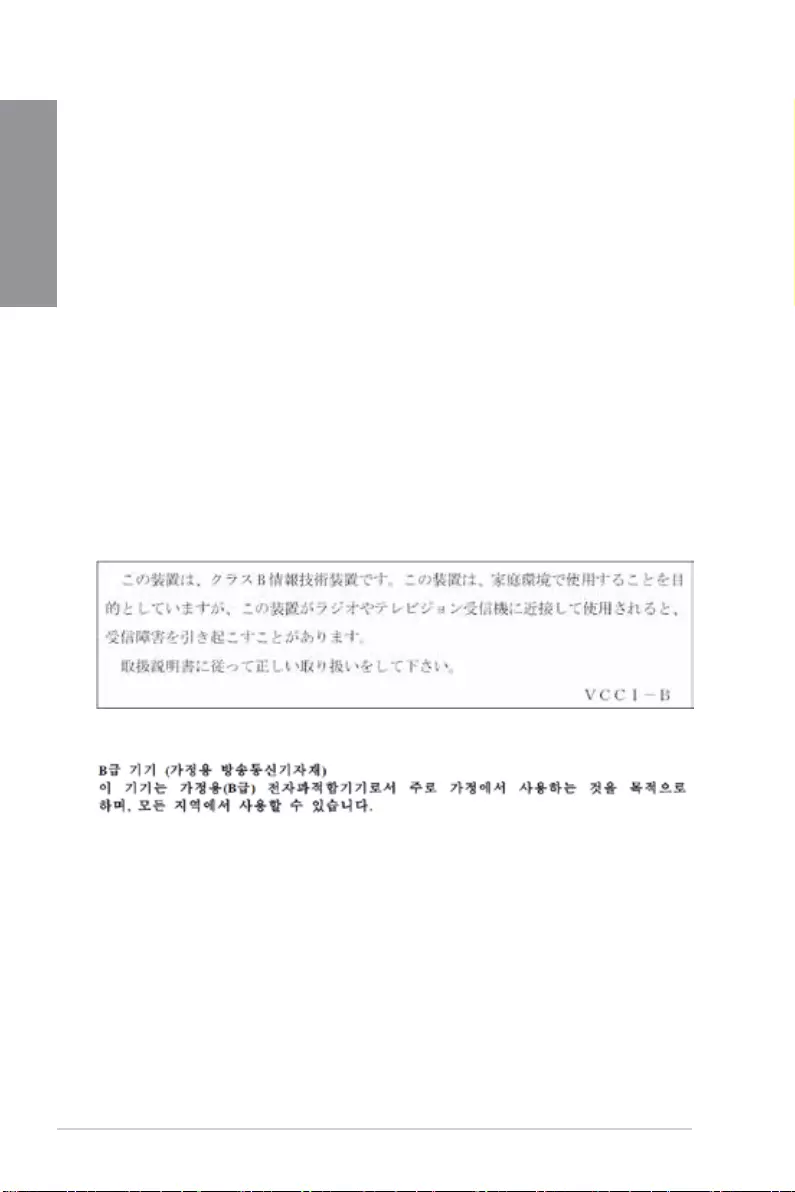
A-2 Appendix
Appendix
Compliance Statement of Innovation, Science and Economic
Development Canada (ISED)
This device complies with Innovation, Science and Economic Development Canada licence
exempt RSS standard(s). Operation is subject to the following two conditions: (1) this device
may not cause interference, and (2) this device must accept any interference, including
interference that may cause undesired operation of the device.
CAN ICES-3(B)/NMB-3(B)
Déclaration de conformité de Innovation, Sciences et
Développement économique Canada (ISED)
Le présent appareil est conforme aux CNR d’Innovation, Sciences et Développement
économique Canada applicables aux appareils radio exempts de licence. L’exploitation est
autorisée aux deux conditions suivantes : (1) l’appareil ne doit pas produire de brouillage,
et (2) l’utilisateur de l’appareil doit accepter tout brouillage radioélectrique subi, même si le
brouillage est susceptible d’en compromettre le fonctionnement.
CAN ICES-3(B)/NMB-3(B)
VCCI: Japan Compliance Statement
Class B ITE
KC: Korea Warning Statement
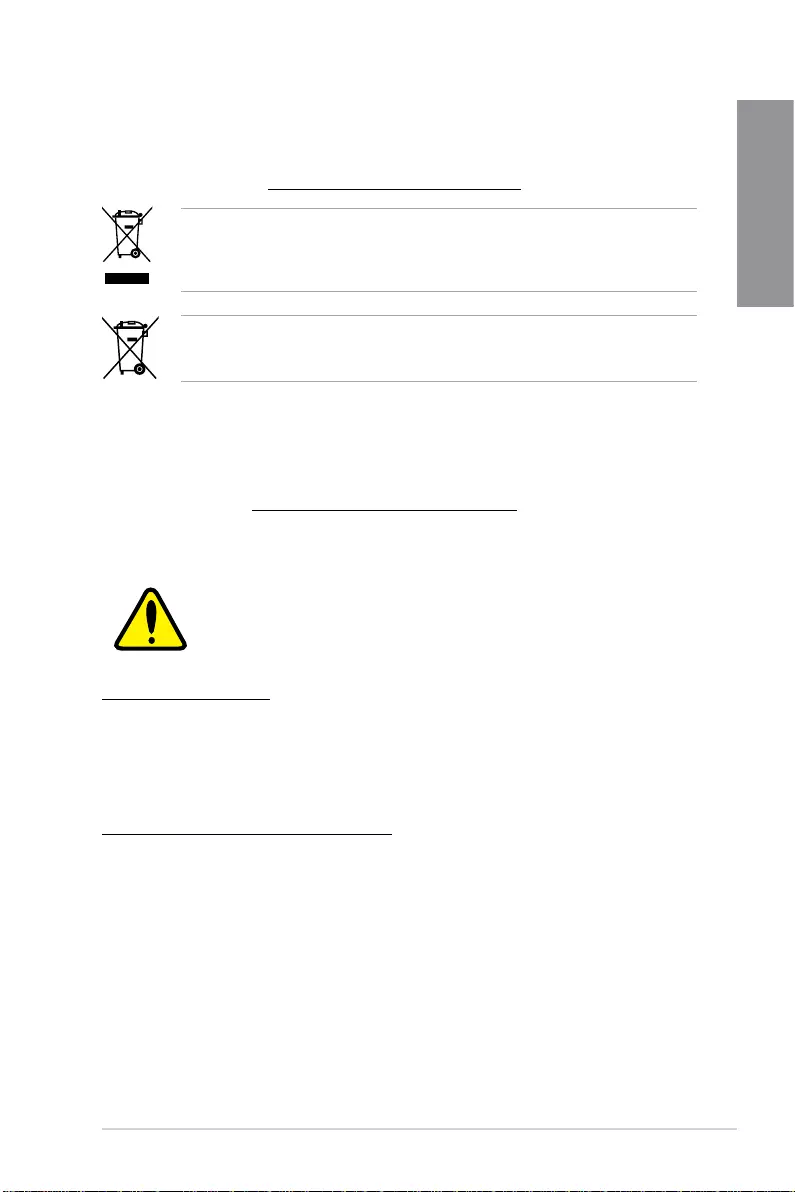
TUF Z390-PLUS GAMING A-3
Appendix
REACH
Complying with the REACH (Registration, Evaluation, Authorisation, and Restriction of
Chemicals) regulatory framework, we published the chemical substances in our products at
ASUS REACH website at http://csr.asus.com/english/REACH.htm.
DO NOT throw the motherboard in municipal waste. This product has been designed to
enable proper reuse of parts and recycling. This symbol of the crossed out wheeled bin
indicates that the product (electrical and electronic equipment) should not be placed in
municipal waste. Check local regulations for disposal of electronic products.
DO NOT throw the mercury-containing button cell battery in municipal waste. This symbol
of the crossed out wheeled bin indicates that the battery should not be placed in municipal
waste.
ASUS Recycling/Takeback Services
ASUS recycling and takeback programs come from our commitment to the highest standards
for protecting our environment. We believe in providing solutions for you to be able to
responsibly recycle our products, batteries, other components as well as the packaging
materials. Please go to http://csr.asus.com/english/Takeback.htm for detailed recycling
information in different regions.
Regional notice for California
WARNING
Cancer and Reproductive Harm -
www.P65Warnings.ca.gov
Google™ License Terms
Copyright© 2018 Google Inc. All Rights Reserved.
Licensed under the Apache License, Version 2.0 (the “License”); you may not use this le
except in compliance with the License. You may obtain a copy of the License at:
http://www.apache.org/licenses/LICENSE-2.0
Unless required by applicable law or agreed to in writing, software distributed under the
License is distributed on an “AS IS” BASIS, WITHOUT WARRANTIES OR CONDITIONS OF
ANY KIND, either express or implied.
See the License for the specic language governing permissions and limitations under the
License.
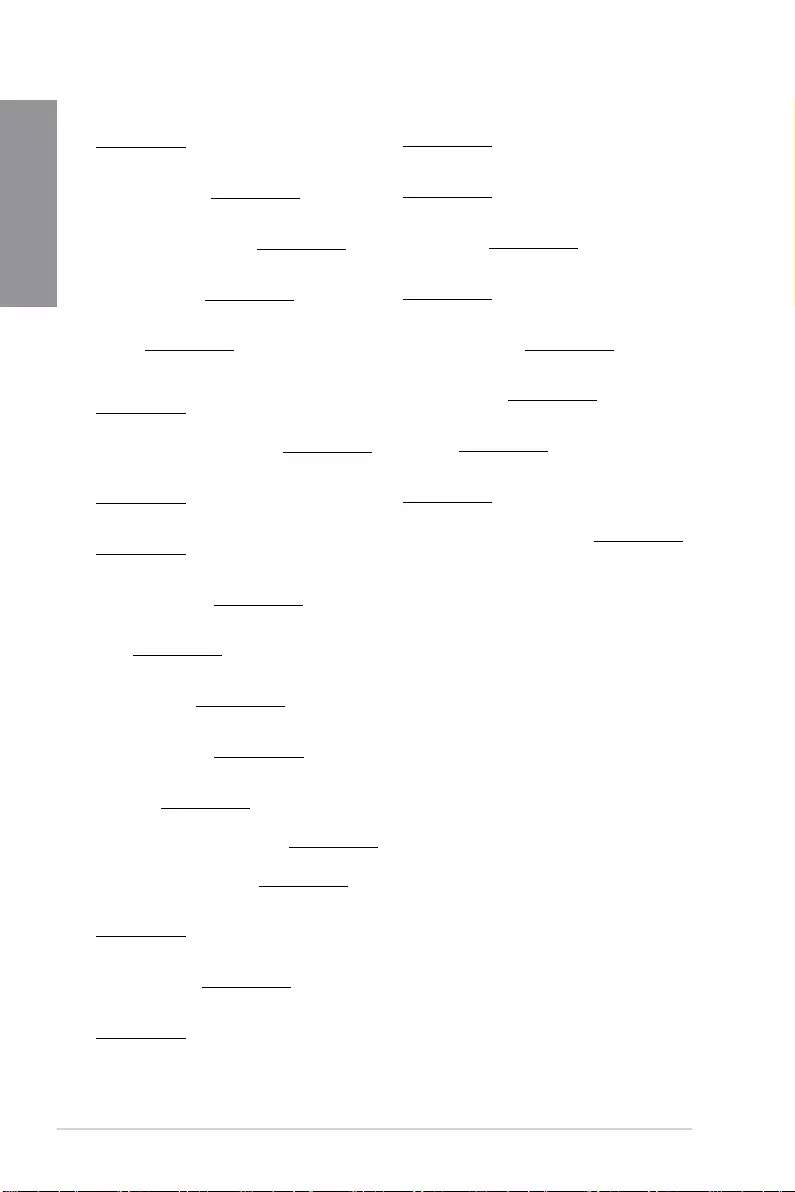
A-4 Appendix
Appendix
Română ASUSTeK Computer Inc. declară că acest dispozitiv se conformează
cerinţelor esenţiale şi altor prevederi relevante ale directivelor conexe. Textul
complet al declaraţiei de conformitate a Uniunii Europene se găseşte la:
www.asus.com/support
Srpski ASUSTeK Computer Inc. ovim izjavljuje da je ovaj uređaj u saglasnosti
sa osnovnim zahtevima i drugim relevantnim odredbama povezanih
Direktiva. Pun tekst EU deklaracije o usaglašenosti je dostupan da adresi:
www.asus.com/support
Slovensky Spoločnosť ASUSTeK Computer Inc. týmto vyhlasuje, že toto
zariadenie vyhovuje základným požiadavkám a ostatým príslušným
ustanoveniam príslušných smerníc. Celý text vyhlásenia o zhode pre štáty EÚ
je dostupný na adrese: www.asus.com/support
Slovenščina ASUSTeK Computer Inc. izjavlja, da je ta naprava skladna z
bistvenimi zahtevami in drugimi ustreznimi določbami povezanih direktiv.
Celotno besedilo EU-izjave o skladnosti je na voljo na spletnem mestu:
www.asus.com/support
Español Por la presente, ASUSTeK Computer Inc. declara que este dispositivo
cumple los requisitos básicos y otras disposiciones pertinentes de las
directivas relacionadas. El texto completo de la declaración de la UE de
conformidad está disponible en: www.asus.com/support
Svenska ASUSTeK Computer Inc. förklarar härmed att denna
enhet överensstämmer med de grundläggande kraven och andra
relevanta föreskrifter i relaterade direktiv. Fulltext av EU-försäkran om
överensstämmelse nns på: www.asus.com/support
Українська ASUSTeK Computer Inc. заявляє, що цей пристрій відповідає
основним вимогам та іншим відповідним положенням відповідних
Директив. Повний текст декларації відповідності стандартам ЄС
доступний на: www.asus.com/support
Türkçe AsusTek Computer Inc., bu aygıtın temel gereksinimlerle ve ilişkili
Yönergelerin diğer ilgili koşullarıyla uyumlu olduğunu beyan eder. AB
uygunluk bildiriminin tam metni şu adreste bulunabilir:
www.asus.com/support
Bosanski ASUSTeK Computer Inc. ovim izjavljuje da je ovaj uređaj usklađen
sa bitnim zahtjevima i ostalim odgovarajućim odredbama vezanih direktiva.
Cijeli tekst EU izjave o usklađenosti dostupan je na: www.asus.com/support
English ASUSTeK Computer Inc. hereby declares that this device is in
compliance with the essential requirements and other relevant provisions of
related Directives. Full text of EU declaration of conformity is available at:
www.asus.com/support
Français AsusTek Computer Inc. déclare par la présente que cet appareil est
conforme aux critères essentiels et autres clauses pertinentes des directives
concernées. La déclaration de conformité de l’UE peut être téléchargée à
partir du site Internet suivant : www.asus.com/support
Deutsch ASUSTeK Computer Inc. erklärt hiermit, dass dieses Gerät mit
den wesentlichen Anforderungen und anderen relevanten Bestimmungen
der zugehörigen Richtlinien übereinstimmt. Der gesamte Text der EU-
Konformitätserklärung ist verfügbar unter: www.asus.com/support
Italiano ASUSTeK Computer Inc. con la presente dichiara che questo
dispositivo è conforme ai requisiti essenziali e alle altre disposizioni pertinenti
con le direttive correlate. Il testo completo della dichiarazione di conformità
UE è disponibile all’indirizzo: www.asus.com/support
Русский Компания ASUS заявляет, что это устройство соответствует
основным требованиям и другим соответствующим условиям
соответствующих директив. Подробную информацию, пожалуйста,
смотрите на www.asus.com/support
Български С настоящото ASUSTeK Computer Inc. декларира, че това
устройство е в съответствие със съществените изисквания и другите
приложими постановления на свързаните директиви. Пълният текст на
декларацията за съответствие на ЕС е достъпна на адрес:
www.asus.com/support
Hrvatski ASUSTeK Computer Inc. ovim izjavljuje da je ovaj uređaj sukladan
s bitnim zahtjevima i ostalim odgovarajućim odredbama vezanih direktiva.
Cijeli tekst EU izjave o sukladnosti dostupan je na: www.asus.com/support
Čeština Společnost ASUSTeK Computer Inc. tímto prohlašuje, že toto
zařízení splňuje základní požadavky a další příslušná ustanovení souvisejících
směrnic. Plné znění prohlášení o shodě EU je k dispozici na adrese:
www.asus.com/support
Dansk ASUSTeK Computer Inc. erklærer hermed, at denne enhed er i
overensstemmelse med hovedkravene og andre relevante bestemmelser i de
relaterede direktiver. Hele EU-overensstemmelseserklæringen kan ndes på:
www.asus.com/support
Nederlands ASUSTeK Computer Inc. verklaart hierbij dat dit apparaat
voldoet aan de essentiële vereisten en andere relevante bepalingen van
de verwante richtlijnen. De volledige tekst van de EU-verklaring van
conformiteit is beschikbaar op: www.asus.com/support
Eesti Käesolevaga kinnitab ASUSTeK Computer Inc, et see seade vastab
asjakohaste direktiivide oluliste nõuetele ja teistele asjassepuutuvatele
sätetele. EL vastavusdeklaratsiooni täielik tekst on saadaval järgmisel
aadressil: www.asus.com/support
Suomi ASUSTeK Computer Inc. ilmoittaa täten, että tämä laite on
asiaankuuluvien direktiivien olennaisten vaatimusten ja muiden tätä
koskevien säädösten mukainen. EU-yhdenmukaisuusilmoituksen koko teksti
on luettavissa osoitteessa: www.asus.com/support
Ελληνικά Με το παρόν, η AsusTek Computer Inc. δηλώνει ότι αυτή η
συσκευή συμμορφώνεται με τις θεμελιώδεις απαιτήσεις και άλλες σχετικές
διατάξεις των Οδηγιών της ΕΕ. Το πλήρες κείμενο της δήλωσης συμβατότητας
είναι διαθέσιμο στη διεύθυνση: www.asus.com/support
Magyar Az ASUSTeK Computer Inc. ezennel kijelenti, hogy ez az eszköz
megfelel a kapcsolódó Irányelvek lényeges követelményeinek és egyéb
vonatkozó rendelkezéseinek. Az EU megfelelőségi nyilatkozat teljes szövege
innen letölthető: www.asus.com/support
Latviski ASUSTeK Computer Inc. ar šo paziņo, ka šī ierīce atbilst saistīto
Direktīvu būtiskajām prasībām un citiem citiem saistošajiem nosacījumiem.
Pilns ES atbilstības paziņojuma teksts pieejams šeit: www.asus.com/support
Lietuvių „ASUSTeK Computer Inc.“ šiuo tvirtina, kad šis įrenginys atitinka
pagrindinius reikalavimus ir kitas svarbias susijusių direktyvų nuostatas. Visą
ES atitikties deklaracijos tekstą galima rasti: www.asus.com/support
Norsk ASUSTeK Computer Inc. erklærer herved at denne enheten er i
samsvar med hovedsaklige krav og andre relevante forskrifter i relaterte
direktiver. Fullstendig tekst for EU-samsvarserklæringen nnes på:
www.asus.com/support
Polski Firma ASUSTeK Computer Inc. niniejszym oświadcza, że
urządzenie to jest zgodne z zasadniczymi wymogami i innymi właściwymi
postanowieniami powiązanych dyrektyw. Pełny tekst deklaracji zgodności UE
jest dostępny pod adresem: www.asus.com/support
Português A ASUSTeK Computer Inc. declara que este dispositivo está em
conformidade com os requisitos essenciais e outras disposições relevantes
das Diretivas relacionadas. Texto integral da declaração da UE disponível em:
www.asus.com/support
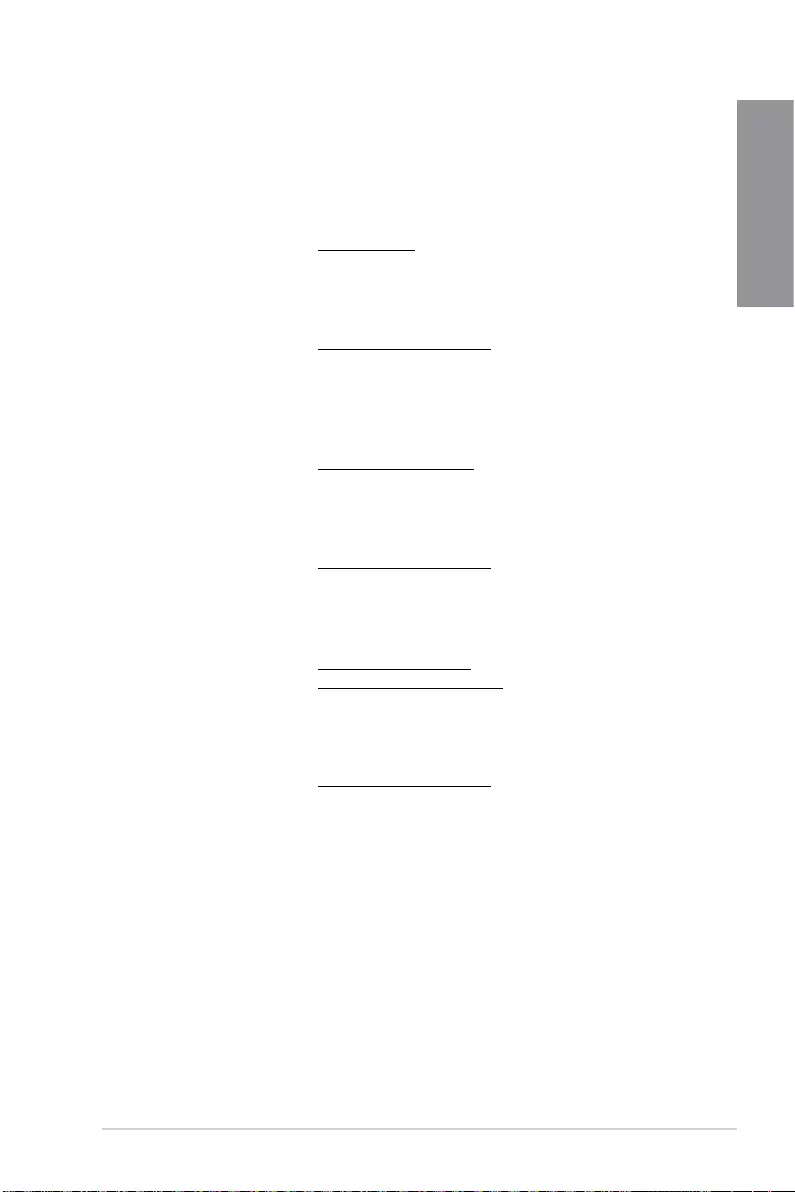
TUF Z390-PLUS GAMING A-5
Appendix
ASUS contact information
ASUSTeK COMPUTER INC.
Address 4F, No. 150, Li-Te Road, Peitou, Taipei 112, Taiwan
Telephone +886-2-2894-3447
Fax +886-2-2890-7798
Web site www.asus.com
Technical Support
Telephone +86-21-38429911
Fax +86-21-5866-8722, ext. 9101#
Online support http://qr.asus.com/techserv
ASUS COMPUTER INTERNATIONAL (America)
Address 48720 Kato Rd., Fremont, CA 94538, USA
Telephone +1-510-739-3777
Fax +1-510-608-4555
Web site http://www.asus.com/us/
Technical Support
Support fax +1-812-284-0883
Telephone +1-812-282-2787
Online support http://qr.asus.com/techserv
ASUS COMPUTER GmbH (Germany and Austria)
Address Harkort Str. 21-23, 40880 Ratingen, Germany
Fax +49-2102-959931
Web site http://www.asus.com/de
Online contact http://eu-rma.asus.com/sales
Technical Support
Telephone +49-2102-5789555
Support Fax +49-2102-959911
Online support http://qr.asus.com/techserv
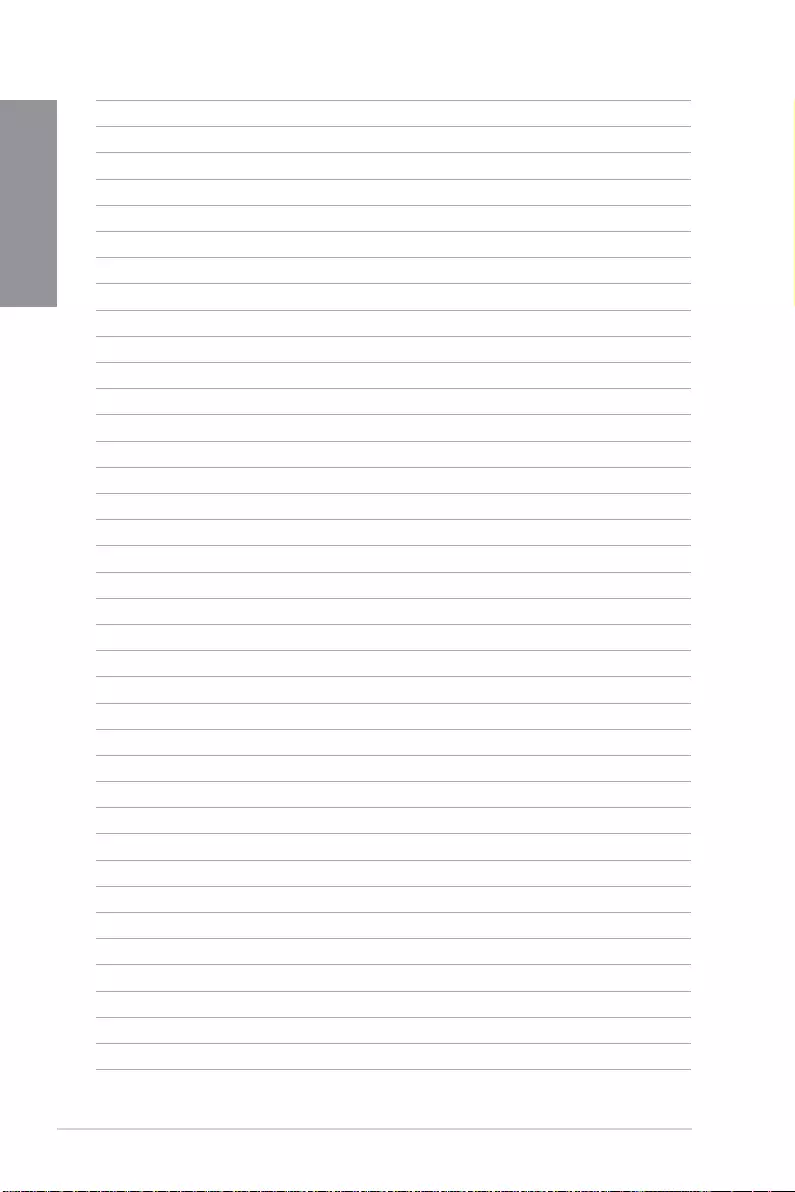
A-6 Appendix
Appendix