Table of Contents
- About this manual
- Chapter 1: Parts and features
- Chapter 2: Using your ASUS ZenWatch
- Chapter 3: Working with Android Wear
- Chapter 4: Featured ASUS ZenWatch phone apps
- Appendices
- Safety precautions
- Battery precautions
- Regulatory information
- Storing your device for long periods of time
- Federal Communications Commission Interference Statement
- RF exposure warning
- Canada, Industry Canada (IC) Notices
- Canada, avis d’Industry Canada (IC)
- Radiation Exposure Statement:
- Déclaration d'exposition aux radiations:
- RF Exposure information (SAR) - CE
- CE Marking
- Global Environmental Regulation Compliance and Declaration
- ASUS Recycling/Takeback Services
- Proper disposal
- Rechargeable Battery Recycling Service in North America
- Regional notice for California
- Regional notice for India
- Japan Technical Conformity Mark
- Regional notice for Singapore
- Australian Communication and Media Authority
- National Telecommunications Commission (NTC) of the Philippines
- Notices for removeable batteries
- Avis concernant les batteries remplaçables
- Prevention of Hearing Loss
- Nordic Lithium Cautions (for lithium-ion batteries)
- Safety precautions
ASUS ZenWatch 3 User Manual
Displayed below is the user manual for ZenWatch 3 by ASUS which is a product in the Smartwatches & Sport Watches category. This manual has pages.
Related Manuals
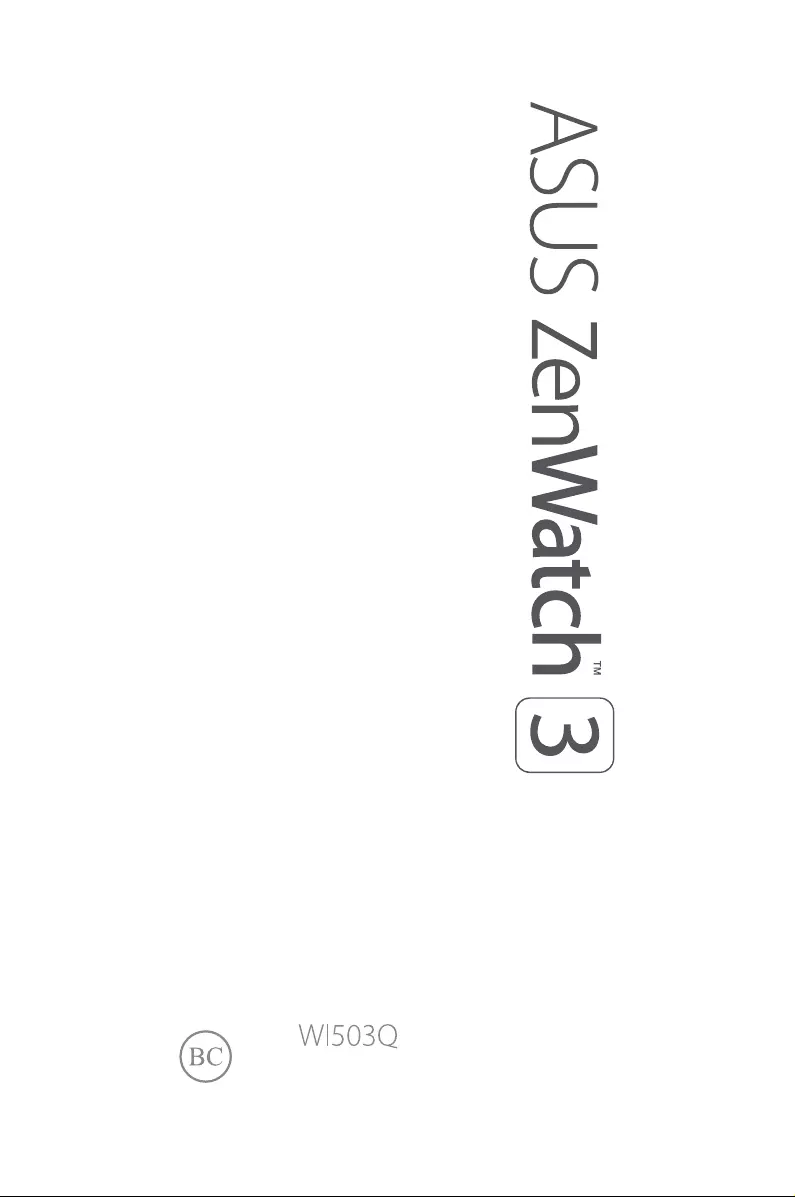
E-Manual
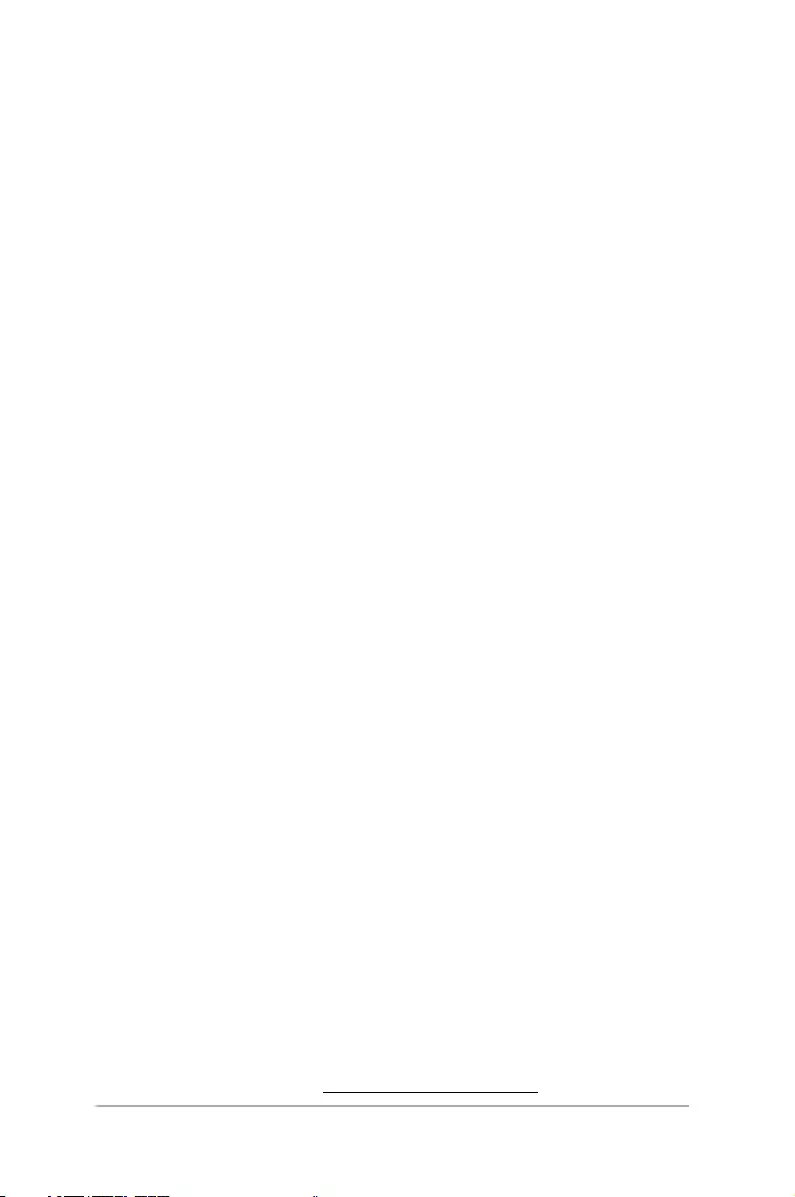
2
ASUS ZenWatch E-Manual
COPYRIGHT AND WARRANTY INFORMATION
No part of this user guide, including the products and software described in it, may be
reproduced, transmitted, transcribed, stored in a retrieval system, or translated into any
language in any form or by any means, except documentation kept by the purchaser for
backup purposes, without the express written permission of ASUSTeK Computer INC. (“ASUS”).
Product warranty or service will not be extended if: (1) the product is repaired, modied or
altered, unless such repair, modication of alteration is authorized in writing by ASUS; or (2)
the serial number of the is defaced or missing.
ASUS PROVIDES THIS User guide “AS IS” WITHOUT WARRANTY OF ANY KIND, EITHER EXPRESS
OR IMPLIED, INCLUDING BUT NOT LIMITED TO THE IMPLIED WARRANTIES OR CONDITIONS
OF MERCHANTABILITY OR FITNESS FOR A PARTICULAR PURPOSE. IN NO EVENT SHALL ASUS,
ITS DIRECTORS, OFFICERS, EMPLOYEES OR AGENTS BE LIABLE FOR ANY INDIRECT, SPECIAL,
INCIDENTAL, OR CONSEQUENTIAL DAMAGES (INCLUDING DAMAGES FOR LOSS OF PROFITS,
LOSS OF BUSINESS, LOSS OF USE OR DATA, INTERRUPTION OF BUSINESS AND THE LIKE), EVEN
IF ASUS HAS BEEN ADVISED OF THE POSSIBILITY OF SUCH DAMAGES ARISING FROM ANY
DEFECT OR ERROR IN THIS User guide OR PRODUCT.
Products and corporate names appearing in this user guide may or may not be registered
trademarks or copyrights of their respective companies, and are used only for identication or
explanation and to the owners’ benet, without intent to infringe.
SPECIFICATIONS AND INFORMATION CONTAINED IN THIS User guide ARE FURNISHED FOR
INFORMATIONAL USE ONLY, AND ARE SUBJECT TO CHANGE AT ANY TIME WITHOUT NOTICE,
AND SHOULD NOT BE CONSTRUED AS A COMMITMENT BY ASUS. ASUS ASSUMES NO
RESPONSIBILITY OR LIABILITY FOR ANY ERRORS OR INACCURACIES THAT MAY APPEAR IN THIS
User guide, INCLUDING THE PRODUCTS AND SOFTWARE DESCRIBED IN IT.
Copyright © 2016 ASUSTeK Computer INC. All Rights Reserved.
LIMITATION OF LIABILITY
Circumstances may arise where because of a default on ASUS’ part or other liability, you are
entitled to recover damages from ASUS. In each such instance, regardless of the basis on which
you are entitled to claim damages from ASUS, ASUS is liable for no more than damages for
bodily injury (including death) and damage to real property and tangible personal property;
or any other actual and direct damages resulted from omission or failure of performing legal
duties under this Warranty Statement, up to the listed contract price of each product.
ASUS will only be responsible for or indemnify you for loss, damages or claims based in
contract, tort or infringement under this Warranty Statement.
This limit also applies to ASUS’ suppliers and its reseller. It is the maximum for which ASUS, its
suppliers, and your reseller are collectively responsible.
UNDER NO CIRCUMSTANCES IS ASUS LIABLE FOR ANY OF THE FOLLOWING: (1) THIRD-
PARTY CLAIMS AGAINST YOU FOR DAMAGES; (2) LOSS OF, OR DAMAGE TO, YOUR RECORDS
OR DATA; OR (3) SPECIAL, INCIDENTAL, OR INDIRECT DAMAGES OR FOR ANY ECONOMIC
CONSEQUENTIAL DAMAGES (INCLUDING LOST PROFITS OR SAVINGS), EVEN IF ASUS, ITS
SUPPLIERS OR YOUR RESELLER IS INFORMED OF THEIR POSSIBILITY.
SERVICE AND SUPPORT
Visit our multi-language web site at https://www.asus.com/support/
E11827 First Edition
October 2016
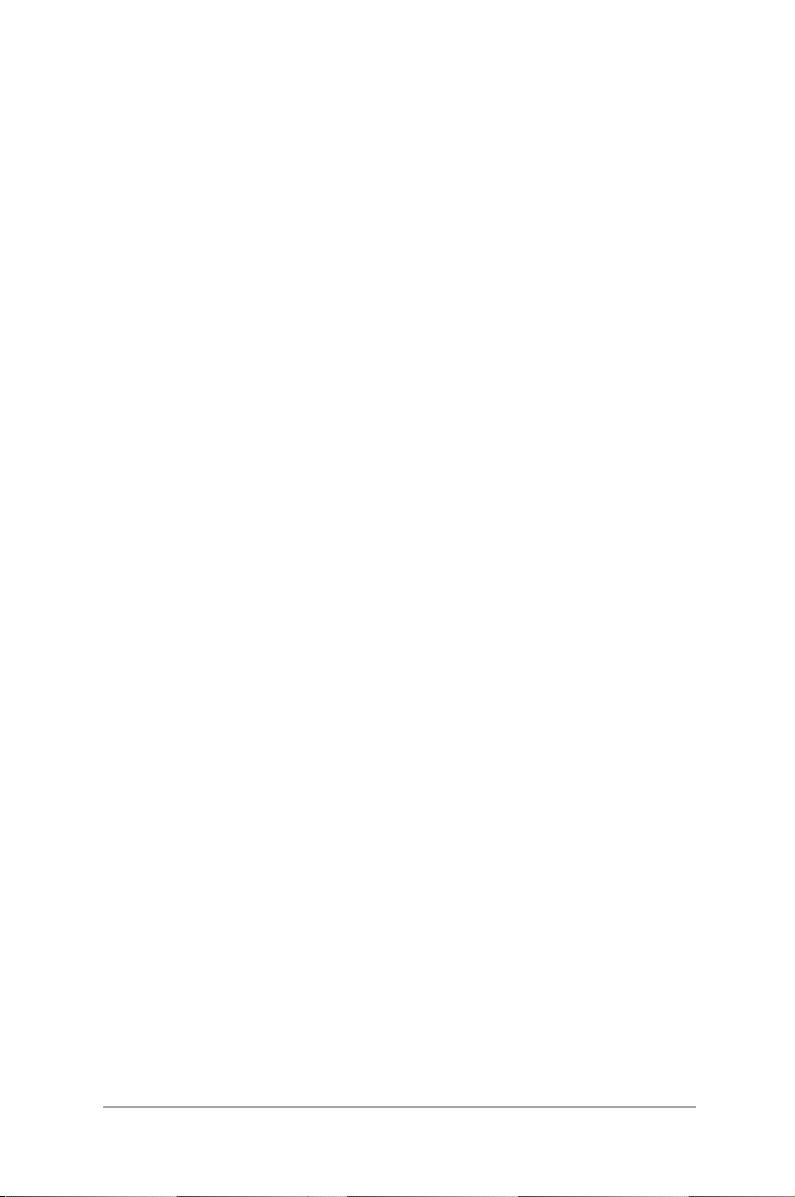
3
ASUS ZenWatch E-Manual
Table of Contents
About this manual ............................................................................................. 6
Conventions used in this E-Manual ............................................................. 7
Typography .......................................................................................................... 7
Input mode ........................................................................................................... 7
Chapter 1: Parts and features
Getting to know your ASUS ZenWatch ....................................................10
Chapter 2: Using your ASUS ZenWatch
Replacing the strap ..........................................................................................14
Charging the ASUS ZenWatch ..................................................................... 15
Powering on ....................................................................................................... 17
Restarting your ASUS ZenWatch ................................................................17
Pairing with another device .........................................................................18
Pairing with multiple ASUS ZenWatch devices .....................................18
Powering off .......................................................................................................19
Resetting your ASUS ZenWatch .................................................................. 19
Chapter 3: Working with Android Wear
Installing Android Wear app
on your phone ...................................................................................................22
Pairing for the first time .................................................................................23
Navigating your ASUS ZenWatch .............................................................26
Watch face ......................................................................................................... 27
Muting notications and viewing
the battery charge percentage .................................................................. 28
Changing the watch face ............................................................................. 29
Dimming the screen ......................................................................................29
Using voice actions ........................................................................................30
Cards .............................................................................................................32
Viewing and launching apps ......................................................................33
Phone audio .....................................................................................................34
Updating your ASUS ZenWatch .................................................................. 35
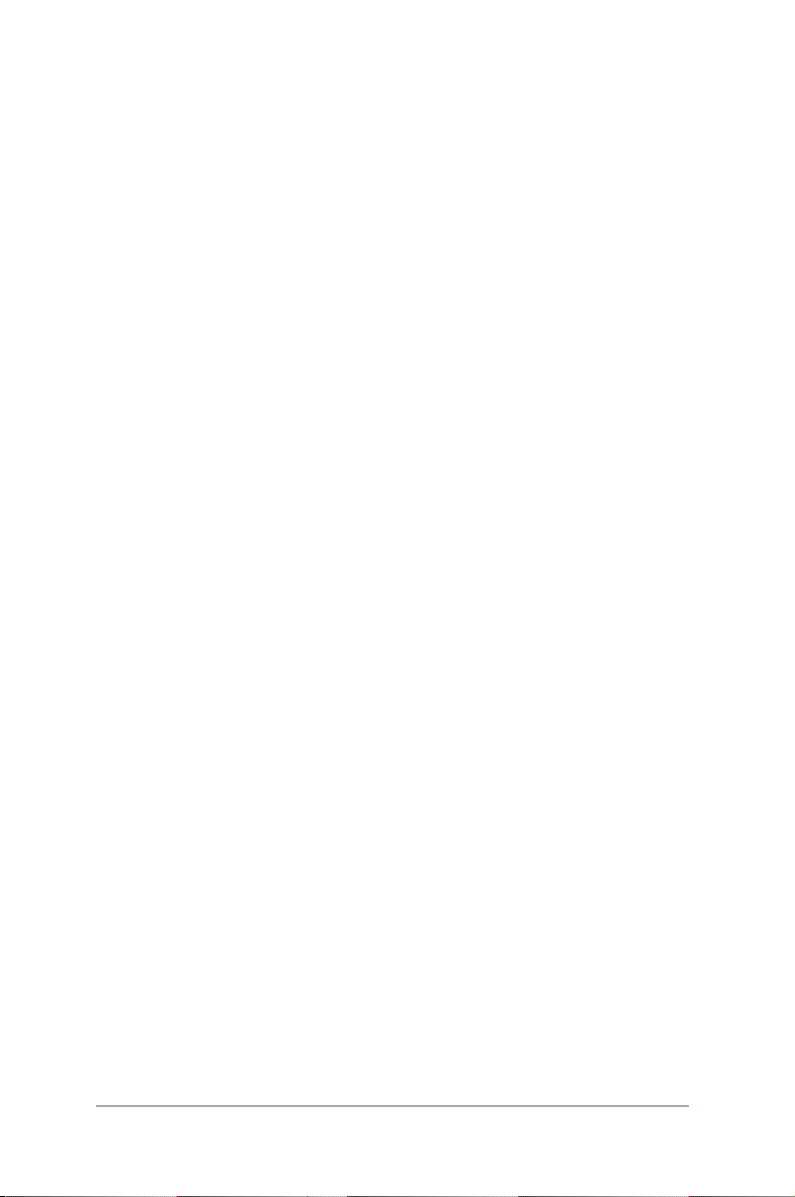
4
ASUS ZenWatch E-Manual
Chapter 4: Featured ASUS ZenWatch phone apps
Where to get ASUS ZenWatch apps ..........................................................38
ASUS ZenWatch Manager app ....................................................................39
ASUS ZenWatch Manager home screen .................................................39
Watch faces .......................................................................................................40
ASUS ZenWatch Manager Tools screen ..................................................41
General .............................................................................................................42
FoneHelper .......................................................................................................42
Others .............................................................................................................42
ASUS ZenFit ........................................................................................................ 43
Setting activity goals ..................................................................................... 44
ASUS Remote Camera app............................................................................45
Remote Camera home screen ....................................................................46
ASUS Zenwatch FaceDesigner app ............................................................47
Editing a watch face ......................................................................................48
ZenTalk Fans Forum .........................................................................................48
Appendices
Safety precautions..........................................................................................50
Battery precautions .......................................................................................51
Regulatory information ................................................................................ 51
Storing your device for long periods of time .......................................52
Federal Communications Commission Interference Statement ...53
RF exposure warning.....................................................................................54
Canada, Industry Canada (IC) Notices .................................................... 54
Canada, avis d’Industry Canada (IC) .......................................................55
Radiation Exposure Statement: .................................................................56
Déclaration d'exposition aux radiations: ...............................................56
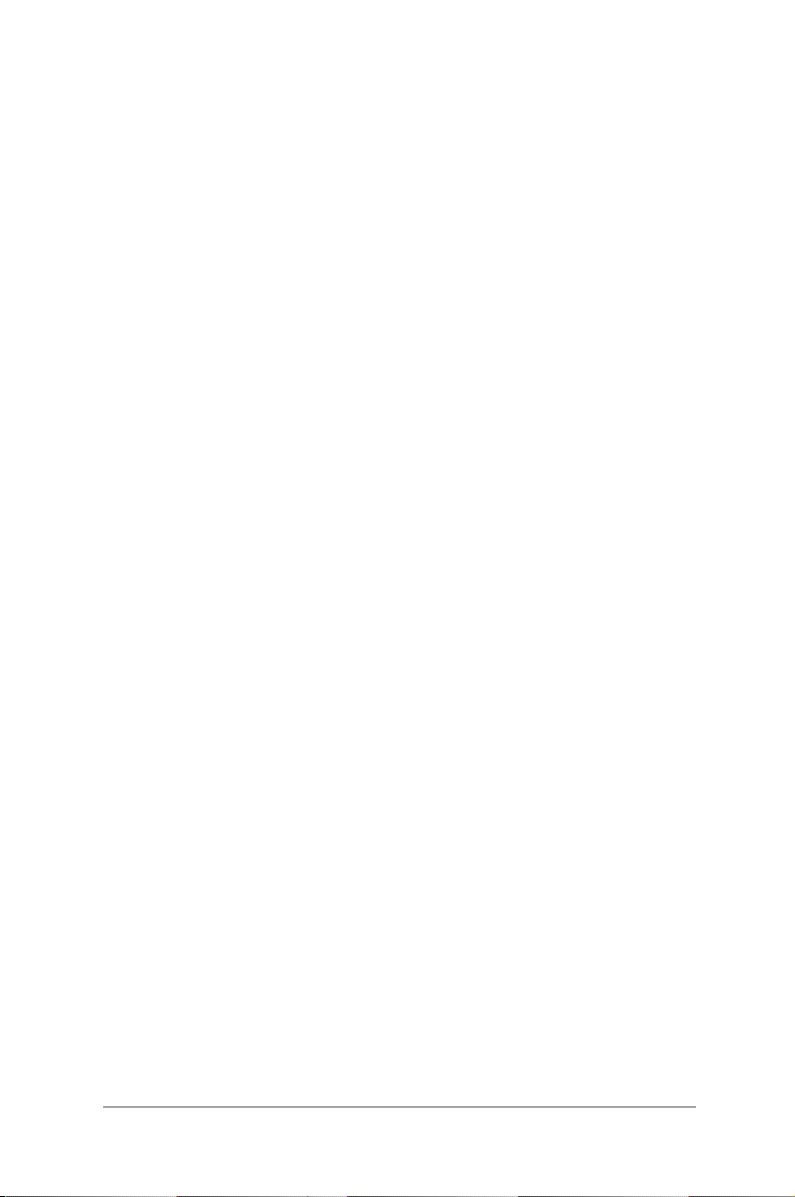
5
ASUS ZenWatch E-Manual
RF Exposure information (SAR) - CE ........................................................58
CE Marking ........................................................................................................58
Global Environmental Regulation Compliance and Declaration ..59
ASUS Recycling/Takeback Services .......................................................... 59
Proper disposal ................................................................................................ 60
Rechargeable Battery Recycling Service in North America.............60
Regional notice for California ..................................................................... 60
Regional notice for India .............................................................................. 60
Japan Technical Conformity Mark ............................................................61
Regional notice for Singapore ...................................................................61
Australian Communication and Media Authority ...............................61
National Telecommunications Commission (NTC)
of the Philippines ............................................................................................ 61
Notices for removeable batteries .............................................................62
Avis concernant les batteries remplaçables .........................................62
Prevention of Hearing Loss .........................................................................62
Nordic Lithium Cautions (for lithium-ion batteries) ........................... 63
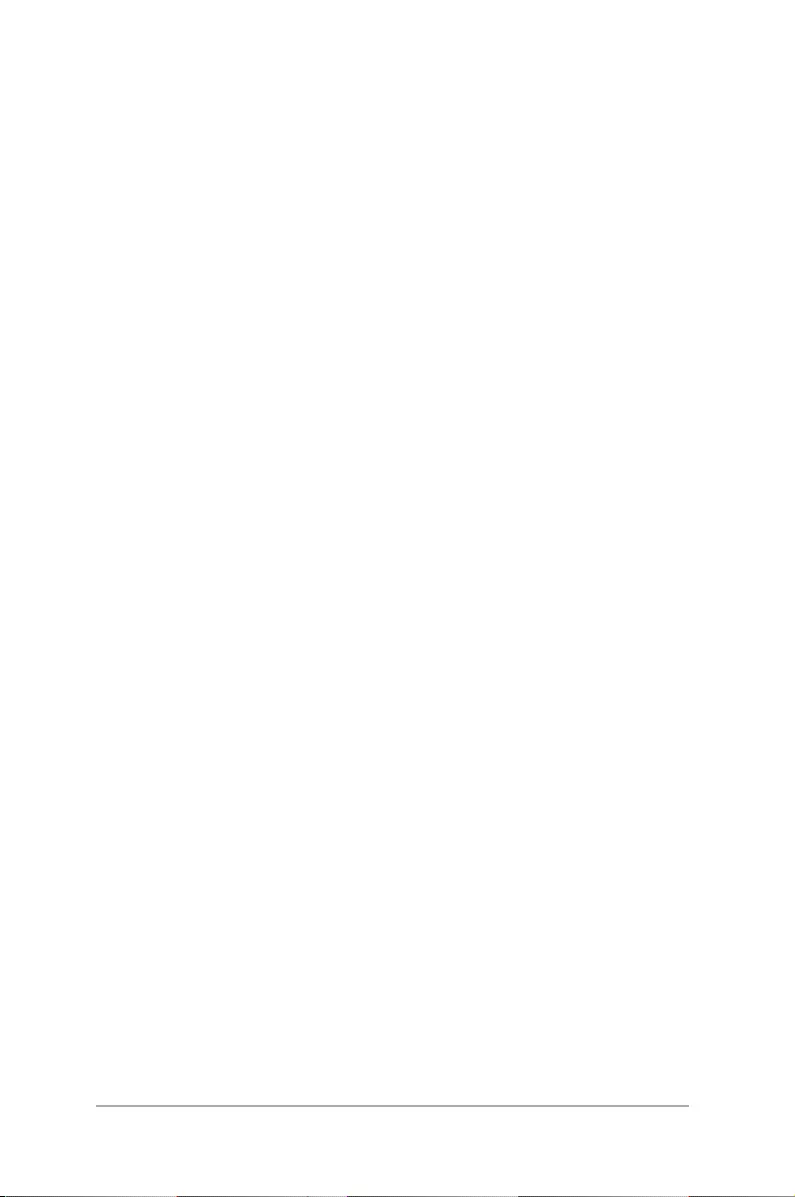
6
ASUS ZenWatch E-Manual
About this manual
This manual provides information about the hardware and software
features of your ASUS ZenWatch, organized through the following
chapters:
Chapter 1: Parts and features
This chapter details the hardware components of your ASUS
ZenWatch.
Chapter 2: Using your ASUS ZenWatch
This chapter shows you how to use the dierent parts of your
ASUS ZenWatch.
Chapter 3: Working with Android Wear
This chapter provides an overview of using Android Wear in
your ASUS ZenWatch
Chapter 4: Featured ASUS ZenWatch phone apps
This chapter provides information on some of the features ASUS
ZenWatch apps that you can download and use on your paired
phone.
Appendices
This section includes notices and safety statements for your
ASUS ZenWatch.
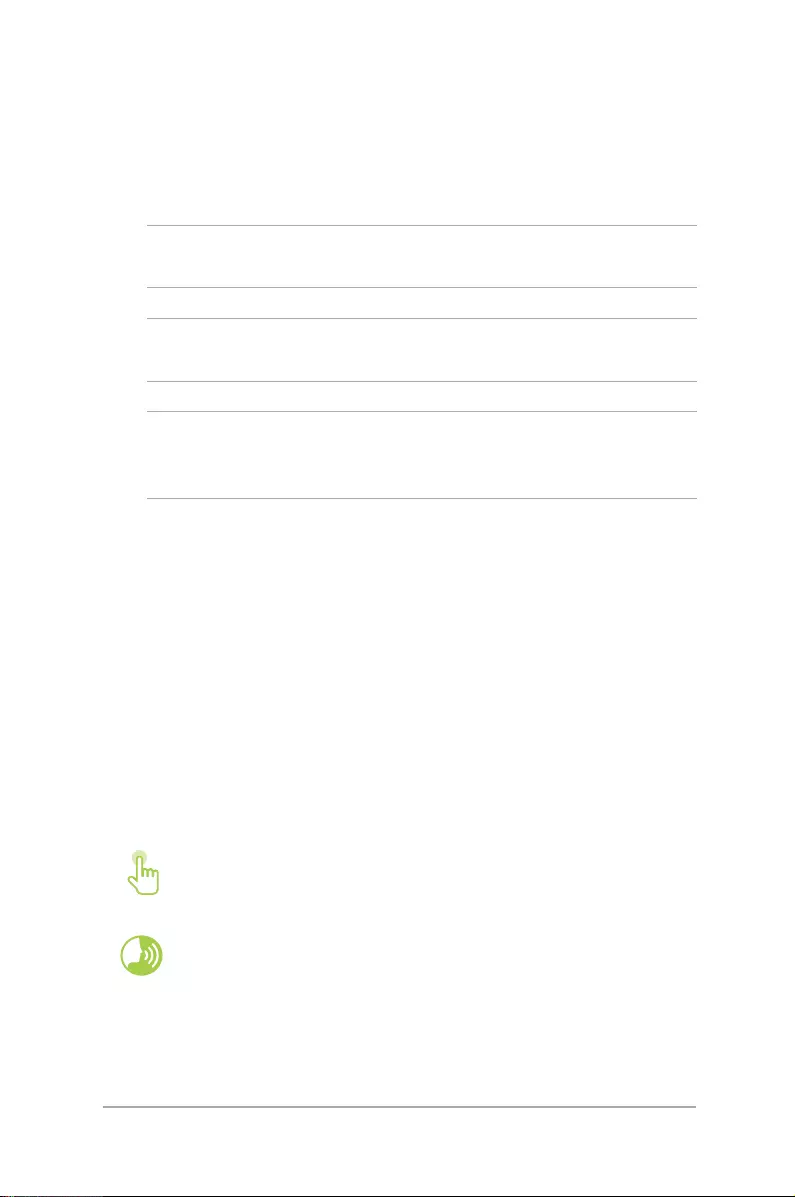
7
ASUS ZenWatch E-Manual
Conventions used in this E-Manual
To highlight key information in this E-Manual, some text are
presented as follows:
IMPORTANT! This message contains vital information that must be
followed to complete a task.
NOTE: This message contains additional information and tips that can
help complete tasks.
WARNING! This message contains important information that must
be followed to keep you safe while performing tasks and prevent
damage to your ASUS ZenWatch's data and components.
Typography
Bold = This indicates a menu or an item that must be selected.
Italic = This indicates sections that you can refer to in this user
guide.
Input mode
The icons below indicate the input features you can use to complete
a series of tasks or procedures on your ASUS ZenWatch.
= Use gestures.
= Use voice command.
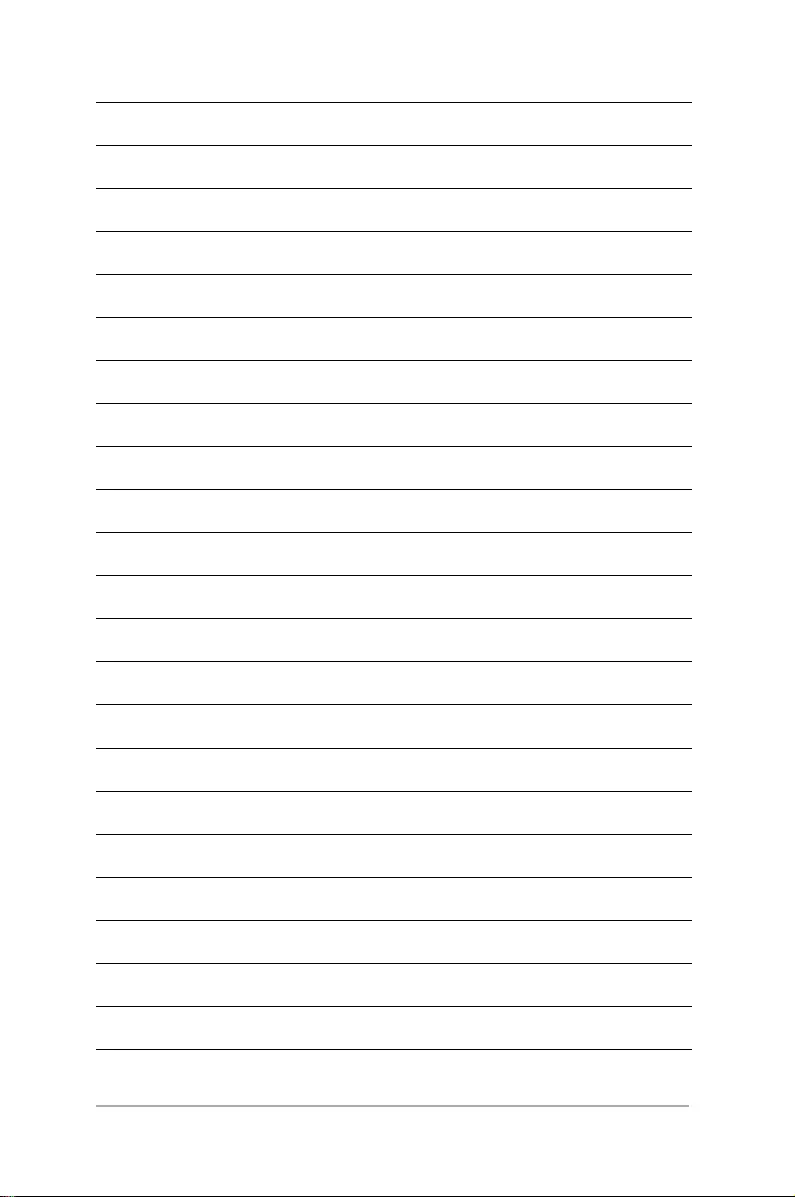
8
ASUS ZenWatch E-Manual
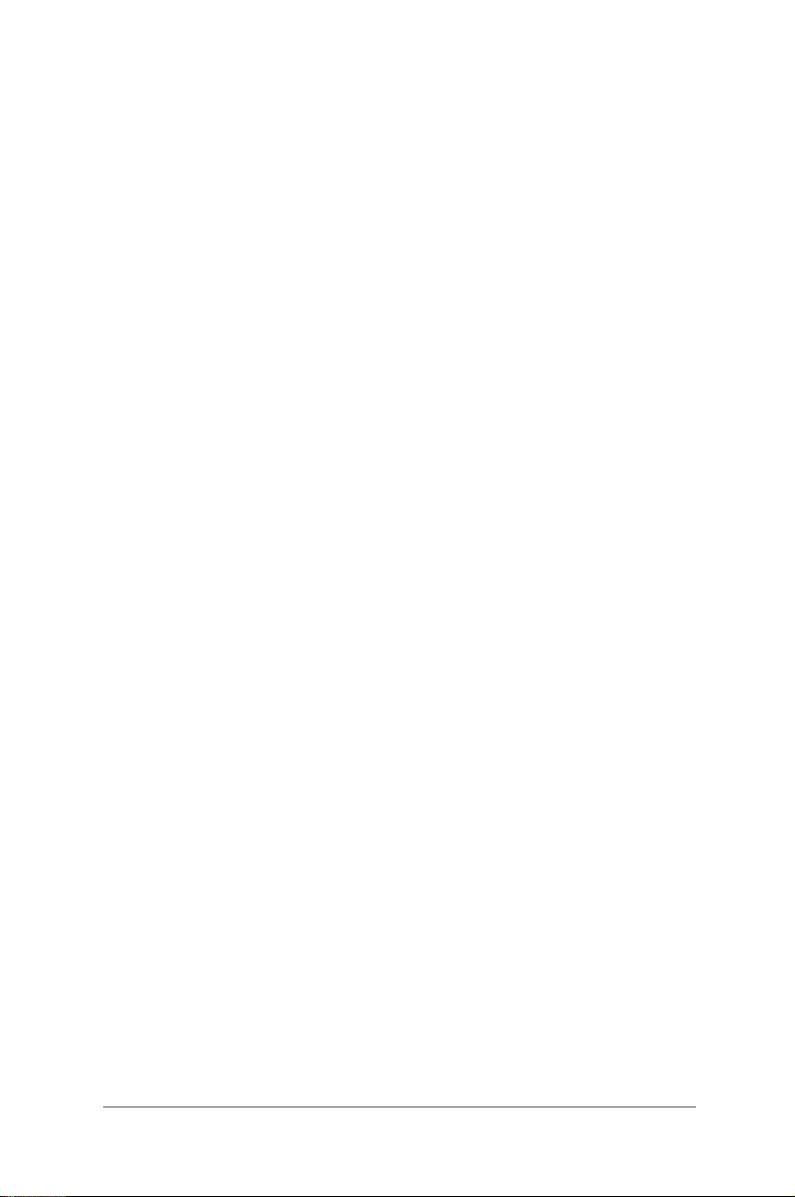
9
ASUS ZenWatch E-Manual
1
Parts and features
Chapter 1: Parts and features
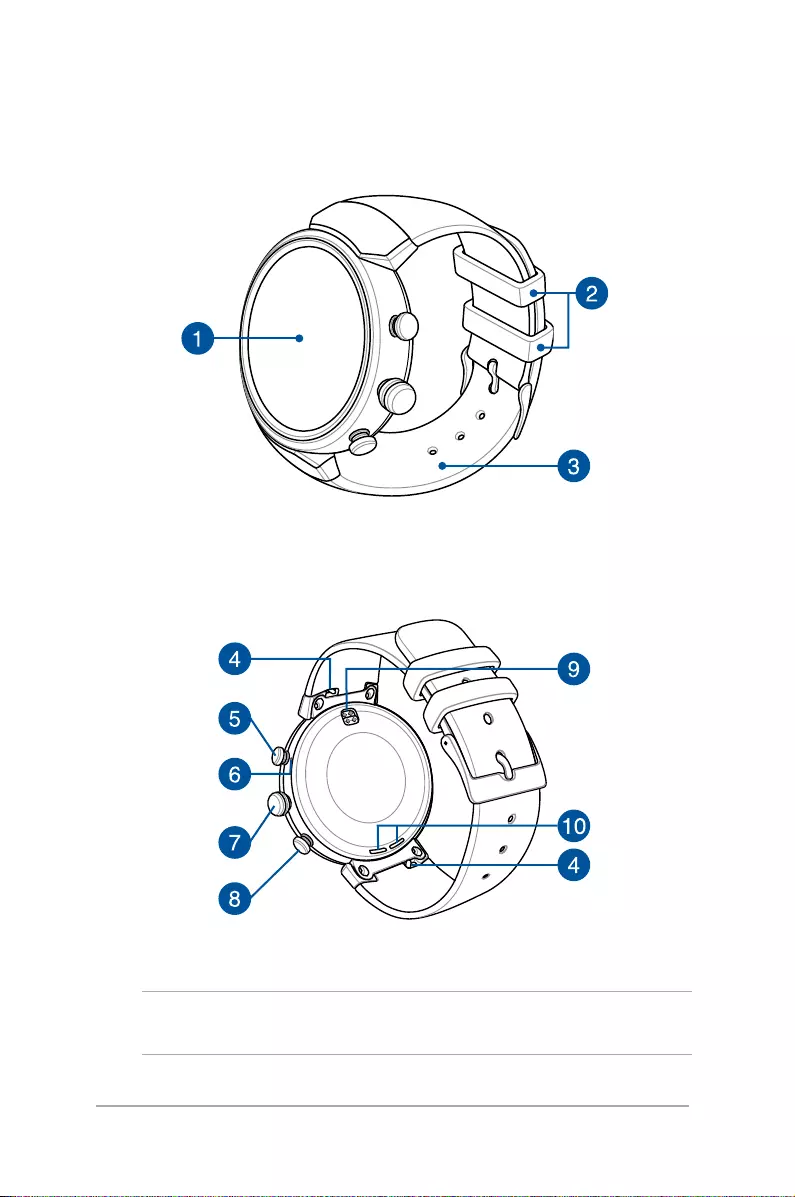
10
ASUS ZenWatch E-Manual
Getting to know your
ASUS ZenWatch
NOTE: DO NOT insert foreign objects into the speaker or microphone
hole.
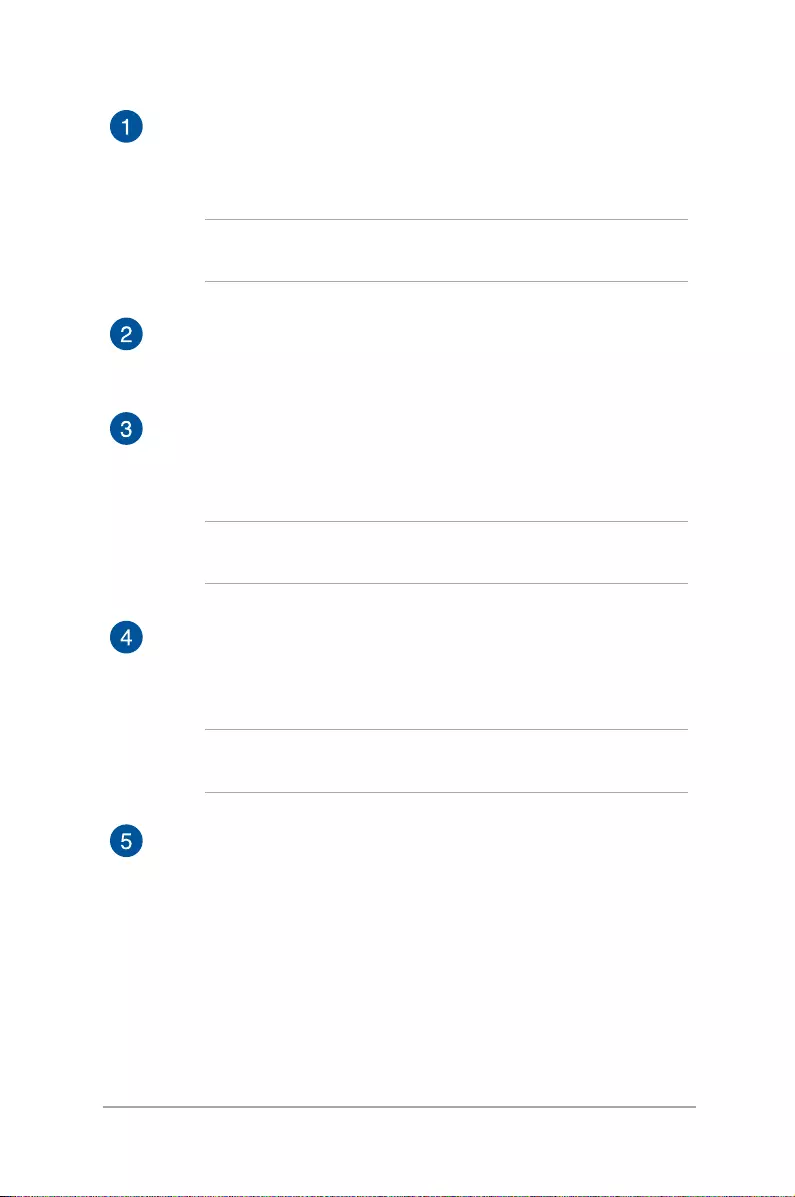
11
ASUS ZenWatch E-Manual
Touch screen display panel
Use the touch screen display panel to operate your ASUS
ZenWatch using gestures.
NOTE: For more details, refer to the Navigating your ASUS
ZenWatch section in this E-Manual.
Loop
Use the loop to tuck away the excess strap of your ASUS
ZenWatch.
Strap
The strap allows you to wear your ASUS ZenWatch on your
wrist.
NOTE: The watch strap and the watch buckle/clasp varies per
model.
Spring bar
Press the pin on this spring bar to remove the current strap
of your ASUS ZenWatch.
NOTE: To replace the current strap of your ASUS ZenWatch,
refer to the Replacing the straps section in this E-Manual.
Shortcuts button
Press this button to access shortcuts on your ASUS
ZenWatch. You can congure the shortcut through the
Button setting app on your ASUS ZenWatch.
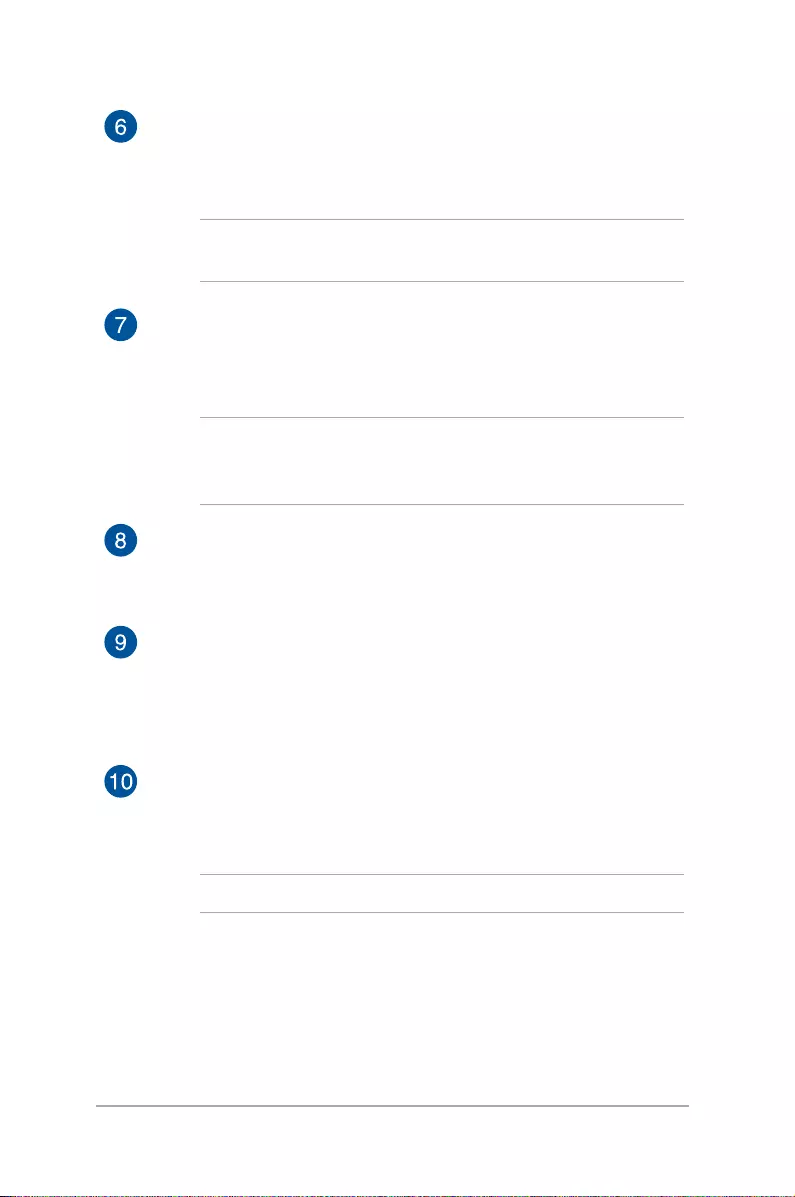
12
ASUS ZenWatch E-Manual
Microphone
The built-in microphone allows you to operate your ASUS
ZenWatch using voice command.
NOTE: DO NOT insert foreign objects into the speaker or
microphone hole.
Power and reset button
Press this button to power your ASUS ZenWatch on or o, or
to reset it to its factory settings.
NOTE: For details on using the power and reset button, refer
to the Powering on, Powering o, and Resetting your ASUS
ZenWatch sections in this E-Manual.
ECO mode button
Press this button to enter ECO mode and save power.
Charging connectors
Align and connect these charging connectors to the charging
pins of your charging cradle to charge the battery of your
ASUS ZenWatch.
Speaker
The built-in audio speaker allows you to hear audio straight
from the ASUS ZenWatch.
NOTE: DO NOT insert foreign objects into the speaker.
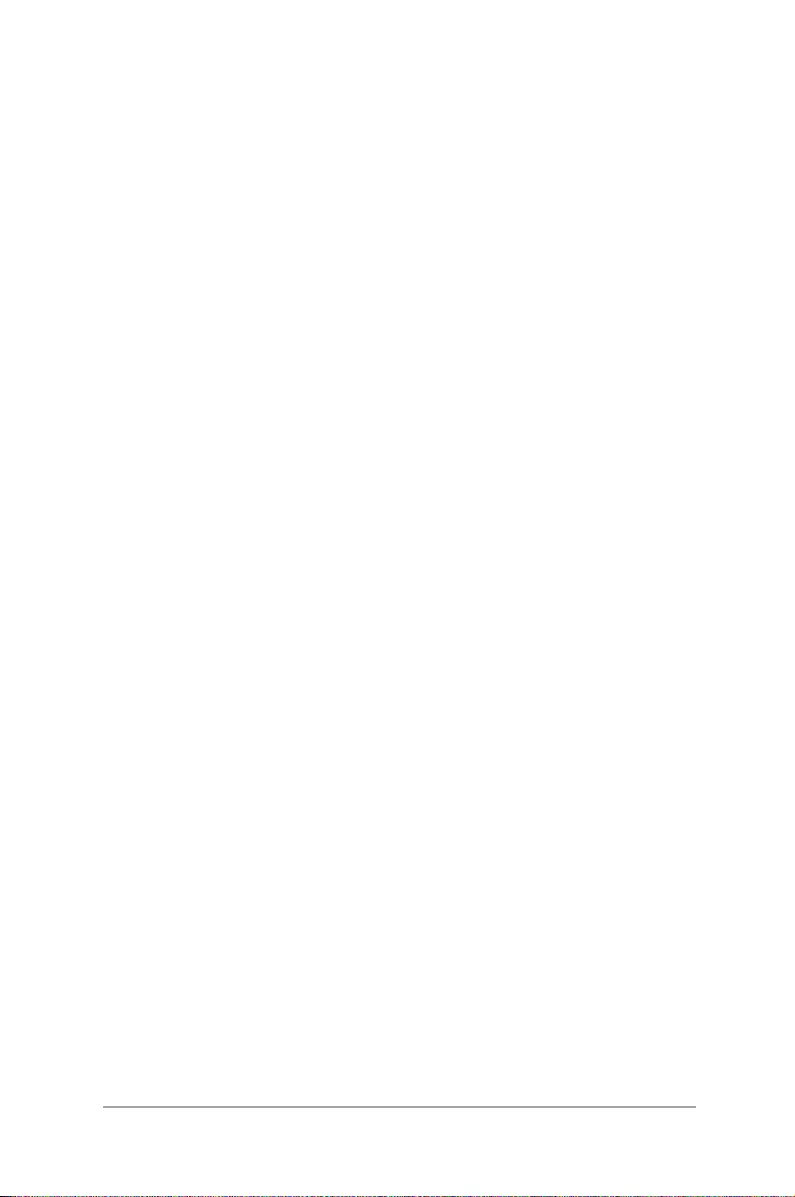
13
ASUS ZenWatch E-Manual
2
Using your ASUS ZenWatch
Chapter 2: Using your ASUS
ZenWatch

14
ASUS ZenWatch E-Manual
Replacing the strap
IMPORTANT! Your ASUS ZenWatch is compatible with ASUS WI503Q
watch straps.
1. Slide and hold the pin to an unlocked position and carefully
pull out one end of the spring bar, then remove the current
strap.
2. Insert one end of the spring bar on your new strap into the
ASUS ZenWatch, then slide and hold the pin to an unlocked
position and push the strap into the ASUS ZenWatch.
NOTE: Make ne adjustments to the spring bar to ensure that your
new strap is secured.
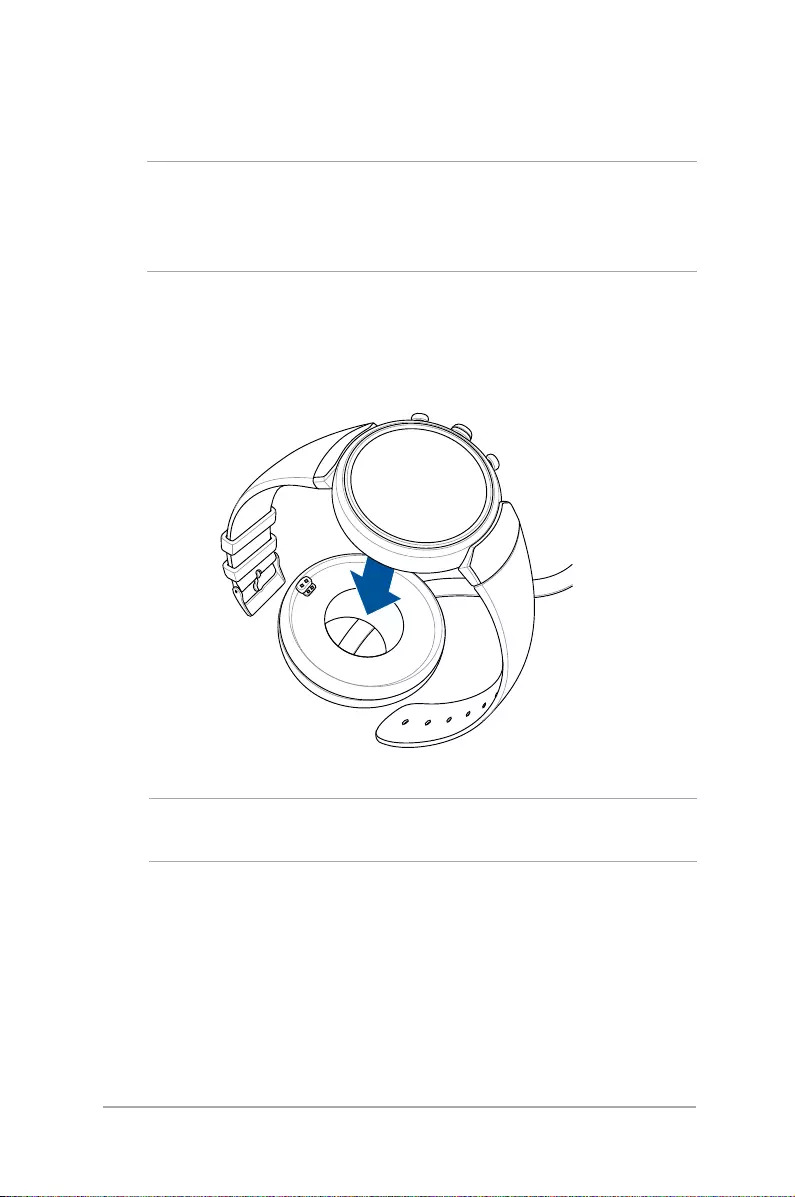
15
ASUS ZenWatch E-Manual
Charging the ASUS ZenWatch
IMPORTANT! Sweat, dirt, grime, grease or other stains may prevent
your ASUS ZenWatch from charging properly. Ensure to clean the
charging connectors with a dry, nonabrasive, lint-free cloth before
charging.
1. Connect your ASUS ZenWatch to the charging cable. Ensure
that the connectors are aligned correctly to prevent damage to
the pins.
NOTE: The charging cable is designed to connect to the ASUS
ZenWatch in only one orientation.
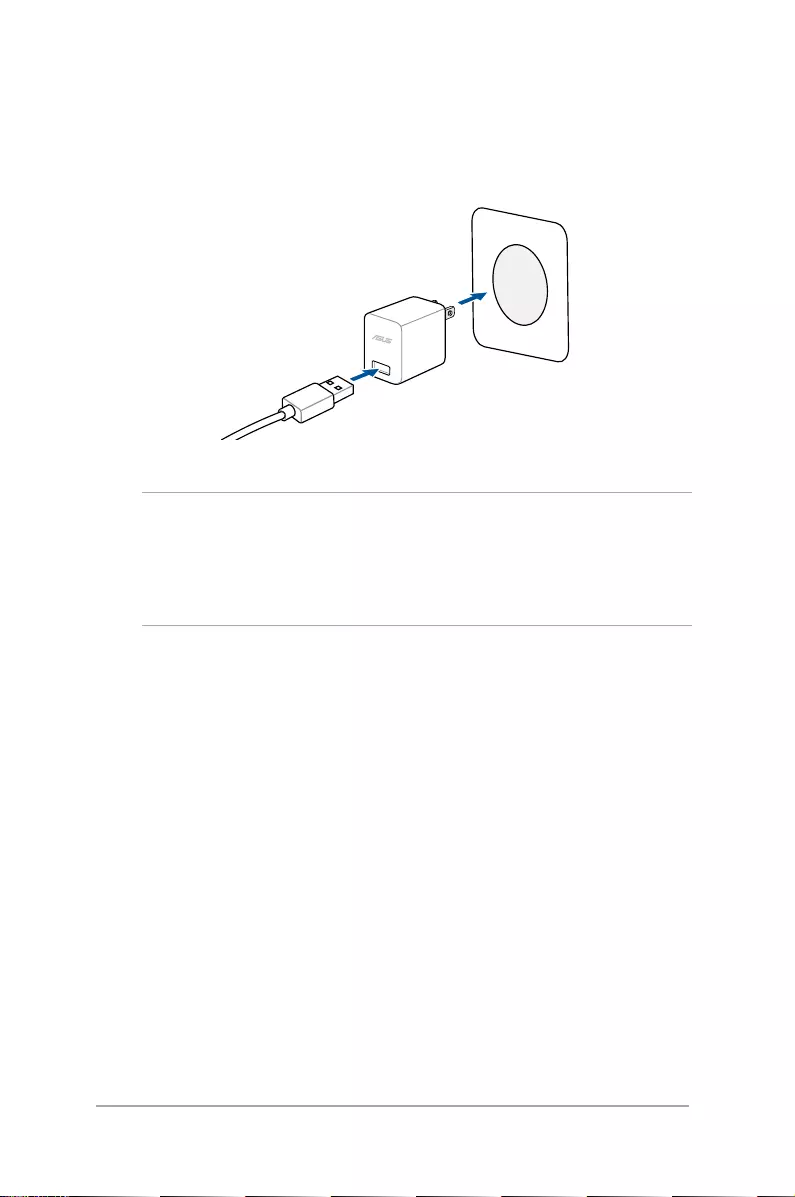
16
ASUS ZenWatch E-Manual
NOTE:
• Ensuretousethebundledchargingcableandpoweradapter.
• Ratinginputcurrentforthewearabledeviceis+5Vdc,2A,10W,
see product’s label for details.
2. Connect the charging cable to your power adapter, then
connect the power adapter to a nearby power outlet.
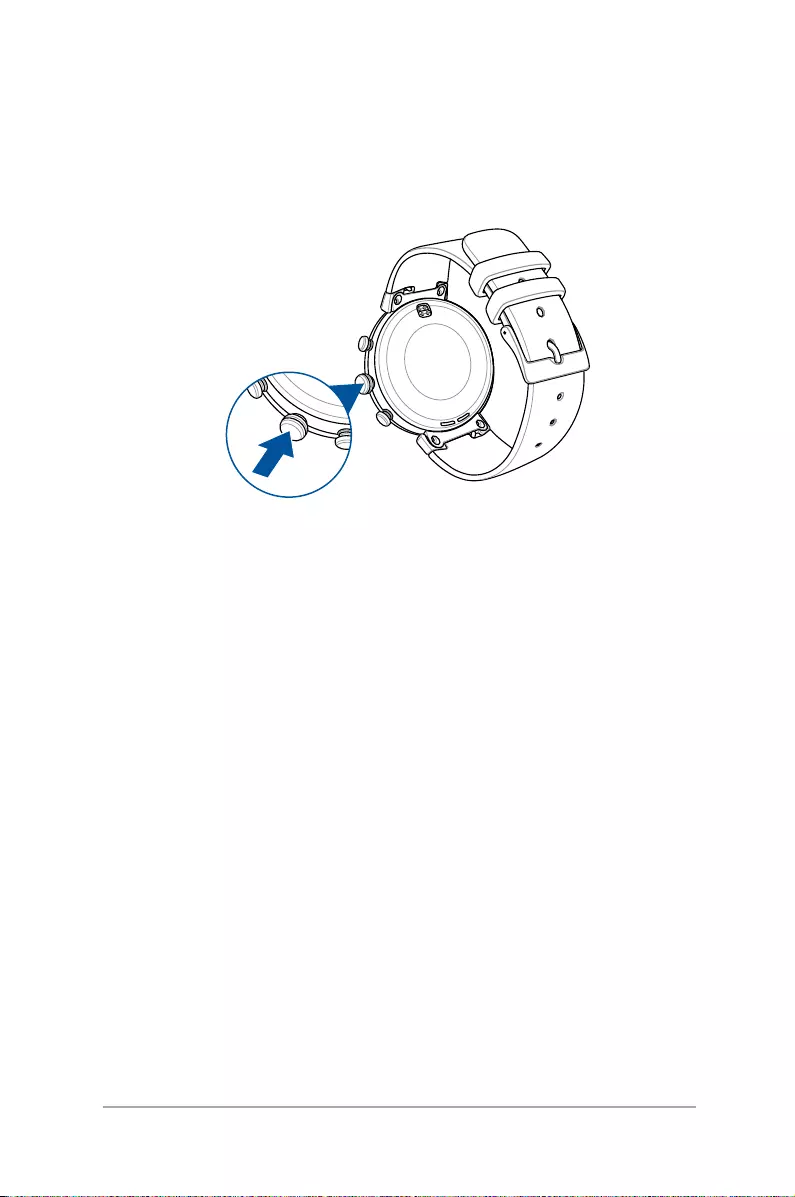
17
ASUS ZenWatch E-Manual
Powering on
Press and hold the power and reset button for ve (5) seconds.
Restarting your ASUS ZenWatch
1. Press and hold the power and reset button on your ASUS
ZenWatch to launch the app list.
2. Swipe upward and tap Settings.
3. Swipe upward and tap Restart, then tap the check mark.
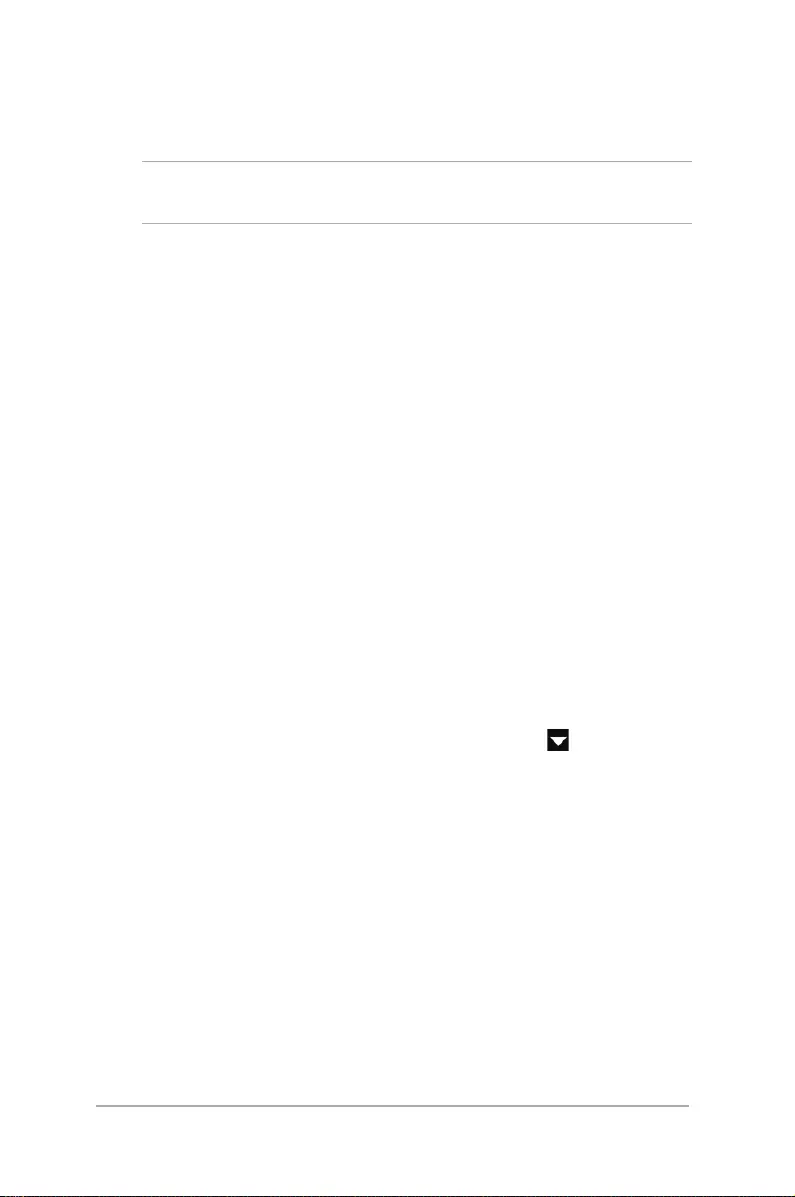
18
ASUS ZenWatch E-Manual
Pairing with another device
IMPORTANT! Reset your ASUS ZenWatch to its factory settings before
you start pairing it with another phone.
1. Press and hold the power and reset button on your ASUS
ZenWatch to launch the app list.
2. Swipe upward and tap Settings.
3. Swipe upward and tap Factory reset, then tap the check mark.
4. The next time your ASUS ZenWatch powers on, it will display
Install Android wear on your phone.
5. Refer to Working with Android Wear for details on pairing your
ASUS ZenWatch with a phone.
Pairing with multiple
ASUS ZenWatch devices
1. Power on your ASUS ZenWatch.
2. Enable Bluetooth on your phone, then place it near your ASUS
ZenWatch.
3. Launch Android Wear on your phone then tap > Pair with a
new watch.
4. Check the model name on your ASUS ZenWatch, then select the
same model name on your phone.
5. Ensure that the passkey on your phone and ASUS ZenWatch are
the same, then tap Pair on your phone.
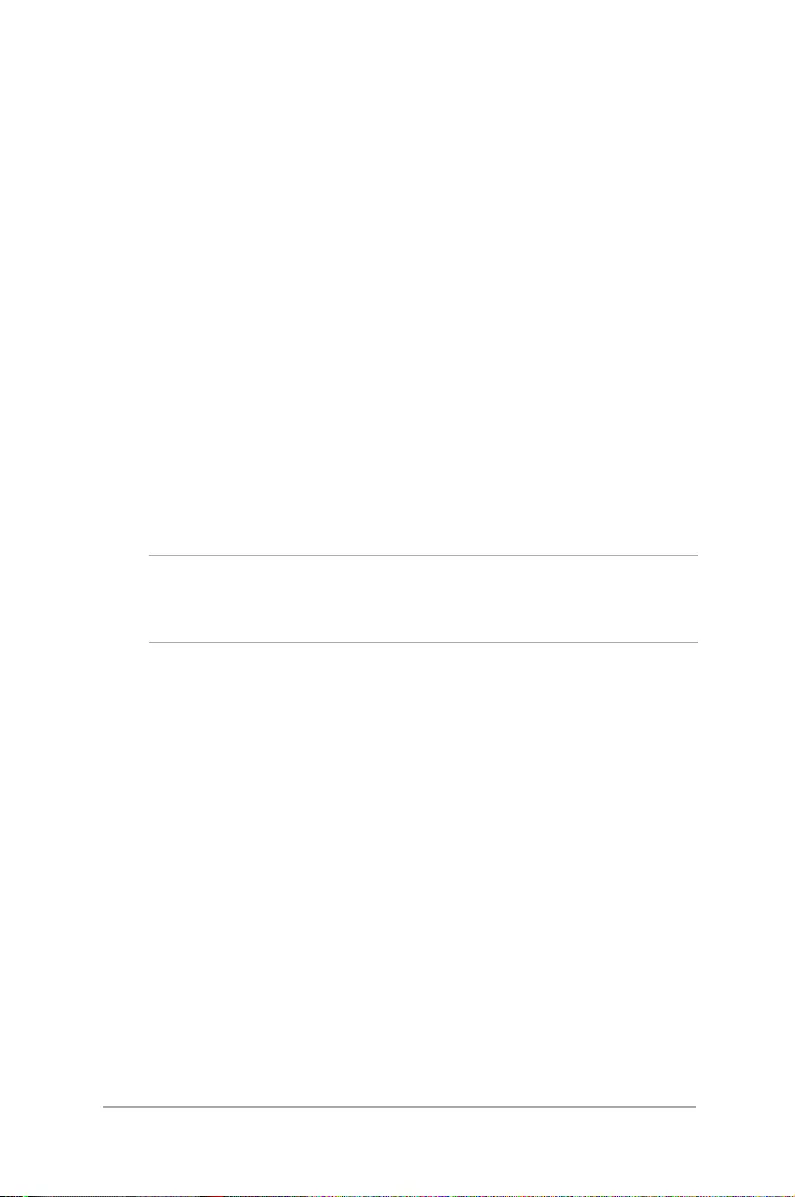
19
ASUS ZenWatch E-Manual
Powering off
1. Press and hold the power and reset button on your ASUS
ZenWatch to launch the app list.
2. Swipe upward and tap Settings.
3. Swipe upward and tap Power o, then tap the check mark.
Resetting your ASUS ZenWatch
Resetting your ASUS ZenWatch restores it to its factory settings.
1. Press and hold the power and reset button on your ASUS
ZenWatch to launch the app list.
2. Swipe upward and tap Settings.
3. Swipe upward and tap Factory reset, then tap the check mark.
IMPORTANT! After resetting your ASUS ZenWatch, you will need to
pair it again with your phone. For more details, refer to the Working
with Android Wear chapter.
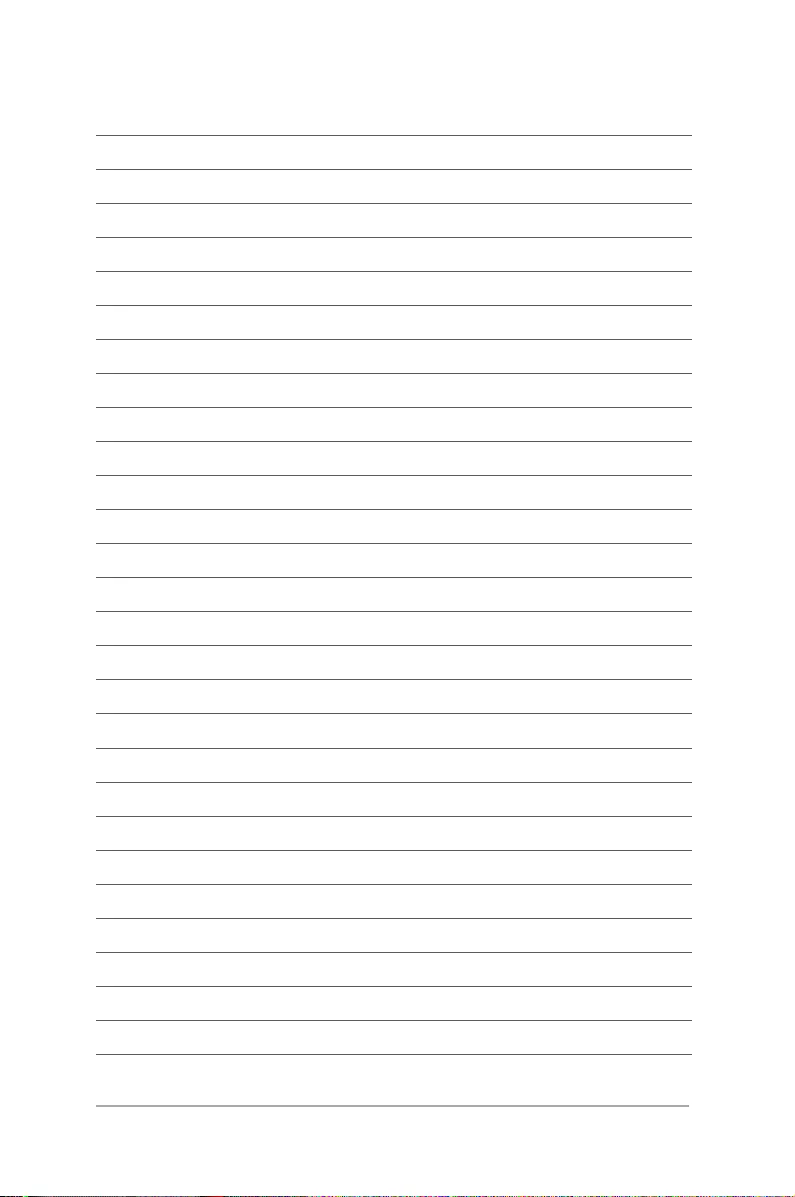
20
ASUS ZenWatch E-Manual
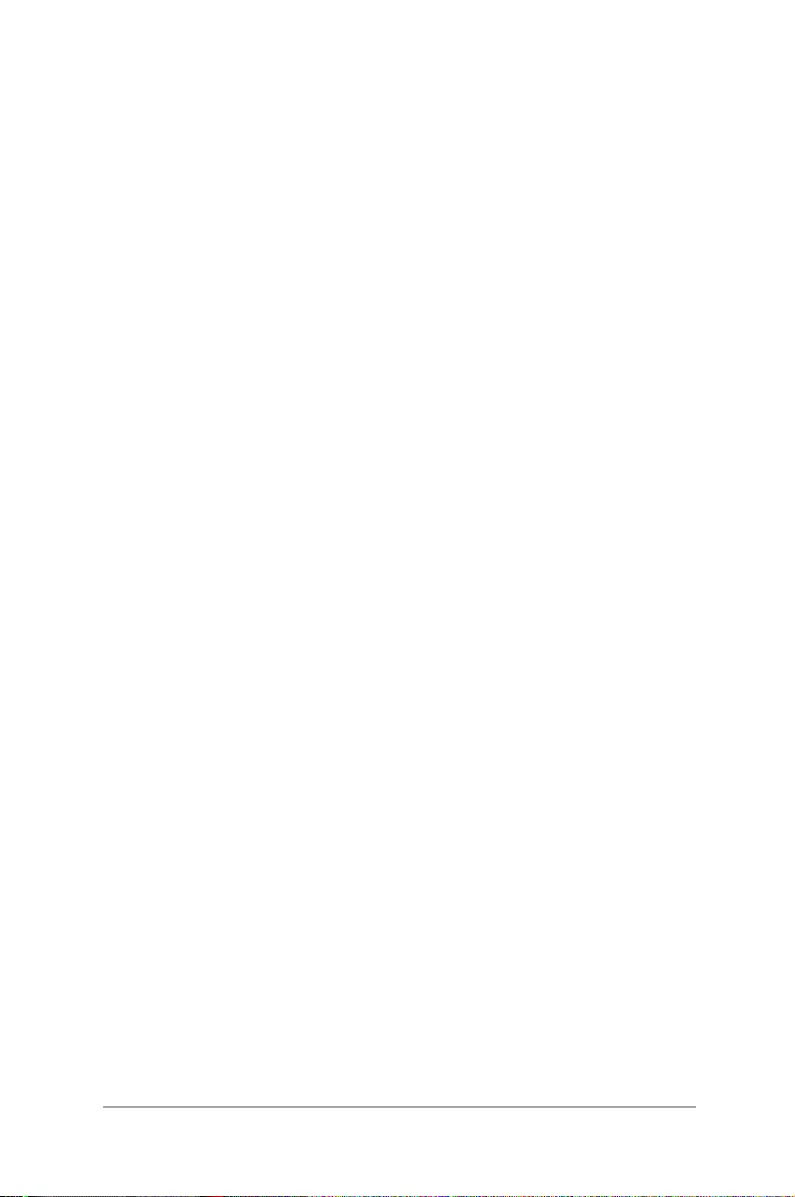
21
ASUS ZenWatch E-Manual
3
Working with Android Wear
Chapter 3: Working with
Android Wear
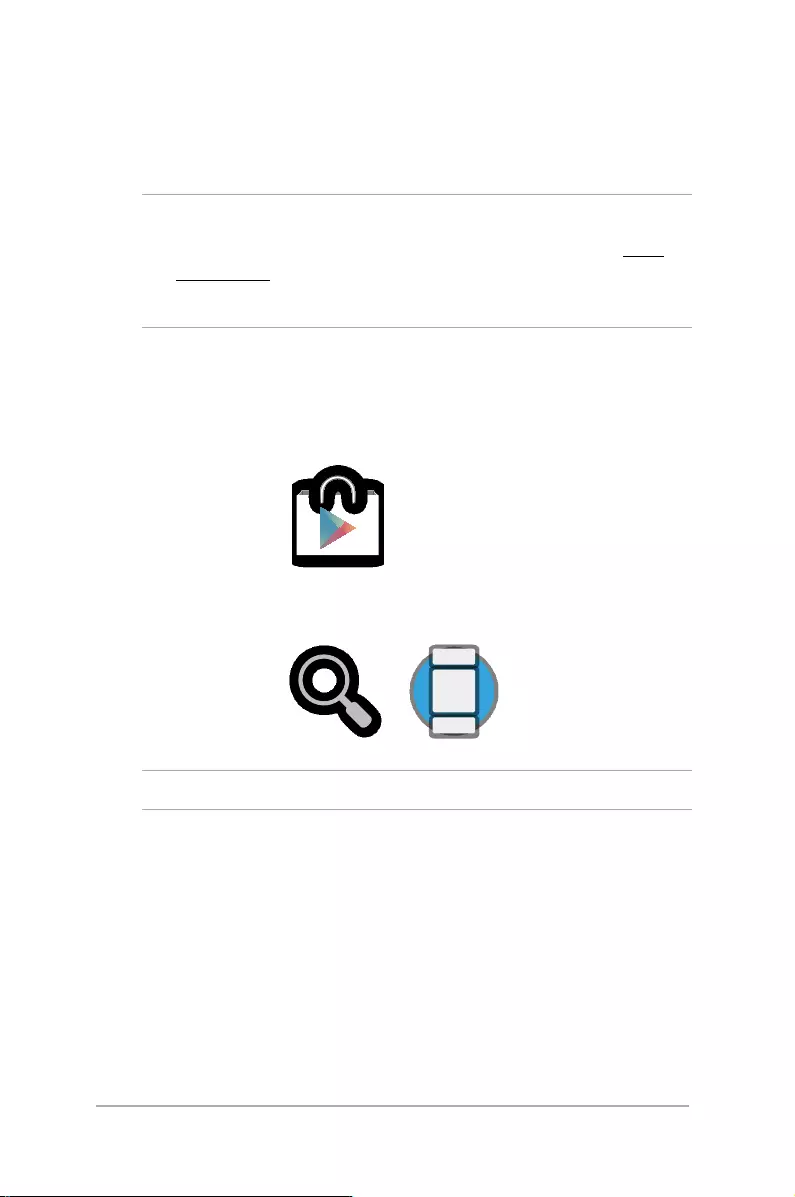
22
ASUS ZenWatch E-Manual
Installing Android Wear app
on your phone
IMPORTANT!
• RequiresaphonerunningAndroid4.3+oriOS8.2+.Visitg.co/
WearCheck on your phone to see if it is compatible.
• SupportedfeaturesmayvarybetweenAndroidandiOS.
1. Connect your phone to the Internet, then log in or sign up for a
Google account or Apple ID.
2. Launch Play Store or App Store.
NOTE: Android Wear is a trademark of Google Inc.
3. Search for Android Wear, then install the app.
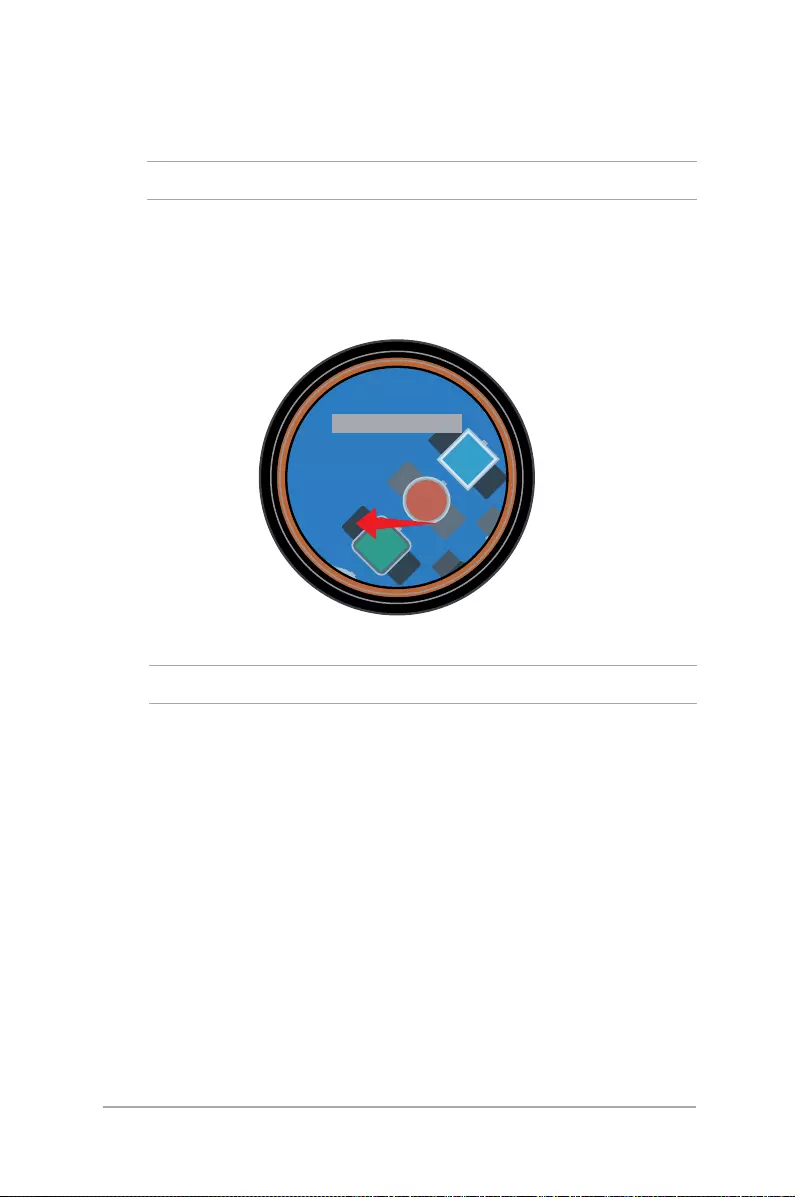
23
ASUS ZenWatch E-Manual
Pairing for the rst time
IMPORTANT! Turn on the Bluetooth of your phone before pairing.
1. Connect your phone to the Internet.
2. Power on your ASUS ZenWatch and swipe left.
NOTE: Ensure to connect your watch to a power source.
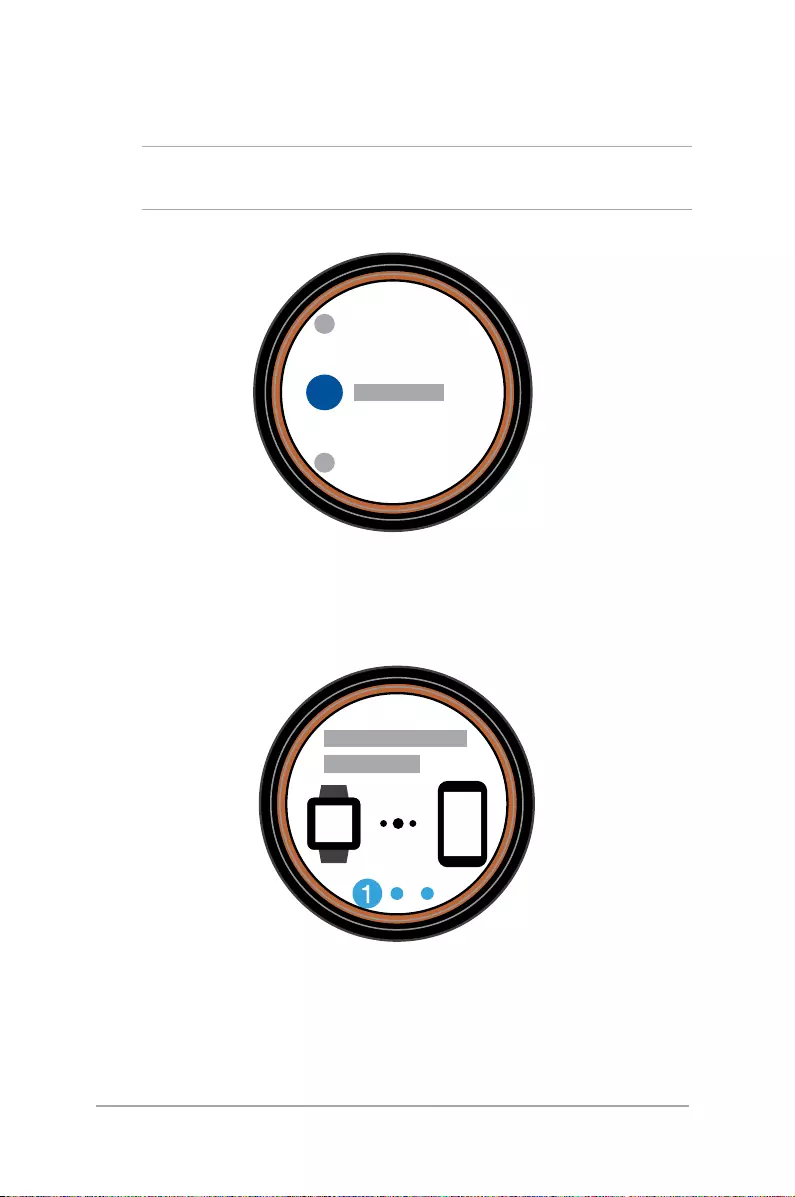
24
ASUS ZenWatch E-Manual
3. Select the language similar to your phone.
NOTE: When selecting your country list, keep in mind that for voice
actions to work, the phone and watch must use the same language.
4. Prepare your phone and ASUS ZenWatch for pairing then swipe
left.
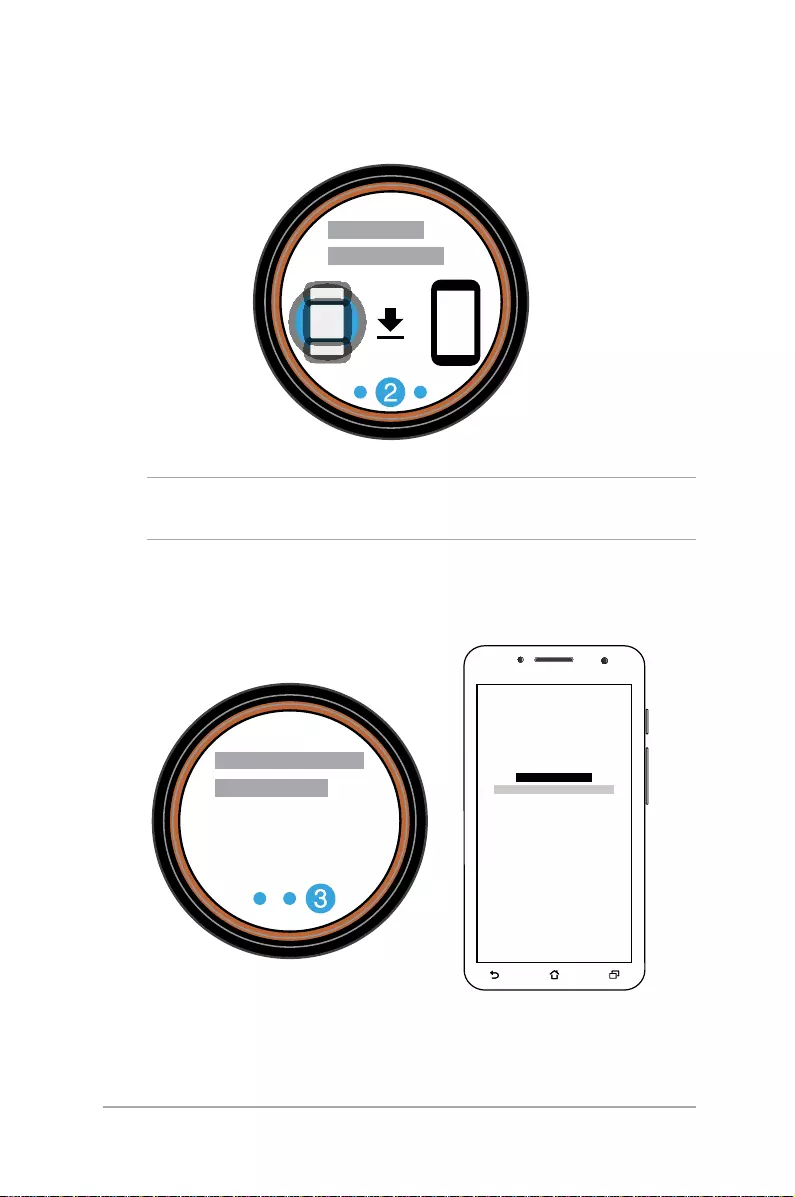
25
ASUS ZenWatch E-Manual
5. Next, install Android Wear on your phone then swipe left.
NOTE: For more details, refer to the Installing Android Wear app on
your phone section.
6. On your phone, select the same model name shown on your
ASUS ZenWatch.
ASUS ZenWatch
CFBF
ASUS ZenWatch CFBF
7. Ensure that the passkey on your phone and ASUS ZenWatch are
the same, then tap Pair on your phone.
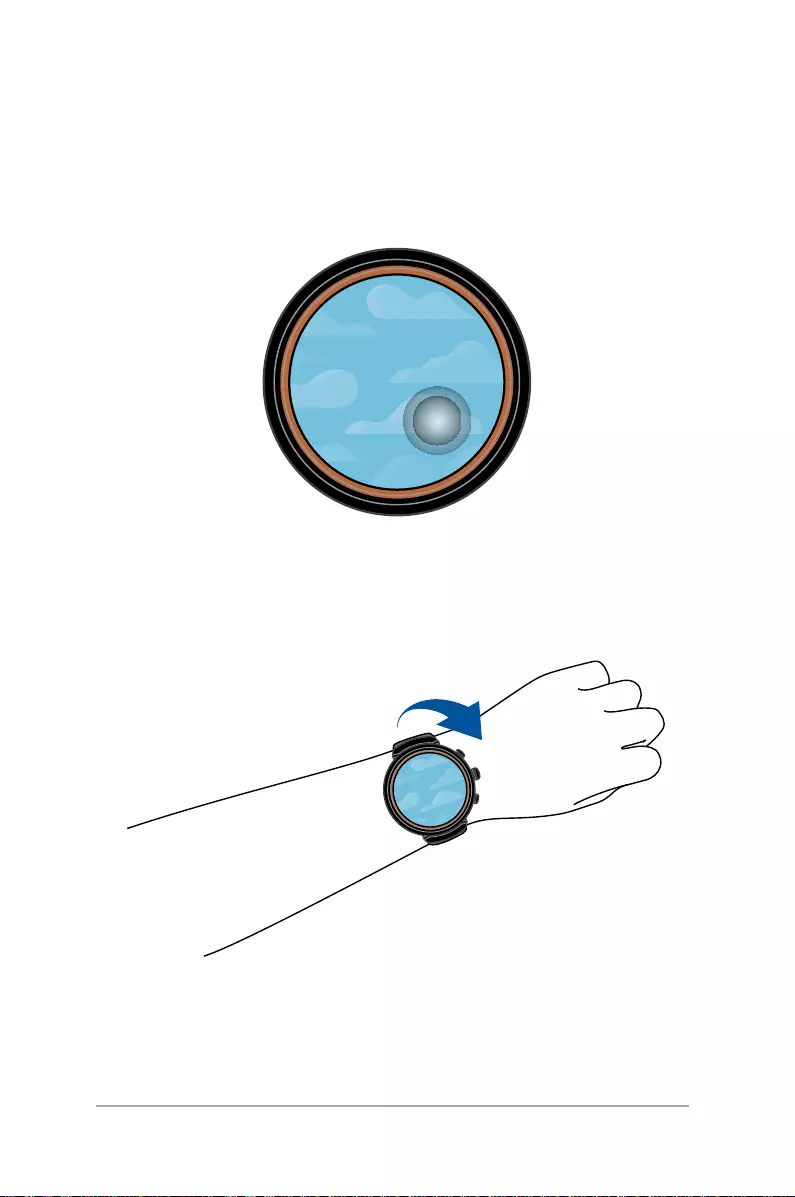
26
ASUS ZenWatch E-Manual
Navigating your ASUS ZenWatch
Waking your ZenWatch
Tap to wake up your ASUS ZenWatch.
10:08
10:08
You can also tilt your wrist to wake up your ASUS ZenWatch.

27
ASUS ZenWatch E-Manual
Watch face
The watch face is the screen that displays the time on your ASUS
ZenWatch.
10:08
NOTE: HyperCharge mode is only available when using the bundled
charging cable and power adapter.
ASUS ZenWatch is
currently disconnected.
ASUS ZenWatch is
being charged.
Mute notications.
Mute notications.
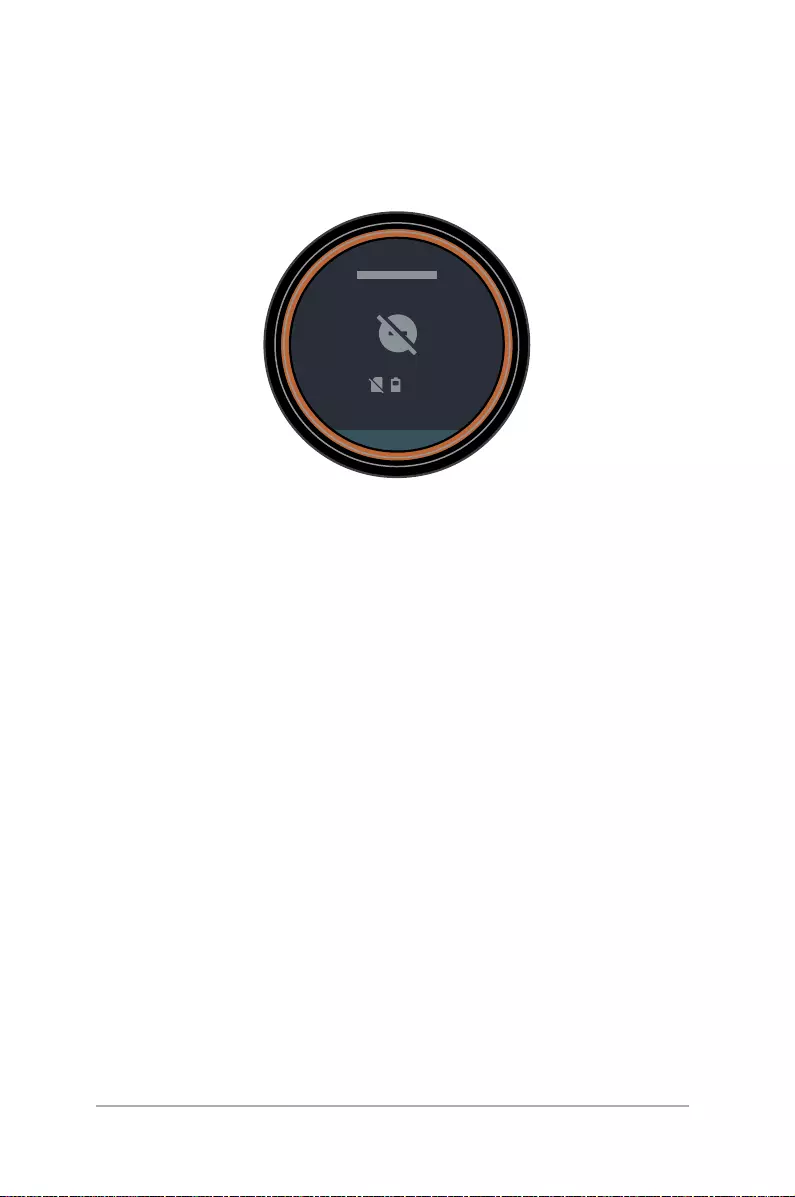
28
ASUS ZenWatch E-Manual
Muting notications and viewing
the battery charge percentage
39%
Aug 22
Go to the watch face and swipe down, then tap the screen to mute
or unmute notications. You can also view the current battery
percentage.
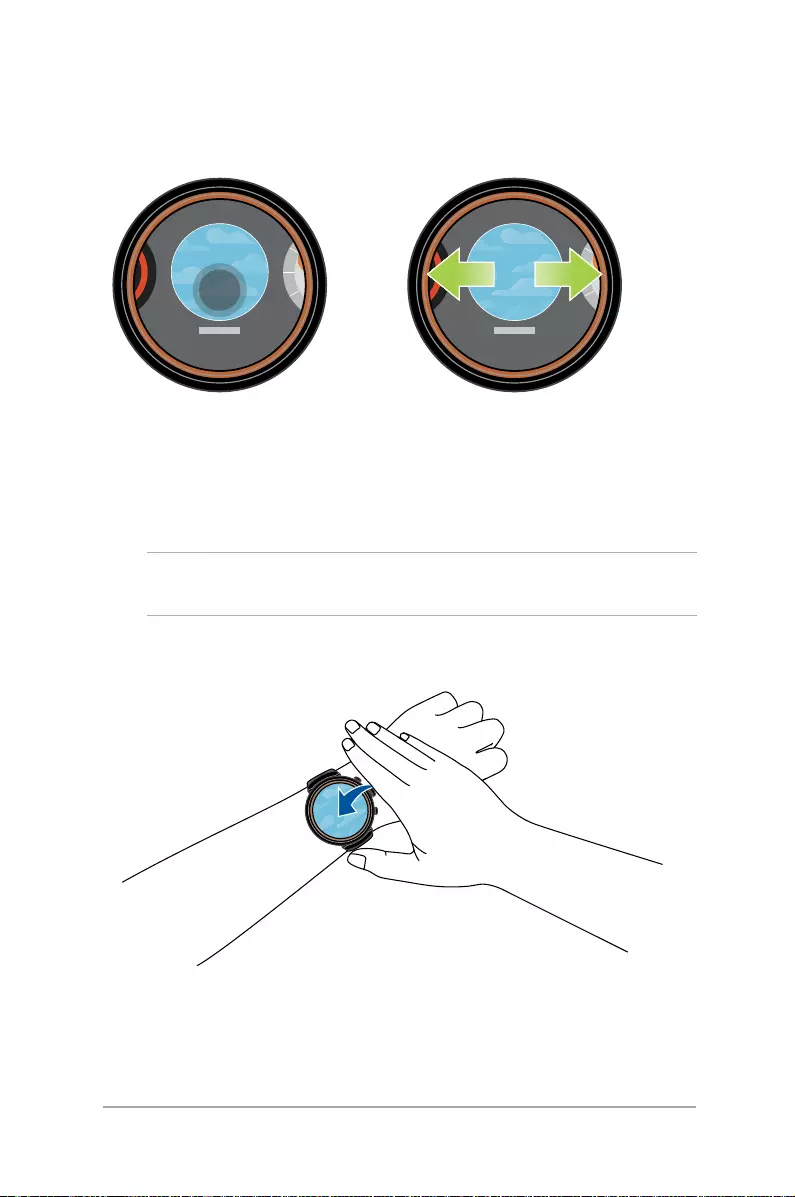
29
ASUS ZenWatch E-Manual
Changing the watch face
10:08
1. Tap and hold the watch
face for two (2) seconds.
10:08
2. Swipe left or right then
tap to select your watch
face.
NOTE: Use ASUS ZenWatch Manager app to personalize your own
watch face.
Dimming the screen
10:08
Press your palm on the ASUS ZenWatch to dim your touch screen
display.
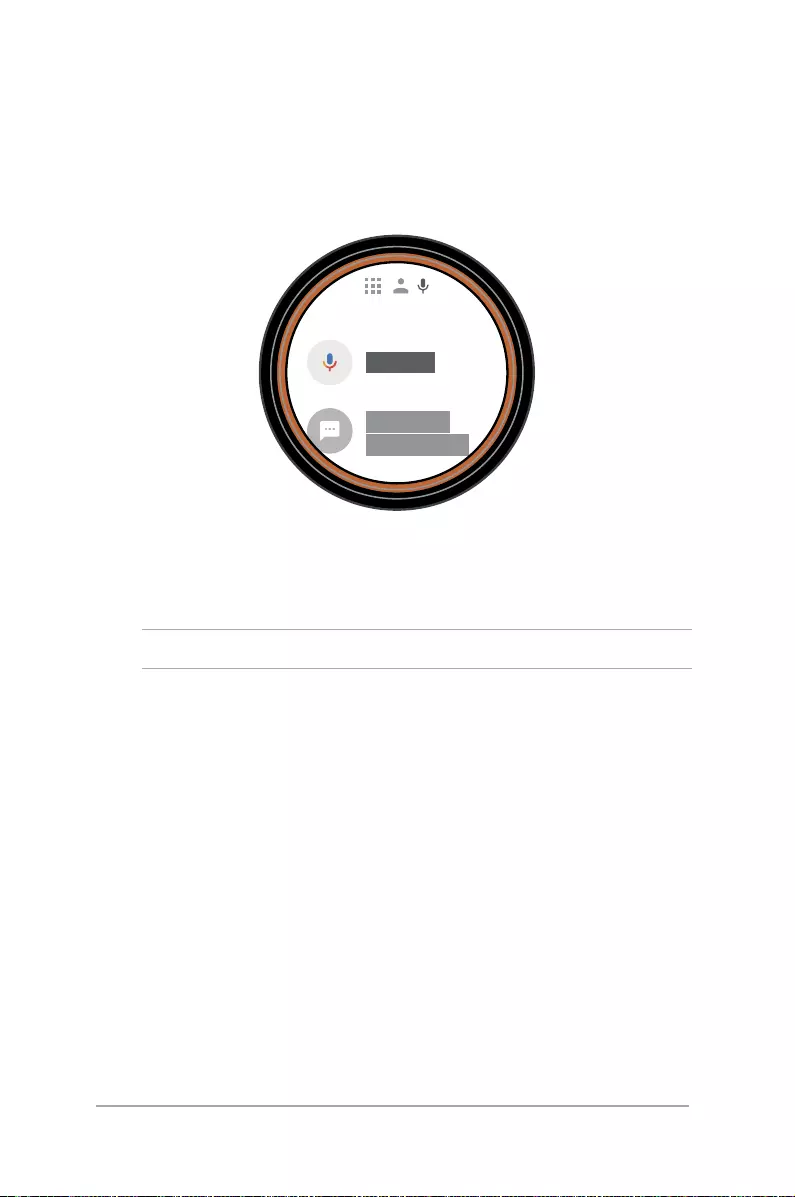
30
ASUS ZenWatch E-Manual
Using voice actions
Using voice action allows you to call out features and apps. To start
using voice action:
Wake your ASUS ZenWatch, say “OK Google”, then say any voice
command from the list. For example: “Take a note.”
NOTE: Refer to the Action list section for more details.
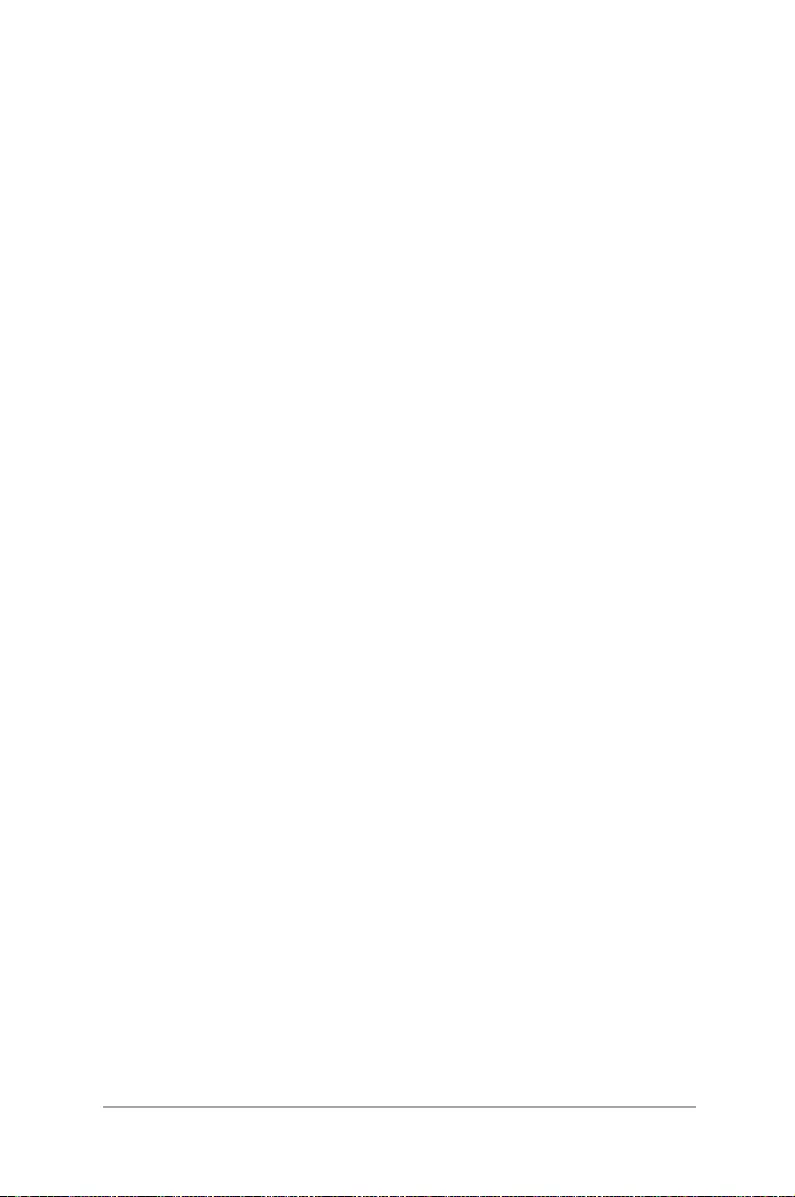
31
ASUS ZenWatch E-Manual
Action list
Remind me - Use this to create reminders that automatically sync
with your Google account. On the date of the task/event, Google
Now sends a notication card to remind you of it.
Show me my steps - This option allows you to track your daily
number of steps, for tness purposes.
Send a text - Use this to send a text message to any contact saved
on your paired device.
Email - Use this to create or read emails received from your paired
device.
Agenda - Use this to view all events scheduled on your paired
device’s calendar.
Navigate - Use this to locate specic places and destinations.
Set a timer - Use this to set a countdown timer. After choosing this
option, swipe up to view a list of timer options.
Start stopwatch - Use this to enable the stopwatch feature. After
choosing this option, tap on the white dot to begin the stopwatch.
Set an alarm - Use this to set an alarm. After choosing this option,
swipe up or down to view a list of alarm time options.
Settings - Use this to congure the display, connectivity, and device
settings of your ASUS ZenWatch.
Start - Use this option to access the bundled apps you can use with
your ASUS ZenWatch.
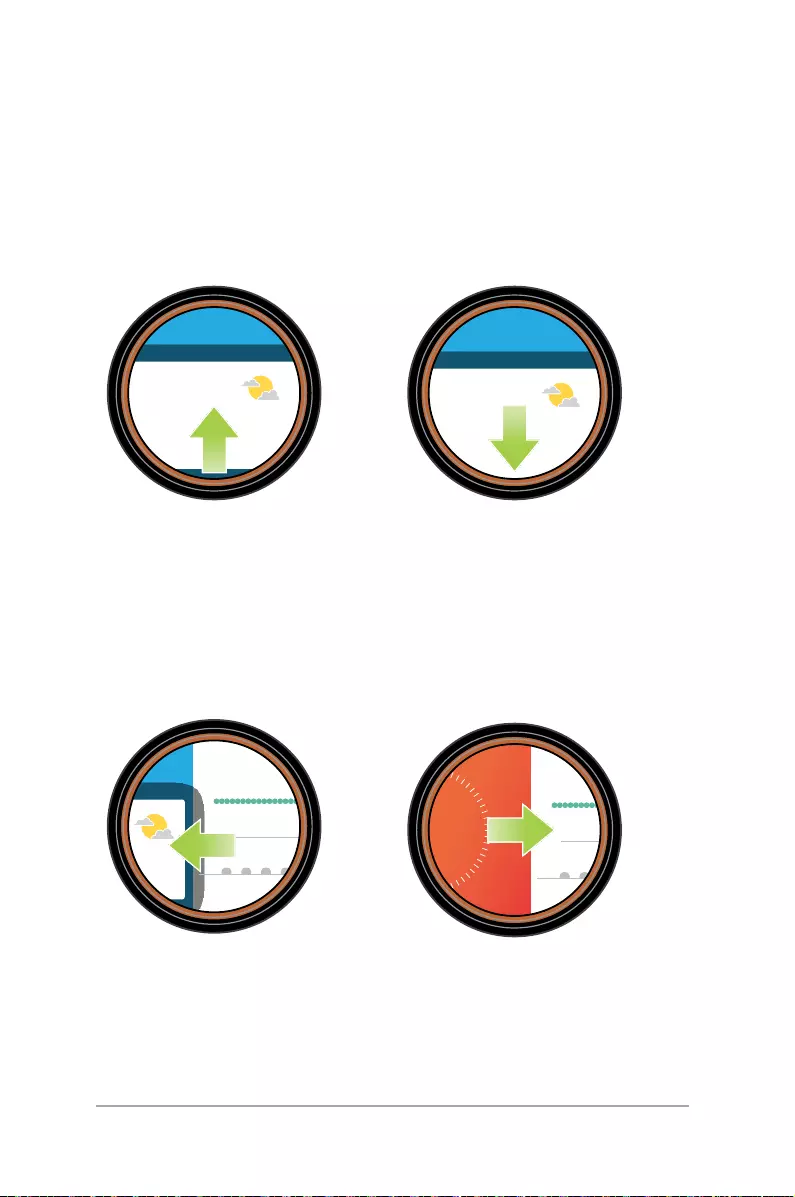
32
ASUS ZenWatch E-Manual
Cards
Notications, information, apps, and features are displayed on your
ASUS ZenWatch as cards.
Reading your cards
Swipe up to go to the next
card.
Swipe down to go back to
the previous card.
Swipe right to close the
card you are viewing or
go back to your previous
action.
Swipe left to see more
information about the card
you are viewing.
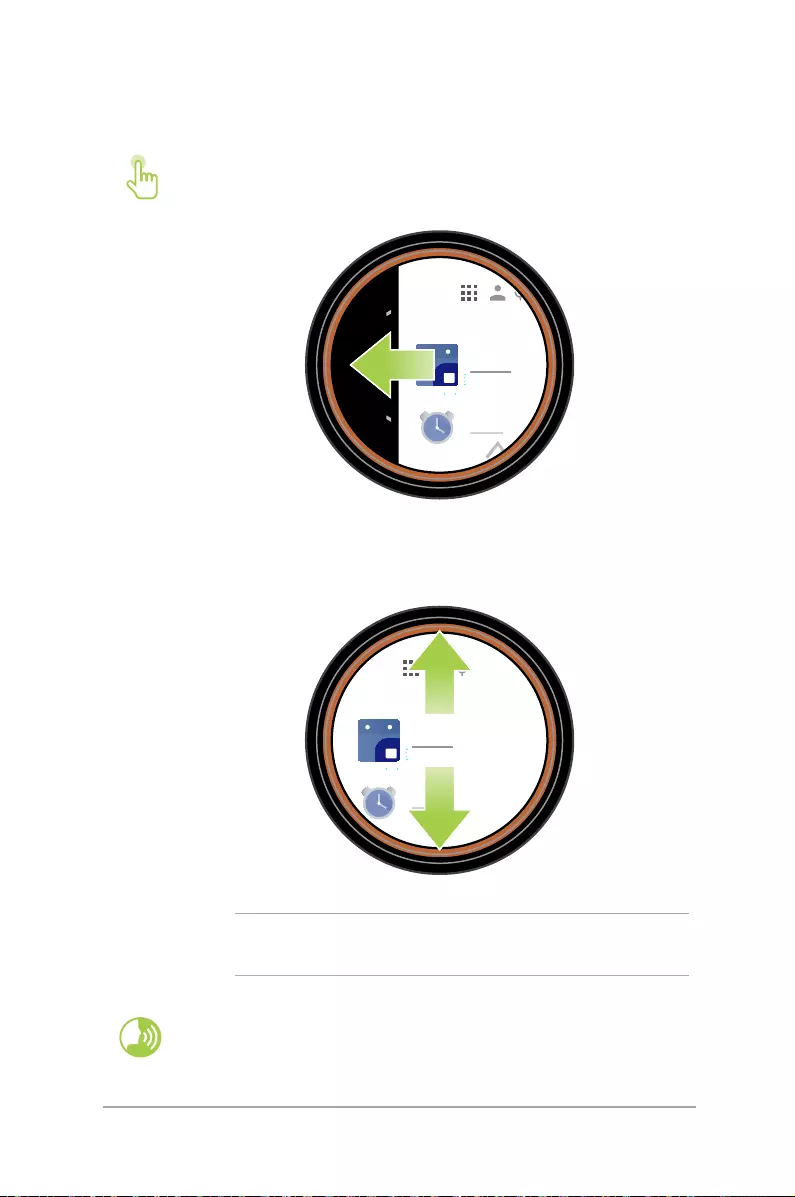
33
ASUS ZenWatch E-Manual
Viewing and launching apps
1. Tap on the watch face, or wake up your ASUS
ZenWatch then swipe left.
2. Swipe up or down to view the app list then tap the
app you want to launch.
NOTE: Swipe left or right to switch between the app list,
contacts, and voice action.
Wake your ASUS ZenWatch, say “OK Google”, then say
Start plus the name of the app you would like to launch.
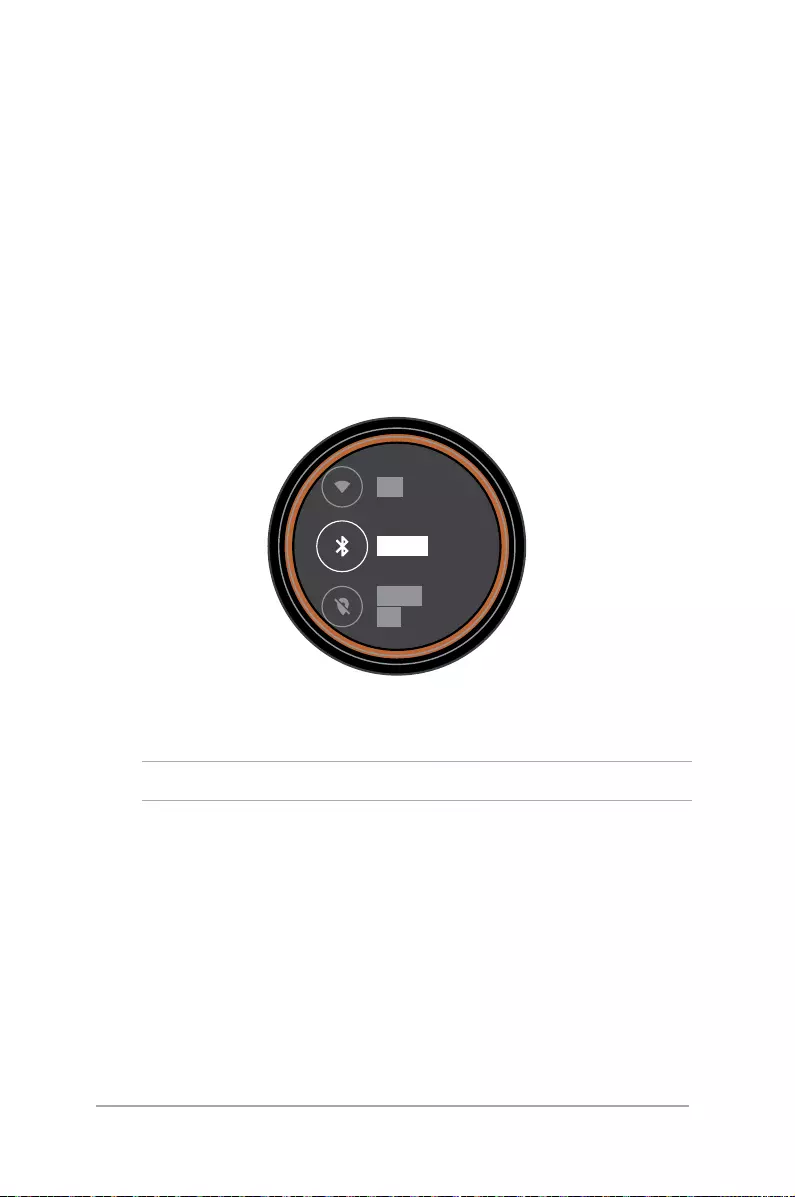
34
ASUS ZenWatch E-Manual
Phone audio
Enable this feature to listen to audio straight from your ASUS
ZenWatch when you make or receive calls.
To enable phone audio:
1. Press and hold the power and reset button on your ASUS
ZenWatch to launch the app list.
2. Swipe upward and tap Settings.
3. Swipe upward and tap Bluetooth.
4. Tap Play phone audio on watch to enable phone audio.
NOTE: Ensure Phone audio is enabled on your phone.
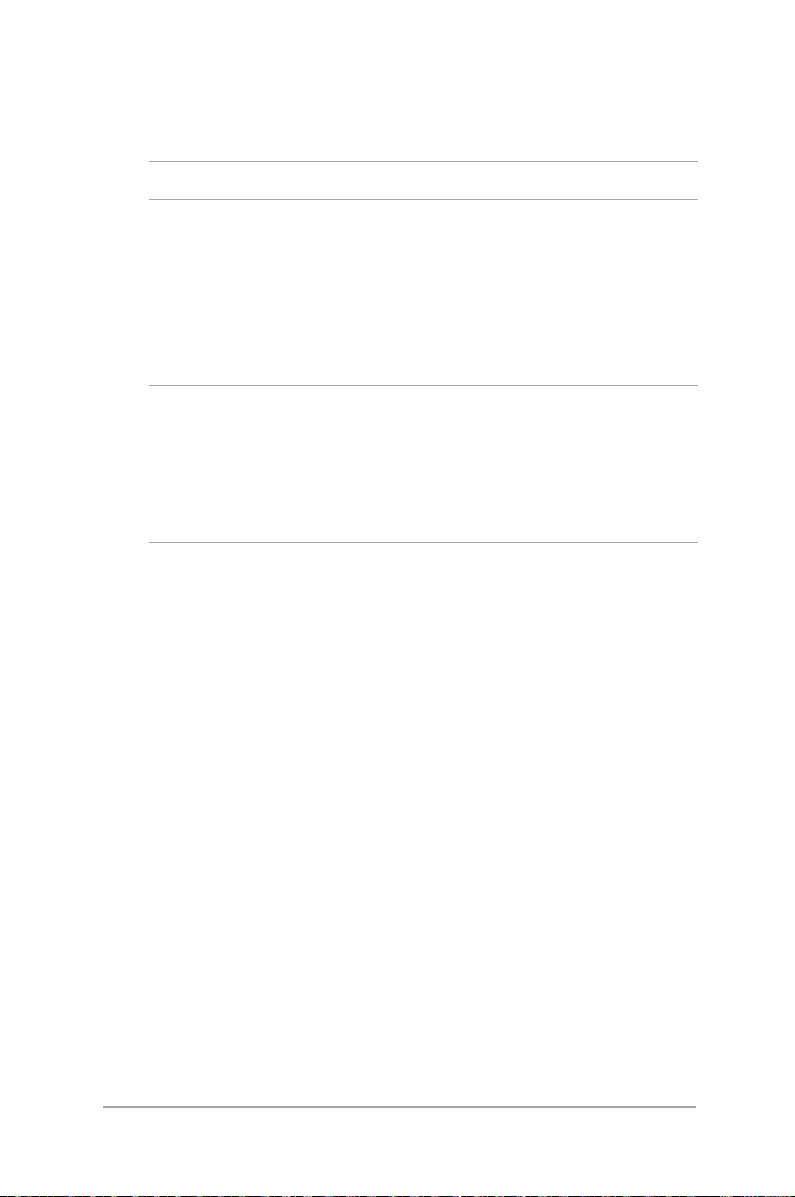
35
ASUS ZenWatch E-Manual
Updating your ASUS ZenWatch
Note: The steps in this section are for phones running Android.
1. Connect your ASUS ZenWatch to the charging cable. Ensure
that the connectors are aligned correctly to prevent damage to
the pins.
2. Connect the charging cable to your power adapter, then
connect the power adapter to a nearby power outlet.
IMPORTANT!
• Ensuretokeepyourwatchconnectedtoapowersourceduring
the update process.
• Ensureyourwatchispairedwithyourphoneduringtheupdate
process.
3. Press and hold the power and reset button on your ASUS
ZenWatch to launch the app list.
4. Swipe upward and tap Settings.
5. Swipe upward and tap About.
6. Swipe upward and tap System updates to check for updates.
7. Follow the onscreen instructions to complete the update.
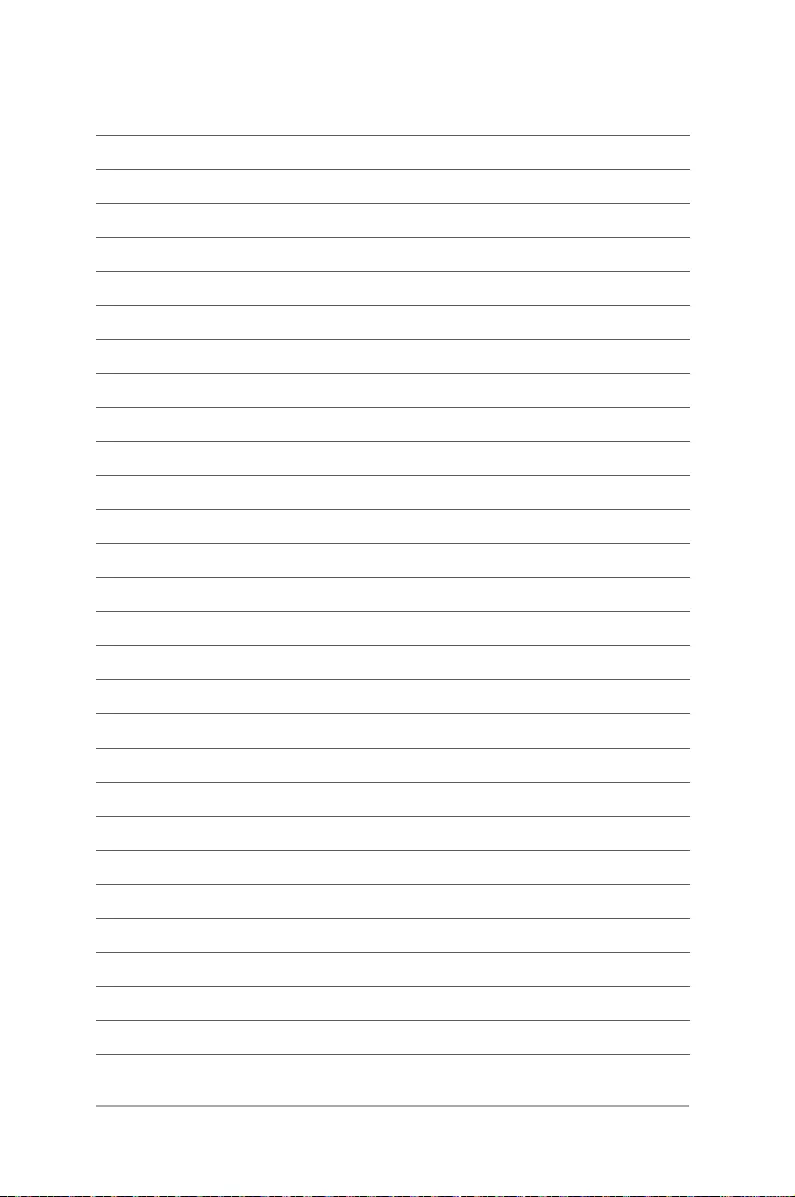
36
ASUS ZenWatch E-Manual
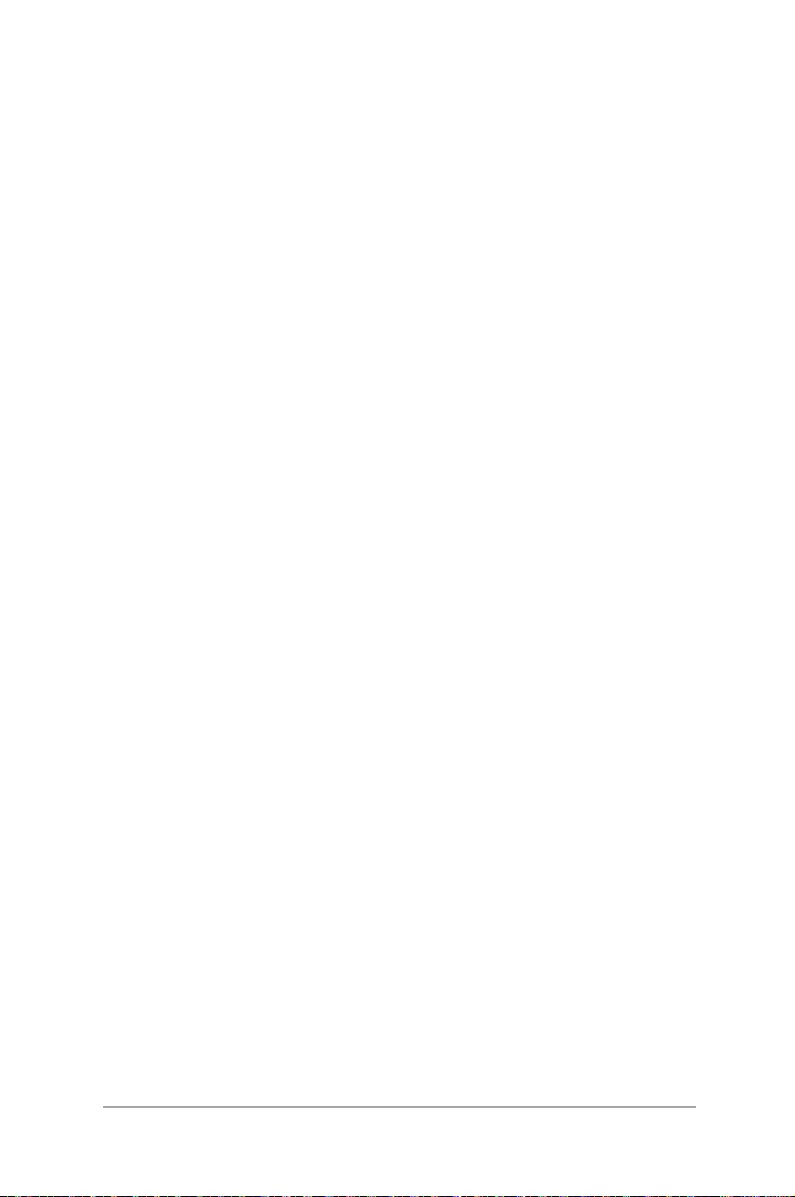
37
ASUS ZenWatch E-Manual
4
Featured ASUS ZenWatch
phone apps
Chapter 4: Featured ASUS
ZenWatch phone apps
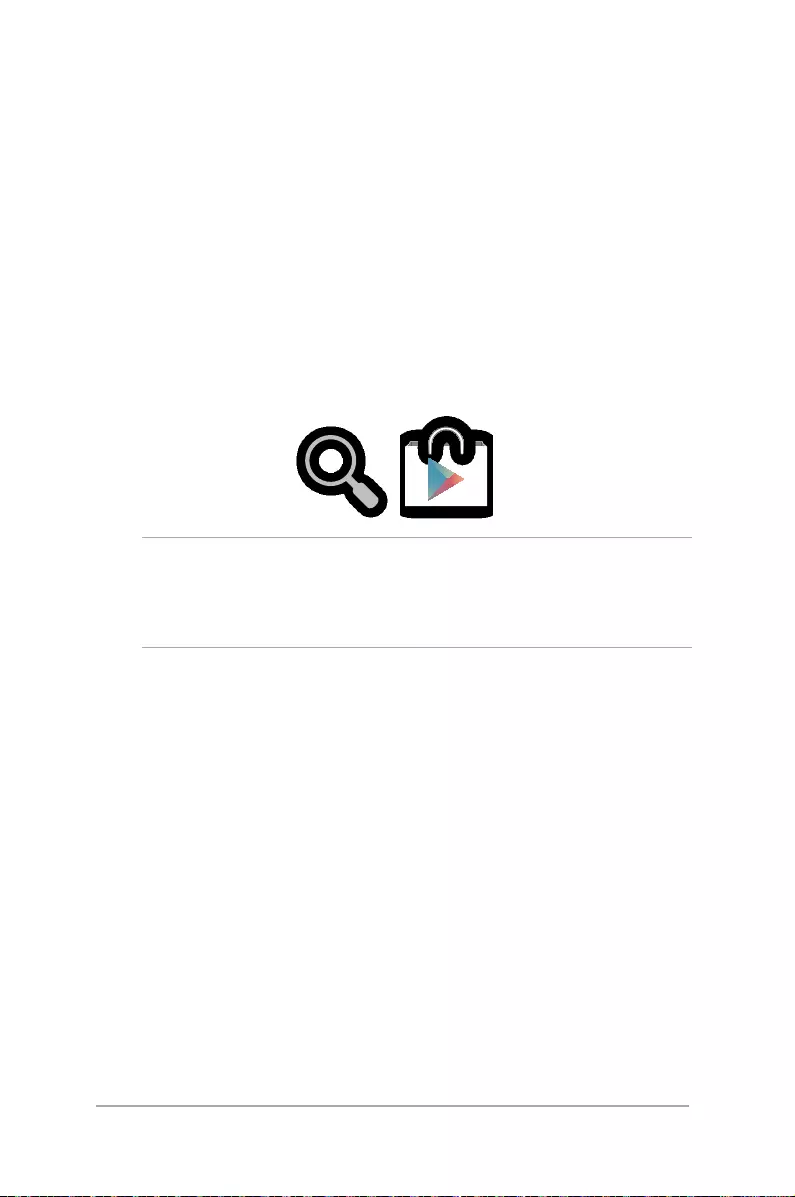
38
ASUS ZenWatch E-Manual
Where to get ASUS ZenWatch apps
Download ASUS ZenWatch apps on your paired device via Play Store
so you can maximize the features of your ASUS ZenWatch.
To download ASUS ZenWatch apps:
1. Connect your phone to the Internet then log on or sign up for a
Google account.
2. Launch Play Store on your phone.
3. Key in the name of the ASUS ZenWatch app on the search eld
then tap INSTALL.
NOTE:
• VisitPlay Store to view the latest list of ASUS ZenWatch apps.
• ASUSZenWatchappssupportAndroiddevicesonly.
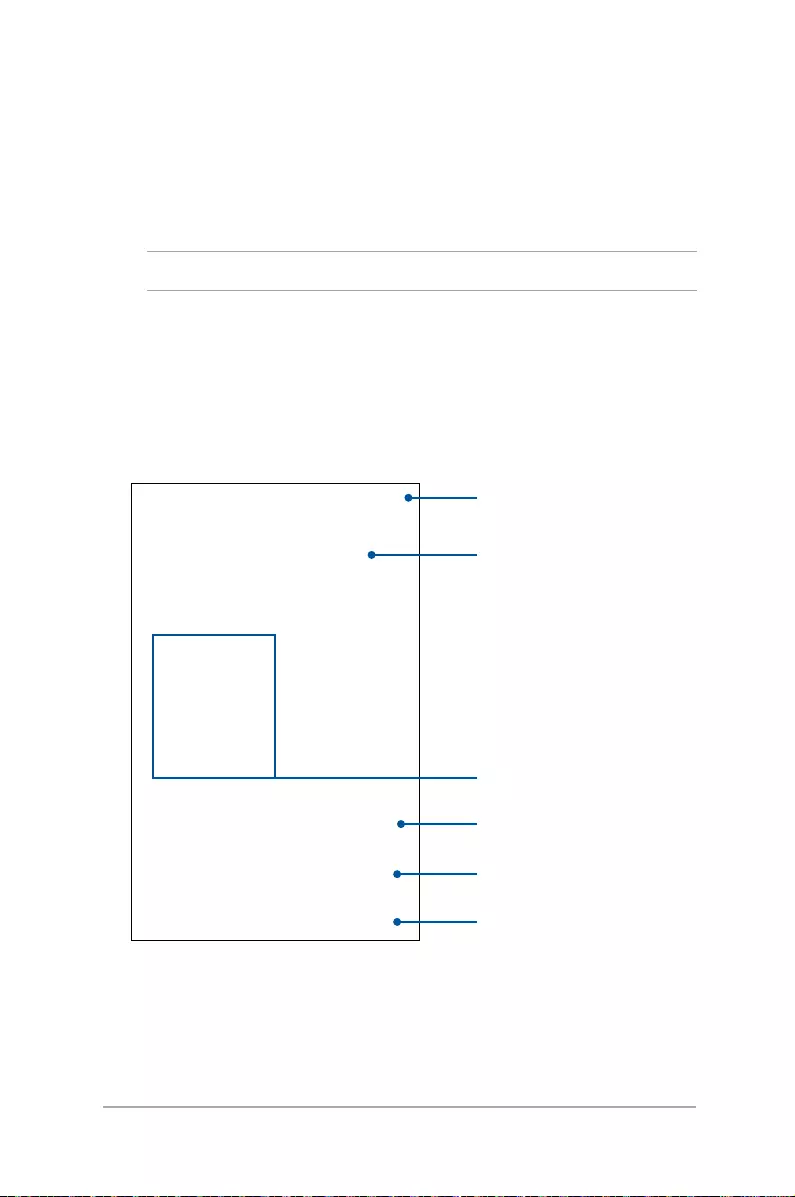
39
ASUS ZenWatch E-Manual
ASUS ZenWatch Manager app
This app allows you to congure the settings of your ASUS
ZenWatch. It also includes security features that help keep track of
your ASUS ZenWatch and your paired device.
NOTE: This app is available in selected countries only.
ASUS ZenWatch Manager home screen
The ASUS ZenWatch Manager home screen reects the same watch
status shown on your paired ASUS ZenWatch. It also allows access to
various tools for you to use with your ASUS Zenwatch.
Swipe up to view other
recommended watch
faces and apps
Swipe left and right to
view other watch faces
Tap to view more watch faces
Tap any of these items for more details
Tap to view more tools
Tap this to view other options
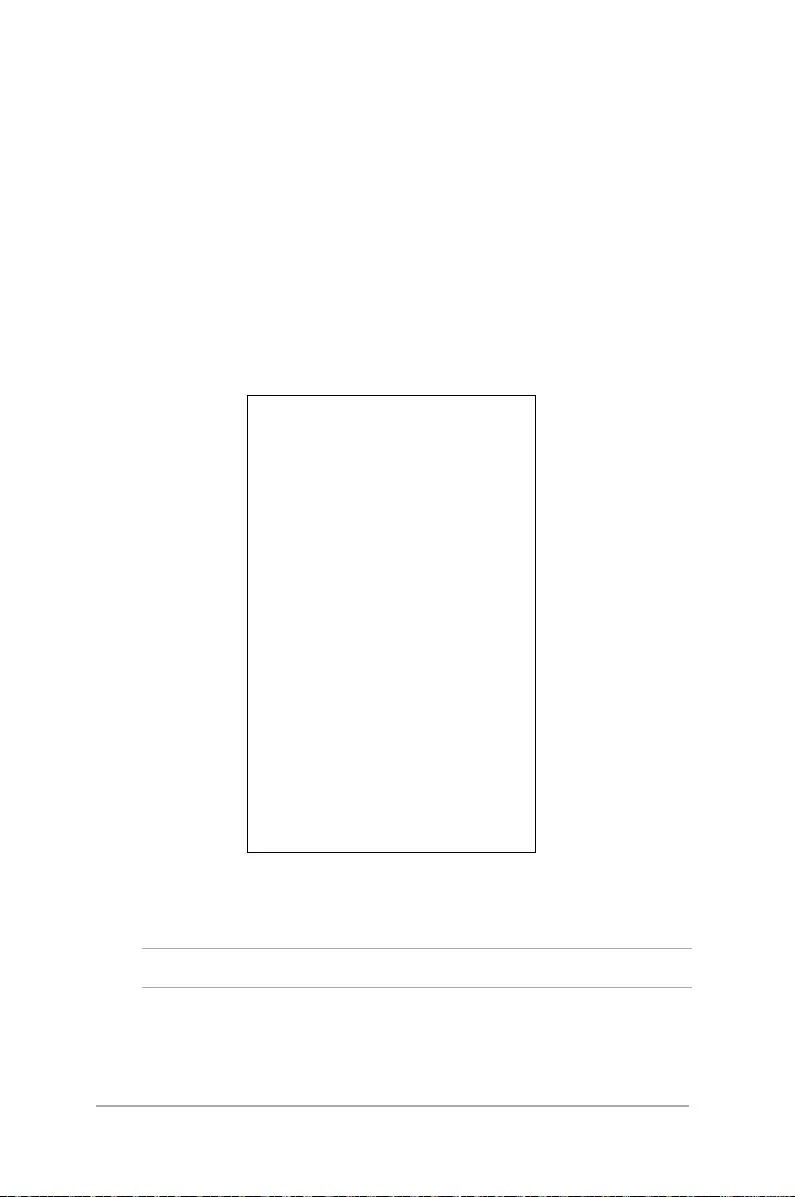
40
ASUS ZenWatch E-Manual
Watch faces
This feature allows you to personalize and setup your watch face
to display other information such as step count, weather updates,
second time zone option, and the current ASUS ZenWatch battery
status.
To personalize your watch face:
1. Launch ASUS ZenWatch Manager then tap watch faces.
2. Swipe up or down to browse through the available watch faces.
3. Tap the watch face you would like to use to complete.
NOTE: Tap Customize to personalize it according to your preferences.
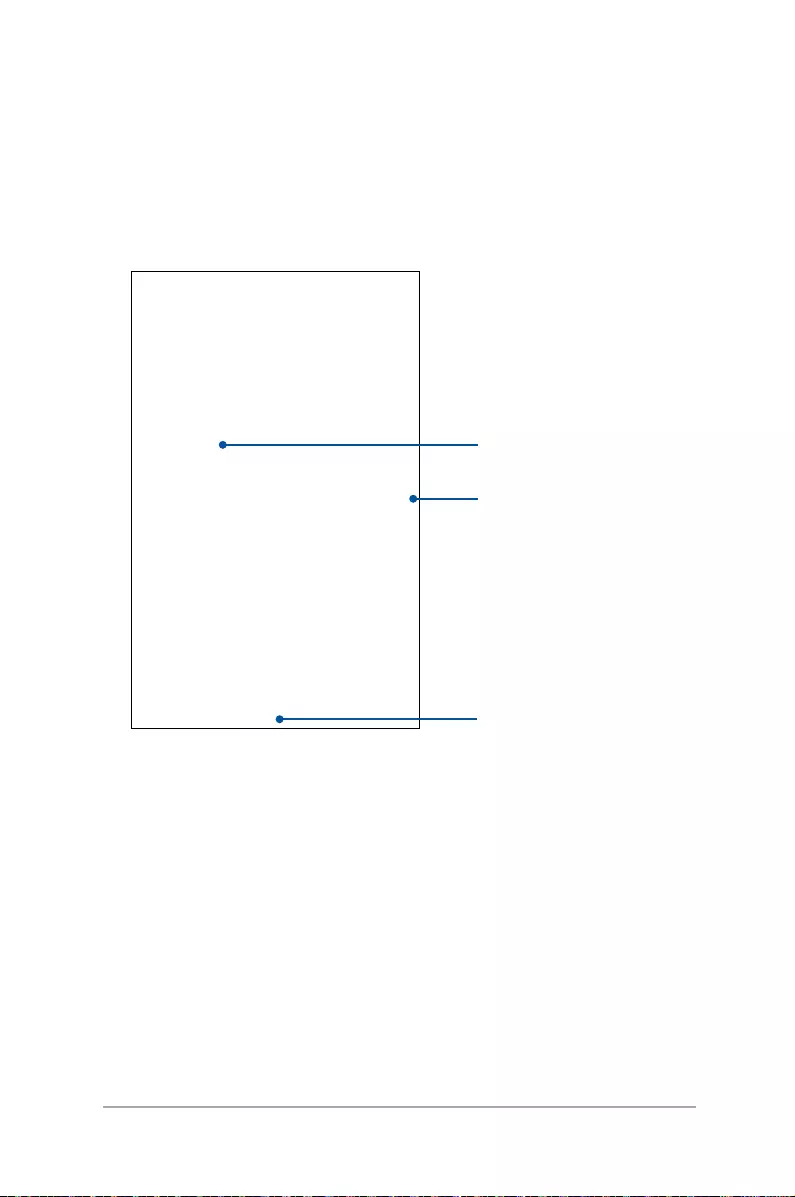
41
ASUS ZenWatch E-Manual
ASUS ZenWatch Manager Tools screen
The ASUS ZenWatch Manager Tools screen contains various handy
tools that you can use with your ASUS Zenwatch. Tap Tools on the
ASUS ZenWatch Manager home screen to enter the Tools screen.
Swipe up to view more
Tap any of these items for more details
Tap the slider to turn the
function ON or OFF
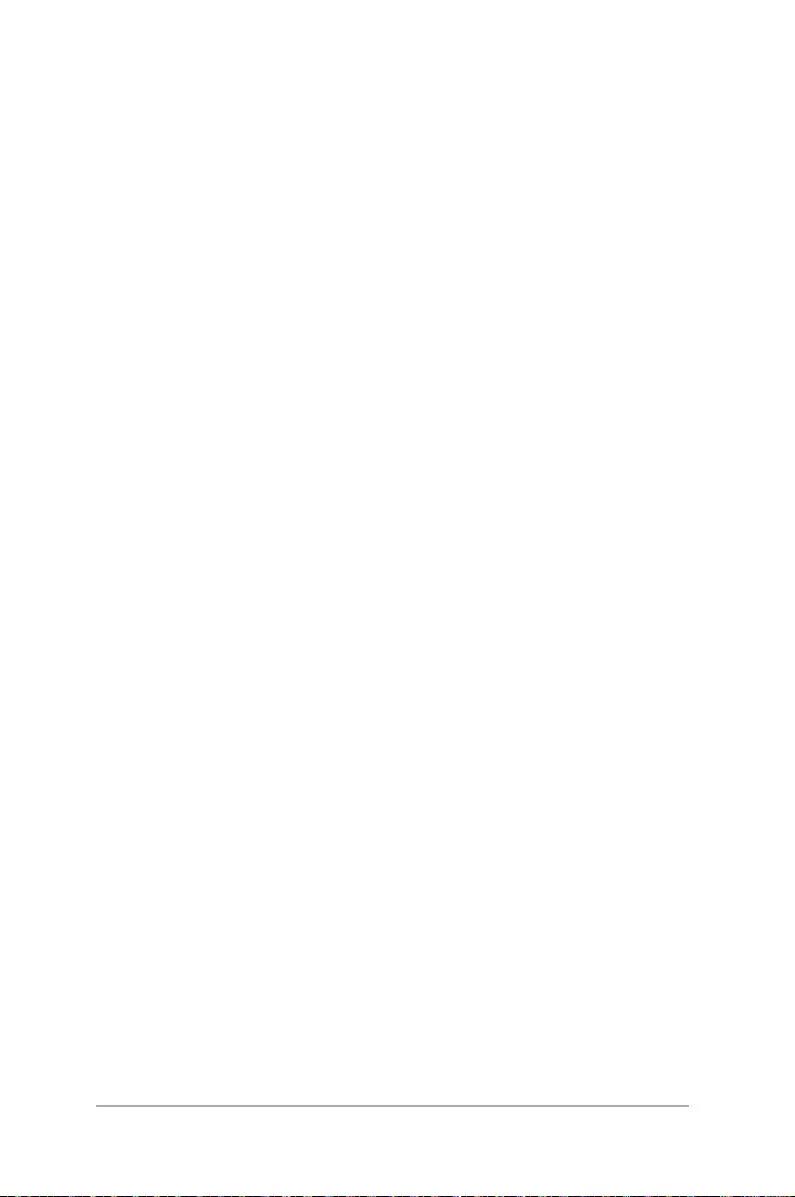
42
ASUS ZenWatch E-Manual
General
• Face settings - Allows you to manage settings for your watch
face.
FoneHelper
• Remote call control - Control your calls remotely with your
watch.
• Forgot phone warning - Alert you when your phone is out of
connection range.
• ECO mode - Change ECO mode settings to save more battery
power.
• Cover to mute (for Zenfone only) - Cover your watch to
automatically mute the alarms from ASUS Clock.
• Find my watch - Make your watch vibrate to help nd your
watch.
• Unlock my phone - Unlock your phone without the need for
PIN codes.
Others
• Flashlight - Use this feature to activate the ashlight feature of
your ASUS ZenWatch using your paired phone.
• SOS - This feature allows you to select the contacts you can
automatically send an emergency message to when you select
the SOS app in your ASUS ZenWatch.
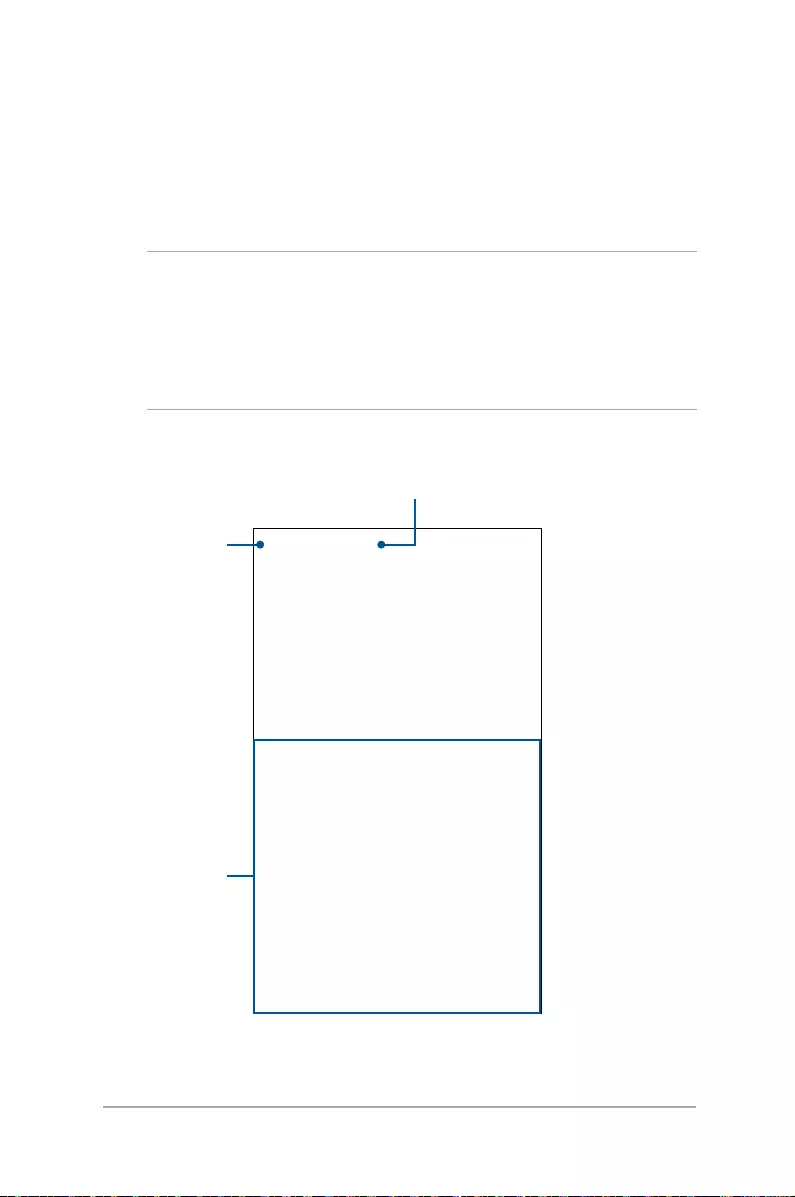
43
ASUS ZenWatch E-Manual
ASUS ZenFit
Using this app allows you to track daily features such as: calories
burned, activity, exercise intensity, and energy. You can track your
tness activities on a daily or weekly basis.
NOTE:
• Thisappisavailableinselectedcountriesonly.
• TheASUSZenFitapparenotintendedformedicalpurposesand
are for reference only. The results may vary per environment,
measuring conditions, and physical status of the user.
Tap any of these
tiles to view
more details
Tap to open the
app drawer
Tap to change the
data source
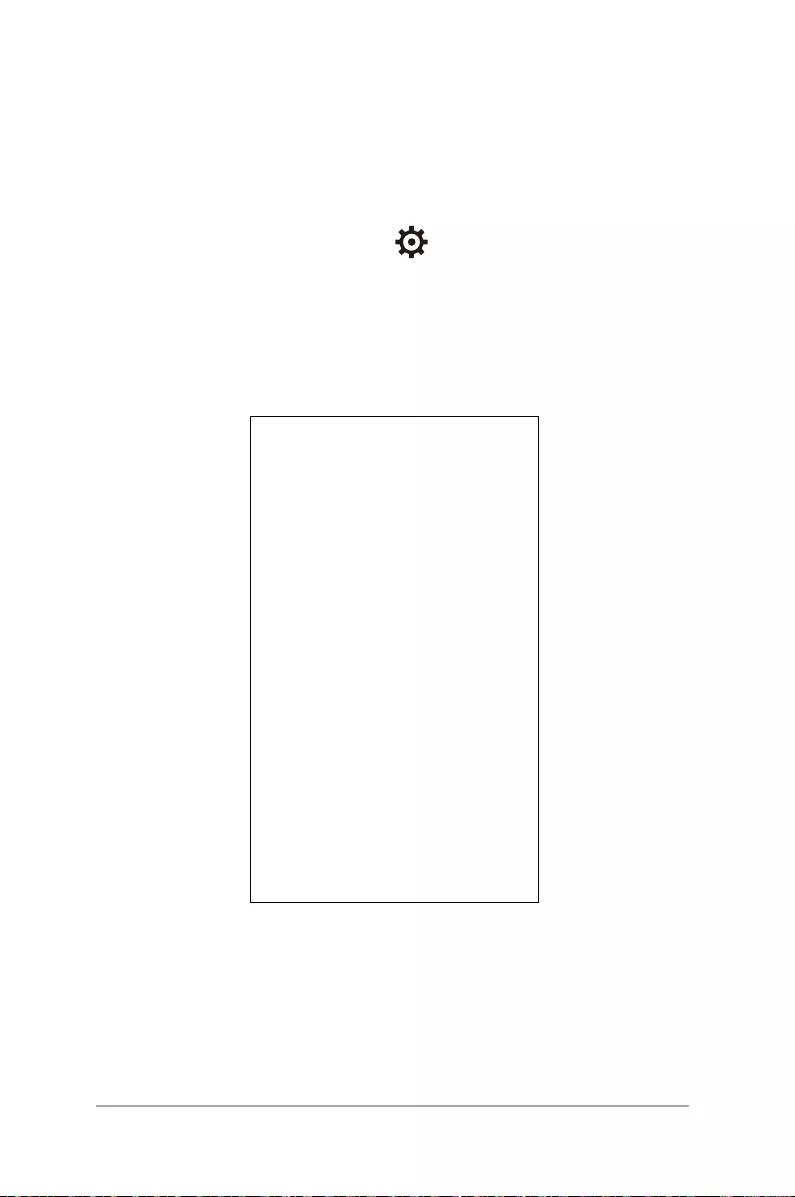
44
ASUS ZenWatch E-Manual
Setting activity goals
To set activity goals:
1. Launch the ASUS ZenFit app on your phone.
2. Tap the Activity tile, then tap .
3. On the Today’s target screen, input the number on the number
of steps inside the box or move the slide button to the left or to
the right to set your targeted daily number of steps.
4. Tap Done to complete.
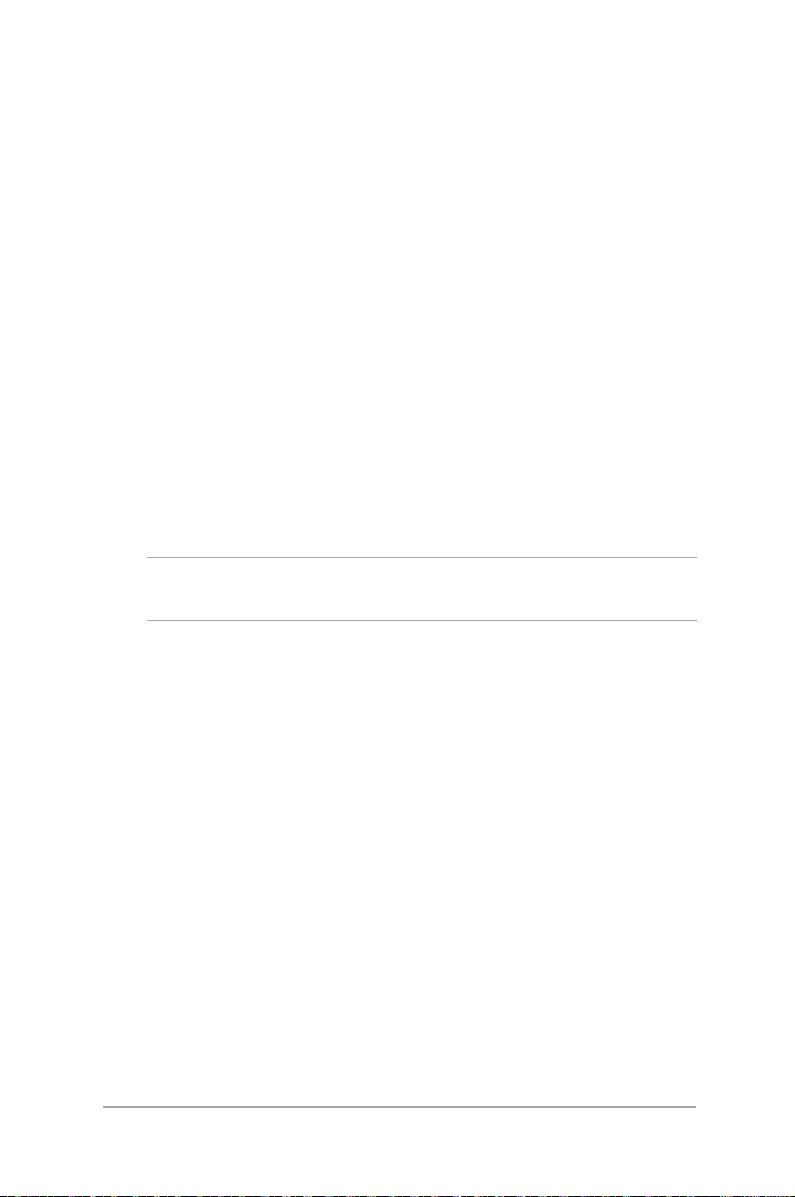
45
ASUS ZenWatch E-Manual
ASUS Remote Camera app
This app allows you to use your ASUS ZenWatch as a remote
controller and extension of your paired phone's camera. Once
downloaded, you can start using the following camera features on
your ASUS ZenWatch:
• Tolaunchyourpairedphone'scamera
• Asalivepreviewfortakingphotos
• Toswitchbetweenthephotoandvideofunctionsofyourpaired
phone's camera
• Asaremoteshutter
• Tochangethesettingsofyourpairedphone'scamera
After downloading, launch Remote Camera from your paired phone
to start using this app.
IMPORTANT! This feature can only be used if your ASUS ZenWatch is
currently paired with your phone.
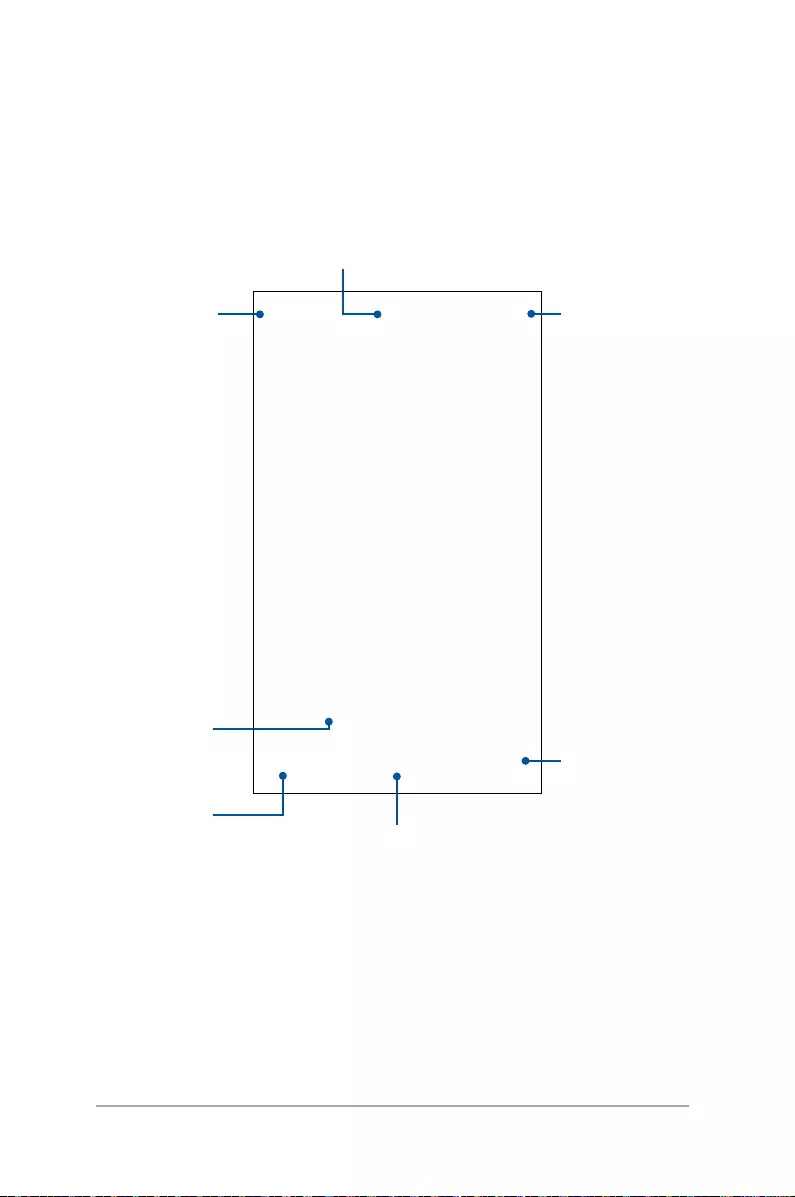
46
ASUS ZenWatch E-Manual
Remote Camera home screen
Refer to the following actions when navigating your Remote Camera
home screen.
Tap this to customize
the settings
Slide this to zoom
in or zoom out
Tap this to turn
on or turn o the
timer button Tap this to take
photos or start
recording videos
Slide this to toggle
between the camera
and video functions
Tap this to change
the ash function
Tap this to switch
between the front
and rear camera
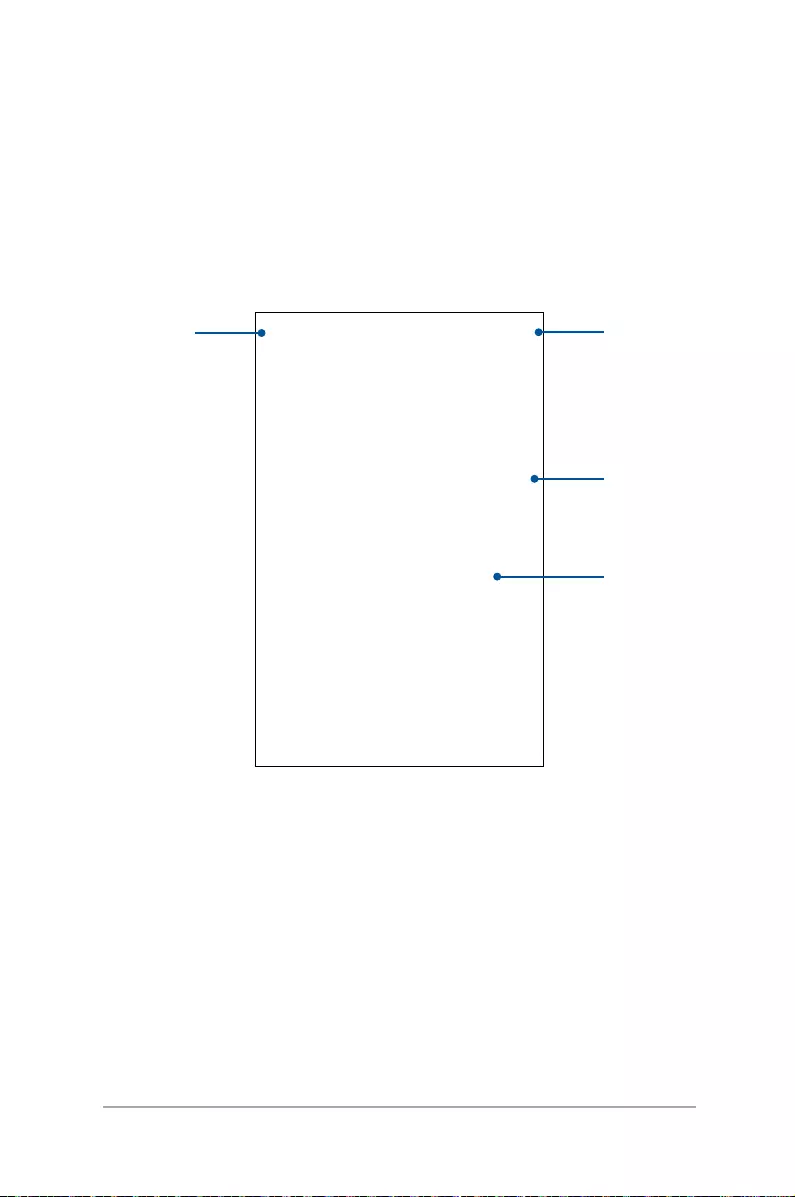
47
ASUS ZenWatch E-Manual
ASUS Zenwatch FaceDesigner app
Makeyourownuniquewatchfacetostandoutofthecrowd.You
can create thousands of watch faces and customize them to your
preference. After downloading, launch FaceDesigner from your
paired phone to start using this app.
Tap this to view
other options
Tap this to add a
new watch face
Tap this icon to
apply the watch
face
Tap a watch face
to edit it
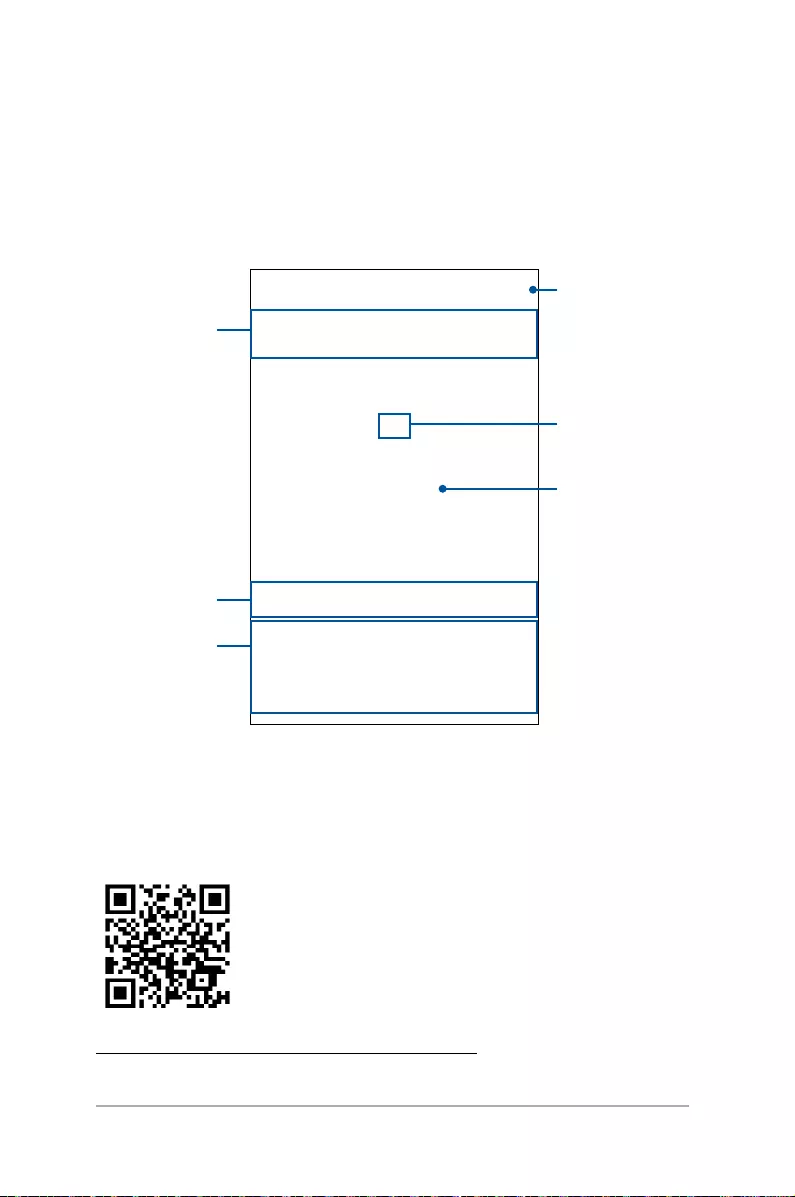
48
ASUS ZenWatch E-Manual
Editing a watch face
1. Tap a watch face to enter the editing screen.
2. Customize your watch face, then tap Done to complete.
Select which part of
the watch face to edit
Swipe left or right
and up or down to
view more options
Select the item
you want to edit
Tap this to complete
Drag a item to place it
to a new location
Your watch face can be
previewed here
ZenTalk Fans Forum
www.asus.com/zentalk/global_forward.php
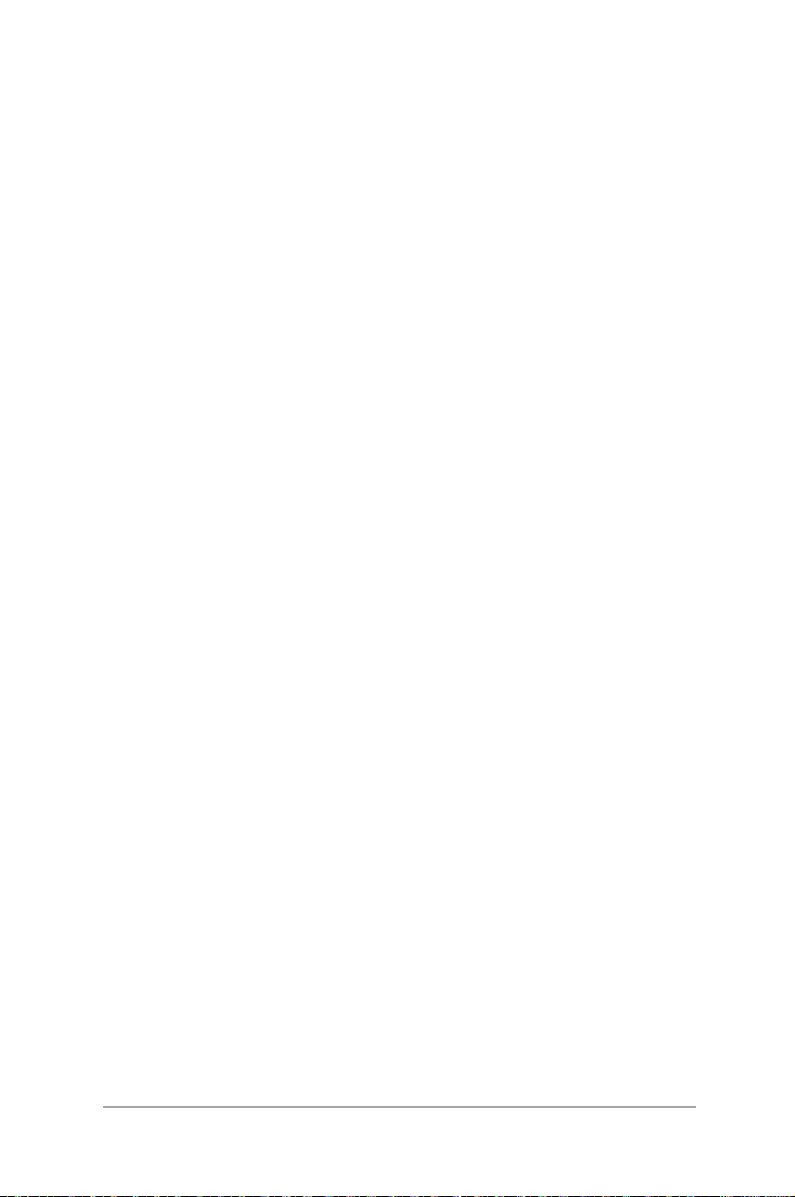
49
ASUS ZenWatch E-Manual
Appendices
Appendices
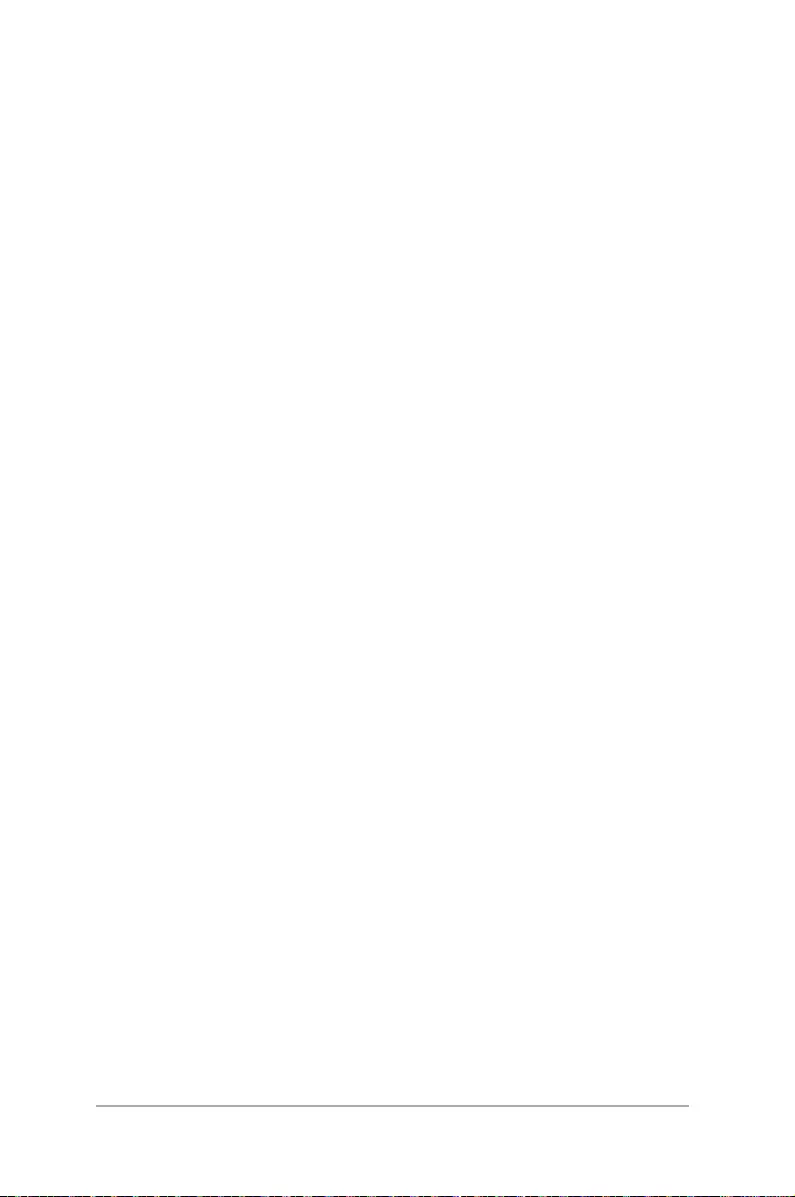
50
ASUS ZenWatch E-Manual
Safety precautions
• YourASUSZenWatchiswater-resistant,notwaterproof.Keep
itdryandrefrainfromusingitnearliquids,rain,moisture,and
othersourcesofwaterorliquid.Ifitgetswet,wipeimmediately
using a soft dry cloth.
• EnsurethatyourASUSZenWatchisdrybeforeusingitwithapp
features.
• Followthewarninglabelsforyourpersonalsafety.
• Neverattempttoshort-circuitthebatteryinsideyourASUS
ZenWatch. Never attempt to disassemble and reassemble the
battery.
• Discontinueusageifleakageisfound.
• Discontinueusageifyouexperienceanyallergicreactionor
discomfort. Consult a doctor immediately.
• TheASUSZenWatchandthechargingcradlemustberecycled
or disposed of properly.
• Keepanysmallcomponentsawayfromchildren.
• YourASUSZenWatchshouldonlybeusedinenvironmentswith
ambient temperatures between 5 °C and 40 °C.
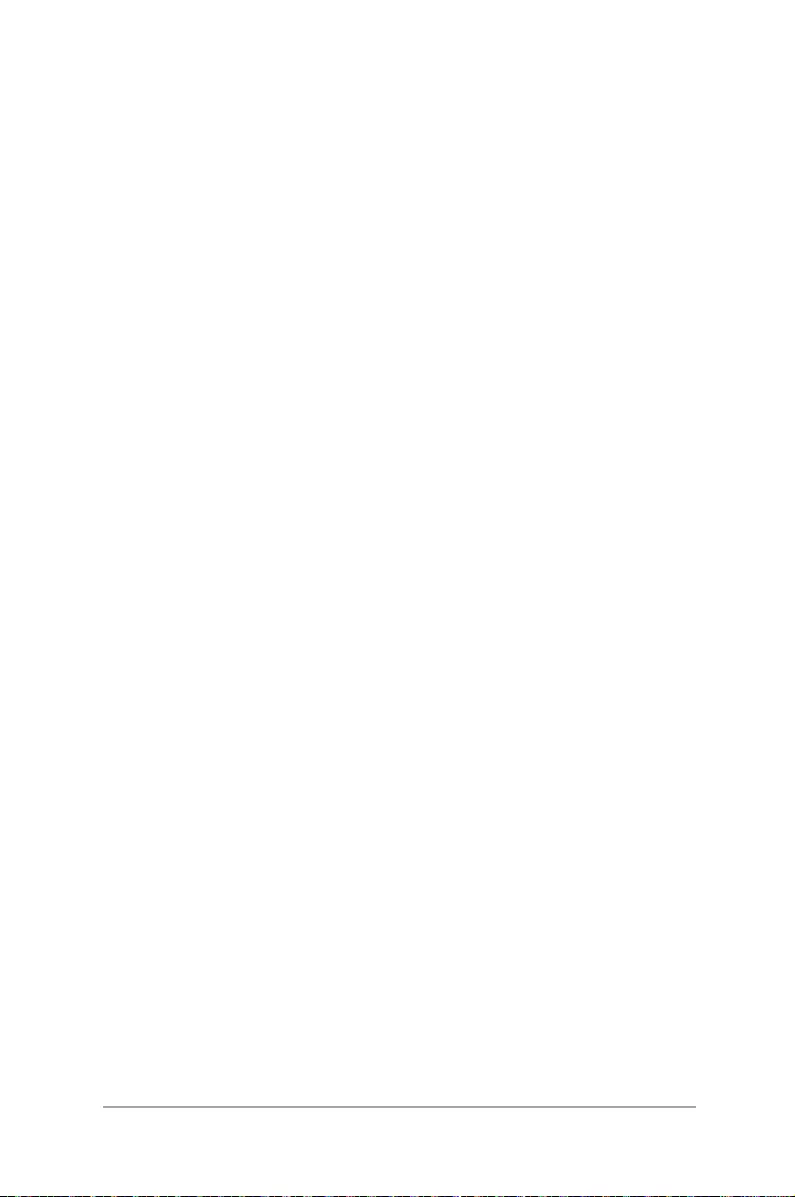
51
ASUS ZenWatch E-Manual
Battery precautions
• Thebatteryusedinthisdevicemaypresentariskofreor
chemical burn if removed or disassembled.
• Followthewarninglabelsforyourpersonalsafety.
• Riskofexplosionifbatteryisreplacedbyanincorrecttype.
• Donotdisposeofinre.
• Neverattempttoshort-circuitthebattery.
• Neverattempttodisassembleandreassemblethebattery.
• Discontinueusageifleakageisfound.
• Thebatteryanditscomponentsmustberecycledordisposed
of properly.
• Keepthebatteryandothersmallcomponentsawayfrom
children.
Regulatory information
For regulatory information, go to Setting > About > Regulatory
information.
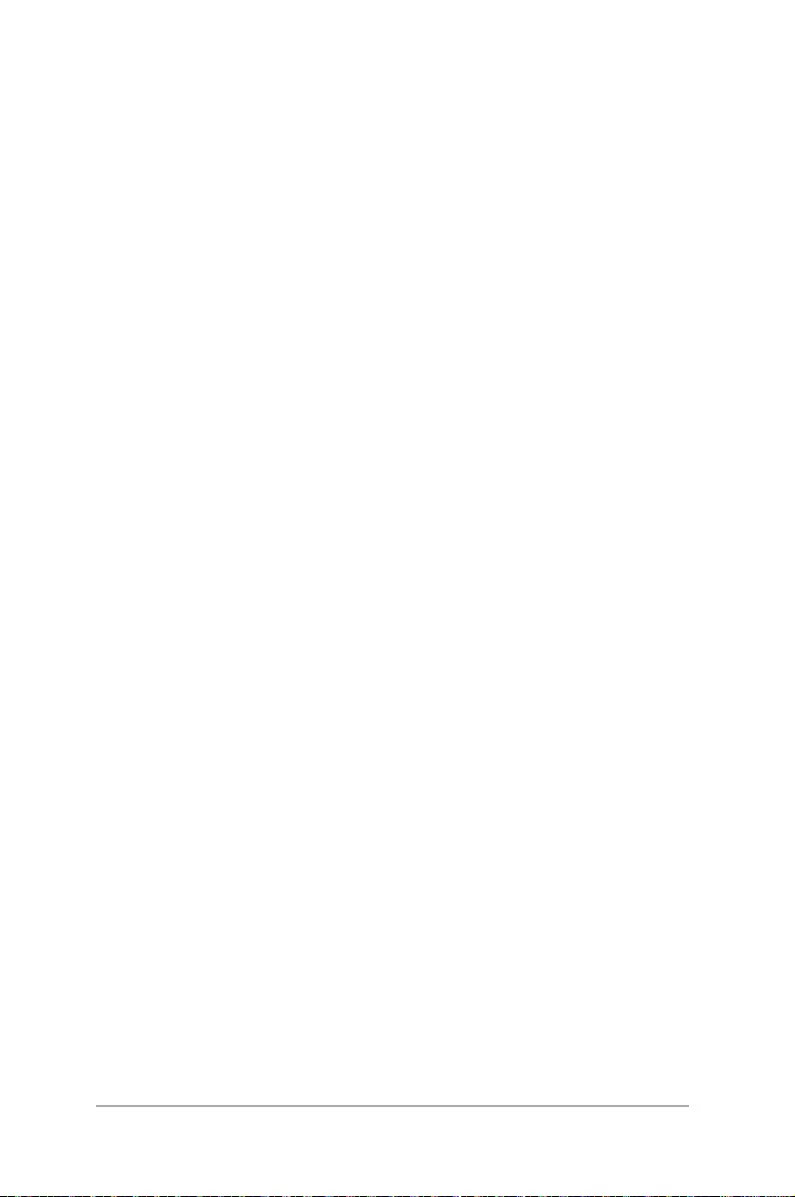
52
ASUS ZenWatch E-Manual
Storing your device for long periods of time
If you need to store your device for a long period of time, we
recommend following these guidelines:
• Chargeyourdevicetoaround50%,thenpowerdowntoavoid
additional battery use.
• DONOTfullychargeyourdevice,ifyoustoreyourdevicewhen
its battery is fully charged for an extended period of time, the
battery may lose some capacity, leading to shorter battery life.
• DONOTfullydrainyourdevice,ifyoustoreyourdevicewhenits
battery is fully discharged for an extended period of time, the
battery could fall into a deep discharge state, which renders it
incapable of holding a charge.
• Placeyourdeviceinacoolanddryenvironmentthatislessthan
90° F (32° C).
• Ifyoustoreyourdeviceforlongerthansixmonths,chargeits
batterytoaround50%everysixmonths.
• Afterremovingyourdevicefromstorage,itmayrequire20
minutes of charging with the original adapter before you can
use it.
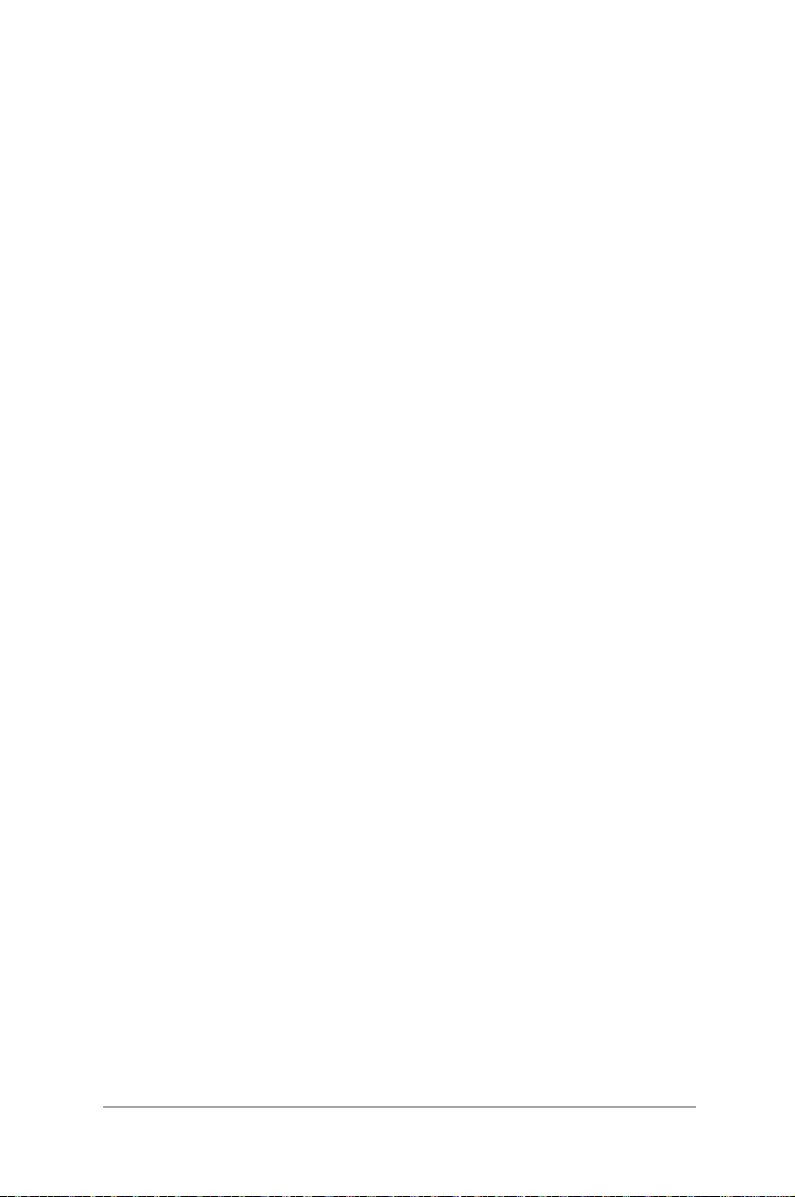
53
ASUS ZenWatch E-Manual
Federal Communications Commission Interference
Statement
This device complies with Part 15 of the FCC Rules. Operation is
subject to the following two conditions: (1) this device may not
cause harmful interference, and (2) this device must accept any
interference received, including interference that may cause
undesired operation.
Thisequipmenthasbeentestedandfoundtocomplywiththelimits
for a Class B digital device, pursuant to part 15 of the FCC Rules.
These limits are designed to provide reasonable protection against
harmfulinterferenceinaresidentialinstallation.Thisequipment
generates,usesandcanradiateradiofrequencyenergyand,ifnot
installed and used in accordance with the instructions, may cause
harmful interference to radio communications. However, there is no
guarantee that interference will not occur in a particular installation.
Ifthisequipmentdoescauseharmfulinterferencetoradioor
television reception, which can be determined by turning the
equipmentoandon,theuserisencouragedtotrytocorrectthe
interference by one or more of the following measures:
• Reorientorrelocatethereceivingantenna.
• Increasetheseparationbetweentheequipmentandreceiver.
• Connecttheequipmentintoanoutletonacircuitdierentfrom
that to which the receiver is connected.
• Consultthedealeroranexperiencedradio/TVtechnicianfor
help.
CAUTION:
Any changes or modications not expressly approved by the
grantee of this device could void the user’s authority to operate the
equipment.
This transmitter must not be co-located or operating in conjunction
with any other antenna or transmitter.
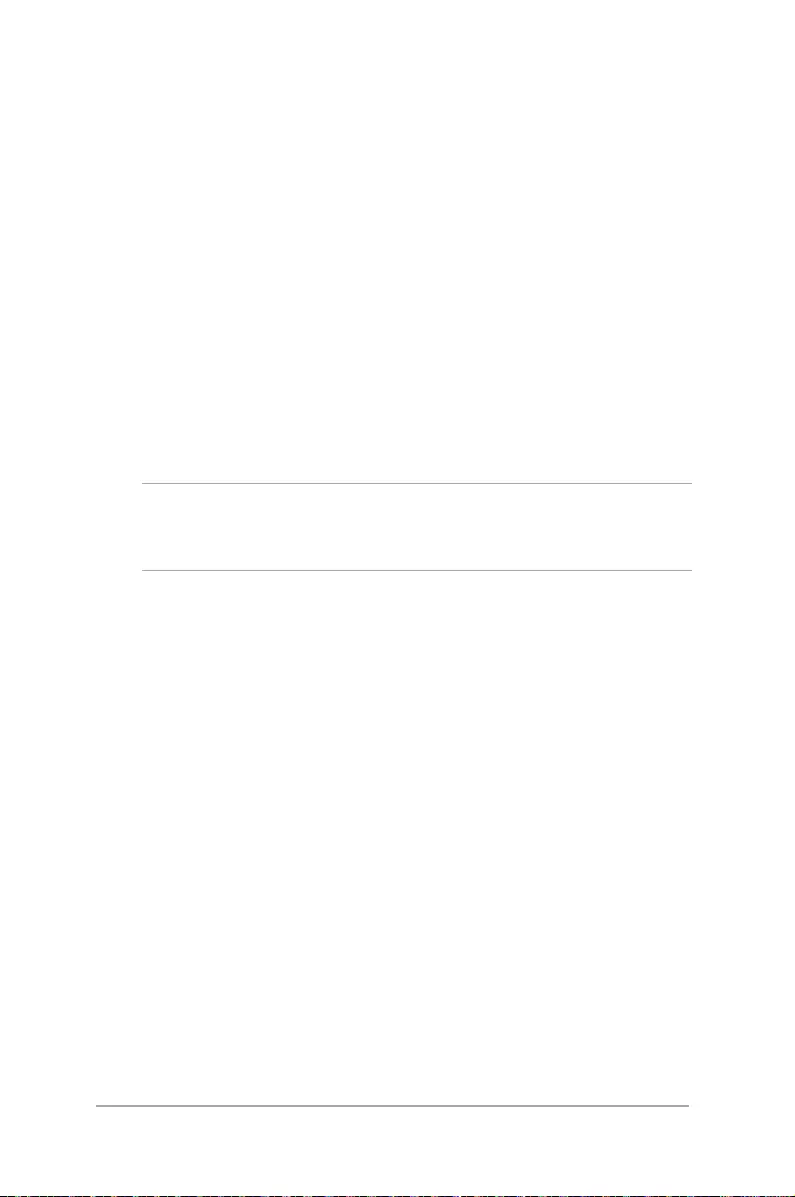
54
ASUS ZenWatch E-Manual
RF exposure warning
Thisdevicemeetsthegovernment’srequirementsforexposureto
radio waves.
This device is designed and manufactured not to exceed the
emissionlimitsforexposuretoradiofrequency(RF)energysetby
the Federal Communications Commission of the U.S. Government.
The exposure standard for wireless device employs a unit of
measurement known as the Specic Absorption Rate, or SAR. The
SAR limit set by the FCC is 1.6W/kg. *Tests for SAR are conducted
using standard operating positions accepted by the FCC with the
device transmitting at its highest certied power level in all tested
frequencybands.
NOTE: The country code selection is for non-US model only and is
not available to all US model. Per FCC regulation, all WiFi product
marketed in US must xed to US operation channels only.
Canada, Industry Canada (IC) Notices
This device complies with Canada licence-exempt RSS standard(s).
Operation is subject to the following two conditions: (1) this device
may not cause interference, and (2) this device must accept any
interference, including interference that may cause undesired
operation of the device.
This Class B digital apparatus complies with Canadian ICES-003.
This device complies with RSS-310 of Industry Canada. Operation
is subject to the condition that this device does not cause harmful
interference.
This device and its antenna(s) must not be co-located or operating
in conjunction with any other antenna or transmitter, except tested
built-in radios. The County Code Selection feature is disabled for
products marketed in the US/Canada.
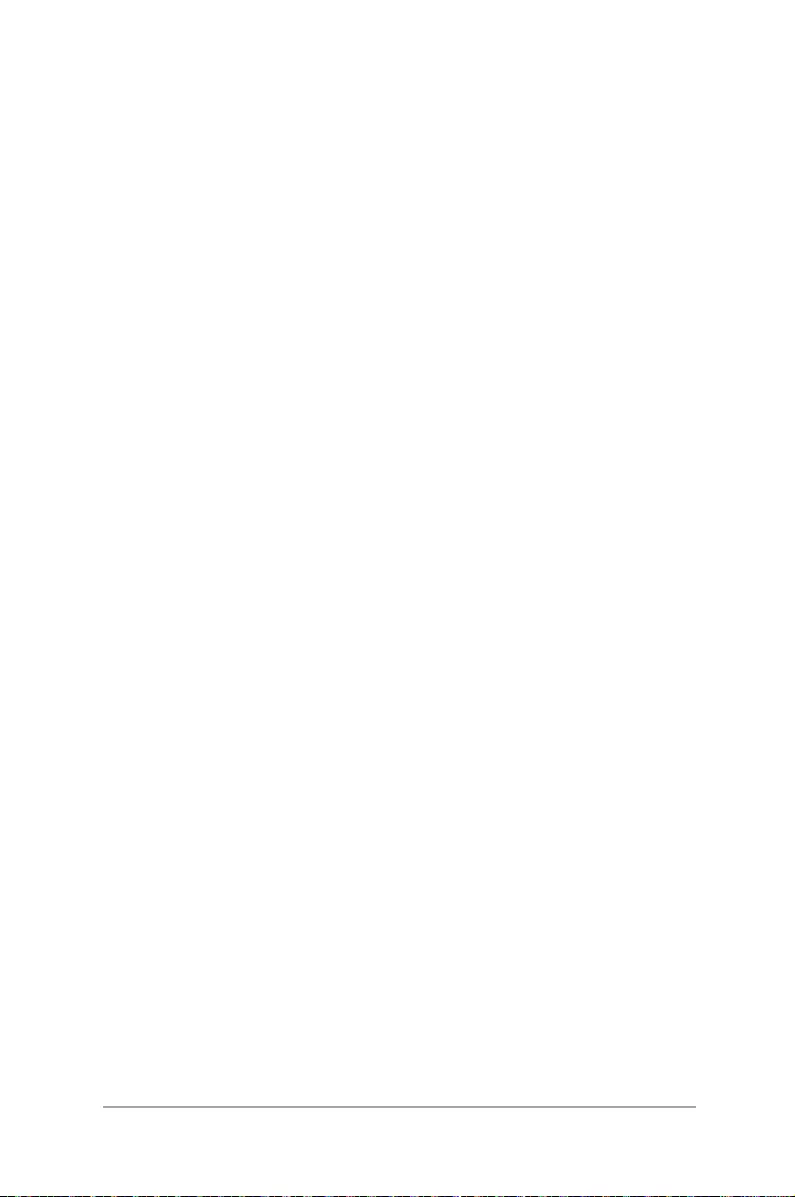
55
ASUS ZenWatch E-Manual
Canada, avis d’Industry Canada (IC)
Le présent appareil est conforme aux CNR d’Industrie Canada
applicables aux appareils radio exempts de licence. L’exploitation est
autorisée aux deux conditions suivantes:
(1) l’appareil ne doit pas produire de brouillage, et
(2) l’utilisateur de l’appareil doit accepter tout brouillage
radioélectriquesubi,mêmesilebrouillageestsusceptibled’en
compromettre le fonctionnement.”
CetappareilnumériquedelaclasseBestconformeàlanormeNMB-
003 du Canada.
CetappareilestconformeàlanormeRSS-310d’IndustrieCanada.
L’opérationestsoumiseàlaconditionquecetappareilneprovoque
aucune interférence nuisible.
Cetappareiletsonantennenedoiventpasêtresituésoufonctionner
en conjonction avec une autre antenne ou un autre émetteur,
exceptionfaitesdesradiosintégréesquiontététestées.Lafonction
de sélection de l’indicatif du pays est désactivée pour les produits
commercialisés aux États-Unis et au Canada.
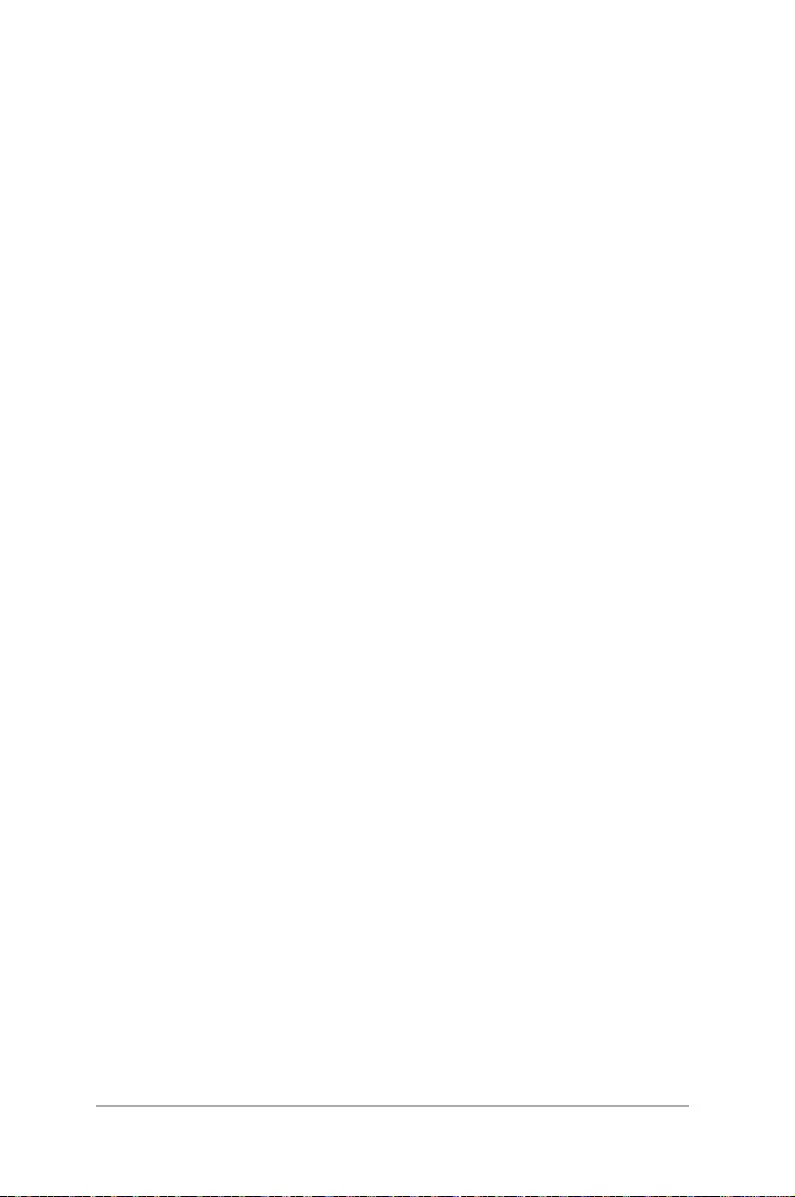
56
ASUS ZenWatch E-Manual
Radiation Exposure Statement:
The product comply with the Canada portable RF exposure limit
set forth for an uncontrolled environment and are safe for intended
operation as described in this manual. The further RF exposure
reduction can be achieved if the product can be kept as far as
possible from the user body or set the device to lower output power
if such function is available.
Déclaration d'exposition aux radiations:
Le produit est conforme aux limites d'exposition pour les appareils
portables RF pour les Etats-Unis et le Canada établies pour un
environnement non contrôlé.
Leproduitestsûrpourunfonctionnementtelquedécritdansce
manuel.LaréductionauxexpositionsRFpeutêtreaugmentéesi
l'appareilpeutêtreconservéaussiloinquepossibleducorpsde
l'utilisateurouqueledispositifestréglésurlapuissancedesortiela
plus faible si une telle fonction est disponible.
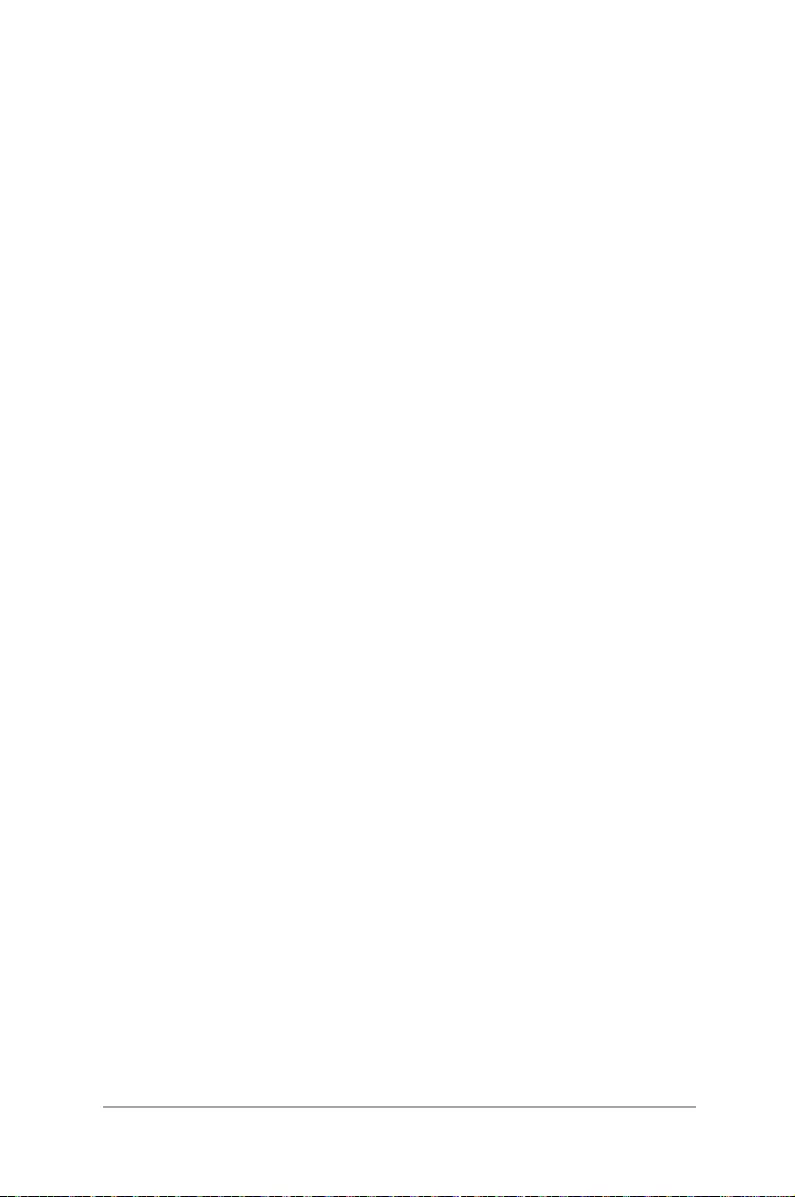
57
ASUS ZenWatch E-Manual
NCC警語:
經型式認證合格之低功率射頻電機,非經許可,公司、商號或使
用者均不得擅自變更頻率、加大功率或變更原設計之特性及功
能。
低功率射頻電機之使用不得影響飛航安全及干擾合法通信;經發
現有干擾現象時,應立即停用,並改善至無干擾時方得繼續使
用。
前項合法通信,指依電信法規定作業之無線電通信。低功率射頻
電機須忍受合法通信或工業、科學及醫療用電波輻射性電機設備
之干擾。
經型式認證合格之低功率射頻電機,非經許可,公司、商號或使
用者均不得擅自變更頻率、加大功率或變更原設計之特性及功
能。
低功率射頻電機之使用不得影響飛航安全及干擾合法通信;經發
現有干擾現象時,應立即停用,並改善至無干擾時方得繼續使
用。前項合法通信,指依電信法規定作業之無線電通信。低功率
射頻電機須忍受合法通信或工業、科學及醫療用電波輻射性電機
設備之干擾。
使用過度恐傷害眼視力。
注意事項:
1. 使用 30 分鐘請休息 10 分鐘。
2. 2 歲以下幼兒不看螢幕;2 歲以上每天看螢幕不要
超過 1 小時。
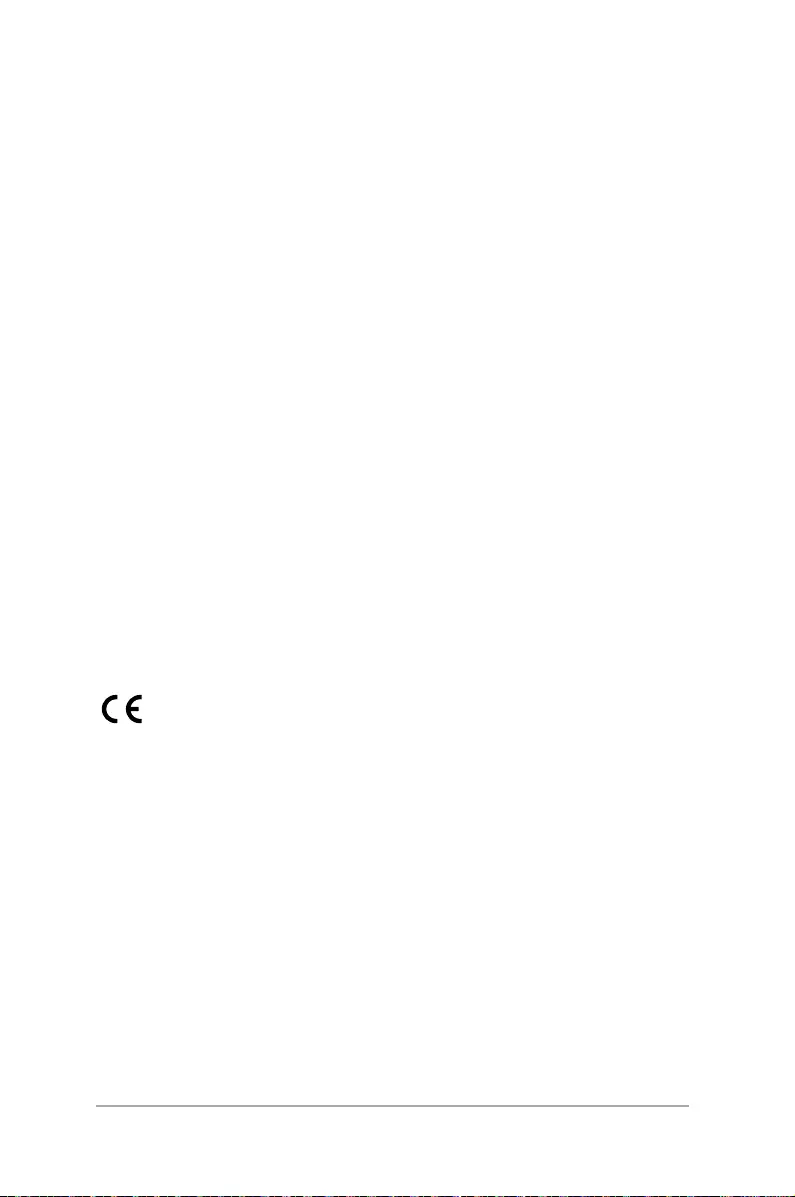
58
ASUS ZenWatch E-Manual
RF Exposure information (SAR) - CE
ThisdevicemeetstheEUrequirements(1999/519/EC)onthe
limitation of exposure of the general public to electromagnetic elds
by way of health protection.
The limits are part of extensive recommendations for the protection
of the general public. These recommendations have been developed
and checked by independent scientic organizations through
regular and thorough evaluations of scientic studies. The unit of
measurement for the European Council’s recommended limit for
mobile devices is the “Specic Absorption Rate” (SAR), and the SAR
limit is 2.0 W/Kg averaged over 10 gram of body tissue. It meets
therequirementsoftheInternationalCommissiononNon-Ionizing
Radiation Protection (ICNIRP).
For next-to-body operation, this device has been tested and meets
the ICNRP exposure guidelines and the European Standard EN 50566
and EN 62209-2. SAR is measured with the device directly contacted
to the body while transmitting at the highest certied output power
levelinallfrequencybandsofthemobiledevice.
CE Marking
This device complies with the R&TTE Directive 1999/5/EC (replaced
in 2017 by RED 2014/53/EU), the EMC Directive 2004/108/EC
(replaced in April 2016 by 2014/30/EU), and the Low Voltage
Directive 2006/95/EC (replaced in April 2016 by 2014/35/EU) issued
by the Commission of the European Community.
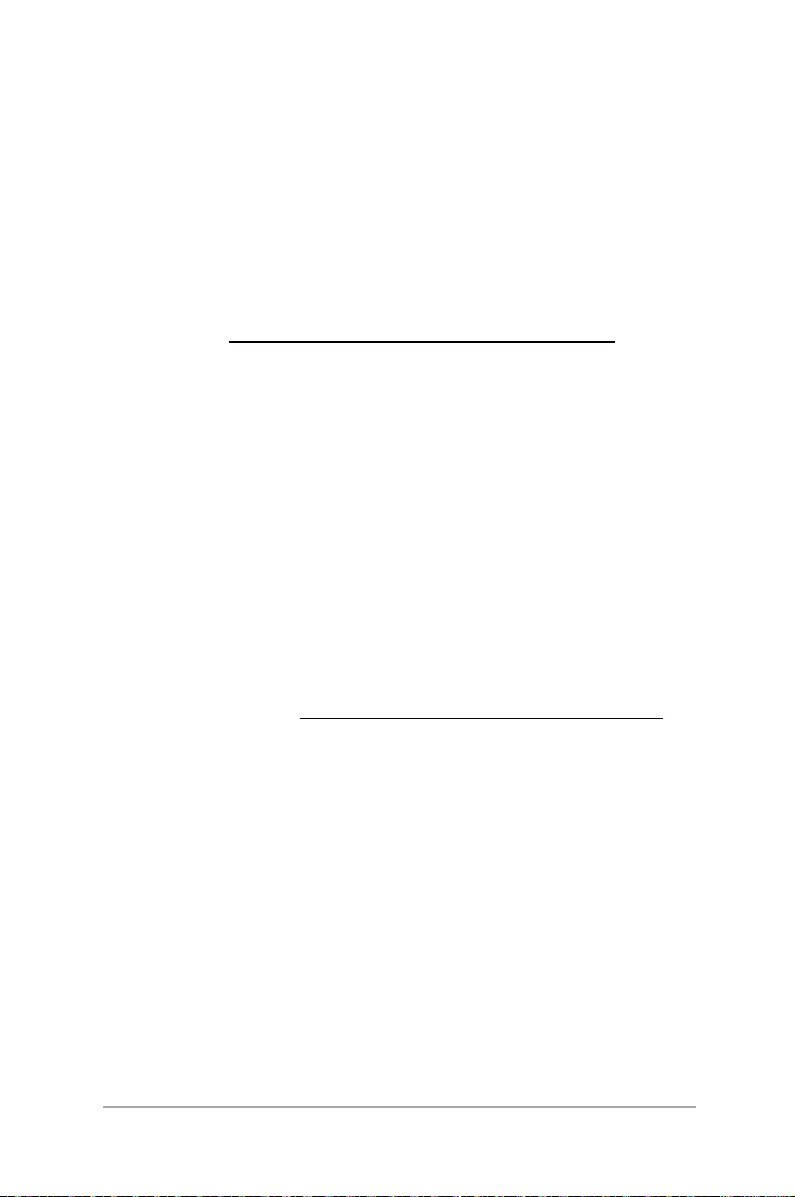
59
ASUS ZenWatch E-Manual
Global Environmental Regulation Compliance and
Declaration
ASUS follows the green design concept to design and manufacture
our products, and makes sure that each stage of the product
life cycle of ASUS product is in line with global environmental
regulations. In addition, ASUS disclose the relevant information
basedonregulationrequirements.
Please refer to http://csr.asus.com/english/Compliance.htm for
informationdisclosurebasedonregulationrequirementsASUSis
complied with:
Japan JIS-C-0950 Material Declarations
EU REACH SVHC
Korea RoHS
ASUS Recycling/Takeback Services
ASUS recycling and takeback programs come from our commitment
to the highest standards for protecting our environment. We believe
in providing solutions for you to be able to responsibly recycle our
products, batteries, other components as well as the packaging
materials. Please go to http://csr.asus.com/english/Takeback.htm for
detailed recycling information in dierent regions.
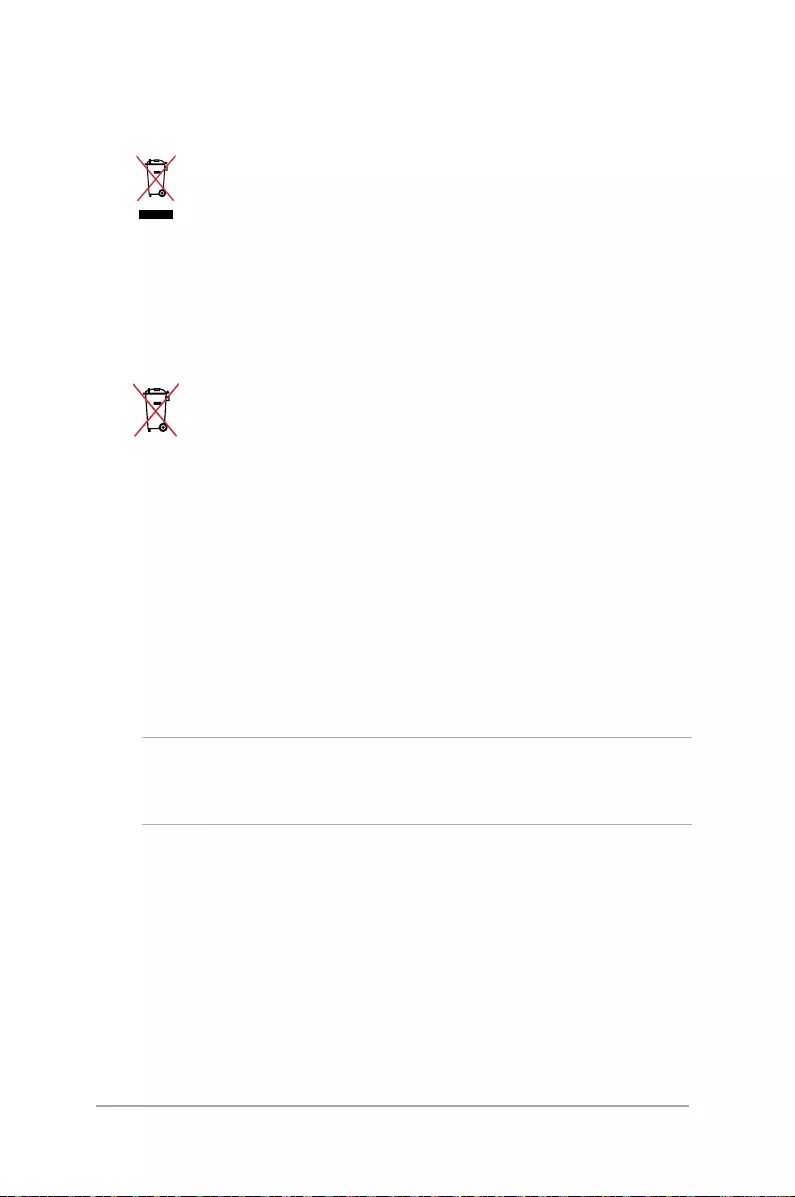
60
ASUS ZenWatch E-Manual
Proper disposal
Do not throw your ASUS ZenWatch in municipal
waste. This product has been designed to enable
proper reuse of parts and recycling. The symbol
of the crossed out wheeled bin indicates that the
product(electrical,electronicequipmentand
mercury-containing button cell battery) should not
be placed in municipal waste. Check local regulations
for disposal of electronic products.
Do not throw the battery in municipal waste. The
symbol of the crossed out wheeled bin indicates that
the battery should not be placed in municipal waste.
Rechargeable Battery Recycling Service in North
America
For US and Canada customers, you can call
1-800-822-8837 (toll-free) for recycling information
of your ASUS products’ rechargeable batteries.
Regional notice for California
WARNING! This product may contain chemicals known to the State of
California to cause cancer, birth defects or other reproductive harm.
Wash hands after handling.
Regional notice for India
This product complies with the “India E-waste (Management and
Handling)Rule 2011” and prohibits use of lead, mercury, hexavalent
chromium, polybrominated biphenyls(PBBs) and polybrominated
diphenylethers(PBDEs)inconcentrationsexceeding0.1%byweight
inhomogenousmaterialsand0.01%byweightinhomogenous
materials for cadmium, except for the exemptions listed in Schedule-
II of the Rule.
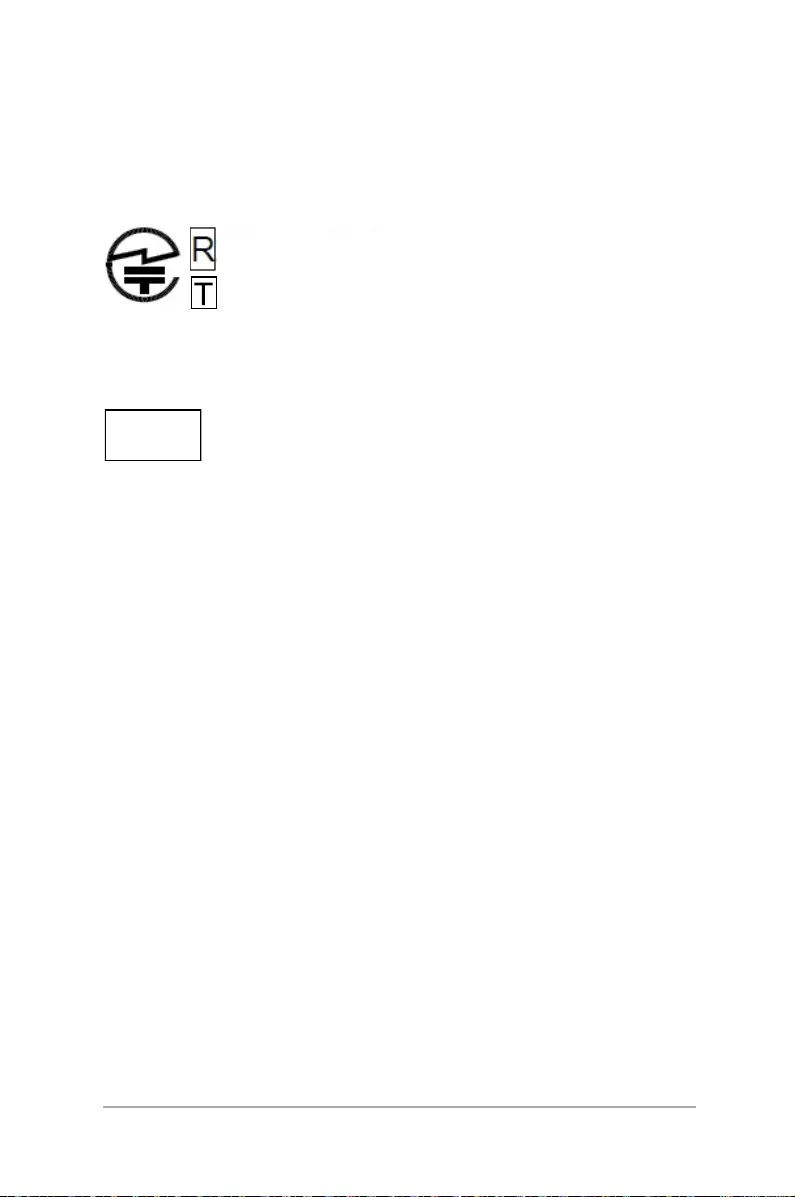
61
ASUS ZenWatch E-Manual
Australian Communication and Media Authority
View the regulatory information for your ASUS ZenWatch
via Setting > About > Regulatory information.
National Telecommunications Commission (NTC)
of the Philippines
This ASUS product complies with NTC Standards.
No.: ESD-1613465C
Japan Technical Conformity Mark
The internal wireless module of this ASUS ZenWatch has been
certied by Japan Telec.
Regional notice for Singapore
This ASUS product complies with IDA Standards.
Complies with
IDA Standards
DB103778
201-160571
D 16 0125 201
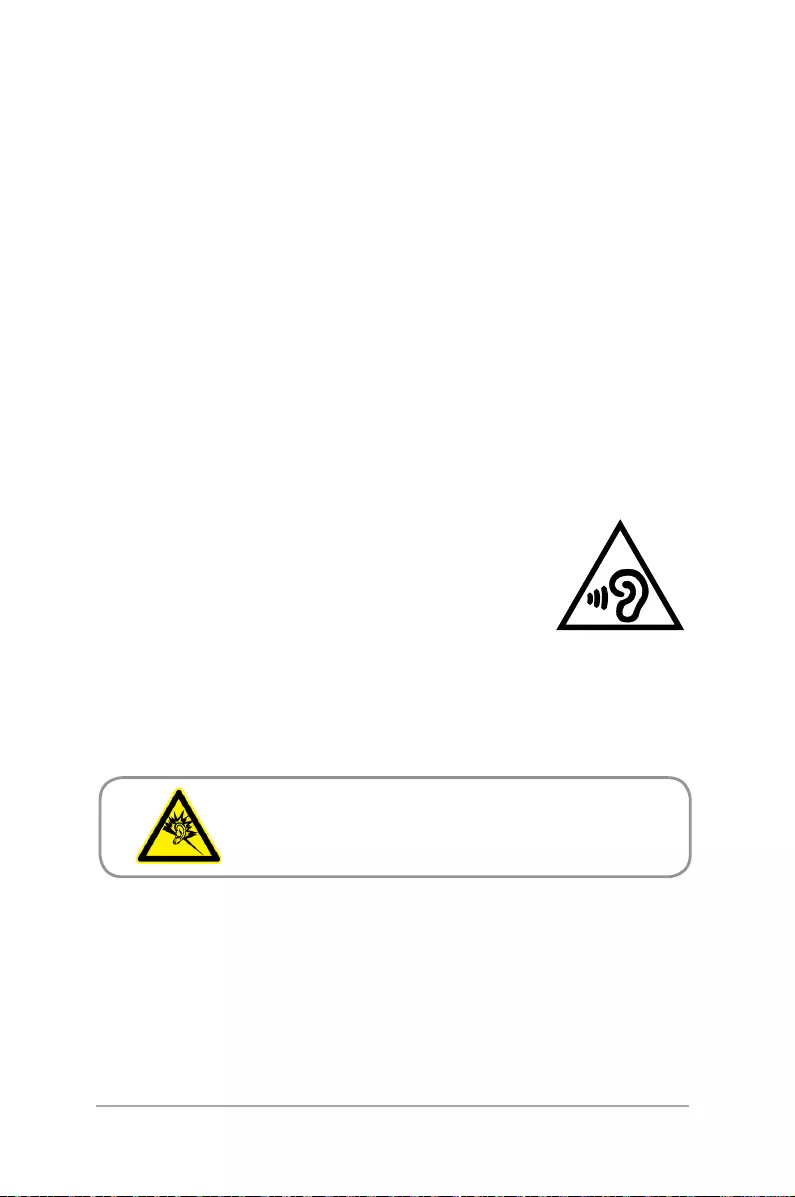
62
ASUS ZenWatch E-Manual
Notices for removeable batteries
• Riskofexplosionifbatteryisreplacedbyanincorrecttype.
• Thebatteryanditscomponentmustberecycledordisposedof
properly.
Avis concernant les batteries remplaçables
• Labatteriedel’ordinateurportablepeutprésenterunrisque
d’incendie ou de brûlure si celle-ci est retirée ou désassemblée.
• Labatterieetsescomposantsdoiventêtrerecyclésdefaçon
appropriée.
À pleine puissance, l’écoute prolongée du baladeur
peut endommager l’oreille de l’utilisateur.
Prevention of Hearing Loss
To prevent possible hearing damage, do not listen
at high volume levels for long periods.
While user turns up the volume past this point
(27mV), the system will show a pop-up with the following
information: High volume can cause hearing loss. Your ears are
important. Turning up the volume pas t this point can cause
permanent hearing damage.
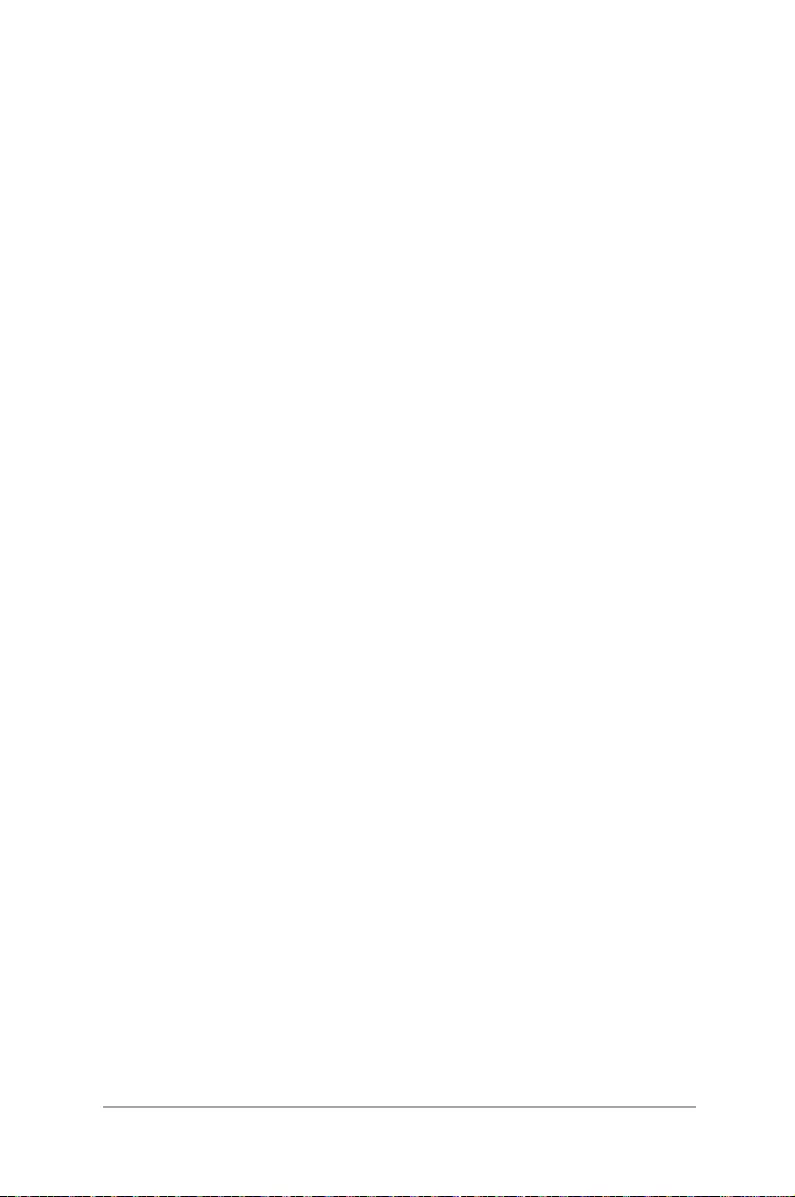
63
ASUS ZenWatch E-Manual
Nordic Lithium Cautions (for lithium-ion batteries)
CAUTION! Danger of explosion if battery is incorrectly replaced.
Replaceonlywiththesameorequivalenttyperecommended
by the manufacturer. Dispose of used batteries according to the
manufacturer’s instructions. (English)
ATTENZIONE! Rischio di esplosione della batteria se sostituita in
modo errato. Sostituire la batteria con un una di tipo uguale o
equivalenteconsigliatadallafabbrica.Nondisperderelebatterie
nell’ambiente. (Italian)
VORSICHT! Explosionsgefahr bei unsachgemäßen Austausch der
Batterie. Ersatz nur durch denselben oder einem vom Hersteller
empfohlenem ähnlichen Typ. Entsorgung gebrauchter Batterien
nach Angaben des Herstellers. (German)
ADVARSELI! Lithiumbatteri - Eksplosionsfare ved fejlagtig
håndtering. Udskiftning må kun ske med batteri af samme fabrikat
og type. Levér det brugte batteri tilbage til leverandøren. (Danish)
VARNING! Explosionsfara vid felaktigt batteribyte. Använd
samma batterityp eller en ekvivalent typ som rekommenderas
av apparattillverkaren. Kassera använt batteri enligt fabrikantens
instruktion. (Swedish)
VAROITUS! Paristo voi räjähtää, jos se on virheellisesti asennettu.
Vaihda paristo ainoastaan laitevalmistajan sousittelemaan tyyppiin.
Hävitä käytetty paristo valmistagan ohjeiden mukaisesti. (Finnish)
ATTENTION! Il y a danger d’explosion s’il y a remplacement incorrect
delabatterie.Remplaceruniquementavecunebatteriedumêre
typeoud’untypeéquivalentrecommandéparleconstructeur.
Mettre au rebut les batteries usagées conformément aux instructions
du fabricant. (French)
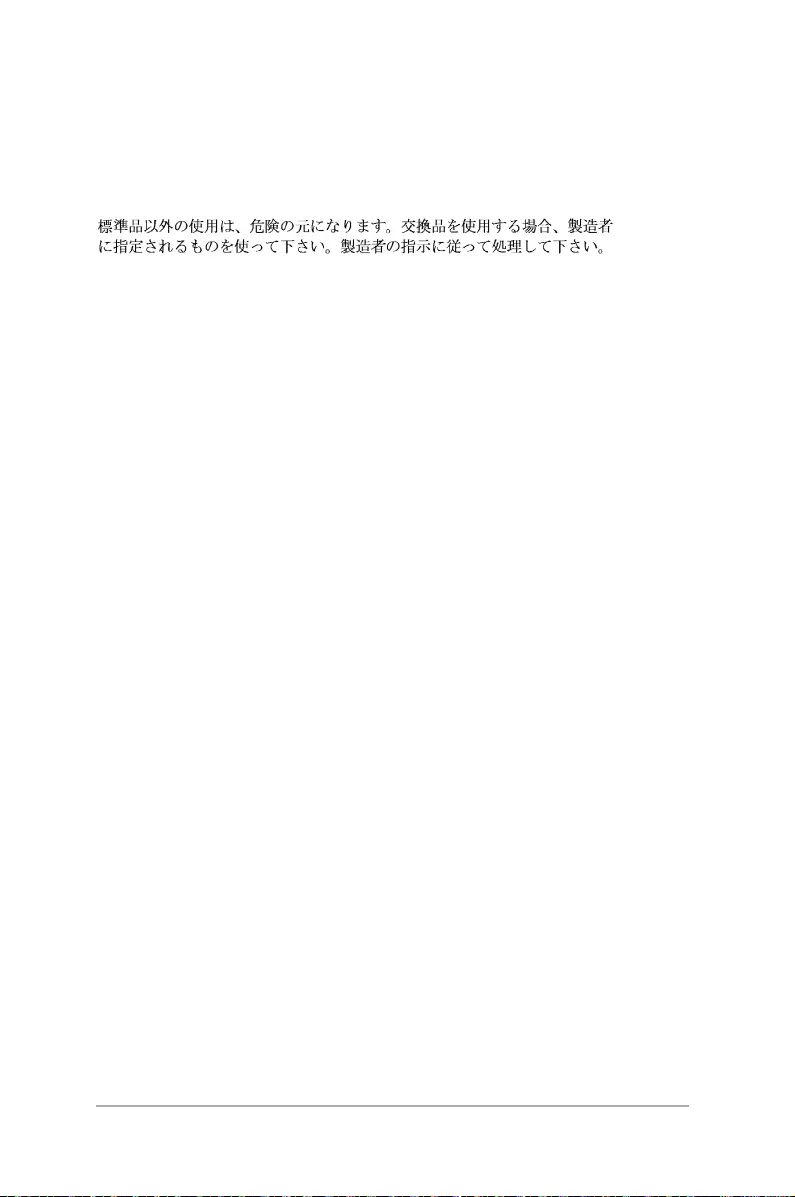
64
ASUS ZenWatch E-Manual
ADVARSEL! Eksplosjonsfare ved feilaktig skifte av batteri.
Benytt samme batteritype eller en tilsvarende type anbefalt
av apparatfabrikanten. Brukte batterier kasseres i henhold til
fabrikantens instruksjoner. (Norwegian)
(Japanese)
ВНИМАНИЕ! При замене аккумулятора на аккумулятор иного
типа возможно его возгорание. Утилизируйте аккумулятор в
соответствии с инструкциями производителя. (Russian)