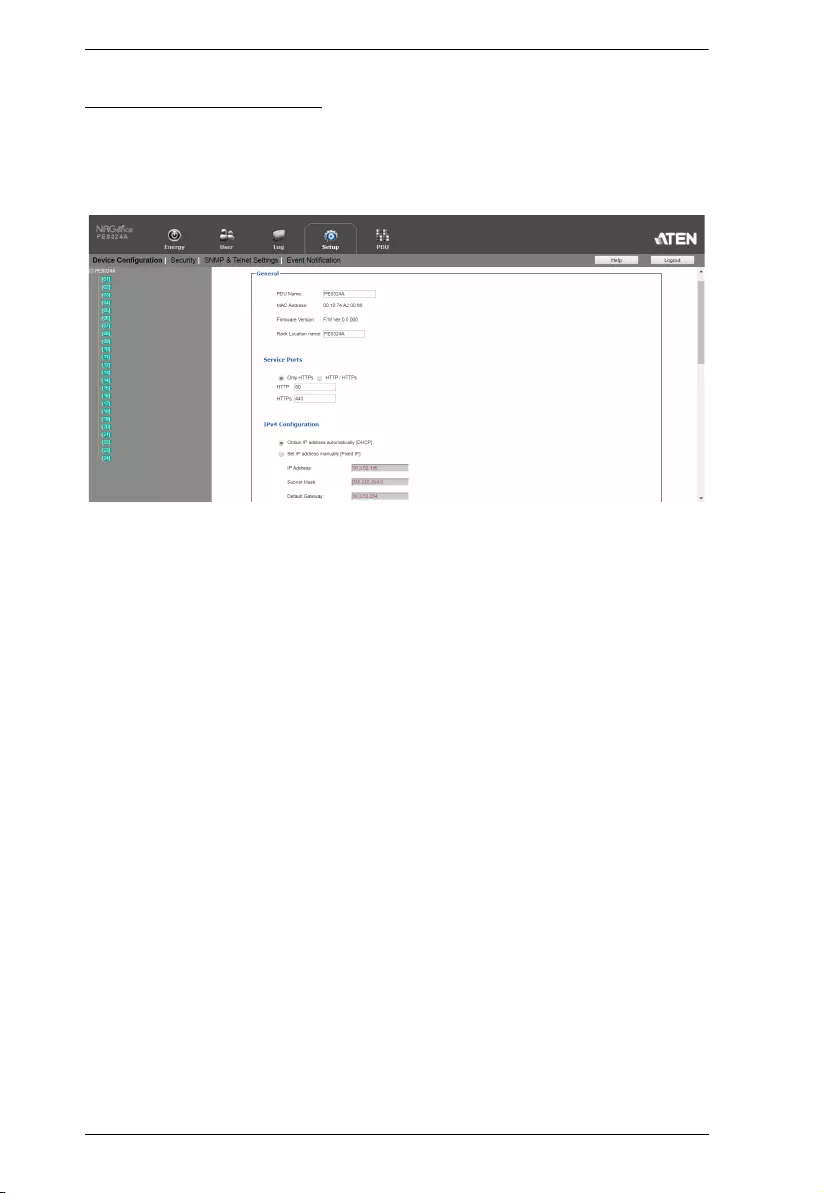Table of Contents
- EMC Information
- User Information
- Product Information
- Package Contents
- Contents
- About This Manual
- Introduction
- Hardware Setup
- Basic Operation and First-Time Setup
- Logging In
- Energy
- User Management
- Log
- Setup
- PDU
- Appendix
ATEN PE8324 User Manual
Displayed below is the user manual for PE8324 by ATEN which is a product in the Power Distribution Units (PDUs) category. This manual has pages.
Related Manuals
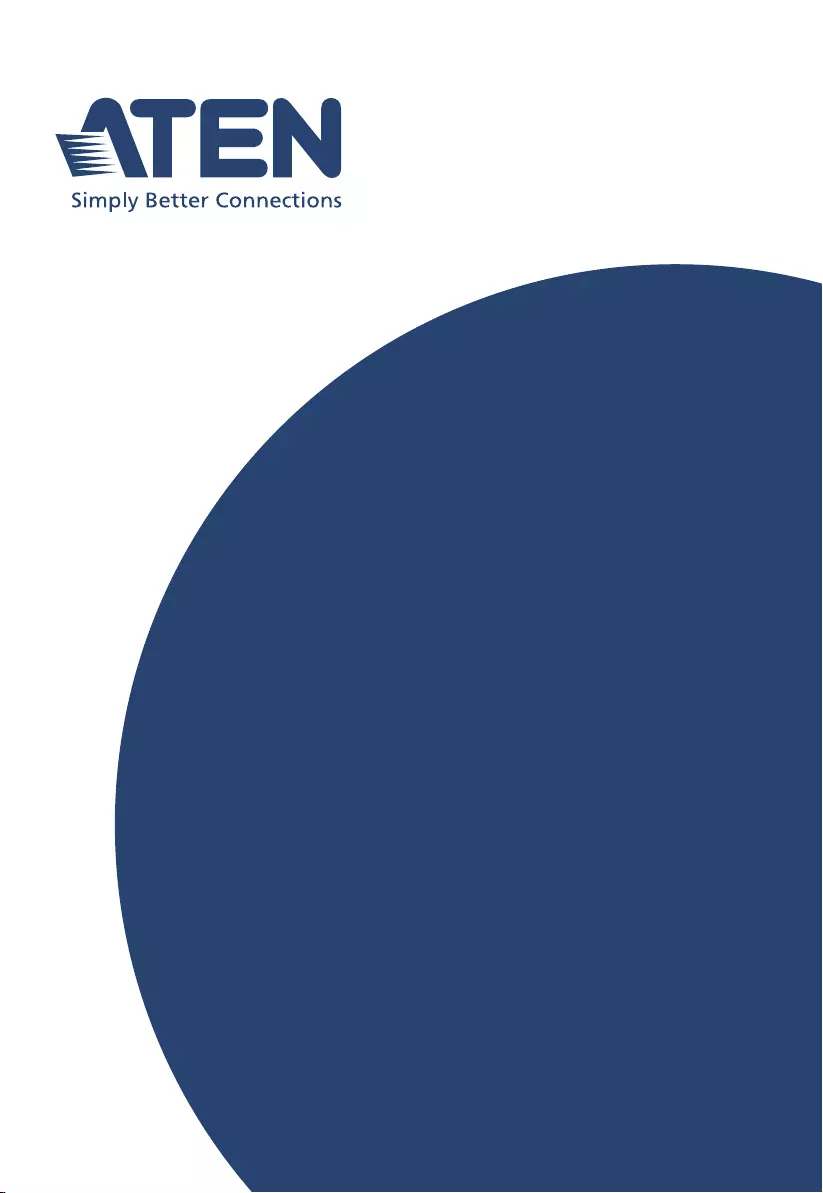
ATEN NRGence™
PE7216 / PE7324
PE8216 / PE8324
16 / 24-Outlet Metered eco PDU
User Manual
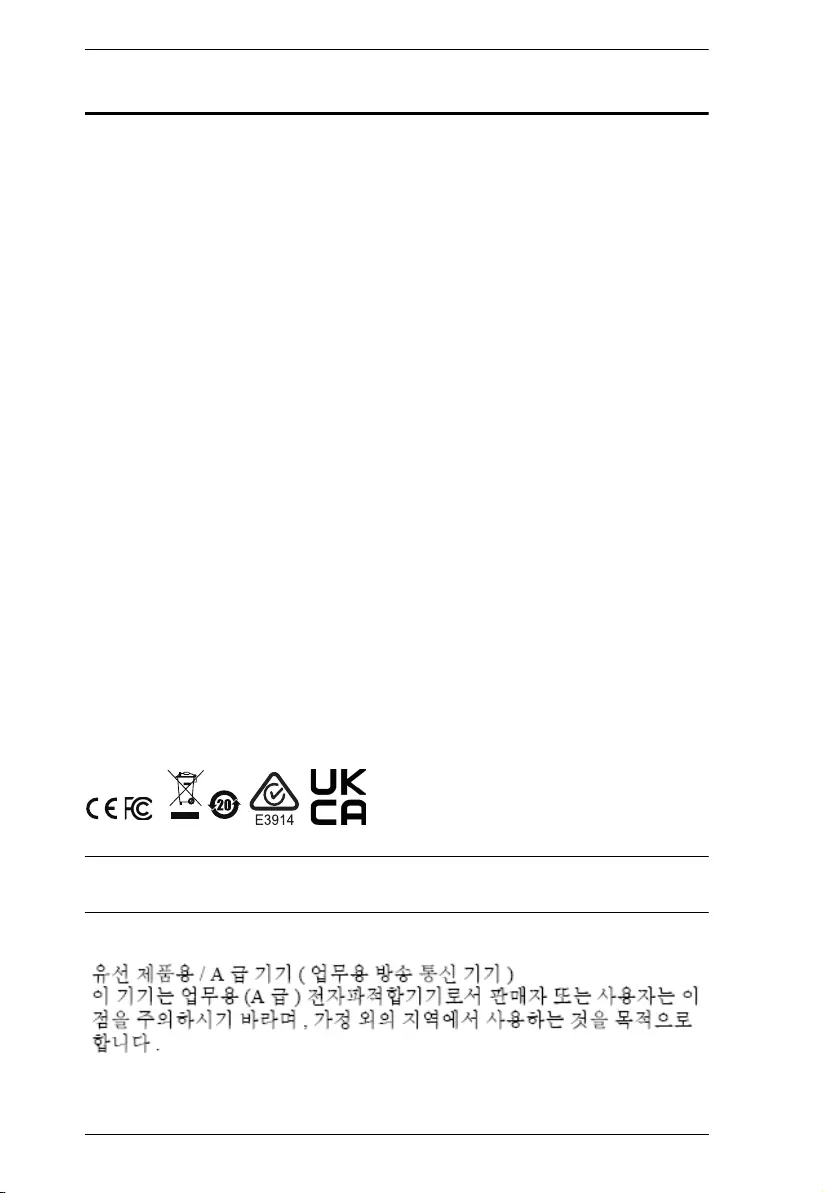
eco PDU PE Series User Manual
ii
EMC Information
FEDERAL COMMUNICATIONS COMMISSION INTERFERENCE
STATEMENT
This equipment has been tested and found to comply with the limits for a Class
A digital device, pursuant to Part 15 of the FCC Rules. These limits are
designed to provide reasonable protection against harmful interference when
the equipment is operated in a commercial environment. This equipment
generates, uses, and can radiate radio frequency energy and, if not installed and
used in accordance with the instruction manual, may cause harmful
interference to radio communications. Operation of this equipment in a
residential area is likely to cause harmful interference in which case the user
will be required to correct the interference at his own expense.
The device complies with Part 15 of the FCC Rules. Operation is subject to the
following two conditions: (1) this device may not cause harmful interference,
and (2) this device must accept any interference received, including
interference that may cause undesired operation.
FCC Caution
Any changes or modifications not expressly approved by the party responsible
for compliance could void the user's authority to operate this equipment.
Warning
Operation of this equipment in a residential environment could cause radio
interference.
Achtung
Der Gebrauch dieses Geräts in Wohnumgebung kann Funkstörungen
verursachen.
Note: The KJ and J model series do not meet or qualify for FCC or CE
certification, as they are produced for countries outside the FCC’s jurisdiction.
KCC Statement
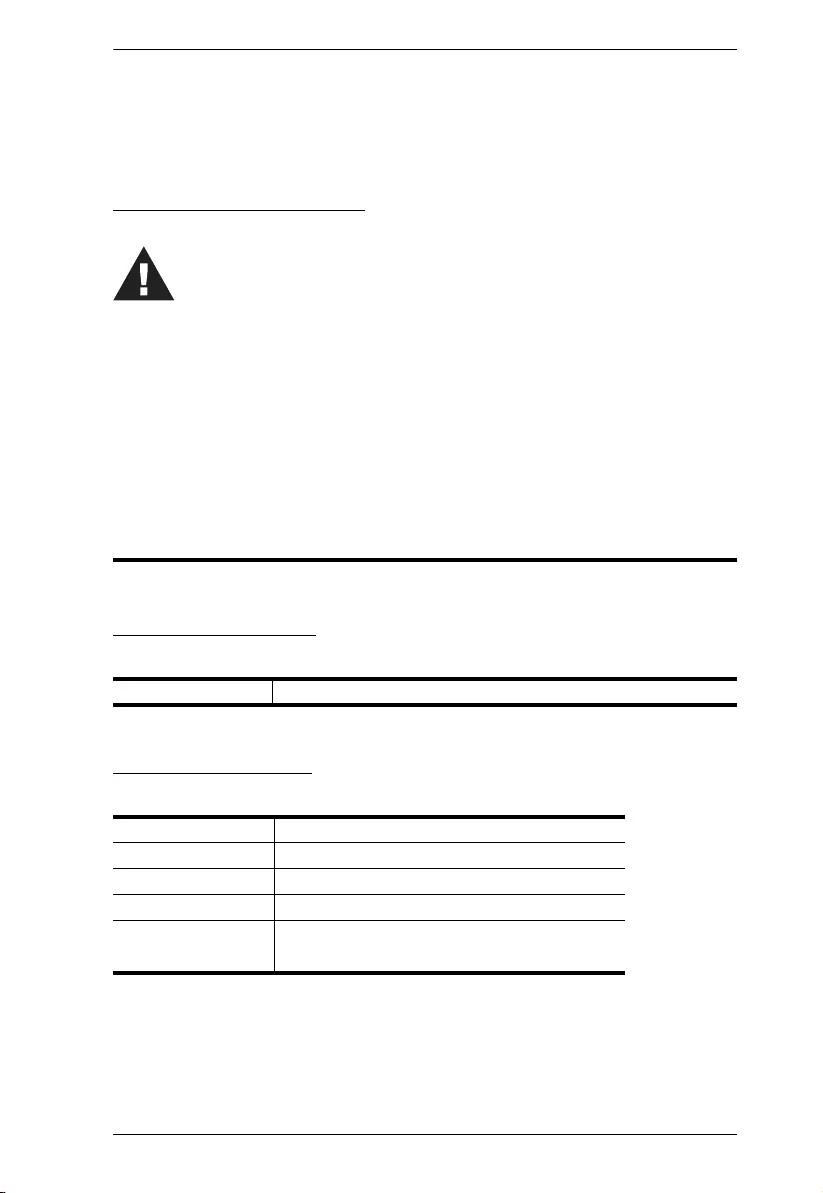
eco PDU PE Series User Manual
iii
RoHS
This product is RoHS compliant.
.
PE Device Safety Notice
User Information
Online Registration
Be sure to register your product at our online support center:
Telephone Support
For telephone support, call this number:
International http://eservice.aten.com
International 886-2-8692-6959
China 86-400--810-0-810
Japan 81-3-5615-5811
Korea 82-2-467-6789
North America 1-888-999-ATEN ext 4988
1-949-428-1111
Set the maximum permissible breaker protection in the building circuitry to the
current rating specified on the rating plate. Observe all national regulations and
safety codes as well as deviations for breakers.
Only connect the PE Device to a grounded power outlet or a grounded system!
Make sure that the total current input of the connected systems does not exceed
the current rating specified on the rating plate of the PE Device.
There is a risk of explosion if the battery is replaced with an incorrect type.
Dispose of used batteries according to the relevant instructions.
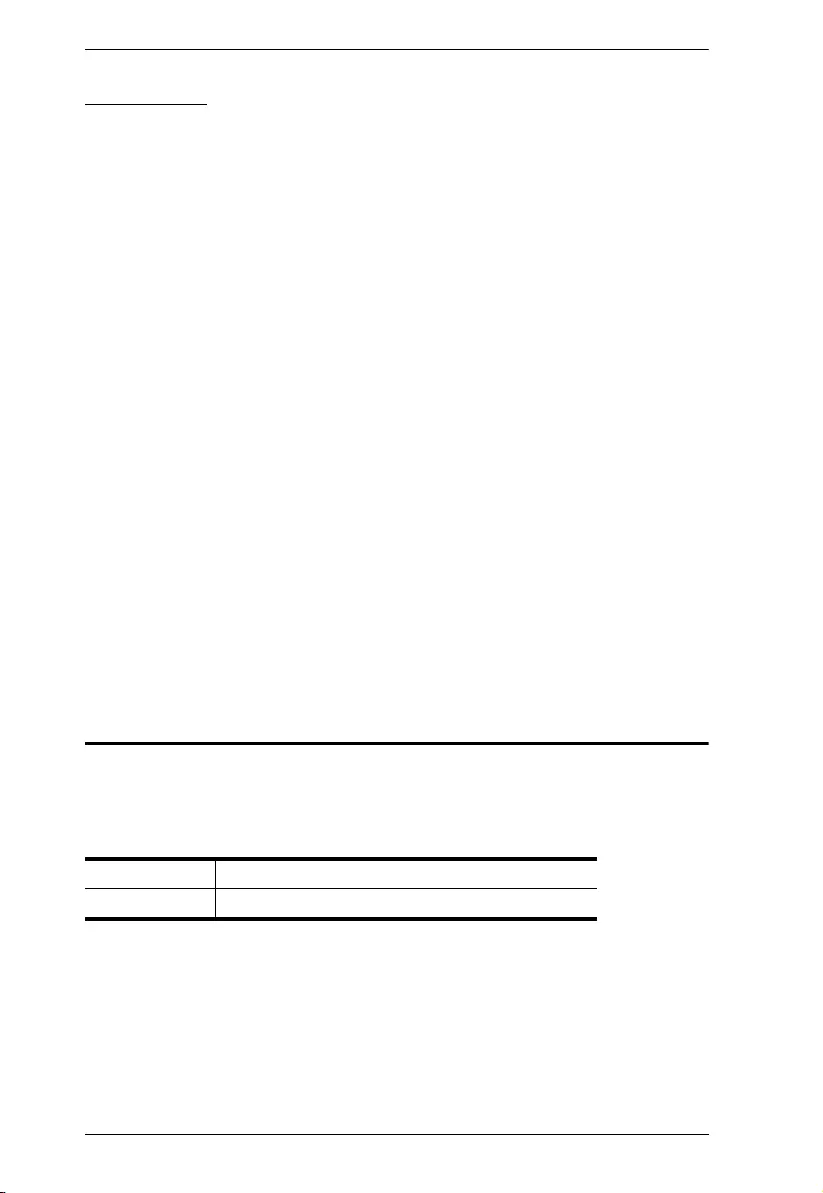
eco PDU PE Series User Manual
iv
User Notice
All information, documentation, and specifications contained in this manual are subject
to change without prior notification by the manufacturer. The manufacturer makes no
representations or warranties, either expressed or implied, with respect to the contents
hereof and specifically disclaims any warranties as to merchantability or fitness for any
particular purpose. Any of the manufacturer's software described in this manual is sold
or licensed as is. Should the programs prove defective following their purchase, the
buyer (and not the manufacturer, its distributor, or its dealer), assumes the entire cost of
all necessary servicing, repair and any incidental or consequential damages resulting
from any defect in the software.
The manufacturer of this system is not responsible for any radio and/or TV interference
caused by unauthorized modifications to this device. It is the responsibility of the user
to correct such interference.
The manufacturer is not responsible for any damage incurred in the operation of this
system if the correct operational voltage setting was not selected prior to operation.
PLEASE VERIFY THAT THE VOLTAGE SETTING IS CORRECT BEFORE USE.
If any bodily injury or property damage with respect to operation of the product results
from users not having installed the product in accordance with the instructions provided
in the product’s user manual, or the product is used in an environment with a current
load over the designed specifications of the product, ATEN is not liable for any loss or
damage.
Product Information
For information about all ATEN products and how they can help you connect
without limits, visit ATEN on the Web or contact an ATEN Authorized
Reseller. Visit ATEN on the Web for a list of locations and telephone numbers:
International http://www.aten.com
North America http://www.aten-usa.com
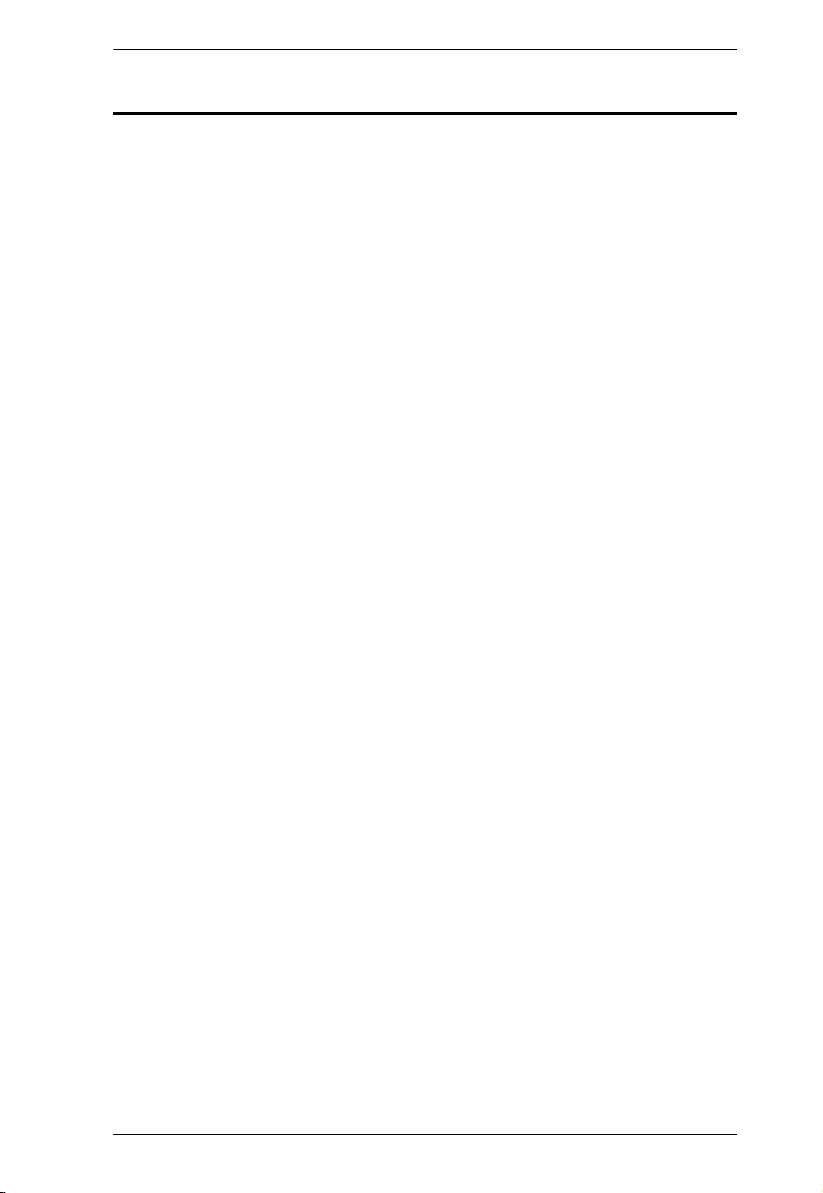
eco PDU PE Series User Manual
v
Package Contents
Check to make sure that all components are in working order. If you encounter
any problem, please contact your dealer.
The eco PDU PE Series standard package consists of:
1 PE7216 / PE7324 / PE8216 / PE8324 Power Distribution Unit
1 power cord (PE7216 / PE8216 only)
1 mounting kit
1 software CD
1 user instructions
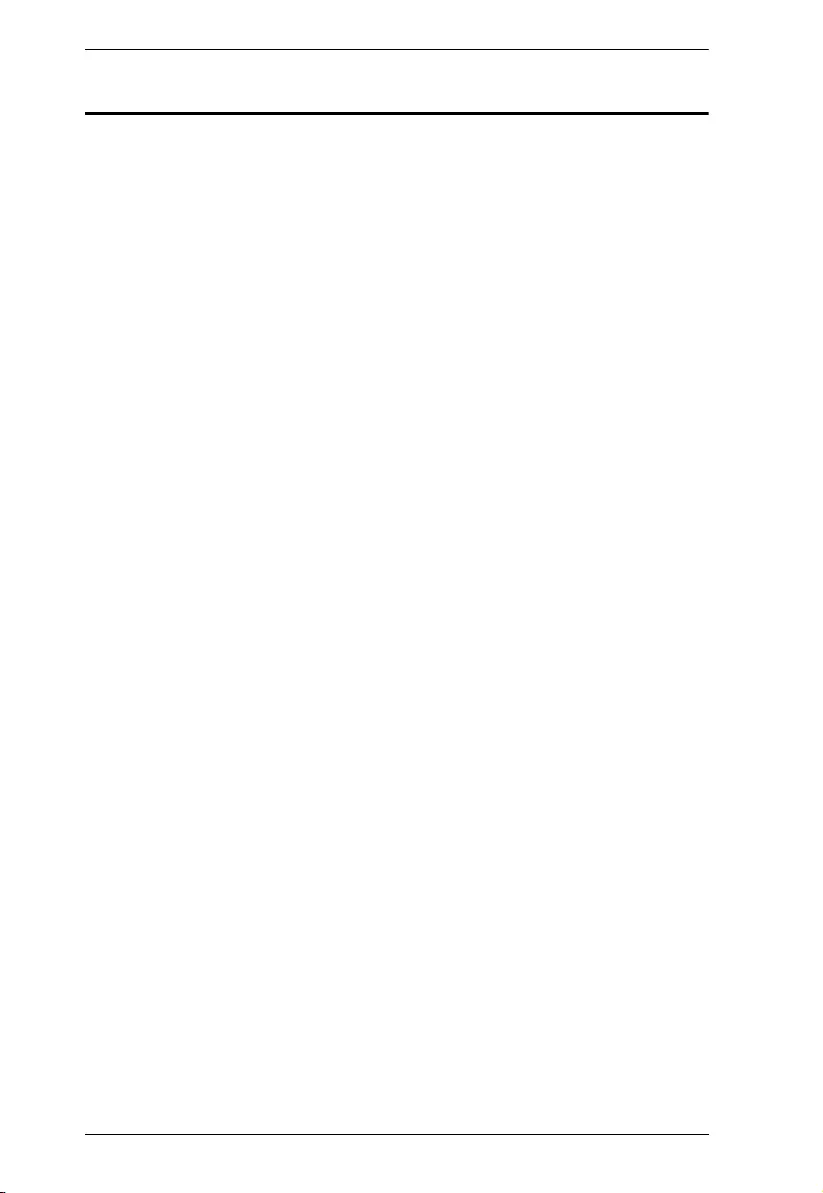
eco PDU PE Series User Manual
vi
Contents
About This Manual . . . . . . . . . . . . . . . . . . . . . . . . . . . . . . . . . . . . . . . . . . .ix
Conventions . . . . . . . . . . . . . . . . . . . . . . . . . . . . . . . . . . . . . . . . . . . . . x
Chapter 1.
Introduction
Overview. . . . . . . . . . . . . . . . . . . . . . . . . . . . . . . . . . . . . . . . . . . . . . . . . . . 1
Comparison Chart . . . . . . . . . . . . . . . . . . . . . . . . . . . . . . . . . . . . . . . . . 3
Features . . . . . . . . . . . . . . . . . . . . . . . . . . . . . . . . . . . . . . . . . . . . . . . . . . . 4
Power Distribution . . . . . . . . . . . . . . . . . . . . . . . . . . . . . . . . . . . . . . . . . 4
Remote Access . . . . . . . . . . . . . . . . . . . . . . . . . . . . . . . . . . . . . . . . . . . 4
Operation . . . . . . . . . . . . . . . . . . . . . . . . . . . . . . . . . . . . . . . . . . . . . . . 4
Management . . . . . . . . . . . . . . . . . . . . . . . . . . . . . . . . . . . . . . . . . . . . . 5
Security . . . . . . . . . . . . . . . . . . . . . . . . . . . . . . . . . . . . . . . . . . . . . . . . . 5
eco DC DCIM Management Web GUI*. . . . . . . . . . . . . . . . . . . . . . . . . 5
Proactive Overload Protection (POP) . . . . . . . . . . . . . . . . . . . . . . . . . . 6
Requirements . . . . . . . . . . . . . . . . . . . . . . . . . . . . . . . . . . . . . . . . . . . . . . . 7
Optional Accessories . . . . . . . . . . . . . . . . . . . . . . . . . . . . . . . . . . . . . . . . . 8
Environment Sensors . . . . . . . . . . . . . . . . . . . . . . . . . . . . . . . . . . . . . . 8
Door Sensor . . . . . . . . . . . . . . . . . . . . . . . . . . . . . . . . . . . . . . . . . . . . . 8
Cable Holders . . . . . . . . . . . . . . . . . . . . . . . . . . . . . . . . . . . . . . . . . . . . 8
Components . . . . . . . . . . . . . . . . . . . . . . . . . . . . . . . . . . . . . . . . . . . . . . . 10
PE7216 / PE8216 . . . . . . . . . . . . . . . . . . . . . . . . . . . . . . . . . . . . . . . . 10
PE7324 / PE8324 . . . . . . . . . . . . . . . . . . . . . . . . . . . . . . . . . . . . . . . . 12
Port and LED Panel (All models) . . . . . . . . . . . . . . . . . . . . . . . . . . . . 14
Chapter 2.
Hardware Setup
Before You Begin . . . . . . . . . . . . . . . . . . . . . . . . . . . . . . . . . . . . . . . . . . . 17
Rack Mount. . . . . . . . . . . . . . . . . . . . . . . . . . . . . . . . . . . . . . . . . . . . . . . . 17
PDU Placement . . . . . . . . . . . . . . . . . . . . . . . . . . . . . . . . . . . . . . . . . . . . 18
Installation. . . . . . . . . . . . . . . . . . . . . . . . . . . . . . . . . . . . . . . . . . . . . . . . . 19
Installation Diagram . . . . . . . . . . . . . . . . . . . . . . . . . . . . . . . . . . . . . . 20
Securing the Cables . . . . . . . . . . . . . . . . . . . . . . . . . . . . . . . . . . . . . . 21
Securing the Sensors . . . . . . . . . . . . . . . . . . . . . . . . . . . . . . . . . . . . . 22
Chapter 3.
Basic Operation and
First-Time Setup
Operation Methods . . . . . . . . . . . . . . . . . . . . . . . . . . . . . . . . . . . . . . . . . . 23
Browser. . . . . . . . . . . . . . . . . . . . . . . . . . . . . . . . . . . . . . . . . . . . . . . . 23
eco DC . . . . . . . . . . . . . . . . . . . . . . . . . . . . . . . . . . . . . . . . . . . . . . . . 23
SNMP . . . . . . . . . . . . . . . . . . . . . . . . . . . . . . . . . . . . . . . . . . . . . . . . . 23
First-Time Setup . . . . . . . . . . . . . . . . . . . . . . . . . . . . . . . . . . . . . . . . . . . . 24
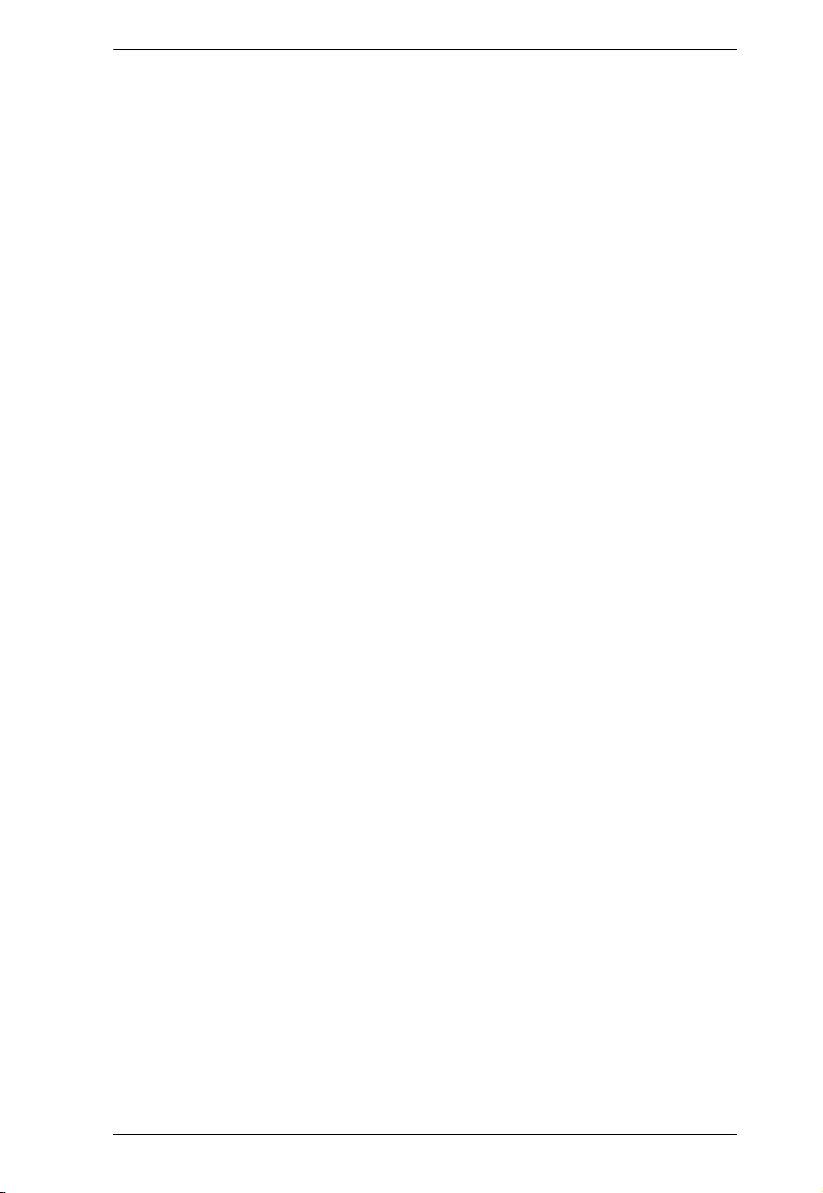
eco PDU PE Series User Manual
vii
Network Configuration. . . . . . . . . . . . . . . . . . . . . . . . . . . . . . . . . . . . .25
Changing the Administrator Login . . . . . . . . . . . . . . . . . . . . . . . . . . . . 26
Moving On. . . . . . . . . . . . . . . . . . . . . . . . . . . . . . . . . . . . . . . . . . . . . . . . . 26
Chapter 4.
Logging In
Logging In . . . . . . . . . . . . . . . . . . . . . . . . . . . . . . . . . . . . . . . . . . . . . . . . . 27
The eco PDU Main Page . . . . . . . . . . . . . . . . . . . . . . . . . . . . . . . . . . . . .28
Page Components. . . . . . . . . . . . . . . . . . . . . . . . . . . . . . . . . . . . . . . . 29
Chapter 5.
Energy
Energy. . . . . . . . . . . . . . . . . . . . . . . . . . . . . . . . . . . . . . . . . . . . . . . . . . . . 31
Connections . . . . . . . . . . . . . . . . . . . . . . . . . . . . . . . . . . . . . . . . . . . . 31
Configuration . . . . . . . . . . . . . . . . . . . . . . . . . . . . . . . . . . . . . . . . . . . . 35
Chapter 6.
User Management
Overview . . . . . . . . . . . . . . . . . . . . . . . . . . . . . . . . . . . . . . . . . . . . . . . . . . 39
Administrator Information . . . . . . . . . . . . . . . . . . . . . . . . . . . . . . . . . . 39
User Information . . . . . . . . . . . . . . . . . . . . . . . . . . . . . . . . . . . . . . . . . 40
Chapter 7.
Log
Log . . . . . . . . . . . . . . . . . . . . . . . . . . . . . . . . . . . . . . . . . . . . . . . . . . . . . . 41
The System Log Event List . . . . . . . . . . . . . . . . . . . . . . . . . . . . . . . . . 42
Chapter 8.
Setup
Device Management . . . . . . . . . . . . . . . . . . . . . . . . . . . . . . . . . . . . . . . . . 43
Device Configuration . . . . . . . . . . . . . . . . . . . . . . . . . . . . . . . . . . . . . . 43
Event Notification . . . . . . . . . . . . . . . . . . . . . . . . . . . . . . . . . . . . . . . . 46
Security . . . . . . . . . . . . . . . . . . . . . . . . . . . . . . . . . . . . . . . . . . . . . . . . 51
SNMP & Telnet Settings . . . . . . . . . . . . . . . . . . . . . . . . . . . . . . . . . . . 58
Chapter 9.
PDU
PDU. . . . . . . . . . . . . . . . . . . . . . . . . . . . . . . . . . . . . . . . . . . . . . . . . . . . . . 59
Firmware File. . . . . . . . . . . . . . . . . . . . . . . . . . . . . . . . . . . . . . . . . . . . 59
Backup . . . . . . . . . . . . . . . . . . . . . . . . . . . . . . . . . . . . . . . . . . . . . . . .62
Restore . . . . . . . . . . . . . . . . . . . . . . . . . . . . . . . . . . . . . . . . . . . . . . . .62
Appendix
Safety Instructions. . . . . . . . . . . . . . . . . . . . . . . . . . . . . . . . . . . . . . . . . . . 63
General . . . . . . . . . . . . . . . . . . . . . . . . . . . . . . . . . . . . . . . . . . . . . . . . 63
Rack Mounting . . . . . . . . . . . . . . . . . . . . . . . . . . . . . . . . . . . . . . . . . . 65
The eco PDU’s Main Power Cord . . . . . . . . . . . . . . . . . . . . . . . . . . . . 65
Securing the Power Cables. . . . . . . . . . . . . . . . . . . . . . . . . . . . . . . . . 65
Resetting the Circuit Breaker . . . . . . . . . . . . . . . . . . . . . . . . . . . . . . . . . . 66
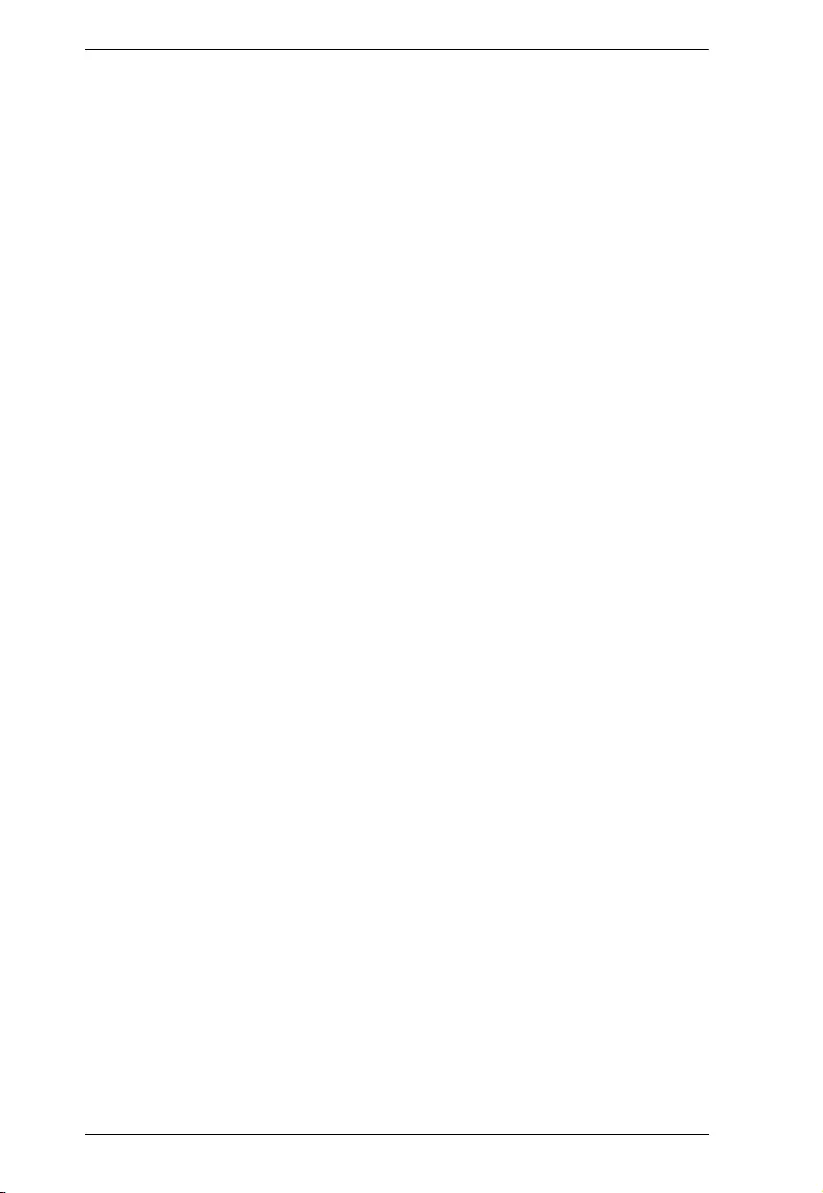
eco PDU PE Series User Manual
viii
Recovery Procedure: . . . . . . . . . . . . . . . . . . . . . . . . . . . . . . . . . . . . . 66
Technical Support. . . . . . . . . . . . . . . . . . . . . . . . . . . . . . . . . . . . . . . . . . . 67
International . . . . . . . . . . . . . . . . . . . . . . . . . . . . . . . . . . . . . . . . . . . . 67
North America . . . . . . . . . . . . . . . . . . . . . . . . . . . . . . . . . . . . . . . . . . . 67
IP Address Determination. . . . . . . . . . . . . . . . . . . . . . . . . . . . . . . . . . . . . 68
Specifications . . . . . . . . . . . . . . . . . . . . . . . . . . . . . . . . . . . . . . . . . . . . . . 70
PE7216B / PE8216B. . . . . . . . . . . . . . . . . . . . . . . . . . . . . . . . . . . . . . 71
PE7216G / PE8216G . . . . . . . . . . . . . . . . . . . . . . . . . . . . . . . . . . . . . 72
PE7324B/J / PE8324B/J . . . . . . . . . . . . . . . . . . . . . . . . . . . . . . . . . . . 73
PE7324G / PE8324G . . . . . . . . . . . . . . . . . . . . . . . . . . . . . . . . . . . . . 74
PE8324G2 / PE8324G3 . . . . . . . . . . . . . . . . . . . . . . . . . . . . . . . . . . . 75
Administrator Login Failure. . . . . . . . . . . . . . . . . . . . . . . . . . . . . . . . . . . . 77
Limited Warranty. . . . . . . . . . . . . . . . . . . . . . . . . . . . . . . . . . . . . . . . . . . . 78
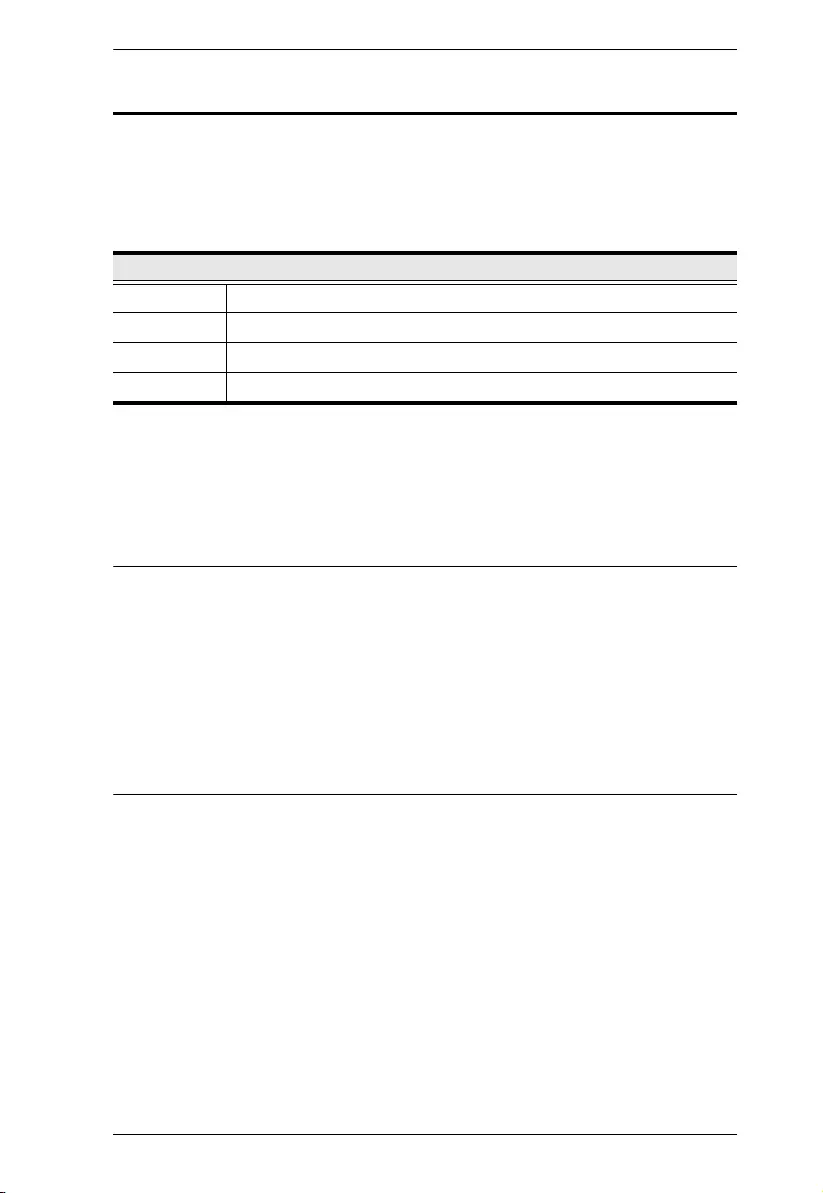
eco PDU PE Series User Manual
ix
About This Manual
This manual is provided to help you get the most out of your eco PDU. It covers
all aspects of the power distribution unit, including installation, configuration,
and operation.
The eco PDU models covered in this manual include:
Check to make sure that all the components are present and that nothing got
damaged during shipping. If you encounter a problem, contact your dealer.
Note:
Read this manual thoroughly and follow the installation and operation
procedures carefully to prevent any damage to the unit and/or connected
devices.
The product may have been updated, with features and functions added,
improved, or removed since the release of this manual. For an up-to-date
user manual, visit https://www.aten.com/global/en.
Model
PE7216 20A/16A 16-Outlet Outlet-Metered eco PDU
PE7324 30A/32A 24-Outlet Outlet-Metered eco PDU
PE8216 20A/16A 16-Outlet Outlet-Metered & Switched eco PDU
PE8324 30A/32A 24-Outlet Outlet-Metered & Switched eco PDU
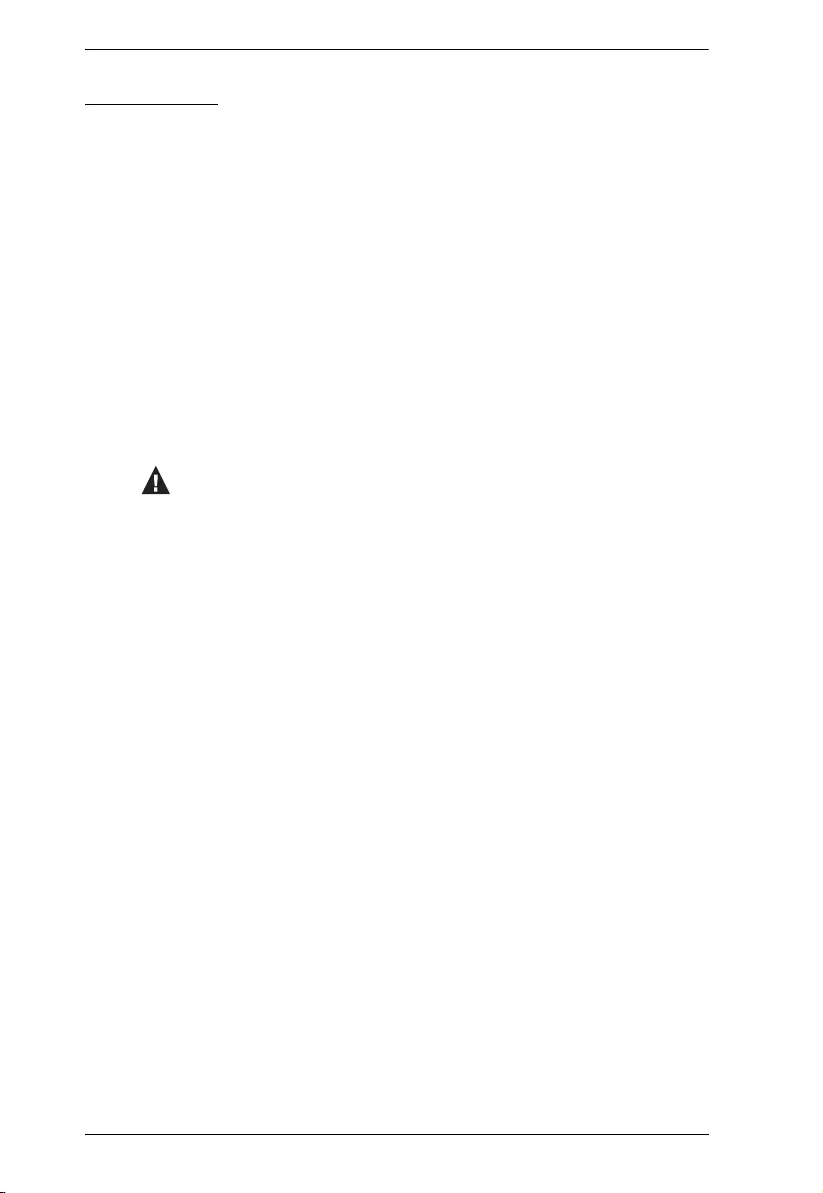
eco PDU PE Series User Manual
x
Conventions
This manual uses the following conventions:
Monospaced Indicates text that you should key in.
[ ] Indicates keys you should press. For example, [Enter] means
to press the Enter key. If keys need to be chorded, they
appear together in the same bracket with a plus sign
between them: [Ctrl+Alt].
1. Numbered lists represent procedures with sequential steps.
♦Bullet lists provide information, but do not involve sequential
steps.
>Indicates selecting consecutive options (such as on a menu
or dialog box). For example, Start
>
Run means to open the
Start menu, and then select Run.
Indicates critical information.
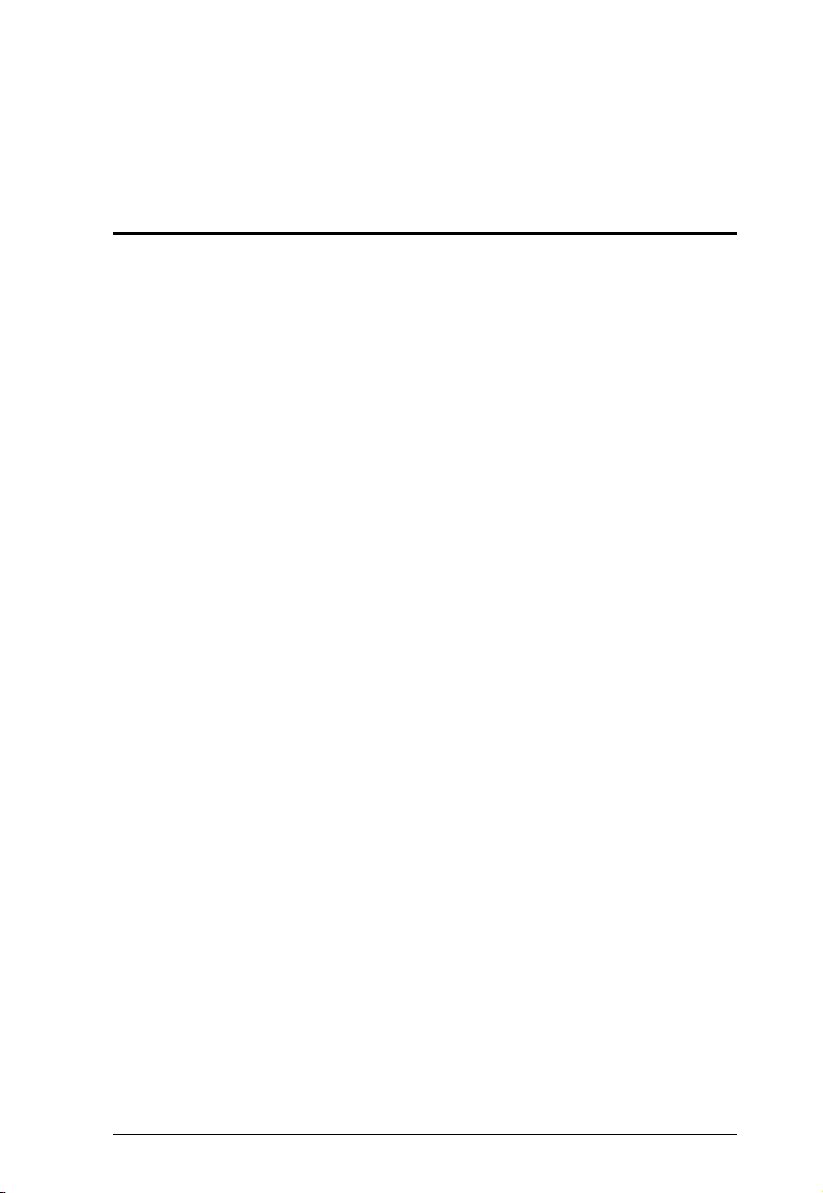
1
Chapter 1
Introduction
Overview
ATEN NRGence PE7216 / PE7324 / PE8216 / PE8324 eco PDUs are
intelligent PDUs that contain 16 or 24 AC power outlets, and are available in
various IEC or NEMA socket configurations. PE8 series features NRGence’s
proactive overload protection, which automatically powers off outlets when a
current overload occurs.
NRGence eco PDUs provide a secure, centralized, intelligent, power
management (power on, off, cycle) for data center IT equipment (servers,
storage systems, KVM switches, network devices, serial data devices, etc.), as
well as the ability to monitor the center's health environment via sensors
1
. The
basic characteristics of each model are shown in the table on page 3.
NRGence eco PDUs offer remote power control combined with real-time
power measurement — allowing you to control and monitor the power status
of its powered devices via TCP/IP connection, either at the PDU device, bank,
or outlet level, depending on the model, from anywhere
2
.
The power status of each outlet can be set individually, allowing users to switch
each device on/off. The eco PDU also offers comprehensive power analysis
reports that can separate departments and/or locations, providing precise
measurements of current, voltage, power, and watt-hour in a real-time display.
Installation and operation is fast and easy: simply plug the cables into their
appropriate ports and users can operate via its intuitive browser-based
configuration and management. Since the eco PDU firmware is upgradeable
over the Internet, you can keep your device up to date with the latest
functionality improvements, simply by downloading updates from our website
as they become available.
NRGence eco PDU supports any 3rd-party v3 SNMP manager software and
NRGence eco DC (Energy & DCIM management web GUI). eco DC provides
you with an easy method for managing multiple devices, offering an intuitive
and user-friendly Graphical User Interface that allows you to configure a PDU
device and monitor power status of the equipment connected.
With its advanced security features and ease of operation, the eco PDU is the
most convenient, reliable, and cost-effective way to remotely manage power
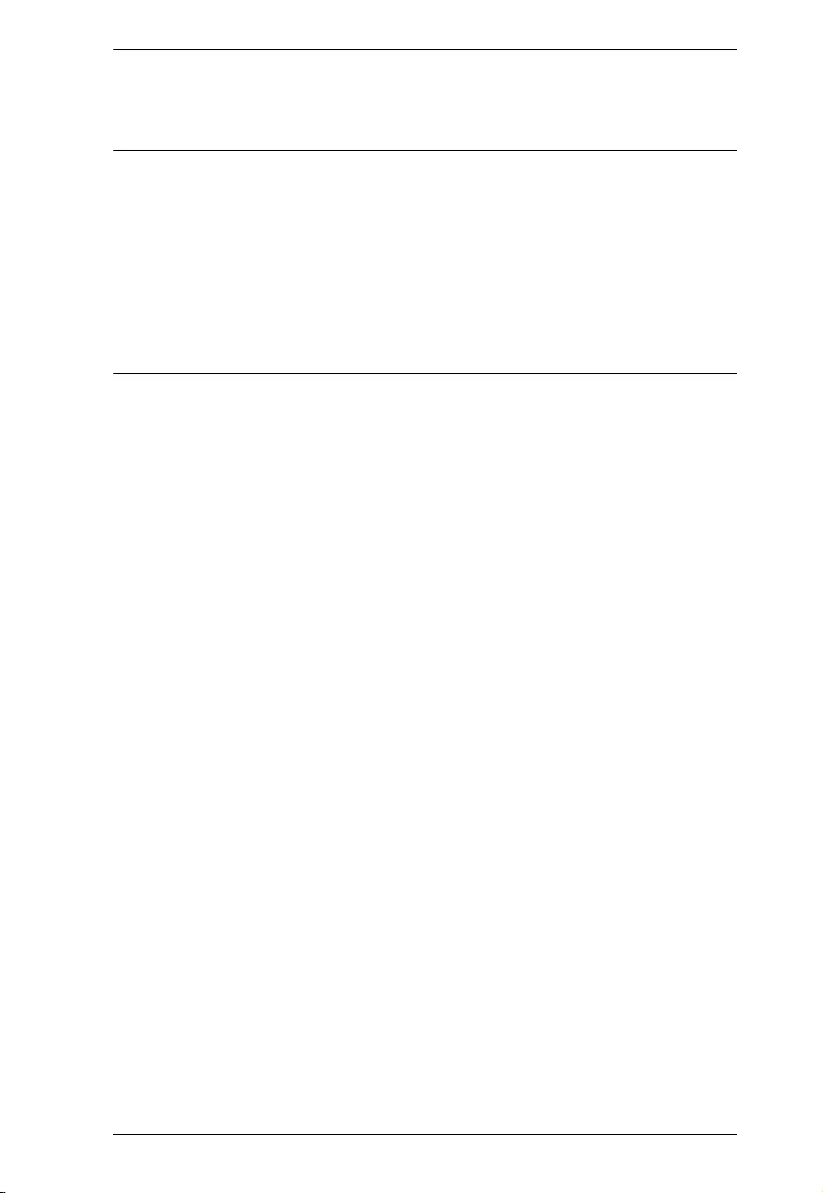
Chapter 1. Introduction
2
access for multiple computer/server installationinfrastructures and allocate
power resources in the most efficient way.
Note: 1. Sensors are optional accessories. A sensor-enabled installation is
required to generate a more complete energy-efficient data and chart.
Higher sensor installation density is helpful to generate more accurate
data. See Optional Accessories, page 8, for further information.
2. eco PDUs are primarily designed for access via an intranet; extra
network security protection is suggested for Internet access usage.
3. Not all models support all features. See Comparison Chart, page 3,
and Specifications, page 70, for full details.
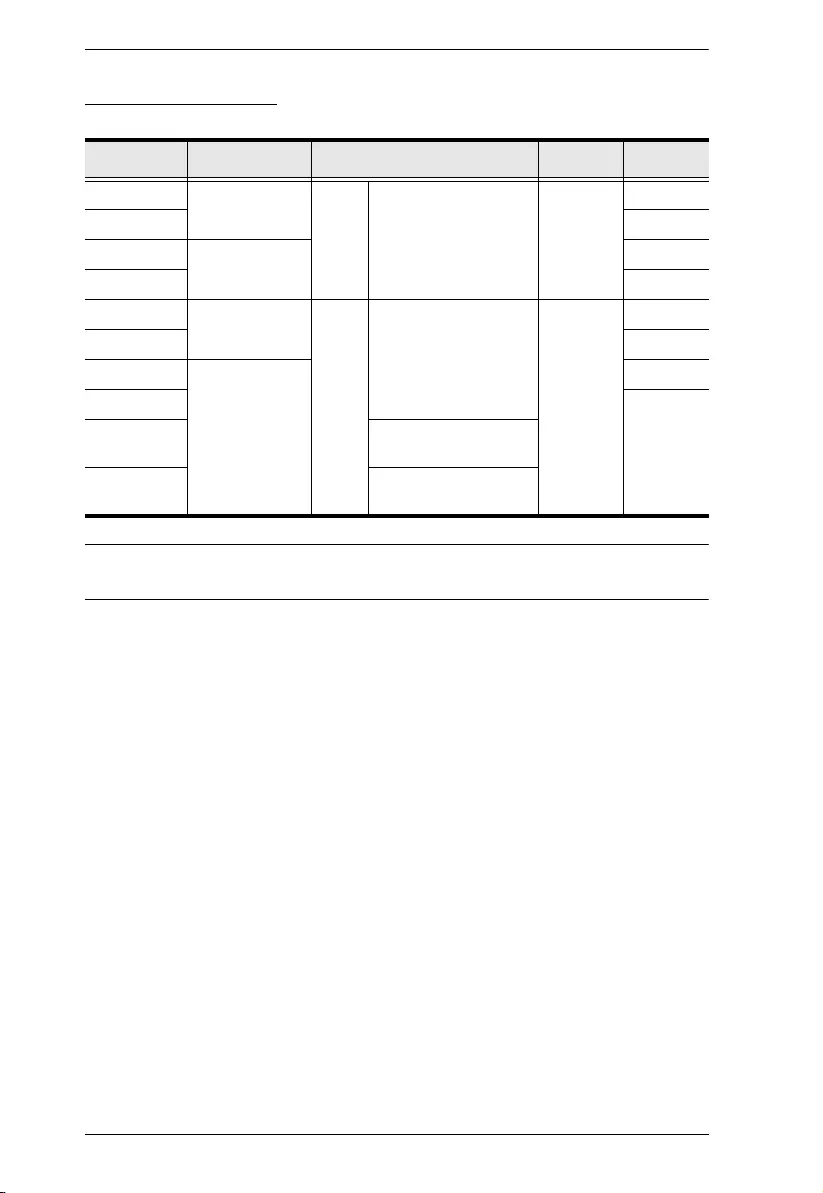
eco PDU PE Series User Manual
3
Comparison Chart
Note: For the complete specifications of individual models, including bank-
by-bank outlet details, please reference Specifications, page 70.
Model Inlet / Cord Outlets
Metering
Level
Outlet
Switching
PE7216B NEMA 6-20P 16 14 x IEC 60320 C13 +
2 x IEC 60320 C19
PDU /
1 x Bank /
Outlet
No
PE8216B Yes 16/16
PE7216G IEC 60320 C20 No
PE8216G Yes 16/16
PE7324B / J NEMA L6-30P 24 21 x IEC 60320 C13 +
3 x IEC 60320 C19
PDU /
2 x Bank /
Outlet
No
PE8324B / J Yes 24/24
PE7324G IEC 60309 32A No
PE8324G Yes 24/24
PE8324G2 6 x IEC 60320 C13 +
18 x IEC 60320 C19
PE8324G3 18 x IEC 60320 C13 +
6 x IEC 60320 C19
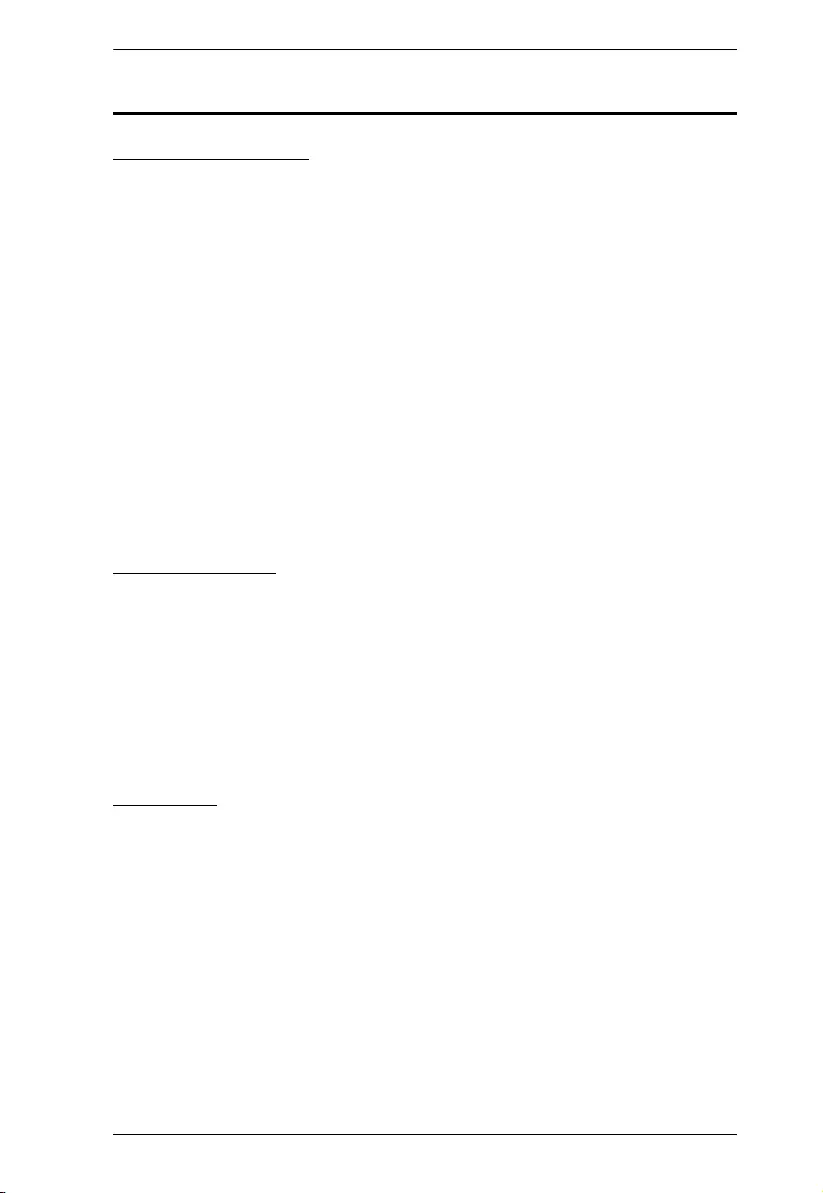
Chapter 1. Introduction
4
Features
Power Distribution
Space saving 0U rack mount design with rear mounting
Various IEC outlet models
2 digit 7-segment front panel LED showing PDU / Phase / Bank / Outlet
ID
3 digit 7-segment front panel LED showing Current / Voltage / Power
Dissipation, IP address, and readings from up to 4 environment sensors
Safe shutdown support
Separate power for the unit's own power and its power outlets — keeping
the user interface accessible even when an overload condition trips the
devices' circuit breaker
Proactive overload protection (POP) (PE8216/PE8324 only) —
automatically powering off outlets when a current overload occurs (see
Proactive Overload Protection (POP), page 6)
Remote Access
Remote power control via TCP/IP and a built-in 10/100 Ethernet port
Network Protocols: TCP/IP, UDP, HTTP, HTTPS, SSL, SMTP, ARP,
DHCP, NTP, DNS, Auto Sense, Telnet, Ping, SNMP v1, v2 & v3
Remote users can monitor outlet status via web pages on web browsers
eco PDU Energy & DCIM Management Web GUI — eco DC
Supports SNMP Manager v3
Operation
Local and remote power outlet control (on, off, power cycle) by individual
outlets (PE8216/PE8324 only)
Supports multiple power control methods — Wake on LAN, System after
AC Back, Kill the Power
Power-on sequencing — setting the power on sequence and delaying time
for each outlet to allow equipment to be powered on in the defined order
Easy setup and operation via a browser-based user interface
Multibrowser support (IE, Firefox, Chrome, Safari)
RTC support to keep the timer running during times without power
Up to 8 user accounts and 1 administrator account
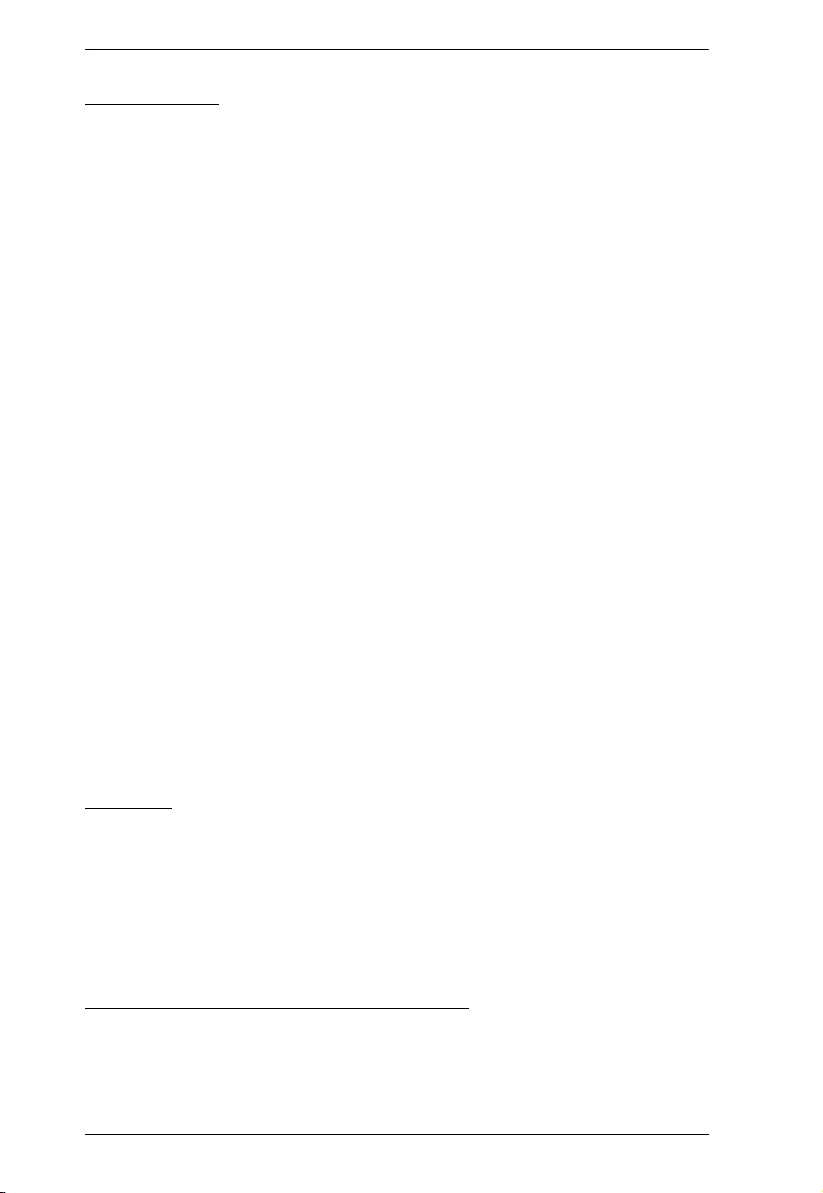
eco PDU PE Series User Manual
5
Management
Power metering and monitoring at the PDU / Bank / Outlet level
LED indicators for current, voltage, power dissipation at the PDU / Bank /
Outlet levels
Real-time aggregate current, voltage, power, and power dissipation
displayed in a browser-based UI for monitoring at the PDU, bank and
outlet level (PE7216/PE8216 offers 1 bank metering; PE7324/PE8324
offers 2 bank metering)
Alert notification for selected events (on, off, recycle, failure, exceeding
threshold settings, etc.), via blinking LEDs (locally), SMTP, and SNMP
trap notification
Supports Management Information Base (MIB) files for SNMP
Environment monitoring — supports external temperature / humidity /
differential pressure sensors for rack environment monitoring
Door Sensor support — allowing monitoring of rack mount enclosure door
access and notifying users when a door is opened.
Current and voltage threshold setting
Naming support for outlets
User outlet access assignment on an outlet-by-outlet basis
Event logging and Syslog support
Upgradeable firmware
Multilanguage support — English, Traditional Chinese, Simplified
Chinese, Japanese, German, Italian, Spanish, French, Russian, Korean,
Portuguese
Security
Two-level password security
Strong security features include strong password protection and advanced
encryption technologies — TLS 1.0
Remote authentication support: RADIUS
IP / MAC filter
eco DC DCIM Management Web GUI*
Automatic discovery of all PE devices within the LAN
Remote real-time power measurement and monitoring
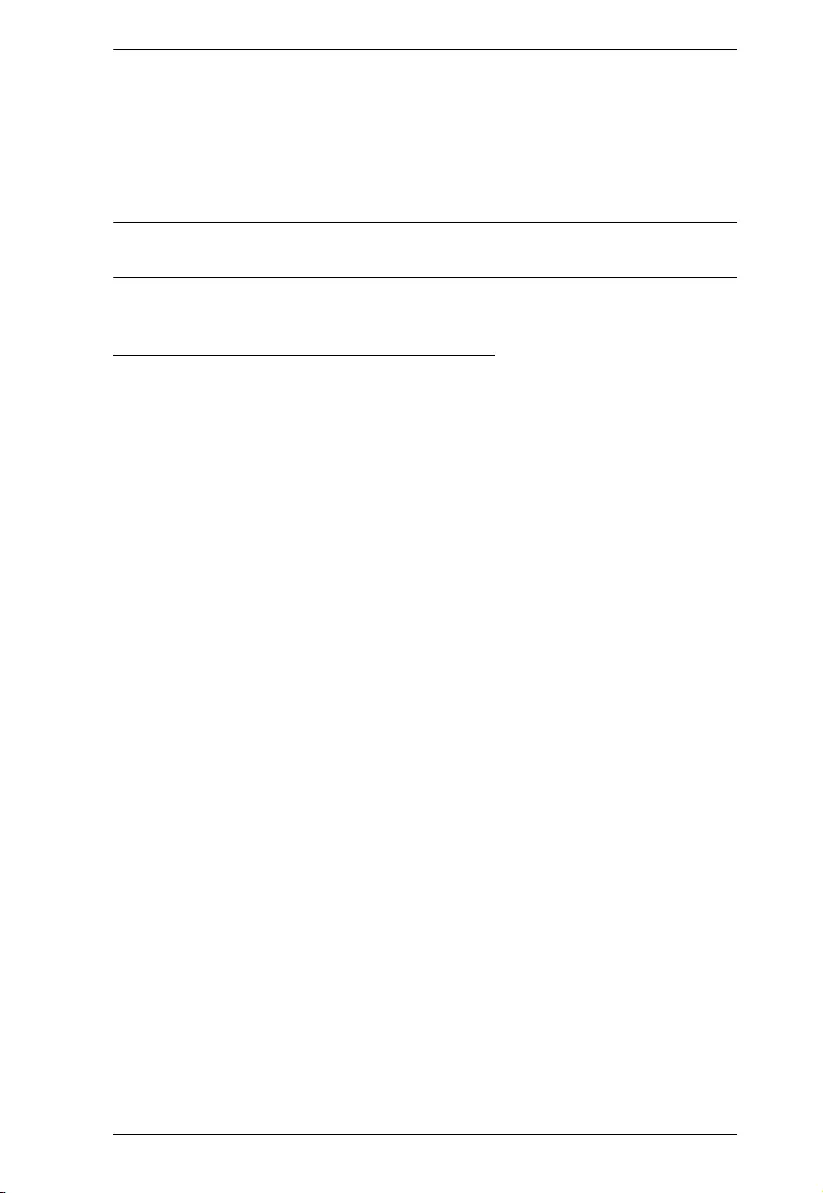
Chapter 1. Introduction
6
Real-time environment sensor monitoring
Plotting/monitoring of all PE devices
Exceed threshold alert through SMTP and System log
Power Analysis report
Note: eco DC is designed to work with NRGence PDUs and is bundled with
all PE series packages.
Proactive Overload Protection (POP)
The PE8216 and PE8324 models feature NRGence’s exclusive Proactive
Overload Protection (POP) technology. Effective on all non-critical outlets,
this added safety feature automatically powers off outlets when a current
overload occurs.
POP mode is engaged, powering off the outlets, when the current exceeds the
maximum threshold value set. The LED display shows POP and a beeper
sounds. Press any button for two seconds to clear POP mode and power the
outlets back on.
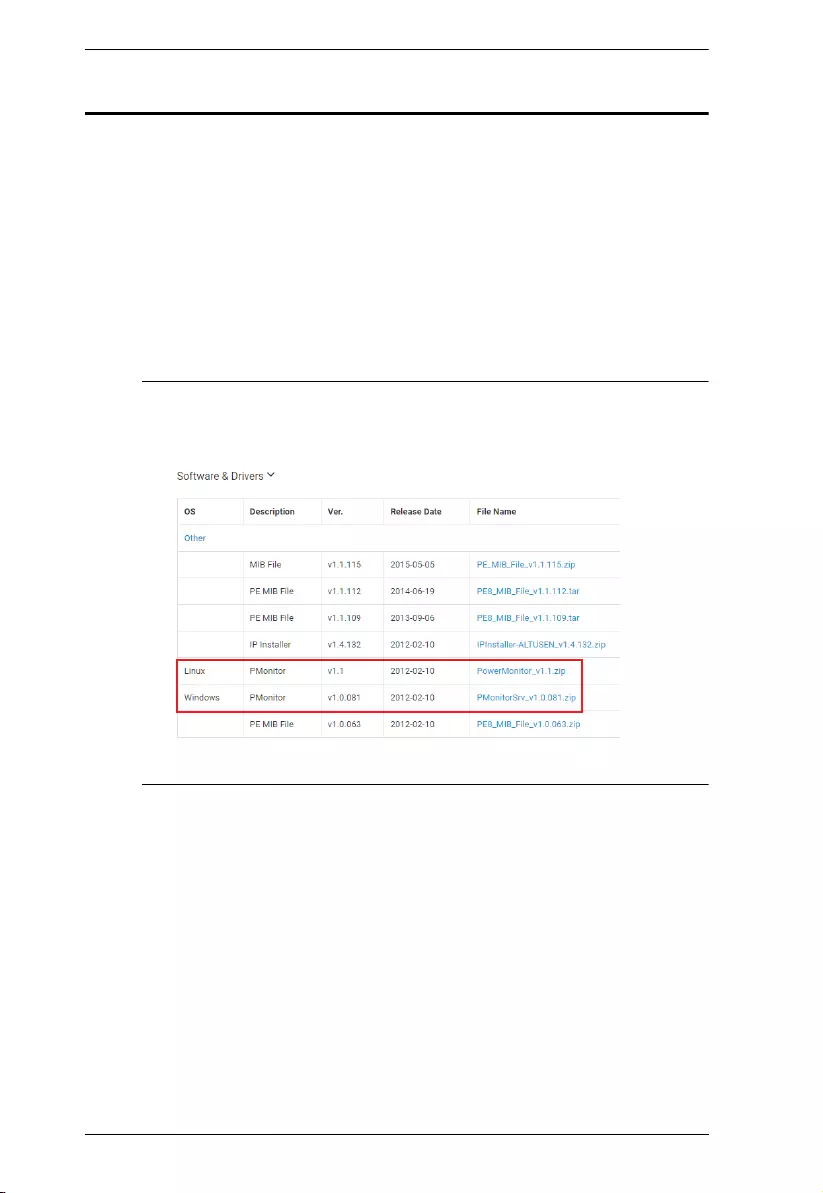
eco PDU PE Series User Manual
7
Requirements
Browsers accessing the eco PDU must support TLS 1.0.
For cold booting of attached computers, the computer's BIOS must
support Wake on LAN or System after AC Back.
For Safe Shutdown:
The computer must be running Windows (2000 or above) or Linux.
The Safe Shutdown program — PMonitor — must be installed and
running on the computer (available by download from our website or
on the software CD included).
Note:Safe shutdown program PMonitor can be downloaded from the
Support and Download section of the product web page, as shown
below
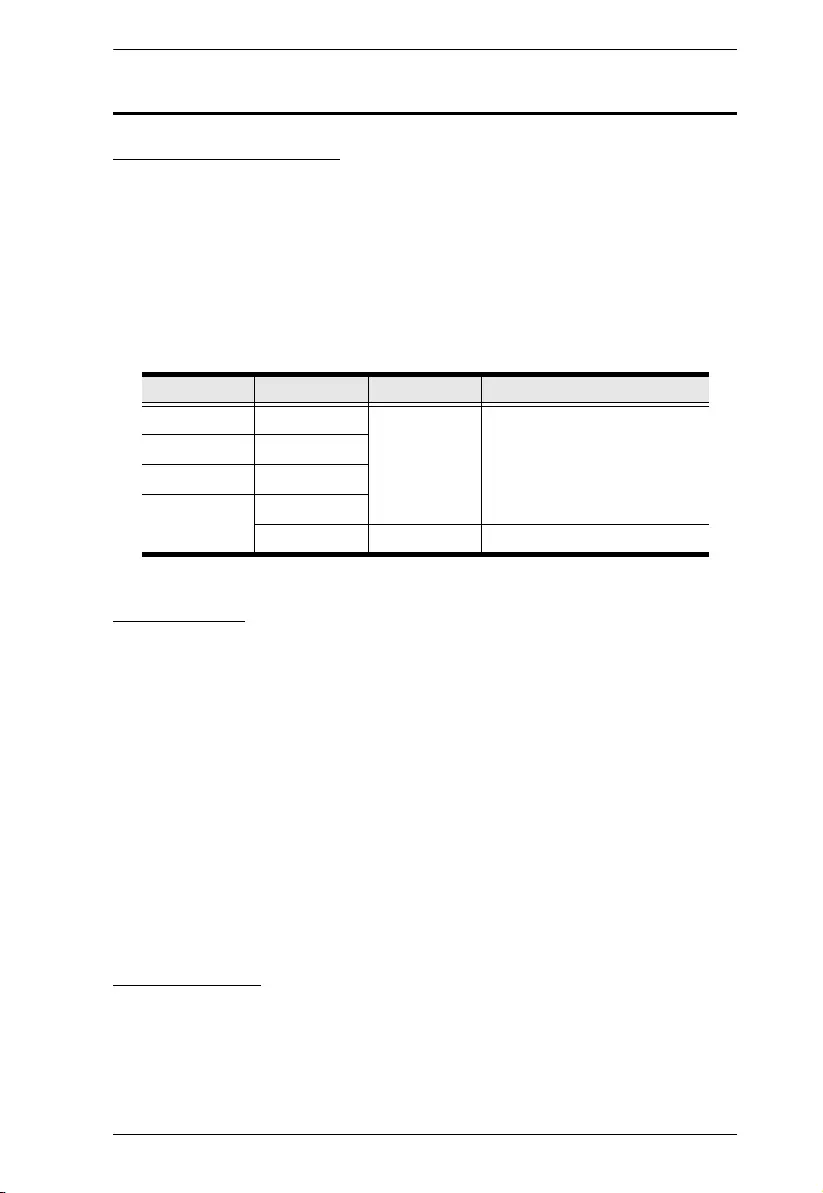
Chapter 1. Introduction
8
Optional Accessories
Environment Sensors
For complete energy management of an instrumented data center with the eco
PDU and eco DC, you should install 4 sensors for each of the racks in your data
center in order to generate a complete energy-efficient data chart. 8/16-port
models have 4 sensor ports. Higher sensor installation density is helpful to
generate more accurate data.
To get the most complete eco DC data, the recommended 4-sensor setup is
shown in the table, below:
Door Sensor
All models in the PE7xxx/PE8xxx range feature a 4-pin dry contact port for
door sensors in monitoring rack mount enclosure door access, and notifying
users when a door is opened.
For a list of compatible door sensors, please refer to the Compatible
Accessories section on the product web page. Please contact your ATEN dealer
for inquiry and purchase.
Sensor Management
Sensors can be managed via the eco PDU’s built-in graphical user interface
(GUI) or with the NRGence eco DC that can be downloaded from the ATEN
website. The download link can be found on the software CD provided with the
eco PDU package.
Cable Holders
Cable holders are optional accessories. For added safety, use ATEN Lok-U-
Plug cable holders to secure the cables from your attached devices in place on
the eco PDU. Only the ATEN Lok-U-Plug cable holders that have been
specifically designed to work with the eco PDU can be used. Using any other
Port Location Part Number Sensor
Sensor 1 Intake EA1140 or
EA1240
Temperature or
Temperature / Humidity
Sensor 2 Intake
Sensor 3 Exhaust
Sensor 4 Exhaust
or Floor EA1340 Differential Pressure
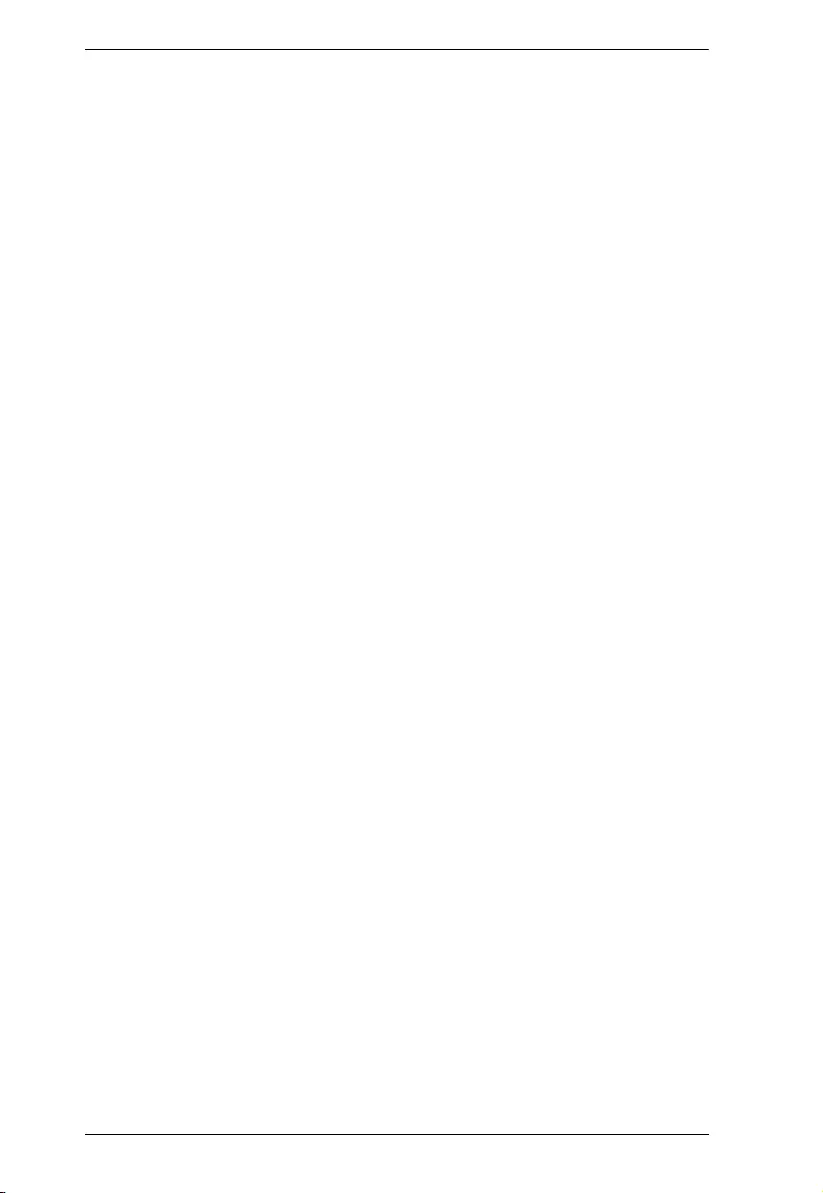
eco PDU PE Series User Manual
9
kinds of cable securing device could potentially result in irreversible damage
or harm to the device or users. For a list of compatible cable holders, please
refer to the Compatible Products section on the product web page.
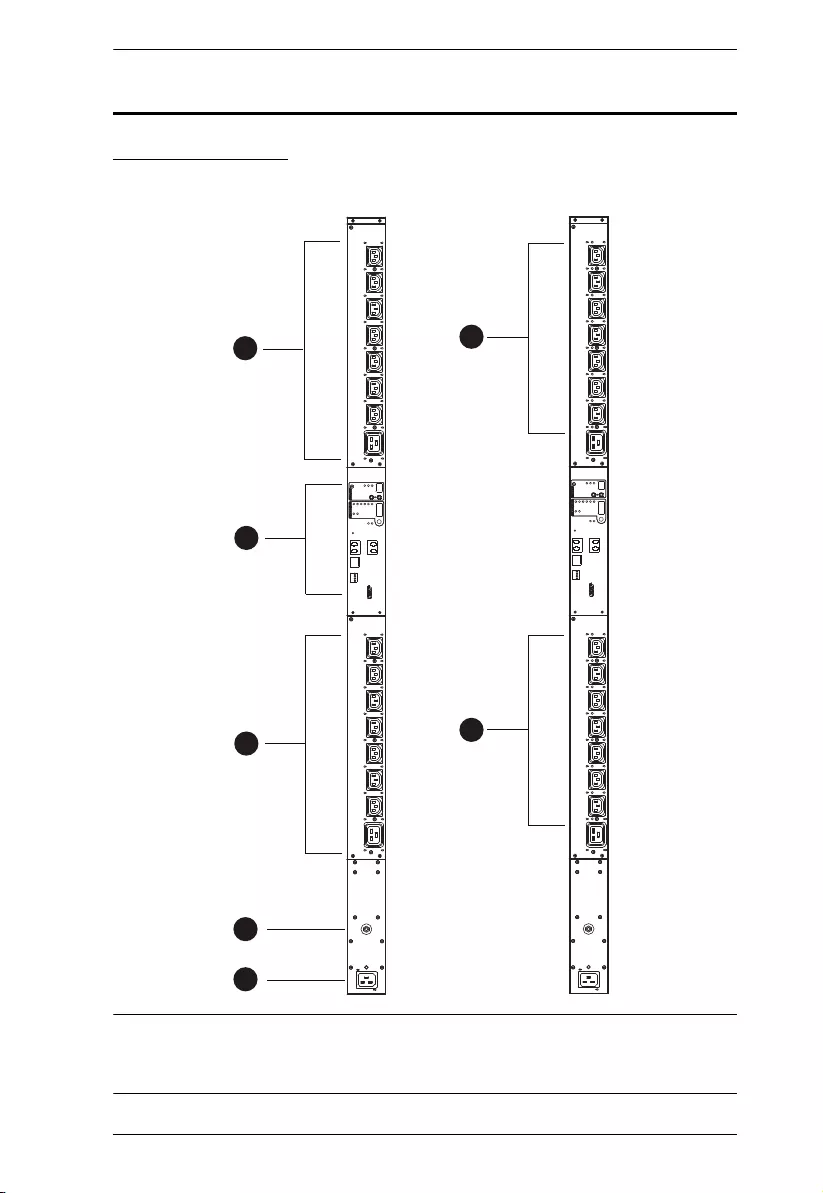
Chapter 1. Introduction
10
Components
PE7216 / PE8216
Note: The PE7216 / PE8216 unit components are identical except for the
outlet LEDs — the PE7216 has none while the PE8216 has 16, as shown
by number 5 above.
1
2
5
3
4
15
PE7216 PE8216
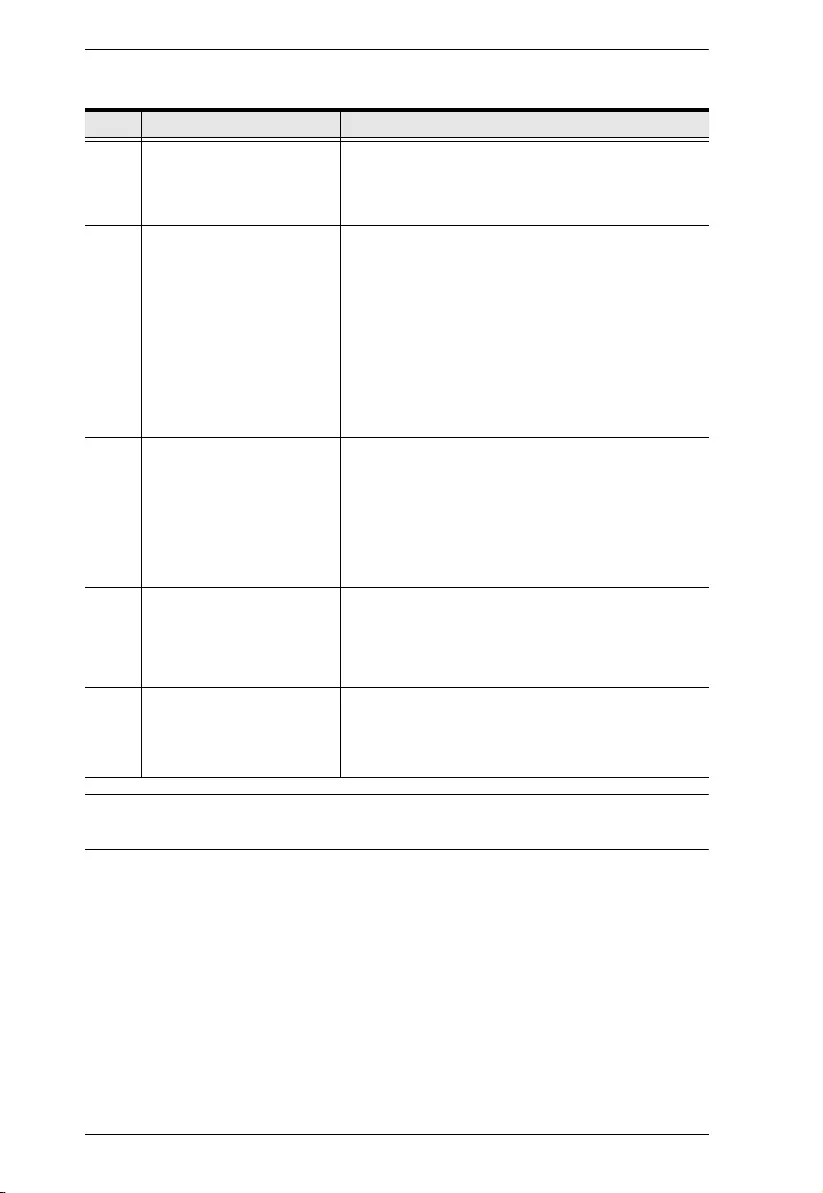
eco PDU PE Series User Manual
11
Note: Holes for ATEN Lok-U-Plug cable holders are located around the
outlets. See Securing the Cables, page 21, for further information.
No. Item Description
1 power outlets* 16 in total (14 x IEC 60320 C13 + 2 x IEC 60320
C19)
Bank 1-1: Outlet 1–8: 7 C13; 1 x C19
Bank 1-2: Outlet 9–16: 7 x C13; 1 x C19
2 port and LED panel The Port and LED panel contains:
Readout Section and LEDs
Environmental Sensor Ports
LAN Port
Door Sensor Port
Reset Switch
Full details of this section are provided on
page 14.
3 circuit breaker pushbutton As a safety measure, if there is an overcurrent
situation in regards to the device’s power, the
circuit breakers will trip. Press the button to
recover normal operation.
Warning: See Resetting the Circuit Breaker,
page 66 for important information about resetting a
tripped circuit breaker.
4 power inlet The power cord that connects the unit to an AC
power source plugs into this socket.
B models connect to a NEMA 6-20P source
G models connect to an IEC 60320 C20 source
5 outlet status LEDs PE8216 (x 16) only.
These LEDs indicate outlet status.
Lights orange for powered on.
Off for powered off.
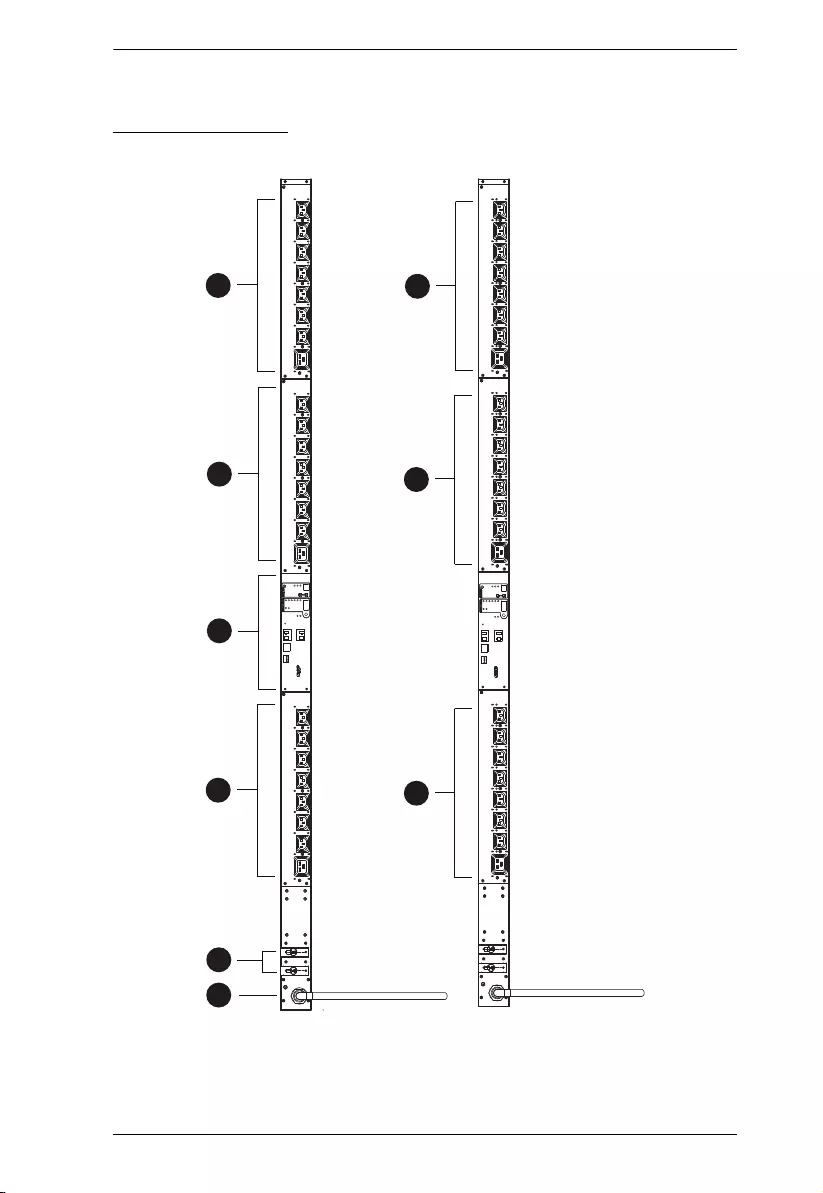
Chapter 1. Introduction
12
PE7324 / PE8324
1
2
5
3
4
PE7324 PE8324
1
1
5
5
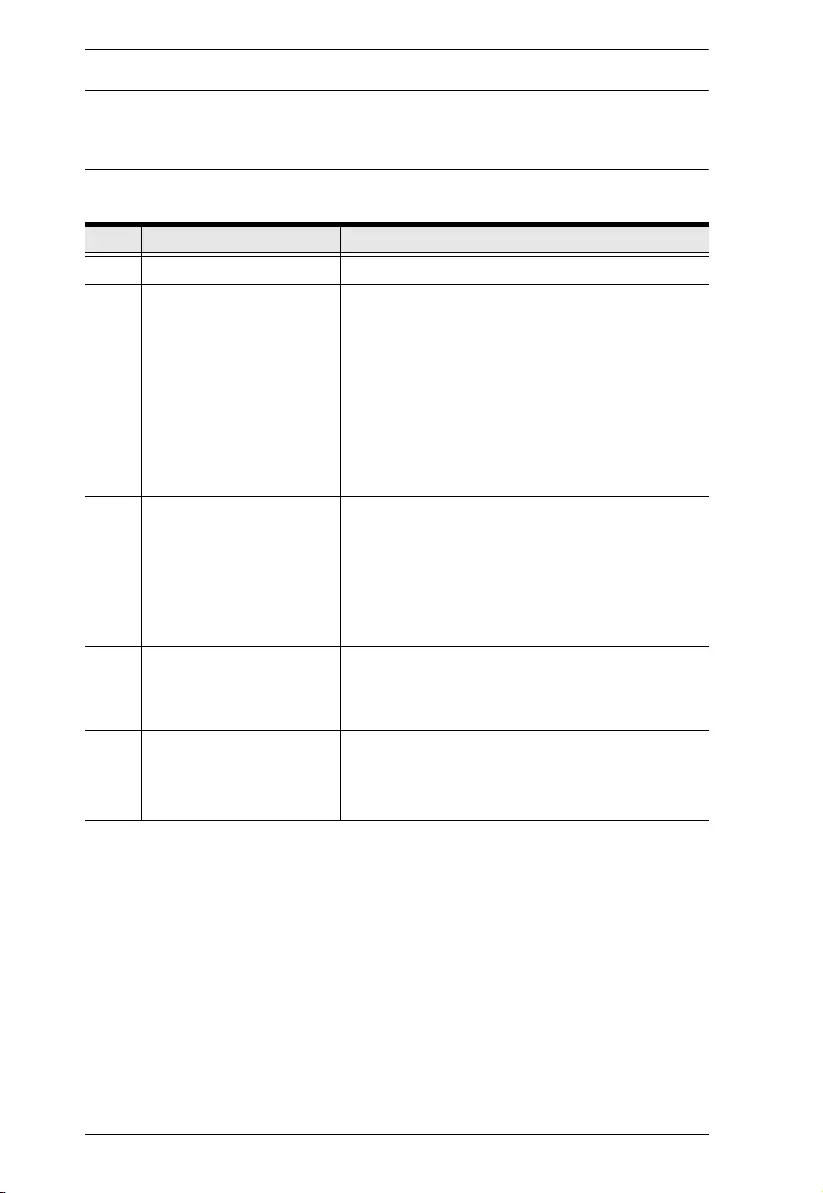
eco PDU PE Series User Manual
13
Note: The PE7324 / PE8324 unit components are identical except for the
outlet LEDs — the PE7324 has none while the PE8324 has 24, as shown
by number 5 above.
No. Item Description
1 power outlets* 24 in total, see page 3 for details.
2 port and LED panel The Port and LED panel contains:
Readout Section and LEDs
Sensor Ports
LAN Port
Door Sensor Port
Reset Switch
Full details of this section are provided on
page 14.
3 circuit breakers As a safety measure, if there is an overcurrent
situation in regards to the device’s power, the
circuit breakers will trip. Reset the circuit breaker
to recover normal operation.
Warning: See Resetting the Circuit Breaker,
page 66 for important information about resetting a
tripped circuit breaker.
4 power cord Plug the cord into an AC power source.
B models connect to a NEMA L6-30P source
G models connect to an IEC 60309 32A source
5 outlet status LEDs PE8324 (x 24) only.
These LEDs indicate outlet status.
Lights orange for powered on.
Off for powered off.

Chapter 1. Introduction
14
Port and LED Panel (All models)
No. Item Description
1 ID section
The ID of the selected PDU / Phase / Bank / Outlet appears in
the LED display window.
When PDU/Phase LED is lit, the LED display window displays
P1.
When Bank LED is lit, use the Up and Down buttons to move
forward or backward through the following sequence: 01 → 02
(Bank 1 → Bank 2)
When the Outlet LED is lit, use the Up and Down buttons to
move forward or backward through the outlets: 01 → 02 → 03
→ ... 01 (Outlet 1 → Outlet 2 → Outlet 3 → ... Outlet 1)
2 readout
section
When PDU / Phase / Bank / Outlet is selected, readouts for its
current, voltage, power, and IP address appear in the display
window.
Press the button next to the LED display window to cycle the
selection between the items; the LEDs next to the items
indicate which one is currently displayed.
When a sensor is selected, the display displays temperature /
humidity / differential pressure according to the sensor type
3status LEDs
Power: Lights when the unit is powered on and ready to
operate.
Door sensor: Lights red when the door is open. See Door
Sensor, page 8, for details.
1 2 4
3
56 7
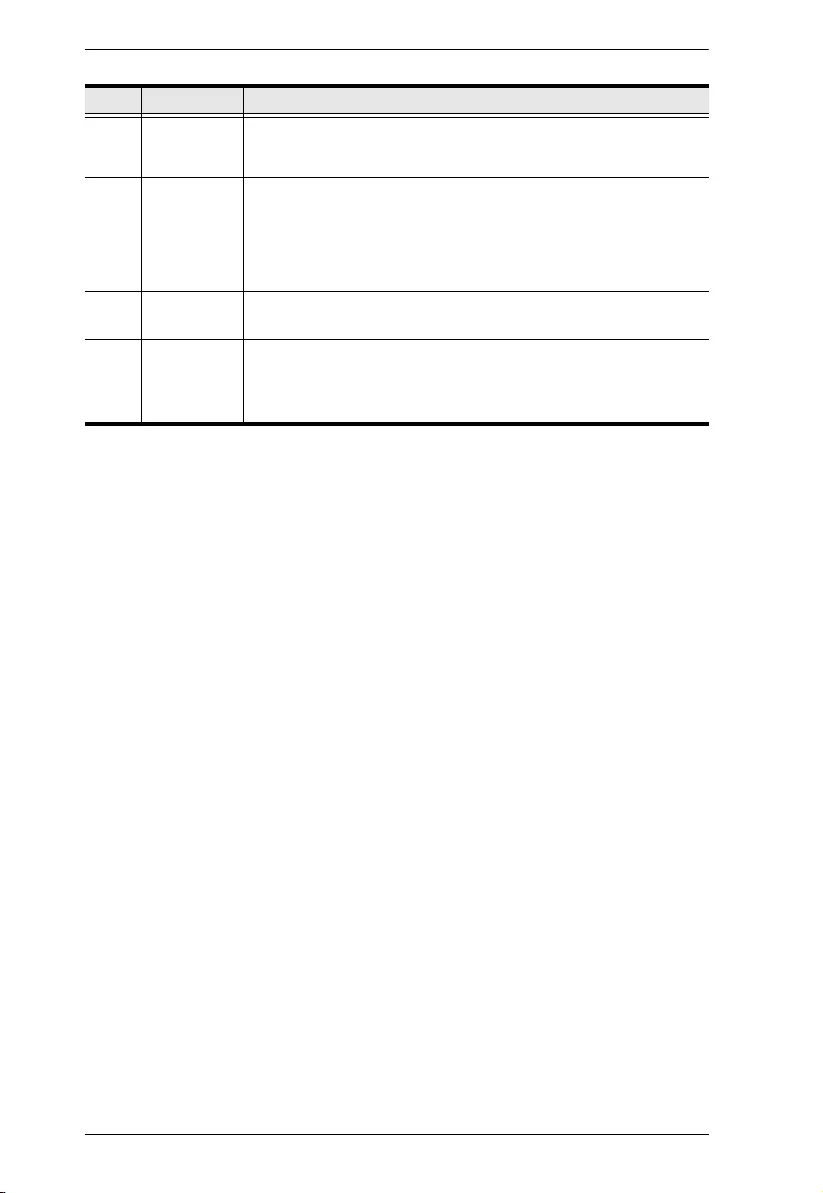
eco PDU PE Series User Manual
15
4 sensor ports External sensors plug into these four RJ-11 ports. See
Environment Sensors, page 8, and Securing the Sensors,
page 22, for further information.
5 reset button This button is recessed and must be pushed with a thin object,
such as the end of a paper clip.
Press and release to reboot the device.
Press and hold for more than three seconds to reset the eco
PDU back to its factory default settings.
6 LAN port The cable that connects the unit to the Internet, LAN, or WAN
plugs in here.
7 door sensor This 4-pin dry contact port is for a door sensor — allowing the
monitoring of rack mount enclosure door access, and notifying
users when a door is opened. See Door Sensor, page 8, for
details.
No. Item Description
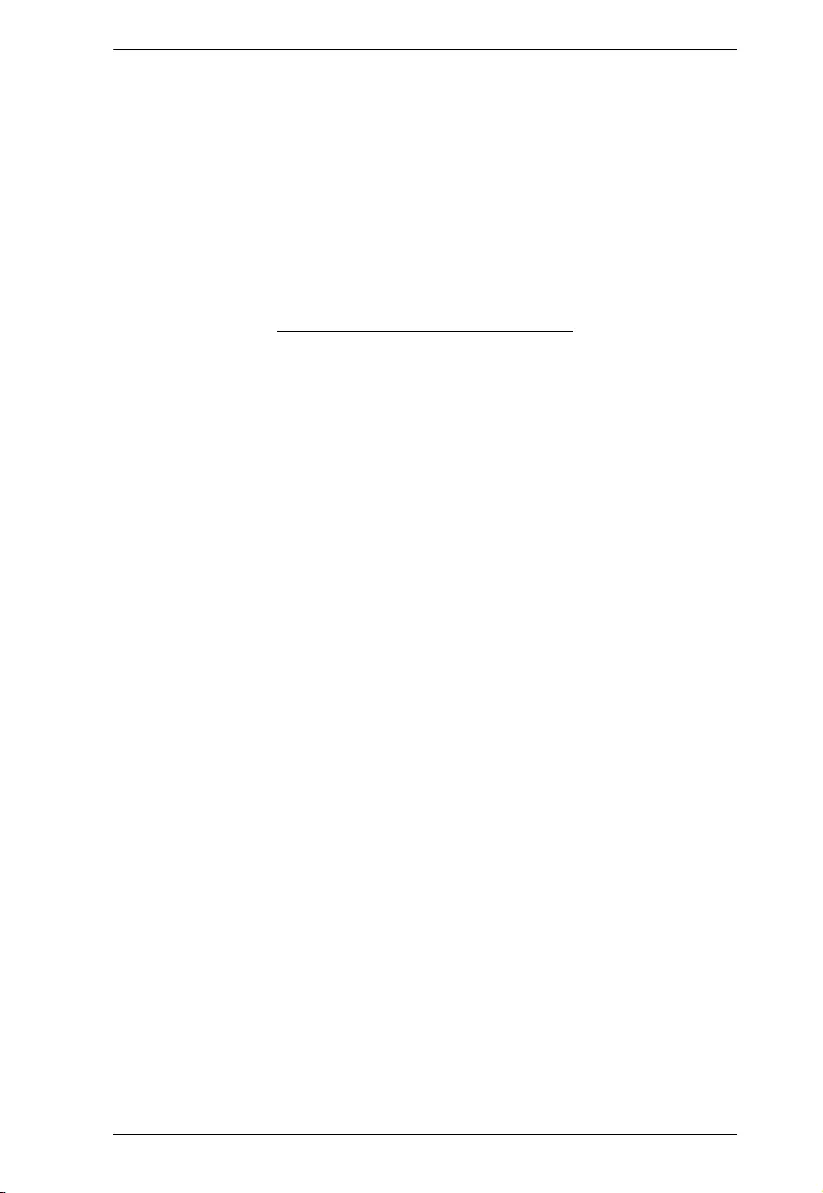
Chapter 1. Introduction
16
This Page Intentionally Left Blank
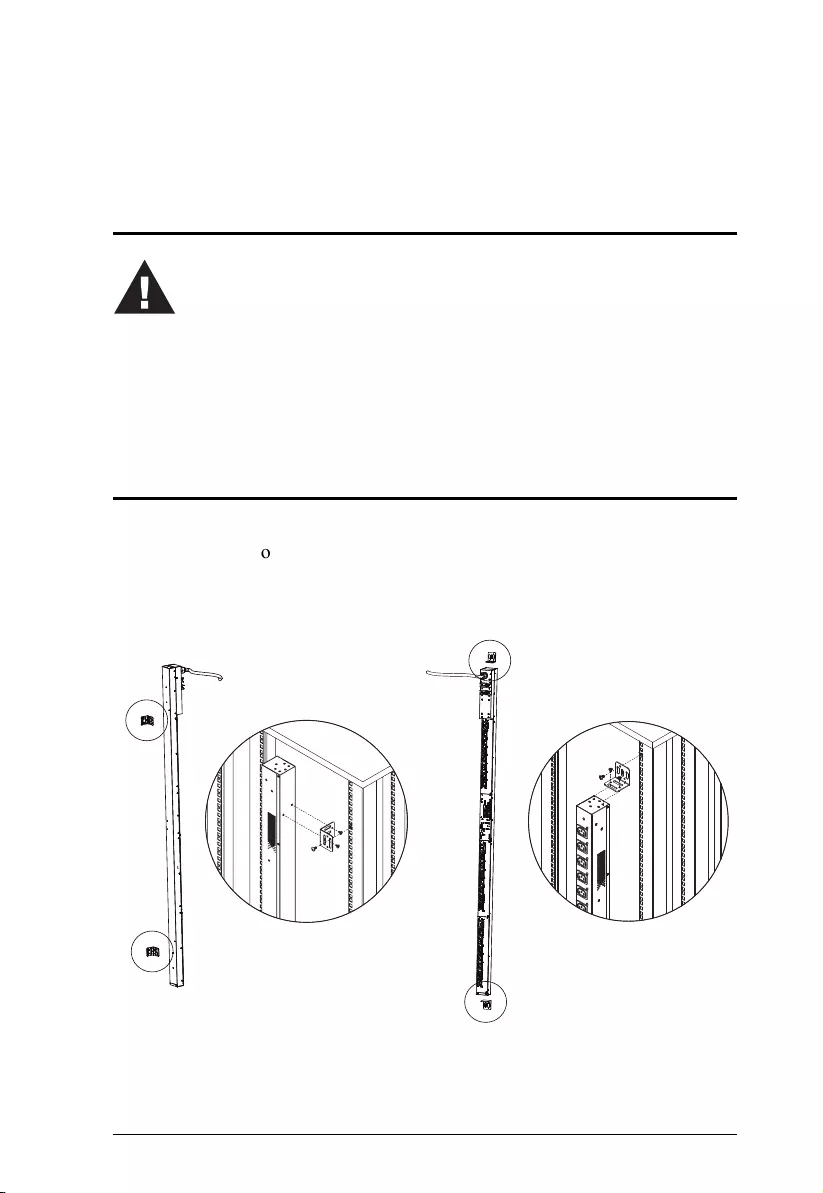
17
Chapter 2
Hardware Setup
Before You Begin
Rack Mount
The eco PDU can be mounted in a 0U configuration on the side of a rack. To
mount the device
onto a rack, use the mounting brackets provided. The
brackets can be attached either near the top and bottom of the back panel, or to
the top and bottom ends of the device, as shown in the diagram below:
1. Important safety information regarding the placement of this device is
provided on page 63. Please review it before proceeding.
2. Make sure that power to all the devices you will be connecting have
been turned off. You must unplug the power cords of any computers
that have the Keyboard Power On function.
3. See Resetting the Circuit Breaker, page 66 for important information
about resetting a tripped circuit breaker.
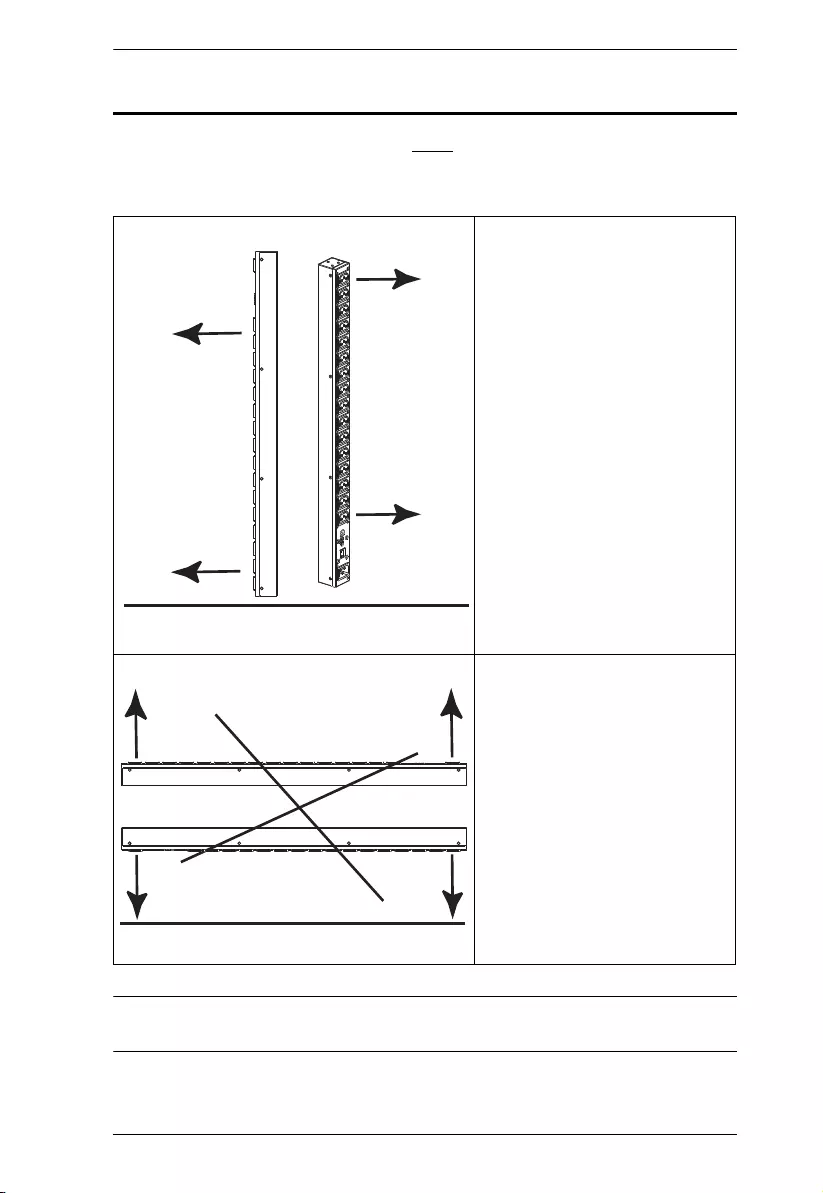
Chapter 2. Hardware Setup
18
PDU Placement
For safety reasons, the eco PDU shall NOT be installed with the power sockets
facing up or down, and thus should only be installed with the power sockets
facing out from a vertical position, as shown below:
Note: The eco PDU models shown in the diagrams are for rack mount
reference purposes only.
Right.
Wrong
Floor
Floor
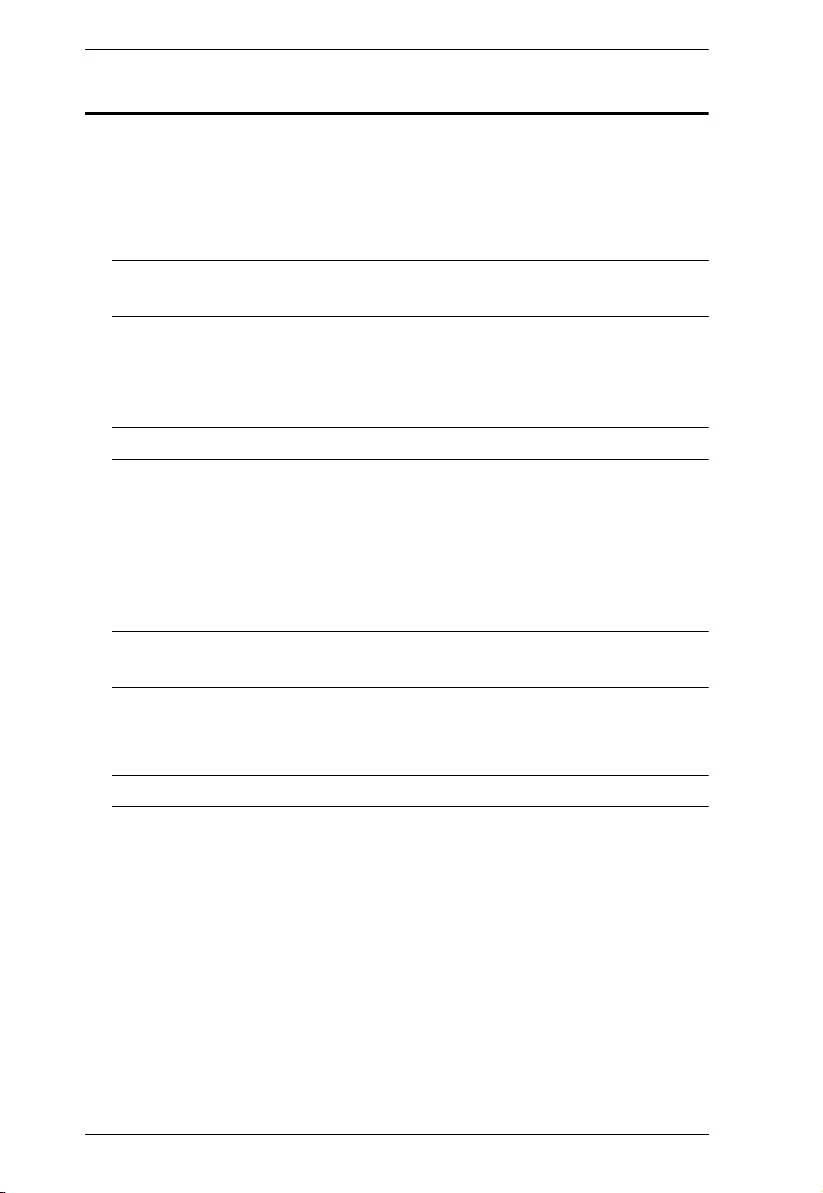
eco PDU PE Series User Manual
19
Installation
To set up your installation, refer to the installation diagram on the next page
(the numbers in the diagram correspond to the numbered steps), and do the
following:
1. Ensure that the eco PDU unit is properly grounded.
Note: Do not omit this step. Proper grounding helps to prevent damage to
the unit from surges of static or electricity.
2. For each device you want to connect, use its power cable to connect the
device's AC socket to any available outlet on the eco PDU. Use ATEN
Lok-U-Plug cable holders to secure them.
Note: See Securing the Cables, page 21, for details.
3. Plug the Ethernet cable that connects the eco PDU to the LAN into the eco
PDU's LAN port.
4. (Optional) If you are using environmental sensors in your eco PDU
installation, connect up to four to the RJ-11 sensor ports on the unit’s front
panel.
Note: See Optional Accessories, page 8, and the installation diagrams later
in this chapter for further information.
5. (Optional) If you are using a door sensor in your eco PDU installation,
connect it to the 4-pin dry sensor port on the unit’s front panel.
Note: See Door Sensor, page 8, for further information.
6. Depending on your model, connect the eco PDU's built-in power cord to
an AC power source, or use the power cord provided to connect the eco
PDU’s power socket to an AC power source.
Once you have finished these installation steps, you can turn on the eco PDU
and the connected devices.
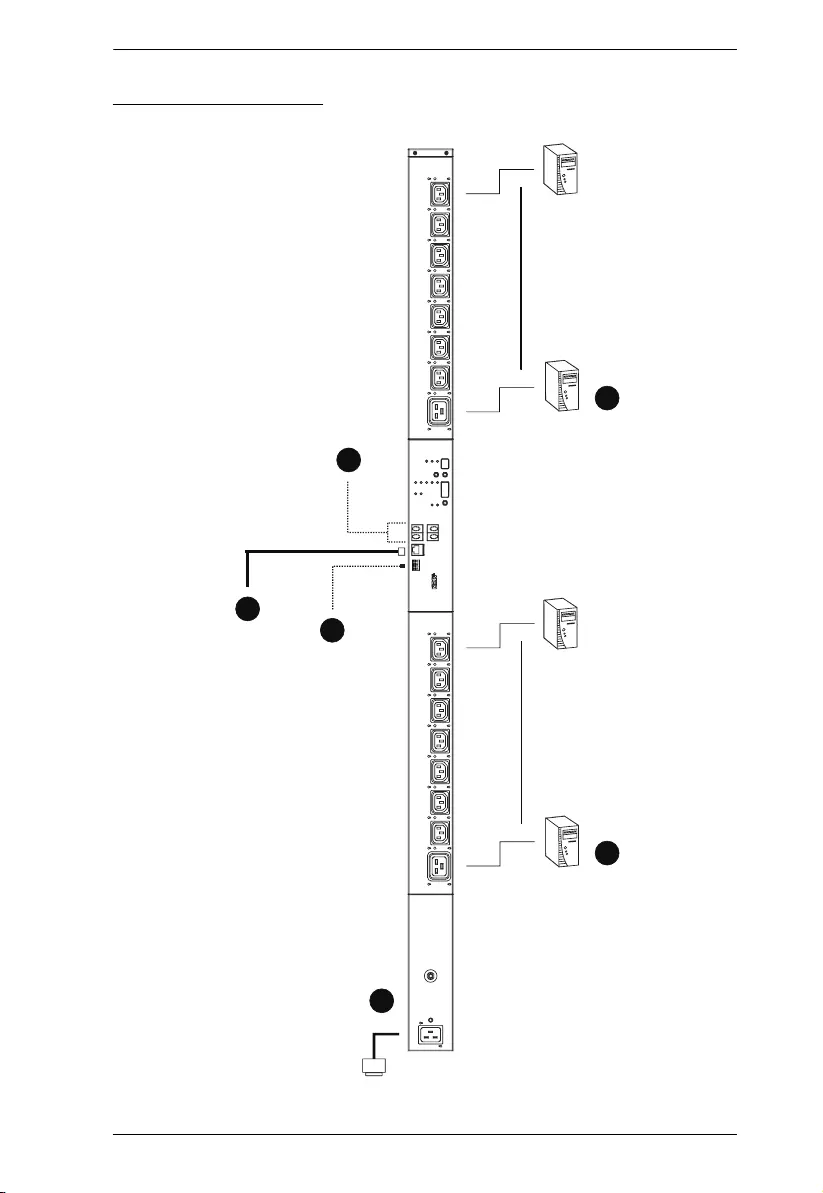
Chapter 2. Hardware Setup
20
Installation Diagram
6
2
3
2
4
5
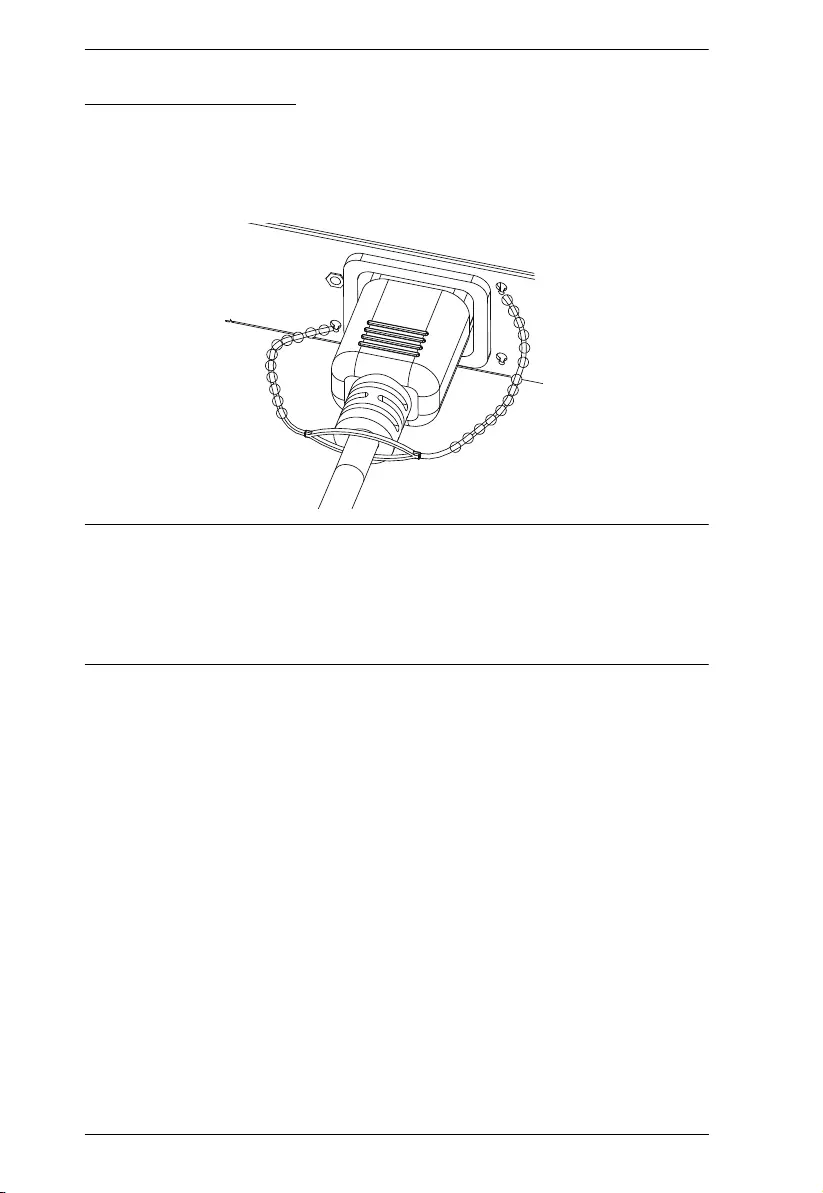
eco PDU PE Series User Manual
21
Securing the Cables
For added safety, use ATEN Lok-U-Plug cable holders to secure the cables of
your powered devices in place on the eco PDU. Secure the cable holders using
the specially designed holes around the individual power outlets, as shown
below:
Note: 1. Cable holders are an optional accessory. See Cable Holders, page 8.
2. Only the ATEN Lok-U-Plug cable holders that have been specifically
designed to work with the eco PDU can be used. Using any other
kinds of cable securing device could potentially result in irreversible
damage or harm to the device or users.
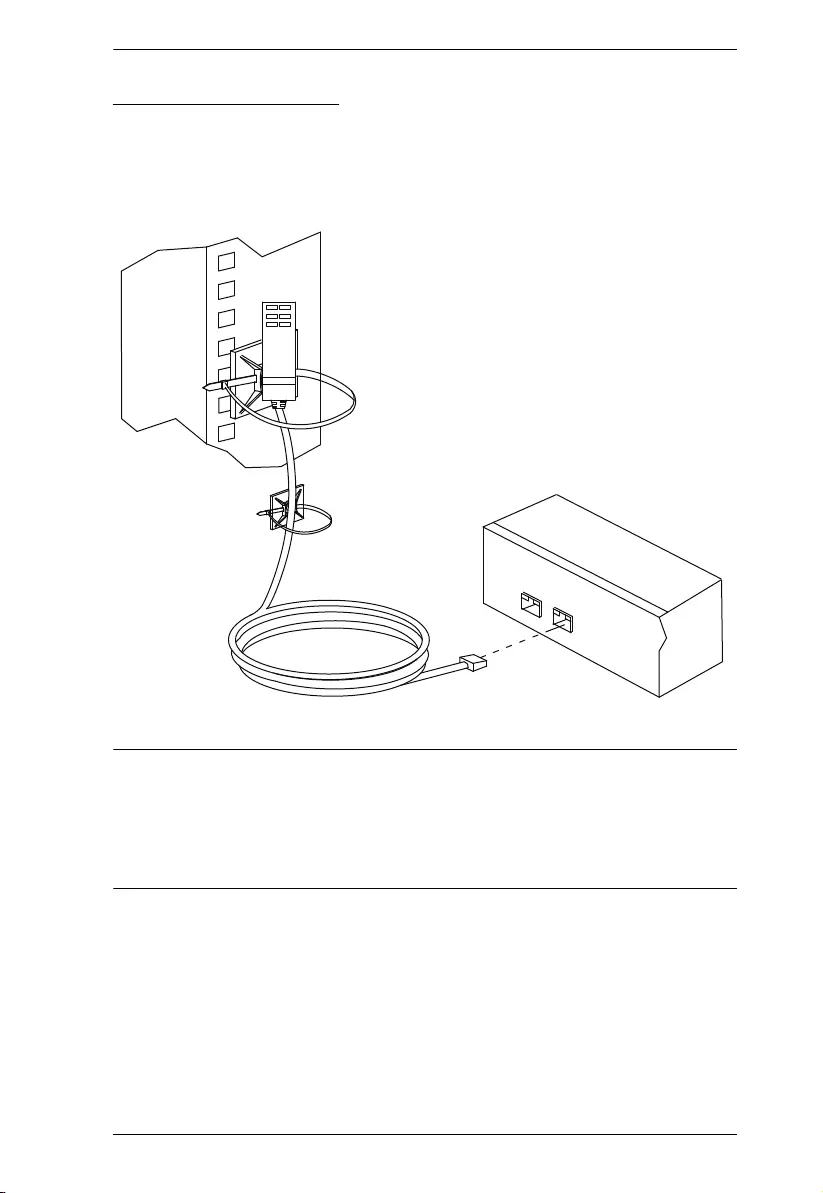
Chapter 2. Hardware Setup
22
Securing the Sensors
Connect the sensors to the eco PDU’s front panel sensor ports and secure them
using sensor mounts, tie wraps, and adhesive cable tie holders. If you use a tie
wrap to secure the sensor, tighten the tie wrap over the recessed channel on the
sensor, as shown in the following diagram:
Note: 1. The sensors shown in the above diagram are for reference purposes
only. The sensors for the eco PDU may look slightly different.
2. Depending on the model and type of sensor, sensor mounts, tie wraps,
and adhesive cable tie holders may or may not be provided in the
package.
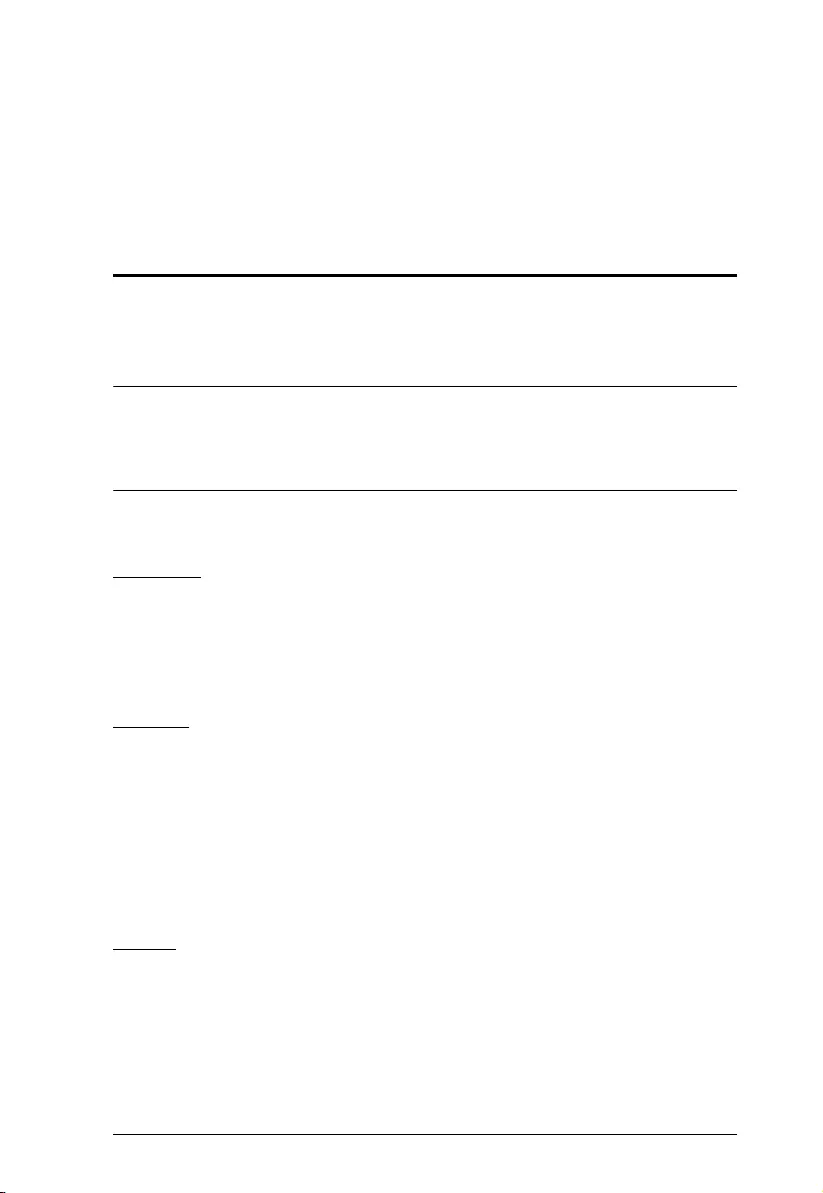
23
Chapter 3
Basic Operation and
First-Time Setup
Operation Methods
NRGence eco PDU models provide three methods to be accessed and
managed: Browser, eco DC (Energy & DCIM management web GUI), and
SNMP.
Note: The following sections of this chapter contain information concerning
Browser operation. For eco DC operation, please refer to the eco DC
user manual. The eco DC and user manual can be downloaded from the
ATEN website.
Browser
NRGence eco PDUs can be accessed and controlled via any supported Internet
browser from any platform. See First-Time Setup, page 24, and the following
sections in this chapter, for full details.
eco DC
All eco PDUs support eco DC (Energy & DCIM management web GUI).
NRGence eco DC provides you with an easy method for managing multiple
devices, offering an intuitive and user-friendly Graphical User Interface that
allows you to configure a PDU device and monitor power status of the
equipment connected to it. NRGence eco DC can be downloaded from the
ATEN website, along with a separate eco DC user manual.
SNMP
NRGence eco PDUs support any 3rd-party V1, V2, V3 SNMP manager
software. SNMP Management Information Database (MIB) files for the eco
PDU device can be found on the software CD provided with the eco PDU
package, or can be downloaded from the ATEN website.
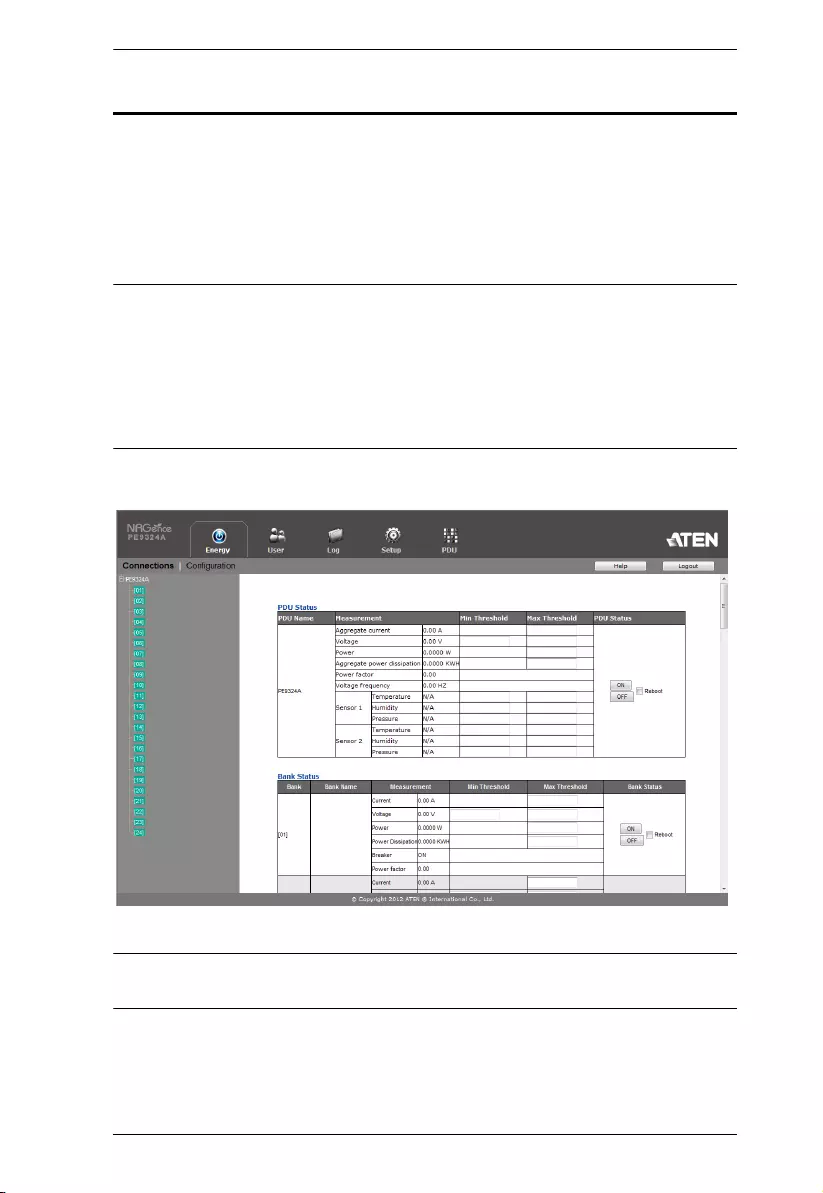
Chapter 3. Basic Operation and First-Time Setup
24
First-Time Setup
Once the eco PDU installation and connections have been completed, the
Administrator shall start configuring its network parameters, including
changing the default Administrator login settings and adding users.
The easiest way to accomplish this is to log in to it with a browser using a PC
within the same LAN.
Note: 1. Since this is the first time you are logging in, use the default username
and password administrator and password. For security purposes,
users should change the login credentials to something unique after
logging in(see Changing the Administrator Login, page 26).
2. For remote methods of getting logged into the network, see IP
Address Determination, page 68.
After you successfully log in, the eco PDU Energy/Connections page appears:
Note: Operation details are discussed in the next chapter. For further setup
information, continue with this chapter
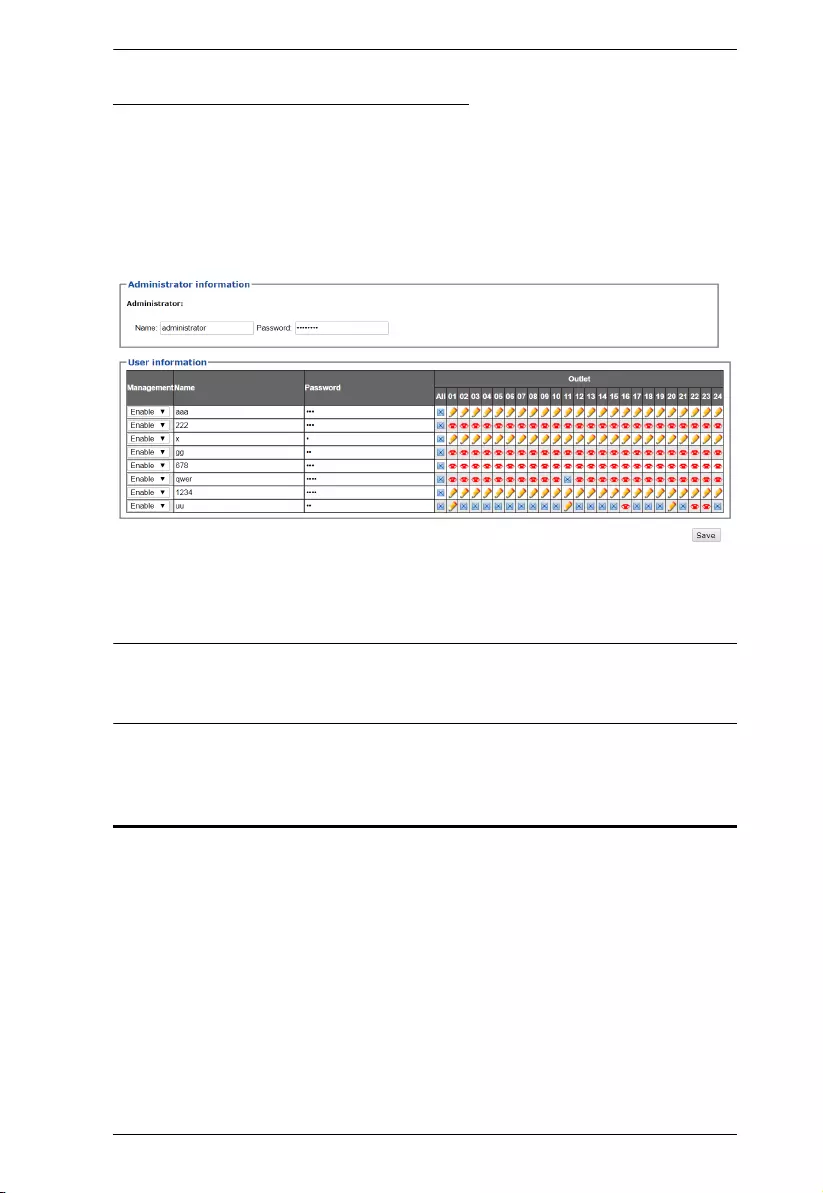
Chapter 3. Basic Operation and First-Time Setup
26
Changing the Administrator Login
To change the default Administrator username and password, do the following:
1. Click User.
Once users have been added to the system, the Accounts page displays a
detailed list of users — with more information about them in the large
central panel:
2. In the Administrator Information section at the top, reset the name and
password fields to something unique, then click Save (at the bottom of the
page.)
Note: If you forget the Administrator’s name or password, short the
mainboard jumper to restore the default Administrator account, see
Administrator Login Failure, page 77, in the Appendix for full details.
Moving On
After setting up the network and changing the default Administrator username
and password, you can proceed to other administration activities, including
adding users, which is covered in the next chapter.
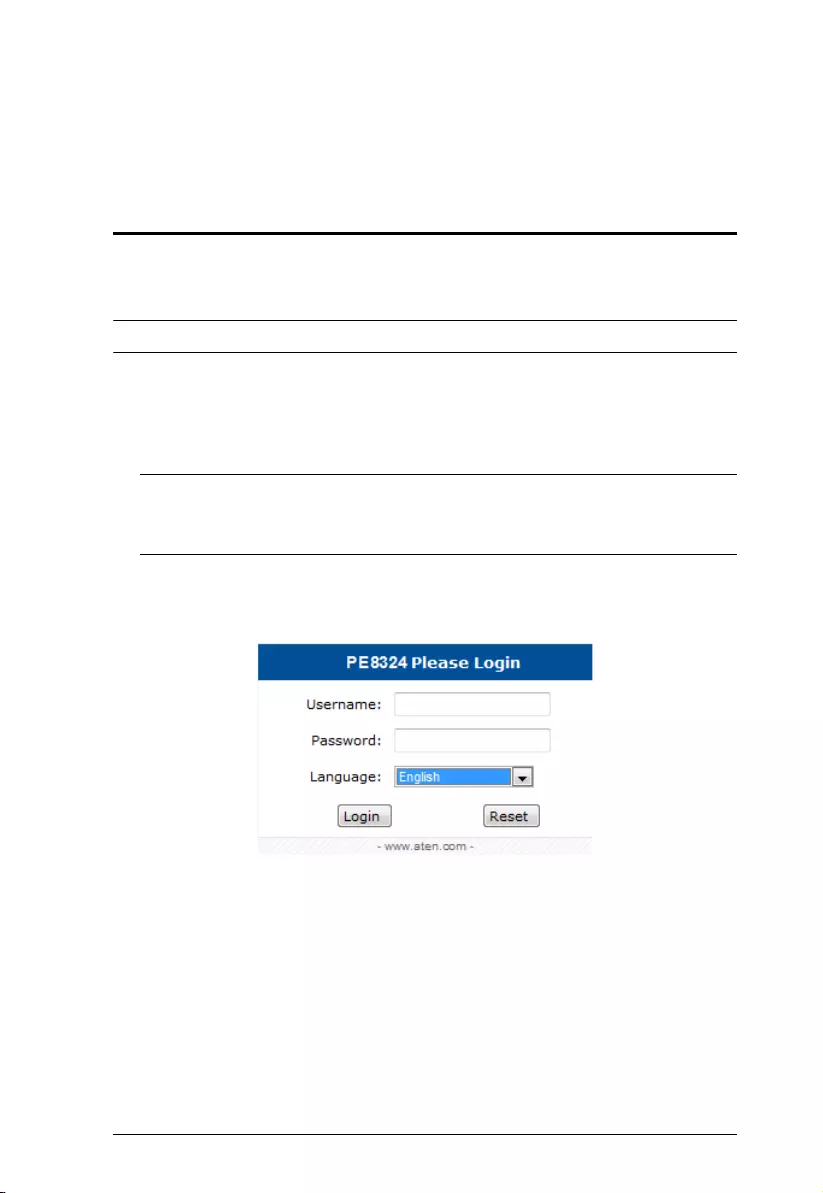
27
Chapter 4
Logging In
Logging In
The eco PDU can be accessed via a supported Internet browser from any
platform.
Note: Browsers must support TLS 1.0.
To access the eco PDU do the following:
1. Open your browser and specify the IP address of the eco PDU you want to
access in the browser's URL location bar.
Note: You can get the IP address from the eco PDU administrator, or see
IP Address Determination, page 68, for information about setting it
up yourself.
2. If a Security Alert dialog box appears, accept the certificate — it can be
trusted. The Login page appears:
3. Provide a valid Username and Password (set by the eco PDU
administrator).
4. Select your preferred Language from the drop-down menu.
5. Then click Login to bring up the browser main page.
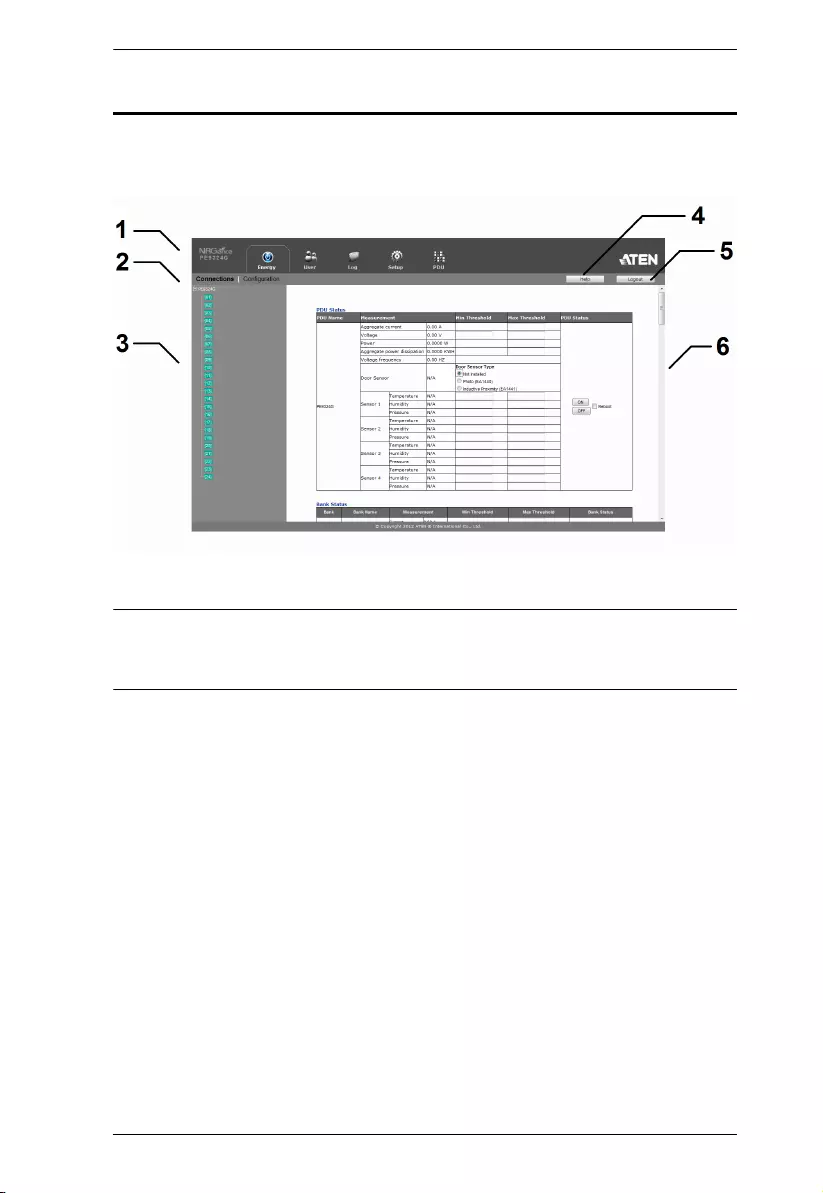
Chapter 4. Logging In
28
The eco PDU Main Page
After you have successfully logged in, the eco PDU main page comes up with
the Energy Connections page displayed:
Note: The screen depicts an Administrator’s page. Depending on the type of
user logged in and its permissions, and your PE model, not all of these
elements may appear.
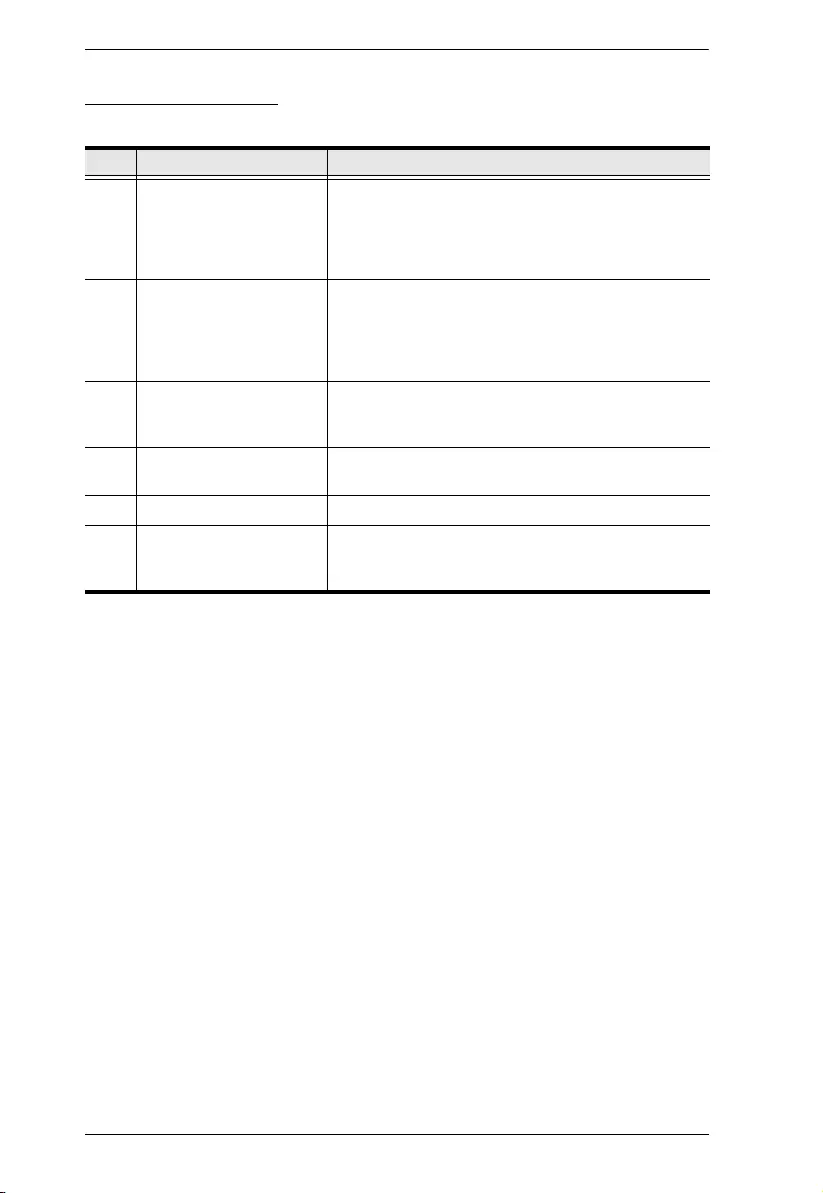
eco PDU PE Series User Manual
29
Page Components
The web page screen components are described in the table below:
The Energy page has two tabs: Connections and Configuration, as described in
the chapters that follow.
No. Item Description
1 Tab Bar The tab bar contains the eco PDU’s main operation
categories. The items that appear in the tab bar are
determined by the user’s type, and the setting
permissions that were selected when the user’s
account was created.
2 Menu Bar The menu bar contains operational sub-categories
within the item selected on the tab bar. The items
that appear in the menu bar are determined by the
user’s type, and the setting permissions that were
selected when the user’s account was created.
3 Sidebar The Sidebar provides a tree view listing of outlets
that relate to the various tab bar and menu bar
selections.
4 Help Connects to the online help section on the ATEN
website for the device’s configuration and operation.
5 Logout Click this button to log out of your eco PDU session.
6 Interactive Display Panel This is your main work area. The screens that
appear reflect your menu choices and Sidebar node
selection.
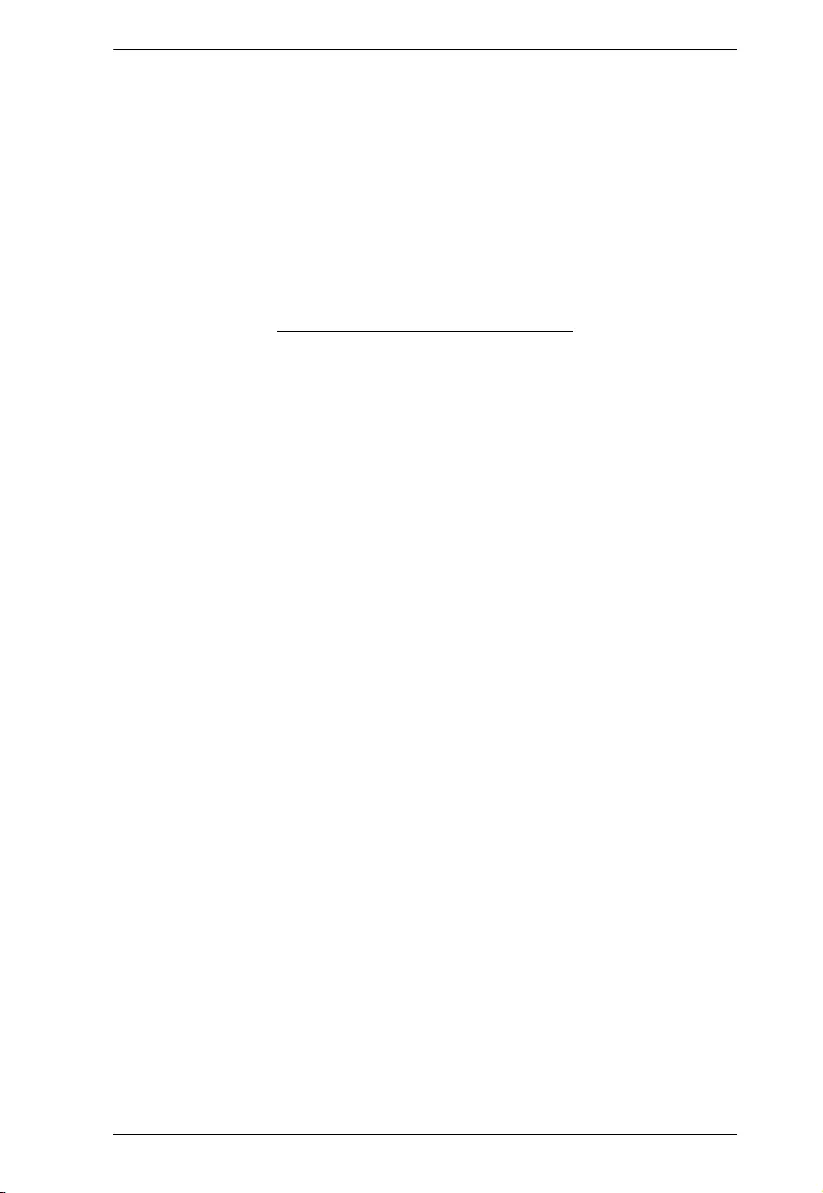
Chapter 4. Logging In
30
This Page Intentionally Left Blank
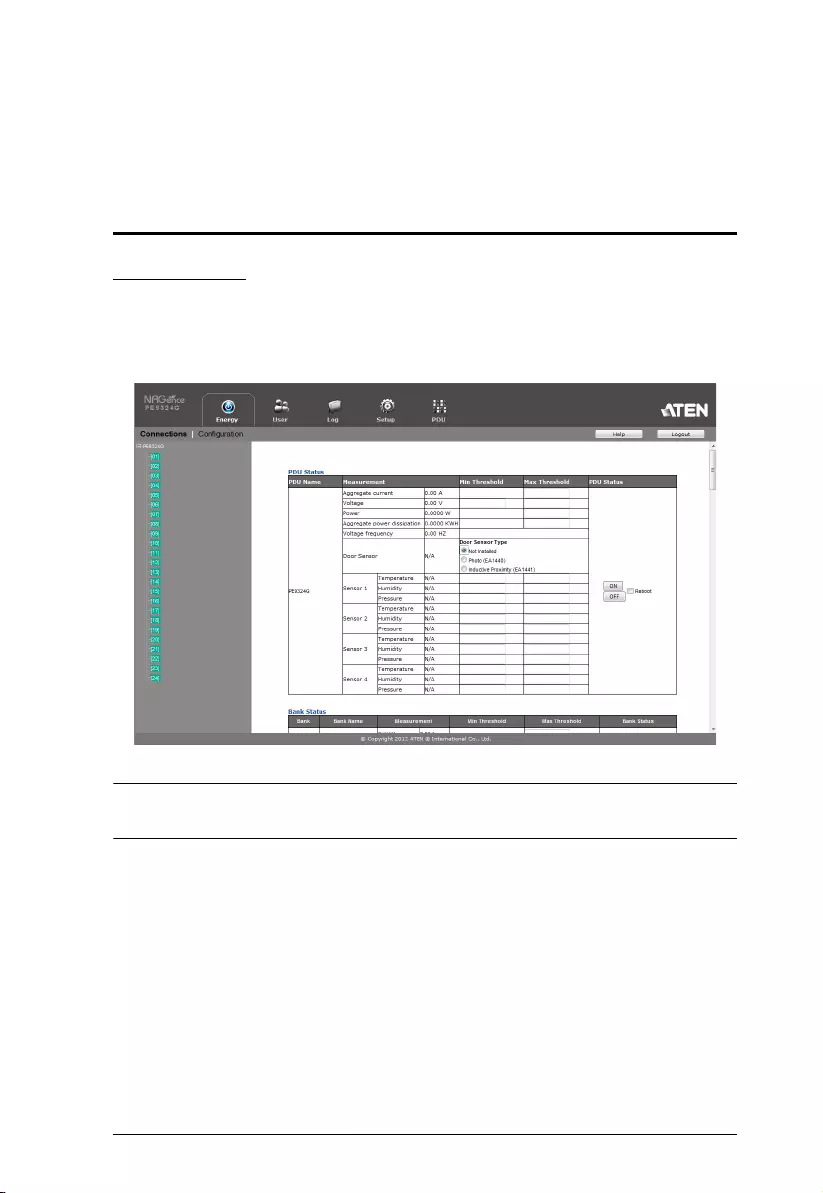
31
Chapter 5
Energy
Energy
Connections
When you log in to the eco PDU, the interface opens with its default selection
of Energy
→
Connections, with the PDU Status, Bank Status, and Outlet
Status sections displayed in the main panel.
Note: Only enabled eco PDU models will display the Bank Status and/or
Outlet Status submenus.
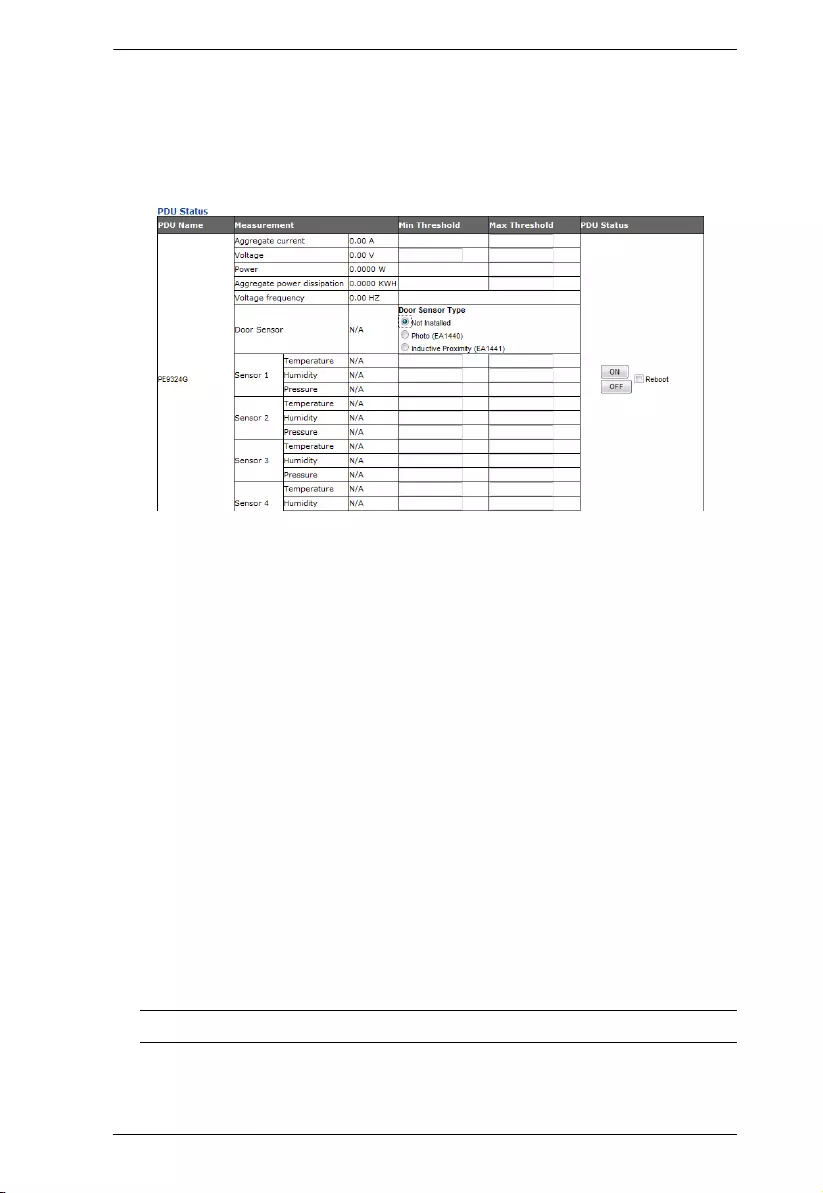
Chapter 5. Energy
32
PDU Status
All eco PDU models support PDU device level monitoring. The PDU Status
section allows you to set up a power management configuration for the PDU
device as a whole:
PDU Threshold Settings
These fields are used to set the maximum, minimum, and fluctuation
threshold settings for the Aggregate Current, Voltage, Power, and
Aggregate Power Dissipation. If any of them falls below the minimum
setting or exceeds the maximum setting, an alarm is triggered.
Voltage Frequency is displayed here in Hz.
On / Off / Reboot
You can manually turn the device on or off from this page by clicking the
radio buttons. To Reboot the device, enable the Reboot checkbox and click
Save (located at the bottom of the page).
Door Sensor
This section allows you to select the type of door sensor that is being used
in the installation. See Door Sensor, page 8, for further information.
Sensor 1–4
If you have sensors installed in your installation, use these fields to set the
maximum, minimum, and fluctuation threshold settings for Temperature,
Humidity, and/or Pressure.
Note: Sensors are optional accessories. Check with your dealer for details.
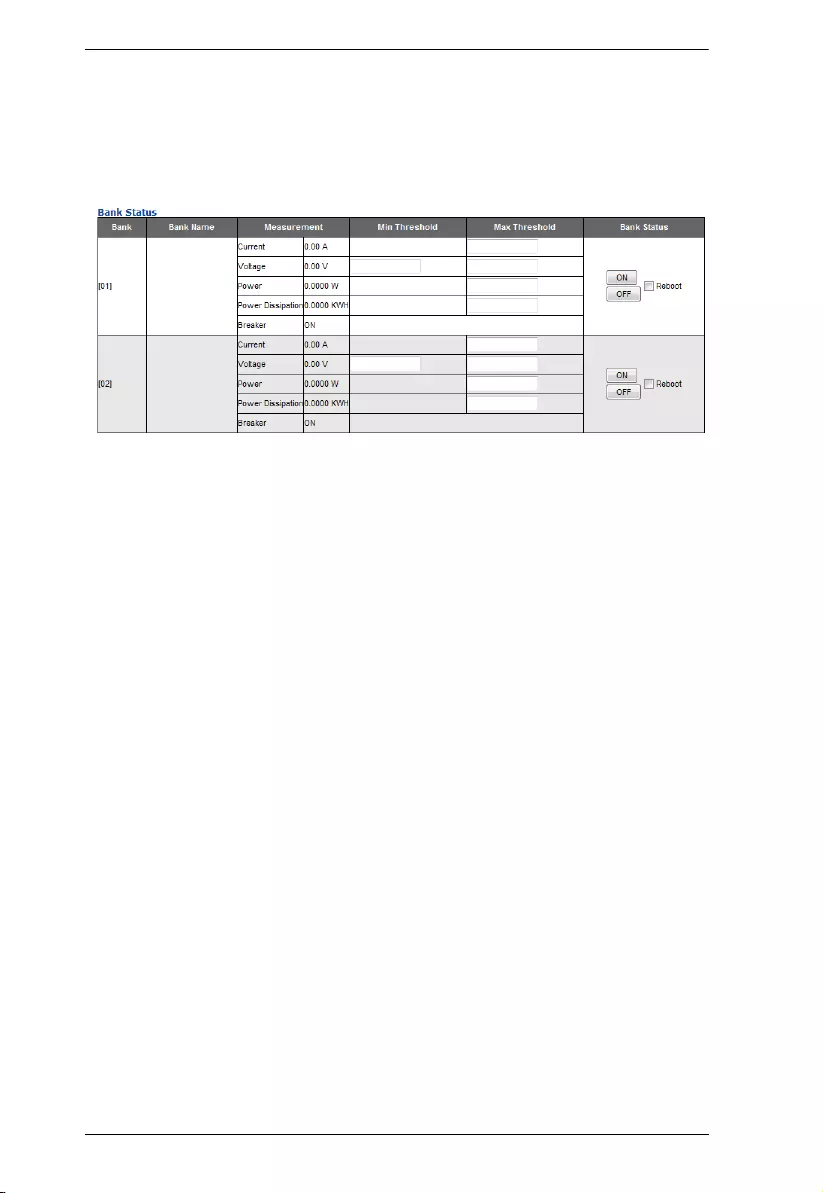
eco PDU PE Series User Manual
33
Bank Status
All eco PDU models support Bank level monitoring. The Bank Status section
allows you to set up a power management configuration for each of the
individual banks:
Threshold Settings
These fields are used to set the maximum, minimum, and fluctuation
threshold settings for the Aggregate Current, Voltage, Power, and Power
Dissipation. If any of them falls below the minimum setting or exceeds the
maximum setting, an alarm is triggered.
Breaker status (ON / OFF) displays here.
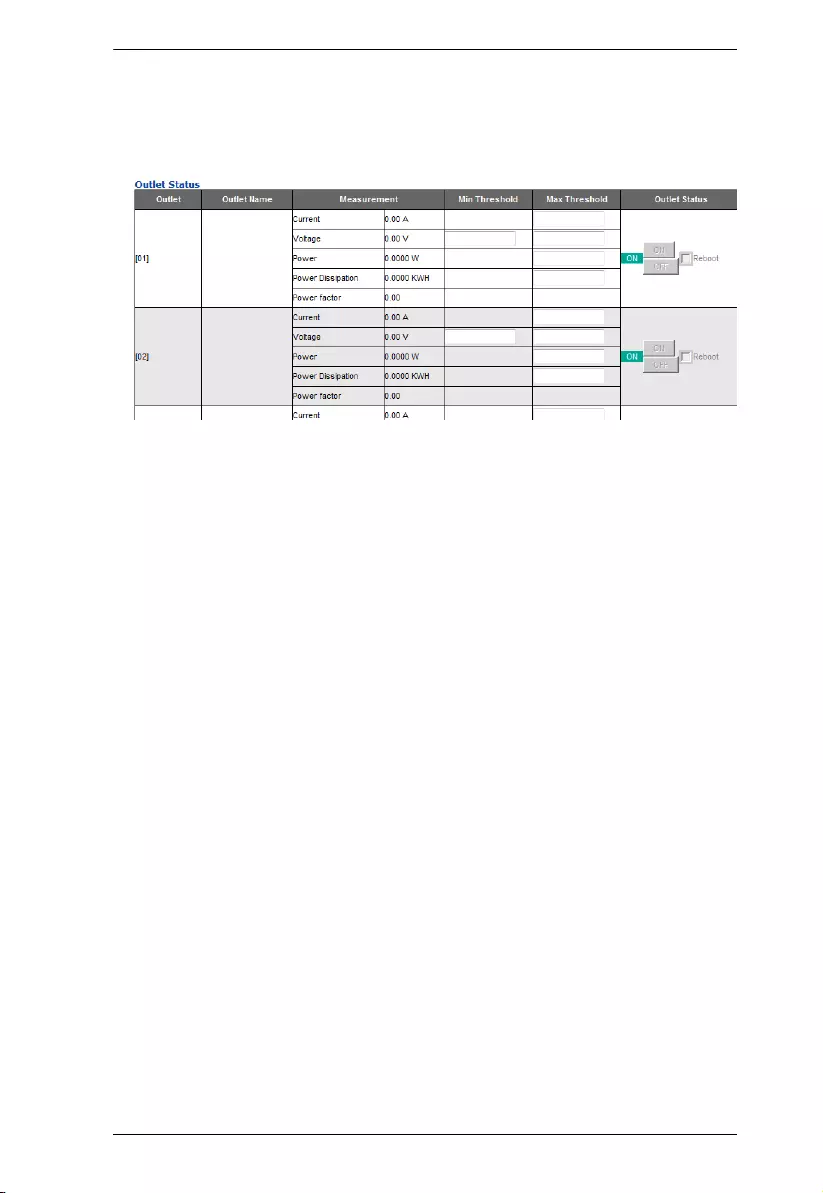
Chapter 5. Energy
34
Outlet Status
If your eco PDU models supports outlet level power management, threshold
settings and manual on/off/reboot switching can be performed on this page.
Threshold Settings
These fields are used to set the maximum, minimum, and fluctuation
threshold settings for the Aggregate Current, Voltage, Power, and Power
Dissipation. If any of them falls below the minimum setting or exceeds the
maximum setting, an alarm is triggered.
On / Off / Reboot
You can manually turn the outlet on or off from this page by clicking the
radio buttons. To reboot the outlet, enable the Reboot checkbox and click
Save (located at the bottom of the page).
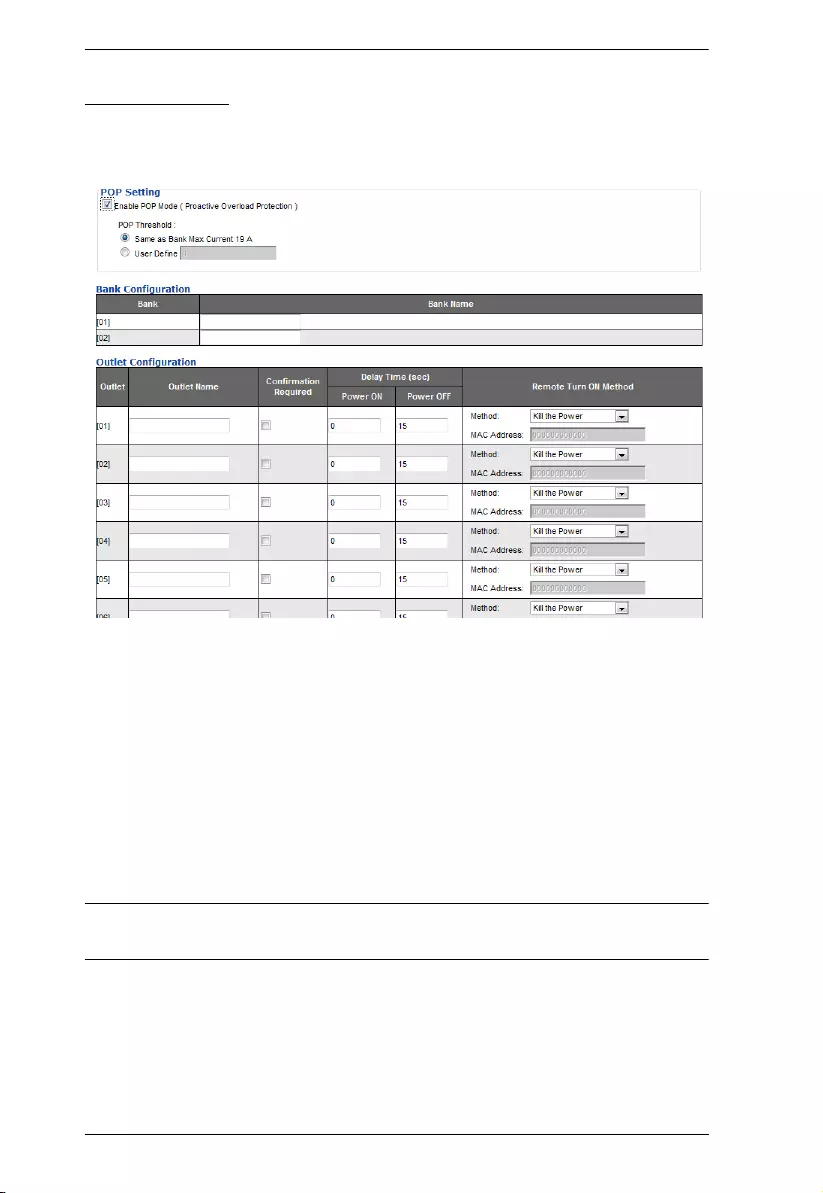
eco PDU PE Series User Manual
35
Configuration
The Configuration page is used to configure the settings of the eco PDU at the
bank and individual power outlet level:
POP Setting
This section allows you to configure the settings for NRGence’s exclusive
Proactive Overload Protection (POP) technology. Effective on all non-critical
outlets, this added safety feature automatically powers off when a current
overload occurs.
Enable POP Mode by clicking the radio button
Make your selection for the POP Threshold options are Same as Bank
Maximum Current or User Defined — Enter a value in the field.
Note: This feature is available on PE8216/8324 models only. See Proactive
Overload Protection (POP), page 6, for more details.
Bank Configuration
Each bank can be given a distinctive name. The maximum number of
characters is 15.
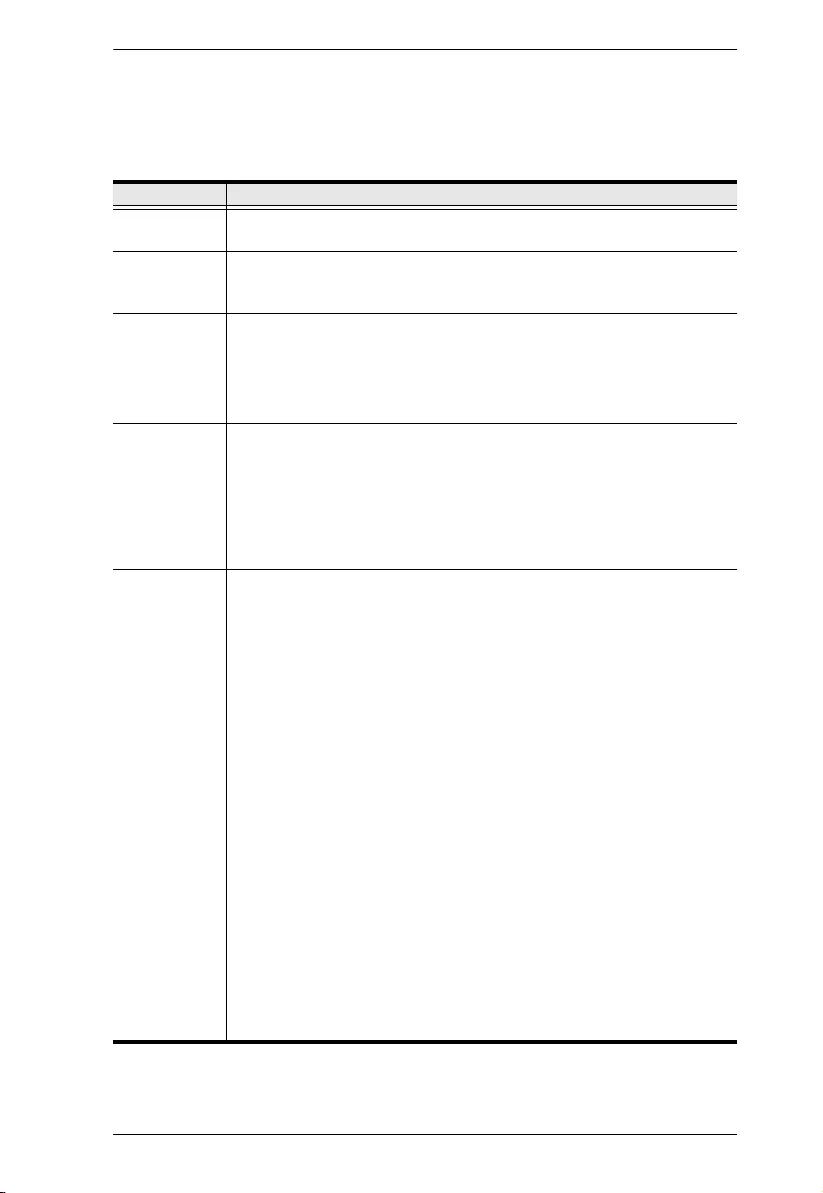
Chapter 5. Energy
36
Outlet Configuration
This page lets you set up the power management configuration for the selected
outlet. The meanings of the field headings are described in the following table
:
Heading Meaning
Outlet Name Each outlet can be given a distinctive name. The maximum number of
characters is 15.
Confirmation
Required
When enabled (checked), users are prompted to confirm every power
operation before it is performed. When disabled (unchecked), power
operations are performed without confirmation.
Power ON
Delay
Sets the amount of time the eco PDU shall wait for after the Power
Button is clicked (see Bank Status, page 33), before it powers on the
outlet.
Note: The default delay time is 0 seconds; the maximum is 999 seconds. When a
series of outlets are scheduled to be powered up, they turn on in sequence with a
default delay of 10 milliseconds between each outlet.
Power OFF
Delay
Sets the amount of time the eco PDU shall wait for after the Power
Button is clicked (see Bank Status, page 33), before it turns off the
outlet’s power.
For the System after AC Back option (see below), after the delay time
expires, the eco PDU waits for another fifteen seconds, then shuts
down the computer.
The default delay time is 15 sec; the maximum delay time is 999 sec.
Remote Turn
ON Method
Use the drop-down menu to select one of the following:
Wake on LAN: This is a Safe Shutdown and Restart option. If selected,
when an Outlet is turned Off, the eco PDU first sends a message to
the computer telling it to prepare for a shutdown; it then waits for the
amount of time set by the Power Off Delay field to give the OS time to
shut down before the computer is powered down to standby mode.
Likewise, when the Outlet is turned On, the eco PDU waits for the
amount of time set by the Power On Delay field, then sends an
Ethernet message to the computer connected to the Outlet, telling the
computer to turn itself On.
Note: For Safe Shutdown and Restart, the computer must be running Windows
(98 or higher), or Linux, with the Safe Shutdown program (available by
download from our website), installed and running.
System after AC Back: This is a Safe Shutdown and Restart option. If
selected, when an Outlet is turned Off, the eco PDU first sends a
message to the computer telling it to prepare for shutdown; it then
waits for the amount of time set by the Power Off Delay field to give
the OS time to shut down before the computer is powered down.
When the Outlet is turned On, the eco PDU waits for the amount of
time set by the Power On Delay field, then sends power to the server.
When the server receives power, it shall turn itself on.
Note: For Safe Shutdown and Restart, the computer must be running Windows
(98 or higher), or Linux, with the Safe Shutdown program (available by
download from our website), installed and running.
(Continues on next page)
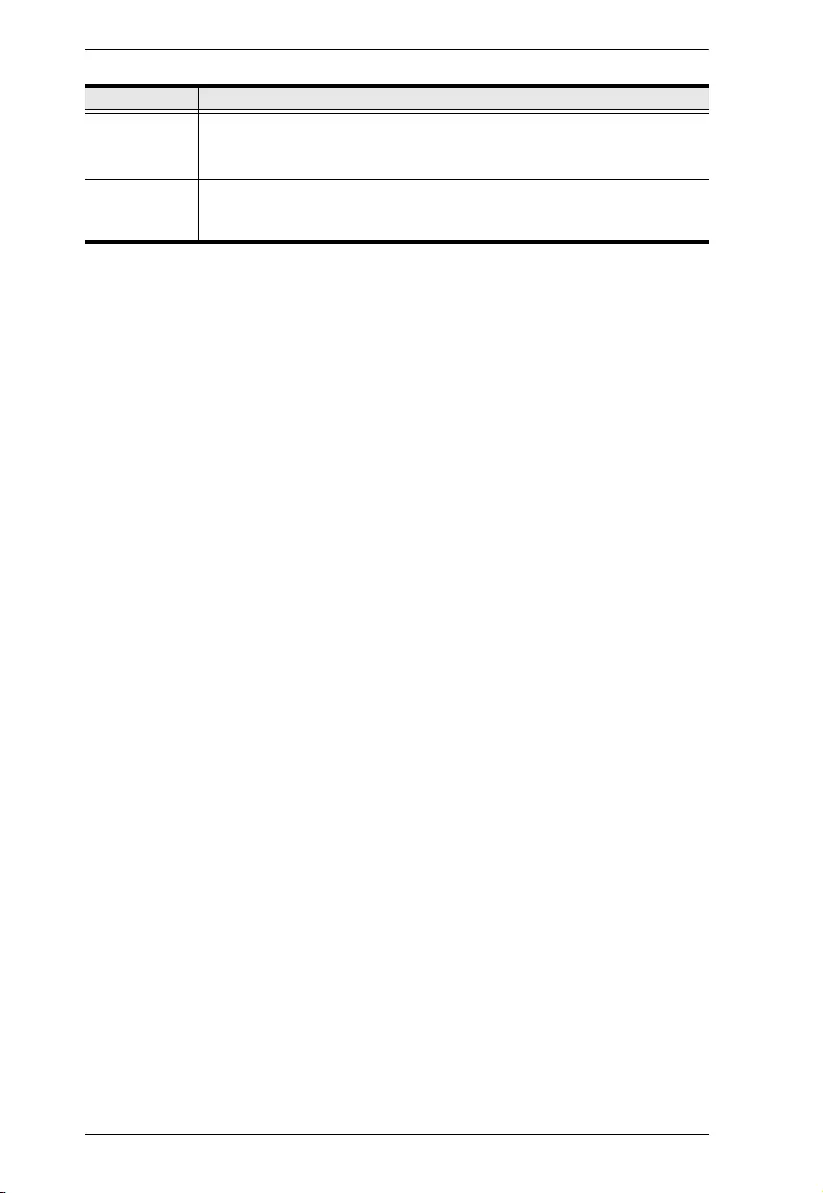
eco PDU PE Series User Manual
37
When you have finished making your configuration settings, click Save.
Remote Turn
ON Method
Kill the Power: If selected, the eco PDU waits for the amount of time
set by the Power Off Delay field, and then turns the Outlet's power
Off. A cold (non-safe) shutdown is performed.
MAC Address In order to use either of the Safe Shutdown and Restart methods, the
MAC address of the computer connected to the outlet must be filled in
here.
Heading Meaning
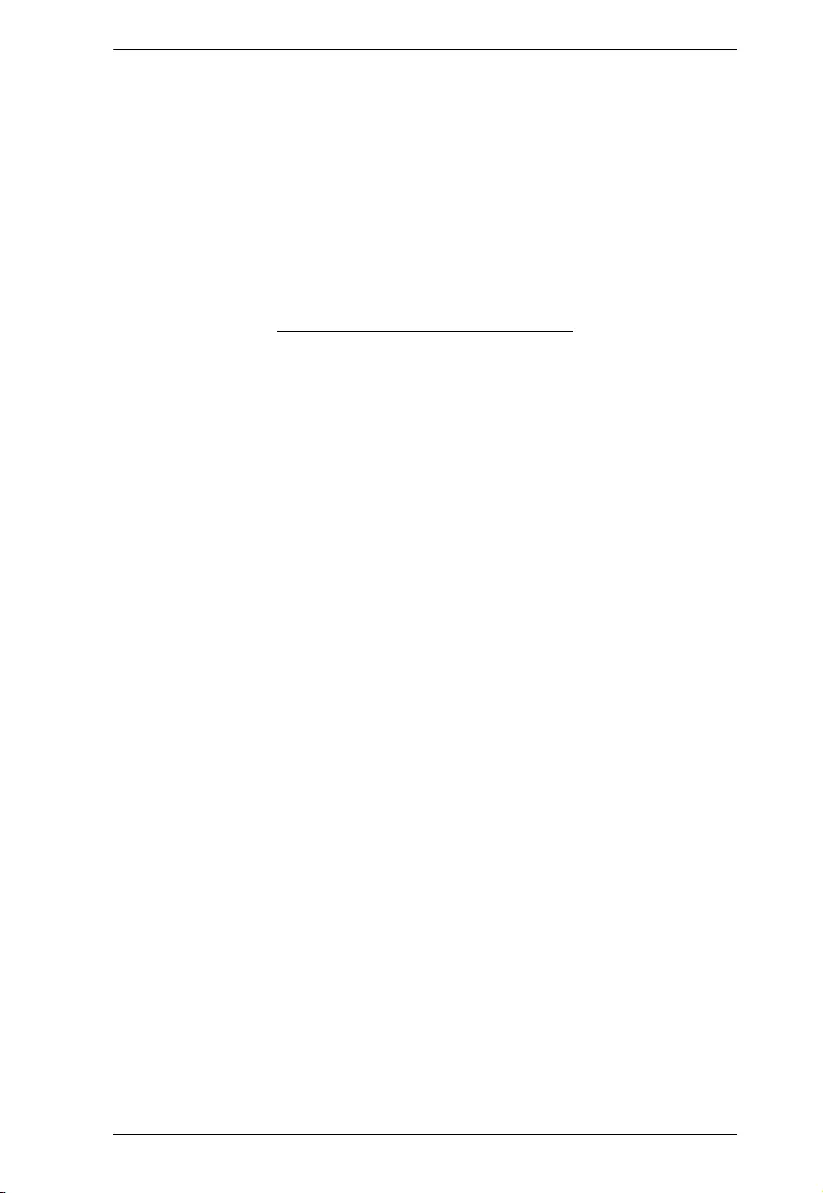
Chapter 5. Energy
38
This Page Intentionally Left Blank
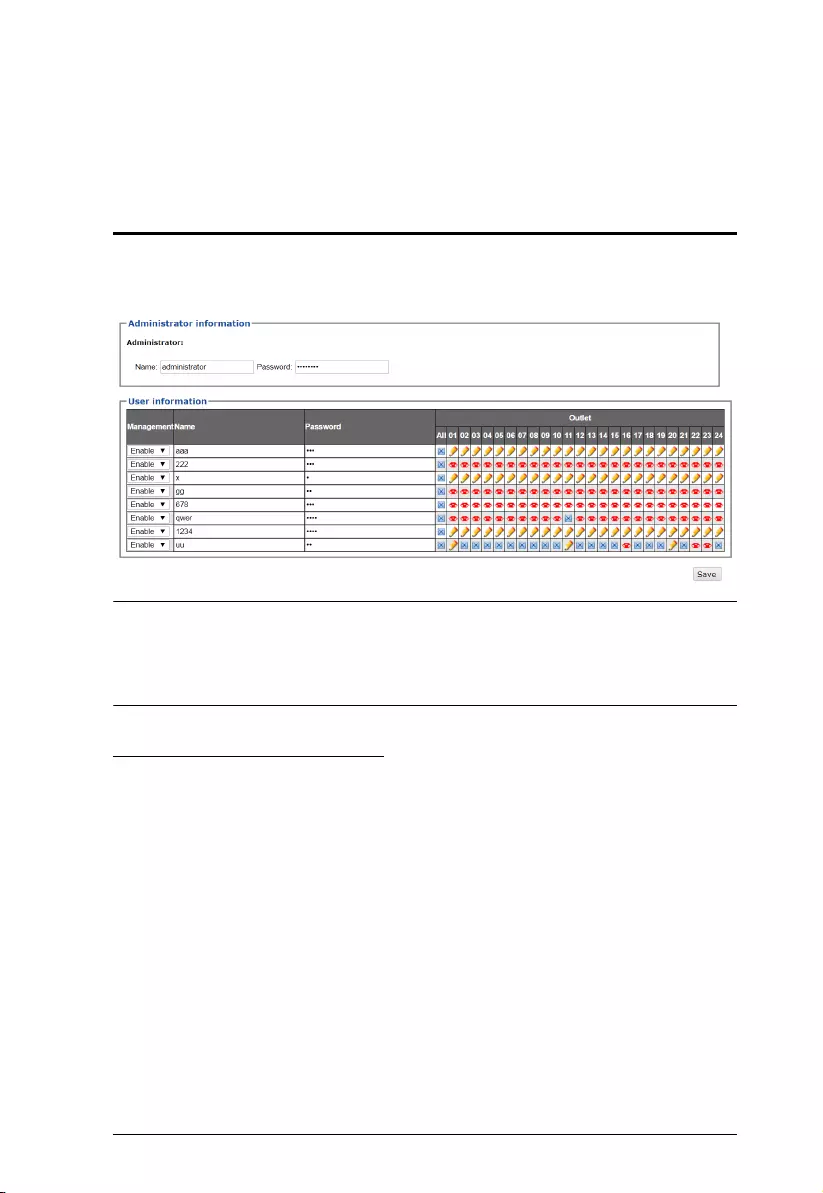
39
Chapter 6
User Management
Overview
Selecting the User tab brings up the Accounts menu, with the Administrator
Information and User Information displayed in the main panel:
Note: There is a pre-installed administrator account. It can be used to set up
the device and to begin creating users and groups. The username and
password for this account is administrator and password. For security
purposes, we strongly recommend changing these to something unique.
Administrator Information
This section is used to set the Administrator username and password. Only
Administrators can view this section. For details, see Changing the
Administrator Login, page 26.
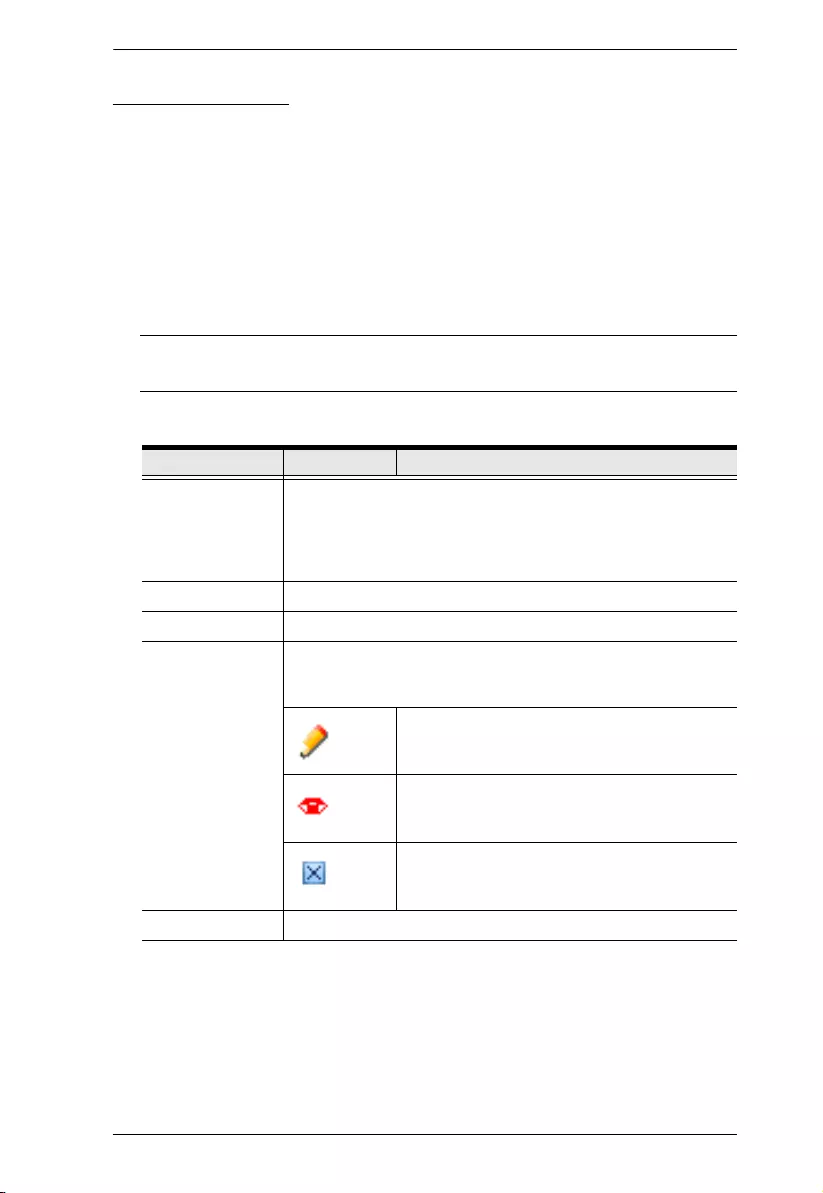
Chapter 6. User Management
40
User Information
To add a user, do the following:
1. Select the user type in the Management drop-down menu.
2. Key in a name and password in the Name and Password fields.
3. Set the outlet-by-outlet permissions of the user in the Outlet field.
4. Set the Management field to Enable.
5. Click Save to save your settings.
Note: Values must be entered in both the Name and Password fields in
order to enable an account.
The available options are explained in the following table:
Field Description
Management The Management field allows you to Enable or Disable a
user’s account:
Enable – stores the user account
Disable – disables the user account
Name From 1 to 16 characters are allowed.
Password From 1 to 16 characters are allowed.
Outlet This field allows you to set the outlet-by-outlet permissions of
the user. Click on the user/port icon to cycle through the three
permissions options, as follows:
User has complete access to this outlet.
User has read-only access to this outlet.
User has no access to this outlet.
Save Click this button to save your operation or changes
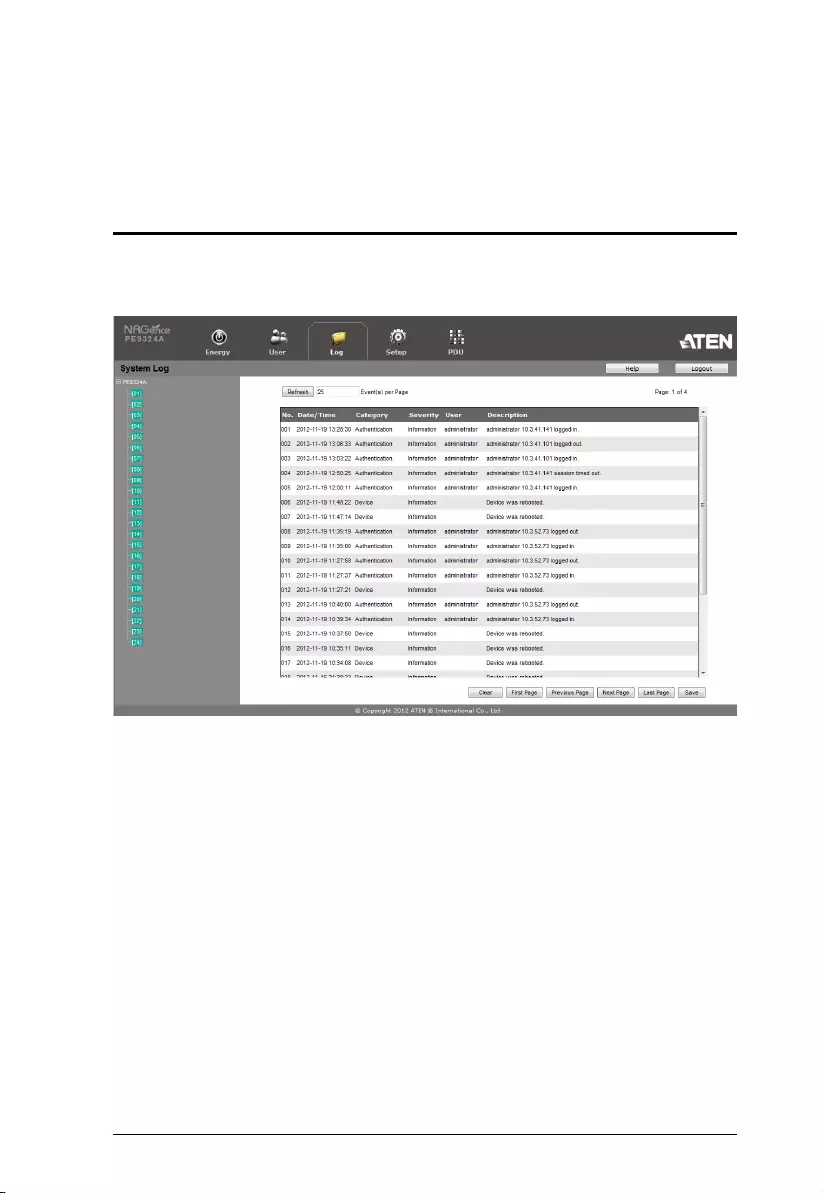
41
Chapter 7
Log
Log
The eco PDU keeps a record of all transactions that take place on its
installation, and stores up to 128 events at a any given time.
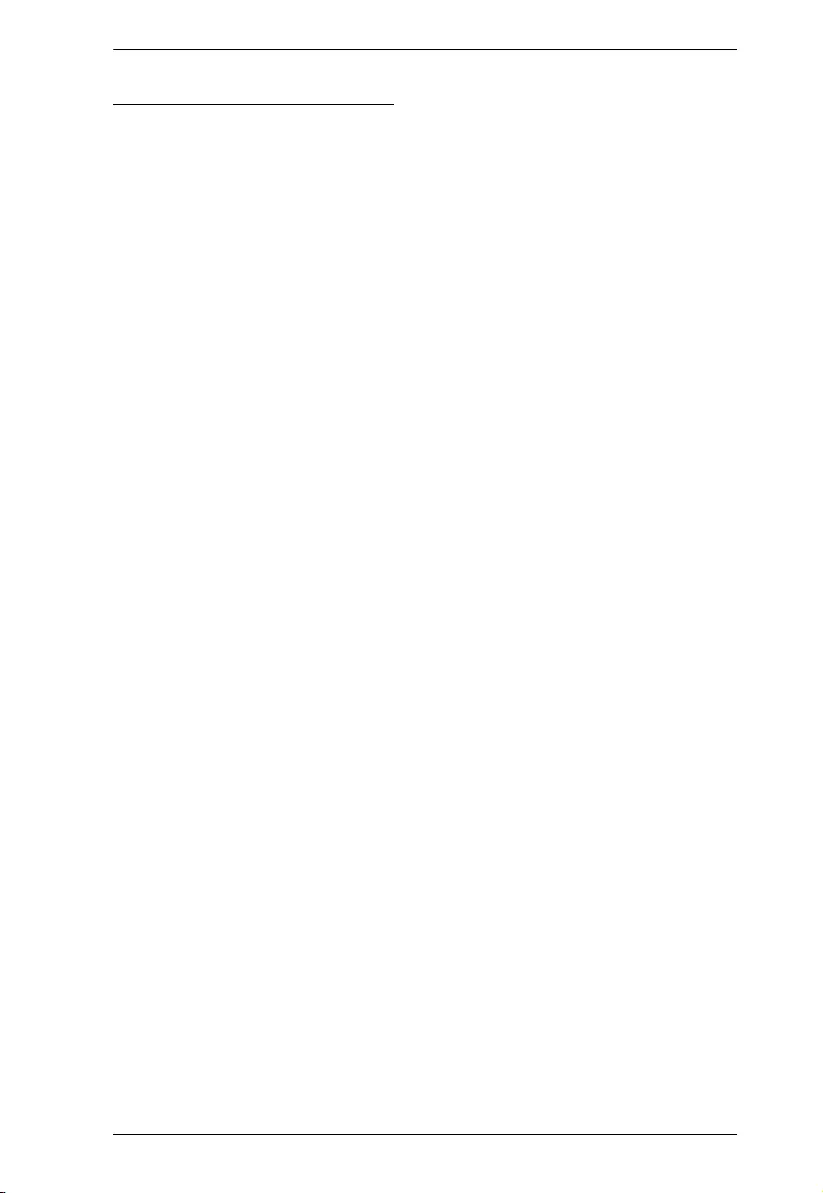
Chapter 7. Log
42
The System Log Event List
Clicking on a device in the Sidebar displays its log events in the main
panel’s log event list.
Clicking the Refresh button updates the log list with the latest events.
The entry box to the right of the Refresh button lets you set the number of
events displayed per page.
The top right of the main panel shows the total number of pages in the log
file, and the number of the page you are currently viewing.
The buttons in the bottom row function as follows:
Clear – click to erase the contents of the log event list
First Page – click to go to the first page of the log event list
Previous Page – click to move to the previous page of the log event
list
Next Page – click to move to the next page of the log event list
Last Page – click to move to the last page of the log event list
Export Log – click to export and save the contents of the log event list
as an exported file.
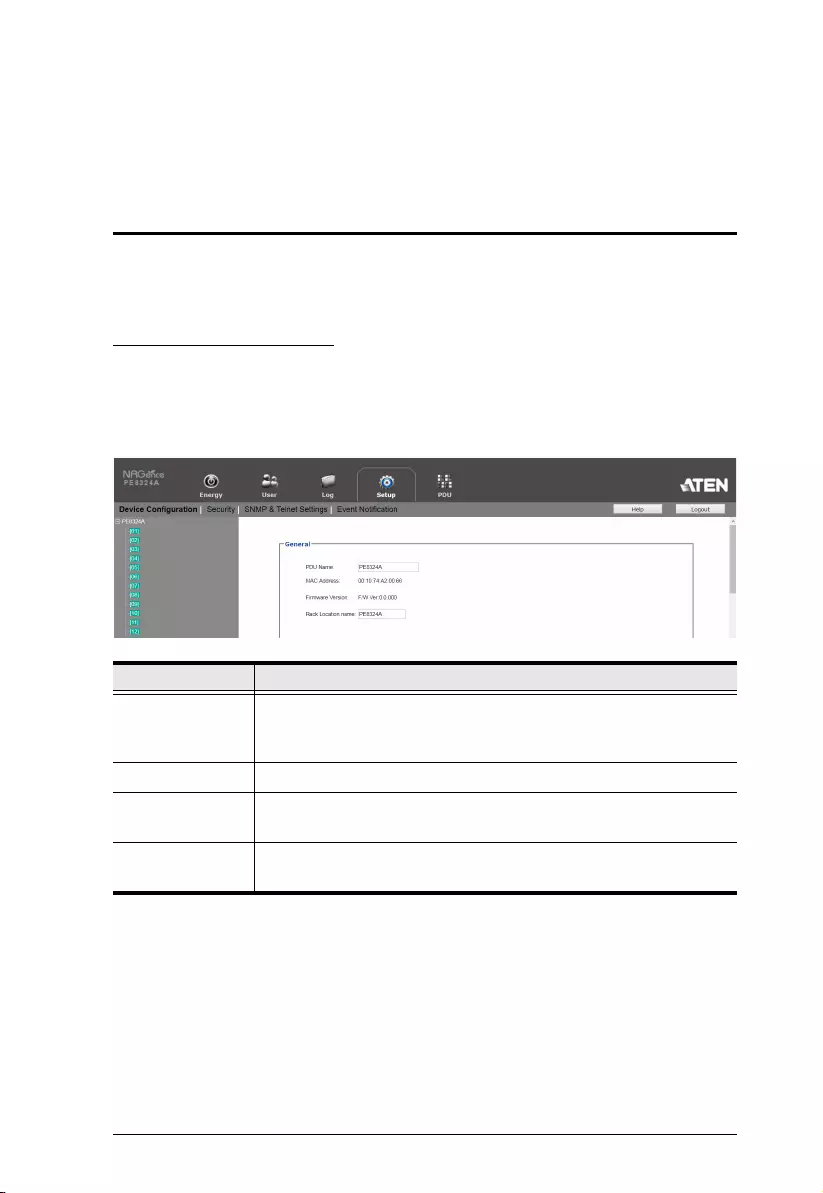
43
Chapter 8
Setup
Device Management
The Setup page allows administrators and users with device management
permission to configure and control the overall eco PDU operations.
Device Configuration
This page presents information about the device selected, as described in the
following sections:
General
Item Meaning
PDU Name This field lets you rename and device as desired. Simply key in the
name of your choice. Click Save (located at the bottom of the
page) to save the new name.
MAC Address This item displays the eco PDU’s MAC address.
Firmware Version This item displays the current firmware version. You can check if
there are any newer versions available on the ATEN website.
Rack Location
Name
This field lets you give the rack location a unique name for easy
reference.
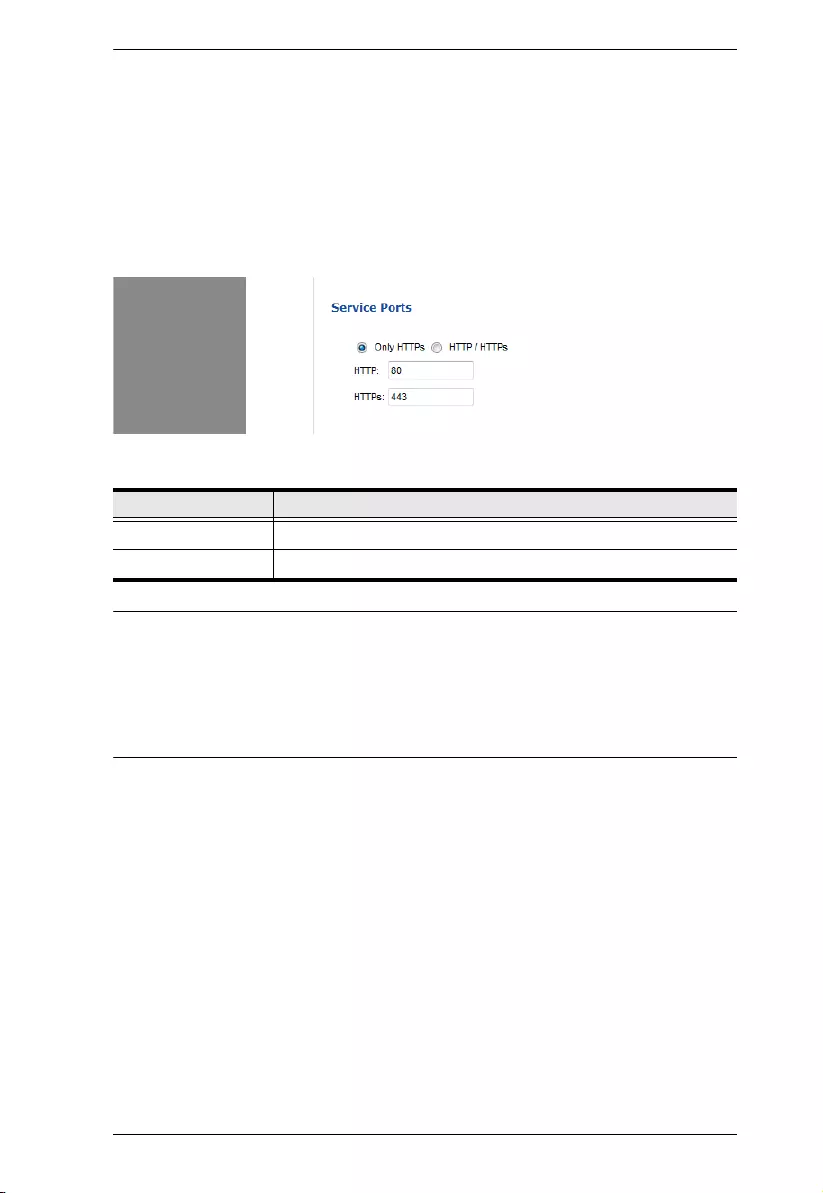
Chapter 8. Setup
44
Service Ports
As a security measure, if a firewall is being used, the Administrator can specify
the port numbers that the firewall will allow. If a port other than the default is
used, users must specify the port number as part of the IP address when logging
in. If an invalid port number (or no port number) is specified, the eco PDU will
not be found.
Select whether to allow only secure browser logins, as shown below:
An explanation of the fields is given in the table below:
Note: 1. Valid entries for all of the Service Ports are from 1–65535.
2. The service ports cannot have the same value. You must set a
different value for each.
3. If there is no firewall (on an Intranet, for example), it doesn’t matter
what these numbers are set to, since they have no effect.
Field Explanation
HTTP The port number for a browser login. The default is 80.
HTTPS The port number for a secure browser login. The default is 443.
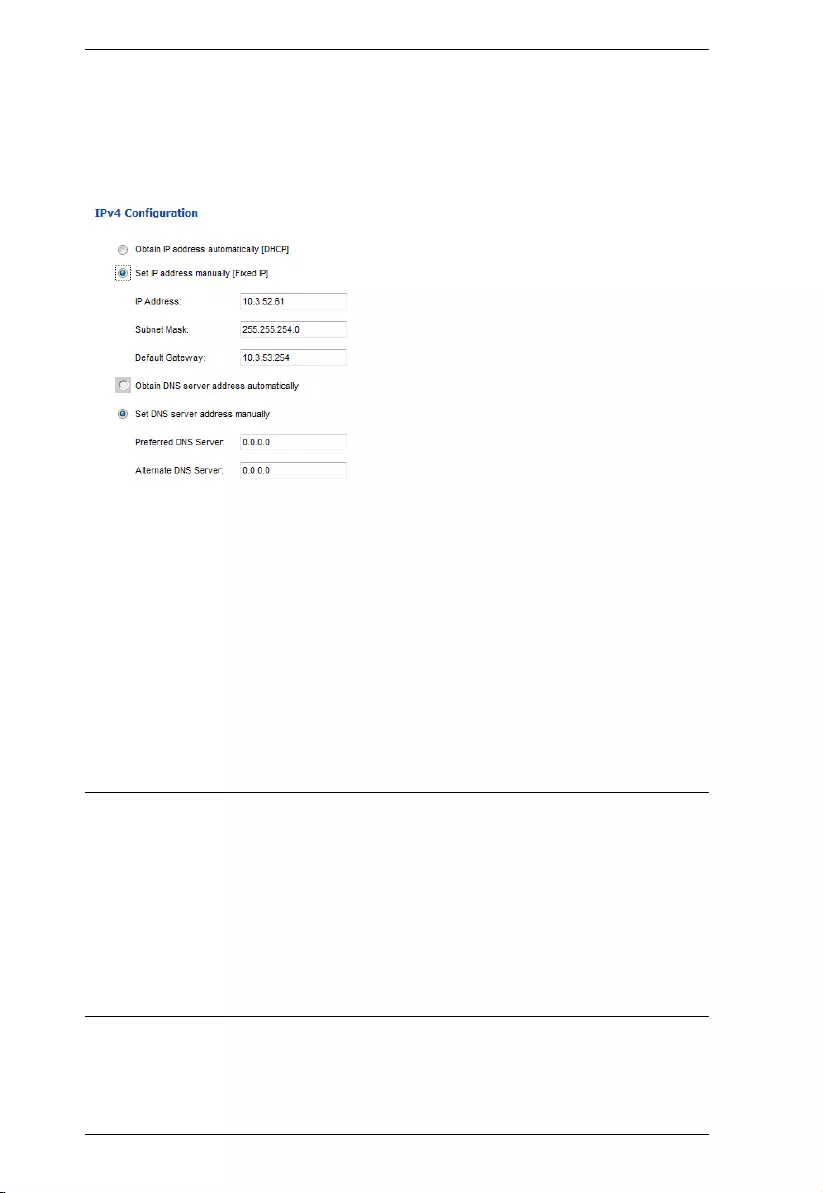
eco PDU PE Series User Manual
45
IPv4 Configuration
The PDU’s IPv4 IP and DNS addresses (the traditional method of specifying
IP addresses) can either be assigned automatically (DHCP), or manually, by
specifiying a fix IP address.
For dynamic IP address assignment, select the Obtain IP address
automatically radio button. (This is the default setting.)
To specify a fixed IP address, select the Set IP address manually radio
button and fill in the IP address with values appropriate for your network.
For automatic DNS Server address assignment, select the Obtain DNS
Server address automatically radio button.
To specify the DNS Server address manually, select the Set DNS server
address manually radio button, and fill in the addresses for the Preferred
and Alternate DNS servers with values appropriate for your network.
Note: 1. If you choose Obtain IP address automatically, when the device starts
up, it shall wait for its assigned IP address from the DHCP server. If
it hasn’t obtained an IP address after one minute, it automatically
reverts to its default IP address (192.168.0.60.)
2. If the device is on a network that uses DHCP to assign network
addresses, and you need to ascertain its IP address, see IP Address
Determination, page 68.
3. Specifying the Alternate DNS Server address is optional.
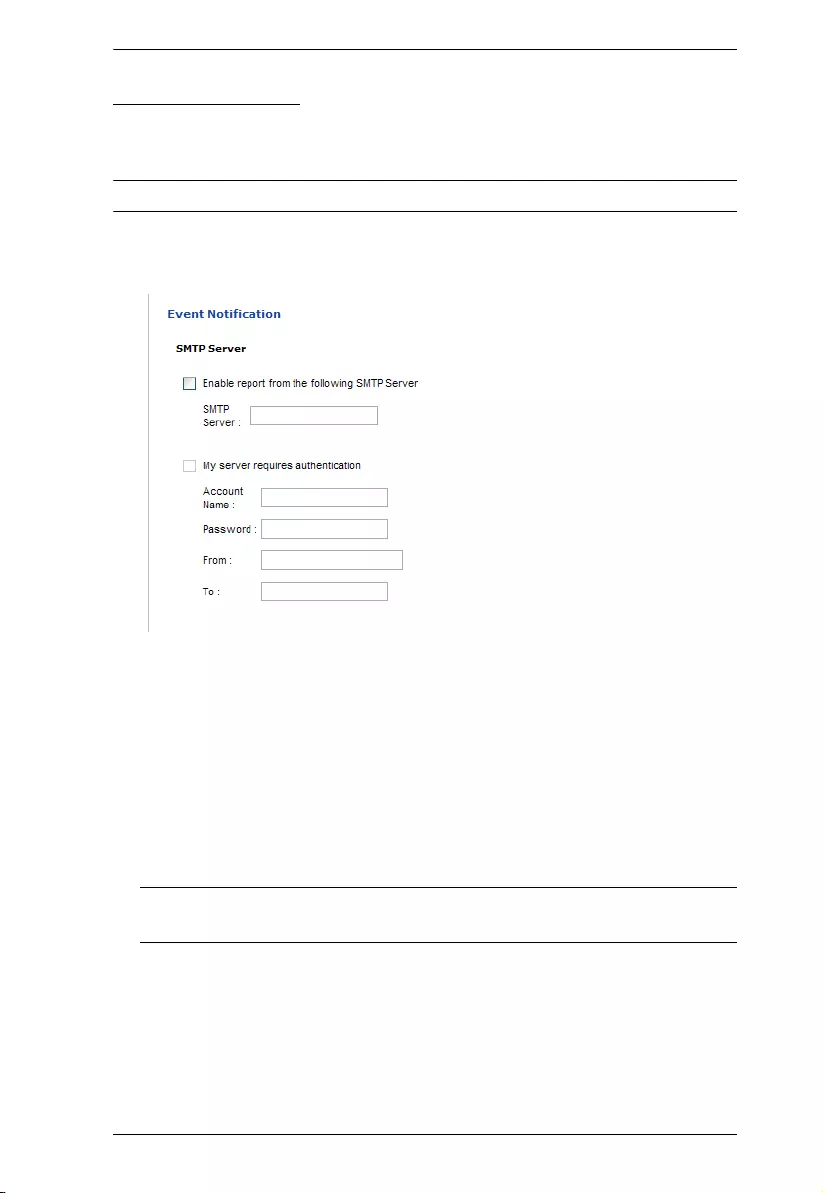
Chapter 8. Setup
46
Event Notification
The Event Notification section is divided into three sections: SMTP Settings,
SNMP Trap Receivers, and Syslog Server. Each section is described below.
Note: SMTP communications are supported on Port 25.
SMTP Settings
To have the eco PDU device send e-mail reports from the SMTP server, do the
following:
1. Check Enable report from the following SMTP server, and key in the IP
address of your SMTP server.
2. If your server requires authentication, check the My server requires
authentication checkbox.
3. Key in the appropriate account information in the Account Name,
Password, and From fields.
Note: Only one email address is allowed in the From field, and it cannot
exceed 64 characters.)
4. Key in the e-mail address(es) of where you want the event reports to be
sent in the To field.
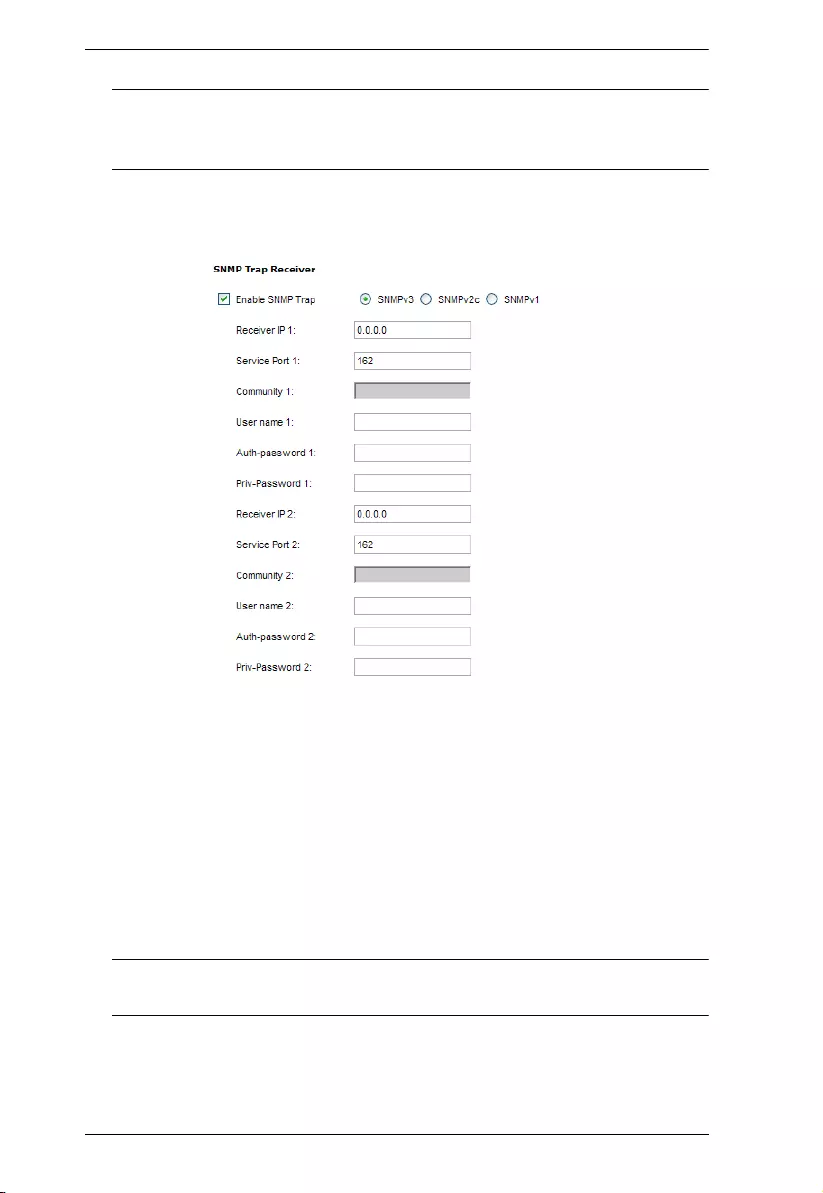
eco PDU PE Series User Manual
47
Note: If you are sending the report to more than one e-mail address,
separate the addresses with a semicolon or comma, depending on
the specified mail server. The total cannot exceed 256 characters.
SNMP Trap Receivers
Up to four SNMP management stations can be specified. If you want to send
out SNMP trap notifications, do the following:
1. Check Enable SNMP Trap.
2. Select which version of SNMP you want to use.
3. Key in the IP address(es) and the service port number(s) of the
computer(s) to be notified by the SNMP trap events. The valid port range
is 1–65535, with the default port value being162.
Note: Make sure that the port number you specify here matches the port
number used by the SNMP receiver computer.
4. Key in the community value(s) if required by the version of SNMP used.
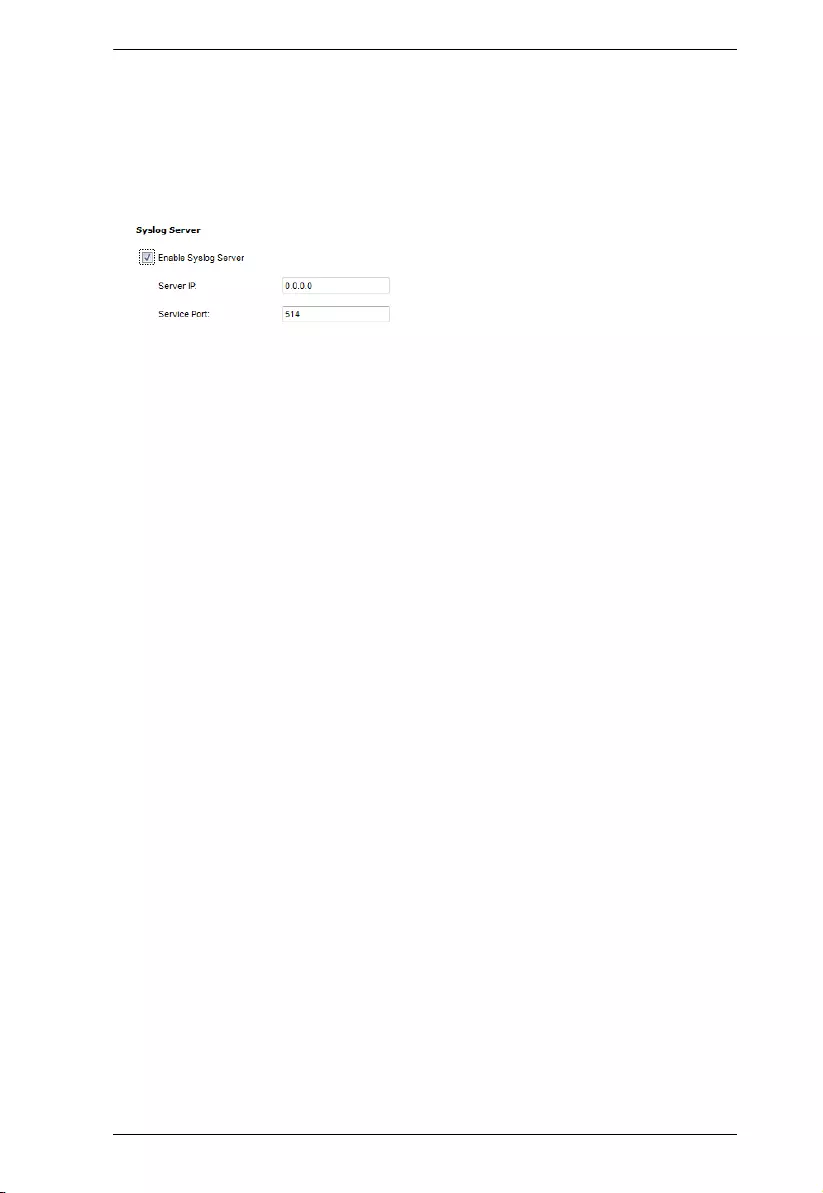
Chapter 8. Setup
48
5. Key in the auth/privacy password(s) that correspond to each of the
stations.
Syslog Server
To record all events that take place on the eco PDU devices, and write them to
the eco PDU Syslog server, do the following:
1. Check Enable Syslog Server.
Key in the IP address and port number of the Syslog server. The valid port
range is 1-65535. The default port value is 514.
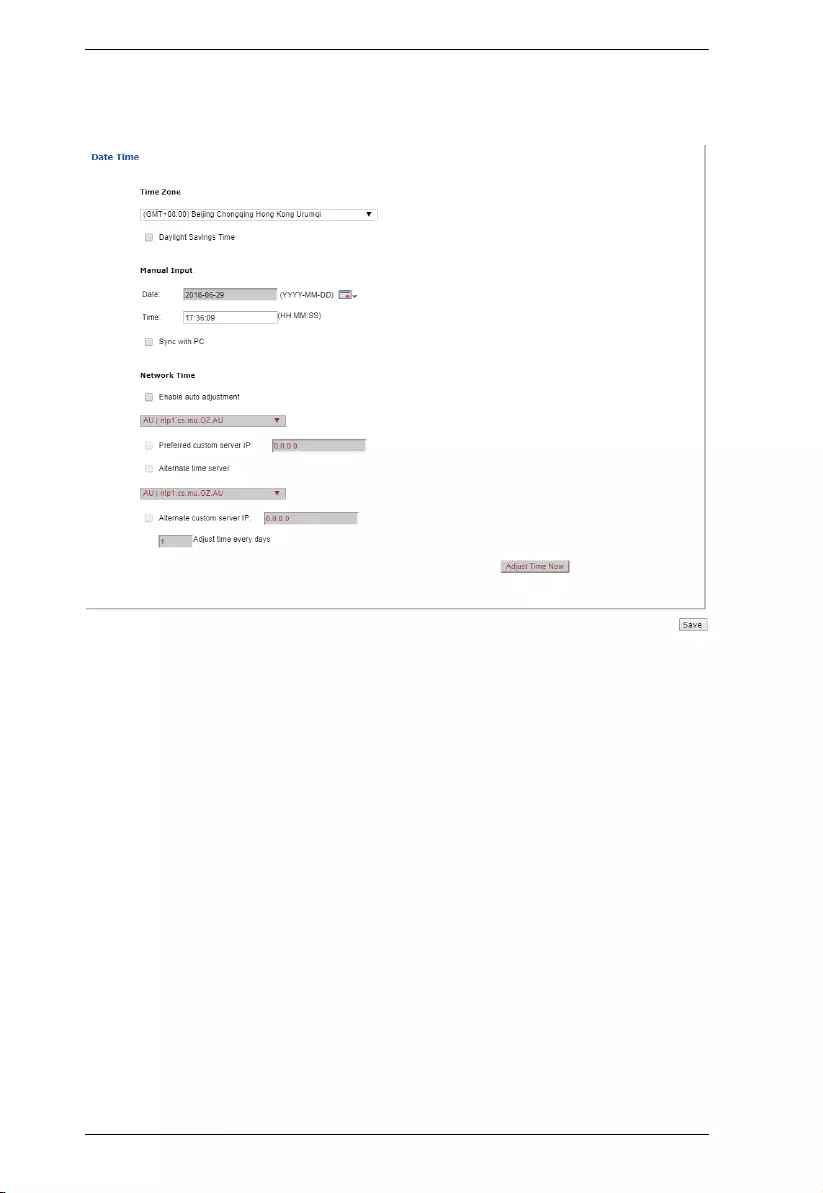
eco PDU PE Series User Manual
49
Date/Time
The Date/Time dialog page sets the eco PDU’s time parameters:
Set the parameters according to the information described below.
Time Zone
To establish the time zone that the eco PDU is located in, use the Time
Zone drop-down menu to choose the city that most closely corresponds to
where it is at.
If your country or region employs Daylight Saving Time (Summer Time),
check the corresponding checkbox.
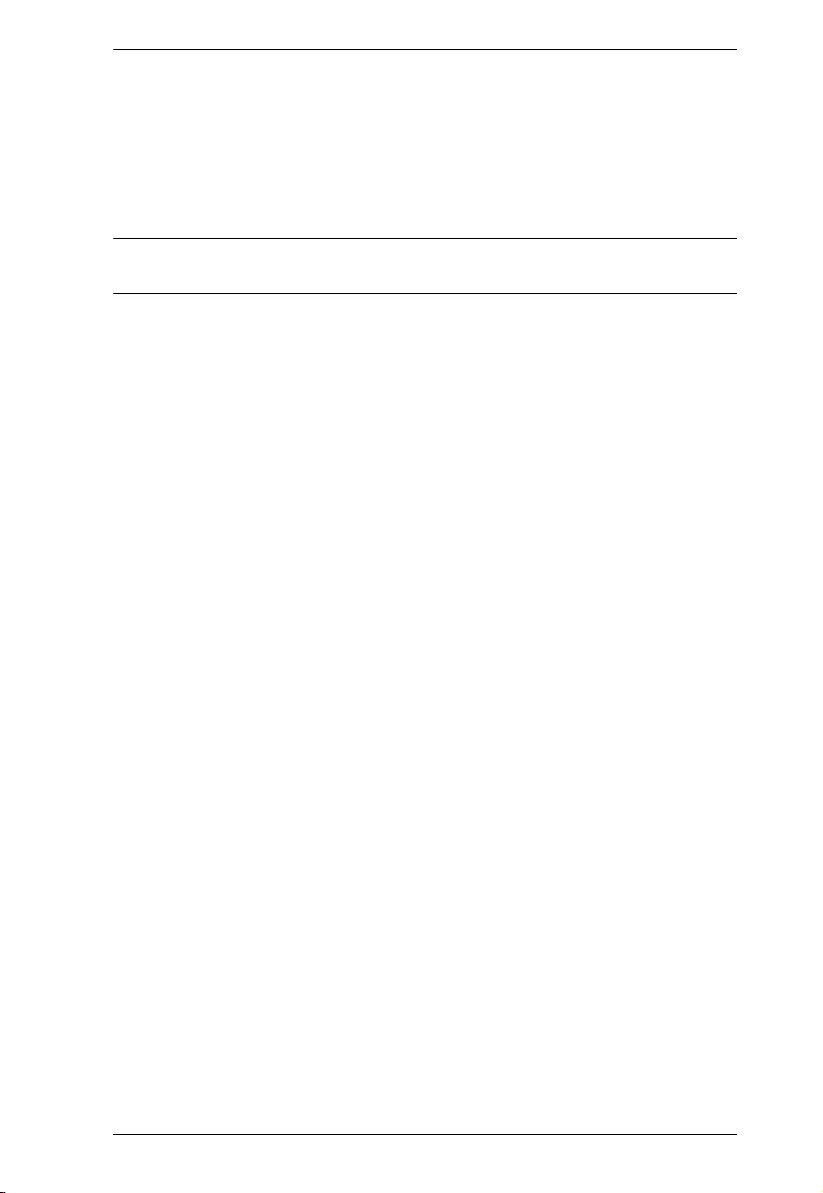
Chapter 8. Setup
50
Manual Input
Use this section to specify the eco PDU’s date and time manually.
Click the calendar icon and select a calendar entry for the date.
Key the time into the Time field, using the HH:MM:SS (hours, minutes,
seconds) format.
Note: This section is only enabled when auto adjustment (in the Network Time
section) is disabled (unchecked).
As an alternative to specifying the date and time by entering them into the date
and time fields, you can check the Sync with PC checkbox, where the eco PDU
will take its date and time settings from the locally connected PC.
Network Time
To have the time automatically synchronized to a network time server, do the
following:
1. Check the Enable auto adjustment checkbox.
2. Select your preferred time server
– or –
Check the Preferred custom server IP checkbox, and key in the IP address
of the time server of your choice.
3. If you want to configure an alternate time server, check the Alternate time
server checkbox, and repeat step 2 for the alternate time server entries.
4. Key in your choice for the number of days between synchronization
procedures.
Finishing Up
When you have finished making your settings on this page, click Save.
After you have saved your changes, click Adjust Time Now to synchronize
immediately according to the time settings.
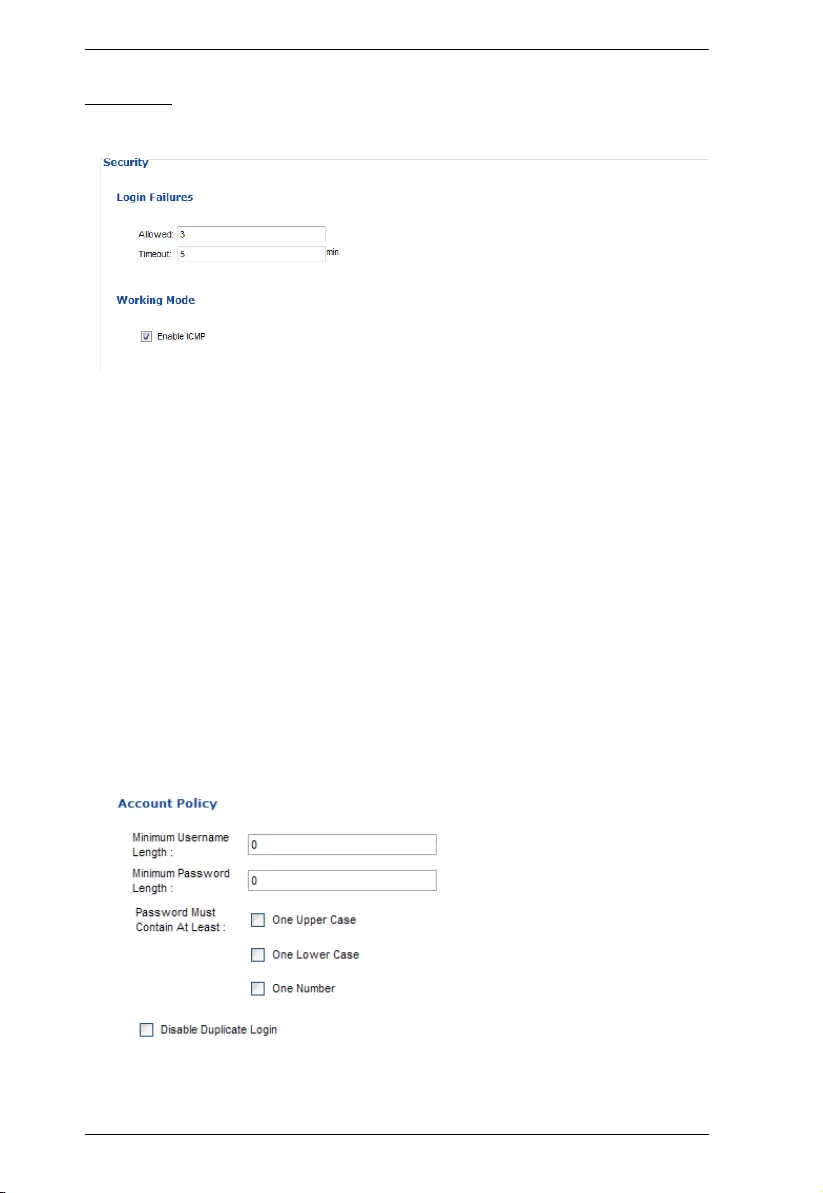
eco PDU PE Series User Manual
51
Security
The Security page controls access to the eco PDU.
Login Failures
Allowed sets the number of consecutive failed login attempts that are
permitted from a remote user.
Timeout sets the amount of time a remote user must wait before
attempting to log in again after exceeding the number of allowed failures.
Working Mode
If ICMP is enabled, the eco PDU device can be pinged. If it is not
enabled, the device cannot be pinged. I is enabled by default.
Account Policy
The Account Policy section governs policies in regard to the login usernames
and passwords.
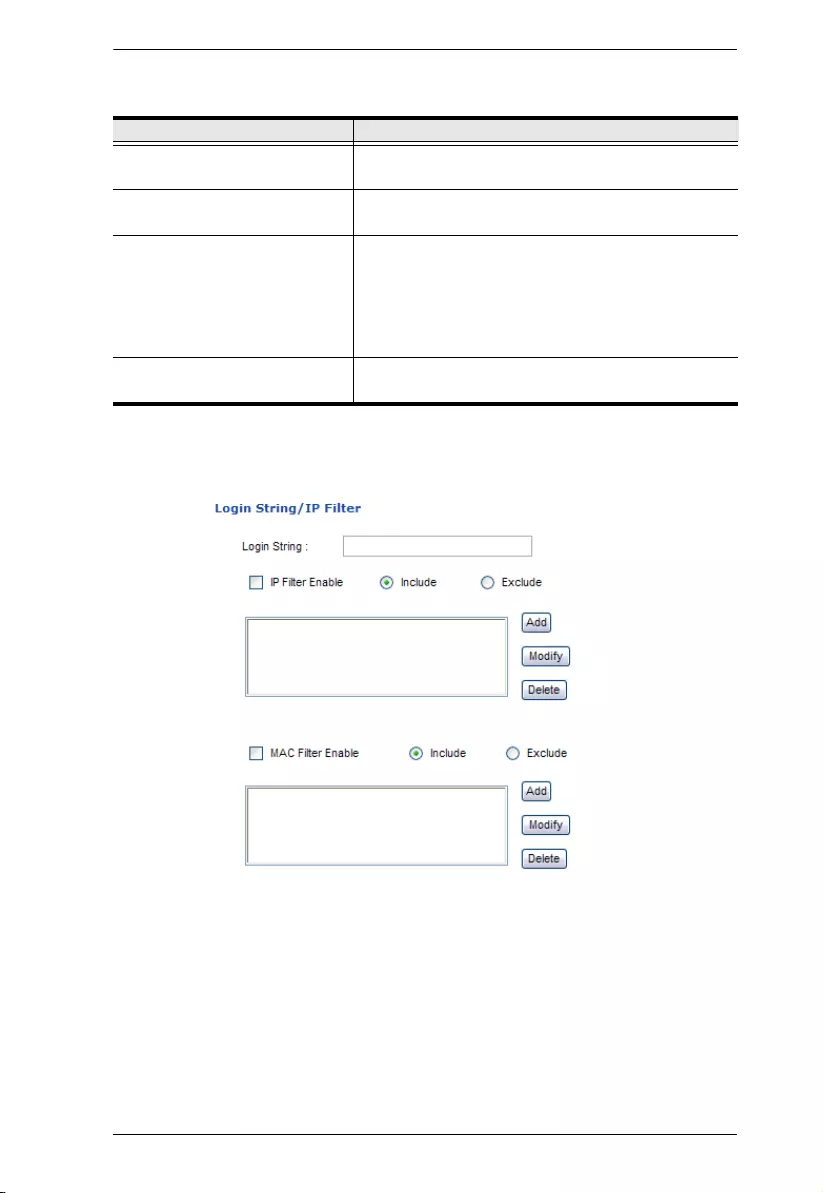
Chapter 8. Setup
52
Check a policy and enter the required information in the appropriate fields.
=
Login String / IP Filter / Mac Filter
Login String
The Login String entry field is used to specify a login string (in addition to the
IP address) that users must include when accessing the eco PDU device with a
browser. For example:
192.168.0.126/abcdefg
The following characters are allowed:
0–9 a–z A–Z ~ ! @ $ * ( ) _ ‘ ,
Item Description
Minimum Username Length Sets the minimum number of characters required for
a username. Acceptable values are from 1–16.
Minimum Password Length Sets the minimum number of characters required for
a password. Acceptable values are from 1–16.
Password Must Contain At Least Checking any of these items requires users to include
at least one of the specified items in their password.
Note: This policy does not affect existing user
accounts. Only new user accounts created after this
policy has been enabled, and users required to
change their passwords are affected.
Disable Duplicate Login Check this to prevent users from logging in with the
same account at the same time.
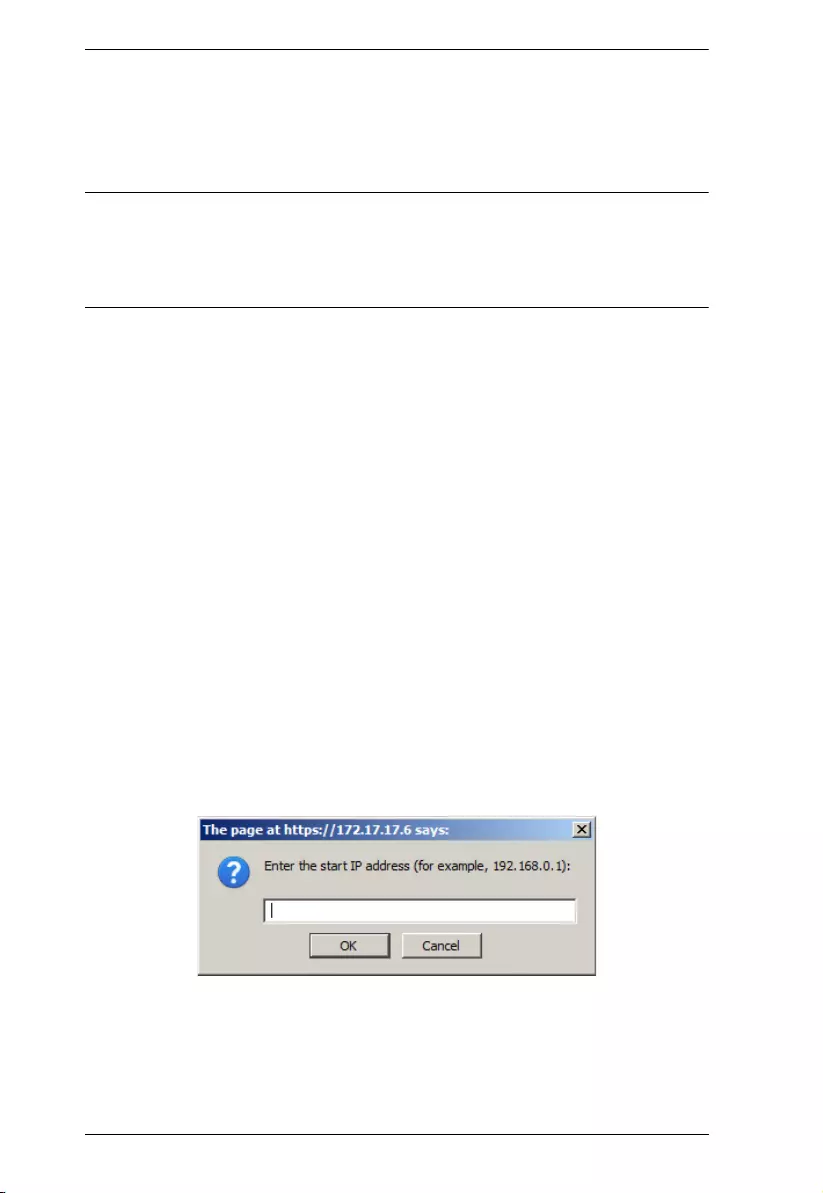
eco PDU PE Series User Manual
53
The following characters are not allowed:
& ^ { } ‘ ’ < > | " % ” : / ? # \ [Space] + - = [ ] ;
Compound characters (É Ç ñ ... etc.)
Note: 1. There must be a forward slash between the IP address and the string.
2. If no login string is specified here, anyone will be able to access the
eco PDU device login page using the IP address alone. This makes
your installation less secure.
For security purposes, we recommend that you change this string occasionally.
IP Filter / MAC Filter
If any filters have been configured, they appear in the IP Filter and/or MAC
Filter list boxes.
IP and MAC Filters control access to the eco PDU based on the IP and/or MAC
addresses of the client computers attempting to connect. A maximum of 5 IP
filters and 5 MAC filters are allowed.
To enable IP and/or MAC filtering, check the IP Filter Enable and/or MAC
Filter Enable checkbox.
If the include button is checked, all addresses within the filter range are
allowed access, while all other addresses are denied access.
If the exclude button is checked, all addresses within the filter range are
denied access, while all other addresses are allowed access.
Adding Filters
To add an IP filter, do the following:
1. Click Add. A dialog box similar to the one below appears:
2. Specify the filter address in the dialog box (for example, 192.168.0.200),
then click OK.
A second dialog box, similar to the one below, appears:
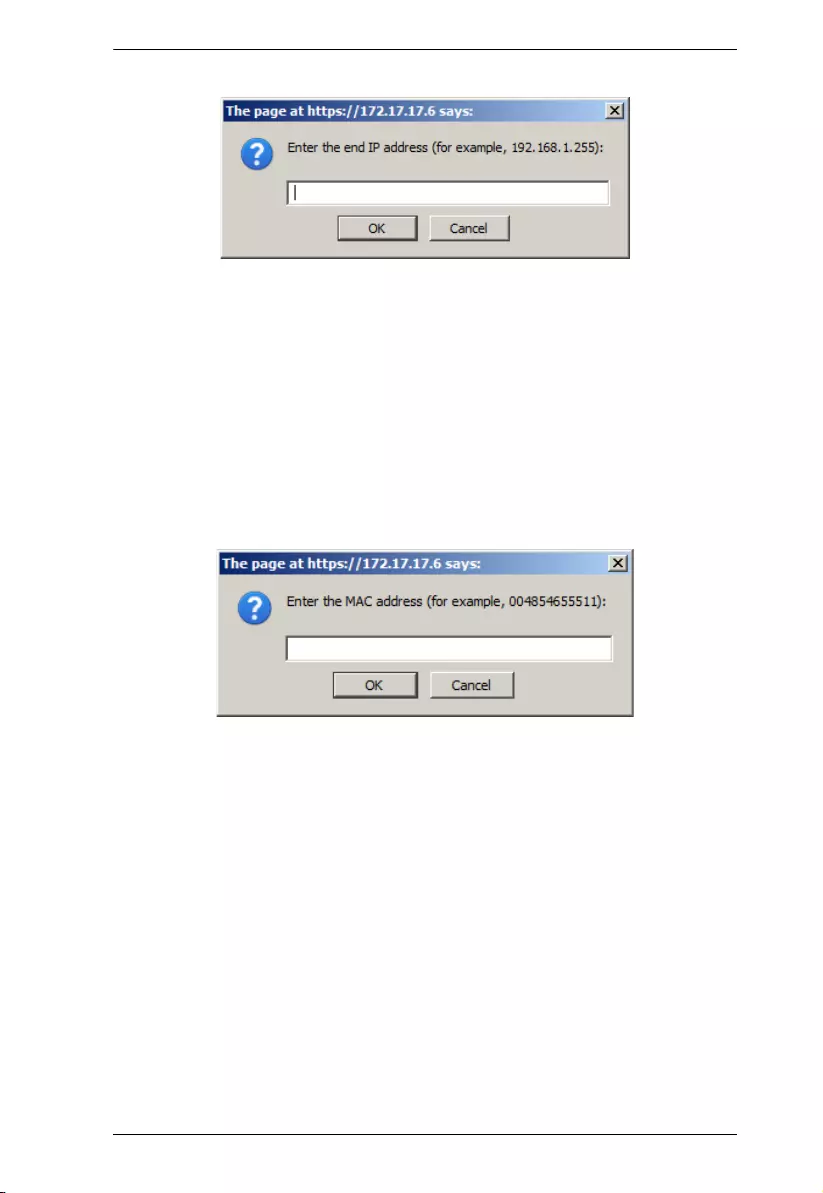
Chapter 8. Setup
54
3. To filter a single IP address, key in the same address as the start IP. To
filter a continuous range of addresses, key in the end number of the range
(for example, 192.168.0.225).
4. After filling in the address, click OK.
Repeat these steps for any additional IP address ranges you want to filter.
To add a MAC filter, do the following:
1. Click Add. A dialog box similar to the one below appears:
2. Specify the MAC address in the dialog box (for example, 001074670000),
then click OK.
Repeat these steps for any additional MAC addresses you want to filter.
IP Filter / MAC Filter Conflict
If there is a conflict between an IP and MAC filter — for example, where a
computer’s IP address is allowed by the IP filter but its MAC address is
excluded by the MAC filter — then that computer’s access is blocked.
In other words, if either filter blocks a computer, then the computer is blocked,
no matter what the other filter is set to.
Modifying Filters
To modify a filter, select it in the IP Filter or MAC Filter list box and click
Modify. The Modify dialog box is similar to the Add dialog box. When it
comes up, simply delete the old address(es) and replace it with the new one(s).
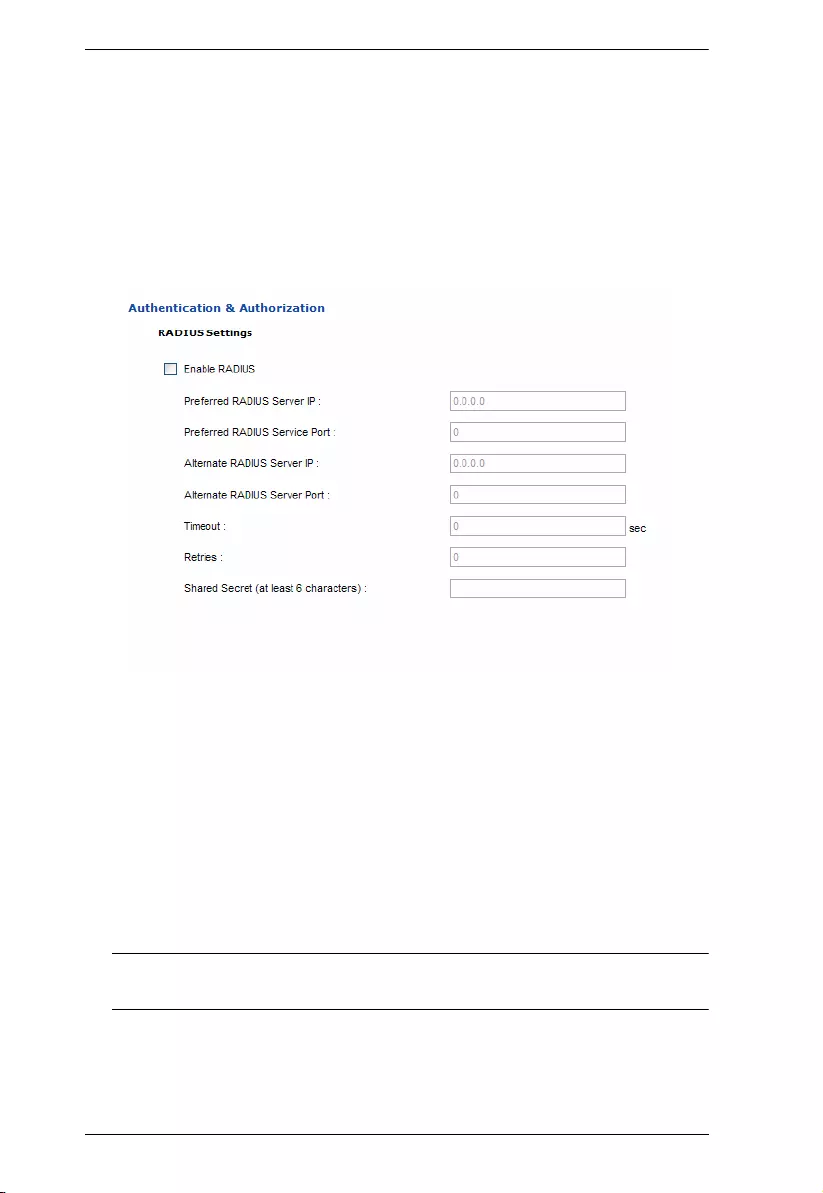
eco PDU PE Series User Manual
55
Deleting Filters
To delete a filter, select it in the IP Filter or MAC Filter list box and click
Delete.
Authentication & Authorization
The Authentication & Authorization field is used to set up login authentication
and authorization management from external sources.
RADIUS Settings
To allow authentication and authorization for the eco PDU device through a
RADIUS server, do the following:
1. Check Enable.
2. Fill in the IP addresses and service port numbers for the Preferred and
Alternate RADIUS servers. The default port number for the Preferred
server is 1812; the default port number for the Alternate server is 1645.
Note: Make sure that the port numbers you specify here match the port
numbers used by the RADIUS servers.
3. In the Timeout field, set the time in seconds that the eco PDU device shall
wait for the RADIUS server to reply before it times out.
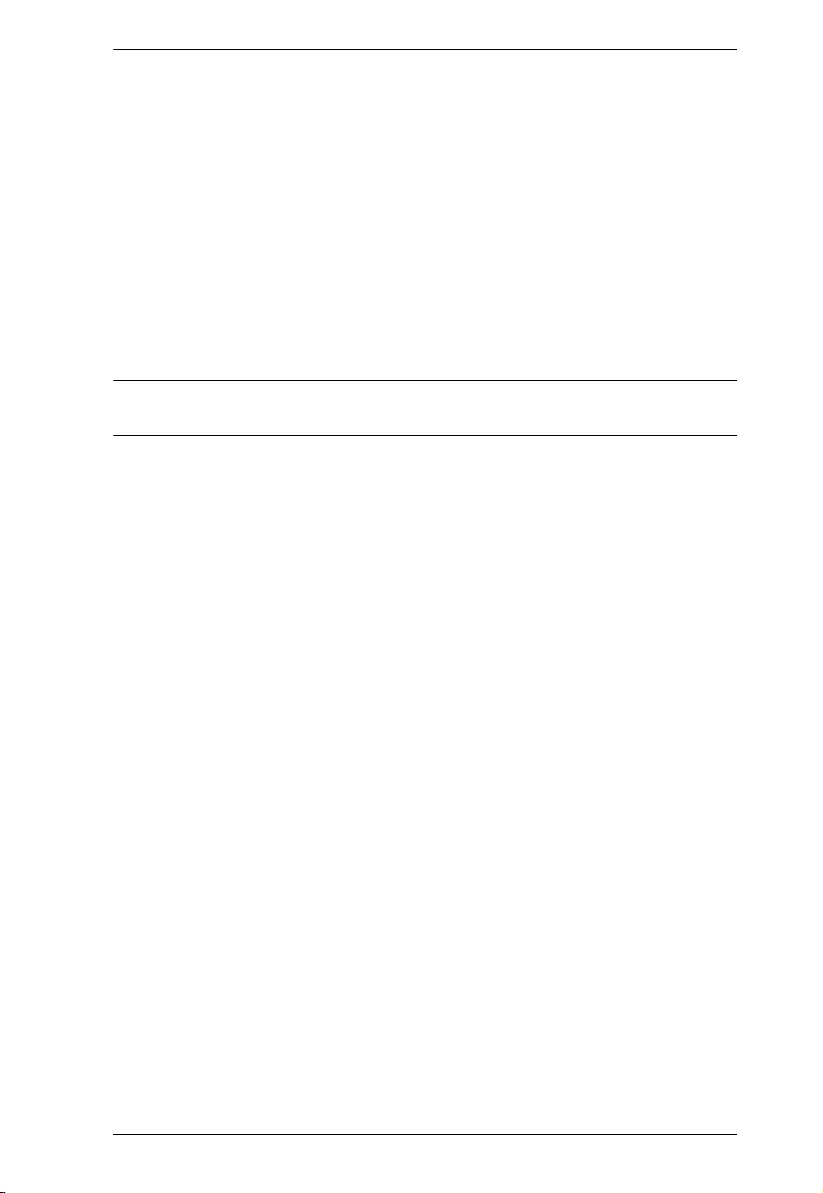
Chapter 8. Setup
56
4. In the Retries field, set the number of allowed retries for attempting to
connect to the RADIUS server.
5. In the Shared Secret field, key in the character string that you want to use
for authentication between the eco PDU device and the RADIUS Server.
6. On the RADIUS server, set the entry for each user as follows:
su/xxxx
Where xxxx represents the Username given to the user when the account
was created on the eco PDU device. The user’s access rights equivalent to
the ones assigned for the eco PDU device. (See Device Management,
page 43.)
Note: su/user supports view ports only; su/administrator supports all eco PDU
functions.
Private Certificate
When logging in over a secure (SSL) connection, a signed certificate is used to
verify that the user is logging in to the intended site. For enhanced security, the
Private Certificate section allows you to use your own private encryption key
and signed certificate, rather than the default ATEN certificate.
There are two methods for establishing your private certificate: generating a
self-signed certificate or importing a third-party certificate authority (CA)
signed certificate.
Generating a Self-Signed Certificate
If you wish to create your own self-signed certificate, a free utility —
openssl.exe — is available for download over the web.
Obtaining a CA Signed SSL Server Certificate
For better ensured security, we recommend using a third-party certificate
authority (CA) signed certificate. To obtain a third-party signed certificate, go
to a CA (Certificate Authority) website to apply for an SSL certificate. After
the CA sends you the certificate and private encryption key, save them to a
convenient location on your computer.
Importing the Private Certificate
To import the private certificate, do the following:
1. Click Browse to the right of Private Key to locate the location path of the
private encryption key file, and select it.
2. Click Browse to the right of Certificateto locate the location path of the
certificate file, and select it.
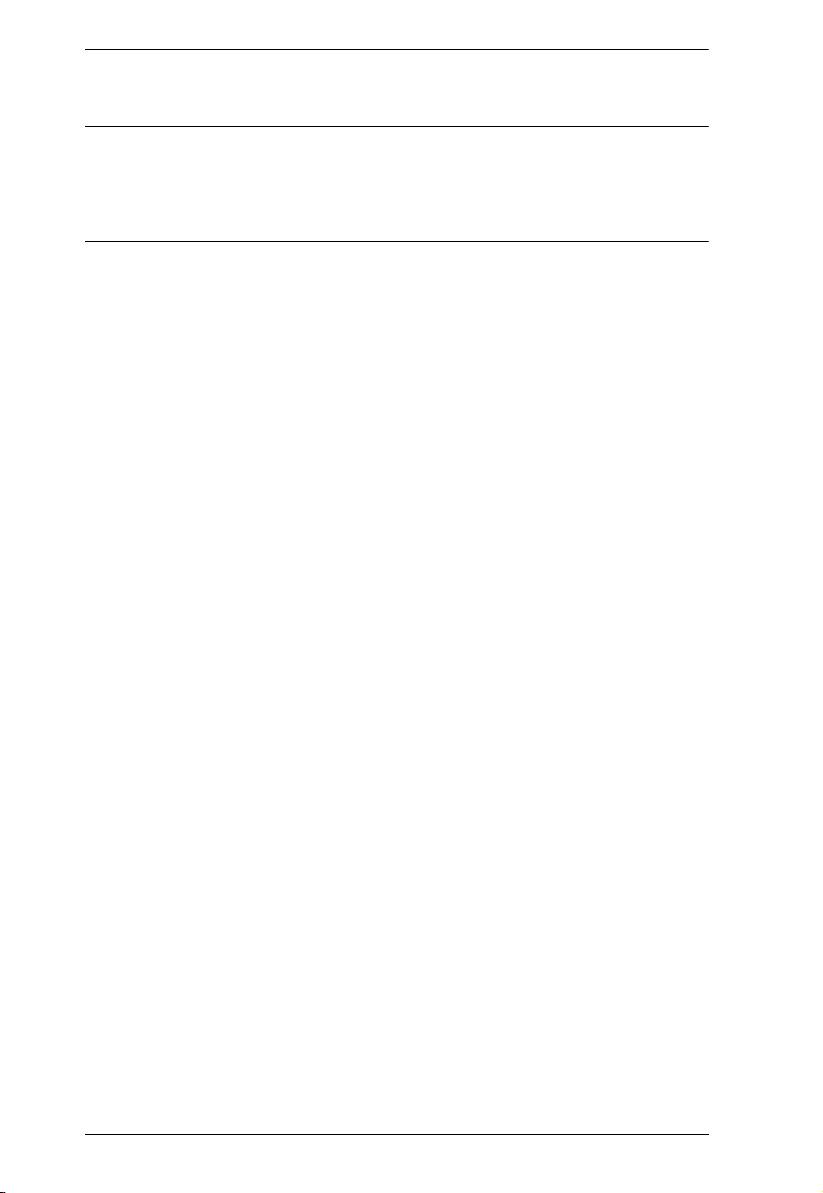
eco PDU PE Series User Manual
57
3. Click Upload to complete the procedure.
Note: 1. Clicking Restore Default returns the device to using the default
ATEN certificate.
2. Both the private encryption key and the signed certificate must be
imported at the same time.
When you have finished making your settings on this page, click Save.
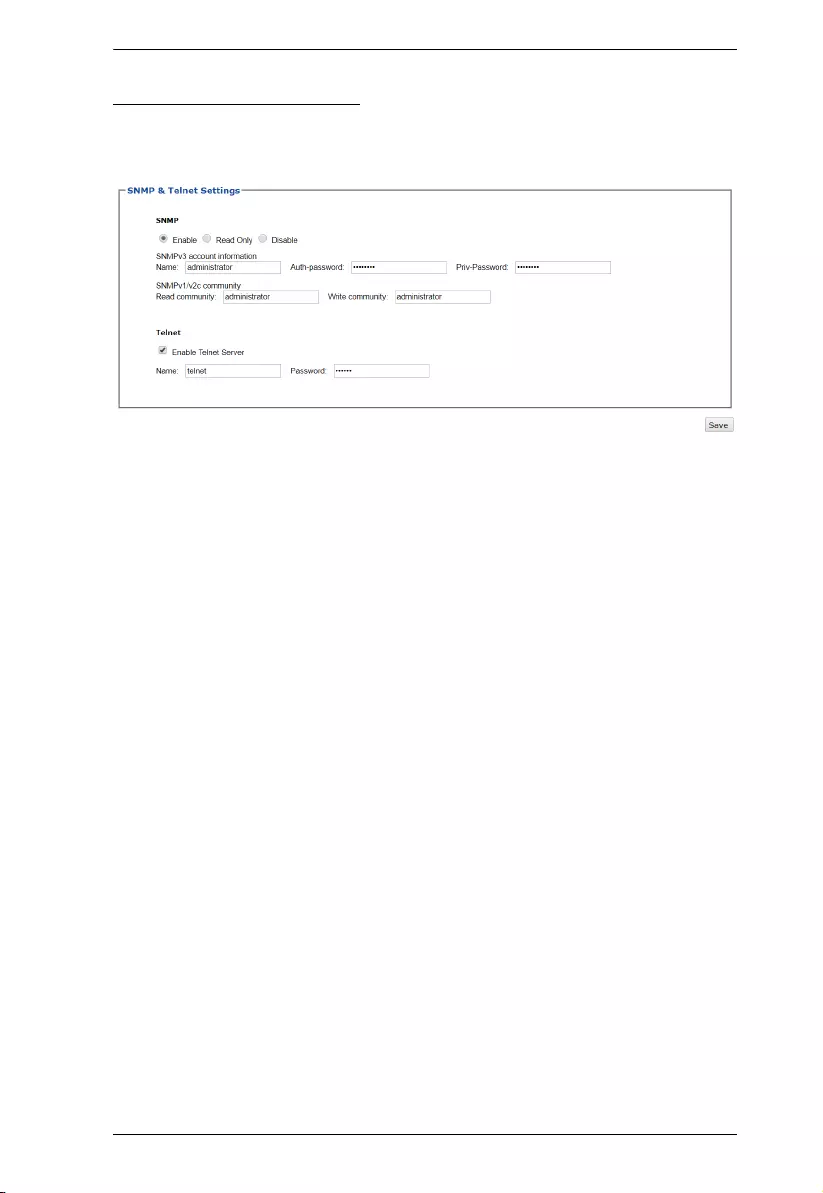
Chapter 8. Setup
58
SNMP & Telnet Settings
You can manage the access control of SNMP agent for SNMP manager to
query.
SNMP
You can configure the read/write permission of SNMP interface.
Check to Enable/Read Only/Disable.
Where required, change the fields of SNMPv3 account information and SNMP
v1/v2c community.
Telnet
Check to enable Telnet Server.
Use the Name and Password fields to change the account used to login via
Telnet sessions.
Click Save to save the settings.
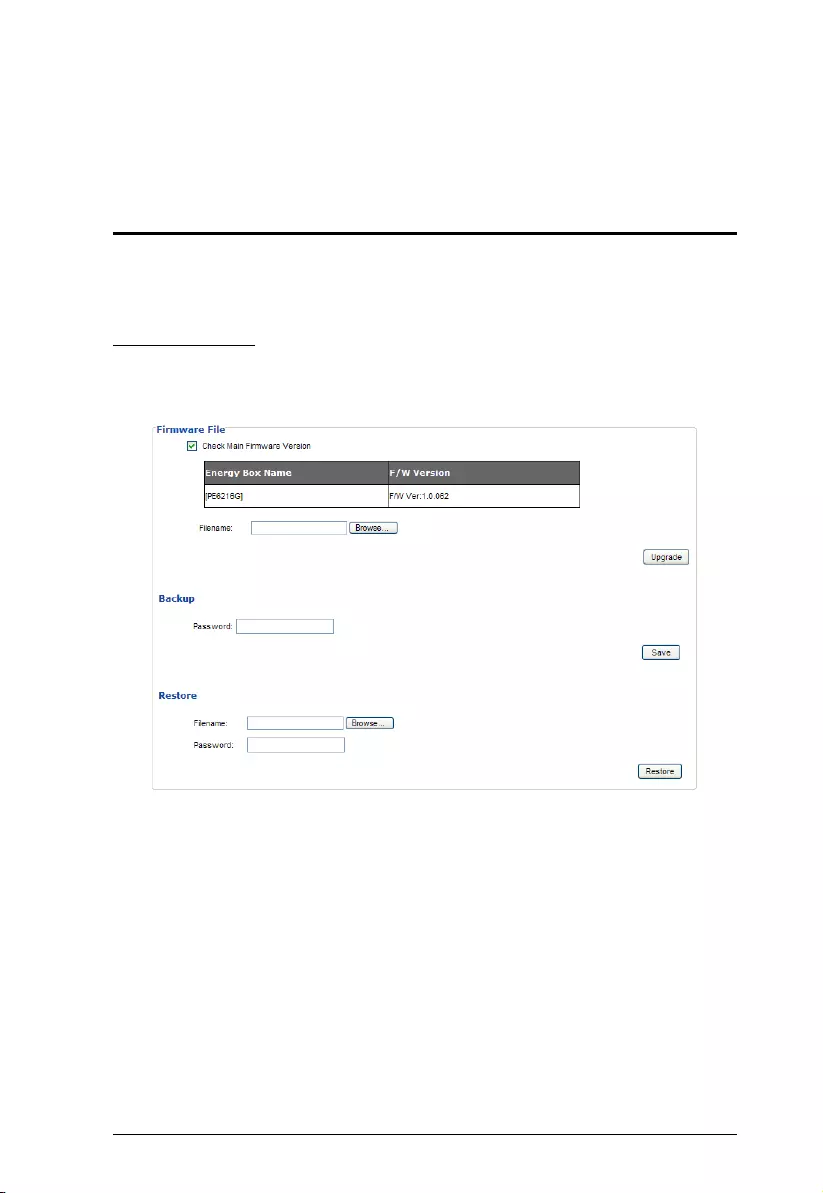
59
Chapter 9
PDU
PDU
The PDU function is used to upgrade the eco PDU’s firmware, and to backup
and restore the device’s configuration settings.
Firmware File
Clicking the PDU tab brings up the Upgrade Main Firmware menu page,
which looks similar to the one below:
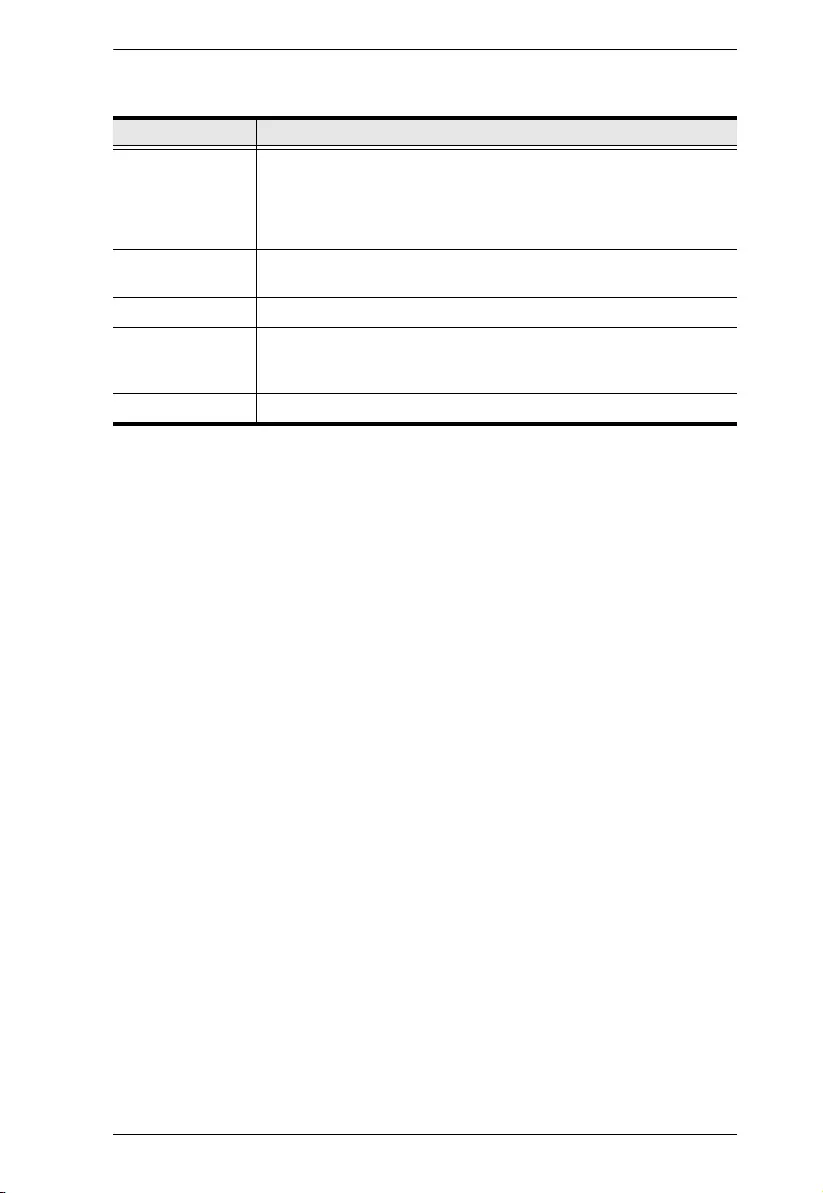
Chapter 9. PDU
60
A description of the items shown in this panel are given in the table below:
Item Description
Check Main
Firmware Version
If you enable Check Main Firmware Version, the eco PDU’s
current firmware compared with that of the upgrade file. If the
current version is equal to or higher than the upgrade version, a
popup message appears, to inform you of the situation and stops
the upgrade procedure.
Name Lists all of the eco PDU devices. Check the checkboxes of the
devices for which you want to upgrade.
F/W Version Displays the eco PDU’s current firmware version.
Filename As new versions of the firmware become available, they are
posted onto our website for users to download. Click the Browse
button to select the downloaded upgrade file.
Upgrade Click this button to upgrade the firmware of the selected devices.
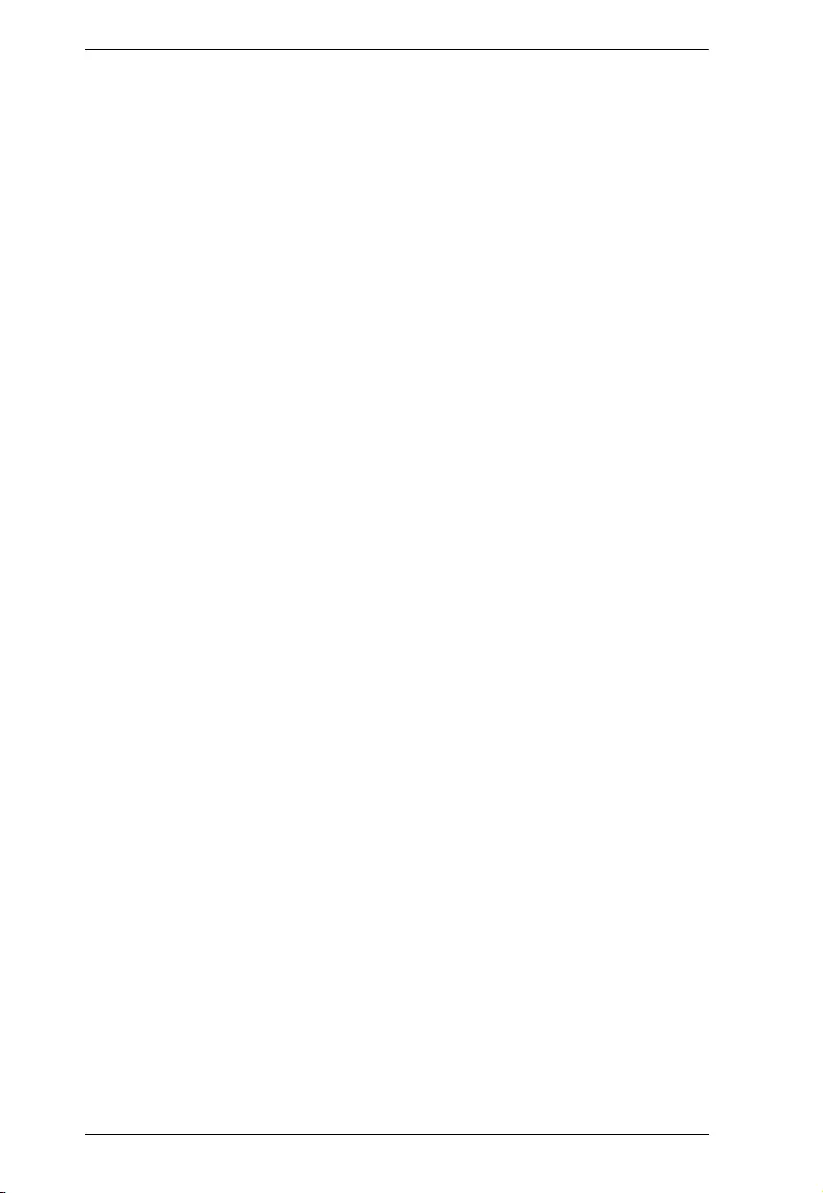
eco PDU PE Series User Manual
61
Upgrading the Firmware
To upgrade the firmware, refer to the UI snapshot on the preceding page, and
do the following:
1. Go to our website and download the firmware upgrade file to a convenient
location on your computer.
2. Click the Browse buttonto locate and select the downloaded firmware
upgrade file.
3. Click Upgrade to start the upgrade procedure.
If you enabled Check Main Firmware Version, the current firmware is
compared with that of the upgrade file. If the current version is equal to
or higher than the upgrade version, a popup message appears, to inform
you of the situation and stops the upgrade procedure.
If you didn't enable Check Main Firmware Version, the upgrade file is
installed without comparing.
Once the upgrade completes successfully, the switch restarts
automatically.
4. Log in again, and check the firmware version to be sure it is the new one.
Firmware Upgrade Recovery
Should the eco PDU’s firmware upgrade procedure fail, and the device
becomes unusable, the following firmware upgrade recovery procedure will
resolve the problem:
1. Power off the device.
2. Press and hold the Reset Switch in (see page 10).
3. While holding the Reset Switch in, power the switch back on.
This causes the switch to use the original factory installed main firmware
version. Once the switch is operational, you can try upgrading the firmware
again.
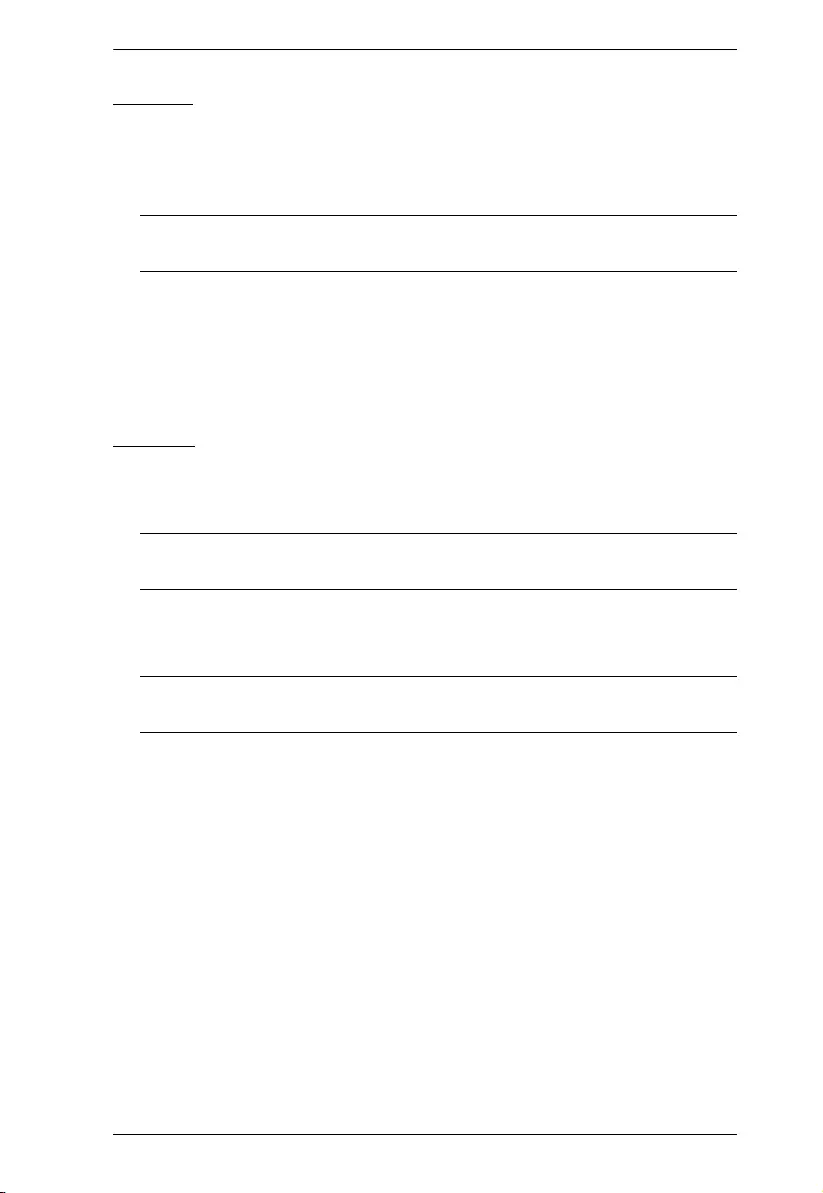
Chapter 9. PDU
62
Backup
To backup the device’s settings, do the following:
1. In the Password field, key in a password for the setting file to be backed
up.
Note: Entering a password is optional. If you do enter a password, make a
note of it, since you will need it to be able to restore the file.
2. Click Save.
3. When the browser asks what you want to do with the file, select Save to
disk; then save it in a convenient location.
Restore
To restore a previous backup, do the following:
1. Click Browse, navigate to the file and select it.
Note: If you have renamed the file, you can leave the new name as is.
There is no need to return it to its original name.
2. In the Password field, key in the same password that you used to save the
file.
Note: If you did not set a password when you created the backup file, you
can omit this step.
3. Select as many of the options presented as you wish to restore.
4. Click Restore.
After the file is restored, a message appears to inform you that the
procedure has completed successfully.
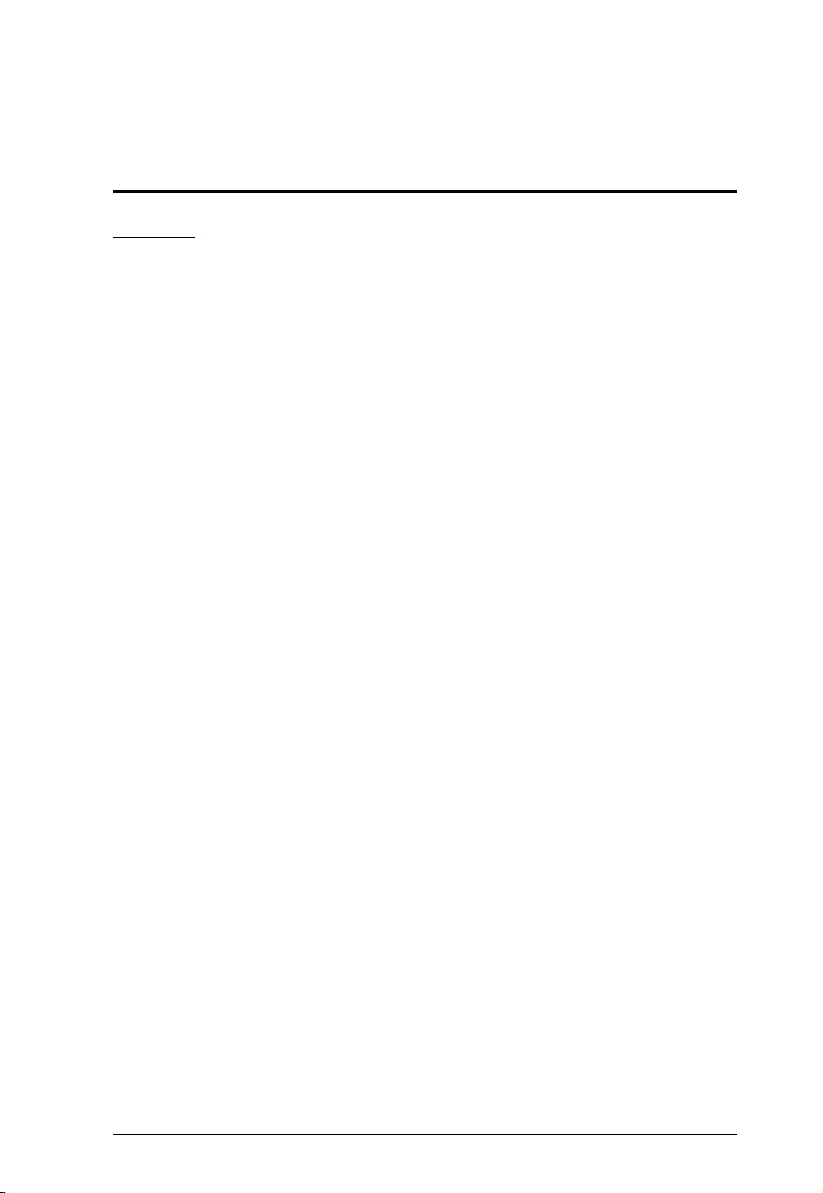
63
Appendix
Safety Instructions
General
This product is for indoor use only.
Read all of these instructions. Save them for future reference.
Follow all warnings and instructions marked on the device.
Do not place the device on any unstable surface (cart, stand, table, etc.). If
the device falls, serious damage will result.
Do not use the device near water.
Do not place the device near, or over, radiators or heat registers.
The device cabinet is provided with slots and openings to allow for
adequate ventilation. To ensure reliable operation, and to protect against
overheating, these openings must never be blocked or covered.
The device should never be placed on a soft surface (bed, sofa, rug, etc.) as
this will block its ventilation openings. Likewise, the device should not be
placed in a built in enclosure unless adequate ventilation has been
provided.
Never spill liquid of any kind on the device.
Unplug the device from the wall outlet before cleaning. Do not use liquid
or aerosol cleaners. Use a damp cloth for cleaning.
The device should be operated from the type of power source indicated on
the marking label. If you are not sure of the type of power available,
consult your dealer or local power company.
To prevent damage to your installation it is important that all devices are
properly grounded.
The device is equipped with a 3-wire grounding type plug. This is a safety
feature. If you are unable to insert the plug into the outlet, contact your
electrician to replace your obsolete outlet. Do not attempt to defeat the
purpose of the grounding-type plug. Always follow your local/national
wiring codes.
The equipment should be installed near the wall socket outlet and the
disconnect device (appliance coupler on detachable power supply cord or
plug on non-detachable power supply cord) should be readily accessible.

Appendix
64
Do not allow anything to rest on the power cord or cables. Route the
power cord and cables so that they cannot be stepped on or tripped over.
To help protect your system from sudden, transient increases and
decreases in electrical power, use a surge suppressor, line conditioner, or
uninterruptible power supply (UPS).
Position system cables and power cables carefully; Be sure that nothing
rests on any cables.
When connecting or disconnecting power to hot pluggable power supplies,
observe the following guidelines:
Install the power supply before connecting the power cable to the
power supply.
Unplug the power cable before removing the power supply.
If the system has multiple sources of power, disconnect power from the
system by unplugging all power cables from the power supplies.
Never push objects of any kind into or through cabinet slots. They may
touch dangerous voltage points or short out parts resulting in a risk of fire
or electrical shock.
Do not attempt to service the device yourself. Refer all servicing to
qualified service personnel.
If the following conditions occur, unplug the device from the wall outlet
and bring it to qualified service personnel for repair.
The power cord or plug has become damaged or frayed.
Liquid has been spilled into the device.
The device has been exposed to rain or water.
The device has been dropped, or the cabinet has been damaged.
The device exhibits a distinct change in performance, indicating a need
for service.
The device does not operate normally when the operating instructions
are followed.
Only adjust those controls that are covered in the operating instructions.
Improper adjustment of other controls may result in damage that will
require extensive work by a qualified technician to repair.
Do not connect the RJ-11 connector marked “Sensor” to a public
telecommunication network.
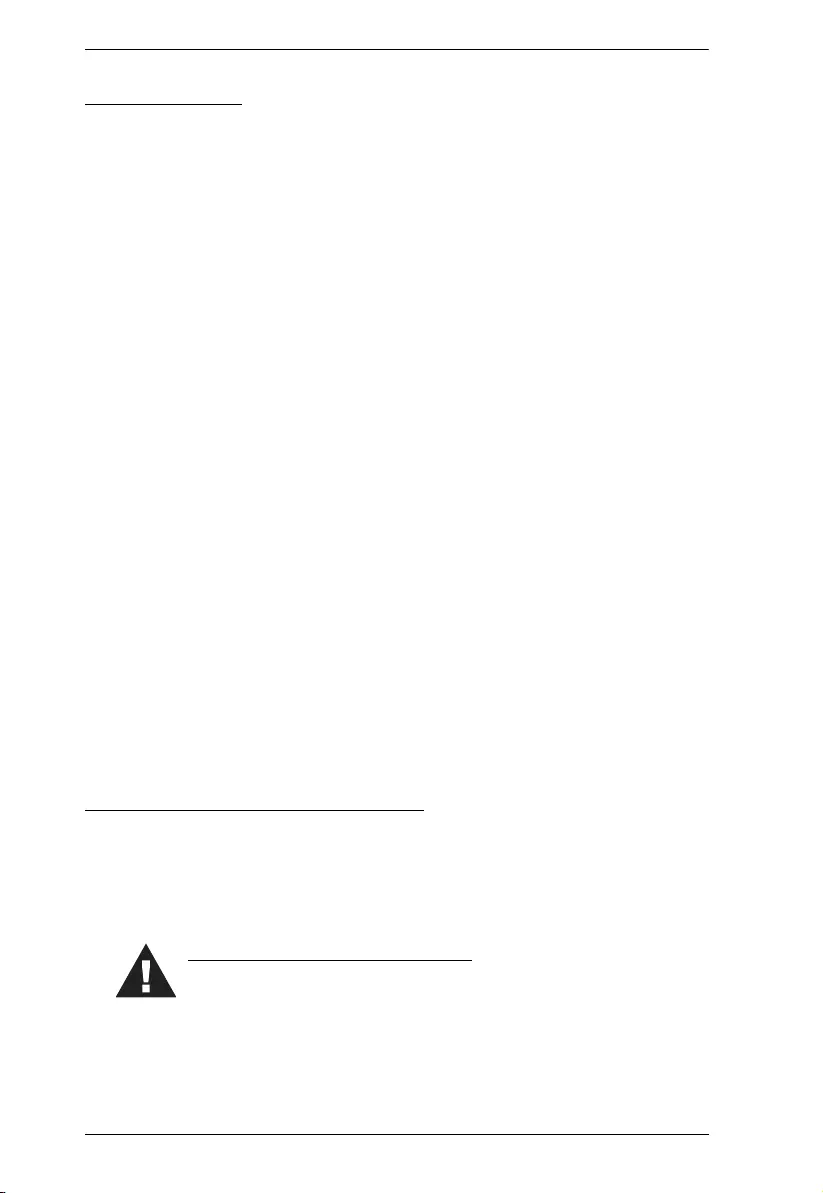
eco PDU PE Series User Manual
65
Rack Mounting
Before working on the rack, make sure that the stabilizers are secured to
the rack, extended to the floor, and that the full weight of the rack rests on
the floor. Install front and side stabilizers on a single rack or front
stabilizers for joined multiple racks before working on the rack.
Always load the rack from the bottom up, and load the heaviest item in the
rack first.
Make sure that the rack is level and stable before extending a device from
the rack.
Use caution when pressing the device rail release latches and sliding a
device into or out of a rack; the slide rails can pinch your fingers.
After a device is inserted into the rack, carefully extend the rail into a
locking position, and then slide the device into the rack.
Do not overload the AC supply branch circuit that provides power to the
rack. The total rack load should not exceed 80 percent of the branch circuit
rating.
Make sure that all equipment used on the rack – including power strips and
other electrical connectors – is properly grounded.
Ensure that proper airflow is provided to devices in the rack.
Ensure that the operating ambient temperature of the rack environment
does not exceed the maximum ambient temperature specified for the
equipment by the manufacturer
Do not step on or stand on any device when servicing other devices in a
rack.
The eco PDU’s Main Power Cord
Use the power cord supplied with this package. If it becomes necessary to
replace the cord supplied with this package, be sure to use a cord of at least the
same standard as the one provided.
Securing the Power Cables
To secure the cables in the eco PDU’s power outlets, use only the
ATEN Lock-Your-Plug cable holders that have been specifically
designed to work with the eco PDU. Using any other kind of cable securing
device could be highly dangerous. Please contact your ATEN dealer for
information about ATEN Lock-Your-Plugs.
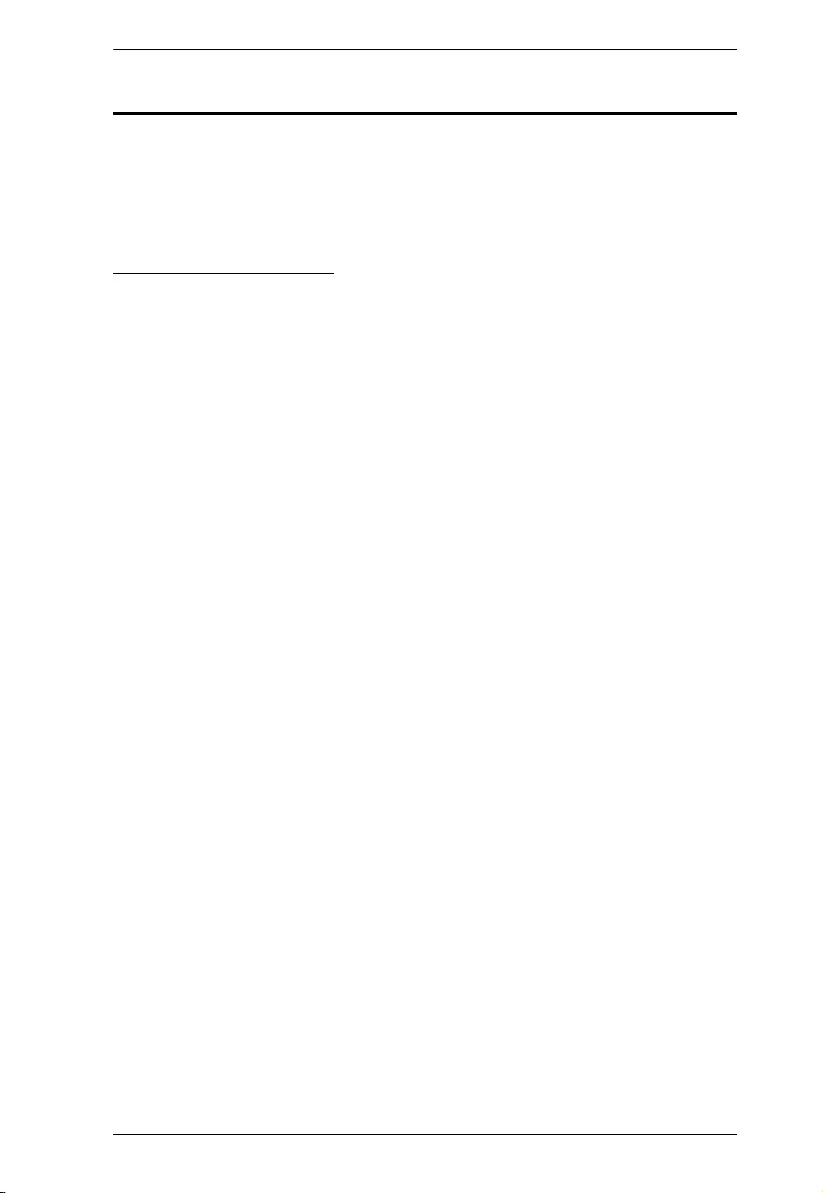
Appendix
66
Resetting the Circuit Breaker
Before switching the circuit breaker to reset a trip, power down and disconnect
all devices connected to the eco PDU's power outlets to prevent damage caused
by a sudden power surge. If a power surge causes the eco PDU’s circuit breaker
to switch off the power and it needs to be reset, follow the instructions below.
Recovery Procedure:
1. Safely power down and disconnect all devices connected to the eco PDU's
power outlets.
2. Switch off the circuit breaker for the source that is providing power to the
eco PDU.
3. Switch the eco PDU's circuit breaker to reset the trip.
4. Switch on the circuit breaker for the source that is providing power to the
eco PDU.
5. Reconnect the devices to the eco PDU’s power outlets, and power them
on.
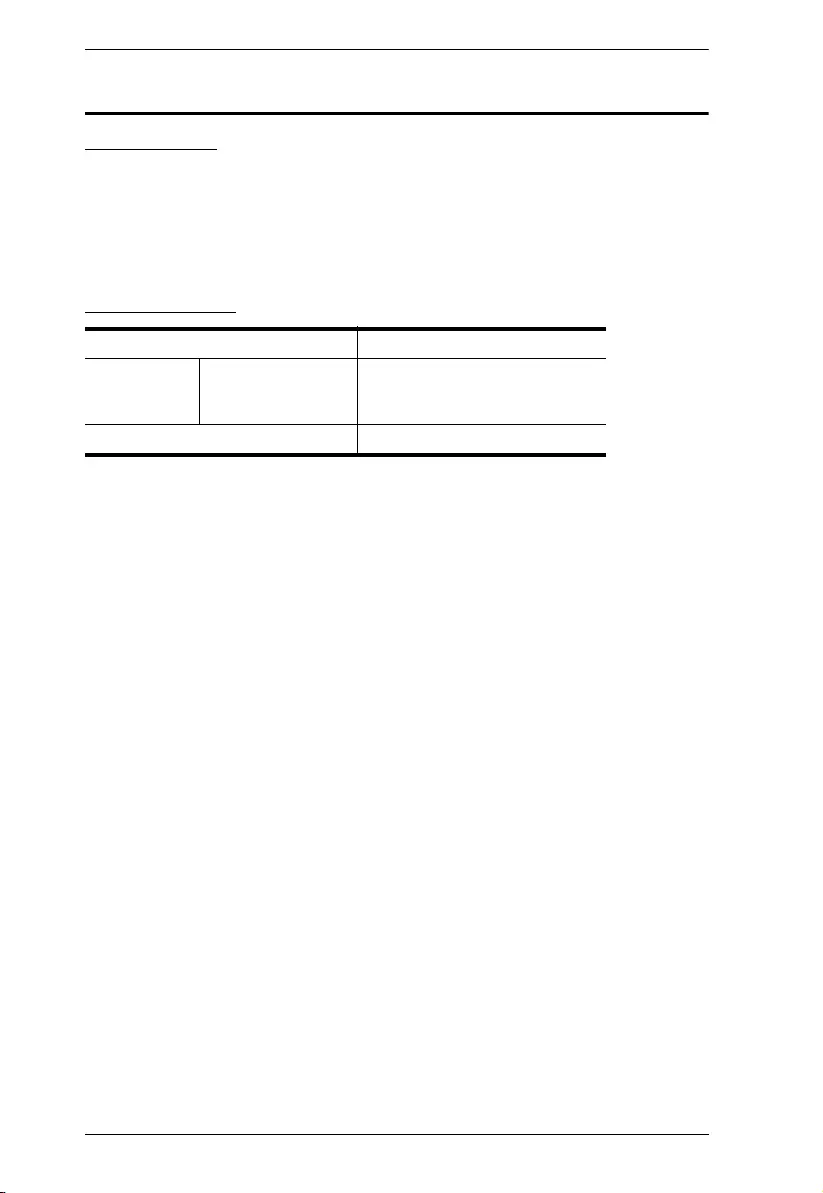
eco PDU PE Series User Manual
67
Technical Support
International
For online technical support – including troubleshooting, documentation,
and software updates: http://eservice.aten.com
For telephone support, see Telephone Support on page vi.
North America
When you contact us, please have the following information ready beforehand:
Product model number, serial number, and date of purchase.
Your computer configuration, including operating system, revision level,
expansion cards, and software.
Any error messages displayed at the time the error occurred.
The sequence of operations that led up to the error.
Any other information you feel may be of help.
Email Support support@aten-usa.com
Online
Technical
Support
Troubleshooting
Documentation
Software Updates
http://www.aten-usa.com/support
Telephone Support 1-888-999-ATEN ext 4988
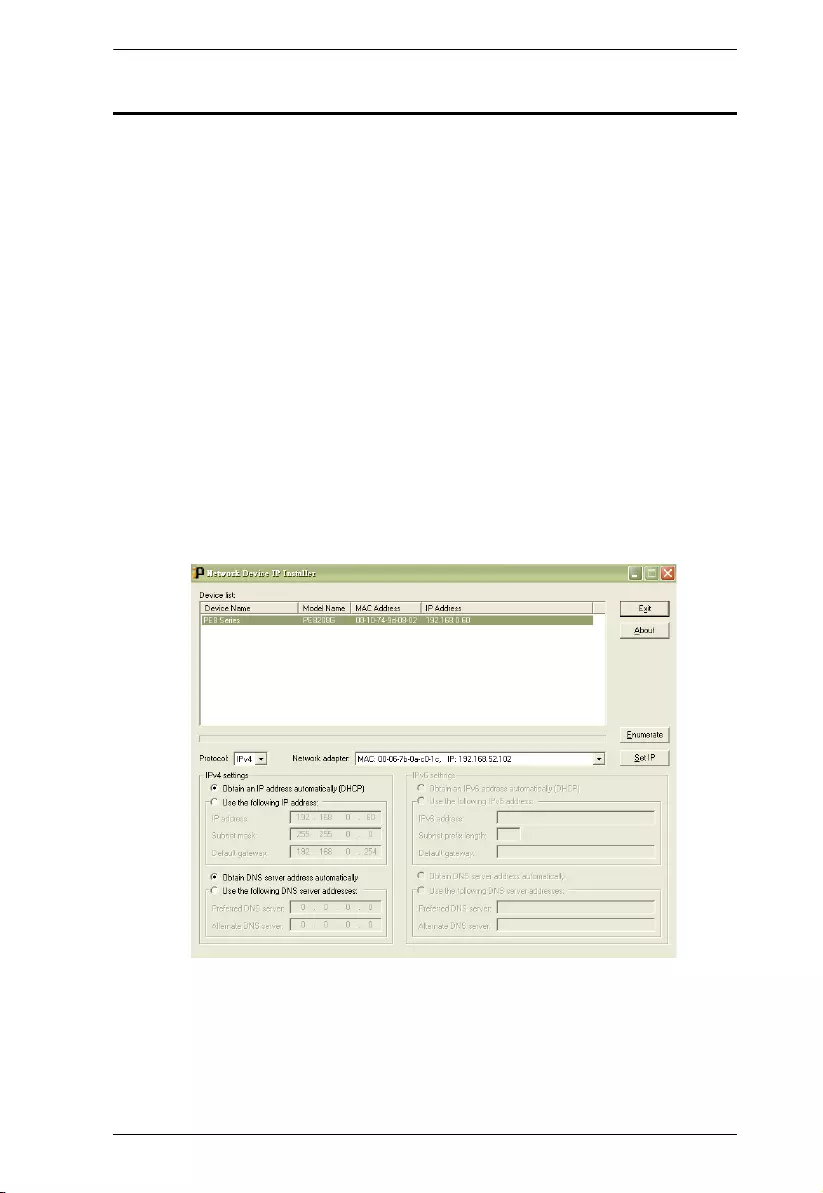
Appendix
68
IP Address Determination
If you are an administrator logging in for the first time, you need to access the
eco PDU in order to give it an IP address that users can connect to. There are
two methods to choose from. In each case, your client computer must be on the
same network segment as the eco PDU. After you have connected and logged
in, you can give the device a fixed network address. (See Device Management,
page 43.)
Method 1:
For computers running Windows, an IP address can be determined and/or
assigned with the IP Installer utility. The utility can be obtained from the
Download area of our website or from the software CD. Look under Driver/
SW, and the model of your device. After downloading the utility to your
computer, do the following:
1. Unzip the contents of IPInstaller.zip to a directory on your hard drive.
2. Go to the directory that you unzipped the IPInstaller program to and run
IPInstaller.exe. A dialog box similar to the one below appears:
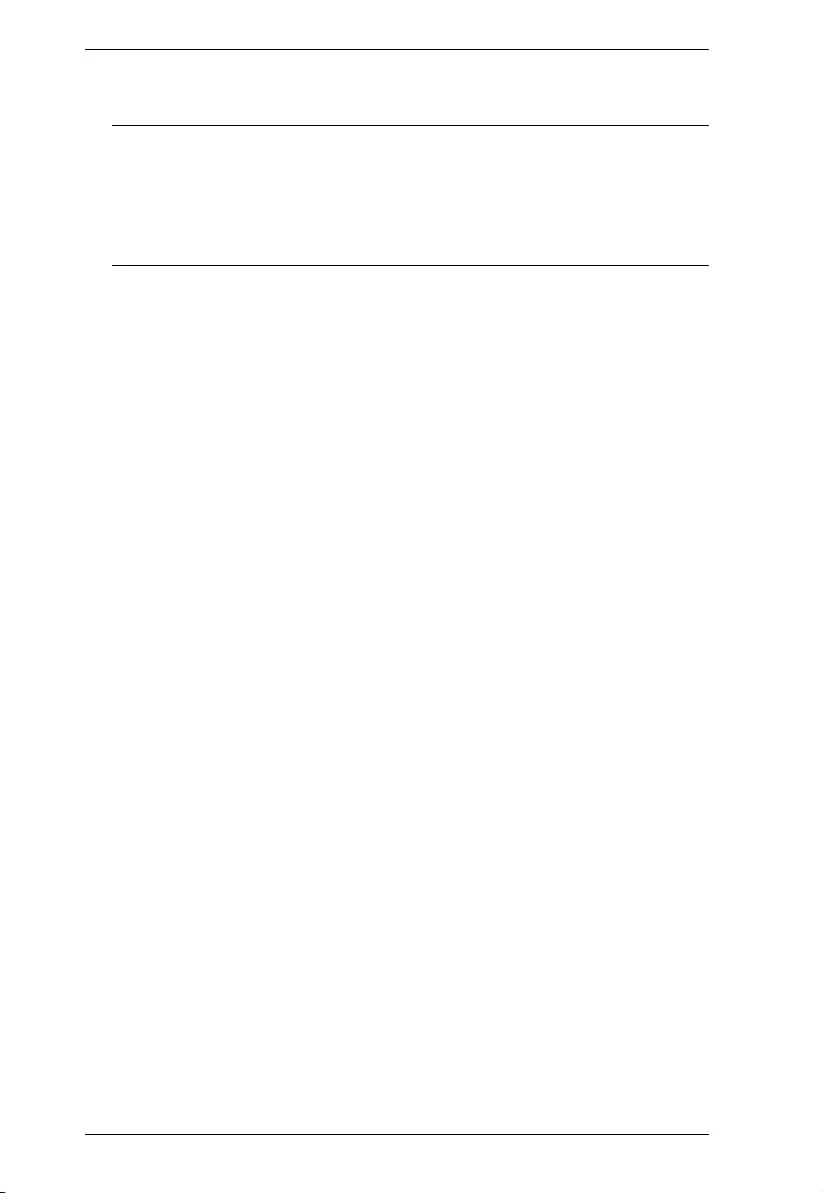
eco PDU PE Series User Manual
69
3. Select the device from the Device List.
Note: 1. If the list is empty, or your device doesn't appear, click
Enumerate to refresh the Device List.
2. If there is more than one device in the list, use the MAC address
to pick the one you want. The eco PDU's MAC address is located
on its bottom panel.
4. Select either Obtain an IP address automatically (DHCP), or Specify an
IP address. If you chose the latter, fill the IP Address, Subnet Mask, and
Gateway fields with the information appropriate to your network.
5. Click Set IP.
6. After the IP address shows up in the Device List, click Exit to end the
program.
Method 2:
1. Set your computer's IP address to 192.168.0.XXX
Where XXX represents any number or numbers except 60 (192.168.0.60 is
the default address of the eco PDU).
2. Specify the device’s default IP address (192.168.0.60) in your browser to
access it.
3. Assign a fixed IP address for the device (see IPv4 Configuration, page 45),
that is suitable for the network segment that it resides on.
4. After you log out, reset your computer's IP address to its original value.
5. Once you have logged in, go to Network Settings to set up the permanent
IP environment (see IPv4 Configuration, page 45).
Method 3:
NRGence eco DC allows you to determine/assign an IP address in order to
configure a PDU device and monitor power status of the equipment connected
to it. NRGence eco DC can be obtained from the Download area of the ATEN
web site.

Appendix
70
Specifications
There are 10 models in the PE7xxx / PE8xxx range. They are available in 16-
and 24-port versions, with power inlet/cord variations. A basic comparison is
shown in the table below.
Basic Comparison
Note: The J models are identical to their B model counterparts but have power
cords designed for the Japanese market.
Model Inlet / Cord Outlets
Metering Level Outlet
Switching
PE7216B NEMA 6-20P 16 14 x IEC 60320
C13 +
2 x IEC 60320 C19
PDU /
1 x Bank /
Outlet
No
PE8216B Yes 16/16
PE7216G IEC 60320 C20 No
PE8216G Yes 16/16
PE7324B / J NEMA L6-30P 24 21 x IEC 60320
C13 +
3 x IEC 60320 C19
PDU /
2 x Bank /
Outlet
No
PE8324B / J Yes 24/24
PE7324G IEC 60309 32A No
PE8324G Yes 24/24
PE8324G2 6 x IEC 60320 C13
+ 18 x IEC 60320
C19
PE8324G3 18 x IEC 60320
C13 + 6 x IEC
60320 C19
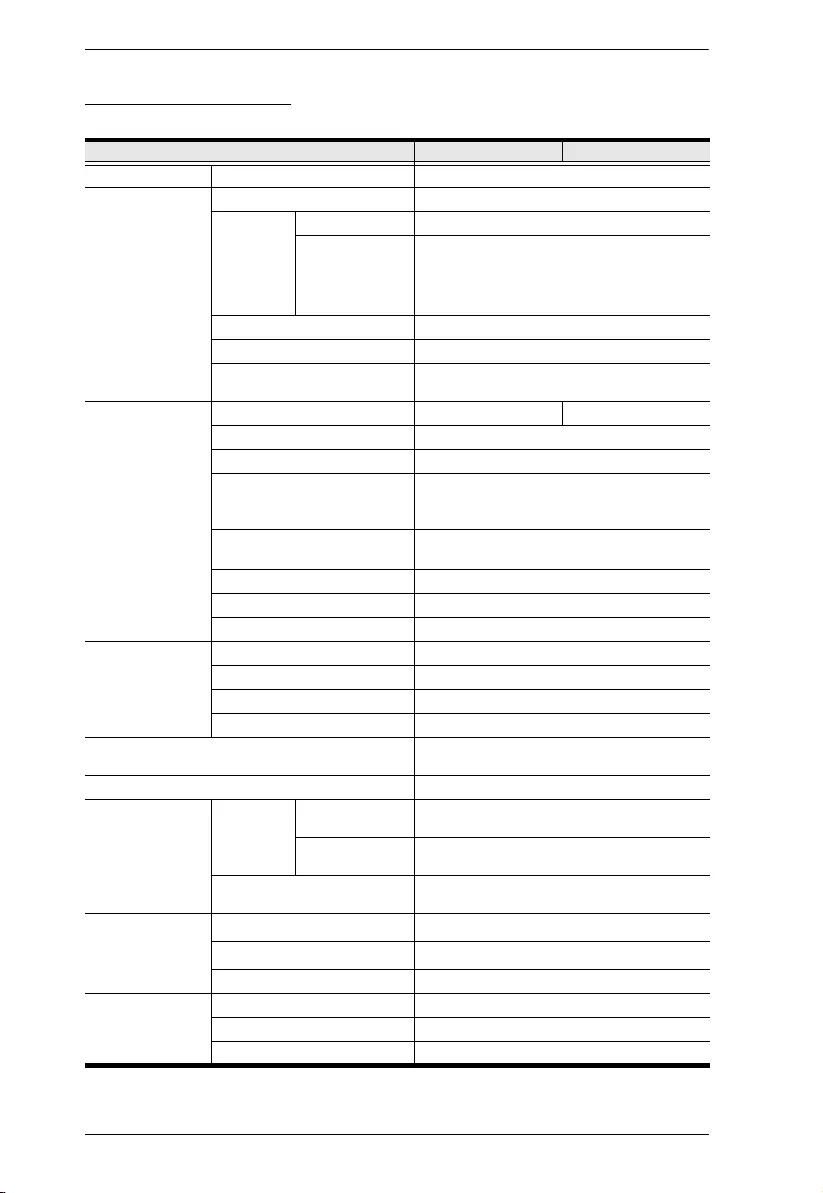
eco PDU PE Series User Manual
71
PE7216B / PE8216B
Function PE7216B PE8216B
Power Outlets Direct 16
Connectors Power Inlet 1 x NEMA 6-20P
Power
Outlets
NEMA NA
IEC Total: 14 x IEC 60320 C13 + 2 x IEC 60320
C19
Bank 1-1, Outlet 1–8: 7 x C13 + 1 x C19.
Bank 1-2, Outlet 9–16: 7 x C13 + 1 x C19
Environment Sensors 4 x RJ-11 Female (Black)
Door Sensor 1 x 4-pin Dry Contact
LAN 1 x RJ-45 Female (Silver) + LEDs (Orange/
Green)
LEDs Outlet Status NA 16 (Orange)
PDU / Bank / Outlet 2-digit 7-segment (Orange)
PDU / Bank / Outlet 3 (Green)
Current / Volt / P.D. / Sensor1–
Sensor4 /
FW Upgrade
3-digit 7-segment (Orange)
Current / Volt / P.D. / IP /
Sensor1–Sensor4
7 (Green)
Door Open 1 (Red)
IP 1 (Green)
Power 1 (Blue)
Switches LED Display Select 1 x Pushbutton
PDU / Bank / Outlet Select 2 x Pushbutton
Reset 1 x Semi-recessed Pushbutton
Power 1 x 16 A Branch Breaker
Nominal Input Power 100–240 V~; 50–60 Hz; 16 A (UL), 20 A
(Max.)
Power Capacity 4.16kW
Nominal Output
Power
Per Port IEC 60320 C19 100–240 V~; 50–60 Hz; 16 A (UL), 20 A
(Max.)
IEC 60320 C13 100–240 V~; 50–60 Hz; 12 A (UL), 15 A
(Max.)
Total 100–240 V~; 50–60 Hz; 16 A (UL), 20 A
(Max.)
Environment Operating Temperature 0–50
o
C
Storage Temperature -20–60
o
C
Humidity 0–80% RH Non-condensing
Physical
Properties
Housing Metal
Weight 3.80 kg
Dimensions (L x W x H) 132.48 x 6.60 x 4.40 cm
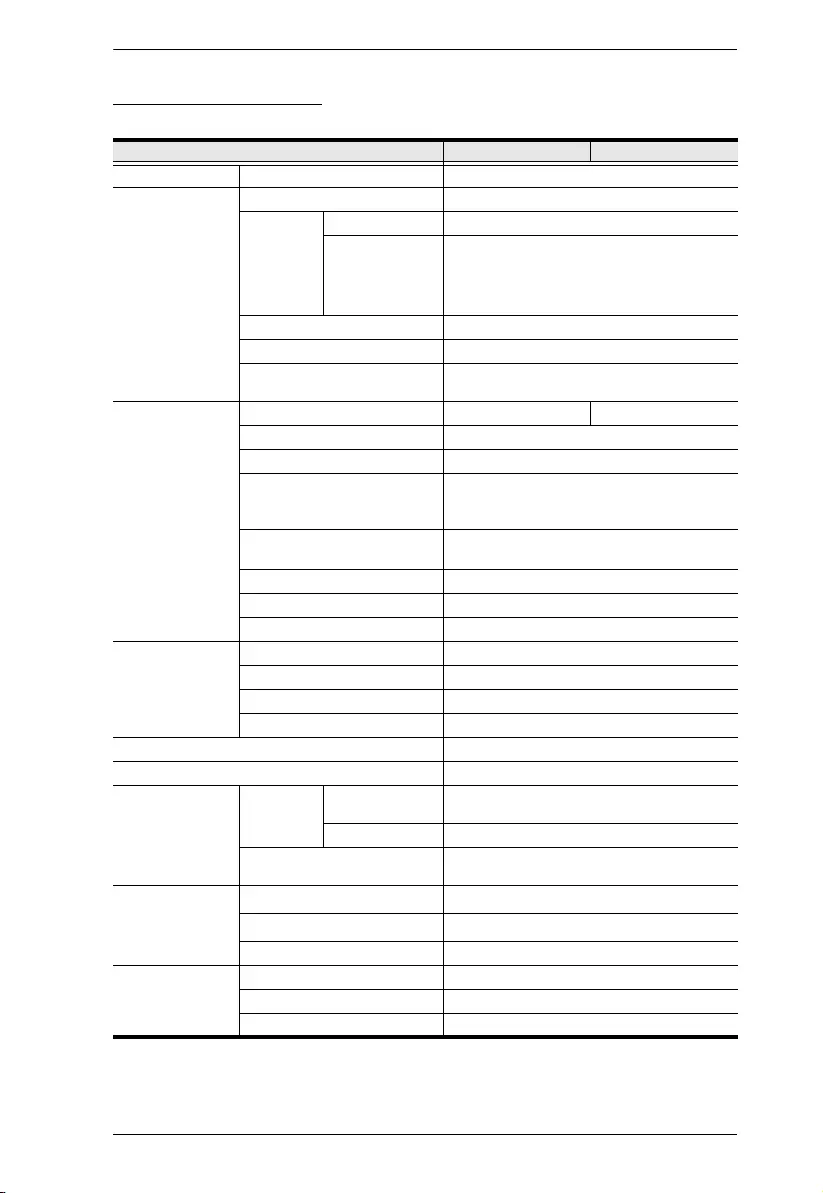
Appendix
72
PE7216G / PE8216G
Function PE7216G PE8216G
Power Outlets Direct 16
Connectors Power Inlet 1 x IEC 60320 C20
Power
Outlets
NEMA NA
IEC Total: 14 x IEC 60320 C13 + 2 x IEC 60320
C19
Bank 1-1, Outlet 1–8: 7 x C13 + 1 x C19.
Bank 1-2, Outlet 9–16: 7 x C13 + 1 x C19
Environment Sensors 4 x RJ-11 Female (Black)
Door Sensor 1 x 4-pin Dry Contact
LAN 1 x RJ-45 Female (Silver) + LEDs (Orange/
Green)
LEDs Outlet Status NA 16 (Orange)
PDU / Bank / Outlet 2-digit 7-segment (Orange)
PDU / Bank / Outlet 3 (Green)
Current / Volt / P.D. / Sensor1–
Sensor4 /
FW Upgrade
3-digit 7-segment (Orange)
Current / Volt / P.D. / IP /
Sensor1–Sensor4
7 (Green)
Door Open 1 (Red)
IP 1 (Green)
Power 1 (Blue)
Switches LED Display Select 1 x Pushbutton
PDU / Bank / Outlet Select 2 x Pushbutton
Reset 1 x Semi-recessed Pushbutton
Power 1 x Non-fuse Breaker
Nominal Input Power 100–240 V~; 50–60 Hz; 16 A
Power Capacity 4.60kW
Nominal Output
Power
Per Port IEC 60320 C19 100–240 V~; 50–60 Hz; 15 A (TUV), 16 A
(Max.)
IEC 60320 C13 100–240 V~; 50– 60 Hz; 10 A
Total 100–240 V~; 50–60 Hz; 15 A (TUV), 16 A
(Max.)
Environment Operating Temperature 0–40
o
C
Storage Temperature -20–60
o
C
Humidity 0–80% RH Non-condensing
Physical
Properties
Housing Metal
Weight 3.8 kg
Dimensions (L x W x H) 132.48 x 6.60 x 4.40 cm
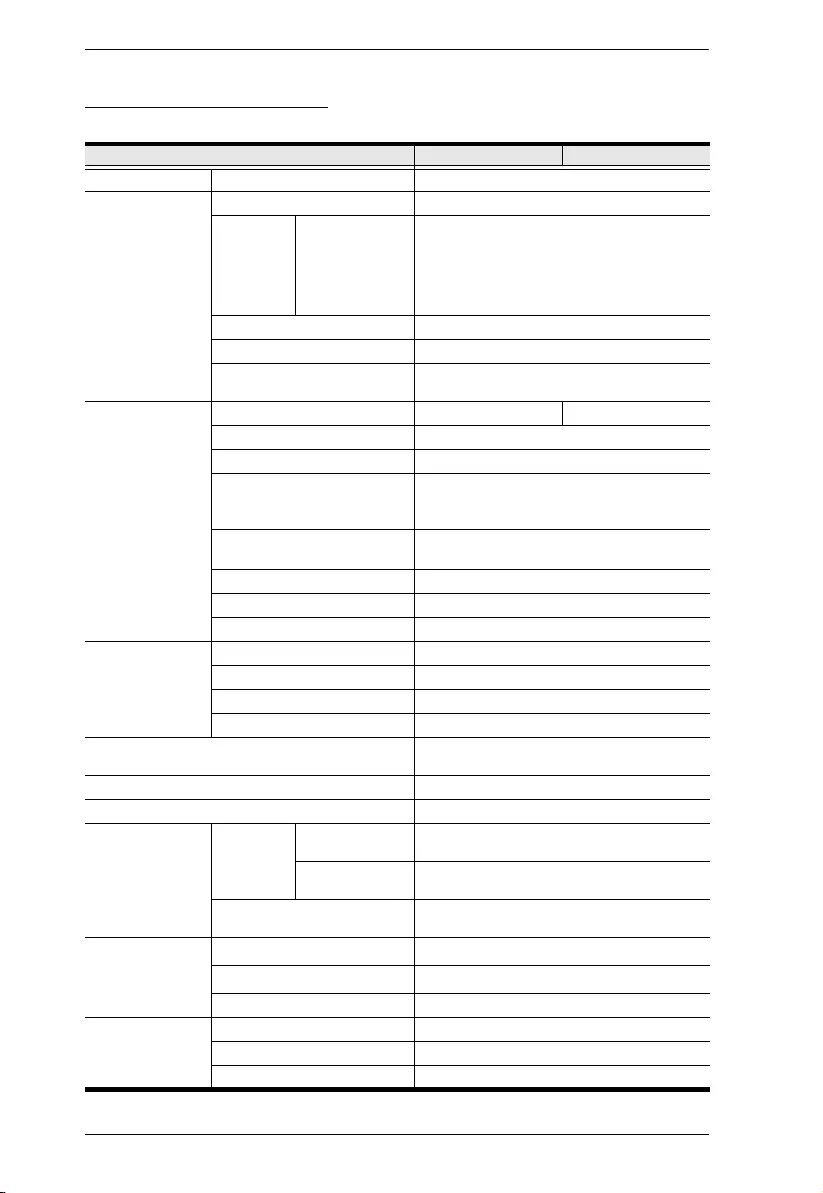
eco PDU PE Series User Manual
73
PE7324B/J / PE8324B/J
Function PE7324B / J PE8324B / J
Power Outlets Direct 24
Connectors Power Cord 1 x NEMA L6-30P
Power
Outlets
IEC Total: 21 x IEC 60320 C13 + 3 x IEC 60320
C19
Bank 1-1, Outlet 1–8: 7 x C13 + 1 x C19.
Bank 1-2, Outlet 9–16: 7 x C13 + 1 x C19
Bank 2, Outlet 17–24: 7 x C13 + 1 x C19
Environment Sensors 4 x RJ-11 Female (Black)
Door Sensor 1 x 4-pin Dry Contact
LAN 1 x RJ-45 Female (Silver) + LEDs (Orange/
Green)
LEDs Outlet Status NA 24 (Orange)
PDU / Bank / Outlet 2-digit 7-segment (Orange)
PDU / Bank / Outlet 3 (Green)
Current / Volt / P.D. /Sensor1–
Sensor4 /
FW Upgrade
3-digit 7-segment (Orange)
Current / Volt / P.D. / IP /
Sensor1–Sensor4
7 (Green)
Door Open 1 (Red)
IP 1 (Green)
Power 1 (Blue)
Switches LED Display Select 1 x Pushbutton
PDU / Bank / Outlet Select 2 x Pushbutton
Reset 1 x Semi-recessed Pushbutton
Power 2 x Branch Breaker
Nominal Input Power 100–240 V~; 50–60 Hz; 24 A (UL), 30 A
(Max.)
Nominal Input/Output Voltage 200–240 VAC
Power Capacity 6.24 kW
Nominal Output
Power
Per Port IEC 60320 C19 100–240 V~; 50–60 Hz; 12 A (UL), 15 A
(Max.)
IEC 60320 C13 100–240 V~; 50–60 Hz; 12 A (UL), 15 A
(Max.)
Total 100–240 V~; 50–60 Hz; 24 A (UL), 30 A
(Max.)
Environment Operating Temperature 0–50
o
C
Storage Temperature -20–60
o
C
Humidity 0–80% RH Non-condensing
Physical
Properties
Housing Metal
Weight 6.5 kg
Dimensions (L x W x H) 177.50 x 6.60 x 4.40 cm
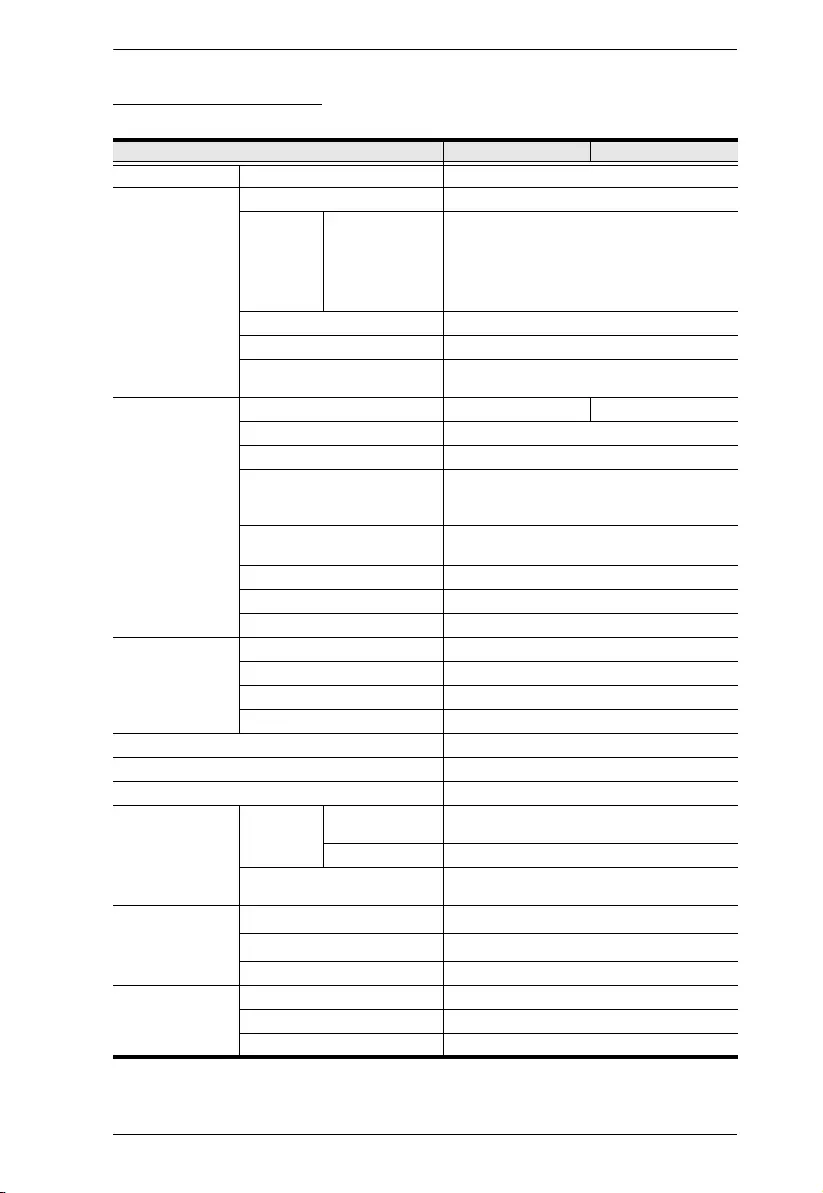
Appendix
74
PE7324G / PE8324G
Function PE7324G PE8324G
Power Outlets Direct 24
Connectors Power Cord 1 x IEC 60309 32 A
Power
Outlets
IEC Total: 21 x IEC 60320 C13 + 3 x IEC 60320
C19
Bank 1-1, Outlet 1–8: 7 x C13 + 1 x C19.
Bank 1-2, Outlet 9–16: 7 x C13 + 1 x C19
Bank 2, Outlet 17–24: 7 x C13 + 1 x C19
Environment Sensors 4 x RJ-11 Female (Black)
Door Sensor 1 x 4-pin Dry Contact
LAN 1 x RJ-45 Female (Silver) + LEDs (Orange/
Green)
LEDs Outlet Status NA 24 (Orange)
PDU / Bank / Outlet 2-digit 7-segment (Orange)
PDU / Bank / Outlet 3 (Green)
Current / Volt / P.D. / Sensor1–
Sensor4 /
FW Upgrade
3-digit 7-segment (Orange)
Current / Volt / P.D. / IP /
Sensor1–Sensor4
7 (Green)
Door Open 1 (Red)
IP 1 (Green)
Power 1 (Blue)
Switches LED Display Select 1 x Pushbutton
PDU / Bank / Outlet Select 2 x Pushbutton
Reset 1 x Semi-recessed Pushbutton
Power 2 x Non-fuse Breaker
Nominal Input Power 100–240 V~; 50–60 Hz; 32 A
Nominal Input/Output Voltage 200–240 VAC
Power Capacity 7.36 kW
Nominal Output
Power
Per Port IEC 60320 C19 100–240 V~; 50–60 Hz; 15 A (TUV), 16 A
(Max.)
IEC 60320 C13 100–240 V~; 50–60 Hz; 10 A
Total 100–240 V~; 50–60 Hz; 30 A (TUV), 32 A
(Max.)
Environment Operating Temperature 0–40
o
C
Storage Temperature -20–60
o
C
Humidity 0–80% RH Non-condensing
Physical
Properties
Housing Metal
Weight 6.5 kg
Dimensions (L x W x H) 177.50 x 6.60 x 4.40 cm
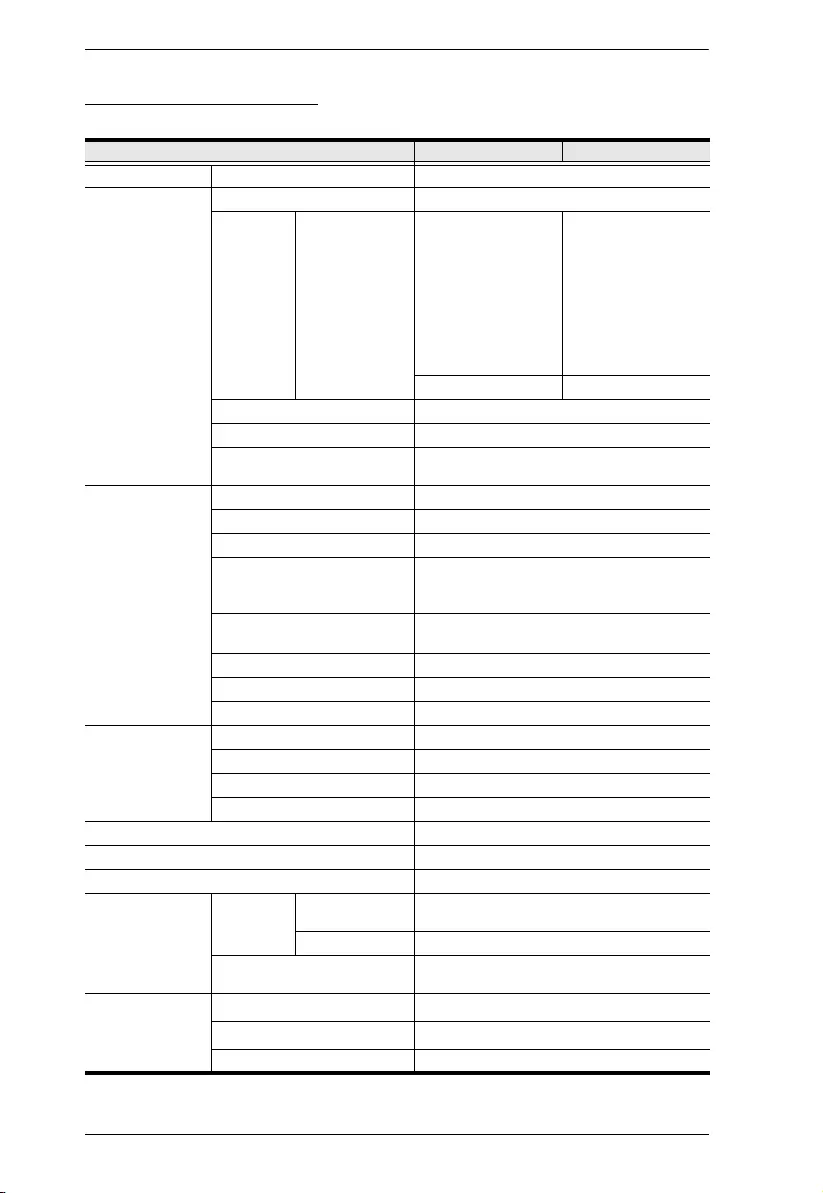
eco PDU PE Series User Manual
75
PE8324G2 / PE8324G3
Function PE8324G2 PE8324G3
Power Outlets Direct 24
Connectors Power Cord 1 x IEC 60309 32 A
Power
Outlets
IEC Total: 6 x IEC 60320
C13 + 18 x IEC 60320
C19
Bank 1-1, Outlet 1–8:
2 x C13 + 6 x C19.
Bank 1-2, Outlet 9–16:
2 x C13 + 6 x C19
Bank 2, Outlet 17–24:
2 x C13 + 6 x C19
Total: 18 x IEC 60320
C13 + 6 x IEC 60320
C19
Bank 1-1, Outlet 1–8:
6 x C13 + 2 x C19.
Bank 1-2, Outlet 9–16:
6 x C13 + 2 x C19
Bank 2, Outlet 17–24:
6 x C13 + 2 x C19
Environment Sensors 4 x RJ-11 Female (Black)
Door Sensor 1 x 4-pin Dry Contact
LAN 1 x RJ-45 Female (Silver) + LEDs (Orange/
Green)
LEDs Outlet Status 24 (Orange)
PDU / Bank / Outlet 2-digit 7-segment (Orange)
PDU / Bank / Outlet 2 (Green)
Current / Volt / P.D. / Sensor1–
Sensor4 /
FW Upgrade
3-digit 7-segment (Orange)
Current / Volt / P.D. / IP /
Sensor1–Sensor4
7 (Green)
Door Open 1 (Red)
IP 1 (Green)
Power 1 (Blue)
Switches LED Display Select 1 x Pushbutton
PDU / Bank / Outlet Select 2 x Pushbutton
Reset 1 x Semi-recessed Pushbutton
Power 2 x Non-fuse Breaker
Nominal Input Power 100 – 240 V; 50 – 60 Hz; 32 A
Nominal Input/Output Voltage 100 – 240 V AC
Power Capacity 7.36 kW
Nominal Output
Power
Per Port IEC 60320 C19 100 – 240 V~; 50 – 60 Hz; 15 A (TUV), 16 A
(Max.)
IEC 60320 C13 100 – 240 V~; 50 – 60 Hz; 10 A (Max.)
Total 100 – 240 V~; 50 – 60 Hz; 30 A (TUV), 32 A
(Max.)
Environment Operating Temperature 0 – 40
o
C
Storage Temperature -20 – 60
o
C
Humidity 0–80% RH Non-condensing
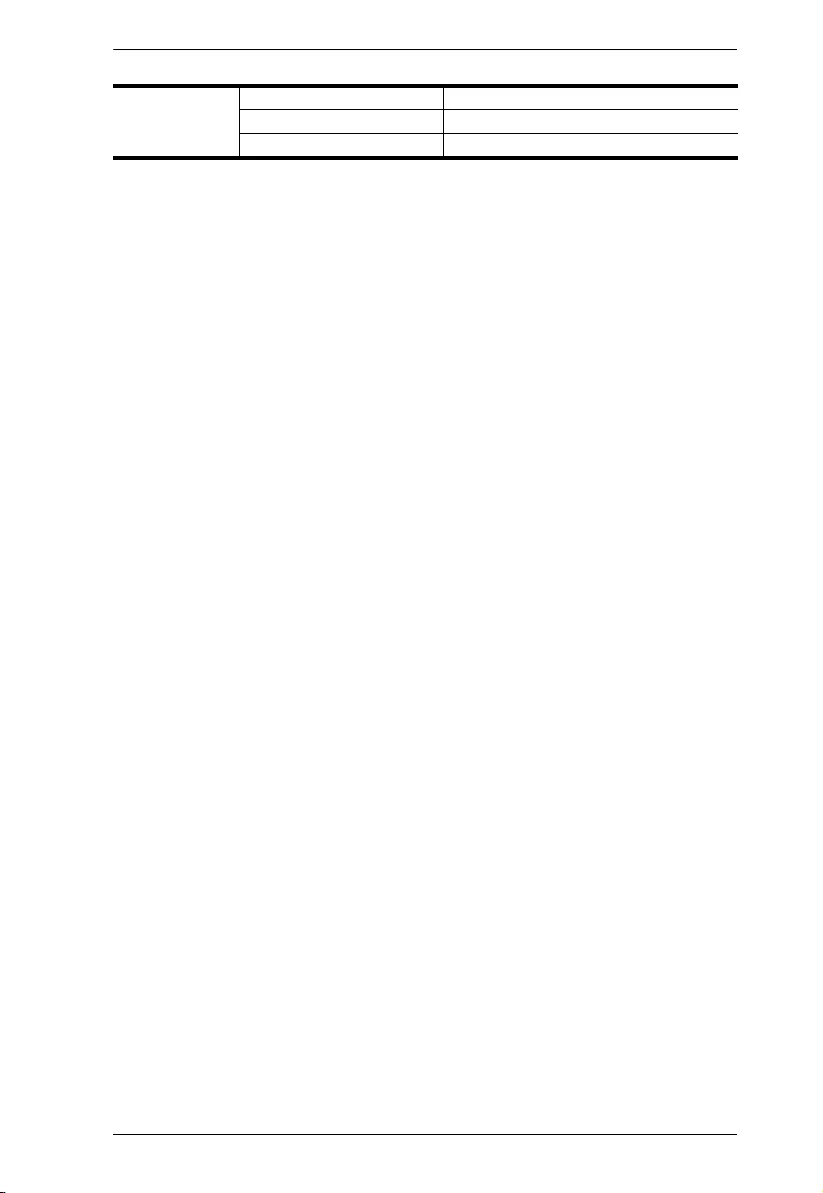
Appendix
76
Physical
Properties
Housing Metal
Weight 6.5 kg
Dimensions (L x W x H) 177.5 x 6.60 x 4.40 cm
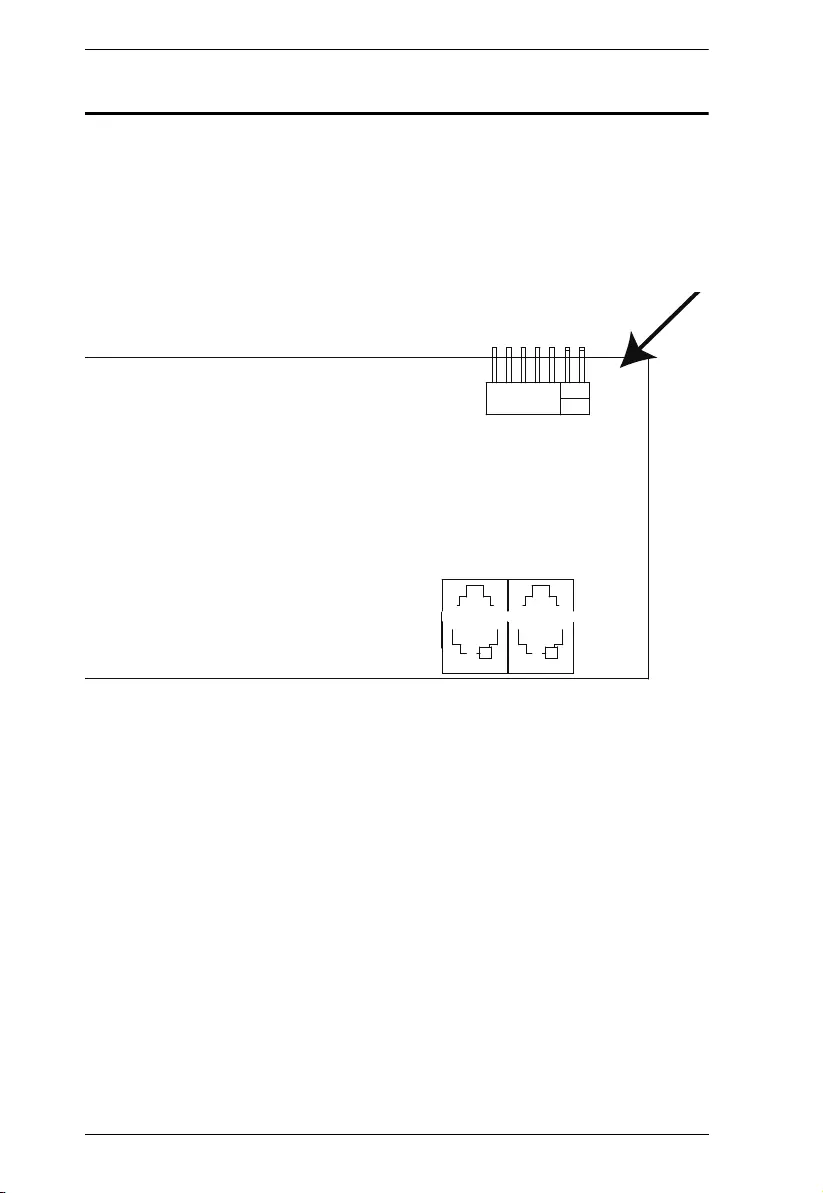
eco PDU PE Series User Manual
77
Administrator Login Failure
If you are unable to perform an Administrator login (because the Username and
Password information has become corrupted, or you have forgotten it, for
example), you can clear the login information with the following procedure:
1. Power off the eco PDU and remove its housing.
2. Short the jumper labeled J1 (PIN5 and PIN6).
3. Power on the eco PDU.
4. After the beep indicates successfully powered on, power off the switch.
5. Remove the jumper cap from J1.
6. Close the housing and start the eco PDU.
After you start, you can use the default Username and Password to log in.
J1
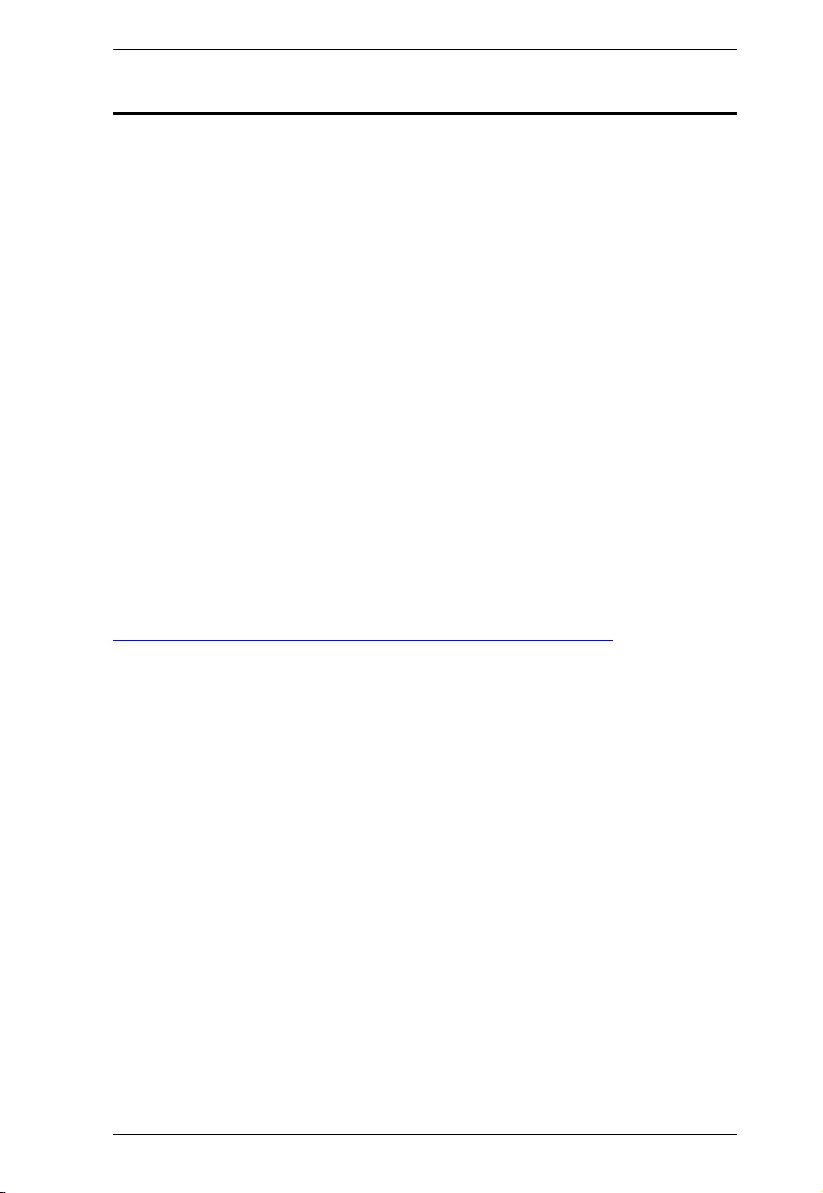
Appendix
78
Limited Warranty
ATEN warrants its hardware in the country of purchase against flaws in
materials and workmanship for a Warranty Period of two [2] years (warranty
period may vary in certain regions/countries) commencing on the date of
original purchase. This warranty period includes the LCD panel of ATEN LCD
KVM switches. Select products are warranted for an additional year (see A+
Warranty for further details). Cables and accessories are not covered by the
Standard Warranty.
What is covered by the Limited Hardware Warranty
ATEN will provide a repair service, without charge, during the Warranty
Period. If a product is detective, ATEN will, at its discretion, have the option
to (1) repair said product with new or repaired components, or (2) replace the
entire product with an identical product or with a similar product which fulfills
the same function as the defective product. Replaced products assume the
warranty of the original product for the remaining period or a period of 90 days,
whichever is longer. When the products or components are replaced, the
replacing articles shall become customer property and the replaced articles
shall become the property of ATEN.
To learn more about our warranty policies, please visit our website:
http://www.aten.com/global/en/legal/policies/warranty-policy/
Copyright © 2021 ATEN® International Co., Ltd.
Released: 2021-08-31
ATEN and the ATEN logo are registered trademarks of ATEN International Co., Ltd. All rights reserved. All
other brand names and trademarks are the registered property of their respective owners.