BakkerElkhuizen UltraStand Universal User Manual
Displayed below is the user manual for UltraStand Universal by BakkerElkhuizen which is a product in the Notebook Stands category. This manual has pages.
Related Manuals
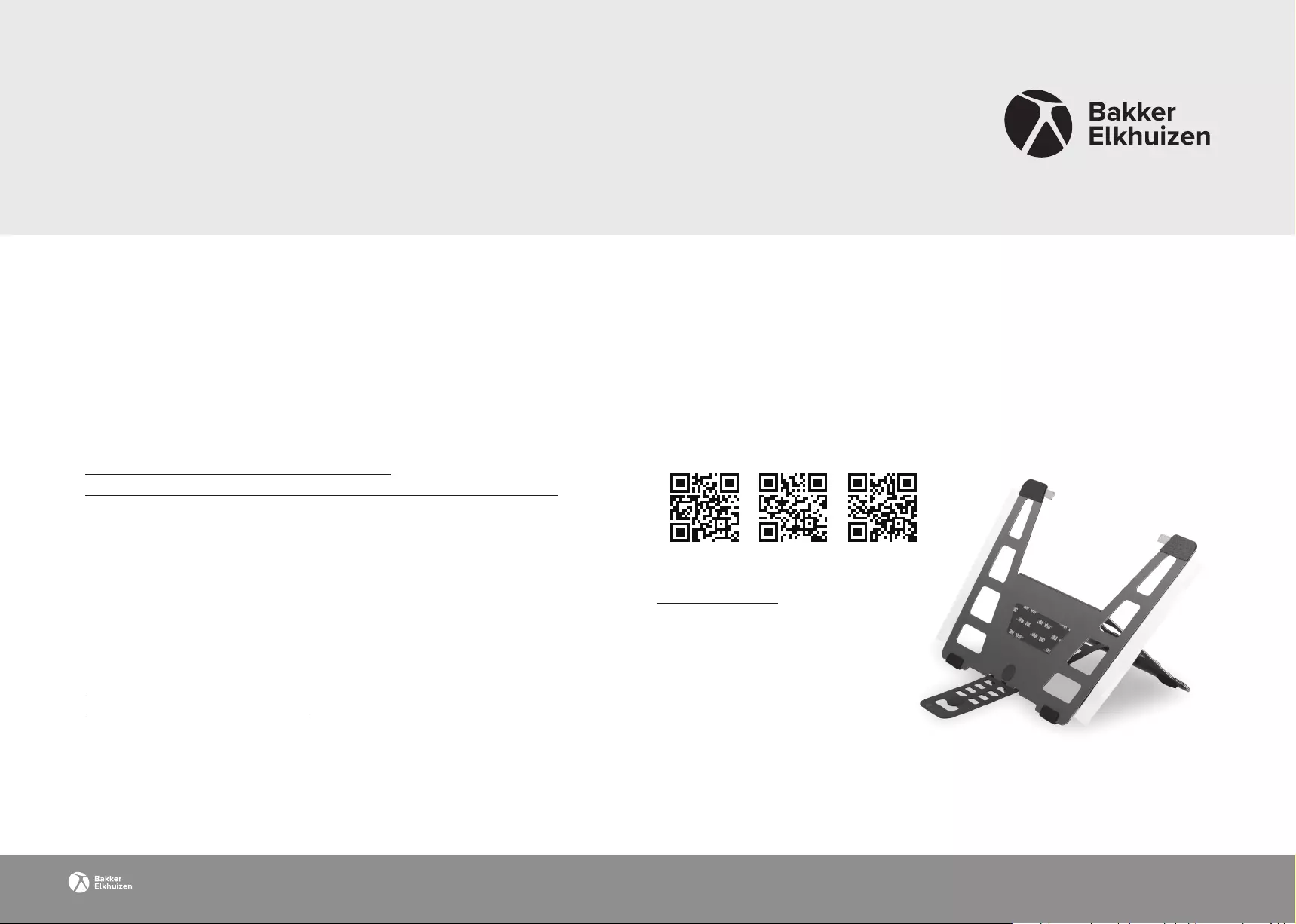
Is your laptop completely at at the bottom and does your laptop have
no cutouts? The UltraStand Universal ts if your laptop is at least
287 mm wide and 208 mm deep.
Does your laptop have feet or other protruding elements?
Please follow the next steps:
1. Print out the following page, full size and landscape
Cut out the UltraStand Universal.
Note: It is sucient to cut out the outer lines.
The dotted lines represent the openings of the UltraStand Universal.
2. Lay the laptop with its bottom side up and its front side facing you.
3. Make sure the UltraStand Universal has the teeth facing you.
4. Position the UltraStand Universal as follows:
4a. Align the front of the UltraStand with the front of the laptop.
4b. Centre the UltraStand Universal horizontally.
Note: if the front of your laptop is sloped, align the front of the
UltraStand with the sloped area.
5. Check if the UltraStand Universal ts your laptop.
5a. The UltraStand Universal ts if it falls within your notebook’s feet or
other protrusions and does not completely cover the cooler. The dotted
boxes on the next page are actual openings in the UltraStand Universal
for your cooling needs.
5b. If the UltraStand Universal falls on a base (strip) or other protrusion and/or
the cooling system is (for the most part) covered by dense surfaces,
the padding material supplied can be used to the height of these
protrusions and to create extra space for ventilation.
UltraStand Universal
Step-by-step guide: is my laptop suitable?
Lynton House
7 - 12 Tavistock Square
London WC1H9LT
United Kingdom
tel. +44 203 6083569
email. info@bakkerelkhuizen.com
All rights reserved. All trade names are registered trademarks of the
respective manufacturers. All specications are subject to change
without notice.
Work Smart - Feel Good
Instructions video
with the supplied
padding material
Remove Instructions video
without the supplied
padding material
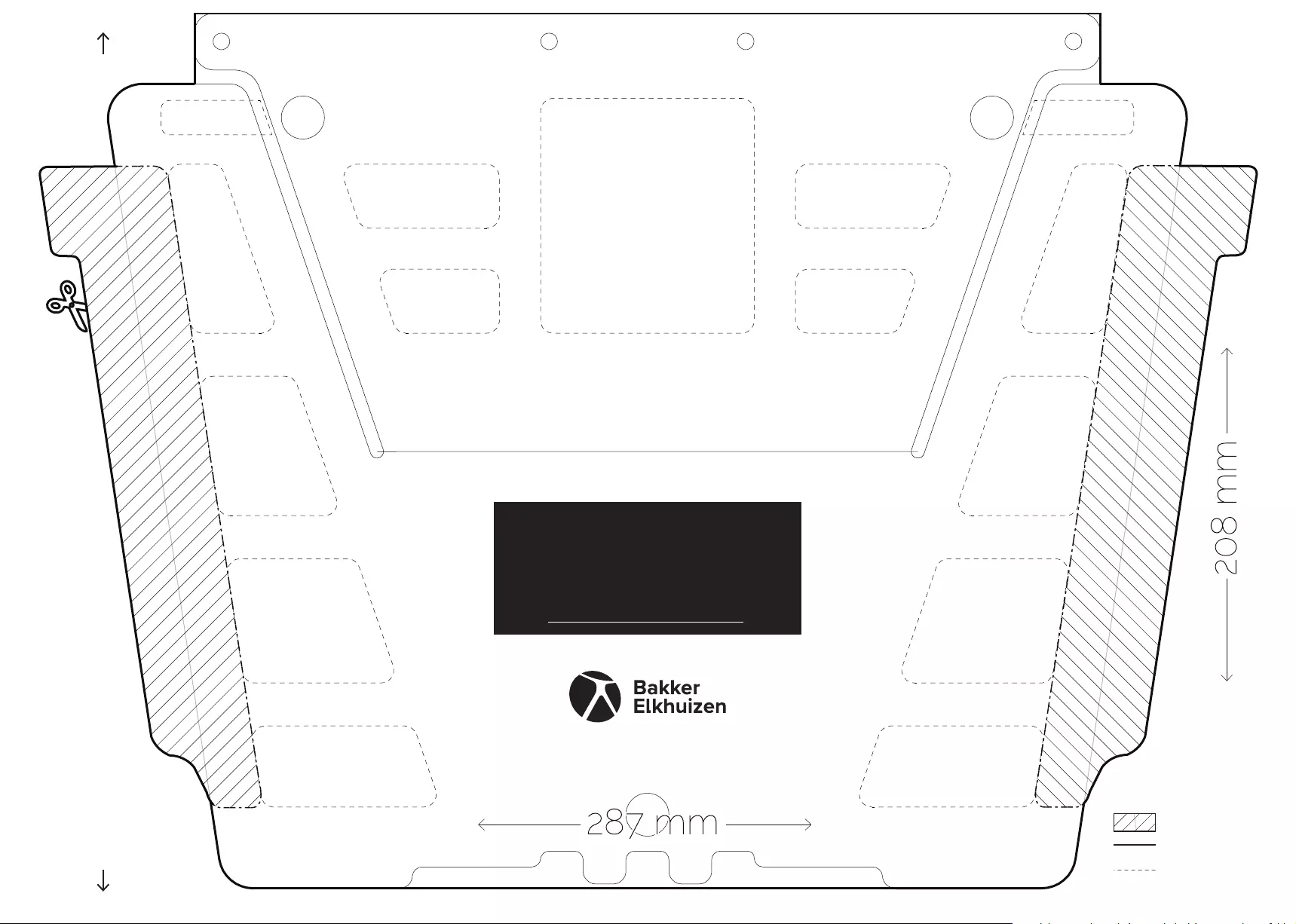
front of laptop
= sticker
= cut out
=
ventilation
openings
Print this le and place it on the
BOTTOM side of your laptop.
IMPORTANT: make sure
that the A4 sheet is printed in
full size and lying down.
back of laptop