Bouncepad Click User Manual
Displayed below is the user manual for Click by Bouncepad which is a product in the Tablet Security Enclosures category. This manual has pages.
Related Manuals
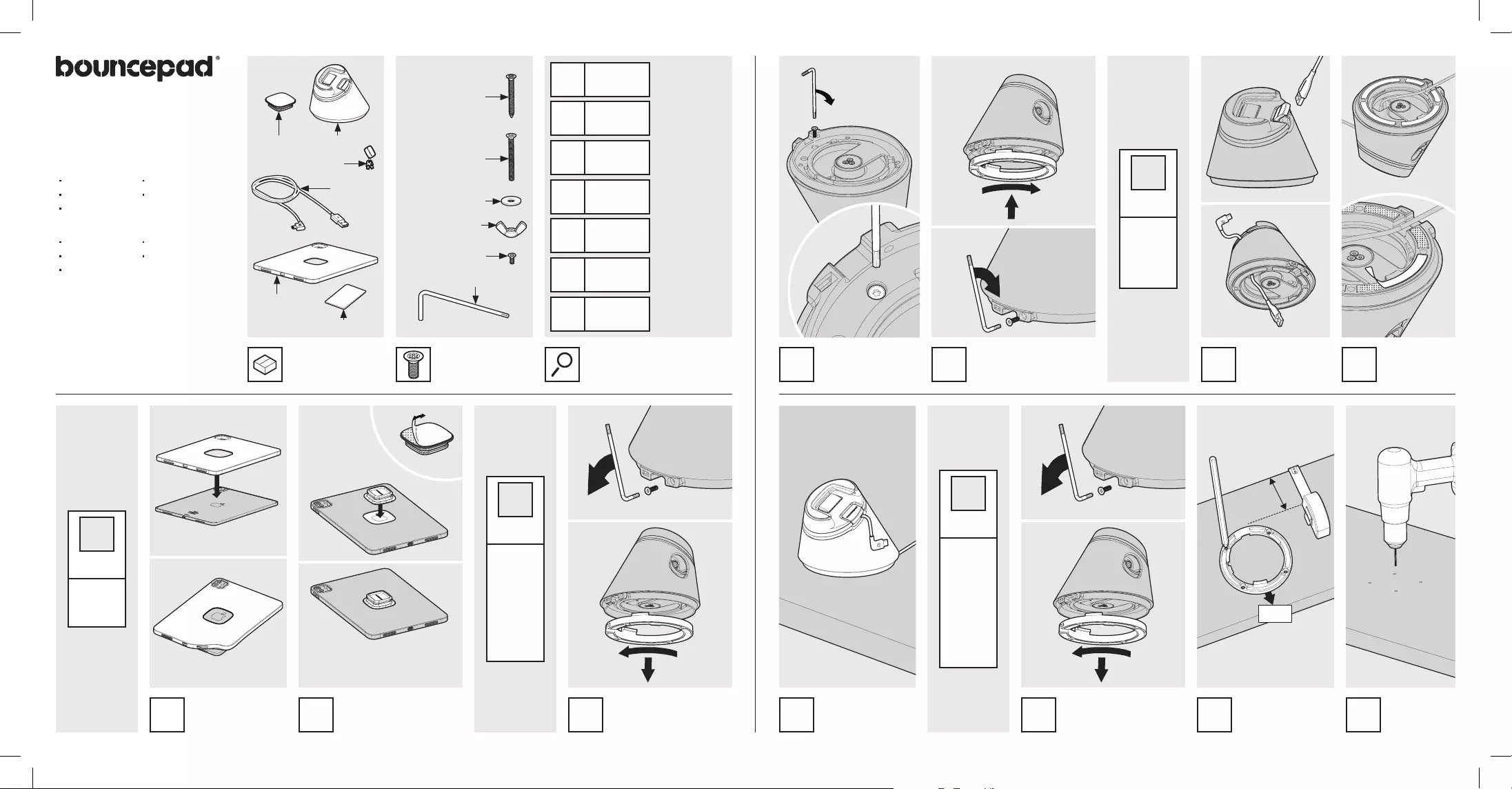
Front
Sheet Code: BP-IM-073_REV4
Release Date: 20/12/2021
Copyright 2021 Spotspot Ltd. (T/A
Bouncepad) all rights reserved.
Condential, no part of this publication
may be reproduced or transmitted in any
form without the written permission of the
copyright holder.
Click
Assembly Instructions
In the Box Fixings list Manual Step Guide
A
Puck
Installation
*This step is
mandatory.
B
Disable
Rotate
*The Dock is
congured
for rotate by
default.
Disable
rotate if
mounting
on a vertical
surface.
C
Freestanding
*Tool-less
installation.
Only
suitable for
horizontal
surfaces.
D
Fixing from
Above
*Suitable
if the
mounting
surface is
thicker than:
34mm
Step C is
mandatory
if mounting
on a vertical
surface.
If selected, t the
optional extra Shell
Case to your device.
Remove the Puck adhesive
backing & locate the Puck
level & centrally.
Remove the Mount Ring
locking screw, then
removing the Mount Ring.
Reattach & secure the
Mount Ring to the Dock.
For optimal adhesion, press rmly &
leave for 72hrs in a 20°C environment
before use. Do not reposition. Do not
use prior to the 72hrs.
Feed the cable
through the Dock.
Remove the
backing from
all gaskets.
Locate & rmly press
the Dock onto your
chosen surface.
Remove the Mount Ring
locking screw before then
removing the Mount Ring.
Using the Mount
Ring as a template,
mark the drill holes.
Recommended minimum
distance from wall/back of
surface: 140mm
Drill your
mounting
surface.
Locate & secure the
provided screw into
the Dock as shown.
*Before
attaching the
Puck, fully clean
the back of the
tablet with the
provided wipe and
allow it to fully dry.
A1
Mandatory step
Puck
Installation
A
Mandatory if
mounting on a
vertical surface.
Disable
Rotate
B
Tool-less
horizontal
mounting
Freestanding
C
Suitable if your
surface is thicker
than 34mm
Fixing from
Above
D
Suitable if your
surface is thinner
than 28mm
Fixing from
Below
E
Guide for Docking
& Undocking your
device.
How to Dock/
Undock
F
Optional security
feature.
Other
G
A2 B1
B3 C1 C2
C3 D1 D2 D3
B2
Shell Case
*Optional extra
4x No.8 x 38mm, PZ2
Countersunk Self-
tapping Screw
4x M4 x 40mm, PZ2
Countersunk Screw
4x M4 Stainless Steel
Washer
4x M4 Wing nut
1x M3 x 10mm, T10
Countersunk Screw
T10 L-Key
DockPuck
Pair of keys
Bouncepad
Cable
*Optional extra
No tools required for Freestanding
Tools Required to Fix From Above:
Drill
Pencil
Tape Measure
3.5mm Drill bit
PZ2 Screwdriver
Tools Required to Fix From Below:
Drill
Pencil
Tape Measure
5mm Drill bit
PZ2 Screwdriver
Cleaning Wipe
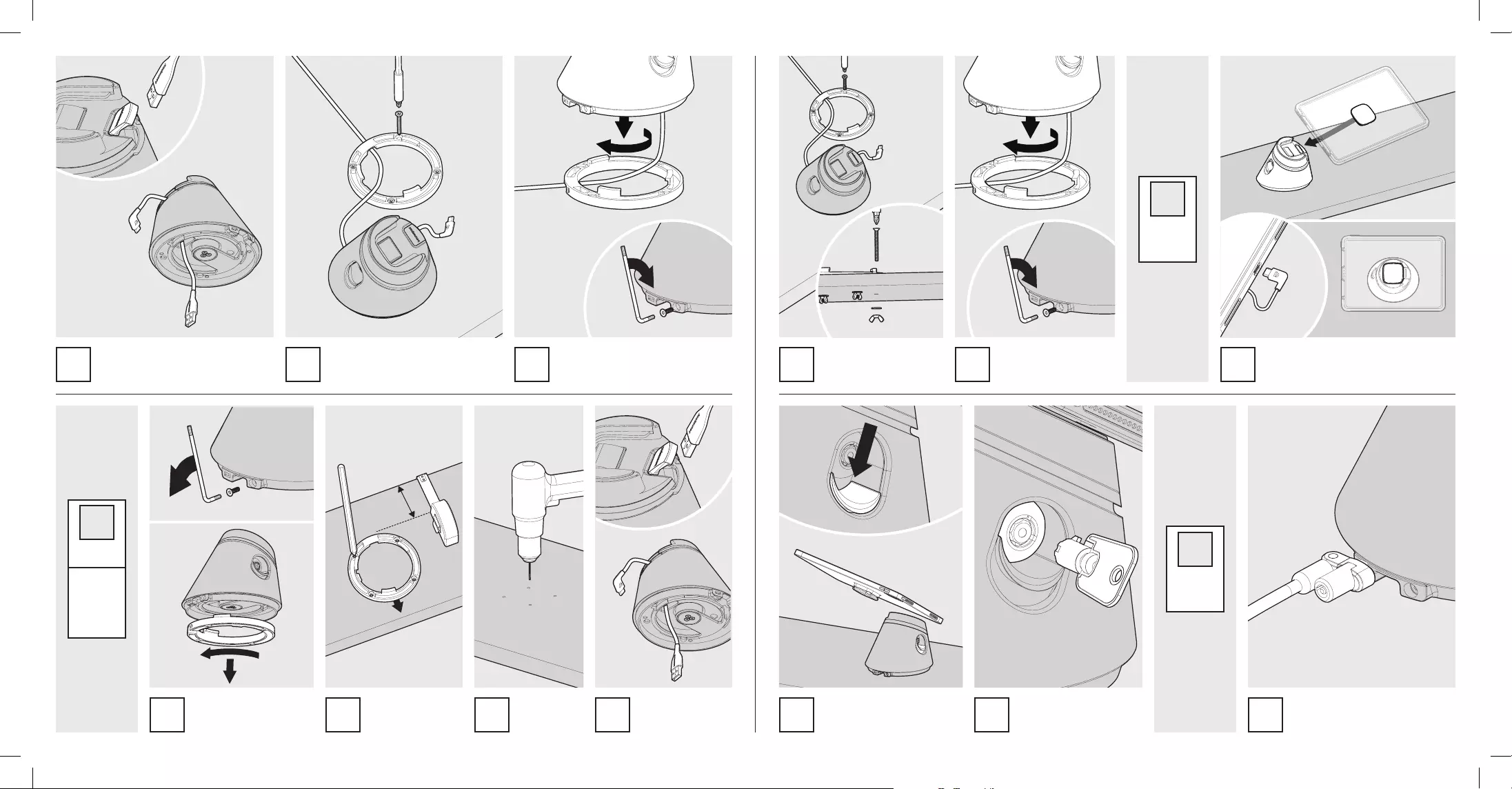
Feed the cable through the Dock.
Feed the cable
through the Dock.
Locate the cable as shown & secure
the Mount Ring to your mounting
surface.
Locate the cable as shown
& secure the Mount Ring
to your mounting surface.
Locate & secure the Dock onto the
Mount Ring.
Locate & secure the Dock
onto the Mount Ring.
Slide the Puck sideways, fully into the
Dock. The Dock retains your device.
The cable can now be connected.
To undock, depress the release
button & simultaneously slide
your device out of the Dock.
For added security, lock the
Dock with your key whilst
your device is Docked.
For additional security, tether your
Dock with a Kensington security
cable. *Security cable not provided.
D4
E4
D5 E5D6 E6 F1
F2 F3 G1
G
F
How to
Dock/
Undock
Other
E
Fixing from
Below
*Suitable
if the
mounting
surface is
thinner than:
28mm
Remove the Mount Ring
locking screw before then
removing the Mount Ring.
Using the Mount
Ring as a template,
mark the drill holes.
Drill your
mounting
surface.
E1 E2 E3
Recommended minimum
distance from wall/back of
surface: 140mm