Bouncepad FLOOR FLEX WITH USB CABLE CONFIGURED FOR THE APPLE IPAD 3RD GEN 9.7 (2 User Manual
Displayed below is the user manual for FLOOR FLEX WITH USB CABLE CONFIGURED FOR THE APPLE IPAD 3RD GEN 9.7 (2 by Bouncepad which is a product in the Tablet Security Enclosures category. This manual has pages.
Related Manuals
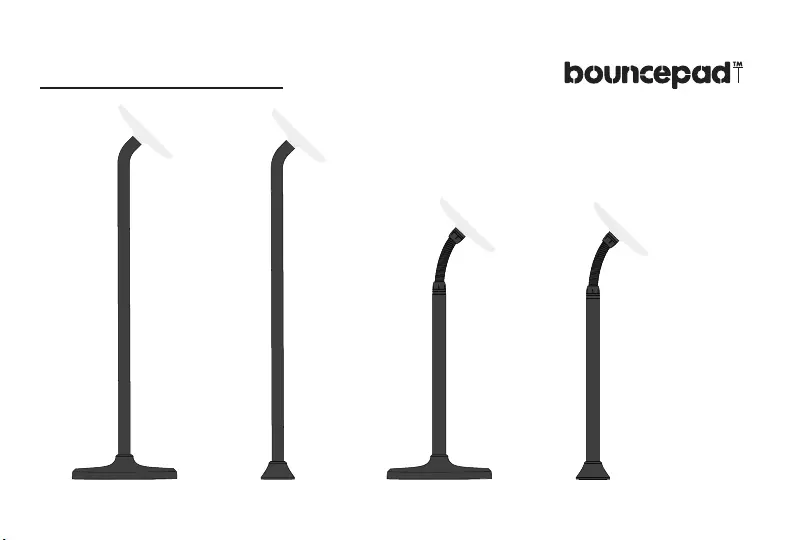
Assembly Instructions
Floorstanding Floorstanding Slim
Floor Flex Floor Flex Slim
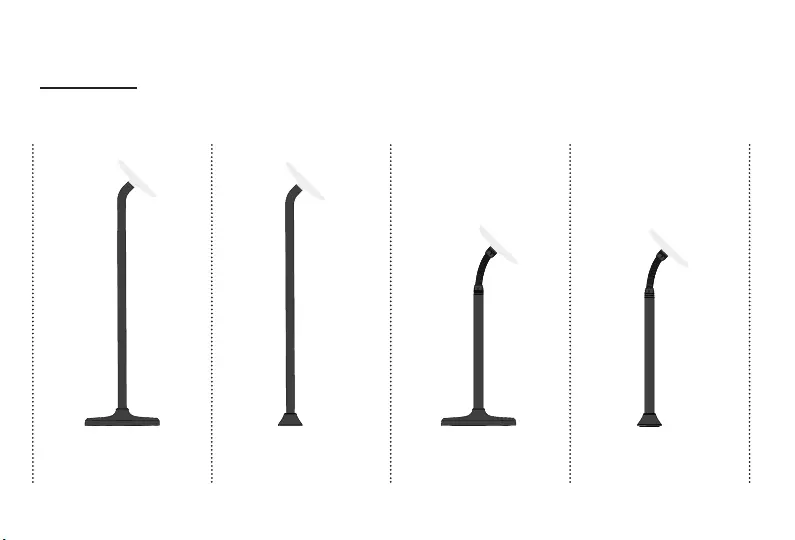
Contents
p.36p.3 p.55p.22
Floorstanding Floorstanding Slim Floor Flex Floor Flex Slim
2.
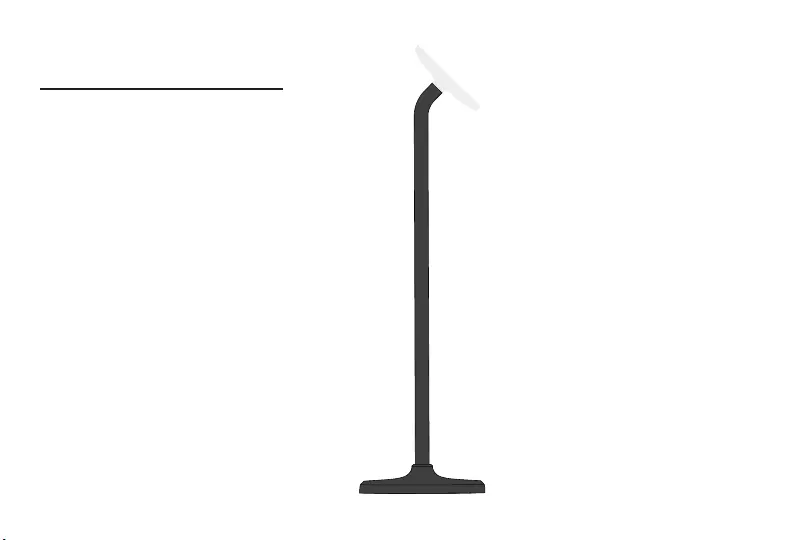
Assembly Instructions
Floorstanding
3.
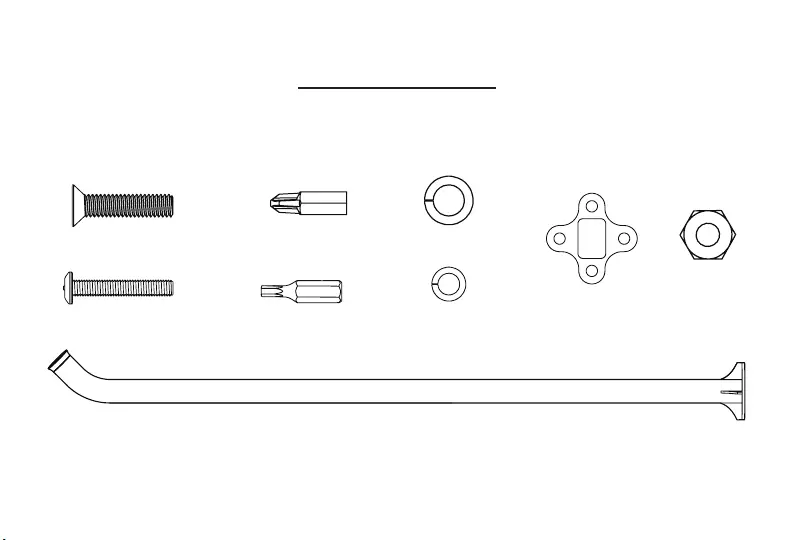
What's in the Box
Case Washer x1
Floorstanding Pole x1
T20 Driver Bit x1
P22 Driver Bit x1
M4 Split Washer x4
M6 Split Washer x4
M6 Hex Nut x4
M4 20mm Buttonhead Screw x4
M6 25mm Countersunk Screw x4
4.
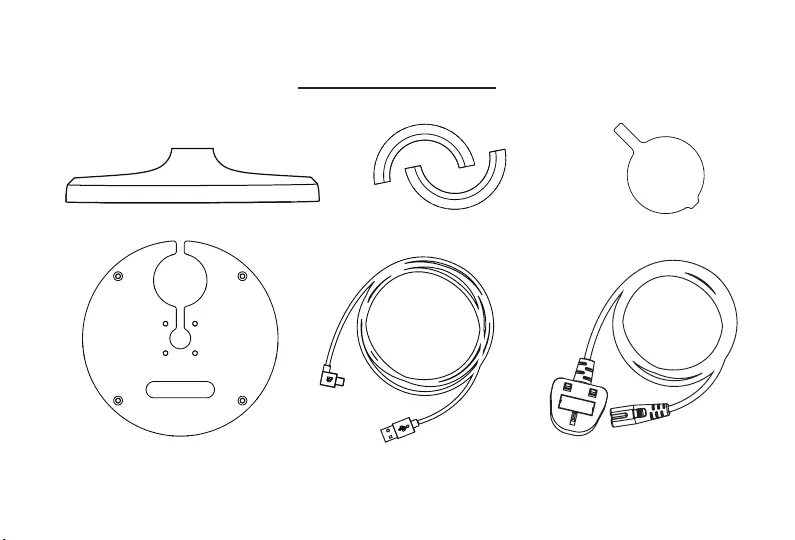
What's in the Box
Split Collar x1
Spinner x1
Base x1 2m extension Cable (optional) x12m USB Cable x1
Cover Panel x1
5.
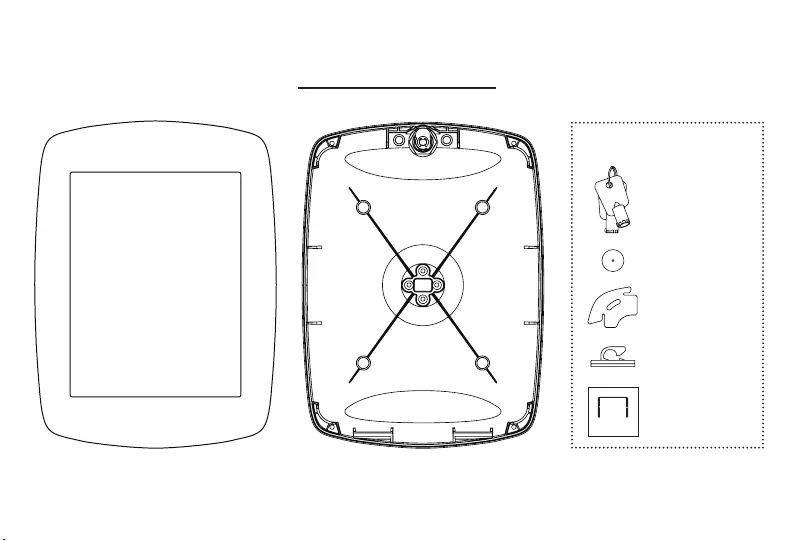
What's in the Box
Tablet Support x4
Keys x2
Case x1
Faceplate x1
Tablet Setup Kit
This Tablet
Configured for
Attach case to mounting arm with hand operated
screwdriver only.
If you would like to use a different tablet in this case,
please contact us for a conversion kit.
www.bouncepad.com
Corner Pieces x4
Cable Clip x1
Sticker x1
6.
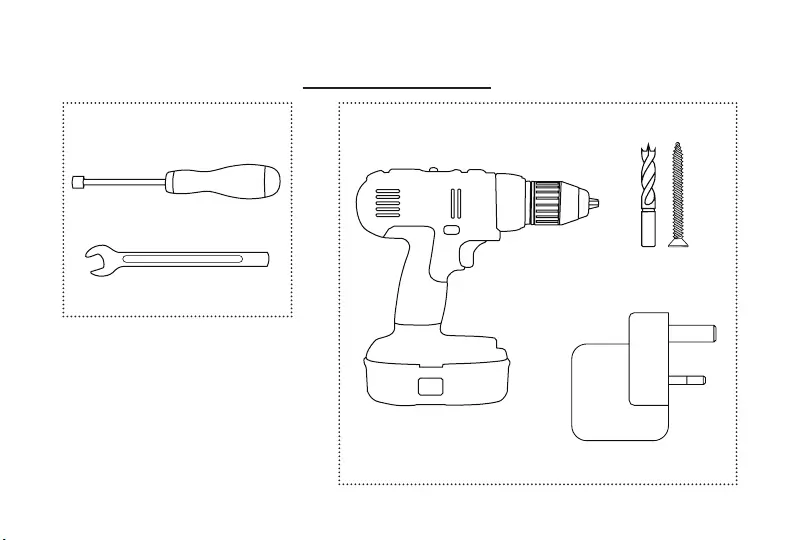
Tools for the Job
Socket Screwdriver
Hand Drill
Apple Transformer
(iPad Only)
10mm Spanner or Adjustable Wrench
M6 fixings and
Drill bit (specific to
your floor type)
OptionalRequired
7.
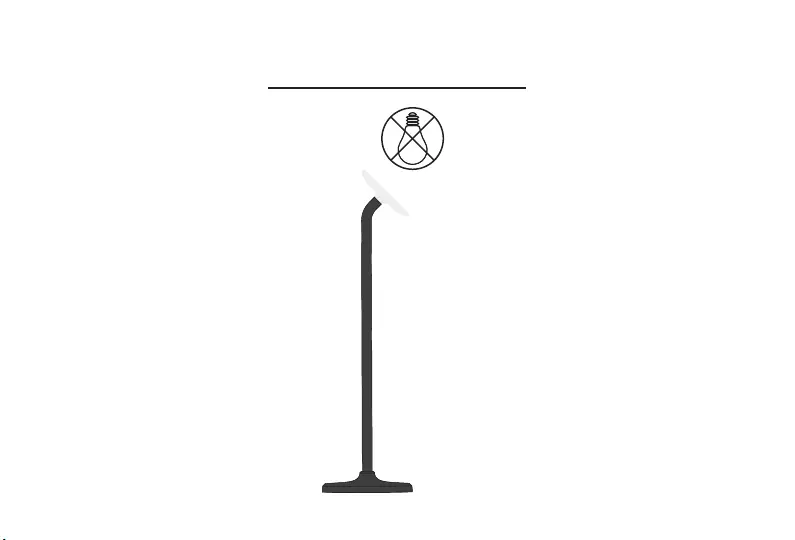
Installation Guidelines
Don't install directly
beneath a light source
Avoid Glare
8.
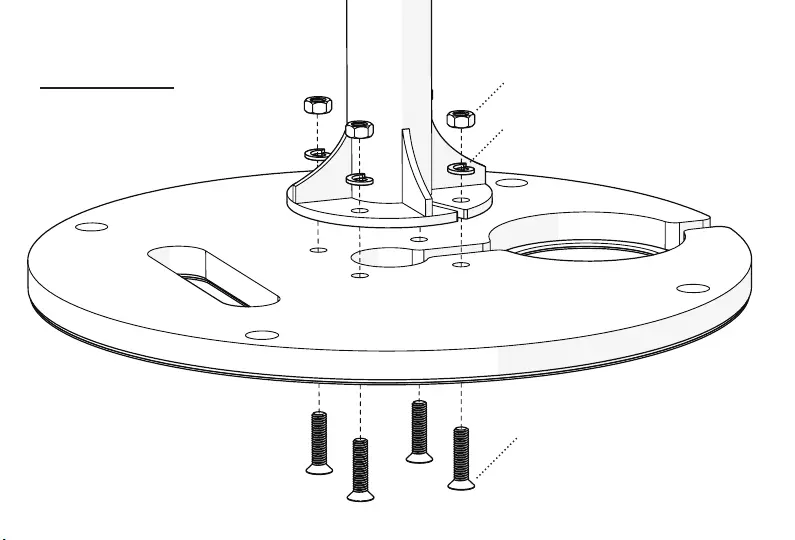
Attach Base
M6 Split Washer
M6 Hex Nut
M6 25mm Countersunk Screw
9.
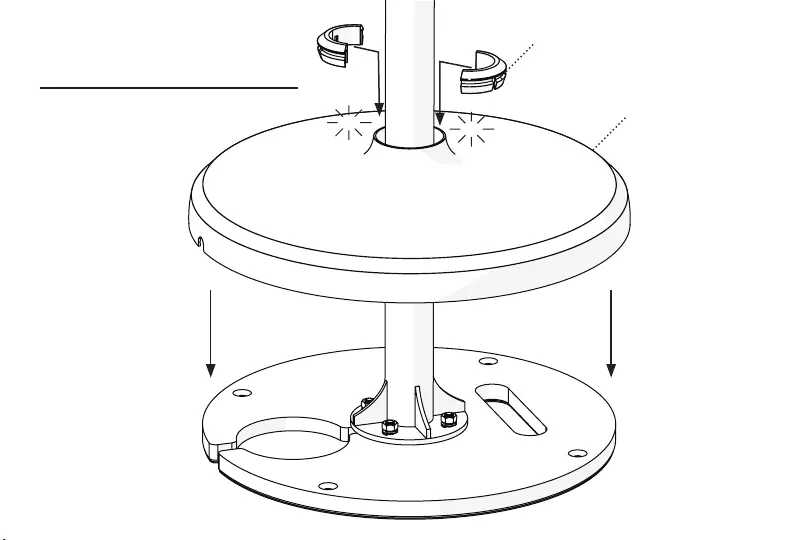
1. Slide Spinner over Pole
2. Click Collar into Place
Fit Spinner and Collar
Click
Click Spinner
Split Collar
10.
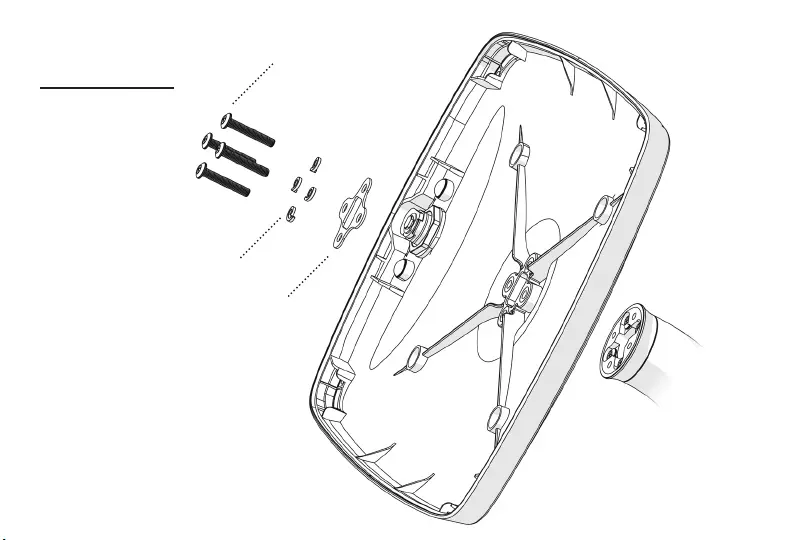
M4 20mm Buttonhead Screws
Case Washer
M4 Split Washers
Attach Case
11.
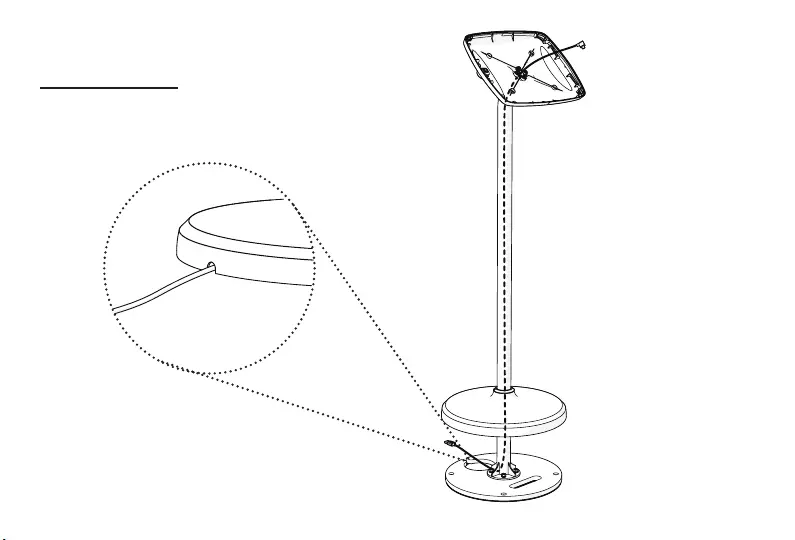
Route Cable
2m USB Cable
12.
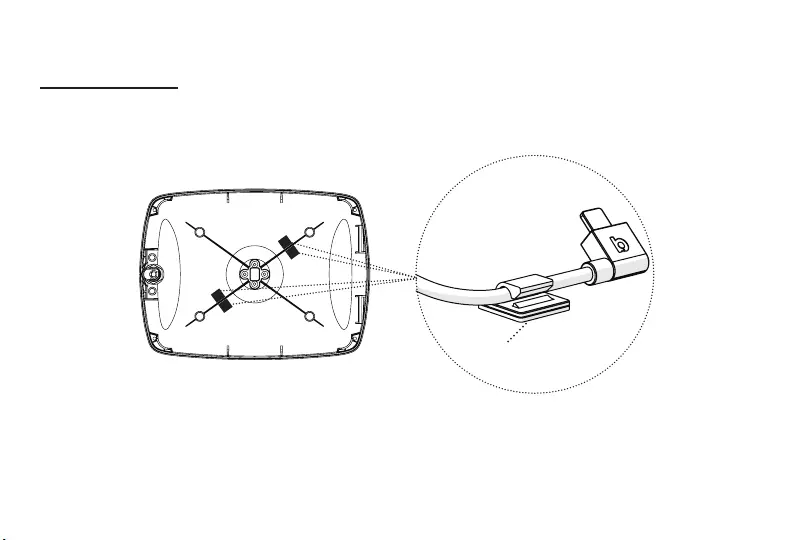
Route Cable
Cable Clip
Use the adhesive cable
clip to secure cable in
the nearest quadrant to
the Tablet Power Port
13.
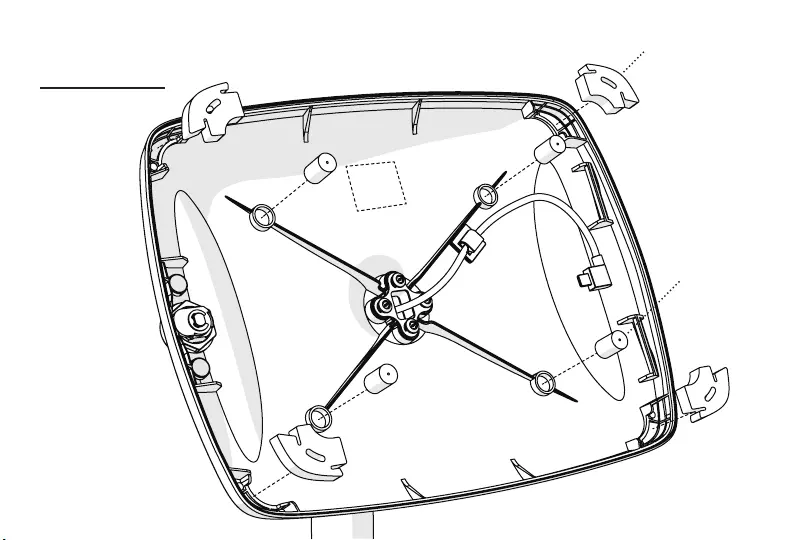
Case Setup Corner Pieces
Tablet Supports
Sticker
14.
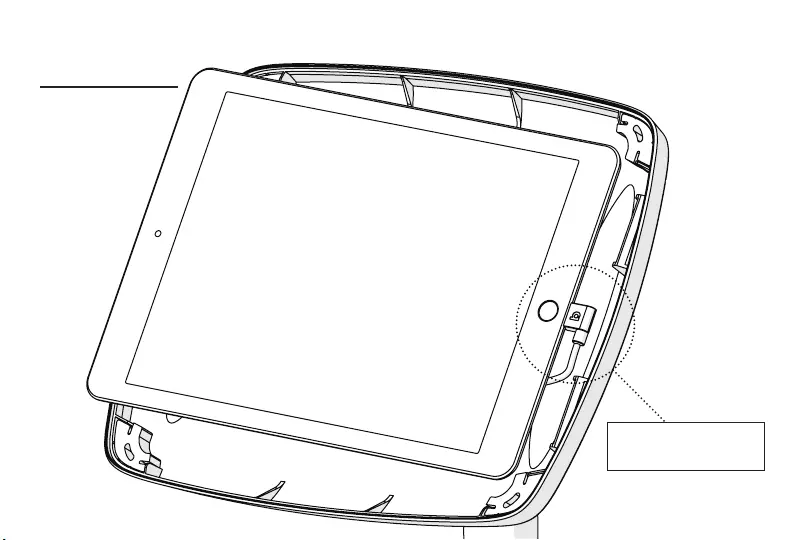
Insert Tablet
NOTE:
Ensure Tablet is connected
to Power Cable
15.
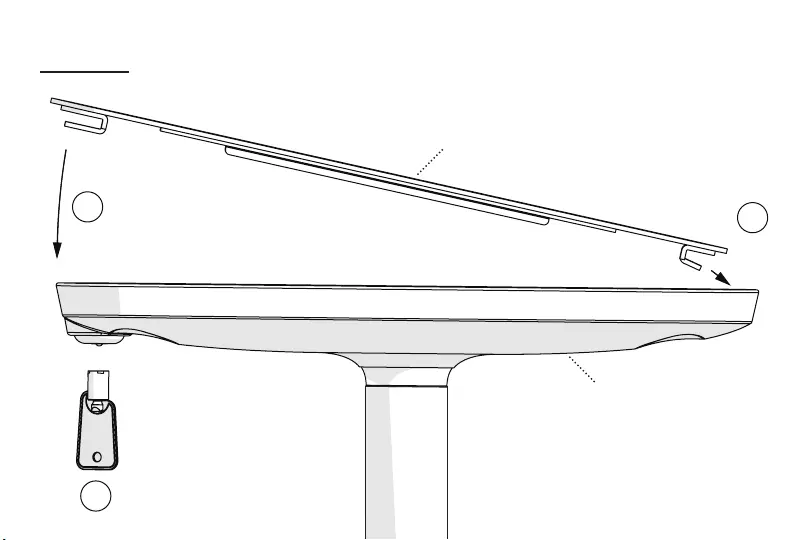
Lock Up
Turn Key to Lock
1.
Faceplate
Case
2.
3. 16.
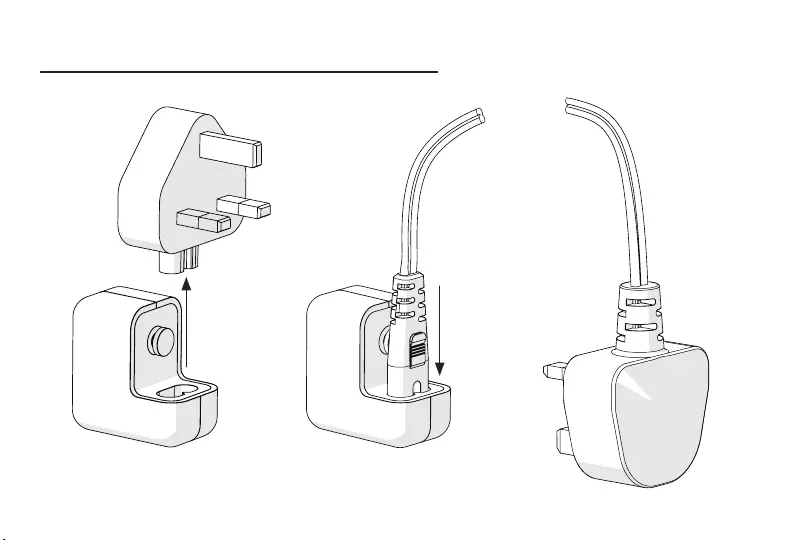
Extend Cable (optional - iPad only)
step 1 of 3
2m Extension
17.
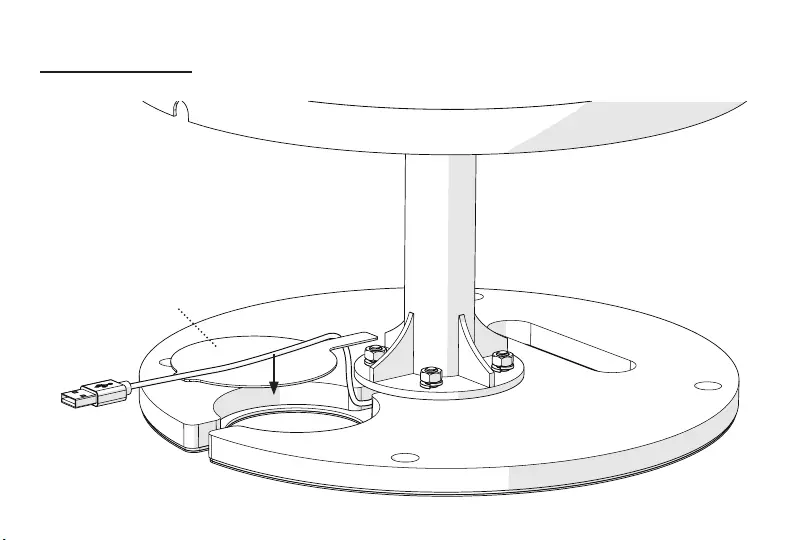
Cover Panel
Extend Cable
step 2 of 3
18.
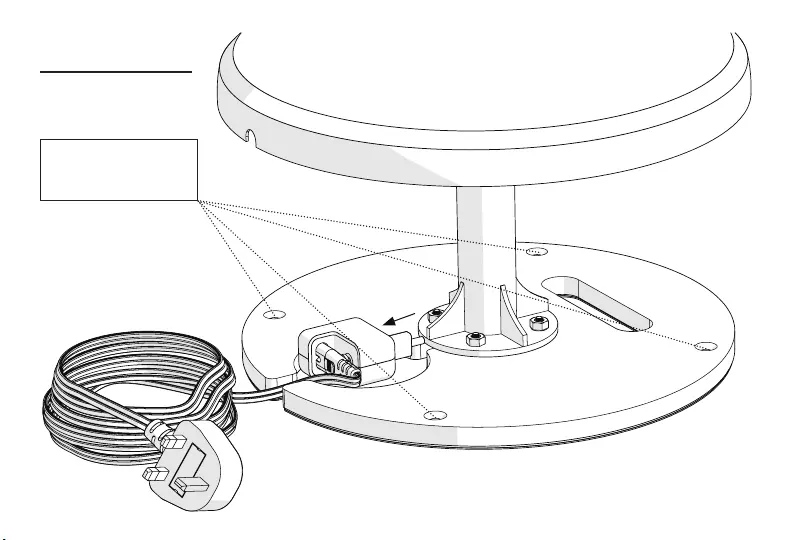
Extend Cable
step 3 of 3
NOTE:
M6 fixings (not supplied)
can be used to secure the
Base to your floor.
19.
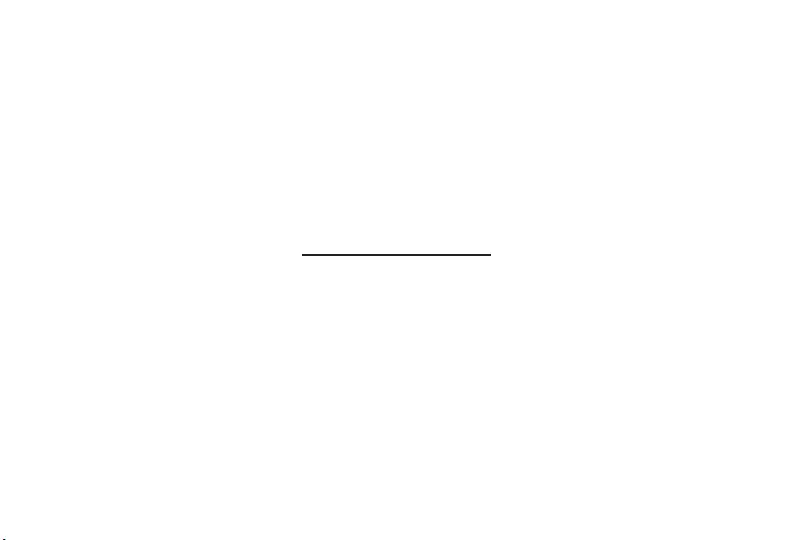
20.
Your Bouncepad is now installed
For further information and
support please contact us:
UK & International
+44 (0) 020 3693 0000
hello@bouncepad.com
www.bouncepad.com
Deutschland
+49 (0) 30 6098 5170
hallo@bouncepad.com
www.bouncepad.com/de
USA & Canada
1-617-804-0110
hi@bouncepad.com
www.bouncepad.com/us
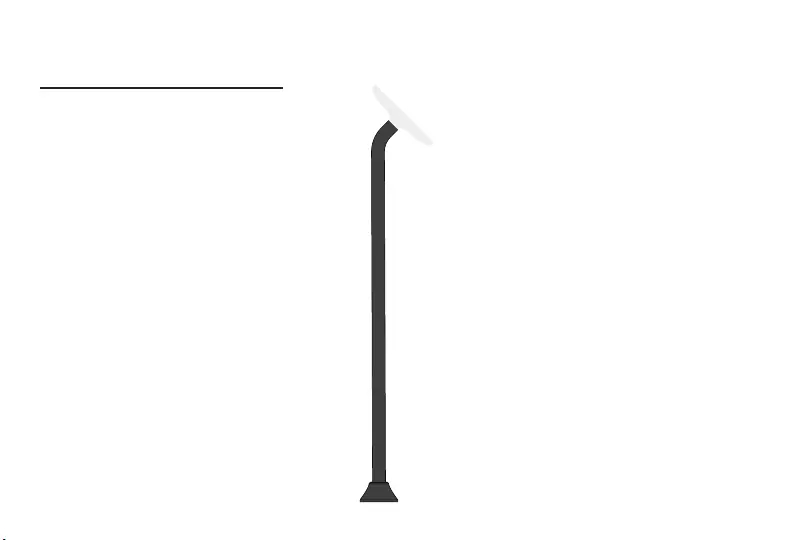
Assembly Instructions
Floorstanding Slim
21.
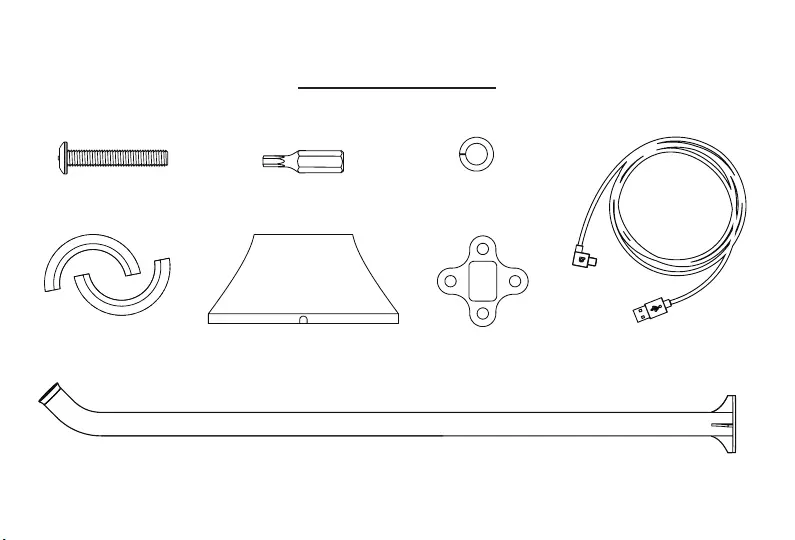
What's in the Box
Case Washer x1
T20 Driver Bit x1 M4 Split Washer x4M4 20mm Buttonhead Screw x4
Split Collar x1 2m USB Cable (optional) x1
Mini Spinner x1
Floorstanding Pole x1
22.
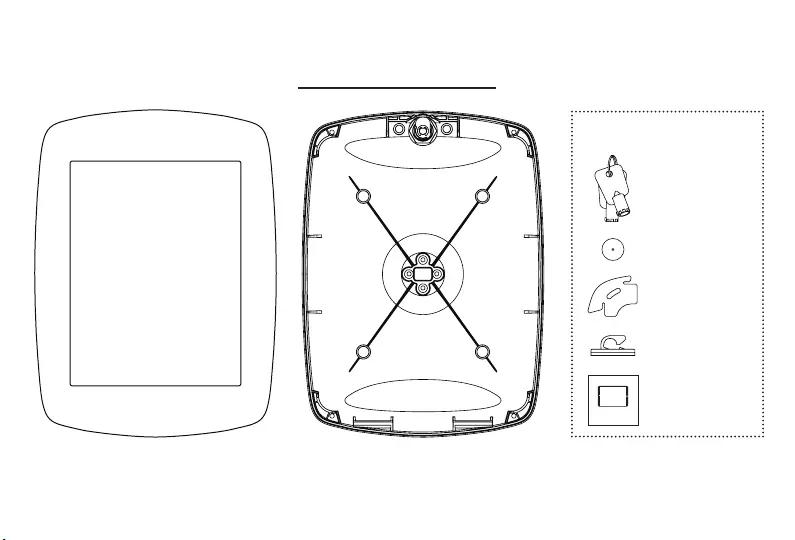
What's in the Box
Tablet Support x4
Keys x2
Case x1
Faceplate x1
Tablet Setup Kit
This Tablet
Configured for
Attach case to mounting arm with hand operated
screwdriver only.
If you would like to use a different tablet in this case,
please contact us for a conversion kit.
www.bouncepad.com
Corner Pieces x4
Cable Clip x1
Sticker x1
23.
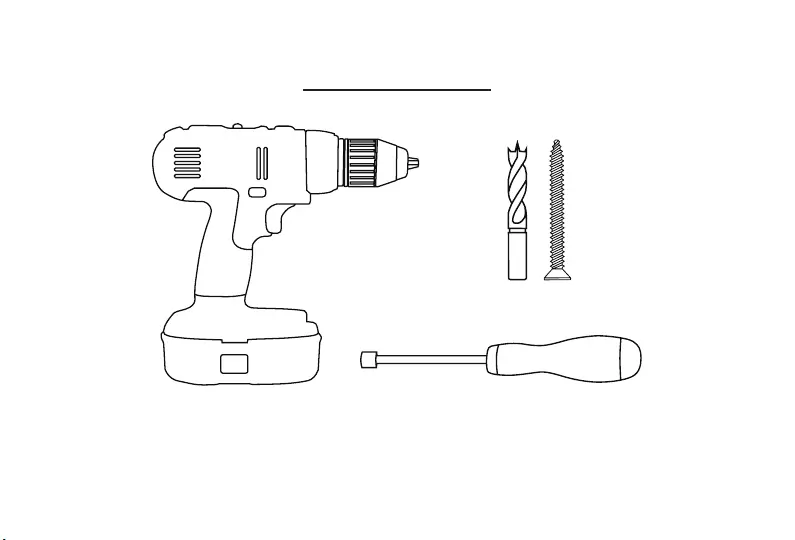
Tools for the Job
Socket ScrewdriverHand Drill
M6 fixings and Drill bit
(specific to your floor type)
24.
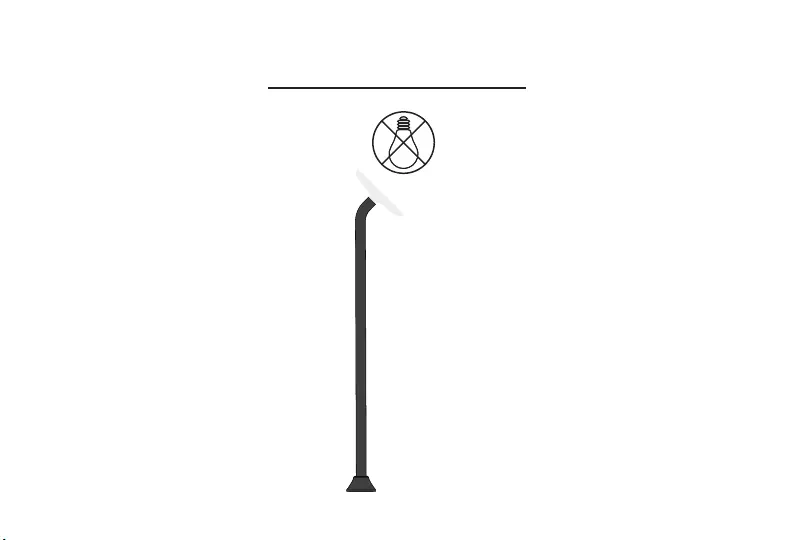
Installation Guidelines
Don't install directly
beneath a light source
Avoid Glare
25.
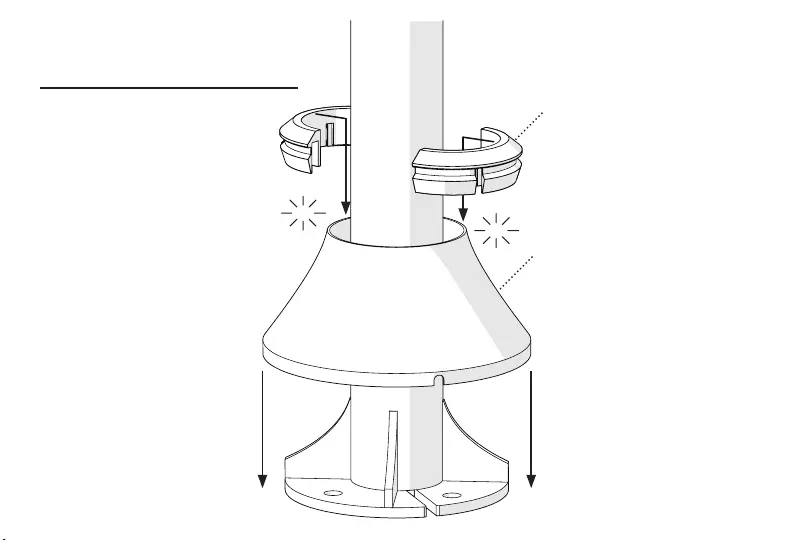
Click
Click
Mini Spinner
Split Collar
1. Slide Spinner over Pole
2. Click Collar into Place
Fit Spinner and Collar
26.
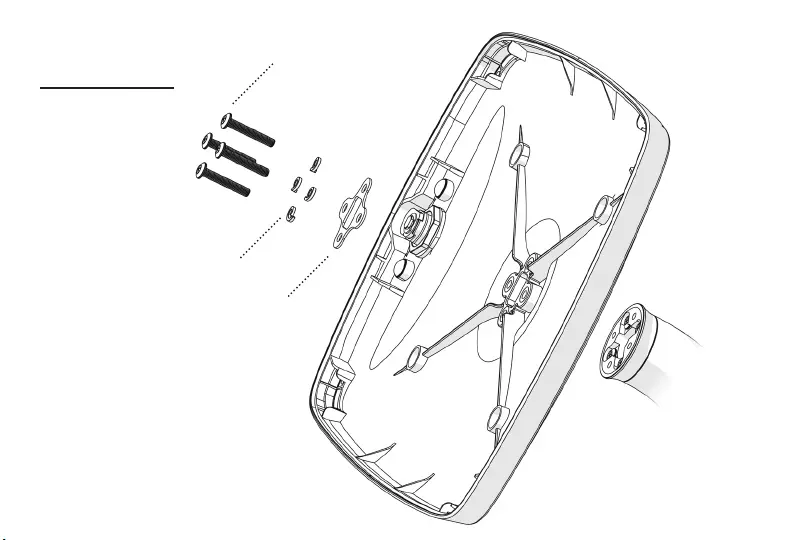
M4 20mm Buttonhead Screws
Case Washer
M4 Split Washers
Attach Case
27.
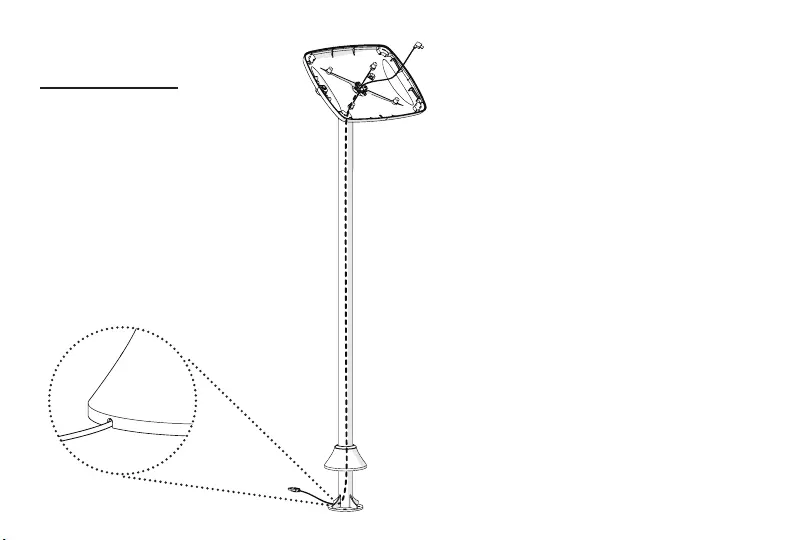
2m USB Cable
Route Cable
28.
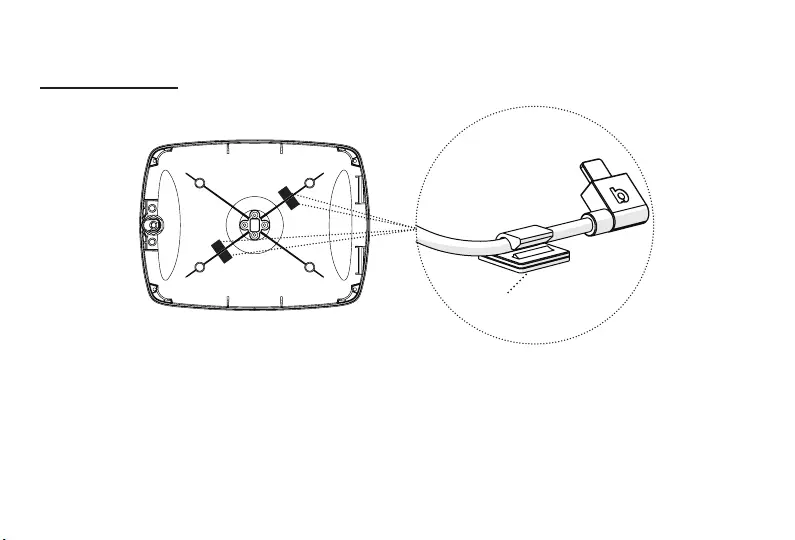
Cable Clip
Use the adhesive cable
clip to secure cable in
the nearest quadrant to
the Tablet Power Port
Route Cable
29.
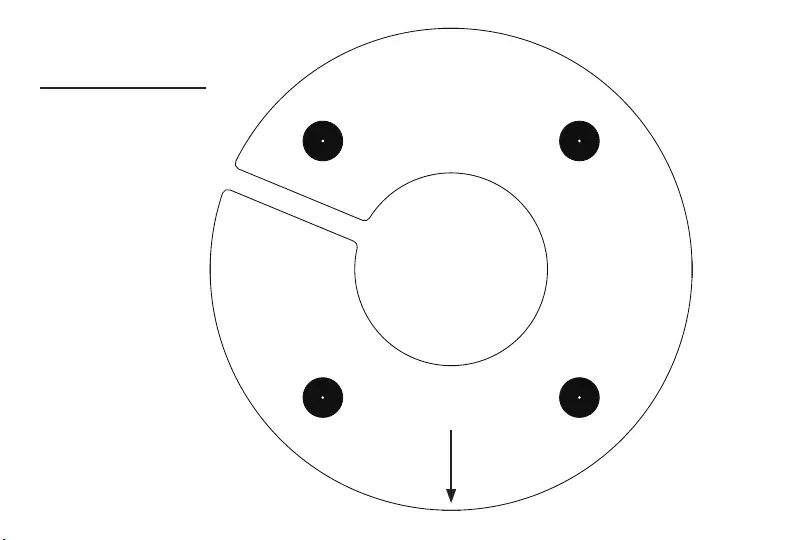
Attach to Floor
Use either the 4 holes at the
base of the Floorstanding Pole,
or this template to mark the
hole positions on your floor
with a pencil
Use the drill bit appropriate
for your floor type to drill pilot
holes for your chosen screws
Scale 1:1
Front
30.
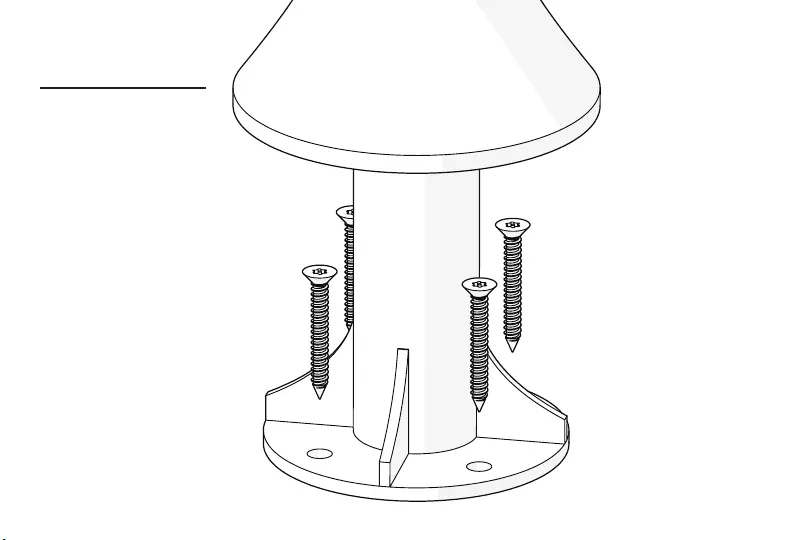
Attach to Floor
Use your chosen M6 screws
(not supplied) to fix the
Floorstanding Pole to your floor
31.
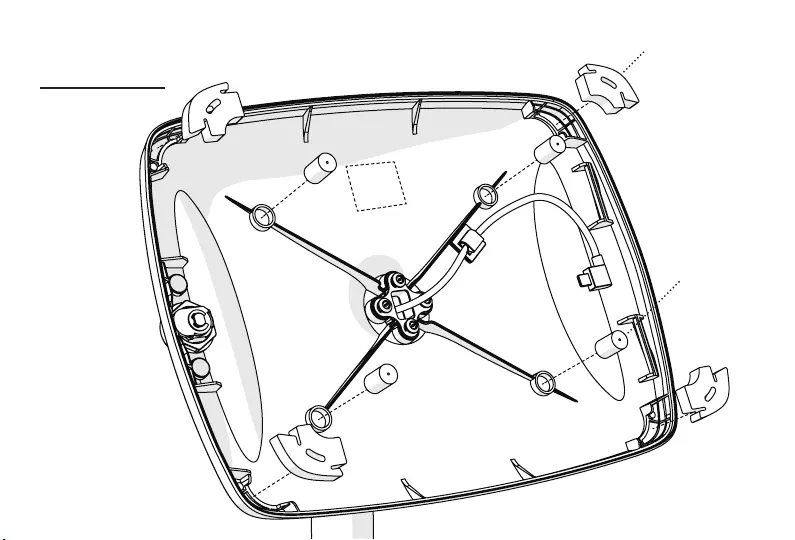
Case Setup Corner Pieces
Tablet Supports
Sticker
32.
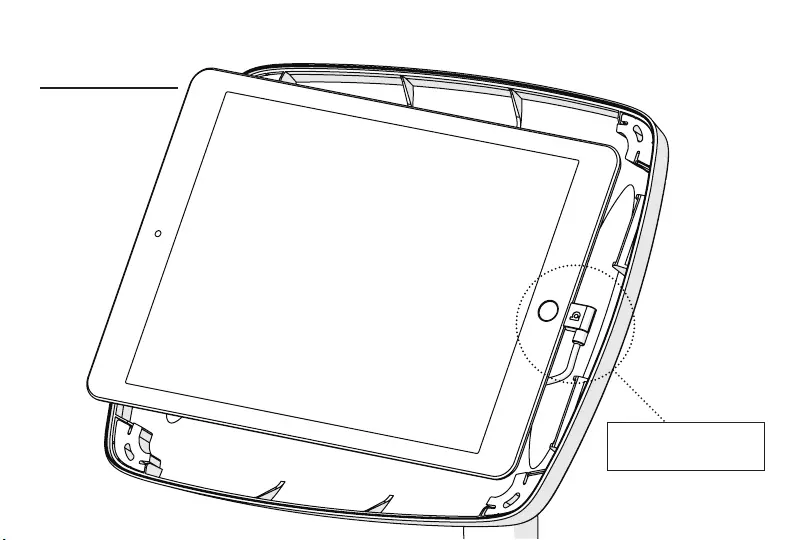
Insert Tablet
NOTE:
Ensure Tablet is connected
to Power Cable
33.
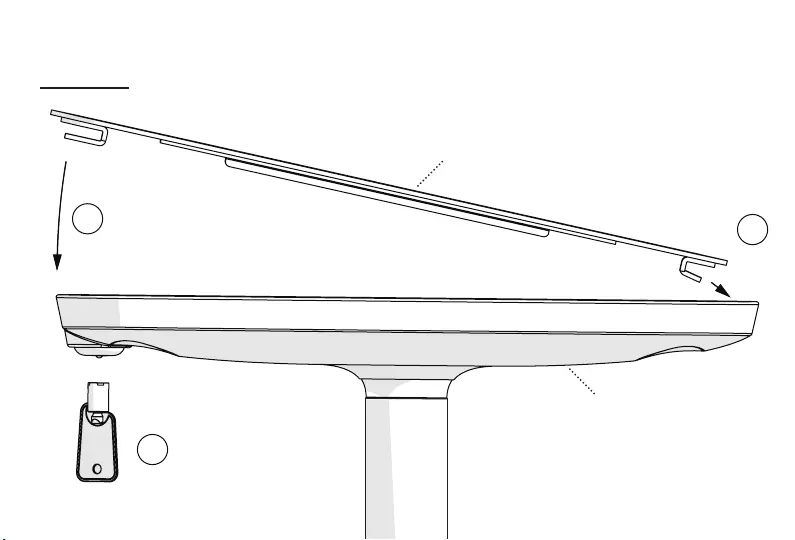
Lock Up
Turn Key to Lock
1.
Faceplate
Case
2.
3.
34.
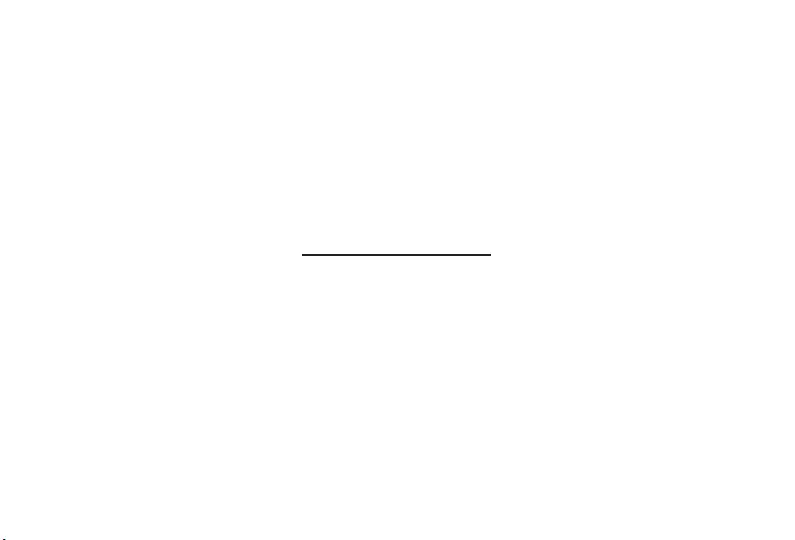
Your Bouncepad is now installed
For further information and
support please contact us:
UK & International
+44 (0) 020 3693 0000
hello@bouncepad.com
www.bouncepad.com
Deutschland
+49 (0) 30 6098 5170
hallo@bouncepad.com
www.bouncepad.com/de
USA & Canada
1-617-804-0110
hi@bouncepad.com
www.bouncepad.com/us
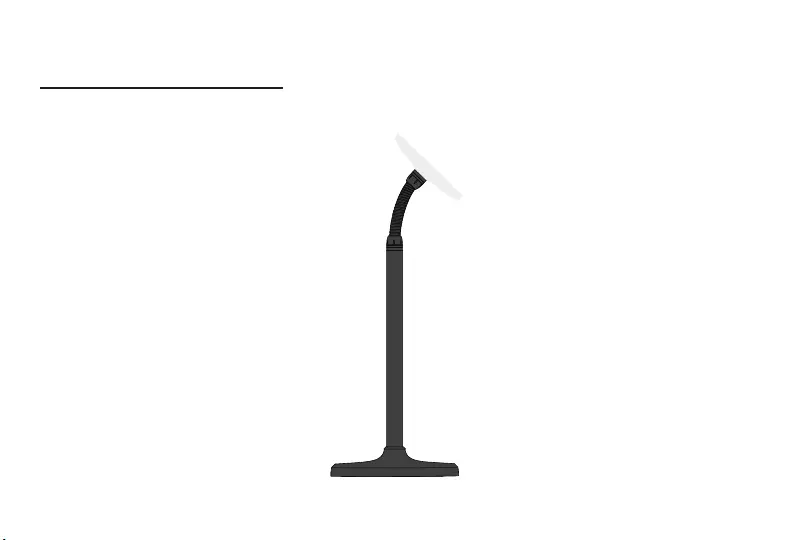
Assembly Instructions
Floor Flex
36.
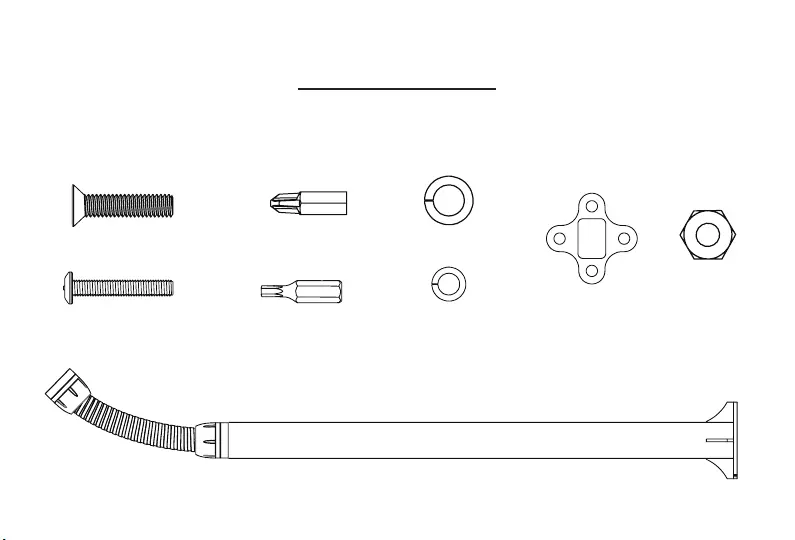
What's in the Box
Case Washer x1
T20 Driver Bit x1
P22 Driver Bit x1
M4 Split Washer x4
M6 Split Washer x4
M6 Hex Nut x4
M4 16mm Buttonhead Screw x4
M6 25mm Countersunk Screw x4
Floor Flex Pole x1
37.
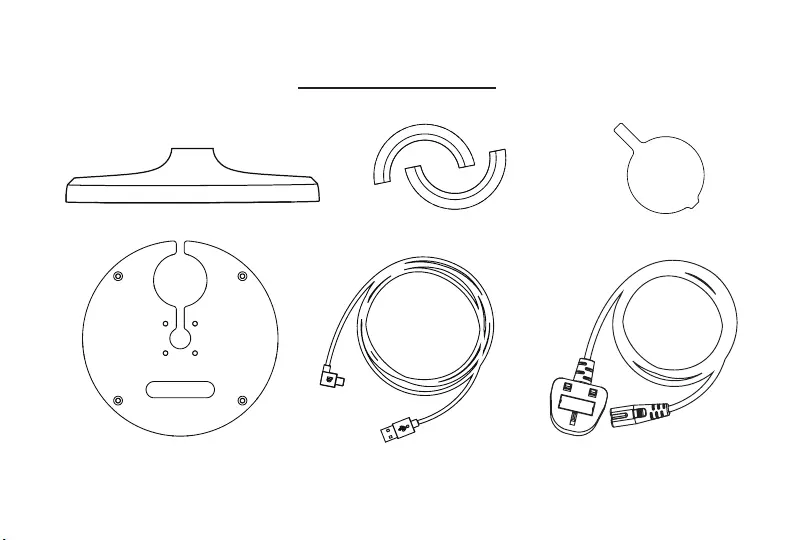
What's in the Box
Split Collar x1
Spinner x1
Base x1 2m extension Cable (optional) x12m USB Cable x1
Cover Panel x1
38.
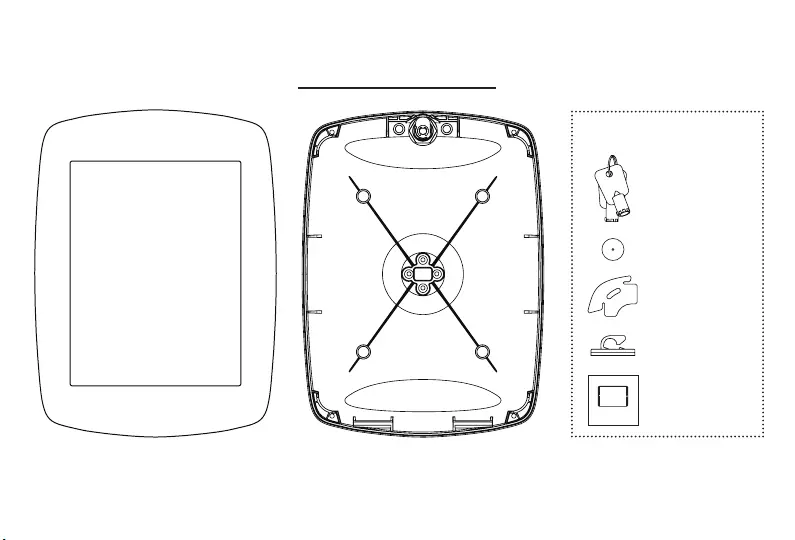
What's in the Box
Tablet Support x4
Keys x2
Case x1
Faceplate x1
Tablet Setup Kit
This Tablet
Configured for
Attach case to mounting arm with hand operated
screwdriver only.
If you would like to use a different tablet in this case,
please contact us for a conversion kit.
www.bouncepad.com
Corner Pieces x4
Cable Clip x1
Sticker x1
39.
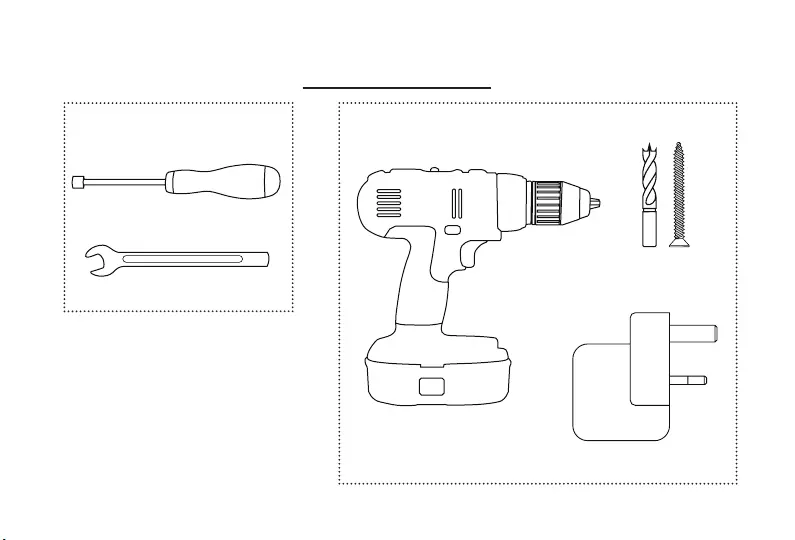
Tools for the Job
Socket Screwdriver
10mm Spanner or Adjustable Wrench
Required
Hand Drill
Apple Transformer
(iPad Only)
M6 fixings and
Drill bit (specific to
your floor type)
Optional
40.
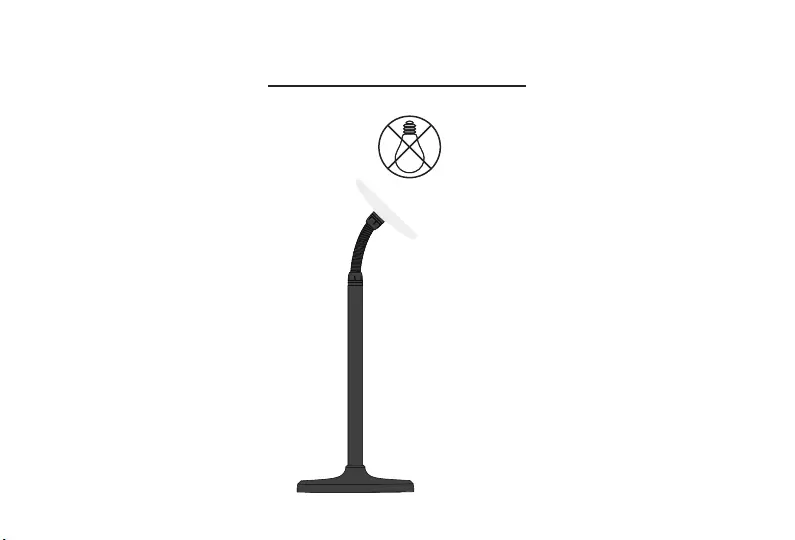
Installation Guidelines
Don't install directly
beneath a light source
Avoid Glare
41.
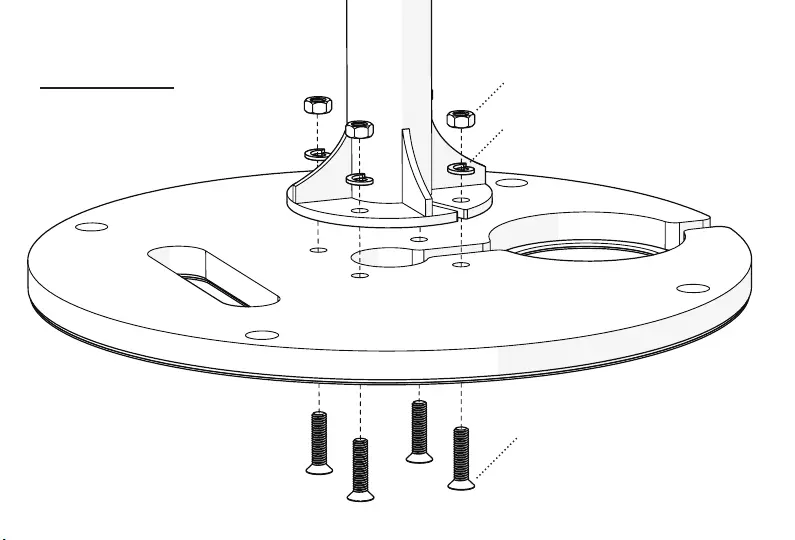
M6 Split Washer
M6 Hex Nut
M6 25mm Countersunk Screw
Attach Base
42.
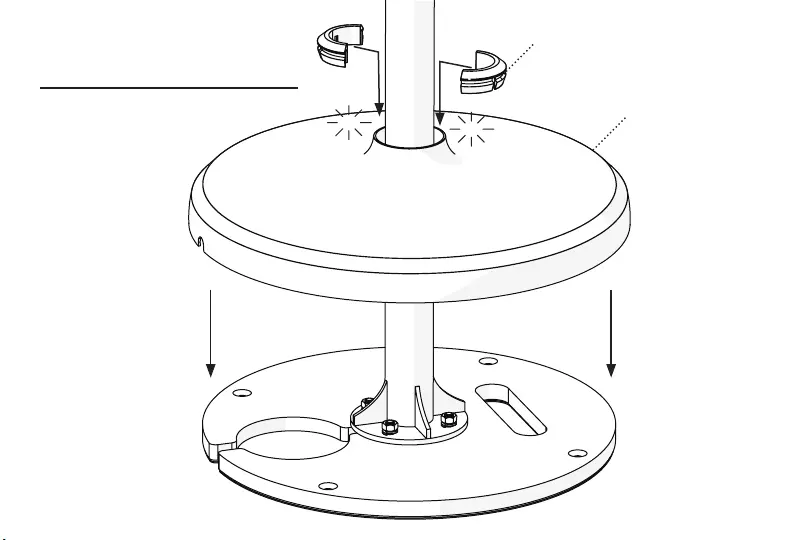
1. Slide Spinner over Pole
2. Click Collar into Place
Fit Spinner and Collar
Click
Click Spinner
Split Collar
43.
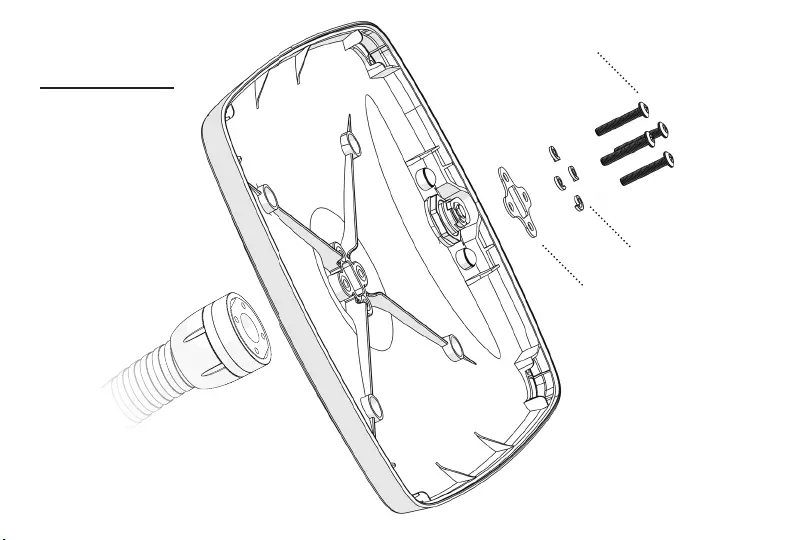
M4 16mm Buttonhead Screws
Case Washer
M4 Split Washers
Attach Case
44.
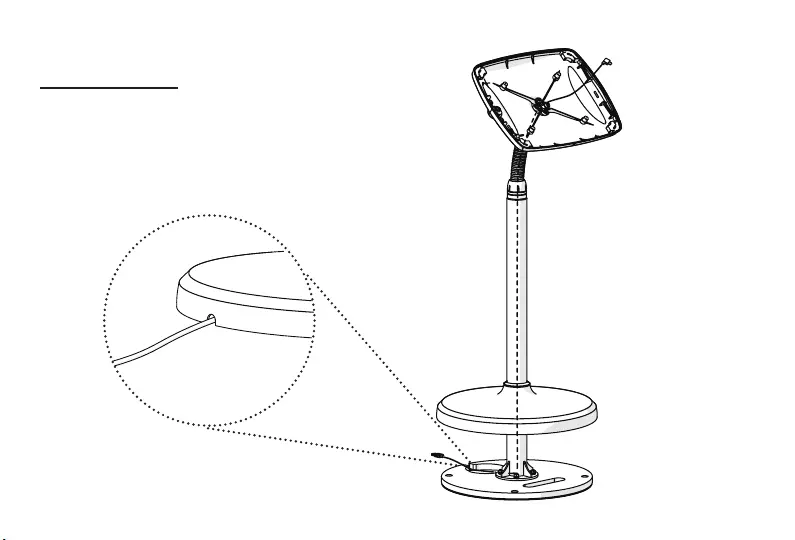
2m USB Cable
Route Cable
45.
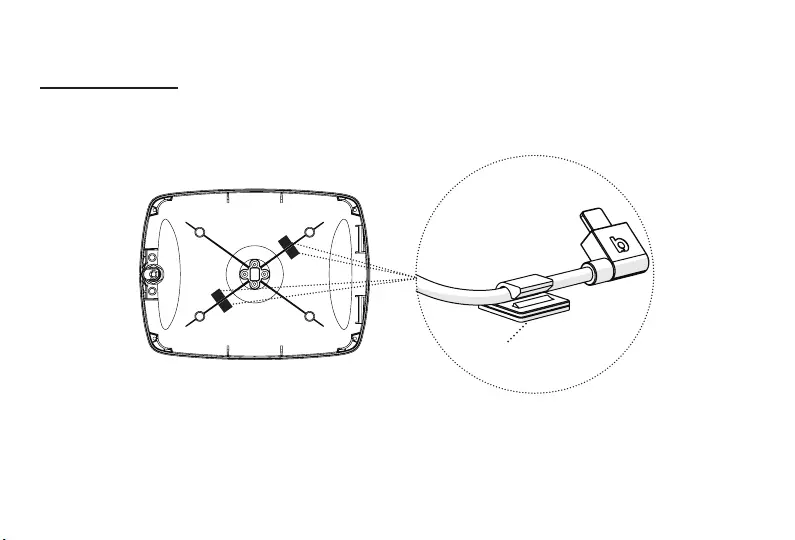
Cable Clip
Use the adhesive cable
clip to secure cable in
the nearest quadrant to
the Tablet Power Port
Route Cable
46.
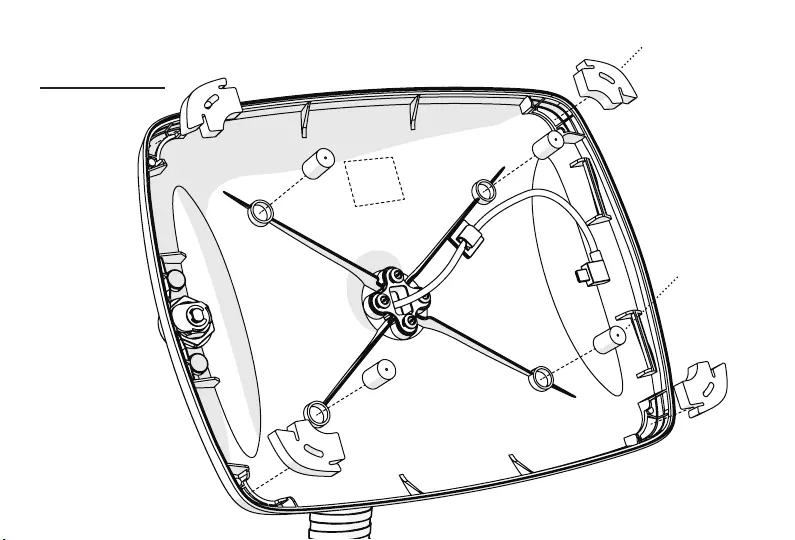
Case Setup
Corner Pieces
Tablet Supports
Sticker
47.
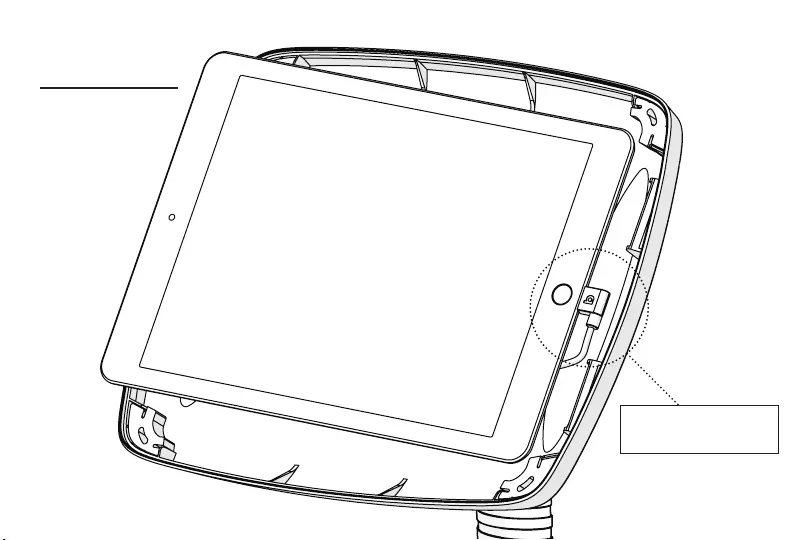
Insert Tablet
NOTE:
Ensure Tablet is connected
to Power Cable
48.
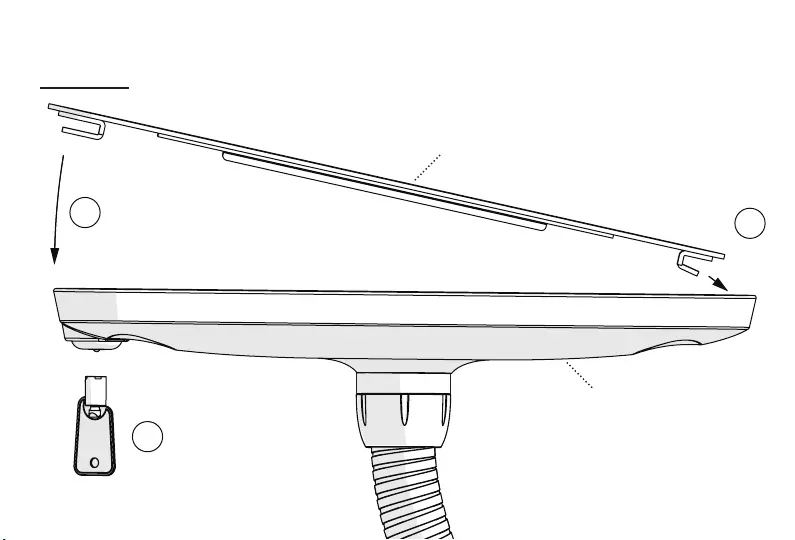
Lock Up
Turn Key to Lock
1.
Faceplate
Case
2.
3.
49.
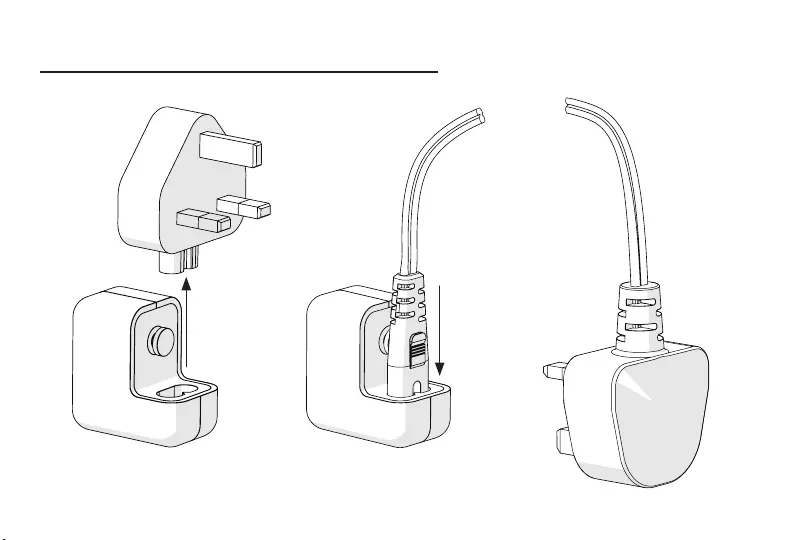
Extend Cable (optional - iPad only)
step 1 of 3
2m Extension
50.
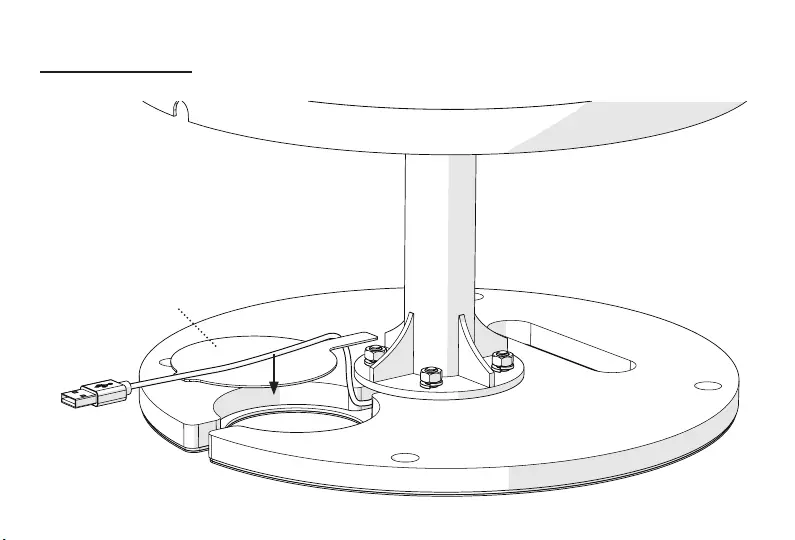
Cover Panel
Extend Cable
step 2 of 3
51.
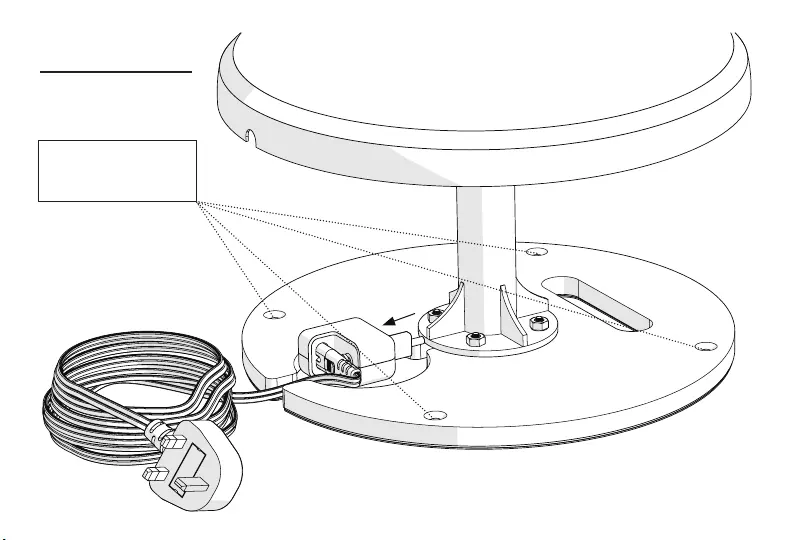
Extend Cable
step 3 of 3
NOTE:
M6 fixings (not supplied)
can be used to secure the
Base to your floor.
52.
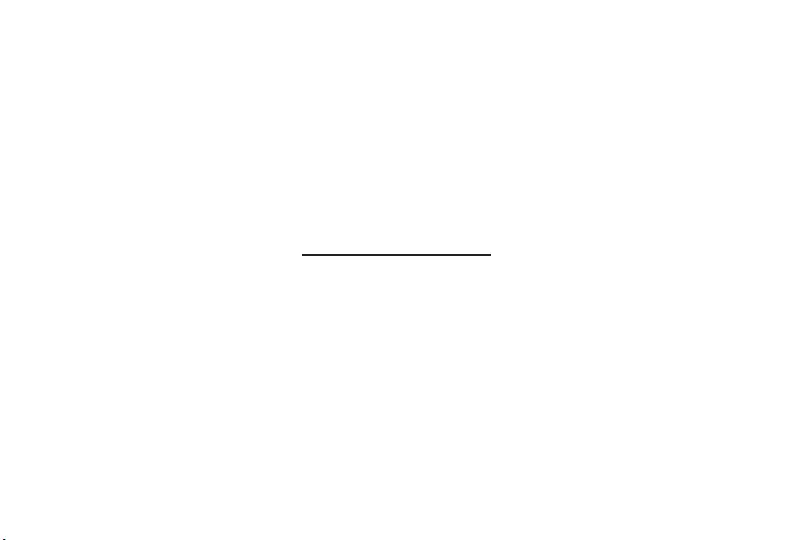
Your Bouncepad is now installed
For further information and
support please contact us:
UK & International
+44 (0) 020 3693 0000
hello@bouncepad.com
www.bouncepad.com
Deutschland
+49 (0) 30 6098 5170
hallo@bouncepad.com
www.bouncepad.com/de
USA & Canada
1-617-804-0110
hi@bouncepad.com
www.bouncepad.com/us
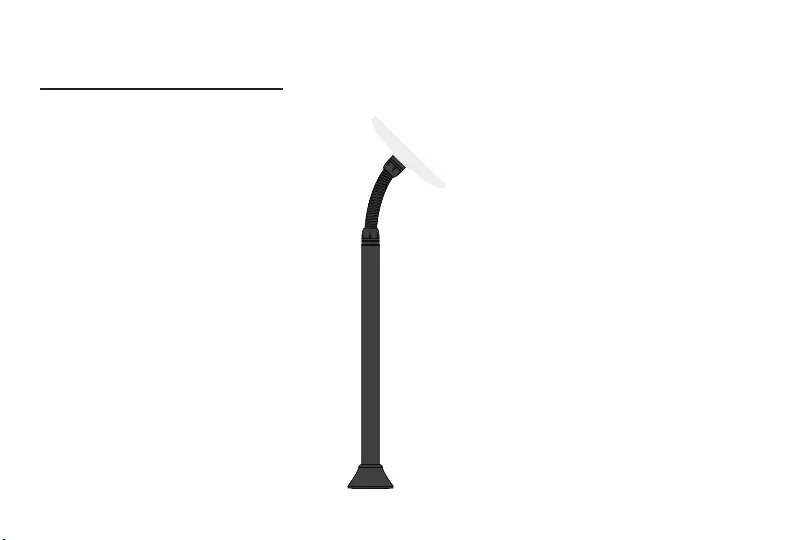
Assembly Instructions
Floor Flex Slim
54.
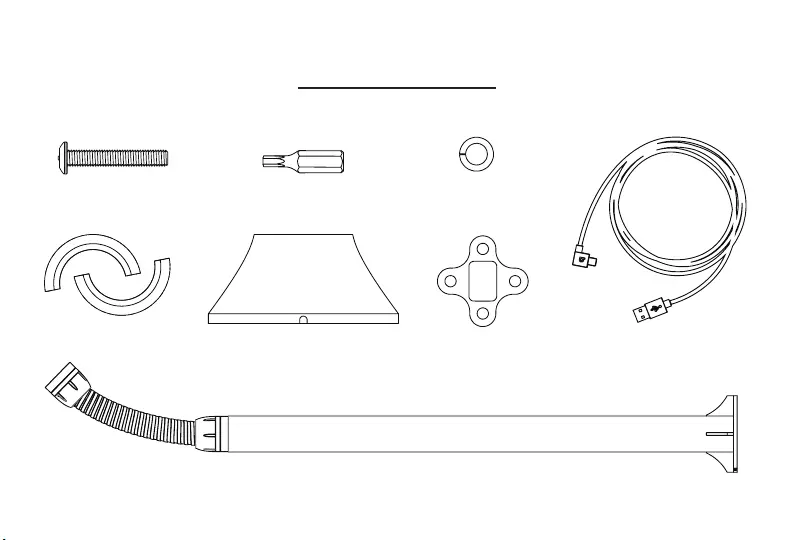
What's in the Box
Case Washer x1
T20 Driver Bit x1 M4 Split Washer x4M4 16mm Buttonhead Screw x4
Split Collar x1 2m USB Cable (optional) x1
Mini Spinner x1
Floor Flex Pole x1
55.
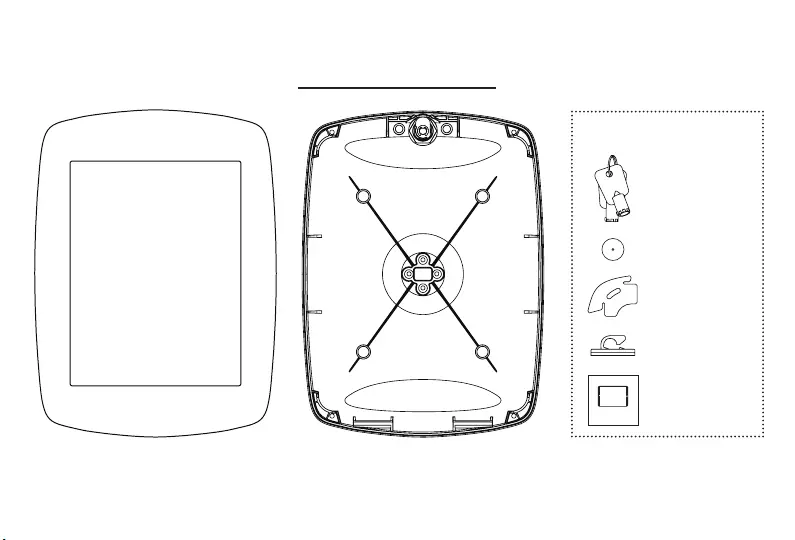
What's in the Box
Tablet Support x4
Keys x2
Case x1
Faceplate x1
Tablet Setup Kit
This Tablet
Configured for
Attach case to mounting arm with hand operated
screwdriver only.
If you would like to use a different tablet in this case,
please contact us for a conversion kit.
www.bouncepad.com
Corner Pieces x4
Cable Clip x1
Sticker x1
56.
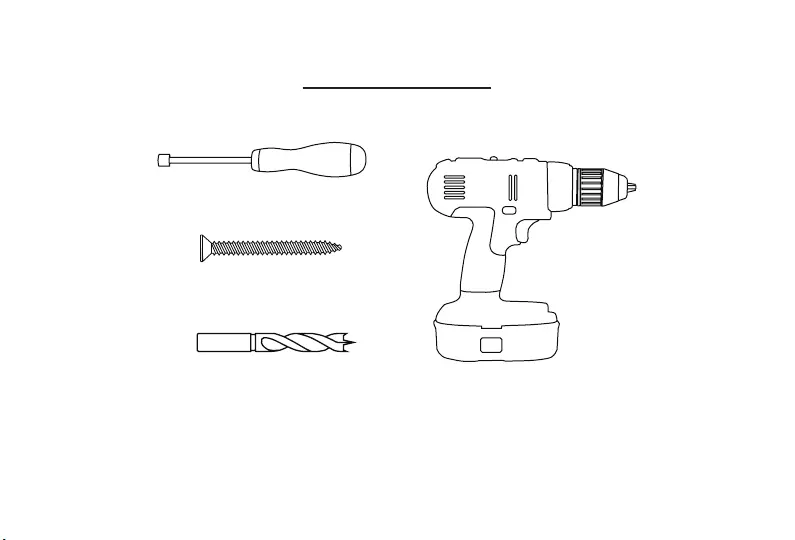
Tools for the Job
Socket Screwdriver
Hand Drill
M6 fixings (specific to your floor type)
Drill Bit (appropriate for
your fixing and floor type)
57.
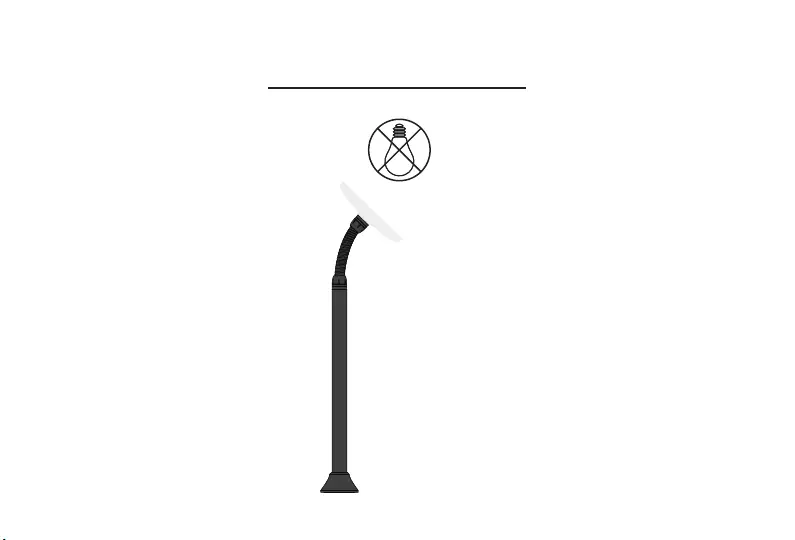
Installation Guidelines
Don't install directly
beneath a light source
Avoid Glare
58.
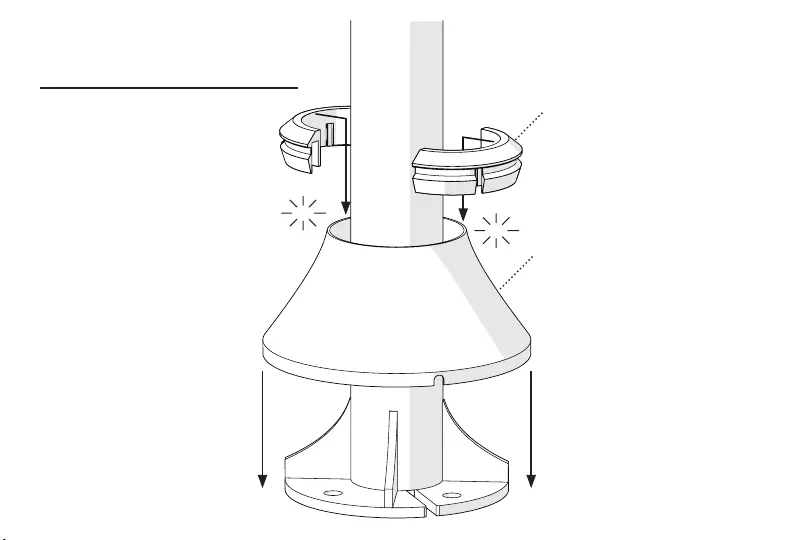
Click
Click
Mini Spinner
Split Collar
1. Slide Spinner over Pole
2. Click Collar into Place
Fit Spinner and Collar
59.
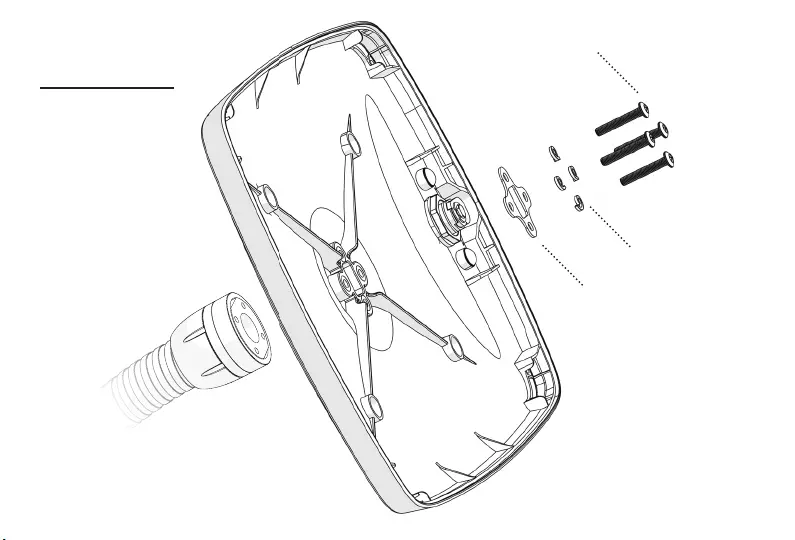
M4 16mm Buttonhead Screws
Case Washer
M4 Split Washers
Attach Case
60.
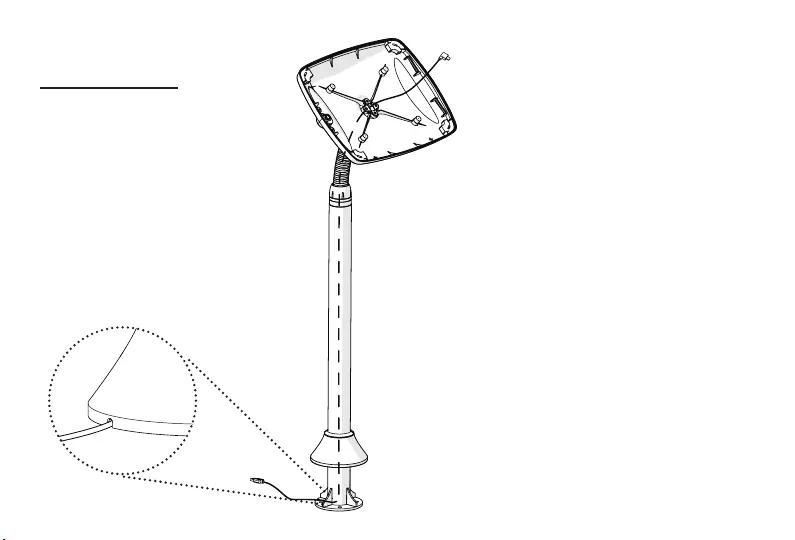
2m USB Cable
Route Cable
61.
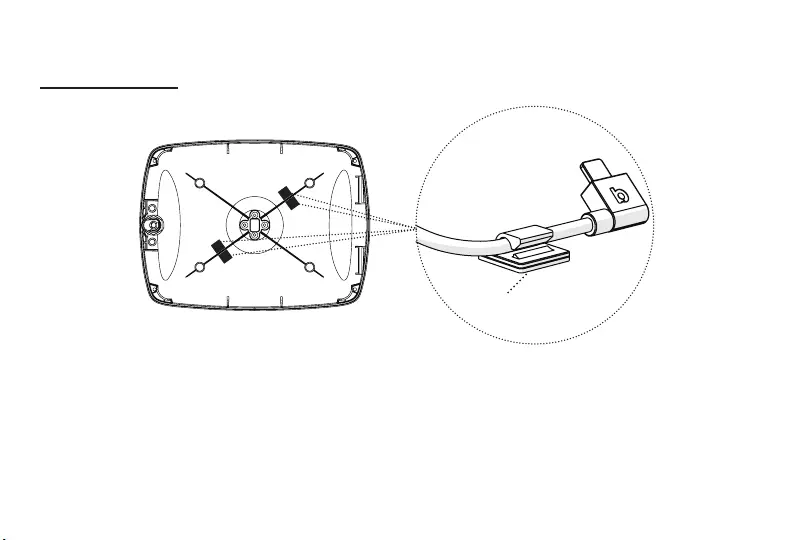
Cable Clip
Use the adhesive cable
clip to secure cable in
the nearest quadrant to
the Tablet Power Port
Route Cable
62.
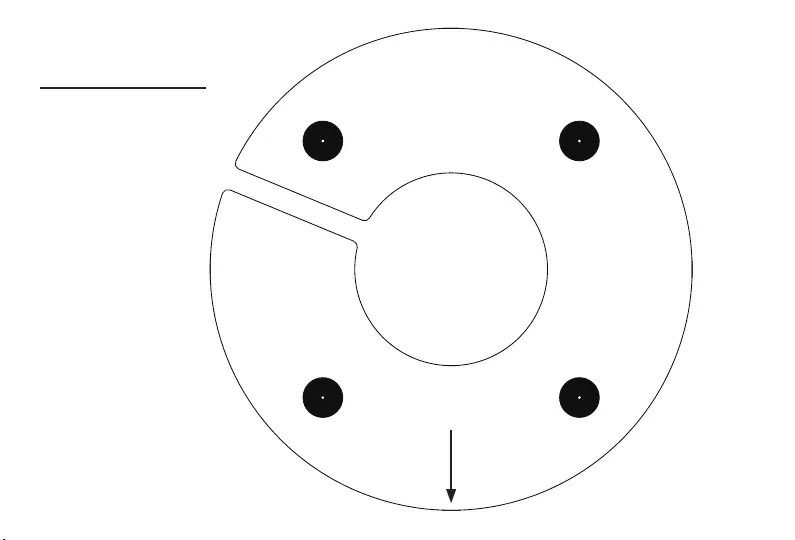
Attach to Floor
Use either the 4 holes at the
base of the Floor Flex Pole, or
this template to mark the hole
positions on your floor with
a pencil
Use the drill bit appropriate
for your floor type to drill pilot
holes for your chosen screws
Scale 1:1
Front
63.
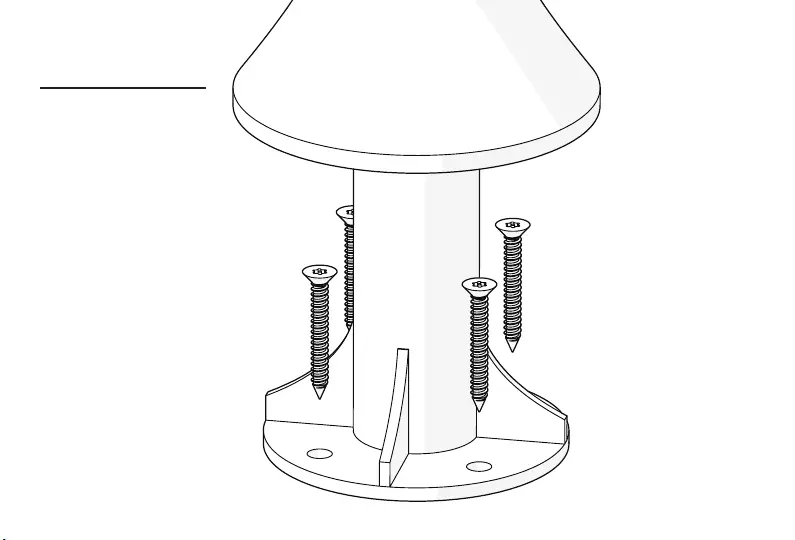
Attach to Floor
Use your chosen M6 screws (not
supplied) to fix the Floor Flex
Pole to your floor
64.
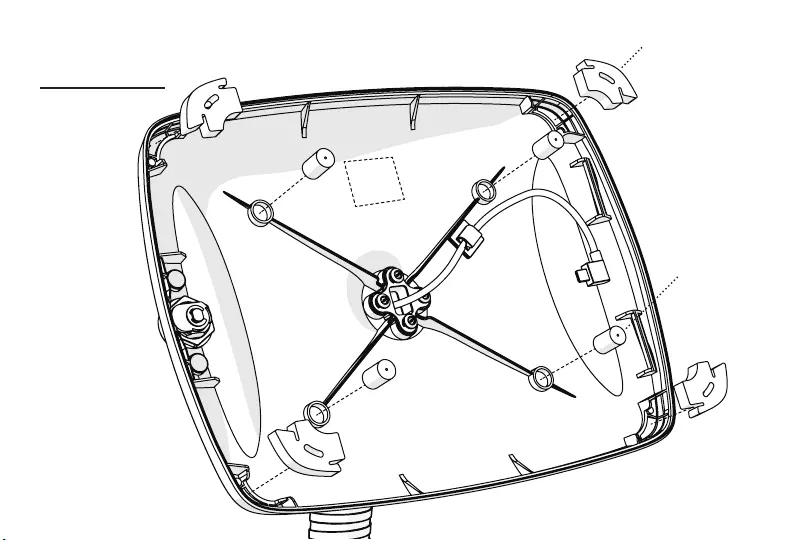
Case Setup
Corner Pieces
Tablet Supports
Sticker
65.
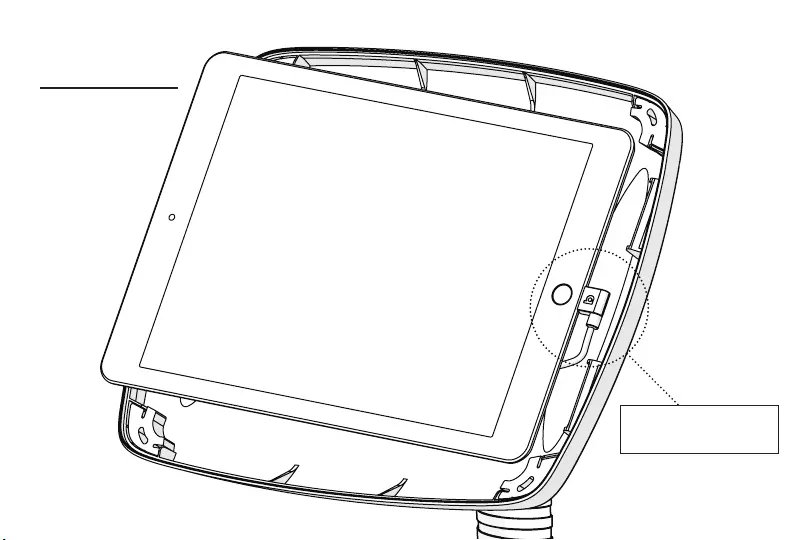
Insert Tablet
NOTE:
Ensure Tablet is connected
to Power Cable
66.
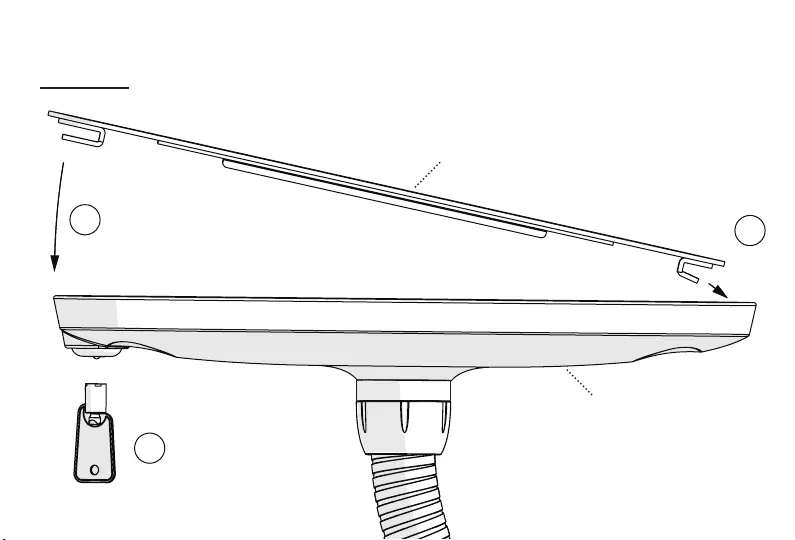
Lock Up
Turn Key to Lock
1.
Faceplate
Case
2.
3.
67.
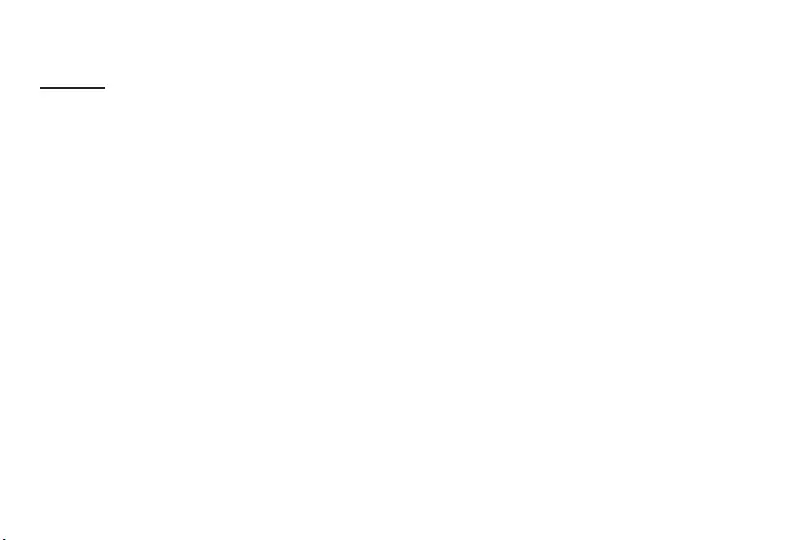
Notes
68.
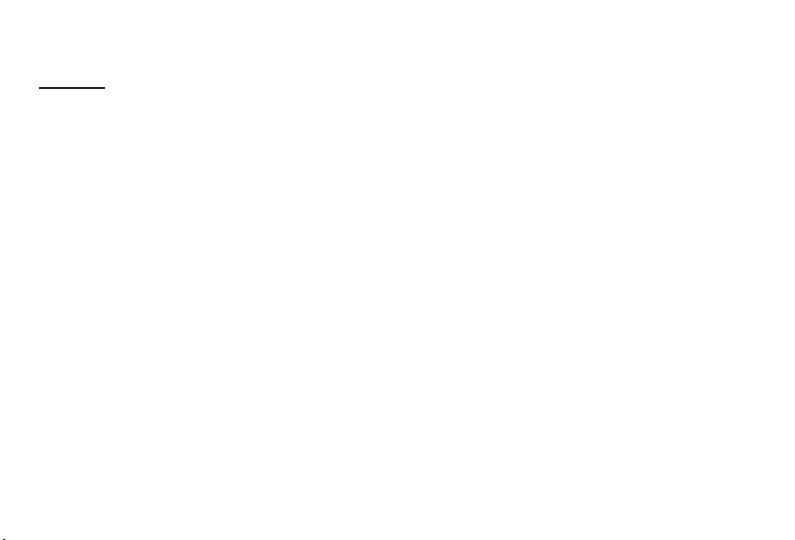
Notes
69.
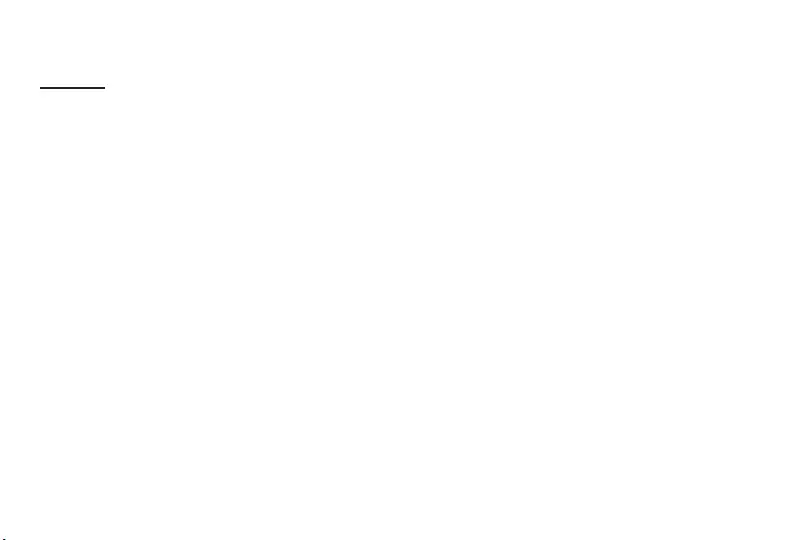
Notes
70.
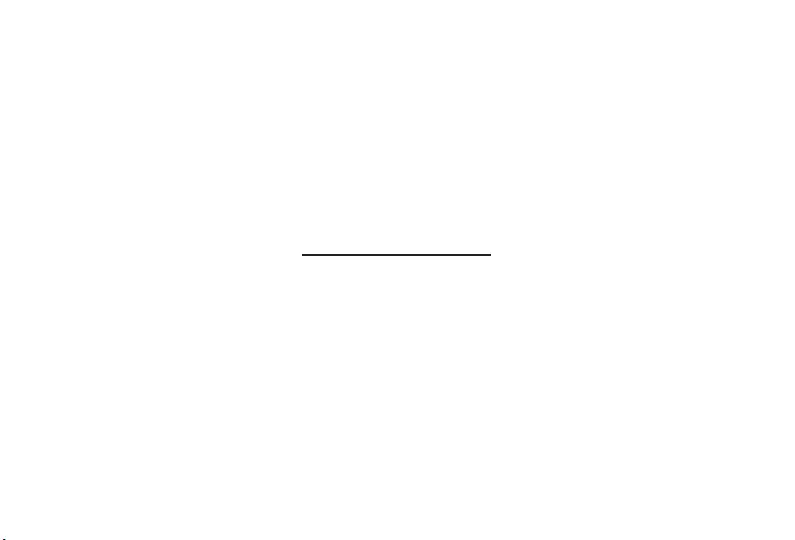
Your Bouncepad is now installed
For further information and
support please contact us:
UK & International
+44 (0) 020 3693 0000
hello@bouncepad.com
www.bouncepad.com
Deutschland
+49 (0) 30 6098 5170
hallo@bouncepad.com
www.bouncepad.com/de
USA & Canada
1-617-804-0110
hi@bouncepad.com
www.bouncepad.com/us
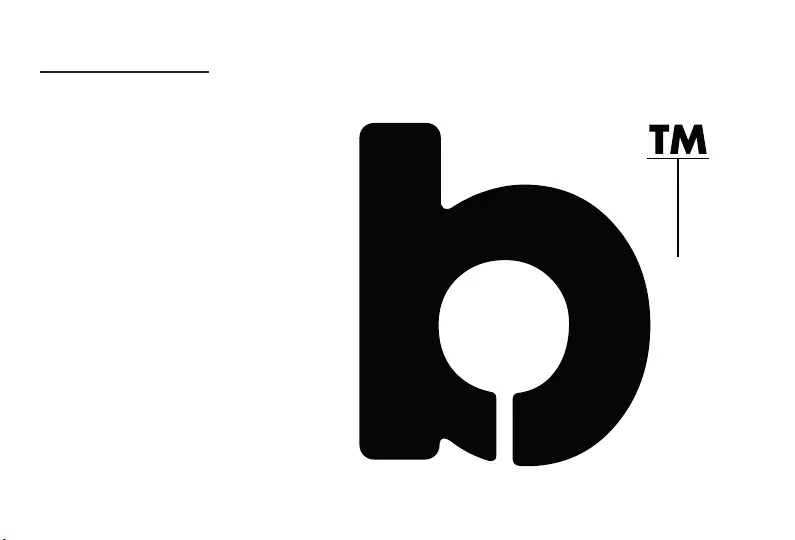
Contact Details
UK & International
+44 (0) 020 3693 0000
hello@bouncepad.com
www.bouncepad.com
Deutschland
+49 (0) 30 6098 5170
hallo@bouncepad.com
www.bouncepad.com/de
USA & Canada
1-617-804-0110
hi@bouncepad.com
www.bouncepad.com/us