Table of Contents
- Chapter 1 Initial Settings
- Chapter 2 Settings
- Menu
- System Information
- System
- VLAN
- Routing
- SNMP Settings
- LLDP
- MAC Addresses
- Port Settings
- System Security
- PoE
- QoS
- Security
- Authentication
- Port Trunking
- Traffic Control
- Mirroring
- Spanning Tree Protocol
- IGMP
- MLD
- ACL
- Loop Prevention
- DHCP Relay
- Update Firmware
- Dual Image
- Back Up and Restore Settings
- Reboot
- Initialize
- ARP Table
- MAC Address Table
- Statistics
- Logs
- Syslog Settings
- Network Diagnostics
- Cable Diagnostics
- Chapter 3 Troubleshooting
- Appendix A Specification
Buffalo BS-GS2016 User Manual
Displayed below is the user manual for BS-GS2016 by Buffalo which is a product in the Network Switches category. This manual has pages.
Related Manuals

Layer 2/Layer 3 Web Smart Gigabit Switch
BS-GS Series
User Manual
www.buffaloamericas.com
35020643-04
2015.04
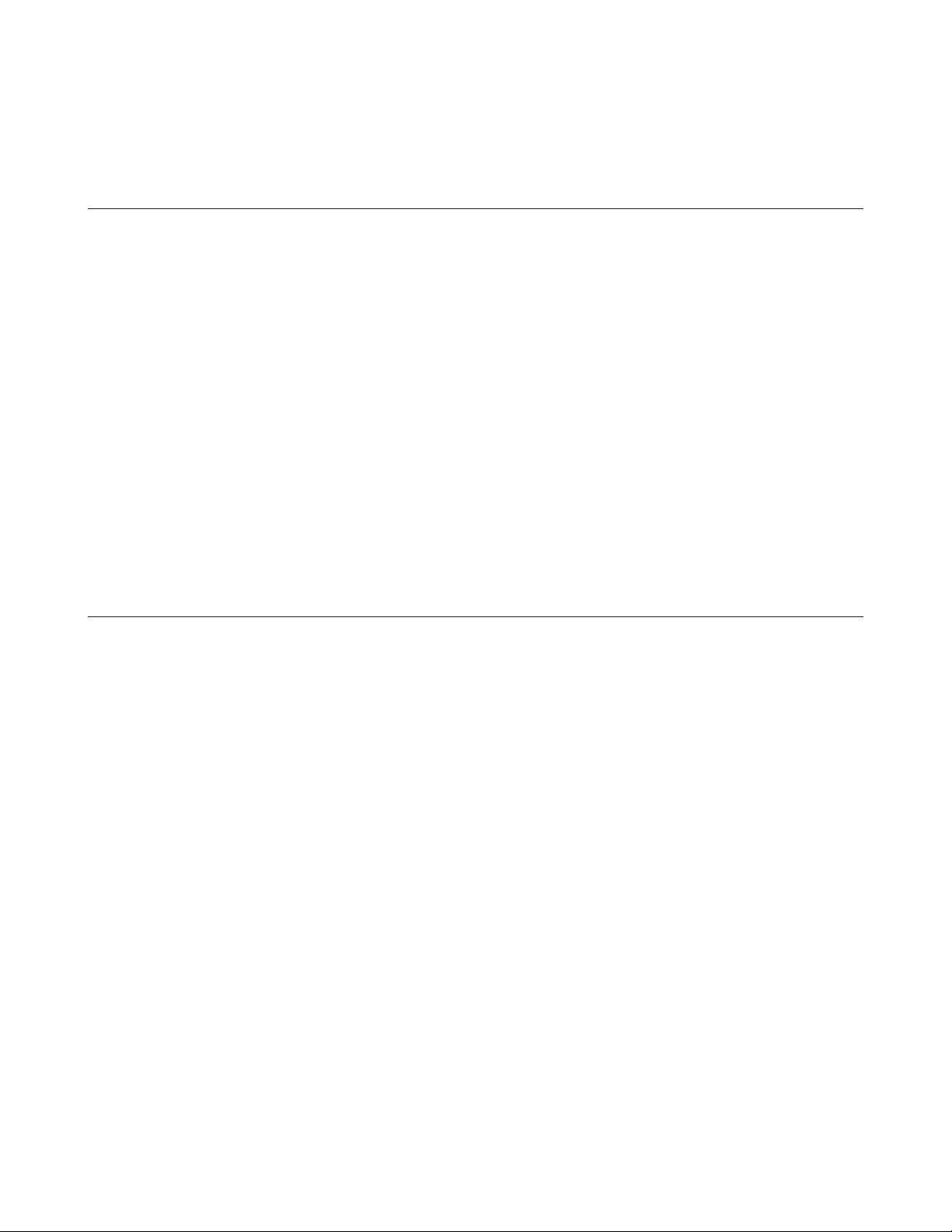
1
Contents
Chapter 1 Initial Settings .................................................6
Product Requirements .........................................................................6
Install Business Switch Configuration Tool ........................................6
Change Switch's IP Address .................................................................7
Open Settings .....................................................................................10
Configure Date and Time ...................................................................11
Change Username and Password .....................................................12
MAC Address Learning ......................................................................13
Chapter 2 Settings ..........................................................14
Menu ...................................................................................................14
System Information ...........................................................................16
System .................................................................................................17
VLAN ...................................................................................................17
VLAN Settings ...............................................................................................17
VLAN Ports ....................................................................................................22
Routing ...............................................................................................23
L2/L3 Settings ...............................................................................................23
Static Routing ................................................................................................23
SNMP Settings ....................................................................................24
SNMP Community Table ...............................................................................24
SNMP Host Table ...........................................................................................25

2
SNMP Trap .....................................................................................................26
SNMPv3 User .................................................................................................27
LLDP ....................................................................................................28
LLDP Properties ............................................................................................28
LLDP Port .......................................................................................................29
LLDP-MED Port ..............................................................................................30
Neighbor Table ..............................................................................................30
MAC Addresses ...................................................................................31
Static MAC Filtering ......................................................................................31
Dynamic MAC Filtering .................................................................................32
Convert MAC Address ...................................................................................33
Static MAC Address .......................................................................................33
MAC Address Aging ......................................................................................34
Port Settings .......................................................................................34
Status .............................................................................................................34
Speed/Mode Settings ...................................................................................35
System Security ..................................................................................36
Administration Account ...............................................................................36
Access Management .....................................................................................36
Certificate ......................................................................................................37
Date & Time ...................................................................................................38
PoE ......................................................................................................39
Status .............................................................................................................39
PoE Profiles ....................................................................................................40
Power Profile .................................................................................................41
QoS ......................................................................................................42
QoS Settings ..................................................................................................42
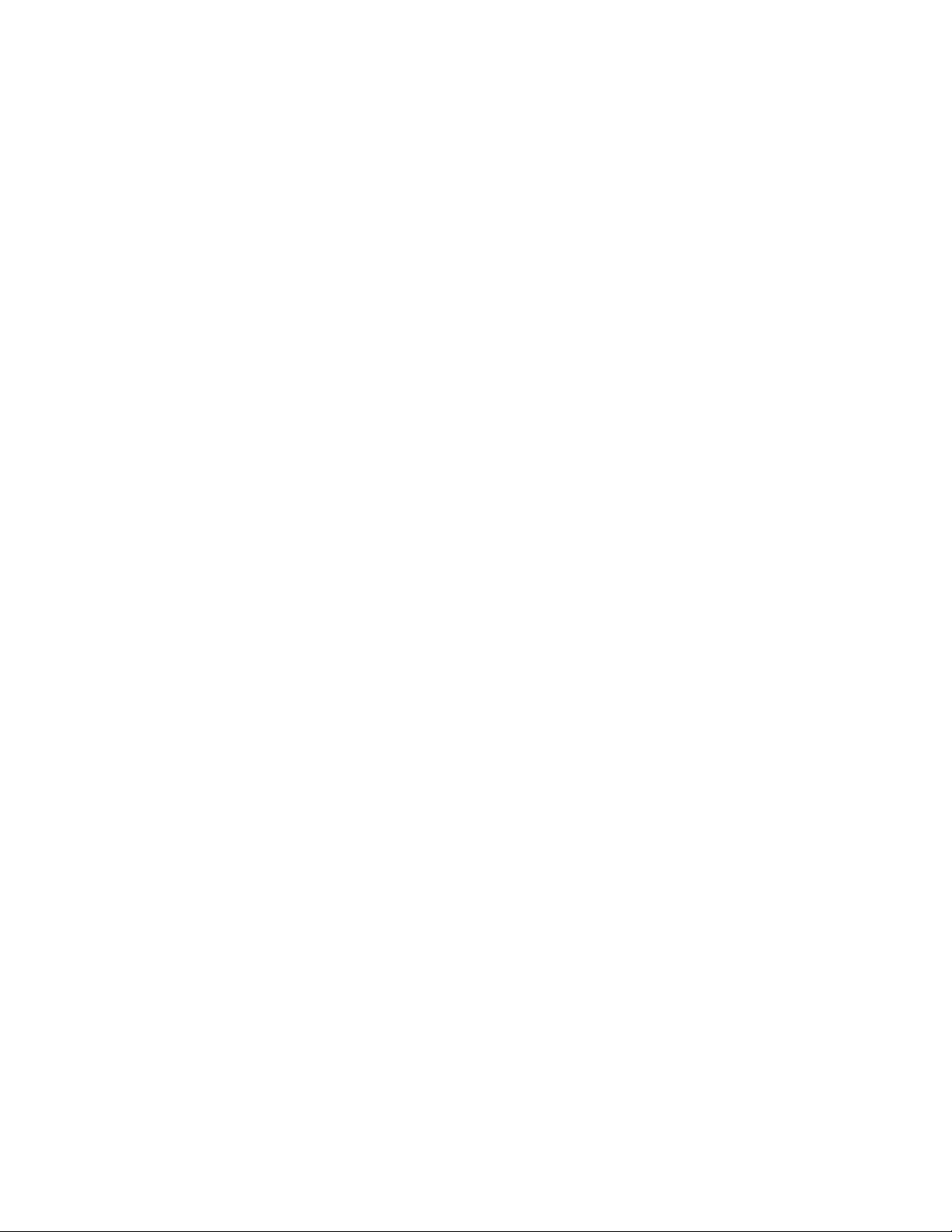
3
QoS Mapping .................................................................................................43
VoIP Auto Priority .........................................................................................44
IPv4/MAC Policy ............................................................................................44
IPv6 Policy .....................................................................................................47
Port Settings ..................................................................................................49
IPv4/MAC Priority .........................................................................................49
IPv6 Priority ...................................................................................................49
Status .............................................................................................................50
Security ...............................................................................................50
Auto DoS Attack Prevention ........................................................................50
DHCP Snooping .............................................................................................51
DHCP Table ....................................................................................................52
Authentication ...................................................................................52
Status .............................................................................................................52
RADIUS ...........................................................................................................53
Port Authentication ......................................................................................54
Port Trunking ......................................................................................55
Traffic Control .....................................................................................56
Mirroring .............................................................................................57
Spanning Tree Protocol .....................................................................57
STP Settings ..................................................................................................57
Status .............................................................................................................58
Ports ...............................................................................................................60
IGMP ....................................................................................................61
Status .............................................................................................................61
IGMP Settings ................................................................................................61
IGMP Querier .................................................................................................62
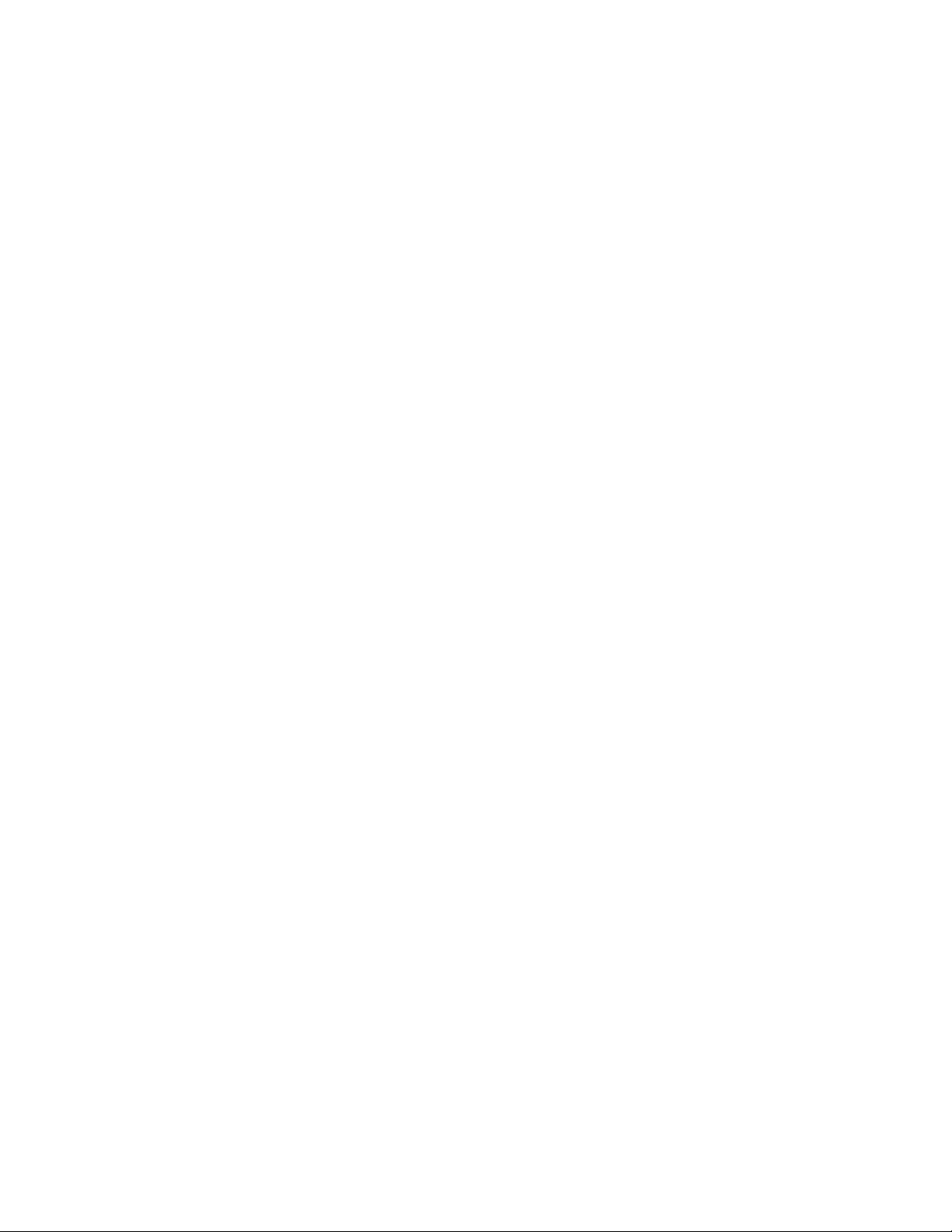
4
IGMP Router Port ..........................................................................................62
MLD .....................................................................................................63
Status .............................................................................................................63
MLD Settings .................................................................................................63
MLD Querier ..................................................................................................64
MLD Router Port ...........................................................................................64
ACL ......................................................................................................65
ACL Wizard .....................................................................................................65
MAC ACL ........................................................................................................65
IPv4 ACL .........................................................................................................67
IPv6 ACL .........................................................................................................68
Ports ...............................................................................................................70
IPv4/MAC Priority .........................................................................................70
IPv6 Priority ...................................................................................................71
Status .............................................................................................................71
Loop Prevention .................................................................................72
DHCP Relay .........................................................................................73
Update Firmware ................................................................................74
Dual Image ..........................................................................................74
Back Up and Restore Settings ...........................................................75
Reboot .................................................................................................75
Initialize ..............................................................................................75
ARP Table ............................................................................................76
Port Order ......................................................................................................76
IP Address Order ...........................................................................................76
MAC Address Table .............................................................................76
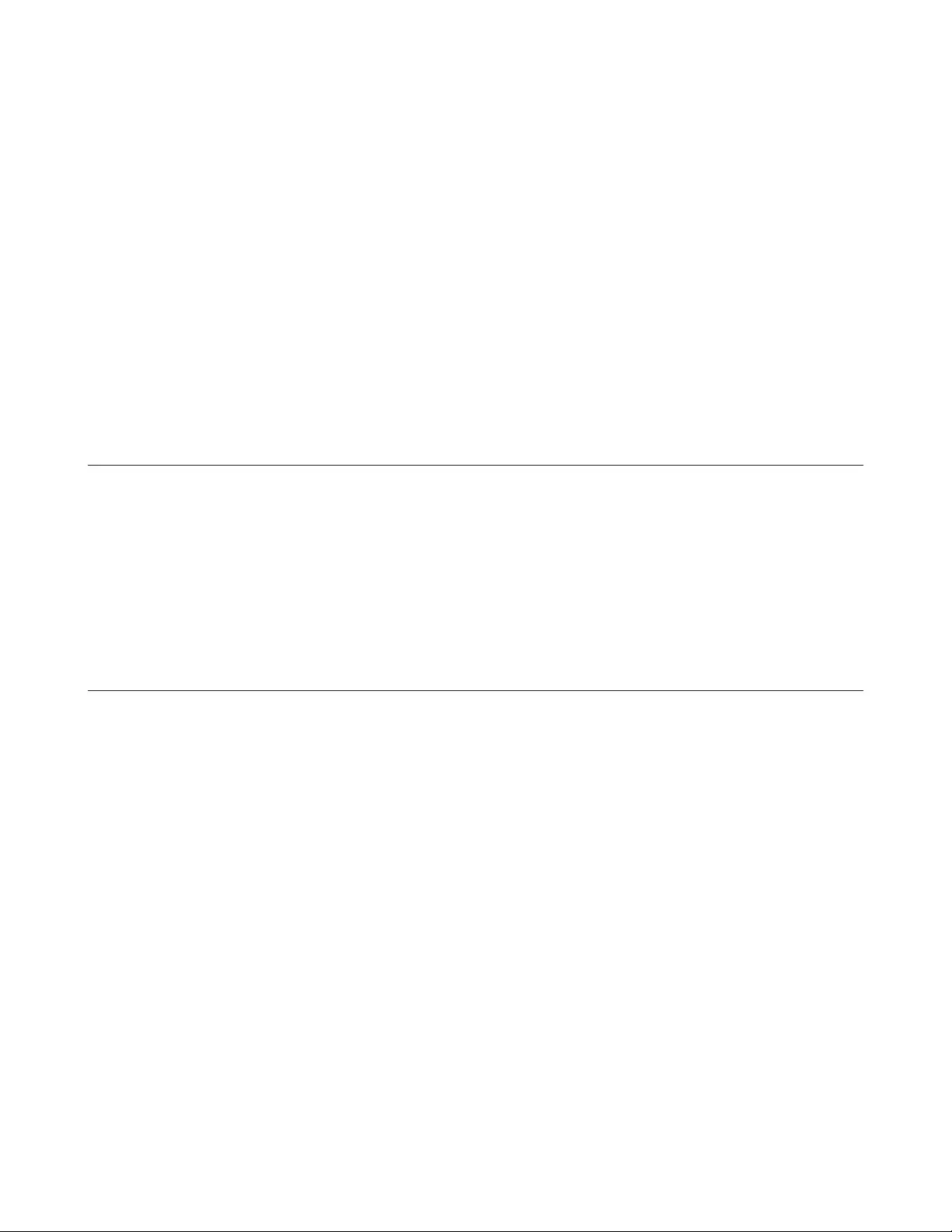
5
Port Order ......................................................................................................76
MAC Order .....................................................................................................77
Statistics ..............................................................................................77
Logs .....................................................................................................79
Syslog Settings ...................................................................................79
Network Diagnostics ..........................................................................80
Cable Diagnostics ...............................................................................80
Chapter 3 Troubleshooting ............................................82
LED Is Not Lit, Abnormal Lighting or Blinking .................................82
Cannot Access Settings ......................................................................82
Forgot the Password ..........................................................................82
Appendix A Specification ............................................... 83
Product Specification ........................................................................83
Port Specification .........................................................................................83
Factory Default Settings ....................................................................84
Company Information .......................................................................88
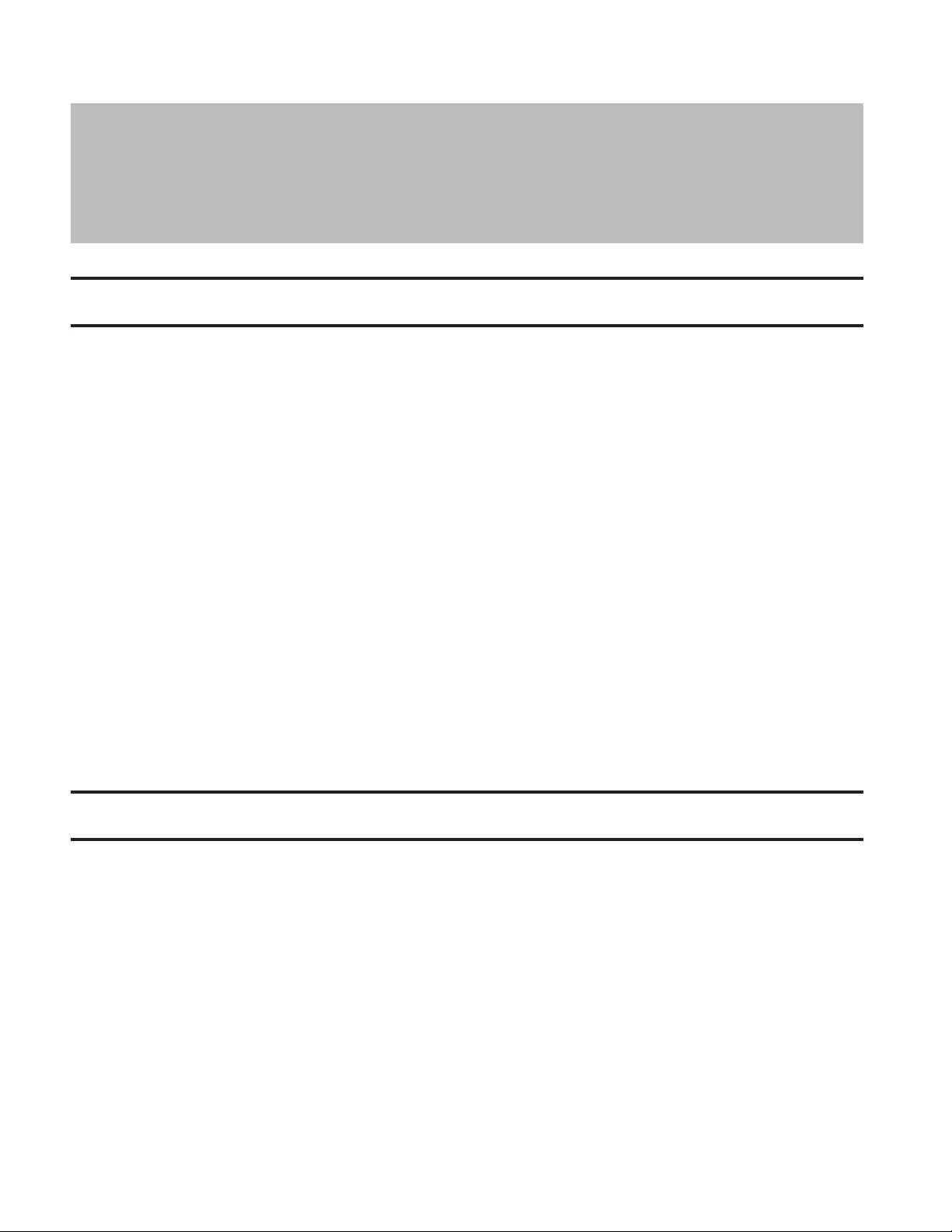
6
Chapter 1 Initial Settings
Product Requirements
Compatible Devices, Browsers, and OSs
Compatible Devices to Connect to BS-GS
1000BASE-T/100BASE-TX/10BASE-T compatible devices (PCs, Mac, NAS, switches)
Compatible Browsers to Enter Settings
Internet Explorer 8/9/10/11
Mozilla Firefox
Google Chrome
Safari
Refer to our website to confirm the latest information of the compatible browser versions.
Business Switch Configuration Tool's Compatible OSs
Windows 8.1 (64-bit/32-bit), Windows 8 (64-bit/32-bit),
Windows 7 (64-bit/32-bit), Windows Vista (64-bit/32-bit), Windows XP (32-bit)
Install Business Switch Configuration Tool
Install "Business Switch Configuration Tool" before you perform the following procedure. (Compatible with Windows
only.)
Note: You can download the latest version of Business Switch Configuration Tool from the URLs below:
BS-GS2008: http://d.buffalo.jp/BS-GS2008/
BS-GS2008P: http://d.buffalo.jp/BS-GS2008P/
BS-GS2016: http://d.buffalo.jp/BS-GS2016/
BS-GS2016P: http://d.buffalo.jp/BS-GS2016P/
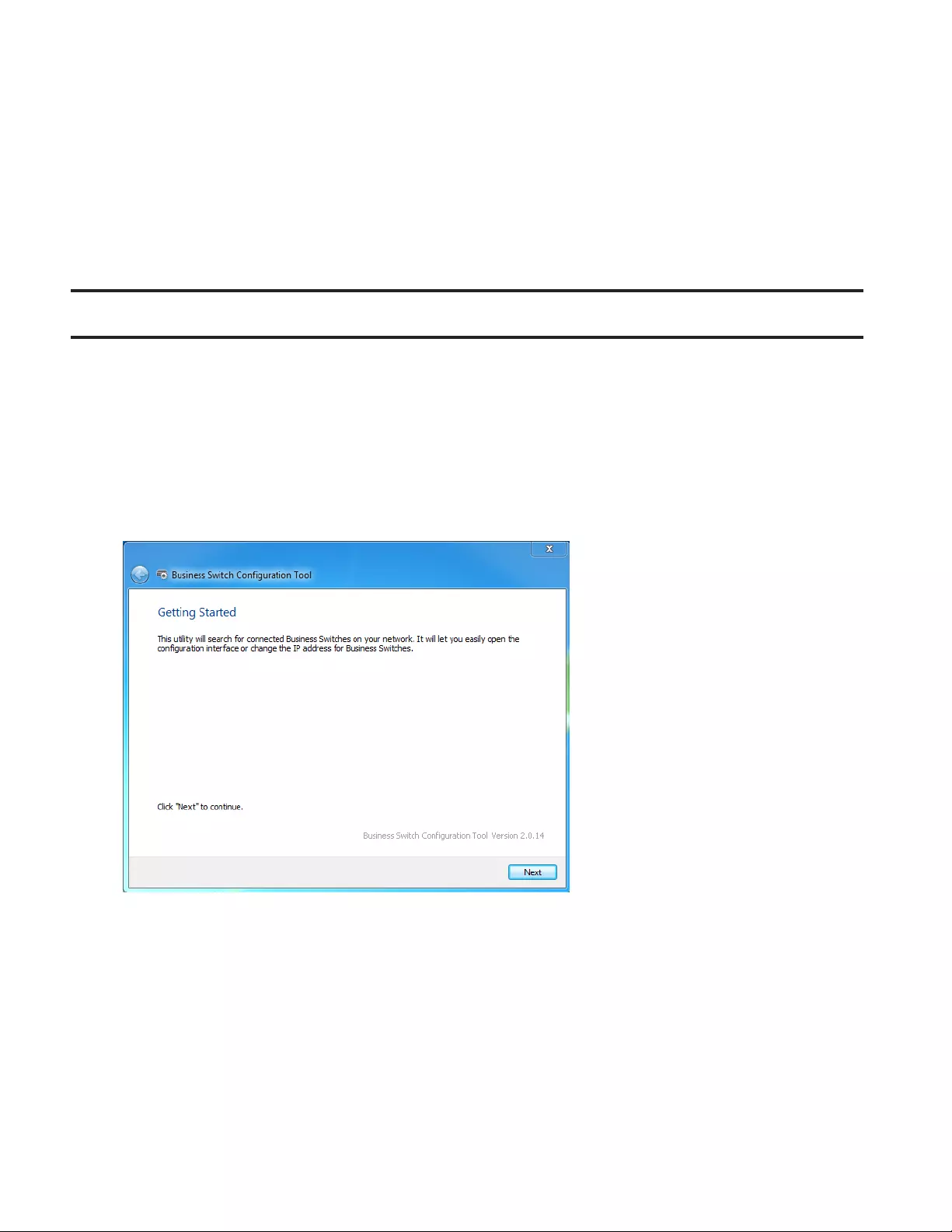
7
BS-GS2024: http://d.buffalo.jp/BS-GS2024/
BS-GS2024P: http://d.buffalo.jp/BS-GS2024P/
BS-GS2048: http://d.buffalo.jp/BS-GS2048/
Change Switch's IP Address
To enter Settings, the switch’s web user interface, the switch’s IP address should belong to the same segment as your
PC’s IP address.
1 Connect the switch to your PC and your network with an Ethernet cable (sold separately). Confirm that link/act LED
of the connected port is on.
2 Double-click the "Business Switch Configuration Tool" icon to open Business Switch Configuration Tool.
3 Click [Next] to start searching for the switch.
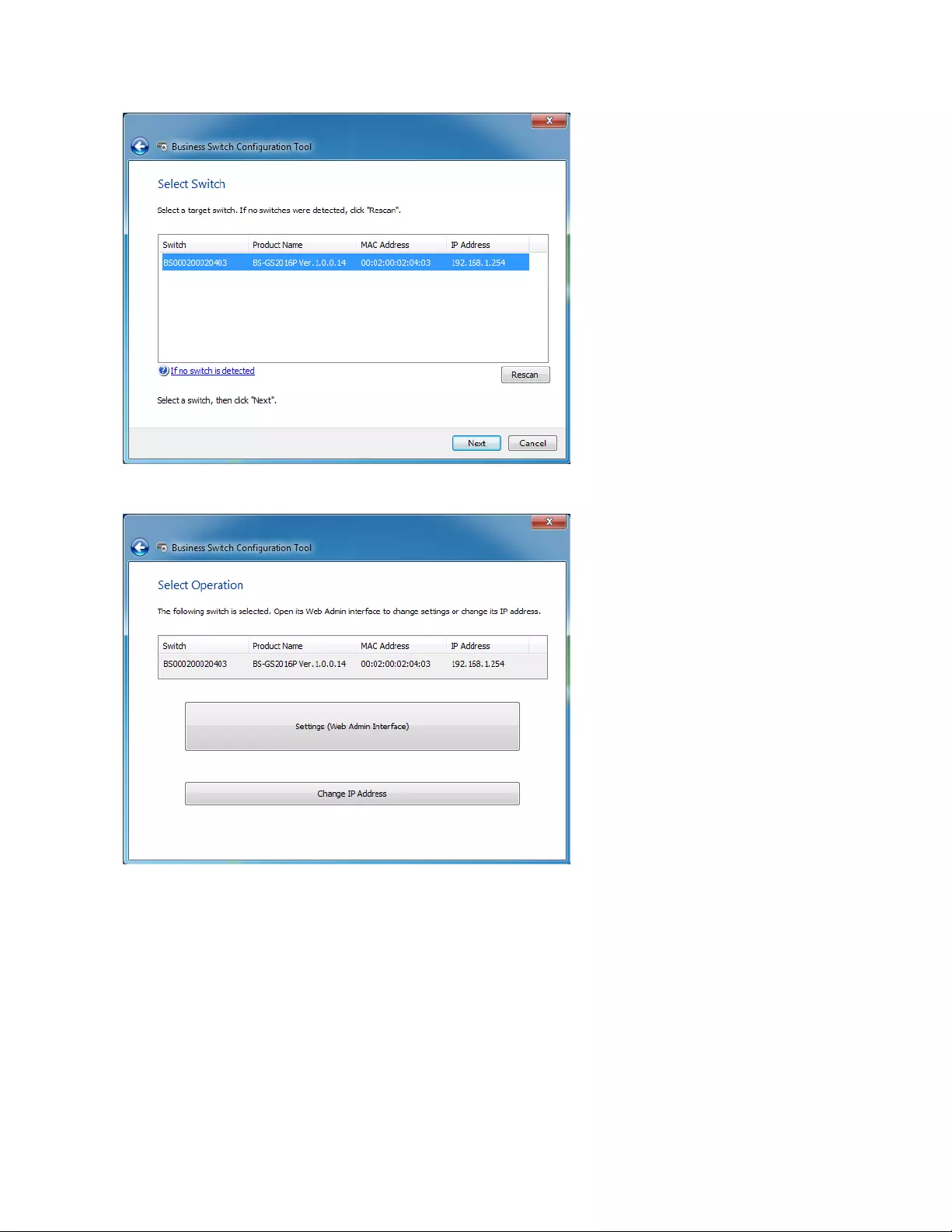
8
4 Select the switch and click [Next].
5 Click [Change IP Address].
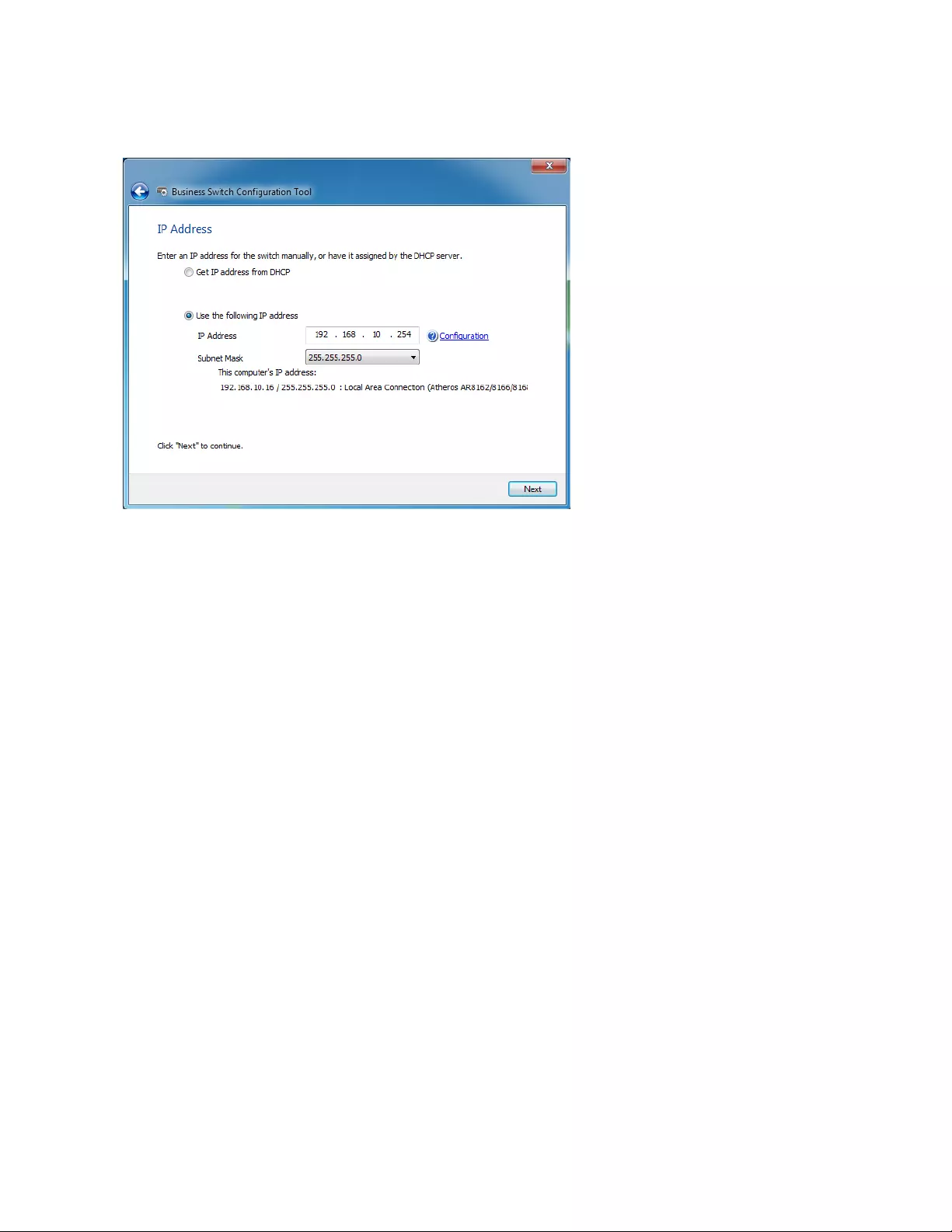
9
6 Configure the switch's IP address to match the segment of the IP address of your PC and click [Next]. If the
password input screen is displayed, enter "password" and click [Next].
7 Click [Back to Select Switch].

10
Open Settings
1 Configure the switch's IP address referring to "Change Switch's IP Address" above.
2 Double-click the "Business Switch Configuration Tool" icon to open Business Switch Configuration Tool.
3 Click [Next] to start searching for the switch.
4 Select the switch and click [Next].

11
5 Click [Settings (Web Admin Interface)].
6 Click OK to launch a web browser and display the login screen. Enter "admin" as the username and "password" as
the password, then click [Log In].
Configure Date and Time
To configure the date and time, refer to the following procedure.
1 Open Settings.
2 Navigate to [Basic] - [Date & Time].
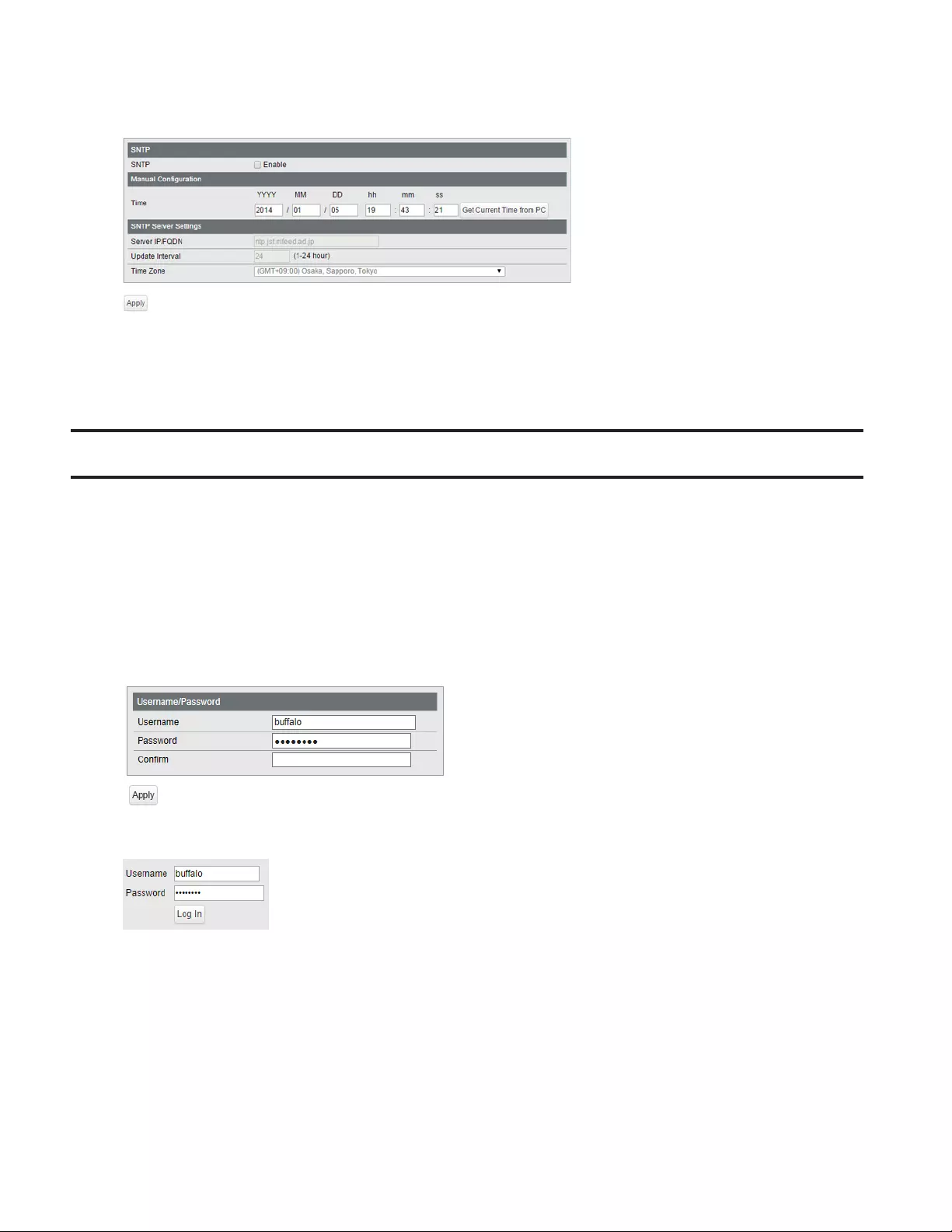
12
3 Configure each settings and click [Apply].
Note: Enter the IP address or FQDN of the NTP server to change the NTP server. You may enter 4-255 characters. To
use FQDN, you have to configure DNS settings separately.
Change Username and Password
To change the default username and password from "admin" and "password", refer to the following procedure.
1 Open Settings.
2 Navigate to [Basic] - [System Security] - [Administration Account].
3 Enter your new username and password (also fill the "Confirm" field), then click [Apply].
Note: You may enter up to 8 alphanumeric characters, hyphens (-), and underscores (_) for the new username and
password.
4 Enter the new username and password, then click [Log In].
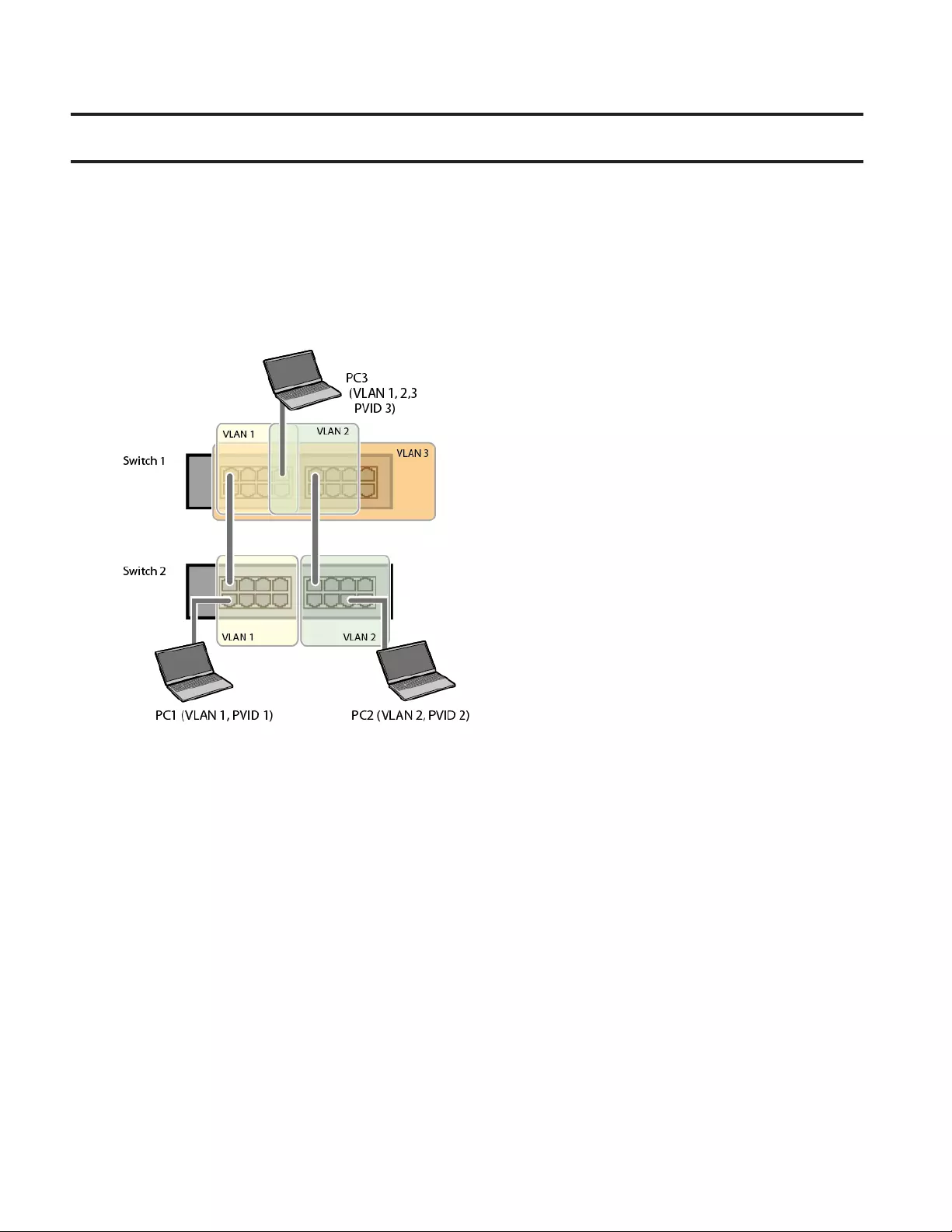
13
MAC Address Learning
This switch uses SVL (Shared VLAN Learning) to learn MAC addresses. SVL is a method that retains a shared MAC address
table for the entire switch. It differs from IVL, which retains a MAC address table for each VLAN. Be sure you understand
how SVL works before you create a VLAN with the switch.
Differences between Operation of SVL and IVL
SVL
When PC 1 and PC 3 communicate, PC 3 is learned by port 1 on switch 2 so PC 2 and PC 3 cannot communicate.
IVL
When PC 1 and PC 3 communicate, PC 3 is learned by both VLAN 1 and VLAN 2 so PC 2 and PC 3 can communicate.
However, frames sent from PC 3 to PC 1 are also delivered to PC 2.

14
Chapter 2 Settings
Refer to the “Open Settings” section in chapter 1 to access Settings.
Menu
System Information Displays the switch's information.
Basic
System Configure the switch's name, location, and contact.
VLAN VLAN Settings Confirm VLAN status and create new VLAN. This switch's IP
address can also be configured on this page.
VLAN Ports Configure PVID (Port VLAN ID).
Routing
L2/L3 Settings Switch between L2 mode and L3 mode.
Static Routing
(L3 mode only) Configure the gateway to access the specific destination.
SNMP
SNMP Community Table Configure SNMP community table.
SNMP Host Table Configure SNMP host table.
SNMP Trap Configure SNMP trap.
SNMPv3 User Configure SNMPv3 user information.
LLDP
LLDP Properties Configure LLDP.
LLDP Port Configure LLDP for each port.
LLDP-MED Port Configure LLDP-MED for each port.
Neighbor Table Displays the information of LLDP-compatible products connected
to the switch.
MAC Addresses
Static MAC Filtering Configure static MAC address-based filtering.
Dynamic MAC Filtering Configure dynamic MAC address-based filtering.
Convert MAC Address Add dynamic MAC addresses to static MAC address table to filter
them in static MAC filtering.
Static MAC Address Register static MAC addresses to MAC address table.
MAC Address Aging Configure MAC address aging time.
Port Settings Status Displays port status.
Speed/Mode Settings Configure transmission rate and flow control for each port.
System Security
Administration Account Configure administration username and password.
Access Management Configure each administration interface.
Certificate Configure certificate.
Date & Time Configure date and time by using SNTP or manually.
PoE
(PoE-compatible
switches only)
Status Displays PoE status.
PoE Profiles Configure PoE settings.
Power Profiles Configure power saving schedules.
Advanced
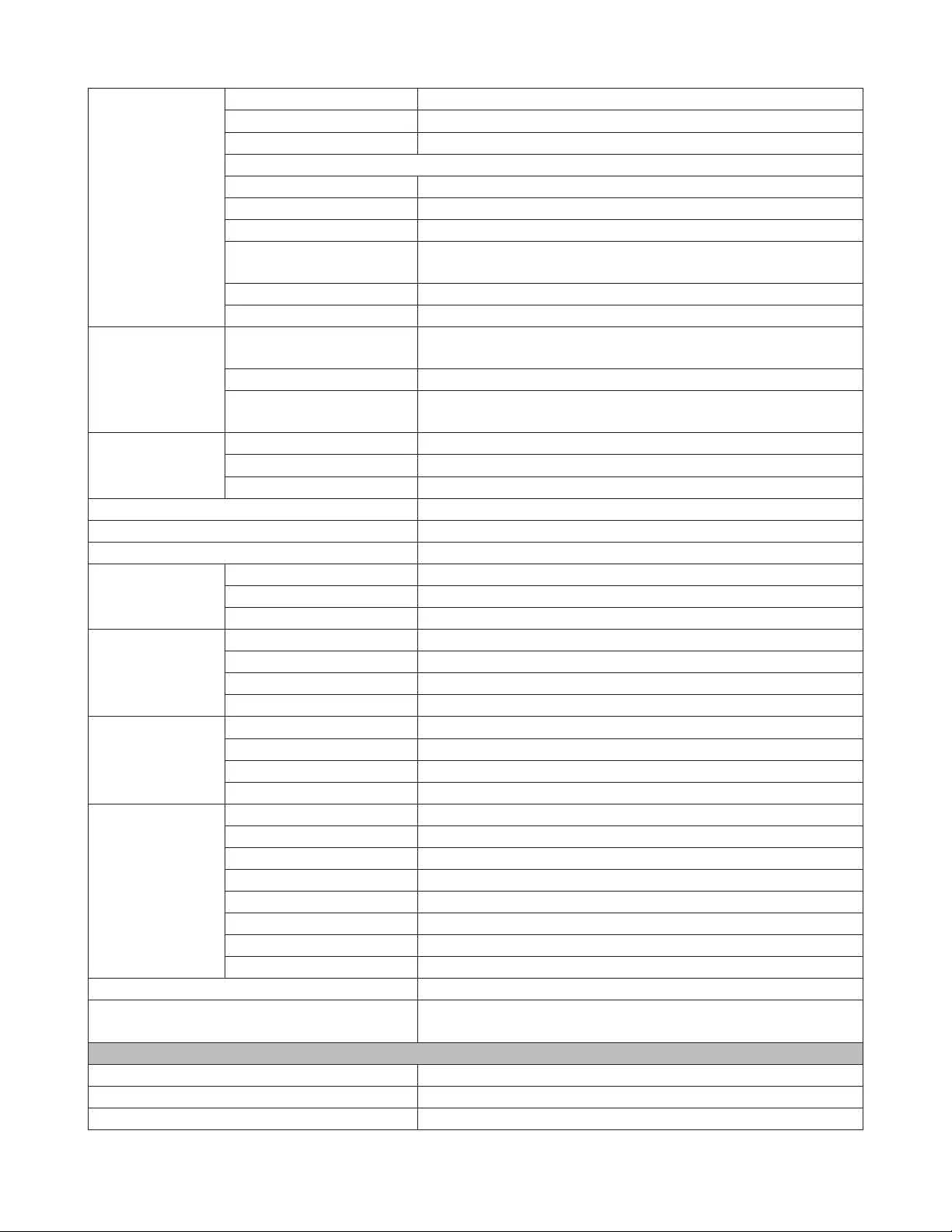
15
QoS
QoS Settings Configure QoS priority.
QoS Mapping Configure QoS mapping for each priority.
VoIP Auto Priority Configure priority for SIP, H.323, SCCP.
DiffServ
IPv4/MAC Policy Create DiffServ policies based on IPv4 or MAC addresses.
IPv6 Policy Create DiffServ policies based on IPv6 addresses.
Port Settings Configure ports to assign each DiffServ policy.
IPv4/MAC Priority Configure priority of each DiffServ policy based on IPv4 or MAC
address.
IPv6 Priority Configure priority of each DiffServ policy based on IPv6 address.
Status Displays DiffServ status.
Security
Auto DoS Attack
Prevention Configure to drop specified packets.
DHCP Snooping Configure DHCP snooping.
DHCP Table Displays the list of DHCP clients that obtain IP addresses from a
DHCP server via the switch.
Authentication
Status Displays authentication server status.
RADIUS Configure authentication (RADIUS) server.
Port Authentication Configure authentication for each port.
Port Trunking Configure port trunking.
Traffic Control Configure traffic storm control.
Mirroring Configure to monitoring traffic.
Spanning Tree
Protocol
STP Settings Configure STP/RSTP/MSTP.
Status Displays STP/RSTP/MSTP status of each port.
Ports Configure STP/RSTP/MSTP priority for each port.
IGMP
Status Displays IGMP status.
IGMP Settings Configure IGMP snooping.
IGMP Querier Configure IGMP querier.
IGMP Router Port Specify ports to connect to multicast routers.
MLD
Status Displays MLD status.
MLD Settings Configure MLD snooping.
MLD Querier Configure MLD querier.
MLD Router Port Specify ports to connect to multicast routers.
ACL
ACL Wizard Configure ACL with wizard.
MAC ACL Create MAC address-based ACL.
IPv4 ACL Create IPv4 address-based ACL.
IPv6 ACL Create IPv6 address-based ACL.
Ports Configure ports to assign each ACL group.
IPv4/MAC Priority Configure priority of each IPv4 or MAC ACL group.
IPv6 Priority Configure priority of each IPv6 ACL group.
Status Displays ACL status.
Loop Prevention Configure loop prevention settings.
DHCP Relay
(L3 mode only) Configure DHCP relay settings.
Management
Update Firmware Update firmware from a local file.
Dual Image Select a firmware image to be read when booting.
Back Up and Restore Settings Save settings to a file or restore settings from a file.
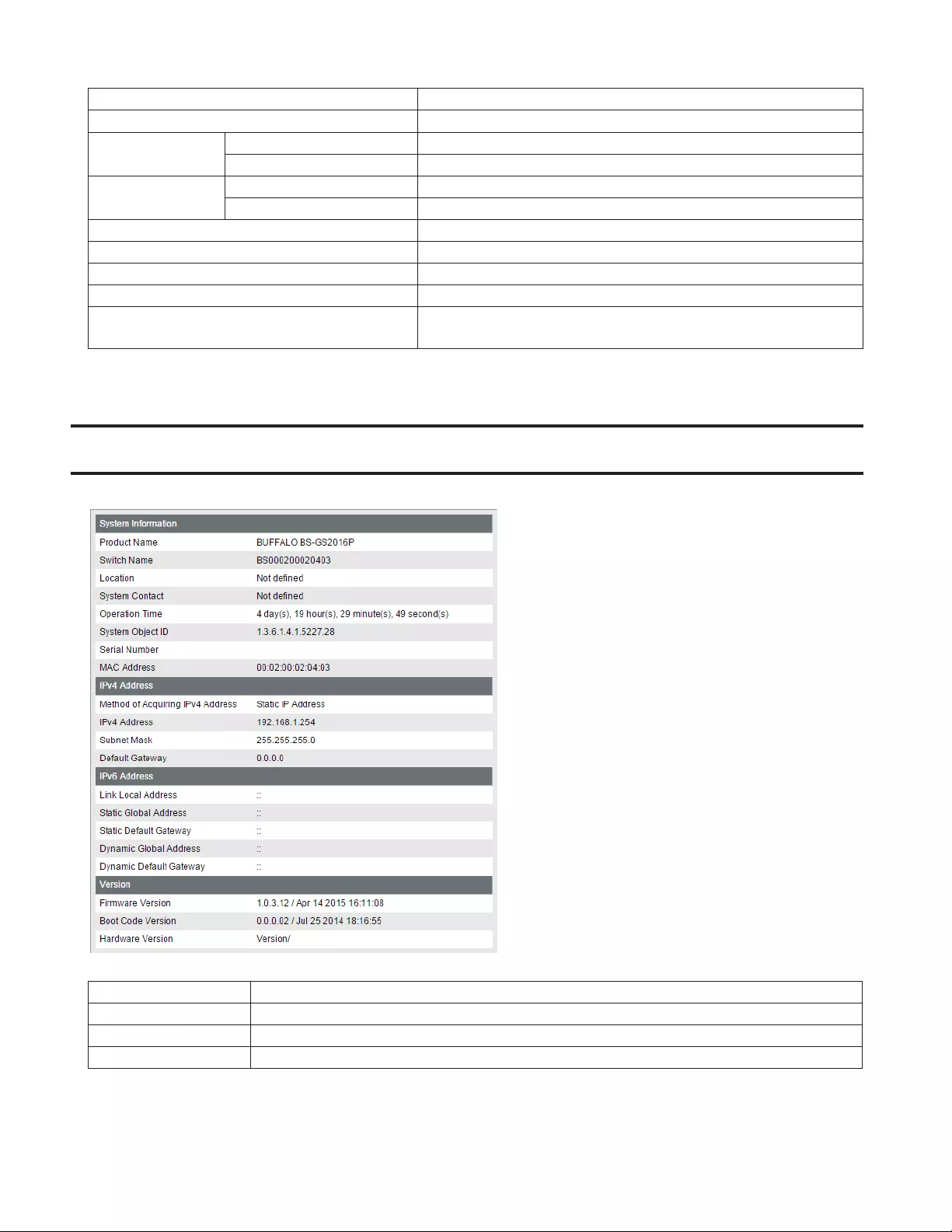
16
Reboot Reboot the switch.
Initialize Initialize the switch.
ARP Table
(L3 mode only)
Port Order Displays the ARP table ordered by ports.
IP Address Order Displays the ARP table ordered by IP addresses.
MAC Address
Table
Port Order Displays the MAC address table ordered by ports.
MAC Order Displays the MAC address table ordered by MAC addresses.
Statistics Displays the switch's statistics.
Logs Displays log information.
Syslog Settings Configure to transfer logs to syslog server.
Network Diagnostics Execute communication test to the specified IP address.
Cable Diagnostics Confirm abnormalities of each Ethernet cable connected to the
switch.
System Information
Displays the switch's information.
System Information Displays system information such as the switch name, serial number, and MAC address.
IPv4 Address Displays information such as the switch's IPv4 address, subnet mask, and default gateway.
IPv6 Address Displays information such as the switch's IPv6 addresses and default gateways.
Version Displays the switch's firmware, boot code, and hardware version.
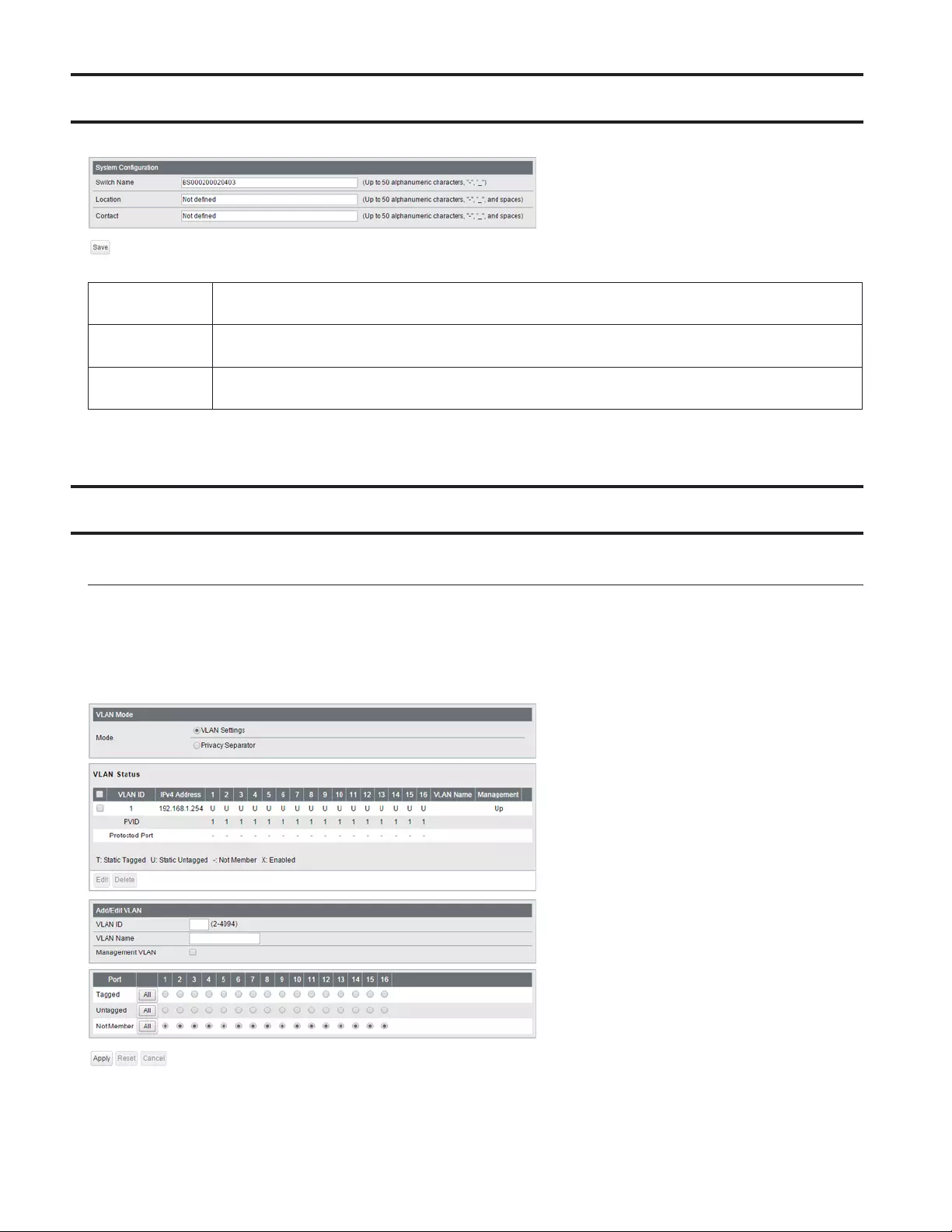
17
System
Configure the switch's name, location, and contact.
Switch Name Enter the switch's name. You may enter up to 50 alphanumeric characters, hyphens, and
underscores.
Location Enter the location of the switch. You may enter up to 50 alphanumeric characters, hyphens,
underscores, and spaces.
Contact Enter the contact information of the switch. You may enter up to 50 alphanumeric characters,
hyphens, underscores, and spaces.
VLAN
VLAN Settings
Confirm VLAN status and configure new VLAN. The switch's IP address, default gateway, and DNS server can also be
configured on this page.
In L2 mode
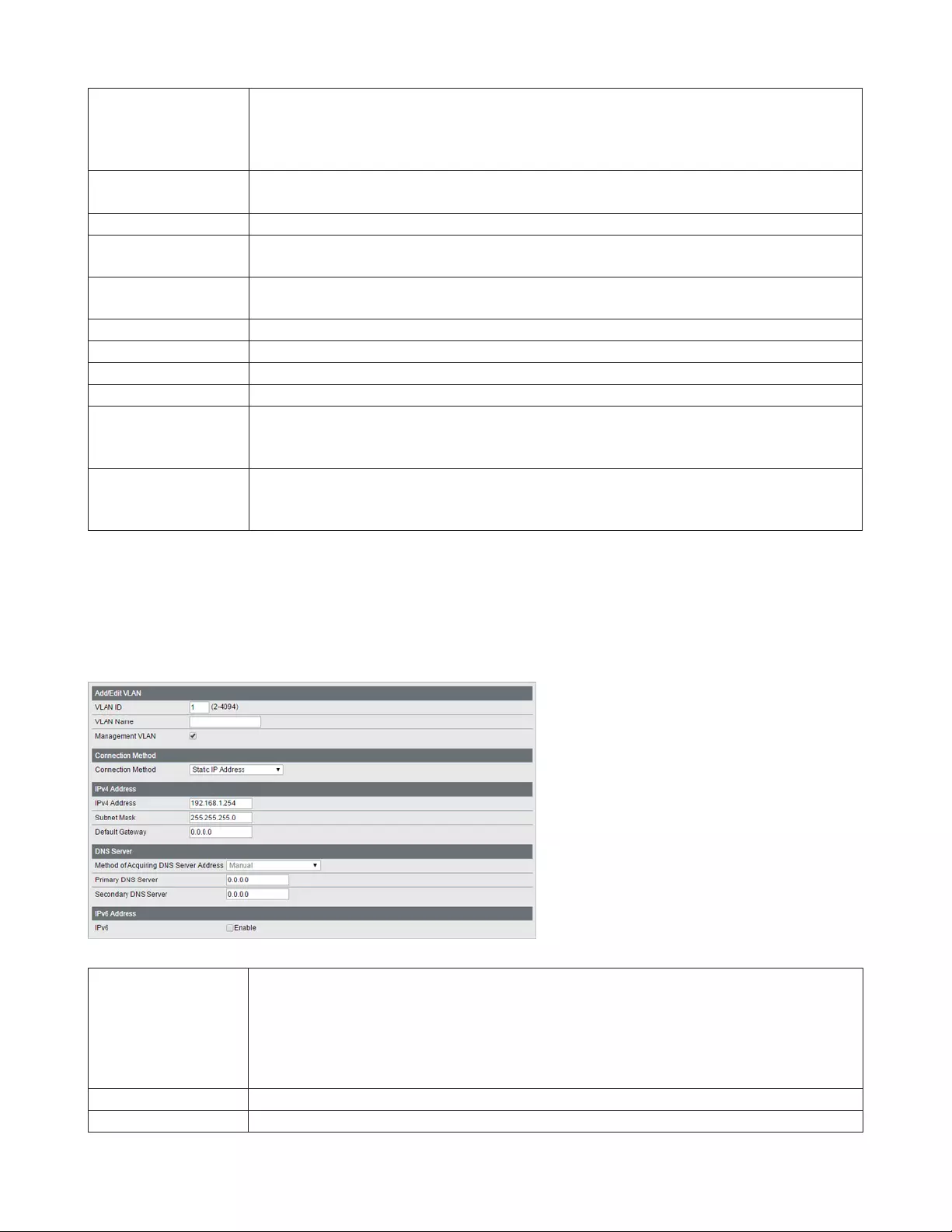
18
Mode
Select a VLAN mode from “VLAN Settings” or “Privacy Separator”. Privacy separator is a mode
that enables communication to the router from a port but blocks communication between
ports.
Note: VLAN and privacy separator cannot be used at the same time.
VLAN Status Displays current VLAN and PVID (Port VLAN ID) status. Click [Edit] to edit the VLAN selected.
Click [Delete] to delete the VLAN selected. VLAN 1 cannot be deleted.
VLAN ID Specify VLAN ID from 2-4094.
VLAN Name Enter the VLAN name. You may enter up to 17 alphanumeric characters, hyphens, and
underscores.
Management VLAN Check it if the VLAN is a management VLAN. Only devices which belong to the management
VLAN can open Settings.
Tagged Select when you assign the port to tag member.
Untagged Select when you assign the port to untag member.
Not Member Select when you do not assign the port to any member.
Reset Click to reset the changes to the previous settings.
Uplink
Appears when “Privacy Separator” is selected.
A router should be connected to the uplink port to connect to the Internet. Uplink ports can
communicate with all downlink ports. Specify at least 1 port to an uplink port.
Downlink
Appears when “Privacy Separator” is selected.
Downlink ports are the ones which each device connected to. Downlink ports can
communicate with uplink ports, but cannot communicate with each downlink port.
Note: In privacy separator mode, only the device connected to an uplink port can open Settings. If you configure
the port that your PC is connected as a downlink port, you cannot open Settings any more.
The following screen is displayed when you select VLAN 1 and click [Edit] or click [Edit] next to the IP address field in
privacy separator mode.
Connection Method
Select a method of obtaining the switch's IP address.
Static IP Address
Enter the IP address manually.
Obtain from DHCP Server
Obtain the switch's IP address from DHCP server.
IPv4 Address Enter the switch's IPv4 address if you select [Static IP Address] as the connection method.
Subnet Mask Enter the switch's subnet mask if you select [Static IP Address] as the connection method.

19
Default Gateway Enter the switch's default gateway if you select [Static IP Address] as the connection method.
Method of Acquiring
DNS Server Address Select a method of obtaining the DNS server's IP address.
Primary DNS Server Enter the primary DNS server's IP address.
Secondary DNS
Server Enter the secondary DNS server's IP address.
IPv6 Check “Enable” to enable IPv6.
Obtain IPv6 address
automatically
Check “Enable” if the switch need to obtain router advertisement from IPv6-compatible
router.
DHCPv6 Client
Check “Enable” if using DHCPv6 client. When “Rapid Commit” is checked, the communication
speed with DHCPv6 server will be increased if the DHCPv6 server is also compatible with
rapid commit.
Link Local Address Displays the switch’s link local address. This is generated automatically when IPv6 is enabled.
Static Global
Address
Enter the global address and prefix length to configure an IPv6 address manually. The prefix
length may contain 1-128. When “EUI-64” is checked, the bottom 64 bit of the IPv6 address
will be generated automatically based on the switch’s MAC address, in accordance with
Modified EUI-64 (RFC4291).
Static Default
Gateway
Enter the default gateway to configure an IPv6 default gateway manually. The default
gateway prefix should be the same as the static global address.
Dynamic Global
Address
Displays the dynamic global address obtained from DHCPv6 or router advertisement.
The address with the trailing “SF” means that the address was obtained from DHCPv6.
The address with the trailing “SL” means that the address was obtained from router
advertisement.
Dynamic Default
Gateway Displays the default gateway obtained from router advertisement.
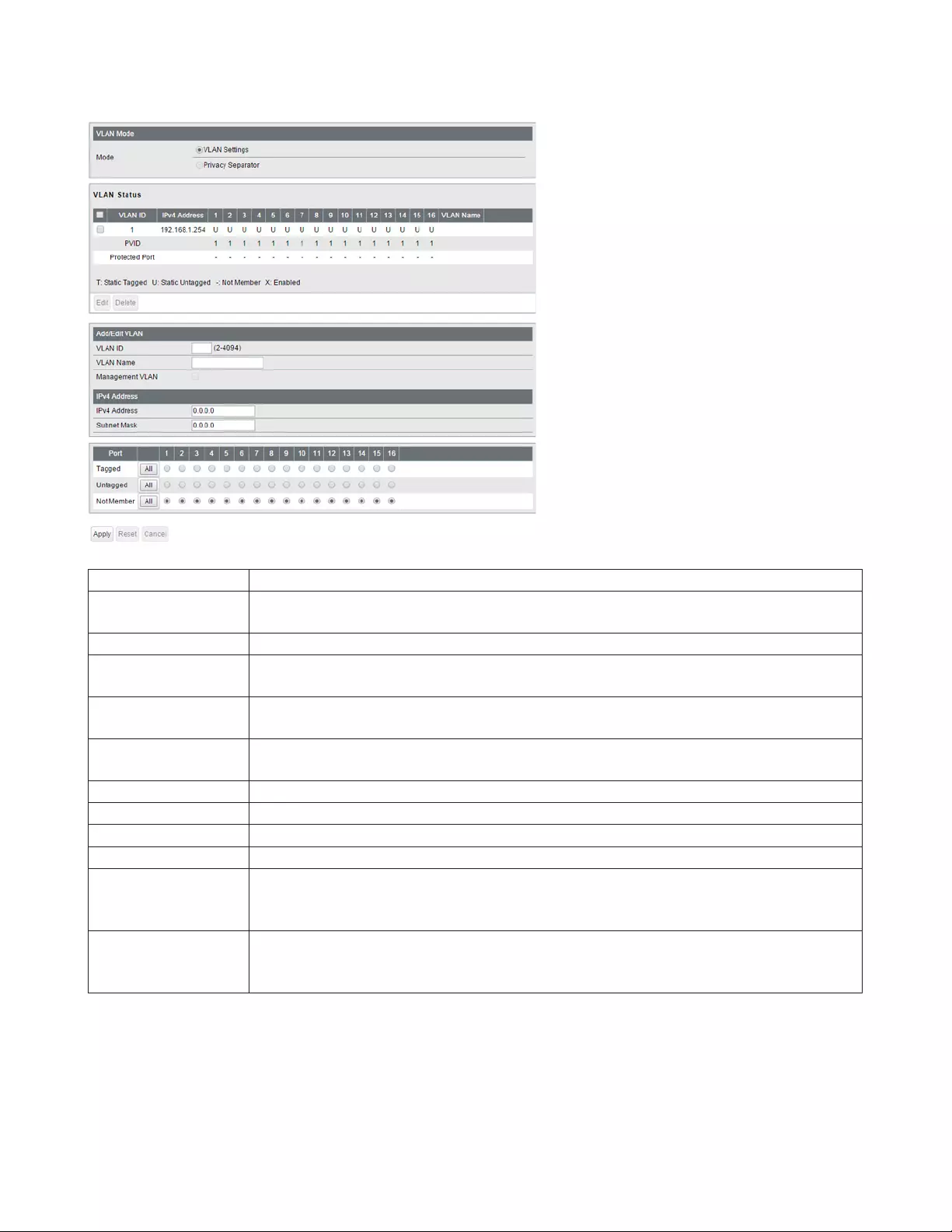
20
In L3 mode
Mode Privacy separator cannot be used when the switch is in L3 mode.
VLAN Status Displays current VLAN and PVID (Port VLAN ID) status. Click [Edit] to edit the VLAN selected.
Click [Delete] to delete the VLAN selected. VLAN 1 cannot be deleted.
VLAN ID Specify the VLAN ID from 2-4094.
VLAN Name Enter the VLAN name. You may enter up to 17 alphanumeric characters, hyphens, and
underscores.
Management VLAN If an IP address is assigned to the VLAN, that VLAN will become a management VLAN in L3
mode.
IPv4 Address Enter an IPv4 address and a subnet mask to assign them to the VLAN. Up to 32 VLANs that a
unique IPv4 addresses is assigned can be created.
Tagged Select when you assign the port to tag member.
Untagged Select when you assign the port to untag member.
Not Member Select when you do not assign the port to any member.
Reset Click to reset the changes to the previous settings.
Uplink
Appears when “Privacy Separator” is selected.
A router should be connected to the uplink port to connect to the Internet. Uplink ports can
communicate with all downlink ports. Specify at least 1 port to an uplink port.
Downlink
Appears when “Privacy Separator” is selected.
Downlink ports are the ones which each device connected to. Downlink ports can
communicate with uplink ports, but cannot communicate with each downlink port.
Note: In privacy separator mode, only the device connected to an uplink port can open Settings. If you configure
the port that your PC is connected as a downlink port, you cannot open Settings anymore.
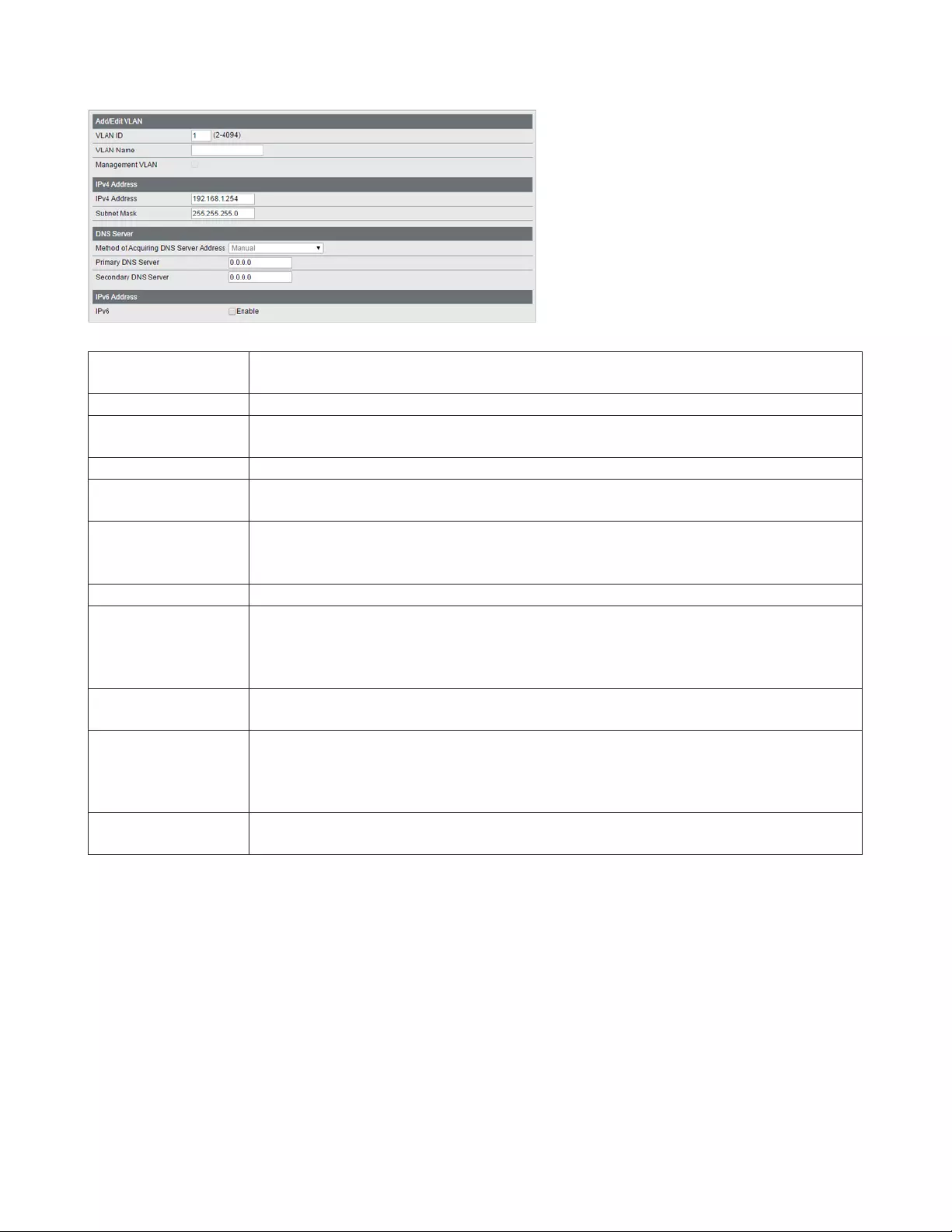
21
The following screen is displayed when you select VLAN 1 and click [Edit].
Method of Acquiring
DNS Server Address Select a method of obtaining the DNS server's IP address.
Primary DNS Server Enter the primary DNS server's IP address.
Secondary DNS
Server Enter the secondary DNS server's IP address.
IPv6 Check “Enable” to enable IPv6.
Obtain IPv6 address
automatically
Check “Enable” if the switch need to obtain router advertisement from IPv6-compatible
router.
DHCPv6 Client
Check “Enable” if using DHCPv6 client. When “Rapid Commit” is checked, the communication
speed with the DHCPv6 server will be increased if the DHCPv6 server is also compatible with
rapid commit.
Link Local Address Displays the switch’s link local address. This is generated automatically when IPv6 is enabled.
Static Global
Address
Enter the global address and prefix length to configure an IPv6 address manually. The prefix
length may contain 1-128. When “EUI-64” is checked, the bottom 64 bit of the IPv6 address
will be generated automatically based on the switch’s MAC address, in accordance with
Modified EUI-64 (RFC4291).
Static Default
Gateway
Enter the default gateway to configure an IPv6 default gateway manually. The default
gateway prefix should be the same as the static global address.
Dynamic Global
Address
Displays the dynamic global address obtained from DHCPv6 or router advertisement.
The address with the trailing “SF” means that the address was obtained from DHCPv6.
The address with the trailing “SL” means that the address was obtained from router
advertisement.
Dynamic Default
Gateway Displays the default gateway obtained from router advertisement.
Note: In L3 mode, you can configure the default gateway from the [Routing] - [Static Routing] page.
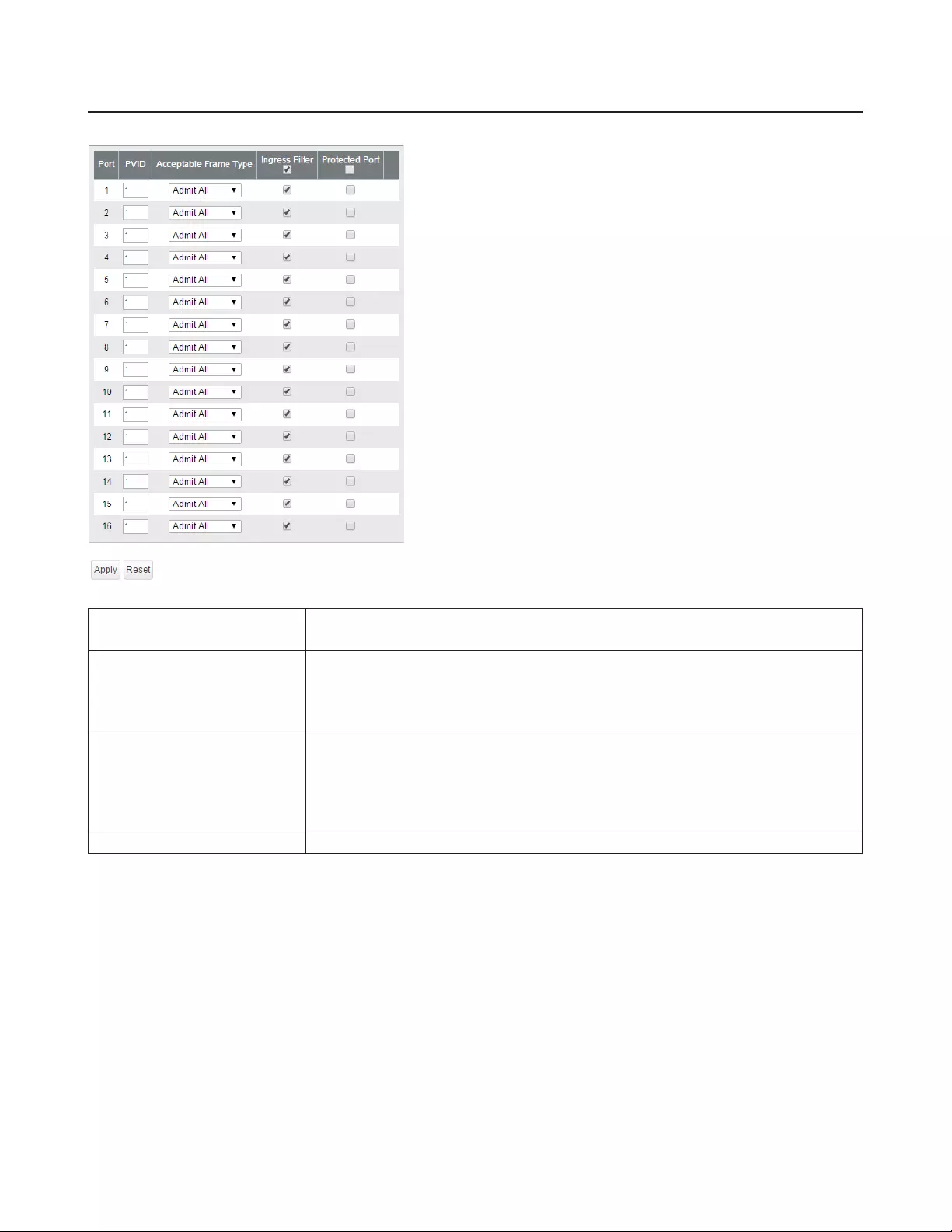
22
VLAN Ports
Configure PVID (Port VLAN ID).
PVID Specify the port VLAN ID. The received untagged frames will be recognized as the
specified VLAN ID. (1-4094)
Acceptable Frame Type
Admit All
Receive both untagged and tagged frames.
Tag Only
Receive tagged frames only and drop untagged frames.
Ingress Filter
Enable
Drop frames if the received frame's VLAN ID is not a member of incoming port's
VLAN.
Disable
All tagged and untagged frames will be received.
Protected Port “Protected Port” enabled ports cannot communicate with each other.
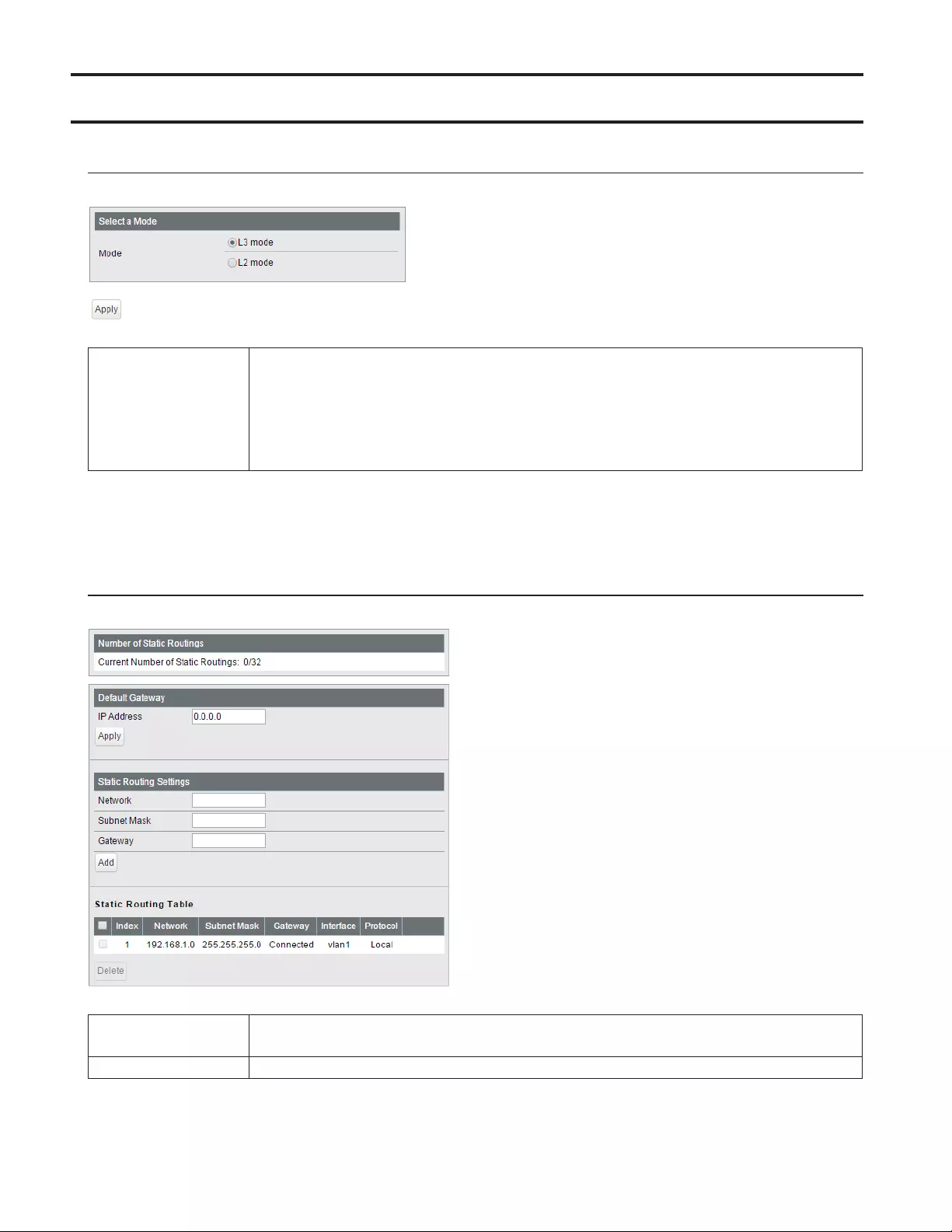
23
Routing
L2/L3 Settings
Configure the layer mode of the switch.
Mode
Specify the layer mode from the following.
L3 mode
The switch works as a layer 3 switch.
L2 mode
The switch works as a layer 2 switch.
Note: Switching the mode will delete static routing settings and all VLANs except VLAN 1.
Static Routing
Displayed only when the switch is in L3 mode. Configure the gateway to reach the specified network.
Number of Static
Routings Displays the number of enabled static routings.
Default Gateway Enter the IP address of the gateway to reach an unspecified network.
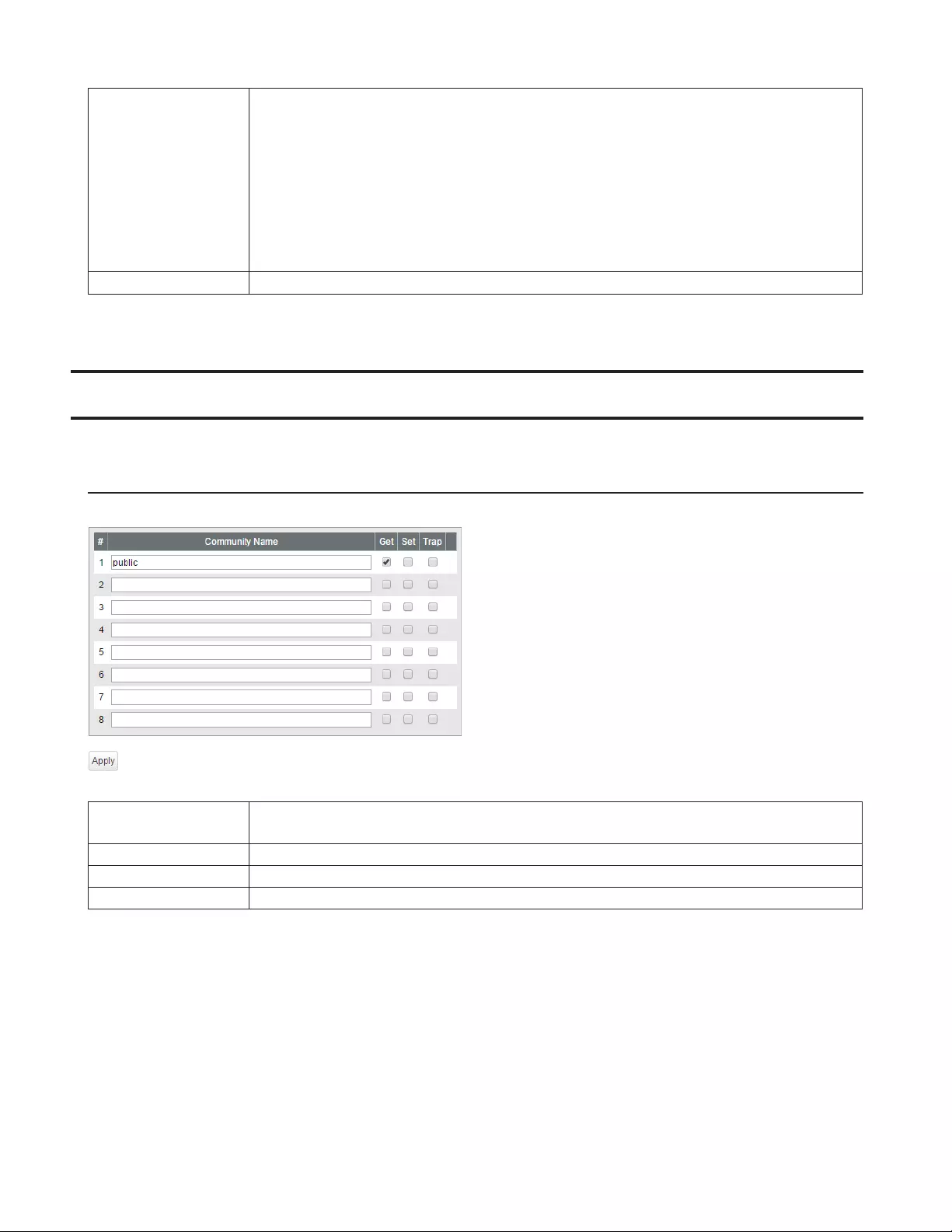
24
Static Routing Table
Setting
Add the static routing setting to the table by entering the following items. Up to 32 static
routes can be created.
Network
Enter the IP address of the network that you need to configure the static routing for.
Subnet Mask
Enter the subnet mask of the network.
Gateway
Enter the IP address of the gateway to reach the specified network.
Static Routing Table Displays the static routing information.
SNMP Settings
To use SNMP, SNMP monitoring software is needed.
SNMP Community Table
Configure SNMP community table.
Community Name Enter the community name. You may enter up to 31 alphanumeric characters, hyphens, and
underscores.
Get If checked, community members are allowed to read the switch's SNMP information.
Set If checked, community members are allowed to write the switch's SNMP information.
Trap If checked, communication members can receive SNMP traps.
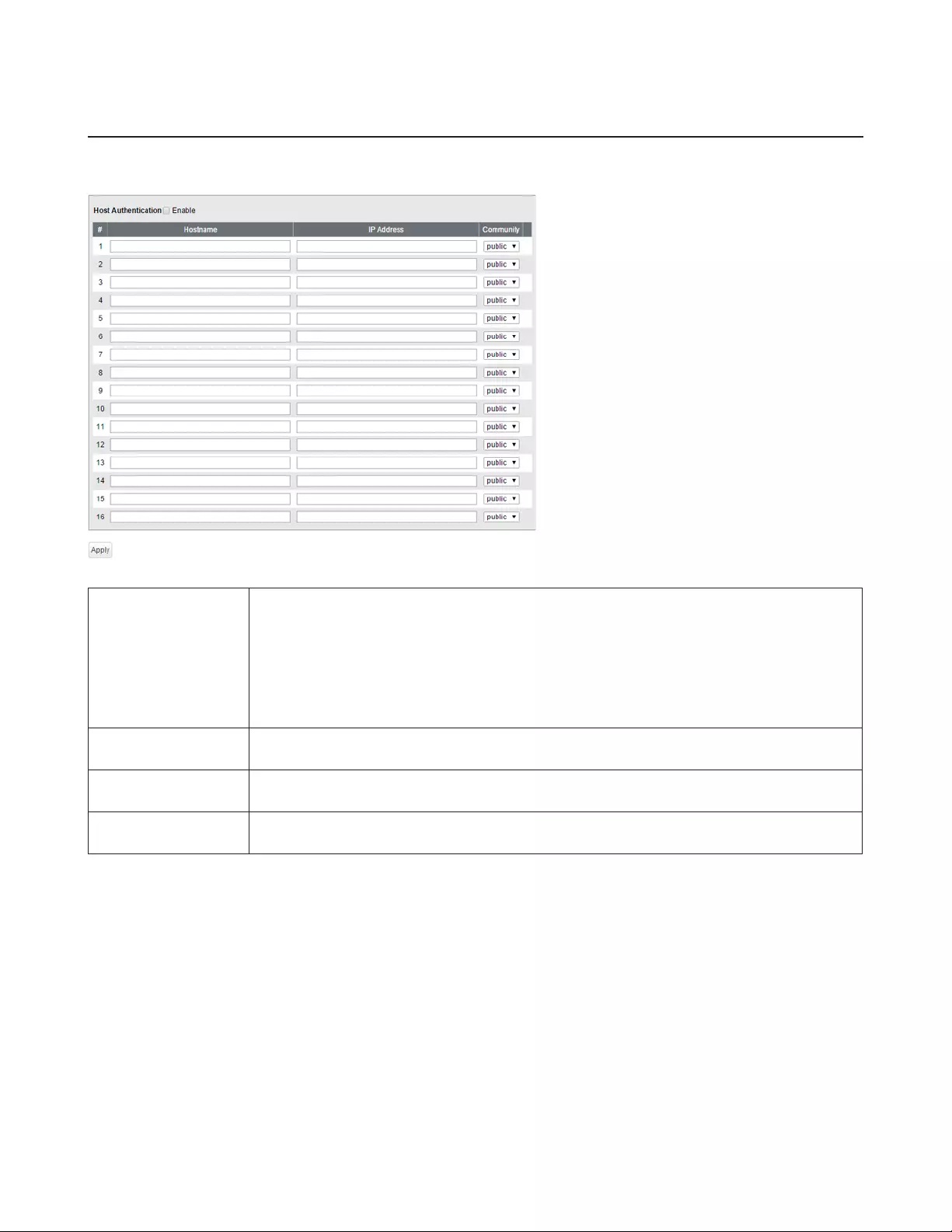
25
SNMP Host Table
Configure the SNMP host table.
Note: To delete the registered host, make “Hostname” and “IP Address” field blank and click [Apply].
Host Authentication
Enable/disable SNMP host authentication.
Enable
SNMP service will be provided from SNMP manager only. Read/write authority depends on
the community.
Disable
Receive SNMP requests from any hosts. Read/write authority depends on the community.
Hostname Enter a hostname to permit SNMP requests. You may enter 1-31 alphanumeric characters,
hyphens, and underscores.
IP Address Enter an IPv4/IPv6 address of the host. To communicate with the host using an IPv6 address,
enable IPv6 in advance.
Community Select the host's community. Communities should be configured on the [SNMP Community
Table] page in advance.
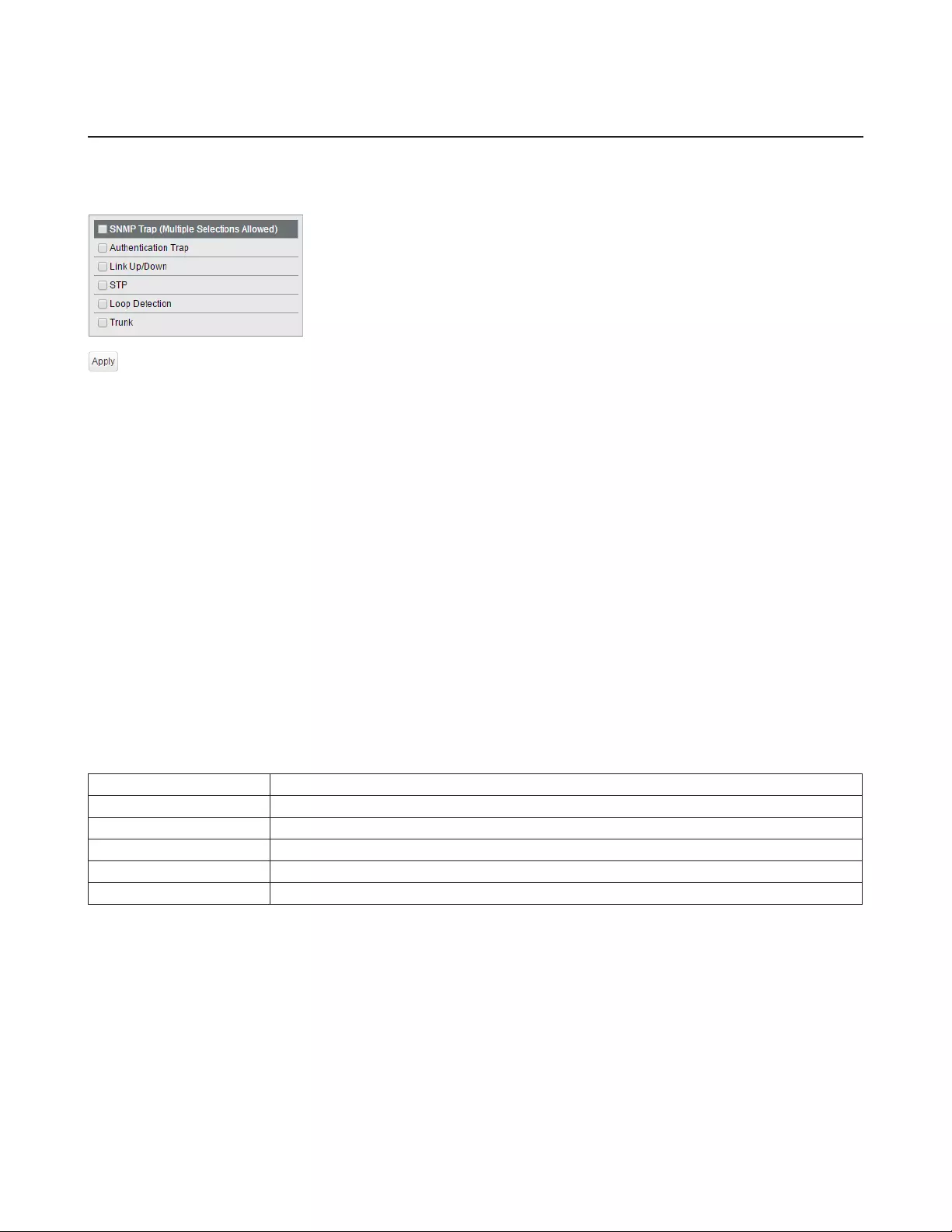
26
SNMP Trap
Configure SNMP traps.
Note: To use SNMP traps, register the host to the host table on the [Basic] - [SNMP] - [SNMP Host Table] page and
enable “trap” for that community.
Compatible traps:
0 coldStart
1 warmStart
2 LinkDown (Link Up/Down)
3 LinkUp (Link Up/Down)
4 authenticationFailure (Authentication Trap)
6 topoligyChange (STP)
7 Loop detection (Loop Detection)
Private MIB OID: 1.3.6.1.4.1.5227.28.1.1.1
8 Trunk (Trunk)
Private MIB OID: 1.3.6.1.4.1.5227.28.1.1.2 (the value differs depending on the trunk’s link status as below)
1.3.6.1.4.1.5227.28.1.2.1 (trunk key 1-8)
1.3.6.1.4.1.5227.28.1.2.2 (link up: 1, link down: 2)
All traps can be enabled/disabled except “coldStart” and “warmStart”.
SNMP Trap Enable or disable all of the following traps.
Authentication Trap If enabled, the trap will be sent when SNMP is requested from an unallowed IP address.
Link Up/Down If enabled, the trap will be sent when link up/down of the port is detected.
STP If enabled, the trap will be sent when STP/RSTP/MSTP topology change is occurred.
Loop Detection If enabled, the trap will be sent when the loop is detected.
Trunk If enabled, the trap will be sent when the trunk is configured or unconfigured.
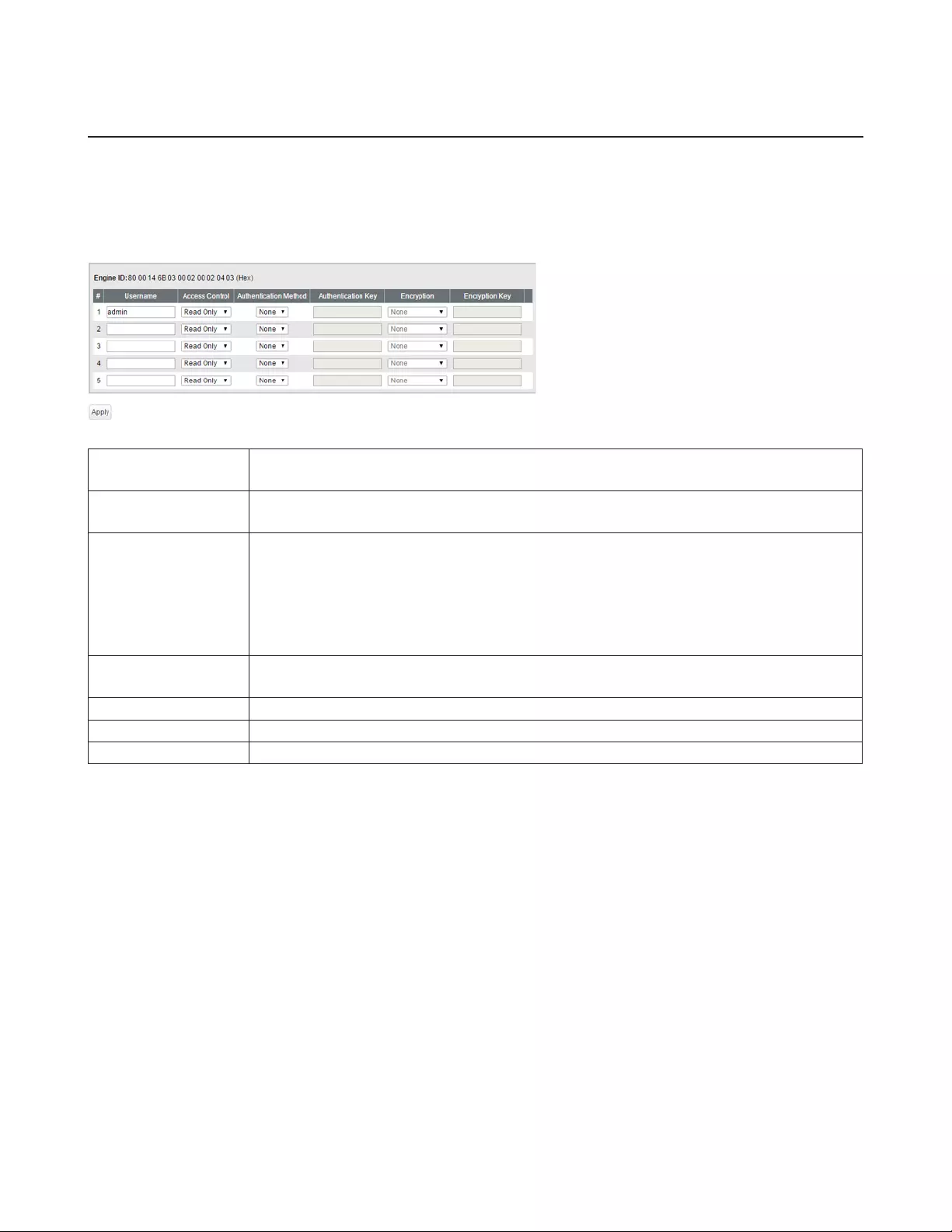
27
SNMPv3 User
Configure information of users who are authenticated with SNMPv3. SNMPv3 will authenticate users using username
and the authentication can be encrypted. This switch is compatible with the following authentication and encryption
method.
Authentication method: HMAC-MD5-96/HMAC-SHA-96
Encryption method: CBC-DES/CFB-AES-128
Engine ID This is the switch’s unique ID to identify SNMP engine. This ID will be notified to other side
when SNMPv3 communication is done.
Username Enter the username to authenticate. The username should be up to 32 alphanumeric
characters, hyphens (-), and underscores (_).
Access Control
Limit the access depending on the user.
Read Only
Prohibit writing.
Read/Write
Permit any access.
Authentication
Method Configure the authentication method.
Authentication Key Enter the key phrase compatible with the authentication method.
Encryption Configure the encryption method.
Encryption Key Enter the key phrase compatible with the encryption method.

28
LLDP
LLDP Properties
Configure LLDP.
TLV Advertised
Interval Enter the interval of sending LLDP packets. (5-32768 seconds)
Hold Multiplier Enter the amount of time of TTL (Time To Live: the time that LLDP packets are held before
the packets are discarded) measured in multiples of the TLV advertised interval. (2-10)
Reinitializing Delay Enter the time that passes between disabling and reinitializing LLDP. (1-10 seconds)
Transmit Delay Enter the time that passes between changing the LLDP settings and transmitting LLDP
frame. (1-8192 seconds)
Fast Start Duration Enter the number of times that LLDP packets are sent when the LLDP-MED-compatible
device is detected.
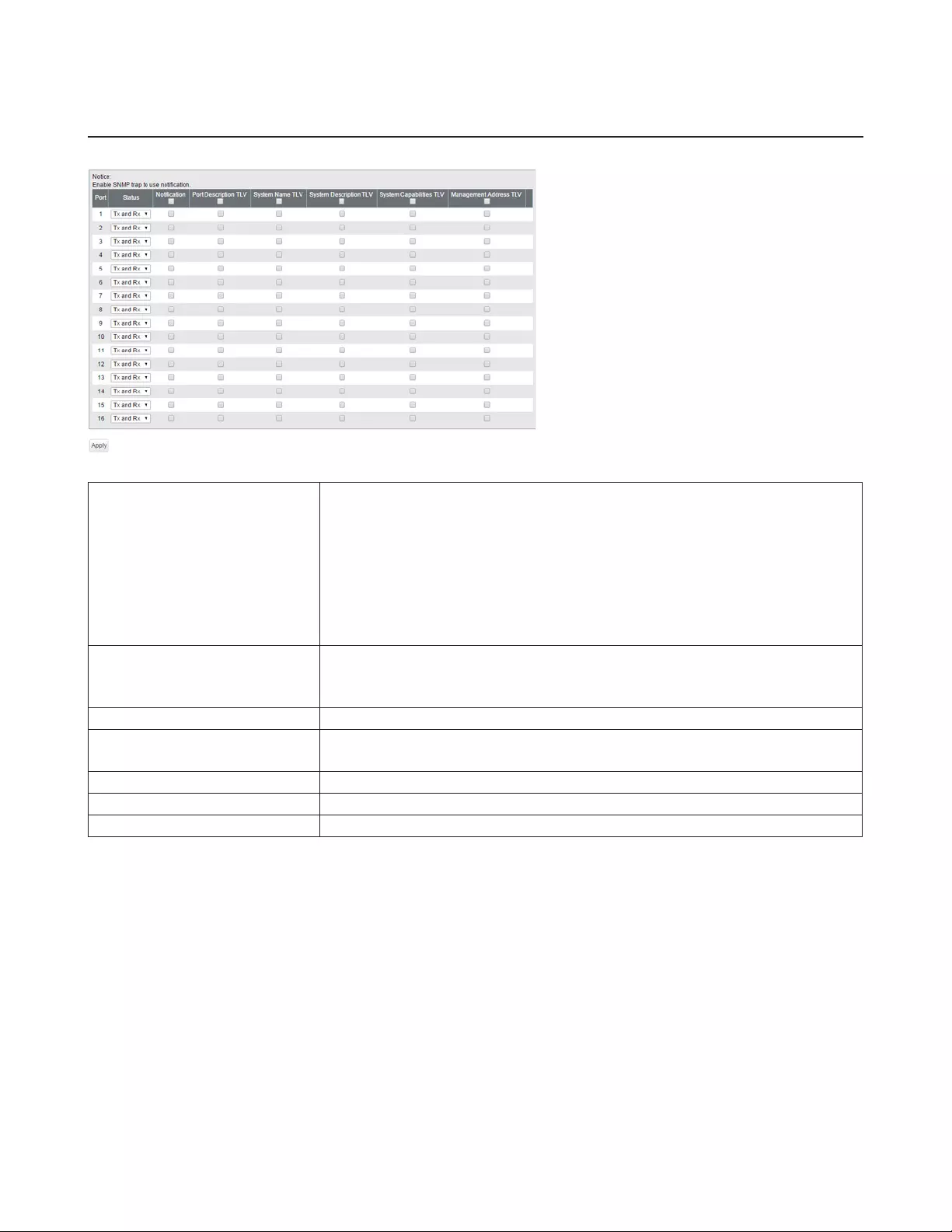
29
LLDP Port
Configure LLDP for each port.
Status
Disable
Disable LLDP.
Tx Only
Enable transmitting LLDP packets only.
Rx Only
Enable receiving LLDP packets only.
Tx and Rx
Enable transmitting and receiving LLDP packets.
Notification
If enabled, SNMP traps will be sent to the SNMP server when the neighbor table
is updated.
Note: To use notification, configure SNMP manager and SNMP trap settings.
Port Description TLV If enabled, the port information (port number) will be included in LLDP packets.
System Name TLV If enabled, the switch name will be included in LLDP packets.
Note: The switch name can be configured on the [Basic] - [System] page.
System Description TLV If enabled, the product name will be included in LLDP packets.
System Capabilities TLV If enabled, the system capabilities will be included in LLDP packets.
Management Address TLV If enabled, the switch's IP address will be included in LLDP packets.
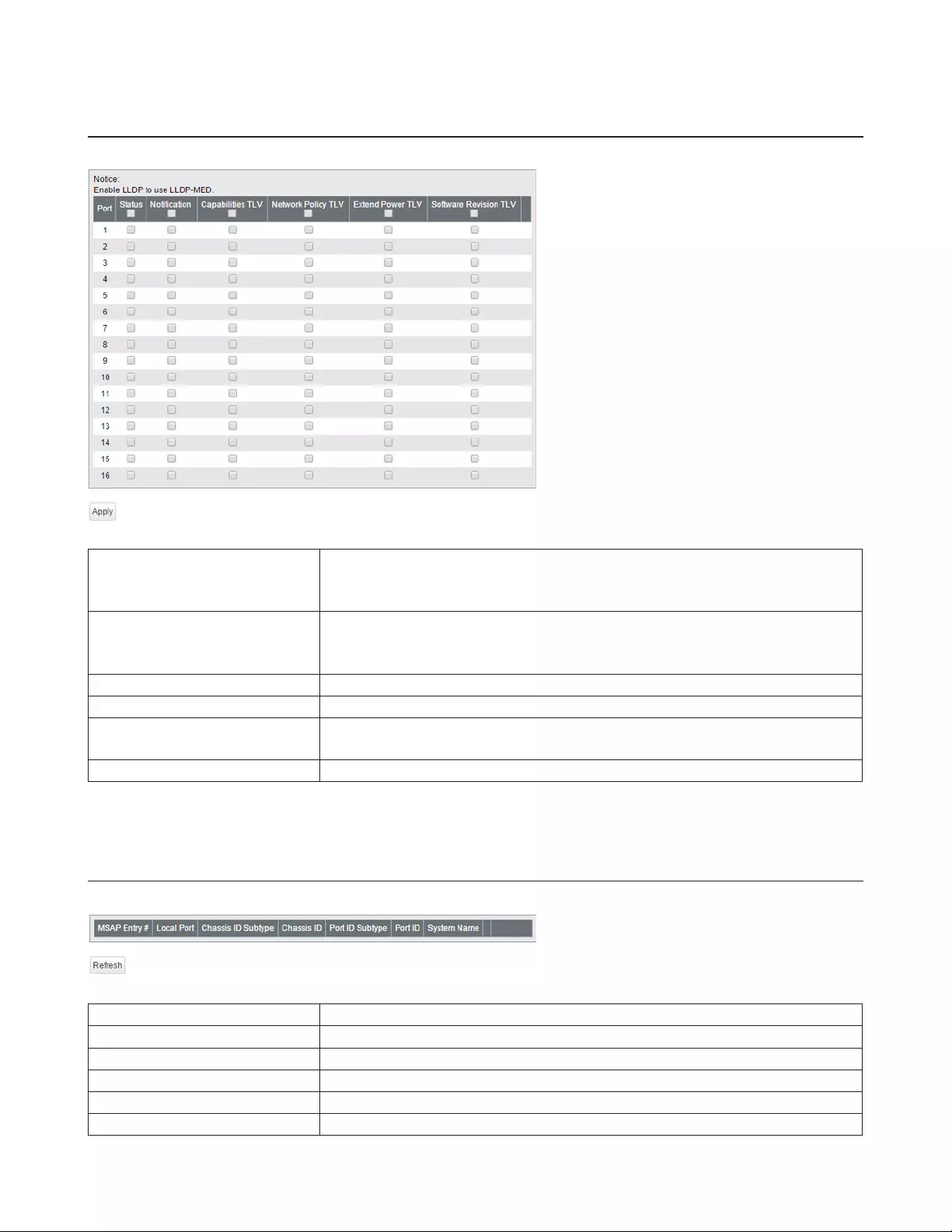
30
LLDP-MED Port
Configure LLDP-MED for each port.
Status
If enabled, LLDP-MED will be transmitted.
Note: To use this functionality, configure the status to [Tx Only] or [Tx and Rx] on
the [LLDP Port] page.
Notification
If enabled, the SNMP trap will be sent to the SNMP server when the LLDP-MED
information in the neighbor table is updated.
Note: To use notification, configure SNMP manager and SNMP trap settings.
Capabilities TLV If enabled, the capabilities will be included in LLDP packets.
Network Policy TLV If enabled, the network policy will be included in LLDP packets.
Extend Power TLV If enabled, the extend power will be included in LLDP packets.
Note: This functionality is compatible with PoE switches only.
Software Revision TLV If enabled, the firmware version will be included in LLDP packets.
Neighbor Table
Displays the information of the LLDP-compatible devices connected to the switch.
MSAP Entry # Displays the entry number of the detected devices.
Local Port Displays port number that the detected devices are connected to.
Chassis ID Subtype Displays the chassis ID subtype of the detected devices.
Chassis ID Displays the chassis ID of the detected devices.
Port ID Subtype Displays the port ID subtype of the detected devices.
Port ID Displays the port ID of the detected devices.
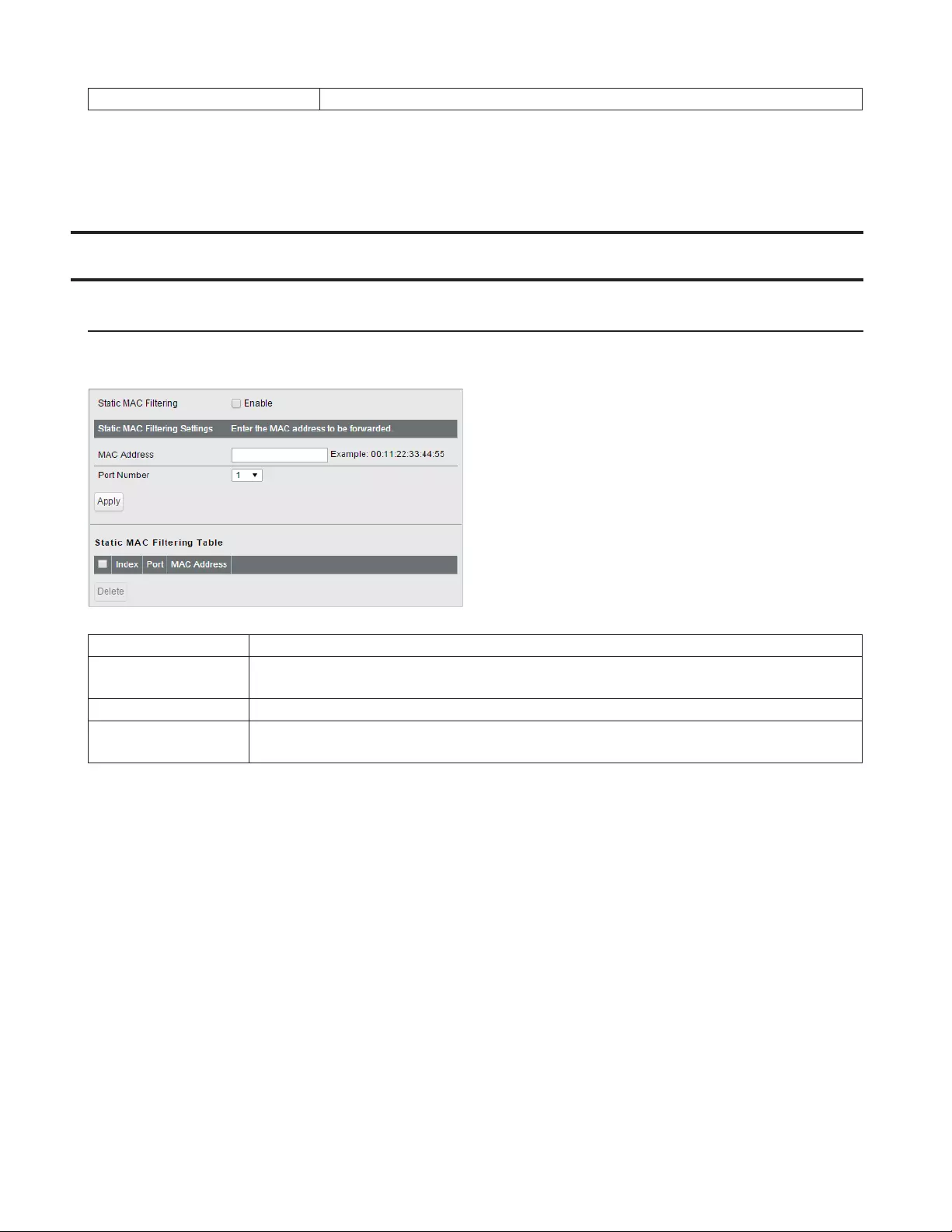
31
System Name Displays the system name of the detected devices.
Note: To use this functionality, configure the status to [Rx Only] or [Tx and Rx] on the [Basic] - [LLDP] - [LLDP Port]
page.
MAC Addresses
Static MAC Filtering
Configure the filtering of MAC addresses that are registered manually. Only the frames with registered MAC address as a
source MAC address can pass through the ports that the MAC address is registered to.
Static MAC Filtering Check “Enable” to enable static MAC filtering.
MAC Address Enter the MAC address you want to filter. (Example: 00:11:22:aa:bb:cc)
Up to 16 addresses can be registered per port.
Port Number Select a port to apply the static MAC filter.
Static MAC Filtering
Table Displays the registered MAC addresses and port numbers.
Note: This function is not compatible with multicast MAC addresses, VRRP MAC addresses (00:00:5E:00:01:XX), and
broadcast MAC addresses.
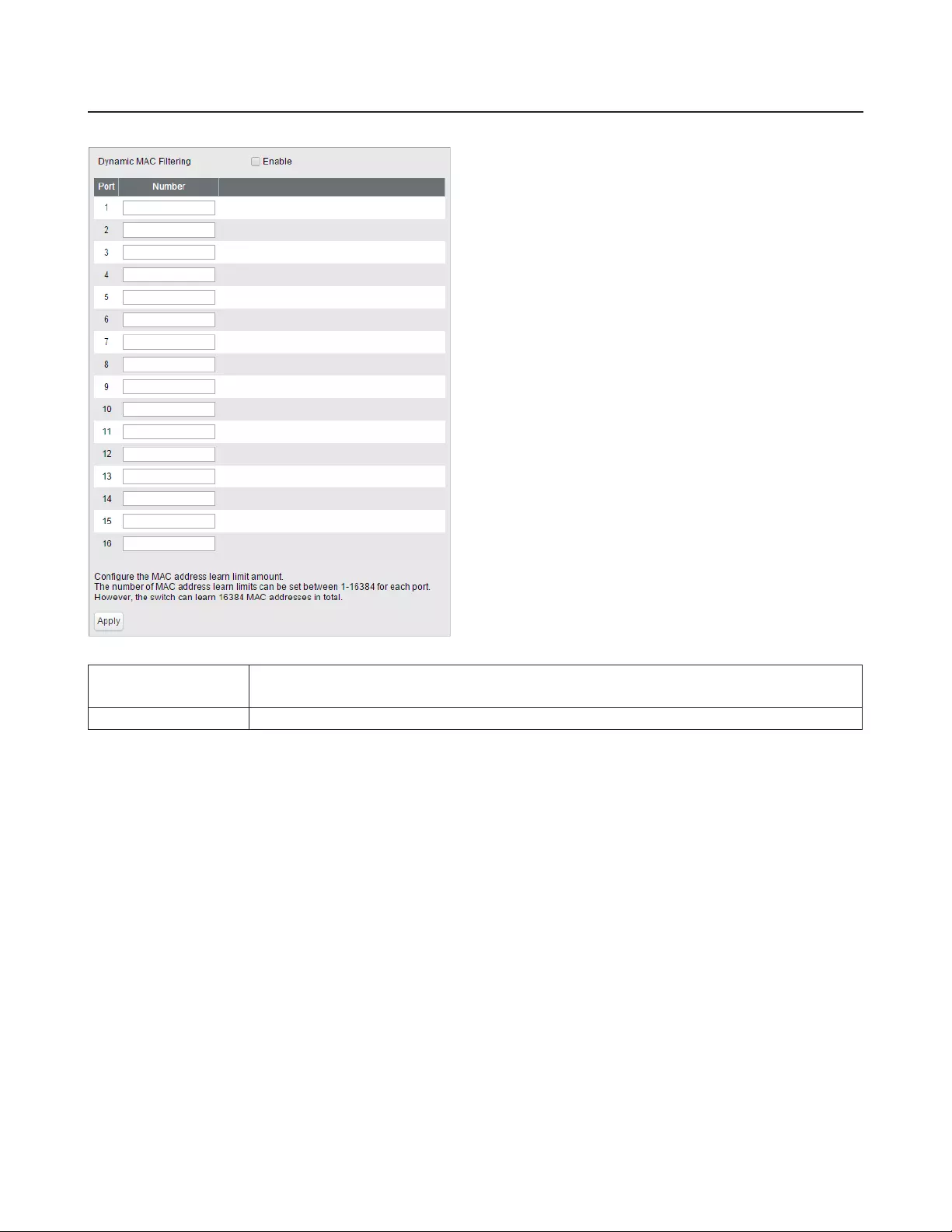
32
Dynamic MAC Filtering
Configure the dynamic MAC filtering that enables you to set the number of MAC address learn limits for each port.
Dynamic MAC
Filtering Check “Enable” to enable dynamic MAC filtering.
Number Enter the number of MAC address learning limits of each port. (1-16384)
Notes:
• If the port's “Number” field is left blank, all MAC addresses can pass through that port.
• The number of MAC address learn limits can be set between 1-16384 for each port. However, the switch can learn
16384 MAC addresses in total. If the number of MAC address is over 16384, MAC addresses will never be learned
and will be dropped.
• When both static and dynamic MAC filtering are enabled, MAC addresses in the static MAC address table are not
counted towards the number of dynamic MAC address.
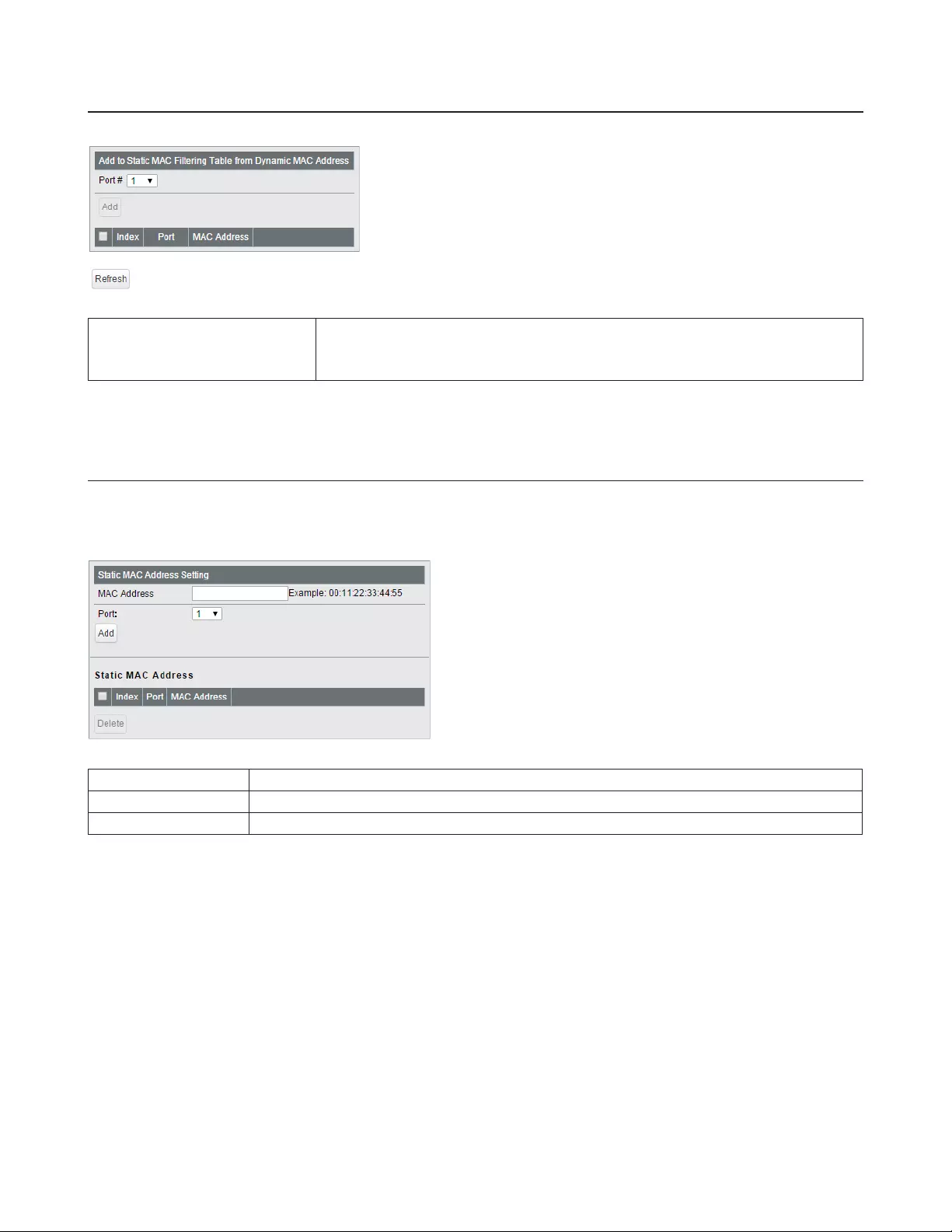
33
Convert MAC Address
Add dynamic MAC addresses to static MAC filtering table to filter them in static MAC filtering.
Add to Static MAC Filtering
Table from Dynamic MAC
Address
Select a port number to display the dynamic MAC addresses that was learned
from the port. Select MAC addresses to add to the static MAC filtering table and
click [Add].
Static MAC Address
Register the static MAC address to the MAC address table. The device with a registered MAC address can communicate
only when it is connected to the specified port. You can confirm the status of static MAC addresses registration in
[Management] - [MAC Address Table].
MAC Address Enter a MAC address. Up to 256 MAC addresses can be registered to the switch in total.
Port Specify the port number to register the static MAC address.
Static MAC Address Displays the registered static MAC addresses.
Notes:
• This function is not compatible with multicast MAC addresses, VRRP MAC addresses (00:00:5E:00:01:XX), and
broadcast MAC addresses.
• The registered device cannot communicate when it is not connected to the specified port.
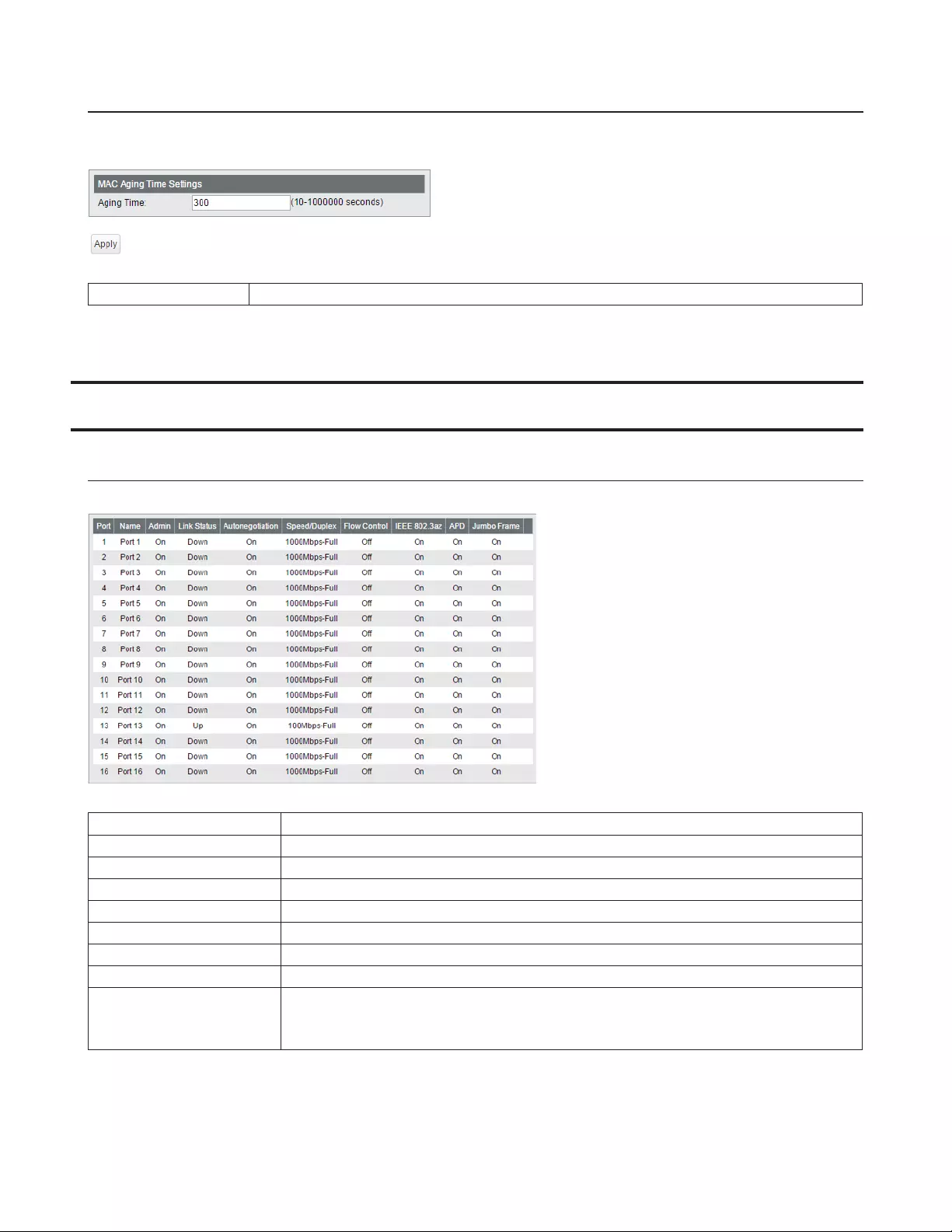
34
MAC Address Aging
Configure MAC address aging time. MAC address aging time is the time between the last reference of the MAC address
and deleting MAC address.
Aging Time Enter the aging time.
Port Settings
Status
Displays the port status.
Name Displays the port name.
Admin Displays whether the port is enabled (on) or disabled (off).
Link Status Displays whether the link is up or down.
Autonegotiation Displays whether the autonegotiation is enabled (on) or disabled (off).
Speed/Duplex Displays the speed and duplex status.
Flow Control Displays whether the flow control is enabled (on) or disabled (off).
IEEE 802.3az Displays whether IEEE 802.3az is enabled (on) or disabled (off).
APD Displays whether APD is enabled (on) or disabled (off).
Jumbo Frame
Displays whether jumbo frame is enabled (on) or disabled (off).
Note: Jumbo frames of up to 9216 frames (including header 14 bytes + FCS 4 bytes) can
be forwarded.
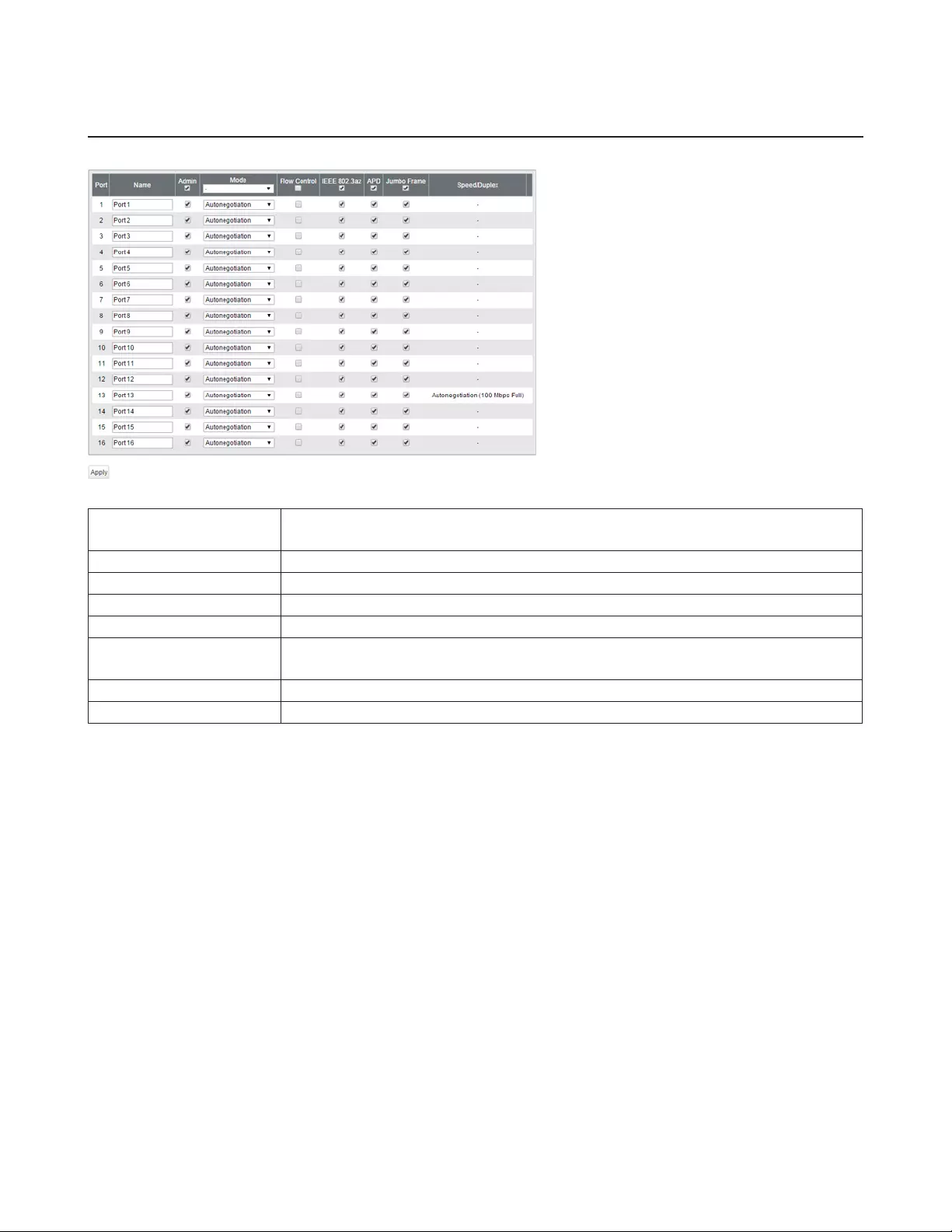
35
Speed/Mode Settings
Configure ports settings such as the transmission rate or flow control.
Name Enter the port name. You may enter up to 15 alphanumeric characters, hyphens,
underscores, and spaces.
Admin Check to enable the port.
Mode Select the transmission rate and duplex.
Flow Control Check to enable flow control.
IEEE 802.3az Check to enable IEEE802.3az.
APD Check to enable APD (auto power down). If enabled, power consumption of link down
ports can be reduced.
Jumbo Frame Check to enable jumbo frame settings.
Speed/Duplex Displays the current transmission rate and duplex.

36
System Security
Administration Account
Configure the username and password.
Username Enter the new username. You may enter up to 8 alphanumeric characters, hyphens, and
underscores.
Password Enter the new password. You may enter up to 8 alphanumeric characters, hyphens, and
underscores.
Confirm Enter the new password again.
Access Management
Configure each administration interface.
SNMP Enable or disable SNMP administration interface.
HTTPS
Enable or disable HTTPS administration interface.
Note: To use this functionality, upload SSL certificate on the [Basic] - [System
Security] - [Certificate] page.
Web Session Timeout Enter the timeout period for accessing Settings using HTTP.
Maximum Web Session Number Enter the number of users who can access Settings using HTTP at the same
time.
Port Specify the port number for HTTPS connections.
HTTPS Session Timeout Enter the timeout period for accessing Settings using HTTPS.
Maximum HTTPS Session Number Enter the number of users who can access Settings using HTTPS at the same
time.
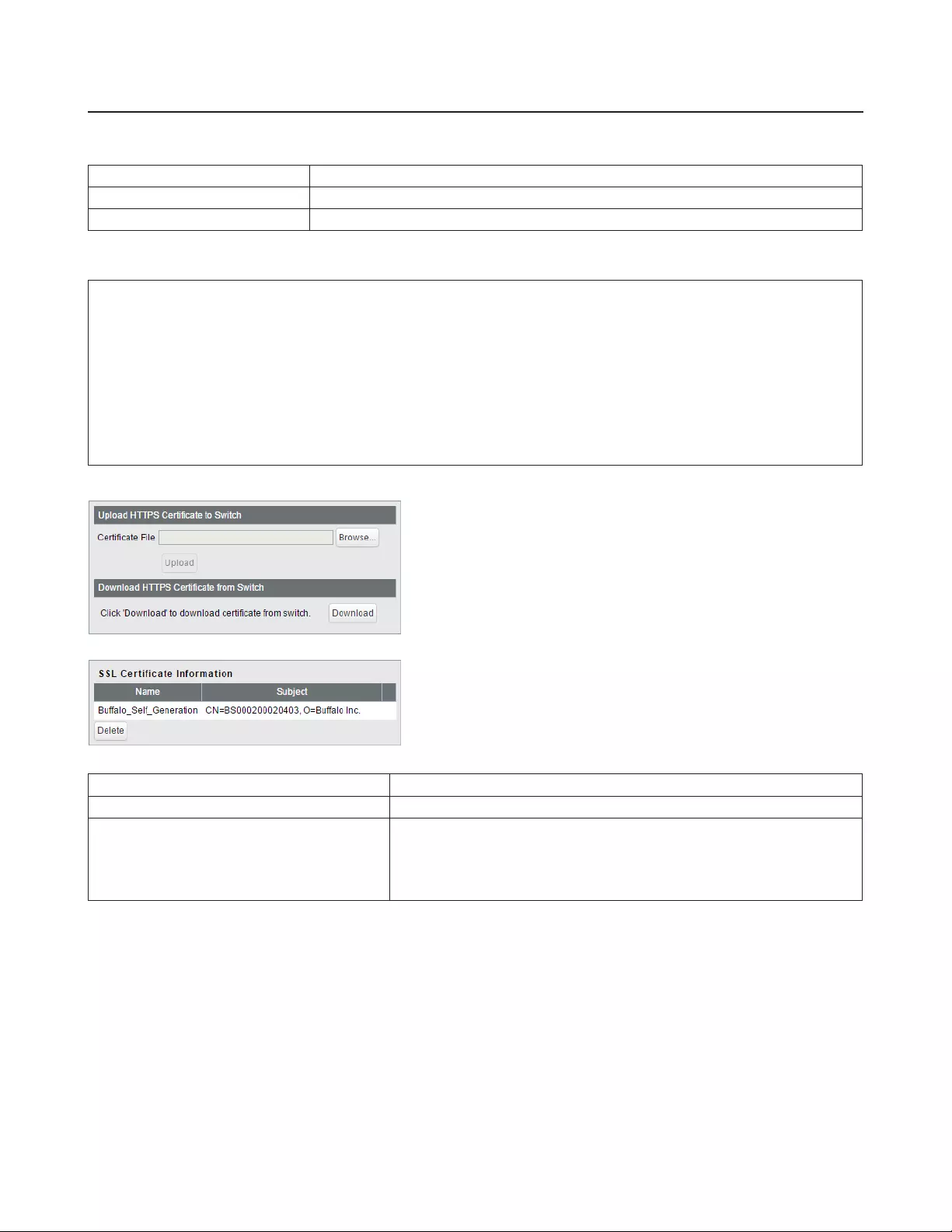
37
Certificate
Upload or download the certificate. You have to prepare a certificate for HTTPS communication by yourself.
The compatible certificate types are:
Certificate Type X.509
Private Key RSA up to 2048-bit (no encryption only)
Hash Algorithm SHA1, SHA256, SHA384, SHA512
The certificate must include the private key as the following:
-----BEGIN CERTIFICATE-----
…
…
-----END CERTIFICATE-----
-----BEGIN RSA PRIVATE KEY-----
…
…
-----END RSA PRIVATE KEY-----
Upload HTTPS Certificate to Switch Upload HTTPS certificate.
Download HTTPS Certificate from Switch Download HTTPS certificate.
SSL Certificate Information
Displays the uploaded certificate information. Click [Delete] to delete
the uploaded certificate.
Note: If the certificate is deleted, a certificate will be automatically
created next time the switch reboots.
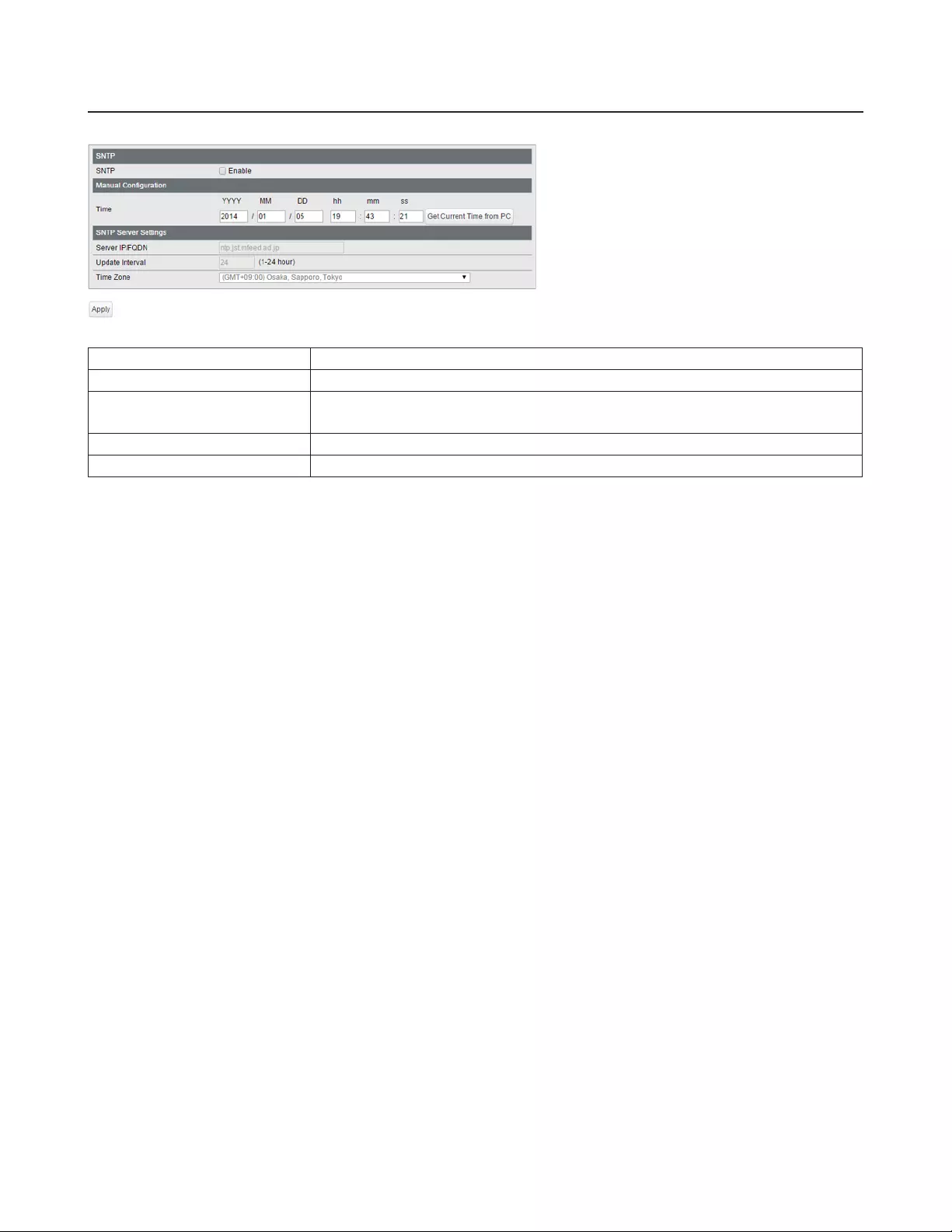
38
Date & Time
Configure whether to manually set the date and time or automatically using a SNTP server.
SNTP Enable to automatically obtain the time from SNTP server.
Time Configure the time when SNTP is disabled.
Server IP/FQDN Enter the SNTP server IP address or FQDN. To enter the FQDN, DNS settings must
be configured.
Update Interval Enter the interval which time is obtained from the SNTP server.
Time Zone Configure the time zone.
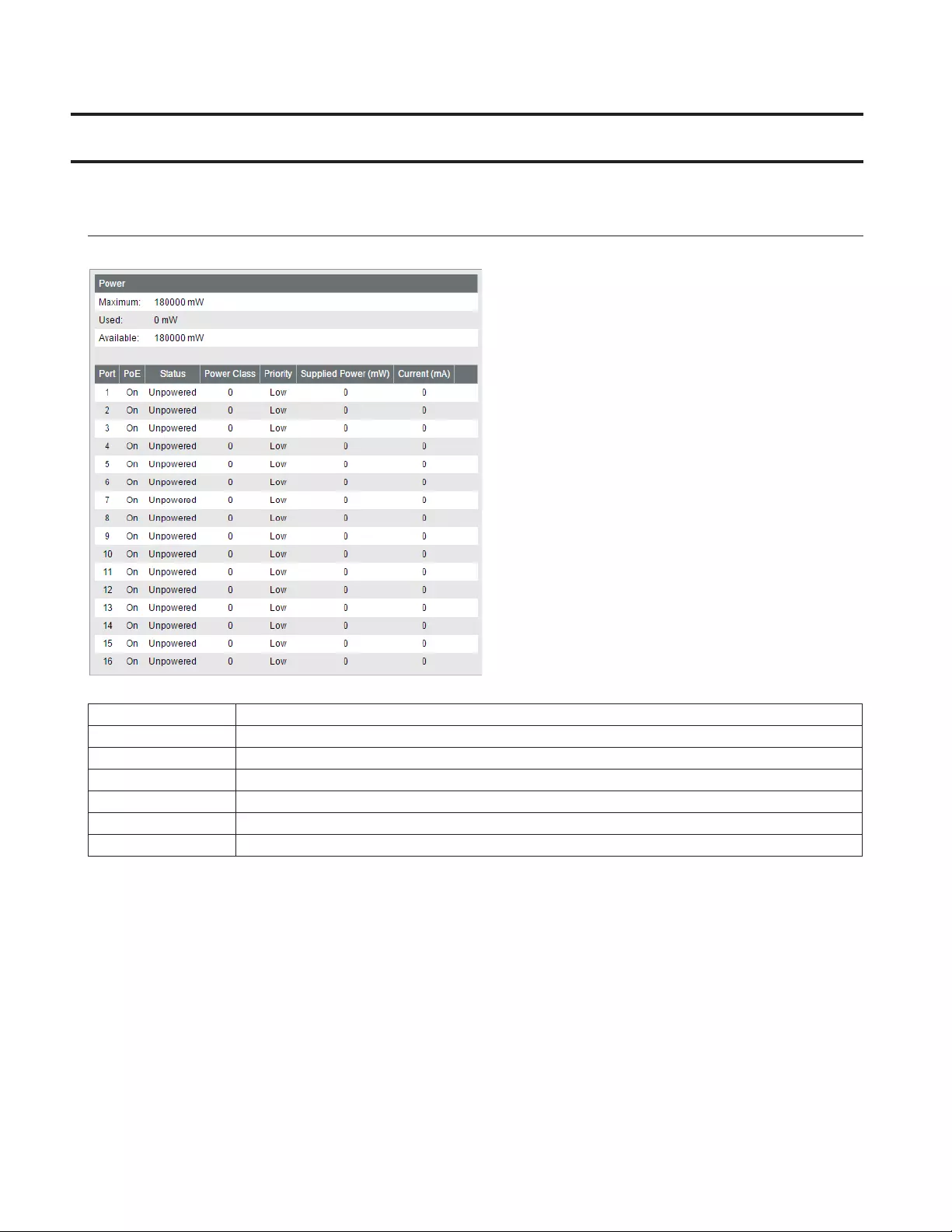
39
PoE
This functionality is for PoE-compatible switches only.
Status
Displays the PoE status.
Power Displays the maximum power, power being used, and available power.
PoE Displays if PoE is enabled (on) or disabled (off).
Status Displays the power feeding status.
Power Class Displays the connected device's class.
Priority Displays the priority of each port.
Supplied Power Displays the supplied power of each port.
Current Displays the supplied current of each port.
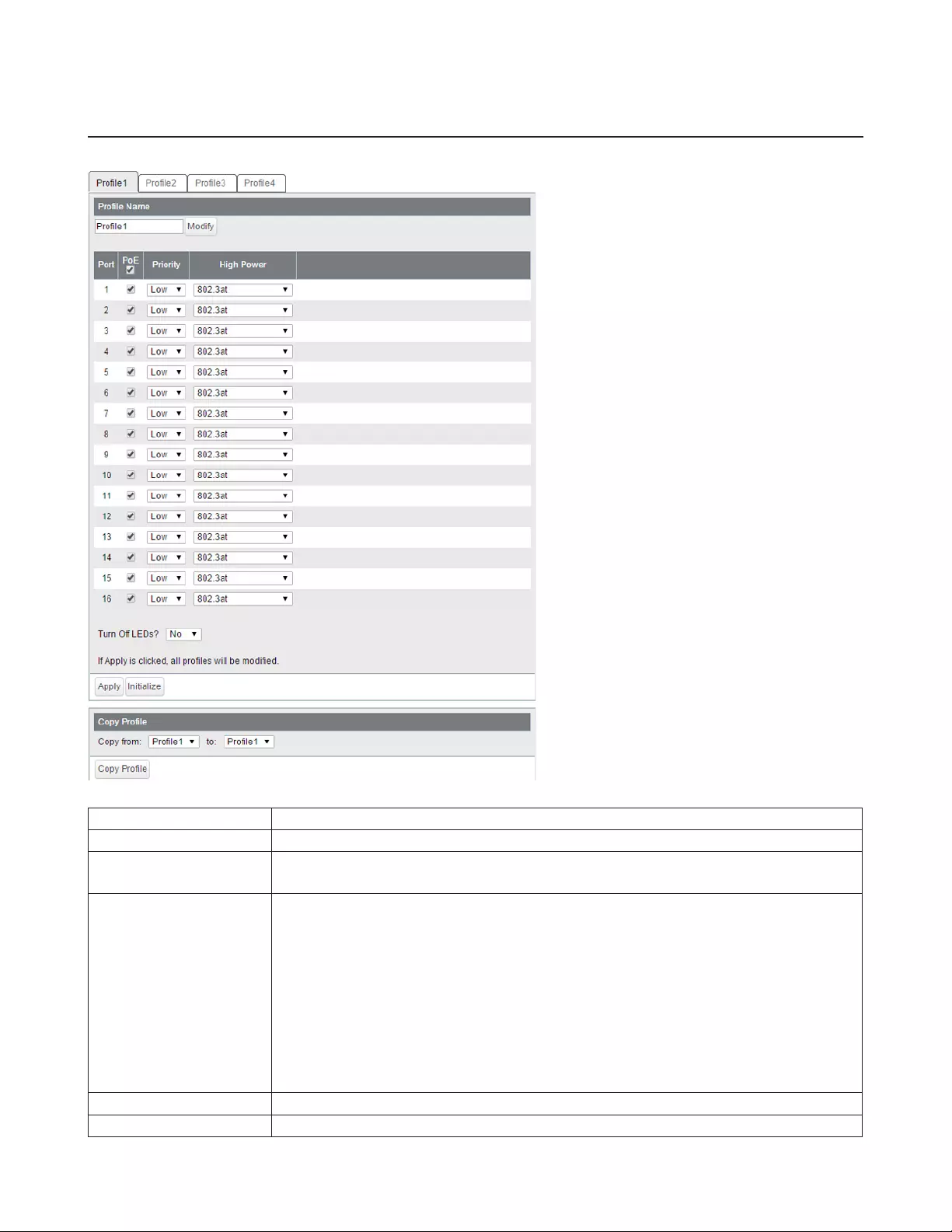
40
PoE Profiles
Configure PoE settings of each profile that is used in [Power Profile] page.
Profile Name To change the profile name, enter a new profile name and click [Modify].
PoE Enable or disable PoE functionality.
Priority Configure the priority of PoE power feeding. When the supplied power exceeds
maximum power, the switch will supply power to the ports in the order of priority.
High Power
Configure the high-powered power feeding function.
Disable
The switch will supply power up to 15.4 W to the 802.3af-compatible devices. High-
powered power feeding is disabled.
802.3af High Power
This is the expansion of 802.3af standard. The switch will supply power up to 15.4 W to
the class 0-3 devices and up to 30 W to the class 4 devices.
802.3at
The switch will supply power up to 30 W to the 802.3at-compatible devices.
Turn Off LEDs? Select “Yes” to turn off all LEDs except the power LED.
Initialize Click to initialize the selected profile.

41
Copy Profile Select the source and destination profiles and click [Copy Profiles] to copy them.
Notes:
• Click [Apply] to apply the current settings to all profiles.
• To use dynamic power feeding by LLDP, configure the status to [Tx and Rx] on the [Basic] - [LLDP] - [LLDP Port]
page.
• If the supplied power exceeds the maximum power, the switch will supply power to the port in the order of the
port number.
Power Profile
Configure the power saving schedule.
Schedule
Manual
Switch the profile manually.
Automatic
Switch the profile automatically in accordance with the settings below.
Note: To set to [Automatic], SNTP must be enabled. If the time cannot be obtained from
SNTP server, the configured profile will be applied in accordance with the switch's internal
clock.
Manual Profile
Setting Select a profile to be used when the schedule is set to [Manual].
Profiles Displays the list of the profiles. Click [Edit Profiles] to edit the profile.
Note: To edit the profile, set the schedule to [Manual].
Schedule Displays the list of the schedule. Click [Edit Schedule] to edit the schedule.
View
Weekly
Displays the weekly schedule.
Daily
Displays the daily schedule.
The screen appears when [Edit Schedule] is clicked
Unscheduled Profile Select a profile to be used when no schedules are configured.
Specify by Select a timetable type.
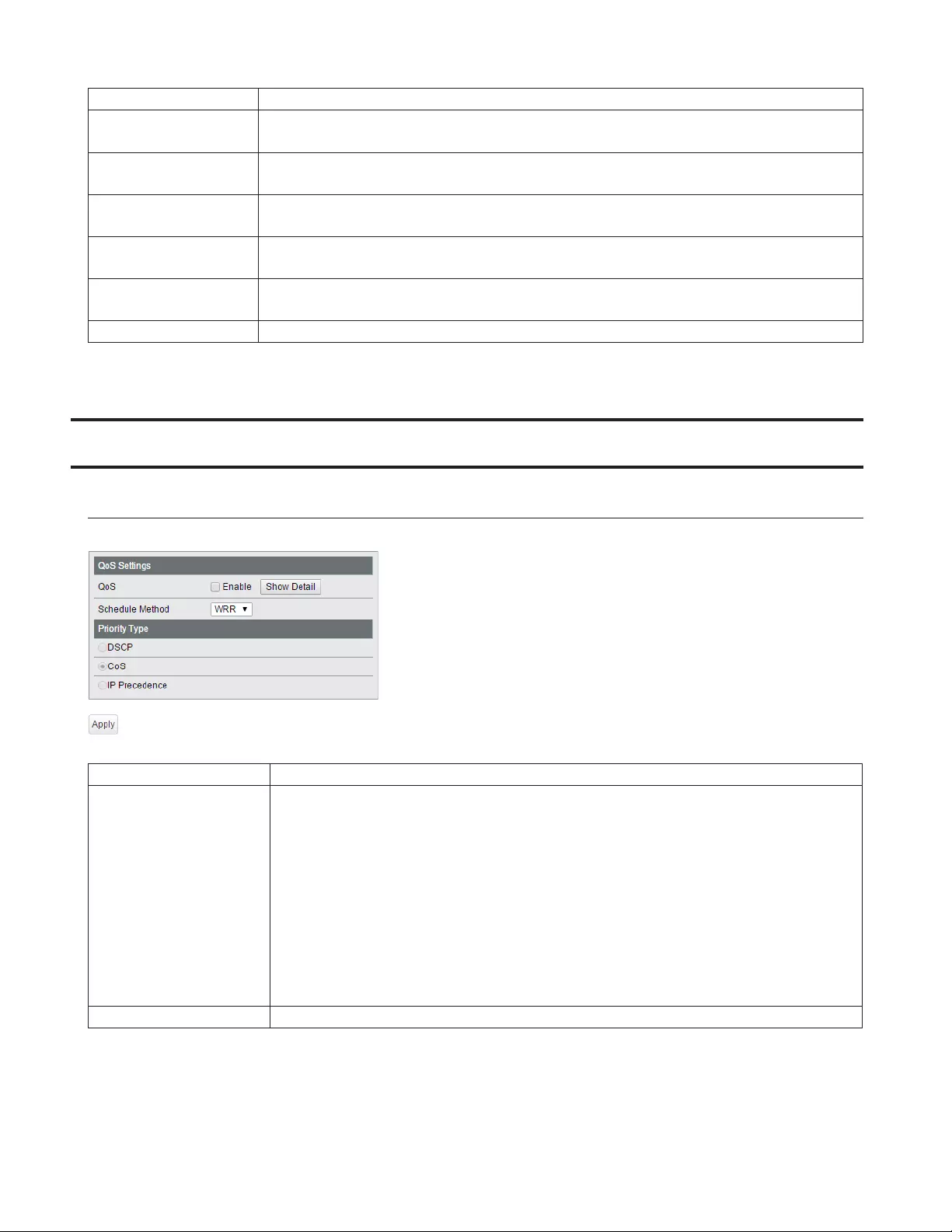
42
Date Enter the date to add to the schedule if “Date” is selected as the timetable type.
Day of Week Select the day of week to add to the schedule if “Day of week and time” is selected as the
timetable type.
Period Select the time frame while the schedule is enabled if “Day of week and time” is selected as
the timetable type.
Select Profile Select a method of specifying the profile. “Copy profile from a different day” cannot be
selected when “Day of week and time” is selected as the timetable type.
Profile Select a profile name if “Use profile below” is selected as the method of specifying the
profile. Click [Check] to confirm each profile’s settings.
Use profile from Select a day of week to copy the profile if “Copy profile from a different day” is selected as
the method of specifying the profile.
Schedule Displays the list of configured schedule.
QoS
QoS Settings
Configure the priority.
QoS Check to enable QoS. Click [Show Detail] to enable/disable QoS for each port.
Schedule Method
Configure the queue scheduling type.
Strict
Execute the queue scheduling based on strict priority. High-prioritized queues are always
forwarded strictly; low-prioritized queue will never be forwarded if any data remains in
the high prioritized queue.
WRR
Execute the queue scheduling based on WRR (Weighted Round Robin). This will forward
queues in order of a round robin; even lower priority queues will be forwarded at a
constant rate. The priority can be specified from 0 (lowest) to 7 (highest).
Note: Packets without VLAN tag will belong to the lowest priority queue.
Priority Type Select a priority parameter from DSCP, CoS, and IP precedence.
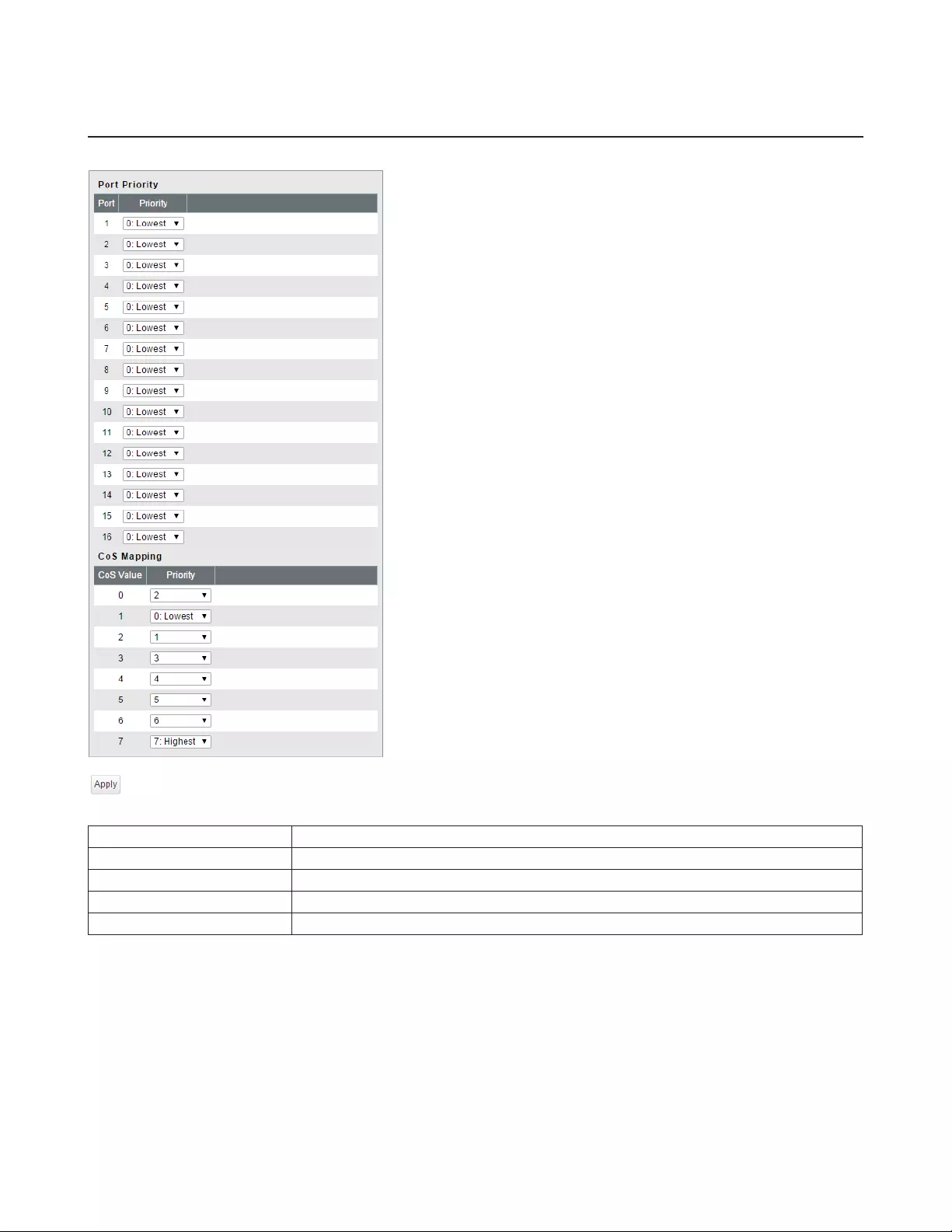
43
QoS Mapping
Configure port-based priority for DSCP, CoS, and IP precedence.
Port Priority Configure the priority of each port.
DSCP Mapping Configure the DSCP priority value from 0-63.
CoS Mapping Configure the CoS priority value from 0-7.
IP Precedence Mapping Configure the IP precedence priority value from 0-7.
Priority Configure the priority from 0-7.
Note: DSCP mapping, CoS mapping, and IP precedence mapping is displayed when each type is selected.
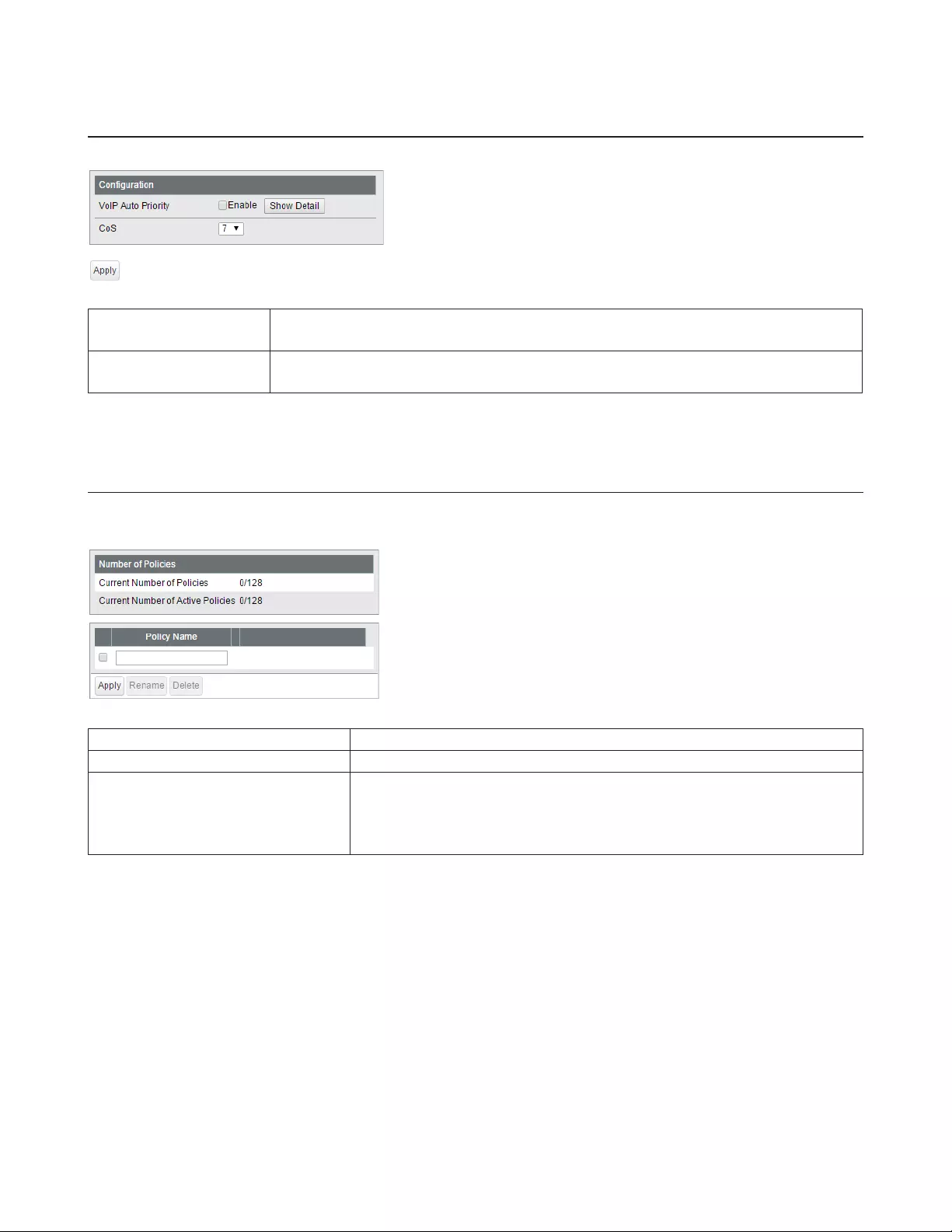
44
VoIP Auto Priority
Configure the priority of SIP, H.323, SCCP.
VoIP Auto Priority Check to enable VoIP auto priority. Click [Show Detail] to enable or disable this
functionality for each port.
CoS Applied to the VoIP packets of SIP, H.323, SCCP only. If QoS is enabled, it is handled in
accordance with CoS priority.
IPv4/MAC Policy
Create DiffServ policies. IPv4 and MAC addresses can be specified here. The enabled policies will be applied when the
packet or frame enters to the switch.
Current Number of Policies Displays the number of created policies.
Current Number of Active Policies Displays the number of active policies.
Policy Name
Enter the policy name into the blank field and click [Apply] to create a new
policy. Click [Show Detail] to configure the policy in detail.
Check the created policy name, enter the new name and click [Rename] to
rename the policy.
The following screen appears when [Show Detail] is clicked.
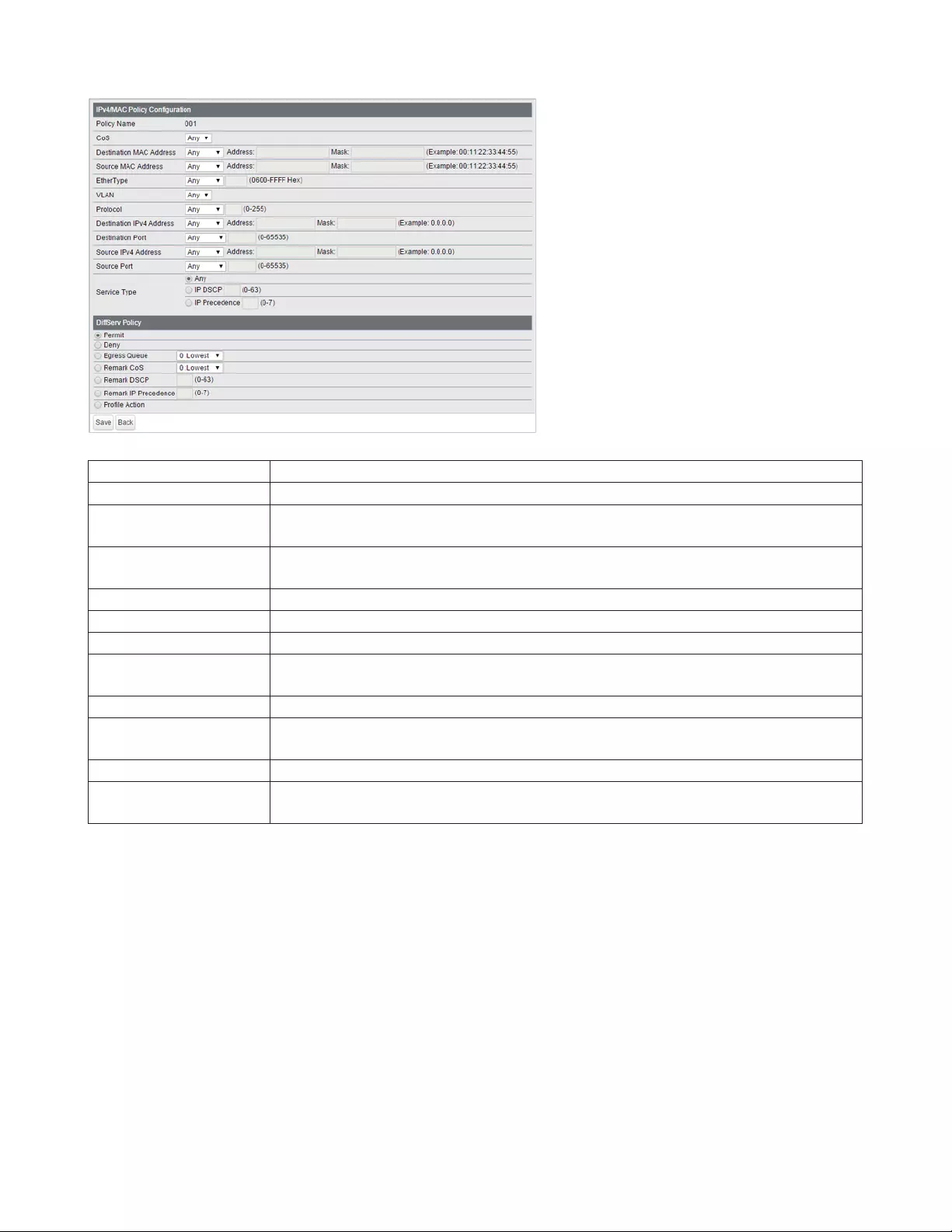
45
Policy Name Displays the selected policy name.
CoS Adds the CoS value to the policy condition.
Destination MAC
Address
Adds the frame’s destination MAC address to the policy condition. For instructions on
how to enter the address, refer to “About Address and Mask” section below.
Source MAC Address Adds the frame’s source MAC address to the policy condition. For instructions on how to
enter the address, refer to “About Address and Mask” section below.
EtherType Adds the frame’s ether type to the policy condition.
VLAN Adds the frame’s VLAN ID to the policy condition.
Protocol Adds the packet’s protocol to the policy condition.
Destination IPv4
Address
Adds the packet’s destination IPv4 address to the policy condition. For instructions on
how to enter the address, refer to “About Address and Mask” section below.
Destination Port Adds the packet’s destination port to the policy condition.
Source IPv4 Address Adds the packet’s source IPv4 address to the policy condition. For instructions on how to
enter the address, refer to “About Address and Mask” section below.
Source Port Adds the packet’s source port to the policy condition.
Service Type Adds the packet’s service type to the policy condition. Only 1 value can be specified
when “IP DSCP” or “IP Precedence” is selected.
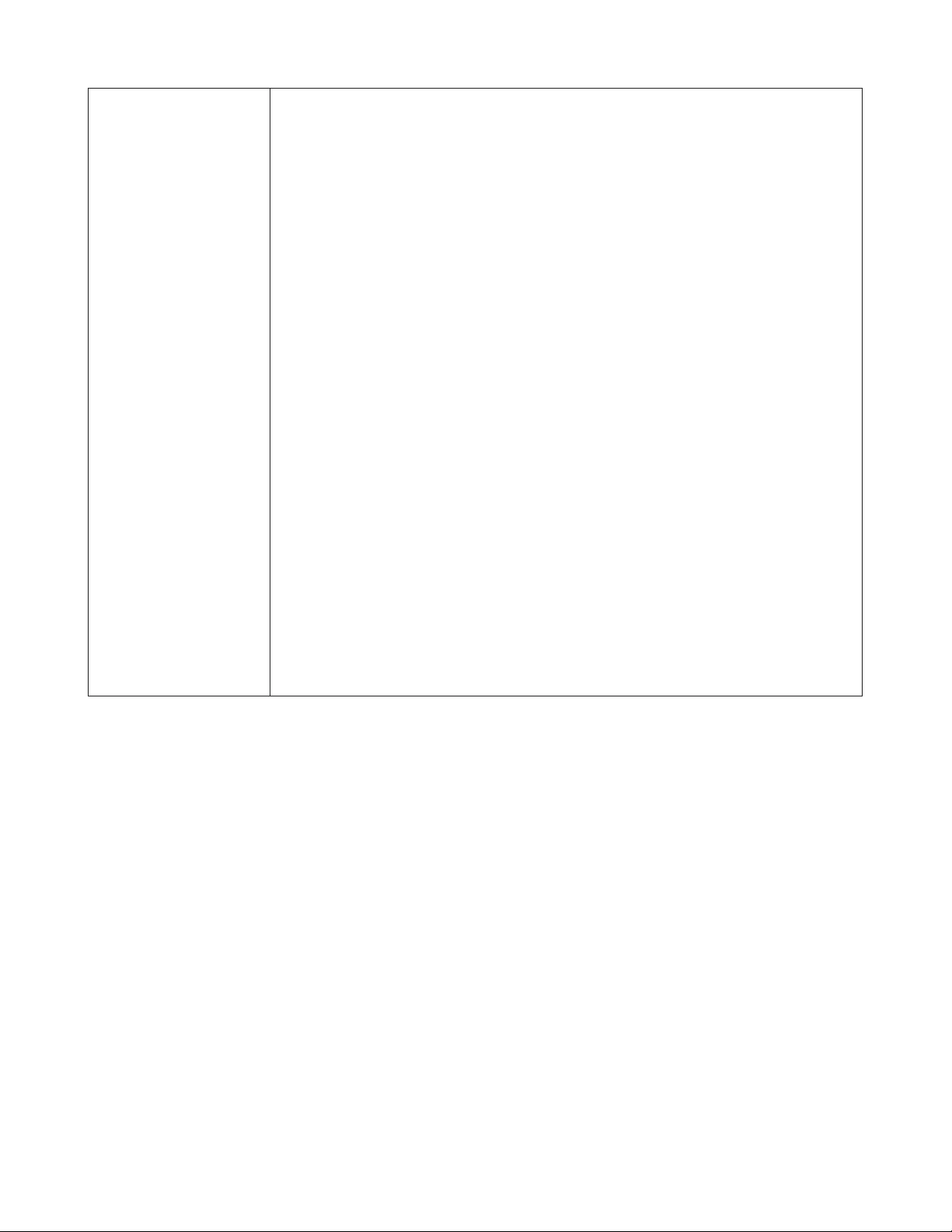
46
DiffServ Policy
Select the action for when the frames satisfy the condition.
Permit
Permits forwarding the frames and packets.
Deny
Discards the frames and packets.
Egress Queue
Changes the processing priority of the frames and packets.
Remark CoS
Rewrites CoS value of the frames and packets.
Remark DSCP
Rewrites DSCP value of the frames and packets.
Remark IP Precedence
Rewrites IP precedence value of the frames and packets.
Profile Action
Processes the frames and packets depending on the committed rate. If the rate of the
frames and packets is less than the committed rate, the switch will process the frames
and packets in accordance with the in-profile action. Otherwise, the switch will process
the frames and packets in accordance with the out-of-profile action.
Committed Rate
Specify the rate to determine the process method.
Committed Burst
Specify the burst size that the switch processes in accordance with the in-profile action
when the rate of frames and packets exceeds the committed rate instantaneously. When
the burst size exceeds the committed burst, the switch will process in accordance with
the out-of-profile action.
In-Profile Action
Specify the action when the rate of frames and packets is less than the committed rate.
Out-of-profile Action
Specify the action when the rate of frames and packets exceeds the committed rate.
About Address and Mask
This product adopts “wildcard masks”.
To configure the source MAC address or destination MAC address, refer to the following example.
• To specify the range of “00:11:22:33:ab:cd:00” to “00:11:22:33:ab:cd:ff”
Enter “00:11:22:33:ab:cd:00” in the address field and also enter “00:00:00:00:00:ff” in the mask field.
• To specify only “00:11:22:33:ab:cd:ef”
Enter “00:11:22:33:ab:cd:ef” in the address field and also enter “00:00:00:00:00:00” in the mask field.
To configure the source IPv4 address or destination IPv4 address, refer to the following example.
• To specify the range of “192.168.1.0” to “192.168.1.254”
Enter “192.168.1.0” in the address field and also enter “0.0.0.255” in the mask field.
• To specify only “192.168.1.1”
Enter “192.168.1.1” in the address field and also enter “0.0.0.0” in the mask field.
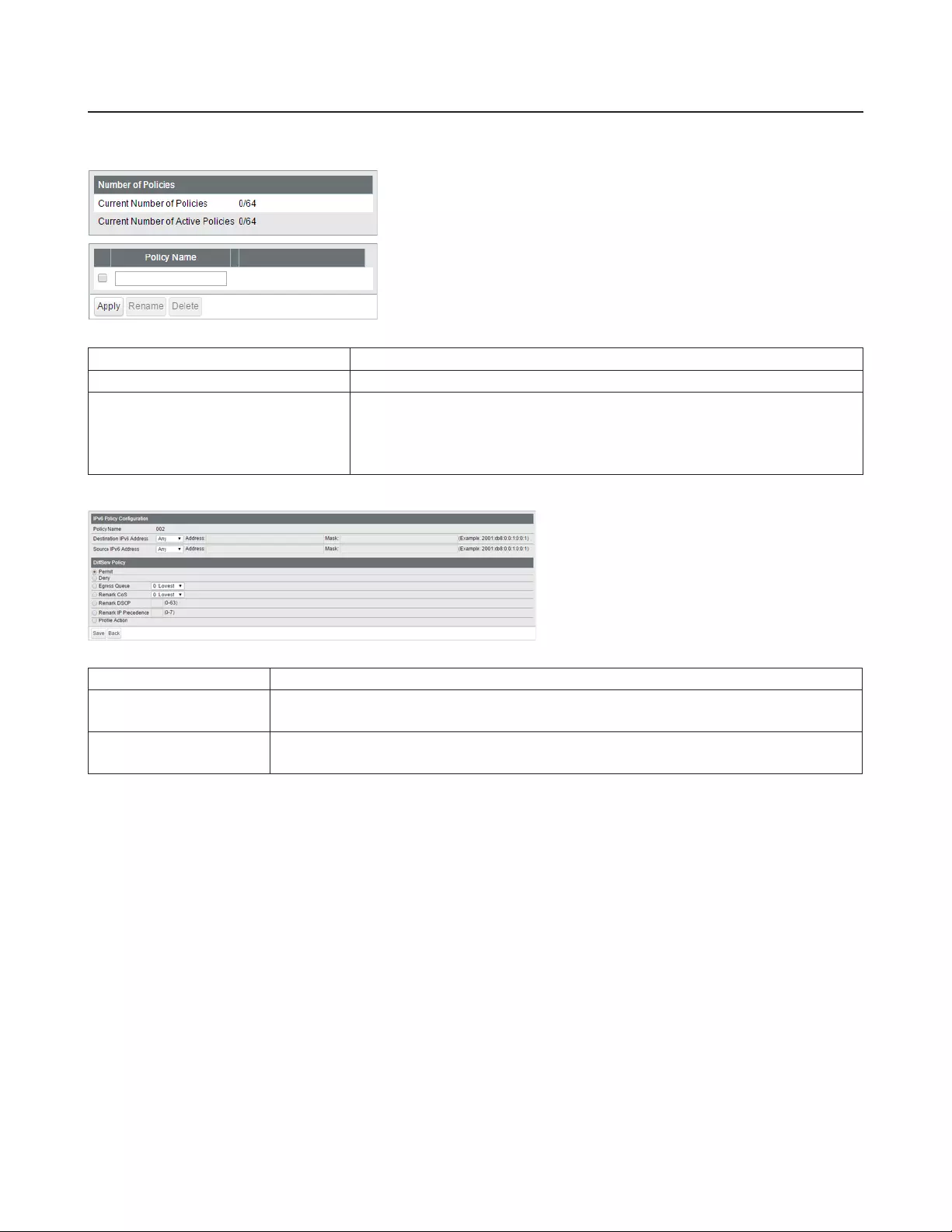
47
IPv6 Policy
Create DiffServ policies. IPv6 addresses can be specified here. The enabled policies will be applied when the packet or
frame enters the switch.
Current Number of Policies Displays the number of created policies.
Current Number of Active Policies Displays the number of active policies.
Policy Name
Enter the policy name into the blank field and click [Apply] to create a new
policy. Click [Show Detail] to configure the policy in detail.
Check the created policy name, enter the new name and click [Rename] to
rename the policy.
The following screen appears when [Show Detail] is clicked.
Policy Name Displays the selected policy name.
Destination IPv6
Address
Adds the packet’s destination IPv6 address to the policy condition. For instructions on
how to enter the address, refer to “About Address and Mask” section below.
Source IPv6 Address Adds the packet’s source IPv6 address to the policy condition. For instructions on how to
enter the address, refer to “About Address and Mask” section below.
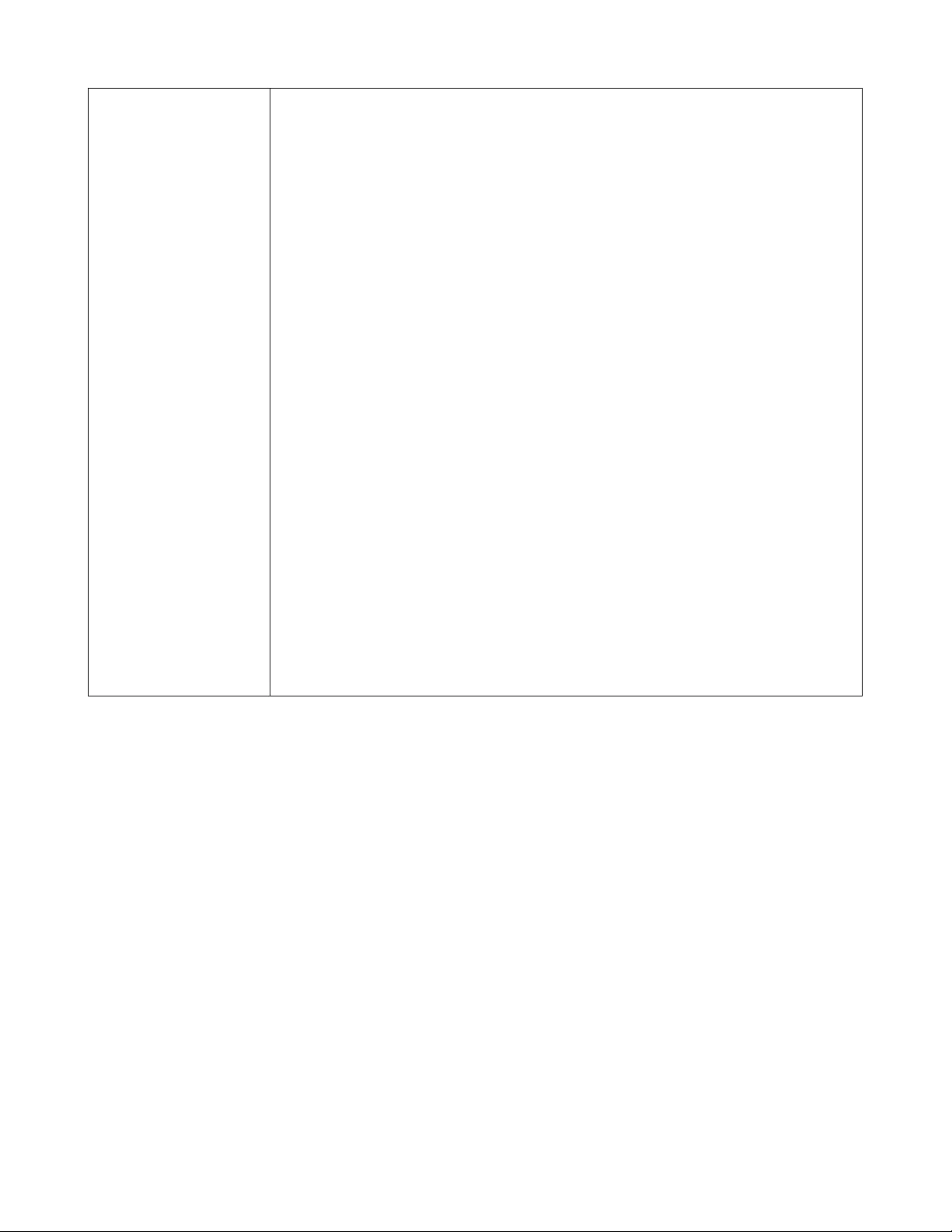
48
DiffServ Policy
Select the action for when the frames satisfy the condition.
Permit
Permits forwarding the frames and packets.
Deny
Discards the frames and packets.
Egress Queue
Changes the processing priority of the frames and packets.
Remark CoS
Rewrites CoS value of the frames and packets.
Remark DSCP
Rewrites DSCP value of the frames and packets.
Remark IP Precedence
Rewrites IP precedence value of the frames and packets.
Profile Action
Processes the frames and packets depending on the committed rate. If the rate of the
frames and packets is less than the committed rate, the switch will process the frames
and packets in accordance with the in-profile action. Otherwise, the switch will process
the frames and packets in accordance with the out-of-profile action.
Committed Rate
Specify the rate to determine the process method.
Committed Burst
Specify the burst size that the switch processes in accordance with the in-profile action
when the rate of frames and packets exceeds the committed rate instantaneously. When
the burst size exceeds the committed burst, the switch will process in accordance with
the out-of-profile action.
In-Profile Action
Specify the action when the rate of frames and packets is less than the committed rate.
Out-of-profile Action
Specify the action when the rate of frames and packets exceeds the committed rate.
About Address and Mask
This product adopts “wildcard masks”. To configure the source IPv6 address or destination IPv6 address, refer to the
following example.
• To specify the range of “2001:db8::” to “2001:db8::ffff”
Enter “2001:db8::” in the address field and also enter “::ffff” in the mask field.
• To specify only “2001:db8::”
Enter “2001:db8::” in the address field and also enter “::” in the mask field.
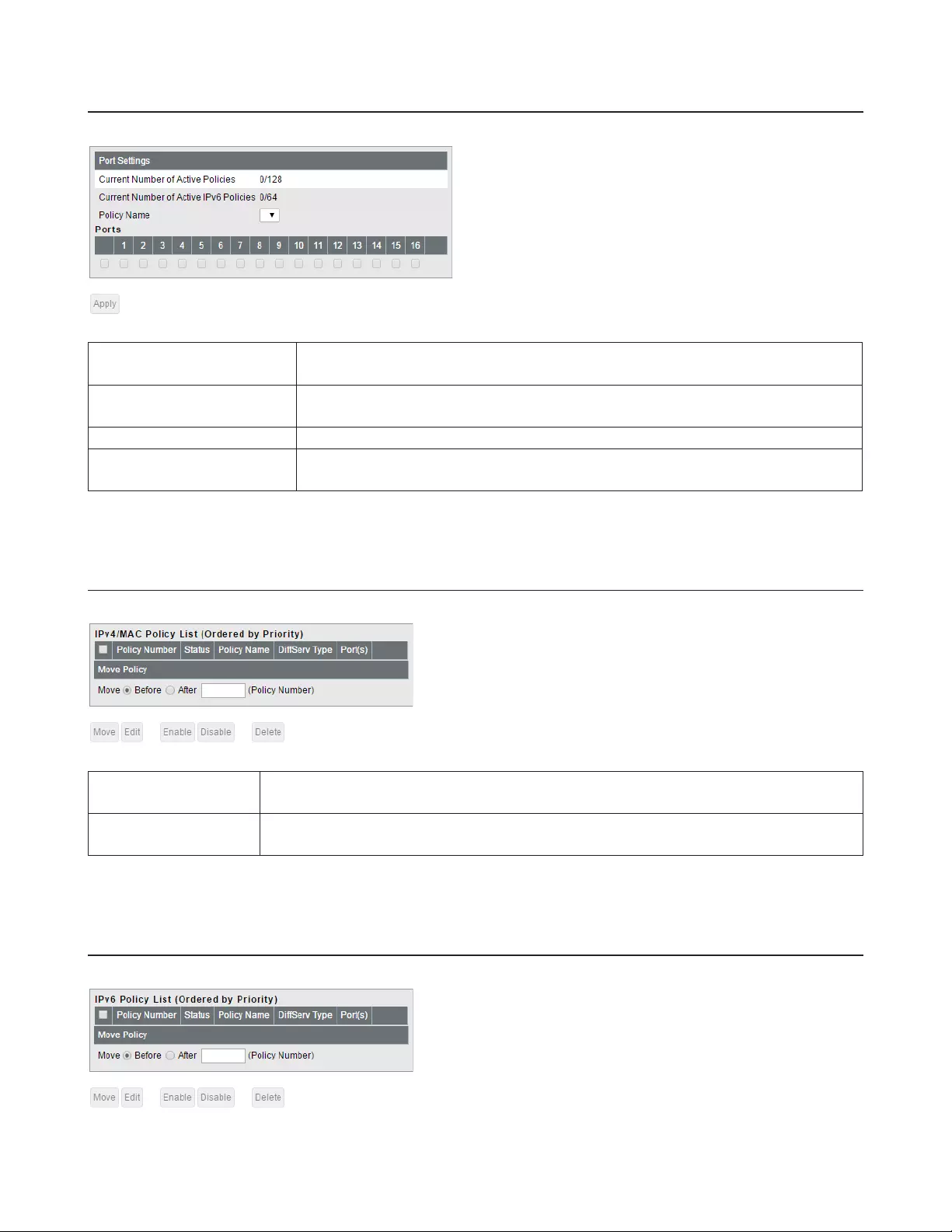
49
Port Settings
Configure the ports to apply DiffServ policies. The ports specified by ACL rules cannot be specified.
Current Number of Active
Policies Displays the number of active IPv4 and MAC address-based policies.
Current Number of Active
IPv6 Policies Displays the number of active IPv6 address-based policies.
Port Settings Select a policy name and ports, then click [Apply].
IPv4/MAC (IPv6) ACL Rule
List Displays the selected policy's conditions.
IPv4/MAC Priority
Configure IPv4 and MAC address-based policies priority.
IPv4/MAC Policy List Displays the list of IPv4 and MAC address-based policy. Policies are listed in order of the
priority.
Move Policy Select a policy and enter the policy number that the selected policy moves to before (or
after). Select [Before] or [After] and click [Move] to change the priority of the policy.
IPv6 Priority
Configure IPv6 address-based policies priority.
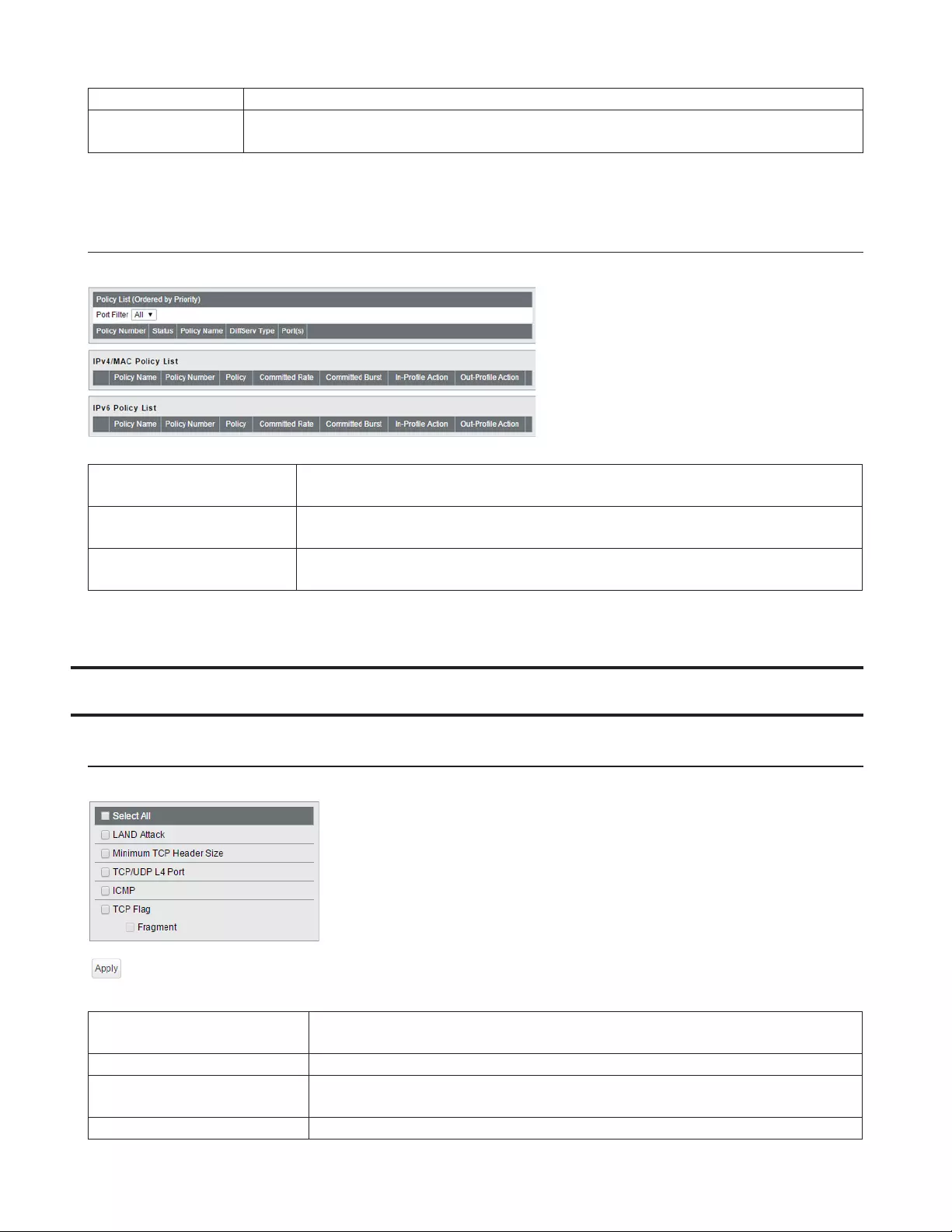
50
IPv6 Policy List Displays the list of IPv6 address-based policies. Policies are listed in order of the priority.
Move Policy Select a policy and enter the policy number that the selected policy moves to before (or
after). Select [Before] or [After] and click [Move] to change the priority of the policy.
Status
Displays the DiffServ status.
Policy List Displays the list of policies. Policies are listed in order of the priority. Select a port
from [Port Filter] to display only the policies that the selected port belongs to.
IPv4/MAC Policy List Displays the list of IPv4 and MAC address-based policies. Click [+] next to a policy to
show its conditions. Conditions are listed in order of the priority.
IPv6 Policy List Displays the list of IPv6 address-based policies. Click [+] next to a policy to show its
conditions. Conditions are listed in order of the priority.
Security
Auto DoS Attack Prevention
Configure packets to be dropped.
LAND Attack If enabled, the packets whose source IP address and destination IP address are the
same will be dropped.
Minimum TCP Header Size If enabled, the packets whose TCP header size is less than 20 bytes will be dropped.
TCP/UDP L4 Port If enabled, the packets whose source port number and destination port number
are the same will be dropped. Disable when using SNTP and RADIUS.
ICMP If enabled, the ICMP packets whose ICMP header+data is more than 512 bytes.
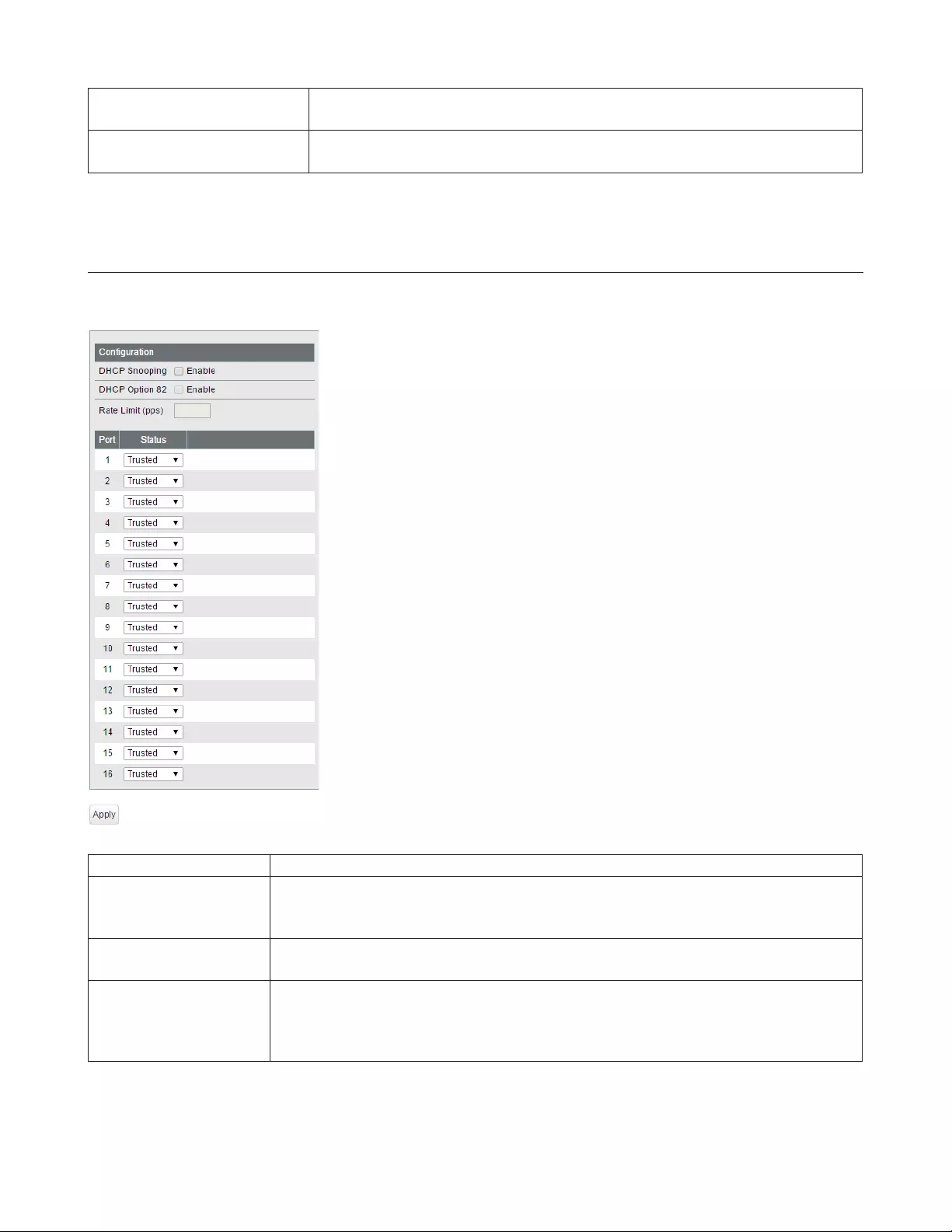
51
TCP Flag If enabled, the illegal TCP flagged packets will be dropped. This will not be applied
to the fragment packets.
Fragment If checked, the configuration of [TCP Flag] will be applied also to the fragment
packets.
DHCP Snooping
Configure DHCP snooping. DHCP snooping is a function to prevent leasing IP addresses when an illegal DHCP server is
connected.
DHCP Snooping Check to enable DHCP snooping.
DHCP Option 82
Add option 82 to the DHCP packets received from DHCP clients. To obtain an IP address
from the DHCP server using this functionality, the DHCP server should be compatible
with option 82.
Rate Limit (pps) Limits the rate of the DHCP packets received from DHCP clients to all ports per a second.
Exceeded DHCP packets from DHCP clients will be discarded.
Status
Trusted
The DHCP server connected to the trusted port can lease IP addresses.
Untrusted
The DHCP packet from the DHCP server connected to the untrusted port will be blocked.
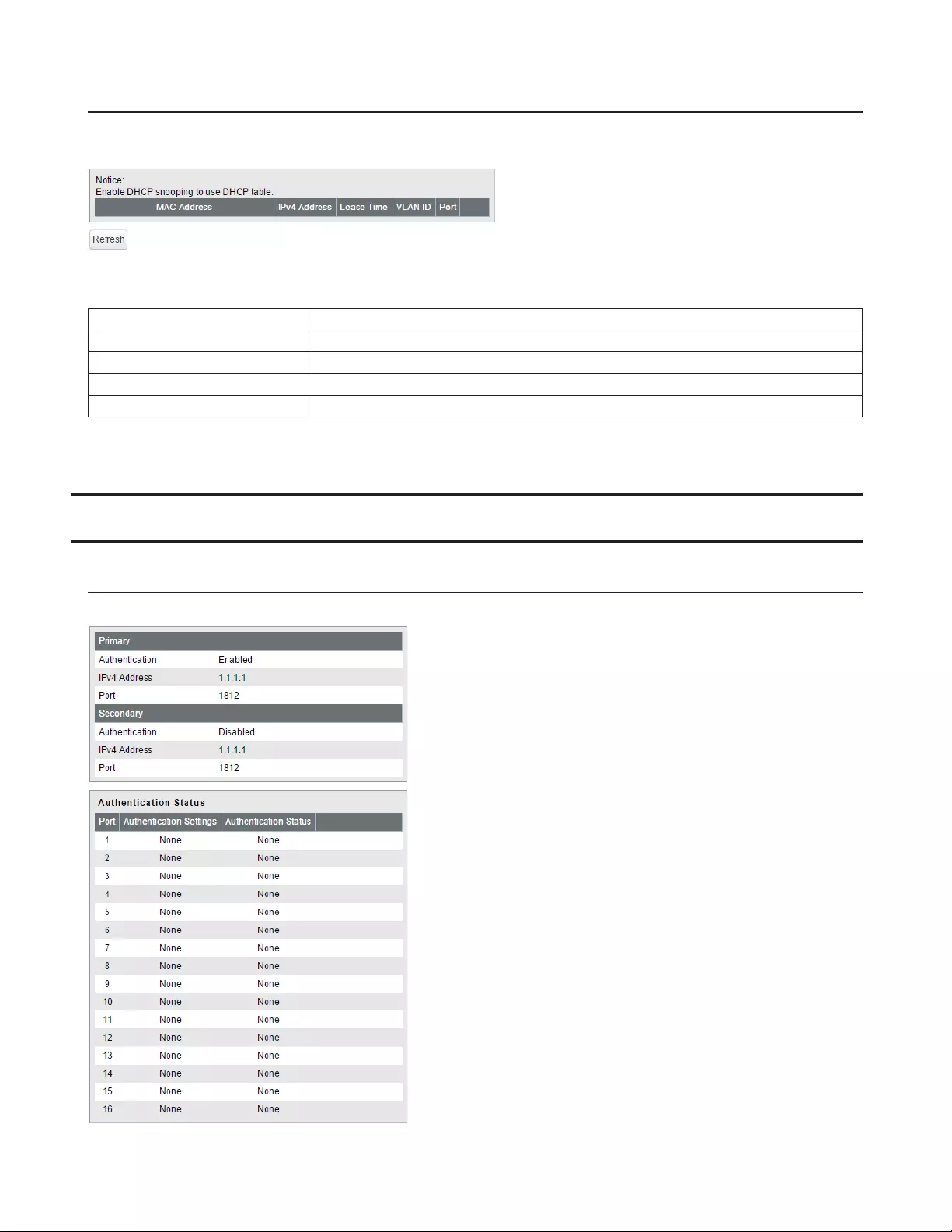
52
DHCP Table
Displays the DHCP clients that obtained an IPv4 address from the DHCP server via the switch. Up to 256 clients can be
listed.
Note: DHCP table can be used only when DHCP snooping is enabled.
MAC Address Displays the DHCP client’s MAC address.
IPv4 Address Displays the IPv4 address that DHCP client obtained.
Lease Time Displays the lease period of the IPv4 address.
VLAN ID Displays the VLAN ID that the DHCP client belongs to.
Port Displays the port number that the DHCP client is connected to.
Authentication
Status
Displays the authentication server and port authentication status.
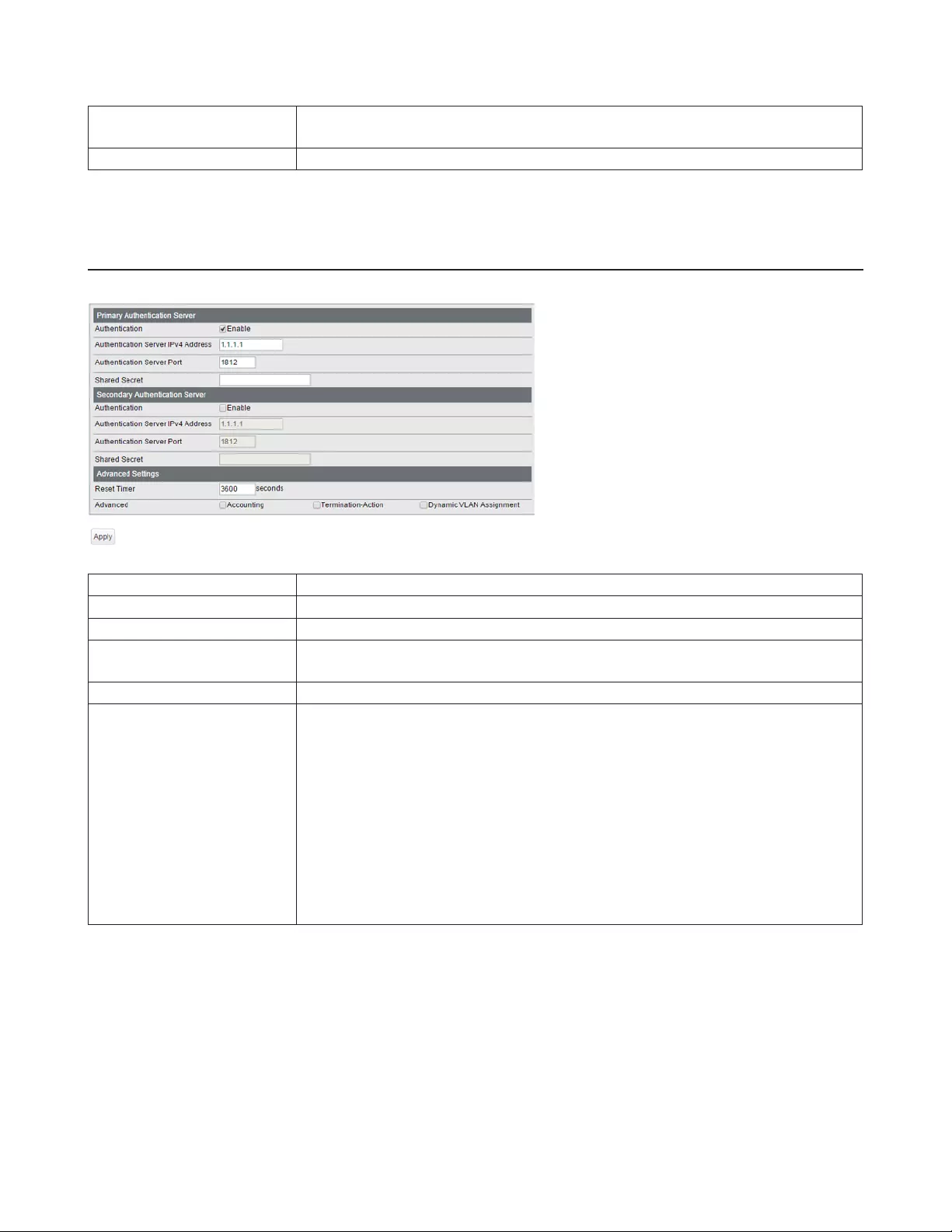
53
Primary/Secondary Displays if each server is enabled or disabled, and the server's IP address and port
number.
Authentication Status Displays the authentication status of each port.
RADIUS
Configure RADIUS server.
Authentication Check to enable authentication server.
Authentication Server IP Enter the authentication server's IP address.
Authentication Server Port Enter the authentication server's port number. (1-65535)
Shared Secret Enter the shared secret of the authentication server. You may enter up to 20
alphanumeric characters, hyphens, and underscores.
Reset Timer Enter the time that passes before re-authentication.
Advanced
Accounting
If enabled, notify the connection status to the RADIUS server.
Termination-Action
If you follow the termination-action notified by the server, enable this.
Dynamic VLAN Assignment
If enabled, the VLAN to which the port belongs to can change dynamically based on
the authentication information received from the RADIUS server. You need to add
attributes in the RADIUS server settings in advance to use dynamic VLAN . For more
information, refer to “RADIUS Server Settings to Use Dynamic VLAN” section below.
Note: This product’s dynamic VLAN can only be used with 802.1X port
authentication.
Notes:
• Use only the primary authentication server under normal conditions. Use the secondary server when a backup
server is used.
• Session-timeout is fixed to 5 seconds and the number of confirmation times is fixed to 3 times.
• To delete configured shared secret, initialize the switch. You do not have to initialize the switch when you change
the shared secret.
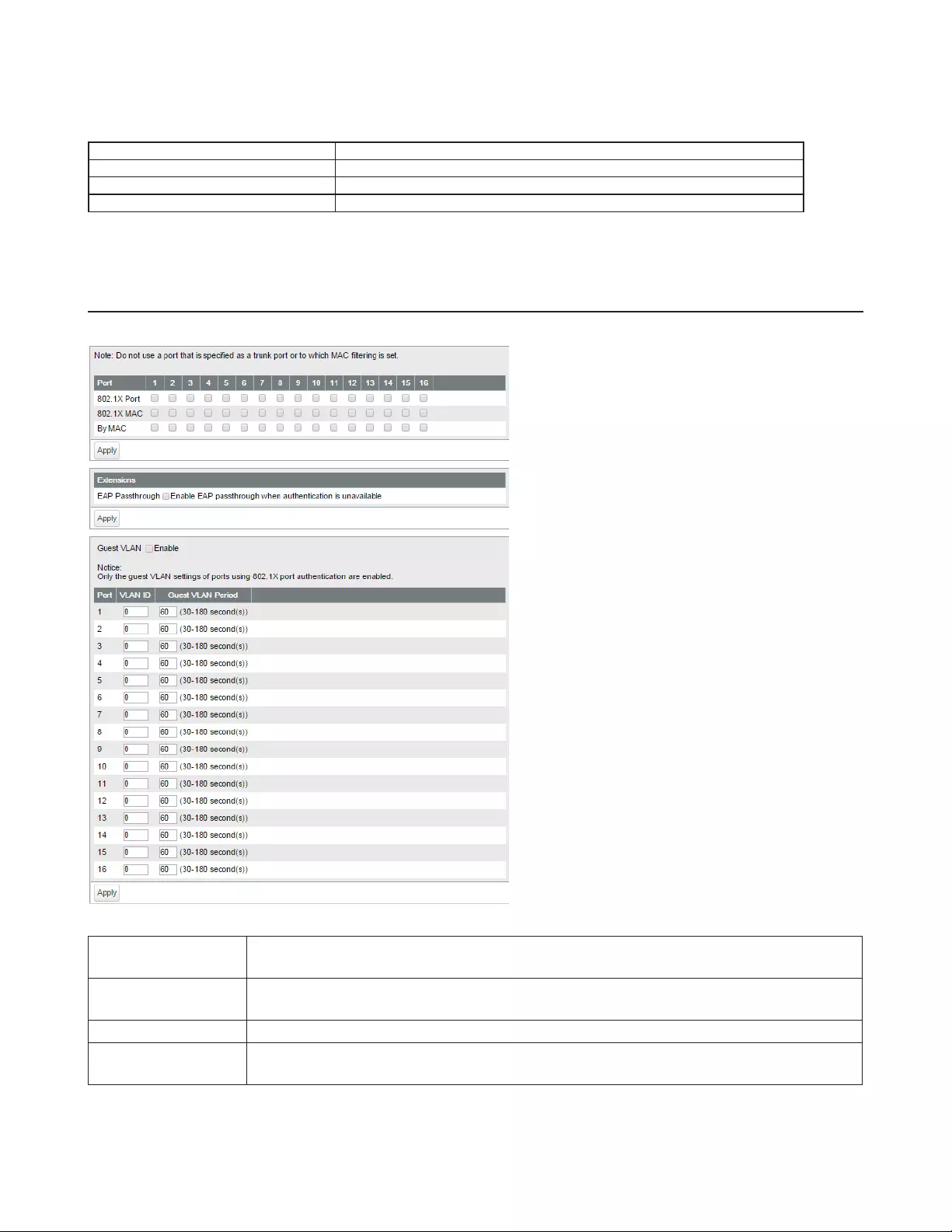
54
RADIUS Server Settings to Use Dynamic VLAN
When dynamic VLAN is enabled, add the following attributes to the RADIUS server.
Attribute Value
Tunnel-Type 13 (VLAN)
Tunnel-Medium-Type 6 (IEEE-802)
Tunnel-Private-Group-ID VLAN ID that the authenticated user will belong to
Port Authentication
Configure authentication settings for each port. Prepare an authentication server (RADIUS server) separately.
802.1X Port Authenticate 802.1X based on the port. All devices connected to the port can communicate
after the authentication.
802.1X MAC Authenticate 802.1X based on the MAC address. Only the authenticated devices can
communicate. Up to 12 MAC addresses can be authenticated per port.
By MAC Enables MAC authentication. Up to 12 MAC addresses can be authenticated per port.
EAP Passthrough If the authentication of all ports is disabled or received EAP frames should be transmitted,
enable this.
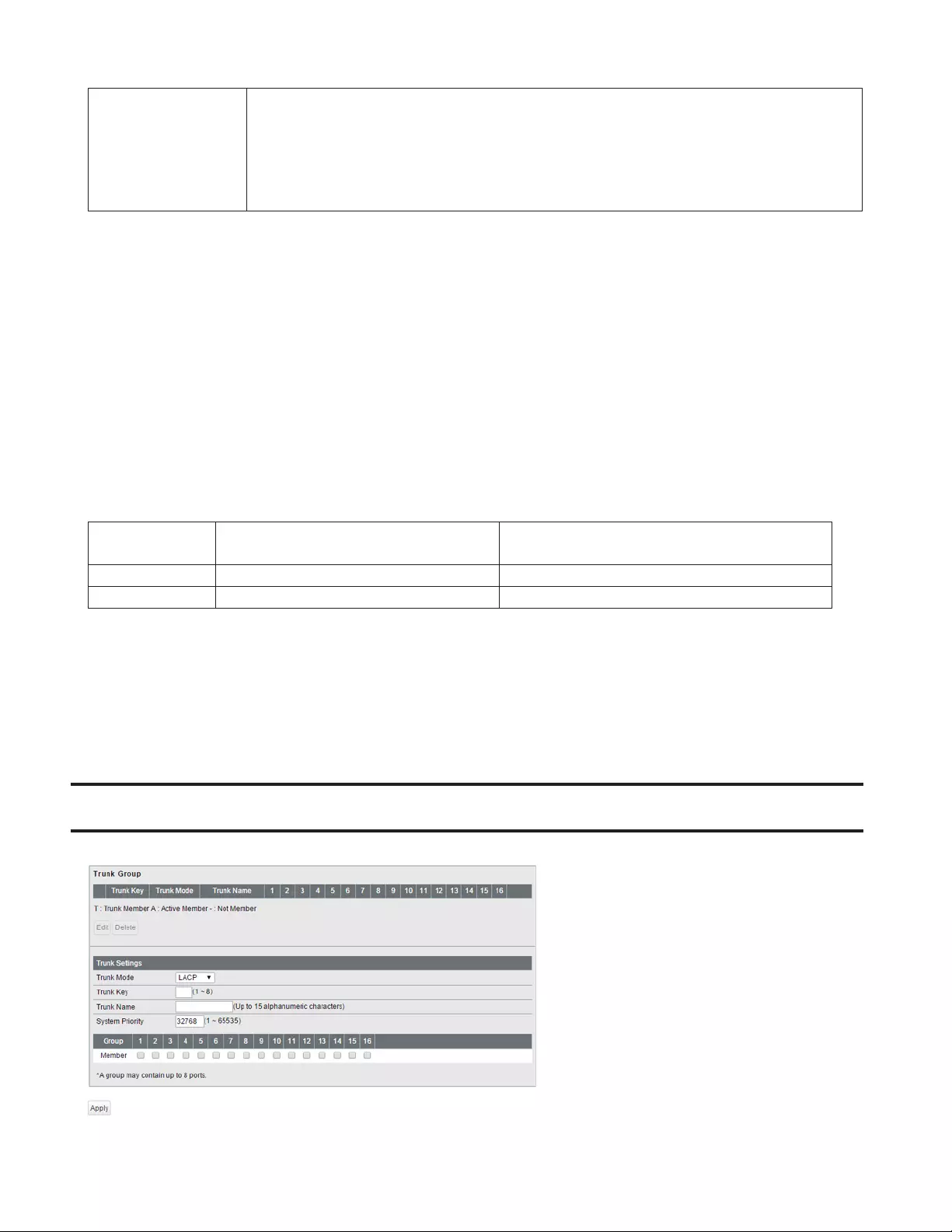
55
Guest VLAN
Click “Enable” to enable guest VLAN functionality. Enter each port’s guest VLAN period and
the VLAN ID to be assigned to users who could not be authenticated by the time the guest
VLAN period expires.
Notes:
• Only the guest VLAN settings of ports using 802.1X port authentication are enabled.
• If the port’s guest VLAN ID is “0”, guest VLAN of that port is disabled.
The MAC authentication port authenticates using the source MAC address when it receives IP packets. Use the following
username and password to authenticate to the RADIUS server.
Username: source MAC address
Password: source MAC address
Example: If the source MAC address of the IP packet is 00:11:22:33:AA:BB, the username and password is the following.
Username: 00112233aabb
Password: 00112233aabb
Enter letters in lower case.
RADIUS requests will be sent to the RADIUS server with this information. On the RADIUS server side, user registration is
needed in advance.
Note: MAC authentication will not authenticate the same MAC address twice in a row. If MAC authentication fails,
disconnect and reconnect the Ethernet cable or authenticate others, then try again.
This product's authentication is compatible with the following encryption method.
802.1X Port 802.1X (EAP-MD5, TLS, PEAP) Cannot use with other methods at the same
time
802.1X MAC 802.1X (EAP-MD5, TLS, PEAP) Can use with other methods at the same time
By MAC PAP Can use with other methods at the same time
Notes:
• If 802.1X MAC is enabled, EAPOL-Start should be issued by the supplicant.
• You cannot use MAC filtering for the port that enables 802.1X port authentication.
• You cannot select a authentication type for the port that enables MAC filtering or trunk.
Port Trunking
Configure port trunking settings.
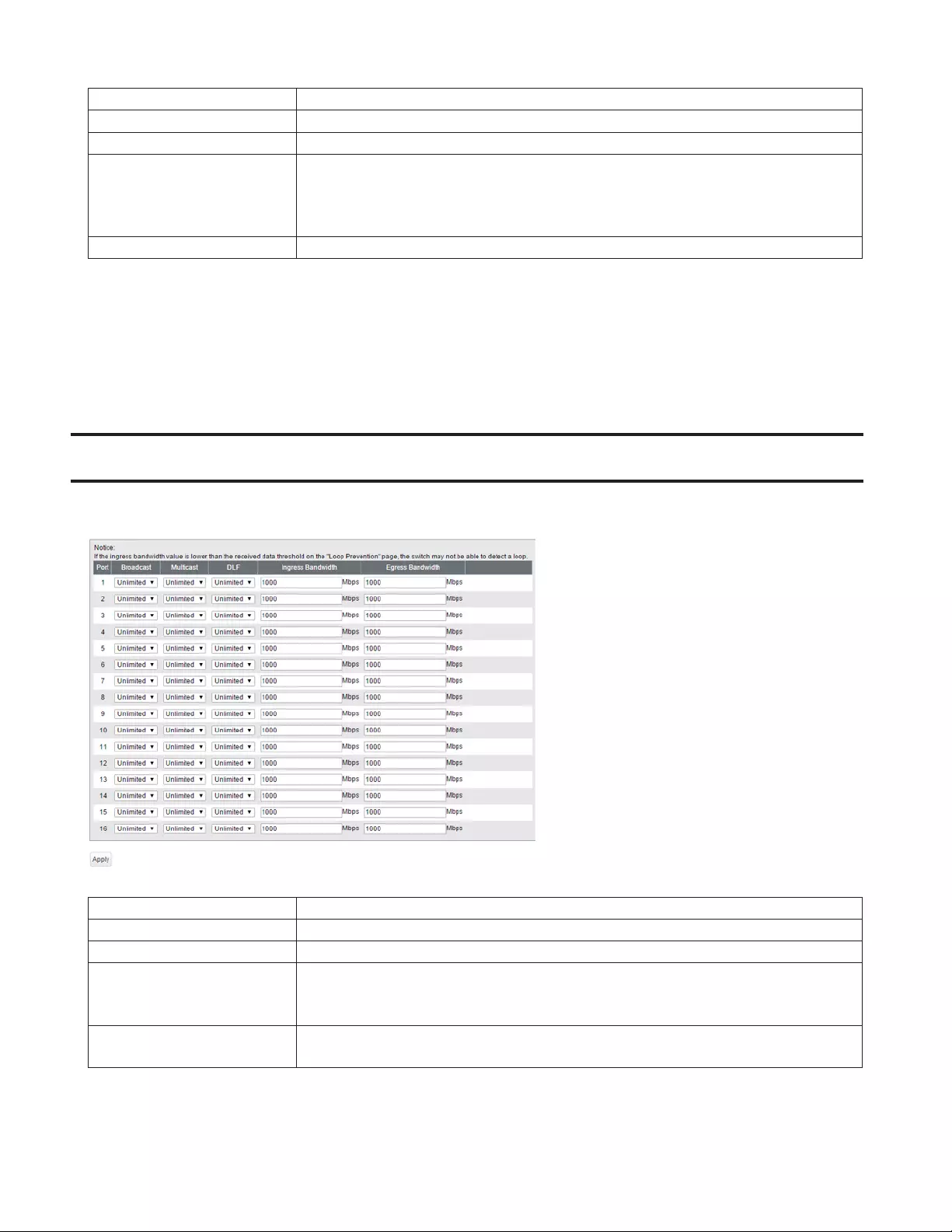
56
Trunk Mode Select a trunk mode.
Trunk Key Enter the key to identify the trunk group.
Trunk Name Enter the trunk name.
System Priority
Enter the priority that is used to decide whose settings are used when the trunk is
constructed. The settings of the device whose system priority is the minimum will
be used. If the system priorities are the same, the settings of the device whose MAC
address is smaller will be used.
Member Select ports to join the trunk member.
Notes:
• 8 groups can be created in total between LACP and manual creation. Up to 8 port can be set to a group.
• The ports in the same trunk group should belong to the same VLAN.
• If you construct the trunk group using LACP, the opposing switch can set the LACP to both active and passive.
Traffic Control
Configure storm settings. If each packet exceeds the threshold configured on this page, exceeded packets will be
dropped.
Broadcast Select a rate to allow passing broadcasts.
Multicast Select a rate to allow passing multicasts.
DLF Select a rate to allow passing DLF (destination lookup failure) unicasts.
Ingress Bandwidth
Limits the bandwidth of ingress (input to the switch) speed as the configured value.
Note: If the ingress bandwidth value is lower than the received data threshold on the
“Loop Prevention” page, the switch may not be able to detect a loop.
Egress Bandwidth Limits the bandwidth of egress (output from the switch) speed as the configured
value.
Note: If the rate is configured based on broadcasts, multicasts, or DLF unicasts that sometimes cannot pass due to
the difference of traffic, configure the minimum rate of frames for normal use.

57
Mirroring
Configure to monitor the traffic (copy the contents of communication from source to destination).
Enable Check to enable mirroring.
Source Port Select ports to be monitored.
Destination Port Select ports to monitor the traffic.
Spanning Tree Protocol
STP Settings
Configure STP settings.
STP Version
Select a STP version from STP, RSTP or MSTP.
Note: MSTP cannot be enabled when LDF is enabled. To disable LDF, navigate to
[Advanced] - [Loop Prevention].
BPDU Forwarding
(Only when STP is disabled) Enable to forward BPDU frames when STP is disabled.
Hello Time Enter the interval of BPDU transmission when this switch is the root bridge.
Max Age Enter the maximum time that passes before trying to reconfigure when this switch
doesn't receive BPDU.
Forward Delay Enter the time spent in the status changes (listening-learning-forwarding) of the
switch before forwarding packets.
Max Hop Count
(MSTP only) Specify the maximum hop count of BPDU.
Bridge Priority Enter the priority of this switch for selecting the root bridge.
MST Configuration Name
(MSTP only)
Enter an MST region name. The same name should be configured for all devices that
belong to the same region.
MST Revision Level
(MSTP only)
Configure MST revision. The same value should be configured for all devices that
belong to the same region.
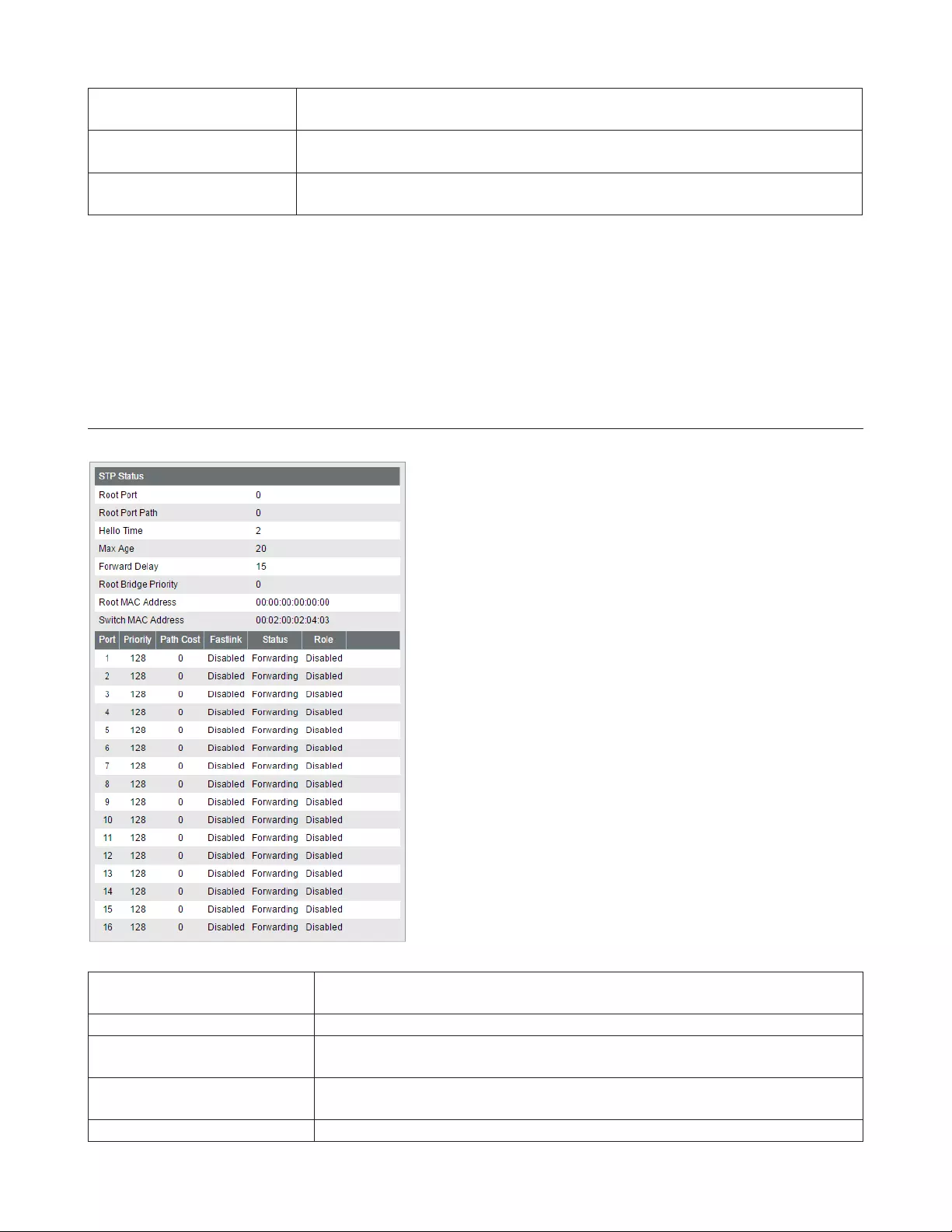
58
Configuration Digest
(MSTP only) Displays the MSTI status as MD5 digest message.
MSTI Settings
(MSTP only)
To add MSTI ID, enter the MSTI ID and bridge priority, select VLAN ID(s) to belong to,
then click [Add].
MSTP Status
(MSTP only)
Displays the MSTI configuration status. Select an MSTI ID and click [Edit] to add or
delete the VLAN ID(s) and change the bridge priority value.
Note:
• To use spanning tree, all devices in the segment must be compatible with spanning tree.
• To configure each items, the following relational expression must be true.
2 x (Forward Delay - 1) ≥ Max Age
Max Age ≥ 2 x (Hello Time + 1)
Status
Displays the STP status of each port.
MSTI/CIST
(MSTP only)
When MSTP is enabled, this page shows the status of each MSTI ID or CIST. Select
an MSTI ID or CIST to display the status.
Root Port Displays the root port. If this switch is the root bridge, “0” is displayed.
Root Port Path Displays the path cost to the root bridge. If this switch is the root bridge, “0” is
displayed.
Regional Root Port Path
(MSTP only) Displays the path cost to the CIST root bridge in the MST region.
Hello Time Displays the interval of BPDU transmission when this switch is the root bridge.
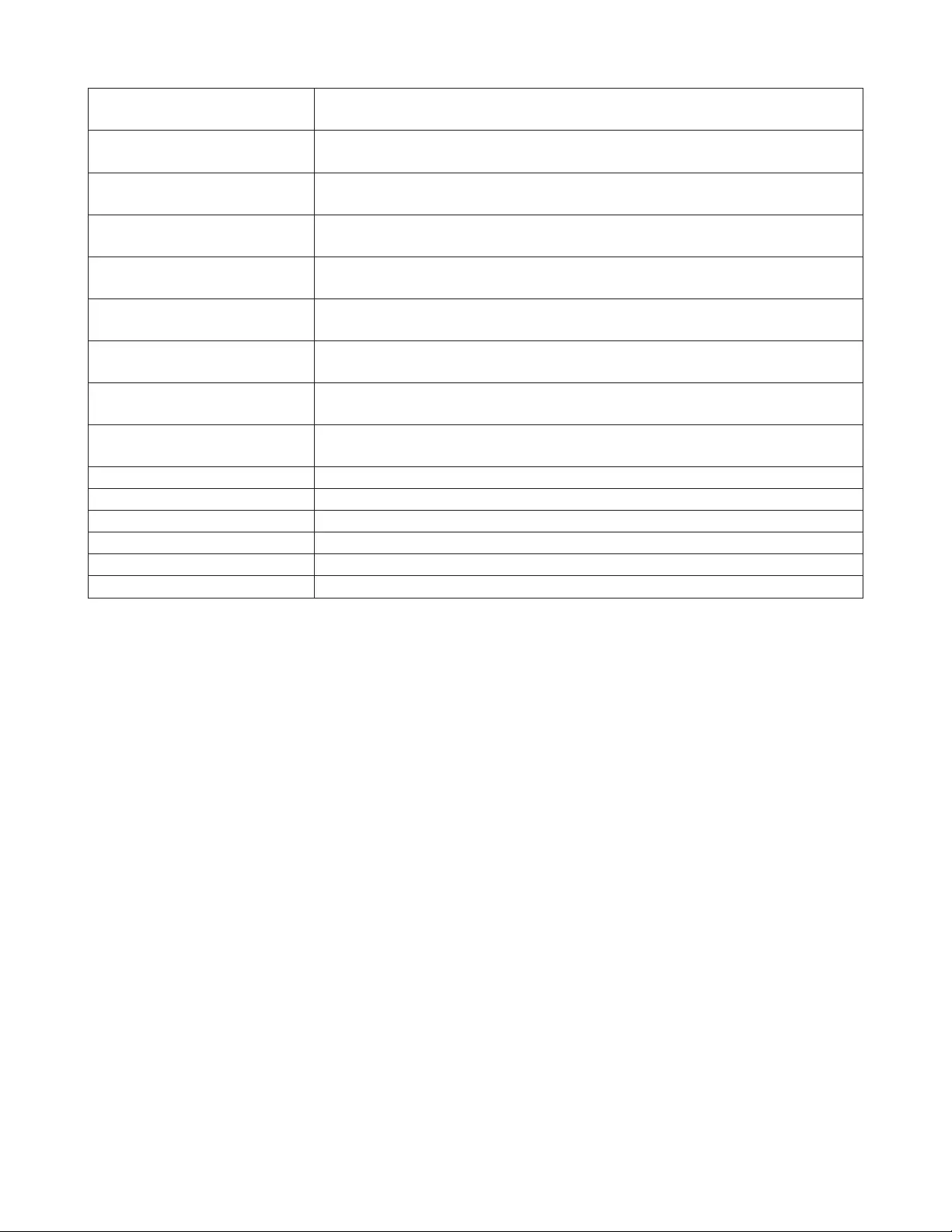
59
Max Age Displays the maximum time that passes before trying to reconfigure when this
switch doesn't receive BPDU.
Forward Delay Displays the time spent in the status changes (listening-learning-forwarding) of
the switch before forwarding packets.
Max Hop Count
(STP/RSTP only) Displays the maximum hop count of BPDU.
Root Bridge Priority
(STP/RSTP only) Select a root bridge priority of this switch.
Root MAC Address
(MSTP only) Displays the root bridge’s MAC address.
CIST Root Bridge Priority
(MSTP only) Displays the CIST root bridge’s bridge priority.
CIST Root MAC Address
(MSTP only) Displays the CIST root bridge’s MAC address.
Regional Root Bridge Priority
(MSTP only) Displays the bridge priority of the root bridge in the MST region.
Regional Root MAC Address
(MSTP only) Displays the MAC address of the root bridge in the MST region.
Switch MAC Address Displays this switch’s MAC address.
Priority Displays the port priority.
Path Cost Displays the path cost.
Fastlink Displays if fastlink is enabled or disabled.
Status Displays the port status.
Role Displays the port role.
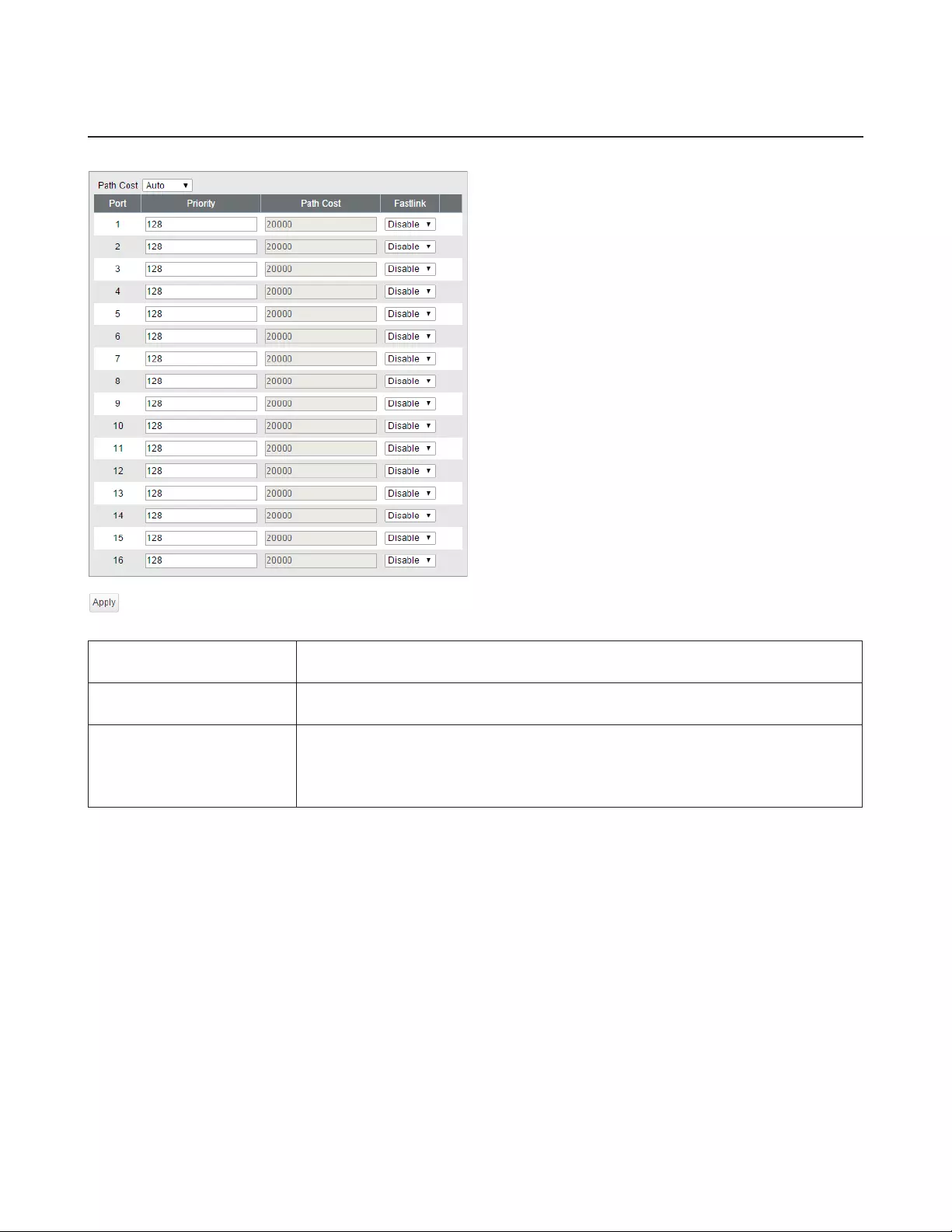
60
Ports
Configure STP settings for each port. Path cost can be switched between “Auto” and “Manual”.
Priority Enter the port priority in hexadecimal format. This is used to decide the path to the
root bridge.
Path Cost If path cost is set to “Manual”, you can edit the value. This is used to decide the path
to the root bridge.
Fastlink
If enabled, the port will be in forwarding status immediately. It is recommended to
enable fastlink to the port a PC is connected to. Disable it if the switch using STP is
connected to the port.
Note: Fastlink is disabled when the port trunking is configured.
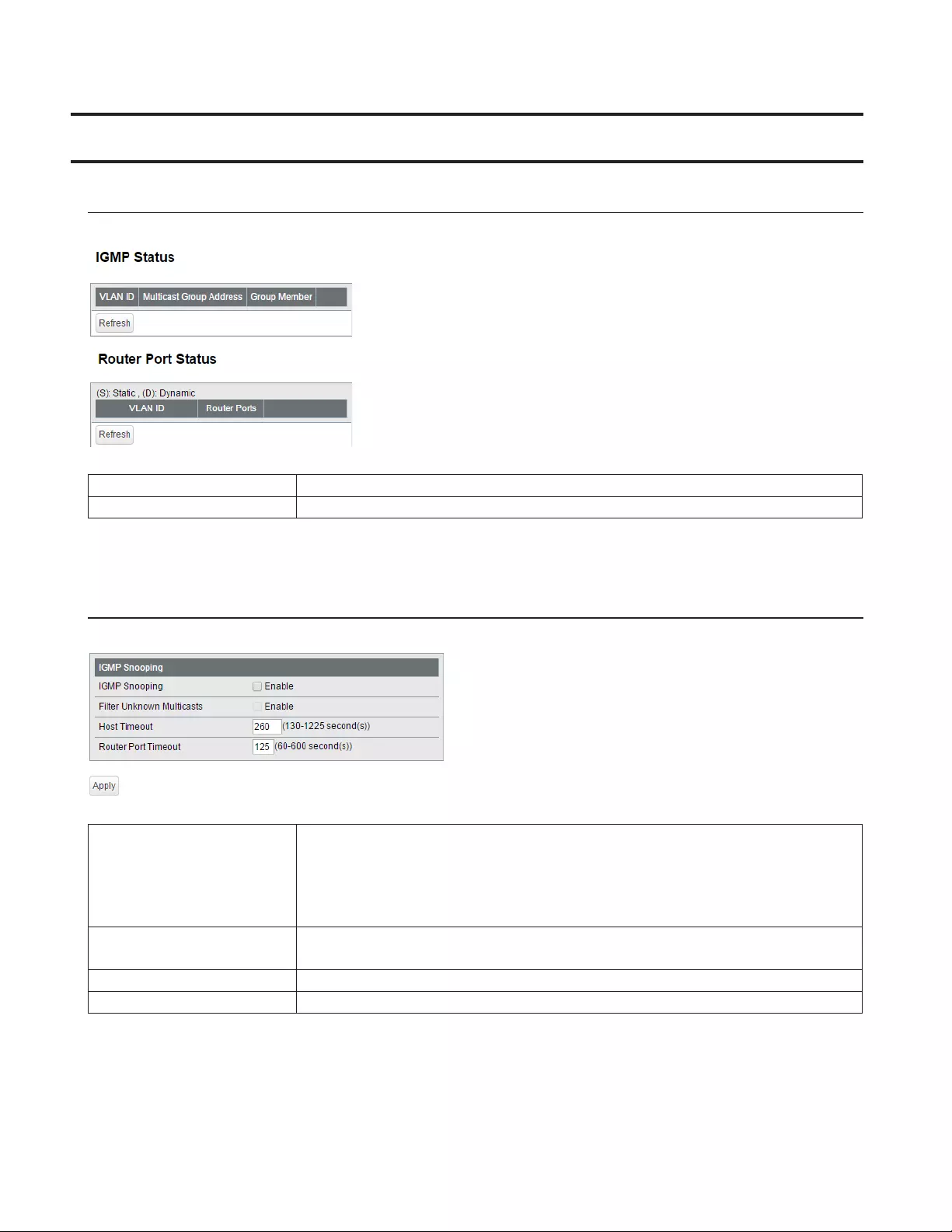
61
IGMP
Status
Displays the IGMP status.
IGMP Status Displays the multicast address table.
Router Port Status Displays the port connected to the multicast router (server).
IGMP Settings
Configure IGMP snooping. This product is compatible with IGMP snooping v1, v2, and v3.
IGMP Snooping
Check to enable IGMP snooping.
If enabled, you can prevent the flooding of multicast packets except for the port
connected to the host which joins the multicast group.
Note: The addresses in the range of 224.0.0.1-224.0.0.255 will be excepted from IGMP
snooping.
Filter Unknown Multicasts If checked, the packets of the multicast that is not learned will be discarded except
for 224.0.0.1-224.0.0.255.
Host Timeout Enter the host timeout period for receiving multicast.
Router Port Timeout Enter the timeout length for the multicast router (server).
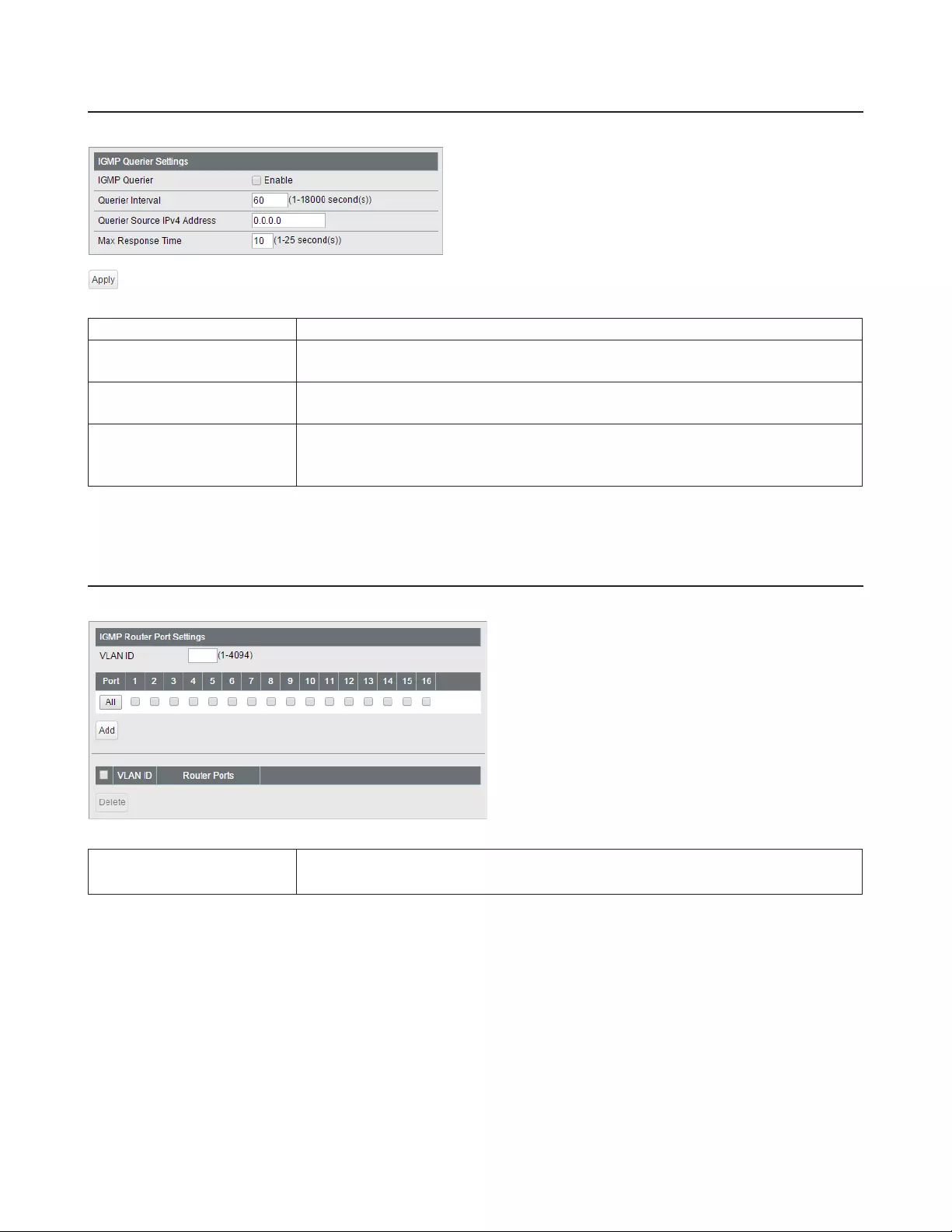
62
IGMP Querier
If IGMP querier is enabled, IGMP snooping can be enabled even if no multicast router is connected.
IGMP Querier Check to enable IGMP querier. IGMP queries will be forwarded from each VLAN.
Querier Interval Configure the transmit interval for the querier that confirms the existence of
multicast group’s member.
Querier Source IPv4
Address Enter the source IPv4 address of the querier.
Max Response Time
Configure the time between transmitting the querier and response from the
member. If the member responds to the querier by this time, the querier determines
that the member is connected.
IGMP Router Port
Specify the port connected to the multicast router (server) for each VLAN.
IGMP Router Port Settings Enter the VLAN ID and specify the port connected to the multicast router (server),
then click [Add].
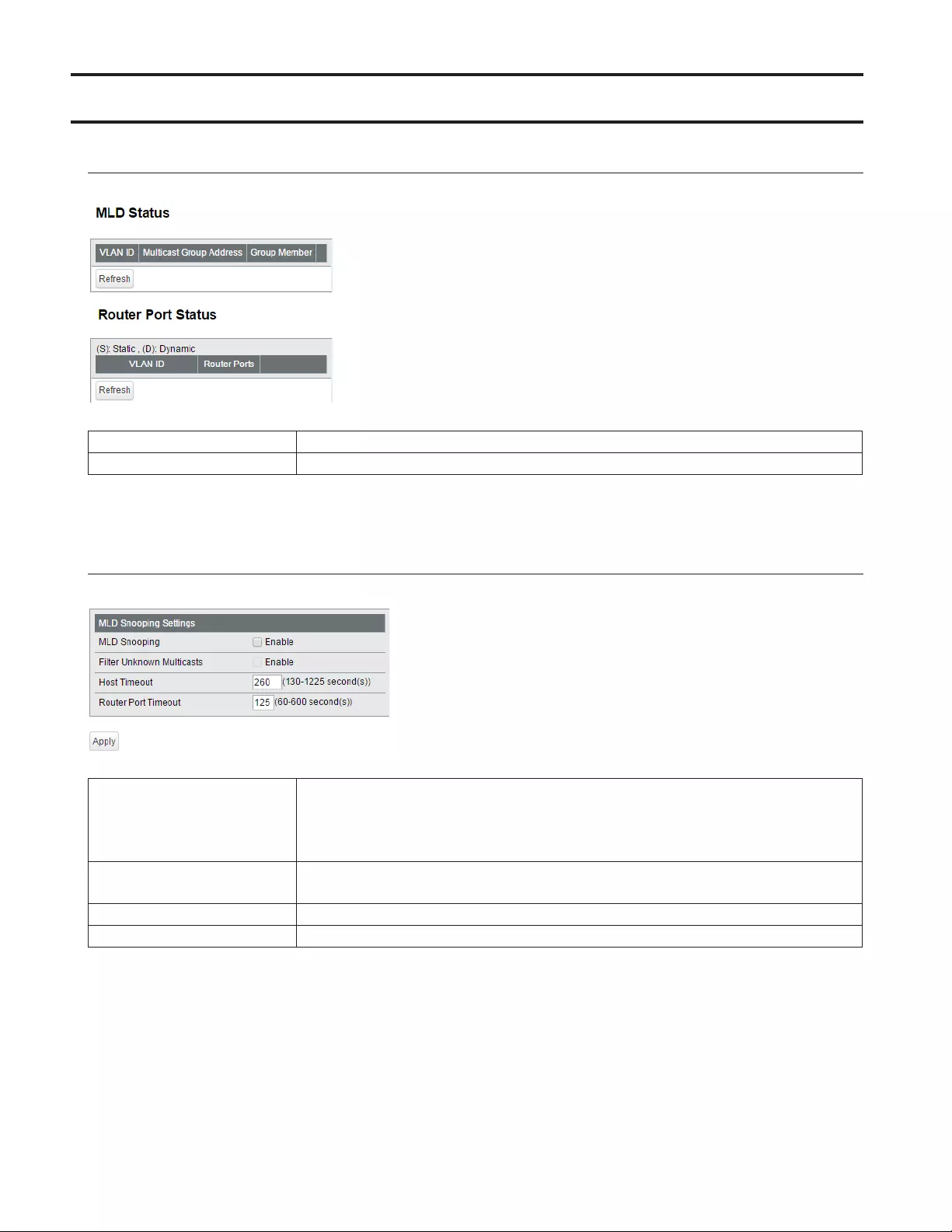
63
MLD
Status
Displays the MLD status.
MLD Status Displays the multicast address table.
Router Port Status Displays the port connected to the multicast router (server).
MLD Settings
Configure MLD snooping.
MLD Snooping
Check to enable MLD snooping.
If enabled, you can prevent the flooding of multicast packets except for the port
connected to the host which joins the multicast group.
Note: FF02::-FF02::FF and FF0X:: will be excepted from MLD snooping.
Filter Unknown Multicasts If checked, the packets of the multicast that is not learned will be discarded except
for FF02::-FF02::FF and FF0X::.
Host Timeout Enter the host timeout period for receiving multicast.
Router Port Timeout Enter the timeout length for the multicast router (server).
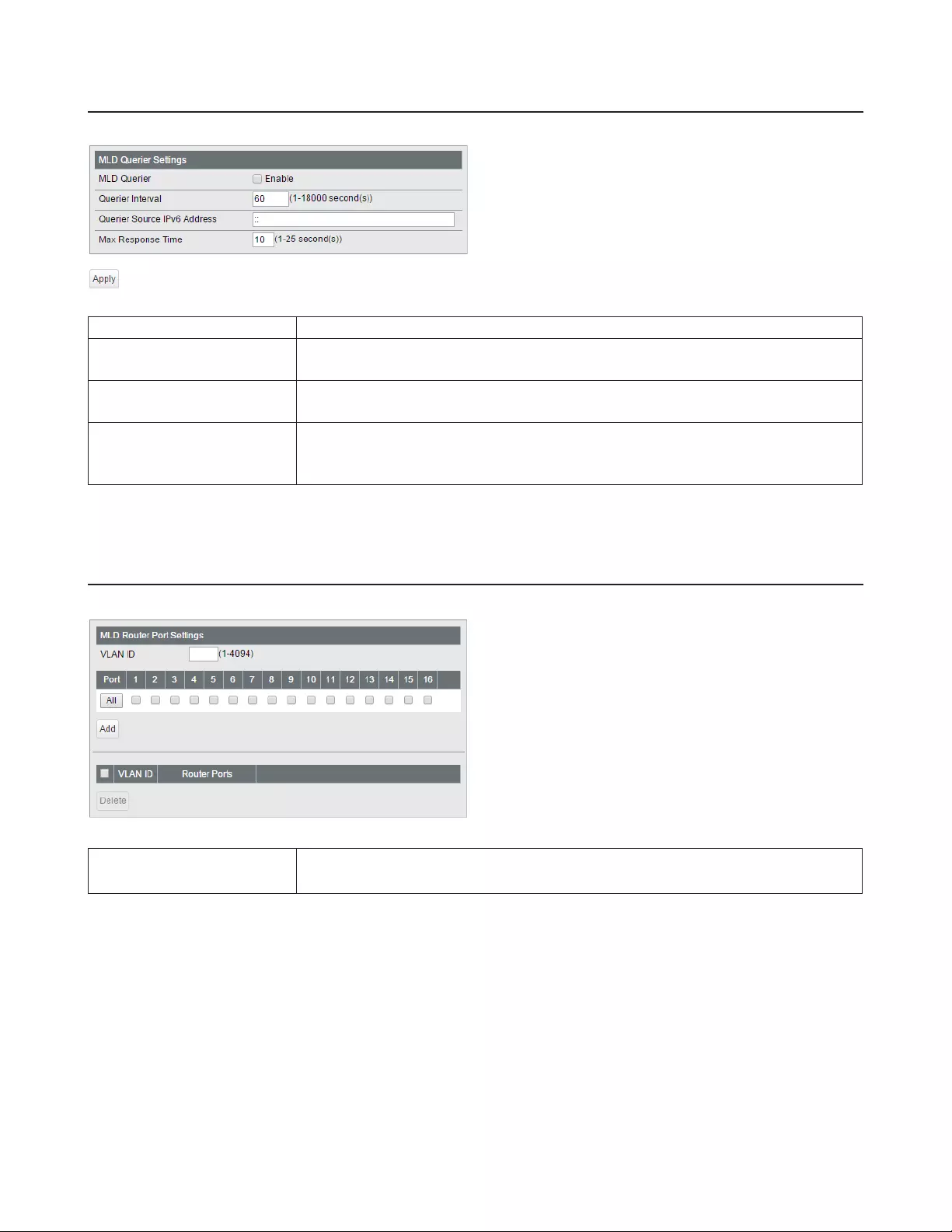
64
MLD Querier
If MLD querier is enabled, MLD snooping can be enabled even if no multicast router is connected.
MLD Querier Check to enable MLD querier. MLD queries will be forwarded from each VLAN.
Querier Interval Configure the transmit interval for the querier that confirms the existence of
multicast group’s member.
Querier Source IPv6
Address Enter the source IPv6 address of the querier.
Max Response Time
Configure the time between transmitting the querier and response from the
member. If the member responds to the querier by this time, the querier determines
that the member is connected.
MLD Router Port
Specify the port connected to the multicast router (server) for each VLAN.
MLD Router Port Settings Enter the VLAN ID and specify the port connected to the multicast router (server),
then click [Add].

65
ACL
ACL Wizard
Configure ACLs with the wizard. Follow the directions on the screen.
Based on source MAC address Configure to permit or deny the specified source MAC address.
Based on destination MAC address Configure to permit or deny the specified destination MAC address.
Based on source IPv4 address Configure to permit or deny the specified source IPv4 address.
Based on destination IPv4 address Configure to permit or deny the specified destination IPv4 address.
Based on source IPv6 address Configure to permit or deny the specified source IPv6 address.
Based on destination IPv6 address Configure to permit or deny the specified destination IPv6 address.
MAC ACL
Create MAC address-based ACLs.
Current Number of Groups Displays the number of ACL groups.
Current Number of Active
Rules Displays the number of active rules for ACLs.
ACL Group Name
Displays the ACL group name. To create new ACLs, enter the group name and click
[Apply]. Click [Show Detail] to add rules to the ACL group. To change the group
name, select a group, enter the new name and click [Rename].
Number of Rules Displays the number of rules of each ACL group.
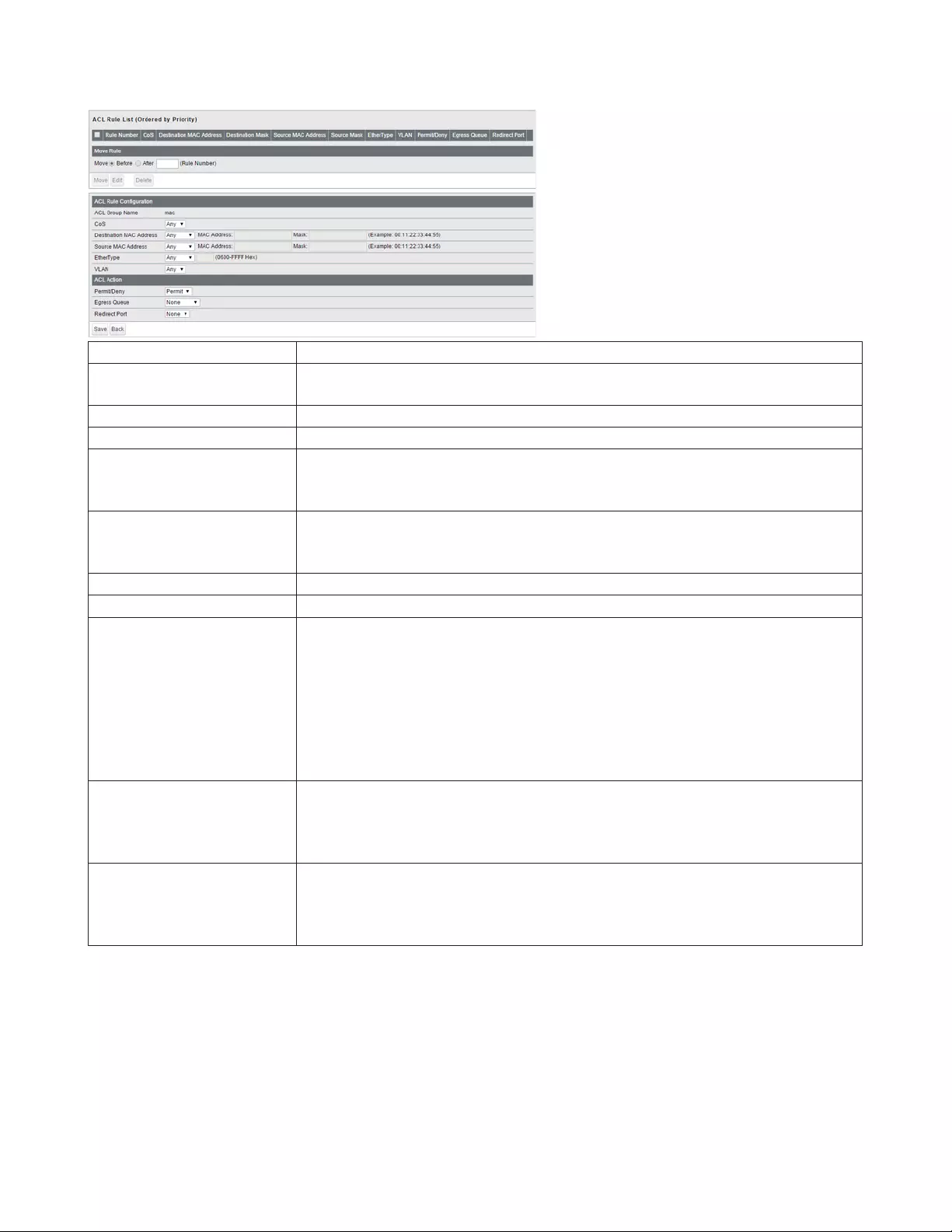
66
The following screen is displayed when [Show Detail] is clicked. Up to 10 rules can be configured per group.
ACL Rule List Displays the list of rules in the ACL group. Rules are listed in order of the priority.
Move Rule Select a rule and enter the rule number that the selected rule moves to before (or
after). Select [Before] or [After] and click [Move] to move the priority of the rule.
ACL Group Name Displays the selected ACL group name.
CoS Configure the filtering rule based on the frame's class of service value.
Destination MAC Address
Configure the filtering rule based on the frame's destination MAC address. For
instructions on how to enter the address, refer to “About Address and Mask” section
below.
Source MAC Address
Configure the filtering rule based on the frame's source MAC address. For
instructions on how to enter the address, refer to “About Address and Mask” section
below.
Ether Type Configure the filtering rule based on the Ether Type of the frame.
VLAN Configure the filtering rule based on the frame's VLAN ID.
Permit/Deny
Select whether the frames that satisfy the requirements can be forwarded to the
other port or not.
Permit
Forwards the incoming frames to the other port. Any packets or frames out of the
range of permitted MAC addresses will be dropped.
Deny
Drops the incoming frames.
Egress Queue
Apply the scheduling to the frames that satisfy the requirement and configure the
priority. Select the priority from 0 (lowest) to 7 (highest).
The scheduling is executed based on strict or WRR. It depends on the settings on the
[Advanced] - [QoS] page. If QoS is disabled, it will be based on WRR.
Redirect Port
Forwards the frames that satisfy the requirements to the specified port. If enabled,
the frames will not be forwarded to the primary destination port.
If the rule is set to [Deny], the frames will be dropped and will not be forwarded to
the primary destination port.
About Address and Mask
This product adopts “wildcard masks”. To configure the source MAC address or destination MAC address, refer to the
following example.
• To specify the range of “00:11:22:33:ab:cd:00” to “00:11:22:33:ab:cd:ff”
Enter “00:11:22:33:ab:cd:00” in the address field and also enter “00:00:00:00:00:ff” in the mask field.
• To specify only “00:11:22:33:ab:cd:ef”
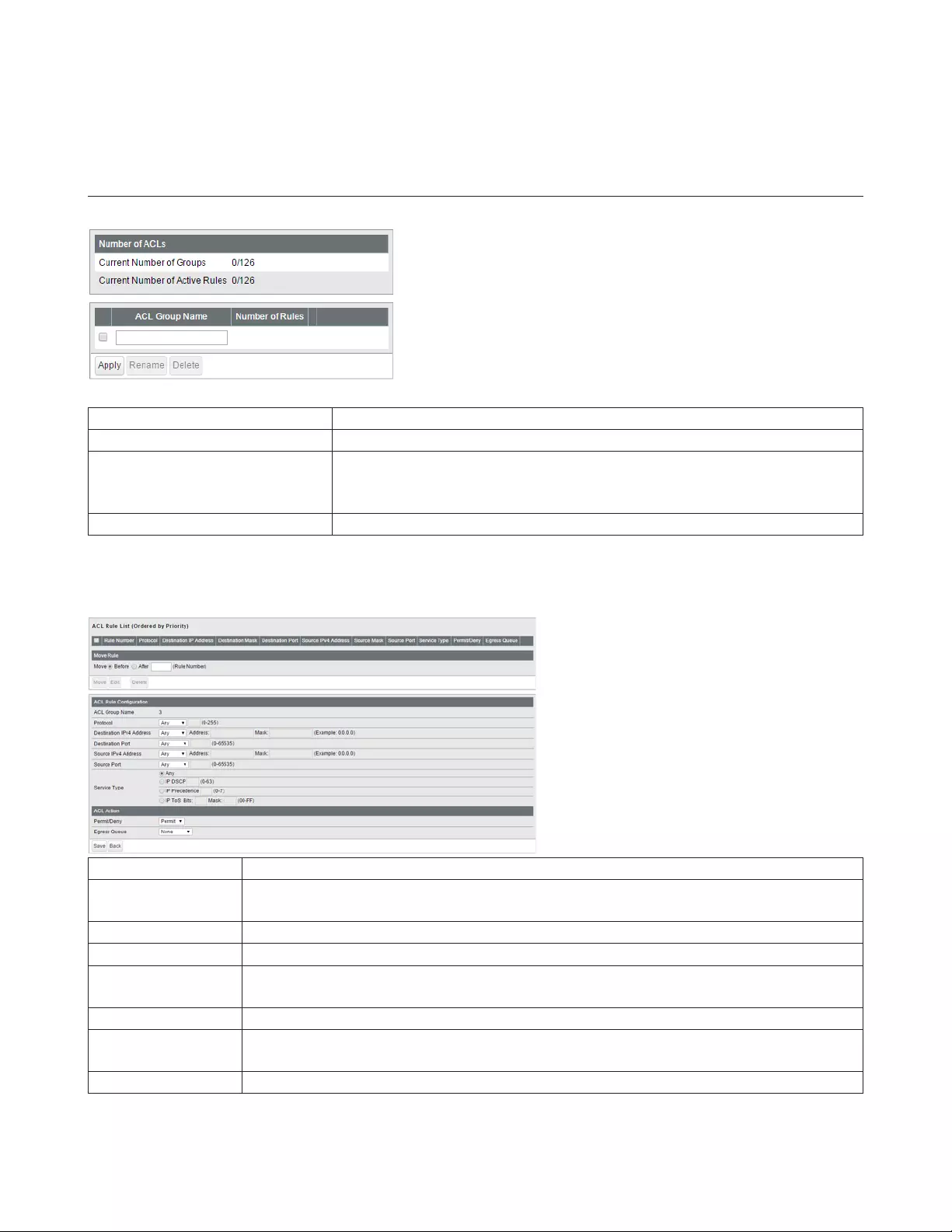
67
Enter “00:11:22:33:ab:cd:ef” in the address field and also enter “00:00:00:00:00:00” in the mask field.
IPv4 ACL
Create IPv4 address-based ACLs.
Current Number of Groups Displays the number of ACL groups.
Current Number of Active Rules Displays the number of active rules for ACLs.
ACL Group Name
Displays the ACL group name. To create new ACLs, enter the group name and
click [Apply]. Click [Show Detail] to add rules to the ACL group. To change the
group name, select a group, enter the new name and click [Rename].
Number of Rules Displays the number of rules of each ACL group.
The following screen is displayed when [Show Detail] is clicked. Up to 10 rules can be configured per group.
ACL Rule List Displays the list of rules in the ACL group. Rules are listed in priority order.
Move Rule Select a rule and enter the rule number that the selected rule moves to before (or after).
Select [Before] or [After] and click [Move] to change the priority of the rule.
ACL Group Name Displays the selected ACL group name.
Protocol Configure the filtering rule based on the packet's protocol.
Destination IPv4
Address
Configure the filtering rule based on the frame's destination IPv4 address. For instructions on
how to enter the address, refer to “About Address and Mask” section below.
Destination Port Configure the filtering rule based on the frame's destination port.
Source IPv4
Address
Configure the filtering rule based on the frame's source IPv4 address. For instructions on how
to enter the address, refer to “About Address and Mask” section below.
Source Port Configure the filtering rule based on the frame's source port.
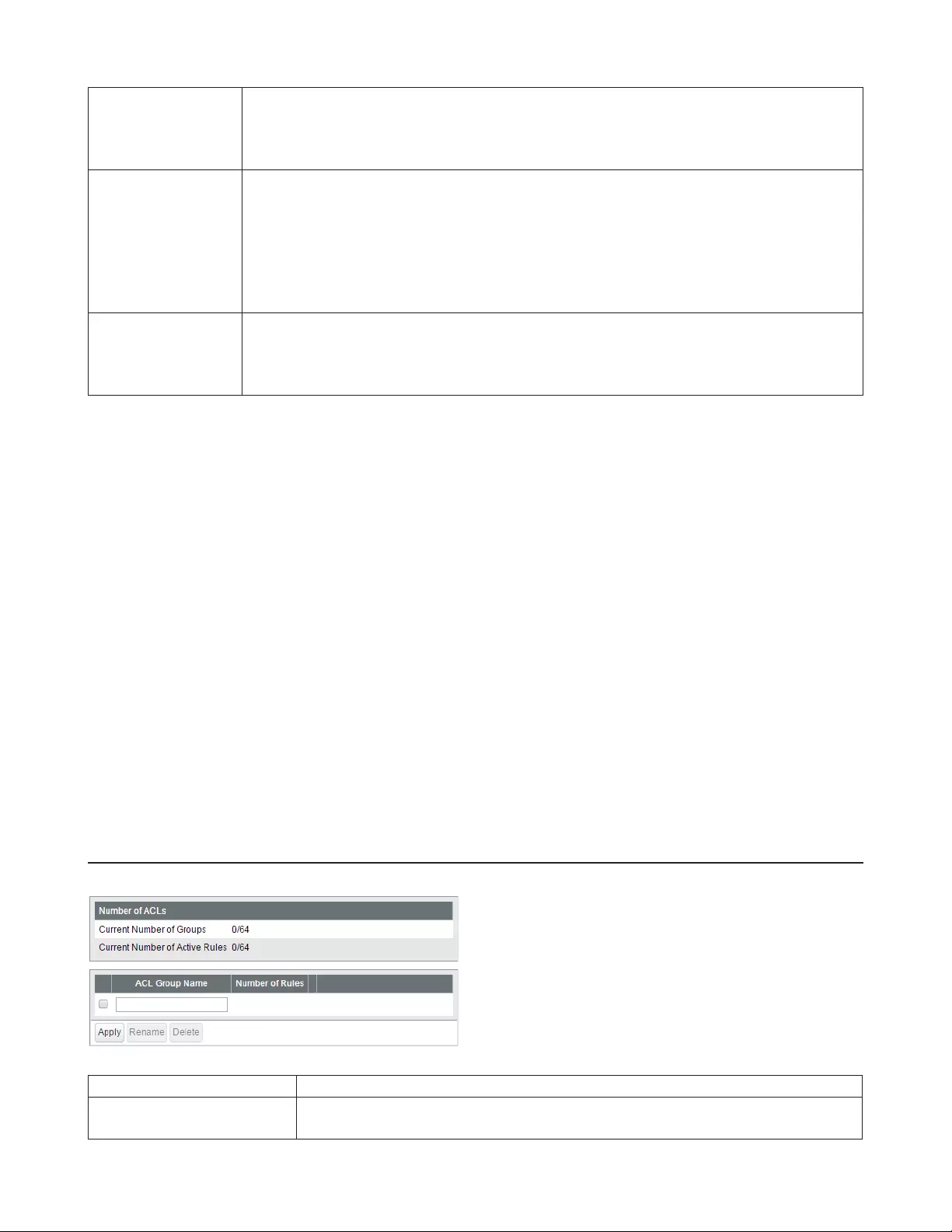
68
Service Type
Configure the filtering rule based on the frame's service type.
If [IP DSCP] or [IP Precedence] is selected, only 1 value can be permitted or denied. If [IP ToS] is
selected, you can specify the range of values which is permitted or denied. Refer to “About IP
ToS Mask” section below for details.
Permit/Deny
Select if the frames that satisfy the requirement can be forwarded to the other port or not.
Permit
Forwards the incoming frames to the other port. Any packets or frames out of the range of
permitted IP addresses will be dropped.
Deny
Drops the incoming frames.
Egress Queue
Apply the scheduling to the frames satisfy the requirement and configure the priority. Select
the priority from 0 (lowest) to 7 (highest).
The scheduling is executed based on strict or WRR. It depends on the settings on the
[Advanced] - [QoS] page. If QoS is disabled, it will be based on WRR.
About Address and Mask
This product adopts “wildcard masks”. To configure the source IP address or destination IP address, refer to the following
example.
• To specify the range of “192.168.1.0” to “192.168.1.254”
Enter “192.168.1.0” in the address field and also enter “0.0.0.255” in the mask field.
• To specify only “192.168.1.1”
Enter “192.168.1.1” in the address field and also enter “0.0.0.0” in the mask field.
About IP ToS Mask
IP ToS mask also adopts “wildcard mask”. If [IP ToS] is selected for [Service Type], you can specify the range of IP DSCP
values or IP precedence values. To specify the range of values, refer to the following example.
To specify DSCP value 1-7,
Enter “0” in [Bits] field and also enter “1C” in [Mask] field.
IPv6 ACL
Create IPv6 address-based ACLs.
Current Number of Groups Displays the number of ACL groups.
Current Number of Active
Rules Displays the number of active rules for ACLs.
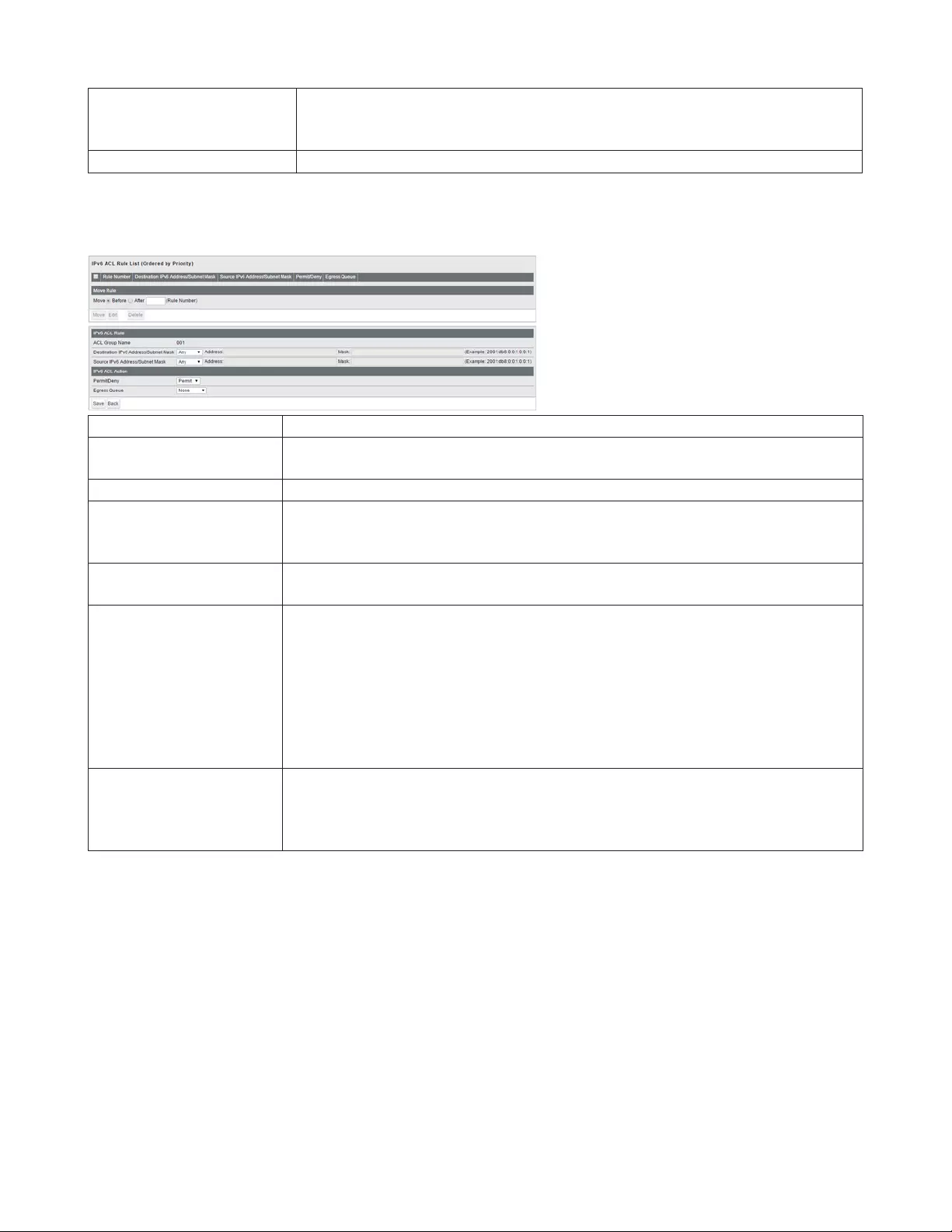
69
ACL Group Name
Displays the ACL group name. To create new ACLs, enter the group name and click
[Apply]. Click [Show Detail] to add rules to the ACL group. To change the group
name, select a group, enter the new name and click [Rename].
Number of Rules Displays the number of rules of each ACL group.
The following screen is displayed when [Show Detail] is clicked. Up to 10 rules can be configured per group.
IPv6 ACL Rule List Displays the list of rules in the ACL group. Rules are listed in priority order.
Move Rule Select a rule and enter the rule number that the selected rule moves to before (or
after). Select [Before] or [After] and click [Move] to move the priority of the rule.
ACL Group Name Displays the selected ACL group name.
Destination IPv6
Address/Subnet Mask
Configure the filtering rule based on the frame's destination IPv6 address. For
instructions on how to enter the address, refer to “About Address and Mask” section
below.
Source IPv6 Address/
Subnet Mask
Configure the filtering rule based on the frame's source IPv6 address. For instructions
on how to enter the address, refer to “About Address and Mask” section below.
Permit/Deny
Select if the frames that satisfy the requirement can be forwarded to the other port or
not.
Permit
Forwards the incoming frames to the other port. Any packets or frames out of the
range of permitted IP addresses will be dropped.
Deny
Drops the incoming frames.
Egress Queue
Apply the scheduling to the frames satisfy the requirement and configure the priority.
Select the priority from 0 (lowest) to 7 (highest).
The scheduling is executed based on strict or WRR. It depends on the settings on the
[Advanced] - [QoS] page. If QoS is disabled, it will be based on WRR.
About Address and Mask
This product adopts “wildcard masks”. To configure the source IPv6 address or destination IPv6 address, refer to the
following example.
• To specify the range of “2001:db8::” to “2001:db8::ffff”
Enter “2001:db8::” in the address field and also enter “::ffff” in the mask field.
• To specify only “2001:db8::”
Enter “2001:db8::” in the address field and also enter “::” in the mask field.
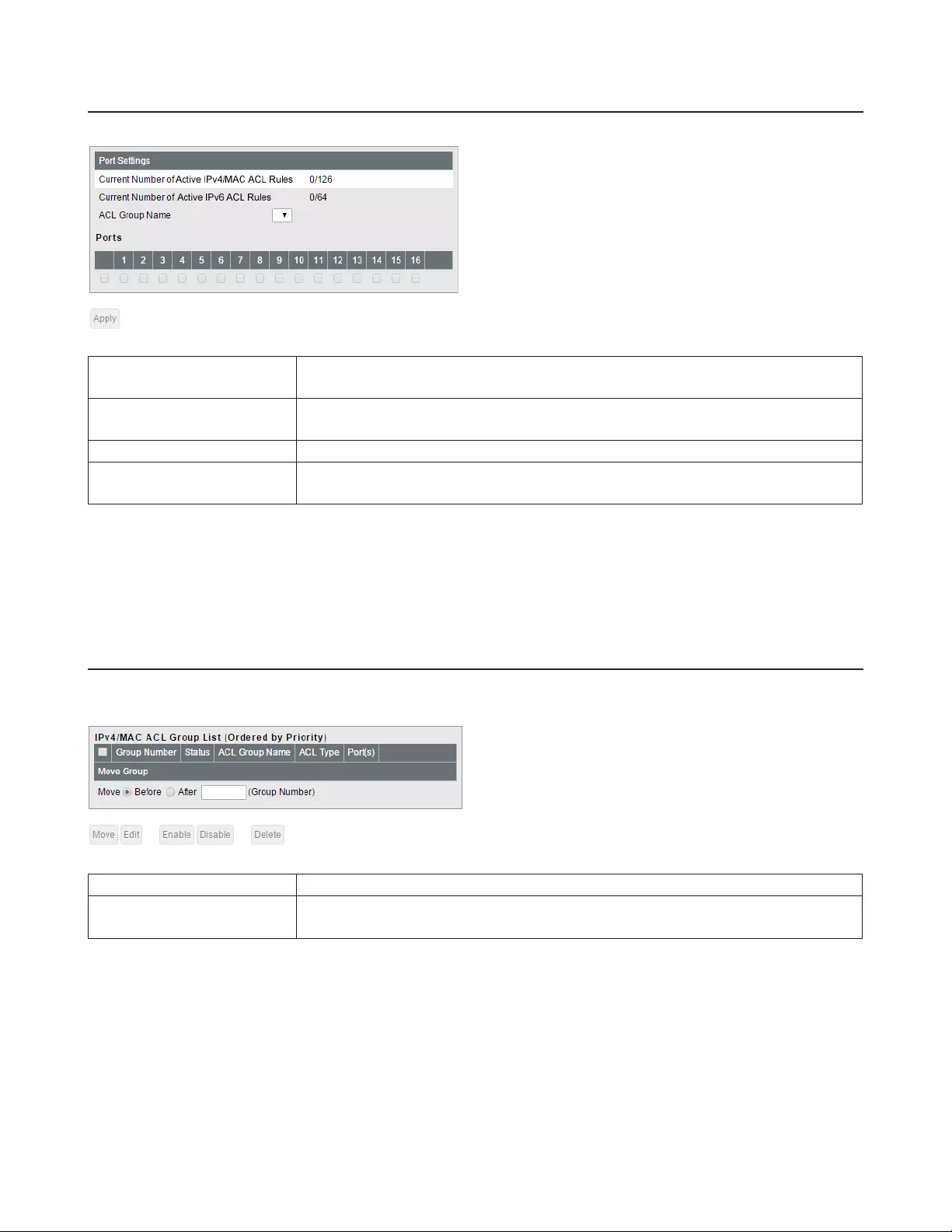
70
Ports
Configure the ports to apply ACL groups. A total of up to 126 MAC ACL and IP ACL rules may be applied to the ports.
Current Number of Active
IPv4/MAC ACL Rules Displays the number of active rules for IPv4/MAC ACLs.
Current Number of Active
IPv6 ACL Rules Displays the number of active rules for IPv6 ACLs.
Port Settings Select an ACL group name and ports, then click [Apply].
MAC (IPv4/IPv6) ACL Rule
List Displays the selected ACL group's rules.
Note: If the group has no rules, the ports that the group belongs to will permit and forward all packets and frames.
If the group has any rules, the ports that the group belongs to will drop all packets and frames that don’t belong to
any rules.
IPv4/MAC Priority
Configure IPv4 and MAC ACL group's priority. MAC ACL will be applied to both of the IPv4 and IPv6 packets. Filtering The
destination and source ports for IPv4 ACL will not be applied to IPv6 packets.
IPv4/MAC ACL Group List Displays the list of ACL groups. Groups are listed in order of the priority.
Move Group Select a group and enter the group number that the selected group moves to before
(or after). Select [Before] or [After] and click [Move] to move the priority of the group.
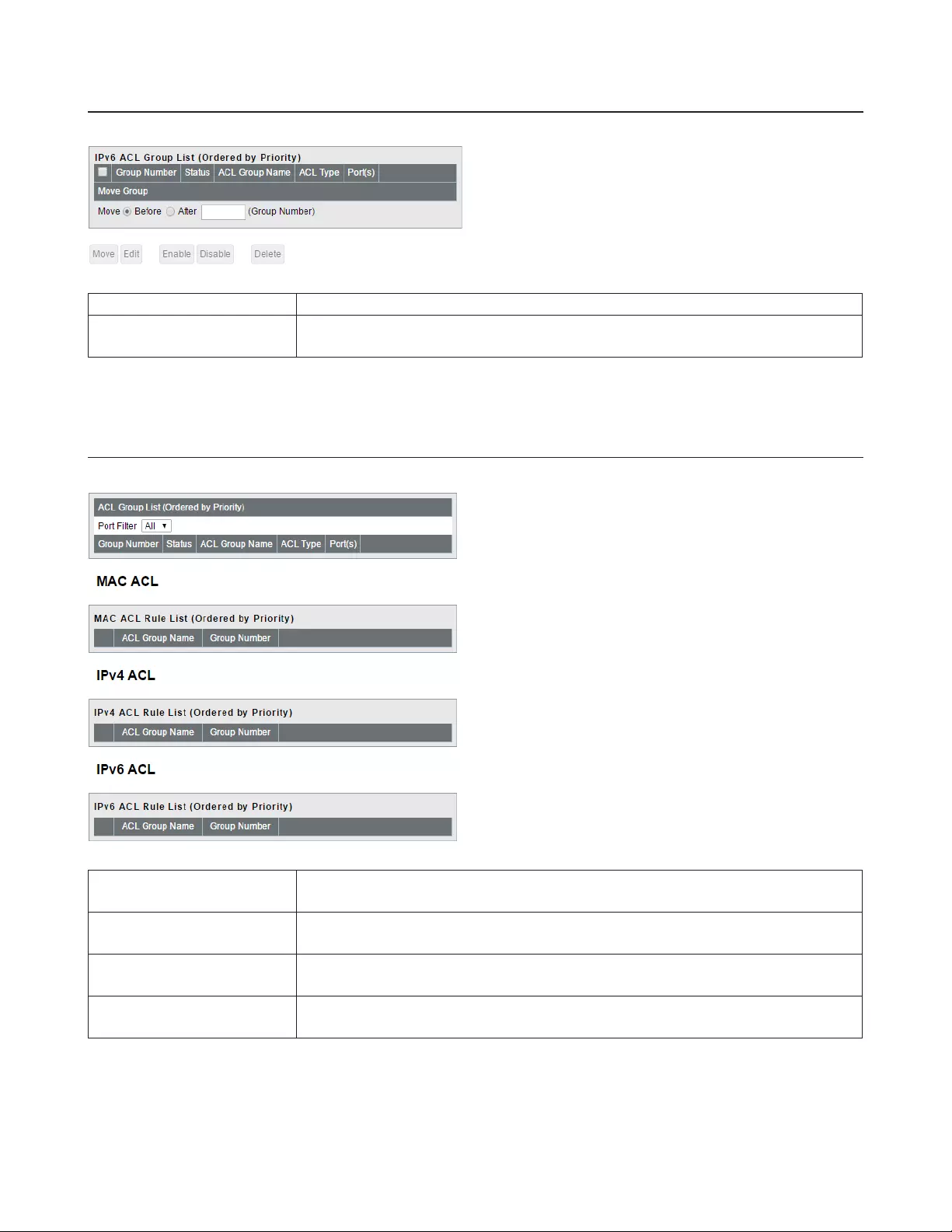
71
IPv6 Priority
Configure IPv6 ACL group’s priority. IPv6 ACL takes a priority than MAC and IPv4 ACL.
IPv6 ACL Group List Displays the list of ACL groups. Groups are listed in order of the priority.
Move Group Select a group and enter the group number that the selected group moves to before
(or after). Select [Before] or [After] and click [Move] to move the priority of the group.
Status
Displays the ACL status.
ACL Group List Displays the list of ACL groups. Groups are listed in order of the priority. Select a port
from [Port Filter] to display only the groups that the selected port belongs to.
MAC ACL Rule List Displays the list of MAC ACL groups. Click [+] next to a group to show its rules. Rules
are listed in order of the priority.
IPv4 ACL Rule List Displays the list of IPv4 ACL groups. Click [+] next to a group to show its rules. Rules
are listed in order of the priority.
IPv6 ACL Rule List Displays the list of IPv6 ACL groups. Click [+] next to a group to show its rules. Rules
are listed in order of the priority.

72
Loop Prevention
Configure loop prevention functionality.
Action
Configure the switch's action when a loop is detected.
Ignore
When a loop is detected, the switch will do nothing for the port itself; the diag LED and loop-
detected port's LED will blink for the time configured in [Disable for] section. If a loop is detected
again, it will blink and continue until the loop is resolved.
Disable port
The switch will disable the loop-detected port for the time configured in [Disable for] section. At
the same time, the diag LED and loop-detected port's LED will blink for the time configured in
[Disable for] section. If a loop is detected again after the time configured in [Disable for] section is
passed, the switch will disable the loop-detected port and continue until the loop is resolved.
Disable for Configure the period to disable the loop-detected port when [Disable port] is selected as the
action.
MAC Thrashing Check to enable MAC thrashing loop detection method, which assumes that a loop occurs when
the switch's MAC address learn limit exceeds the configured threshold in one second.
LDF
Check to enable LDF loop detection method. The switch will transmit the LDF packet once per
second. If the transmitted LDF packet is received, this will assume that a loop is occurring.
Note: LDF cannot be used when MSTP is enabled.
Receive Rate Check to enable receive rate loop detection method. If the port's threshold exceeds the
configured receive rate, this will assume that a loop is occurring.
Received Data
Threshold
Configure the threshold to assume that a loop is occurring. (1-1000 Mbps)
Note: If the received data threshold value is higher than the ingress bandwidth value on the
“Traffic Control” page, the switch may not be able to detect a loop.
Note: The loop prevention functionality temporarily disables the port, but will not resolve the loop itself. On
the other hand, the spanning tree functionality blocks the port when a loop is detected and switches the route
automatically to prevent the network from going down. This switch has both functions; use the most appropriate
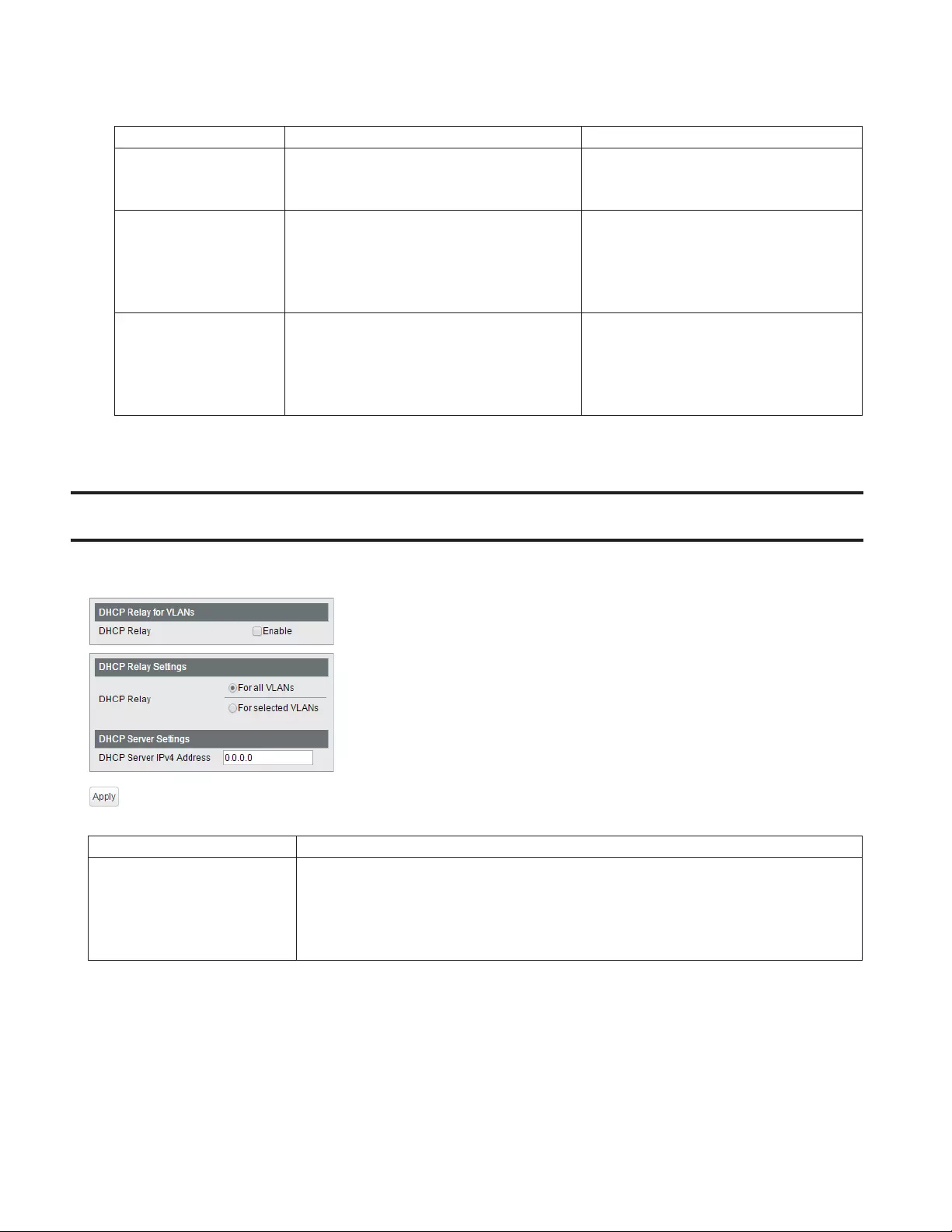
73
one depending on your network environment.
Loop Prevention Spanning Tree
Action when the loop
is detected
Temporarily disables the port. After the
configured time passes, the port will be
enabled again.
Blocks the port and switches the
transmission route automatically.
How to resolve the
loop
Resolve manually
Data can be transmitted temporarily while
the port is disabled.
Data cannot be transmitted until the loop
is resolved unless storm control is enabled.
Resolve automatically
Communication will be interrupted
while the route is being switched.
Recommended
Environment Small-scale network
• Large or medium-scale network with
existing spanning tree
• The environment that the loop must
be prevented in
DHCP Relay
Displayed only when the switch is in L3 mode. Configure DHCP relay, that relays the DHCP messages in the other
network to the specific VLAN.
DHCP Relay Check to enable DHCP relay.
DHCP Relay Settings
If only one DHCP server is configured for all VLANs, select “For all VLANs”. If DHCP
servers are configured for each VLAN, select “For selected VLANs”.
If “For all VLAN“ is selected, enter the DHCP server IP address. If “For selected VLANs”
is selected, check “Enabled” of each VLAN that need to enable DHCP relay. Then,
enter the DHCP server IP address for each VLAN.
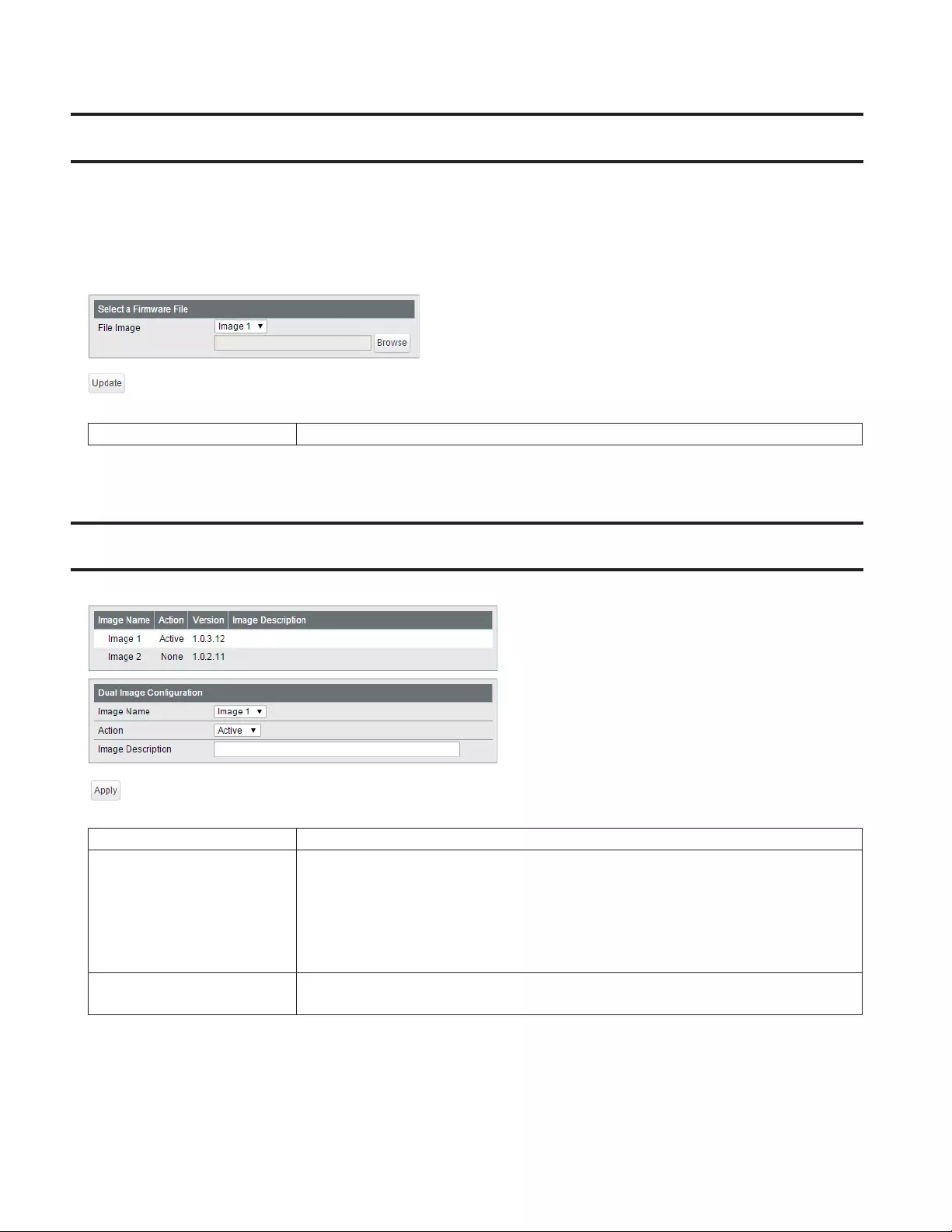
74
Update Firmware
Update firmware with the local firmware file.
Select a file image to update and click [Browse] to select the firmware image, then click [Update].
Notes:
• Do not turn off the switch or close the browser while updating.
• To finish the update, reboot the switch.
File Image Select a file image to update.
Dual Image
The switch can save up to 2 firmware files and can be configured to choose one for booting.
Image Name Select an image to change the action.
Action
Active
Reads the image when the switch boots.
None
The image will not be used.
Delete
Select [Delete] and click [Apply] to delete the image.
Image Description Enter the image's description. You may enter up to 50 alphanumeric characters.
Note: The image description will never be initialized even if the switch is initialized.
Note: Switching to the lower version image (older version firmware) may delete some settings.
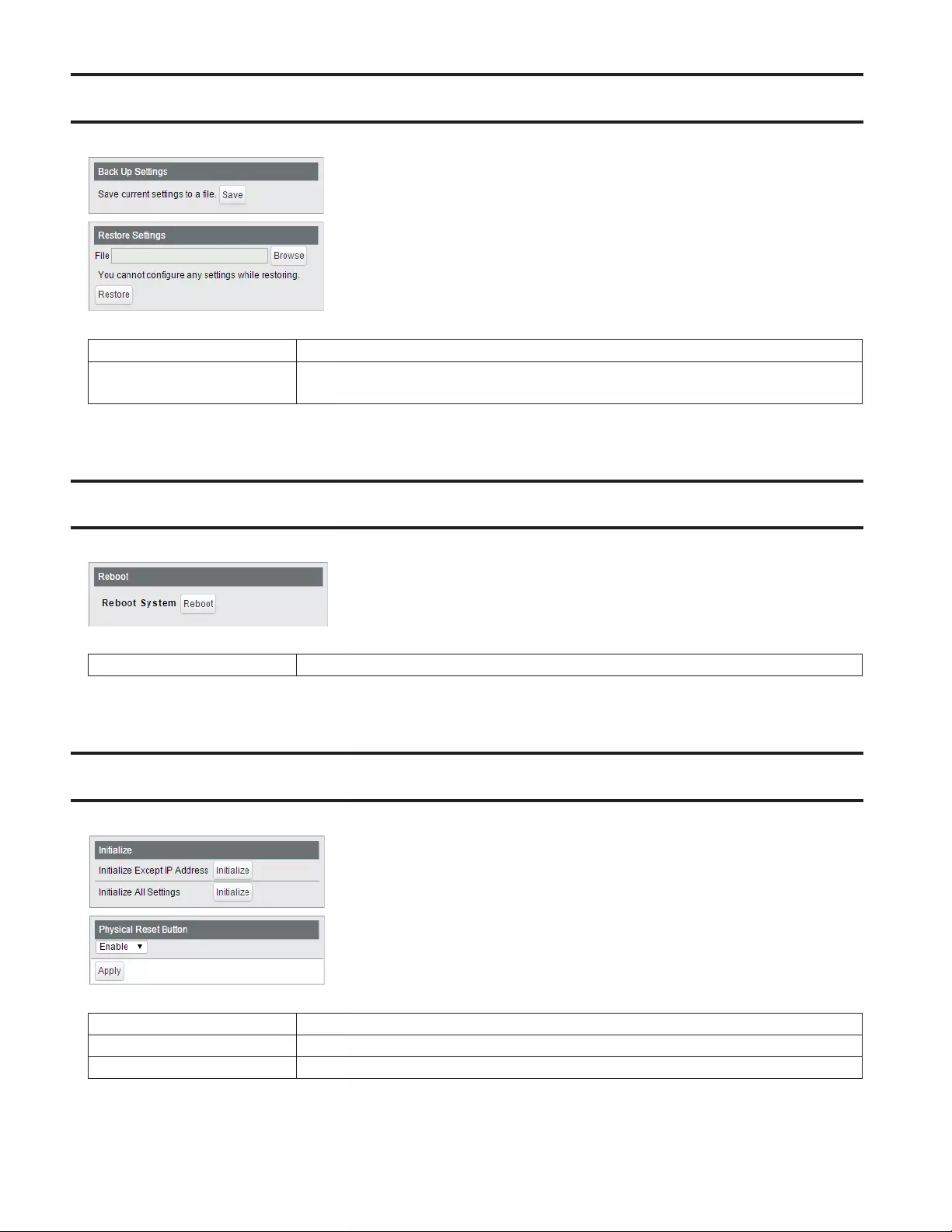
75
Back Up and Restore Settings
Save or restore the switch's settings.
Back Up Settings Click [Save] to save current settings to a file.
Restore Settings Click [Browse] to select a settings file and click [Restore] to start restoring.
Note: To finish restoring, reboot the switch.
Reboot
Reboot the switch.
Reboot Click [Reboot] to reboot the switch.
Initialize
Restore the switch settings to the factory default.
Initialize Except IP Address Click [Initialize] to initialize all settings except the switch's IPv4/IPv6 address.
Initialize All Settings Click [Initialize] to initialize all switch settings.
Physical Reset Button Enable or disable the reset button on the switch.
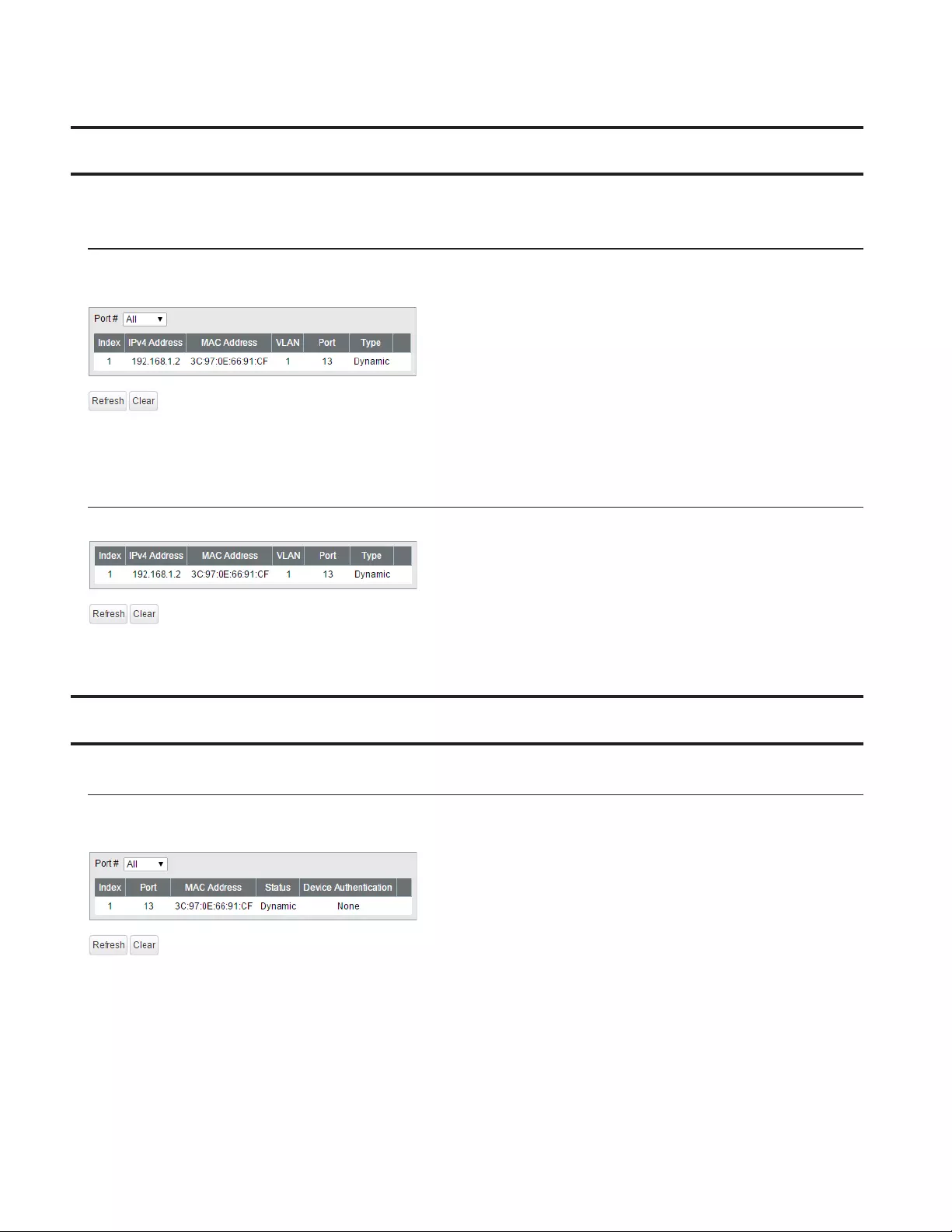
76
ARP Table
Displayed only when the switch is in L3 mode. ARP table can record up to 510 devices.
Port Order
Displays the IP addresses and the MAC addresses of the connected devices with the port order. Select a port from the
dropdown menu to display the devices that is connected to the selected port.
IP Address Order
Displays the IP addresses and the MAC addresses of the connected devices with the IP address order.
MAC Address Table
Port Order
Displays the MAC address table with the port order. Select a port from the dropdown menu to display the MAC
addresses that are connected to the selected port.
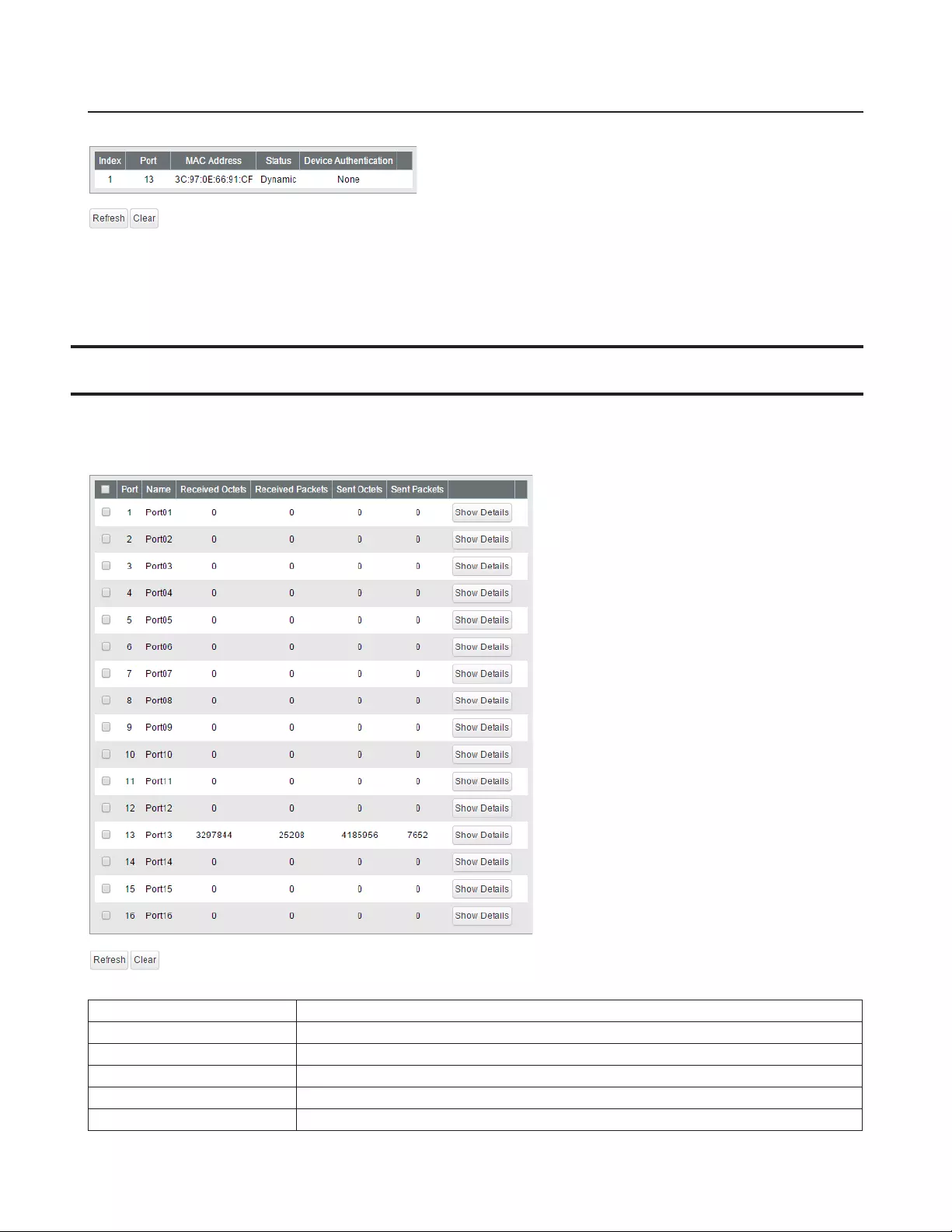
77
MAC Order
Displays the MAC address table with the MAC address order.
Note: “Authenticated” is displayed on “Device Authentication” section only when the PC is authenticated using
802.1X MAC or MAC authentication method.
Statistics
Displays the switch's statistics.
Note: Each maximum value is 4,294,967,295. If this is reached or exceeded, the value will reset to 0. Rebooting the
switch will also reset the value to 0.
Name Displays the port name.
Received Octets Displays the number of total received octets.
Received Packets Displays the number of total received packets.
Sent Octets Displays the number of total sent octets.
Sent Packets Displays the number of total sent packets.
Show Details Click to display the detailed information.
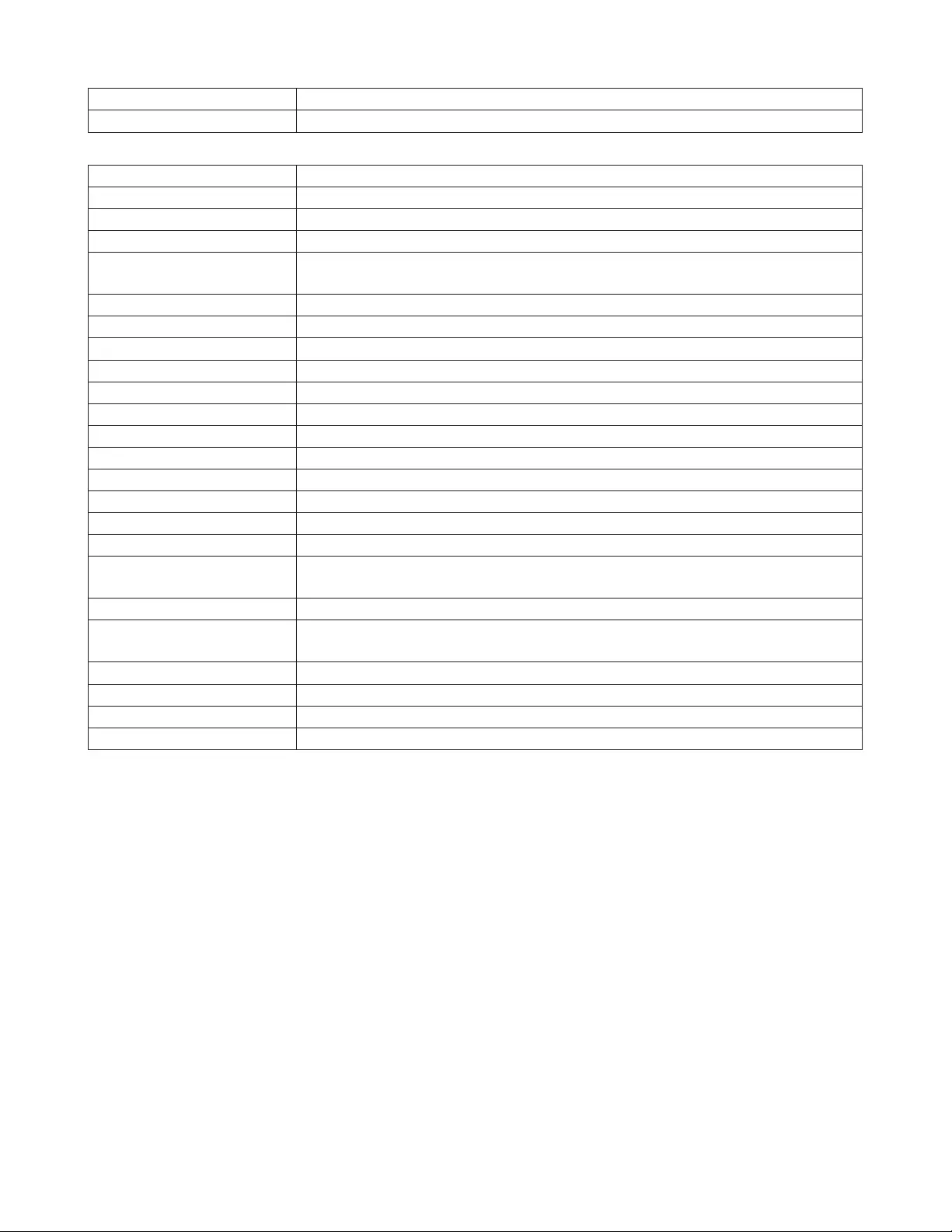
78
Port Statistics Displays the number of total received/sent packets of the selected port.
EAP Statistics Displays the number of total received/sent EAP packets of the selected port.
The following items appear when [Show Detail] is clicked.
Received Octets Displays the number of total received octets.
Received Unicast Packets Displays the number of received unicast packets.
Received Multicast Packets Displays the number of received multicast packets.
Received Broadcast Packets Displays the number of received broadcast packets.
Discarded Received
Packets
Displays the number of packets that the switch received but did not forwarded to
any port.
Received Packet Error Displays the number of packets that was discarded because of FCS error.
Sent Octets Displays the number of total sent octets.
Sent Unicast Packets Displays the number of sent unicast packets.
Sent Multicast Packets Displays the number of sent multicast packets.
Sent Broadcast Packets Displays the number of sent broadcast packets.
Discarded Sent Packets Displays the number of packets that could not be sent.
Sent Packet Error Displays the number of packets that was discarded because of FCS error.
Total Frames Rx Displays the number of total received EAP packets.
Total Frames Tx Displays the number of total sent EAP packets.
Start Frames Rx Displays the number of received EAPOL start packets.
Logoff Frames Rx Displays the number of received EAPOL logoff packets.
Request/ID Frames Tx Displays the number of EAP packets that include “Code:Request(1) Type:Identity(1)”.
Request Frames Tx Displays the number of EAP packets that do not include “Code:Request(1)
Type:Identity(1)”.
Response/ID Frames Rx Displays the number of EAP packets that include “Code:Response(2) Type:Identity(1)”.
Response Frames Rx Displays the number of EAP packets that do not include “Code:Response(2)
Type:Identity(1)”.
Invalid Frames Rx Displays the number of EAP packets whose types are invalid.
Length Error Frames Rx Displays the number of EAP packets whose packet lengths are invalid.
Last Frame Version Displays the version of the latest received EAP packet.
Last Frame Source Displays the source MAC address of the latest received EAP packet.
Notes:
• When the switch is in L2 mode, packets that are designated to the switch (such as ping or http communication
for displaying Settings) will be displayed as “received unicast packets” and “discarded received packets”.
• When the switch is in L3 mode, packets that are designated to the switch are displayed as “received unicast
packets”.
• The target packets of this page are MAC frames, IPv4 packets, and IPv6 packets.
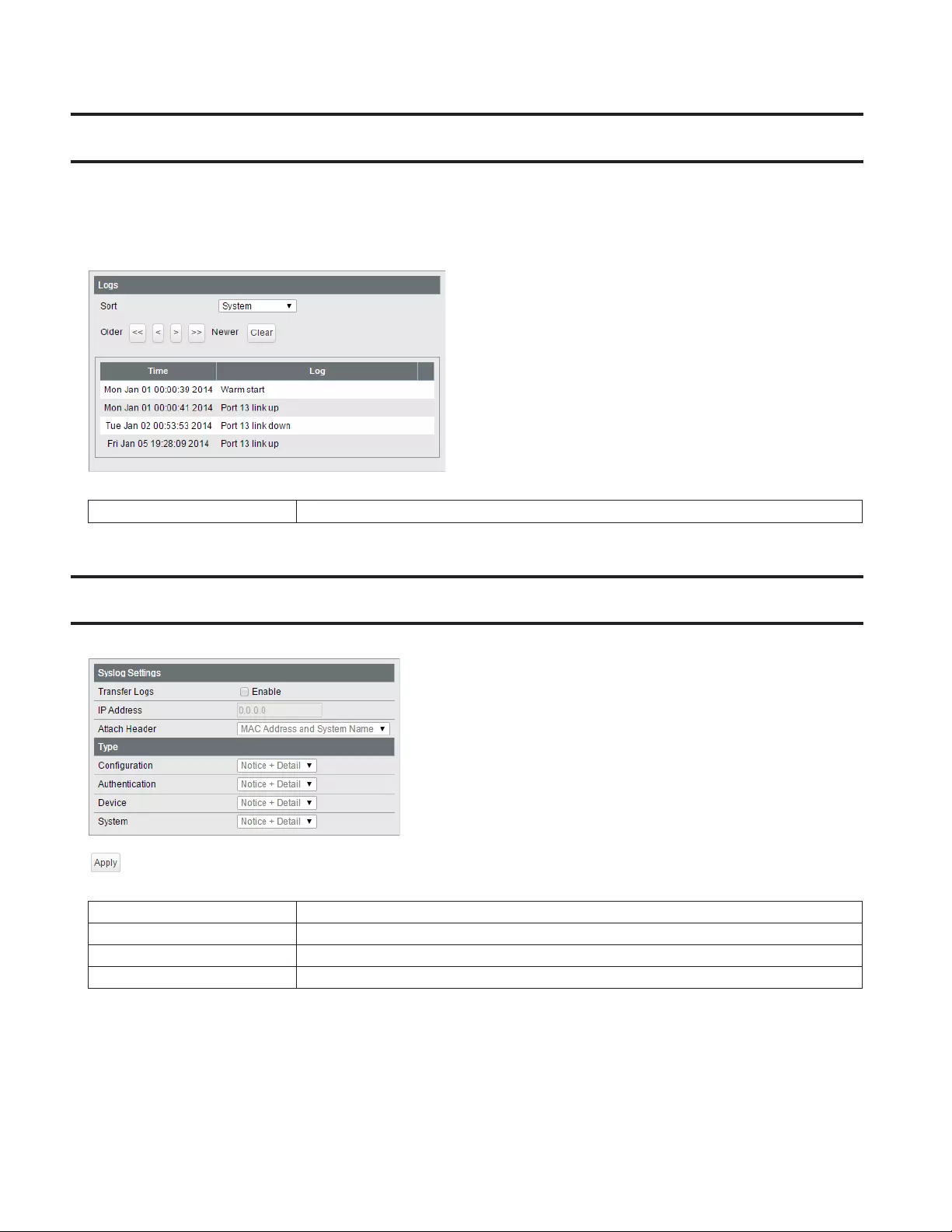
79
Logs
Displays the switch's log information.
Notes:
• Up to 512 logs can be recorded to this switch in total. If exceeded, logs will be deleted in order of oldest.
• When the switch is turned off, all logs will be deleted.
Sort Select a type of log to display.
Syslog Settings
Configure syslog to transfer logs.
Transfer Logs Check to enable syslog server.
IP Address Enter the syslog server's IP address.
Attach Header Select an item to attach to the header of the transmitted data.
Type Select a type of log to transfer.

80
Network Diagnostics
Execute a communication test to the specified IP address.
Ping Enter the IPv4/IPv6 address or FQDN and click [Apply] to execute a ping test to the
destination.
Traceroute Enter the IPv4 address or FQDN and click [Apply] to execute a traceroute test to the
destination.
To enter the FQDN, configure DNS server settings on [Basic] - [VLAN] - [VLAN Settings] page in advance.
Cable Diagnostics
Click [Test] to check whether there are any issues with the Ethernet cable connected to each port.
To check the cable status correctly, configure the following to this switch and the destination device in advance;
• Autonegotiation: enabled
• IEEE 802.3az (EEE): disabled
• Auto power down (APD): disabled
Note: If the destination device is not a BS-GS series switch, the result may not appear correctly.
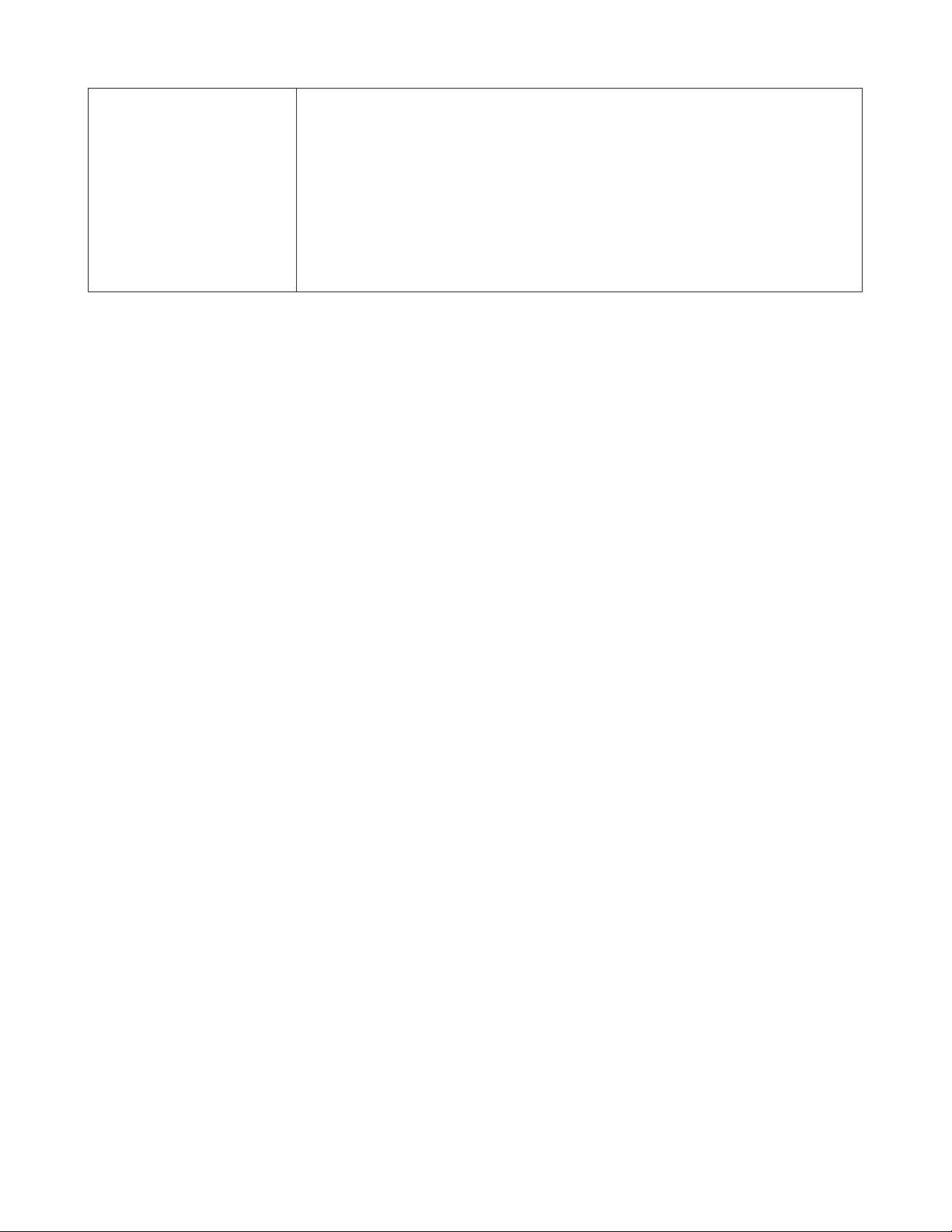
81
Cable Status
Displays the status of each Ethernet cable.
Open
Ethernet cable is not connected.
OK
Ethernet cable is connected without any issues.
Short
Ethernet cable may be shorting out.
Unknown
Cannot check the cable status.
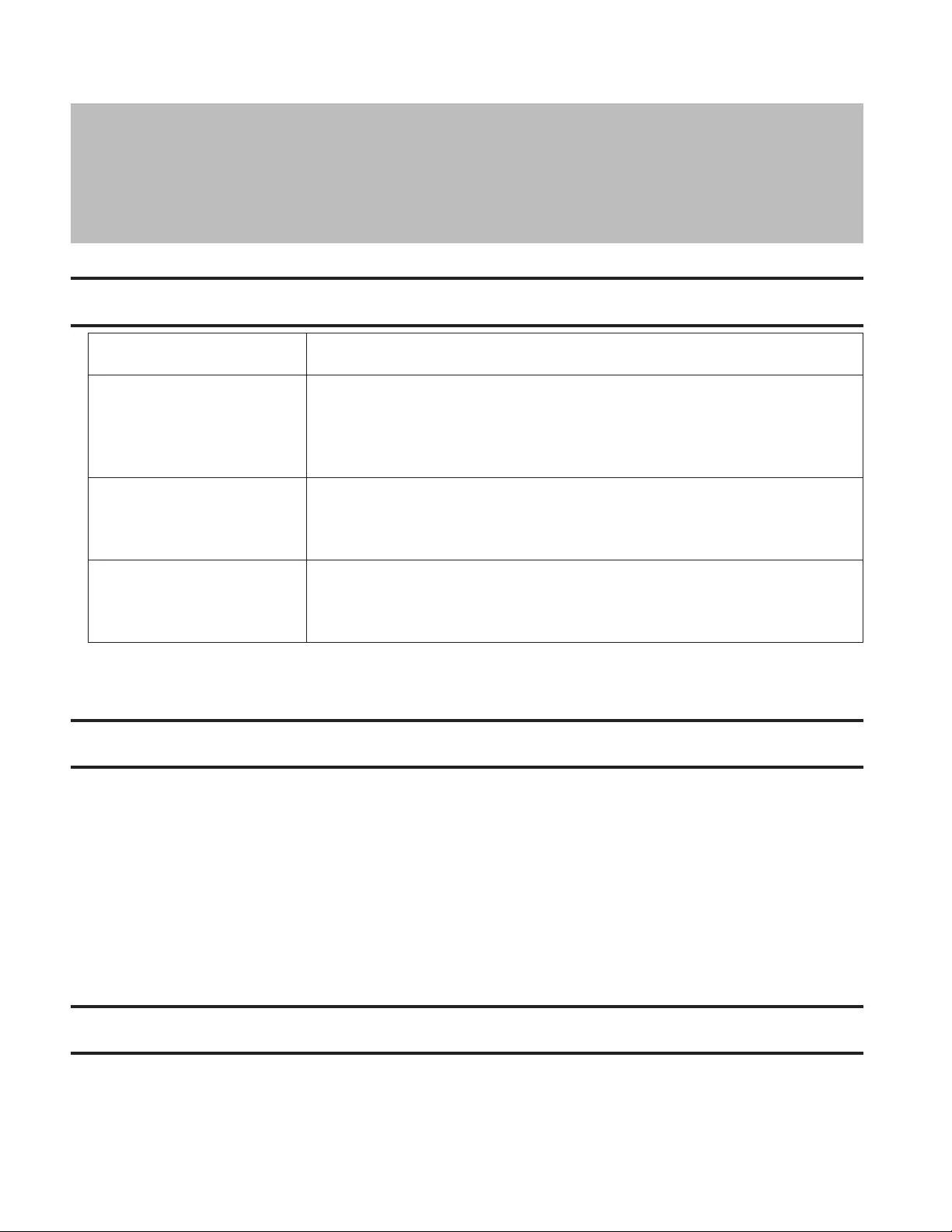
82
Chapter 3 Troubleshooting
LED Is Not Lit, Abnormal Lighting or Blinking
The power LED is not lit. • Confirm that the AC adapter or power cable is connected to the inlet.
The diag LED is blinking red.
• If it blinks once per a second, a loop is detected. Check the cabling.
• If your switch has fans and its diag LED is blinking fast, a fan error may be
occurring. Disconnect the power cable and reconnect it. If the LED keeps
blinking, contact our technical support.
The link/act LED is not lit. • Confirm that the Ethernet cable is connected to both the switch and the device.
• Confirm that the switch and the connected device are both powered on.
• Confirm that the Ethernet cable type and length is compatible with the switch.
Cannot initialize with the reset
button on the switch
• Confirm whether the physical reset button is enabled in Settings.
• If the physical reset button is disabled and you forgot the password of Settings,
contact our technical support.
Cannot Access Settings
• Make sure that your PC is connected to the switch.
• Access Settings with the switch's IP address (192.168.1.254 by default).
• Confirm that the username ("admin" by default) and the password ("password" by default) are correct. If you
forgot the username or password, initialize the switch.
• If a proxy server is configured for the web browser, disable the proxy server or add the switch's IP address to the
proxy server's exception list.
• Confirm that your PC is connected to the port which belongs to the management VLAN.
Forgot the Password
• The password is "password" by default. If you changed the password, press the reset button to initialize.
• If the physical reset button is disabled and you forgot the password of Settings, contact our technical support.

83
Appendix A Specification
Product Specification
Refer to the quick setup guide to check the hardware specification.
Note: Only use the cables and accessories that are included in the package. Don't use other accessories or cables
unless specifically instructed to in the documentation.
Port Specification
Ethernet port specification
RJ-45 with 8 pins
100BASE-TX/10BASE-T
Pin Number Signal Name Signal Function
1 RD+/TD+ Receive data (+)/Transmit data(+)
2 RD-/TD- Receive data (-)/Transmit data(-)
3 TD+/RD+ Transmit data (+)/Receive data(+)
4 (Not Use) Not used
5 (Not Use) Not used
6 TD-/RD- Transmit data (-)/Receive data (+)
7 (Not Use) Not used
8 (Not Use) Not used
1000BASE-T
Pin Number Signal Name Signal Function
1 BI_DA+/BI_DB+ Transmit and receive data A (+)/Transmit and receive data B (+)
2 BI_DA-/BI_DB- Transmit and receive data A (-)/Transmit and receive data B (-)
3 BI_DB+/BI_DA+ Transmit and receive data B (+)/Transmit and receive data A (+)
4 BI_DC+/BI_DD+ Transmit and receive data C (+)/Transmit and receive data D (+)
5 BI_DC-/BI_DD- Transmit and receive data C (-)/Transmit and receive data D (-)
6 BI_DB-/BI_DA- Transmit and receive data B (-)/Transmit and receive data A (-)
7 BI_DD+/BI_DC+ Transmit and receive data D (+)/Transmit and receive data C (+)
8 BI_DD-/BI_DC- Transmit and receive data D (-)/Transmit and receive data C (-)
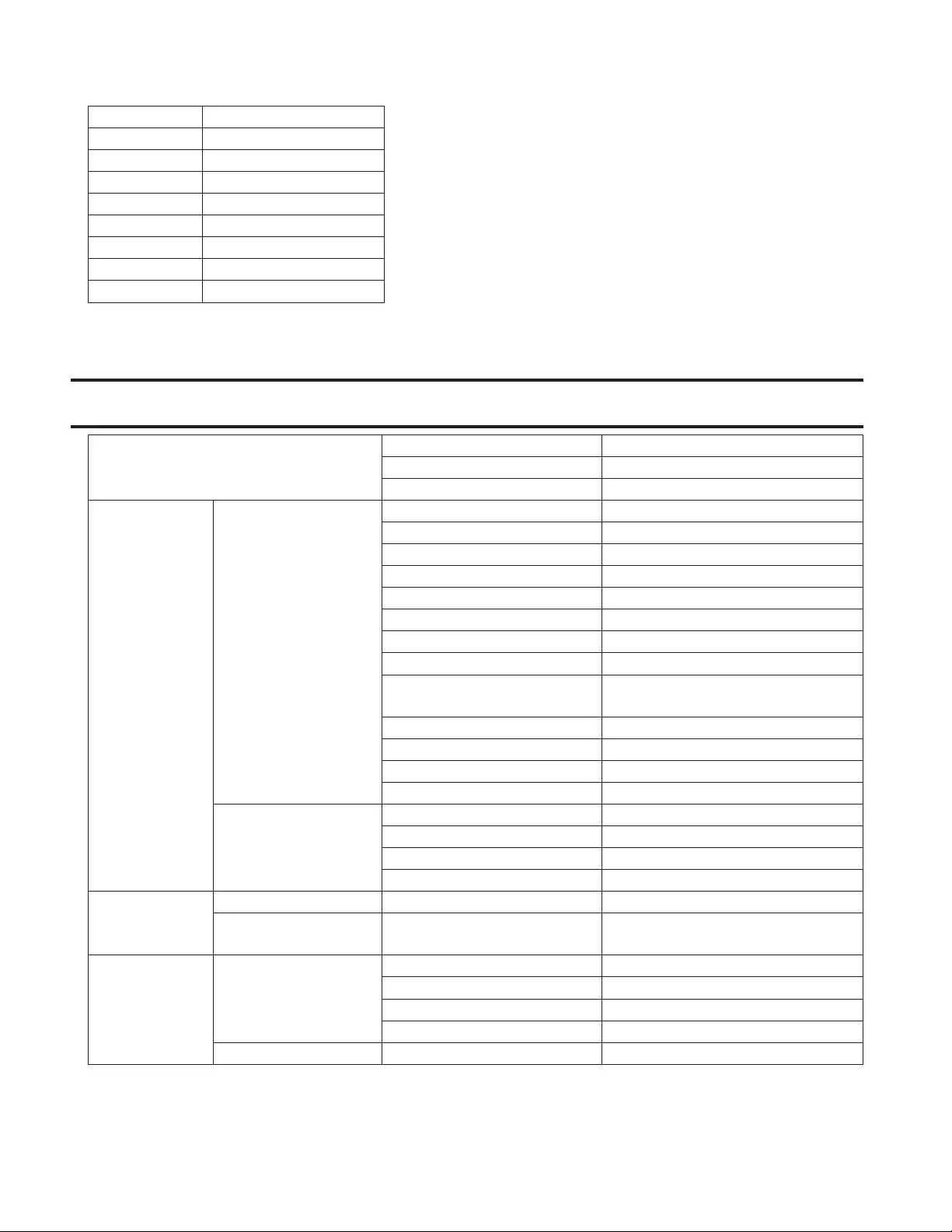
84
PoE Port Specification (Only for PoE-compatible devices) (Alternative A)
Pin Number Power
1Negative Vpse
2Negative Vpse
3Positive Vpse
4 -
5 -
6Positive Vpse
7 -
8 -
Factory Default Settings
System
Switch Name BS + the switch's MAC address
Location Not defined
Contact Not defined
VLAN
VLAN Settings
VLAN Mode VLAN
VLAN ID 1
VLAN Name None
Management VLAN Enabled
Connection Method Static IP Address
IPv4 Address 192.168.1.254
Subnet Mask 255.255.255.0
Default Gateway 0.0.0.0
Method of Acquiring DNS
Server Address Manual
Primary DNS Server 0.0.0.0
Secondary DNS Server 0.0.0.0
IPv6 Disabled
Ports Untagged
VLAN Ports
PVID 1
Acceptable Frame Type Admit All
Ingress Filter Enabled
Protected Port Disabled
Routing
L2/L3 Settings Mode L2 mode
Static Routing
(L3 mode only) Default Gateway 0.0.0.0
SNMP Settings
SNMP Community
Table
Community Name "public" for only #1
Get Enabled for only #1
Set Disabled
Trap Disabled
SNMP Host Table Host Authentication Disabled
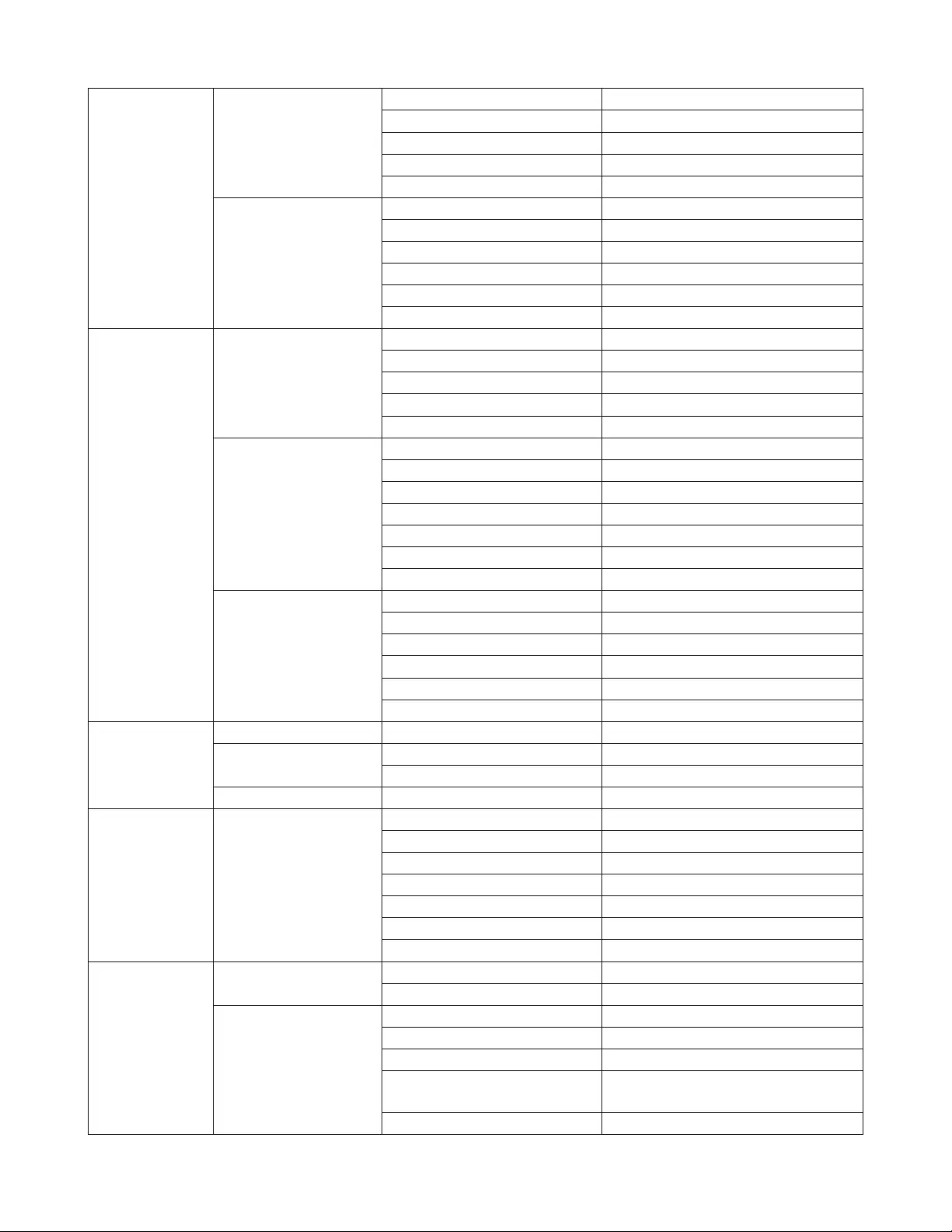
85
SNMP Settings
SNMP Trap
Authentication Trap Disabled
Link Up/Down Disabled
STP Disabled
Loop Detection Disabled
Trunk Disabled
SNMPv3 User
Username admin
Access Control Read only
Authentication Method None
Authentication Key None
Encryption None
Encryption Key None
LLDP
LLDP Properties
TLV Advertised Interval 30 seconds
Hold Multiplier 4
Reinitializing Delay 2 seconds
Transmit Delay 2 seconds
Fast Start Duration 3 times
LLDP Port
Status Tx and Rx
Notification Disabled
Port Description TLV Disabled
System Name TLV Disabled
System Description TLV Disabled
System Capabilities TLV Disabled
Management Address TLV Disabled
LLDP-MED Port
Status Disabled
Notification Disabled
Capabilities TLV Disabled
Network Policy TLV Disabled
Extend Power TLV Disabled
Software Revision TLV Disabled
MAC Addresses
Static MAC Filtering Static MAC Filtering Disabled
Dynamic MAC
Filtering
Dynamic MAC Filtering Disabled
Number None
MAC Address Aging Aging Time 300 seconds
Port Settings Speed/Mode Settings
Name Port + port number
Admin Enabled
Mode Autonegotiation
Flow Control Disabled
IEEE 802.3az Enabled
APD Enabled
Jumbo Frame Enabled
System
Security
Administration
Account
Username admin
Password password
Access Management
SNMP Enabled
HTTPS Disabled
Web Session Timeout 5 minutes
Maximum Web Session
Number 5
Port 443
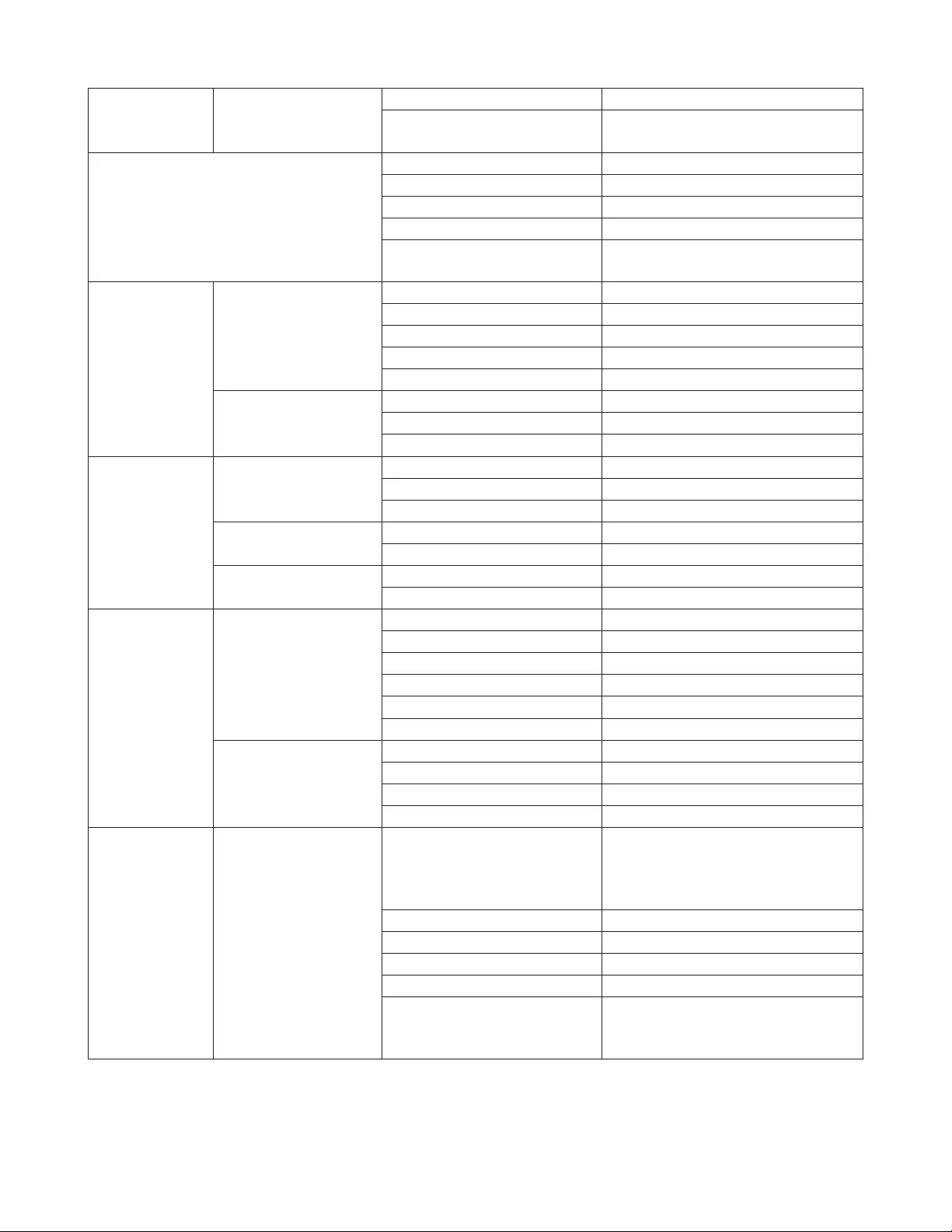
86
System
Security Access Management
HTTPS Session Timeout 5 minutes
Maximum HTTPS Session
Number 2
Date & Time
SNTP Disabled
Time 2014/01/01 00:00:00
Server IP/FQDN ntp.jst.mfeed.ad.jp
Update Interval 24 hours
Time Zone (GMT-06:00) Central Time (US &
Canada)
PoE
(PoE-compatible
product only)
PoE Profiles
Profile Name Profile 1-4
PoE Enabled
Priority Low
High Power 802.3at
Turn Off LEDs? No
Power Profiles
Schedule Manual
Manual Profile Setting Profile1
View Weekly
QoS
QoS Settings
QoS Disabled
Schedule Method WRR
Priority Type CoS
QoS Mapping Port Priority 0
CoS Mapping 2, 0, 1, 3, 5, 6, 7 in order of CoS value
VoIP Auto Priority VoIP Auto Priority Enabled
CoS 7
Security
Auto DoS Attack
Prevention
LAND Attack Disabled
Minimum TCP Header Size Disabled
TCP/UDP L4 Port Disabled
ICMP Disabled
TCP Flag Disabled
Fragment Disabled
DHCP Snooping
DHCP Snooping Disabled
DHCP Option 82 Disabled
Rate Limit None
Status Trusted
Authentication RADIUS
Authentication
Primary authentication server:
Enabled
Secondary authentication server:
Disabled
Authentication Server IP 1.1.1.1
Authentication Server Port 1812
Shared Secret None
Reset Timer 3600 seconds
Advanced
Accounting: Disabled
Termination-Action: Disabled
Dynamic VLAN Assignment: Disabled
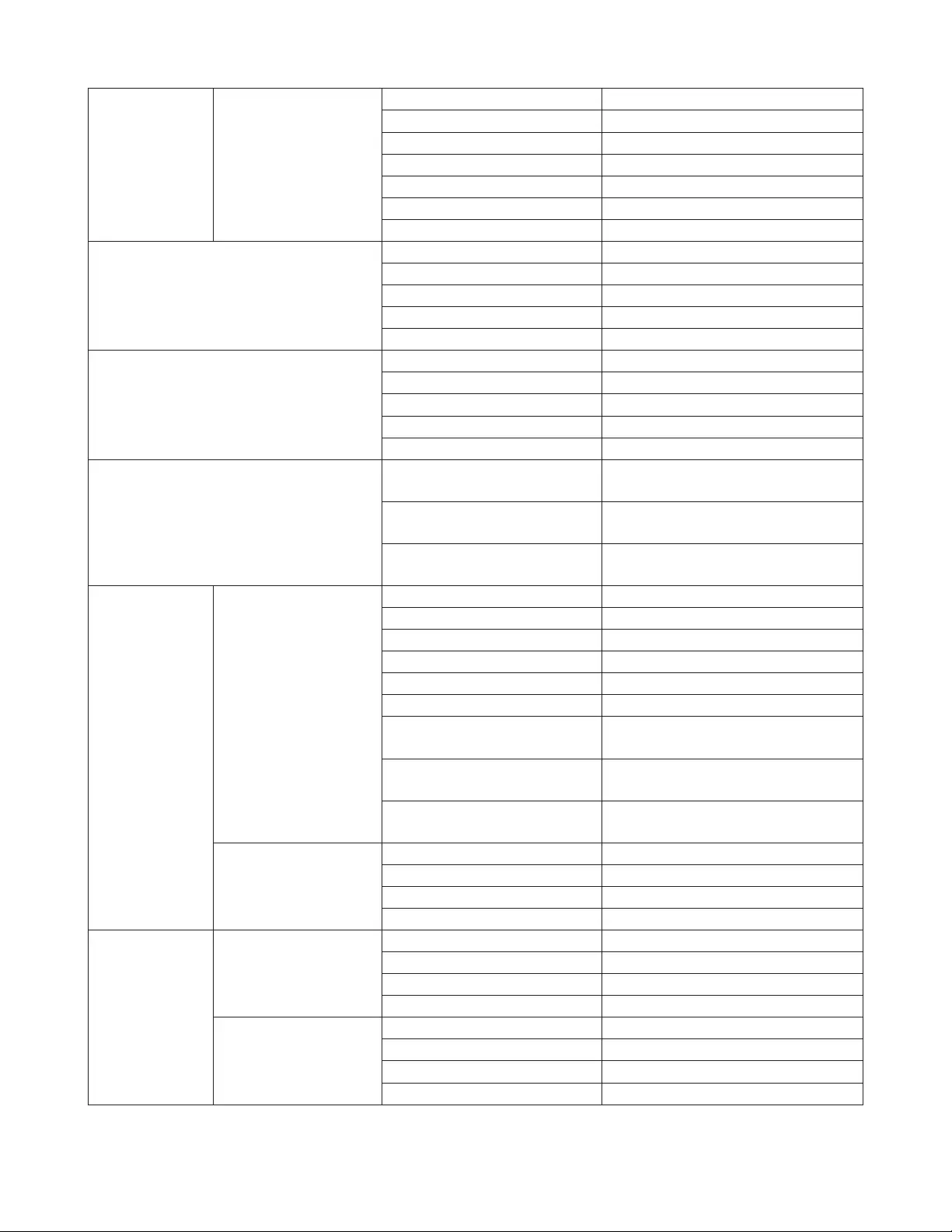
87
Authentication Port Authentication
802.1X Port Disabled
802.1X MAC Disabled
By MAC Disabled
EAP Passthrough Disabled
Guest VLAN Disabled
VLAN ID 0
Guest VLAN Period 60 seconds
Port Trunking
Trunk Mode LACP
Trunk Key None
Trunk Name None
System Priority 32768
Member None
Traffic Control
Broadcast Unlimited
Multicast Unlimited
DLF Unlimited
Ingress Bandwidth 1000 Mbps
Egress Bandwidth 1000 Mbps
Mirroring
Enable Mirror1: Disabled
Mirror 2: Disabled
Source Port Mirror1: 2
Mirror 2: 4
Destination Port Mirror1: 1
Mirror 2: 3
Spanning Tree
Protocol
STP Settings
STP Version Disabled
Hello Time 2 seconds
Max Age 20 seconds
Forward Delay 15 seconds
Max Hop Count (MSTP only) 20
Bridge Priority 32768
BPDU Forwarding (Only when
STP is disabled) Disabled
MST Configuration Name
(MSTP only)
Automatically generated from the
switch’s MAC address
MST Revision Level (MSTP
only) 0
Ports
Path Cost Auto
Priority 128
Path Cost 20000
Fastlink Disabled
IGMP
IGMP Settings
IGMP Snooping Disabled
Filter Unknown Multicast Disabled
Host Timeout 260 seconds
Router Port Timeout 125 seconds
IGMP Querier
Settings
IGMP Querier Disabled
Querier Interval 60 seconds
Querier Source IPv4 Address 0.0.0.0
Max Response Time 10 seconds
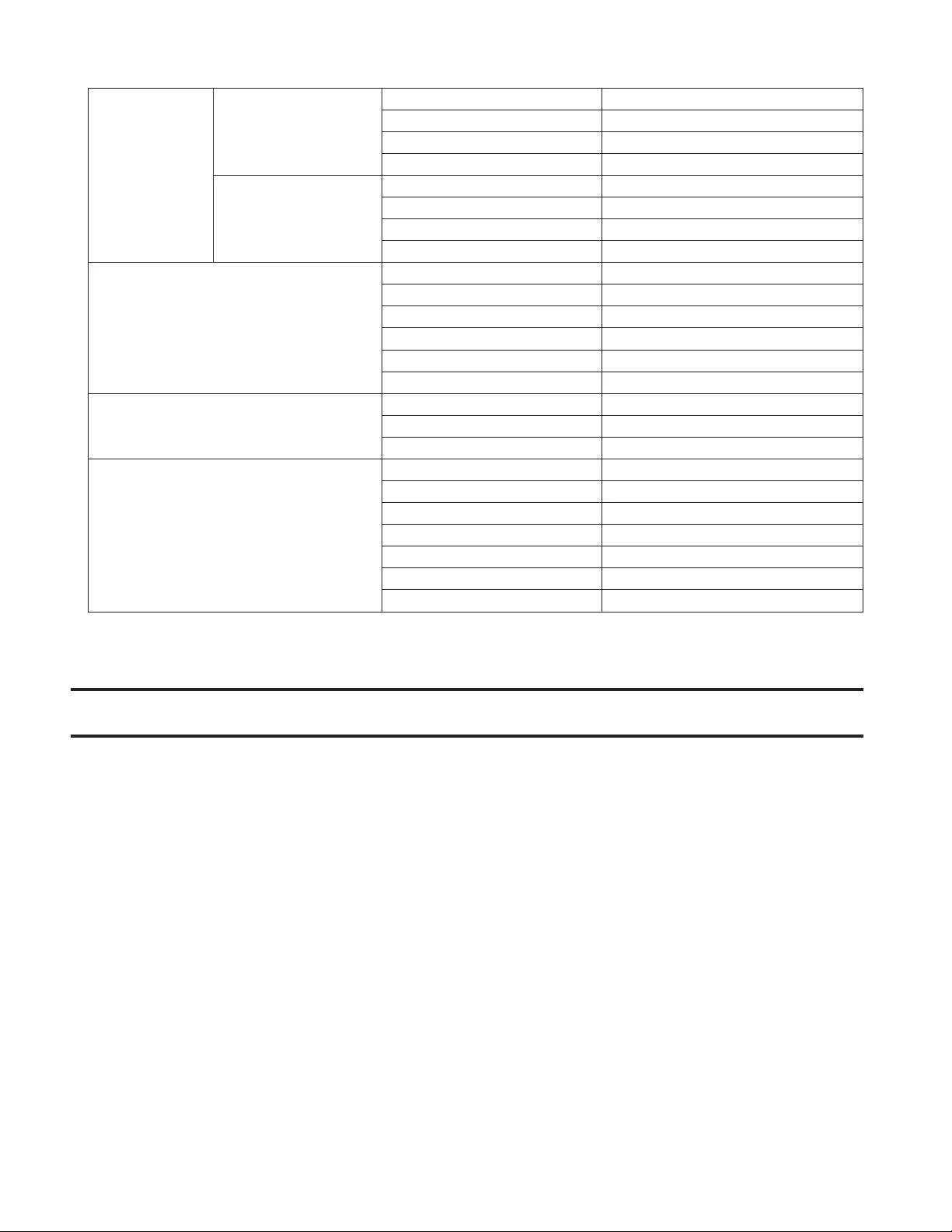
88
MLD
MLD Settings
MLD Snooping Disabled
Filter Unknown Multicast Disabled
Host Timeout 260 seconds
Router Port Timeout 125 seconds
MLD Querier Settings
MLD Querier Disabled
Querier Interval 60 seconds
Querier Source IPv6 Address ::
Max Response Time 10 seconds
Loop Prevention
Action Disable port
Disable for 60 seconds
MAC Thrashing Disabled
LDF Disabled
Receive Rate Disabled
Received Data Threshold 700 Mbps
DHCP Relay
DHCP Relay for VLANs Disabled
DHCP Relay Settings For all VLANs
DHCP Server IP Address 0.0.0.0
Syslog Settings
Transfer Logs Disabled
IP Address 0.0.0.0
Attach Header MAC Address and System Name
Configuration Notice + Detail
Authentication Notice + Detail
Device Notice + Detail
System Notice + Detail
Company Information
Buffalo Americas, Inc.
11100 Metric Blvd., Suite 750
Austin, TX 78758
Office: 1-512-349-1500
Customer Service: 1-866-752-6210