Buffalo BS-GU2005 User Manual
Displayed below is the user manual for BS-GU2005 by Buffalo which is a product in the Network Switches category. This manual has pages.
Related Manuals
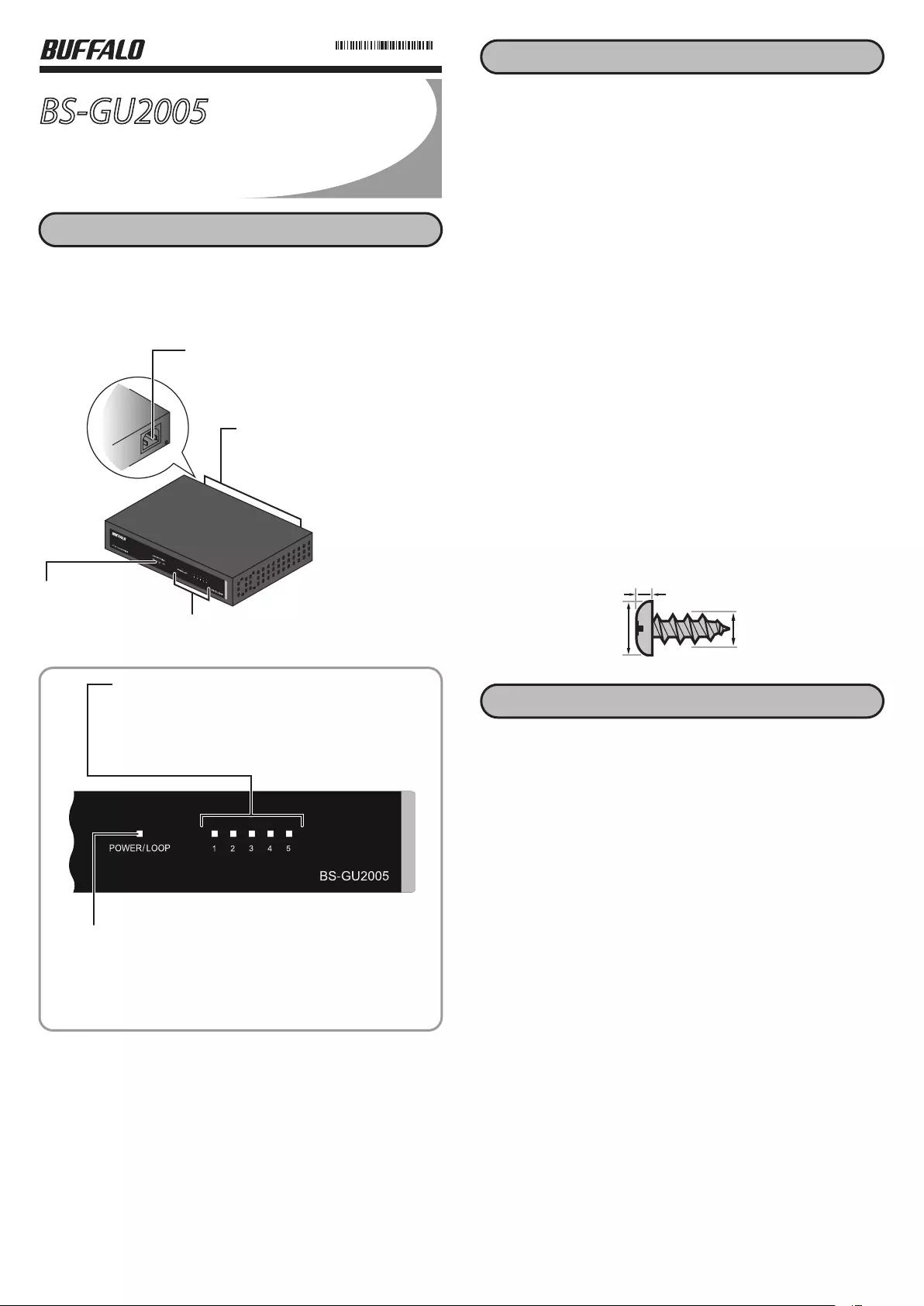
BS-GU2005
TM
Hardware Manual
Package Contents
The package contains the items shown below. If any items are missing,
please contact the dealer where you purchased this product.
The appearance of this product may vary from the illustration.
• Switch (main unit)................................................................................................. 1
Power connector
Connect the included power cable to this connector.
Indicators
LAN ports
These are ports for connecting
1000BASE-T/100BASE-TX/10BASE-T devices.
Link/Act/Speed LED
On (green): 1000 Mbps linked.
On (amber): 100 or 10 Mbps linked.
Blinking (green or amber): Transmitting data.
Blinking once per second (green or amber): A loop is detected.
Power/Loop LED
On (green): Power is on.
Blinking once per second (red): A loop is detected.
• Power cable............................................................................................................. 1
• Rubber feet.............................................................................................................. 4
• Serial number stickers......................................................................................... 2
• Hardware manual (this document) ................................................................ 1
• Warranty................................................................................................................... 1
Only use the cables and accessories that are included in the package. Don't
use other accessories or cables unless specically instructed to in the
documentation.
Installation
Precautions for Installation
• Do not install the device in an unstable location such as on an unsteady
table or an inclined surface.
• Do not place another hub or object that generates heat on this unit.
• Please route all cables properly to prevent people from tripping over them.
• Ensure the air vents on the product are not blocked by other equipment or
walls.
• Only use the power cable included with the product. Using other power
cables may result in damage or fire.
Floor or Shelf Mounting
Attach the supplied rubber feet to the bottom corners of the unit before
use.
Mounting to a Metal Surface
To mount to a metal surface, such as the side of a steel desk, use the
"BS-MGK-A Magnet Kit" (sold separately). Attach the supplied rubber feet to
the bottom corners of the unit before using the magnet kit.
Caution: Do not put floppy discs, magnetic cards, or other magnetic storage
media near magnets. Doing so may delete or corrupt data.
Note: If the switch is secured by the magnet kit alone, it should be no more
than 75 cm (29.5 in) from the floor.
Mounting to a Wall
To mount the unit directly to the wall, use 2 screws (not included) with the
dimensions shown below. Install the screws 78 mm (3.07 in) apart and slide
the mounting holes on the base of the switch over them.
2
3
φ6
Loop Detection
This unit can detect network loops that can cause interference in the network.
Turning Loop Detection On and Off
1. Use the switch on the front of the switch to turn loop detection on or off.
2. Disconnect power cable and reconnect it.
When a Loop Is Detected
Reconnect your Ethernet cabling, making sure that there are no redundant
connections.
Loop Detection
Off: Loops are not detected.
On: If a network loop is detected, the power/loop, and link/act/speed LEDs for
the detected port blink once per second.
Loop detection
switch
This switches loop
detection on and off.
What Is a Loop?
If both ends of an Ethernet cable are connected to the same hub, or when
multiple connections exist between two hubs, data may be sent in a loop
around the network, wasting network capacity and never getting to its
destination. This continuously circulating data may interfere with other
network communication.
Notes:
- While loop detection is enabled, this switch will send a loop detection packet
through the network every two seconds. If these packets disrupt your network in
any way, disable loop detection.
- Loop detection cannot detect all types of loops.
35020641-01
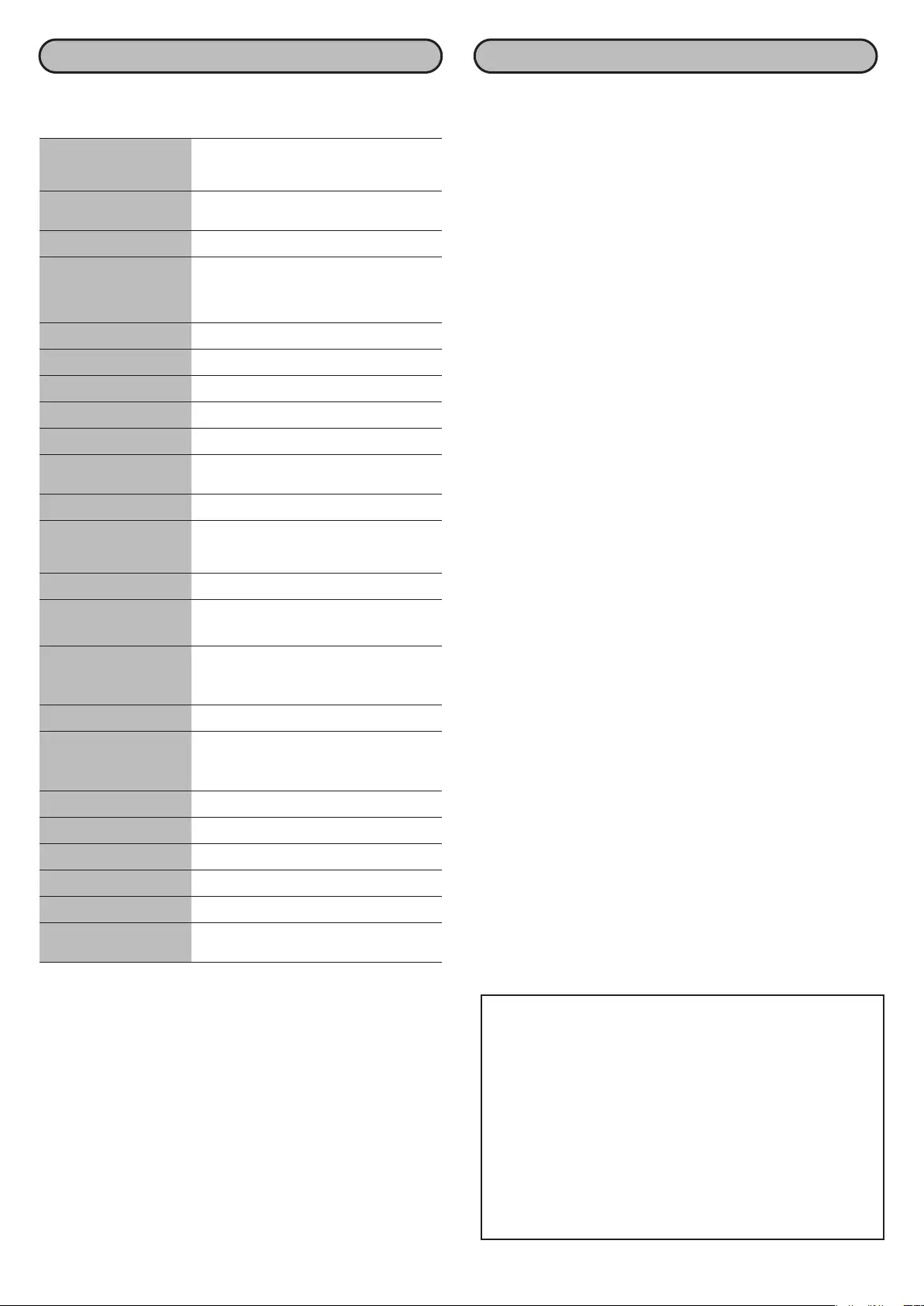
Specifications
Check Bualo’s website or the product catalog for information about the
latest products or compatible models.
Standards IEEE802.3ab (1000BASE-T)
IEEE802.3u (100BASE-TX)
IEEE802.3 (10BASE-T)
Ports 5 ports (all ports support auto MDI-X)
Compatible Cables (*) (**) 1000BASE-T: Enhanced category 5 or higher
UTP/STP cables
100BASE-TX: Category 5 or higher UTP/STP cables
10BASE-T: Category 3 or higher UTP/STP cables
Connector RJ-45 8-pin connector (shielded)
Power AC 100-240 V 50-60 Hz
Power Consumption Max. 2.9 W
External Dimensions 180 x 102 x 30 mm; 7.09” x 4.02” x 1.18”
Weight 460 g (16.23 oz.)
Operating Environment Operating temperature: 0–50 ℃ (32-122 °F)
Operating humidity: 10–85 % (no condensation)
Standards VCCI Class A, FCC/Canada IC Class A, UL
* This unit automatically detects and adjusts for straight or crossover
Ethernet cables, so either type of cable may be used.
** Site-terminated Ethernet cables are not recommended. Always use
preassembled cables.
*** This function automatically recognizes the port link status and the length
of Ethernet cables, then adjusts the operating power accordingly. This
also adjusts the power when the data is not transmitted (the device
connected to this switch should be compatible with IEEE802.3az EEE).
Transmission Speeds 1000 Mbps (1000BASE-T)
100 Mbps (100BASE-TX)
10 Mbps (10BASE-T)
Switching Method Store and forward
Jumbo Frames Up to 9,216 Bytes (including 14 bytes header
+ 4 bytes FCS)
Transfer Encryption 8B1Q4/4D-PAM5 (1000BASE-T)
Method 4B5B/MLT-3 (100BASE-TX)
Manchester encoding (10BASE-T)
Access Method CSMA/CD
Data Transfer Speed 1,488,095 packets/second (1000BASE-T)
(Throughput) 148,810 packets/second (100BASE-TX)
14,881 packets/second (10BASE-T)
Switched Fabric 10 Gbps
MAC Address Table About 2,000 (self-learning)
Buer Memory 128 KBytes
Aging Time Approx. 300 seconds
Transmission Distance Max. 100 m
Other Loop detection
Power saving (***)
If you are unable to connect to a network, check the following.
• Is the power cable connected correctly? Also, is the power cable plugged
into an outlet or surge protector?
• Is the Ethernet cable connected correctly? Are any cables disconnected or
broken?
• Is the link/act/speed LED on? If not, manually set the communication mode
of the connected device to 100 Mbps half duplex or 10 Mbps half duplex.
Flow Control IEEE802.3x (when operating at full duplex)
Back pressure (when operating at half duplex)
2014.10
This device complies with Part 15 of the FCC Rules. Operation is subject
to the following two conditions: (1) this device may not cause harmful
interference, and (2) this device must accept any interference received,
including interference that may cause undesired operation.
This equipment has been tested and found to comply with the limits for
a Class A digital device, pursuant to part 15 of the FCC Rules. These limits
are designed to provide reasonable protection against harmful
interference when the equipment is operated in a commercial
environment. This equipment generates, uses, and can radiate radio
frequency energy and, if not installed and used in accordance with the
instruction manual, may cause harmful interference to radio
communications. Operation of this equipment in a residential area is
likely to cause harmful interference in which case the user will be
required to correct the interference at his own expense.
Troubleshooting