Buffalo BS-GU2016P User Manual
Displayed below is the user manual for BS-GU2016P by Buffalo which is a product in the Network Switches category. This manual has pages.
Related Manuals
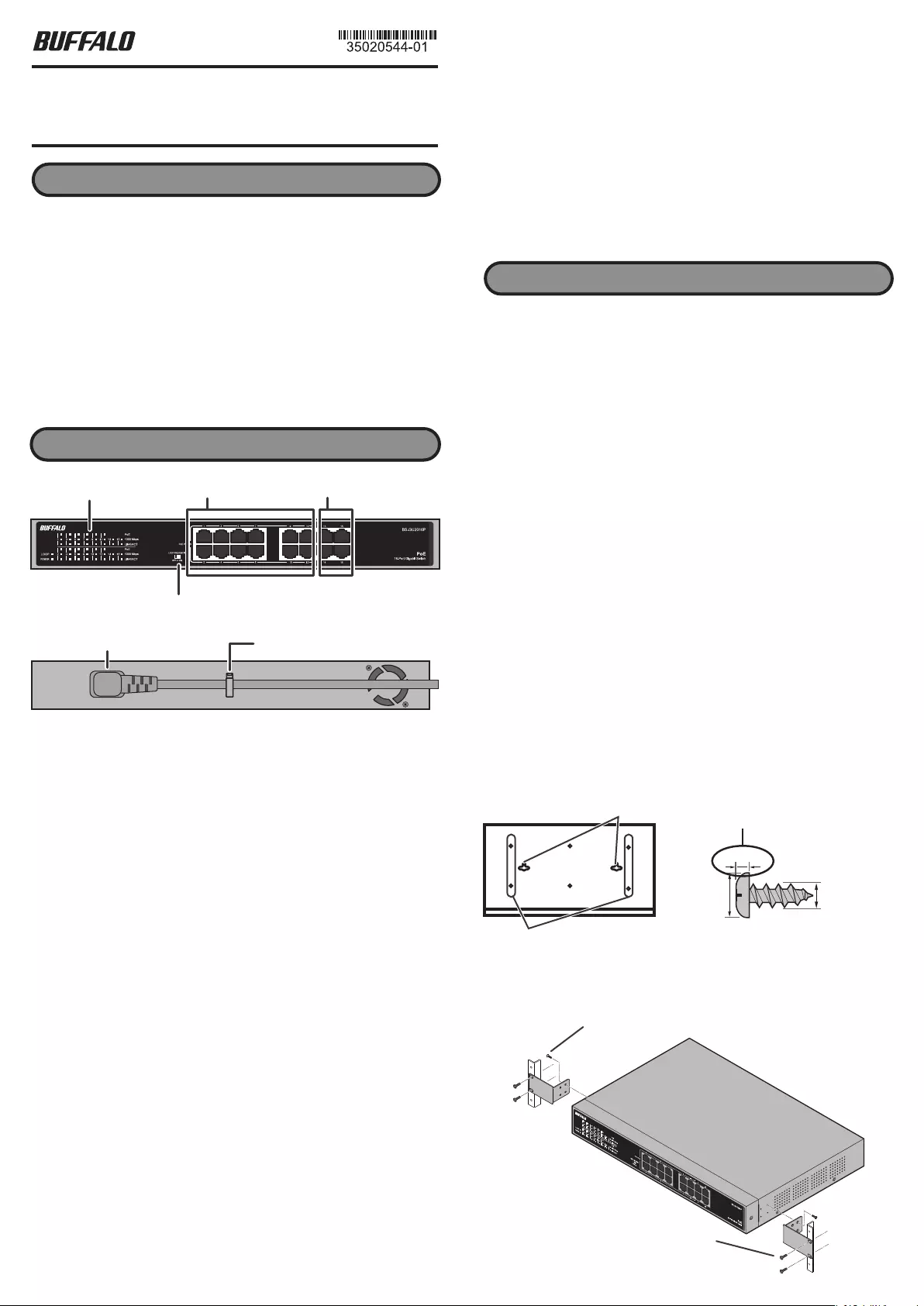
TM
User Manual
BS-GU2016P
Package Contents
The package contains the items shown below. If any items are missing,
please contact the dealer where you purchased the BS-GU2016P.
The appearance of the BS-GU2016P may vary from the illustration.
• Switch (main unit) ................................................................................................... 1
• Power cable (AC 100-240 V) ................................................................................. 1
• Power cable retainer band .................................................................................... 1
• Rubber feet ............................................................................................................... 4
• Mounting brackets................................................................................................... 2
• Screws for mounting brackets ........................................................................... 8
• Serial number stickers............................................................................................. 2
• User manual (this document) .............................................................................. 1
• Warranty ..................................................................................................................... 1
Layout
1. Indicators
Indicators are located on the front panel of the product. The functions of
each indicator are shown below.
Loop (Red)
Blinking: Loop blocked (blinks once per second)
O: Normal
Power (Green)
On: Power on
O: Power o
PoE (Green or Orange)
On (Green): PoE power is available
On (Orange): Overcurrent or excessive power draw
O: PoE power is disabled
1000 Mbps (Green)
On: 1000 Mbps link
Blinking: If a loop is blocked, the LED for the blocked port blinks
once per second.
Off: 100 Mbps or 10 Mbps link, no link
Link/Act (Green)
On: Link established
Blinking: Data transfer
If a loop is blocked, the LED for the blocked port blinks
once per second.
O: Link not established
2. PoE ports
These Ethernet ports support PoE. Connect devices that need
Ethernet power to these ports. Each port can supply up to 15.4 watts
with a maximum total of 120 watts for all 12 ports.
Connect Ethernet devices to the switch in ascending order of port
number. If the maximum total power for PoE exceeds 120 watts,
power to ports will be disabled in descending order by port number
until the total output power for PoE is below 120 watts.
All ports support autonegotiation. The optimal duplex mode (full
duplex or half duplex) and transfer speed (1000, 100, or 10 Mbps) are
selected automatically.
3. Uplink ports
Connect other hubs or switches to these ports. These ports don't
support PoE.
4. Loop prevention switch
This switches loop prevention on and o.
5. Power connector
Connect the included power cable to this connector.
Installation
Precautions for Installation
• Do not install the device in an unstable location such as on an unsteady
table or an inclined surface.
• Do not place another hub or object that generates heat on this unit.
• Please route all cables properly to prevent people from tripping over
them.
• Ensure the air vents on the product are not blocked by other
equipment or walls.
• Only use the power cable included with the product. Using other
power cables may result in damage or re.
Floor or Shelf Mounting
Attach the supplied rubber feet to the bottom corners of the unit before
use.
Mounting to a Metal Surface
To mount to a metal surface, such as the side of a steel desk, use the
"BS-MGK-A Magnet Kit" (sold separately). Attach the supplied rubber feet
to the bottom corners of the unit before using the magnet kit.
Note:
- Do not put oppy discs, magnetic cards, or other magnetic storage
media near magnets. Doing so may delete or corrupt data.
- If the switch is secured by the magnet alone, it should be no more
than 75 cm (29.5 in) from the oor.
- If using the magnet kit, please do not to install the switch with the
fan on bottom for safety.
Installing on 19-inch Rack
Install as shown in the gure below by using the supplied mounting
brackets.
Mounting screws (right and left: 4 each)
19-inch rack screws (not included)
(right and left: 2 locations)
Mounting holes
Magnet mounting holes
Use screws where this section is 2 mm
or less.
φ6
1. Indicators 2. PoE ports 3. Uplink ports
5. Power connector
4. Loop prevention switch
ACIN
Power cable retainer band
Wall Mounting
To mount the unit to a wall, use 2 screws (not included) with the
dimensions shown below. Install the screws 178 mm (7 in) apart and slide
the mounting holes in the base of the BS-GU2016P over them.
2mm
3mm
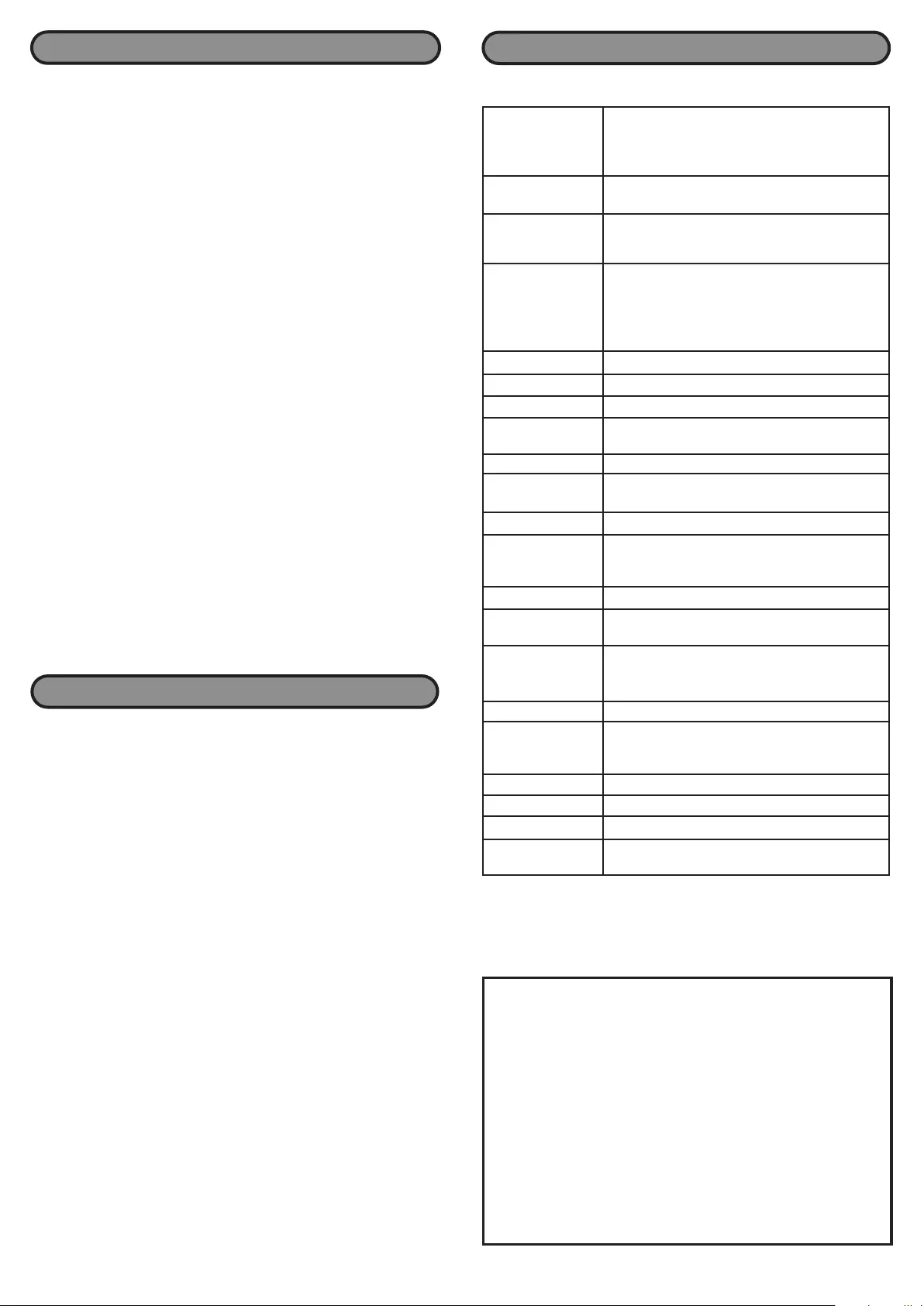
Loop Prevention
This unit can detect and prevent network loops that can cause
interference in the network.
What Is a Loop?
If both ends of an Ethernet cable are connected to the same hub, or when
multiple connections exist between two hubs, data may be sent in a loop
around the network, wasting network capacity and never getting to its
destination. This continuously circulating data may interfere with other
network communication.
Loop Prevention
・Off:Loops are not blocked.
・On:If a network loop is detected, the port is blocked until the loop is
xed. Also, the loop, link/act, and 1000 Mbps LEDs for the blocked
port blink once per second.
Notes:
・While loop prevention is enabled, the BS-GU2016P will send a loop
detection packet through the network every two seconds. If these
packets disrupt your network in any way, disable loop prevention.
・Loop prevention cannot detect or block all types of loops.
Turning Loop Prevention On and Off
Use the switch on the front of the BS-GU2016P to turn loop prevention on
or o.
When a Loop Is Detected
Reconnect your Ethernet cabling, making sure that there are no redundant
connections.
2014 - 7
Specifications
Troubleshooting
If you are unable to connect to a network, check the following.
• Is the power cable connected correctly? Also, is the power cable
plugged into an outlet or surge protector?
• Is the Ethernet cable connected correctly? Are any cables disconnected
or broken?
• Is the link/act LED on? If not, manually set the communication mode of
the connected device to 100 Mbps half duplex or 10 Mbps half duplex.
Check Buffalo’s website (www.buffalotech.com) or the product catalog for
information about the latest products or compatible models.
Standards
Operating
Environment
Weight
External Dimensions
Power Consumption
Power
Connector
Compatible Cables
(*) (**)
Ports
IEEE 802.3ab (1000BASE-T)
IEEE 802.3u (100BASE-TX)
IEEE 802.3 (10BASE-T)
IEEE 802.3af (PoE)
PoE ports: 12
Uplink ports: 4
RJ-45 8-pin connector (shielded)
AC 100-240 V 50/60 Hz
Max. 148 W
330 x 231 x 43 mm; 13” x 9.1” x 1.7”
(excluding protruding parts)
2.5 kg (5.5 lb)
Operating temperature: 0–50℃(32-122°F)
Operating humidity: 10–85% (no condensation)
Standards VCCI Class A, FCC Class A, Canada IC Class A, UL
Transmission
Speeds
1000 Mbps (1000BASE-T)
100 Mbps (100BASE-TX)
10 Mbps (10BASE-T)
Switching Method Store and forward
Jumbo Frames Up to 9,216 bytes (including 14 byte header + 4 byte
FCS)
Access Method CSMA/CD
Data Transfer Speed
(Throughput)
1,488,095 packets/second (1000BASE-T)
148,810 packets/second (100BASE-TX)
14,881 packets/second (10BASE-T)
MAC Address Table 8,192 (self-learning)
Buffer Memory 512 KBytes
Aging Time Approx. 300 seconds
Other Loop prevention
Power saving (***)
* This unit automatically detects and adjusts for straight or crossover Ethernet
cables, so either type of cable may be used.
** Site-terminated Ethernet cables are not recommended. Always use preassembled
cables.
***This function automatically recognizes the port link status and adjusts the
operating power accordingly.
1000BASE-T: Enhanced category 5 or higher UTP/STP
cables
100BASE-TX: Category 5 or higher UTP/STP cables
10BASE-T: Category 3 or higher UTP/STP cables
PoE: Category 5 or higher UTP/STP cables
All ports support Auto MDI-X.
IEEE802.3x (when operating at full duplex)
Back pressure (when operating at half duplex)
Flow Control
Transfer Encryption
Method
8B1Q4/4D-PAM5(1000BASE-T)
4B5B/MLT-3(100BASE-TX)
Manchester encoding(10BASE-T)
Federal Communication Commission Interference Statement
This equipment has been tested and found to comply with the limits for a Class
A digital device, pursuant to part 15 of the FCC Rules. These limits are designed
to provide reasonable protection against harmful interference when the
equipment is operated in a commercial environment. This equipment generates,
uses, and can radiate radio frequency energy and, if not installed and used in
accordance with the instruction manual, may cause harmful interference to radio
communications. Operation of this equipment in a residential area is likely to
cause harmful interference in which case the user will be required to correct the
interference at his own expense.
This device complies with Part 15 of the FCC Rules. Operation is subject to the
following two conditions: (1) this device may not cause harmful interference,
and (2) this device must accept any interference received, including interference
that may cause undesired operation.
Unless there is no exceptional instruction in the documents of the product, users
should not use other accessories (such as cables) than those included in the
package.