Table of Contents
- Hard Drive User Manual (EN)
- Benutzerhandbuch zur Festplatte (DE)
- Manual del usuario de la unidad (ES)
- Manuel d'utilisation de disques durs (FR)
- Manuale dell'utente per il disco rigido (IT)
- Manual de utilizador da unidade de disco rígido (PT)
- Manual do usuário do disco rígido (PT-BR)
- Sabit Sürücü Kullanım Kılavuzu (TR)
- Руководство пользователя по использованию жесткого диска (RU)
- 硬盘用户手册 (SC)
- 硬碟使用者手冊 (TC)
- ハードディスクユーザーマニュアル (JP)
- 하드 드라이브 사용자 설명서 (KO)
- คู่มือผู้ใช้ฮาร์ดไดรฟ์ (TH)
- دليل المستخدم الخاص بمحركات الأقراص الثابتة (AR)
- راهنمای کاربر درایو سخت (FA)
Buffalo MiniStation HDD 2TB User Manual
Displayed below is the user manual for MiniStation HDD 2TB by Buffalo which is a product in the External Hard Drives category. This manual has pages.
Related Manuals

Hard Drive User Manual
Americas: www.buffaloamericas.com
Europe: www.buffalo-technology.com
Asia Pacific: www.buffalo-asia.com
35012868-04
2015.11
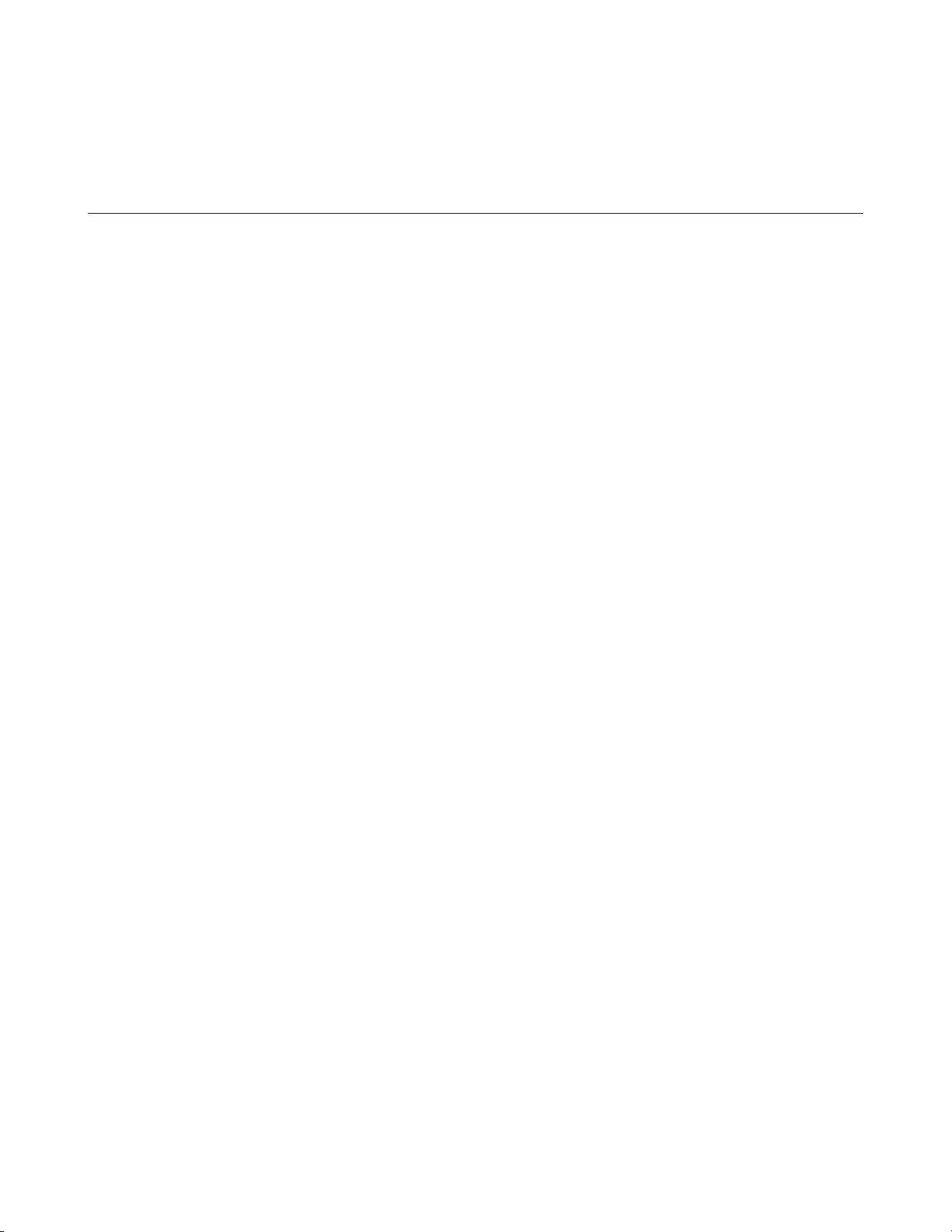
2
Table of Contents
Hard Drive User Manual (EN) ..........................................13
HD-PCFU3 ...........................................................................................13
Diagrams .......................................................................................................13
Specications ................................................................................................13
HD-PUSU3 ...........................................................................................14
Diagrams .......................................................................................................14
Specications ................................................................................................14
HD-PCTU3, HD-PCU3 .........................................................................15
Diagrams .......................................................................................................15
Specications ................................................................................................15
HD-PCTU2, HD-PCU2 .........................................................................16
Diagrams .......................................................................................................16
Specications ................................................................................................16
Recommended Usage ........................................................................17
Dismounting the Unit ........................................................................18
For Windows ..................................................................................................18
For Mac ..........................................................................................................18
Troubleshooting .................................................................................19
I can see the DriveStation or MiniStation in My Computer but I cannot ac-
cess it. (Windows) ..........................................................................................19
I cannot see the DriveStation or MiniStation. ............................................19
My backup program cannot save les to the DriveStation or MiniStation. .
19
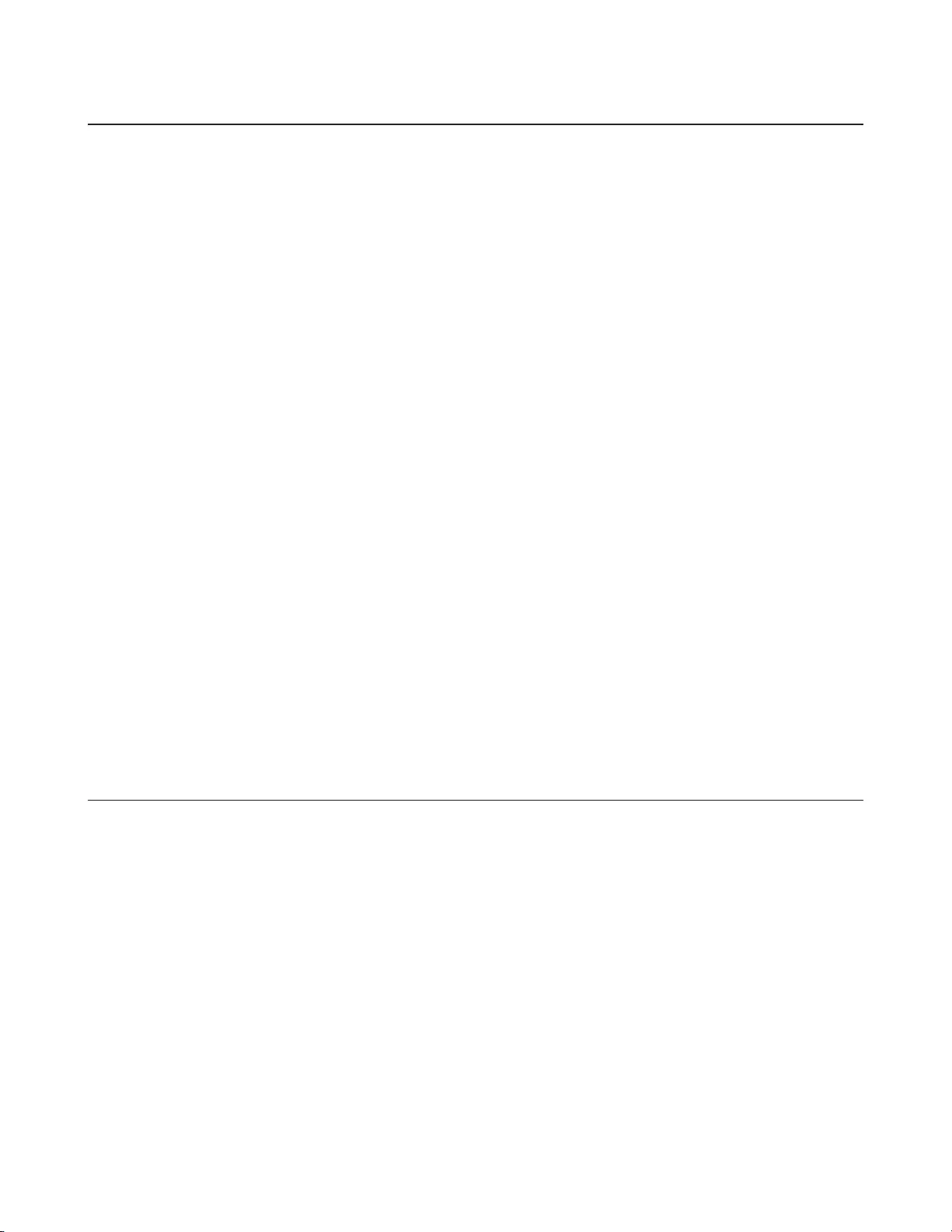
3
Benutzerhandbuch zur Festplatte (DE) .........................20
HD-PCFU3 ...........................................................................................20
Schematische ...............................................................................................20
Technische Daten ..........................................................................................20
HD-PUSU3 ...........................................................................................21
Schematische ...............................................................................................21
Technische Daten ..........................................................................................21
HD-PCTU3, HD-PCU3 .........................................................................22
Schematische ...............................................................................................22
Technische Daten ..........................................................................................22
HD-PCTU2, HD-PCU2 .........................................................................23
Schematische ...............................................................................................23
Technische Daten ..........................................................................................23
Empfohlene Verwendung ..................................................................24
Warnung ........................................................................................................24
Gerät trennen ................................................................................................25
Problembehandlung ....................................................................................26
Manual del usuario de la unidad (ES) .............................27
HD-PCFU3 ...........................................................................................27
Diagramas .....................................................................................................27
Especicaciones ............................................................................................27
HD-PUSU3 ...........................................................................................28
Diagramas .....................................................................................................28
Especicaciones ............................................................................................28
HD-PCTU3, HD-PCU3 .........................................................................29
Diagramas .....................................................................................................29
Especicaciones ............................................................................................29

4
HD-PCTU2, HD-PCU2 .........................................................................30
Diagramas .....................................................................................................30
Especicaciones ............................................................................................30
Uso recomendado ..............................................................................30
Advertencia ...................................................................................................30
Desconexión de la unidad ............................................................................32
Solución de problemas .................................................................................32
Manuel d'utilisation de disques durs (FR) .....................34
HD-PCFU3 ...........................................................................................34
Schémas .........................................................................................................34
Spécications ................................................................................................34
HD-PUSU3 ...........................................................................................35
Schémas .........................................................................................................35
Spécications ................................................................................................35
HD-PCTU3, HD-PCU3 .........................................................................35
Schémas .........................................................................................................35
Spécications ................................................................................................36
HD-PCTU2, HD-PCU2 .........................................................................36
Schémas .........................................................................................................36
Spécications ................................................................................................37
Utilisation recommandée ..................................................................37
Avertissement ...............................................................................................37
Désinstallation de l'unité .............................................................................38
Dépannage ....................................................................................................39
Manuale dell'utente per il disco rigido (IT) ...................40
HD-PCFU3 ...........................................................................................40
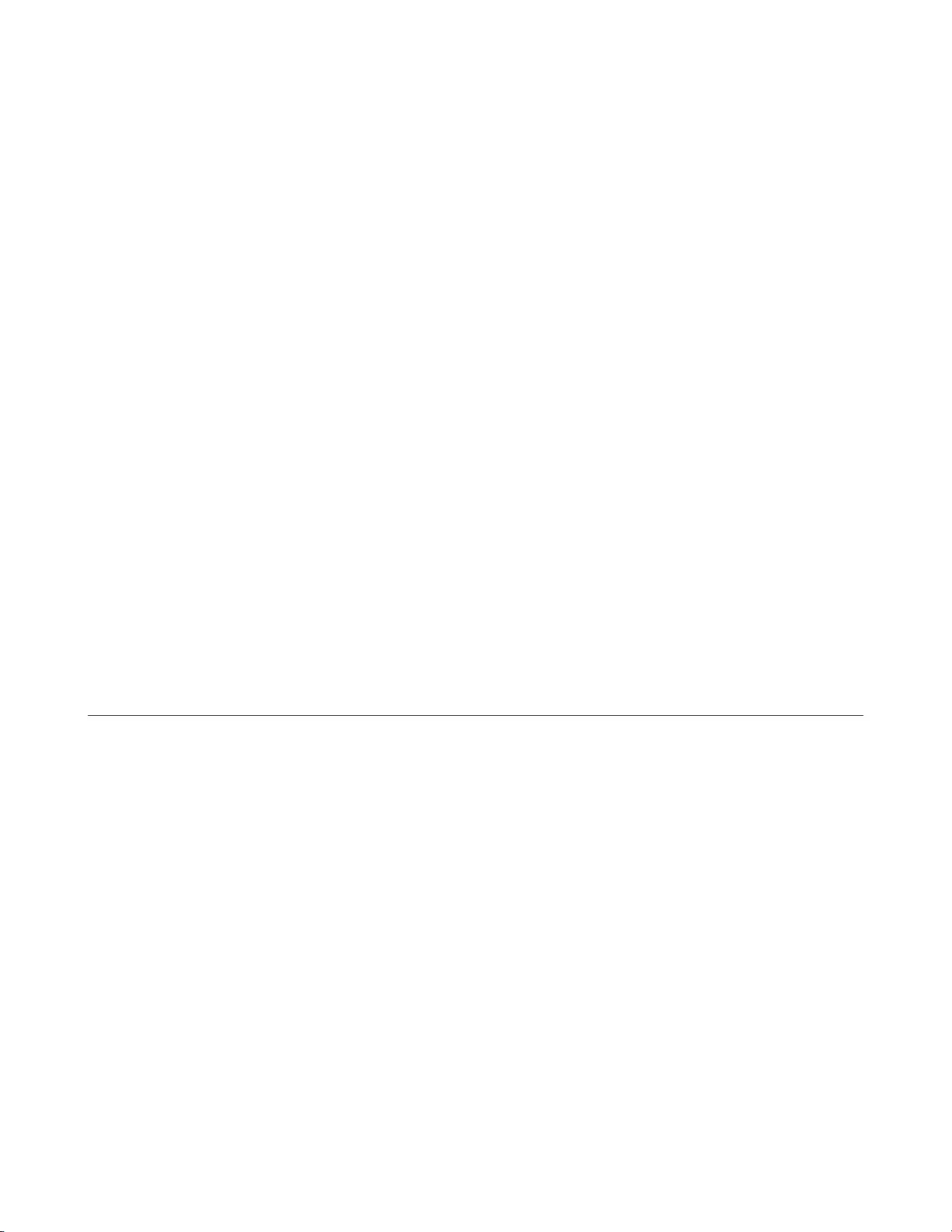
5
Diagrammi .....................................................................................................40
Speciche tecniche .......................................................................................40
HD-PUSU3 ...........................................................................................41
Diagrammi .....................................................................................................41
Speciche tecniche .......................................................................................41
HD-PCTU3, HD-PCU3 .........................................................................41
Diagrammi .....................................................................................................41
Speciche tecniche .......................................................................................42
HD-PCTU2, HD-PCU2 .........................................................................42
Diagrammi .....................................................................................................42
Speciche tecniche .......................................................................................43
Utilizzo consigliato ............................................................................43
Avvertenza ....................................................................................................43
Smontaggio dell'unità ..................................................................................44
Risoluzione dei problemi .............................................................................45
Manual de utilizador da unidade de disco rígido (PT) .46
HD-PCFU3 ...........................................................................................46
Esquemas .......................................................................................................46
Especicações ...............................................................................................46
HD-PUSU3 ...........................................................................................47
Esquemas .......................................................................................................47
Especicações ...............................................................................................47
HD-PCTU3, HD-PCU3 .........................................................................47
Esquemas .......................................................................................................47
Especicações ...............................................................................................48
HD-PCTU2, HD-PCU2 .........................................................................48
Esquemas .......................................................................................................48
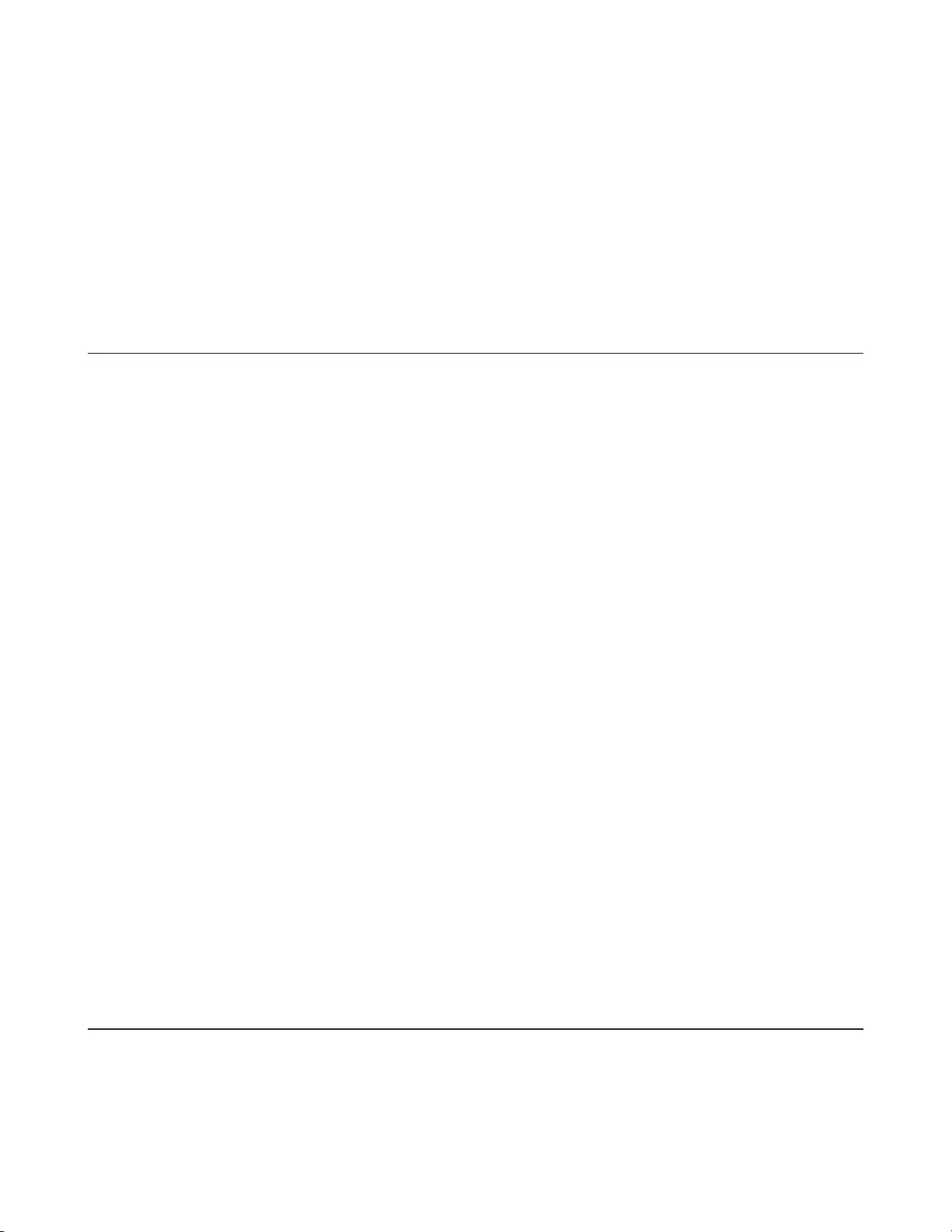
6
Especicações ...............................................................................................48
Utilização recomendada ....................................................................49
Aviso ..............................................................................................................49
Desmontar a unidade ...................................................................................50
Resolução de Problemas ..............................................................................51
Manual do usuário do disco rígido (PT-BR) ...................52
HD-PCFU3 ...........................................................................................52
LEDs e conexões ............................................................................................52
Especicações ...............................................................................................52
HD-PUSU3 ...........................................................................................53
LEDs e conexões ............................................................................................53
Especicações ...............................................................................................53
HD-PCTU3, HD-PCU3 .........................................................................54
LEDs e conexões ............................................................................................54
Especicações ...............................................................................................54
HD-PCTU2, HD-PCU2 .........................................................................55
LEDs e conexões ............................................................................................55
Especicações ...............................................................................................55
Uso recomendado ..............................................................................55
Aviso ..............................................................................................................55
Desmontar a unidade ...................................................................................57
Solução de problemas ..................................................................................57
Sabit Sürücü Kullanım Kılavuzu (TR) ..............................59
HD-PCFU3 ...........................................................................................59
Diyagramlar...................................................................................................59
Teknik özellikler ............................................................................................59
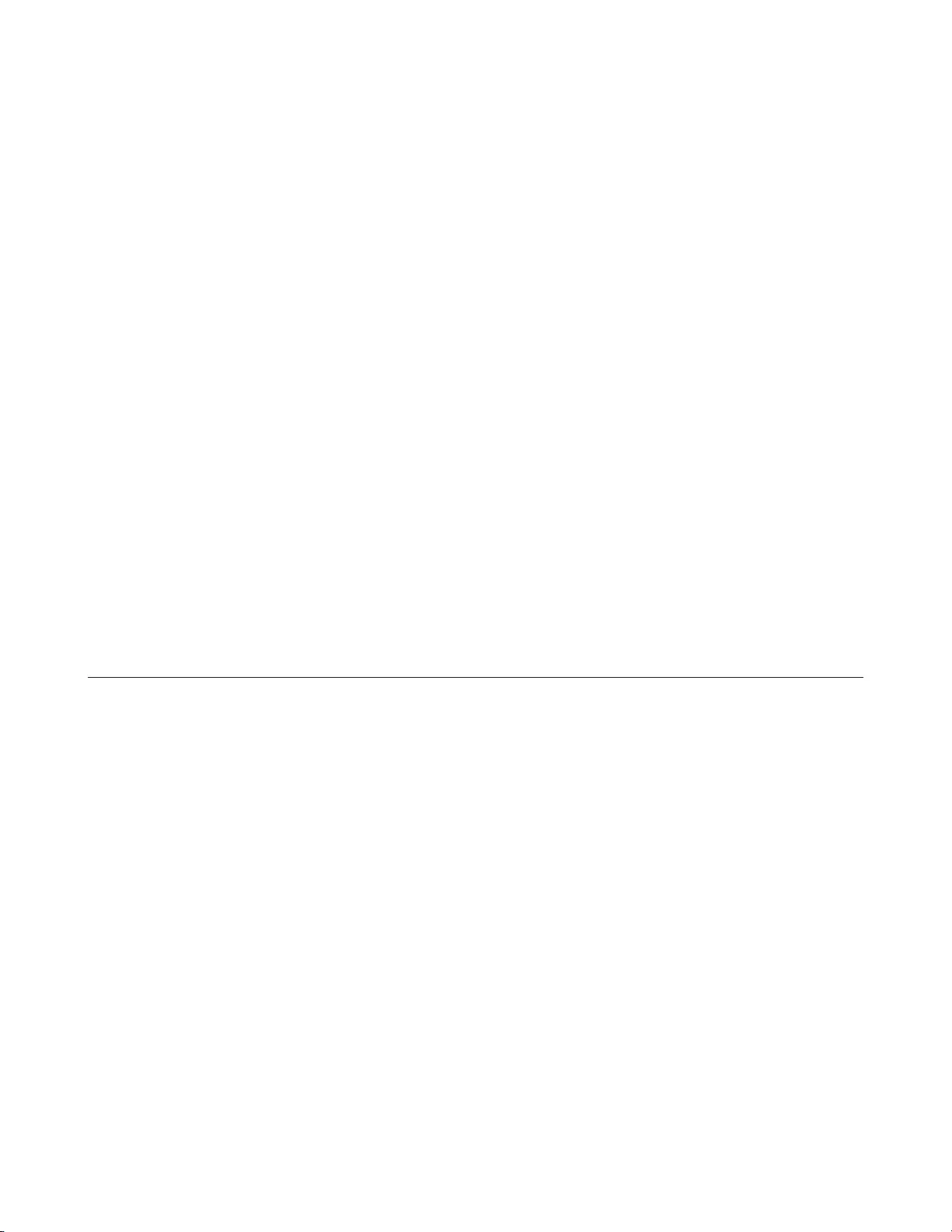
7
HD-PUSU3 ...........................................................................................60
Diyagramlar...................................................................................................60
Teknik özellikler ............................................................................................60
HD-PCTU3, HD-PCU3 .........................................................................60
Diyagramlar...................................................................................................60
Teknik özellikler ............................................................................................61
HD-PCTU2, HD-PCU2 .........................................................................61
Diyagramlar...................................................................................................61
Teknik özellikler ............................................................................................61
Önerilen Kullanım ..............................................................................62
Uyarı ...............................................................................................................62
Cihazın Çıkarılması .......................................................................................63
Sorun Giderme ..............................................................................................64
(RU) .......................................................65
HD-PCFU3 ...........................................................................................65
.........................................................................................................65
....................................................................65
HD-PUSU3 ...........................................................................................66
.........................................................................................................66
....................................................................66
HD-PCTU3, HD-PCU3 .........................................................................67
.........................................................................................................67
....................................................................67
HD-PCTU2, HD-PCU2 .........................................................................68
.........................................................................................................68
....................................................................68

8
................................................68
! .....................................................................................................68
.............................................................................70
.....................................................................70
硬盘用户手册 (SC) ...........................................................72
HD-PCFU3 .............................................................................................72
图示 ................................................................................................................72
规格 ................................................................................................................72
HD-PUSU3 .............................................................................................73
图示 ................................................................................................................73
规格 ................................................................................................................73
HD-PCTU3,HD-PCU3 ...........................................................................73
图示 ................................................................................................................73
规格 ................................................................................................................74
HD-PCTU2,HD-PCU2 ...........................................................................74
图示 ................................................................................................................74
规格 ................................................................................................................74
建议使用 ..............................................................................................75
警告 ................................................................................................................75
卸除设备 ........................................................................................................76
故障排除 ........................................................................................................77
硬碟使用者手冊 (TC) ..................................................................78
HD-PCFU3 .............................................................................................................78
LED 指示燈和連接 ...........................................................................................................78
規格 ........................................................................................................................................78
HD-PUSU3 .............................................................................................................. 79

9
LED 指示燈和連接 ...........................................................................................................79
規格 ........................................................................................................................................79
HD-PCTU3, HD-PCU3 ...................................................................................... 79
LED 指示燈和連接 ...........................................................................................................79
規格 ........................................................................................................................................80
HD-PCTU2, HD-PCU2 ...................................................................................... 80
LED 指示燈和連接 ...........................................................................................................80
規格 ........................................................................................................................................80
建議使用 ................................................................................................................. 82
警告 ........................................................................................................................................82
卸除裝置 ..............................................................................................................................83
疑難排解 ..............................................................................................................................83
ハードディスクユーザーマニュアル (JP) ....................85
HD-PCFU3 .......................................................................................85
各部の名称 ................................................................................................ 85
仕様 ........................................................................................................... 85
HD-PUSU3 ......................................................................................86
各部の名称 ................................................................................................ 86
仕様 ........................................................................................................... 86
HD-PCTU3, HD-PCU3 .....................................................................86
各部の名称 ................................................................................................ 86
仕様 ........................................................................................................... 87
HD-PCTU2, HD-PCU2 .....................................................................87
各部の名称 ................................................................................................ 87
仕様 ........................................................................................................... 87
使用上の注意 ..................................................................................88
使用上の注意 ............................................................................................ 88

10
本製品の取り外しかた ............................................................................. 89
FAQ ........................................................................................................... 90
하드 드라이브 사용자 설명서 (KO) ................................91
HD-PCFU3 .......................................................................................91
다이어그램 ................................................................................................ 91
사양 ........................................................................................................... 91
HD-PUSU3 ......................................................................................92
다이어그램 ................................................................................................ 92
사양 ........................................................................................................... 92
HD-PCTU3, HD-PCU3 .....................................................................92
다이어그램 ................................................................................................ 92
사양 ........................................................................................................... 93
HD-PCTU2, HD-PCU2 .....................................................................93
다이어그램 ................................................................................................ 93
사양 ........................................................................................................... 93
권장 사용 .........................................................................................95
경고 ........................................................................................................... 95
장치 분리 ................................................................................................... 96
문제 해결 ................................................................................................... 96
98
98
98
98
99
99
99
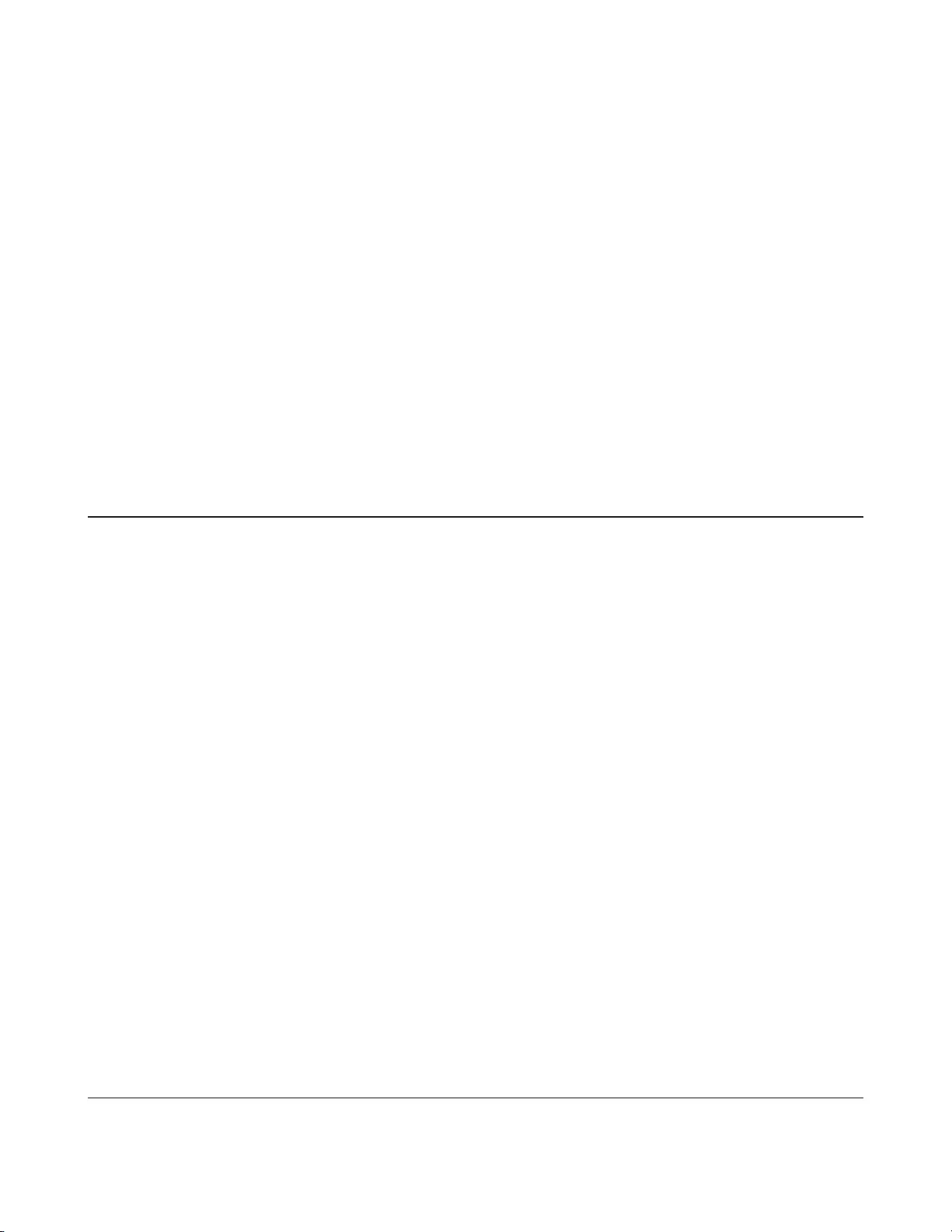
11
99
99
100
100
100
100
101
101
105 .................................................. (AR)
105 ............................................................................................ HD-PCFU3
105 ......................................................................................................................................
105 .......................................................................................................................................
106 ............................................................................................HD-PUSU3
106 ......................................................................................................................................
106 .......................................................................................................................................
106 ...........................................................................HD-PCTU3 HD-PCU3
106 ......................................................................................................................................
107 .......................................................................................................................................
107 ...........................................................................HD-PCTU2 HD-PCU2
107 ......................................................................................................................................
108 .......................................................................................................................................
109 .......................................................................................
109 .............................................................................................................................................
110 ........................................................................................................................
110 ...........................................................................................................
112 ...............................................................................(FA)
112 ............................................................................................ HD-PCFU3

12
112 ...........................................................................................................................................
112 .......................................................................................................................................
113 ............................................................................................HD-PUSU3
113 ...........................................................................................................................................
311 .......................................................................................................................................
114 ...........................................................................HD-PCTU3 HD-PCU3
114 ...........................................................................................................................................
114 .......................................................................................................................................
115 ...........................................................................HD-PCTU2 HD-PCU2
115 ...........................................................................................................................................
115 .......................................................................................................................................
116 ......................................................................................
116 ...........................................................................................................................................
117 ........................................................................................................................
117 .......................................................................................................................................

13
Hard Drive User Manual (EN)
HD-PCFU3
Diagrams
1
2
1 Power / Access LED
Idle: Green
Active: Blinking green
2 USB Connector
Specifications
Check Buffalo's website for information on the latest products and compatible models.
Interface USB 3.0
Connector USB 3.0 Micro-B
Transfer speed 5 Gbps maximum (USB 3.0) *1
External dimensions
(excluding protruding parts)
HD-PCFU3:
76 x 115 x 11.5 mm
HD-PCFU3/BB, /BW:
76 x 115 x 14 mm
HD-PCFU3/GB, /GW:
76 x 115 x 19.5 mm
Power 5 V ± 5%
Compatible OS
Windows 10 (32-bit and 64-bit)
Windows 8.1 (32-bit and 64-bit)
Windows 8 (32-bit and 64-bit)
Windows 7 (32-bit and 64-bit)
Windows Vista (32-bit and 64-bit)
Windows XP (32-bit)
OS X 10.6 or later (models with Intel Processor)
*1 Connect the MiniStation to a USB 3.0 port for best transfer speeds. The MiniStation will function when connected
to a USB 2.0 or USB 1.1 port, but data transfers will be slower.
WARNING:

14
This product and its components contain chemicals known to the State of California to cause cancer and birth
defects, or reproductive harm. Wash hands after handling.
HD-PUSU3
Diagrams
1
2
1 Power / Access LED
Idle: White
Active: Blinking white
2 USB Connector
Specifications
Check Buffalo's website for information on the latest products and compatible models.
Interface USB 3.0
Connector USB 3.0 Micro-B
Transfer speed 5 Gbps maximum (USB 3.0) *1
External dimensions
(excluding protruding parts) 79 x 115 x 8.8 mm
Power 5 V ± 5%
Compatible OS
Windows 10 (32-bit and 64-bit)
Windows 8.1 (32-bit and 64-bit)
Windows 8 (32-bit and 64-bit)
Windows 7 (32-bit and 64-bit)
Windows Vista (32-bit and 64-bit)
Windows XP (32-bit)
OS X 10.5 or later (models with Intel Processor)
*1 Connect the MiniStation to a USB 3.0 port for best transfer speeds. The MiniStation will function when connected
to a USB 2.0 or USB 1.1 port, but data transfers will be slower.
WARNING:
This product and its components contain chemicals known to the State of California to cause cancer and birth
defects, or reproductive harm. Wash hands after handling.
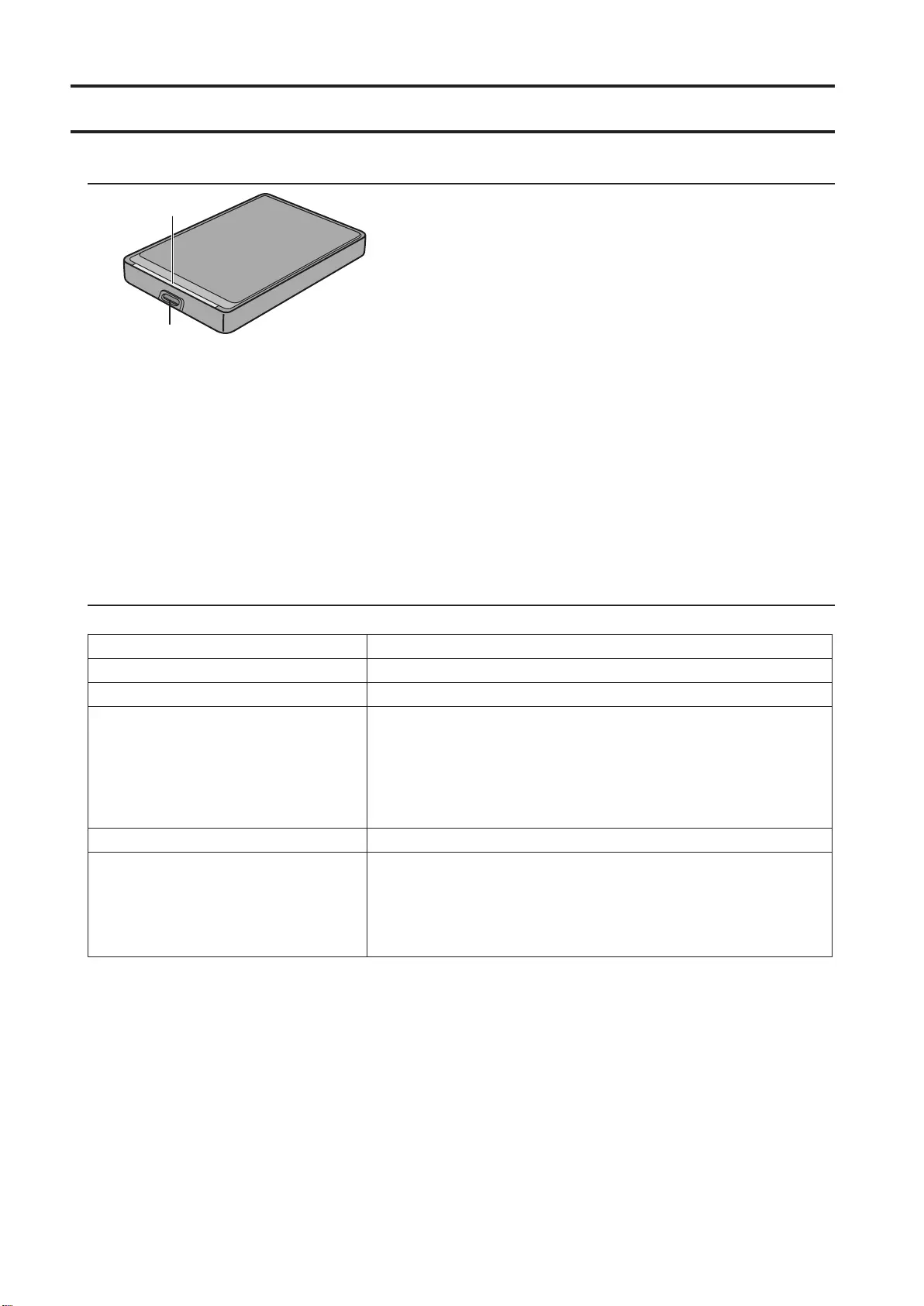
15
HD-PCTU3, HD-PCU3
Diagrams
2
1
1 Power / Access LED
USB 3.0
Idle: Blue
Active: Blinking blue
USB 2.0
Idle: Green
Active: Binking green
2 USB Connector
Specifications
Check Buffalo's website for information on the latest products and compatible models.
Interface USB 3.0
Connector USB 3.0 Micro-B
Transfer speed 5 Gbps maximum (USB 3.0) *1
External dimensions
(excluding protruding parts)
HD-PCTU3, HD-PCU3:
77 x 114 x 14 mm
HD-PCTU3/BB, /BW:
77 x 114 x 17 mm
HD-PCTU3/GB, /GW:
77 x 114 x 19.5 mm
Power 5 V ± 5%
Compatible OS
Windows 8 (32-bit and 64-bit)
Windows 7 (32-bit and 64-bit)
Windows Vista (32-bit and 64-bit)
Windows XP (32-bit)
OS X 10.8, 10.7, 10.6, 10.5, 10.4 (models with Intel Processor)
*1 Connect the MiniStation to a USB 3.0 port for best transfer speeds. The MiniStation will function when connected
to a USB 2.0 or USB 1.1 port, but data transfers will be slower.
WARNING:
This product and its components contain chemicals known to the State of California to cause cancer and birth
defects, or reproductive harm. Wash hands after handling.

16
HD-PCTU2, HD-PCU2
Diagrams
1
2
1 Power / Access LED
Idle: Blue
Active: Blinking blue
2 USB Connector
Specifications
Check Buffalo's website for information on the latest products and compatible models.
Interface USB 2.0
Connector USB 2.0 Mini-B
Transfer speed 480 Mbps maximum (USB 2.0) *1
External dimensions
(excluding protruding parts)
HD-PCTU2, HD-PCU2:
77 x 114 x 14 mm
HD-PCTU2/BB, HD-PCU2/BB:
77 x 114 x 17 mm
Power 5 V ± 5%
Compatible OS
Windows 8 (32-bit and 64-bit)
Windows 7 (32-bit and 64-bit)
Windows Vista (32-bit and 64-bit)
Windows XP (32-bit)
OS X 10.8, 10.7, 10.6, 10.5, 10.4 (models with Intel Processor)
*1 Connect the MiniStation to a USB 2.0 port for best transfer speeds. The MiniStation will function when connected
to a USB 1.1 port, but data transfers will be slower.
WARNING:
This product and its components contain chemicals known to the State of California to cause cancer and birth
defects, or reproductive harm. Wash hands after handling.

17
Recommended Usage
To avoid damage to data, never do any of the following while data is being accessed:
- unplug the cables
- turn off your computer
- put your computer into standby, hibernate, or sleep mode
- log off, log on, or switch users
Never configure this unit as a destination for virtual memory.
The maximum size of a file on a FAT32 hard drive is 4 GB. To work with larger files, reformat the drive with NTFS
or Mac OS extended.
Mac OS may not recognize this device at boot. If this happens, unplug the cable, then plug it again after a few
seconds.
This unit supports hot-plugging.
You can plug or unplug the USB cable while the unit and your PC are on. However, never unplug the cable while
data is being accessed. If you unplug the unit while the data is being accessed, your data may be damaged or lost.
Do not lean any object against this unit. It may cause the unit to malfunction.
If the unit is connected to a USB 2.0 or 1.1 plug, Windows will display a message that a high-speed USB device
is connected to a non high-speed USB hub. Move the unit to a USB 3.0 port for best performance, or click [X] to
continue.
You may hear some noise while the unit is working, especially while it's booting or being accessed. This is
normal.
Disconnect this drive before reinstalling Mac OS.
Do not boot your operating system from this unit.
The first time you connect this unit, it may take about 20 seconds before the power/access LED turns on.
If you use this unit with multiple partitions, format each partition before use.
If your Windows computer will not boot while this unit is connected, then connect the unit to your computer
after rebooting Windows. Also, refer to your computer's manual to change the BIOS setting to boot from an
internal hard drive if you want to turn your computer on or off while this unit is connected.
Some computers may display a delayed write when they return from an energy-saving state. If this happens,
unplug the unit before putting your computer into the energy-saving mode.
This unit drive may become hot during use.

18
This unit is designed to release heat through its case. The surface of the case may become quite hot in normal use.
Even when the unit is off, the case may still be warm from standby current.
If the power/access LED does not turn off when you turn off your computer, unplug the USB cable from the
drive.
Some computers do not support power saving mode.
Before using this unit with a Mac, reformat it with Mac OS Extended using the disk utility in Mac OS.
Dismounting the Unit
If your computer is turned on, please follow the procedure below to unplug the unit. If your computer is turned off,
then it is always safe to unplug the unit. Unplugging the unit incorrectly can corrupt data. Please be careful.
For Windows
1 Click the icon , , or in the system tray.
2 When the menu opens, click the device name.
3 A message that indicates you can safely remove the unit will appear.
For Mac
1 Drag this unit's icon to the trash to dismount the drive.
2 It's now safe to unplug the unit from your Mac.
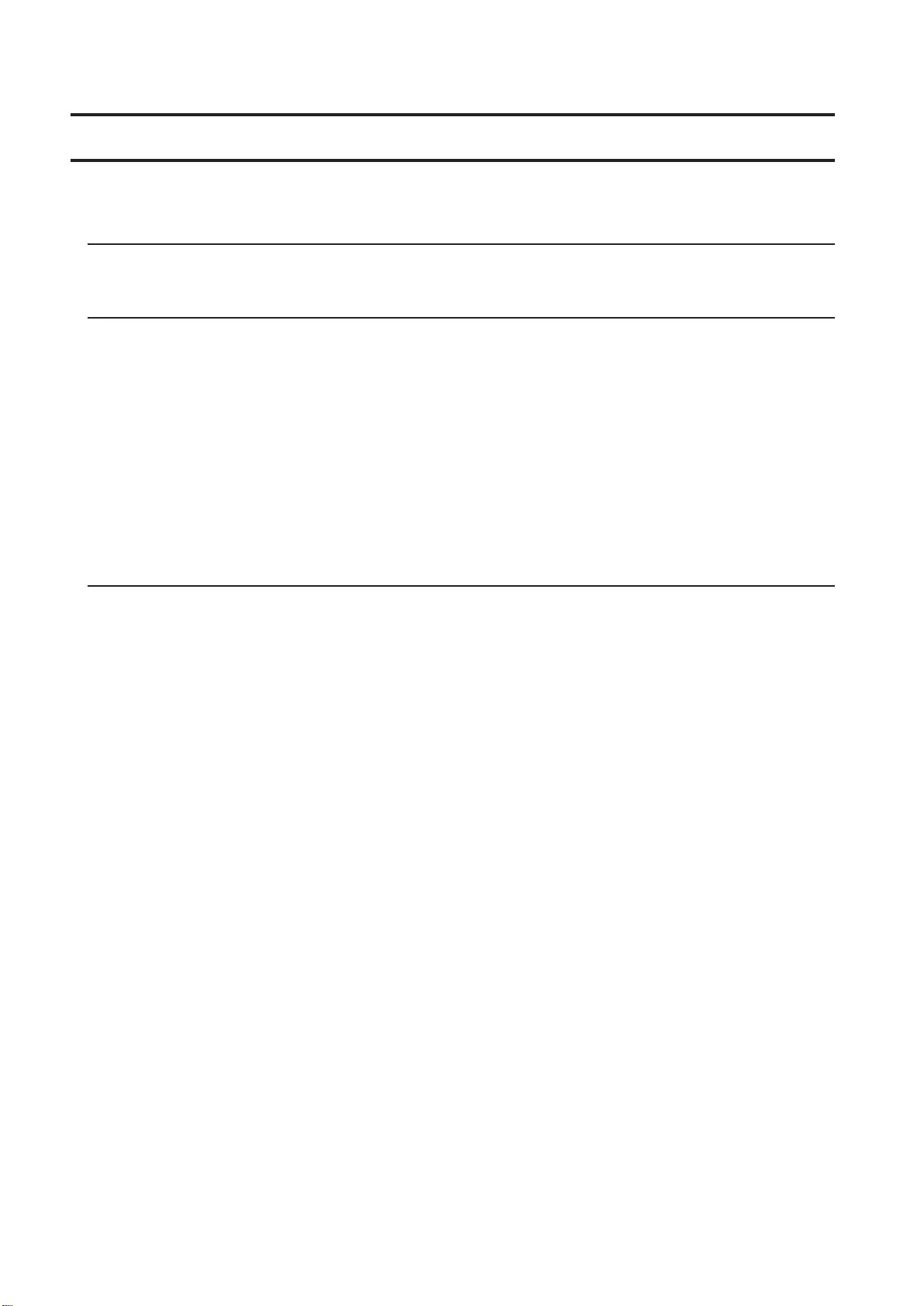
19
Troubleshooting
I can see the DriveStation or MiniStation in My Computer but I
cannot access it. (Windows)
The drive may require formatting. Try using DiskFormatter2. Consult the manual for DiskFormatter2 for more help.
I cannot see the DriveStation or MiniStation.
Verify that the power LED is on. If it is not, then ensure that the power switch is in the on position. Check your cables!
The DriveStation or MiniStation should be connected to your computer by a USB cable. Check that both ends are
correctly plugged in.
Verify that the hard drive inside the DriveStation or MiniStation is spinning. This can be verified by placing your hand
on the side of the case and feeling for a slight vibration.
Also, after the DriveStation or MiniStation has been powered on for 15 minutes or longer it will begin to get warm.
If neither of the proceeding tests verified that the hard drive is spinning, then please contact technical support for
further assistance.
My backup program cannot save files to the DriveStation or
MiniStation.
Reformat your DriveStation or MiniStation with NTFS or Mac OS Extended. FAT32 is limited to 4 GB size files.

20
Benutzerhandbuch zur Festplatte (DE)
HD-PCFU3
Schematische
1
2
1 Betriebs-/Zugriffs-LED
Nicht aktiv: grün
Aktiv: grün, blinkend
2 USB-Anschluss
Technische Daten
Informationen zu den neuesten Produkten und kompatiblen Modellen finden Sie auf der Website von Buffalo (www.
buffalotech.com).
Schnittstelle USB3.0
Stecker USB3.0 Micro-B
Übertragungsgeschwindigkeit maximal 5Gbit/s (USB3.0) *1
Abmessungen
(ohne abstehende Teile)
HD-PCFU3:
76×115×11,5 mm
HD-PCFU3/BB, /BW:
76×115×14 mm
HD-PCFU3/GB, /GW:
76×115×19,5 mm
Stromversorgung 5V±5%
Kompatible Betriebssysteme
Windows10 (32und 64Bit)
Windows8.1 (32und 64Bit)
Windows8 (32und 64Bit)
Windows7 (32und 64Bit)
WindowsVista (32und 64Bit)
WindowsXP (32Bit)
OSX10.6 oder höher (Modelle mit Intel-Prozessor)
*1 Verbinden Sie die MiniStation mit einem USB-3.0-Anschluss, um eine optimale Übertragungsgeschwindigkeit zu
erreichen. Die MiniStation funktioniert auch, wenn sie mit einem USB-2.0- oder USB-1.1-Anschluss verbunden ist.
Die Datenübertragung erfolgt dann jedoch deutlich langsamer.
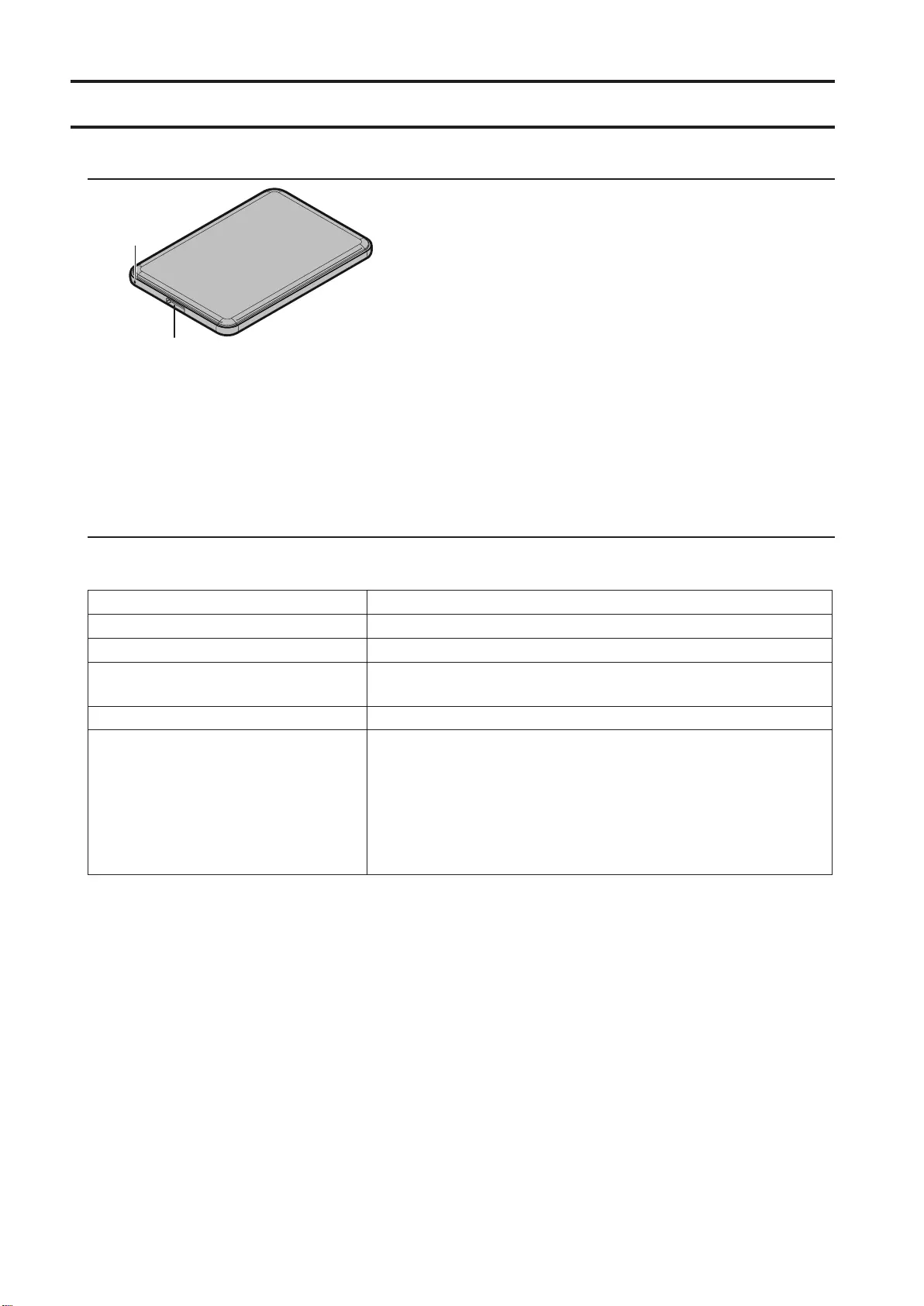
21
HD-PUSU3
Schematische
1
2
1 Betriebs-/Zugriffs-LED
Nicht aktiv: weiß
Aktiv: weiß, blinkend
2 USB-Anschluss
Technische Daten
Informationen zu den neuesten Produkten und kompatiblen Modellen finden Sie auf der Website von Buffalo (www.
buffalotech.com).
Schnittstelle USB3.0
Stecker USB3.0 Micro-B
Übertragungsgeschwindigkeit maximal 5Gbit/s (USB3.0) *1
Abmessungen
(ohne abstehende Teile) 79×115×8,8 mm
Stromversorgung 5V±5%
Kompatible Betriebssysteme
Windows10 (32und 64Bit)
Windows8.1 (32und 64Bit)
Windows8 (32und 64Bit)
Windows7 (32und 64Bit)
WindowsVista (32und 64Bit)
WindowsXP (32Bit)
OSX10.5 oder höher (Modelle mit Intel-Prozessor)
*1 Verbinden Sie die MiniStation mit einem USB-3.0-Anschluss, um eine optimale Übertragungsgeschwindigkeit zu
erreichen. Die MiniStation funktioniert auch, wenn sie mit einem USB-2.0- oder USB-1.1-Anschluss verbunden ist.
Die Datenübertragung erfolgt dann jedoch deutlich langsamer.

22
HD-PCTU3, HD-PCU3
Schematische
2
1
1 Betriebs-/Zugriffs-LED
USB3.0
Nicht aktiv: blau
Aktiv: blau, blinkend
USB2,0
Nicht aktiv: grün
Aktiv: grün, blinkend
2 USB-Anschluss
Technische Daten
Informationen zu den neuesten Produkten und kompatiblen Modellen finden Sie auf der Website von Buffalo (www.
buffalotech.com).
Schnittstelle USB3.0
Stecker USB3.0 Micro-B
Übertragungsgeschwindigkeit maximal 5Gbit/s (USB3.0) *1
Abmessungen
(ohne abstehende Teile)
HD-PCTU3, HD-PCU3:
77×114×14 mm
HD-PCTU3/BB, /BW:
77×114×17 mm
HD-PCTU3/GB, /GW:
77×114×19,5 mm
Stromversorgung 5V±5%
Kompatible Betriebssysteme
Windows8 (32und 64Bit)
Windows7 (32und 64Bit)
WindowsVista (32und 64Bit)
WindowsXP (32Bit)
OSX10.8, 10.7, 10.6, 10.5, 10.4 (Modelle mit Intel-Prozessor)
*1 Verbinden Sie die MiniStation mit einem USB-3.0-Anschluss, um eine optimale Übertragungsgeschwindigkeit zu
erreichen. Die MiniStation funktioniert auch, wenn sie mit einem USB-2.0- oder USB-1.1-Anschluss verbunden ist.
Die Datenübertragung erfolgt dann jedoch deutlich langsamer.
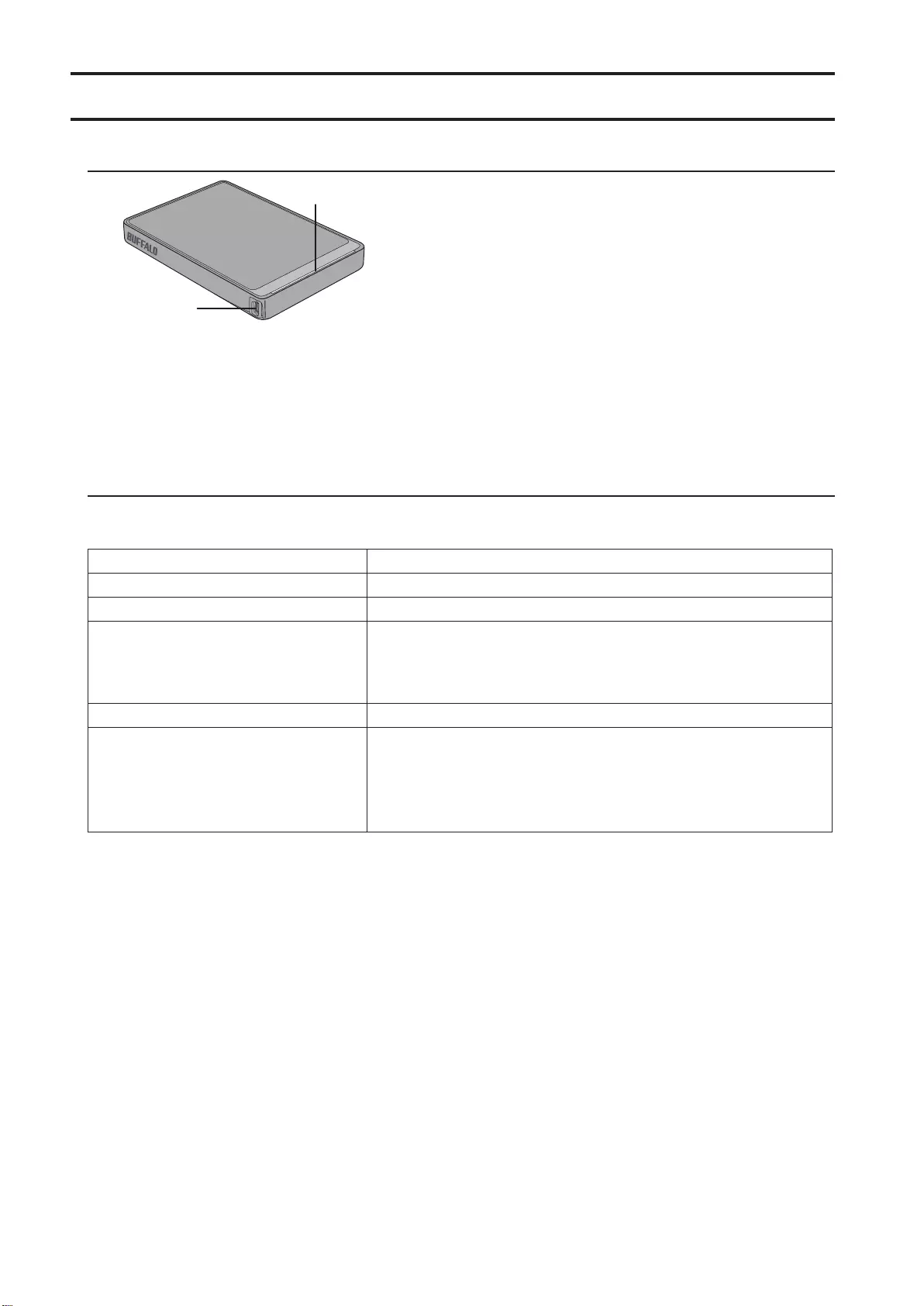
23
HD-PCTU2, HD-PCU2
Schematische
1
2
1 Betriebs-/Zugriffs-LED
Nicht aktiv: blau
Aktiv: blau, blinkend
2 USB-Anschluss
Technische Daten
Informationen zu den neuesten Produkten und kompatiblen Modellen finden Sie auf der Website von Buffalo (www.
buffalotech.com).
Schnittstelle USB2,0
Stecker USB2.0Mini-B
Übertragungsgeschwindigkeit maximal 480Mbit/s (USB2.0) *1
Abmessungen
(ohne abstehende Teile)
HD-PCTU2, HD-PCU2:
77×114×14 mm
HD-PCTU2/BB, HD-PCU2/BB:
77×114×17 mm
Stromversorgung 5V±5%
Kompatible Betriebssysteme
Windows8 (32und 64Bit)
Windows7 (32und 64Bit)
WindowsVista (32und 64Bit)
WindowsXP (32Bit)
OSX10.8, 10.7, 10.6, 10.5, 10.4 (Modelle mit Intel-Prozessor)
*1 Verbinden Sie die MiniStation mit einem USB-2.0-Anschluss, um eine optimale Übertragungsgeschwindigkeit
zu erreichen. Die MiniStation funktioniert auch, wenn sie mit einem USB-1.1-Anschluss verbunden ist. Die
Datenübertragung erfolgt dann jedoch deutlich langsamer.

24
Empfohlene Verwendung
Warnung
Um Datenverluste zu vermeiden, führen Sie keinen der folgenden Vorgänge aus, während auf die Daten
zugegriffen wird:
- Kabel trennen
- Computer ausschalten
- Computer in den Standby, den Ruhezustand oder in den Energiesparmodus versetzen
- Benutzer ab- oder anmelden oder Benutzer wechseln
Konfigurieren Sie dieses Gerät niemals als Ziel für virtuellen Arbeitsspeicher.
Die maximale Dateigröße auf einer FAT32-Festplatte beträgt 4GB. Formatieren Sie das Laufwerk mit NTFS oder
mit Mac OS Extended neu, wenn Sie größere Dateien verwenden möchten.
Unter Mac OS wird dieses Gerät beim Systemstart eventuell nicht erkannt. Entfernen Sie in diesem Fall das
Kabel, und schließen Sie es nach einigen Sekunden wieder an.
Dieses Gerät ist Hot-Plug-fähig.
Sie können das USB-Kabel bei eingeschaltetem Gerät oder Computer entfernen oder anschließen. Trennen Sie das
Kabels jedoch niemals, während auf die Daten zugegriffen wird. Wenn Sie das Gerät während eines Datenzugriffs
trennen, können Ihre Daten beschädigt werden oder verloren gehen.
Achten Sie darauf, dass das Gerät frei steht. Andernfalls kann es zu Fehlfunktionen kommen.
Wenn das Gerät mit einer USB-2.0- oder einer USB-1.1-Buchse verbunden ist, zeigt Windows eine Meldung an,
die besagt, dass ein USB-Hochleistungsgerät mit einem Nicht-Hochleistungsanschluss verbunden ist. Verbinden
Sie das Gerät mit einem USB-3.0-Anschluss, um optimale Geschwindigkeit zu erreichen, oder klicken Sie zum
Fortfahren auf [X].
Während das Gerät in Betrieb ist, sind eventuell Geräusche zu hören, besonders beim Start und beim Zugriff auf
das Gerät. Dieses Verhalten ist normal.
Trennen Sie das Laufwerk, bevor Sie Mac OS neu installieren.
Starten Sie nicht Ihr Betriebssystem von diesem Gerät.
Beim erstmaligen Anschluss des Geräts kann es bis zu 20Sekunden dauern, bevor die Betriebs-/Zugriffs-LED
aufleuchtet.
Wenn Sie mehrere Partitionen auf dem Gerät verwenden, formatieren Sie alle Partitionen, bevor Sie diese
verwenden.
Wenn Ihr Windows-Computer bei angeschlossenem Gerät nicht startet, schließen Sie das Gerät erst nach dem
Neustart von Windows an Ihren Computer an. Wenn Sie Ihren Computer bei angeschlossenem Gerät ein- und
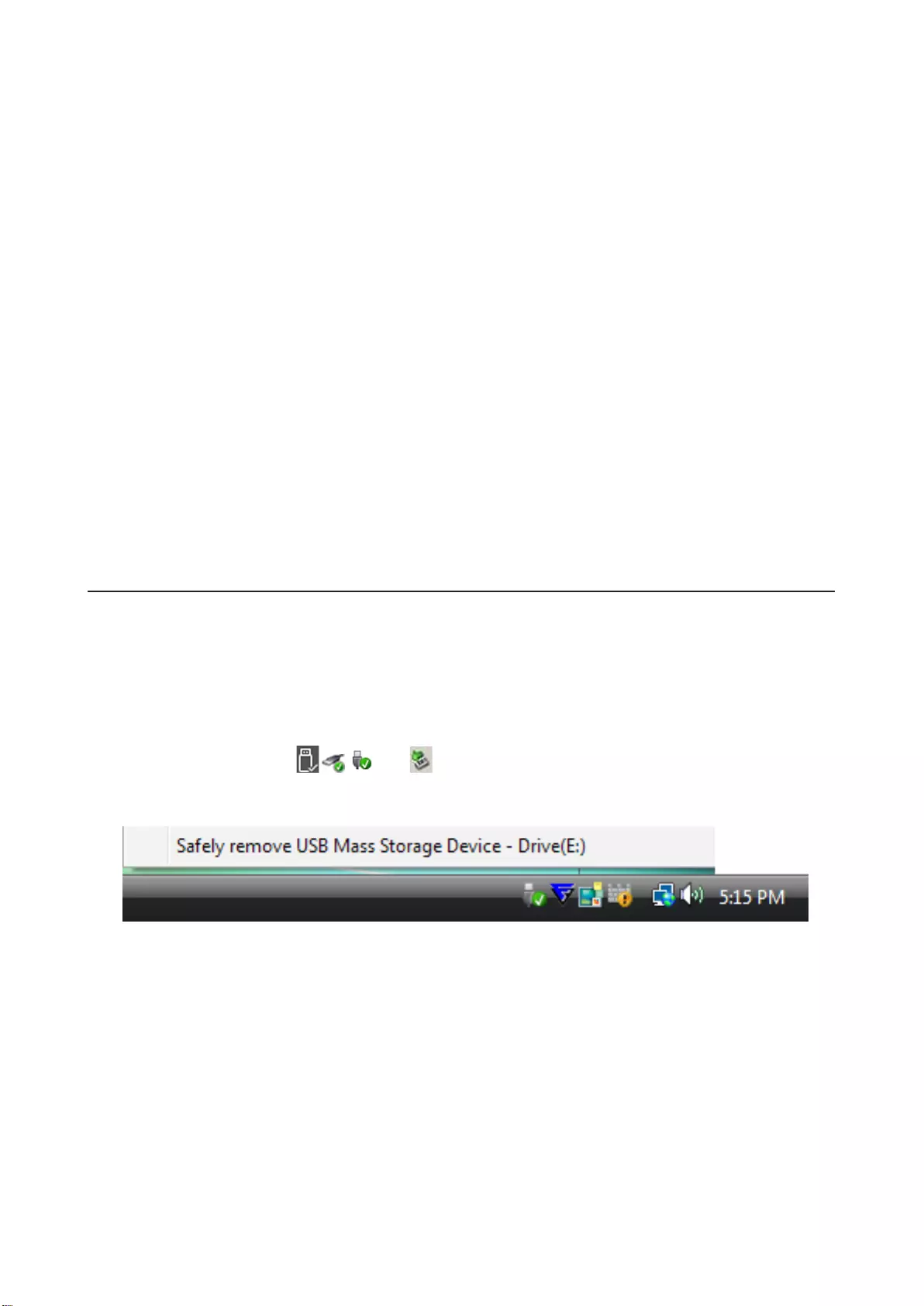
25
ausschalten möchten, lesen Sie im Benutzerhandbuch Ihres Computers nach, um die BIOS-Einstellungen so zu
ändern, dass Ihr Computer von einer internen Festplatte startet.
Bei einigen Computern wird eventuell ein Schreibfehler angezeigt, wenn der Computer aus dem
Energiesparmodus reaktiviert wird. Trennen Sie in diesem Fall das Gerät, bevor Sie den Computer in den
Energiesparmodus versetzen.
Das Laufwerk kann sich im Betrieb erwärmen.
Das Gerät wurde so entworfen, dass Wärme über das Gehäuse abgeführt wird. Daher kann sich die
Gehäuseoberfläche im Betrieb stark erwärmen. Selbst im ausgeschalteten Zustand kann das Gehäuse aufgrund des
Standby-Stroms weiterhin warm bleiben.
Wenn die Betriebs-/Zugriffs-LED nach dem Ausschalten des Computers weiterhin leuchtet, trennen Sie das USB-
Kabel vom Gerät.
Auf einigen Computern wird der Stromsparmodus nicht unterstützt.
Bevor Sie das Gerät an einem Mac verwenden, formatieren Sie das Gerät mithilfe des
Datenträgerdienstprogramms von Mac OS neu, und verwenden Sie das Dateisystem Mac OS Extended.
Gerät trennen
Unsachgemäßes Trennen des Geräts kann zur Beschädigung der Daten führen. Seien Sie vorsichtig! Wenn Ihr
Computer ausgeschaltet ist, können Sie das Gerät stets sicher trennen. Wenn der Computer eingeschaltet ist, führen
Sie die unten erläuterten Schritte aus, um das Gerät zu trennen.
Windows
1 Klicken Sie auf das Symbol , , oder in der Startleiste.
2 Nachdem das Menü geöffnet wurde, klicken Sie auf den Namen des Geräts.
3 Es wird eine Meldung angezeigt, die besagt, dass Sie das Gerät nun sicher entfernen können.
Mac
1 Ziehen Sie das Symbol des Geräts auf den Papierkorb, um das Laufwerk zu trennen.
2 Sie können das Gerät nun sicher von Ihrem Mac trennen.

26
Problembehandlung
Die DriveStation oder MiniStation wird unter „Arbeitsplatz" angezeigt, aber ich
kann nicht darauf zugreifen. (Windows)
Möglicherweise muss das Laufwerk formatiert werden. Verwenden Sie dazu DiskFormatter2. Weitere Informationen
finden Sie im Handbuch von DiskFormatter2.
Die DriveStation oder MiniStation wird nicht angezeigt.
Überprüfen Sie, ob die Betriebs-LED leuchtet. Wenn sie nicht leuchtet, überprüfen Sie, ob der Netzschalter
eingeschaltet ist (Position „ON"). Überprüfen Sie die Kabelverbindungen! Die DriveStation oder MiniStation muss
über ein USB-Kabels mit Ihrem Computer verbunden werden. Stellen Sie sicher, dass beide Enden des Kabels richtig
eingesteckt sind.
Überprüfen Sie, ob die in der DriveStation oder MiniStation enthaltene Festplatte rotiert. Sie können dies feststellen,
indem Sie Ihre Hand auf eine der Gehäuseseiten legen. Wenn die Festplatte rotiert, ist eine leichte Vibration zu
spüren.
Außerdem erwärmt sich die DriveStation oder MiniStation etwa 15Minuten nach dem Einschalten. Ist keine
Vibration zu spüren und erwärmt sich die MiniStation nicht wie beschrieben, wenden Sie sich bitte an den
technischen Support.
Mein Programm zur Datensicherung kann keine Dateien auf der DriveStation oder
MiniStation speichern.
Formatieren Sie die DriveStation neu, und verwenden Sie als Dateisystem NTFS oder Mac OS Extended. FAT32 ist auf
eine Dateigröße von 4GB beschränkt.

27
Manual del usuario de la unidad (ES)
HD-PCFU3
Diagramas
1
2
1 LED de encendido/acceso
Inactivo: verde
Activo: verde parpadeante
2 Conector USB
Especificaciones
Para obtener información sobre los productos más recientes o los modelos compatibles, visite el sitio web de
Buffalo.
Interfaz USB 3.0
Conector USB 3.0 Micro-B
Velocidad de transferencia 5Gbps máx. (USB 3.0) *1
Dimensiones externas
(excluyendo accesorios)
HD-PCFU3:
76 × 115 × 11,5 mm
HD-PCFU3/BB, /BW:
76 × 115 × 14 mm
HD-PCFU3/GB, /GW:
76 × 115 × 19,5 mm
Alimentación 5V ± 5%
SO compatibles
Windows 10 (32 y 64bits)
Windows 8.1 (32 y 64bits)
Windows 8 (32 y 64bits)
Windows 7 (32 y 64bits)
Windows Vista (32 y 64bits)
Windows XP (32bits)
OS X 10.6 y posteriores (modelos con procesador Intel)
*1 Conecte la unidad MiniStation a un puerto USB 3.0 para obtener la mejor velocidad de transferencia. La
MiniStation funcionará si se conecta a un puerto USB 2.0 o USB 1.1, pero las transferencias de datos serán mucho
más lentas.

28
HD-PUSU3
Diagramas
1
2
1 LED de encendido/acceso
Inactivo: blanca
Activo: blanca parpadeante
2 Conector USB
Especificaciones
Para obtener información sobre los productos más recientes o los modelos compatibles, visite el sitio web de
Buffalo.
Interfaz USB 3.0
Conector USB 3.0 Micro-B
Velocidad de transferencia 5Gbps máx. (USB 3.0) *1
Dimensiones externas
(excluyendo accesorios) 79 × 115 × 8,8 mm
Alimentación 5V ± 5%
SO compatibles
Windows 10 (32 y 64bits)
Windows 8.1 (32 y 64bits)
Windows 8 (32 y 64bits)
Windows 7 (32 y 64bits)
Windows Vista (32 y 64bits)
Windows XP (32bits)
OS X 10.5 y posteriores (modelos con procesador Intel)
*1 Conecte la unidad MiniStation a un puerto USB 3.0 para obtener la mejor velocidad de transferencia. La
MiniStation funcionará si se conecta a un puerto USB 2.0 o USB 1.1, pero las transferencias de datos serán mucho
más lentas.

29
HD-PCTU3, HD-PCU3
Diagramas
2
1
1 LED de encendido/acceso
USB 3.0
Inactivo: azul
Activo: azul parpadeante
USB 2.0
Inactivo: verde
Activo: verde parpadeante
2 Conector USB
Especificaciones
Para obtener información sobre los productos más recientes o los modelos compatibles, visite el sitio web de
Buffalo.
Interfaz USB 3.0
Conector USB 3.0 Micro-B
Velocidad de transferencia 5Gbps máx. (USB 3.0) *1
Dimensiones externas
(excluyendo accesorios)
HD-PCTU3, HD-PCU3:
77 × 114 × 14 mm
HD-PCTU3/BB, /BW:
77 × 114 × 17 mm
HD-PCTU3/GB, /GW:
77 × 114 × 19,5 mm
Alimentación 5V ± 5%
SO compatibles
Windows 8 (32 y 64bits)
Windows 7 (32 y 64bits)
Windows Vista (32 y 64bits)
Windows XP (32bits)
OS X 10.8, 10.7, 10.6, 10.5, 10.4 (modelos con procesador Intel)
*1 Conecte la unidad MiniStation a un puerto USB 3.0 para obtener la mejor velocidad de transferencia. La
MiniStation funcionará si se conecta a un puerto USB 2.0 o USB 1.1, pero las transferencias de datos serán mucho
más lentas.

30
HD-PCTU2, HD-PCU2
Diagramas
1
2
1 LED de encendido/acceso
Inactivo: azul
Activo: azul parpadeante
2 Conector USB
Especificaciones
Para obtener información sobre los productos más recientes o los modelos compatibles, visite el sitio web de
Buffalo.
Interfaz USB 2.0
Conector USB 2.0 Mini-B
Velocidad de transferencia 480Mbps máx. (USB 2.0) *1
Dimensiones externas
(excluyendo accesorios)
HD-PCTU2, HD-PCU2:
77 × 114 × 14 mm
HD-PCTU2/BB, HD-PCU2/BB:
77 × 114 × 17 mm
Alimentación 5V ± 5%
SO compatibles
Windows 8 (32 y 64bits)
Windows 7 (32 y 64bits)
Windows Vista (32 y 64bits)
Windows XP (32bits)
OS X 10.8, 10.7, 10.6, 10.5, 10.4 (modelos con procesador Intel)
*1 Conecte la unidad MiniStation a un puerto USB 2.0 para obtener la mejor velocidad de transferencia. La
MiniStation funcionará si se conecta a un puerto USB 1.1, pero las transferencias de datos serán más lentas.
Uso recomendado
Advertencia
Para evitar daños en los datos, no realice ninguna de las operaciones siguientes mientras accede a los datos:
- desconectar los cables
- apagar el ordenador
- poner el ordenador en modo de espera, hibernación o inactivo
- cerrar sesión, iniciar sesión o cambiar de usuario

31
Nunca configure esta unidad como destino de memoria virtual.
El tamaño máximo de un archivo en una unidad FAT32 es de 4 GB. Para trabajar con archivos más grandes,
reformatee la unidad a NTFS o a Mac OS extendido.
Mac OS X puede no reconocer este dispositivo al arrancar. Si esto ocurre, desconecte el cable y vuelva a
conectarlo unos segundos después.
Esta unidad puede conectarse en caliente.
Puede conectar o desconectar el cable USB mientras la unidad o el PC estén encendidos. Sin embargo, no
desconecte nunca el cable mientras accede a los datos. Si desconecta la unidad mientras accede a los datos, puede
perderlos o dañarlos.
No apoye ningún objeto contra la unidad. Podría causar un error de funcionamiento de la unidad.
Si la unidad está conectada a una toma USB 2.0 o 1.1, Windows mostrará un mensaje en el que indicará que se
ha conectado un dispositivo USB de alta velocidad a un concentrador USB que no es de alta velocidad. Para
obtener un rendimiento óptimo, conecte la unidad a un puerto USB 3.0; si desea continuar, haga clic en [X].
Podrá oír algunos ruidos cuando la unidad esté en funcionamiento, especialmente, en el momento del arranque
o mientras se accede a ella. Es normal.
Antes de reinstalar Mac OS, desconecte la unidad.
No inicie el sistema operativo desde la unidad.
La primera vez que conecte la unidad, pueden pasar unos 20 segundos antes de que el LED de encendido/
acceso se encienda.
Si utiliza esta unidad con varias particiones, formatee cada partición antes de utilizarla.
Si el ordenador con Windows no arranca cuando la unidad está conectada, conecte la unidad al ordenador
después de haber reiniciado Windows. Si desea encender y apagar el ordenador con la unidad conectada,
consulte el manual del ordenador y cambie la configuración del BIOS para arrancarlo desde un disco duro
interno.
Algunos ordenadores pueden mostrar un retraso en la escritura tras reactivarse después de haber estado en
modo de ahorro de energía. Si esto ocurre, desconecte la unidad antes de poner el ordenador en modo de
ahorro de energía.
La unidad puede calentarse durante el uso.
La unidad está diseñada para liberar calor a través de la carcasa. La superficie de la carcasa puede calentarse
bastante durante el uso normal. Aunque la unidad esté apagada, es posible que la carcasa siga estando caliente a
causa de la corriente que recibe en el modo de espera.
Si el LED de encendido/acceso no se apaga al apagar el ordenador, desconecte el cable USB de la unidad.
Algunos equipos no admiten el modo de ahorro de energía.

32
Antes de utilizar esta unidad con un Mac, reformatéela con Mac OS extendido utilizando la utilidad de disco de
Mac OS.
Desconexión de la unidad
Si no desconecta correctamente la unidad, puede dañar los datos. Tenga cuidado. Si el ordenador está apagado,
siempre puede desconectar la unidad con total seguridad. Si el ordenador está encendido, siga el procedimiento
indicado a continuación para desconectar la unidad.
Para Windows
1 Haga clic en el icono , , o en la bandeja del sistema.
2 Cuando se abra el menú, haga clic en el nombre del dispositivo.
3 Aparecerá un mensaje que le indicará que es seguro extraer la unidad.
Para Mac
1 Para desmontar la unidad, arrastre su icono a la papelera.
2 Una vez hecho, puede desconectar la unidad del Mac con total seguridad.
Solución de problemas
Veo la DriveStation o la MiniStation en My Computer (Mi PC) pero no puedo acceder
a ella. (Windows)
Puede que la unidad deba formatearse. Pruebe a utilizar DiskFormatter2. Para obtener más ayuda, consulte el
manual de DiskFormatter2.
No puedo ver la DriveStation o la MiniStation.
Compruebe que el LED de encendido esté encendido. Si no lo está, compruebe que el interruptor de encendido
esté en la posición de encendido. Compruebe los cables. La DriveStation o la MiniStation deben conectarse al
ordenador utilizando un cable USB. Compruebe que los dos extremos estén conectados correctamente.
Compruebe que el disco situado en el interior de la DriveStation o la MiniStation gire. Para ello, ponga la mano en el
lateral de la carcasa y compruebe si percibe una ligera vibración.
Además, 15 minutos después de poner en marcha la DriveStation o la MiniStation, esta se empezará a calentar. Si no
puede verificar el giro de la unidad de disco con ninguna de estas pruebas, póngase en contacto con el servicio de
asistencia técnica.

33
Mi programa de copia de seguridad no puede guardar archivos en la DriveStation o
la MiniStation.
Reformatee la DriveStation o la MiniStation con NTFS o Mac OS extendido. FAT32 está limitado archivos de 4GB
como máximo.

34
Manuel d'utilisation de disques durs (FR)
HD-PCFU3
Schémas
1
2
1 Voyant de mise sous tension/d'accès
En veille: Vert
Actif: Vert clignotant
2 ConnecteurUSB
Spécifications
Pour plus d'informations sur les derniers produits ou les modèles compatibles, consultez le site Web de Buffalo.
Interface USB3.0
Connecteur USB 3.0 Micro-B
Vitesse de transfert 5Gbit/s maximum (USB3.0)*1
Dimensions externes
(hors parties saillantes)
HD-PCFU3:
76x115x11,5mm
HD-PCFU3/BB, /BW:
76x115x14mm
HD-PCFU3/GB, /GW:
76x115x19,5mm
Alimentation 5V ±5%
Systèmes d'exploitation compatibles
Windows10 (32bits et 64bits)
Windows8.1 (32bits et 64bits)
Windows8 (32bits et 64bits)
Windows7 (32bits et 64bits)
WindowsVista (32bits et 64bits)
WindowsXP (32bits)
OS X 10.6 ou plus récent (modèles avec processeur Intel)
*1Connectez l'unité MiniStation à un port USB3.0 pour une plus grande vitesse de transfert. L'unité MiniStation
fonctionne lorsqu'elle est connectée à un port USB2.0 ou USB1.1, mais le transfert de données est plus lent.
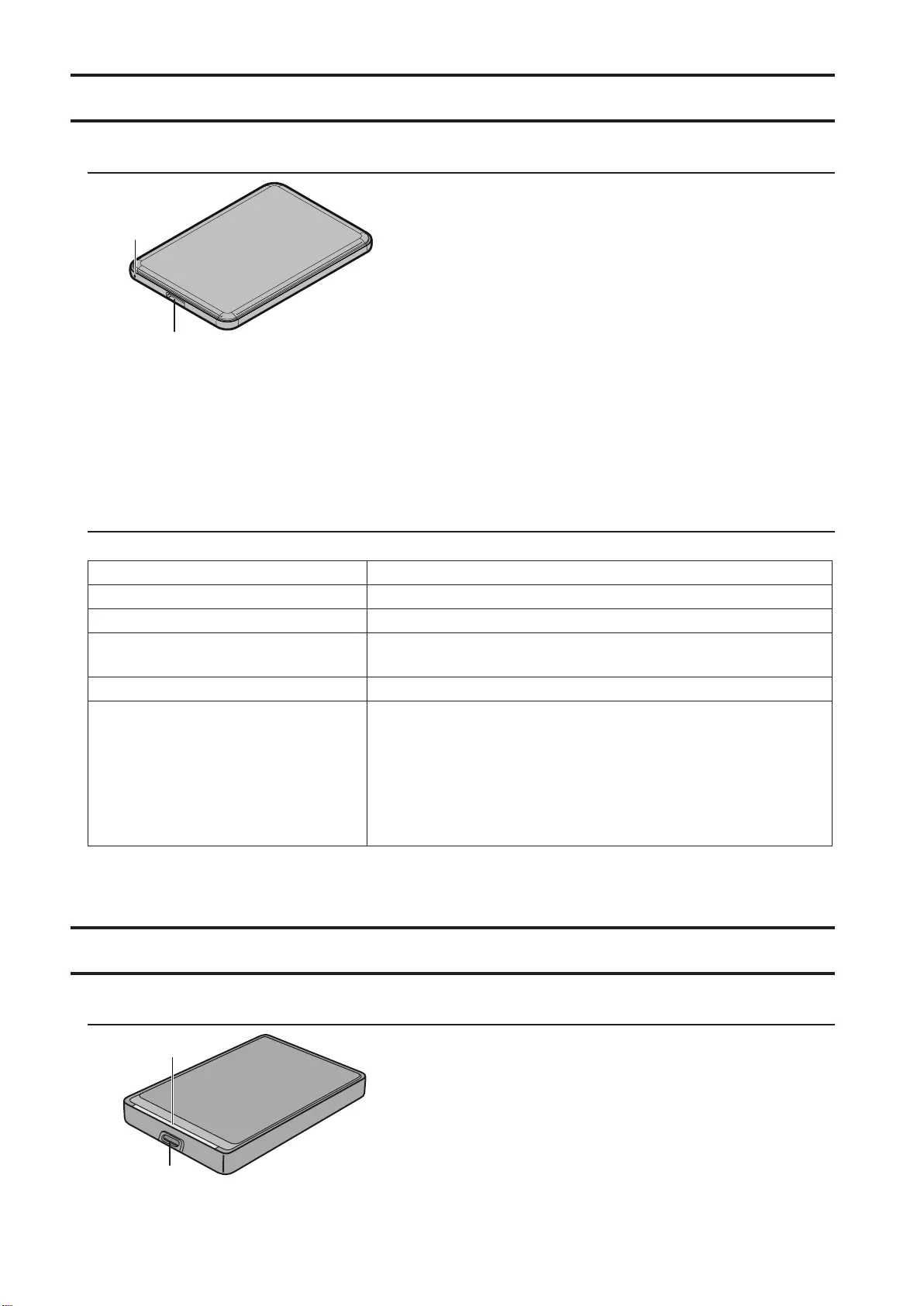
35
HD-PUSU3
Schémas
1
2
1 Voyant de mise sous tension/d'accès
En veille: Blanc
Actif: Blanc clignotant
2 ConnecteurUSB
Spécifications
Pour plus d'informations sur les derniers produits ou les modèles compatibles, consultez le site Web de Buffalo.
Interface USB3.0
Connecteur USB 3.0 Micro-B
Vitesse de transfert 5Gbit/s maximum (USB3.0)*1
Dimensions externes
(hors parties saillantes) 79x115x8,8mm
Alimentation 5V ±5%
Systèmes d'exploitation compatibles
Windows10 (32bits et 64bits)
Windows8.1 (32bits et 64bits)
Windows8 (32bits et 64bits)
Windows7 (32bits et 64bits)
WindowsVista (32bits et 64bits)
WindowsXP (32bits)
OS X 10.5 ou plus récent (modèles avec processeur Intel)
*1Connectez l'unité MiniStation à un port USB3.0 pour une plus grande vitesse de transfert. L'unité MiniStation
fonctionne lorsqu'elle est connectée à un port USB2.0 ou USB1.1, mais le transfert de données est plus lent.
HD-PCTU3, HD-PCU3
Schémas
2
1
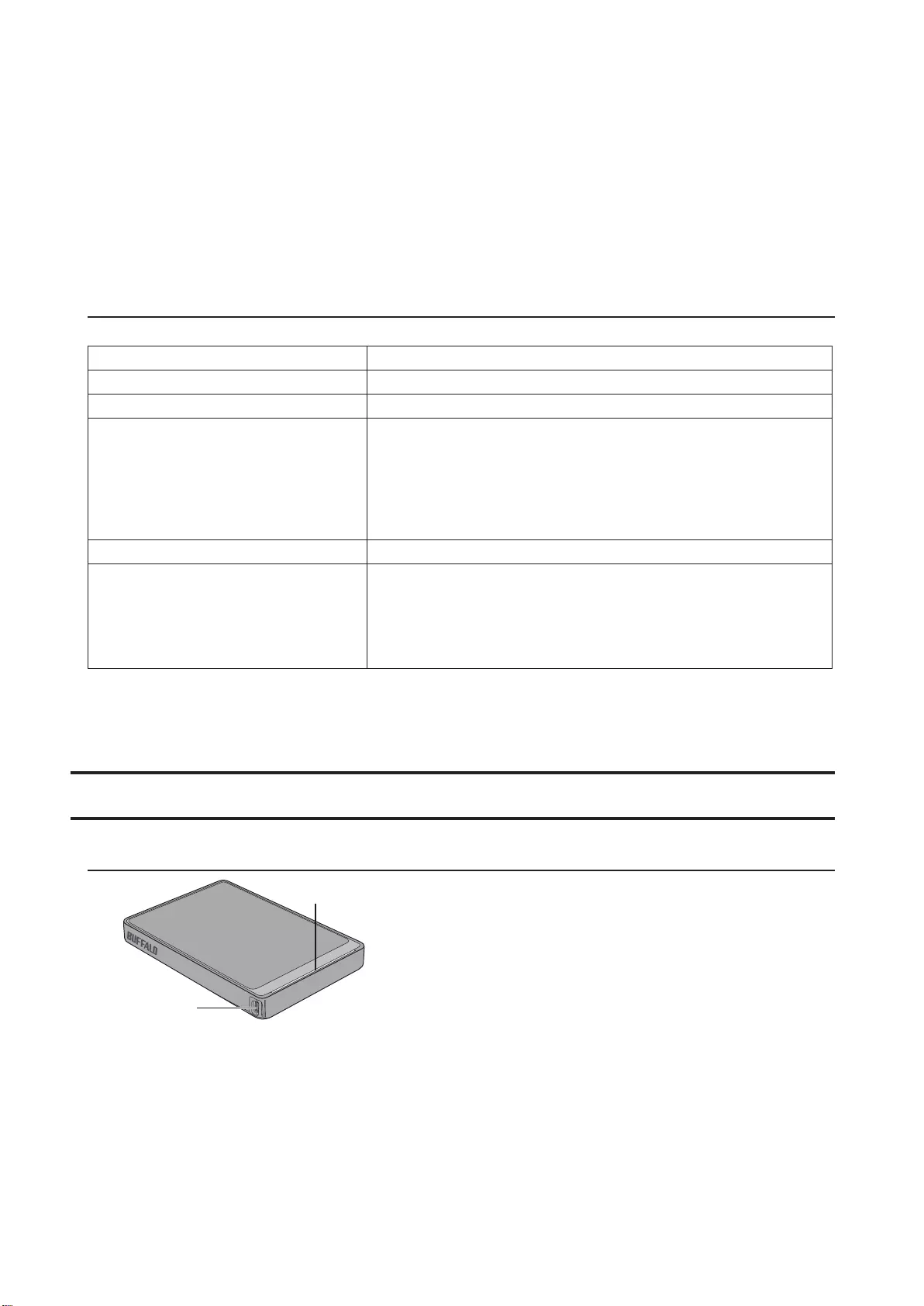
36
1 Voyant de mise sous tension/d'accès
USB3.0
En veille: Bleu
Actif: Bleu clignotant
USB2.0
En veille: Vert
Actif: Vert clignotant
2 ConnecteurUSB
Spécifications
Pour plus d'informations sur les derniers produits ou les modèles compatibles, consultez le site Web de Buffalo.
Interface USB3.0
Connecteur USB 3.0 Micro-B
Vitesse de transfert 5Gbit/s maximum (USB3.0)*1
Dimensions externes
(hors parties saillantes)
HD-PCTU3, HD-PCU3:
77x114x14mm
HD-PCTU3/BB, /BW:
77x114x17mm
HD-PCTU3/GB, /GW:
77x114x19,5mm
Alimentation 5V ±5%
Systèmes d'exploitation compatibles
Windows8 (32bits et 64bits)
Windows7 (32bits et 64bits)
WindowsVista (32bits et 64bits)
WindowsXP (32bits)
OS X 10.8, 10.7, 10.6, 10.5, 10.4 (modèles avec processeur Intel)
*1Connectez l'unité MiniStation à un port USB3.0 pour une plus grande vitesse de transfert. L'unité MiniStation
fonctionne lorsqu'elle est connectée à un port USB2.0 ou USB1.1, mais le transfert de données est plus lent.
HD-PCTU2, HD-PCU2
Schémas
1
2
1 Voyant de mise sous tension/d'accès
En veille: Bleu
Actif: Bleu clignotant
2 ConnecteurUSB
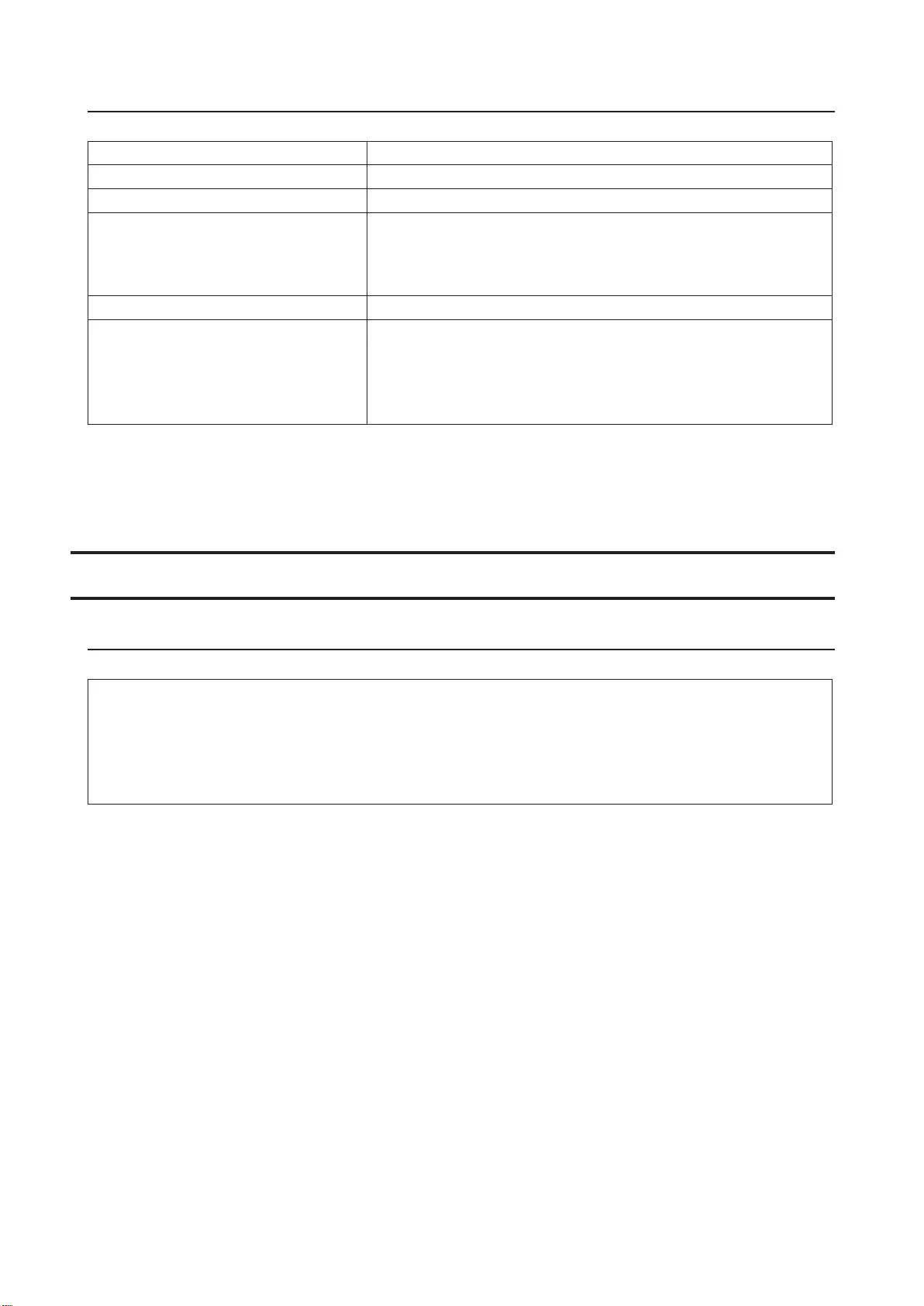
37
Spécifications
Pour plus d'informations sur les derniers produits ou les modèles compatibles, consultez le site Web de Buffalo.
Interface USB2.0
Connecteur USB 2.0 Mini-B
Vitesse de transfert 480Mbit/s maximum (USB2.0)*1
Dimensions externes
(hors parties saillantes)
HD-PCTU2, HD-PCU2:
77x114x14mm
HD-PCTU2/BB, HD-PCU2/BB:
77x114x17mm
Alimentation 5V ±5%
Systèmes d'exploitation compatibles
Windows8 (32bits et 64bits)
Windows7 (32bits et 64bits)
WindowsVista (32bits et 64bits)
WindowsXP (32bits)
OS X 10.8, 10.7, 10.6, 10.5, 10.4 (modèles avec processeur Intel)
*1Connectez l'unité MiniStation à un port USB2.0 pour une plus grande vitesse de transfert. L'unité MiniStation
fonctionne si elle est connectée à un port USB1.1, mais le transfert de données est plus lent.
Utilisation recommandée
Avertissement
Pour éviter tout dommage des données, n'effectuez jamais aucune des opérations suivantes lorsque les données
sont en cours d'accès:
-Débrancher les câbles
-Mettre l'ordinateur hors tension
-Régler votre ordinateur en mode veille, hibernation ou sommeil
-Vous déconnecter, vous connecter ou changer d'utilisateur
Ne configurez jamais cette unité comme destination de mémoire virtuelle.
Sur un disque dur FAT32, la taille maximale d'un fichier est de 4Go. Pour manipuler des fichiers de taille
supérieure, reformatez le disque avec NTFS ou MacOSExtended.
Il se peut que MacOS ne reconnaisse pas ce périphérique au démarrage. Le cas échéant, débranchez le câble,
puis rebranchez-le au bout de quelques secondes.
Cette unité est compatible avec le branchement à chaud (hot-plug).
Cela signifie que vous pouvez brancher ou débrancher le câbleUSB pendant que l'unité et l'ordinateur sont en
marche. Cependant, ne débranchez jamais le câble lorsque les données sont en cours d'accès. Si vous débranchez
l'unité alors que les données sont en cours d'accès, ces dernières risquent d'être endommagées ou perdues.
N'appuyez aucun objet contre cette unité. En effet, cela risque de causer un dysfonctionnement.

38
Si l'unité est branchée sur une prise USB2.0 ou1.1, Windows affiche un message indiquant qu'un dispositifUSB
haut débit est raccordé à un concentrateurUSB faible débit. Pour obtenir des performances optimales, branchez
l'unité sur un port USB3.0, ou cliquez sur [X] pour continuer.
L'unité peut émettre certains bruits lorsqu'elle est en fonctionnement, en particulier au démarrage ou lors des
accès. Cela est normal.
Avant de réinstaller MacOS, débranchez le disque.
Ne redémarrez pas votre système d'exploitation à partir de cette unité.
La première fois que vous connectez l'unité, il peut s'écouler environ 20secondes avant que le voyant de mise
sous tension/d'accès s'allume.
Si vous utilisez l'unité avec plusieurs partitions, formatez chacune d'elles avant utilisation.
Si votre ordinateurWindows ne démarre pas alors que l'unité est connectée, connectez cette dernière à
l'ordinateur après avoir redémarré Windows. Par ailleurs, consultez le manuel de votre ordinateur pour
déterminer comment modifier le paramètre du BIOS relatif au démarrage à partir d'un disque dur interne si
vous souhaitez mettre en marche et arrêter l'ordinateur en laissant l'unité connectée.
Lorsqu'ils sortent d'un état d'économie d'énergie, certains ordinateurs peuvent signaler une erreur d'écriture
différée. Si cela se produit, débranchez l'unité avant de mettre l'ordinateur en mode économie d'énergie.
Ce disque peut chauffer en cours d'utilisation.
Cette unité est conçue pour évacuer la chaleur à travers son boîtier. La surface du boîtier peut devenir assez chaude
lors d'une utilisation normale. Même lorsque l'unité est mise hors tension, le boîtier peut rester chaud à cause du
courant de veille.
Si le voyant de mise sous tension/d'accès ne s'éteint pas lorsque vous mettez votre ordinateur hors tension,
débranchez le câbleUSB du disque.
Certains ordinateurs ne prennent pas en charge le mode économie d'énergie.
Avant d'utiliser cette unité avec un Mac, reformatez-la avec MacOSExtended à l'aide de l'utilitaire de disque de
MacOS.
Désinstallation de l'unité
Si l'unité est débranchée de manière incorrecte, les données risquent d'être corrompues. Faites attention! Si votre
ordinateur est hors tension, il est toujours plus sûr de débrancher l'unité. Si votre ordinateur est sous tension,
veuillez suivre la procédure ci-dessous pour débrancher l'unité.
Windows
1 Cliquez sur l'icône , , ou dans la barre d'état système.

39
2 Lorsque le menu s'ouvre, cliquez sur le nom du dispositif.
3 Un message apparaît, vous indiquant que vous pouvez débrancher l'unité en toute sécurité.
Mac
1 Pour désinstaller le disque, faites glisser l'icône de l'unité dans la corbeille.
2 Vous pouvez maintenant débrancher l'unité de votre Mac en toute sécurité.
Dépannage
L'unitéDriveStation ou MiniStation apparaît dans le Poste de travail, mais je ne
peux pas y accéder. (Windows)
Il est possible que le disque doive être formaté. Essayez d'utiliser DiskFormatter2. Pour plus d'informations,
consultez le manuel de DiskFormatter2.
L'unité DriveStation ou MiniStation n'apparaît pas.
Vérifiez que le voyant de mise sous tension est allumé. Si ce n'est pas le cas, vérifiez que l'interrupteur d'alimentation
est placé sur la position ON (MARCHE). Vérifiez vos câbles! L'unité DriveStation ou MiniStation doit être branchée à
votre ordinateur à l'aide d'un câbleUSB. Vérifiez que les deux extrémités sont correctement branchées.
Vérifiez que le disque dur de l'unité DriveStation ou MiniStation tourne. Pour ce faire, posez votre main sur le côté du
boîtier; vous devez normalement ressentir une légère vibration.
De plus, l'unité DriveStation ou MiniStation commence à chauffer au bout d'au moins 15minutes de mise sous
tension. Si aucun des tests précédents ne permet de conclure que le disque dur tourne, contactez le support
technique.
Mon programme de sauvegarde ne me permet pas d'enregistrer les fichiers sur
l'unité DriveStation ou MiniStation.
Reformatez votre unité DriveStation ou MiniStation avecNTFS ou MacOSExtended. Le système FAT32 est limité aux
fichiers de 4Go.

40
Manuale dell'utente per il disco rigido (IT)
HD-PCFU3
Diagrammi
1
2
1 LED di alimentazione/accesso
Inattivo: verde
Attivo: verde lampeggiante
2 Connettore USB
Specifiche tecniche
Per informazioni sugli ultimi prodotti o sui modelli compatibili, visitare il sito web di Buffalo.
Interfaccia USB 3.0
Connettore USB 3.0 Micro-B
Velocità di trasferimento 5 Gbps max (USB 3.0) *1
Dimensioni esterne
(escluse le parti sporgenti)
HD-PCFU3:
76 x 115 x 11,5 mm
HD-PCFU3/BB, /BW:
76 x 115 x 14 mm
HD-PCFU3/GB, /GW:
76 x 115 x 19,5 mm
Alimentazione 5 V ± 5%
SO compatibili
Windows 10 (32 e 64 bit)
Windows 8.1 (32 e 64 bit)
Windows 8 (32 e 64 bit)
Windows 7 (32 e 64 bit)
Windows Vista (32 e 64 bit)
Windows XP (32 bit)
OS X 10.6 o versione successiva (modelli con processore Intel)
*1 Per usufruire della massima velocità di trasferimento, collegare la MiniStation a una porta USB 3.0. La MiniStation
funzionerà anche se connessa a una porta USB 2.0 o USB 1.1, ma i trasferimenti dati risulteranno più lenti.
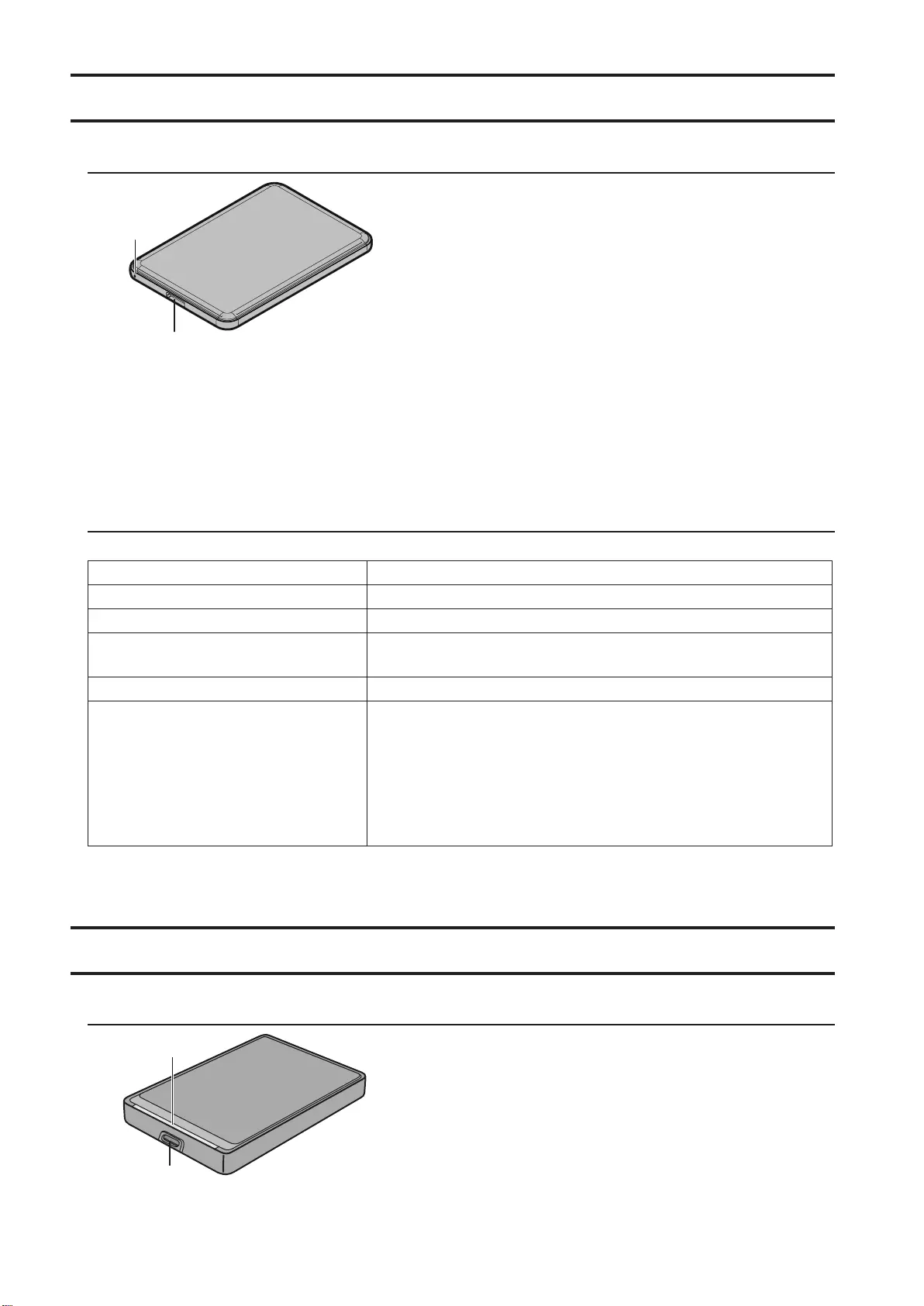
41
HD-PUSU3
Diagrammi
1
2
1 LED di alimentazione/accesso
Inattivo: bianco
Attivo: bianco lampeggiante
2 Connettore USB
Specifiche tecniche
Per informazioni sugli ultimi prodotti o sui modelli compatibili, visitare il sito web di Buffalo.
Interfaccia USB 3.0
Connettore USB 3.0 Micro-B
Velocità di trasferimento 5 Gbps max (USB 3.0) *1
Dimensioni esterne
(escluse le parti sporgenti) 79 x 115 x 8,8 mm
Alimentazione 5 V ± 5%
SO compatibili
Windows 10 (32 e 64 bit)
Windows 8.1 (32 e 64 bit)
Windows 8 (32 e 64 bit)
Windows 7 (32 e 64 bit)
Windows Vista (32 e 64 bit)
Windows XP (32 bit)
OS X 10.5 o versione successiva (modelli con processore Intel)
*1 Per usufruire della massima velocità di trasferimento, collegare la MiniStation a una porta USB 3.0. La MiniStation
funzionerà anche se connessa a una porta USB 2.0 o USB 1.1, ma i trasferimenti dati risulteranno più lenti.
HD-PCTU3, HD-PCU3
Diagrammi
2
1

42
1 LED di alimentazione/accesso
USB 3.0
Inattivo: blu
Attivo: blu lampeggiante
USB 2.0
Inattivo: verde
Attivo: verde lampeggiante
2 Connettore USB
Specifiche tecniche
Per informazioni sugli ultimi prodotti o sui modelli compatibili, visitare il sito web di Buffalo.
Interfaccia USB 3.0
Connettore USB 3.0 Micro-B
Velocità di trasferimento 5 Gbps max (USB 3.0) *1
Dimensioni esterne
(escluse le parti sporgenti)
HD-PCTU3, HD-PCU3:
77 x 114 x 14 mm
HD-PCTU3/BB, /BW:
77 x 114 x 17 mm
HD-PCTU3/GB, /GW:
77 x 114 x 19,5 mm
Alimentazione 5 V ± 5%
SO compatibili
Windows 8 (32 e 64 bit)
Windows 7 (32 e 64 bit)
Windows Vista (32 e 64 bit)
Windows XP (32 bit)
OS X 10.8, 10.7, 10.6, 10.5, 10.4 (modelli con processore Intel)
*1 Per usufruire della massima velocità di trasferimento, collegare la MiniStation a una porta USB 3.0. La MiniStation
funzionerà anche se connessa a una porta USB 2.0 o USB 1.1, ma i trasferimenti dati risulteranno più lenti.
HD-PCTU2, HD-PCU2
Diagrammi
1
2
1 LED di alimentazione/accesso
Inattivo: blu
Attivo: blu lampeggiante
2 Connettore USB
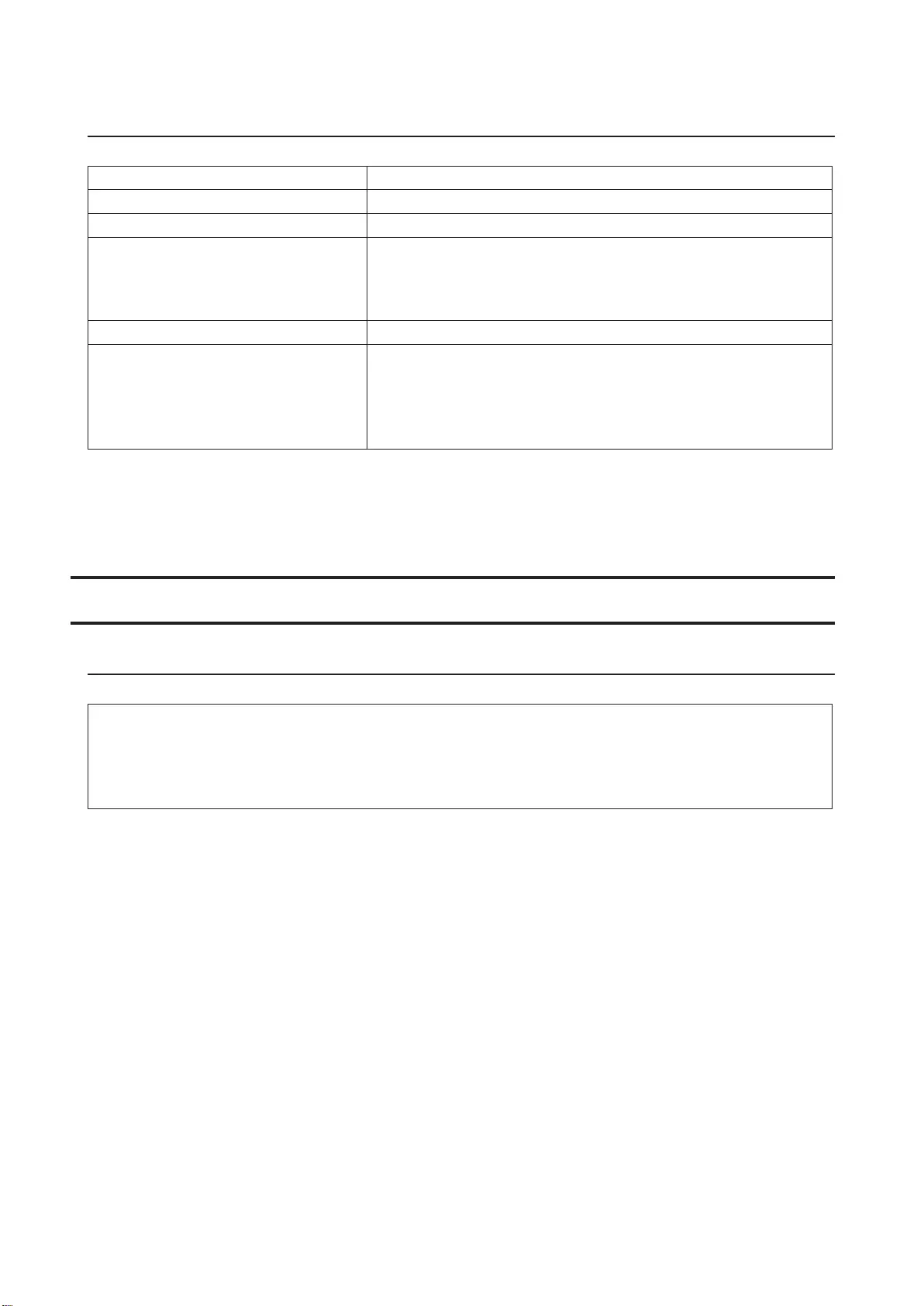
43
Specifiche tecniche
Per informazioni sugli ultimi prodotti o sui modelli compatibili, visitare il sito web di Buffalo.
Interfaccia USB 2.0
Connettore USB 2.0 Mini-B
Velocità di trasferimento 480 Mbps max (USB 2.0) *1
Dimensioni esterne
(escluse le parti sporgenti)
HD-PCTU2, HD-PCU2:
77 x 114 x 14 mm
HD-PCTU2/BB, HD-PCU2/BB:
77 x 114 x 17 mm
Alimentazione 5 V ± 5%
SO compatibili
Windows 8 (32 e 64 bit)
Windows 7 (32 e 64 bit)
Windows Vista (32 e 64 bit)
Windows XP (32 bit)
OS X 10.8, 10.7, 10.6, 10.5, 10.4 (modelli con processore Intel)
*1 Per usufruire della massima velocità di trasferimento, collegare la MiniStation a una porta USB 2.0. La MiniStation
funzionerà anche se connessa a una porta USB 1.1, ma i trasferimenti dati risulteranno più lenti.
Utilizzo consigliato
Avvertenza
Per evitare danni ai dati, non eseguire nessuna delle seguenti operazioni durante l'accesso ai dati:
- scollegare i cavi
- spegnere il computer
- inserire il computer in modalità standby, ibernazione o sospensione
- disconnettere, connettere o cambiare utenti
Non configurare l'unità come destinazione per la memoria virtuale.
La dimensione massima di un file in un disco rigido FAT32 è 4 GB. Per lavorare con file di dimensioni superiori,
formattare nuovamente l'unità nel formato NTFS o Mac OS extended.
All'avvio, Mac OS potrebbe non riconoscere questo dispositivo. In cal caso, scollegare il cavo USB e ricollegarlo
dopo qualche secondo.
Questa unità supporta il collegamento a caldo, per cui
è possibile collegare e scollegare il cavo USB anche quando l'unità o il PC sono accesi. Tuttavia, non scollegare mai il
cavo mentre si accede ai dati. Se si scollega l'unità durante l'accesso ai dati, questi potrebbero venirne danneggiati o
andare perduti.
Non appoggiare alcun oggetto su questa unità, perché potrebbe danneggiarsi.

44
Se l'unità è connessa a una presa USB 2.0 o 1.1, Windows visualizzerà un messaggio che indica che una periferica
USB ad alta velocità è connessa a un hub USB non ad alta velocità. Per prestazioni migliori, spostare l'unità a una
porta USB 3.0 oppure fare clic su [X] per proseguire.
Durante il funzionamento dell'unità, specialmente in fase di avvio o di accesso, si potrebbe avvertire una certa
rumorosità, L'emissione di tale segnale è normale.
Prima di reinstallare Mac OS, scollegare questa unità.
Non avviare il sistema operativo da questa unità.
Alla prima connessione dell'unità, potrebbero volerci circa 20 secondi prima che si accenda il LED di accensione/
accesso.
Se si utilizza questa unità con partizioni multiple, formattare ciascuna partizione prima dell'uso.
Se un computer Windows non si avvia quando l'unità è collegata, collegarla al computer solo dopo il riavvio
di Windows. Se si desidera accendere o spegnere il computer lasciando collegata l'unità, fare riferimento al
manuale del computer per modificare l'impostazione del BIOS in modo che l'avvio venga eseguito da un disco
rigido interno.
Al ripristino dalla modalità di risparmio energetico, alcuni computer potrebbero manifestare ritardi nella
scrittura. In tal caso, scollegare l'unità prima di collocare il computer in modalità di risparmio energetico.
L'unità potrebbe surriscaldarsi durante l'utilizzo.
L'unità è progettata per disperdere calore dal case. La superficie del case potrebbe diventare particolarmente calda
durante l'utilizzo normale. Persino quando l'unità è spenta, il case potrebbe essere comunque caldo per la corrente
di standby.
Se il LED di accesso non si spegne allo spegnimento del computer, scollegare il cavo USB dall'unità.
Alcuni computer non supportano la modalità di risparmio energetico.
Prima di utilizzare l'unità con un computer Mac, formattarla nuovamente con Mac OS extended utilizzando
l'utilità disco presente in Mac OS.
Smontaggio dell'unità
Lo smontaggio errato dell'unità può danneggiarne i dati. Procedere con attenzione. Se il computer è spento, è
sempre consigliabile scollegare l'unità. Se il computer è acceso, attenersi alla procedura seguente per eseguire lo
scollegamento dell'unità.
Per Windows
1 Fare clic sull'icona , , o su nella barra delle applicazioni.
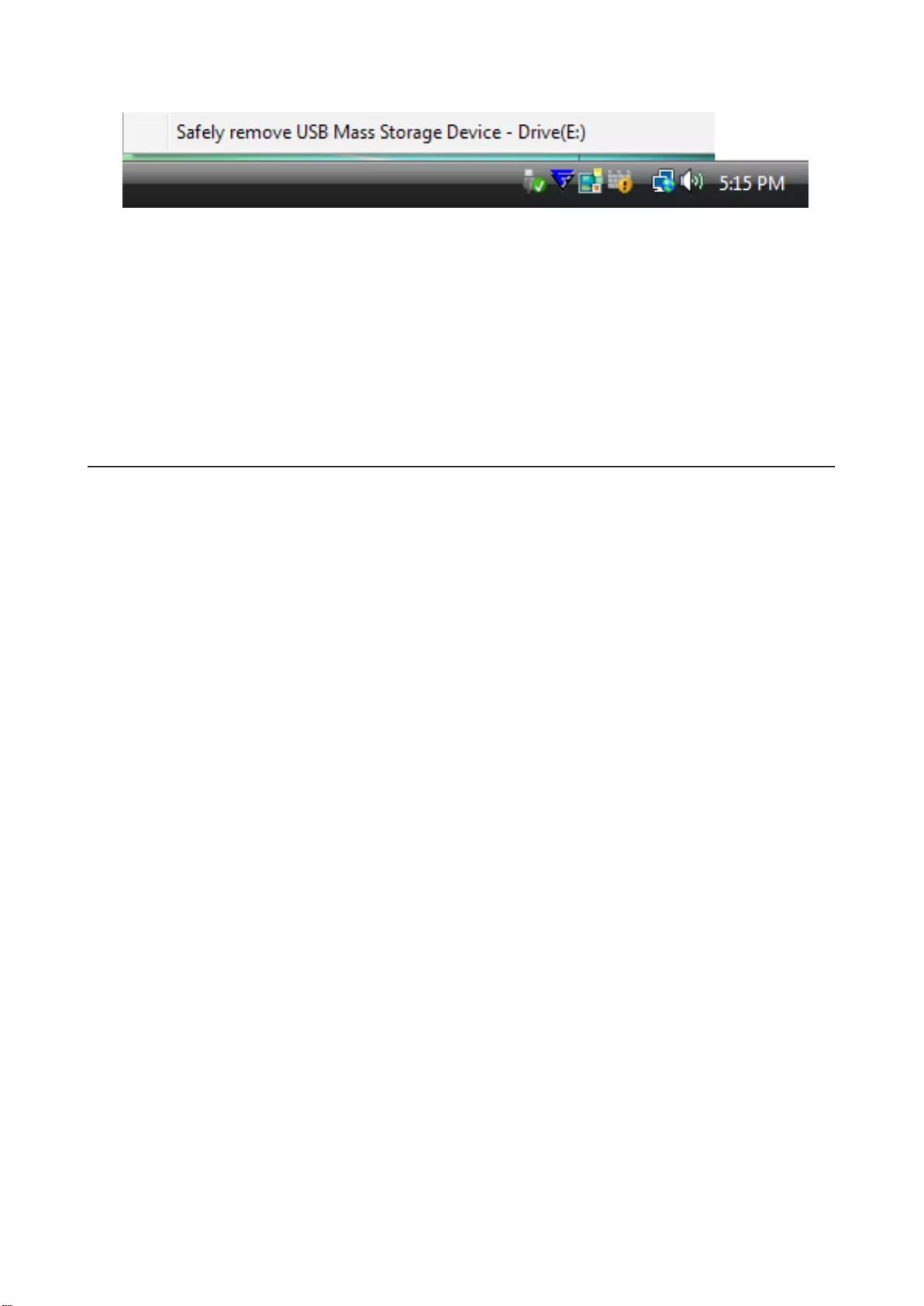
45
2 All'apertura del menu, fare clic sul nome del dispositivo.
3 Viene visualizzato un messaggio che è possibile rimuovere l'unità in sicurezza.
Per Mac
1 Per smontare l'unità, trascinarne l'icona nel cestino.
2 Adesso è possibile scollegare l'unità dal Mac.
Risoluzione dei problemi
La DriveStation o MiniStation viene visualizzata in Risorse del computer, tuttavia è
impossibile accedervi. (Windows)
È possibile che sia necessario eseguire la formattazione dell'unità. Utilizzare DiskFormatter2. Per ulteriori
informazioni, consultare il manuale di DiskFormatter2.
Non riesco a visualizzare DriveStation o MiniStation.
Verificare che il LED di accensione sia attivo. Qualora non lo sia, assicurarsi che l'interruttore di alimentazione si trovi
in posizione ON. Controllare inoltre i cavi. La DriveStation o la MiniStation dovrebbe essere collegata al computer
tramite cavo USB. Assicurarsi che entrambe le estremità siano collegate correttamente.
Verificare la rotazione del disco rigido nella DriveStation o nella MiniStation. A tal fine, è sufficiente posizionare le
mani sui lati del case e verificare se si avverte una leggera vibrazione.
Inoltre, se la DriveStation o MiniStation è accesa da oltre quindici minuti, comincia a riscaldarsi. Se dalle verifiche
precedenti non risulta che il disco rigido stia ruotando, contattare l'assistenza tecnica.
Il programma di backup non consente di salvare file in DriveStation o MiniStation.
Riformattare la DriveStation o MiniStation con NTFS o Mac OS Extended. Il formato FAT32 è adatto a file di
dimensioni inferiori a 4 GB.

46
Manual de utilizador da unidade de disco
rígido (PT)
HD-PCFU3
Esquemas
1
2
1 LED de energia/acesso
Inativo: verde
Ativo: verde intermitente
2 Ligação USB
Especificações
Consulte o Web site da Buffalo para obter informações acerca dos últimos produtos ou modelos compatíveis.
Interface USB 3.0
Conector USB 3.0 Micro-B
Velocidade de transferência No máximo 5 Gbps (USB 3.0) *1
Dimensões externas
(não incluindo as partes salientes)
HD-PCFU3:
76 x 115 x 11,5 mm
HD-PCFU3/BB, /BW:
76 x 115 x 14 mm
HD-PCFU3/GB, /GW:
76 x 115 x 19,5 mm
Alimentação 5 V ± 5%
SO compatível
Windows 10 (32 e 64 bits)
Windows 8.1 (32 e 64 bits)
Windows 8 (32 e 64 bits)
Windows 7 (32 e 64 bits)
Windows Vista (32 e 64 bits)
Windows XP (32 bits)
OS X 10.6 ou posterior (modelos com Processador Intel)
*1 Ligue a MiniStation a uma porta USB 3.0 para obter velocidades de transferência superiores. A MiniStation irá
funcionar se estiver ligada a uma porta USB 2.0 ou USB 1.1. Contudo, as transferências de dados serão mais lentas.

47
HD-PUSU3
Esquemas
1
2
1 LED de energia/acesso
Inativo: branco
Ativo: branco intermitente
2 Ligação USB
Especificações
Consulte o Web site da Buffalo para obter informações acerca dos últimos produtos ou modelos compatíveis.
Interface USB 3.0
Conector USB 3.0 Micro-B
Velocidade de transferência No máximo 5 Gbps (USB 3.0) *1
Dimensões externas
(não incluindo as partes salientes) 79 x 115 x 8,8 mm
Alimentação 5 V ± 5%
SO compatível
Windows 10 (32 e 64 bits)
Windows 8.1 (32 e 64 bits)
Windows 8 (32 e 64 bits)
Windows 7 (32 e 64 bits)
Windows Vista (32 e 64 bits)
Windows XP (32 bits)
OS X 10.5 ou posterior (modelos com Processador Intel)
*1 Ligue a MiniStation a uma porta USB 3.0 para obter velocidades de transferência superiores. A MiniStation irá
funcionar se estiver ligada a uma porta USB 2.0 ou USB 1.1. Contudo, as transferências de dados serão mais lentas.
HD-PCTU3, HD-PCU3
Esquemas
2
1
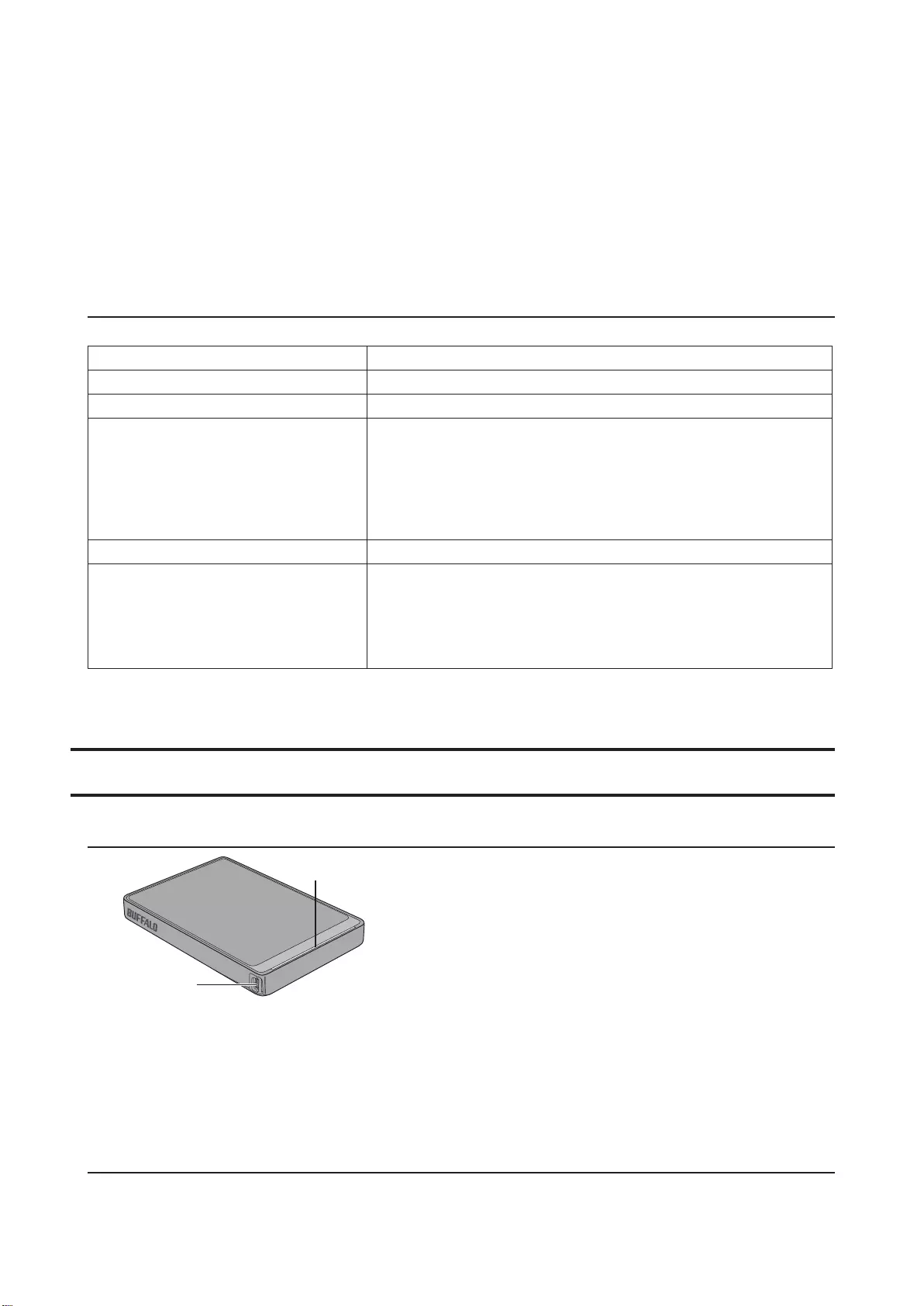
48
1 LED de energia/acesso
USB 3.0
Inativo: azul
Ativo: azul intermitente
USB 2.0
Inativo: verde
Ativo: verde intermitente
2 Ligação USB
Especificações
Consulte o Web site da Buffalo para obter informações acerca dos últimos produtos ou modelos compatíveis.
Interface USB 3.0
Conector USB 3.0 Micro-B
Velocidade de transferência No máximo 5 Gbps (USB 3.0) *1
Dimensões externas
(não incluindo as partes salientes)
HD-PCTU3, HD-PCU3:
77 x 114 x 14 mm
HD-PCTU3/BB, /BW:
77 x 114 x 17 mm
HD-PCTU3/GB, /GW:
77 x 114 x 19,5 mm
Alimentação 5 V ± 5%
SO compatível
Windows 8 (32 e 64 bits)
Windows 7 (32 e 64 bits)
Windows Vista (32 e 64 bits)
Windows XP (32 bits)
OS X 10.8, 10.7, 10.6, 10.5, 10.4 (modelos com Processador Intel)
*1 Ligue a MiniStation a uma porta USB 3.0 para obter velocidades de transferência superiores. A MiniStation irá
funcionar se estiver ligada a uma porta USB 2.0 ou USB 1.1. Contudo, as transferências de dados serão mais lentas.
HD-PCTU2, HD-PCU2
Esquemas
1
2
1 LED de energia/acesso
Inativo: azul
Ativo: azul intermitente
2 Ligação USB
Especificações
Consulte o Web site da Buffalo para obter informações acerca dos últimos produtos ou modelos compatíveis.

49
Interface USB 2.0
Conector USB 2.0 Mini-B
Velocidade de transferência No máximo 480 Mbps (USB 2.0) *1
Dimensões externas
(não incluindo as partes salientes)
HD-PCTU2, HD-PCU2:
77 x 114 x 14 mm
HD-PCTU2/BB, HD-PCU2/BB:
77 x 114 x 17 mm
Alimentação 5 V ± 5%
SO compatível
Windows 8 (32 e 64 bits)
Windows 7 (32 e 64 bits)
Windows Vista (32 e 64 bits)
Windows XP (32 bits)
OS X 10.8, 10.7, 10.6, 10.5, 10.4 (modelos com Processador Intel)
*1 Ligue a MiniStation a uma porta USB 2.0 para obter velocidades de transferência superiores. A MiniStation irá
funcionar se estiver ligada a uma porta USB 1.1. Contudo, as transferências de dados serão mais lentas.
Utilização recomendada
Aviso
Para evitar danos nos dados, nunca realize nenhum dos procedimentos seguintes enquanto estiver a aceder aos
dados:
- desligar os cabos
- desligar o computador
- colocar o computador nos modos de suspensão, hibernação ou inatividade
- terminar a sessão, iniciar a sessão ou mudar de utilizadores.
Nunca configure esta unidade como um destino para memória virtual.
O tamanho máximo de um ficheiro numa unidade de disco rígido FAT32 é de 4 GB. Para trabalhar com ficheiros
maiores, reformate a unidade com NTFS ou Mac OS extended.
O Mac OS poderá não reconhecer este dispositivo durante o arranque. Se isto acontecer, desligue o cabo e, em
seguida, ligue-o novamente após alguns segundos.
Esta unidade suporta "hot-plugging".
É possível ligar ou desligar o cabo USB enquanto a unidade e o PC estiverem ligados. No entanto, nunca desligue o
cabo enquanto estiver a aceder aos dados. Se desligar a unidade enquanto estiver a aceder aos dados, estes podem
ser danificados ou perdidos.
Não encoste nenhum objeto à unidade. Isso poderá causar avarias na unidade.
Se a unidade estiver ligada a uma tomada USB 2.0 ou 1.1, o Windows irá apresentar uma mensagem, indicando
que um dispositivo USB de alta velocidade está ligado a um hub USB que não é de alta velocidade. Mova a
unidade para uma porta USB 3.0 para um melhor desempenho ou clique em [X] para continuar.

50
Poderá ouvir algum ruído enquanto a unidade estiver a funcionar, principalmente enquanto estiver a iniciar ou
a ser acedida. Esta situação é normal.
Desligue esta unidade antes de reinstalar o Mac OS.
Não inicie o sistema operativo a partir desta unidade.
A primeira vez que ligar esta unidade, poderá demorar cerca de 20 segundos até que o LED de energia/acesso
ligue.
Se utilizar esta unidade com várias partições, formate cada uma das partições antes de utilizar.
Se o computador com Windows não iniciar enquanto esta unidade estiver ligada, ligue a unidade ao seu
computador após reiniciar o Windows. Além disso, consulte também o manual do seu computador para alterar a
definição do BIOS para iniciar a partir de uma unidade de disco rígido interna, se desejar ligar ou desligar o seu
computador enquanto esta unidade estiver ligada.
Alguns computadores podem apresentar uma escrita retardada quando regressam de um estado de gestão de
energia. Se isto acontecer, desligue a unidade antes de colocar o computador no modo de gestão de energia.
Esta unidade pode aquecer durante a utilização.
Esta unidade foi concebida para libertar calor através da caixa. A superfície da caixa pode aquecer bastante em
condições normais de utilização. Mesmo quando a unidade está desligada, a caixa poderá continuar quente devido
à corrente do modo de suspensão.
Se o LED de energia/acesso não apagar quando desligar o computador, desligue o cabo USB da unidade.
Alguns computadores não suportam o modo de poupança de energia.
Antes de utilizar esta unidade com um Mac, reformate-a com o Mac OS extended utilizando o utilitário de disco
no Mac OS.
Desmontar a unidade
Desligar a unidade incorrectamente pode danificar dados. Tenha cuidado! Se o computador estiver desligado, é
sempre seguro desligar a unidade. Se o computador estiver ligado, siga o procedimento abaixo para desligar a
unidade.
Para Windows
1 Clique no ícone , , ou no tabuleiro do sistema.
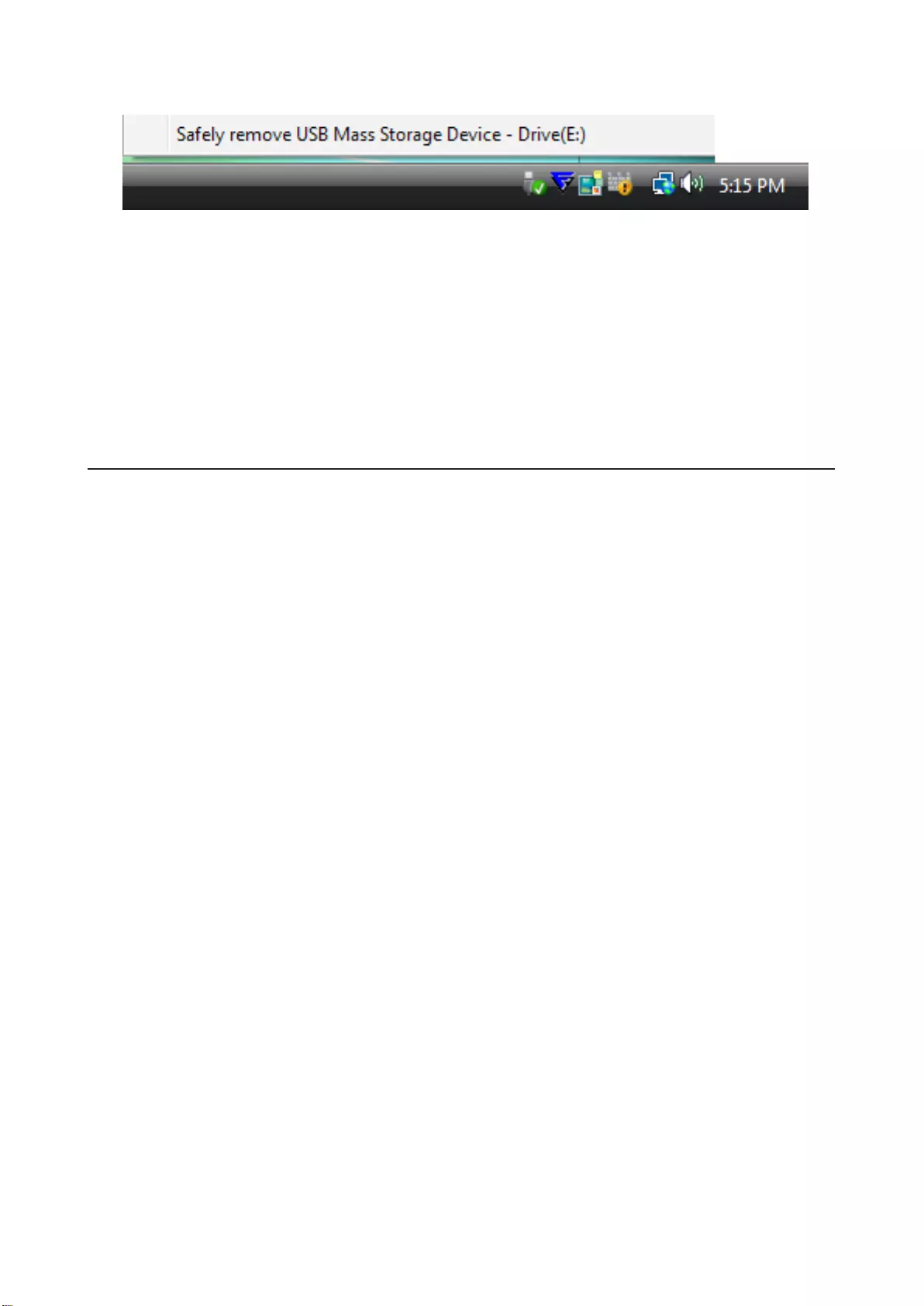
51
2 Quando o menu abrir, clique no nome do dispositivo.
3 Será apreentada uma mensagem que indica que pode remover a unidade com segurança.
Para Mac
1 Arraste o ícone desta unidade para a reciclagem para desmontar a unidade.
2 Agora já pode desligar a unidade do Mac com segurança.
Resolução de Problemas
Consigo ver a DriveStation ou a MiniStation em My Computer (O Meu Computador),
mas não consigo acesso. (Windows)
Pode ser necessário formatar a unidade. Tente utilizar o DiskFormatter2. Consulte o manual para o DiskFormatter2
para mais ajuda.
Não consigo ver a DriveStation ou a MiniStation.
Verifique se o LED de energia está ligado. Se não estiver, certifique-se de que o interruptor está ligado. Verifique os
cabos! A DriveStation ou a MiniStation devem ser ligadas ao computador por um cabo USB. Verifique se ambas as
extremidades estão corretamente ligadas.
Verifique se a unidade de disco rígido, que se encontra dentro da DriveStation ou da MiniStation, está a funcionar.
Pode fazê-lo, pondo a mão nos lados da caixa e sentindo uma ligeira vibração.
Além disso, depois de estar ligada durante 15 minutos ou mais, a DriveStation ou a MiniStation começa a aquecer.
Se nenhum dos testes anteriores provar que a unidade de disco rígido está a funcionar, contacte o suporte técnico
para mais assistência.
O meu programa de cópia de segurança não consegue guardar ficheiros na
DriveStation ou na MiniStation.
Reformate a DriveStation ou a MiniStation com NTFS ou Mac OS extended. O formato FAT32 é limitado a ficheiros de
4 GB.

52
Manual do usuário do disco rígido (PT-BR)
HD-PCFU3
LEDs e conexões
1
2
1 LED de energia/acesso
Ligado: verde
Acessando: verde intermitente
2 Conector USB
Especificações
Consulte o website da Buffalo para obter informações sobre os últimos produtos ou modelos compatíveis.
Interface USB 3.0
Conector USB 3.0 Micro-B
Velocidade de transferência No máximo 5 Gbps (USB 3.0) *1
Dimensões externas
(excluindo partes salientes)
HD-PCFU3:
76 x 115 x 11,5 mm
HD-PCFU3/BB, /BW:
76 x 115 x 14 mm
HD-PCFU3/GB, /GW:
76 x 115 x 19,5 mm
Alimentação 5 V ± 5%
SO compatível
Windows 10 (32 e 64 bits)
Windows 8.1 (32 e 64 bits)
Windows 8 (32 e 64 bits)
Windows 7 (32 e 64 bits)
Windows Vista (32 e 64 bits)
Windows XP (32 bits)
OS X 10.6 ou posterior (modelos com Processador Intel)
*1 Conecte a MiniStation a uma porta USB 3.0 para obter velocidades de transferência superiores. A MiniStation
funcionará se estiver conectada a uma porta USB 2.0 ou USB 1.1. Porém, as transferências de dados serão mais
lentas.

53
HD-PUSU3
LEDs e conexões
1
2
1 LED de energia/acesso
Ligado: branco
Acessando: branco intermitente
2 Conector USB
Especificações
Consulte o website da Buffalo para obter informações sobre os últimos produtos ou modelos compatíveis.
Interface USB 3.0
Conector USB 3.0 Micro-B
Velocidade de transferência No máximo 5 Gbps (USB 3.0) *1
Dimensões externas
(excluindo partes salientes) 79 x 115 x 8,8 mm
Alimentação 5 V ± 5%
SO compatível
Windows 10 (32 e 64 bits)
Windows 8.1 (32 e 64 bits)
Windows 8 (32 e 64 bits)
Windows 7 (32 e 64 bits)
Windows Vista (32 e 64 bits)
Windows XP (32 bits)
OS X 10.5 ou posterior (modelos com Processador Intel)
*1 Conecte a MiniStation a uma porta USB 3.0 para obter velocidades de transferência superiores. A MiniStation
funcionará se estiver conectada a uma porta USB 2.0 ou USB 1.1. Porém, as transferências de dados serão mais
lentas.

54
HD-PCTU3, HD-PCU3
LEDs e conexões
2
1
1 LED de energia/acesso
USB 3.0
Ligado: azul
Acessando: azul intermitente
USB 2.0
Ligado: verde
Acessando: verde intermitente
2 Conector USB
Especificações
Consulte o website da Buffalo para obter informações sobre os últimos produtos ou modelos compatíveis.
Interface USB 3.0
Conector USB 3.0 Micro-B
Velocidade de transferência No máximo 5 Gbps (USB 3.0) *1
Dimensões externas
(excluindo partes salientes)
HD-PCTU3, HD-PCU3:
77 x 114 x 14 mm
HD-PCTU3/BB, /BW:
77 x 114 x 17 mm
HD-PCTU3/GB, /GW:
77 x 114 x 19,5 mm
Alimentação 5 V ± 5%
SO compatível
Windows 8 (32 e 64 bits)
Windows 7 (32 e 64 bits)
Windows Vista (32 e 64 bits)
Windows XP (32 bits)
OS X 10.8, 10.7, 10.6, 10.5, 10.4 (modelos com Processador Intel)
*1 Conecte a MiniStation a uma porta USB 3.0 para obter velocidades de transferência superiores. A MiniStation
funcionará se estiver conectada a uma porta USB 2.0 ou USB 1.1. Porém, as transferências de dados serão mais
lentas.
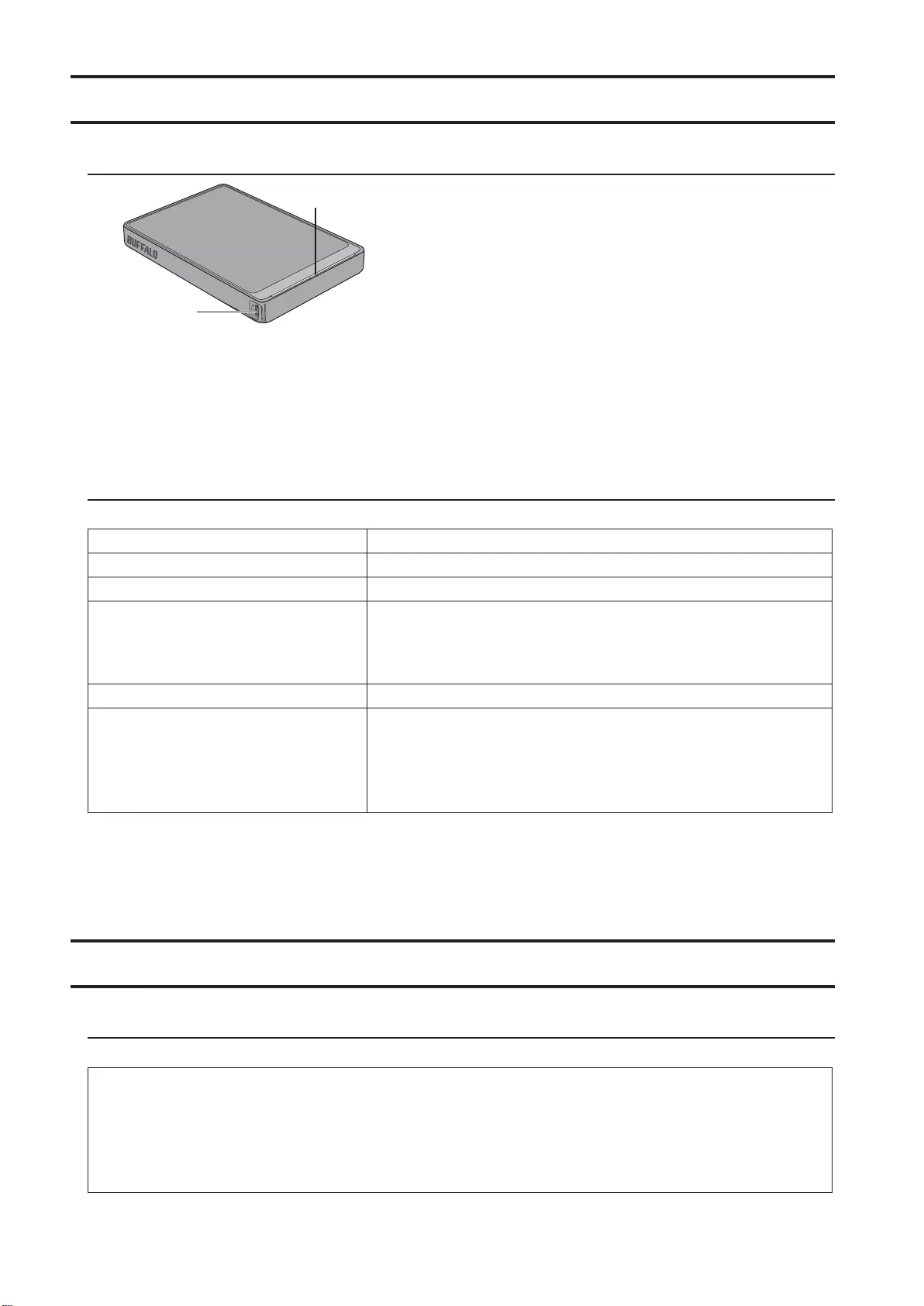
55
HD-PCTU2, HD-PCU2
LEDs e conexões
1
2
1 LED de energia/acesso
Ligado: azul
Acessando: azul intermitente
2 Conector USB
Especificações
Consulte o website da Buffalo para obter informações sobre os últimos produtos ou modelos compatíveis.
Interface USB 2.0
Conector USB 2.0 Mini-B
Velocidade de transferência No máximo 480 Mbps (USB 2.0) *1
Dimensões externas
(excluindo partes salientes)
HD-PCTU2, HD-PCU2:
77 x 114 x 14 mm
HD-PCTU2/BB, HD-PCU2/BB:
77 x 114 x 17 mm
Alimentação 5 V ± 5%
SO compatível
Windows 8 (32 e 64 bits)
Windows 7 (32 e 64 bits)
Windows Vista (32 e 64 bits)
Windows XP (32 bits)
OS X 10.8, 10.7, 10.6, 10.5, 10.4 (modelos com Processador Intel)
*1 Conecte a MiniStation a uma porta USB 2.0 para obter velocidades de transferência superiores. A MiniStation
funcionará se estiver conectada a uma porta USB 1.1. Porém, as transferências de dados serão mais lentas.
Uso recomendado
Aviso
Para evitar danos nos dados, nunca efetue nenhum dos procedimentos seguintes enquanto estiver acessando
dados:
- desconectar os cabos
- desligar o computador
- colocar o computador nos modos em espera, de hibernação ou de suspensão
- fazer logoff, fazer login ou alternar usuários.

56
Nunca configure esta unidade como um destino para memória virtual.
O tamanho máximo de um arquivo em um disco rígido FAT32 é de 4 GB. Para trabalhar com arquivos maiores,
reformate a unidade com NTFS ou Mac OS extended.
O Mac OS poderá não reconhecer este dispositivo durante a inicialização. Se isto acontecer, desconecte o cabo e,
em seguida, conecte-o novamente após alguns segundos.
Esta unidade suporta conexão automática.
É possível conectar ou desconectar o cabo USB enquanto a unidade e o PC estiverem ligados. No entanto, nunca
desconecte o cabo enquanto estiver acessando dados. Se desconectar a unidade enquanto estiver acessando
dados, estes podem ser danificados ou perdidos.
Não encoste nenhum objeto à unidade. Isso poderá causar avarias na unidade.
Se a unidade estiver conectada a uma porta USB 2.0 ou 1.1, o Windows exibirá uma mensagem, indicando que
um dispositivo USB de alta velocidade está conectado a um hub USB que não é de alta velocidade. Mova a
unidade para uma porta USB 3.0 para um melhor desempenho ou clique em [X] para continuar.
Poderá ouvir algum ruído enquanto a unidade estiver funcionando, principalmente enquanto esta estiver
iniciando ou sendo acessada. Esta situação é normal.
Desconecte esta unidade antes de reinstalar o Mac OS.
Não inicie o sistema operacional a partir desta unidade.
A primeira vez que conectar esta unidade, poderá levar cerca de 20 segundos até que o LED de energia/acesso
ligue.
Se usar esta unidade com várias partições, formate cada uma das partições antes de usar.
Se o computador com Windows não iniciar enquanto esta unidade estiver conectada, conecte a unidade ao seu
computador após reiniciar o Windows. Além disso, consulte também o manual do seu computador para alterar
a configuração da BIOS para iniciar a partir de um disco rígido interno, se pretender ligar ou desligar o seu
computador enquanto esta unidade estiver conectada.
Alguns computadores podem apresentar uma gravação atrasada quando retornam de um estado de economia
de energia. Se isto acontecer, desconecte a unidade antes de colocar o computador no modo de economia de
energia.
Esta unidade pode aquecer durante o uso.
Esta unidade foi concebida para libertar calor através da caixa. A superfície da caixa pode aquecer bastante em
condições normais de uso. Mesmo quando a unidade está desligada, a caixa poderá continuar quente devido à
corrente do modo em espera.
Se o LED de energia/acesso não apagar quando desligar o computador, desconecte o cabo USB da unidade.
Alguns computadores não suportam o modo de economia de energia.

57
Antes de usar esta unidade com um Mac, reformate-a com o Mac OS extended usando o utilitário de disco no
Mac OS.
Desmontar a unidade
Desconectar a unidade incorretamente pode danificar dados. Tenha cuidado! Se o computador estiver desligado,
é sempre seguro desconectar a unidade. Se o computador estiver ligado, siga o procedimento abaixo para
desconectar a unidade.
Para Windows
1 Clique no ícone , , ou na bandeja do sistema.
2 Quando o menu abrir, clique no nome do dispositivo.
3 Será exibida uma mensagem que indica que pode remover a unidade com segurança.
Para Mac
1 Arraste o ícone desta unidade para a lixeira para desmontar a unidade.
2 Agora já pode desconectar a unidade do Mac com segurança.
Solução de problemas
Consigo ver a DriveStation ou a MiniStation em My Computer (Meu Computador),
mas não consigo acessar. (Windows)
Pode ser necessário formatar a unidade. Tente usar o DiskFormatter2. Consulte o manual do DiskFormatter2 para
mais ajuda.
Não consigo ver a DriveStation ou a MiniStation.
Verifique se o LED de energia está ligado. Se não estiver, certifique-se de que o interruptor está ligado. Verifique os
cabos! A DriveStation ou a MiniStation devem ser conectadas ao computador por um cabo USB. Verifique se ambas
as extremidades estão corretamente conectadas.
Verifique se o disco rígido, que se encontra dentro da DriveStation ou da MiniStation, está em rotação. Pode fazê-lo,
pondo a mão nos lados da caixa e sentindo uma ligeira vibração.
Além disso, depois de estar ligada durante 15 minutos ou mais, a DriveStation ou a MiniStation começa a aquecer.
Se nenhum dos testes anteriores provar que o disco rígido está em rotação, contate o suporte técnico para mais
assistência.

58
O meu programa de backup não consegue salvar arquivos na DriveStation ou na
MiniStation.
Reformate a DriveStation ou a MiniStation com NTFS ou Mac OS extended. O formato FAT32 é limitado a arquivos de
4 GB.

59
Sabt Sürücü Kullanım Kılavuzu (TR)
HD-PCFU3
Dyagramlar
1
2
1 Güç / Erşm LED'
Boşta: yeşl
Erşm: yanıp sönen yeşl
2 USB Konnektörü
Teknk özellkler
En son ürünler ve uyumlu modeller hakkındak blgler çn Buffalo'nun web stesn kontrol edn.
Arayüz USB 3.0
Konnektör USB 3.0 Mcro-B
Aktarım hızı 5 Gbps Maksmum (USB 3.0) *1
Harc boyutlar
(çıkıntılı parçalar harç)
HD-PCFU3:
76 x 115 x 11,5 mm
HD-PCFU3/BB, /BW:
76 x 115 x 14 mm
HD-PCFU3/GB, /GW:
76 x 115 x 19,5 mm
Güç 5 V ± %5
Uyumlu İşletm Sstem
Wndows 10 (32-bt ve 64-bt)
Wndows 8.1 (32-bt ve 64-bt)
Wndows 8 (32-bt ve 64-bt)
Wndows 7 (32-bt ve 64-bt)
Wndows Vsta (32-bt ve 64-bt)
Wndows XP (32-bt)
OS X 10.6 veya üstü (Intel şlemcl modeller)
*1 En y aktarım hızları çn MnStaton'ı br USB 3.0 portuna bağlayın. MnStaton USB 2.0 ya da USB 1.1 portuna
bağlandığında da çalışacak, ancak ver aktarımı daha yavaş olacaktır.

60
HD-PUSU3
Dyagramlar
1
2
1 Güç / Erşm LED'
Boşta: beyaz
Erşm: yanıp sönen beyaz
2 USB Konnektörü
Teknk özellkler
En son ürünler ve uyumlu modeller hakkındak blgler çn Buffalo'nun web stesn kontrol edn.
Arayüz USB 3.0
Konnektör USB 3.0 Mcro-B
Aktarım hızı 5 Gbps Maksmum (USB 3.0) *1
Harc boyutlar
(çıkıntılı parçalar harç) 79 x 115 x 8,8 mm
Güç 5 V ± %5
Uyumlu İşletm Sstem
Wndows 10 (32-bt ve 64-bt)
Wndows 8.1 (32-bt ve 64-bt)
Wndows 8 (32-bt ve 64-bt)
Wndows 7 (32-bt ve 64-bt)
Wndows Vsta (32-bt ve 64-bt)
Wndows XP (32-bt)
OS X 10.5 veya üstü (Intel şlemcl modeller)
*1 En y aktarım hızları çn MnStaton'ı br USB 3.0 portuna bağlayın. MnStaton USB 2.0 ya da USB 1.1 portuna
bağlandığında da çalışacak, ancak ver aktarımı daha yavaş olacaktır.
HD-PCTU3, HD-PCU3
Dyagramlar
2
1

61
1 Güç / Erşm LED'
USB 3.0
Boşta: mav
Erşm: yanıp sönen mav
USB 2,0
Boşta: yeşl
Erşm: yanıp sönen yeşl
2 USB Konnektörü
Teknk özellkler
En son ürünler ve uyumlu modeller hakkındak blgler çn Buffalo'nun web stesn kontrol edn.
Arayüz USB 3.0
Konnektör USB 3.0 Mcro-B
Aktarım hızı 5 Gbps Maksmum (USB 3.0) *1
Harc boyutlar
(çıkıntılı parçalar harç)
HD-PCTU3, HD-PCU3:
77 x 114 x 14 mm
HD-PCTU3/BB, /BW:
77 x 114 x 17 mm
HD-PCTU3/GB, /GW:
77 x 114 x 19,5 mm
Güç 5 V ± %5
Uyumlu İşletm Sstem
Wndows 8 (32-bt ve 64-bt)
Wndows 7 (32-bt ve 64-bt)
Wndows Vsta (32-bt ve 64-bt)
Wndows XP (32-bt)
OS X 10.8, 10.7, 10.6, 10.5, 10.4 (Intel şlemcl modeller)
*1 En y aktarım hızları çn MnStaton'ı br USB 3.0 portuna bağlayın. MnStaton USB 2.0 ya da USB 1.1 portuna
bağlandığında da çalışacak, ancak ver aktarımı daha yavaş olacaktır.
HD-PCTU2, HD-PCU2
Dyagramlar
1
2
1 Güç / Erşm LED'
Boşta: mav
Erşm: yanıp sönen mav
2 USB Konnektörü
Teknk özellkler
En son ürünler ve uyumlu modeller hakkındak blgler çn Buffalo'nun web stesn kontrol edn.
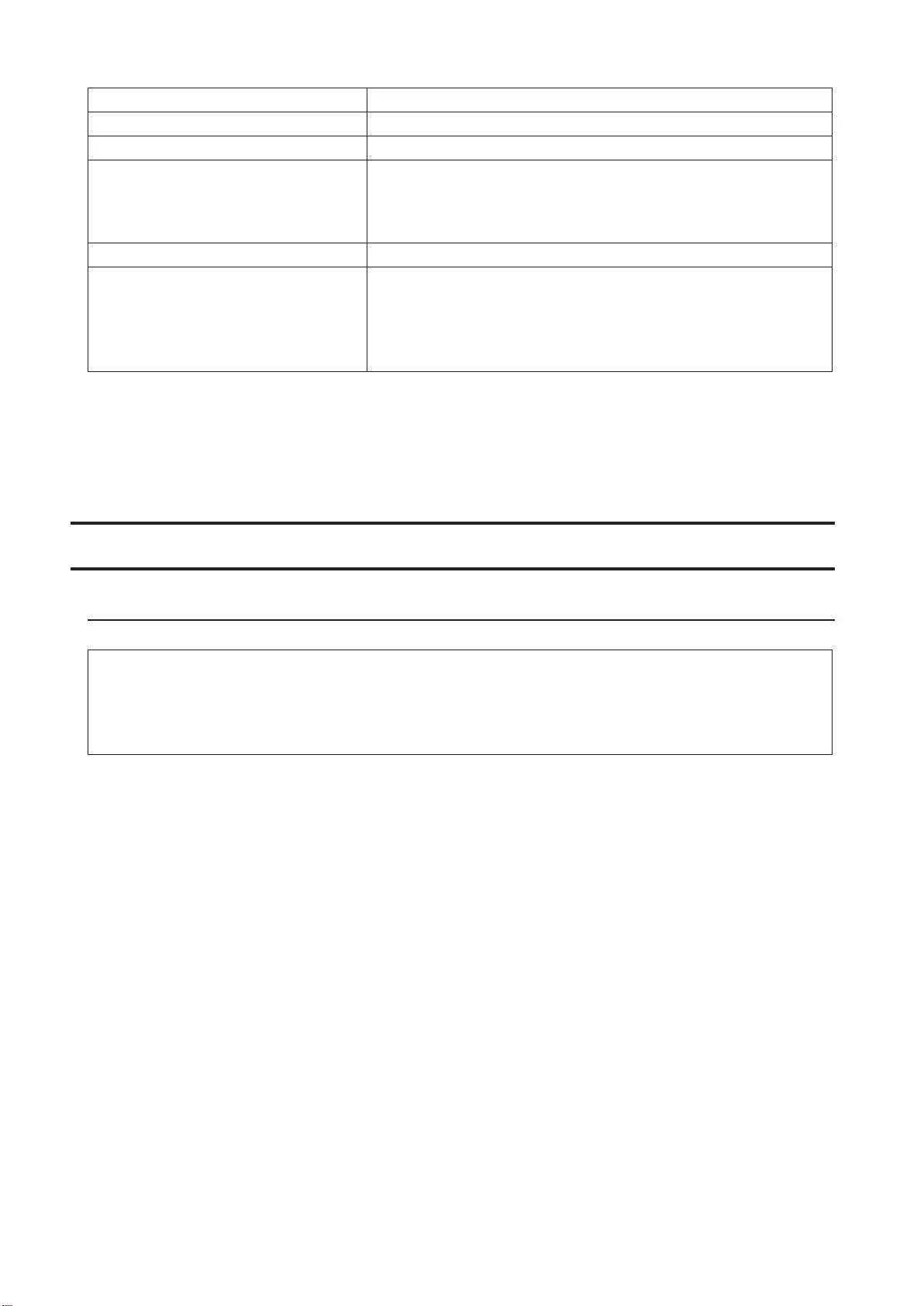
62
Arayüz USB 2,0
Konnektör USB 2.0 Mn-B
Aktarım hızı 480 Gbps Maksmum (USB 2.0) *1
Harc boyutlar
(çıkıntılı parçalar harç)
HD-PCTU2, HD-PCU2:
77 x 114 x 14 mm
HD-PCTU2/BB, HD-PCU2/BB:
77 x 114 x 17 mm
Güç 5 V ± %5
Uyumlu İşletm Sstem
Wndows 8 (32-bt ve 64-bt)
Wndows 7 (32-bt ve 64-bt)
Wndows Vsta (32-bt ve 64-bt)
Wndows XP (32-bt)
OS X 10.8, 10.7, 10.6, 10.5, 10.4 (Intel şlemcl modeller)
*1 En y aktarım hızları çn MnStaton'ı br USB 2,0 portuna bağlayın. MnStaton USB 1.1 portuna bağlandığında
da
çalışr, ancak ver aktarımı daha yavaş olacaktır.
Önerlen Kullanım
Uyarı
Vernn zarar görmesn önlemek çn ver erşm sırasında aşağıdaklerden herhang brn kesnlkle yapmayın:
- kablolar çıkarmak
- blgsayarı kapatmak
- blgsayarı bekleme, hazırda bekleme ya da uyku moduna almak
- oturum kapatmak, oturum açmak ya da kullanıcı değştrmek
Bu chazı kesnlkle sanal bellek çn br hedef olarak yapılandırmayın.
Br FAT32 sabt sürücüsünde br dosyanın maksmum boyutu 4 GB'tır. Daha büyük dosyalarla çalışmak çn
sürücüyü NTFS ya da Mac OS uzantılı olarak yenden bçmlendrn.
Mac OS bu aygıtı açılış sırasında tanımayablr. Bu olursa kabloyu çıkarın, ardından br kaç sanye sonra yenden
takın.
Bu chaz çalışır halde takıp çıkarmayı destekler.
Chaz ve PC'nz açıkken USB kablosunu takıp çıkartablrsnz. Ancak kabloyu kesnlkle ver erşm sürerken
çıkartmayın. Ver erşm sürerken chazı çıkarırsanız vernz hasar göreblr ya da kaybolablr.
Bu chaza herhang br nesne yaslamayın. Bu, chazın arızalanmasına neden olablr.
Chaz br USB 2.0 ya da 1.1 portuna bağlıysa, Wndows, yüksek hızlı br USB aygıtının yüksek hızlı olmayan br
USB hub'ına bağlandığına dar br mesaj görüntüleyecektr. En y performans çn chazı br USB 3.0 portuna alın
ya da devam etmek çn [X]'e tıklayın

63
Chaz çalışırken, özellkle de açılış ya da erşm sırasında bazı sesler duyablrsnz. Bu normaldr.
Bu sürücüyü Mac OS'u yenden yüklemeden önce çıkarın.
İşletm sstemnz bu chazdan yüklemeyn.
Bu chazı lk bağladığınızda güç/erşm LED'nn yanması 20 sanye süreblr.
Bu chazı brden çok bölümlü olarak kullanıyorsanız kullanmadan önce her bölümü bçmlendrn.
Wndows blgsayarınız bu chaz bağlıyken açılmıyorsa, chazı blgsayarınıza Wndows yüklendkten sonra
bağlayın. Ayrıca, blgsayarınızın bu chaz bağlıyken açılmasını ya da kapanmasını styorsanız, BIOS ayarlarını
dahl br sabt sürücüden yükleme yapacak şeklde değştrmek çn blgsayarın kılavuzuna bakın.
Bazı blgsayarlar, br enerj tasarrufu modundan ger döndüklernde geckmel yazma durumu sergleyeblr. Bu
olursa blgsayarı enerj tasarrufu moduna almadan önce chazın çıkarın.
Bu sürücü kullanım sırasında ısınablr.
Bu chaz ısıyı kasası üzernden dışarı atacak şeklde tasarlanmıştır. Kasanın yüzey normal kullanım sırasında oldukça
ısınablr. Chaz kapalı olduğunda ble, kasa, bekleme modu akımı nedenyle hala braz sıcak olablr.
Blgsayarınızı kapadığınızda güç/erşm LED' sönmüyorsa, USB kablosunu sürücüden çıkarın.
Bazı blgsayarlar güç tasarruf modunu desteklemez.
Bu chazı br Mac le kullanmadan önce Mac OS'dak dsk yardımcı programını kullanarak Mac OS extended le
yenden bçmlendrn.
Chazın Çıkarılması
Chazın yanlış çıkarılması vernn bozulmasına neden olablr. Lütfen dkkatl olun! Blgsayarınız kapalıysa, chazın
çıkarılması her zaman güvenldr. Blgsayarınız açıksa, lütfen chazı çıkarmak çn aşağıdak prosedürü zleyn.
Wndows çn
1 Sstem tepssnde , , ya da smgesne tıklayın.
2 Menü açıldığında aygıt adına tıklayın.
3 Chazı güvenle kaldırableceğnz belrten br mesaj görünecektr.

64
Mac çn
1 Sürücüyü çıkarmak çn bu chazın smgesn çöp kutusuna sürükleyn.
2 Artık chazı Mac blgsayarınızdan çıkarablrsnz.
Sorun Gderme
DrveStaton ya da MnStaton'ı Blgsayarım'da göreblyorum ancak
erşemyorum. (Wndows)
Sürücünün yenden bçmlendrlmes gerekeblr. DskFormatter2'y kullanmayı deneyn. Daha fazla yardım çn
DskFormatter2'nn kılavuzuna bakın.
DrveStaton ya da MnStaton'ı göremyorum.
Güç LED'nn yandığını doğrulayın. Yanmıyorsa güç anahtarının açık konumda olduğundan emn olun. Kablolarınızı
kontrol edn! DrveStaton ya da MnStaton blgsayarınıza br USB kablosu le bağlanmalıdır. Her k ucunun da
düzgün şeklde takıldığından emn olun.
DrveStaton ya da MnStaton çndek sabt sürücünün döndüğünü doğrulayın. Bunu, elnz kasanın yanına koyarak
ve haff br ttreşm hssederek doğrulayablrsnz.
Ayrıca DrveStaton ya da MnStaton 15 dakka ya da daha uzun süre açıksa ısınmaya başlayacaktır. Bu yollardan
hçbr sabt sürücünün döndüğünü doğrulamazsa, lütfen daha fazla yardım çn teknk servs le görüşün.
Yedekleme programım dosyaları DrveStaton ya da MnStaton'a kaydetmyor.
DrveStaton ya da MnStaton'ı NTFS ya da Mac OS Extended le yenden bçmlendrn. FAT32, 4 GB dosya boyutu le
sınırlıdır.

65
(RU)
HD-PCFU3
1
2
1 /
:
:
2 USB
, . -
Buffalo.
USB 3.0
USB 3.0 Micro-B
. 5 / (USB 3.0) *1
(
)
HD-PCFU3:
76 x 115 x 11,5
HD-PCFU3/BB, /BW:
76 x 115 x 14
HD-PCFU3/GB, /GW:
76 x 115 x 19,5
5 ± 5%
Windows 10 (32- 64-.)
Windows 8.1 (32- 64-.)
Windows 8 (32- 64-.)
Windows 7 (32- 64-.)
Windows Vista (32- 64-.)
Windows XP (32-.)
OS X 10.6 (
Intel)

66
*1 MiniStation USB 3.0 .
MiniStation USB 2.0 USB 1.1,
.
HD-PUSU3
1
2
1 /
:
:
2 USB
, . -
Buffalo.
USB 3.0
USB 3.0 Micro-B
. 5 / (USB 3.0) *1
(
)
79 x 115 x 8,8
5 ± 5%
Windows 10 (32- 64-.)
Windows 8.1 (32- 64-.)
Windows 8 (32- 64-.)
Windows 7 (32- 64-.)
Windows Vista (32- 64-.)
Windows XP (32-.)
OS X 10.5 (
Intel)
*1 MiniStation USB 3.0 .
MiniStation USB 2.0 USB 1.1,
.

67
HD-PCTU3, HD-PCU3
2
1
1 /
USB 3.0
:
:
USB 2.0
:
:
2 USB
, . -
Buffalo.
USB 3.0
USB 3.0 Micro-B
. 5 / (USB 3.0) *1
(
)
HD-PCTU3, HD-PCU3:
77 x 114 x 14
HD-PCTU3/BB, /BW:
77 x 114 x 17
HD-PCTU3/GB, /GW:
77 x 114 x 19,5
5 ± 5%
Windows 8 (32- 64-.)
Windows 7 (32- 64-.)
Windows Vista (32- 64-.)
Windows XP (32-.)
OS X 10.8, 10.7, 10.6, 10.5, 10.4 ( Intel)
*1 MiniStation USB 3.0 .
MiniStation USB 2.0 USB 1.1,
.
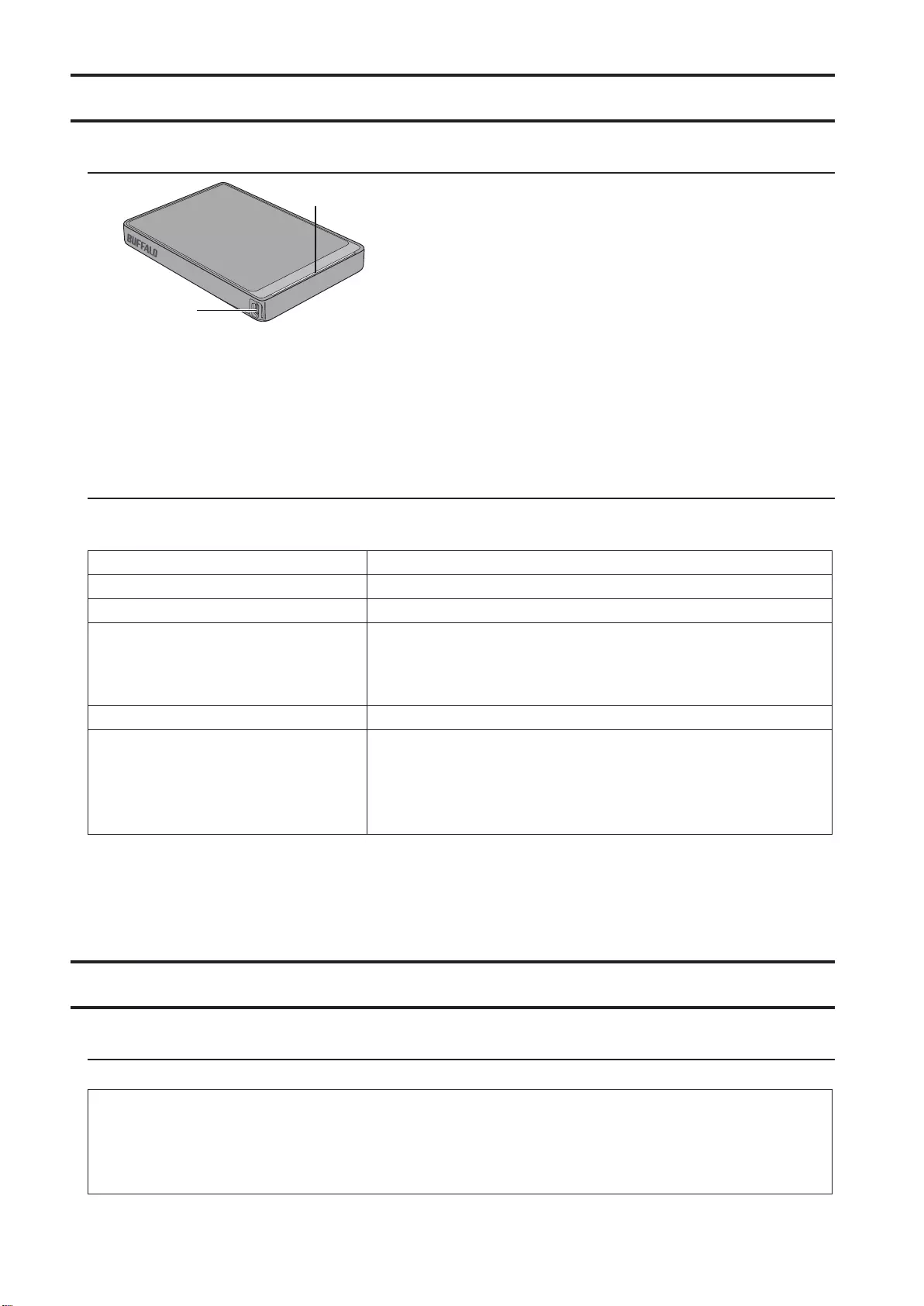
68
HD-PCTU2, HD-PCU2
1
2
1 /
:
:
2 USB
, . -
Buffalo.
USB 2.0
USB 2.0 Mini-B
. 480 / (USB 2.0) *1
(
)
HD-PCTU2, HD-PCU2:
77 x 114 x 14
HD-PCTU2/BB, HD-PCU2/BB:
77 x 114 x 17
5 ± 5%
Windows 8 (32- 64-.)
Windows 7 (32- 64-.)
Windows Vista (32- 64-.)
Windows XP (32-.)
OS X 10.8, 10.7, 10.6, 10.5, 10.4 ( Intel)
*1 MiniStation USB 2.0 .
MiniStation USB 1.1, .
!
.
- .
- .
- , .
- , .

69
.
FAT32 4 .
NTFS Mac OS extended.
Mac OS . , ,
.
.
, . ,
. .
. .
USB 2.0 1.1, Windows ,
USB USB.
USB 3.0 [X], .
, , .
.
Mac OS.
.
/,
20 .
.
Windows , ,
.
BIOS ,
.
. ,
.
.
.
.
.
/ , USB
.

70
.
Mac Mac OS
extended .
. .
, . ,
.
Windows
1 , , .
2 .
3 , .
Mac
1 , .
2 Mac.
DriveStation MiniStation " ",
. (Windows)
, . DiskFormatter2.
. DiskFormatter2.
DriveStation MiniStation.
, . , ,
. . DriveStation MiniStation
USB-. , .
, DriveStation MiniStation . ,
.
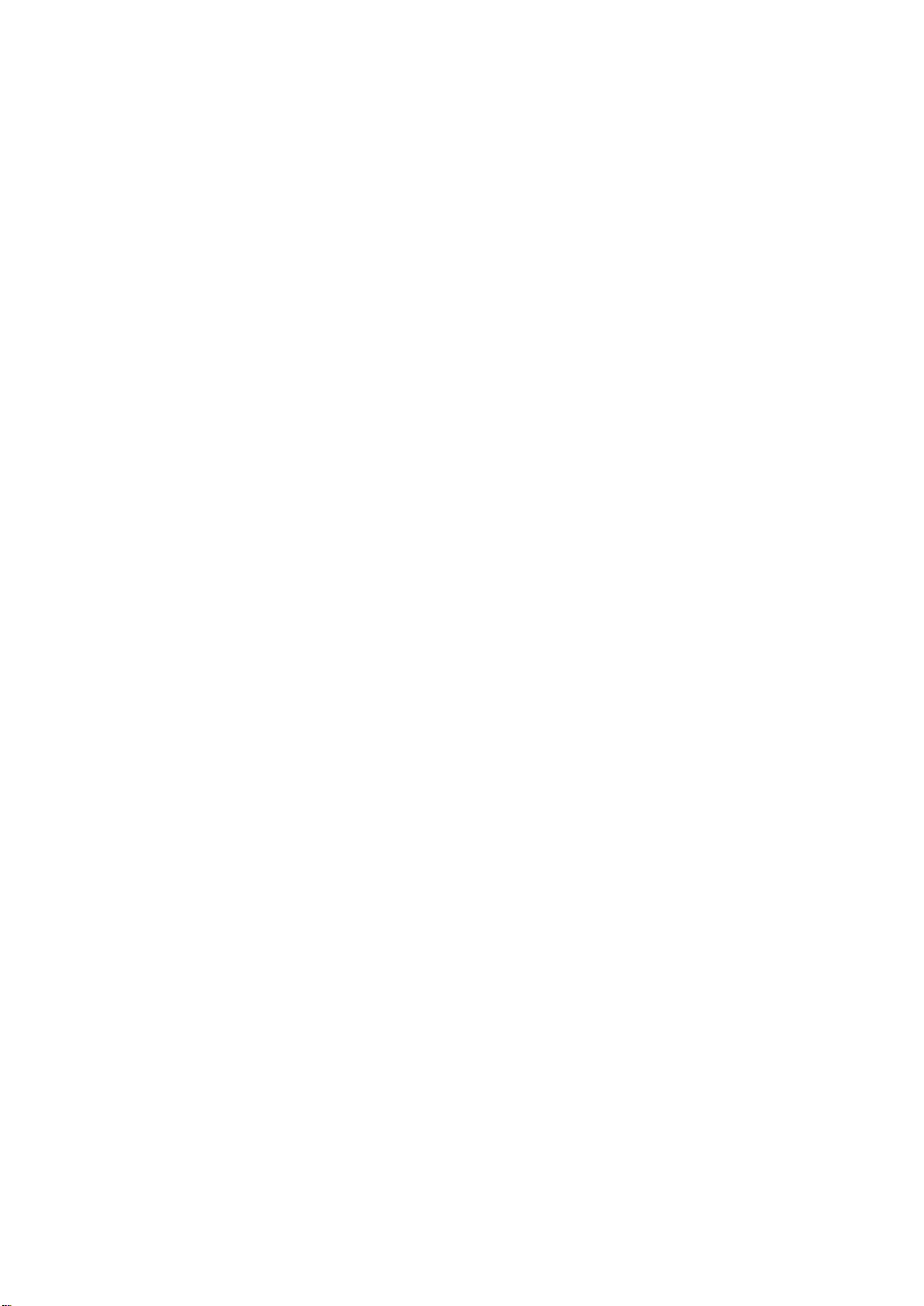
71
, DriveStation MiniStation 15 .
, ,
.
DriveStation
MiniStation.
DriveStation MiniStation NTFS Mac OS Extended.
FAT32 , 4 .

72
硬盘用户手册 (SC)
HD-PCFU3
图示
1
2
1 电源/访问 LED 指示灯
空闲:亮起绿色
活动:闪烁绿色
2 USB 连接器
规格
访问 Buffalo 的网站 以了解有关最新产品或兼容型号的信息。
接口 USB 3.0
连接器 USB 3.0 Micro-B
传输速度 最高 5 Gbps (USB 3.0) *1
外部尺寸
(不包括突出部分)
HD-PCFU3:
76 x 115 x 11.5 毫米
HD-PCFU3/BB,/BW:
76 x 115 x 14 毫米
HD-PCFU3/GB,/GW:
76 x 115 x 19.5 毫米
电源 5 V ± 5%
兼容的操作系统
Windows 10(32 位和 64 位)
Windows 8.1(32 位和 64 位)
Windows 8(32 位和 64 位)
Windows 7(32 位和 64 位)
Windows Vista(32 位和 64 位)
Windows XP(32 位)
OS X 10.6 或更高版本(采用 Intel 处理器的型号)
*1 将 MiniStation 连接到 USB 3.0 端口以获得最佳传输速度。MiniStation 连接到 USB 2.0 或 USB 1.1 端口时也可
以使用,但数据传输的速度较慢。
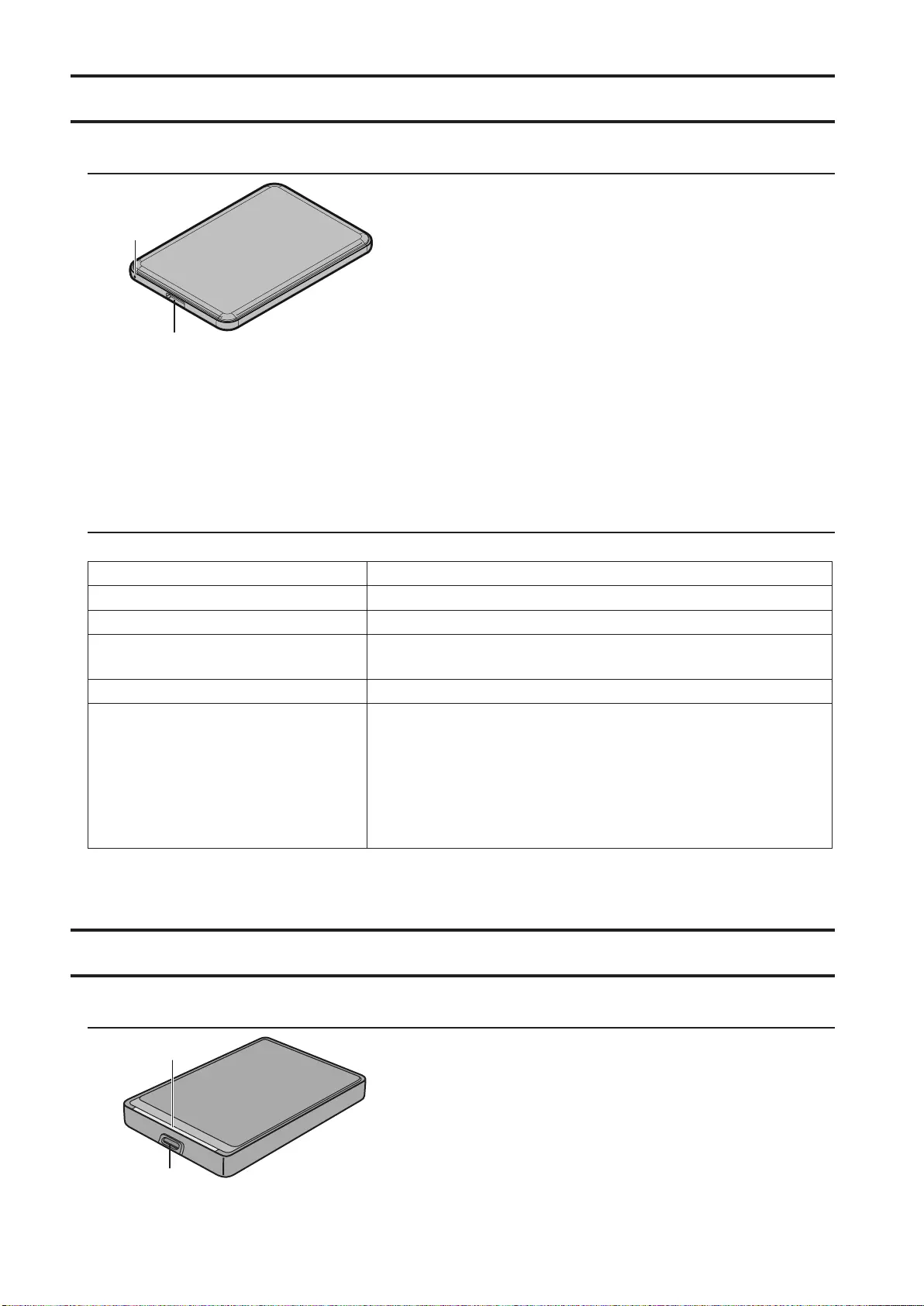
73
HD-PUSU3
图示
1
2
1 电源/访问 LED 指示灯
空闲:亮起白色
活动:闪烁白色
2 USB 连接器
规格
访问 Buffalo 的网站 以了解有关最新产品或兼容型号的信息。
接口 USB 3.0
连接器 USB 3.0 Micro-B
传输速度 最高 5 Gbps (USB 3.0) *1
外部尺寸
(不包括突出部分) 79 x 115 x 8.8 毫米
电源 5 V ± 5%
兼容的操作系统
Windows 10(32 位和 64 位)
Windows 8.1(32 位和 64 位)
Windows 8(32 位和 64 位)
Windows 7(32 位和 64 位)
Windows Vista(32 位和 64 位)
Windows XP(32 位)
OS X 10.5 或更高版本(采用 Intel 处理器的型号)
*1 将 MiniStation 连接到 USB 3.0 端口以获得最佳传输速度。MiniStation 连接到 USB 2.0 或 USB 1.1 端口时也可
以使用,但数据传输的速度较慢。
HD-PCTU3,HD-PCU3
图示
2
1

74
1 电源/访问 LED 指示灯
USB 3.0
空闲:亮起蓝色
活动:闪烁蓝色
USB 2.0
空闲:亮起绿色
活动:闪烁绿色
2 USB 连接器
规格
访问 Buffalo 的网站 以了解有关最新产品或兼容型号的信息。
接口 USB 3.0
连接器 USB 3.0 Micro-B
传输速度 最高 5 Gbps (USB 3.0) *1
外部尺寸
(不包括突出部分)
HD-PCTU3,HD-PCU3:
77 x 114 x 14 毫米
HD-PCTU3/BB,/BW:
77 x 114 x 17 毫米
HD-PCTU3/GB,/GW:
77 x 114 x 19.5 毫米
电源 5 V ± 5%
兼容的操作系统
Windows 8(32 位和 64 位)
Windows 7(32 位和 64 位)
Windows Vista(32 位和 64 位)
Windows XP(32 位)
OS X 10.8、10.7、10.6、10.5、10.4(采用 Intel 处理器的型号)
*1 将 MiniStation 连接到 USB 3.0 端口以获得最佳传输速度。MiniStation 连接到 USB 2.0 或 USB 1.1 端口时也可
以使用,但数据传输的速度较慢。
HD-PCTU2,HD-PCU2
图示
1
2
1 电源/访问 LED 指示灯
空闲:亮起蓝色
活动:闪烁蓝色
2 USB 连接器
规格
访问 Buffalo 的网站 以了解有关最新产品或兼容型号的信息。

75
接口 USB 2.0
连接器 USB 2.0 Mini-B
传输速度 最高 480 Mbps (USB 2.0) *1
外部尺寸
(不包括突出部分)
HD-PCTU2,HD-PCU2:
77 x 114 x 14 毫米
HD-PCTU2/BB,HD-PCU2/BB:
77 x 114 x 17 毫米
电源 5 V ± 5%
兼容的操作系统
Windows 8(32 位和 64 位)
Windows 7(32 位和 64 位)
Windows Vista(32 位和 64 位)
Windows XP(32 位)
OS X 10.8、10.7、10.6、10.5、10.4(采用 Intel 处理器的型号)
*1 将 MiniStation 连接到 USB 2.0 端口以获得最佳传输速度。MiniStation 连接到 USB 1.1 端口时也可以使用,但
数据传输的速度较慢。
建议使用
警告
为避免损坏数据,切勿在访问数据时执行以下任何操作:
- 拔下缆线
- 关闭计算机
- 将计算机设为待机、休眠或睡眠模式
- 注销、登录或切换用户
切勿将本设备配置为虚拟内存的目标。
FAT32 硬盘上可以容纳的最大文件为 4 GB。要处理更大的文件,请将硬盘重新格式化为 NTFS 或 Mac OS
extended 格式。
Mac OS 在启动时可能无法识别本设备。此时请拔下缆线,等待几秒钟后再插入。
本设备支持热插拔。
您可以在本设备或 PC 打开时插入或拔下 USB 缆线。但切勿在访问数据时拔下缆线。如果在访问数据时拔下设
备缆线,则数据可能损坏或丢失。
不要将任何物品倚靠在本设备上。否则可能导致设备故障。
如果设备连接到 USB 2.0 或 1.1 端口,Windows 将显示一条消息,表示将高速 USB 设备连接到了非高速 USB
集线器。请将设备换到 USB 3.0 端口以获得最佳性能,或单击 [X] 继续。
在设备运行时,特别是启动或被访问时,您可能会听到一些噪音。这是正常现象。
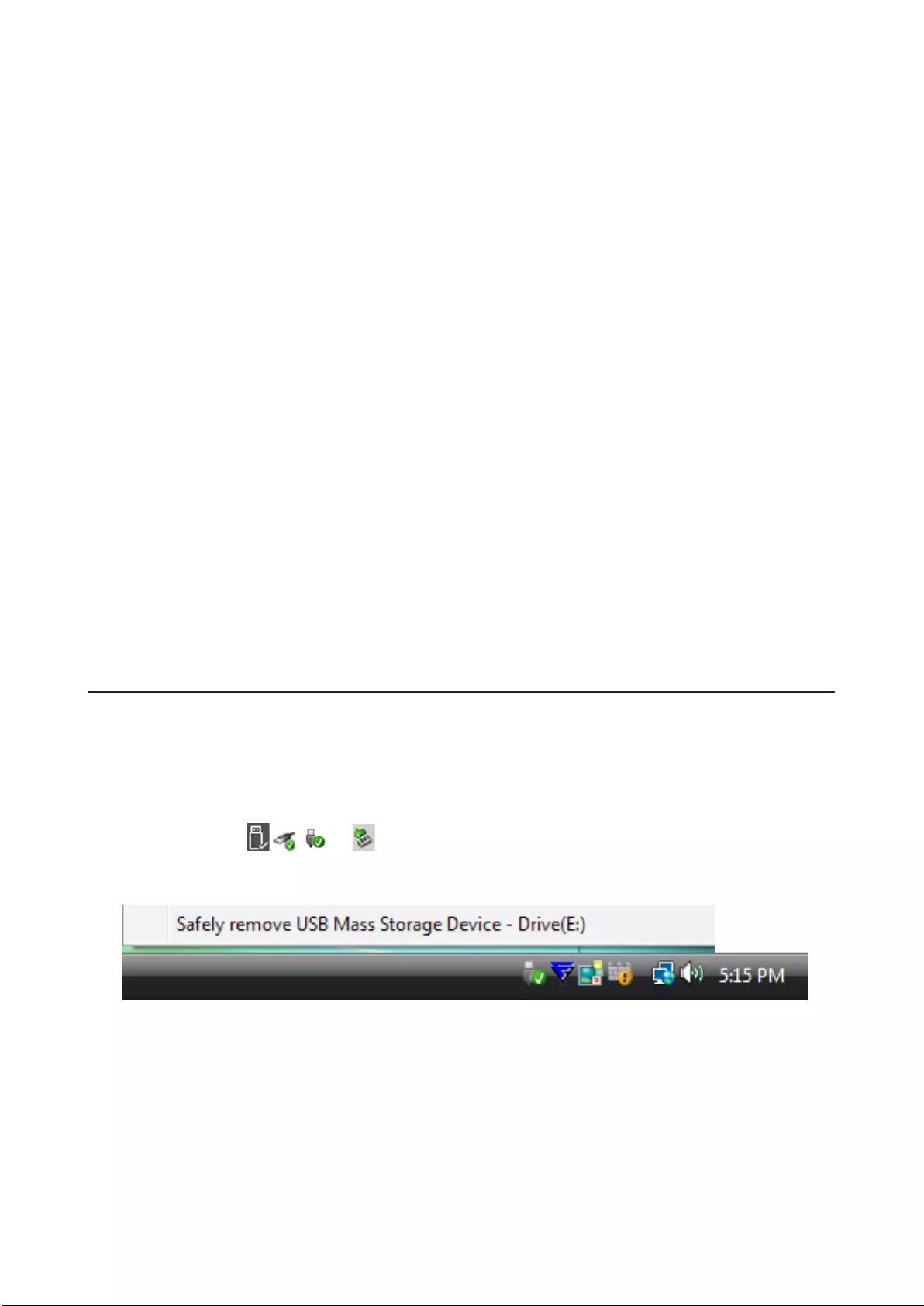
76
在重新安装 Mac OS 之前,请断开此硬盘。
请勿从此设备引导操作系统。
第一次连接此设备时,电源/访问 LED 指示灯可能会在约 20 秒后才会亮起。
如果将此设备格式化为多个分区使用,请在使用前格式化每个分区。
如果 Windows 计算机在连接此设备后无法启动,请重新启动 Windows 后再将设备连接到计算机。另外,如果
要在连接本设备时打开或关闭计算机,请参阅计算机的手册,将 BIOS 设置更改为从内部硬盘启动。
一些计算机从省电状态恢复时,可能会出现写入延迟现象。此时,请拔下设备后再将计算机设为省电模式。
此硬盘可能会在使用期间发热。
此设备设计为利用其外壳散热。在正常使用时外壳表面可能会变得非常热。即使在设备关闭时,外壳仍可能因
为有待机电流而保持一定温度。
如果电源/访问 LED 指示灯在您关闭计算机后没有熄灭,请从硬盘上拔下 USB 缆线。
有些计算机不支持省电模式。
在 Mac 上使用此设备时,请使用 Mac OS 中的磁盘实用程序将设备格式化为 Mac OS extended 格式。
卸除设备
以不正确的方式拔下此设备会损坏数据。请小心操作!如果计算机已关闭,则拔下此设备始终是安全的。如果
计算机在运行中,请按照以下步骤拔下此设备。
对于 Windows
1 单击系统托盘中的 , , 或 图标。
2 在菜单打开时,单击设备名称。
3 将显示一条消息,表示您可以安全地移除设备。单击 [OK(确定)] 并拔下设备。
对于 Mac
1 将此设备的图标拖到垃圾桶以卸除硬盘。
2 然后即可从 Mac 上安全地拔下设备。
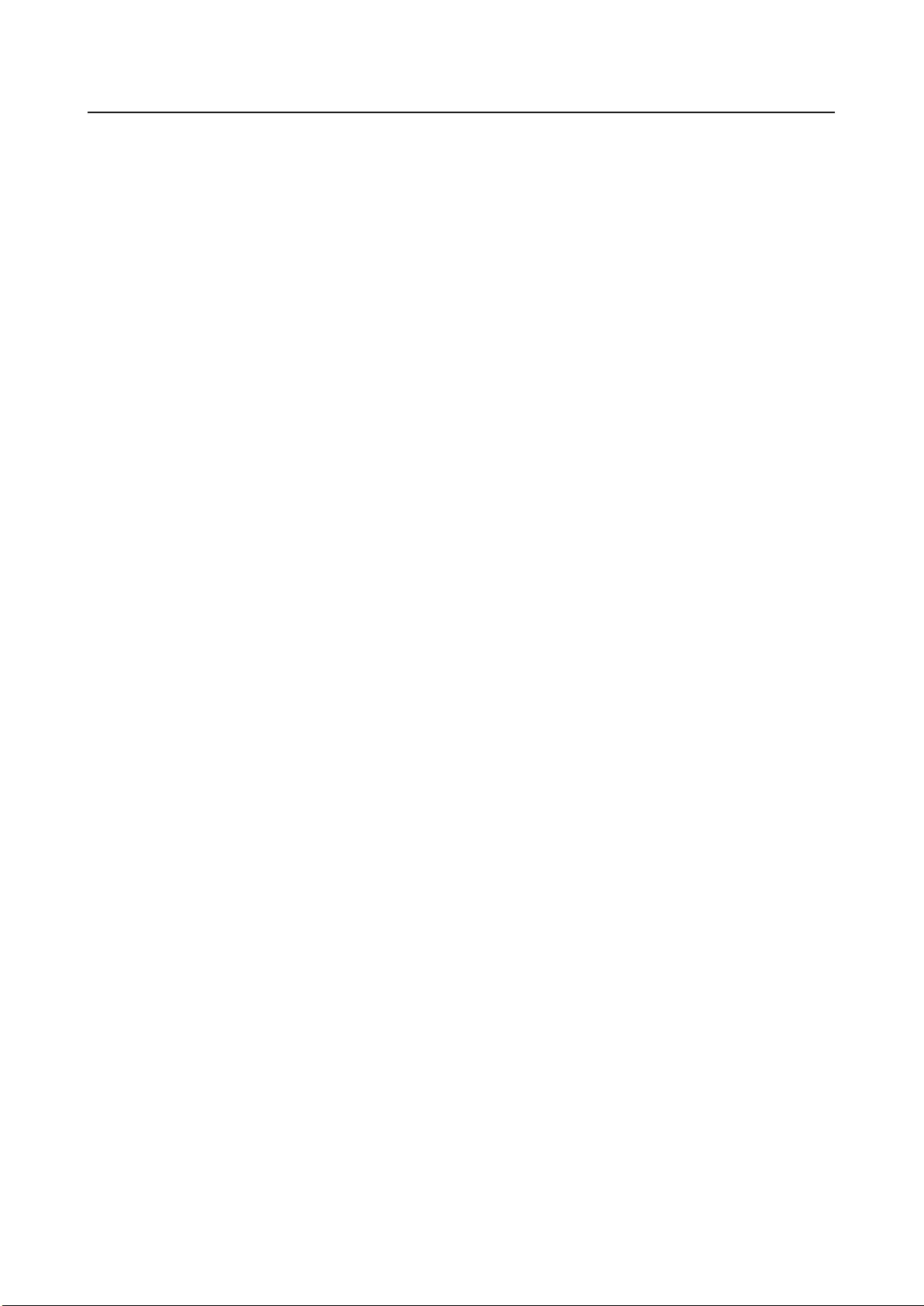
77
故障排除
我在"我的电脑"中可以看见 DriveStation 或 MiniStation,但我无法访问它。(Windows)
硬盘可能需要格式化。尝试使用 DiskFormatter2。请参阅 DiskFormatter2 手册以获得更多帮助。
我看不见 DriveStation 或 MiniStation。
确认电源 LED 指示灯亮起。如果未亮起,则确保电源开关处于打开位置。检查您的缆线!DriveStation 或
MiniStation 应该通过 USB 缆线连接到计算机。检查两端是否均已正确连接。
确认 DriveStation 或 MiniStation 内的硬盘是否正在旋转。可通过将手放在机箱的侧面并感觉有无轻微颤动来确
认。
此外,DriveStation 或 MiniStation 在开启 15 分钟或更长时间后会开始变热,也可以由此判断。如果这两种测试
方法都不能证明硬盘在旋转,那么请联系技术支持人员以获得进一步协助。
我的备份程序无法将文件保存到 DriveStation 或 MiniStation。
将 DriveStation 或 MiniStation 重新格式化为 NTFS 或 Mac OS Extended 格式。FAT32 格式最大可容纳 4 GB 大小
的文件。
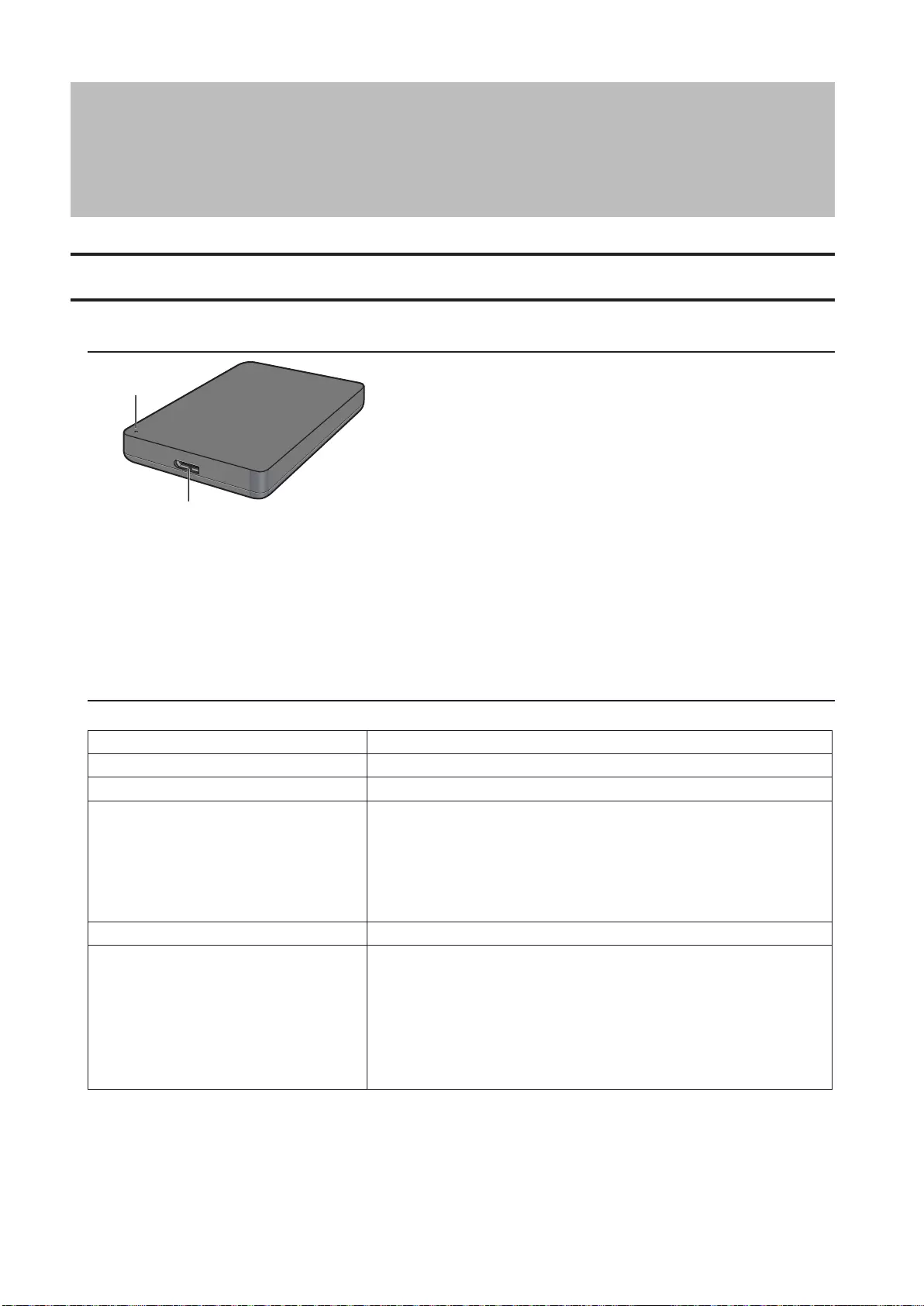
78
硬碟使用者手冊 (TC)
HD-PCFU3
LED 指示燈和連接
1
2
1 圖表
閒置:亮起綠色
作用中:閃爍綠色
2 USB 連接器
規格
造訪 Buffalo 的網站 以瞭解有關最新產品或相容型號的資訊。
介面 USB 3.0
連接器 USB 3.0 Micro-B
傳輸速度 最高 5 Gbps (USB 3.0) *1
外部尺寸
(不考慮突出的部分)
HD-PCFU3:
76 x 115 x 11.5 公釐
HD-PCFU3/BB,/BW:
76 x 115 x 14 公釐
HD-PCFU3/GB,/GW:
76 x 115 x 19.5 公釐
電源 5 V ± 5%
相容作業系統
Windows 10(32 位元和 64 位元)
Windows 8.1(32 位元和 64 位元)
Windows 8(32 位元和 64 位元)
Windows 7(32 位元和 64 位元)
Windows Vista(32 位元和 64 位元)
Windows XP(32 位元)
OS X 10.6 或者更高版本(採用 Intel 處理器的型號)
*1 將 MiniStation 連接到 USB 3.0 連接埠以獲得最佳傳輸速度。MiniStation 連接到 USB 2.0 或 USB 1.1 連接
埠時也可以使用,但資料傳輸的速度較慢。

79
HD-PUSU3
LED 指示燈和連接
1
2
1 圖表
閒置:亮起白色
作用中:閃爍白色
2 USB 連接器
規格
造訪 Buffalo 的網站 以瞭解有關最新產品或相容型號的資訊。
介面 USB 3.0
連接器 USB 3.0 Micro-B
傳輸速度 最高 5 Gbps (USB 3.0) *1
外部尺寸
(不考慮突出的部分) 79 x 115 x 8.8 公釐
電源 5 V ± 5%
相容作業系統
Windows 10(32 位元和 64 位元)
Windows 8.1(32 位元和 64 位元)
Windows 8(32 位元和 64 位元)
Windows 7(32 位元和 64 位元)
Windows Vista(32 位元和 64 位元)
Windows XP(32 位元)
OS X 10.5 或者更高版本(採用 Intel 處理器的型號)
*1 將 MiniStation 連接到 USB 3.0 連接埠以獲得最佳傳輸速度。MiniStation 連接到 USB 2.0 或 USB 1.1 連接
埠時也可以使用,但資料傳輸的速度較慢。
HD-PCTU3, HD-PCU3
LED 指示燈和連接
2
1
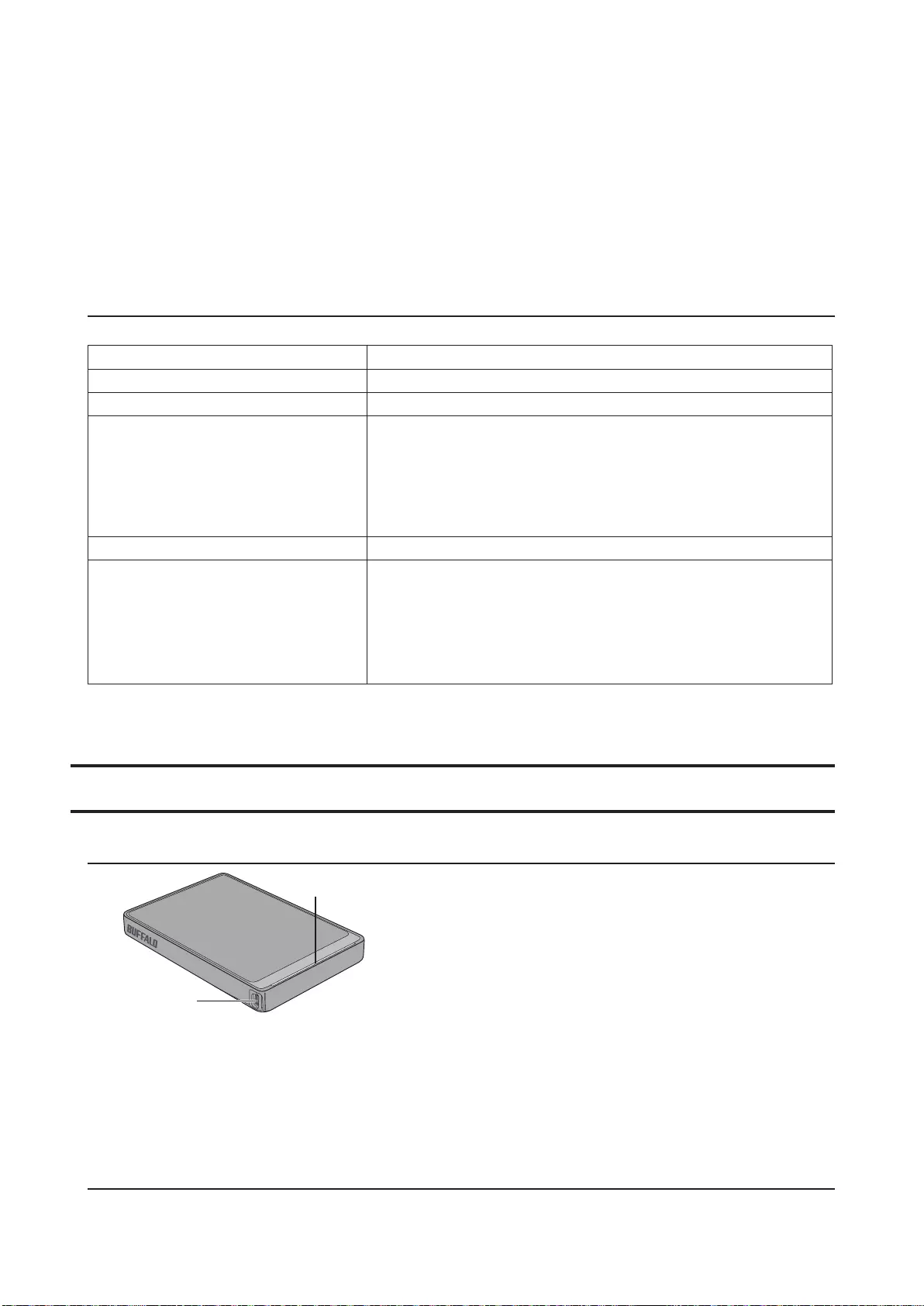
80
1 圖表
USB 3.0
閒置:亮起藍色
作用中:閃爍藍色
USB 2.0
閒置:亮起綠色
作用中:閃爍綠色
2 USB 連接器
規格
造訪 Buffalo 的網站 以瞭解有關最新產品或相容型號的資訊。
介面 USB 3.0
連接器 USB 3.0 Micro-B
傳輸速度 最高 5 Gbps (USB 3.0) *1
外部尺寸
(不考慮突出的部分)
HD-PCTU3,HD-PCU3:
77 x 114 x 14 公釐
HD-PCTU3/BB,/BW:
77 x 114 x 17 公釐
HD-PCTU3/GB,/GW:
77 x 114 x 19.5 公釐
電源 5 V ± 5%
相容作業系統
Windows 8(32 位元和 64 位元)
Windows 7(32 位元和 64 位元)
Windows Vista(32 位元和 64 位元)
Windows XP(32 位元)
OS X 10.8、10.7、10.6、10.5、10.4(採用 Intel 處理器的型
號)
*1 將 MiniStation 連接到 USB 3.0 連接埠以獲得最佳傳輸速度。MiniStation 連接到 USB 2.0 或 USB 1.1 連接
埠時也可以使用,但資料傳輸的速度較慢。
HD-PCTU2, HD-PCU2
LED 指示燈和連接
1
2
1 圖表
閒置:亮起藍色
作用中:閃爍藍色
2 USB 連接器
規格
造訪 Buffalo 的網站 以瞭解有關最新產品或相容型號的資訊。

81
介面 USB 2.0
連接器 USB 2.0 Mini-B
傳輸速度 最高 480 Mbps (USB 2.0) *1
外部尺寸
(不考慮突出的部分)
HD-PCTU2,HD-PCU2:
77 x 114 x 14 公釐
HD-PCTU2/BB,HD-PCU2/BB:
77 x 114 x 17 公釐
電源 5 V ± 5%
相容作業系統
Windows 8(32 位元和 64 位元)
Windows 7(32 位元和 64 位元)
Windows Vista(32 位元和 64 位元)
Windows XP(32 位元)
OS X 10.8、10.7、10.6、10.5、10.4(採用 Intel 處理器的型
號)
*1 將 MiniStation 連接到 USB 2.0 連接埠以獲得最佳傳輸速度。MiniStation 連接到 USB 1.1 連接埠時也可以
使用,但資料傳輸的速度較慢。
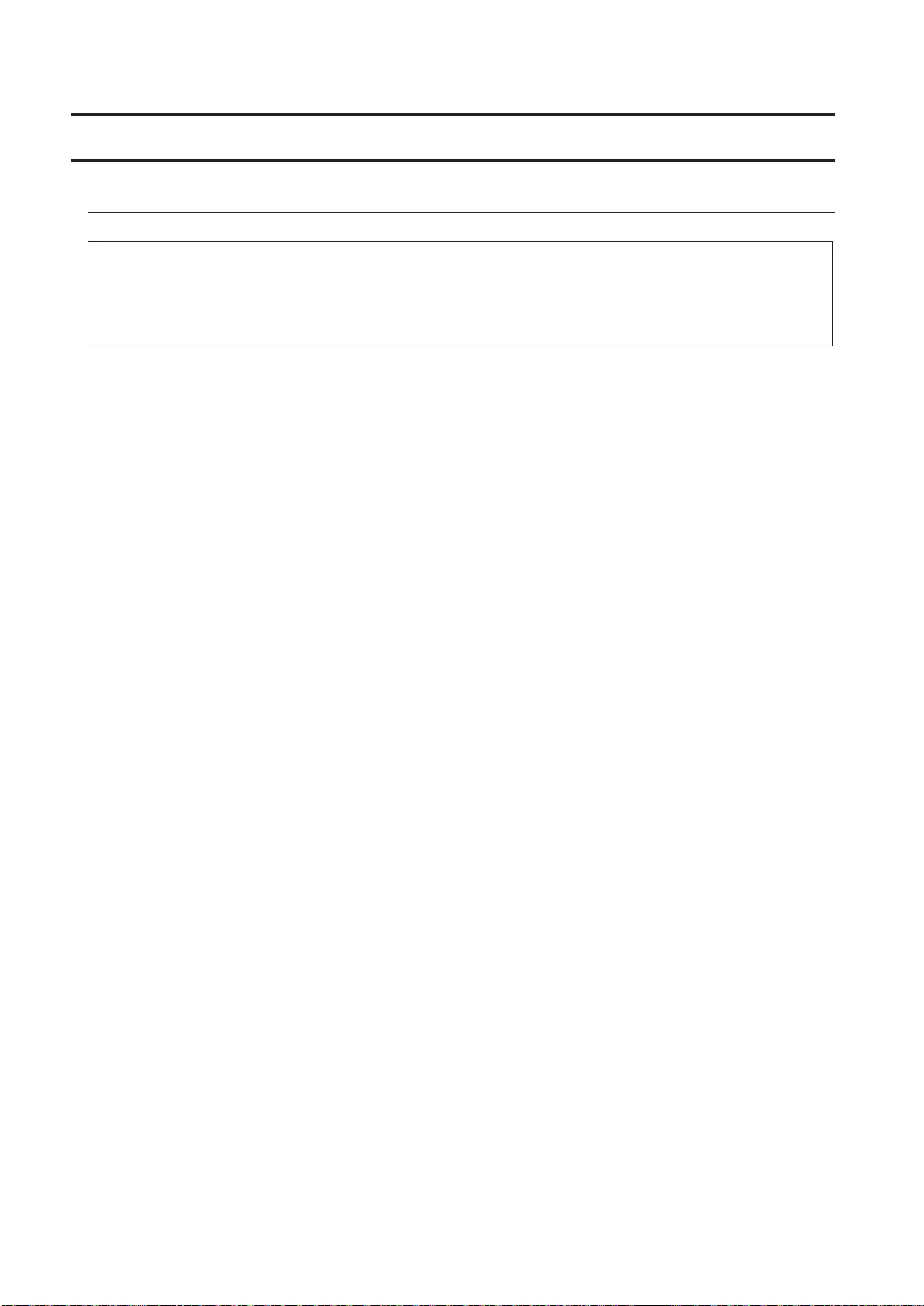
82
建議使用
警告
為避免損壞資料,切勿在存取資料時執行以下任何操作:
- 拔除纜線
- 關閉電腦
- 將電腦設為待命、休眠或睡眠模式
- 登出、登入或切換使用者
切勿將本裝置設定為虛擬記憶體的目的地。
FAT32 硬碟上可以容納的最大檔案為 4 GB。若要處理更大的檔案,請將硬碟重新格式化為 NTFS 或 Mac OS
extended 格式。
Mac OS 在啟動時可能無法識別本裝置。如果發生這種情形,請拔除纜線,過幾秒鐘後再插入。
本裝置支援熱插拔。
您可以在本裝置或 PC 開啟時插入或拔下 USB 纜線。但切勿在存取資料時拔除纜線。如果在存取資料時拔除
裝置纜線,則資料可能損壞或遺失。
請勿將任何物體斜靠在本裝置上。否則可能導致裝置故障。
如果裝置連接到 USB 2.0 或 1.1 連接埠,Windows 將顯示一則訊息,表示將高速 USB 裝置連接到了非高速
USB 集線器。請將裝置換到 USB 3.0 連接埠以獲得最佳效能,或按一下 [X] 以繼續。
本裝置運作時可能會發出一些聲響,尤其正在啟動或存取的時候。這是正常現象。
在重新安裝 Mac OS 之前,請中斷連接此硬碟。
請勿從此裝置啟動作業系統。
第一次連接此裝置時,電源/存取 LED 指示燈可能會在約 20 秒後才會亮起。
如果將此裝置格式化為多個分割區使用,請在使用前格式化每個分割區。
如果 Windows 電腦在連接此裝置後無法啟動,請重新啟動 Windows 後再將裝置連接到電腦。此外,如果您
希望在連接本裝置的情況下,電腦可以順利開機或關機,請參考您的電腦手冊,變更 BIOS 設定,從內接的硬
碟開機。
一些電腦從省電狀態恢復時,可能會出現寫入延遲現象。如果發生這種情形,讓電腦進入省電模式之前,請先
拔除裝置。
此硬碟可能會在使用期間發熱。
此裝置設計為利用其外殼散熱。在正常使用時外殼表面可能會變得非常熱。即使在裝置關閉時,外殼仍可能因
為有待命電流而保持一定溫度。
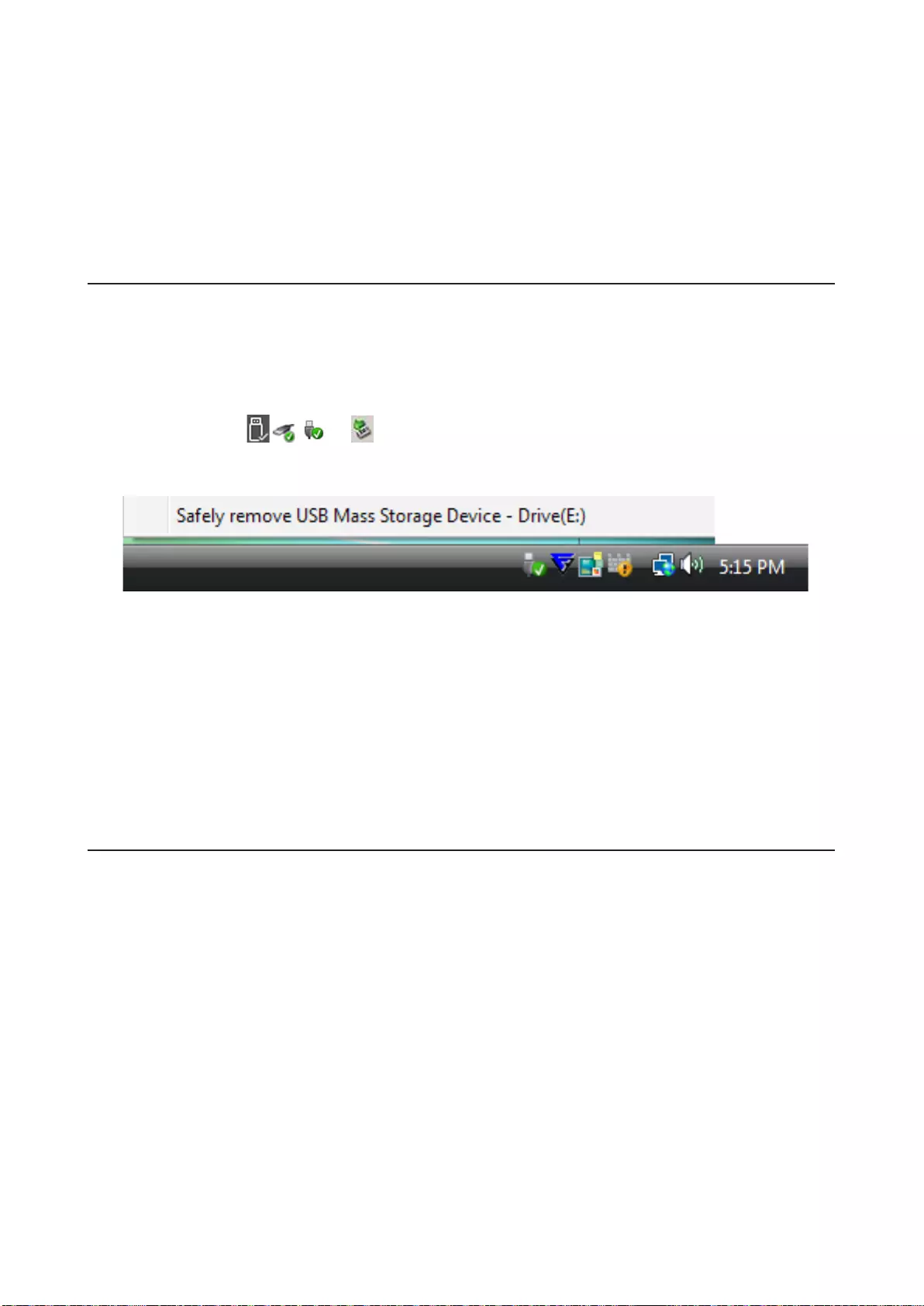
83
如果電源/存取 LED 指示燈在您關閉電腦後沒有熄滅,請拔除連接硬碟的 USB 纜線。
有些電腦不支援省電模式。
在 Mac 上使用此裝置時,請使用 Mac OS 中的磁片公用程式將裝置格式化為 Mac OS extended 格式。
卸除裝置
以不正確的方式拔除此裝置會損壞資料。請小心操作!如果電腦已關閉,則拔下此裝置始終是安全的。如果電
腦在執行中,請按照以下步驟拔除此裝置。
Windows 適用
1 按一下系統匣中的 , , 或 圖示。
2 在功能表開啟時,按一下裝置名稱。
3 將顯示一則訊息,表示您可以安全地移除裝置。
Mac 適用
1 將此裝置的圖示拖到資源回收筒以卸除硬碟。
2 然後即可從 Mac 上安全地拔除裝置。
疑難排解
我在「我的電腦」中可以看見 DriveStation 或 MiniStation,但我無法存取
它。(Windows)
硬碟可能需要格式化。嘗試使用 DiskFormatter2。請參閱 DiskFormatter2 手冊以獲得更多幫助。
我看不見 DriveStation 或 MiniStation。
確認電源 LED 指示燈亮起。如果未亮起,則確保電源開關處於開啟位置。檢查您的纜線!DriveStation 或
MiniStation 應該透過 USB 纜線連接到電腦。檢查兩端是否均已正確連接。
檢查 DriveStation 或 MiniStation 內的硬碟是否轉動。您可以將手貼放在機殼側邊進行檢查,感覺是否有輕微震
動。
此外,將 DriveStation 或 MiniStation 啟動經過 15 分鐘後,也會開始產生熱量。如果以這兩種方法檢查出硬碟
未轉動,請聯絡技術支援,以取得進一步的協助。
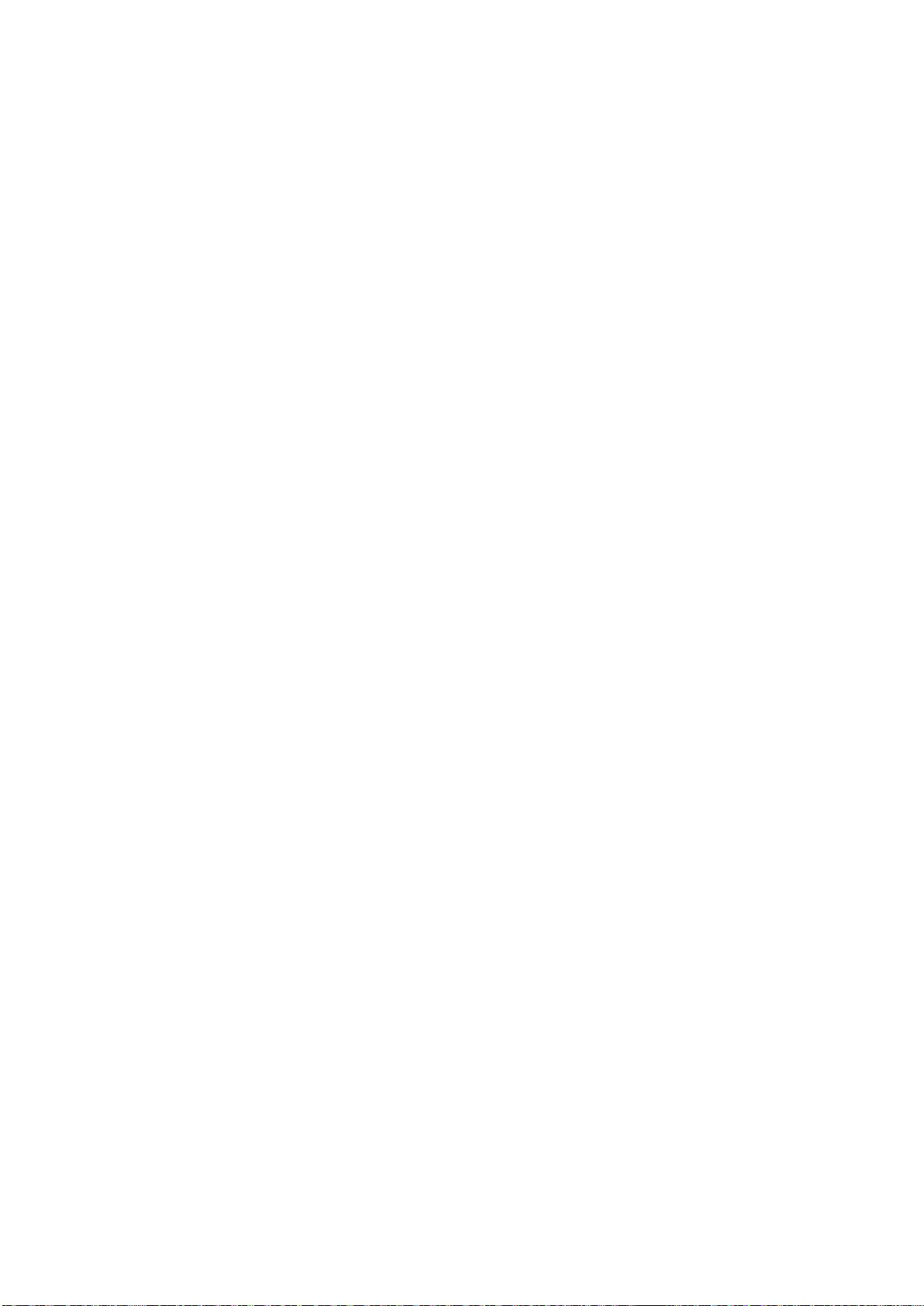
84
我的備份程式無法將檔案儲存到 DriveStation 或 MiniStation。
將 DriveStation 或 MiniStation 重新格式化為 NTFS 或 Mac OS Extended 格式。FAT32 格式最大可容納 4 GB
大小的檔案。

85
ハードディスクユーザーマニュアル (JP)
HD-PCFU3
各部の名称
1
2
1 パワー・アクセスランプ
電源ON時:点灯(緑)
アクセス時:点滅(緑)
2 USB端子
仕様
最新の製品情報や対応機種については、当社ホームページを参照してください。
インターフェース USB 3.0
端子 USB 3.0 Micro-B
転送速度 最大 5 Gbps (USB 3.0) *1
外形寸法
(突起物含まず)
HD-PCFU3:
76 x 115 x 11.5 mm
HD-PCFU3/BB, /BW:
76 x 115 x 14 mm
HD-PCFU3/GB, /GW:
76 x 115 x 19.5 mm
電源 5 V ± 5%
対応OS
Windows 10 (32-bit、64-bit)
Windows 8.1 (32-bit、64-bit)
Windows 8 (32-bit、64-bit)
Windows 7 (32-bit、64-bit)
Windows Vista (32-bit、64-bit)
Windows XP (32-bit)
OS X 10.6 以降 (Intel製プロセッサ搭載機のみ)
*1 本製品を、USB 3.0で規定されているSSモード(最大転送速度5 Gbps)で使用するには、当社製 USB 3.0イン
ターフェース(または USB 3.0に対応したパソコン本体)が必要です。

86
HD-PUSU3
各部の名称
1
2
1 パワー・アクセスランプ
電源ON時:点灯(白)
アクセス時:点滅(白)
2 USB端子
仕様
最新の製品情報や対応機種については、当社ホームページを参照してください。
インターフェース USB 3.0
端子 USB 3.0 Micro-B
転送速度 最大 5 Gbps (USB 3.0) *1
外形寸法
(突起物含まず) 79 x 115 x 8.8 mm
電源 5 V ± 5%
対応OS
Windows 10 (32-bit、64-bit)
Windows 8.1 (32-bit、64-bit)
Windows 8 (32-bit、64-bit)
Windows 7 (32-bit、64-bit)
Windows Vista (32-bit、64-bit)
Windows XP (32-bit)
OS X 10.5 以降 (Intel製プロセッサ搭載機のみ)
*1 本製品を、USB 3.0で規定されているSSモード(最大転送速度5 Gbps)で使用するには、当社製 USB 3.0イン
ターフェース(または USB 3.0に対応したパソコン本体)が必要です。
HD-PCTU3, HD-PCU3
各部の名称
2
1
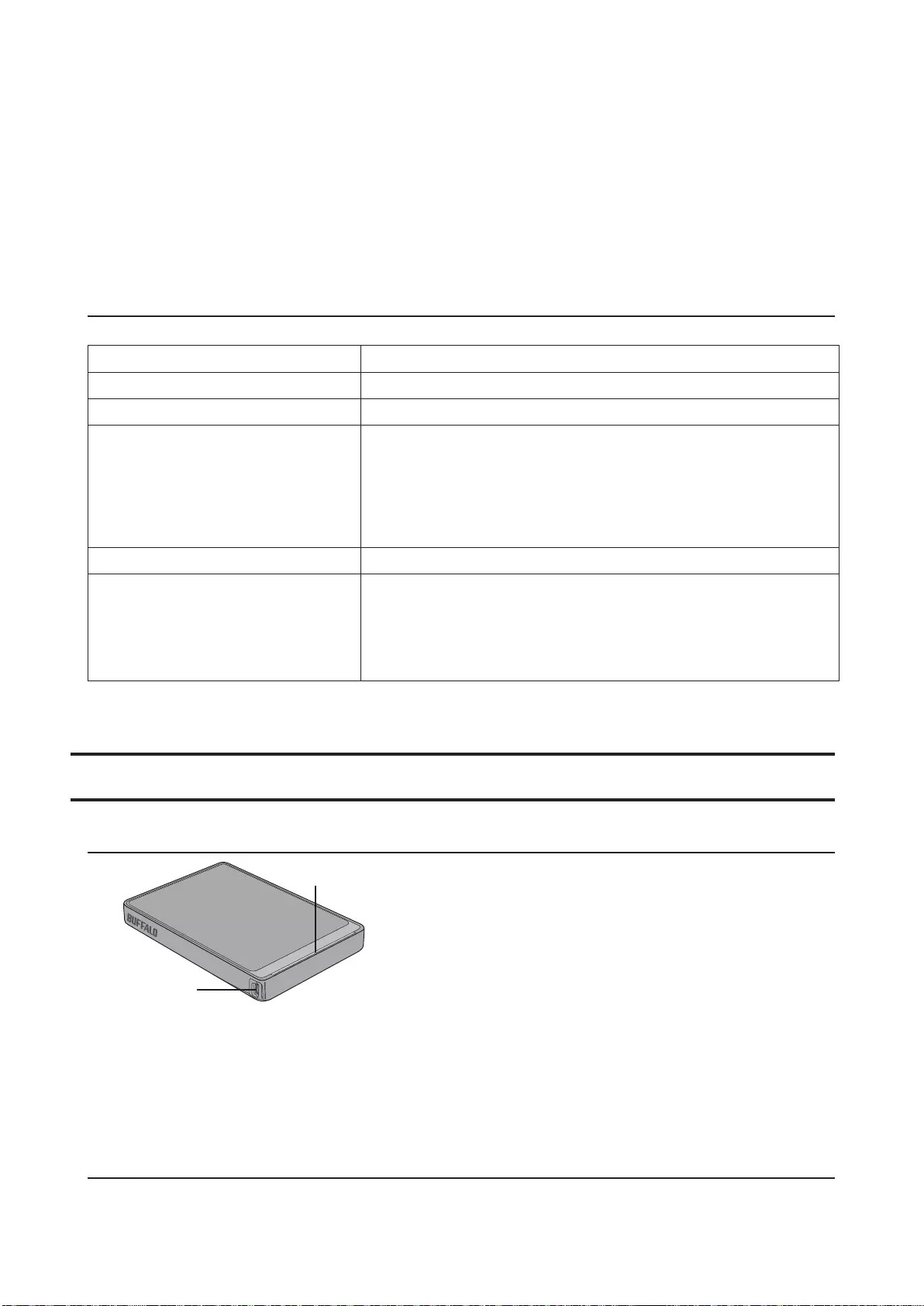
87
1 パワー・アクセスランプ
USB 3.0
電源ON時:点灯(青)
アクセス時:点滅(青)
USB 2.0
電源ON時:点灯(緑)
アクセス時:点滅(緑)
2 USB端子
仕様
最新の製品情報や対応機種については、当社ホームページを参照してください。
インターフェース USB 3.0
端子 USB 3.0 Micro-B
転送速度 最大 5 Gbps (USB 3.0) *1
外形寸法
(突起物含まず)
HD-PCTU3, HD-PCU3:
77 x 114 x 14 mm
HD-PCTU3/BB, /BW:
77 x 114 x 17 mm
HD-PCTU3/GB, /GW:
77 x 114 x 19.5 mm
電源 5 V ± 5%
対応OS
Windows 8 (32-bit、64-bit)
Windows 7 (32-bit、64-bit)
Windows Vista (32-bit、64-bit)
Windows XP (32-bit)
OS X 10.8, 10.7, 10.6, 10.5, 10.4 (Intel製プロセッサ搭載機のみ)
*1 本製品を、USB 3.0で規定されているSSモード(最大転送速度5 Gbps)で使用するには、当社製 USB 3.0イン
ターフェース(または USB 3.0に対応したパソコン本体)が必要です。
HD-PCTU2, HD-PCU2
各部の名称
1
2
1 パワー・アクセスランプ
電源ON時:点灯(青)
アクセス時:点滅(青)
2 USB端子
仕様
最新の製品情報や対応機種については、当社ホームページを参照してください。

88
インターフェース USB 2.0
端子 USB 2.0 Mini-B
転送速度 最大 480 Mbps (USB 2.0) *1
外形寸法
(突起物含まず)
HD-PCTU2, HD-PCU2:
77 x 114 x 14 mm
HD-PCTU2/BB, HD-PCU2/BB:
77 x 114 x 17 mm
電源 5 V ± 5%
対応OS
Windows 8 (32-bit、64-bit)
Windows 7 (32-bit、64-bit)
Windows Vista (32-bit、64-bit)
Windows XP (32-bit)
OS X 10.8, 10.7, 10.6, 10.5, 10.4 (Intel製プロセッサ搭載機のみ)
*1 本製品を、USB 2.0で規定されているHSモード(最大転送速度480 Mbps)で使用するには、当社製USB 2.0イ
ンターフェース(またはUSB 2.0に対応したパソコン本体)が必要です。
使用上の注意
使用上の注意
本製品にアクセスしているときは、以下のことは絶対に行わないでください。行った場合、データが破損す
る恐れがあります。
・USB ケーブルや電源ケーブルを抜くこと
・パソコンの電源スイッチを OFFにすること
・パソコン本体の省電力モード(スタンバイ、休止状態、スリープなど)に移行すること
・ログオフ、ログイン、ユーザー切り替えをすること
本製品を仮想メモリーの保存先に設定しないでください。
出荷状態はNTFS 形式になりますが、添付アプリケーション(DiskFormatter2) にてFAT32形式に変更すること
が可能です。FAT32 形式のハードディスクに保存できる1 ファイルの最大容量は4GB です。
本製品を接続した状態でMac OSを起動すると、認識されない場合があります。その場合は、USB ケーブルを一
度取り外し、数秒待ってから再接続してください。
本製品はホットプラグに対応しています。
本製品やパソコンの電源スイッチが ONのときでもUSBケーブルを抜き差しできます。ただし、本製品にアク
セスしているときは、絶対に USB ケーブルを抜かないでください。本製品に記録されたデータが破損する恐
れがあります。
本製品に物を立てかけないでください。故障の原因となる恐れがあります。
Windows搭載のパソコンで使用する場合、「高速USBデバイスが高速ではないUSBハブに接続されています。
(以下略)」と表示されることがあります。そのまま使用する場合は、[×]をクリックしてください。USB3.0端子

89
(USB3.0に対応していない製品はUSB3.0端子やUSB2.0端子)に接続することでこのメッセージは表示されな
くなります。
本製品の動作時、特に起動時やアクセス時などに音がすることがありますが、異常ではありません。
Macでリカバリーするときは、本製品を取り外してください。
本製品からOSを起動することはできません。
本製品を初めて接続した場合、本製品のパワーランプ(パワー・アクセスランプ)が点灯するまでに20 秒程度
かかることがあります。
本製品を複数の領域に分けてご使用になる場合は、ご使用の前にフォーマットしてください。
お使いのパソコンによっては、本製品を接続したままパソコンを起動すると、Windows が起動しないことが
あります。この場合は、Windows の起動後に本製品を接続してください。また、本製品を接続したままパソコ
ンの電源をON/OFF する場合は、パソコンのマニュアルを参照して、BIOS のブート設定を内蔵ハードディスク
から起動する順序に変更してください。
お使いのパソコンによっては、パソコンの省電力モードから復帰した場合に遅延書き込みエラーが表示され
ることがあります。その場合は、パソコンを省電力モードにする前に、本製品を取り外してください。
本製品は筐体を利用して内部からの熱を放熱しております。筐体表面が熱くなりますが、異常ではありませ
ん。
また、電源が OFFの状態でも、待機電流のため少し温かくなります。
パソコンの電源をOFFにしても、本製品のパワー・アクセスランプが消灯しない場合は、本製品のUSBケーブル
を取り外してください。
お使いのパソコンによっては、省電力モードに対応しておりません。
本製品をMacでお使いになる場合は、Mac OS拡張フォーマット形式でフォーマットしてください。
本製品の取り外しかた
必ず次の手順に従って取り外してください。次の操作を行わずに本製品を取り外すと、データが破損したり製
品が故障する原因となります。
Windowsの場合
1 タスクトレイのステータス表示領域に表示されているアイコン ( 、 、 、 のいずれか) をク
リックします。

90
2 メニューが表示されたら、デバイス名をクリックします。
3 安全に取り外すことができる旨のメッセージが表示されます。
Macの場合
1 本製品のアイコンをゴミ箱にドラッグアンドドロップします。
2 本製品を取り外します。
FAQ
DriveStation/MiniStationは認識されているのにアクセスできない (Windows)
DiskFormatter2でフォーマットしてください。詳細はDiskFormatter2のマニュアルをご覧ください。
DriveStation/MiniStationが認識されない
電源ランプがついていることを確かめてください。
ケーブルがきちんとコンピュータに接続されているかを確かめてください。.
DriveStation/MiniStationにファイルを保存できない
NTFS かMac拡張形式でフォーマットしてください。FAT32の場合、4GBまでのファイルしか保存できません。
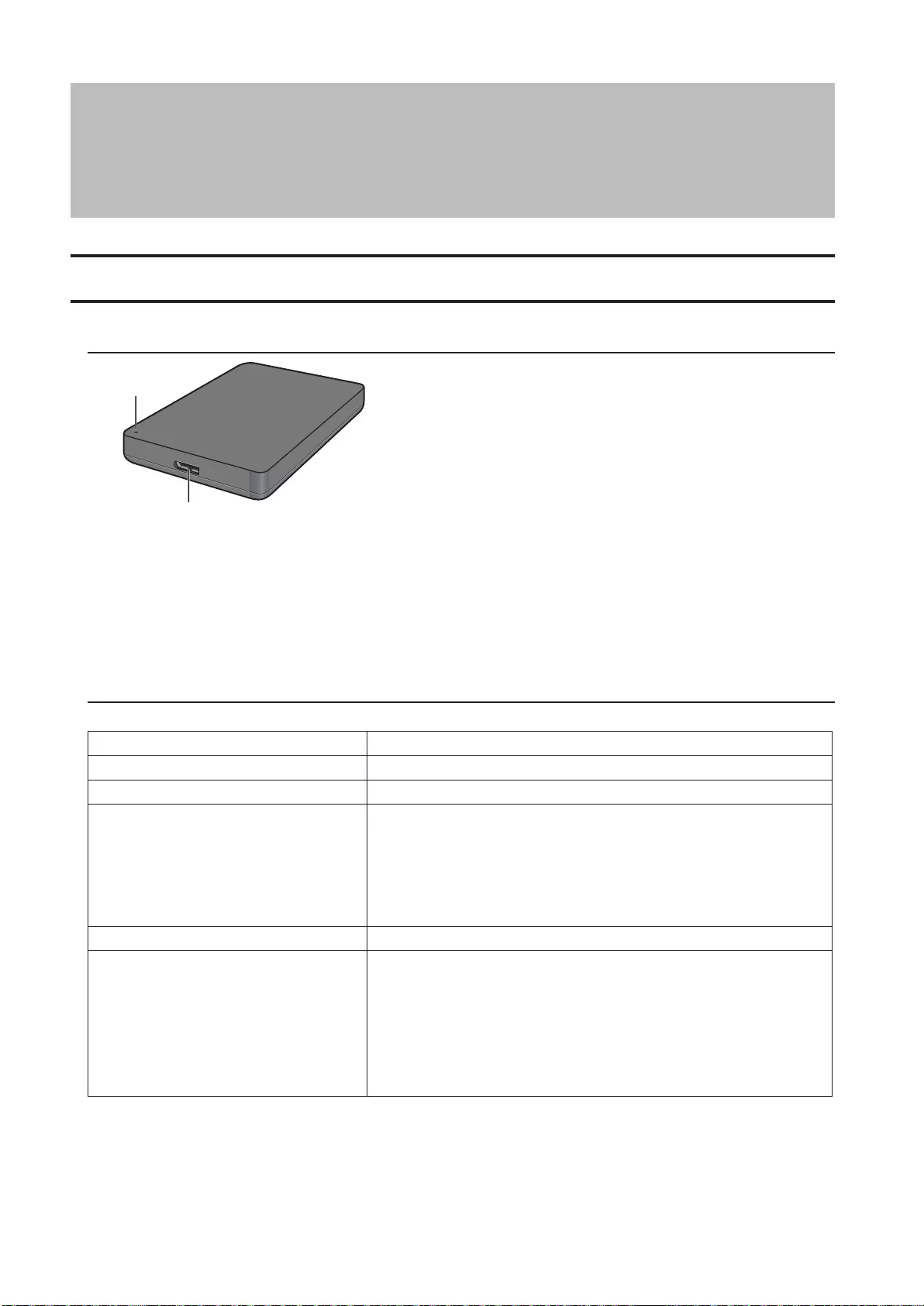
91
하드 드라이브 사용자 설명서 (KO)
HD-PCFU3
다이어그램
1
2
1 다이어그램
유휴 상태: 녹색
활성 상태: 녹색 깜박임
2 USB 커넥터
사양
최신 제품 또는 호환 모델에 대한 자세한 내용은 Buffalo 웹 사이트 를 참조하십시오.
인터페이스 USB 3.0
커넥터 USB 3.0 Micro-B
전송 속도 최대 5Gbps(USB 3.0) *1
외부 크기
(돌출 부분 제외)
HD-PCFU3:
76 x 115 x 11.5 mm
HD-PCFU3/BB, /BW:
76 x 115 x 14 mm
HD-PCFU3/GB, /GW:
76 x 115 x 19.5 mm
전원 5V ± 5%
호환 가능 OS
Windows 10(32비트 및 64비트)
Windows 8.1(32비트 및 64비트)
Windows 8(32비트 및 64비트)
Windows 7(32비트 및 64비트)
Windows Vista(32비트 및 64비트)
Windows XP(32비트)
OS X 10.6 이상 버전 (Intel 프로세서 사용 모델)
*1 최고 전송 속도를 위해서는 MiniStation을 USB 3.0 포트에 연결합니다. MiniStation은 USB 2.0 또는
USB 1.1 포트에 연결된 경우에도 작동하지만 데이터 전송 속도가 느려집니다.
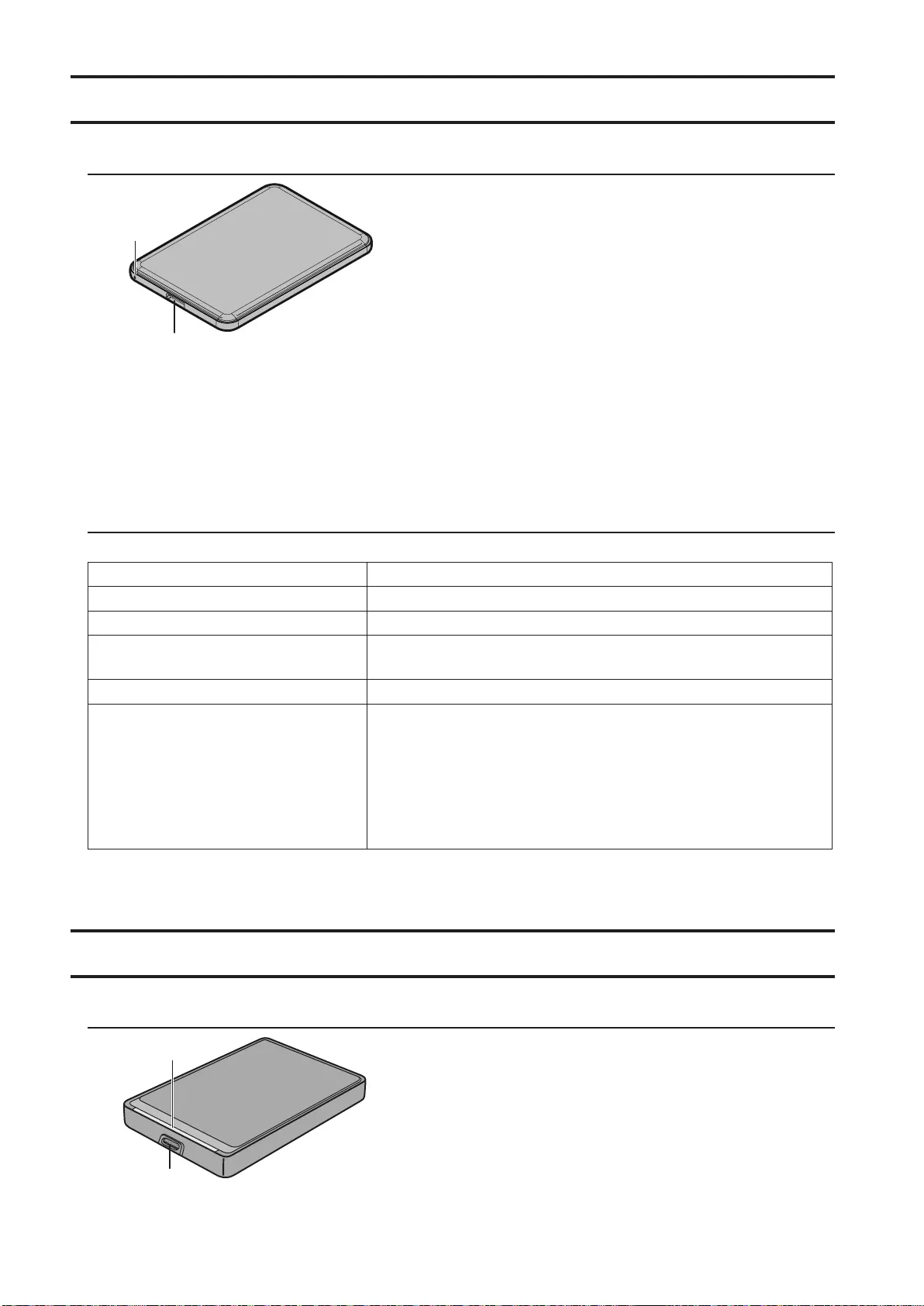
92
HD-PUSU3
다이어그램
1
2
1 다이어그램
유휴 상태: 흰색
활성 상태: 흰색 깜박임
2 USB 커넥터
사양
최신 제품 또는 호환 모델에 대한 자세한 내용은 Buffalo 웹 사이트 를 참조하십시오.
인터페이스 USB 3.0
커넥터 USB 3.0 Micro-B
전송 속도 최대 5Gbps(USB 3.0) *1
외부 크기
(돌출 부분 제외) 79 x 115 x 8.8mm
전원 5V ± 5%
호환 가능 OS
Windows 10(32비트 및 64비트)
Windows 8.1(32비트 및 64비트)
Windows 8(32비트 및 64비트)
Windows 7(32비트 및 64비트)
Windows Vista(32비트 및 64비트)
Windows XP(32비트)
OS X 10.5 이상 버전 (Intel 프로세서 사용 모델)
*1 최고 전송 속도를 위해서는 MiniStation을 USB 3.0 포트에 연결합니다. MiniStation은 USB 2.0 또는
USB 1.1 포트에 연결된 경우에도 작동하지만 데이터 전송 속도가 느려집니다.
HD-PCTU3, HD-PCU3
다이어그램
2
1

93
1 다이어그램
USB 3.0
유휴 상태: 파란색
활성 상태: 파란색 깜박임
USB 2.0
유휴 상태: 녹색
활성 상태: 녹색 깜박임
2 USB 커넥터
사양
최신 제품 또는 호환 모델에 대한 자세한 내용은 Buffalo 웹 사이트 를 참조하십시오.
인터페이스 USB 3.0
커넥터 USB 3.0 Micro-B
전송 속도 최대 5Gbps(USB 3.0) *1
외부 크기
(돌출 부분 제외)
HD-PCTU3, HD-PCU3:
77 x 114 x 14 mm
HD-PCTU3/BB, /BW:
77 x 114 x 17 mm
HD-PCTU3/GB, /GW:
77 x 114 x 19.5 mm
전원 5V ± 5%
호환 가능 OS
Windows 8(32비트 및 64비트)
Windows 7(32비트 및 64비트)
Windows Vista(32비트 및 64비트)
Windows XP(32비트)
OS X 10.8, 10.7, 10.6, 10.5, 10.4(Intel 프로세서 사용 모델)
*1 최고 전송 속도를 위해서는 MiniStation을 USB 3.0 포트에 연결합니다. MiniStation은 USB 2.0 또는
USB 1.1 포트에 연결된 경우에도 작동하지만 데이터 전송 속도가 느려집니다.
HD-PCTU2, HD-PCU2
다이어그램
1
2
1 다이어그램
유휴 상태: 파란색
활성 상태: 파란색 깜박임
2 USB 커넥터
사양
최신 제품 또는 호환 모델에 대한 자세한 내용은 Buffalo 웹 사이트 를 참조하십시오.
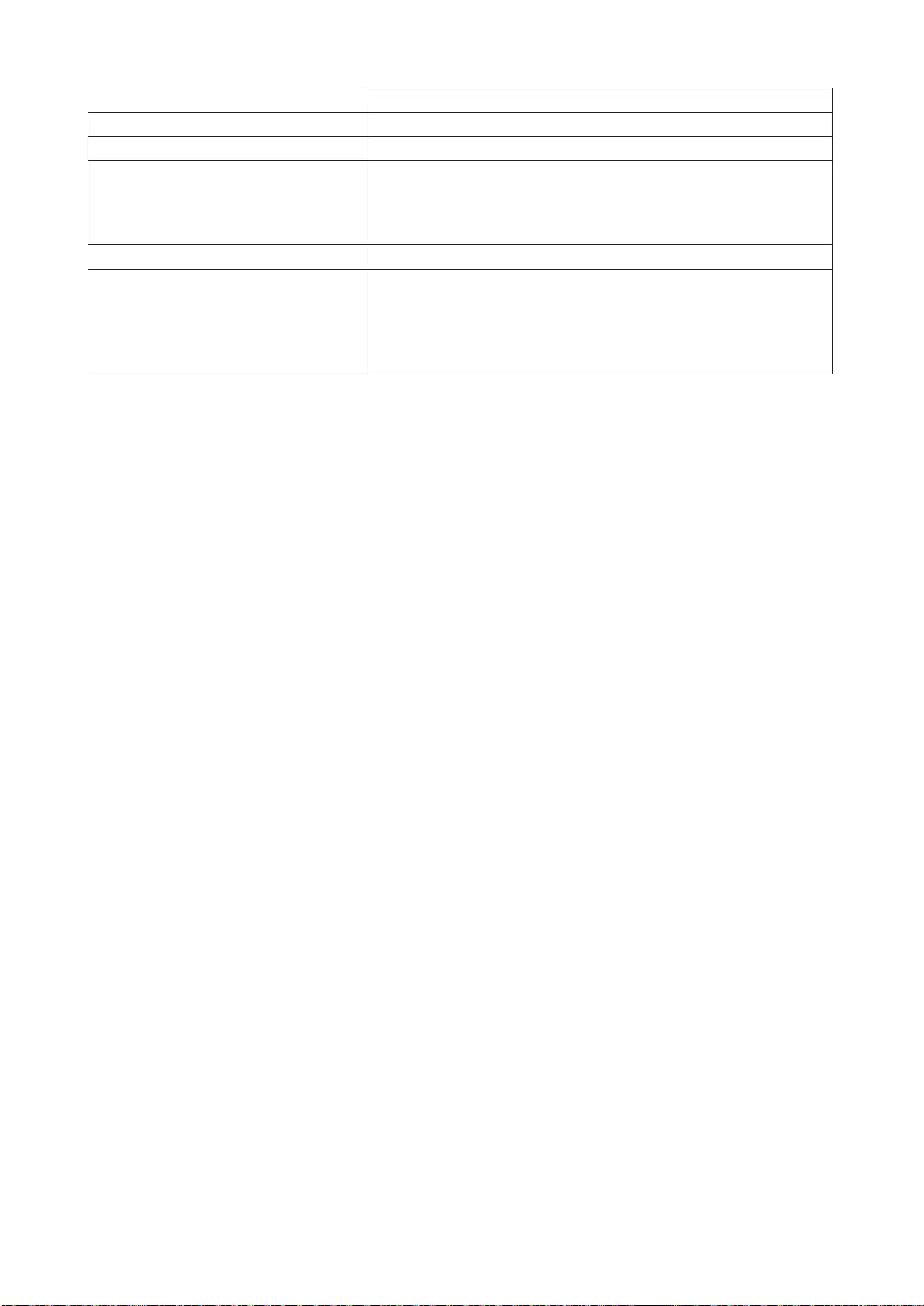
94
인터페이스 USB 2.0
커넥터 USB 2.0 Mini-B
전송 속도 최대 480Mbps(USB 2.0) *1
외부 크기
(돌출 부분 제외)
HD-PCTU2, HD-PCU2:
77 x 114 x 14 mm
HD-PCTU2/BB, HD-PCU2/BB:
77 x 114 x 17 mm
전원 5V ± 5%
호환 가능 OS
Windows 8(32비트 및 64비트)
Windows 7(32비트 및 64비트)
Windows Vista(32비트 및 64비트)
Windows XP(32비트)
OS X 10.8, 10.7, 10.6, 10.5, 10.4(Intel 프로세서 사용 모델)
*1 최고 전송 속도를 위해서는 MiniStation을 USB 2.0 포트에 연결합니다. MiniStation은 USB 1.1 포트에
연결된 경우에도 작동하지만 데이터 전송 속도가 느려집니다.

95
권장 사용
경고
데이터 손상을 방지하려면 데이터에 액세스하는 동안 다음 중 어떤 것도 수행하지 마십시오.
- 케이블 연결 끊기
- 컴퓨터 끄기
- 컴퓨터를 대기, 절전 또는 슬립 모드로 전환
- 로그오프, 로그온 또는 사용자 전환
이 장치를 가상 메모리 대상으로 구성하지 마십시오.
FAT32 하드 드라이브에서 최대 파일 크기는 4GB입니다. 더 큰 파일을 사용하려면 드라이브를 NTFS 또는 Mac
OS 확장으로 다시 포맷합니다.
Mac OS는 부팅 시 이 장치를 인식하지 못할 수 있습니다. 이런 경우 케이블의 연결을 끊었다가 몇 초 후 다시
연결합니다.
이 장치는 핫플러그를 지원합니다.
이 장치와 사용자 PC가 켜져 있는 상태에서 USB 케이블의 연결을 끊거나 연결할 수 있습니다. 하지만
데이터에 액세스하는 동안에는 케이블 연결을 끊지 마십시오. 데이터에 액세스하는 동안 케이블 연결을
끊으면 데이터가 손상되거나 손실될 수 있습니다.
어떠한 물체도 이 장치에 기대어 놓지 마십시오. 장치 오작동의 원인이 될 수 있습니다.
장치가 USB 2.0 또는 1.1 플러그에 연결된 경우에는 Windows에 고속 USB 장치가 저속 USB 허브에
연결되었다는 메시지가 표시됩니다. 최상의 성능을 위해 장치를 USB 3.0 포트로 이동하거나, 아니면 [X]를
클릭하여 계속합니다.
이 장치가 작동하는 동안 특히, 부팅하거나 액세스하는 동안 약간의 소음이 들릴 수 있습니다. 이것은
정상입니다.
Mac OS를 다시 설치하기 전에 이 드라이브의 연결을 끊습니다.
이 장치에서 운영 체제를 부팅하지 마십시오.
이 장치를 처음 연결하는 경우에는 전원/액세스 LED가 켜지기 까지 약 20초 정도 걸릴 수 있습니다.
이 장치를 여러 파티션에서 사용하는 경우에는 사용하기 전에 각 파티션을 포맷합니다.
이 장치가 연결된 상태에서 Windows 컴퓨터가 부팅되지 않는 경우 Windows를 다시 부팅한 후 컴퓨터에
장치를 연결합니다. 또한, 이 장치가 연결되어 있는 동안 컴퓨터를 켜거나 끄고 싶은 경우, 컴퓨터 설명서를
참조하여 BIOS 설정을 내부 하드 드라이브에서 부팅하도록 변경합니다.
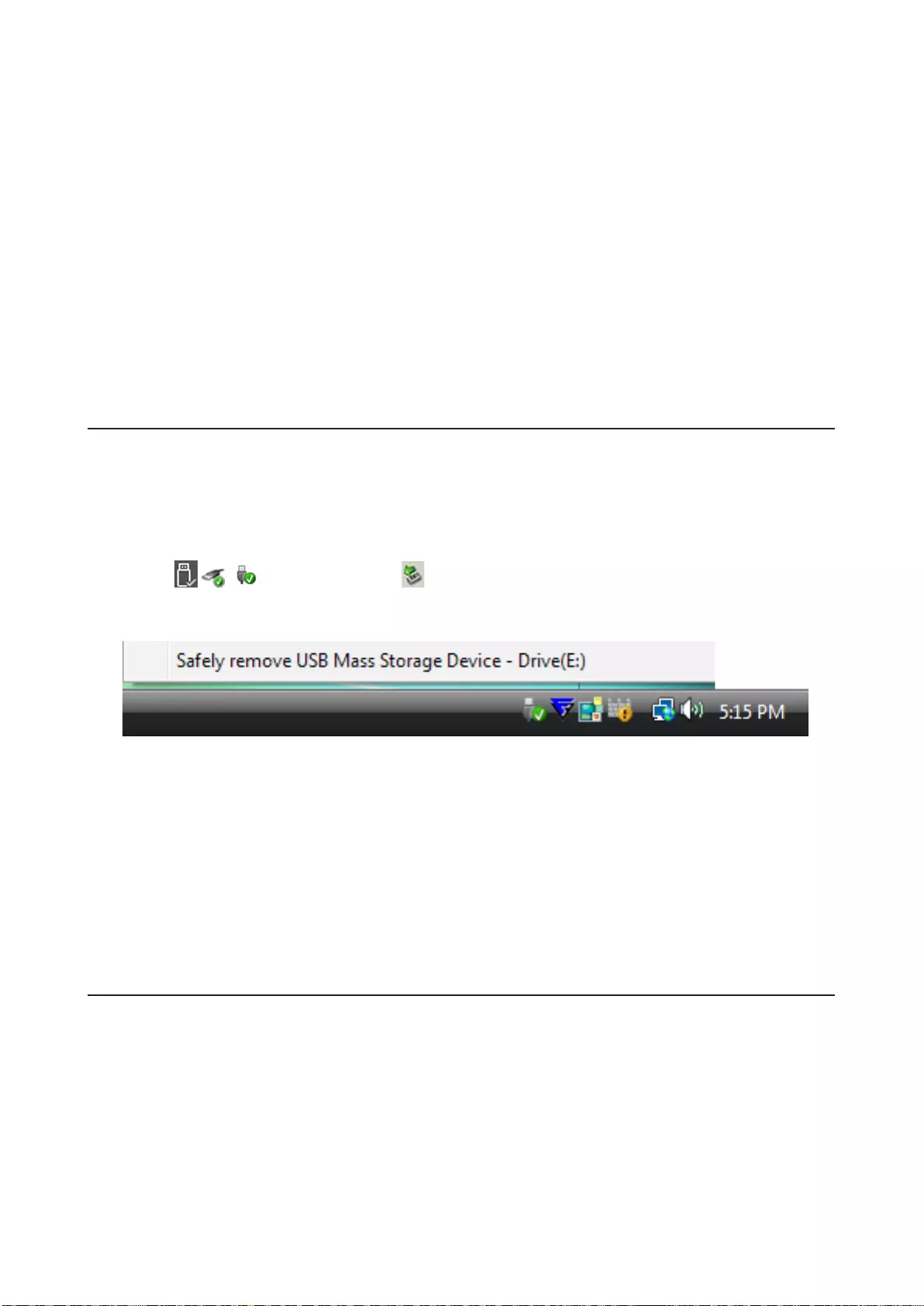
96
일부 컴퓨터는 에너지 절약 상태에서 전환되면 지연된 쓰기가 표시될 수 있습니다. 이런 경우 컴퓨터를 에너지
절약 모드로 전환하기 전에 장치 연결을 끊습니다.
이 드라이브는 사용 중 뜨거워질 수 있습니다.
이 장치는 케이스를 통해 열을 방출하도록 디자인되었습니다. 케이스 표면은 일반적인 사용 중에 뜨거워질
수 있습니다. 장치가 꺼져 있어도, 케이스가 대기 전류로 인해 여전히 따뜻한 상태로 있을 수 있습니다.
컴퓨터를 꺼도 전원/액세스 LED가 꺼지지 않는 경우 드라이브에서 USB 케이블의 연결을 끊습니다.
일부 컴퓨터는 절전 모드를 지원하지 않습니다.
Mac에서 이 장치를 사용하기 전에 Mac OS의 디스크 유틸리티를 사용하여 Mac OS 확장으로 다시 포맷합니다.
장치 분리
장치 연결을 잘못 끊으면 데이터가 손상될 수 있습니다. 주의하십시오! 컴퓨터가 꺼져 있는 경우에는 항상
장치 연결을 끊는 것이 안전합니다. 컴퓨터가 켜져 있는 경우에는 아래 절차에 따라 장치 연결을 끊습니다.
Windows의 경우
1 아이콘 , , 또는 알림 영역에서 을 클릭합니다.
2 메뉴가 열리면 장치 이름을 클릭합니다.
3 장치를 안전하게 제거할 수 있다는 메시지가 표시됩니다.
Mac의 경우
1 이 장치의 아이콘을 휴지통으로 끌어서 드라이브를 분리합니다.
2 이제 Mac에서 장치의 연결을 안전하게 끊을 수 있습니다.
문제 해결
내 컴퓨터에서 DriveStation이나 MiniStation을 볼 수는 있지만 액세스할 수
없습니다. (Windows)
드라이브를 다시 포맷해야 합니다. DiskFormatter2를 사용해 보십시오. 자세한 내용은 DiskFormatter2
설명서를 참조하십시오.
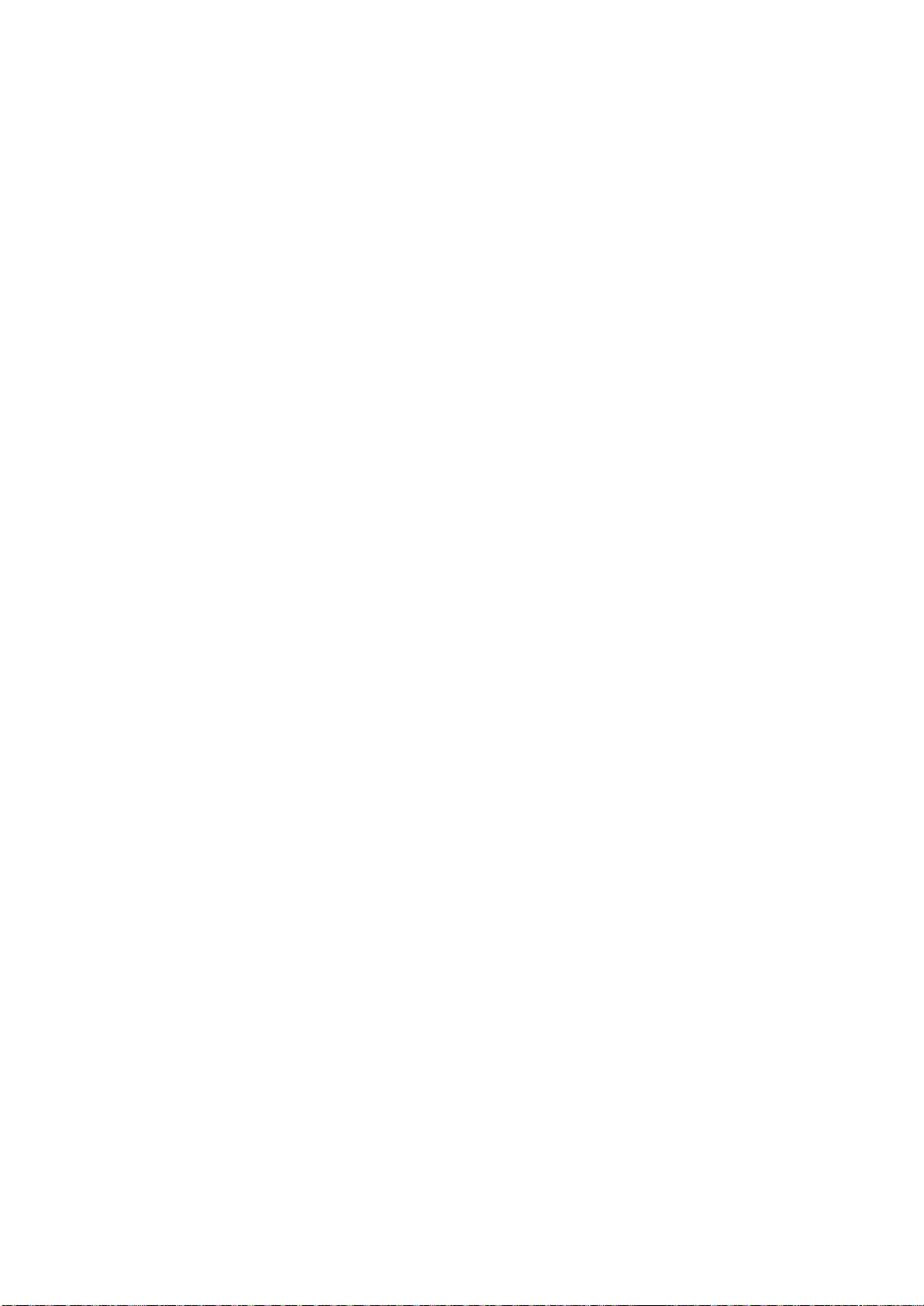
97
DriveStation이나 MiniStation을 볼 수 없습니다.
전원 LED가 켜져 있는지 확인합니다. 켜져 있지 않은 경우, 전원 스위치가 켜짐 위치에 있는지 확인합니다.
케이블을 확인합니다. USB 케이블을 사용하여 DriveStation이나 MiniStation을 컴퓨터에 연결해야 합니다.
양쪽 끝이 모두 올바르게 연결되었는지 확인합니다.
DriveStation이나 MiniStation 안의 하드 드라이브가 회전하는지 확인합니다. 손을 케이스 옆면에 대고 작은
진동이 느껴지는지 확인하면 됩니다.
또한 DriveStation이나 MiniStation을 켜고 나서 15분 이상이 지나면 따뜻해지기 시작합니다. 이 두 가지
테스트 모두에서 하드 드라이브가 회전하지 않는 것으로 확인된 경우 기술 지원에 문의하여 추가 지원을
받으십시오.
백업 프로그램에서 DriveStation이나 MiniStation에 파일을 저장할 수 없습니다.
DriveStation이나 MiniStation을 NTFS 또는 Mac OS 확장으로 다시 포맷합니다. FAT32는 파일 크기가 최대
4GB로 제한됩니다.
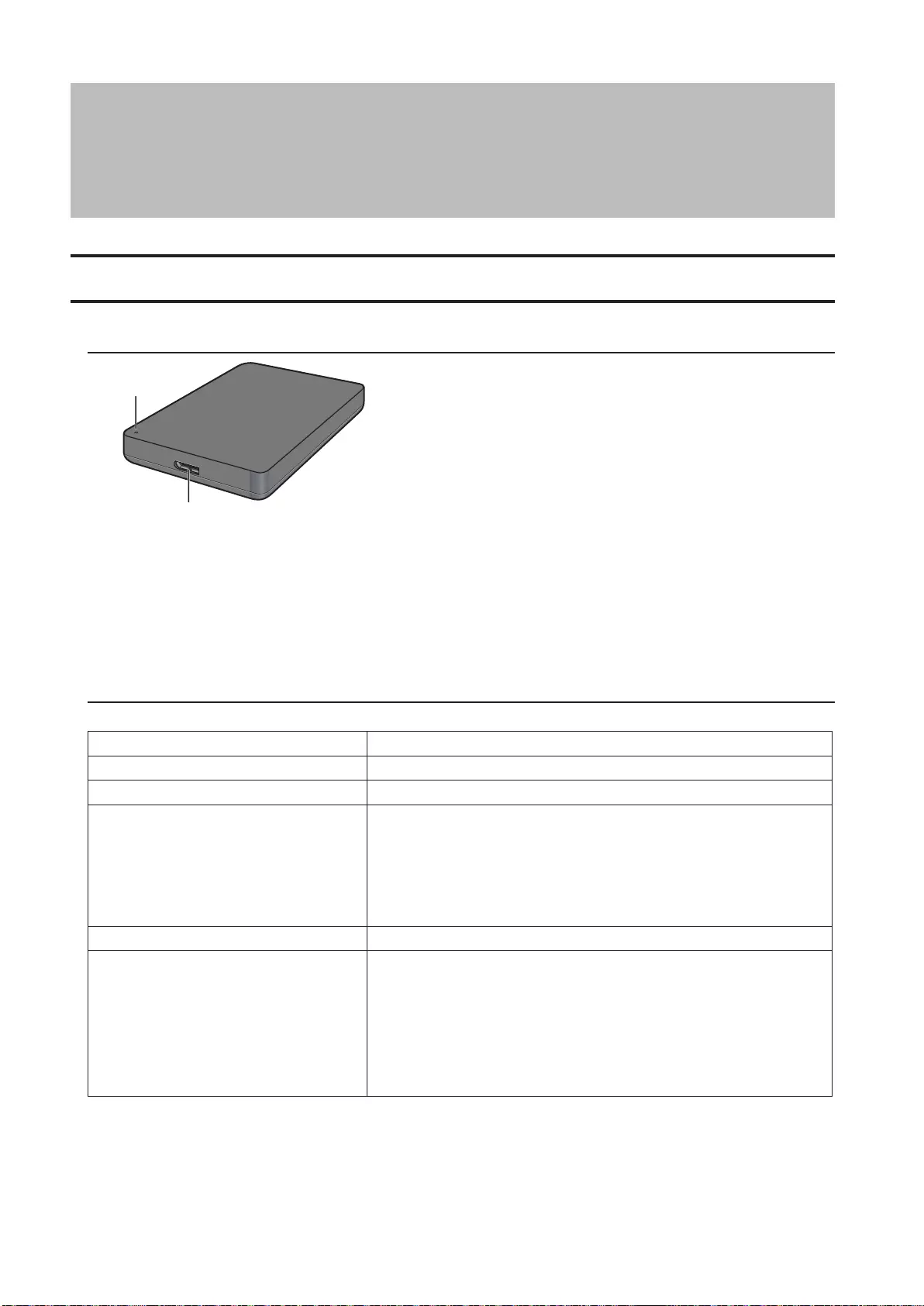
98
1
2
1
2
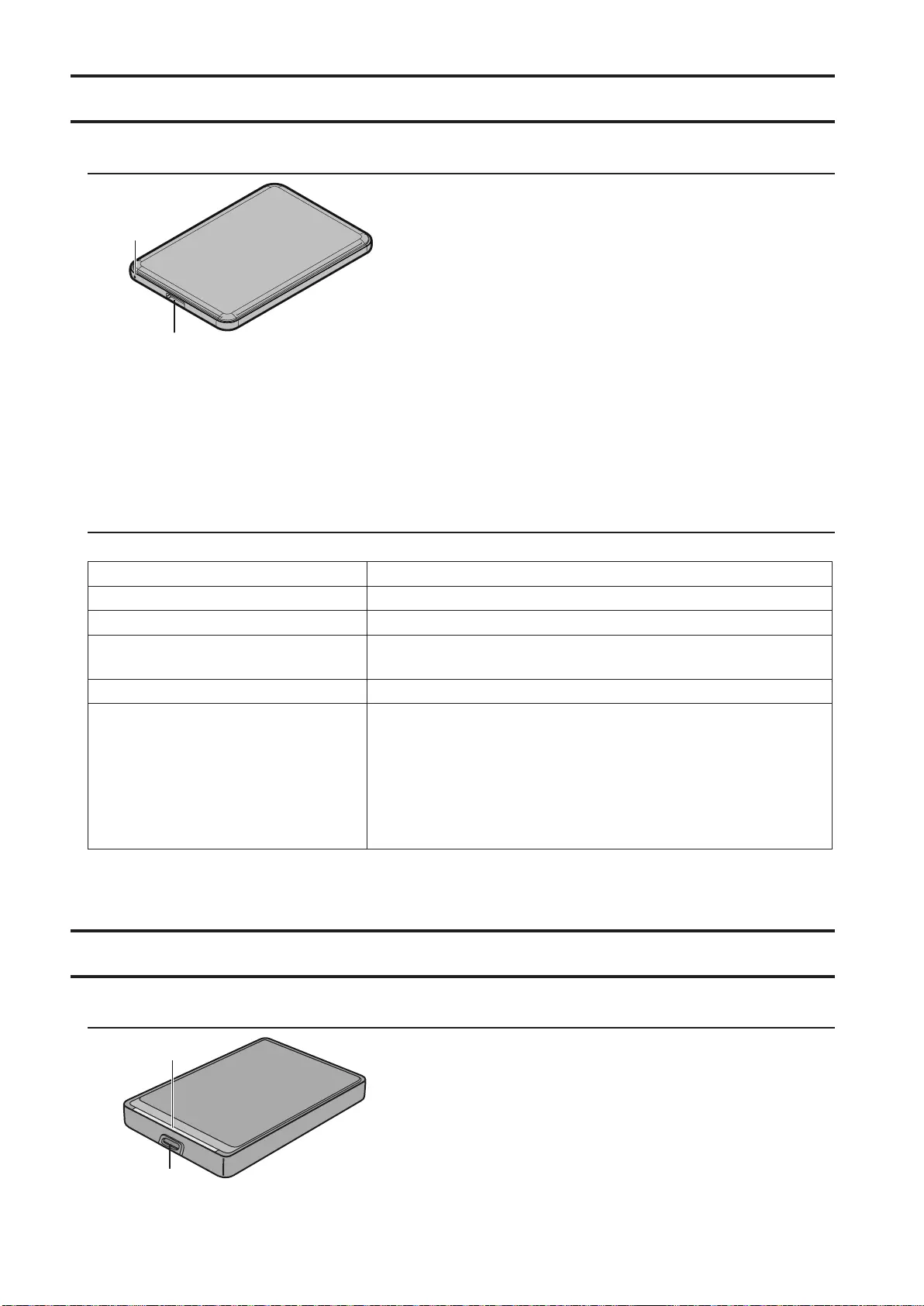
99
1
2
1
2
2
1

100
1
2
1
2
1
2

101

102
1
2
3

103
1
2

104
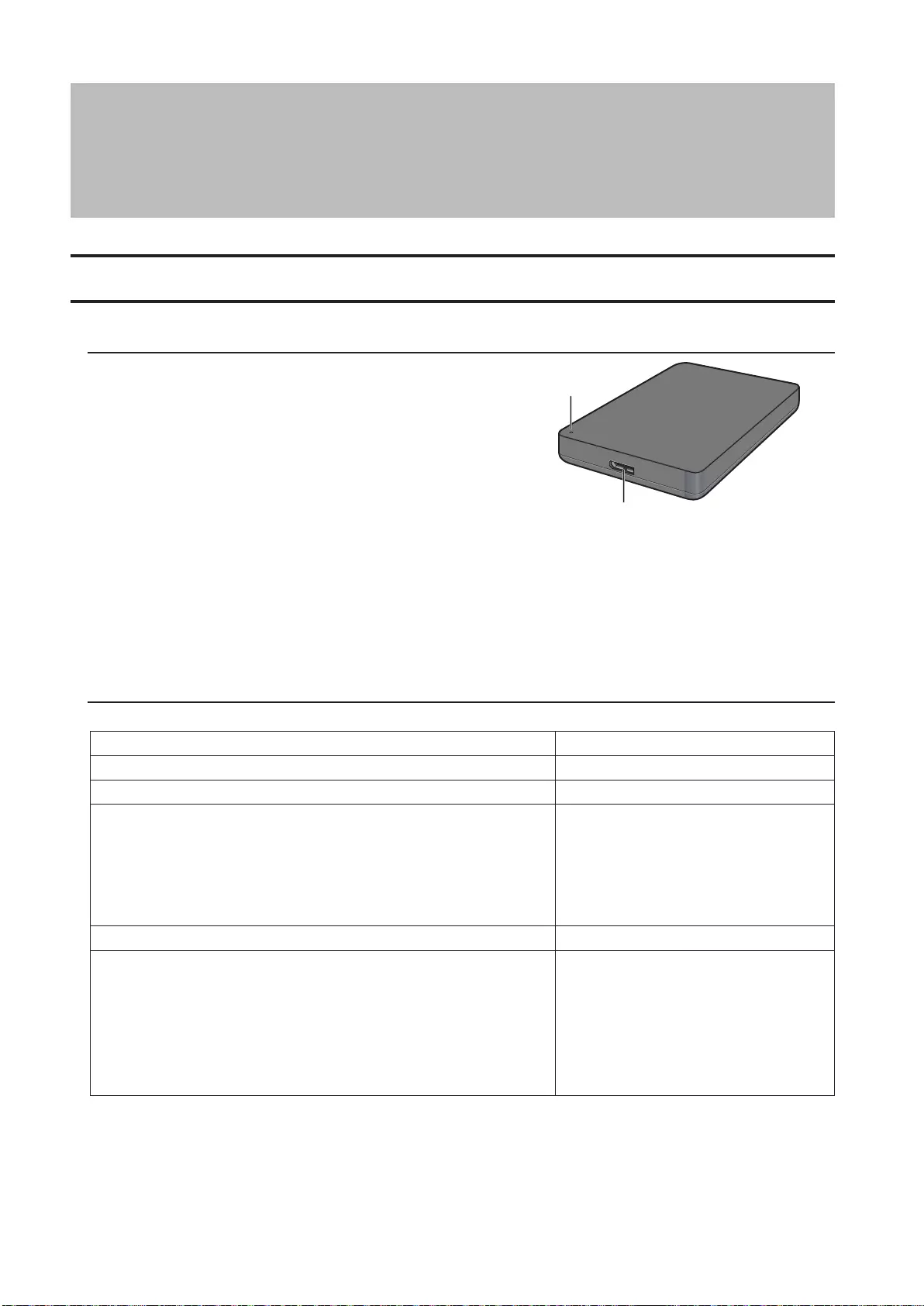
105
)AR
HD-PCFU3
1
2
1
2 USB
Buffalo
15
:HD-PCFU3
11,511576
:
1411576
:
19,511576
%55
6432
6432
6432
6432
6432
32
USB1
1.1
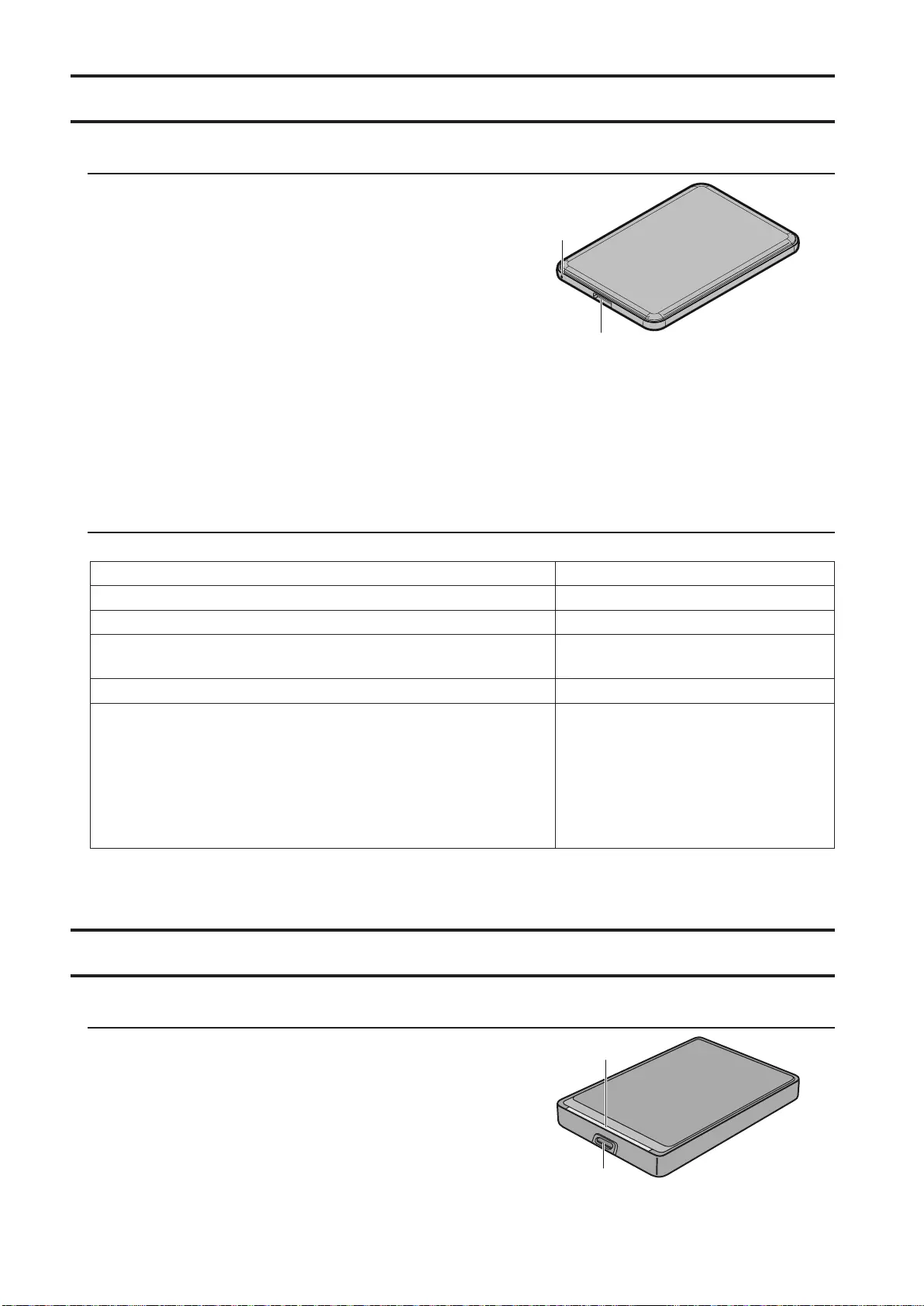
106
HD-PUSU3
1
2
1
2 USB
Buffalo
15
8,811579
%55
6432
6432
6432
6432
6432
32
USB1
1.1
HD-PCU3 HD-PCTU3
2
1

107
1
2 USB
Buffalo
15
:HD-PCU3 HD-PCTU3
1411477
:
1711477
:
19,511477
%55
6432
6432
6432
32
10.810.710.610.510.4
USB1
1.1
HD-PCU2 HD-PCTU2
1
2
1
2 USB
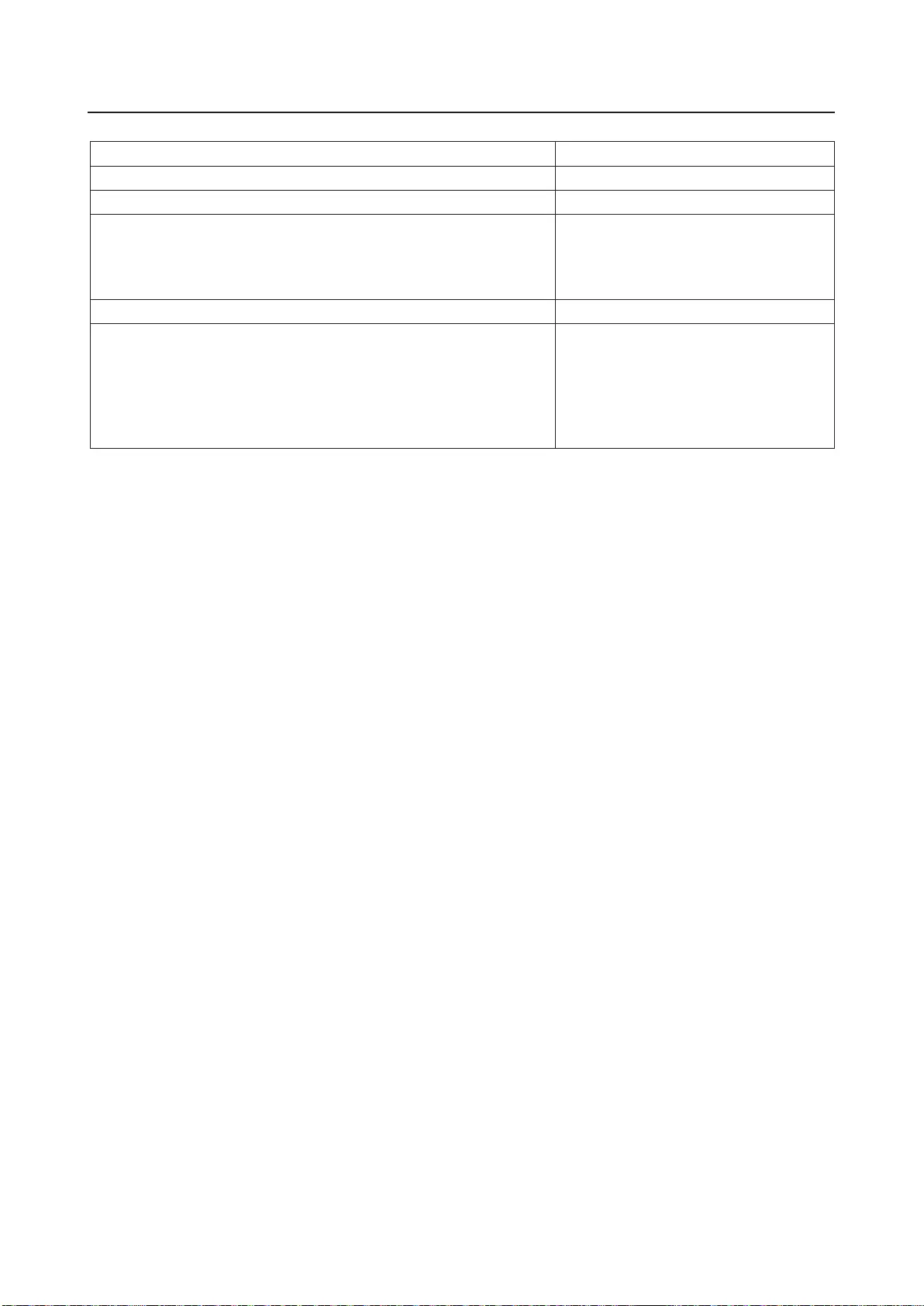
108
Buffalo
1480
1411477
1711477
%55
6432
6432
6432
32
10.810.710.610.510.4
1
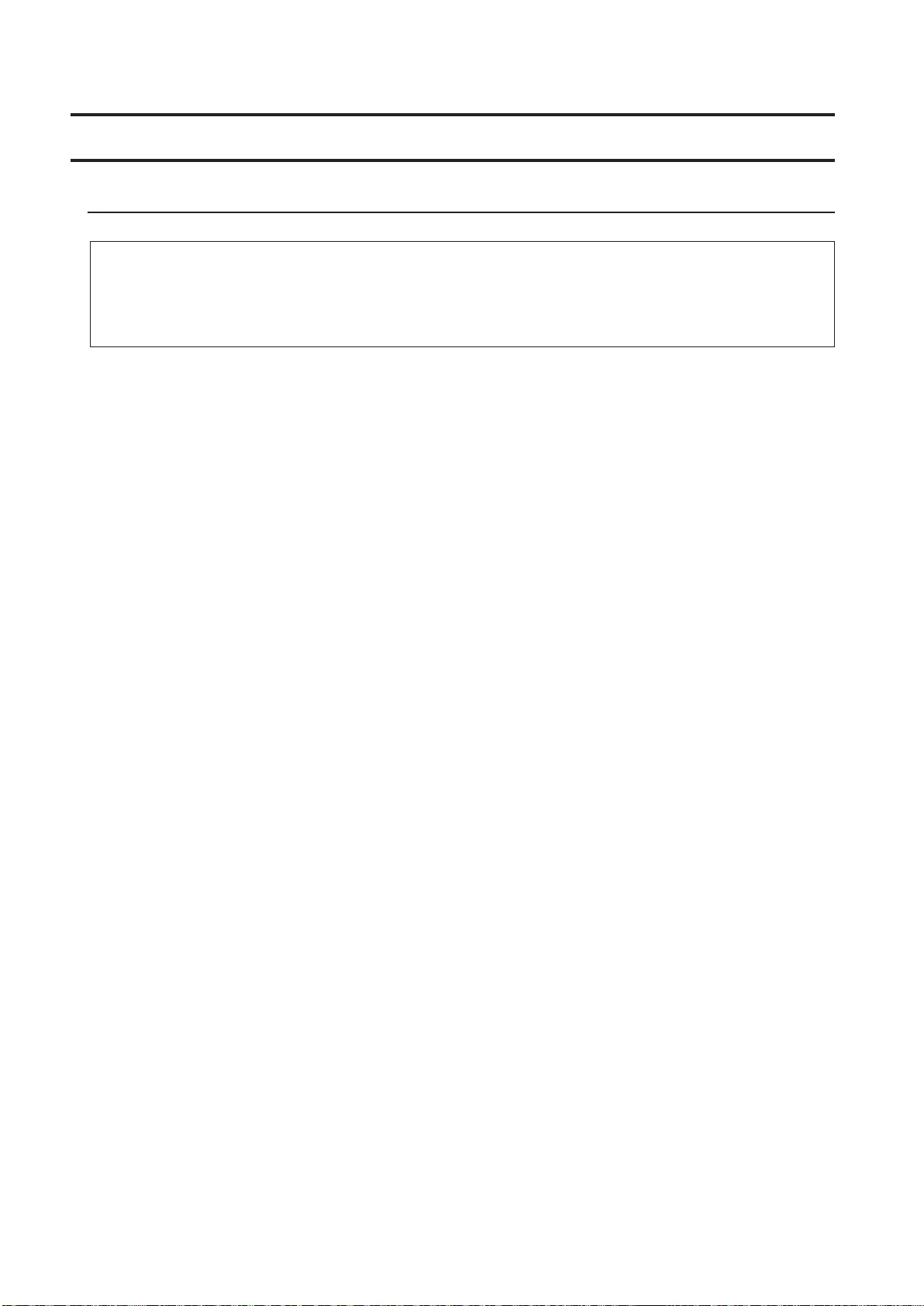
109
4FAT32
NTFS
.Mac OS extended
Mac OS
USB
USBUSB 1.1USB 2.0
XUSB 3.0USB
.Mac OS
20
BIOS
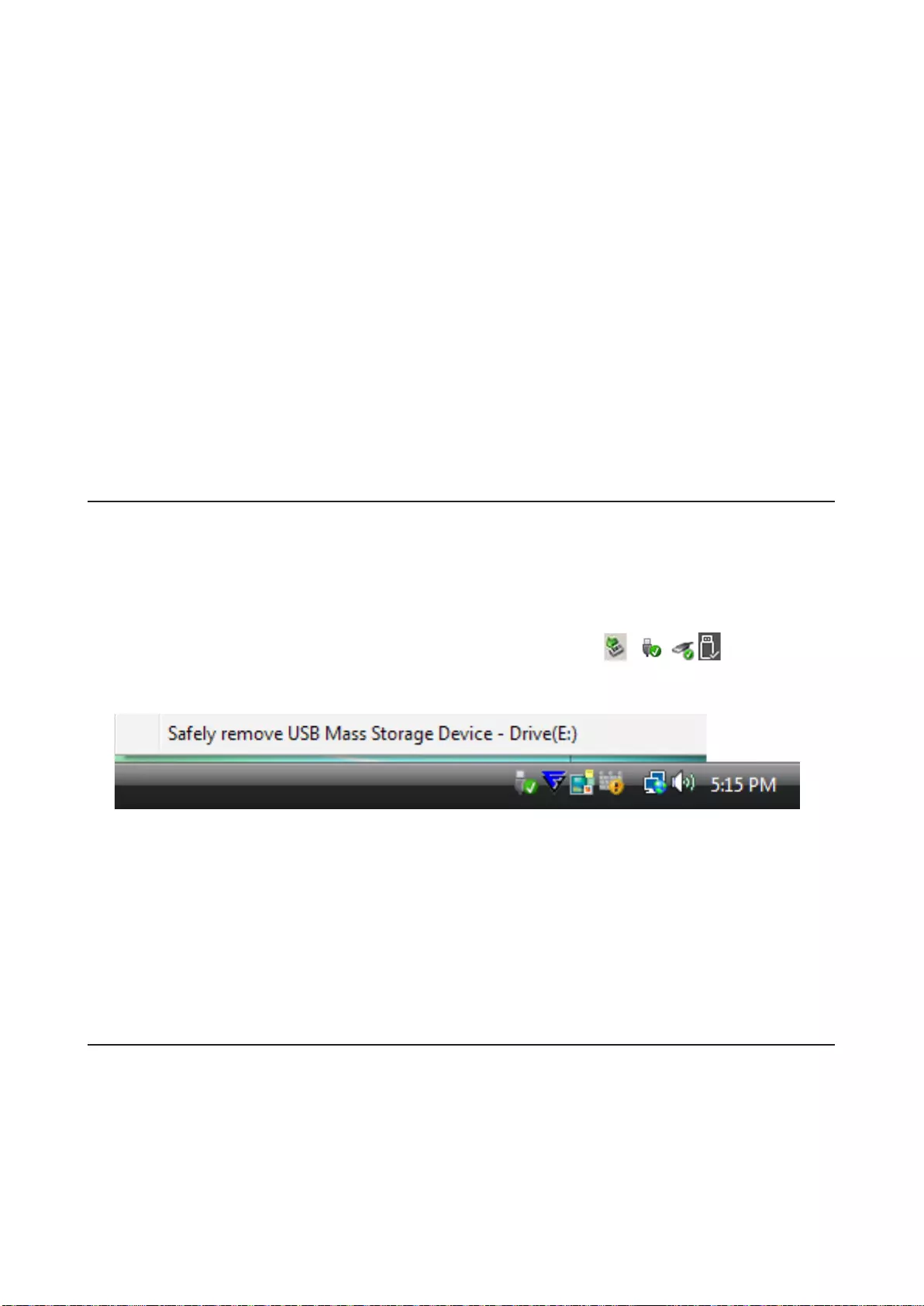
110
USB
.Mac OSMac OS extendedMac
1 ,
2
3
Mac
1
2 .
)

111
.
USB
15
.
4
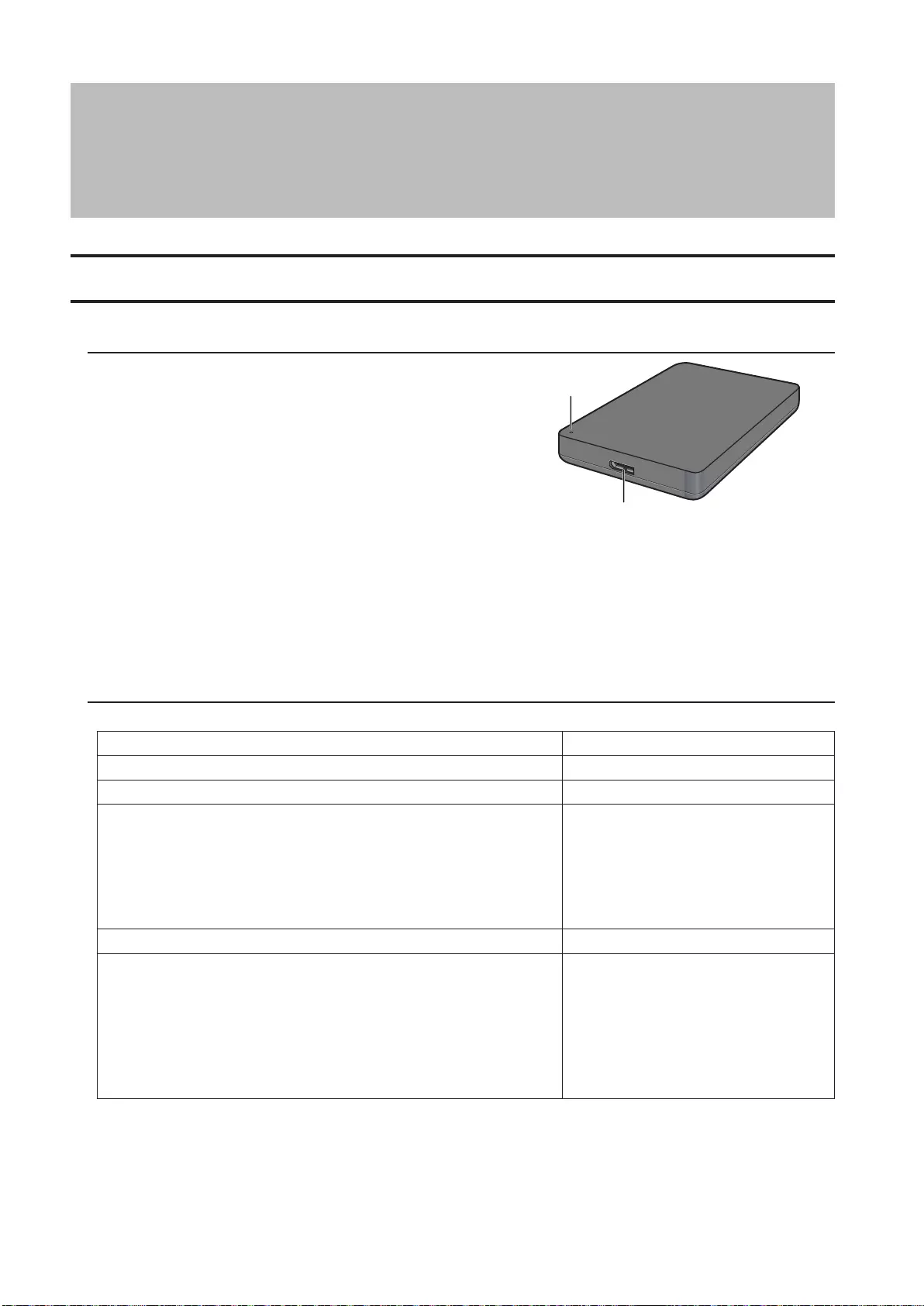
112
)FA
HD-PCFU3
1
2
1
2 USB
Buffalo
5
11,511576
1411576
19,511576
%55
6432
6432
6432
6432
6432
32
10.6
1

113
HD-PUSU3
1
2
1
2 USB
Buffalo
5
8,811579
%55
6432
6432
6432
6432
6432
32
10.5
1
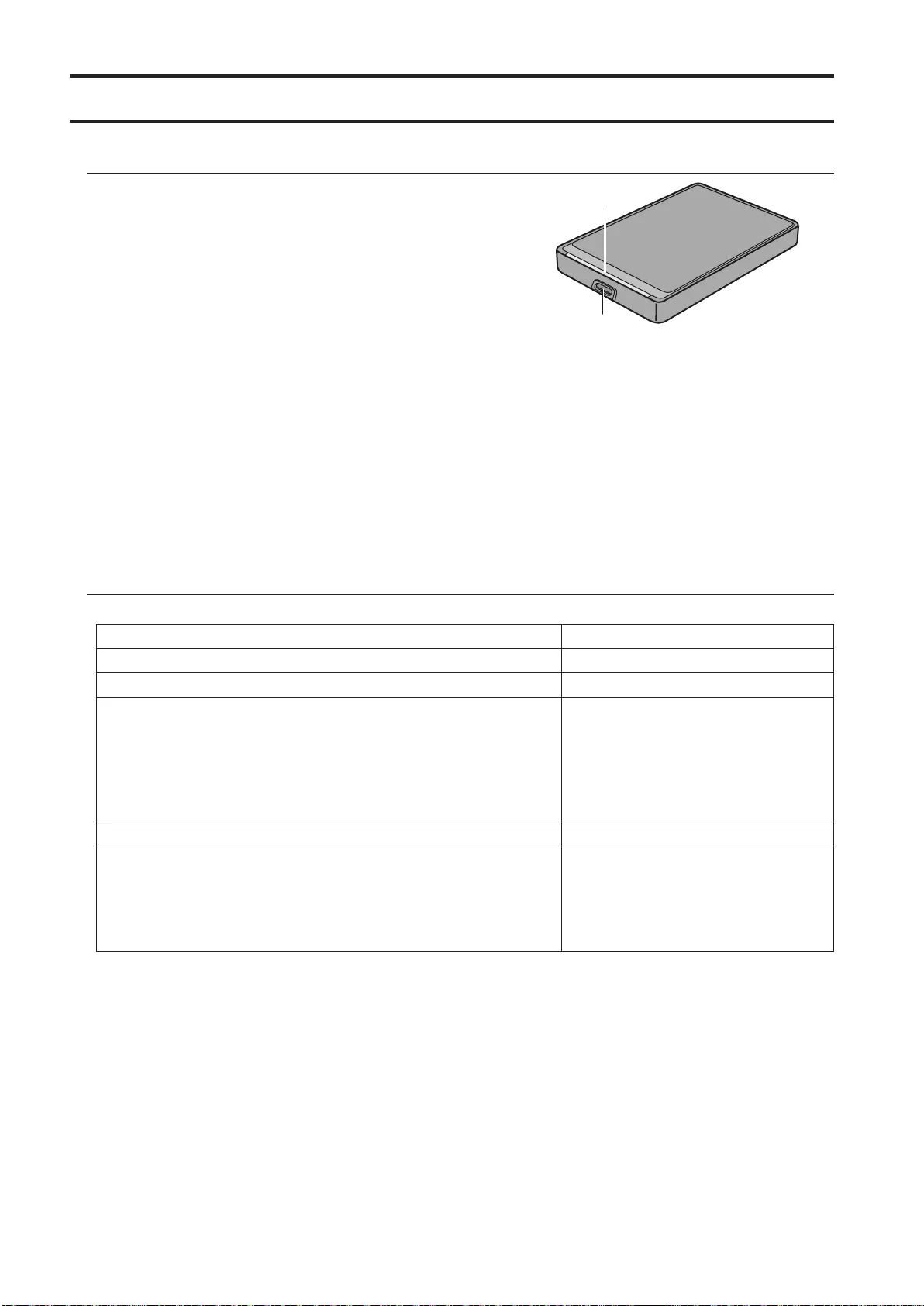
114
2
1
1
2 USB
Buffalo
5
1411477
1711477
19,511477
%55
6432
6432
6432
32
10.810.710.610.510.4
1

115
1
2
1
2 USB
Buffalo
480
1411477
1711477
%55
6432
6432
6432
32
10.810.710.610.510.4
1

116
Mac OSNTFS
extended
Mac OS
USB
USB1.1USB 2.0
USB 3.0USB
X
Mac OS
20
BIOS

117
USB
Mac OS extendedMac OSMac
1 ,
2
3
Mac
1
2
)

118
USB
15
4