Canon iP7250 User Manual
Displayed below is the user manual for iP7250 by Canon which is a product in the Photo Printers category. This manual has pages.
Related Manuals
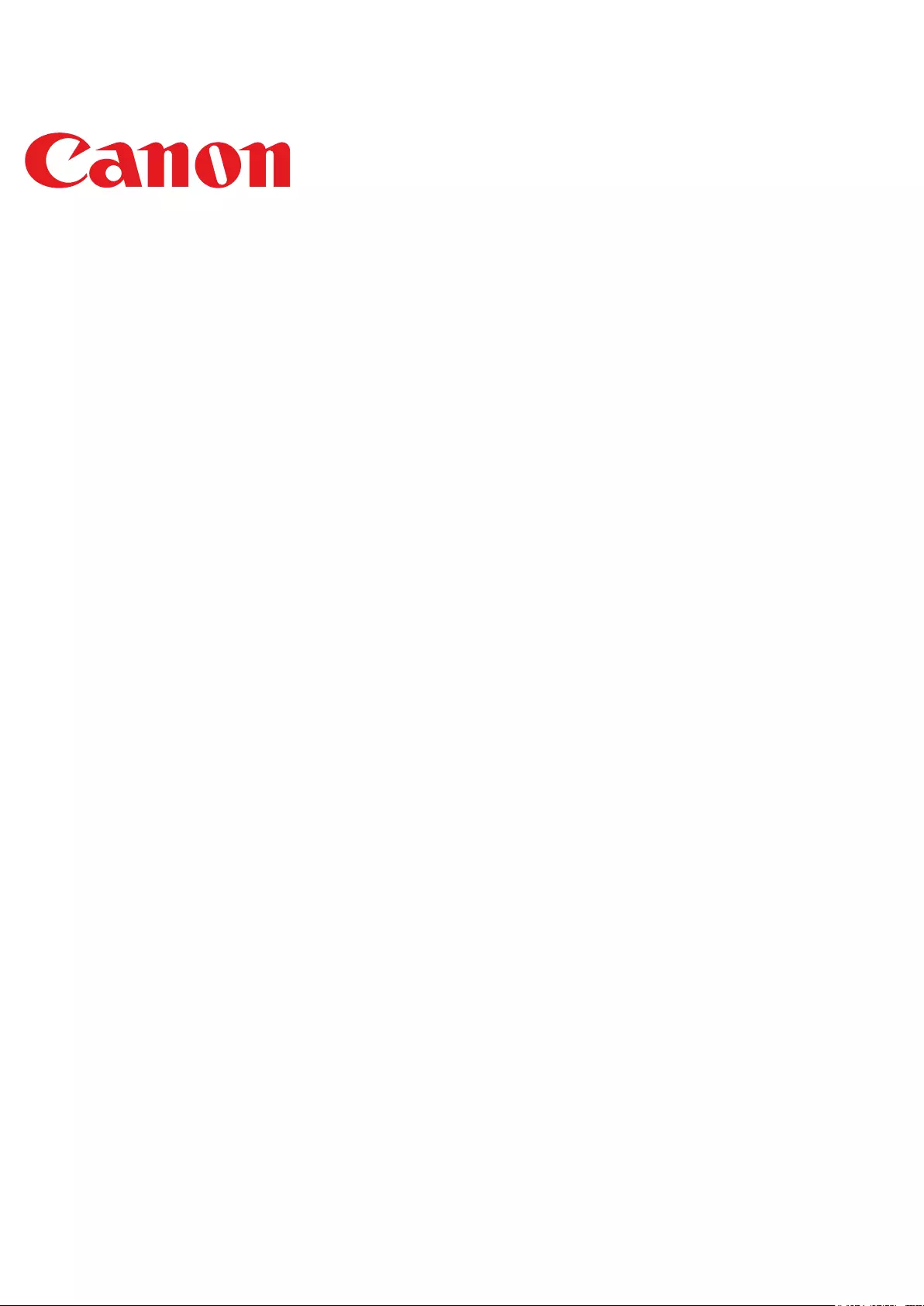
PIXMA iP7200
Setup Guide
© CANON INC. 2012
series
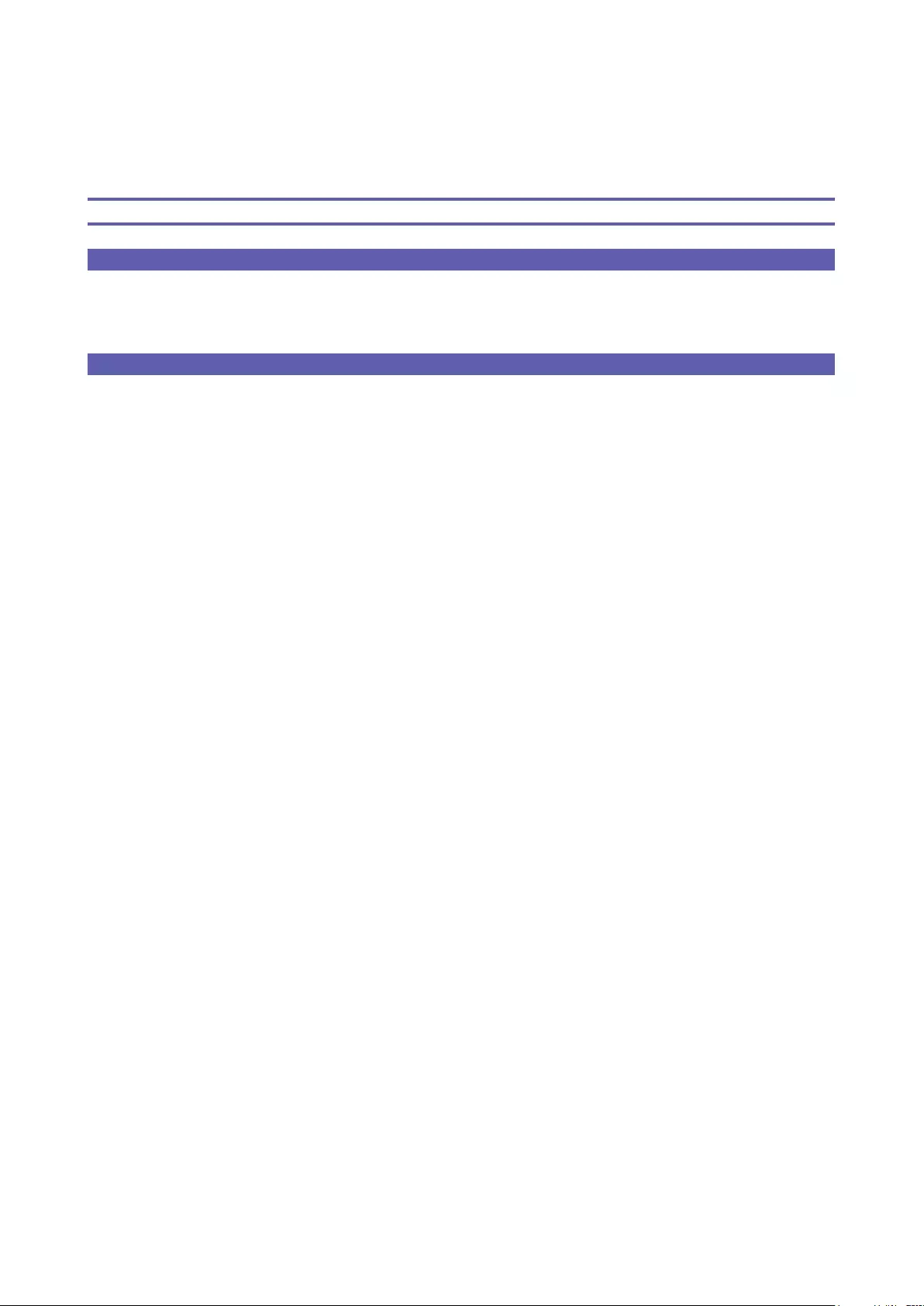
Setup Guide
This guide provides information for setting up a network connection for the printer.
Network Connection
Wireless Connection
Preparation for Connection
Connection Using WPS
Troubleshooting
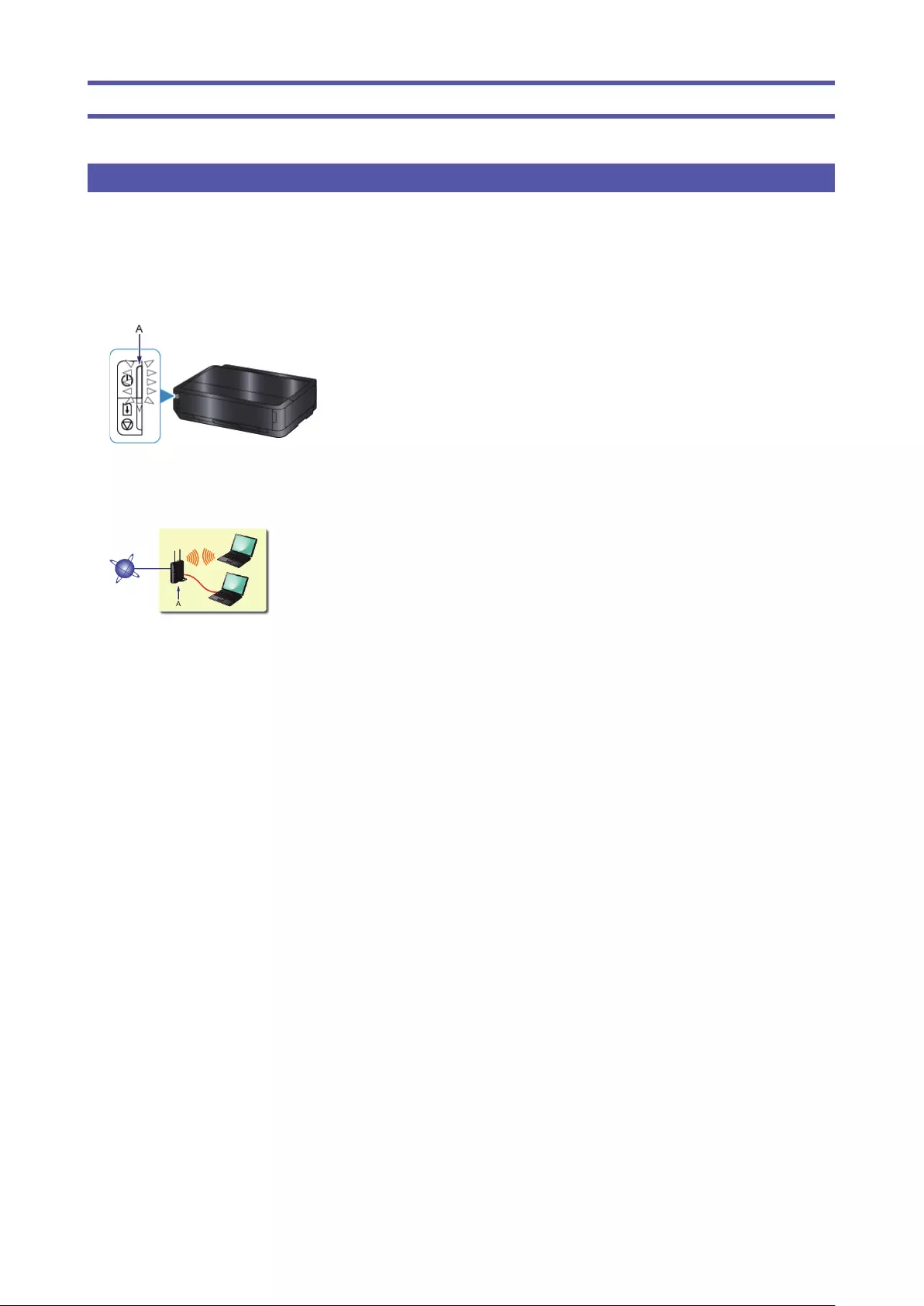
Network Connection
Wireless Connection
a Preparation for Connection
Before Starting Wireless Connection Setup
1. Make sure that the printer is turned on.
If the power is on, the POWER lamp (A) will be lit.
Notes on Wireless Connection
Make sure that the computer is connected to the access point (A) (or wireless network router) you want to connect your
printer to.
Theconfiguration,routerfunctions,setupproceduresandsecuritysettingsofthenetworkdevicevarydependingonyour
system environment. For details, refer to the manual of your network device or contact its manufacturer.
Check if your device supports IEEE802.11n, 802.11g or 802.11b.
If your device is set to the "IEEE802.11 n only" mode, WEP or TKIP cannot be used as a security protocol. Change the
security protocol for your device to something other than WEP and TKIP or change the setting to something other than
"IEEE802.11 n only."
Forofficeuse,consultyournetworkadministrator.
Take added care when connecting to a network that is not protected with security measures, as there is a risk of disclosing
data such as your personal information to a third party.
An "Ad-hoc connection," which establishes a direct connection to the computer over a wireless connection without an
access point, is not supported. Be sure to prepare an access point.
•
•
•
•
•
•
•
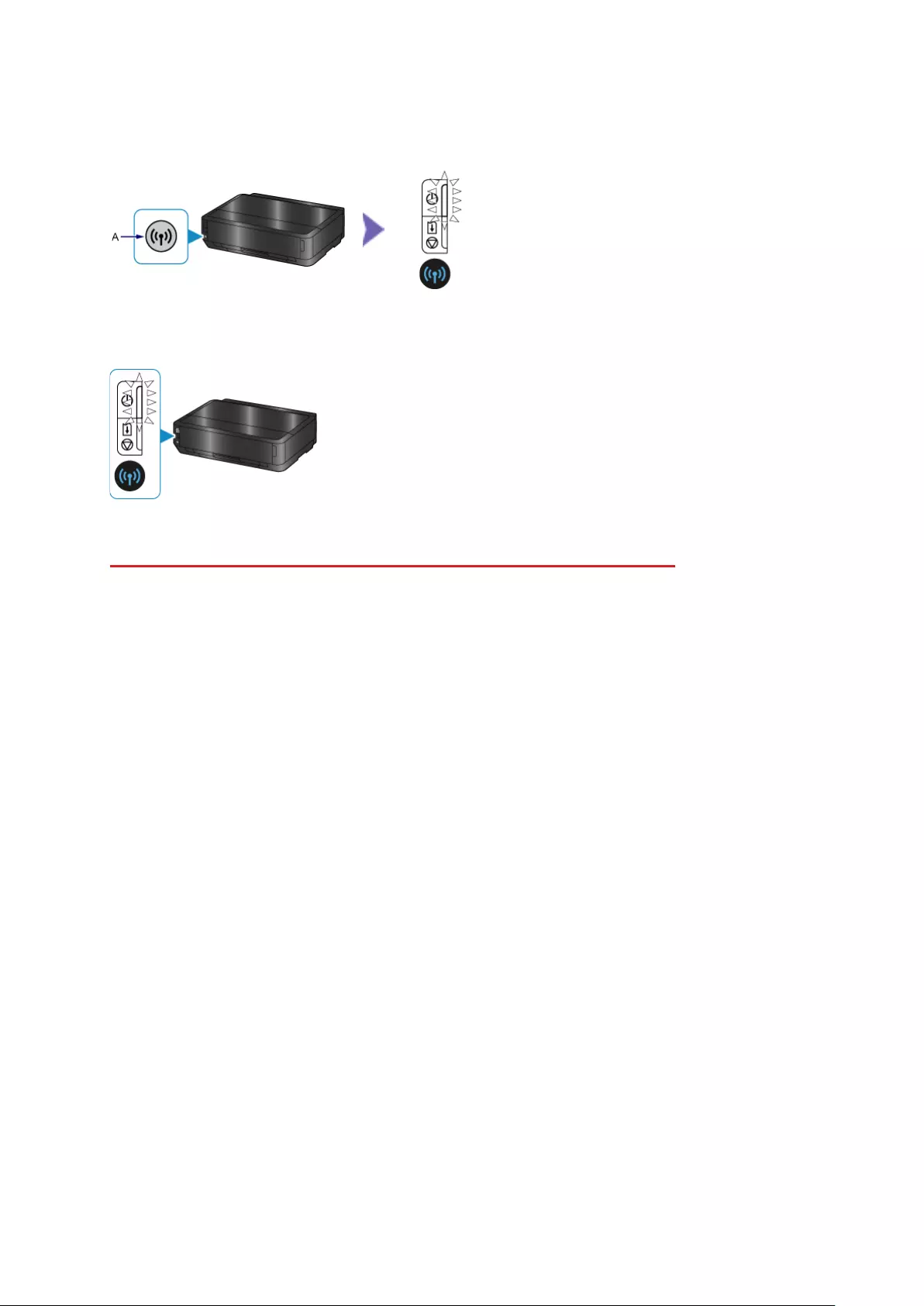
b Connection Using WPS
1. Press and hold the Wi-Fi button (A) on the printer when you are ready to press the button on the
access point.
2. Makesurethatthe(blue)Wi-FilampashesquicklyandthePOWERlampislitasshowninthe
illustration above, then press and hold the button on the access point within 2 minutes.
3. Make sure that the (blue) Wi-Fi lamp and POWER lamp are lit.
The network connection setup is now complete.
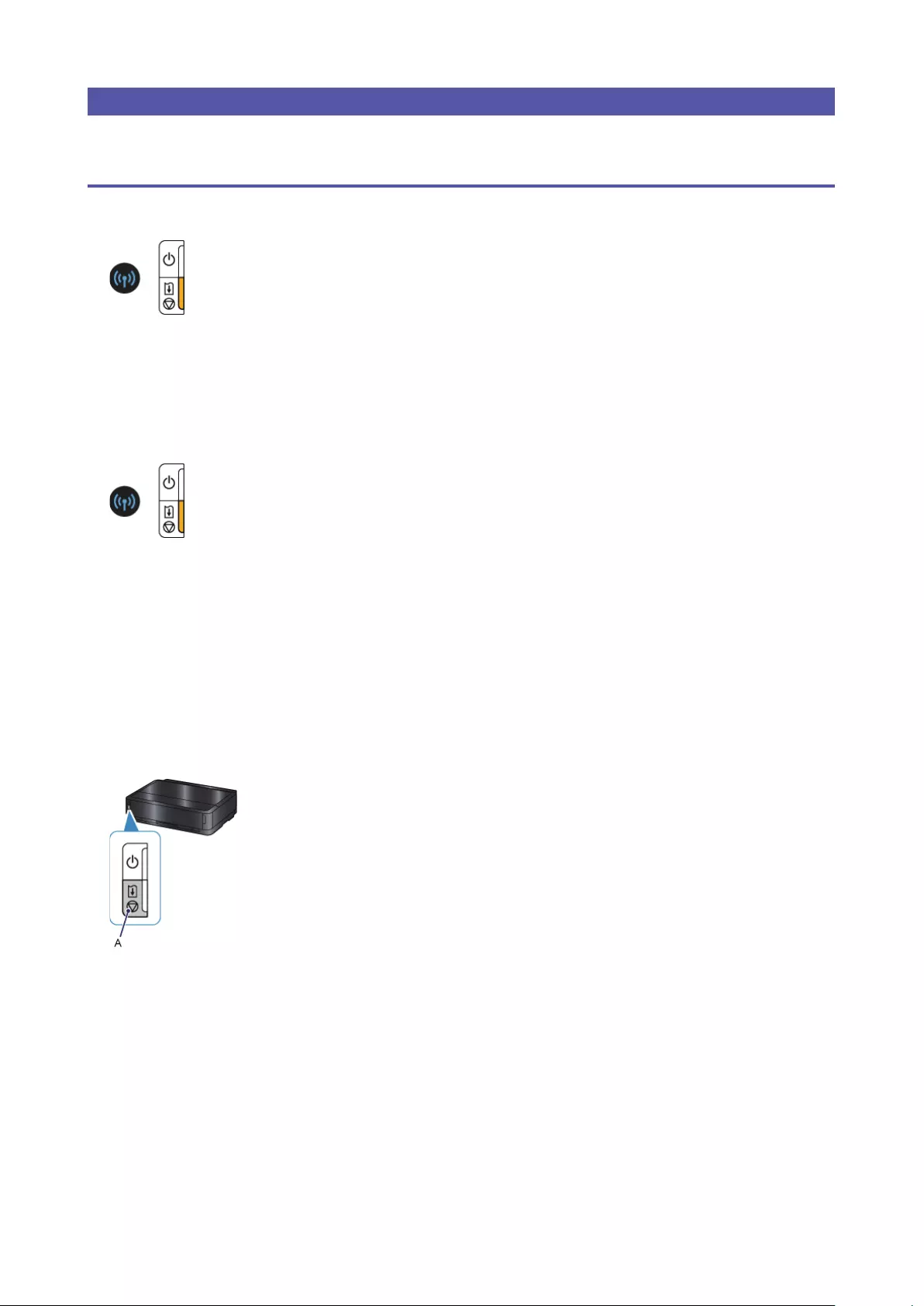
Troubleshooting
WPS
When the (blue) Wi-Fi lamp fl ashes slowly and the (orange) Alarm lamp is lit:
Press the button on only one access point.
Check the security settings of the access point.
Aftercheckingtheabovepoints,waitforawhileandconfigurewirelessconnectionsettingagain.
For details on how to check the security settings of the access point, refer to the manual supplied with the access
point or contact its manufacturer.
When the (blue) Wi-Fi lamp fl ashes quickly and the (orange) Alarm lamp is lit:
Is the network device (router, etc.) turned on? If the network device is already turned on, turn it off, then turn it back
on.
Arethecomputerandnetworkdeviceconfigured?
Are the access point and printer installed in an open space where wireless communications are possible?
Is the access point operating in IEEE802.11n (2.4 GHz), IEEE802.11g or IEEE802.11b?
Waitforawhile,thenbringtheaccesspointandprinterclosetoeachother,andconfigurewirelessconnection
settingsagainwithinaspecifiedtime.
For details on how to check the settings of the access point, refer to the manual supplied with the access point or
contact its manufacturer.
To confi gure wireless connection settings again
Toconfigurewirelessconnectionsettingsagain,presstheRESUME/CANCELbutton(A).
•
•
•
•
•
•