Table of Contents
Canon LV-HD420 User Manual
Displayed below is the user manual for LV-HD420 by Canon which is a product in the Data Projectors category. This manual has pages.
Related Manuals

MULTIMEDIA PROJECTOR
User’s Manual
BEFOREUSING,BESURETOREADTHISUSER'SMANUAL.
Readthe“SafetyInstructions”inthismanualthoroughlyandusecor-
rectlytheprojector.
Storethisuser'smanualinaconvenientlocationwhereyoucanrefer
toiteasily.
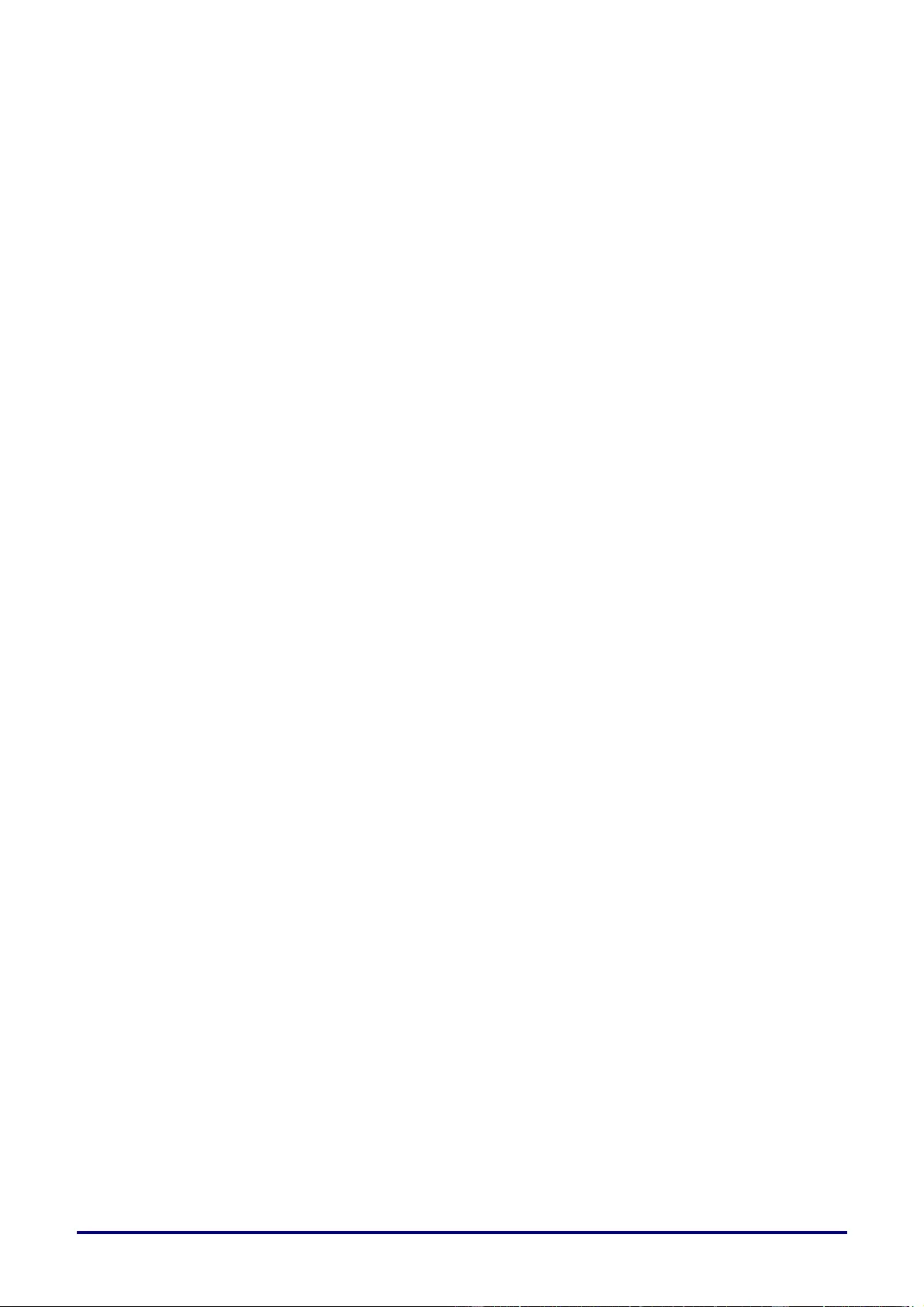
– i –
Table of Contents
SAFETY INSTRUCTIONS ...................................................................................................................................... 1
FOR SAFE USE ................................................................................................................................................... 10
GETTING STARTED ............................................................................................................................................ 13
PACKING CHECKLIST ........................................................................................................................................... 13
VIEWS OF PROJECTOR PARTS .............................................................................................................................. 14
Front-right View ............................................................................................................................................. 14
Top view—On-screen Display (OSD) buttons and LEDs ............................................................................. . 15
Rear view ....................................................................................................................................................... 16
Bottom view ................................................................................................................................................... 18
REMOTE CONTROL PARTS ................................................................................................................................... 19
REMOTE CONTROL OPERATING RANGE ................................................................................................................ 20
PROJECTOR AND REMOTE CONTROL BUTTONS ..................................................................................................... 20
SETUP AND OPERATION ................................................................................................................................... 21
INSERTING THE REMOTE CONTROL BATTERIES ..................................................................................................... 21
STARTING AND SHUTTING DOWN THE PROJECTOR ................................................................................................ 22
HOW TO STORE THE PROJECTOR IN THE SOFT CARRYING CASE (LV-SC02) ............................................................ 23
SETTING AN ACCESS PASSWORD (SECURITY LOCK) .............................................................................................. 24
ADJUSTING THE PROJECTOR LEVEL ..................................................................................................................... 26
ADJUSTING THE ZOOM, FOCUS AND KEYSTONE ..................................................................................................... 27
ADJUSTING THE VOLUME ..................................................................................................................................... 28
ON-SCREEN DISPLAY (OSD) MENU SETTINGS .............................................................................................. 29
OSD MENU CONTROLS ....................................................................................................................................... 29
Navigating the OSD ....................................................................................................................................... 29
SETTING THE OSD LANGUAGE ............................................................................................................................. 30
OSD MENU OVERVIEW ........................................................................................................................................ 31
IMAGE MENU ....................................................................................................................................................... 34
Analog setting Menu ...................................................................................................................................... 35
Advanced Feature ......................................................................................................................................... 36
White Balance ............................................................................................................................................... 37
Color Manager ................................................................................................................. .............................. 38
SETTINGS 1 MENU ............................................................................................................................................... 39
Keystone ........................................................................................................................................................ 40
Audio.............................................................................................................................................................. 40
Advanced 1 Feature ...................................................................................................................................... 41
Advanced 2 Feature ...................................................................................................................................... 43
4 Corner ......................................................................................................................................................... 44
SETTINGS 2 MENU ............................................................................................................................................... 45
Status............................................................................................................................................................. 46
Advanced 1 Feature ...................................................................................................................................... 47
Advanced 2 Feature ...................................................................................................................................... 59
MAINTENANCE AND SECURITY ........................................................................................................................ 61
REPLACING THE PROJECTION LAMP ..................................................................................................................... 61
Resetting the Lamp Hour .............................................................................................................................. 64
CLEANING THE PROJECTOR ................................................................................................................................. 65
Cleaning the Lens .......................................................................................................................................... 65
Cleaning the Case ......................................................................................................................................... 65
USING THE KENSINGTON LOCK ............................................................................................................................. 66
Using the Kensington Lock ............................................................................................................................ 66
Using the Security Bar ................................................................................................................................... 66
TROUBLESHOOTING .......................................................................................................................................... 67
COMMON PROBLEMS AND SOLUTIONS ................................................................................................................... 67
TIPS FOR TROUBLESHOOTING .............................................................................................................................. 67
LED ERROR MESSAGES ...................................................................................................................................... 68
PROBLEM AND COUNTERMEASURES ..................................................................................................................... 68
SPECIFICATIONS ................................................................................................................................................ 71
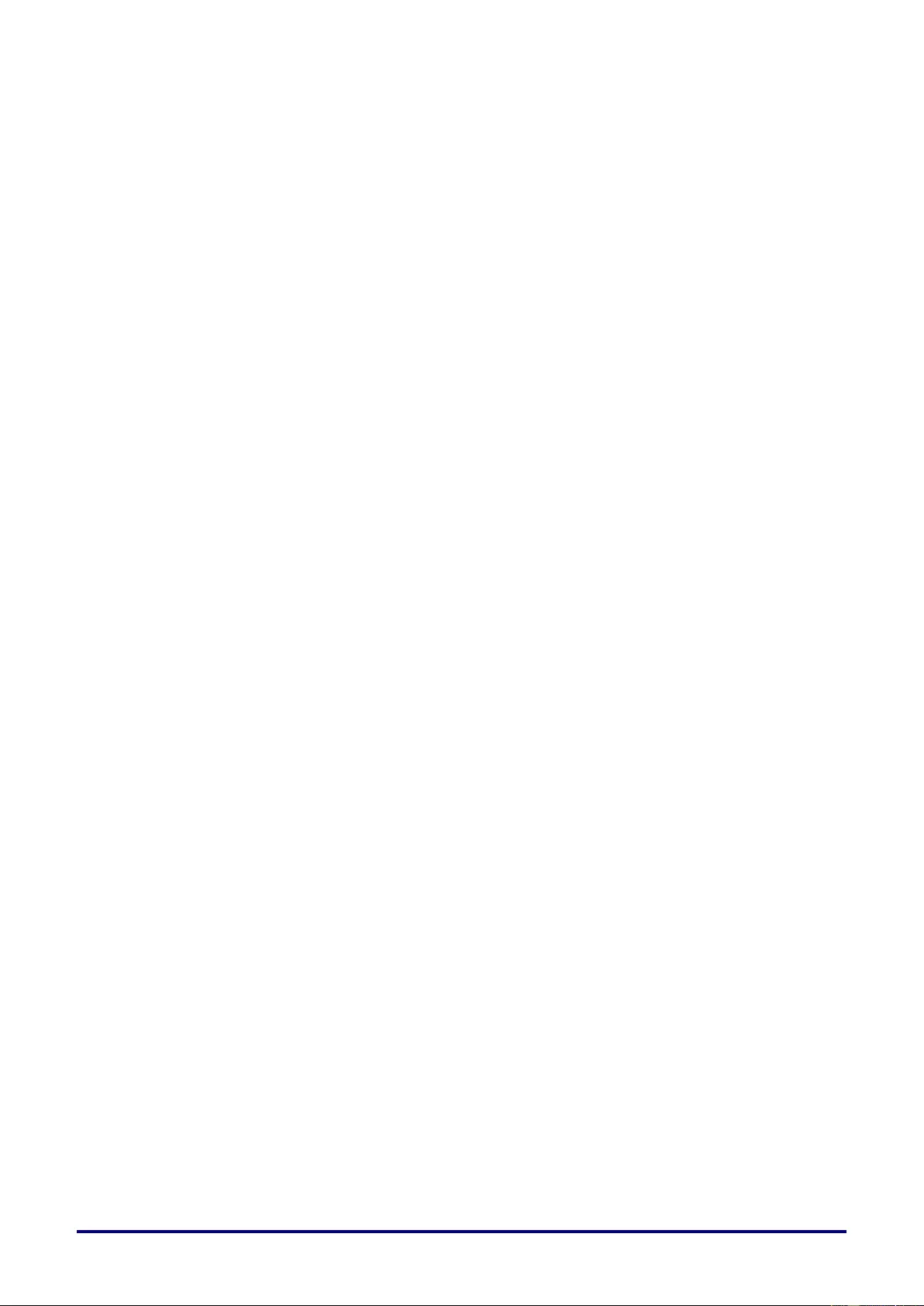
– ii –
SPECIFICATIONS .................................................................................................................................................. 71
PROJECTION DISTANCE VS. PROJECTION SIZE ...................................................................................................... 73
Projection Distance and Size Table .............................................................................................................. 73
TIMING MODE TABLE ........................................................................................................................................... 75
PROJECTOR DIMENSIONS .................................................................................................................................... 77
REGULATORY COMPLIANCE ............................................................................................................................ 78
FCC WARNING ................................................................................................................................................... 78
CANADA .............................................................................................................................................................. 78
SAFETY CERTIFICATIONS ..................................................................................................................................... 78
APPENDIX I .......................................................................................................................................................... 79
RS-232 PROTOCOL ............................................................................................................................................. 79
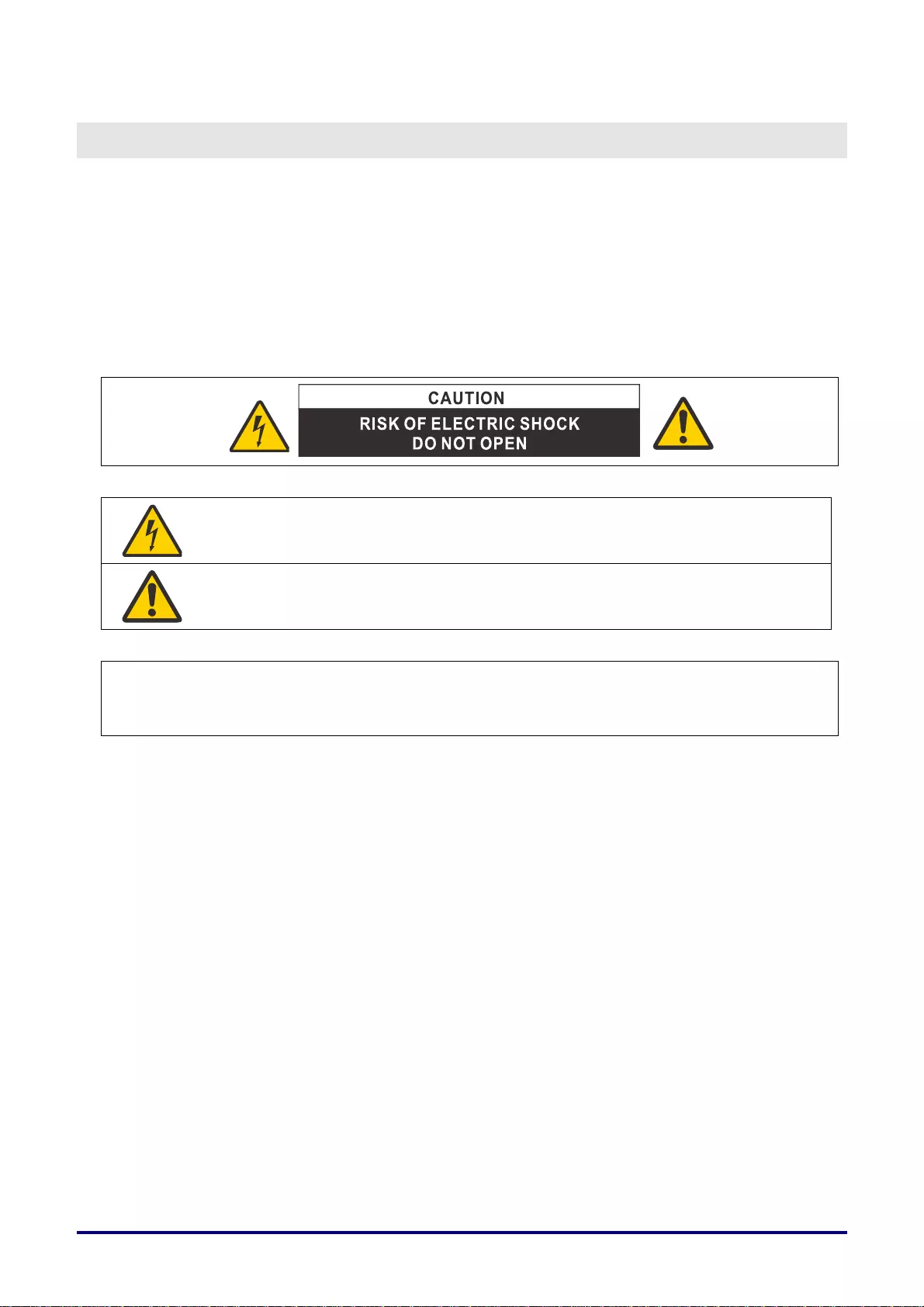
– 1 –
SAFETY INSTRUCTIONS
Before installing and operating the projector, read this manual thoroughly.
This projector provides many convenient features a nd functions. Operating the p rojector properly enables
you to manage those features and maintain it in good condition for many years to come.
Improper operation may result in not onl y shortening the product life, but also malfunctions, fire hazards, or
other accidents.
If your projector does not seem to be operating properly, read this manual again, check operations and
cable connections, and try the solutions in the “Troubleshooting” section in the user’s manual. If the problem
still persists, contact the Canon Custom er Support Center.
THIS SYMBOL INDICATES THAT DANGEROUS VOLTAGE CONSTITUTING A
RISK OF ELECTRIC SHOCK IS PRESENT WITHIN THIS UNIT.
THIS SYMBOL INDICATES THAT THERE ARE IMPORTANT OPERATING AND
MAINTENANCE INSTRUCTIONS FOR THIS UNIT IN THE USER’S MANUAL.
CAUTION
Not for use in a computer room as defined in the Standard for the Protection of Electronic Computer /
Data Processing Equipment, ANSI / NFPA 75.
Ver.:01
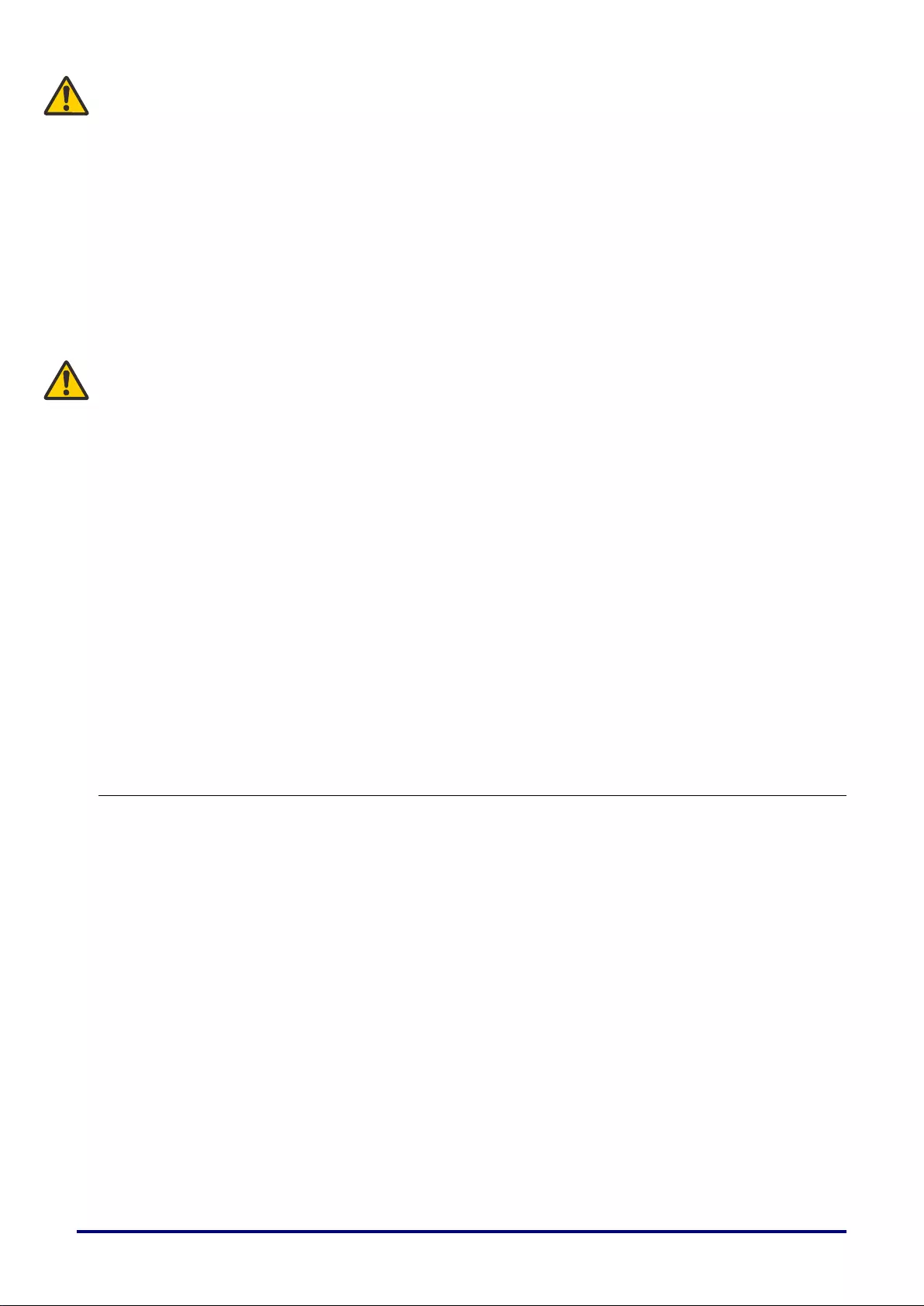
– 2 –
Safety Precautions
WARNING:
• THIS APPARATUS MUST BE GROUNDED.
• TO REDUCE THE RISK OF FIRE OR ELECTRIC SHOCK, DO NOT EXPOSE THIS APPLIANCE TO
RAIN OR MOISTURE.
• This projector produces intense light from the projection lens. Do not stare directly into the lens, otherwise
eye damage could result. Be especially careful that children do not stare directly into the beam.
• Install the projector in a proper position. Otherwise it may result in a fire hazard.
• Do not cover the ventilation slots on the projector. Heat build-up can reduce the service life of your
projector, and can also be dangerous.
• If the projector is unused for an extended time, unplug the projector from the power outlet.
• Do not project the same image for a long time.
An afterimage may remain on the DMD panel due to the characteristics of the panel of the projector.
WARNING ON HANGING FROM THE CEILING
When hanging the projector from the ceiling, clean the air intake vents and top of the projector periodically
with a vacuum cleaner. If you leave the projector unclean for a long time, the cooling fans can be clogged
with dust, and it may cause a breakdown or a disaster.
Make sure to implement anti-fall measures such as an anti-fall wire when installing the projector in high
places, for example, installing it on the ceiling.
DO NOT SET THE PROJECTOR IN GREASY, WET, OR SMOKY CONDITIONS SUCH AS IN A KITCHEN
TO PREVENT A BREAKDOWN OR A DISASTER. IF THE PROJECTOR COMES IN CONTACT WITH OIL
OR CHEMICALS, IT MAY BECOME DETERIORATED.
READ AND KEEP THIS MANUAL FOR LATER USE.
All the safety and operating instructions should be read before beginning to operate the product.
Read all of the instructions given here and retain them for later use. Unplug this projector from the AC power
supply before cleaning. Do not use liquid or aerosol cleaners on the projector. Use a damp cloth for cleaning.
Follow all warnings and instructions marked on the projector.
For added protection of the projector during a lightning storm, or when it is left unattended or unused for
long periods of time, unplug it from the wall outlet. This will prevent damage due to lightning and power
surges.
Do not expose this unit to rain or use near water. For example, in a wet basement, near a swimming pool...,
etc.
Do not use attachments not recommended by the manufacturer as they may result in hazards. RISK OF
ELECTRIC SHOCKDO NOT OPEN
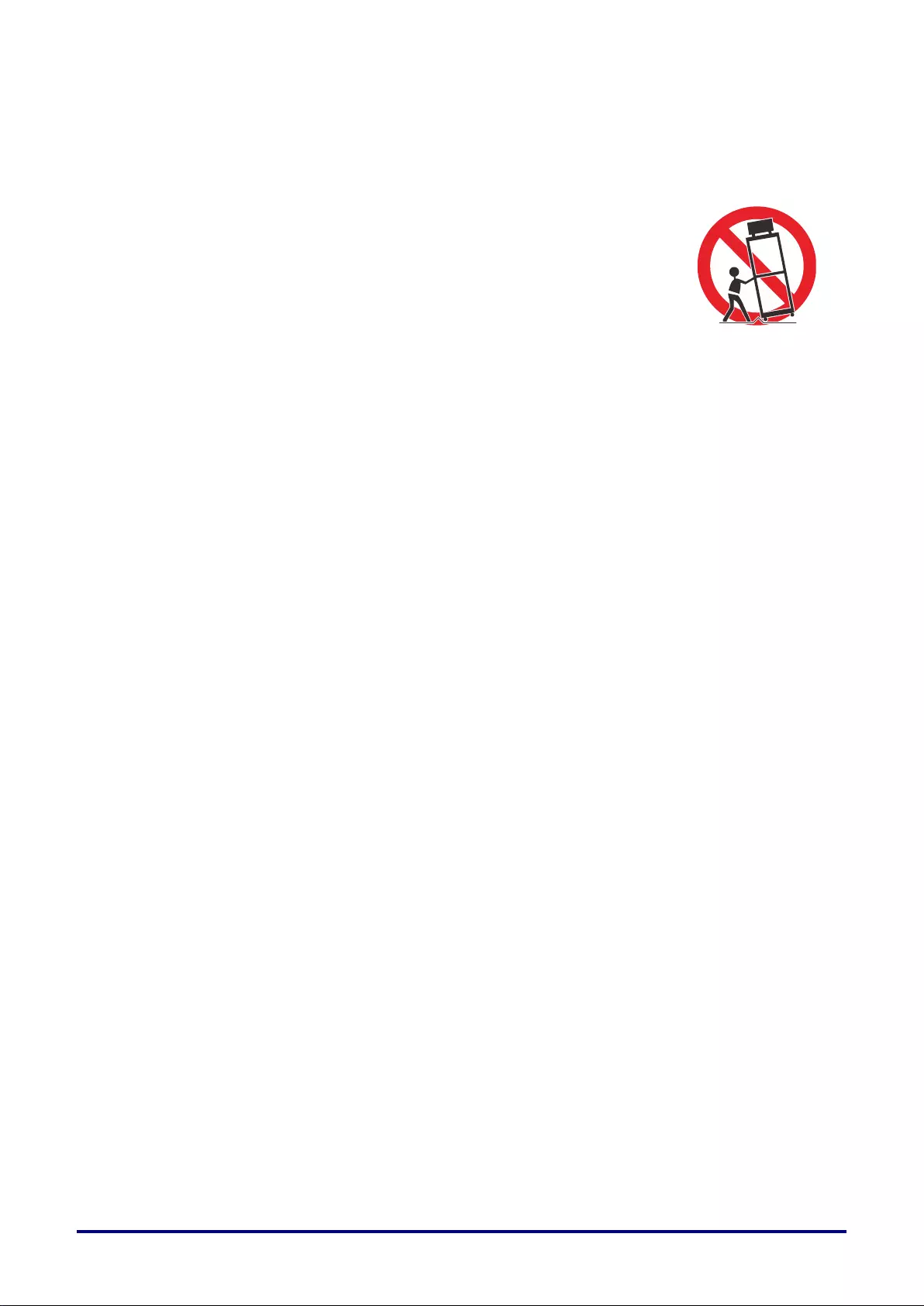
– 3 –
Do not place this projector on an unstable cart, stand, or table. The projector may fall, causing serious injury
to a child or adult, and serious damage to the projector. Use only with a cart or stand recommended by the
manufacturer, or sold with the projector. For wall or shelf mounting, use a tool such as a mounting kit to
secure the projector.
An appliance and cart combination should be moved with care.
Sudden stops, excessive force, and uneven surfaces may cause the appliance and
cart combination to overturn.
Slots and openings in the rear and front of the cabinet are provided for ventilation, to
insure reliable operation of the equipment and to protect it from overheating.
The openings should never be covered with cloth or other materials, and the bottom
opening should not be blocked by placing the projector on a bed, sofa, rug, or other
similar surface. This projector should never be placed near or over a radiator or heat register.
This projector should not be placed in a built-in installation such as a book case unless proper ventilation is
provided.
Never push objects of any kind into this projector through cabinet slots as they may touch dangerous
voltage points or short out parts that could result in a fire or electric shock. Never spill liquid of any kind onto
the projector.
Do not install the projector near the ventilation duct of air-conditioning equipment.
This projector should be operated using only the type of power source indicated on the marking label. If you
are not sure of the type of power supplied, contact the Canon Customer Support Center or local power
company.
Do not overload wall outlets and extension cords as this can result in fire or electric shock. Do not allow
anything to rest on the power cord. Do not locate this projector where the cord may be damaged by people
walking on it.
Do not attempt to service this projector yourself as opening or removing covers may expose you to
dangerous voltages or other hazards. Refer all servicing to qualified service personnel.
Unplug this projector from the wall outlet and refer servicing to qualified service personnel under the
following conditions:
a. When the power cord or plug is damaged or frayed.
b. If liquid has been spilled into the projector.
c. If the projector has been exposed to rain or water.
d. If the projector does not operate normally after following the operating instructions. Adjust only those
controls that are covered in the operating instructions as improper adjustment of other controls may
result in damage and will often require extensive work by a qualified technician to restore the projector
to normal operating condition.
e. If the projector has been dropped or the cabinet has been damaged.
f. When the projector exhibits a distinct change in performance-this indicates a need for servicing.
When replacement parts are required, be sure the service technician uses replacement parts specified by
the manufacturer that have the same characteristics as the original parts. Unauthorized substitutions may
result in fire, electric shock, or injury.
Upon completion of any service or repairs to this projector, ask the service technician to perform routine
safety checks to determine that the projector is in safe operating condition.
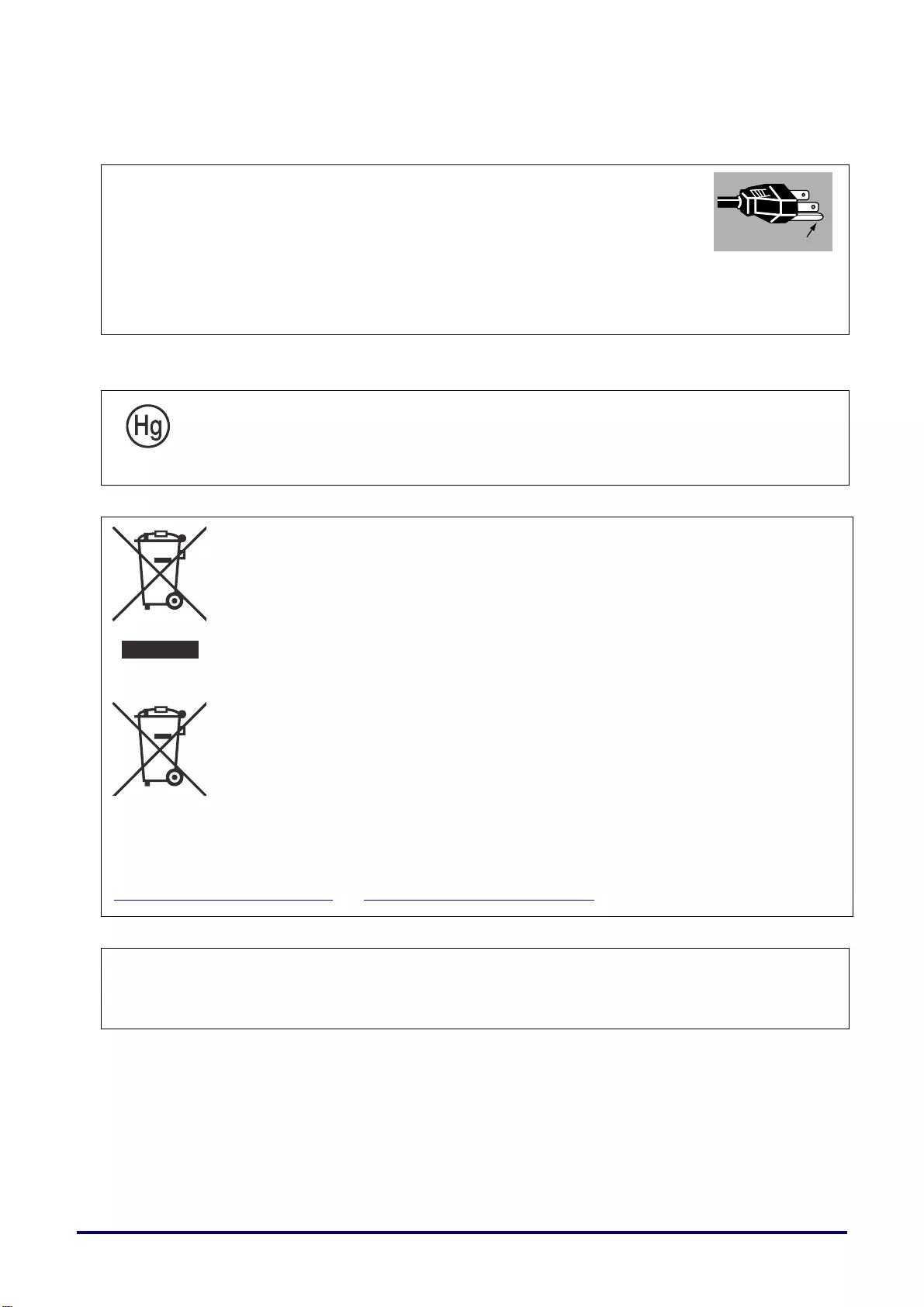
– 4 –
AC Power Cord Requirement
The AC Power Cord suppli ed with this projector meets the requirements for use in the country you
purchased it.
AC Power Cord for the United States and Ca nada:
The AC Power Cord used in the United States and Canada is listed by the
Underwriters Laboratories (UL) and certified by the Canadian Standard Association
(CSA).
The AC Power Cord has a grounding -type AC line plug. This is a safety feature to
ensure the plug fits into the power outlet. Do not try to tamper with this safety
feature. Should you be unable to insert the plug into the outlet, contact your
electrician.
THE SOCKET-OUTLET SHOULD BE INSTALLED NE AR THE EQUIPMENT AND EASILY ACCESSIBLE.
For the U.S. and Canada, LAMP(S) INSIDE THIS PRODUCT CONTAIN MERCURY AND
MUST BE RECYCLED OR DISPOSED OF ACCORDING TO LOCAL, MUNICIPAL, STATE,
PROVINCIAL, OR FEDERAL LAWS.
For lamp recycling and disposal information please call 1-800-OK-CANON for the U.S. and Canada.
Only for European Union and EEA (Norway, Iceland and Liechtenstein)
These symbols indicate that this product is not to be disposed of with your household
waste, according to the WEEE Directive (2012/19/EU), the Battery Directive (2006/66/EC)
and/or national legislation implementing those Directives.
If a chemical symbol is printed beneath the symbol shown a bove, in accordance with the
Battery Directive, this indicates that a heavy metal (Hg = Mercury, Cd = Cadmium, Pb =
Lead) is present in this bat tery or accumulator at a concentration above an applicable
threshold specified in the Battery Directive.
This product should be handed over to a designated collection point, e.g., on an
authorized one-for-one ba sis when you buy a new similar product or to an authorized
collection site for recycling waste electrical and electronic equipment (EEE) and batteries
and accumulators. Improper handling of this type of waste could have a possible impact
on the environment and human health due to potentially hazardou s substances that are
generally associated with EEE. Your cooperation in the correct disposal of this product will
contribute to the effective usage of natural resources.
For more information about the recycling of this product, please contact your local city office, waste
authority, approved scheme or your household waste disposal service or visit
www.canon-europe.com/weee, or www.canon-europe.com/battery.
For CA, USA only
Included lithium battery contains Perchl orate Material - special handing may apply.
See www.dtsc.ca.gov/hazardouswaste/perchlorate/ for details.
Ground
Ground
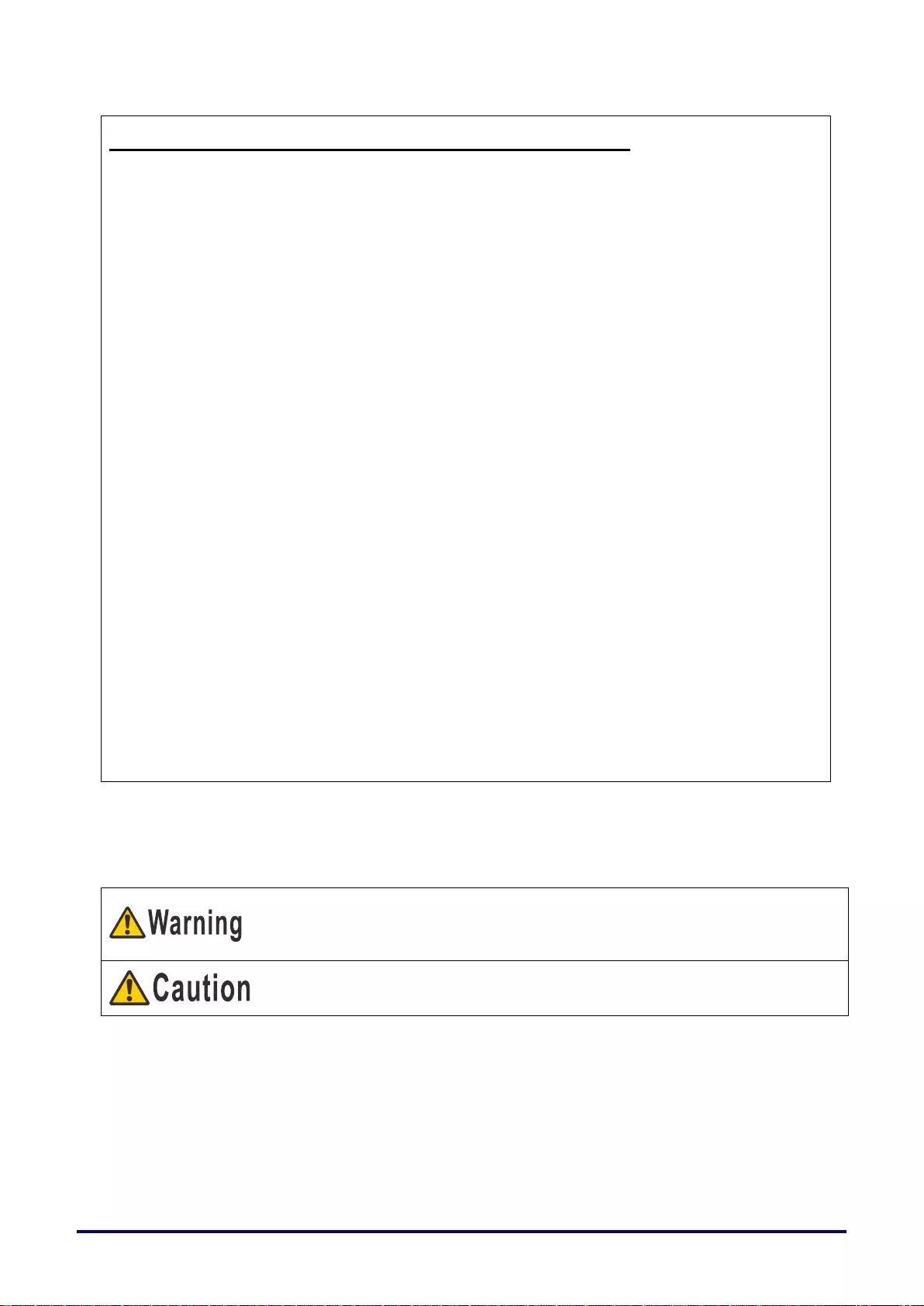
– 5 –
Federal Communication Commission Notice
Multimedia Projector, Model: LV-HD420 / LV-X420
This device complies with Part 15 of the FCC Rules. Operation is subject to the following two
conditions:
(1) This device may not cause harmful interference, and
(2) this device must accept any interference received, including interference that may cause undesired
operation.
Note: This equipment has been tested and found to comply with the limits for a Class B digital device,
pursuant to Part 15 of the FCC Rules. These limits are designed to provide reasonable protection
against harmful interference in a residential installation. This equipment generates, uses and can
radiate radio frequency energy and, if not installed and used in accordance with the instructions, may
cause harmful interference to radio communications. However, there is no guarantee that interference
will not occur in a particular installation. If this equipment does cause harmful interference to radio or
television reception, which can be determined by turning the equipment off and on, the user is
encouraged to try to correct the interference by one or more of the following measures:
• Reorient or relocate the receiving antenna.
• Increase the separation between the equipment and receiver.
• Connect the equipment into an outlet on a circuit different from that to which the receiver is
connected.
• Consult the dealer or an experienced radio / TV technician for help.
The cable with a ferrite core provided with the projector must be used with this equipment in order to
comply with Class B limits in Subpart B of Part 15 of the FCC Rules.
Use of a shielded cable is required to comply with class B limits in Subpart B of Part 15 of FCC Rules.
Do not make any changes or modifications to the equipment unless otherwise specified in the
instructions. If such changes or modifications should be made, you could be required to stop operation
of the equipment.
Canon U.S.A. Inc.
One Canon Park, Melville, New York 11747, U.S.A.
Tel No. (1) 631-330-5000
Safety Symbols in this Manual
This section describes the safety symbols used in this manual. Important projector safety information is
identified by the following symbols. Always observe the safety information by these symbols.
Denotes the risk of death or serious injury from improper handling if the
information is not observed. To ensure safe use, always observe this
information.
Denotes the risk of injury from improper handling if the information is not
observed. To ensure safe use, always observe this information.
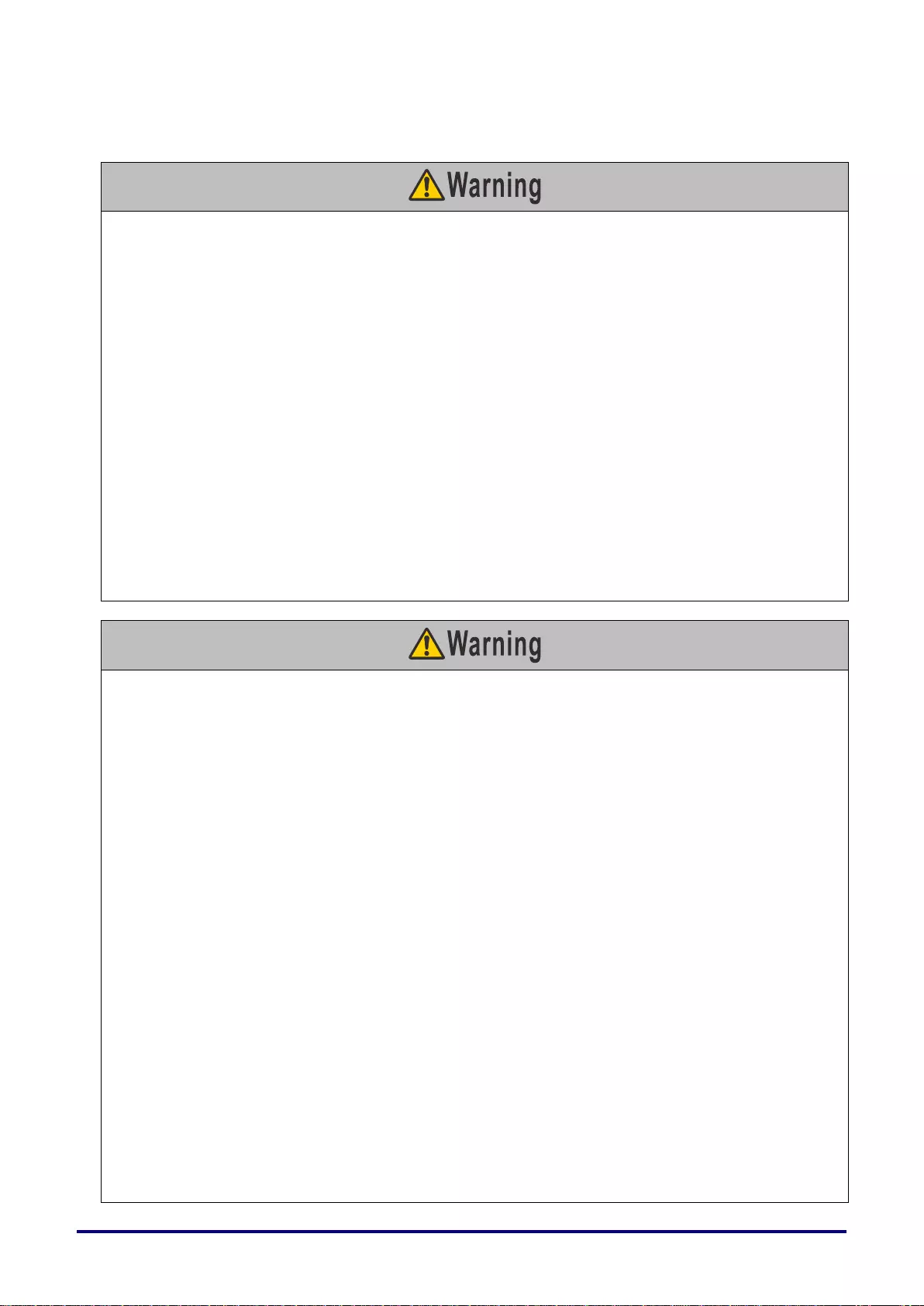
– 6 –
Precautions for Use
As this section contains important safety-related information, be sure to read the following carefully
beforehand in order to use your projector correctly and safely.
During installation, keep the projector plug easily accessible so that the projector can be unplugged
immediately if necessary, or keep a circuit breaker within reach.
If the following situations occur, turn the power off, remove the power plug from the power outlet and
contact the Canon Customer Support Center. Failure to do so may result in fire or electric shock.
• If smoke is emitted
• If an unusual smell or noise is emitted
• If water or other liquid has entered the projector
• If metal or any other foreign material has entered the projector
• If the projector is knocked over or dropped and the cabinet is damaged
• If the projector is physically damaged through uses prohibited in this document, etc.
Take the following precautions when handling the power cord. Failure to do so may result in fire or electric
shock.
• Do not place any objects on the power cord and do not allow it to become trapped under the projector.
• Do not cover the power cord with a carpet.
• Do not modify or excessively bend, twist, pull, wind, or bundle the power cord.
• Keep the power cord away from heaters and other sources of heat.
• Do not use a damaged power cord. If the power cord is damaged, purchase a replacement from your
dealer.
• The power cord included with this projector is for use exclusively with this product. Do not use this cord
for other products.
Take the following precautions regarding the power supply, power plug, and connector. Failure to do so
may result in fire or electric shock.
• Do not use any power source with a voltage other than the voltage indicated (AC 100–240 V).
• Do not pull the power cord and be sure to hold the power plug or connector when removing. Incorrect
handling may damage the power cord.
• Do not insert any metal objects into the contact parts of the power plug or connector.
• Do not remove the power plug or connector with wet hands.
• Insert the power plug and connector securely up to the base. Additionally, do not use a damaged power
plug or an outlet that is loose.
• When using an extension cord, do not exceed the cord’s rated capacity.
• Periodically inspect the power plug and outlet and remove any dust or dirt from between the plug and
the outlet.
Installation and Handling Precautions
Take the following precautions regarding installation and handling of the projector. Failure to do so may
result in a fire, electric shock or personal injury.
• Do not use the projector where it might get wet, such as outdoors or by bathtubs or showers.
• Do not place containers containing liquid on top of the projector.
• Do not touch the projector itself, the power cord, or the cable if there is lightning outside.
• Do not move the projector until you have switched off the power, removed the power plug from the
power outlet and unplugged any other cables.
• Unplug the projector before cleaning or maintenance.
• Do not install the projector in a location that is damp or dusty, or where there is a lot of oily smoke or
steam. Oil can degrade the plastic, which could result in a ceiling-mounted projector falling from its
mounting.
• Do not remove the cabinet from the projector or disassemble it. The interior of the projector contains
high-voltage components as well as parts that are hot. If inspection, maintenance or repair is required,
contact the Canon Customer Support Center.
• Do not disassemble or modify the projector (including consumable parts) or the remote control.
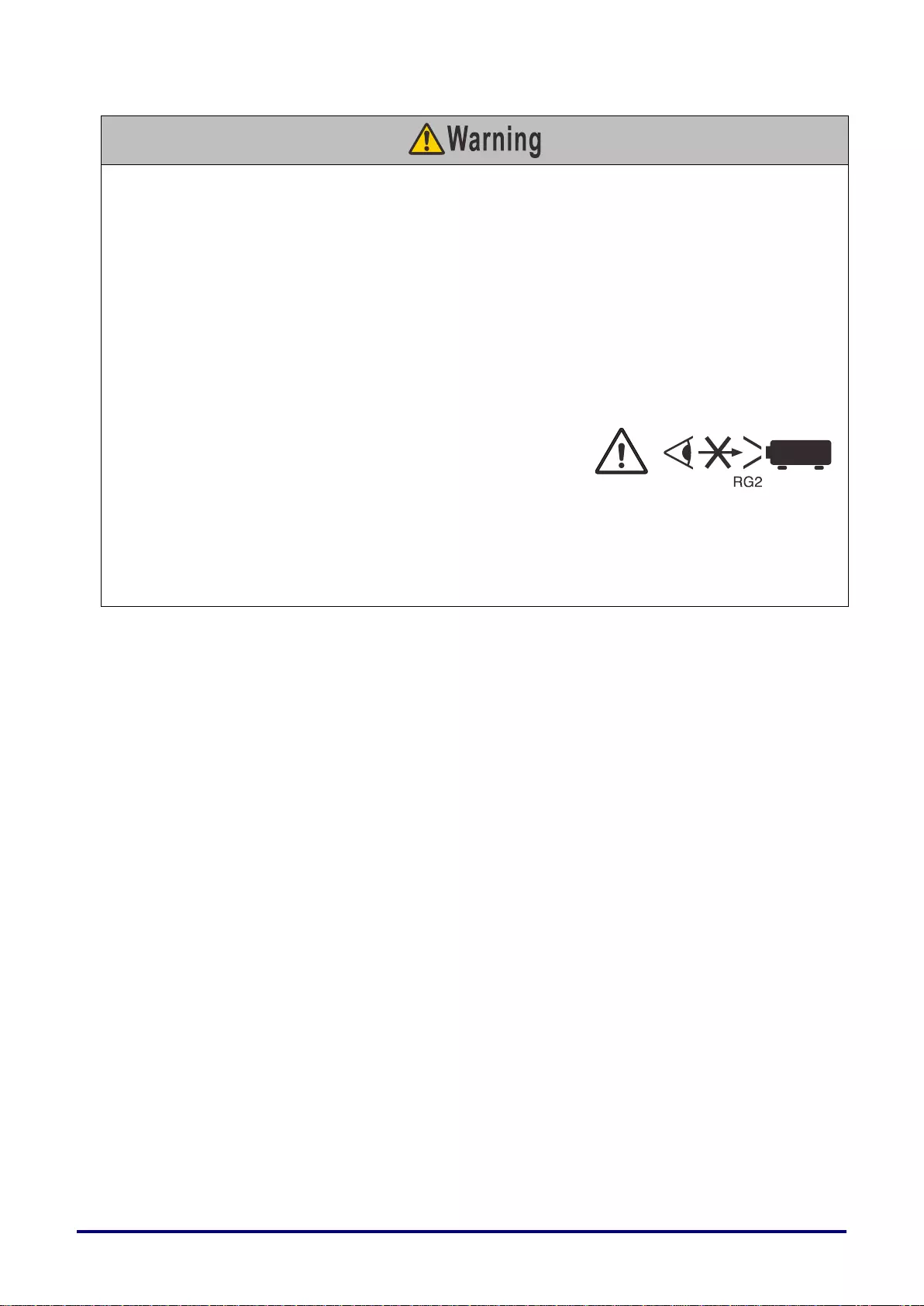
– 7 –
Take the following precautions regarding installation and handling of the projector. Failure to do so may
result in a fire, electric shock or personal injury.
• Do not look directly into the exhaust vents during use.
• Do not insert any object into vents in the projector, such as the air intake vent or exhaust vents.
• Do not place a pressurized can in front of the exhaust vents. The pressure of the contents of the can
may increase due to heat from the exhaust vents and this could result in an explosion.
• When cleaning off dust or dirt from projector parts such as the lens, never use any spray that is
flammable. Internal parts that become hot may ignite and cause a fire.
• Do not use adhesives, lubricants, oils, or alkaline detergents for maintenance of the projector. They
could adhere to the cabinet and damage it, possibly resulting in the projector falling from its mounting
and causing an accident or personal injury.
• As strong light beams are emitted while the projector is in use, do not look directly into the projector
lens. Doing so could cause an eye injury. Pay particular attention to prevent small children from doing
so.
• Light from the projector is classified as Risk Group 2 (RG2)
according to IEC 62471-5:2015.
• If children may approach the projector or touch it, always
ensure the projector is used under adult supervision.
• Do not hold or install optical instruments (such as magnifying glasses, reflectors, or glasses) in the path
of light from the projector. If projected light is refracted or reflected and enters people’s eyes, it may
result in eye injury.
• When setting the projector on a high surface for projection, be sure the surface is flat and stable.
• Do not install the projector on a soft surface such as a carpet or foam mat. Doing so could cause heat to
build up inside the projector and this could result in a fire.
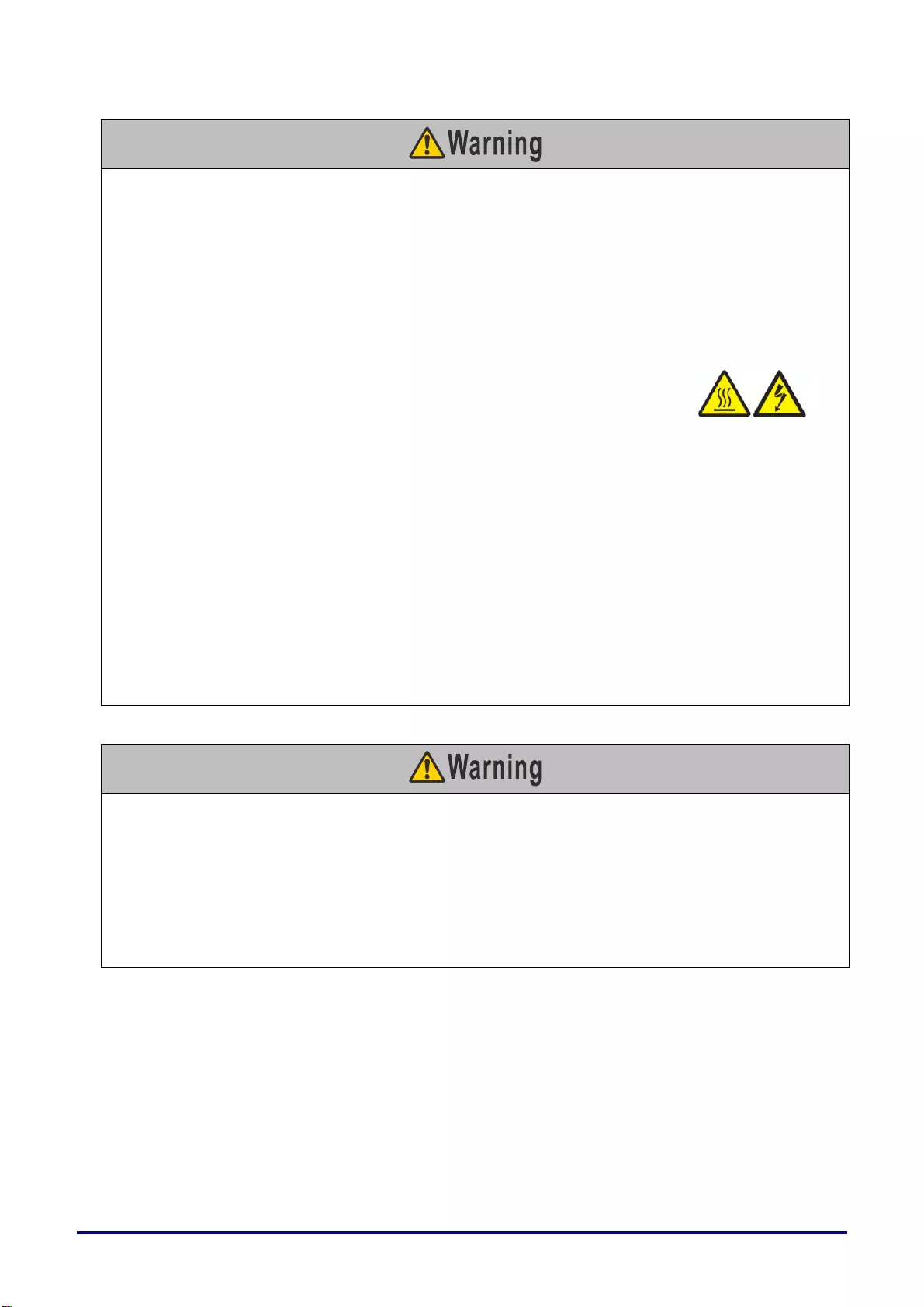
– 8 –
Precautions on the lamp
This projector uses a high-pressure mercury lamp as a light source. The mercury lamp has th e following
characteristics.
• The lamp will gradually become darker over time.
• Impact, abrasion, or use of worn-out lamps may cause lamps to rupture (accompanied by a loud noise)
or burn out.
• Lamps are more likely to rupture once the lamp replacement message has been displayed. Replace the
lamp with a new one as soon as p ossible. For details, refer to the user’s manual.
• Useful life of lamps varies widely from lamp to lamp and depending on the environment of use. Some
lamps may fail or rupture soon after they are first used .
Take the following precautions during lamp replacement or when a lamp has
ruptured. Failure to do so may result in electric shock, burns, or other injury.
• Before replacing the lamp, always unplug the projector and wait at least 45 minutes.
• Ruptured lamps may emit dust and gas (containing mercury vapor) out of the exhaust vents. If so,
immediately open windows and doors to ventilate the room. Addit ionally, shards of glass may be
scattered. Do not attempt lamp replacement yourself. Instead, contact an installer or Canon Customer
Support Center for internal cleaning, inspection, and lamp replacement.
• If you accidentally inhale gas from the lamp or get any pieces in your eyes or mouth, consult a doctor
immediately.
Take the following precautions when replacing lamps that stop working. Failure to do so may result in
injury.
• If illumination suddenly stops, either when you turn the projecto r on or during use, the lamp may have
ruptured. In this case, never attempt replacement yourself. Request replacement from an installer or
Canon Customer Support Center.
• With ceiling-mounted projectors, the lamp may fall out when you open the lamp cover, or during
replacement. During replacement, stand to the side of the lamp cover, not directly under it.
Precautions for the Batteries of the Remote Control
Take the following precautions regarding handling of batteries. Failure to do so may result in a fire or
personal injury.
• Do not heat, short circuit or disassemble the batterie s, or pla ce th em in a fire.
• Do not attempt to recharge the batteries that are included with the remote control.
• Remove the batteries when they are flat or when the remote control will not be used for a long period of
time.
• Insert the batteries with the + and - terminals in the co rrect directions.
• If any liquid from inside the batteries leaks out and contacts your skin, be sure to wash the liquid off
thoroughly.
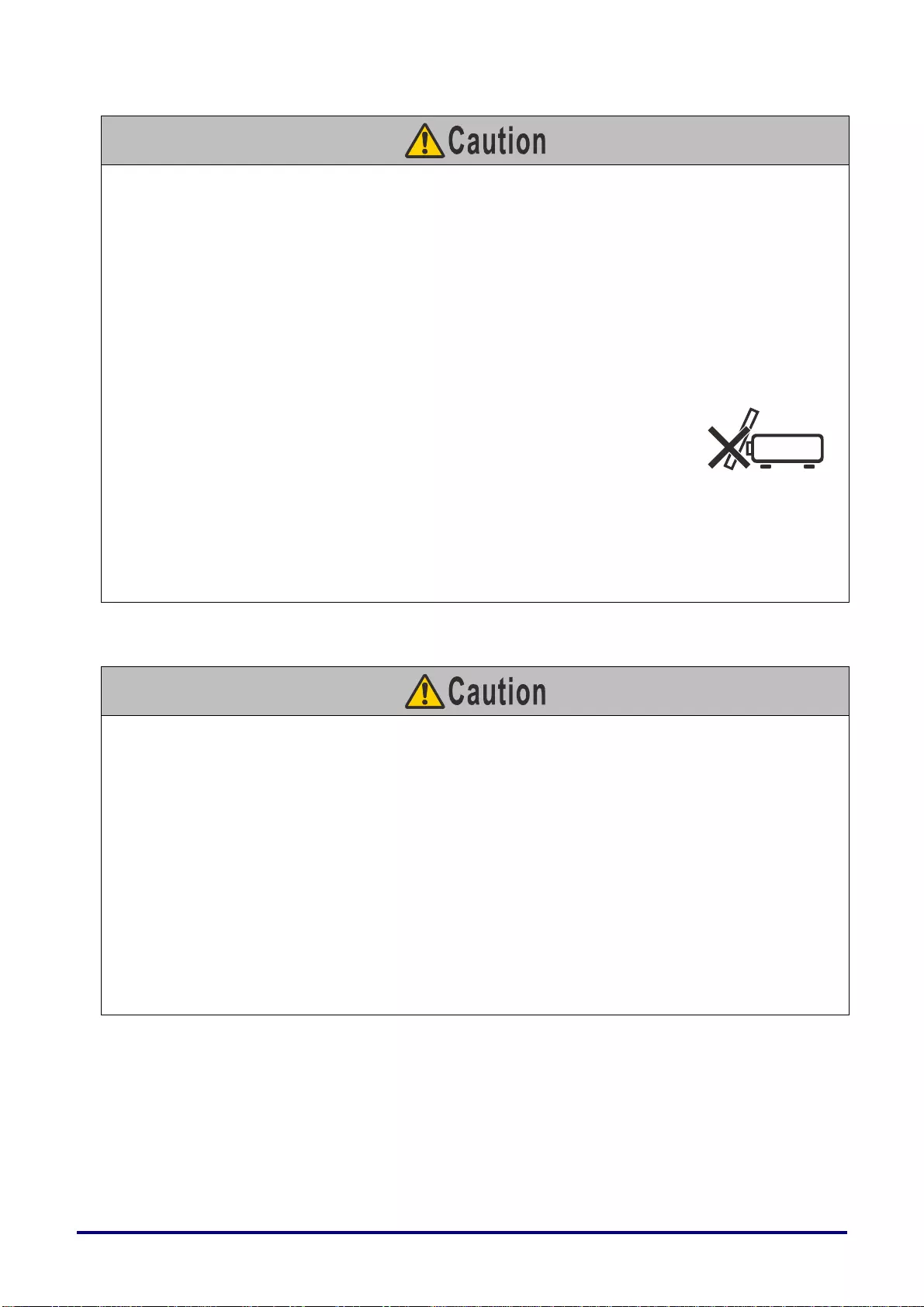
– 9 –
Take the following precautions regarding installation and handling of the projector.
• If the projector will not be used for a long period of time, be sure to remove the power plug from the
power outlet to ensure safety. Failure to do so presents a risk of fire if dust accumulates on the plug or
outlet.
• Do not touch parts of the cabinet around and above the exhaust vents, whi ch ma y become hot during
projection or for a while after projection. Be especially careful to keep children away from these pa rts.
Additionally, do not place any metal objects around or above the exhaust vents. Such objects may
become hot from the projector, which may result in burns or other injury.
• Do not place any heavy objects on top of the projector or sit / stand on it. Pay particular attention to
prevent small children from doing so. The projector may be kno cked over and this could result in
damage or a personal injury.
• Do not place the projector on an unstable or slanted surface. Doing so may cause the projector to fall or
be knocked over and could result in a personal injury.
• Do not place any objects in front of the lens during projection. This may
result in a fire.
When handling the lamp, take the following precautions.
• Lamps are more likely to rupture once the lamp replacement message has been displayed. Replace the
lamp with a new one as soon as possible.
• Before removing the lamp, wait at least 45 minutes after turning off the projector and confirm t hat the
lamp and projector have cooled down sufficiently. Failure to do so may result in burns or other injury.
• Be prepared by keeping a spare lam p.
• Dispose of used mercury lamps in accordance with local regulation s.
Caution for viewing 3D content
Pay attention to the following points when viewing 3D conte nt.
• Photosensitive patients, patients with heart disease, pregnant women, elderly people, and people with
serious illness and/o r with a history of epilepsy should not view 3D content.
• We advise that you should refrain from viewing 3D content if you are in bad physical condition, need
sleep or have been drinki ng alcohol.
• Stop watching 3D content if you experience the following symptoms. If you experience such symptom,
immediately stop viewing 3D content and take a break until the sy mptom has subsided.
• You see doubly-blurred images or you cannot view the image stereoscopically.
• You feel fatigue or discomfort.
• Take breaks when viewing 3D content for an extended period of time. As this may cause eye fatigue.
Viewing 3D content for an extended period of time or viewing them from an oblique angle can cause
eye strain.
• Parents should accompany and monitor their children as children cannot properly express discomfort
with 3D content viewing. Children who a re six year of age or you nger should not view 3D content.
• The optimum 3D viewing distance from the screen is about 3 times of the vertical screen size or more
and your eyes should be level with the screen.
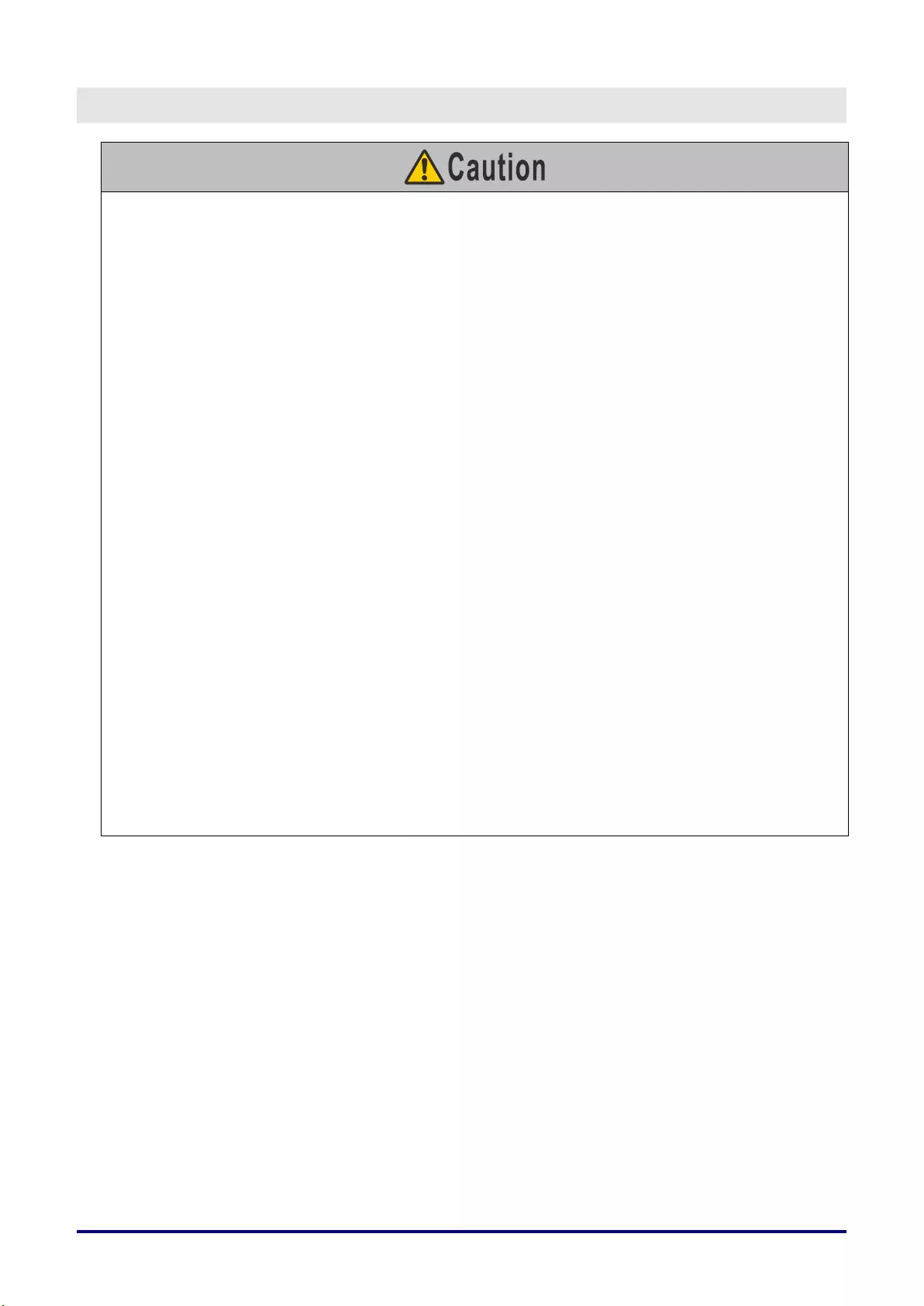
–10 –
FOR SAFE USE
Take the following precautions when carrying or transporting the projector.
•This projector is a precision instrument. Do not knock it over or subject it to impacts. Doing so may
cause a malfunction.
•Protection of the projector cannot be guaranteed if used packaging or shock-absorbent materials are
reused. Fragments from shock-absorbent material may also enter the interior of the projector which
could cause a malfunction.
•Disconnect the cables connected to the projector. Carrying the projector while the cables are attached
may cause an accident.
•Retract the adjustable feet before moving the projector. Leaving the feet extended may cause damage.
•Do not touch the lens with bare hands. Doing so may result in deterioration of image quality.
Take the following precautions when installing or using the projector.
•Be careful of condensation.
If the projector is abruptly taken to a warmer location, or if the room temperature rises abruptly, moisture
in the air may condense on the lens and mirror, causing the image to become blurred.
•Do not install the projector in a location where the temperature changes rapidly such as in front of a
cooling and heating machine. Otherwise, it may damage the projector due to condensation or a rapid
change in temperature.
•Do not install the projector in extremely hot or cold locations. This may damage the projector. Ranges
for the environment of use and storage are as follows.
•Environment of use: 5°C (41°F) to 40°C (104°F), up to 85% RH
•Storage temperature: -10°C (14°F) to 60°C (140°F)
•When using the projector at an altitude of 1,500 m (4,921') or higher: Adjust projector menu settings
accordingly (Page 47).
•Do not block the air intake or exhaust vents. Blocking the vents may trap heat inside the projector,
which may shorten the useful life of optical components or other parts and damage the projector.
•
Install the projector leaving at least 50 cm (1.6') between air intake/exhaust vents and walls. Failure to
do so may trap heat inside the projector and damage it.
•Do not place any objects on top of the projector that may change shape or color due to heat.
•Do not install the projector in a location that is damp, or where there is a lot of dust, oily smoke or
tobacco smoke. Doing so could cause contamination of optical components such as the lens and the
mirror and may result in deterioration of image quality. And oil can degrade the plastic, which could
result in a ceiling-mounted projector falling from its mounting.
•Do not install the projector near high-voltage electrical power lines or an electrical power source.
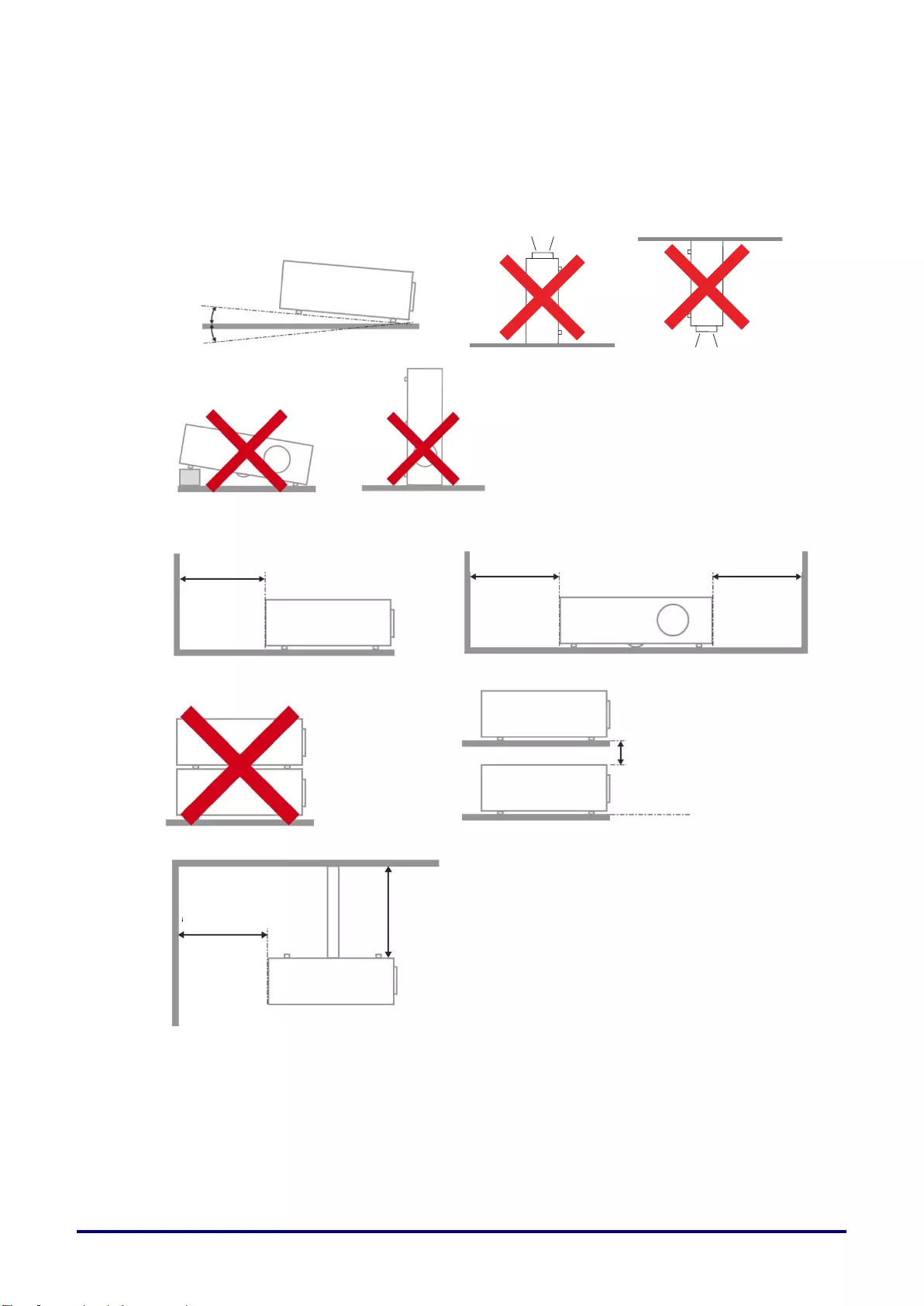
– 11 –
Projector Installation Notice
Place the projector in a horizontal position
The tilt angle of the projector should not exceed 15 degrees, nor should the projector be
installed in any way other than the desktop and ceiling mount, otherwise lamp life could decrease
dramatically, and may lead to other unpredictable damages.
Allow at least 50 cm clearance around the exhaust vent.
Ensure that the intake vents do not recycle hot air from the exhaust vent.
When operating the projector in an enclosed space, ensure that the surrounding air temperature
within the enclosure does not exceed operation temperature while the projector is running, and the
air intake and exhaust vents are unobstructed.
All enclosures should pass a certified thermal evaluation to ensure that the projector does not
recycle exhaust air, as this may cause the device to shutdown even if the enclosure temperature is
with the acceptable operation temperature range.
Make sure to implement anti-fall measures such as an anti-fall wire when installing the projector in
high places, for example, installing it on the ceiling.
Mininum 50cm
(19.69 inch)
Mininum 50cm
(19.69 inch)
Mininum 50cm
(19.69 inch)
Mininum 10cm
(3.94 inch)
Mininum 50cm
(19.69 inch)
Mininum 30cm
(11.81 inch)
15
°
-15
°
15
°
-15
°
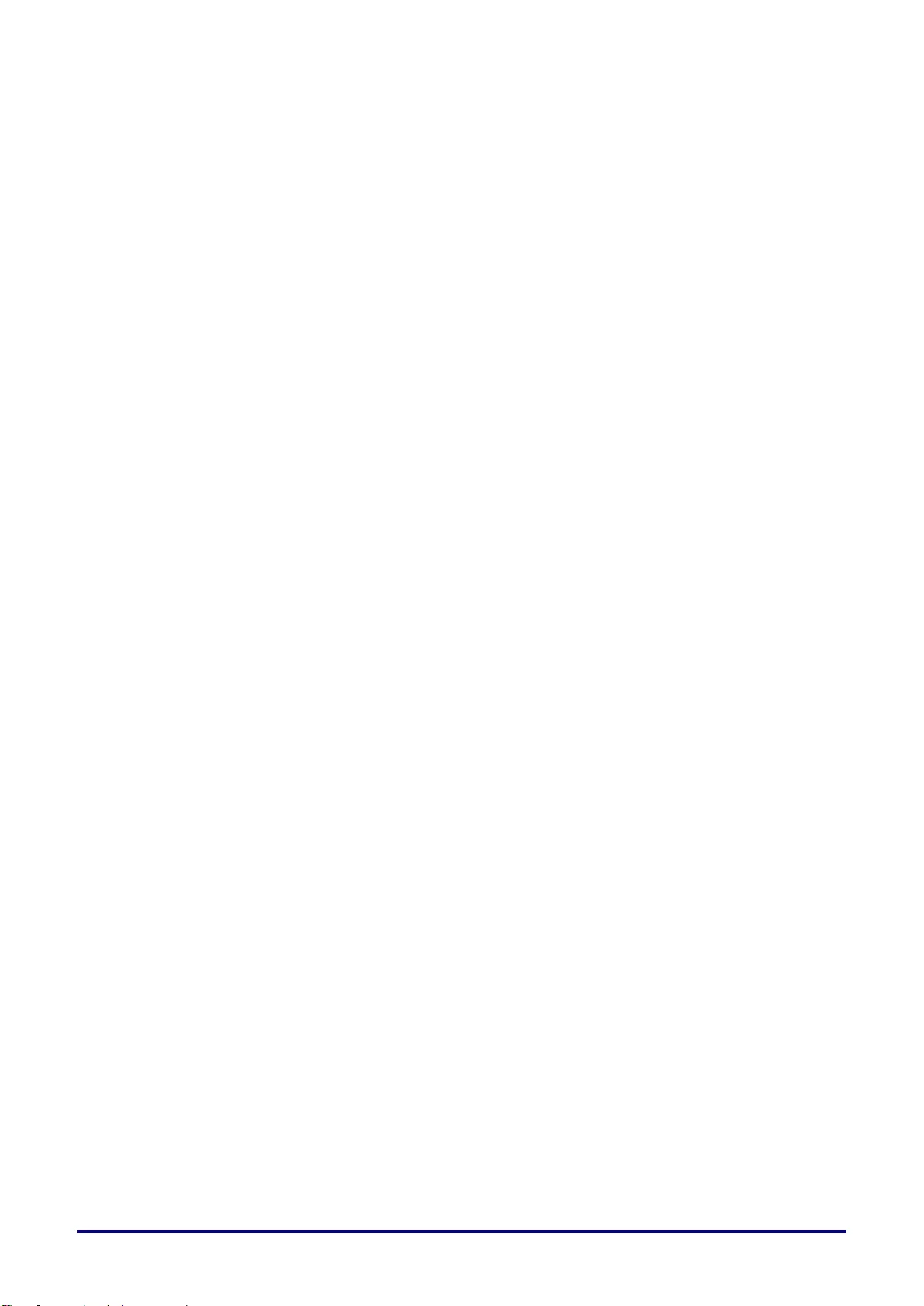
– 12 –
Copyright Notice
Please note that enlarging or reducing the size of an image for commercial purposes or public
presentation may infringe on the legally protected copyright or the copyright holder of the original material.
Ensure Network Security
Take measures to ensure network security. Note that Canon is not liable in any way for direct or indirect
loss from network security incidents, such as unauthorized access.
Before using the projector, configure the appropriate projector, computer, and network security settings.
Install the projector in a network protected by a firewall or other security measures. Do not connect it
directly to the Internet.
About Trademarks
Ethernet is a registered trademark of Xerox Corporation.
Microsoft, Windows, Windows Vista, Windows 7, Windows 8, Windows 8.1 and Windows 10 are
registered trademarks or trademarks of Microsoft Corporation in the United States and / or other
countries.
Mac, Mac OS and Macintosh are trademarks of Apple Inc., registered in the United States and / or
other countries.
HDMI, the HDMI logo and High-Definition Multimedia Interface are trademarks or registered
trademarks of HDMI Licensing, LLC.
PJLink is a registered trademark of JBMIA and pending trademark in some countries.
PJLink is a registered trademark, or an application has been submitted for trademark, in Japan, the
United States and / or other countries or regions.
AMX is a trademark of AMX Corporation.
Crestron®, Crestron RoomView®, and Crestron Connected™ are registered trademarks of
Crestron Electronics, Inc.
MHL, the MHL logo, and Mobile High-Definition Link are trademarks or registered trademarks of
MHL, LLC in the United States and other countries.
All other trademarks are the property of their respective owners.
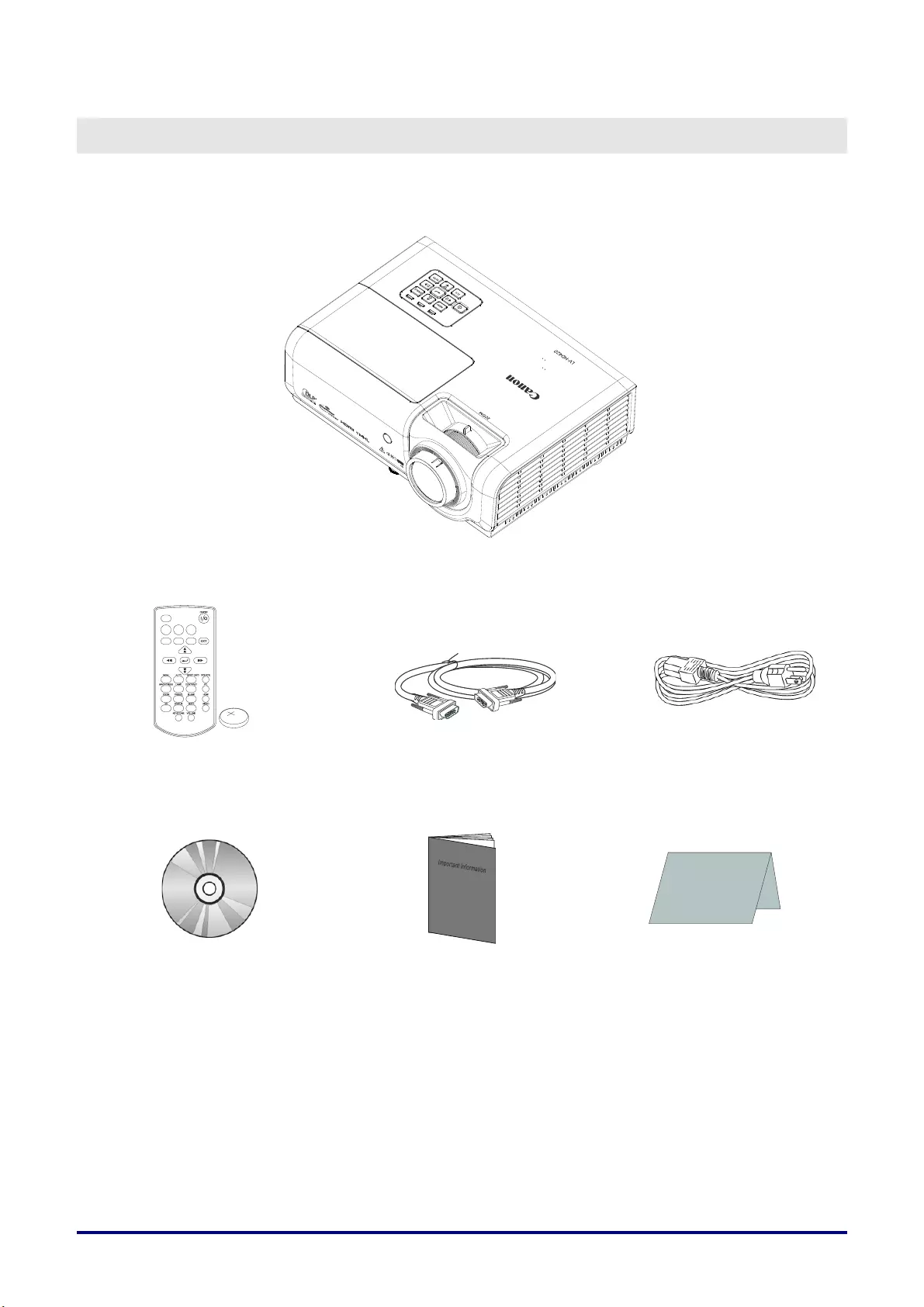
– 13 –
G
ETTING
S
TARTED
Packing Checklist
Carefully unpack the projector and check that the following items are included:
P
ROJECTOR
R
EMOTE
C
ONTROL
(W
ITH
O
NE
CR2025
B
ATTERY
) RGB
C
ABLE
(1.8
M
/
5.9')
(M
INI
D-SUB
15-P
IN
/
M
INI
D-SUB
15-P
IN
)
(P/N:
3081409201)
P
OWER
C
ORD
(1.8
M
/
5.9')
CD-ROM
(T
HIS
U
SER
’
S MANUAL
) IMPORTANT
INFORMATION W
ARRANTY
C
ARD
Warranty Card
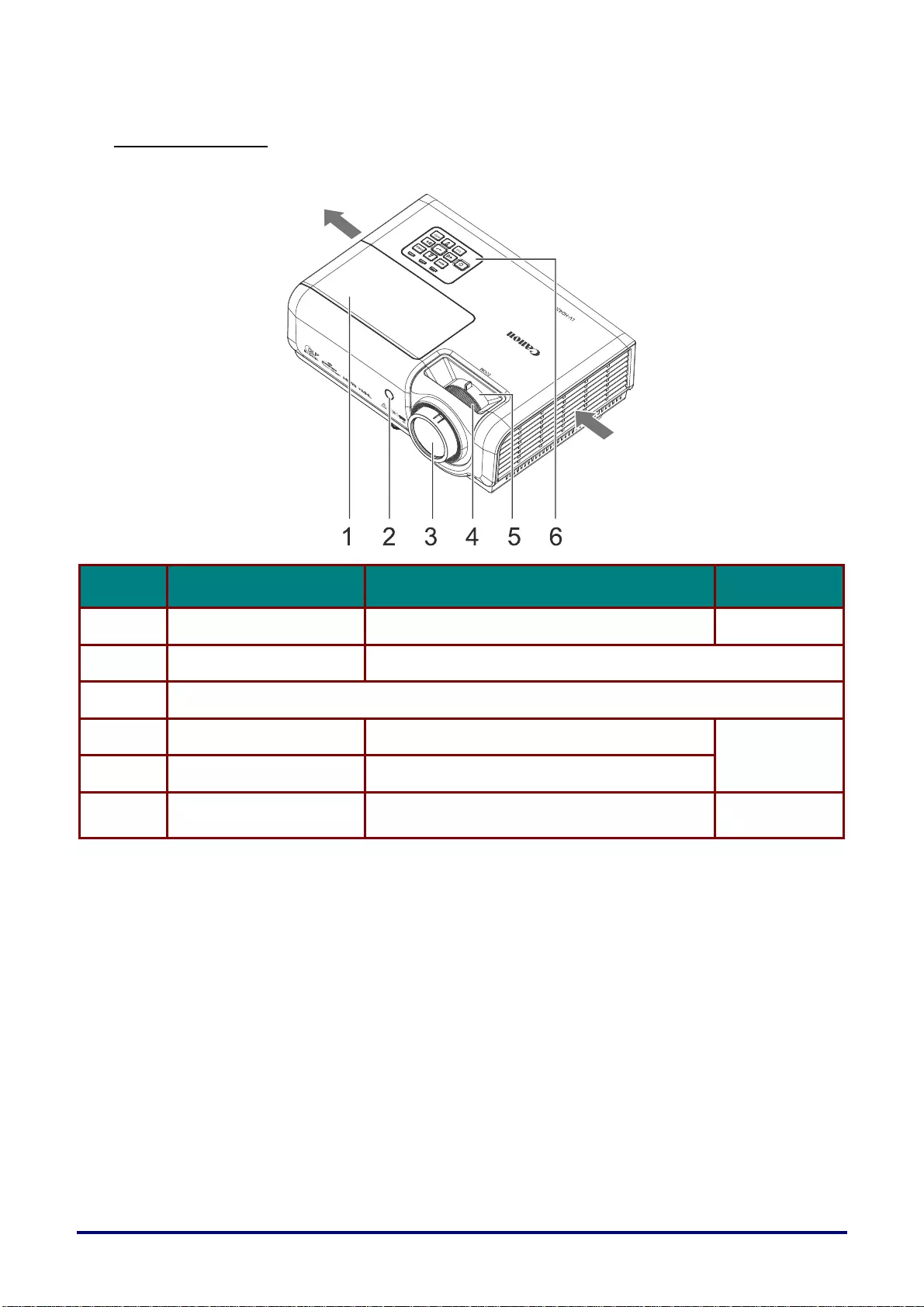
– 14 –
Views of Projector Parts
Front-right View
ITEM LABEL DESCRIPTION SEE PAGE
1. Lamp Cover Remove to change the lamp. 61
2. IR receiver Receive IR signal from remote cont rol.
3. Projection Lens
4. Focus ring Focuses the proje cted image. 27
5. Zoom ring Enlarges the projected ima ge.
6. Function keys See Top view—On-screen Display (OSD)
buttons and LEDs. 15
Install at a Sufficient Distance from Walls and Other Obstructions
If the air intake or exhaust vent is blocked, heat will accumulate inside the projector, possibly resulting
in a shortened projector lifetime or a malfunction.
Exhaust vent
A
ir intake vent

– 15 –
Top view—On-screen Display (OSD) buttons and LEDs
ITEM LABEL DESCRIPTION SEE PAGE
1. Navigates and changes settings in the OSD
Quick Menu – For Keystone
29
2. SOURCE Navigates and changes settings in the OSD
Enter the Source menu
3. Navigates and changes settings in the OSD
Quick Menu – For Keystone
4. AUTO Optimizes image size, po sition, and resolution
5. Navigates and changes settings in the OSD
Quick Menu – For Keystone
6. ECO Enter the lamp mode menu
7. Enter or confirm highlighted OSD men u item
29
8. Turns the projector On or Off.
9. Navigates and changes settings in the OSD
Quick Menu – For Keystone
10. MENU Opens and exits OSD me nus
11. POWER LED Solid Standby, Lamp Lit, over temperature
68
Flashing System Initialized, System Power
On , Cooling , Error code
12. TEMP LED Solid Over temperature
13. LAMP LED Solid Lamp Fail.
Flashing Error code
1
2
3
4
5
6
7
8
9
10
11 12 13
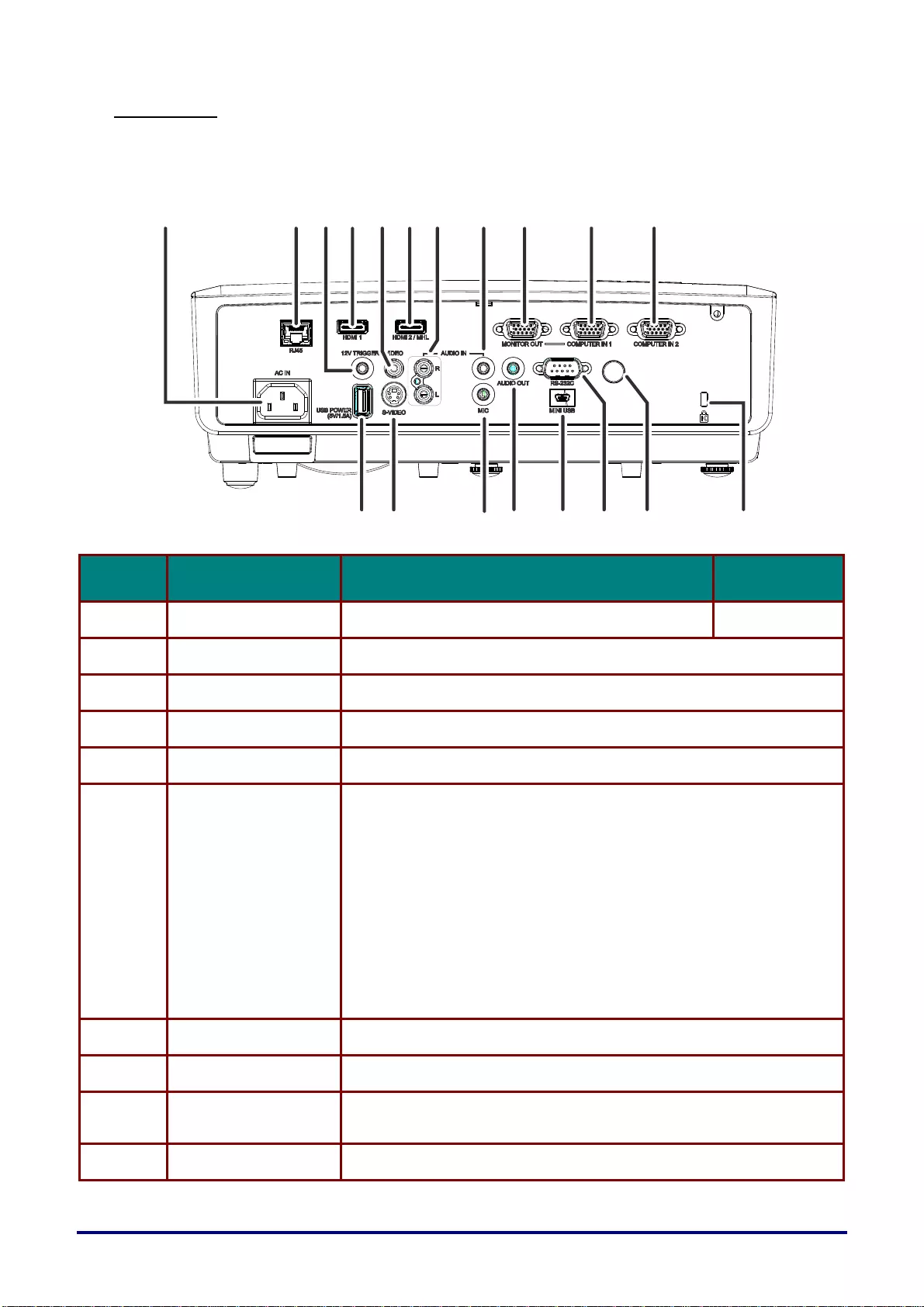
– 16 –
Rear view
Before connecting the projector to other equipment, turn off both the projector and the other
equipment.
ITEM LABEL DESCRIPTION SEE PAGE
1. AC IN Connect the POWER cable 22
2. RJ45 Connect a LAN cable from Ethernet
3. 12V TRIGGER Connect the 12V OUT (Screen Trigger-- For screen controllers used)
4. HDMI 1 Connect the HDMI cable from a HDMI device(*)
5. VIDEO Connect the COMPOSITE cable from a video device
6. HDMI 2 / MHL
Connect the HDMI cable from a HDMI device. (*)
Connect the MHL cable from a MHL-compatible device.
Note:
• A dedicated adapter is required if your proje cto r does not support the
standard MHL cabl e.
• Use a MHL cable (available on the market) and MHL-HDMI
conversion adapter (available on the market) that certified with the
MHL standard. When non-compli ant items are used, image p roje ction
may not be possible, or the connected device may malfunction or
generate heat.
• Images may not be displayed corre ctly depe nding on the connected
device type and the settings.
• When images cannot be projected properly, discon nect and
reconnect the MHL cable.
• O
p
eration is not
g
uaranteed for all connected devices.
7. AUDIO IN (R / L) Connect an AUDIO cable from the audio device
8. AUDIO IN Connect an AUDIO cable from the audio device
9. MONITOR OUT Connect the RGB cable from a computer
(Loop Thru only for COMPUTER IN-1)
10. COMPUTER IN 1 Connect the RGB cable from a computer or components device
* When connecting to HDMI device, use an HDMI certified cable.
1
9
1
8
171
6
1
5
14 1
3
12
9
11
10
8
7
6
5
4
3
21
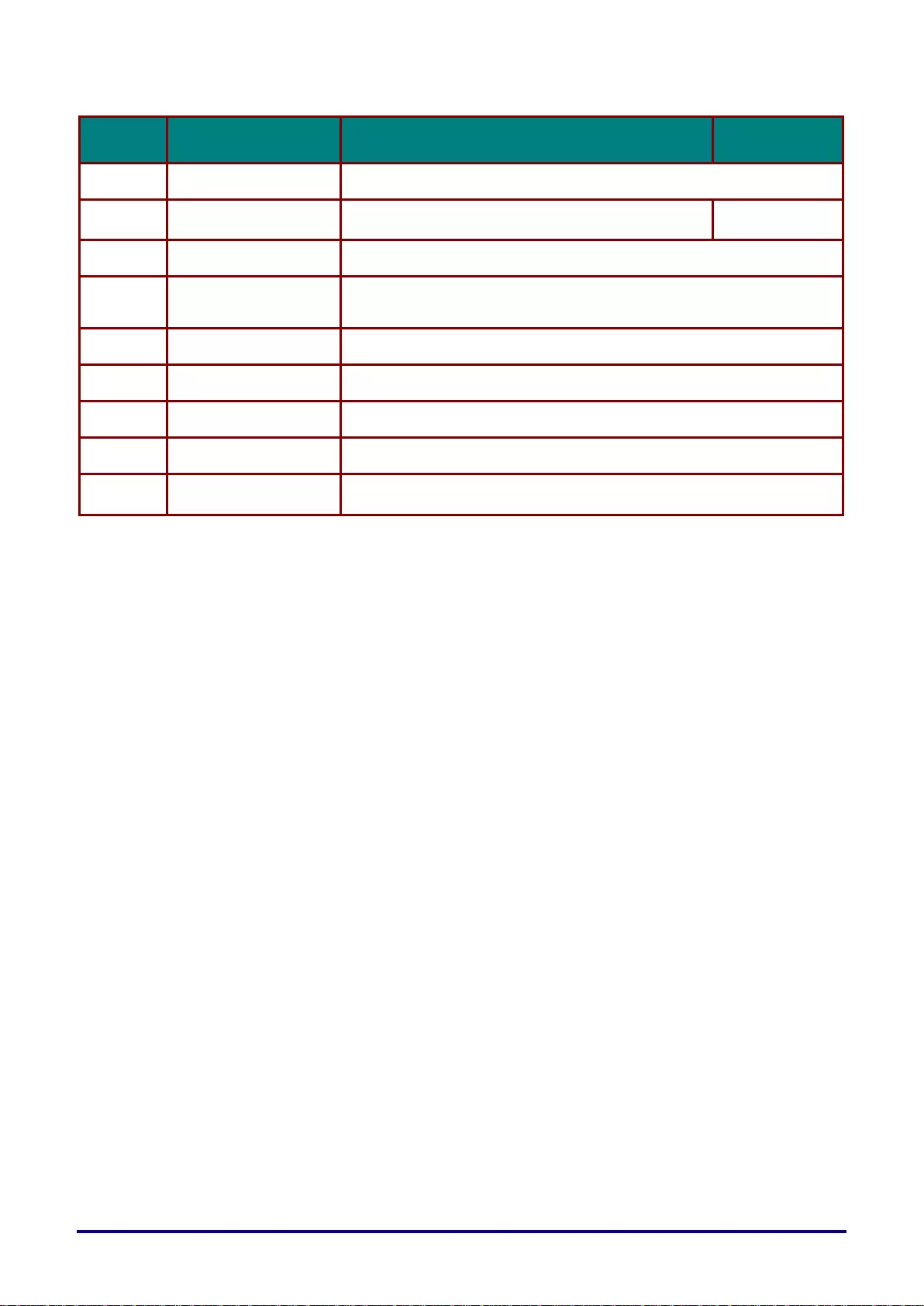
– 17 –
ITEM
LABEL
DESCRIPTION
SEE PAGE
11.
COMPUTER IN 2
Connect the RGB cable from a computer or components device
12.
Kensington Lock
Secure to permanent object with a Kensington Lock
system
66
13.
IR receiver
Receive IR signal from remote control.
14.
RS-232
Connect RS-232 serial port cable to control the projector with control
commands
15.
MINI USB
Connect the USB cable from a computer (For service only)
16.
AUDIO OUT
Connect an AUDIO cable to audio amplifier
17.
MIC
Connect the Microphone for use
18.
S-VIDEO
Connect the S-VIDEO cable from a video device
19.
USB POWER
(5V/1.5A)
Connect the USB cable for power supply.
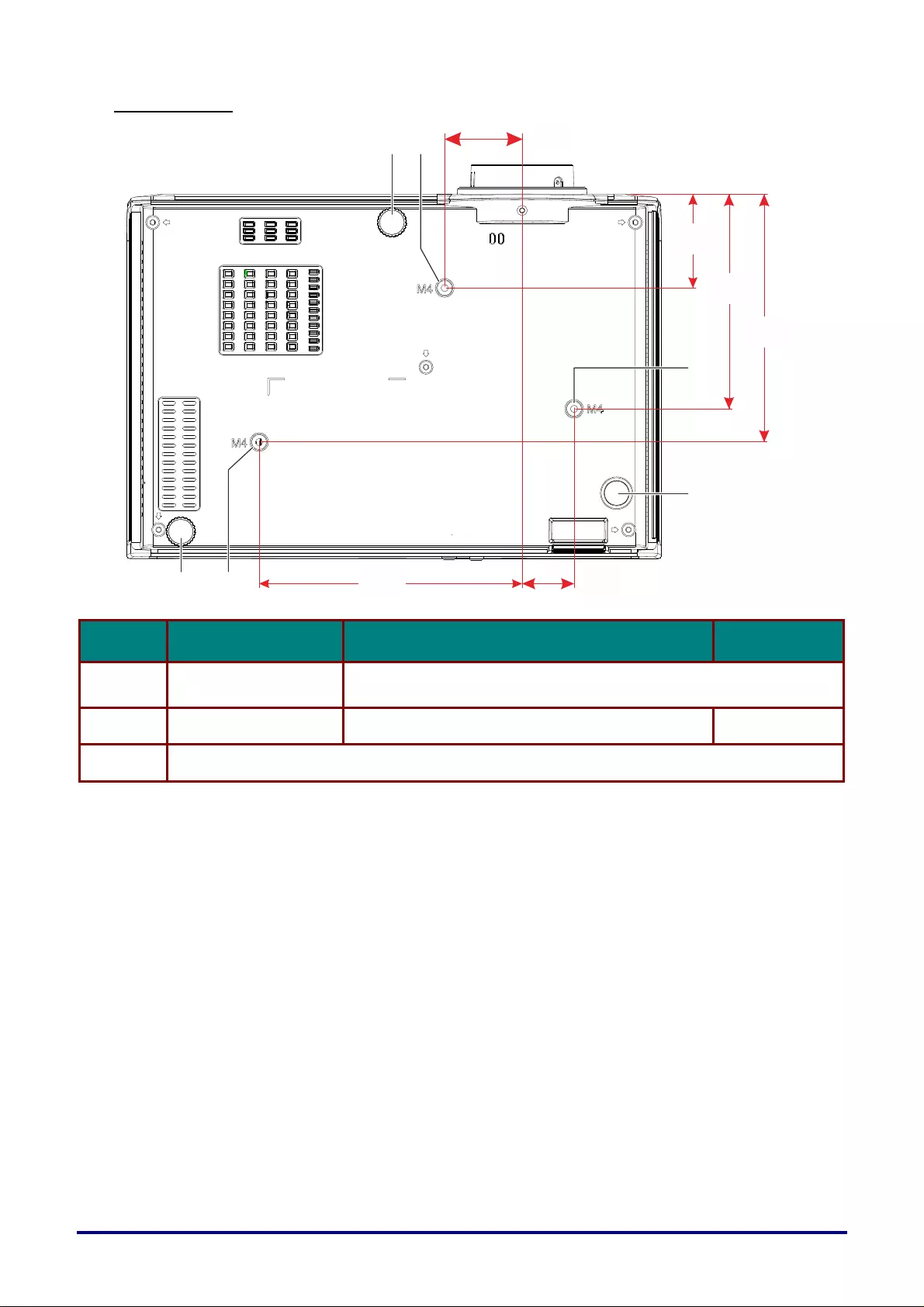
– 18 –
Bottom view
ITEM LABEL DESCRIPTION SEE PAGE
1. Ceiling support holes Contact your dealer for information on mounting the p rojector on a
ceiling
2. Adjustable feet Rotate adjuster lever to adjust angle position. 26
3. Fixed foot
126mm
[5"]
55mm
[2.2"]
145mm
[5.7"]
155mm
[6.1"] 31mm
[1.2"]
46mm
[1.8"]
21
21
1
3
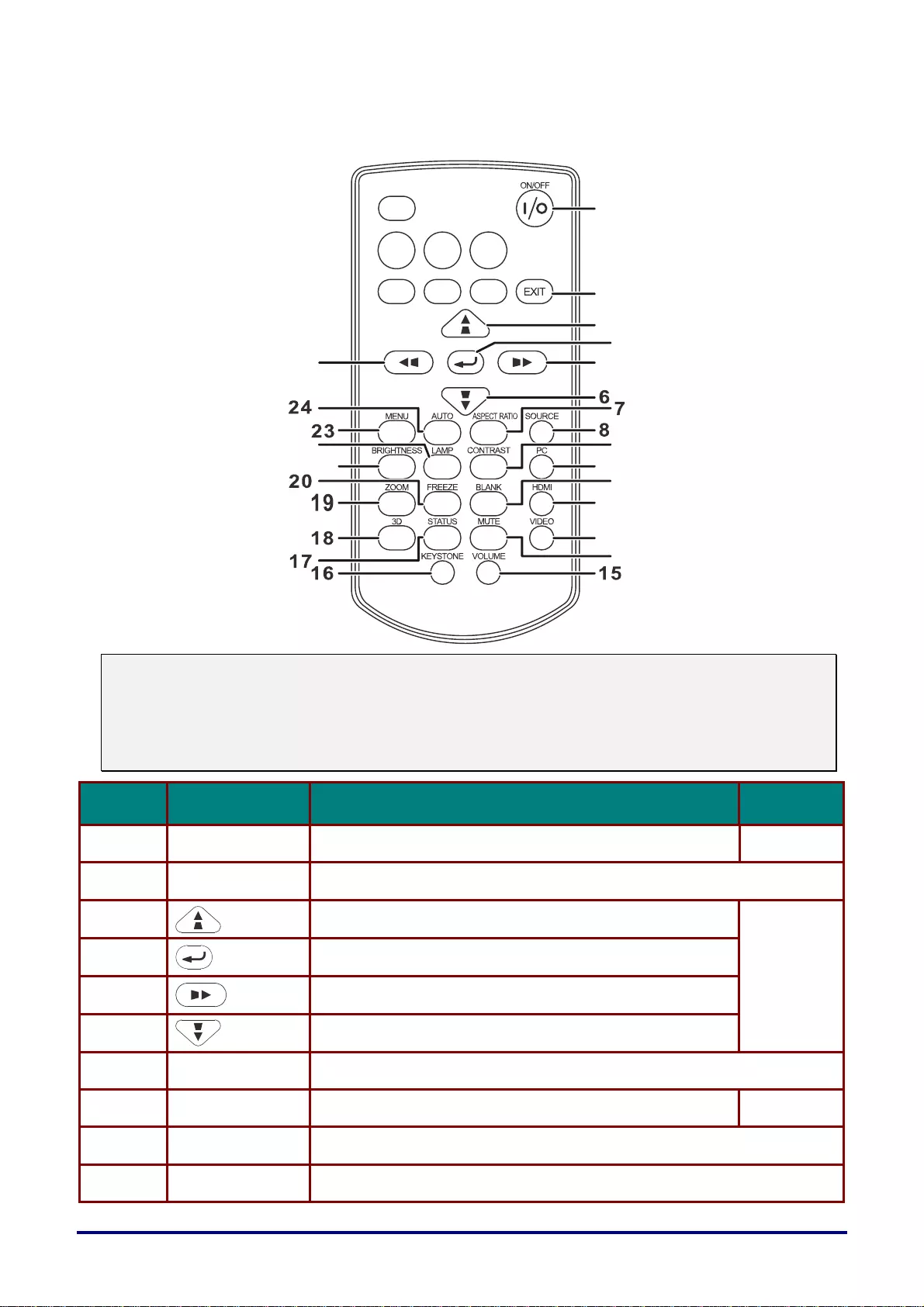
– 19 –
Remote Control Parts
Note:
If buttons on the remote control are inoperative when you attempt to operate the projector, replace
the batteries with new ones.
Do not drop the remote control or subject it to impact.
Do not spill any liquids on the remote control. Doing so may cause a malfunction.
ITEM LABEL DESCRIPTION SEE PAGE
1. ON/OFF Turns the projector On or Off. 29
2. EXIT Goes back to previous OSD menu, exits and saves menu settings.
Goes back to previous page.
3. Navigates and changes settings in the OSD.
Keystone corre c tion.
29
4. Enters and confirms settings in the OSD.
5. Navigates and changes settings in the OSD.
Keystone correction.
6. Navigates and changes settings in the OSD.
Keystone corre c tion.
7. ASPECT RATIO Displays the ASPECT RATIO selections.
8. SOURCE Displays the source selection bar. 29
9. CONTRAST Displays the contrast setting bar.
10. PC Toggles the input sources for display between PC sources.
25
2221
1
4
13
12
11
10
9
54
3
2
1
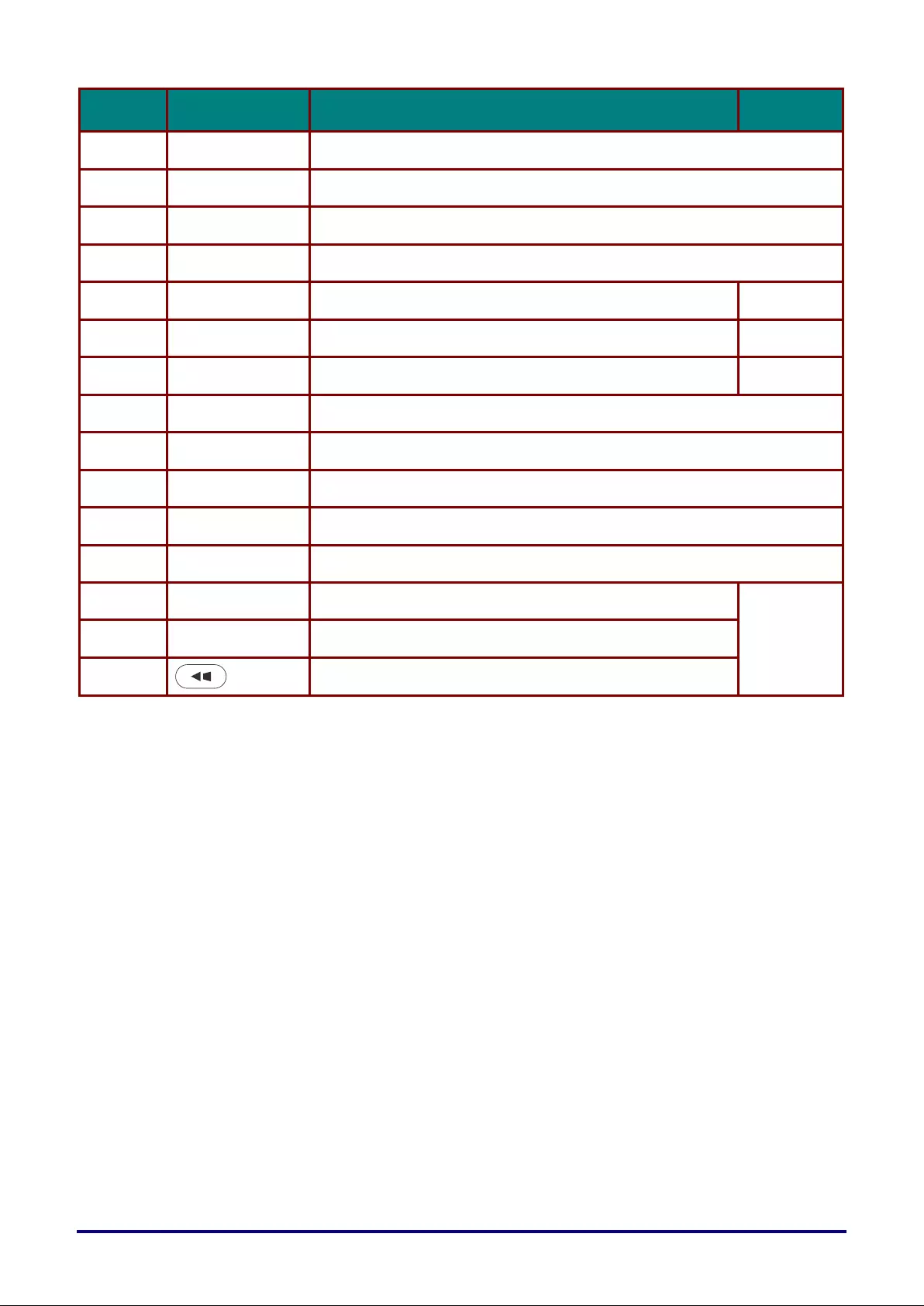
– 20 –
ITEM
LABEL
DESCRIPTION
SEE PAGE
11.
BLANK
Toggles the screen between blank and normal.
Also, toggles the built-in speaker between off and on.
12.
HDMI
Toggles the input sources for display between HDMI sources.
13.
VIDEO
Toggles the input sources for display between Video and S-Video.
14.
MUTE
Toggles the built-in speaker between off and on.
15.
VOLUME
Displays the volume setting bar.
28
16.
KEYSTONE
Displays the keystone setting bar.
27
17.
STATUS
Opens the OSD Status menu. (the menu only opens when
an input device is detected)
46
18.
3D
Opens the 3D function OSD.
19.
ZOOM
Displays the zoom setting bar.
20.
FREEZE
Freeze/unfreezes the on-screen picture.
21.
BRIGHTNESS
Displays the brightness setting bar.
22.
LAMP
Displays the lamp mode selection.
23.
MENU
Opens and exits OSD menus.
29
24.
AUTO
Auto adjustment for frequency, phase, position.
25.
Navigates and changes settings in the OSD.
Keystone correction.
Remote Control Operating Range
The remote control is an infrared type. Point it at the infrared remote receiver on the front or rear of
the projector to operate it. Remote control range is up to approximately 5 m (16') . Use the remote
control within an angle approximately 15° in any direction from directly in front of the infrared remote
receiver. But the effective control range may be reduced.
Projector and Remote Control Buttons
The projector can be operated using the remote control or the buttons on the top of the projector. All
operations can be carried out with the remote control; however, the buttons on the projector are
limited in use.
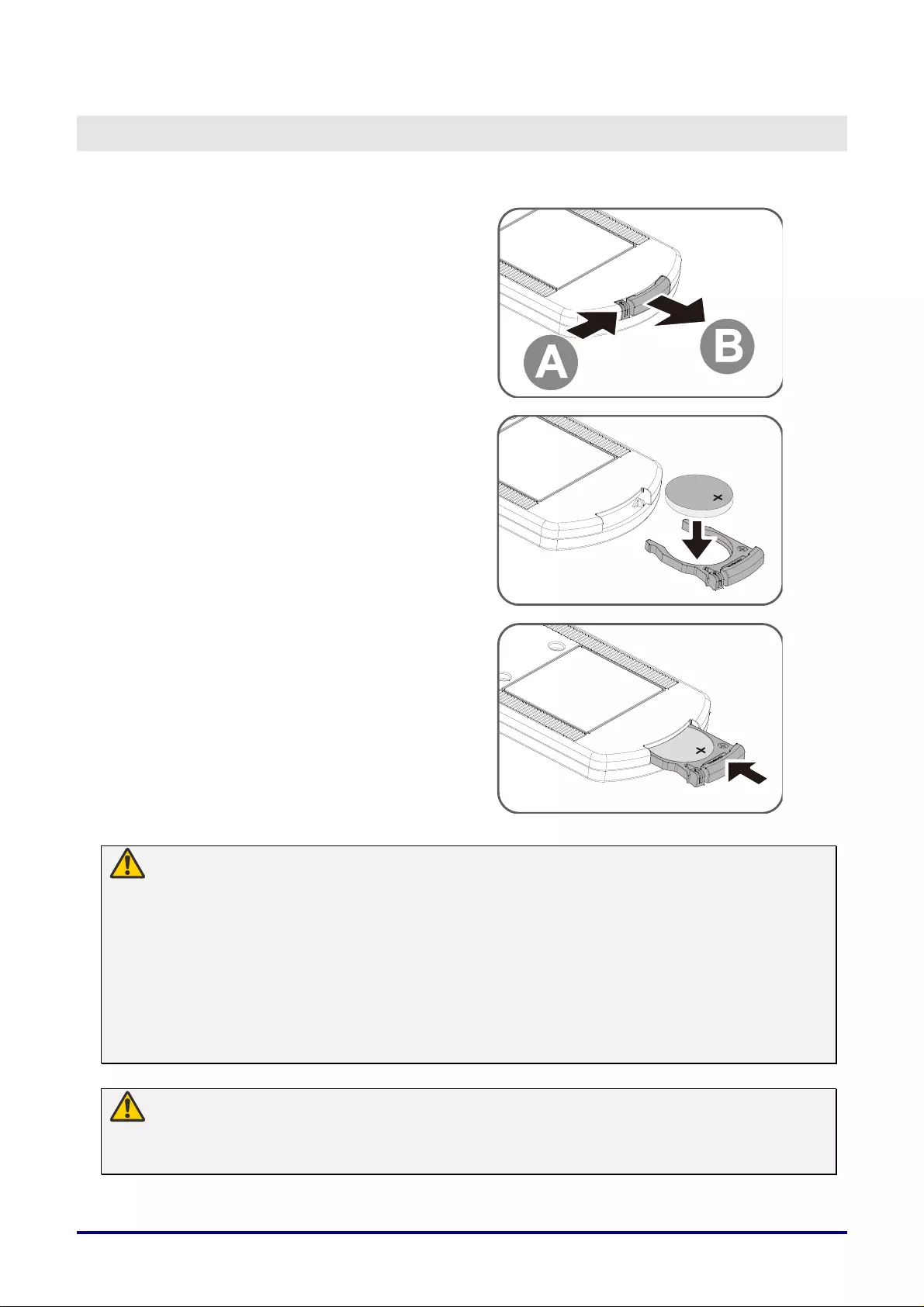
– 21 –
SETUP AND OPERATION
Inserting the Remote Control Batteries
1. Remove the battery compartment
cover by sliding the cover in the
direction of the arrow (A). Pull out the
cover (B)..
2. Insert the battery with the positive
side facing up.
3. Replace the cover.
Warning:
Pay attention to the following points regarding handling of battery. Failing to do so could
result in a fire or personal injury.
• Do not heat, short circuit or disassemble the battery, or place them in a fire.
• Do not attempt to recharge the battery that is included with the remote control.
• Remove the battery when they are flat or when the remote control will not be used for a long
period of time.
• Insert the battery with the + and - terminals in the correct directions.
• If any liquid from inside the battery leaks out and contacts your skin, be sure to wash the liquid
off thoroughly.
Caution:
• RISK OF EXPLOSION IF BATTERY IS REPLACED BY AN INCORRECT TYPE.
• DISPOSE OF USED BATTERIES IN ACCORDANCE WITH LOCAL REGULATIONS.
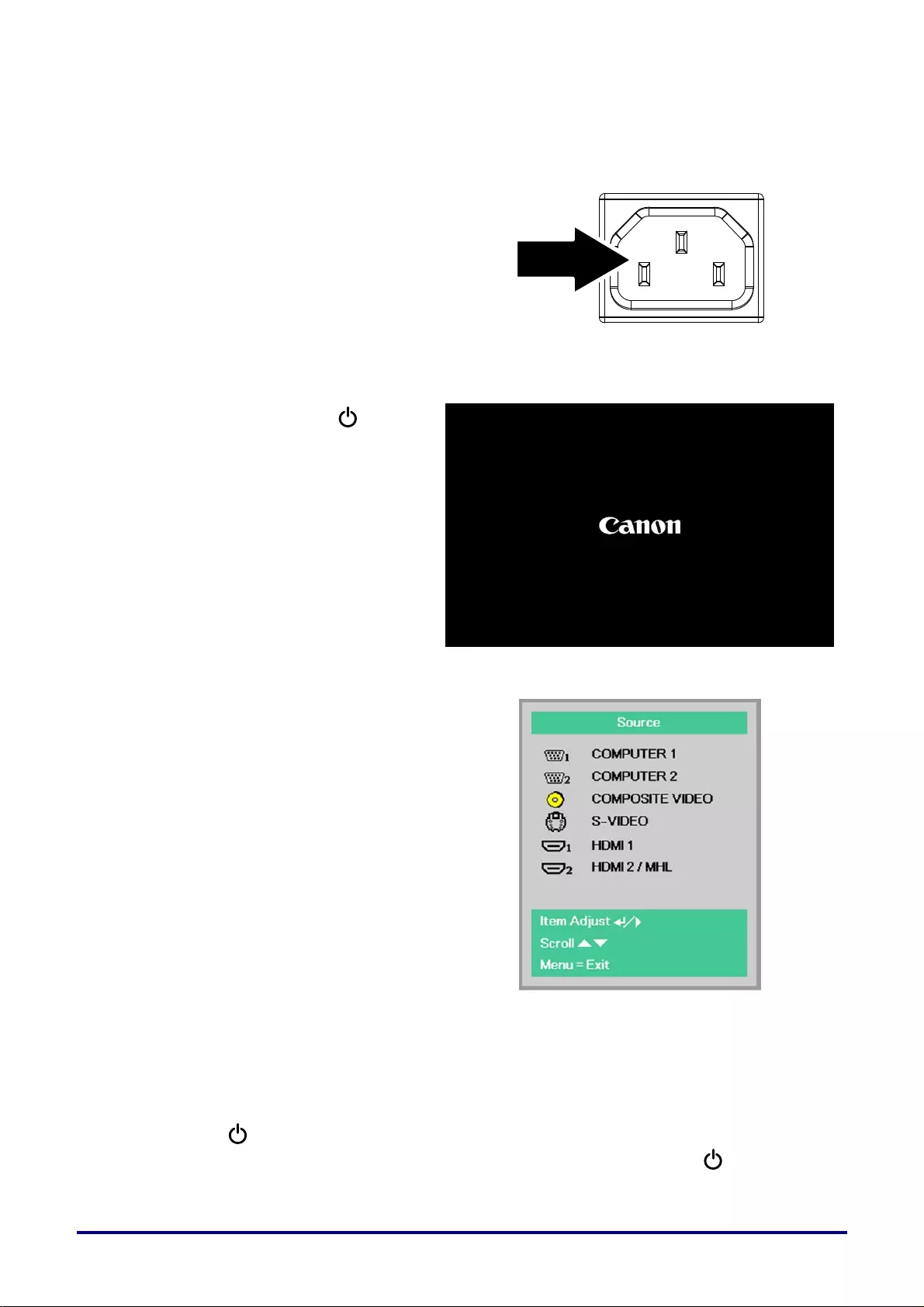
– 22 –
Starting and Shutting down the Projector
1. Connect the power cord to the
projector. Connect the other end to
a wall outlet.
The POWER LED on the projector
light.
2. Turn on the connected devices.
3. Ensure the POWER LED not a
flashing. Then press the POWER
button to turn on the projector.
The projector splash screen displays
and connected devices are
detected.
See Setting an Access Password
(Security Lock) on page 24 if
security lock is enabled.
4. If more than one input device is
connected, press the SOURCE
button and use ▲▼ to scroll among
devices.
(Component is supported through
the RGB to COMPONENT
ADAPTER.)
COMPUTER1, COMPUTER2: Analog RGB
COMPOSITE VIDEO: Traditional composite video
S-VIDEO: Super video (Y/C separated)
HDMI 1:
HDMI
HDMI 2/MHL: HDMI, MHL
5. Press the POWER button.
When the “Power Off? /Press Power again” message appears, press the POWER
button. The projector turns off.
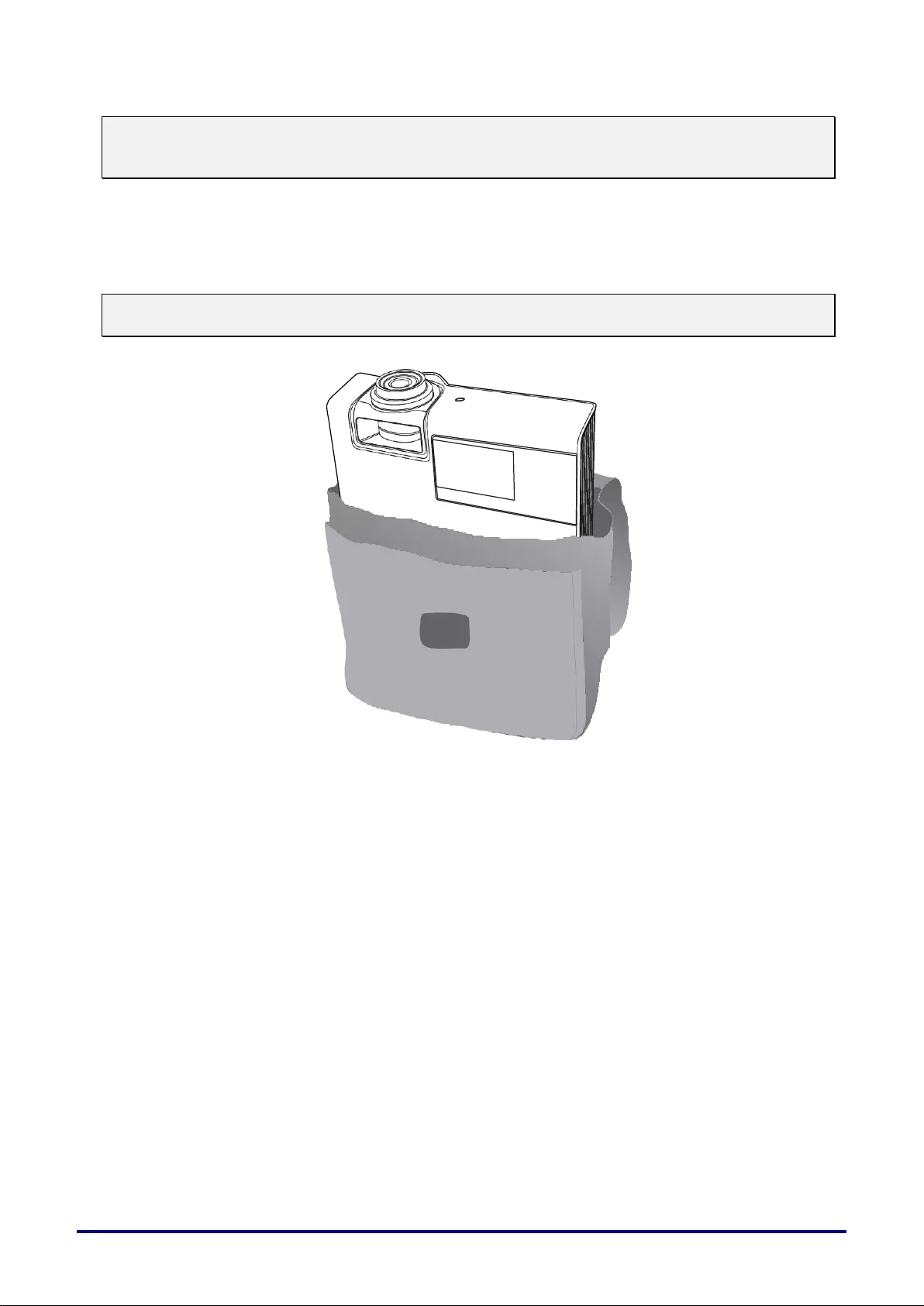
– 23 –
Note:
Do not unplug the power cord until the POWER LED stops flashing–indicating the projector has
cooled down.
How to store the projector in the soft carrying case (LV-SC02)
The soft carrying case is not provided with the projector. Please contact with a store if you want to
purchase it.
Note:
To protect lens of the projector, make sure to store the projector with its lens up as shown below.
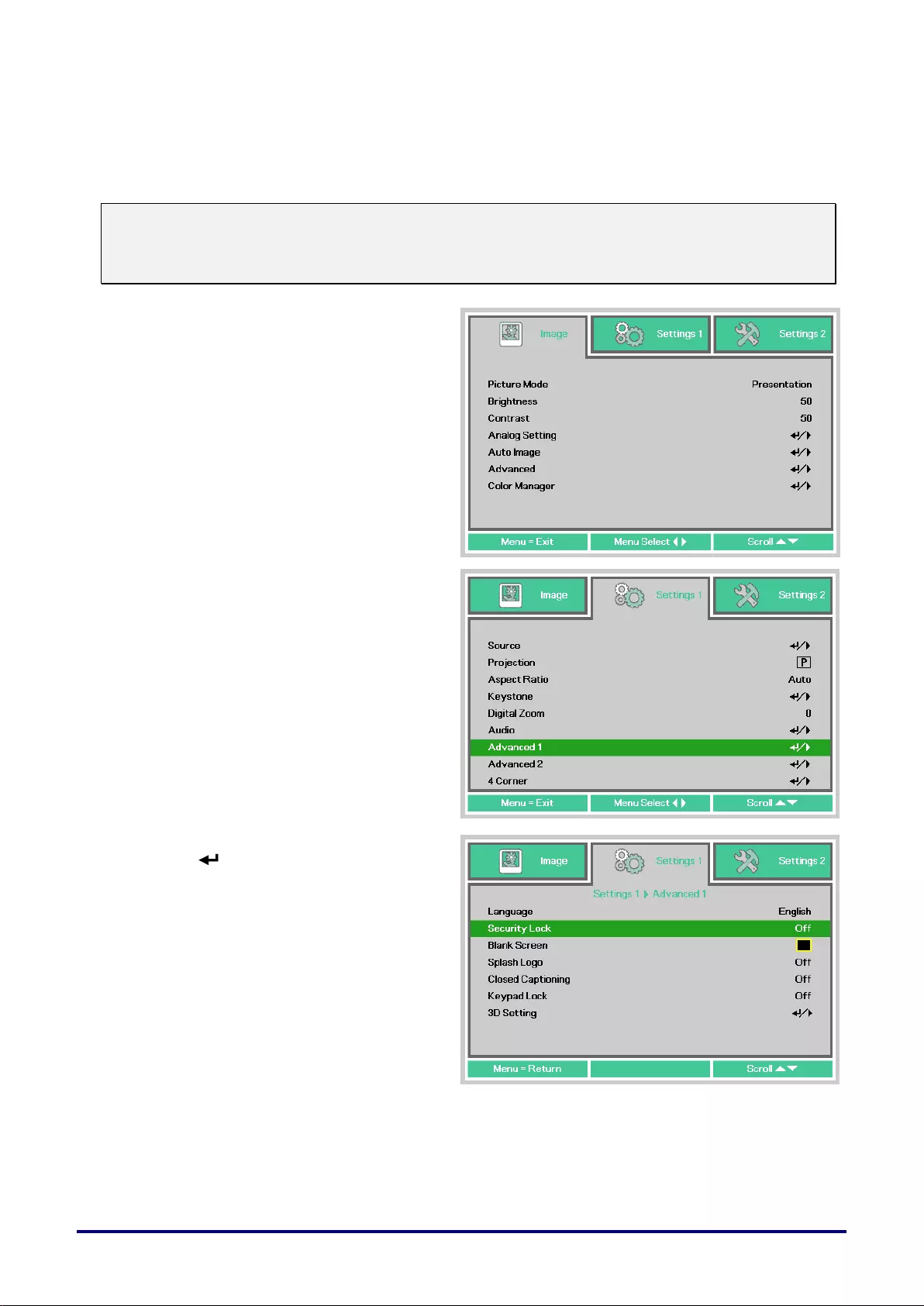
– 24 –
Setting an Access Password (Security Lock)
You can use the four (arrow) buttons to set a password and prevent unauthorized use of the projector.
When enabled, the password must be entered after you power on the projector. (See Navigating the
OSD on page 29 and Setting the OSD Language on page 30 for help on using OSD menus.)
Note:
Keep the password strictly. Without the password, you will not be able to use the projector. If you
lose the password, contact Canon Customer Support Center for information on clearing the
password.
1.
Press the MENU button to open the
OSD menu.
2.
Press the cursor ◄► button to move
to the Settings 1 menu, press the
cursor ▲▼ button to select Advanced
1.
3.
Press (Enter) / ► to enter the
Advanced 1 sub menu. Press the
cursor ▲▼ button to select Security
Lock.
4.
Press the cursor ◄► button to enter
and enable or disable security lock
function.
A password dialog box automatically
appears.
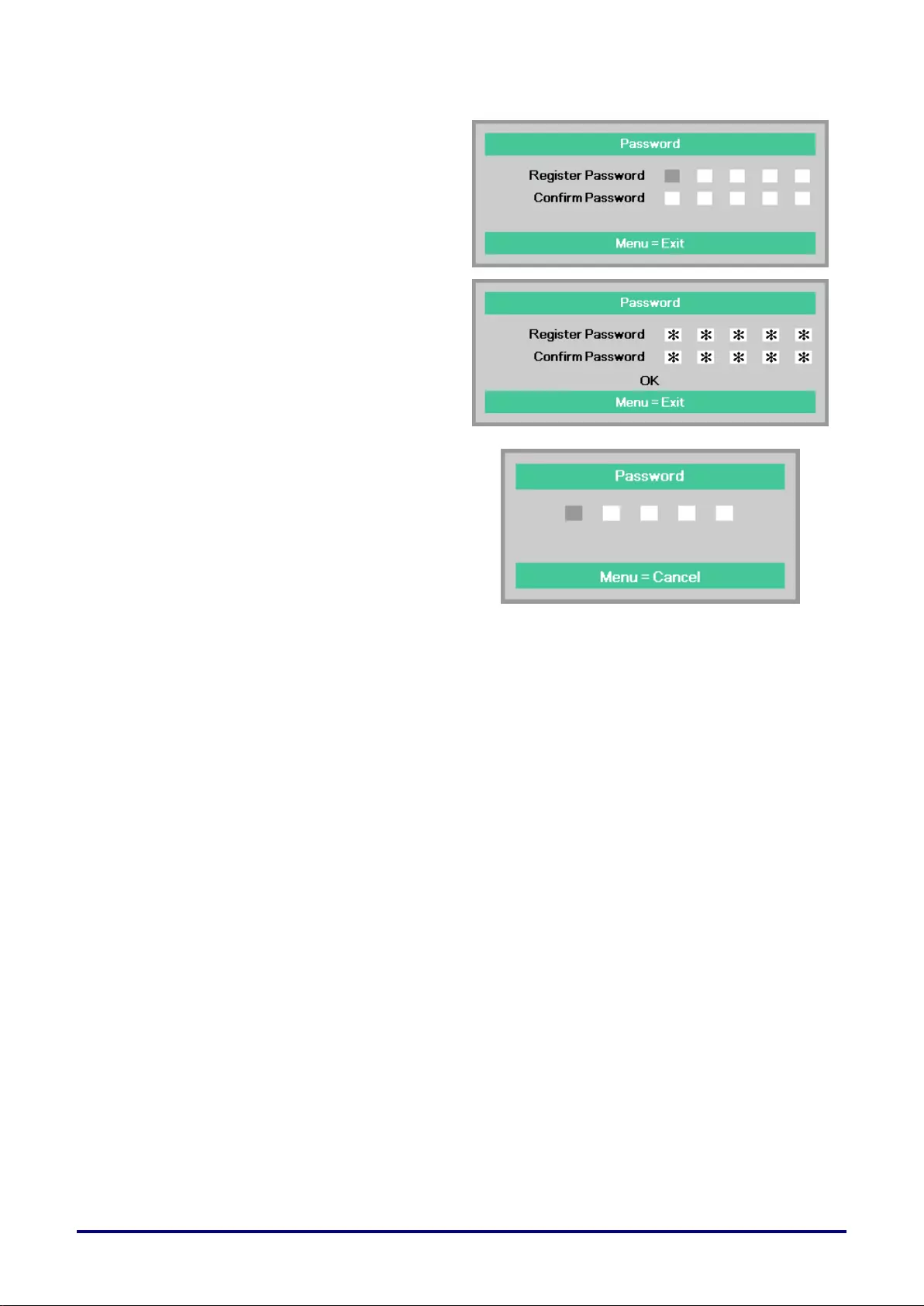
– 25 –
5.
You can use the cursor buttons
▲▼◄►
either on keypad or IR remote control
for password entry. You can use any
combination including the same arrow
five times, but not less than five.
Press the cursor buttons in any order
to set the password. Push the MENU
button to exit the dialog box.
6.
The password confirm menu appears
when user presses the power-on key
in case the Security Lock is enabled.
Enter the password in the order you
set it at step 5. In case you forget the
password, please contact the Canon
Customer Support Center.
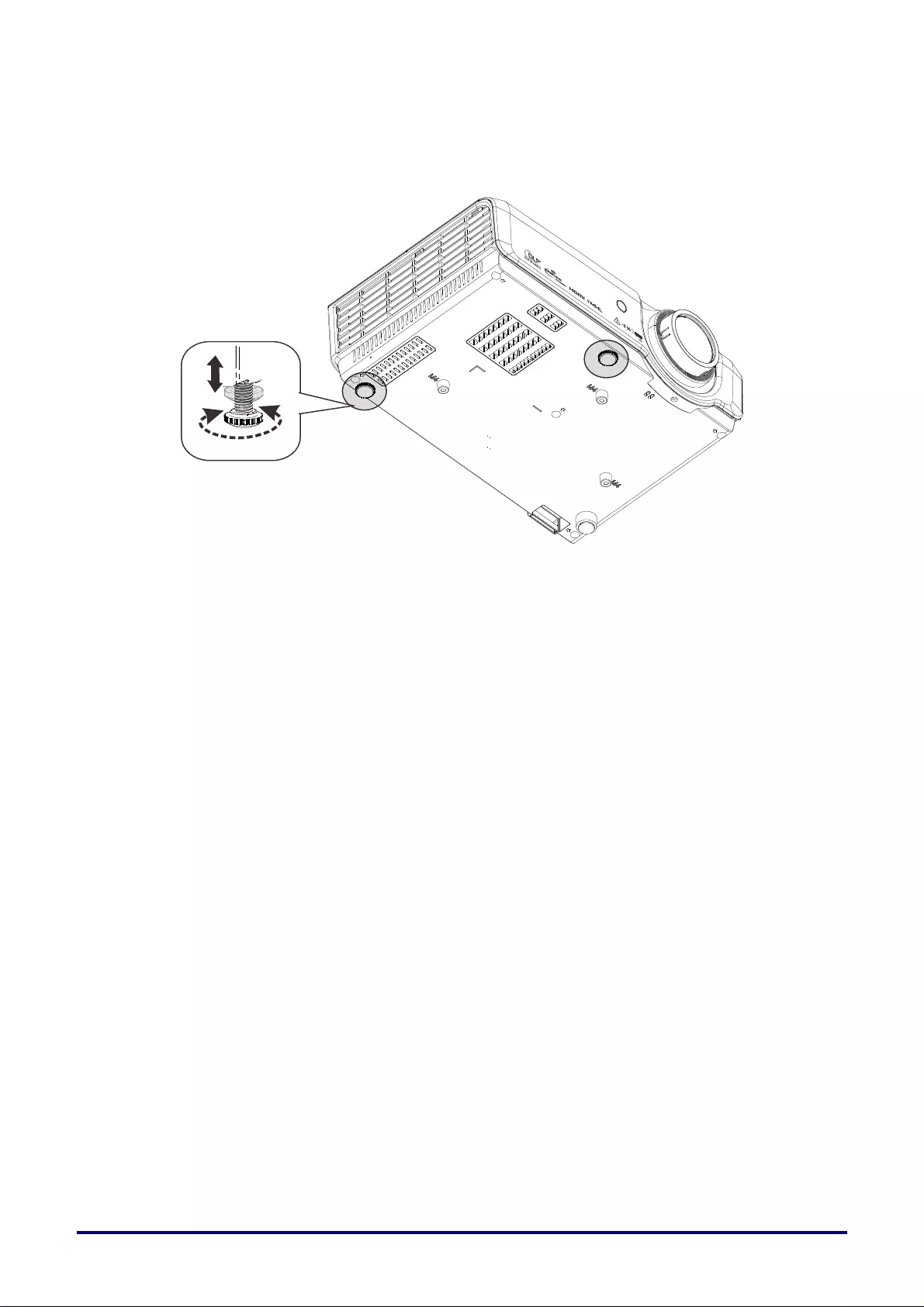
– 26 –
Adjusting the Projector Level
Take note of the following when setting up the projector:
The projector table or stand should be level and sturdy.
Position the projector so that it is perpendicular to the screen.
To adjust the angle of the picture, turn the Adjustable feet right or left until the desired
angle has been achieved.
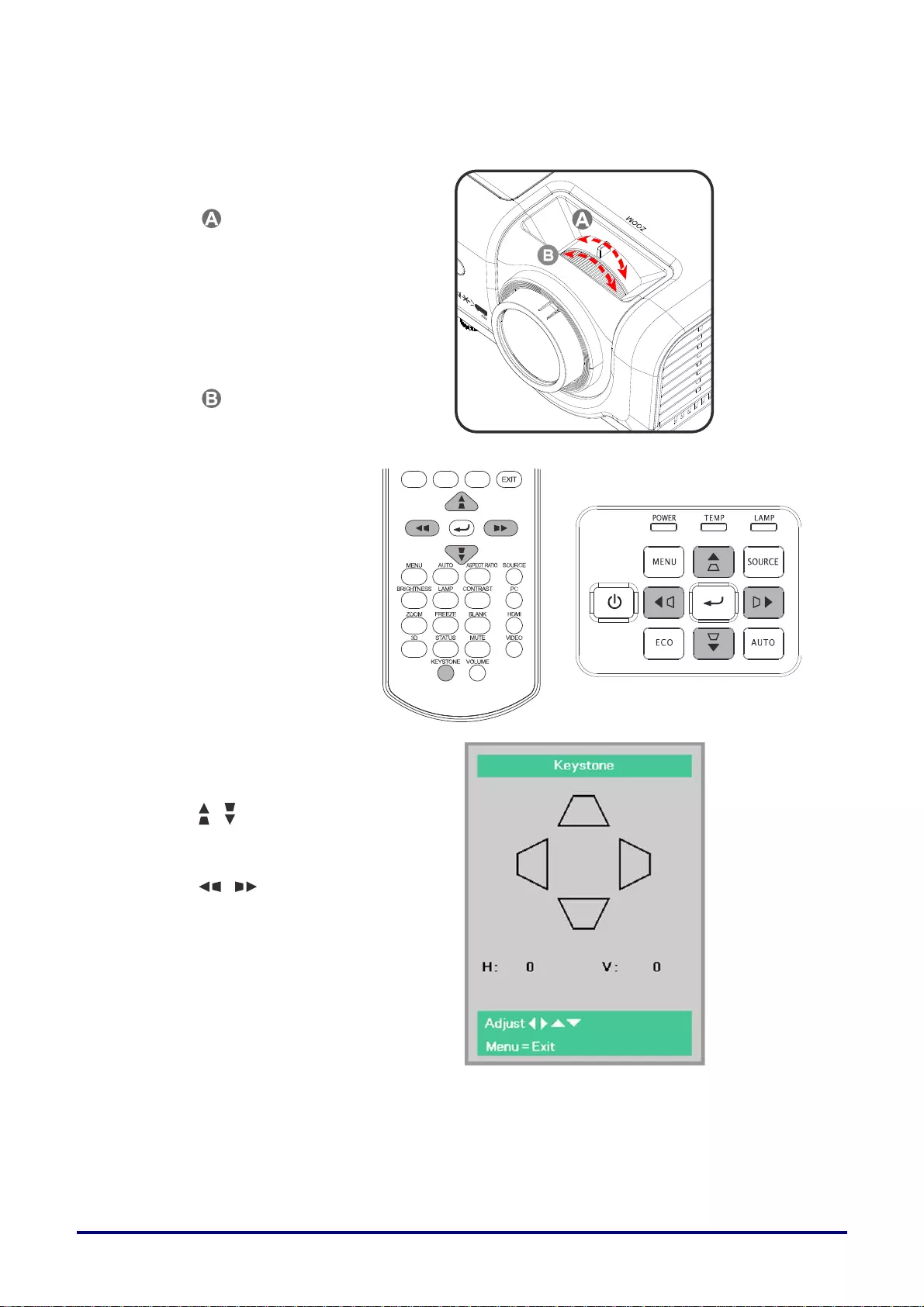
– 27 –
Adjusting the Zoom, Focus and Keystone
1. Use the zoom ring
to resize the projected
image
Use the Focus ring to
sharpen the projected
image.
2. Use the KEYSTONE
buttons to correct
image-trapezoid (wider
top, bottom, left side or
right side).
The keystone control
appears on the display.
Press / for V
Keystone correcting
image.
Press / for H
Keystone correcting
image.
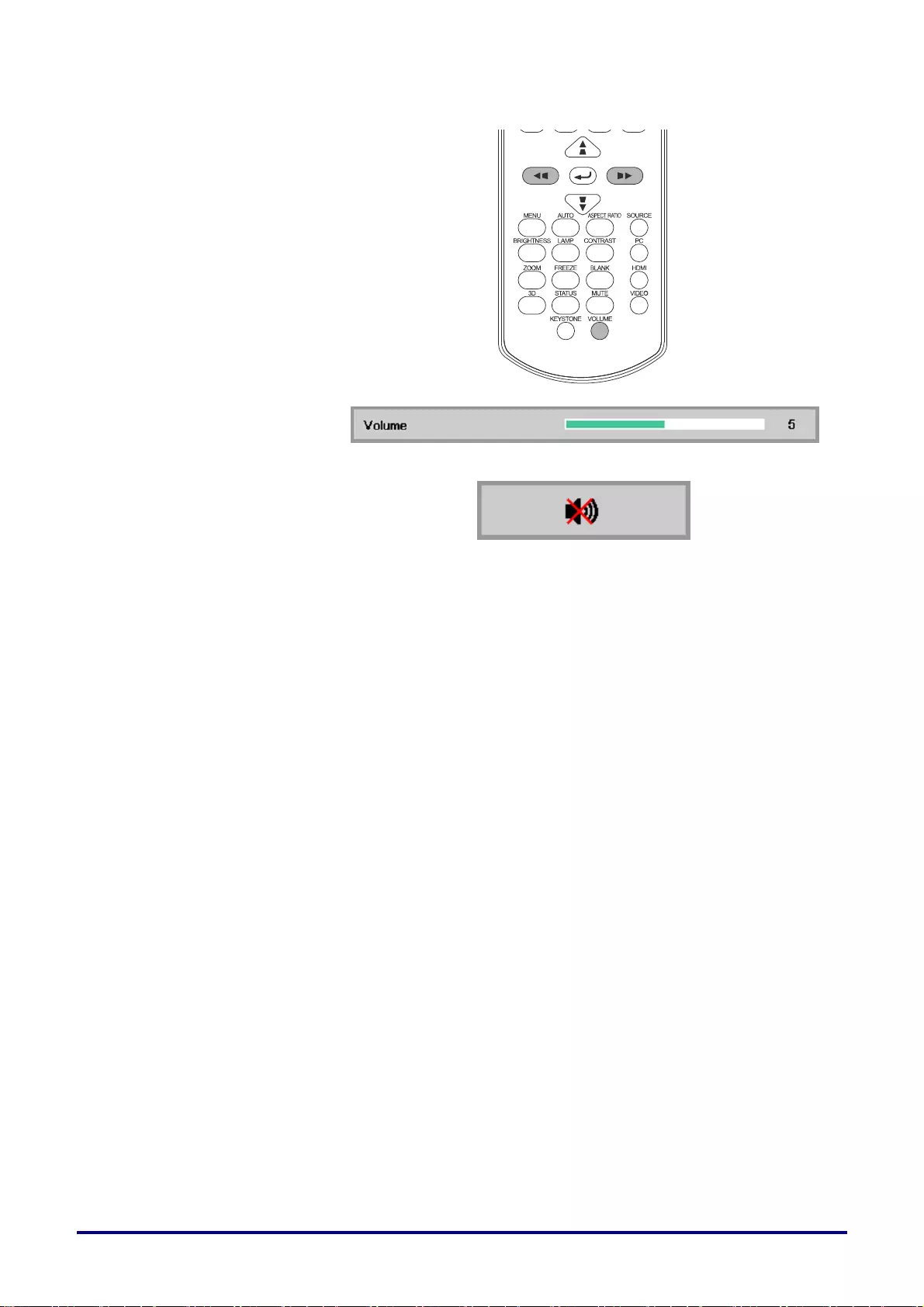
– 28 –
Adjusting the Volume
1. Press the Volume
buttons on the remote
control.
The volume control
appears on the display.
Press the ◄/► buttons
on the remote control to
adjust volume.
2. Press the MUTE button
to turn off the volume.
(This feature is available
only on the remote).
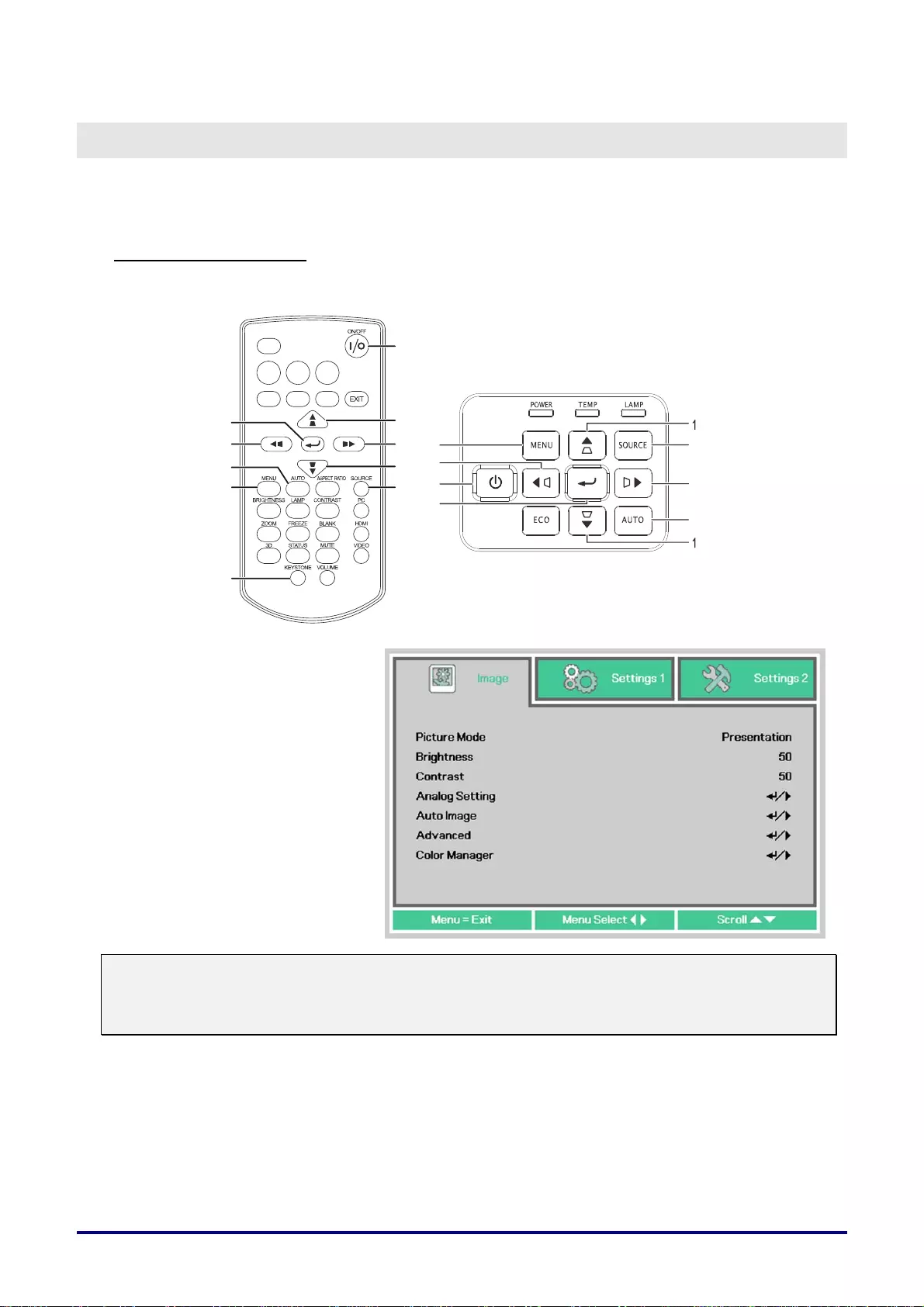
– 29 –
O
N
-S
CREEN
D
ISPLAY
(OSD)
M
ENU
S
ETTINGS
OSD Menu Controls
The projector has an OSD that lets you make image adjustments and change various settings.
Navigating the OSD
You can use the remote control cursor buttons or the projector keypad to navigate and make changes
to the OSD.
1. To enter the OSD, press the
MENU button.
2. There are three menus.
Press the cursor ◄► button
to move through the menus.
3. Press the cursor ▲▼ button
to move up and down in a
menu.
4. Press ◄► to change values
for settings.
5. Press MENU to close the
OSD or leave a submenu.
Note:
Depending on the video source, not all items in the OSD are available. For example, the
Horizontal/Vertical Position items in the Analog Setting menu can only be modified when
connected to a PC. Items that are not available cannot be accessed and are grayed out.
5
3
4
7
1
2
1
3
1
6
2
3
4
5
6
3
7
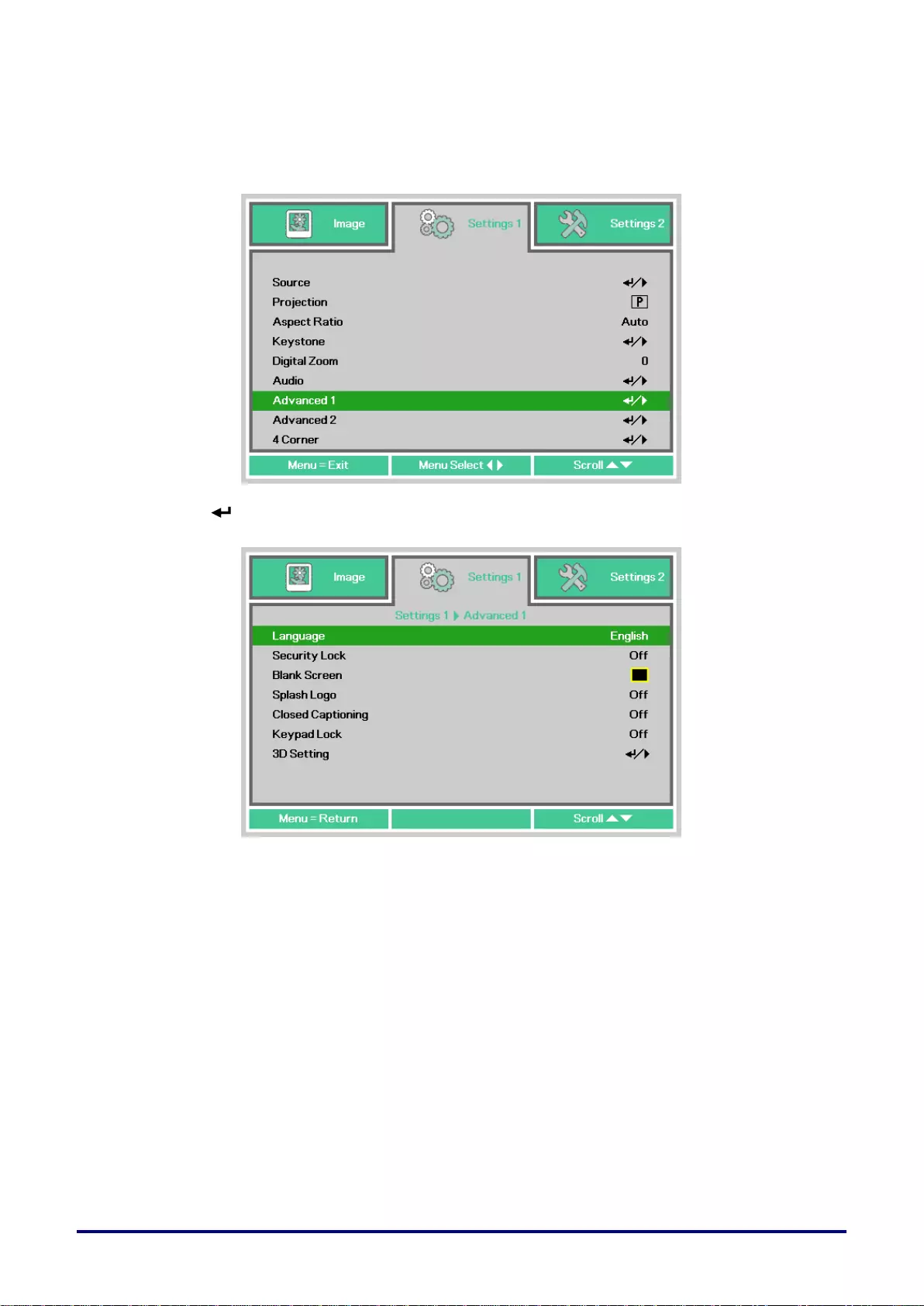
– 30 –
Setting the OSD Language
Set the OSD language to your preference before continuing.
1. Press the MENU button. Press the cursor ◄► button to navigate to Settings 1. Press the
cursor ▲▼ button to move to the Advanced 1 menu.
2. Press (Enter) / ► to enter the Advanced 1 sub menu. Press the cursor ▲▼ button
until Language is highlighted.
3. Press the cursor ▼▲◄► button until the language you want is highlighted.
4. Press the MENU button four times to close the OSD.
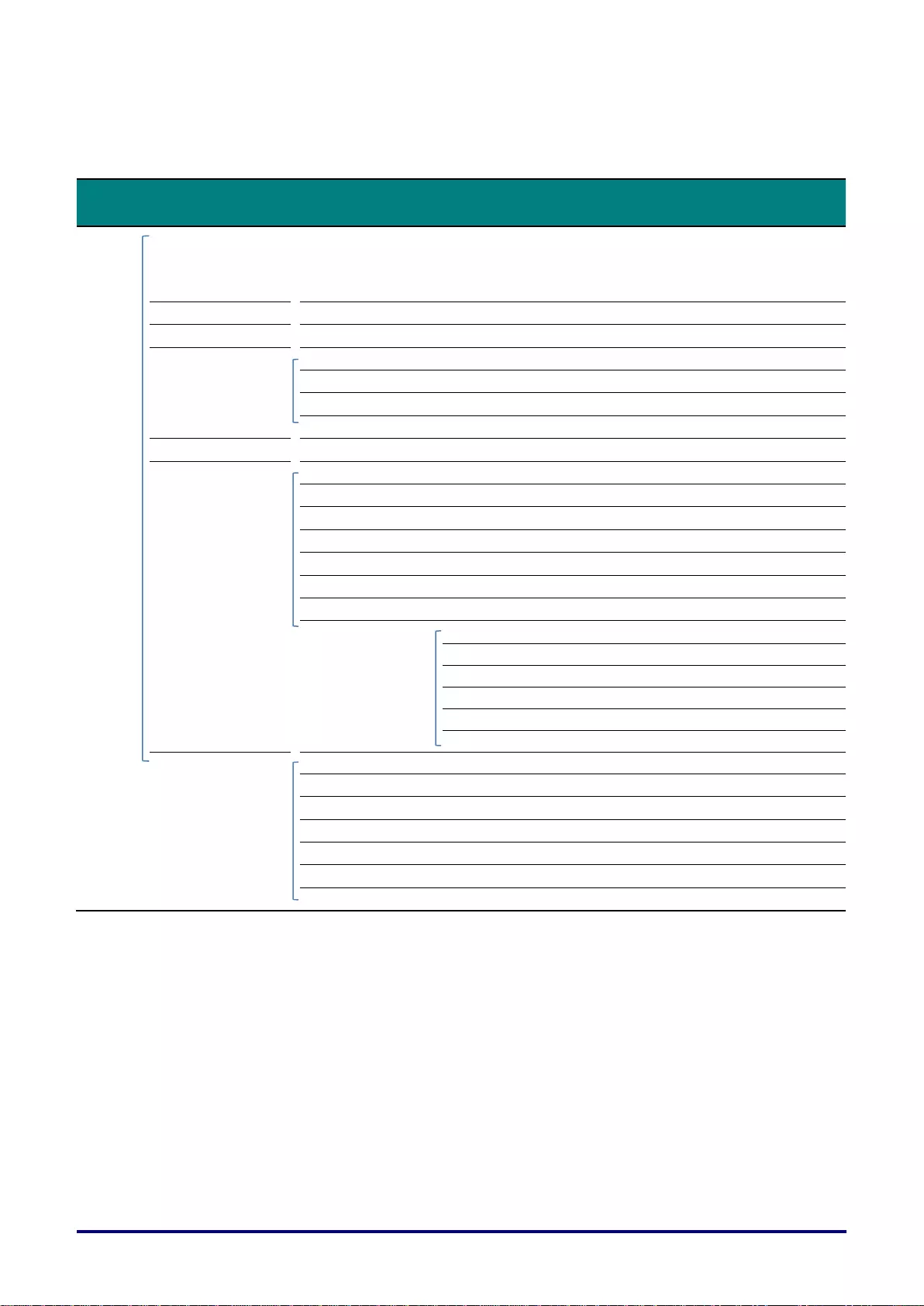
–31 –
OSD Menu Overview
Use the following illustration to quickly find a setting or determine the range for a setting.
Main
Menu
Sub Menu
Settings
Image
Picture Mode
Standard(*1), Presentation,
Movie(*2), sRGB, User
*1:When computer signal input
*2:When other signal input
Brightness
0~100
Contrast
0~100
Analog setting
Horizontal Position
-5~0~5 (depend on Autolock)
Vertical Position
-5~0~5 (depend on Autolock)
Frequency
0~31
Tracking
-5~0~5
Auto Image
Advanced
Brilliant Color
0~10
Sharpness
0~31
Gamma
1.8, 2.0, 2.2, 2.4, Linear
Color Temperature
6500K, 7500K, 8300K
Video AGC
On, Off
Video Saturation
0~50~100
Video Tint
0~50~100
White Balance
RGain
0~100~200
GGain
0~100~200
BGain
0~100~200
ROffset
-256~0~255
GOffset
-256~0~255
BOffset
-256~0~255
Color Manager
Red
Hue, Saturation, Gain
0~100
Green
Hue, Saturation, Gain
0~100
Blue
Hue, Saturation, Gain
0~100
Cyan
Hue, Saturation, Gain
0~100
Magenta
Hue, Saturation, Gain
0~100
Yellow
Hue, Saturation, Gain
0~100
White
Red, Green, Blue
0~100
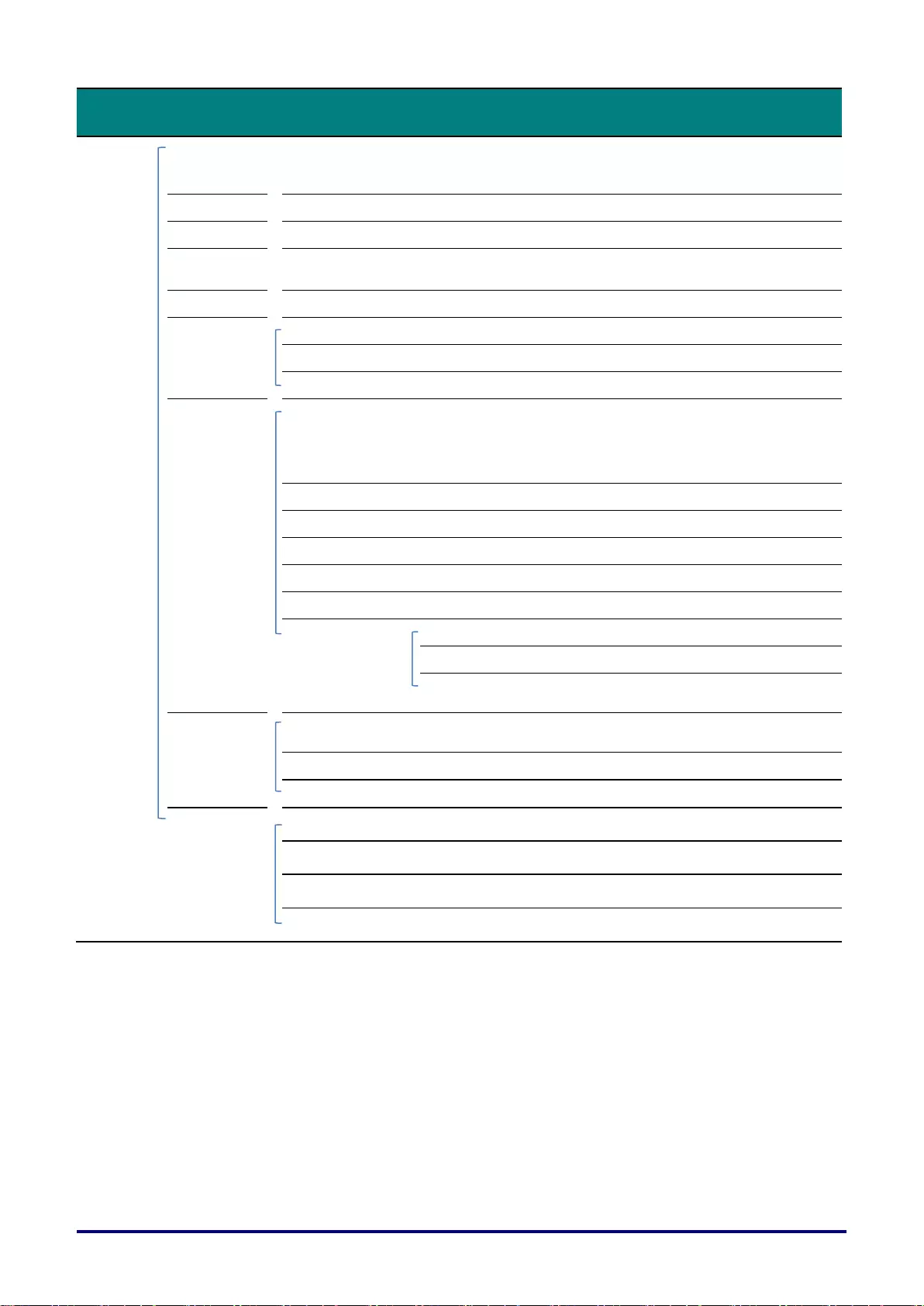
–32 –
Main
Menu
Sub Menu
Settings
Settings 1
Source
Source
COMPUTER 1, COMPUTER 2,
COMPOSITE VIDEO, S-VIDEO, HDMI 1 ,
HDMI 2 / MHL
Projection
Front, Rear, Ceiling, Rear+Ceiling
Aspect Ratio
Fill, 4:3, 16:9, Letter Box, Real, 2.35:1
Keystone
H
V
-30~0~30
-30~0~30
Digital Zoom
-10~0~10
Audio
Volume
0~5~10
Mute
Off, On
MIC
Off, On
Advanced 1
Language
English, Français, Deutsch, Español,
簡体中文, 繁體中文, Italiano, Svenska,
Nederlands, Русский, Polski, 한국어,
Čeština, Türkçe, Việt, 日本語, ไทย
Security Lock
Off, On
Blank Screen
Blank, Red, Green, Blue, White
Splash Logo
On, Off
Closed Captioning
Off, On
KeypadLock
Off, On
3D Setting
3D
Off, DLP-Link
3D Sync Invert
Off, On
3D Format
Frame Sequential, Top/Bottom, Side-By-
Side, Frame Packing
Advanced 2
Test Pattern
None, Grid, White, Red, Green, Blue,
Black
H Image Shift
-50~0~50
V Image Shift
-50~0~50
4 Corner
Upper Left
H:0~60, V:0~60
Upper Right
H:0~60, V:0~60
Lower Left
H:0~60, V:0~60
Lower Right
H:0~60, V:0~60
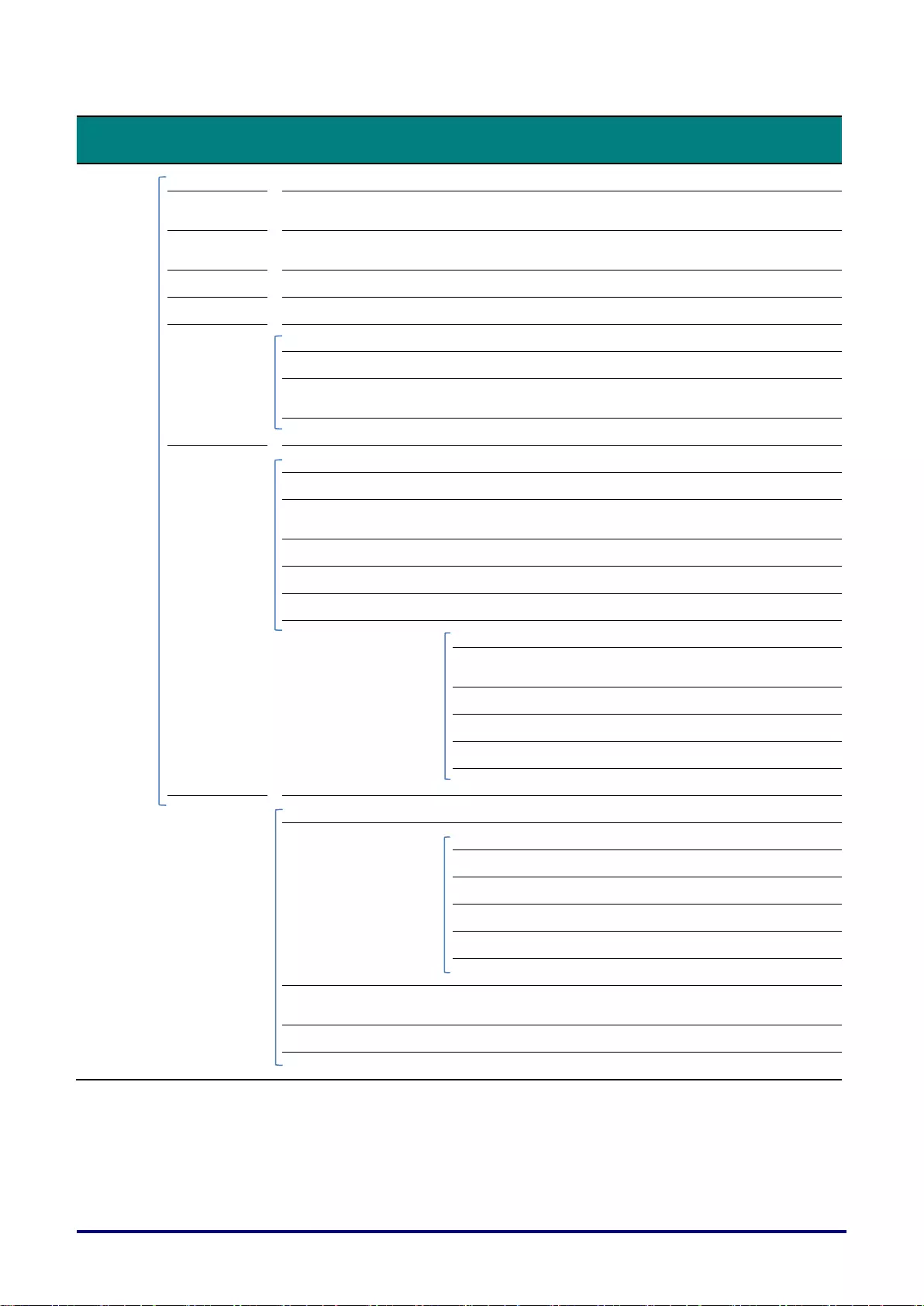
–33 –
Main
Menu
Sub Menu
Settings
Settings 2
Auto Source
Off, On
Auto Power
Off
0(Off), 1~180
Direct Power
On
Off, On
Lamp Mode
ECO, Normal, Smart Eco
Reset All
Status
Active Source
Video Information
Lamp Hours (ECO,
Normal, Smart Eco)
Software Version
Advanced 1
Menu Position
Left, Right, Center, Down, Up
Translucent Menu
0%, 25%, 50%, 75%, 100%
Standby Power
Full Standby, RS-232,
Network
Fan Speed
Normal, High
Lamp Hour Reset
Projector ID
0-98
Network
DHCP
Off, On
IP Address
0~10~255, 0~10~255,
0~10~255, 0~10~255
Subnet Mask
0~255, 0~255, 0~255, 0~255
Gateway
0~255, 0~255, 0~255, 0~255
DNS
0~255, 0~255, 0~255, 0~255
Apply
Advanced 2
Sleep Timer
0(Off), 1~600
Source Filter
COMPUTER 1
Disable, Enable
COMPUTER 2
Disable, Enable
COMPOSITE VIDEO
Disable, Enable
S-VIDEO
Disable, Enable
HDMI 1
Disable, Enable
HDMI 2/MHL
Disable, Enable
Screen Color
Off, Light Yellow, Pink, Light
Green, Blue, Blackboard
Color Space
Auto, RGB, YUV
Input Level
Auto, Full, Limited
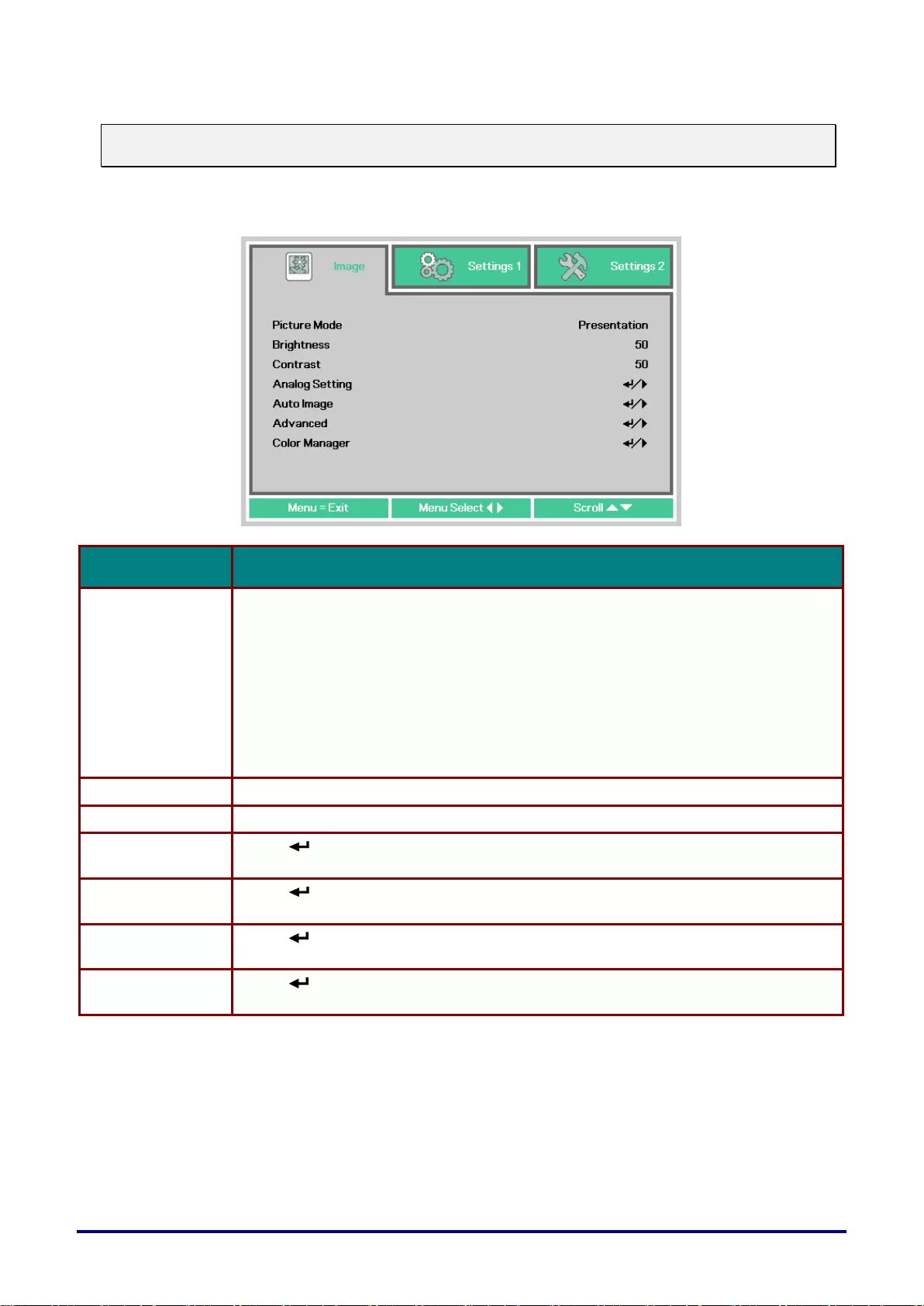
– 34 –
Image Menu
Note:
All of picture mode parameters when changed will be saved to user mode.
Press the MENU button to open the OSD menu. Press the cursor ◄► button to move to the Image
Menu. Press the cursor ▲▼ button to move up and down in the Image menu. Press ◄► to enter
and change values for settings.
ITEM
DESCRIPTION
Picture Mode
Press the cursor ◄► button to enter and set the Picture Mode.
Note:
・Standard mode: Suitable for projecting computer screens or colorful images
(movies), etc.
・Presentation mode: Suitable for projecting images with a lot of text.
It is recommended to use the Standard, Movie, or sRGB mode if you want to
emphasize the color temperature since the Presentation mode prioritizes brightness.
・Movie mode: Suitable for projecting movies.
・sRGB mode: Suitable for projecting photos from a digital camera that supports
sRGB.
Brightness
Press the cursor ◄► button to enter and adjust the display brightness.
Contrast
Press the cursor ◄► button to enter and adjust the display contrast.
Analog Setting
Press (Enter)/ ► to enter the Analog Setting menu. See Analog setting Menu on
page 35.
Auto Image
Press (Enter) / ► to automatically adjustment for phase, tracking, size and
position.
Advanced
Press (Enter) / ► to enter the Advanced menu. See Advanced Feature on page
36.
Color Manager
Press (Enter) / ► to enter the color manager menu. See page 38 for more
information on Color Manager.
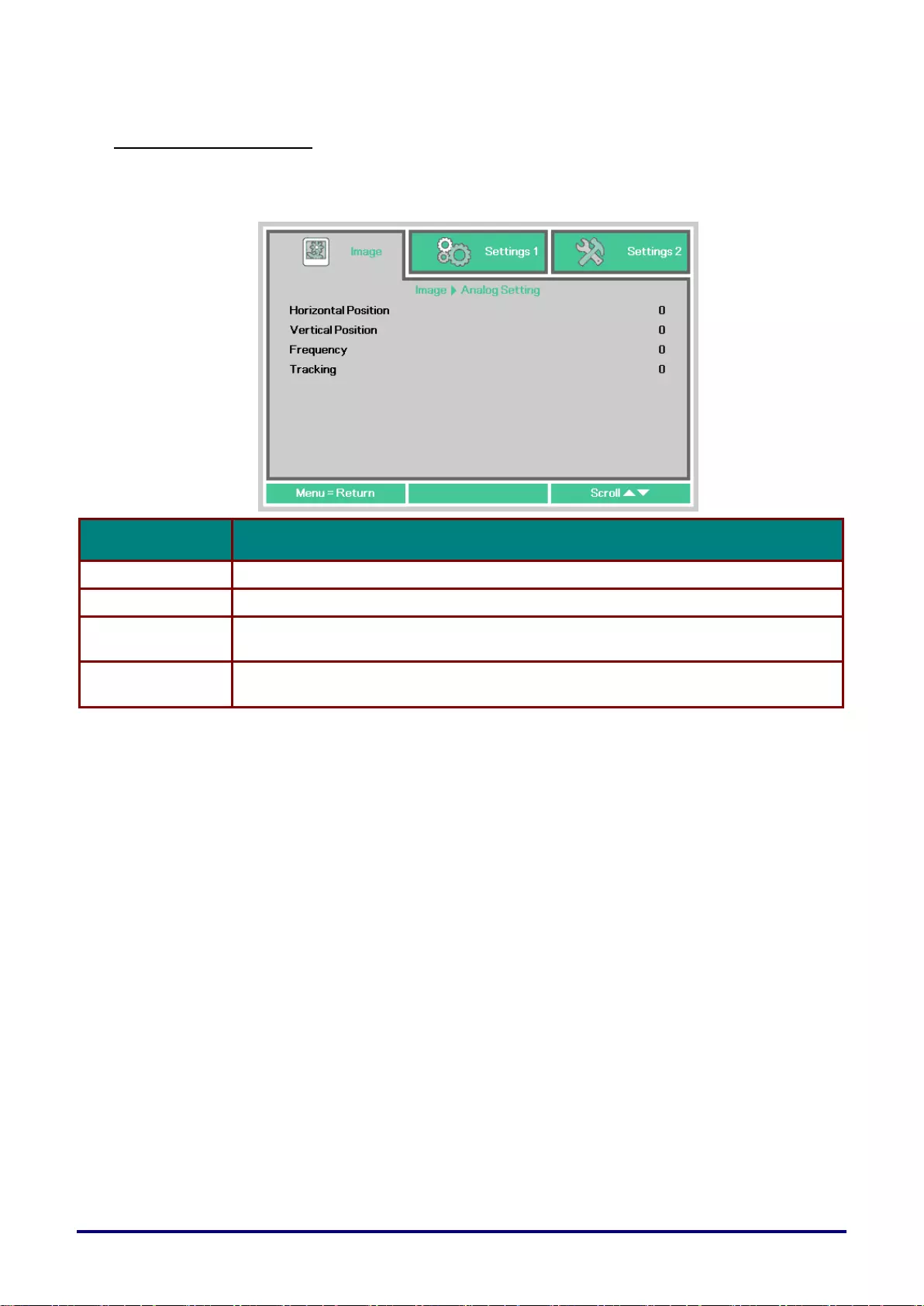
– 35 –
Analog setting Menu
Press the MENU button to open the OSD menu. Press ◄► to move to the Image menu. Press ▲▼
to move to the Analog setting menu and then press Enter or ►. Press ▲▼ to move up and down in
the Analog setting menu.
ITEM
DESCRIPTION
Horizontal Position
Press the cursor ◄► button to enter and adjust the display position to left or right.
Vertical Position
Press the cursor ◄► button to enter and adjust the display position to up or down.
Frequency
Press the cursor ◄► button to adjust the total number of dots in the horizontal
direction. Adjust this when stripes are displayed on the screen.
Tracking
Press the cursor ◄► button to adjust a timing to reproduce the projected image
based on a video signal. Adjust this when the image is corrupted or flickers.
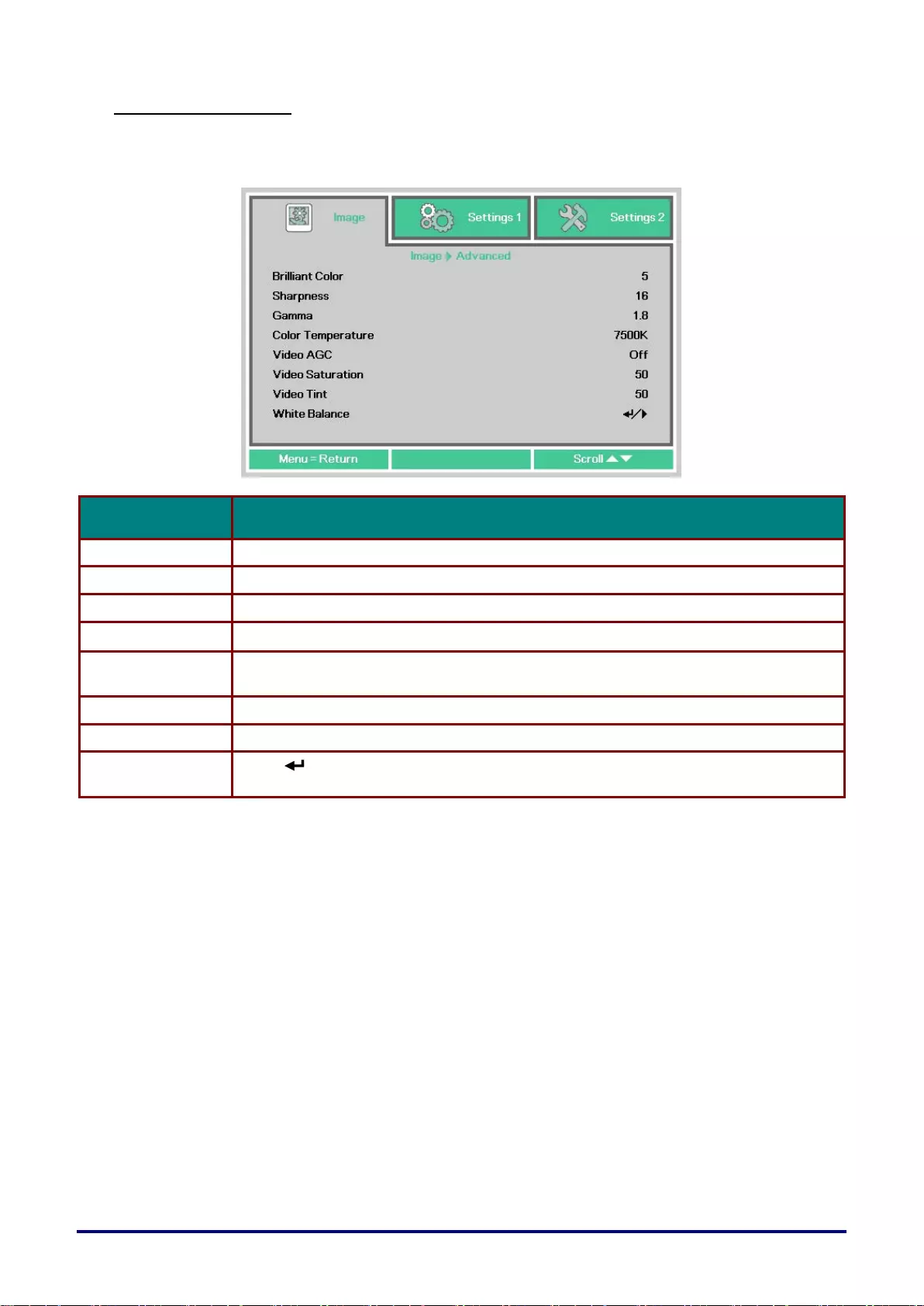
–36 –
Advanced Feature
Press the Menu button to open the OSD menu. Press ◄► to move to the Image menu. Press ▼▲
to move to the Advanced menu and then press Enter or ►. Press ▼▲ to move up and down in the
Advanced menu.
ITEM
DESCRIPTION
Brilliant Color
Press the cursor ◄► button to enter and adjust the Brilliant Color value.
Sharpness
Press the cursor ◄► button to enter and adjust the display Sharpness.
Gamma
Press the cursor ◄► button to enter and adjust the gamma correction of the display.
Color Temperature
Press the cursor ◄► button to enter and adjust the color temperature.
Video AGC
Press the cursor ◄► button to enter and enable or disable the Automatic Gain
Control for video source.
Video Saturation
Press the cursor ◄► button to enter and adjust the video saturation.
Video Tint
Press the cursor ◄► button to enter and adjust the video tint/hue.
White Balance
Press (Enter) / ► to enter the White Balance sub menu.
See White Balance on page 37
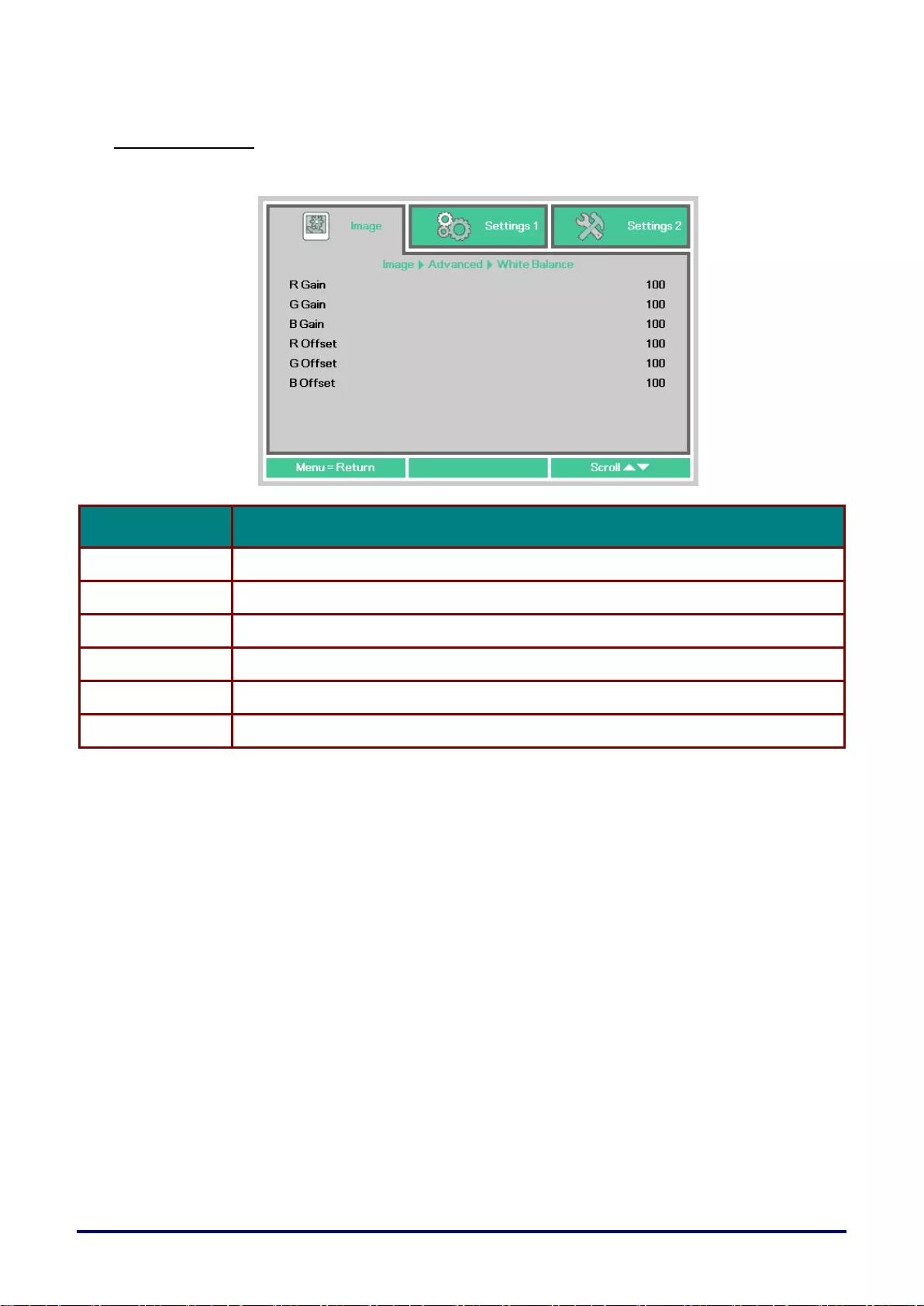
– 37 –
White Balance
Press the ENTER button to enter the White Balance sub menu.
ITEM
DESCRIPTION
R Gain
Press the ◄► buttons to adjust the Red Gain.
G Gain
Press the ◄► buttons to adjust the Green Gain.
B Gain
Press the ◄► buttons to adjust the Blue Gain.
R Offset
Press the ◄► buttons to adjust the Red Offset.
G Offset
Press the ◄► buttons to adjust the Green Offset.
B Offset
Press the ◄► buttons to adjust the Blue Offset.
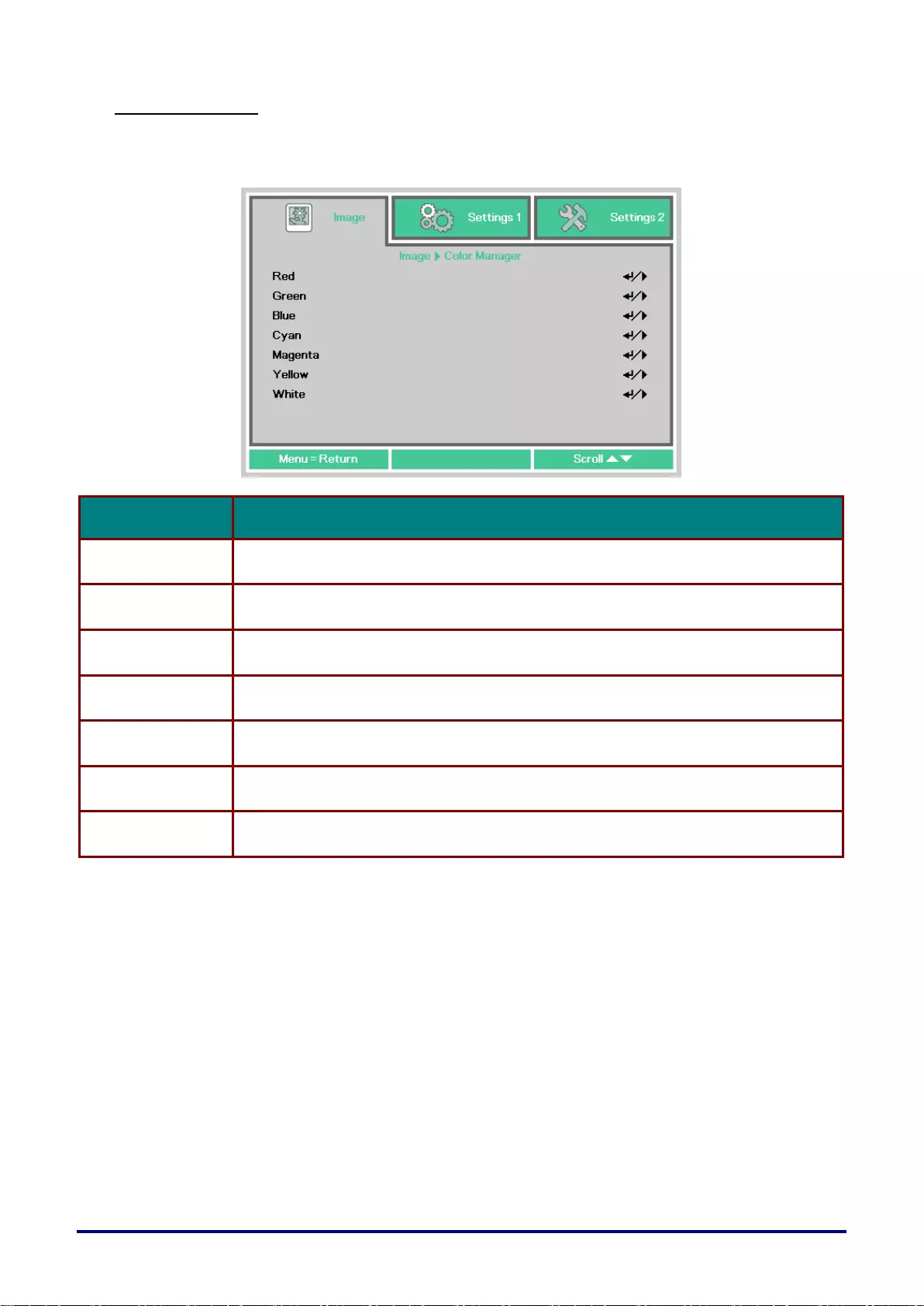
– 38 –
Color Manager
Press the Menu button to open the OSD menu. Press ◄► to move to the Image menu. Press ▼▲
to move to the Color Manager menu and then press Enter or ►. Press ▼▲ to move up and down in
the Color Manager menu.
ITEM
DESCRIPTION
Red
Select to enter the Red Color Manager.
Press the ◄► buttons to adjust the Hue, Saturation, and Gain.
Green
Select to enter the Green Color Manager.
Press the ◄► buttons to adjust the Hue, Saturation, and Gain.
Blue
Select to enter the Blue Color Manager.
Press the ◄► buttons to adjust the Hue, Saturation, and Gain.
Cyan
Select to enter the Cyan Color Manager.
Press the ◄► buttons to adjust the Hue, Saturation, and Gain.
Magenta
Select to enter the Magenta Color Manager.
Press the ◄► buttons to adjust the Hue, Saturation, and Gain.
Yellow
Select to enter the Yellow Color Manager.
Press the◄► buttons to adjust the Hue, Saturation, and Gain.
White
Select to enter the White Color Manager.
Press the ◄► buttons to adjust the Red, Green, and Blue.
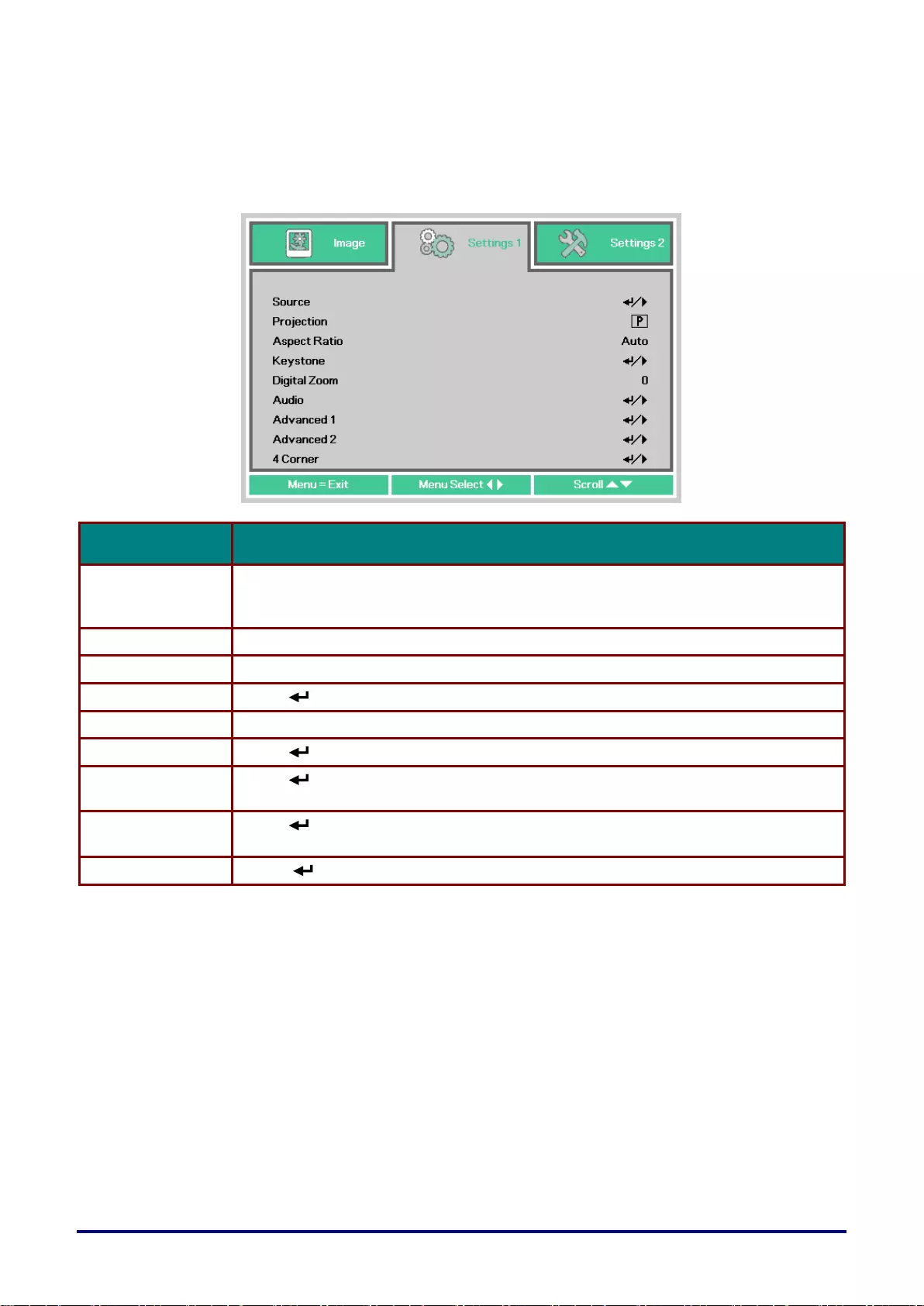
– 39 –
Settings 1 Menu
Press the MENU button to open the OSD menu. Press the cursor ◄► button to move to the
Settings 1 menu. Press the cursor ▲▼ button to move up and down in the Settings 1 menu. Press
◄► to enter and change values for settings.
ITEM
DESCRIPTION
Source
Press the cursor ◄► button to enter the Source menu. Reference input Source
select
(IR / Keypad).
Projection
Press the cursor ◄► button to enter and choose from four projection methods.
Aspect Ratio
Press the cursor ◄► button to enter and adjust the video aspect ratio.
Keystone
Press (Enter) / ► to enter the keystone menu. See Keystone on page 40.
Digital Zoom
Press the cursor ◄► button to enter and adjust the Digital Zoom menu.
Audio
Press (Enter) / ► to enter the Audio menu. See Audio on page 40.
Advanced 1
Press (Enter) / ► to enter the Advanced 1 menu. See Advanced 1 Feature on
page 41.
Advanced 2
Press (Enter) / ► to enter the Advanced 2 menu. See Advanced 2 Feature on
page 43.
4 Corner
Press (Enter) / ► to enter the 4 Corner menu. See 4 Corner on page 44.
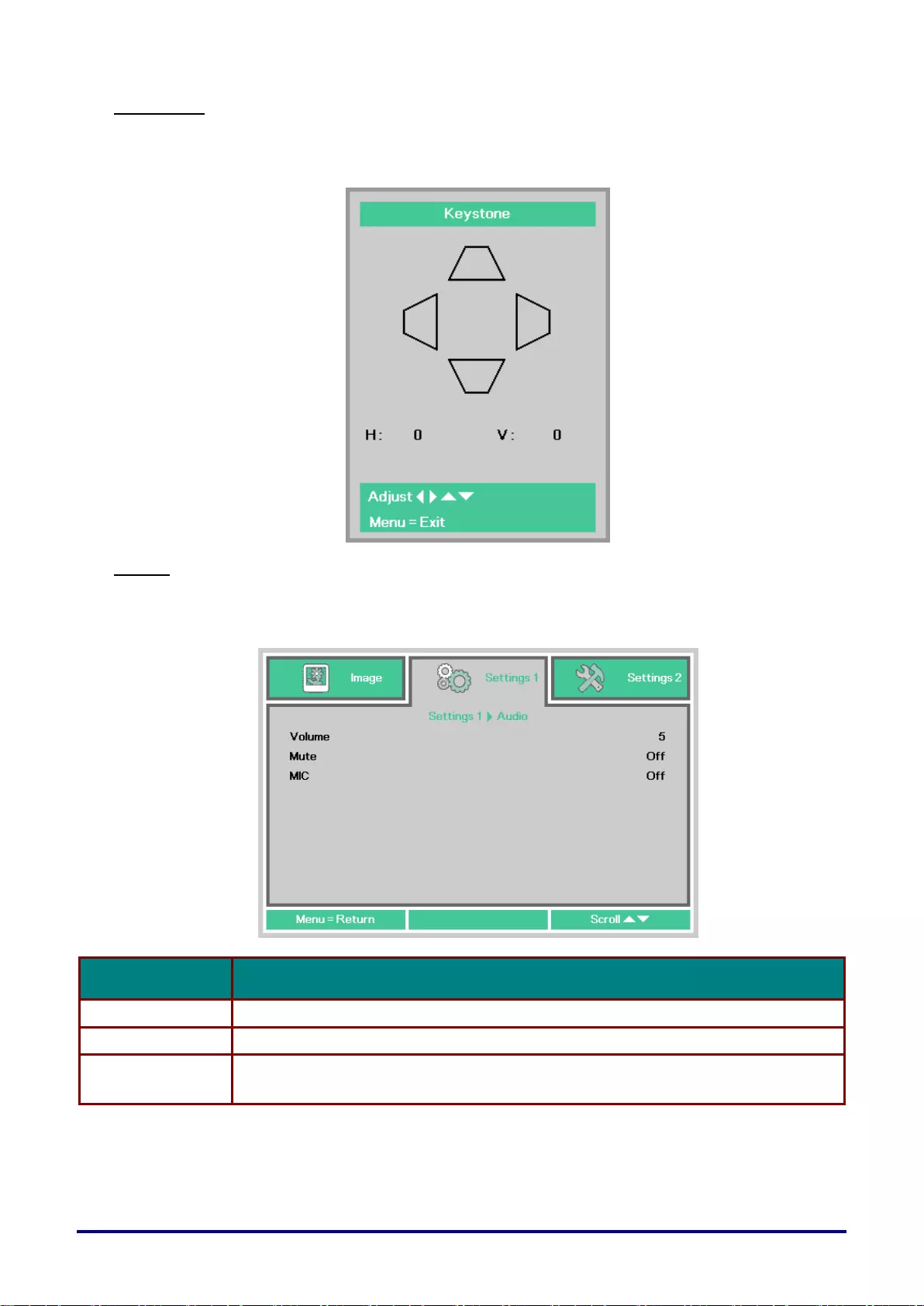
– 40 –
Keystone
Press the Menu button to open the OSD menu. Press ◄► to move to the Settings 1 menu. Press
▼▲ to move to the Keystone menu and then press Enter or ►. Press ▼▲to adjust vertical values
from -30 to 30. Press ◄► to adjust horizontal values from -30 to 30.
Audio
Press the Menu button to open the OSD menu. Press ◄► to move to the Settings 1 menu. Press
▼▲ to move to the Audio menu and then press Enter or ►. Press ▼▲ to move up and down in the
Audio menu.
ITEM
DESCRIPTION
Volume
Press the ◄► buttons to enter and adjust the audio volume.
Mute
Press the ◄► buttons to enter and turn on or off the speaker.
MIC
Press the ◄► buttons to enter and turn MIC Mode Off or On.
Note: When MIC plug in, OSD MIC item can be turn on.
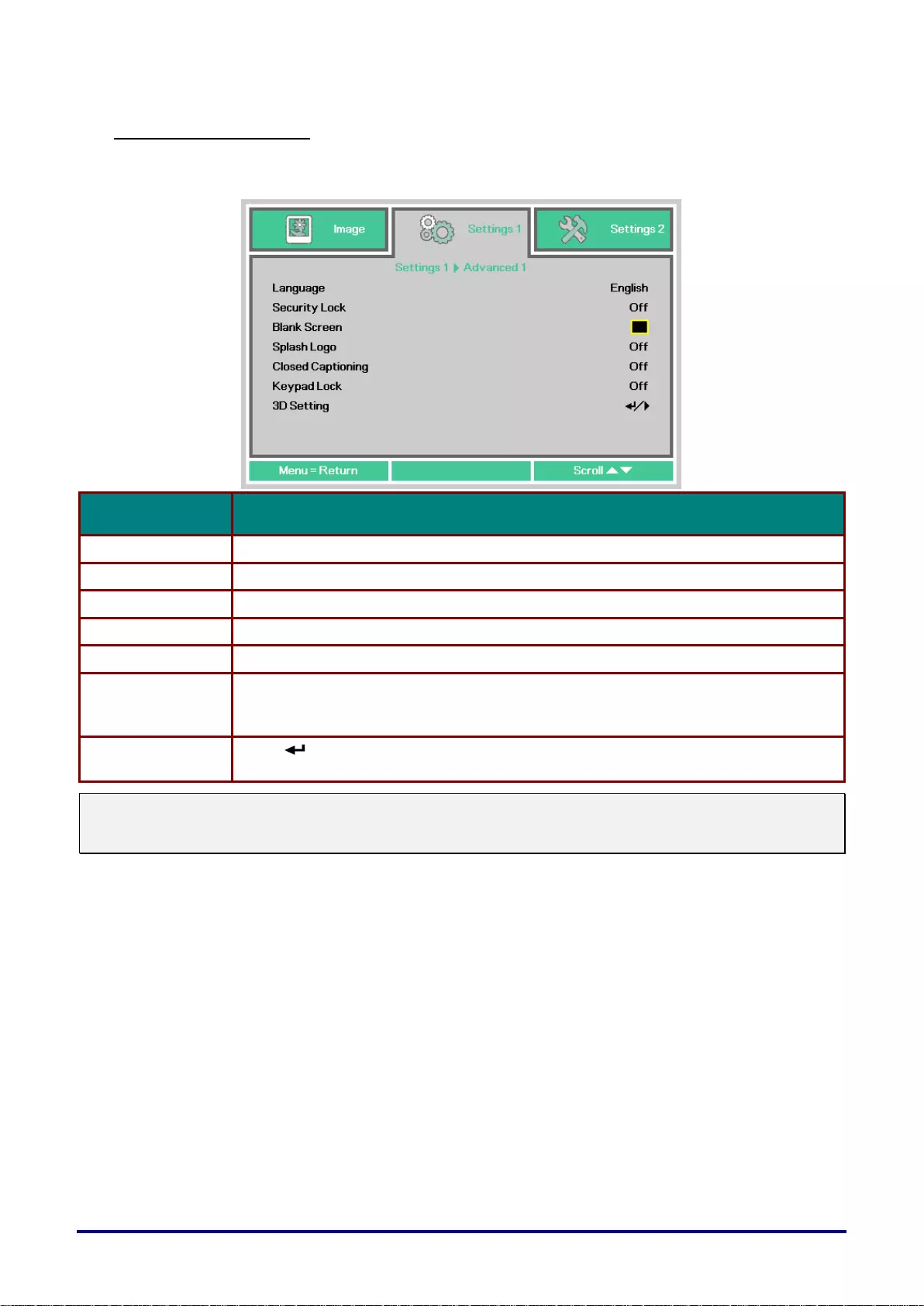
– 41 –
Advanced 1 Feature
Press the Menu button to open the OSD menu. Press ◄► to move to the Settings 1 menu. Press
▲▼ to move to the Advanced 1 menu and then press Enter or ►. Press ▲▼ to move up and down
in the Advanced 1 menu. Press ◄► to enter and change values for setting.
ITEM
DESCRIPTION
Language
Press the cursor ◄► button to enter and select a different localization Menu.
Security Lock
Press the cursor ◄► button to enter and enable or disable security lock function.
Blank Screen
Press the cursor ◄► button to enter and select different color to blank the screen.
Splash Logo
Press the cursor ◄► button to enter and select splash logo.
Closed Captioning
Press the cursor ◄► buttons to enter and enable or disable Closed Captioning.
Keypad Lock
Press the cursor ◄► button to enter and enable or disable keys can be work on
keypad.
When keypad locked, press ▼ button 5 sec can be unlock.
3D Setting
Press (Enter) / ► to enter the 3D menu. See page 42 for more information on 3D
Setting.
Note:
To enjoy the 3D function, first enable the Play Movie in 3D setting found in your DVD device under the
3D Disc Menu.
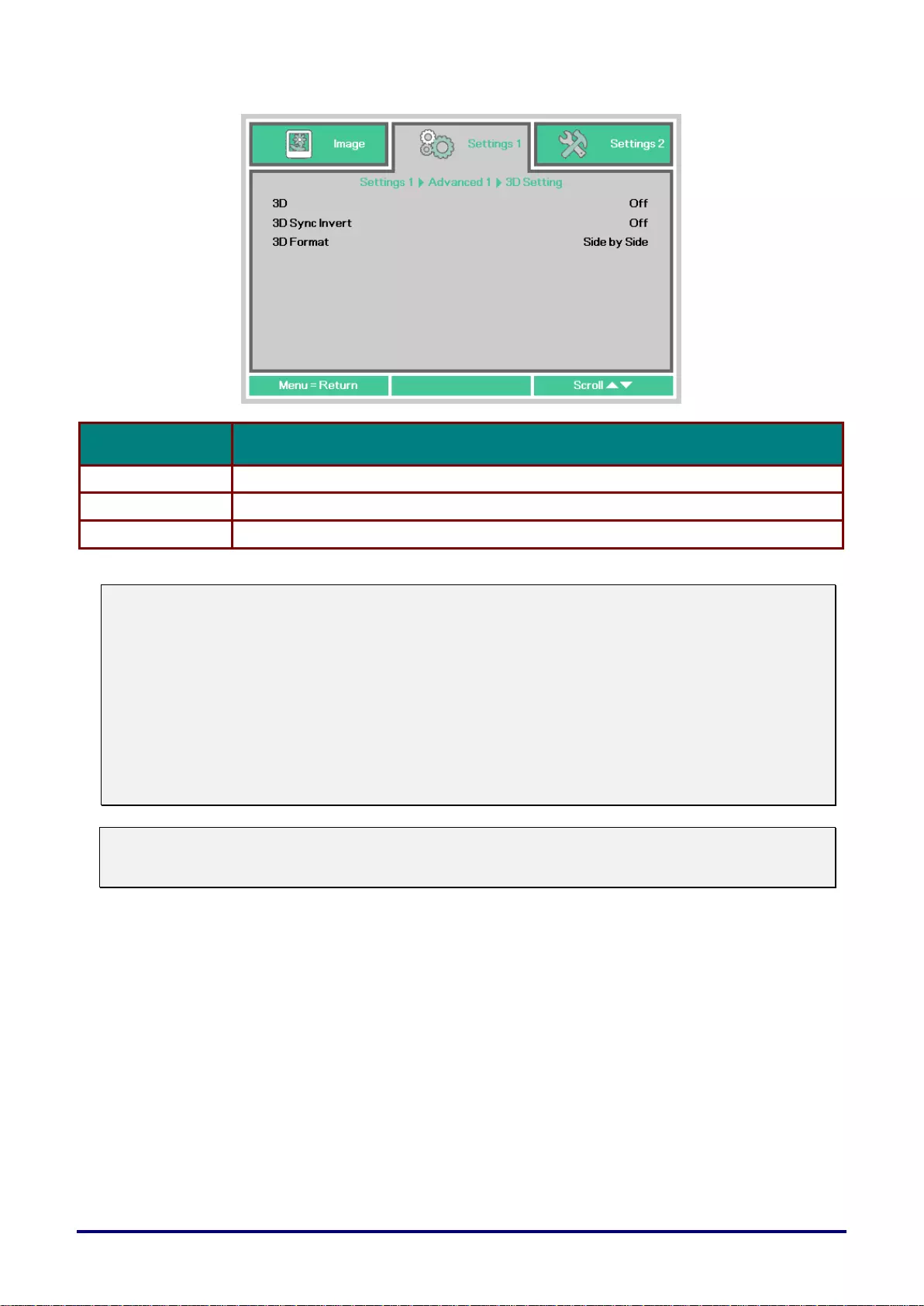
– 42 –
3D Setting
ITEM
DESCRIPTION
3D
Press the cursor ◄► button to enter and select different 3D mode.
3D Sync Invert
Press the cursor ◄► button to enter and enable or disable 3D Sync Invert.
3D Format
Press the cursor ◄► button to enter and enable or disable different 3D Format.
Note:
1. If an input signal is not a 3D image, the 3D menu items are grayed out in OSD. The default setting
for the 3D is "Off."
2. If an input signal is a displayable 3D image, the 3D menu items are disabled in OSD.
3. Please use 3D glasses for DLP Link projectors when watching a 3D image.
4. A 3D content in 3D DVD or 3D media file format is required.
5. Some 3D DVD contents have a 3D on-off selection feature. If some case, turn on the 3D feature.
6. Turn on and set up the 3D glasses in accordance with the setup instructions in the document for the
3D glasses..
Note:
There are various types of 3D glasses (for DLP Link projectors). Please set up your 3D glasses in
accordance with the corresponding setup instructions.
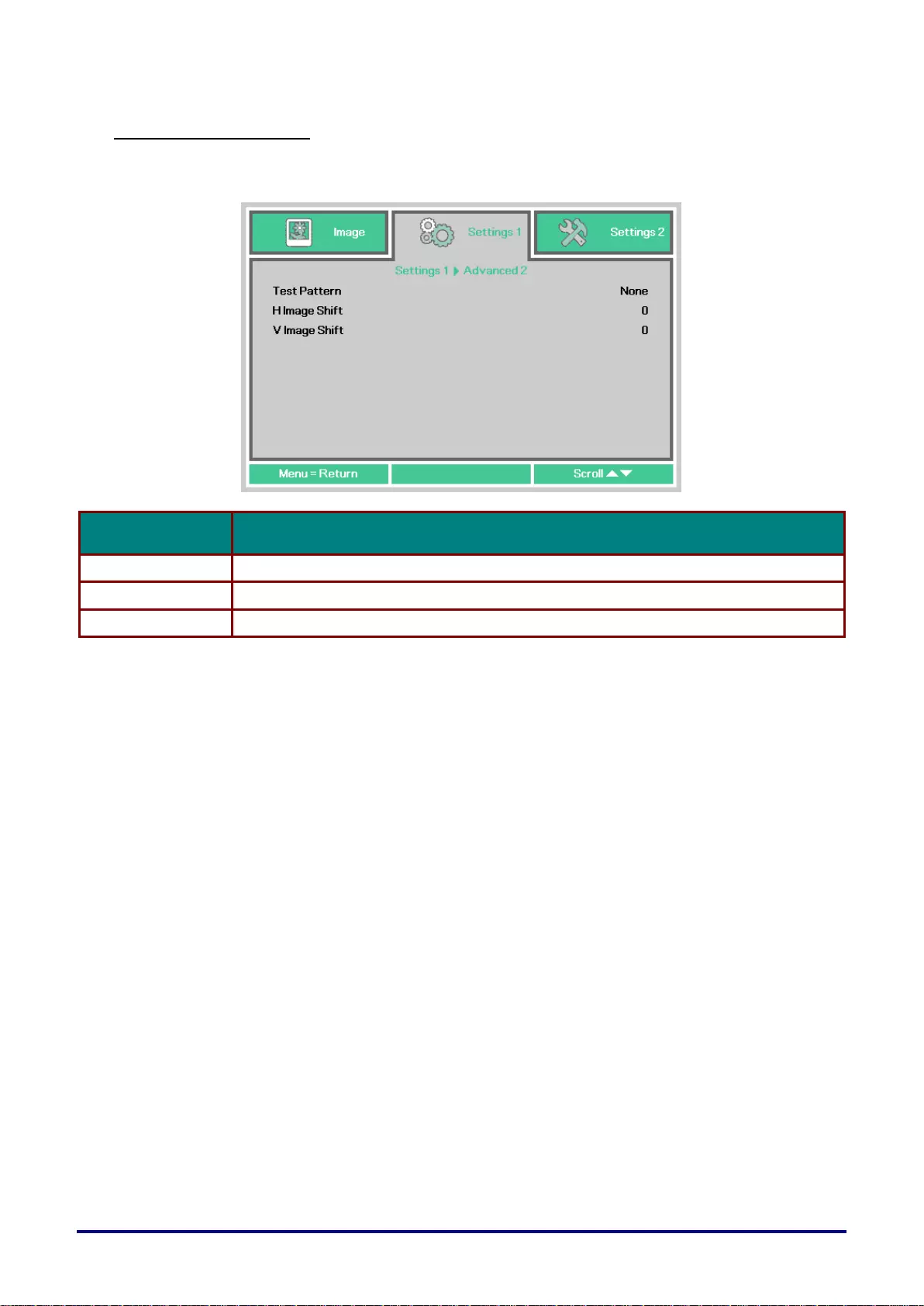
– 43 –
Advanced 2 Feature
Press the Menu button to open the OSD menu. Press ◄► to move to the Settings 1 menu. Press
▲▼ to move to the Advanced 2 menu and then press Enter or ►. Press ▲▼ to move up and down
in the Advanced 2 menu. Press ◄► to enter and change values for setting.
ITEM
DESCRIPTION
Test Pattern
Press the cursor ◄► button to enter and select internal test pattern.
H Image Shift
Press the cursor ◄► button to enter and select H Image Shift.
V Image Shift
Press the cursor ◄► button to enter and select V Image Shift.
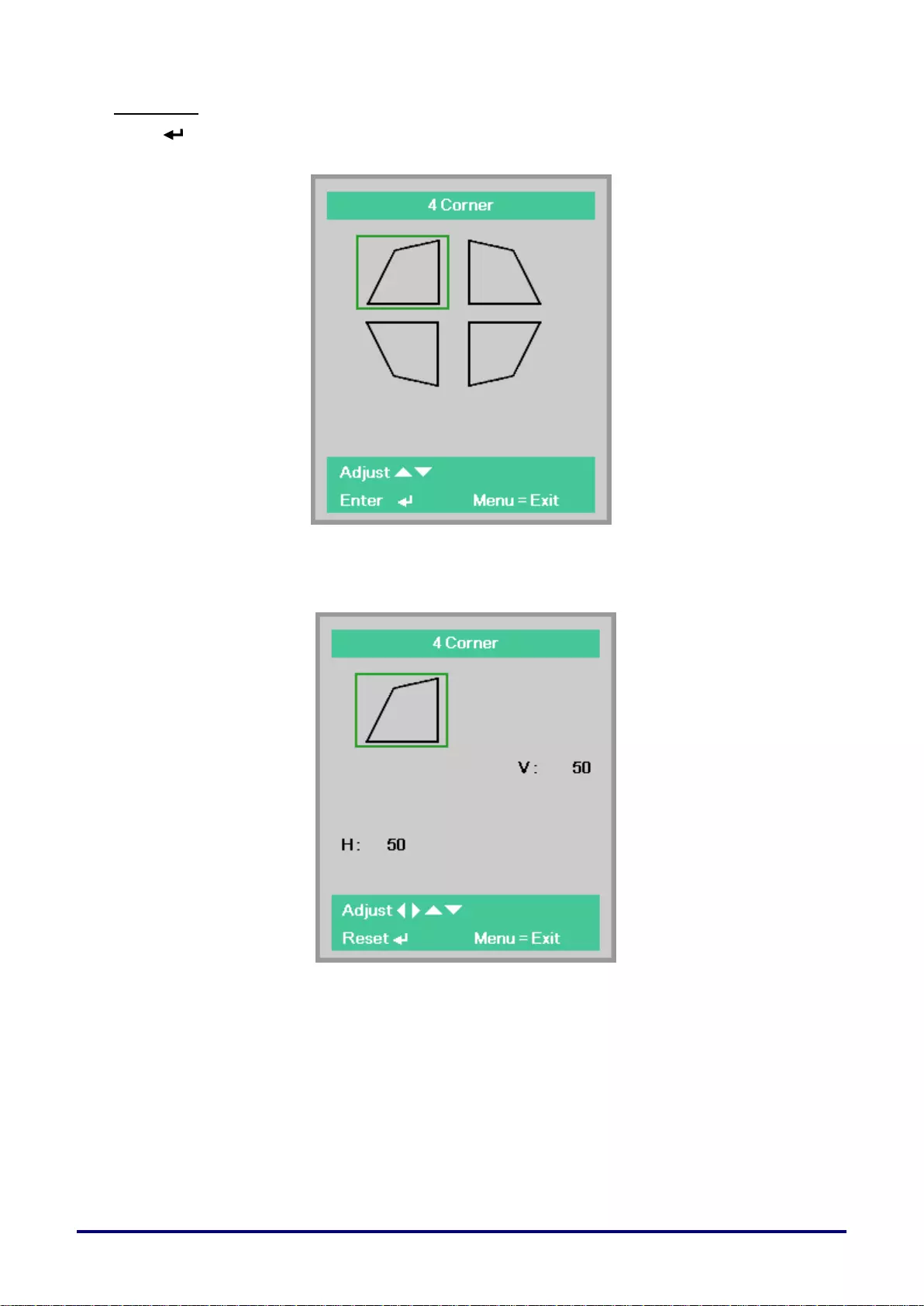
– 44 –
4 Corner
Press (Enter) / ► to enter the 4 Corner sub menu.
1. Press the cursor ▲ / ▼ buttons to select a corner and press ENTER.
2. Press the cursor ▲ / ▼ buttons to adjust vertical and press the cursor ◄ / ► buttons to
adjust horizontal.
3. Press MENU to save and Exit the settings.
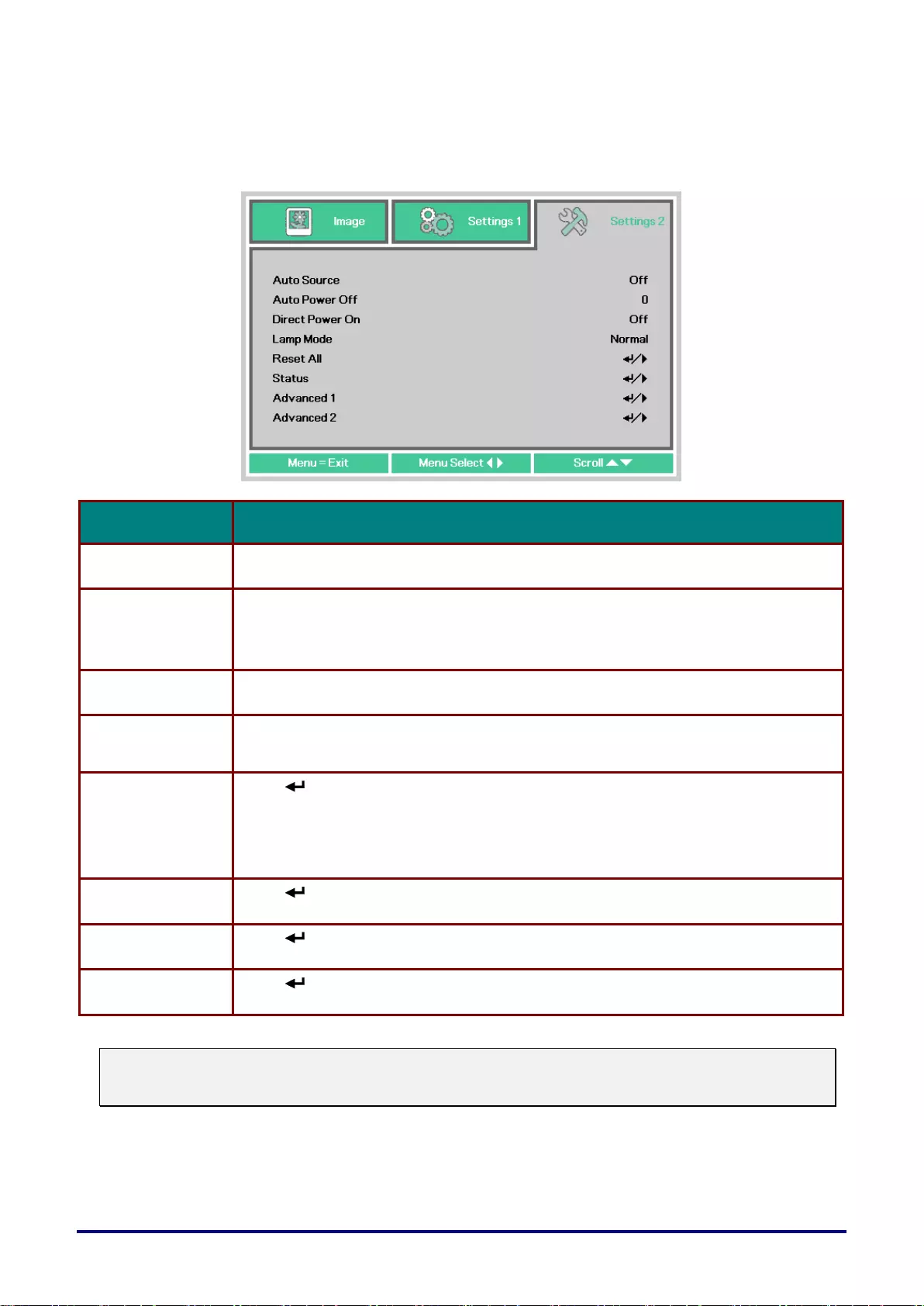
– 45 –
Settings 2 Menu
Press the MENU button to open the OSD menu. Press the cursor ◄► button to move to the
Settings 2 menu. Press the cursor ▲▼ button to move up and down in the Settings 2 menu.
ITEM
DESCRIPTION
Auto Source
Press the cursor ◄► button to enter and enable or disable automatic source
detection.
Auto Power Off
Press the cursor ◄► button to enter and enable or disable automatic shutdown of
lamp when no signal.
The standby mode is started if there is no input signal and the selected time period
(minutes) has elapsed with no operation. This function is disabled if "0" is selected.
Direct Power On
Press the cursor ◄► button to enter and enable or disable a function to power on the
projector only by connecting the AC power cable.
Lamp Mode
Press the cursor ◄► button to enter and select the lamp mode for higher brightness
or lower brightness to save lamp life.
Reset All
Press (Enter) / ► to reset all settings to default values.
Reset All will not reset the following settings.
・Language
・Network
・Lamp Hour
Status
Press (Enter) / ► to enter the Status menu. See page 46 for more information on
Status.
Advanced 1
Press (Enter) / ► to enter the Advanced 1 menu. See Advanced 1 Feature on
page 47.
Advanced 2
Press (Enter) / ► to enter the Advanced 2 menu. See Advanced 2 Feature on
page 59.
Note :
The lamp is automatically dimmed to 30% if the BLANK button is pressed or it is there is no input signal
for 30 seconds.
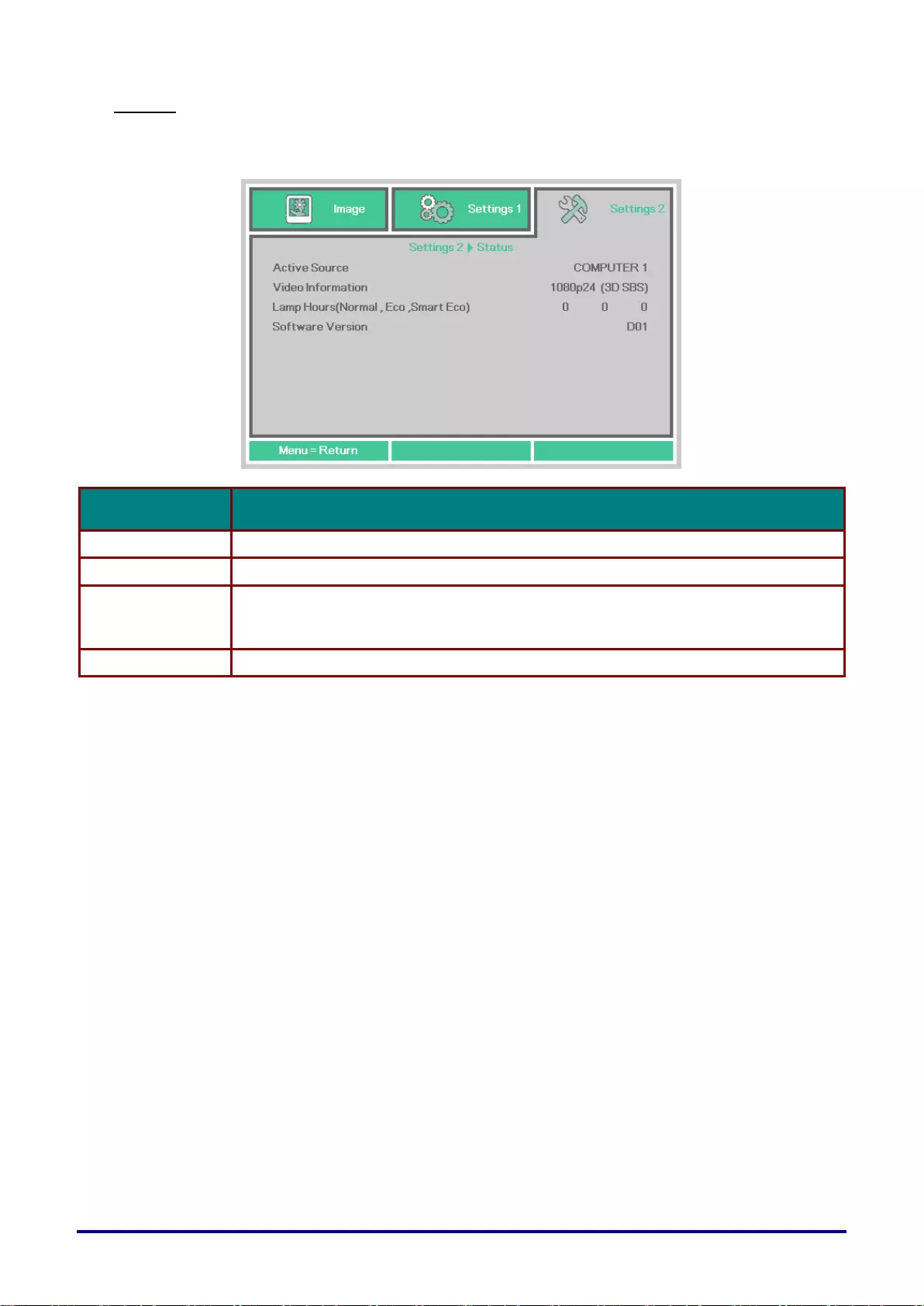
– 46 –
Status
Press the cursor ▲▼ button to move up and down in the Settings 2 menu. Select the Status menu
and press Enter or ► to enter.
ITEM
DESCRIPTION
Active Source
Display the activated source.
Video Information
Displays resolution/video information for RGB source.
Lamp Hours
(Eco, Normal,
Smart Eco)
Lamp hour used information is displayed. (Eco, Normal, Smart Eco)
Software Version
Showing system software version.
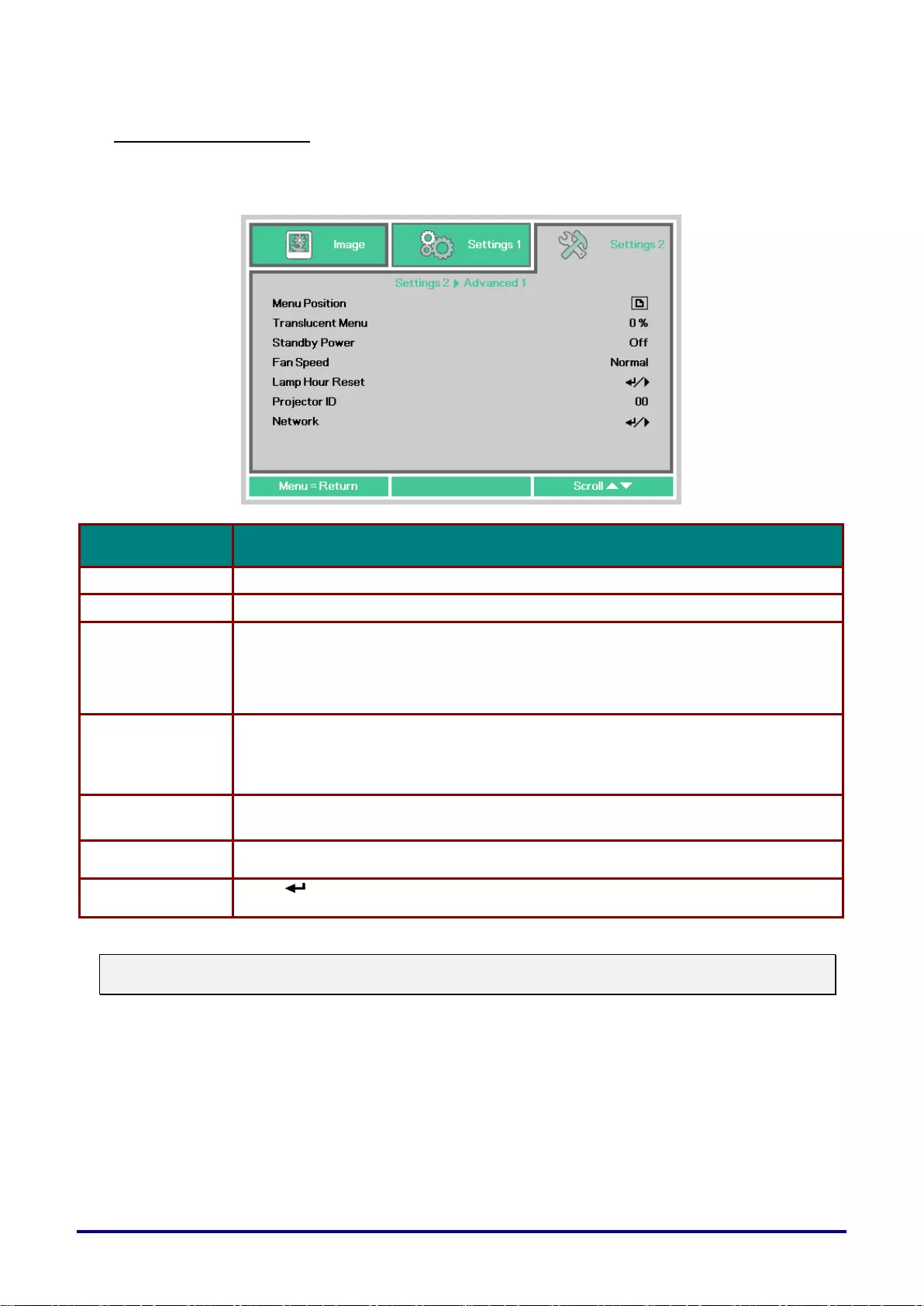
–47 –
Advanced 1 Feature
Press the Menu button to open the OSD menu. Press ◄► to move to the Settings 2 menu. Press
▲▼ to move to the Advanced 1 menu and then press Enter or ►. Press ▲▼ to move up and down
in the Advanced 1 menu. Press ◄► to enter and change values for setting.
ITEM
DESCRIPTION
Menu Position
Press the cursor ◄► button to enter and select different OSD location.
Translucent Menu
Press the cursor ◄► button to enter and select OSD background translucent level.
Standby Power
Press the cursor ◄► button to select the operation state during the standby mode.
Full standby: Both network and RS-232 functions are enabled.
RS-232: The RS-232 function is enabled. The network function is disabled. Network:
The network function is enabled. The RS-232 function is disabled.
Fan Speed
Press the cursor ◄► button to enter and toggle between Normal and High fan
speeds.
Note: We recommend selecting high speed in high altitude (1,500m/4,921' or higher)
areas.
Lamp Hour Reset
After replacing the lamp, the Lamp Hour should be reset. See page 48 for more
information on Lamp Hour Reset.
Projector ID
Press the cursor ◄► button to enter and adjust a two digit projector ID from 0 through
98.
Network
Press (Enter) / ► to enter the Network menu. See page 48 for more information on
Network.
Note:
About “Network”: Standby state that can use a network with under 2W.
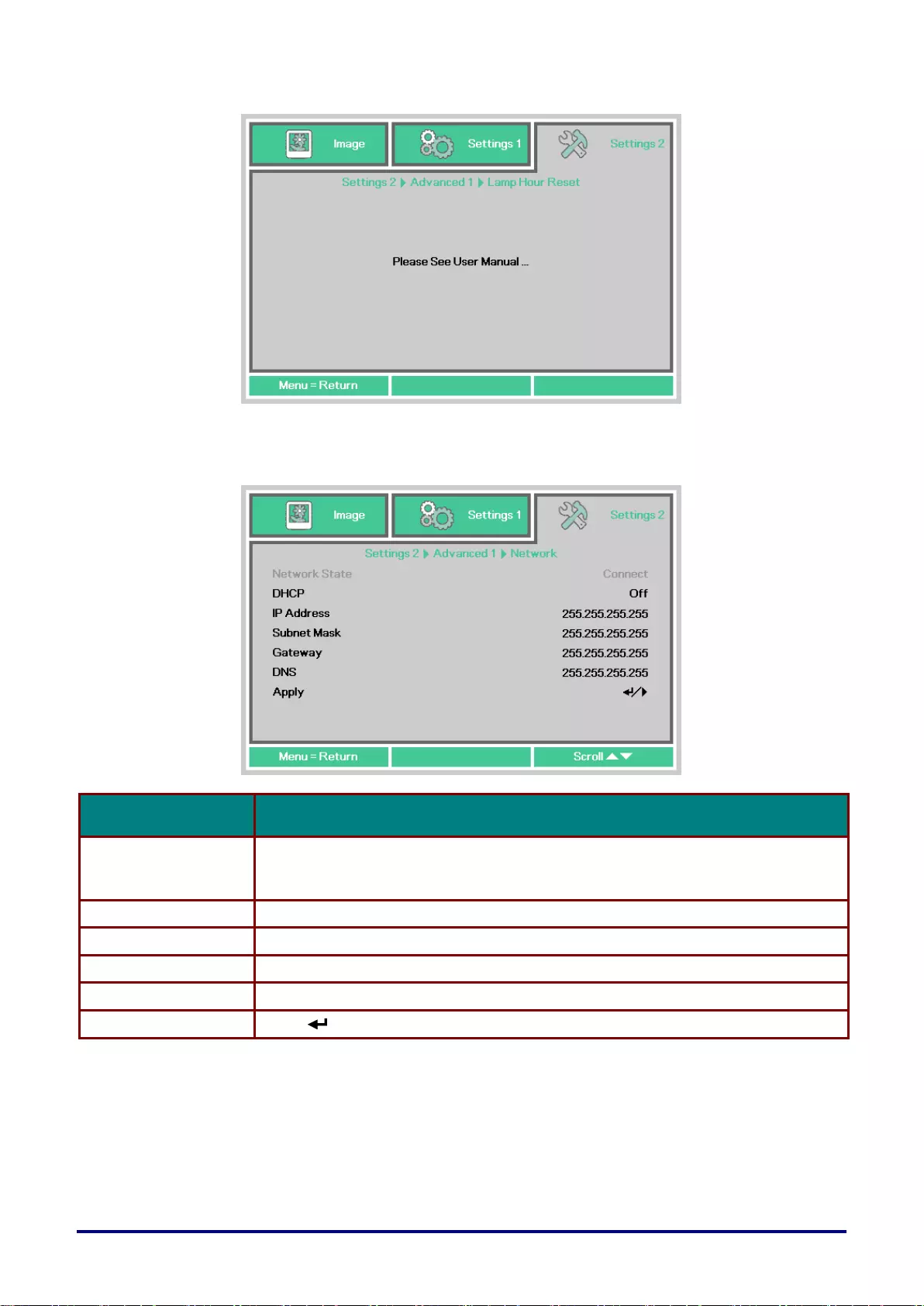
– 48 –
Lamp Hour Reset
Please refer to Resetting the Lamp Hour on page 64 to reset the lamp hour counter.
Network
ITEM
DESCRIPTION
DHCP
Press the cursor ◄► button to turn DHCP On or Off.
Note: If you select DHCP Off, complete the IP Address, Subnet Mask, Gateway,
and DNS fields.
IP Address
Enter a valid IP address if DHCP is turned off.
Subnet Mask
Enter a valid Subnet Mask if DHCP is turned off.
Gateway
Enter a valid Gateway address if DHCP is turned off.
DNS
Enter a valid DNS name if DHCP is turned off.
Apply
Press (Enter) / ► to confirm settings.
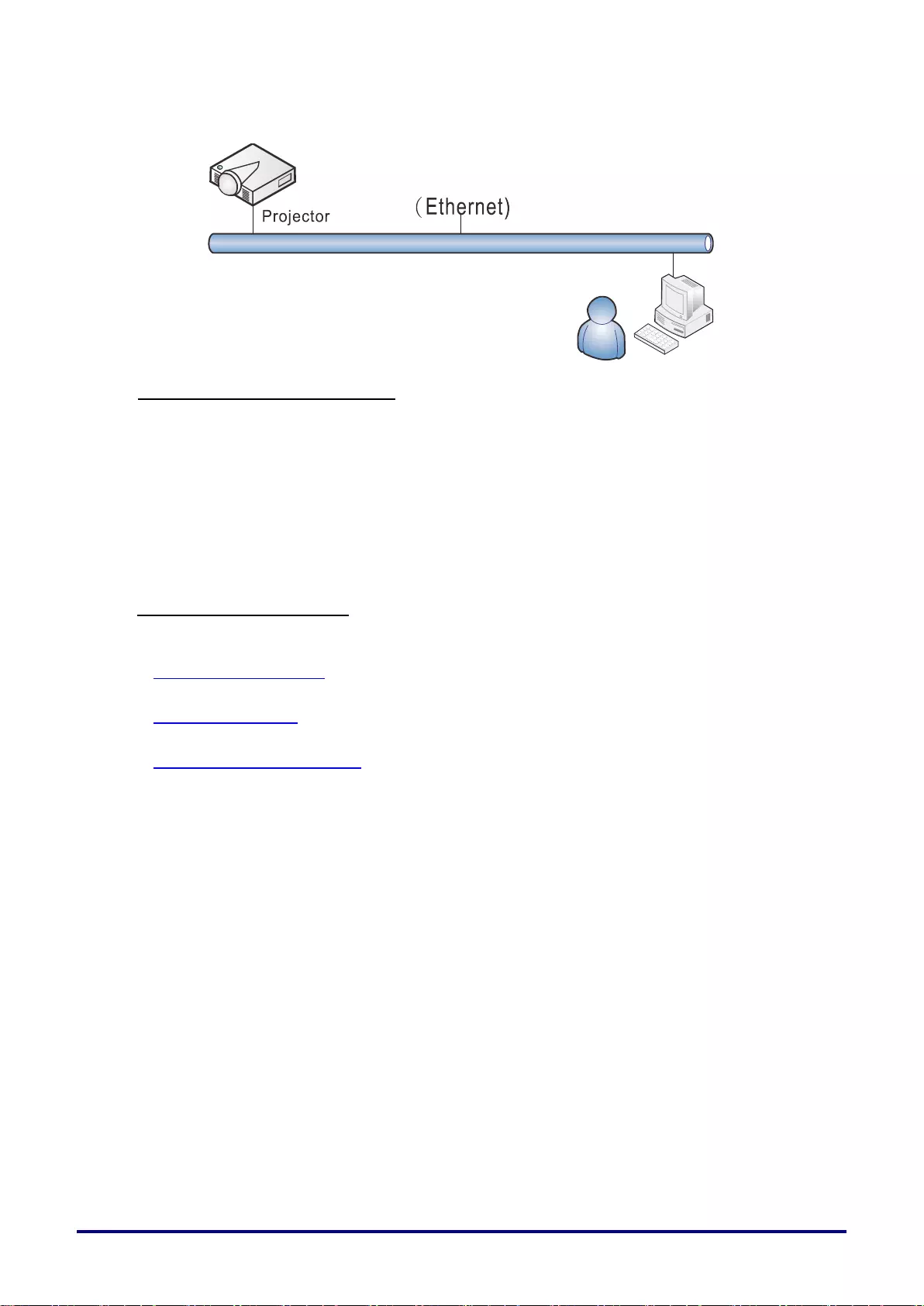
– 49 –
LAN_RJ45
Wired LAN Terminal functionalites
Remote control and monitoring of a projector from a PC (or Laptop) via wired LAN is also possible.
Compatibility with Crestron / AMX (Device Discovery) control boxes enables not only collective
projector management on a network but also management from a control panel on a PC (or Laptop)
browser screen.
Crestron is a registered trademark of Crestron Electronics, Inc. of the United States.
AMX is a registered trademark of AMX LLC of the United States.
PJLink applied for trademark and logo registration in Japan, the United States of America, and
other countries by JBMIA.
Supported External Devices
This projector is supported by the specified commands of the Crestron Electronics controller and
related software (ex, RoomView ® ).
http://www.crestron.com/
This projector is supported by AMX ( Device Discovery ).
http://www.amx.com/
This projector supports all commands of PJLink Class1 (Version 1.00).
http://pjlink.jbmia.or.jp/english/
For more detail of information about the diverse types of external devices which can be connected to the
LAN/RJ45 port and remote/control the projector, as well as the related control commands supporting for
each external device, kindly please get contact with the Canon Customer Support Center directly.
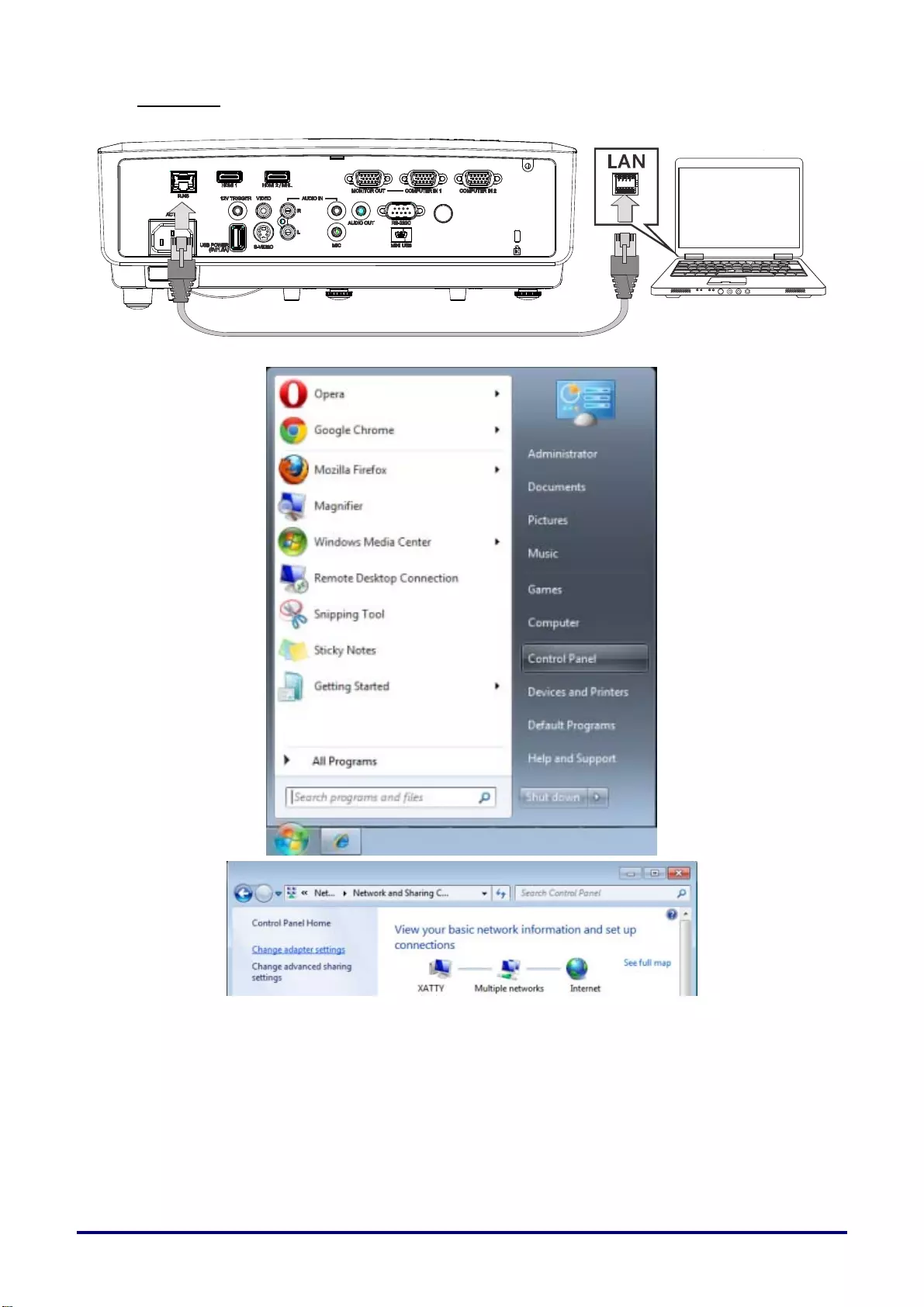
– 50 –
LAN_RJ45
1. Connect an RJ45 cable to RJ45 ports on the projector and the PC (Laptop).
2. On the PC (Laptop), select Start → Control Panel →Network and Internet.
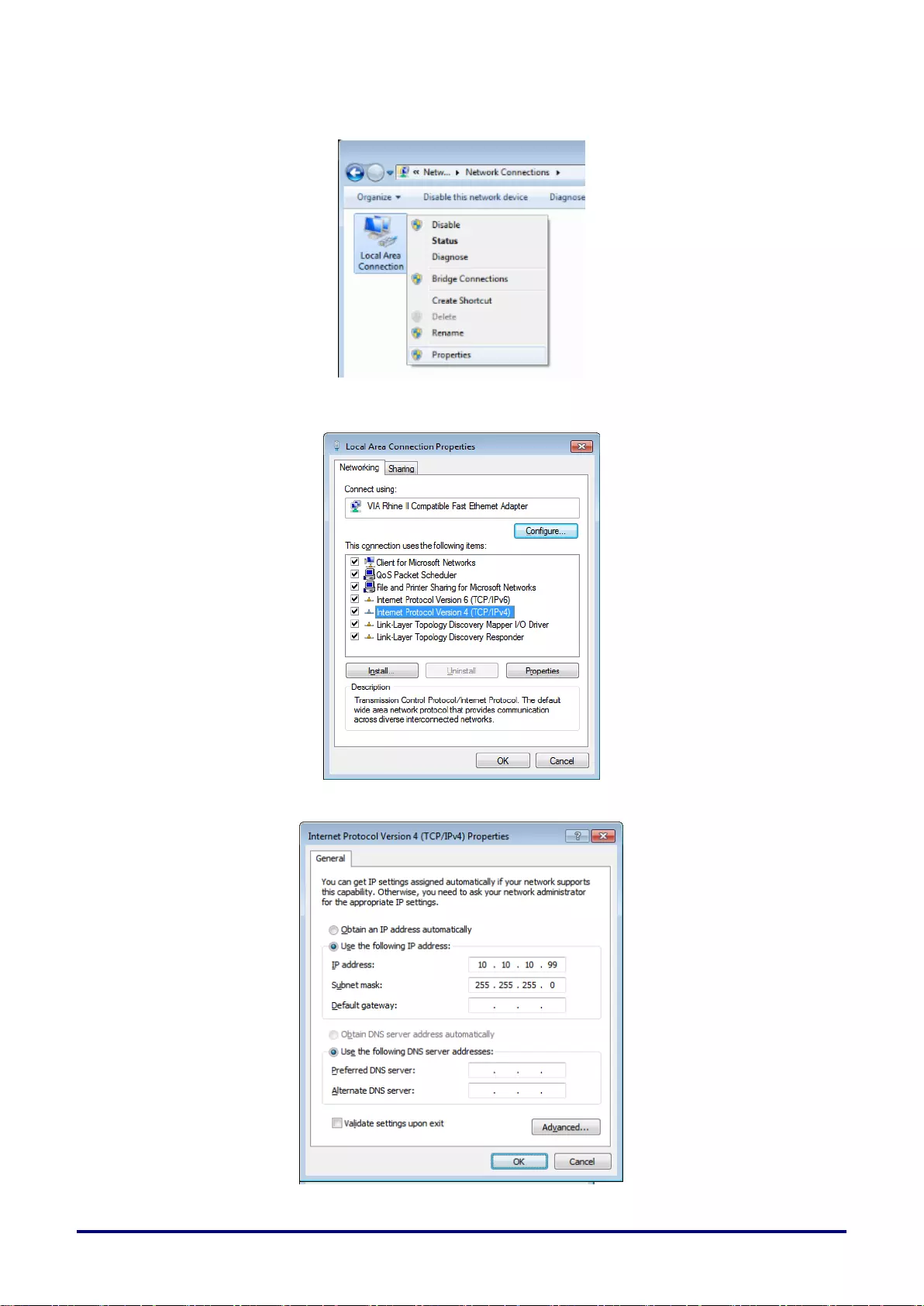
– 51 –
3. Right-click on Local Area Connection, and select Properties.
4. In the Properties window, select the Networking tab, and select Internet Protocol (TCP/IP).
5. Click Properties.
6. Click Use the following IP address and fill in the IP address and Subnet mask, then click OK.

– 52 –
7. Press the Menu button on the projector.
8. Select Settings2→ Advanced1 → Network
9. After getting into Network, input the following:
DHCP: Off
IP Address: 10.10.10.10
Subnet Mask: 255.255.255.0
Gateway: 0.0.0.0
DNS Server: 0.0.0.0
10. Press (Enter) / ► to confirm settings.
Open a web browser
(for example, Microsoft Internet Explorer with Adobe Flash Player 9.0 or higher).
11. In the Address bar, input the IP address: 10.10.10.10.
12. Press (Enter) / ►.
The projector is setup for remote management. The LAN/RJ45 function displays as follows.
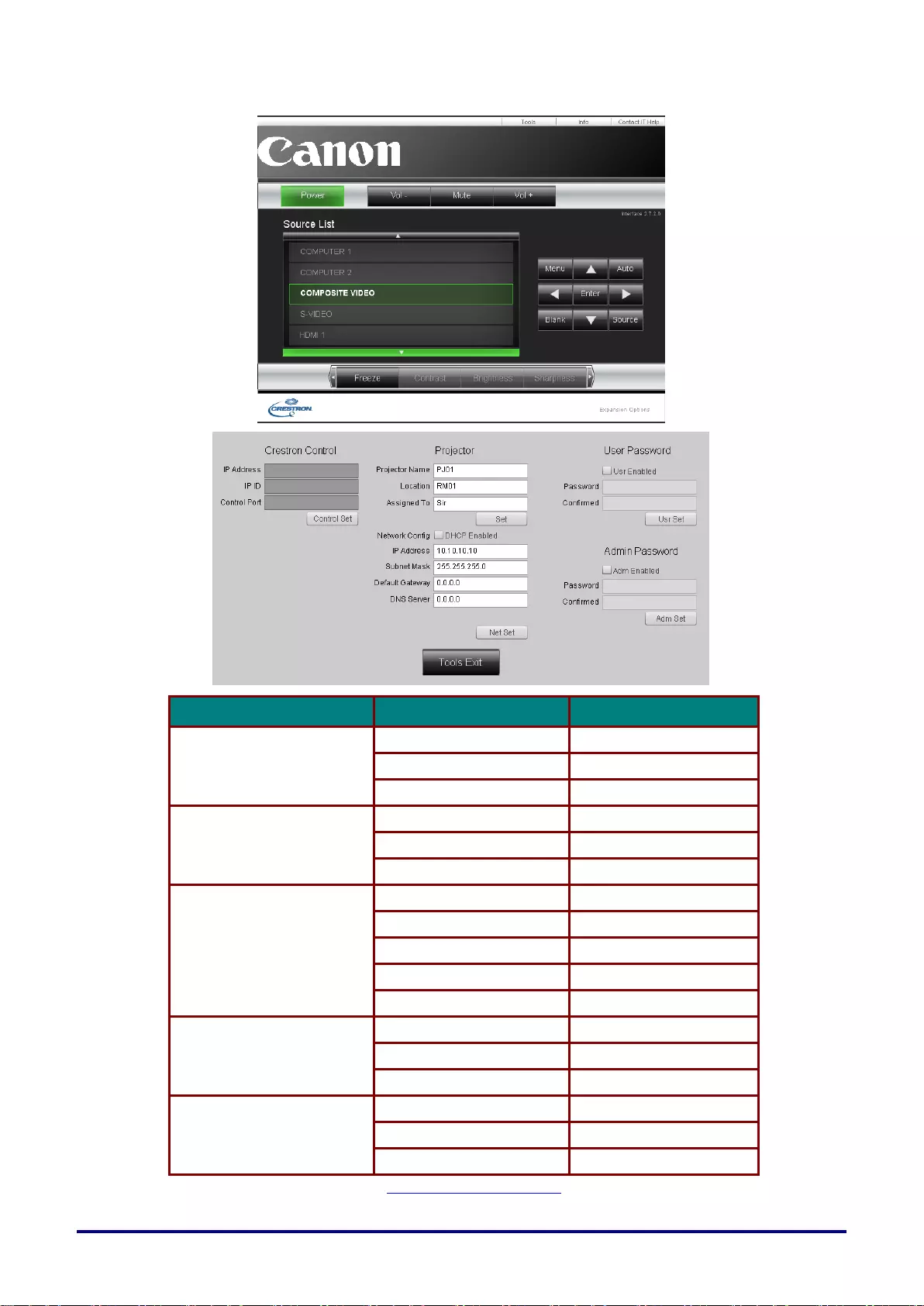
– 53 –
CATEGORY
ITEM
INPUT-LENGTH
Crestron Control
IP Address
15
IP ID
3
Port
5
Projector
Projector Name
10
Location
10
Assigned To
10
Network Configuration
DHCP (Enabled)
(N/A)
IP Address
15
Subnet Mask
15
Default Gateway
15
DNS Server
15
User Password
Enabled
(N/A)
New Password
10
Confirm
10
Admin Password
Enabled
(N/A)
New Password
10
Confirm
10
For more information, please visit http://www.crestron.com.
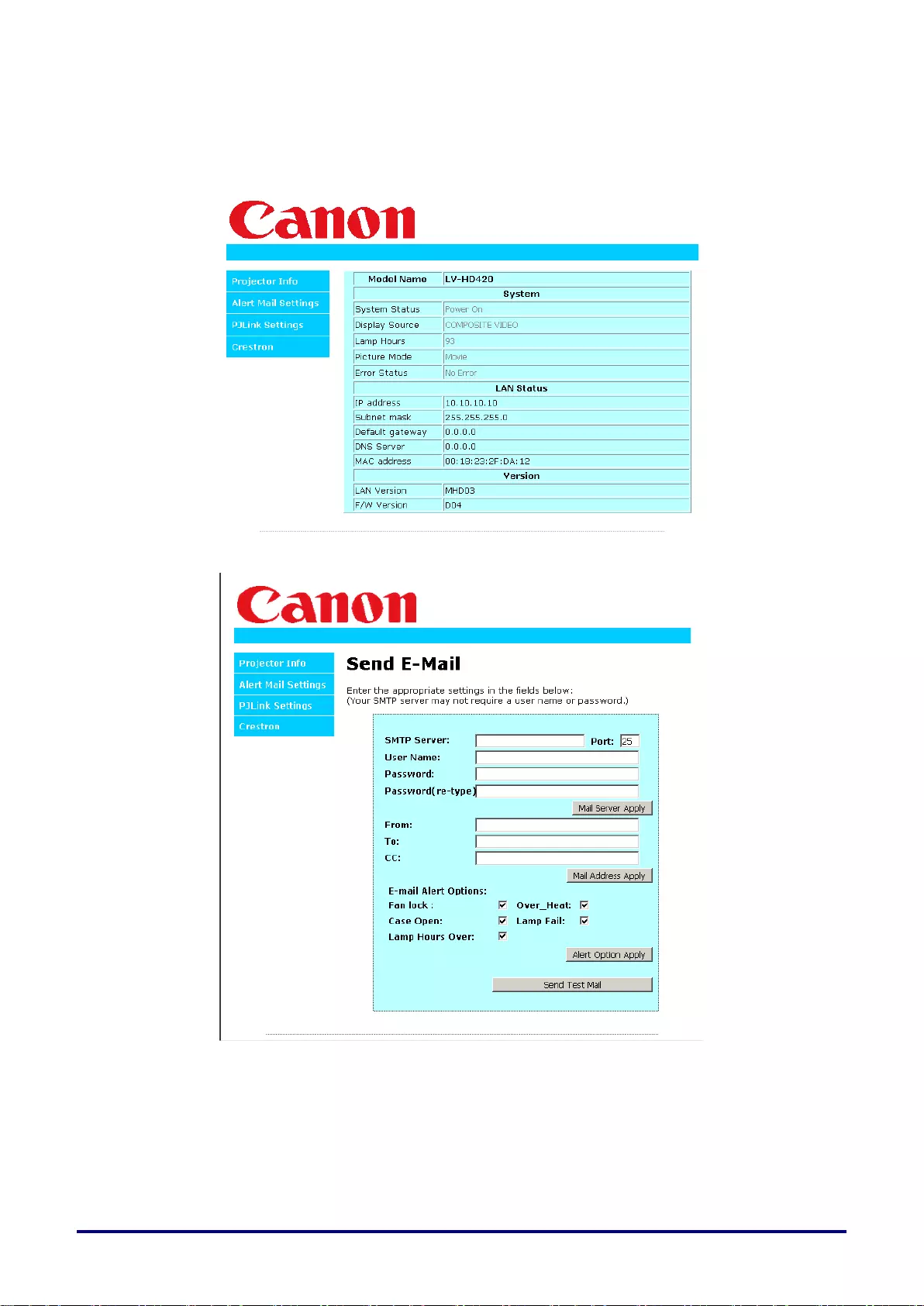
–54 –
Preparing Email Alerts
1. Make sure that user can access the homepage of LAN RJ45 function by web browser (for ex-
ample, Microsoft Internet Explorer).
2. From the Homepage of LAN/RJ45, click Alert Mail Settings.
3. By default, these input boxes in Alert Mail Settings are blank.
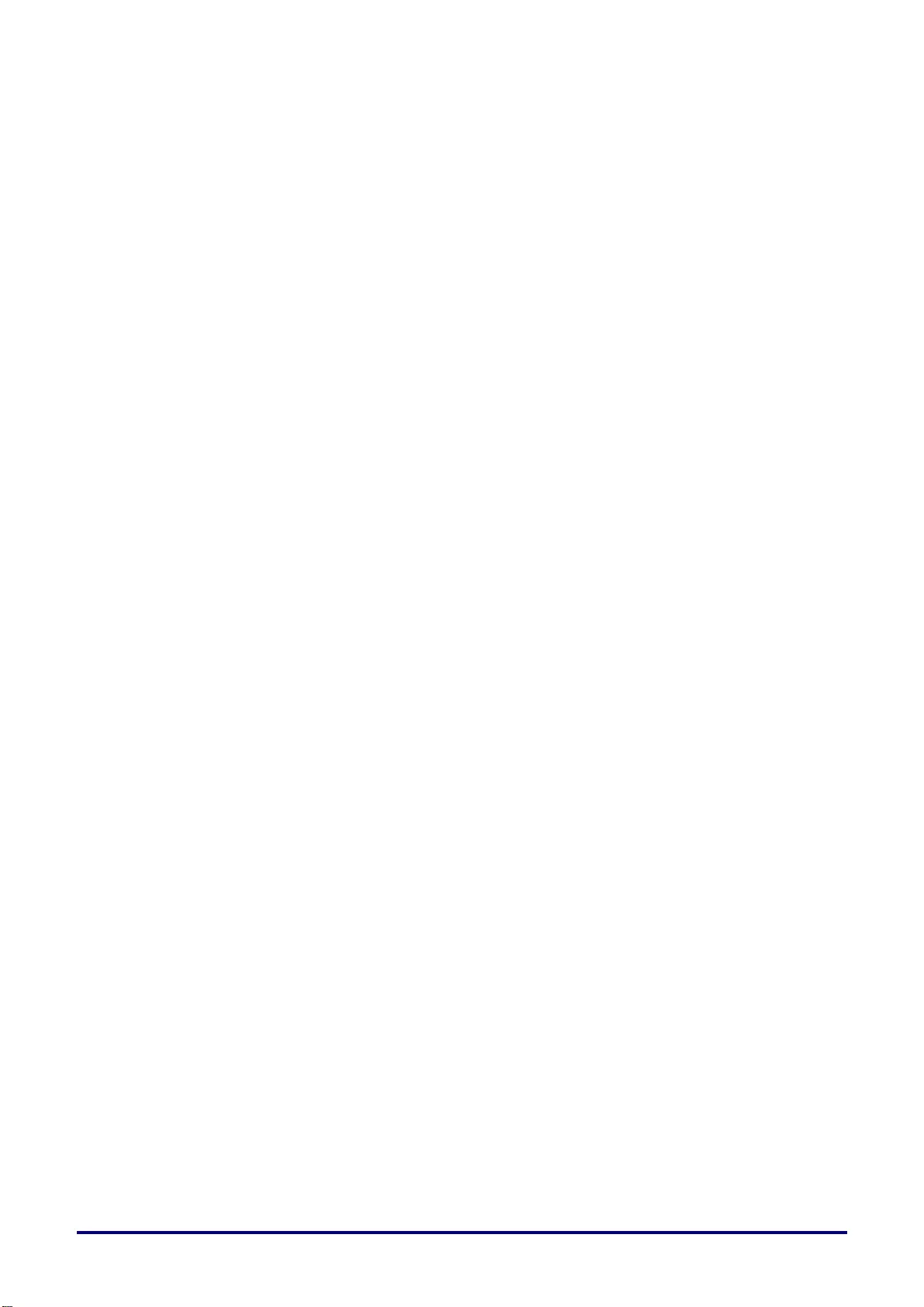
– 55 –
4. For Sending alert mail, input the following:
The SMTP field is the mail server for sending out email (SMTP protocol). This is a required
field.
The To field is the recipient’s email address (for example, the projector administrator). This is a
required field.
The Cc field sends a carbon copy of the alert to the specified email address. This is an optional
field (for example, the projector administrator’s assistant).
The From field is the sender’s email address (for example, the projector administrator). This is
a required field.
Select the alert conditions by checking the desired boxes.
Note: Fill in all fields as specified. User can click Send Test Mail to test what setting is correct. For
sending an e-mail alert, you must select alert conditions and enter a correct e-mail address.
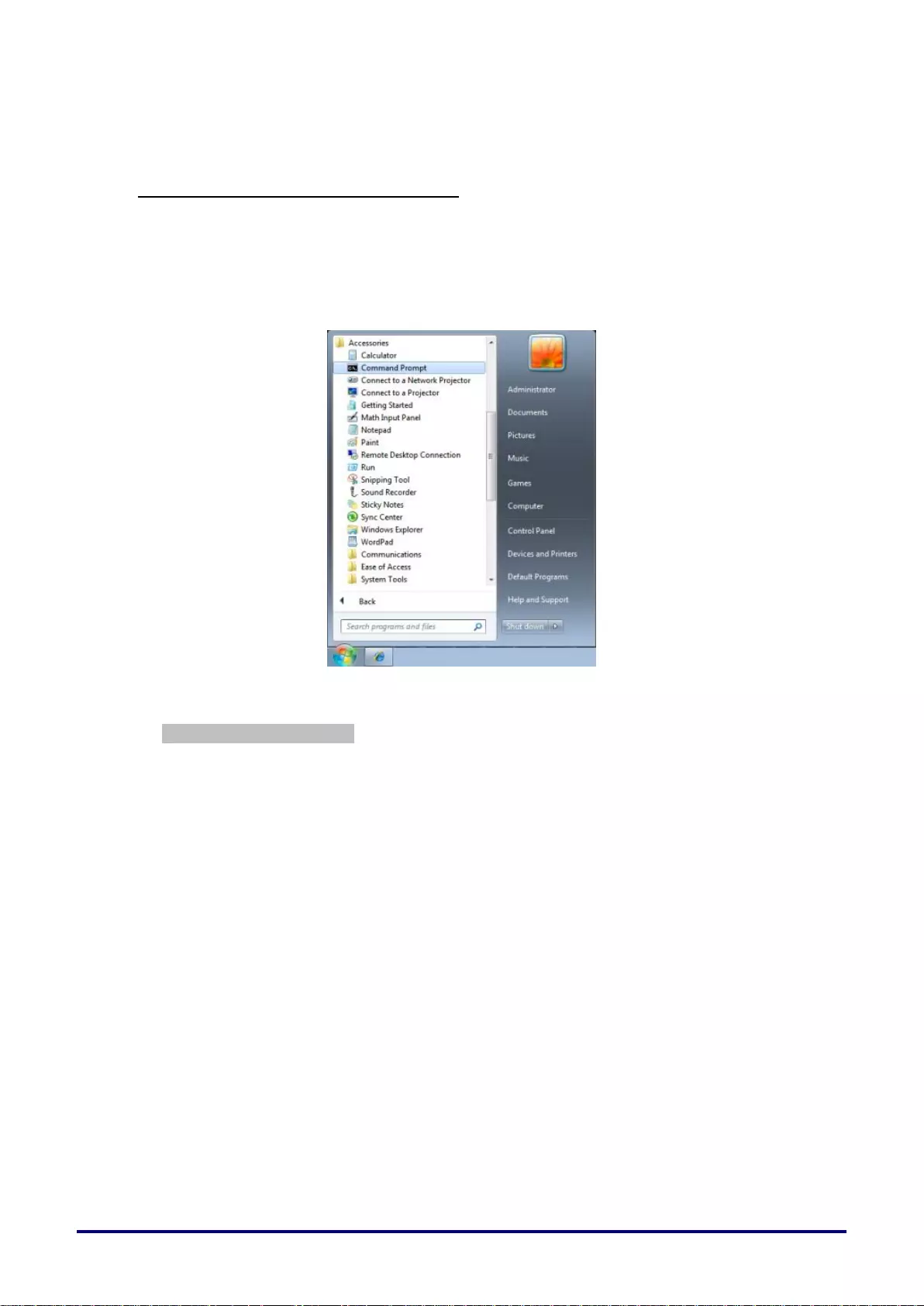
– 56 –
RS232 by Telnet Function
Besides projector connected to RS232 interface with “Hyper-Terminal” communication by dedicated
RS232 command control, there is alternative RS232 command control way, so called “RS232 by
TELNET” for LAN/RJ45 interface.
Quick Start-Guide for “RS232 by TELNET”
1. Check and get the IP-Address on OSD of the projector.
2. Make sure that laptop/PC can access the web-page of the projector.
3. Have the TELNET function enabled.
See How to have TELNET enabled in Windows 7 / 8 / 10 on page 57.
4. Start => All Programs => Accessories => Command Prompt
5. Input the command format like the below:
telnet ttt.xxx.yyy.zzz 23 (“Enter” key pressed)
(ttt.xxx.yyy.zzz: IP-Address of the projector)
If Telnet-Connection ready, and user can have RS232 command input, then “Enter” key
pressed, the RS232 command will be workable.
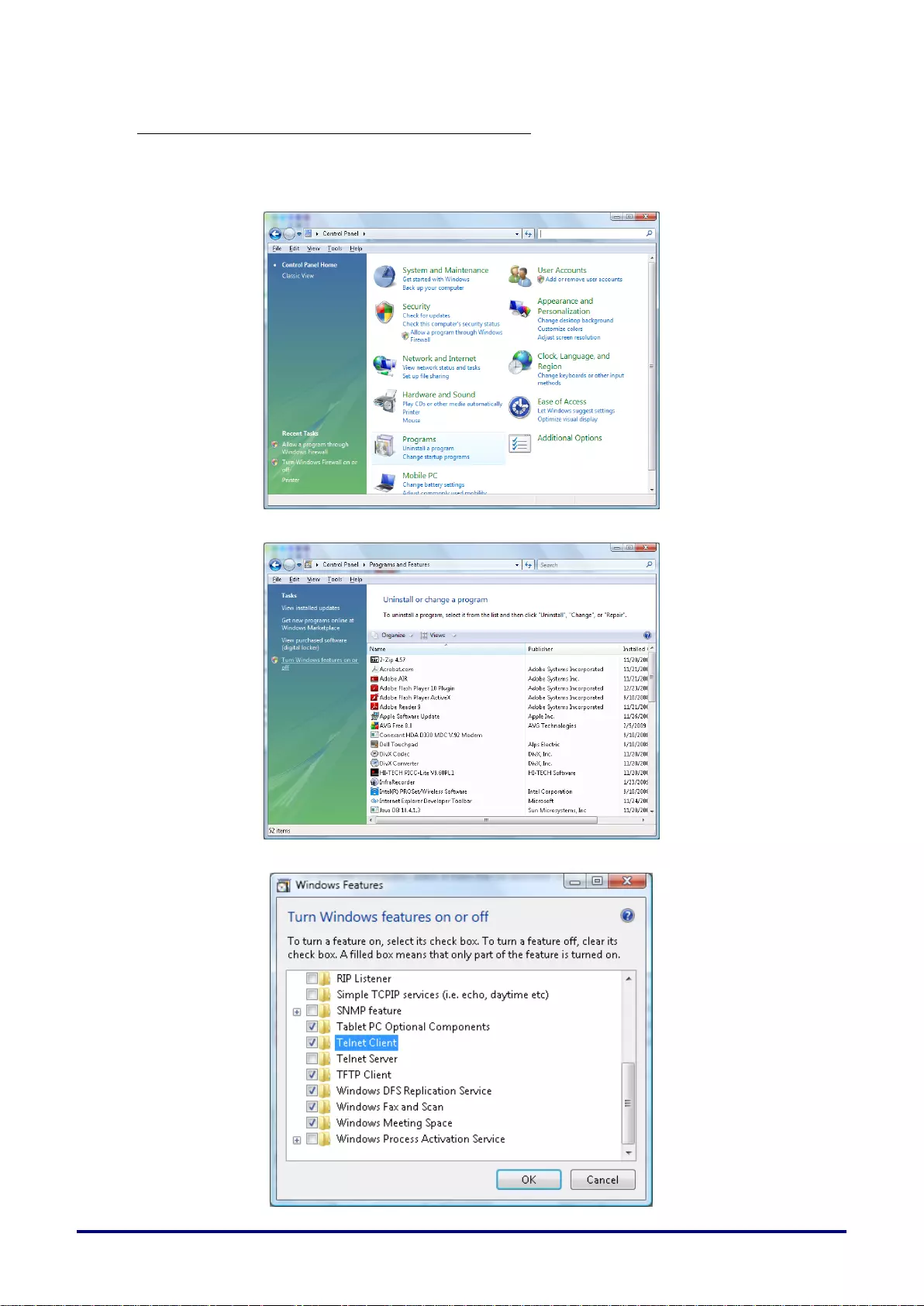
– 57 –
How to have TELNET enabled in Windows 7 / 8 / 10
By default installation for Windows, “TELNET” function is not included. But end-user can have it
by way of “Turn Windows features On or Off” to be enabled.
1. Open “Control Panel” in Windows
2. Open “Programs”
3. Select “Turn Windows features on or off” to open
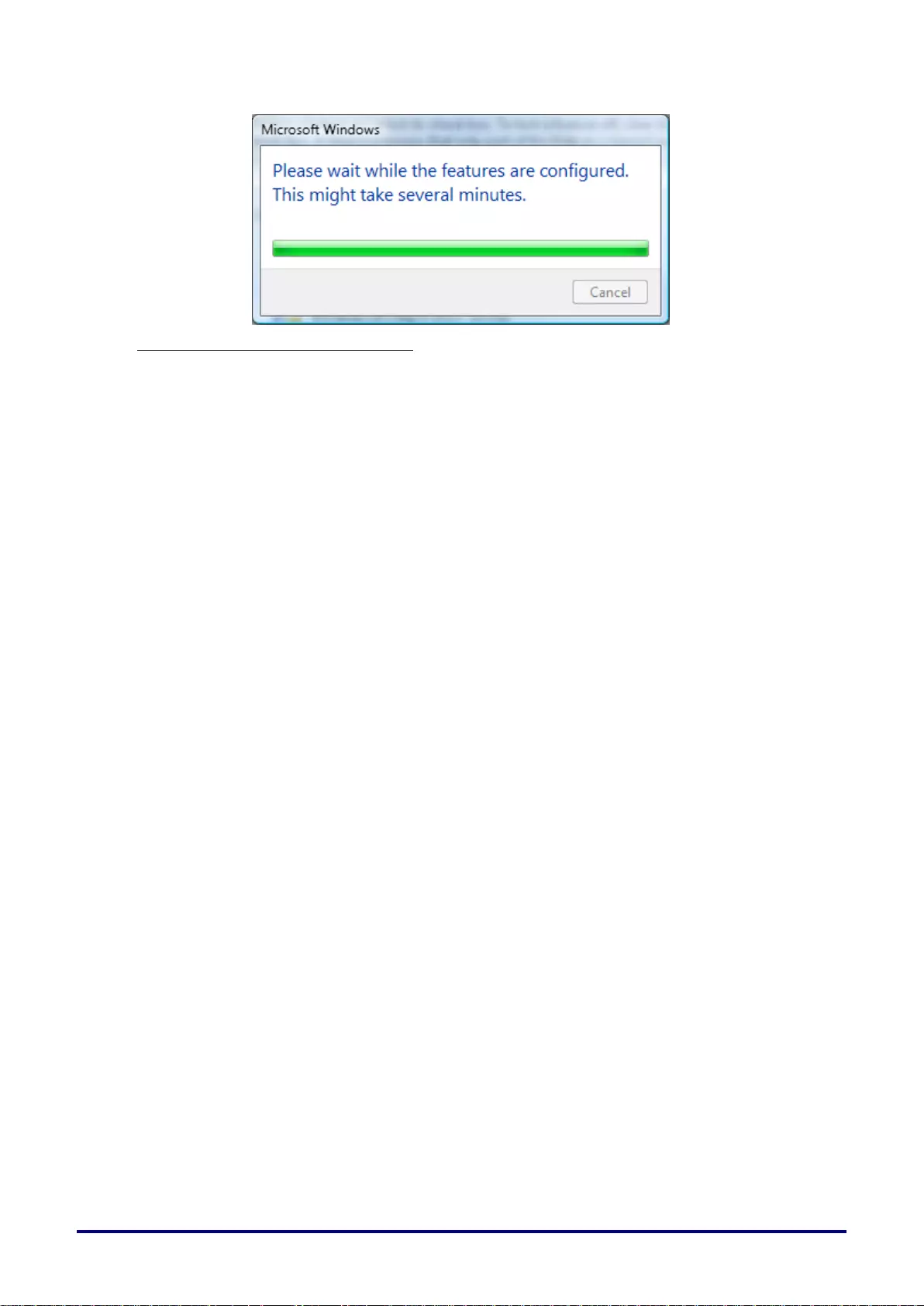
– 58 –
4. Have “Telnet Client” option checked, then press “OK” button.
Specsheet for “RS232 by TELNET” :
1. Telnet: TCP
2. Telnet port: 23
(for more detail, kindly please get contact with the Canon Customer Support Center)
3. Telnet utility: Windows “TELNET.exe” (console mode)
4. Disconnection for RS232-by-Telnet control normally: Close Windows Telnet utility directly
after TELNET connection ready
5. Limitation 1 for Telnet-Control: there is less than 50 bytes for successive network payload for
Telnet-Control application.
Limitation 2 for Telnet-Control: there is less than 26 bytes for one complete RS232 command
for Telnet-Control.
Limitation 3 for Telnet-Control: Minimum delay for next RS232 command must be more than
200 (ms).
(*, In Windows built-in “TELNET.exe” utility, “Enter” key pressed will have “Carriage-Return”
and “New-Line” code.)
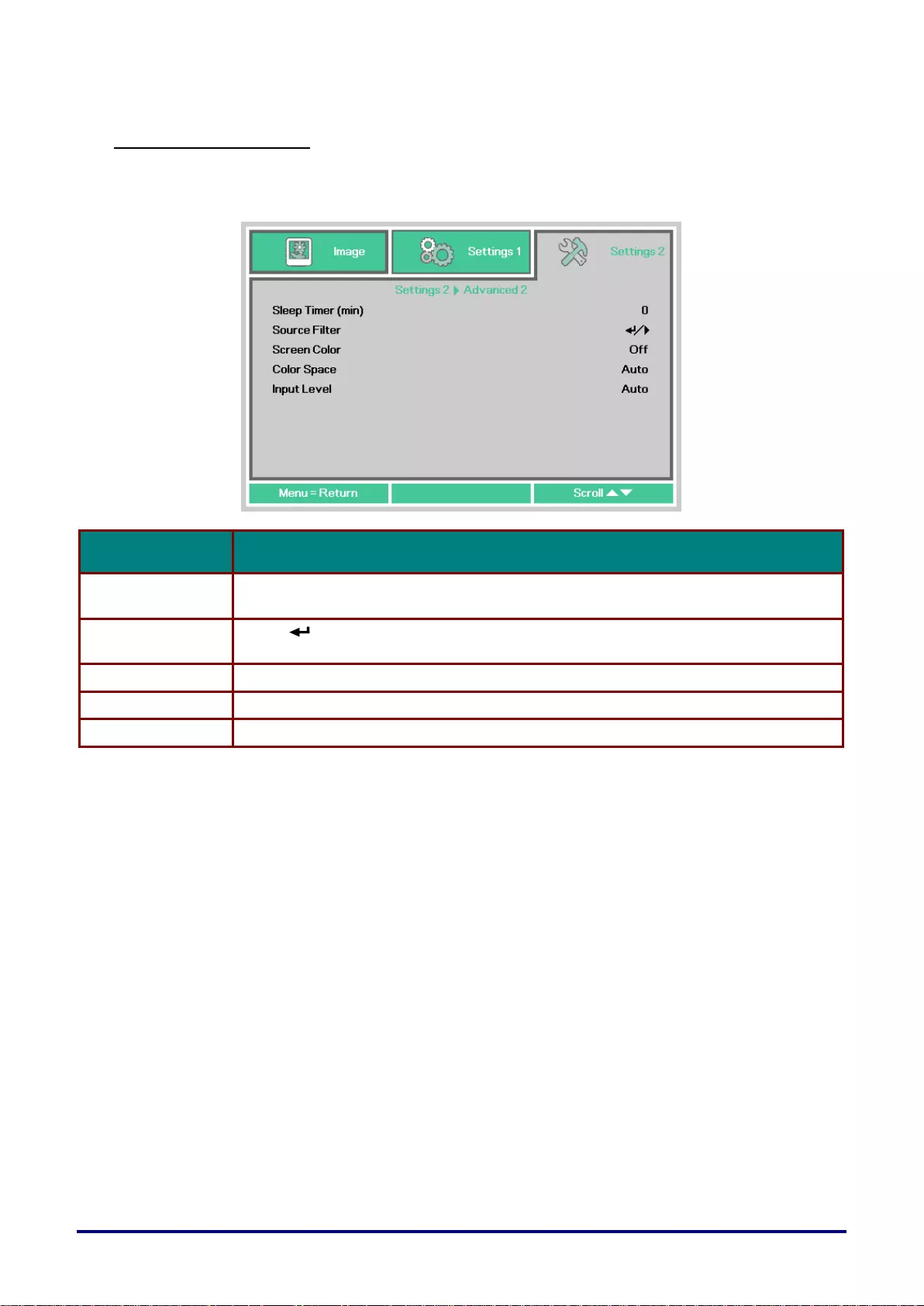
–59 –
Advanced 2 Feature
Press the Menu button to open the OSD menu. Press ◄► to move to the Settings 2 menu. Press
▲▼ to move to the Advanced 2 menu and then press Enter or ►. Press ▲▼ to move up and down
in the Advanced 2 menu. Press ◄► to enter and change values for setting.
ITEM
DESCRIPTION
Sleep Timer
Press the cursor ◄► button to enter and set Sleep timer. The projector automatically
turns off after the preset period of time.
Source Filter
Press (Enter) / ► to enter the Source Filter menu. See page 60 for more
information on Source Filter.
Screen Color
Press the cursor ◄► button to enable or disable the Screen Color function.
Color Space
Press the cursor ◄► button to enter and adjust the Color Space.
Input Level
Press the cursor ◄► button to enter and adjust the Input Level
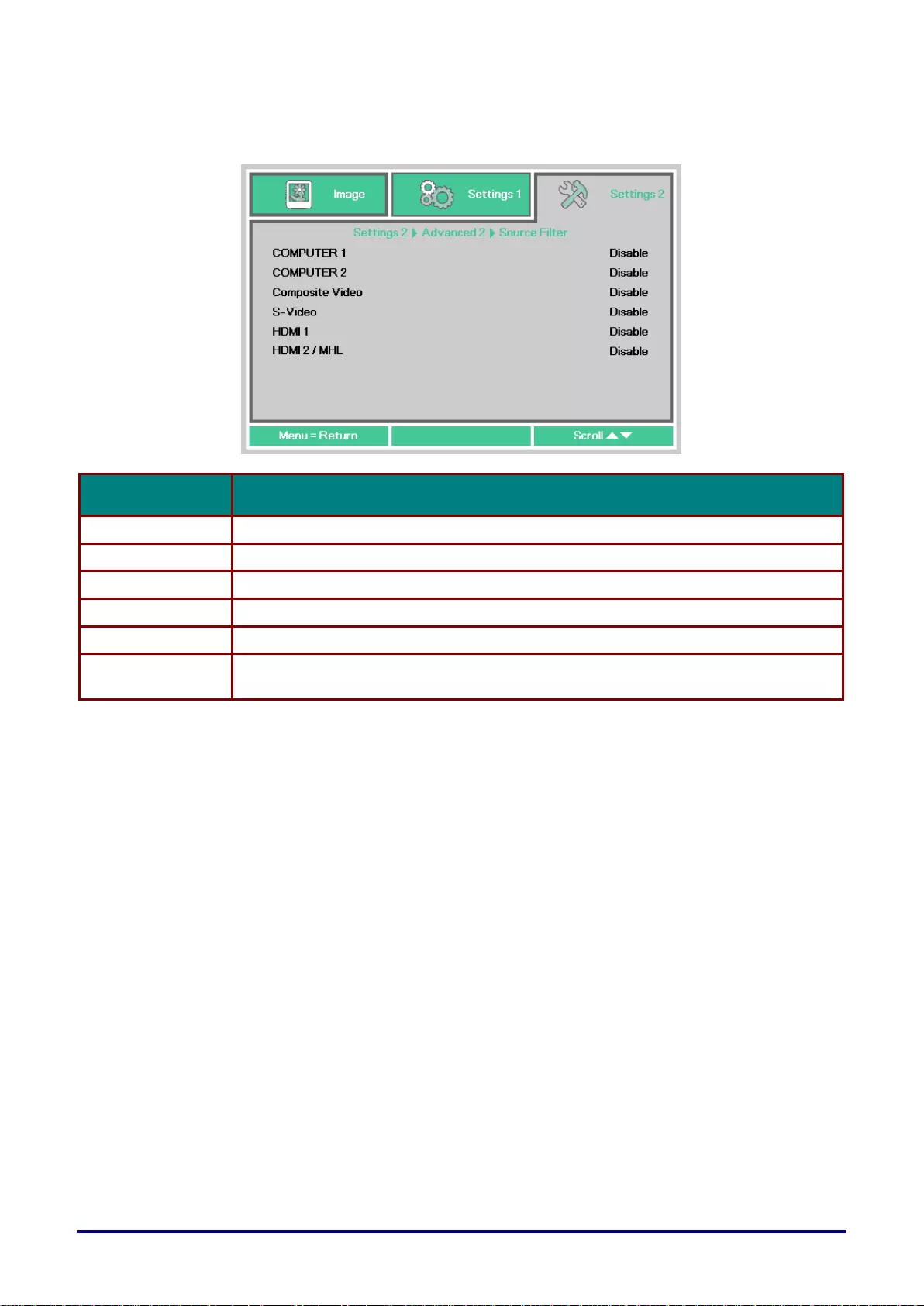
–60 –
Source Filter
Press the ENTER button to enter the Source Filter sub menu.
If Enable is selected , the source becomes the object of Auto search.
ITEM
DESCRIPTION
COMPUTER 1
Press the ◄► buttons to enter and enable or disable the COMPUTER 1 source.
COMPUTER 2
Press the ◄► buttons to enter and enable or disable the COMPUTER 2 source.
Composite Video
Press the ◄► buttons to enter and enable or disable the Composite Video source.
S-Video
Press the ◄► buttons to enter and enable or disable the S-Video source.
HDMI 1
Press the ◄► buttons to enter and enable or disable the HDM 1 source.
HDMI 2 / MHL
Press the ◄► buttons to enter and enable or disable the HDMI 2 / MHL-compatible
source.
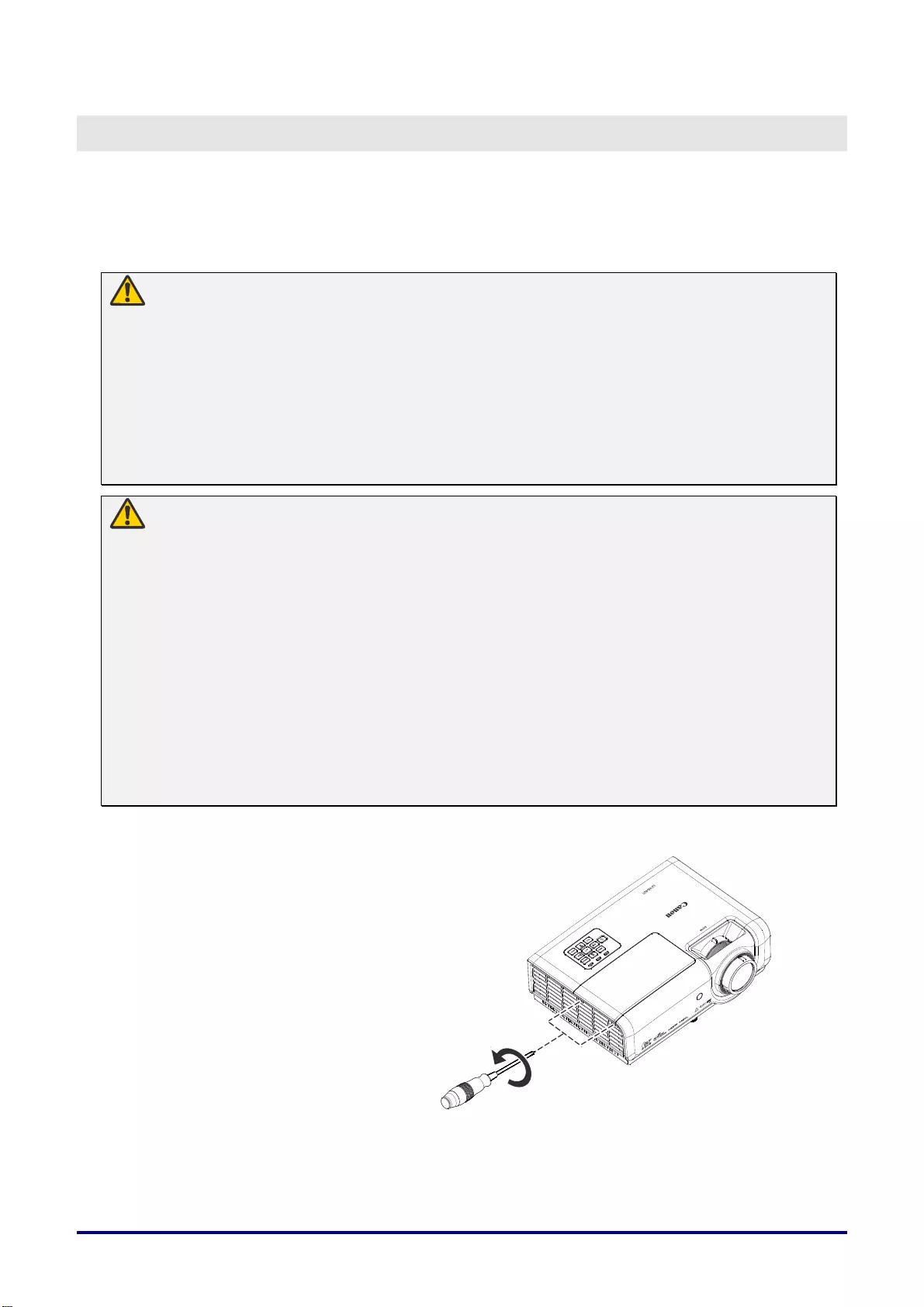
– 61 –
MAINTENANCE AND SECURITY
Replacing the Projection Lamp
This projector uses the following lamps.
Replacement Lamp LV-LP42
Contact the Canon Customer Support Center when purchasing a replacement lamp.
Warning:
Precautions when replacing lamps that stop working
If the illumination suddenly stops when the projector is in use or after you turn it on, the lamp may
be broken. In this case, never attempt to replace the lamp by yourself. Always request service from
the Canon Customer Support Center.
Additionally, with ceiling-mounted projectors, the lamp may fall out when you open the lamp cover
or while you are attempting to replace it. During replacement, stand to the side of the lamp cover,
not directly under it. If the lamp breaks and any glass shards or other pieces get in your eyes or
mouth, consult a doctor immediately.
Caution:
Before replacing the lamp, always turn off the projector, unplug it after the cooling fan stops, and
wait at least 45 minutes. Do not touch the lamp immediately after turning the projector off. It is very
hot initially and poses a risk of burns.
• Be sure to use the specified lamp.
• Contact the Cano n Customer Support Center for further information. This can also be
purchased from the Canon website.
• Do not touch the inner gla ss surface when you replace the lamp. Doing so may cause
deterioration to the projector’s performance.
• Handle lamps with care. Impact or abrasion may cause lamps to rupture while they are in use. If
a lamp ruptures, contact the Canon Customer Support Center and follow the instructions in
“Precautions when replacing lamps that stop working” (P8).
• When re placing the lamp, do not remove any screws other than those specified.
1. Remove two screws on the
lamp cover.
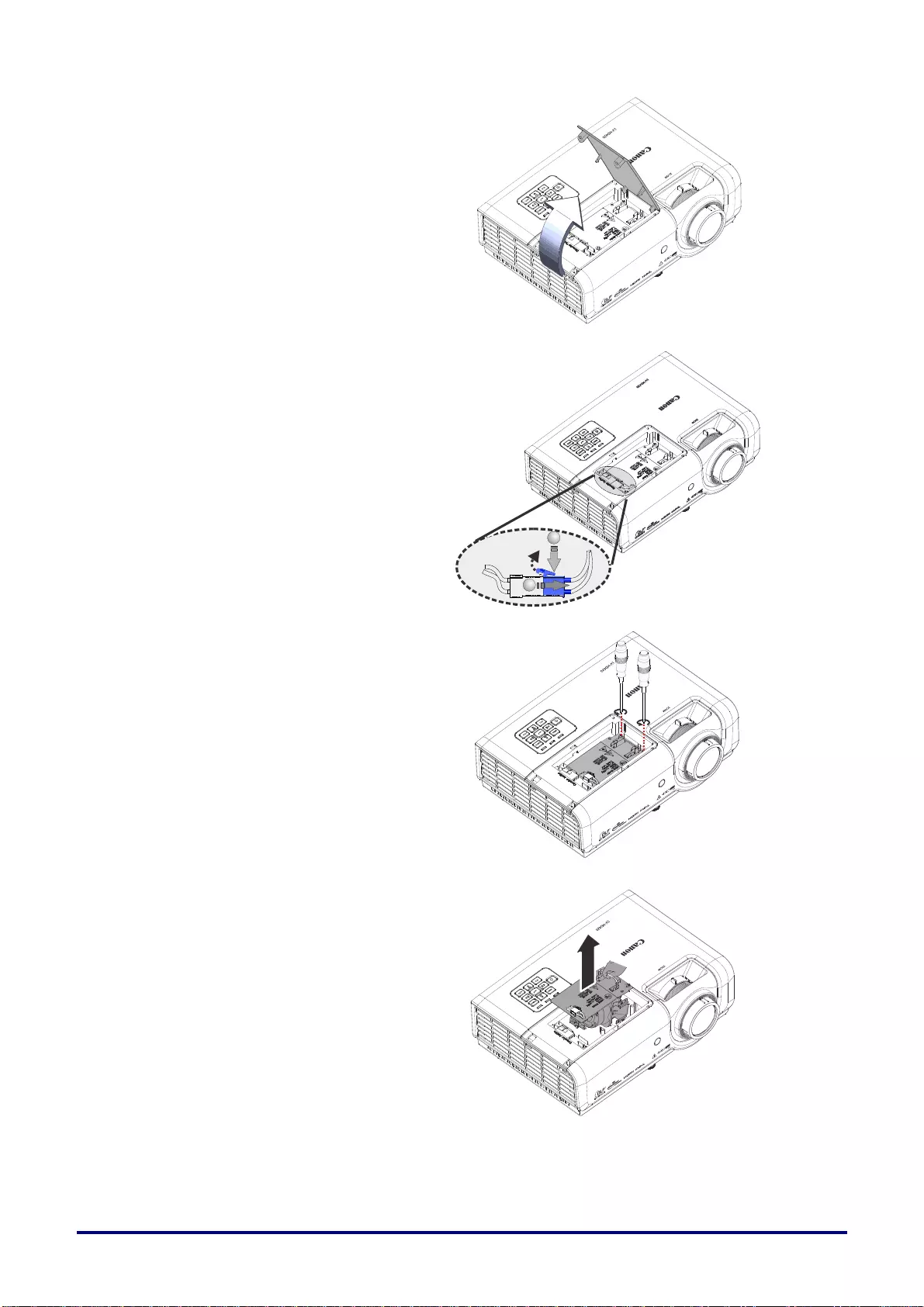
– 62 –
2. Remove the lamp cover.
3. Disconnect the lamp
connector
4. Remove the two screws
from the lamp module.
5. Lift the module handle up.
6. Pull firmly on the module
handle to remove the lamp
module.
1
2
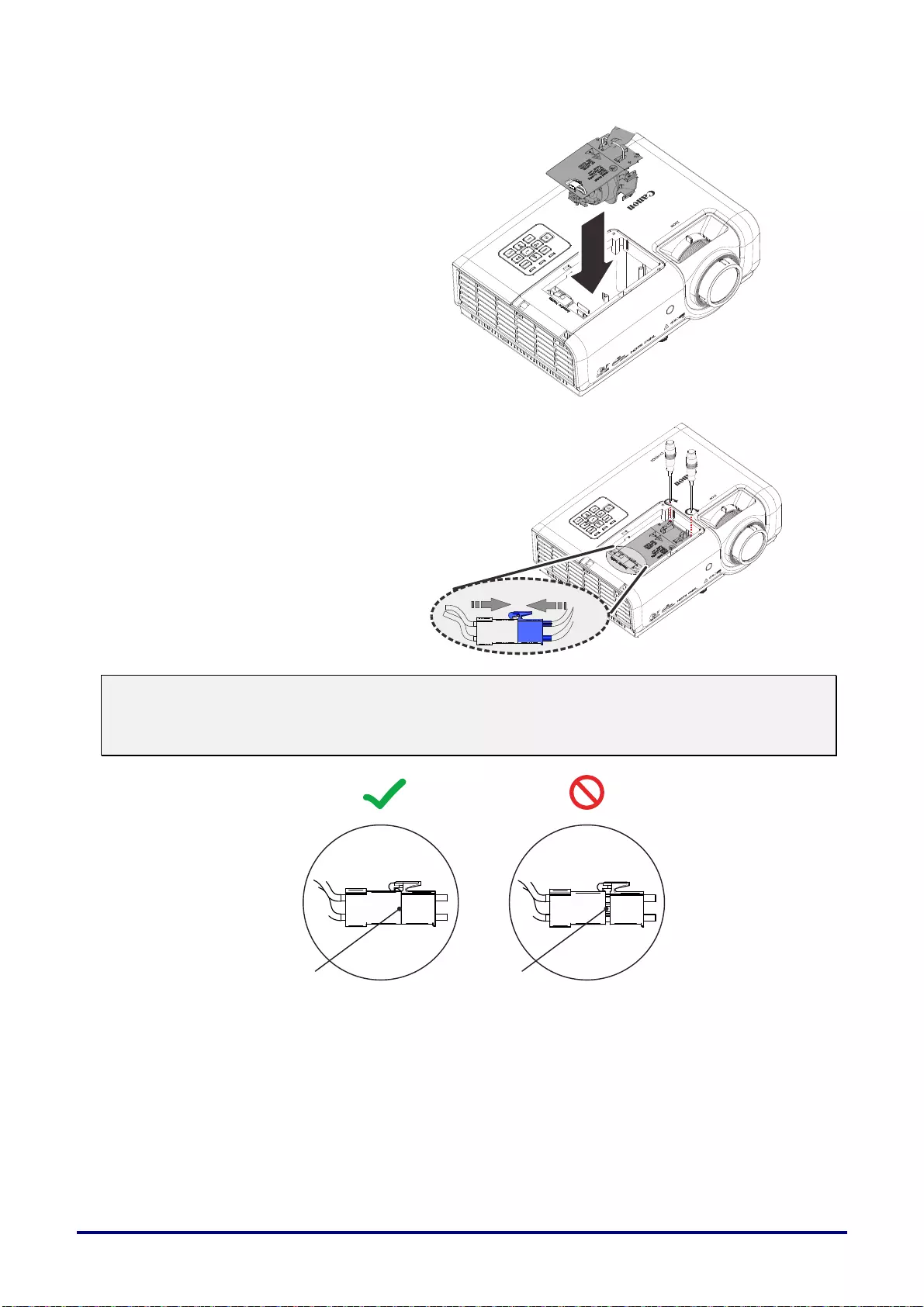
– 63 –
7. Reverse steps 1 to 6 to
install the new lamp
module.
While installing, align the
lamp module and ensure it
is level to avoid damage.
Note:
The lamp module must sit
securely in place before
tightening the screws.
The lamp connector must
be connected properly and
place as drawing before
Lamp cover installation
back.
Note:
Lamp Connector must be installed flush with the connector base as shown in the image below.
A gap between the Lamp Connector and the connector base will cause damage to the projector.
The following images illustrate correct and incorrect Lamp Connector installations.
8. Close the lamp cover and tighten the screws.
N
oGap
Gap
Co
rr
ect
In
co
rr
ect
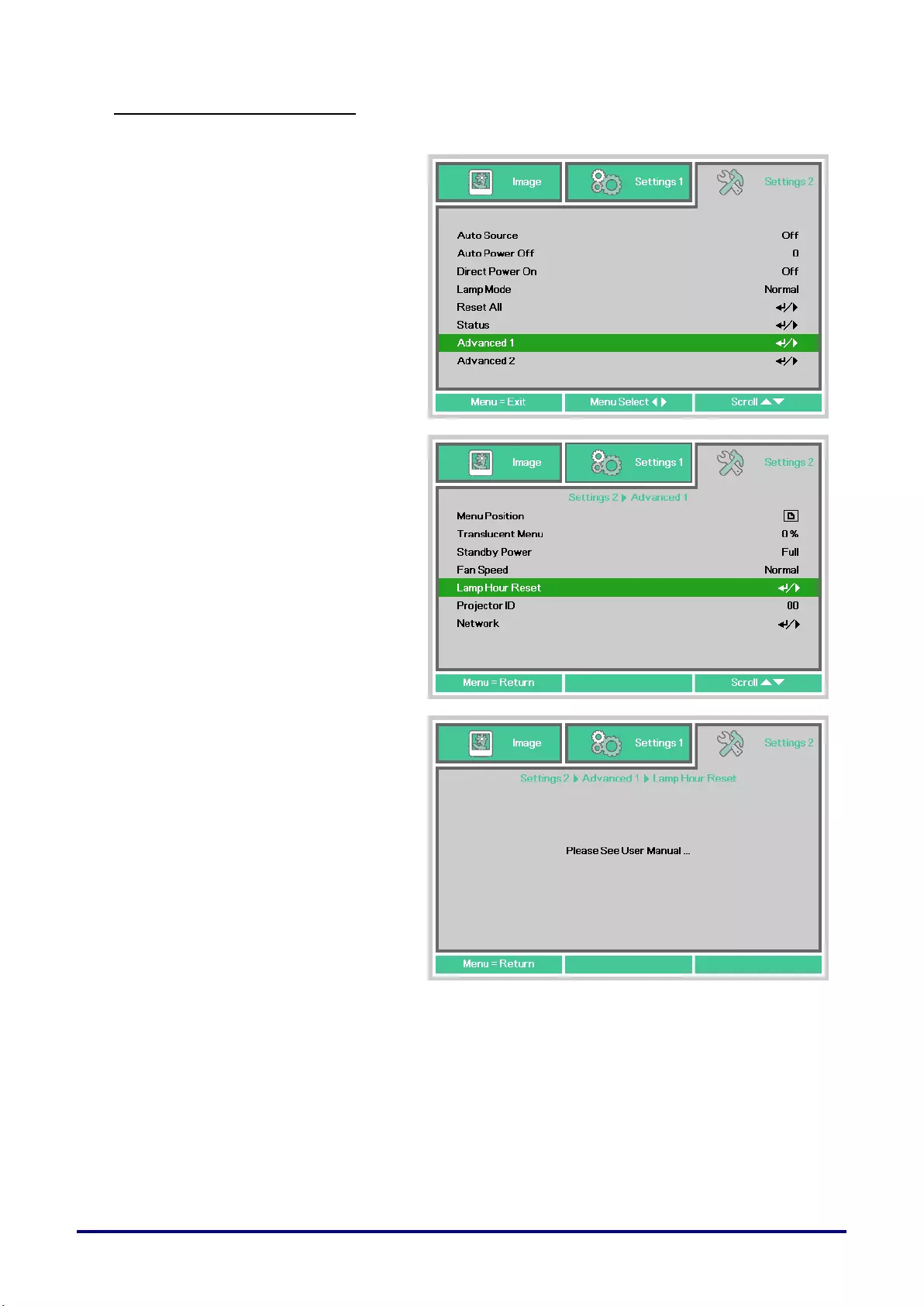
– 64 –
Resetting the Lamp Hour
After replacing the lamp, you should reset the lamp hour counter to zero. Refer to the following:
1.
Press the MENU button to open
the OSD menu.
2.
Press the cursor ◄► button to
move to the Settings 2 menu.
Press the cursor ▼▲ button to
move down to Advanced 1 and
press enter.
3.
Press the cursor ▼▲ button to
move down to Lamp Hour Reset.
4.
Press the cursor ► or Enter
button.
A message screen appears.
5.
Press the four buttons (▼▲◄►)
in order, to reset the lamp hour.
6.
Press the MENU button to get
back to Settings 2.
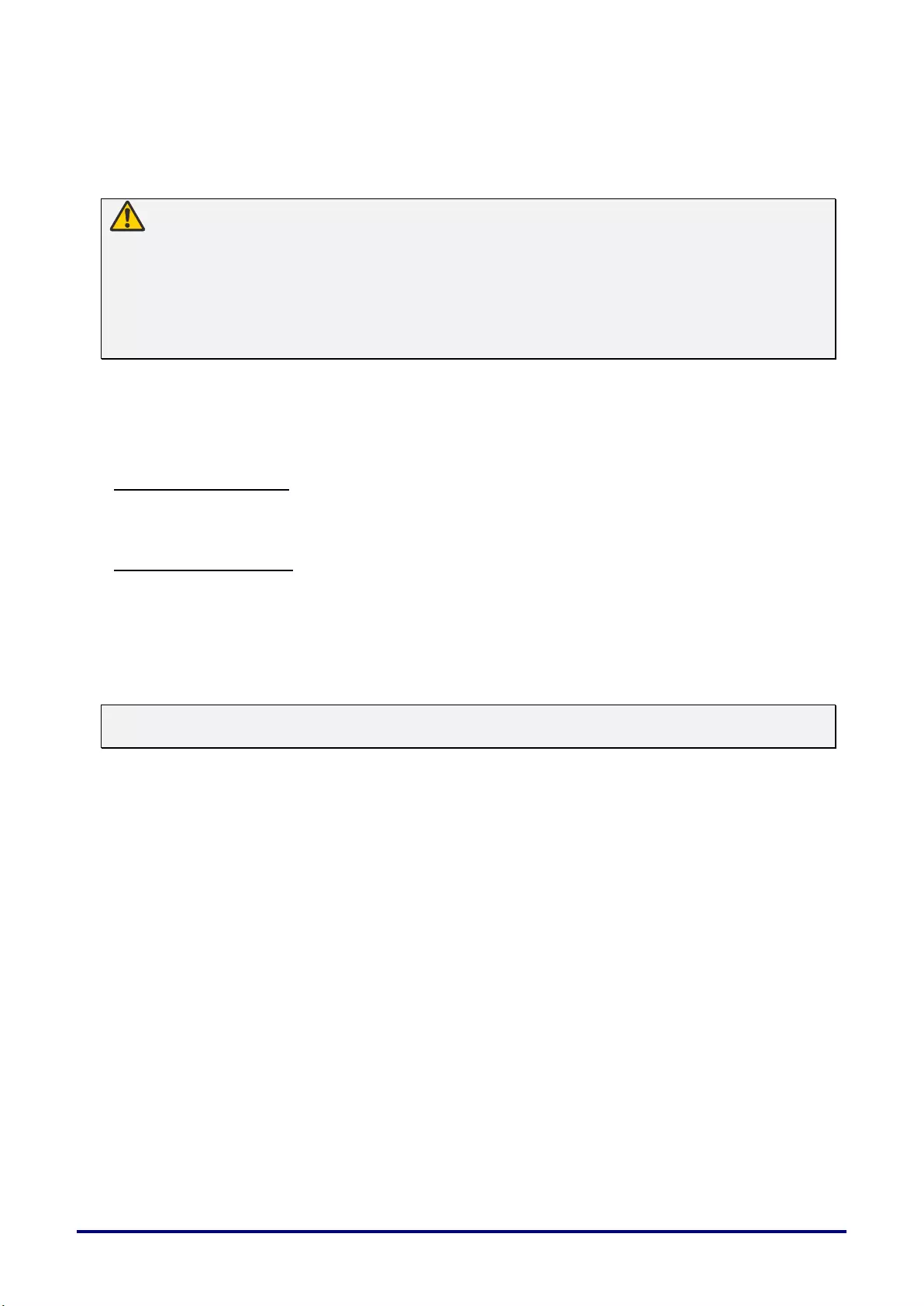
– 65 –
Cleaning the Projector
Clean the projector frequently to prevent dust from settling on the surface. A dirty lens may ruin the
quality of the projected image.
Caution:
Before cleaning the projector, always turn it off, unplug it after the cooling fan
stops, and wait at
least 45 minutes. Otherwise, you may get burned because the main unit is very hot immediately
after the projector is turned off.
Do not use adhesives, lubricants, oils, or alkaline detergents for maintenance of the projector. They
could adhere to the cabinet and damage it, possibly resulting in the projector falling from its
mounting and causing an accident or personal injury.
Wipe the projector’s main unit softly with a soft cloth.
If the projector is heavily soiled, soak the cloth in water with a small amount of Neutral detergent in it,
squeeze the cloth thoroughly, and then wipe the projector with it.
After cleaning, wipe the projector with a dry cloth.
Cleaning the Lens
When cleaning the projector’s lens, use a commonly available air blower or lens cleaning paper. The
lens surface is easily damaged, so do not use a hard cloth or tissues.
Cleaning the Case
Refer to the following to clean the projector case.
1. Wipe off dust with a clean dampened cloth.
2. Moisten the cloth with warm water and mild detergent (such as used to wash dishes), and
then wipe the case.
3. Rinse all detergent from the cloth and wipe the projector again.
Note:
To prevent discoloration or fading of the case, do not use abrasive alcohol-based cleaners.
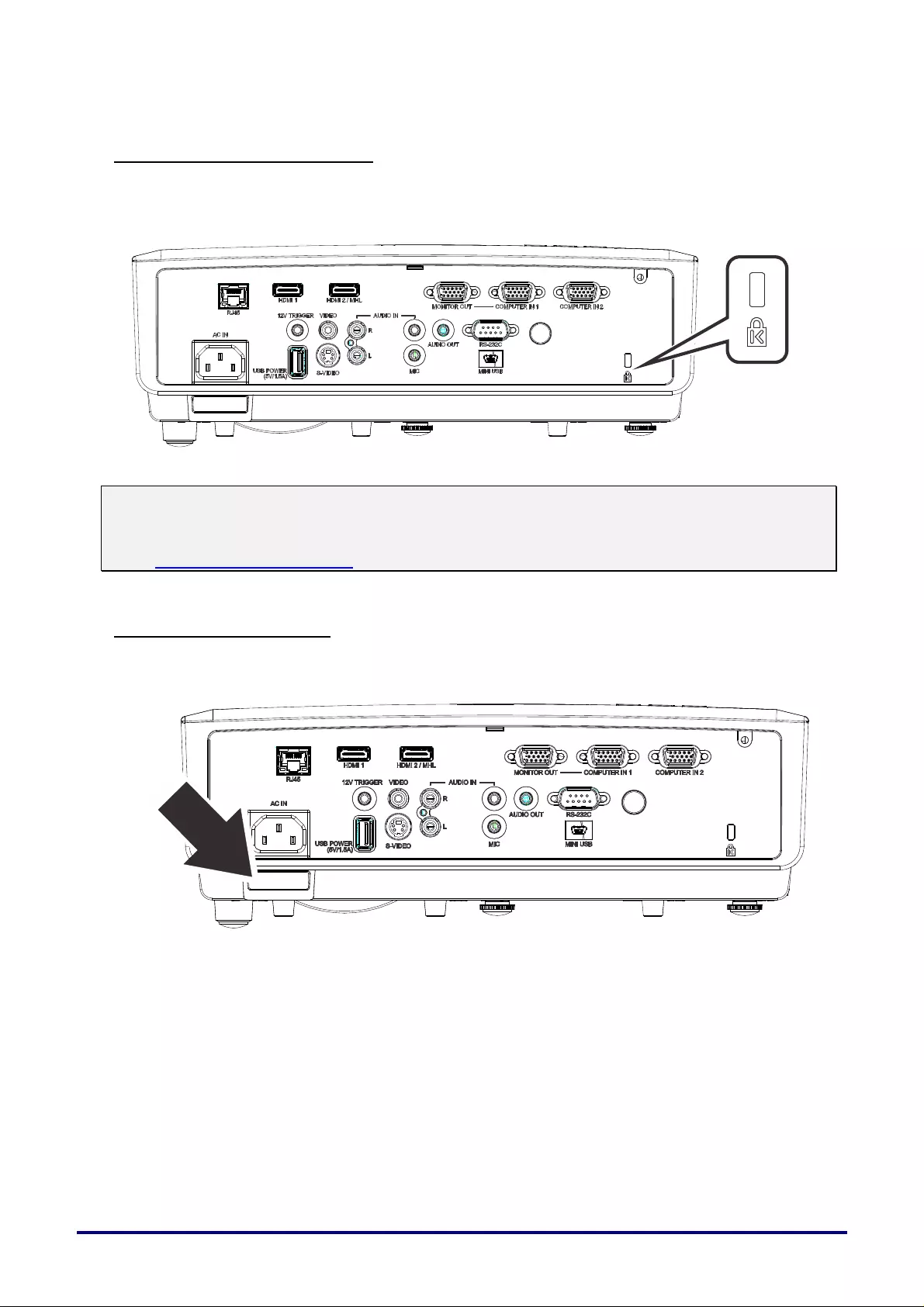
– 66 –
Using the Kensington Lock
Using the Kensington Lock
If you are concerned about security, attach the projector to a permanent object with the Kensington
slot and a security cable.
Note:
Contact your vendor for details on purchasing a suitable Kensington security cable.
The security lock corresponds to Kensington’s MicroSaver Security System. If you have any
comment, contact: Kensington, 2853 Campus Drive, San Mateo, CA 94403, U.S.A. Tel: 800-535-
4242, http://www.Kensington.com.
Using the Security Bar
In addition to the Kensington lock, the Security Bar helps protect the projector from unauthorized
removal. See the following picture.
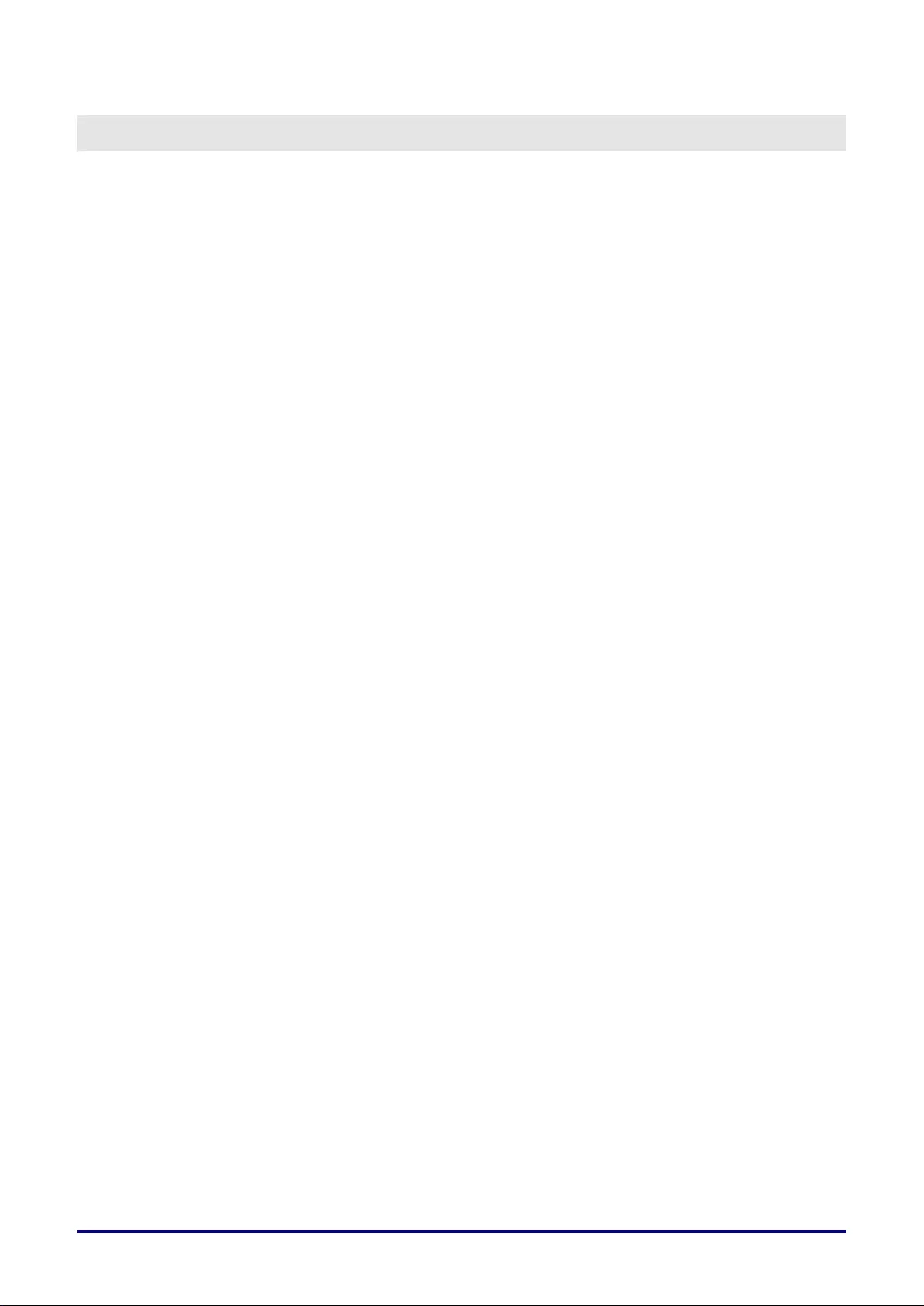
– 67 –
TROUBLESHOOTING
Common problems and solutions
These guidelines provide tips to deal with problems you may encounter while using the projector. If
the problem remains unsolved, contact Canon Customer Support Center.
Often after time spent troubleshooting, the problem is traced to something as simple as a loose
connection. Check the following before proceeding to the problem-specific solutions.
Use some other electrical device to confirm that the electrical outlet is working.
Ensure the projector is turned on.
Ensure all connections are securely attached.
Ensure the attached device is turned on.
Ensure a connected PC is not in suspending mode.
Ensure a connected PC is configured for an external display.
(This is usually done by pressing an Fn-key combination on the PC.)
Tips for Troubleshooting
In each problem-specific section, try the steps in the order suggested. This may help you to solve the
problem more quickly.
Try to pin point the problem and thus avoid replacing non-defective parts.
For example, if you replace batteries and the problem remains, put the original batteries back and go
to the next step.
Keep a record of the steps you take when troubleshooting: The information may be useful when
calling for technical support or for passing on to service personnel.
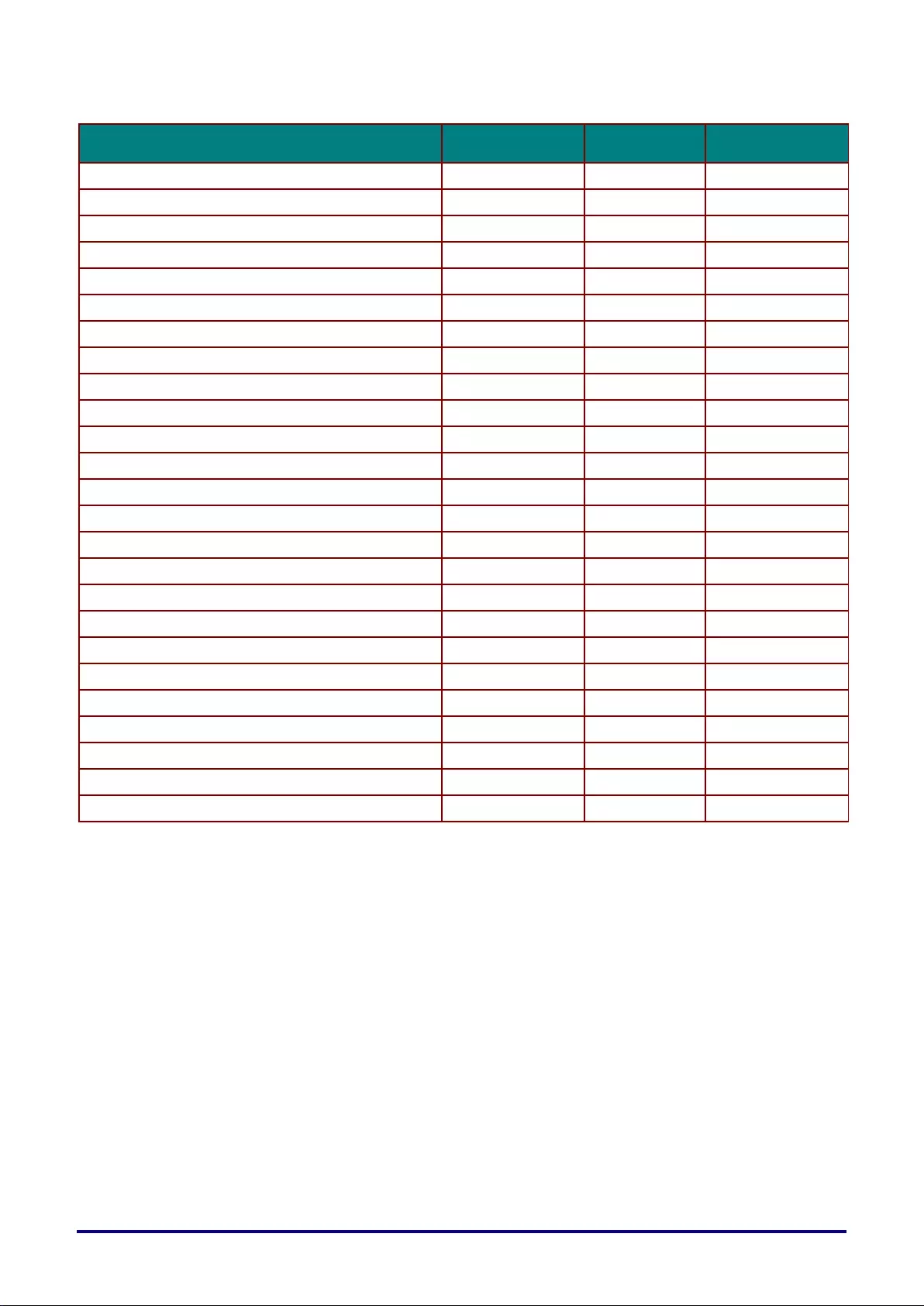
– 68 –
LED Error Messages
ERROR CODE MESSAGES
POWER LED
GREEN
LAMP LED
RED
TEMP LED
RED
System Initial
Flashing
OFF
OFF
Ready to Power on (Standby)
ON
OFF
OFF
System Power on
Flashing
OFF
OFF
Lamp Lit , System stable
ON
OFF
OFF
Cooling
Flashing
OFF
OFF
1W MCU detects scaler stops working (initial fail)
2 blinks
OFF
OFF
Over Temperature
OFF
OFF
ON
Thermal Break Sensor error
4 blinks
OFF
OFF
Lamp Fail
5 blinks
OFF
OFF
Lamp Temperature shut down
5 blinks
1 blinks
OFF
Lamp Short circuit in output detected
5 blinks
2 blinks
OFF
Lamp End of lamp life detected
5 blinks
3 blinks
OFF
Lamp did not ignite
5 blinks
4 blinks
OFF
Lamp extinguished normal
5 blinks
5 blinks
OFF
Lamp extinguished run-up
5 blinks
6 blinks
OFF
Lamp voltage too low
5 blinks
7 blinks
OFF
Lamp ballast Fail
5 blinks
8 blinks
OFF
Lamp ballast Communication error
5 blinks
10 blinks
OFF
Fan-1 error
6 blinks
1 blinks
OFF
Fan-2 error
6 blinks
2 blinks
OFF
Fan-3 error
6 blinks
3 blinks
OFF
Fan-4 error
6 blinks
4 blinks
OFF
Lamp Cover Open
7 blinks
OFF
OFF
DMD error
8 blinks
OFF
OFF
Color wheel error
9 blinks
OFF
OFF
In the event of an error, please disconnect the AC power cord and wait for one (1) minute before restarting
the projector. If the Power or Lamp LEDs are still blinking or any other situation that isn't listed in the chart
above, please contact Canon Customer Support Center.
Problem and Countermeasures
Image Problems
Problem: No image appears on the screen
1. Verify the settings on your notebook or desktop PC.
2. Turn off all equipment and power up again in the correct order.
Problem: The image is blurred
1. Adjust the Focus on the projector.
2. Press the Auto button on the remote control or the projector.
3. Ensure the projector-to-screen distance is within the specified range.
4. Check that the projection lens is clean.
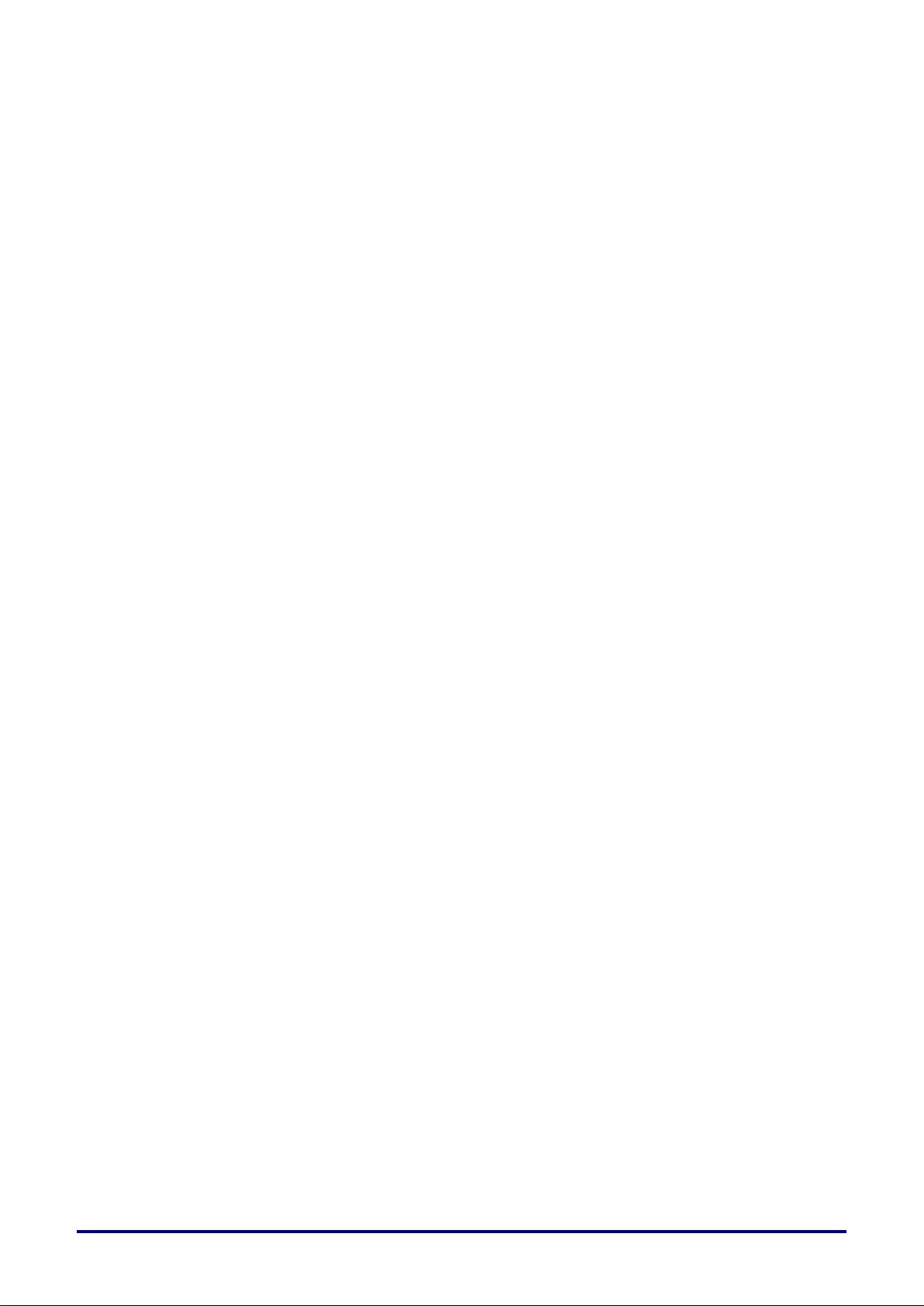
– 69 –
Problem: The image is wider at the top or bottom (trapezoid effect)
1. Position the projector so it is as perpendicular to the screen as possible.
2. Use the Keystone button on the remote control or the projector to correct the problem.
Problem: The image is reversed
Check the Projection setting on the Settings 1 menu of the OSD.
Problem: The image is streaked
1. Set the Frequency and Tracking settings on the Image->Analog setting menu of the
OSD to the default settings.
2. To ensure the problem is not caused by a connected PC’s video card, connect to another
computer.
Problem: The image is flat with no contrast
Adjust the Contrast setting on the Image menu of the OSD.
Problem: The color of the projected image does not match the source image.
Adjust the Color Temperature and Gamma settings on the Image->Advanced menu of the
OSD.
Lamp Problems
Problem: There is no light from the projector
1. Check that the power cable is securely connected.
2. Ensure the power source is good by testing with another electrical device.
3. Restart the projector in the correct order and check that the Power LED is on.
4. If you have replaced the lamp recently, try resetting the lamp connections.
Problem: The lamp goes off
Power surges can cause the lamp to turn off. Re-plug power cord. When the Power LED is
on, press the power button.
Remote Control Problems
Problem: The projector does not respond to the remote control
1. Direct the remote control towards remote sensor on the projector.
2. Ensure the path between remote and sensor is not obstructed.
3. Turn off any fluorescent lights in the room.
4. Check the battery polarity.
5. Replace the battery.
6. Turn off other Infrared-enabled devices in the vicinity.
7. Have the remote control serviced.
Audio Problems
Problem: There is no sound
1. Adjust the volume on the remote control.
2. Adjust the volume of the audio source.
3. Check the audio cable connection.
4. Test the audio source output with other speakers.
5. Have the projector serviced.
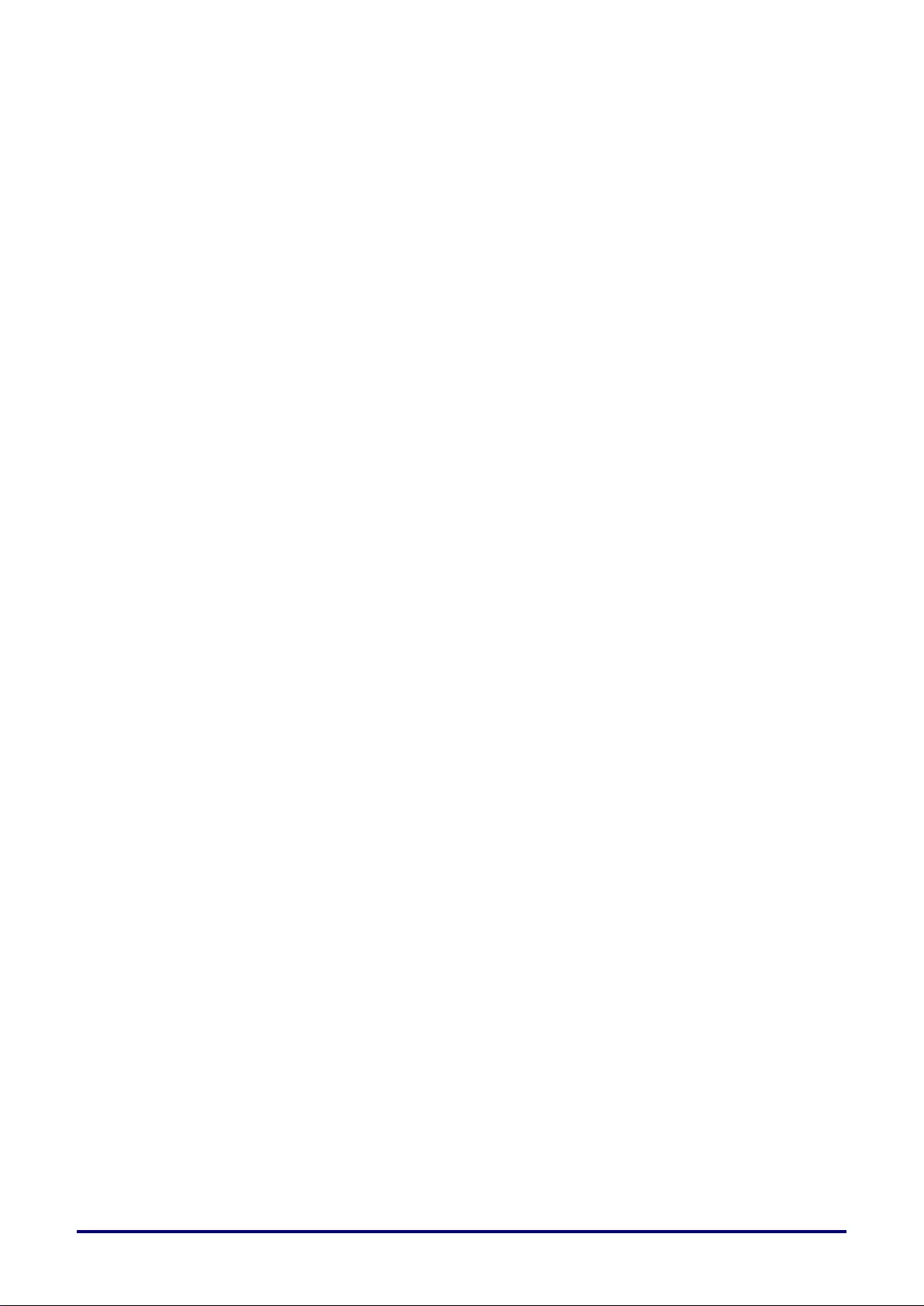
– 70 –
Problem: The sound is distorted
1. Check the audio cable connection.
2. Test the audio source output with other speakers.
3. Have the projector serviced.
Having the Projector Serviced
If you are unable to solve the problem, you should have the projector serviced. Pack the projector in
the original carton. Include a description of the problem and a checklist of the steps you took when
trying to fix the problem: For servicing, return the projector to the place you purchased it or Canon
Customer Support Center.
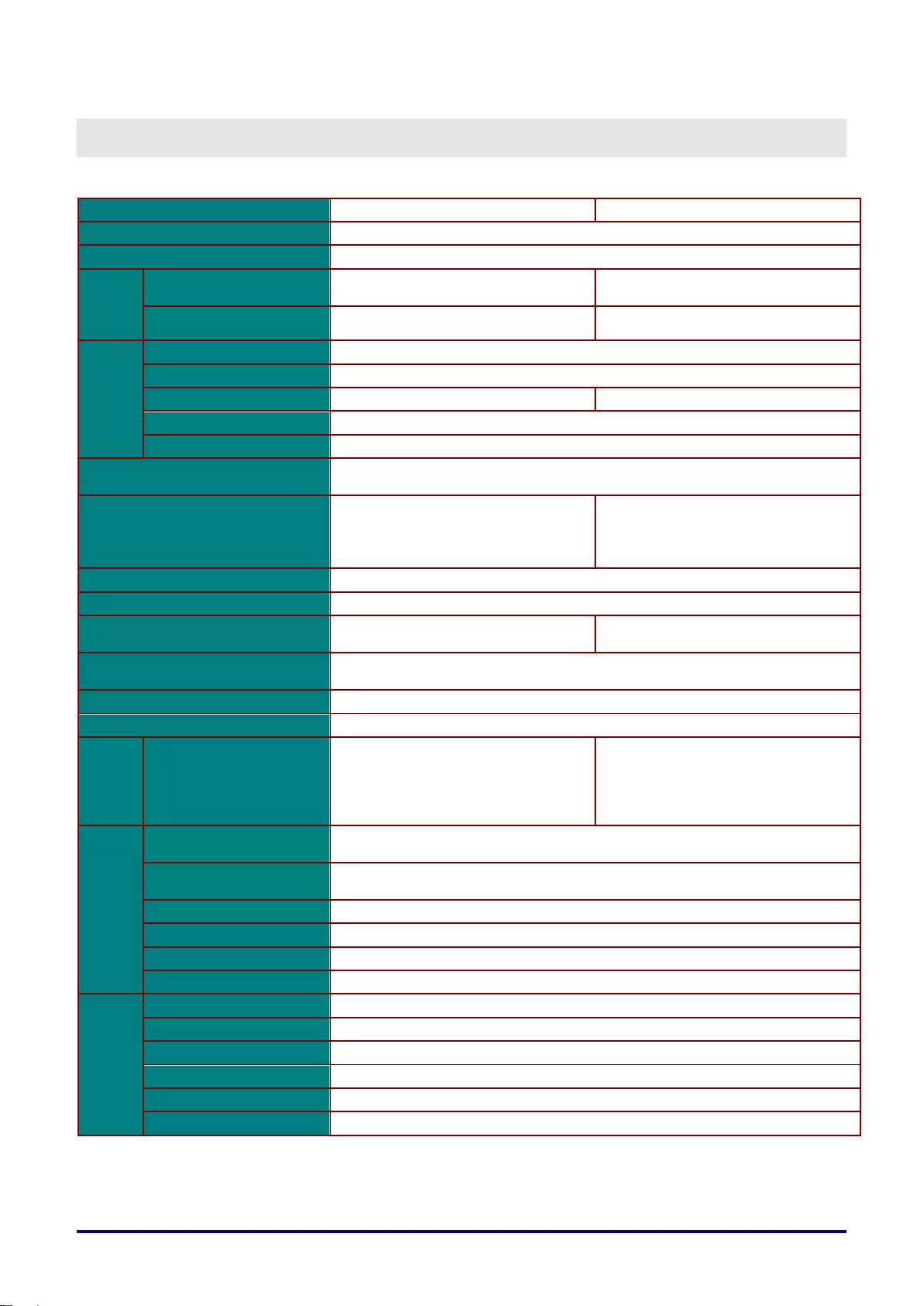
– 71 –
SPECIFICATIONS
Specifications
Model name
LV-HD420
LV-X420
Display system
1-chip DLP™
Optical system
Time division color extraction, sequential display
Display
device
Effective display
area size
0.65'' / 16:9
0.55'' / 4:3
Number of pixels
2,073,600 (1920 X 1080) X 1 panel
786,432 (1024 X 768) X 1 panel
Projection
lens
Zoom
Manual (X 1.5)
Focus
Manual
Lens shift
V:65%, Fixed
V:64%, Fixed
Focal length
f=20.7 – 31.1mm
F number
F=2.42 – 2.97
Light source
(Lamp mode normal / eco)
High-pressure mercury lamp : 310/245W
Image size / Projection distance
Minimum: 76 cm (30");
maximum: 813 cm (320")
Projection distance: 1.2 m – 10.0 m
(3.9 – 32.8')
Minimum: 76 cm (30");
maximum: 660 cm (260")
Projection distance: 1.2 m – 10.0 m
(3.9 – 32.8')
Number of colors
16,770,000 colors
Brightness (*1) (*2)
4200lm
Contrast ratio
(Fully white: fully black) (*2)(*3)
8000:1
10000:1
Ratio of brightness at periphery
to center (*2)
80%
Speaker
10W, monaural
Supported input signal types
See “Timing Mode Table” (page 75).
Display
resolution
Computer signal input
Maximum input resolution 1920×1200
dot (Re-sizing display)
Panel display resolution 1920×1080
Maximum input resolution 1920×1200
dot (Re-sizing display)
Panel display resolution 1024×768
Video signals
Analog PC input
WUXGA / WSXGA+ / UXGA / SXGA+ / WXGA+ / WXGA / SXGA / XGA /
SVGA / VGA / MAC
Digital PC input
WUXGA / WSXGA+ / UXGA / SXGA+ / WXGA+ / WXGA / SXGA / XGA /
SVGA / VGA
Digital video input
1080p / 1080i / 720p / 576p / 480p
MHL input
1080p / 1080i / 720p / 576p / 480p / 576i / 480i
Component video input
1080p / 1080i / 720p / 576p / 576i / 480p / 480i
Video input / S-video
NTSC / PAL / SECAM / NTSC4.43 / PAL-M / PAL-N
Video signal
input/output
terminal
D-sub 15 x 2
Analog PC / component video input
D-sub 15
Analog PC / component video output
HDMI / MHL
Digital PC / digital video / MHL input
HDMI
Digital PC / digital video input
Mini DIN4
S-video input
RCAx1
Video input
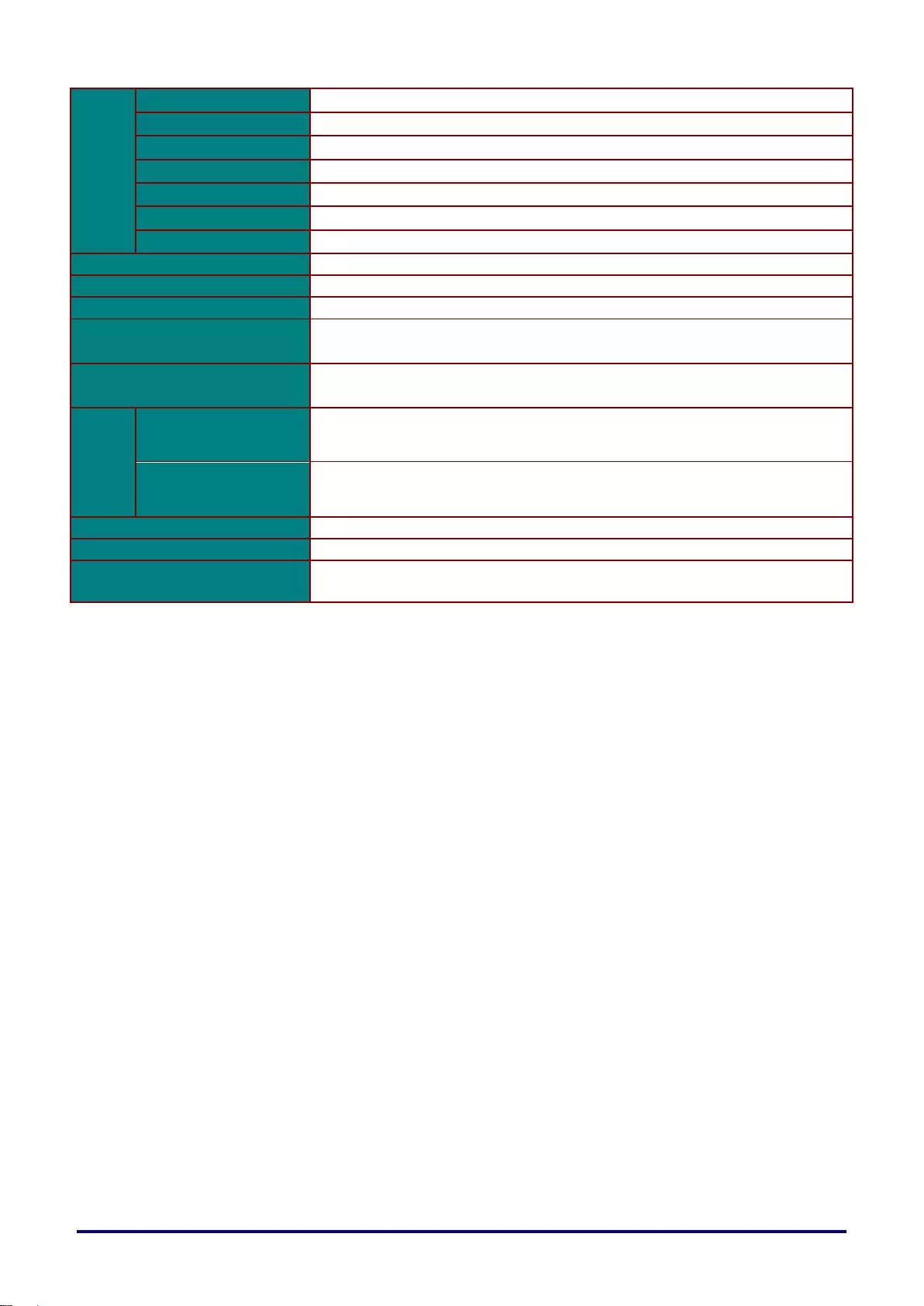
– 72 –
Other terminals and
connectors
RCA x 2
Audio-L / Audio-R input
Mini jack x 3
Audio input x1, audio output x1, microphone input x1
Mini jack
Trigger output (12 V)
Dsub9
RS-232 connection
RJ-45
Network connection (100BASE-TX / 10BASE-T)
Mini USB
Service port
USB A
Power feeding (1.5A)
Noise
40/36 dB (Lamp mode: Normal/Eco)
Operation temperature
5°C – 40°C
Power supply
AC100V – 240V 50 / 60Hz
Maximum power consumption
(Lamp mode: Normal)
410W
Power consumption
(Lamp mode: Eco)
320W
Power
consumption
in standby
RS-232
0.5W
Network
2.0W
Standard dimensions
W: 314 mm (12.4"), H: 112 mm (4.4"), D: 231 mm (9.1")
Weight
3.4 kg
Accessories
Remote control, battery for remote control, power cord, computer cable,
User's Manual(CD-ROM),Important Information and Warranty Card
*1: Picture mode: Presentation
*2: Compliance with ISO21118-2012
*3: Optimizes the contrast depending on the brightness of each scene by adjusting lamp output.
• Using the projector continuously for an extended period of time may accelerate the deterioration of
optical parts.
• Product specifications and appearance are subject to change without notice.
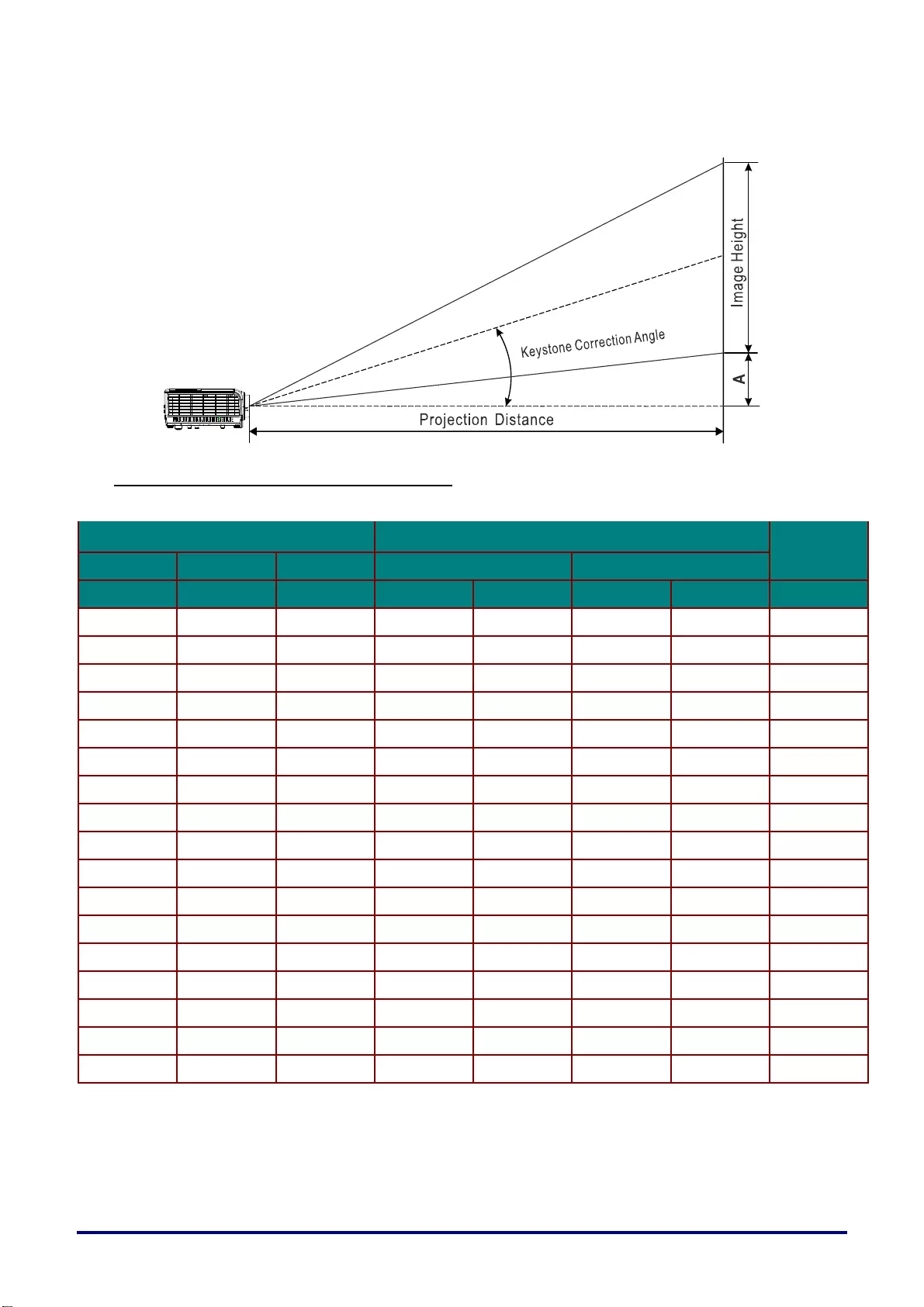
– 73 –
Projection Distance vs. Projection Size
Projection Distance and Size Table
LV-HD420
Image size (16:9) Projection Distance Offset-A
Diagonal Width Height Wide Table
inch cm cm m inch m inch mm
30 66 37 — — 1.39 55 56
40 89 50 1.23 48 1.85 73 75
60 133 75 1.85 73 2.78 109 113
80 177 100 2.46 97 3.7 146 150
100 221 125 3.08 121 4.63 182 188
120 266 149 3.69 145 5.55 219 224
140 310 174 4.31 170 6.48 255 261
160 354 199 4.92 194 7.4 291 299
180 398 224 5.54 218 8.33 328 336
200 443 249 6.15 242 9.25 364 374
210 465 262 6.46 254 9.72 383 393
220 487 274 6.77 267 — — 411
240 531 299 7.39 291 — — 449
260 576 324 8 315 — — 486
280 620 349 8.62 339 — — 524
300 664 374 9.23 363 — — 561
320 708 398 9.85 388 — — 597
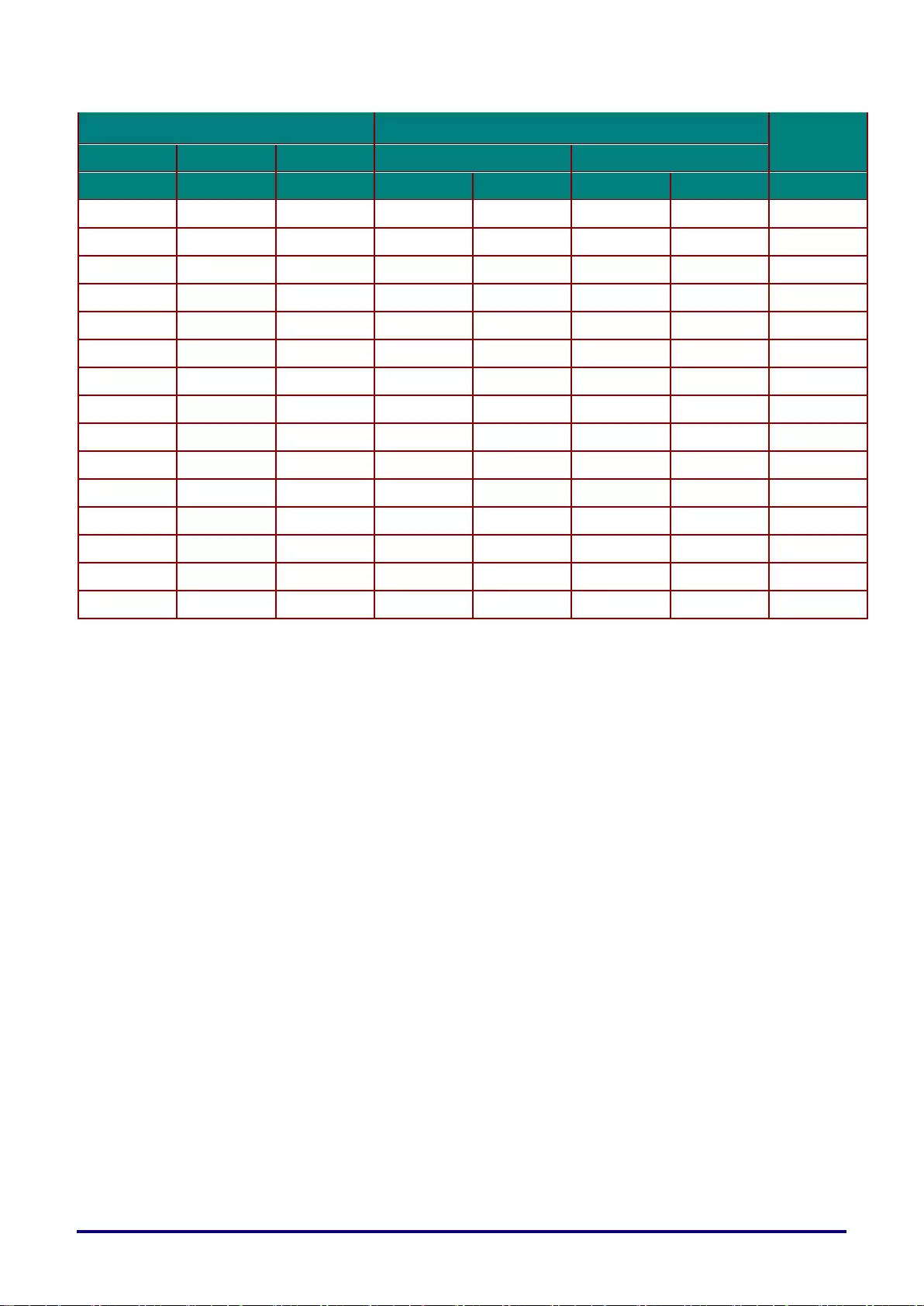
– 74 –
LV-X420
Image size (16:9)
Projection Distance
Offset-A
Diagonal
Width
Height
Wide
Table
inch
cm
cm
m
inch
m
inch
mm
30
61
46
—
—
1.68
66
64
40
81
61
1.49
59
2.24
88
85
60
122
91
2.23
88
3.35
132
126
80
163
122
2.97
117
4.47
176
170
100
203
152
3.72
146
5.59
220
211
120
244
183
4.46
176
6.71
264
254
140
284
213
5.21
205
7.82
308
296
160
325
244
5.95
234
8.94
352
339
170
346
249
6.32
249
9.5
374
346
180
366
274
6.69
263
—
—
381
200
406
305
7.44
293
—
—
424
220
447
335
8.18
322
—
—
466
230
467
351
8.55
337
—
—
488
240
188
366
8.92
351
—
—
509
260
528
396
9.67
381
—
—
550
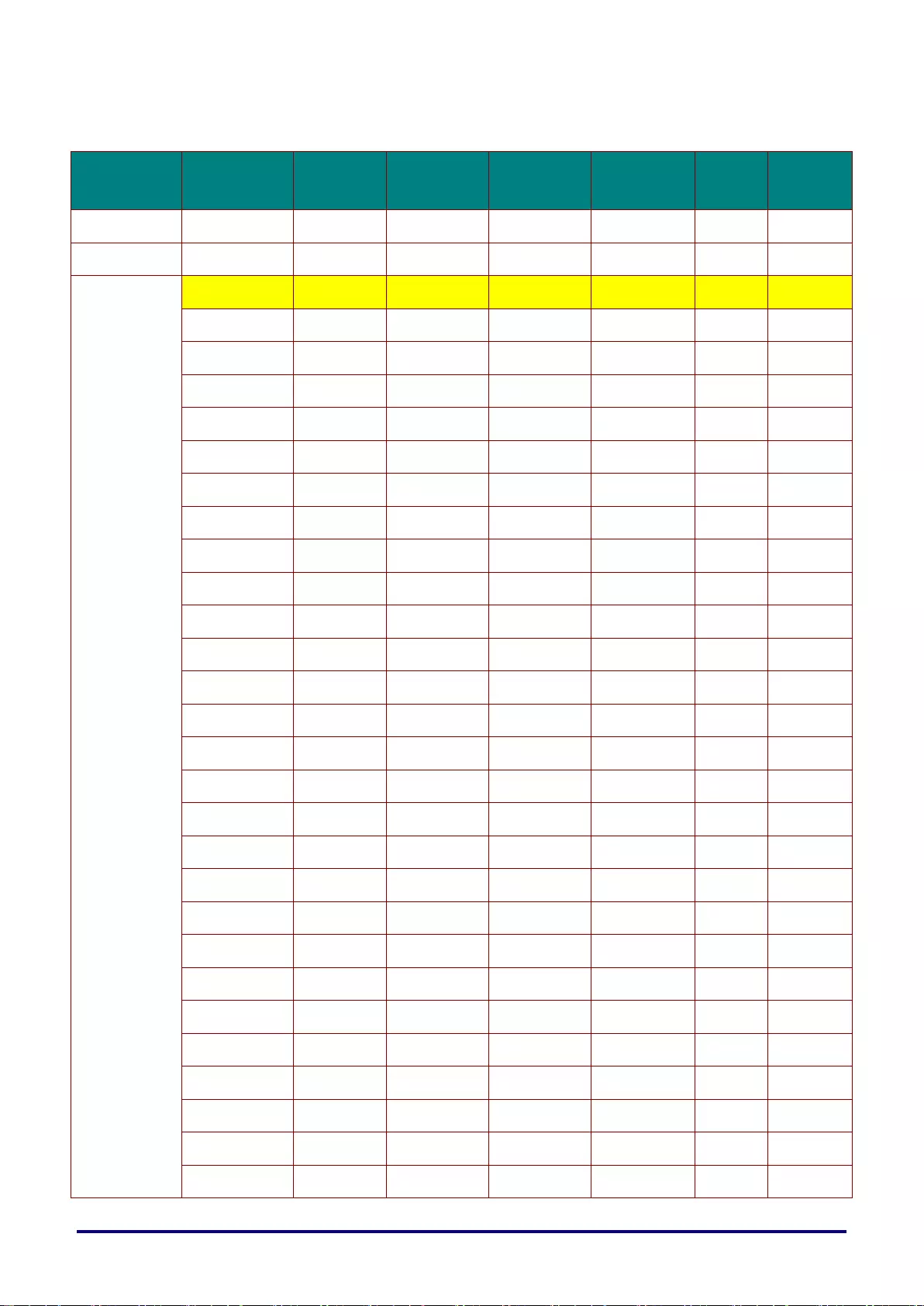
– 75 –
Timing Mode Table
SIGNAL
RESOLUTION
H-SYNC
(KHZ)
V-SYNC
(HZ)
COMPOSITE
/ S-VIDEO
COMPONENT
RGB
DVI/
HDMI
NTSC
-
15.734
60.0
O
-
-
-
PAL/SECAM
-
15.625
50.0
O
-
-
-
VESA
720 x 400
37.9
85.0
-
-
O
O
640 x 480
31.5
60.0
-
-
O
O
640 x 480
37.9
72.8
-
-
O
O
640 x 480
37.5
75.0
-
-
O
O
640 x 480
43.3
85.0
-
-
O
O
800 x 600
35.2
56.3
-
-
O
O
800 x 600
37.9
60.3
-
-
O
O
800 x 600
46.9
75.0
-
-
O
O
800 x 600
48.1
72.2
-
-
O
O
800 x 600
53.7
85.1
-
-
O
O
800 x 600
76.3
120.0
-
-
O
O
1024 x 768
48.4
60.0
-
-
O
O
1024 x 768
56.5
70.1
-
-
O
O
1024 x 768
60.0
75.0
-
-
O
O
1024 x 768
68.7
85.0
-
-
O
O
1024 x 768
97,6
120.0
-
-
O
O
1280 x 720
45.0
60.0
-
-
O
O
1280 x 720
91.5
119.9
-
-
O
O
1280 x 800
49.7
59.8
-
-
O
O
1280 x 800
62.8
74.9
-
-
O
O
1280 x 800
71.6
84.8
-
-
O
O
1280 x 800
101.6
119.9
-
-
O
O
1280 x 1024
64.0
60.0
-
-
O
O
1280 x 1024
80.0
75.0
-
-
O
O
1280 x 1024
91.1
85.0
-
-
O
O
1280 x 960
60.0
60.0
-
-
O
O
1280 x 960
85.9
85.0
-
-
O
O
1400 x 1050
65.3
60.0
-
-
O
O
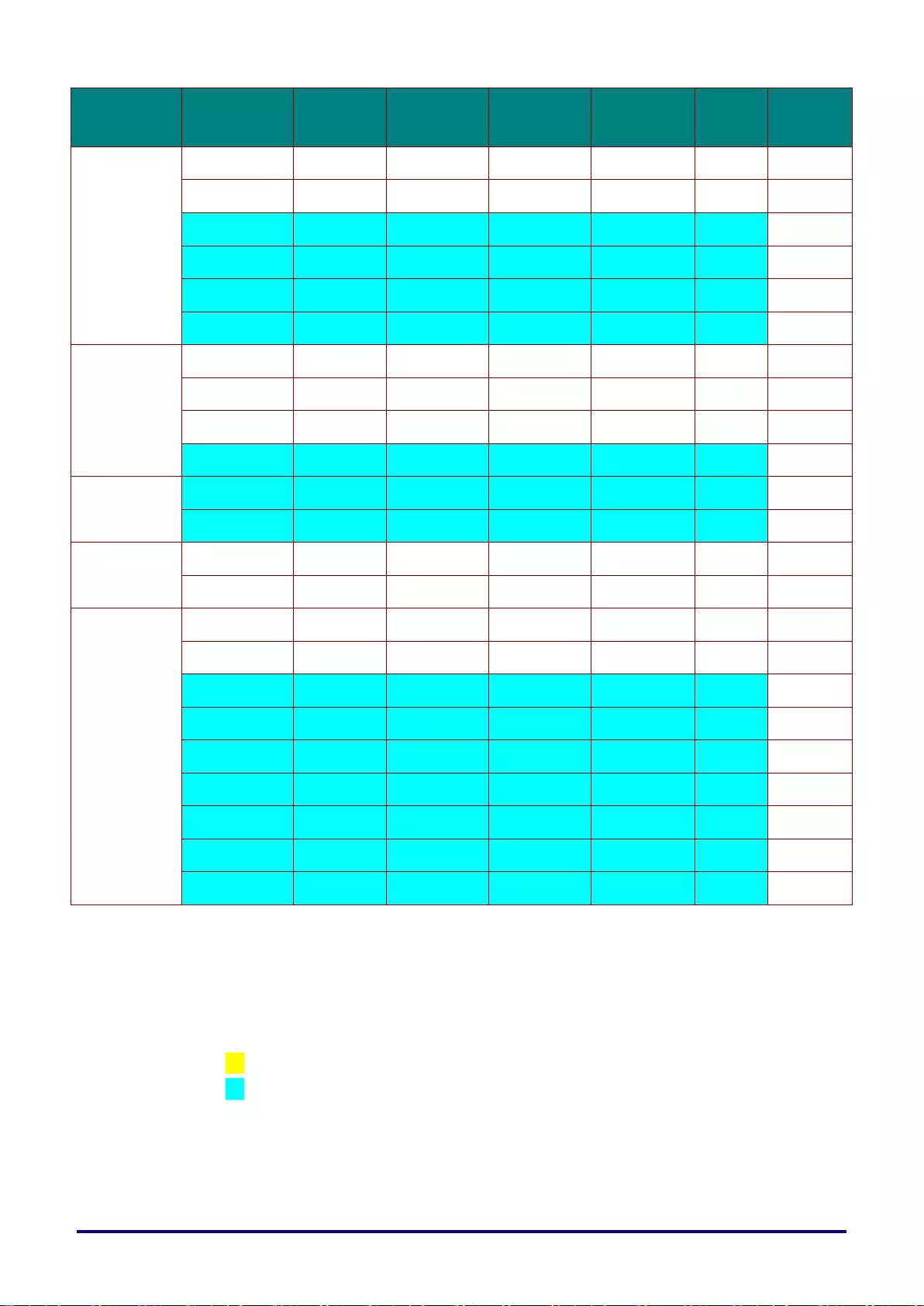
– 76 –
SIGNAL
RESOLUTION
H-SYNC
(KHZ)
V-SYNC
(HZ)
COMPOSITE
/ S-VIDEO
COMPONENT
RGB
DVI/
HDMI
1440 x 900
70.6
75.0
-
-
O
O
1440 x 900
55.9
60.0
-
-
O
O
1600 x1200
75.0
60.0
-
-
O
O
1680 x1050
64.7
59.9
-
-
O
O
1680 x1050
65.3
60.0
-
-
O
O
1920 x1200
74.0
60.0
-
-
O
O
Apple Mac
640 x 480
35.0
66.7
-
-
O
O
832 x 624
49.7
74.5
-
-
O
O
1024 x 768
60.2
74.9
-
-
O
O
1152 x 870
68.7
75.1
-
-
O
O
SDTV
480i
15.734
60.0
-
O
-
O
576i
15.625
50.0
-
O
-
O
EDTV
576p
31.3
50.0
-
O
-
O
480p
31.5
60.0
-
O
-
O
HDTV
720p
37.5
50.0
-
O
-
O
720p
45.0
60.0
-
O
-
O
1080i
33.8
60.0
-
O
-
O
1080i
28.1
50.0
-
O
-
O
1080p
67.5
60.0
-
O
-
O
1080p
56.3
50.0
-
O
-
O
1080p
27
24.0
-
O
-
O
1080p
28
25.0
-
O
-
O
1080p
33.7
30.0
-
O
-
O
O:Frequency supported
—:Frequency not supported
*:LV-HD420 native resolution of the panel is 1920 x 1080
LV-X420 native resolution of the panel is 1024 x 768
The aspect ratio of an input signal may be changed if its resolution is different with the panel
resolution.
*:The color of mean Displayable only. (4:3 only)
*:The color of mean may have a little noise

– 77 –
Projector Dimensions
112mm
[4.4"]
218mm
[8.6"]
314mm
[12.4"]
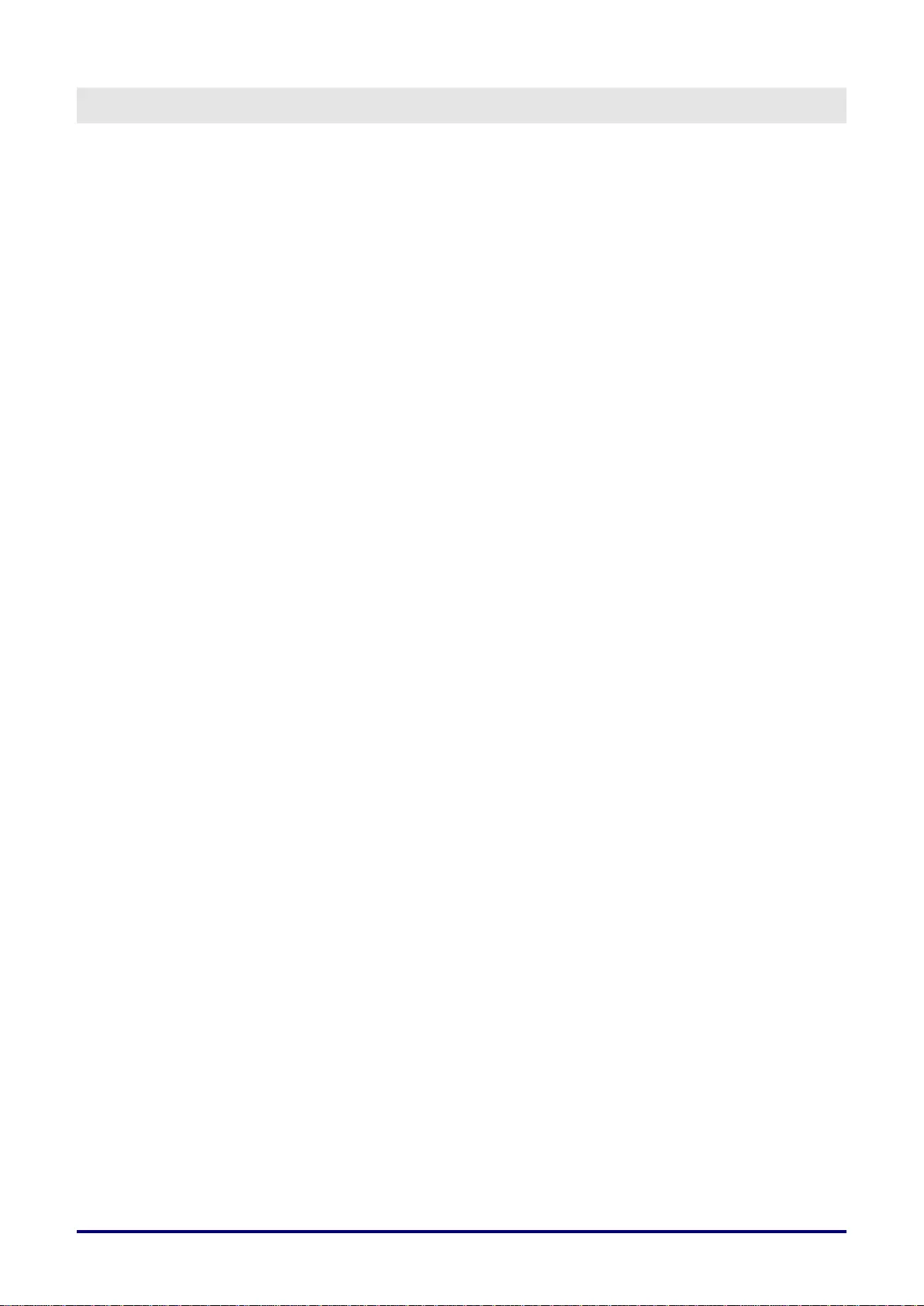
– 78 –
REGULATORY COMPLIANCE
FCC Warning
This equipment has been tested and found to comply with the limits for a Class B digital device
pursuant to Part 15 of the FCC Rules. These limits are designed to provide reasonable protection
against harmful interference when the equipment is operated in a commercial environment.
This equipment generates, uses, and can radiate radio frequency energy and, if not installed and
used in accordance with the instruction manual, may cause harmful interference to radio
communications. Operation of this equipment in a residential area is likely to cause harmful
interference in which case the user will be required to correct the interference at his/her own expense.
Changes or modifications not expressly approved by the parties responsible for compliance could
void the user’s authority to operate the equipment.
Canada
This class B digital apparatus complies with Canadian ICES-003.
Safety Certifications
FCC-B, cUL, UL, CCC, CECP, PSB, EAC, KC, CE, RCM
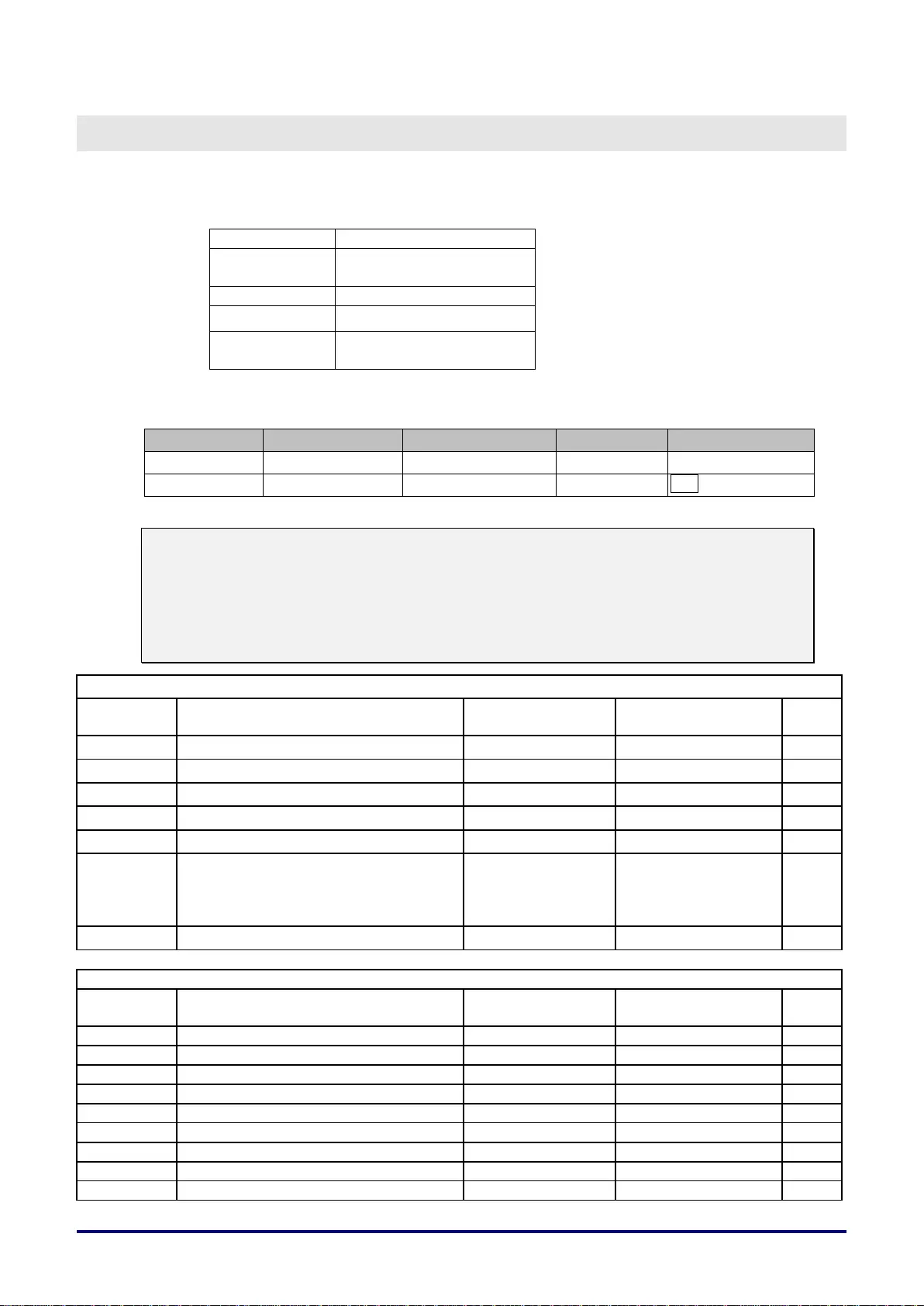
– 79 –
APPENDIX I
RS-232 Protocol
RS232 Setting
Baud rate:
9600
Parity
check:
None
Data bit:
8
Stop bit:
1
Flow
Control
None
Minimum delay for next command: 1ms
Control Command Structure
Header code
Command code
Data code
End code
HEX
Command
Data
0Dh
ASCII
‘V’
Command
Data
CR
Operation Command
Note:
"CR" mean Carriage Return
XX=00-98, projector's ID, XX=99 is for all projectors
Return Result P=Pass / F=Fail
n: 0:Disable/1: Enable/Value(0~9999)
Command Group 00
ASCII
HEX
Function
Description
Return
Result
VXXS0001
56h Xh Xh 53h 30h 30h 30h 31h 0Dh
Power On
P/F
VXXS0002
56h Xh Xh 53h 30h 30h 30h 32h 0Dh
Power Off
P/F
VXXS0003
56h Xh Xh 53h 30h 30h 30h 33h 0Dh
Resync
P/F
VXXG0004
56h Xh Xh 47h 30h 30h 30h 34h 0Dh
Get Lamp Hours
Pn/F
VXXS0006
56h Xh Xh 53h 30h 30h 30h 36h 0Dh
System Reset
P/F
VXXG0007
56h Xh Xh 47h 30h 30h 30h 37h 0Dh
Get System Status
0:Reset
1:Standby
2:Operation
3:Cooling
Pn/F
VXXG0008
56h Xh Xh 47h 30h 30h 30h 38h 0Dh
Get F/W Version
Pn/F
Command Group 01
ASCII
HEX
Function
Description
Return
Value
VXXG0101
56h Xh Xh 47h 30h 31h 30h 31h 0Dh
Get Brightness
n=0~100
Pn/F
VXXS0101n
56h Xh Xh 53h 30h 31h 30h 31h nh 0Dh
Set Brightness
n=0~100
P/F
VXXG0102
56h Xh Xh 47h 30h 31h 30h 32h 0Dh
Get Contrast
n=0~100
Pn/F
VXXS0102n
56h Xh Xh 53h 30h 31h 30h 32h nh 0Dh
Set Contrast
n=0~100
P/F
VXXG0103
56h Xh Xh 47h 30h 31h 30h 33h 0Dh
Get Color
n=0~100
Pn/F
VXXS0103n
56h Xh Xh 53h 30h 31h 30h 33h nh 0Dh
Set Color
n=0~100
P/F
VXXG0104
56h Xh Xh 47h 30h 31h 30h 34h 0Dh
Get Tint
n=0~100
Pn/F
VXXS0104n
56h Xh Xh 53h 30h 31h 30h 34h nh 0Dh
Set Tint
n=0~100
P/F
VXXG0105
56h Xh Xh 47h 30h 31h 30h 35h 0Dh
Get Sharpness
0~31
Pn/F
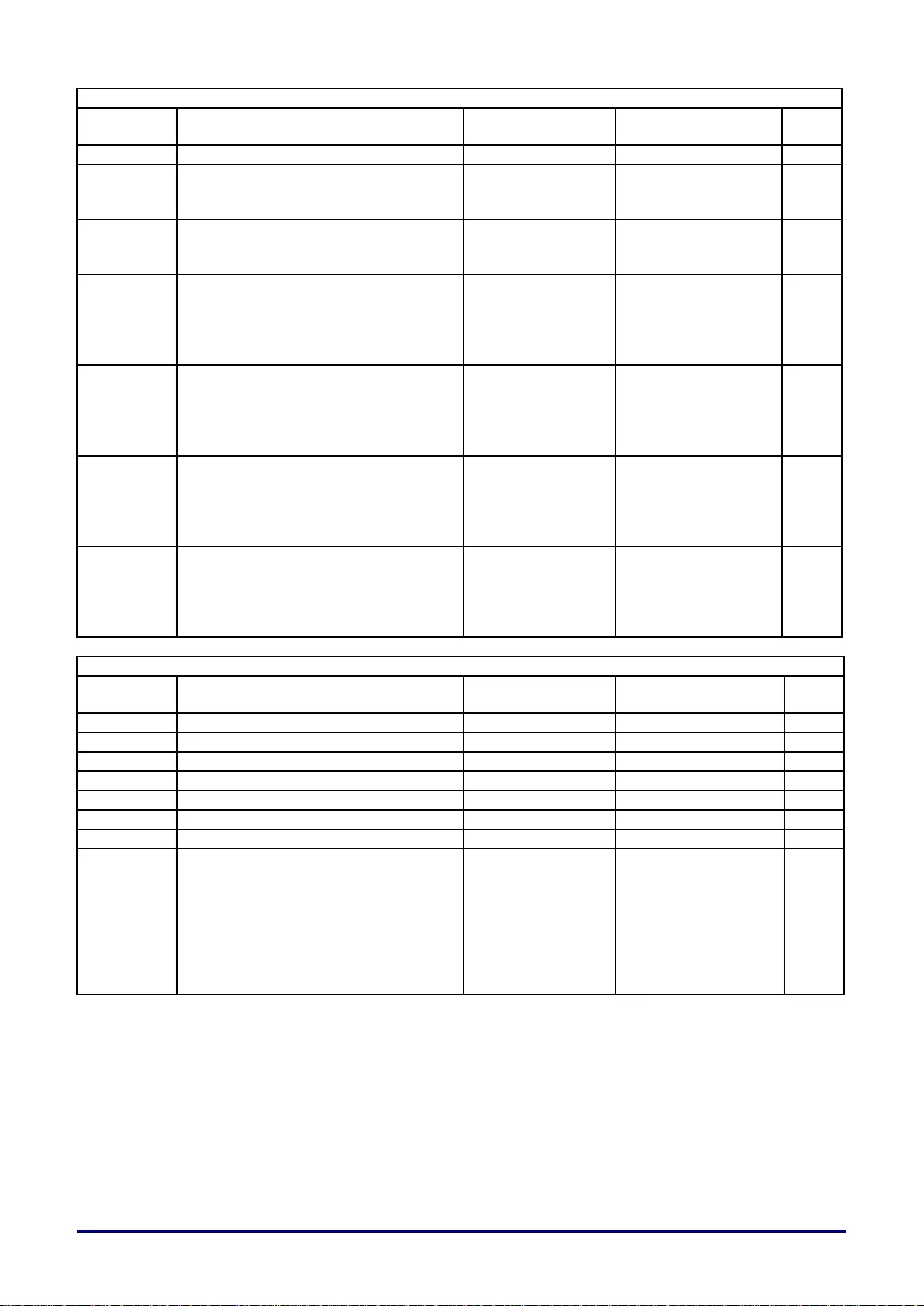
– 80 –
Command Group 01
ASCII
HEX
Function
Description
Return
Value
VXXS0105n
56h Xh Xh 53h 30h 31h 30h 35h nh 0Dh
Set Sharpness
0~31
P/F
VXXG0106
56h Xh Xh 47h 30h 31h 30h 36h 0Dh
Get Color
Temperature
0:6500K
1:7500K
2:8300K
Pn/F
VXXS0106n
56h Xh Xh 53h 30h 31h 30h 36h nh 0Dh
Set Color
Temperature
0:6500K
1:7500K
2:8300K
P/F
VXXG0107
56h Xh Xh 47h 30h 31h 30h 37h 0Dh
Get Gamma
0:1.8
1:2.0
2:2.2
3:2.4
5:Linear
Pn/F
VXXS0107n
56h Xh Xh 53h 30h 31h 30h 37h nh 0Dh
Set Gamma
0:1.8
1:2.0
2:2.2
3:2.4
5:Linear
P/F
VXXG0108
56h Xh Xh 53h 30h 33h 31h 38h 0Dh
Adjust the Picture
mode
0:Standard
1:Presentation
3:Movie
5:sRGB
7:User
Pn/F
VXXS0108n
56h Xh Xh 47h 30h 33h 31h 38h nh 0Dh
Adjust the Picture
mode
0:Standard
1:Presentation
3:Movie
5:sRGB
7:User
P/F
Command Group 02
ASCII
HEX
Function
Description
Return
Value
VXXS0201
56h Xh Xh 53h 30h 32h 30h 31h 0Dh
Select COMPUTER1
P/F
VXXS0202
56h Xh Xh 53h 30h 32h 30h 32h 0Dh
Select COMPUTER2
P/F
VXXS0204
56h Xh Xh 53h 30h 32h 30h 34h 0Dh
Select Video
P/F
VXXS0205
56h Xh Xh 53h 30h 32h 30h 35h 0Dh
Select S-Video
P/F
VXXS0206
56h Xh Xh 53h 30h 32h 30h 36h 0Dh
Select HDMI
P/F
VXXS0208
56h Xh Xh 53h 30h 32h 30h 38h 0Dh
Select Component
P/F
VXXS0209
56h Xh Xh 53h 30h 32h 30h 39h 0Dh
Select HDMI 2/MHL
P/F
VXXG0220
56h Xh Xh 47h 30h 32h 32h 30h 0Dh
Get Current Source
Return
1:COMPUTER1
2:COMPUTER2
4:Video
5:S-Video
6:HDMI
8:Component
9:HDMI 2/MHL
Pn/F
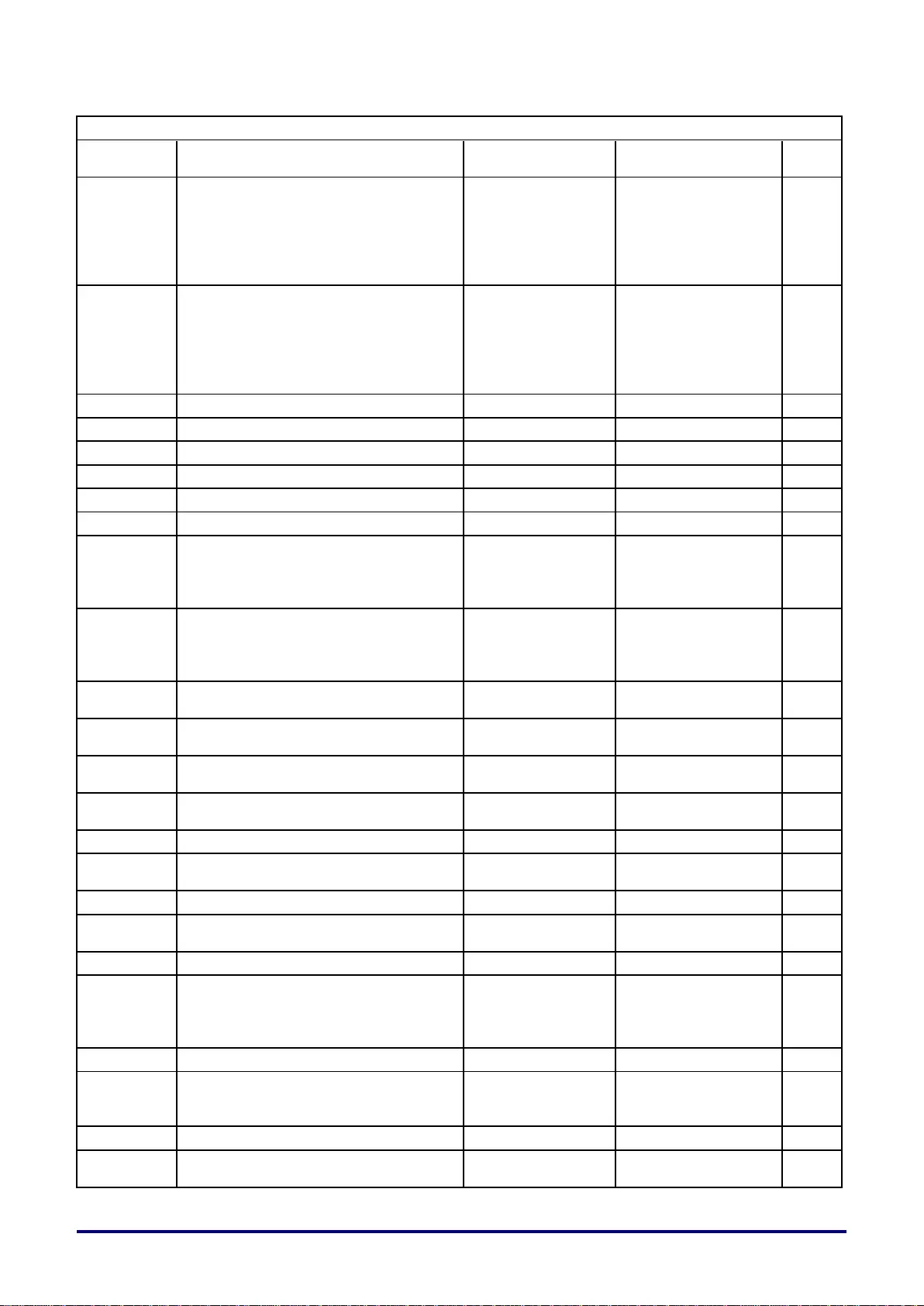
– 81 –
Command Group 03
ASCII
HEX
Function
Description
Return
Value
VXXG0301
56h Xh Xh 47h 30h 33h 30h 31h 0Dh
Get Scaling
0:Fill
1:4:3
2:16:9
3:Letter Box
4:Real
5:2.35:1
Pn/F
VXXS0301n
56h Xh Xh 53h 30h 33h 30h 31h nh 0Dh
Set Scaling
0:Fill
1:4:3
2:16:9
3:Letter Box
4:Real
5:2.35:1
P/F
VXXG0302
56h Xh Xh 47h 30h 33h 30h 32h 0Dh
Get Blank
Pn/F
VXXS0302n
56h Xh Xh 53h 30h 33h 30h 32h nh 0Dh
Set Blank
P/F
VXXG0304
56h Xh Xh 47h 30h 33h 30h 34h 0Dh
Get Freeze On
Pn/F
VXXS0304n
56h Xh Xh 53h 30h 33h 30h 34h nh 0Dh
Set Freeze On
P/F
VXXG0305
56h Xh Xh 47h 30h 33h 30h 35h 0Dh
Get Volume
n=0~10
Pn/F
VXXS0305n
56h Xh Xh 53h 30h 33h 30h 35h nh 0Dh
Set Volume
n=0~10
P/F
VXXG0308
56h Xh Xh 47h 30h 33h 30h 38h 0Dh
Get Projection Mode
0:Front
1:Rear
2:Ceiling
3:Rear+Ceiling
Pn/F
VXXS0308n
56h Xh Xh 53h 30h 33h 30h 38h nh 0Dh
Set Projection Mode
0:Front
1:Rear
2:Ceiling
3:Rear+Ceiling
P/F
VXXG0309
56h Xh Xh 47h 30h 33h 30h 39h 0Dh
Get vertical keystone
value
n=-30~+30
Pn/F
VXXS0309n
56h Xh Xh 53h 30h 33h 30h 39h nh 0Dh
Set vertical keystone
value
n=-30~+30
P/F
VXXG0310
56h Xh Xh 47h 30h 33h 31h 30h 0Dh
Get horizontal
keystone value
n=-30~+30
Pn/F
VXXS0310n
56h Xh Xh 53h 30h 33h 31h 30h nh 0Dh
Set horizontal
keystone value
n=-30~+30
P/F
VXXG0315
56h Xh Xh 47h 30h 33h 31h 35h 0Dh
Get 3D Mode
n=0~1
Pn/F
VXXS0315n
56h Xh Xh 53h 30h 33h 31h 35h nh 0Dh
Set 3D Mode
0:Off
1:DLP
P/F
VXXG0316
56h Xh Xh 47h 30h 33h 31h 36h 0Dh
Get 3D sync inverter
n=0~1
Pn/F
VXXS0316n
56h Xh Xh 53h 30h 33h 31h 36h nh 0Dh
Set 3D sync inverter
0:Off
1:On
P/F
VXXG0317
56h Xh Xh 53h 30h 33h 31h 37h 0Dh
Get 3D format
n=0~3
Pn/F
VXXS0317n
56h Xh Xh 47h 30h 33h 31h 37h nh 0Dh
Set 3D format
0:FS
1:TB
2:SBS
3:FP
P/F
VXXG0319
56h Xh Xh 47h 30h 33h 31h 39h 0Dh
Get Lamp mode
n=0~2
Pn/F
VXXS0319n
56h Xh Xh 53h 30h 33h 31h 39h nh 0Dh
Set Lamp mode
0:Eco
1:Normal
2:Smart ECO
P/F
VXXG0322
56h Xh Xh 47h 30h 33h 32h 32h 0Dh
Get Fan Speed
n=0~1
Pn/F
VXXS0322n
56h Xh Xh 53h 30h 33h 32h 32h nh 0Dh
Set Fan Speed
0:Normal
1:High Speed
P/F
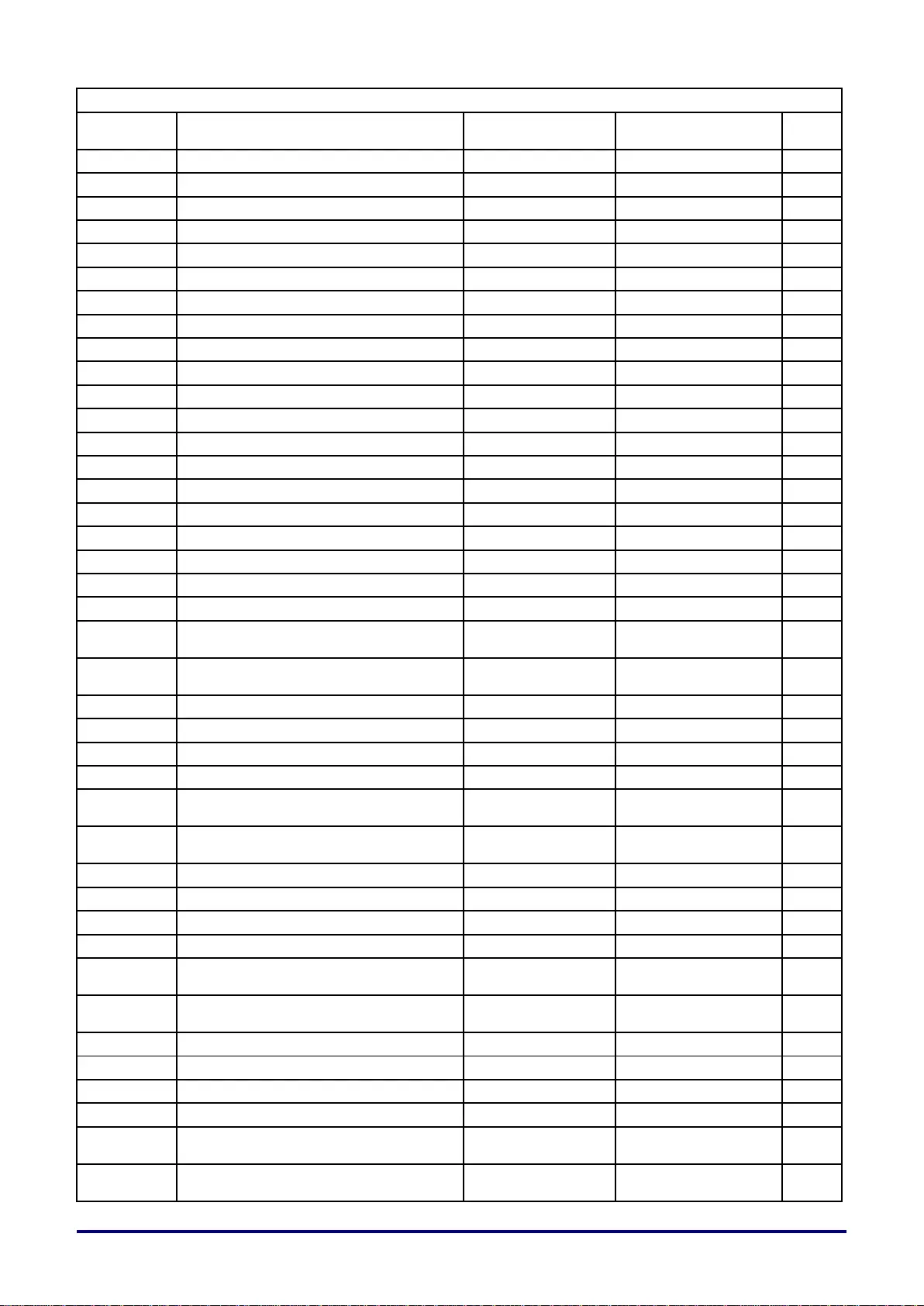
– 82 –
Command Group 03
ASCII
HEX
Function
Description
Return
Value
VXXG0331
56h Xh Xh 47h 30h 33h 33h 31h 0Dh
Get the R gain
n=0~200
Pn/F
VXXS0331n
56h Xh Xh 53h 30h 33h 33h 31h nh 0Dh
Set the R gain
n=0~200
P/F
VXXG0332
56h Xh Xh 47h 30h 33h 33h 32h 0Dh
Get the G gain
n=0~200
Pn/F
VXXS0332n
56h Xh Xh 53h 30h 33h 33h 32h nh 0Dh
Set the G gain
n=0~200
P/F
VXXG0333
56h Xh Xh 47h 30h 33h 33h 33h 0Dh
Get the B gain
n=0~200
Pn/F
VXXS0333n
56h Xh Xh 53h 30h 33h 33h 33h nh 0Dh
Set the B gain
n=0~200
P/F
VXXG0334
56h Xh Xh 53h 30h 33h 31h 37h 0Dh
Get the R offset
n=-100~100
Pn/F
VXXS0334n
56h Xh Xh 47h 30h 33h 31h 37h nh 0Dh
Set the R offset
n=-100~100
P/F
VXXG0335
56h Xh Xh 47h 30h 33h 31h 39h 0Dh
Get the G offset
n=-100~100
Pn/F
VXXS0335n
56h Xh Xh 53h 30h 33h 31h 39h nh 0Dh
Set the G offset
n=-100~100
P/F
VXXG0336
56h Xh Xh 47h 30h 33h 32h 32h 0Dh
Get the B offset
n=-100~100
Pn/F
VXXS0336n
56h Xh Xh 53h 30h 33h 32h 32h nh 0Dh
Set the B offset
n=-100~100
P/F
VXXG0337
56h Xh Xh 47h 30h 33h 33h 37h 0Dh
Get the white R gain
n=0~100
Pn/F
VXXS0337n
56h Xh Xh 53h 30h 33h 33h 37h nh 0Dh
Set the white R gain
n=0~100
P/F
VXXG0338
56h Xh Xh 47h 30h 33h 33h 38h 0Dh
Get the white G gain
n=0~200
Pn/F
VXXS0338n
56h Xh Xh 53h 30h 33h 33h 38h nh 0Dh
Set the white G gain
n=0~200
P/F
VXXG0339
56h Xh Xh 47h 30h 33h 33h 39h 0Dh
Get the white B gain
n=0~200
Pn/F
VXXS0339n
56h Xh Xh 53h 30h 33h 33h 39h nh 0Dh
Set the white B gain
n=0~200
P/F
VXXG0340
56h Xh Xh 53h 30h 33h 34h 30h 0Dh
Get the Red Hue
n=-100~100
Pn/F
VXXS0340n
56h Xh Xh 47h 30h 33h 34h 30h nh 0Dh
Set the Red Hue
n=-100~100
P/F
VXXG0341
56h Xh Xh 47h 30h 33h 34h 31h 0Dh
Get the Red
Saturation
n=-100~100
Pn/F
VXXS0341n
56h Xh Xh 53h 30h 33h 34h 31h nh 0Dh
Set the Red
Saturation
n=-100~100
P/F
VXXG0342
56h Xh Xh 47h 30h 33h 34h 32h 0Dh
Get the Red Gain
n=-100~100
Pn/F
VXXS0342n
56h Xh Xh 53h 30h 33h 34h 32h nh 0Dh
Set the Red Gain
n=-100~100
P/F
VXXG0343
56h Xh Xh 53h 30h 33h 34h 33h 0Dh
Get the Green Hue
n=-100~100
Pn/F
VXXS0343n
56h Xh Xh 47h 30h 33h 34h 33h nh 0Dh
Set the Green Hue
n=-100~100
P/F
VXXG0344
56h Xh Xh 47h 30h 33h 34h 34h 0Dh
Get the Green
Saturation
n= -100~100
Pn/F
VXXS0344n
56h Xh Xh 53h 30h 33h 34h 34h nh 0Dh
Set the Green
Saturation
n= -100~100
P/F
VXXG0345
56h Xh Xh 47h 30h 33h 34h 35h 0Dh
Get the Green Gain
n= -100~100
Pn/F
VXXS0345n
56h Xh Xh 53h 30h 33h 34h 35h nh 0Dh
Set the Green Gain
n= -100~100
P/F
VXXG0346
56h Xh Xh 53h 30h 33h 34h 36h 0Dh
Get the Blue Hue
n= -100~100
Pn/F
VXXS0346n
56h Xh Xh 47h 30h 33h 34h 36h nh 0Dh
Set the Blue Hue
n= -100~100
P/F
VXXG0347
56h Xh Xh 47h 30h 33h 34h 37h 0Dh
Get the Blue
Saturation
n= -100~100
Pn/F
VXXS0347n
56h Xh Xh 53h 30h 33h 34h 37h nh 0Dh
Set the Blue
Saturation
n= -100~100
P/F
VXXG0348
56h Xh Xh 47h 30h 33h 34h 38h 0Dh
Get the Blue Gain
n= -100~100
Pn/F
VXXS0348n
56h Xh Xh 53h 30h 33h 34h 38h nh 0Dh
Set the Blue Gain
n= -100~100
P/F
VXXG0349
56h Xh Xh 53h 30h 33h 34h 39h 0Dh
Get the Cyan Hue
n= -100~100
Pn/F
VXXS0349n
56h Xh Xh 47h 30h 33h 34h 39h nh 0Dh
Set the Cyan Hue
n= -100~100
P/F
VXXG0350
56h Xh Xh 47h 30h 33h 35h 30h 0Dh
Get the Cyan
Saturation
n=-100~100
Pn/F
VXXS0350n
56h Xh Xh 53h 30h 33h 35h 30h nh 0Dh
Set the Cyan
Saturation
n=-100~100
P/F
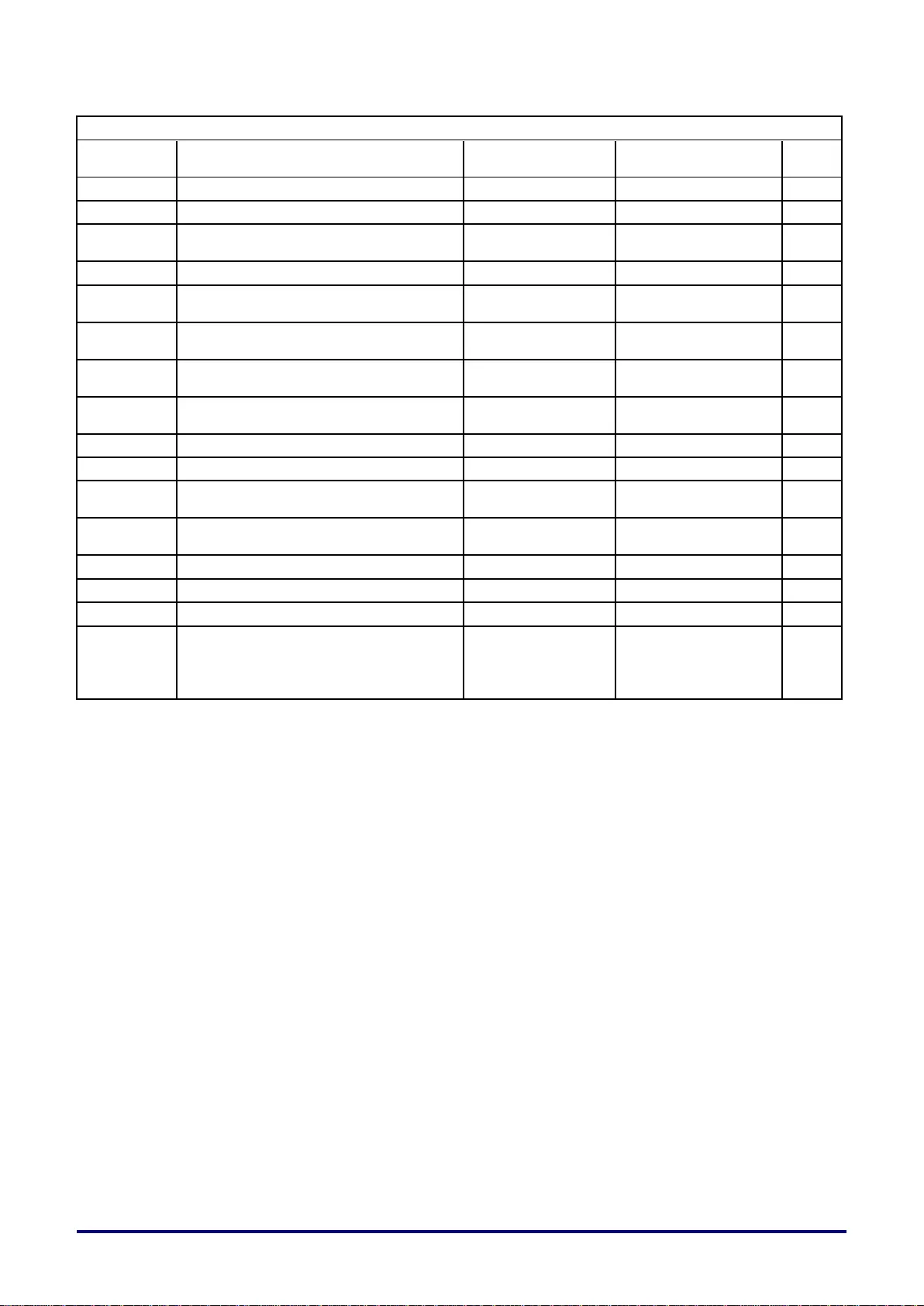
– 83 –
Command Group 03
ASCII
HEX
Function
Description
Return
Value
VXXG0351
56h Xh Xh 47h 30h 33h 35h 31h 0Dh
Get the Cyan Gain
n=-100~100
Pn/F
VXXS0351n
56h Xh Xh 53h 30h 33h 35h 31h nh 0Dh
Set the Cyan Gain
n=-100~100
P/F
VXXG0352
56h Xh Xh 53h 30h 33h 35h 32h 0Dh
Get the Magenta
Hue
n=-100~100
Pn/F
VXXS0352n
56h Xh Xh 47h 30h 33h 35h 32h nh 0Dh
Set the Magenta Hue
n=-100~100
P/F
VXXG0353
56h Xh Xh 47h 30h 33h 35h 33h 0Dh
Get the Magenta
Saturation
n=-100~100
Pn/F
VXXS0353n
56h Xh Xh 53h 30h 33h 35h 33h nh 0Dh
Set the Magenta
Saturation
n=-100~100
P/F
VXXG0354
56h Xh Xh 47h 30h 33h 35h 34h 0Dh
Get the Magenta
Gain
n=-100~100
Pn/F
VXXS0354n
56h Xh Xh 53h 30h 33h 35h 34h nh 0Dh
Set the Magenta
Gain
n=-100~100
P/F
VXXG0355
56h Xh Xh 53h 30h 33h 35h 35h 0Dh
Get the Yellow Hue
n=-100~100
Pn/F
VXXS0355n
56h Xh Xh 47h 30h 33h 35h 35h nh 0Dh
Set the Yellow Hue
n=-100~100
P/F
VXXG0356
56h Xh Xh 47h 30h 33h 35h 36h 0Dh
Get the Yellow
Saturation
n=-100~100
Pn/F
VXXS0356n
56h Xh Xh 53h 30h 33h 35h 36h nh 0Dh
Set the Yellow
Saturation
n=-100~100
P/F
VXXG0357
56h Xh Xh 47h 30h 33h 35h 37h 0Dh
Get the Yellow Gain
n=-100~100
Pn/F
VXXS0357n
56h Xh Xh 53h 30h 33h 35h 37h nh 0Dh
Set the Yellow Gain
n=-100~100
P/F
VXXG0358
56h Xh Xh 47h 30h 33h 35h 38h 0Dh
Get IR On/Off Status
n= 0~3
Pn/F
VXXS0358n
56h Xh Xh 53h 30h 33h 35h 38h nh 0Dh
Set IR On/Off Status
0:Both on
1:Front on
2:Back on
3:Both off
P/F
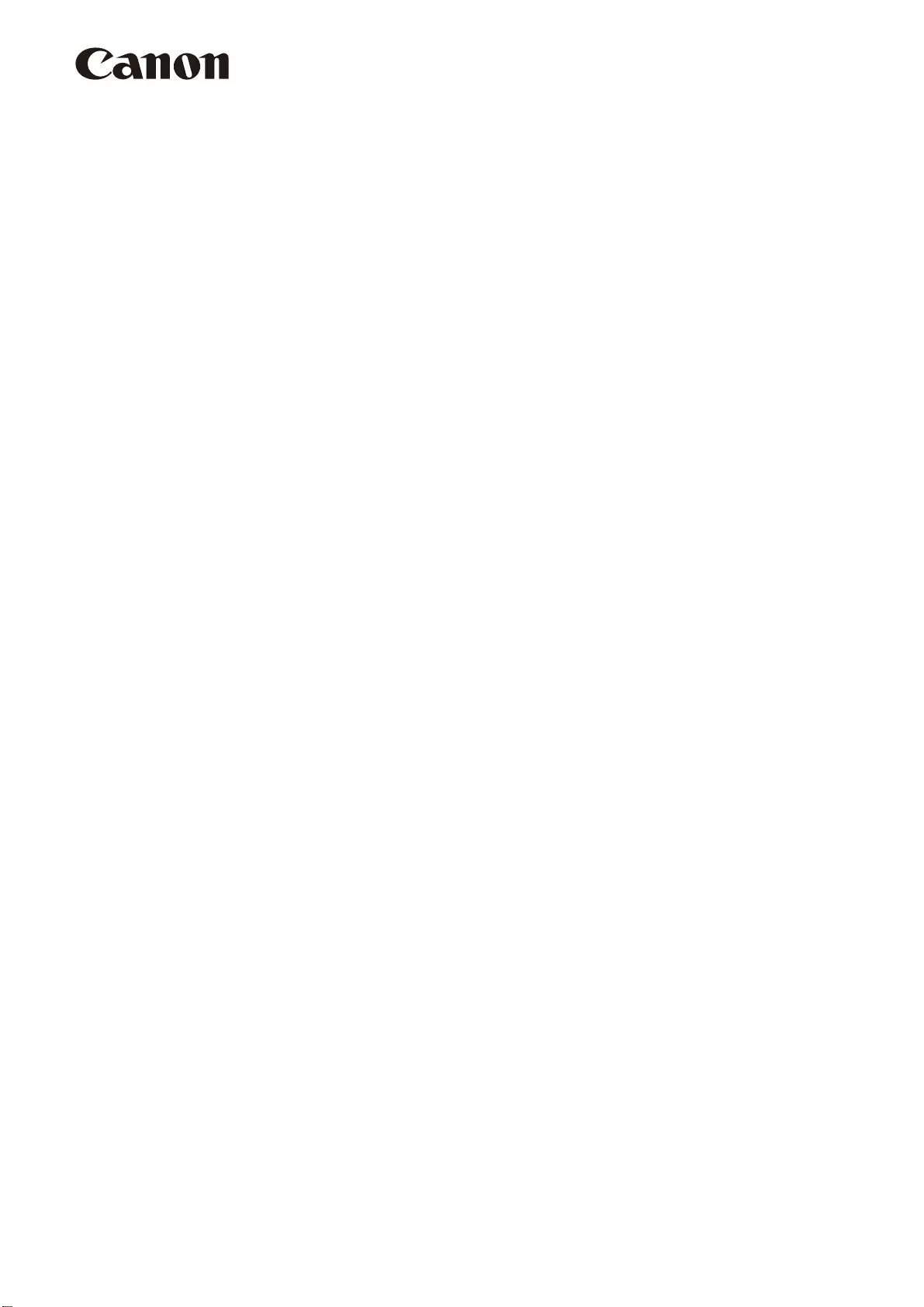
CANON INC.
30-2, Shimomaruko 3-chome, Ohta-ku, Tokyo 146-8501, Japan
CANON U.S.A. INC.
One Canon Park, Melville, New York 11747, U.S.A.
For all inquires concerning this product, call toll free in the U.S. 1-800-OK-CANON
CANON EUROPE LTD.
3 The Square, Stockley Park, Uxbridge, Middlesex, UB11 1ET United Kingdom
CANON EUROPA N.V.
Bovenkerkerweg 59, 1185 XB Amstelveen, The Netherlands
© CANON INC. 2017YT1-7506-000