Table of Contents
- Safety Instructions
- Getting Started
- Setup and Operation
- On-Screen Display (OSD) Menu Settings
- Maintenance and Security
- Ceiling Attachment Installation
- Troubleshooting
- Specifications
- Appendix
Canon LX-MU800Z User Manual
Displayed below is the user manual for LX-MU800Z by Canon which is a product in the Data Projectors category. This manual has pages.
Related Manuals

ENGLISHENGLISH
MULTIMEDIA PROJECTOR
User’s Manual
/
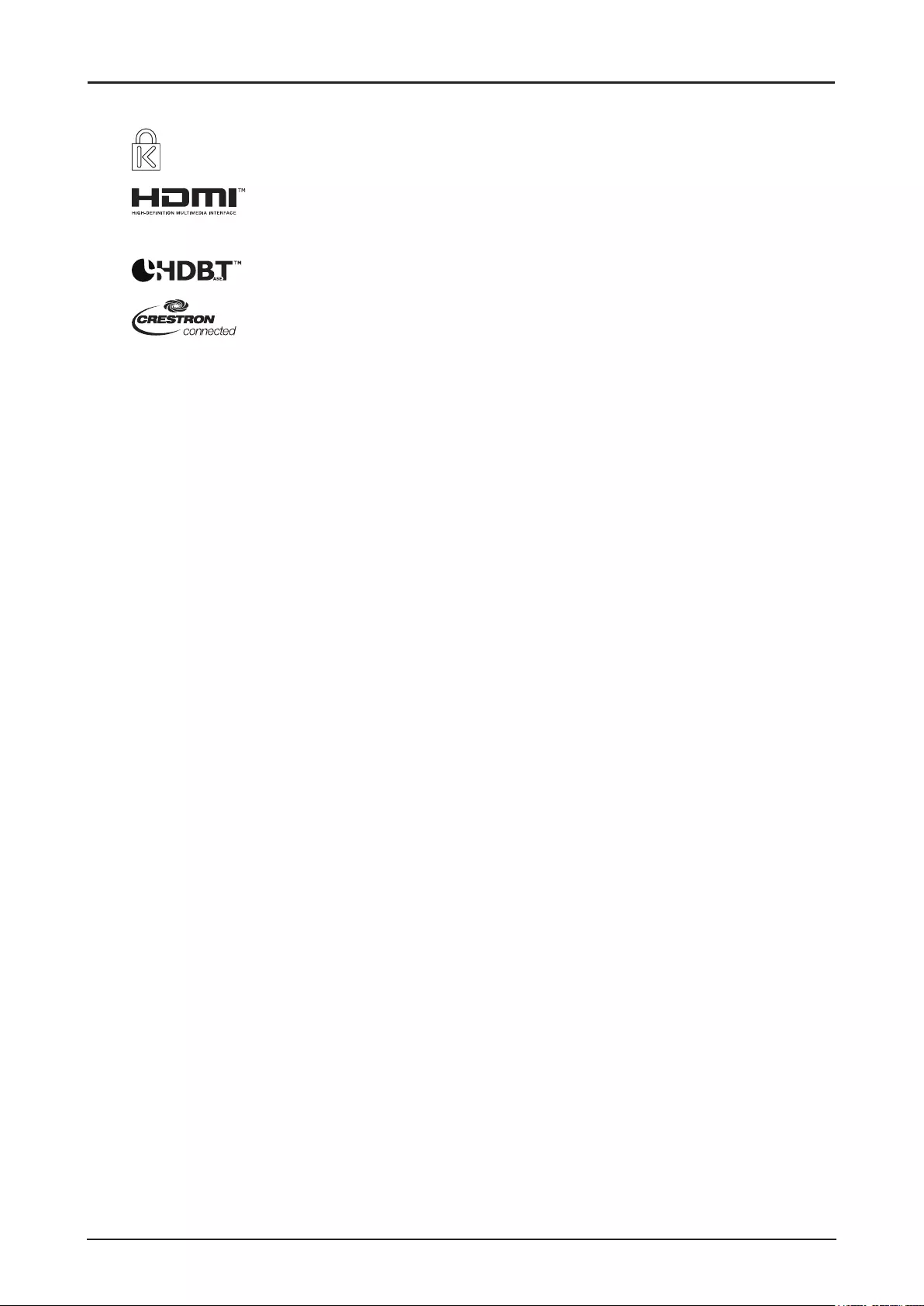
i
Trademark Recognition
Kensington is a U.S. registered trademark of ACCO Brand Corporation with issued
registrations and pending applications in other countries throughout the world.
HDMI, the HDMI Logo, and High-Denition Multimedia Interface are trademarks
or registered trademarks of HDMI Licensing LLC in the United States and other
countries.
HDBaseT is a trademark of HDBaseT Alliance.
Crestron Connected and the Crestron logo are trademarks or registered
trademarks of Crestron Electronics, Inc. in the United States and other countries or
both.
All other product names used in this manual are the properties of their respective owners and are
acknowledged.
Copyright Notice
Please note that enlarging or reducing the size of an image for commercial purposes or public
presentation may infringe on the legally protected copyright or the copyright holder of the original
material.
About Trademarks
■Ethernet is a registered trademark of Xerox Corporation.
■Microsoft, Windows, Windows Vista, Windows 7, Windows 8 and Aero are registered trademarks or
trademarks of Microsoft Corporation in the United States and / or other countries.
■Mac, Mac OS and Macintosh are trademarks of Apple Inc., registered in the United States and / or
other countries.
■ HDMI, the HDMI logo and High-Denition Multimedia Interface are trademarks or registered
trademarks of HDMI Licensing, LLC.
■PJLink is a registered trademark, or an application has been submitted for trademark, in Japan, the
United States and / or other countries or regions.
■AMX is a trademark of AMX Corporation.
■Crestron®, Crestron RoomView®, and Crestron Connected™ are registered trademarks of Crestron
Electronics, Inc.
Ensure Network Security
Take measures to ensure network security. Note that Canon is not liable in any way for direct or indirect
loss from network security incidents, such as unauthorized access.
Examples of Security Measures
■Use in an intranet environment.
■Assign a private IP address.
■ Use behind a rewall.
■Change passwords regularly.
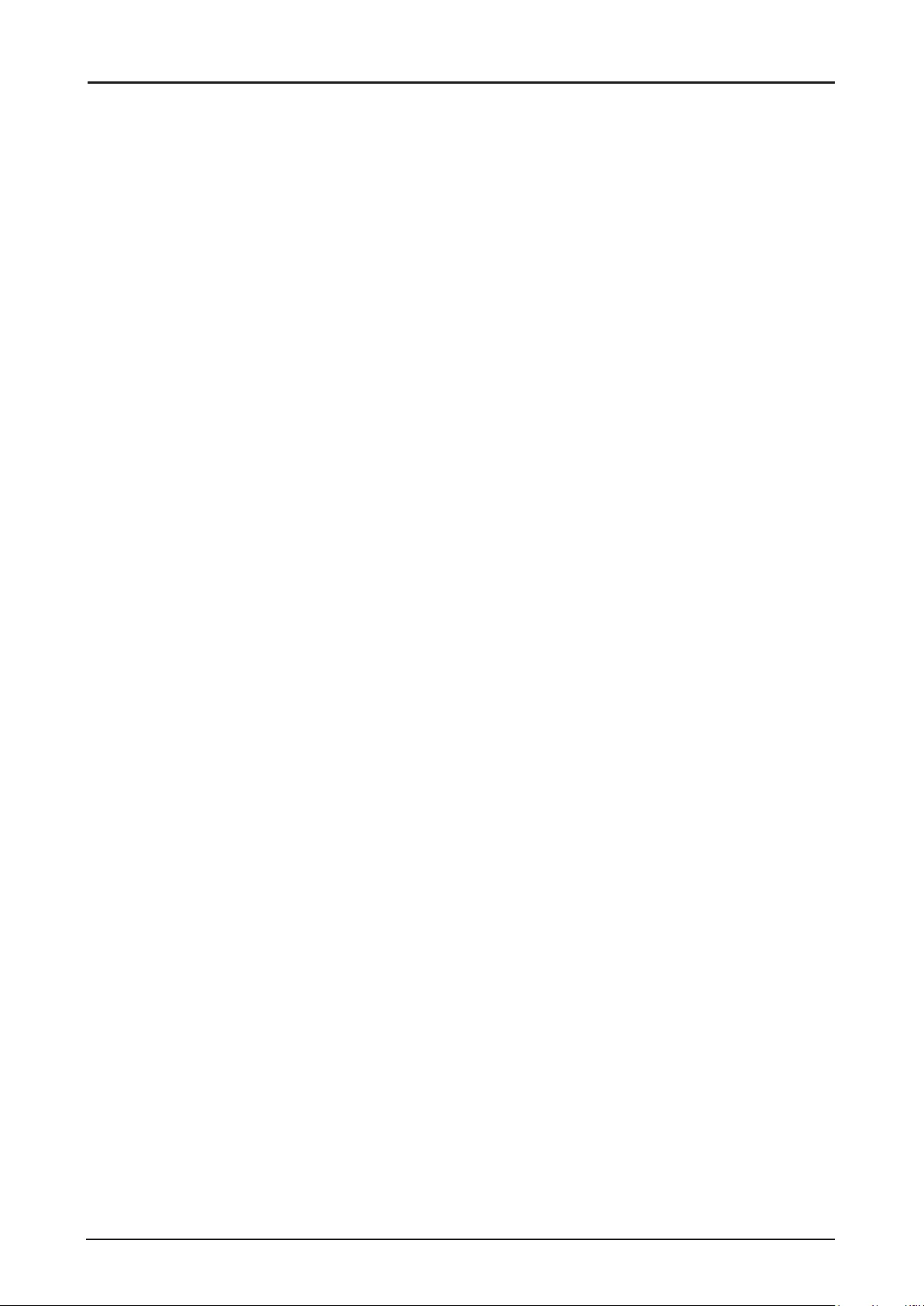
ii
♦Projector Installation Notice
■Allow at least 50 cm clearance around the exhaust vent.
■Ensure that the intake vents do not recycle hot air from the exhaust vent.
■When operating the projector in an enclosed space, ensure that the surrounding air temperature
within the enclosure does not exceed operation temperature while the projector is running, and the
air intake and exhaust vents are unobstructed.
■Do not block the air intake or air outlet of the cooling fan. If the air intake or air outlet is blocked,
heat cannot be released from inside the projector, which may cause malfunction.
♦Verify Installation Location
■Turn on Altitude Mode when located in high altitude areas.
■ When installation the bracket, make sure the weight limit is not exceed and rmly secured.
■ Avoid installing at high temperature, insufcient cooling and heavy dust locations.
■ Keep your product away from uorescent lamps to avoid malfunction caused by IR interference.
■The power cord and signal cable should be connected before power on the projector. During the
projector starting and operating process, DO NOT insert or remove the signal cable or the power
cord to avoid damaging the projector.
♦Cooling notes
Exhaust vent
■Exhaust vent location should not be in front of the lens of other projector to avoid causing illusions.
■Keep the exhaust vent at least 50 cm away from the inlets of other projectors.
Air intake vent
■Make sure there is no object blocking air intake vent within 30 cm.
■Keep the air intake vent away from other heat sources.
■Do not install the projector in a location that is damp, or where there is a lot of dust, oily smoke or
tobacco smoke.
♦Power Safety
■Only use the supplied power cord.
■Do not place anything on the power cord. Place the power cord where it will not be in the way of
foot trafc.
■The wall outlet must be able to meet the power demands of the device.
About this manual
This manual is intended for qualied technicians / end users and describes how to install and operate
the DLP projector. Wherever possible, relevant information such as an illustration and its description has
been kept on one page. It is suggested that you only print sections that are relevant to your needs.
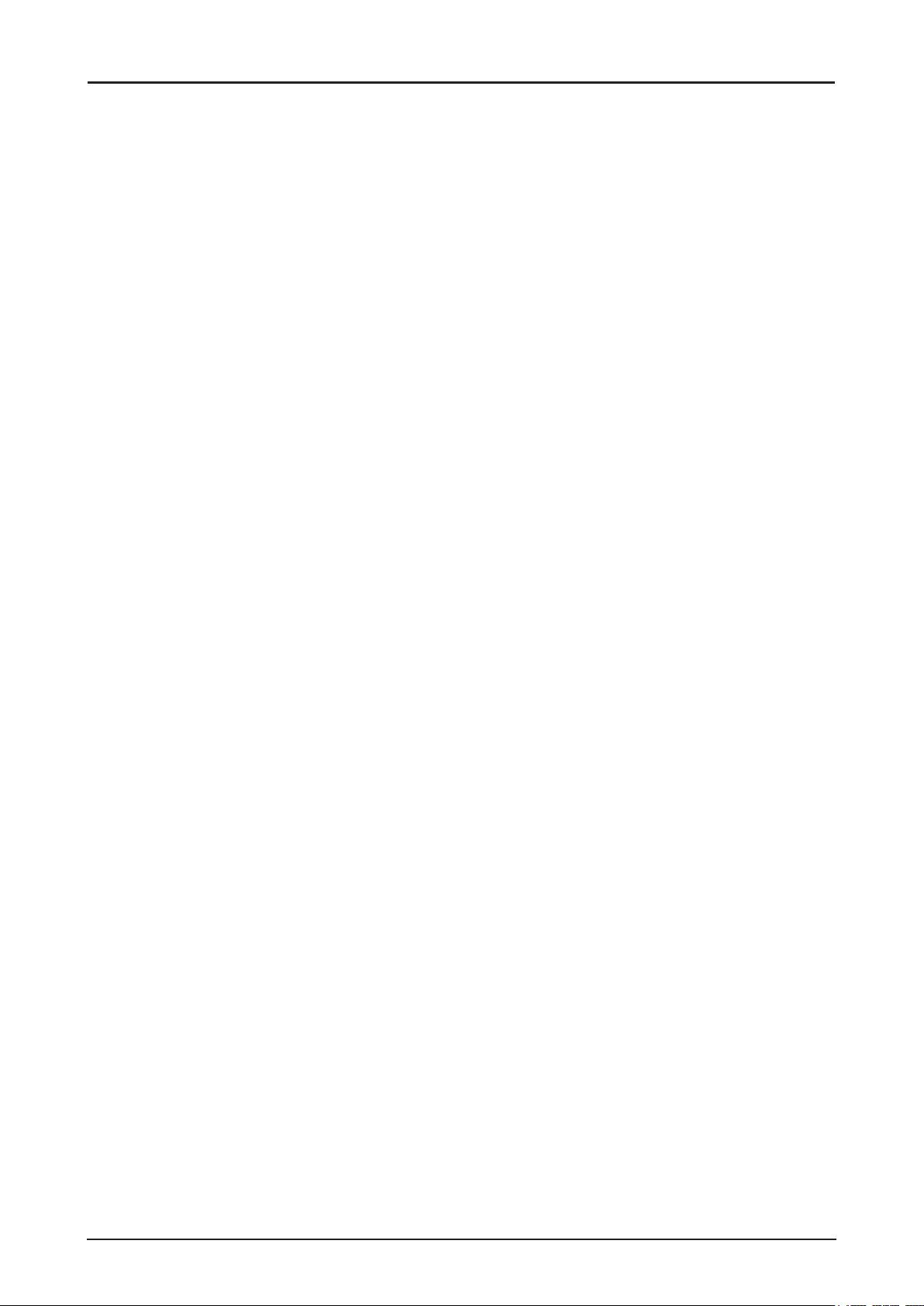
iii
Table of Contents
Safety Instructions .......................................................................................................1
Getting Started ..............................................................................................................17
Packing Checklist ..............................................................................................................................17
Views of Projector Parts ....................................................................................................................18
Front View .................................................................................................................................18
Rear View .................................................................................................................................. 19
Bottom View ..............................................................................................................................19
Terminals ................................................................................................................................... 20
Control Panel ............................................................................................................................21
Power Panel ..............................................................................................................................22
Remote Control .................................................................................................................................23
Remote Control Operating Range ..................................................................................................... 25
Setting the Remote ID to the Projector ..............................................................................................26
Clearing the Remote ID ..................................................................................................................... 26
Projector and Remote Control Buttons ..............................................................................................26
Setup and Operation ....................................................................................................27
Inserting the Remote Control Batteries .............................................................................................27
Installing the Lens .............................................................................................................................28
Using the Anti-theft Screw for Lens ........................................................................................... 29
Projector Parts and Functions ...........................................................................................................29
Location of Laser Aperture ........................................................................................................29
Interlock Switches .....................................................................................................................30
Precaution for Installing the Projector ...............................................................................................31
Projector Installation and Setup ................................................................................................31
Cautions for Ventilation .............................................................................................................31
Portrait Projection (Vertical Orientation) .................................................................................... 32
Connecting the Projector ................................................................................................................... 33
Connecting to the PC ................................................................................................................33
Connecting to the AV Equipment ..............................................................................................33
Connecting to the Control Devices ............................................................................................34
Connecting to the Screen Trigger .............................................................................................34
Connecting to the External HDBaseT Transmitter ....................................................................35
Connecting to the 3G-SDI .........................................................................................................35
Connecting to the Extended Monitor ......................................................................................... 36
Starting and Shutting down the Projector .......................................................................................... 36
Adjusting the Projector Level .............................................................................................................37
Adjusting the Focus and Zoom ..........................................................................................................38
Adjust the Keystone ..........................................................................................................................38
Adjusting the Lens Shift .....................................................................................................................38
Vertical Lens Shift .....................................................................................................................39
Horizontal Lens Shift .................................................................................................................40
Horizontal Lens Shift for LX-IL01UW (Ultra Wide Zoom Lens) .................................................41
On-Screen Display (OSD) Menu Settings ...................................................................42
OSD Menu Controls ..........................................................................................................................42
Navigating the OSD ..................................................................................................................42
Setting the OSD Language ...............................................................................................................43
OSD Menu Overview .........................................................................................................................44
DISPLAY Menu .................................................................................................................................48
3D Menu ....................................................................................................................................49
PICTURE Menu .................................................................................................................................50
Color Menu ................................................................................................................................51
VGA Setup Menu ......................................................................................................................52
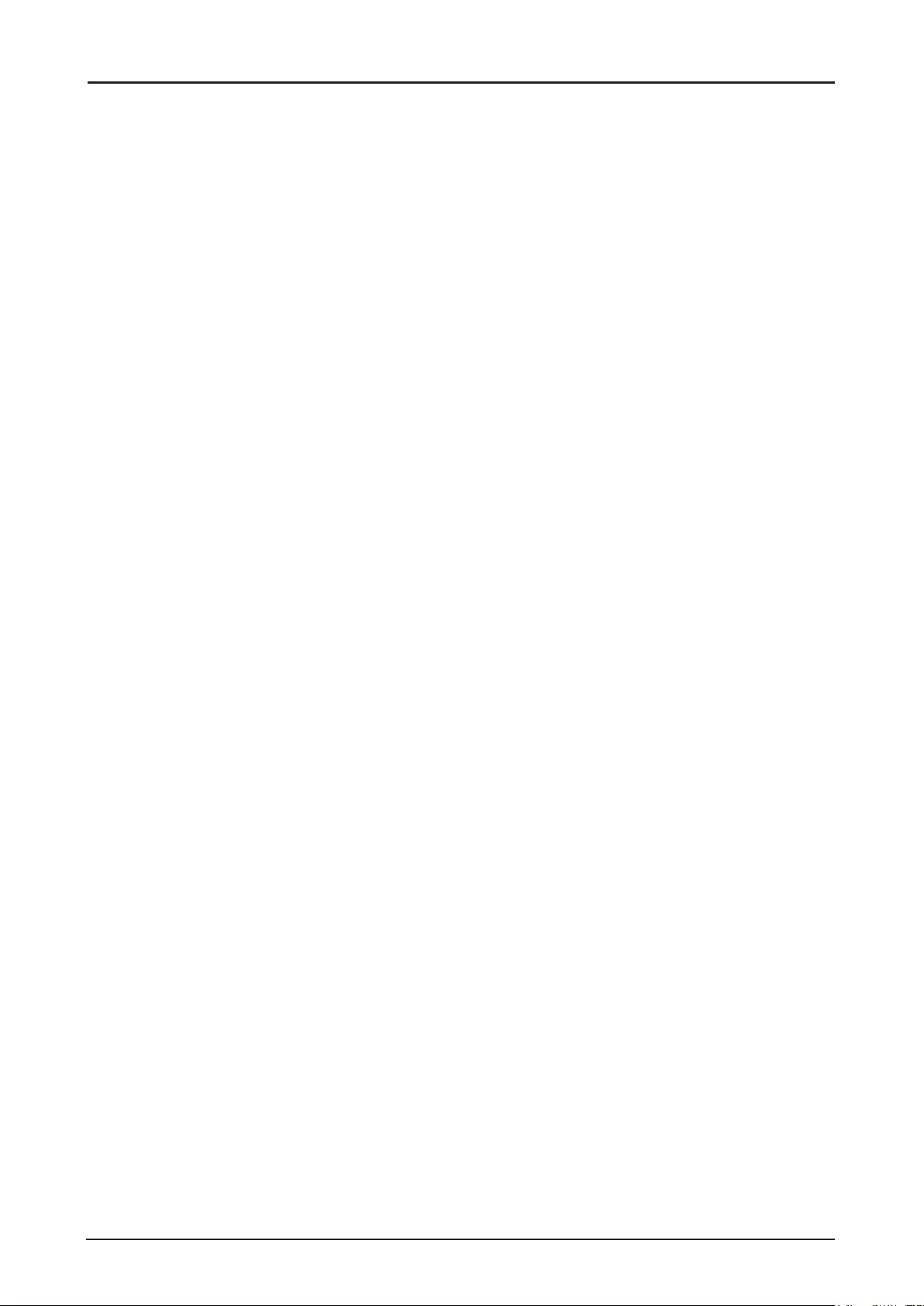
iv
LASER Menu .....................................................................................................................................53
ALIGNMENT Menu ...........................................................................................................................54
Lens Control Menu ....................................................................................................................55
Lens Memory Menu ..................................................................................................................56
Geometry Menu ........................................................................................................................57
Edge Blend Menu ......................................................................................................................62
Possible Geometry and Edge Blend Combinations ..................................................................65
CONTROL Menu ...............................................................................................................................66
Network Menu ...........................................................................................................................67
Control ID Menu ........................................................................................................................76
SERVICE Menu .................................................................................................................................77
Thermal Status Menu ................................................................................................................79
Maintenance and Security ...........................................................................................80
Replacing the Projection Lamp .........................................................................................................80
Cleaning the Projector ....................................................................................................................... 82
Cleaning the Cabinet .................................................................................................................82
Cleaning the Lens .....................................................................................................................82
Using the Kensington® Lock ..............................................................................................................83
Ceiling Attachment Installation ...................................................................................84
Parts Lineup ......................................................................................................................................84
Supplied Parts ...........................................................................................................................84
Extension Pipe RS-CL08 / RS-CL09 (Optional) ........................................................................ 85
Mounting Position .............................................................................................................................. 85
Installation Dimensions .............................................................................................................85
Distance from Ceiling to Lens Center (ℓ) ...................................................................................86
Ceiling-mount Bracket ...............................................................................................................86
Assembly and Installation ..................................................................................................................86
Installation to Flat and Level Ceiling .........................................................................................86
Installation to a High Ceiling ......................................................................................................88
Adjust the Projection Angle ...............................................................................................................91
Adjust the Horizontal Projection Angle ......................................................................................91
Adjust the Vertical Projection Angle ..........................................................................................91
Adjust the Screen Inclination .....................................................................................................91
Specications ....................................................................................................................................92
RS-CL15 ...................................................................................................................................92
Troubleshooting ...........................................................................................................93
Image Problems ................................................................................................................................93
Remote Control Problems .................................................................................................................93
Having the Projector Serviced ........................................................................................................... 93
Specications ...............................................................................................................94
Product Specications ....................................................................................................................... 94
Projector Dimensions ........................................................................................................................95
Forholdet mellem Image Size or projekteringsdistance ....................................................................96
Lens Series .......................................................................................................................................98
LED Indicator Status .........................................................................................................................99
Power LED Indicator .................................................................................................................99
Status LED Indicator .................................................................................................................99
Light LED Indicator ....................................................................................................................99
Temperature LED Indicator .......................................................................................................99
Supported Signal Input Timing ..........................................................................................................100
Computer ..................................................................................................................................100
3D Signal Input Mode ................................................................................................................100
3G-SDI ......................................................................................................................................101
Notes for Projection Mode ................................................................................................................. 102
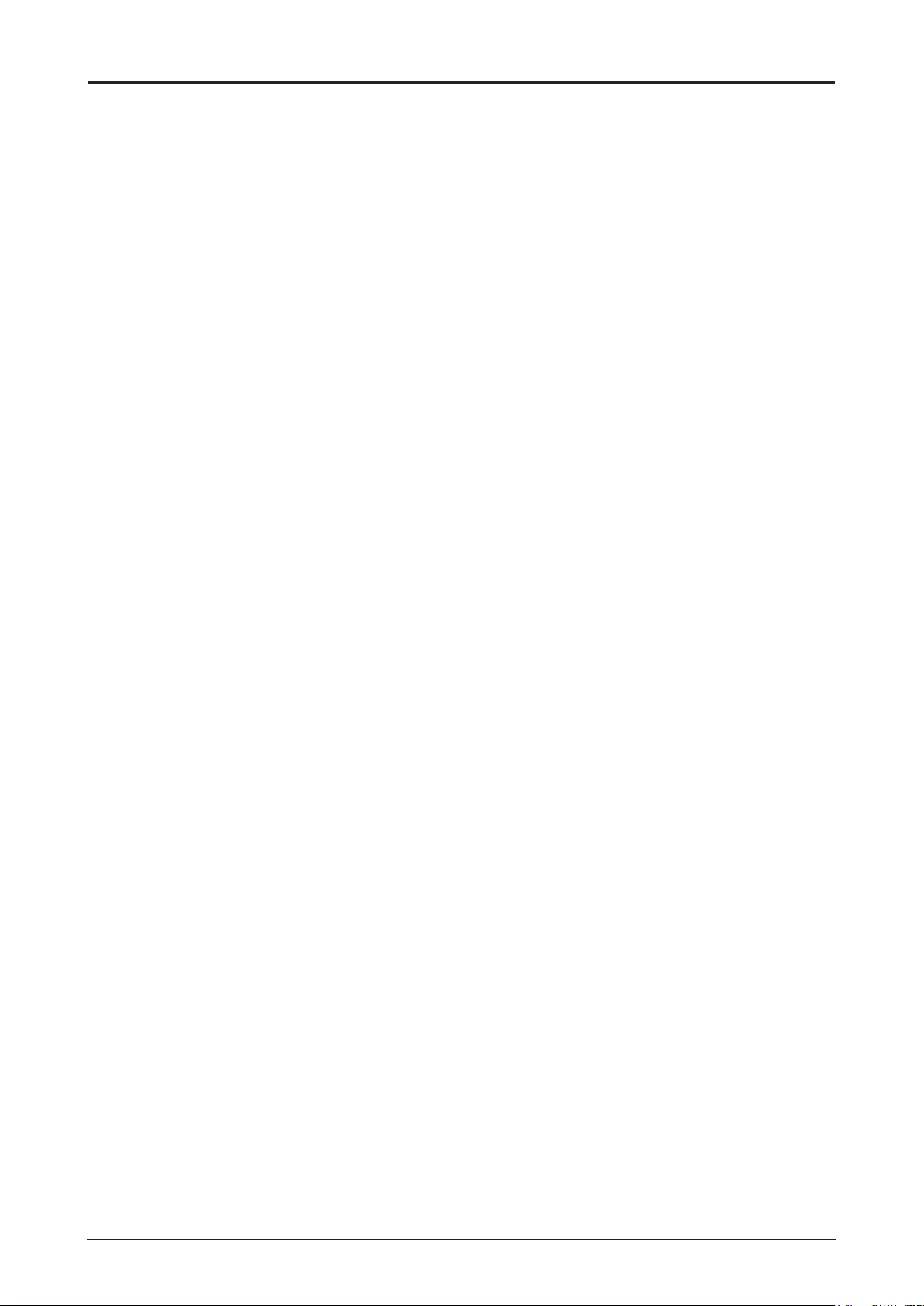
v
Appendix .......................................................................................................................103
Canon LX-MU800Z / LX-MU600Z User Commands .........................................................................103
Interface and Requirements (Ver 1.0) .......................................................................................103
System Operation Commands ..........................................................................................................103
System Operation Command .................................................................................................... 103
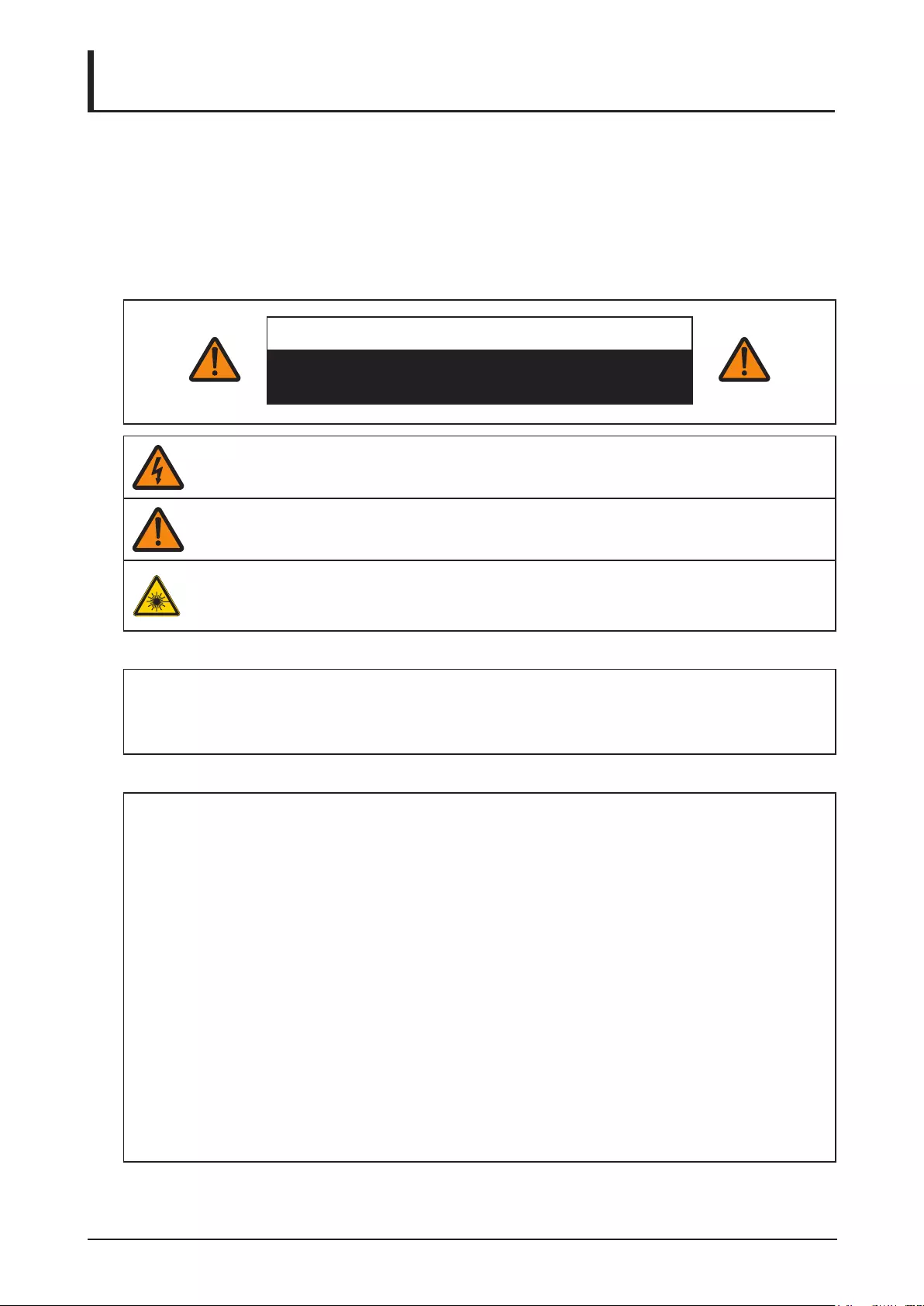
1
Safety Instructions
Before installing and operating the projector, read this manual thoroughly.
This projector provides many convenient features and functions. Operating the projector properly
enables you to manage those features and maintain it in good condition for many years to come.
Improper operation may result in not only shortening the product life, but also malfunctions, re hazards,
or other accidents.
If your projector does not seem to be operating properly, read this manual again, check operations and
cable connections, and try the solutions in the “Troubleshooting” section in the user’s manual. If the
problem still persists, contact the Canon Customer Support Center.
CAUTION
RISK OF ELECTRIC SHOCK
DO NOT OPEN
THIS SYMBOL INDICATES THAT DANGEROUS VOLTAGE CONSTITUTING A RISK OF
ELECTRIC SHOCK IS PRESENT WITHIN THIS UNIT.
THIS SYMBOL INDICATES THAT THERE ARE IMPORTANT OPERATING AND
MAINTENANCE INSTRUCTIONS FOR THIS UNIT IN THE USER’S MANUAL.
THIS SYMBOL INDICATES THAT THERE IS A POTENTIAL HAZARD OF EYE
EXPOSURE TO LASER RADIATION UNLESS THE INSTRUCTIONS ARE CLOSELY
FOLLOWED.
CAUTION
Not for use in a computer room as dened in the Standard for the Protection of Electronic Computer /
Data Processing Equipment, ANSI / NFPA 75.
Copyright notice
Please note that enlarging or reducing the size of an image for commercial purposes or public
presentation any infringe on the legally protected copyright or the copyright holder of the original
material.
About Trademarks
■Ethernet is a registered trademark of Xerox Corporation.
■Microsoft, Windows, Windows XP, Windows Vista, Windows 7, Windows 8 and Aero are
registered trademarks or trademarks of Microsoft Corporation in the United States and / or
other countries.
■Mac, Mac OS and Macintosh are trademarks of Apple Inc., registered in the United States
and / or other countries.
■ HDMI, the HDMI logo and High-Denition Multimedia Interface are trademarks or registered
trademarks of HDMI Licensing, LLC.
■PJLink is a registered trademark, or an application has been submitted for trademark, in
Japan, the United States and / or other countries or regions.
■Crestron®, Crestron RoomView®, and Crestron Connected™ are registered trademarks of
Crestron Electronics, Inc.
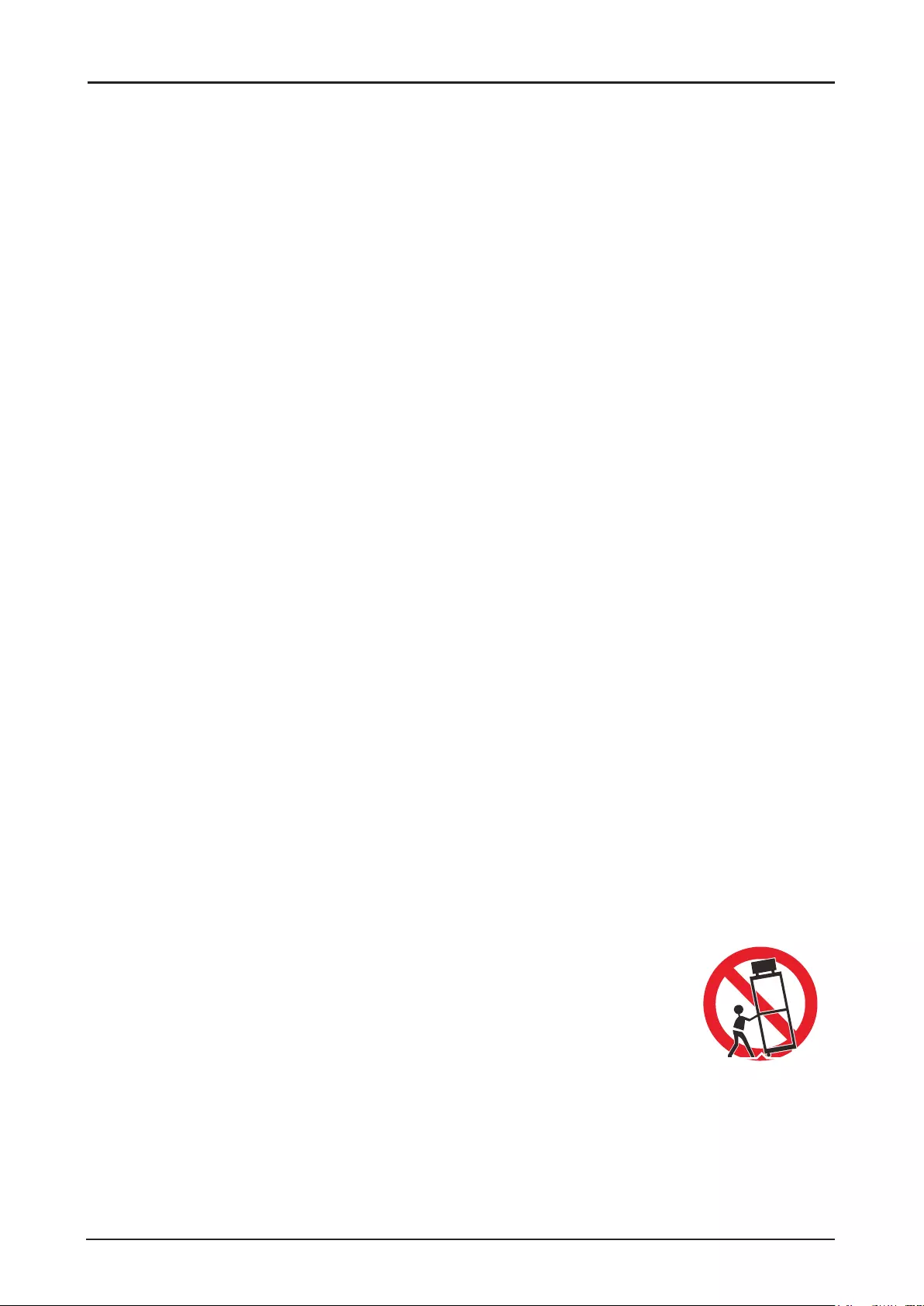
2
Safety Precautions
WARNING:
■THIS APPARATUS MUST BE GROUNDED.
■TO REDUCE THE RISK OF FIRE OR ELECTRIC SHOCK, DO NOT EXPOSE THIS APPLIANCE
TO RAIN OR MOISTURE.
■This projector produces intense light from the projection lens. Do not stare directly into the lens,
otherwise eye damage could result. Be especially careful that children do not stare directly into the
beam.
■ Install the projector in a proper position. Otherwise it may result in a re hazard.
■Do not cover the ventilation slots on the projector. Heat build-up can reduce the service life of your
projector, and can also be dangerous.
■If the projector is unused for an extended time, unplug the projector from the power outlet.
■Do not project the same image for a long time.
An afterimage may remain on the DMD panel due to the characteristics of the panel of the projector.
Caution on Hanging from the Ceiling
When hanging the projector from the ceiling, clean the air intake vents and top of the projector
periodically with a vacuum cleaner. If you leave the projector unclean for a long time, the cooling fans
can be clogged with dust, and it may cause a breakdown or a trouble.
DO NOT SET THE PROJECTOR IN GREASY, WET, OR SMOKY CONDITIONS SUCH AS IN A
KITCHEN TO PREVENT A BREAKDOWN OR A DISASTER. IF THE PROJECTOR COMES IN
CONTACT WITH OIL OR CHEMICALS, IT MAY BECOME DETERIORATED.
♦READ AND KEEP THIS MANUAL FOR LATER USE.
All the safety and operating instructions should be read before beginning to operate the product.
Read all of the instructions given here and retain them for later use. Unplug this projector from the AC
power supply before cleaning. Do not use liquid or aerosol cleaners on the projector. Use a damp cloth
for cleaning.
Follow all warnings and instructions marked on the projector.
For added protection of the projector during a lightning storm, or when it is left unattended or unused for
long periods of time, unplug it from the wall outlet. This will prevent damage due to lightning and power
surges.
Do not expose this unit to rain or use near water. For example, in a wet basement, near a swimming
pool..., etc.
Do not use attachments not recommended by the manufacturer as they may result in hazards.
Do not place this projector on an unstable cart, stand, or table. The projector may fall, causing
serious injury to a child or adult, and serious damage to the projector. Use only with a cart or stand
recommended by the manufacturer, or sold with the projector. For wall or shelf
mounting, use a tool such as a mounting kit to secure the projector.
An appliance and cart combination should be moved with care.
Sudden stops, excessive force, and uneven surfaces may cause the appliance
and cart combination to overturn.
Slots and openings in the rear and front of the cabinet are provided for ventilation,
to insure reliable operation of the equipment and to protect it from overheating.
The openings should never be covered with cloth or other materials, and the
bottom opening should not be blocked by placing the projector on a bed, sofa, rug, or other similar
surface. This projector should never be placed near or over a radiator or heat register.
This projector should not be placed in a built-in installation such as a book case unless proper
ventilation is provided.
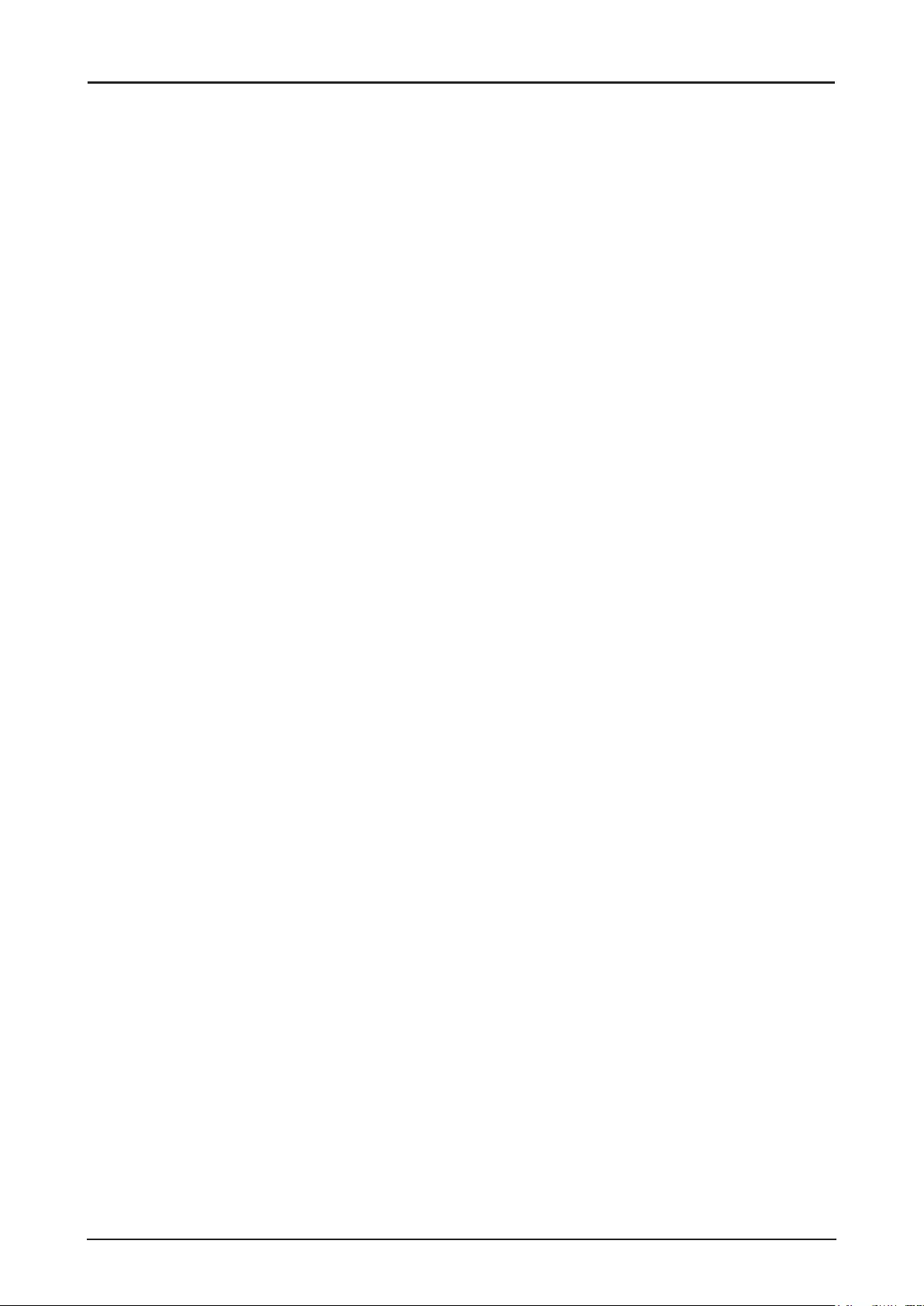
3
Never push objects of any kind into this projector through cabinet slots as they may touch dangerous
voltage points or short out parts that could result in a re or electric shock. Never spill liquid of any kind
onto the projector.
Do not install the projector near the ventilation duct of air-conditioning equipment.
This projector should be operated using only the type of power source indicated on the marking label. If
you are not sure of the type of power supplied, contact the local power company.
Do not overload wall outlets and extension cords as this can result in re or electric shock. Do not allow
anything to rest on the power cord. Do not locate this projector where the cord may be damaged by
people walking on it.
Do not attempt to service this projector yourself as opening or removing covers may expose you to
dangerous voltages or other hazards. Refer all servicing to qualied service personnel.
Unplug this projector from the wall outlet and refer servicing to qualied service personnel under the
following conditions:
1. When the power cord or plug is damaged or frayed.
2. If liquid has been spilled into the projector.
3. If the projector has been exposed to rain or water.
4. If the projector does not operate normally after following the operating instructions. Adjust only
those controls that are covered in the operating instructions as improper adjustment of other
controls may result in damage and will often require extensive work by a qualied technician to
restore the projector to normal operating condition.
5. If the projector has been dropped or the cabinet has been damaged.
6. When the projector exhibits a distinct change in performance-this indicates a need for servicing.
When replacement parts are required, be sure the service technician uses replacement parts specied
by the manufacturer that have the same characteristics as the original parts. Unauthorized substitutions
may result in re, electric shock, or injury.
Upon completion of any service or repairs to this projector, ask the service technician to perform routine
safety checks to determine that the projector is in safe operating condition.
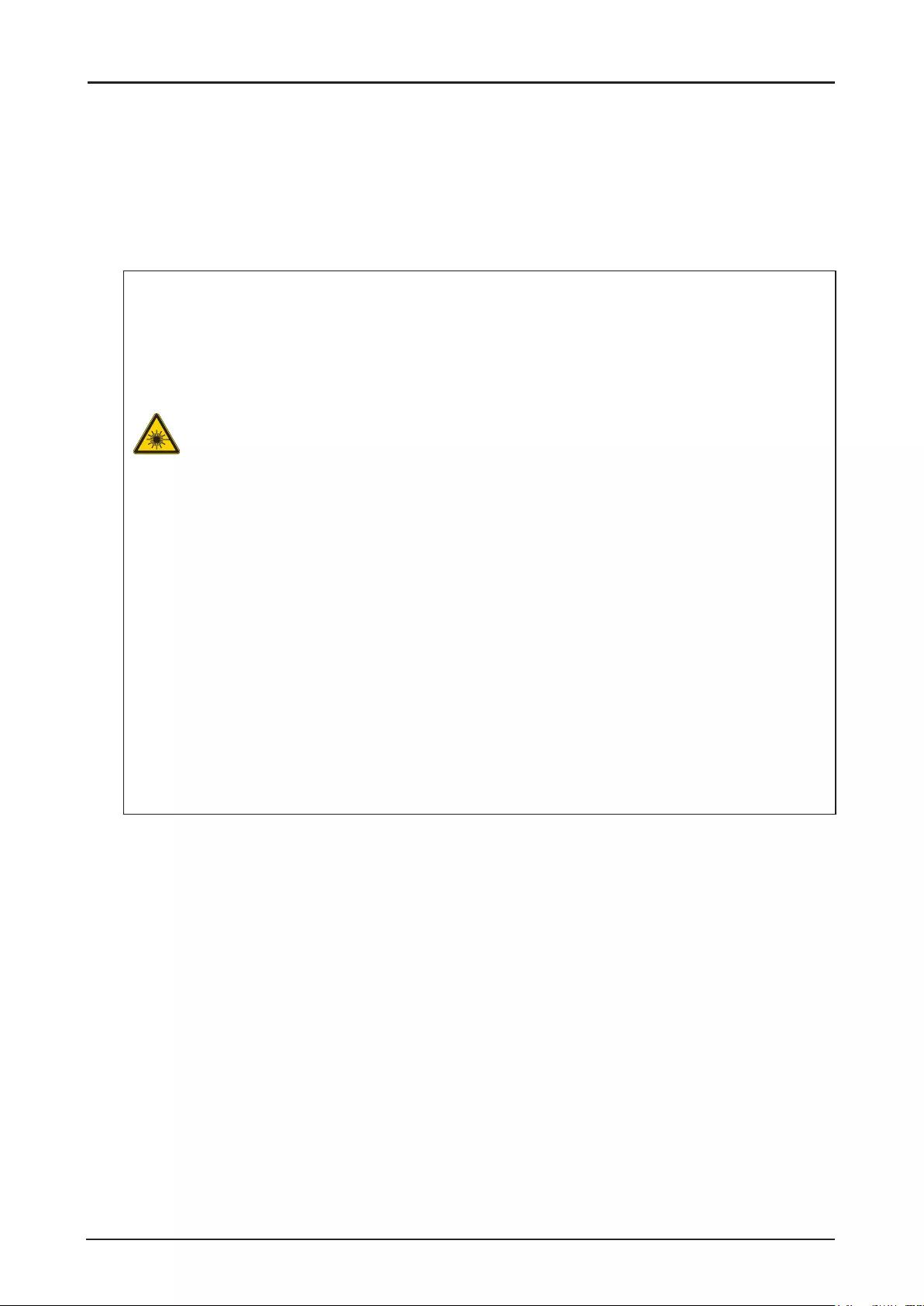
4
Light Module
■A light module containing multiple laser diodes is equipped in the product as the light source.
■These laser diodes are sealed in the light module. No maintenance or service is required for the
performance of the light module.
■End user is not allowed to replace the light module.
■ Contact qualied distributor for light module replacement and further information.
Laser Safety Precautions
■This Product is designated as IEC/EN60825-1: 2007 Class 3R during all procedures of
operation.
■This Product is designated as IEC60825-1:2014 Class 1 during all procedures of operation.
■Complies with FDA performance standards for laser products except for deviations pursuant to
Laser Notice No. 50, dated June 24, 2007.
■This product is designed as IEC 62471-5:2015 Risk Group 2 during all procedures of operation.
Caution:
■LASER LIGHT - AVOID DIRECT EYE EXPOSURE.
■Do not point laser or allow laser light to be directed or reected toward other people or
reect objects.
■Direct or scattered light can be hazardous to eyes.
■There is a potential hazard of eye exposure to laser radiation if the included
instructions as not followed.
■The Laser module is equipped in this product. Use of controls or adjustments or
performance of procedures other than those specied herein may result in hazardous
radiation exposure.
Laser Parameters:
Blue Laser Diode Wavelength: 450nm - 460nm
Mode of Operation: Pulsed, due to frame rate
Pulse width: 0.74ms
Pulse repetition rate: 240Hz
Maximum laser energy: 0.376mJ
Total internal power: 240W
Apparent source size: >10mm, at lens stop
Divergence: >100 mili Radian
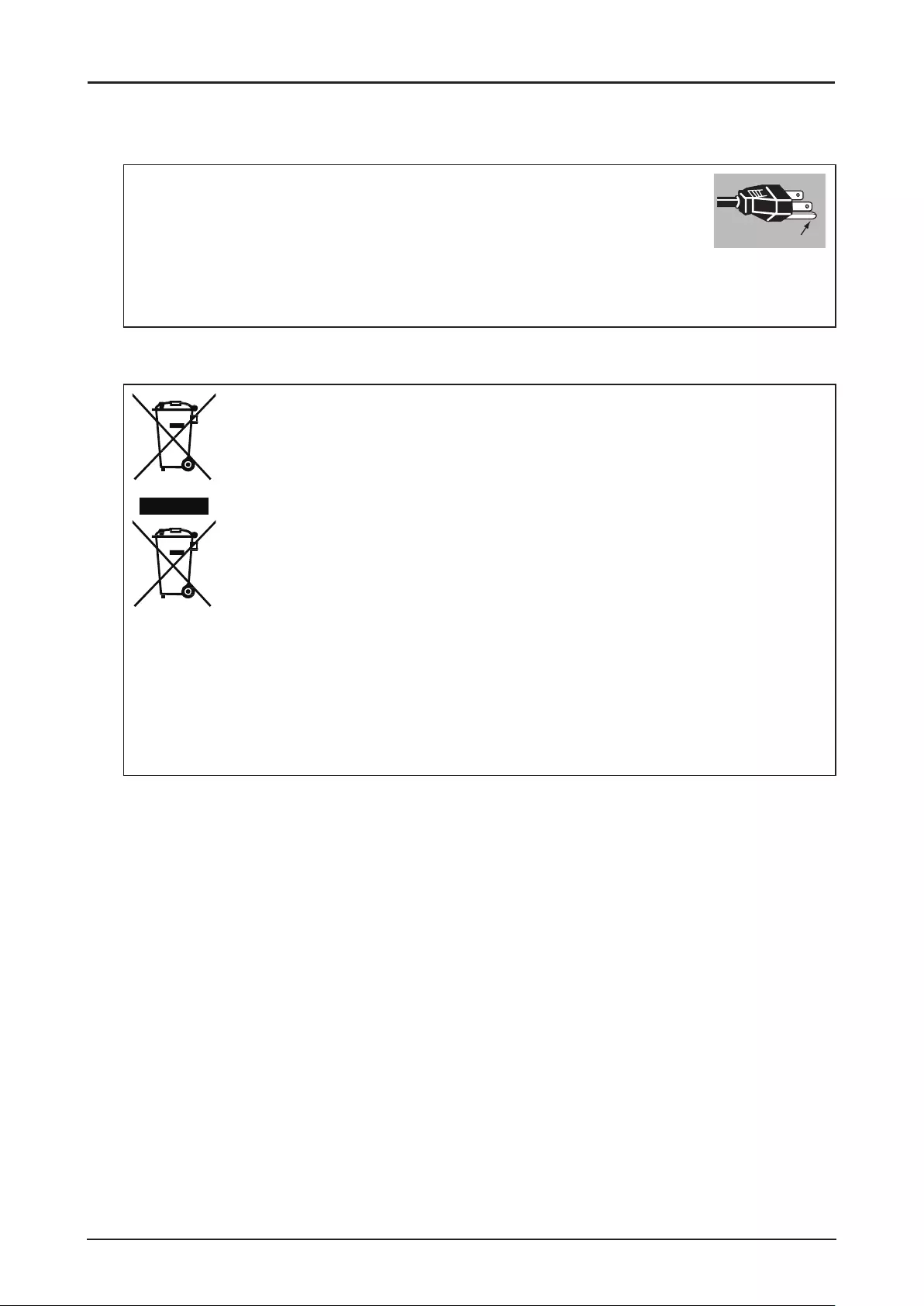
5
AC Power Cord Requirement
The AC Power Cord supplied with this projector meets the requirements for use in the country you
purchased it.
AC Power Cord for the United States and Canada:
The AC Power Cord used in the United States and Canada is listed by the
Underwriters Laboratories (UL) and certied by the Canadian Standard
Association (CSA).
㻳㼞㼛㼡㼚㼐
The AC Power Cord has a grounding-type AC line plug. This is a safety feature to ensure the plug ts
into the power outlet. Do not try to tamper with this safety feature. Should you be unable to insert the
plug into the outlet, contact your electrician.
THE SOCKET-OUTLET SHOULD BE INSTALLED NEAR THE EQUIPMENT AND EASILY
ACCESSIBLE.
Only for European Union and EEA (Norway, Iceland and Liechtenstein)
These symbols indicate that this product is not to be disposed of with your
household waste, according to the WEEE Directive (2012/19/EU), the Battery
Directive (2006/66/EC) and/or national legislation implementing those Directives.
If a chemical symbol is printed beneath the symbol shown above, in accordance
with the Battery Directive, this indicates that a heavy metal (Hg = Mercury, Cd =
Cadmium, Pb = Lead) is present in this battery or accumulator at a concentration
above an applicable threshold specied in the Battery Directive.
This product should be handed over to a designated collection point, e.g., on
an authorized one-for-one basis when you buy a new similar product or to an
authorized collection site for recycling waste electrical and electronic equipment
(EEE) and batteries and accumulators. Improper handling of this type of waste could
have a possible impact on the environment and human health due to potentially
hazardous substances that are generally associated with EEE. Your cooperation in
the correct disposal of this product will contribute to the effective usage of natural
resources.
For more information about the recycling of this product, please contact your local city ofce, waste
authority, approved scheme or your household waste disposal service or visit
http://www.canon-europe.com/weee, or http://www.canon-europe.com/battery.
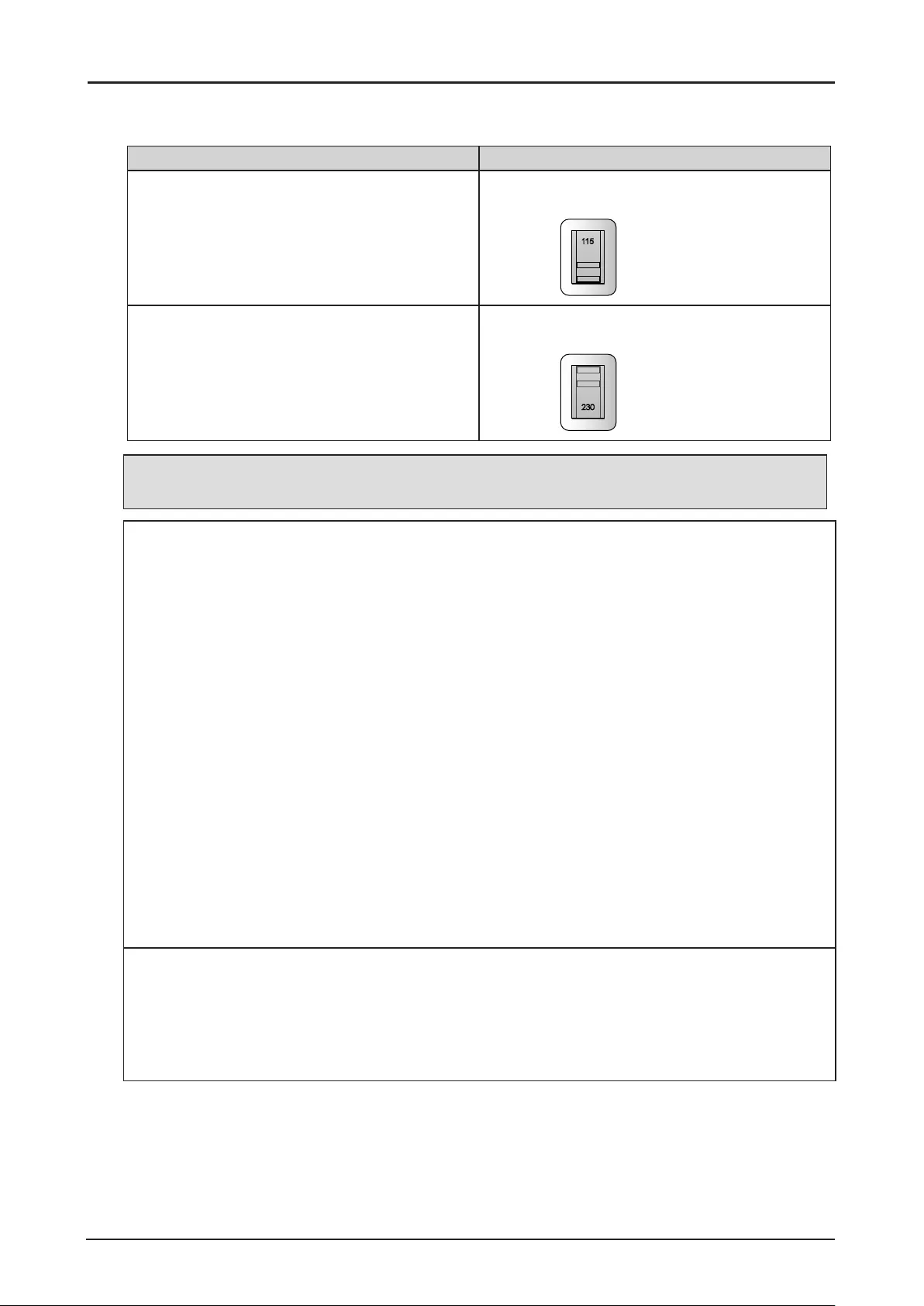
6
Voltage Selection
The VOLTAGE SELECT switch must be set to match the power supply you are using:
Voltage of Power Supply Used Position of VOLTAGE SELECT switch
AC 100V Inlet
For LX-MU800Z/LX-MU600Z (U) and
LX-MU800Z/LX-MU600Z (J) 200-240 V~
VOLTAGE SELECT
100-130 V~
Ṍ㳩䓝⌳徱㊑
AC 220V (single phase) Inlet
For LX-MU800Z/LX-MU600Z (E) and
LX-MU800Z/LX-MU600Z (CH) 200-240 V~
VOLTAGE SELECT
100-130 V~
Ṍ㳩䓝⌳徱㊑
Caution:
Improper selection of the switch could damage the projector.
Federal Communication Commission Notice
This device complies with Part 15 of the FCC Rules. Operation is subject to the following two
conditions:
1. This device may not cause harmful interference, and
2. This device must accept any interference received, including interference that may cause
undesired operation.
Note: This equipment has been tested and found to comply with the limits for a Class A digital device,
pursuant to Part 15 of the FCC Rules.
These limits are designed to provide reasonable protection against harmful interference when the
equipment is operated in a commercial environment. This equipment generates, uses, and can
radiate radio frequency energy and, if not installed and used in accordance with the instruction
manual, may cause harmful interference to radio communications.
Operation of this equipment in a residential area is likely to cause harmful interference in which case
the user will be required to correct the interference at his own expense.
The cable with a ferrite core provided with the projector must be used with this equipment in order to
comply with Class A of the FCC Rules.
Use of a shielded cable is required to comply with Class A of FCC Rules.
Do not make any changes or modications to the equipment unless otherwise specied in the
instructions. If such changes or modications should be made, you could be required to stop
operation of the equipment.
Warning:
This is a class A product. In a domestic environment this product may cause radio interference in
which case the user may be required to take adequate measures.
The cable with a ferrite core provided with the projector must be used with this equipment in order to
comply with Class A.
Use of a shielded cable is required to comply with Class A.

7
Product Labels
Manufacturer’s ID Label
LX-MU800Z
ZU10002-16002
MSIP-REM-DVP-LX-MU800Z
$6ꓭ넍롅鬱뤉ꍡ껹뢝갽ꏭ넩ꖭ뎊ᎎ놹霢
뇑눥녅'HOWD9LGHR'LVSOD\6\VWHP:8-,$1*/LPLWHG
뇑눥霢닆霢
IS 13252 (Part 1)/
IEC 60950-1
R-41016187
DDE300001A
Mfg Date:YYYY.MM
LX-MU600Z
XXXX XXXX YB7-3383
LX-MU600Z
ZU10002-16002
MSIP-REM-DVP-LX-MU800Z
$6ꓭ넍롅鬱뤉ꍡ껹뢝갽ꏭ넩ꖭ뎊ᎎ놹霢
뇑눥녅'HOWD9LGHR'LVSOD\6\VWHP:8-,$1*/LPLWHG
뇑눥霢닆霢
IS 13252 (Part 1)/
IEC 60950-1
R-41016187
DEE300001A
Mfg Date:YYYY. MM
Hazard Warning Symbol, Aperture Label, Certication Statement Label and Explanatory Label
கুӰ
ࡨ۞зா
ߎфսՕѫՇӟ߄؞૽ذ俠澞
બԓંڧҰ澞Օѫ݃ѯ䧚澞
JISC6802:2014
RG2
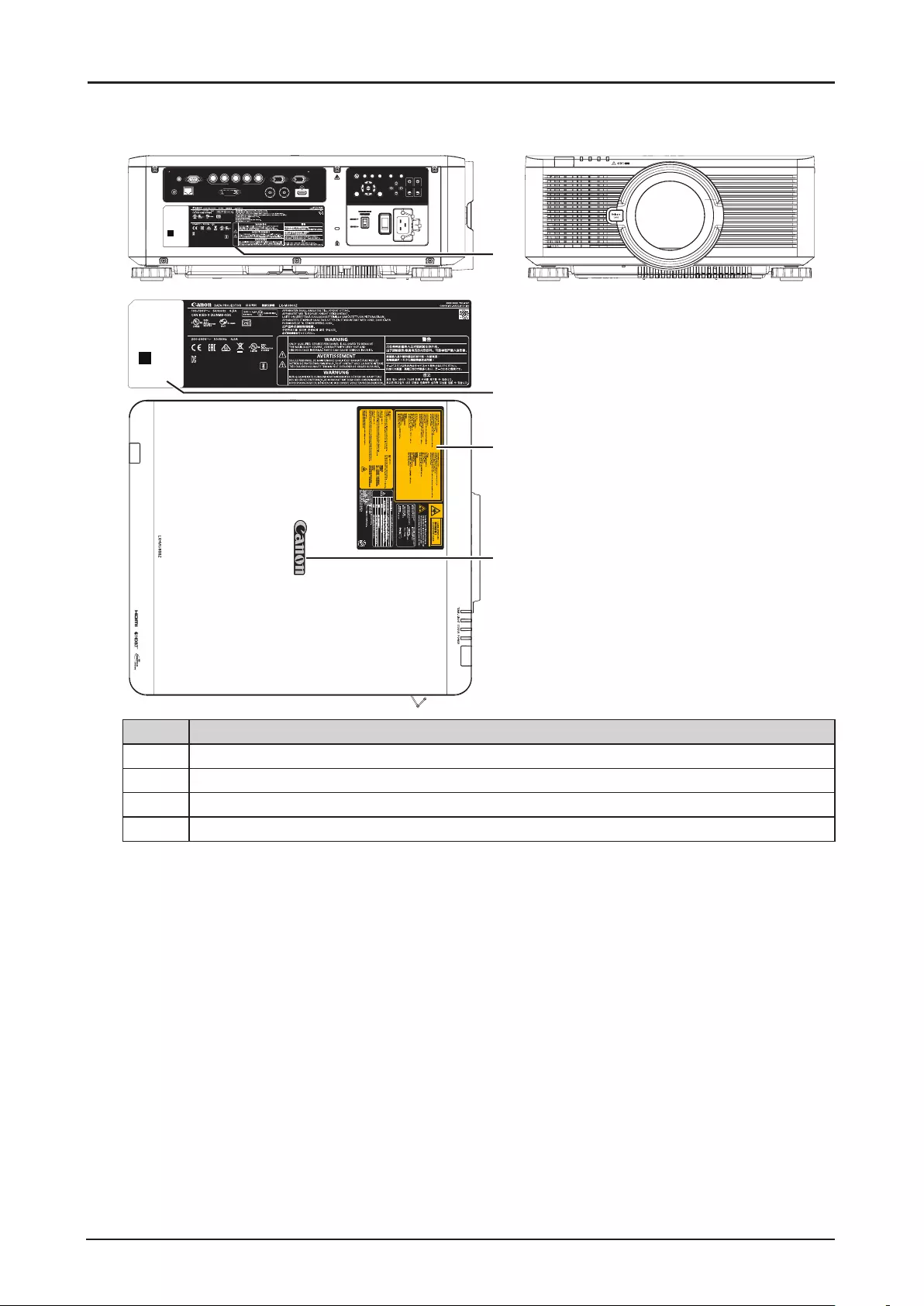
8
♦Label Locations
LX-MU800Z
கুӰ
ࡨ۞зா
ߎфսՕѫՇӟ߄؞૽ذ俠澞
બԓંڧҰ澞Օѫ݃ѯ䧚澞
JISC6802:2014
RG2
REMOTE HDBaseT/LAN DVI-D 3G-SDI IN 3G-SDI OUT HDMI
TRIGGERCONTROL VH
B/Pb G/YR/PrCOMPUTER-1MONITOR OUT
COMPUTER-2
EXITMENU LENS-SHIFT
POWERINPUT ASPECTBLANK
CENTER
LENS
AUTO
PC
FOCUSZOOM
ZU10002-16002
MSIP-REM-DVP-LX-MU800Z
$6ꓭ넍롅鬱뤉ꍡ껹뢝갽ꏭ넩ꖭ뎊ᎎ놹霢
뇑눥녅'HOWD9LGHR'LVSOD\6\VWHP:8-,$1*/LPLWHG
뇑눥霢닆霢
IS 13252 (Part 1)/
IEC 60950-1
R-41016187
DDE300001A
Mfg Date:YYYY. MM
ZU10002-16002
MSIP-REM-DVP-LX-MU800Z
$6ꓭ넍롅鬱뤉ꍡ껹뢝갽ꏭ넩ꖭ뎊ᎎ놹霢
뇑눥녅'HOWD9LGHR'LVSOD\6\VWHP:8-,$1*/LPLWHG
뇑눥霢닆霢
IS 13252 (Part 1)/
IEC 60950-1
R-41016187
DEE300001A
Mfg Date:YYYY.MM
1
2
3
4
ZU10002-16002
MSIP-REM-DVP-LX-MU800Z
$6ꓭ넍롅鬱뤉ꍡ껹뢝갽ꏭ넩ꖭ뎊ᎎ놹霢
뇑눥녅'HOWD9LGHR'LVSOD\6\VWHP:8-,$1*/LPLWHG
뇑눥霢닆霢
IS 13252 (Part 1)/
IEC 60950-1
R-41016187
DDE300001A
Mfg Date:YYYY.MM
Item Description
1Manufacturer’s ID Label on the body of the projector.
2Serial number and the date of production Label on the body of the projector.
3Certication Statement Label and Caution Label on the body of the projector.
4Brand Name Plate Label on the body of the projector.
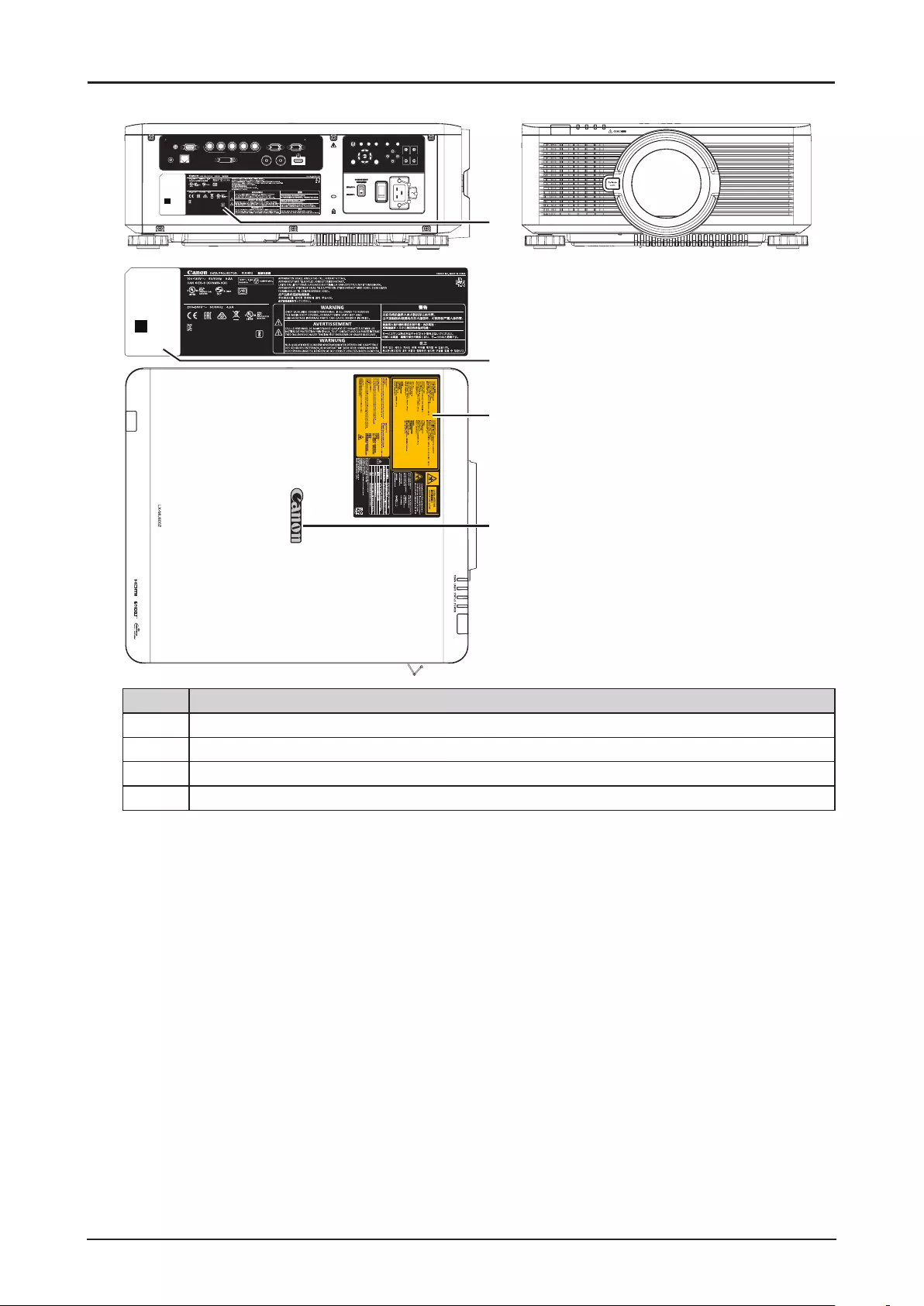
9
LX-MU600Z
கুӰ
ࡨ۞зா
ߎфսՕѫՇӟ߄؞૽ذ俠澞
બԓંڧҰ澞Օѫ݃ѯ䧚澞
JISC6802:2014
RG2
XXXX XXXX YB7-3383
LX-MU600Z
ZU10002-16002
MSIP-REM-DVP-LX-MU800Z
$6ꓭ넍롅鬱뤉ꍡ껹뢝갽ꏭ넩ꖭ뎊ᎎ놹霢
뇑눥녅'HOWD9LGHR'LVSOD\6\VWHP:8-,$1*/LPLWHG
뇑눥霢닆霢
IS 13252 (Part 1)/
IEC 60950-1
R-41016187
DEE300001A
Mfg Date:YYYY.MM
REMOTEHDBaseT/LANDVI-D 3G-SDI IN 3G-SDI OUT HDMI
TRIGGERCONTROL VH
B/Pb G/YR/PrCOMPUTER-1MONITOR OUT
COMPUTER-2
EXITMENU LENS-SHIFT
POWERINPUT ASPECTBLANK
CENTER
LENS
AUTO
PC
FOCUSZOOM
XXXX XXXX YB7-3383
LX-MU600Z
ZU10002-16002
MSIP-REM-DVP-LX-MU800Z
$6ꓭ넍롅鬱뤉ꍡ껹뢝갽ꏭ넩ꖭ뎊ᎎ놹霢
뇑눥녅'HOWD9LGHR'LVSOD\6\VWHP:8-,$1*/LPLWHG
뇑눥霢닆霢
IS 13252 (Part 1)/
IEC 60950-1
R-41016187
DEE300001A
Mfg Date:YYYY.MM
1
2
3
4
Item Description
1Manufacturer’s ID Label on the body of the projector.
2Serial number and the date of production Label on the body of the projector.
3Certication Statement Label and Caution Label on the body of the projector.
4Brand Name Plate Label on the body of the projector.
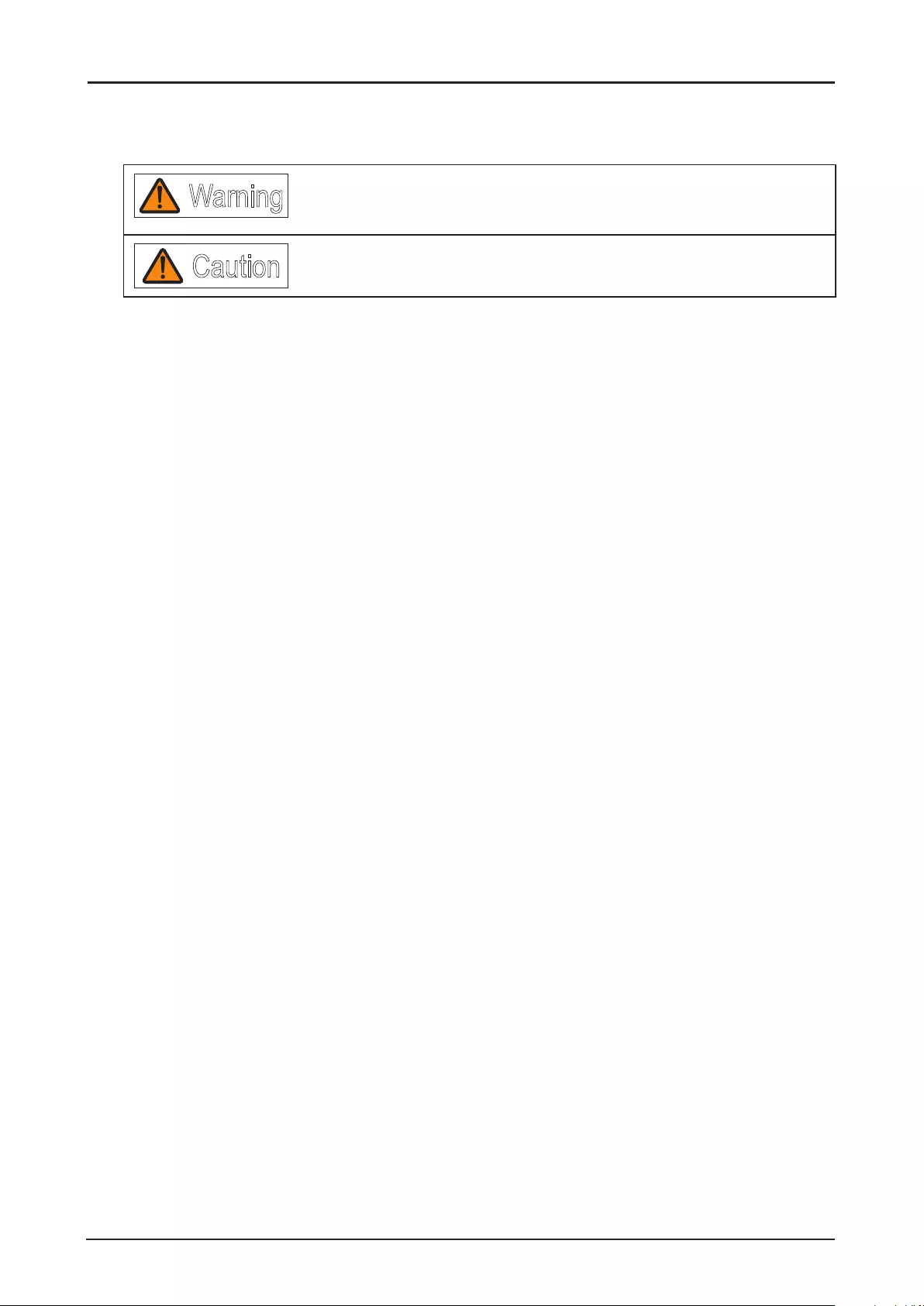
10
Safety Symbols in this Manual
This section describes the safety symbols used in this manual. Important projector safety information is
identied by the following symbols. Always observe the safety information by these symbols.
Warning Denotes the risk of death or serious injury from improper handling if the
information is not observed. To ensure safe use, always observe this
information.
Caution Denotes the risk of injury from improper handling if the information is not
observed. To ensure safe use, always observe this information.
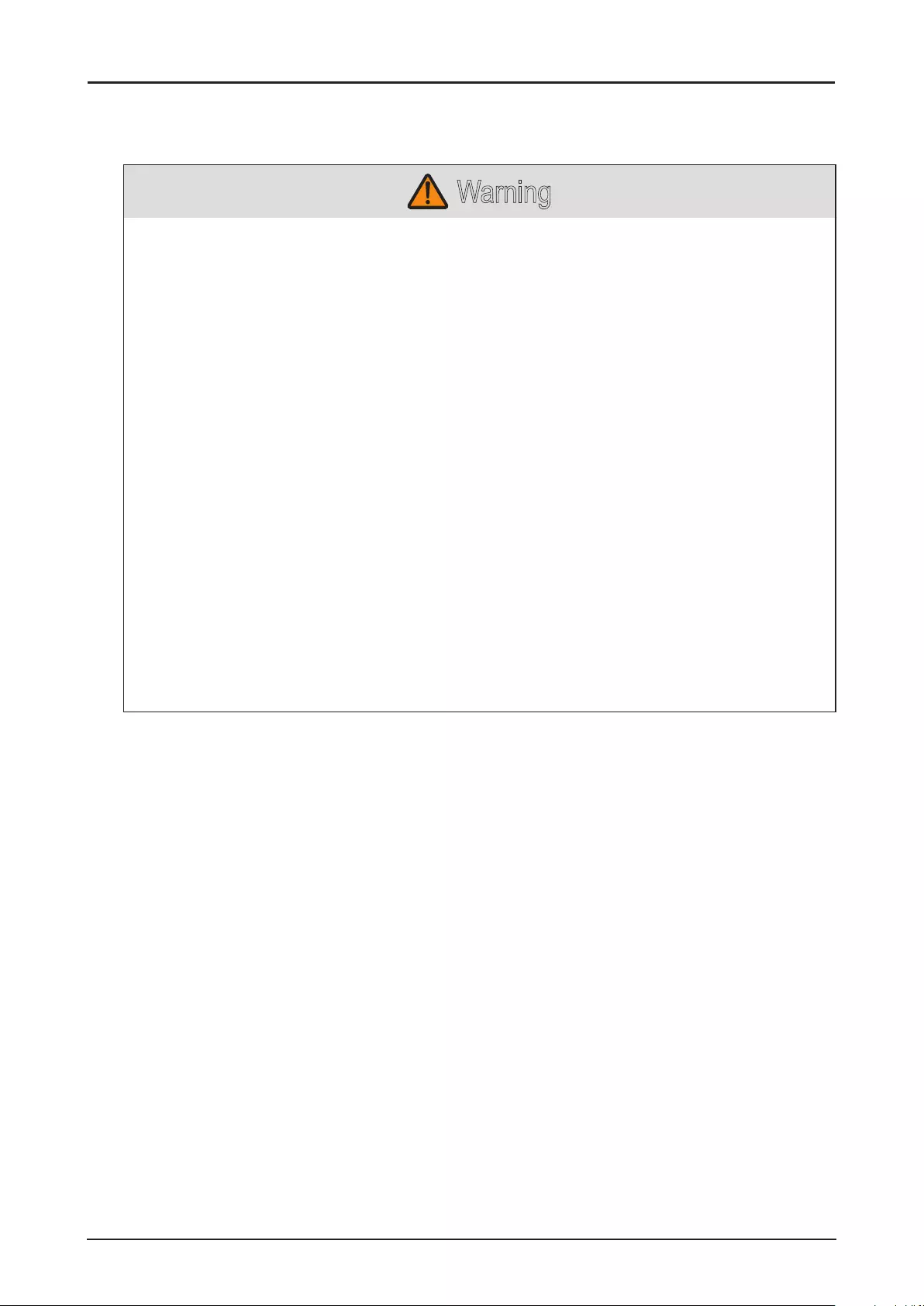
11
Precautions for Use
As this section contains important safety-related information, be sure to read the following carefully
beforehand in order to use your projector correctly and safely.
Warning
During installation, keep the projector plug easily accessible so that the projector can be unplugged
immediately if necessary, or keep a circuit breaker within reach.
If the following situations occur, turn the power off, remove the power plug from the power outlet
and contact the Canon Customer Support Center. Failure to do so could cause a re or result in an
electric shock.
■If smoke is emitted
■If an unusual smell or noise is emitted
■If water or other liquid has entered the projector
■If metal or any other foreign material has entered the projector
■If the projector is knocked over or dropped and the cabinet is damaged
Pay attention to the following points for handling the power cord. Failure to do so may cause a re,
electric shock or personal injury.
■Do not place any objects on the power cord and do not allow it to become trapped under the
projector.
■Do not cover the power cord with a carpet.
■Do not modify or excessively bend, twist, pull, wind, or bundle the power cord.
■Keep the power cord away from heaters and other sources of heat.
■Do not use a damaged power cord. If the power cord is damaged, purchase a replacement from
your dealer.
■The power cord included with this projector is for use exclusively with this product. Do not use
this cord for other products.
■Be sure to connect the ground wire of the power cord to ground.
■Be sure to connect the ground wire before connecting the power plug to the outlet. Also when
you disconnect the ground wire, be sure to unplug the power plug from the outlet beforehand.
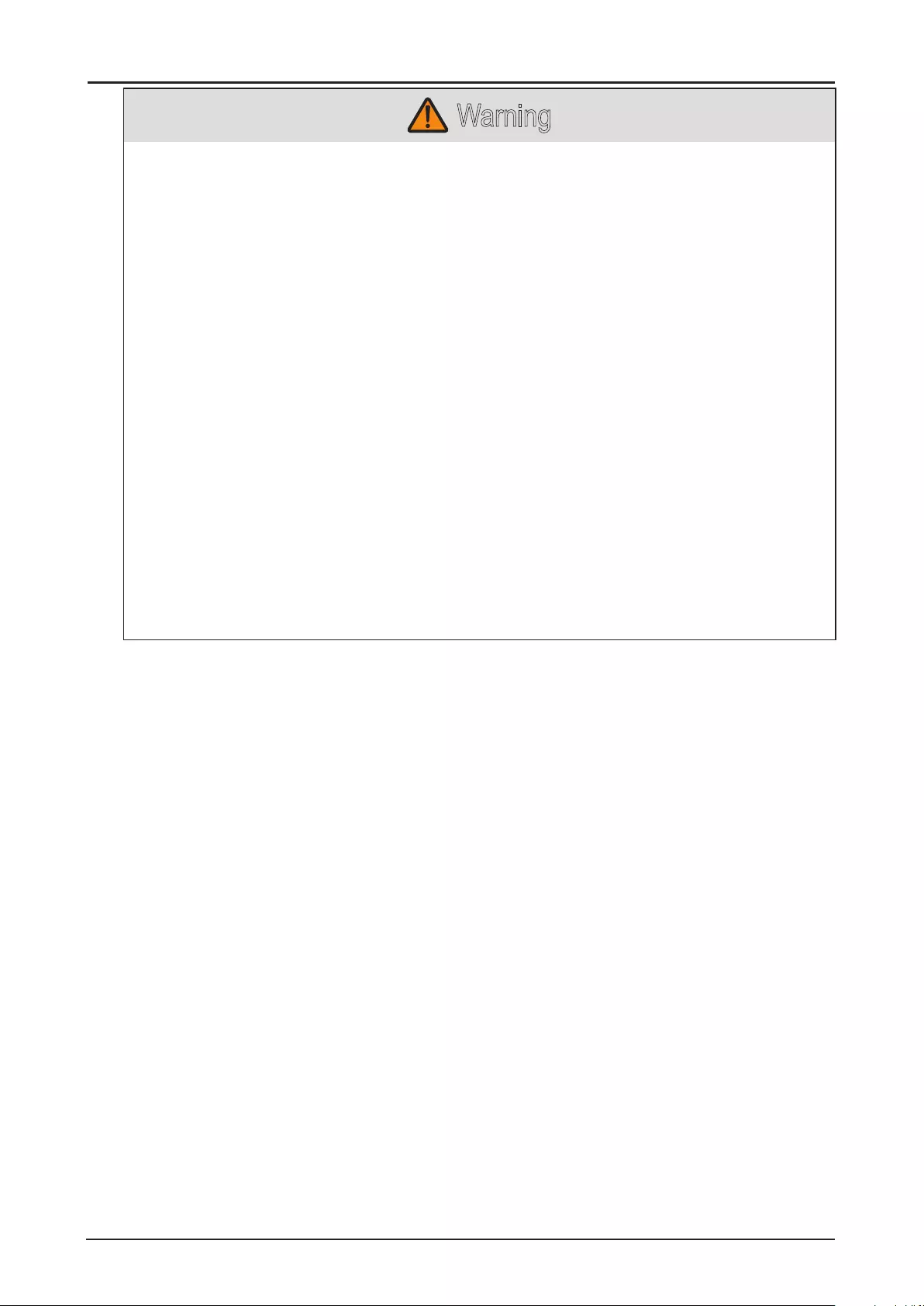
12
Warning
Pay attention to the following points regarding the power source, power plug and handling of the
connector. Failure to do so may cause a re, electric shock or personal injury.
■Do not use any power source with a voltage other than the voltage indicated (AC 100–240 V).
■Do not pull the power cord and be sure to hold the power plug or connector when removing.
Incorrect handling may damage the power cord.
■Do not insert any metal objects into the contact parts of the power plug or connector.
■Do not remove the power plug or connector with wet hands.
■Insert the power plug and connector securely up to the base. Additionally, do not use a damaged
power plug or an outlet that is loose.
■When using an extension cord, do not exceed the cord’s rated capacity.
■Periodically inspect the power plug and outlet and remove any dust or dirt from between the
plug and the outlet.
Installation and Handling Precautions
Pay attention to the following points regarding installation and handling of the projector. Failure to do
so may cause a re, electric shock or personal injury.
■Do not use the projector where it might get wet, such as outdoors or by bathtubs or showers.
■Do not place containers containing a liquid on top of the projector.
■Do not touch the projector itself, the power cord, or the cable if lightening strikes.
■Do not move the projector until you have switched off the power, removed the power plug from
the power outlet and unplugged any other cables.
■Unplug the projector before cleaning or maintenance.
■Before installing or replacing a lens unit, make sure to remove the power plug from the outlet.
Failure to do so could result in an electric shock or injury.
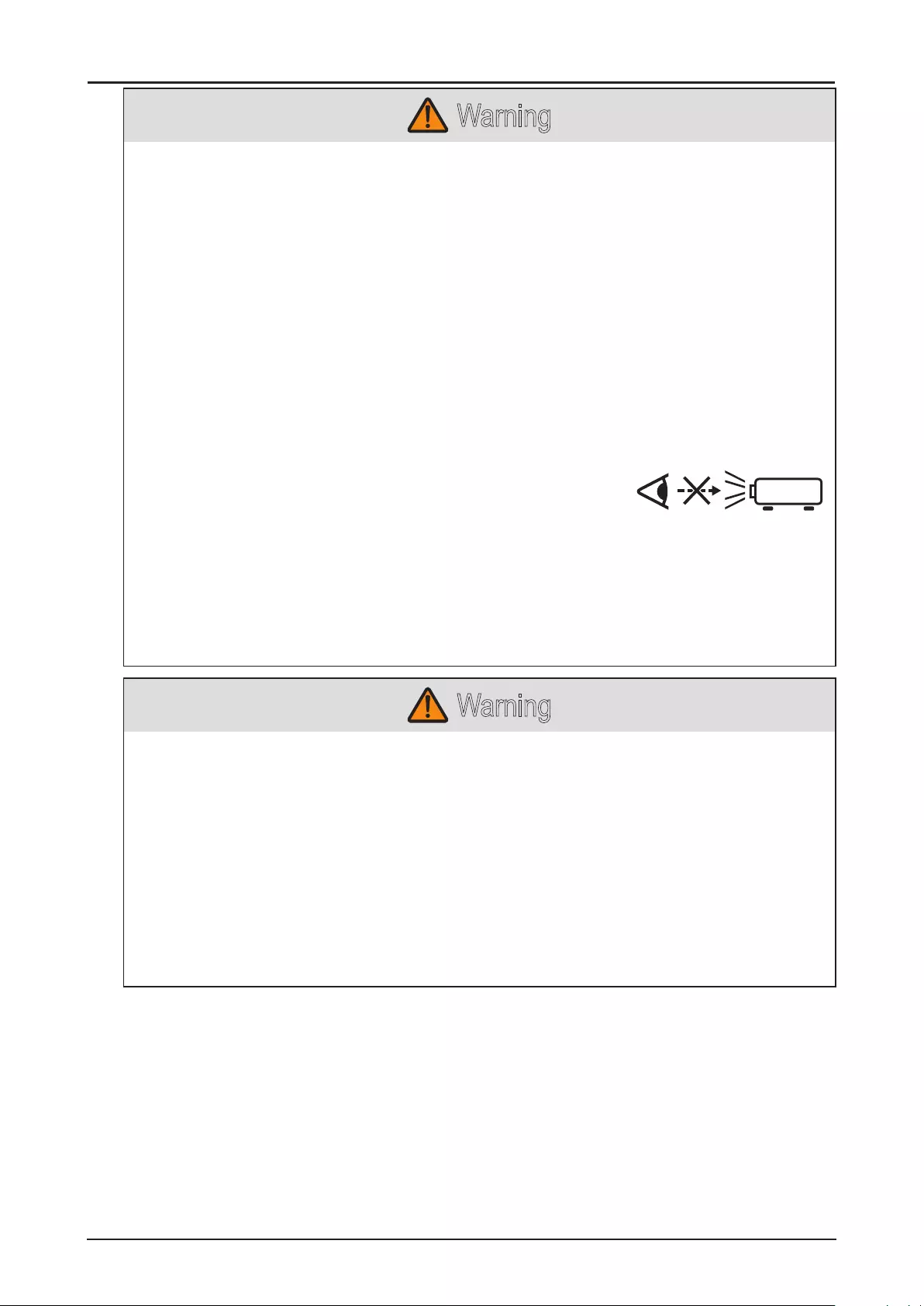
13
Warning
Pay attention to the following points regarding installation and handling of the projector. Failure to do
so may cause a re, electric shock or personal injury.
■Do not remove the cabinet from the projector or disassemble it. The interior of the projector
contains high-voltage components as well as parts that are hot. If inspection, maintenance or
repair is required, contact the Canon Customer Support Center.
■Do not disassemble or modify the projector or the remote control.
■Do not look directly into the exhaust vents during use.
■Do not insert any object into vents in the projector, such as the air intake vent or exhaust vents.
■Do not place a pressurized can in front of the exhaust vents. The pressure of the contents of the
can may increase due to heat from the exhaust vents and this could result in an explosion.
■Using the lens shift function the lens in the projector moves up / down / left / right powered by a
motor. Do not touch the lens when the lens is moving. Doing so could cause a personal injury.
■Before replacing the lens unit, make sure the projector is turned off to allow the projector to cool
thoroughly. Failure to do so could result in a burn or injury.
■When cleaning off dust or dirt from the projector lens etc., do not use any kind of spray that is
ammable.
■As strong light beams are emitted while the projector is in use,
do not look directly into the projector lens. Doing so could cause
an eye injury. Pay particular attention to prevent small children
from doing so.
■When setting the projector on a high surface for projection, be sure the surface is at and stable.
■For ceiling mounting precautions, refer to the installation manual included with the ceiling mount
(sold separately).
■ When hanging the projector from a ceiling, put the projector down on the oor or a workbench
before attaching or replacing the lens unit. Failure to do so could result in parts falling off the
projector and may cause an accident or personal injury.
Warning
Precautions for the Batteries of the Remote Control
Pay attention to the following points regarding handling of batteries. Failing to do so could result in a
re or personal injury.
■ Do not heat, short circuit or disassemble the batteries, or place them in a re.
■Do not attempt to recharge the batteries that are included with the remote control.
■ Remove the batteries when they are at or when the remote control will not be used for a long
period of time.
■When replacing the batteries, replace both at the same time. Also, do not use two batteries of a
different type at the same time.
■Insert the batteries with the + and - terminals in the correct directions.
■If any liquid from inside the batteries leaks out and contacts your skin, be sure to wash the liquid
off thoroughly.
RG2
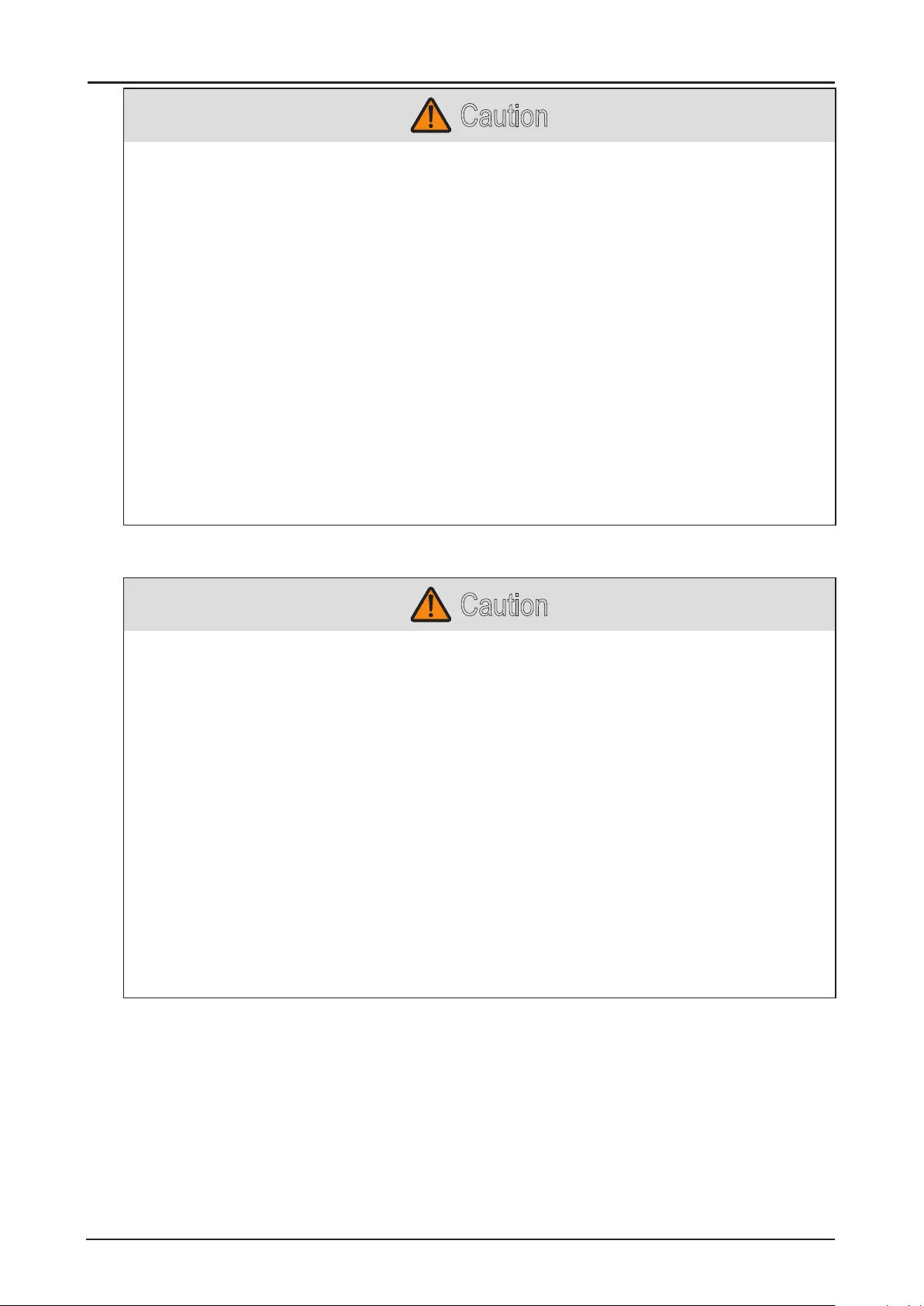
14
Caution
Pay attention to the following points regarding installation and handling of the projector.
■If the projector will not be used for a long period of time, be sure to remove the power plug from
the power outlet to ensure safety. Failure to do so presents a risk of re if dust accumulates on
the plug or outlet.
■Parts of the cabinet around and above the exhaust vents may become hot during projection.
Touching these areas during operation could cause burns to the hands. Pay particular attention
in preventing young children from touching these parts. Additionally, do not place any metal
objects around or above the exhaust vents. Due to the heat from the projector, doing so could
cause an accident or personal injury.
■Do not place the projector where it may be exposed to oily smoke or steam, such as near
kitchen counters or humidiers. Doing so may cause re or electric shock.
■Do not place any heavy objects on top of the projector or sit / stand on it. Pay particular attention
to prevent small children from doing so. The projector may be knocked over and this could result
in damage or a personal injury.
■Do not place the projector on an unstable or slanted surface. Doing so may cause the projector
to fall or be knocked over and could result in a personal injury.
■ Do not place any objects in front of the lens during projection. Doing so could cause a re.
■Presenters in front of the projector should stand where the light does not seem too bright, and
where their shadow does not fall on the screen.
Caution for Viewing 3D Content
Caution
Pay attention to the following points when viewing 3D content.
■Photosensitive patients, patients with heart disease, pregnant women, elderly people, and
people with serious illness and/or with a history of epilepsy should not view 3D content.
■We advise that you should refrain from viewing 3D content if you are in bad physical condition,
need sleep or have been drinking alcohol.
■Stop watching 3D content if you experience the following symptoms. If you experience such
symptom, immediately stop viewing 3D content and take a break until the symptom has
subsided.
■You see doubly-blurred images or you cannot view the image stereoscopically.
■You feel fatigue or discomfort.
■Take breaks when viewing 3D content for an extended period of time. As this may cause eye
fatigue. Viewing 3D content for an extended period of time or viewing them from an oblique
angle can cause eye strain.
■Parents should accompany and monitor their children as children cannot properly express
discomfort with 3D content viewing. Children who are six year of age or younger should not view
3D content.
■The optimum 3D viewing distance from the screen is about 3 times of the vertical screen size or
more and your eyes should be level with the screen.
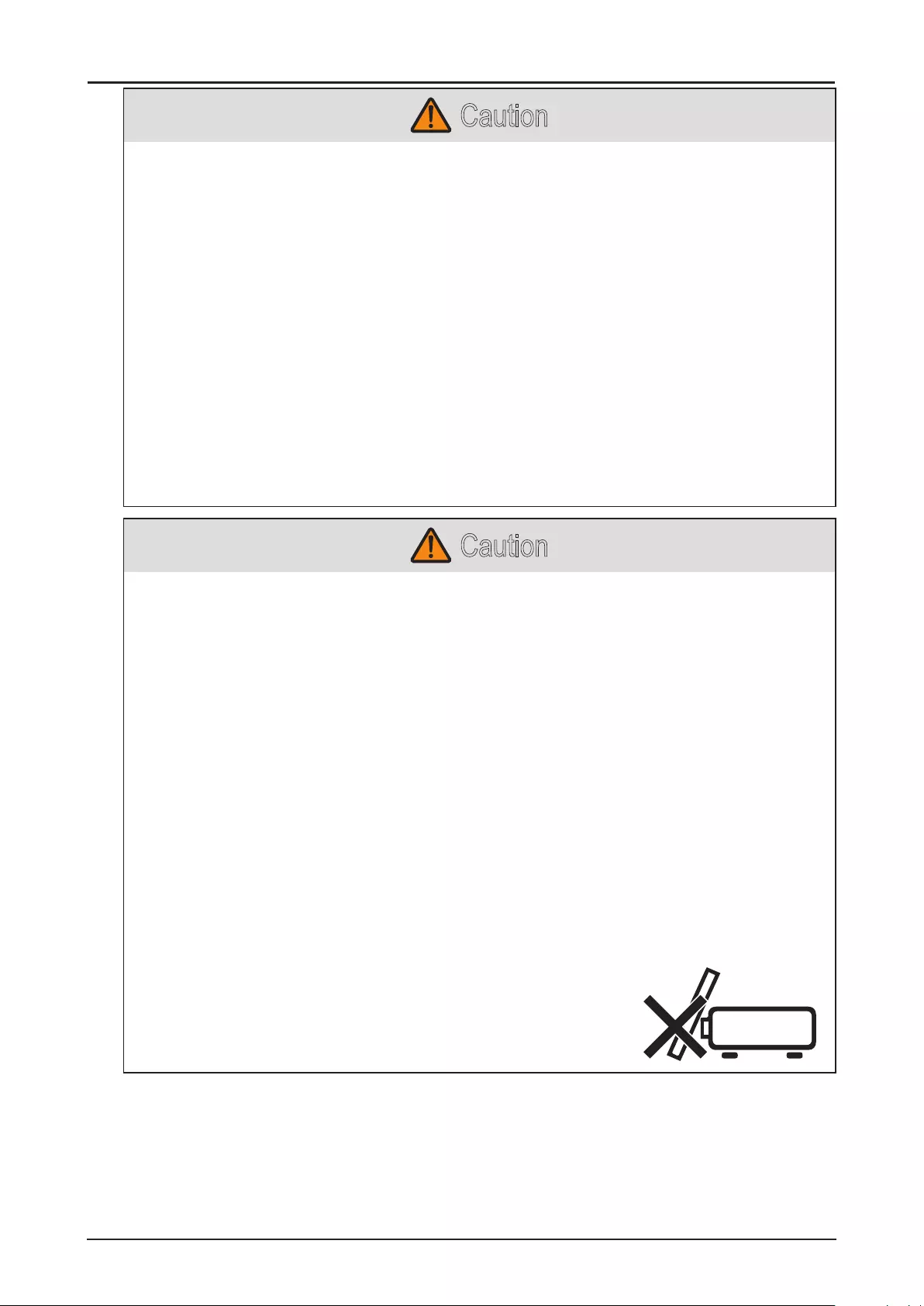
15
Caution
Pay attention to the following points when carrying or transporting the projector.
■This projector is a precision instrument. Do not knock it over or subject it to impacts. Doing so
may cause a malfunction.
■When carrying or holding up the projector after attaching the lens unit, be sure not to hold the
lens. Doing so may cause damage to the lens unit.
■Protection of the projector cannot be guaranteed if used packaging or shock-absorbent
materials are reused. Fragments from shock-absorbent material may also enter the interior of
the projector which could cause a malfunction.
■If transportation is necessary, the lens unit should be removed before transporting the projector.
If the projector is subjected to excessive impacts during transportation, the lens unit may be
damaged. Removal and installation of the lens unit should not be performed by the user. Be
sure to have the procedure performed by a qualied technician or contact the Canon Customer
Support Center.
■Disconnect the cables connected to the projector. Carrying the projector while the cables are
attached may cause an accident.
■Retract the adjustable feet before moving the projector. Leaving the feet extended may cause
damage.
■Do not carry or move the projector alone. Have at least one assistant.
Caution
Pay attention to the following points when installing or using the projector.
■Do not touch the lens with bare hands. Doing so may result in deterioration of image quality.
■If the projector is abruptly taken from a cool to a warm location, condensation may form on the
lens or mirrors, which may cause a blurred image. Wait until the condensation has evaporated
for the image projected to return to normal.
■Do not install the projector in a location where the temperature is high or low. Doing so may
cause a malfunction. For guidelines on operating temperatures, see “Product Specications”.
■Do not place any objects on top of the projector that may change shape or color due to heat.
■Do not install the projector near high-voltage electrical power lines or an electrical power source.
■Do not use the projector on a soft surface such as carpet or sponge mat, etc. Doing so could
cause heat to build up inside the projector and this could result in a malfunction.
■Do not block the air intake or exhaust vents of the cooling fan.
■Installing the projector in the wrong direction may cause a malfunction or accident. Do not install
the projector with one side raised, or with the projector tilted toward the left or right.
■ Install the projector with sufcient space between air intakes and exhaust vents and walls.
Failure to do so could cause a malfunction.
■Do not install the projector in a location that is damp, or where there is a lot of dust, oily smoke
or tobacco smoke. Doing so could cause contamination of optical components such as the lens
and the mirror and may result in deterioration of image quality.
■During projection, do not place anything directly in front of the lens.
Doing so may cause burns or a re. In addition, it may cause the
projector to malfunction. To temporarily stop image, please use
the BLANK function on the projector. See “BLANK” on page 21.
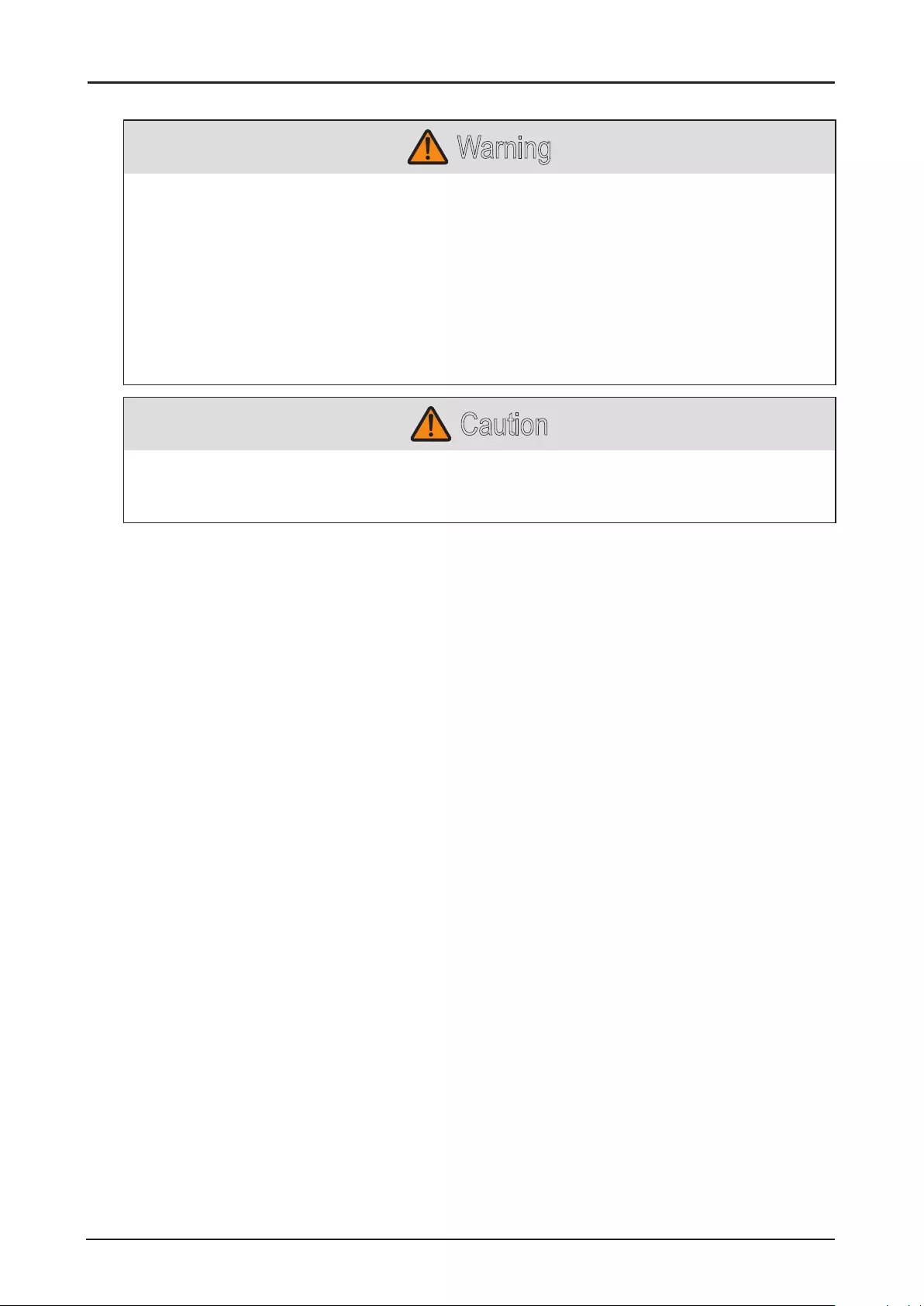
16
Caution for Ceiling Attachment
Warning
Make sure the followings when you install and handle the ceiling attachment. Otherwise, it may result
in re, electric shock or injury.
■Make sure to prepare stable scaffolding when installing the ceiling attachment.
■Make sure to fully insert the power plug and connectors when connecting the projector. Never
use a damaged plug or loosen outlet.
■Make sure to tighten screws for the ceiling attachment securely and never loosen or remove
them.
■Never look into a lens when adjusting the projection because a high-intensity light is projected
from the projector. It may result in eye damage.
■During projection, never put an object in front of the projector’s lens.
Caution
Make sure the followings when you install and handle the ceiling attachment.
■Make sure to ask the Canon Customer Support Center if you want to install the ceiling
attachment. An inappropriate installation may cause an accident.
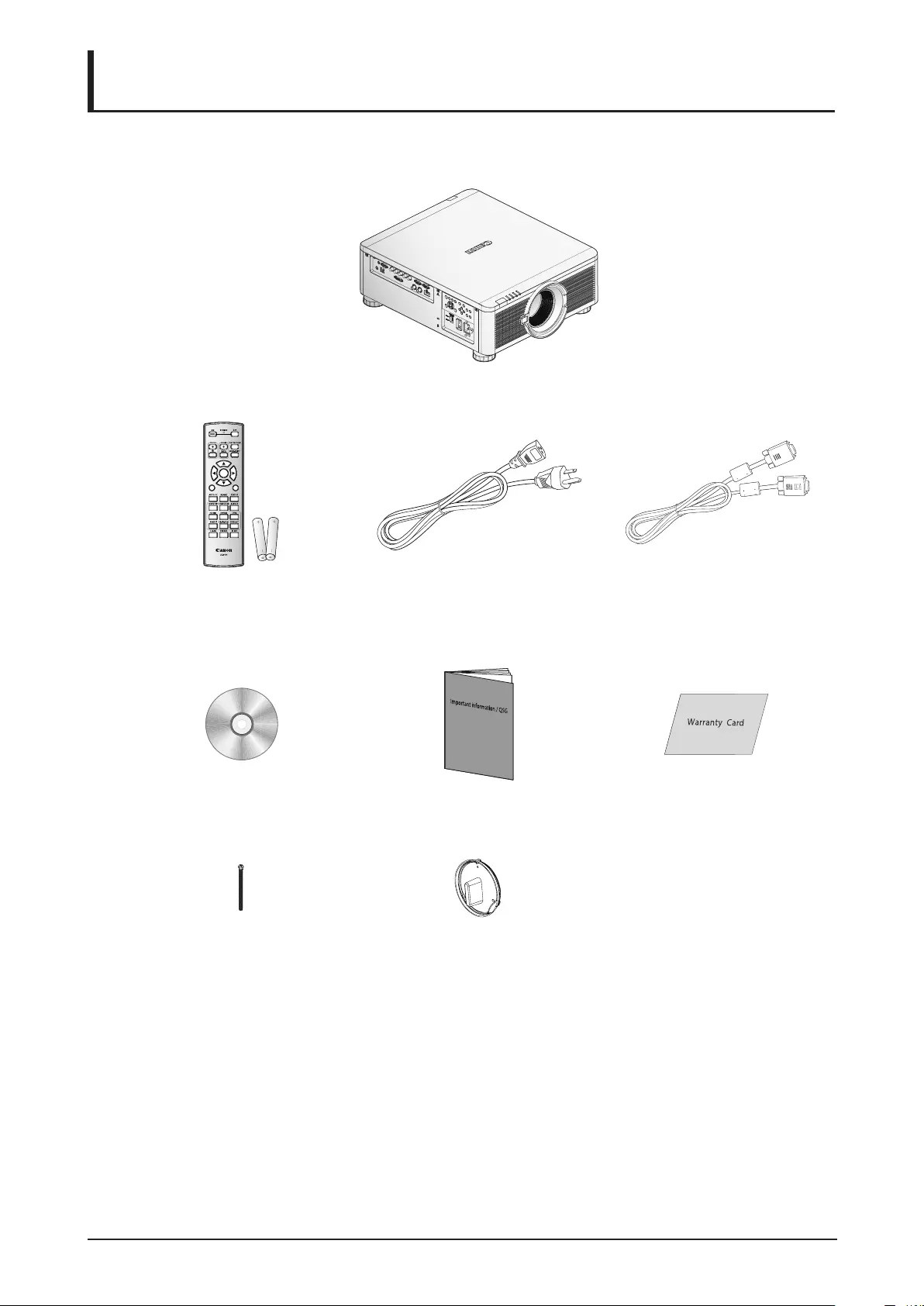
17
Getting Started
Packing Checklist
Check that the following items are included:
Projector
MENU
EXIT
ENTER
1
4
7
0
89
6
3
5
2
Remote Control
(with two AA batteries)
(LX-RC01)
Power Cord (2.5M/8.2 ft) Computer Cable (1.8M/5.9 ft)
(mini D-sub 15-pin/
mini D-sub 15-pin)
CD-ROM
(This User’s manual)
Important Information Warranty Card
Anti-theft Screw for Lens
M4 x 0.7 x 70 mm
Dust Cap
Contact your dealer immediately if any items are missing, appear damaged, or if the unit does not
work. It is recommend that you keep the original packing material should you ever need to return the
equipment for warranty service.
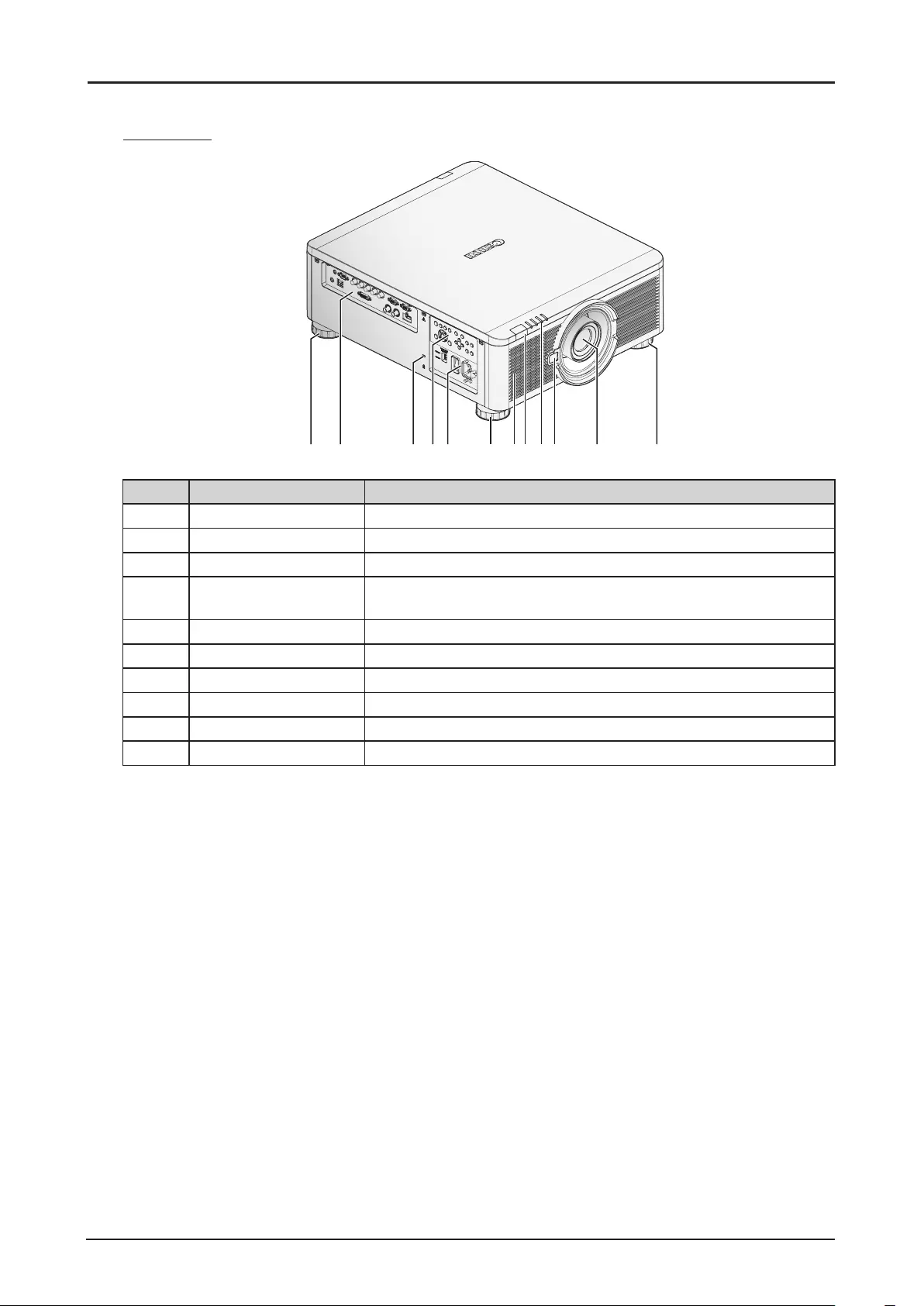
18
Views of Projector Parts
Front View
1234578910 55 6
Item Label Description
1Terminals Use to connect to other devices.
2Kensington Lock Secure to permanent object with a Kensington® Lock system.
3Control Panel Use buttons to select or adjust the settings of the projector.
4Power Panel Insert power cord to supply electrical power or select the input
voltage. See “Voltage Selection” on page 6.
5Adjusting Foots There are 4 adjust foots for adjust the levelness of projection angle.
6Air Intake Vent Take in air to cool the projector.
7Front IR Receiver Receives IR signal from remote control.
8LED Indicators Shows the status of the projector.
9Lens Release Button Push to change the projector lens.
10 Lens Projection lens. (Optional)
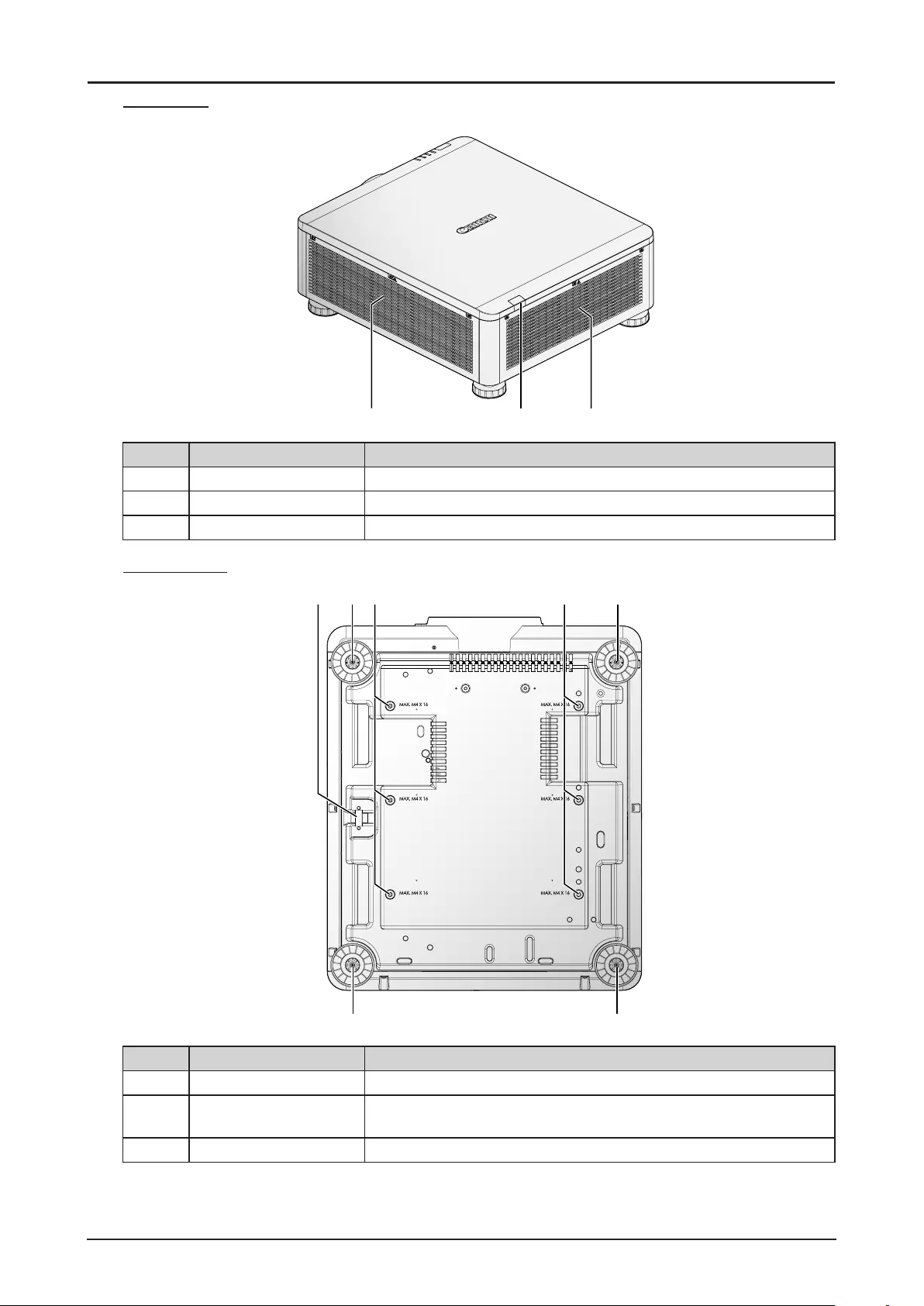
19
Rear View
123
Item Label Description
1Air Intake Vent Take in air to cool the projector.
2Rear IR Receiver Receives IR signal from remote control.
3Exhaust Vent Heat is discharged from the projector via the exhaust.
Bottom View
1
1
13
1
2 2
Item Label Description
1Adjusting Foots Adjust the levelness the projection angle.
2Fixture Screw Holes There are six xture screw holes (M4 x 0.7 x 16mm) at the bottom
of projector for ceiling mounting.
3Security Bar An anti-theft wire cable (not included) can be connected.
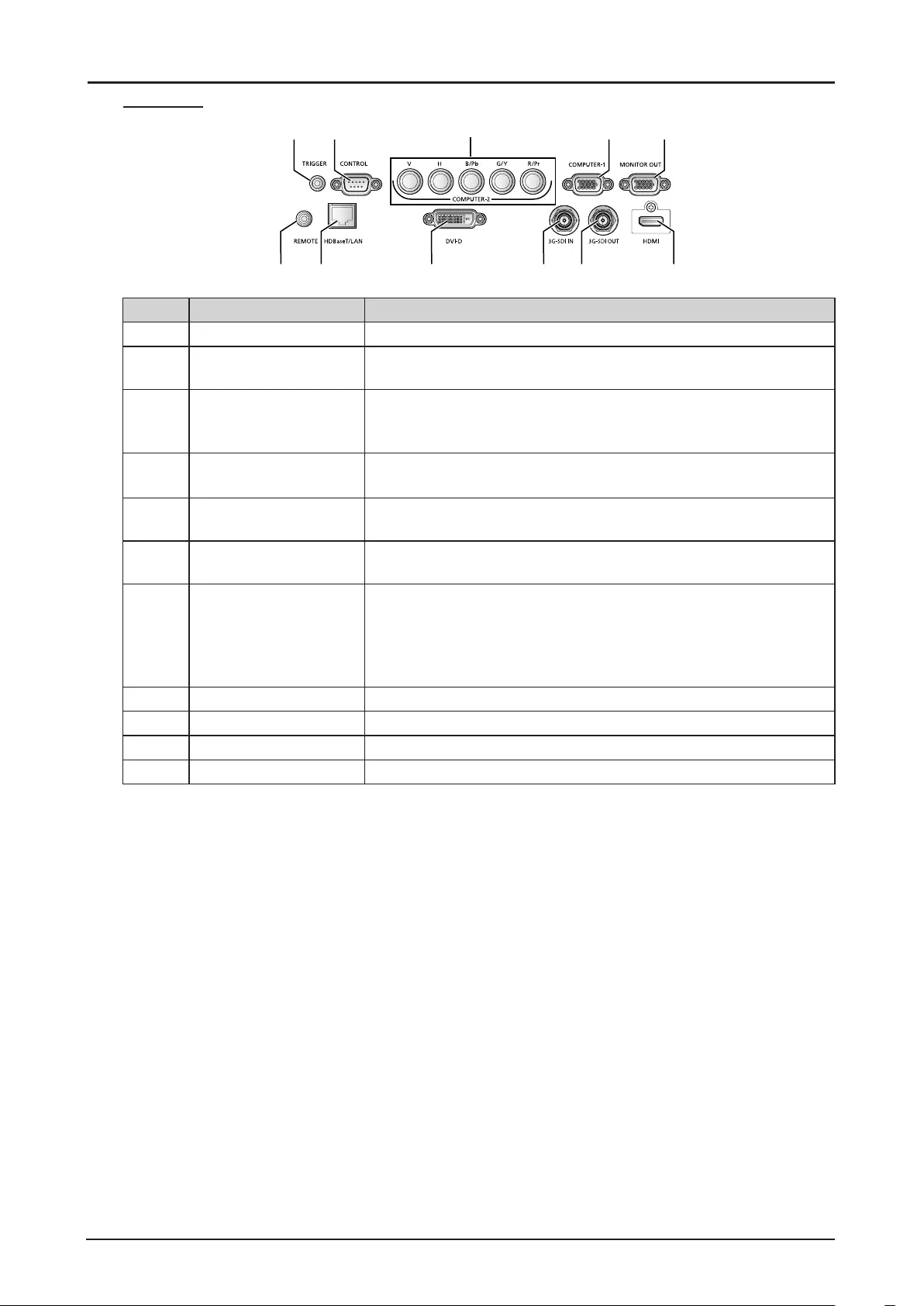
20
Terminals
13
24
5
687 9 10 11
Item Label Description
1TRIGGER Provide 12V (+/- 1.5) output for screen operation.
2CONTROL Connect to the PC for system maintenance , projector maintenance
and user commands.
3COMPUTER-2 Receives the analog PC signal (Analog PC-2).
Connect BNC-type input connectors to the RGB or YPbPr/YCbCr
output signal video equipment.
4COMPUTER-1 Receives the analog PC signal.
Connect the D-sub 15pin input connector to the RGB output signal.
5MONITOR-OUT Outputs an analog RGB signal (COMPUTER-1) to display an
image on an external monitor.
6REMOTE This terminal is used to connect the optional remote control using a
cable. Connect a 3.5 mm jack from a wired remote.
7HDBaseT/LAN* Receives HDBaseT input including digital video and audio signals.
A LAN cable (shielded twisted pair of CAT5e or higher) can be
used for video input.
Connects the LAN cable. Used to connect the projector to a
network. However, the sound does not come out of the projector.
8DVI-D Receives digital PC signal (with DVI-D digital PC).
93G-SDI IN Receives SDI signal.
10 3G-SDI OUT Outputs a signal connected with SDI IN terminal.
11 HDMI Receives digital video signals (HDMI).
* Notes on HDBaseT
■Use a shielded cable rated at CAT5e or higher.
■Maximum transmission distance is 100 m.
However, maximum transmission distance may be shorter in some environments.
■Do not use the LAN cable when it is coiled or bundled.
■Inserting or removing the LAN cable during projection may cause noise.
■Connectivity with all HDBaseT transmitters on the market is not guaranteed.
■Some HDBaseT transmitters may not enable correct projection when used to connect source
equipment to the projector.
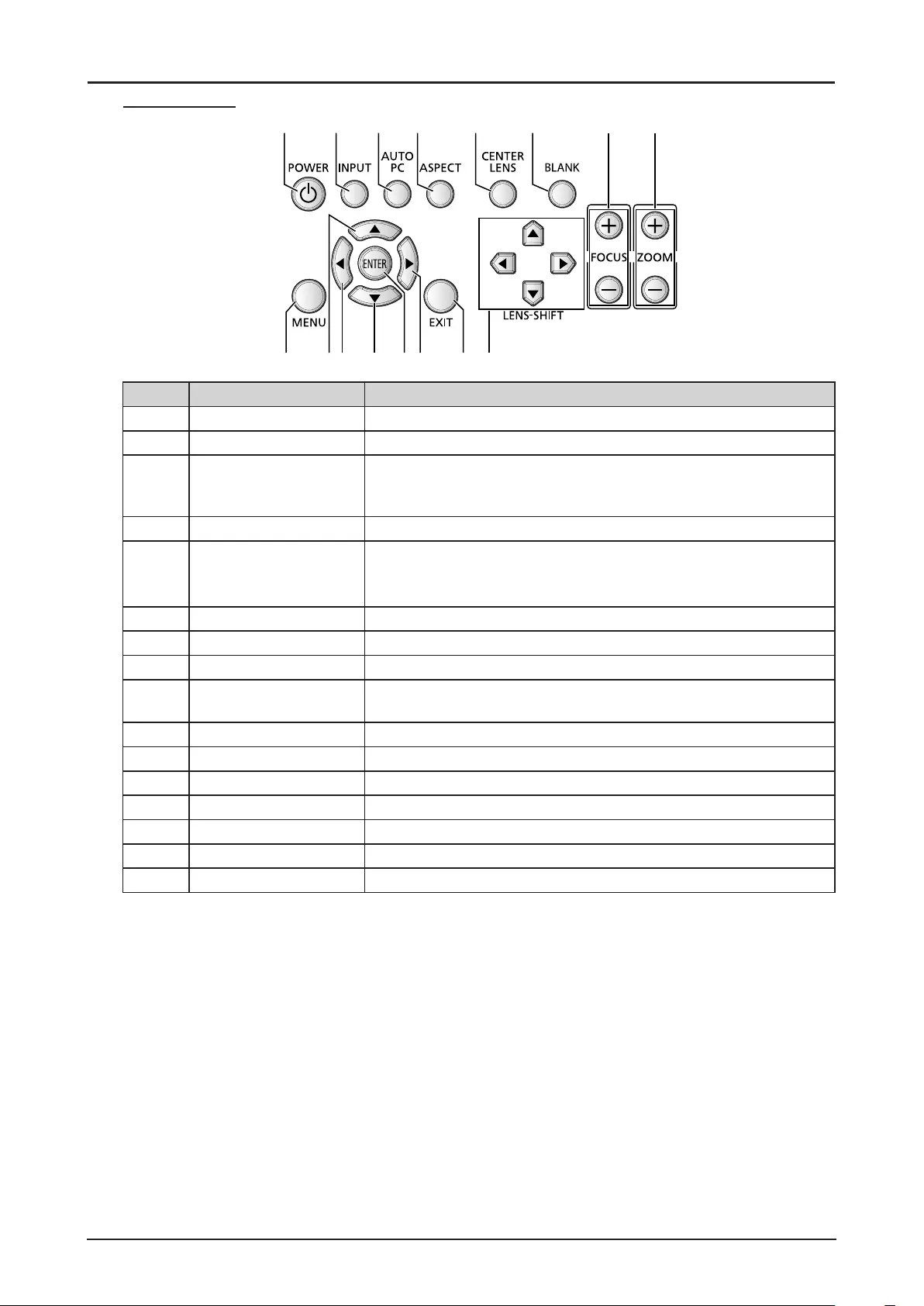
21
Control Panel
1
1413 1512 1691110
2 3 4 5 6 7 8
Item Label Description
1POWER Press to turn on or off the projector.
2INPUT Press to select the input signal.
3AUTO PC Press to initiate the automatic synchronization procedure in
accordance with the signal from a computer when the analog PC
input is selected.
4ASPECT Press to change the aspect ratio mode.
5CENTER LENS Press to center the lens (zoom, focus, lens shift).
Note:
Please center the lens every time after the lens is installed.
6BLANK Press to light or blank the Light output.
7FOCUS Press to adjust the focus of the projected image.
8ZOOM Press to adjust the size of the projected image.
9MENU Press to display, hide the OSD menu or return the previous OSD
menu.
10 ▲Press to select or change settings in the OSD.
11 ◄Press to select or change settings in the OSD.
12 ▼Press to select or change settings in the OSD.
13 ENTER* Press to conrm the changed settings.
14 ►Press to select or change settings in the OSD.
15 EXIT Press to exit the OSD menu.
16 LENS-SHIFT Press to move the lens up, down, right or left.
* Lens Adjustment Screen appears when ENTER button is pressed when OSD is not displayed.
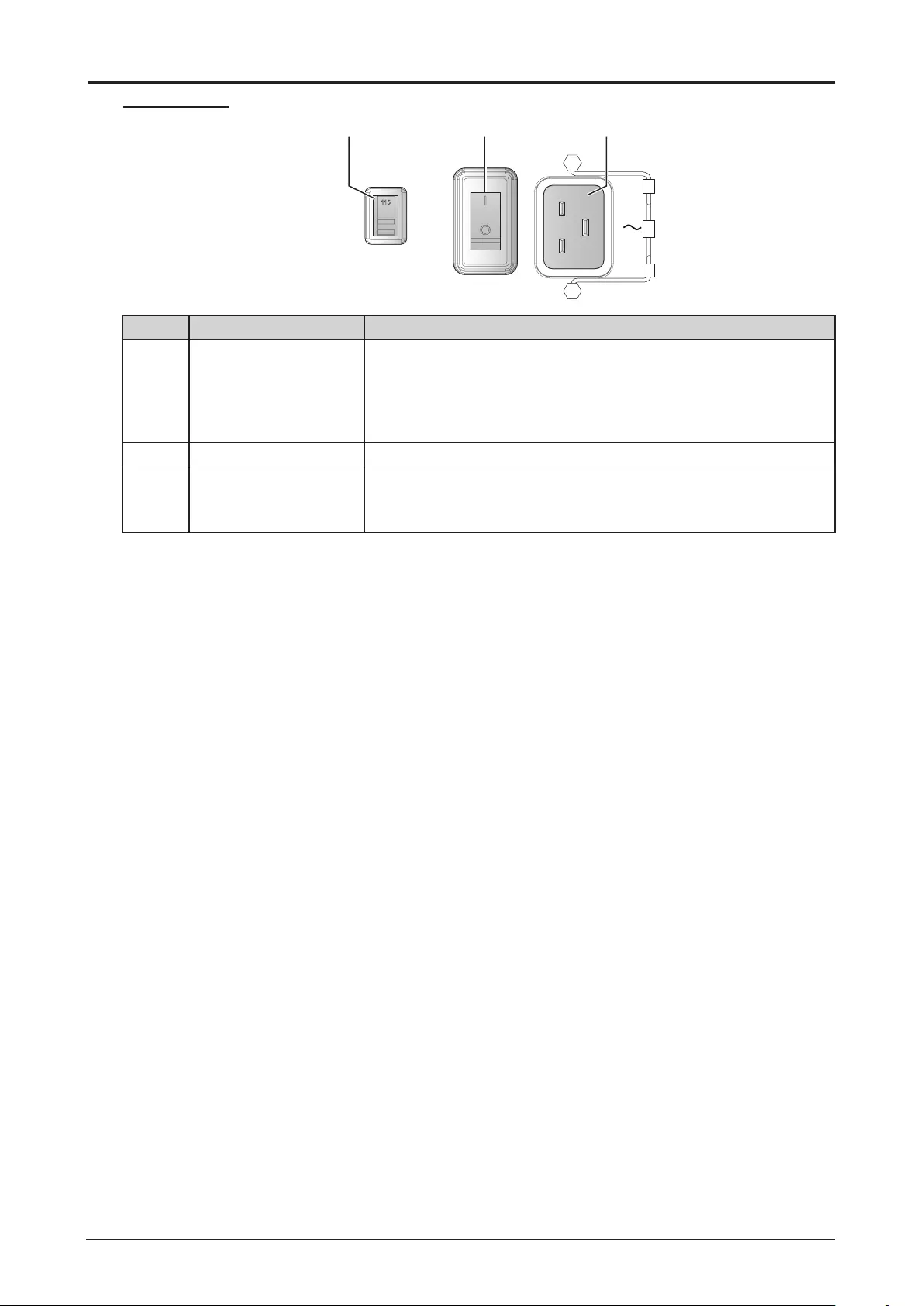
22
Power Panel
200-240 V~
VOLTAGE SELECT
100-130 V~
Ṍ㳩䓝⌳徱㊑
1 2 3
Item Label Description
1VOLTAGE SELECT Slide to select the current input voltage according to the area.
See “Voltage Selection” on page 6.
Improper selection of the switch could damage the projector.
Please contact a qualied technician or the Canon Customer
Support Center regarding any unclear points.
2Power Switch Turn on or off AC power of the projector.
3Power Socket Connect the projector to a wall socket for power.
The power socket has a hook for securing the power cord.
Do not fail to secure the power cord with the hook.
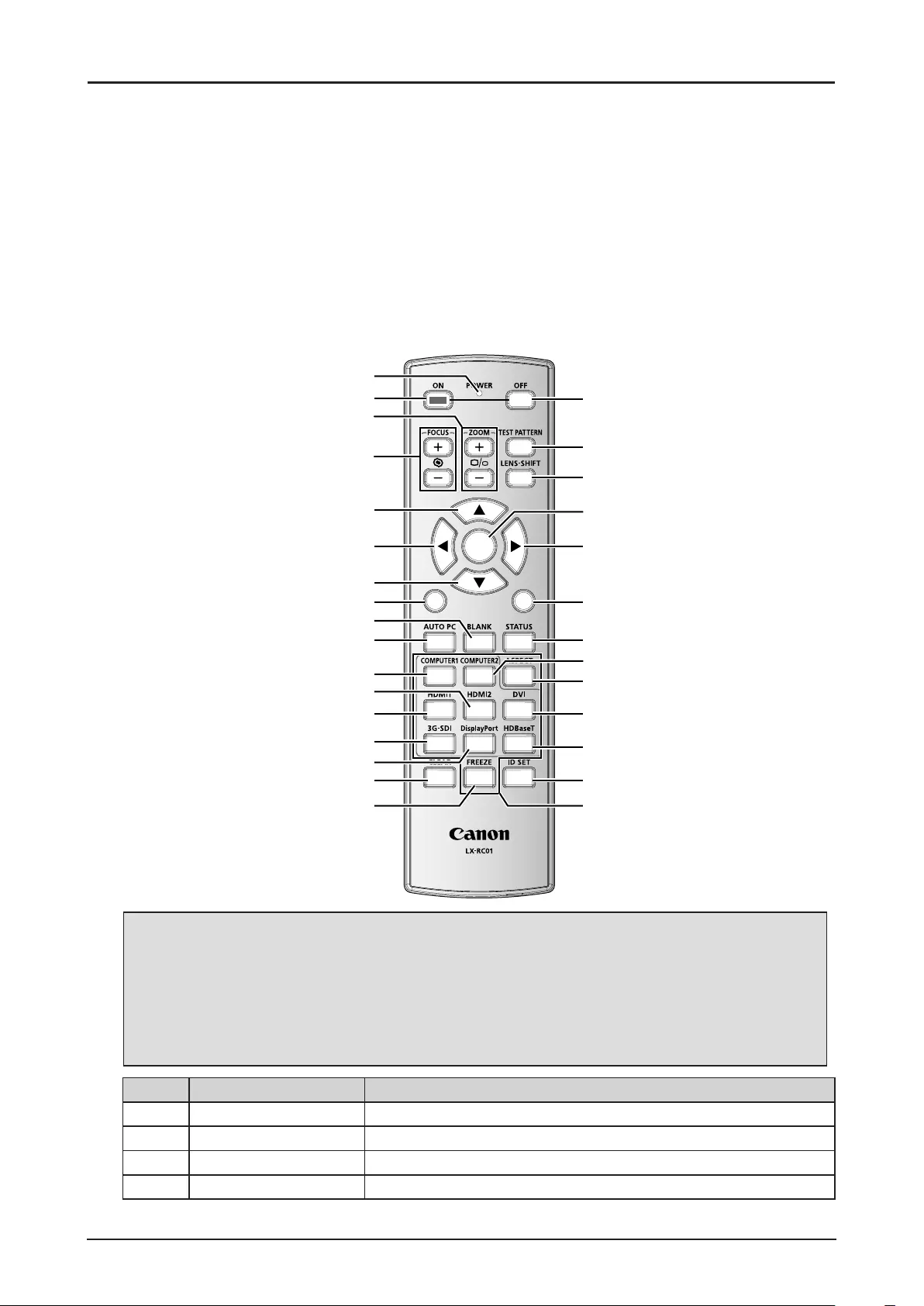
23
Remote Control
Remote Control Precaution
■Handle the remote control carefully.
■Avoid excessive heat and humidity.
■Do not short, heat, or take apart batteries.
■ Do not throw batteries into re.
■Remove the battery if the remote control may not be used for a long time to prevent the damage
caused by leaks.
■Ensure that you have the batteries’ polarity (+/-) aligned correctly.
■Do not use new and old batteries together, or use different types of batteries together.
■Dispose of used batteries according to your local regulations.
MENU
EXIT
ENTER
1
4
7
0
89
6
3
5
2
1
2
4
3
10
5
6
7
9
8
11
12
13
14
15
16
17
29
28
27
26
25
24
23
22
21
20
19
18
30
Important:
1. Avoid using the projector with bright uorescent lighting turned on. Certain high-frequency
uorescent lights can disrupt remote control operation.
2. Be sure nothing obstructs the path between the remote control and the projector.
3. The buttons and keys on the projector have the same functions as the corresponding buttons
on the remote control. This user’s manual describes the functions based on the remote control.
4. Use an exclusive Remote Control (LX-RC01).
Item Label Description
1LED indicator Lights when the key is pressed.
2ON Press to turn on the projector.
3ZOOM Press to adjust the size of the projected image.
4FOCUS Press to adjust the focus of the projected image.
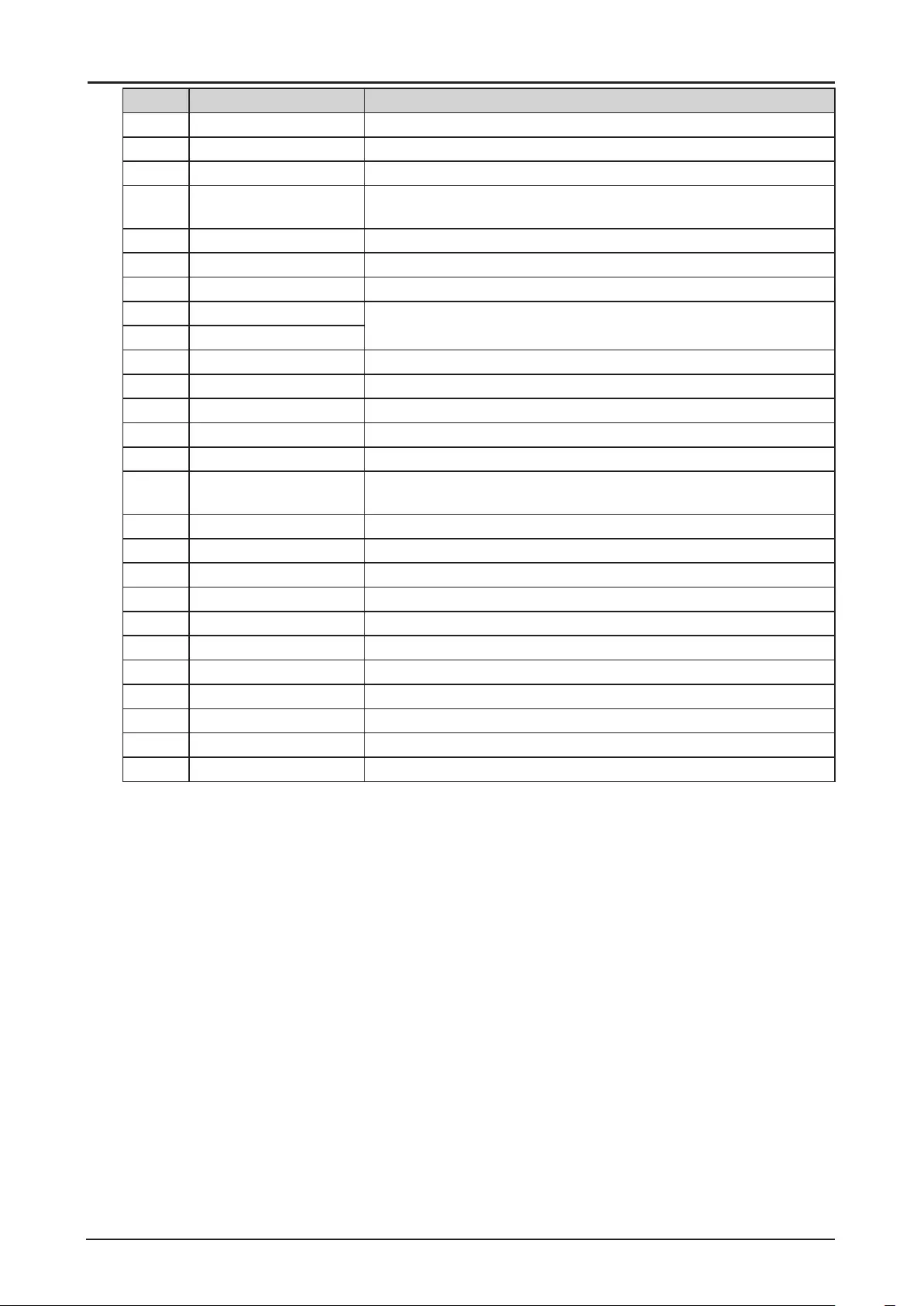
24
Item Label Description
5▲Press to select or change settings in the OSD.
6◄Press to select or change settings in the OSD.
7▼Press to select or change settings in the OSD.
8MENU Press to display, hide the OSD menu or return the previous OSD
menu.
9BLANK Press to light or blank the Light output.
10 AUTO PC Press to initiate the automatic synchronization procedure.
11 COMPUTER1 Press to switch input signal to COMPUTER1.
12 HDMI2 Press to switch input signal to HDMI.
13 HDMI1
14 3G-SDI Press to switch input signal to 3D-SDI.
15 DisplayPort No function.
16 CLEAR Reset the stored Remote ID.
17 FREEZE (*1) Press to freeze the projected image.
18 OFF Press to turn off the projector.
19 TEST PATTERN Press to display the test pattern and press again to switch to the
next test pattern. Press EXIT to return the projected image.
20 LENS-SHIFT Press to move the lens up, down, right or left.
21 ENTER (*2) Press to conrm the changed settings.
22 ►Press to select or change settings in the OSD.
23 EXIT Press to exit the OSD menu.
24 STATUS Press to display the SERVICE menu (OSD).
25 COMPUTER2 Press to switch input signal to COMPUTER2.
26 ASPECT Press to switch to the next aspect ratio setting.
27 DVI Press to switch input signal to DVI-D.
28 HDBaseT Press to switch input signal to HDBaseT.
29 ID SET Press to set the Remote ID.
30 Numeric buttons Press numeric to set Control ID or Remote ID.
(*1) This function is applicable to 2D signal.
(*2) Lens Adjustment Screen appears when ENTER button is pressed when OSD is not displayed.
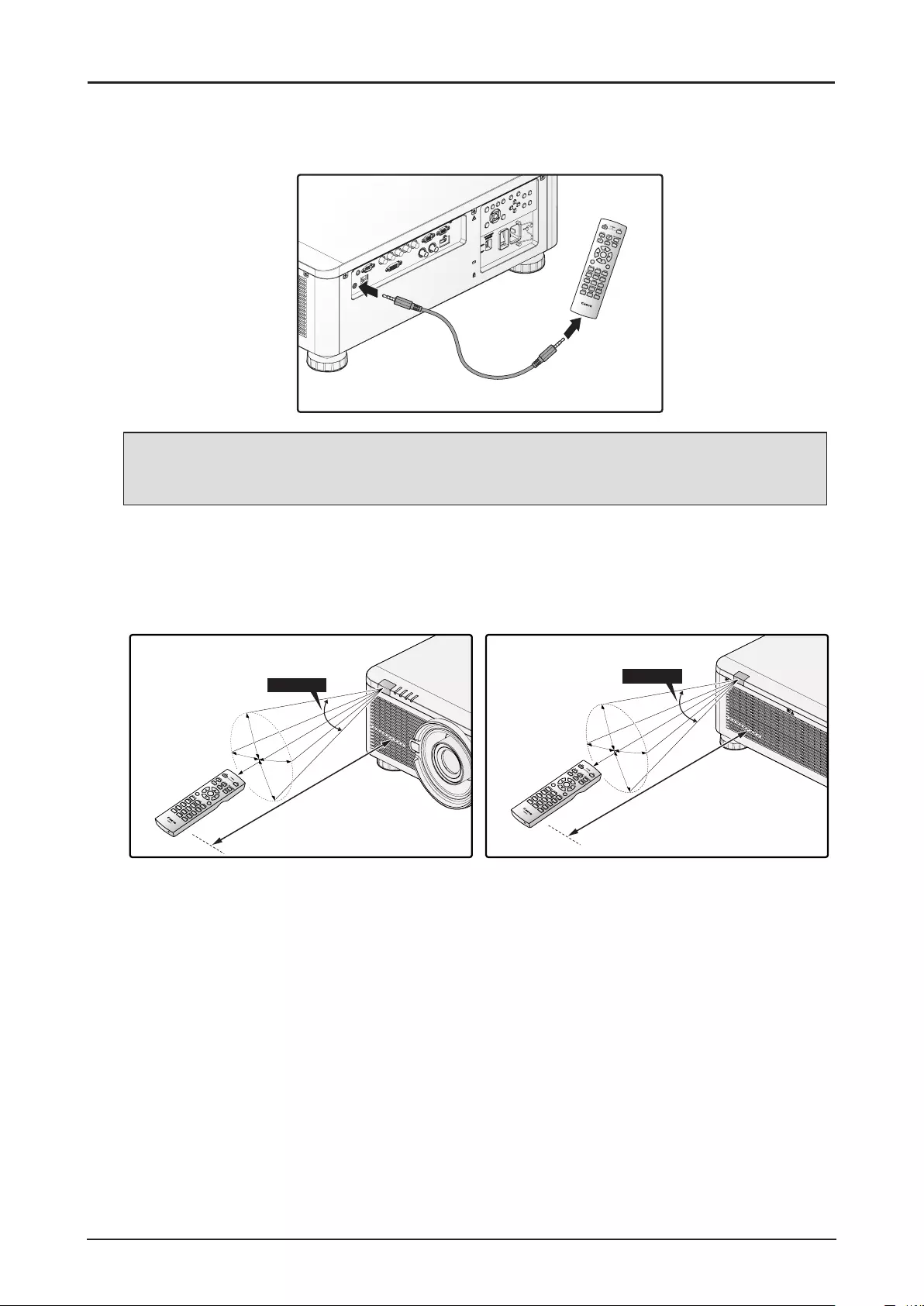
25
Using the Exclusive Remote (LX-RC01) with Wired
To use a wired remote control with the projector.
Use a cable with a ø3.5 mm stereo mini jack (not included).
MENU
EXIT
ENTER
1
4
7
0
8 9
6
3
5
2
3.5mm audio cable
Remote Control
(not included)
Note:
Infrared operations cannot be performed if a cable is connected to the projector or the remote
control.
Remote Control Operating Range
The remote control uses infrared transmission to control the projector. Provided you are not holding
the remote perpendicular to the sides or the rear of the projector, the remote will function well within a
radius of about 10 meters and 30 degrees above or below the projector level. If the projector does not
respond to the remote control, move a little closer.
MENU
EXIT
ENTER
1
4
7
0
8 9
6
3
5
2
30 Degrees
10 m 10 m
30 Degrees
MENU
EXIT
ENTER
1
4
7
0
8 9
6
3
5
2
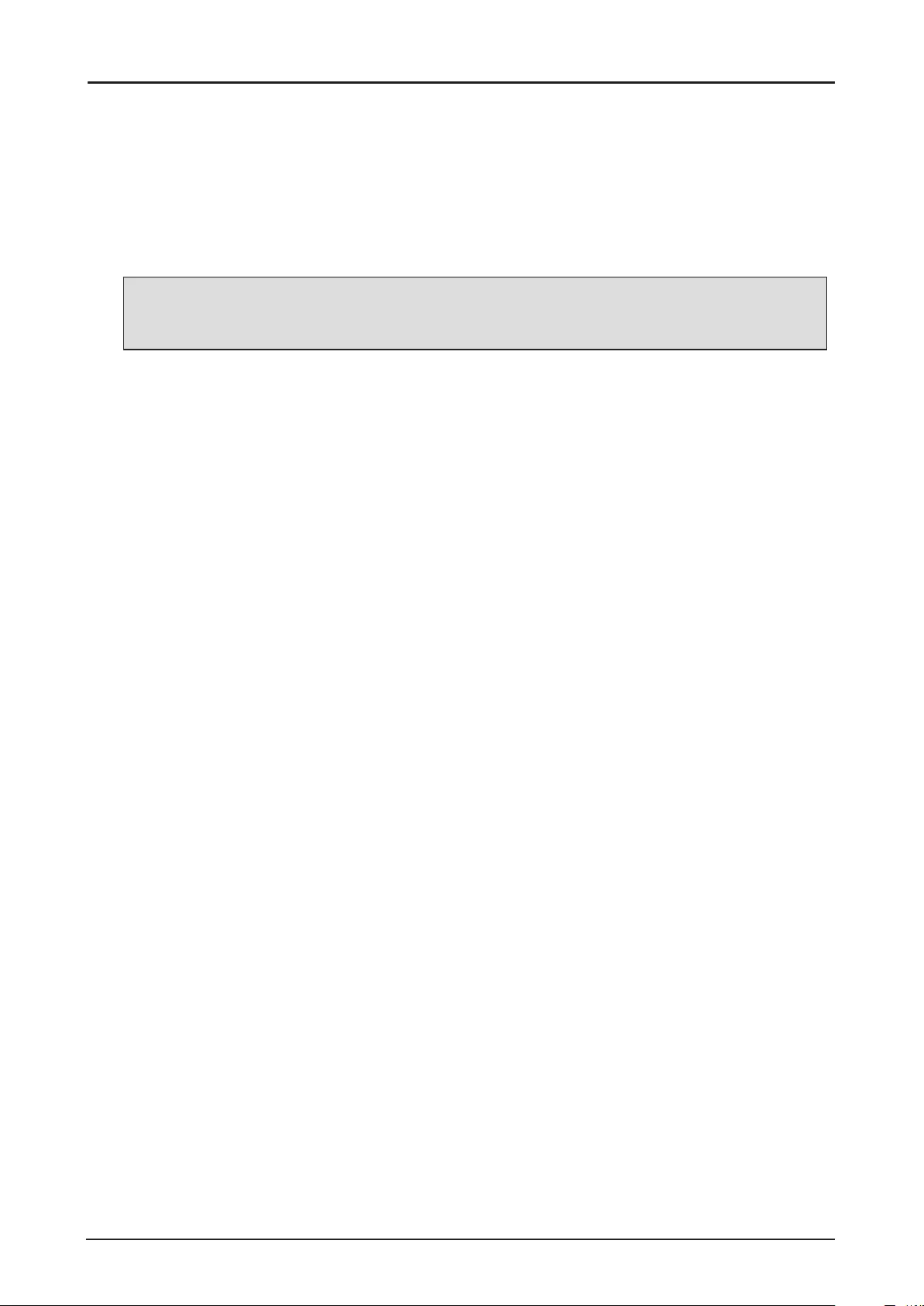
26
Setting the Remote ID to the Projector
To operate multiple projectors independently, set this ID function.
■“Remote ID” is for a remote control.
■“Control ID” is for a projector. See page 76.
1. Press the ID SET button for three seconds. The LED indicator on the remote control blinks.
2. To designate the Remote ID, press and hold the 2 digit number (01 ~ 99) each button for 1 second
at least. The remote control backlight blinks. Once initiated, the ID set procedure allows for ten
seconds to complete the process. After ten seconds, you must restart the procedure.
Note:
The factory default is “X / X”. “X” means all ID. And the left side is “Control ID”. The right side is
“Remote ID”. See page 76.
Clearing the Remote ID
Press the ID SET and CLEAR for ve seconds. The remote control backlight blinks signifying that the
ID setting is cleared.
Projector and Remote Control Buttons
The projector can be operated using the remote control or the buttons on the side of the projector. All
operations can be carried out with the remote control; however, the buttons on the projector are limited
in use.
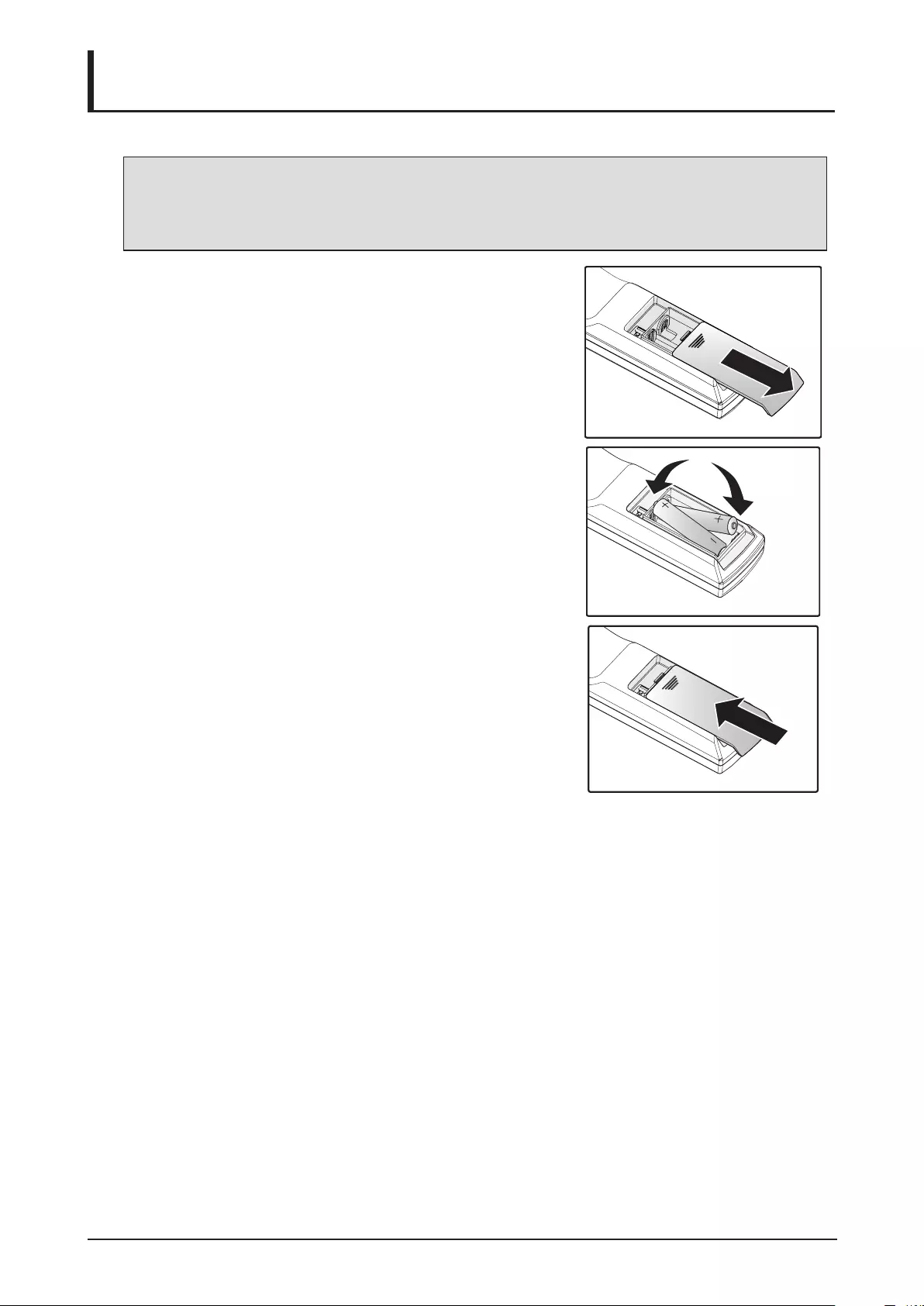
27
Inserting the Remote Control Batteries
Note:
■Do not use the old and new batteries or the batteries of different types together.
■Remove the battery if the remote control may not be used for a long time to prevent the
damage caused by leaks.
1. Slide the battery cover as illustrated.
2. Place two AA batteries in the compartment, make sure
the polarity in the compartment and batteries are aligned
correctly.
3. Slide the battery cover back.
Setup and Operation
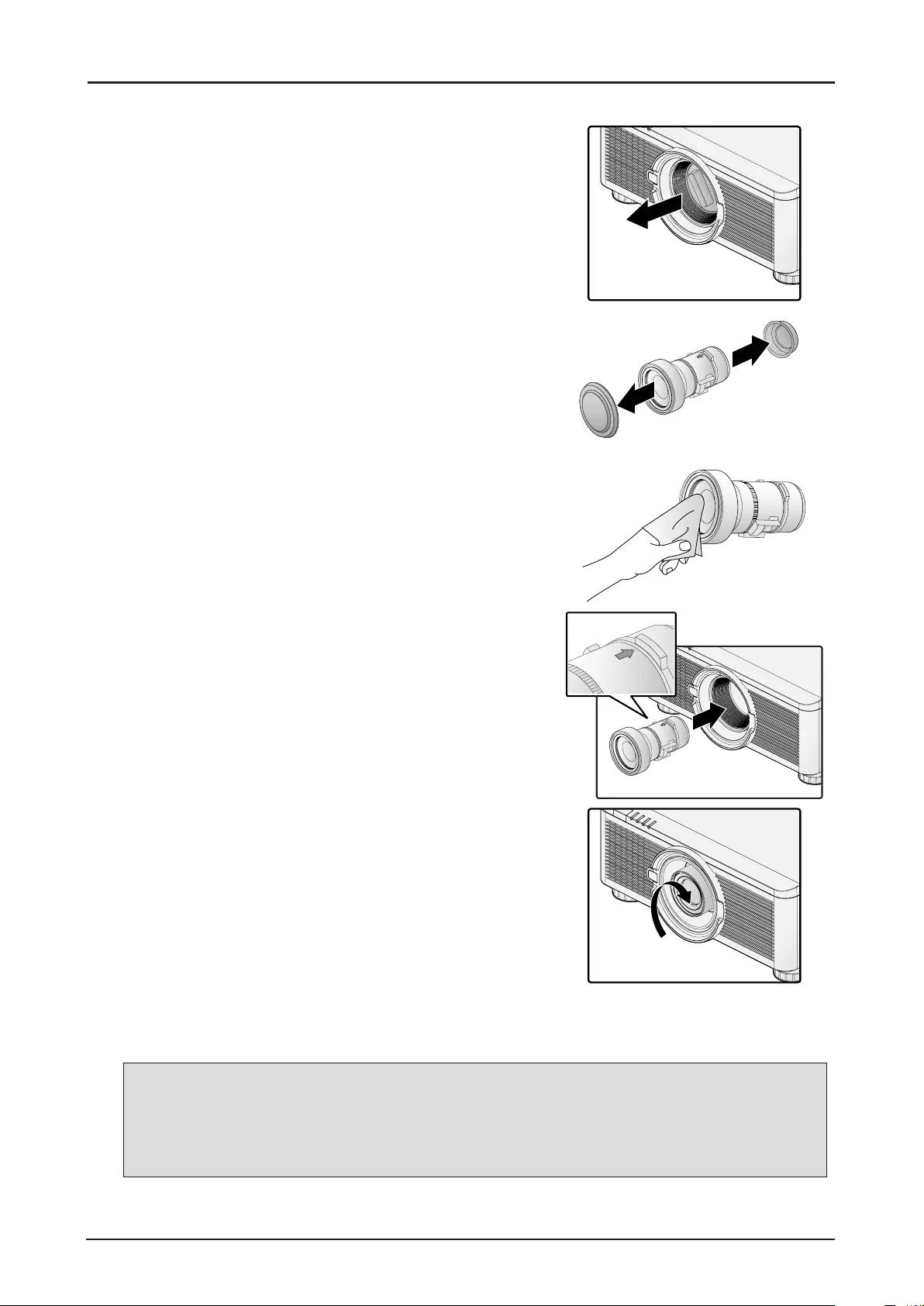
28
Installing the Lens
1. Remove the dust cap.
2. Remove the new lens from its packaging.
3. Remove the lens covers from the rear and front of the
new lens. Remove them before continuing.
4. Clean the new lens before installing. Take care when
cleaning to prevent scratching the surface of the new
lens.
5. Orient the lens so that the arrow on the label pasted on
its side is facing upward and push the lens into the lens
mount of the unit as far as it will go.
6. Turn the new lens clockwise until and audible Click is
heard signifying the new lens is secured and seated
correctly.
7. Gently pull on the new lens to ensure it is locked in
place. If the new lens does not come off, it is seated
correctly.
Note:
■The projector supports the lens memory function. Perform the memory function every time
when you install the lens.
■Be sure to execute Center Lens after the lens is changed.
■Refer to User’s Manual attached to optional lens as well.
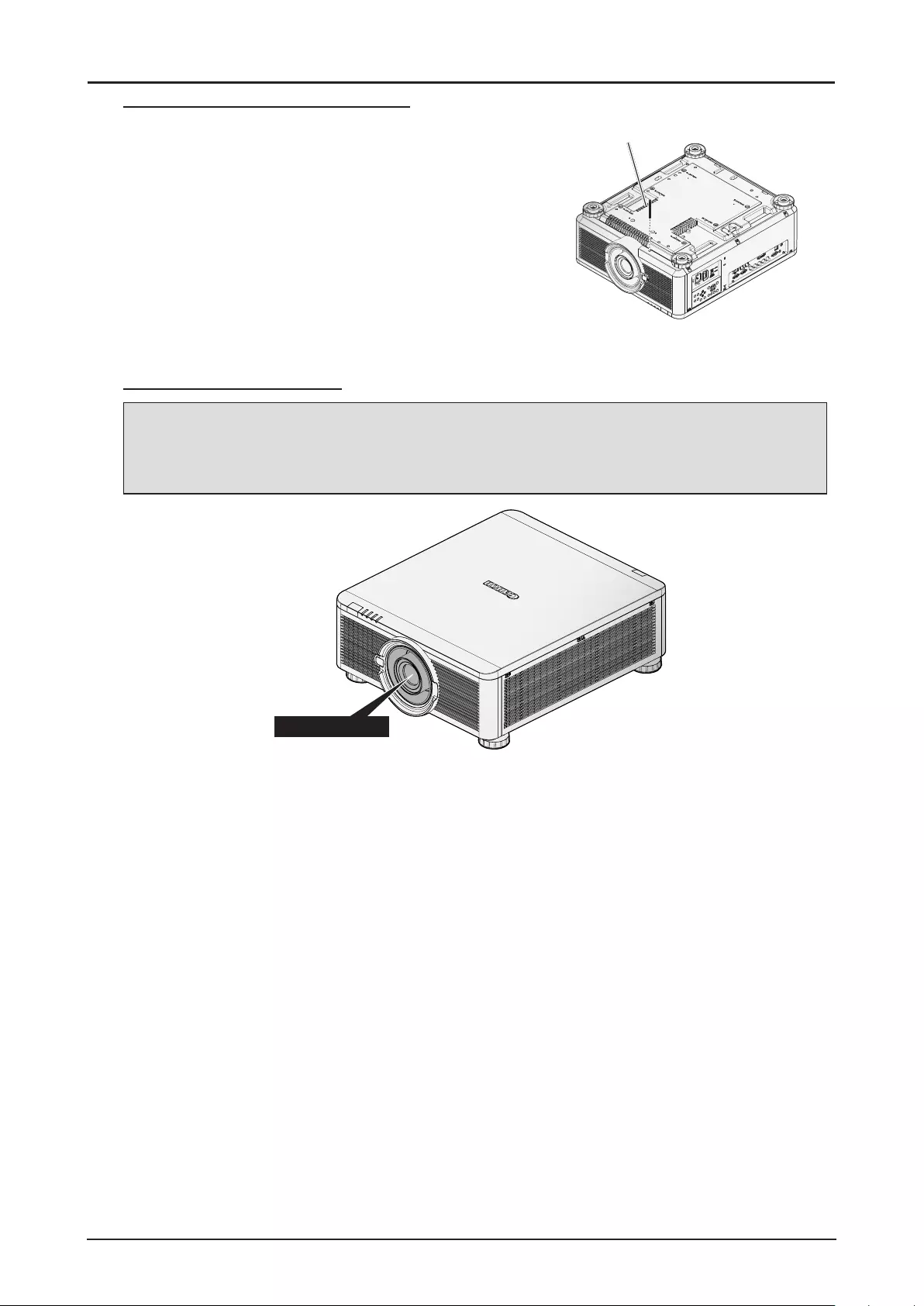
29
Using the Anti-theft Screw for Lens
To prevent the accidental removal of the lens, fasten the Anti-
theft screw for lens included with the projector to the bottom
of the projector.
Anti-theft screw for lens
Projector Parts and Functions
Location of Laser Aperture
Note:
The laser aperture is located as depicted in the following illustration. For your safety, do not stare
directly into the laser source. Starring directly into the laser source could permanently damage your
eyes.
Laser aperture
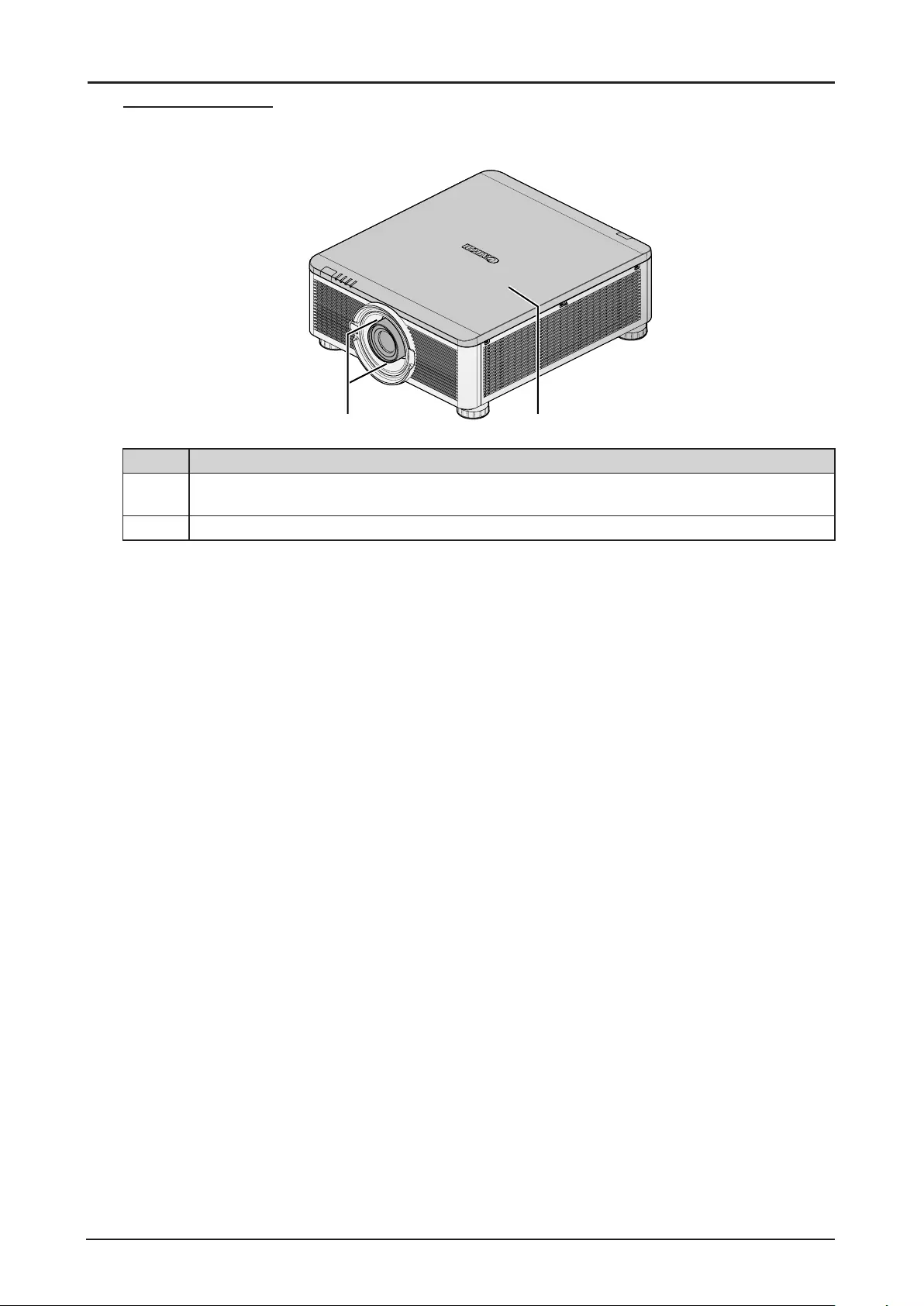
30
Interlock Switches
This projector has three (top cover x 1, lens x 2) interlocking switches to protect the user from the
unnecessary laser exposure.
1 2
Item Description
1The lens alarm function automatically powers off the projector if the lens is removed or not
installed correctly.
2The intruder alarm function automatically powers off the projector if the top cover is removed.
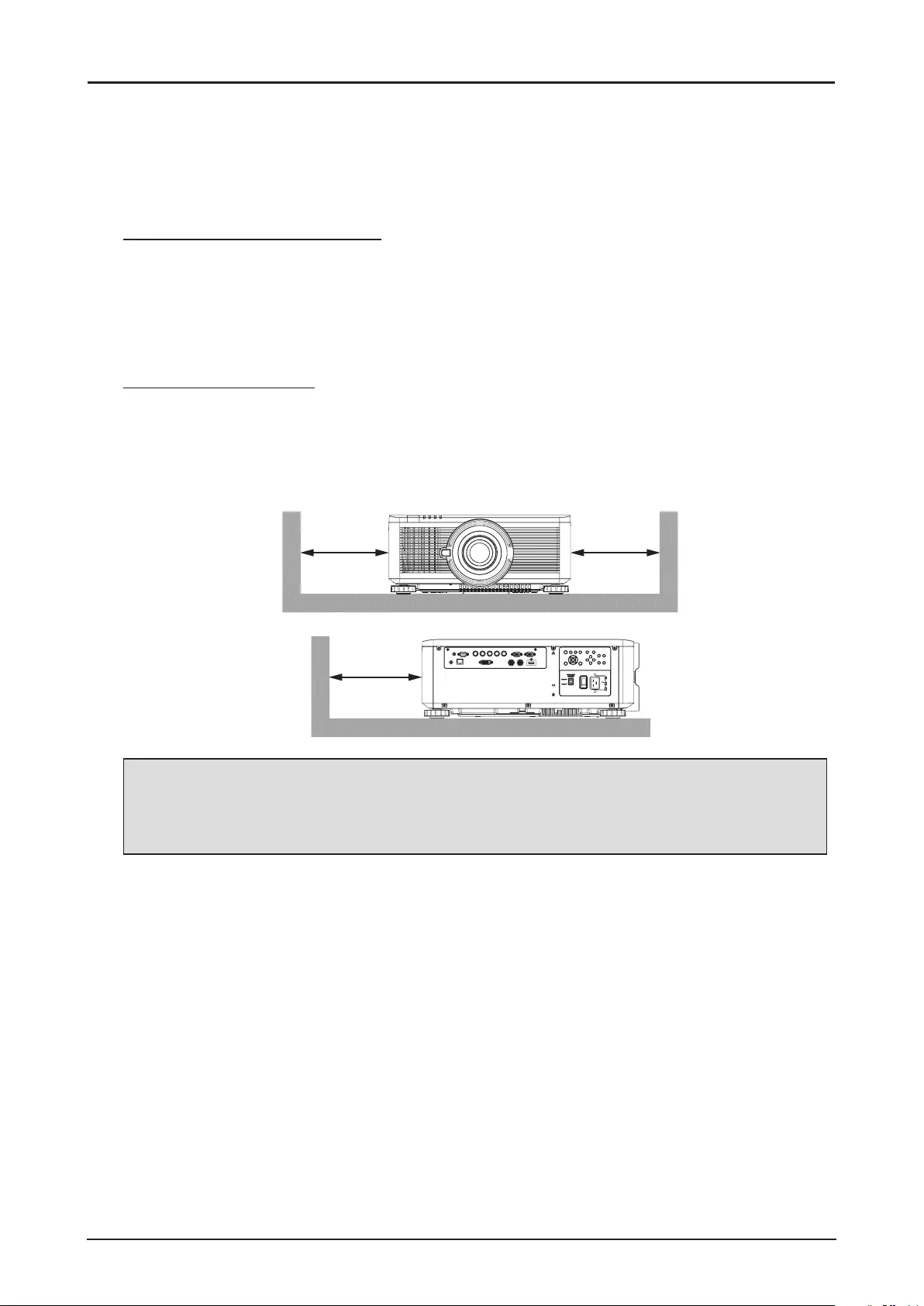
31
Precaution for Installing the Projector
The high quality display from the project is only available when the projector is correctly installed.
Generally, the light source facing the screen should be reduced or eliminated as much as possible. The
contrast of the image will be obviously reduced if the light directly shines on the screen, such as the
beam from windows or the other lighting illumination on the image. The image may become faded and
not bright.
Projector Installation and Setup
The available installation options are available as follows:
■Front Table: Install the projector on the table and project the image forward.
■Rear Table: Install the image behind the screen and project onto the screen.
■Front Ceiling: Mounting the projector on the ceiling and project the image forward.
■Rear Ceiling: Mounting the projector on the ceiling behind the screen and project onto the screen.
Cautions for Ventilation
The product is a high-brightness projector. The intake are located on the front and right sides to
provide sufcient air for cooling. The projector has two vents on the back for cool air discharging. When
installing, make sure the intake and outlet vents meet the required clearance to allow for the proper
cooling requirements of the system. At least 30cm around the intake and 50cm around the vent should
be clear.
30 cm/11.8"
Or Greater
30 cm/11.8"
Or Greater
50cm/19.68"
Or Greater
Note:
■Inadequate cooling may cause the projector to stop operations due to overheating.
■Overheating may shorten the life of components or laser.
■The intake and outtake vents should not be obstructed to prevent overheating.
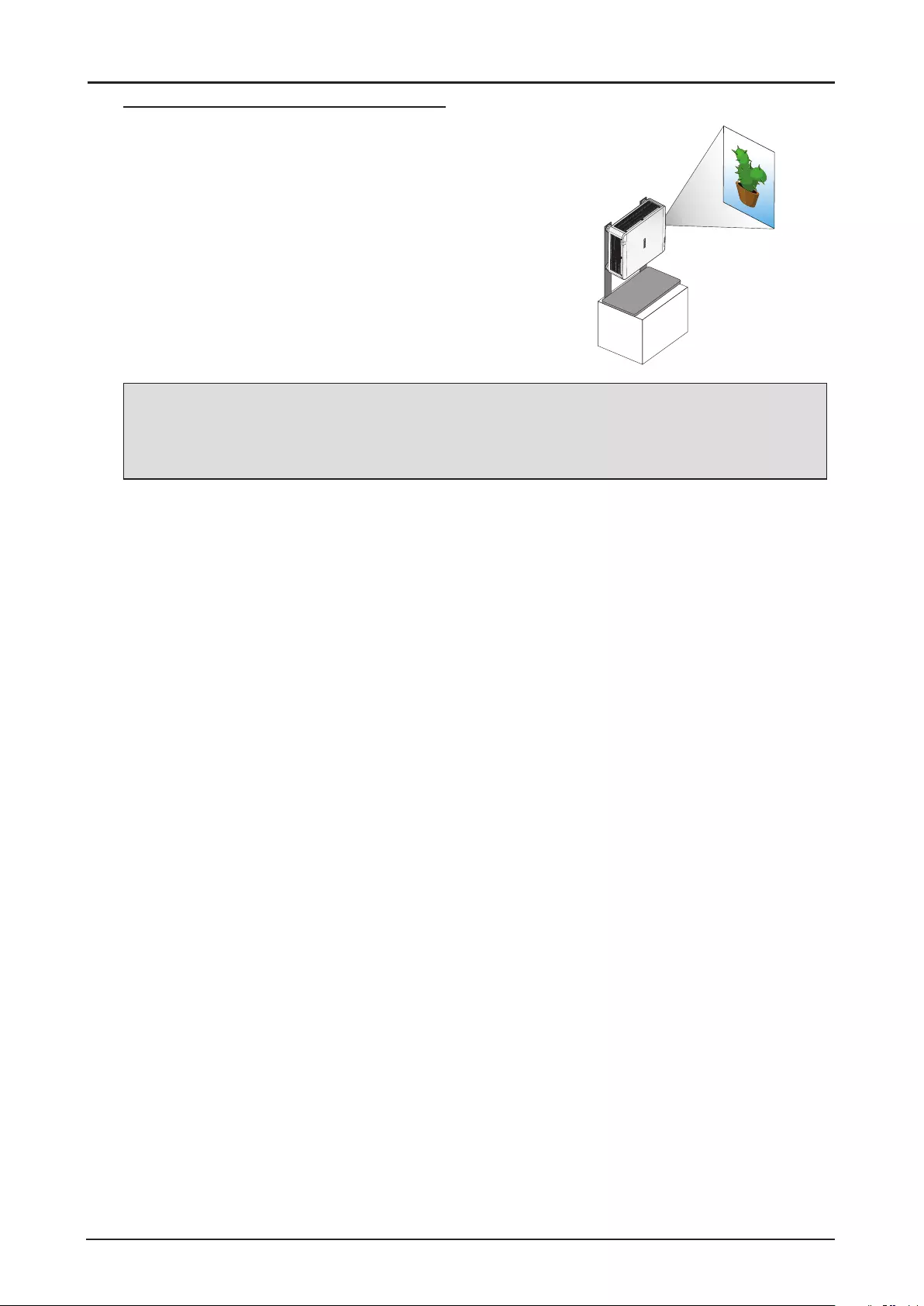
32
Portrait Projection (Vertical Orientation)
The projector can be installed vertically to display computer
images in portrait orientation.
Notes, when installing the projector vertically.
■Allow at least 30 cm(11.8”) clearance around the air
intake vent.
■Prepare an exclusive stand (not included).
Note:
Using the projector in the following situation may accelerate the deterioration of optical parts.
■When the projector is installed on which projection lens faces downward.
■When the air intake vent of the projector side faces downward in the portrait projection.
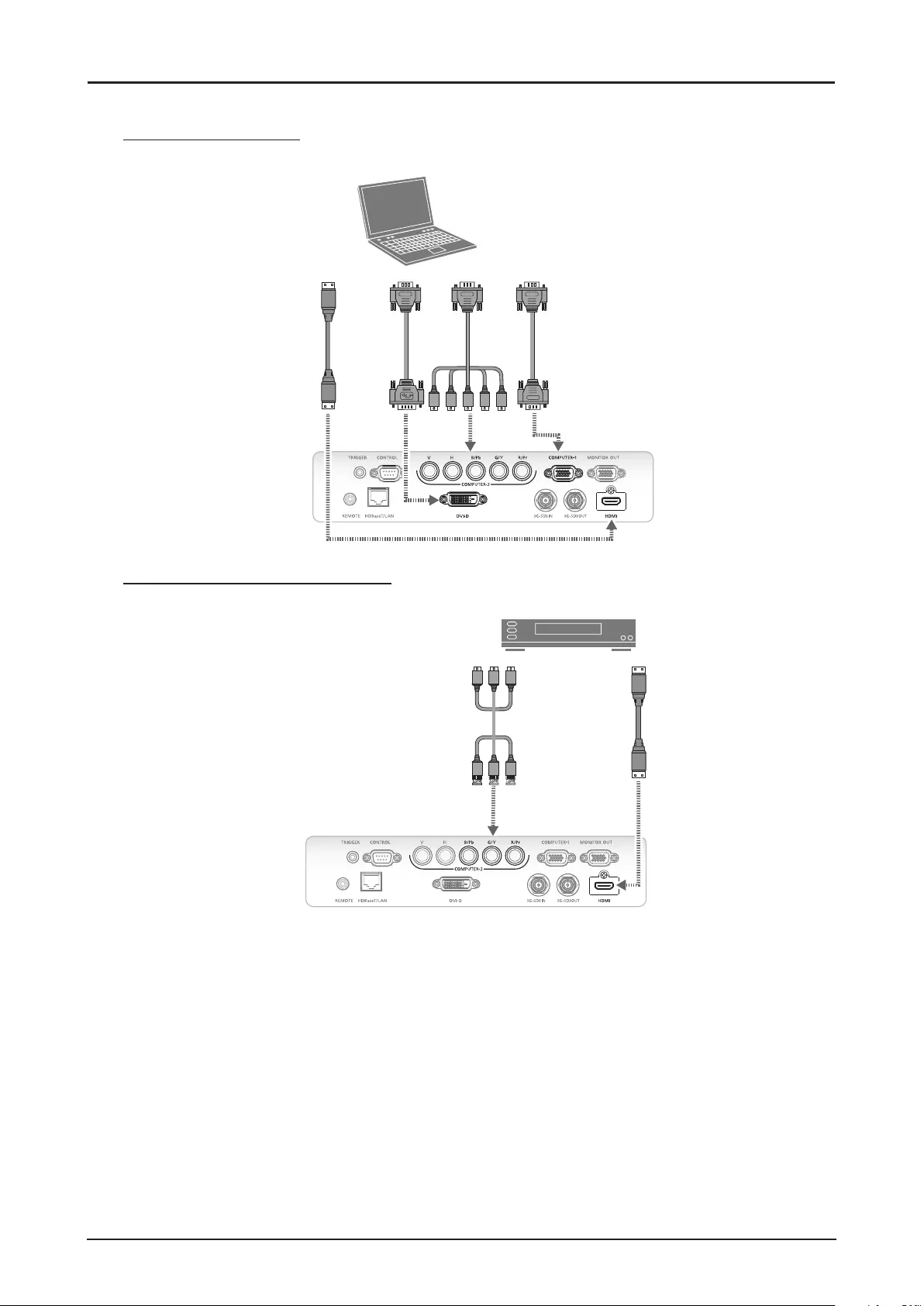
33
Connecting the Projector
Connecting to the PC
Computer
Projector
HDMI cable Computer cable
RGB to
composite
cable
DVI-D cable
(not included) (not included)
(not included)
Connecting to the AV Equipment
AV Equipment
HDMI cableRCA to BNC type composite cable
Projector
(not included)(not included)
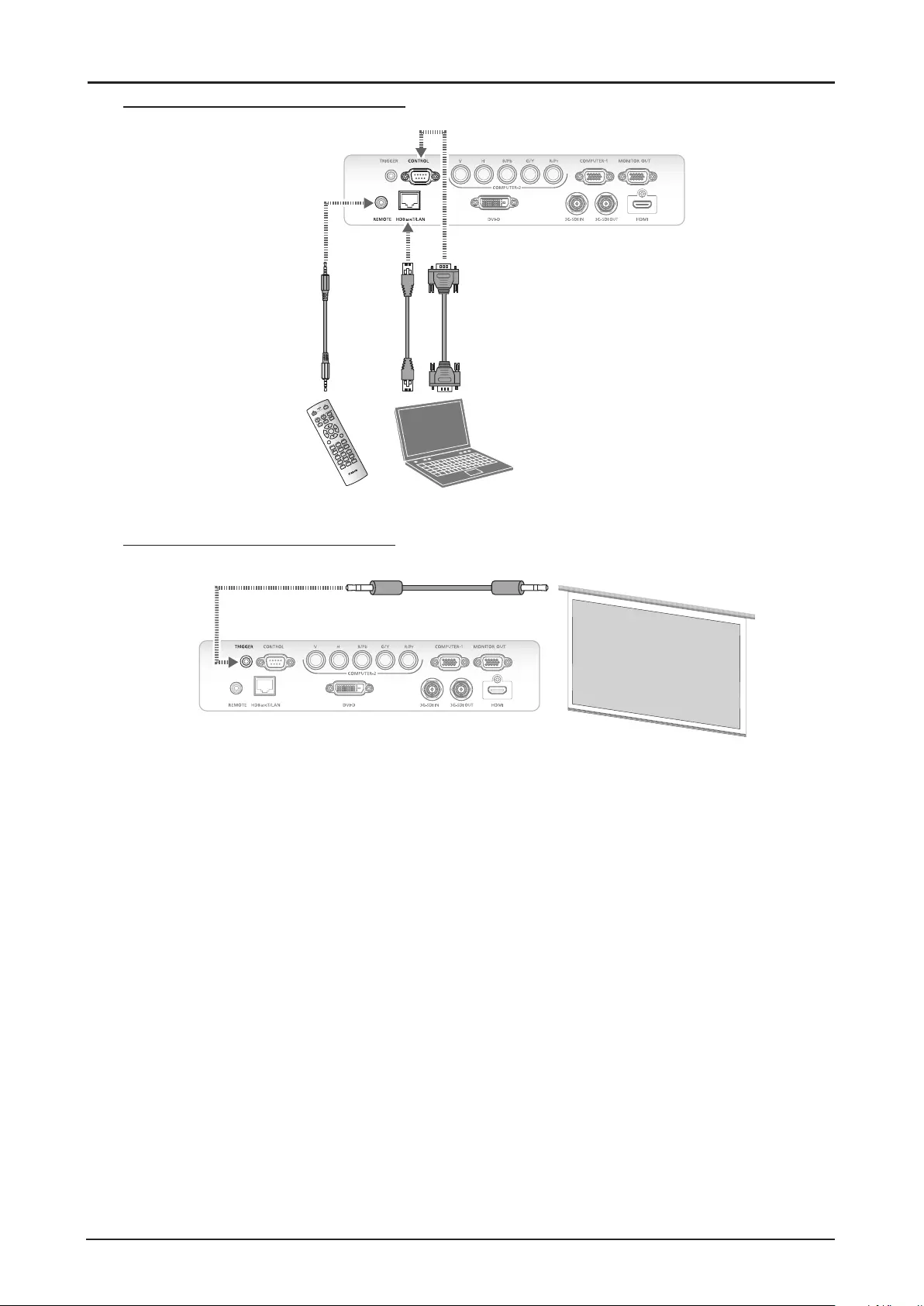
34
Connecting to the Control Devices
MENU
EXIT
ENTER
1
4
7
0
8 9
6
3
5
2
Projector
ComputerRemote Control
3.5mm
audio cable LAN cable RS-232 cable
(not included)
(not included)(not included)
Connecting to the Screen Trigger
Projector Screen
Projector
3.5mm trigger cable
(not included)
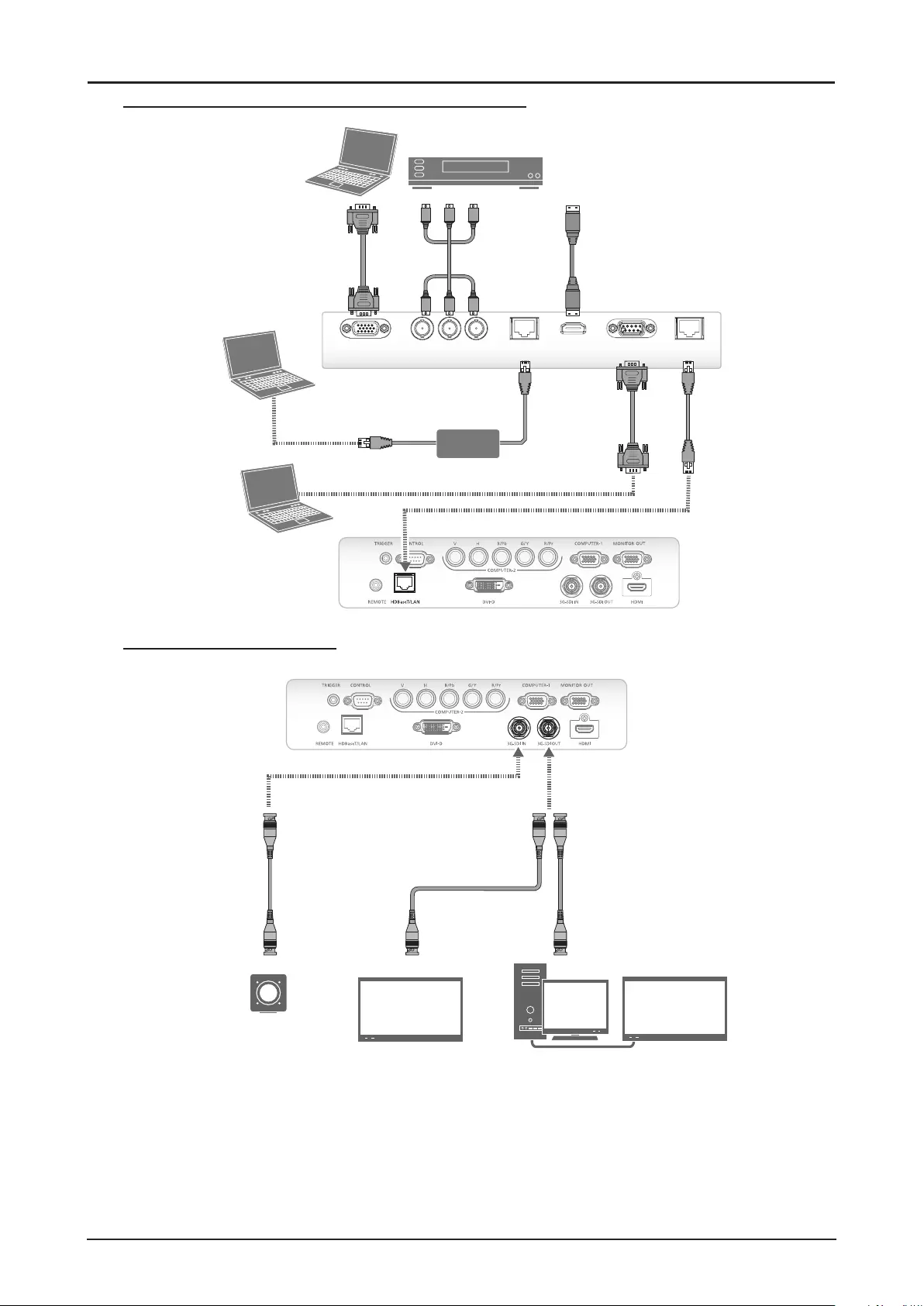
35
Connecting to the External HDBaseT Transmitter
HDBaseT Transmitter
RS-232
RJ45RJ45
LAN
YPbPrVGA IN HDMI
AV Equipment
Projector
Control PC
Control PC
Computer
Hub
Composite cable HDMI cable
RS-232 cable
LAN
cable
LAN cable LAN cable
Computer cable
(not included) (not included)
(not included)
(not included) (not included) (not included)
Connecting to the 3G-SDI
Lokalt SDI-display SDI-displayIkke-lineær editor
Projektor
SDI-kabel
(ikke inkluderet) (ikke inkluderet) (ikke inkluderet)
SDI-kabel SDI-kabel
Broadcast
SDI-kamera
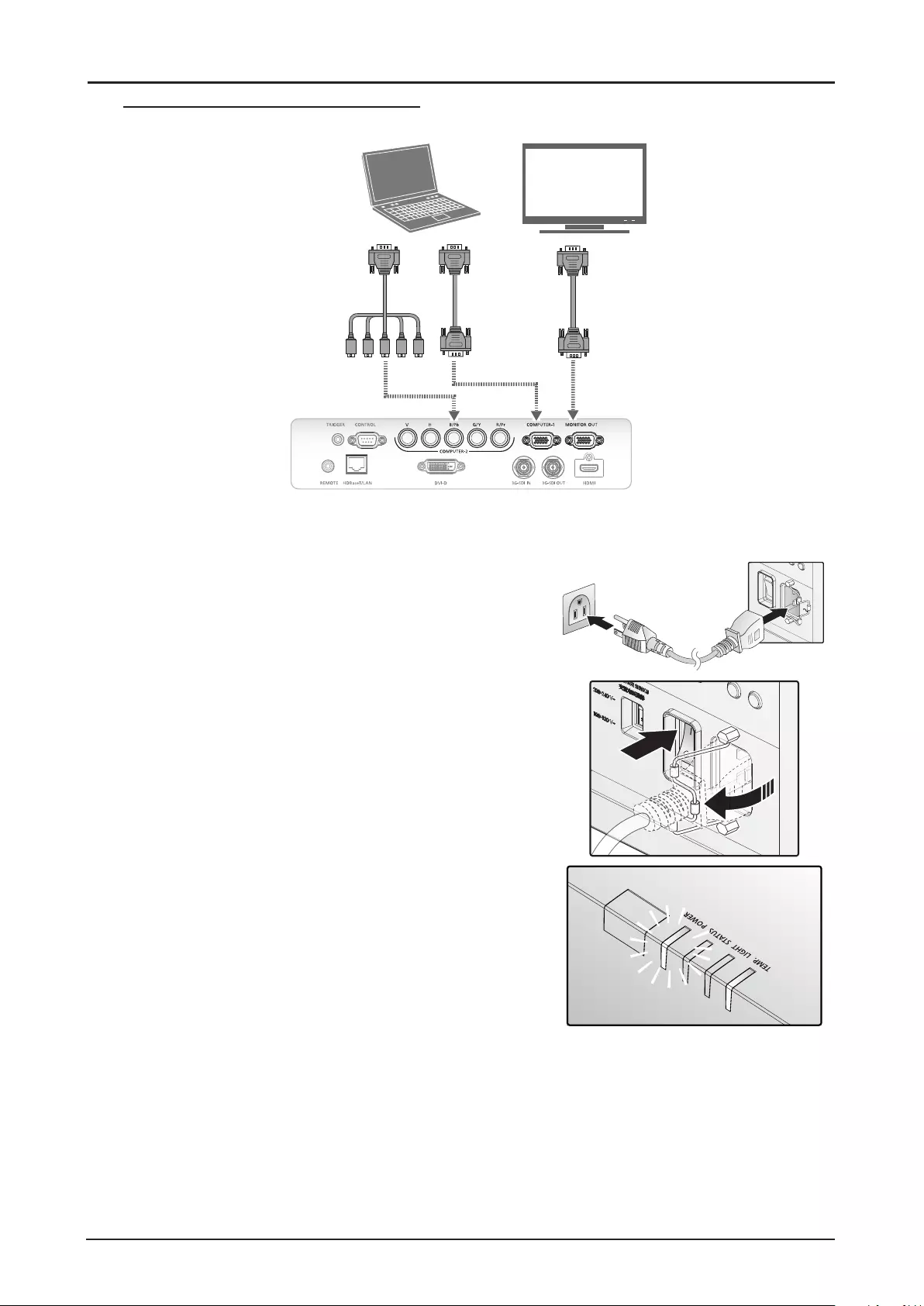
36
Connecting to the Extended Monitor
Projector
Computer Monitor
RGB to composite cable
Computer cable Computer cable
(not included)
Starting and Shutting down the Projector
1. Connect the power cord to the projector. Connect the
other end to a wall outlet.
(“Voltage Selection” on page 6 of AC input selected.)
2. Fix the power cord to the power socket of the projector
with a hook.
3. Turn on the power switch.
4. Make sure the POWER LED displays solid red.
Press the POWER button on the projector or the ON
button on the remote control to turn on the projector.
See “Power LED Indicator” on page 99.
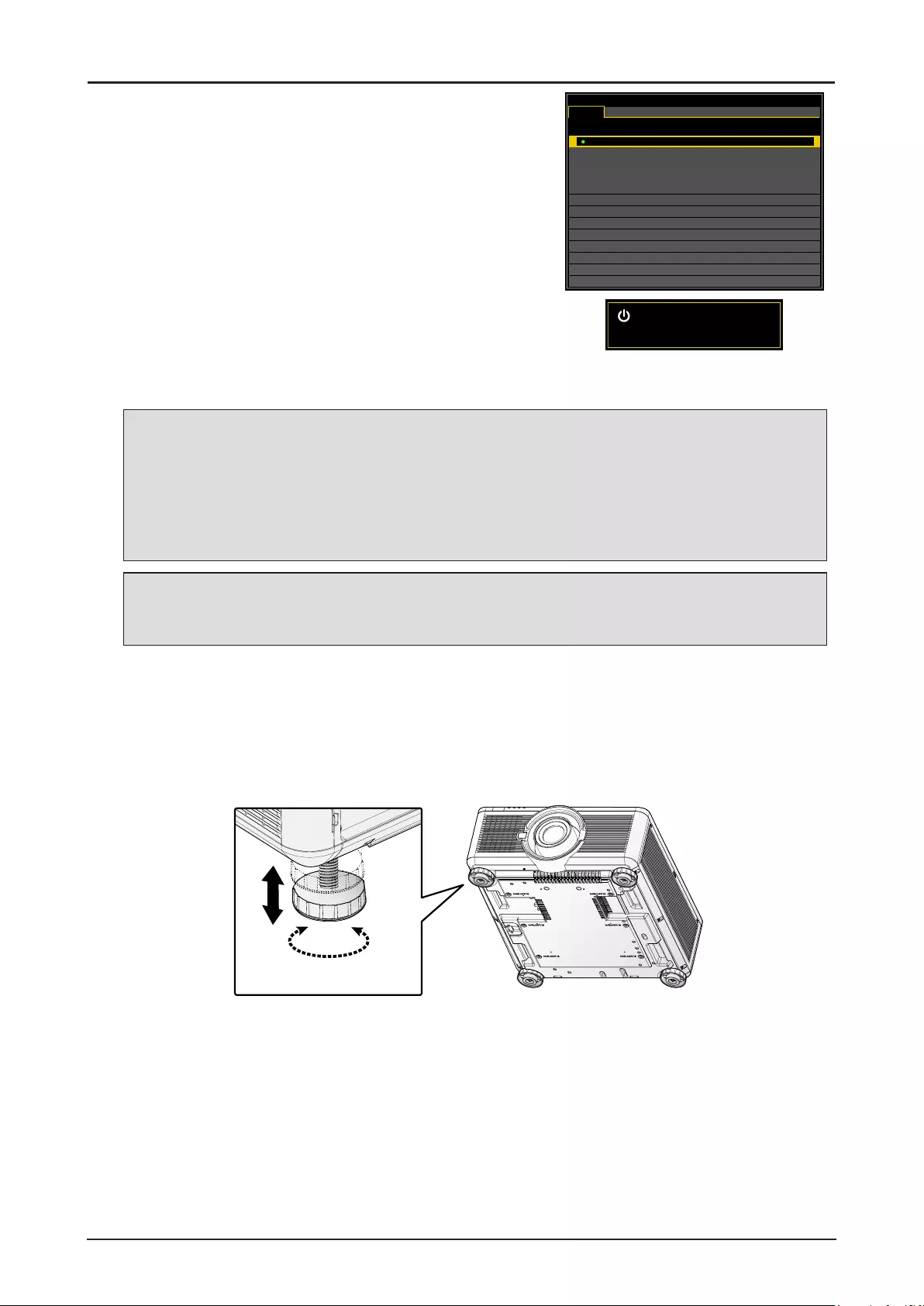
37
5. Press the source buttons on the remote control or
INPUT on the projector to select a desired input signal.
HDMI
Input Selection
HDMI
DVI-D
Computer-1
Computer-2 / BNC
3G-SDI
HDBaseT
DISPLAY
PICTURE
LASER
ALIGNMENT CONTROL SERVICE
6. Press the POWER button on the projector or the OFF
button on the remote control to show the “Power Off? /
Press Power again” prompt.
7. Press the POWER button on the projector or the OFF
button on the remote control to turn off the projector.
Power Off?
Press Power again
Note:
■Use the projector’s supplied power cord.
■Conrm the projector’s power requirements before installing to make sure the power supply
meets the projector’s specication requirements.
■Turn off this product when not in use to prolong the life of the projector. Laser life vary
depending upon mode selected, environmental conditions, and usage. Brightness decreases
over time.
Warning:
Do not unplug the power cord and do not turn off the power switch until the POWER LED solid red -
indicating the projector has cooled down.
Adjusting the Projector Level
Take note of the following when setting up the projector:
■The projector table or stand should be level and sturdy.
■Position the projector so that it is perpendicular to the screen.
■Ensure the cables are secured and out of the way to avoid tripping on them and prevent damage or
injury.
To level the projector on the installation surface, turn the tilt-adjuster right or left until the desired angle
is achieved.
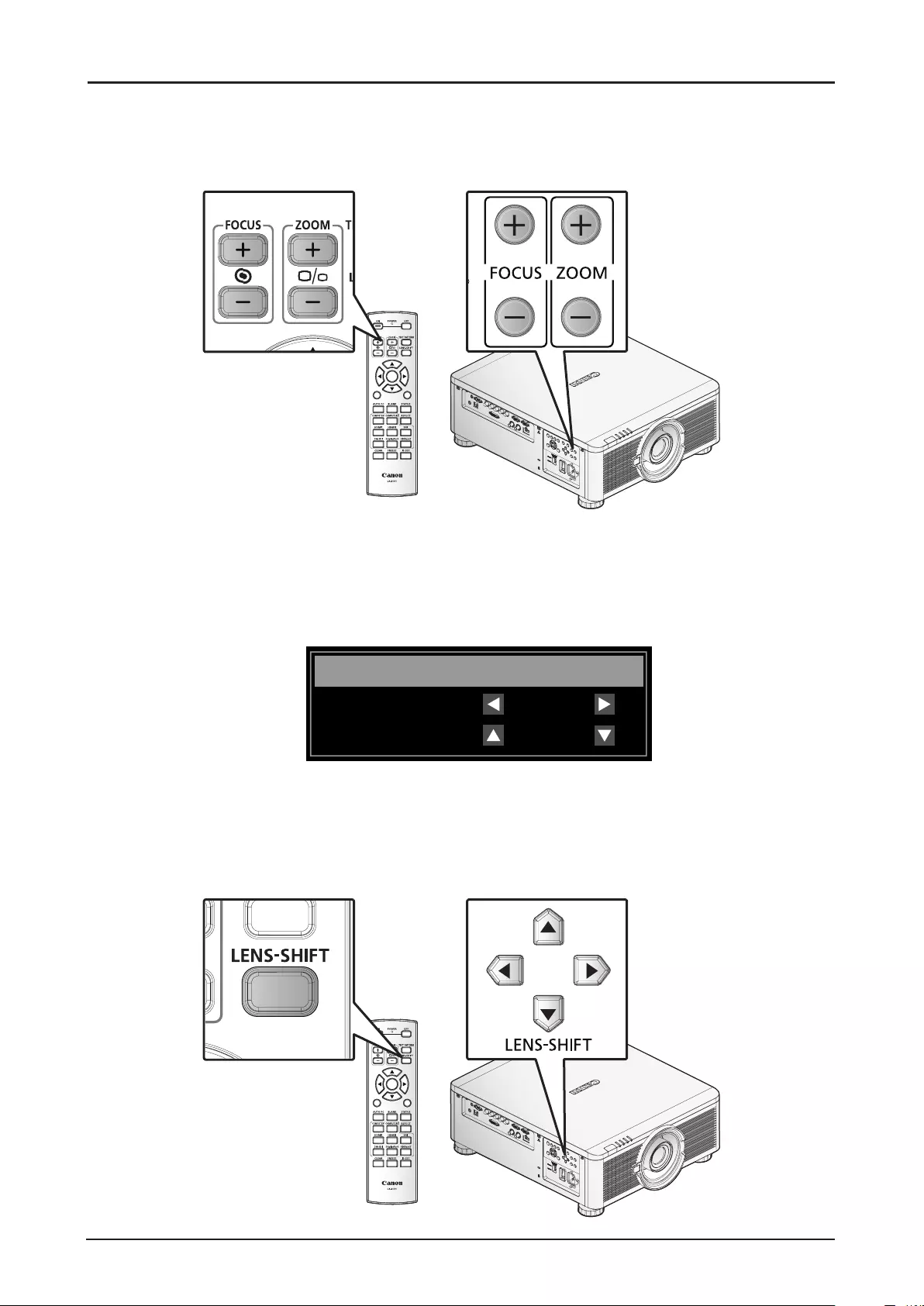
38
Adjusting the Focus and Zoom
1. Press FOCUS +/- on the projector or the remote control to sharpen the projected image.
2. Press ZOOM +/- on the projector or the remote control to adjust the size of the image (ZOOM +
increases image size, ZOOM - decreases image size).
MENU
EXIT
ENTER
1
4
7
0
89
6
3
5
2
Adjust the Keystone
1. Press MENU. Press ◄ or ► to navigate to ALIGNMENT.
2. Press ▲ or ▼ until Keystone is selected.
3. Press ENTER to enter keystone control menu.
4. Press ▲, ▼, ◄ or ► to correct keystone distortion.
Keystone
Horizontal
Vertical
0000
0000
When the aspect is set to real in low-resolution mode, OSD may become out of range depending on the
level of Keystone adjustment. See “Keystone” on page 58.
Adjusting the Lens Shift
The projector has the lens shift feature and the image can be vertically adjusted without moving the
projector.
MENU
EXIT
ENTER
1
4
7
0
89
6
3
5
2
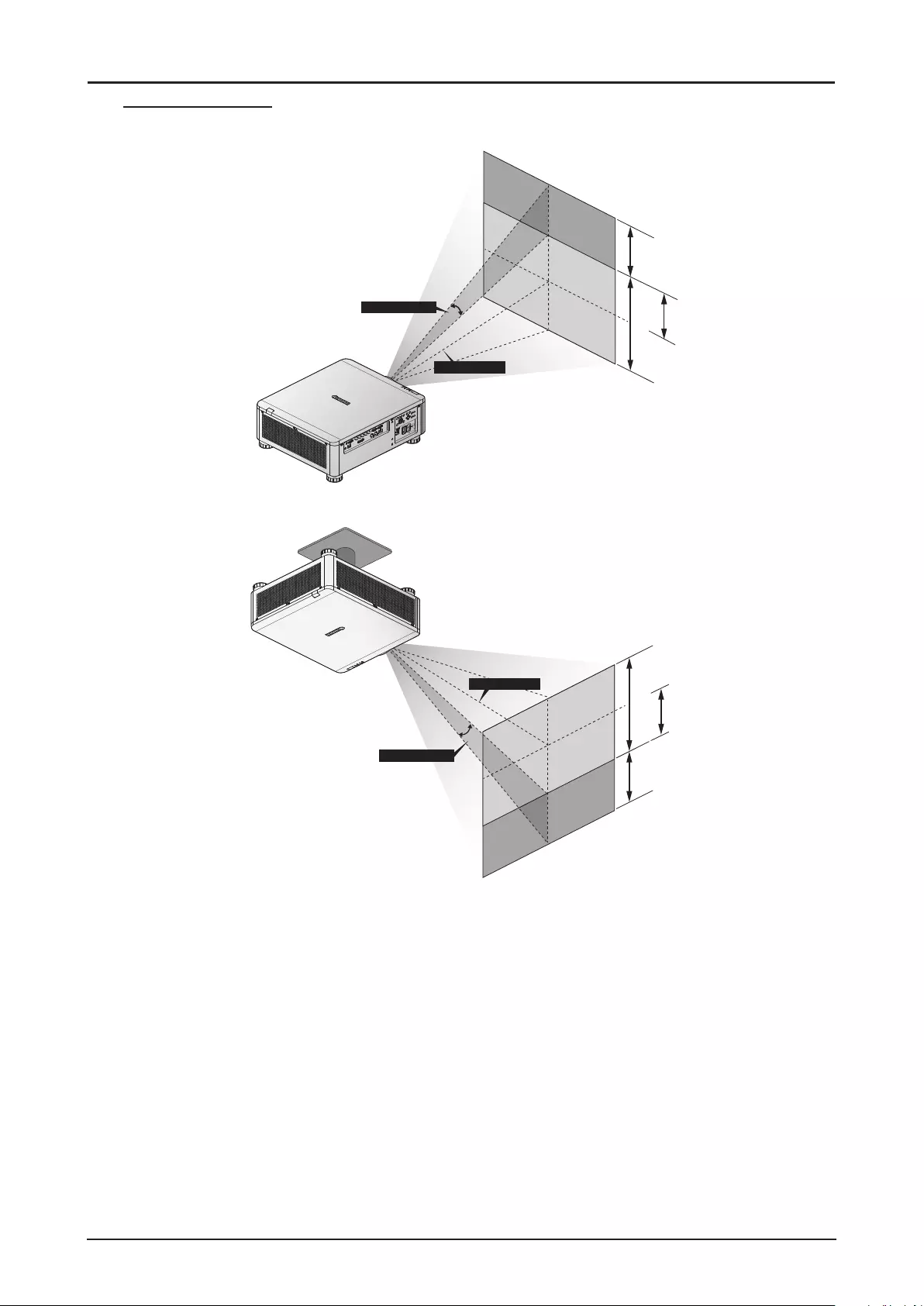
39
Vertical Lens Shift
The lens on a desk mounted projector can move down to up from 0% to 50% (0.5V).
Image
Image
Lens Center
V
Max. 0.5V
Max. 0.5V
Vertical Shift
The lens of the ceiling mounted projector can move up to down from 0% to 50% (0.5V).
Image
Image
V
Max. 0.5V
Max. 0.5V
Vertical Shift
Lens Center
■The above lens shift range is for LX-IL01UW (ultra wide zoom lens), LX-IL02WZ (wide zoom lens),
LX-IL03ST (standard zoom lens), LX-IL04MZ (middle zoom lens), LX-IL05LZ (long zoom lens),
LX-IL06UL (ultra long zoom lens), except LX-IL07WF (short xed lens).
■ The LX-IL07WF (short xed lens), optical performance guaranteed range is limited at 0% position.
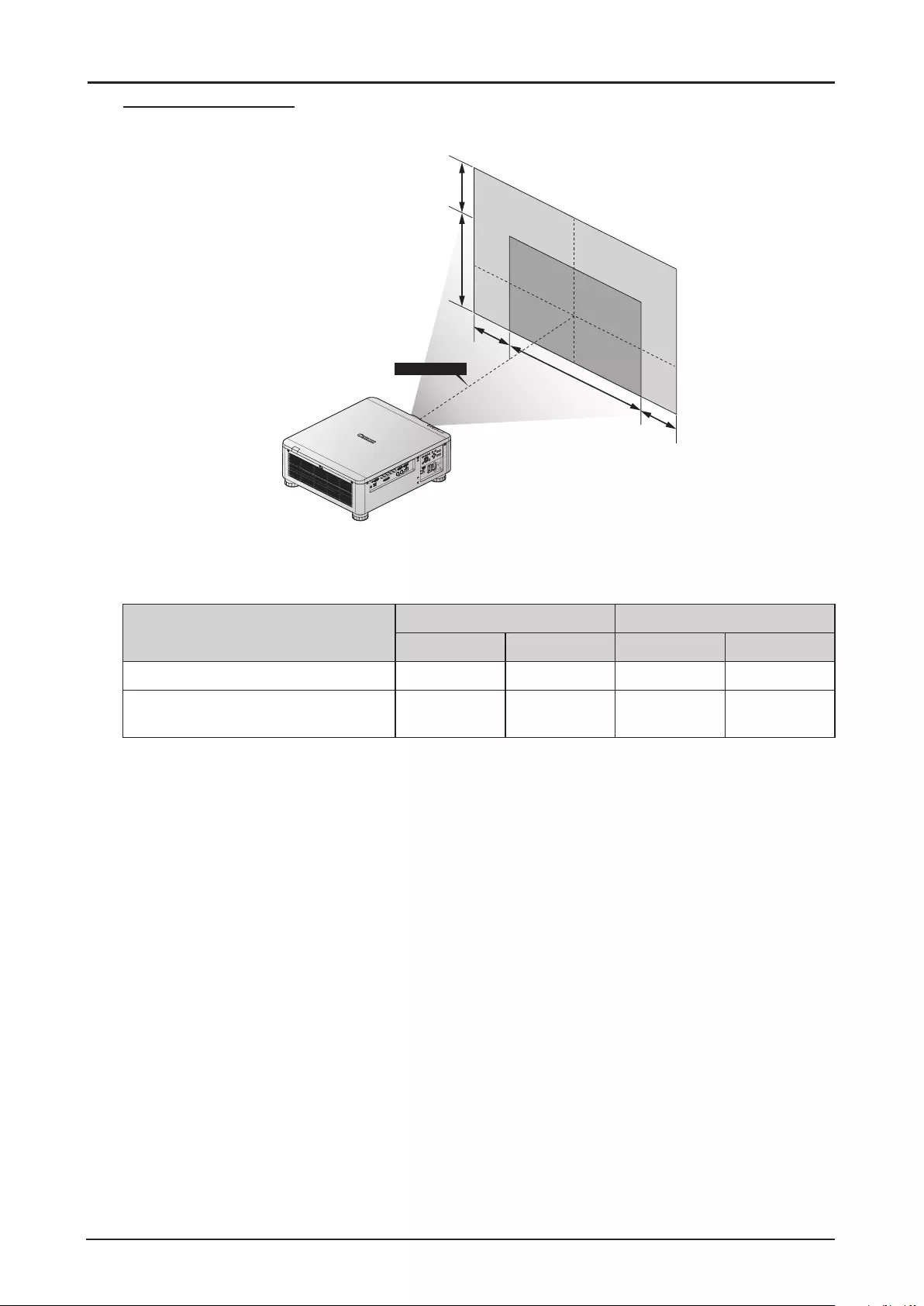
40
Horizontal Lens Shift
The image can be shifted horizontally to the right or left by 10% (0.1H) without moving the projector.
H
0.1H 0.1H
Image
Lens Center
V
Max. 0.5V
■The above lens shift range is for LX-IL02WZ (wide zoom lens), LX-IL03ST (standard zoom lens),
LX-IL04MZ (middle zoom lens), LX-IL05LZ (long zoom lens), LX-IL06UL (ultra long zoom lens).
■ The LX-IL07WF (short xed lens), optical performance guaranteed range is limited at 0% position.
Lens Shift Specication Vertical Horizontal
Up Down Left Right
Lens Shift Adjust Range 60% 30% 10% 20%
Optical performance guaranteed
range
50% 0% 10% 10%
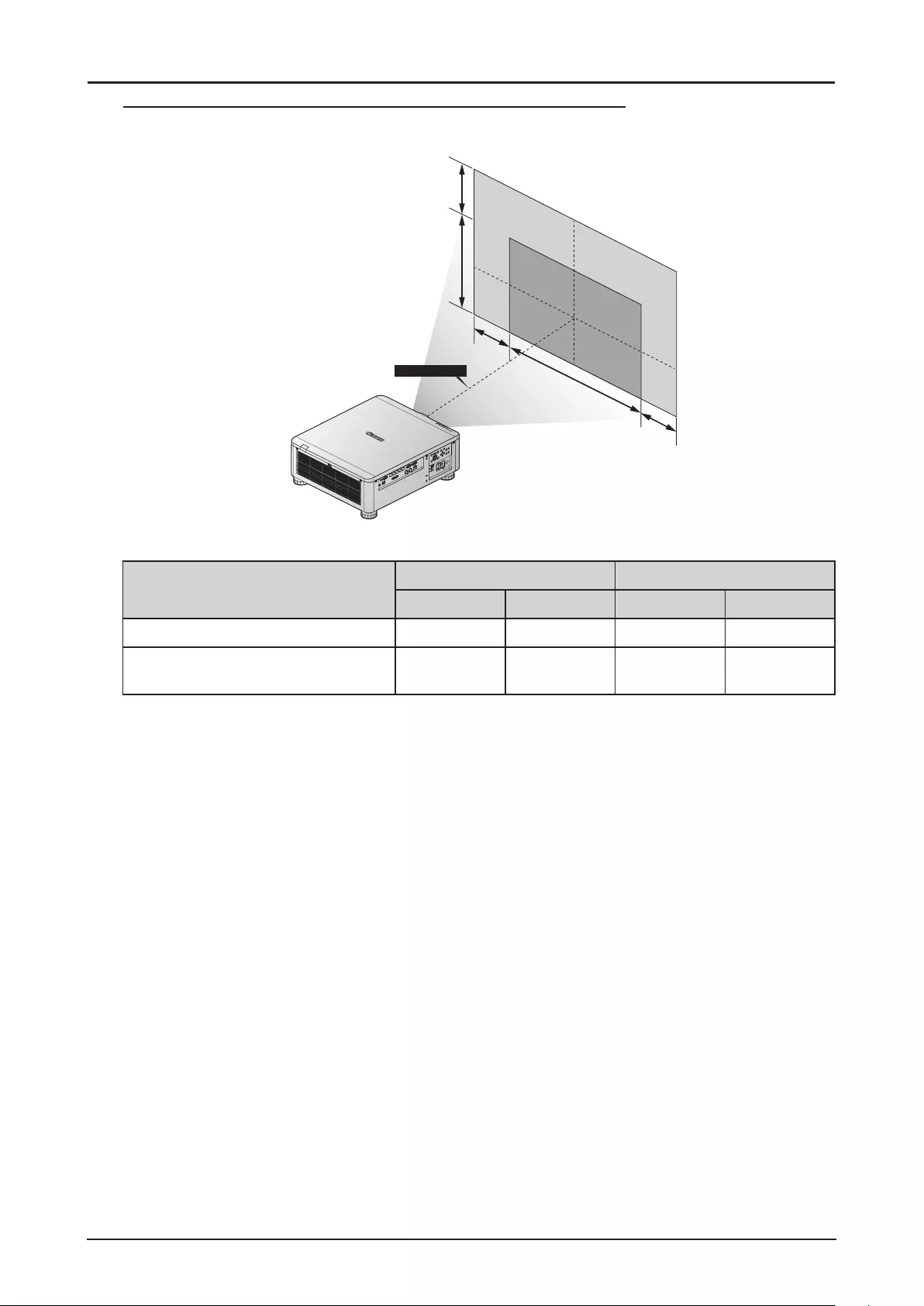
41
Horizontal Lens Shift for LX-IL01UW (Ultra Wide Zoom Lens)
The image can be shifted horizontally to the right or left by 6.70% (0.067H) without moving the projector.
0.067H
H
0.067H
Image
Lens Center
V
Max. 0.5V
■The above lens shift range is for LX-IL01UW (ultra wide zoom lens).
Lens Shift Specication Vertical Horizontal
Up Down Left Right
Lens Shift Adjust Range 60% 30% 10% 20%
Optical performance guaranteed
range
50% 0% 6.7% 6.7%
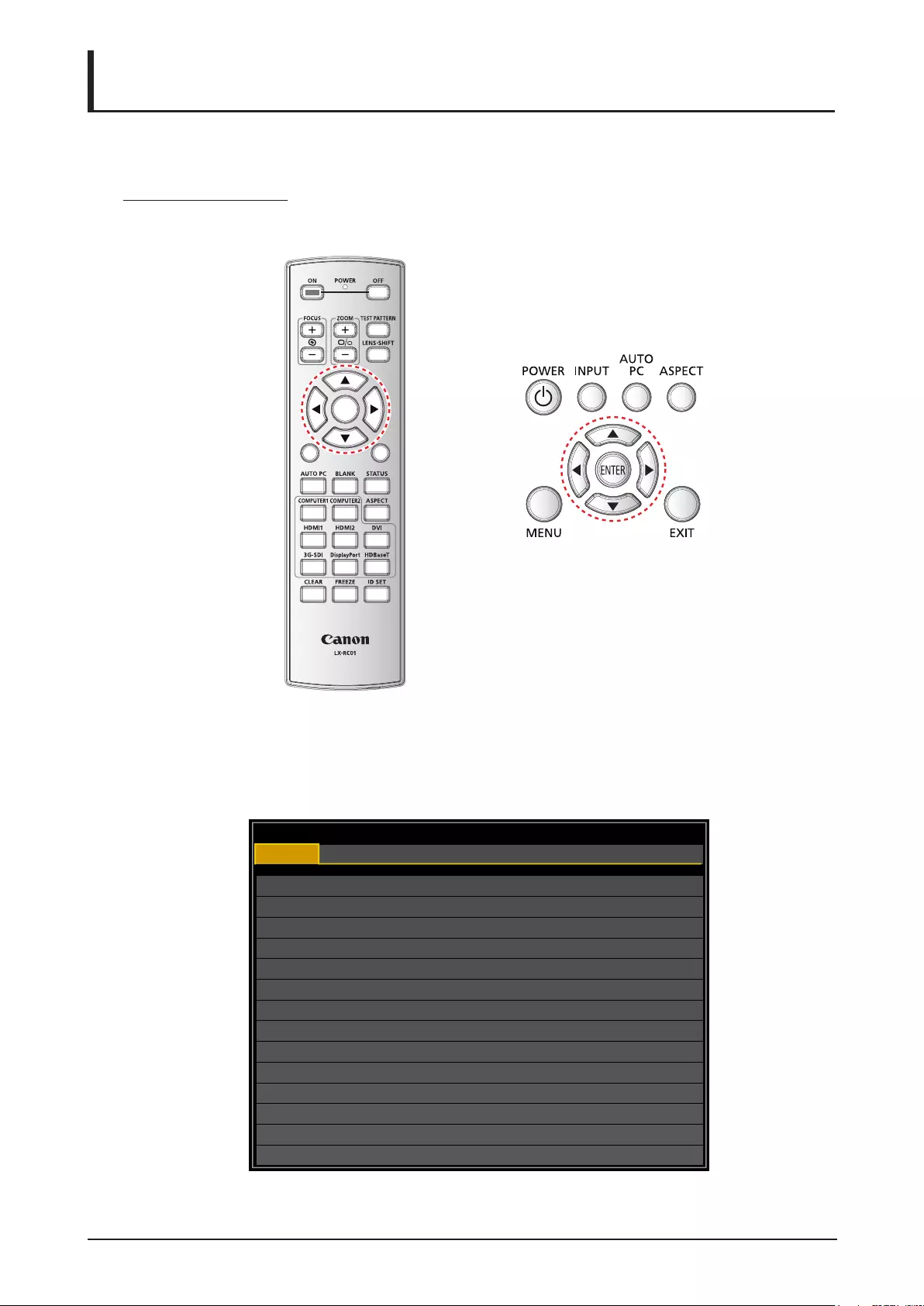
42
On-Screen Display (OSD) Menu Settings
OSD Menu Controls
The projector has an OSD that lets you make image adjustments and change various settings.
Navigating the OSD
You can use ▲, ▼, ◄ or ► on the remote control or the projector keypad to navigate and adjust
settings.
MENU
EXIT
ENTER
1
4
7
0
89
6
3
5
2
1. Press MENU to enter the OSD.
2. There are six menus. Press ◄ or ► to move through the menus.
3. Press ▲ or ▼ to move up and down in a menu.
4. Press ◄ or ► to change values for settings.
5. Press MENU to close the OSD or return the previous menu.
HDMI
Input Selection
Test Pattern
Color Space
3D
Background
Auto PC
Auto
Logo
DISPLAY
PICTURE
LASER
ALIGNMENT CONTROL SERVICE
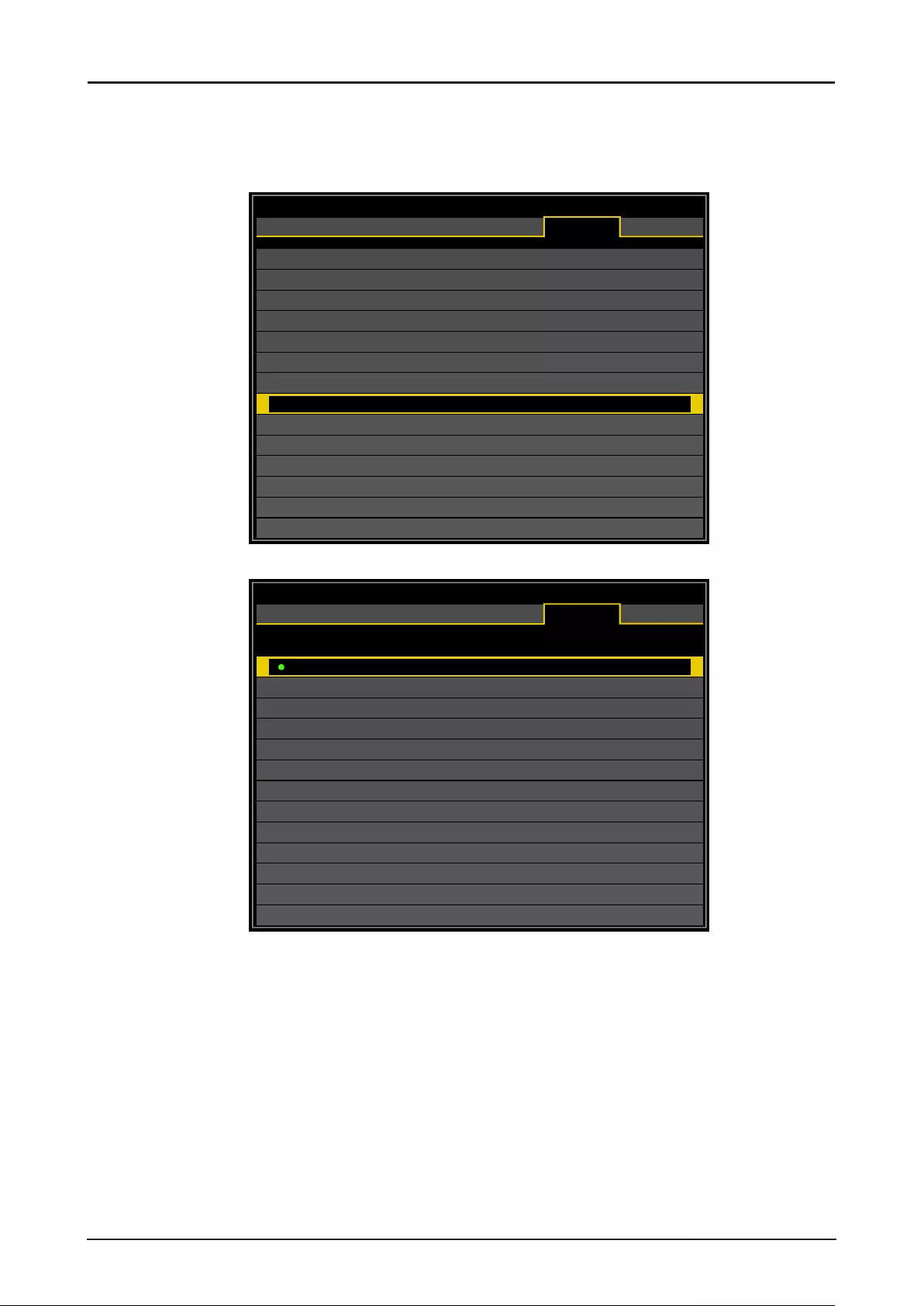
43
Setting the OSD Language
Set the OSD language (default: English) to your preference before continuing.
1. Press MENU. Press ◄ or ► to navigate to CONTROL.
2. Press ▲ or ▼ until Language is selected. Press ENTER to enter the Language menu.
Network
Auto Power Off
Direct Power On
Startup Logo
Trigger
Auto Search
Dynamic Black
Language
Control ID
Off
Off
On
Off
Off
Off
Enter
HDMI
DISPLAY
PICTURE
LASER
ALIGNMENT CONTROL SERVICE
3. Press ▲ or ▼ until the language you want is selected.
Language
English
Français
Español
Deutsch
Português
Nederlends
Italiano
Pусский
简体中文
繁體中文
한국어
日本語
HDMI
DISPLAY
PICTURE
LASER
ALIGNMENT CONTROL SERVICE
4. Press MENU three times to close the OSD.
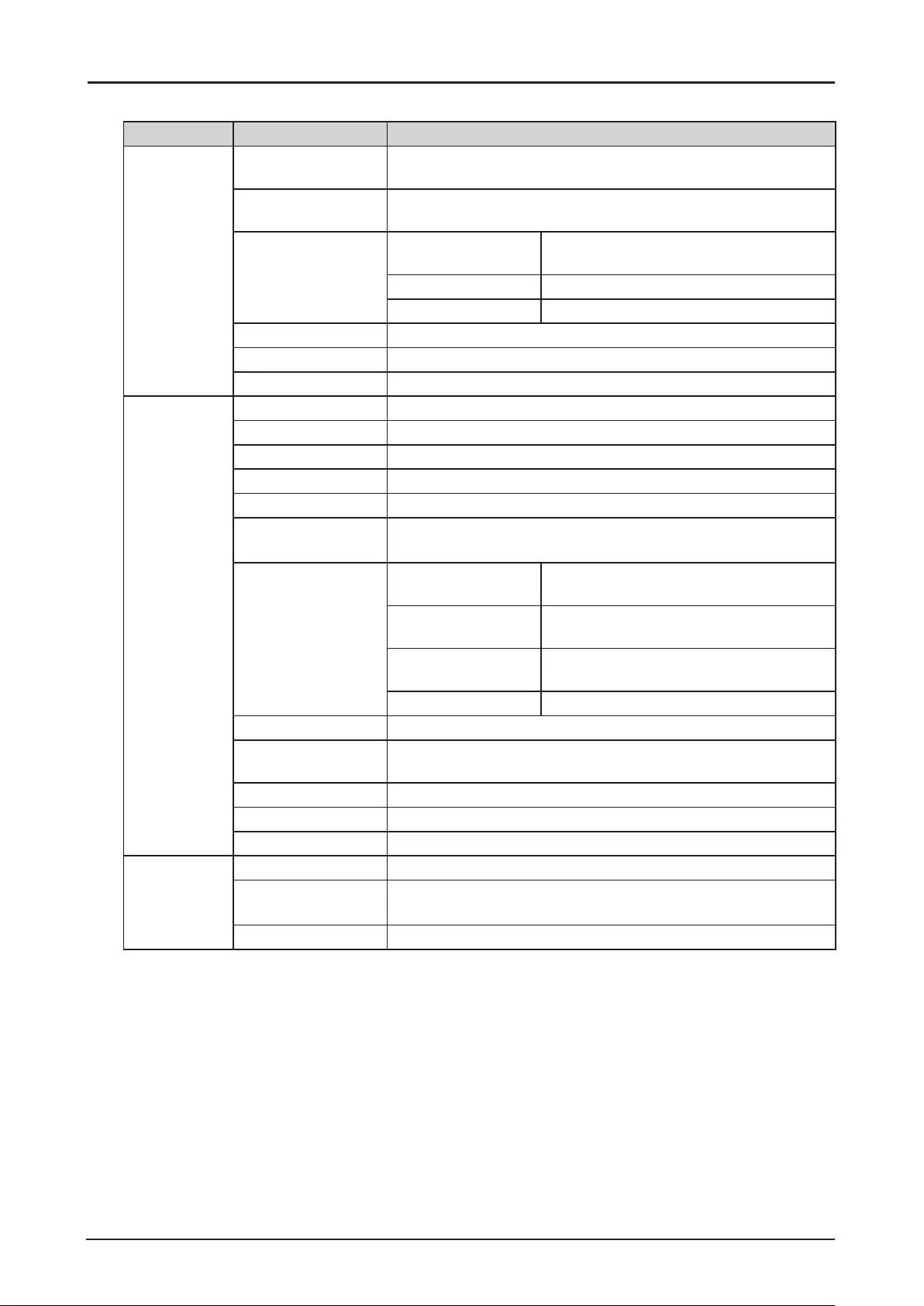
44
OSD Menu Overview
Main Menu Sub Menu Setting
DISPLAY Input Selection HDMI / DVI-D / Computer-1 / Computer-2/BNC / 3G-SDI /
HDBaseT
Test Pattern White / Black / Red / Green / Blue / Checkerboard / CrossHatch
/ V Burst / H Burst / ColorBar
3D 3D Format Off / Auto / Side by Side (Half) / Top and
Bottom / Frame Sequential
DLP Link Off / On
3D Swap Normal / Reverse
Color Space Auto / REC709 / REC601 / RGB PC / RGB Video
Background Logo / Black / Blue / White
Auto PC Enter
PICTURE Picture Mode Presentation / Standard / Video
Brightness 0 ~ 100 ~ 200
Contrast 0 ~ 100 ~ 200
Saturation 0 ~ 100 ~ 200
Hue 0 ~ 100 ~ 200
Gamma 1.0 / 1.8 / 2.0 / 2.2 / 2.35 / 2.5 (Picture Mode: Presentation)
1.0 / 1.8 / 2.0 / 2.2 / 2.35 / 2.5 (Picture Mode: Standard / Video)
Color Hue Red / Green / Blue / Cyan / Magenta /
Yellow
Saturation Red / Green / Blue / Cyan / Magenta /
Yellow
Gain Red / Green / Blue / Cyan / Magenta /
Yellow
White Gain Red / Green / Blue
Color Temperature 5400K / 6500K / 7500K / 8200K / 9300K / Native
White Balance Red Offset / Green Offset / Blue Offset / Red Gain / Green Gain
/ Blue Gain
Sharpness 0 ~ 15
Noise Reduction 0 ~ 3
VGA Setup V Start / H Start / H Phase / H Total
LASER Power Mode Eco / Normal / Custom
Power Level LX-MU800Z: 20% ~ 100%
LX-MU600Z: 35% ~ 100%
High Altitude Auto / High
Factory Settings are in bold letters.
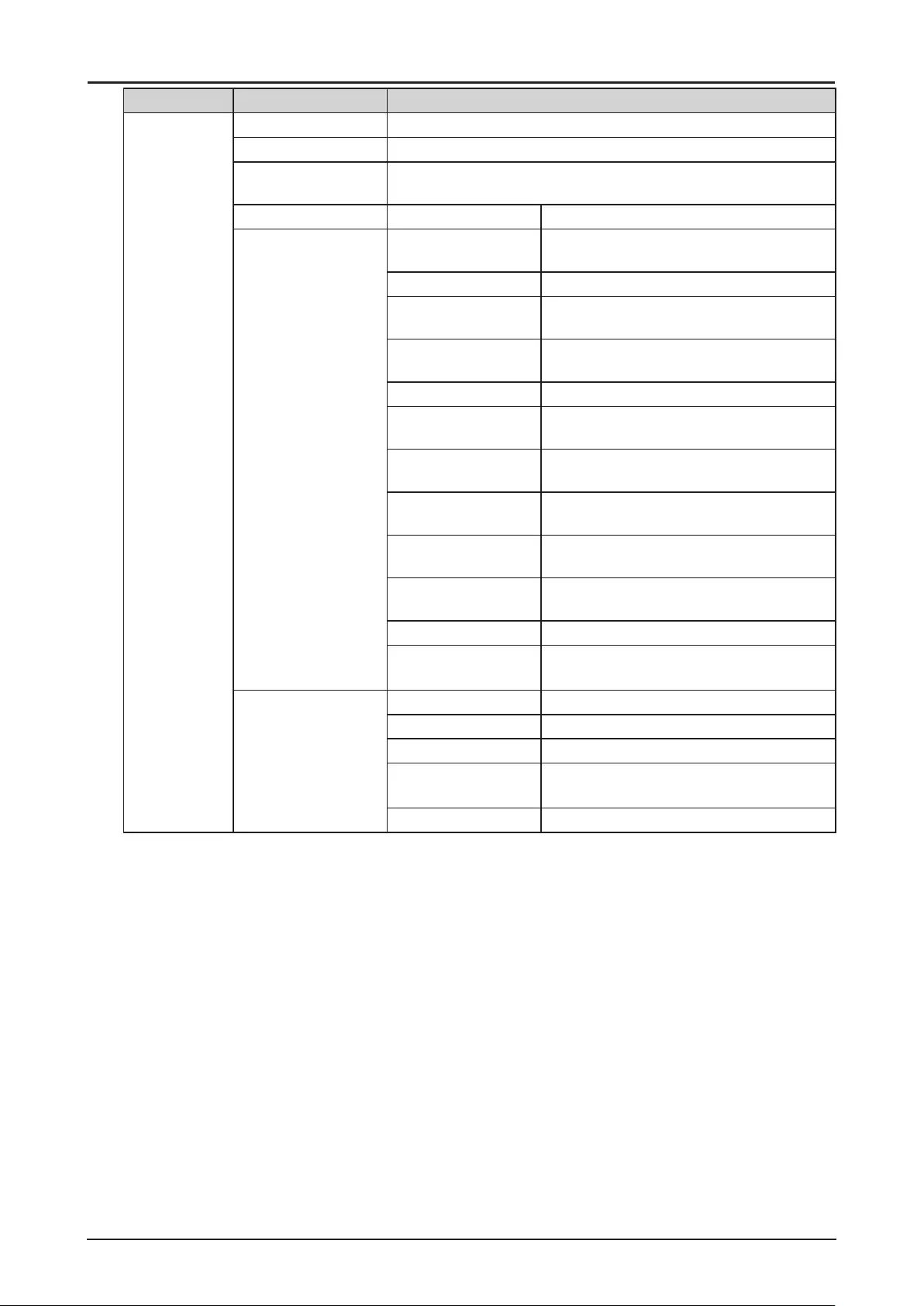
45
Main Menu Sub Menu Setting
ALIGNMENT Projection Mode Front Tabletop / Front Ceiling / Rear Tabletop / Rear Ceiling
Lens Control Popup menu for Zoom, Focus and Shift control
Lens Memory Memory 1 / Memory 2 / Memory 3 / Memory 4 / Memory 5 /
Memory 6 / Memory 7 / Memory 8
Center Lens Center Lens ? OK / Cancel
Geometry Aspect Ratio 5:4 / 4:3 / 16:10 / 16:9 / 1.88 / 2.35 /
Letterbox / Auto / True Size
Overscan Off / Crop / Zoom
Digital Alignment Digital Zoom / Digital Pan / Digital Scan /
Reset
Keystone Popup menu with X and Y adjustment,
-600 < X < 600, -400 < Y < 400
Rotation -100 ~ 100
Pincushion / Barrel Popup menu with X and Y adjustment,
-150 < X < 300, -150 < Y < 300
Top Left Corner Popup menu with X and Y adjustment,
-192 < X < 192, -120 < Y < 120
Top Right Corner Popup menu with X and Y adjustment,
-192 < X < 192, -120 < Y < 120
Bottom Left Corner Popup menu with X and Y adjustment,
-192 < X < 192, -120 < Y < 120
Bottom Right Corner Popup menu with X and Y adjustment,
-192 < X < 192, -120 < Y < 120
Reset Enter
Blanking Top / Bottom: 0 ~ 360
Left / Right: 0 ~ 534
Edge Blend Edge Blend Off / On
Align Pattern Off / On
Blend Width Top / Bottom / Left / Right: 0, 100 ~ 800
Black Level Top / Bottom / Left / Right: 0 ~ 32
All / Red / Green / Blue: 0 ~ 255
Reset Enter
Factory Settings are in bold letters.
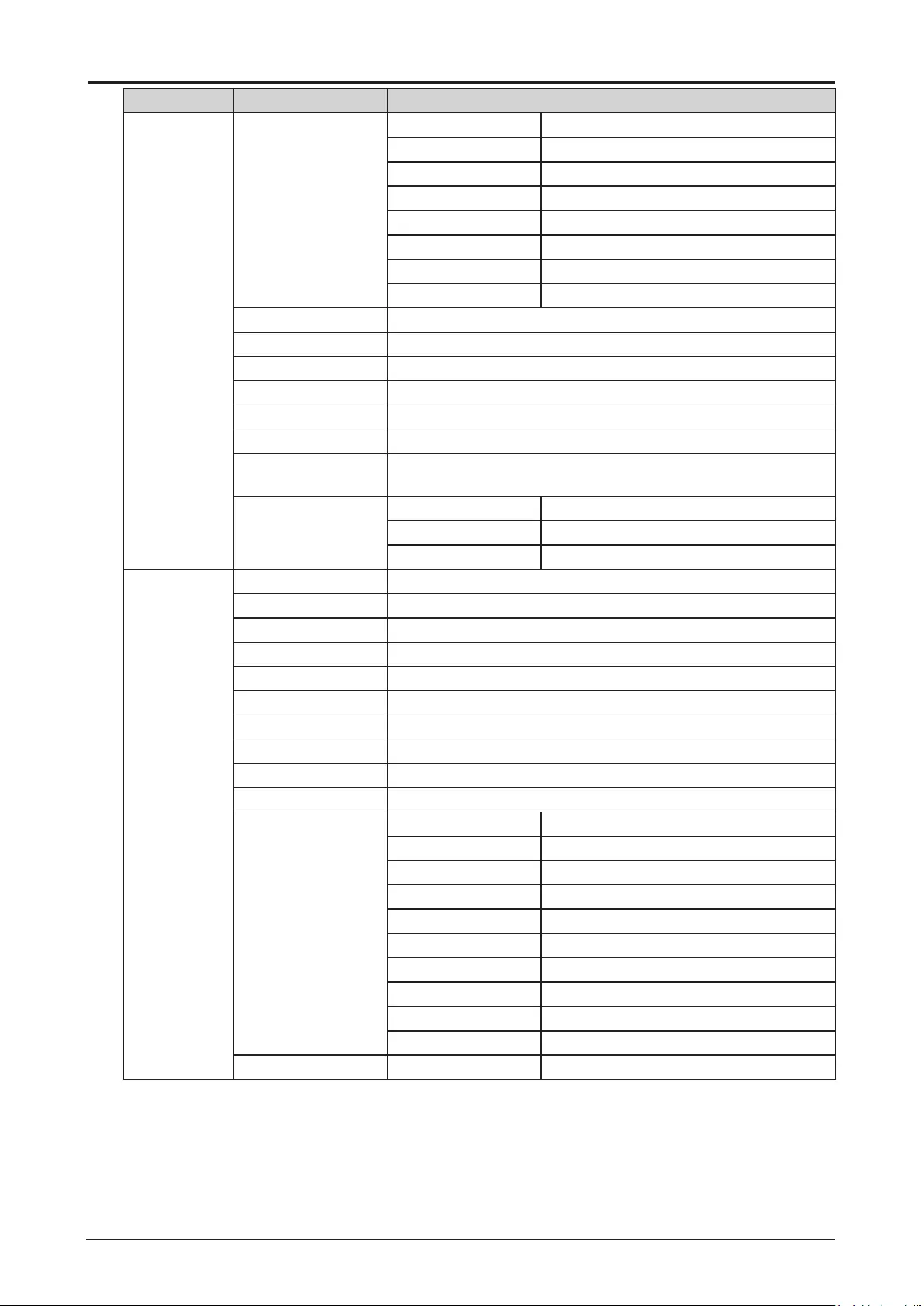
46
Main Menu Sub Menu Setting
CONTROL Network Network Mode Projector Control / Service
Standby Power Off / On
DHCP Off / On
IP 192.168.0.100 (Enter to edit)
Subnet Mask 255.255.255.0 (Enter to edit)
Gateway 0.0.0.0 (Enter to edit)
DNS 0.0.0.0 (Enter to edit)
MAC 00:18:23:2c:eb:8a (example)
Auto Power Off Off / On
Direct Power On Off / On
Startup Logo Off / On
Trigger Off / On
Auto Search Off / On
Dynamic Black Off / On
Language English / Français / Español / Deutsch / Português / Nederlands
/ Italiano / русский / 简体中文 / 繁體中文 / 한국어 / 日本語
Control ID Control ID Enable Off / On
Control ID Number 1 ~ 99
Remote ID Number 1 ~ 99 (Need to press IR remote once)
SERVICE (for
LX-MU800Z)
Model Name LX-MU800Z
Serial Number DDE300001A (example)
Software Version 1 MM01-SD07-FD19 (example)
Software Version 2 LD06-22-RP02-3092 (example)
Control / Remote ID X / X
Active Source HDMI (example)
Signal Format 1920x1200 60Hz RB (example)
Pixel Clock 154.00 MHz (example)
H/V Refresh Rate 74.038 KHz / 59.95 Hz (example)
Laser Hours 000100 HRS (example)
Thermal Status Inlet Temperature 25 / 25 (°C)
DMD Temperature 32 (°C)
Laser Temperature 33 / 30 (°C)
Water Pump RPM 3900
Fan 1-3 Speed 1400 / 1400 / 1400
Fan 4-6 Speed 1400 / 1200 / 1200
Fan 7-9 Speed 1200 / 1400 / 1400
Fan 10-12 Speed 0 / 3000 / 3000
Fan 13-15 Speed 3000 / 3000 / 3000
Fan 16 Speed 3000
Factory Reset Reset Everything ? OK / Cancel
Factory Settings are in bold letters.
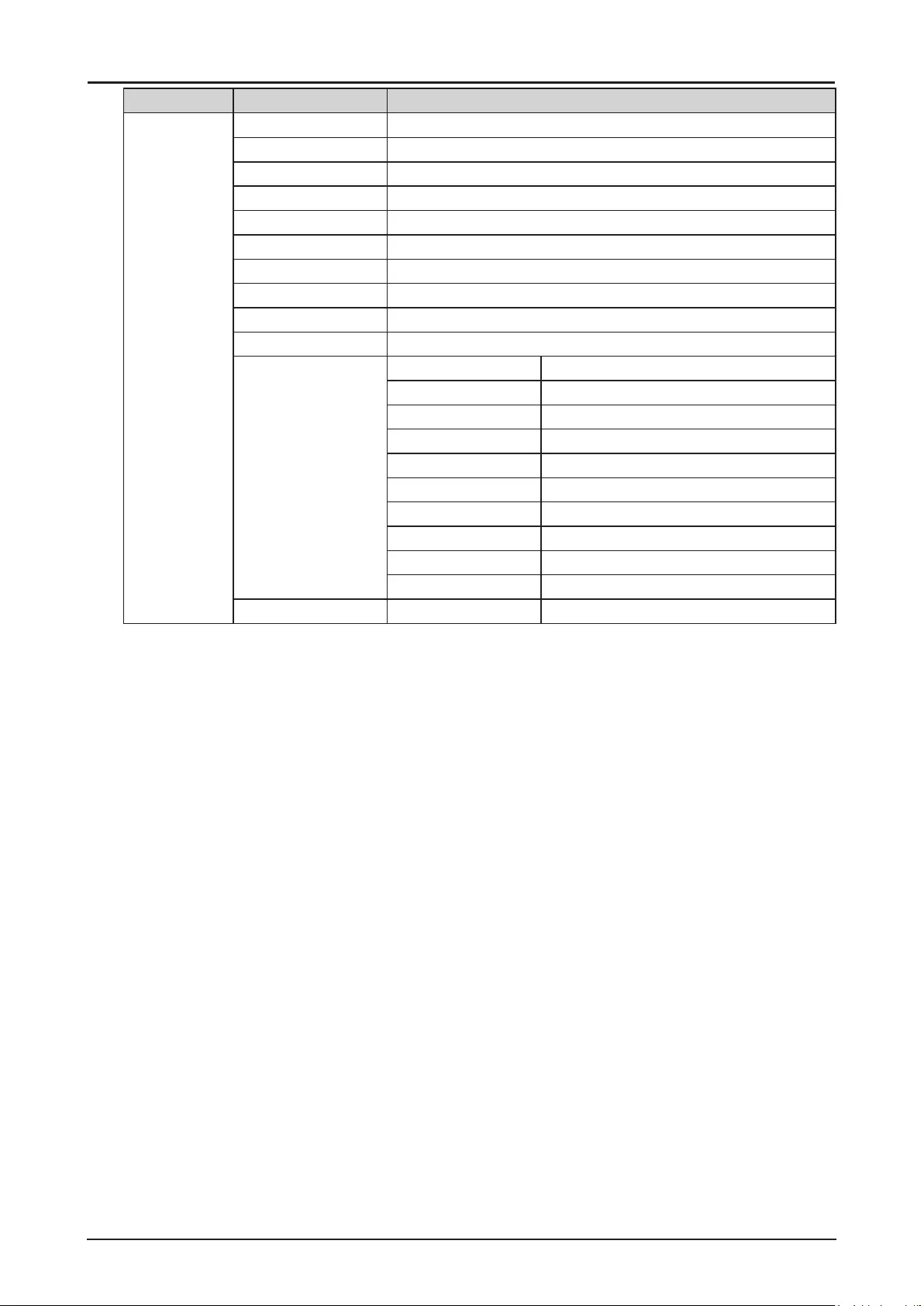
47
Main Menu Sub Menu Setting
SERVICE (for
LX-MU600Z)
Model Name LX-MU600Z
Serial Number DEE300001A (example)
Software Version 1 MM01-SD07-FD19 (example)
Software Version 2 LD06-22-RP02-3092 (example)
Control / Remote ID X / X
Active Source HDMI (example)
Signal Format 1920x1200 60Hz RB (example)
Pixel Clock 154.00 MHz (example)
H/V Refresh Rate 74.038 KHz / 59.95 Hz (example)
Laser Hours 000100 HRS (example)
Thermal Status Inlet Temperature 25 / 25 (°C)
DMD Temperature 32 (°C)
Laser Temperature 33 / 30 (°C)
Water Pump RPM 3900
Fan 1-3 Speed 1400 / 1400 / 1400
Fan 4-6 Speed 1400 / 1200 / 1200
Fan 7-9 Speed 1200 / 1400 / 1400
Fan 10-12 Speed 0 / 3000 / 3000
Fan 13-15 Speed 3000 / 3000 / 3000
Fan 16 Speed 3000
Factory Reset Reset Everything ? OK / Cancel
Factory Settings are in bold letters.
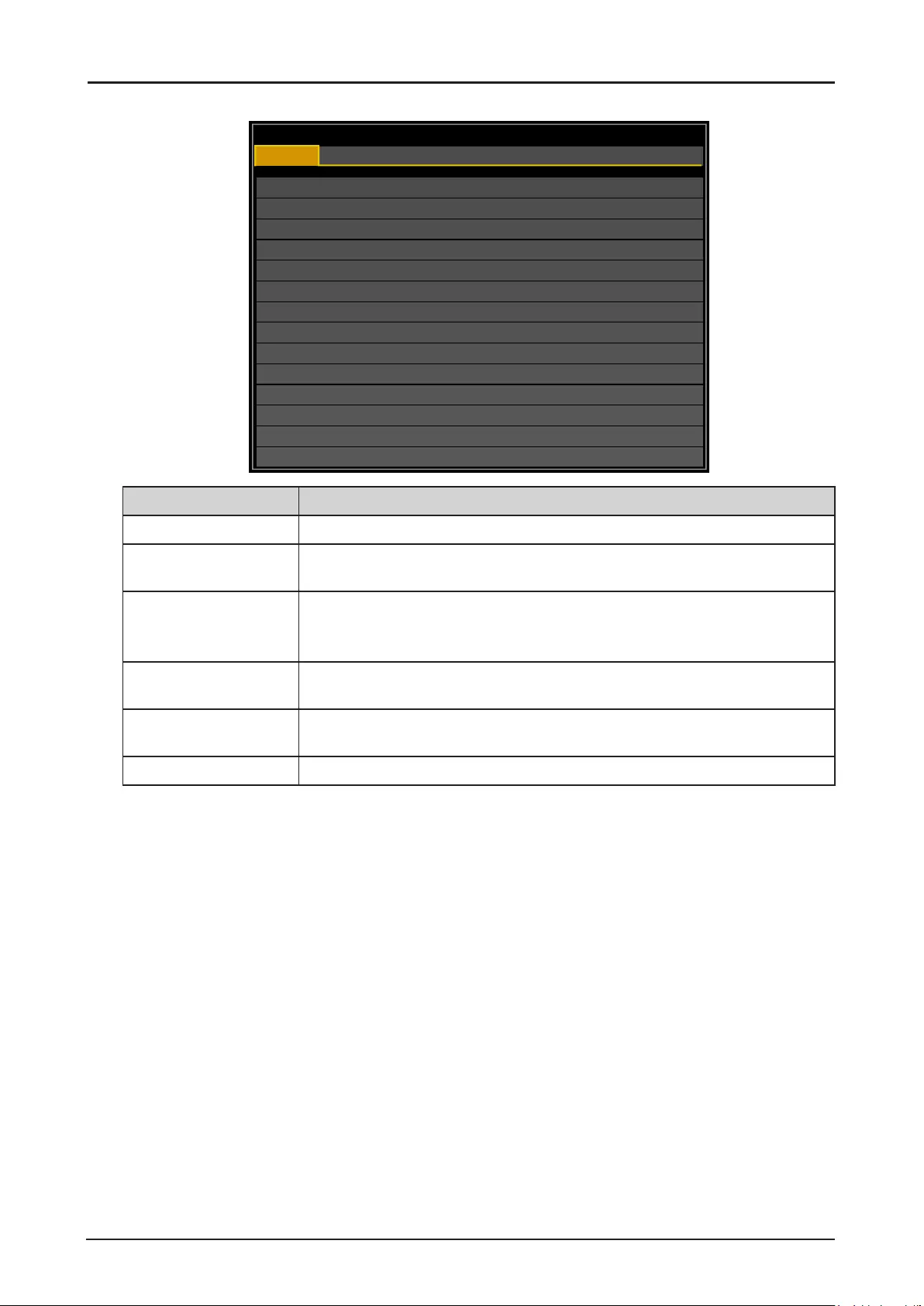
48
DISPLAY Menu
HDMI
Input Selection
Test Pattern
Color Space
3D
Background
Auto PC
Auto
Logo
DISPLAY
PICTURE
LASER
ALIGNMENT CONTROL SERVICE
Label Description
Input Selection Press ENTER to enter the Input Selection menu.
Test Pattern Press ENTER to display different test patterns for projector installation
check. Press EXIT or TEST PATTERN to close test pattern.
3D Press ENTER to enter the 3D menu. See “3D Menu” on page 49.
Note:
Before adjusting the 3D setting, ensure the input signal is connected.
Color Space Press ◄ or ► to adjust the color space. The options are Auto, REC709,
REC601, RGB PC or RGB-Video.
Background Press ◄ or ► to specify the image to be background when no signal. The
options are Logo, Blue, Black or White.
Auto PC Press ENTER to execute the auto sync input signal.
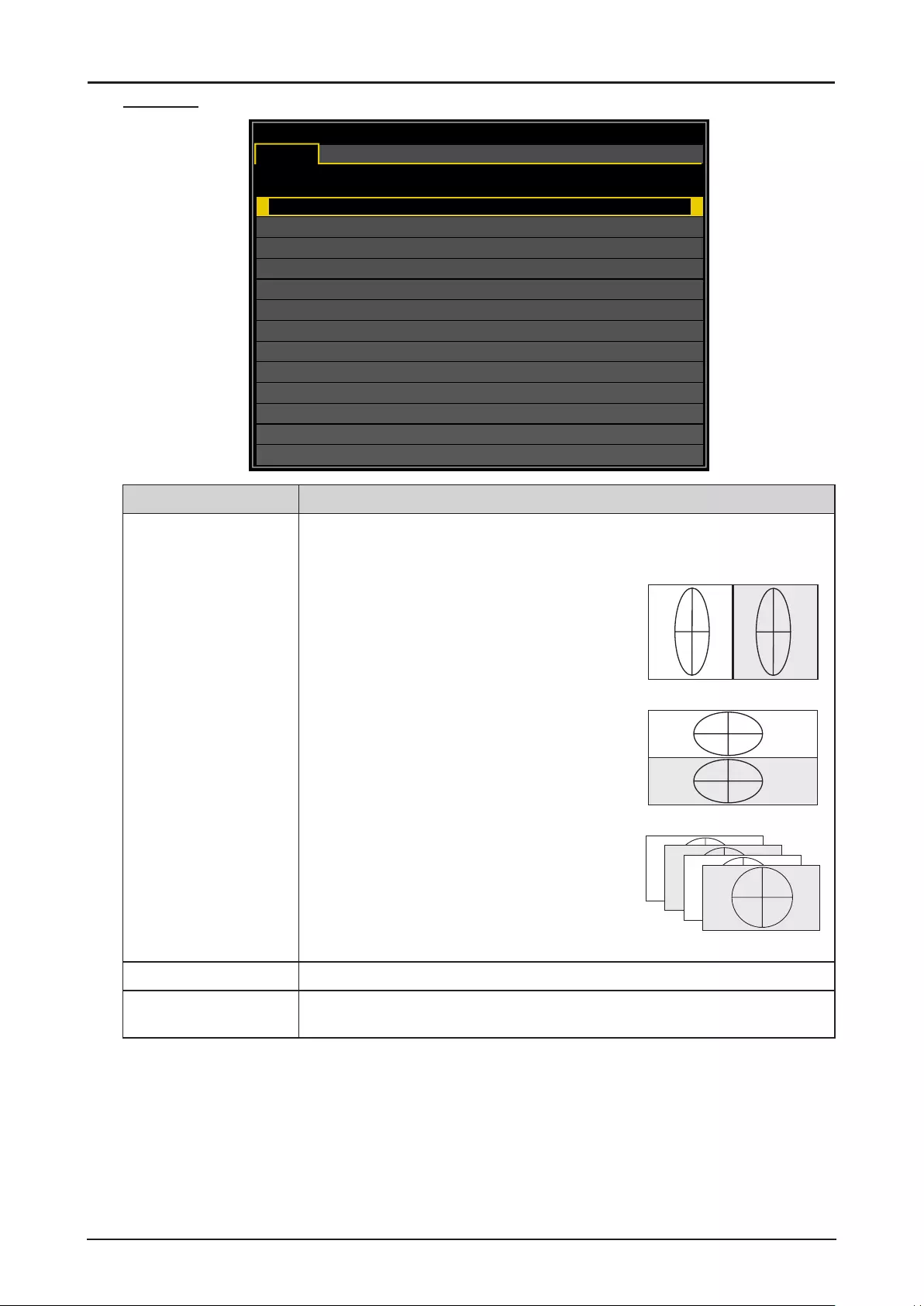
49
3D Menu
HDMI
Test Pattern
Normal
DISPLAY
PICTURE
LASER
ALIGNMENT CONTROL SERVICE
Enter
Off
3D
3D Format
DLP Link
3D Swap
Label Description
3D Format* Press ENTER to open the 3D Format window. Press ▲ or ▼ to select
the 3D format. The options are Off, Auto, Side by Side (Half), Top and
Bottom or Frame Sequential.
Side by Side (Half): Transmission of separate
images for left and right sides, placed next to
each other. The image’s horizontal denition is
halved.
LR
Side by Side (Half)
Top and Bottom: Transmission of separate
images for left and right sides, placed one
above the other. The image’s vertical denition
is halved.
L
R
Top and Bottom
Frame Sequential: Transmission of separate
images for left and right sides in sequence
producing a single video stream. LRLR
Frame Sequential
DLP Link Press ◄ or ► to activate or deactivate the DLP Link sync.
3D Swap Press ◄ or ► to select a status for 3D images viewed through the 3D
glasses. The options are Normal or Reverse.
*
■The freeze function cannot be used during 3D projection.
■Please select AUTO once again or select a known 3D format, when a 3D signal is not detected
normally even if a 3D format is set by AUTO.
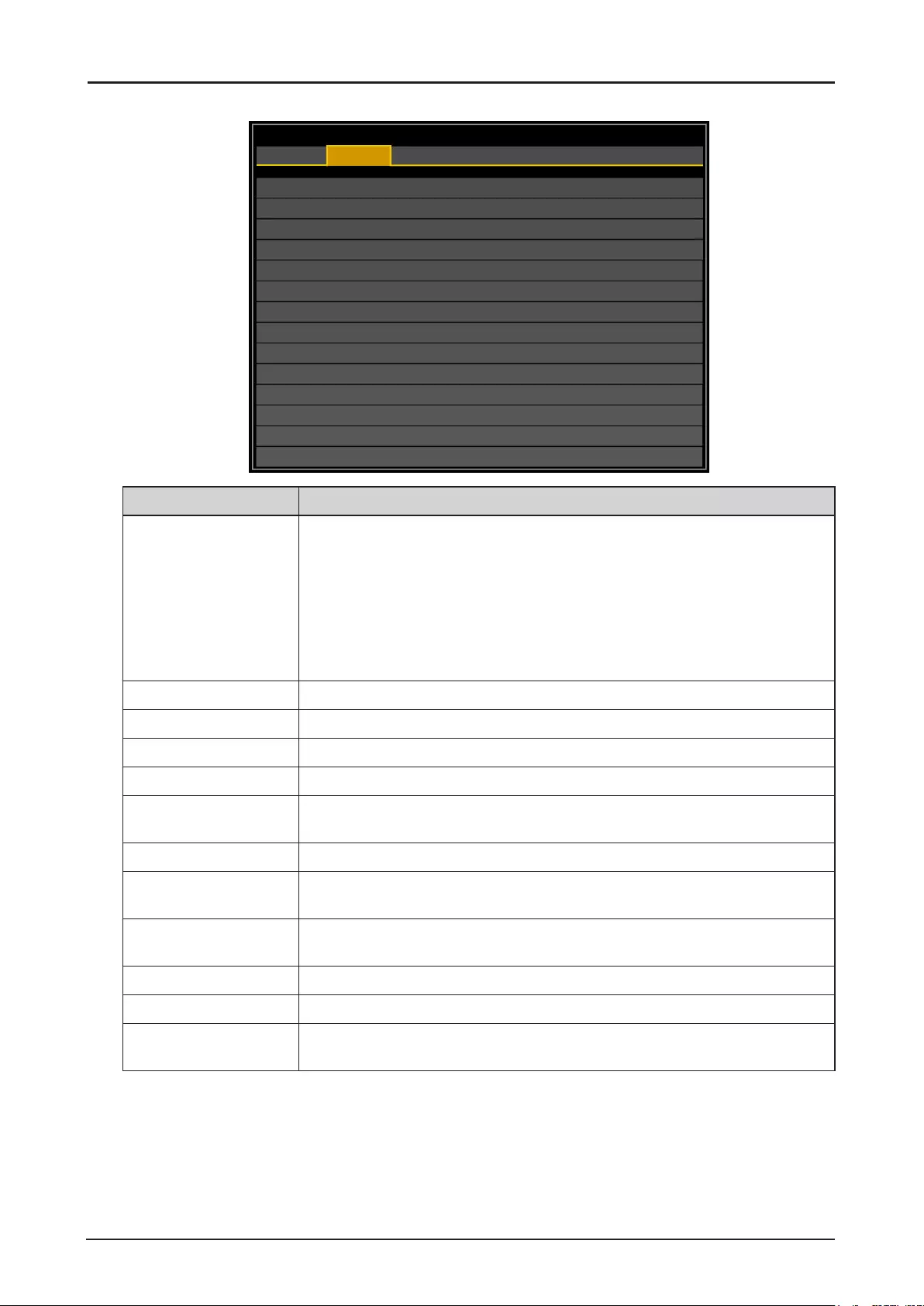
50
PICTURE Menu
Picture Mode
Brightness
Contrast
Saturation
Hue
Gamma
Color
Color Temperature
White Balance
Sharpness
Noise Reduction
VGA Setup
Presentation
100
100
100
100
2.2
Native
10
0
HDMI
DISPLAY
PICTURE
LASER
ALIGNMENT CONTROL SERVICE
Label Description
Picture Mode (*1) Press ◄ or ► to select a picture mode. The options are Presentation,
Standard and Video.
Presentation: Suitable for viewing text-based images in a bright room.
Standard: Suitable for projecting a computer screen or watching media
played with video software in a bright room. This image mode
emphasizes white tones.
Video: Suitable for watching video taken with a video camera in a moderately dark
room.
Brightness (*2) Press ◄ or ► to adjust the brightness of the projected image.
Contrast Press ◄ or ► to adjust the contrast of the projected image.
Saturation (*3) Press ◄ or ► to adjust the saturation level of the color.
Hue (*3) Press ◄ or ► to adjust the level of hue for reproduction of the true color.
Gamma Press ◄ or ► to adjust the gamma correction of the projected image. The
options are 1.0, 1.8, 2.0, 2.2, 2.35 and 2.5.
Color Press ENTER to enter the Color menu. See “Color Menu” on page 51.
Color Temperature (*1) Press ◄ or ► to adjust the color temperature. The options are Native,
5400K, 6500K, 7500K, 8200K and 9300K.
White Balance Press ENTER to enter the White Balance menu. Press ▲, ▼, ◄ or ► to
adjust settings.
Sharpness Press ◄ or ► to adjust the sharpness.
Noise Reduction Press ◄ or ► to adjust the noise of the projected image.
VGA Setup (*1) (*4) Press ENTER to enter the VGA Setup menu. See “VGA Setup Menu” on
page 52.
(*1) This function is grayed-out and unusable when in 3D projection.
(*2) The Brightness setting does not affect maximum brightness. To change the laser brightness
mode, use the Power Mode setting.
(*3) Adjustment is possible only when video signal is input.
(*4) Adjustment is possible only when signals from the computer is input through Computer-1 and
Computer-2/BNC.
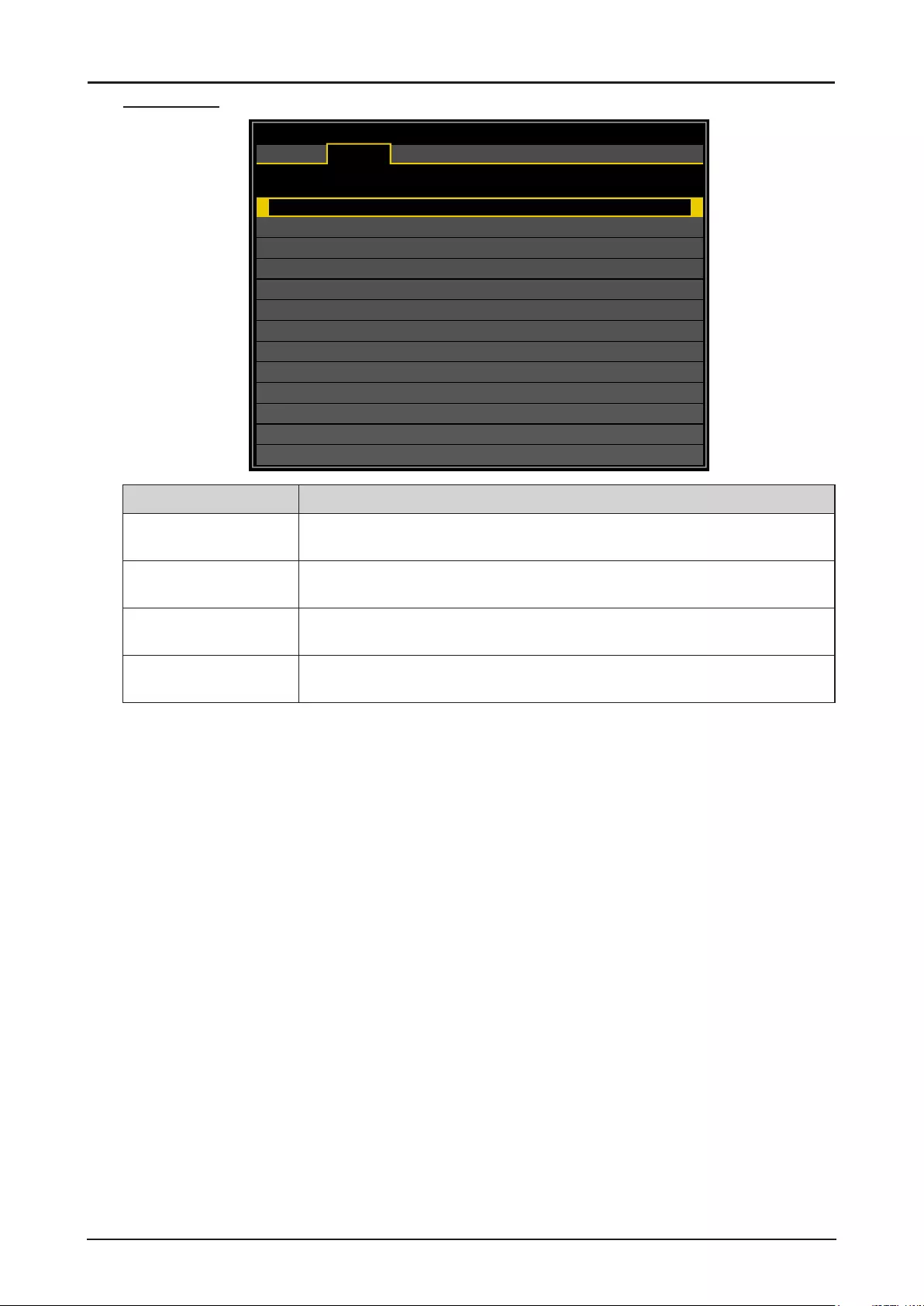
51
Color Menu
Hue
Saturation
Gain
White Gain
Enter
Color
HDMI
DISPLAY
PICTURE
LASER
ALIGNMENT CONTROL SERVICE
Label Description
Hue Press ENTER to enter the Hue menu. Press ▲, ▼, ◄ or ► to adjust
settings.
Saturation Press ENTER to enter the Saturation menu. Press ▲, ▼, ◄ or ► to adjust
settings.
Gain Press ENTER to enter the Gain menu. Press ▲, ▼, ◄ or ► to adjust
settings.
White Gain Press ENTER to enter the White Gain menu. Press ▲, ▼, ◄ or ► to adjust
settings.
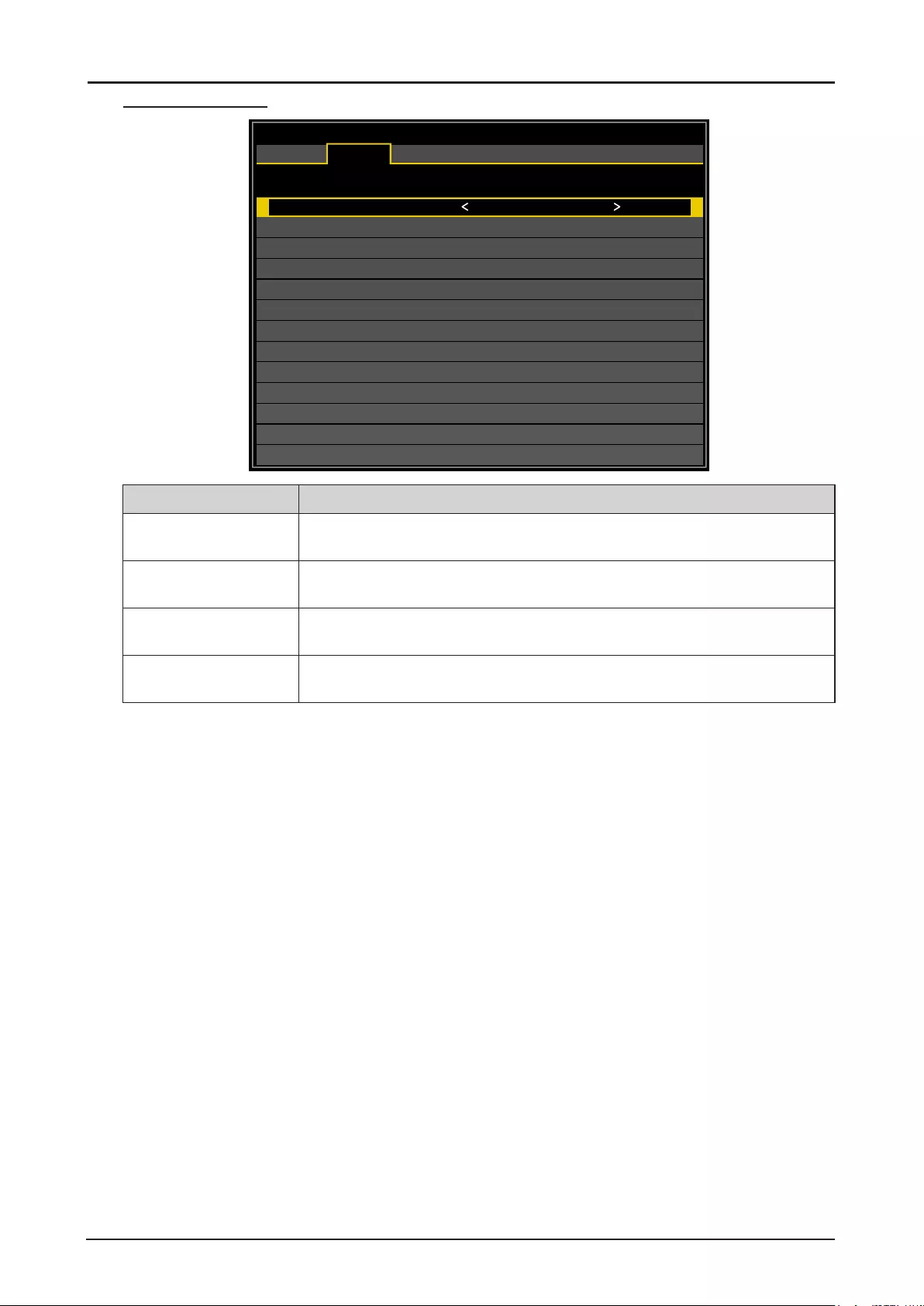
52
VGA Setup Menu
V Start
H Start
H Phase
H Total
100
100
100
100
HDMI
DISPLAY
PICTURE
LASER
ALIGNMENT CONTROL SERVICE
VGA Setup
Label Description
V Start Press ◄ or ► to adjust V Start for the Computer-1 / Computer-2/BNC signal
display.
H Start Press ◄ or ► to adjust H Start for the Computer-1 / Computer-2/BNC signal
display.
H Phase Press ◄ or ► to adjust H Phase for the Computer-1 / Computer-2/BNC
signal display.
H Total Press ◄ or ► to adjust H Total for the Computer-1 / Computer-2/BNC signal
display.
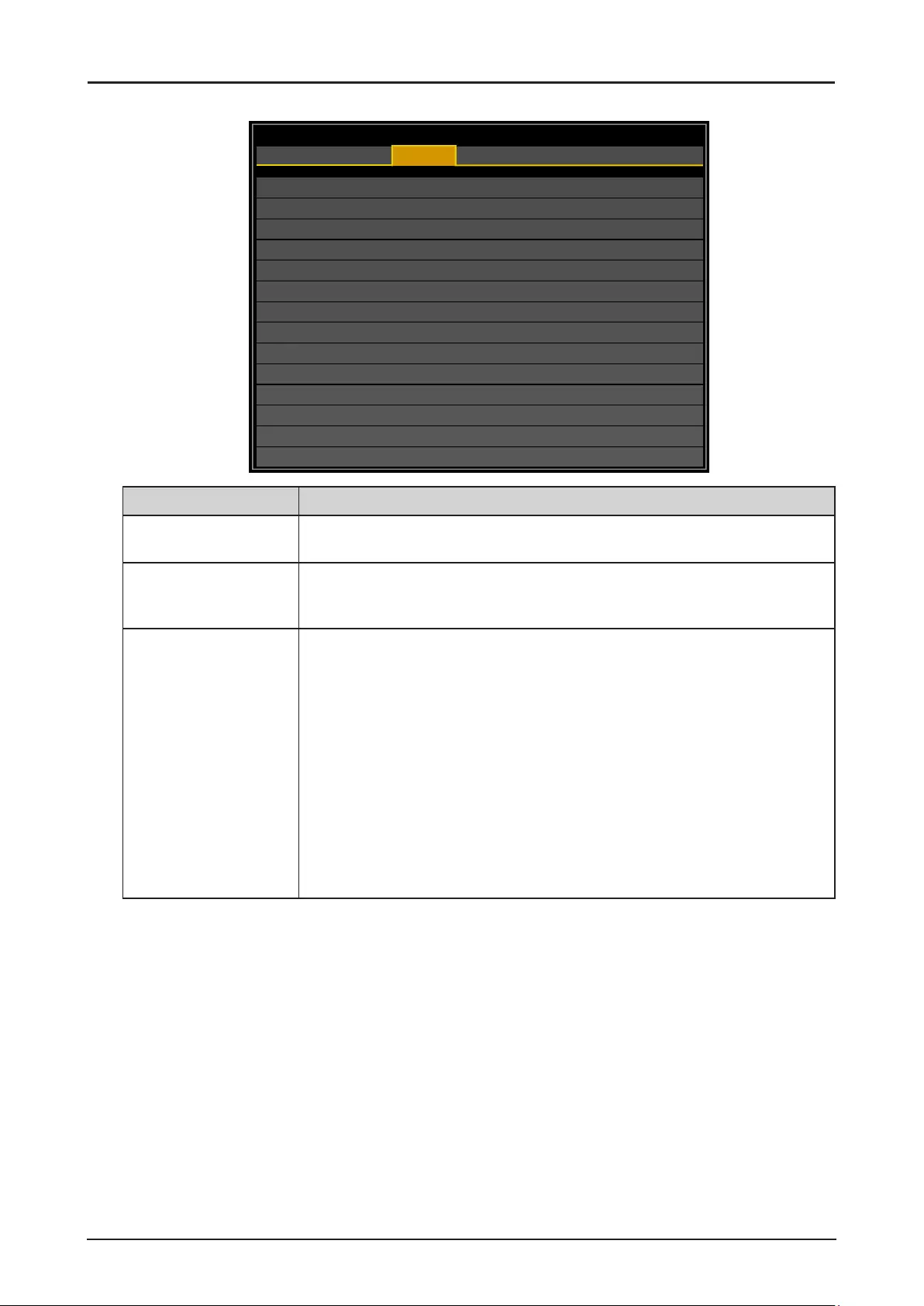
53
LASER Menu
Power Mode
Power Level
High Altitude
Normal
─ ─ ─ ─ ─
Auto
HDMI
DISPLAY
PICTURE
LASER
ALIGNMENT CONTROL SERVICE
Label Description
Power Mode Press ◄ or ► to select a power mode. The options are Normal, Eco or
Custom.
Power Level Press ◄ or ► to adjust custom power level. The function is only available
when Power Mode is Custom. Adjust the power level may change the
brightness.
High Altitude There are two High Altitude mode settings: Auto and High.
Auto: The rotation rate of the fan is adjusted automatically to match the
ambient temperature and air pressure.
High: The rotation rate of the fan is set to maximum.
Press ◄ or ► to select a high altitude setting Auto or High.
The high-altitude mode must be set to High under the following conditions:
■The elevation is 1,219 meters (4,000 feet) or above.
■The tilt angle of the projector is greater than ±10 degrees.
Note:
If the projector is in operation in a high heat or high altitude environment,
it may shut down automatically. In this setup, you can enable the High
Altitude function by selecting High and setting the fan to operate at a higher
speed to maintain proper cooling levels on the projector.
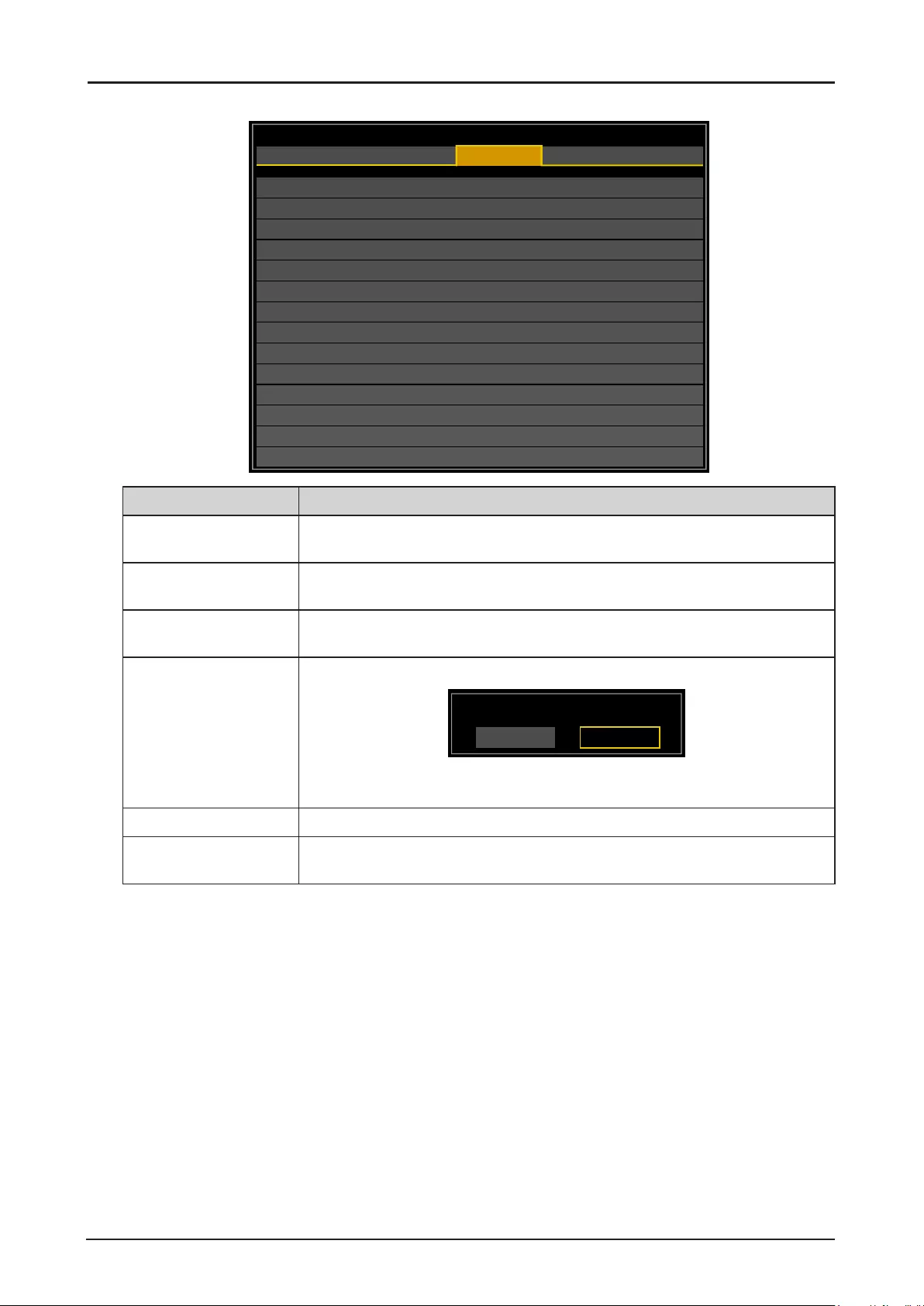
54
ALIGNMENT Menu
Projection Mode
Lens Control
Lens Memory
Center Lens
Geometry
Edge Blend
Front Table
HDMI
DISPLAY
PICTURE
LASER
ALIGNMENT CONTROL SERVICE
Label Description
Projection Mode Press ◄ or ► to select a projection mode. The options are Front Tabletop,
Front Ceiling, Rear Tabletop and Rear Ceiling.
Lens Control Press ENTER to enter the Lens Control menu. See “Lens Control Menu”
on page 55.
Lens Memory Press ENTER to enter the Lens Memory menu. See “Lens Memory Menu”
on page 56.
Center Lens Press ENTER to set the lens to the default center position.
Center Lens ?
OK Cancel
Note:
Calibrate the lens whenever a lens is mounted on the projector.
Geometry Press ENTER to enter the Geometry menu. See “Geometry Menu” on page 57.
Edge Blend Press ENTER to enter the Edge Blend menu. See “Edge Blend Menu” on
page 62.
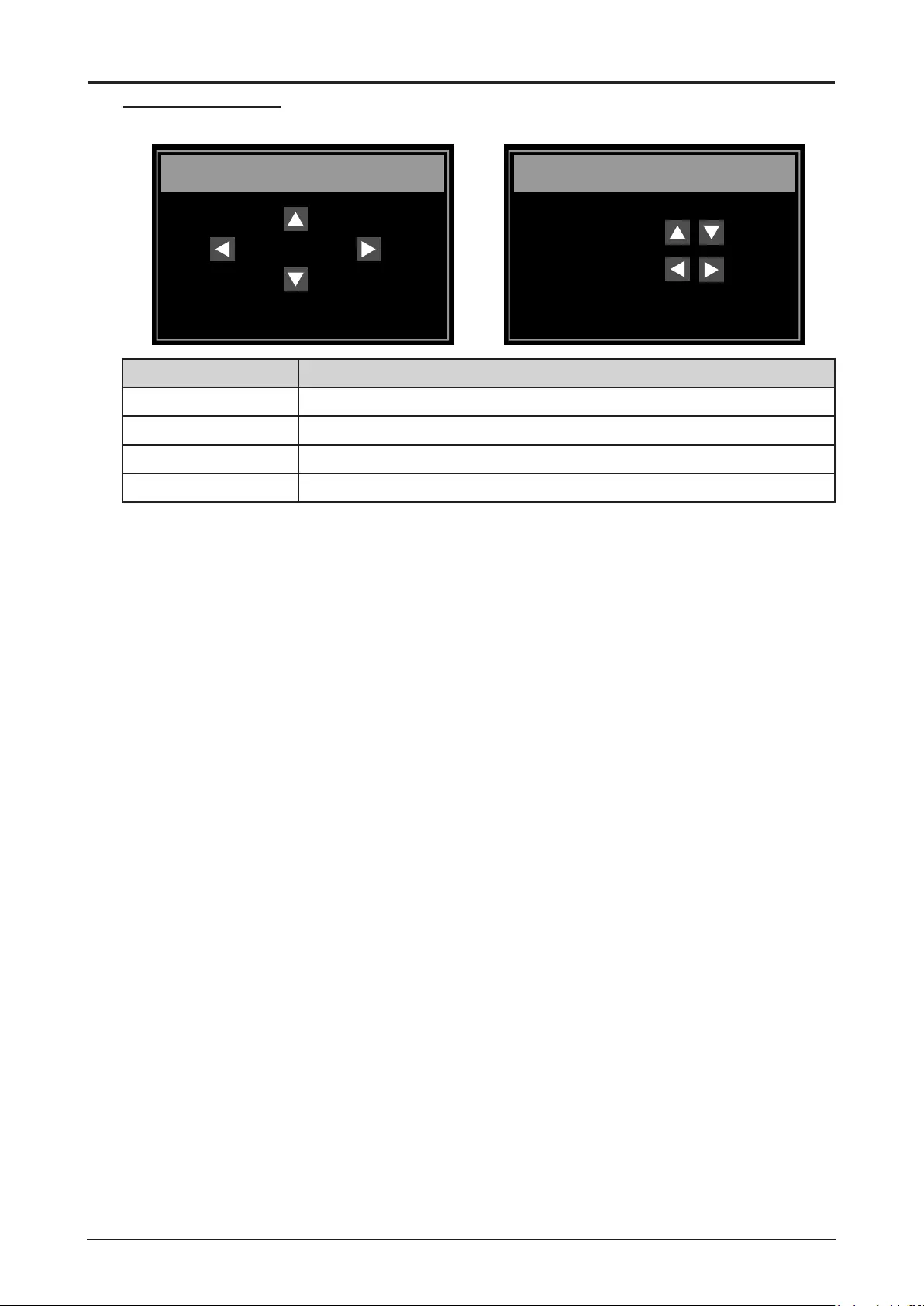
55
Lens Control Menu
Switch between Lens Shift, Zoom/Focus menus by pressing ENTER button.
Enter to Zoom/Focus
Lens Control
Shift
Enter to Shift
Zoom / Focus
Zoom
Focus
Label Description
Zoom Press ▲ or ▼ to adjust zooming of the lens.
Focus Press ◄ or ► to adjust focusing of the lens.
Lens Shift V Press ▲ or ▼ to adjust horizontal shift of the lens.
Lens Shift H Press ◄ or ► to adjust vertical shift of the lens.
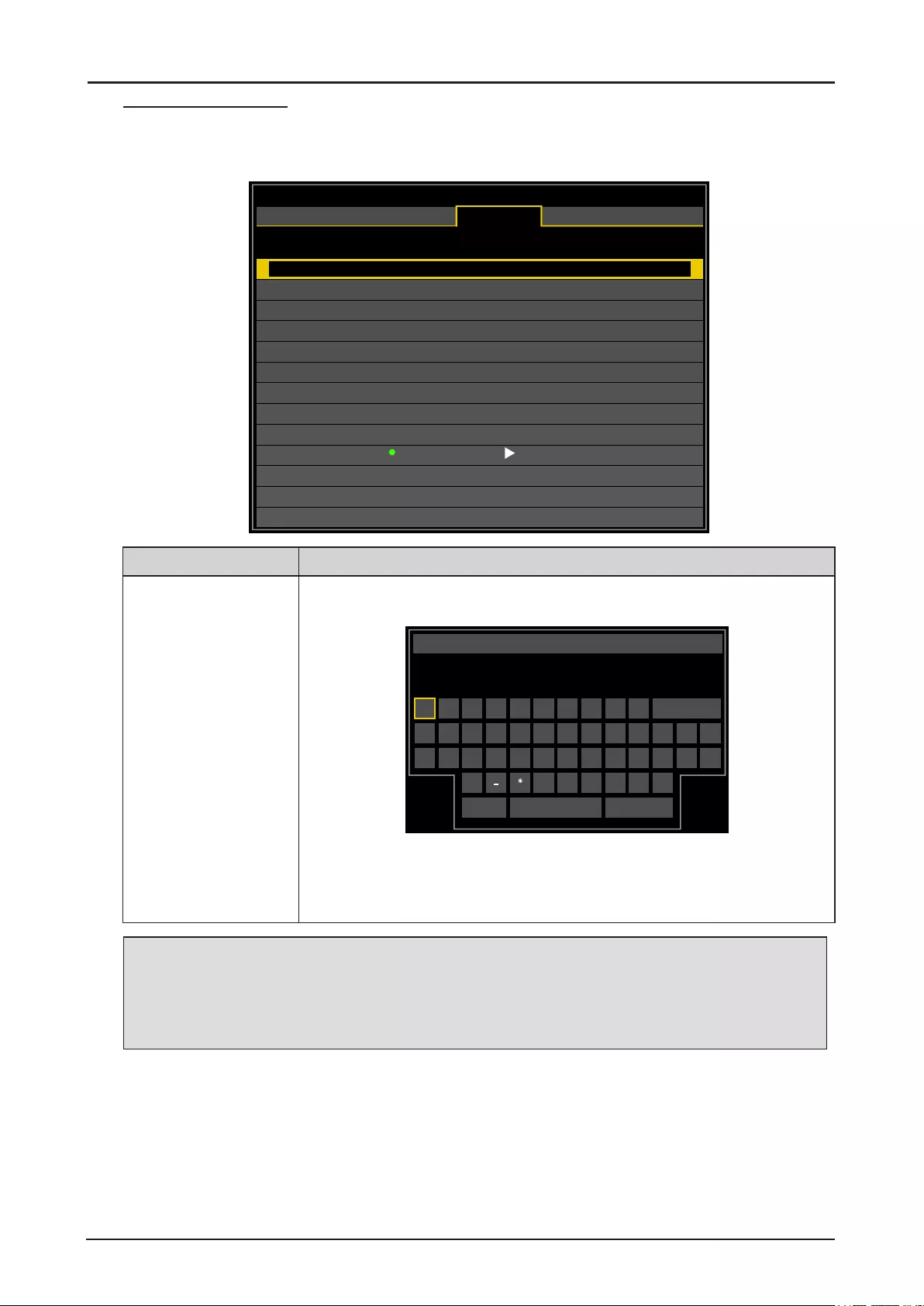
56
Lens Memory Menu
The projector can save information about the lens position in memory. Up to eight sets of lens
information (including focus, zoom, and lens shift settings) can be saved, and the lens can be restored
to these positions.
Lens Memory
Memory 1
Memory 2
Memory 3
Memory 4
Memory 5
Memory 6
Memory 7
Memory 8
Save Item (Press to switch Load/Reset state)
ENTER key to Save/Load
CLEAR key to Reset
Save
Save
Save
Save
Save
Save
Save
Save
HDMI
DISPLAY
PICTURE
LASER
ALIGNMENT CONTROL SERVICE
Label Description
Memory 1 ~ 8 Press ▲ or ▼ to select, press ENTER to save settings and open the
keyboard. Press ▲, ▼, ◄ or ► and ENTER to select or conrm the setting.
1234567890Backspace
A B C D E F G H I J K L M
N O P Q R S T U V W X Y Z
+/_@:.&
ESC Accept
Lens Memory
Press ► to switch to Reset and press CLEAR to reset the memory name.
Note:
A maximum number of nine letters, numbers, symbols and spaces are
allowed.
Note:
■When saved lens positions are restored, images may be projected in a slightly different
position than the saved position.
■When precise positioning is needed, use lens shift, zoom, and focus functions for ne
adjustment.
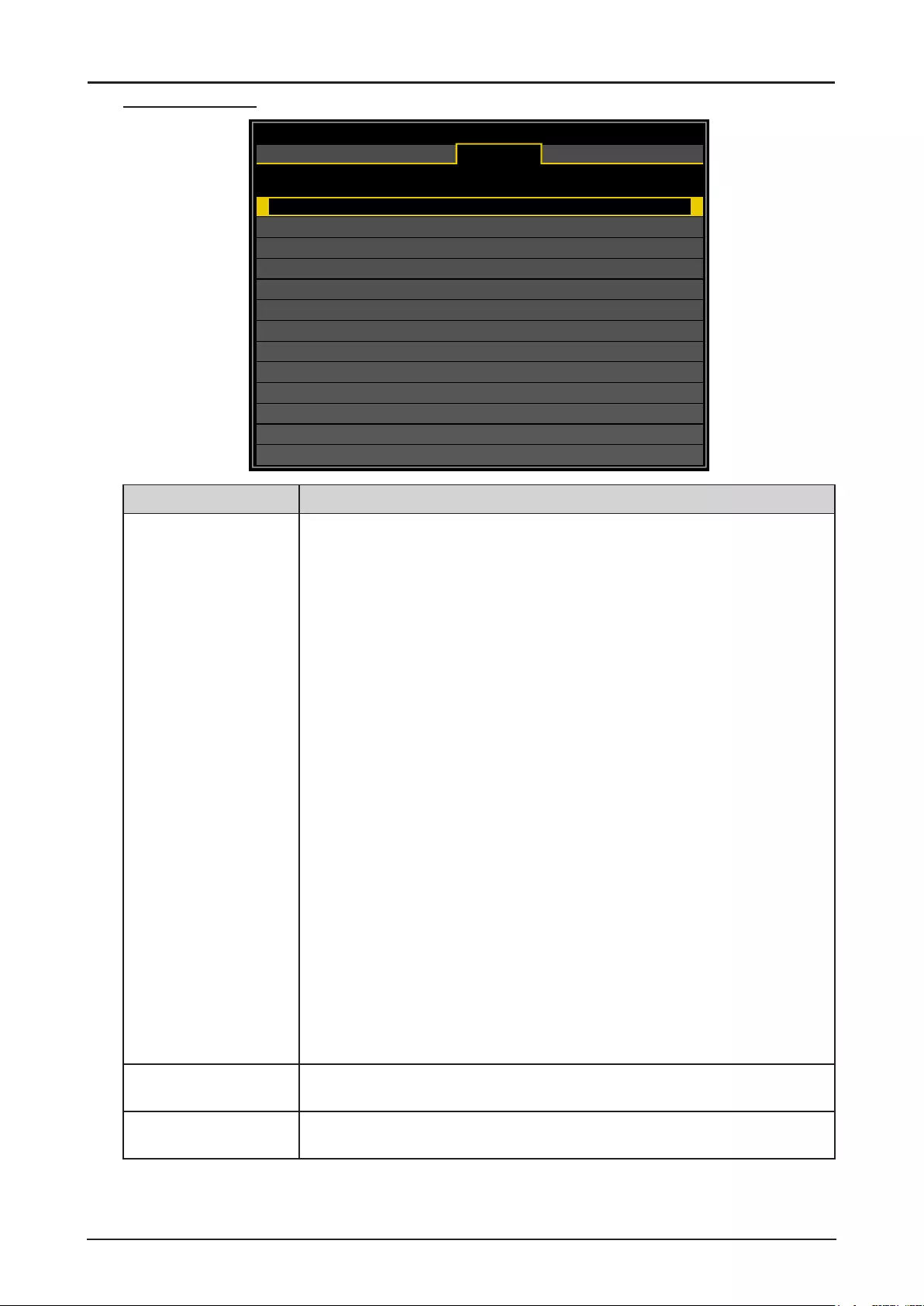
57
Geometry Menu
Geometry
Aspect Ratio
Overscan
Digital Alignment
Keystone
Rotation
Pincushion / Barrel
Top Left Corner
Top Right Corner
Bottom Left Corner
Bottom Right Corner
Reset
Blanking
Auto
Off
0
HDMI
DISPLAY
PICTURE
LASER
ALIGNMENT CONTROL SERVICE
Label Description
Aspect Ratio Press ◄ or ► to adjust the aspect of the projected image.
5:4: The image is projected using an input signal aspect ratio of 5:4. Select
5:4 if an image of 5:4 aspect ratio cannot be correctly projected in Auto
mode.
4:3: The image is projected using an input signal aspect ratio of 4:3. Select
4:3 if an image of 4:3 aspect ratio cannot be correctly projected in Auto
mode.
16:10: The image is projected using an input signal aspect ratio of 16:10.
Select 16:10 if an image of 16:10 aspect ratio cannot be correctly
projected in Auto mode.
16:9: The image is projected using an input signal aspect ratio of 16:9.
Select 16:9 if an image of 16:9 aspect ratio cannot be correctly
projected in Auto mode.
1.88: The image is projected using an input signal aspect ratio of 1.88:1.
Select 1.88:1 if an image of 1.88:1 aspect ratio cannot be correctly
projected in Auto mode.
2.35: The image is projected using an input signal aspect ratio of 2.35:1.
Select 2.35:1 if an image of 2.35:1 aspect ratio cannot be correctly
projected in Auto mode.
Letterbox: The image of a letterbox signal is stretched equally in the
horizontal and vertical directions to t the screen. Parts of the
displayed image are cropped at the top and bottom edges and
therefore not visible.
Auto: An image is projected at the aspect ratio of the input signal. Select
this mode for normal image projection.
True Size: The image is projected with the original resolution of the input
signal. Select this to clearly project a computer screen image that
has a resolution of WUXGA or lower.
Overscan (*1) (*2) Press ◄ or ► to hide edge of the projected image to damage the noise
appear. The options are Off, Crop and Zoom.
Digital Alignment (*1) Press ENTER to enter the Digital Alignment menu. See “Digital Alignment
Menu” on page 61.
(*1) This function is grayed-out and unusable when in 3D projection. Additionally, settings made in 2D
projection will be reset (turned to 0) when 3D projection is turned on.
(*2) If there’s black band or noise surrounding the image of analog input, set Overscan to Crop.
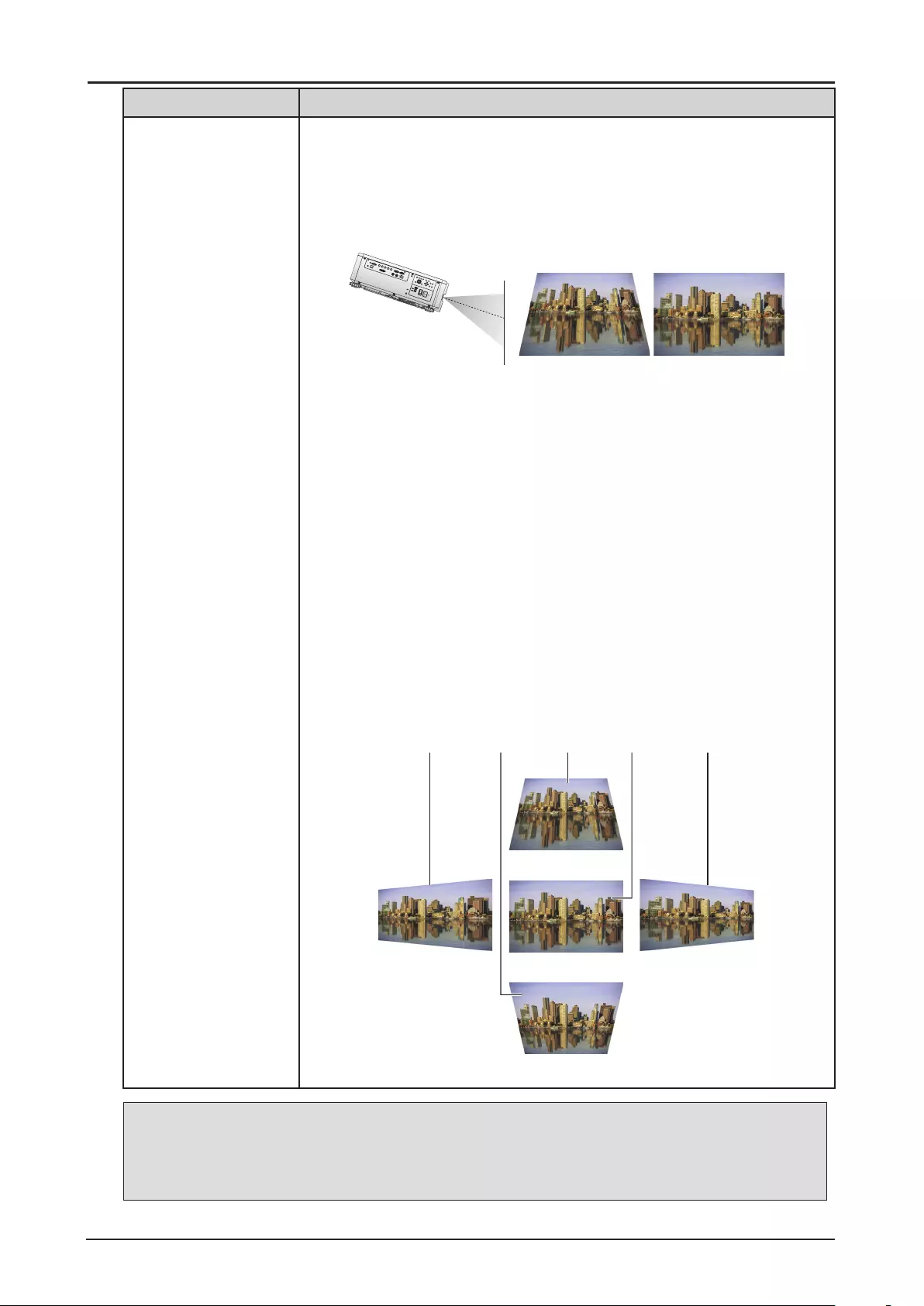
58
Label Description
Keystone Press ▲, ▼, ◄ or ► to adjust horizontal or vertical distortion brought by the
projection angle.
Keystone Example
1. The projector is positioned at an angle.
2. The resulting image is distorted.
3. The image is corrected.
Keystone Settings
1. To correct the right side of the image
The projector is positioned to the left of the screen.
To correct, apply a positive Horizontal Keystone value pressing ►.
2. To correct the top of the image
The projector is positioned below the screen at an upward angle.
To correct, apply a positive Vertical Keystone value pressing ▲.
3. To correct the bottom of the image
The projector is positioned above the screen at a downward angle.
To correct, apply a negative Vertical Keystone value pressing ▼.
4. Projector straight
The projector is directly opposite the screen at a right angle both
horizontally and vertically.
No correction is needed.
5. To correct the left side of the image
The projector is positioned to the right of the screen.
To correct, apply a negative Horizontal Keystone value pressing ◄.
1 542 3
Horizontal and vertical keystone corrections
Note:
Following functions cannot be used at the same time:
Digital Alignment, Keystone, Rotation, Pincushion / Barrel and Corner adjustment
When a different function is selected, the previously set function is canceled.
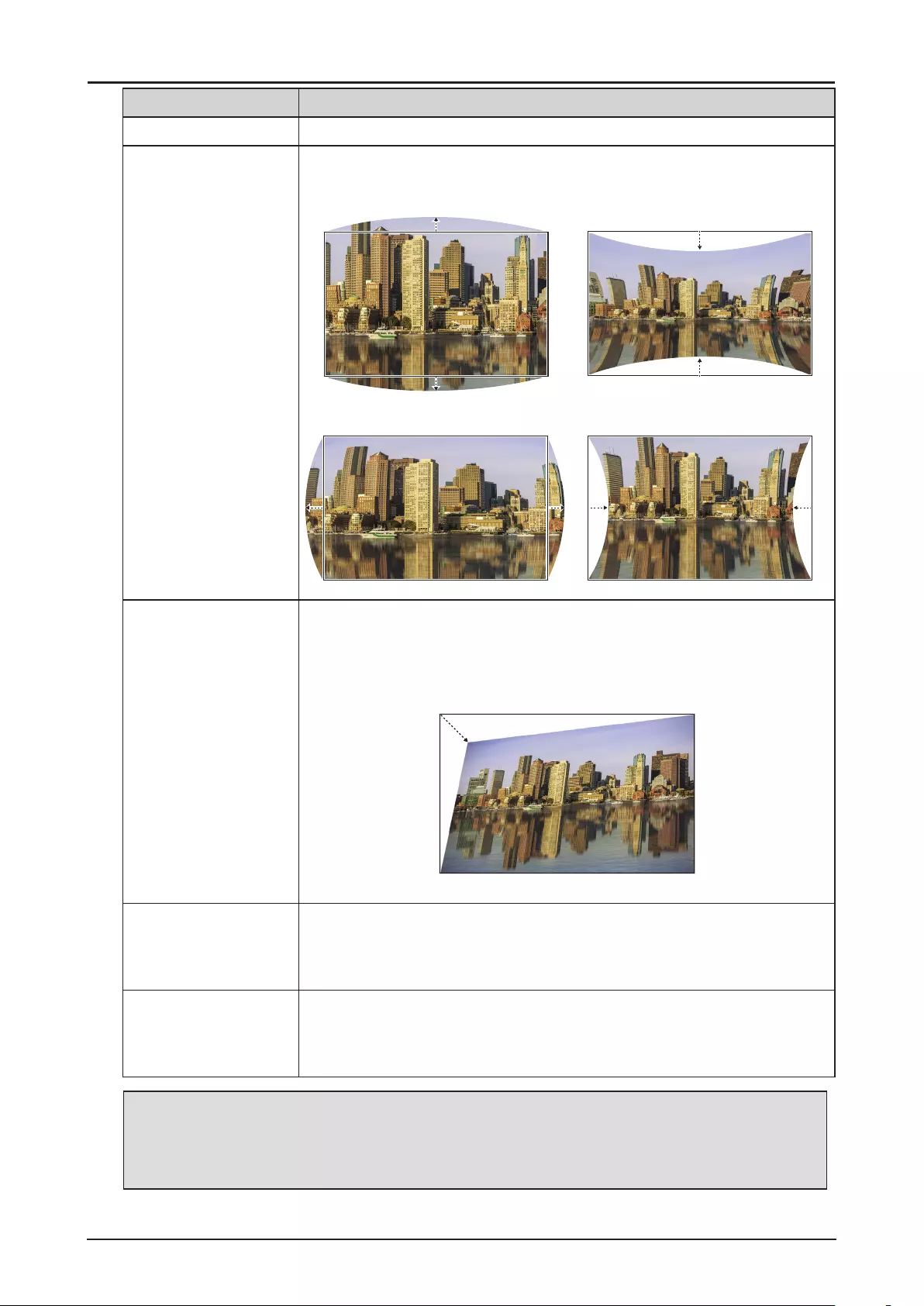
59
Label Description
Rotation Press ◄ or ► to rotate the image until it is good position.
Pincushion / Barrel Press ENTER to enter the Pincushion / Barrel menu. Press ▲, ▼, ◄ or ►
to correct the pincushion distortion.
Top / Bottom Example
Left / Right Example
Top Left Corner Apply horizontal / vertical correction as necessary to restore the rectangular
shape of the image.
Press ENTER to enter the Top Left Corner menu. Press ▲, ▼, ◄ or ► to
correct the distortion.
Top Left Corner Example
Top Left Corner correction
Top Right Corner Apply horizontal / vertical correction as necessary to restore the rectangular
shape of the image.
Press ENTER to enter the Top Right Corner menu. Press ▲, ▼, ◄ or ► to
correct the distortion.
Bottom Left Corner Apply horizontal / vertical correction as necessary to restore the rectangular
shape of the image.
Press ENTER to enter the Bottom Left Corner menu. Press ▲, ▼, ◄ or ►
to correct the distortion.
Note:
Following functions cannot be used at the same time:
Digital Alignment, Keystone, Rotation, Pincushion / Barrel and Corner adjustment
When a different function is selected, the previously set function is canceled.
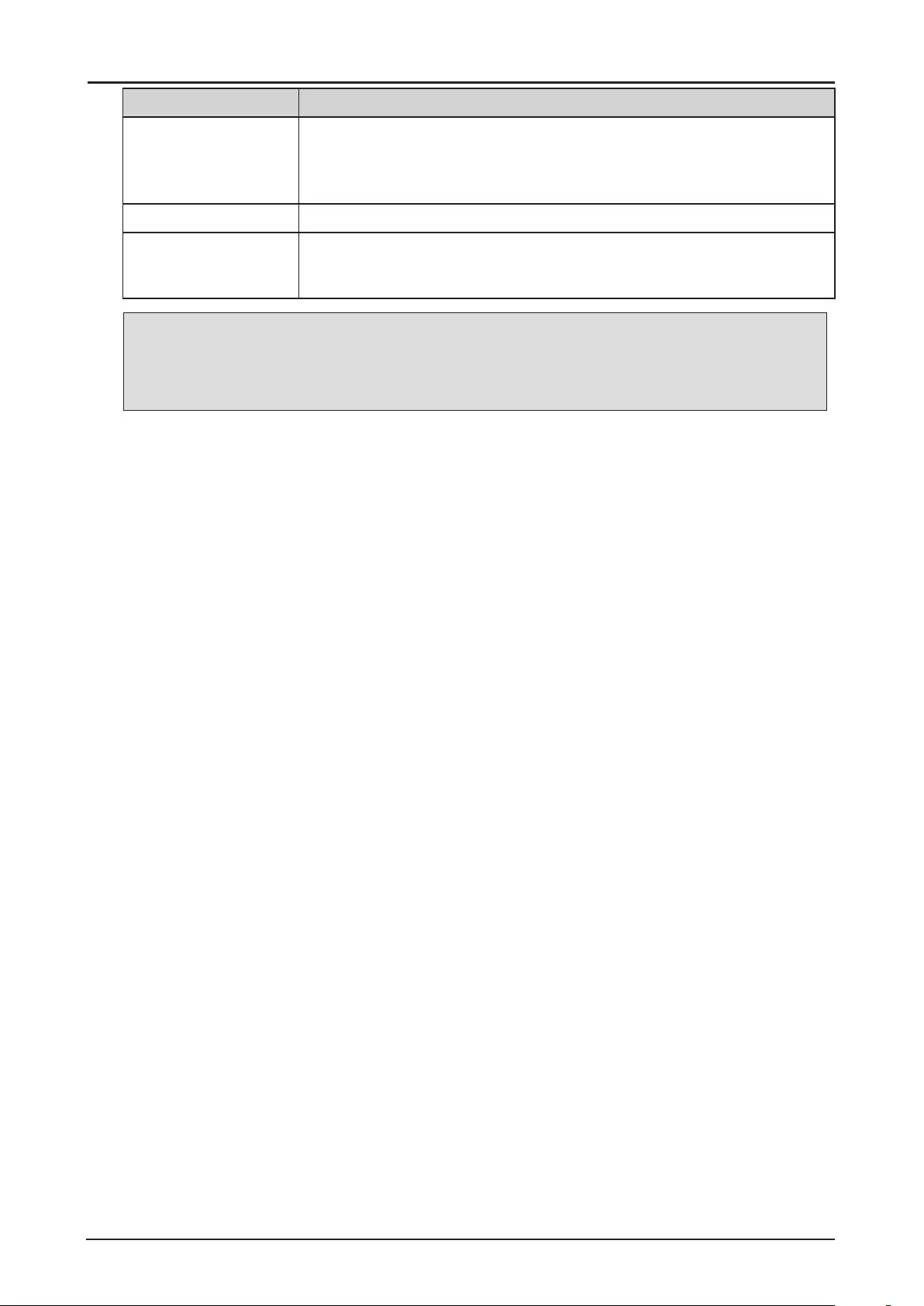
60
Label Description
Bottom Right Corner Apply horizontal / vertical correction as necessary to restore the rectangular
shape of the image.
Press ENTER to enter the Bottom Right Corner menu. Press ▲, ▼, ◄ or
► to correct the distortion.
Reset Press ENTER to set to the default value.
Blanking Press ENTER to enter the Blanking menu. Press ▲, ▼, ◄ or ► to adjust
the display area. Press ▲ or ▼ to select Reset and press ENTER to set the
settings to the default values.
Note:
Following functions cannot be used at the same time:
Digital Alignment, Keystone, Rotation, Pincushion / Barrel and Corner adjustment
When a different function is selected, the previously set function is canceled.
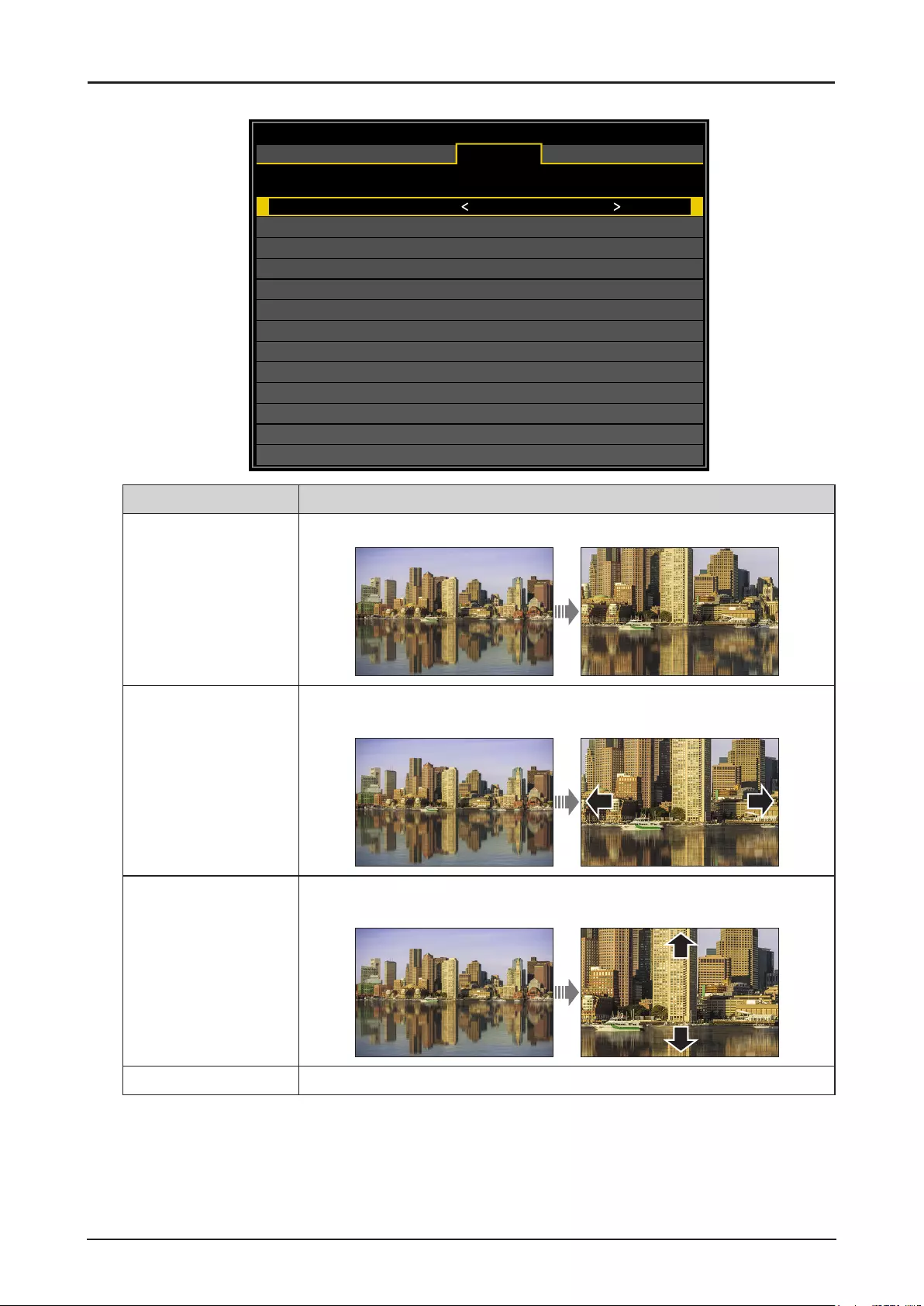
61
Digital Alignment Menu
Digital Alignment
Digital Zoom
Digital Pan
Digital Scan
Reset
0
0
0
HDMI
DISPLAY
PICTURE
LASER
ALIGNMENT CONTROL SERVICE
Label Description
Digital Zoom Press ◄ or ► to enlarge the projected image.
Digital Pan Press ◄ or ► to move the projected image horizontally. The function is only
available when the image is enlarged.
Digital Scan Press ◄ or ► to move the projected image vertically. The function is only
available when the image is enlarged.
Reset Press ENTER to set to the default value.
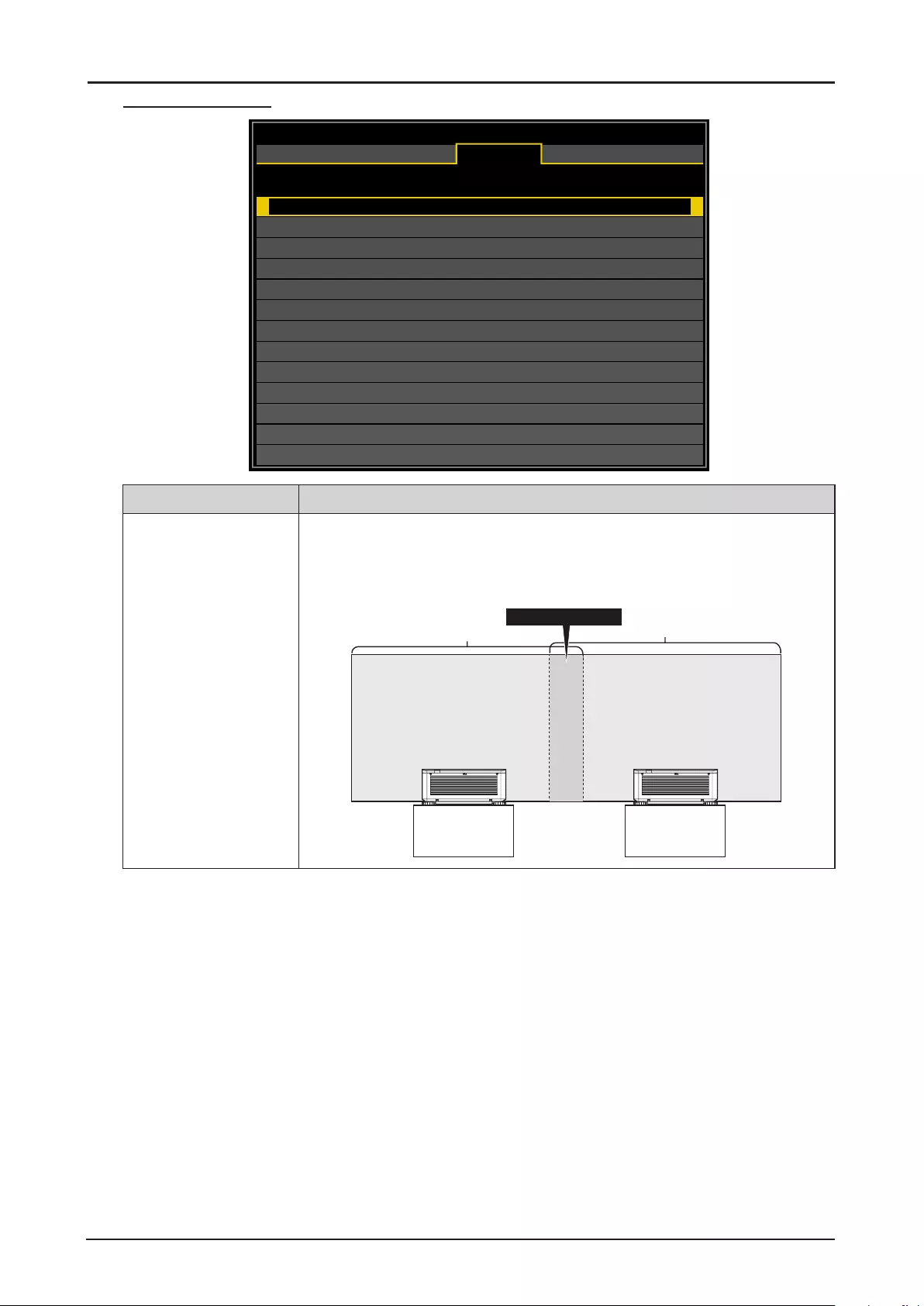
62
Edge Blend Menu
Edge Blend
Edge Blend
Align Pattern
Blend Width
Black Level
Reset
Off
Off
HDMI
DISPLAY
PICTURE
LASER
ALIGNMENT CONTROL SERVICE
Label Description
Edge Blend By combining multiple projectors, a high resolution video can be projected
on an even bigger screen using the Edge Blend function.
Press ◄ or ► to enable or disable the edge blend function.
Placing two projectors side by side
Projected area
Projected area
Edge Blending area
Projector AProjector B
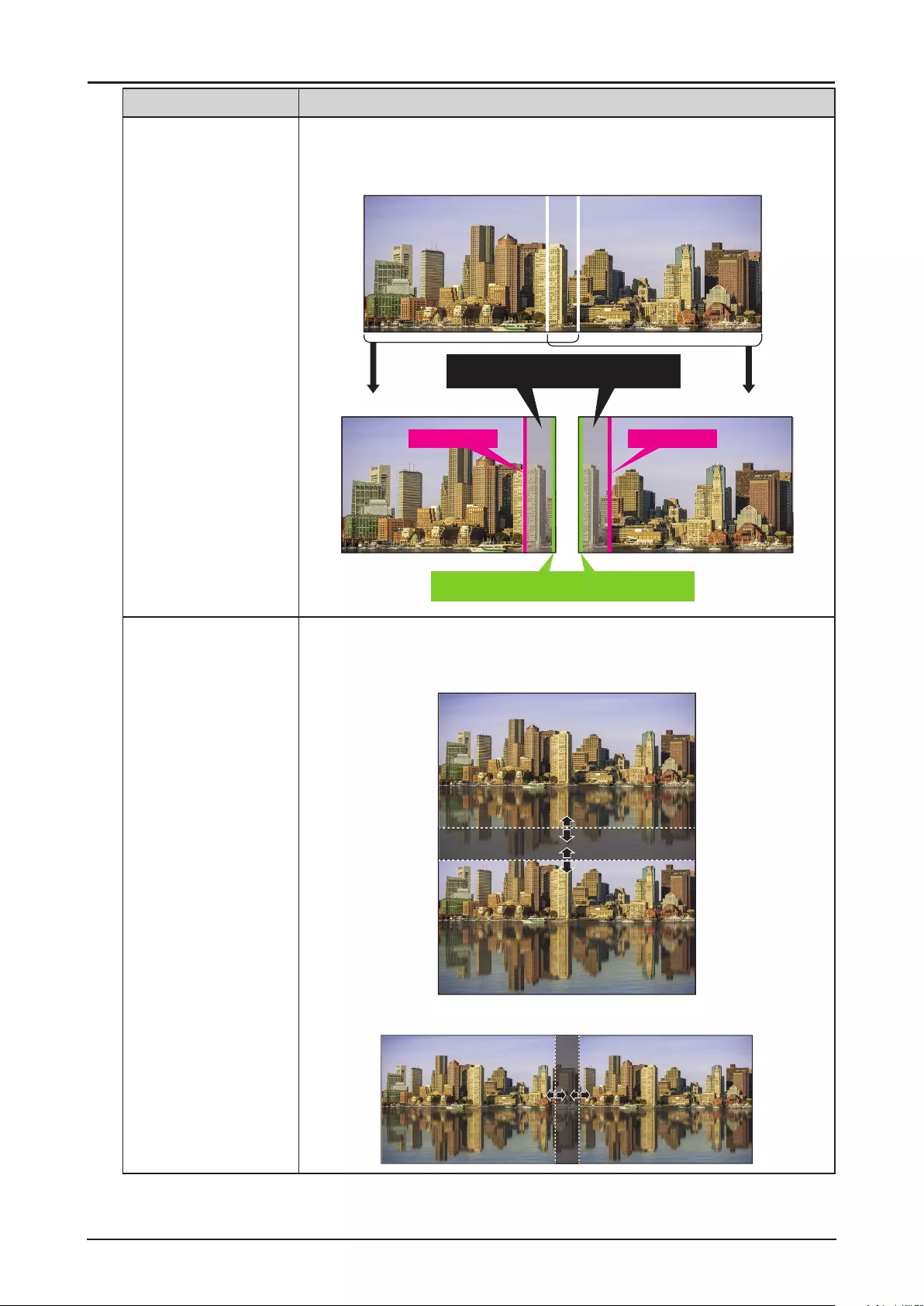
63
Label Description
Align Pattern Make the overlaps more visible and help adjusting the physical position of
the projectors in the array.
Press ◄ or ► to enable or disable the align pattern function.
Turn on (RIGHT
)T
urn on (LEFT)
RANGE:
Determine an area of overlapped edges of images.
POSITION:
(Determine the posion of overlapped edges of images.)
Magenta marker Magenta marker
Blend Width Press ENTER to enter the Blend Width menu. Press ▲, ▼, ◄ or ► to
adjust settings.
Top / Bottom Example
Left / Right Example
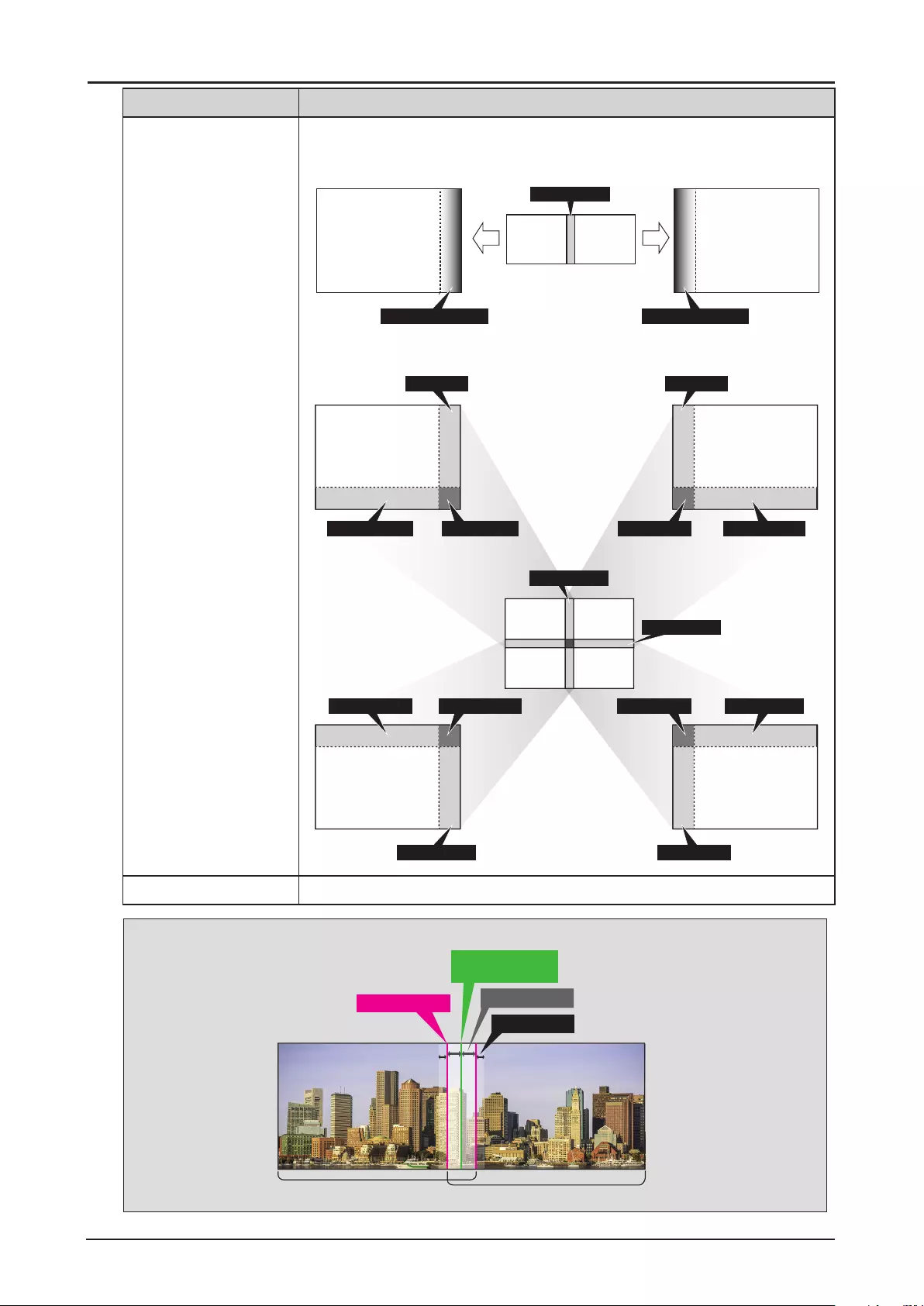
64
Label Description
Black Level Press ENTER to enter the Black Level menu. Press ▲, ▼, ◄ or ► to
adjust settings.
Adjusting the Black Level when placing two projectors side by side
Adjust [CENTER] Adjust [CENTER]
Projector A’s
image
Projector B’s
image
Width of overlap
Adjust [CENTER-RIGHT] Adjust [CENTER-LEFT]
Adjusting the Black Level when placing four projectors side by side
(Blend Along Corners)
Adjust [CENTER] Adjust [CENTER]
TOP - RIGHT
Width of overlap
Width of overlap
Adjust [CENTER] Adjust [CENTER]
Projector A’s
image
Projector B’s
image
Projector C’s
image
Projector D’s
image
BOTTOM - LEFT CENTER - RIGHT CENTER - LEFT BOTTOM - RIGHT
BOTTOM - LEFT CENTER - RIGHT CENTER - LEFT BOTTOM - RIGHT
TOP - LEFT
BOTTOM - RIGHT BOTTOM - LEFT
Reset Press ENTER to set to the default value.
Note:
Projection range Projection range
Magenta marker
(Edge Blending start)
Green marker
BLEND WIDTH
EDGE BLENDING
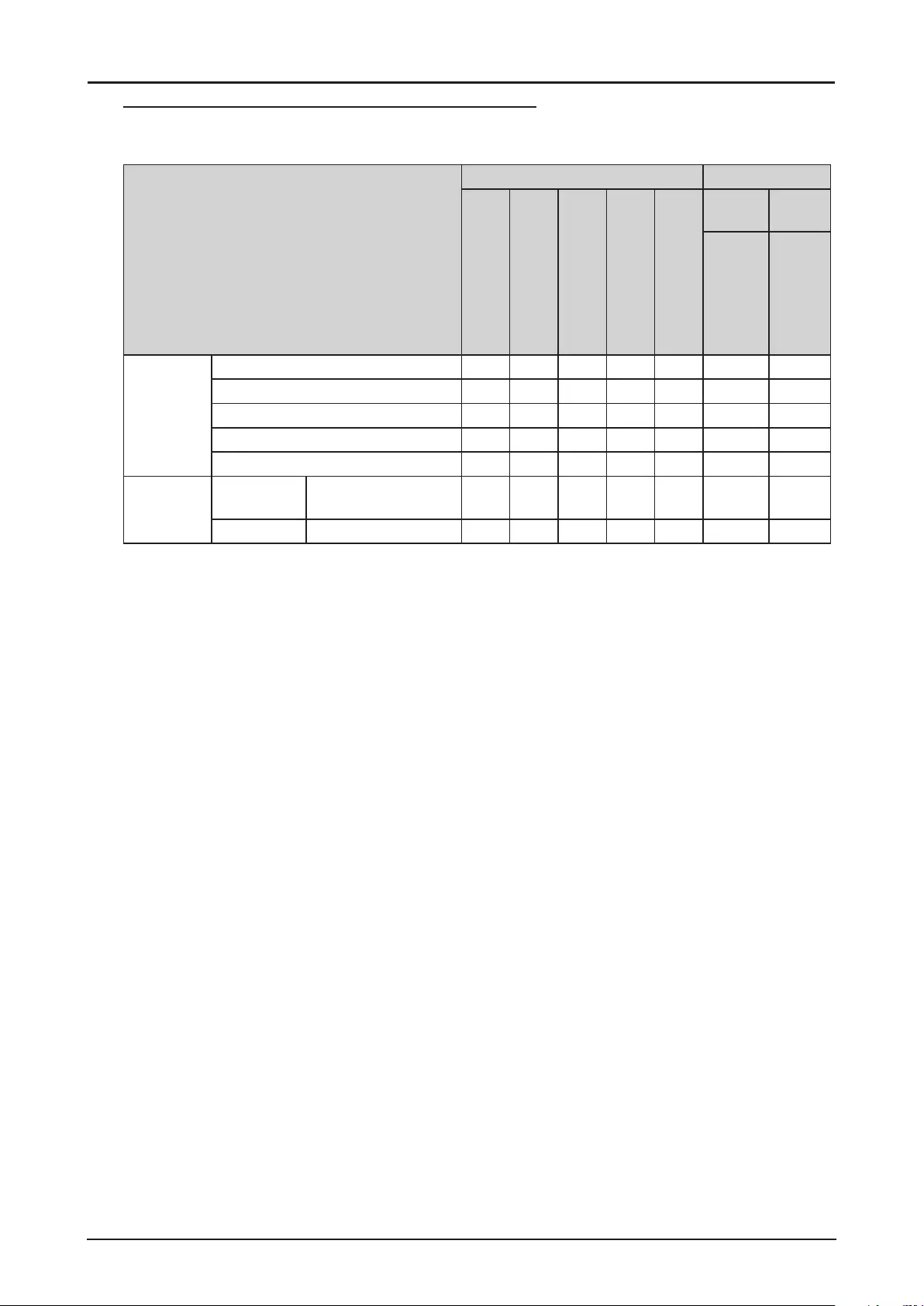
65
Possible Geometry and Edge Blend Combinations
Some Geometry and Edge Blend settings cannot be used in combination with others. The table below
shows the possible combinations:
Warping Blending
Keystone
Rotation
Pincushion / Barrel
4-Corners
Blanking
White
Level
Black
Level
Top/Bottom or
Left/Right Only
Adjust
Warping
Keystone - X X X O O O
Rotation X - X X O O O
Pincushion / Barrel X X - X O O O
4-Corners X X X - O O O
Blanking O O O O - O O
Blending White Level Top/Bottom or Left/
Right Only OOOOO - O
Black Level Adjust O O O O O O -
O: Possible
X: Not possible
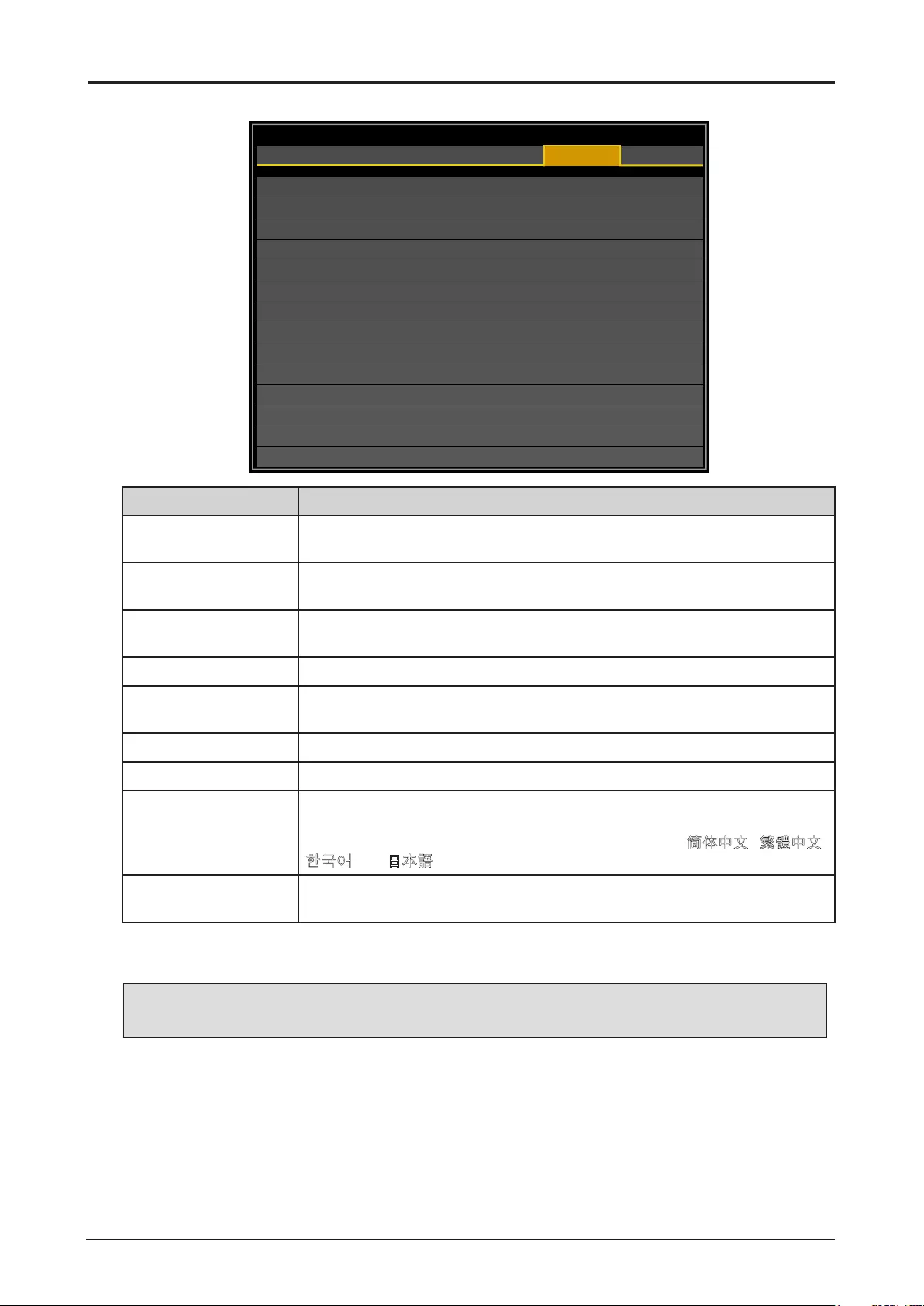
66
CONTROL Menu
Network
Auto Power Off
Direct Power On
Startup Logo
Trigger
Auto Search
Dynamic Black
Language
Control ID
Off
Off
On
Off
Off
Off
HDMI
DISPLAY
PICTURE
LASER
ALIGNMENT CONTROL SERVICE
Label Description
Network Press ENTER to enter the Network menu. See “Network Menu” on page
67.
Auto Power Off Press ◄ or ► to enable or disable turning off the projector when no input
signal is received within 15 minutes.
Direct Power On Press ◄ or ► to enable or disable turning on the projector when connect to
an AC power.
Startup Logo Press ◄ or ► to enable or disable the Startup Logo.
Trigger Press ◄ or ► to enable or disable turning on the screen when the projector
is powered on.
Auto Search Press ◄ or ► to enable or disable auto search function.
Dynamic Black* Press ◄ or ► to enable or disable dynamic black function
Language Press ENTER to enter the Language menu. Press ▲ or ▼ to select the
language of OSD menu. The options are English, Français, Español,
Deutsch, Português, Nederlands, Italiano, русский, 简体中文 , 繁體中文 ,
한국어 and 日本語 .
Control ID Press ENTER to enter the Control ID menu. See “Control ID Menu” on
page 76.
* Optimizes the contrast depending on the brightness of each scene by adjusting laser output
automatically based on the brightness data from the input signal.
Note:
The laser output turns off when the brightness of the input signal drops to a certain level.
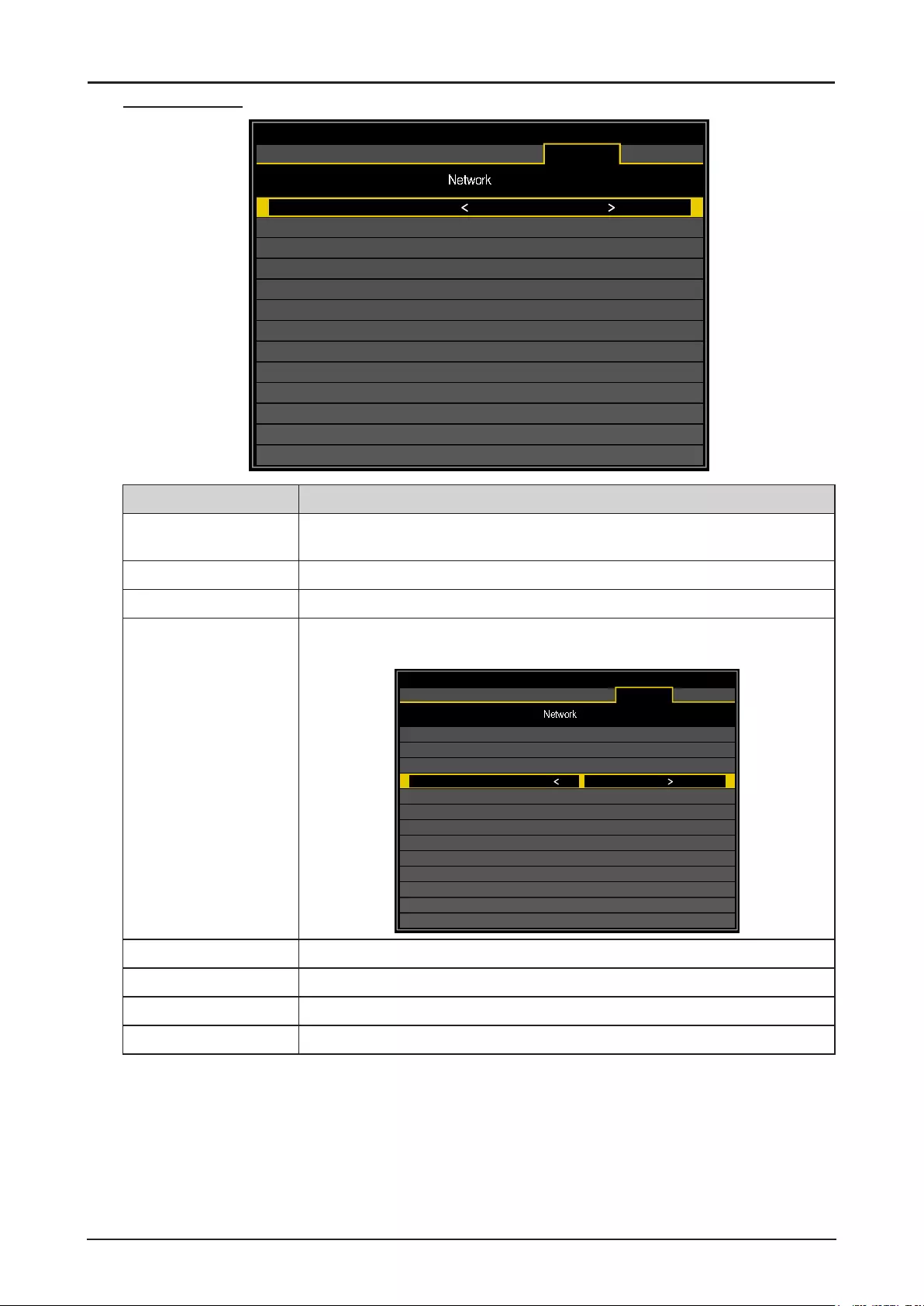
67
Network Menu
Network
Network Mode
Standby Power
DHCP
IP
Subnet Mask
Gateway
DNS
MAC
HDMI
DISPLAY
PICTURE
LASER
ALIGNMENT CONTROL SERVICE
Projector Control
Off
Off
192.168.0.100
255.255.255.0
0.0.0.0
0.0.0.0
00:18:23:2c:eb:8a
Label Description
Network Mode Press ◄ or ► to select the network control. The options are Projector
Control and Service.
Standby Power (*1) Press ◄ or ► to enable or disable the standby power function.
DHCP (*2) Press ◄ or ► to enable or disable DHCP setting.
IP Press ENTER to adjust the setting. Press ◄ or ► to select the number in
the address and press ▲ or ▼to increase or decrease the selected number.
Network
Network Mode
Standby Power
DHCP
IP
Subnet Mask
Gateway
DNS
MAC
HDMI
DISPLAY
PICTURE
LASER
ALIGNMENT CONTROL SERVICE
Projector Control
Off
Off
192.168.0.100
255.255.255.0
0.0.0.0
0.0.0.0
00:18:23:2c:eb:8a
Subnet mask Use it to set the subnet mask. The input method is same as the IP address.
Gateway Use it to set the gateway. The input method is same as the IP address.
DNS Use it to set the DNS. The input method is same as the IP address.
MAC Displays the current MAC address.
(*1) During standby, this must be set to On when controlling the projector via LAN or HDBaseT. Also, the
only control command that can be received during standby is Power On.
(*2) The function is only available when Network Mode is Projector Control.
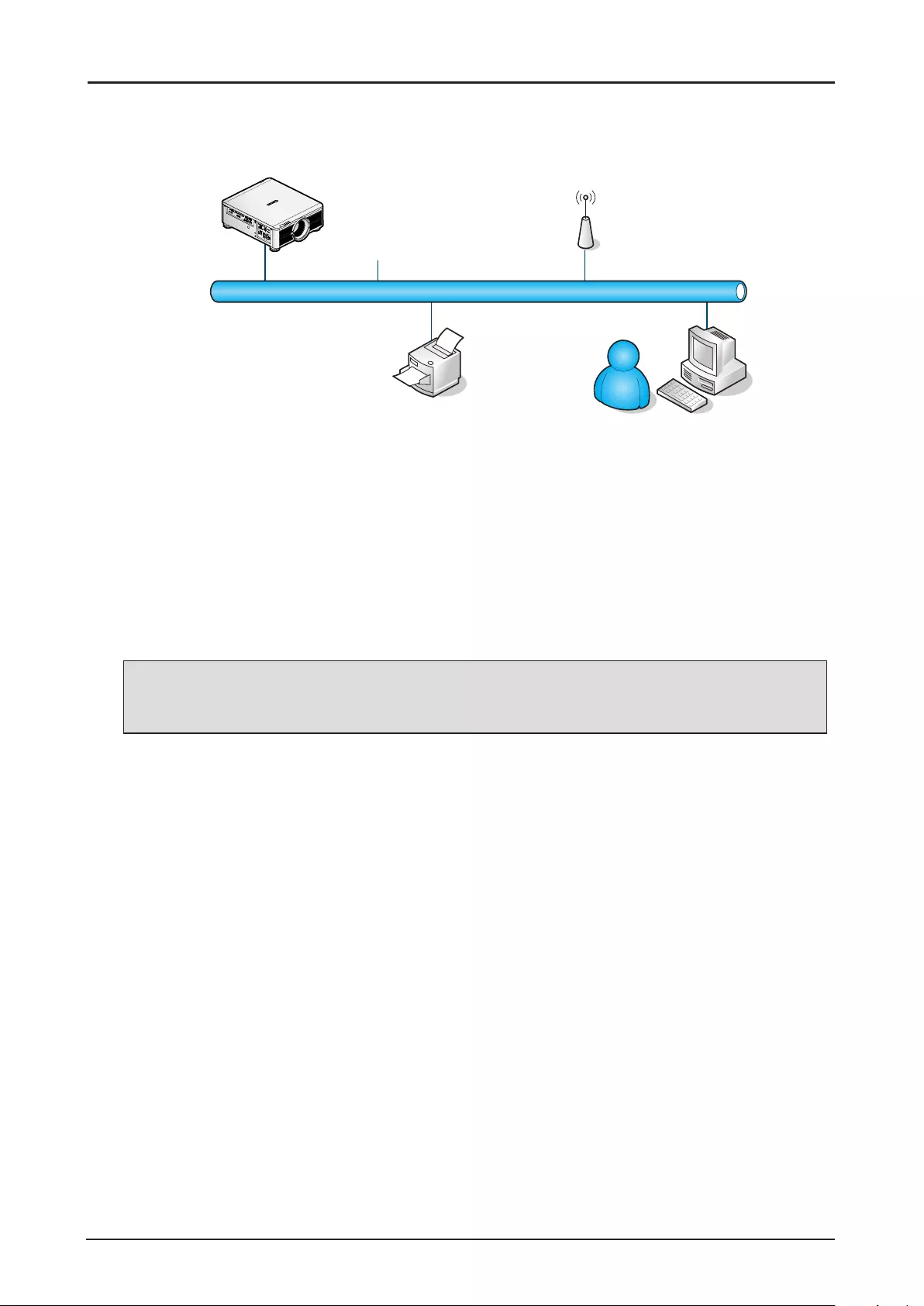
68
For simplicity and ease of operation, the projector provides diverse networking and remote management
features.
The LAN/RJ45 function of the projector through a network, such as remotely manage: Power On/Off,
Brightness and Contrast settings. Also, projector status information, such as: Video-Source, etc.
(Ethernet)
The projector can be controlled by a PC (Laptop) or other external device with connecting to the
projector’s LAN/RJ45 port.
Wired LAN Terminal Functionalies
Remote control and monitoring of a projector from a PC (or Laptop) via wired LAN is also possible.
Compatibility with Crestron / AMX (Device Discovery) / Extron control boxes enables not only collective
projector management on a network but also management from a control panel on a PC (or Laptop)
browser screen.
■Crestron is a registered trademark of Crestron Electronics, Inc. of the United States.
■Extron is a registered trademark of Extron Electronics, Inc. of the United States.
■AMX is a registered trademark of AMX LLC of the United States.
Note:
There is a limitation of power on/off control sequence in Network mode. It must take around 8~9 sec
after executing the power on command, regardless over the keypad, remote or IP.
Supported External Devices
This projector is supported by the specied commands of the Crestron Electronics controller and related
software (ex, RoomView®).
http://www.crestron.com/
This projector is supported by AMX (Device Discovery).
http://www.amx.com/
This projector is compliant to support Extron device(s) for reference.
http://www.extron.com/
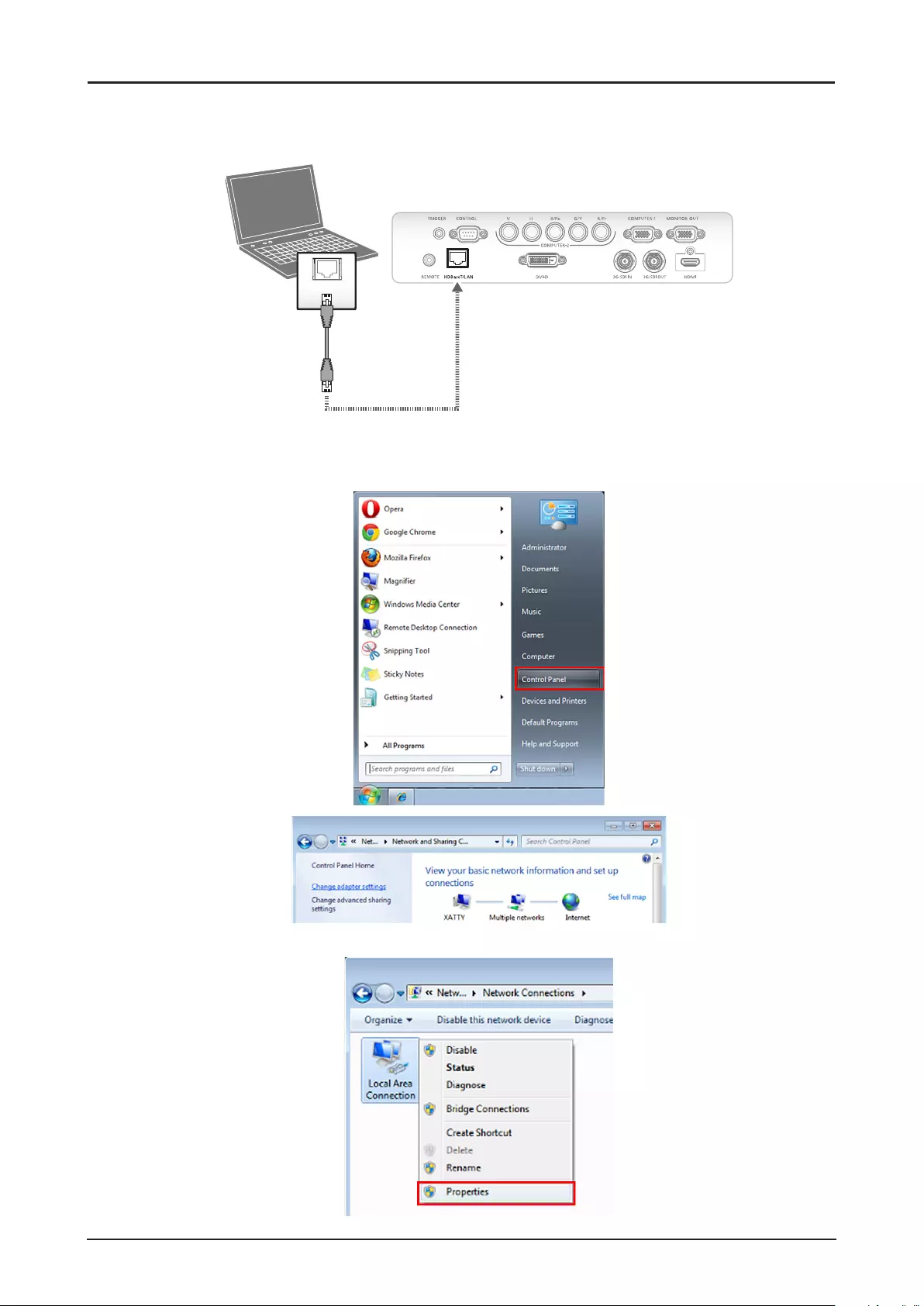
69
LAN RJ45
1. Connect an LAN cable to the RJ45 port on the projector and the PC (Laptop).
LAN
Projector
Computer
LAN cable
(not included)
Compatible browsers are as follows.
Microsoft Internet Explorer 9 with Adobe Flash Player 9.0 or higher.
2. On the PC (Laptop), select Start → Control Panel → Network and Internet.
3. Right-click on Local Area Connection, and select Properties.
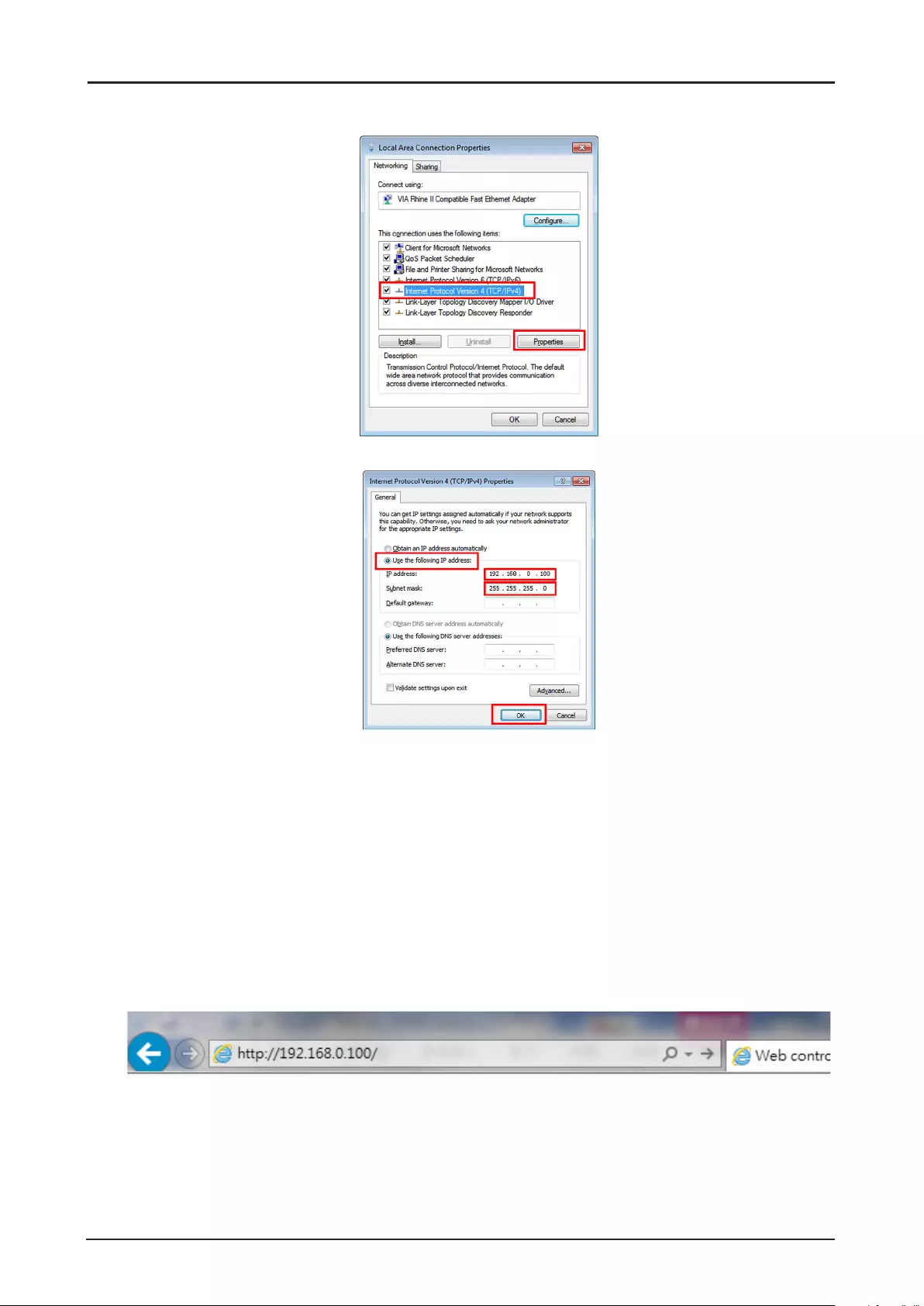
70
4. In the Properties window, select the Networking tab, and select Internet Protocol (TCP/IP).
5. Click Properties.
6. Click Use the following IP address and ll in the IP address and Subnet mask, then click OK.
7. Press the Menu button on the projector.
8. Select CONTROL → Network.
9. In Network, input the following:
■IP Address: 192.168.0.100
■Subnet Mask: 255.255.255.0
■Gateway: 0.0.0.0
■DHCP: Off
10. Press OK to conrm settings.
11. Open a web browser (for example, Microsoft Internet Explorer with Adobe Flash Player 9.0 or
higher).
12. In the Address bar, input the IP address: 192.168.0.100.
13. Press OK.
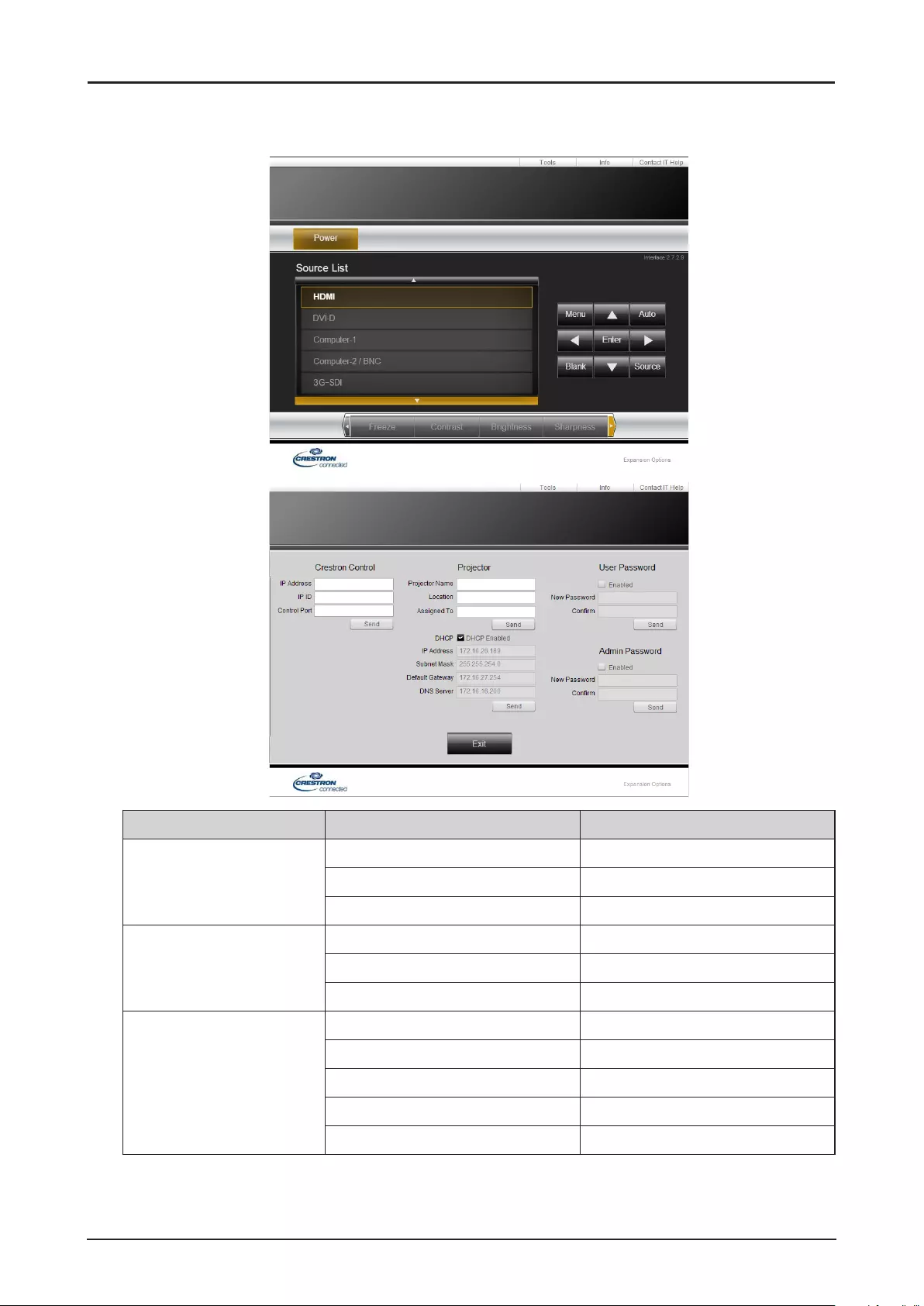
71
The projector is setup for remote management. The LAN/RJ45 function displays as follows.
Based on network web-page for the input-string in tools tab, the limitation for Input-Length is in the
below list (“space” and the other punctuation key included):
Category Item Input-Length
Crestron Control IP Address 15
IP ID 3
Port 5
Projector Projector Name 25
Location 25
Assigned To 25
Network Conguration DHCP (Enabled) (N/A)
IP Address 15
Subnet Mask 15
Default Gateway 15
DNS Server 15
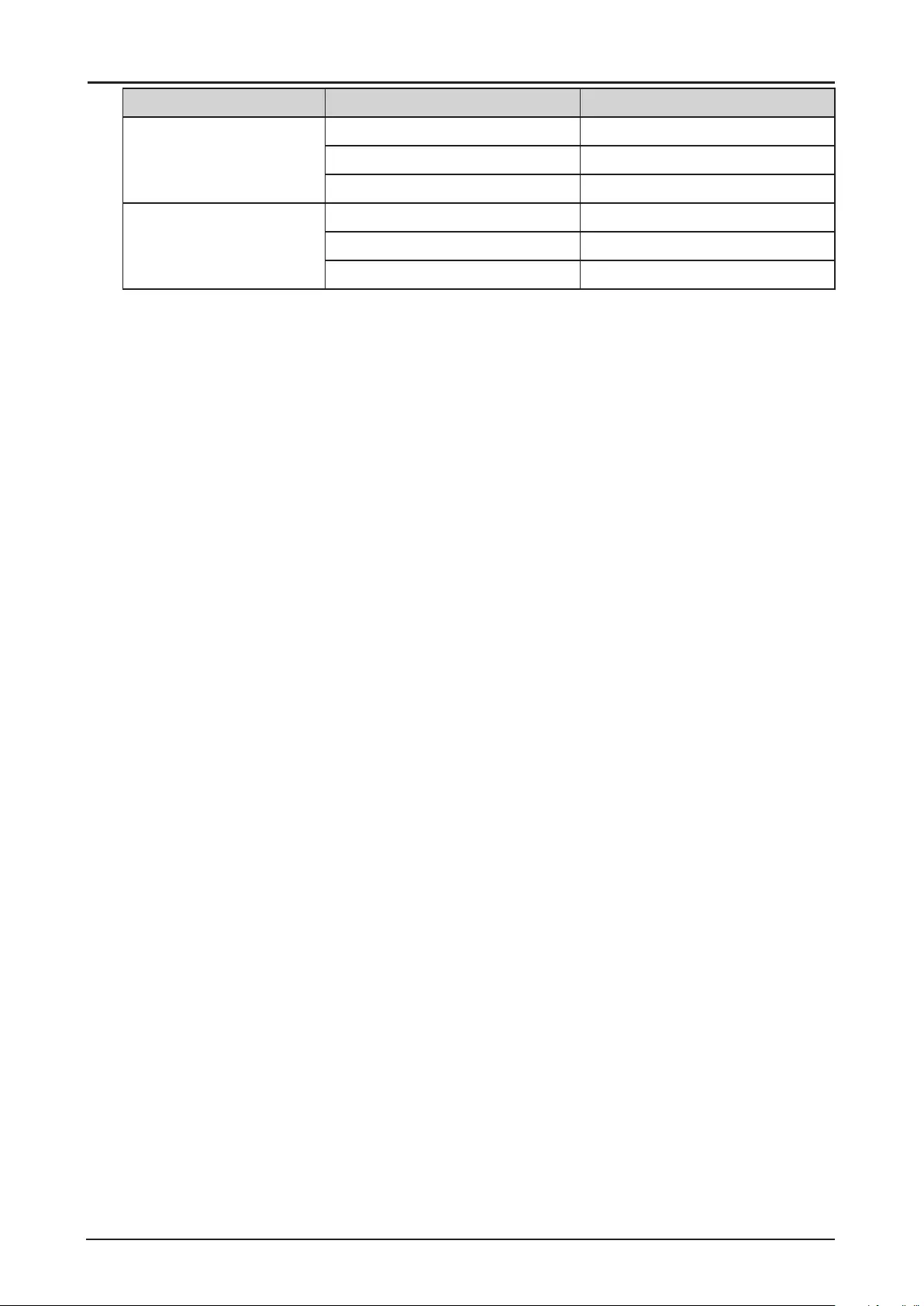
72
Category Item Input-Length
User Password Enabled (N/A)
New Password 18
Conrm 18
Admin Password Enabled (N/A)
New Password 18
Conrm 18
For more information, please visit http://www.crestron.com/.
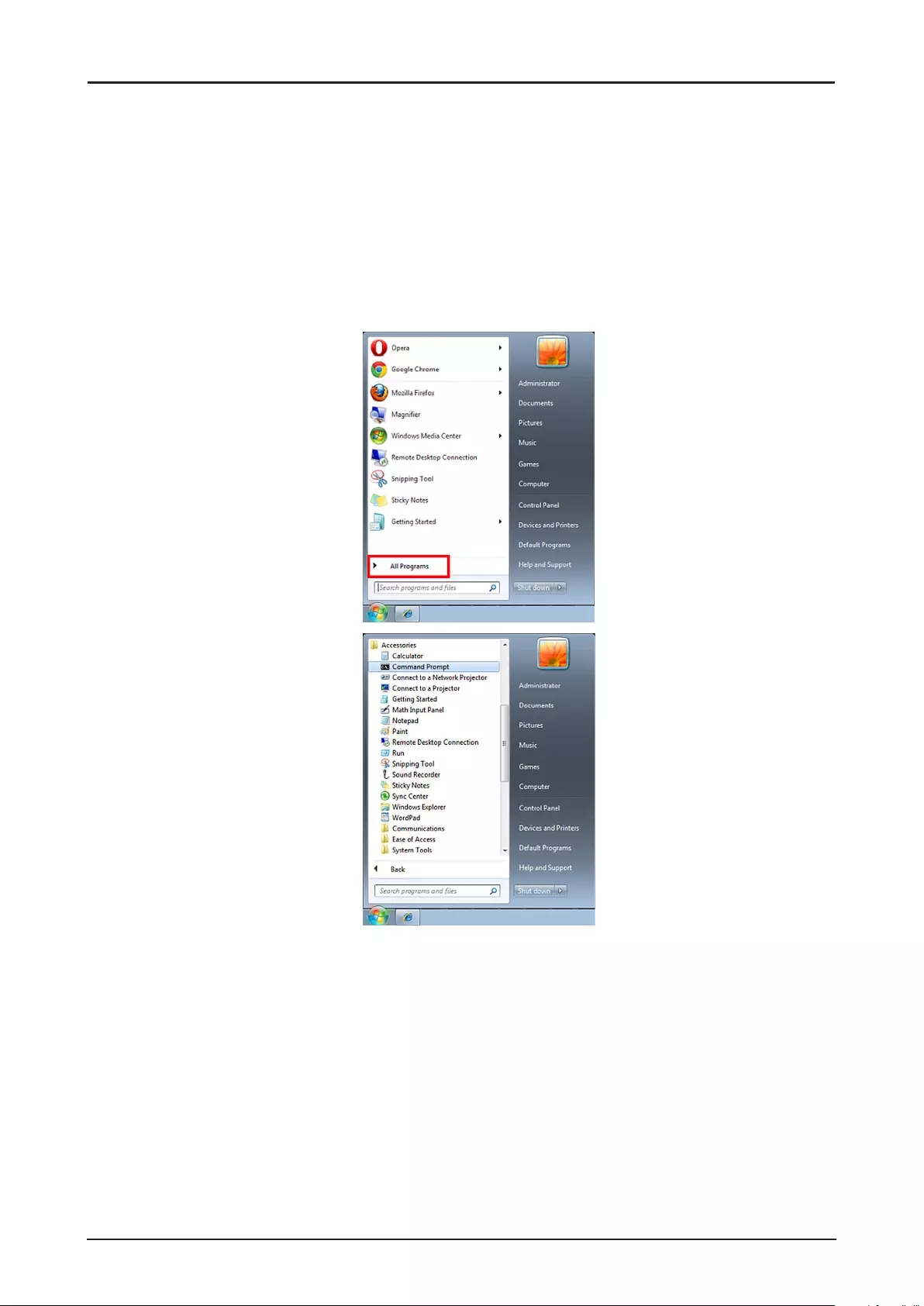
73
RS232 by Telnet Function
Besides projector connected to RS232 interface with “Hyper-Terminal” communication by dedicated
RS232 command control, there is alternative RS232 command control way, so called “RS232 by
TELNET” for LAN/RJ45 interface.
Quick Start Guide for “RS232 by TELNET”
Check and get the IP address on OSD of the projector.
Make sure that laptop/PC can access the web-page of the projector.
Make sure that “Windows Firewall” setting to be disabled in case of “TELNET” function ltering out by
laptop/PC.
Start → All Programs → Accessories → Command Prompt
Input the command format as seen in the following:
telnet ttt.xxx.yyy.zzz 7000 (“Enter” key pressed)
(ttt.xxx.yyy.zzz: IP address of the projector)
If Telnet-Connection ready, and user can have RS232 command input, then “Enter” key pressed, the
RS232 command will be workable.
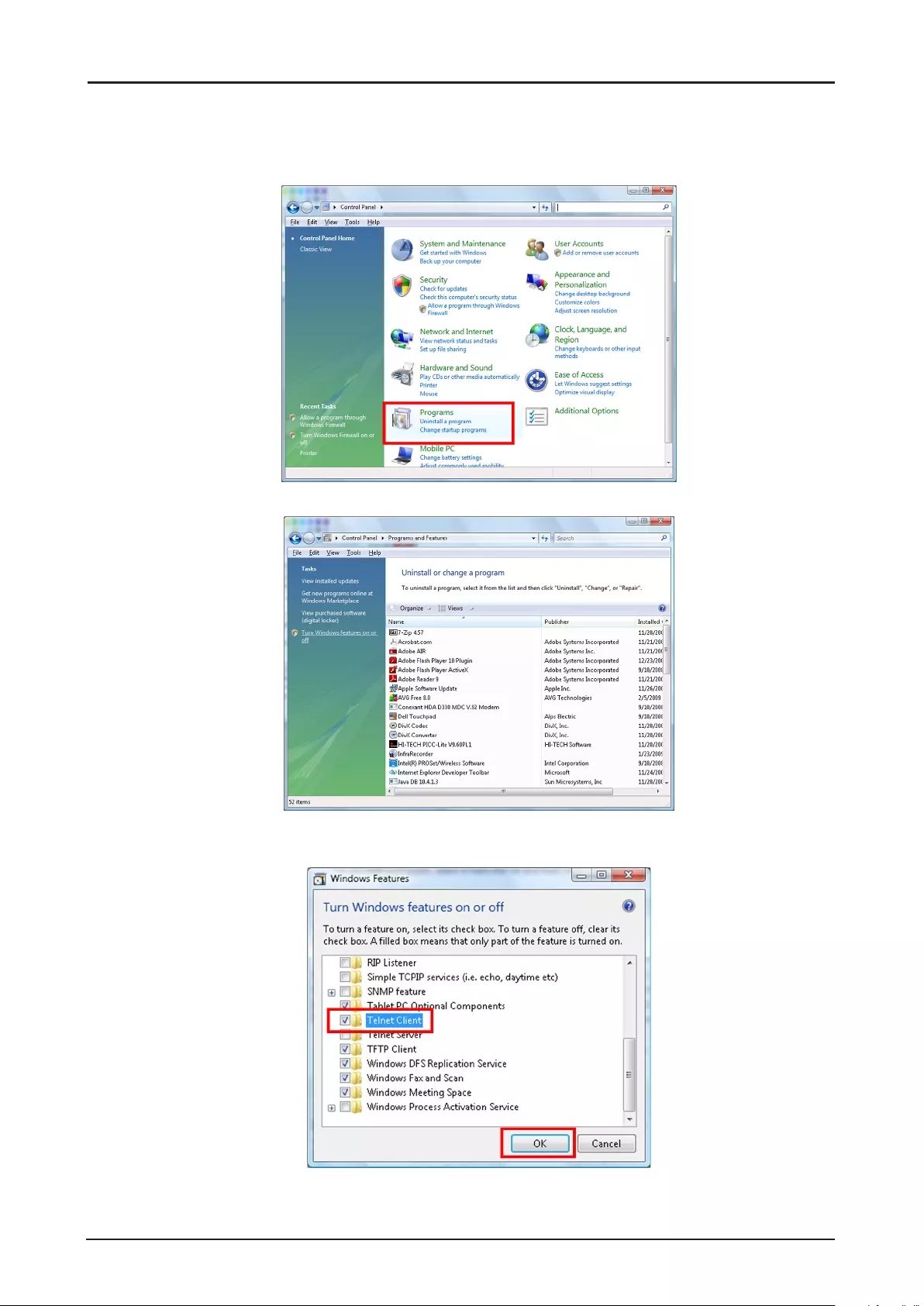
74
How to have TELNET enabled in Windows VISTA / 7
By default installation for Windows VISTA, “TELNET” function is not included. But end-user can have it
by way of “Turn Windows features On or Off” to be enabled.
1. Open Control Panel in Windows VISTA.
2. Open Programs.
3. Select Turn Windows features on or off to open.
4. Have Telnet Client option checked, then press OK button.
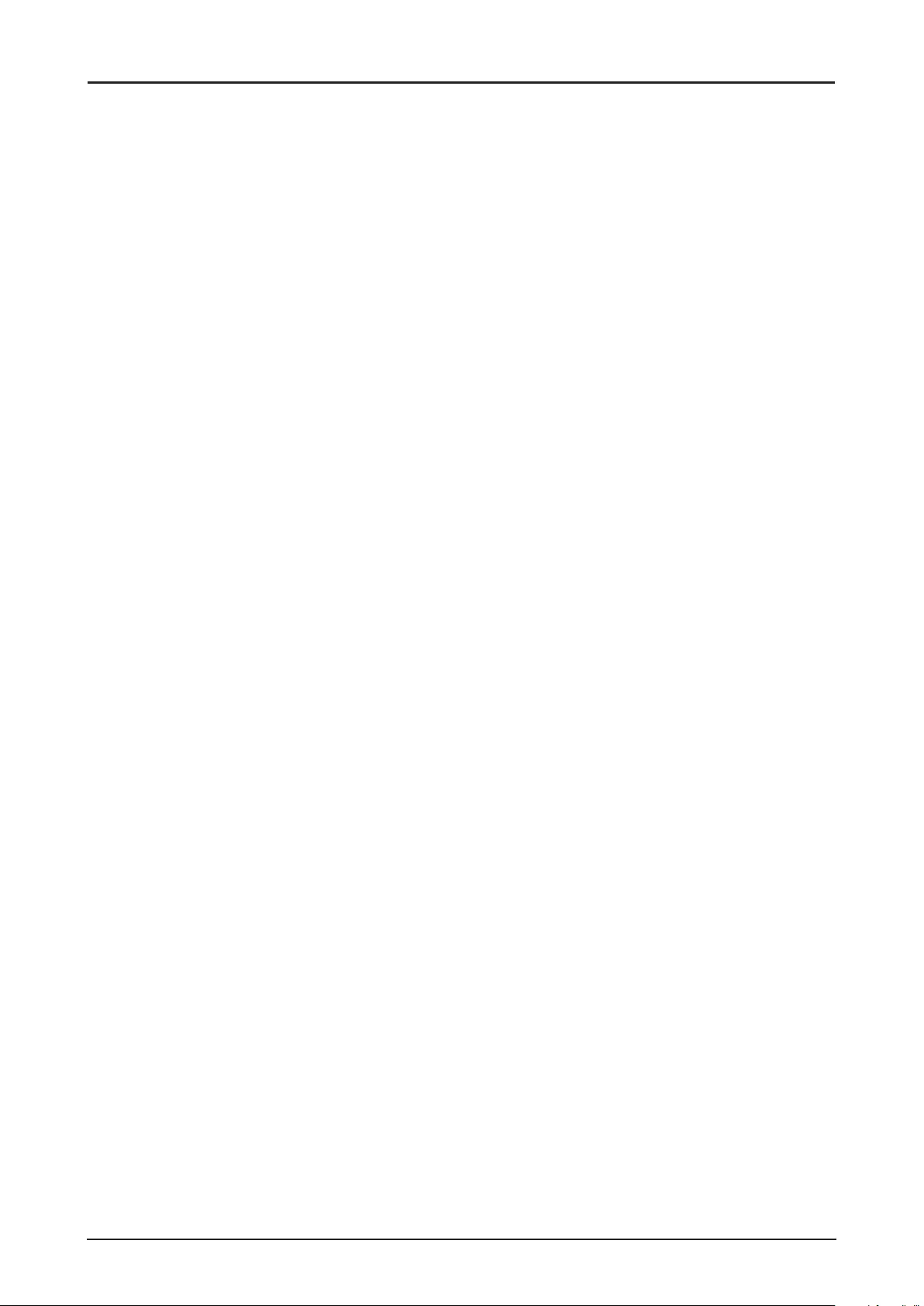
75
Specsheet for “RS232 by TELNET”:
■Telnet: TCP
■Telnet port: 7000
■Telnet utility: Windows “TELNET.exe” (console mode)
■Disconnection for RS232-by-Telnet control normally: Close Windows Telnet utility directly after
TELNET connection ready
■Limitation 1 for Telnet-Control: there is only one connection for Telnet-Control in one projector
Limitation 2 for Telnet-Control: there is less than 50 bytes for successive network payload for
Telnet-Control application.
Limitation 3 for Telnet-Control: there is less than 26 bytes for one complete RS232 command for
Telnet-Control.
Limitation 4 for Telnet-Control: Minimum delay for next RS232 command must be more than 200
(ms).
(* In Windows built-in “TELNET.exe” utility, “Enter” key pressed will have “Carriage-Return” and
“New-Line” code.)
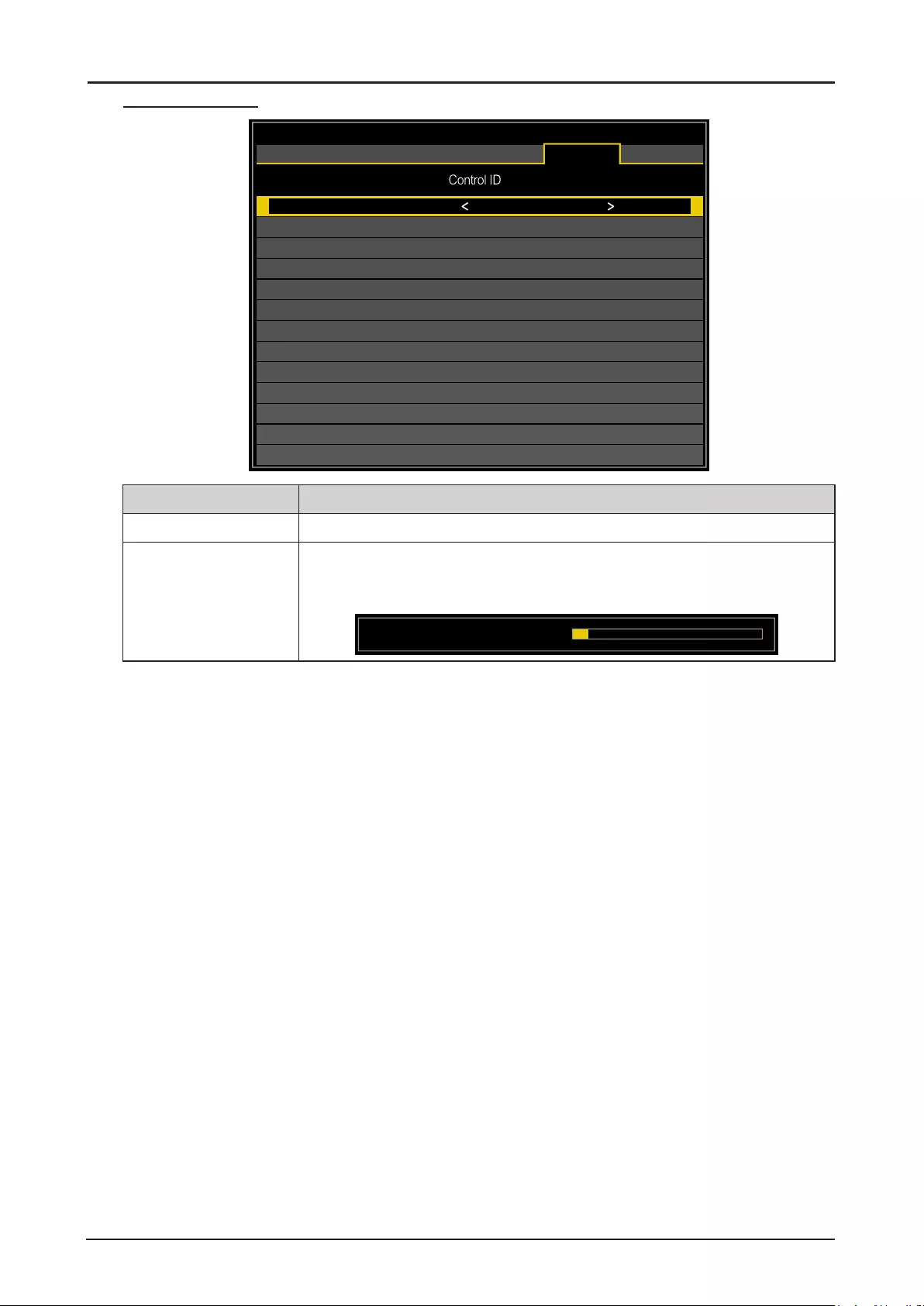
76
Control ID Menu
Control ID
Control ID Enable
Control ID Number
Remote ID Number
Off
x
x
HDMI
DISPLAY
PICTURE
LASER
ALIGNMENT CONTROL SERVICE
Label Description
Control ID Enable* Press ◄ or ► to enable or disable control ID.
Control ID Number Press ◄ or ► to set the control number for the projector. The function is
only available when Control ID Enable is On.
Press ENTER to apply Control ID setting.
Control ID Number 10
* To operate multiple projectors independently, set this ID function.
■“Control ID” is for a projector.
■“Remote ID” is for a remote control. See page 26.

77
SERVICE Menu
LX-MU800Z
Model Name
Serial Number
Software Version 1
Software Version 2
Control / Remote ID
Active Source
Signal Format
Pixel Clock
H/V Refresh Rate
Laser Hours
Thermal Status
Factory Reset
LX-MU800Z
DDE300001A
MM01-SD07-FD19
LD06-22-RP02-3092
X / X
HDMI
1920x1200 60Hz RB
154.00 MHz
74.038 KHz / 59.95 Hz
000100 HRS
HDMI
DISPLAY
PICTURE
LASER
ALIGNMENT CONTROL SERVICE
Label Description
Model Name Displays the projector model name.
Serial Number Displays the projector serial number.
Software Version 1 Displays the version of the installed software part I in the projector.
Software Version 2 Displays the version of the installed software part II in the projector.
Control / Remote ID Display the control ID / Remote ID.
Active Source Displays the connected input signal.
Signal Format Displays the signal format of the connected input signal.
Pixel Clock Displays the pixel clock of the connected input signal.
H/V Refresh Rate Displays the H/V refresh rate of the projected image.
Laser Hours Displays the usage time of the projector.
Thermal Status Press ENTER to enter the Thermal Status menu. See “Thermal Status
Menu” on page 79.
Factory Reset Press ENTER to restore the OSD to the default settings.
Note:
Factory Reset will not reset the following settings.
■High Altitude
■Projection Mode
■Center Lens
■Network
■Language
■Laser Hours
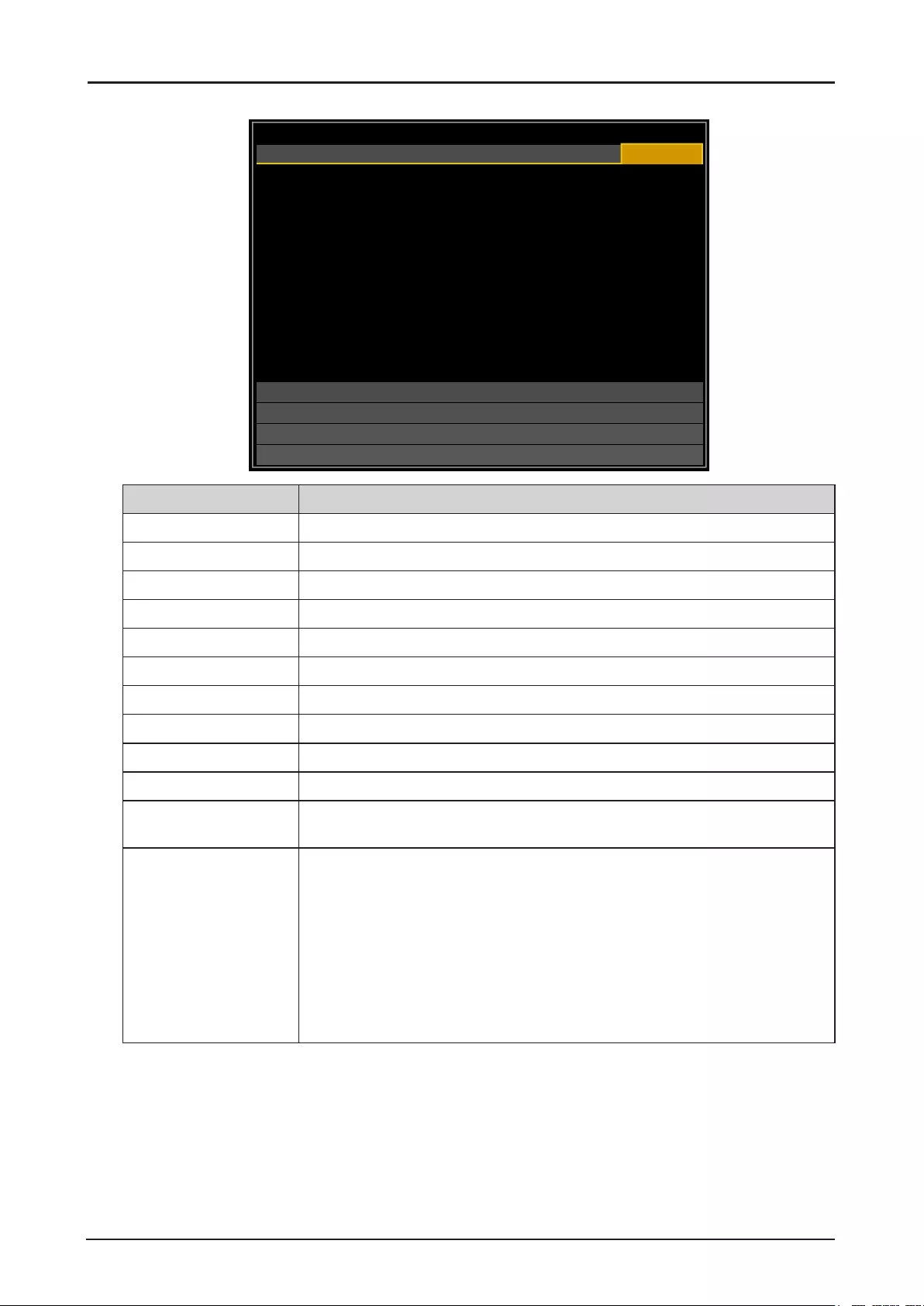
78
LX-MU600Z
Model Name
Serial Number
Software Version 1
Software Version 2
Control / Remote ID
Active Source
Signal Format
Pixel Clock
H/V Refresh Rate
Laser Hours
Thermal Status
Factory Reset
LX-MU600Z
DEE300001A
MM01-SD07-FD19
LD06-22-RP02-3092
X / X
HDMI
1920x1200 60Hz RB
154.00 MHz
74.038 KHz / 59.95 Hz
000100 HRS
HDMI
DISPLAY
PICTURE
LASER
ALIGNMENT CONTROL SERVICE
Label Description
Model Name Displays the projector model name.
Serial Number Displays the projector serial number.
Software Version 1 Displays the version of the installed software part I in the projector.
Software Version 2 Displays the version of the installed software part II in the projector.
Control / Remote ID Display the control ID / Remote ID.
Active Source Displays the connected input signal.
Signal Format Displays the signal format of the connected input signal.
Pixel Clock Displays the pixel clock of the connected input signal.
H/V Refresh Rate Displays the H/V refresh rate of the projected image.
Laser Hours Displays the usage time of the projector.
Thermal Status Press ENTER to enter the Thermal Status menu. See “Thermal Status
Menu” on page 79.
Factory Reset Press ENTER to restore the OSD to the default settings.
Note:
Factory Reset will not reset the following settings.
■High Altitude
■Projection Mode
■Center Lens
■Network
■Language
■Laser Hours
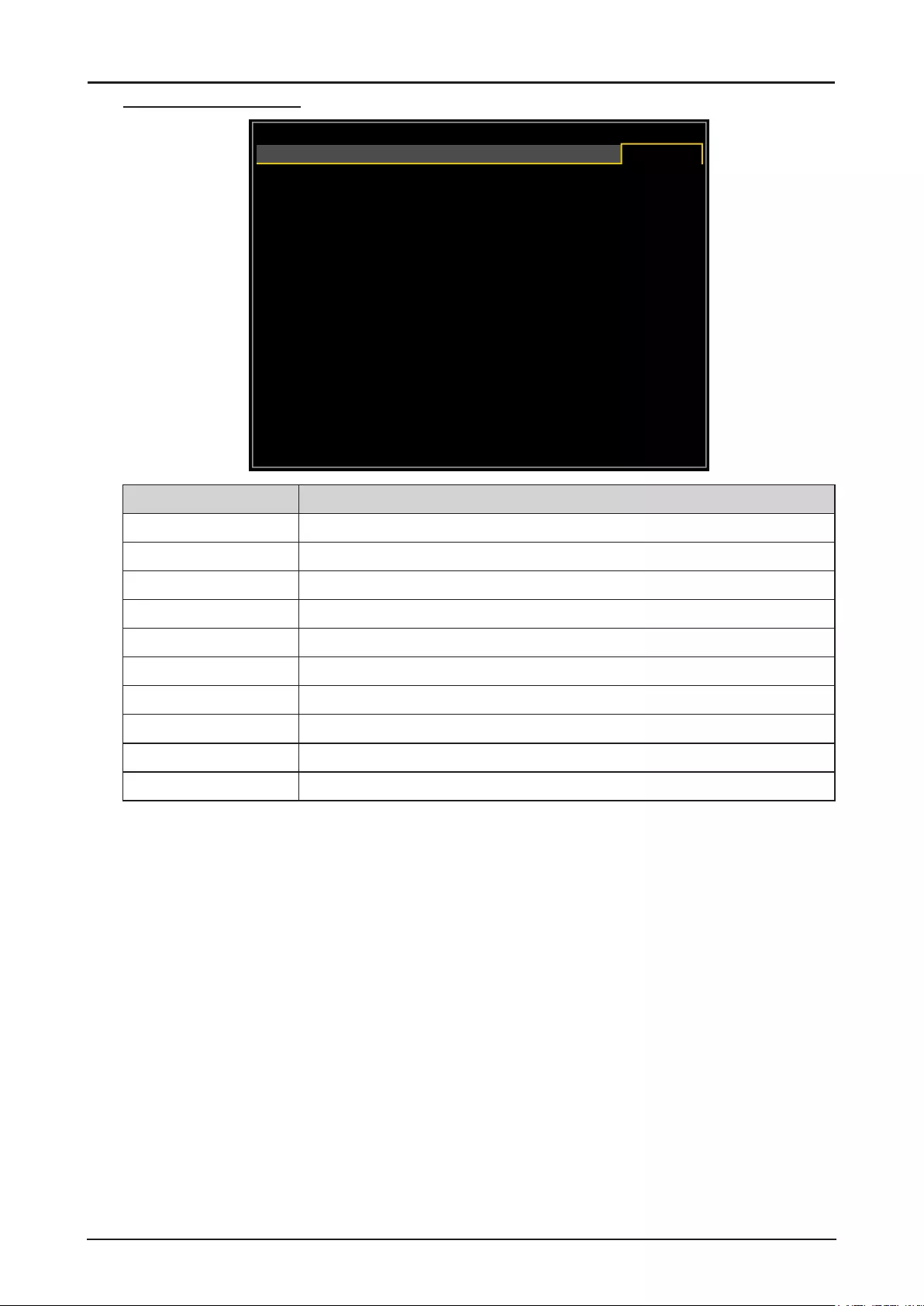
79
Thermal Status Menu
HDMI
DISPLAY
PICTURE
LASER
ALIGNMENT CONTROL SERVICE
Thermal Status
Inlet Temperature
DMD Temperature
Laser Temperature
Water Pump RPM
Fan 1-3 Speed
Fan 4-6 Speed
Fan 7-9 Speed
Fan 10-12 Speed
Fan 13-15 Speed
Fan 16 Speed
25 / 25 ( C )
32 ( C )
33 / 30 ( C )
3900
1400 / 1400 / 1400
1400 / 1200 / 1200
1200 / 1400 / 1400
0 / 3000 / 3000
3000 / 3000 / 3000
3000
Label Description
Inlet Temperature Display the inlet temperature.
DMD Temperature Display the DMD temperature.
Laser Temperature Display the laser temperature.
Water Pump RPM Display the water pump rotation speed.
Fan 1-3 Speed Display the fan 1-3 speed.
Fan 4-6 Speed Display the fan 4-6 speed.
Fan 7-9 Speed Display the fan 7-9 speed.
Fan 10-12 Speed Display the fan 10-12 speed.
Fan 13-15 Speed Display the fan 13-15 speed.
Fan 16 Speed Display the fan 16 speed.
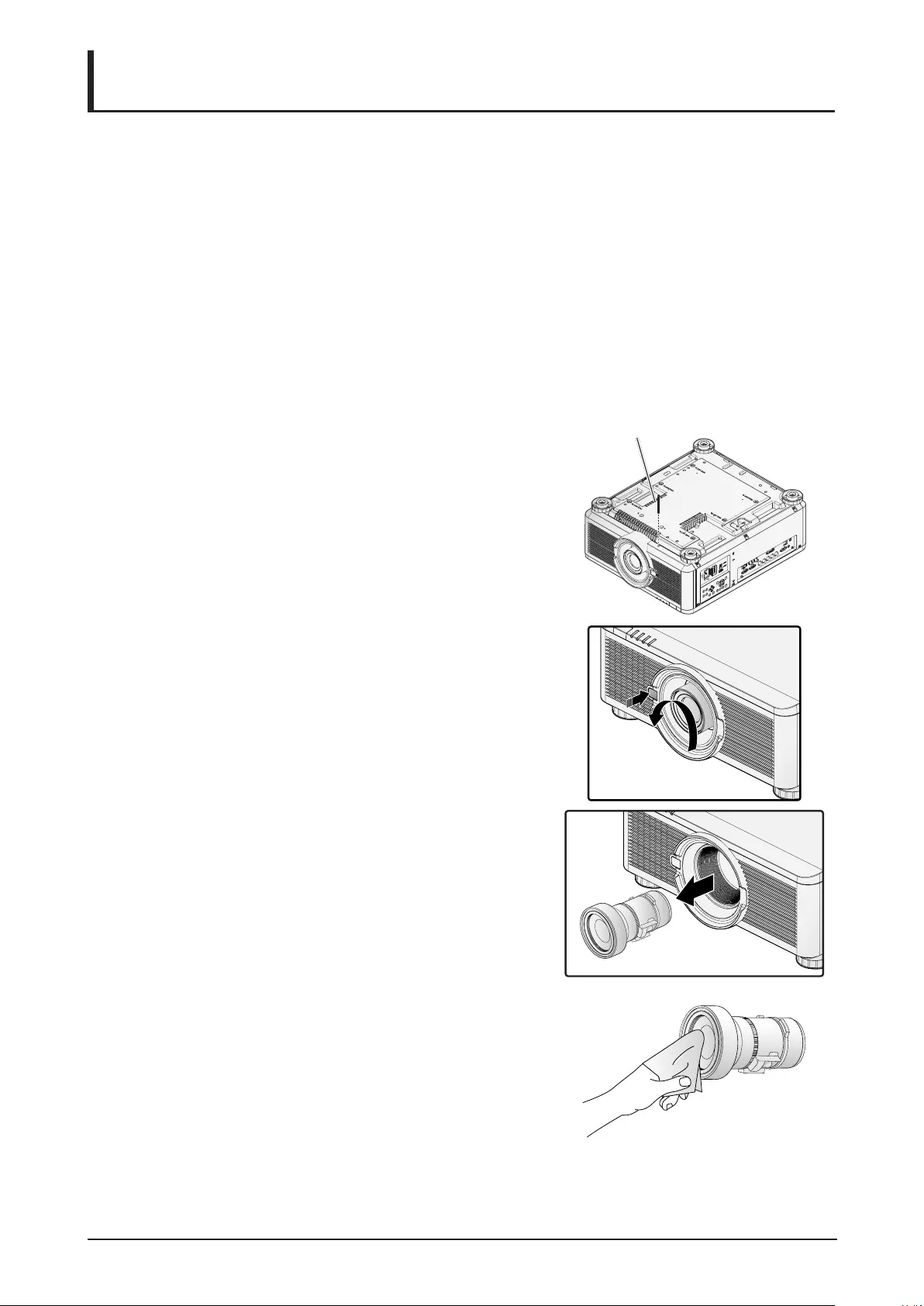
80
Maintenance and Security
Replacing the Projection Lamp
Do not attempt to replace the projection lamp yourself. Be sure to request this service from a qualied
technician or contact the Canon Customer Support Center.
Make sure to use the exclusive optional lens.
There are following mentions in the zoom ring of the exclusive lens
■DLP PROJECTION LENS Throw Ratio = 1.73-2.27:1 (WUXGA) (example)
1. A proper power-off procedure requires that you turn off
the projector, wait for the power LED to run solid red and
disconnect the power plug from the wall outlet. Failure
to do so,
■an unexpected projection of light may cause injury
to eyes.
■it may result in electric shock.
2. Remove the anti-theft screw for lens on the underside of
the projector. See the following gure for a reference to
the location.
Anti-theft screw for lens
3. Press the release button and support the old lens with a
hand.
4. Turn the old lens counterclockwise to loosen.
RELEASE
LENS
5. Remove the old lens from the holder.
6. Clean the new lens before installing. Take care when
cleaning to prevent scratching the surface of the new
lens.
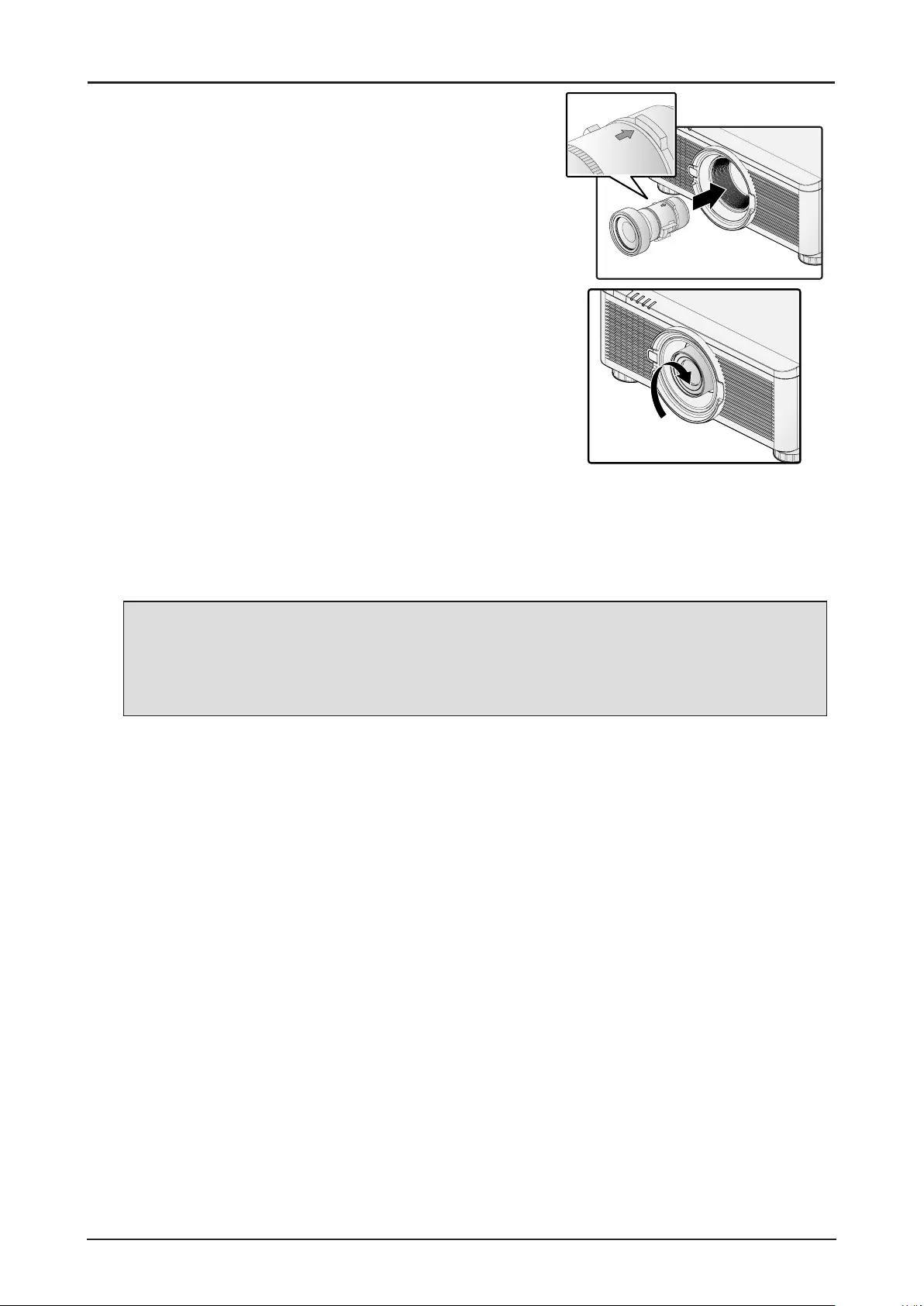
81
7. Orient the lens so that the arrow on the label pasted on
its side is facing upward and push the lens into the lens
mount of the unit as far as it will go.
8. Turn the new lens clockwise until and audible Click is
heard signifying the new lens is secured and seated
correctly.
9. Gently pull on the new lens to ensure it is locked in
place. If the new lens does not come off, it is seated
correctly.
10. Install the anti-theft screw for lens to prevent removal of
the lens. See “Using the Anti-theft Screw for Lens” on
page 29.
Note:
■Make sure you press and hold the release button to loosen and unlock the old lens from the
projector when removing the old lens.
■Be sure to execute Center Lens after the lens is changed.
■Do not adjust lens manually (except LX-IL01UW).
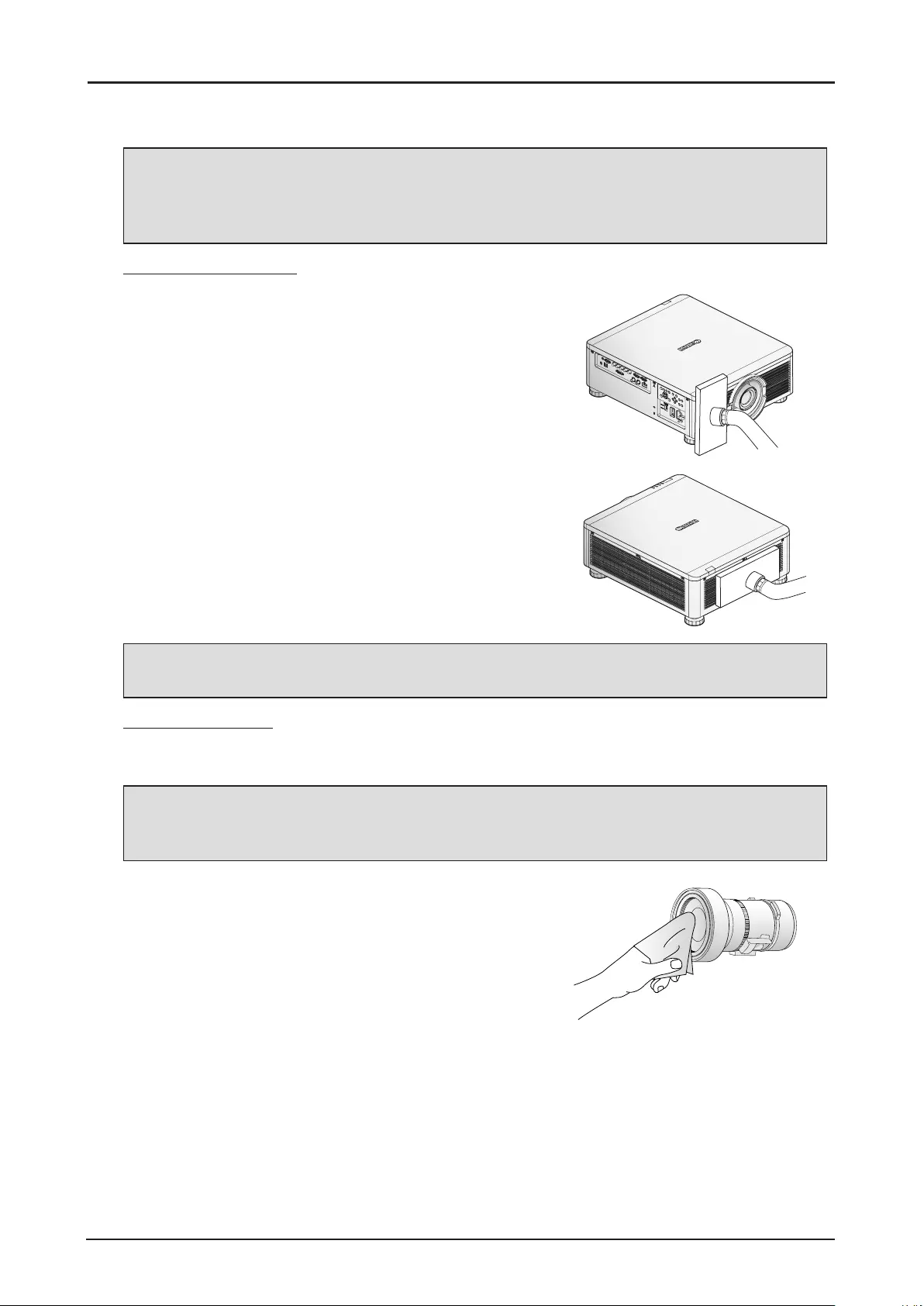
82
Cleaning the Projector
Cleaning the projector to remove dust and grime will help ensure trouble-free operation.
Warning:
Be sure to turn off the power and disconnect the power plug from the wall outlet. Failure to do so,
■an unexpected projection of light may cause injury to eyes.
■it may result in electric shock.
Cleaning the Cabinet
1. Turn off the projector before cleaning.
2. Use a vacuum cleaner to vacuum the dust inside.
3. Use a dry soft cloth to wipe dust off the cabinet.
Note:
Turn on the projector after cleaning the cabinet.
Cleaning the Lens
You can purchase optic lens cleaner from most camera stores. Refer to the following to clean the
projector lens.
Caution:
1. Do not use abrasive cleaners or solvents.
2. To prevent discoloration or fading, avoid getting cleaner on the projector case.
1. Turn off the projector before cleaning.
2. Apply a little optic lens cleaner to a clean soft cloth. (Do
not apply the cleaner directly to the lens.)
3. Lightly wipe the lens in a circular motion.
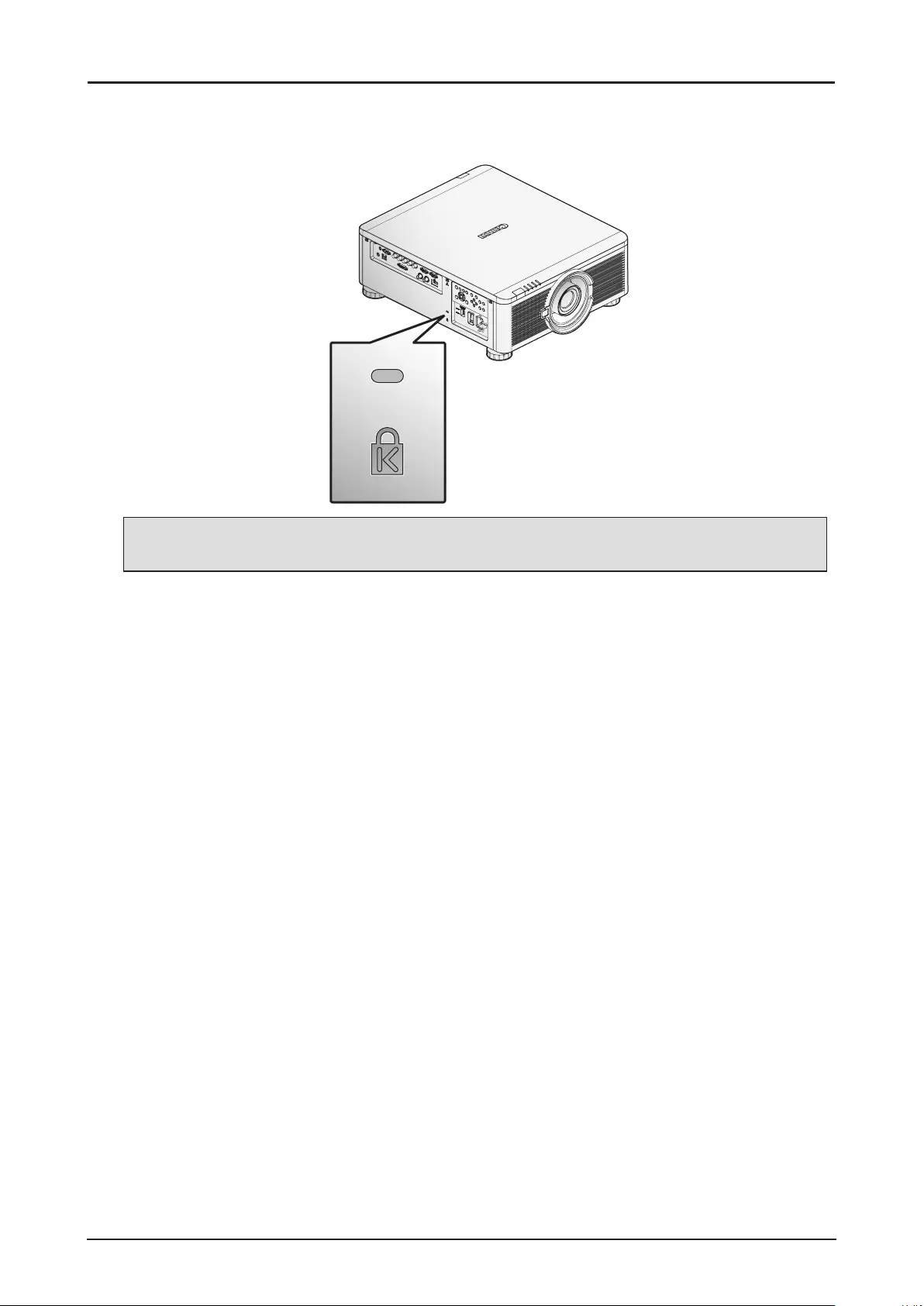
83
Using the Kensington® Lock
If you are concerned about security, attach the projector to a permanent object with the Kensington slot
and a security cable.
Note:
Contact your vendor for details on purchasing a suitable Kensington security cable.
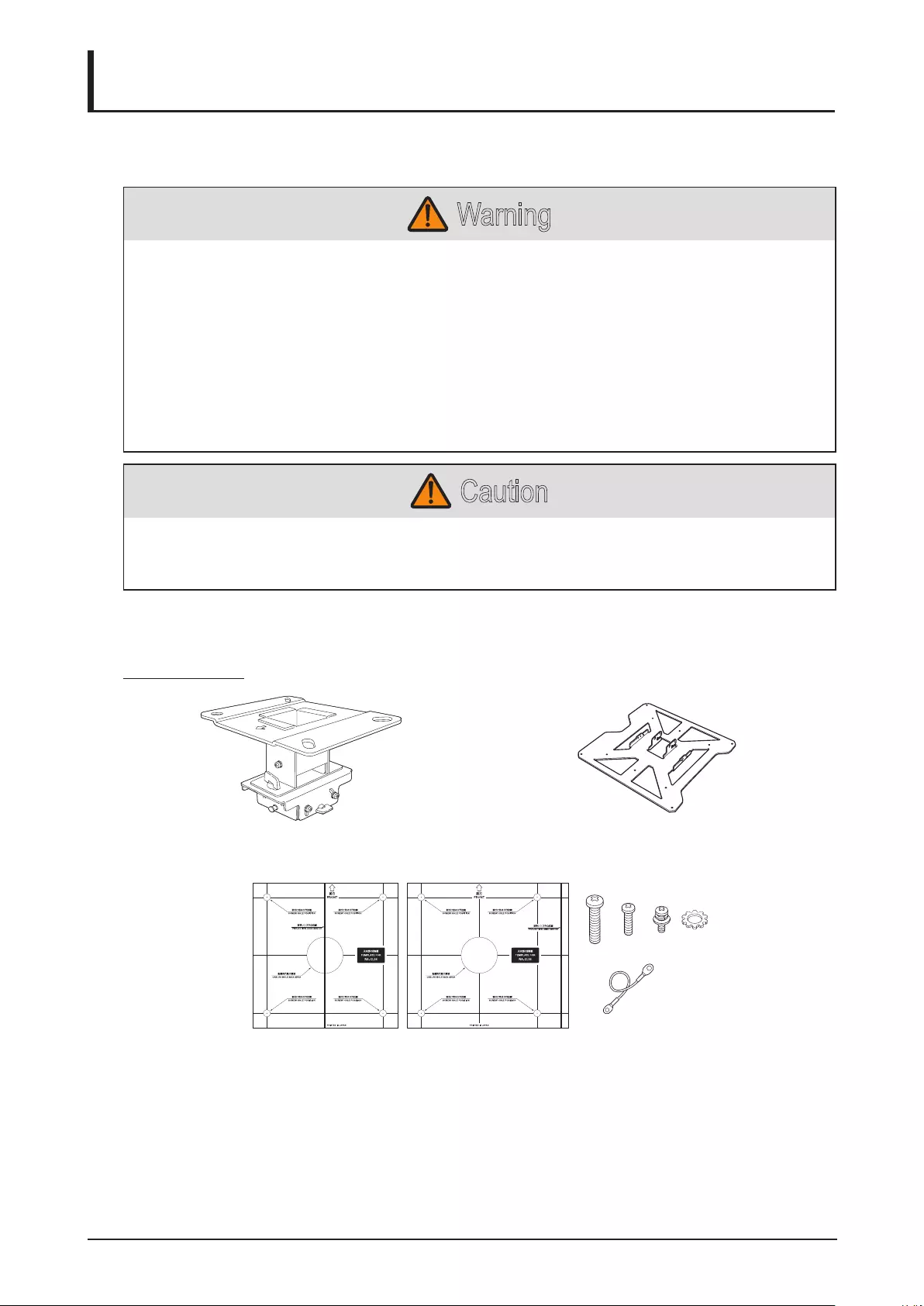
84
Ceiling Attachment Installation
The ceiling attachment is used to secure the projector to the ceiling. With the ceiling attachment, the
projector cannot project an image upward or downward. Please refer to this section when you assemble
and install the ceiling attachment.
Warning
Make sure the followings when you install and handle the ceiling attachment. Otherwise, it may result
in re, electric shock or injury.
■Make sure to prepare stable scaffolding when installing the ceiling attachment.
■Make sure to fully insert the power plug and connectors when connecting the projector. Never
use a damaged plug or loosen outlet.
■Make sure to tighten screws for the ceiling attachment securely and never loosen or remove
them.
■Never look into a lens when adjusting the projection because a high-intensity light is projected
from the projector. It may result in eye damage.
■During projection, never put an object in front of the projector’s lens.
Caution
Make sure the followings when you install and handle the ceiling attachment.
■Make sure to ask the Canon Customer Support Center if you want to install the ceiling
attachment. An inappropriate installation may cause an accident.
Parts Lineup
The ceiling attachment RS-CL15 is for LX-MU800Z / LX-MU600Z.
Supplied Parts
Ceiling-mount bracket and joint tting* Base bracket
RS-CL15
M6 screw (25 mm/1.0”) : 4 pcs.
M5 screw (12 mm/0.5”) : 4 pcs
M4 screw (15 mm/0.6”) : 10 pcs.
Anti-fall wires: 2 pcs.
Washer (Toothed Lock Washer): 1 pc.
Assembly/Installation Manual (This Manual): 1
Template sheet for a ceiling-mount hole: 2 shts.
* The ceiling-mount bracket must be separated from the Joint tting, before installation.
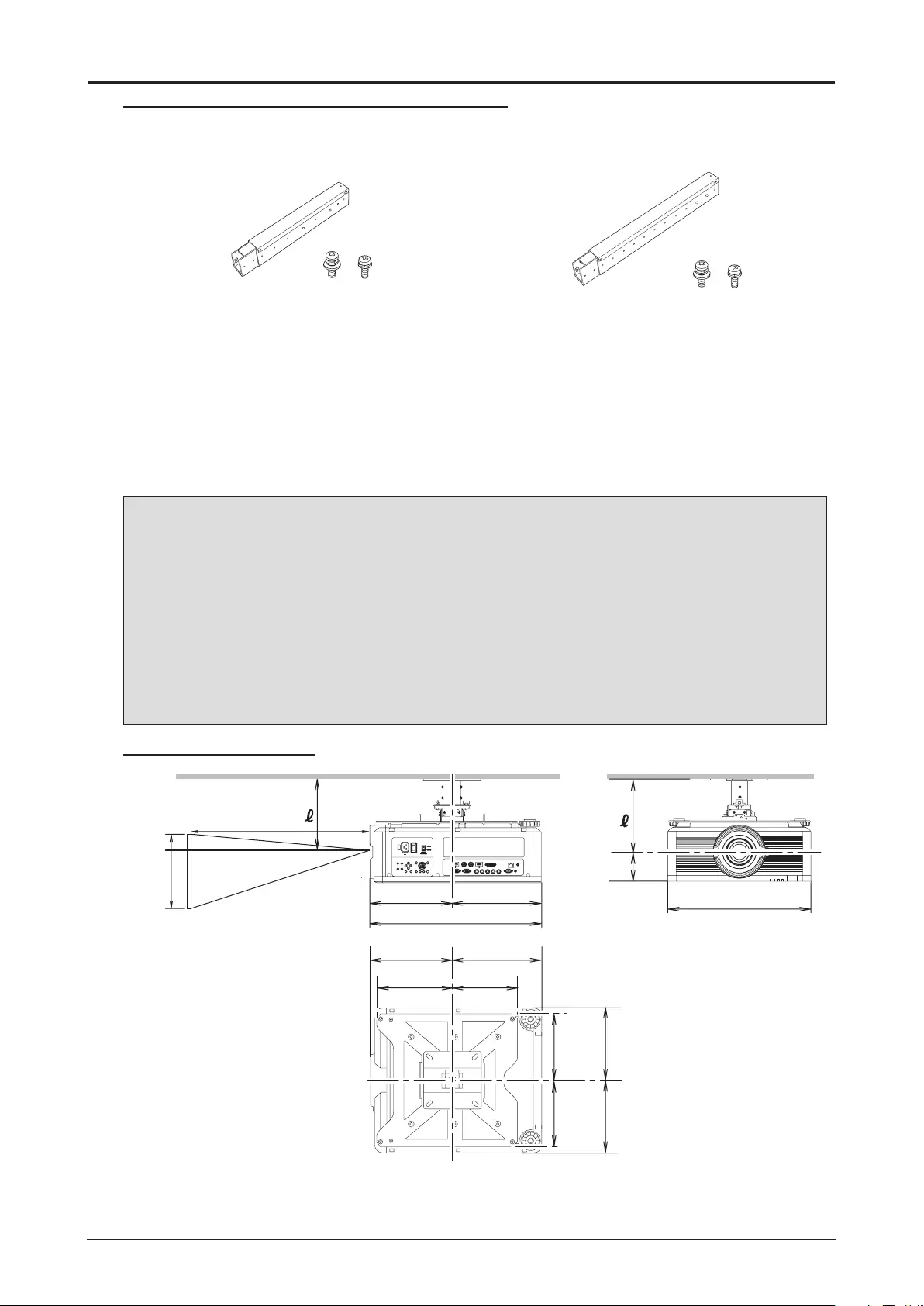
85
Extension Pipe RS-CL08 / RS-CL09 (Optional)
Use an optional extension pipe (RS-CL08 / RS-CL09) according to the ceiling height. For details,
contact our local agent.
RS-CL08
Outer/inner pipes and outer/inner covers
M5 screw (12 mm/0.5”): 4 pcs.
M3 screw (10 mm/0.4”): 1 pc.
The length is adjustable between 35 cm/1.1’
and 55 cm/1.9’ in steps of 5 cm/0.2’.
RS-CL09
Outer/inner pipes and outer/inner covers
M5 screw (12 mm/0.5”): 4 pcs.
M3 screw (10 mm/0.4”): 1 pc.
The length is adjustable between 55 cm/1.9’
and 95 cm/3.1’ in steps of 5 cm/0.2’.
Mounting Position
Install the projector straight in front of the screen. You can adjust the screen position using the lens shift
feature.
Caution:
■Before mounting the ceiling attachment, be sure to check the strength of the ceiling. The
ceiling should be strong enough to support the projector and ceiling attachment (and optional
extension pipe). If the ceiling is not strong enough, be sure to reinforce it. The projector may
fall and you may get injured.
■Make sure to perform the installation operation by at least two persons. Please be careful not
to drop any object and pinch a nger during the installation operation.
■To prevent falling caused by earthquake or vibration, take anti-fall measures using tension
wires or the like for installation. The projector may fall and you may get injured.
■At least 30 cm (0.98’) around the intake and 50 cm (1.64’) around the vent should be clear.
Otherwise,it may damage the projector due to bad exhaust ventilation.
Installation Dimensions
500 mm/19.7"
104 mm/4.1"
284 mm/11.2"
284 mm/11.2"
250 mm/9.8"
250 mm/9.8"
263 mm/10.4" 227 mm/8.9"
310 mm/12.2"
310 mm/12.2"
594 mm/23.4"
230 mm/
9.1"
230 mm/
9.1"
Projection Distance
Side view
Front view
Height
Top view
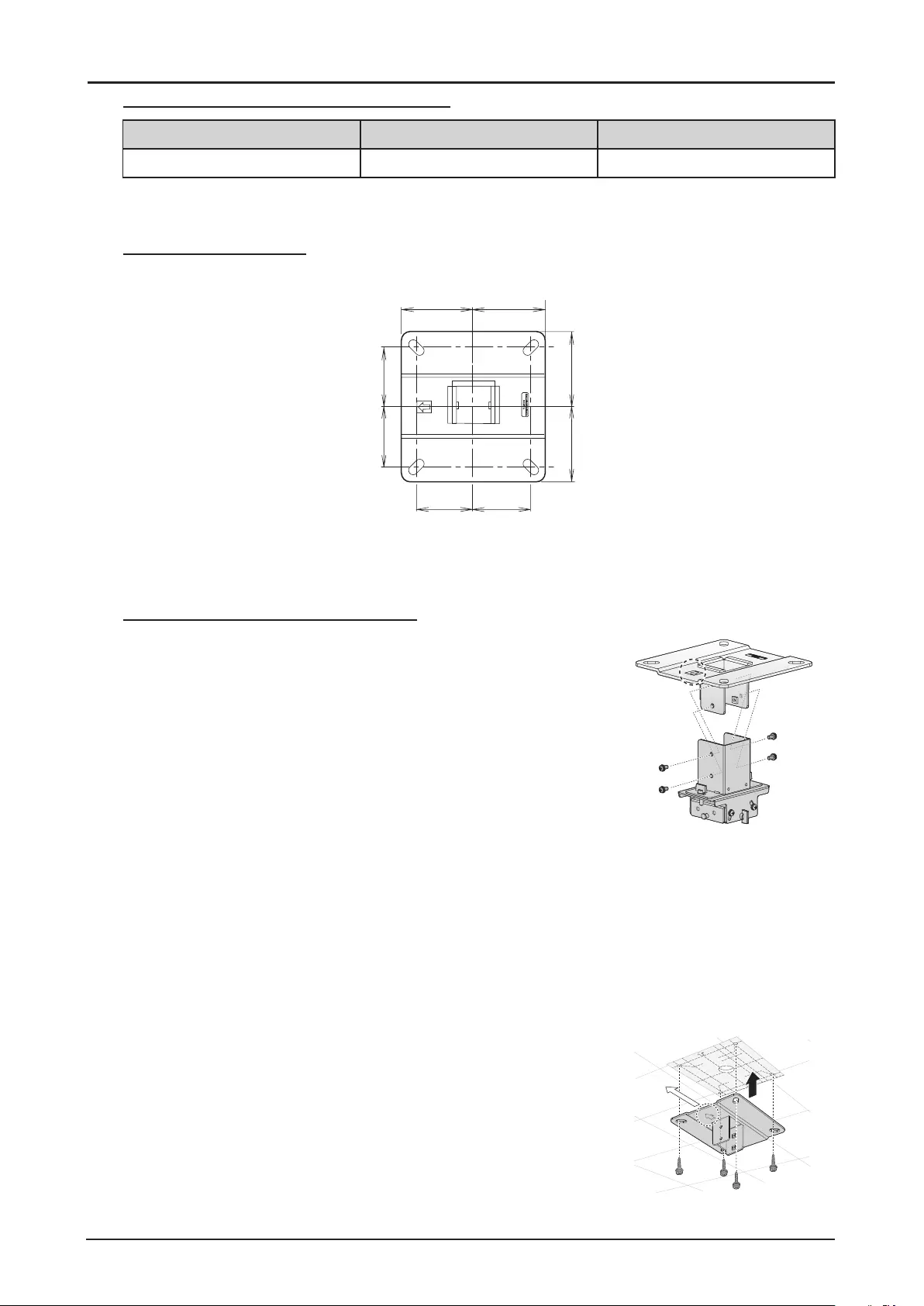
86
Distance from Ceiling to Lens Center (ℓ)
RS-CL15 When RS-CL08 is used When RS-CL09 is used
26.2 cm / 0.9’ 61.2 cm / 2.0’ to 81.2 cm / 2.7’ 81.2 cm / 2.7’ to 121.2 cm / 4.0’
For more detailed information on the screen sizes and the projection distance, see “Relationship
Between Image Size and Projecting Distance” on page 96.
Ceiling-mount Bracket
100 mm
/ 3.9"
100 mm
/ 3.9"
80 mm
/ 3.1"
80 mm
/ 3.1"
100 mm
/ 3.9"
100 mm
/ 3.9"
80 mm
/ 3.1"
80 mm
/ 3.1"
Assembly and Installation
Installation to Flat and Level Ceiling
Preparation:
Remove four M5 screws to separate joint tting from the
ceiling-mount bracket. Direction to the
screen
1. Make a hole in the ceiling to install the ceiling-mount
bracket and cables.
Caution:
■Mounting position varies on the projector used. Make
sure that the template sheet (A) corresponding to the
projector is used.
■When determining the hole position, use the supplied
template sheet (A).
■The direction to the screen is indicated on the template
sheet (A).
2. Use four M13 screws, to secure the ceiling-mount
bracket to the ceiling with the arrow facing toward the
screen.
■Before securing the ceiling-mount bracket, be sure
to remove the template sheet (A).
■The M13 screws are not included in the supplied
parts. Prepare the M13 screws suitable for the
ceiling structure.
Direction to the
screen
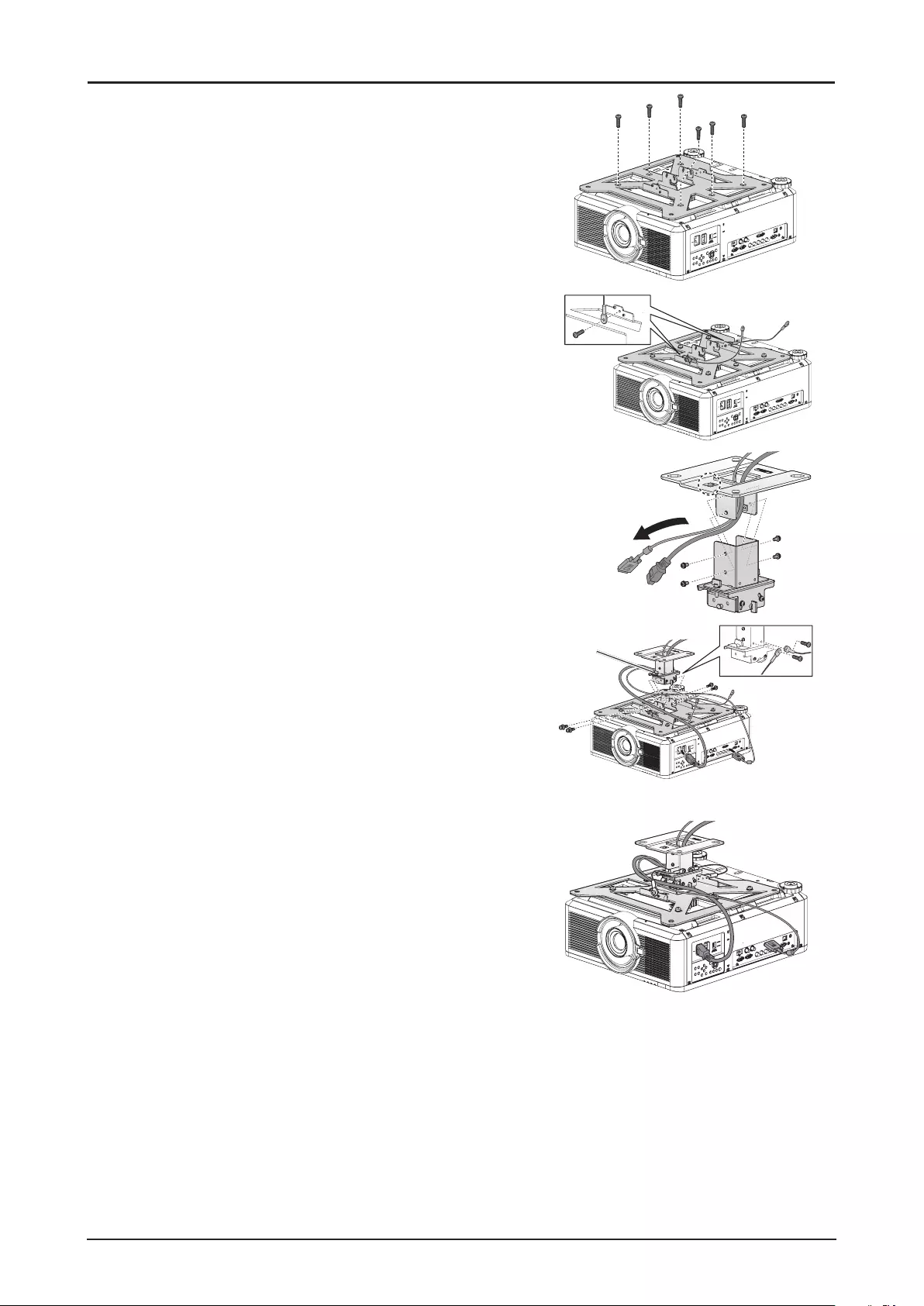
87
3. Turn the projector base up, and remove the two
adjusting legs on front side.
4. Install the attached M4 screws at the six screw fastening
positions on the Base bracket.
Caution:
■Make sure to remove the adjusting foot before attaching
the screw to the front part of the projector.
■Be sure to keep the removed adjusting foot safely for
later use.
5. Secure the terminal clamp of the Anti-fall wire with the
attached M4 screw at (A) on the Base bracket.
Make sure to fasten and tighten the screw securely. A
6. Pull cables out of the cable hole in the ceiling.
■As depicted in the diagram, let cables pass through
the hole on ceiling-mount clamp.
■If cables are too thick, make a hole at a different
position than the hole on the ceiling-mount clamp,
and let them pass through the new hole.
7. Secure the ceiling-mount bracket using the four M5
screws removed during preparation.
Direction to the
screen
8. Hook the base bracket on the protrusion (A) of the joint
tting, and secure it temporarily using the four supplied
M5 screws (B).
9. Mount the terminal clamp on the other end of anti-fall
wire to the Joint tting (C), and secure it at the wire-
attaching position using M4 screw.
■Pull out the cables.
■Be sure to secure screws (B) tightly after making
the adjustment discussed in ”Adjust the Projection
Angle” on page 91.
A
C
B
B
10. Connect the cables to the projector.
After completion of installation, adjust the projection
angle (page 91).
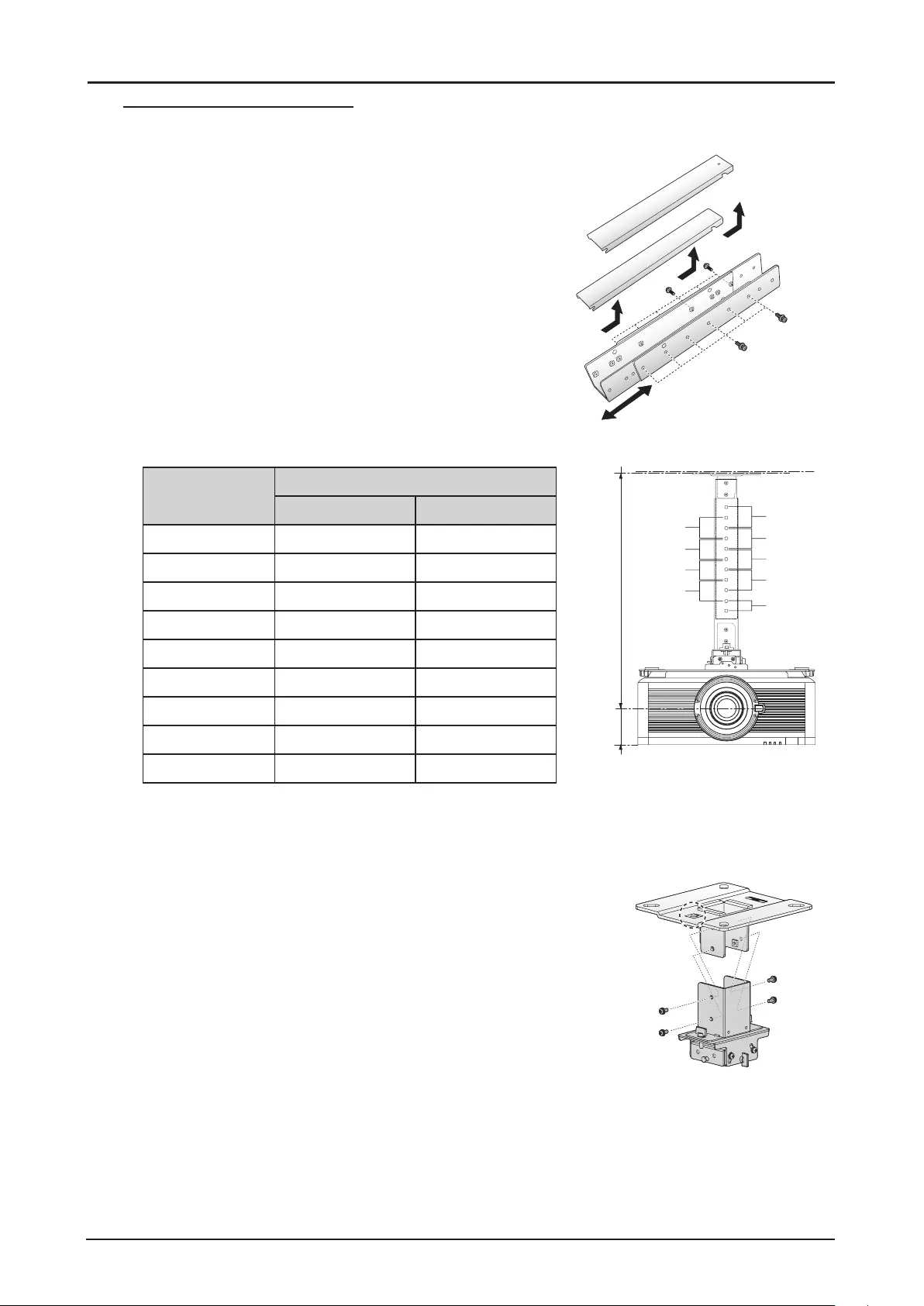
88
Installation to a High Ceiling
Use optional extension pipe RS-CL08 or RS-CL09 for high ceiling.
Preparation:
1. Remove the covers of outer and inner pipes by slightly
sliding them and lift up as shown.
2. Remove four M5 screws from the sides of the outer
pipe, adjust the inner pipe length according to the
projector installation height, and then secure the four M5
screws.
When attaching screws in step 2, insert the screws and
leave an unused screw hole between them. When the
extension pipe is stretched to its maximum length, insert
the screws in two adjacent screw holes. 1
2
Extended length when extension pipe is attached (when lens shift is 0%)
Mounting hole
position
Distance from ceiling to lens axis (ℓ)
RS-CL08 RS-CL09
a 61.2 cm/2.0’ 81.2 cm/2.7’
b 66.2 cm/2.2’ 86.2 cm/2.8’
c 71.2 cm/2.3’ 91.2 cm/3.0’
d 76.2 cm/2.5’ 96.2 cm/3.2’
e 81.2 cm/2.7’ 101.2 cm/3.3’
f - 106.2 cm/3.5’
g - 111.2 cm/3.6’
h - 116.2 cm/3.8’
i - 121.2 cm/4.0’
f
a
bc
e
g
d
h
ℓ
i
ℓ
'
* To use the extension pipe with it extended to the maximum length, secure it by inserting screws in the
two adjacent screw holes.
ℓ’ = 10.4 cm/0.3’
Preparation:
Remove four M5 screws to separate joint tting from the
ceiling-mount bracket. Direction to the
screen
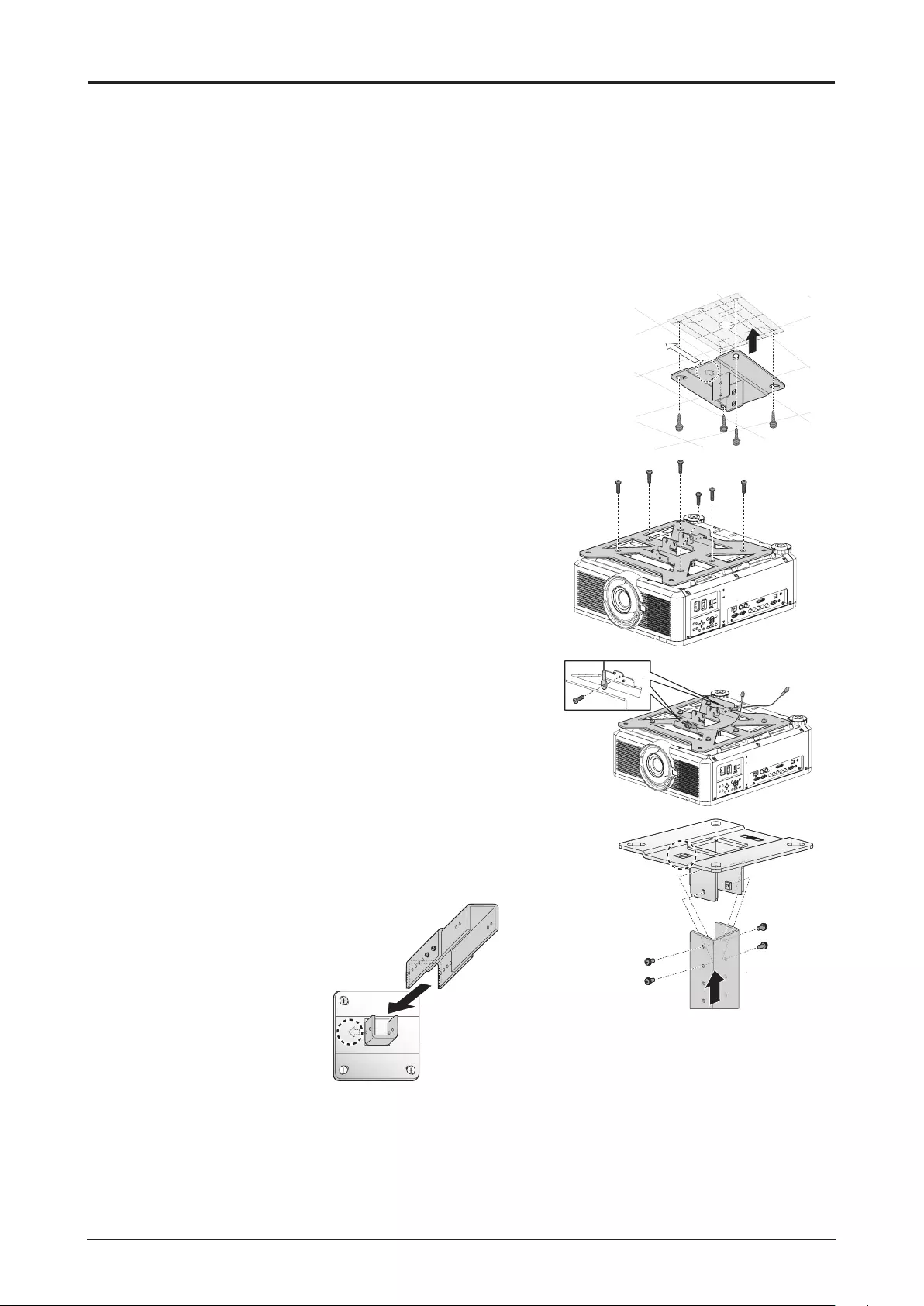
89
1. Make a hole in the ceiling to install the ceiling-mount
bracket and cables.
Caution:
■Mounting position varies on the projector used. Make
sure that the template sheet (A) corresponding to the
projector is used.
■When determining the hole position, use the supplied
template sheet (A).
■The direction to the screen is indicated on the template
sheet (A).
2. Use four M13 screws, to secure the ceiling-mount
bracket to the ceiling with the arrow facing toward the
screen.
■Before securing the ceiling-mount bracket, be sure
to remove the template sheet (A).
■The M13 screws are not included in the supplied
parts. Prepare the M13 screws suitable for the
ceiling structure.
Direction to the
screen
3. Turn the projector base up, and remove the two
adjusting legs on front side.
4. Install the attached M4 screws at the six screw fastening
positions on the Base bracket.
Caution:
■Make sure to remove the adjusting foot before attaching
the screw to the front part of the projector.
■Be sure to keep the removed adjusting foot safely for
later use.
5. Secure the terminal clamp with the attached M4 screw
at (A) on the Base bracket.
Make sure to fasten and tighten the screw securely. A
6. Secure to the extension pipe using the four supplied M5
screws.
The open end of the pipe should face the open end of
the ceiling-mount bracket as shown.
Direction to the
screen
Direction to the
screen

90
7. Use the four M5 screws removed from the ceiling-mount
bracket during preparation.
Direction to the
screen
8. Hook the base bracket on the protrusion (A) of the joint
tting, and secure it temporarily using the four supplied
M5 screws (B).
9. Mount the terminal clamp on the other end of anti-fall
wire to the joint tting (C), and secure it at the wire-
attaching position using M4 screw.
■Pull out the cables.
■Be sure to secure screws (B) tightly after making
the adjustment discussed in ”Adjust the Projection
Angle” on page 91.
A
C
B
B
10. Pull the cables out of the cable hole in the ceiling.
11. Put the cables inside the pipe.
12. Close the inner cover of the pipe and then close outer
cover of the pipe. Secure to the extension pipe using the
supplied M3 screw.
13. Connect the cables to the projector.
After completion of installation, adjust the projection
angle (page 91).
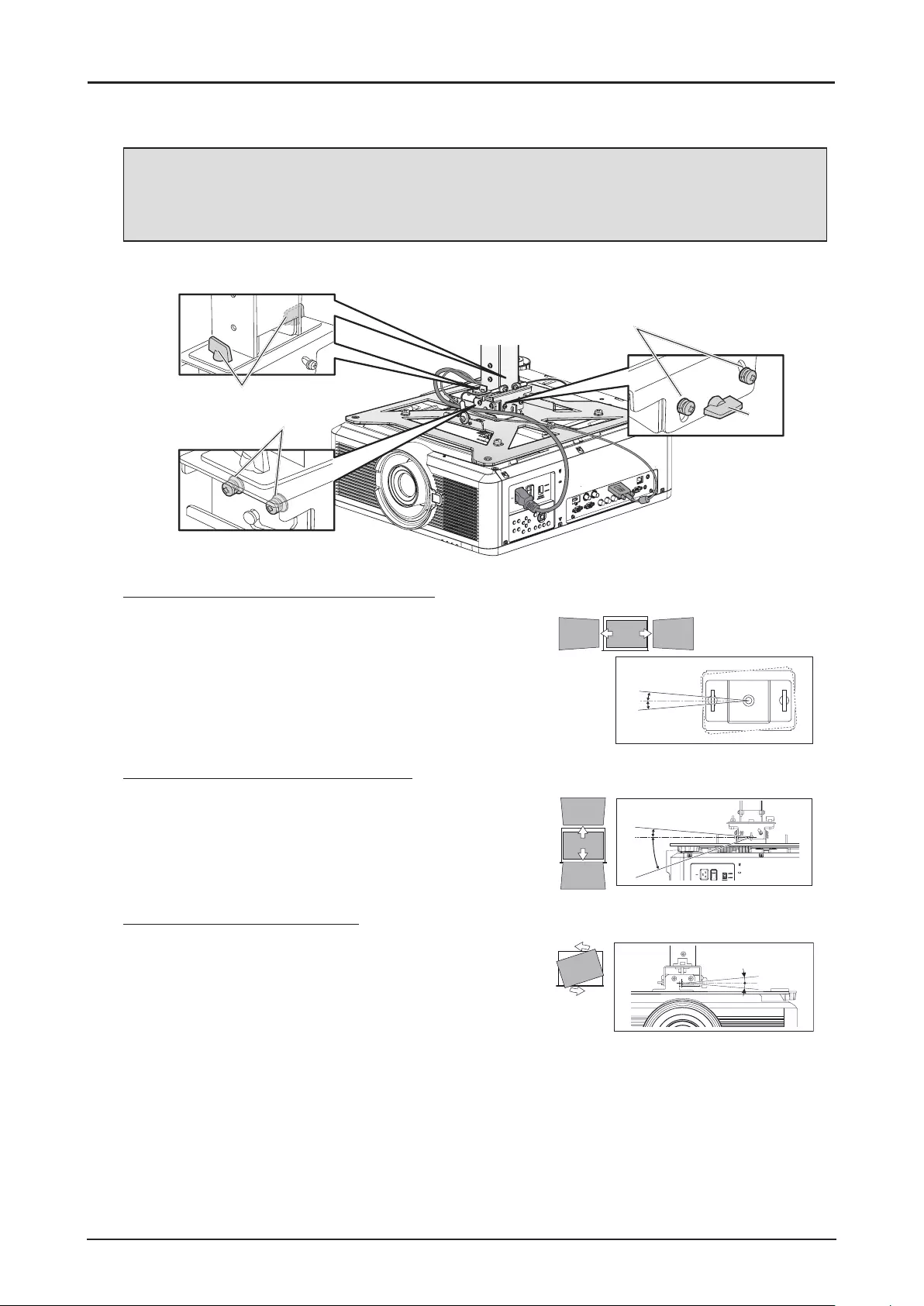
91
Adjust the Projection Angle
Turn on the projector, project an image, and then adjust the projection angle and screen slant angle.
Caution:
■After completion of adjustment, tighten the screws and check that every tting is secured rmly.
■Be sure to hold the projector from falling until the ceiling-mount bracket and Base bracket are
secured rmly.
Adjust the horizontal
projection angle
Adjust the screen slant
angle
Adjust the vertical
projection angle
A
D
B
C
Adjust the Horizontal Projection Angle
1. Loosen two wing screws (A). Move the projector
horizontally to adjust the horizontal projection angle.
2. When the projector is correctly positioned, tighten the
wing screws.
5°
5°
Adjust the Vertical Projection Angle
1. First loosen four screws (B) and then loosen two wing
screws (C). Move the projector vertically to adjust the
vertical projection angle.
2. When the projector is correctly positioned, rst tighten
the wing screws (C) and next tighten the four screws (B).
20°
5°
Adjust the Screen Inclination
1. Loosen four screws (D), and then adjust the slant angle
of the projector.
2. When the projector is correctly positioned, tighten the
four screws (D).
5°
5°
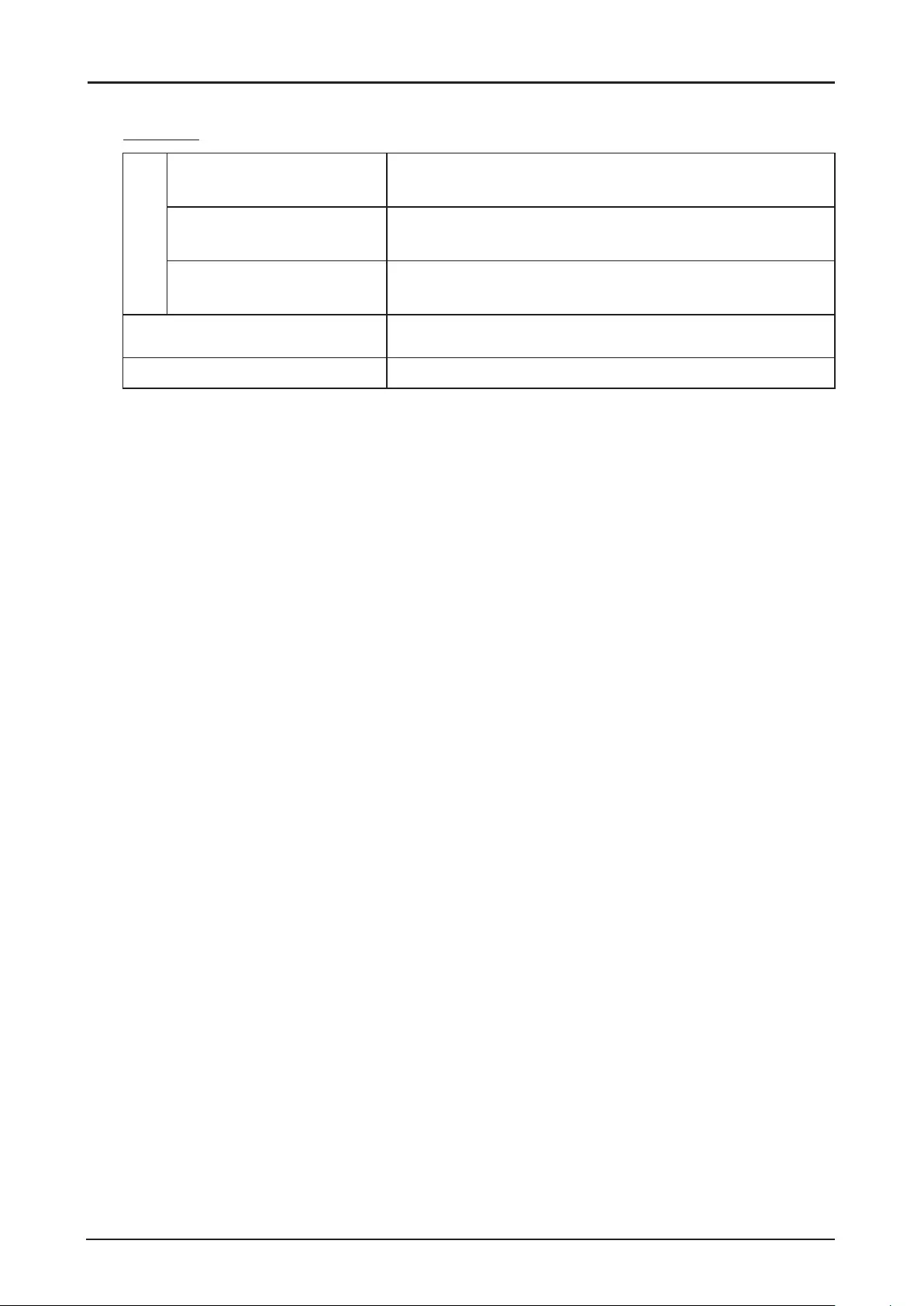
92
Specications
RS-CL15
Adjustment range
Horizontal projection angle 5° leftward or rightward
Vertical projection angle 5° upward or 20° downward
Screen slant angle ± 5°
Outer dimension of assembly
(excluding projection) (W x D x H) 460 x 490 x 152.6 mm (18.1 x 19.3 x 6.0 in)
Weight (Ceiling attachment only) 6.9 kg (15.2 lbs)
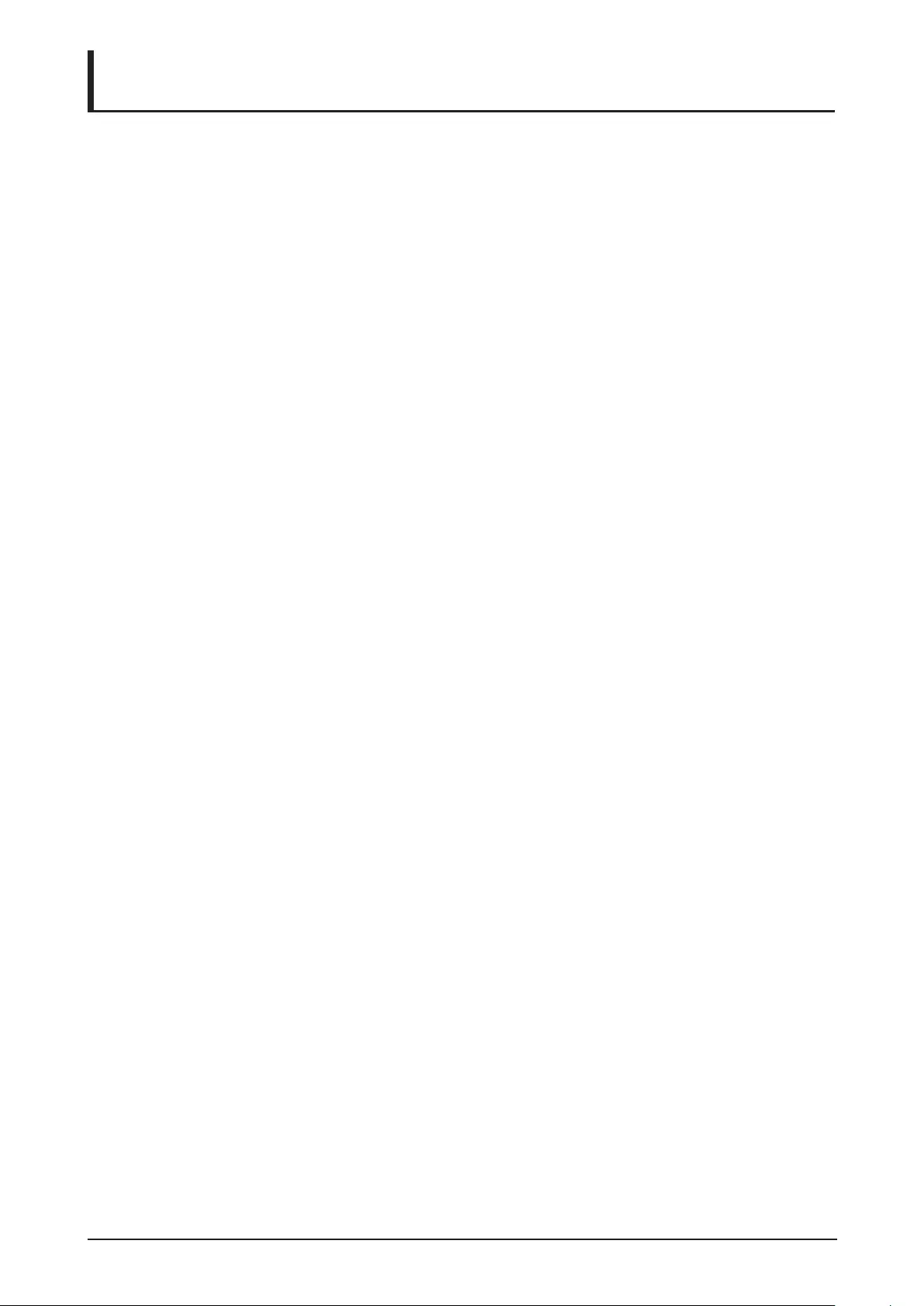
93
Troubleshooting
Image Problems
Problem: No image appears on the screen.
1. Check whether the projector is connected to the computer or AV equipment correctly.
2. Check whether the power cord is connected correctly.
3. Turn rst the projector and then the computer off and then back on again.
Problem: The image is blurred.
1. Adjust the Focus on the projector.
2. Press the AUTO PC button on the remote control.
3. Ensure the projector-to-screen distance is within the specied range.
4. Check that the projector lens is clean.
Problem: The image is wider at the top or bottom (keystone distortion).
1. Position the projector so it is as perpendicular to the screen as possible.
2. Use the Keystone button on the ALIGNMENT menu of the OSD.
Problem: The image is reversed.
Check the Projector Mode settings on the ALIGNMENT menu of the OSD.
Problem: The image is streaked.
1. Adjust the VGA Setup settings on the PICTURE menu of the OSD to the default settings.
2. To ensure the problem is not caused by a connected PC’s video card, connect to another computer.
Problem: The image is at with no contrast.
Adjust the Contrast setting on the PICTURE menu of the OSD.
Problem: The color of the projected image does not match the source image.
1. Adjust the Gamma settings on the PICTURE menu of the OSD.
2. Adjust the Color Temperature settings on the PICTURE menu of the OSD.
Remote Control Problems
Problem: The projector does not respond to the remote control.
1. Direct the remote control towards remote sensor on the projector.
2. Ensure the path between remote and sensor is not obstructed.
3. Turn off any uorescent lights in the room.
4. Check the battery polarity.
5. Replace the battery.
6. Turn off other Infrared-enabled devices in the vicinity.
7. Have the remote control serviced.
Having the Projector Serviced
If you are unable to solve the problem, you should have the projector serviced. Pack the projector in the
original carton. Include a description of the problem and a checklist of the steps you took when trying to
x the problem: The information may be useful to service personnel. For servicing, return the projector
to the place you purchased it.
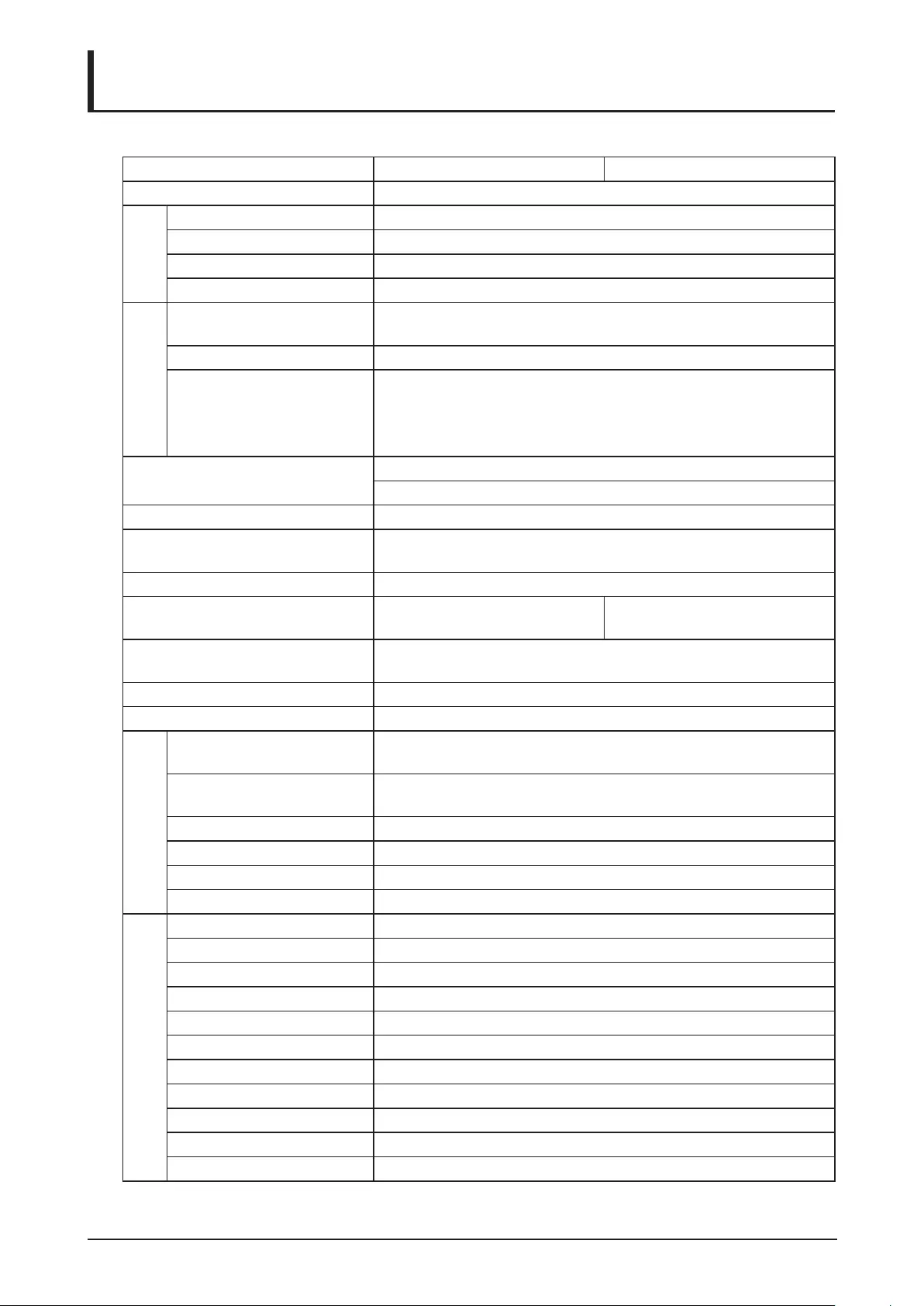
94
Specications
Product Specications
Model name LX-MU800Z LX-MU600Z
Display system 1-CHIP DLP™
Display device
Type DMD
Size / Aspect ratio 0.67”x1 / 16:10
Drive system DLP™ x 1 chip
Number of pixels 2,304,000 (1920 x 1200) x 1
Projection lens
(*1) (*2)
Zoom ratio / Focal length /
F number
1.3x / f = 26 to 34mm / F = 1.64 to 1.86
Zooming / Focusing system Electric / Electric
Lens shift (motorized) Adjust range:
V (down: 30% ~ up: 60%), H (left: 10% ~ right: 20%)
Optical performance guaranteed range:
V (down: 0% ~ up: 50%), H (left: 10% ~ right: 10%)
Keystone correction Horizontal: +/-60°, shift is set to 0% (center).
Vertical: +/-40°, optical offset 50% under single direction. (*4)
Light source Laser Diode
Image size (projection distance)
(*1) (*2)
50” to 300” (1.83m to 14.9m / 6’ to 49’)
Number of colors 1.07 billion colors
Brightness (*1) (*2) (*3) 8000 lumen
(in presentation mode)
6800 lumen
(in presentation mode)
Contrast ratio
(with Dynamic Black on) (*1) (*2)
10500:1 (Fully white: Fully black, in presentation mode)
Display scanning frequency H: 15 to108 kHz, V: 48-120 Hz
Maximum input resolution 1920 x 1200 dots
Image signal
Digital PC WUXGA (RB) / WSXGA+ / UXGA / SXGA+ / WXGA+ / WXGA /
SXGA / XGA / SVGA / VGA
Analog PC WUXGA (RB) / WSXGA+ / UXGA / SXGA+ / WXGA+ / WXGA /
SXGA / XGA / SVGA / VGA
Digital video 1080p / 1080i / 720p / 576p / 480p
Component video 1080p / 1080i / 720p / 576p / 480p / 576i / 480i
HDBaseT Same as the Digital PC and Digital video
3G-SDI Same as the Digital PC and Digital video
Terminals
HDMI Digital PC / Digital video input
DVI-D Digital PC / Digital video input
RJ45 HDBaseT input / Network connection
5BNC Analog PC / Component video input
Dsub15 Analog PC input
Dsub15 (output) Connect to a Display with Analog RGB input
3G-SDI Connect a BNC cable from Serial Digital Interface Device
3G-SDI (output) Connect to a Display with Series Digital Interface input
Dsub9 RS-232 (serial communication)
Mini pin jack Connect to a wired remote
Mini pin jack 12 V output (trigger for screen operation)
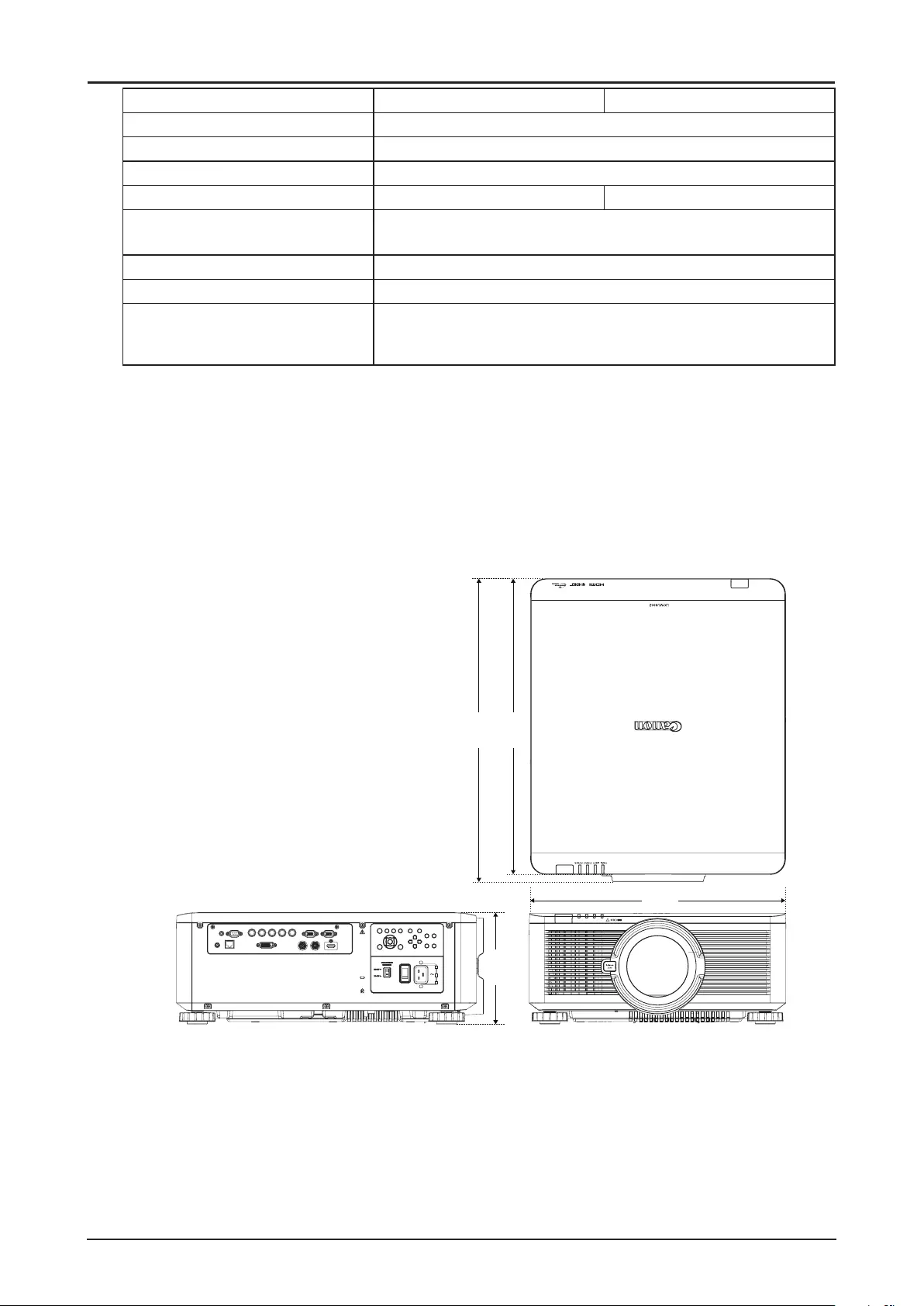
95
Model name LX-MU800Z LX-MU600Z
Acoustic Noise (Normal / ECO) 40dB / 37dB
Operating temperature 5°C (41°F) to 40°C (104°F), RH 10~85%
Power supply AC 100-130V, 200-240V selectable
Maximum power consumption 890W/845W (100V/240V) 725W/695W (100V/240V)
Standby mode power consumption ECO: < 0.5W (only for Remote/Power Button)
Networking: < 6W (only for Remote/Power Button/LAN)
Dimensions (W x D x H) 500 x 594 x 216 mm (19.68 x 23.38 x 8.5 in), including protrusion
Weight (excluding the lens) 28 kg (61.73 lbs)
Accessories Remote control, Remote control two dry-cell batteries, Power
cord, Computer cable, Dust cap, User manual CD, Anti-theft
screw for lens, Important Information, Warranty card
(*1) Compliance with ISO21118-2012.
(*2) When using a Standard Zoom Lens (LX-IL03ST).
(*3) There is a function that automatically limits the brightness when the projector is used in a hot
environment.
(*4) When using LX-IL01UW/LX-IL07WF, correction range will be limited to +/-33°.
Product specications and appearance are subject to change without notice.
Projector Dimensions
LX-MU800Z / LX-MU600Z
594
mm
581
mm
500
mm
216
mm
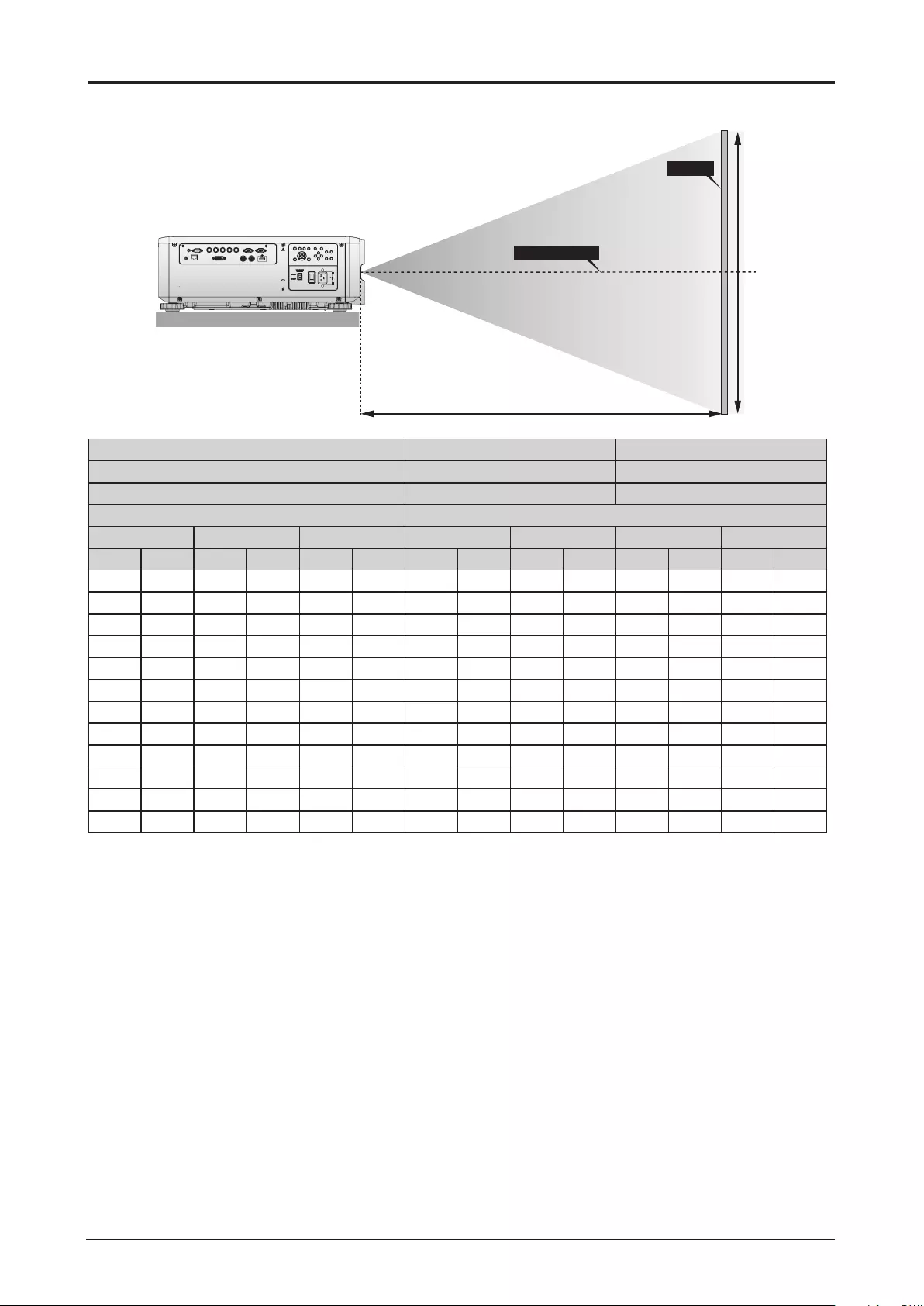
96
Relationship Between Image Size and Projecting Distance
Projection Distance (B)
Projector Bottom
Height (A)
Lens Center
Screen
Lens Unit LX-IL01UW LX-IL02WZ
Lens Type Ultra wide zoom lens Wide zoom lens
Throw Ratio 0.75 ~ 0.93 : 1 1.25 ~ 1.79 : 1
Image Size Projection Distance (B)
Diagonal Width Height (A) Wide Tele Wide Tele
(inch) (m) (inch) (m) (inch) (m) (inch) (m) (inch) (m) (inch) (m) (inch) (m)
40 1.02 34 0.86 21 0.54 24.5 0.62 31.1 0.79 41.4 1.05 59.9 1.52
50 1.27 42 1.08 26 0.67 31.1 0.79 39.2 1.00 52.3 1.33 75.4 1.92
60 1.52 51 1.29 32 0.81 37.6 0.96 47.4 1.20 63.1 1.60 90.9 2.31
80 2.03 68 1.72 42 1.08 50.8 1.29 63.8 1.62 84.9 2.16 121.8 3.09
100 2.54 85 2.15 53 1.35 63.9 1.62 80.2 2.04 106.6 2.71 152.7 3.88
120 3.05 102 2.58 64 1.62 77.1 1.96 96.6 2.45 128.4 3.26 183.6 4.66
150 3.81 127 3.23 79 2.02 96.8 2.46 121.1 3.08 161.0 4.09 230.0 5.84
180 4.57 153 3.88 95 2.42 116.5 2.96 145.7 3.70 193.6 4.92 276.4 7.02
200 5.08 170 4.31 106 2.69 129.7 3.29 162.1 4.12 215.3 5.47 307.3 7.81
300 7.62 254 6.46 159 4.04 195.4 4.96 244.0 6.20 324.0 8.23 461.9 11.73
400 10.16 339 8.62 212 5.38 261.2 6.63 325.9 8.28 432.7 10.99 616.6 15.66
500 12.70 424 10.77 265 6.73 326.9 8.30 407.7 10.36 541.5 13.75 771.2 19.59
* The table indicates projection range, optical performance is only guaranteed from 50 to 300 inches.
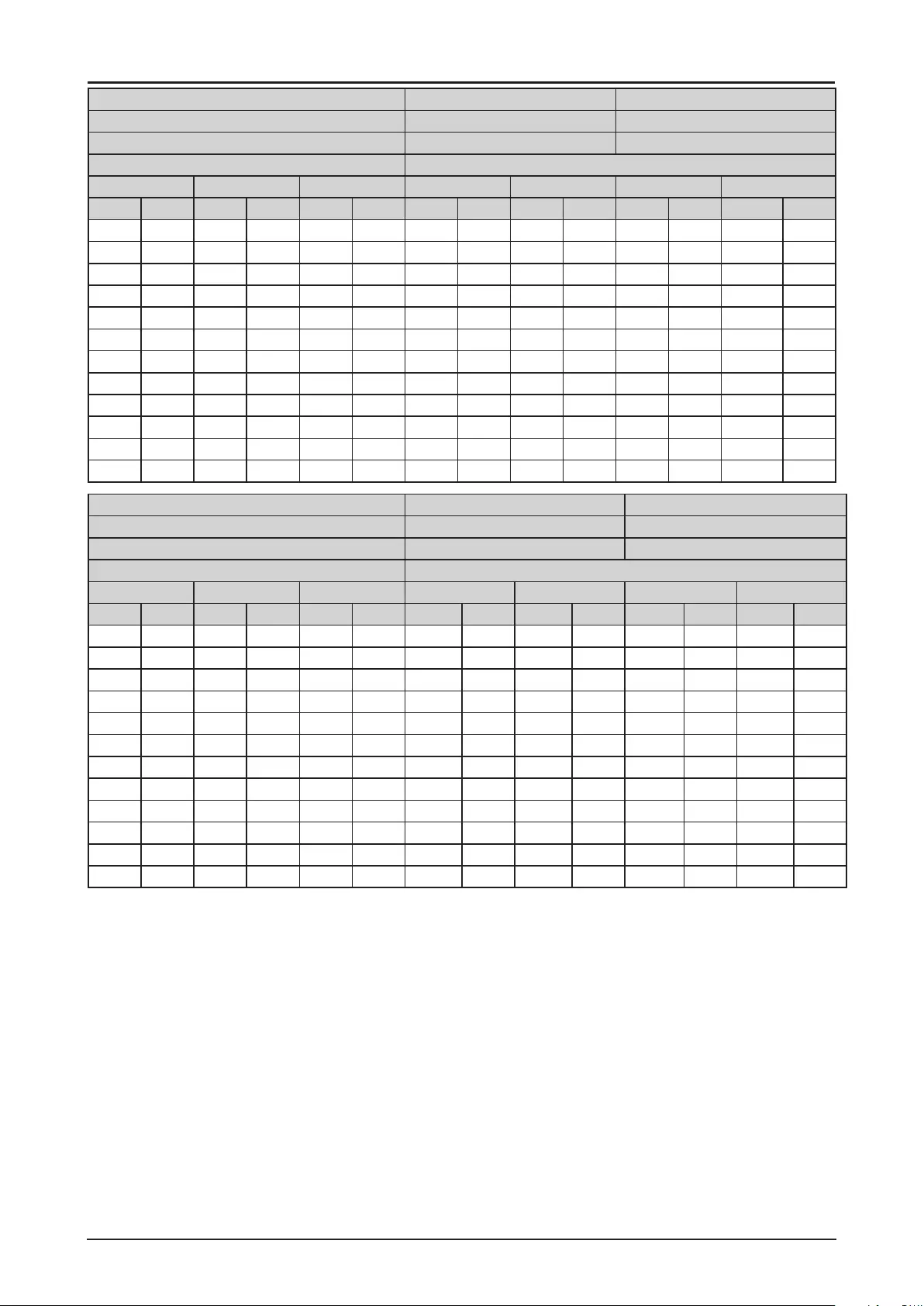
97
Lens Unit LX-IL03ST LX-IL04MZ
Lens Type Standard zoom lens Middle zoom lens
Throw Ratio 1.73 ~ 2.27 : 1 2.22 ~ 3.67 : 1
Image Size Projection Distance (B)
Diagonal Width Height (A) Wide Tele Wide Tele
(inch) (m) (inch) (m) (inch) (m) (inch) (m) (inch) (m) (inch) (m) (inch) (m)
40 1.02 34 0.86 21 0.54 57.2 1.45 75.8 1.93 73.6 1.87 124.1 3.15
50 1.27 42 1.08 26 0.67 72.1 1.83 95.5 2.42 92.9 2.36 155.9 3.96
60 1.52 51 1.29 32 0.81 87.1 2.21 115.1 2.92 112.1 2.85 187.8 4.77
80 2.03 68 1.72 42 1.08 117.0 2.97 154.3 3.92 150.5 3.82 251.4 6.39
100 2.54 85 2.15 53 1.35 147.0 3.73 193.5 4.92 188.9 4.80 315.0 8.00
120 3.05 102 2.58 64 1.62 176.9 4.49 232.8 5.91 227.6 5.78 378.6 9.62
150 3.81 127 3.23 79 2.02 221.8 5.63 291.6 7.41 285.0 7.24 474.1 12.04
180 4.57 153 3.88 95 2.42 266.7 6.77 350.5 8.90 342.6 8.70 569.5 14.47
200 5.08 170 4.31 106 2.69 296.6 7.53 389.7 9.90 381.0 9.68 633.1 16.08
300 7.62 254 6.46 159 4.04 446.3 11.34 585.9 14.90 573.2 14.56 951.2 24.16
400 10.16 339 8.62 212 5.38 595.9 15.14 782.3 19.87 765.3 19.44 1269.7 32.25
500 12.70 424 10.77 265 6.73 745.6 18.94 978.3 24.85 957.4 24.32 1587.8 40.33
Lens Unit LX-IL05LZ LX-IL06UL
Lens Type Long zoom lens Ultra long zoom lens
Throw Ratio 3.58 ~ 5.38 : 1 5.31 ~ 8.26 : 1
Image Size Projection Distance (B)
Diagonal Width Height (A) Wide Tele Wide Tele
(inch) (m) (inch) (m) (inch) (m) (inch) (m) (inch) (m) (inch) (m) (inch) (m)
40 1.02 34 0.86 21 0.54 118.7 3.01 181.0 4.60 173.9 4.42 277.7 7.05
50 1.27 42 1.08 26 0.67 149.7 3.80 227.6 5.78 220.2 5.59 350.0 8.89
60 1.52 51 1.29 32 0.81 180.7 4.59 274.1 6.96 266.6 6.77 422.3 10.73
80 2.03 68 1.72 42 1.08 242.7 6.16 367.3 9.33 359.4 9.13 567.0 14.40
100 2.54 85 2.15 53 1.35 304.3 7.73 460.4 11.70 452.1 11.48 711.6 18.07
120 3.05 102 2.58 64 1.62 366.7 9.31 553.6 14.06 544.9 13.84 856.2 21.75
150 3.81 127 3.23 79 2.02 459.4 11.67 693.3 17.61 684.0 17.37 1073.1 27.26
180 4.57 153 3.88 95 2.42 552.4 14.03 833.0 21.16 823.1 20.91 1290.1 32.77
200 5.08 170 4.31 106 2.69 614.7 15.60 926.4 23.53 915.9 23.26 1434.7 36.44
300 7.62 254 6.46 159 4.04 924.0 23.47 1392.1 35.36 1379.6 35.04 2157.8 54.81
400 10.16 339 8.62 212 5.38 1233.9 31.34 1857.9 47.19 1843.3 46.82 2880.9 73.18
500 12.70 424 10.77 265 6.73 1543.7 39.21 2323.6 59.02 2307.1 58.60 3604.0 91.54
* The table indicates projection range, optical performance is only guaranteed from 50 to 300 inches.
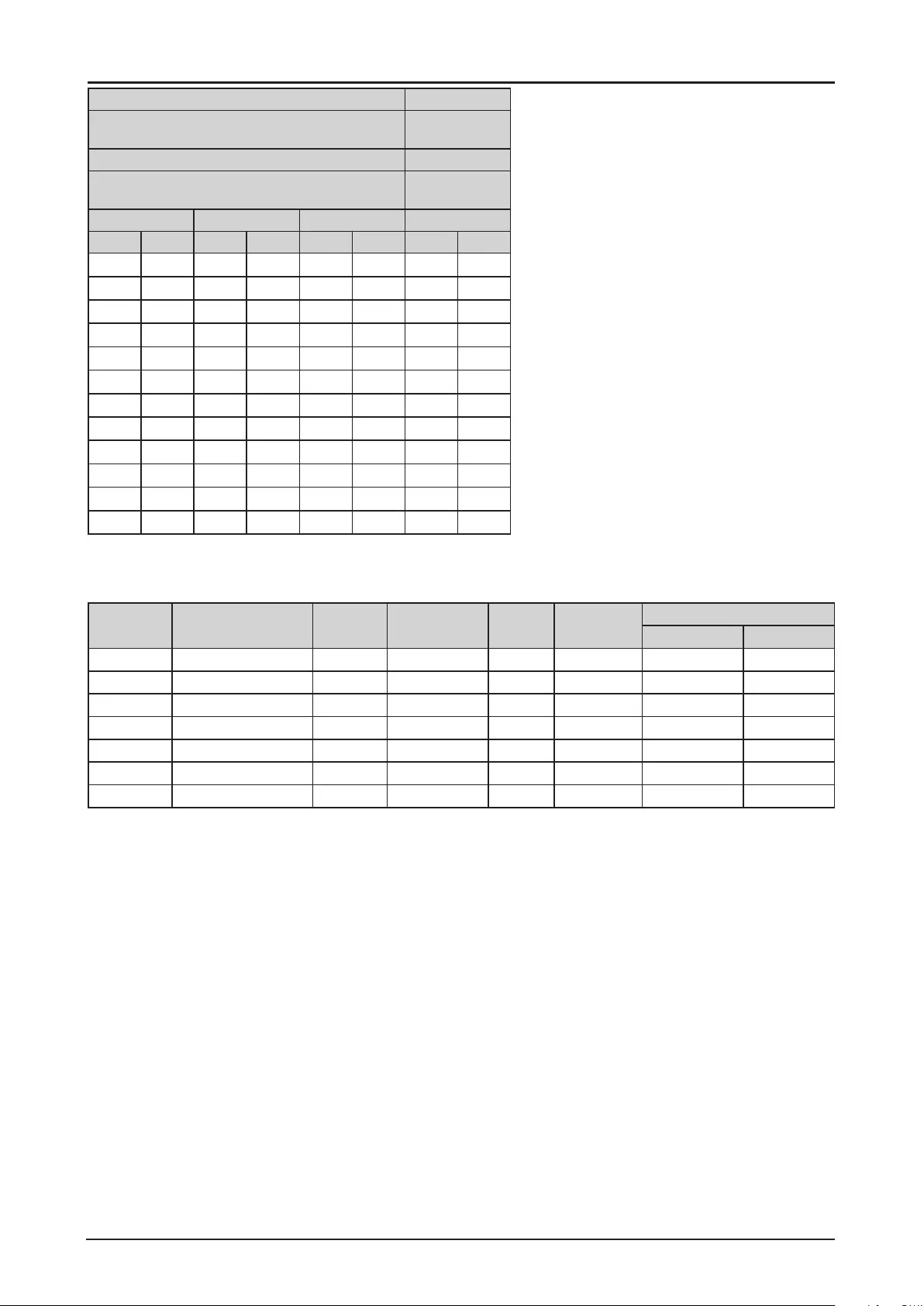
98
Lens Unit LX-IL07WF
Lens Type Short xed
lens
Throw Ratio 0.76 : 1
Image Size Projection
Distance (B)
Diagonal Width Height (A) N/A
(inch) (m) (inch) (m) (inch) (m) (inch) (m)
40 1.02 34 0.86 21 0.54 25.1 0.64
50 1.27 42 1.08 26 0.67 31.8 0.81
60 1.52 51 1.29 32 0.81 38.5 0.98
80 2.03 68 1.72 42 1.08 52.0 1.32
100 2.54 85 2.15 53 1.35 65.5 1.66
120 3.05 102 2.58 64 1.62 78.9 2.01
150 3.81 127 3.23 79 2.02 99.1 2.52
180 4.57 153 3.88 95 2.42 119.3 3.03
200 5.08 170 4.31 106 2.69 132.8 3.37
300 7.62 254 6.46 159 4.04 200.1 5.08
400 10.16 339 8.62 212 5.38 267.4 6.79
500 12.70 424 10.77 265 6.73 334.8 8.50
* The table indicates projection range, optical performance is only guaranteed from 50 to 300 inches.
Lens Series
Part
Number
Lens Name F Number Focal Length Zoom
Ratio
Screen Size Throw Ratio
WUXGA 16:10 XGA 4:3
LX-IL01UW Ultra wide zoom lens 1.96-2.3 11.3-14.1mm 1.25:1 40”-500” 0.75-0.93:1 0.77-0.97:1
LX-IL02WZ Wide zoom lens 1.85-2.5 18.7-26.5mm 1.41:1 40”-500” 1.25-1.79:1 1.30-1.85:1
LX-IL03ST Standard zoom lens 1.7-1.9 26-34mm 1.3:1 40”-500” 1.73-2.27:1 1.79-2.35:1
LX-IL04MZ Middle zoom lens 1.86-2.48 32.9-54.2mm 1.65:1 40”-500” 2.22-3.67:1 2.30-3.81:1
LX-IL05LZ Long zoom lens 1.85-2.41 52.8-79.1mm 1.5:1 40”-500” 3.58-5.38:1 3.71-5.51:1
LX-IL06UL Ultra long zoom lens 1.85-2.48 78.5-121.9mm 1.55:1 40”-500” 5.31-8.26:1 5.50-8.56:1
LX-IL07WF Short xed lens 1.85 11.6mm - 40”-500” 0.76:1 0.79:1
* The table indicates projection range, optical performance is only guaranteed from 50 to 300 inches.
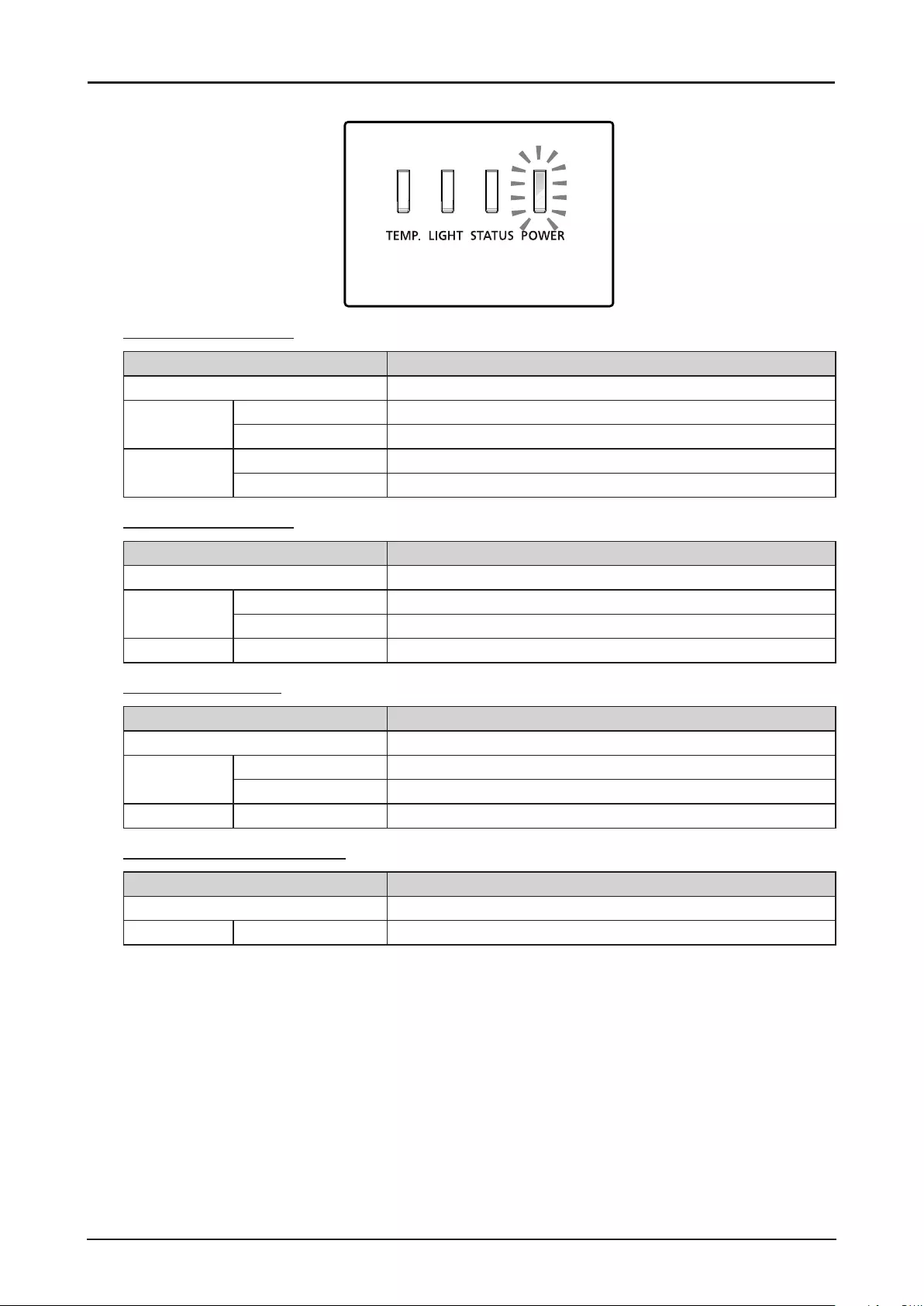
99
LED Indicator Status
Power LED Indicator
LED Display Projector Status
Off Power is off
Flashing Green Prepare to turn on projector
Orange Projector cooling
On Red Standby mode
Green Projector is on
Status LED Indicator
LED Display Projector Status
Off No problem
Flashing Red (Cycles of 1) Cover & lens switch problem
Red (Cycles of 4) Fan problem
On Red System error
Light LED Indicator
LED Display Projector Status
Off Laser off
Flashing Green Prepare to light laser
Red (Cycles of 6) Laser lit fail
On Green Laser lit
Temperature LED Indicator
LED Display Projector Status
Off No problem
Flashing Red Temperature problem
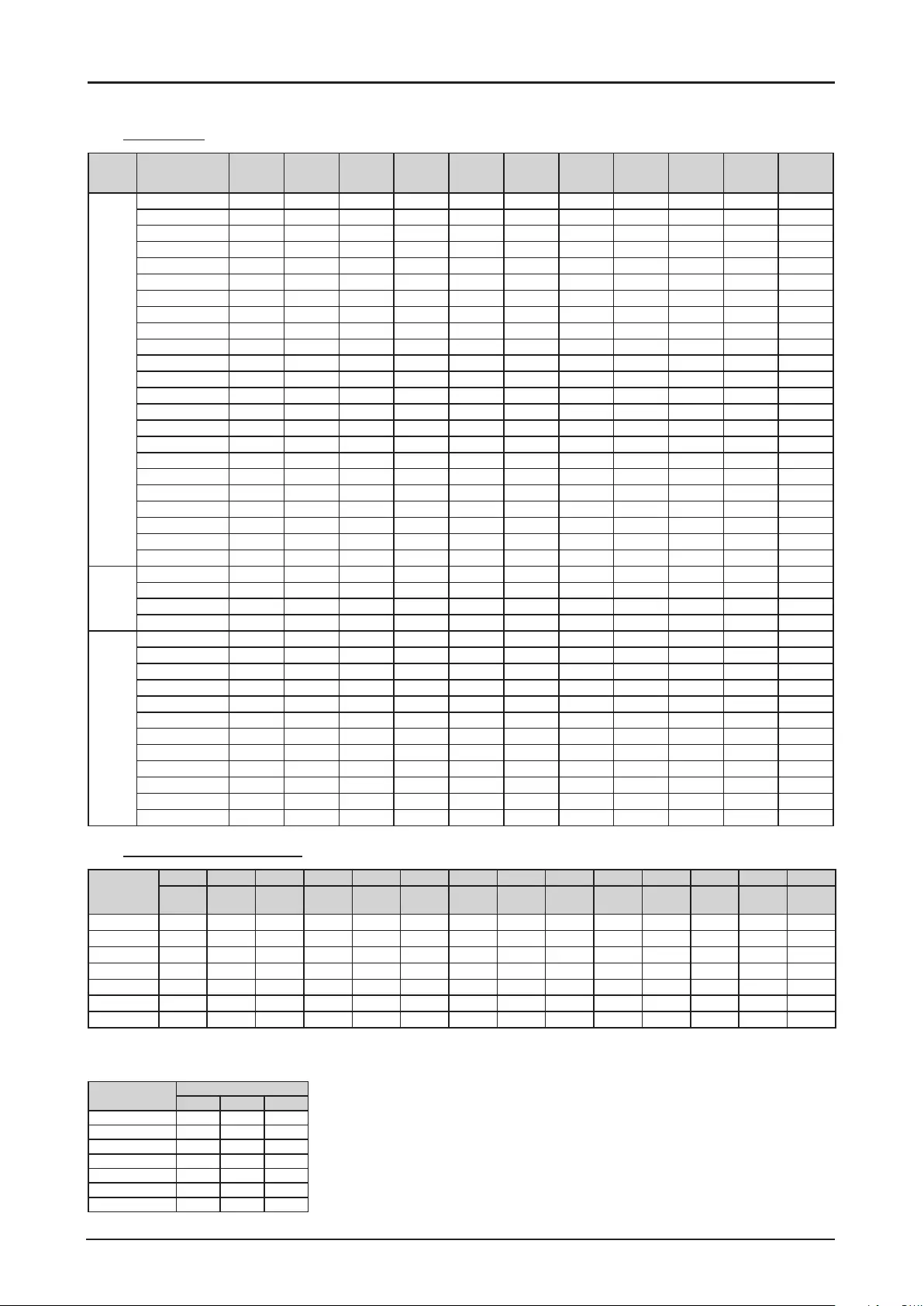
100
Supported Signal Input Timing
Computer
Signal
Type
Resolution Freq. H
(KHz)
Freq. V
(Hz)
Clock
(MHz)
BNC -
RGBHV
BNC -
YUV
HD15 -
RGBHV
HD15-
YUV
DVI-D
(EIA Timing)
HDMI
RGB
(EIA Timing)
HDMI
YUV
(EIA Timing)
HDBaseT
PC 640*480-60 31.47 59.93 25.175 V - V - V V - V
640*480-75 37.5 75 31.5 V - V - V V - V
640*480-85 43.27 85.01 36 V - V - V V - V
800*600-60 37.88 60.32 40 V - V - V V - V
800*600-75 46.88 75 49.5 V - V - V V - V
800*600-85 53.67 85.06 56.25 V - V - V V - V
848*480-60 31.02 60 33.75 V - V - V V - V
1024*768-60 48.36 60 65 V - V - V V - V
1024*768-75 60.02 75.03 78.75 V - V - V V - V
1024-768-85 68.88 85.03 94.5 V - V - V V - V
1280*720-60 44.69 59.91 74.37 V - V - V V - V
1280*768-60 47.8 59.87 79.5 V - V - V V - V
1280*800-60 49.702 59.81 83.5 V - V - V V - V
1280*960-60 60 60 108 V - V - V V - V
1280*1024-60 63.98 60.02 108 V - V - V V - V
1280*1024-75 79.98 75.02 135 V - V - V V - V
1280*1024-85 91.15 85.02 157.5 V - V - V V - V
1366*768-60 47.71 59.79 85.5 V V V V V
1440*900-60 55.935 59.887 106.5 V - V - V V - V
1400X1050-60 65.517 59.98 121.75 V - V - V V - V
1600*1200-60 75 60 162 V - V - V V - V
1680*1050-59.94 65.179 59.94 146 V - V - V V - V
1920*1200RB-60 74.04 59.95 154 V - V - V V - V
SDTV 1440x480i 15.73 60 27 - - - - - V V V (HDMI)
1440x576i 15.62 50 27 - - - - - V V V (HDMI)
480i 15.734 59.94 13.5 - V - V - - - -
576i 15.625 50 13.5 - V - V - - - -
EDTV 480p 31.47 59.94 27 V V V V V V V V
576p 31.25 50 27 V V V V V V V V
1080i 28.13 50 74.25 - V - V V V V V
1080i 33.75 60 74.25 - V - V V V V V
720p 37.5 50 74.25 V V V V V V V V
720p 45 60 74.25 V V V V V V V V
1080p 27 24 74.25 V V V V V V V V
1080p 28.13 25 74.25 V V V V V V V V
1080p 33.72 29.97 74.175 V V V V V V V V
1080p 33.75 30 74.25 V V V V V V V V
1080p 56.25 50 148.5 V V V V V V V V
1080p 67.5 60 148.5 V V V V V V V V
3D Signal Input Mode
Timing
Format
H Freq. V Freq. Pixel H H H H H V V V V V Note
(KHz) (Hz) Clock
(MHz)
Total
Pixel
Display
Pixel
Front
Porch
Sync Back
Porch
Total
Lines
Display
Lines
Front
Porch
Sync Back
Porch
Auto
720p_50 37.5 50 74.25 1980 1280 440 40 220 750 720 5 5 20 OK
720p_60 45 60 74.25 1650 1280 110 40 220 750 720 5 5 20 OK
1080i_50 28.125 25 74.25 2640 1920 528 44 148 562 540 2 5 15 OK
1080i_60 33.75 30 74.25 2200 1920 88 44 148 562 540 2 5 15 OK
1080p_24 27 24 74.25 2750 1920 638 44 148 1125 1080 4 5 36 OK
1080p_50 56.25 50 148.5 2640 1920 528 44 148 1125 1080 4 5 36 OK
1080p_60 67.5 60 148.5 2200 1920 88 44 148 1125 1080 4 5 36 OK
* The following Timing Formats require 3D formats carrying InfoFrame packets (based on the HDMI 1.4a standard) from
HDMI or HDBaseT sources only.
Timing Format 3D Format Support
FP SBS TAB
720p_50 V V V
720p_60 V V V
1080i_50 V
1080i_60 V
1080p_24 V V V
1080p_50 V V
1080p_60 V V
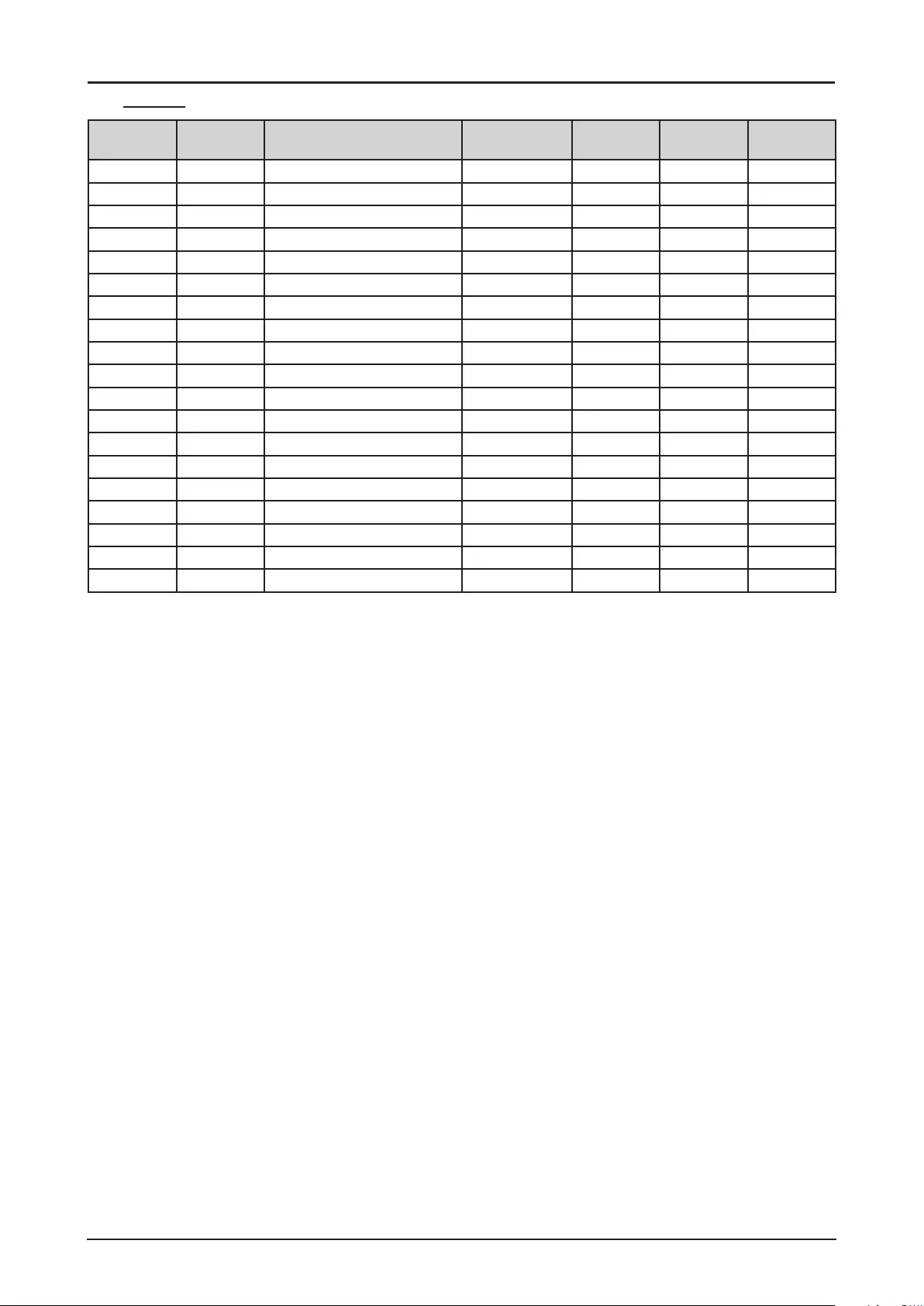
101
3G-SDI
Timing SDI Link
Mode
Signal Standards Color Encode Sampling
Structure
Bit Depth Remark
NTSC SD SMPTE 259M-C 270Mbps SD YCbCr 4:2:2 10 128M
PAL SD SMPTE 259M-C 270Mbps SD YCbCr 4:2:2 10 128M
1035i60 HD SMPTE 292M 1.5Gbps HD YCbCr 4:2:2 10 128M
1080i59 HD SMPTE 292M 1.5Gbps HD YCbCr 4:2:2 10 128M
1080i60 HD SMPTE 292M 1.5Gbps HD YCbCr 4:2:2 10 128M
1080P30 HD SMPTE 292M 1.5Gbps HD YCbCr 4:2:2 10 128M
1080P25 HD SMPTE 292M 1.5Gbps HD YCbCr 4:2:2 10 128M
1080i50 HD SMPTE 292M 1.5Gbps HD YCbCr 4:2:2 10 128M
1080P24 HD SMPTE 292M 1.5Gbps HD YCbCr 4:2:2 10 128M
720P60 HD SMPTE 292M 1.5Gbps HD YCbCr 4:2:2 10 128M
720P50 HD SMPTE 292M 1.5Gbps HD YCbCr 4:2:2 10 128M
1080Sf25 HD SMPTE 292M 1.5Gbps HD YCbCr 4:2:2 10 128M
1080Sf30 HD SMPTE 292M 1.5Gbps HD YCbCr 4:2:2 10 128M
1080P50 3G Level A SMPTE 424M 3Gbps YCbCr 4:2:2 10 128M
1080P59 3G Level A SMPTE 424M 3Gbps YCbCr 4:2:2 10 128M
1080P60 3G Level A SMPTE 424M 3Gbps YCbCr 4:2:2 10 128M
1080P50 3G Level B SMPTE 424M 3Gbps YCbCr 4:2:2 10 128M
1080P59 3G Level B SMPTE 424M 3Gbps YCbCr 4:2:2 10 128M
1080P60 3G Level B SMPTE 424M 3Gbps YCbCr 4:2:2 10 128M
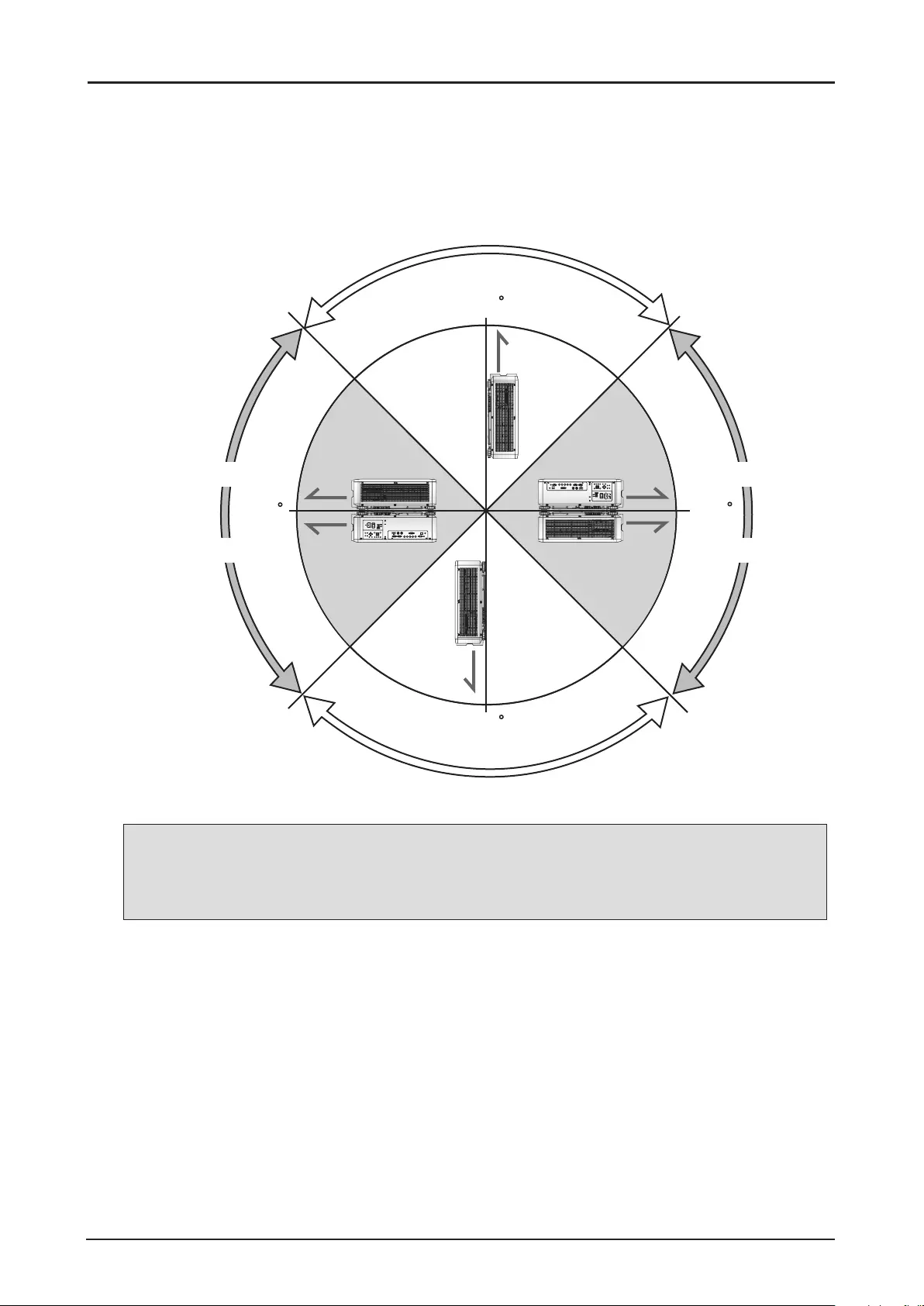
102
Notes for Projection Mode
1. Referring to the following illustration, select a Projection Mode in the ALIGNMENT menu. The
options are Front Tabletop, Front Ceiling, Rear Tabletop and Rear Ceiling.
2. When the projector is installed in a tilt angle over ±10 degrees, you need to select High at the High
Altitude function in the LASER menu. This function sets the fan speed to high due to the high
altitude environment.
0180
90
270
Down + Front
Front TableRear Table
Front Ceiling Rear Ceiling
UP + Front
Note:
Using the projector in the following situation may accelerate the deterioration of optical parts.
■When the projector is installed on which projection lens faces downward.
■When the Air intake vent of the projector side faces downward in the portrait projection.
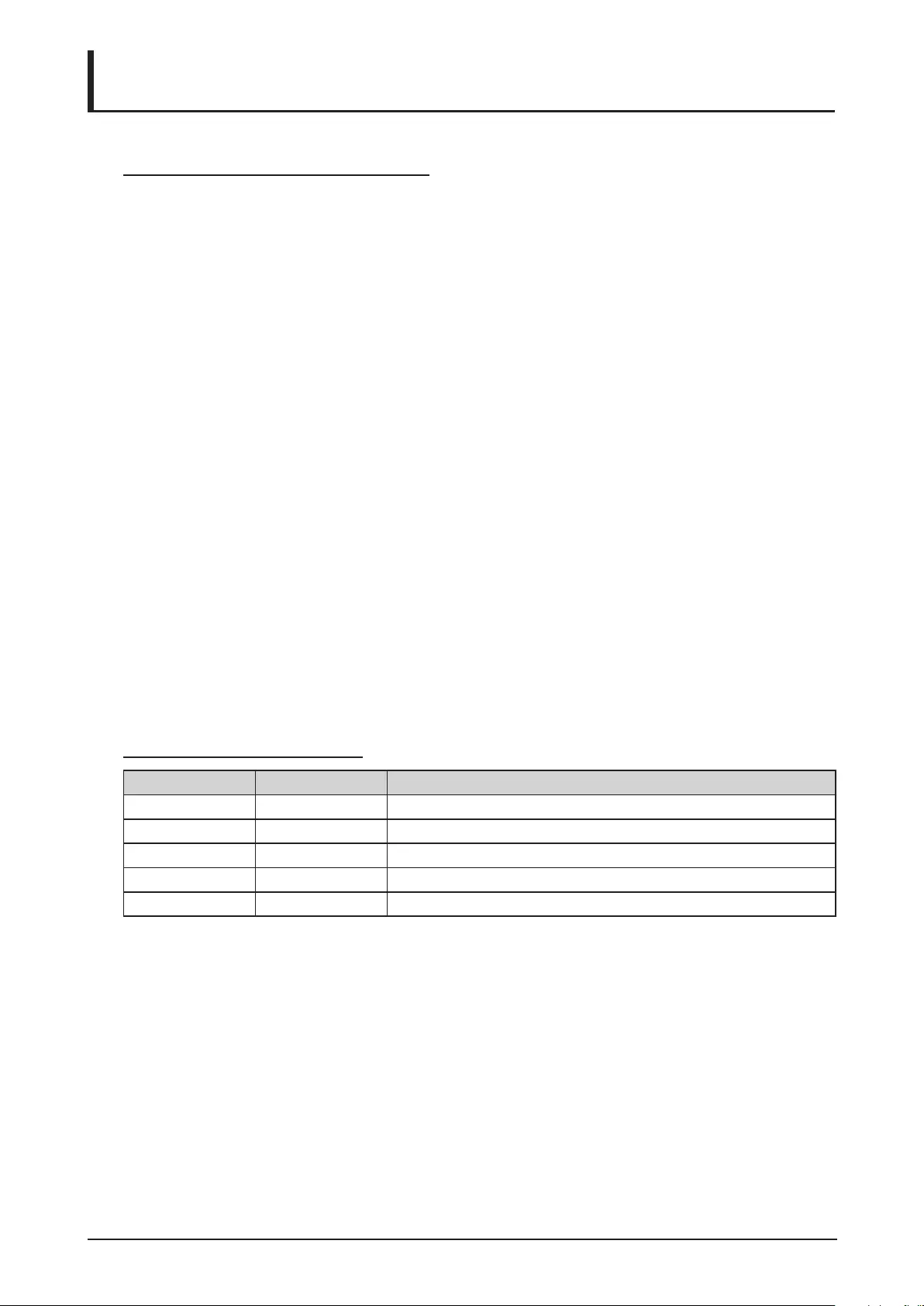
103
Appendix
Canon LX-MU800Z / LX-MU600Z User Commands
Interface and Requirements (Ver 1.0)
Serial (RS-232) Interface
The RS-232 Commands use only ASCII characters which can be entered using a typical terminal
emulator like Windows HyperTerminal with the following setting:
Bits per second: 9600 bps
Data bits: 8
Parity: None
Stop bits: 1
Flow control: None
Note that each input character will be echoed on the terminal by MCU and there is no need to set the
local echo “ON” with the terminal setting.
TCP/IP Interface
The operation commands are available through telnet protocol. See page 75 for setting.
Serial and TCP/IP Interface over HDBaseT
Serial bits per second setting is xed to 9600 over HDBaseT. The other settings are same as above.
System Operation Commands
The operation commands tell the projector what to do. All commands start with 2 letters: “op” for
operations commands, and a space [SP] then following a control command then nally the value wants
to read, set, increase or decrease. All commands must end with a carriage return (ASCII hex 0D),
shown as [CR] below. The syntax for operations commands is as follows:
op[SP]<operation command>[SP]<Setting Value>[CR]
For all but Execute functions the response from the projector will be the command and “= <value>”
where <value> is the current value or “NA” if the value is not available. For execute functions the
response will be the same command. All responses will be in CAPS. Please refer to the following table
for command list and examples:
System Operation Command
Operation Commands Values
Set = <value> Makes the unit take that value.
Get ? Asks what the current value is.
Increment + Adds 1 to the current value.
Decrement - Subtracts 1 from the current value.
Execute (none) Performs an action such as a reset.
Get operations command example:
Input: op bright ? [CR]
System response: OP BRIGHT = 100
Increase & Decrease operations command examples:
Input: op bright + [CR]
System response: OP BRIGHT = 101
Input: op bright - [CR]
System response: OP BRIGHT = 126
Set operations command example:
Input: op bright = 127 [CR]
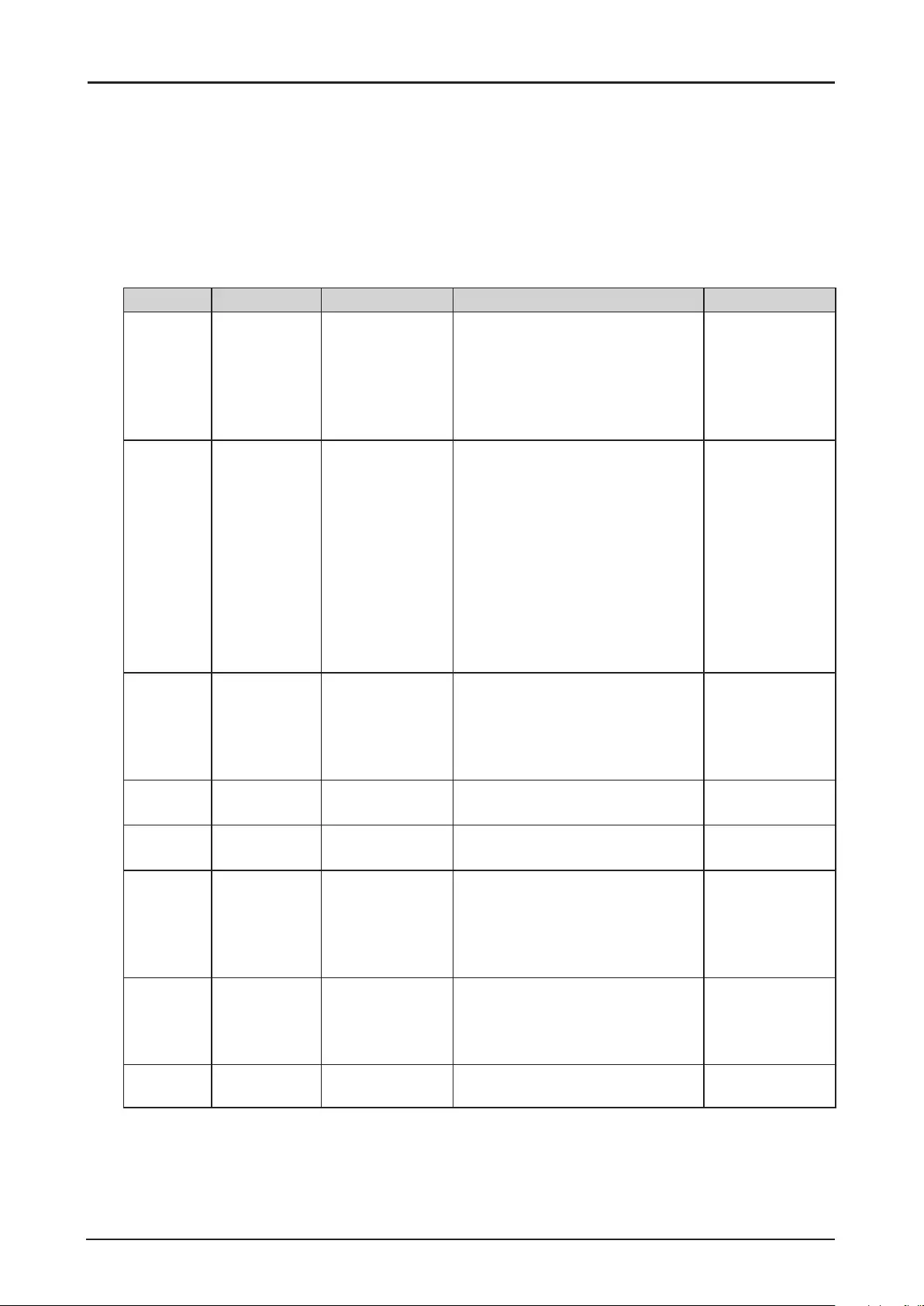
104
System response: OP BRIGHT = 127
Execute command example:
Input: op auto.img [CR]
System response: OP AUTO.IMG
The list of valid operations commands are shown in below table.
1. DISPLAY
Item Operation Commands Values Notes
1-1 Input.sel = ? 0 = HDMI
1 = DVI-D
2 = Computer-1
3 = Computer-2 / BNC
5 = HDBaseT
6 = 3G-SDI
Note1
(no item4
because no DP
source)
1-2 pattern = ? 0 = Off
1 = White
2 = Black
3 = Red
4 = Green
5 = Blue
6 = Checkboard
7 = Cross Hatch
8 = V Burst
9 = H Burst
10 = Color Bar
Note1
1-3-1 3d.format = ? 0 = Off
1 = Auto
2 = Side by Side
3 = Top / Bottom
4 = Frame Sequential
Note2
1-3-2 3d.dlplink = ? 0 = Off
1 = On
Note2 & in 3D
state
1-3-3 3d.swap = ? 0 = Normal
1 = Reverse
Note2
1-4 color.space = ? 0 = Auto
1 = RE709
2 = RE601
3 = RGB PC
4 = RGB Video
Note2
1-5 no.signal = ? 0 = Logo
1 = Black
2 = Blue
3 = White
Note1
1-6 auto.img
(Auto PC)
(execute) Note2
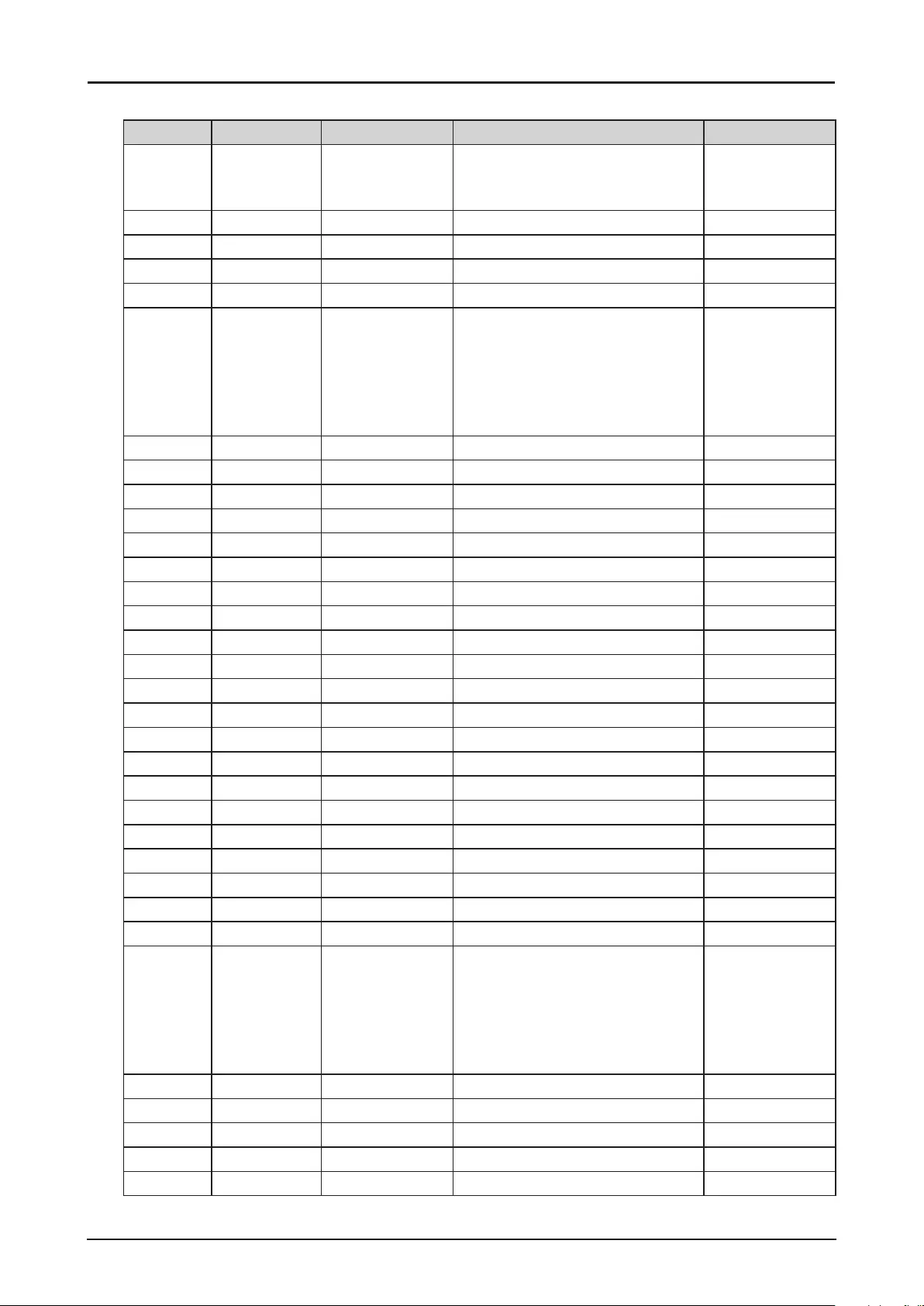
105
2. PICTURE
Item Operation Commands Values Notes
2-1 pic.mode = ? 0 = Presentation
1 = Standard
2 = Video
Note2
2-2 contrast = ? + - 0 ~ 200 Note2
2-3 bright = ? + - 0 ~ 200 Note2
2-4 saturat = ? + - 0 ~ 200 Note2; Note3
2-5 tint = ? + - 0 ~ 200 Note2; Note3
2-6 gamma = ? 0 = 1.0
1 = 1.8
2 = 2.0
3 = 2.2
4 = 2.35
5 = 2.5
Note2
2-7-1 hsg.r.hue = ? + - 0 ~ 200 Note2
2-7-2 hsg.g.hue = ? + - 0 ~ 200 Note2
2-7-3 hsg.b.hue = ? + - 0 ~ 200 Note2
2-7-4 hsg.c.hue = ? + - 0 ~ 200 Note2
2-7-5 hsg.m.hue = ? + - 0 ~ 200 Note2
2-7-6 hsg.y.hue = ? + - 0 ~ 200 Note2
2-7-7 hsg.r.sat = ? + - 0 ~ 200 Note2
2-7-8 hsg.g.sat = ? + - 0 ~ 200 Note2
2-7-9 hsg.b.sat = ? + - 0 ~ 200 Note2
2-7-10 hsg.c.sat = ? + - 0 ~ 200 Note2
2-7-11 hsg.m.sat = ? + - 0 ~ 200 Note2
2-7-12 hsg.y.sat = ? + - 0 ~ 200 Note2
2-7-13 hsg.r.gain = ? + - 0 ~ 200 Note2
2-7-14 hsg.g.gain = ? + - 0 ~ 200 Note2
2-7-15 hsg.b.gain = ? + - 0 ~ 200 Note2
2-7-16 hsg.c.gain = ? + - 0 ~ 200 Note2
2-7-17 hsg.m.gain = ? + - 0 ~ 200 Note2
2-7-18 hsg.y.gain = ? + - 0 ~ 200 Note2
2-7-19 hsg.wr.gain = ? + - 0 ~ 200 Note2
2-7-20 hsg.wg.gain = ? + - 0 ~ 200 Note2
2-7-21 hsg.wb.gain = ? + - 0 ~ 200 Note2
2-8 color.temp = ? 0 = 5400K
1 = 6500K
2 = 7500K
3 = 8200K
4 = 9300K
5 = Native
Note2
2-9-1 red.offset = ? + - 0 ~ 200 Note2
2-9-2 green.offset = ? + - 0 ~ 200 Note2
2-9-3 blue.offset = ? + - 0 ~ 200 Note2
2-9-4 red.gain = ? + - 20 ~ 200 Note2
2-9-5 green.gain = ? + - 20 ~ 200 Note2
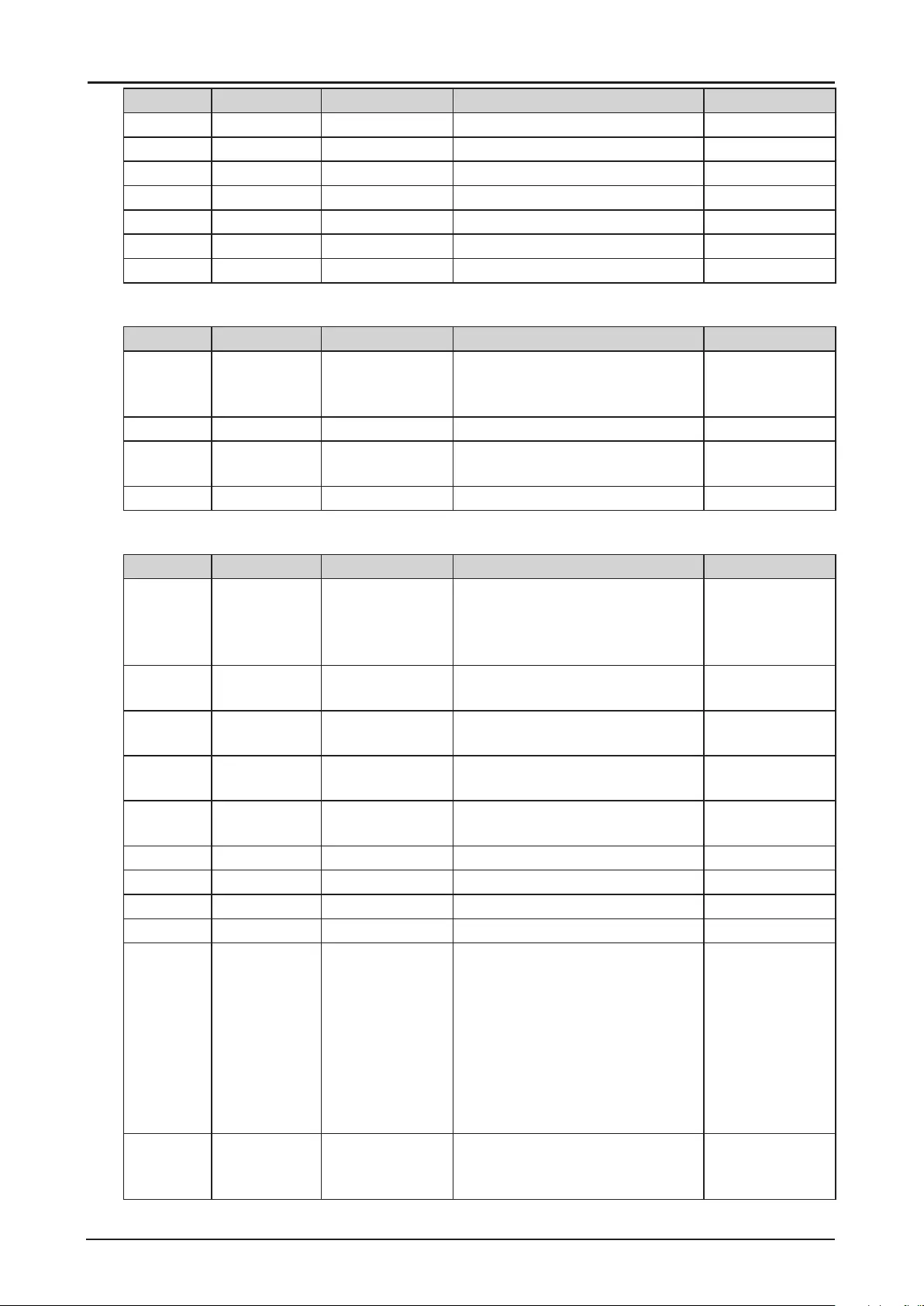
106
Item Operation Commands Values Notes
2-9-6 blue.gain = ? + - 20 ~ 200 Note2
2-10 sharp = ? + - 0 ~ 15 Note2
2-11 nr = ? + - 0 ~ 3 (Noise Reduction) Note2
2-12-1 v.pos = ? + - 0 ~ 200 Note2; Note4
2-12-2 h.pos = ? + - 0 ~ 200 Note2; Note4
2-12-3 h.phase = ? + - 0 ~ 200 Note2; Note4
2-12-4 h.total = ? + - 0 ~ 200 Note2; Note4
3. LASER
Item Operation Commands Values Notes
3-1 laser.mode = ? 0 = Eco
1 = Normal
2 = Custom
Note1
3-2 laser.cust.pow = ? 20 ~ 100 Note1
3-3 altitude
(High Altitude)
= ? 2 = High
3 = Auto
Note1
3-4 laser.hours ? <string>
4. ALIGNMENT
Item Operation Commands Values Notes
4-1 proj.mode = ? 0 = Front Table
1 = Front Ceiling
2 = Rear Table
3 = Rear Ceiling
Note1
4-2-1 zoomio + - + => Zoom out
- => Zoom in
Note1
4-2-2 focus + - + => Focus Far
- => Focus Near
Note1
4-2-3 vert.offset + - + => Up
- => Down
Note1
4-2-4 horiz.offset + - + => Right
- => Left
Note1
4-3-1 lens.load = 0 ~ 7 set of lens memory (Load) Note1
4-3-2 lens.save = 0 ~ 7 set of lens memory (Save) Note1
4-3-3 lens.clear = 0 ~ 7 set of lens memory (Clear) Note1
4-4 lens.center (execute) Mid-position shift Note1
4-5-1 aspect.ratio = ? 0 = 5:4
1 = 4:3
2 = 16:10
3 = 16:9
4 = 1.88
5 = 2.35
6 = Letterbox
7 = Auto
8 = True Size
Note1
4-5-2 zoom
(Overscan)
= ? 0 = Off
1 = Crop
2 = Zoom
Note2
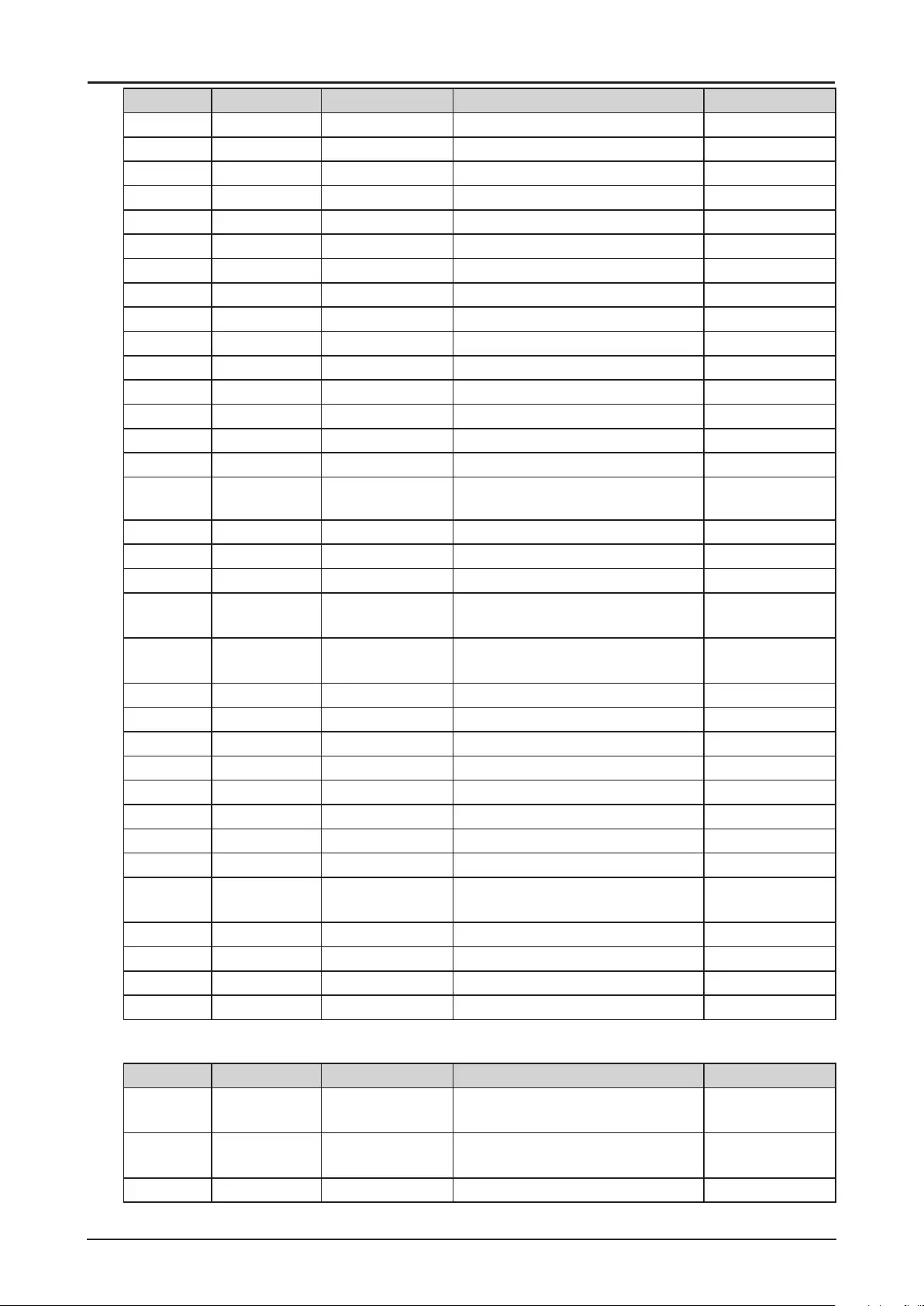
107
Item Operation Commands Values Notes
4-5-3-1 h.keystone = ? -600 ~ 600 Note1
4-5-3-2 v.keystone = ? -400 ~ 400 Note1
4-5-4 rotation = ? -100 ~ 100 Note1
4-5-5-1 h.pin.barrel = ? -150 ~ 300 Note1
4-5-5-2 v.pin.barrel = ? -150 ~ 300 Note1
4-5-6-1 4corner.ulx = ? -192 ~ 192 Note1
4-5-6-2 4corner.uly = ? -120 ~ 120 Note1
4-5-6-3 4corner.urx = ? -192 ~ 192 Note1
4-5-6-4 4corner.ury = ? -120 ~ 120 Note1
4-5-6-5 4corner.llx = ? -192 ~ 192 Note1
4-5-6-6 4corner.lly = ? -120 ~ 120 Note1
4-5-6-7 4corner.lrx = ? -192 ~ 192 Note1
4-5-6-8 4corner.lry = ? -120 ~ 120 Note1
4-5-7 warp.reset (execute) Note1
4-5-8-1 blanking.top = ? 0 ~ 360 Note1
4-5-8-2 blanking.
bottom
= ? 0 ~ 360 Note1
4-5-8-3 blanking.left = ? 0 ~ 534 Note1
4-5-8-4 blanking.right = ? 0 ~ 534 Note1
4-5-8-4 blanking.reset (execute) Note1
4-6-1 eb.stat = ? 0 = Off
1 = On
Note1
4-6-2 eb.adl = ? 0 = Off
1 = On
Note1
4-6-3-1 eb.top = ? 0, 100 ~ 500 Note1
4-6-3-2 eb.bottom = ? 0, 100 ~ 500 Note1
4-6-3-3 eb.left = ? 0, 100 ~ 800 Note1
4-6-3-4 eb.right = ? 0, 100 ~ 800 Note1
4-6-4-1 eb.blu.top = ? 0 ~ 32 Note1
4-6-4-2 eb.blu.bottom = ? 0 ~ 32 Note1
4-6-4-3 eb.blu.left = ? 0 ~ 32 Note1
4-6-4-4 eb.blu.right = ? 0 ~ 32 Note1
4-6-4-4 eb.all + - + => R/G/B plus 1
- => R/G/B minus 1
Note1
4-6-4-4 eb.red = ? 0 ~ 255 Note1
4-6-4-4 eb.green = ? 0 ~ 255 Note1
4-6-4-4 eb.blue = ? 0 ~ 255 Note1
4-6-5 eb.reset (execute) Note1
5. CONTROL
Item Operation Commands Values Notes
5-1-1 net.mode = ? 0 = Projector Control
1 = Service
Note1
5-1-2 net.power = ? 0 = Off (< 0.5W)
1 = On (< 6W)
5-1-3 net.mac ? <string> Note1
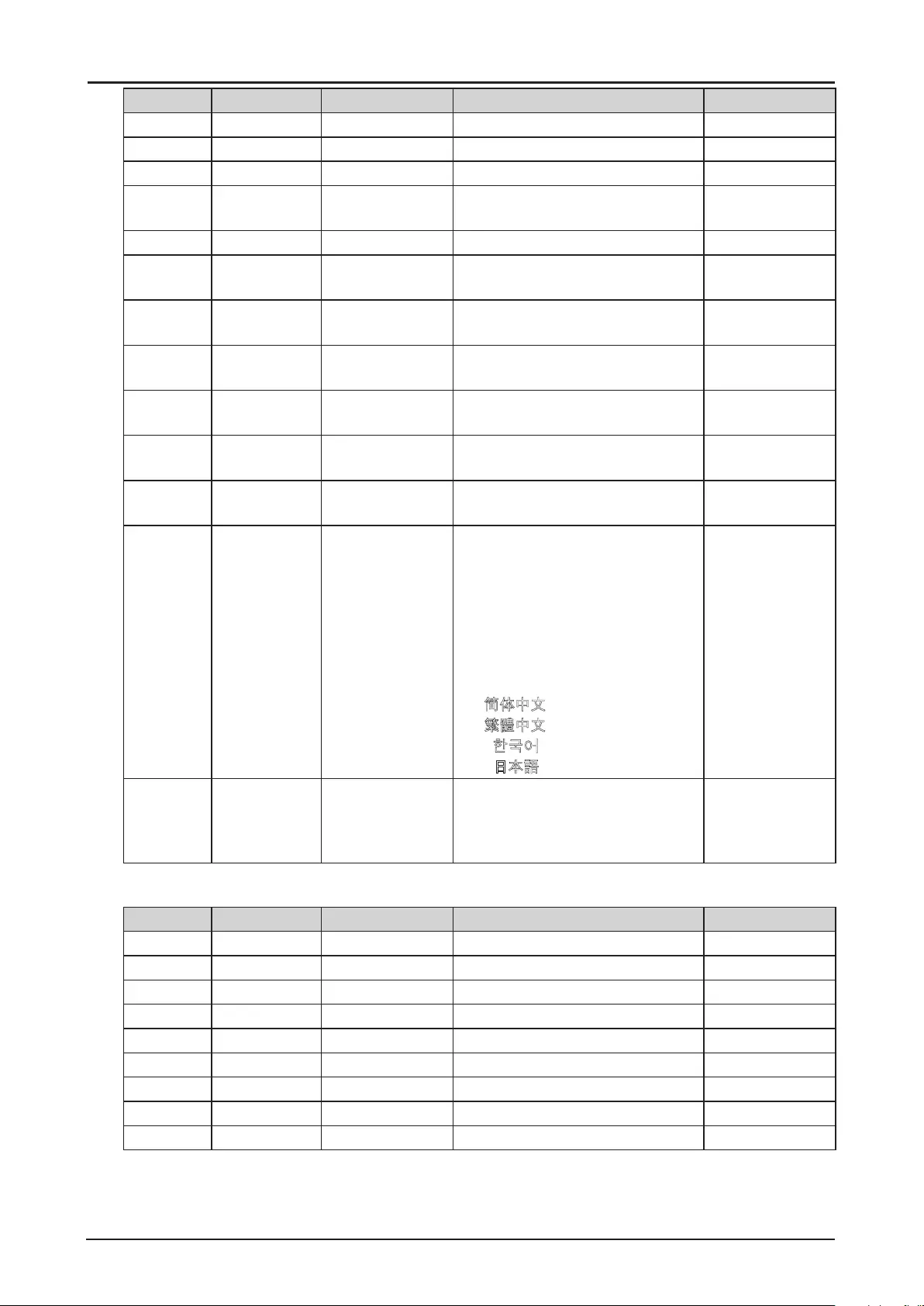
108
Item Operation Commands Values Notes
5-1-4 net.ipaddr = ? <string> Note1
5-1-5 net.subnet = ? <string> Note1
5-1-6 net.gateway = ? <string> Note1
5-1-7 net.dhcp = ? 0 = Off
1 = On
Note1
5-1-8 net.dns = ? <string> Note1
5-2 auto.powoff = ? 0 = Off
1 = On
Note1
5-3 auto.powon = ? 0 = Off
1 = On
Note1
5-4 startup.logo = ? 0 = Off
1 = On
Note1
5-5 trig.1 = ? 0 = Off
1 = On
Note1
5-6 auto.src = ? 0 = Off
1 = On
Note1
5-7 dblack = ? 0 = Off
1 = On
Note1
5-8 lang = ? 0 = English
1 = Français
2 = Español
3 = Deutsch
4 = Português
5 = Nederlands
6 = Italiano
7 = русский
8 = 简体中文
9 = 繁體中文
10 = 한국어
11 = 日本語
Note1
5-9 remote.set = ? Set/Get ID SET number of IR
remote
0 = Off
1 ~ 99 = Set ID
Note1
6. SERVICE
Item Operation Commands Values Notes
6-1 model ? <string> Note1
6-2 ser.no ? <string> Note1
6-3 sw.ver ? <string> Note1
6-4 signal ? <string> Note2
6-5 pixel.clock ? <string> Note2
6-6-1 h.refresh ? <string> Note2
6-6-2 v.refresh ? <string> Note2
6-7 laser.hours ? <string> Note1
6-8 fact.reset (execute) Note1
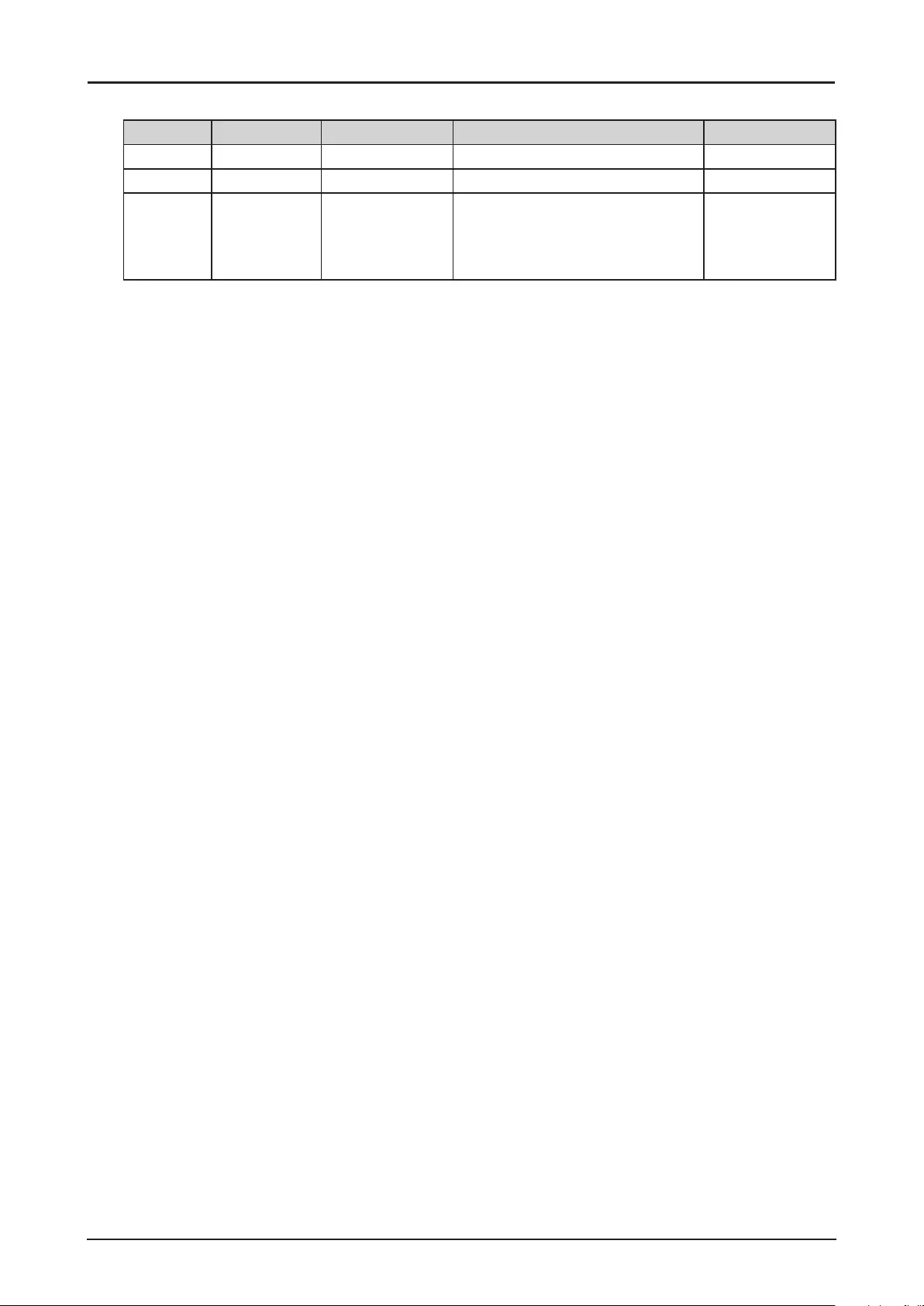
109
7. OTHERS
Item Operation Commands Values Notes
7-1 power.on (execute)
7-2 power.off (execute)
7-3 status ? 1 = warm up
2 = imaging
3 = cooling
4 = error
REMARK: An input command will get back with “NA” when the input command is “Not Applicable” in
some specic conditions.
Note1: Not applicable in standby mode.
Note2: Not applicable in standby mode or without input signal locked.
Note3: Only valid when source is YUV.
Note4: Only applicable when source is one of Computer-1 and Computer-2/BNC.
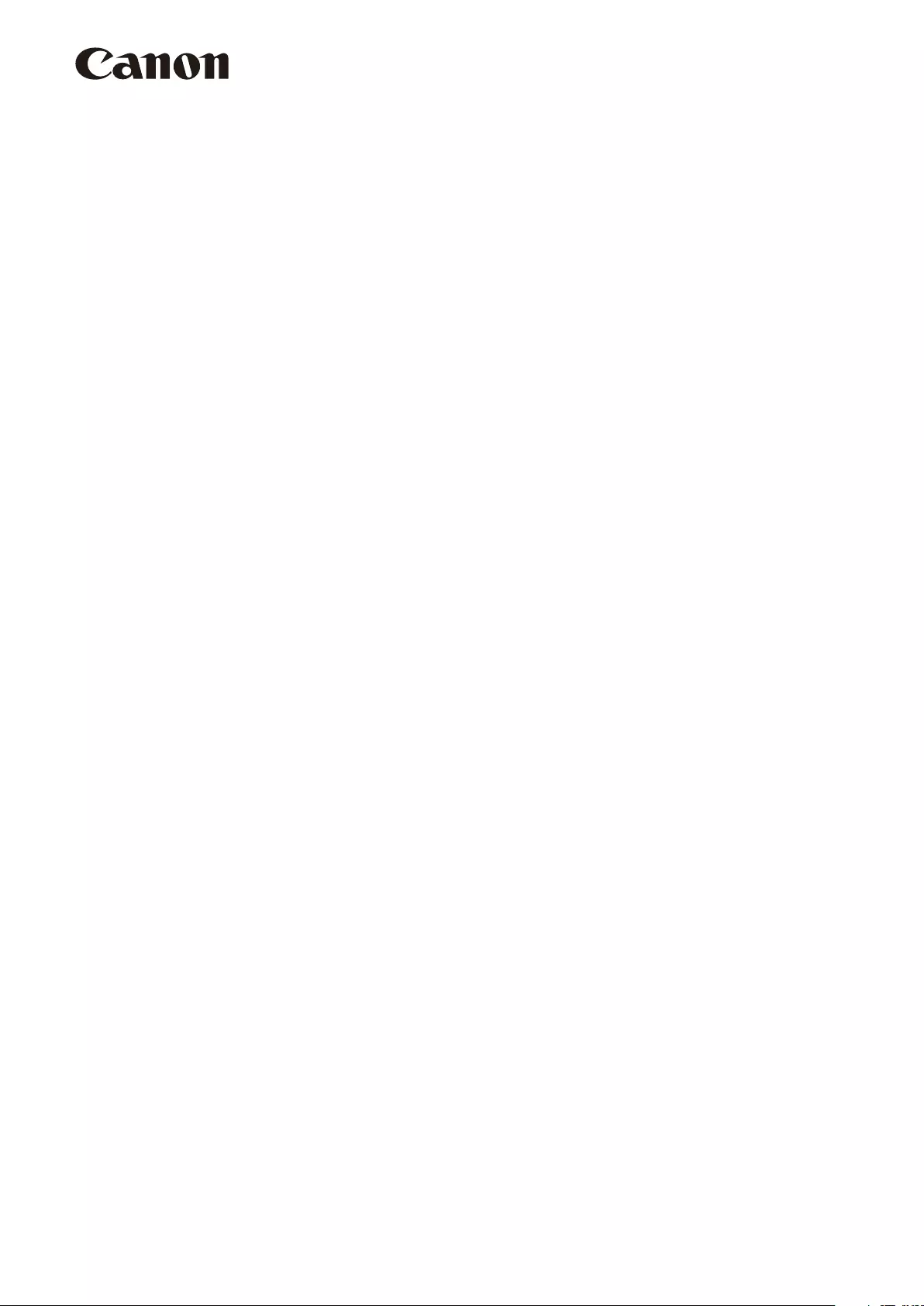
CANON INC.
30-2, Shimomaruko 3-chome, Ohta-ku, Tokyo 146-8501, Japan
CANON U.S.A. INC.
One Canon Park, Melville, New York 11747, U.S.A.
For all inquires concerning this product, call toll free in the U.S. 1-800-OK-CANON
CANON EUROPE LTD.
3 The Square, Stockley Park, Uxbridge, Middlesex, UB11 1ET United Kingdom
CANON EUROPA N.V.
Bovenkerkerweg 59, 1185 XB Amstelveen, The Netherlands