Chief KX Low-Profile Quad Monitor Arms User Manual
Displayed below is the user manual for KX Low-Profile Quad Monitor Arms by Chief which is a product in the Monitor Mounts & Stands category. This manual has pages.
Related Manuals
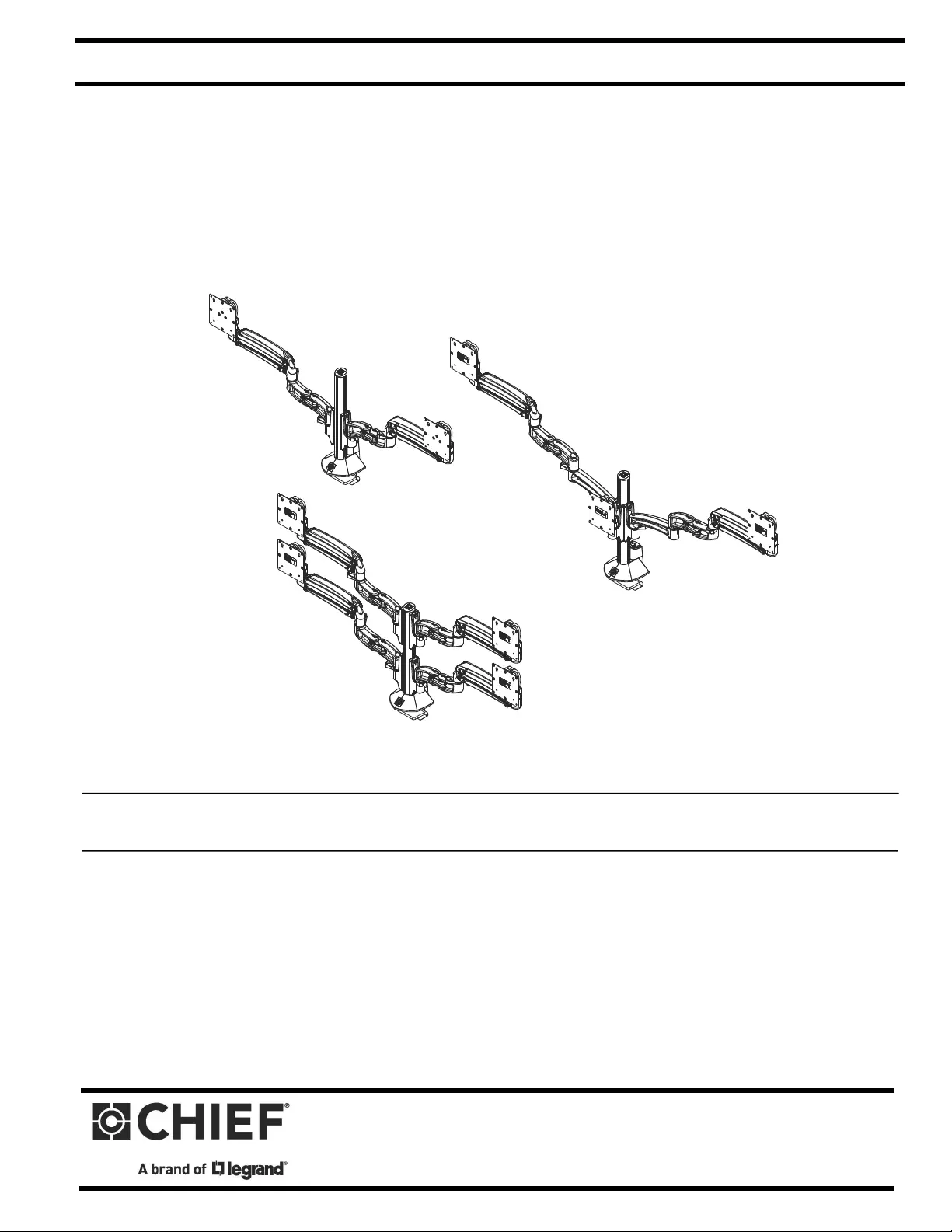
I N S T A L L A T I O N I N S T R U C T I O N S
Instrucciones de instalación
Installationsanleitung
Instruções de Instalação
Istruzioni di installazione
Installatie-instructies
Instructions d´installation
KXC220
KXC330
KXC420
KXC Flexlink™ Column Mounts
Spanish Product Description
German Product Description
Portuguese Product Description
Italian Product Description
Dutch Product Description
French Product Description
KXC Series
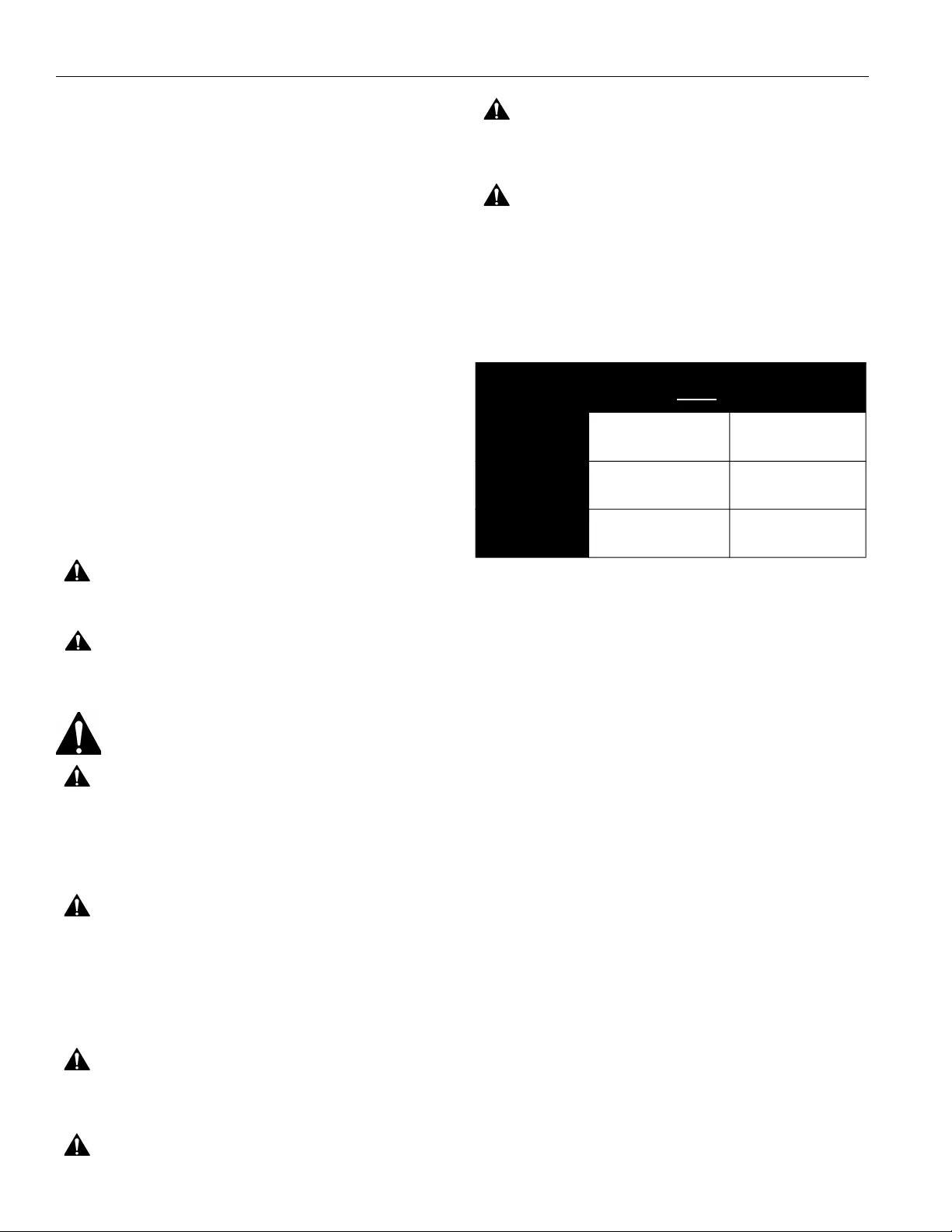
KXC Series Installation Instructions
2
DISCLAIMER
Legrand | AV and its affiliated corporations and subsidiaries
(collectively “Legrand | AV”), intend to make this manual
accurate and complete. However, Legrand | AV makes no claim
that the information contained herein covers all details,
conditions or variations, nor does it provide for every possible
contingency in connection with the installation or use of this
product. The information contained in this document is subject
to change without notice or obligation of any kind. Legrand | AV
makes no representation of warranty, expressed or implied,
regarding the information contained herein. Legrand | AV
assumes no responsibility for accuracy, completeness or
sufficiency of the information contained in this document.
Chief® is a registered trademark of Legrand AV Inc.
DEFINITIONS
MOUNTING SYSTEM: A MOUNTING SYSTEM is the
primary Chief product to which an accessory and/or component
is attached.
ACCESSORY: AN ACCESSORY is the secondary Chief
product which is attached to a primary Chief product, and may
have a component attached or setting on it.
COMPONENT: A COMPONENT is an audiovisual item
designed to be attached or resting on an accessory or mounting
system such as a video camera, CPU, screen, display,
projector, etc.
WARNING: A WARNING alerts you to the possibility of
serious injury or death if you do not follow the instructions.
CAUTION: A CAUTION alerts you to the possibility of
damage or destruction of equipment if you do not follow the
corresponding instructions.
IMPORTANT SAFETY INSTRUCTIONS!
WARNING: Failure to read, thoroughly understand, and
follow all instructions can result in serious personal injury,
damage to equipment, or voiding of factory warranty! It is the
installer’s responsibility to make sure all mounting systems
are properly assembled and installed using the instructions
provided.
WARNING: Failure to provide adequate structural strength
for this mounting system can result in serious personal injury
or damage to equipment! It is the installer’s responsibility to
make sure the structure to which this mounting system is
attached can support five times the combined weight of all
equipment. Reinforce the structure as required before
installing the mounting system.
WARNING: Use this mounting system only for its intended
use as described in these instructions. Do not use
attachments not recommended by the manufacturer.
WARNING: Do not use this product outdoors.
WARNING: Never operate this mounting system if it is
damaged. Return the mounting system to a service center for
examination and repair.
WARNING: Exceeding the weight capacity can result in
serious personal injury or damage to equipment! It is the
installer’s responsibility to make sure the combined weight of
all components attached to the KXC Series Monitor Arm and
the desk up to (and including) the display does not the weight
limits listed in the table below. Use with products heavier than
the maximum weight indicated may result in collapse of the
mount and its accessories causing possible injury.
--SAVE THESE INSTRUCTIONS!--
MODEL Max Weight
Allowed for EACH
Max Weight
Capacity of
KXC220 25 lbs
(11.34 kg)
50 lbs
(22.68 kg)
KXC330 20 lbs
(9.07 kg)
60 lbs
(27.2 kg)
KXC420 20 lbs
(9.07 kg)
80 lbs
(36.3 kg)
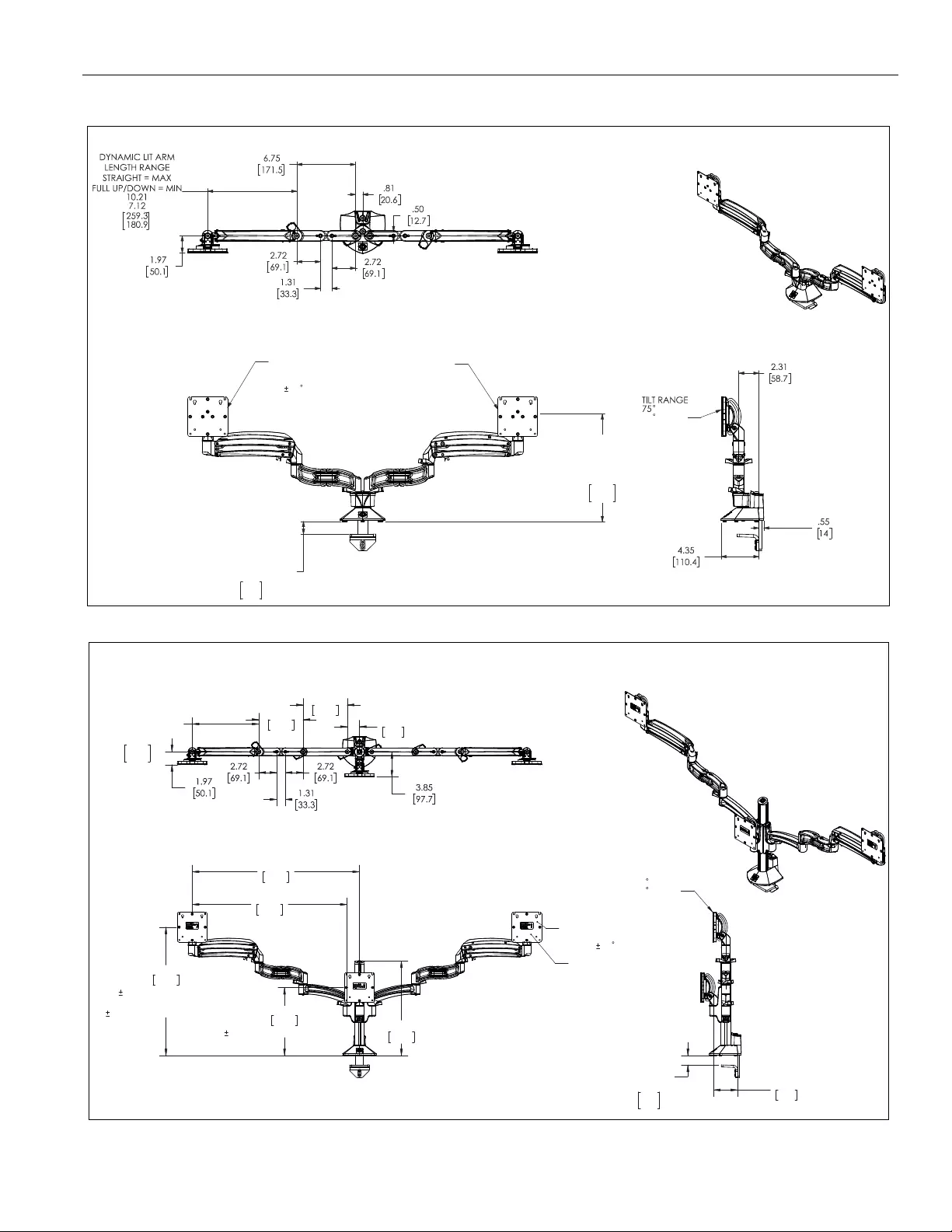
Installation Instructions KXC Series
3
DIMENSIONS
KXC220
DESKTOP THICKNESS
RANGE
2.43
.43
61.8
11.0
DYNAMIC HEIGHT
ADJUST RANGE
18.81
5.81
477.8
147.6
INTERFACE
ROTATION
RANGE
90
MOUNTING PATTERN
COMPATIBILITY
100 X 100
75 X 75
UP
10
DOWN
KXC330
25.58
649.8
10.41
264.5
3.50 [88.9] COLUMN ADJUST
19.65
499.0
6.50 [165.1] DYNAMIC
HEIGHT ADJUST
3.50 [88.9] COLUMN ADJUST
23.69
601.6
14.47
367.6
INTERFACE ROTATION
RANGE
90
MOUNTING PATTERN
COMPATIBILITY
100 X 100
75 X 75
DESKTOP
THICKNESS
RANGE
2.50
0.50
63.6
12.8
3.69
93.7
TILT RANGE
75
UP
10
DOWN
DYNAMIC LIT ARM
LENGTH RANGE
STRAIGHT = MAX
FULL UP/DOWN = MIN
10.21
7.12
259.3
180.8
6.75
171.5
6.75
171.5
1.88
47.6
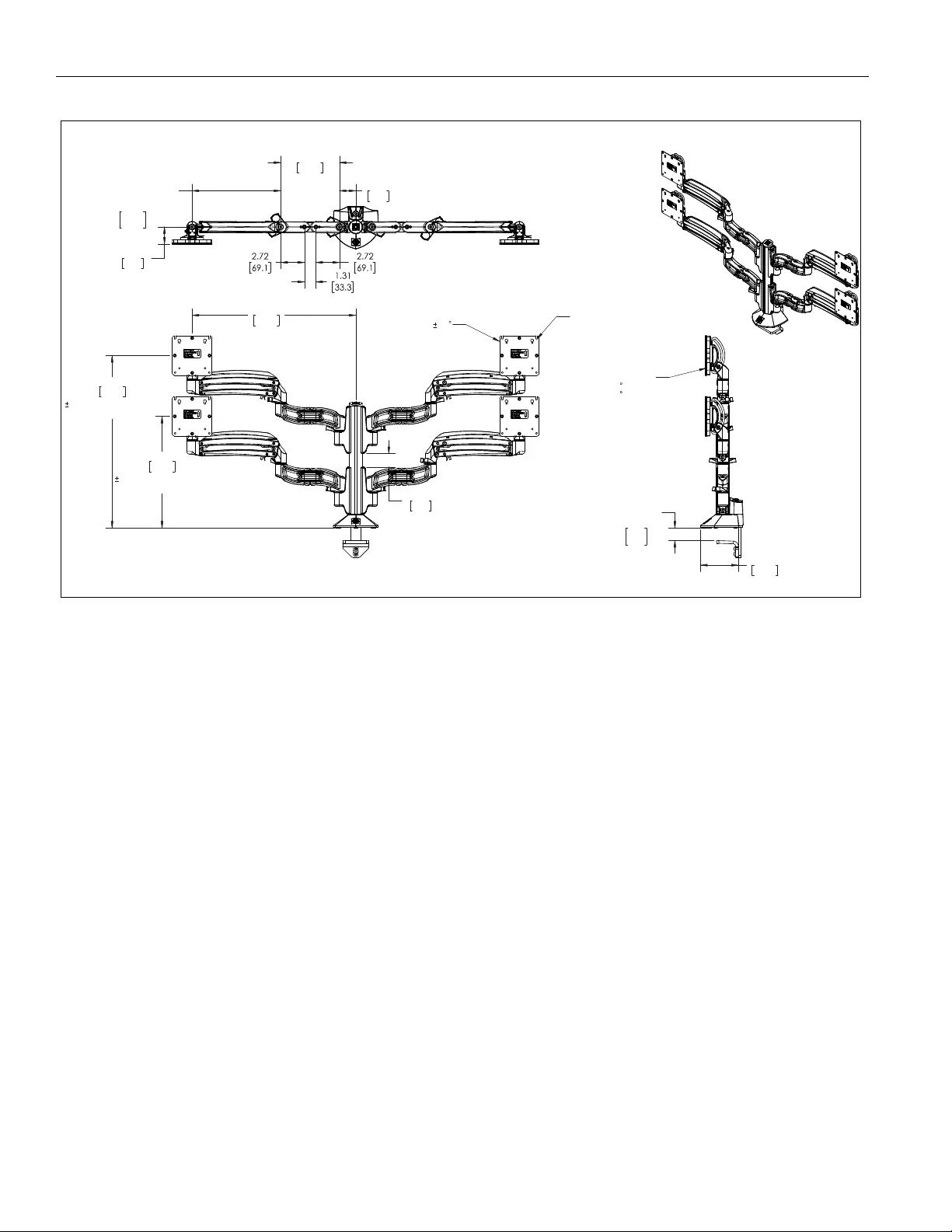
KXC Series Installation Instructions
4
DIMENSIONS (Continued)
KXC420
1.55
39.3
12.87
326.8
6.50 [165.1] DYNAMIC
HEIGHT ADJUST
19.87
504.6
6.50 [165.1] DYNAMIC
HEIGHT ADJUST
18.83
478.4
INTERFACE ROTATION
RANGE
90
MOUNTING PATTERN
COMPATIBILITY
100 X 100
75 X 75
DESKTOP
THICKNESS
RANGE
2.50
0.50
63.6
12.8
4.35
110.5
TILT RANGE
75
UP
10
DOWN
DYNAMIC LIT ARM
LENGTH RANGE
STRAIGHT = MAX
FULL UP/DOWN = MIN
10.21
7.12
259.3
180.8
1.97
50.1
6.75
171.5
1.88
47.6
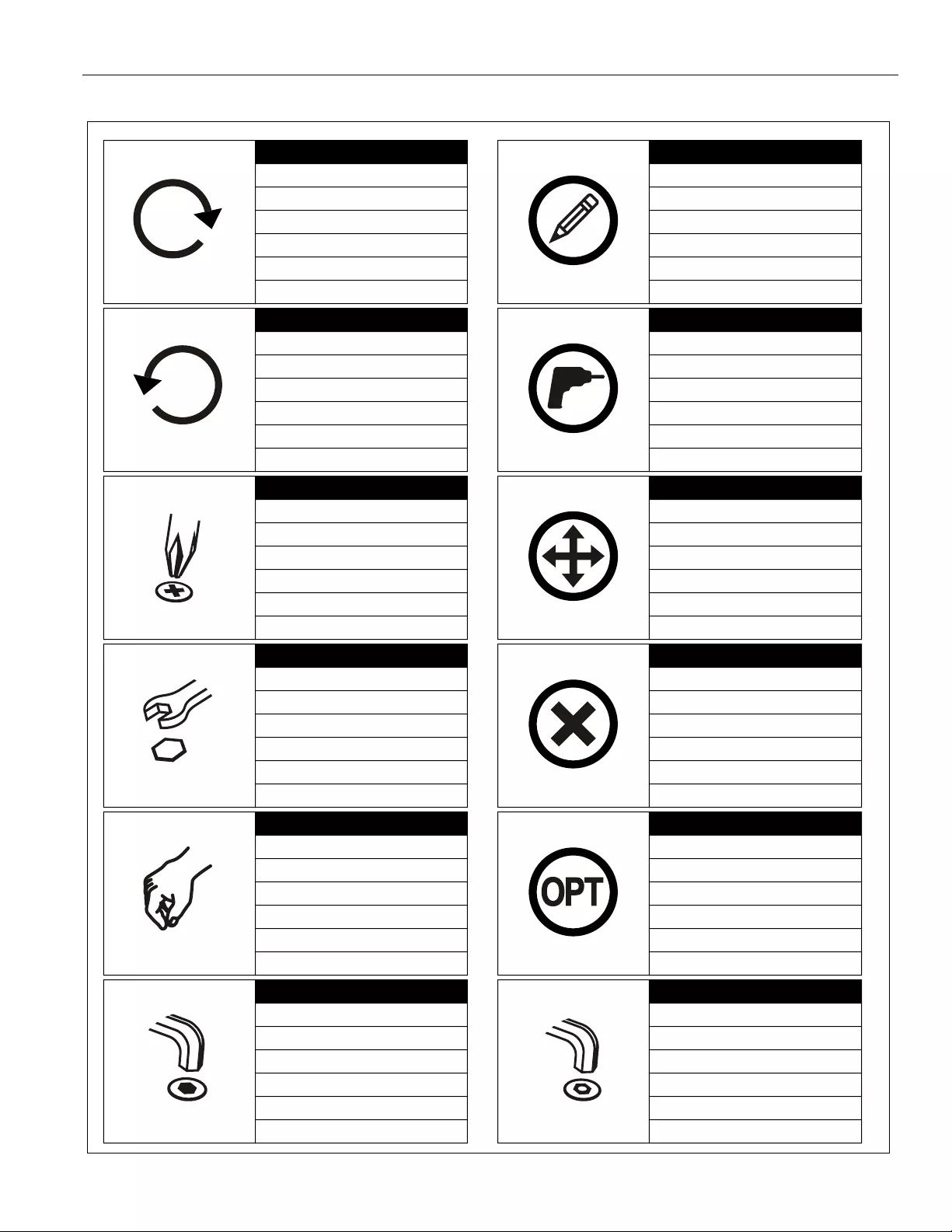
Installation Instructions KXC Series
5
LEGEND
Tighten Fastener
Apretar elemento de fijación
Befestigungsteil festziehen
Apertar fixador
Serrare il fissaggio
Bevestiging vastdraaien
Serrez les fixations
Loosen Fastener
Aflojar elemento de fijación
Befestigungsteil lösen
Desapertar fixador
Allentare il fissaggio
Bevestiging losdraaien
Desserrez les fixations
Phillips Screwdriver
Destornillador Phillips
Kreuzschlitzschraubendreher
Chave de fendas Phillips
Cacciavite a stella
Kruiskopschroevendraaier
Tournevis à pointe cruciforme
Open-Ended Wrench
Llave de boca
Gabelschlüssel
Chave de bocas
Chiave a punte aperte
Steeksleutel
Clé à fourche
By Hand
A mano
Von Hand
Com a mão
A mano
Met de hand
À la main
Hex-Head Wrench
Llave de cabeza hexagonal
Sechskantschlüssel
Chave de cabeça sextavada
Chiave esagonale
Zeskantsleutel
Clé à tête hexagonale
Pencil Mark
Marcar con lápiz
Stiftmarkierung
Marcar com lápis
Segno a matita
Potloodmerkteken
Marquage au crayon
Drill Hole
Perforar
Bohrloch
Fazer furo
Praticare un foro
Gat boren
Percez un trou
Adjust
Ajustar
Einstellen
Ajustar
Regolare
Afstellen
Ajuster
Remove
Quitar
Entfernen
Remover
Rimuovere
Verwijderen
Retirez
Optional
Opcional
Optional
Opcional
Opzionale
Optie
En option
Security Wrench
Llave de seguridad
Sicherheitsschlüssel
Chave de segurança
Chiave di sicurezza
Veiligheidssleutel
Clé de sécurité
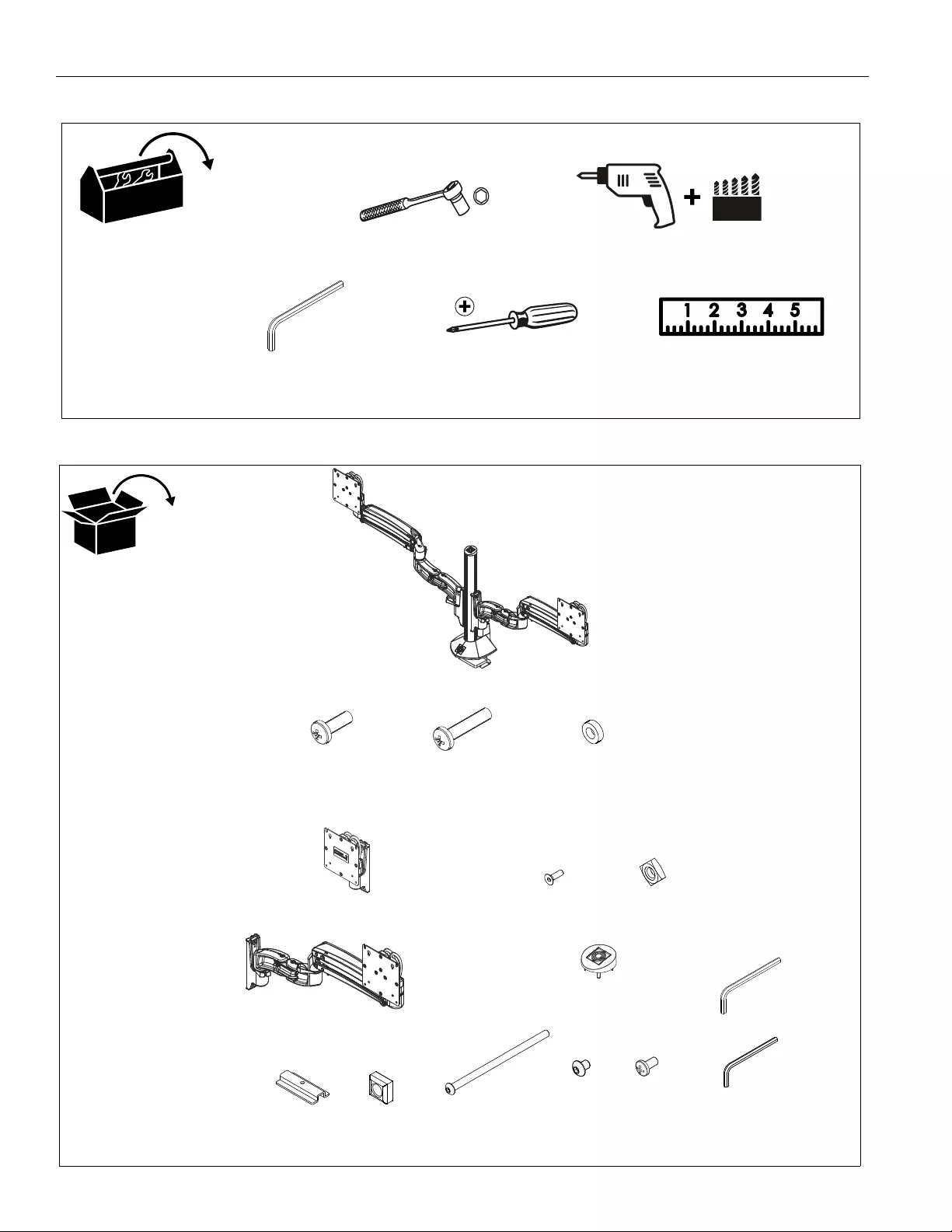
KXC Series Installation Instructions
6
TOOLS REQUIRED FOR INSTALLATION
PARTS
#2
3/16” (included)
1/8” (included)
A (1)**
[Desk clamp assembly]
(KXC220 shown)
B (8/12/16)*
M4x10mm C (8/12/16)*
M4x20mm
D (8/12/16)*
M10x5.3x10
3/16”
1/8”
K (1)
L (1)
* - (KXC220/KXC330/KXC420)
** - (arms shipped separately on KXC330 and KXC420 ONLY)
E (1)
[KXC330 center mount]
F (2)
[KXC420 extra arm]
(KXC330 ONLY)
(KXC420 ONLY)
J (1)
[Column cap]
(KXC330 only)
G (4)
#10-24 x 5/8" H (4)
#10-24
M (1)
[Clamp bracket] N (1)
5/16-18"
P (1)
5/16-18 x 6"
(KXC420 ONLY) (KXC420 ONLY)
Q (2/3/4)*
#10-32 x 3/8" R (2/3/4)*
M4 x 4mm
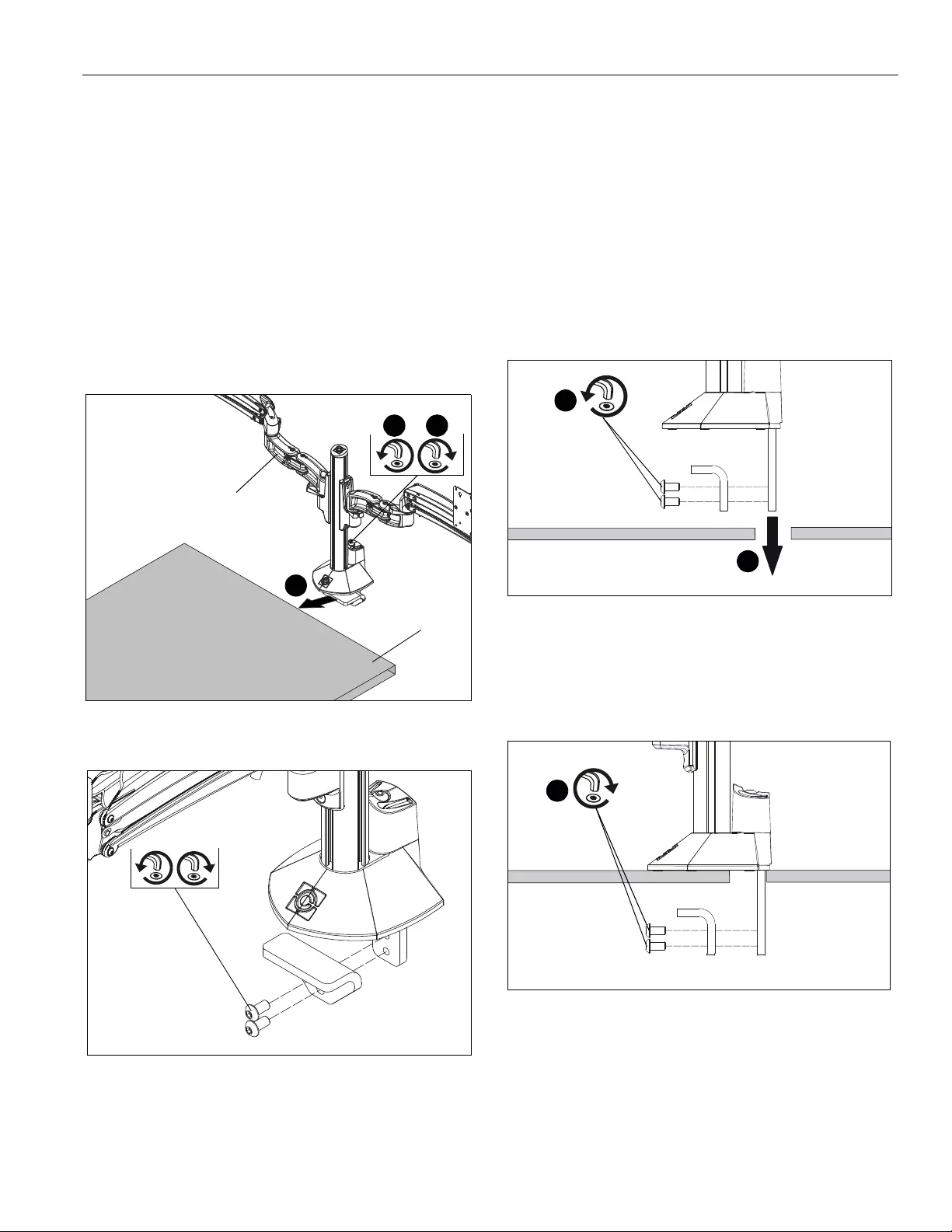
Installation Instructions KXC Series
7
Assembly And Installation
Connecting Desk Clamp Arms to Desk
Standard Installation to Desk Edge
1. Loosen clamp screw until enough space is created between
clamp and mount to allow for desk mounting. (See Figure 1)
NOTE: If space is limited behind desk (i.e. against wall, etc.),
remove lower piece of clamp and two screws holding it
to the mount and reattach parts prior to Step 3! (See
Figure 2)
2. Place mount (A) on top of desk at desired mounting
location. (See Figure 1)
3. Tighten clamp using clamp screw until mount is securely
fastened to desk. (See Figure 1)
Figure 1
Figure 2
Grommet Hole Option
NOTE: KXC clamp mounts may be installed directly to
grommet holes between 1 1/4” and 2 1/2” in diameter.
If grommet hardware (M-P) is used, they can be
installed to grommet holes between 3/8” and 2 1/2” in
diameter.
Direct Installation
1. Remove lower piece of clamp from assembly by removing
two button head cap screws holding piece to assembly.
(See Figure 3)
2. Install remaining part of clamp through grommet hole. (See
Figure 3)
Figure 3
3. Reattach removed piece of clamp and screws to assembly.
(See Figure 4)
4. Tighten clamp using clamp screw until mount is securely
fastened to desk. (See Figure 4)
Figure 4
1
2
3
desk
(KXC220 shown)
(A)
2
x 2
1
x 2
4
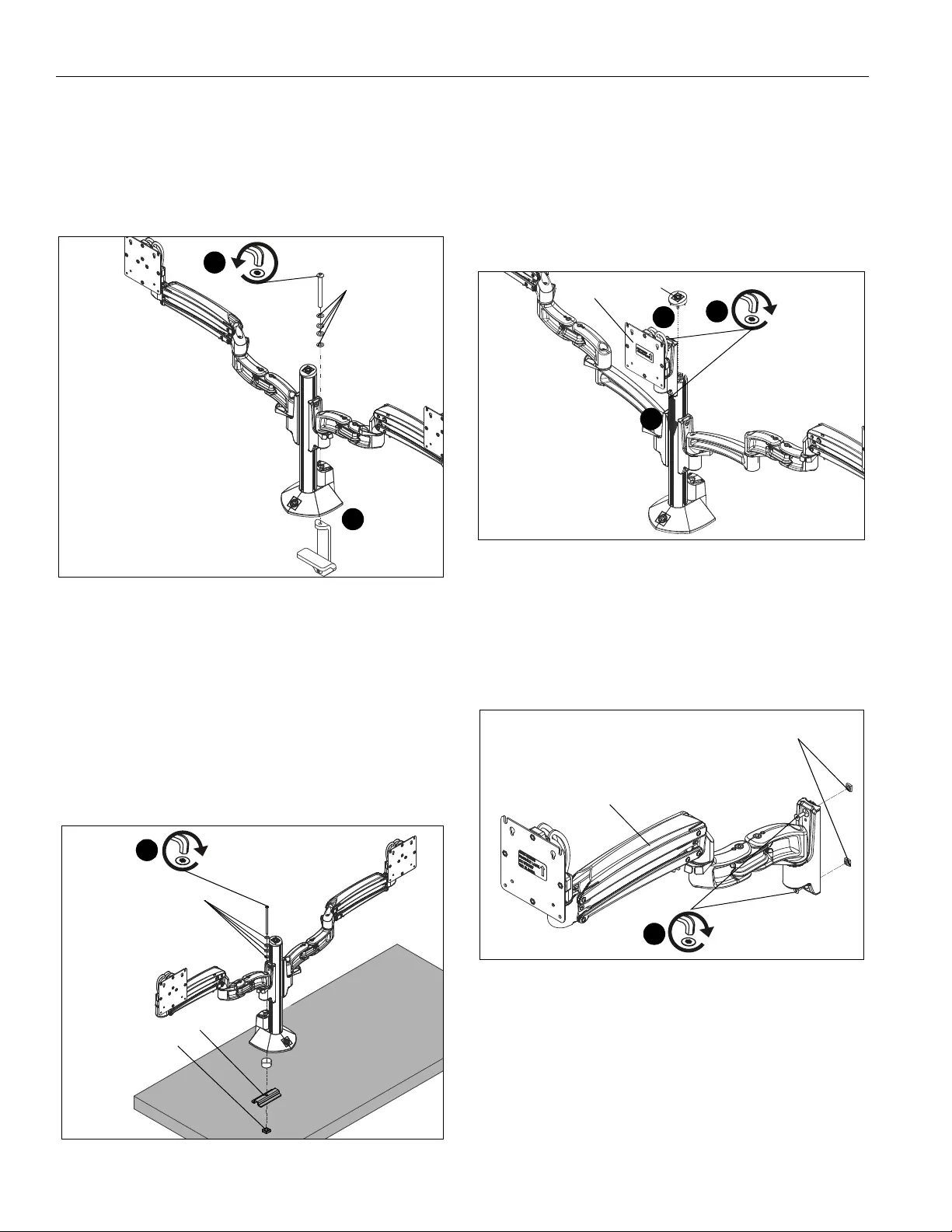
KXC Series Installation Instructions
8
Using Grommet Hardware
1. Remove desk clamp from mount by loosening button head
cap screw until clamp is completely disengaged from the
bolt. (See Figure 5)
2. Maneuver clamp so that it is totally removed from desk
mount. (See Figure 5)
NOTE: Set removed washers aside for re-use.
Figure 5
3. Locate a flat surface (thickness of 3/4” minimum to 3 1/2”
maximum) on which to mount the column plate.
4. If mounting hole does not already exist on desk, drill 3/8”
mounting hole in desk at desired mounting location.
IMPORTANT ! : Mounting hole must be between 3/8”
and 2 1/2” in diameter!
5. Place mount on desk over grommet hole. (See Figure 6)
6. Use 5/16-18 x 6” button head cap screw (P), removed
washers, clamp bracket (M) and 5/16-18” square nut (N) to
secure mount to desk. (See Figure 6)
Figure 6
Installing Additional KXC330 Arm (KXC330
ONLY)
1. Slide center mount (E) into column grooves at desired
mounting height.
2. Tighten two screws on base of arm to secure KXC330
center mount (E) to column. (See Figure 7)
3. Install column cap (J) to top of column.(See Figure 7)
Figure 7
Installing Additional KXC420 Arms (KXC420
ONLY)
1. Loosely install two #10-24 x 5/8" flat head cap screws (G)
through holes on each KXC420 arm (F) and into two #10-24
square nuts (H). (See Figure 8)
Figure 8
2
1
removed
washers
(M)
(N)
(P)
6
removed washers
(KXC330)
(E)
1
2
3
(J)
(F)
(G) x 2
1
(H) x 2
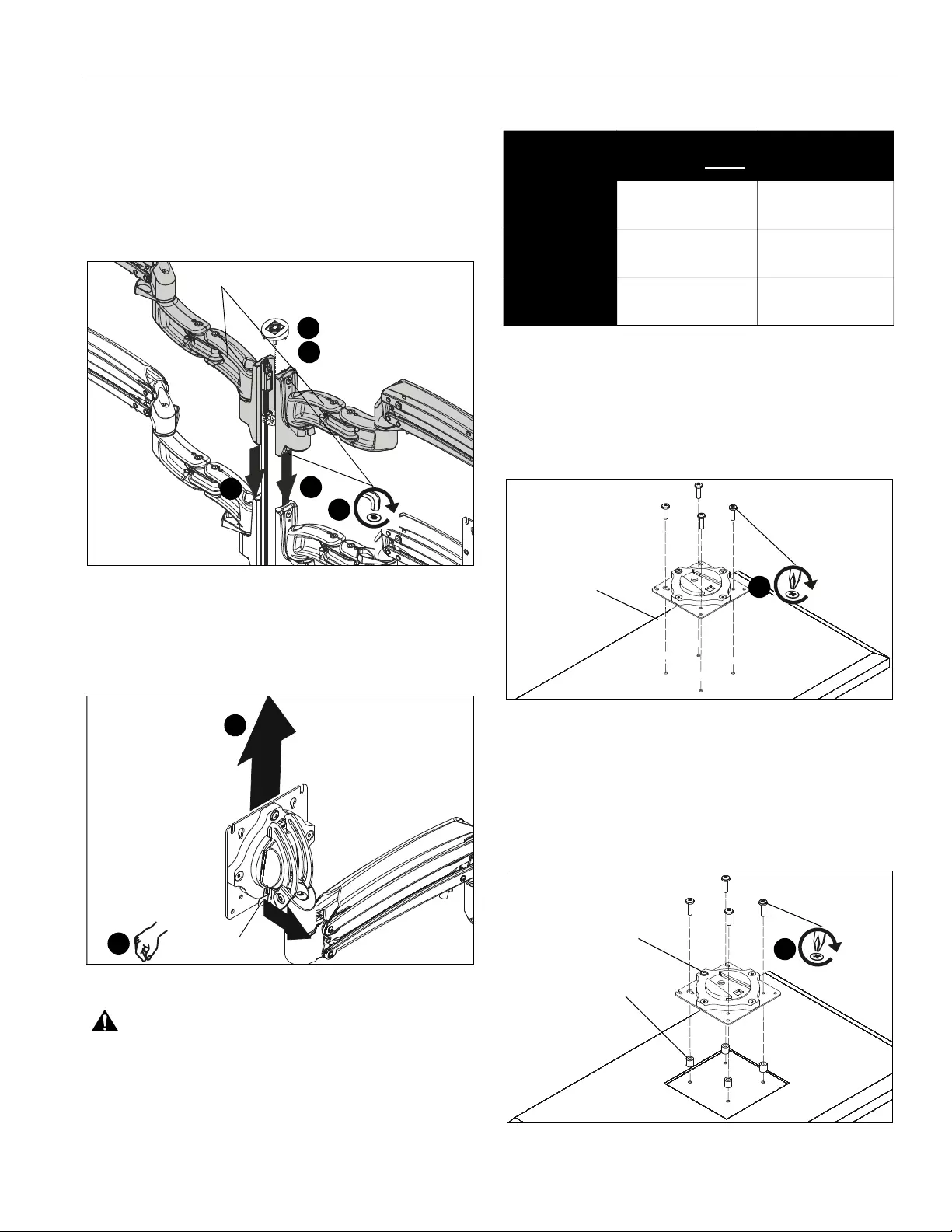
Installation Instructions KXC Series
9
2. Remove column cap from column.
3. Slide arms (F) into column grooves at desired mounting
height.
4. Tighten two screws on base of each arm to secure KXC420
arms (F) to column. (See Figure 9)
5. After all arms have been installed, install re-install column
cap to top of column.
Figure 9
Display Installation
1. Remove quick release faceplate from mount by pulling
quick release lever and sliding faceplate off mount. (See
Figure 10)
Figure 10
WARNING: Exceeding the weight capacity can result in
serious personal injury or damage to equipment! It is the
installer’s responsibility to make sure the combined weight of
all components located between the KXC Series Monitor Arm
up to (and including) the display does not the weight limits
listed in the table below. Use with products heavier than the
maximum weight indicated may result in collapse of the
mount and its accessories causing possible injury.
2. Carefully place display face down on protective surface.
3. Connect faceplate to display
For flush mounting hole installation:
• Using Phillips screwdriver, carefully install four
M4x10mm screws (B) through corresponding
holes on faceplate and into the mounting holes on
the display. (See Figure 11)
Figure 11
For recessed mounting hole installation:
• Place four spacers (D) on top of mounting holes
on back of display. (See Figure 12)
• Using Phillips screwdriver, carefully install four
M4x20mm screws (C) through corresponding
holes on faceplate, spacers (D) and into the
mounting holes on the display. (See Figure 12)
Figure 12
(F) x 2
3
4
2
3
(KXC420)
remove
5
re-install
quick release lever
1
1
MODEL Max Weight
Allowed for EACH
Max Weight
Capacity of
KXC220 25 lbs
(11.34 kg)
50 lbs
(22.68 kg)
KXC330 20 lbs
(9.07 kg)
60 lbs
(27.2 kg)
KXC420 20 lbs
(9.07 kg)
80 lbs
(36.3 kg)
(for flush mounting holes)
(B) x 4
quick release
faceplate
3
(for recessed mounting holes)
(C) x 4
(D) x 4
quick release
faceplate
3
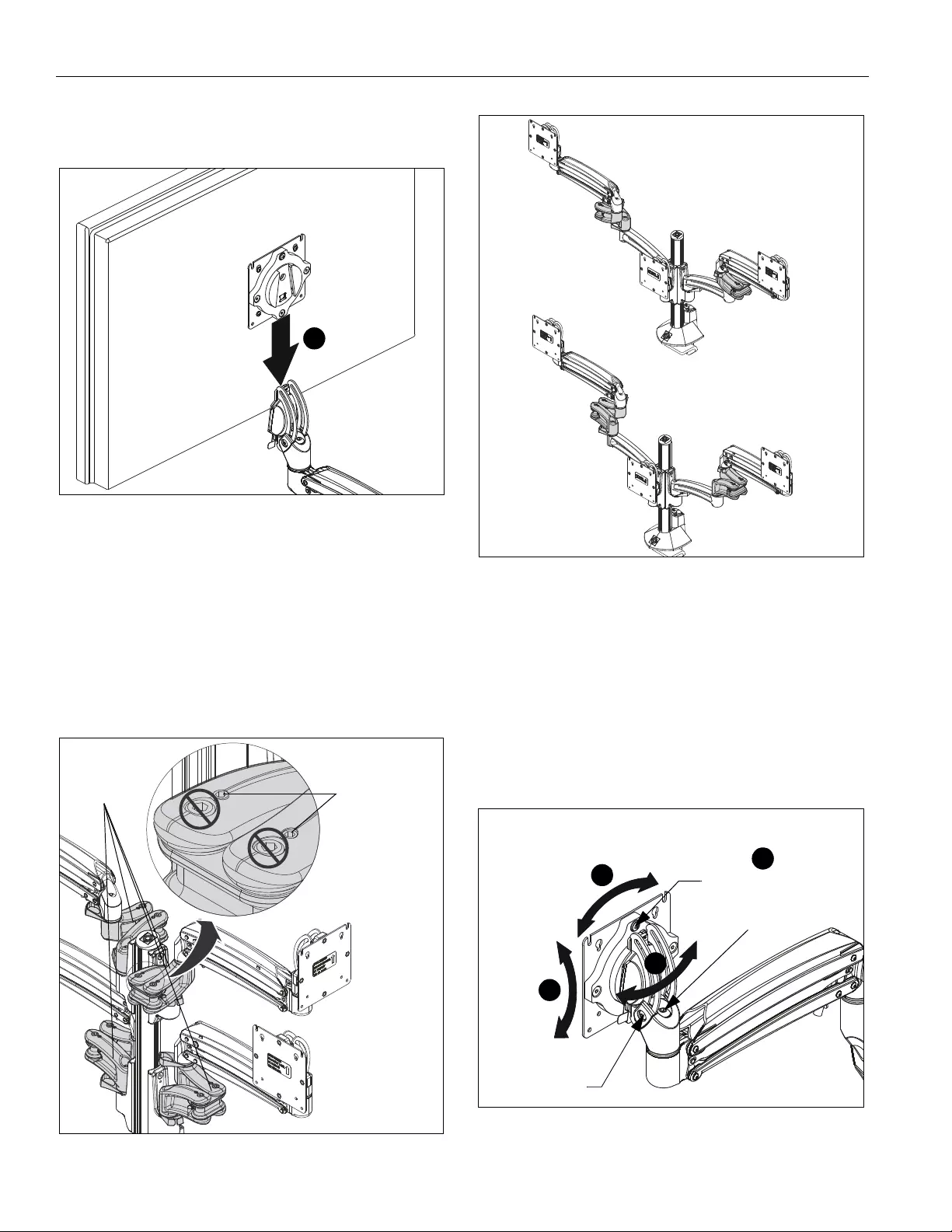
KXC Series Installation Instructions
10
4. Position display with faceplate attached above mount. (See
Figure 13)
5. Slide faceplate onto mounting head until quick release tab
clicks into place. (See Figure 13)
Figure 13
Adjustments
Low Profile Adjustment
1. Adjust inside arm to achieve desired low profile depth. (See
Figure 14) and (See Figure 15)
2. Use 1/8" hex key (L) to adjust low profile tension screws to
change tension. (See Figure 14) and (See Figure 15)
IMPORTANT ! : Only adjust small set screws on arms!
Large screws are the screws that hold arms together.
(See Figure 14)
Figure 14
Figure 15
Pitch Adjustment
1. Adjust pitch to desired tilt position. (See Figure 16)
2. Adjust pitch tension screw to change the adjustment
tension. (See Figure 16)
Pivot Adjustment
3. Adjust pivot position as desired. (See Figure 16)
4. Use 3/16” hex key (K) to adjust pivot point tension screws to
change pivot adjustment tension. (See Figure 16)
Figure 16
5
low profile arm
examples tension adjustment
set screws
1/8"
If space is limited in the back
If space is limited in the front
(KXC330 shown)
pitch
pivot point
tension
tension
5
1
3
Rotational tension
6
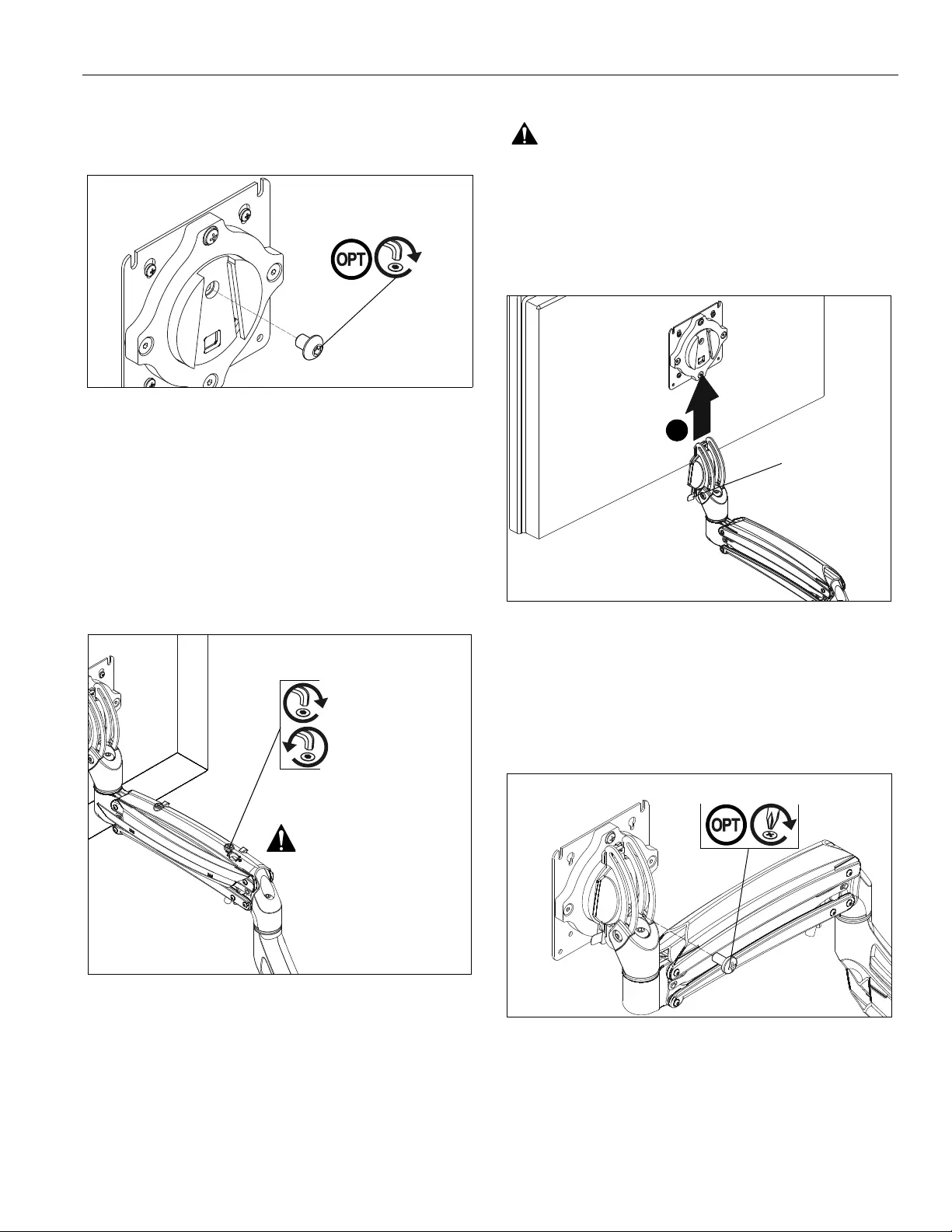
Installation Instructions KXC Series
11
Rotational Adjustment
NOTE: (Optional) Rotational adjustment may be locked by
installing rotational locking screw (Q) into back of
faceplate. (See Figure 17)
Figure 17
5. The monitor may be adjusted 90 degrees in either direction
in order to provide a portrait view of the monitor. (See Figure
16)
6. Use 3/16” hex key (K) to adjust rotational adjustment screw
to adjust rotational tension. (See Figure 16)
Lift Arm Tension Adjustment
1. Tension may be adjusted with tension adjustment screw
inside cable management cover and 1/8” hex key (L). Turn
clockwise to reduce tension or counter-clockwise to
increase tension. (See Figure 18)
Figure 18
Display Removal
WARNING: Only remove display from mount when the
display can be lifted up from the mount! DO NOT remove
display unless the display is in the upright position! (See
Figure 19)
1. Make sure display is in the upright position.
2. Remove quick release faceplate from mount by pulling
quick release lever and sliding faceplate off mount. (See
Figure 19)
Figure 19
Display Removal Security Screw
NOTE: In order to prevent display from being easily removed
from mount using the quick release lever, install
M4x4mm security screw (R) into lower hole on back of
faceplate. (See Figure 20)
Figure 20
(Q)
Reduce tension
Increase tension
(lighter display)
(heavier display)
Do NOT over-tension
adjustment tension
screw.
quick release tab
2
(R)

KXC Series Installation Instructions
12
Pivot Adjustment Range
1. Adjust arm angles as desired within a 90 degree range from
the pivot point of the arm and a perpendicular centerline of
mount. (See Figure 21)
WARNING: Swinging the arm beyond this range may result
in the mount slipping off the desk causing serious injury!
Figure 21
Cable Management
1. Press insides of cable management covers at both ends to
unhinge tabs on either end of cable management cover on
upper arm. (See Figure 22)
2. Lift cable management cover up until tabs are unhinged and
cover is in the “open” position. (See Figure 22)
Figure 22
Figure 23
3. Route cables through cable management channel on upper
arm. (See Figure 23)
IMPORTANT ! : Be sure to leave enough slack in the
cables near display and arm joint to allow for full arm
articulation!
4. Close cable management covers on monitor arm. (See
Figure 23)
5. Route cables through cable clips on lower arm(s). (See
Figure 23)
6. Route through cable clip on column (optional). (See Figure
24)
Figure 24
perpendicular centerline
90 degrees range
of motion per arm
pivot point of the arm
(top view)
cable management cover tabs
1
2
5
4
3
3
cable (typical)
2
5
6
cable clip
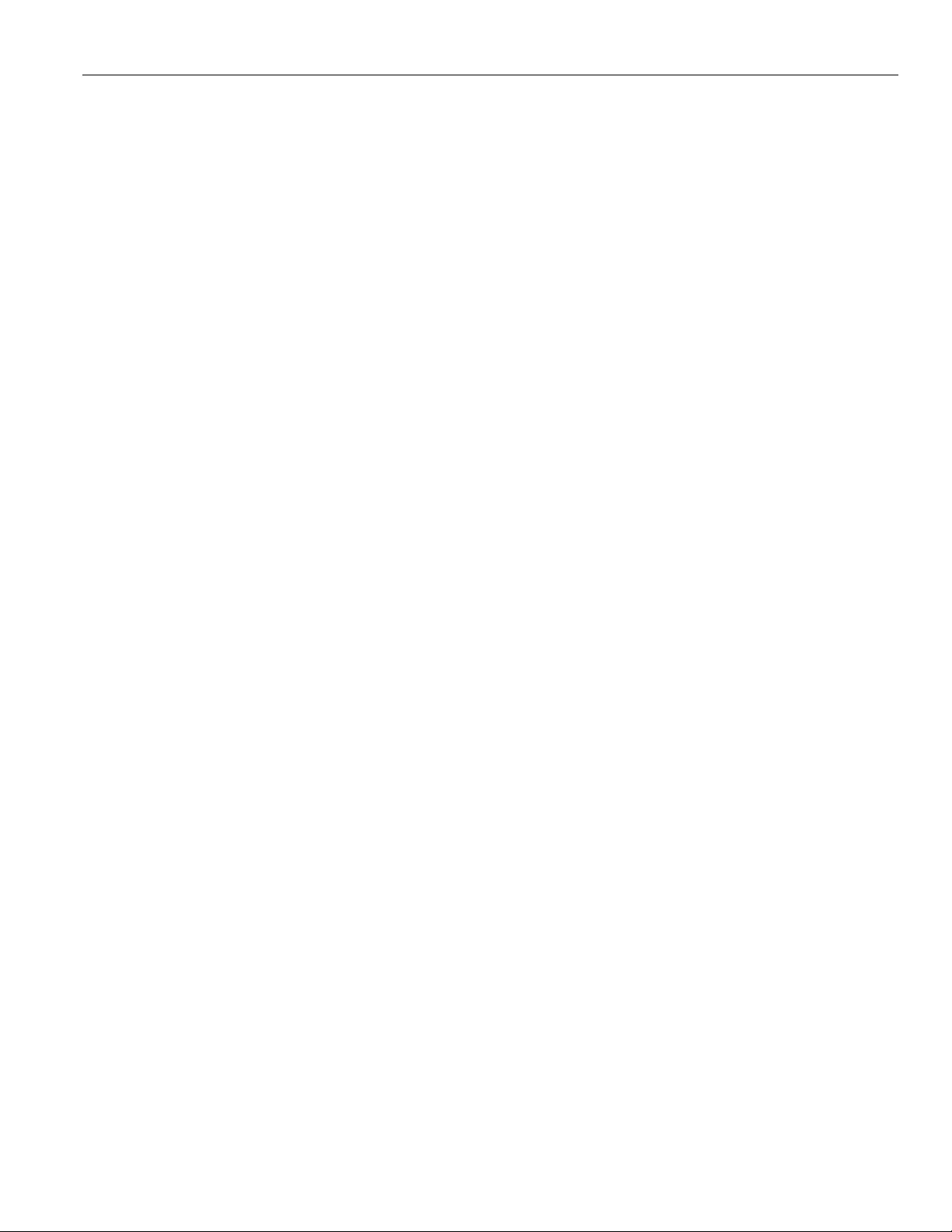
Installation Instructions KXC Series
13

KXC Series Installation Instructions
14
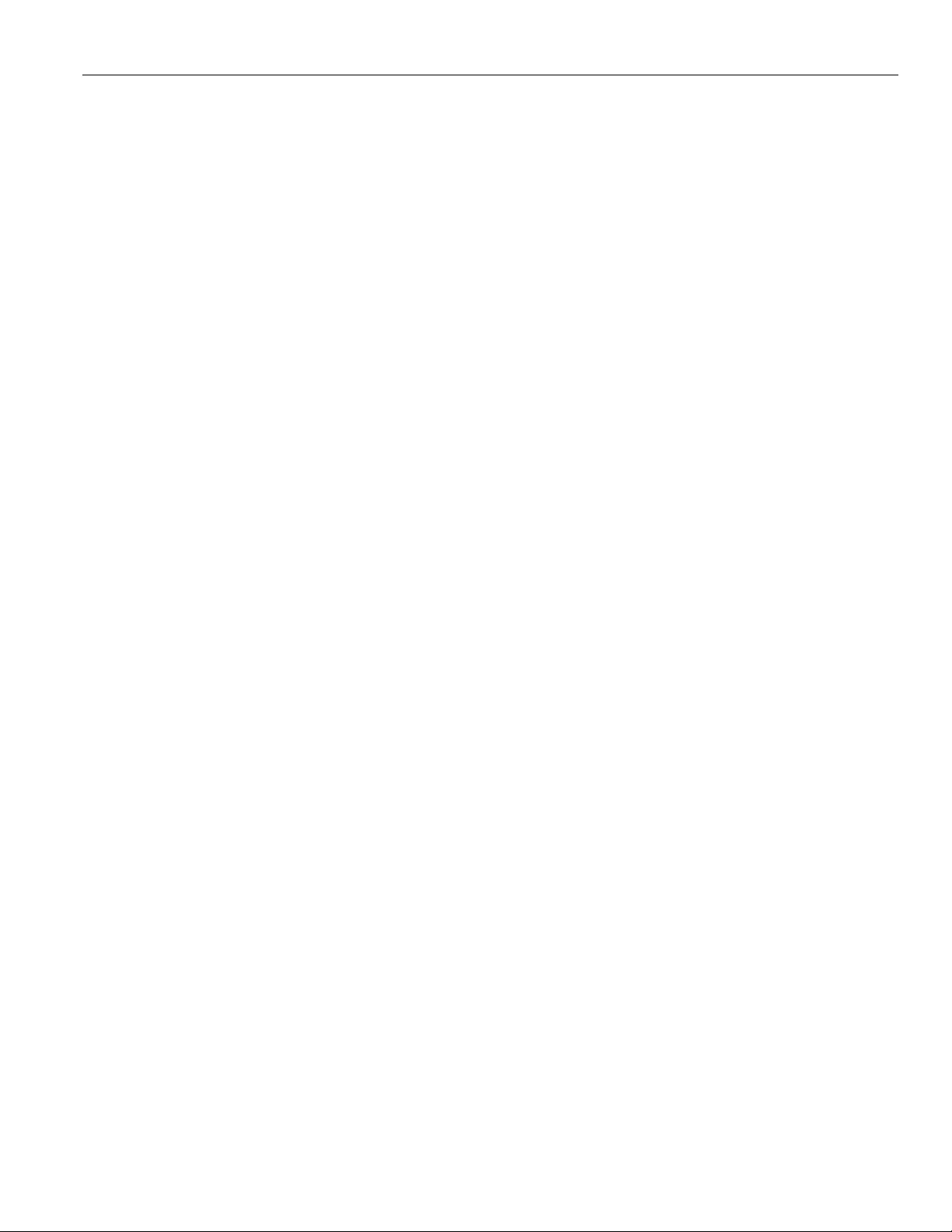
Installation Instructions KXC Series
15

USA/International A 6436 City West Parkway, Eden Prairie, MN 55344
P800.582.6480 / 952.225.6000
F877.894.6918 / 952.894.6918
Europe A Franklinstraat 14, 6003 DK Weert, Netherlands
P+31 (0) 495 580 852
F+31 (0) 495 580 845
Asia Pacific A Office No. 918 on 9/F, Shatin Galleria
18-24 Shan Mei Street
Fotan, Shatin, Hong Kong
P852 2145 4099
F852 2145 4477
KXC Series Installation Instructions
8800-003093 Rev01
2019 Legrand | AV
www.legrandav.com
08/19