CLUB3D CSV-3242HDA User Manual
Displayed below is the user manual for CSV-3242HDA by CLUB3D which is a product in the Notebook Docks & Port Replicators category. This manual has pages.
Related Manuals

5x
USB
3.0
5x
USB
3.0
GB
ETHERNET
GB
ETHERNET
DUAL
MONITOR
DUAL
MONITOR
1080p
FULL
HD
1080p
FULL
HD
DVIDVI
MICRO
PHONE
3.5mm
MICRO
PHONE
3.5mm
AUDIO
JACK
3.5mm
AUDIO
JACK
3.5mm
VGAVGA
CARD
READER
CARD
READER
Aluminium Bar Design
Slim size 372(L) x 49(W) x 24(H) mm
USB 3.0 downstream port x 5
Supports Dual External monitors via HDMI, DVI or VGA
Memory Card reader
Supports Gigabit Ethernet
CSV-3242HDA MANUAL
ULTRA SMART DOCKING STATION
FOR YOUR LAPTOP
www.club-3d.com
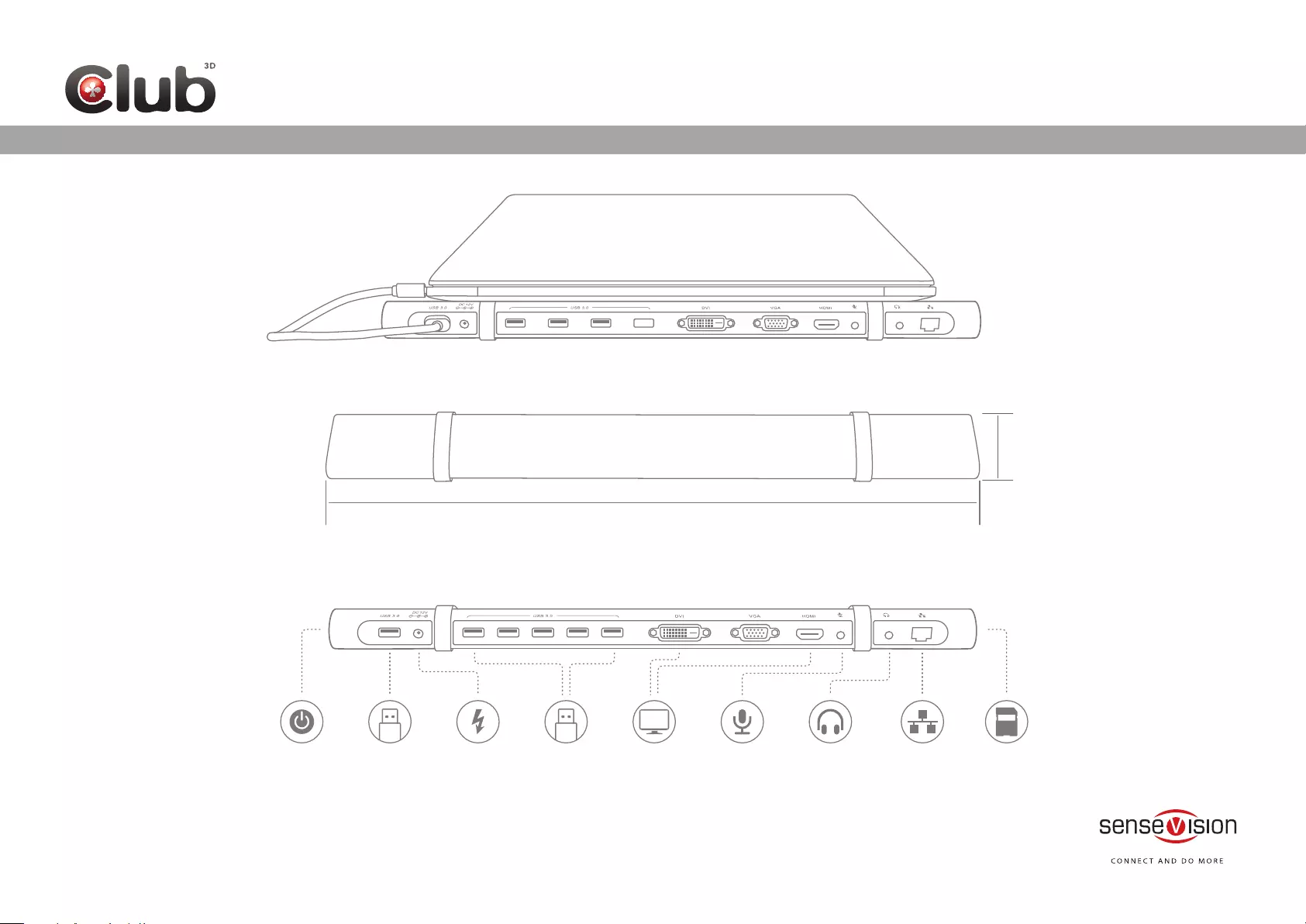
CSV-3242HDA MANUAL
Hardware Installation
Step 2
Step 1
0.94" (24mm)
14.64" (372mm)
USB 3.0 USB 3.0 Hub DVI/VGA/HDMI
Power
Button Ethernet
Earphone
Mic SD/TF Card
www.club-3d.com
ULTRA SMART DOCKING STATION
FOR YOUR LAPTOP
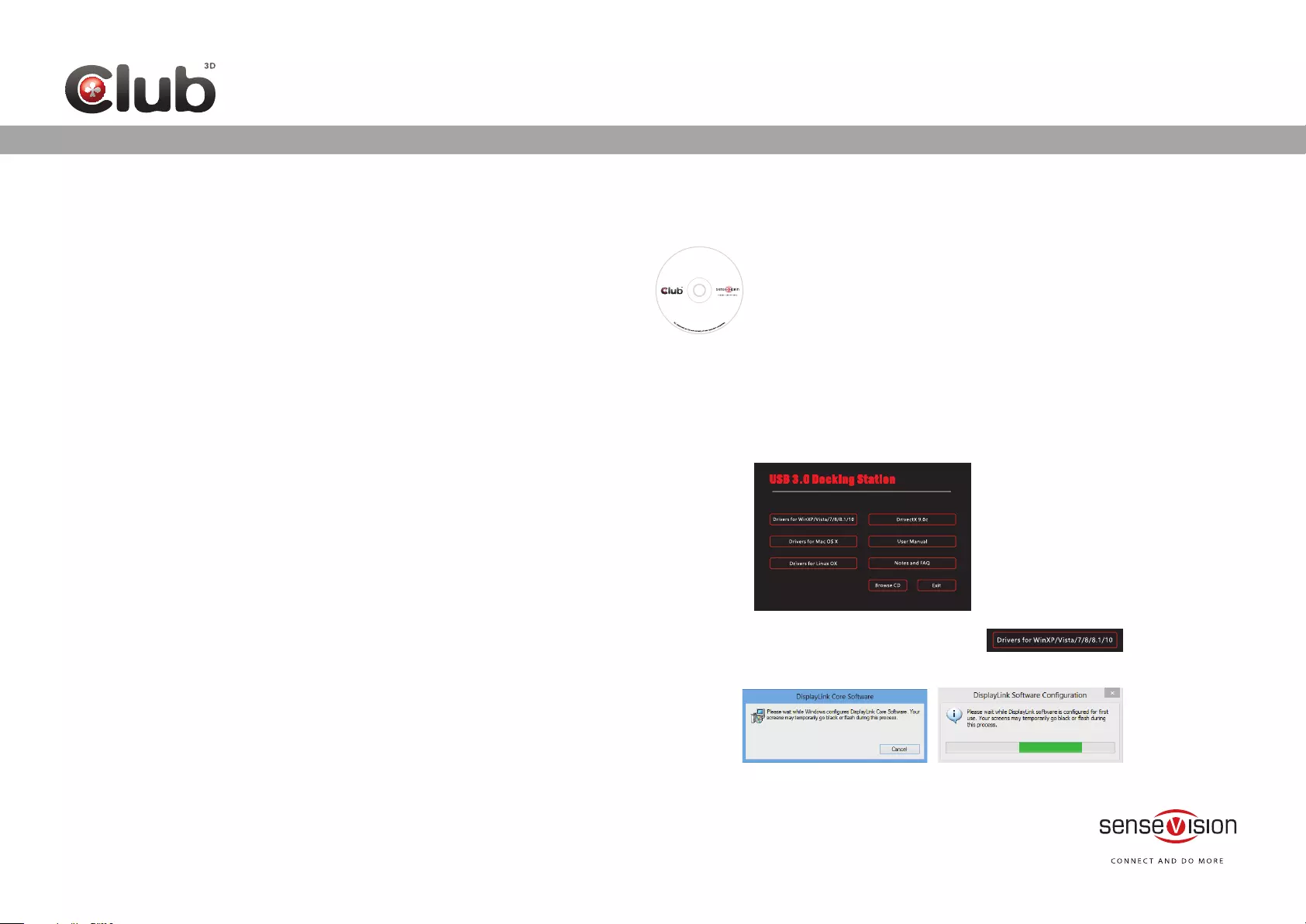
www.club-3d.com
ULTRA SMART DOCKING STATION
FOR YOUR LAPTOP
CSV-3242HDA MANUAL
System Requirements
DisplayLink software can be used on most PCs, from Laptops and Ultrabooks to
Desktops. The driver will run on processors ranging from Intel Atom basic single Core
CPUs, and of course the latest Dual, Quad Core AMD and Intel Core i3/i5/i7 CPUs.
The performance of the software is dependent upon the processing power available,
as well as the operating system in use. More capable systems will provide better
performance.
DisplayLink software is available for PCs running one of the following
Windows operating systems:
· Windows 10;
· Windows 8.1 (32-bit or 64-bit);
· Windows 8 (32-bit or 64-bit);
· Windows 7 (32-bit or 64-bit);
*RAM: 1GB or higher.
*At least one free USB 3.0/ 2.0 port.
*Access to a CD-ROM drive or:
*Network access for software downloads
2. Choose the right driver for your operating system.
Take Windows 8.1 system for example, click
2. Windows
1. After you insert the CD, the installation interface would automatically pop-up as below. If not,
you could install the driver manually by double clicking on setup. exe or click from Autorun setup
cover page.
4. Reboot your computer after driver installation
3. Following the on-screen instructions.
Driver Installation
Note: The screen may flash or go black during the install.
Driver Installation and Operation Guide
1. Insert the driver CD into your CD-ROM drive
Drivers for Windows and Mac OS are available on the included SenseVision
driver CD, or visit www.displaylink.com and download the latest driver directly.
Note: If you have v3.x, R4.1 or R4.2 DisplayLink software installed you must
uninstall it, using the Windows Add/Remove Programs feature, before installing
this release. Devices will continue working after this release is installed.
Driver
Mac OSX operation systems: Mac OS X 10.6, 10.7, 10.8, 10.9, 10.10
Mac OSX support can be found at http://www.displaylink.com/mac
USB 3.0
DOCKING STATION
CD INSTALLATION
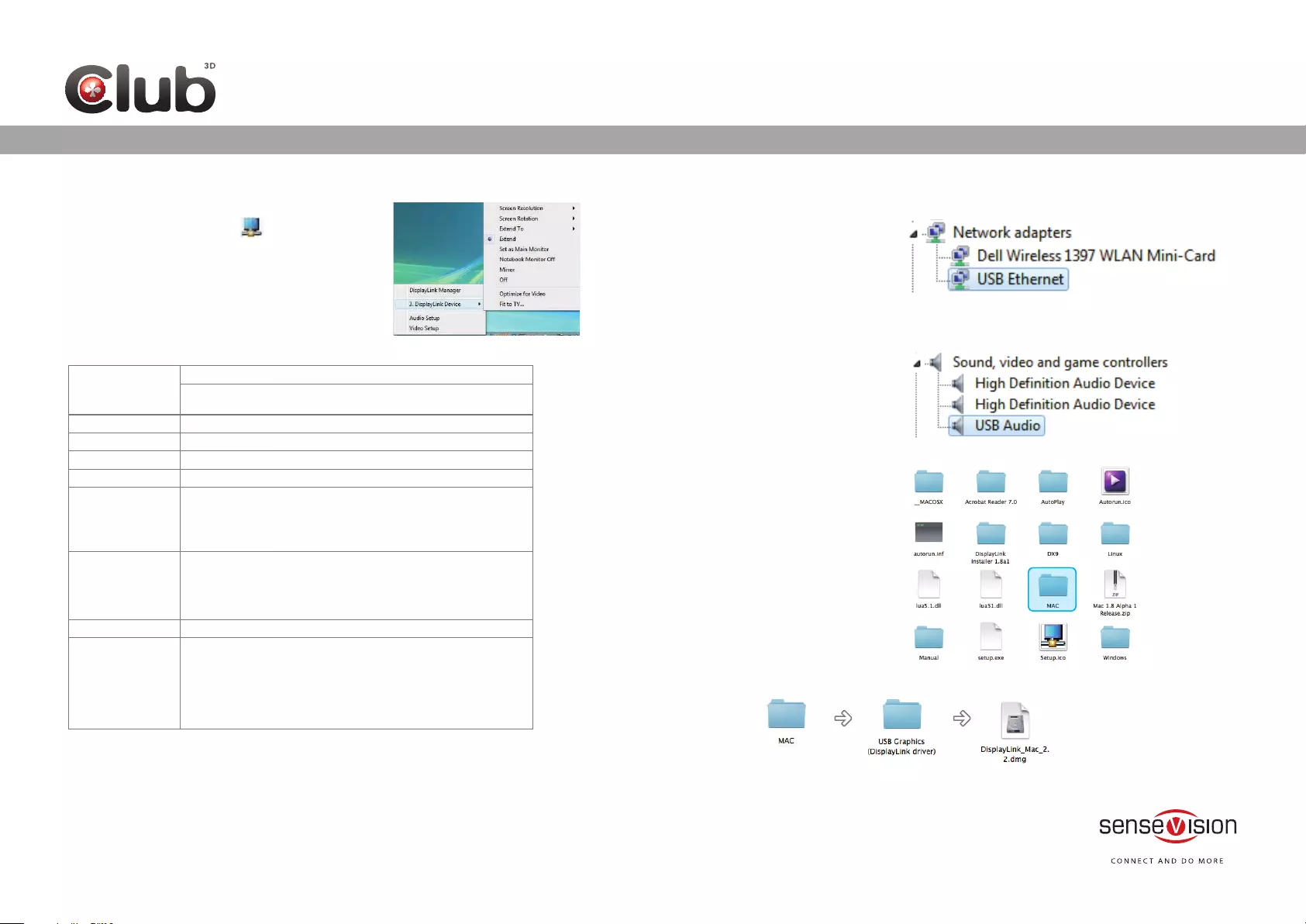
www.club-3d.com
ULTRA SMART DOCKING STATION
FOR YOUR LAPTOP
CSV-3242HDA MANUAL
Operation Guide
1. Click the DisplayLink icon on the taskbar.
The menu appears as shown below.
2. Select an option from the menu, using the following
table for the optionavailable.
Screen Rotation
Extend To
Extend
Set as Main Monitor
Notebook Monitor
Off
Mirror
Off
Fit to TV
Screen Resolution
Displays a list of available resolutions.
Note: Not available in mirror mode, as it is defined as the resolution
of the main monitor.
Normal/ Rotated Left/ Rotated Right/ Upside-Down
Right/ Left/ Above/ Below
Extends your Windows desktop onto this display.
Sets this screen as the main display.
Switches off the display of the notebook and makes the DisplayLink
display the main display.
Note: This option will only appear when 1 DisplayLink USB screen is
connected. It will also only appear on Laptop computers.
Copies what is on the main display and reproduces it on this display.
Note: The resolution of this display and the primary must be the
same in mirror mode. This may be lower than the preferred
resolution of the display
Switches off this display.
If the Windows desktop does not completely appear on the TV,
this option can be used to adjust the size of the Windows desktop.
• This option will only appear when 1 DisplayLink USB screen is
• This option will only work in extend mode. Selecting the option
in mirror mode will extend the displays.
connected
Ethernet Driver Verification
Once the driver installation for USB Universal Docking Station is finished, you
can go to Device Manager to verify if your Ethernet Adapter is properly installed.
3. Mac iSO
1. Double clicking on setup.exe
2. Choose Install
USB Display Driver Installation
Double click Network Adapters, USB Ethernet should be
displayed.
Audio Verification
Go to Device Manager- USB Audio
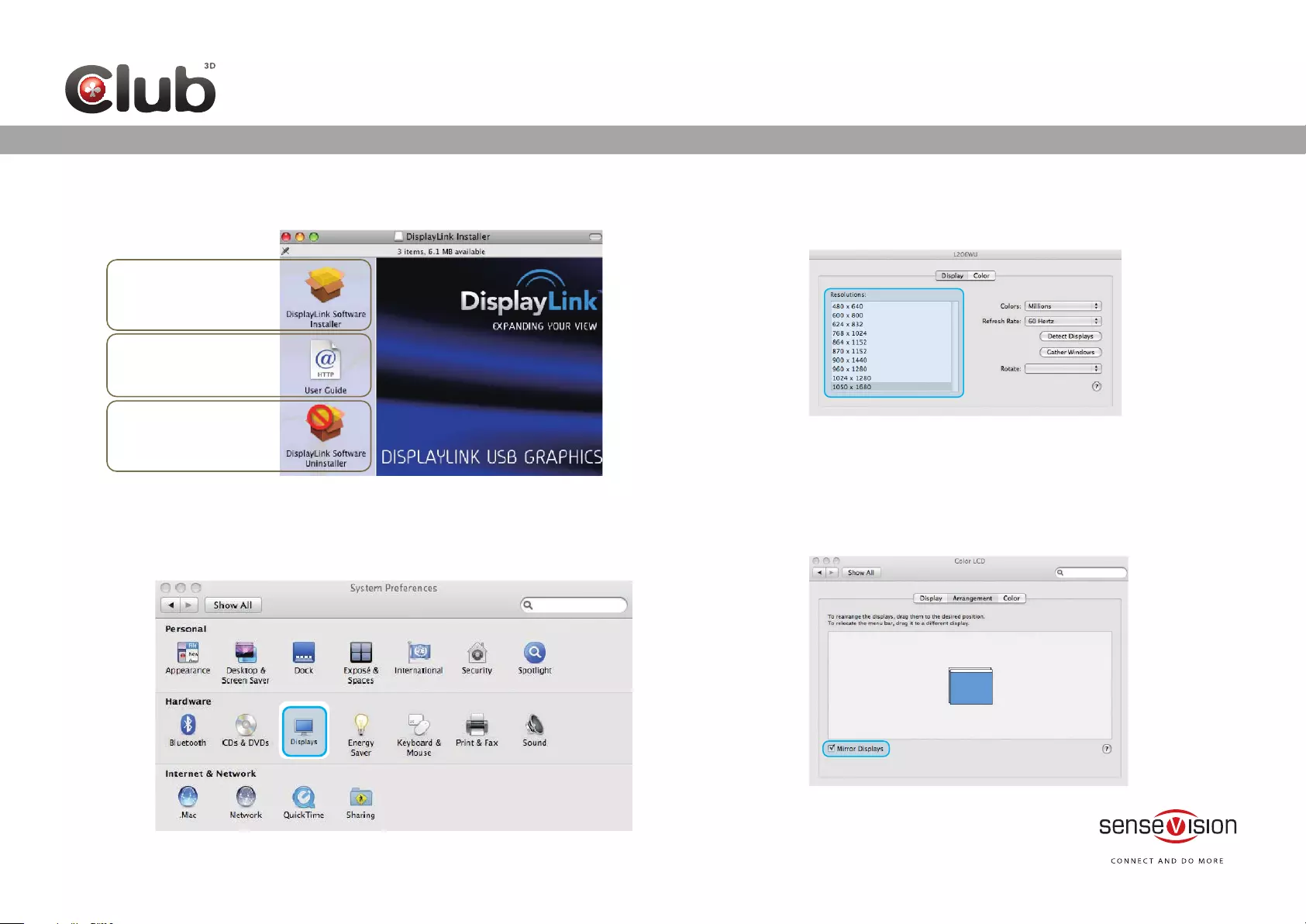
3. Installation
The latest version of this software can also be obtained from:
www.displaylink.com/mac
Select ‘DisplayLink Software
Installer’ to begin installing the
DisplayLink Driver on your Mac. This
will run a standard Mac installer and
will require a restart once complete.
Select ‘User Guide’ to view the User
Guide.
Select ‘DisplayLink Software
Uninstaller’ to uninstall the
DisplayLink Driver from your Mac.
This will require a restart once
complete.
Operation Guide
1. To configure the settings for each of your USB attached displays, select
Displays from the System Preferences menu. This will open a Display
Preferences window on each of your attached displays allowing you to
configure each display as required.
2. Setting the Display Resolutions.
Resolution
Options
To change the display’s resolution, select an available resolution from the
Display Preferences window of the display you wish to change.
3. Setting the Display to Mirror mode
When in Mirror mode, additional displays will display what is being shown
on the primary display. Checking the Mirror Display on the Arrangement
pane enables this feature.
www.club-3d.com
ULTRA SMART DOCKING STATION
FOR YOUR LAPTOP
CSV-3242HDA MANUAL
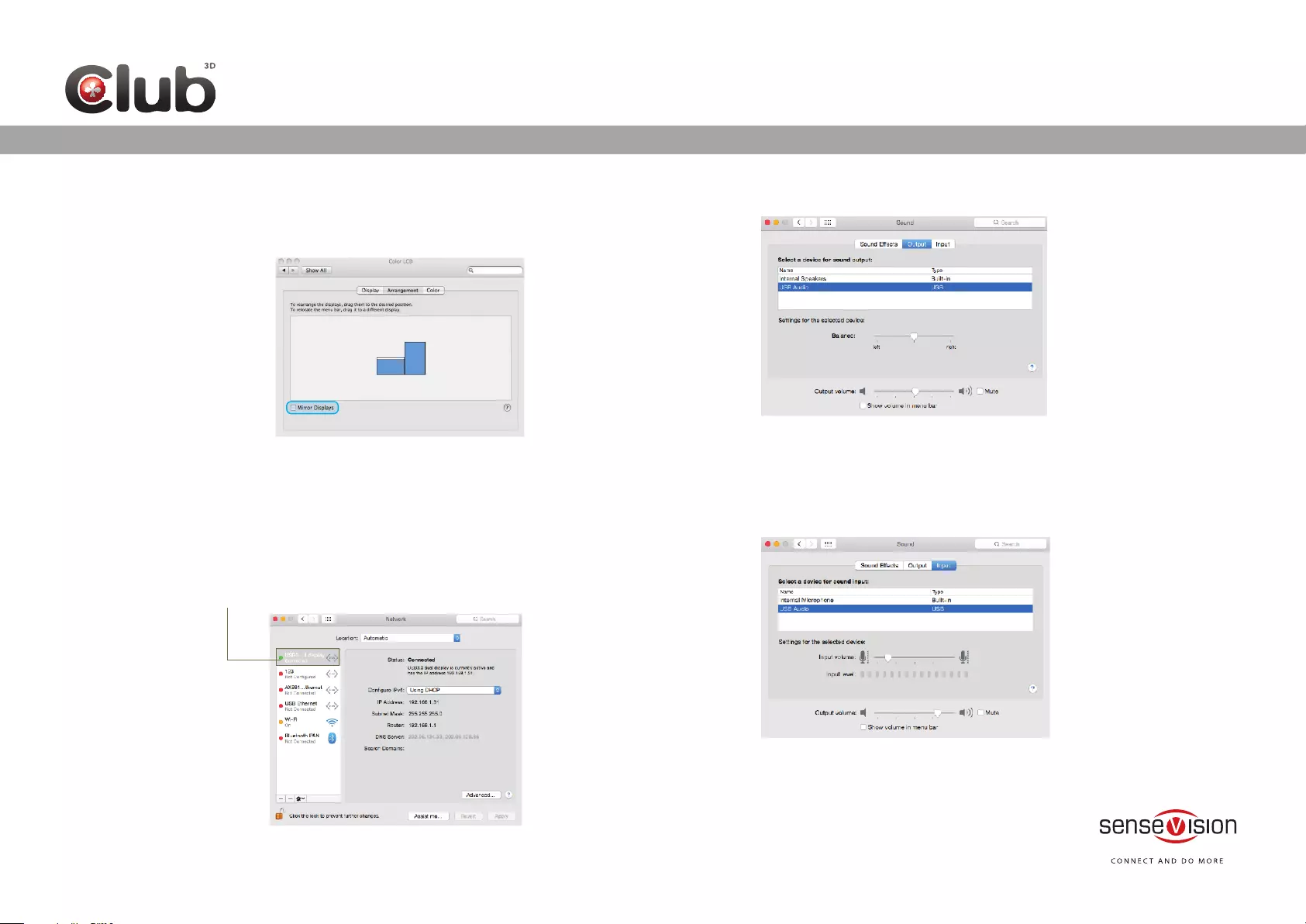
ULTRA SMART DOCKING STATION
FOR YOUR LAPTOP
4. Setting the Display to Extend
To extend connected displays, make sure that the Mirror Display on the
Arrangement pane is unchecked.
Audio Setup
Ethernet Driver Operation Guide For Mac OSX
Reboot your PC after driver installation. Plug the USB 3.0 Docking Station onto
the USB port of your PC, then connect your network cable to the ethernet port
of the docking station.
Go to system Preferences->Network->USB 3.0 Dual Display.
Green bullet means successful installation and function works normally.
Microphone Setup
www.club-3d.com
CSV-3242HDA MANUAL