CLUB3D SenseVision USB3.0 to DVI-I & HDMI Graphics Adapter User Manual
Displayed below is the user manual for SenseVision USB3.0 to DVI-I & HDMI Graphics Adapter by CLUB3D which is a product in the USB Graphics Adapters category. This manual has pages.
Related Manuals
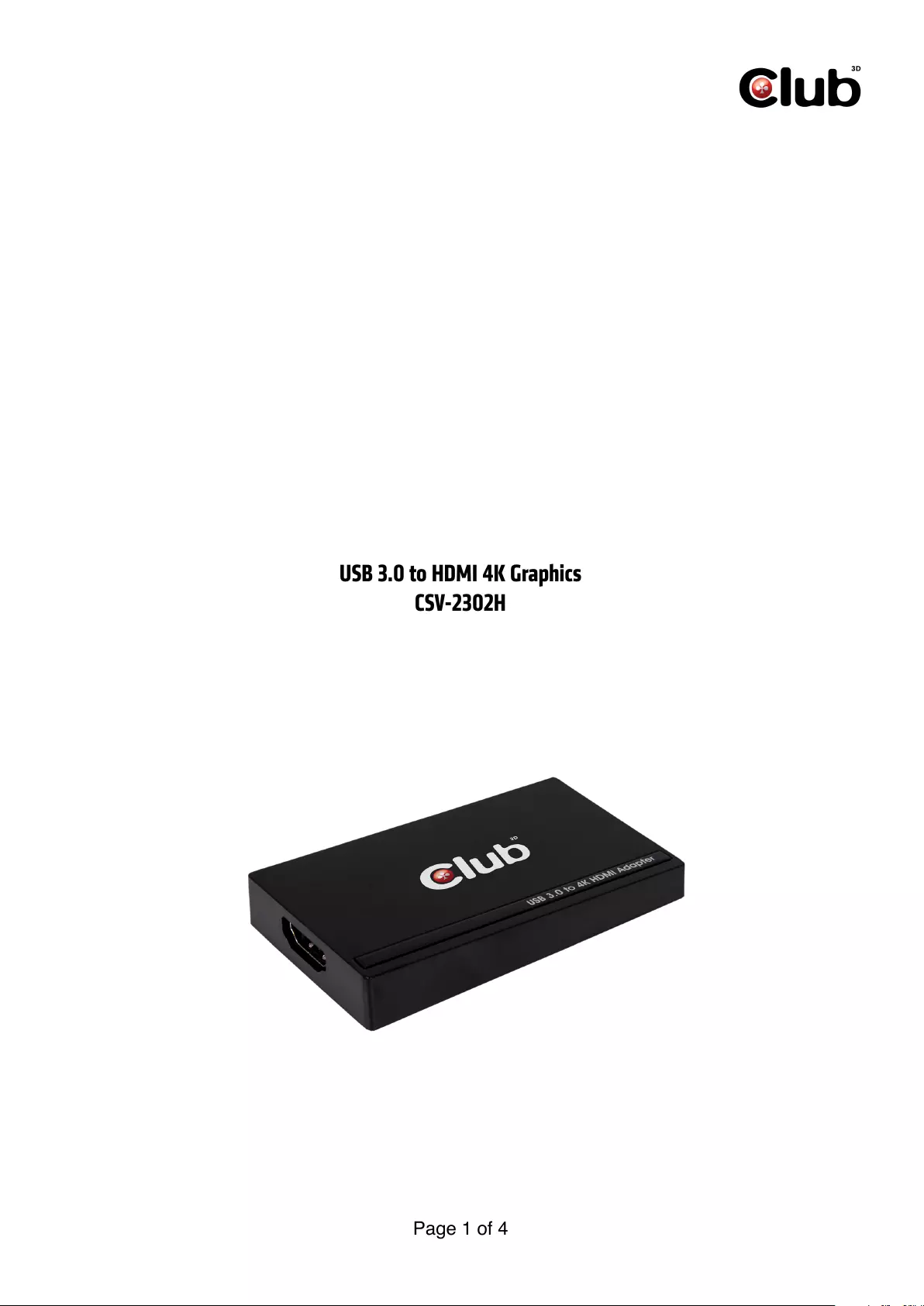
!
Page of 1 4
USB 3.0 to HDMI 4K Graphics
CSV-2302H
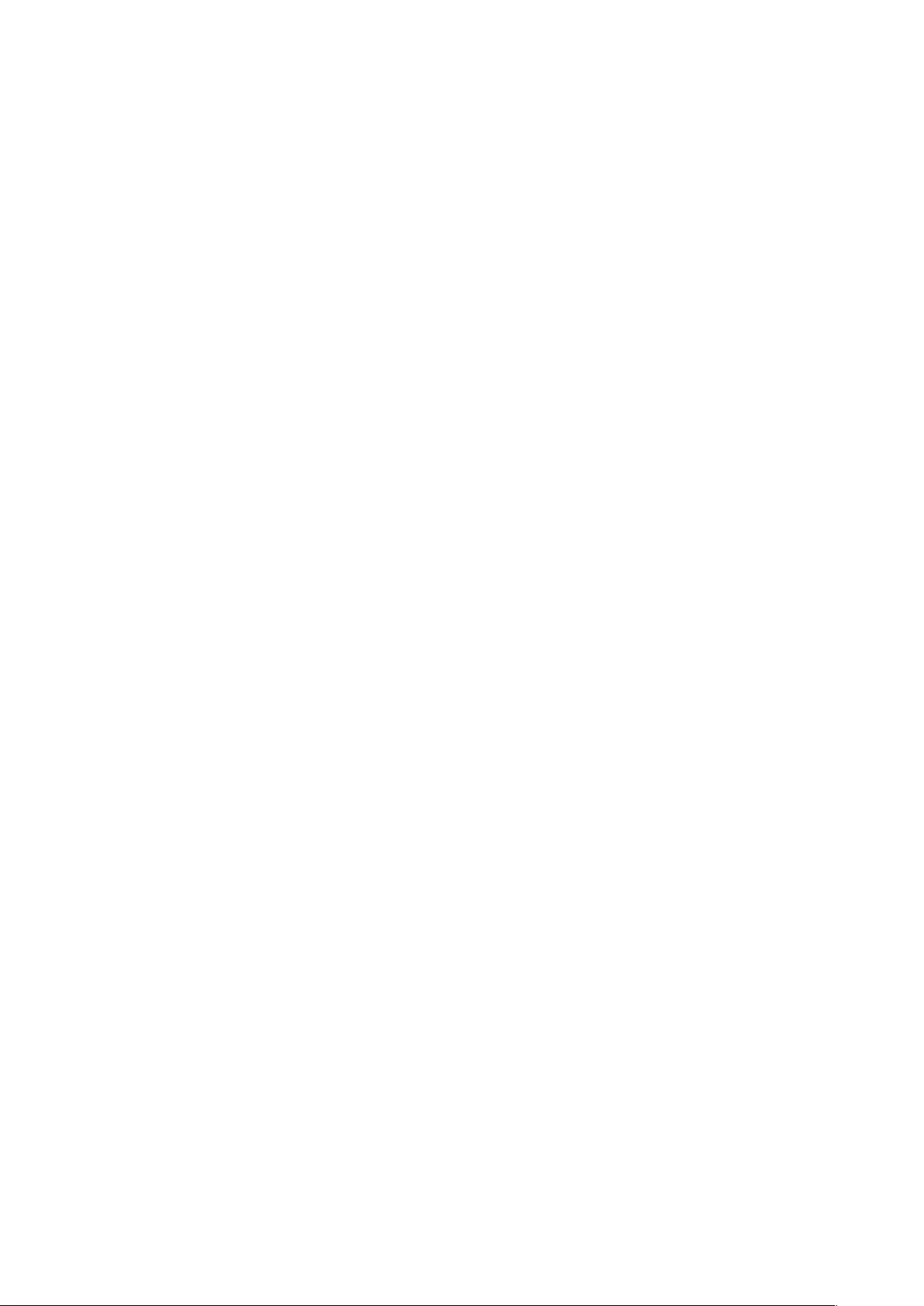
Installing the Driver
#
NOTE: DO NOT connect the adapter to the computer before
completing the driver installation.
* The actual strings of the driver may vary slightly on each operating
system, and the driver version is subject to change without notice.
#
#
Windows® 7 / Windows® 8 / Windows® 8.1
#
1. Insert the provided CD into your disc drive.
2. Click Run Setup.exe to execute the installer program.
3. Click I Accept to accept the license agreement.
4. Wait for the program to install the driver.
5. Click Finish to complete the installation if asked.
#
NOTE:
If the AutoPlay does not appear automatically, locate and double-click
on the Setup.exe file in the driver folder to launch the setup.
Enter the administrator password and then click Yes to start the
installation if a User Account Control dialog box appears.
#
Connecting the Adapter
Make sure the device (Desktop, Laptop…) is HDMI™ embedded or
bundled any adapter/connector with HDMI™.
Connect the adapter to your monitor or computer after driver
installation is completed.!
Page of 2 4
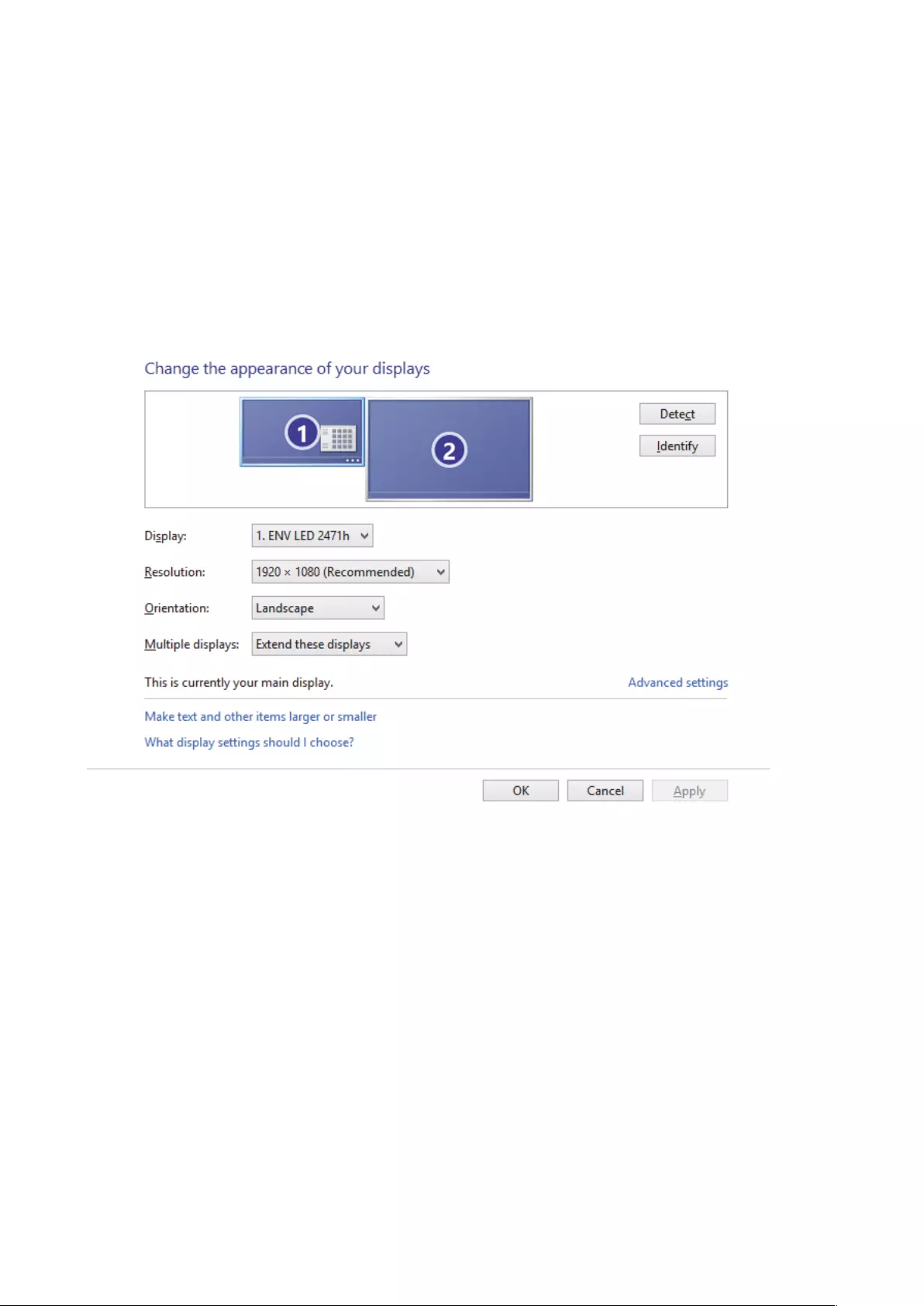
Changing the Display Mode
An extra HDMI™ monitor can be connected through the adapter
directly. Once the extra monitor is connected, it can be configured to
use either “mirror mode”, “extended mode” or set to be the primary
display.
Position the mouse anywhere on the Windows Desktop, Right-click
and select Screen Resolution.
#
#
#
#
#
#
#
#
#
#
#
#
#
#
#
#
#
#
Alternatively, click the utility icon in the Windows System Tray,
and then select DisplayLink Manager or Video Setup.
#
•Incorporates HDMI™ technology.
#
The Quick Installation Guide describes only the basic
instructions on installation. For more information, please refer
to the User’s Manual on the provided CD.!
Page of 3 4
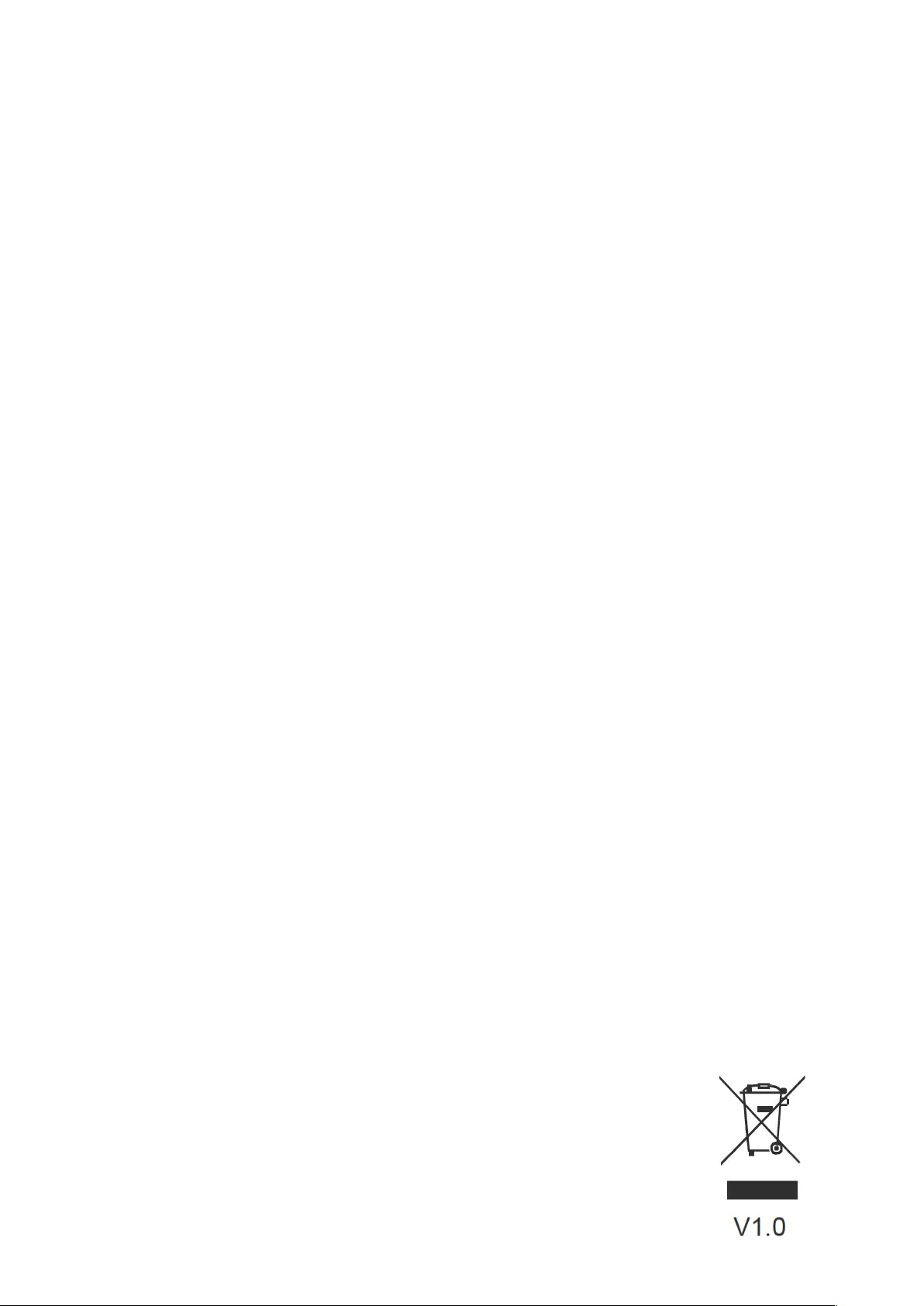
Page of 4 4