Conceptronic CIPCAM720S User Manual
Displayed below is the user manual for CIPCAM720S by Conceptronic which is a product in the Security Cameras category. This manual has pages.
Related Manuals
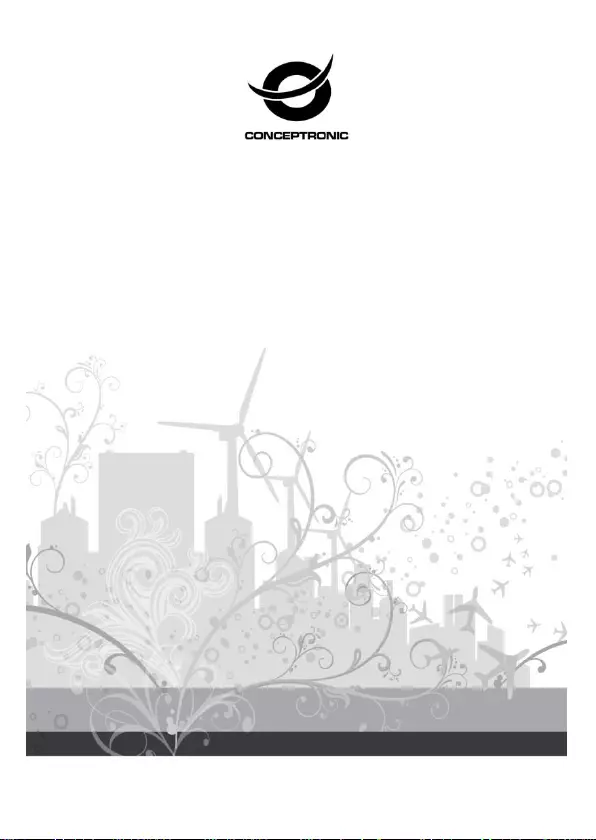
Multi Language Quick Guide
Wireless Cloud IP Camera
Mini
CIPCAM720S
V1.0
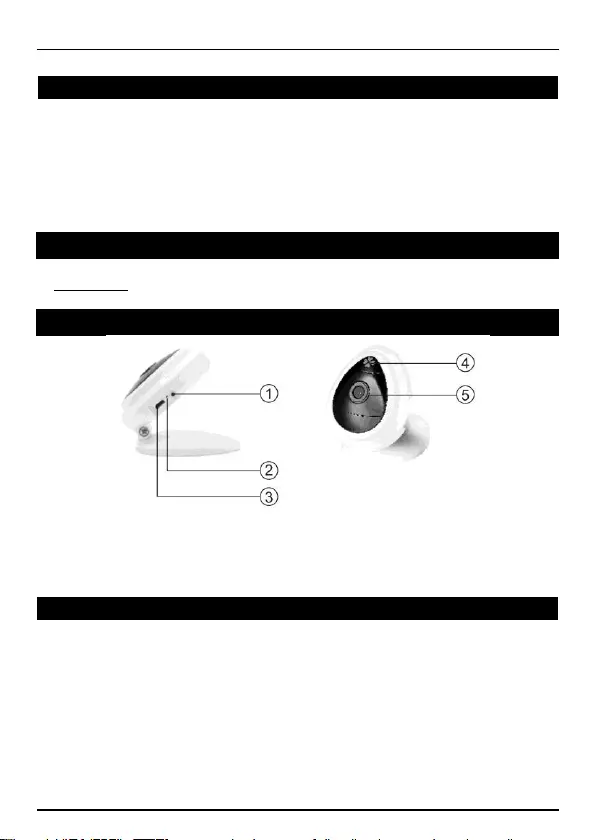
English
Conceptronic CIPCAM720S
1. Package contents
The following items are present in the package of the Conceptronic Wireless Cloud IP
Camera:
• Wireless Cloud IP Camera
• Power adapter
• Screw kit
• Multi language quick installation guide
2. Specifications
Input Power : DC 5V
3. Product overview
1 : Reset, WPS / QSS
2 : LED indicator
3 : DC in
4 : Microphone
5 : Lens
4. Installation & usage
Get ready for camera
Connect the power adapter into your camera.
Note: Please use the power adapter attached with camera, in order to avoid
damage the camera.
Wireless Setup
Search and download “Cam Viewer1” from Google Play or APP Store.
Or you can also scan the following QR code to download the apps.
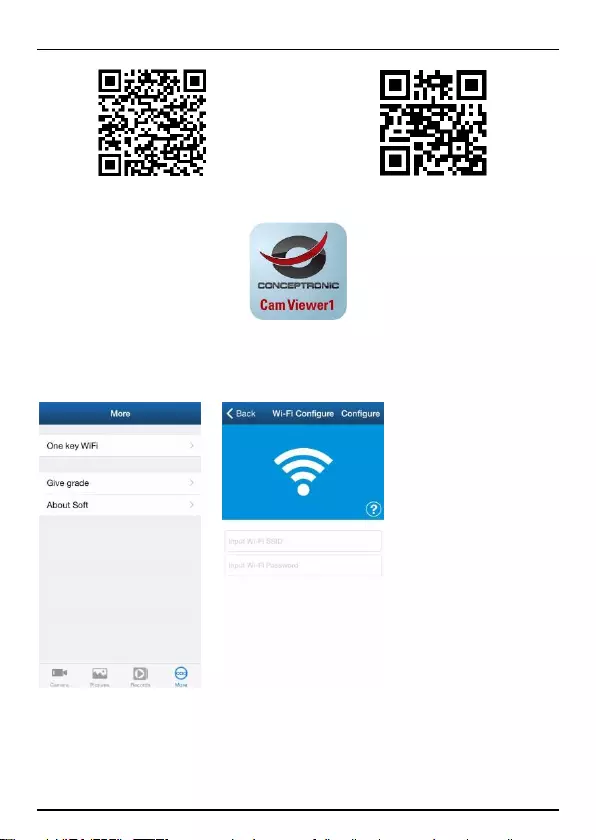
English
Download from Google Play Download from iOS App Store
“Cam Viewer1” App
Open the app, click “One Key Wi-Fi” to fill in Wi-Fi SSID and Password, then
click “Configure”. You will hear a sequence of beeps.
Note:
- Please make sure your smartphone is connected to Wi-Fi.
- Please do the configuration setting in 5 minutes after the camera gets started.
If it exceeds 5 minutes, please power up the camera again.
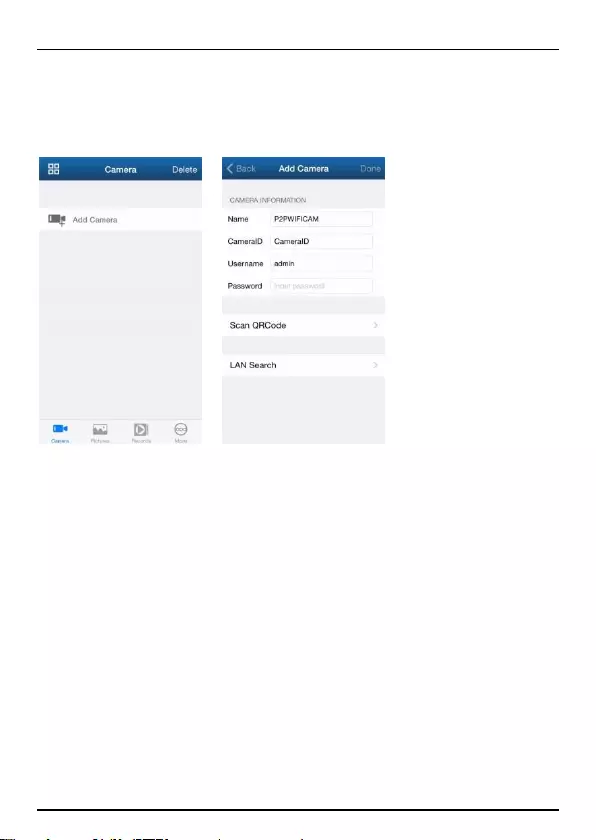
English
Remote viewing via smartphone
Click “Camera” at the bottom; go to “Add Camera” interface as shown below.
There are 2 ways to add device: LAN search or Scan QR code.
The default username is “admin”; password is “123456”.
Enjoy the use of your Conceptronic Wireless Cloud IP Camera!
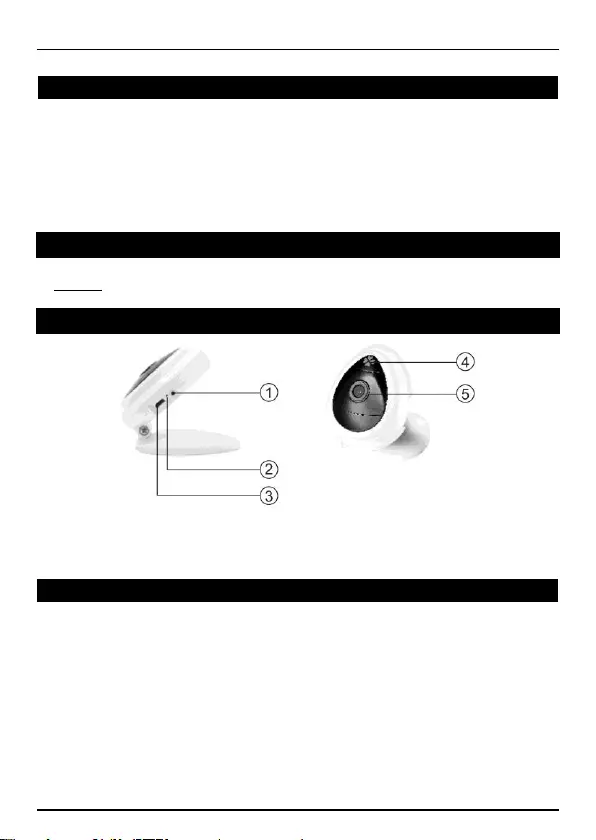
Deutsch
Conceptronic CIPCAM720S
1. Packungsinhalt
Folgende Teile befinden sich in der Verpackung von Conceptronic Wireless Cloud IP
Camera:
• Wireless Cloud IP Camera
• Power adapter
• Screw kit
• Multi language quick installation guide
2. Technische Daten
Eingang : DC 5V
3. Gerätekomponenten
1 : Reset, WPS / QSS
2 : LED-Anzeige
3 : DC in
4 : Mikrofon
5 : Linse
4. Installation & Verwendung
Vorbereiten der Kamera
Das Netzteil mit Ihrer Kamera verbinden.
Hinweis: Bitte nutzen Sie zur Vermeidung von Kameraschäden das mit der
Kamera verbundene Netzteil.
WLAN-Einrichtung
“Cam Viewer1” im Google Play Store oder Apple App Store suchen und
herunterladen.
Alternativ können Sie zum Herunterladen der Apps auch den nachstehenden
QR-Code scannen.
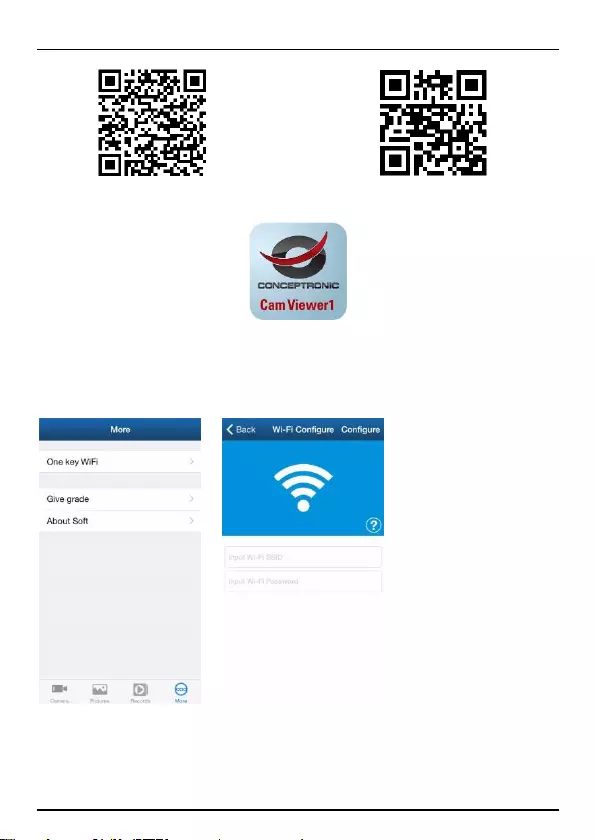
Deutsch
Download from Google Play Download from iOS App Store
“Cam Viewer1” App
Ö ffnen Sie die App, tippen Sie zum Ausfüllen von WLAN-SSID und -Kennwort
auf „One Key Wi-Fi”, tippen Sie dann auf „Configure”. Sie hören einige
Signaltöne.
Hinweis:
- Bitte stellen Sie sicher, dass Ihr Smartphone mit dem WLAN verbunden ist.
- Bitte führen Sie die Konfiguration innerhalb 5 Minuten nach Einschalten der
Kamera durch. Falls mehr als 5 Minuten vergangen sind, schalten Sie die Kamera
bitte erneut ein.
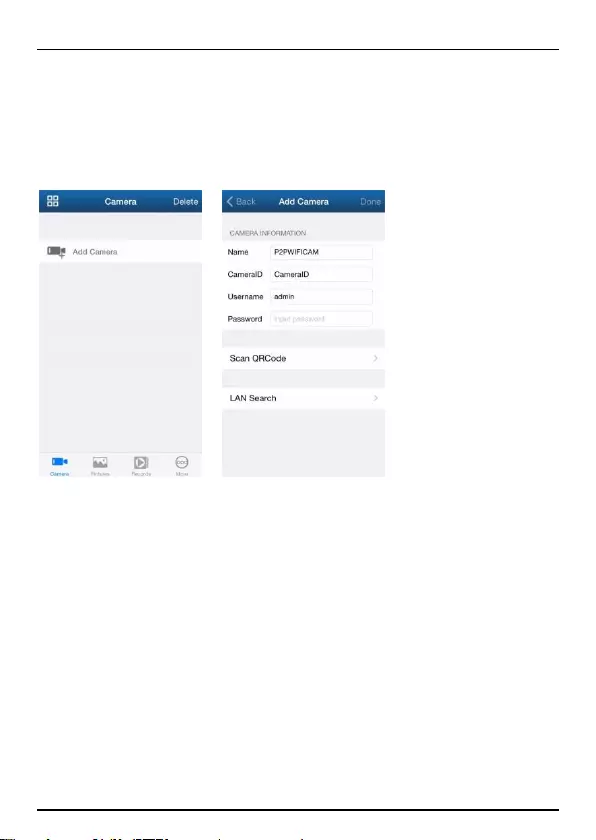
Deutsch
Fernansicht per Smartphone
Tippen Sie im unteren Bereich auf „Camera”; rufen Sie wie nachstehend
gezeigt die „Add Camera”-Schnittstelle auf.
Es gibt 2 Möglichkeiten zum Hinzufügen eines Gerätes: QR scannen und im LAN
suchen.
Der Standardnutzername lautet „admin“, das Kennwort ist „123456“.
Viel Spaß mit Ihrem Conceptronic Wireless Cloud IP Camera!
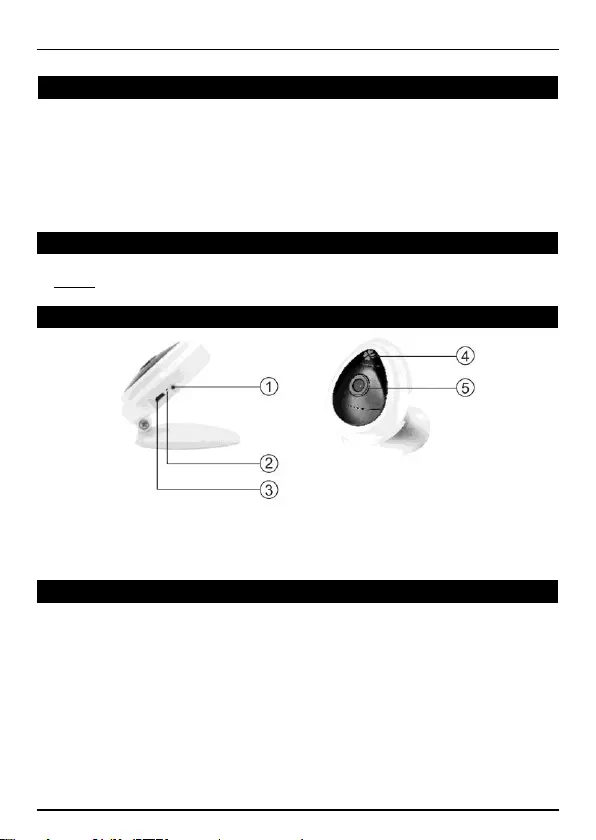
FRANCAIS
Conceptronic CIPCAM720S
1. Contenu du Coffret
Les éléments suivants se trouvent dans l'emballage de votre Conceptronic Wireless
Cloud IP Camera:
• Wireless Cloud IP Camera
• Power adapter
• Screw kit
• Multi language quick installation guide
2. Spécifications
Entrée : DC 5V
3. Aperçu du produit
1 : Réinitialisation, WPS / QSS
2 : Indicateur LED
3 : DC in
4 : Microphone
5 : Lentille
4. Installation & Utilisation
Préparez la caméra
Branchez l'adaptateur secteur sur votre caméra.
Remarque : Veuillez utiliser l'adaptateur secteur fourni avec la caméra afin
d'éviter de l'endommager.
Paramétrage de la fonction sans fil
Recherchez et téléchargez “Cam Viewer1” sur Google Play ou sur App Store.
Vous pouvez aussi scanner le code QR suivant pour télécharger les applications.
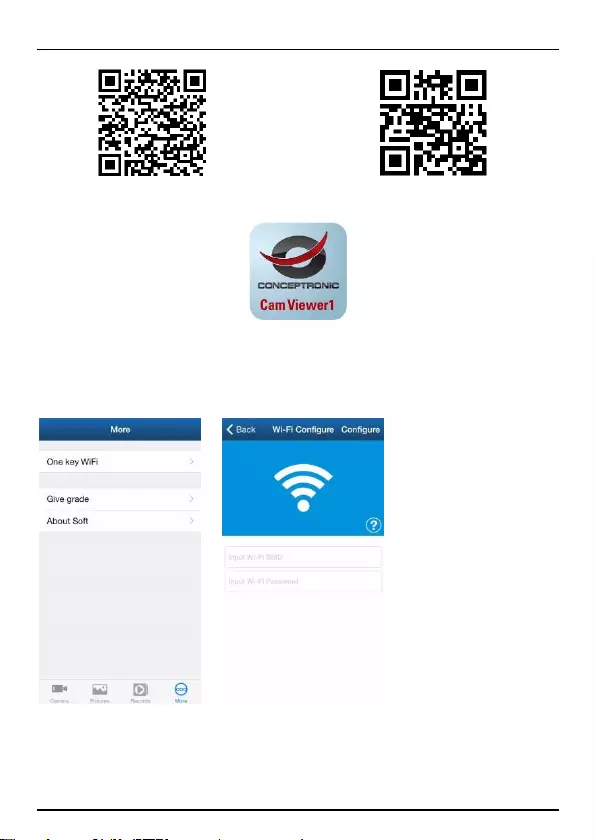
FRANCAIS
Download from Google Play Download from iOS App Store
“Cam Viewer1” App
Ouvrez l'application, cliquez sur “One Key Wi-Fi” pour renseigner le SSID et le
mot de passe de la liaison WiFi, puis cliquez sur “Configure”. Vous entendrez
une série de signaux sonores.
Remarque :
- Vérifiez que votre smartphone est connecté en WiFi.
- Veuillez régler la configuration dans un délai de 5 minutes après le démarrage
de la caméra. Si vous attendez plus de 5 minutes, vous devrez remettre la
caméra sous tension.
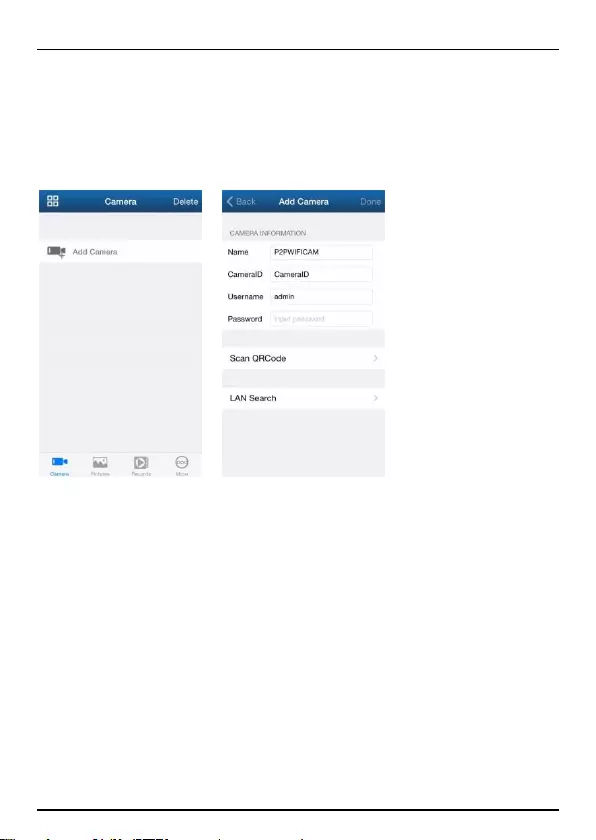
FRANCAIS
Visualisation à distance avec un smartphone
Cliquez sur “Camera” en bas de l'écran ; rendez-vous sur l'interface “Add
Camera” comme indiqué ci-dessous.
Il existe 2 façons d'ajouter un appareil: Recherchez QR pour l'ajouter, Faites
une recherche réseau LAN pour l'ajouter.
Par défaut, le nom d'utilisateur est “admin” et le mot de passe est “123456”.
Profitez de votre Conceptronic Wireless Cloud IP Camera!
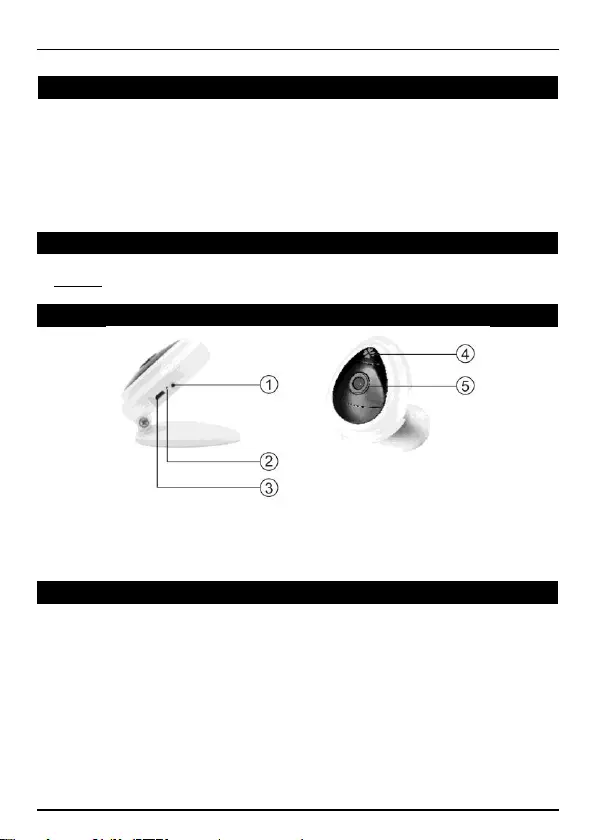
ESPANOL
Conceptronic CIPCAM720S
1. Contenido del paquete
El paquete contiene los siguientes artículos de Conceptronic Wireless Cloud IP
Camera:
• Wireless Cloud IP Camera
• Power adapter
• Screw kit
• Multi language quick installation guide
2. Especificaciones
Entrada : DC 5V
3. Descripción del producto
1 : Restablecer, WPS / QSS
2 : Indicador LED
3 : DC in
4 : Micrófono
5 : Lente
4. Instalación & Utilización
Prepare la cámara
Conecte el adaptador de alimentación a la cámara.
Nota: Para evitar daños en la cámara, utilice el adaptador de alimentación
conectado a dicha cámara.
Configuración inalámbrica
Busque y descargue “Cam Viewer1” desde Google Play o APP Store.
También puede escanear el siguiente código QR para descargar las
aplicaciones.
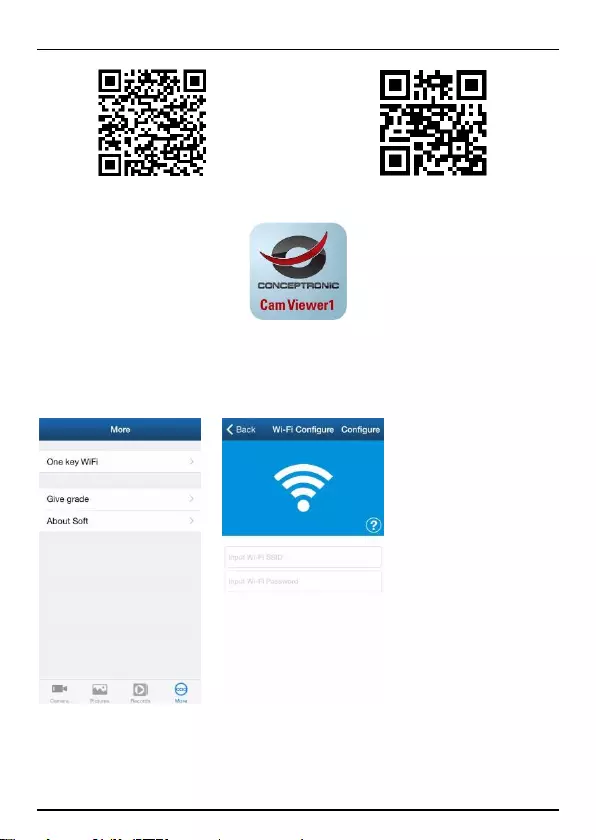
ESPANOL
Download from Google Play Download from iOS App Store
“Cam Viewer1” App
Abra la aplicación, haga clic en “One Key Wi-Fi” para rellenar el SSID Wi-Fi y
la contraseña y, a continuación, haga clic en “Configure”. Escuchará una
secuencia de dos pitidos.
Nota:
- Asegúrese de que el teléfono inteligente tiene conexión Wi-Fi.
- Realice la configuración antes de que transcurran 5 minutos después de
iniciarse la cámara. Si se superan los 5 minutos, vuelva a encender la cámara.
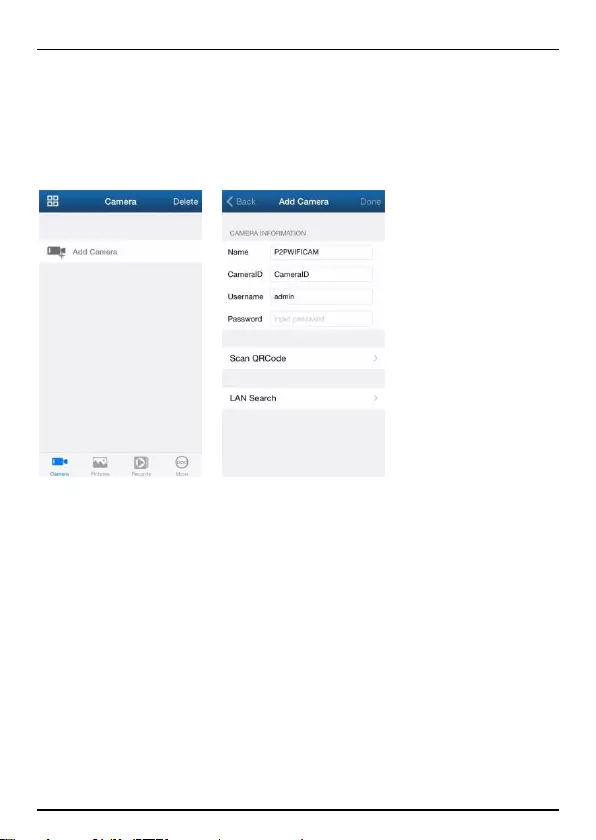
ESPANOL
Visualización remota a través de teléfono inteligente
Haga clic en “Camera” en la parte inferior, vaya a la interfaz “Add Camera”
tal y como se muestra a continuación.
Hay varias formas de agregar un dispositivo: mediante el código QR para
agregar y mediante la búsqueda en LAN.
El nombre de usuario predeterminado es “admin”; la contraseña es “123456”.
¡Disfrute del uso de su Conceptronic Wireless Cloud IP Camera!
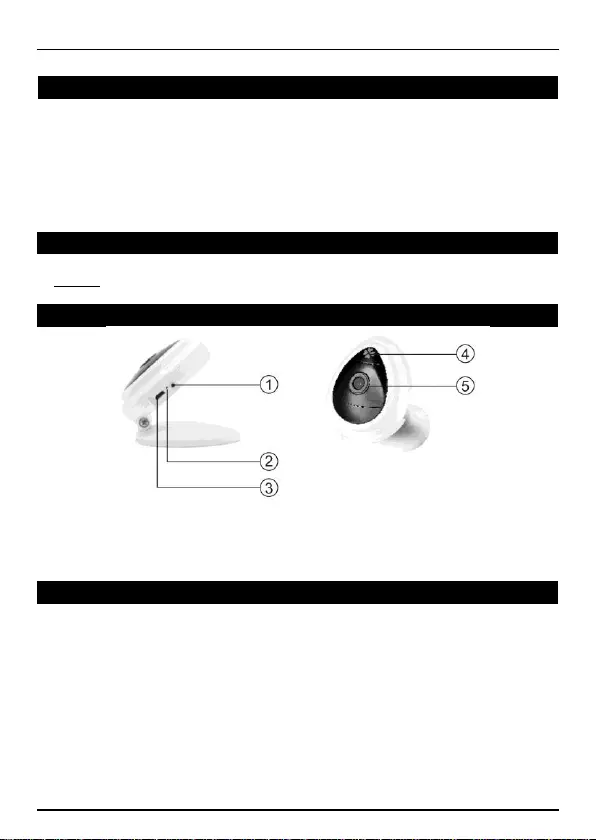
ITALIANO
Conceptronic CIPCAM720S
1. Pakkens indhold
1. La confezione della Conceptronic Notebook
Cooling Pad con ventilator
La confezione di Conceptronic Wireless Cloud IP Camera contiene gli elementi che
seguono:
• Wireless Cloud IP Camera
• Power adapter
• Screw kit
• Multi language quick installation guide
2. Specifiche
Entrata : DC 5V
3. Descrizione del prodotto
1 : Ripristino, WPS / QSS
2 : Indicatore LED
3 : DC in
4 : Microfono
5 : Lente
4. Installazione & Uso
Preparare videocamera
Collegare l'adattatore di alimentazione alla videocamera.
Nota: Utilizzare l'adattatore di alimentazione collegato alla videocamera per
evitare danni alla videocamera.
Impostazione wireless
Cercare e scaricare “Cam Viewer1” da Google Play o APP Store.
Oppure è anche possibile eseguire la scansione del seguente codice QR per
scaricare le app.
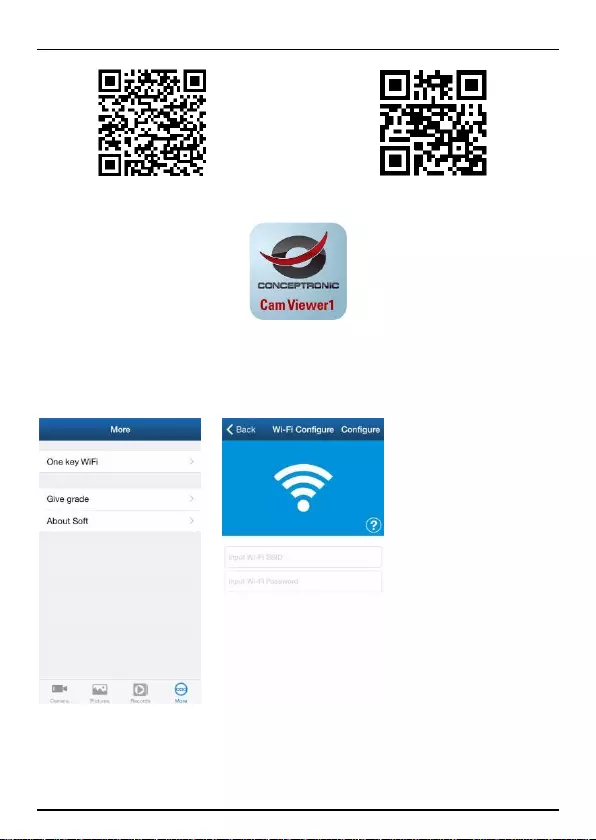
ITALIANO
Download from Google Play Download from iOS App Store
“Cam Viewer1” App
Aprire l'app, fare clic su “One Key Wi-Fi” per completare i campi Wi-Fi SSID e
Password, quindi fare clic su “Configure”. Si sentirà una sequenza di segnali
acustici.
Nota:
- Assicurarsi che lo smartphone sia collegato alla rete Wi-Fi.
- Eseguire la configurazione entro 5 minuti dopo l’avviato della telecamera. Se si
superano i 5 minuti, riavviare la telecamera.
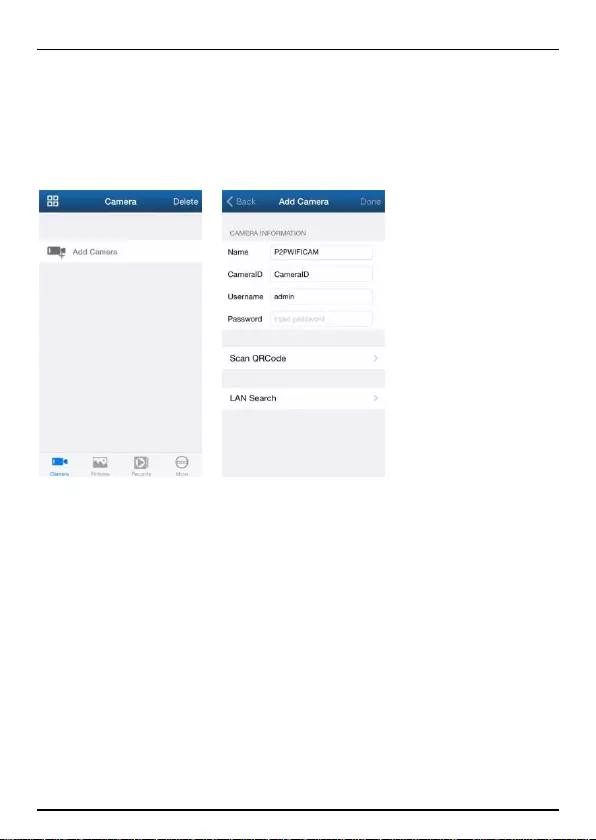
ITALIANO
Visualizzazione remota tramite smartphone
Fare clic su “Camera”, sulla parte inferiore; andare all’interfaccia “Add
Camera”, interfaccia come illustrato di seguito.
Vi sono due metodi per aggiungere il dispositivo: effettuare la scansione di
codici QR per aggiungere o tramite ricerca nella LAN da aggiungere.
Il nome utente predefinito è “admin” e la password è “123456”.
Godetevi l’uso di Conceptronic Wireless Cloud IP Camera!
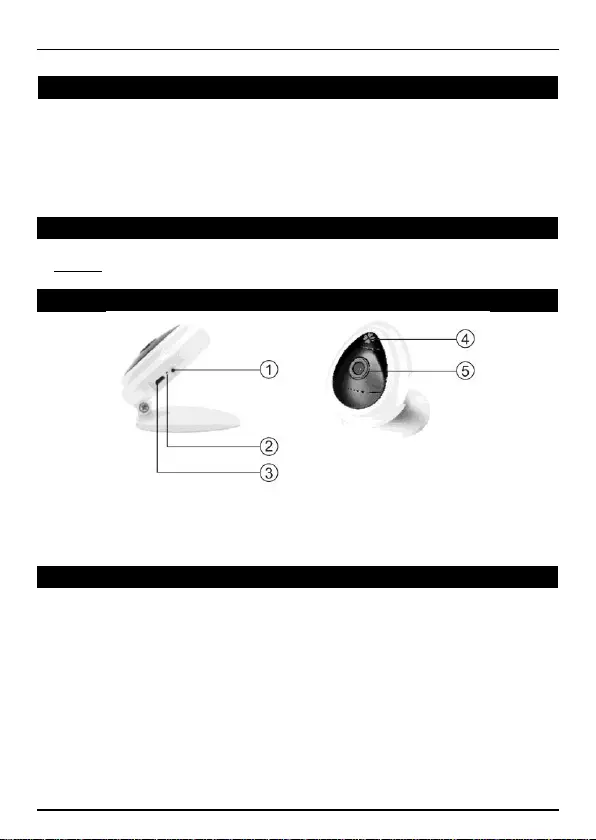
PORTUGUÊS
Conceptronic CIPCAM720S
1. Conteúdo da embalagem
A embalagem do Conceptronic Wireless Cloud IP Camera contém os seguintes itens:
• Wireless Cloud IP Camera
• Power adapter
• Screw kit
• Multi language quick installation guide
2. Especificações
Entrada : DC 5V
3. Resumo do produto
1 : Reposição, WPS / QSS
2 : Indicador LED
3 : DC in
4 : Microfone
5 : Lente
4. Instalação & Utilização
Prepare a câmara
Ligue o transformador à câmara.
Nota: Utilize o transformador incluído com a câmara para evitar causar danos à
mesma.
Configuração sem fios
Procure e transfira a aplicação “Cam Viewer1” no Google Play ou na APP Store.
Pode também efetuar a leitura do seguinte código QR para transferir as
aplicações.
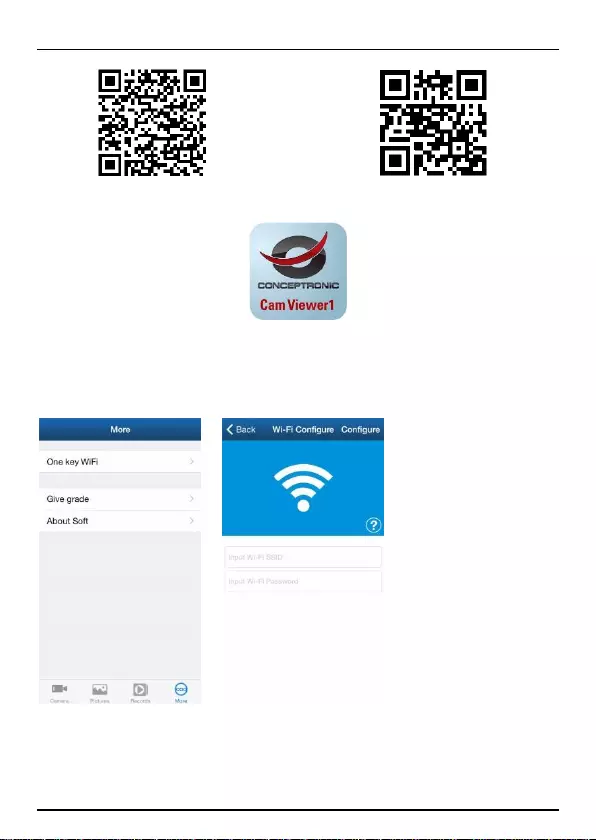
PORTUGUÊS
Download from Google Play Download from iOS App Store
“Cam Viewer1” App
Abra a aplicação, clique em “One Key Wi-Fi” para preencher a SSID e Palavra-
passe de Wi-Fi e depois clique em “Configure”. Será reproduzida uma
sequência de bips.
Nota:
- Certifique-se de que o seu smartphone está ligado ao Wi-Fi.
- Efetue a configuração das definições no espaço de 5 minutos depois de ligar a
câmara. Caso passem mais de 5 minutos, volte a ligar a câmara.
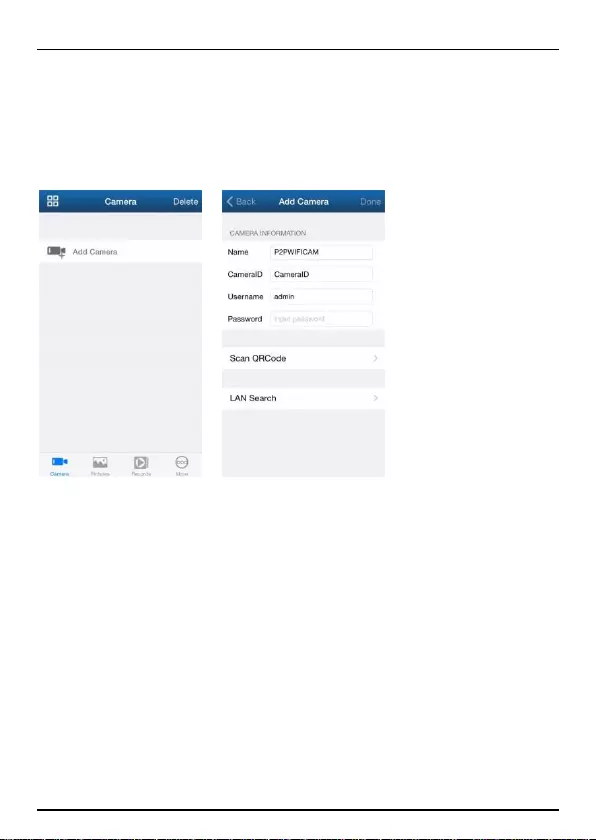
PORTUGUÊS
Visualização remota através do smartphone
Clique em “Camera” o fundo; aceda à interface “Add Camera” tal como
ilustrado abaixo.
Existem duas formas de adicionar um dispositivo: efetuar a leitura da QR para
adicionar e procurar na LAN para adicionar.
The default username is “admin”; password is “123456”.
Desfrute do seu Conceptronic Wireless Cloud IP Camera!
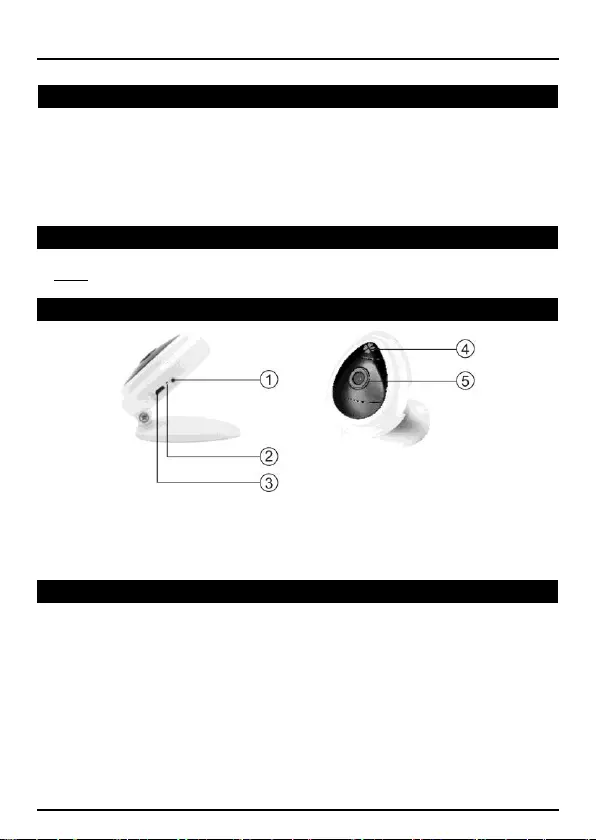
PУССКИЙ
Conceptronic CIPCAM720S
1. Комплект поставки
В комплекте Conceptronic Wireless Cloud IP Camera имеются следующие предметы:
• Wireless Cloud IP Camera
• Power adapter
• Screw kit
• Multi language quick installation guide
2. характеристики
вход : DC 5V
3. Использование продукта
1 : Сброс, WPS / QSS
2 : Светодиодный индикатор
3 : DC in
4 : Микрофона
5 : Линза
4. Установка & использование
Подготовьте камеру
Подключите блок питания к камере.
Примечание: во избежание повреждения камеры используйте поставляемый
с ней блок питания.
Настройка подключения к беспроводной сети
Найдите и загрузите “Cam Viewer1” из Google Play или APP Store.
Для загрузки приложения также можно отсканировать приведенный ниже
QR-код.
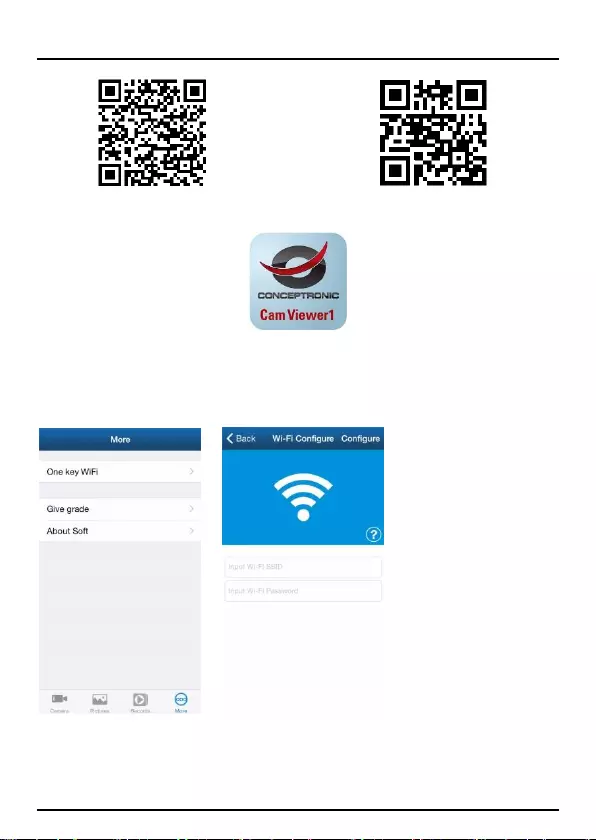
PУССКИЙ
Download from Google Play Download from iOS App Store
“Cam Viewer1” App
Запустите приложение, нажмите кнопку «One Key Wi-Fi» и введите SSID и
пароль сети Wi-Fi, затем нажмите кнопку «Configure». Прозвучит несколько
звуковых сигналов.
Примечание:
– Удостоверьтесь, что смартфон подключен к сети Wi-Fi.
– Настройте параметры в течение 5 минут после включения камеры. По
прошествии 5 минут потребуется снова включить камеру.
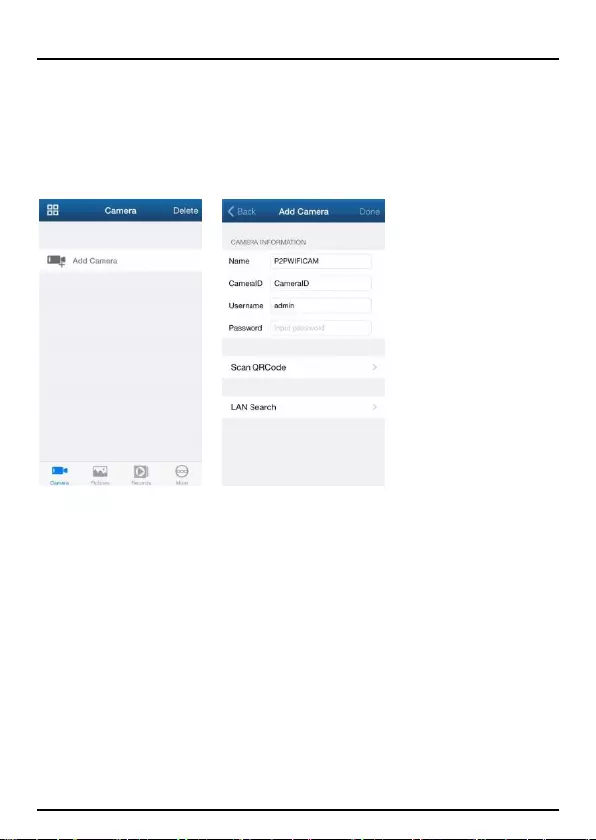
PУССКИЙ
Удаленный просмотр с помощью смартфона
Нажмите кнопку «Camera» в нижней части окна. Отобразится страница
«Add Camera», показанная ниже.
Добавить устройство можно два способами: Сканирование QR для
добавления устройства и поиска в ЛВС.
По умолчанию имя пользователя: admin; пароль: 123456.
Желаем вам приятного использования
Conceptronic Wireless Cloud IP Camera!
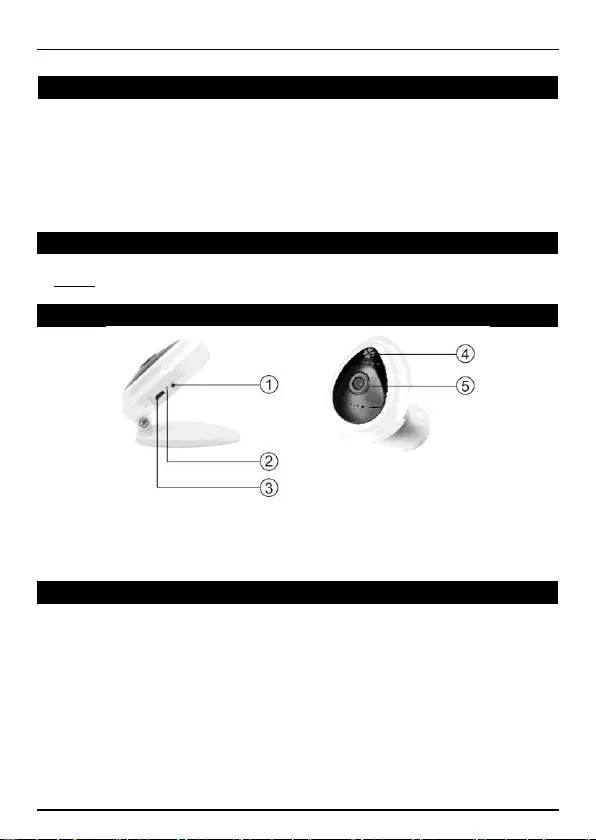
POLSKI
Conceptronic CIPCAM720S
1. Zawartość opakowania
Na opakowaniu Conceptronic Wireless Cloud IP Camera znajdują się następujące
elementy.
• Wireless Cloud IP Camera
• Power adapter
• Screw kit
• Multi language quick installation guide
2. Specyfikacja
wkład : DC 5V
3. Przegląd produktu
1 : Reset, WPS / QSS
2 : Wskaźnik LED
3 : DC in
4 : Mikrofonu
5 : Soczewka
4. Instalacji & stosowanie
Przygotuj kamerę
Podłącz do kamery zasilacz.
Uwaga: Aby uniknąć uszkodzenia kamery, należy użyć zasilacz dostarczony z
kamerą.
Konfiguracja połączenia bezprzewodowego
Wyszukaj i pobierz “Cam Viewer1” z Google Play lub z APP Store.
Lub w celu pobrania aplikacji, można też zeskanować następujący kod QR.
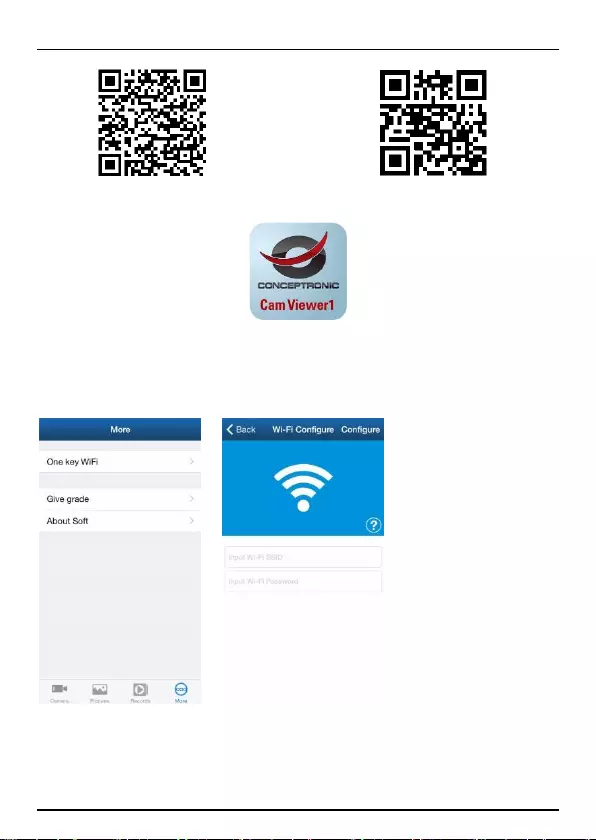
POLSKI
Download from Google Play Download from iOS App Store
“Cam Viewer1” App
Otwórz aplikację, kliknij “One Key Wi-Fi” w celu wprowadzenia SSID Wi-Fi i
hasła, a następnie kliknij “Configure”. Wygenerowana zostanie sekwencja
sygnałów dźwiękowych.
Uwaga:
- Upewnij się, że posiadany smartfon jest połączony z Wi-Fi.
- Wykonaj ustawienia konfiguracji w 5 minut, po uruchomieniu kamery. Jeśli ten
czas przekroczy 5 minut, ponownie uruchom zasilanie kamery.
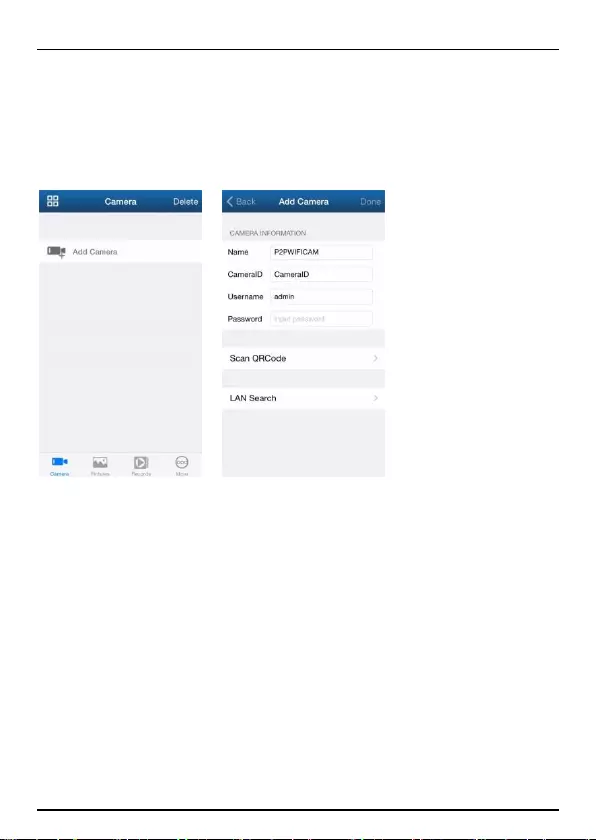
POLSKI
Zdalny podgląd przez smartfon
Kliknij “Camera” na dole; przejdź do interfejsu “Add Camera”, jak pokazano
poniżej.
Dostępne są dwa sposoby dodawania urządzenia, skanowanie QR w celu
dodania i wyszukanie w sieci LAN.
Domyślna nazwa użytkownika to “admin”; hasło “123456”.
Rozpocznij korzystanie z Conceptronic Wireless Cloud IP Camera!