CoolBox CRE-065 User Manual
Displayed below is the user manual for CRE-065 by CoolBox which is a product in the Card Readers category. This manual has pages.

Sim
Edit
Software
User
Manual
Ver
1.0
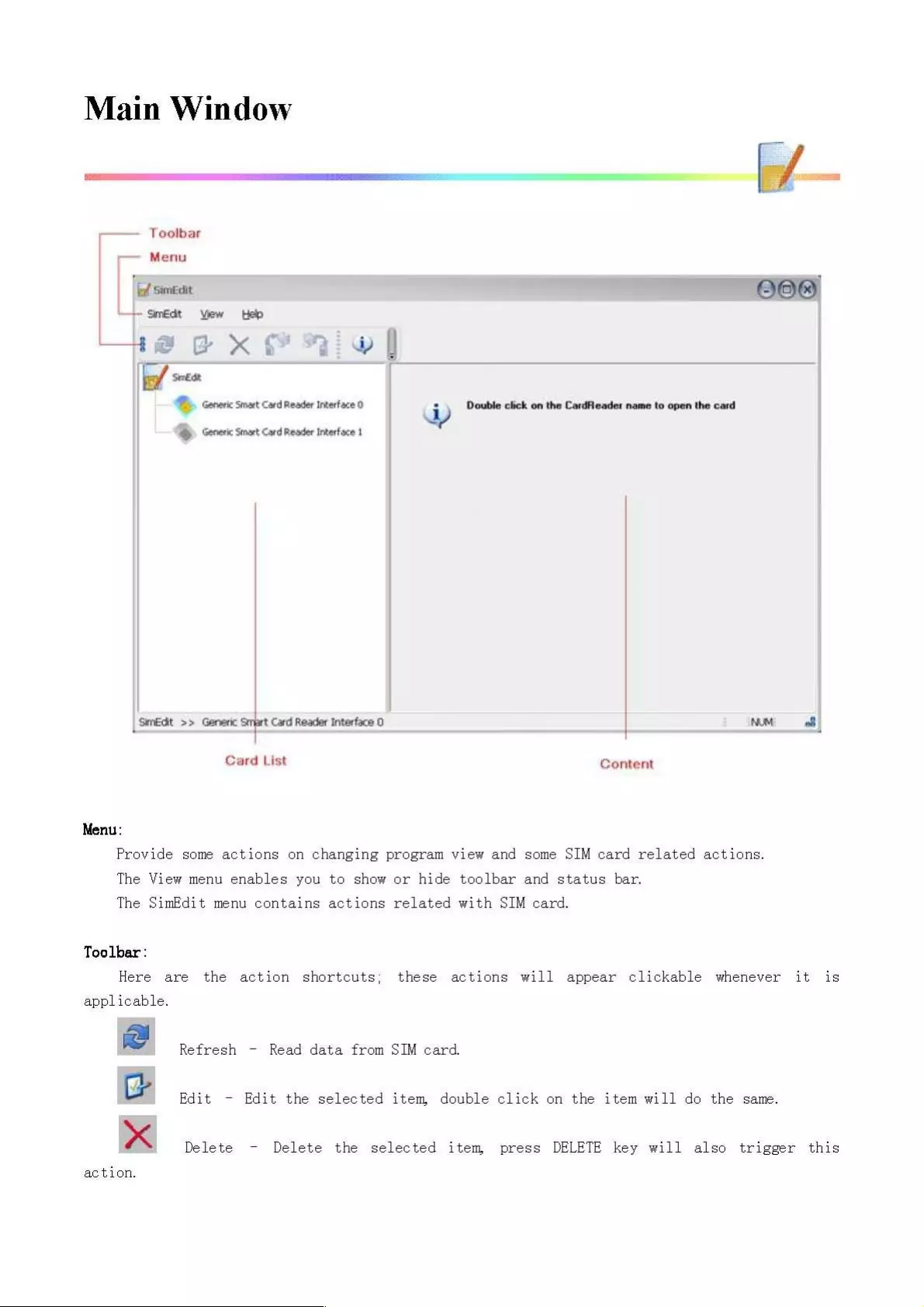
Main
Window
—
Toolbar
Menu
[fase
808
+
SmEdt
View
Help
Lhea@eax@
mi
|
ff
De
cereri
stat
cord
Reser
terface
0
Double
click
on
the
Cardfleader
name
to
open
the
card
WB
cereric
smart Card
Reader
Interfsce
1
SmEdt
>>
Generic
Smart
Card
Reader
Interface
0
Nut
a
Card
List
Content
Menu:
Provide
some
actions
on
changing
program
view
and
some
SIM
card
related
actions.
The
View menu
enables
you
to
show
or
hide
toolbar
and
status
bar.
The
SimEdit
menu
contains
actions
related
with
SIM
card.
Toolbar
:
Here
are
the
action
shortcuts;
these
actions
will
appear
clickable
whenever
it is
applicable.
ie
Refresh
-
Read
data from
SIM
card.
&
Edit
-
Edit
the
selected
item,
double
click
on
the
item will
do
the
same.
x
Delete
-
Delete
the
selected
item,
press
DELETE
key
will
also
trigger
this
action.
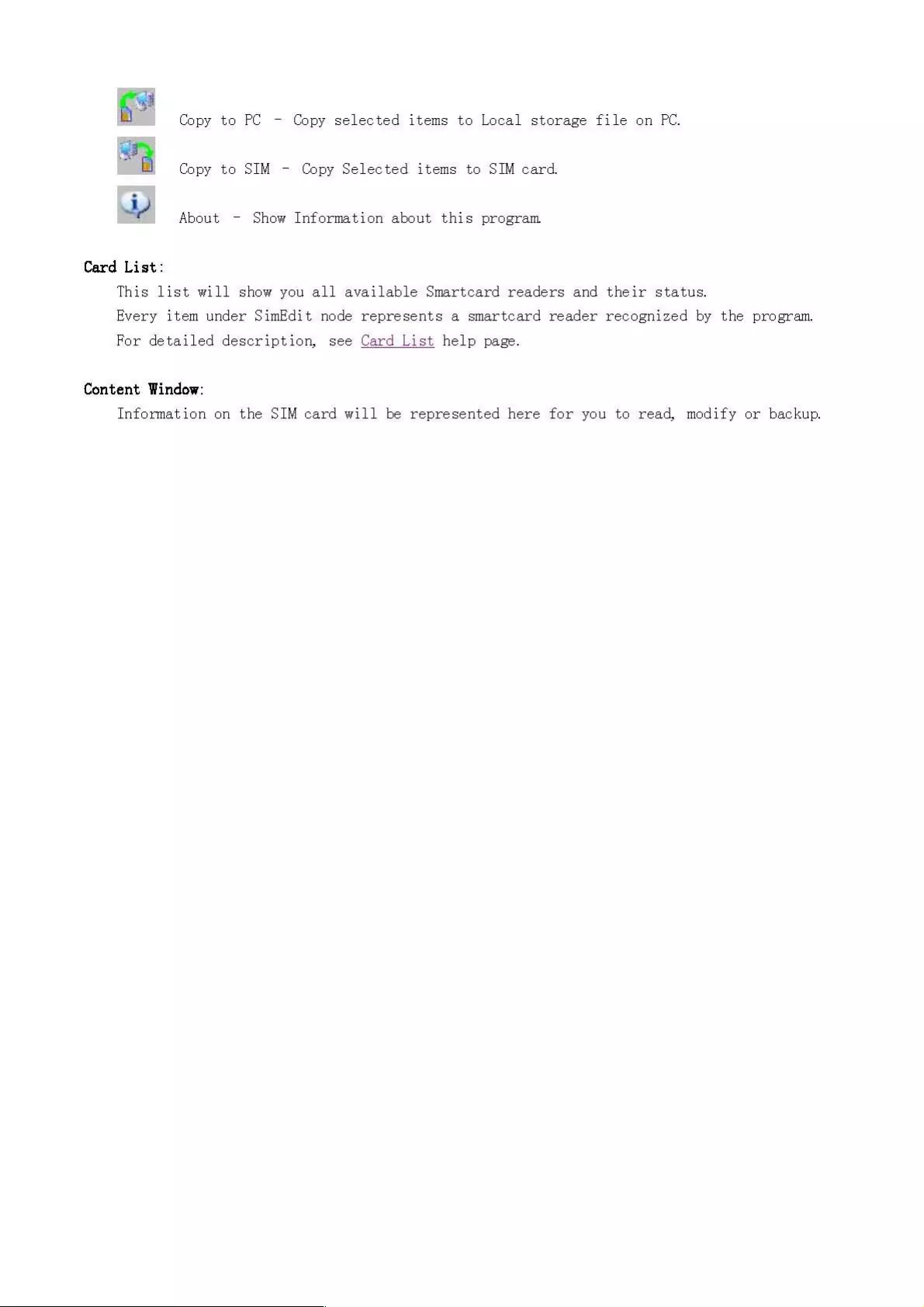
cs
Copy
to
PC
A
Copy
to
SIM
-
Copy
Selected
items
to
SIM
card.
-
Copy
selected
items
to
Local
storage
file
on
PC.
i
ME
none:
=
shew
ueomaion
stant
hie
peogeant
Card
List:
This list
will
show
you
all
available
Smartcard
readers
and
their
status.
Every
item
under
SimEdit
node
represents
a
smartcard
reader
recognized
by
the
program.
For
detailed
description,
see
Card
List
help
page.
Content
Window:
Information
on
the
SIM card
will
be
represented
here
for you
to
read,
modify
or
backup.

Card
L
et
1S
The
Card List will
show
you
all
available
Si
Every
item
under
SimEdit
node
represents
a
Reader Status
-
The
icon
before
the
card
na
martcard
readers
and
their
status.
smartcard
reader
recognized
by
the
program.
me
shows
you
the
status
of
the
card
reader:
bal’
SimEdit
©)
Generic
Smart
Card
Reader
InterFace
0
>
Generic
Smart
Card
Reader
Interface
1
Open
A
Card
-
To
open
a
card, you
need
to
If
the
security
feature
(PIN1
code)
You
will
have
to
provide correct
P.
Note:
card.
For
detailed
information,
After
Card
Opened
-
After
you
open
a
card,
fe
©)
2.Call
History
By
|
3.Short
Message
*
4.Security
&
Generic
Smart
Card
Reader
Interface
1
Card
Present
—_——
Card
Absent
double
click
on
the
reader
name.
of
the
SIM
card
is
enabled,
IN1
code
to
access
private
data
on
that
SIM
see
Security
help
page.
a
list
of
function
will
be
shown:

SIM
Card
Functions
-
/
After
a
SIM
card
opened, you
will
see
a
Card
Summary,
and
the
following
four
functions
are
available
for
you
to
browse
and
modify
information
on
that
SIM
card:
&
!
Phonebook
View
and
edit
phonebook
entries
on
SIM
card
and
PC.
er.
~
Call
History
View
last
dialed
numbers
stored
on
SIM
card.
=~
Short
Message
View
and
edit
short
messages
on
SIM
card
and PC.
f
Security
SIM
card
security
management.

Card
Summary
py
The
Card
Summary
provides
you
basic
information
of
the
SIM
card:
efament
GE
SimEdit
View
Help
@
©
x
ie
3
2
=
oO
a
a
oa
=
3
3
a
<=
@
1,Phone
Book,
icciD
9860085128026076990
Service
Provider
fey
2.Call
History
Max
Phonebook
Entry
150
;
Max
Short
Message
Entry
40
3.Short
Message
Max
Call
History
Entiy
10
&
Generic
Smart
Card
Reader
SimEdit
>>
Generic
Smart
Card
Reader
Interface
0
=NUM:
a
The
information
on
this
page
is
read
only,
so
there
is
no
action
related
with
this
page.
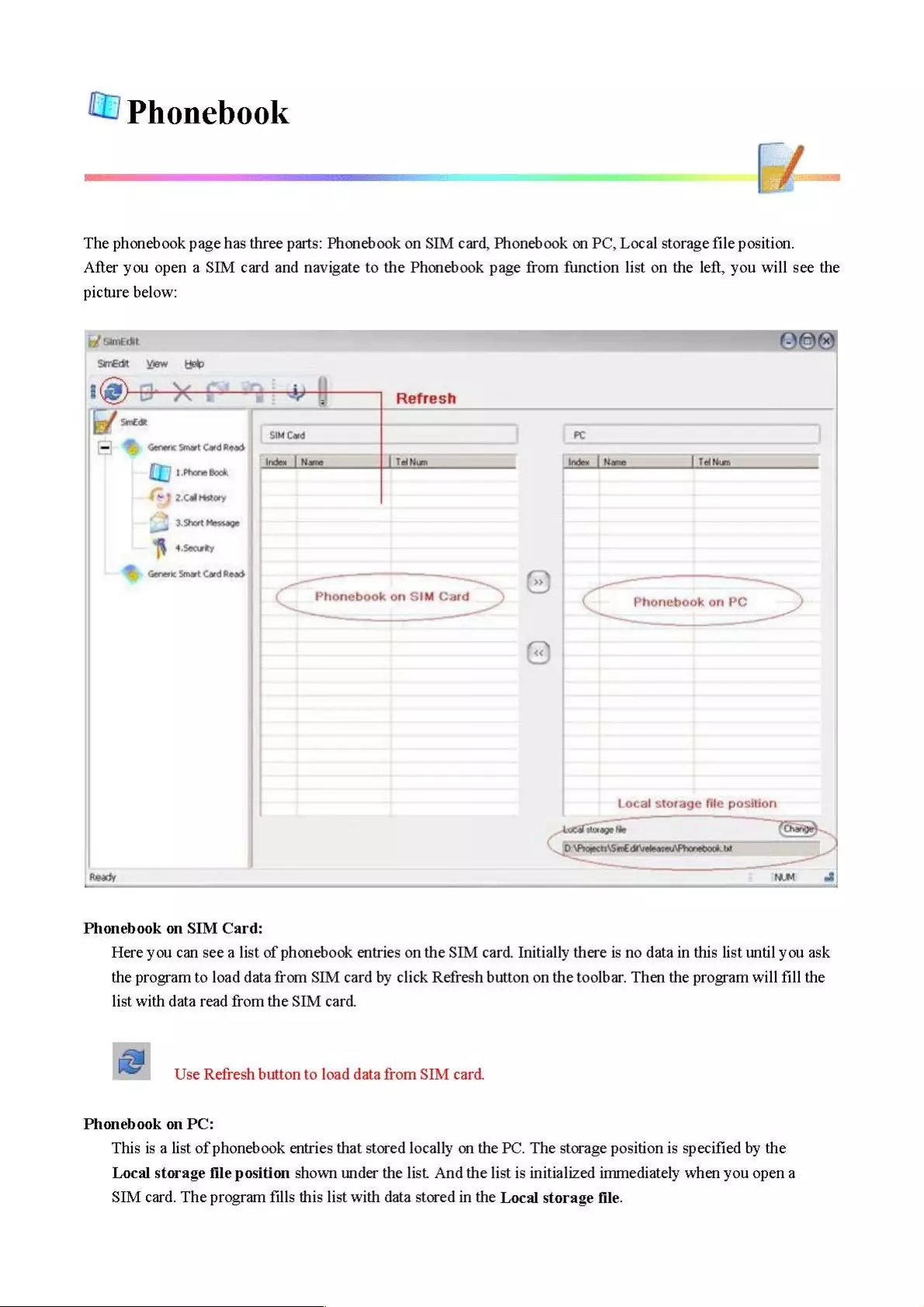
Phonebook
-/—
The
phonebook
page
has
three
parts:
Phonebook
on
SIM
card,
Phonebook
on
PC,
Local
storage
file
position.
After
you open
a
SIM
card
and
navigate
to
the
Phonebook
page
from
function
list
on
the
left,
you
will
see
the
picture
below:
868)
ie
sient
Srédt
Yew
Help
i@
oN
i
=
.
ae
Refresh
f
‘Simede
SIM
Cond
Pc
Sp
carer
snort
Cord
Rss
indo
|
Name
[Fetiien
index
_[
Nome
[Felis
QB)
sere
ns
&
Heston
fh
ssecuty
Dp
cares
sat
cord
sd
allie
a
7
Phonebook
on
SIM
Card
=
Phonebook
on
PC
Local
storage
file
position
Lovage
fe
=.
[DNPhoeets\
Sin
di
veleared
Phonebook
bt
- =
nM
8
Ready
Phonebook
on
SIM
Card:
Here you
can
see
a
list
of
phonebook
entries
on
the
SIM
card.
Initially
there
is
no
data
in
this
list
until
you
ask
the
program
to
load
data
from
SIM
card
by
click
Refresh
button
on
the
toolbar.
Then
the
program
will
fill
the
list
with
data
read
from
the
SIM
card.
2
Use
Refresh
button
to
load
data
from
SIM
card.
Phonebook
on
PC:
This
is
a
list
of
phonebook
entries
that
stored
locally
on
the
PC.
The
storage
position
is
specified
by
the
Local storage
file
position
shown
under
the
list.
And
the
list
is
initialized
immediately
when
you open
a
SIM
card.
The
program
fills
this
list
with
data
stored
in
the
Local
storage
file.

Note:
This
list
is
shared
by
all
opened
SIM
card,
which
means
if
you
look
at
the
Phone
Book
page
of
different
card,
you
will
find
the
contents
of
phonebook
on
PC
are
the
same.
Modification
on
one
page
will
affect
all
pages.
You
can
make
use
of
this
feature
to
share
data
between
cards,
copy
data
between
them.
Local
storage
file
position:
In
this
part,
you
can
see
and
change
the
local
storage
file
position.
By
default,
the
program
sets this
position
to
the
same
directory
which
the
program
itself
resides.
You
can
change
this
position
as
you wish
by
press
the
Change
button,
and
select
an
old
storage
file
to
load
the
phonebook
data
stored
in
that
file,
or
type
a
new
file
name
to
create
a
new
storage
file.
The
changed
Local
storage
file
position
is
remembered
by
the
program
and
load
it
next
time.

Call
History
ee
Call
history
show
you
the
Last
Dialed
Numbers
stored
in
the
SIM
card.
fof
Simedit
SimEdit
View
Help
i@
@
Xf
7
SE
»
|
bf
‘SimEdit
@
1,Phone
Book,
fey
2,Call
History
&
OMNIKEY
AG
Smart
Card
Re
Ready
[=|
&
Generic
Smart
Card
Reader
°
fy
Call
History
Index
|
Tel
Num
|
NUM:
The
information
on
this
page
is
read
only,
so
there
is
no
action
related
with
this
page.

_ Short
Message
|
The
Short
Message
page
looks
similar
with
Phonebook
page,
it
also
has
three
parts:
Phonebook
on
SIM
card,
Phonebook
on
PC,
Local
storage
file
position.
After
you
open
a
SIM
card
and
navigate
to
the
Short
Message
page
from
function
list
on
the
left,
you
will
see the
picture
below:
of
Simedit
@E
Smédt
Yew
Hep
2-4-1
Refresh
=
‘SIM
Card
PC
a)
corm
sat
Cort
aes
[
Message
Index
|S
|
Addiees
Mi
By
shee
$3
2cearenery
f
ssun
@
crm
na
smart
cod
z
Short
Messge
on
SIM
Card
inden
|
$
|
Adcress
“
Short
Message
on
PC
Local
storage
file
position
Lees!
seeoge
fe
ha
G:\Projecs\SmE
develonieeASMS
=
NUM
Ready
Short
Message
on
SIM
Card:
Here you
can
see
a
list
of
short
message
entries
on
the
SIM
card.
Initially
there
is
no
data
in
this
list
until
you
ask
the
program
to
load
data
from
SIM
card
by
click
Refresh
button
on
the
toolbar.
Then
the
program
will
fill
the
list
with
data
read
from
the
SIM
card.
ie
Use
Refresh
button
to
load
data
from
SIM
card.
Short
Message
on
PC:

This
is
a
list
of
short
message
entries
that
stored
locally
on
the
PC.
The
storage
position
is
specified
by
the
Local
storage
file
position
shown
under
the
list.
And
the
list
is
initialized
immediately
when
you open
a
SIM
card.
The
program
fills
this
list
with
data
stored
in
the
Local
storage
file.
Note:
This
list
is
shared
by
all
opened
SIM
card,
which
means
if
you
look
at
the
Short
Message
page
of
different
card,
you
will
find
the
contents
of
short
message
on
PC
are the
same.
Modification
on
one
page
will
affect
all
pages.
You
can
make
use
of
this
feature
to
share
data
between
cards,
copy
data
between
them.
Local
storage
file
position:
In
this
part,
you
can
see
and
change
the
local
storage
file
position.
By
default,
the
program
sets this
position
to
the
same
directory
which
the
program
itself
resides.
You
can
change
this
position
as
you wish
by
press
the
Change
button, and
select
an
old
storage
file
to
load
the
short
message
data
stored
in
that
file,
or
type
a
new
file
name
to
create
a
new
storage
file.
The
changed
Local
storage
file
position
is
remembered
by
the
program
and
load
it
next
time.

f
Security
In
this
page,
you
are
able
to
see
the
current
status
of
the
security
setting
of
the
SIM
card.
And
you
can
also
change
these
settings.
jo
SimEdit
é
SimEdit
View
Help
Generic
Smart
Card
Readi
*
Security
@
1,Phone
Book
fe)
2.caitist
pe
©)
2.Call
History
os
=
3,Short
Message
=a
verily
Enable)
Unblee:
—~—
Ready
.
PIN1
status:
For
the
first
thing,
this
page
shows
you
the
current
status
of
the
PIN1
code.
Possible
statuses
are:
@
=
Enabled(n)
-
—
Security
is
enabled.
You
have
to
provide
correct
PIN1
code
to
access
private
data
on
the
SIM
card.
And
you
have
n
(<3)
retries
left
to
disable
security
verification.
¢
Disabled
(n)
-
Security
is
disabled.
You
can
access
private
data
on
the
SIM
card
without
verification.
And
you
have
n
(<3)
retries
left
to
enable
security
verification.
*
Bilocked(n)
-
Noretries
left,
so
the
card
is
blocked.
You
have
to
unlock
the
SIM
card
in
order
to
access
any
data

on
the
SIM
card.
See
below
the
find
out
how
to
unblock
SIM
card.
Enter
PIN
dialog:
If
the
security
is
enabled
on
a
SIM
card,
and
you
try
to
access
private
data
or
execute
protected
action,
you
will
be
asked
to
provide
the
PINI1
code
to
verify
you
have
the
proper
permission
to
do
that.
So
you
will
see
the
following
dialog,
just
enter
the
PIN1
code
and
press
OK,
or
give
up
the
action
by
press
Cancel.
Enter
PINT
code
GID
CConcet
Note:
You
have
only
3
chances
to
enter
the
correct
PIN1
code,
so
be
careful
when
you
type.
And
another
thing
you
need
to
know
is,
you’d
better
pay
special
attention
on
the
PIN1
status
before
you
enter
any
PIN1
code.
WHY?
Because
the
SIM
card
may
have
already
been
provided
the
wrong
PIN1
code
last
time
it
was
used
by
someone,
so
maybe
there
is
less
then
3
chances
for
you
to
try.
The
PIN]
status
will
tell
you
how many
chances
are
left.
Enable
/
Disable:
This
is
straight
forward.
This
button
is
used
to
enable/disable
the
security
verification
of
the
SIM
card.
Both
of
the
actions
need
you
to
provide
the
correct
PIN1
code.
Verify:
If
the
security
verification
is
enabled,
you
will
have
to
provide
the
PIN1
code
to
the
SIM
card
to
verify
yourself.
This
is
the
place
you
can
do
the
verification.
Press
this
button,
you
will
see
an
Enter
PIN1
dialog.
Startup
verification
—
When
you
open
a
SIM
card
that
has
security
verification
enabled,
you
will
be
asked
to
provide
the
PINI
code
at
the
time
the
card
is
just
opened.
You
can
enter
PIN1
code
there.
If
in
case
you
don’t
enter
PIN1
code
there,
you
can
do
this
later
in
the
Security
page
by
press
the
Verify
button.
Change:
‘You
can
change
PIN1
code
only
if
the
security
is
enabled.
Then
you
can
see
a
button
named
Change.
Press
this
button,
you
will
see the
following
dialog,
just
fill
in
the
field
and
press
OK.
Note
that
enter
wrong
old
PIN1
code
will also
deduce
the
retry
times.
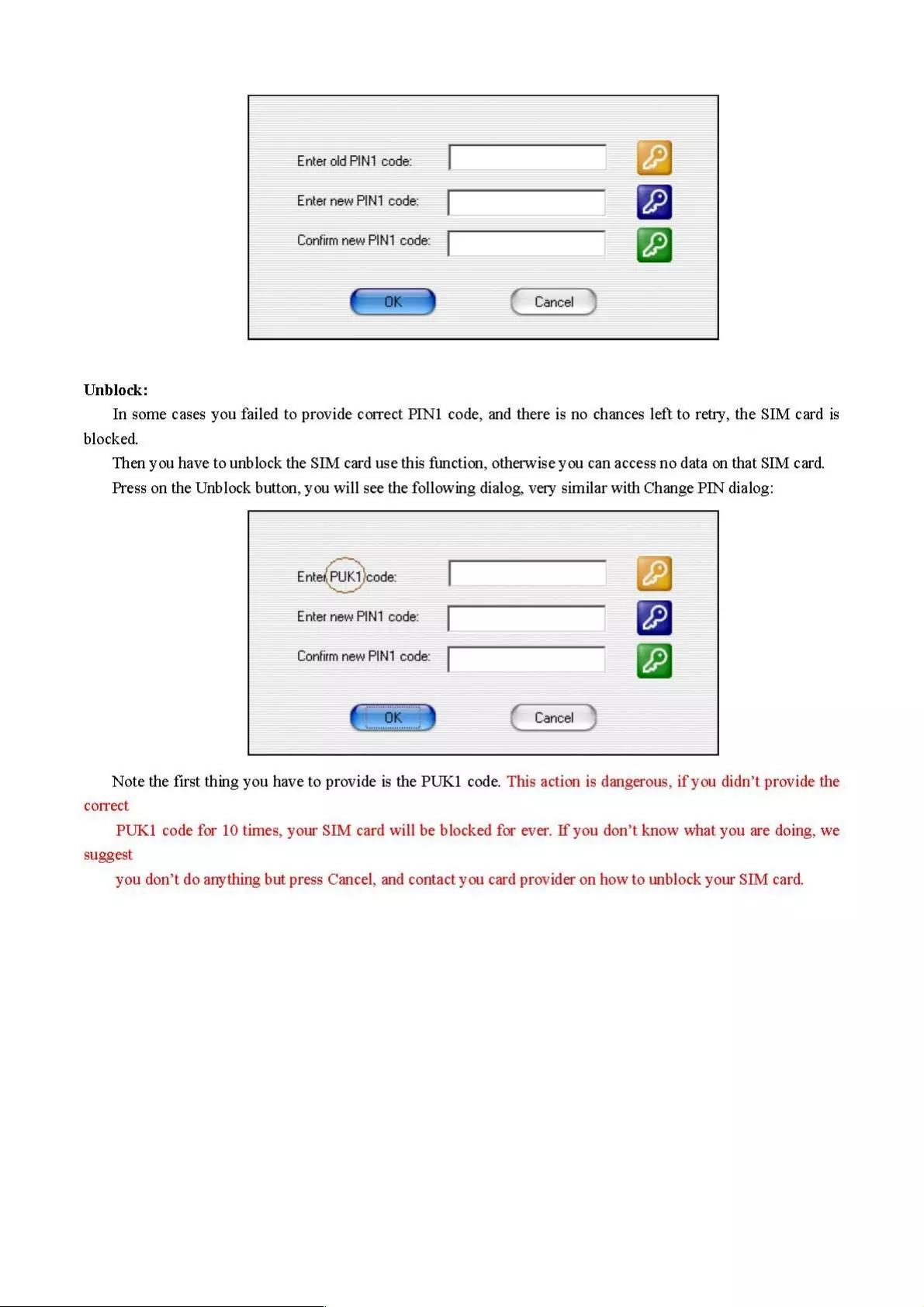
Enter
old
PINT
code:
PS
Enter
new
PINT
code:
J9)
Confirm
new
PINT
code:
ye)
onl
J
(
Cancel)
Unblock:
In
some
cases
you
failed
to
provide
correct
PIN1
code,
and there
is
no
chances
left
to
retry,
the
SIM
card
is
blocked.
Then
you
have
to
unblock
the
SIM
card
use
this
function,
otherwise
you
can
access
no
data
on
that
SIM
card.
Press
on
the
Unblock
button,
you
will
see the
following
dialog,
very
similar
with
Change
PIN
dialog:
Enter
new
PIN1
code:
Confirm
new
PIN1
code:
Cancel
|
Note
the
first
thing
you
have
to
provide
is
the
PUK1
code.
This
action
is
dangerous,
if
you
didn’t
provide
the
correct
PUK1
code
for 10
times,
your
SIM
card
will
be
blocked
for
ever. If
you
don’t
know
what
you
are
doing,
we
suggest
you
don’t
do
anything
but
press
Cancel,
and
contact
you
card
provider
on
how
to
unblock
your
SIM
card.