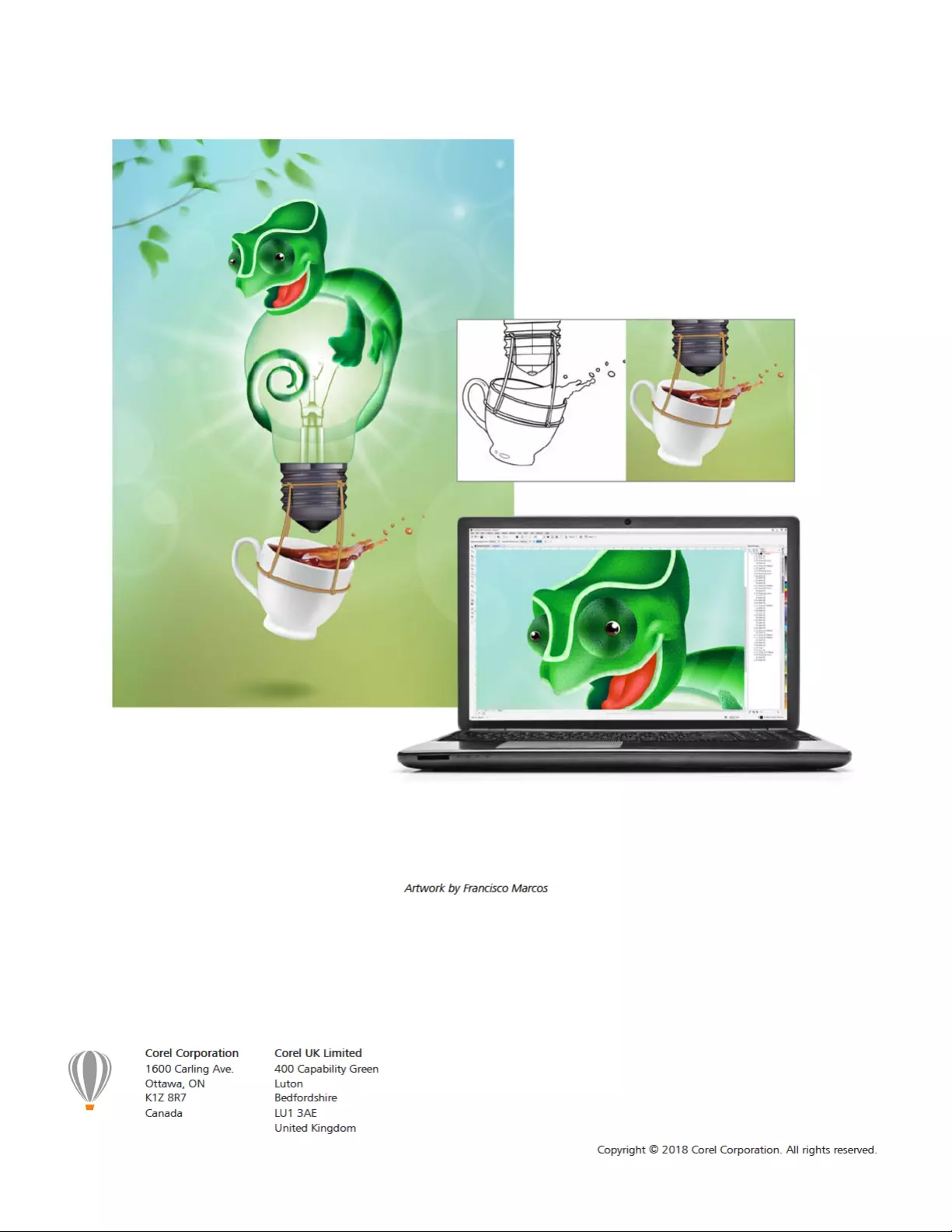Corel CorelDRAW Home & Student Suite 2018 User Manual
Displayed below is the user manual for CorelDRAW Home & Student Suite 2018 by Corel which is a product in the Graphics Software category. This manual has pages.
Related Manuals
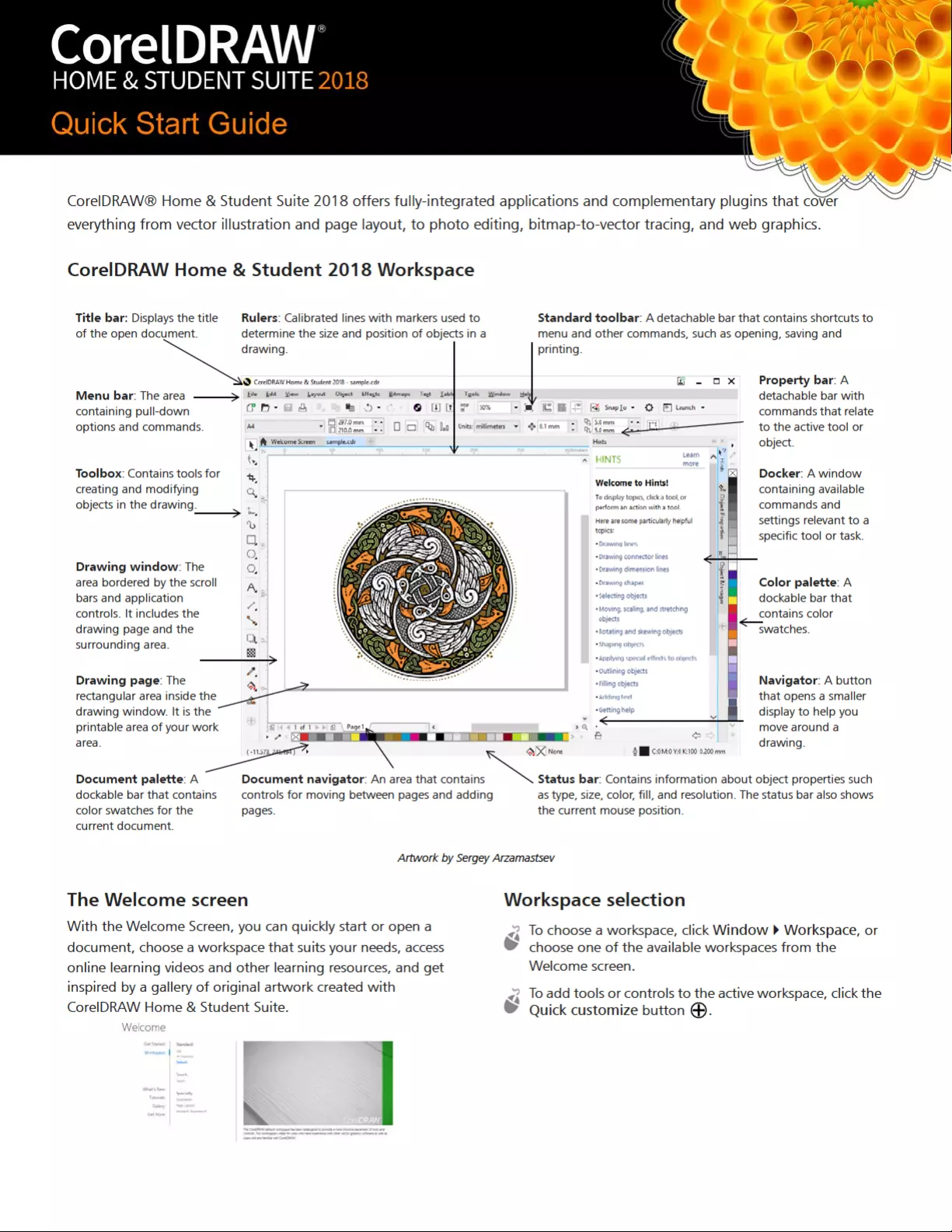
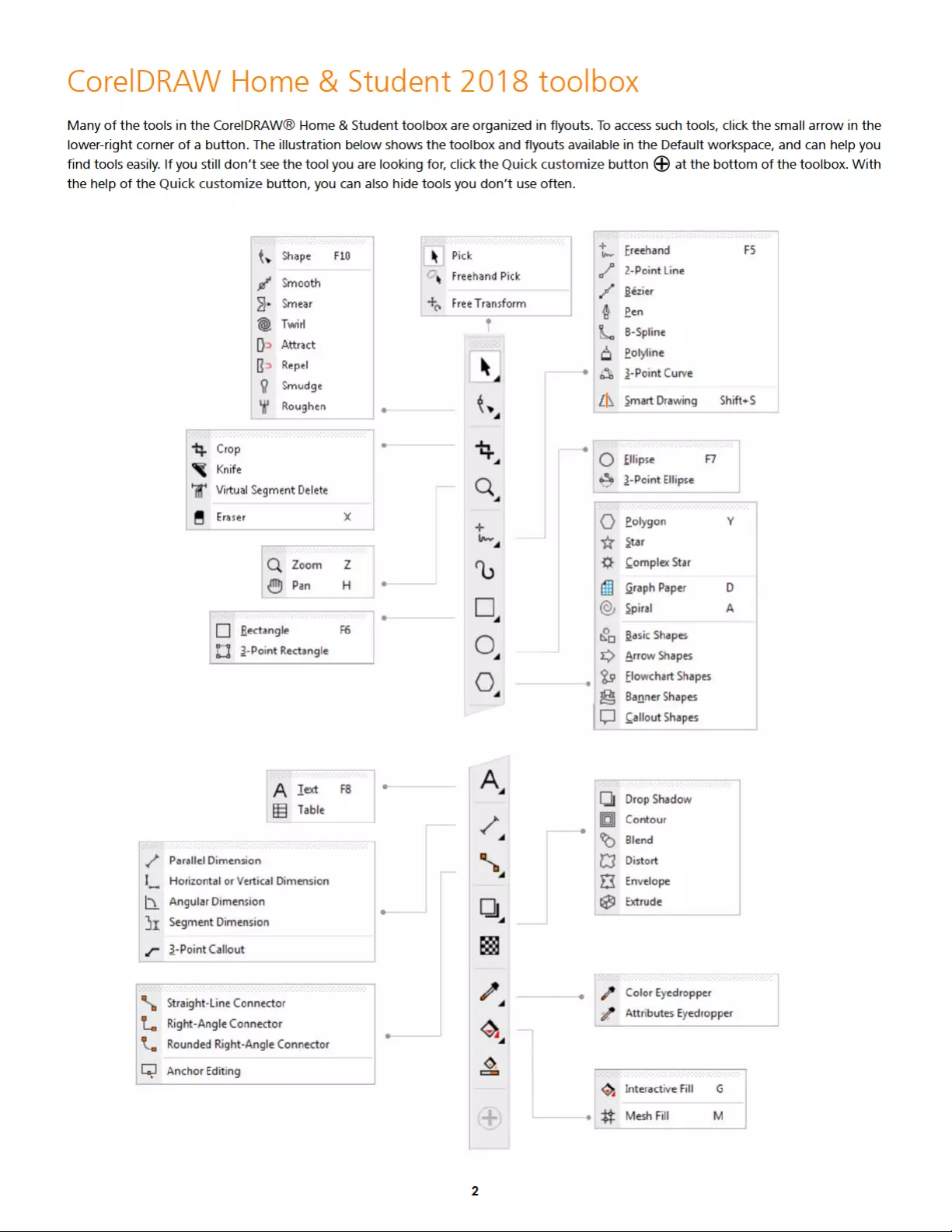
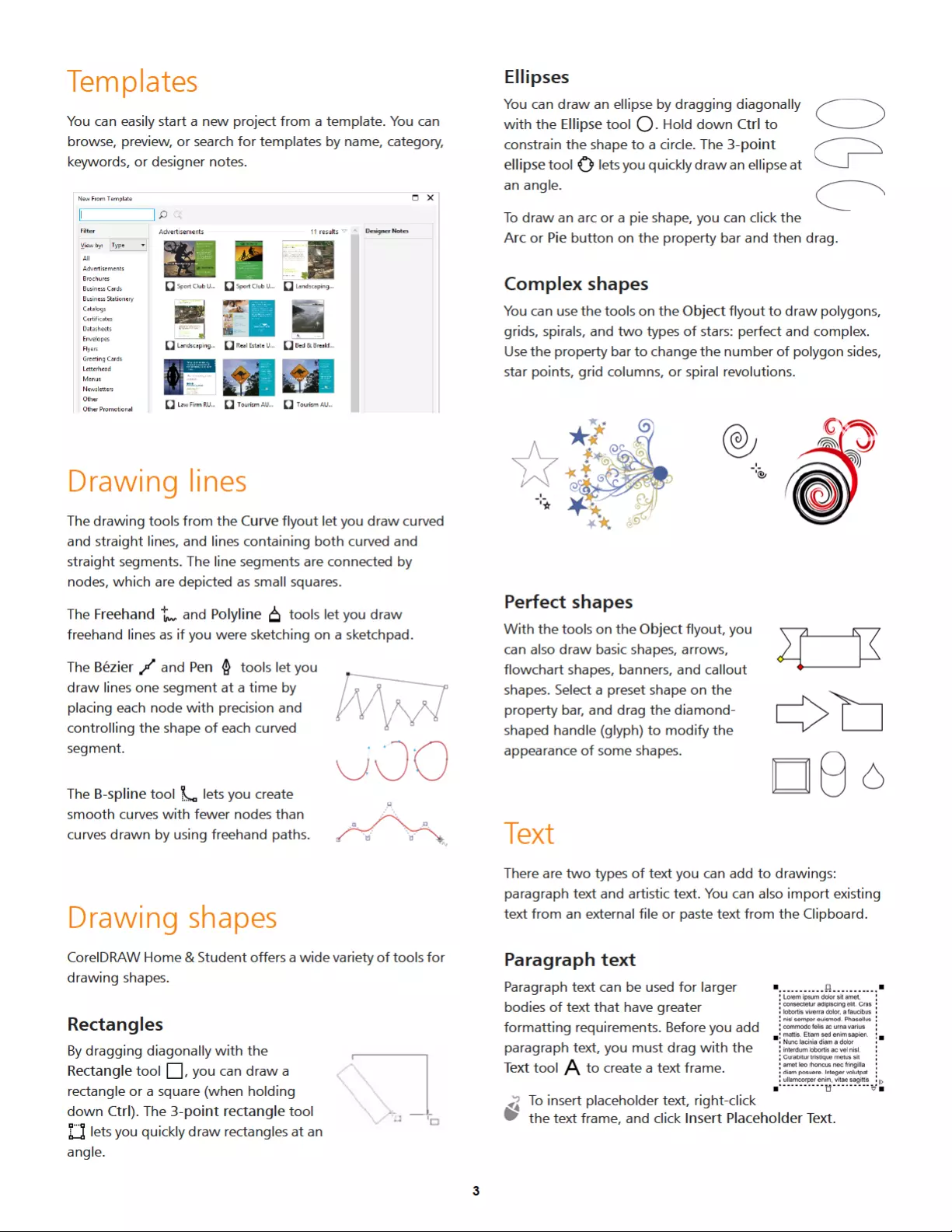
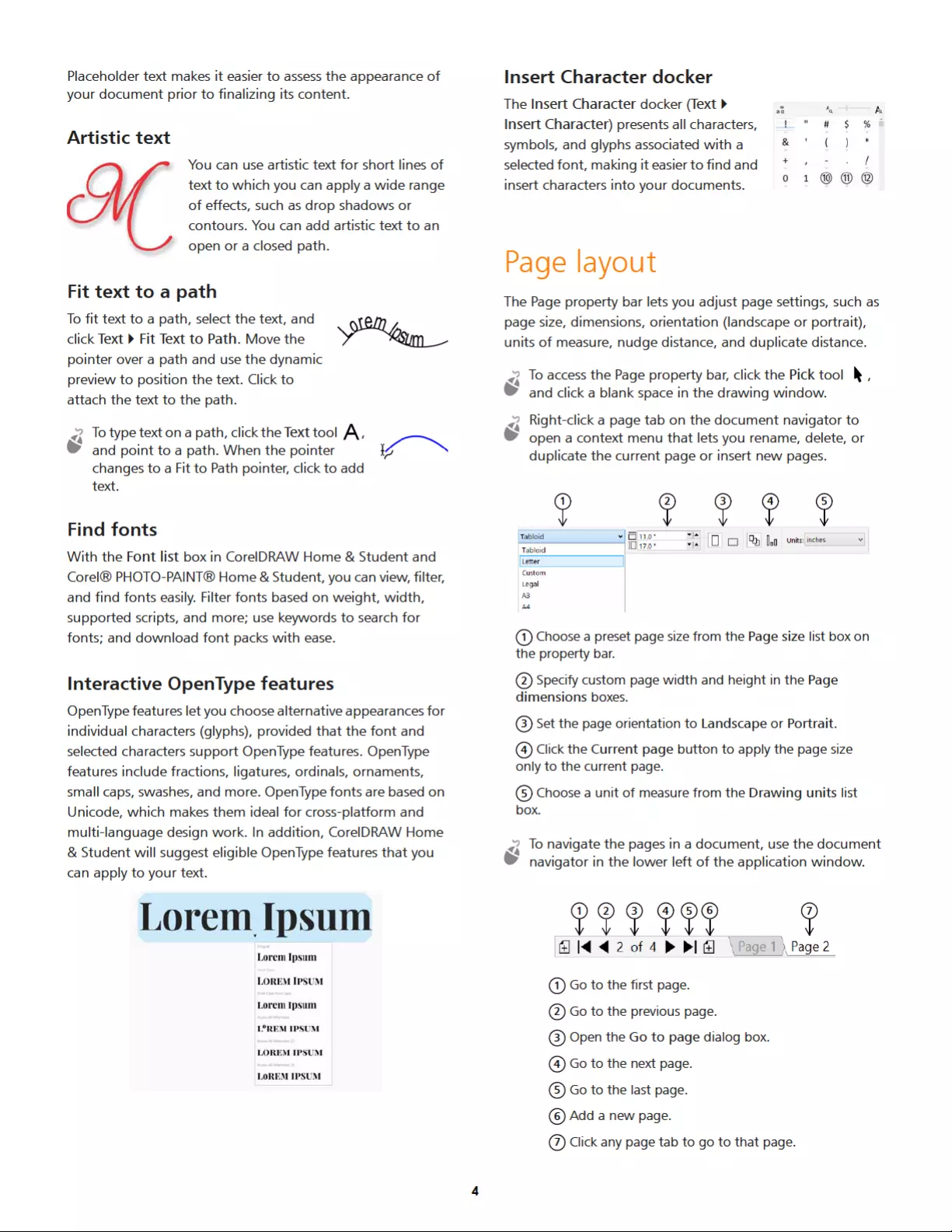
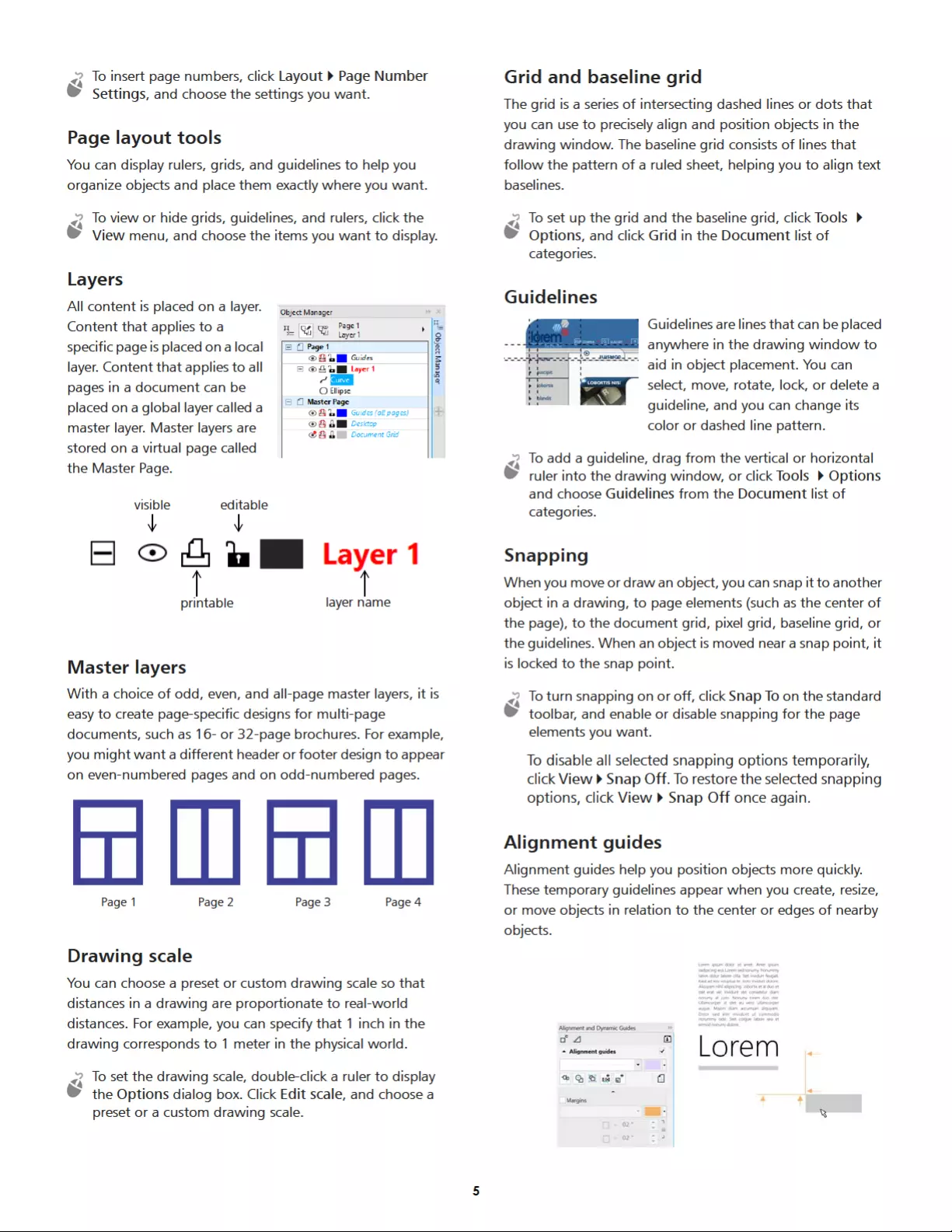
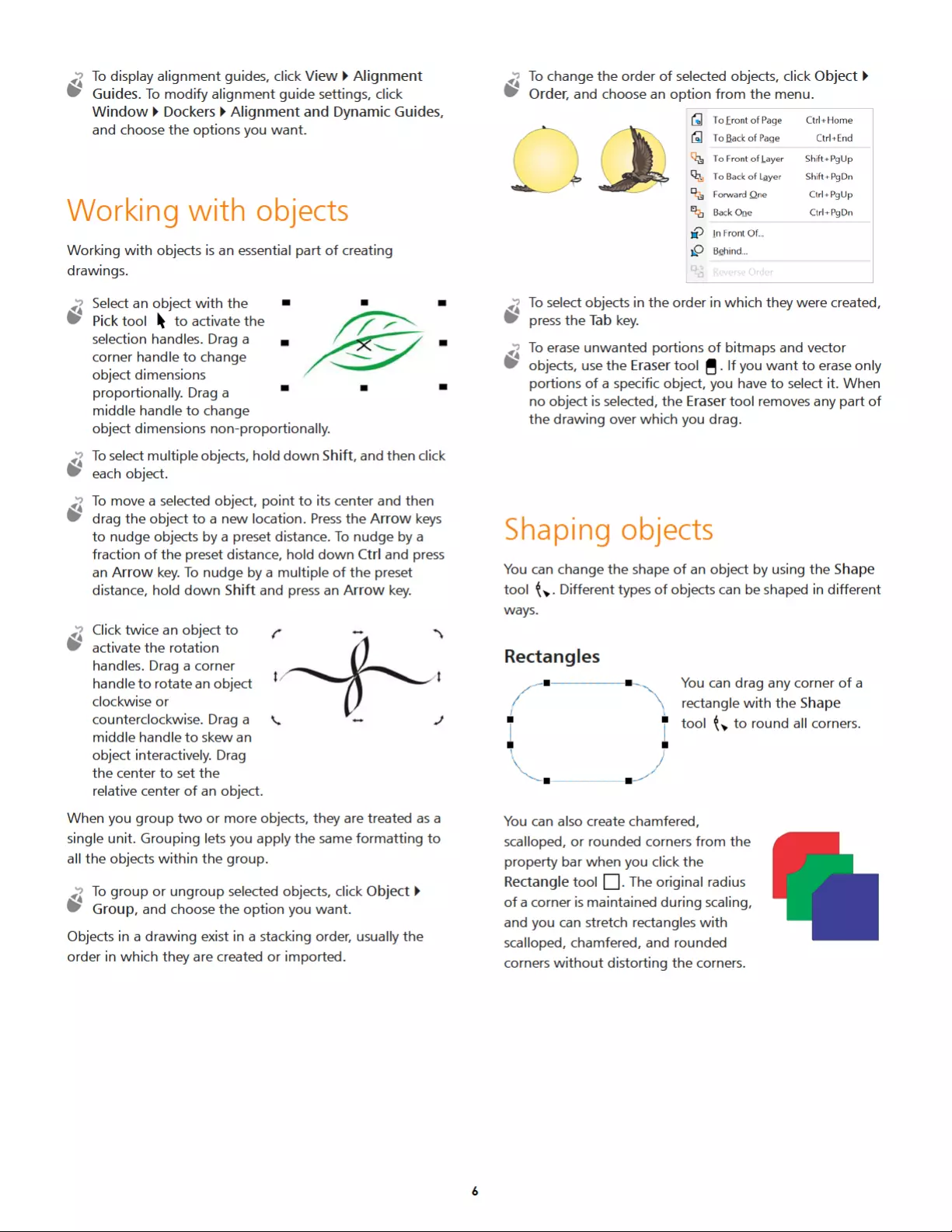
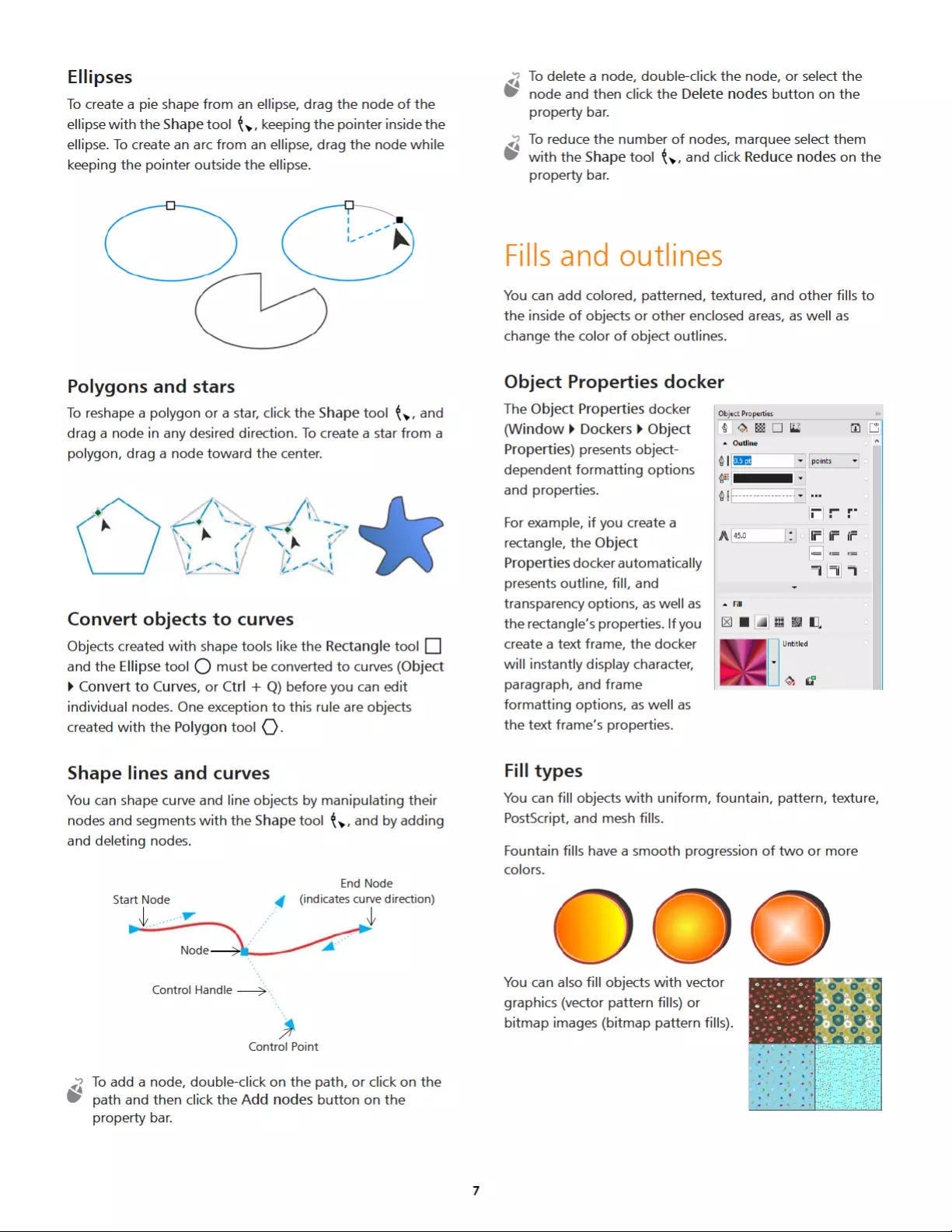
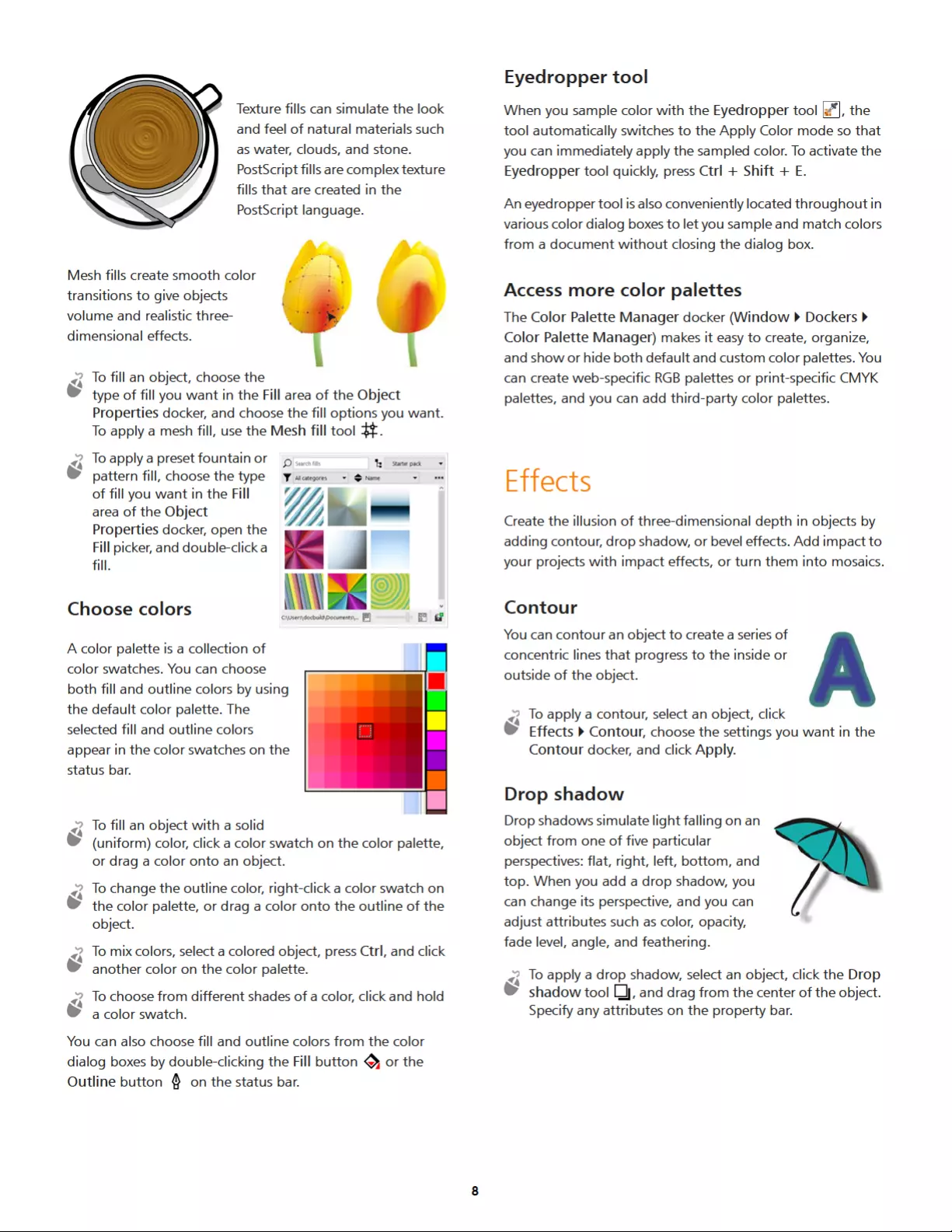
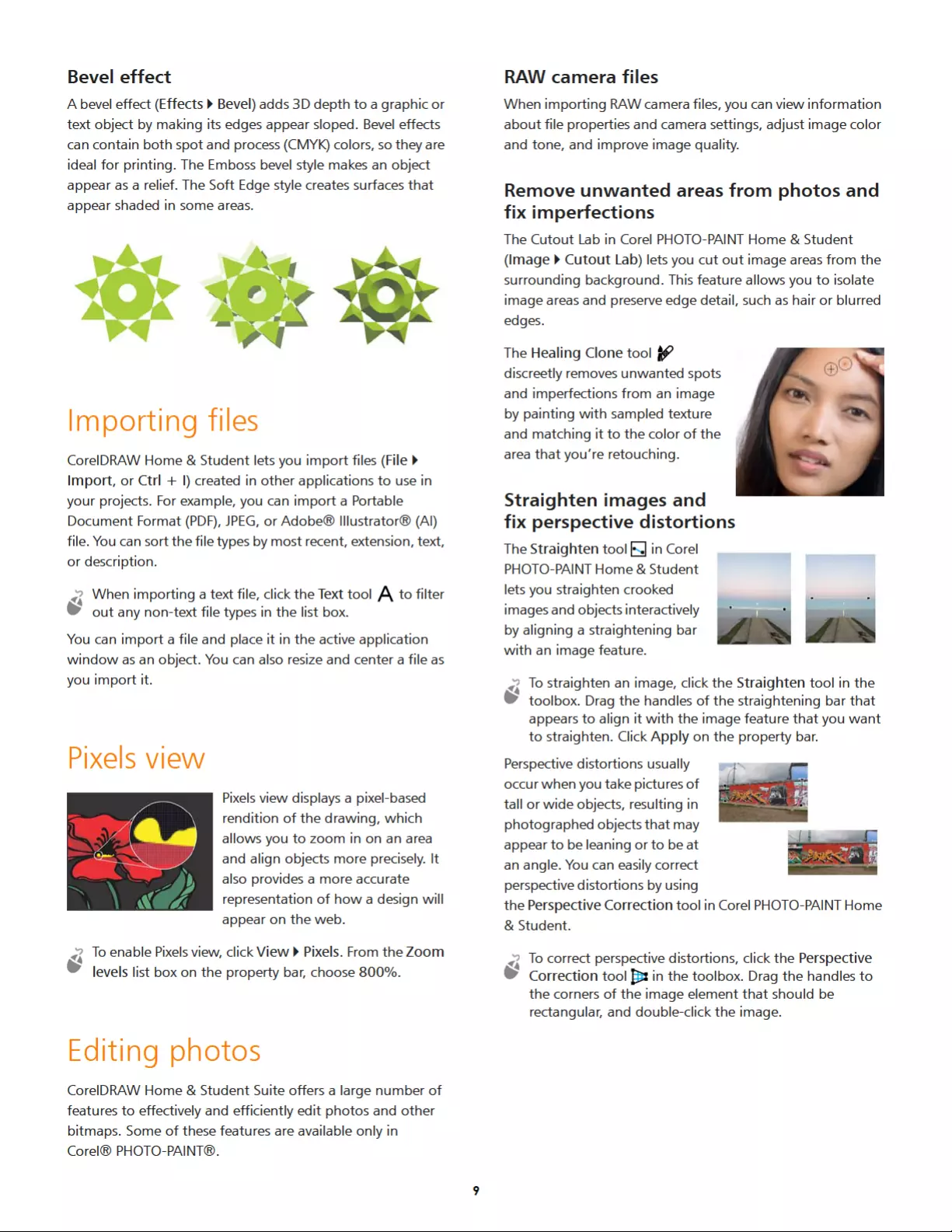
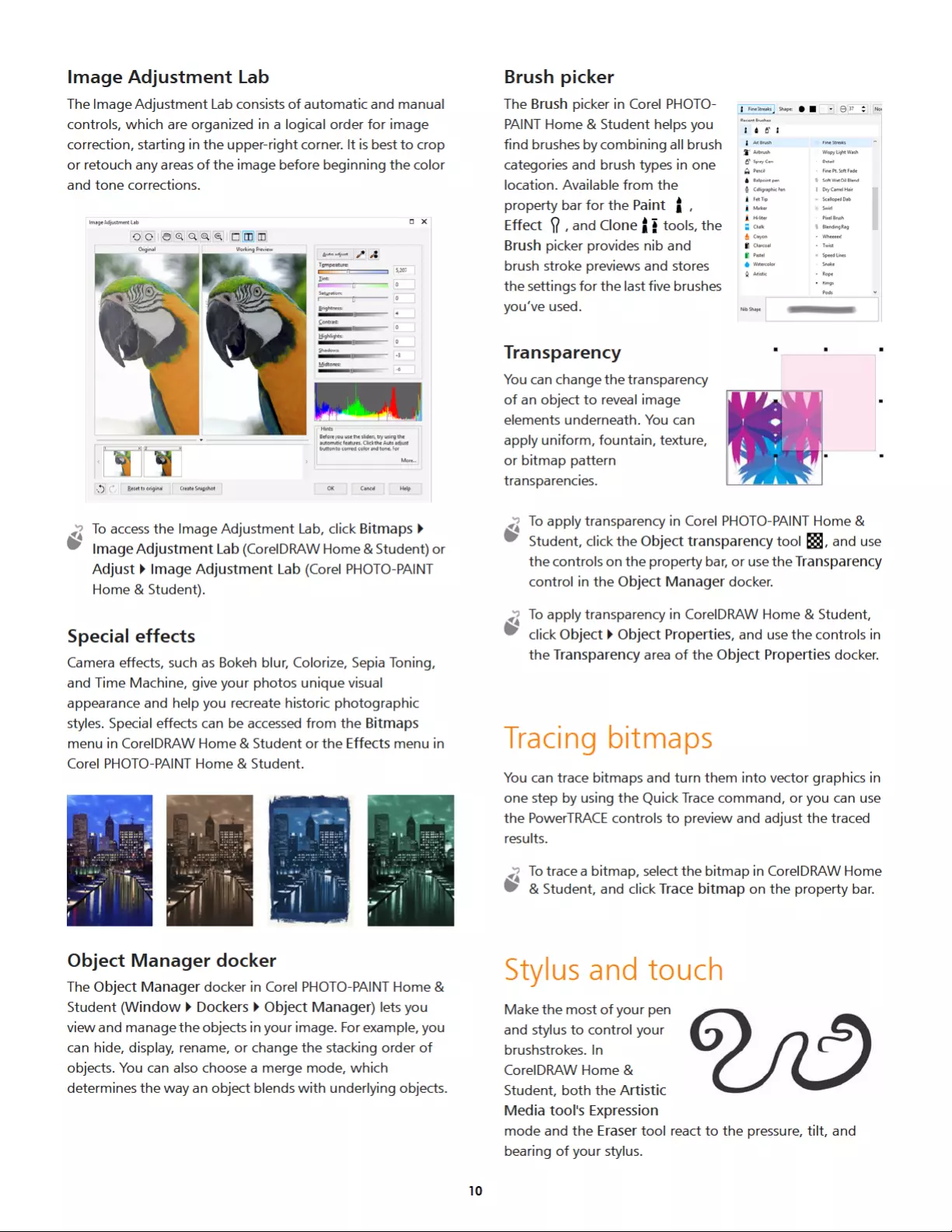
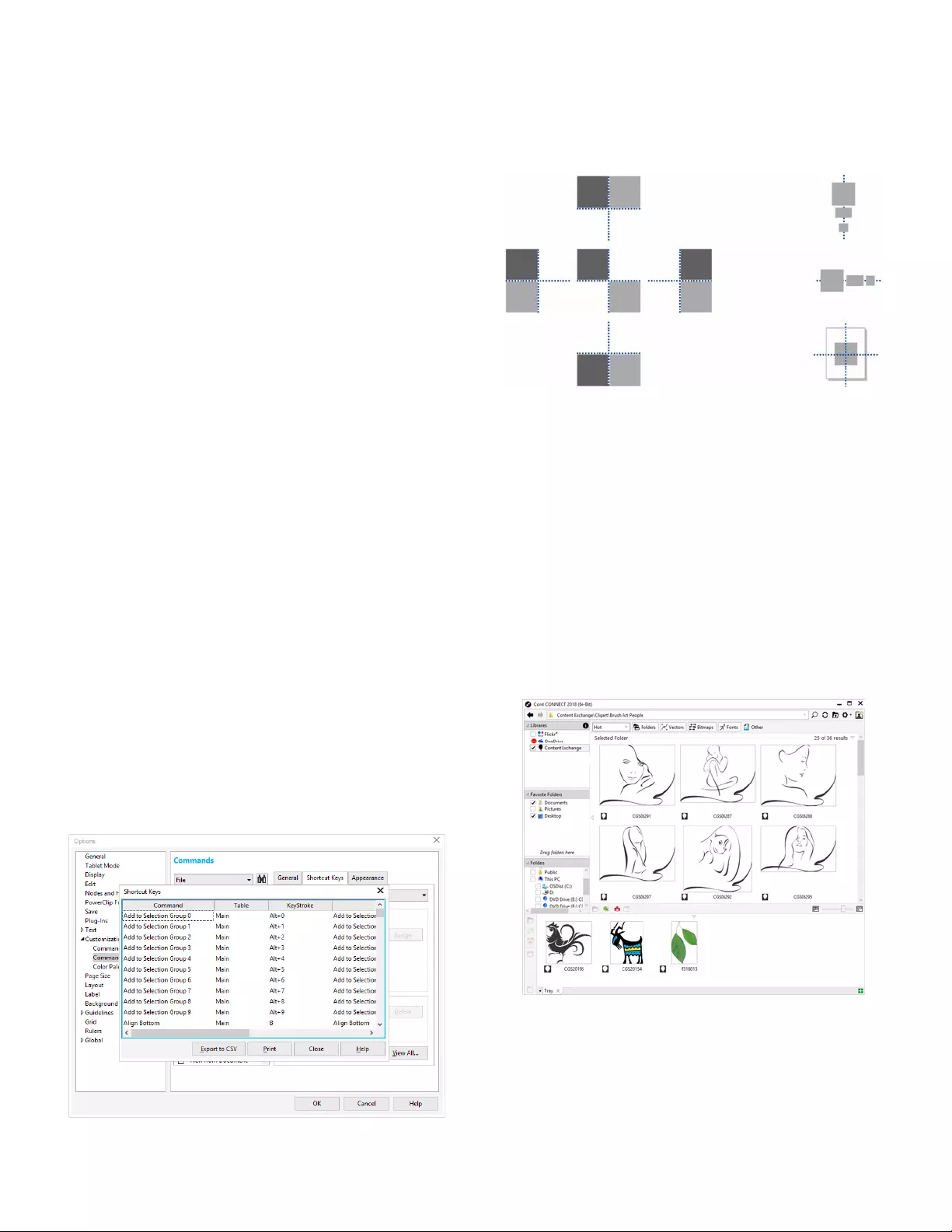
11
And in Corel PHOTO-PAINT Home & Student, the Eraser tool,
the Paint tool, and other brush tools support pen pressure,
tilt, bearing as well as rotation.
CorelDRAW Home & Student Suite provides touch gesture
support, a Touch workspace (Window Workspace
Touch), and automatic workspace switching to help you
make the most of your touch-enabled device.
Exporting files
You can export (File Export, or Ctrl + E) and save images
to a variety of file formats that can be used in other
applications. For example, you can export a file to the Adobe
Illustrator (AI), PDF, or JPEG format. Some file formats may
not support all the features that a CorelDRAW (CDR) file has
so it is a good idea to save the original file as a CDR file before
exporting it.
The Export for Web dialog box (File Export for Web)
provides common export controls and lets you preview the
results of various filter settings before you export the file. In
addition, you can specify object transparencies and matting
colors for anti-aliased edges — all with real-time preview.
You can also export your projects to bitmap images suitable
for WordPress and then upload them to your WordPress
account (File Export for WordPress).
Keyboard shortcuts
To view all keyboard shortcuts, click To o l s Customization.
In the Customization list of categories, click Commands,
click the Shortcut Keys tab, and click View all.
You can use alignment keyboard shortcuts to quickly position
objects on the page. Select the objects that you want to align,
and press a shortcut key.
Corel® CONNECT™
Corel CONNECT lets you access the Content Exchange, an
online collection of clipart, photos, fonts, symbols, frames,
and image lists that you can use with a corel.com account. In
addition, you can find content located on your computer,
local network, or the websites of selected online content
providers. When you find the content you need, you can
import it into your document, open it in its associated
application, or collect it in a tray for future reference.
B - Bottom
E - Even
T - Top
R - Right
L - Left
C - Center
P - Center of Page