Table of Contents
- Product Overview
- Installation
- Configuration
- Troubleshooting
- Antenna Pattern
- Technical Specifications
D-Link 3XDAP-3662 User Manual
Displayed below is the user manual for 3XDAP-3662 by D-Link which is a product in the Wireless Access Points category. This manual has pages.

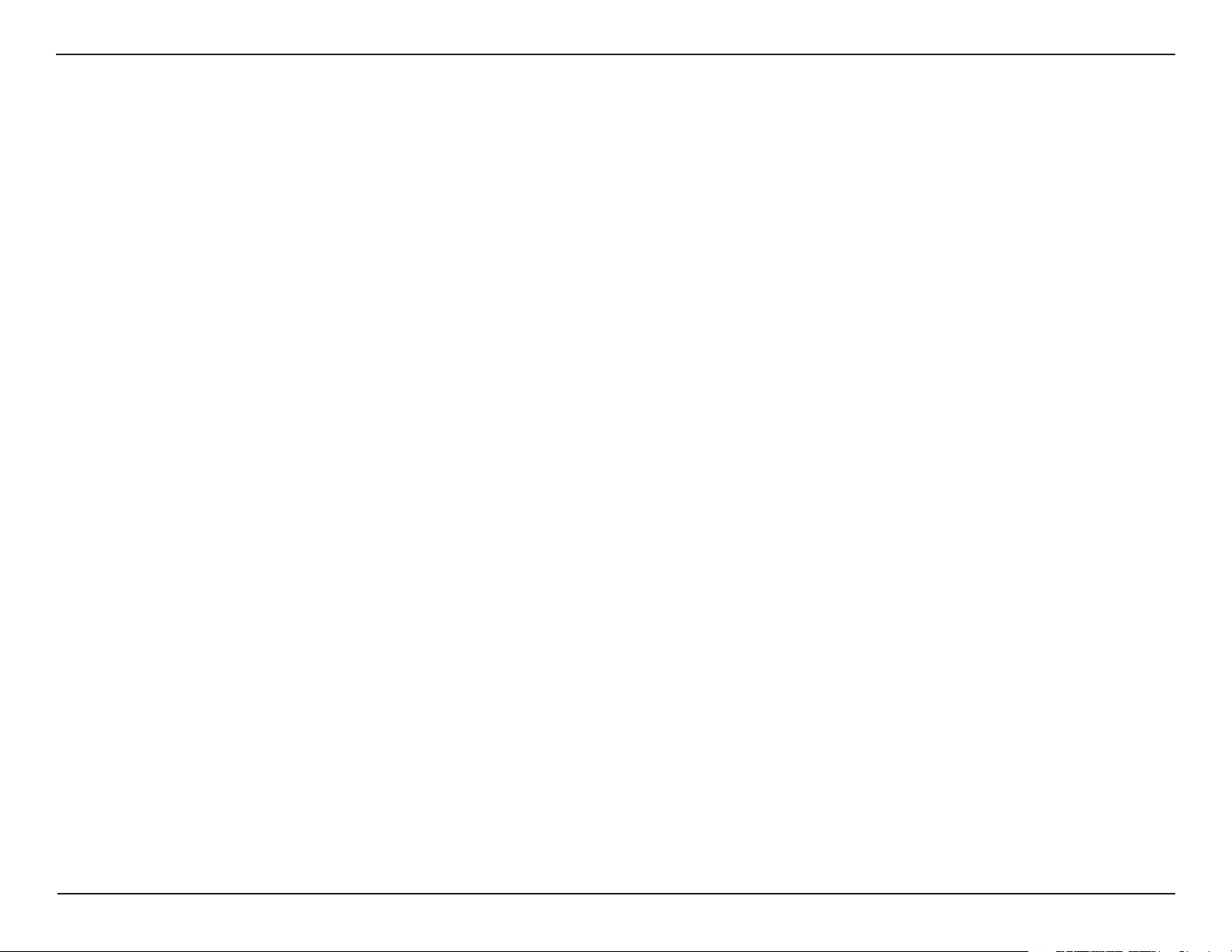
2D-Link DAP-3662 User Manual
Table of Contents
Table of Contents
Product Overview ............................................................... 4
Package Contents ............................................................................4
System Requirements ....................................................................4
Introduction ......................................................................................5
Features and Benets .....................................................................6
Hardware Overview ........................................................................ 7
Front ..............................................................................................7
Back ...............................................................................................8
Bottom ..........................................................................................9
Wireless Basics ............................................................................... 10
Installation ........................................................................ 11
Installation Considerations ....................................................... 11
Four Operational Modes ............................................................ 12
Connect to your Network .......................................................... 13
Conguration .................................................................... 14
Wireless Settings ........................................................................... 16
Access Point Mode ................................................................ 16
WDS with AP Mode .............................................................. 18
WDS Mode ............................................................................... 20
Wireless Client Mode ............................................................ 22
WPA-Personal Authentication .................................... 24
WPA-Enterprise Authentication ................................. 25
802.1X authentication ................................................... 26
LAN ............................................................................................ 27
IPv6 ............................................................................................. 28
Advanced Settings ....................................................................... 29
Performance ............................................................................ 29
Wireless Resource Control ......................................................... 31
Multi-SSID ................................................................................. 33
VLAN Settings ......................................................................... 35
VLAN Port List................................................................... 36
VLAN Add/Edit ................................................................. 37
PVID Setting ...................................................................... 38
Intrusion .................................................................................... 39
Schedule ................................................................................... 40
Internal RADIUS Server ....................................................... 41
ARP Spoong Prevention ................................................... 42
Bandwidth Optimization .................................................... 43
AP Array ..................................................................................... 45
AP Array Scan ................................................................... 45
Conguration Settings .................................................. 46
Auto-RF ............................................................................... 50
Load Balance .................................................................... 51
Captive Portal .......................................................................... 52
Authentication Settings - Passcode ......................... 52
Authentication Settings - Username/Password ... 53
Authentication Settings - Remote RADIUS ............ 54
Authentication Settings - LDAP ................................. 55
Authentication Settings - POP3 ................................. 56
Login Page Upload ......................................................... 57
Web Redirection .............................................................. 58
MAC Bypass ....................................................................... 59
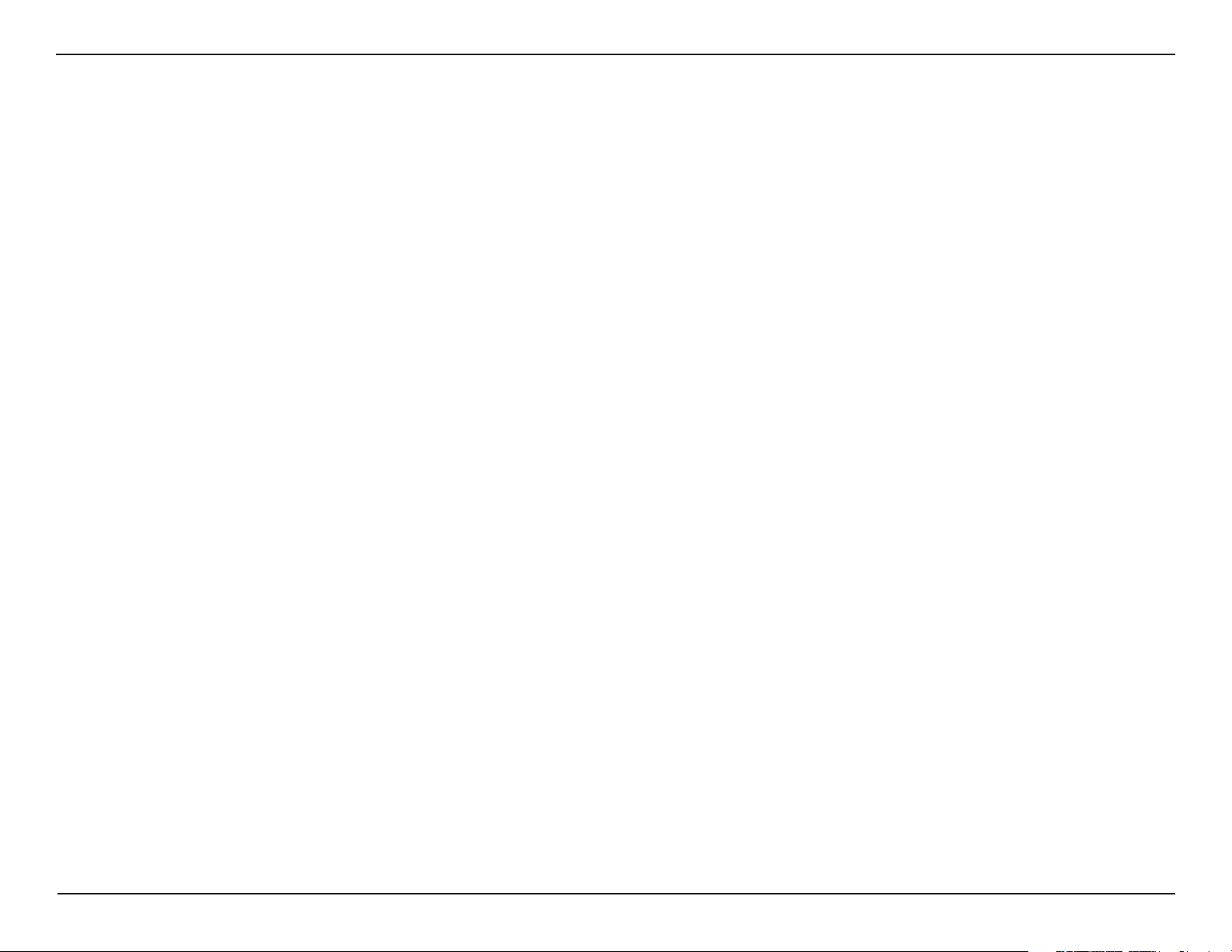
3D-Link DAP-3662 User Manual
Table of Contents
DHCP Server ............................................................................ 60
Dynamic Pool Settings .................................................. 60
Static Pool Setting .......................................................... 62
Current IP Mapping List ................................................ 63
Filters .......................................................................................... 64
Wireless MAC ACL ........................................................... 64
WLAN Partition ................................................................ 65
Trac Control .......................................................................... 66
Uplink/Downlink Setting ............................................. 66
QoS ....................................................................................... 67
Trac Manager ................................................................ 68
Status ................................................................................................ 69
Device Information ............................................................... 69
Client Information ................................................................. 70
WDS Information ................................................................... 71
Channel Analyze .................................................................... 72
Stats ........................................................................................... 73
Ethernet .............................................................................. 73
Wireless Trac Stats ....................................................... 74
Log .............................................................................................. 75
View Log ............................................................................. 75
Log Settings ...................................................................... 76
Maintenance .................................................................................. 77
Administrator Settings ......................................................... 77
Limit Administrator ........................................................ 77
System Name Settings .................................................. 77
Login Settings .................................................................. 78
Console Settings ............................................................. 78
SNMP Settings ................................................................. 79
Ping Control Setting ...................................................... 79
Central WiFiManager Settings .................................... 79
Firmware and SSL Certication Upload ......................... 80
Conguration File .................................................................. 81
Time and Date ......................................................................... 82
Conguration ................................................................................. 83
Save and Activate .................................................................. 83
Discard Changes .................................................................... 83
System .............................................................................................. 84
System Settings ...................................................................... 84
Help ................................................................................................... 85
Troubleshooting ............................................................... 86
Antenna Pattern ............................................................... 89
Technical Specications ................................................... 90
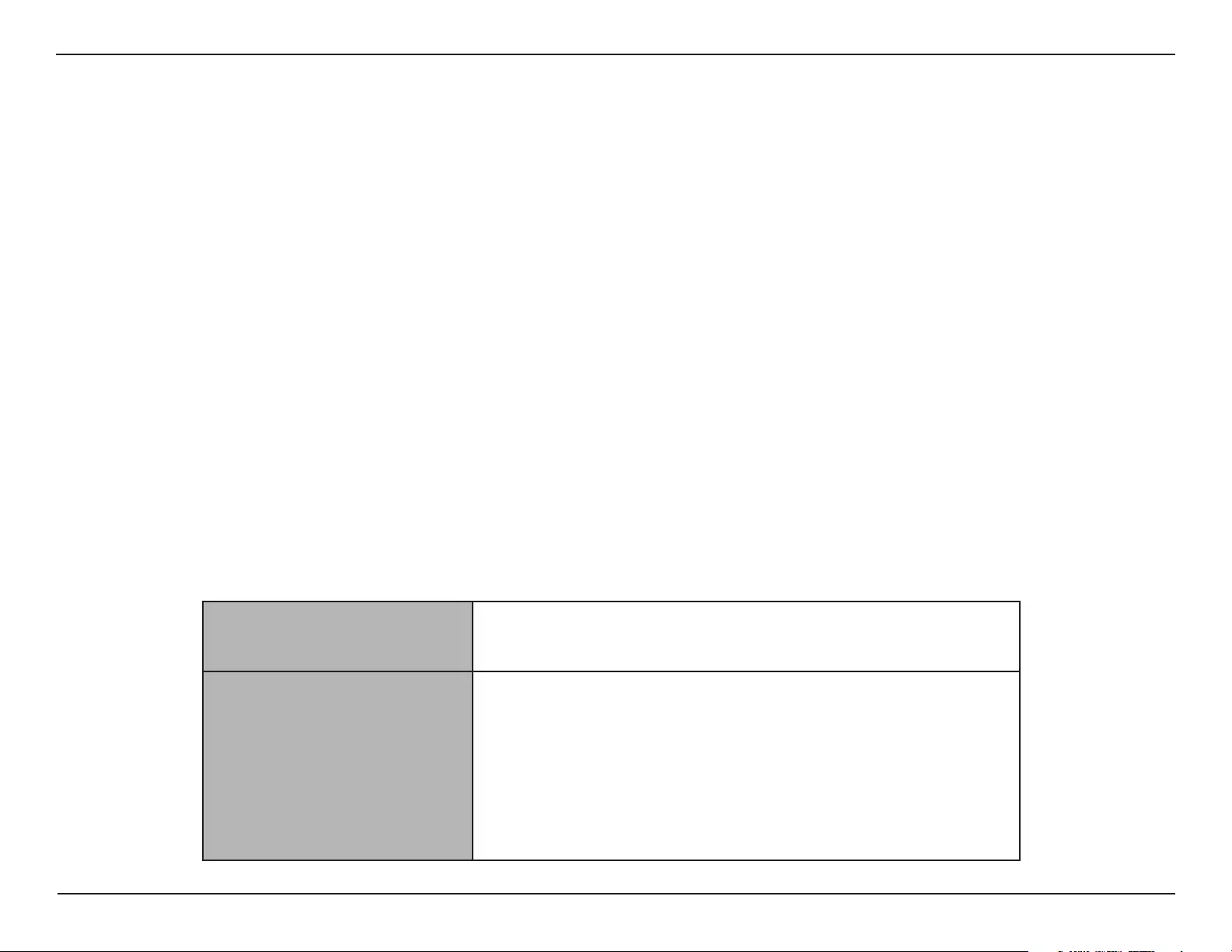
4D-Link DAP-3662 User Manual
Section 1 - Product Overview
• DAP-3662 Wireless AC1200 Concurrent Dual Band Outdoor PoE Access Point
• Installation CD-ROM
• Installation Guide
• Mounting kit (Wall/Pole Mount)
• Stainless steel mount base x 1
• Stainless tie back straps x 2
• Wall screw x 4
• Wall plug x 4
• Stainless mount screw (hexagonal hole)
• Hexagon Socket Spanner (Security screw)
• Two LAN Port Waterproof Enclosure
• Grounding Wire
Note: PoE kit (injector and adapter) is NOT include in the package and it can be purchased with the model name “DPE-101GI”.
System Requirements
Product Overview
Package Contents
Network Requirements • IEEE 802.11n/g wireless clients (AP/bridge modes)
• IEEE 802.11n/g wireless router or access point (client mode)
Web-based Conguration
Utility Requirements
Computer with the following:
• Windows®, Macintosh, or Linux-based operating system
Browser Requirements:
• Internet Explorer Version 7.0, Chrome 12, Safari 4, or Firefox 12 and
above (for web-based conguration)

5D-Link DAP-3662 User Manual
Section 1 - Product Overview
Introduction
D-Link, an industry pioneer in wireless networking, introduces a solution for businesses seeking to deploy next generation draft
802.11n LANs. D-Link unveils its new Wireless AC1200 Concurrent Dual Band Outdoor PoE Access Point (DAP-3662), designed
specically for business-class environments such as large or enterprise corporations to provide secure and manageable dual-band
wireless LAN options for network administrators.
Versatile Access Point
The Wireless AC1200 Concurrent Dual Band Outdoor PoE Access Point allows network administrators to deploy a highly
manageable and extremely robust dual-band wireless network. All new embedded four dual-band antennas design can provide
optimal wireless coverage in either 2.4 GHz (802.11g and 802.11n) or 5 GHz (802.11a, 802.11n, and 802.11ac) bands. Enclosed in a
plenum-rated metal chassis, the DAP-3662 adheres to strict re codes for placement in air passageways. For advanced installations,
this new high-speed access point has integrated 802.3af Power over Ethernet (PoE) support, allowing installation of this device
in areas where power outlets are not readily available.
Enhanced Performance
The DAP-3662 delivers reliable wireless performance with maximum wireless signal rates of up to 866 in 5 Ghz and 300 Mbps in
2.4 Ghz wireless band. This, coupled with support for Wi-Fi Multimedia™ (WMM) Quality of Service features, makes it an ideal access
point for audio, video, and voice applications. Additionally, the DAP-3662 supports load balance features to ensure maximum
performance.
Security
To help maintain a secure wireless network, the DAP-3662 provides the latest in wireless security technologies by supporting
both Personal and Enterprise versions of WPA and WPA2 (802.11i) with support for RADIUS server backend. To further protect your
wireless network, MAC Address Filtering, Wireless LAN segmentation, Disable SSID Broadcast, Rogue AP Detection, and Wireless
Broadcast Scheduling are also included.
The Wireless AC1200 Concurrent Dual Band Outdoor PoE Access Point includes support for up to 16 VLANs for implementing
multiple SSIDs to further help segment users on the network. The DAP-3662 also includes a wireless client isolation mechanism,
which limits direct client-to-client communication.
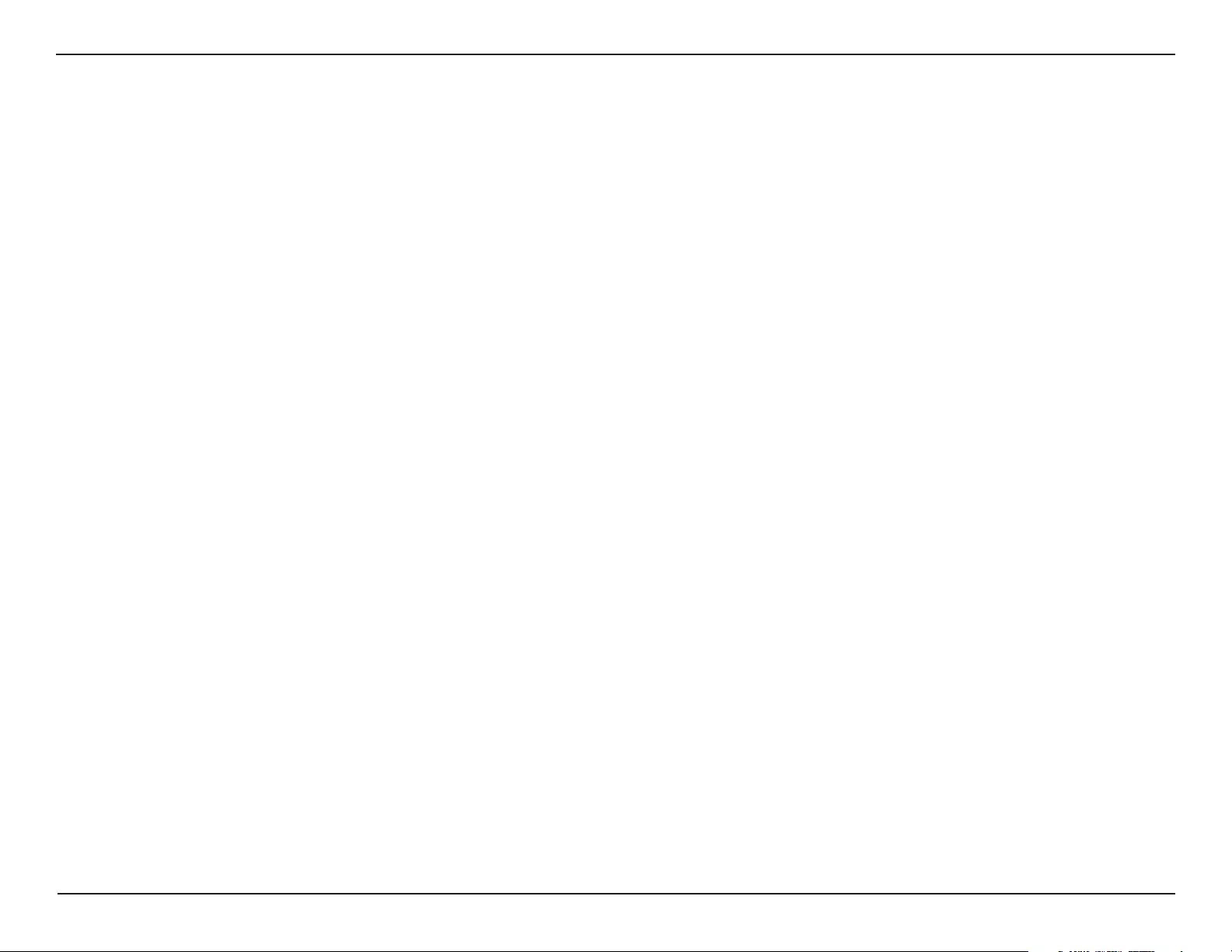
6D-Link DAP-3662 User Manual
Section 1 - Product Overview
• Four dierent operation modes - Capable of operating in one of four dierent operation modes to meet your wireless networking needs:
Access Point(AP), WDS with AP, WDS, or Wireless Client.
• Faster wireless networking with the 802.11ac standard to provide a maximum wireless signal rate of up to 1200 Mbps*.
• Backward compatible with the 802.11a/b/g/n standard to maximum exibility when migrating your network.
• Better security with WPA - The DAP-3662 can securely connect wireless clients on the network using WPA (Wi-Fi Protected Access) to provide
a much higher level of security for your data and communications than its previous versions.
• Central WiFiManager management software - The real-time display of the network's topology and AP’s information makes network
conguration and management quick and simple.
• SNMP for management - The DAP-3662 is not just fast, but also supports SNMP v1 and v2c for better network management. Superior wireless
AP manager software is bundled with the DAP-3662 for network conguration and rmware upgrade. Systems administrators can also set
up the DAP-3662 easily with the Web-based conguration.
• Utilizes OFDM technology (Orthogonal Frequency Division Multiplexing).
• Supports 802.3af Power over Ethernet.
• Includes two 10/100/1000 Ethernet port.
• Operates in the 2.4~2.5 GHz or 5.15~5.85 GHz** frequency ranges.
• Web-based interface for managing and conguring.
Features and Benets
*Maximum wireless signal rate derived from IEEE Standard 802.11g, 802.11a and 802.11n specications. Actual data throughput will vary. Network conditions and environmental
factors, including volume of network trac, building materials and construction, and network overhead, lower actual data throughput rate. Environmental conditions will
adversely aect wireless signal range.
**Please note that operating frequency ranges vary depending on the regulations of individual countries and jurisdictions. The DAP-3662 isn’t supported in the 5.25~5.35 GHz
and 5.47 ~ 5.725 GHz frequency ranges in some regions.
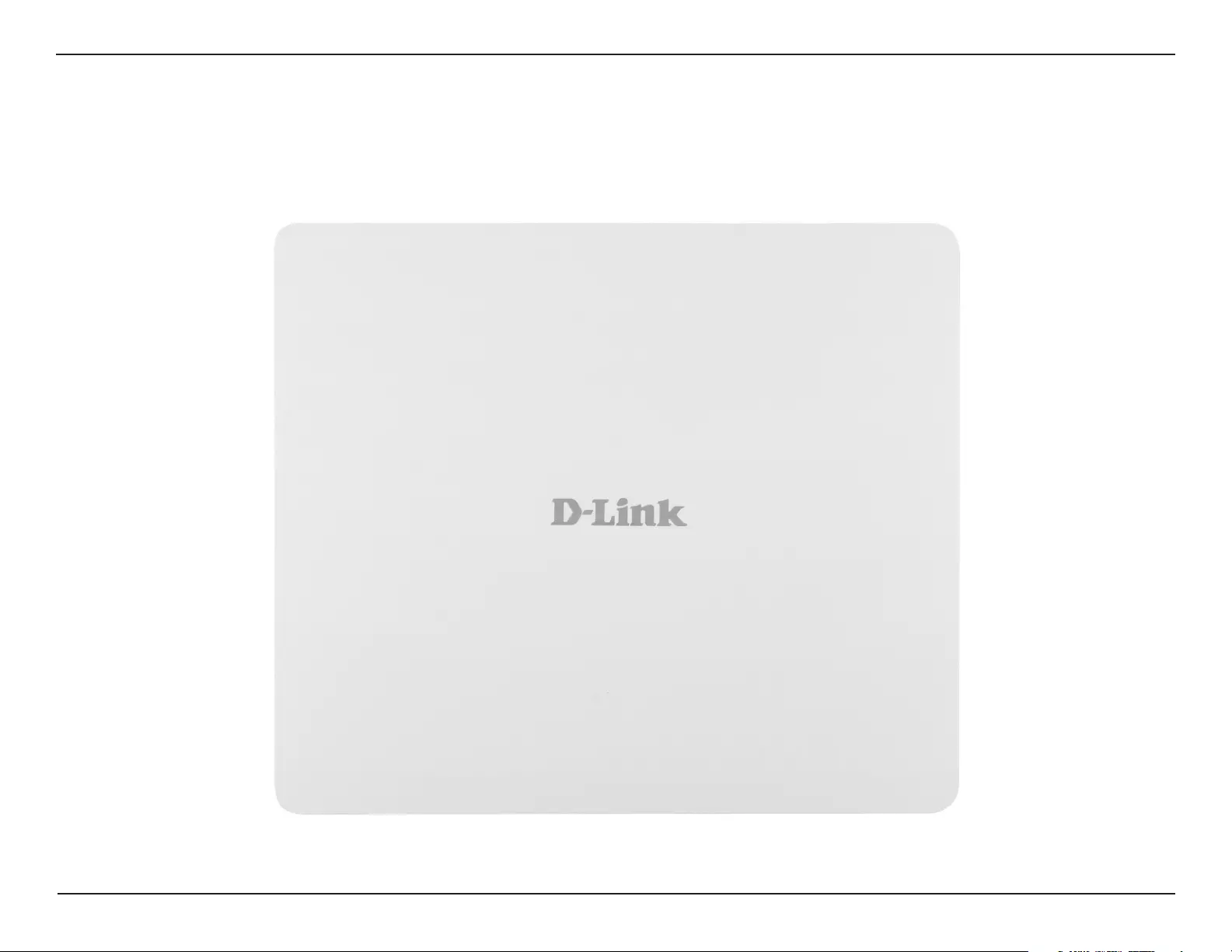
7D-Link DAP-3662 User Manual
Section 1 - Product Overview
Hardware Overview
Front
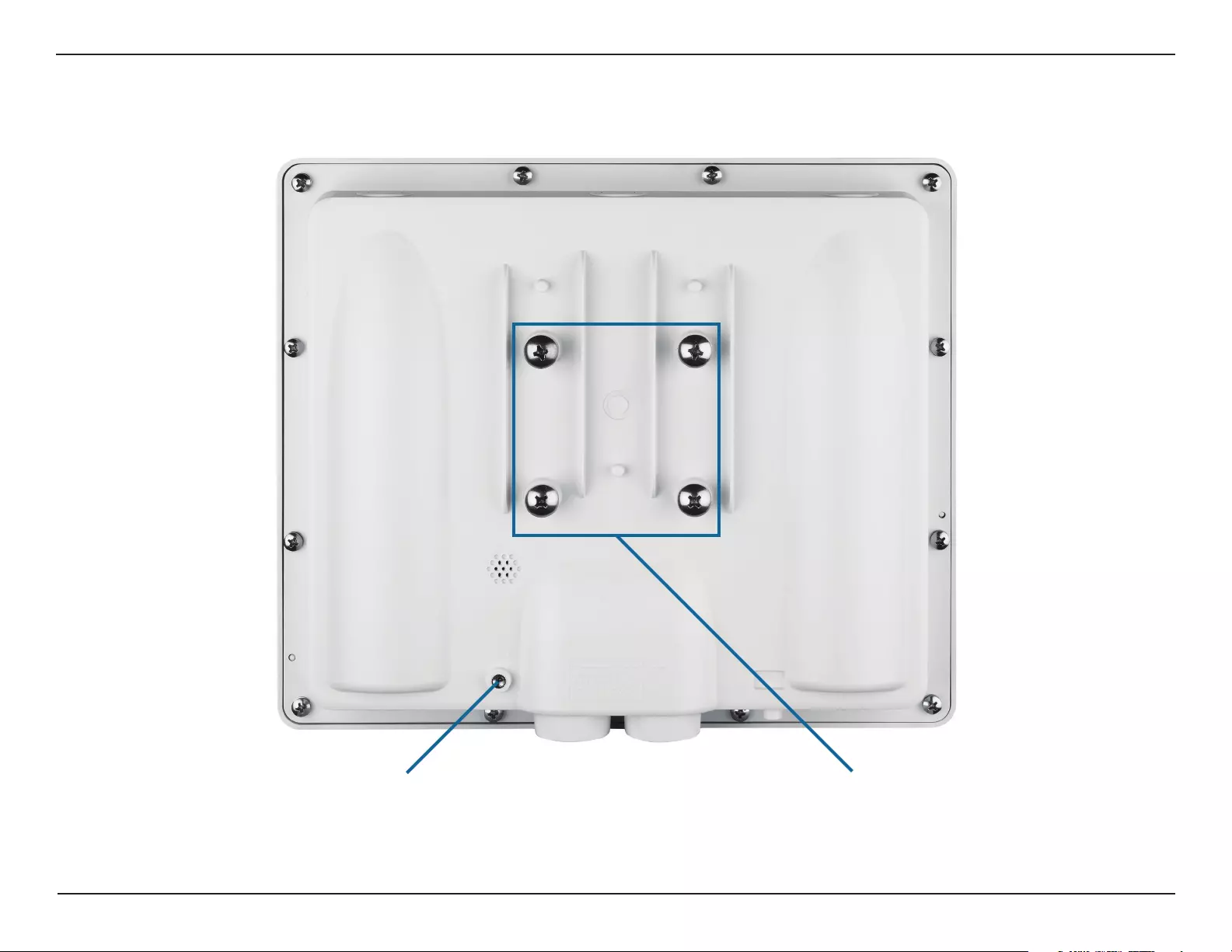
8D-Link DAP-3662 User Manual
Section 1 - Product Overview
Back
Grounding Wire Connection Wall/Pole Mount
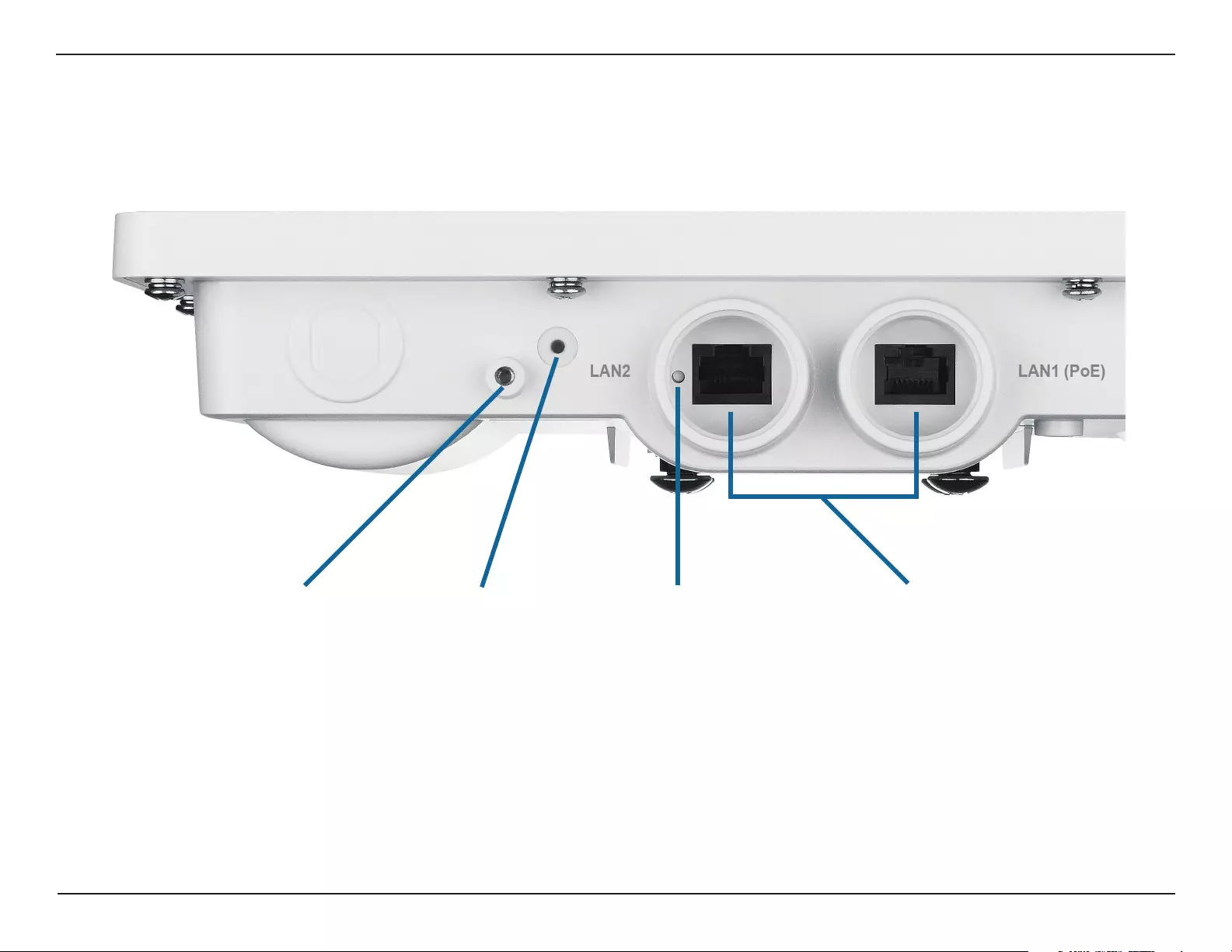
9D-Link DAP-3662 User Manual
Section 1 - Product Overview
Bottom
LAN portsReset
Power/Status LED
Mounting Lock
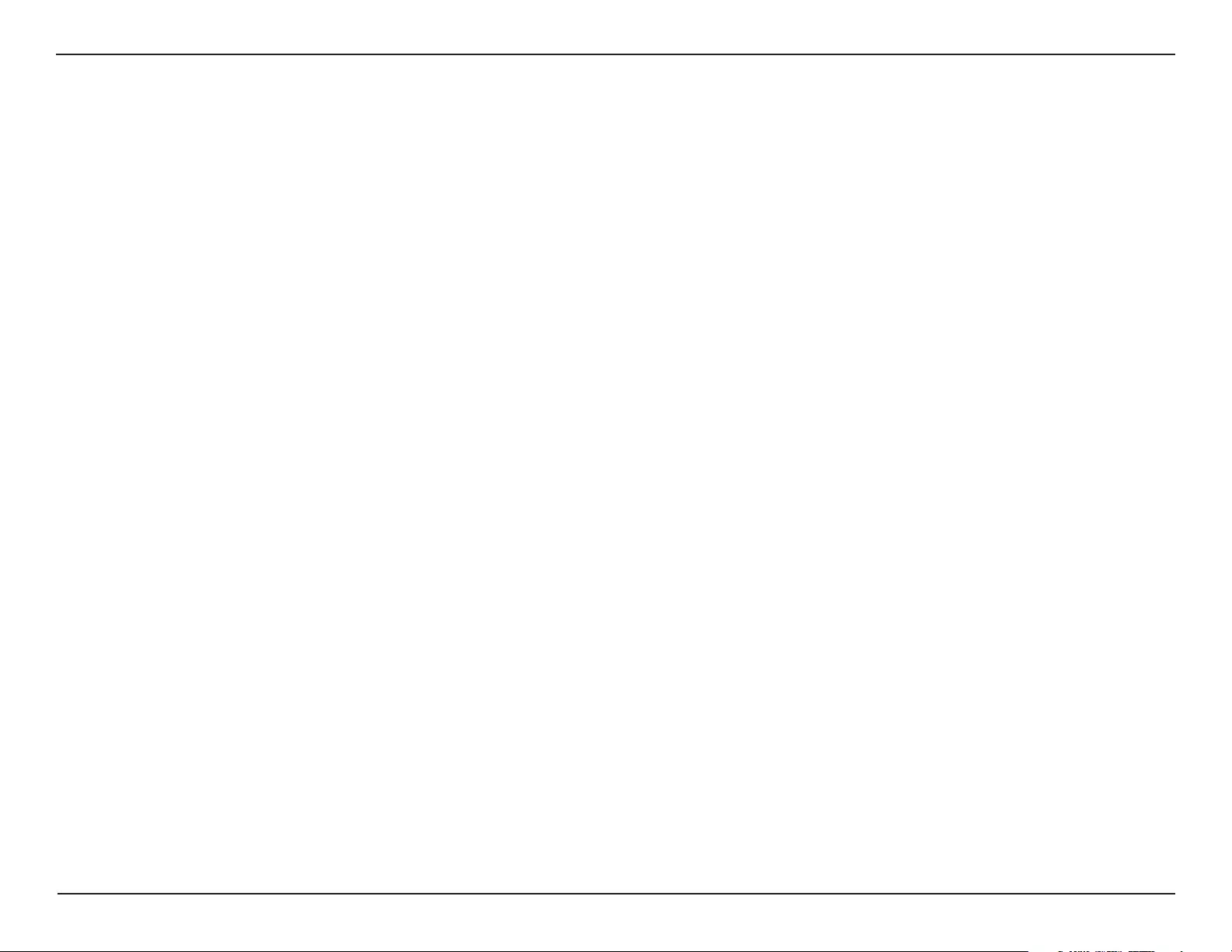
10D-Link DAP-3662 User Manual
Section 1 - Product Overview
Wireless Basics
D-Link wireless products are based on industry standards to provide high-speed wireless connectivity that is easy to use within your home, business
or public access wireless networks. D-Link wireless products provides you with access to the data you want, whenever and wherever you want it.
Enjoy the freedom that wireless networking can bring to you.
WLAN use is not only increasing in both home and oce environments, but in public areas as well, such as airports, coee shops and universities.
Innovative ways to utilize WLAN technology are allowing people to work and communicate more eciently. Increased mobility and the absence
of cabling and other types of xed infrastructure have proven to be benecial to many users.
Wireless adapter cards used on laptop and desktop systems support the same protocols as Ethernet adapter cards, allowing wireless users to use
the same applications as those used on a wired network.
People use WLAN technology for many dierent purposes:
Mobility - Productivity increases when people can have access to data in any location within the operating range of their WLAN. Management
decisions based on real-time information can signicantly improve the eciency of a worker.
Low implementation costs - WLANs are easy to set up, manage, change and relocate. Networks that frequently change can benet from WLAN's
ease of implementation. WLANs can operate in locations where installation of wiring may be impractical.
Installation and network expansion - By avoiding the complications of troublesome cables, a WLAN system can be fast and easy during installation,
especially since it can eliminate the need to pull cable through walls and ceilings. Wireless technology provides more versatility by extending the
network beyond the home or oce.
Inexpensive solution - Wireless network devices are as competitively priced as conventional Ethernet network devices. The DAP-3662 saves money
by providing users with multi-functionality congurable in four dierent modes.
Scalability - Congurations can be easily changed and range from Peer-to-Peer networks, suitable for a small number of users to larger Infrastructure
networks to accommodate hundreds or thousands of users, depending on the number of wireless devices deployed.
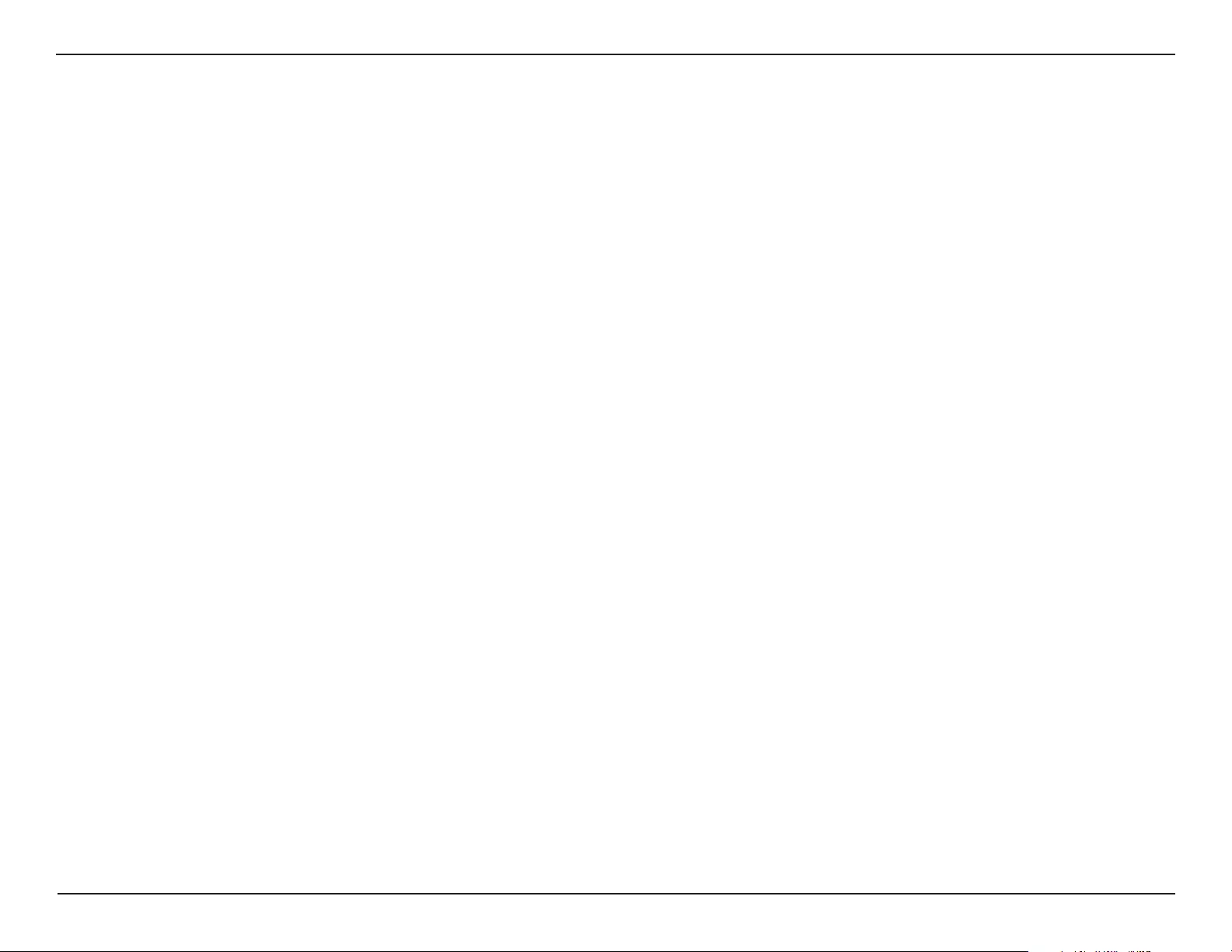
11D-Link DAP-3662 User Manual
Section 2 - Installation
The D-Link wireless device lets you access your network using a wireless connection from virtually anywhere within the operating range of your
wireless network. Keep in mind, however, that the number, thickness and location of walls, ceilings, or other objects that the wireless signals must
pass through, may limit the range. Typical ranges vary depending on the types of materials and background RF (radio frequency) noise in your
home or business. The key to maximizing wireless range is to follow these basic guidelines:
1. Keep the number of walls and ceilings between the D-Link device and other network devices to a minimum - each wall or ceiling
can reduce your adapter’s range from 3-90 feet (1-30 meters.) Position your devices so that the number of walls or ceilings is
minimized.
2. Be aware of the direct line between network devices. A wall that is 1.5 feet thick (.5 meters), at a 45-degree angle appears to be
almost 3 feet (1 meter) thick. At a 2-degree angle it looks over 42 feet (14 meters) thick! Position devices so that the signal will
travel straight through a wall or ceiling (instead of at an angle) for better reception.
3. Building materials make a dierence. A solid metal door or aluminum studs may have a negative eect on range. Try to position
access points, wireless routers, and computers so that the signal passes through drywall or open doorways. Materials and objects
such as glass, steel, metal, walls with insulation, water (sh tanks), mirrors, le cabinets, brick, and concrete will degrade your
wireless signal.
4. Keep your product away (at least 3-6 feet or 1-2 meters) from electrical devices or appliances that generate RF noise.
5. If you are using 2.4 GHz cordless phones or X-10 (wireless products such as ceiling fans, lights, and home security systems), your
wireless connection may degrade dramatically or drop completely. Make sure your 2.4 GHz phone base is as far away from your
wireless devices as possible. The base transmits a signal even if the phone in not in use.
Installation Considerations
Installation
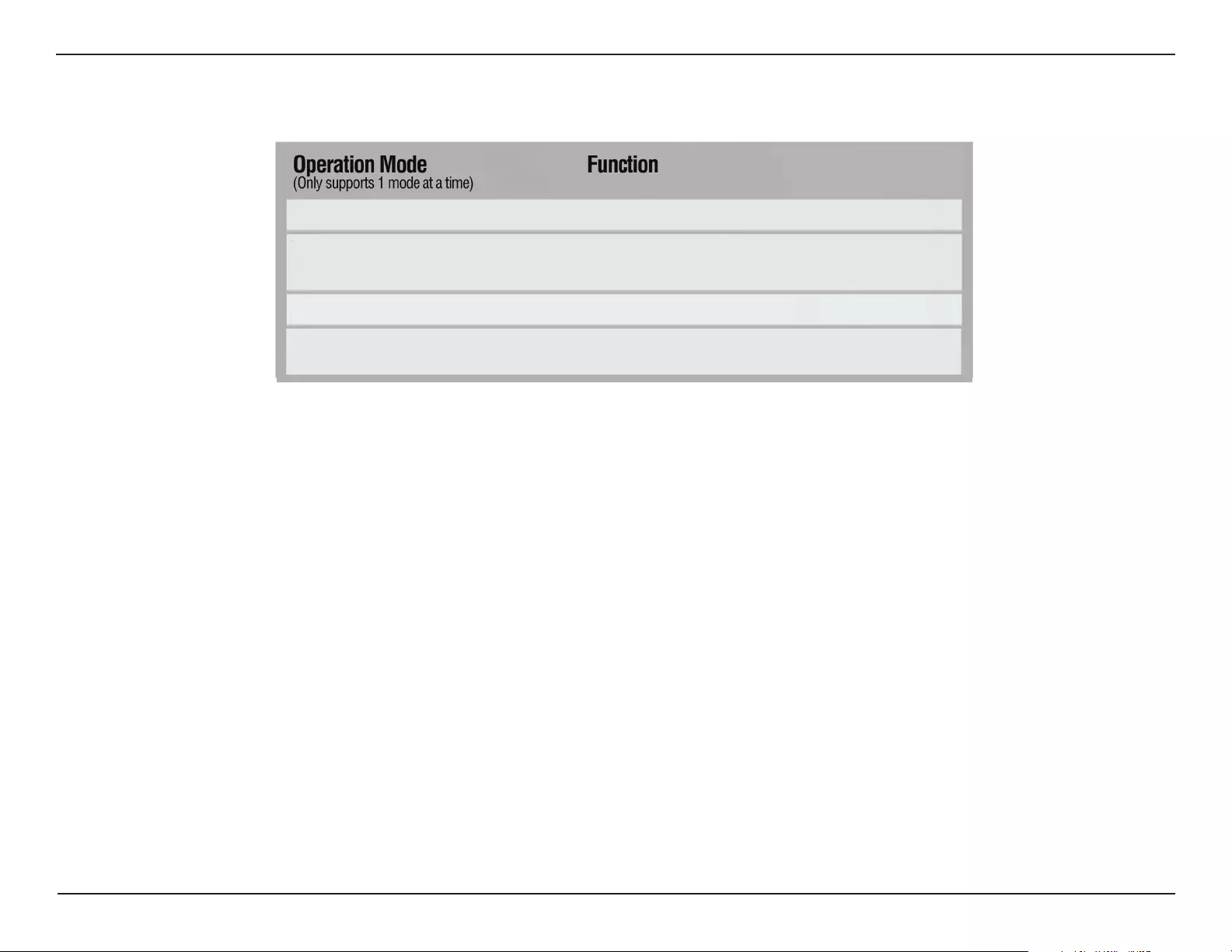
12D-Link DAP-3662 User Manual
Section 2 - Installation
Four Operational Modes
Wireless Client AP acts as a wireless network adapter for your
Ethernet enabled device
Access Point (AP) Create a wireless LAN
WDS with AP Wirelessly connect multiple networks while still
functioning as a wireless AP
WDS Wirelessly connect multiple networks
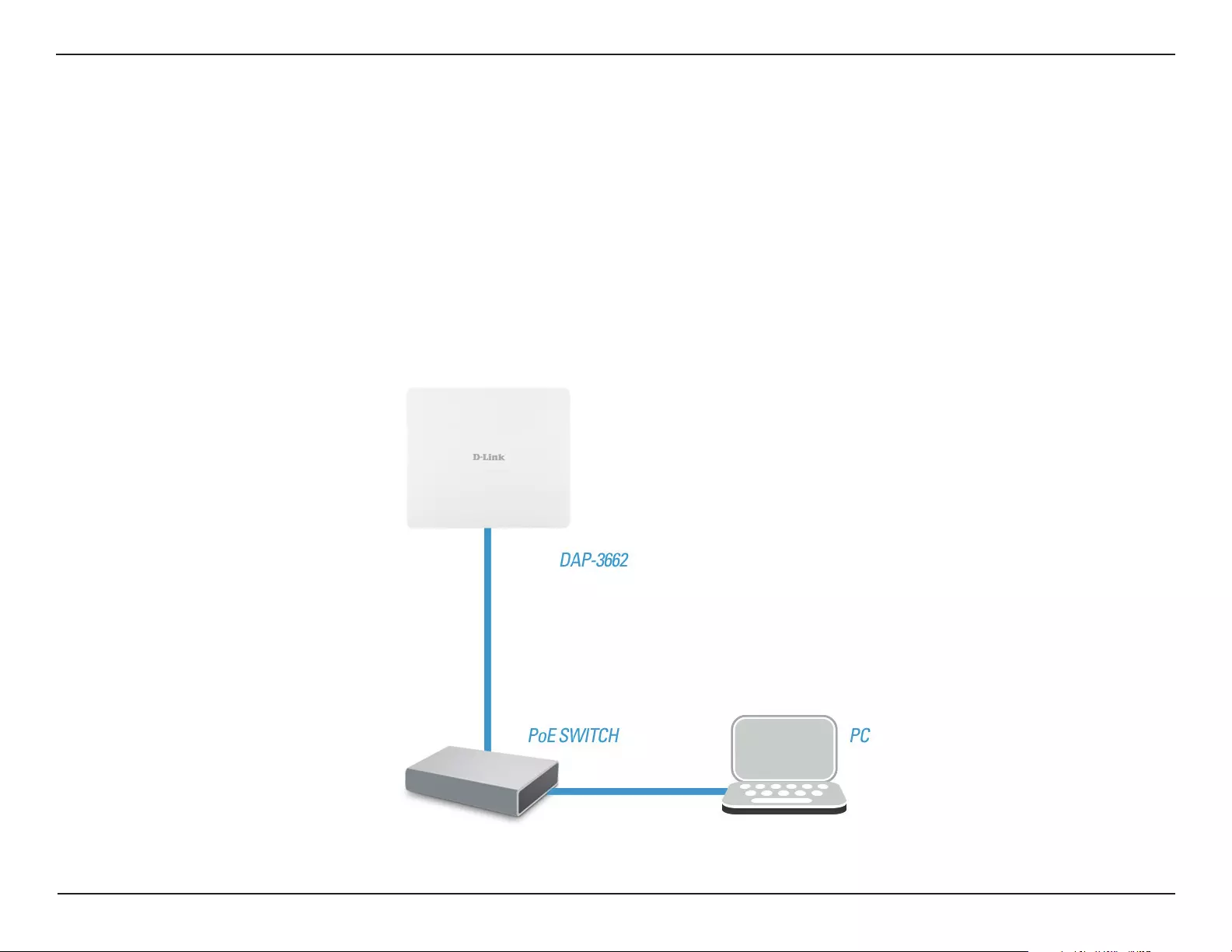
13D-Link DAP-3662 User Manual
Section 2 - Installation
Connect to your Network
1. Connect an external Power-over-Ethernet (PoE) switch to the LAN1 (PoE) port to power on access point.
2. Connect PC to the switch and you can congure access point through web UI.
3. Open a web browser and go to https://IP address (default is https://192.168.0.50). Enter admin as your username and leave the password blank to
log into the web UI. Now you can congure the AP via web UI.

14D-Link DAP-3662 User Manual
Section 3 - Conguration
Conguration
To congure the DAP-3662, use a computer that is connected to the DAP-3662 with an Ethernet cable.
Step 1 - Disable the Access the Internet using a proxy server function. To disable this function, go to Control Panel > Internet Options >
Connections > LAN Settings and uncheck the enable box.
Step 2 - Open your web browser.
Step 3 - Type the IP address of the DAP-3662 in the address eld (http://192.168.0.50) and press Enter. Make sure that the IP addresses of the
DAP-3662 and your computer are in the same subnet.
Note: If you have changed the default IP address assigned to the DAP-3662, make sure to
enter the correct IP address.
Note: If you have changed the password, make
sure to enter the correct password.
Step 4 - Enter admin for the User Name and then click Login. By default the password is blank.
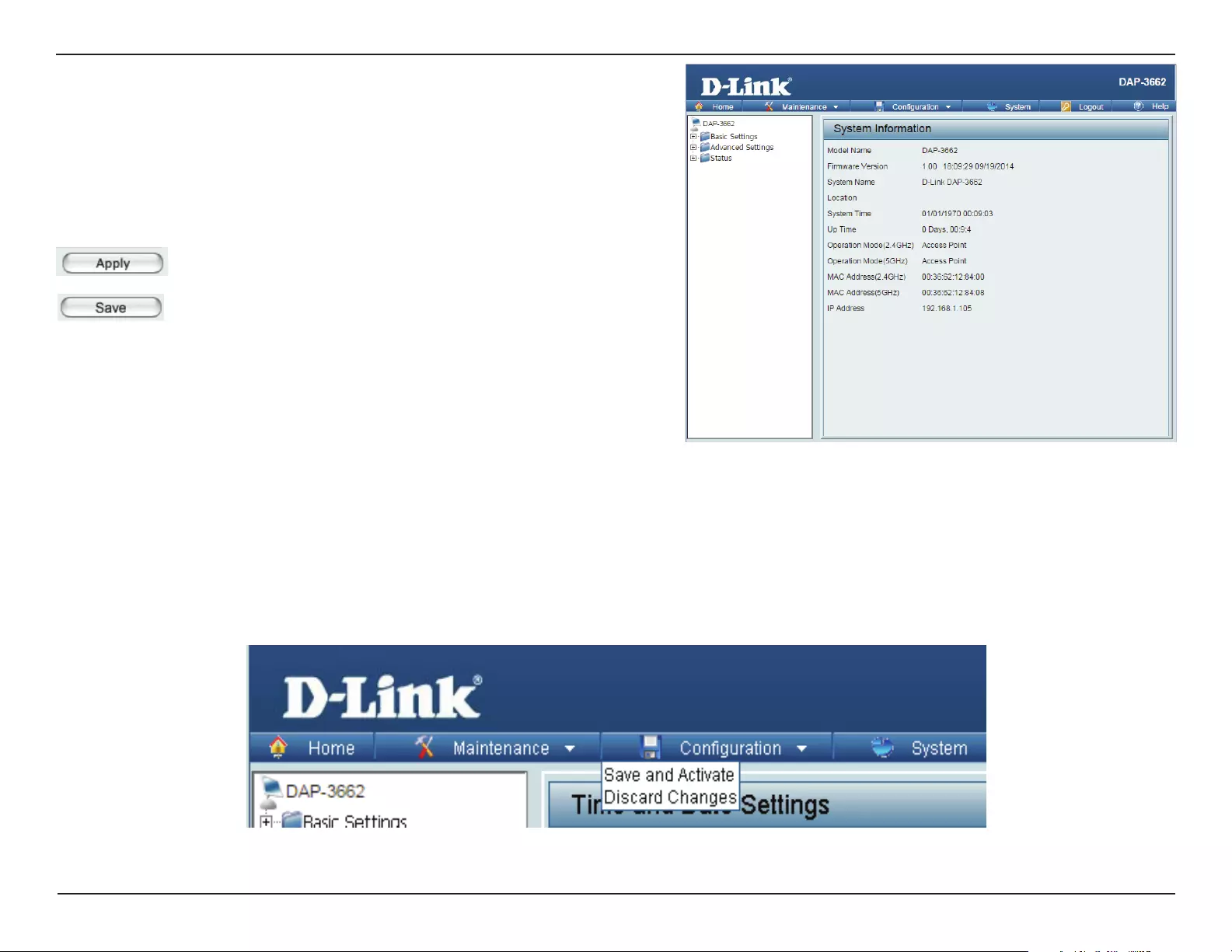
15D-Link DAP-3662 User Manual
Section 3 - Conguration
After successfully logging into the DAP-3662 the following window will appear:
When making changes on most of the conguration windows in this
section, use either the Apply button or the Save button to save your
conguration changes.
Click the Apply button to congure changes.
Alternatively, click the Save and Activate option on the Conguration drop-down menu at the top of each DAP-3662 window. This will cause the
DAP-3662 to save and reboot.
Click the Save button to congure changes.
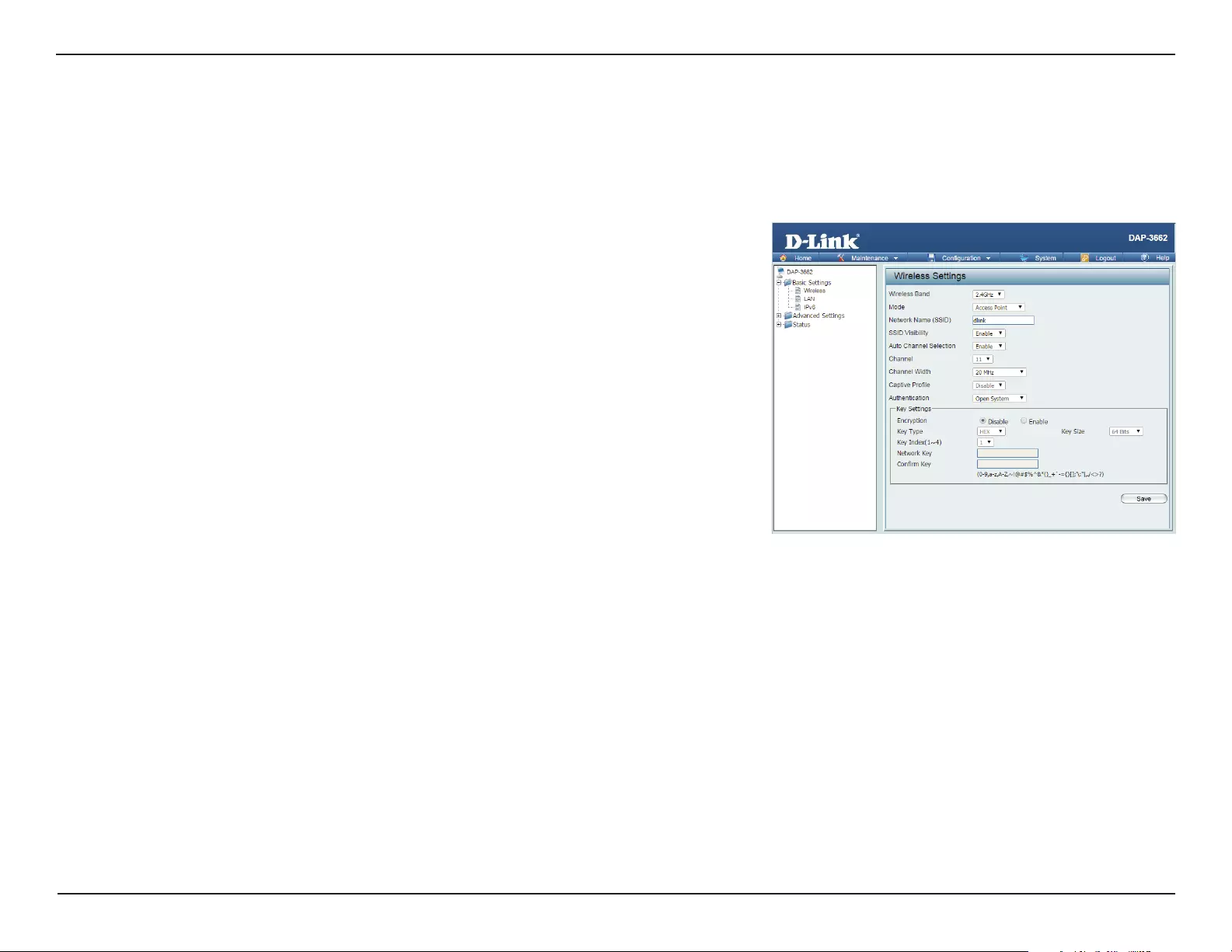
16D-Link DAP-3662 User Manual
Section 3 - Conguration
Wireless Settings
Wireless Band:
Mode:
Network Name
(SSID):
SSID Visibility:
Auto Channel
Selection:
Channel:
Channel Width:
Captive Prole:
Select either 2.4 GHz or 5 GHz from the drop-down menu.
Select Access Point from the drop-down menu. The other three choices
are WDS with AP, WDS, and Wireless Client.
Service Set Identier (SSID) is the name designated for a specic wireless
local area network (WLAN). The SSID’s default setting is dlink. The SSID
can easily be changed to connect to an existing wireless network or to
establish a new wireless network. The SSID can be up to 32 characters
and is case-sensitive.
Enable or Disable SSID visibility. Enabling this feature broadcasts the SSID
across the network, thus making it visible to all network users.
Enabling this feature automatically selects the channel that provides the
best wireless performance. Enable is set by default. The channel selection
process only occurs when the AP is booting up.
All devices on the network must share the same channel. To change the
channel, rst toggle the Auto Channel Selection setting to Disable, and
then use the drop-down menu to make the desired selection.
Note: The wireless adapters will automatically scan and match the wireless
settings.
Allows selection of the channel width you would like to operate in. 20
MHz and Auto 20/40 MHz allow both 802.11n and non-802.11n wireless
devices on your network when the wireless mode is Mixed 802.11 b/g/n
in 2.4G and Mixed 802.11 a/n in 5G. When the channel width is set to
Auto 20/40 MHz, then 802.11n wireless devices are allowed to transmit
data using 40 MHz.
Enable or disable captive prole for user authentication.
In Access Point mode, the DAP-3662 functions as a wireless AP. After conguring the desired settings, click the Save button.
Access Point Mode
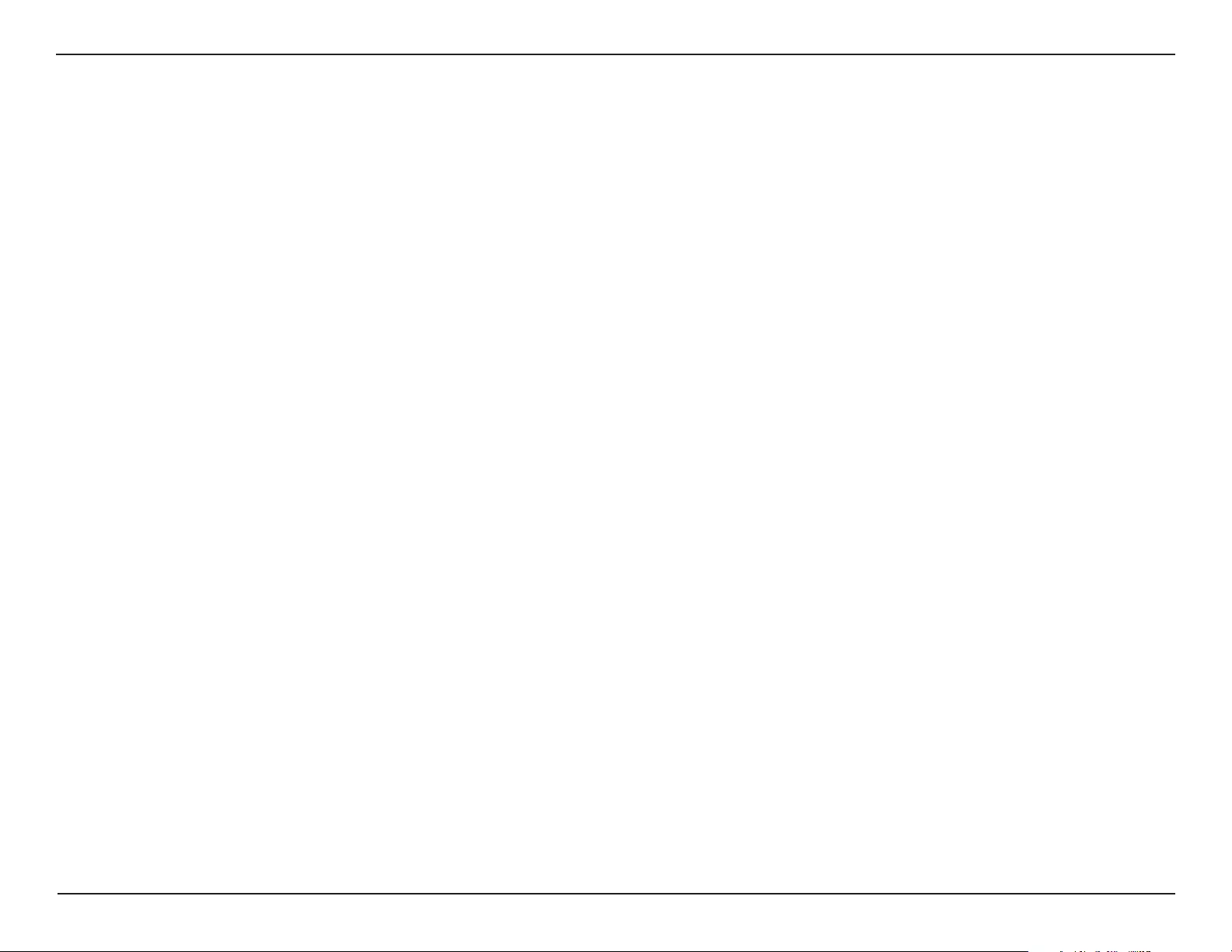
17D-Link DAP-3662 User Manual
Section 3 - Conguration
Select Open System to communicate the key across the network.
Select Shared Key to limit communication to only those devices that share the same WEP settings. If multi-SSID is enabled,
this option is not available.
Select WPA-Personal to secure your network using a password and dynamic key changes. No RADIUS server is required.
Select WPA-Enterprise to secure your network with the inclusion of a RADIUS server.
Select 802.1X if your network is using port-based Network Access Control.
For more information about the dierent types of Authentication oered on the DAP-3662 and the respective settings of each,
please go to the rst page of the “Authentication” explanations, which begins on page 23.
Authentication:
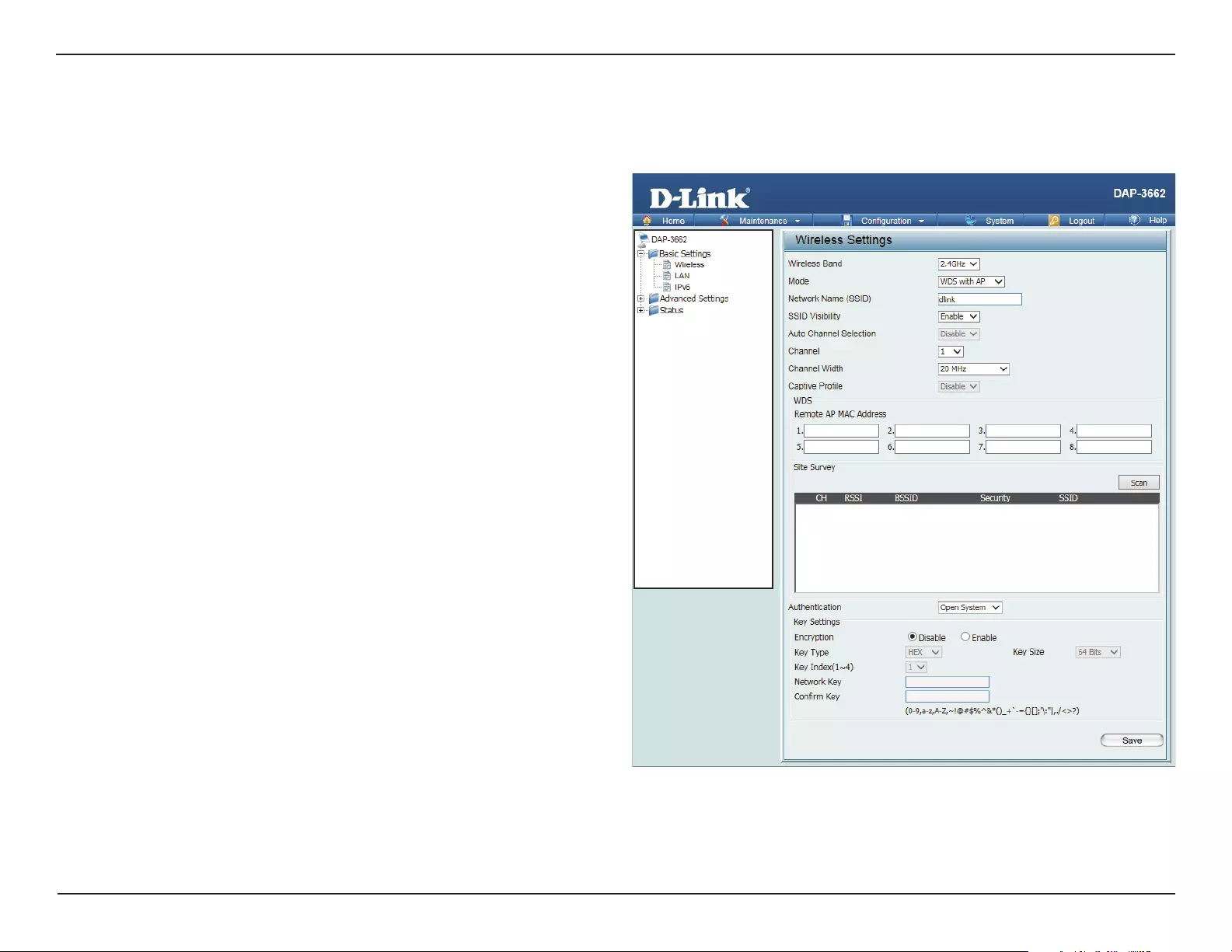
18D-Link DAP-3662 User Manual
Section 3 - Conguration
WDS with AP Mode
In WDS with AP mode, the DAP-3662 wirelessly connects multiple networks while still functioning as a wireless AP. After completing the desired
settings, click the Save button to let your changes take eect.
Wireless Band:
Mode:
Network Name
(SSID):
SSID Visibility:
Auto Channel
Selection:
Channel:
Channel Width:
Captive Prole:
Select either 2.4 GHz or 5 GHz from the drop-down menu.
Select WDS with AP mode from the drop-down menu.
Service Set Identier (SSID) is the name designated for a
specic wireless local area network (WLAN). The SSID’s
factory default setting is dlink. The SSID can easily be
changed to connect to an existing wireless network or to
establish a new wireless network. The SSID can be up to 32
characters and is case-sensitive.
Enable or Disable SSID visibility. Enabling this feature
broadcasts the SSID across the network, thus making it
visible to all network users.
Enabling this feature automatically selects the channel that
provides the best wireless performance. Enable is set by
default. The channel selection process only occurs when
the AP is booting up.
All devices on the network must share the same channel. To
change the channel, rst toggle the Auto Channel Selection
setting to Disable, and then use the drop-down menu to
make the desired selection. Note: The wireless adapters will
automatically scan and match the wireless settings.
Allows selection of the channel width you would like to
operate in. 20 MHz and Auto 20/40 MHz allow both
802.11n and non-802.11n wireless devices on your network
when the wireless mode is Mixed 802.11 b/g/n in 2.4G and
Mixed 802.11 a/n in 5G. When the channel width is set to
Auto 20/40 MHz, then 802.11n wireless devices are allowed
to transmit data using 40 MHz.
Enable or disable captive prole for user authentication.
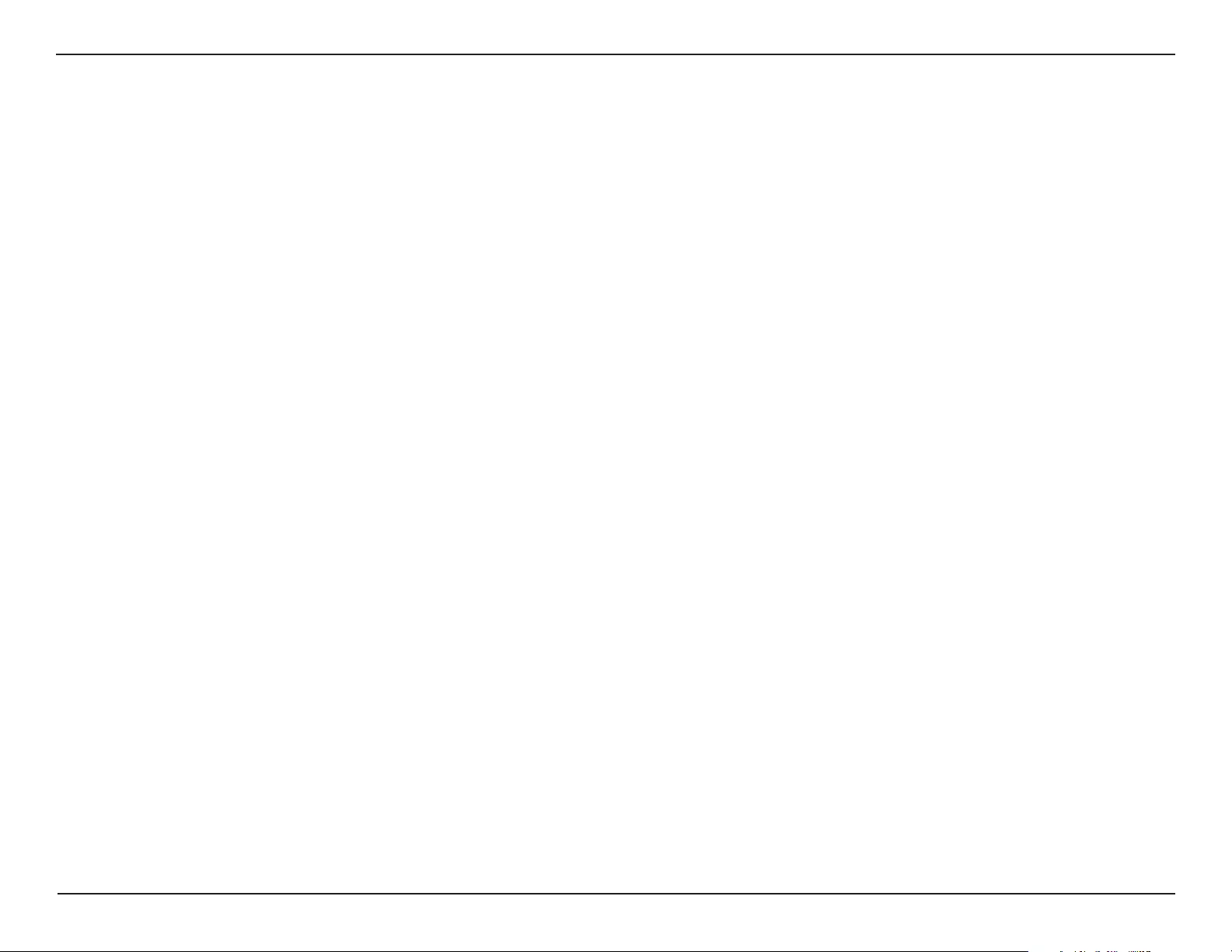
19D-Link DAP-3662 User Manual
Section 3 - Conguration
Allows selection of the channel width you would like to operate in. 20 MHz and Auto 20/40 MHz allow both 802.11n and non-802.11n
wireless devices on your network when the wireless mode is Mixed 802.11 b/g/n in 2.4G and Mixed 802.11 a/n in 5G. 802.11n wireless
devices are allowed to transmit data using 40 MHz when the channel width is Auto 20/40 MHz.
Manually enter the MAC addresses of the APs on your network that will serve as bridges to wirelessly connect multiple networks. You
may also click the Scan button to search for available wireless networks, then click on the available network that you want to connect to.
Use the drop-down menu to choose Open System, Shared Key, or WPA-Personal.
Select Open System to communicate the key across the network.
Select Shared Key to limit communication to only those devices that share the same WEP settings. If multi-SSID is enabled, this option
is not available.
Select WPA-Personal to secure your network using a password and dynamic key changes. No RADIUS server is required.
For more information about the dierent types of Authentication oered on the DAP-3662 and the respective settings of each, please
go to the rst page of the “Authentication” explanations, which begins on page 23.
Remote AP MAC
Address:
Site Survey:
Authentication:
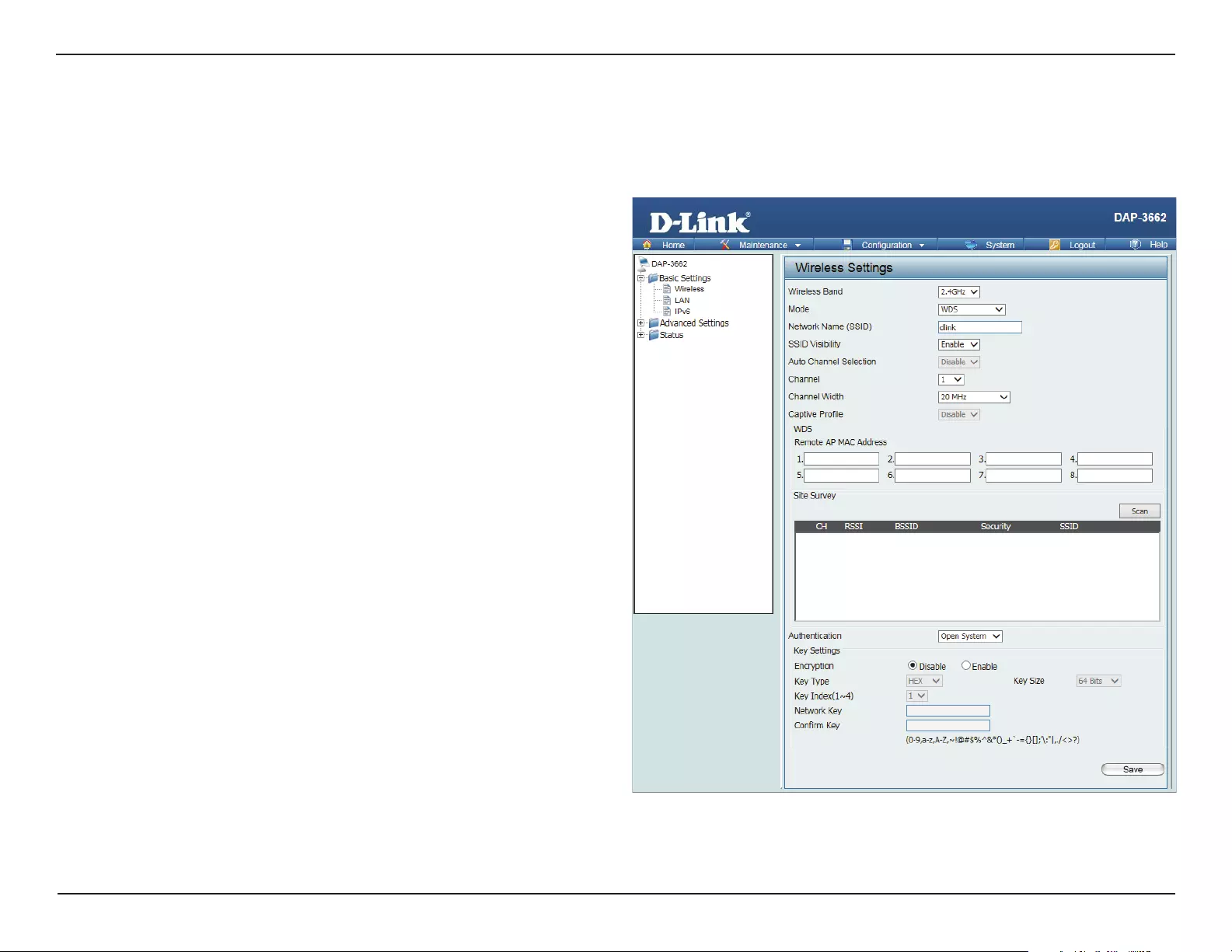
20D-Link DAP-3662 User Manual
Section 3 - Conguration
WDS Mode
In WDS mode, the DAP-3662 wirelessly connects multiple networks, without functioning as a wireless AP. After completing the desired settings,
click the Save button to let your changes take eect.
Wireless Band:
Mode:
Network Name
(SSID):
SSID Visibility:
Auto Channel
Selection:
Channel:
Channel Width:
Captive Prole:
Select either 2.4 GHz or 5 GHz from the drop-down menu.
WDS is selected from the drop-down menu.
Service Set Identier (SSID) is the name designated for a
specic wireless local area network (WLAN). The SSID’s
factory default setting is dlink. The SSID can be easily
changed to connect to an existing wireless network or to
establish a new wireless network.
Enable or Disable SSID visibility. Enabling this feature
broadcasts the SSID across the network, thus making it
visible to all network users.
Enabling this feature automatically selects the channel that
will provide the best wireless performance. This feature is
not supported in WDS mode.
All devices on the network must share the same channel.
To change the channel, use the drop-down menu to make
the desired selection.
Allows selection of the channel width you would like to
operate in. 20 MHz and Auto 20/40 MHz allow both
802.11n and non-802.11n wireless devices on your network
when the wireless mode is Mixed 802.11 b/g/n in 2.4G and
Mixed 802.11 a/n in 5G. 802.11n wireless devices are allowed
to transmit data using 40 MHz when the channel width is
Auto 20/40 MHz.
Disable in WDS mode.
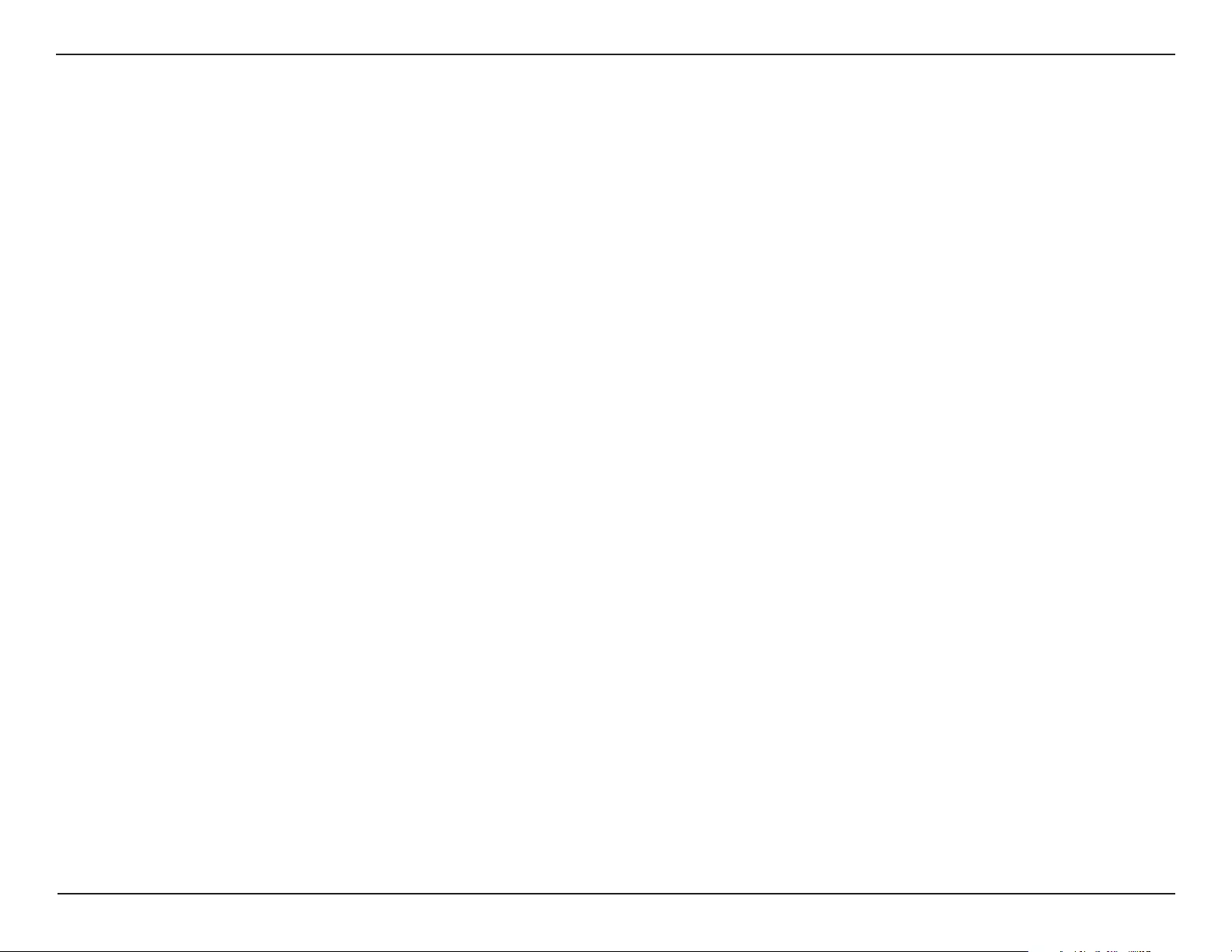
21D-Link DAP-3662 User Manual
Section 3 - Conguration
Enter the MAC addresses of the APs on your network that will serve as bridges to wirelessly connect multiple networks.
Click the Scan button to search for available wireless networks, then click on the available network that you want to connect with.
Use the drop-down menu to choose Open System, Shared Key, or WPA-Personal.
Select Open System to communicate the key across the network.
Select Shared Key to limit communication to only those devices that share the same WEP settings.
Select WPA-Personal to secure your network using a password and dynamic key changes. No RADIUS server is required.
Remote AP MAC
Address:
Site Survey:
Authentication:
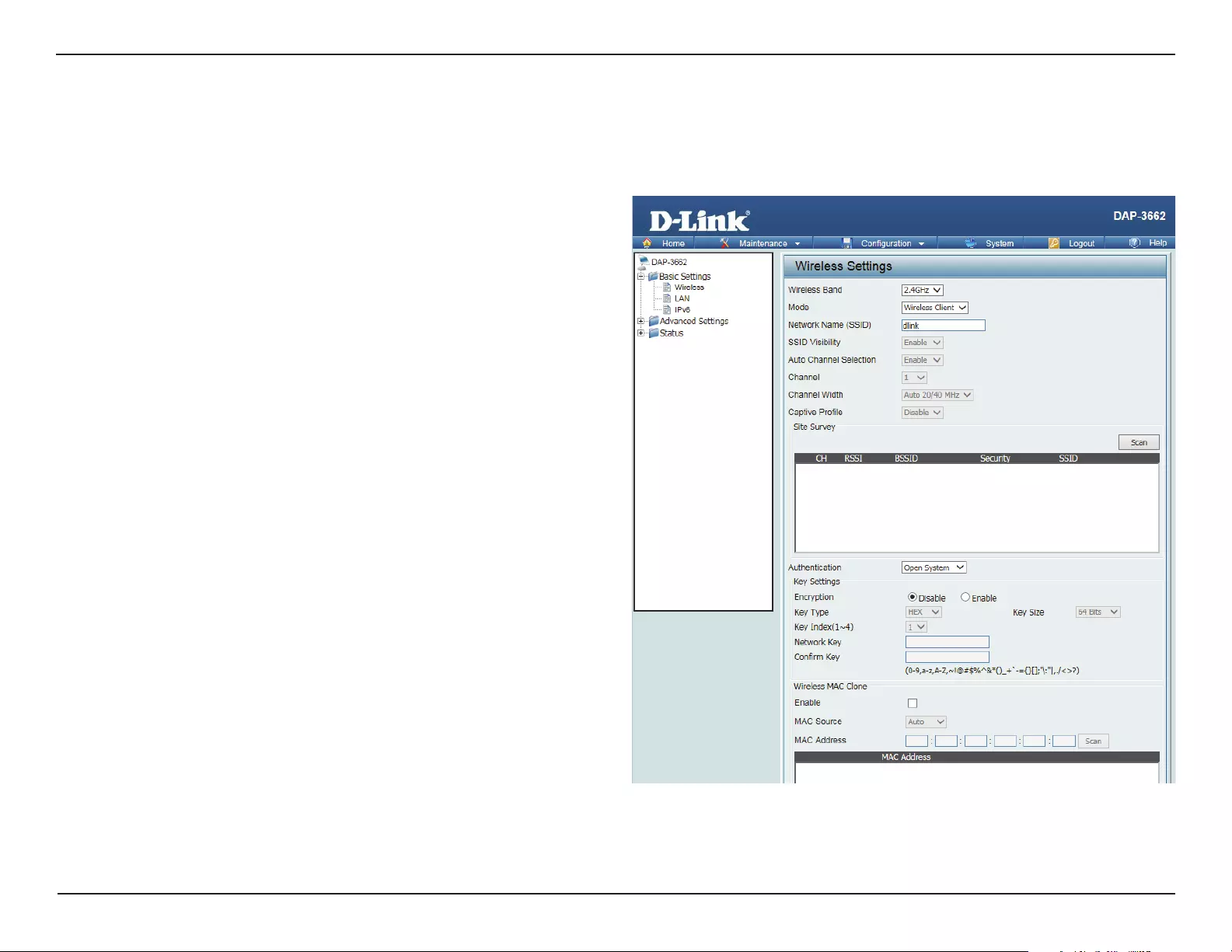
22D-Link DAP-3662 User Manual
Section 3 - Conguration
Wireless Client Mode
In Wireless Client mode, the DAP-3662 functions as a wireless client on a wireless network in which an AP already exists. After completing the desired
settings, click the Save button to let your changes take eect.
Wireless Band:
Mode:
Network Name
(SSID):
SSID Visibility:
Auto Channel
Selection:
Channel:
Channel Width:
Captive Prole:
Site Survey:
Select either 2.4 GHz or 5 GHz from the drop-down menu.
Wireless Client is selected from the drop-down menu.
Service Set Identier (SSID) is the name designated for a
specic wireless local area network (WLAN). The SSID’s
factory default setting is dlink. The SSID can be easily
changed to connect to an existing wireless network.
This option is unavailable in wireless client mode.
Enabling this feature automatically selects the channel that
will provide the best wireless performance. This feature is
not supported in Wireless Client mode.
The channel used will be displayed, and follow the root AP.
This option is unavailable in wireless client mode.
Disable in Wireless Client mode.
Click the Scan button to search for available wireless
networks, then click on the available network that you want
to connect with.
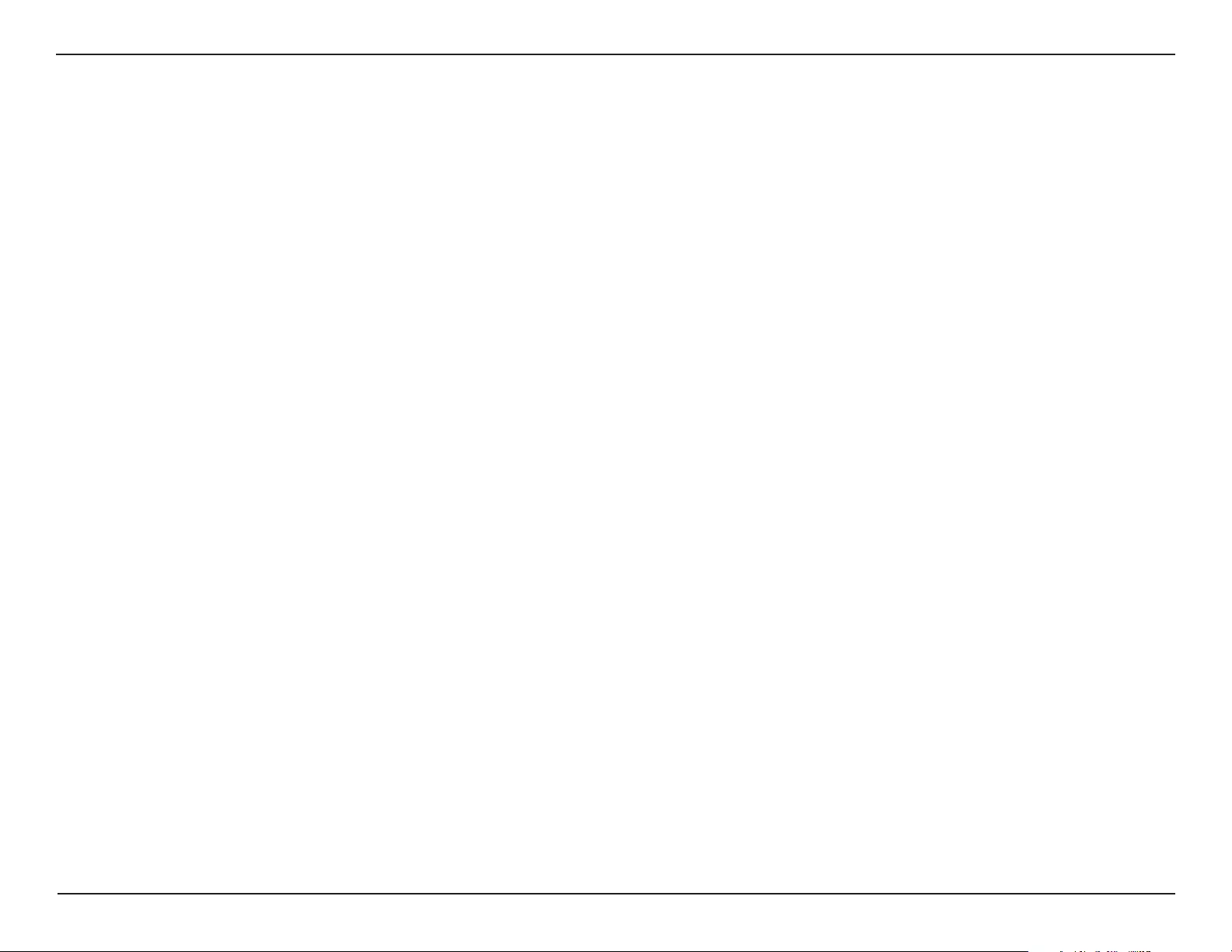
23D-Link DAP-3662 User Manual
Section 3 - Conguration
Authentication: Use the drop-down menu to choose Open System or WPA Personal.
Select Open System to communicate the key across the network.
Select WPA-Personal to secure your network using a password and dynamic key changes. No RADIUS server is required.
For more information about the dierent types of Authentication oered on the DAP-3662 and the respective settings of each,
please go to the rst page of the Authentication explanations which begins on page 23.
Enable:
MAC Source:
MAC Address:
Click the box to enable the Wireless MAC Clone feature. Enabling this option allows the user to manually assign the source MAC
address to packets forwarded by the DAP-3662. If disabled, the packet’s source MAC address eld will be automatically selected as
the DAP-3662’s MAC address.
Use the drop-down menu to select either Auto or Manual.
If you selected Manual for the MAC Source above, you can either click the Scan button to search for all available devices connected
to your DAP-3662’s Ethernet port or manually enter a MAC address in the space provided.
Wireless MAC Clone
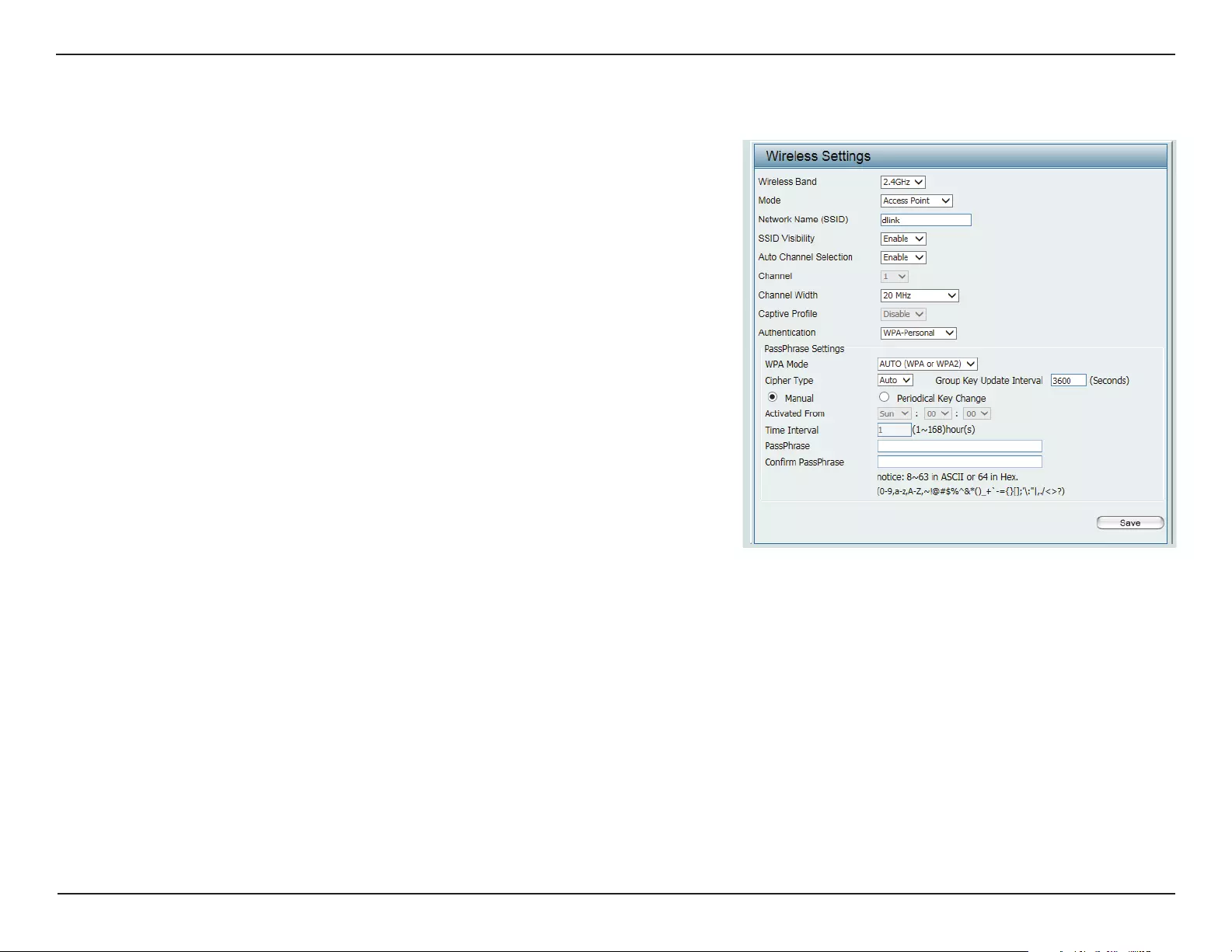
24D-Link DAP-3662 User Manual
Section 3 - Conguration
WPA-Personal Authentication
When WPA-Personal is selected for Authentication type, you must also
select a WPA mode from the drop-down menu: AUTO (WPA or WPA2),
WPA2 Only, or WPA Only. WPA and WPA2 use dierent algorithms. AUTO
(WPA or WPA2) allows you to use both WPA and WPA2.
When you select WPA-Personal, you must also select AUTO, AES, or TKIP
from the drop-down menu.
Select the interval during which the group key will be valid. The default
value of 1800 is recommended.
When you select WPA-Personal, please enter a PassPhrase in the
corresponding eld.
Retype the Passphrase entered above in the corresponding eld.
WPA Mode:
Cipher Type:
Group Key
Update Interval:
PassPhrase:
Conrm
PassPhrase:
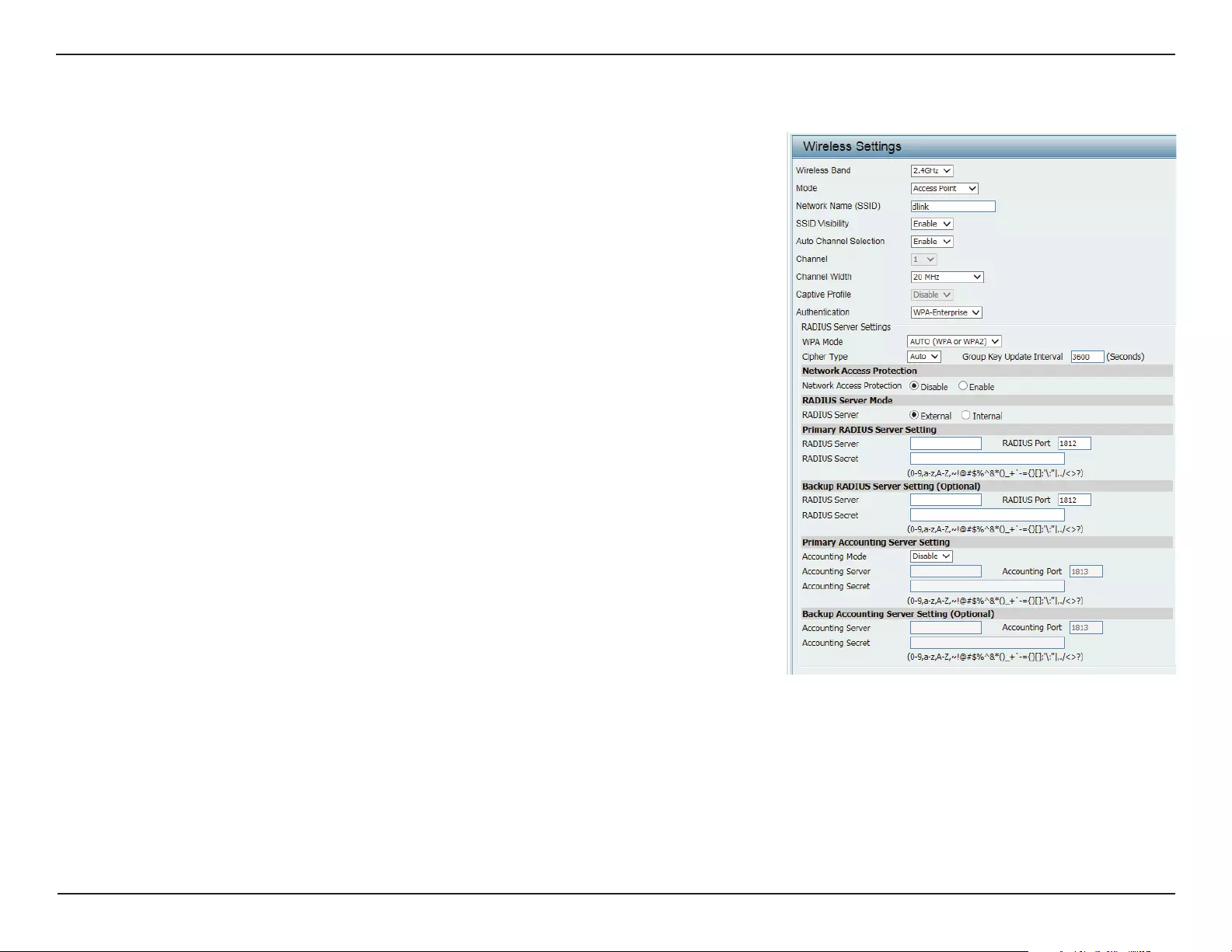
25D-Link DAP-3662 User Manual
Section 3 - Conguration
WPA-Enterprise Authentication
When WPA-Enterprise is selected, you must also select a WPA mode from
the drop-down menu: AUTO (WPA or WPA2), WPA2 Only, or WPA Only.
WPA and WPA2 use dierent algorithms. AUTO (WPA or WPA2) allows you
to use both WPA and WPA2.
When WPA-Enterprise is selected, you must also select a cipher type from
the drop-down menu: Auto, AES, or TKIP.
Select the interval during which the group key will be valid. The
recommended value is 1800, as a lower interval may reduce data transfer
rates.
Enable or disable Microsoft Network Access Protection. Enabling this
will make the DAP-3662 a NAP enforcement point if you are running the
Network Policy Server (NPS) service in Windows Server 2008.
Enter the IP address of the RADIUS server. Click External if the RADIUS
server is on your network or Internal if you are using the RADIUS server on
the DAP-3662.
Enter the RADIUS port (1812 is the default).
Enter the RADIUS secret.
Select if you want to use a dierent server for accounting.
Enter the IP address of the Accounting server.
Enter the Accounting port (1813 is the default).
Enter the Accounting secret.
WPA Mode:
Cipher Type:
Group Key Update
Interval:
Network Access
Protection:
RADIUS Server:
RADIUS Port:
RADIUS Secret:
Accounting Mode:
Accounting Server:
Accounting Port:
Accounting Secret:
Note: You can input the secondary RADIUS server and accounting server settings if you have a backup RADIUS and accounting server.
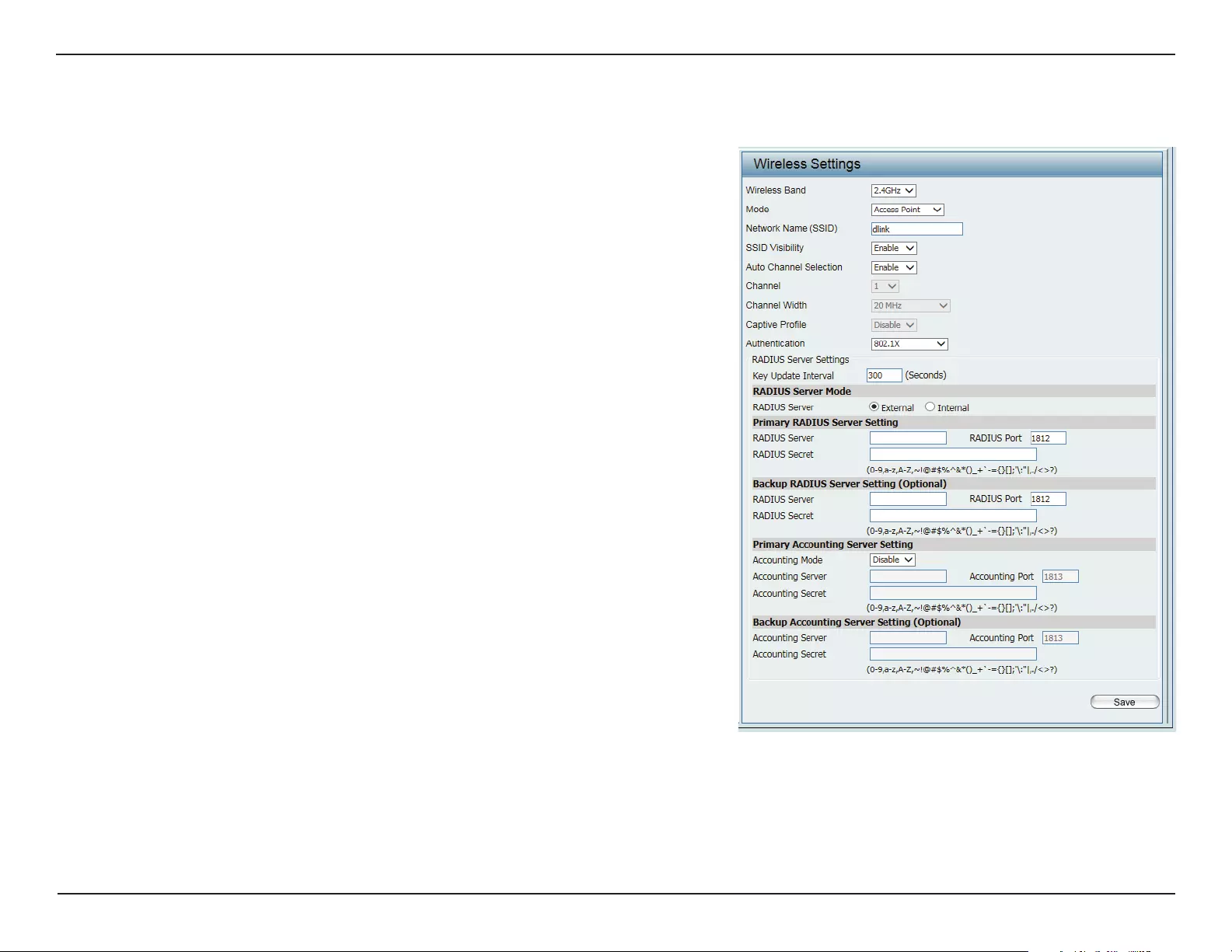
26D-Link DAP-3662 User Manual
Section 3 - Conguration
802.1X authentication
Key Update Interval:
RADIUS Server:
RADIUS Port:
RADIUS Secret:
Accounting Mode:
Accounting Server:
Accounting Port:
Accounting Secret:
Select the interval (in seconds) during which the key will be valid.
Enter the IP address of the RADIUS server. Click External if the
RADIUS server is on your network or Internal if you are using the
RADIUS server on the DAP-3662.
Enter the RADIUS port (1812 is the default).
Enter the RADIUS secret.
Enter the Accounting port (1813 is the default).
Enter the IP address of the Accounting server.
Select if you want to use a dierent server for accounting.
Note: You can input the secondary RADIUS server and accounting server
settings if you have a backup RADIUS and accounting server.
Enter the Accounting secret.
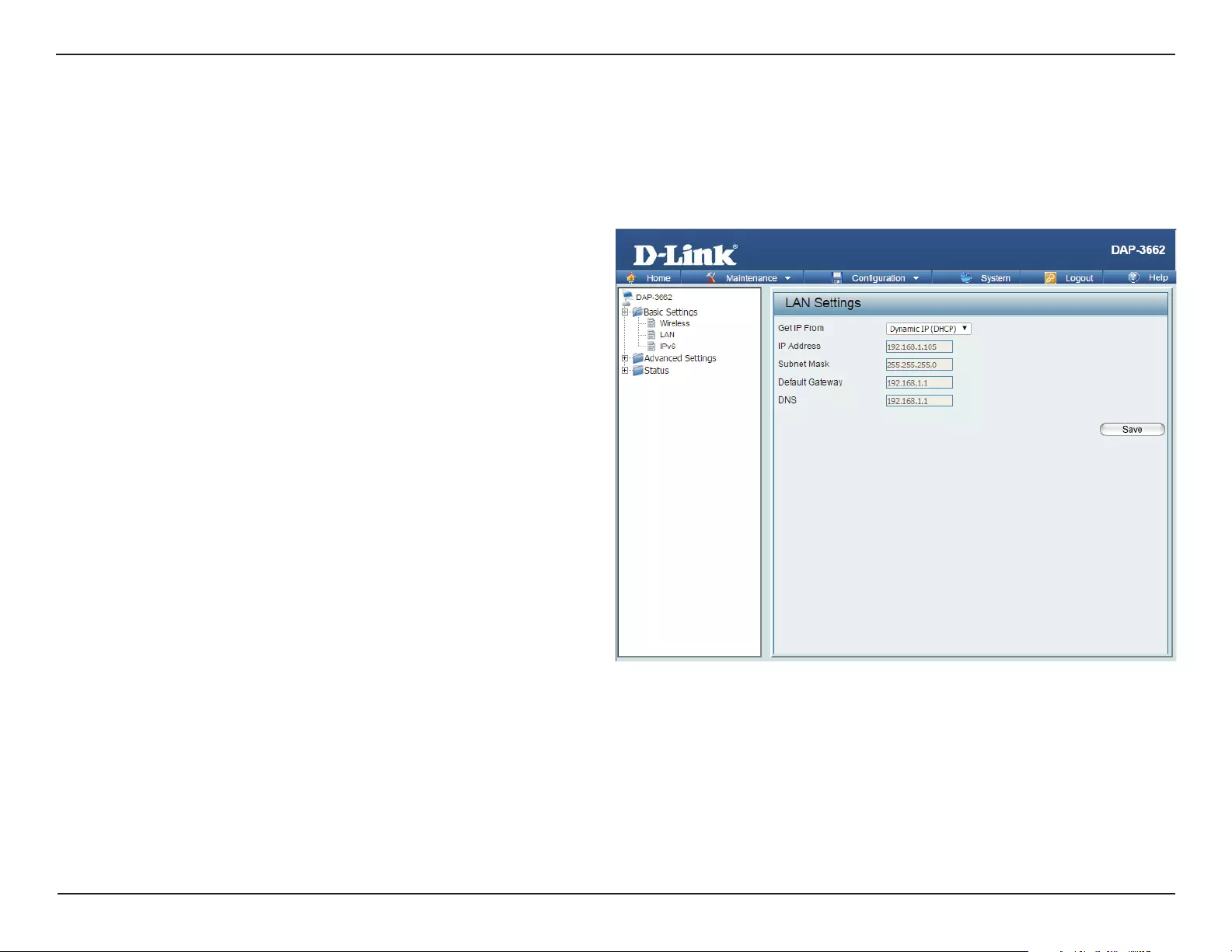
27D-Link DAP-3662 User Manual
Section 3 - Conguration
Select Static IP (Manual) if you do not have a DHCP
server on your network, or if you wish to assign a static
IP address to the DAP-3662. When Dynamic IP (DHCP)
is selected, the other elds here will be grayed out.
Please allow about 2 minutes for the DHCP client to be
functional once this selection is made.
The default IP address is 192.168.0.50. Assign a static
IP address that is within the IP address range of your
network.
Enter the subnet mask. All devices in the network must
share the same subnet mask.
Enter the IP address of the gateway in your network. If
there is a router/gateway in your network, please enter
its IP address.
Enter a DNS server IP address of your choice. In most
cases, enter the LAN IP of your router.
LAN
Get IP From:
IP Address:
Subnet Mask:
Default
Gateway:
DNS:
LAN is short for Local Area Network. This is considered your internal network. These are the IP settings of the LAN interface for the DAP-3662. These
settings may be referred to as private settings. You may change the LAN IP address if needed. The LAN IP address is private to your internal network
and cannot be seen on the Internet. After completing the desired LAN settings, click the Save button to let your changes take eect.
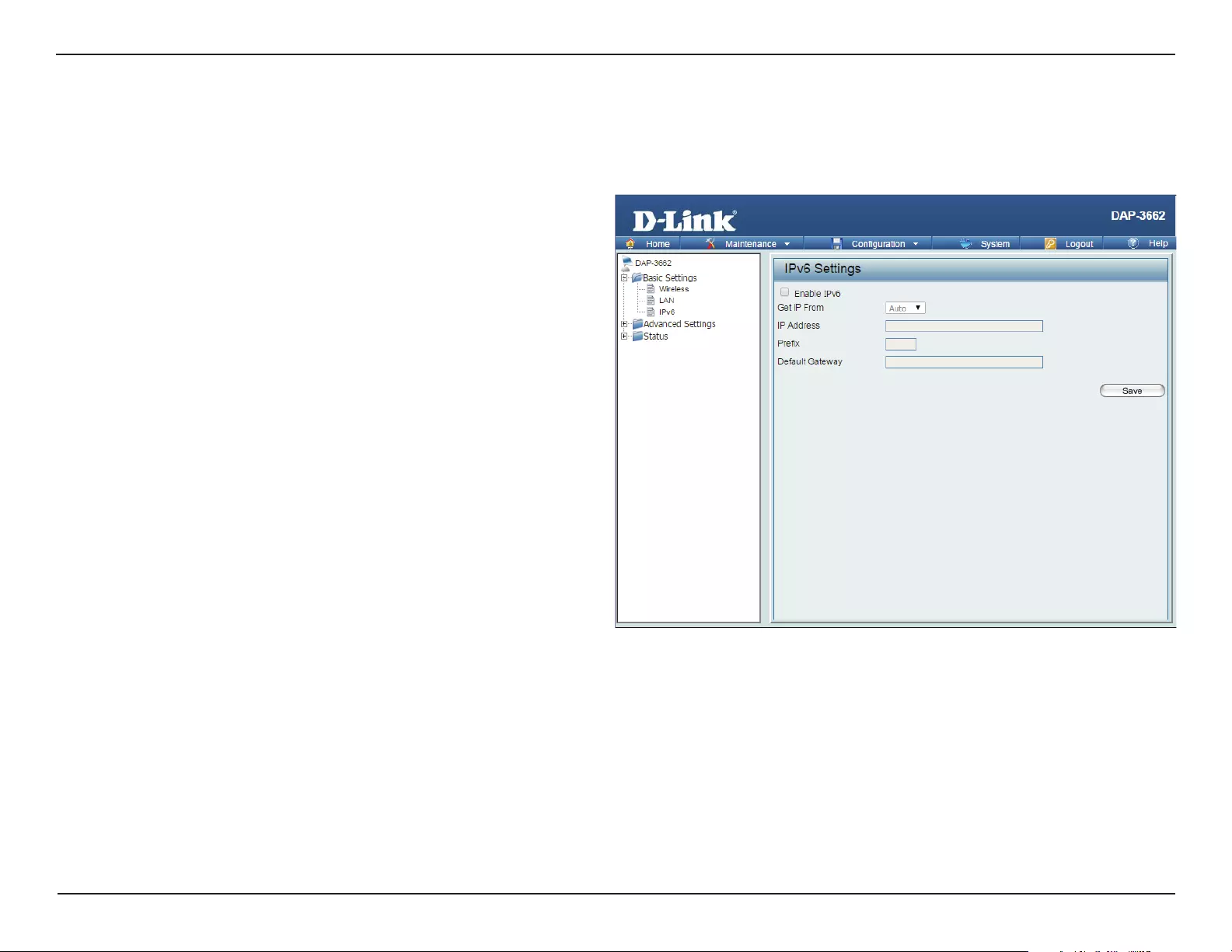
28D-Link DAP-3662 User Manual
Section 3 - Conguration
Check this box to enable IPv6.
Select either Static to enter your own IP address or Auto
to be automatically assigned by a DHCP server or IPv6
gateway.
Assign an IPv6 IP address.
The Prex is used to determine what subnet an IP address
belongs to. It must be 0~128..
Enter the default gateway address. This is usually the IP
address of your router.
IPv6
Enable IPv6:
Get IP From:
IP Address:
Prex:
Dafault
Gateway:
Note: If IPv6 is enabled, AP Array, QoS, and Trac Manager will all be disabled.
Also, AP Client mode will change to AP mode.
The IPv6 function allows you access DAP-3662 using an IPv6 address.
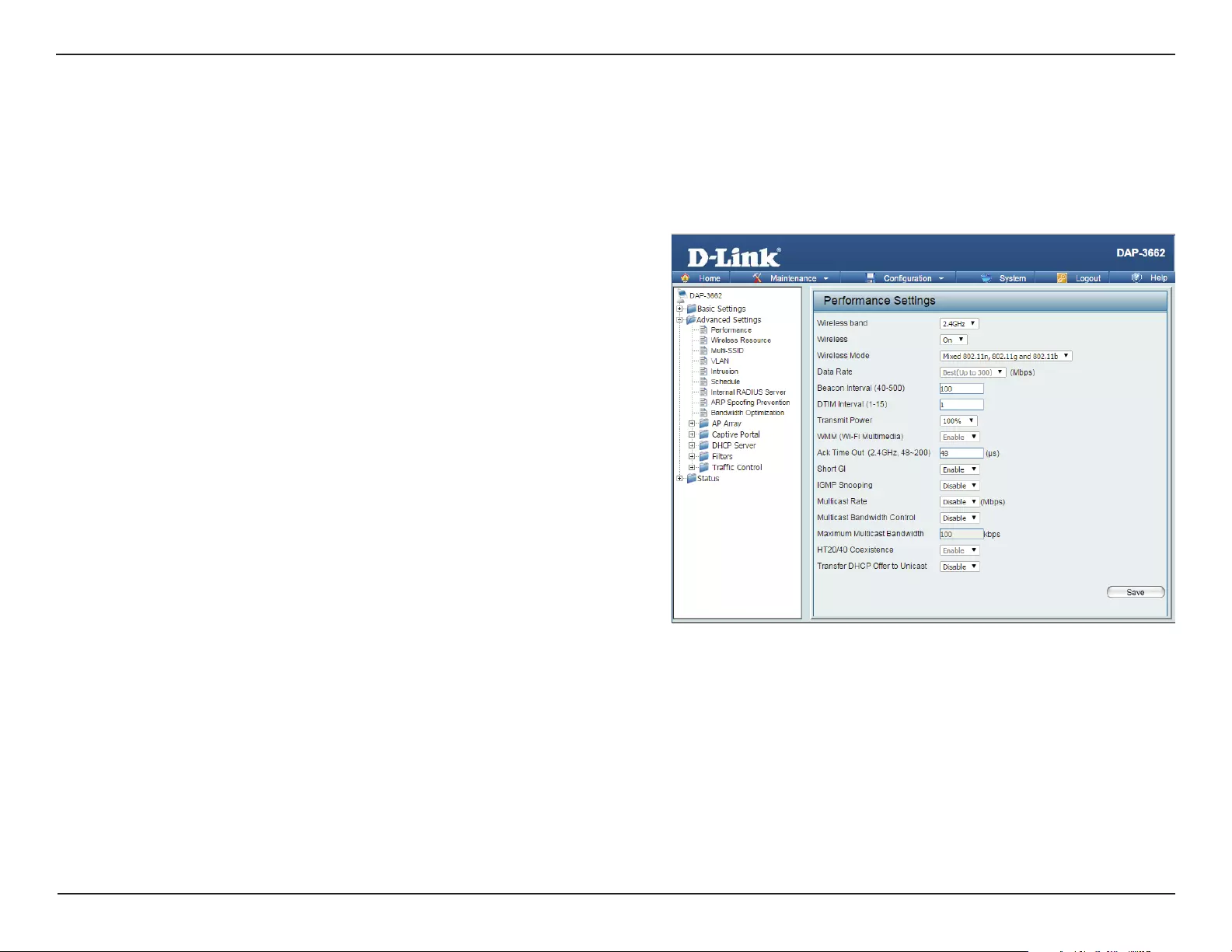
29D-Link DAP-3662 User Manual
Section 3 - Conguration
Advanced Settings
Wireless Band:
Wireless:
Wireless Mode:
Data Rate:
Beacon Interval
(40-500):
Select either 2.4 GHz or 5 GHz.
Use the drop-down menu to turn the wireless function On
or O.
The dierent combination of clients that can be supported
include Mixed 802.11n, 802.11g and 802.11b, Mixed
802.11g and 802.11b, and 802.11n Only in the 2.4 GHz band
and Mixed 802.11n and 802.11a, 802.11a only, and 802.11n
Only in the 5 GHz band. Please note that when backwards
compatibility is enabled for legacy (802.11a/g/b) clients,
degradation of 802.11n wireless performance is expected.
Indicate the base transfer rate of wireless adapters on
the wireless LAN. The AP will adjust the base transfer rate
depending on the base rate of the connected device. If there
are obstacles or interference, the AP will step down the rate.
This option is enabled in Mixed 802.11g and 802.11b mode
(for 2.4 GHz) and 802.11a only mode (for 5 GHz). The choices
available are Best (Up to 54), 54, 48, 36, 24, 18, 12, 9, and 6
for 5 GHz and Best (Up to 54), 54, 48, 36, 24, 18, 12, 9, 6, 11,
5.5, 2 and 1 for 2.4 GHz.
The Performance Settings window oers a number of user-controlled settings designed to optimize the performance of the DAP-3662. After
completing the desired settings, click the Save button to let your changes take eect.
Beacons are packets sent by an access point to synchronize a wireless network. Specify a value in milliseconds. The default (100) is
recommended. Setting a higher beacon interval can help to save the power of wireless clients, while setting a lower one can help
a wireless client connect to an access point faster.
*Maximum wireless signal rate derived from IEEE Standard 802.11g, 802.11a and 802.11n specications. Actual data throughput will vary. Network conditions and environmental factors, including
volume of network trac, building materials and construction, and network overhead, lower actual data throughput rate. Environmental conditions will adversely aect wireless signal range.
Performance
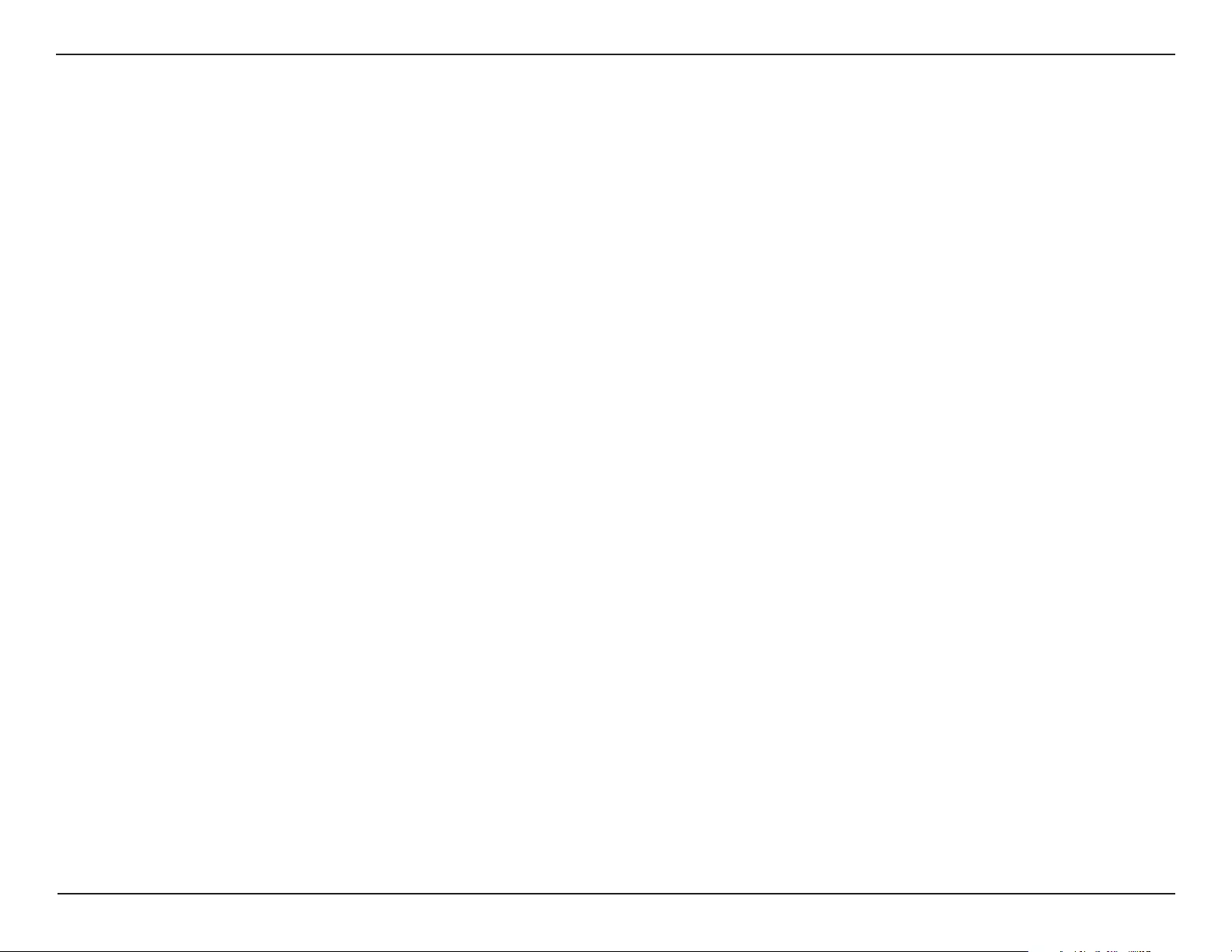
30D-Link DAP-3662 User Manual
Section 3 - Conguration
DTIM Interval (1-15):
Transmit Power:
WMM (Wi-Fi
Multimedia):
Ack Time Out (2.4
GHZ) or Ack Time Out
(5 GHZ):
Short GI:
IGMP Snooping:
Multicast Rate:
Multicast Bandwidth
Control :
Maximum Multicast
Bandwidth :
HT20/40 Coexistence :
Transfer DHCP Oer to
Unicast :
Select a Delivery Trac Indication Message setting between 1 and 15. 1 is the default setting. DTIM is a countdown informing
clients of the next window for listening to broadcast and multicast messages.
This setting determines the power level of the wireless transmission. Transmitting power can be adjusted to eliminate overlapping
of wireless area coverage between two access points where interference is a major concern. For example, if wireless coverage
is intended for half of the area, then select 50% as the option. Use the drop-down menu to select 100%, 50%, 25%, or 12.5%.
WMM stands for Wi-Fi Multimedia. Enabling this feature will improve the user experience for audio and video applications over
a Wi-Fi network.
To eectively optimize throughput over long distance links enter a value for Acknowledgement Time Out between 25 and 200
microseconds for 5 GHz or from 48 to 200 microseconds in the 2.4 GHz in the eld provided.
Select Enable or Disable. Enabling a short guard interval can increase throughput. However, be aware that it can also increase
the error rate in some installations due to increased sensitivity to radio-frequency installations.
Select Enable or Disable. Internet Group Management Protocol allows the AP to recognize IGMP queries and reports sent
between routers and an IGMP host (wireless STA). When IGMP snooping is enabled, the AP will forward multicast packets to an
IGMP host based on IGMP messages passing through the AP.
Adjust the multicast packet data rate here. The multicast rate is supported in AP mode, (2.4 GHZ and 5 GHZ) and WDS with AP
mode, including Multi-SSIDs.
Adjust the multicast packet data rate here. The multicast rate is supported in AP mode, and WDS with AP mode, including Multi-
SSIDs
Set the multicast packets maximum bandwidth pass through rate from the Ethernet interface to the DAP-3662.
Enable this option to reduce interference from other wireless networks in your area. If the channel width is operating at 40 MHz
and there is another wireless network’s channel over-lapping and causing interference, the DAP-3662 will automatically change
to 20 MHz.
Enable to transfer the DHCP Oer to Unicast from LAN to WLAN, suggest to enable this function if stations number is larger than 30.
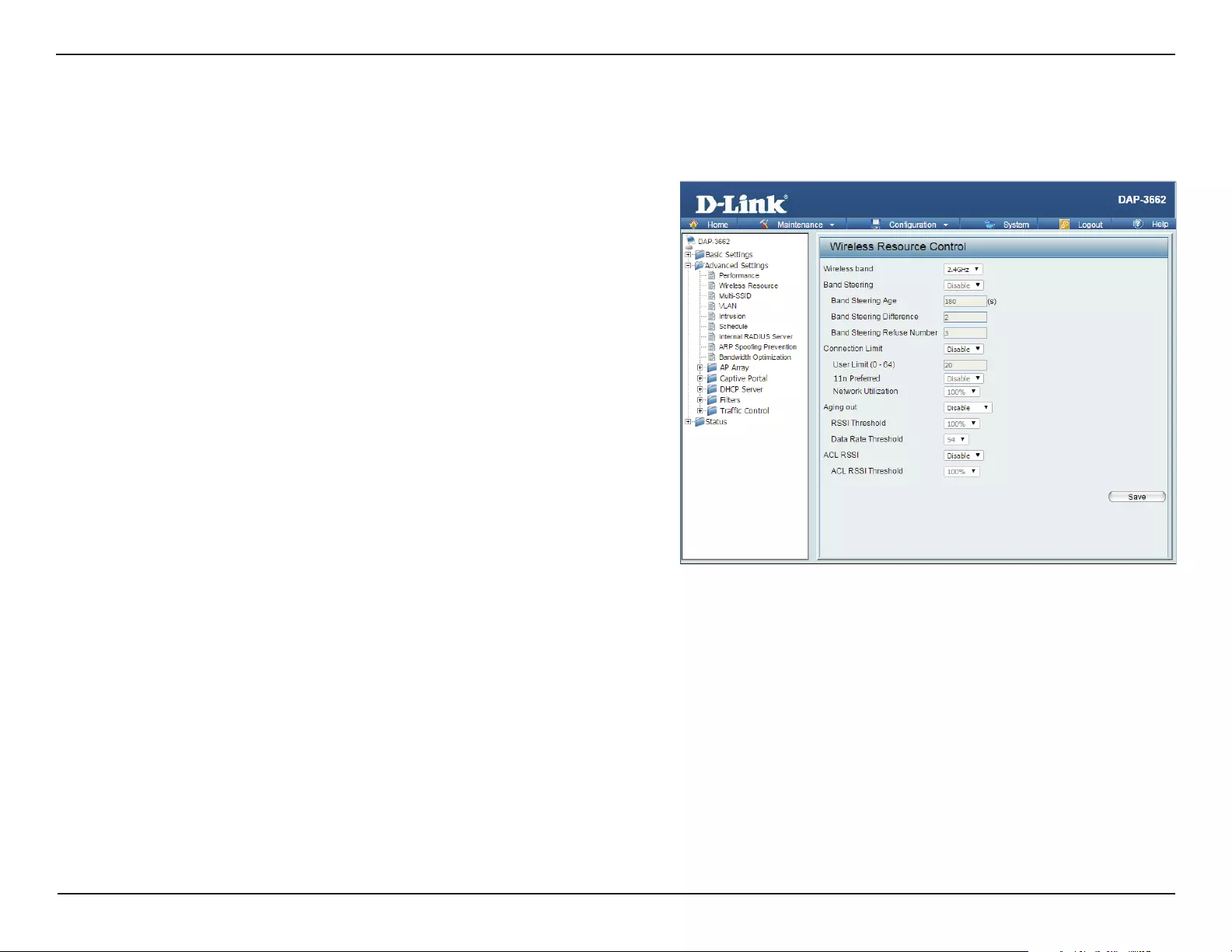
31D-Link DAP-3662 User Manual
Section 3 - Conguration
Wireless Resource Control
The Wireless Resource Control window is used to congure the wireless connection settings so that the device can detect the better wireless
connection in your environment.
Wireless band:
Band Steering:
Band Steering Age:
Band Steering
Dierence:
Band Steering
Refuse Number:
Connection Limit:
User Limit:
Select 2.4 GHz or 5 GHz.
Use the drop-down menu to Enable the 5G Preferred
function. When the wireless clients support both
2.4 GHz and 5 GHz and the 2.4 GHz signal is not
strong enough, the device will use 5G as higher
priority.
Enter the time in seconds to specify the interval of
updating information.
The 5G preferred dierence value is equal to the
number of 5 GHz wireless client connections minus
the number of 2.4 GHz wireless client connections.
If the number of 5 GHz wireless client connections
minus the number of 2.4 GHz wireless client connec-
tions exceed this value, the extra 5 GHz wireless client
connections will be forced to connect to the 2.4 GHz
band and not the 5 GHz band.
Enter the maximum 5G connection attempts allowed before the 5G preferred function will be disabled for the wireless
station connection.
Select Enable or Disable. This is an option for load balancing. This determines whether to limit the number of users
accessing this device. The exact number is entered in the User Limit eld below. This feature allows the user to share the
wireless network trac and the client using multiple APs. If this function is enabled and when the number of users ex-
ceeds this value, or the network utilization of this AP exceeds the percentage that has been specied, the DAP-3662 will
not allow clients to associate with the AP.
Set the maximum amount of users that are allowed access (zero to 64 users) to the device using the specied wireless
band. The default setting is 20.
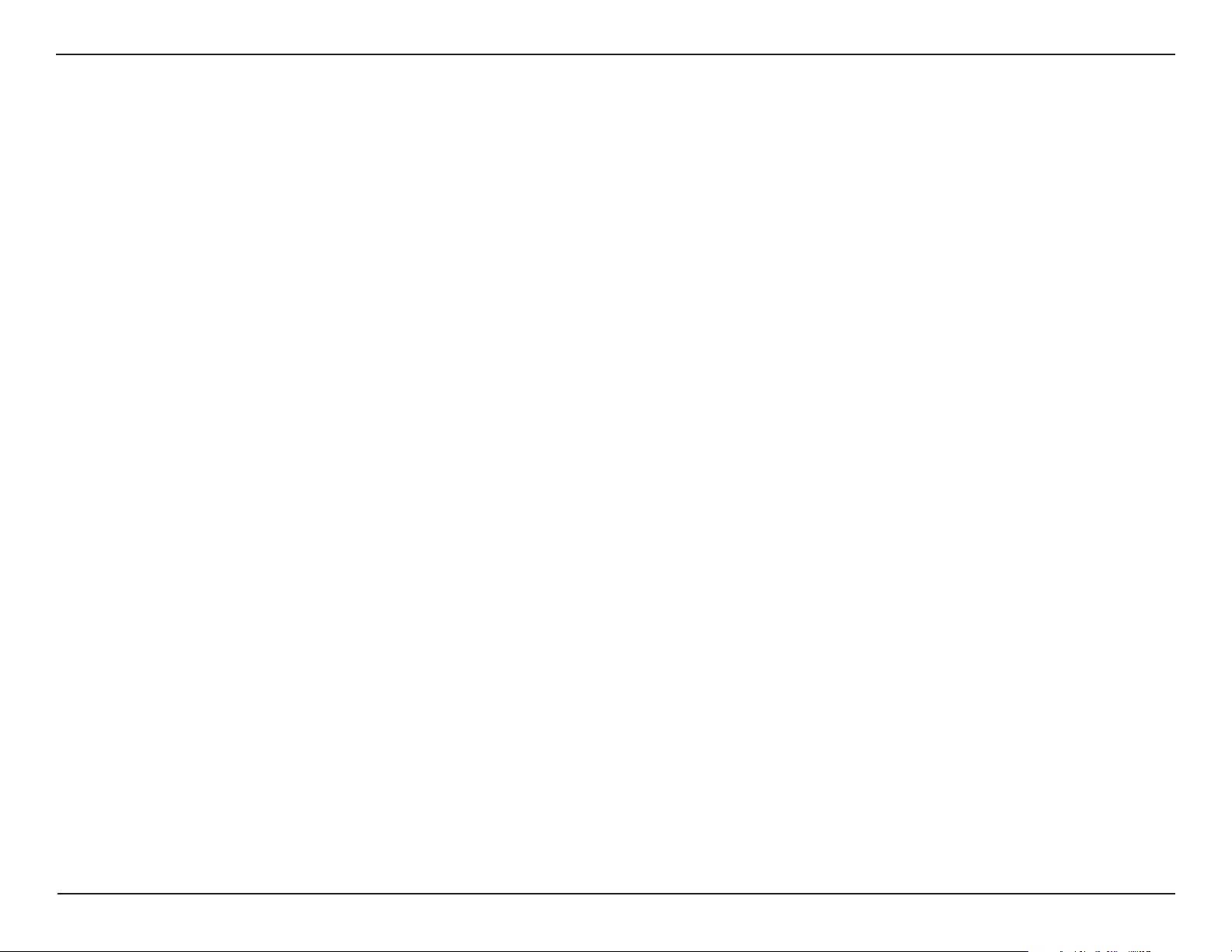
32D-Link DAP-3662 User Manual
Section 3 - Conguration
11n Preferred:
Network Utilization:
Aging out:
RSSI Threshold:
Data Rate Threshold:
ACL RSSI:
ACL RSSI Threshold:
Use the drop-down menu to Enable the 11n Preferred function. The wireless clients with 802.11n protocol will have
higher priority to connect to the device.
Set the maximum utilization of this access point for service. The DAP-3662 will not allow any new clients to associate
with the AP if the utilization exceeds the value the user species. Select a utilization percentage between 100%, 80%,
60%, 40%, 20%, or 0%. When this network utilization threshold is reached, the device will pause one minute to allow net-
work congestion to dissipate.
Use the drop-down menu to select the criteria of disconnecting the wireless clients. Available options are RSSI and Data
Rate.
When RSSI is selected in the Aging out drop-down menu, select the percentage of RSSI here. When the RSSI of wireless
clients is lower than the specied percentage, the device disconnects the wireless clients.
When Data Rate is selected in the Aging out drop-down menu, select the threshold of data rate here. When the data
rate of wireless clients is lower than the specied number, the device disconnects the wireless clients.
Use the drop-down menu to Enable the function. When enabled, the device denies the connection request from the
wireless clients with the RSSI lower than the specied threshold below.
Set the ACL RSSI Threshold.
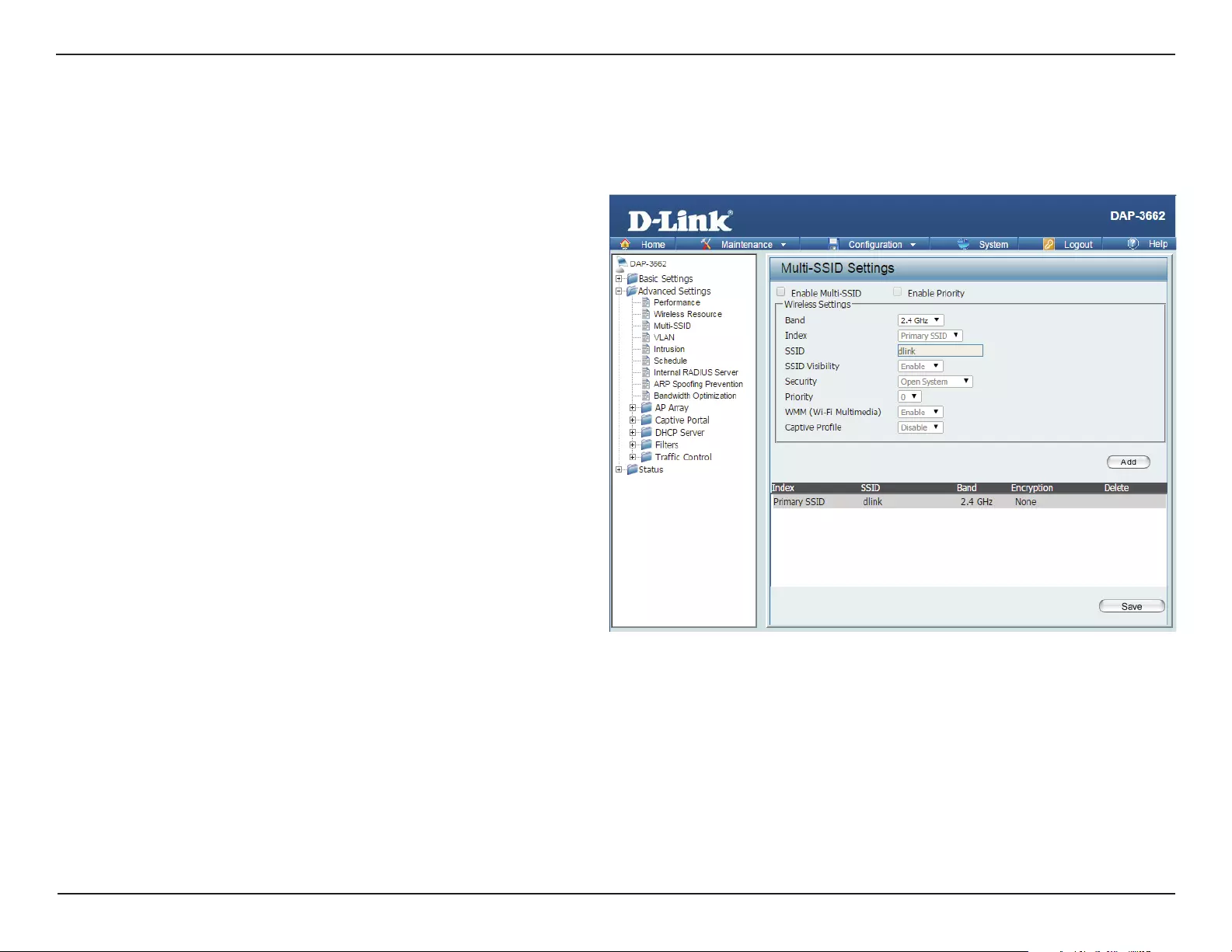
33D-Link DAP-3662 User Manual
Section 3 - Conguration
Multi-SSID
The device supports up to eight multiple Service Set Identiers. You can set the Primary SSID in the Basic > Wireless section. The SSID’s factory
default setting is dlink. The SSID can be easily changed to connect to an existing wireless network or to establish a new wireless network. When
the information for the new SSID is nished, click the Add button. Click the Save button to let your changes take eect.
Check to enable support for multiple SSIDs.
Check to enable the priority feature.
This read-only value is the current band setting.
You can select up to seven multi-SSIDs. With the
Primary SSID, you have a total of eight multi-SSIDs.
Service Set Identier (SSID) is the name designated
for a specic wireless local area network (WLAN). The
SSID’s factory default setting is dlink. The SSID can
be easily changed to connect to an existing wireless
network.
Enable or Disable SSID visibility. Enabling this feature
broadcasts the SSID across the network, thus making
it visible to all network users.
The Multi-SSID security can be Open System,
WPA-Personal, WPA-Enterprise, or 802.1X. For a
detailed description of the Open System parameters
please go to page 23. For a detailed description of
the WPA-Personal parameters please go to page
24. For a detailed description of the WPA-Enterprise
parameters please go to page 25. For a detailed
description of the 802.1X parameters please go to
page 26.
Enable Multi-SSID:
Enable Priority:
Band:
Index:
SSID:
SSID Visibility:
Security:
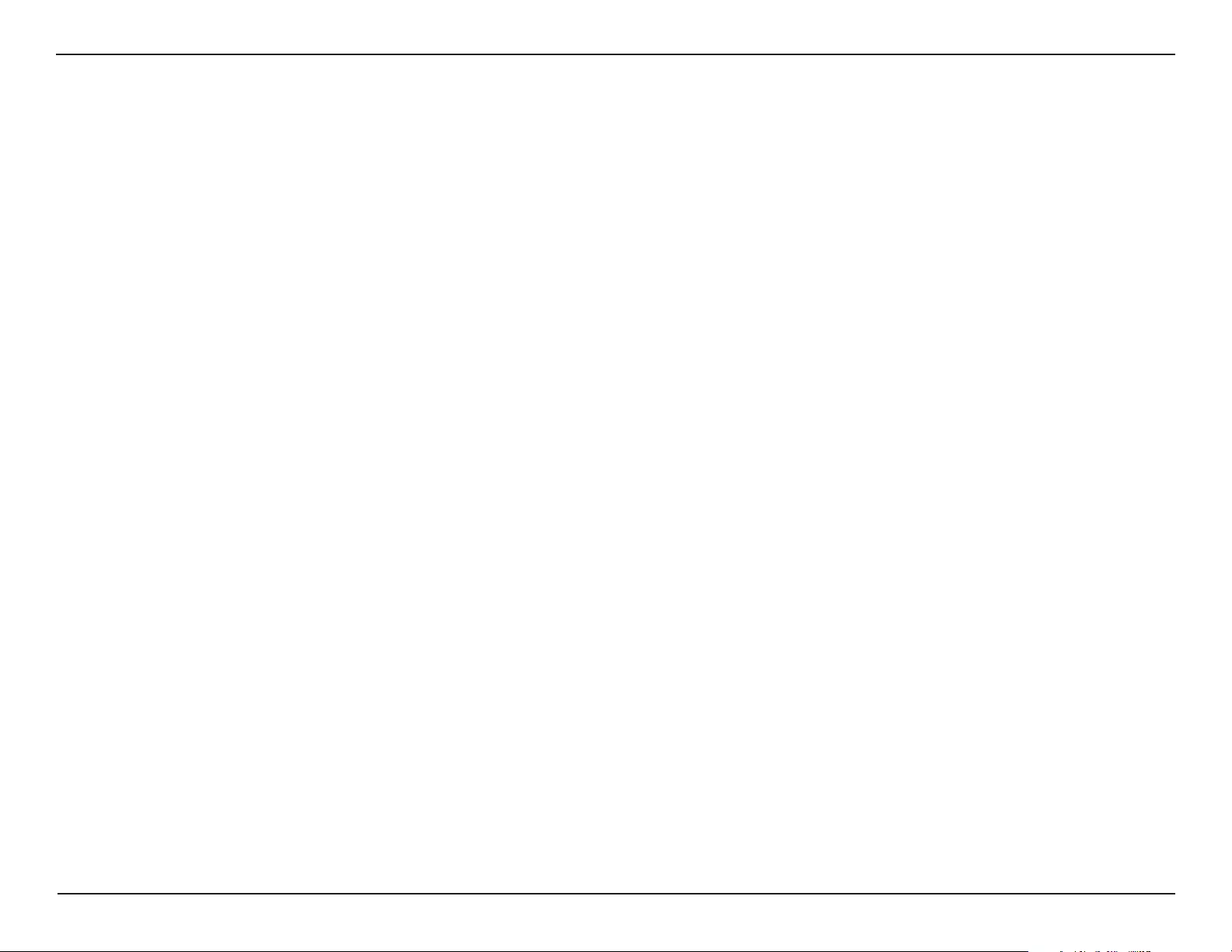
34D-Link DAP-3662 User Manual
Section 3 - Conguration
Priority:
WMM (Wi-Fi Multimedia):
Captive Prole:
When the Enable Priority check box is checked at the top of this window, this drop-down menu is used to select a priority
between 0 and 7.
Select Enable to provide basic Quality of Service features.
Enable or disable captive prole for user authentication.
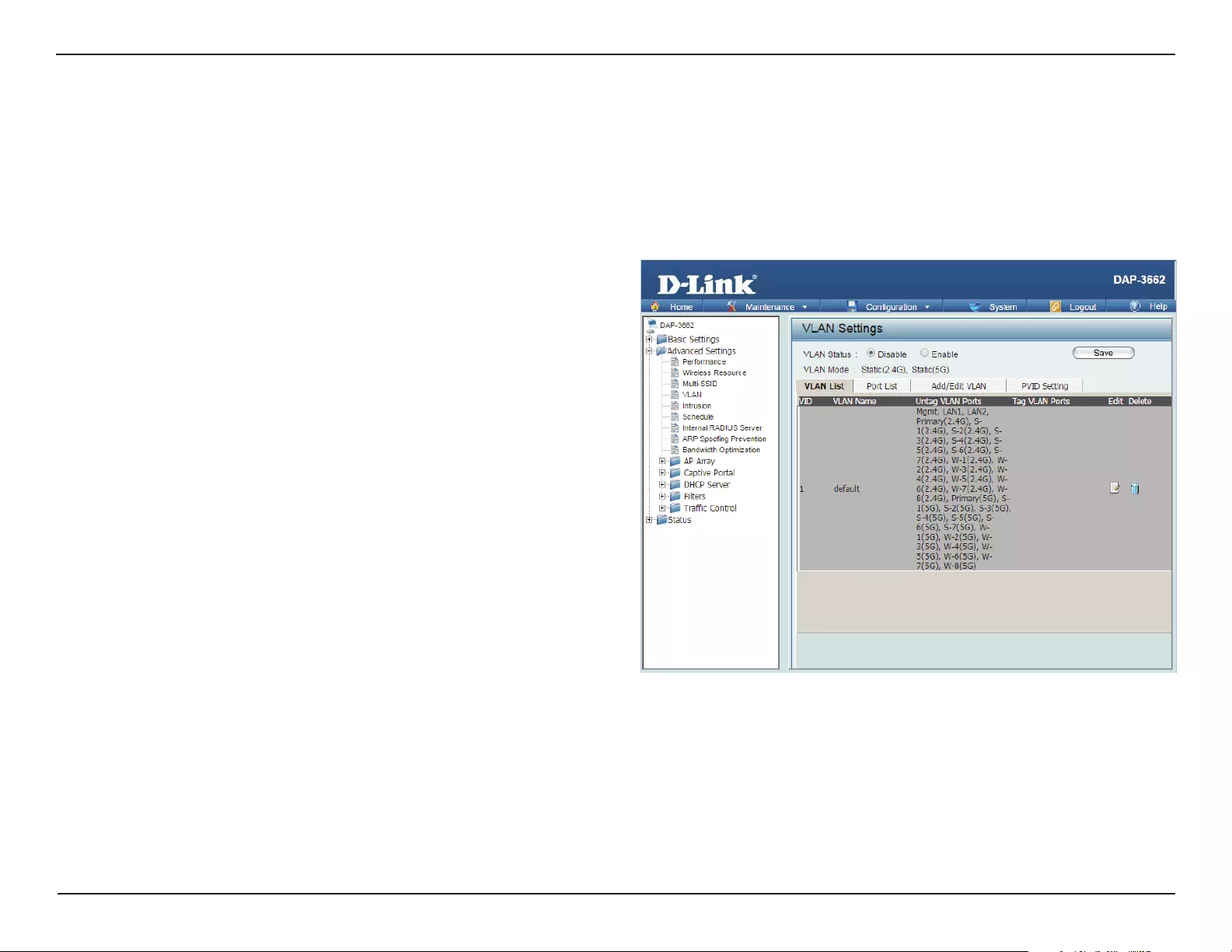
35D-Link DAP-3662 User Manual
Section 3 - Conguration
VLAN Settings
The DAP-3662 supports VLANs. VLANs can be created with a Name and VID. Mgmt (TCP stack), LAN, Primary/Multiple SSID, and WDS connection
can be assigned to VLANs as they are physical ports. Any packet which enters the DAP-3662 without a VLAN tag will have a VLAN tag inserted with
a PVID. Once you have made the desired settings, click the Save button to let your changes take eect.
The VLAN List tab displays the current VLANs.
VLAN Status: Click the Enable button. Next, go to the Add/Edit VLAN
tab to add or modify an item on the VLAN List tab.
The current VLAN mode is displayed.
VLAN Mode:
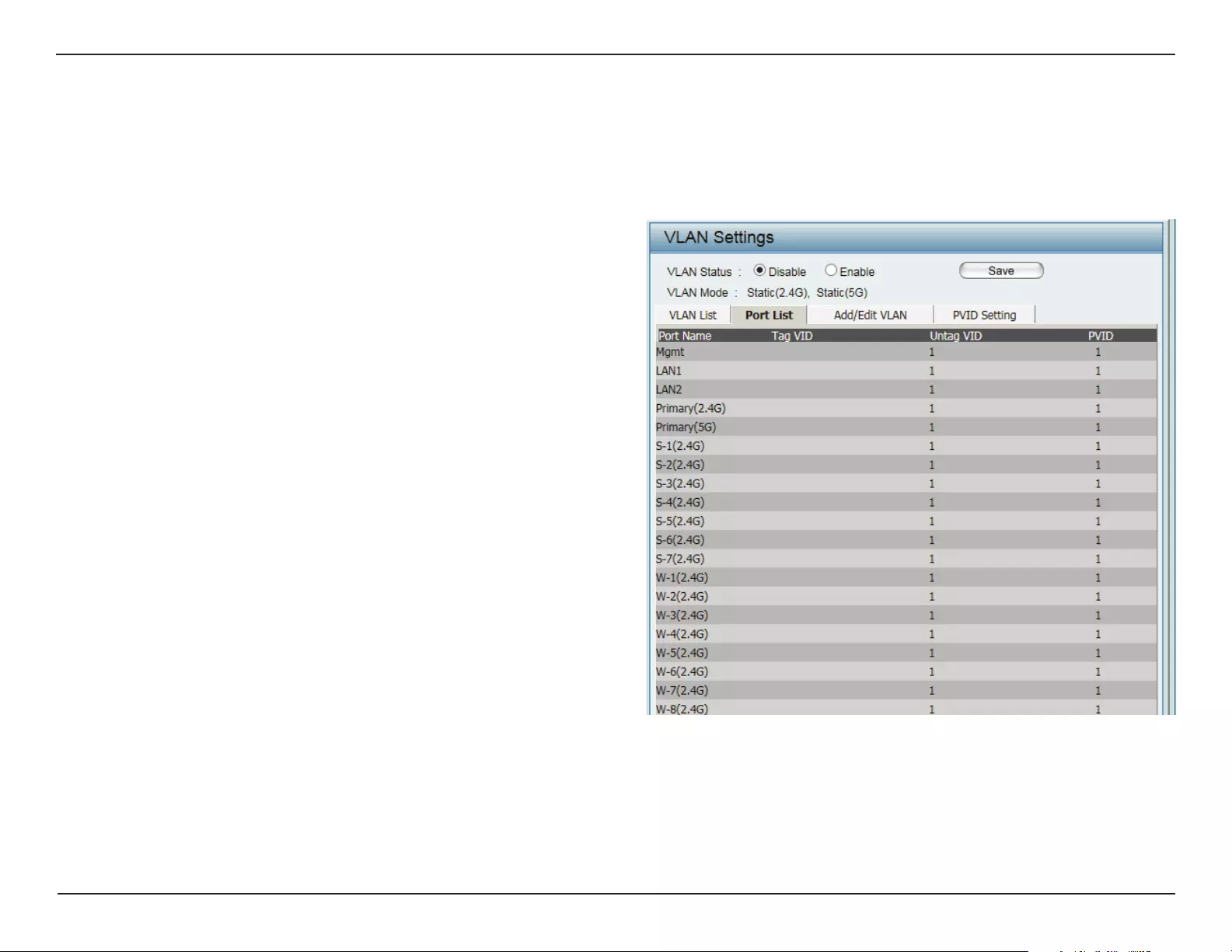
36D-Link DAP-3662 User Manual
Section 3 - Conguration
VLAN Port List
The Port List tab displays the current ports. If you want to congure the guest and internal networks on a Virtual LAN (VLAN), the switch and DHCP
server you are using must also support VLANs. As a prerequisite step, congure a port on the switch for handling VLAN tagged packets as described
in the IEEE 802.1Q standard. Once you have made the desired settings, click the Save button to let your changes take eect.
VLAN Status:
VLAN Mode:
Port Name:
Tag VID:
Untag VID:
PVID:
Click the Enable radio button. Next, click the Add/
Edit VLAN tab to add or modify an item on the VLAN
List tab.
The current VLAN mode is displayed.
The name of the port is displayed in this column.
The Tagged VID is displayed in this column.
The Untagged VID is displayed in this column.
The Port VLAN Identier is displayed in this column.
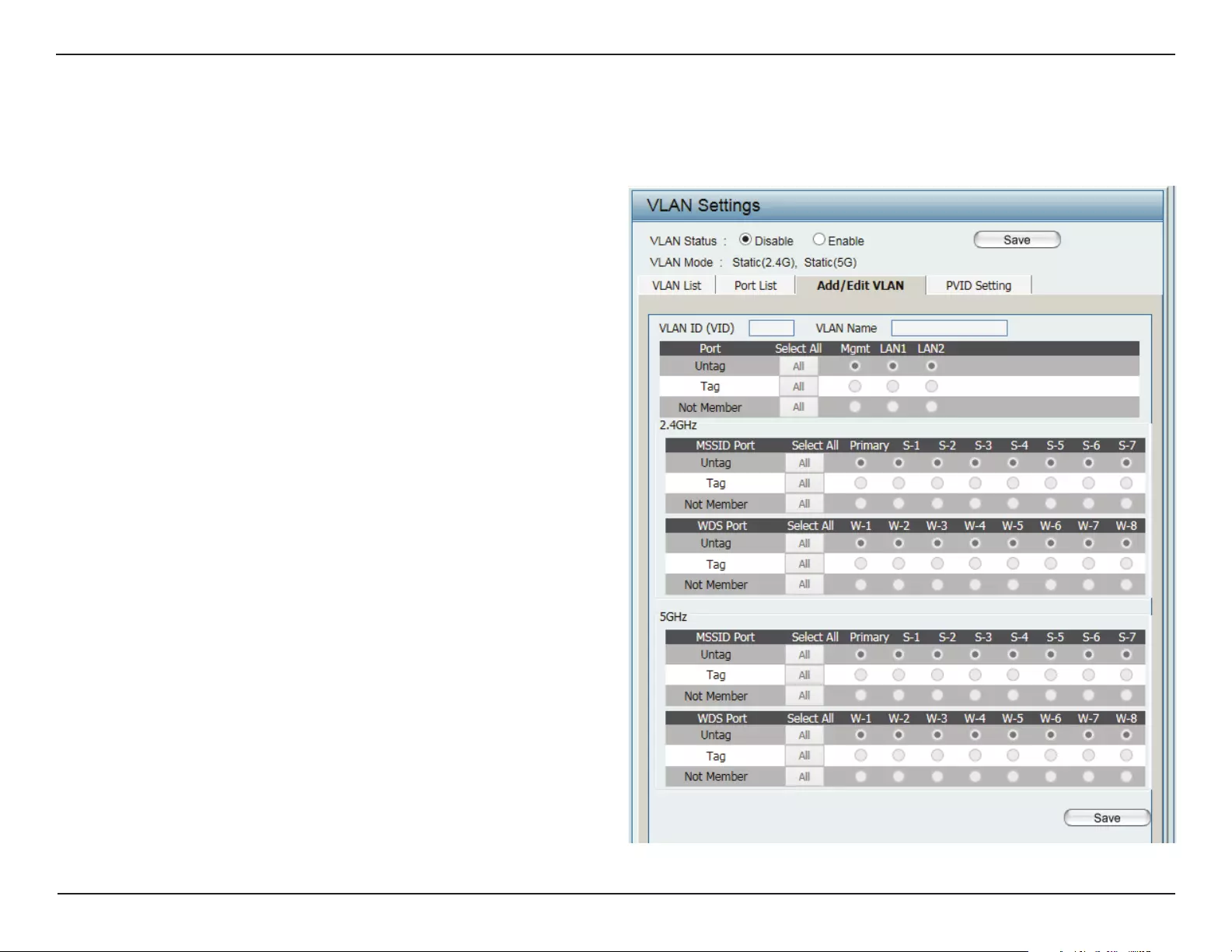
37D-Link DAP-3662 User Manual
Section 3 - Conguration
VLAN Add/Edit
The Add/Edit VLAN tab is used to congure VLANs. Once you have made the desired settings, click the Save button to let your changes take eect.
Click the Enable radio button.
The current VLAN mode is displayed.
Provide a number between 1 and 4094 for the
Internal VLAN.
Enter the VLAN to add or modify.
VLAN Status:
VLAN Mode:
VLAN ID (VID):
VLAN Name:
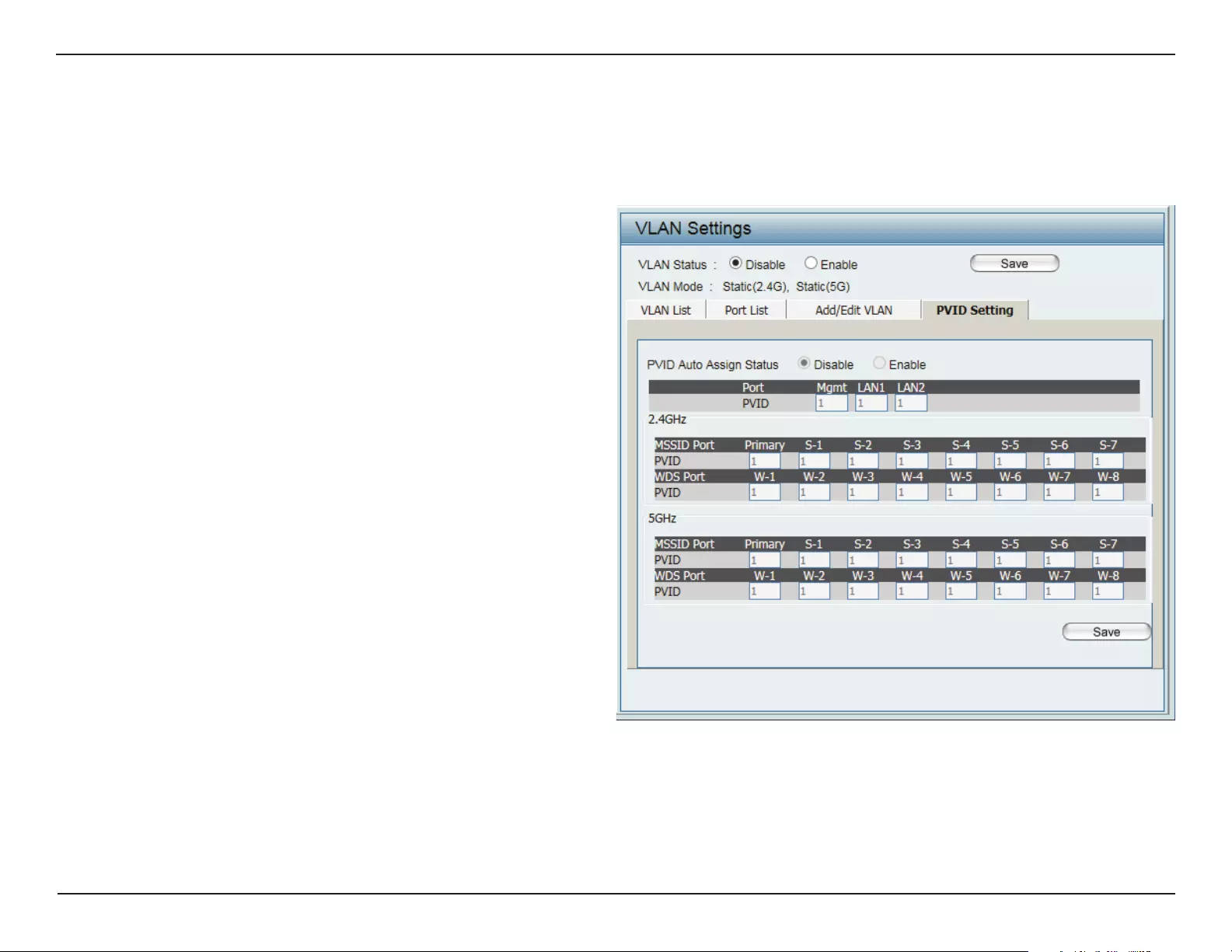
38D-Link DAP-3662 User Manual
Section 3 - Conguration
PVID Setting
The PVID Setting tab is used to enable/disable the Port VLAN Identier Auto Assign Status as well as to congure various types of PVID settings.
Once you have made the desired settings, click the Save button to let your changes take eect.
Click the Enable radio button.
The current VLAN mode is displayed.
Use the radio button to toggle PVID auto
assign status to Enable.
VLAN Status:
VLAN Mode:
PVID Auto Assign
Status:
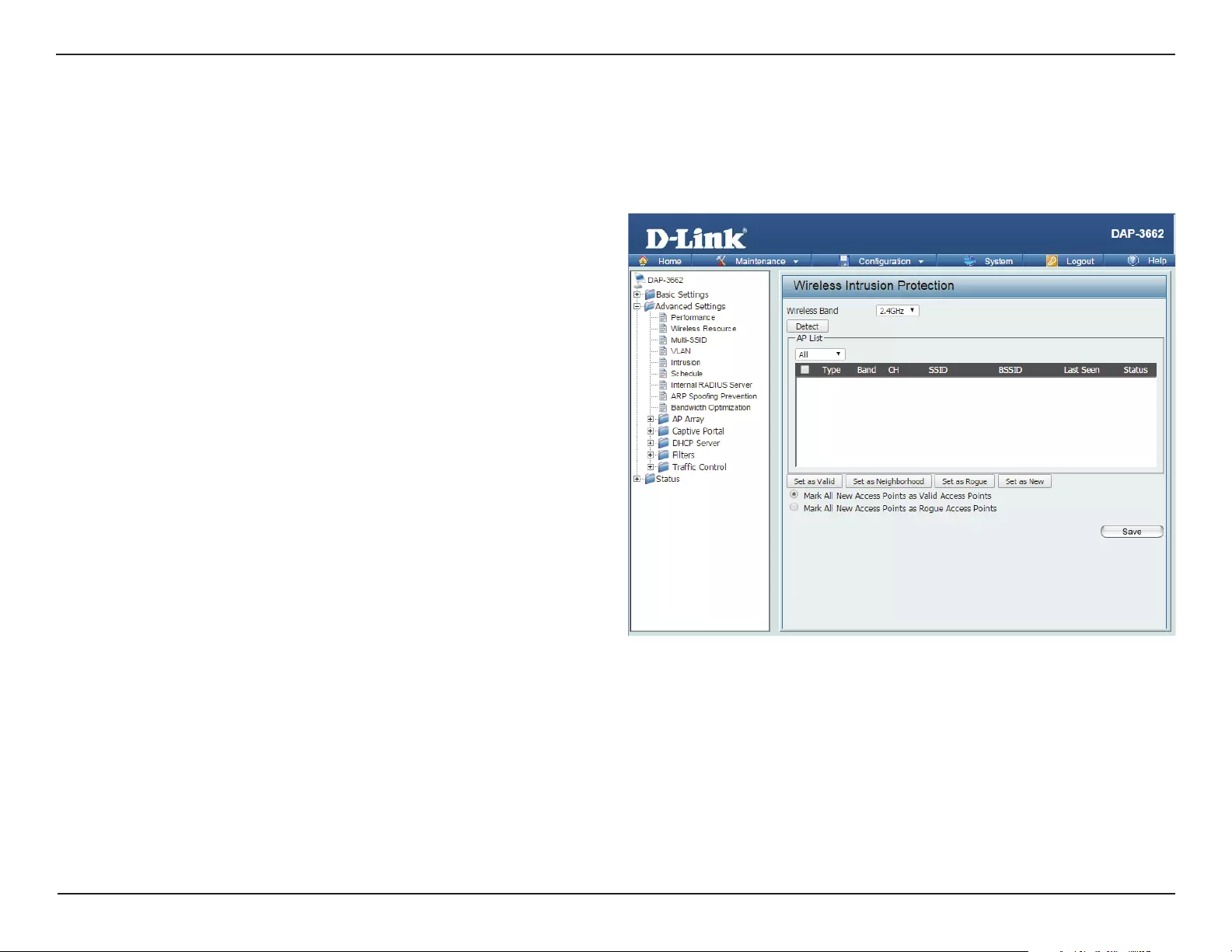
39D-Link DAP-3662 User Manual
Section 3 - Conguration
Intrusion
Select 2.4 GHz or 5 GHz.
Click this button to initiate a scan of the network.
The choices include All, Valid, Neighbor, Rogue, and New.
Wireless Band:
Detect:
AP List:
The Wireless Intrusion Protection window is used to set APs as All, Valid, Neighborhood, Rogue, and New. Once you have made the desired settings,
click the Save button to let your changes take eect.
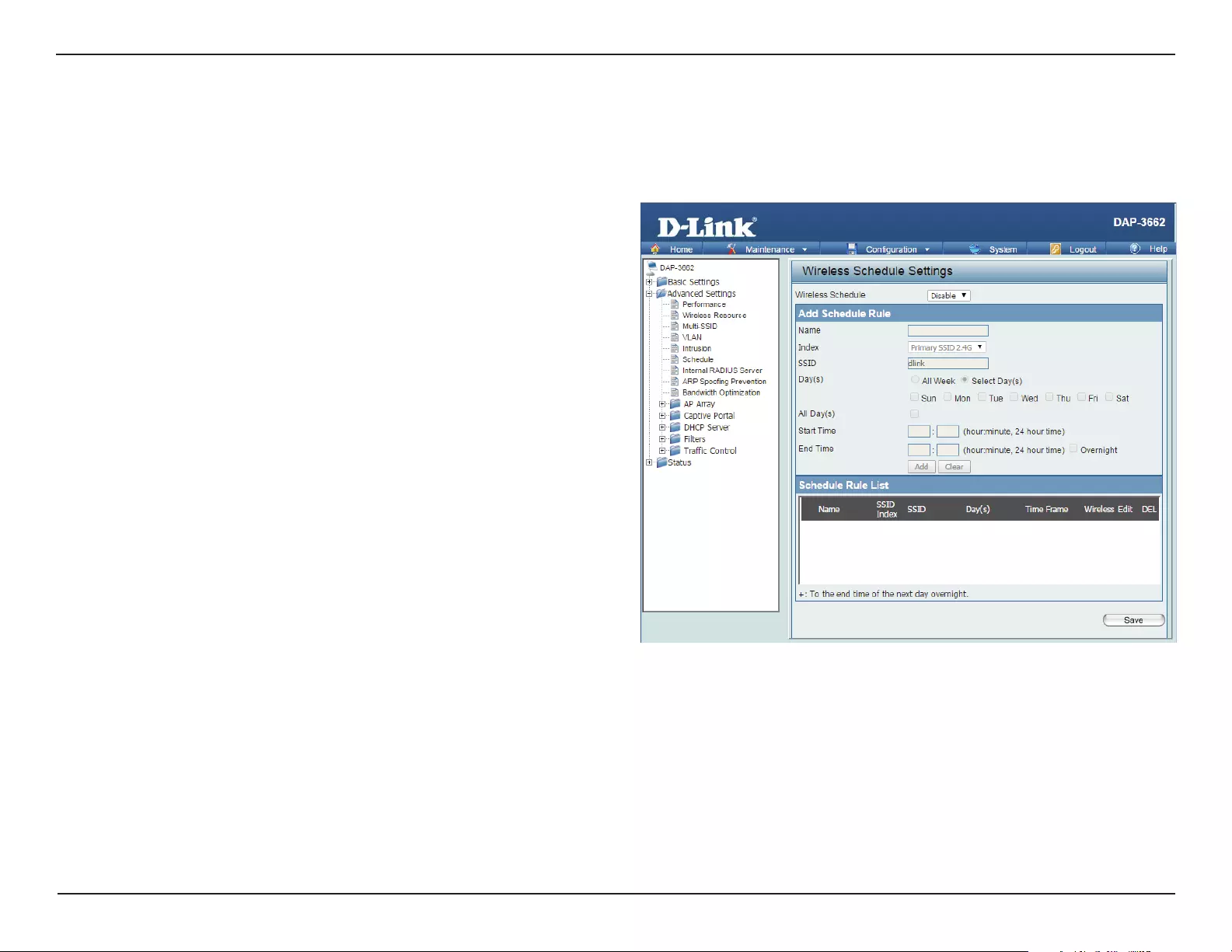
40D-Link DAP-3662 User Manual
Section 3 - Conguration
Schedule
Use the drop-down menu to Enable the device’s scheduling
feature.
Enter a name for the new scheduling rule in the eld provided.
Use the drop-down menu to select the desired SSID.
This read-only eld indicates the current SSID in use. To create
a new SSID, go to the Wireless Settings window (Basic Settings
> Wireless).
Toggle the radio button between All Week and Select Day(s).
If the second option is selected, check the specic days you
want the rule to be eective on.
Check this box to have settings apply 24 hours a day. If the
settings are not to apply 24 hours a day, enter the desired
starting and ending times in the next two elds.
Enter the beginning hour and minute, using a 24-hour clock.
Enter the ending hour and minute, using a 24-hour clock.
Wireless
Schedule:
Name:
Index:
SSID:
Day(s):
All Day(s):
Start Time:
End Time:
The Wireless Schedule Settings window is used to add and modify scheduling rules on the device. When the information for the new schedule rule is
nished, click the Add button. To discard the new schedule rule settings, click the Clear button. Click the Save button to let your changes take eect.
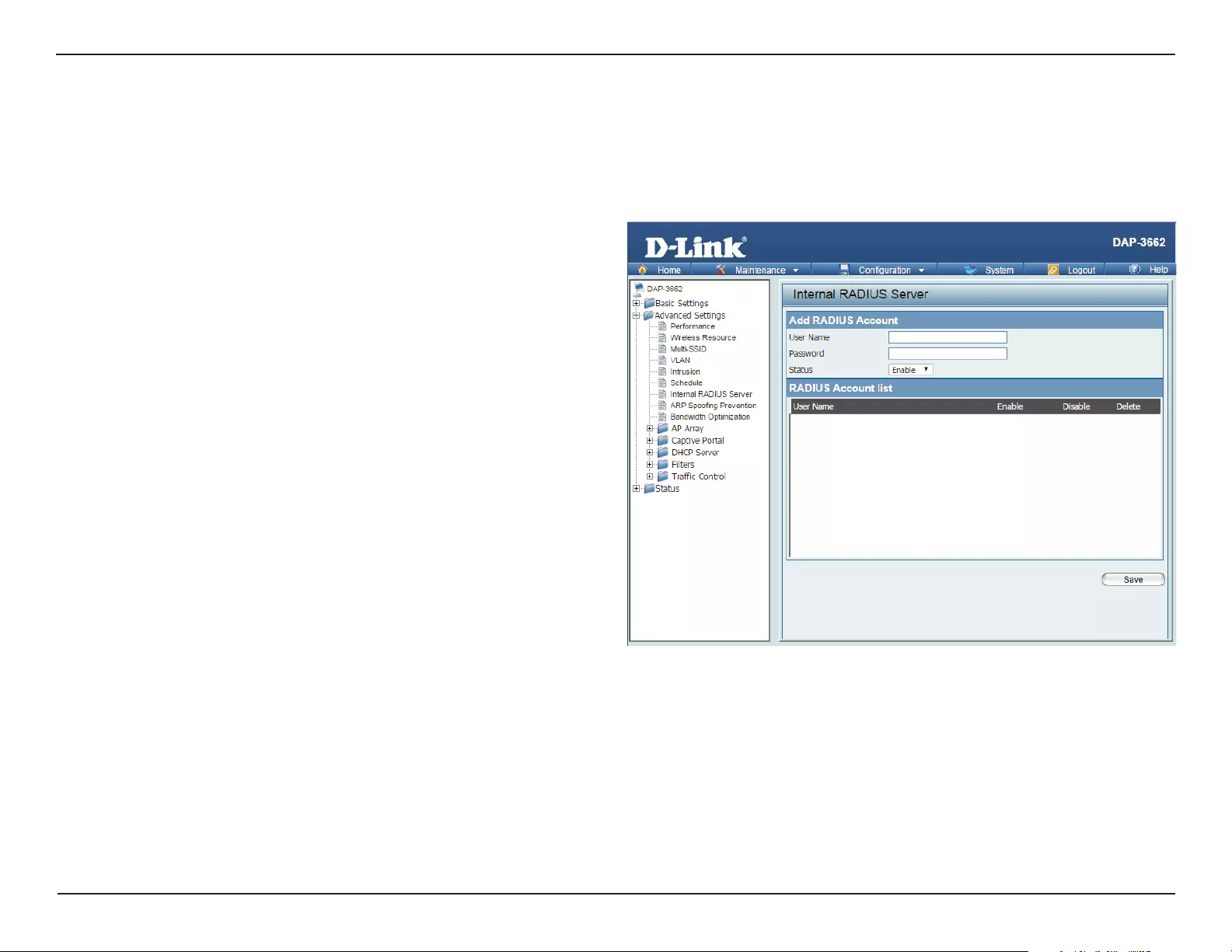
41D-Link DAP-3662 User Manual
Section 3 - Conguration
Internal RADIUS Server
Enter a name to authenticate user access to the internal
RADIUS server.
Enter a password to authenticate user access to the
internal RADIUS server. The length of your password
should be 8~64.
Select Enable or Disable from the drop-down menu.
User Name:
Password:
Status:
The DAP-3662 features a built-in RADIUS server. Once you have nished adding a RADIUS account, click the Save button to let your changes take
eect. The newly-created account will appear in this RADIUS Account List. The radio buttons allow the user to enable or disable the RADIUS account.
Click the icon in the delete column to remove the RADIUS account. We suggest you limit the number of accounts below 30.
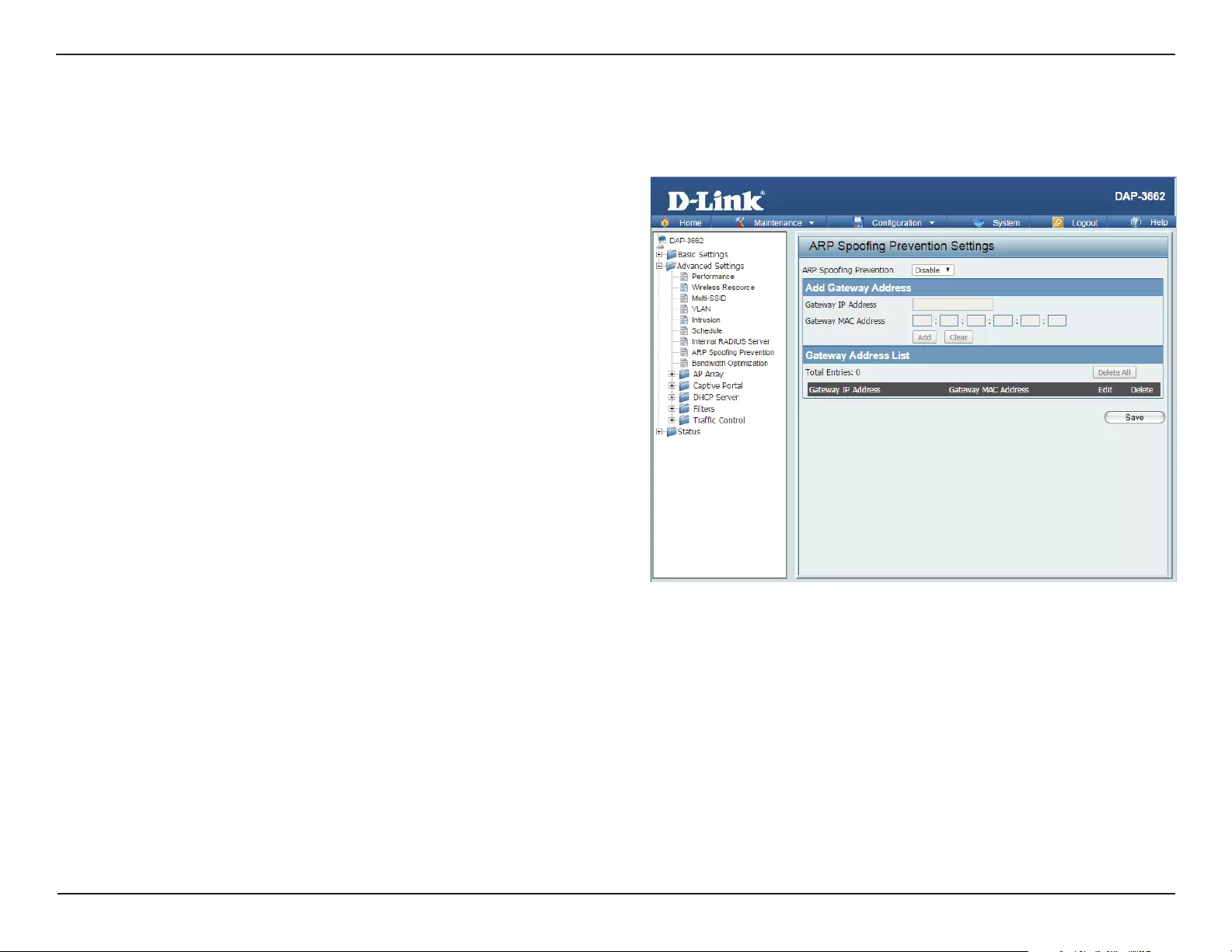
42D-Link DAP-3662 User Manual
Section 3 - Conguration
ARP Spoong Prevention
The ARP Spoong Prevention feature allows users to add IP/MAC address mapping to prevent arp spoong attack.
ARP Spoong Prevention:
Gateway IP Address:
Gateway MAC Address:
This check box allows you to enable the arp
spoong prevention function.
Enter a gateway IP address.
Enter a gateway MAC address.
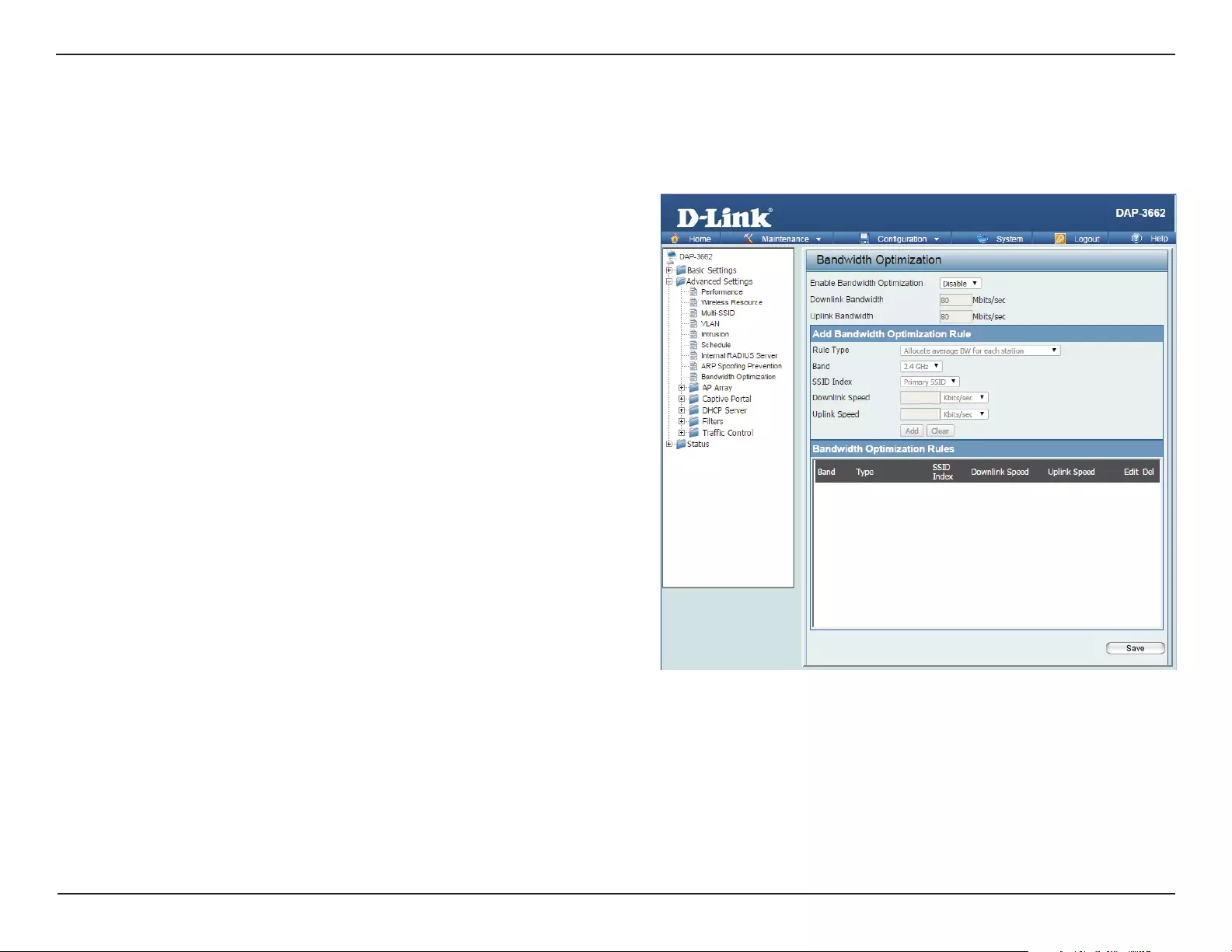
43D-Link DAP-3662 User Manual
Section 3 - Conguration
Bandwidth Optimization
The Bandwidth Optimization window allows the user to manage the bandwidth of the device and arrange the bandwidth for various wireless clients.
When the Bandwidth Optimization ruile is nished, click the Add button. To discard the Add Bandwidth Optimization Rule settings, click the Clear
button. Click the Save button to let your changes take eect.
Enable Bandwidth
Optimization:
Downlink Bandwidth:
Uplink Bandwidth:
Allocate average BW
for each station:
Allocate maximum BW
for each station:
Allocate dierent BW
for a/b/g/n stations:
Allocate specic BW
for SSID:
Rule Type:
Use the drop-down menu to Enable the Bandwidth
Optimization function.
Enter the downlink bandwidth of the device in
Mbits per second.
Enter the uplink bandwidth of the device in Mbits
per second.
AP will distribute average bandwidth for each
client.
Specify the maximum bandwidth for each
connected client. Reserve certain bandwidth for
future clients.
The weight of 802.11b/g/n and 802. 11a/n client
are 10%/20%/70% ; 20%/80%. AP will distribute
dierent bandwidth for 802. 11a/b/g/n clients.
All clients share the total bandwidth.
Use the drop-down menu to select the type that is
applied to the rule. Available options are: Allocate
average BW for each station, Allocate maximum
BW for each station, Allocate dierent BW for
1a/b/g/n stations, and Allocte specic BW for SSID.
Use the drop-down menu to toggle the wireless
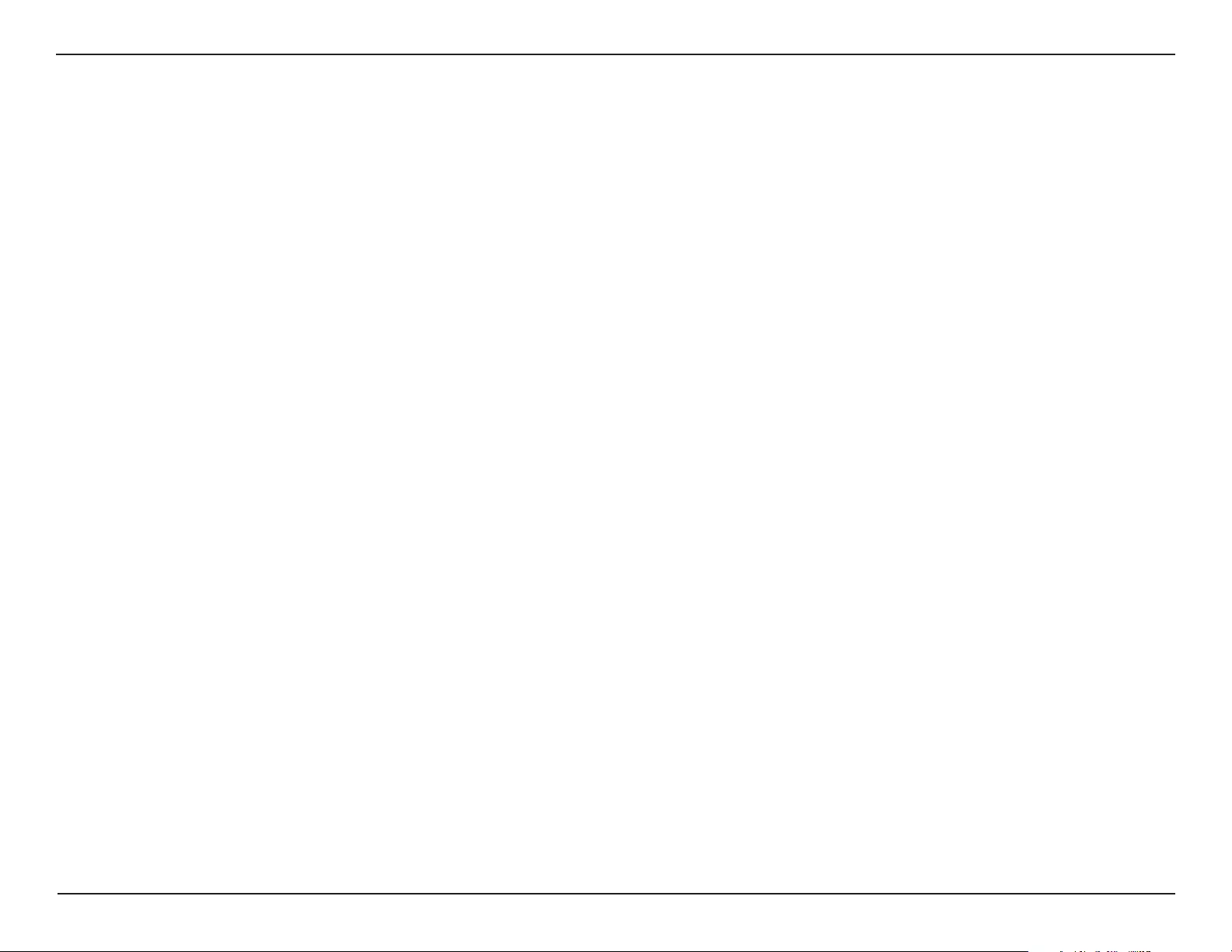
44D-Link DAP-3662 User Manual
Section 3 - Conguration
Band:
SSID Index:
Downlink Speed:
Uplink Speed:
band between 2.4 GHz and 5 GHz.
Use the drop-down menu to select the SSID for the specied wireless band.
Enter the limitation of the downloading speed in either Kbits/sec or Mbits/sec for the rule.
Enter the limitation of the uploading speed in either Kbits/sec or Mbits/sec for the rule.
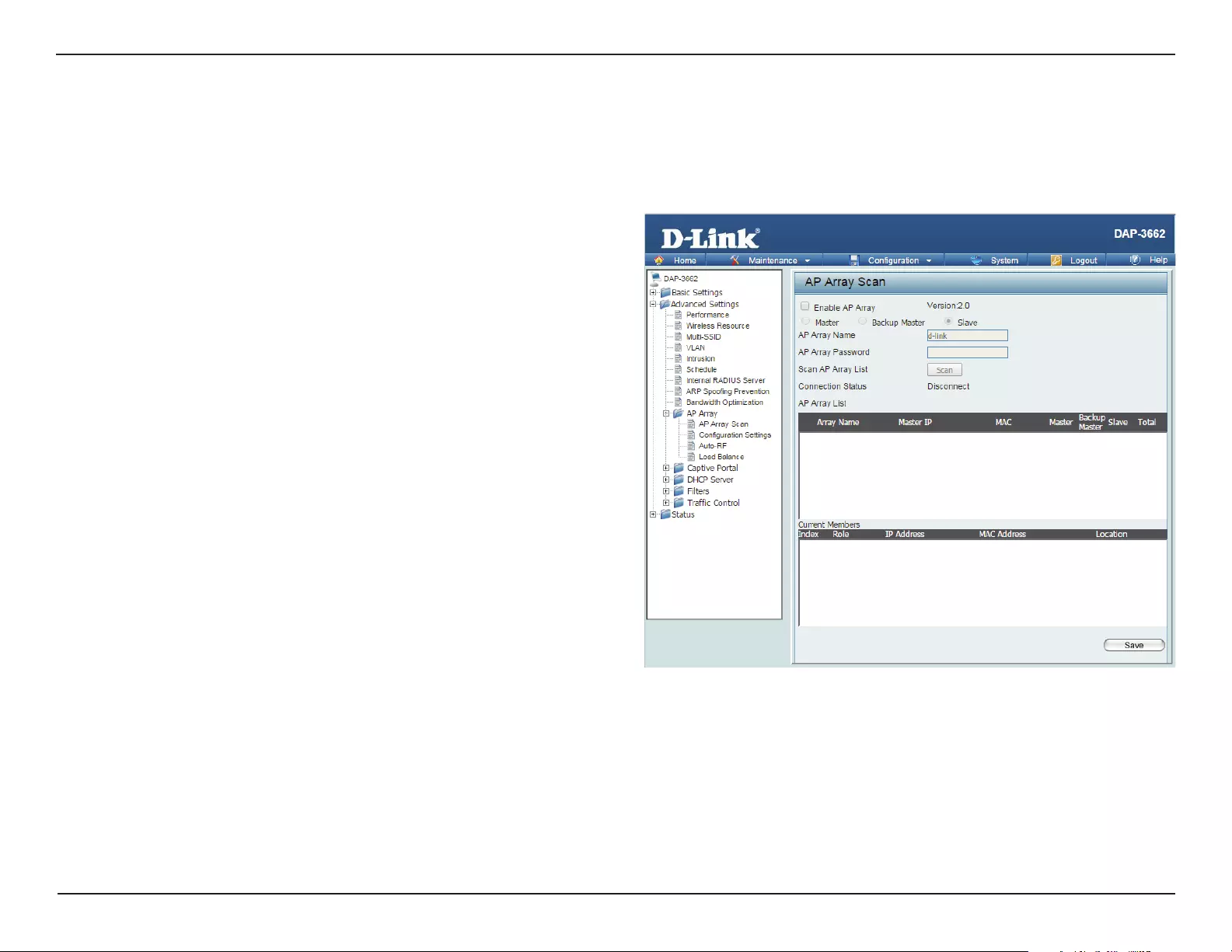
45D-Link DAP-3662 User Manual
Section 3 - Conguration
AP Array
The AP Array window is used to create up to 32 APs on a local network to be organized into a single group in order to increase ease of management.
Click the Save button to let your changes take eect. Central WiFiManager and AP Array are mutually exclusive functions.
Enable AP Array:
AP Array Name:
AP Array Password:
Scan AP Array List:
Connection Status:
AP Array List:
Current Members:
Select the check box to enable the AP array
function. The three modes that are available
are Master, Backup Master, and Slave. APs in the
same array will use the same conguration. The
conguration will sync the Master AP to the Slave
AP and the Backup Master AP when a Slave AP and
a Backup Master AP join the AP array.
Enter an AP array name for the group here.
Enter an AP array password for the group here.
This password must be the same on all the APs
in the group.
Click this button to initiate a scan of all the
available APs currently on the network.
Display the AP array connection status.
This table displays the current AP array status for
the following parameters: Array Name, Master
IP, MAC, Master, Backup Master, Slave, and Total.
This table displays all the current array members.
The DAP-3662 AP array feature supports up to
eight AP array members.
AP Array Scan
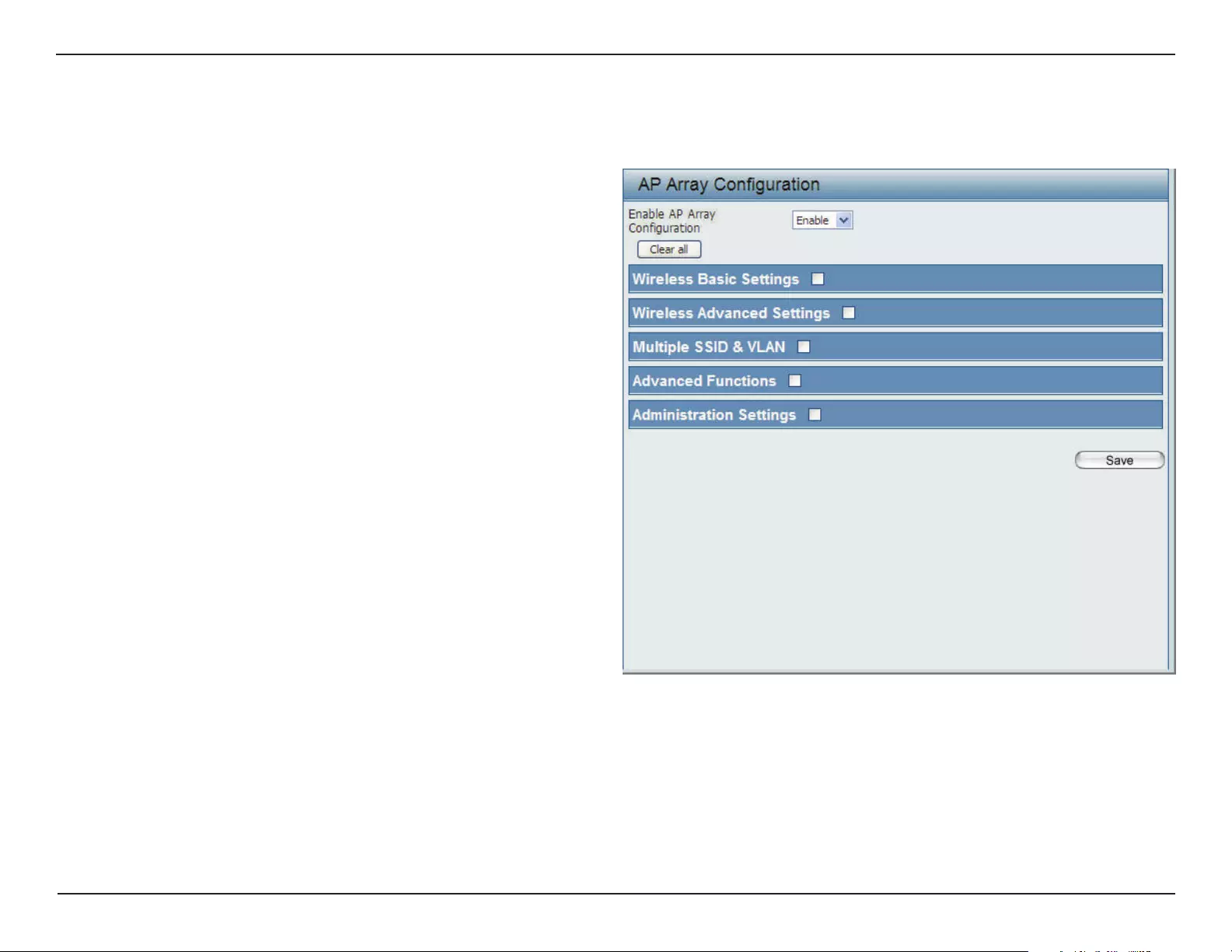
46D-Link DAP-3662 User Manual
Section 3 - Conguration
In the AP array conguration settings windows, users can specify which settings all the APs in the group will inherit from the master AP. Make the
required selection in this window and click the Save button to accept the changes made.
Enable AP Array
Conguration:
Wireless Basic
Settings:
Wireless Advanced
Settings:
Multiple SSID & VLAN:
Advanced Functions:
Administration
Settings:
Select to Enable or Disable the AP array congure
feature here.
Select this option to specify the basic wireless
settings that the APs in the group will inherit.
Select this option to specify the advanced wireless
settings that the APs in the group will inherit.
Select this option to specify the multiple SSIDs
and VLAN settings that the APs in the group will
inherit.
Select this option to specify the other advanced
settings that the APs in the group will inherit.
Select this option to specify the administrative
settings that the APs in the group will inherit.
Conguration Settings
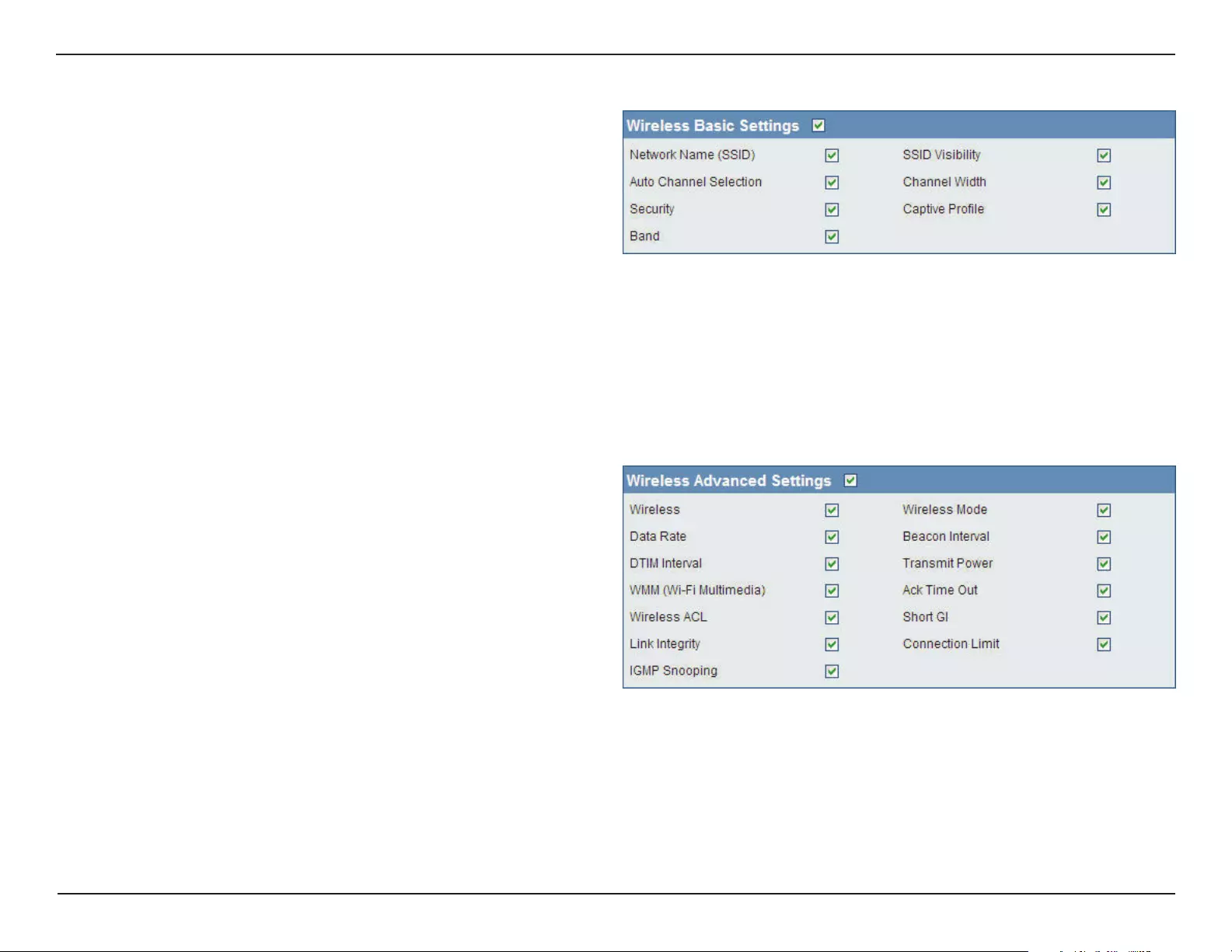
47D-Link DAP-3662 User Manual
Section 3 - Conguration
Network Name (SSID):
SSID Visibility:
Auto Channel Selection:
Channel Width:
Security:
Captive Prole:
Band:
Select this option to use the same SSID.
Select this option to enable SSID visibility.
Select this option to use auto channel selection.
Select this option to use the same channel width.
Wireless Basic Settings
Wireless:
Wireless Mode:
Data Rate:
Beacon Interval:
DTIM Interval:
Transmit Power:
WMM (Wi-Fi
Multimedia):
Ack Time Out:
Wireless ACL:
Select this option to use the same wireless
settings.
Select this option to use the same wireless mode.
Select this option to use the same data rate.
Select this option to use the same beacon interval.
Select this option to use the same DTIM interval.
Wireless Advanced Settings
Select this option to use the same wireless security.
Select this option to use the same captive prole settings.
Select this option to use the same wireless band.
Select this option to use the same transmit power.
Select this option to use the same WMM settings.
Select this option to use the same ACK timeout value.
Select this option to use the same wireless ACL settings.

48D-Link DAP-3662 User Manual
Section 3 - Conguration
SSID:
SSID Visibility:
Security:
WMM:
Captive Prole:
VLAN:
Select this option to use the same multi-SSIDs.
Select this option to use the same SSID visible.
Select this option to use the same wireless security
settings.
Multiple SSID & VLAN
Short GI:
Link Integrity:
Connection Limit:
IGMP Snooping::
Select this option to use the same short GI settings.
Select this option to use the same link integrity settings.
Select this option to use the same connection limit value.
Select this option to use the same IGMP snooping settings.
Schedule Settings:
QoS Settings:
Log Settings:
Time and Date Settings:
Select this option to use the same schedule
settings.
Select this option to use the same Quality of
Service settings.
Select this option to use the same log settings.
Select this option to use the same time and date
settings.
Advanced Functions
Select this option to use the same WMM settings.
Select this option to use the same captive prole settings.
Select this option to use the same VLAN settings.
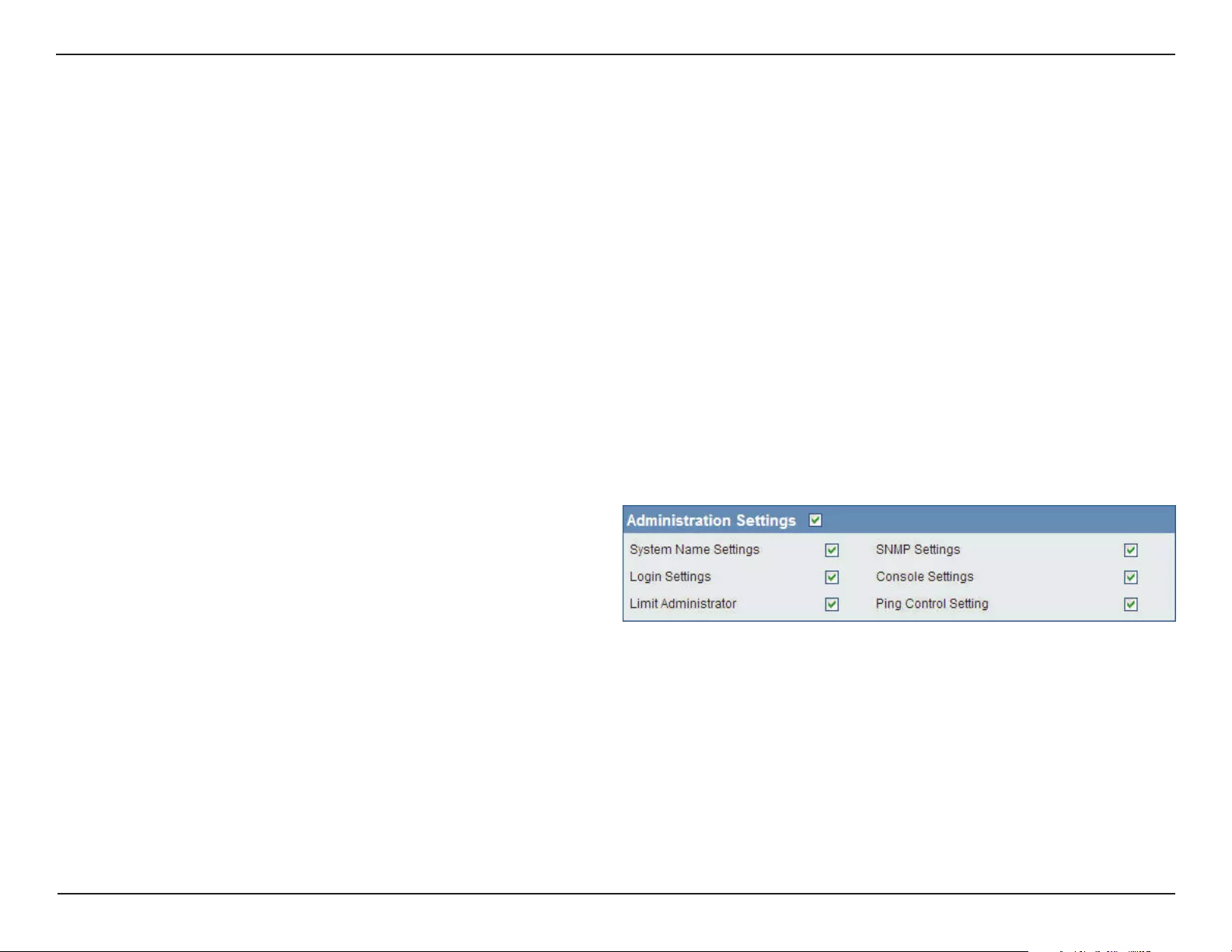
49D-Link DAP-3662 User Manual
Section 3 - Conguration
System Name Settings:
SNMP Settings:
Login Settings:
Console Settings:
Limit Administrator:
Ping Control Setting:
Select this option to use the same system name.
Select this option to use the same SNMP settings.
Select this option to use the same login settings.
Administration Settings
ARP Spoong
Prevention:
Bandwidth
Optimization:
Captive Portal:
Auto RF:
Load Balance:
DHCP Server Settings:
Select this option to use the same ARP spoong prevention settings.
Select this option to use the same bandwidth optimization settings.
Select this option to use the same captive portal settings.
Select this option to use the same auto-RF settings.
Select this option to use the same load balancing settings.
Select this option to use the same DHCP server settings.
Select this option to use the same console settings.
Select this option to use the same limit administrator settings.
Select this option to use the same ping control settings.
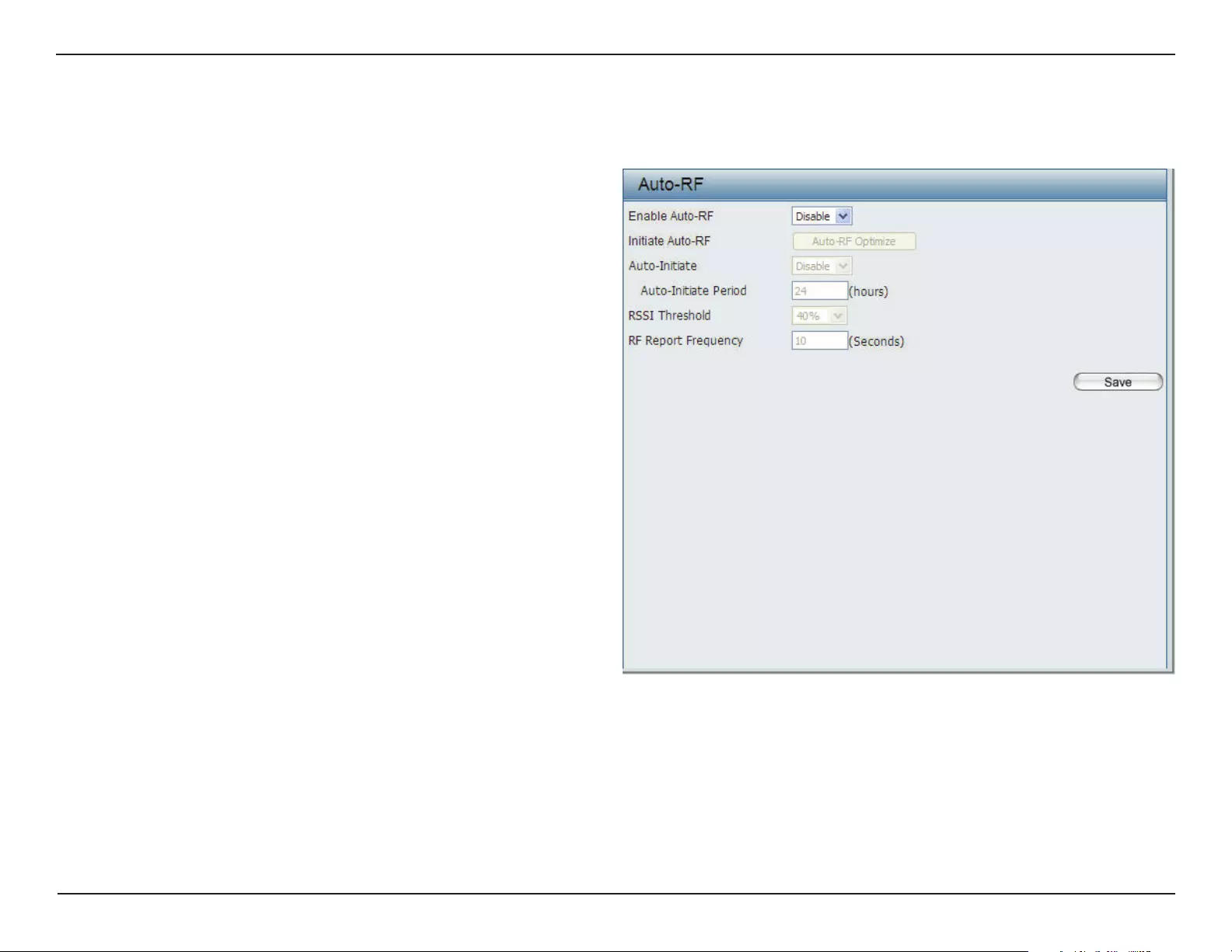
50D-Link DAP-3662 User Manual
Section 3 - Conguration
In this windows, users can view and congure the automatic radio frequency settings as well as congure the the auto-initiate period and threshold
values. Click the Save button to accept the changes made.
Enable: Auto-RF:
Initiate Auto-RF:
Auto-Initiate:
Auto-Initiate Period:
RSSI Threshold:
RF Report Frequency:
Select to Enable or Disable the auto-RF feature
here.
Click the Auto-RF Optimize button to initiate the
auto-RF optimization feature.
Select the Enable or Disable the auto-initiate
feature here.
After enabling the auto-initiate option, the auto-
initiate period value can be entered here. This
value must be between 1 and 24 hours.
Select the RSSI threshold value here. This value is
listed in the drop-down menu in increments of
10% from 10% to 100%.
Enter the RF report frequency value here.
Auto-RF
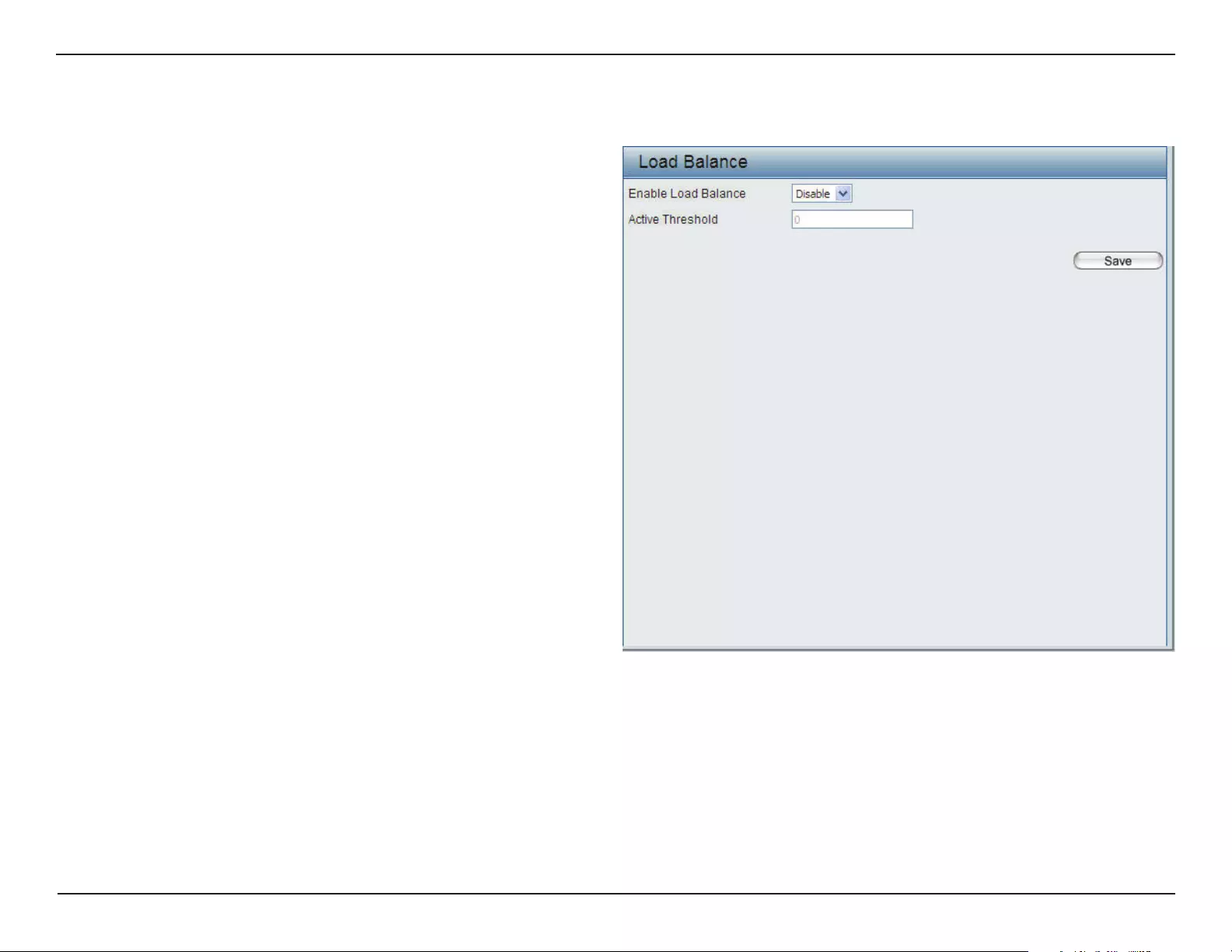
51D-Link DAP-3662 User Manual
Section 3 - Conguration
In this window, users can view and congure the AP array’s load balancing settings. Click the Save button to accept the changes made.
Enable Load Balance:
Active Threshold:
Select to Enable or Disable the load balance
feature here.
Enter the active threshold value here.
Load Balance
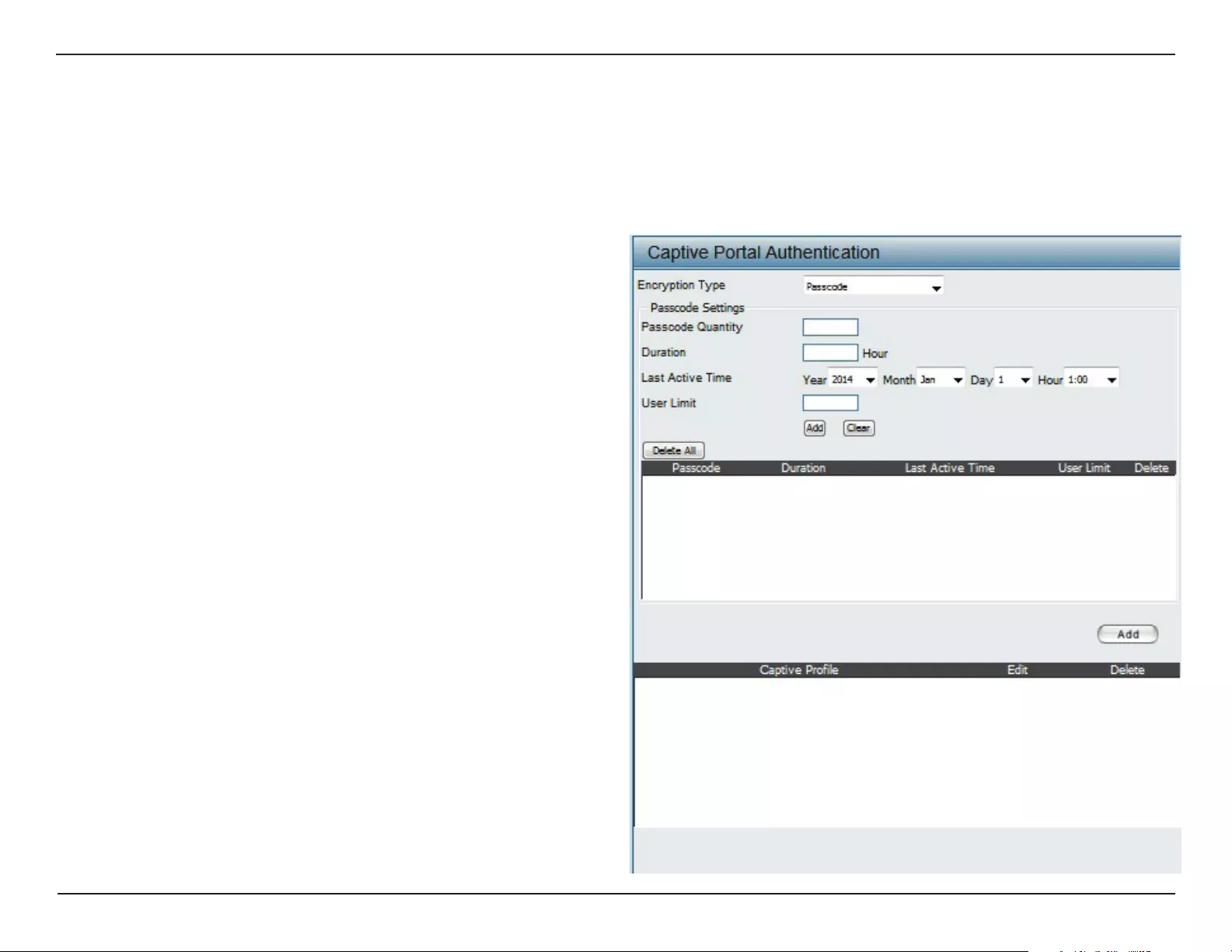
52D-Link DAP-3662 User Manual
Section 3 - Conguration
Captive Portal
The Captive Portal is a built-in web authentication server. When a station connects to an AP, the web brower will be redirected to a web authentication
page. In this windows, user can view and congure the Captive Portal settings. Click the Add button to add a new entry. Click the Delete or Delete
All button to remove a specic entry or all the entries congured.
Encryption Type:
Ticket Quantity:
Duration:
Last Active Day:
User Limit:
Select the captive portal encryption type here.
Options to choose from are Passcode, Username/
Password, Remote RADIUS, LDAP and POP3. In
this section we’ll discuss the Passcode option.
Enter the number of ticket that will be used here.
Enter the duration value, in hours, for this ticket.
Select the last active date for this ticket here. Year,
Month and Day selections can be made.
Enter the maximum amount of users that can use
this ticket at the same time.
Authentication Settings - Passcode
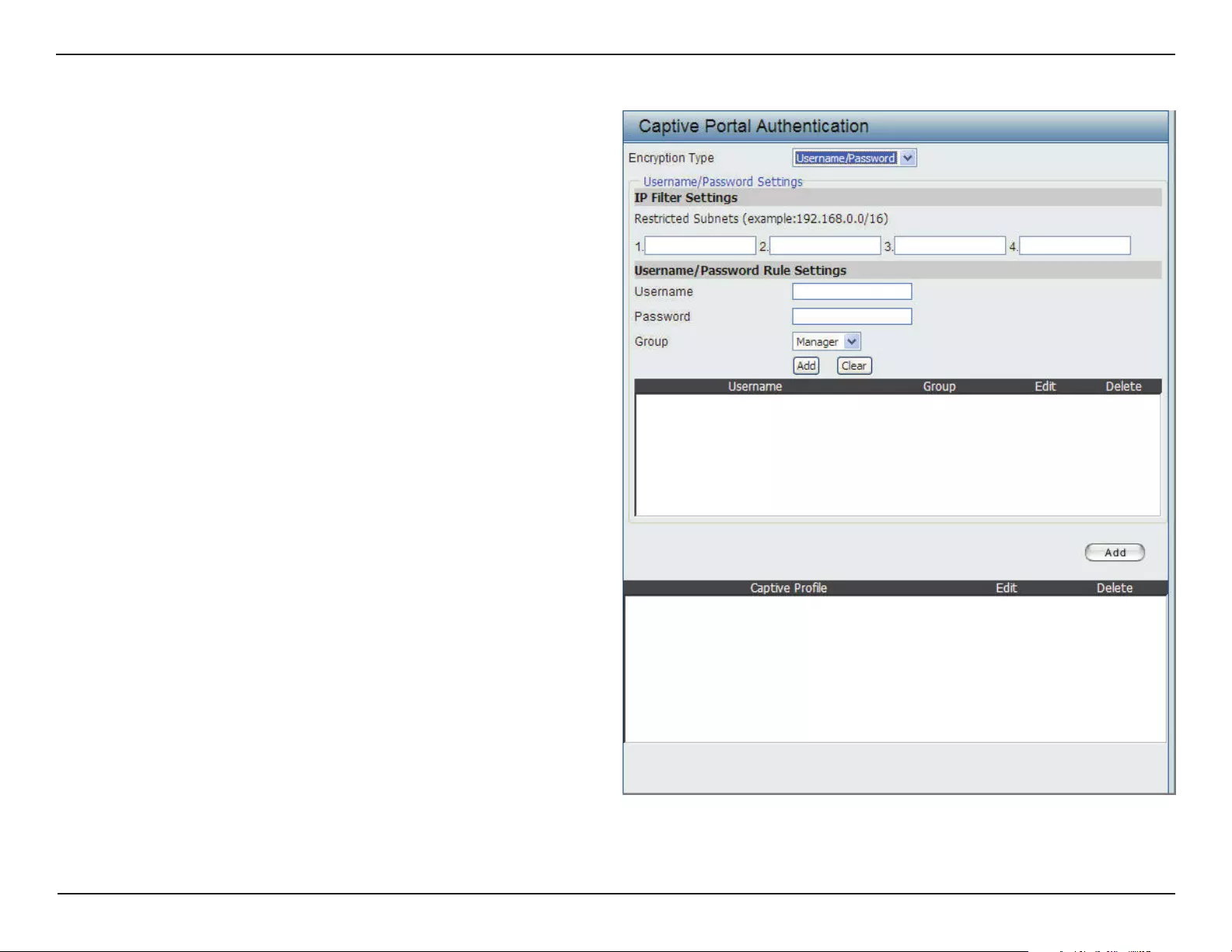
53D-Link DAP-3662 User Manual
Section 3 - Conguration
Encryption Type:
Restricted Subnets:
Username:
Password:
Group:
Select the captive portal encryption type here.
Options to choose from are Passcode, Username/
Password, Remote RADIUS, LDAP and POP3. In
this section we’ll discuss the Username/Password
option.
Enter the restricted subnets here. Access to these
subnets will denied to guest accounts. Up to four
restricted subnet entries can be dened.
Enter the username for the new account here.
Enter the password for the new account here.
Select the group for the new account here.
Options to choose from are Manager and Guest.
Guest accounts will have limited access.
Authentication Settings - Username/Password
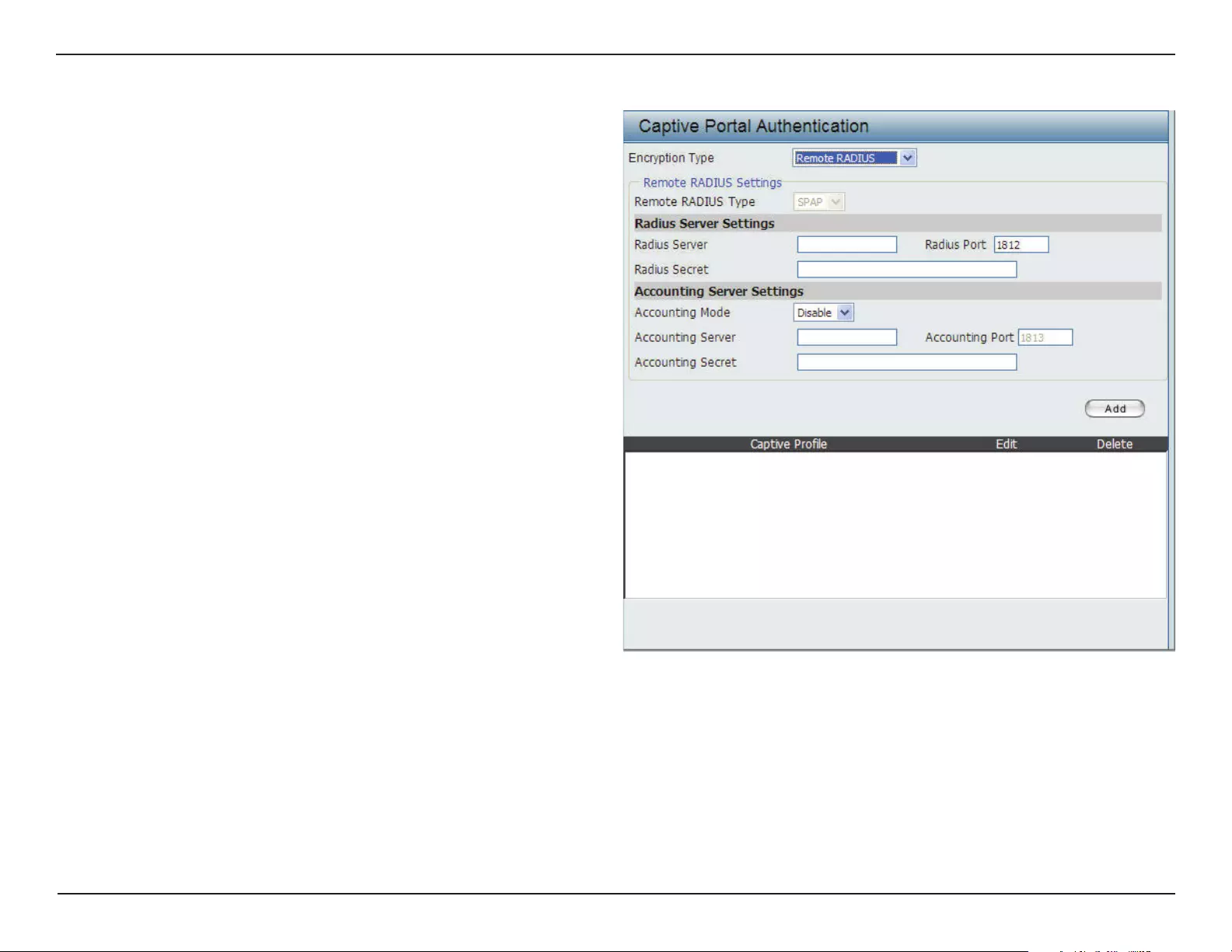
54D-Link DAP-3662 User Manual
Section 3 - Conguration
Encryption Type:
Remote Radius Type:
Radius Server:
Radius Port:
Radius Secret:
Accounting Mode:
Accounting Server:
Accounting Port:
Accounting Secret:
Select the captive portal encryption type here.
Options to choose from are Passcode, Username/
Password, Remote RADIUS, LDAP and POP3. In
this section we’ll discuss the Remote RADIUS
option.
Select the remote RADIUS server type here.
Currently, only SPAP will be used.
Enter the RADIUS server’s IP address here.
Enter the RADIUS server’s port number here.
Enter the RADIUS server’s shared secret here.
Select to Enable or Disable the accounting mode
here.
Enter the accounting server’s IP address here.
Enter the accounting server’s port number here.
Enter the accounting server’s shared serect here.
Authentication Settings - Remote RADIUS
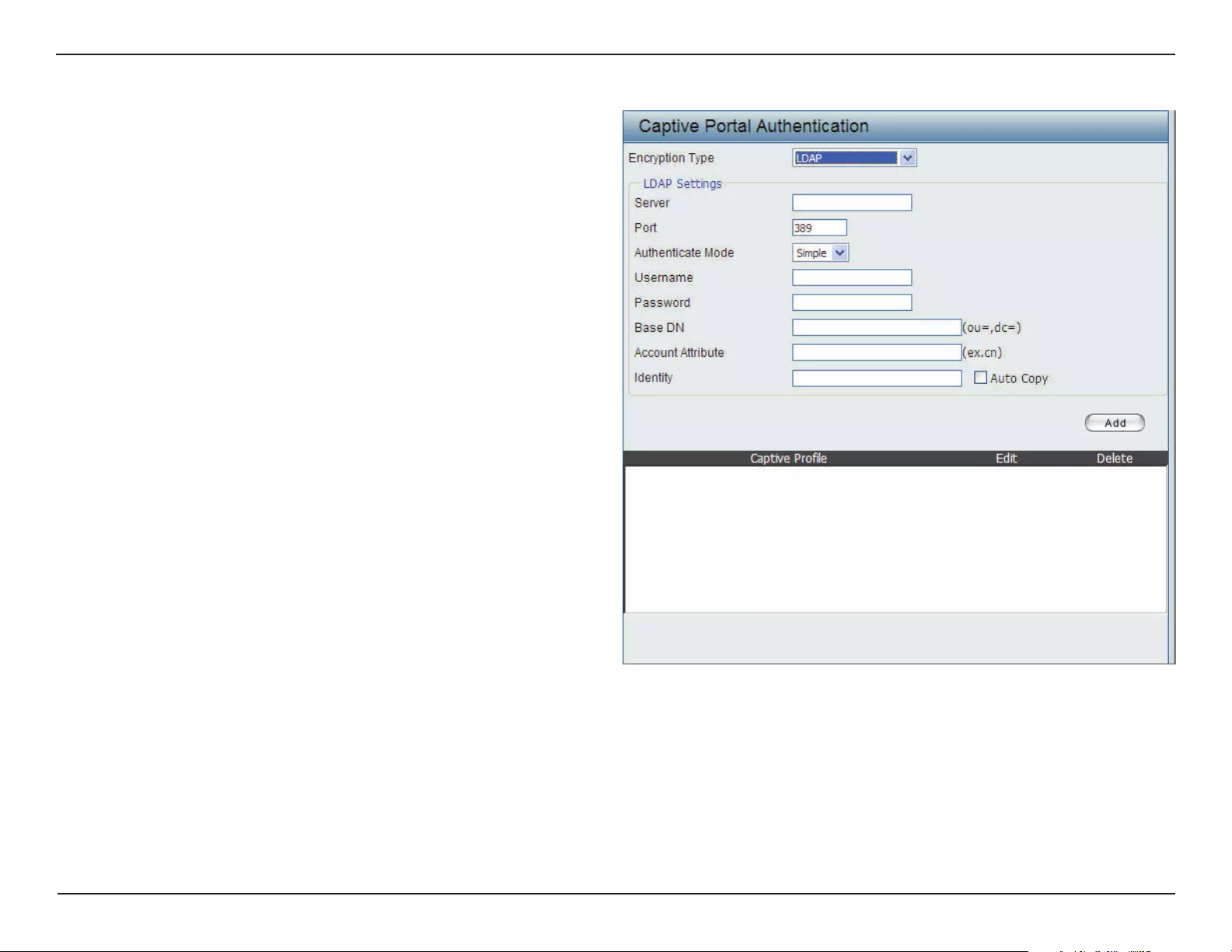
55D-Link DAP-3662 User Manual
Section 3 - Conguration
Encryption Type:
Server:
Port:
Authenticate Mode:
Username:
Password:
Base DN:
Account Attribute:
Identity:
Select the captive portal encryption type here.
Options to choose from are Passcode, Username/
Password, Remote RADIUS, LDAP and POP3. In
this section we’ll discuss the LDAP option.
Enter the LDAP server’s IP address or domain
name here.
Enter the LDAP server’s port number here.
Select the authentication mode here. Options to
choose from are Simple and TLS.
Enter the LDAP server account’s username here.
Enter the LDAP server account’s password here.
Enter the administrator’s domain name here.
Enter the LDAP account attribute string here. This
string will be used to search for clients.
Enter the identity’s full path string here.
Alternatively, select the Auto Copy checkbox to
automatically add the generic full path of the web
page in the identity eld.
Authentication Settings - LDAP
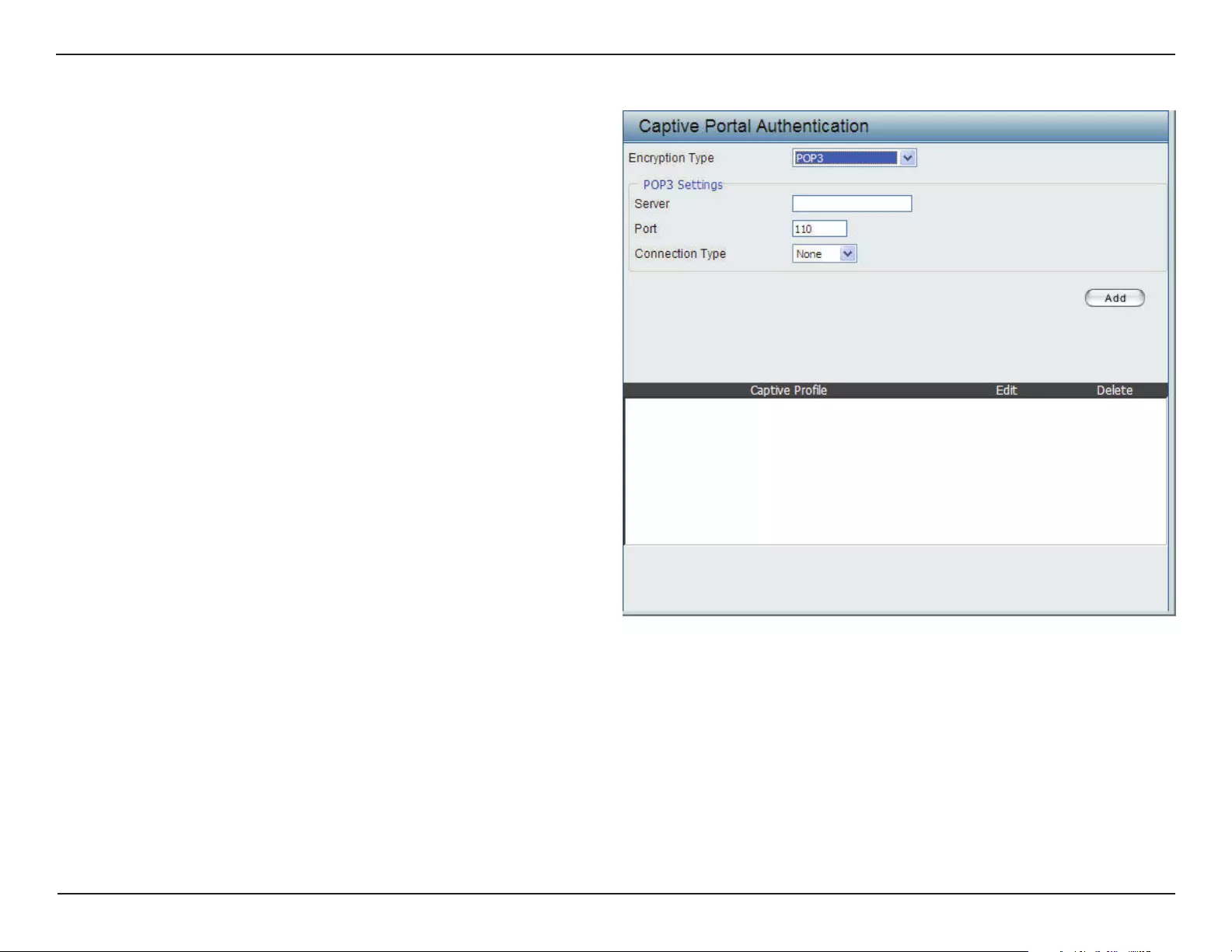
56D-Link DAP-3662 User Manual
Section 3 - Conguration
Encryption Type:
Server:
Port:
Connection Type:
Select the captive portal encryption type here.
Options to choose from are Passcode, Username/
Password, Remote RADIUS, LDAP and POP3. In
this section we’ll discuss the POP3 option.
Enter the POP3 server’s IP address or domain
name here.
Enter the POP server’s port number here.
Select the connection type here. Options to
choose from are None and SSL/TLS.
Authentication Settings - POP3
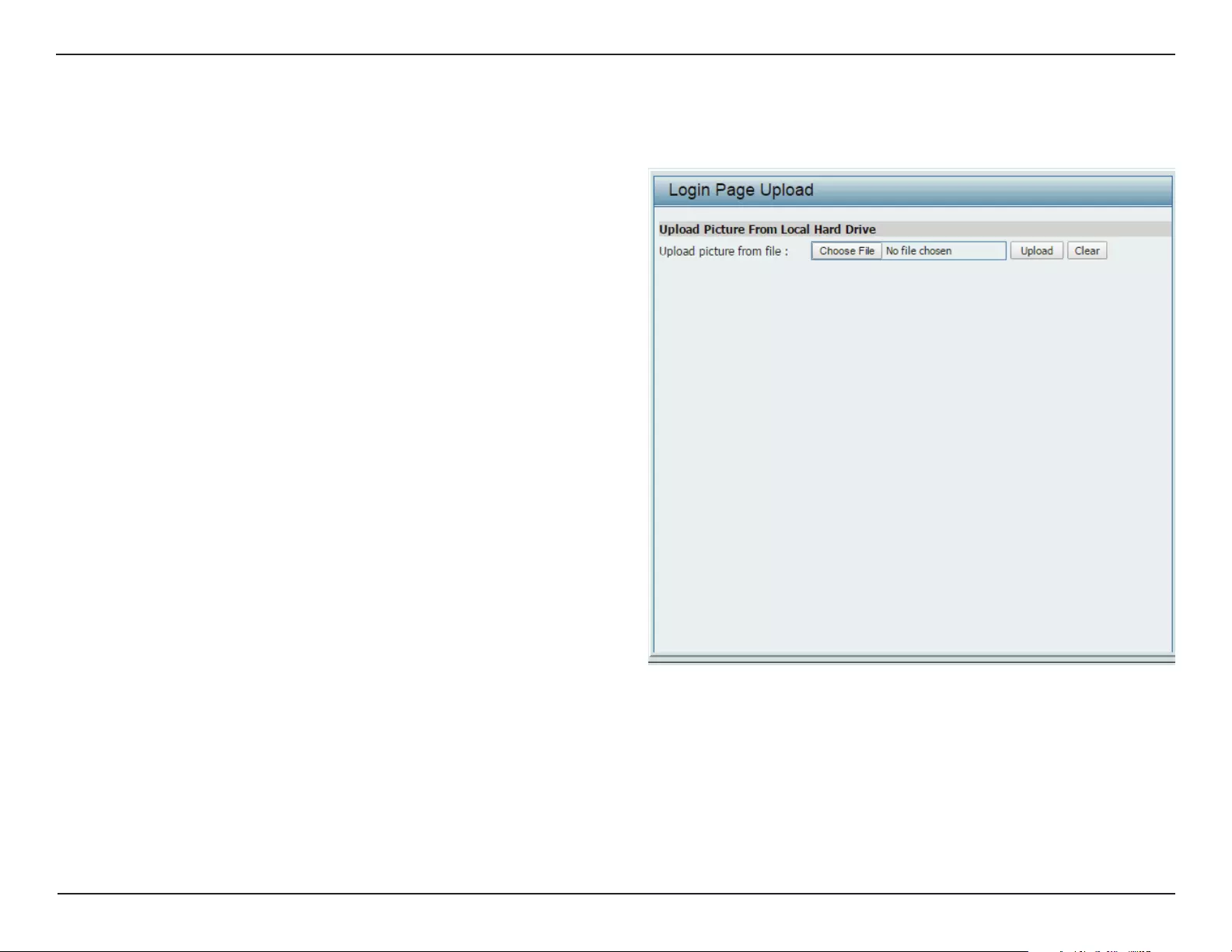
57D-Link DAP-3662 User Manual
Section 3 - Conguration
In this window, users can upload a custom login page picture that will be used by the captive portal feature. Click the Browse button to navigate
to the image le, located on the managing computer and then click the Upload button to initiate the upload.
Upload picture from
le:
In this eld the path to the image le, that will be
uploaded, will be displayed. Alternatively, the path
can be manually entered here.
Login Page Upload
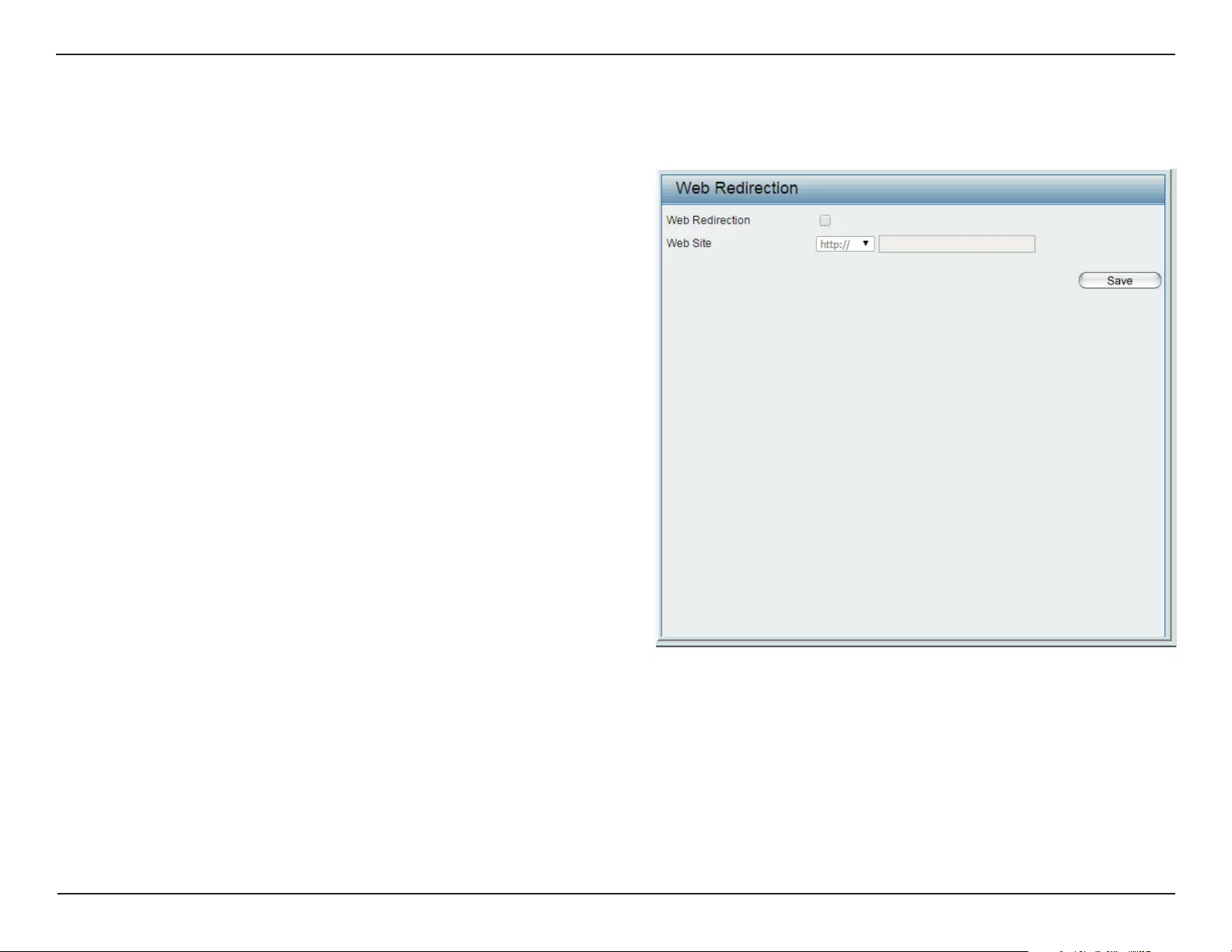
58D-Link DAP-3662 User Manual
Section 3 - Conguration
Web Redirection
In this windows, users can view and congure the Web redirection settings for the captive portal hosted by this access point. Wireless clients will
be redirected to this web site prior and after authentication. Click the Save button to accept the changes made.
Web Redirection:
Web Site:
Select this checkbox to enable the Web redirection
feature.
Enter the destination web site’s address here.
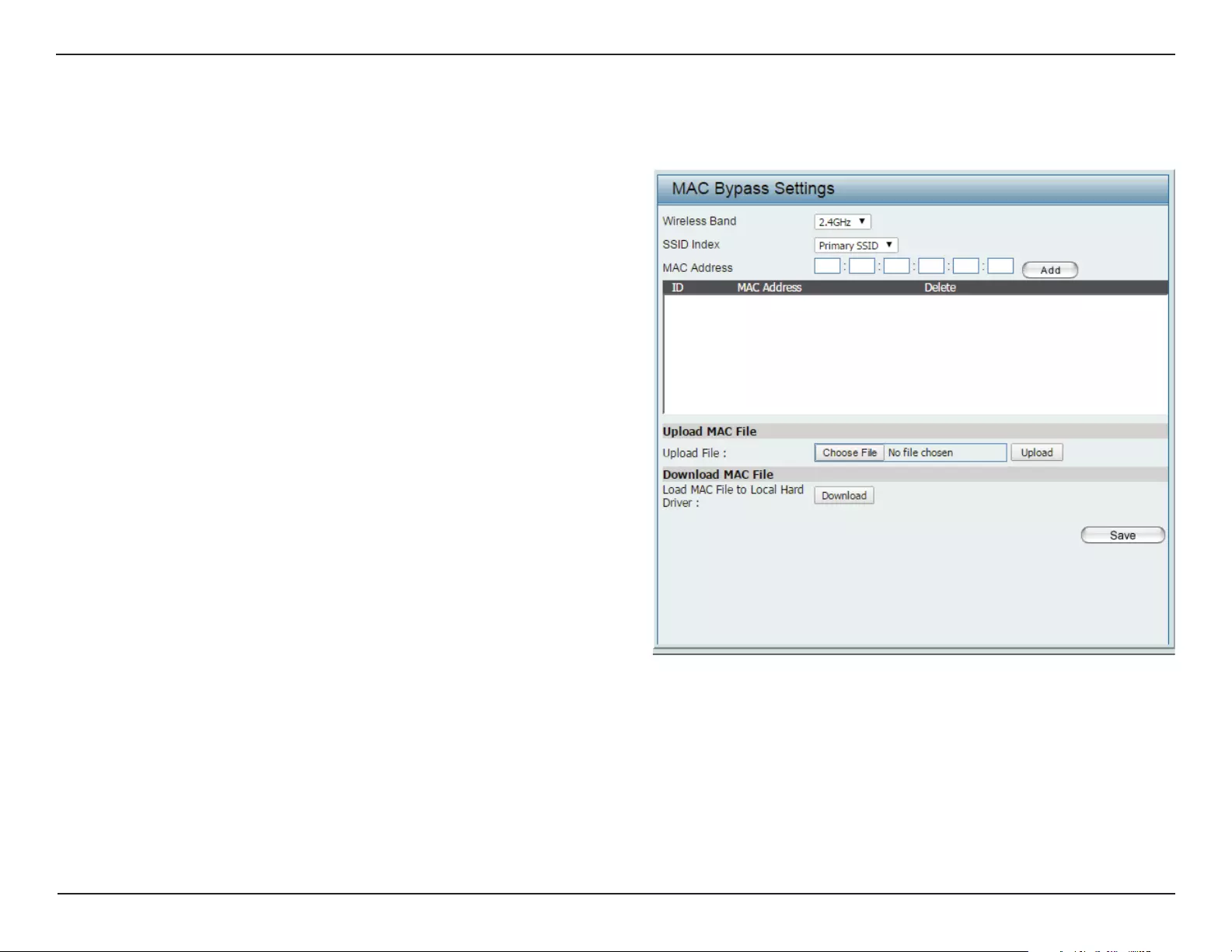
59D-Link DAP-3662 User Manual
Section 3 - Conguration
MAC Bypass
The DAP-3662 features a wireless MAC Bypass. Once a user is nished with these settings, click the Save button to let the changes take eect.
Wireless Band:
SSID Index:
MAC Address:
MAC Address List:
Upload File:
Load MAC File to Local
Hard Driver:
Select the wireless band for MAC Bypass.
Select the SSID for MAC Bypass.
Enter each MAC address that you wish to include in
your bypass list, and click Add.
When a MAC address is entered, it appears in this list.
Highlight a MAC address and click the Delete icon
to remove it from this list.
To upload a MAC bypass list le, click Browse and
navigate to the MAC bypass list le saved on the
computer, and then click Upload.
To download MAC bypass list le, click Download
and to save the MAC bypass list.
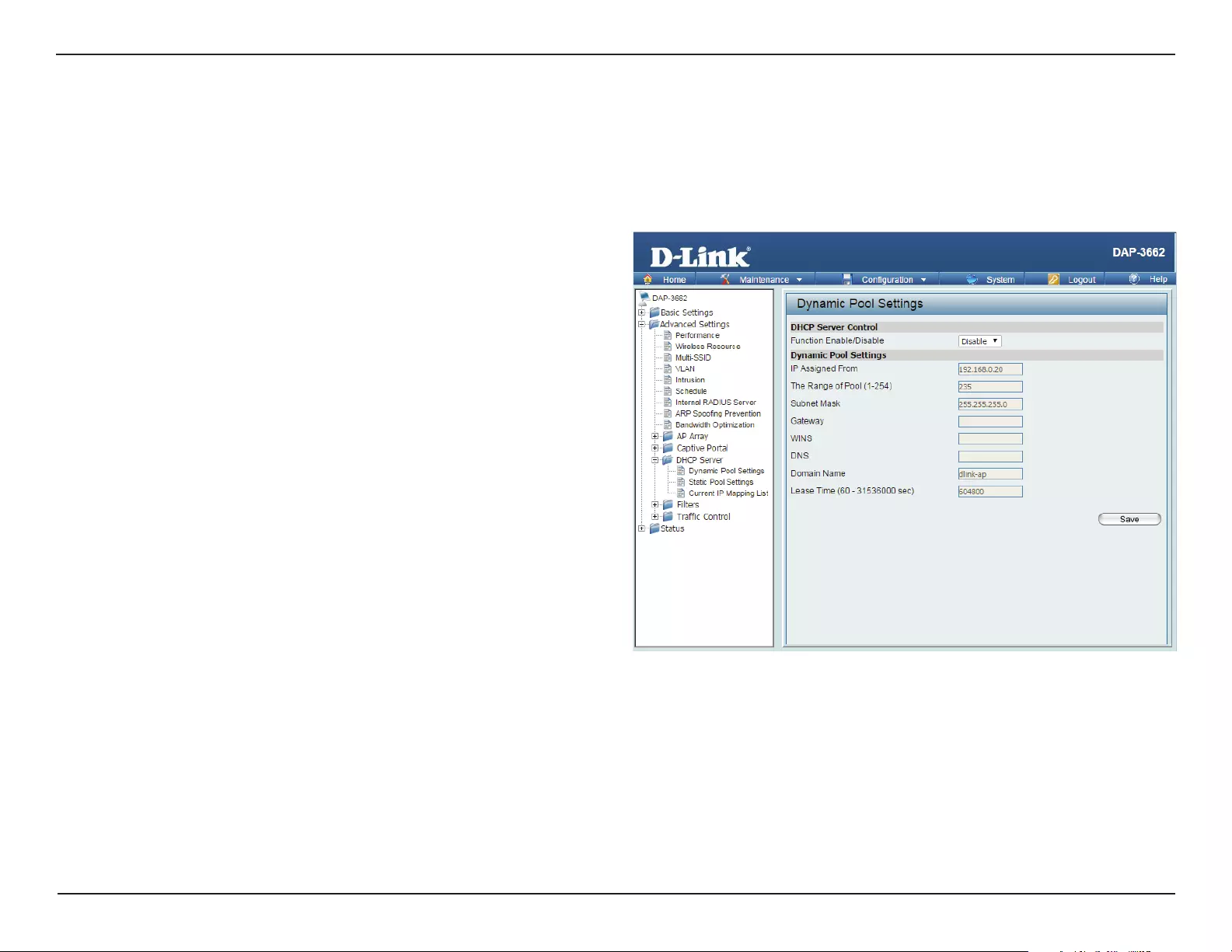
60D-Link DAP-3662 User Manual
Section 3 - Conguration
DHCP Server
Function
Enable/Disable:
IP Assigned
From:
The Range of
Pool (1-254):
Subnet Mask:
Gateway:
WINS:
DNS:
Dynamic Host Configuration Protocol (DHCP) assigns
dynamic IP addresses to devices on the network. This
protocol simplies network management and allows new
wireless devices to receive IP addresses automatically
without the need to manually assign new IP addresses.
Select Enable to allow the DAP-3662 to function as a DHCP
server.
Input the rst IP address available for assignment on your
network.
Enter the number of IP addresses available for assignment.
IP addresses are increments of the IP address specied in
the “IP Assigned From” eld.
All devices in the network must have the same subnet mask
to communicate. Enter the submask for the network here.
Enter the IP address of the gateway on the network.
Specify the Windows Internet Naming Service (WINS) server
address for the wireless network. WINS is a system that
determines the IP address of a network computer that has
a dynamically assigned IP address.
Enter the IP address of the Domain Name System (DNS)
server. The DNS server translates domain names such as
www.dlink.com into IP addresses.
The DHCP address pool denes the range of the IP address that can be assigned to stations in the network. A Dynamic Pool allows wireless stations
to receive an available IP with lease time control. Once a user is nished, click the Save button to let the changes take eect.
Dynamic Pool Settings
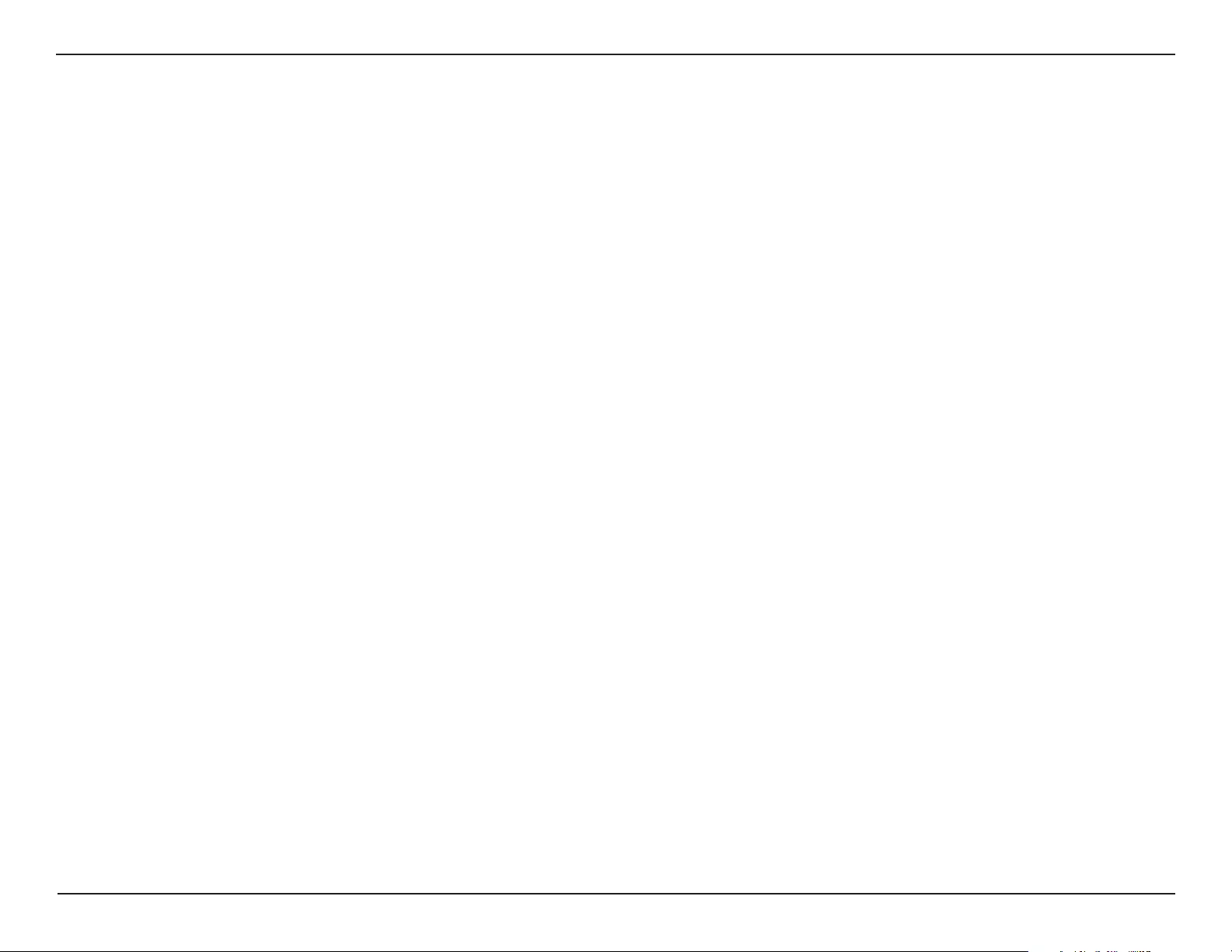
61D-Link DAP-3662 User Manual
Section 3 - Conguration
Enter the domain name of the network, if applicable. (An example of a domain name is www.dlink.com.)
The lease time is the period of time before the DHCP server will assign new IP addresses.
Domain Name:
Lease Time:
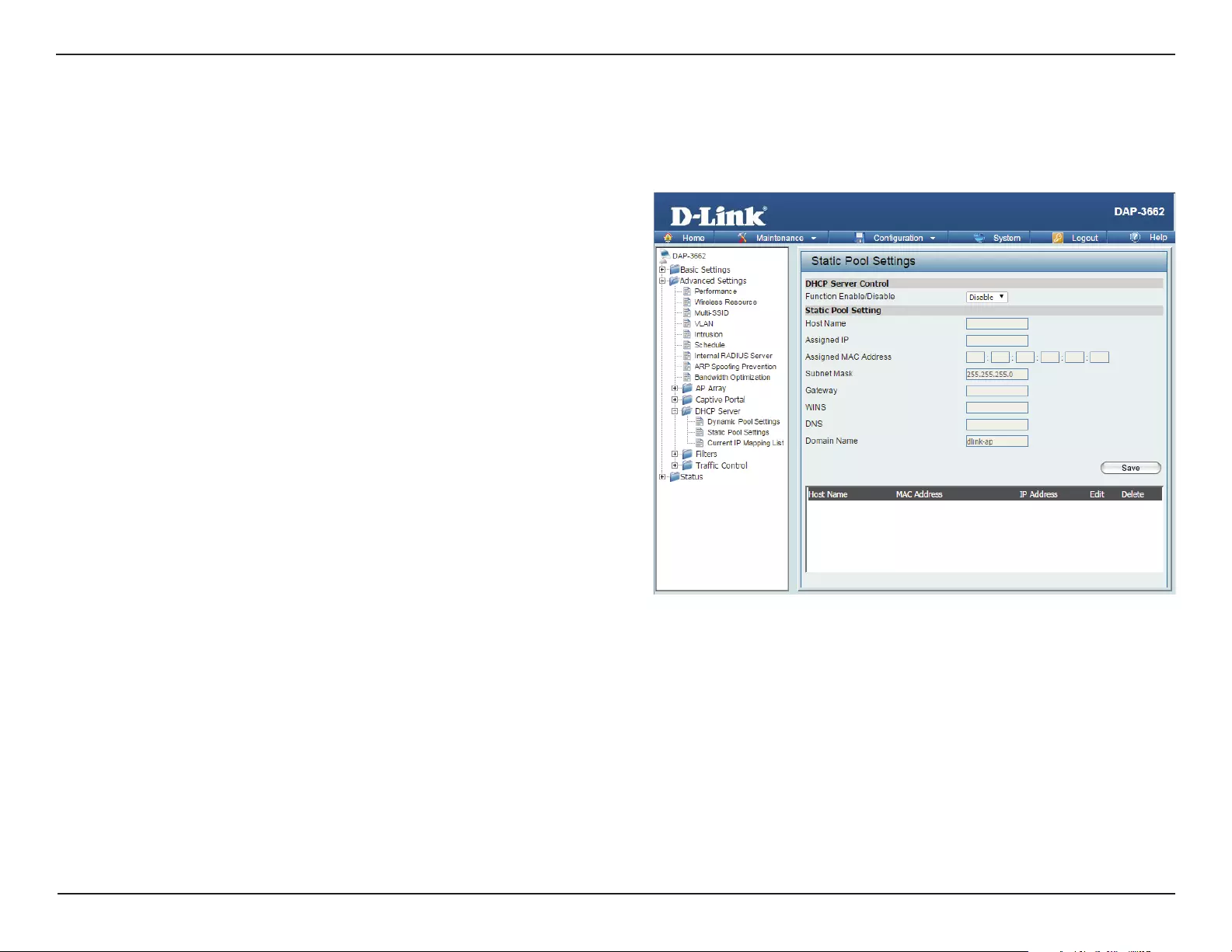
62D-Link DAP-3662 User Manual
Section 3 - Conguration
Static Pool Setting
Function Enable/
Disable:
Host Name:
Assigned IP:
Assigned MAC
Address:
Subnet Mask:
Gateway:
WINS:
DNS:
Domain Name:
Dynamic Host Configuration Protocol (DHCP) assigns IP
addresses to wireless devices on the network. This protocol
simplifies network management and allows new wireless
devices to receive IP addresses automatically without the need
to manually assign IP addresses. Select Enable to allow the
DAP-3662 to function as a DHCP server.
Enter the name of the host computer in this text box.
Use the Static Pool Settings to assign the same IP address to
a device every time you start up. The IP addresses assigned in
the Static Pool list must NOT be in the same IP range as the
Dynamic Pool. After you have assigned a static IP address to a
device via its MAC address, click Save; the device will appear
in the Assigned Static Pool at the bottom of the window. You
can edit or delete the device in this list.
Enter the MAC address of the device requesting association
here.
Dene the subnet mask of the IP address specied in the “IP Assigned From” eld.
Specify the Gateway address for the wireless network.
Specify the Windows Internet Naming Service (WINS) server address for the wireless network. WINS is a system that determines the IP
address of a network computer with a dynamically assigned IP address, if applicable.
Enter the Domain Name System (DNS) server address for the wireless network. The DNS server translates domain names such as www.
dlink.com into IP addresses.
Specify the domain name for the network.
The DHCP address pool denes the range of IP addresses that can be assigned to stations on the network. A static pool allows specic wireless
stations to receive a xed IP without time control. Once a user is nished, click the Save button to let the changes take eect.
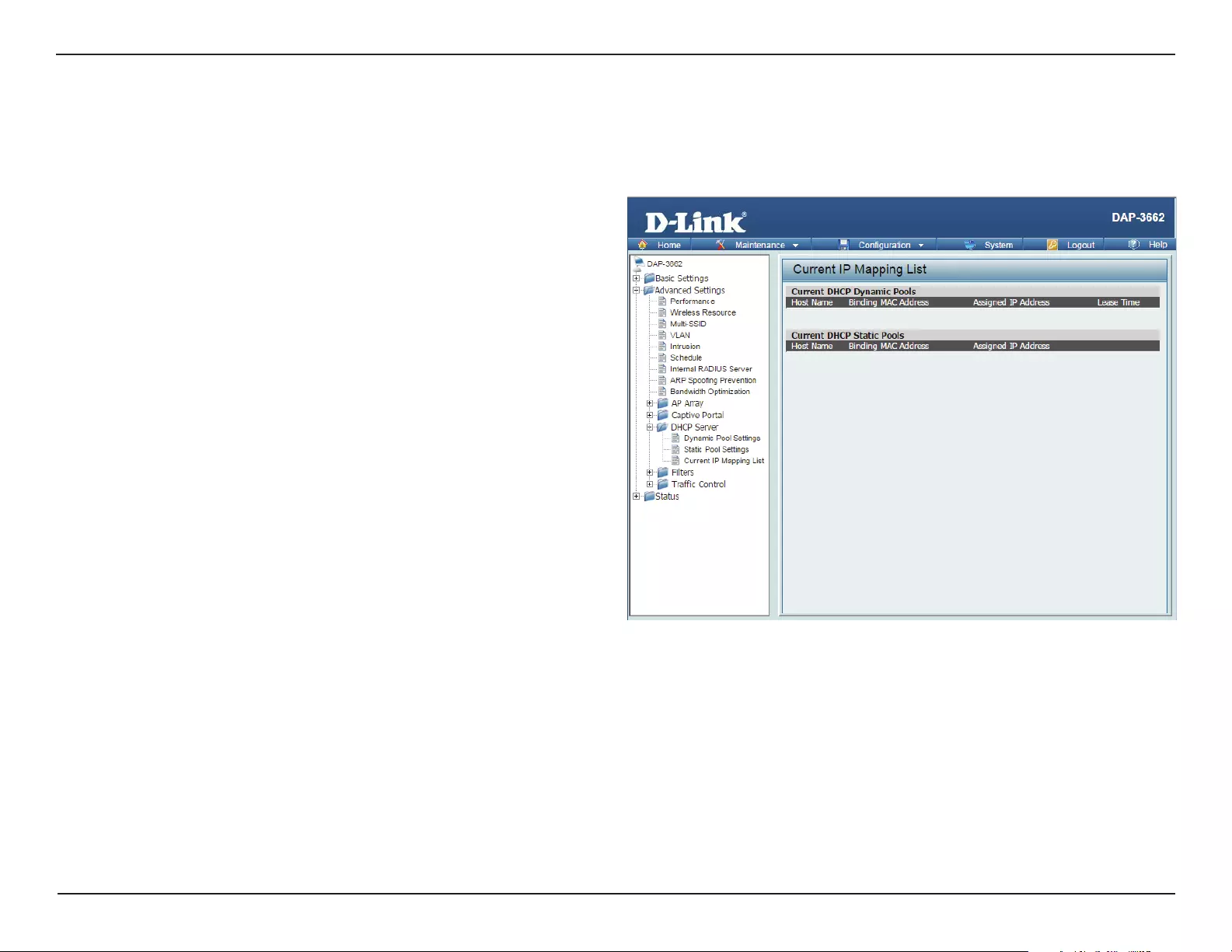
63D-Link DAP-3662 User Manual
Section 3 - Conguration
This window displays information about the current assigned DHCP dynamic and static IP address pools. This information is available when you
enable DHCP server on the AP and assign dynamic and static IP address pools.
Current DHCP
Dynamic
Pools:
Binding MAC
Address:
Assigned IP
Address:
Lease Time:
Current DHCP
Static Pools:
Binding MAC
Address:
Assigned IP
Address:
These are IP address pools the DHCP server has assigned
using the dynamic pool setting.
The MAC address of a device on the network that is
assigned an IP address from the DHCP dynamic pool.
The current corresponding DHCP-assigned IP address of
the device.
The length of time that the dynamic IP address will be
valid.
These are the IP address pools of the DHCP server assigned
through the static pool settings.
The MAC address of a device on the network that is within
the DHCP static IP address pool.
The current corresponding DHCP-assigned static IP
address of the device.
Current IP Mapping List
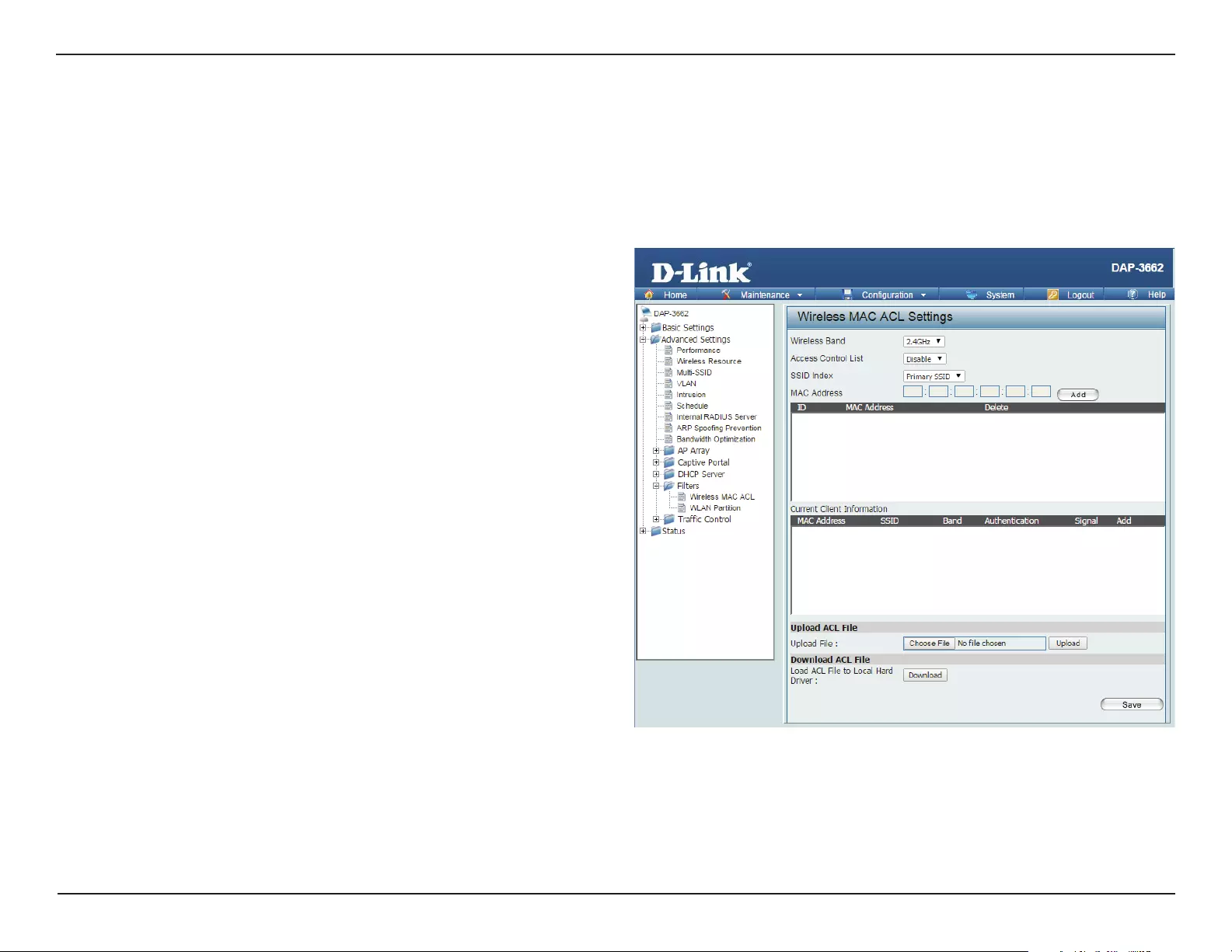
64D-Link DAP-3662 User Manual
Section 3 - Conguration
Wireless MAC ACL
Wireless Band:
Access Control List:
SSID Index:
MAC Address:
MAC Address List:
Current Client
Information:
Upload File:
Load ACL File to
Local Hard Driver:
Select the wireless band for Wireless MAC ACL.
Select Disable to disable the lters function.
Select Accept to accept only those devices with MAC
addresses in the Access Control List. All other devices
not on the list will be rejected.
Select Reject to reject the devices with MAC addresses
on the Access Control List. All other devices not on the
list will be accepted.
Select the SSID for Wireless MAC ACL.
Enter each MAC address that you wish to include in
your lter list, and click Add.
When a MAC address is entered, it appears in this list.
Highlight a MAC address and click the Delete icon to
remove it from this list.
This table displays information about all the current
connected stations.
To upload a ACL list le, click Browse and navigate to
the ACL list le, saved on the computer, and then click
Upload.
To download ACL list le, click Download and to save
the ACL list.
The DAP-3662 features a wireless MAC Access Control List lter. Once a user is nished with these settings, click the Save button to let the changes
take eect.
Filters
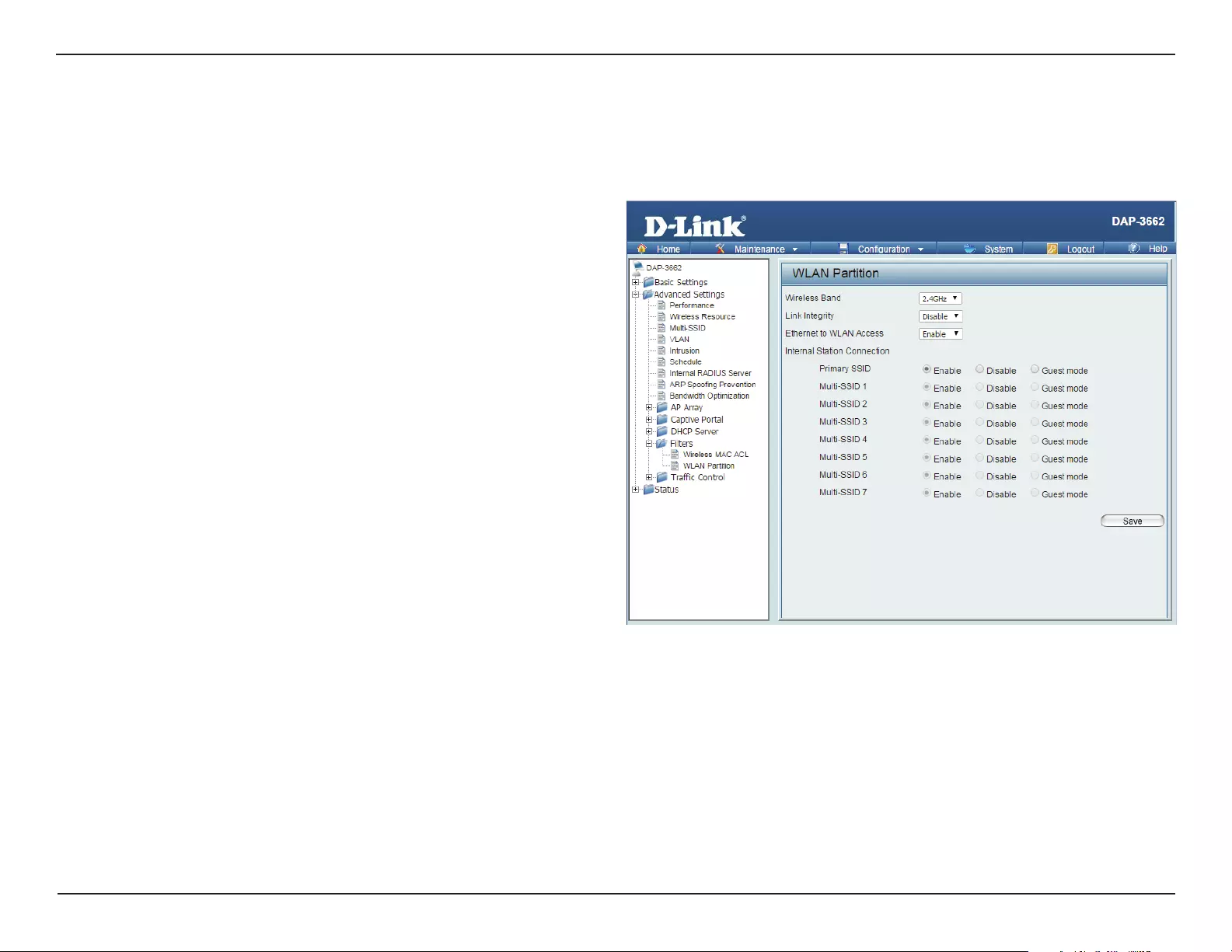
65D-Link DAP-3662 User Manual
Section 3 - Conguration
WLAN Partition
Wireless Band:
Link Integrity:
Ethernet to
WLAN Access:
Internal Station
Connection:
Displays the current wireless band.
Select Enable or Disable. If the Ethernet connection
between the LAN and the AP is disconnected, enabling
this feature will cause the wireless segment associated
with the AP to be disassociated from the AP.
The default is Enable. When disabled, all data from the
Ethernet to associated wireless devices will be blocked.
Wireless devices can still send data to the Ethernet.
The default value is Enable, which allows stations to
intercommunicate by connecting to a target AP. When
disabled, wireless stations cannot exchange data on the
same Multi-SSID. In Guest mode, wireless stations cannot
exchange data with any station on your network.
The DAP-3662 features a wireless partition. Once a user is nished with these settings, click the Save button to let the changes take eect.
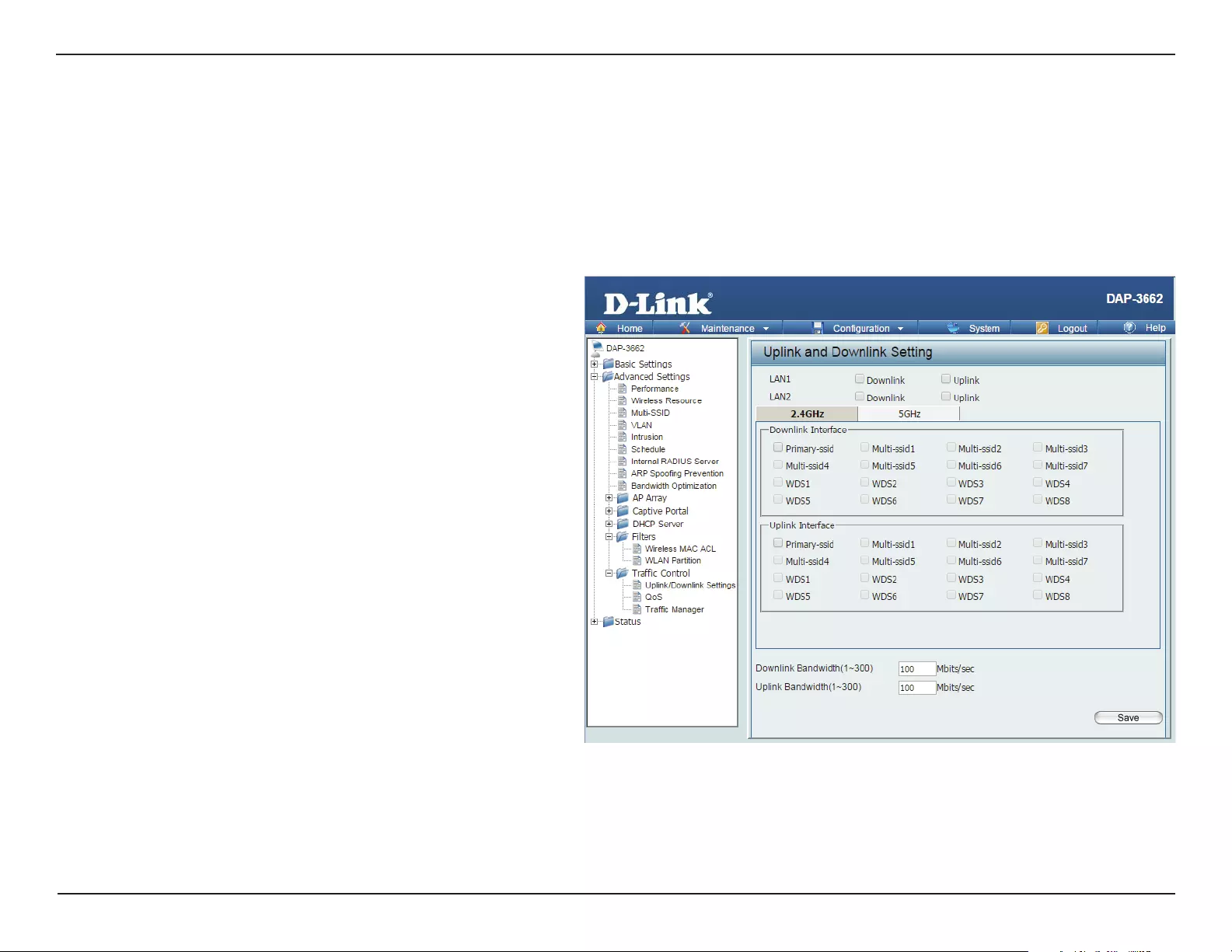
66D-Link DAP-3662 User Manual
Section 3 - Conguration
Uplink/Downlink Setting
The downlink bandwidth in Mbits per second.
The uplink bandwidth in Mbits per second.
Downlink Bandwidth:
Uplink Bandwidth:
The uplink/downlink setting allows users to customize the downlink and uplink interfaces including specifying downlink/uplink bandwidth rates in
Mbits per second. These values are also used in the QoS and Trac Manager windows. Once the desired uplink and downlink settings are nished,
click the Save button to let your changes take eect.
Trac Control
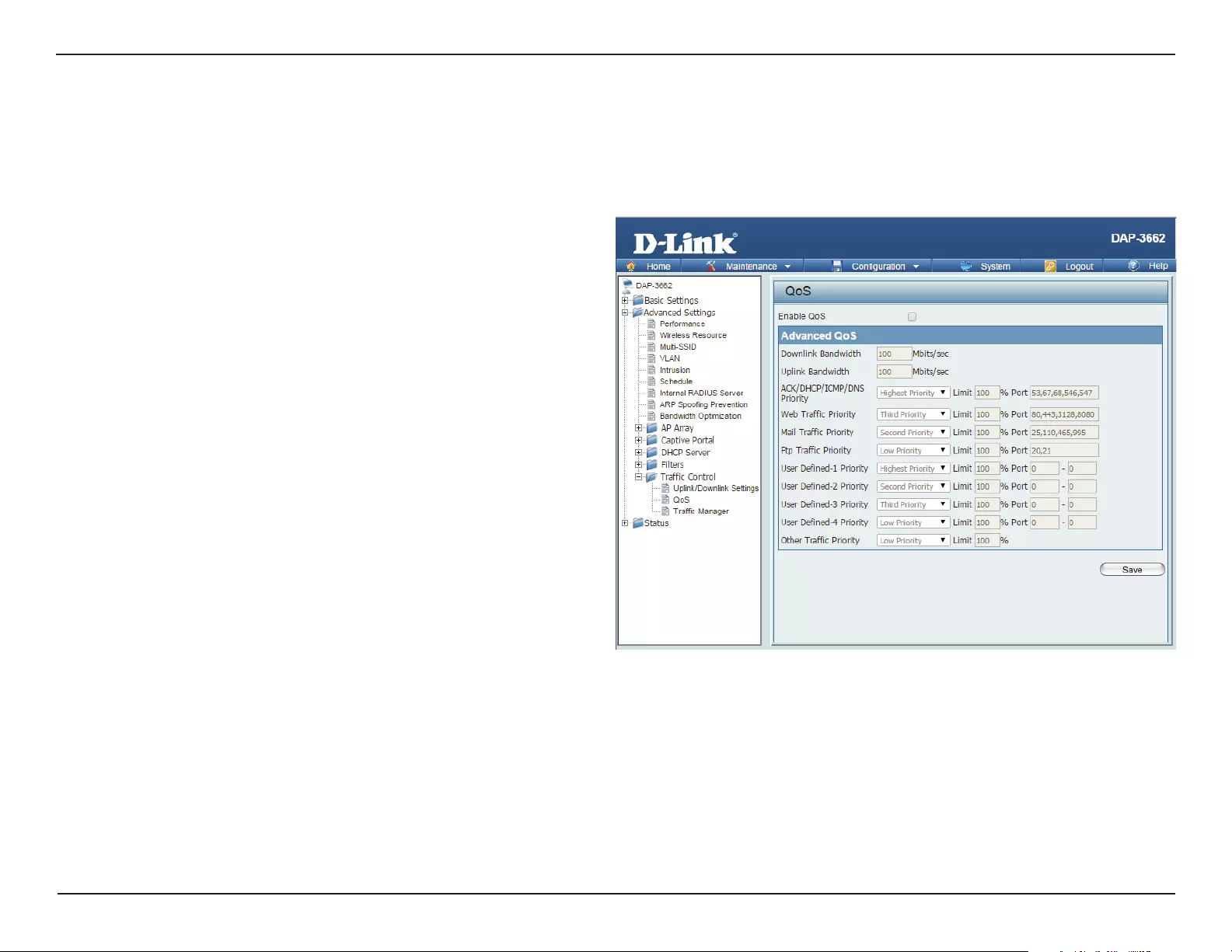
67D-Link DAP-3662 User Manual
Section 3 - Conguration
QoS
Enable QoS:
Downlink
Bandwidth:
Uplink
Bandwidth:
Quality of Service (QoS) enhances the experience of using a network by prioritizing the trac of dierent applications. The DAP-3662 supports four
priority levels. Once the desired QoS settings are nished, click the Save button to let your changes take eect.
Check this box to allow QoS to prioritize trac. Use the
drop-down menus to select the four levels of priority.
Click the Save button when you are nished.
The downlink bandwidth in Mbits per second. This value
is entered in the Uplink/Downlink Setting window.
The uplink bandwidth in Mbits per second. This value is
entered in the Uplink/Downlink Setting window.
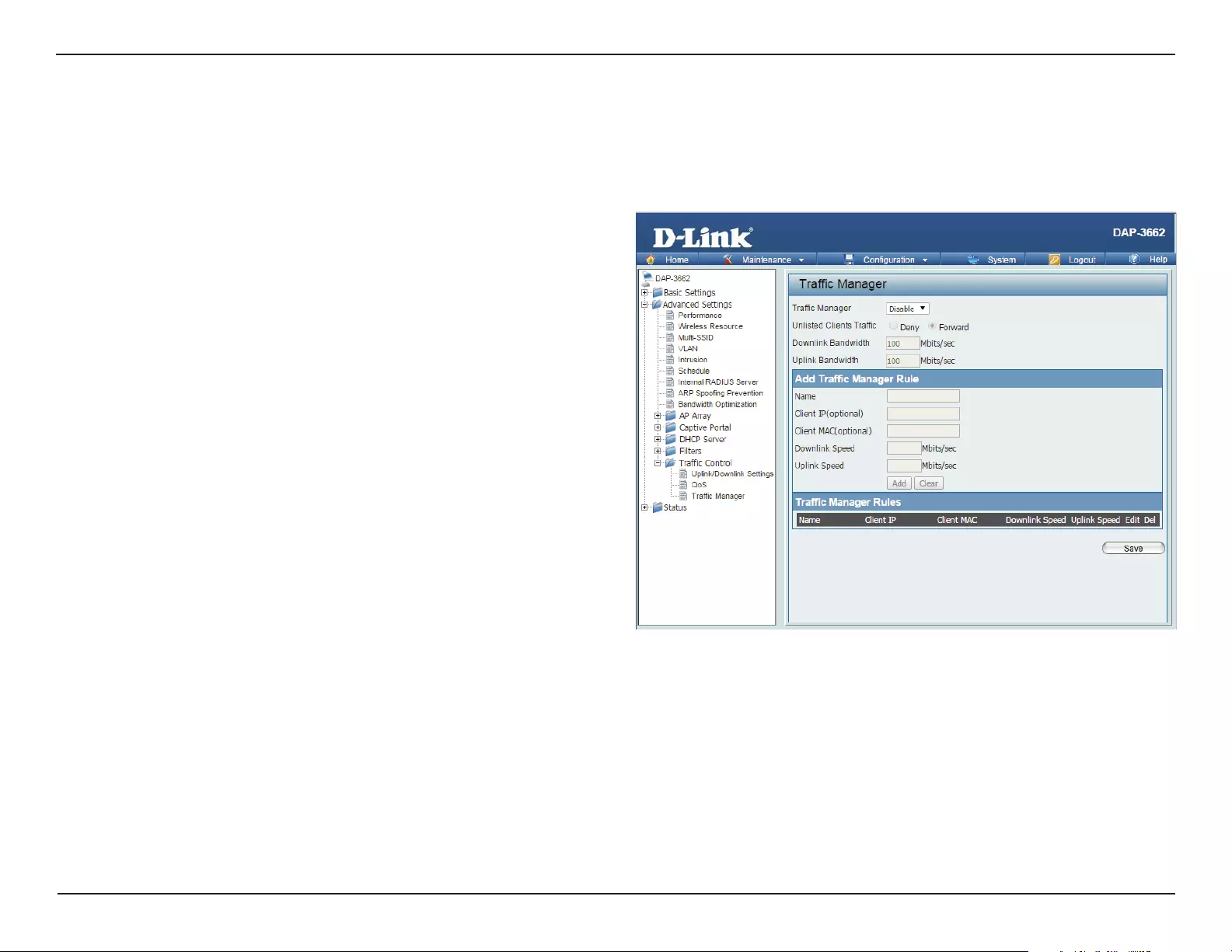
68D-Link DAP-3662 User Manual
Section 3 - Conguration
Trac Manager
The trac manager feature allows users to create trac management rules that specify how to deal with listed client trac and specify downlink/
uplink speed for new trac manager rules. Click the Save button to let your changes take eect.
Use the drop-down menu to Enable the trac manager
feature.
Select Deny or Forward to determine how to deal with
unlisted client trac.
The downlink bandwidth in Mbits per second. This value is
entered in the Uplink/Downlink Setting window.
The uplink bandwidth in Mbits per second. This value is
entered in the Uplink/Downlink Setting window.
Trac Manager:
Unlisted Client
Trac:
Downlink
Bandwidth:
Uplink
Bandwidth:
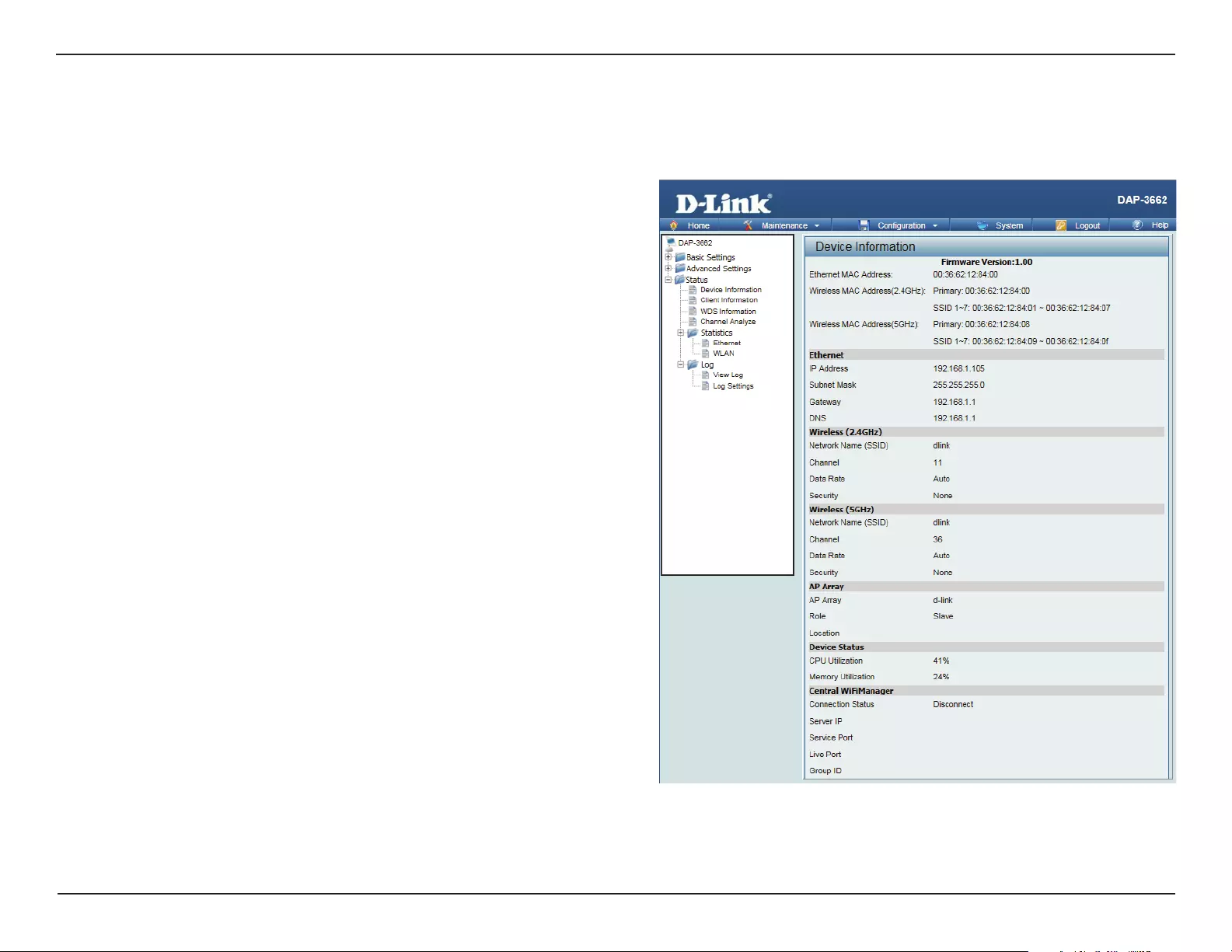
69D-Link DAP-3662 User Manual
Section 3 - Conguration
Status
Device
Information:
This read-only window displays the conguration settings
of the DAP-3662, including the rmware version and the
device's MAC address.
Device Information
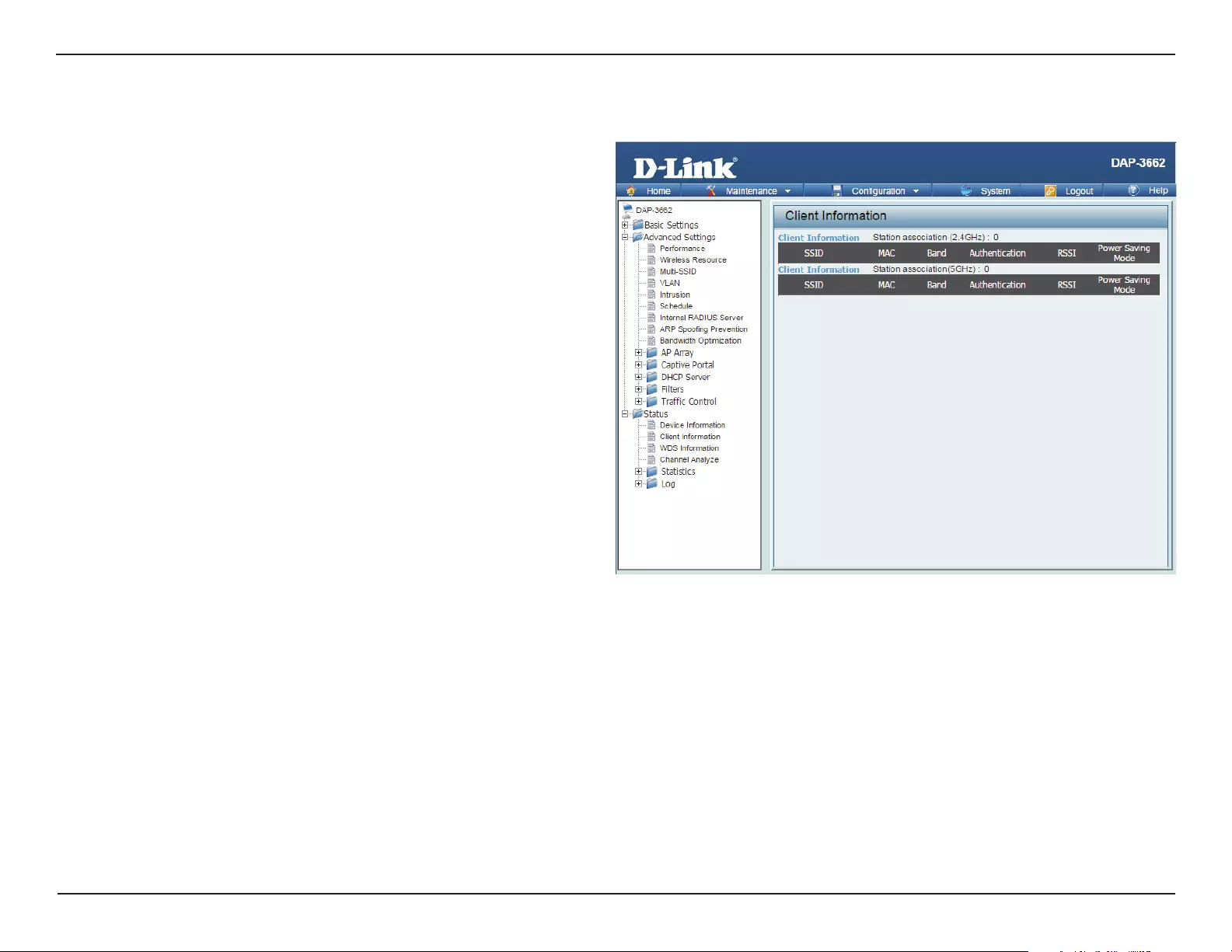
70D-Link DAP-3662 User Manual
Section 3 - Conguration
Client Information
Client
Information:
This window displays the wireless client information for
clients currently connected to the DAP-3662.
The following information is available for each client communicating
with the DAP-3662.
SSID:
MAC:
Band:
Authentication:
RSSI:
Power Saving
Mode:
Displays the SSID of the client.
Displays the MAC address of the client.
Displays the wireless band that the client is connected
to.
Displays the type of authentication being used.
Displays the client's signal strength (received signal
strength indicator).
Displays the status of the power saving feature.
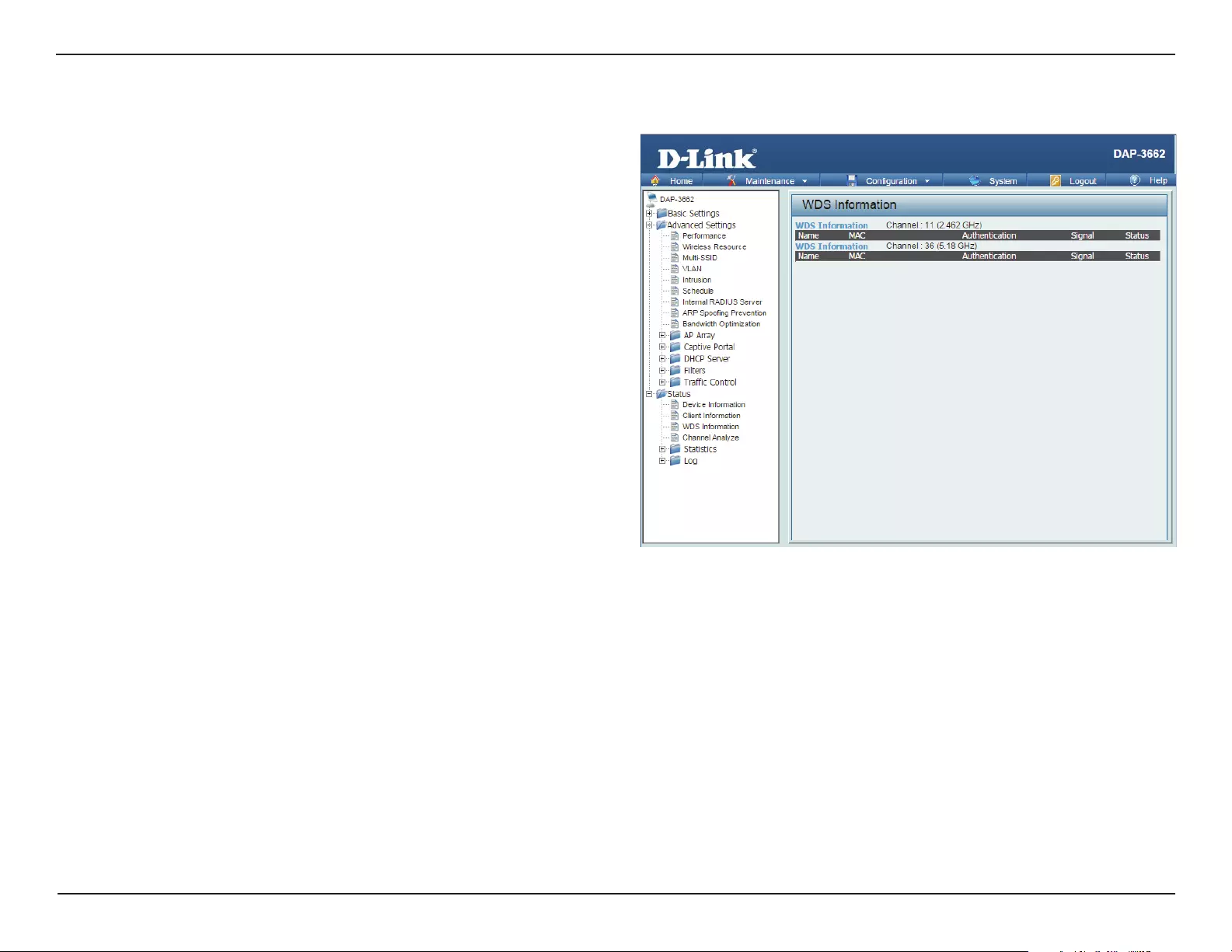
71D-Link DAP-3662 User Manual
Section 3 - Conguration
WDS Information
Name:
MAC:
Authentication:
Signal:
Status:
Displays the name of the client.
Displays the MAC address of the client.
Displays the type of authentication being used.
Displays the WDS link signal strength.
Displays the status of the power saving feature.
WDS
Information:
This window displays the Wireless Distribution System
information for clients currently connected to the DAP-3662.
The following information is available for each client communicating
with the DAP-3662.
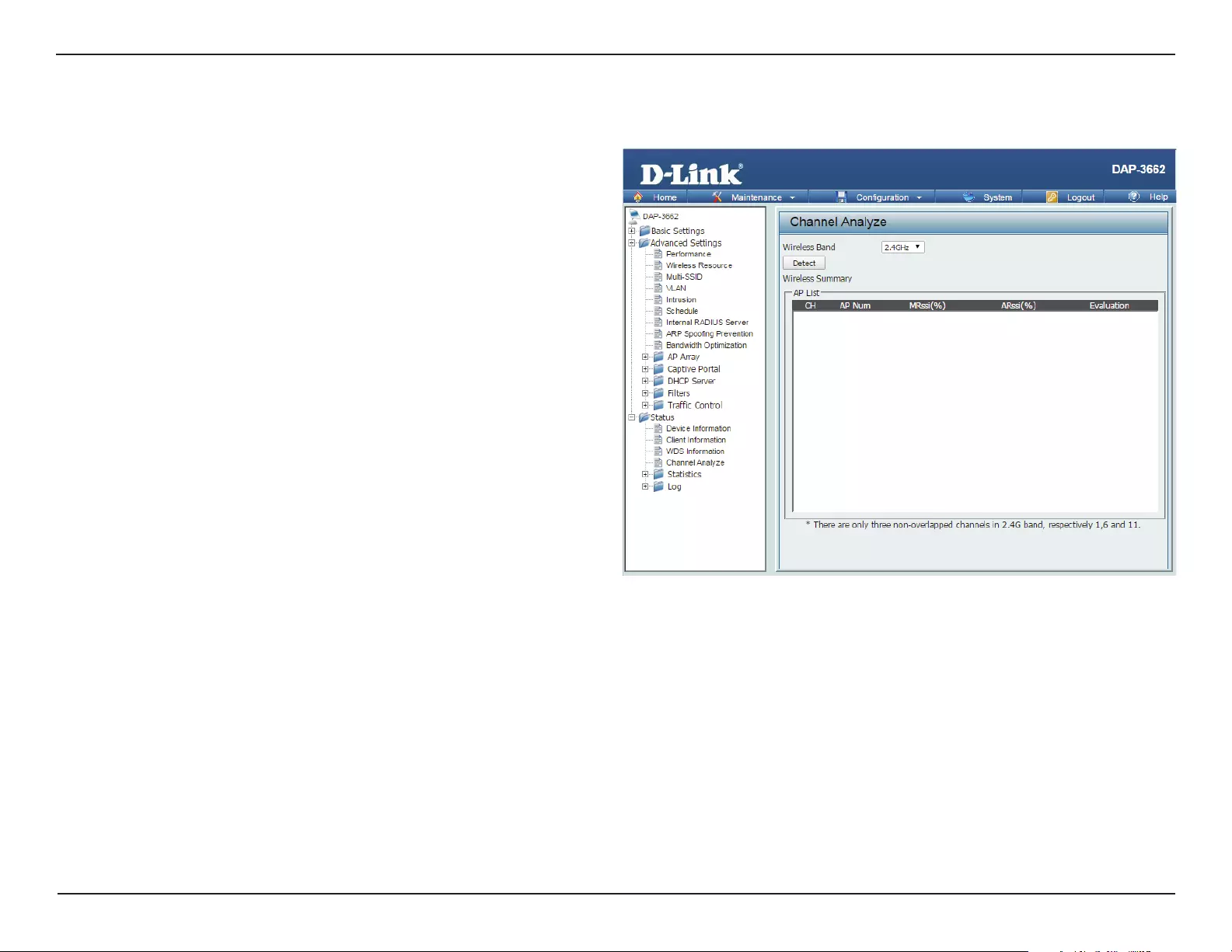
72D-Link DAP-3662 User Manual
Section 3 - Conguration
Channel Analyze
Wireless Band:
Detect:
AP List:
Select either 2.4 Ghz or 5 GHz.
Click the Detect button to scan.
This will list the transmitting channels and quality.
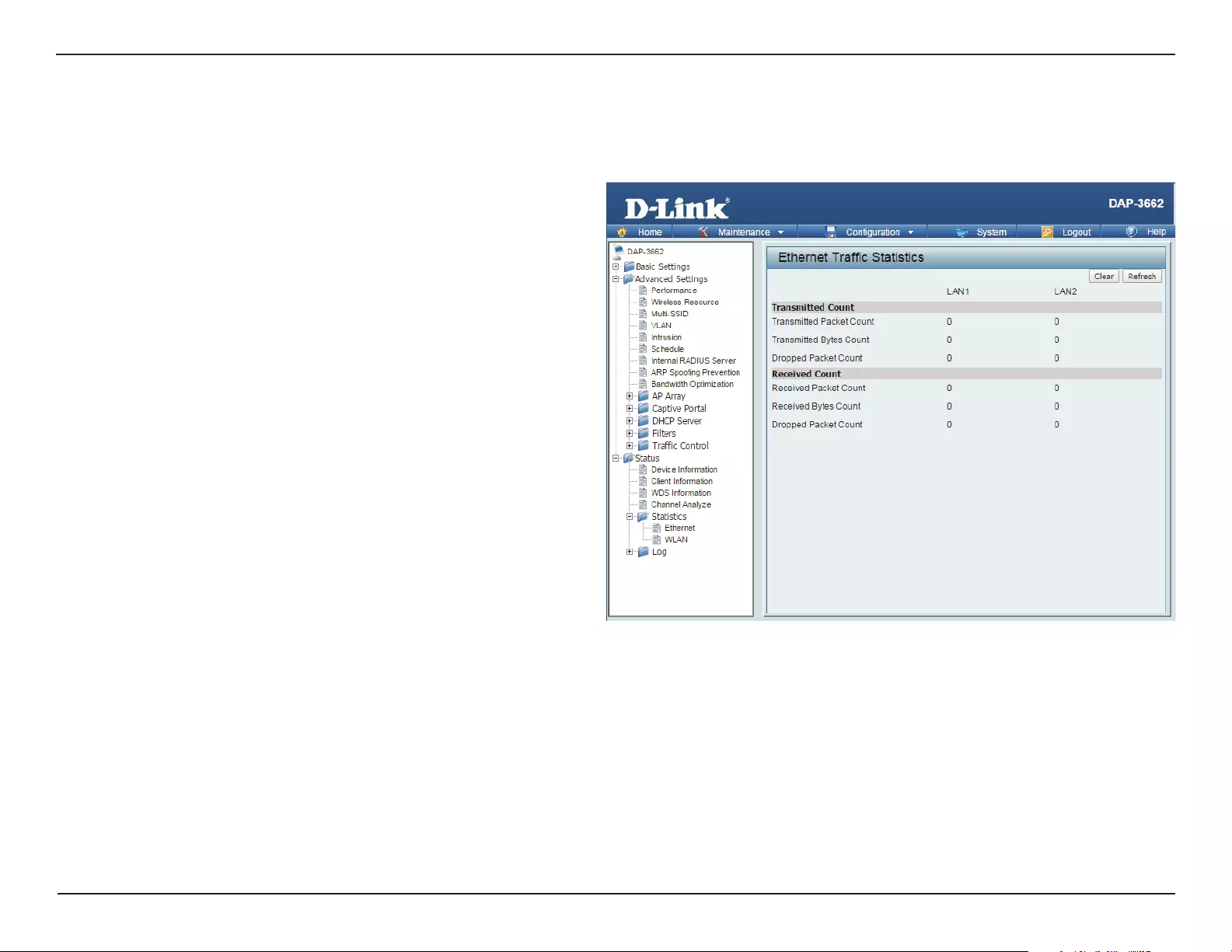
73D-Link DAP-3662 User Manual
Section 3 - Conguration
Stats
Ethernet Trac
Statistics:
This window displays transmitted and received
count statistics for packets and bytes.
Ethernet
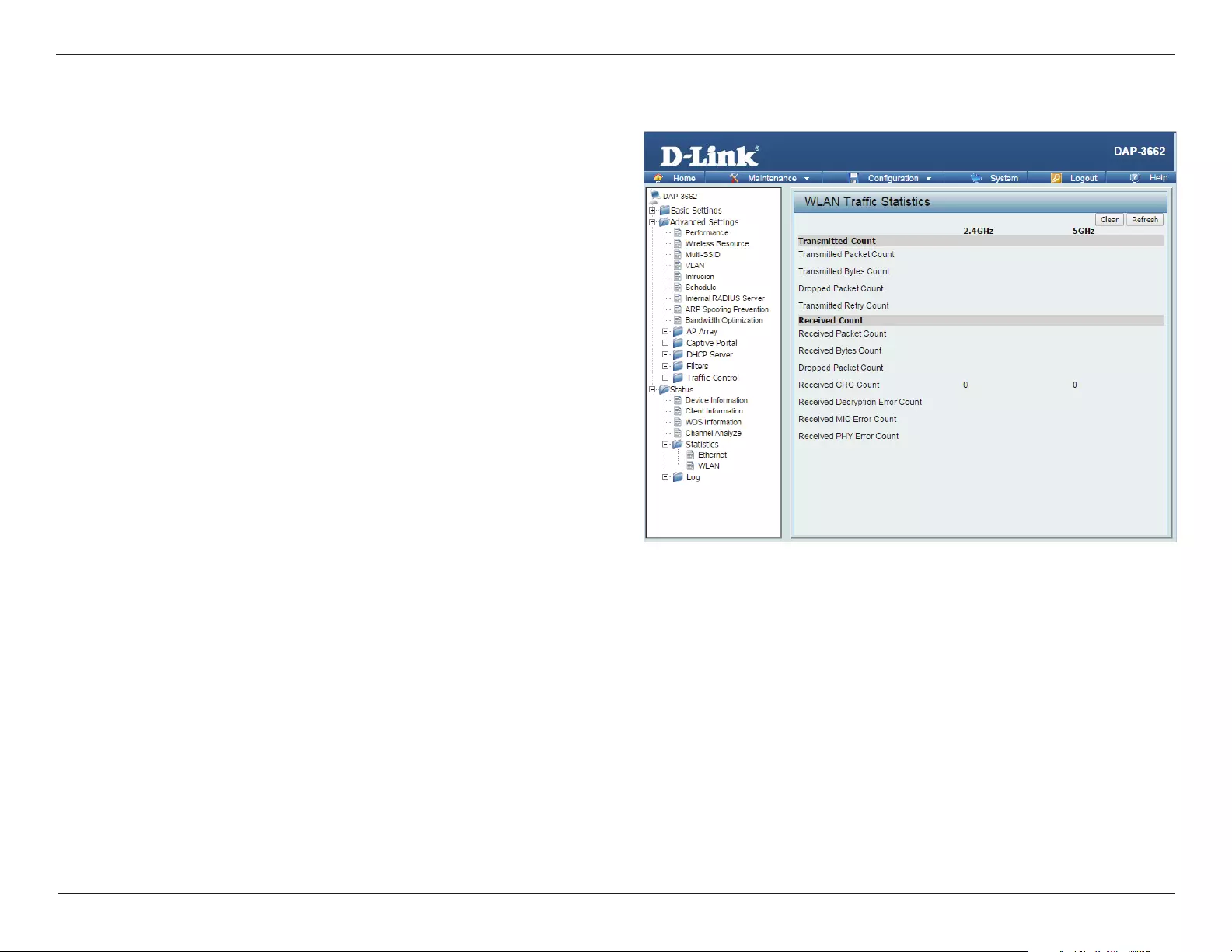
74D-Link DAP-3662 User Manual
Section 3 - Conguration
Wireless Trac Stats
WLAN Trac
Statistics:
This window displays wireless network statistics for data
throughput, transmitted and received frames, and frame
errors.
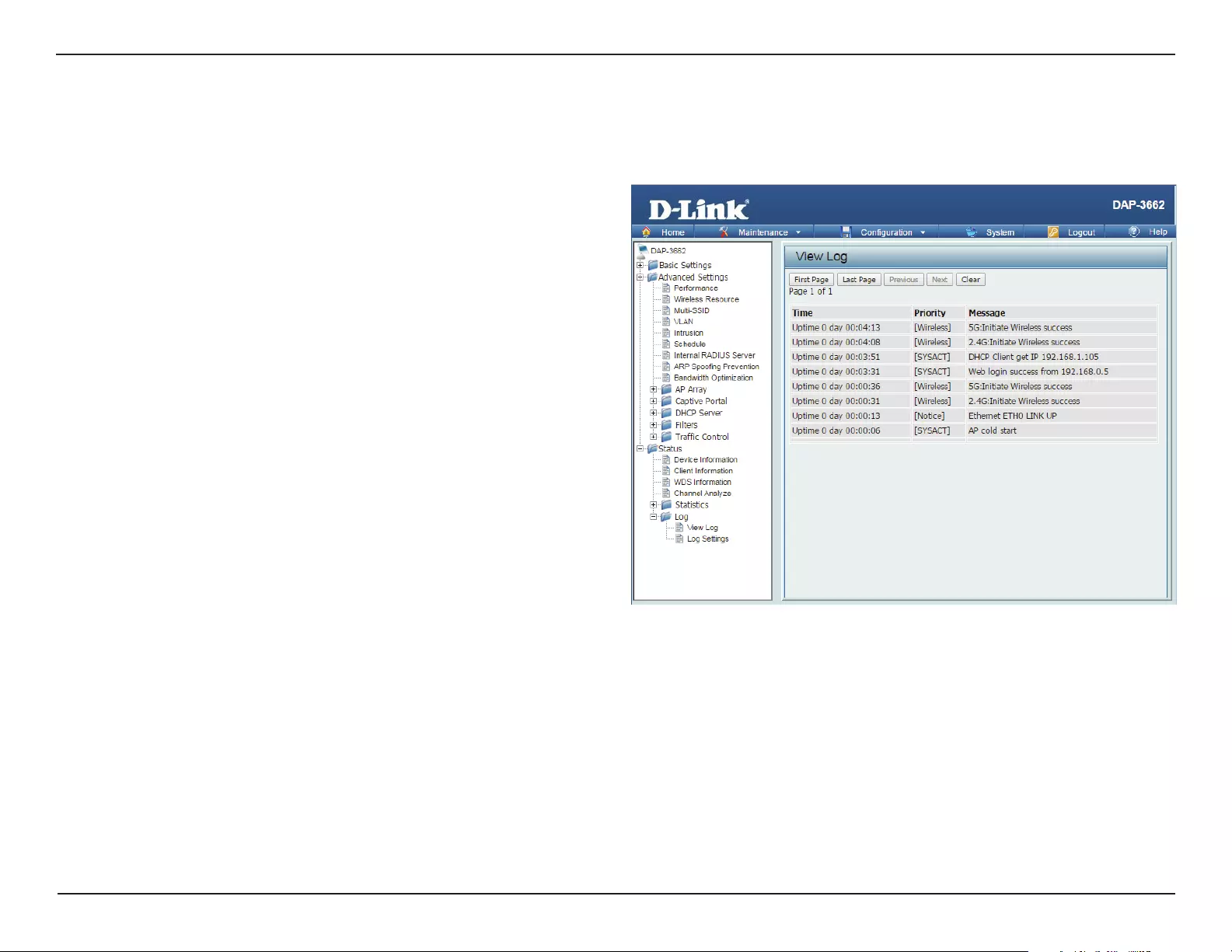
75D-Link DAP-3662 User Manual
Section 3 - Conguration
View Log: The AP’s embedded memory displays system and network
messages including a time stamp and message type. The
log information includes but is not limited to the following
items: cold start AP, upgrading rmware, client associate and
disassociate with AP, and web login. The web page holds up
to 500 logs.
View Log
Log
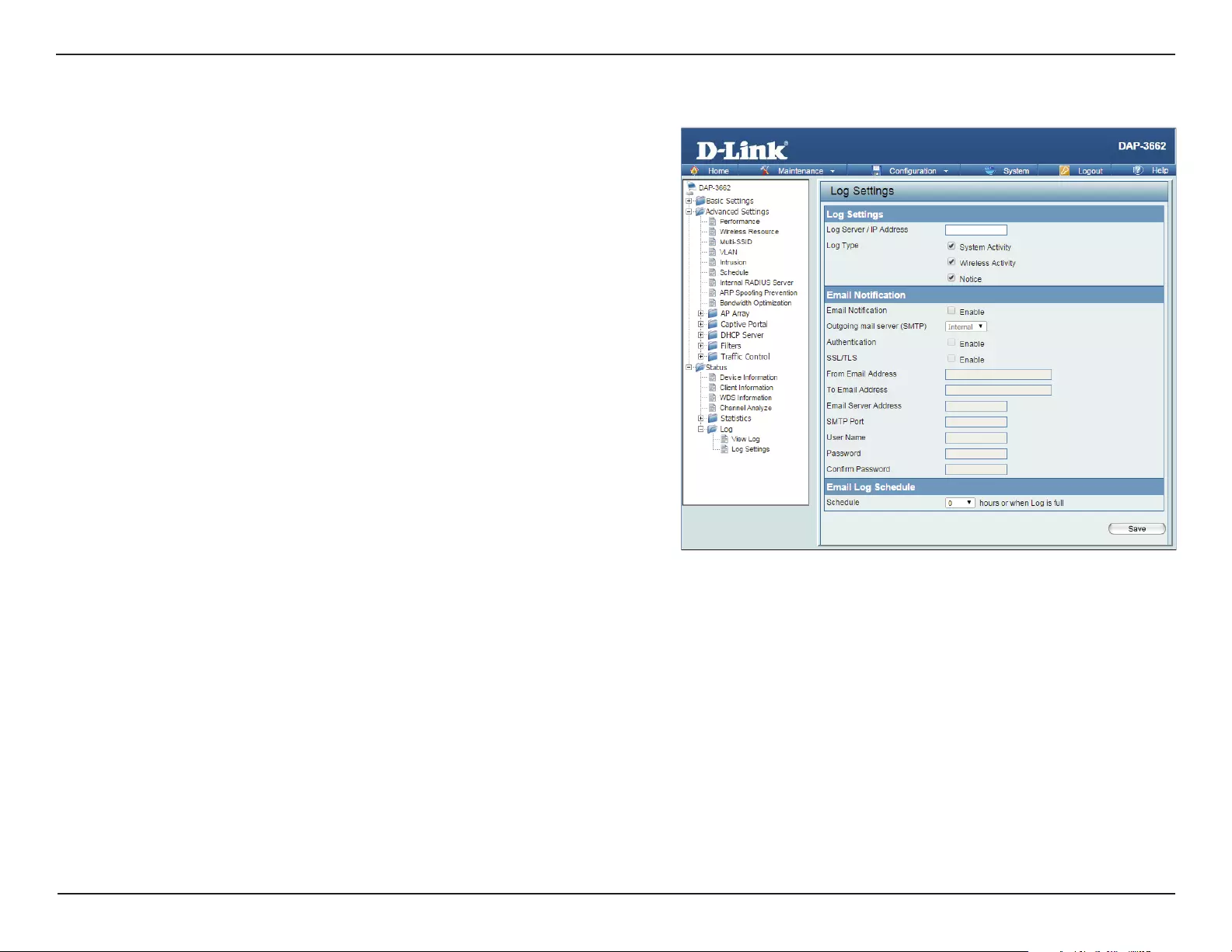
76D-Link DAP-3662 User Manual
Section 3 - Conguration
Log Settings
Log Server/IP Address:
Log Type:
Email Notication:
From Email Address:
To Email Address:
Email Server Address:
SMTP Port:
User Name:
Password:
Conrm Password:
Schedule:
Enter the IP address of the server you would like to send the
DAP-3662 log to.
Check the box for the type of activity you want to log. There
are three types: System Activity, Wireless Activity, and Notice.
Check the box to enable Simple Mail Transfer Protocol.
Enter the e-mail address of the e-mail/SMTP sender.
Enter the e-mail address of the e-mail/SMTP recipient.
Enter the IP address of the e-mail/SMTP server.
Enter the desired SMTP port number. The default value is 25.
Enter a user name for the SMTP server.
Enter a password for the SMTP server.
Conrm the password for the SMTP server by retyping it.
Use the drop-down menu to set the e-mail log schedule.
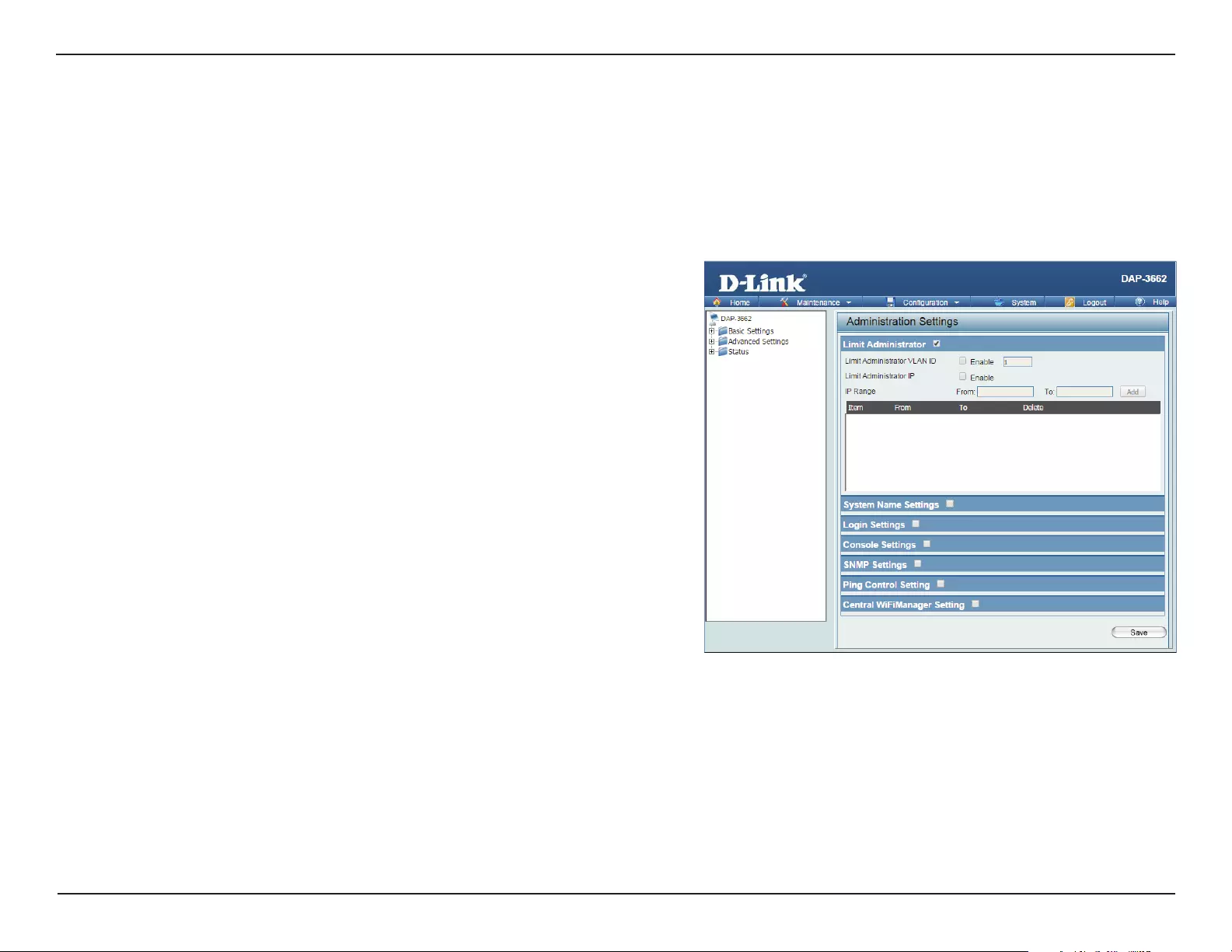
77D-Link DAP-3662 User Manual
Section 3 - Conguration
Maintenance
Administrator Settings
Check one or more of the six main categories to display the various hidden administrator parameters and settings displayed on the next six
windows.
Limit Administrator
Limit Administrator
VLAN ID:
Limit Administrator IP:
IP Range:
Check the box and then enter the specic VLAN ID that the
administrator will be allowed to log in from.
Check to enable the Limit Administrator IP address.
Enter the IP address range that the administrator will be
allowed to log in from and then click the Add button.
System Name:
Location:
The name of the device. The default name is D-Link DAP-3662.
The physical location of the device, e.g. “oce”.
System Name Settings
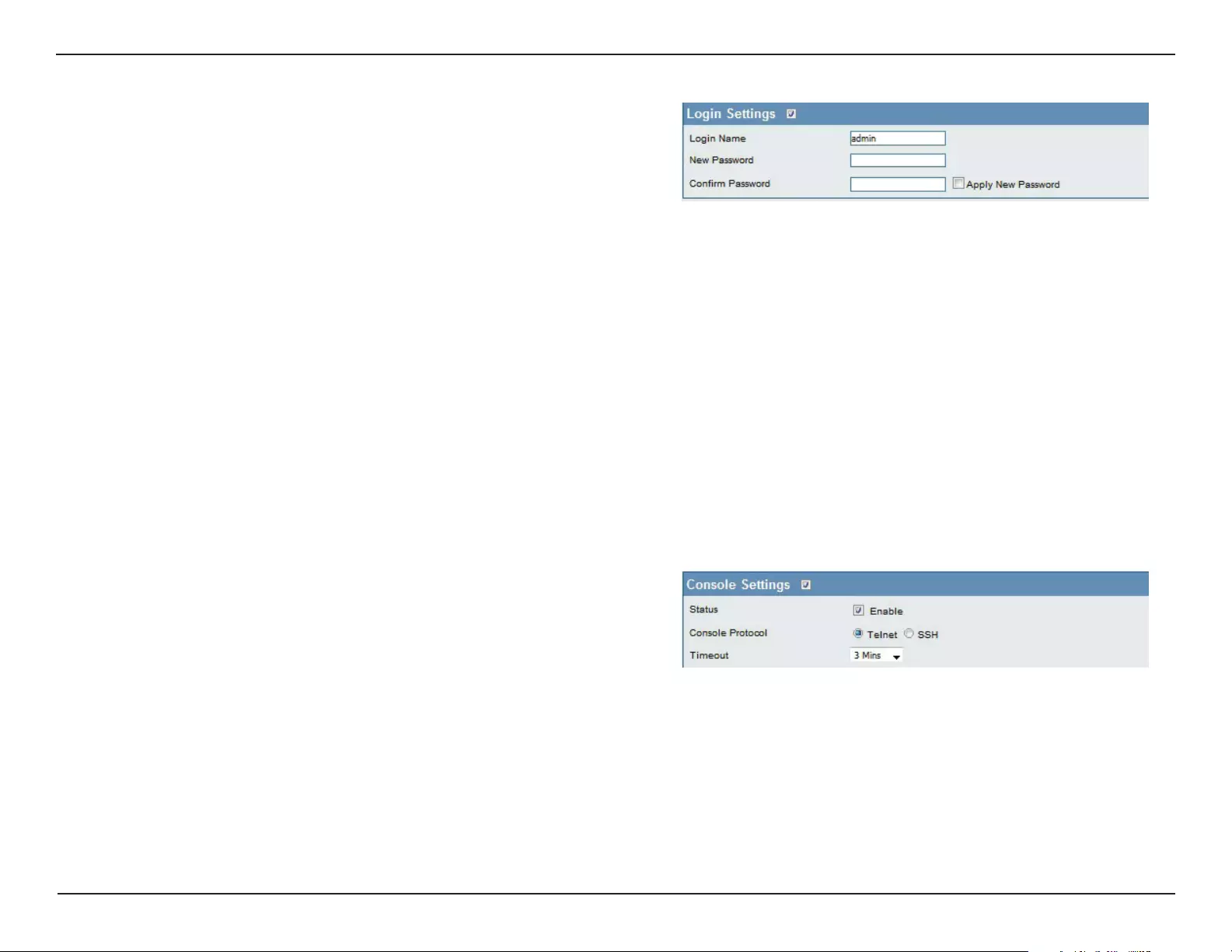
78D-Link DAP-3662 User Manual
Section 3 - Conguration
User Name:
New Password:
Conrm Password:
Enter a user name. The default is admin.
When changing your password, enter the new password
here. The password is case-sensitive. “A” is a dierent
character than “a.” The length should be between 0 and
12 characters.
Enter the new password a second time for conrmation
purposes.
Status:
Console Protocol:
Timeout:
Status is enabled by default. Uncheck the box to disable the
console port.
Select the type of protocol you would like to use: Telnet or
SSH.
Set to 1 Min, 3 Mins, 5 Mins, 10 Mins, 15 Mins or Never.
Console Settings
Login Settings
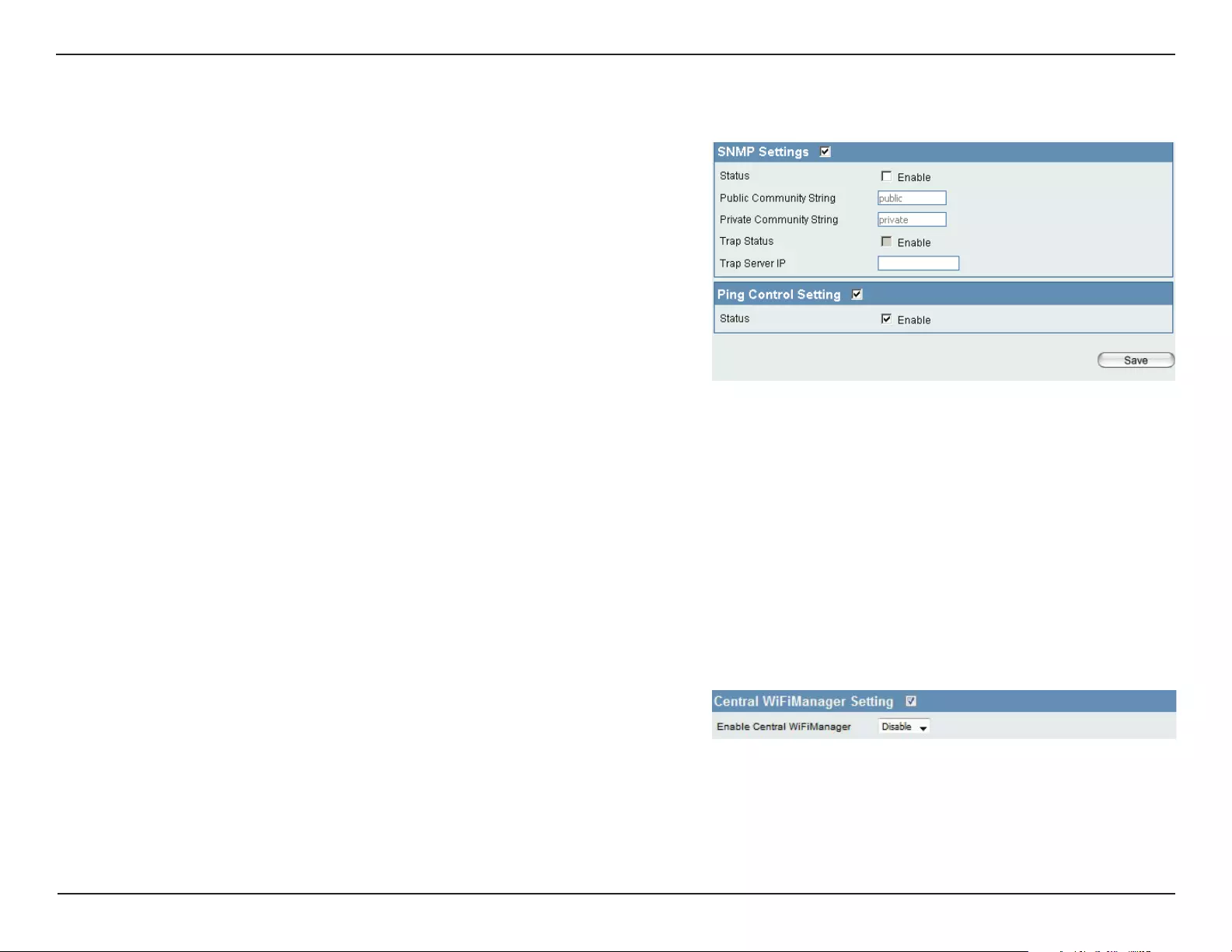
79D-Link DAP-3662 User Manual
Section 3 - Conguration
Status:
Public Comminity
String:
Private Community
String:
Trap Status:
Trap Server IP:
Check the box to enable the SNMP functions. This is enabled
by default.
Enter the public SNMP community string.
Enter the private SNMP community string.
Check the box to enable the trap status.
Enter the trap server IP address. This is the IP address of the
SNMP manager to receive traps sent from the wireless access
point.
Ping Control Setting
SNMP Settings
Check the box to enable Ping control. Ping works by sending ICMP “echo
request” packets to the target host and listening for ICMP echo response
replies. The default is enabled.
Status:
Central WiFiManager Settings
Select to enable or disable the Central WiFiManager.Enable Central
WiFiManager :
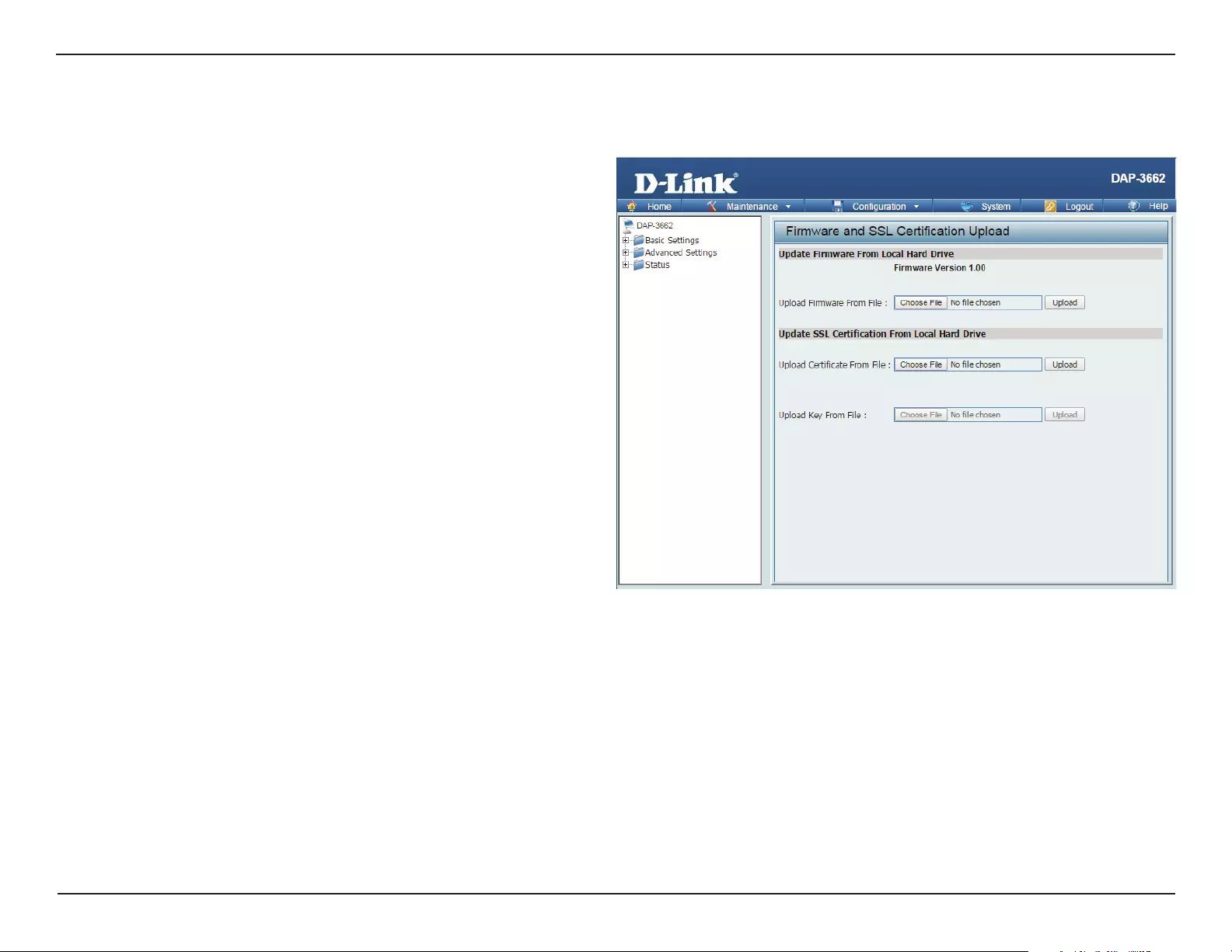
80D-Link DAP-3662 User Manual
Section 3 - Conguration
Firmware and SSL Certication Upload
Upload Firmware From
Local Hard Drive:
Language Pack
Upgrade:
Upload SSL
Certication From
Local Hard Drive:
The current firmware version is displayed
above the le location eld. After downloading
the most recent version of firmware for the
DAP-3662 from http://dlink.com/support to
your local computer, use the Browse button to
locate the rmware le on your computer. Click
Upload to update the rmware version. Please
don’t turn the power o while upgrading.
Click Browse to locate the language pack upgrade
on your local computer. After selecting and
opening the le, click Upload to upload the le
to the DAP-3662.
Click Browse to locate the SSL Certication le on
your local computer. After selecting and opening
the le, click Upload to upload the le to the
DAP-3662.
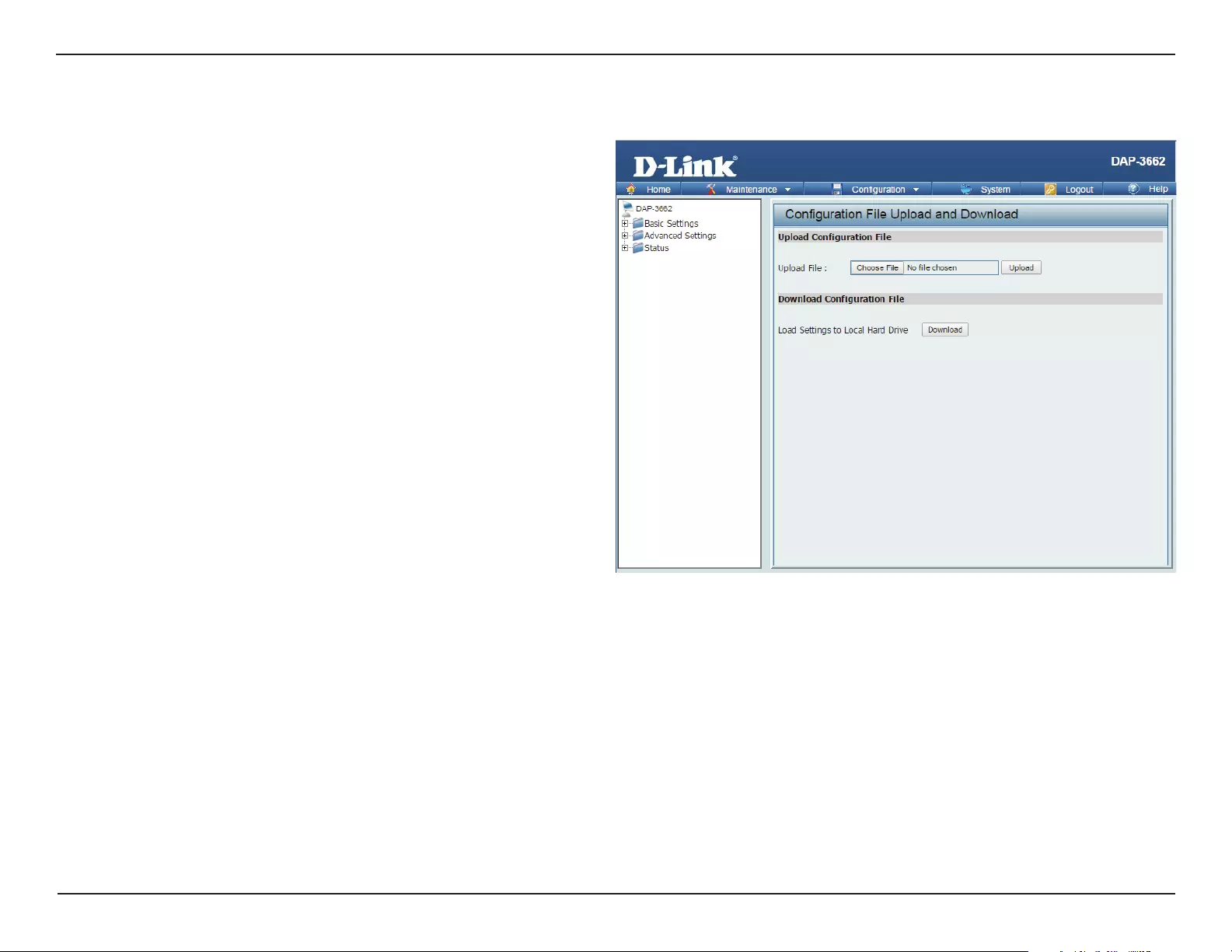
81D-Link DAP-3662 User Manual
Section 3 - Conguration
Conguration File
Upload File:
Download
Conguration
File:
Click the Browse button to locate a previously saved
conguration le on your local computer. After selecting
the le, click Upload to apply the conguration settings
to the DAP-3662.
Click Download to save the current DAP-3662
configuration to your local computer. Note that if
you save one conguration with the administrator’s
password now, after resetting your DAP-3662, and then
updating to this saved conguration le, the password
will be gone.

82D-Link DAP-3662 User Manual
Section 3 - Conguration
Time and Date
Current Time:
Enable NTP Server:
NTP Server:
Time Zone:
Enable Daylight
Saving:
Daylight Saving
Dates:
Set the Date and
Time Manually:
Displays the current time and date settings.
Check to enable the AP to get system time from an NTP
server from the Internet.
Enter the NTP server IP address.
Use the drop-down menu to select your correct Time
Zone.
Check the box to enable Daylight Saving Time.
Use the drop-down menu to select the correct Daylight
Saving oset.
A user can either manually set the time for the AP here,
or click the Copy Your Computer’s Time Settings
button to copy the time from the computer in use
(Make sure that the computer’s time is set correctly).
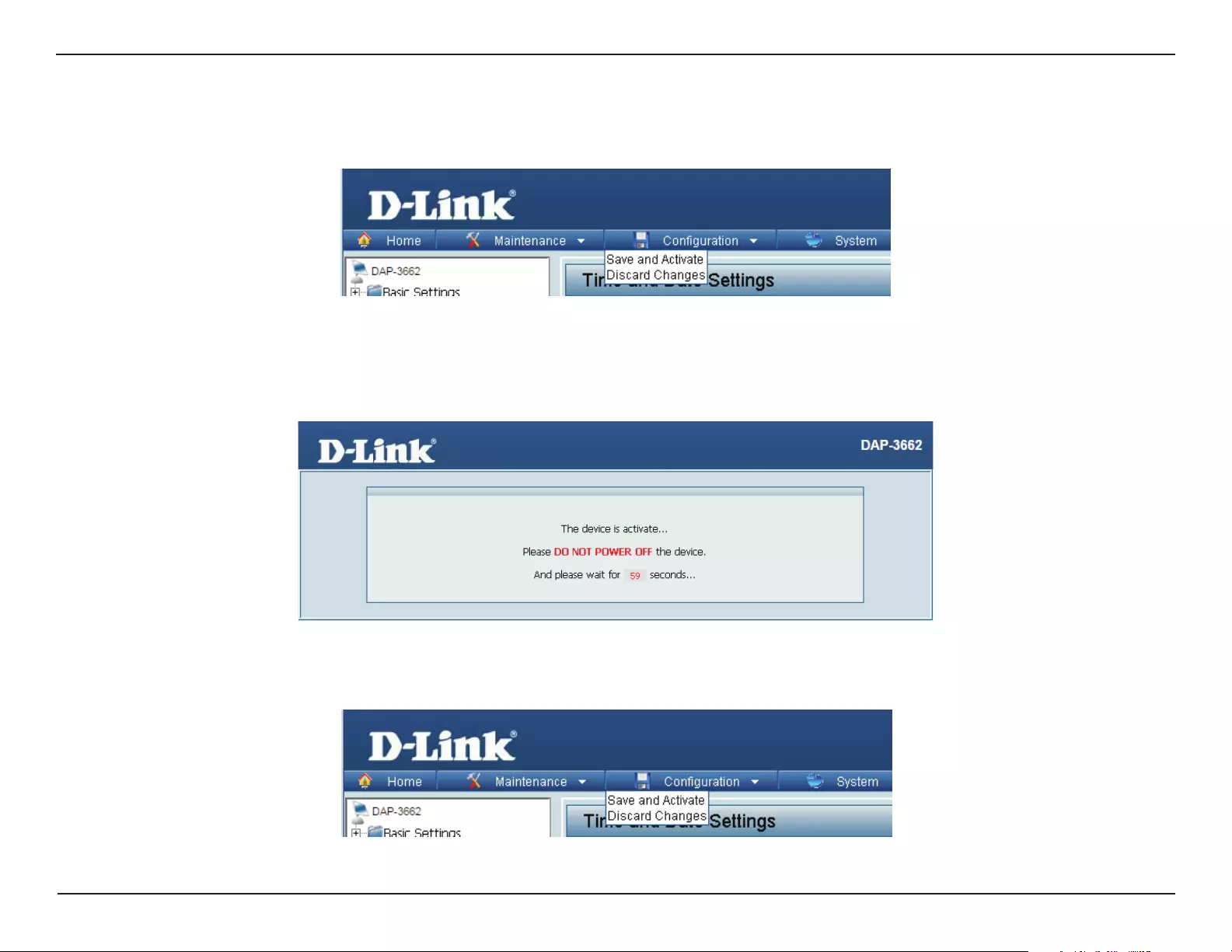
83D-Link DAP-3662 User Manual
Section 3 - Conguration
Save and Activate
The drop-down Conguration menu allows users to save the current changes and reboot the DAP-3662 by clicking "Save and Activate".
If the "Save and Activate" option is selected, the following window will appear to display how many seconds remain before the save settings and
reboot system action is completed.
Discard Changes
The drop-down Conguration menu allows users to drop the latest changes by clicking "Discard Changes."
Conguration

84D-Link DAP-3662 User Manual
Section 3 - Conguration
System Settings
Restart the Device:
Restore to Factory
Default Settings:
Clear Language Pack:
Click Restart to restart the DAP-3662.
Click Restore to restore the DAP-3662 back to
factory default settings.
Click Clear to remove the DAP-3662 language pack.
System
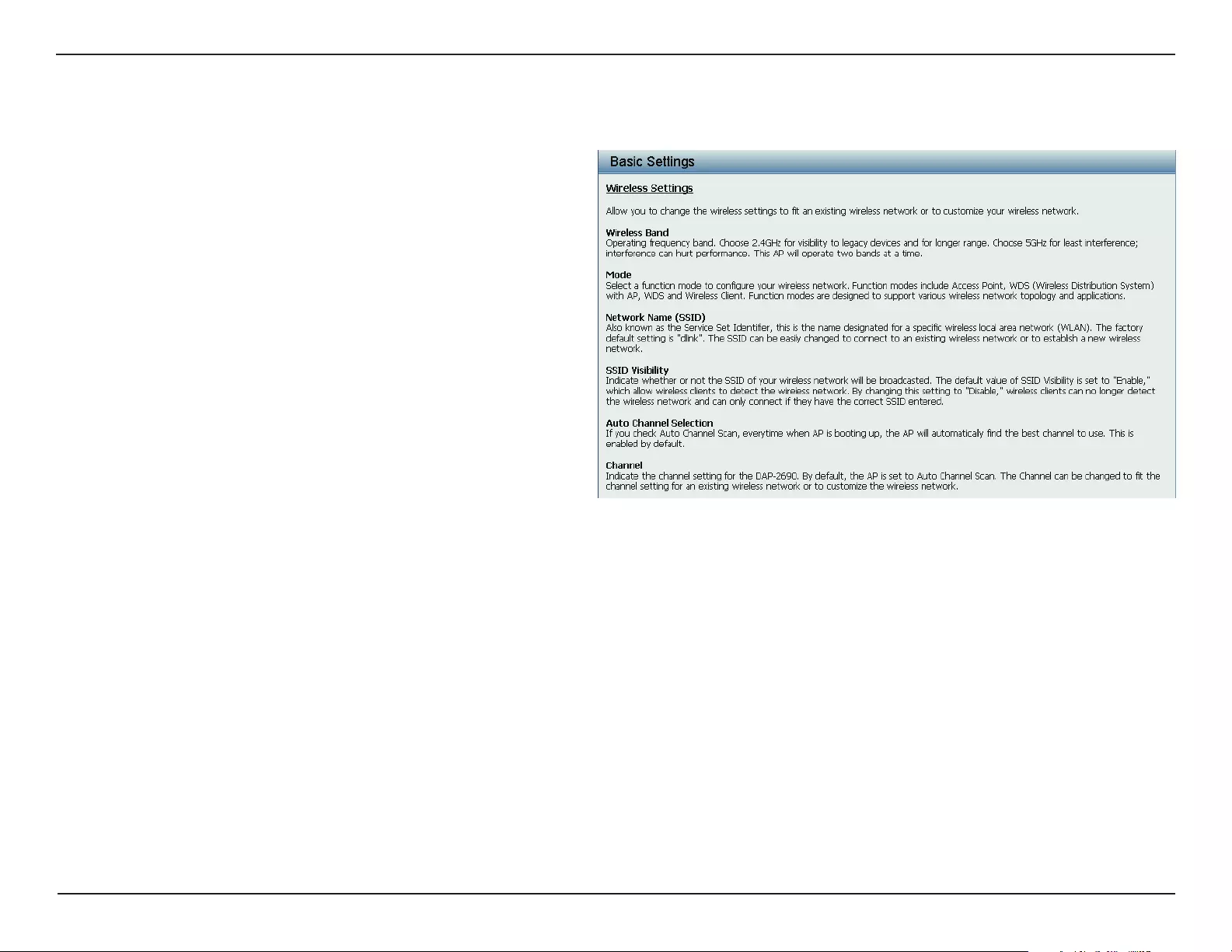
85D-Link DAP-3662 User Manual
Section 3 - Conguration
Help
Scroll down the Help page for topics and explanations.
Help:
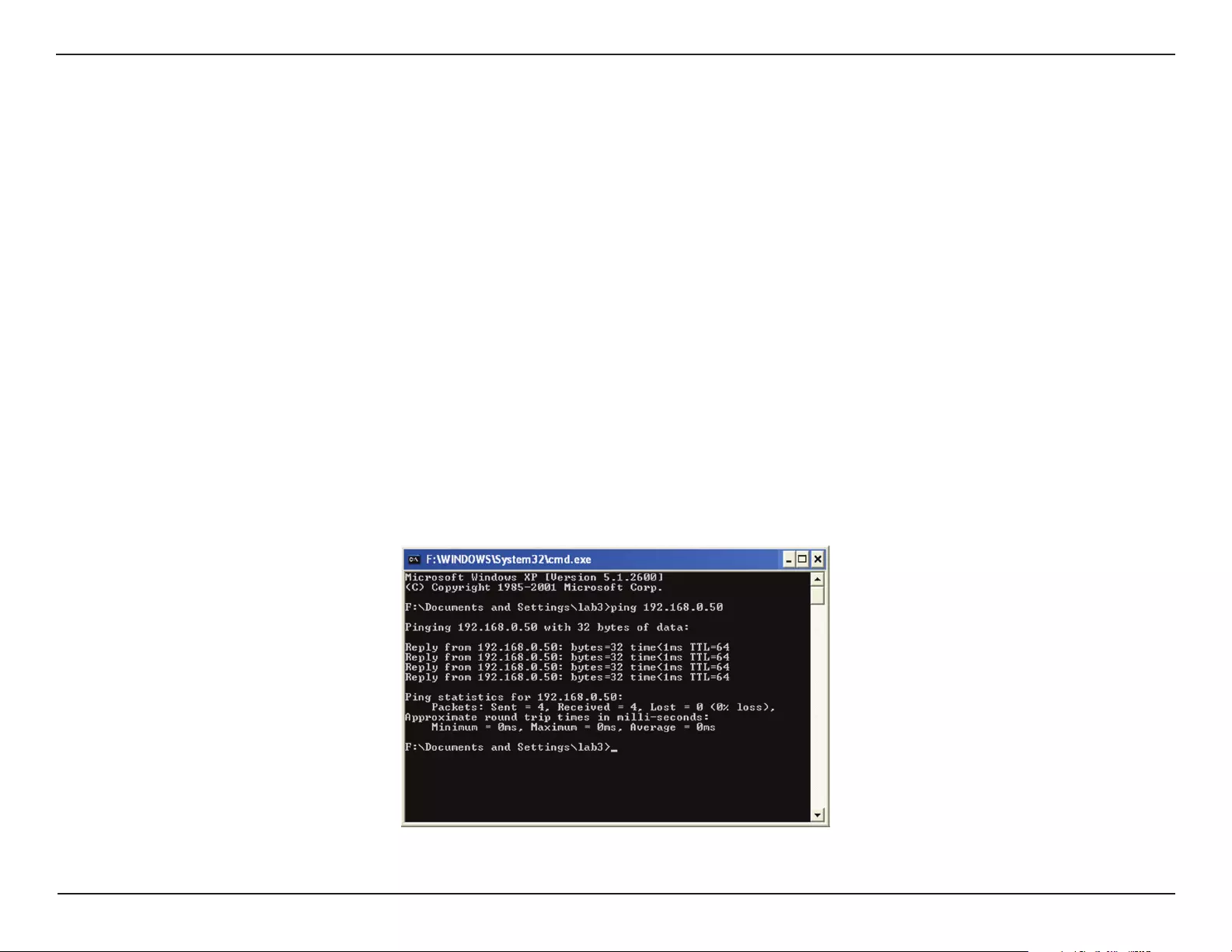
86D-Link DAP-DAP-3662 User Manual
Section 4 - Using the Console Port
Troubleshooting
This chapter provides solutions to problems that can occur during the installation and operation of the DAP-3662. We will cover various aspects of
the network setup, especially the network adapters. Please read the following if you are having any technical diculties.
Note: It is recommended that you use an Ethernet connection to congure the DAP-3662.
1. The computer used to congure the DAP-3662 cannot access the Conguration menu.
• Check if the LAN LED on the DAP-3662 is ON. If the LED is not ON, check if the cable for the Ethernet connection is securely inserted.
• Check if the Ethernet adapter is working properly. Please see item 3 of this Troubleshooting section to check that the drivers for the network
adapters are loaded properly.
• Check if the IP address is in the same range and subnet as the DAP-3662.
Note: The default IP address of the DAP-3662 is 192.168.0.50. All the computers on the network must have a unique IP address in the same range, e.g.
192.168.0.x. Any computers that have identical IP addresses will not be visible on the network. They must all have the same subnet mask, e.g. 255.255.255.0.
• Perform a Ping test to make sure that the DAP-3662 is responding. Go to Start > Run, type cmd, and then press Enter. At the DOS prompt,
type ping 192.168.0.50. A successful ping will show four replies.
Note: If you have changed the default IP address, make sure to ping the correct IP address assigned to the DAP-3662.
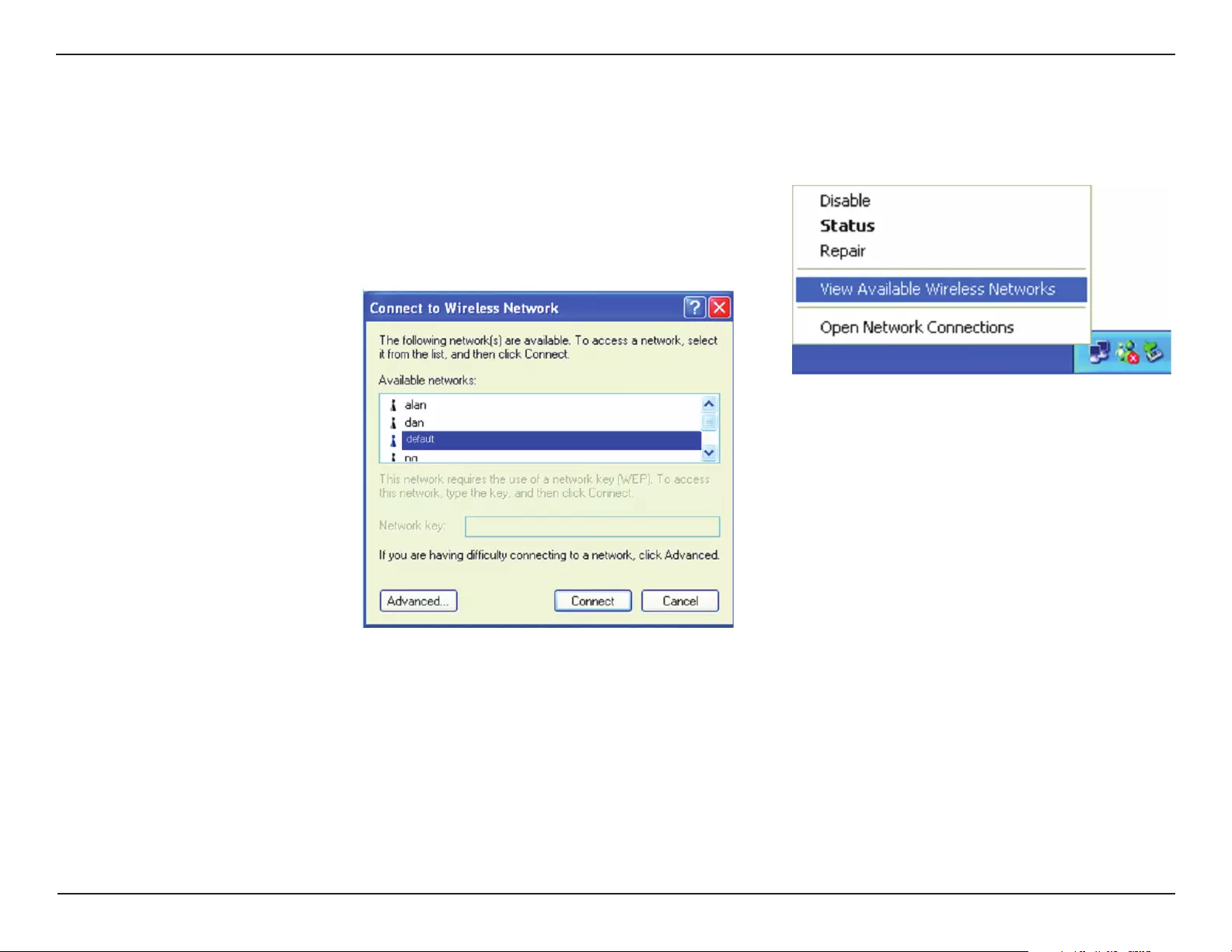
87D-Link DAP-3662 User Manual
Section 5 - Troubleshooting
2. The wireless client cannot access the Internet within Infrastructure mode.
Make sure the wireless client is associated and joined with the correct access point. To check this connection, right-click on the Local Area Connection
icon in the taskbar and select View Available Wireless Networks. The Connect to Wireless Network screen will appear. Please make sure you have
selected the correct available network, as shown in the illustrations below.
• Check that the IP address assigned to the wireless adapter is within the same IP address range as the access point and gateway. Since the
DAP-3662 has an IP address of 192.168.0.50, wireless adapters must have an IP address in the same range, e.g. 192.168.0.x. Each device must
have a unique IP address; there may be no two devices with the same IP address. The subnet mask must be the same for all the computers on
the network. To check the IP address assigned to the wireless adapter, double-click the Local Area Connection icon in the taskbar, then select
the Support tab and the IP address will be displayed.
• If it is necessary to assign a Static IP Address to the wireless adapter. If you are entering a DNS Server address, you must also enter the Default
Gateway Address.
Remember that if you have a DHCP-capable router, you will not need to assign a static IP address.
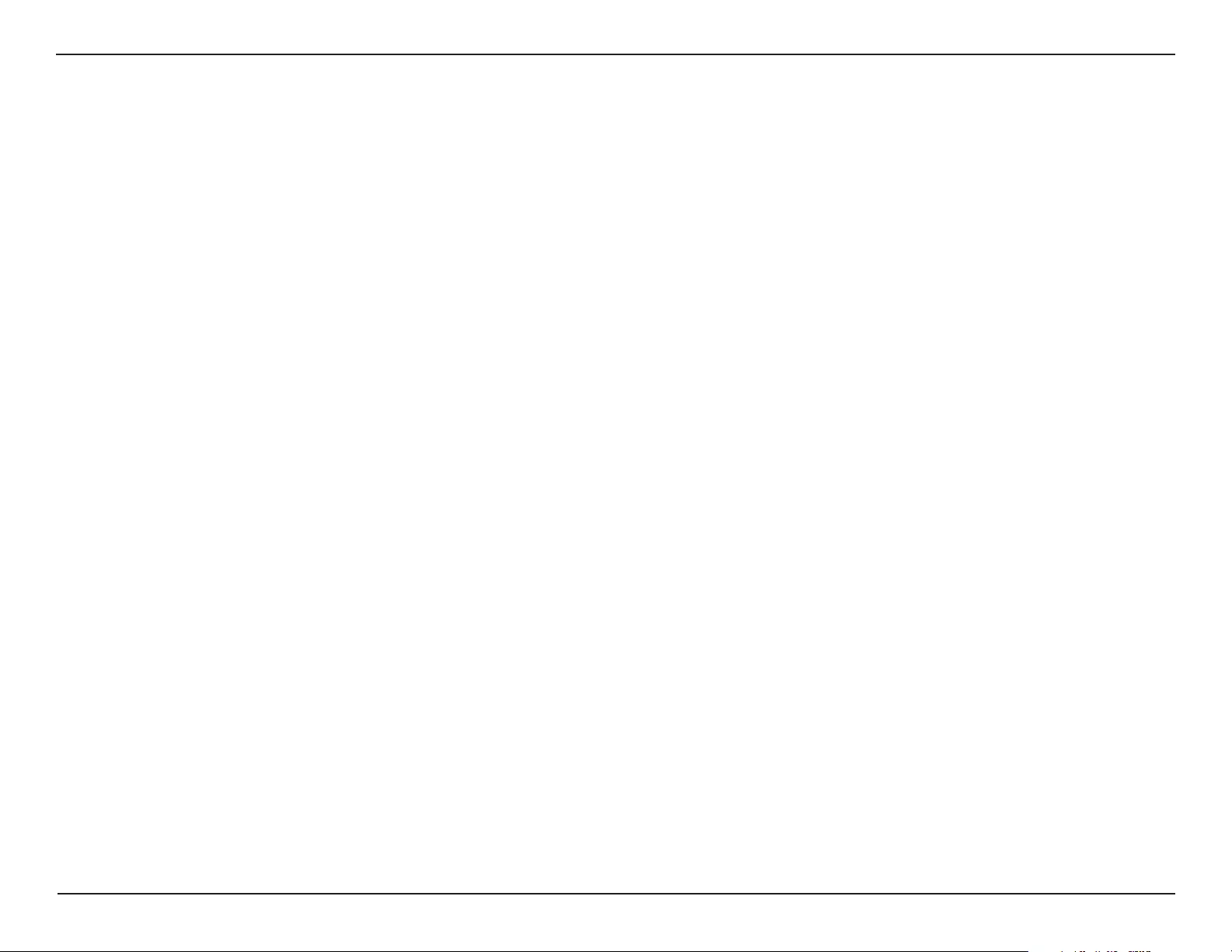
88D-Link DAP-3662 User Manual
Section 5 - Troubleshooting
3. What variables may cause my wireless products to lose reception?
D-Link products let you access your network from virtually anywhere you want, however, the positioning of the products within your
environment will aect its wireless range.
4. Why does my wireless connection keep dropping?
• Antenna Orientation - try dierent antenna orientations for the DAP-3662. Try to keep the antenna at least 6 inches away from the
wall or other objects.
• If you are using 2.4 GHz cordless phones, X-10 equipment or other home security systems, ceiling fans, or lights, your wireless
connection will degrade dramatically or even drop. Try changing the channel of your router, access point and wireless adapter to a
dierent channel to avoid interference.
• Keep your product away - at least 3-6 feet - from electrical devices that generate RF noise like microwaves, monitors, electric motors,
etc.
5. Why can’t I get a wireless connection?
If you have enabled encryption on the DAP-3662, you must also enable encryption on all wireless clients in order to establish a wireless
connection.
• Make sure that the SSID on the AP and the wireless client are exactly the same. If they are not, wireless connection cannot be
established.
• Move the DAP-3662 and the wireless client into the same room and then test the wireless connection.
• Disable all security settings.
• Turn o your DAP-3662 and the client. Turn the DAP-3662 back on again, and then turn on the client.
• Make sure that all devices are set to Infrastructure mode.
• Check that the LED indicators are indicating normal activity. If not, check that the AC power and Ethernet cables are rmly connected.
• Check that the IP address, subnet mask, gateway, and DNS settings are correctly entered for the network.
• If you are using 2.4 GHz cordless phones, X-10 equipment, or other home security systems, ceiling fans, or lights, your wireless
connection will degrade dramatically or drop altogether. Try changing the channel on your DAP-3662, and on all the devices in your
network to avoid interference.
• Keep your product away - at least 3-6 feet - from electrical devices that generate RF noise like microwaves, monitors, electric motors,
etc.
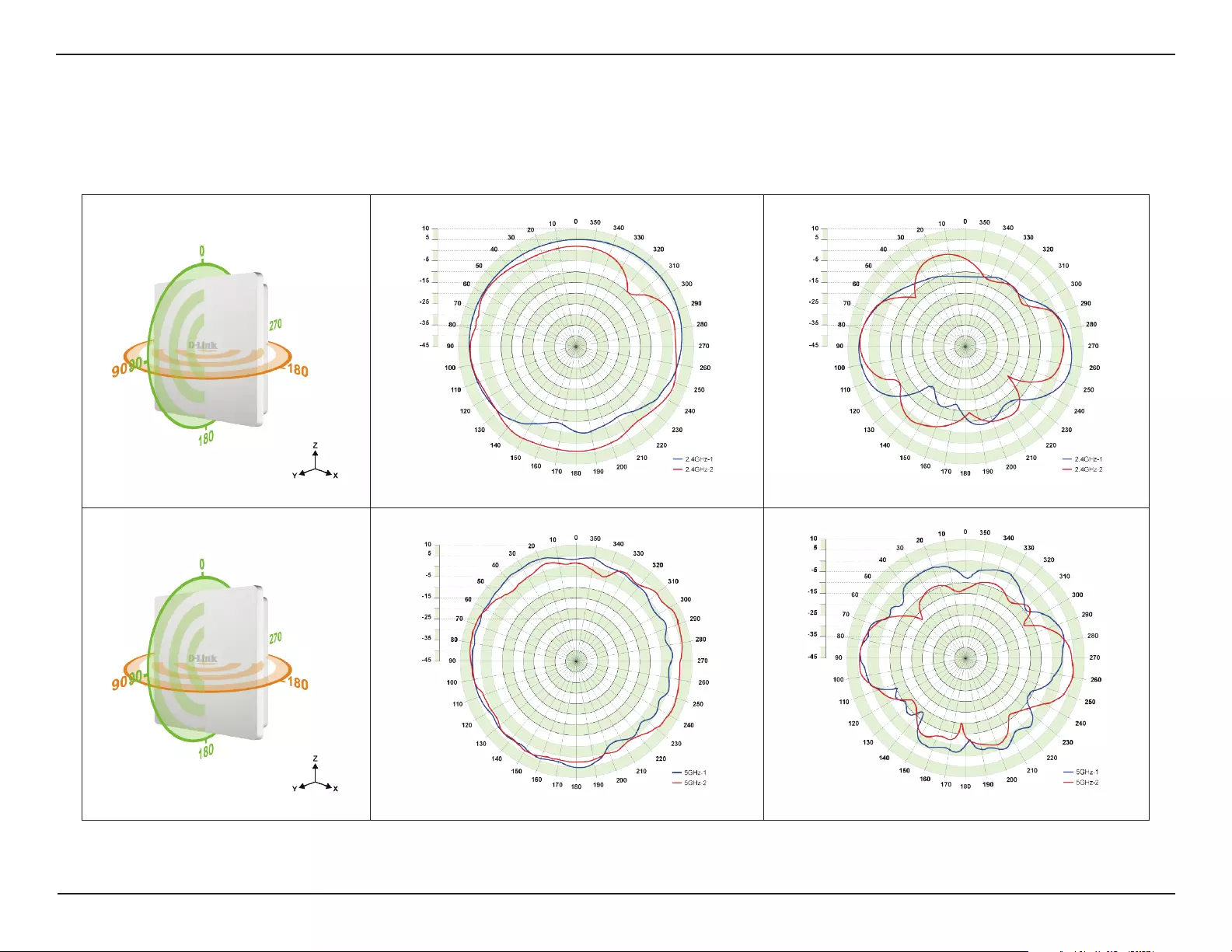
89D-Link DAP-3662 User Manual
Appendix A - Technical Specications
Antenna Pattern
2.4 GHz Wall Mounted
5 GHz Wall Mounted
E-Plane
H-Plane

90D-Link DAP-3662 User Manual
Appendix A - Technical Specications
Technical Specications
Standards
• IEEE 802.11a
• IEEE 802.11b
• IEEE 802.11g
• IEEE 802.11n
• IEEE 802.11ac
• IEEE 802.3
• IEEE 802.3u
• IEEE 802.3ab
• IEEE 802.3af
Network Management
• Web Browser interface
HTTP
Secure HTTP (HTTPS)
• AP Array
• Central WiFiManager
• SNMP Support
Private MIB
• Command Line Interface
Telnet
Secure SSH Telnet
Security
• WPA™ Personal/Enterprise
• WPA2™ Personal/Enterprise
• WEP™ 64-/128-bit
• SSID Broadcast Disable
• MAC Address Access Control
Wireless Frequency Range
• 2.4 to 2.4835 GHz and 5.15 to 5.85 GHz**
Operating Voltage
• 48 V/0.5A Power Adapter or 802.3af PoE
Omni antenna
Two embedded 6dBi gain @ 2.4GHz
Two embedded 6dBi gain @ 5 GHz
*Maximum wireless signal rate derived from IEEE Standard 802.11g, 802.11a and
802.11n specications. Actual data throughput will vary. Network conditions and
environmental factors, including volume of network trac, building materials and
construction, and network overhead, lower actual data throughput rate. Environmental
conditions will adversely aect wireless signal range.
**Please note that operating frequency ranges vary depending on the regulations of
individual countries and jurisdictions. The DAP-3662 isn’t supported in the 5.25~5.35
GHz and 5.47 ~ 5.725 GHz frequency ranges in some regions.
LEDs
• Power
• Status
Temperature
• Operating: -30˚C to 60˚C
• Storing: -30˚C to 65˚C
Humidity
• Operating: 10%~90% (non-condensing)
• Storing: 5%~95% (non-condensing)
Certications
• FCC
• CE
• IC
• C-Tick
• UL
• WiFi
Dimensions
• L = 277.11 mm
• W = 240.03 mm
• H = 50.04 mm
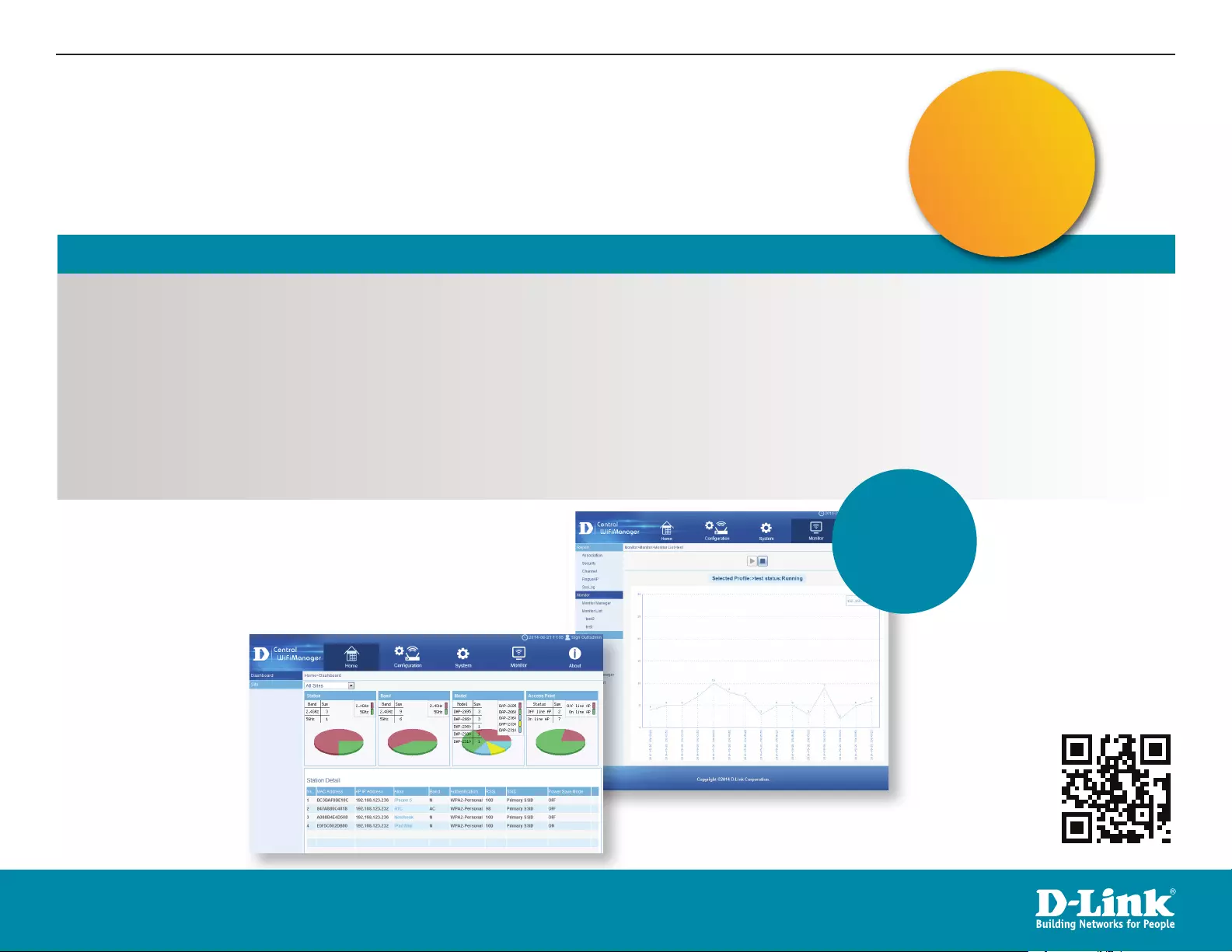
91D-Link DAP-3662 User Manual
1. see overleaf for selected
product information.
FREE Central
WiFiManager
User Interface
Supports
multiple
languages
With the easy-to-use web-based interface you can...
• Congure once and apply to multiple Access Points
• Install on Windows PC
• Access on any device using a web-browser, e.g. smartphone or notebook
• Utilise user authentication and access control
• Monitor your entire wireless network in real time1
• Access detailed reports
• Optimise your bandwidth
FREE Central WiFiManager
Software DOWNLOAD
NOW
DLINK.COM/WIFIDOWNLOAD
Connect to More
www.dlink.com/widownload
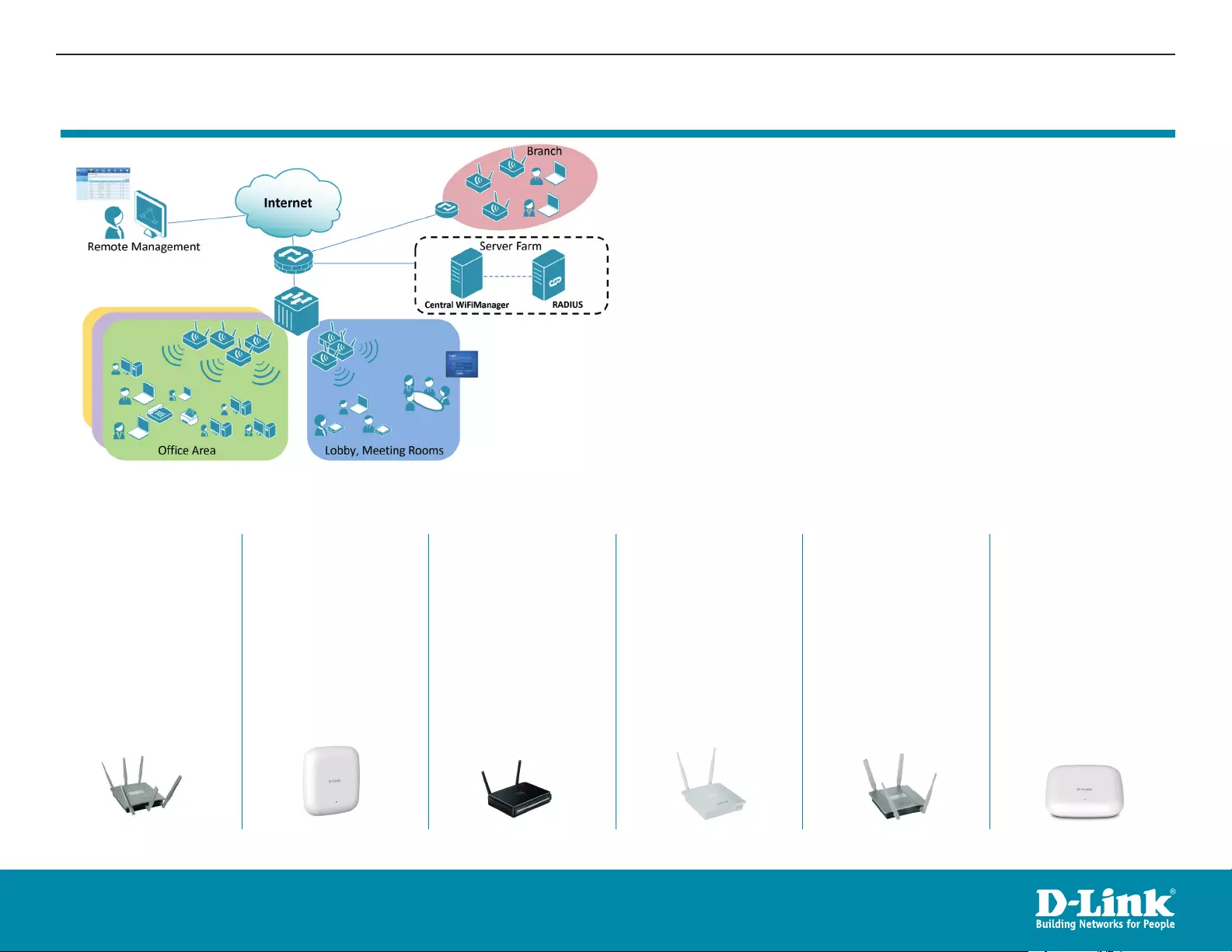
92D-Link DAP-3662 User Manual
FREE Central WiFiManager
2. Visit dlink.com for selected Hardware & Software versions.
DAP-2695
Wireless AC1750
Indoor Access Point
Designed to support
small to medium
business or enterprise
environments.
Secure, manageable
dual-band wireless LAN
options.
DAP-2660
Wireless AC1200
Indoor Ceiling
Access Point
Providing enhanced
speeds of Wireless AC
as well as dual-band
connectivity to reduce
interference, for a faster
and more efficient
network.
DAP-2310
Wireless N Indoor
Access Point
Ideal for creating or
expanding capacity of a
wireless network; mainly
used in high-traffic areas
such as airports, coffee
shops, sports venues,
and university campus
deployments.
DAP-2360
Wireless N PoE Access
Point
For advanced indoor
installations, this high-
speed Access Point has
integrated PoE support,
allowing installation
in areas where power
outlets are not readily
available.
DAP-2330
Wireless N PoE
Access Point
Ideal for wireless networks
in high- traffic areas
such as airports, coffee
shops, shopping centres,
sporting venues, hotels
and campus deployments.
PoE offers installation
where power outlets are
not available.
Available on the following products2:
DAP-2690
Wireless N Simultaneous
Dual-Band PoE Access
Point
Designed for indoor
installation where
power outlets are not
readily available. Enables
deployment of a highly
manageable, robust and
secure wireless network.
Connect to More
www.dlink.com/widownload