Table of Contents
D-Link DAP-1365 User Manual
Displayed below is the user manual for DAP-1365 by D-Link which is a product in the Network Extenders category. This manual has pages.
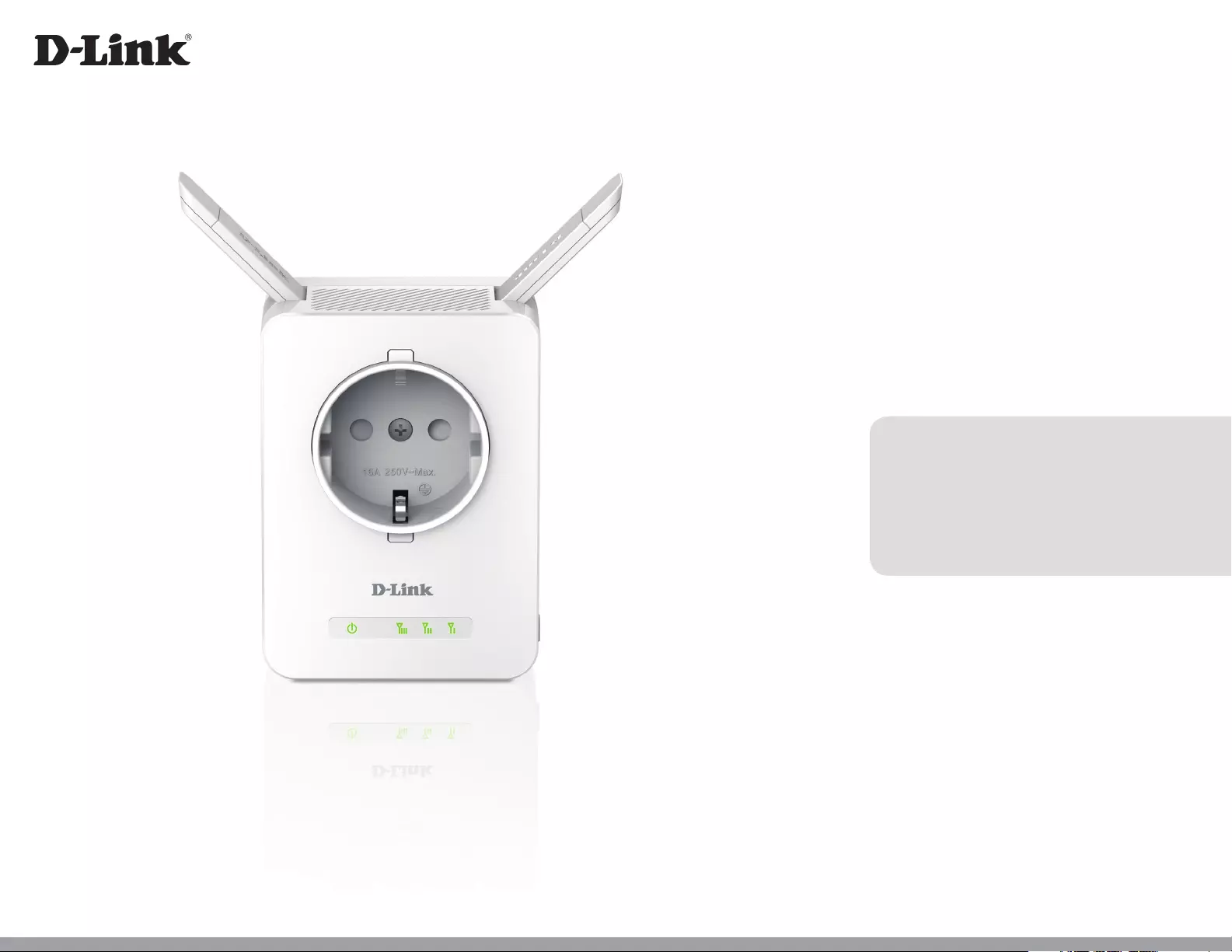
DAP-1365
User Manual
N300 Wi-Fi Range Extender with Power Passthrough
Version 1.00 | 2016/3/1
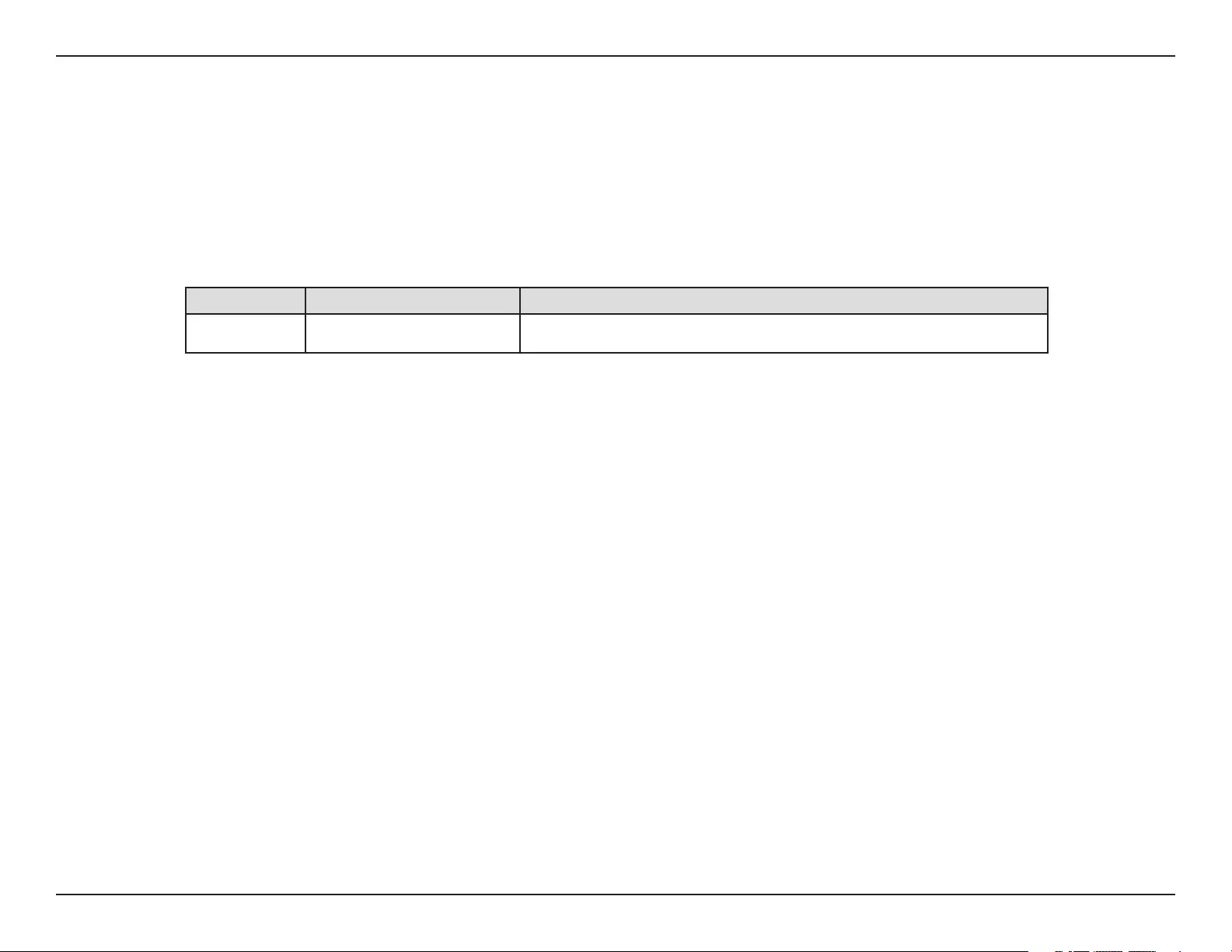
iD-Link DAP-1365 User Manual
D-Link reserves the right to revise this publication and to make changes in the content hereof without obligation to notify any
person or organization of such revisions or changes.
Manual Revisions
Trademarks
D-Link and the D-Link logo are trademarks or registered trademarks of D-Link Corporation or its subsidiaries in the United States or other countries.
All other company or product names mentioned herein are trademarks or registered trademarks of their respective companies.
Apple®, Apple logo®, Safari®, iPhone®, iPad®, iPod touch® and Macintosh® are trademarks of Apple Inc., registered in the U.S. and other countries.
App StoreSM is a service mark of Apple Inc.
Chrome™ browser, Google Play™ and Android™ are trademarks of Google Inc.
Internet Explorer®, Windows® and the Windows logo are trademarks of the Microsoft group of companies.
Copyright © 2016 by D-Link Corporation. All rights reserved. This publication may not be reproduced, in whole or in part, without prior expressed
written permission from D-Link Corporation.
Revision Date Description
1.00 February 4, 2016 • Initial release
Preface
Power Usage
This device is an Energy Related Product (ErP) with High Network Availability (HiNA), and automatically switches to a power-saving Network
Standby mode within 1 minute of no packets being transmitted. If it is not needed during certain periods of time, it can be unplugged to save
energy.
Network Standby: 1.4 watts
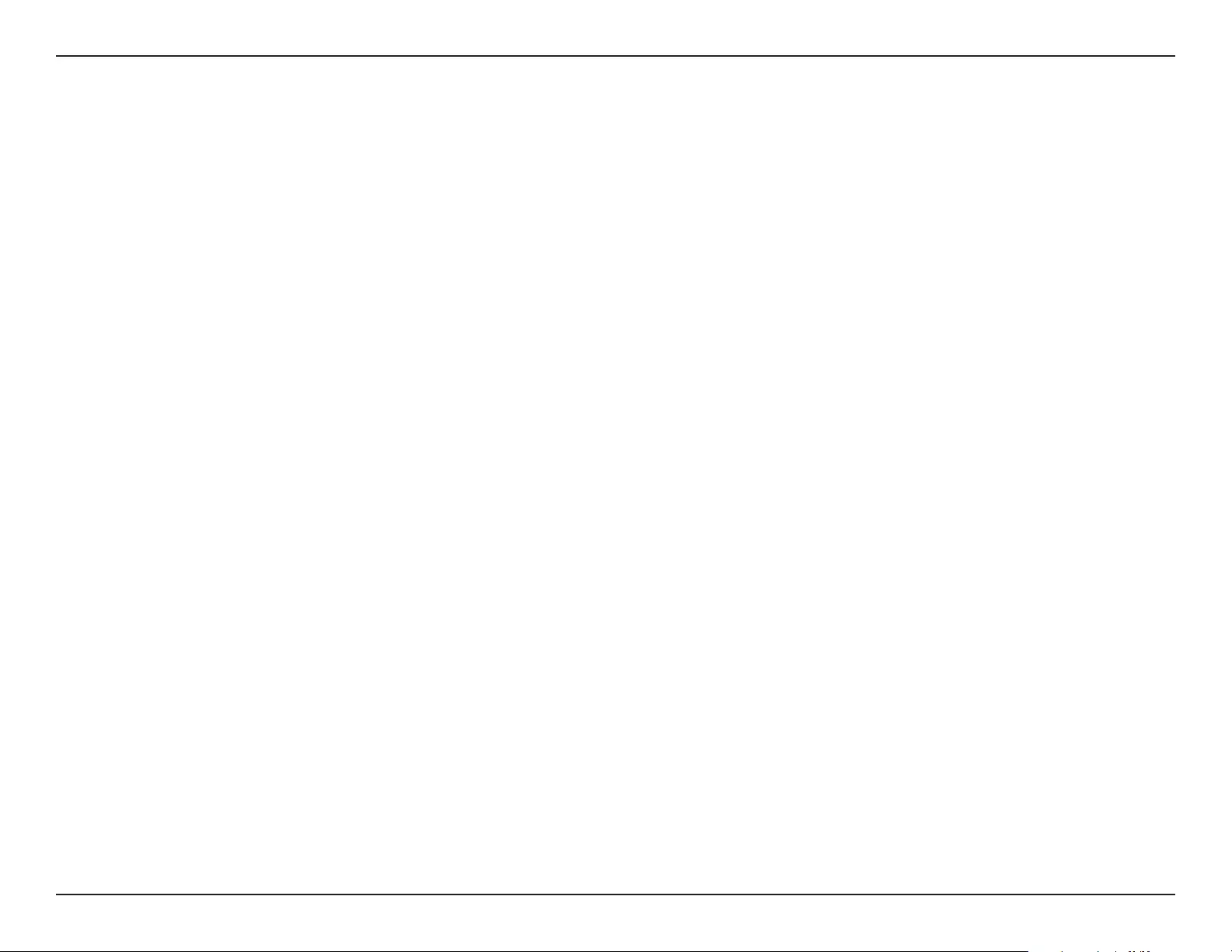
iiD-Link DAP-1365 User Manual
Table of Contents
Preface ................................................................................. i
Product Overview ..............................................................1
Package Contents .........................................................................1
System Requirements ................................................................. 2
Introduction ...................................................................................3
Features ....................................................................................3
What is a Wireless Extender? ............................................ 4
Hardware Overview .....................................................................5
Front .......................................................................................... 5
Side ............................................................................................ 6
Wireless Signal Strength Indicator LED.........................8
Back............................................................................................9
Installation .......................................................................10
Wireless Installation Considerations .................................... 10
Power Installation Considerations ........................................ 11
Important Safety Instructions ................................................12
Hardware Setup ..........................................................................13
Getting Started ................................................................14
WPS-PBC Conguration ...........................................................15
QRS Mobile App Setup .............................................................16
Web-based Setup .......................................................................21
Setup Wizard ................................................................................22
Connecting Your Device via WPS ..................................23
WPS Successful ...............................................................24
WPS Unsuccessful ..........................................................24
Extend an Existing Network ............................................ 25
Add Wireless to Your Wired Network ...........................28
Congure Administrator Password ..............................30
Save Your Conguration ...................................................31
Conguration ...................................................................32
Home ..............................................................................................32
Uplink Router .......................................................................33
DAP-1365 ...............................................................................34
Connected Clients ..............................................................35
Settings ..........................................................................................36
Extender Settings ...............................................................36
Network Settings ................................................................37
Autoconguration (SLAAC/DHCPv6) ......................38
Static IPv6 .........................................................................39
Link-local Only ................................................................40
Management ................................................................................ 41
Admin .....................................................................................41
System ....................................................................................42
Upgrade .................................................................................43
Statistics .................................................................................44
Connecting Wireless Clients to the Extended Network 45
WPS Button ...................................................................................45
Windows® 10 ................................................................................46
Windows® 8 ...................................................................................48
Windows® 7 ...................................................................................50
Table of Contents
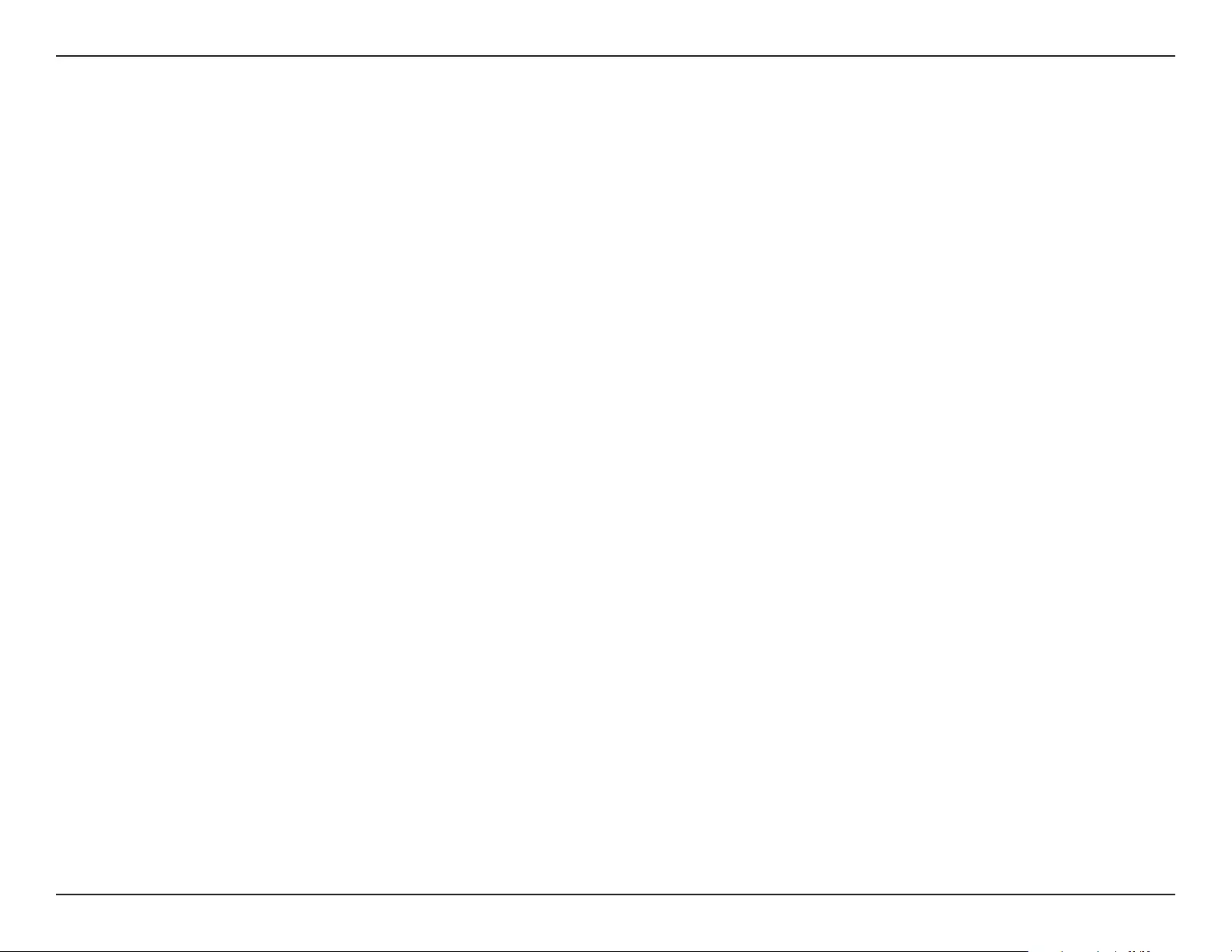
iiiD-Link DAP-1365 User Manual
Table of Contents
Windows Vista® ............................................................................ 53
Troubleshooting ..............................................................56
Wireless Basics .................................................................58
Tips ...................................................................................................59
Technical Specications ..................................................60
GPL Code Statement........................................................61
Regulatory Statements ...................................................76
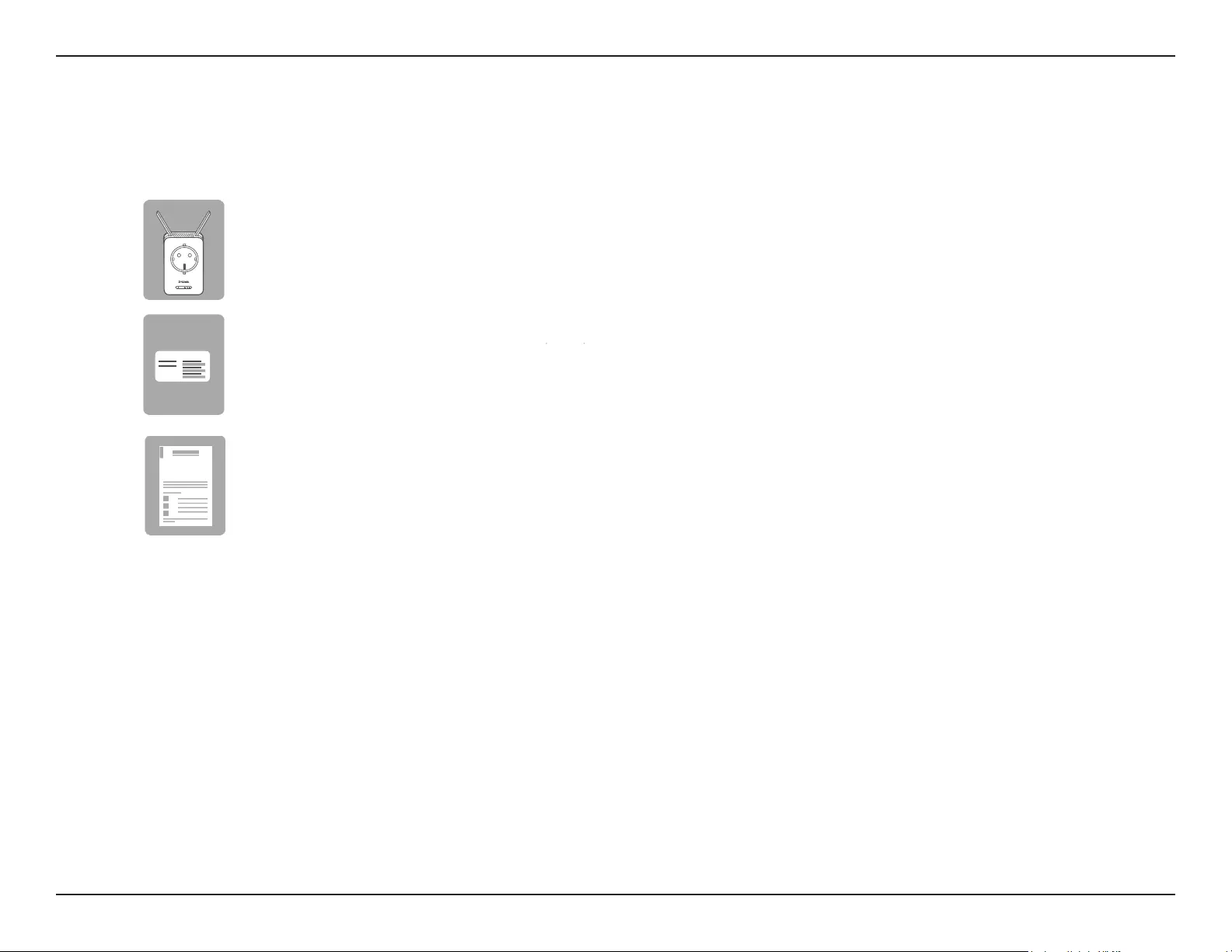
1D-Link DAP-1365 User Manual
Section 1 - Product Overview
Package Contents
Wi-Fi Conguration Note
If any of the above items are missing, please contact your reseller.
DAP-1365 N300 Wi-Fi Range Extender with Power Passthrough
Wi-Fi Conguration Card
Quick Installation Guide
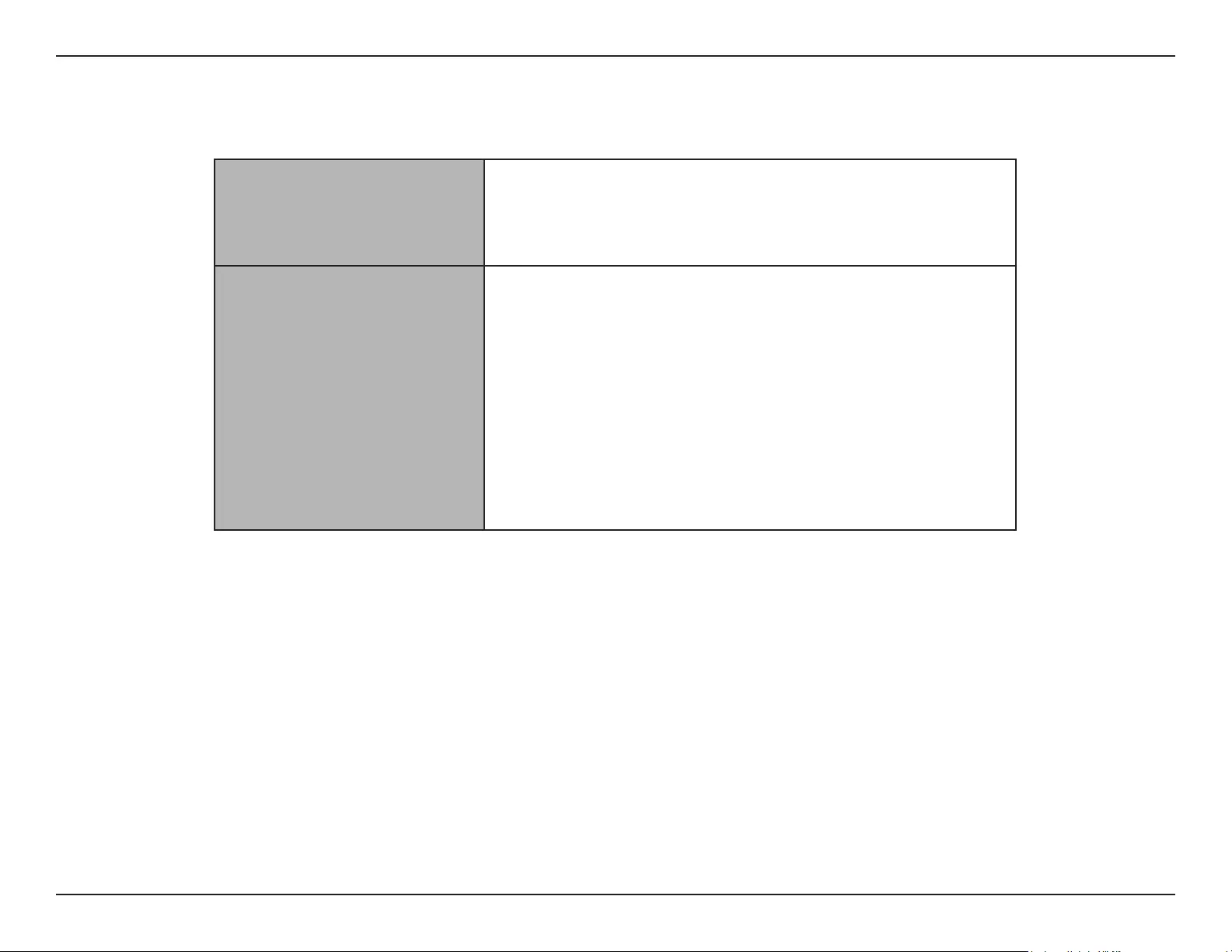
2D-Link DAP-1365 User Manual
Section 1 - Product Overview
Network Requirements • A wireless router with an active Internet connection.
• 802.11n, 802.11g, or 802.11b wireless clients/devices
Web-based Conguration
Utility Requirements
A Computer or Mobile Device with the following:
• Windows®, Apple® Mac OS®, or Linux-based operating system
• Wireless adapter or Wi-Fi functionality
• An Apple® iPhone®, iPod touch®, iPad®, or Android™ mobile
device
Browser Requirements:
• Internet Explorer® 10 or later
• Firefox® 28 or later
• Safari® 6 or later
• Google Chrome™ 28.0 or later
System Requirements
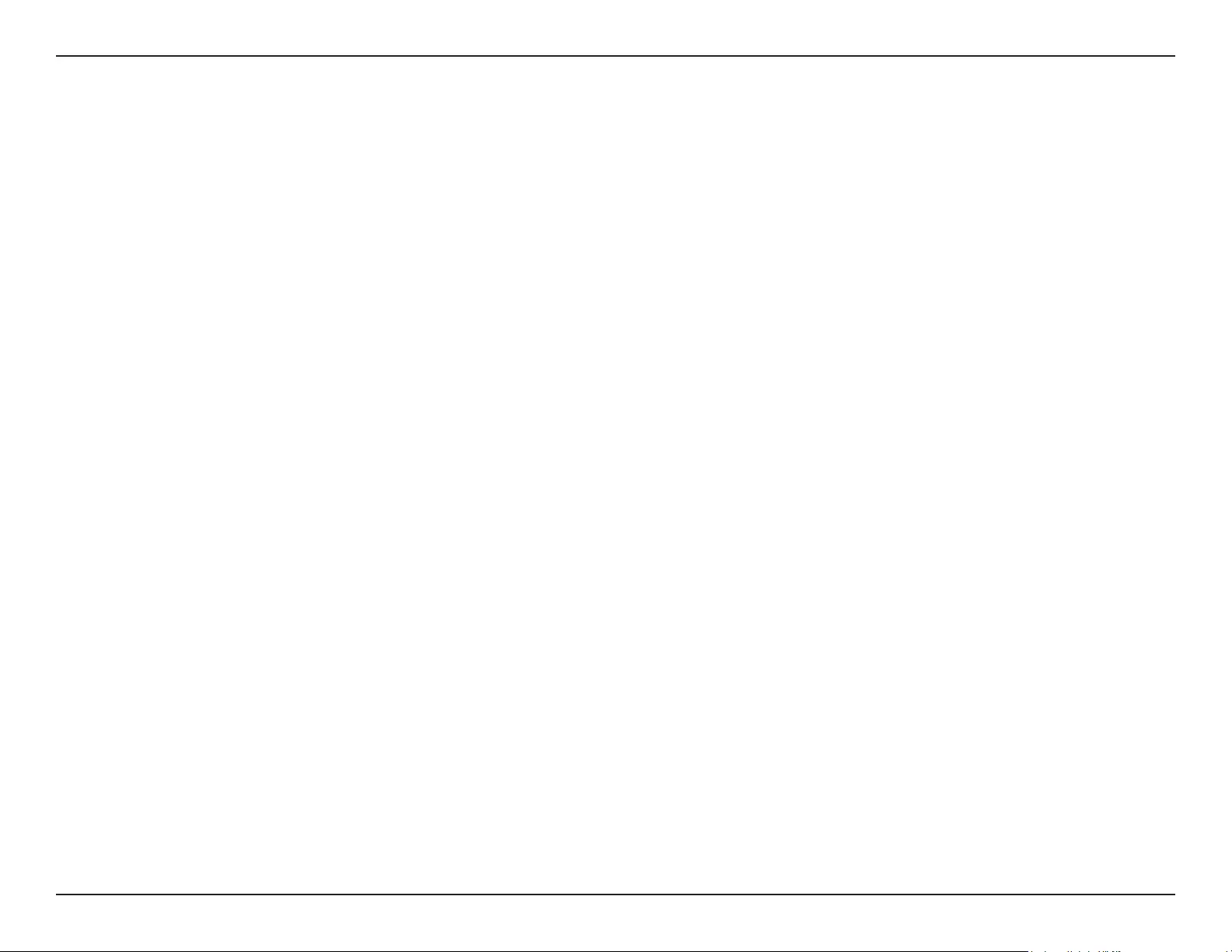
3D-Link DAP-1365 User Manual
Section 1 - Product Overview
Introduction
Features
Easily Extend Your Existing Network
The DAP-1365 N300 Wi-Fi Range Extender with Power Passthrough lets you easily extend a secure wireless network with a press
of a button. Connect the DAP-1365 to a router via Wi-Fi or Ethernet and share your high-speed Internet access in more places
throughout your home or small oce. Additionally, the DAP-1365 provides a passthrough power socket to ensure that your
electrical outlet remains available.
High-speed Wireless Performance With Wireless 802.11n Technology
Thanks to the latest Wireless N technology, the DAP-1365 provides a wireless connection at up to 300 Mbps* with other 802.11n
wireless devices. This feature lets you participate in real-time activities online, such as video streaming, online gaming, and real-time
audio with smooth performance.
Simple Setup
All it takes is a press of a button to connect compatible WPS devices to the DAP-1365. Its easy-to-use web interface lets you quickly
and easily connect the DAP-1365 to an uplink router, congure the extended wireless network, and manage the administrative
settings. The setup wizard will even guide you through the setup process, getting your extended wireless network up and running
in no time. Alternatively, connect an Ethernet cable to your existing network infrastructure to quickly and easily create a wireless
network.
Compatibility
The DAP-1365 is fully compatible with 802.11n, and it is also backwards compatible with IEEE 802.11g/b wireless devices, so you can
use your existing devices without sacricing performance.
Latest Wireless Network Security and Encryption
The DAP-1365 supports wireless security features to prevent unauthorized access from the wireless network. Support for WPA/
WPA2 standards ensure that you’ll be able to use the best possible encryption methods with your compatible wireless devices.
* Maximum wireless signal rate derived from standard IEEE specications. Actual data throughput will vary. Network conditions and environmental factors, including volume
of network trac, building materials and construction, and network overhead may lower actual data throughput rate. Environmental conditions will adversely aect wireless
signal range.

4D-Link DAP-1365 User Manual
Section 1 - Product Overview
What is a Wireless Extender?
The DAP-1365 acts as a repeater to extend the range of an existing wireless network to provide a better signal for parts of your
home or oce that may have poor or no reception. Your existing wireless signal will be re-broadcast by the DAP-1365, allowing
you to reach the farthest corners of your home or oce. The extended network can simply use the same network credentials as the
existing network, or you can specify a dierent network name and password, giving you the exibility to control network access.
You may also use the DAP-1365 as a wireless access point by connecting an Ethernet cable.
Extend Your Wireless Network using Wi-Fi
Create a Wireless Network using Ethernet
Router
Internet DAP-1365
Extender
Wireless Devices
Computer
Router
Internet DAP-1365
Access Point
Wireless Devices
Computer
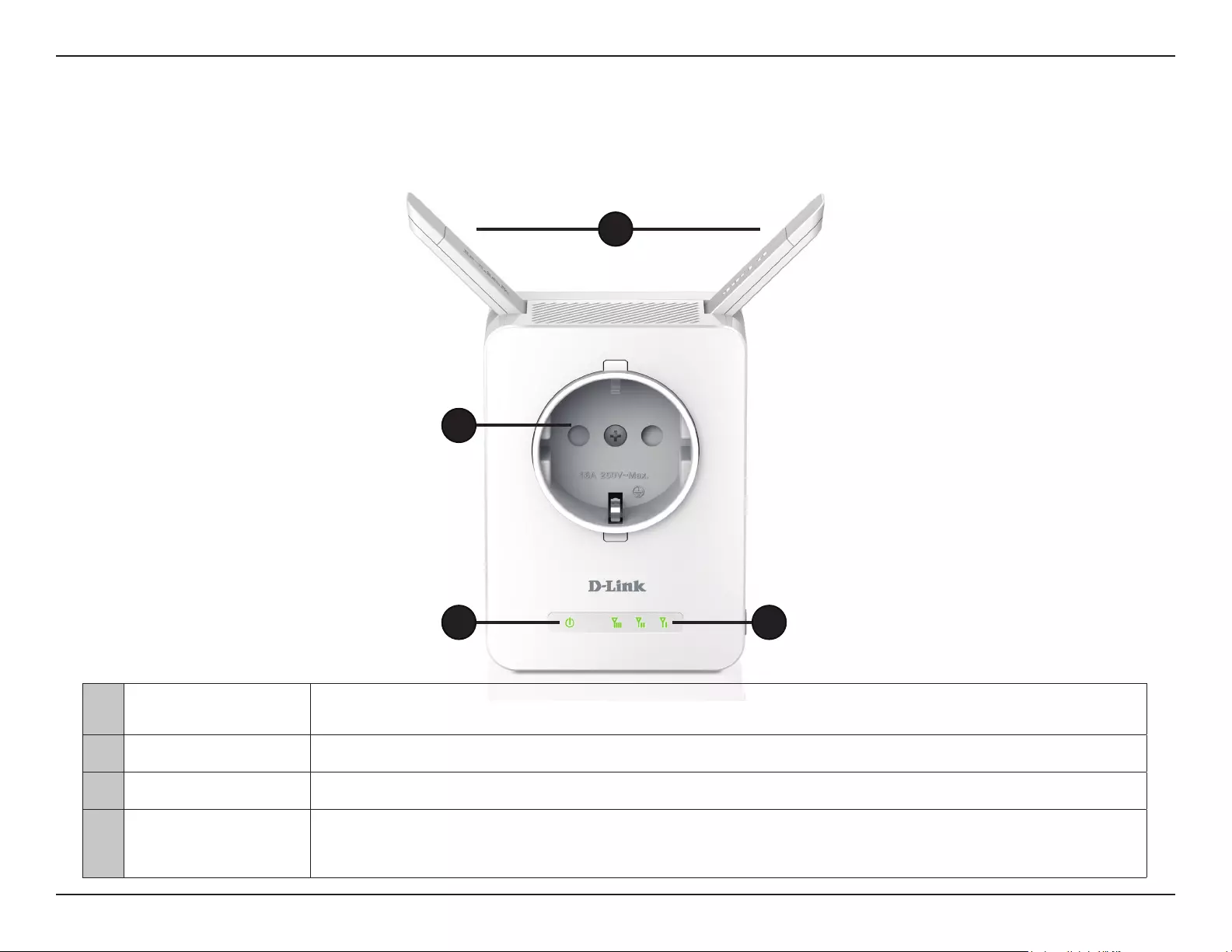
5D-Link DAP-1365 User Manual
Section 1 - Product Overview
Hardware Overview
Front
2
1
43
1External Antennas Extend the antennas for optimal wireless coverage.
2Power Outlet Plug-in electrical devices using this power passthrough outlet.
3Status/WPS LED This LED indicates the current status of the DAP-1365, as detailed on the next page.
4Signal Indicator LED The more lit green bars on the Signal Indicator LED, the better the wireless signal to the host network. A single
solid amber LED indicates a weak Wi-Fi signal. Refer to “Wireless Signal Strength Indicator LED” on page 8.
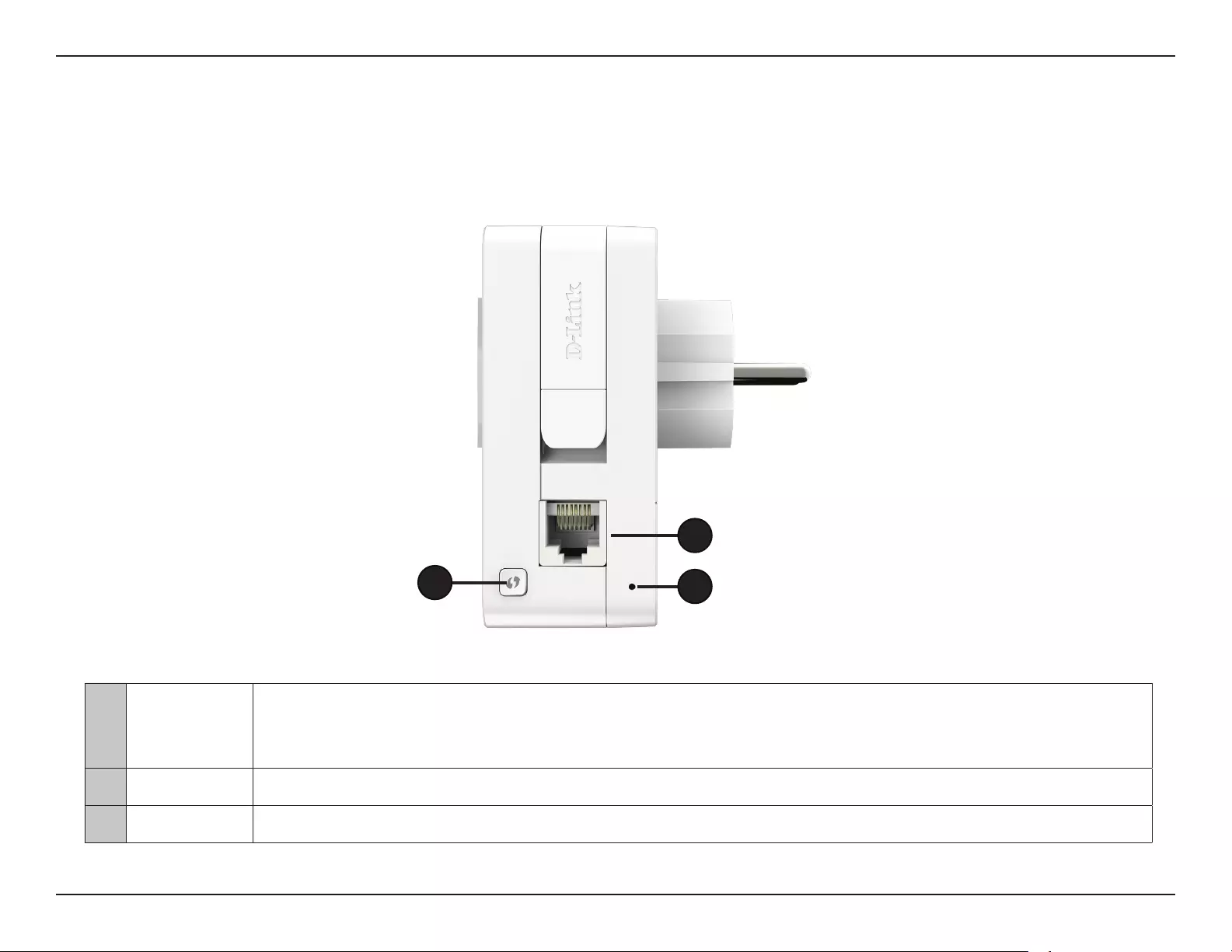
6D-Link DAP-1365 User Manual
Section 1 - Product Overview
3
2
1
Hardware Overview
Side
1WPS Button
Press to establish a connection with another WPS compatible device. Pressing the WPS button for 1 second allows
you to connect with Wi-Fi clients using Wi-Fi Protected Setup. Refer to “WPS-PBC Conguration” on page 15 for
more information.
2LAN Connect an Ethernet cable if you are adding wireless to an existing wired network.
3Reset Button Use an unfolded paperclip to press and hold the reset button on the bottom of DAP-1365 for 10 seconds.
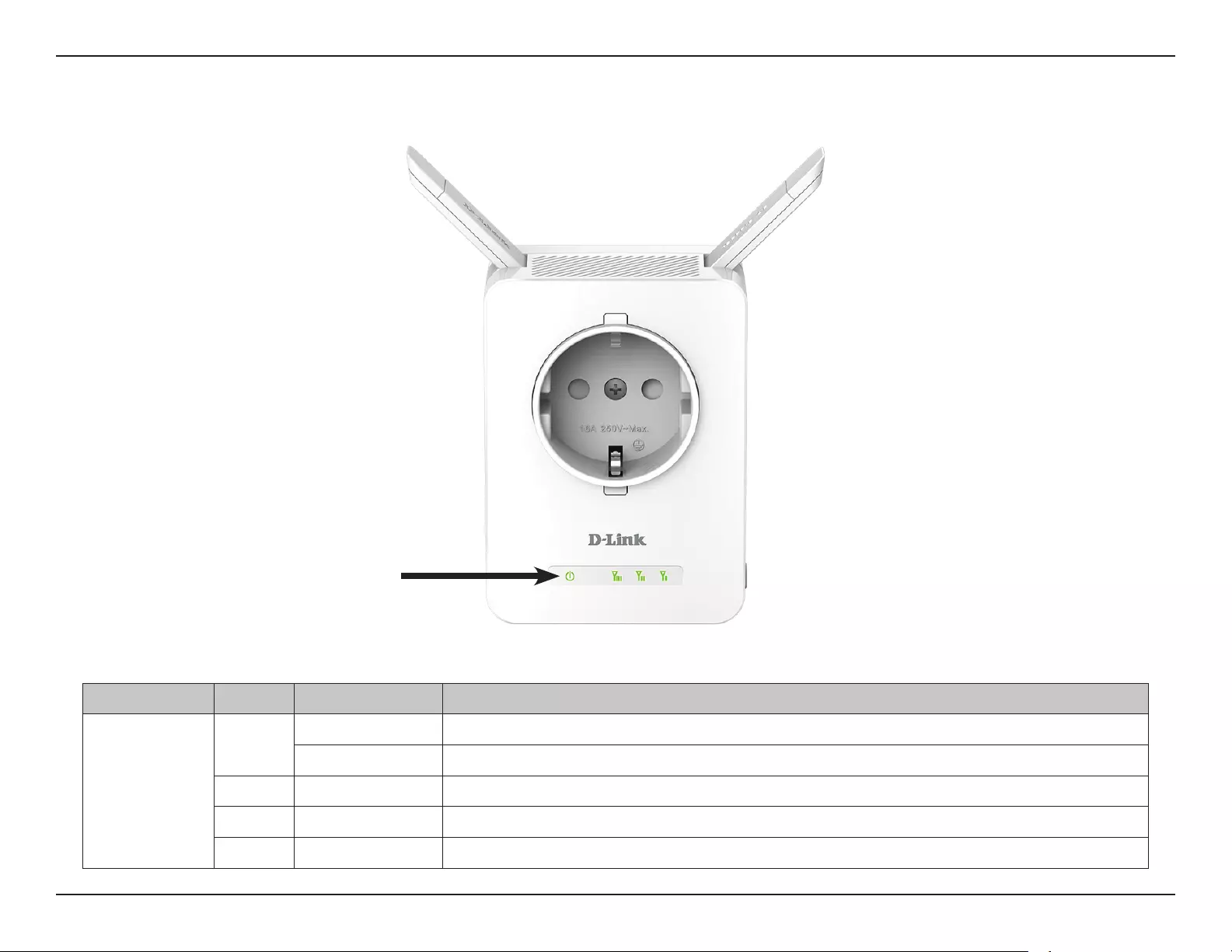
7D-Link DAP-1365 User Manual
Section 1 - Product Overview
LED Indicator Color Status Description
Power/Status
Green Solid The DAP-1365 is receiving power and connected to a host network.
Blinking WPS mode is active.
Red Solid The DAP-1365 is booting or an error has occurred.
Amber Blinking The DAP-1365 is not connected to a host network.
None O Device is not receiving power. Check the power outlet.
Status/WPS LED Indicator
Status/WPS LED Indicator
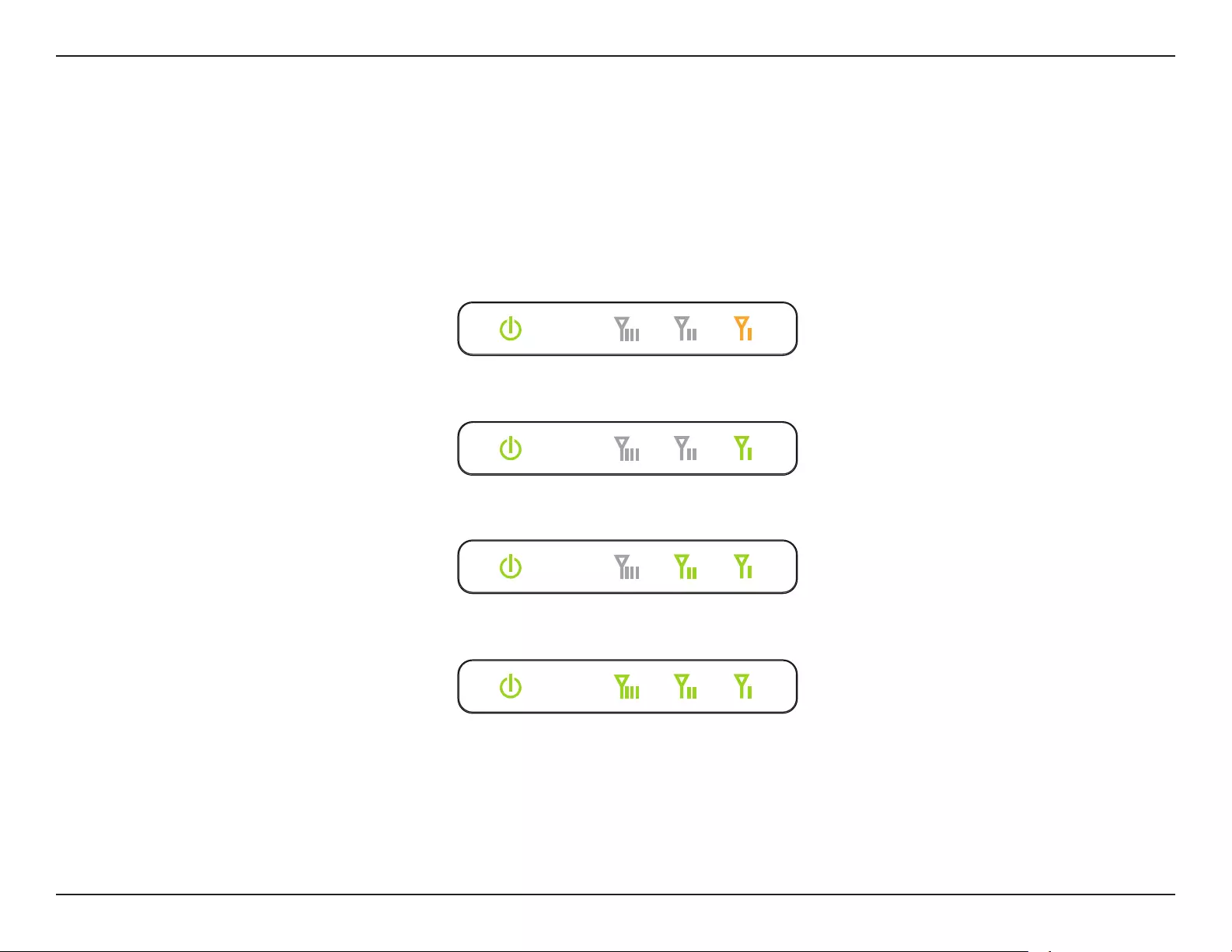
8D-Link DAP-1365 User Manual
Section 1 - Product Overview
The Status/WPS LED will turn solid green when the DAP-1365 has connected successfully to an uplink wireless network and is
extending that network. If the Signal Indicator LED has a single amber bar after the connection process has nished, the DAP-1365
has established a poor quality connection. The more lit bars on the Signal Indicator LED, the better the wireless signal. To improve
the connection quality, the DAP-1365 should be relocated closer to the source wireless router.
Poor
Ok
Good
Best
Wireless Signal Strength Indicator LED
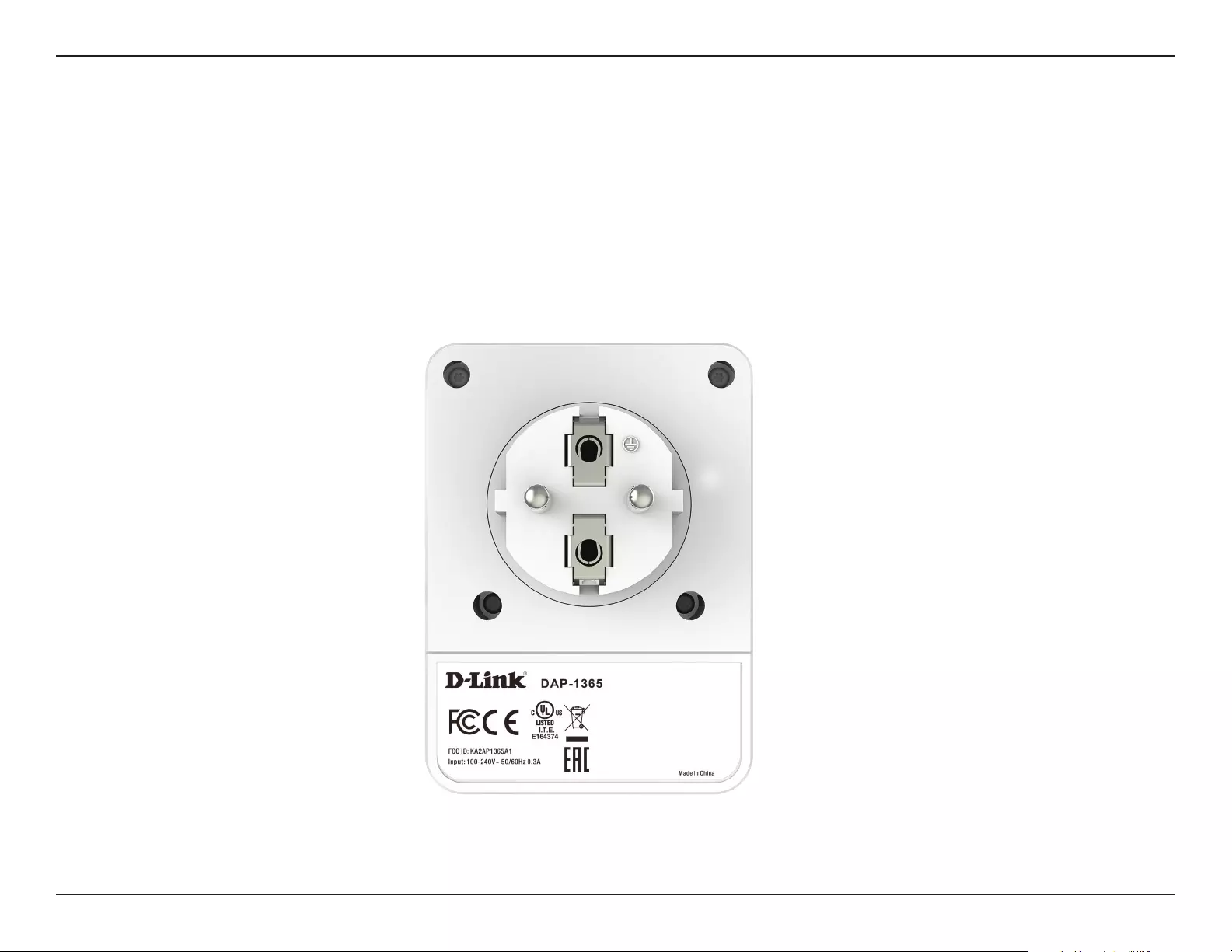
9D-Link DAP-1365 User Manual
Section 2 - Installation
You may locate the Wi-Fi name (SSID) and password for your DAP-1365. This information is printed on the specication sticker on
the back of the device. You will need this information to connect your computer or mobile device to the default network (SSID) of
your DAP-1365. This information is also provided on the Wi-Fi conguration card.
Hardware Overview
Back
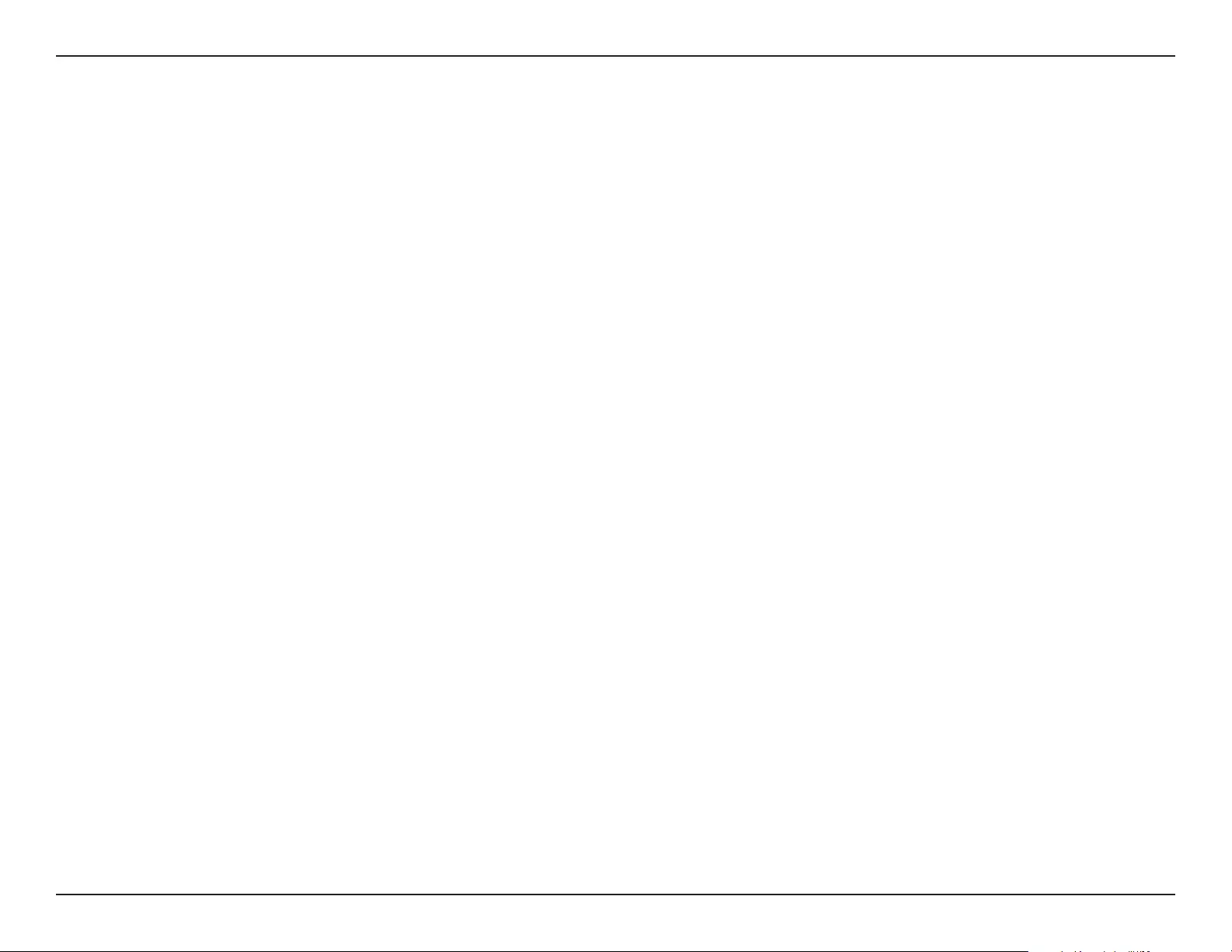
10D-Link DAP-1365 User Manual
Section 2 - Installation
Installation
Wireless Installation Considerations
The DAP-1365 lets you extend your existing wireless network’s coverage as long as it is within range of the uplink network. Keep in
mind that the DAP-1365’s extension network’s range may be limited by the number, thickness and location of walls, ceilings, or other
objects that the wireless signals must pass through. Typical ranges vary depending on the types of materials and background RF (radio
frequency) noise in your home or business. The key to maximizing wireless range is to follow these basic guidelines:
1. Keep the number of walls and ceilings between the D-Link extender and other network devices to a
minimum - each wall or ceiling can reduce your adapter’s range from 3-90 feet (1-30 meters.) Position your
devices so that the number of walls or ceilings is minimized.
2. Be aware of the direct line between network devices. A wall that is 1.5 feet thick (0.5 meters), at a 45-degree
angle appears to be almost 3 feet (1 meter) thick. At a 2-degree angle it looks over 42 feet (14 meters) thick!
Position devices so that the signal will travel straight through a wall or ceiling (instead of at an angle) for
better reception.
3. Building materials make a dierence. A solid metal door or aluminum studs may have a negative eect on
range. Try to position extenders, access points, wireless routers, and computers so that the signal passes
through drywall or open doorways. Materials and objects such as glass, steel, metal, walls with insulation,
water (sh tanks), mirrors, le cabinets, brick, and concrete will degrade your wireless signal.
4. Keep your product away (at least 3-6 feet or 1-2 meters) from electrical devices or appliances that generate RF
noise.
5. If you are using 2.4 GHz cordless phones or X-10 (wireless products such as ceiling fans, lights, and home
security systems), your wireless connection may degrade dramatically or drop completely. Make sure your 2.4
GHz phone base is as far away from your wireless devices as possible. The base transmits a signal even if the
phone is not in use.
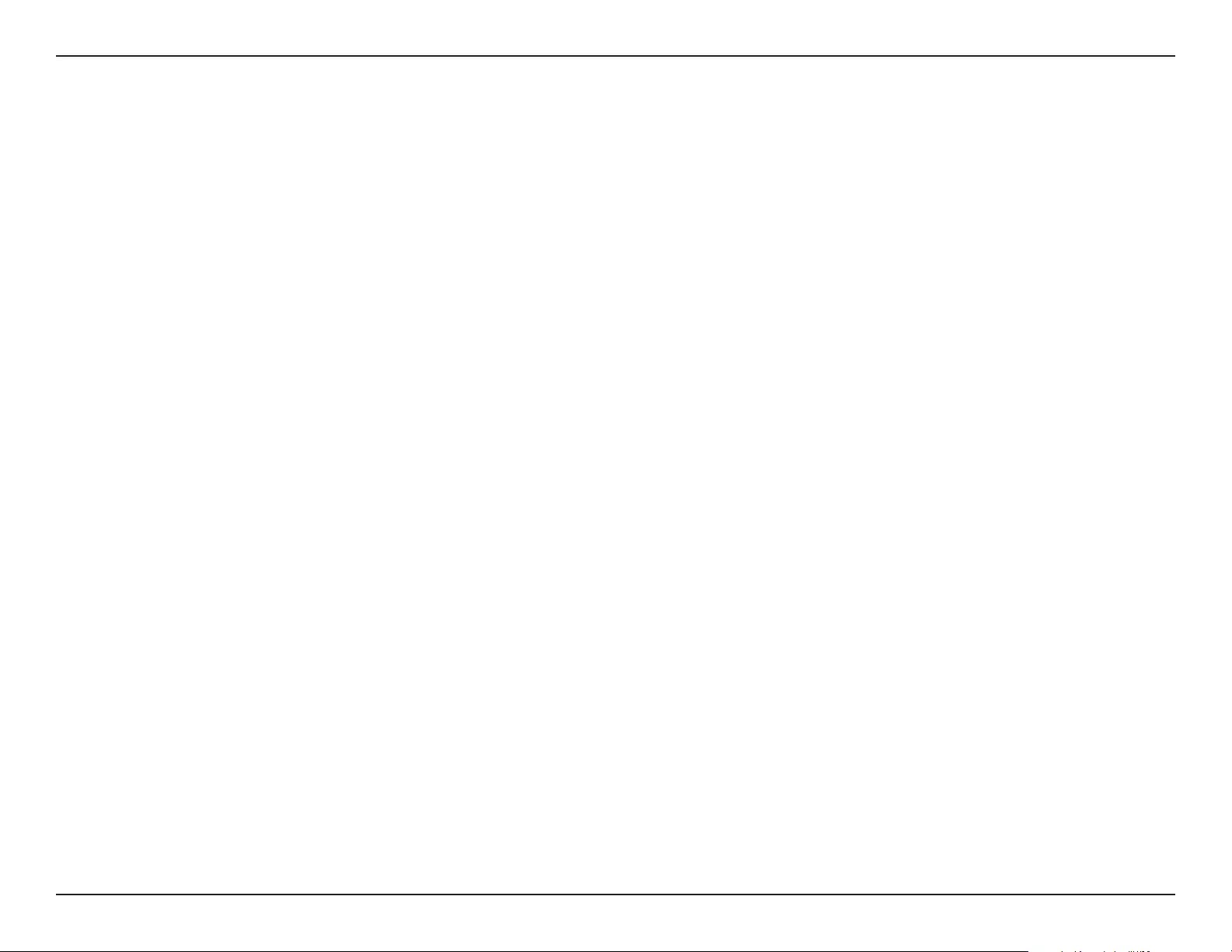
11D-Link DAP-1365 User Manual
Section 2 - Installation
Power Installation Considerations
Plan the location of your Extender and devices plugged into the passthrough outlet:
1. Connect range extenders with power passthrough to electrical outlets that are not controlled by a wall switch to avoid
accidentally turning o power to the device.
2. To help prevent electrical shock, be sure to plug the power cables into properly grounded electrical outlets.
3. The Extender is designed to help ensure proper grounding. Do not use adapter plugs or remove the grounding prong from the
cable.
4. Do not exceed the circuit load rating listed on the front of the device.
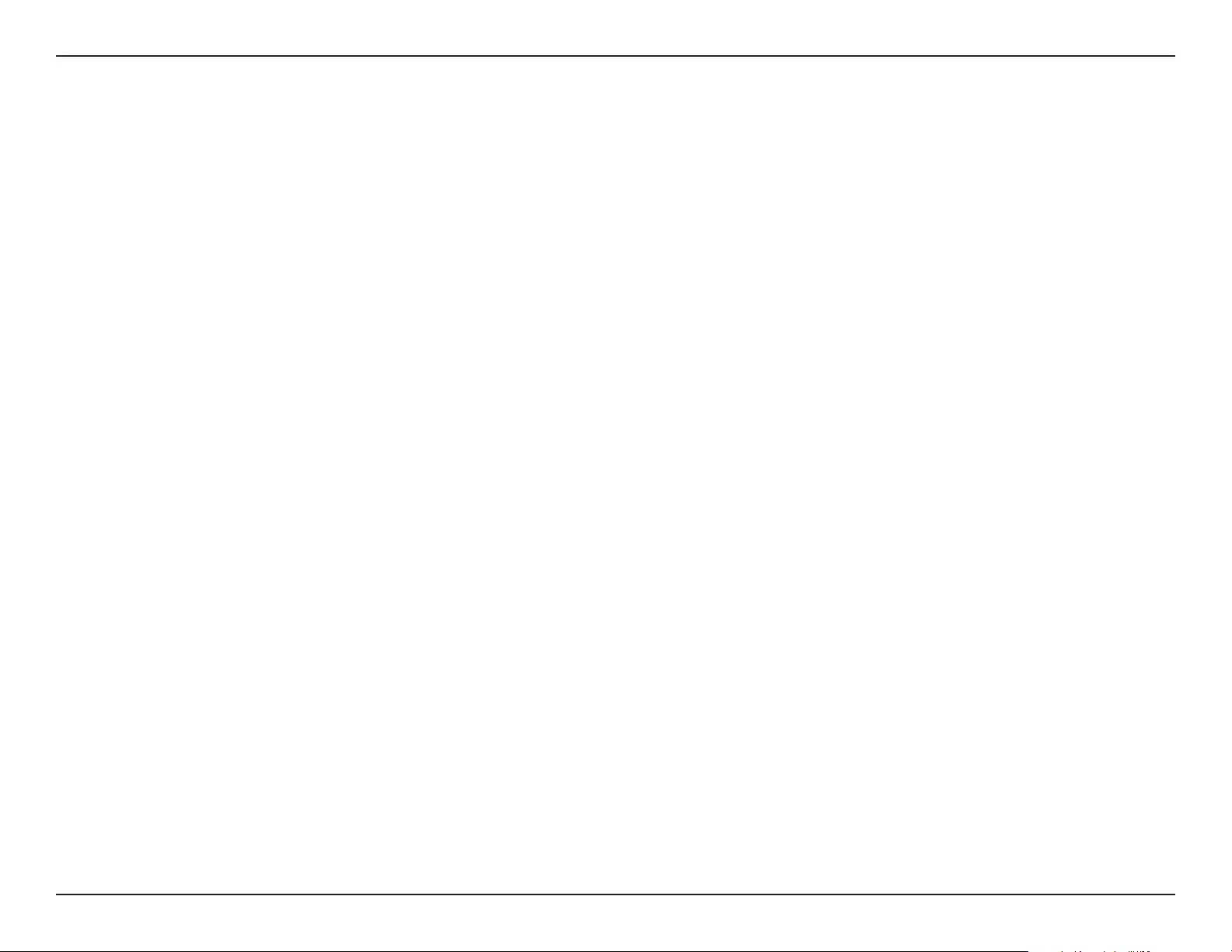
12D-Link DAP-1365 User Manual
Section 2 - Installation
Important Safety Instructions
Please read all of the safety and operating instructions before using your device:
1. Do not open the device or attempt to repair or service the device.
2. Use the device in a dry location, and avoid placing it in humid environments.
3. Do not submerge the device in liquid or attempt to clean it with liquids or solvents. To clean the device, disconnect it
from the power outlet and use a damp towel.
4. Keep the device out of direct sunlight.
5. Do not cover or block the vents on the device.
6. Make sure that the device has adequate room for ventilation.
8. Avoid placing the device near a heater or radiator.
9. The device should be located only where sucient ventilation can be ensured.
10. The purpose of this product is to create a constant network connection for your devices. If you wish to power down
this product, please simply unplug it from the power outlet.
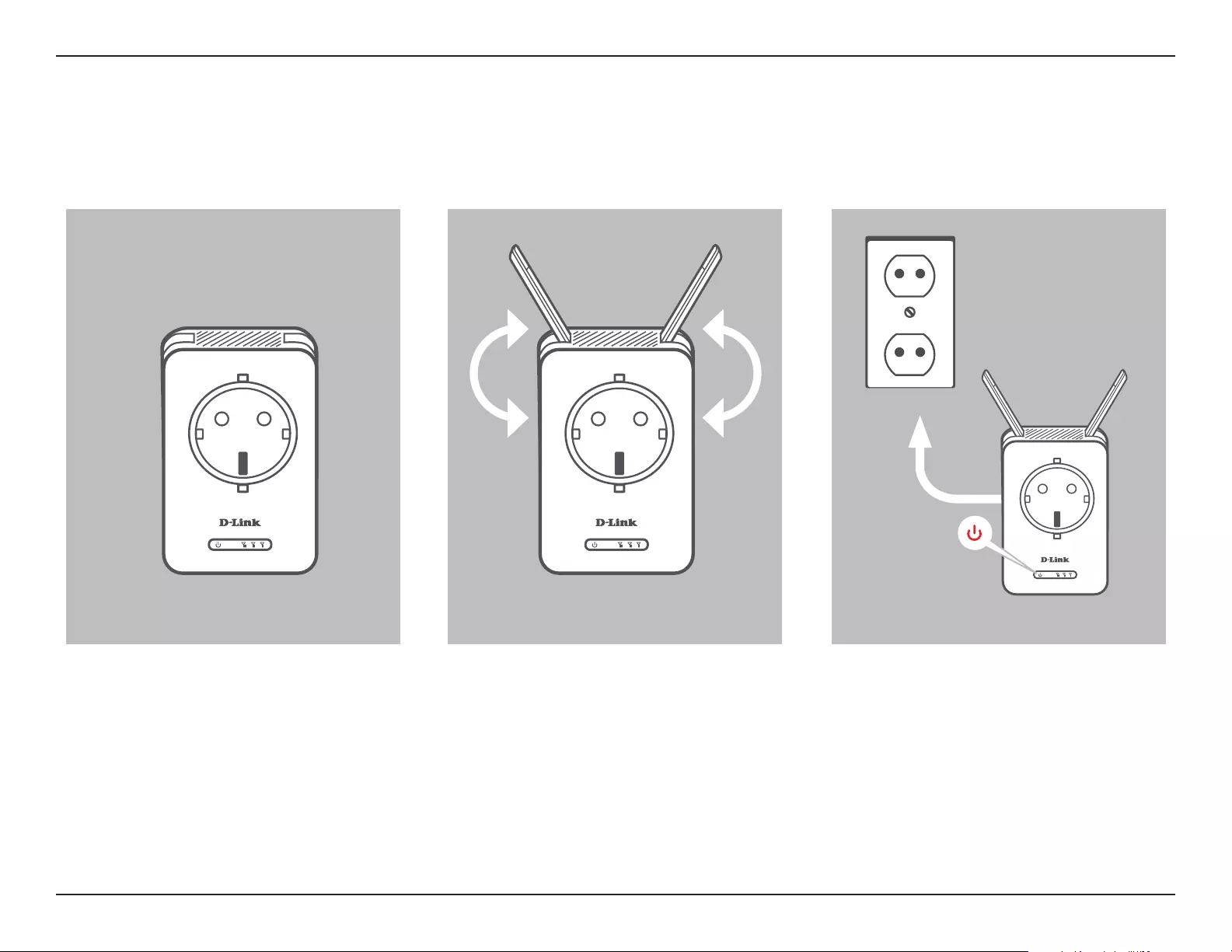
13D-Link DAP-1365 User Manual
Section 2 - Installation
Move the antennas to their upward
position before plugging in the
extender.
Position Antennas
Locate your DAP-1365 to an area which
you wish to extend Wi-Fi to.
Find a location
Plug in the DAP-1365 to an outlet or
power strip. The WPS/Status LED will
immediately activate to indicate the
device is booting up.
Plug-in Extender
Hardware Setup
Outlet

14D-Link DAP-1365 User Manual
Section 3 - Conguration
There are several conguration tools you can use to set up your DAP-1365.
• WPS PBC - To easily extend an existing wireless network refer to “WPS-PBC Conguration” on page 15 for setup
instructions.
• QRS Mobile App - Use your Android device or iPhone, iPad, or iPod touch to congure your extender. Refer to “QRS
Mobile App Setup” on page 16 for setup instructions.
• D-Link Setup Wizard - This wizard will launch when you log into the Extender’s web conguration utility for the rst
time. Refer to ”Setup Wizard” on page 22 for setup instructions.
• Manual Conguration - Advanced users who wish to manually setup extender or adjust its settings may refer to
“Conguration” on page 32 for more information.
Getting Started
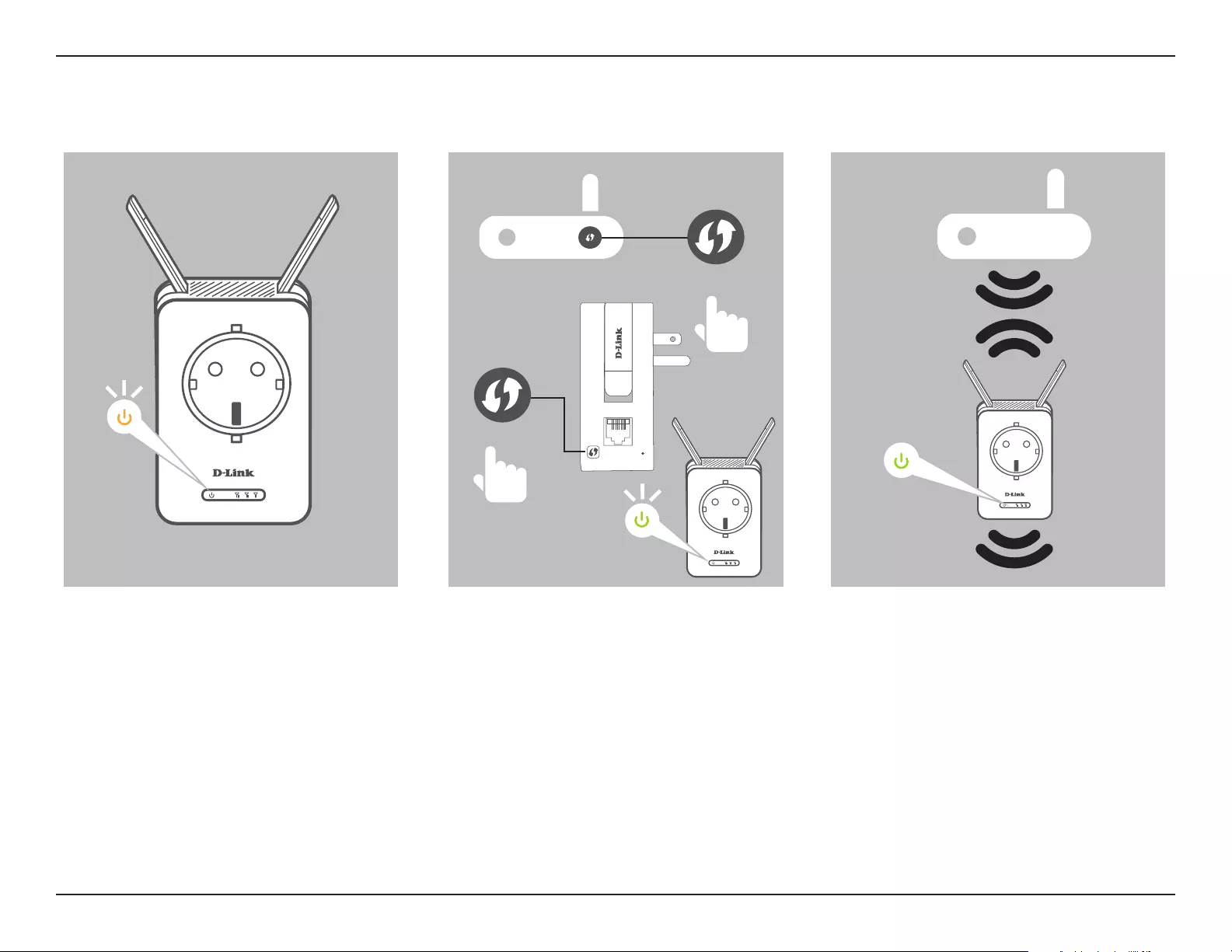
15D-Link DAP-1365 User Manual
Section 3 - Conguration
WPS-PBC Conguration
The device is ready to connect to an
uplink network once the WPS/Status
LED is blinking amber.
Push the WPS buttons on both the
source wireless router or access point.
The Status/WPS LED on the DAP-1365
will start to blink green. Please allow up
to two minutes for the process to nish
The Status/WPS LED will turn solid
green once the DAP-1365 has
connected successfully to the uplink
wireless network. The new extension
network will be named:
(Source SSID)-EXT
The password be the same as the
source network’s.
WPS Button
WPS Button
Blinking
Blinking
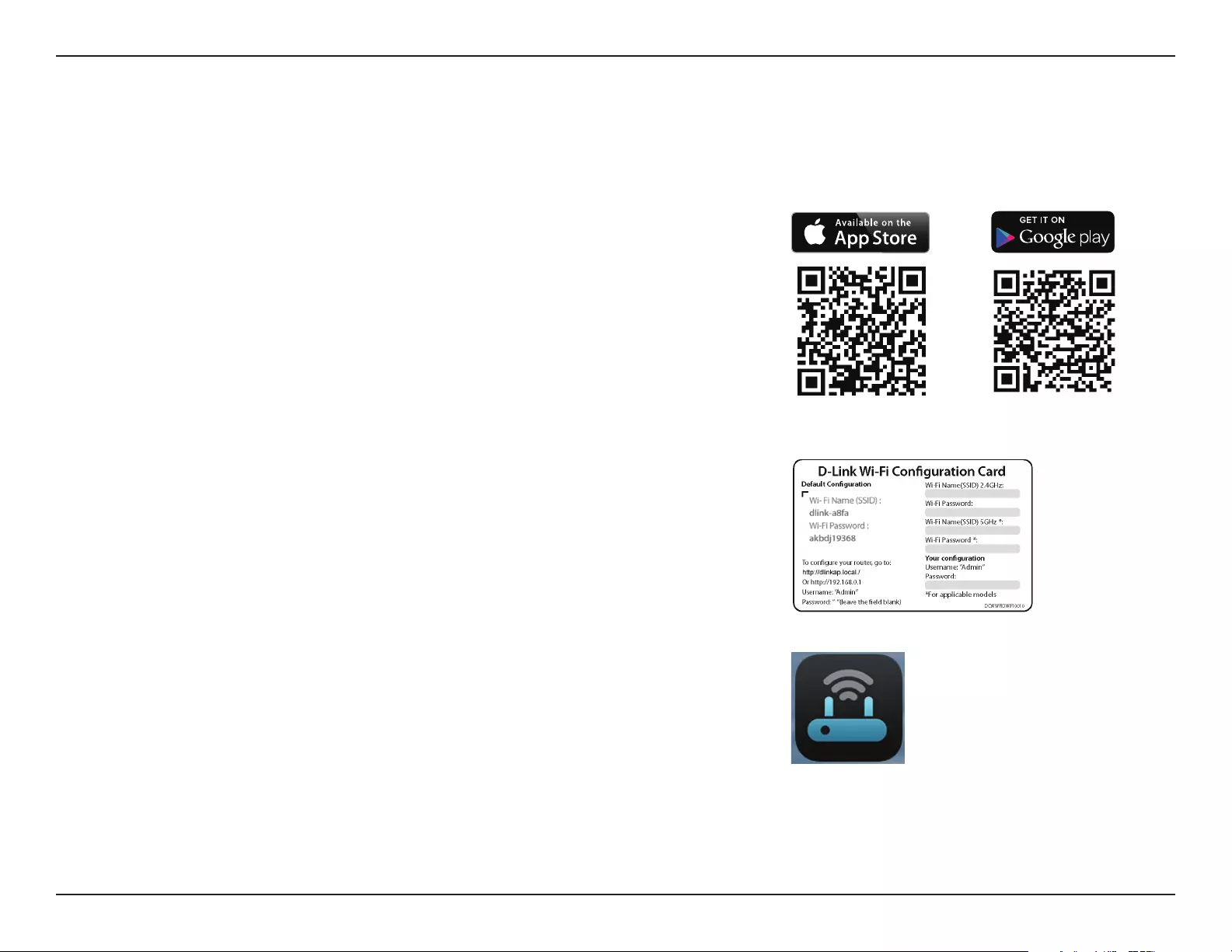
16D-Link DAP-1365 User Manual
Section 3 - Conguration
QRS Mobile App Setup
The DAP-1365 can be set up from your iPhone, iPod touch, iPad, or Android smartphone or tablet device using the QRS Mobile app.
Step 2
Once your app is installed, you may now congure your extender. Connect to the
router wirelessly by going to your wireless utility on your device. Scan for the Wi-
Fi name (SSID) as listed on the supplied conguration card. Select and then enter
your Wi-Fi password.
Step 3
Once wirelessly connected to the extender, launch the QRS Mobile app from the
Home screen of your device.
Note: The following steps show the iOS interface of the QRS Mobile app. If you are
using an Android device, the appearance may be dierent to that of the screenshots,
but the process is the same.
Step 1
Search for the free QRS Mobile App on the Apple App Store or Google Play.
Note: The screenshots may be dierent depending on your mobile device’s OS version.
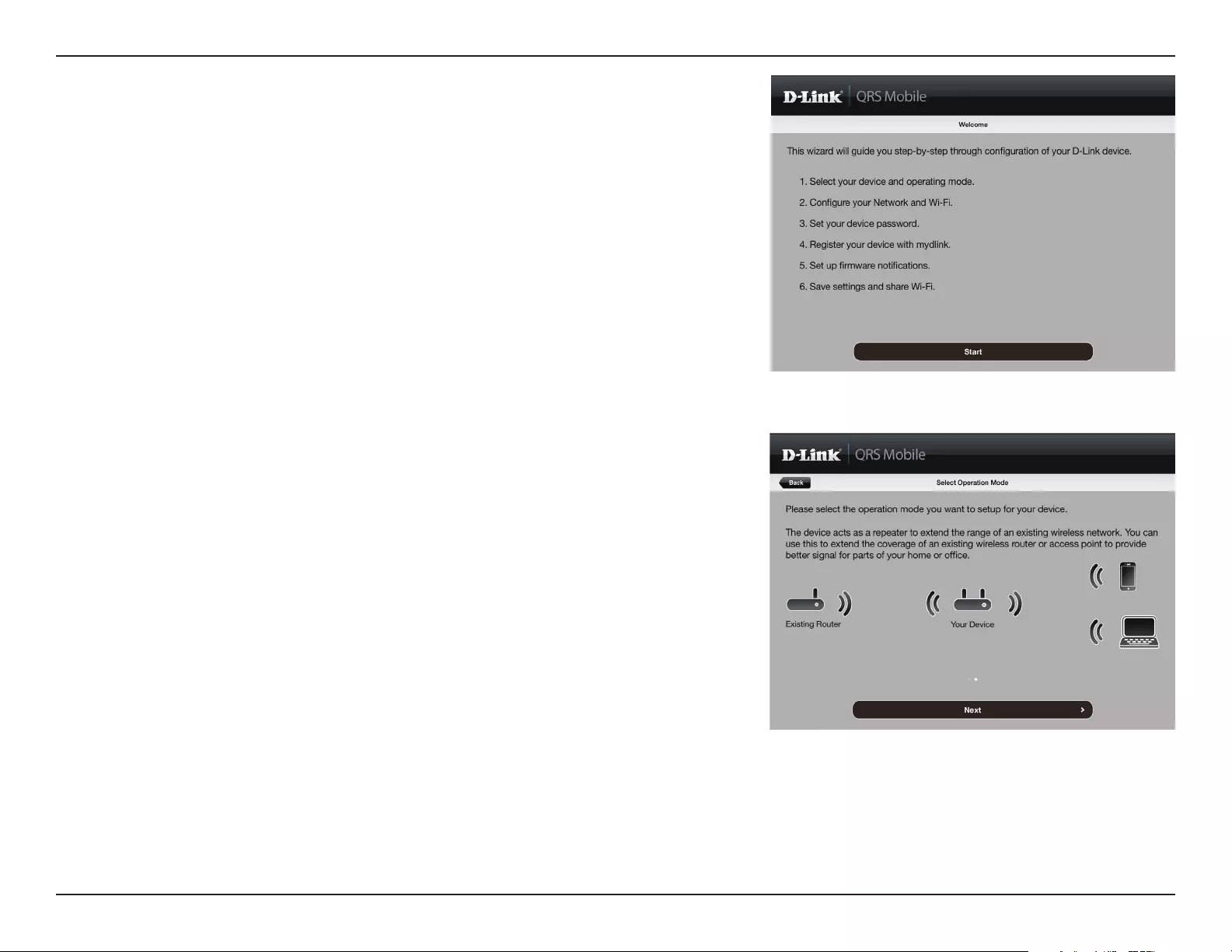
17D-Link DAP-1365 User Manual
Section 3 - Conguration
Click Start to continue.
Click Next to continue.
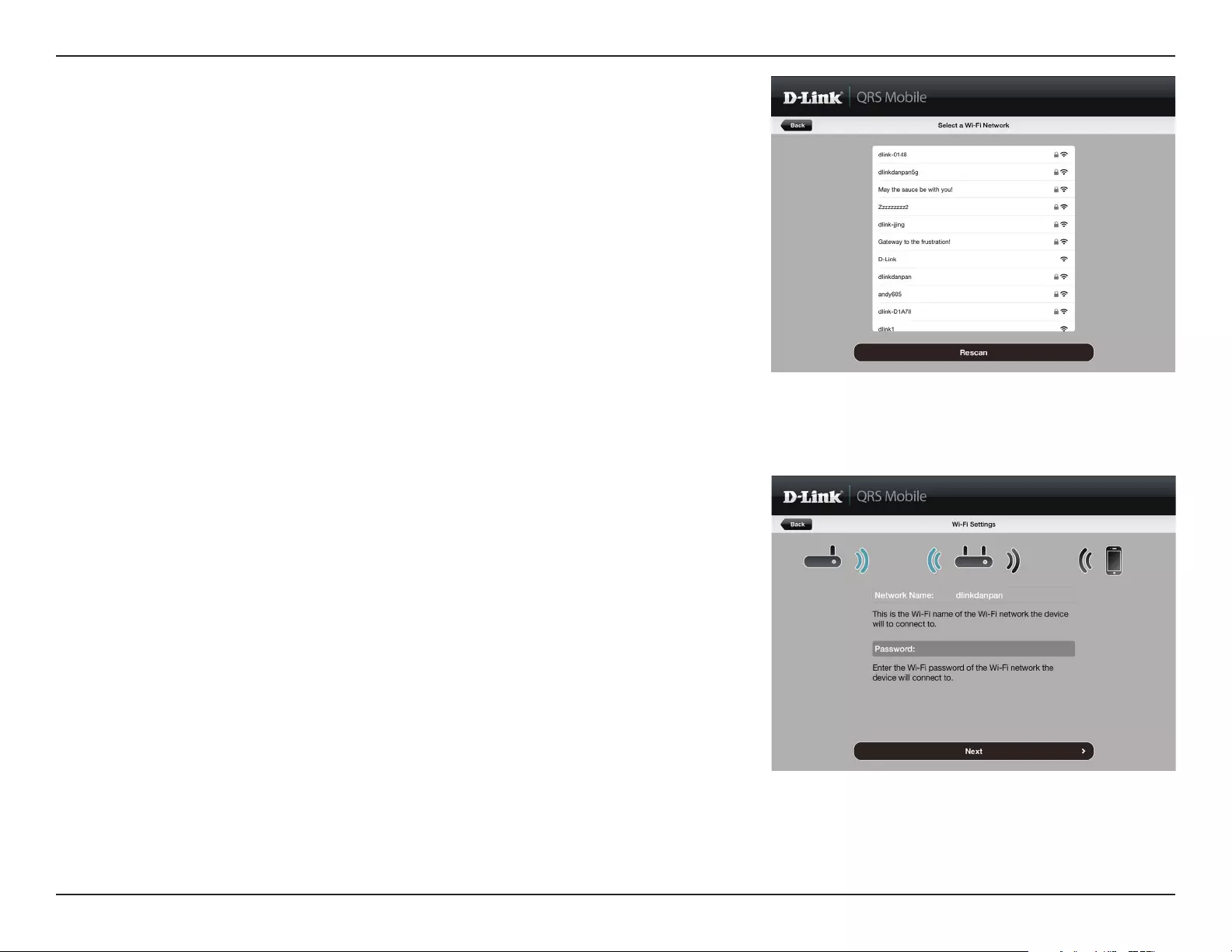
18D-Link DAP-1365 User Manual
Section 3 - Conguration
Enter a password for the existing Wi-Fi network. Click Next to
continue.
QRS Mobile will rst detect your DAP-1365, then scan for available
Wi-Fi networks. Select the network you wish to extend. Tap Rescan
if your network doesn’t show up the rst time.
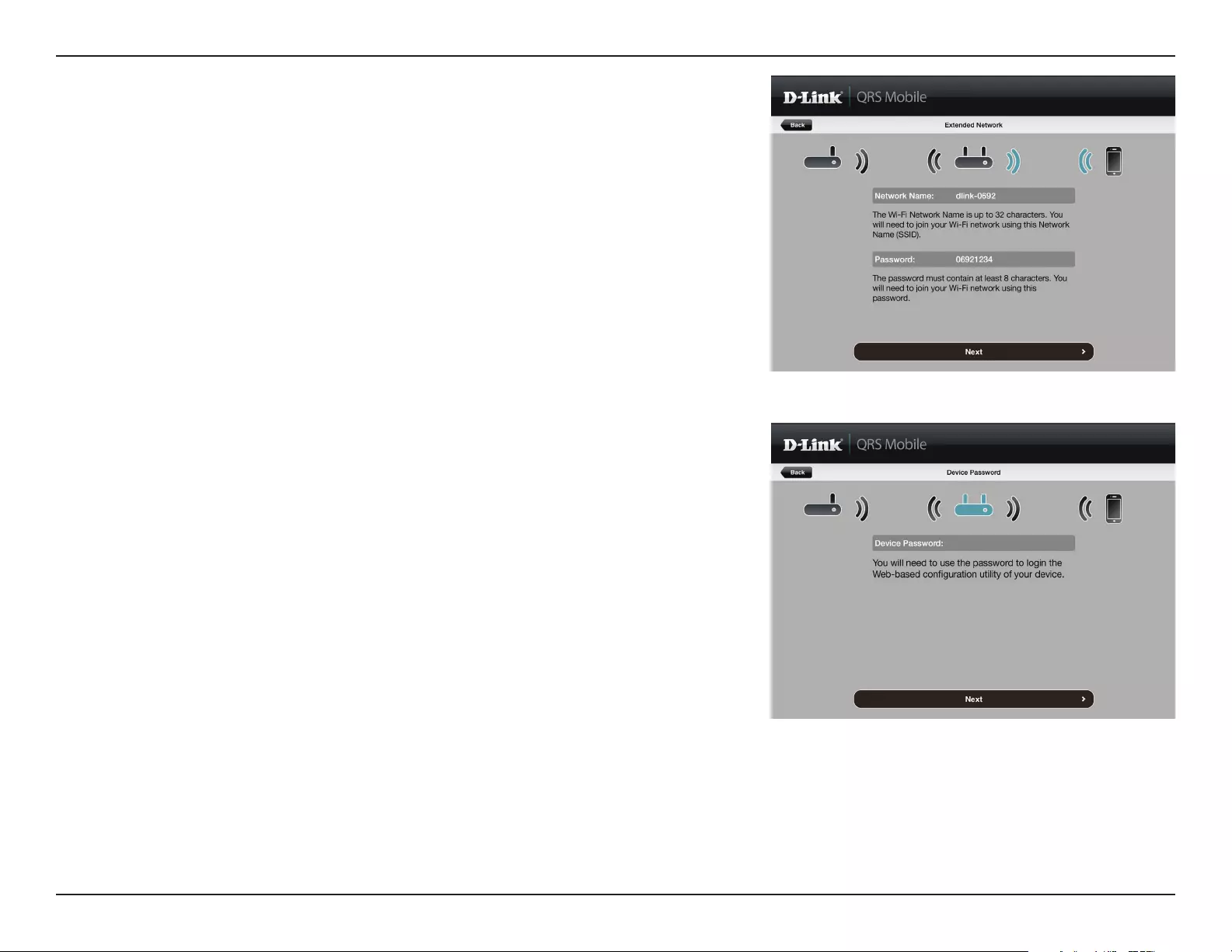
19D-Link DAP-1365 User Manual
Section 3 - Conguration
Create an admin password for the DAP-1365’s web-based
conguration utility. Click Next to continue.
Enter a network name (SSID) and password for the extended
Wi-Fi network. Click Next to continue.
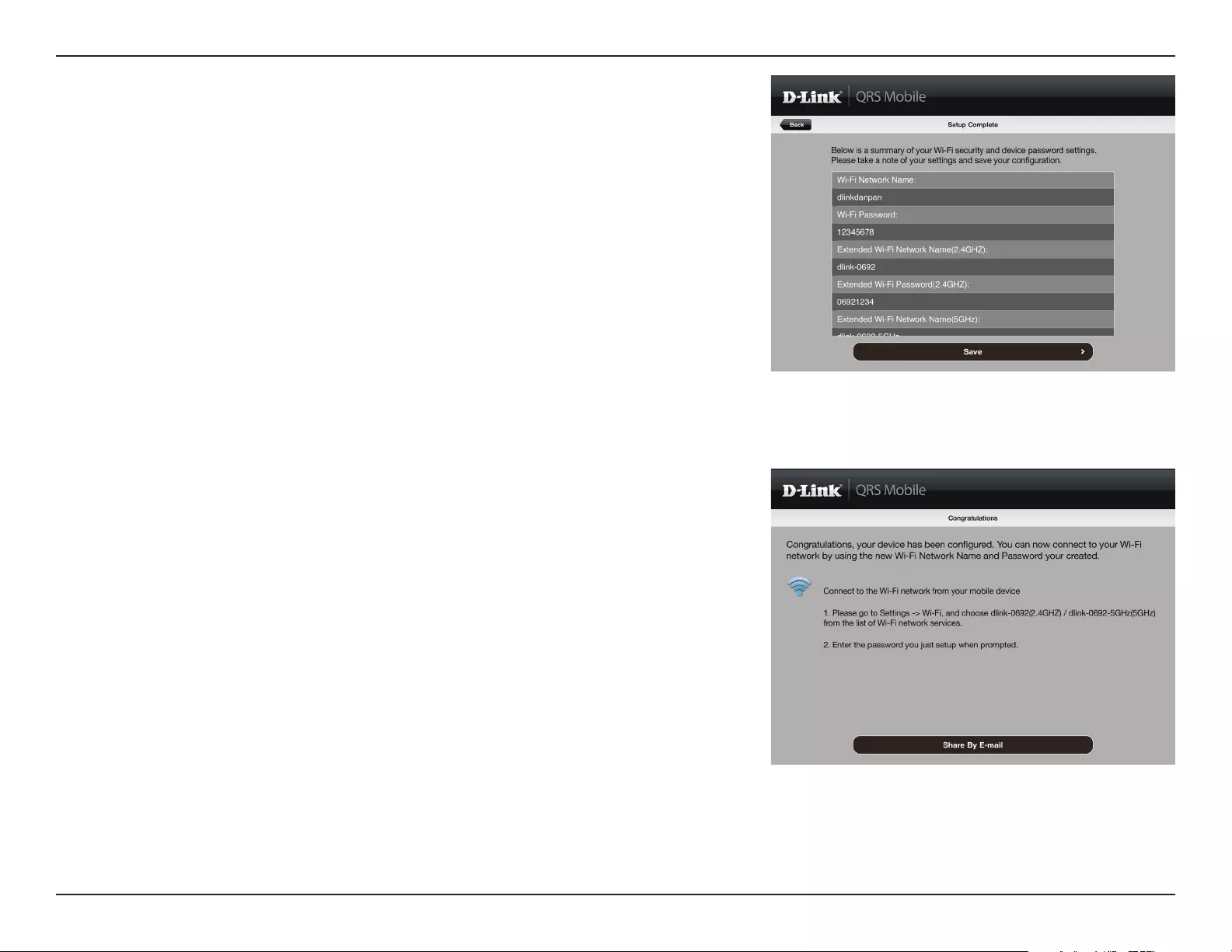
20D-Link DAP-1365 User Manual
Section 3 - Conguration
After the setup wizard is complete, the following screen will appear.
To connect to the extended network, you can now change your
mobile device and laptop Wi-Fi settings to the wireless network
name and password you just created. You can also share your Wi-Fi
information by clicking Share by E-mail.
A summary of your settings will be displayed. Click Save to reboot
the device and to complete the setup.
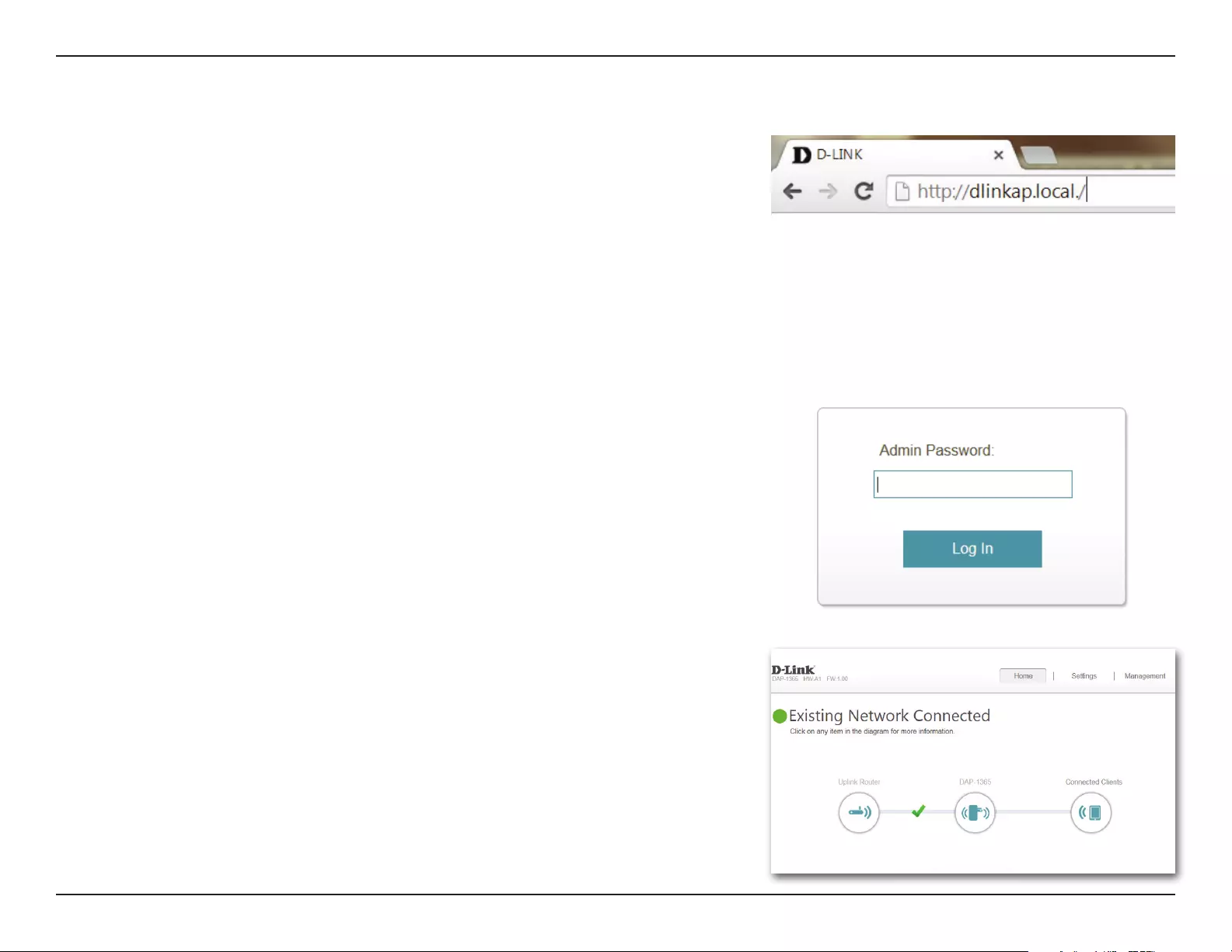
21D-Link DAP-1365 User Manual
Section 3 - Conguration
Web-based Setup
Enter your password. By default, Admin is the username and cannot be changed,
and by default, the password is blank.
To access the setup utility for the DAP-1365 N300 Wi-Fi Range Extender with
Power Passthrough on your PC, rst connect to the DAP-1365 wirelessly using the
Wi-Fi name (SSID) and password located on your Wi-Fi Conguration Card. Then
open a web browser and enter http://dlinkap.local./ in your browser’s URL eld.
You may also enter the IP address* of the DAP-1365.
Note: Web browser conguration is not supported for Android Devices. Please
use the QRS Mobile Application to congure your device.
* The default IP address is 192.168.0.50. Once your DAP-1365 connects to the host network,
it will be assigned a new IP address based on your network’s DHCP settings. You will need
to log in to your router to see what IP address is assigned to your DAP-1365.
For multiple DAP-1365s, go to http://dlinkapxxxx.local./ as shown on the included Wi-Fi
Conguration Card, with “xxxx” being the last four digits of the DAP-1365’s MAC address.
The conguration interface will open, and you can congure the various settings
for the DAP-1365. If you have not yet congured an uplink network, the home
screen will show that there is no connection between the DAP-1365 and the
uplink router.
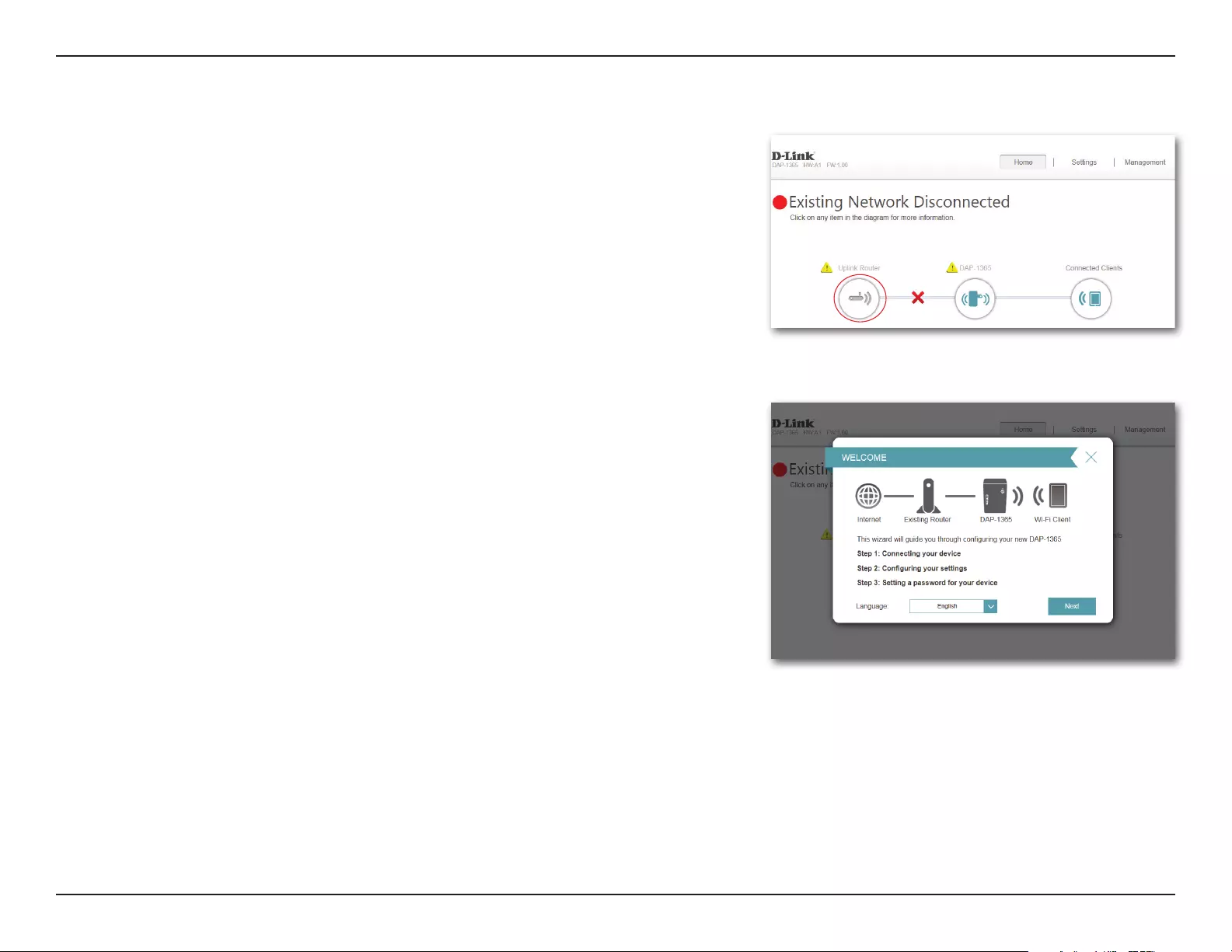
22D-Link DAP-1365 User Manual
Section 3 - Conguration
Setup Wizard
If this is your rst time logging in to the extender and no connection has been
established, the setup wizard will automatically appear.
In the future, if you wish to set up your extender using the setup wizard, click the
Uplink Router icon.
The setup wizard is designed to guide you through a
step-by-step process to congure your new DAP-1365
N300 Wi-Fi Range Extender with Power Passthrough to extend your wireless
network and connect to the Internet.
The steps are:
Step 1: Connecting Your Device
Step 2: Conguring Your Settings
Step 3: Setting a Password for Your Device
Click Next to begin.
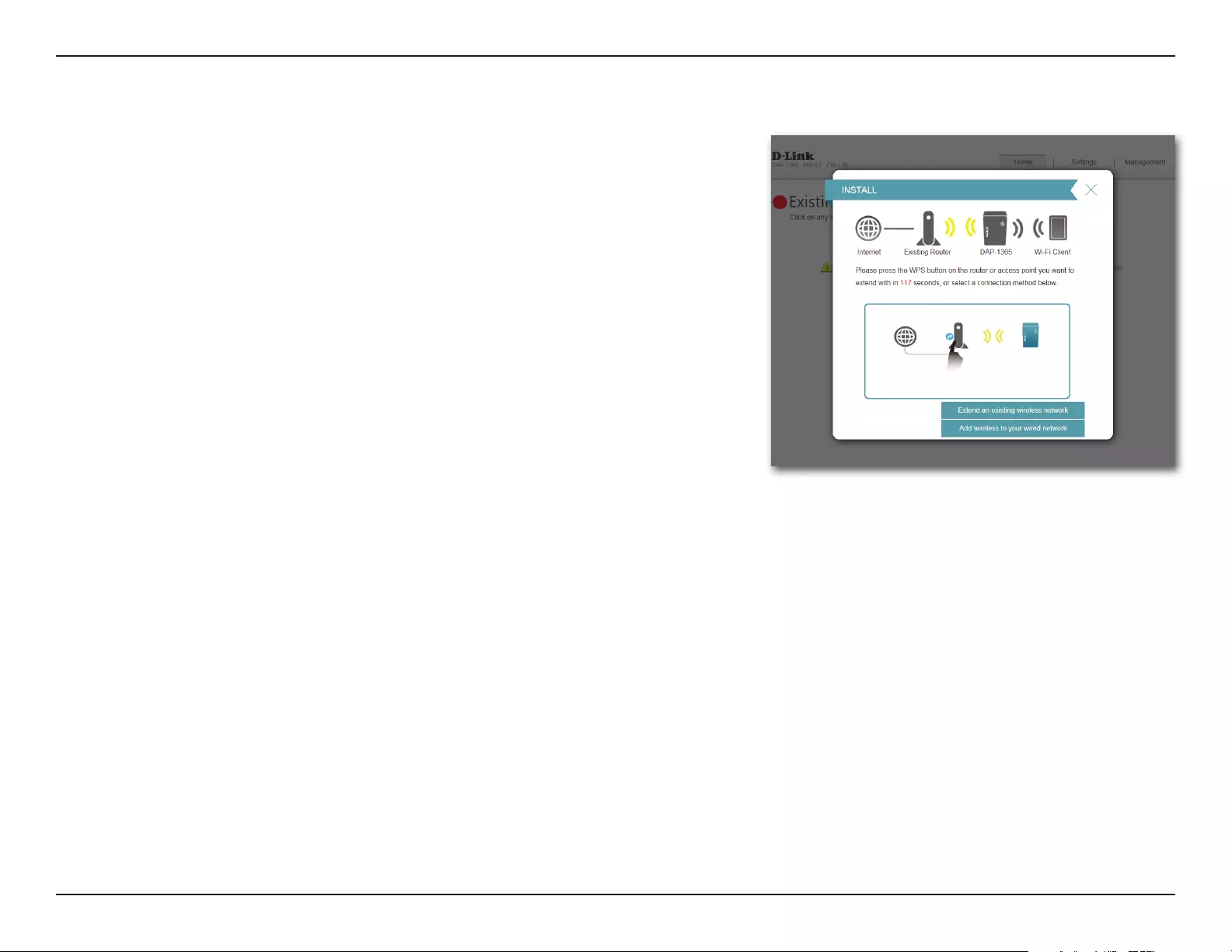
23D-Link DAP-1365 User Manual
Section 3 - Conguration
After clicking the Next button from the previous step, the DAP-1365 will
automatically initiate a WPS-PBC (Wireless Protected Setup - Push Button Control)
search to nd an uplink network to extend. If your existing wireless networking
device has a physical or virtual WPS button, press or enable it within the 120
seconds allotted by the countdown timer.
If you do not wish to use WPS or your existing networking device does not have a
WPS feature, select one of the alternative conguration options:
Extend an existing network, see page 25 for more information or
Add wireless to your wired network, see page 28 for further setup
information.
Connecting Your Device via WPS
Once the 120 second timer has elapsed, proceed to the next page.

24D-Link DAP-1365 User Manual
Section 3 - Conguration
If a WPS connection is successfully established you will be prompted to congure
your extension network settings. The current network name and password will be
displayed.
You may now rename the 2.4 GHz network extension network and create a new
password if you wish.
Please be sure to note any changes you make as these credentials will be required
for wireless clients wishing to join your network.
Click Next to proceed to Congure Administrator Password, refer to page 30
for more information, or click Back to return to the previous step.
*Wireless network names and passwords are shown for example only.
WPS Successful
WPS Unsuccessful
If the WPS countdown timer expires, and no connection to an uplink wireless
network could be established, you may press the retry button to attempt the
process again or if you do not wish to use WPS, or are having diculty using the
WPS feature, you can try using one of the alternative conguration options:
Extend an existing network, see page 25 for more information or
Add wireless to your wired network, see page 28 for further setup
information.
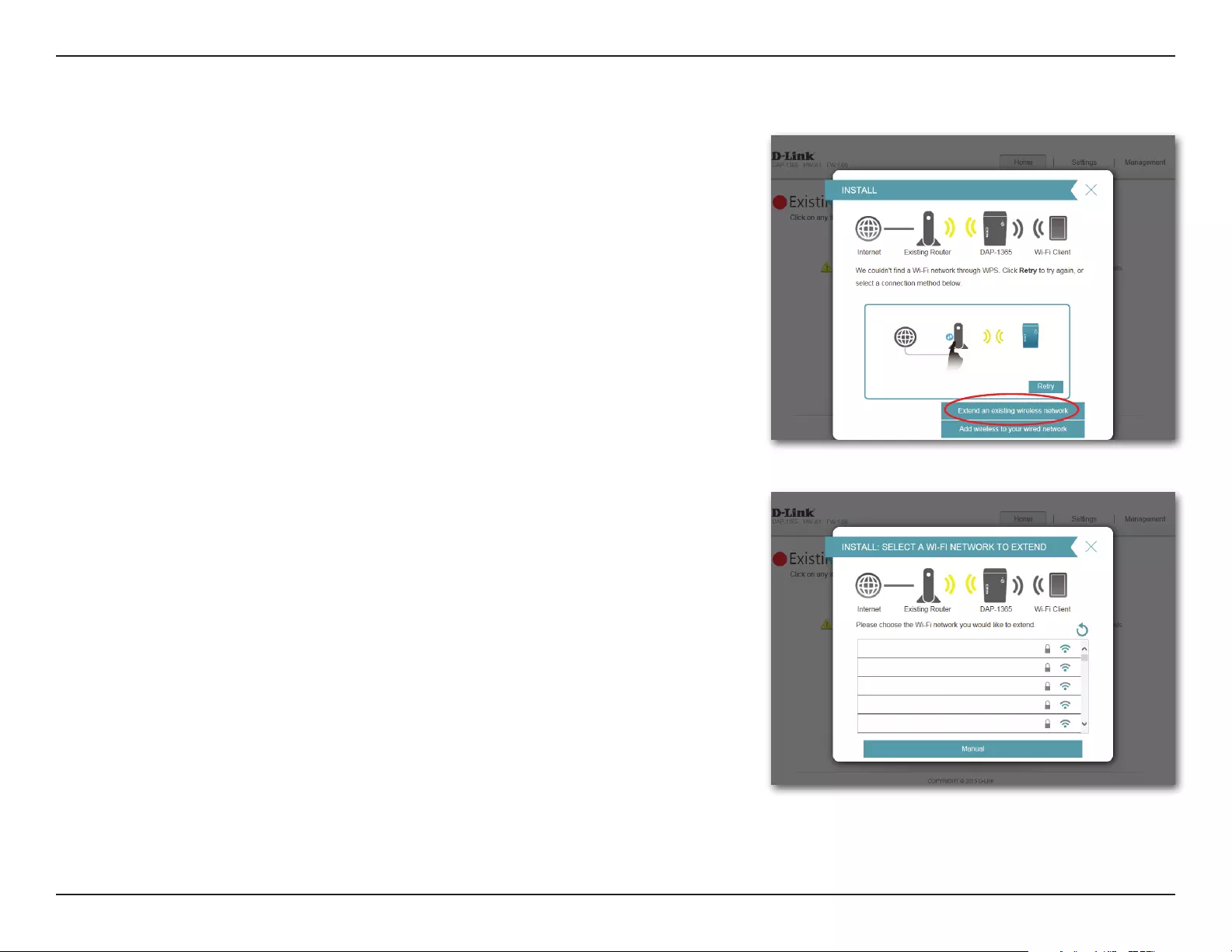
25D-Link DAP-1365 User Manual
Section 3 - Conguration
To set up your network manually, select Extend an Existing Network from the
setup wizard menu. Click Next to continue.
Extend an Existing Network
The DAP-1365 will scan for available wireless networks and display a list of results.
You may choose one of the following options to proceed:
• If the wireless network you wish to extend was detected by the scan, click on
the network to select it. The extender will automatically forward you to the
next step.
• If the network you would like to extend was not detected by the scan, click the
Manual button.
Note: If the wireless network you would like to extend to was not detected by the
scan, your DAP-1365 might be out of range and you may need to reposition the
extender closer to the host network device.
D-Link Home Router
D-Link 2nd Floor
D-Link Guest House
D-Link Garage
D-Link Basement
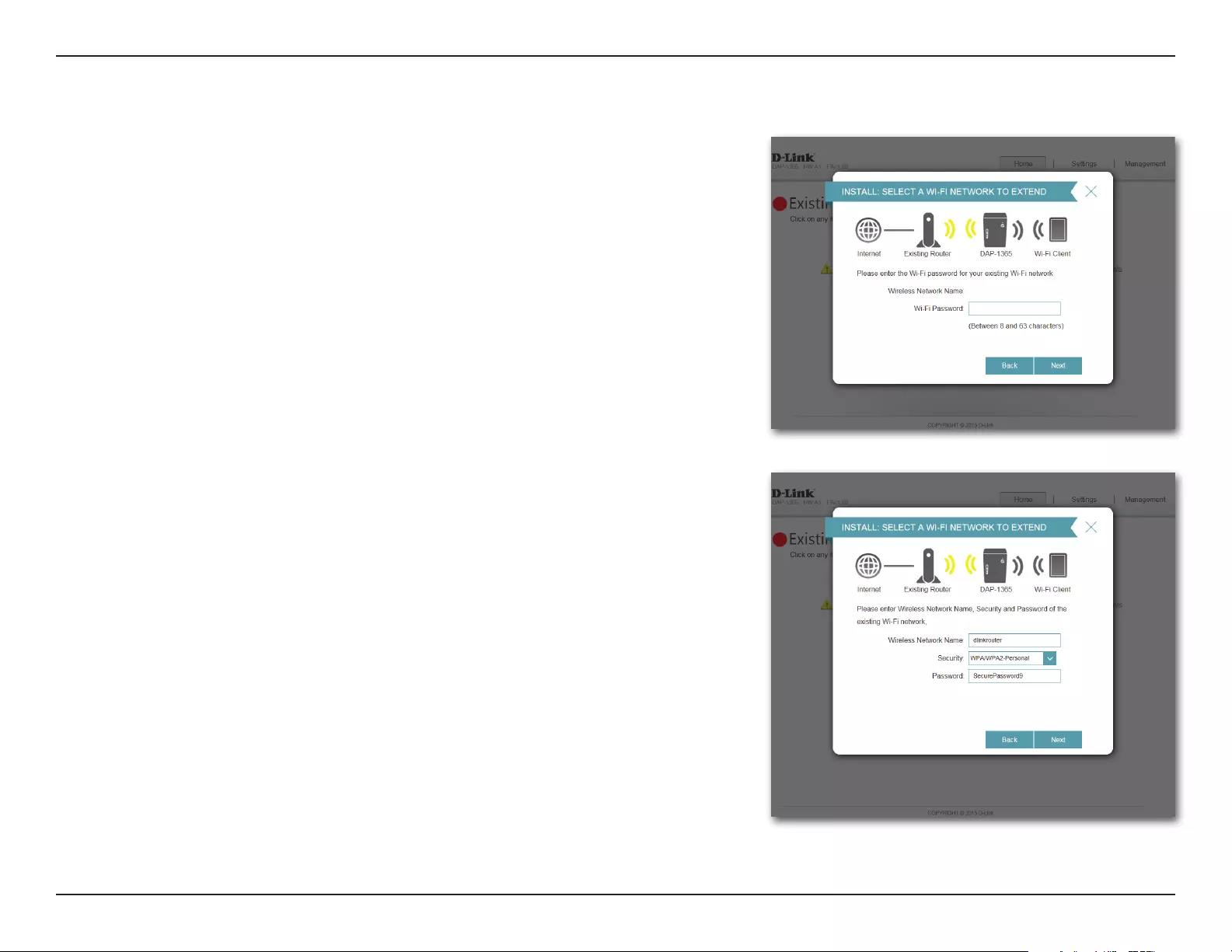
26D-Link DAP-1365 User Manual
Section 3 - Conguration
If the wireless network you wish to extend was detected by the scan, enter the
password now.
Click Next to continue on to congure your extension network settings, or click
Back to return to the previous step.
If you chose Manual , enter the Wireless Network Name, type of Security, and
Password of the existing Wi-Fi network you wish to connect to.
Click Next to continue on to congure your extension network settings, or click
Back to return to the previous step.
dlinkrouter
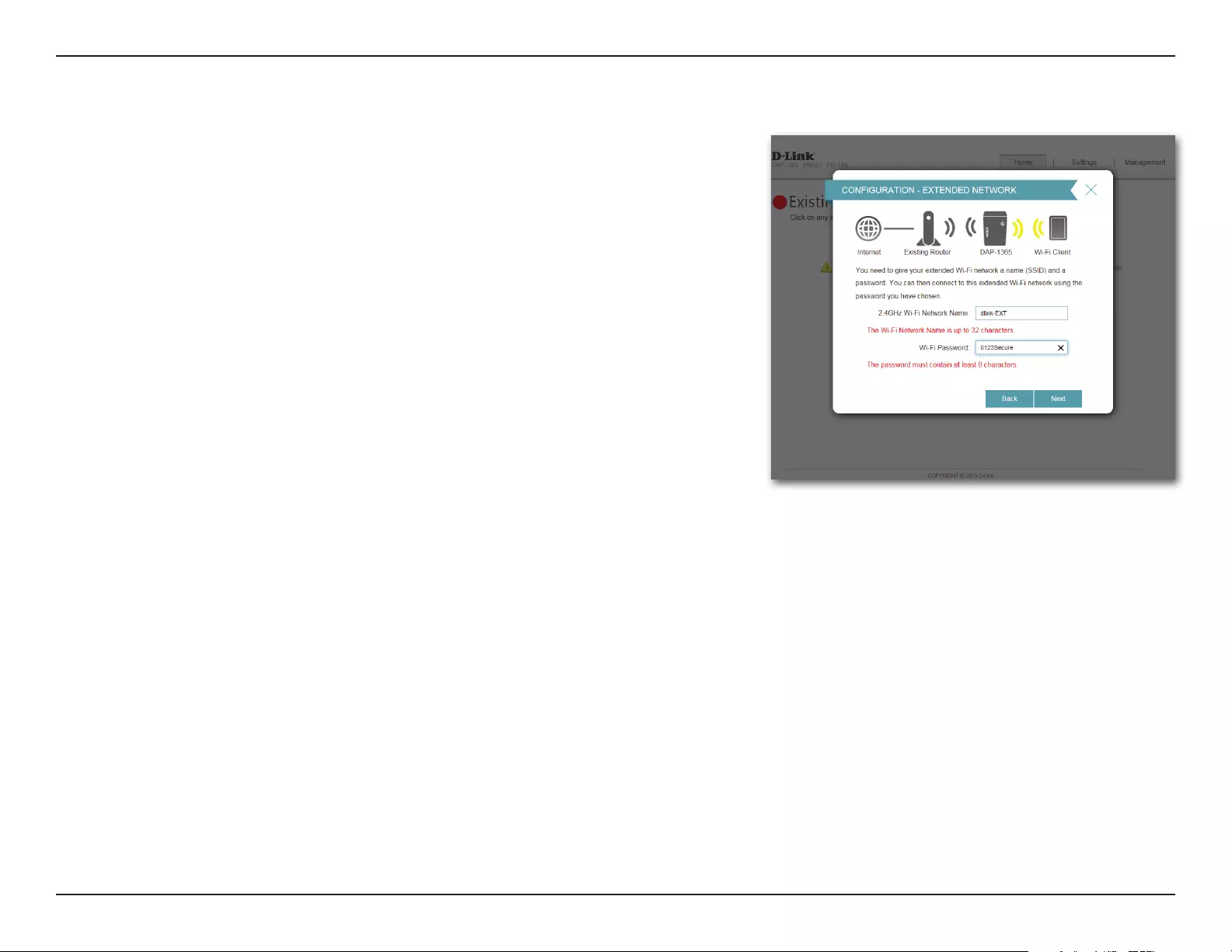
27D-Link DAP-1365 User Manual
Section 3 - Conguration
If a connection is successfully established you will be prompted to congure your
extension network settings. The current network names and passwords will be
displayed.
You may now rename the 2.4 GHz network extension network and create a new
password if you wish.
Please be sure to note any changes you make as these credentials will be required
for wireless clients wishing to join your network.
Click Next to proceed to Congure Administrator Password, refer to page 30
for more information, or click Back to return to the previous step.
*Wireless network names and passwords are shown for example only.
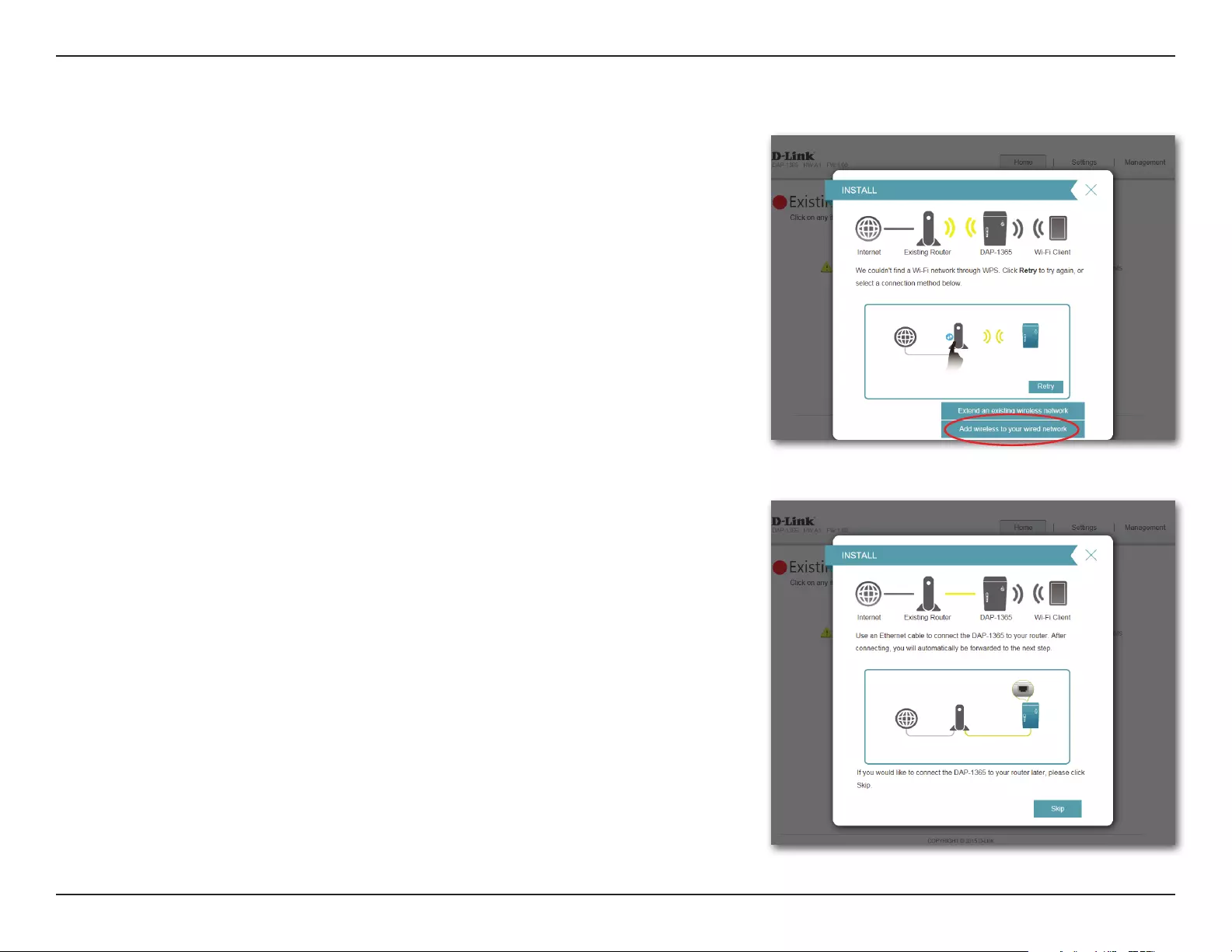
28D-Link DAP-1365 User Manual
Section 3 - Conguration
Add Wireless to Your Wired Network
This portion of the setup wizard will guide you through adding a wireless
network to an existing wired network. Click Add wireless to your wired network
to proceed.
Connect an Ethernet cable to your DAP-1365 if you have not already done so.
After making the connection, you will automatically be forwarded to the next
step. If you haven’t connected an Ethernet cable yet, but will do so later, click skip.
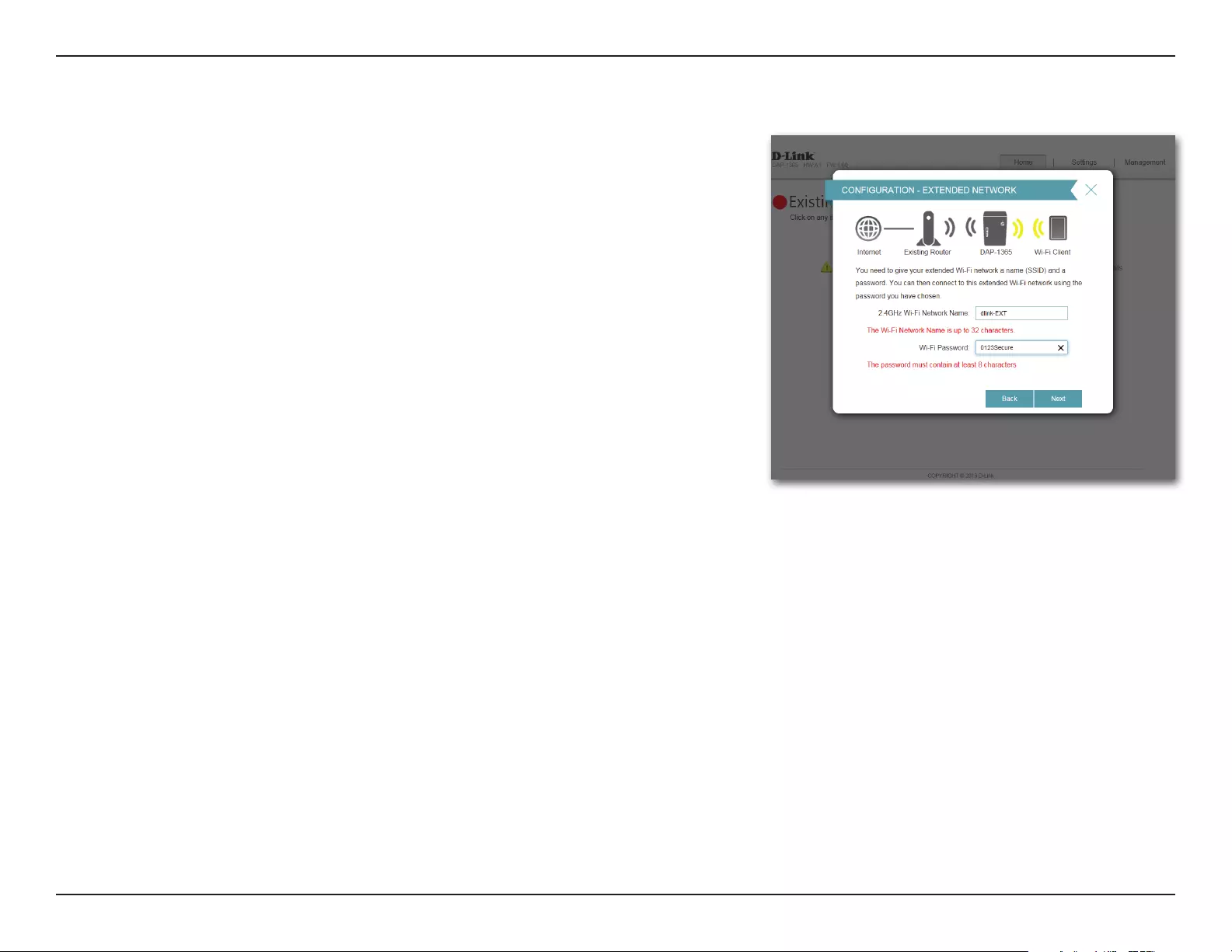
29D-Link DAP-1365 User Manual
Section 3 - Conguration
If a connection is successfully established you will be prompted to congure your
wireless network settings. The current network names and passwords will be
displayed.
You may now rename the 2.4 GHz network extension network and create a new
password if you wish.
Please be sure to note any changes you make as these credentials will be required
for wireless clients wishing to join your network.
Click Next to proceed to Congure Administrator Password, refer to page 30
for more information, or click Back to return to the previous step.
*Wireless network names and passwords are shown for example only.
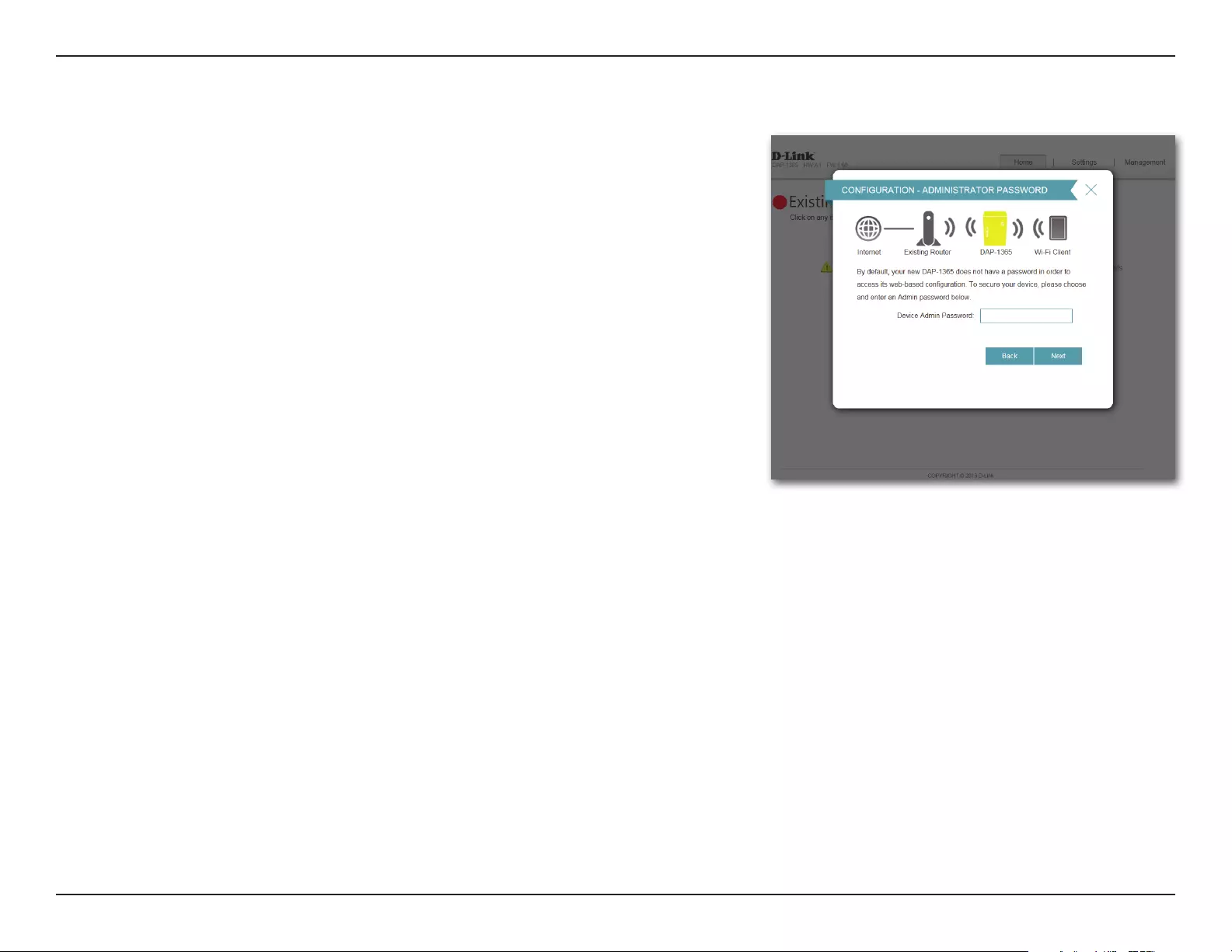
30D-Link DAP-1365 User Manual
Section 3 - Conguration
Congure Administrator Password
In order to secure the extender’s web conguration utility, please enter a new
password. You will be prompted for this password each time you want to use the
extender’s web conguration utility. Click Next to continue onward to Save Your
Conguration.
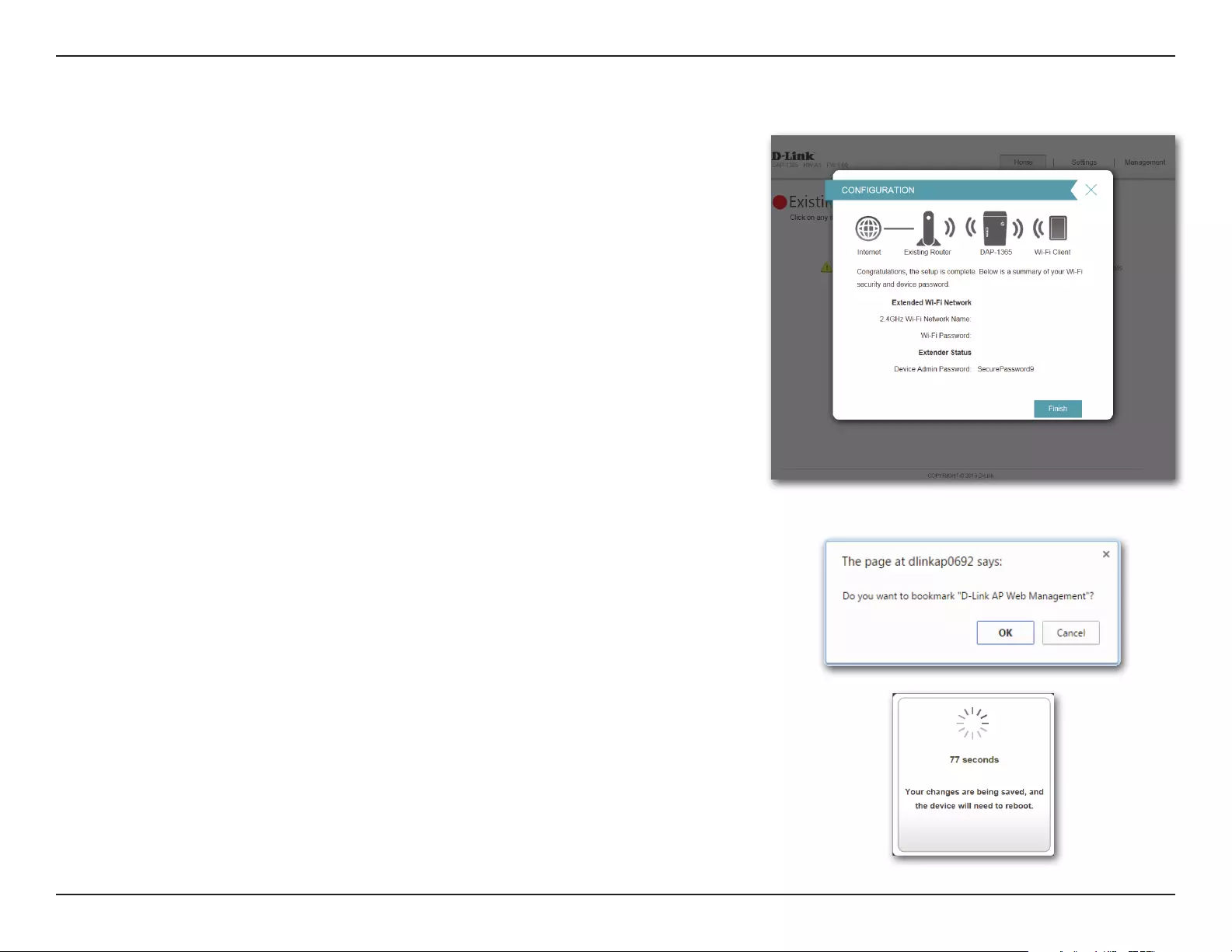
31D-Link DAP-1365 User Manual
Section 3 - Conguration
Save Your Conguration
At the end of the wizard, you will be presented with a nal summary of
your settings. It is recommended that you record this information for future
reference. Click Finish to close the wizard.
You will be asked if you wish to create a bookmark to the web conguration
utility.
Your changes will be saved and the extender will reboot.
Devices may be connected to the new wireless extension network(s) once the
extender successfully reboots.
dlink0692
SecurePassword4WiFi
*Wireless network names and passwords are shown for example only.
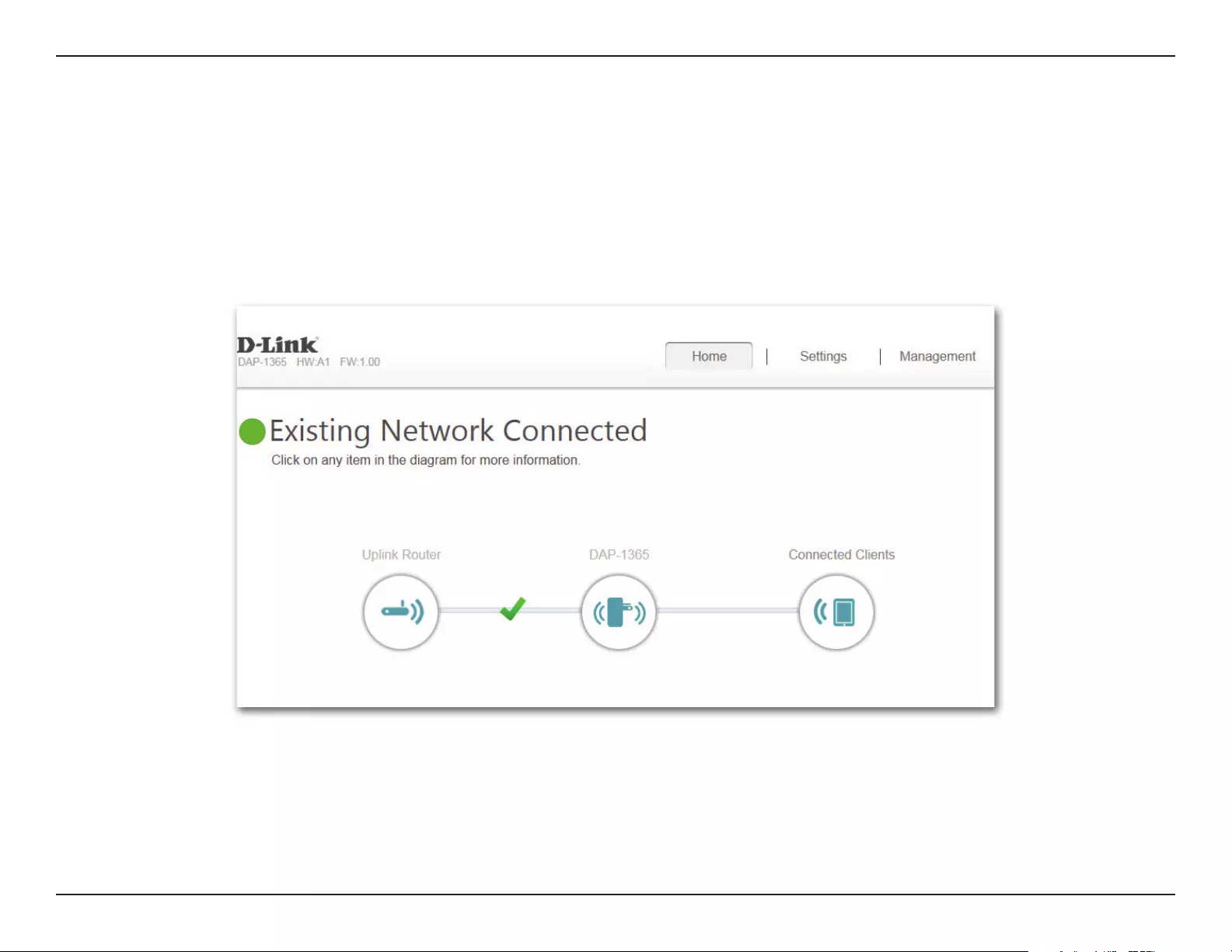
32D-Link DAP-1365 User Manual
Section 3 - Conguration
Home
Conguration
The home screen gives a summary of the current status of devices connected to the DAP-1365. A green check between the device
and the uplink router indicates that there is an active connection. A red X indicates that there is no connection present, or there is a
connection error. If there’s no active uplink connection, click on the Uplink Router icon to start the setup wizard.
This icon shows the status of the connection to the uplink router. It is grey if the DAP-1365 is not connected to an uplink router.
Once connected, click on it to see its connection details.
Click on this icon to see the network and extended Wi-Fi details of the DAP-1365.
Click on the Wi-Fi Clients icon to see client details.
Uplink Router:
DAP-1365:
Connected
Clients:
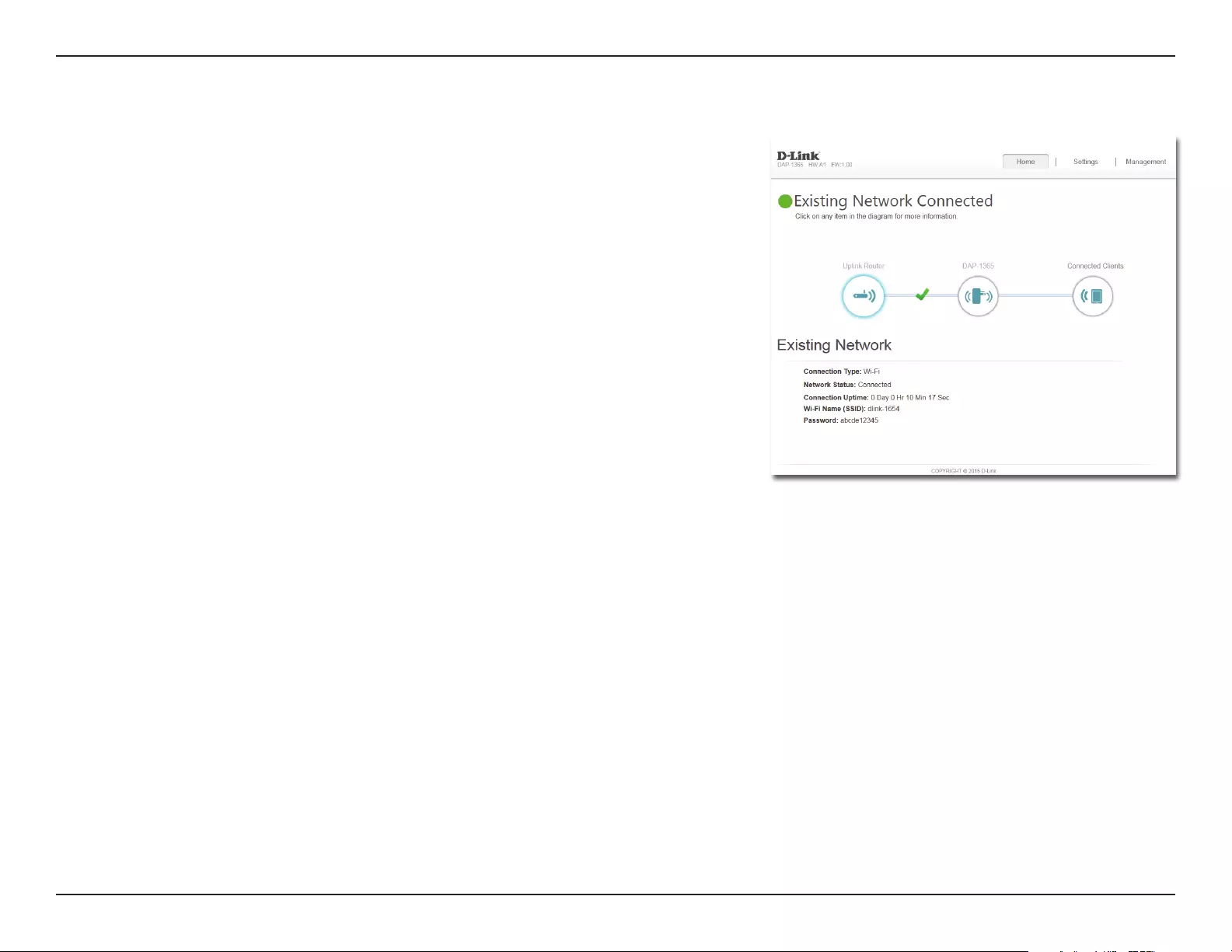
33D-Link DAP-1365 User Manual
Section 3 - Conguration
Upon clicking the Uplink Router icon, you will see the connection type, network
status, connection up time, network name (SSID), and password.
Uplink Router

34D-Link DAP-1365 User Manual
Section 3 - Conguration
To view the DAP-1365’s Network and Wi-Fi information, click on the DAP-1365
icon. Your Network and Extended Wi-Fi Network settings are displayed at the
bottom of the page.
Your Extender’s MAC, IPv4, subnet mask, default gateway, and DNS Server
addresses are displayed. To change the Network settings, refer to page 37.
Your Extender’s extension Wi-Fi network name and password are also displayed.
To change the extension Wi-Fi network settings, refer to page 36.
DAP-1365
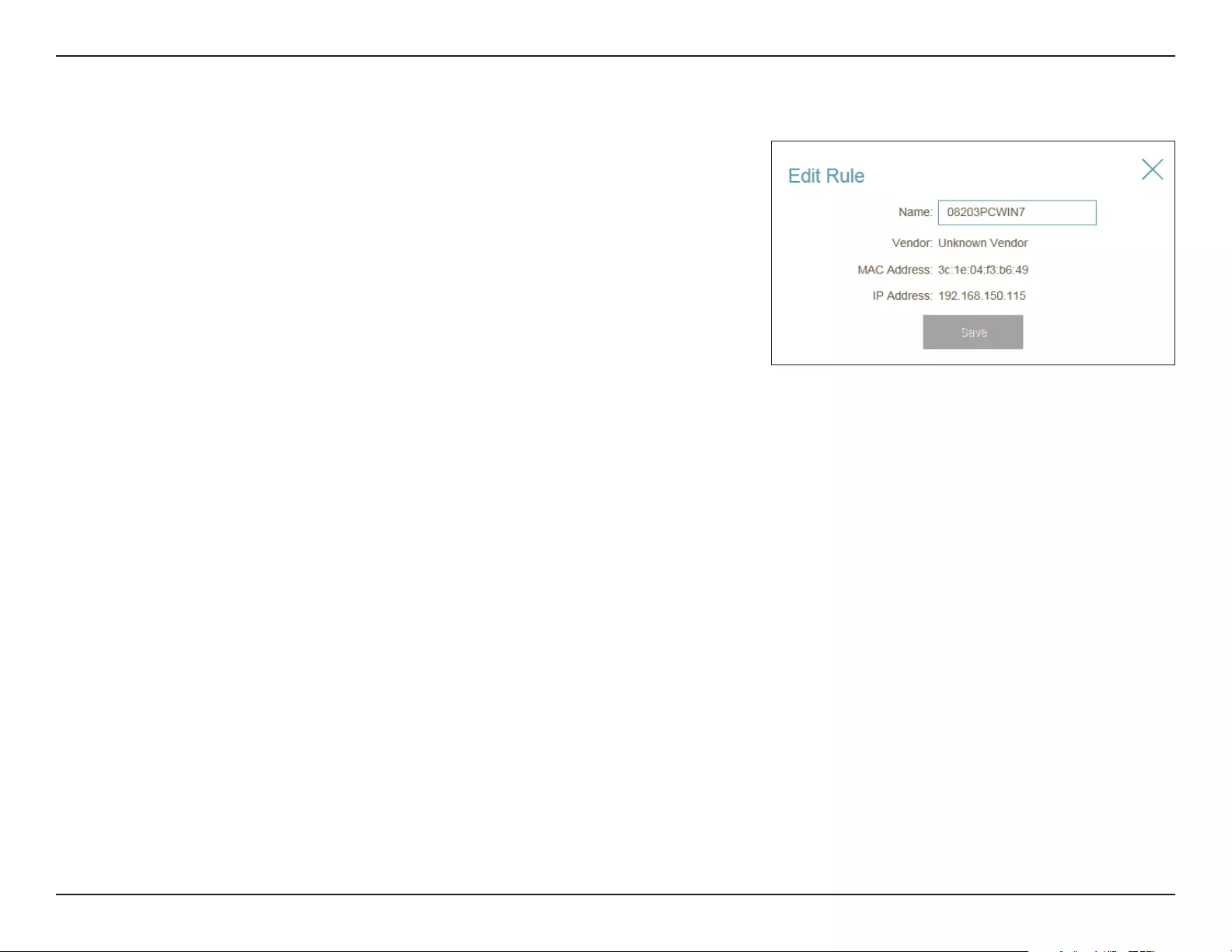
35D-Link DAP-1365 User Manual
Section 3 - Conguration
Connected Clients
Click on the Connected Clients icon to view details about the extender and its
wireless settings.
On this page you can see all the clients currently connected to the extender,
along with their IP and MAC addresses.
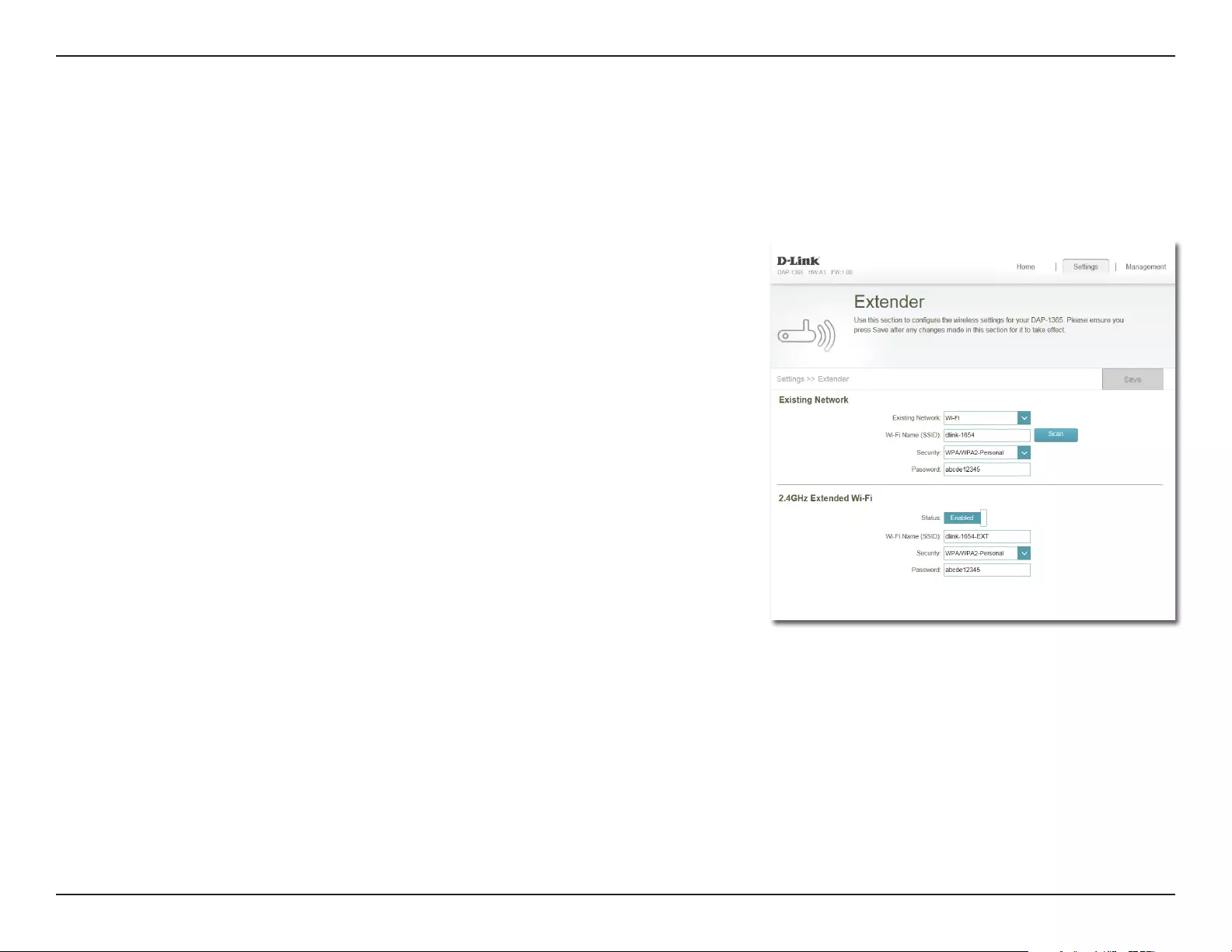
36D-Link DAP-1365 User Manual
Section 3 - Conguration
Settings
Extender Settings
This page lets you congure the settings for the DAP-1365’s extended wireless network. To access this page, click the Settings drop-
down menu at the top of the page, and select Extender. Click Save to apply the settings and return to the home page.
Enable or disable this network by toggling this slider.
This is the name of the DAP-1365’s extended network. If using Wi-Fi, the
DAP-1365 will rebroadcast the uplink router’s Internet connection under this
SSID. You may also manually set the SSID of the extended network.
Select the type of wireless security you wish to use for the extended network.
Choose None or WPA/WPA2 Personal.
Enter the password or network key that you wish to use for the extended
network.
Select Auto or any channel from 1 to 13 for use with this network.
Select Auto 20/40 or 20 MHz for the bandwidth you wish this network to use.
Enable or disable HT20/40 coexistence by toggling the slider.
Status:
Wi-Fi Name
(SSID):
Security:
Password:
Wi-Fi
Channel:
Channel
Width:
HT20/40
Coexistence:
2.4 GHz Extended Wi-Fi
Existing Network
Select the type of existing network, either Ethernet or Wi-Fi you want the
DAP-1365 to connect to.
Existing
Network:
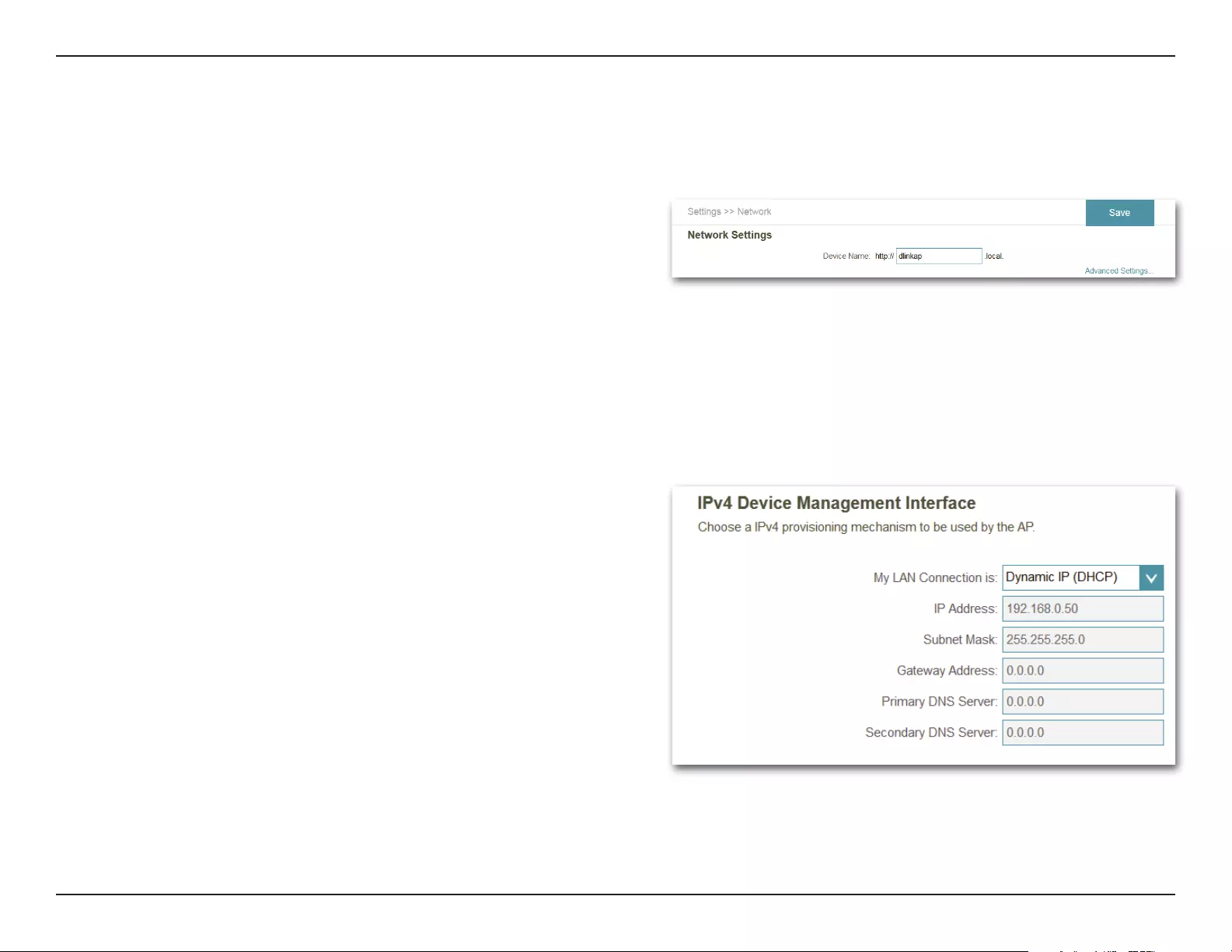
37D-Link DAP-1365 User Manual
Section 3 - Conguration
Network Settings
This page lets you congure the network settings for the DAP-1365. To access this page, click the Settings drop-down menu at the
top of the page, then select Network. Click Save at any time to save the changes you have made on this page.
Management
Link:
You can change the URL name of the device by editing the
text in the text box. If you change the name of the device,
you will need to enter “http://xxxx.local./” (where “xxxx”
corresponds to the name of the device) in the address bar of
your web browser in order to access the conguration utility.
Advanced Settings
The Advanced Settings section of the Network Settings page allows you to congure both IPv4 and IPv6 settings that will be used
by the DAP-1365’s extended network.
My LAN
Connection is:
IP Address:
Subnet Mask:
Gateway
Address:
Primary DNS
Server:
Secondary
DNS Server:
Here you can select whether you want the IP to have a
Dynamic IP or Static IP address. If you select Dynamic IP,
the options below will not be available.
Enter the Static IP address that you want to assign to the
extended network AP. This address should be outside of the
uplink router’s DHCP address pool.
Enter the subnet mask.
Enter the gateway address. This is usually the IP address of
the uplink router.
Enter the address of the primary DNS server.
Enter the address of the secondary DNS server. This is
optional but will provide backup if the primary server fails.
IPv4 Device Management Interface
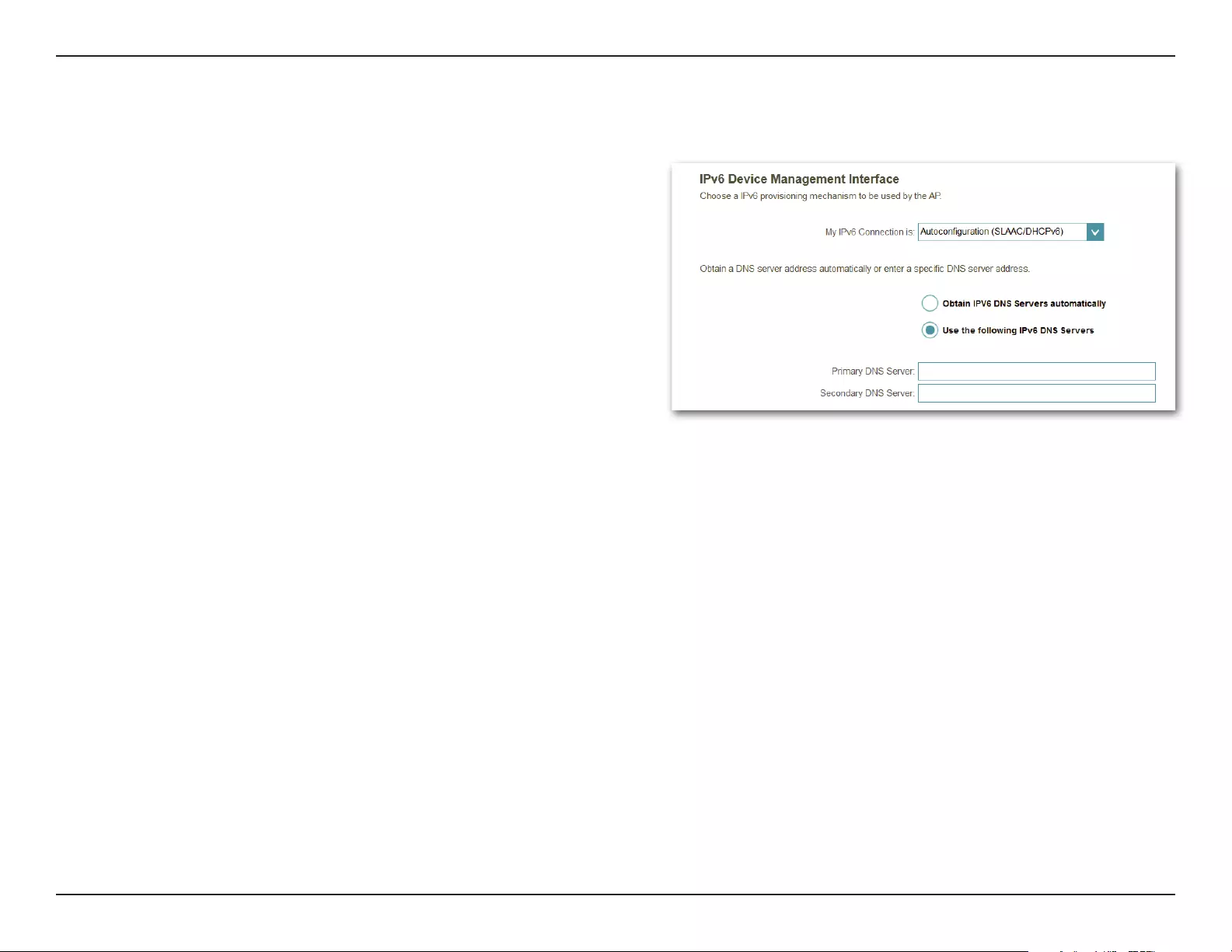
38D-Link DAP-1365 User Manual
Section 3 - Conguration
My IPv6
Connection is:
Obtain IPv6
DNS Servers
Automatically:
Primary DNS
Server:
Secondary DNS
Server:
Select Autoconguration (SLAAC/DHCPv6) to have the
DAP-1365 automatically receive an IPv6 address from the
uplink router.
You can select to obtain IPv6 DNS server information
automatically, or you can select to congure DNS servers
manually by clicking on the radio dial next to the option.
For manual settings, enter the primary IPv6 DNS server
address.
For manual settings, enter the secondary IPv6 DNS server
address. This is optional but will provide backup if the
primary server fails.
IPv6 Device Management Interface
Autoconguration (SLAAC/DHCPv6)
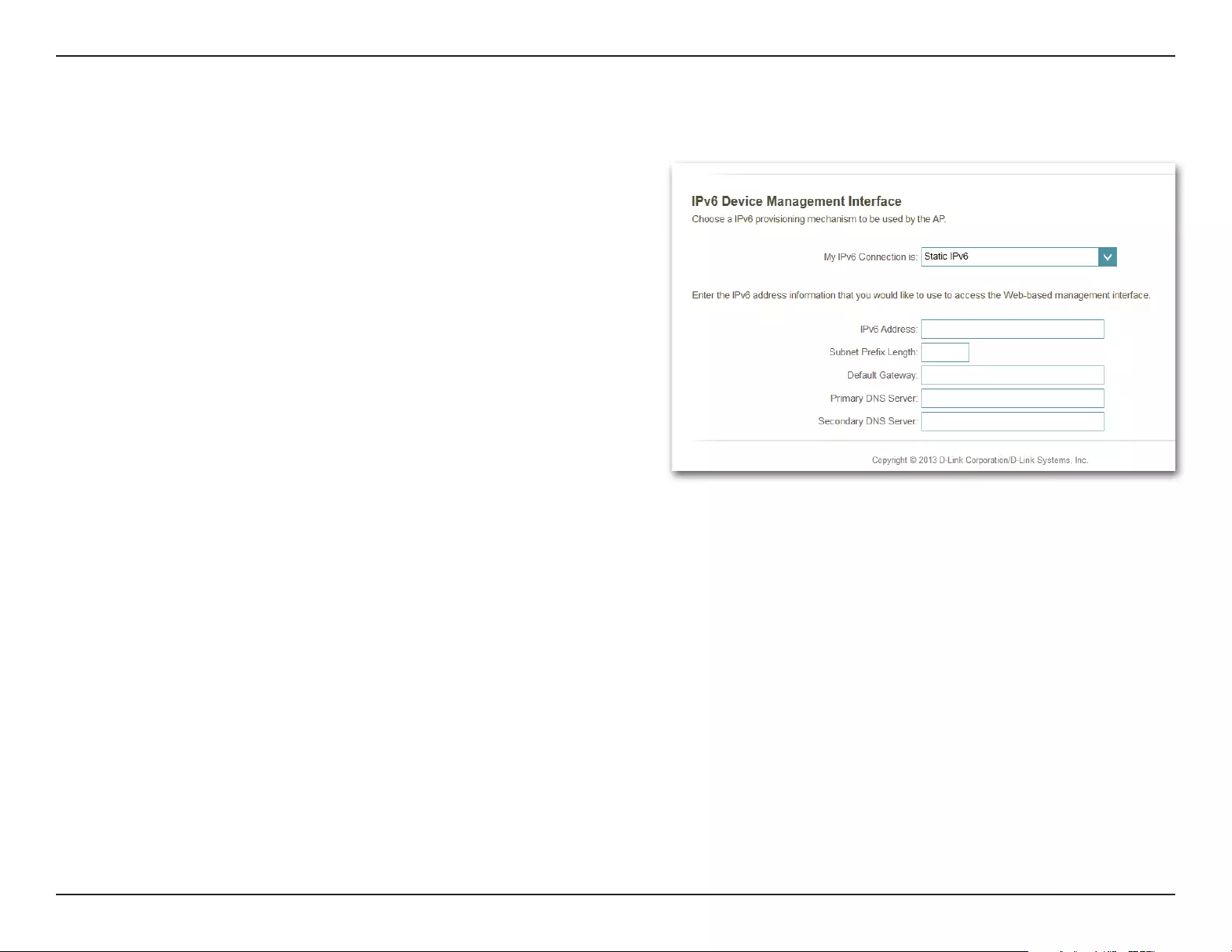
39D-Link DAP-1365 User Manual
Section 3 - Conguration
My IPv6
Connection is:
IPv6 Address:
Subnet Prex
Length:
Default Gateway:
Primary DNS
Server:
Secondary DNS
Server:
Select Static IPv6 to manually assign an IP address to the
DAP-1365.
Enter the IPv6 address that you want to assign to the
extended network AP. This address should be outside of the
uplink router’s DHCP address pool.
Enter the length of the IPv6 subnet prex.
Enter the default gateway.
Enter the primary IPv6 DNS server address.
Enter the secondary IPv6 DNS server address. This is optional
but will provide backup if the primary server fails.
Static IPv6
IPv6 Device Management Interface
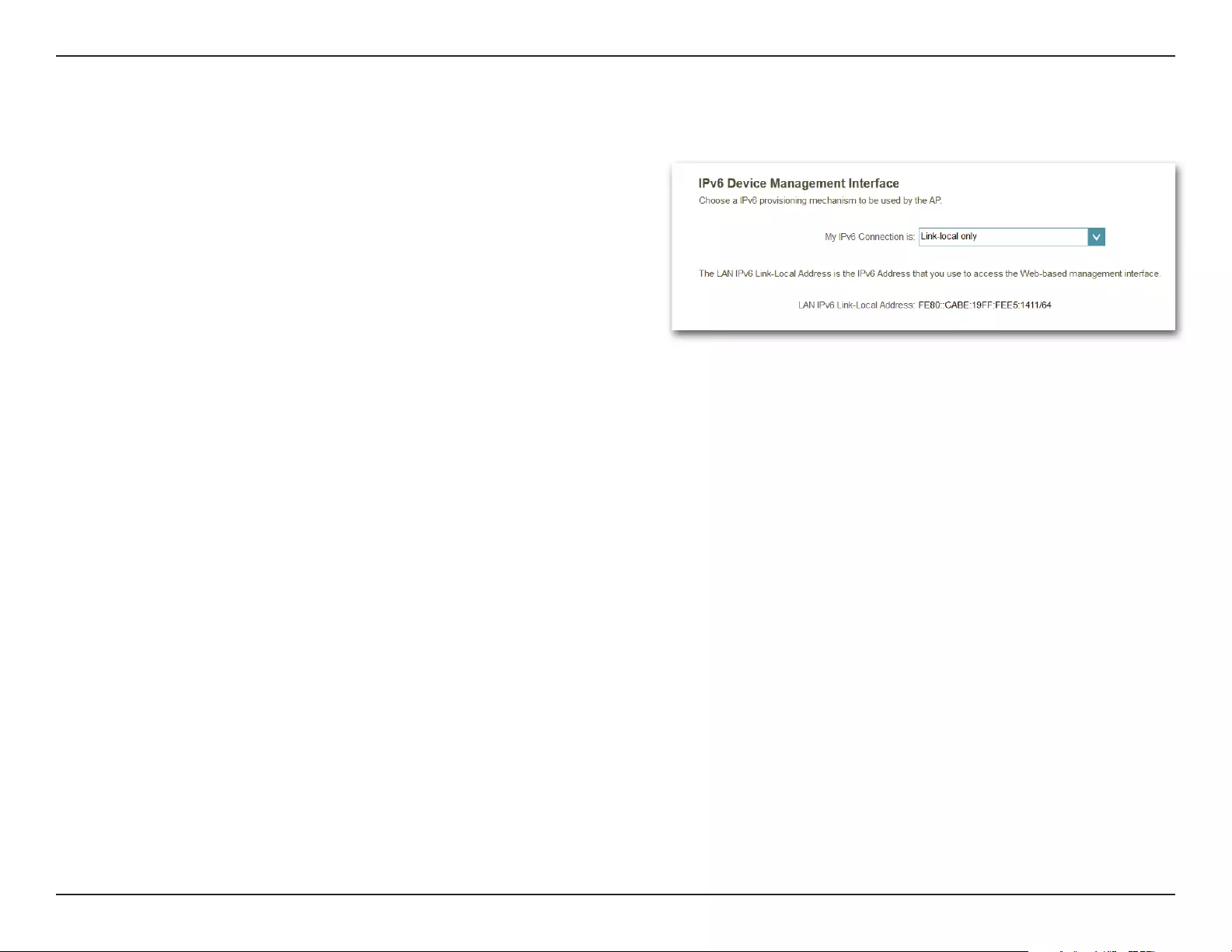
40D-Link DAP-1365 User Manual
Section 3 - Conguration
My IPv6
Connection is:
LAN IPv6 Link-
Local Address:
Select Link-local only to only set an IPv6 address for the
local network.
The link-local address of the DAP-1365.
Link-local Only
IPv6 Device Management Interface
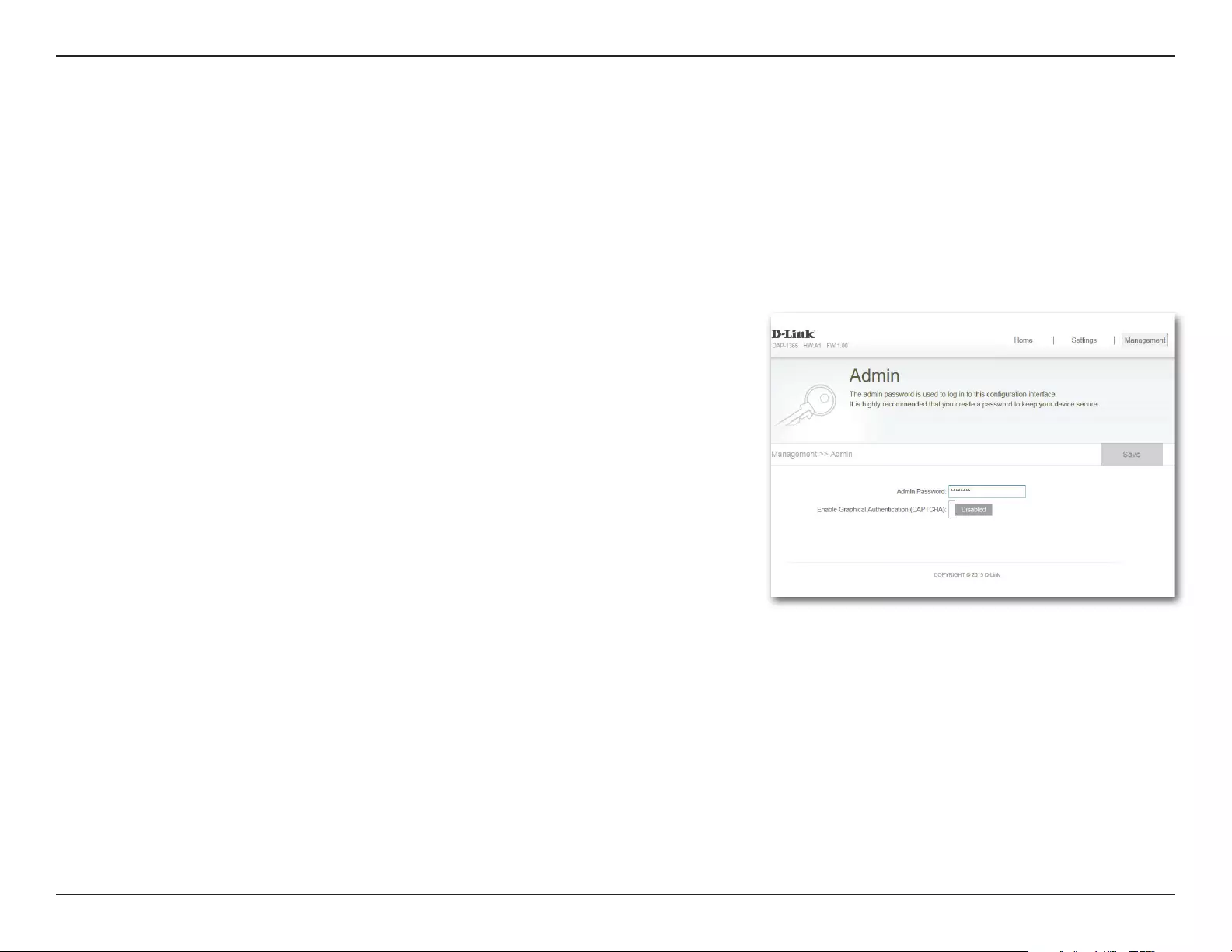
41D-Link DAP-1365 User Manual
Section 3 - Conguration
This page will allow you to set a new password for the administrator account used to congure the DAP-1365. You can also enable
graphical authentication (CAPTCHA) on this page. To access this page, click the Management drop down menu at the top of the
page, and select Admin. Click Save at any time to save the changes you have made on this page.
Enter the Admin password.
Click on the slider to enable graphical authentication, or CAPTCHA. This
provides an extra layer of security by requiring you to enter a code that is
displayed on-screen. This can help prevent unauthorized users from gaining
access to your wireless network using automated methods.
Admin
Password:
Enable
Graphical
Authentication:
Management
Admin
Note: The device will reboot after saving the changes in order for the password to take eect.
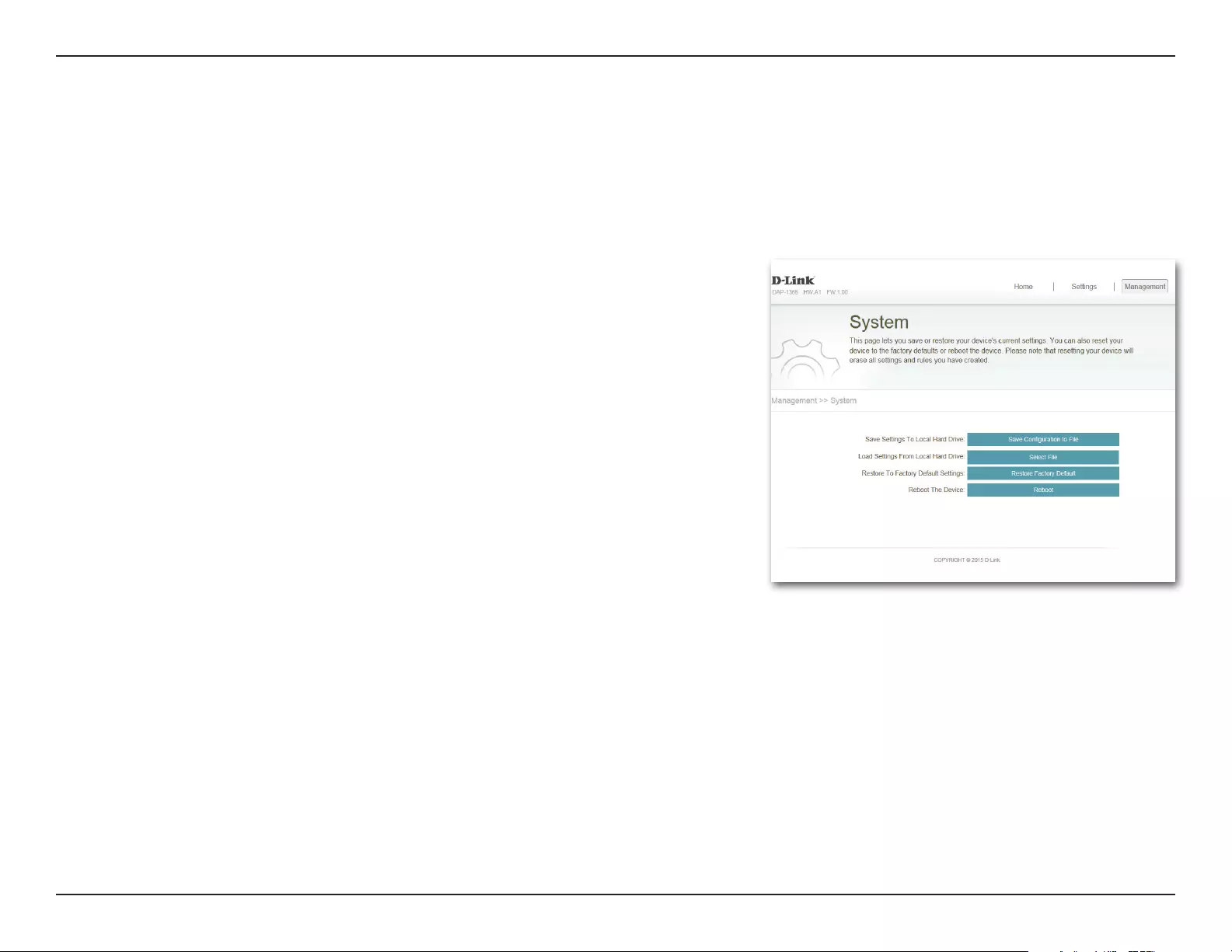
42D-Link DAP-1365 User Manual
Section 3 - Conguration
Save the system settings onto a le to the local hard drive. You will then see
a le dialog where you can select a location and enter a le name for the
conguration le.
Load the system settings from a previously saved le on the local hard drive.
Restore the system settings to factory default settings. This will erase all
currently stored settings.
Click Reboot to reboot the DAP-1365.
Save Settings
To Local Hard
Drive:
Load Settings
From Local
Hard Drive:
Restore
to Factory
Default
Settings:
Reboot the
Device:
System
This page allows you to save or restore your system conguration, reset, or reboot the DAP-1365. To access this page, click the
Management drop down menu at the top of the page, and select System. Click Save at any time to save the changes you have
made on this page.
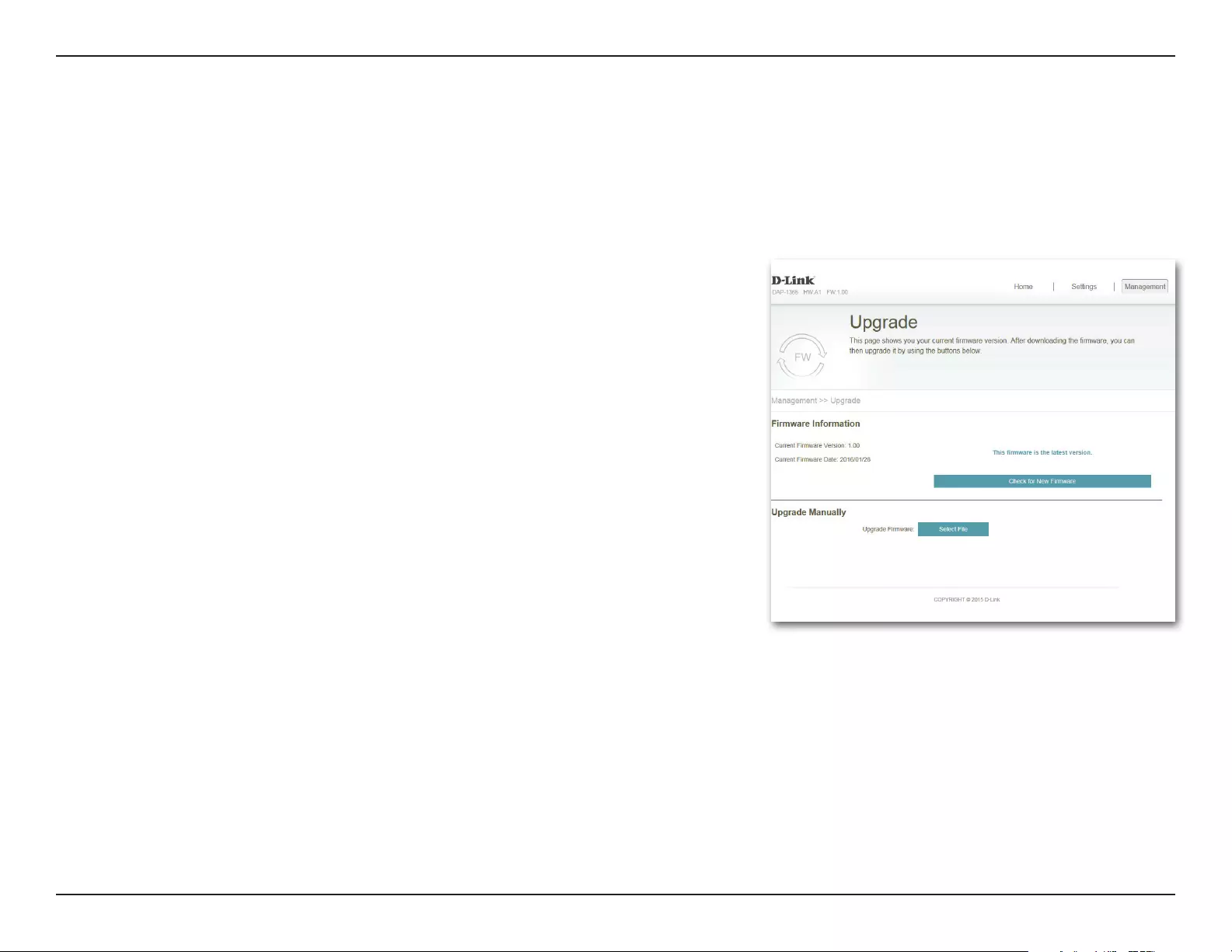
43D-Link DAP-1365 User Manual
Section 3 - Conguration
Upgrade
Firmware and language upgrades may be provided for the DAP-1365 in the future. You can check and upgrade your rmware
and language pack on this page. To access this page, click the Management drop down menu at the top of the page, and select
Upgrade. Click Save at any time to save the changes you have made on this page.
Firmware Information
Upgrade Manually
Click Select File to locate the rmware le on your computer and perform
a manual rmware upgrade.
Upgrade
Firmware:
This section displays the currently installed rmware version, as well as the
date on which the current rmware version was released.
Click Check For New Firmware to nd out if there is new or updated
rmware. If there is, you can download it to your computer.
Firmware
Information:
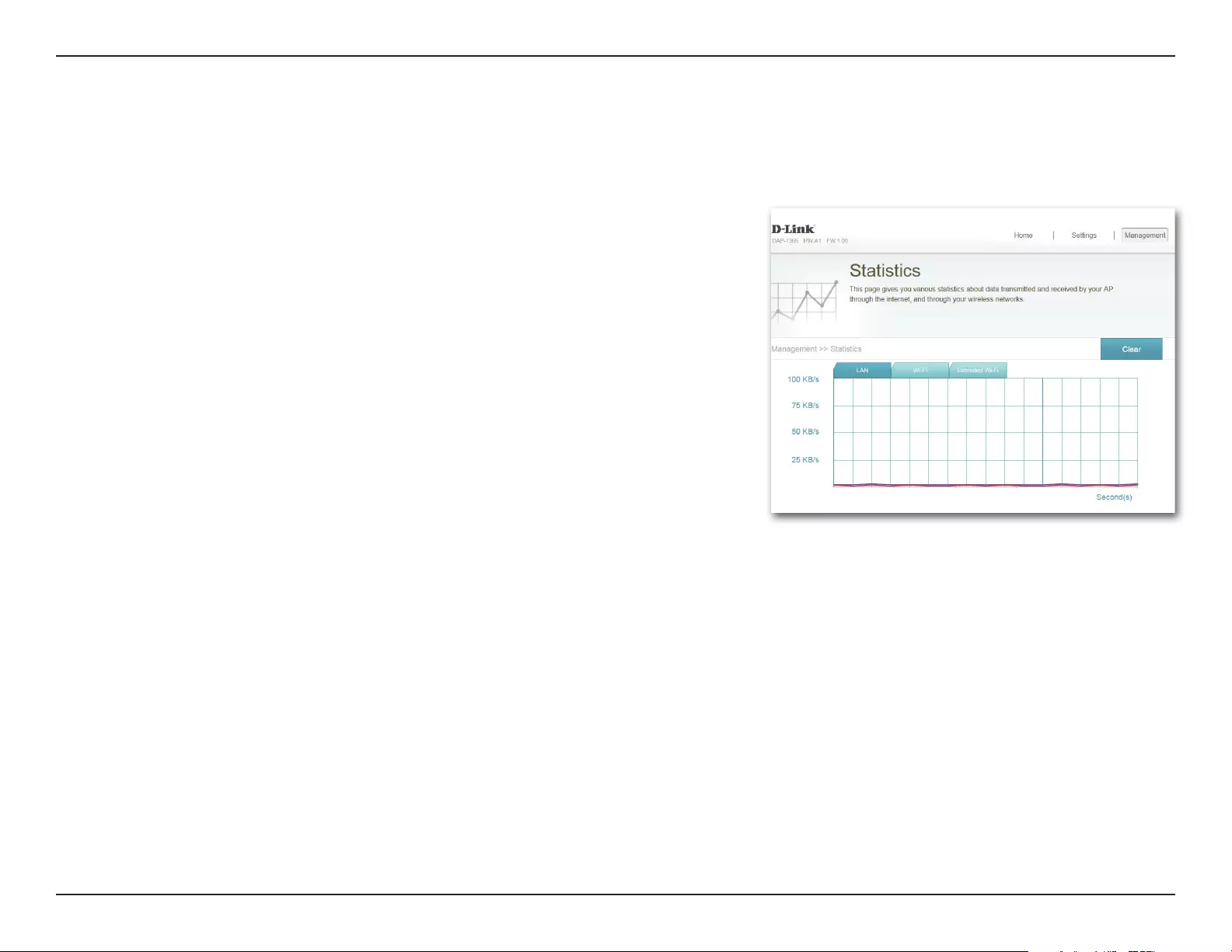
44D-Link DAP-1365 User Manual
Section 3 - Conguration
This page displays details about your wireless and network connections. To access this page, click the Management drop- down
menu at the top of the page, and select Statistics. Click Clear to reset the statistics.
Statistics
The Blue line indicates the upload speeds and the red line indicates the download speeds.
The table displays the following in real-time:
• Total Packets
• Total Byte(s)
• Total Kbit(s)
• Kbits/sec
Pressing the Clear button resets the statistics.
LAN, Wi-Fi, and Extended Wi-Fi
Click on the various tabs to display the statistics for the various interfaces on the DAP-1365.
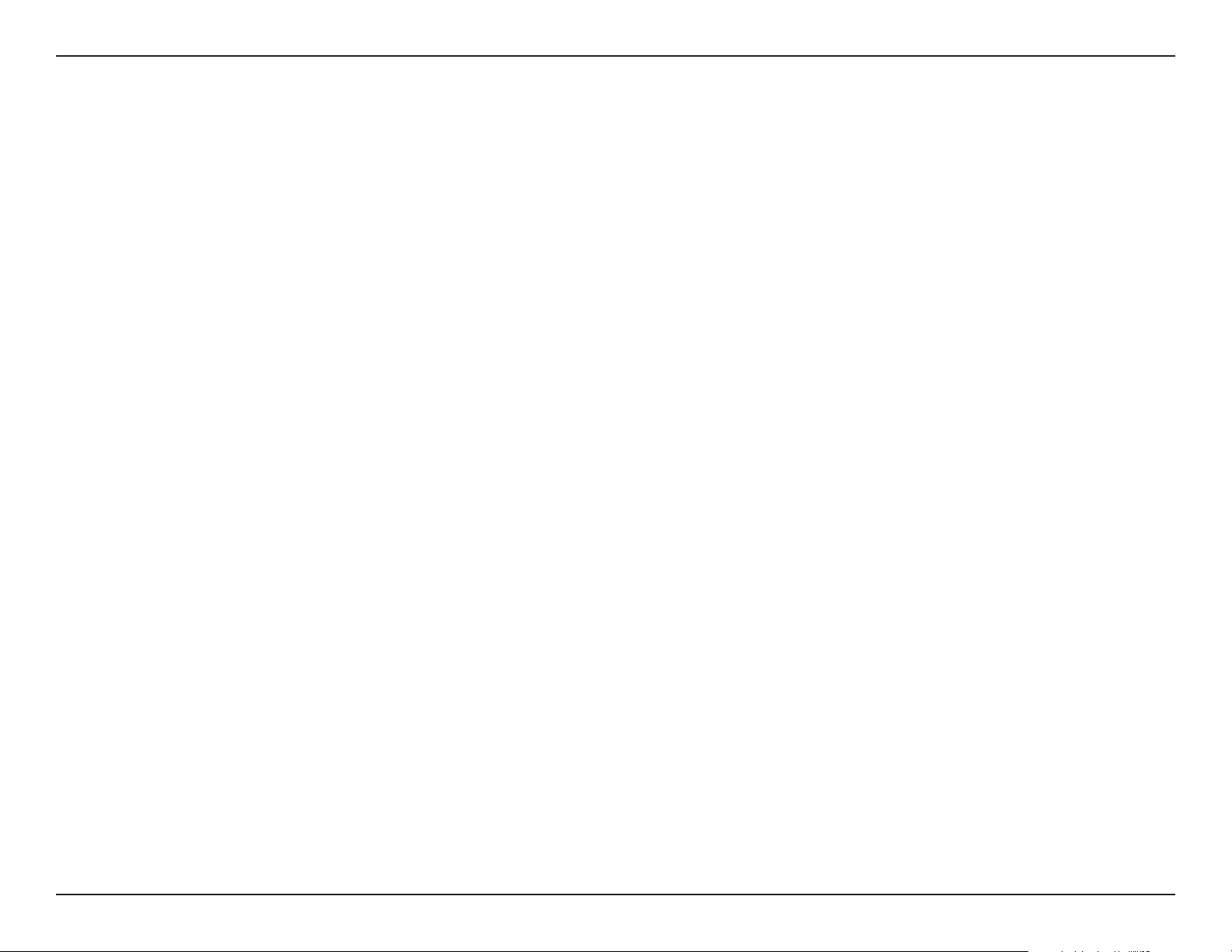
45D-Link DAP-1365 User Manual
Section 4 - Connecting a Wireless Client
Connecting Wireless Clients to the Extended
Network
WPS Button
Once an uplink network has been established, you may use the DAP-1365’s WPS function to add additional wireless clients to your
extended network. Many wireless devices such as wireless routers, media players, printers, and cameras will have a WPS button (or a
software utility with WPS) that you can press to connect to the DAP-1365. Please refer to the user manual for the wireless device you
want to connect to make sure you understand how to enable WPS. Once you know, follow the steps below:
Step 1 - Press the WPS button on the DAP-1365 for about 1 second. The Status/WPS LED on the DAP-1365 will start blinking green.
You can also use the WPS option in the setup wizard section of the web interface.
Step 2 - Within 120 seconds, press the WPS button on your wireless device.
Step 3 - Allow up to 1 minute to congure. Once the LED light stops blinking and turns solid green, you will be connected and your
wireless connection will be secured with WPA2.

46D-Link DAP-1365 User Manual
Section 4 - Connecting a Wireless Client
When connecting to the DAP-1365 wirelessly for the rst time, you will need to input the wireless network name (SSID) and
Wi-Fi password (security key) of the device you are connecting to. If your product has a Wi-Fi conguration card, you can
nd the default network name and Wi-Fi password here. Otherwise refer to the product label for the default Wi-Fi network
SSID and password, or enter the Wi-Fi credentials set during the product conguration.
To join an existing network, locate the wireless network icon in the taskbar, next
to the time display and click on it.
Wireless Icon
Clicking on this icon will display a list of wireless networks which are within range
of your computer. Select the desired network by clicking on the SSID.
Windows® 10
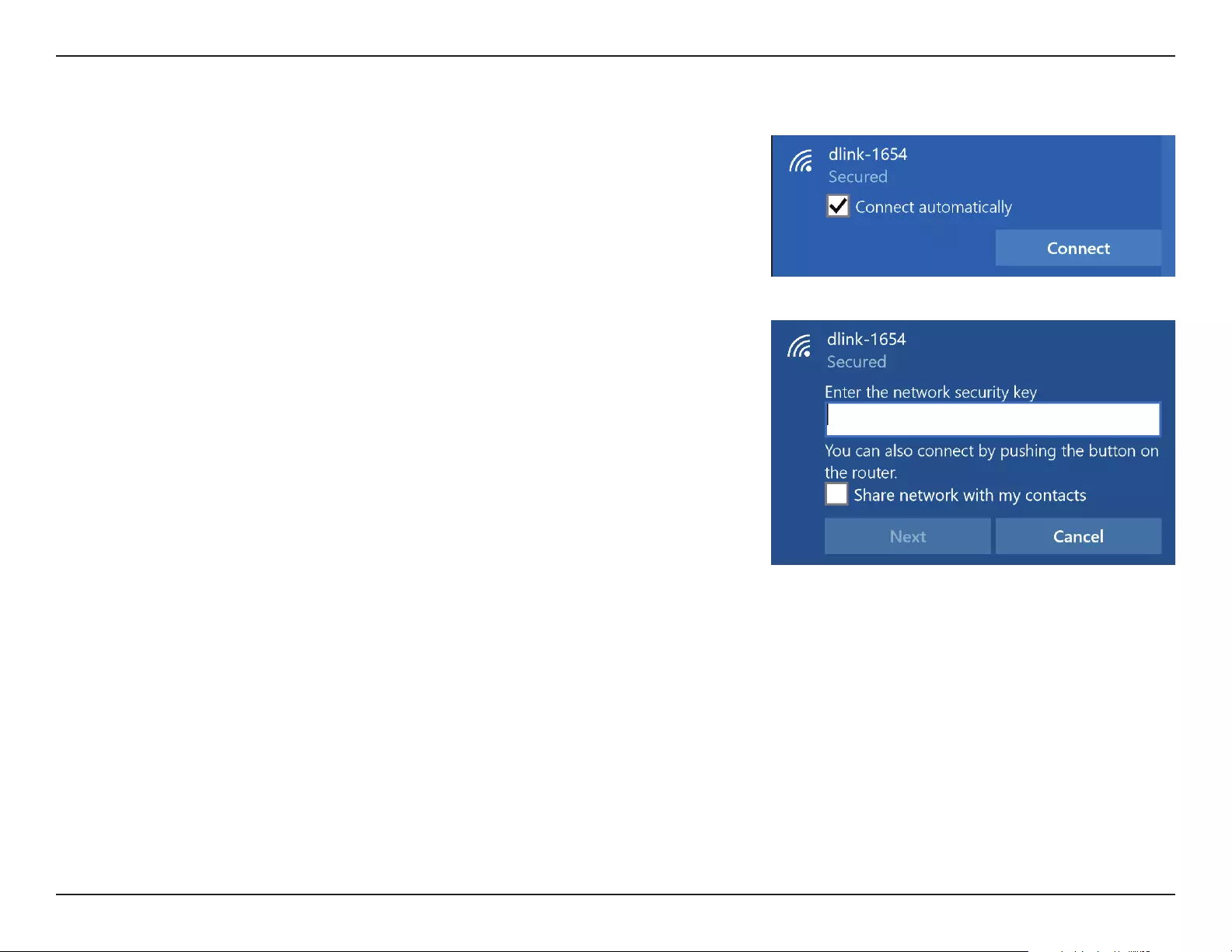
47D-Link DAP-1365 User Manual
Section 4 - Connecting a Wireless Client
To connect to the SSID, click Connect.
To automatically connect with the router when your device next detects the SSID,
click the Connect Automatically check box.
You will then be prompted to enter the Wi-Fi password (network security key) for
the wireless network. Enter the password into the box and click Next to connect
to the network. Your computer will now automatically connect to this wireless
network when it is detected.
You can also use Wi-Fi Protected Setup (WPS) to connect to the router. Press the
WPS button on your D-Link device and you will be automatically connected.
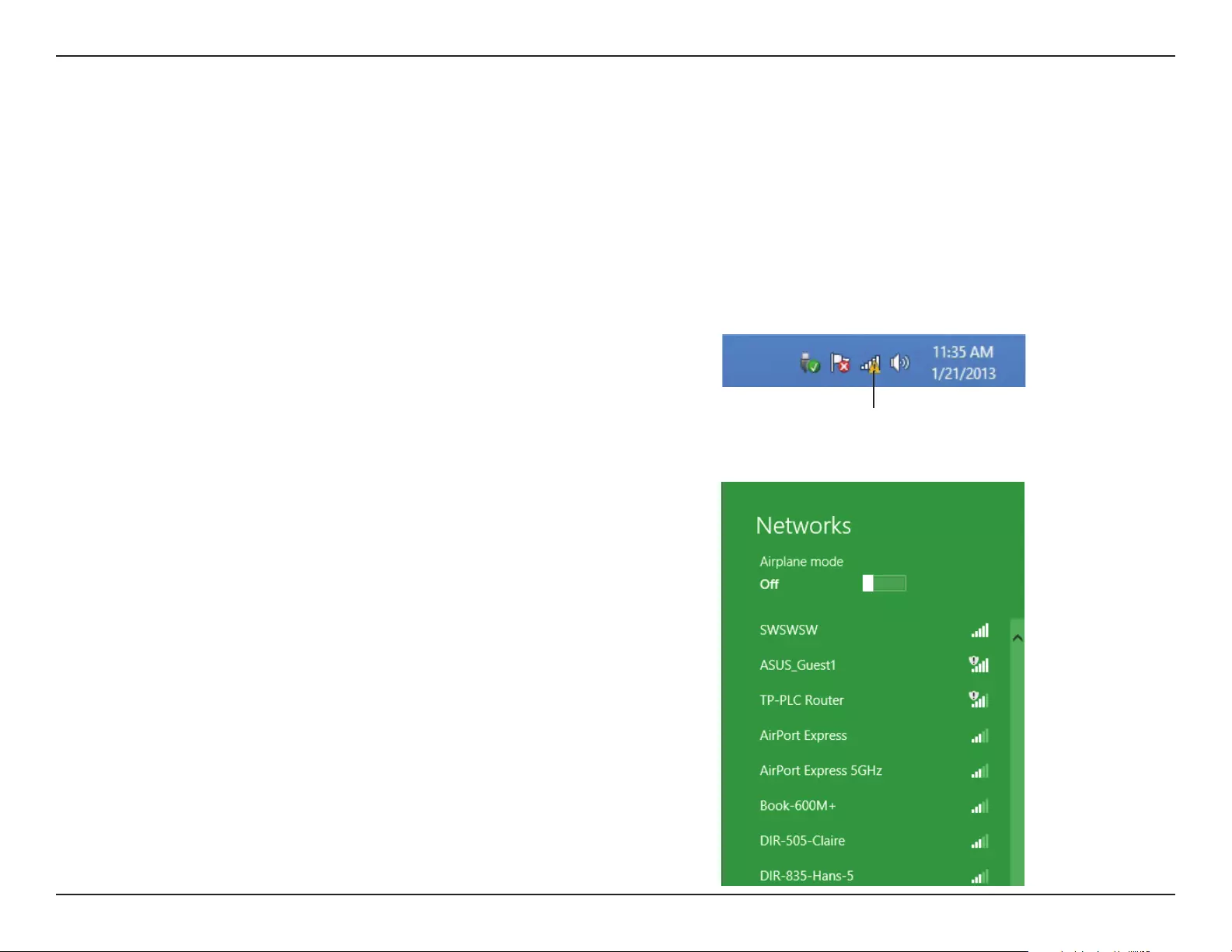
48D-Link DAP-1365 User Manual
Section 4 - Connecting a Wireless Client
Windows® 8
WPA/WPA2
It is recommended to enable wireless security (WPA/WPA2) on your wireless router or extender before conguring your wireless
adapter. If you are joining an existing network, you will need to know the security key (Wi-Fi password) being used.
To join an existing network, locate the wireless network icon in the
taskbar, next to the time display.
Wireless Icon
Clicking on this icon will display a list of wireless networks which are
within connecting proximity of your computer. Select the desired
network by clicking on the network name.
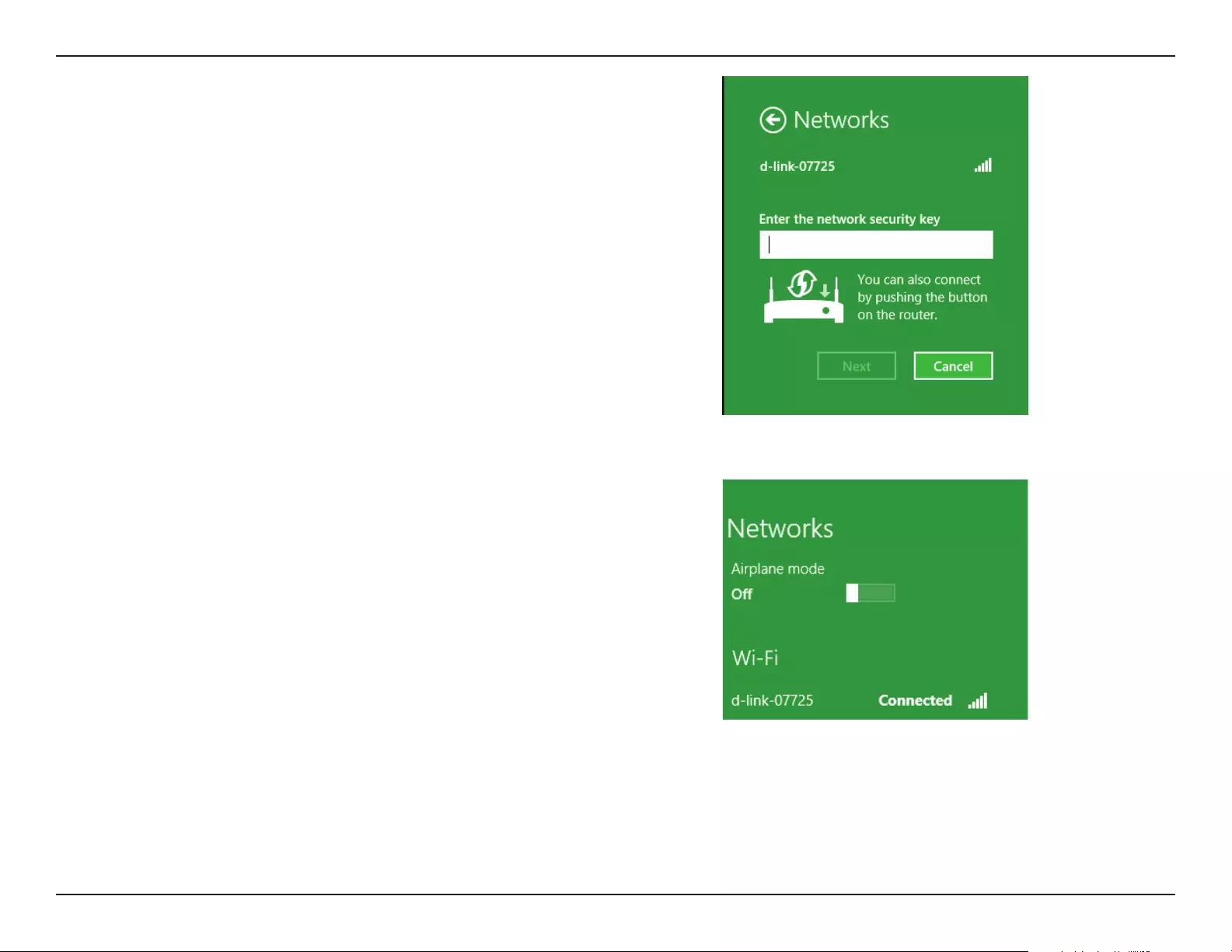
49D-Link DAP-1365 User Manual
Section 4 - Connecting a Wireless Client
You will then be prompted to enter the network security key (Wi-Fi
password) for the wireless network. Enter the password into the box and
click Next.
If you wish to use Wi-Fi Protected Setup (WPS) to connect to the router,
you can also press the WPS button on your router at this point to enable
the WPS function.
When you have established a successful connection with a wireless
network, the word Connected will appear next to the name of the
network to which you are connected.
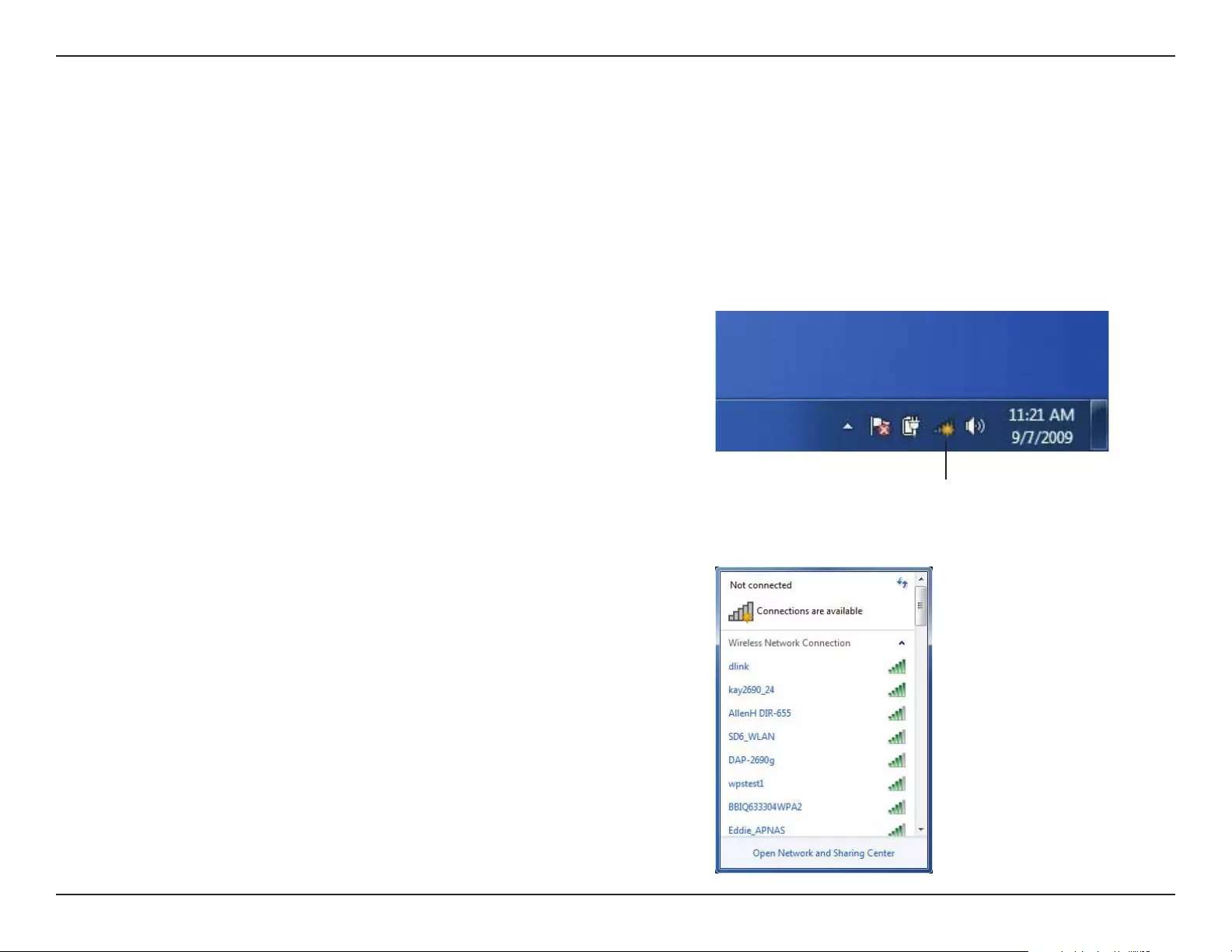
50D-Link DAP-1365 User Manual
Section 4 - Connecting a Wireless Client
Windows® 7
It is recommended to enable wireless security (WPA/WPA2) on your wireless router or extender before conguring your wireless
adapter. If you are joining an existing network, you will need to know the security key or passphrase being used.
1. Click on the wireless icon in your system tray (lower-right corner).
2. The utility will display any available wireless networks in your area.
Wireless Icon
WPA/WPA2
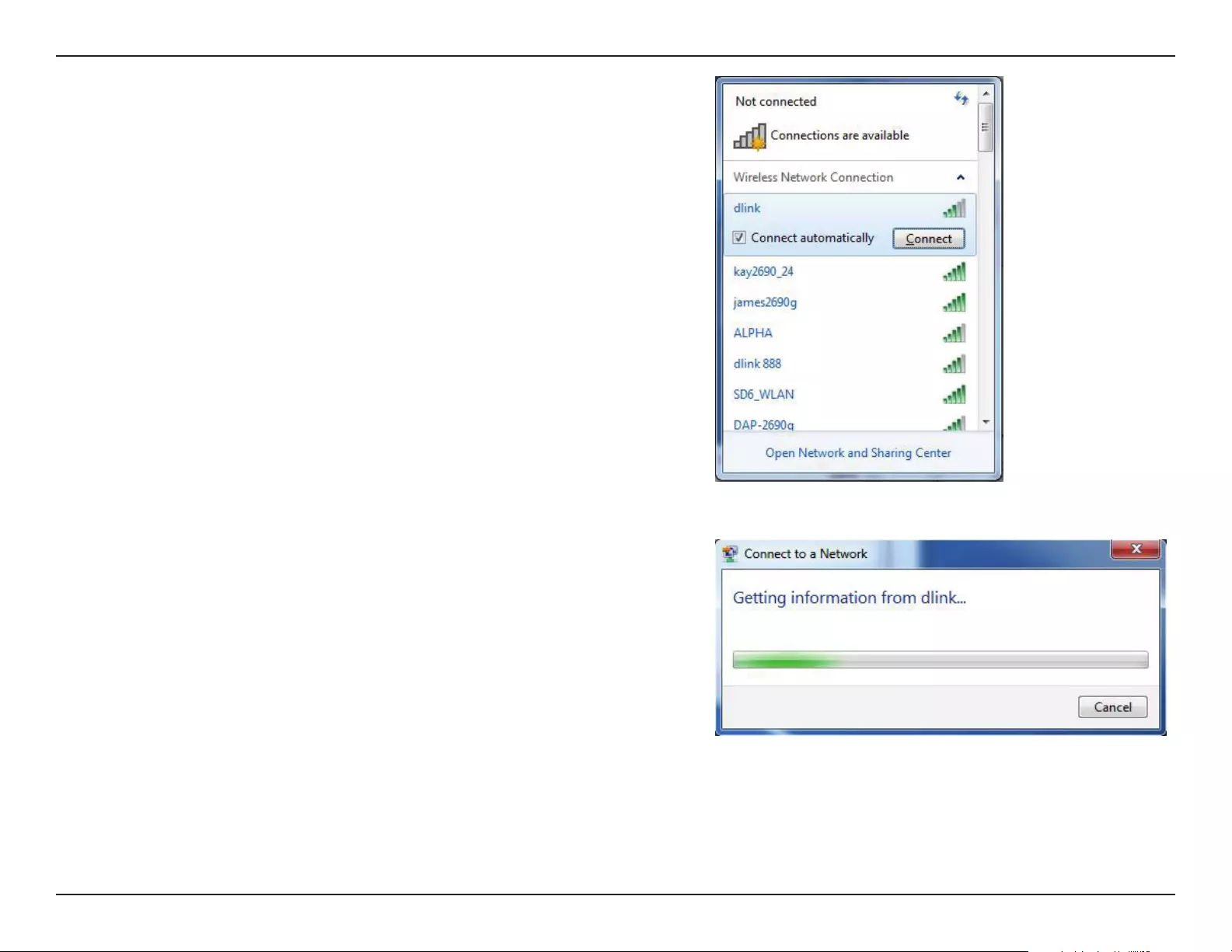
51D-Link DAP-1365 User Manual
Section 4 - Connecting a Wireless Client
3. Highlight the wireless network (SSID) you would like to connect to
and click the Connect button.
If you get a good signal but cannot access the Internet, check your
TCP/IP settings for your wireless adapter. Refer to the Wireless Basics
section in this manual for more information.
4. The following window appears while your computer tries to connect
to the router.
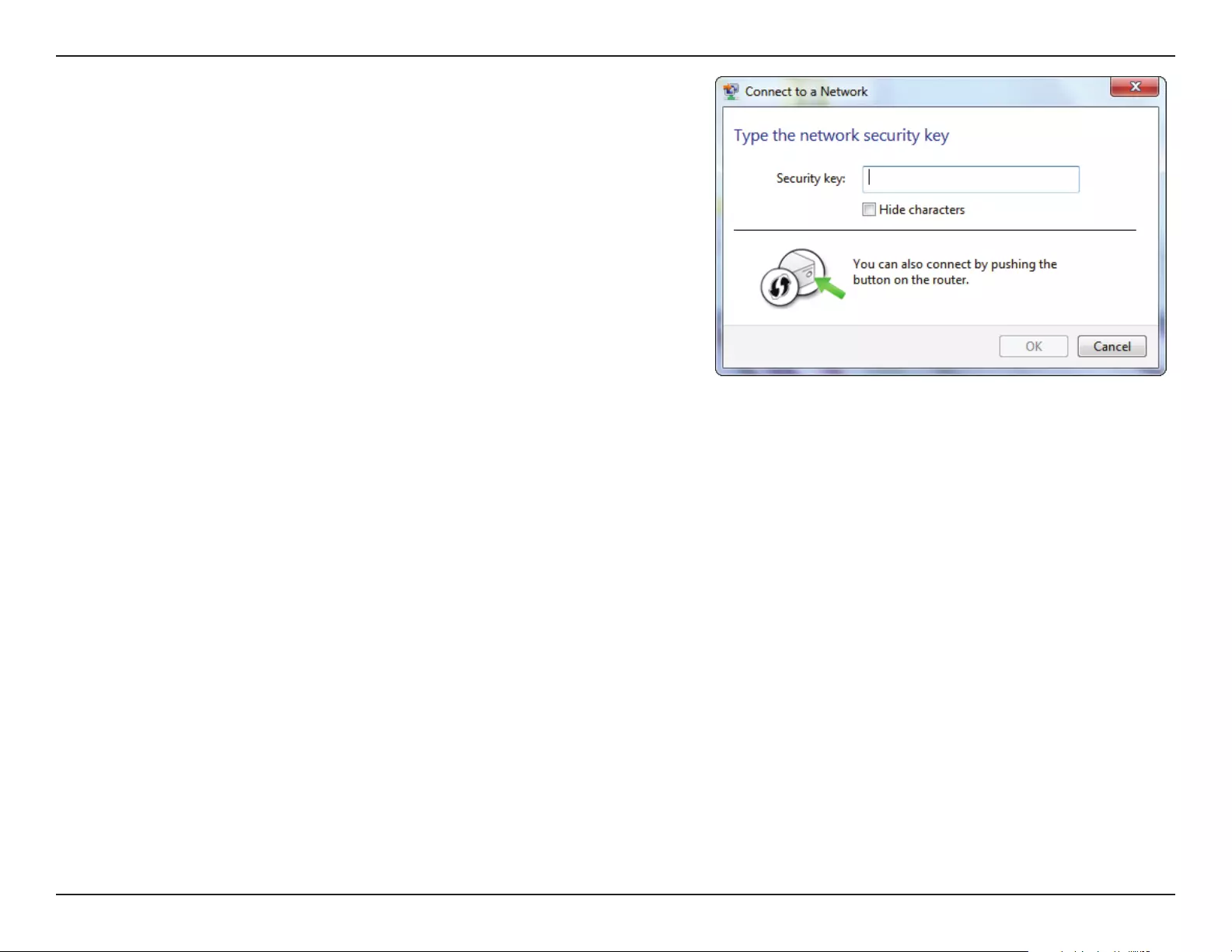
52D-Link DAP-1365 User Manual
Section 4 - Connecting a Wireless Client
5. Enter the same security key or passphrase that is on your router and
click Connect.
It may take 20-30 seconds to connect to the wireless network. If the
connection fails, please verify that the security settings are correct. The
key or passphrase must be exactly the same as on the wireless router.
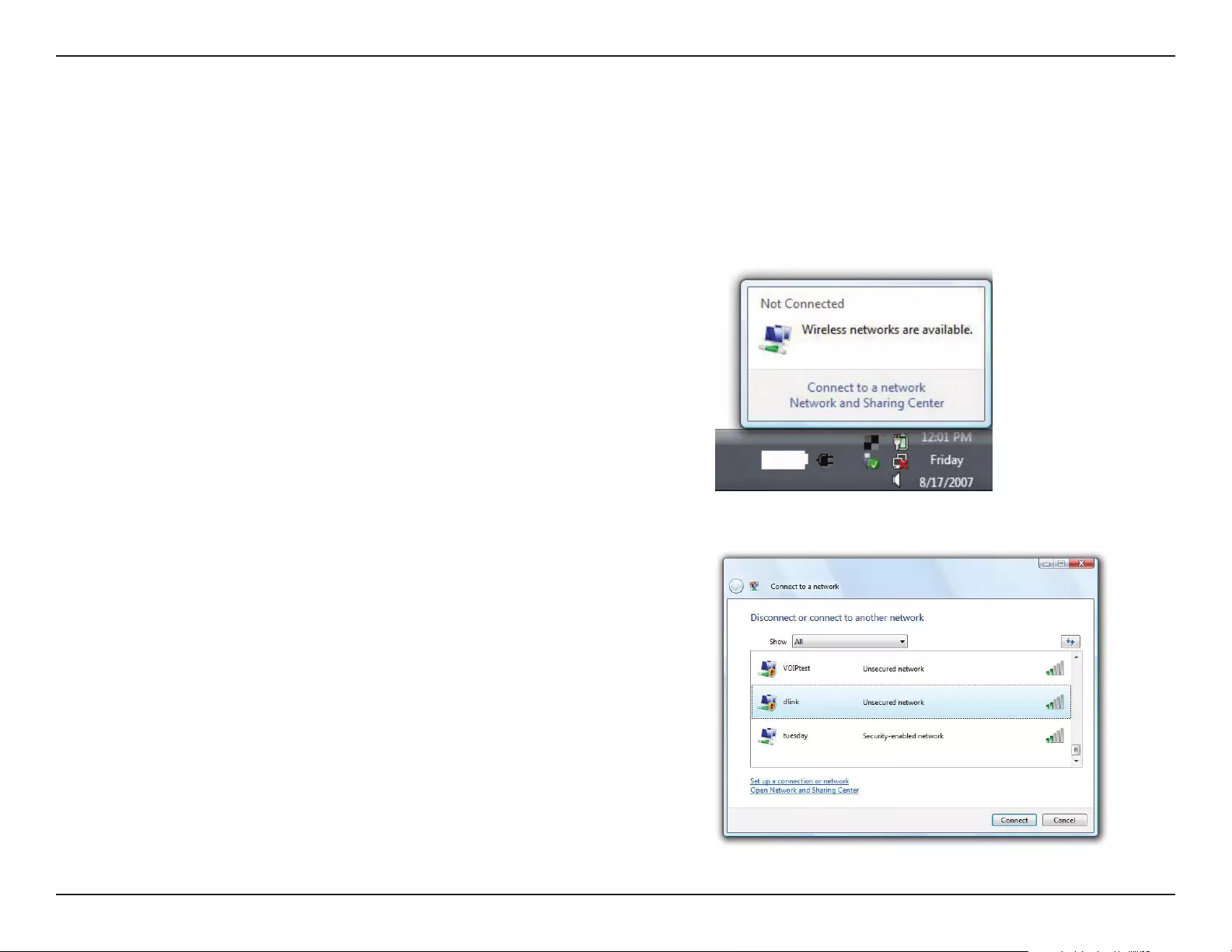
53D-Link DAP-1365 User Manual
Section 4 - Connecting a Wireless Client
Windows Vista®
Windows Vista® users may use the built-in wireless utility. If you are using another company’s utility or Windows® 2000, please refer
to the user manual of your wireless adapter for help with connecting to a wireless network. Most utilities will have a “site survey”
option similar to the Windows Vista® utility as seen below.
Right-click on the wireless computer icon in your system tray (lower-
right corner next to the time). Select Connect to a network.
If you receive the “Wireless Networks Are Available” bubble, click on the
center of the bubble to access the utility.
or
The utility will display any available wireless networks in your area. Click
on a network (displayed using the SSID) and click Connect.
If you get a good signal but cannot access the Internet, check the TCP/
IP settings for your wireless adapter. Refer to “Troubleshooting” on page
56 for more information.
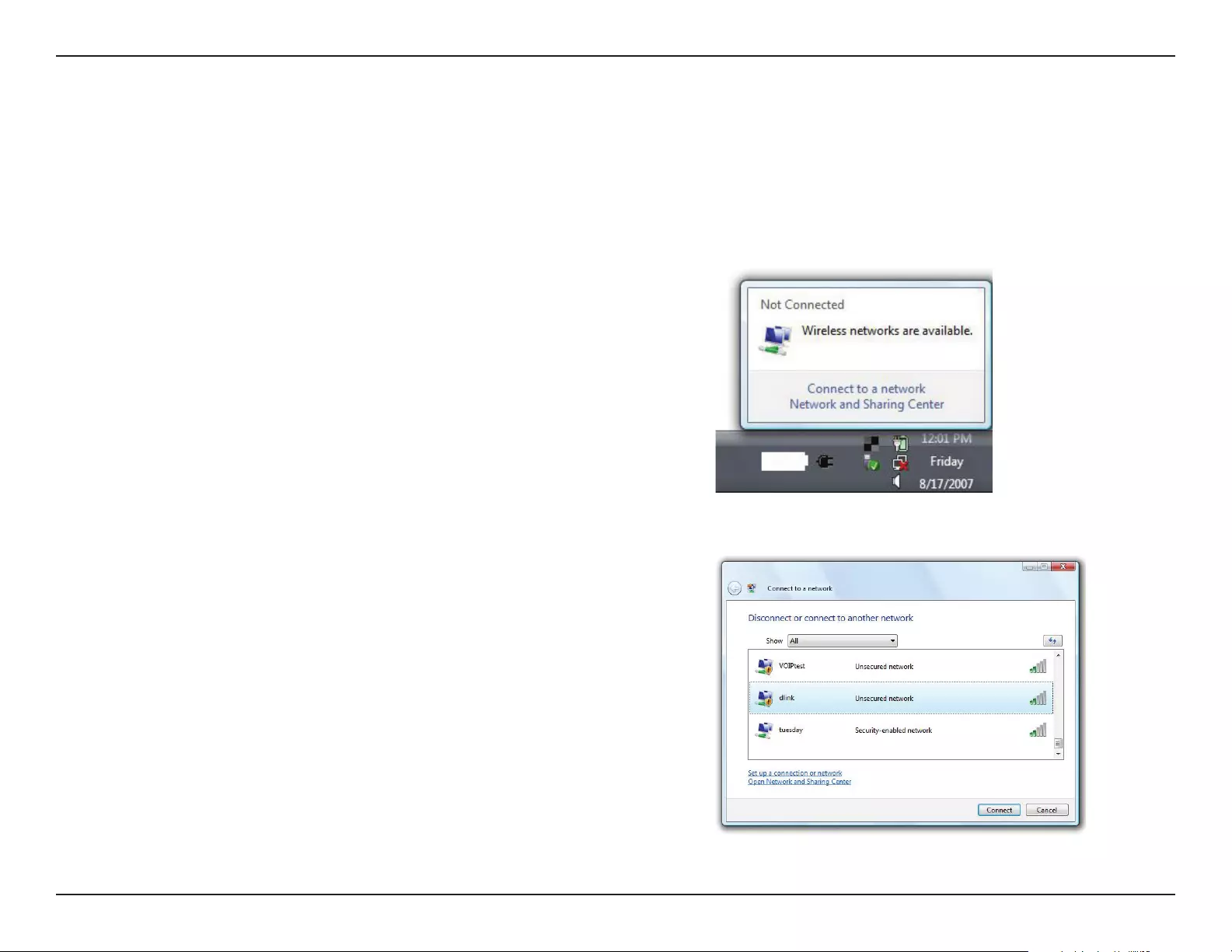
54D-Link DAP-1365 User Manual
Section 4 - Connecting a Wireless Client
WPA/WPA2
2. Highlight the wireless network (SSID) you would like to connect to
and click Connect.
1. Open the Windows Vista® Wireless Utility by right-clicking on the
wireless computer icon in your system tray (lower right corner of
screen). Select Connect to a network.
It is recommended to enable wireless security (WPA/WPA2) on your wireless router or extender before conguring your wireless
adapter. If you are joining an existing network, you will need to know the security key or passphrase being used.
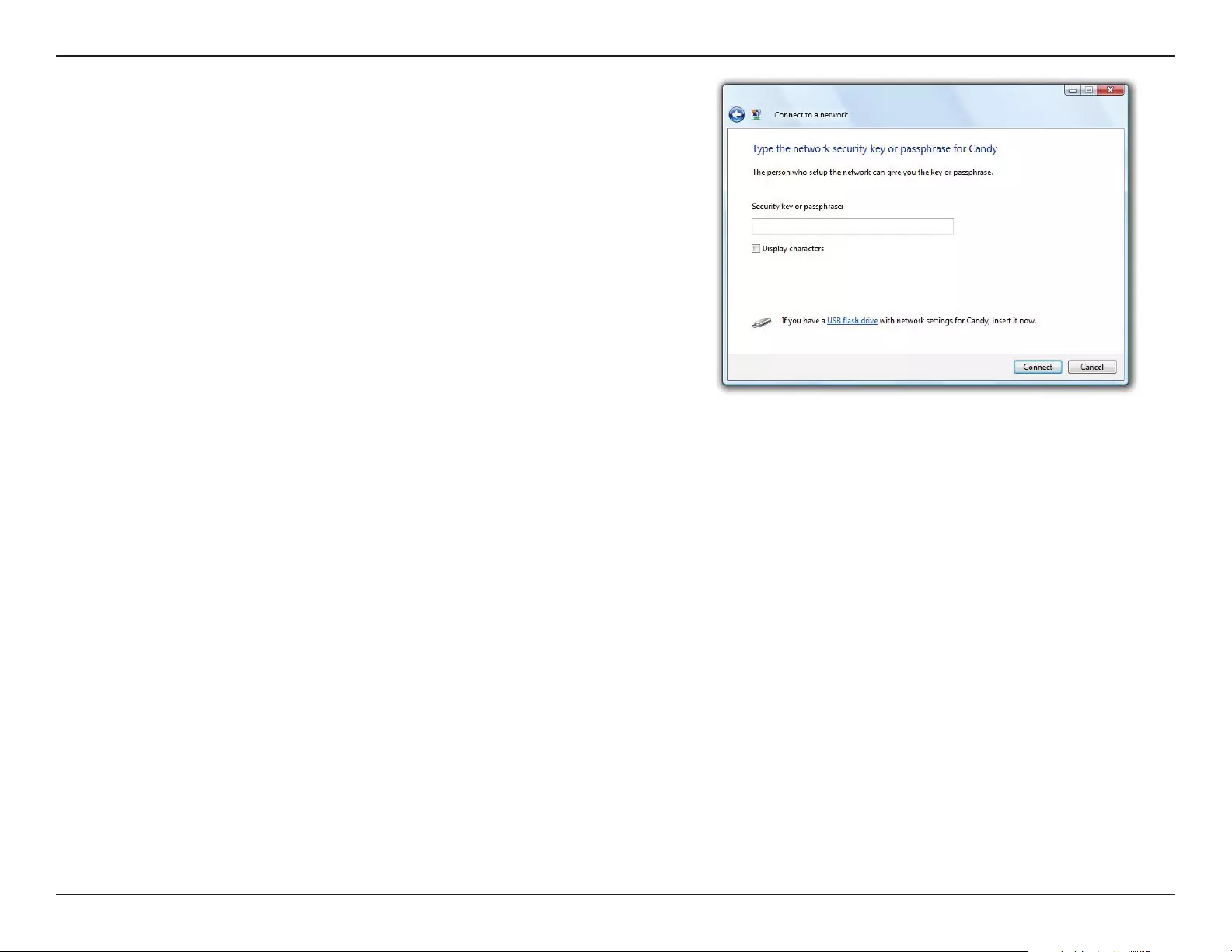
55D-Link DAP-1365 User Manual
Section 4 - Connecting a Wireless Client
3. Enter the same security key or passphrase that is on your router and
click Connect.
It may take 20-30 seconds to connect to the wireless network. If the
connection fails, please verify that the security settings are correct. The
key or passphrase must be exactly the same as on the wireless router.
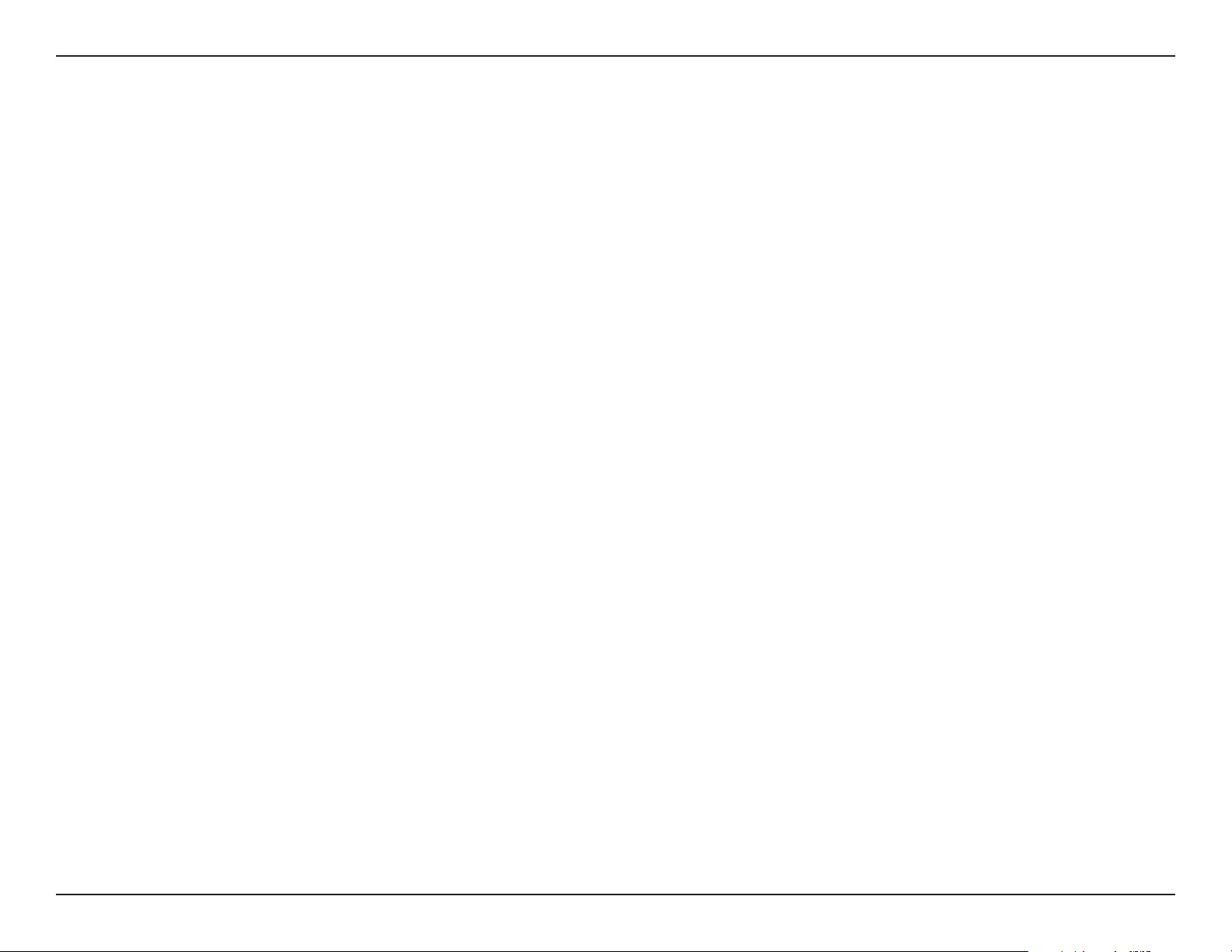
56D-Link DAP-1365 User Manual
Section 5 - Troubleshooting
Troubleshooting
This chapter provides solutions to problems that can occur during the installation and operation of the DAP-1365. Read the
following descriptions if you are having problems. The examples below are illustrated in Windows® XP. If you have a dierent
operating system, the screenshots on your computer will look similar to the following examples.
1. Why can’t I access the web-based conguration utility?
When entering the web browser link of the N300 Wi-Fi Range Extender with Power Passthrough (dlinkap.local./ for example), you
are not connecting to a website nor do you have to be connected to the Internet. The device has the utility built-in to a ROM chip in
the device itself. Your computer must be on the same IP subnet to connect to the web-based utility.
• Make sure you have an updated Java-enabled web browser. We recommend the following:
• Internet Explorer 10 or later
• Firefox 28 or later
• Safari 6 or later
• Google Chrome 28.0 or later
• Make sure that you are connected to the same wireless network which is listed on the base of the DAP-1365. If you have an active
wired LAN Ethernet connection, try temporarily unplugging the Ethernet cable from the computer you are using, as this may
eliminate possible conicts from having two simultaneous connections on the same computer.
• Disable any Internet security software running on the computer. Software rewalls such as ZoneAlarm, BlackICE, Sygate, Norton
Personal Firewall, and Windows® XP rewall may block access to the conguration pages. Check the help les included with your
rewall software for more information on disabling or conguring it.
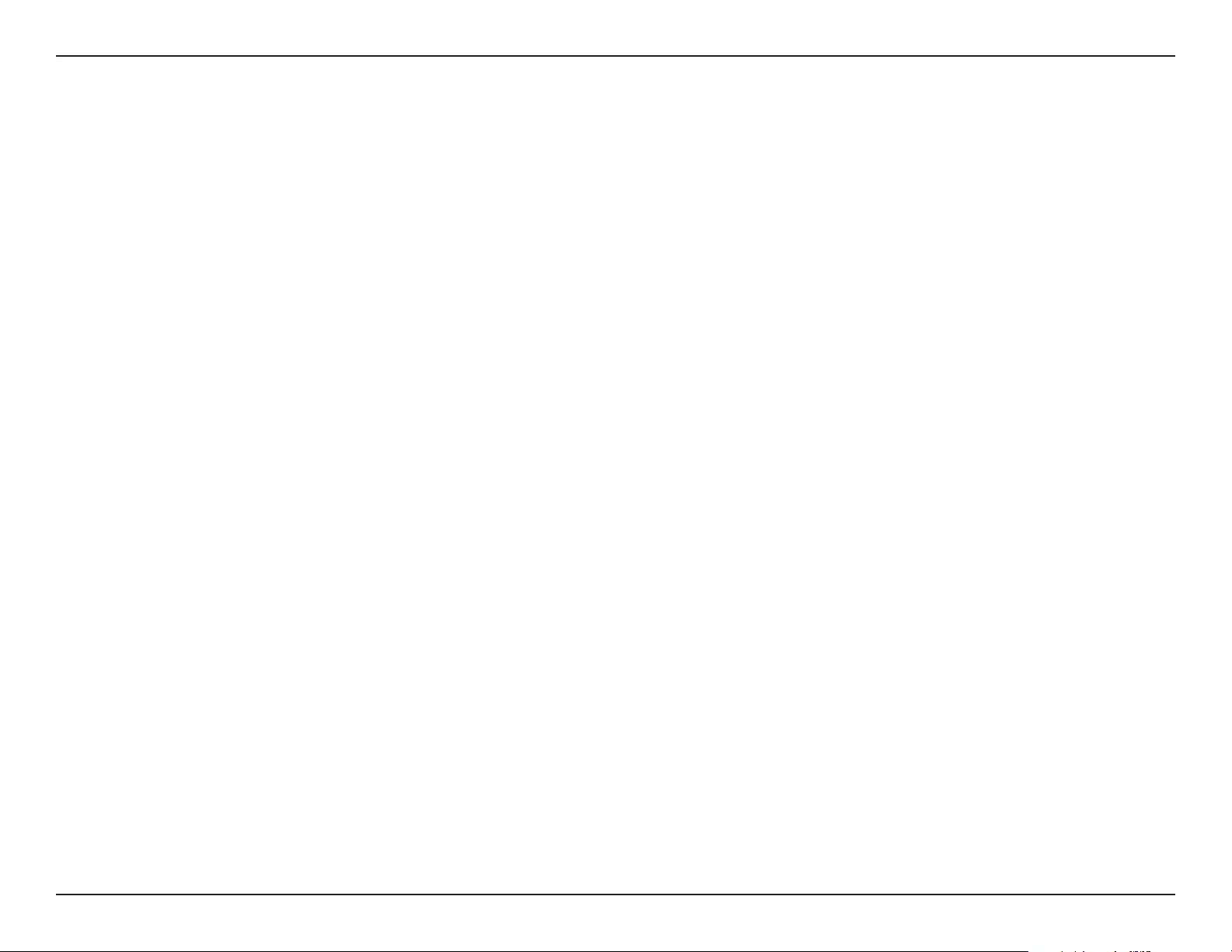
57D-Link DAP-1365 User Manual
Section 5 - Troubleshooting
• Congure your Internet settings:
• Go to Start > Settings > Control Panel. Double-click the Internet Options Icon. From the Security tab, click the button to restore
the settings to their defaults.
• Click the Connection tab and set the dial-up option to Never Dial a Connection. Click the LAN Settings button. Make sure nothing
is checked. Click OK.
• Go to the Advanced tab and click the button to restore these settings to their defaults. Click OK three times.
• Close your web browser (if open) and open it.
• Access the web management interface. Open your web browser and enter the address of your extender
(http://dlinkap.local./) in the address bar. This should open the login page for your web management. If the DAP-1365 is not
connected to an uplink router, you can try accessing the web interface using the default IP address http://192.168.0.50.
• If you still cannot access the conguration, unplug the extender from the power outlet for at least 10 seconds and plug it back
in. Wait about 30 seconds and try accessing the conguration. If you have multiple computers, try connecting using a dierent
computer.
2. What can I do if I forgot my password?
If you forgot your password, you must reset your extender. Unfortunately this process will change all your settings back to the
factory defaults.
To reset the extender, locate the reset button (hole) on the underside panel of the unit. With the extender powered on, use
a paperclip to hold the button down for 10 seconds. Release the button and the extender will go through its reboot process
(indicated by the LED turning red). Wait about 30 seconds to access the extender. The default IP address is
http://dlinkap.local./ When logging in, the username is admin and leave the password box empty.
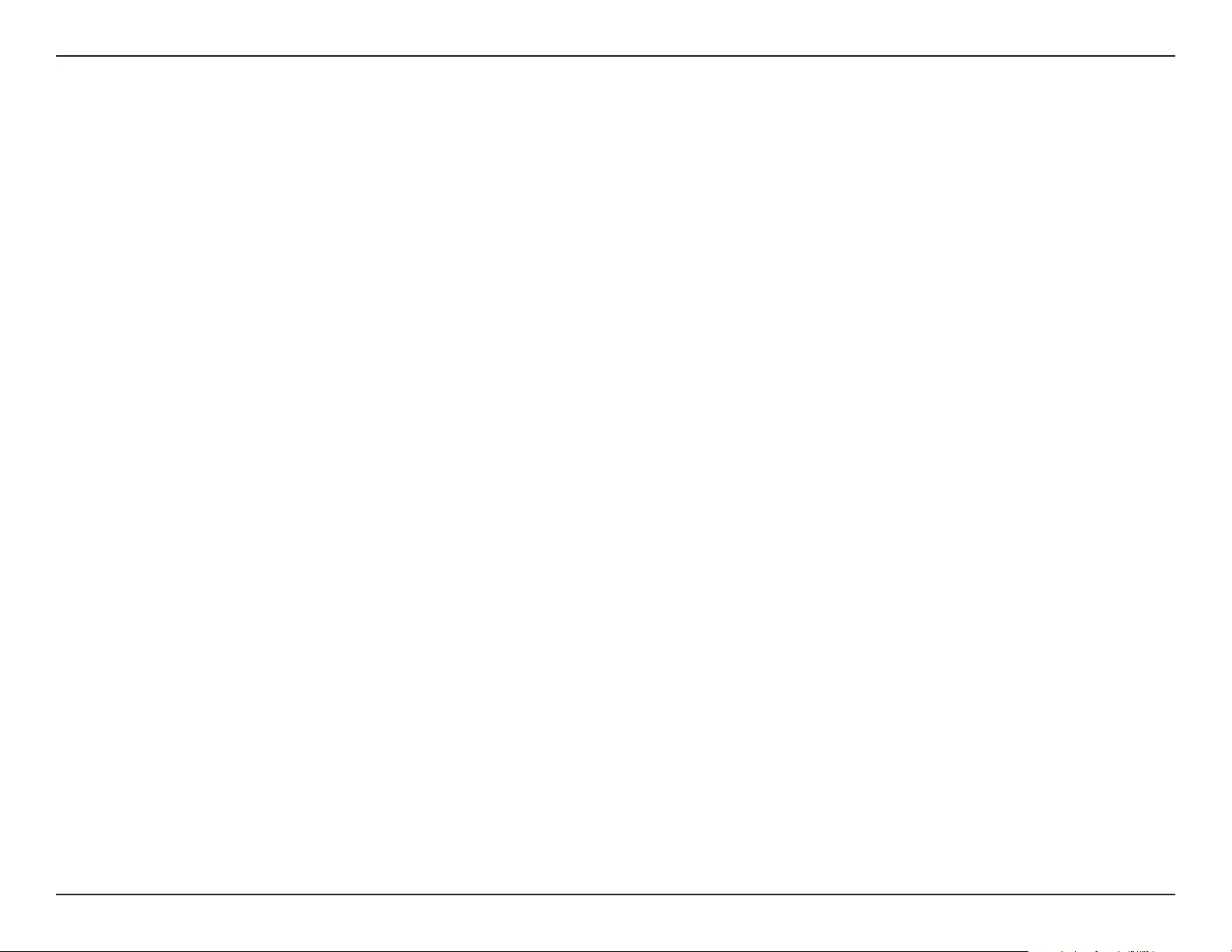
58D-Link DAP-1365 User Manual
Appendix A - Wireless Basics
D-Link wireless products are based on industry standards to provide easy-to-use and compatible high-speed wireless connectivity
within your home, business or public access wireless networks. Strictly adhering to the IEEE standard, the D-Link wireless family
of products will allow you to securely and conveniently access your network. You will be able to enjoy the freedom that wireless
networking delivers.
A wireless local area network (WLAN) is a cellular computer network that transmits and receives data with radio signals instead of
wires. Wireless LANs are used increasingly in both home and oce environments, and public areas such as airports, coee shops
and universities. Innovative ways to utilize WLAN technology are helping people to work and communicate more eciently.
Increased mobility and the absence of cabling and other xed infrastructure have proven to be benecial for many users.
Wireless users can use the same applications they use on a wired network. Wireless adapters used on laptop and desktop systems
support the same protocols as Ethernet adapter cards.
Under many circumstances, it may be desirable for mobile network devices to link to a conventional Ethernet LAN in order to use
servers, printers or an Internet connection supplied through the wired LAN. A wireless router is a device used to provide this link.
Wireless Basics
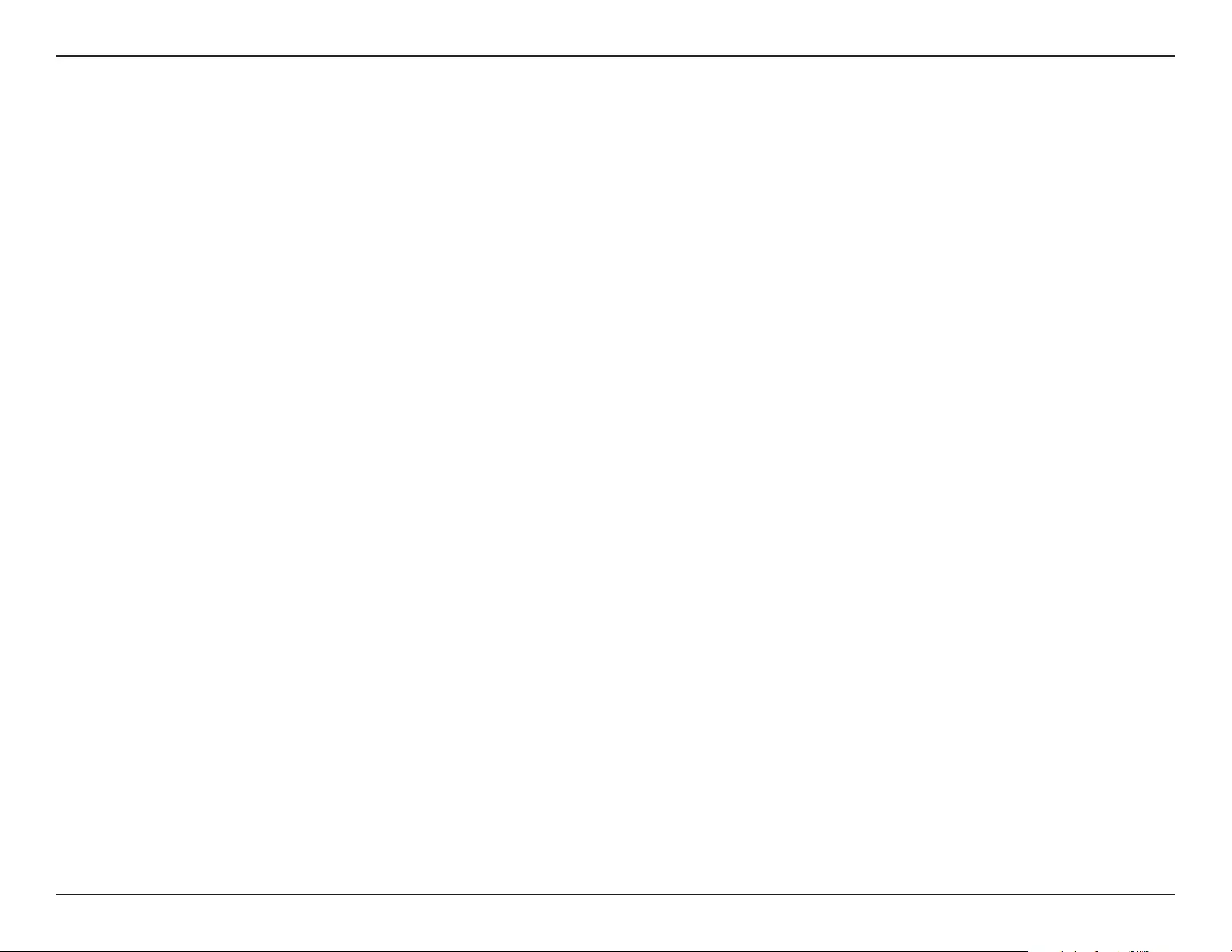
59D-Link DAP-1365 User Manual
Appendix A - Wireless Basics
Tips
Here are a few things to keep in mind when you are installing your N300 Wi-Fi Range Extender with Power Passthrough.
Centralize the extender’s location
For best performance, make sure you place the extender in a centralized location within your desired usage area. Try to place the
extender so that there are minimal obstructions between it and the uplink router. If possible, use an elevated power outlet, so the
signal can be dispersed more easily. If you have a large home or usage area, you may need several extenders in order to achieve
optimal coverage.
Eliminate Interference
Place home appliances such as cordless telephones, microwaves, and televisions as far away as possible from the extender. This can
signicantly reduce any interference that the appliances might cause since they operate on same frequency.
Security
Don’t let your neighbors or intruders connect to your wireless network. Secure your wireless network by utilizing the WPA or WEP
security feature on the extender and uplink router. Refer to the relevant sections of this manual for further details.
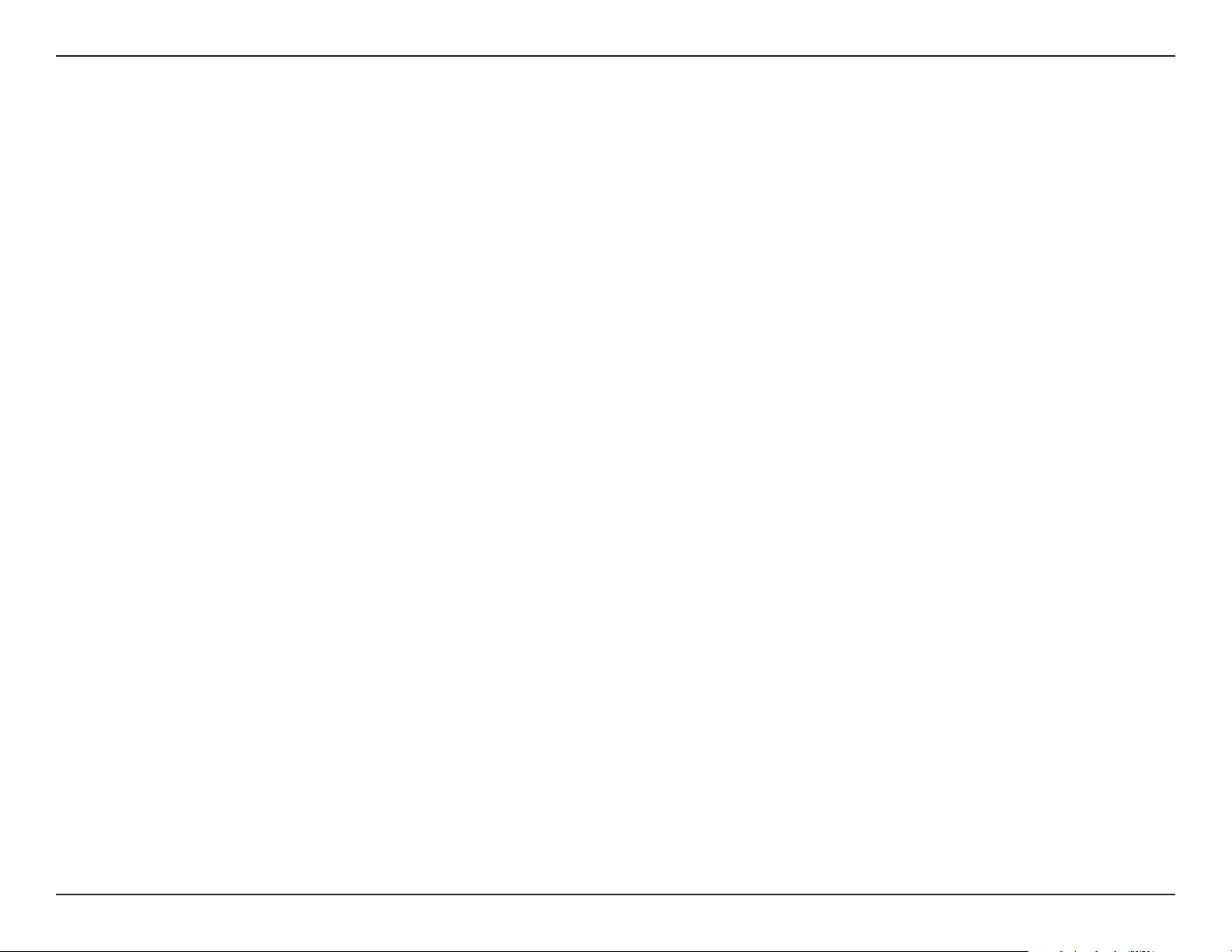
60D-Link DAP-1365 User Manual
Appendix B - Technical Specications
Technical Specications
Standards
• IEEE 802.11n
• IEEE 802.11g
• IEEE 802.11b
Wireless Frequency Range 1
• 2.4 GHz to 2.4835 GHz
Device Interfaces
• 802.11n/g/b Wireless LAN
• 10/100 Fast Ethernet Port
• Reset Button
• WPS Button
• AC Passthrough Outlet
Antenna
• External Antenna
Security
• Wi-Fi Protected Access (WPA/WPA2)
• Wi-Fi Protected Setup (WPS)
Advanced Features
• QRS Mobile setup app for iOS and Android devices
Device Management
• Web UI
Diagnostic LEDs
• Status/WPS
• 3 Segment Wi-Fi Signal Strength Indicator
Operating Temperature
• 0 to 40 ˚C (32 to 104 ˚F)
Storage Temperature
• Storage: -20 to 65 °C (-4 to 149 °F)
Operating Humidity
• 0% to 90% non-condensing
Storage Humidity
• 5% to 95% non-condensing
Power Input
• AC 100-240 V
Maximum Power Consumption
• 2.8 W
Certications
• EMI/EMC
• FCC
• CE
• CB
• UL
• Wi-Fi Certied
Dimensions
• 92 x 67 x 59.55 mm (3.62 x 2.64 x 2.34 inches)
Weight
• 144.3 grams (5.09 ounces) US Type
1 Frequency range varies depending on local regulations
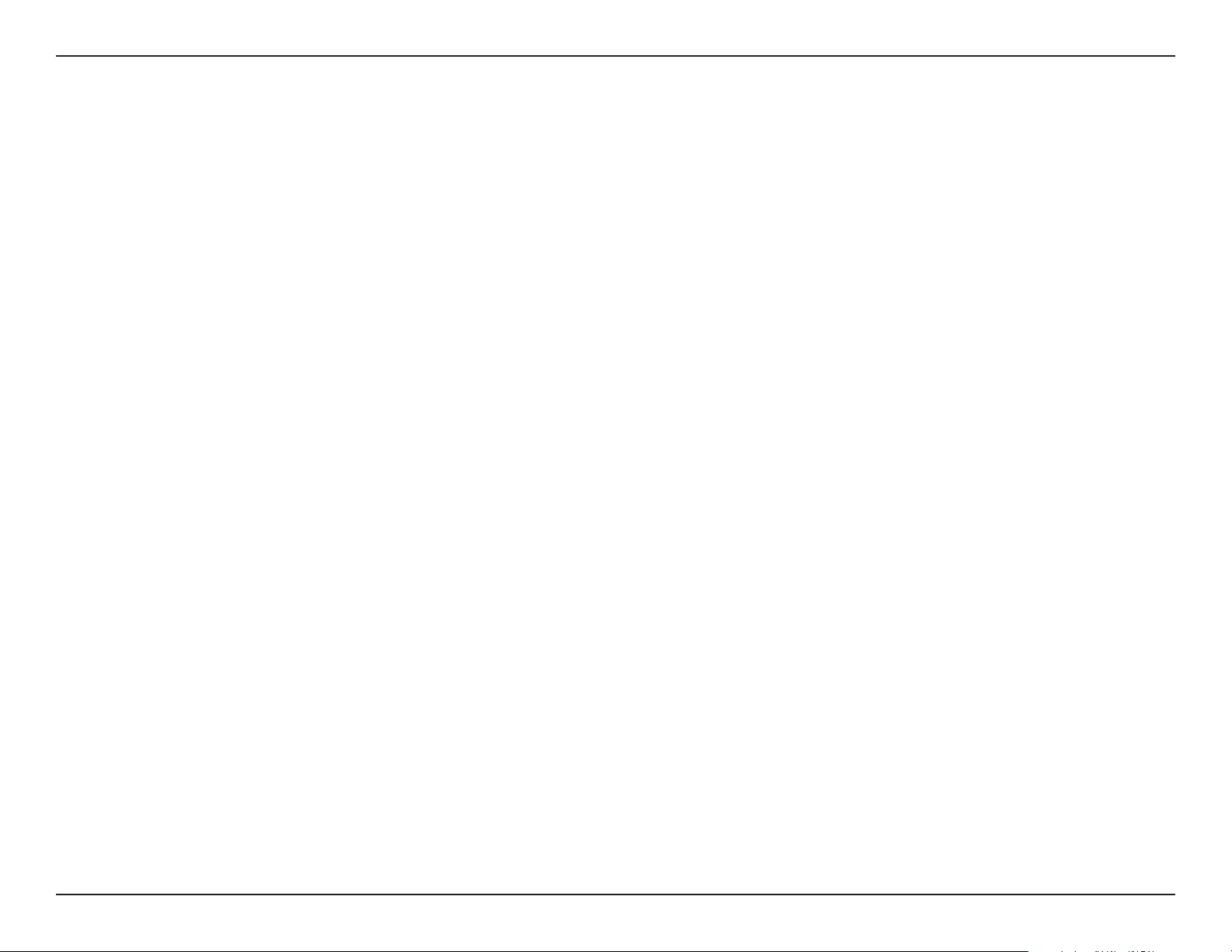
61D-Link DAP-1365 User Manual
Appendix C - GPL Code Statement
GPL Code Statement
This D-Link product includes software code developed by third parties, including software code subject to the GNU General
Public License (“GPL”) or GNU Lesser General Public License (“LGPL”). As applicable, the terms of the GPL and LGPL, and
information on obtaining access to the GPL code and LGPL code used in this product, are available to you at:
http://tsd.dlink.com.tw/GPL.asp
The GPL code and LGPL code used in this product is distributed WITHOUT ANY WARRANTY and is subject to the copyrights
of one or more authors. For details, see the GPL code and the LGPL code for this product and the terms of the GPL and LGPL.
WRITTEN OFFER FOR GPL AND LGPL SOURCE CODE
Where such specic license terms entitle you to the source code of such software, D-Link will provide upon written request
via email and/or traditional paper mail the applicable GPL and LGPLsource code les via CD-ROM for a nominal cost to cover
shipping and media charges as allowed under the GPL and LGPL.
Please direct all inquiries to:
Email: GPLCODE@DLink.com
Snail Mail:
Attn: GPLSOURCE REQUEST
D-Link Systems, Inc.
17595 Mt. Herrmann Street
Fountain Valley, CA 92708
GNU GENERAL PUBLIC LICENSE
Version 3, 29 June 2007
Copyright (C) 2007 Free Software Foundation, Inc. http://fsf.org/ Everyone is permitted to copy and distribute verbatim copies
of this license document, but changing it is not allowed.
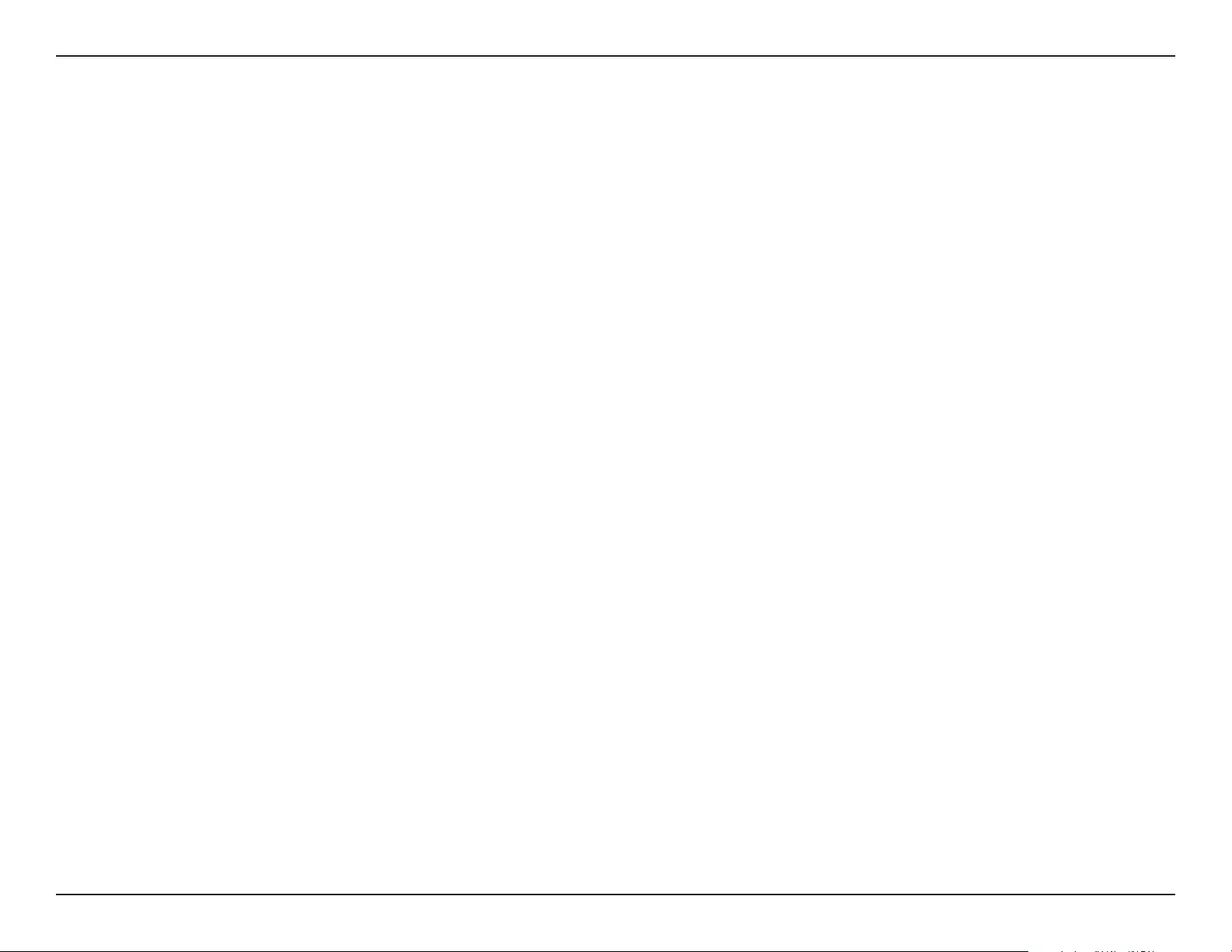
62D-Link DAP-1365 User Manual
Appendix C - GPL Code Statement
Preamble
The GNU General Public License is a free, copyleft license for software and other kinds of works.
The licenses for most software and other practical works are designed to take away your freedom to share and change the
works. By contrast, the GNU General Public License is intended to guarantee your freedom to share and change all versions
of a program--to make sure it remains free software for all its users. We, the Free Software Foundation, use the GNU General
Public License for most of our software; it applies also to any other work released this way by its authors. You can apply it to
your programs, too.
When we speak of free software, we are referring to freedom, not price. Our General Public Licenses are designed to make
sure that you have the freedom to distribute copies of free software (and charge for them if you wish), that you receive source
code or can get it if you want it, that you can change the software or use pieces of it in new free programs, and that you know
you can do these things.
To protect your rights, we need to prevent others from denying you these rights or asking you to surrender the rights. Therefore,
you have certain responsibilities if you distribute copies of the software, or if you modify it: responsibilities to respect the
freedom of others.
For example, if you distribute copies of such a program, whether gratis or for a fee, you must pass on to the recipients the
same freedoms that you received. You must make sure that they, too, receive or can get the source code. And you must show
them these terms so they know their rights.
Developers that use the GNU GPL protect your rights with two steps:
(1) assert copyright on the software, and (2) oer you this License giving you legal permission to copy, distribute and/or
modify it.
For the developers’ and authors’ protection, the GPL clearly explains that there is no warranty for this free software. For both
users’ and authors’ sake, the GPL requires that modied versions be marked as changed, so that their problems will not be
attributed erroneously to authors of previous versions.
Some devices are designed to deny users access to install or run modied versions of the software inside them, although
the manufacturer can do so. This is fundamentally incompatible with the aim of protecting users’ freedom to change the
software. The systematic pattern of such abuse occurs in the area of products for individuals to use, which is precisely where it
is most unacceptable. Therefore, we have designed this version of the GPL to prohibit the practice for those products. If such
problems arise substantially in other domains, we stand ready to extend this provision to those domains in future versions of
the GPL, as needed to protect the freedom of users.
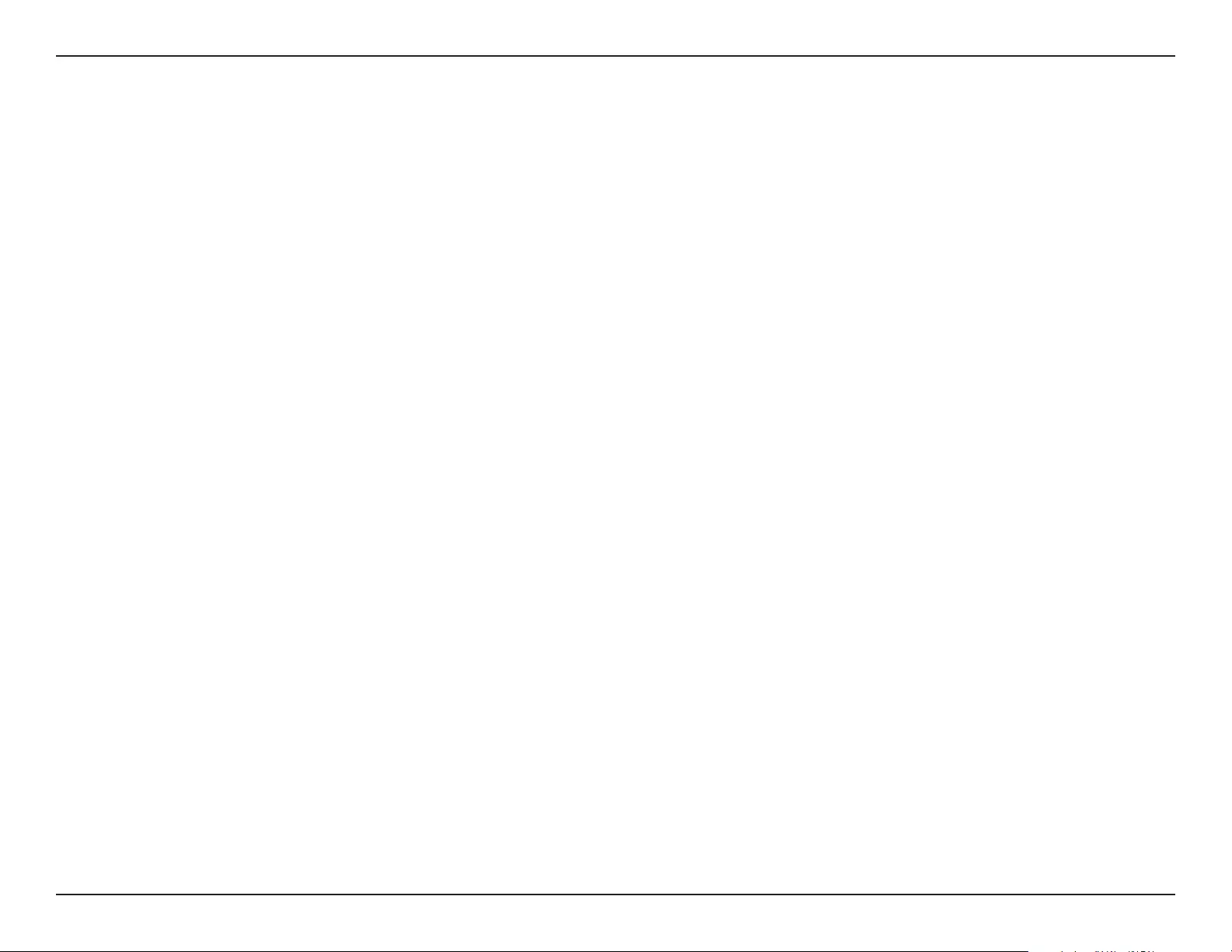
63D-Link DAP-1365 User Manual
Appendix C - GPL Code Statement
Finally, every program is threatened constantly by software patents. States should not allow patents to restrict development
and use of software on general-purpose computers, but in those that do, we wish to avoid the special danger that patents
applied to a free program could make it eectively proprietary. To prevent this, the GPL assures that patents cannot be used
to render the program non-free.
The precise terms and conditions for copying, distribution and modication follow.
TERMS AND CONDITIONS
0. Denitions.
“This License” refers to version 3 of the GNU General Public License.
“Copyright” also means copyright-like laws that apply to other kinds of works, such as semiconductor masks.
“The Program” refers to any copyrightable work licensed under this License. Each licensee is addressed as “you”. “Licensees”
and “recipients” may be individuals or organizations.
To “modify” a work means to copy from or adapt all or part of the work in a fashion requiring copyright permission, other
than the making of an exact copy. The resulting work is called a “modied version” of the earlier work or a work “based on” the
earlier work.
A “covered work” means either the unmodied Program or a work based on the Program.
To “propagate” a work means to do anything with it that, without permission, would make you directly or secondarily liable
for infringement under applicable copyright law, except executing it on a computer or modifying a private copy. Propagation
includes copying, distribution (with or without modication), making available to the public, and in some countries other
activities as well.
To “convey” a work means any kind of propagation that enables other parties to make or receive copies. Mere interaction with
a user through a computer network, with no transfer of a copy, is not conveying.
An interactive user interface displays “Appropriate Legal Notices” to the extent that it includes a convenient and prominently
visible feature that (1) displays an appropriate copyright notice, and (2) tells the user that there is no warranty for the work
(except to the extent that warranties are provided), that licensees may convey the work under this License, and how to view a
copy of this License. If the interface presents a list of user commands or options, such as a menu, a prominent item in the list
meets this criterion.
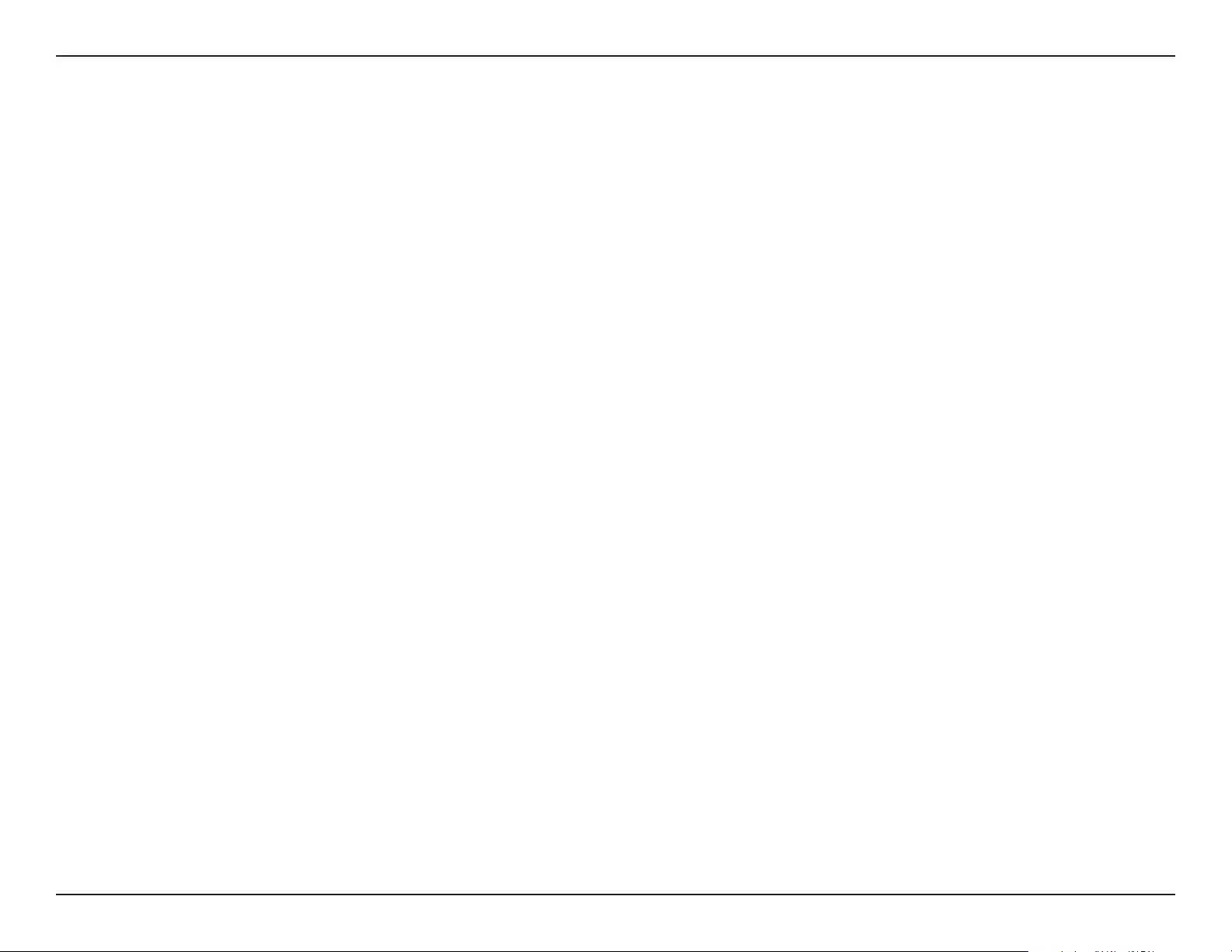
64D-Link DAP-1365 User Manual
Appendix C - GPL Code Statement
1. Source Code.
The “source code” for a work means the preferred form of the work for making modications to it. “Object code” means any
non-source form of a work.
A “Standard Interface” means an interface that either is an ocial standard dened by a recognized standards body, or, in the
case of interfaces specied for a particular programming language, one that is widely used among developers working in that
language.
The “System Libraries” of an executable work include anything, other than the work as a whole, that (a) is included in the
normal form of packaging a Major Component, but which is not part of that Major Component, and (b) serves only to enable
use of the work with that Major Component, or to implement a Standard Interface for which an implementation is available
to the public in source code form. A “Major Component”, in this context, means a major essential component (kernel, window
system, and so on) of the specic operating system (if any) on which the executable work runs, or a compiler used to produce
the work, or an object code interpreter used to run it.
The “Corresponding Source” for a work in object code form means all the source code needed to generate, install, and (for
an executable work) run the object code and to modify the work, including scripts to control those activities. However, it
does not include the work’s System Libraries, or general-purpose tools or generally available free programs which are used
unmodied in performing those activities but which are not part of the work. For example, Corresponding Source includes
interface denition les associated with source les for the work, and the source code for shared libraries and dynamically
linked subprograms that the work is specically designed to require, such as by intimate data communication or control ow
between those subprograms and other parts of the work.
The Corresponding Source need not include anything that users can regenerate automatically from other parts of the
Corresponding Source.
The Corresponding Source for a work in source code form is that same work.
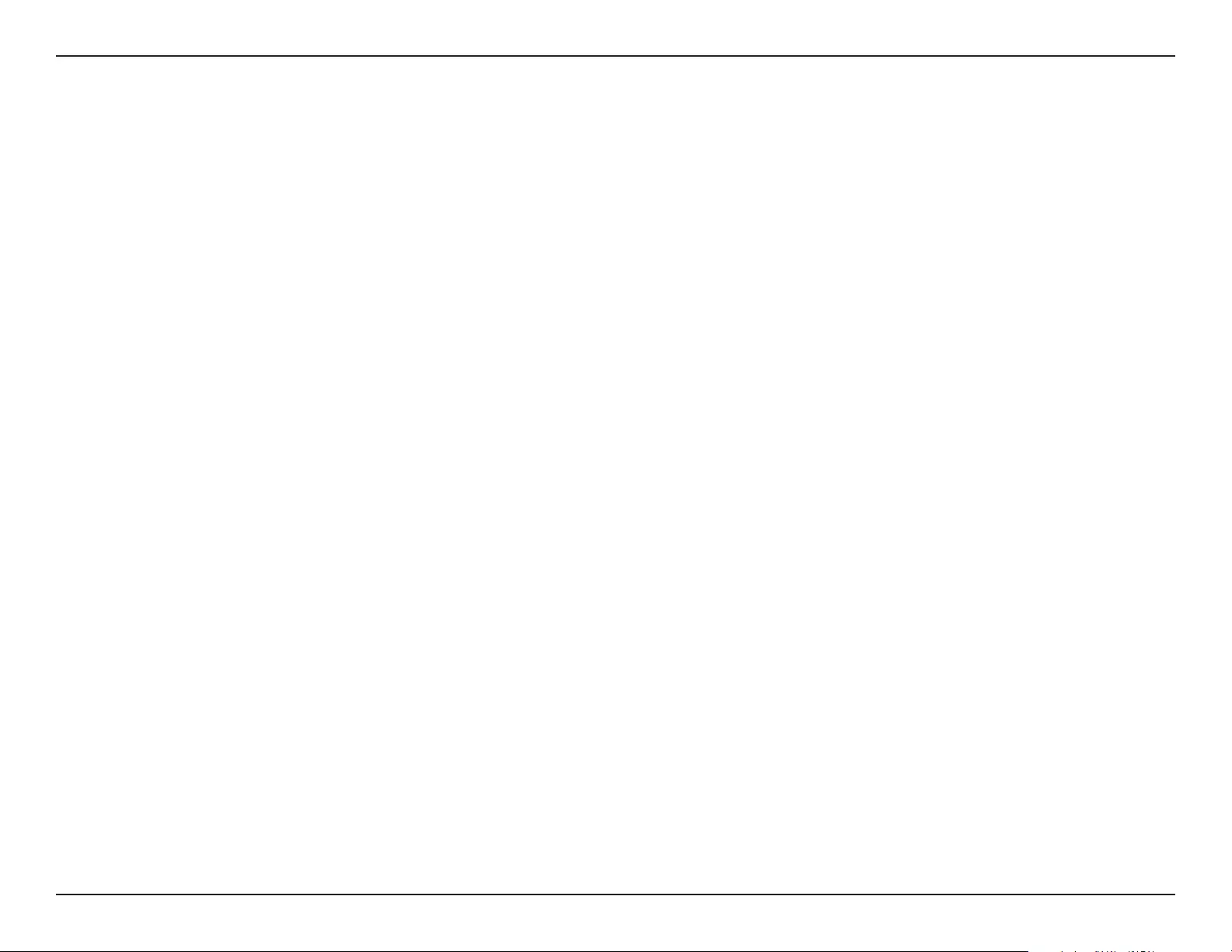
65D-Link DAP-1365 User Manual
Appendix C - GPL Code Statement
2. Basic Permissions.
All rights granted under this License are granted for the term of copyright on the Program, and are irrevocable provided
the stated conditions are met. This License explicitly arms your unlimited permission to run the unmodied Program. The
output from running a covered work is covered by this License only if the output, given its content, constitutes a covered
work. This License acknowledges your rights of fair use or other equivalent, as provided by copyright law.
You may make, run and propagate covered works that you do not convey, without conditions so long as your license other-
wise remains in force. You may convey covered works to others for the sole purpose of having them make modications exclu-
sively for you, or provide you with facilities for running those works, provided that you comply with the terms of this License
in conveying all material for which you do not control copyright. Those thus making or running the covered works for you
must do so exclusively on your behalf, under your direction and control, on terms that prohibit them from making any copies
of your copyrighted material outside their relationship with you.
Conveying under any other circumstances is permitted solely under the conditions stated below. Sublicensing is not allowed;
section 10 makes it unnecessary.
3. Protecting Users’ Legal Rights From Anti-Circumvention Law.
No covered work shall be deemed part of an eective technological measure under any applicable law fullling obligations
under article 11 of the WIPO copyright treaty adopted on 20 December 1996, or similar laws prohibiting or restricting
circumvention of such measures.
When you convey a covered work, you waive any legal power to forbid circumvention of technological measures to the extent
such circumvention
is eected by exercising rights under this License with respect to the covered work, and you disclaim any intention to limit
operation or modication of the work as a means of enforcing, against the work’s users, your or third parties’ legal rights to
forbid circumvention of technological measures.

66D-Link DAP-1365 User Manual
Appendix C - GPL Code Statement
4. Conveying Verbatim Copies.
You may convey verbatim copies of the Program’s source code as you receive it, in any medium, provided that you conspicuously
and appropriately publish on each copy an appropriate copyright notice; keep intact all notices stating that this License and
any non-permissive terms added in accord with section 7 apply to the code; keep intact all notices of the absence of any
warranty; and give all recipients a copy of this License along with the Program.
You may charge any price or no price for each copy that you convey, and you may oer support or warranty protection for a
fee.
5. Conveying Modied Source Versions.
You may convey a work based on the Program, or the modications to produce it from the Program, in the form of source
code under the terms of section 4, provided that you also meet all of these conditions:
a) The work must carry prominent notices stating that you modied it, and giving a relevant date.
b) The work must carry prominent notices stating that it is released under this License and any conditions added
under section 7. This requirement modies the requirement in section 4 to “keep intact all notices”.
c) You must license the entire work, as a whole, under this License to anyone who comes into possession of a
copy. This License will therefore apply, along with any applicable section 7 additional terms, to the whole of
the work, and all its parts, regardless of how they are packaged. This License gives no permission to license the
work in any other way, but it does not invalidate such permission if you have separately received it.
d) If the work has interactive user interfaces, each must display Appropriate Legal Notices; however, if the Program
has interactive interfaces that do not display Appropriate Legal Notices, your work need not make them do so.
A compilation of a covered work with other separate and independent works, which are not by their nature extensions of
the covered work, and which are not combined with it such as to form a larger program, in or on a volume of a storage or
distribution medium, is called an “aggregate” if the compilation and its resulting copyright are not used to limit the access or
legal rights of the compilation’s users beyond what the individual works permit. Inclusion of a covered work in an aggregate
does not cause this License to apply to the other parts of the aggregate.
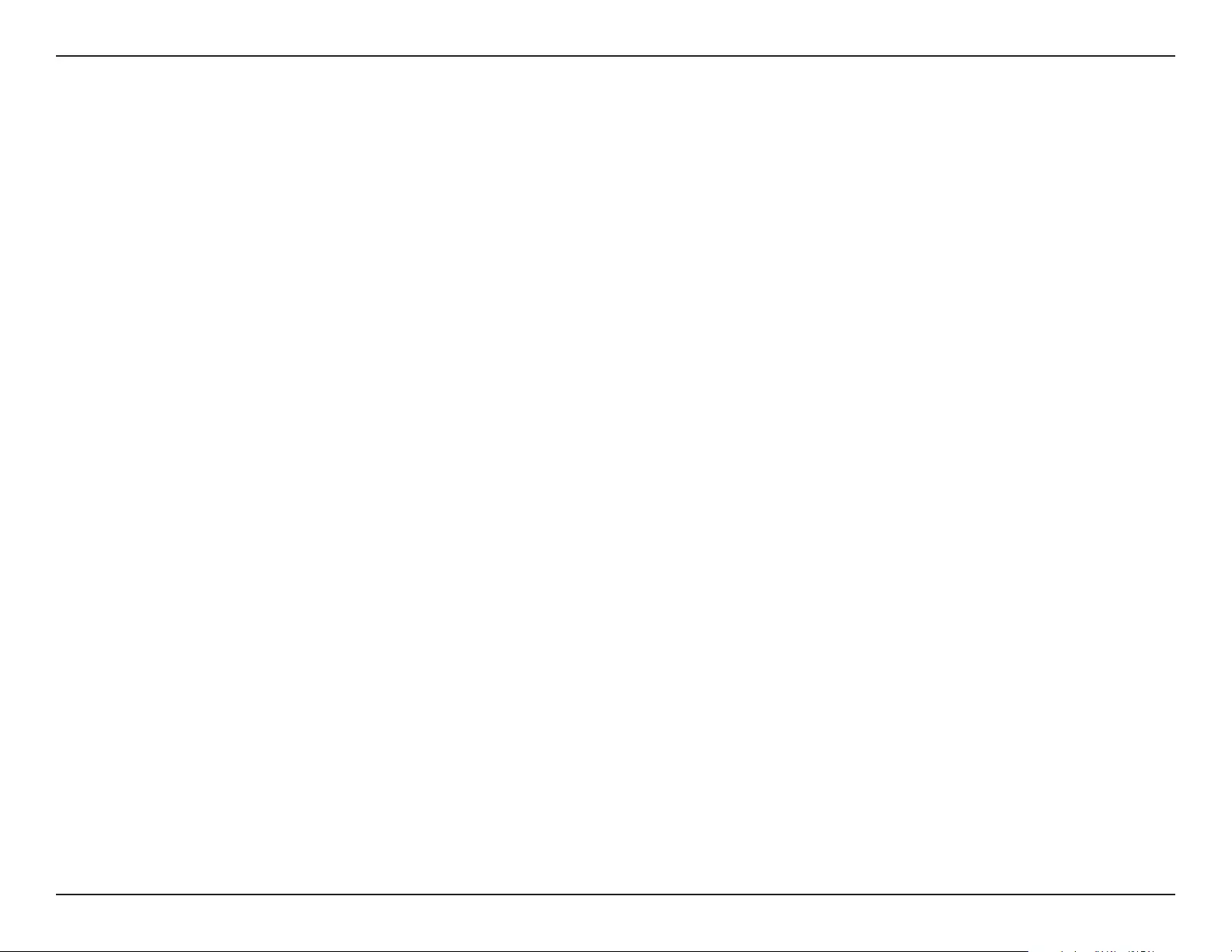
67D-Link DAP-1365 User Manual
Appendix C - GPL Code Statement
6. Conveying Non-Source Forms.
You may convey a covered work in object code form under the terms of sections 4 and 5, provided that you also convey the
machine-readable Corresponding Source under the terms of this License, in one of these ways:
a) Convey the object code in, or embodied in, a physical product (including a physical distribution medium),
accompanied by the Corresponding Source xed on a durable physical medium customarily used for software
interchange.
b) Convey the object code in, or embodied in, a physical product (including a physical distribution medium),
accompanied by a written oer, valid for at least three years and valid for as long as you oer spare parts or
customer support for that product model, to give anyone who possesses the object code either (1) a copy
of the Corresponding Source for all the software in the product that is covered by this License, on a durable
physical medium customarily used for software interchange, for a price no more than your reasonable cost of
physically performing this conveying of source, or (2) access to copy the Corresponding Source from a network
server at no charge.
c) Convey individual copies of the object code with a copy of the written oer to provide the Corresponding
Source. This alternative is allowed only occasionally and noncommercially, and only if you received the object
code with such an oer, in accord with subsection 6 b.
d) Convey the object code by oering access from a designated place (gratis or for a charge), and oer equivalent
access to the Corresponding Source in the same way through the same place at no further charge. You need
not require recipients to copy the Corresponding Source along with the object code. If the place to copy the
object code is a network server, the Corresponding Source may be on a dierent server (operated by you or
a third party) that supports equivalent copying facilities, provided you maintain clear directions next to the
object code saying where to nd the Corresponding Source. Regardless of what server hosts the Corresponding
Source, you remain obligated to ensure that it is available for as long as needed to satisfy these requirements.
e) Convey the object code using peer-to-peer transmission, provided you inform other peers where the object
code and Corresponding Source of the work are being oered to the general public at no charge under
subsection 6d.
A separable portion of the object code, whose source code is excluded from the Corresponding Source as a System
Library, need not be included in conveying the object code work.
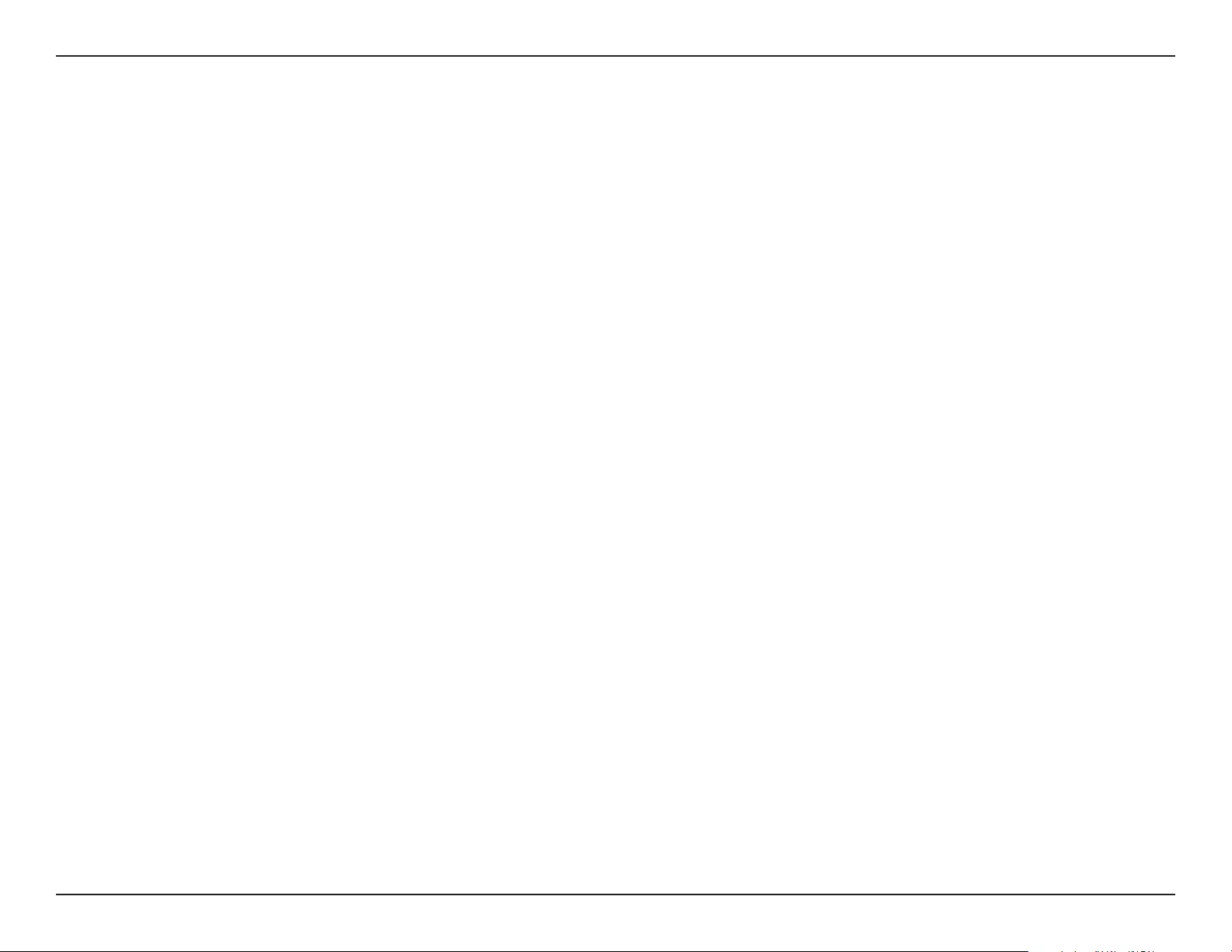
68D-Link DAP-1365 User Manual
Appendix C - GPL Code Statement
A “User Product” is either (1) a “consumer product”, which means any tangible personal property which is normally used for
personal, family, or household purposes, or (2) anything designed or sold for incorporation into a dwelling. In determining
whether a product is a consumer product, doubtful cases shall be resolved in favor of coverage. For a particular product
received by a particular user, “normally used” refers to a typical or common use of that class of product, regardless of the status
of the particular user or of the way in which the particular user actually uses, or expects or is expected to use, the product. A
product is a consumer product regardless of whether the product has substantial commercial, industrial or non-consumer
uses, unless such uses represent the only signicant mode of use of the product.
“Installation Information” for a User Product means any methods, procedures, authorization keys, or other information required
to install and execute modied versions of a covered work in that User Product from a modied version of its Corresponding
Source. The information must suce to ensure that the continued functioning of the modied object code is in no case
prevented or interfered with solely because modication has been made.
If you convey an object code work under this section in, or with, or specically for use in, a User Product, and the conveying
occurs as part of a transaction in which the right of possession and use of the User Product is transferred to the recipient in
perpetuity or for a xed term (regardless of how the transaction is characterized), the Corresponding Source conveyed under
this section must be accompanied by the Installation Information. But this requirement does not apply if neither you nor any
third party retains the ability to install modied object code on the User Product (for example, the work has been installed in
ROM).
The requirement to provide Installation Information does not include a requirement to continue to provide support service,
warranty, or updates for a work that has been modied or installed by the recipient, or for the User Product in which it has
been modied or installed. Access to a network may be denied when the modication itself materially and adversely aects
the operation of the network or violates the rules and protocols for communication across the network.
Corresponding Source conveyed, and Installation Information provided, in accord with this section must be in a format that is
publicly documented (and with an implementation available to the public in source code form), and must require no special
password or key for unpacking, reading or copying.
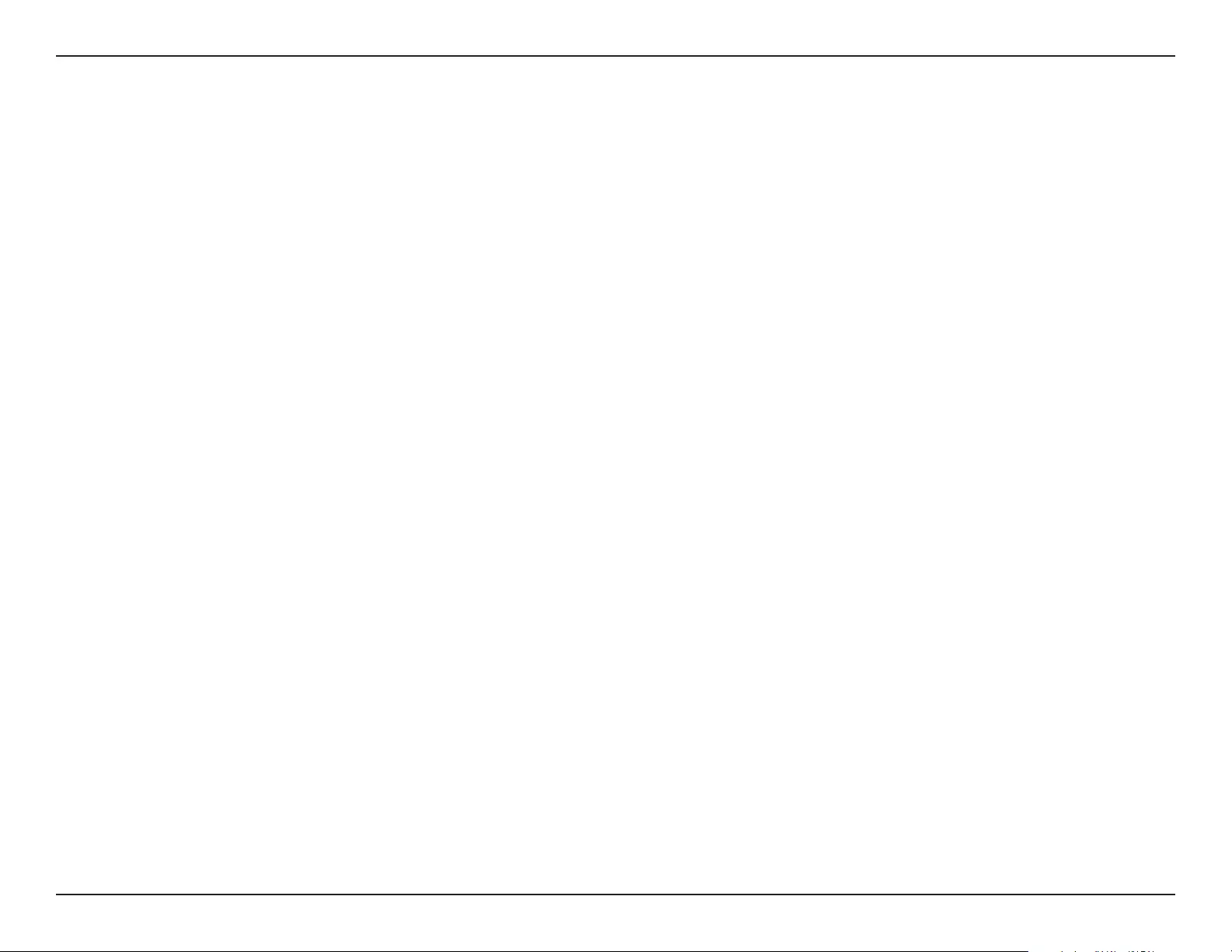
69D-Link DAP-1365 User Manual
Appendix C - GPL Code Statement
7. Additional Terms.
“Additional permissions” are terms that supplement the terms of this License by making exceptions from one or more of its
conditions. Additional permissions that are applicable to the entire Program shall be treated as though they were included in
this License, to the extent that they are valid under applicable law. If additional permissions apply only to part of the Program,
that part may be used separately under those permissions, but the entire Program remains governed by this License without
regard to the additional permissions.
When you convey a copy of a covered work, you may at your option remove any additional permissions from that copy, or
from any part of it. (Additional permissions may be written to require their own removal in certain cases when you modify
the work). You may place additional permissions on material, added by you to a covered work, for which you have or can give
appropriate copyright permission.
Notwithstanding any other provision of this License, for material you add to a covered work, you may (if authorized by the
copyright holders of that material) supplement the terms of this License with terms:
a) Disclaiming warranty or limiting liability dierently from the terms of sections 15 and 16 of this License; or
b) Requiring preservation of specied reasonable legal notices or author attributions in that material or in the
Appropriate Legal Notices displayed by works containing it; or
c) Prohibiting misrepresentation of the origin of that material, or requiring that modied versions of such material
be marked in reasonable ways as dierent from the original version; or
d) Limiting the use for publicity purposes of names of licensors or authors of the material; or
e) Declining to grant rights under trademark law for use of some trade names, trademarks, or service marks; or
f) Requiring indemnication of licensors and authors of that material by anyone who conveys the material (or
modied versions of it) with contractual assumptions of liability to the recipient, for any liability that these
contractual assumptions directly impose on those licensors and authors.
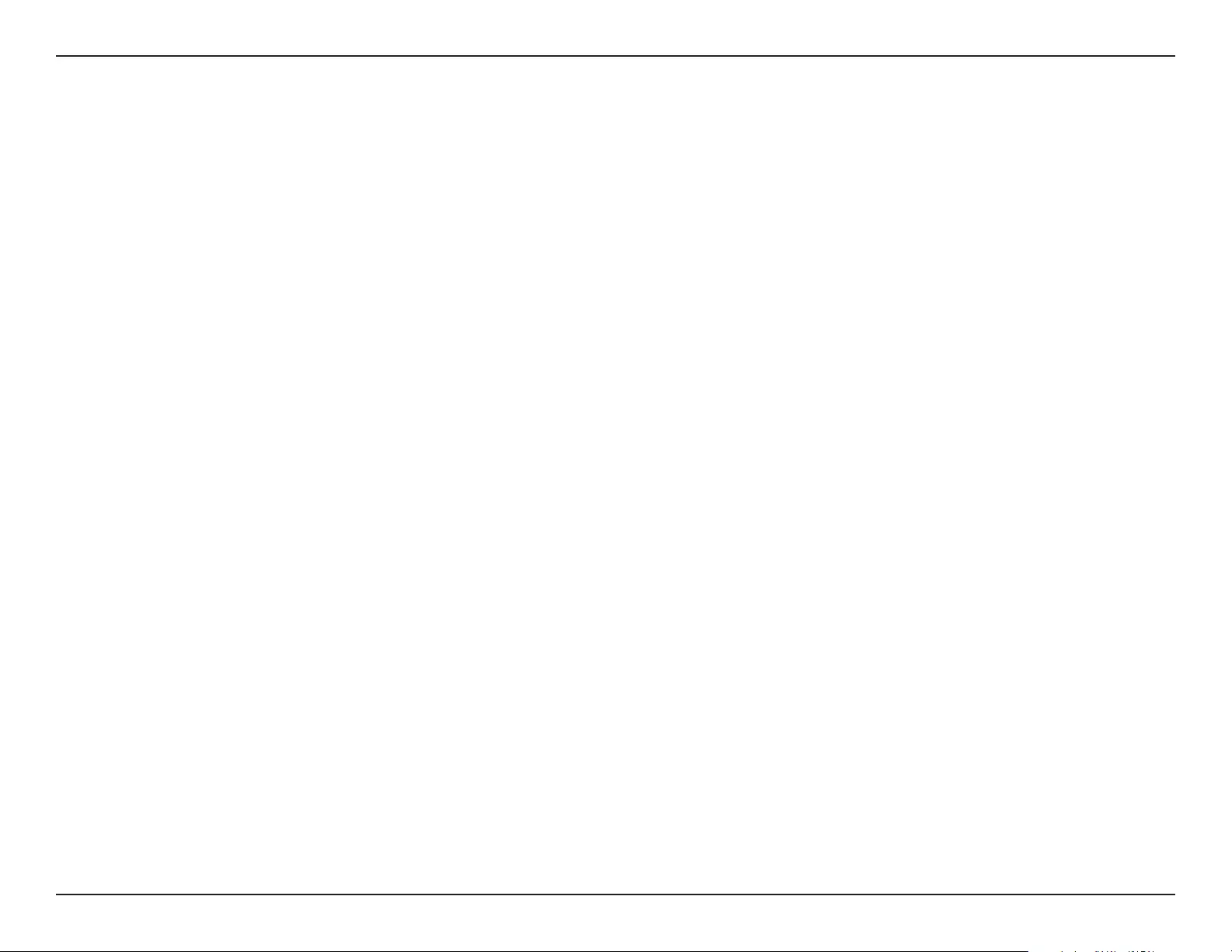
70D-Link DAP-1365 User Manual
Appendix C - GPL Code Statement
All other non-permissive additional terms are considered “further restrictions” within the meaning of section 10. If the Program
as you received it, or any part of it, contains a notice stating that it is governed by this License along with a term that is a
further restriction, you may remove that term. If a license document contains a further restriction but permits relicensing
or conveying under this License, you may add to a covered work material governed by the terms of that license document,
provided that the further restriction does not survive such relicensing or conveying.
If you add terms to a covered work in accord with this section, you must place, in the relevant source les, a statement of the
additional terms that apply to those les, or a notice indicating where to nd the applicable terms.
Additional terms, permissive or non-permissive, may be stated in the form of a separately written license, or stated as
exceptions; the above requirements apply either way.
8. Termination.
You may not propagate or modify a covered work except as expressly provided under this License. Any attempt otherwise to
propagate or modify it is void, and will automatically terminate your rights under this License (including any patent licenses
granted under the third paragraph of section 11).
However, if you cease all violation of this License, then your license from a particular copyright holder is reinstated (a)
provisionally, unless and until the copyright holder explicitly and nally terminates your license, and (b) permanently, if the
copyright holder fails to notify you of the violation by some reasonable means prior to 60 days after the cessation.
Moreover, your license from a particular copyright holder is reinstated permanently if the copyright holder noties you of the
violation by some reasonable means, this is the rst time you have received notice of violation of this License (for any work)
from that copyright holder, and you cure the violation prior to 30 days after your receipt of the notice.
Termination of your rights under this section does not terminate the licenses of parties who have received copies or rights
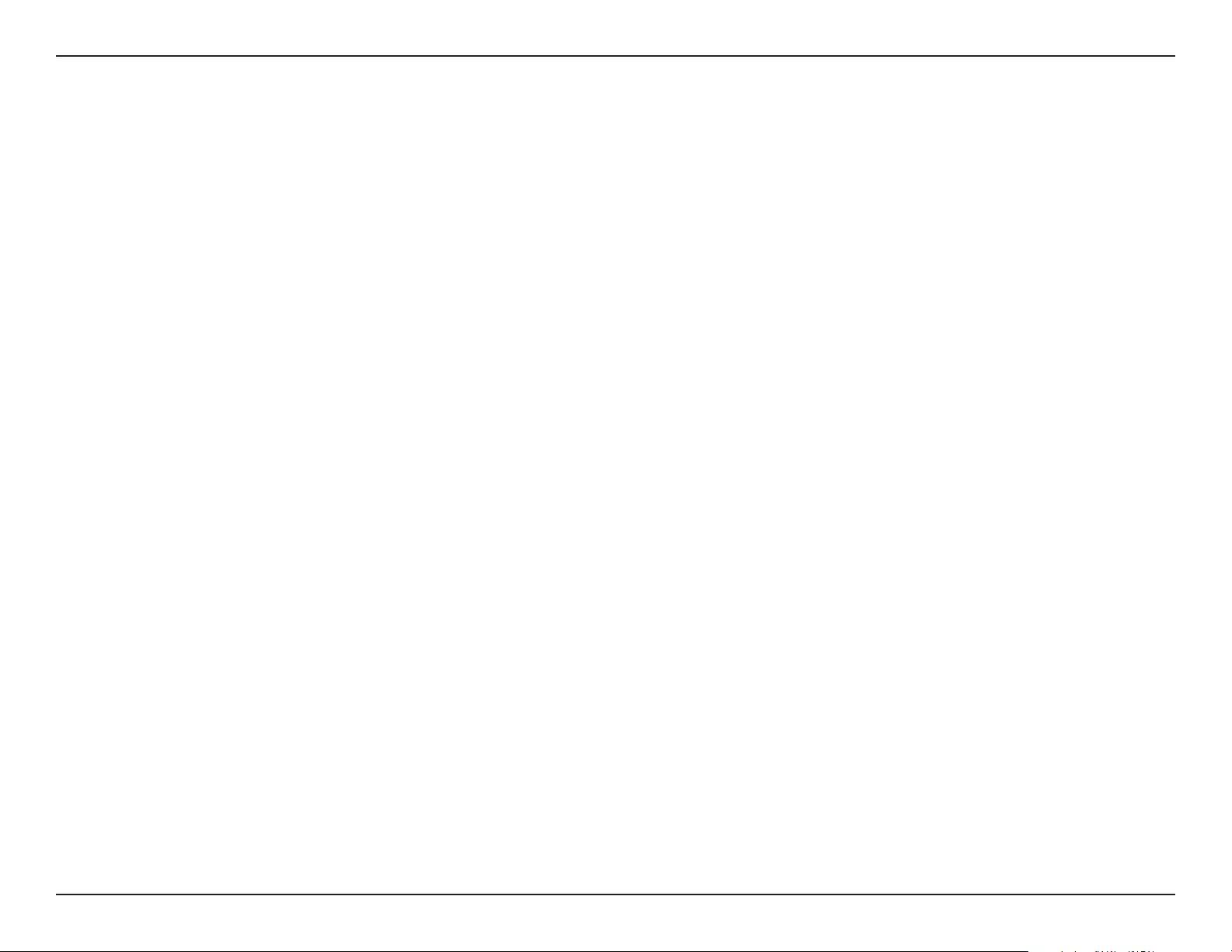
71D-Link DAP-1365 User Manual
Appendix C - GPL Code Statement
from you under this License. If your rights have been terminated and not permanently reinstated, you do not qualify to receive
new licenses for the same material under section 10.
9. Acceptance Not Required for Having Copies.
You are not required to accept this License in order to receive or run a copy of the Program. Ancillary propagation of a covered
work occurring solely as a consequence of using peer-to-peer transmission to receive a copy likewise does not require
acceptance. However, nothing other than this License grants you permission to propagate or modify any covered work. These
actions infringe copyright if you do not accept this License. Therefore, by modifying or propagating a covered work, you
indicate your acceptance of this License to do so.
10. Automatic Licensing of Downstream Recipients.
Each time you convey a covered work, the recipient automatically receives a license from the original licensors, to run, modify
and propagate that work, subject to this License. You are not responsible for enforcing compliance by third parties with this
License.
An “entity transaction” is a transaction transferring control of an organization, or substantially all assets of one, or subdividing
an organization, or merging organizations. If propagation of a covered work results from an entity transaction, each party
to that transaction who receives a copy of the work also receives whatever licenses to the work the party’s predecessor in
interest had or could give under the previous paragraph, plus a right to possession of the Corresponding Source of the work
from the predecessor in interest, if the predecessor has it or can get it with reasonable eorts.
You may not impose any further restrictions on the exercise of the rights granted or armed under this License. For example,
you may not impose a license fee, royalty, or other charge for exercise of rights granted under this License, and you may not
initiate litigation (including a cross-claim or counterclaim in a lawsuit) alleging that any patent claim is infringed by making,
using, selling, oering for sale, or importing the Program or any portion of it.
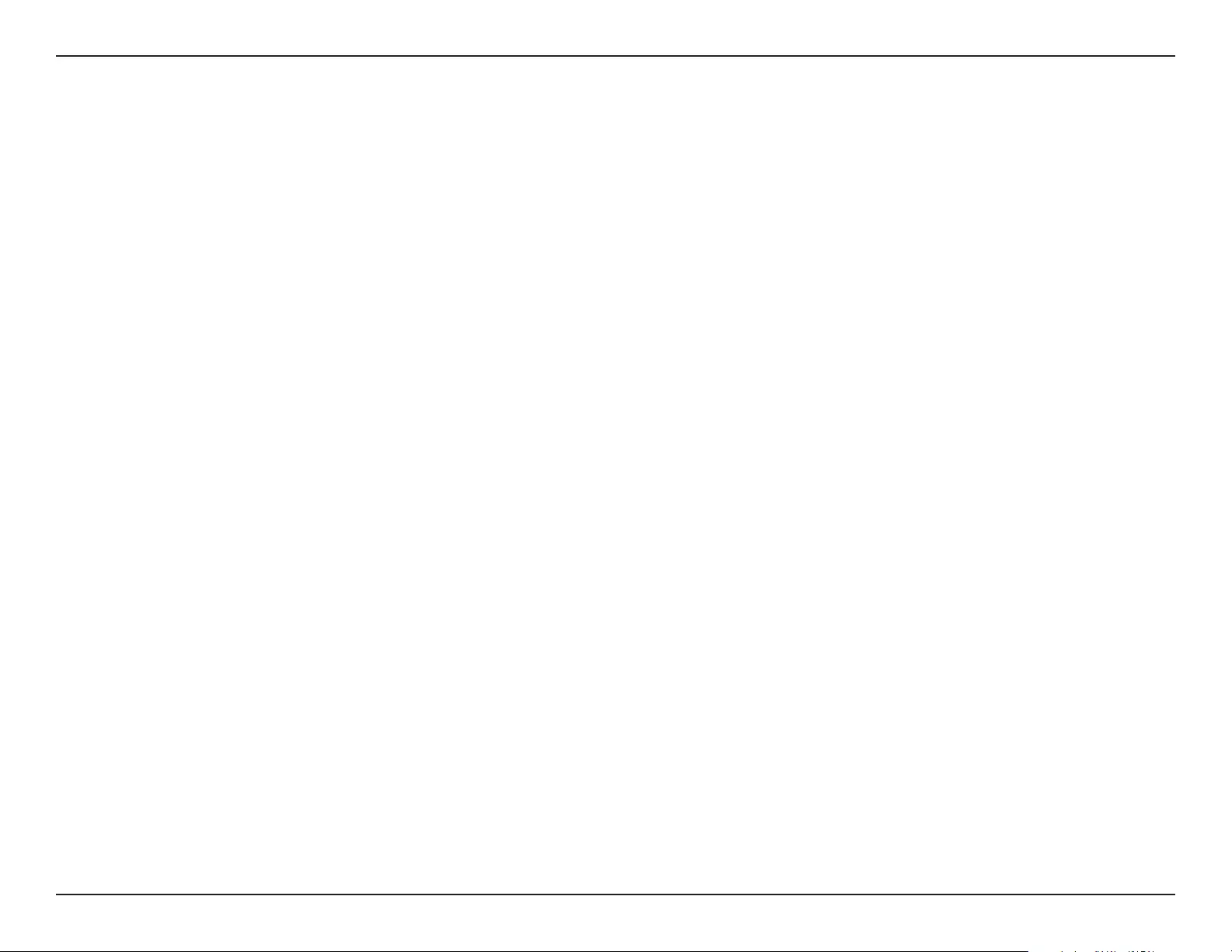
72D-Link DAP-1365 User Manual
Appendix C - GPL Code Statement
11. Patents.
A “contributor” is a copyright holder who authorizes use under this License of the Program or a work on which the Program is
based. The work thus licensed is called the contributor’s “contributor version”.
A contributor’s “essential patent claims” are all patent claims owned or controlled by the contributor, whether already acquired
or hereafter acquired, that would be infringed by some manner, permitted by this License, of making, using, or selling its
contributor version, but do not include claims that would be infringed only as a consequence of further modication of
the contributor version. For purposes of this denition, “control” includes the right to grant patent sublicenses in a manner
consistent with the requirements of this License.
Each contributor grants you a non-exclusive, worldwide, royalty-free patent license under the contributor’s essential patent
claims, to make, use, sell, oer for sale, import and otherwise run, modify and propagate the contents of its contributor version.
In the following three paragraphs, a “patent license” is any express agreement or commitment, however denominated, not to
enforce a patent (such as an express permission to practice a patent or covenant not to sue for patent infringement). To “grant”
such a patent license to a party means to make such an agreement or commitment not to enforce a patent against the party.
If you convey a covered work, knowingly relying on a patent license, and the Corresponding Source of the work is not available
for anyone to copy, free of charge and under the terms of this License, through a publicly available network server or other
readily accessible means, then you must either (1) cause the Corresponding Source to be so available, or (2) arrange to deprive
yourself of the benet of the patent license for this particular work, or (3) arrange, in a manner consistent with the requirements
of this License, to extend the patent license to downstream recipients. “Knowingly relying” means you have actual knowledge
that, but for the patent license, your conveying the covered work in a country, or your recipient’s use of the covered work in a
country, would infringe one or more identiable patents in that country that you have reason to believe are valid.
If, pursuant to or in connection with a single transaction or arrangement, you convey, or propagate by procuring conveyance
of, a covered work, and grant a patent license to some of the parties receiving the covered work authorizing them to use,
propagate, modify or convey a specic copy of the covered work, then the patent license you grant is automatically extended
to all recipients of the covered work and works based on it.
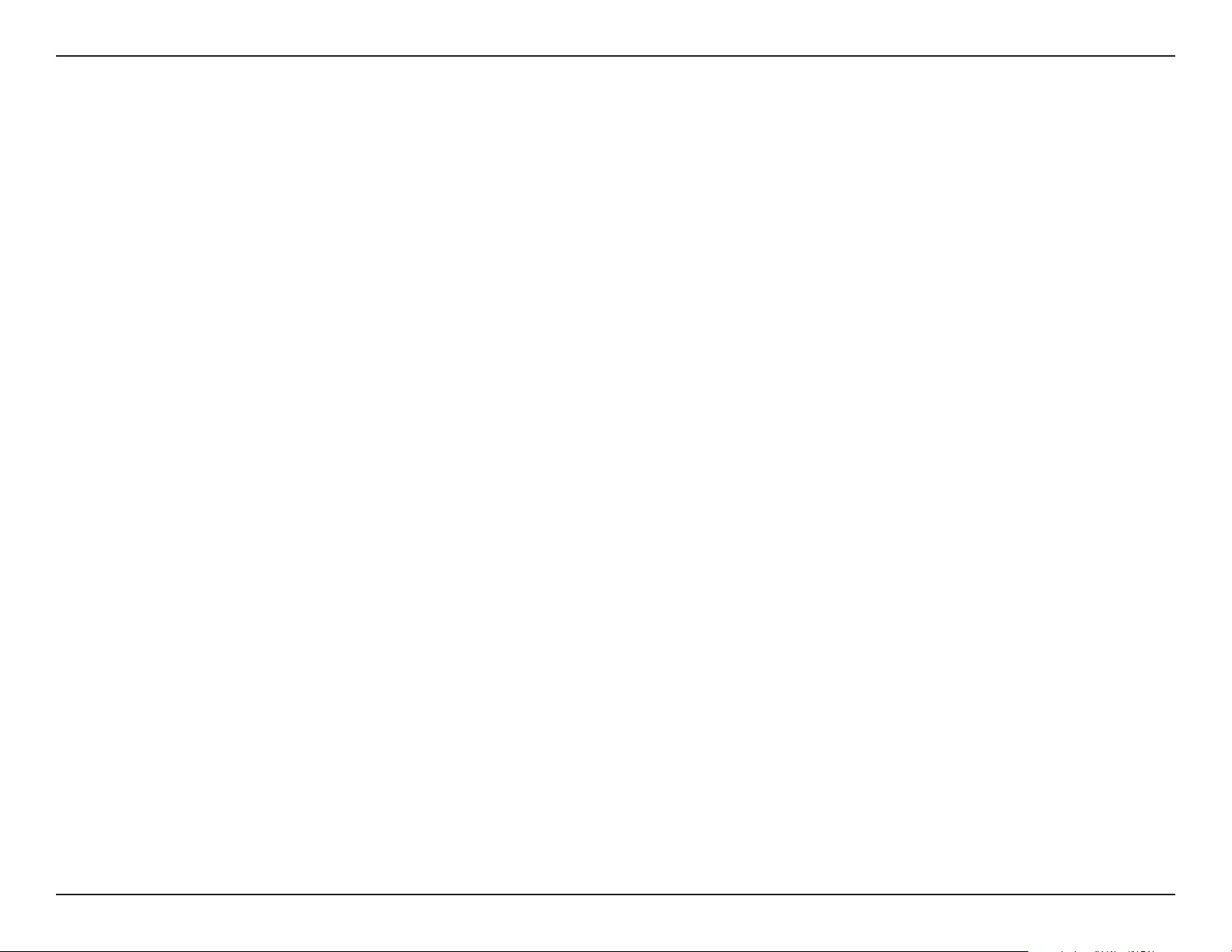
73D-Link DAP-1365 User Manual
Appendix C - GPL Code Statement
A patent license is “discriminatory” if it does not include within the scope of its coverage, prohibits the exercise of, or is
conditioned on the non-exercise of one or more of the rights that are specically granted under this License. You may not
convey a covered work if you are a party to an arrangement with a third party that is in the business of distributing software,
under which you make payment to the third party based on the extent of your activity of conveying the work, and under which
the third party grants, to any of the parties who would receive the covered work from you, a discriminatory patent license (a)
in connection with copies of the covered work conveyed by you (or copies made from those copies), or (b) primarily for and in
connection with specic products or compilations that contain the covered work, unless you entered into that arrangement,
or that patent license was granted, prior to 28 March 2007.
Nothing in this License shall be construed as excluding or limiting any implied license or other defenses to infringement that
may otherwise be available to you under applicable patent law.
12. No Surrender of Others’ Freedom.
If conditions are imposed on you (whether by court order, agreement or otherwise) that contradict the conditions of this
License, they do not excuse you from the conditions of this License. If you cannot convey a covered work so as to satisfy
simultaneously your obligations under this License and any other pertinent obligations, then as a consequence you may not
convey it at all. For example, if you agree to terms that obligate you to collect a royalty for further conveying from those to
whom you convey the Program, the only way you could satisfy both those terms and this License would be to refrain entirely
from conveying the Program.
13. Use with the GNU Aero General Public License.
Notwithstanding any other provision of this License, you have permission to link or combine any covered work with a work
licensed under version 3 of the GNU Aero General Public License into a single combined work, and to convey the resulting
work. The terms of this License will continue to apply to the part which is the covered work, but the special requirements of
the GNU Aero General Public License, section 13, concerning interaction through a network will apply to the combination
as such.
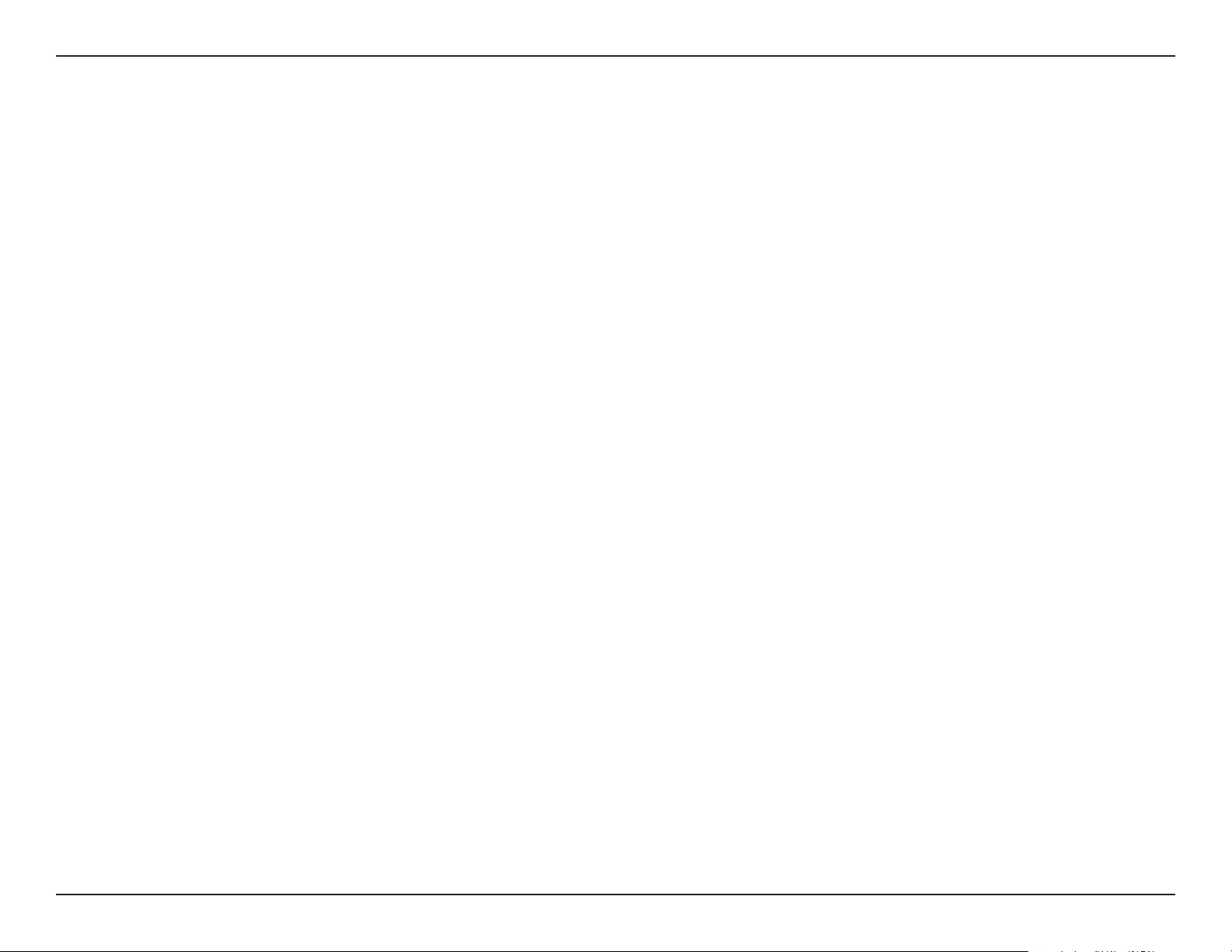
74D-Link DAP-1365 User Manual
Appendix C - GPL Code Statement
14. Revised Versions of this License.
The Free Software Foundation may publish revised and/or new versions of the GNU General Public License from time to time.
Such new versions will be similar in spirit to the present version, but may dier in detail to address new problems or concerns.
Each version is given a distinguishing version number. If the Program species that a certain numbered version of the GNU
General Public License “or any later version” applies to it, you have the option of following the terms and conditions either of
that numbered version or of any later version published by the Free Software Foundation. If the Program does not specify
a version number of the GNU General Public License, you may choose any version ever published by the Free Software
Foundation. If the Program species that a proxy can decide which future versions of the GNU General Public License can
be used, that proxy’s public statement of acceptance of a version permanently authorizes you to choose that version for the
Program.
Later license versions may give you additional or dierent permissions. However, no additional obligations are imposed on
any author or copyright holder as a result of your choosing to follow a later version.
15. Disclaimer of Warranty.
THERE IS NO WARRANTY FOR THE PROGRAM, TO THE EXTENT PERMITTED BY APPLICABLE LAW. EXCEPT WHEN OTHERWISE
STATED IN WRITING THE COPYRIGHT HOLDERS AND/OR OTHER PARTIES PROVIDE THE PROGRAM “AS IS” WITHOUT WARRANTY OF
ANY KIND, EITHER EXPRESSED OR IMPLIED, INCLUDING, BUT NOT LIMITED TO, THE IMPLIED WARRANTIES OF MERCHANTABILITY
AND FITNESS FOR A PARTICULAR PURPOSE. THE ENTIRE RISK AS TO THE QUALITY AND PERFORMANCE OF THE PROGRAM IS
WITH YOU. SHOULD THE PROGRAM PROVE DEFECTIVE, YOU ASSUME THE COST OF ALL NECESSARY SERVICING, REPAIR OR
CORRECTION.
16. Limitation of Liability.
IN NO EVENT UNLESS REQUIRED BY APPLICABLE LAW OR AGREED TO IN WRITING WILL ANY COPYRIGHT HOLDER, OR ANY
OTHER PARTY WHO MODIFIES AND/OR CONVEYS THE PROGRAM AS PERMITTED ABOVE, BE LIABLE TO YOU FOR DAMAGES,
INCLUDING ANY GENERAL, SPECIAL, INCIDENTAL OR CONSEQUENTIAL DAMAGES ARISING OUT OF THE USE OR INABILITY TO
USE THE PROGRAM (INCLUDING BUT NOT LIMITED TO LOSS OF DATA OR DATA BEING RENDERED INACCURATE OR LOSSES
SUSTAINED BY YOU OR THIRD PARTIES OR A FAILURE OF THE PROGRAM TO OPERATE WITH ANY OTHER PROGRAMS), EVEN IF
SUCH HOLDER OR OTHER PARTY HAS BEEN ADVISED OF THE POSSIBILITY OF SUCH DAMAGES.
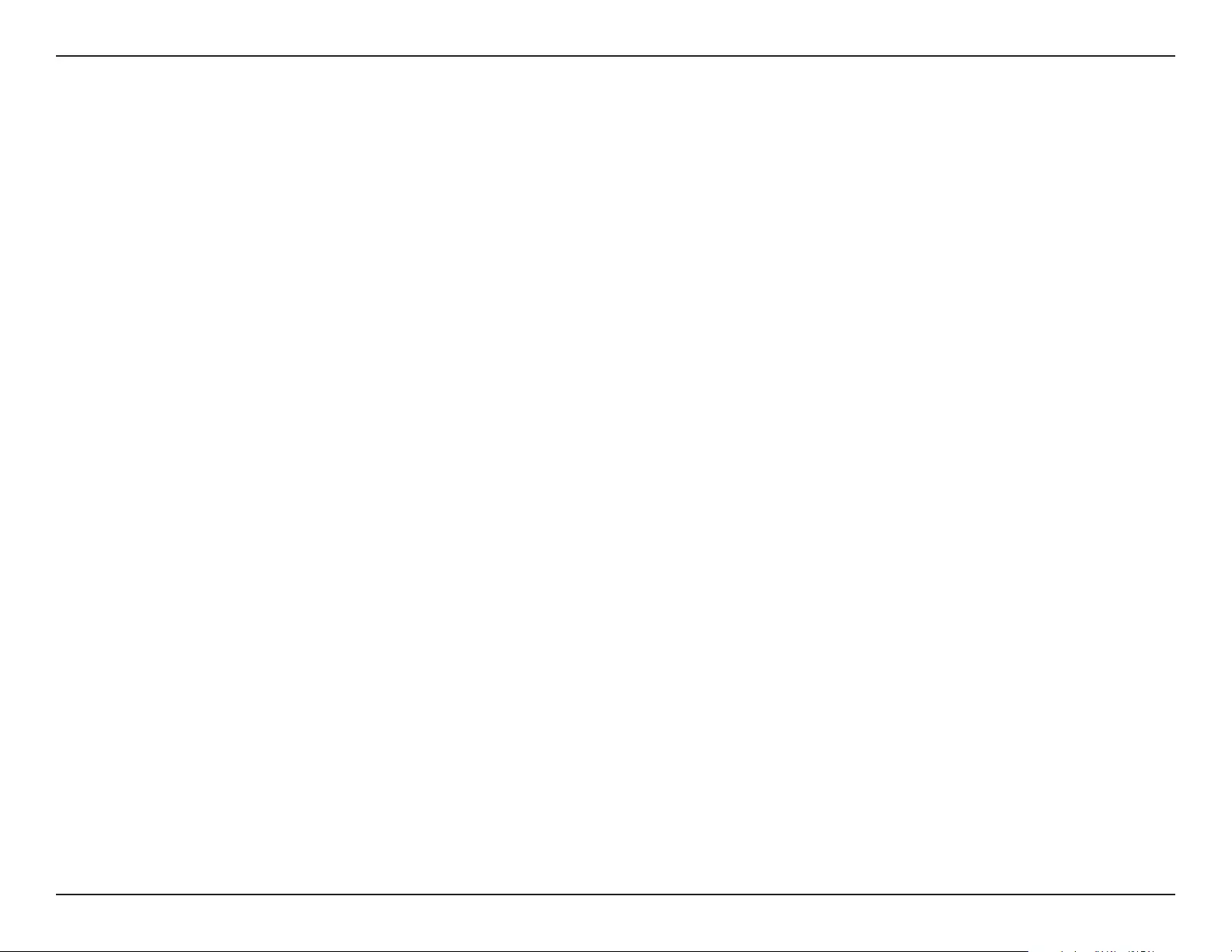
75D-Link DAP-1365 User Manual
Appendix C - GPL Code Statement
17. Interpretation of Sections 15 and 16.
If the disclaimer of warranty and limitation of liability provided above cannot be given local legal eect according to their
terms, reviewing courts shall apply local law that most closely approximates an absolute waiver of all civil liability in connection
with the Program, unless a warranty or assumption of liability accompanies a copy of the Program in return for a fee.
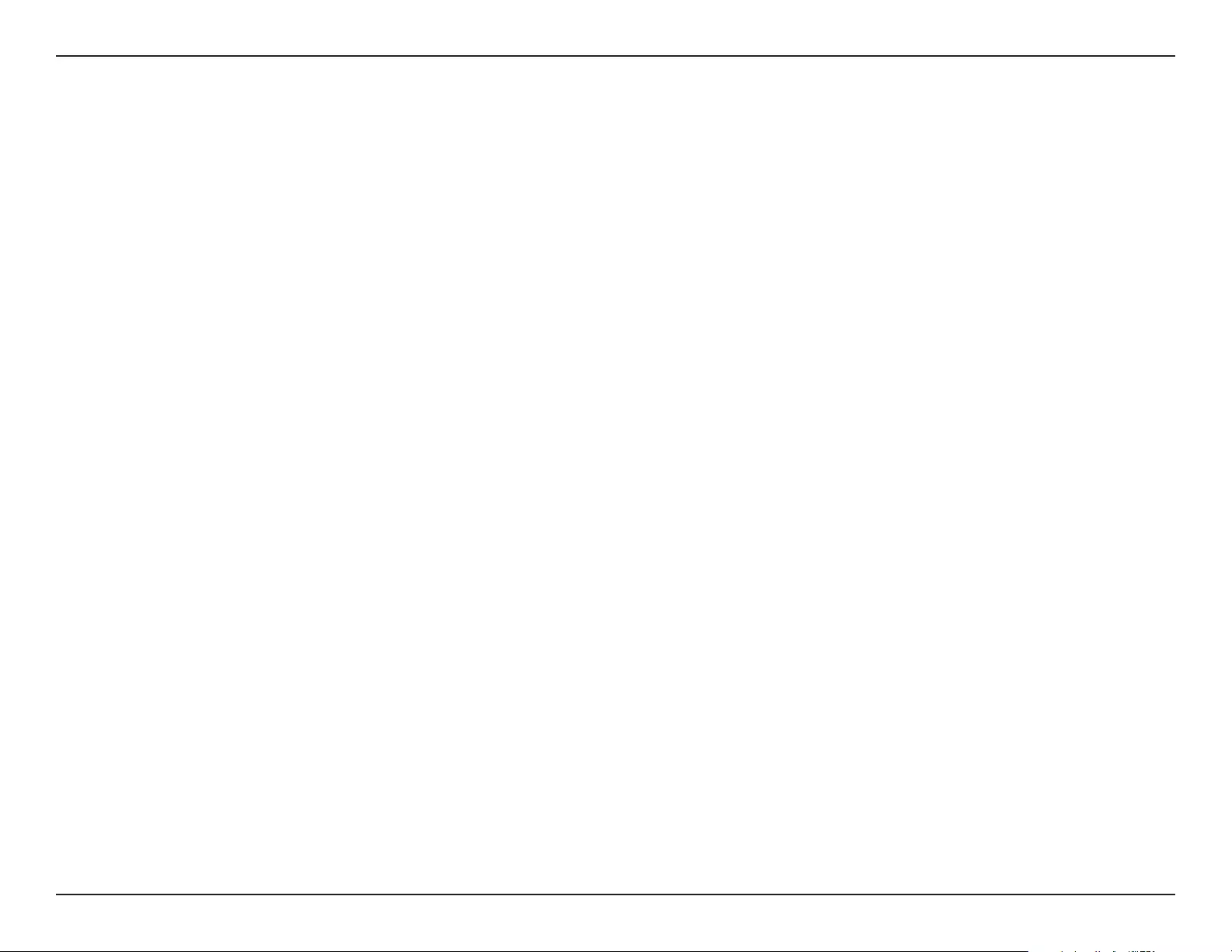
76D-Link DAP-1365 User Manual
Appendix D - Regulatory Statements
European Union:
This device complies with the essential requirements of the R&TTE Directive 1999/5/EC. For more information, please refer
to the Declaration of Conformity.
Notice of Wireless Radio LAN Usage in The European Community:
• At the time of writing this addendum, some countries such as Italy, Greece, Portugal, and Spain have not allowed
operation of radio devices in the 5 Ghz bands, although operation of 2.4 Ghz radio devices is allowed. Please check with
your local authority to conrm.
• This device is restricted to indoor use when operated in the European Community using channels in the 5.15-5.35 GHz
band to reduce the potential for interference.
• This device is a 2.4 GHz wideband transmission system (transceiver), intended for use in all EU member states and EFTA
countries, except in France where restrictive use applies. This device may not be used for setting up outdoor radio links
in France and in some areas the RF output power may be limited to 10 mW EIR P in the frequency range of 2454 –2483.5
MHz. For detailed information the end-user should contact the national spectrum authority in France.
This equipment may be operated in AL, AD, BE , BG, DK, DE, FI, FR, GR, GW, IS, IT, HR, LI, LU, MT , MK, MD, MC, NL, NO, AT, OL,
PT, RO, SM, SE, RS, SK, ES, CI, HU, CY
Usage Notes:
• To remain in conformance with European National spectrum usage regulations, frequency and channel limitations will
be applied on the products according to the country where the equipment will be deployed.
• This device is restricted from functioning in Ad-hoc mode while operating in 5 Ghz. Ad-hoc mode is direct peer-to-peer
communication between two client devices without an Access Point.
• Access points will support DFS (Dynamic Frequency Selection) and TPC (Transmit Power Control) functionality as
required when operating in 5 Ghz within the EU.
Regulatory Statements
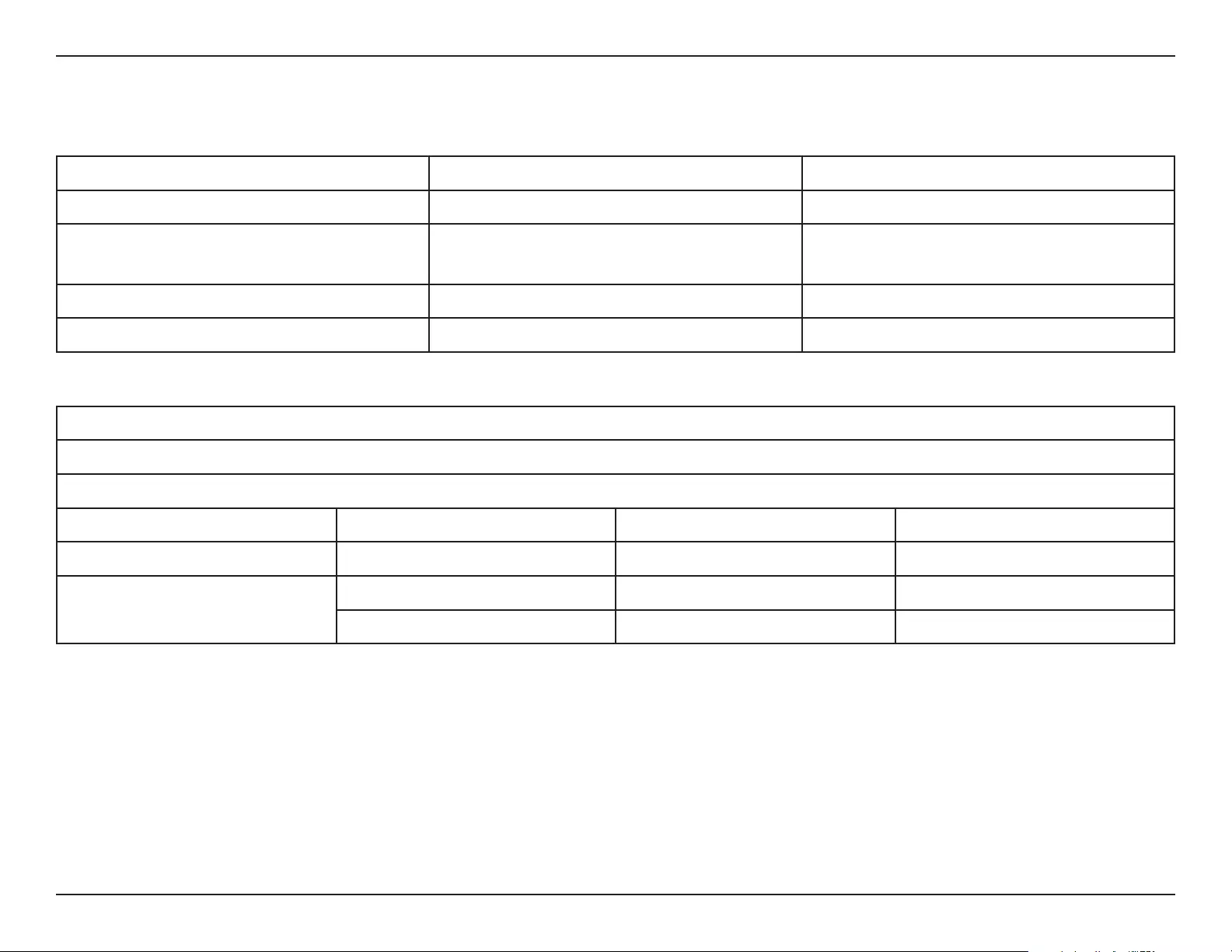
77D-Link DAP-1365 User Manual
Appendix D - Regulatory Statements
2.4 GHz Wireless Frequency and Channel Operation in EEC Countries:
Region Frequency Band Max output power (EIRP)
Metropolitan 2400 - 2454 MHz 100 mW
Guadeloupe, Martinique, StPierre et
Miquelon, Mayotte 2454 - 2483.5 MHz 100 mW indoor, 10 mW outdoor
Reunion et Guyane 2400 - 2483.5 MHz 100 mW
Rest of EU community 2420 - 2483.5 MHz 100 mW
R&TTE 1999/5/EC
WLAN 2.4 - 2.4835 GHz
IEEE 802.11b/g/n
Spectrum Regulation MHz, Europa (ETSI) max. EIRP Innenbereich max. EIRP Außenbereich
Europa 2400 - 2483.5 MHz 100 mW 100 mW
Frankreich 2400 - 2454 MHz 100 mW 100 mW
2454 - 2483.5 MHz 100 mW 10 mW
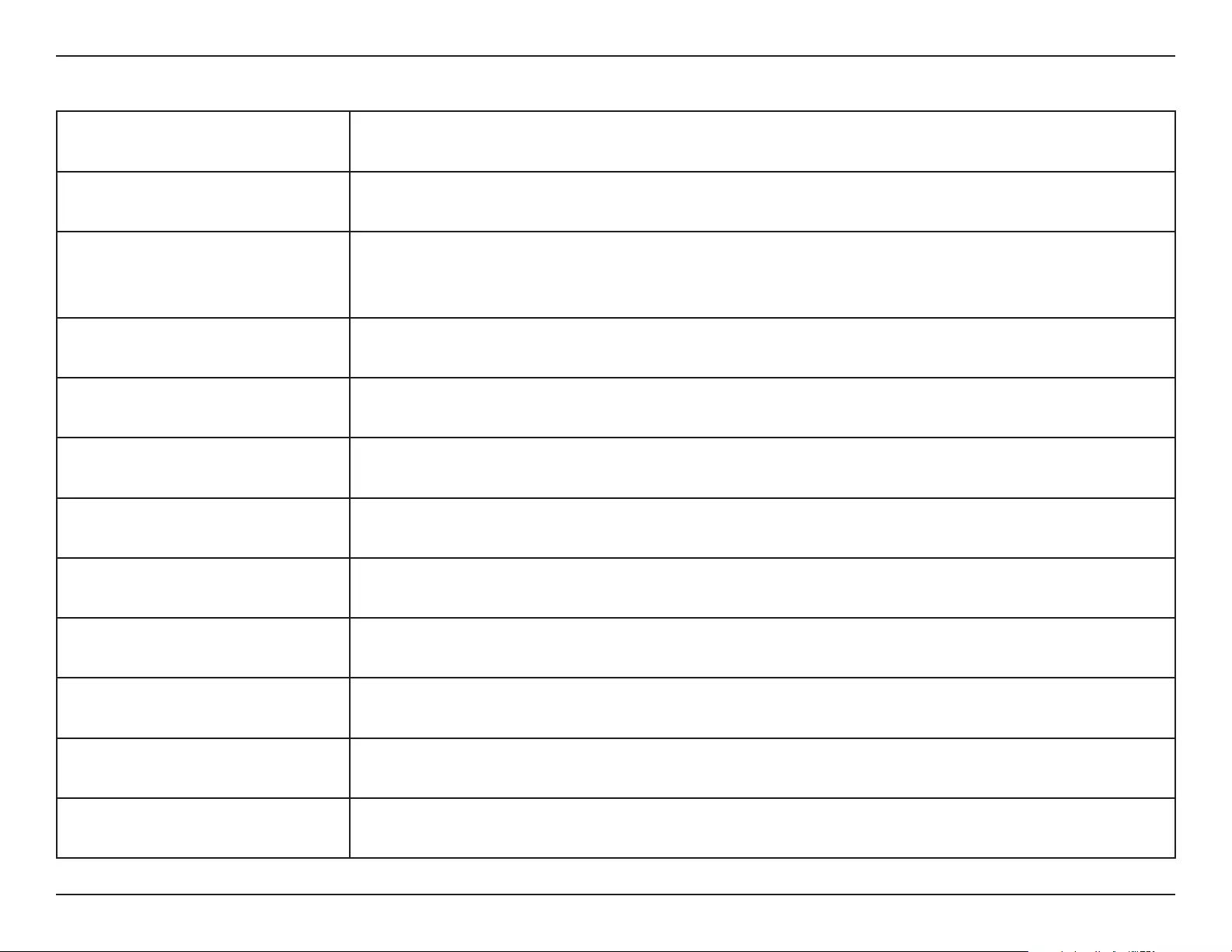
78D-Link DAP-1365 User Manual
Appendix D - Regulatory Statements
European Community Declaration of Conformity:
Česky [Czech] D-Link tímto prohlašuje, že tento DAP-1365 je ve shodě se základními požadavky a
dalšími příslušnými ustanoveními směrnice 1999/5/ES.
Dansk [Danish] Undertegnede D-Link erklærer herved, at følgende udstyr DAP-1365 overholder de
væsentlige krav og øvrige relevante krav i direktiv 1999/5/EF.
Deutsch [German]
Hiermit erklärt D-Link, dass sich das Gerät DAP-1365 in Übereinstimmung mit den
grundlegenden Anforderungen und den übrigen einschlägigen Bestimmungen der
Richtlinie 1999/5/EG bendet.
Eesti [Estonian] Käesolevaga kinnitab D-Link seadme DAP-1365vastavust direktiivi 1999/5/EÜ
põhinõuetele ja nimetatud direktiivist tulenevatele teistele asjakohastele sätetele.
English D-Link hereby, declares that this DAP-1365 is in compliance with the essential
requirements and other relevant provisions of Directive 1999/5/EC.
Español [Spanish] Por medio de la presente D-Link declara que el DAP-1365 cumple con los requisitos esenciales y
cualesquiera otras disposiciones aplicables o exigibles de la Directiva 1999/5/CE.
Ελληνική [Greek] ΜΕ ΤΗΝ ΠΑΡΟΥΣΑ D-Link ΔΗΛΩΝΕΙ ΟΤΙ DAP-1365 ΣΥΜΜΟΡΦΩΝΕΤΑΙ ΠΡΟΣ ΤΙΣ
ΟΥΣΙΩΔΕΙΣ ΑΠΑΙΤΗΣΕΙΣ ΚΑΙ ΤΙΣ ΛΟΙΠΕΣ ΣΧΕΤΙΚΕΣ ΔΙΑΤΑΞΕΙΣ ΤΗΣ ΟΔΗΓΙΑΣ 1999/5/ΕΚ.
Français [French] Par la présente D-Link déclare que l'appareil DAP-1365 est conforme aux exigences
essentielles et aux autres dispositions pertinentes de la directive 1999/5/CE.
Italiano [Italian] Con la presente D-Link dichiara che questo DAP-1365 è conforme ai requisiti essenziali ed
alle altre disposizioni pertinenti stabilite dalla direttiva 1999/5/CE.
Latviski [Latvian] Ar šo D-Link deklarē, ka DAP-1365 atbilst Direktīvas 1999/5/EK būtiskajām prasībām un
citiem ar to saistītajiem noteikumiem.
Lietuvių [Lithuanian] Šiuo D-Link deklaruoja, kad šis DAP-1365 atitinka esminius reikalavimus ir kitas 1999/5/EB
Direktyvos nuostatas.
Nederlands [Dutch] Hierbij verklaart D-Link dat het toestel DAP-1365 in overeenstemming is met de
essentiële eisen en de andere relevante bepalingen van richtlijn 1999/5/EG.
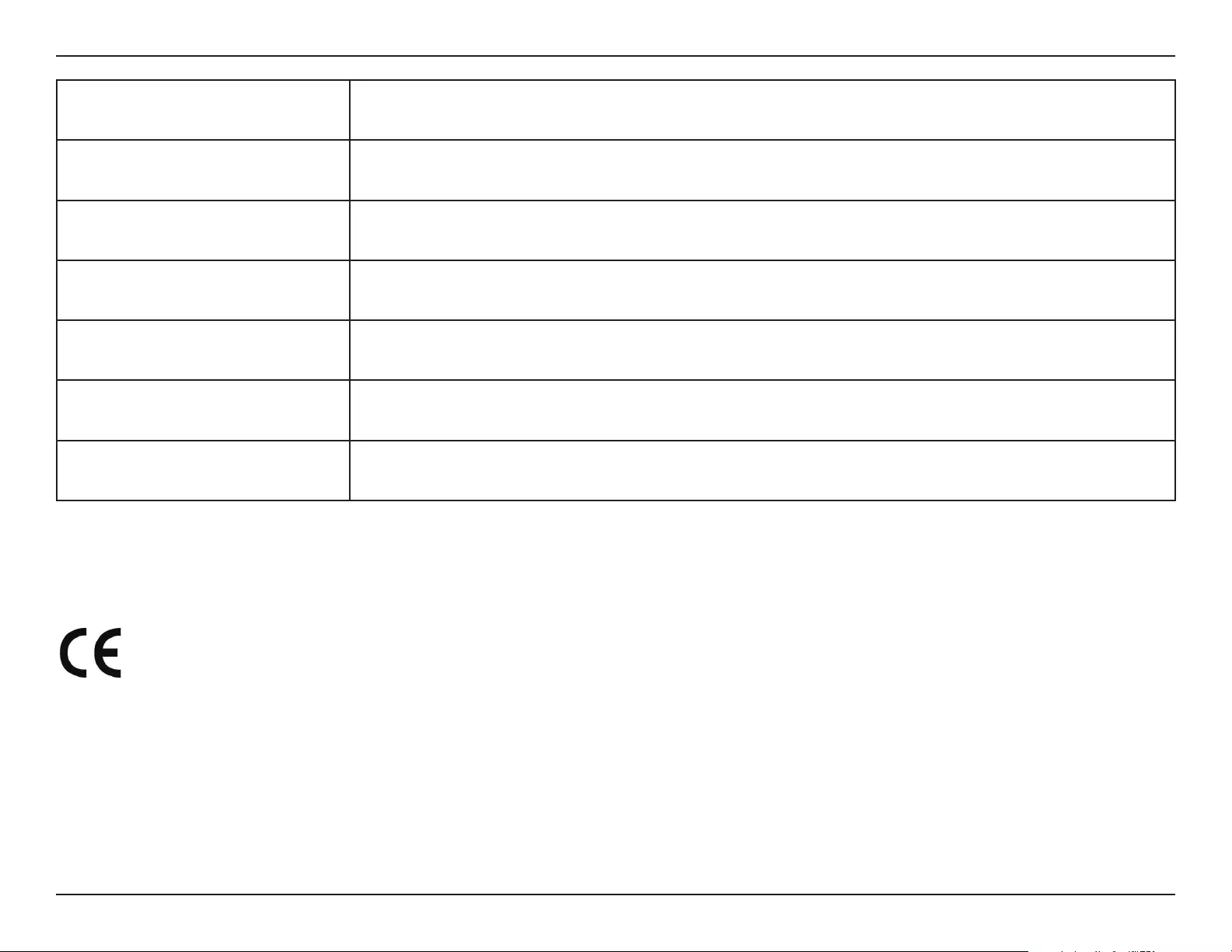
79D-Link DAP-1365 User Manual
Appendix D - Regulatory Statements
Malti [Maltese] Hawnhekk, D-Link, jiddikjara li dan DAP-1365 jikkonforma mal-ħtiġijiet essenzjali u ma
provvedimenti oħrajn relevanti li hemm d-Dirrettiva 1999/5/EC.
Magyar [Hungarian] Alulírott, D-Link nyilatkozom, hogy a DAP-1365 megfelel a vonatkozó alapvetõ
követelményeknek és az 1999/5/EC irányelv egyéb elõírásainak.
Polski [Polish] Niniejszym D-Link oświadcza, że DAP-1365 jest zgodny z zasadniczymi wymogami oraz
pozostałymi stosownymi postanowieniami Dyrektywy 1999/5/EC.
Português [Portuguese] D-Link declara que este DAP-1365 está conforme com os requisitos essenciais e outras
disposições da Directiva 1999/5/CE.
Slovensko [Slovenian] D-Link izjavlja, da je ta DAP-1365 v skladu z bistvenimi zahtevami in ostalimi relevantnimi
določili direktive 1999/5/ES.
Slovensky [Slovak] D-Link týmto vyhlasuje, že DAP-1365 spĺňa základné požiadavky a všetky príslušné
ustanovenia Smernice 1999/5/ES.
Suomi [Finnish] D-Link vakuuttaa täten että DAP-1365 tyyppinen laite on direktiivin 1999/5/EY oleellisten
vaatimusten ja sitä koskevien direktiivin muiden ehtojen mukainen.
Warning Statement:
The power outlet should be near the device and easily accessible.
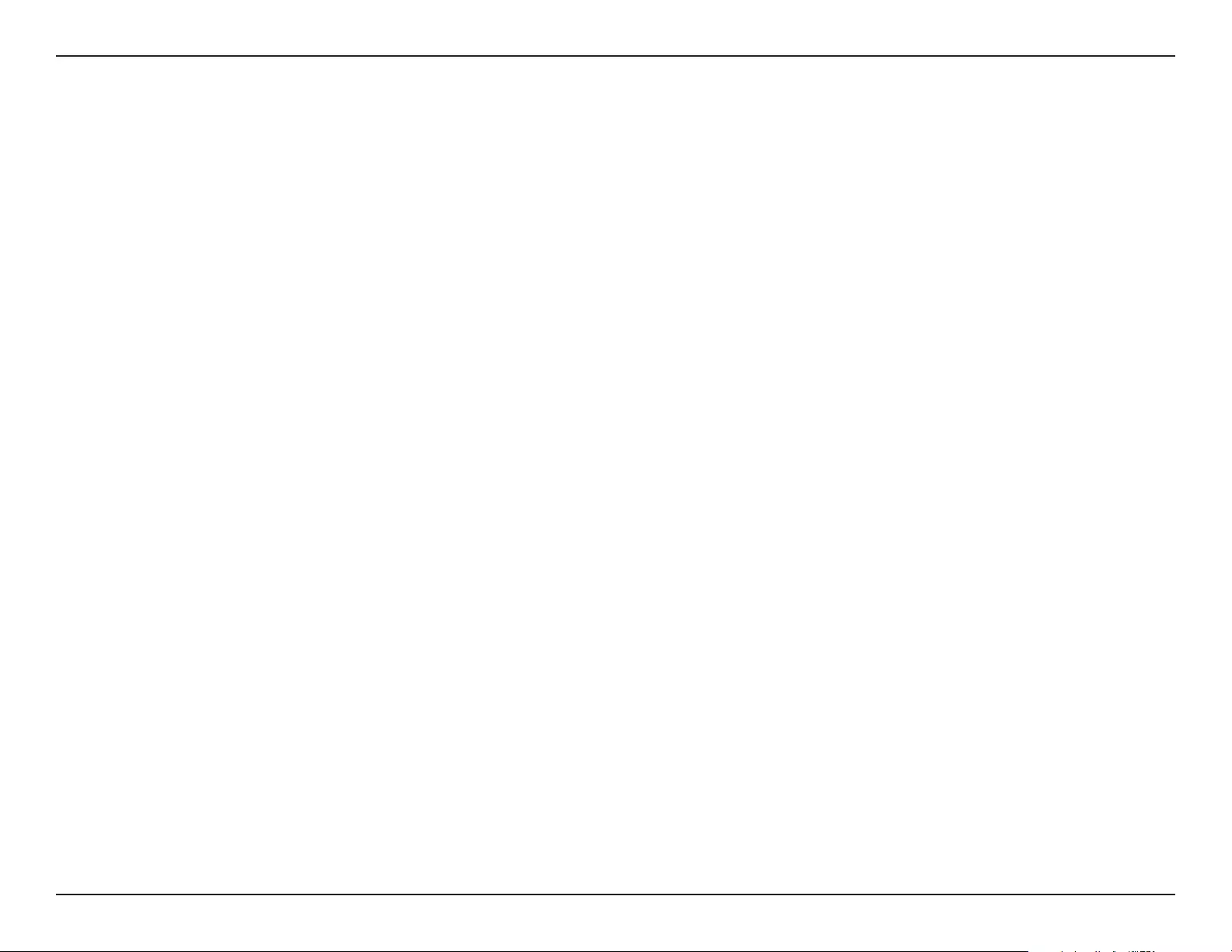
80D-Link DAP-1365 User Manual
Appendix D - Regulatory Statements
Safety Instructions
Please adhere to the following safety guidelines to help ensure your own personal safety and protect your system from
potential damage. Any acts taken that are inconsistent with ordinary use of the product, including improper testing, etc.,
and those not expressly approved by D-Link may result in the loss of product warranty.
Unless expressly approved by an authorized representative of D-Link in writing, you may not and may not permit others to:
• Disassemble or reverse engineer the device or attempt to derive source code (underlying ideas, algorithms, or structure)
from the device or from any other information provided by D-Link, except to the extent that this restriction is expressly
prohibited by local law.
• Modify or alter the device.
• Remove from the device any product identication or other notices, including copyright notices and patent markings, if
any.
To reduce the risk of bodily injury, electrical shock, re, and damage to the device and other equipment, observe the
following precautions:
Power Sources
• Observe and follow service markings.
• Do not push any objects into the openings of your device unless consistent with the authorized operation of the device.
Doing so can cause a re or an electrical shock by shorting out interior components.
• The powering of this device must adhere to the power specications indicated for this product.
• Do not overload wall outlets and/or extension cords as this will increase the risk of re or electrical shock.
• Do not rest anything on the power cord or on the device (unless the device is made and expressly approved as suitable
for stacking).
• Position system cables and power cables carefully; route cables so that they cannot be stepped on or tripped over. Be
sure that nothing rests on any cables.
• Operate the device only from the type of external power source indicated on the electrical ratings label.
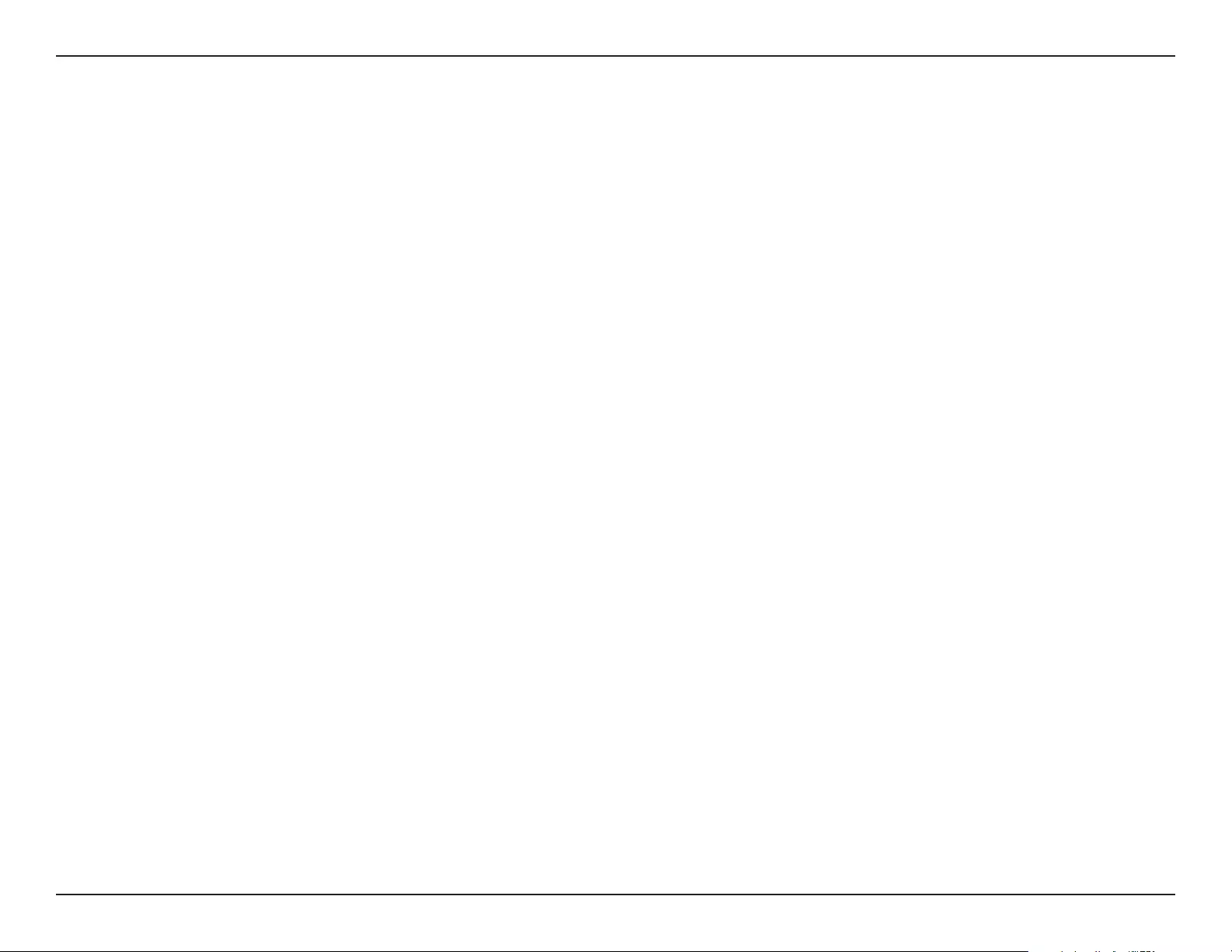
81D-Link DAP-1365 User Manual
Appendix D - Regulatory Statements
• To help avoid damaging your device, be sure the voltage selection switch (if provided) on the power supply is set to
match the power available at your location.
• Also be sure that attached devices are electrically rated to operate with the power available in your location.
• Use only approved power cable(s). If you have not been provided a power cable for your device or for any AC -powered
option intended for your device, purchase a power cable that is approved for use in your country and is suitable for use
with your device. The power cable must be rated for the device and for the voltage and current marked on the device's
electrical ratings label. The voltage and current rating of the cable should be greater than the ratings marked on the
device.
• To help prevent an electrical shock, plug the device and peripheral power cables into properly grounded electrical
outlets. These cables are equipped with three-prong plugs to help ensure proper grounding. Do not use adapter plugs
or remove the grounding prong from a cable. If you must use an extension cable, use a 3-wire cable with properly
grounded plugs.
• Observe extension cable and power strip ratings. Ensure that the total ampere rating of all products plugged into the
extension cable or power strip does not exceed 80 percent of the ampere ratings limit for the extension cable or power
strip.
• To help protect your device from sudden, transient increases and decreases in electrical power, use a surge suppressor,
line conditioner, or uninterruptible power supply (UPS).
• Do not modify power cables or plugs. Consult a licensed electrician or your power company for site modications.
Always follow your local/national wiring rules.
• When connecting or disconnecting power to hot-pluggable power supplies, if oered with your device, observe the
following guidelines.
• Install the power supply before connecting the power cable to the power supply.
• Unplug the power cable before removing the power supply.
• If the system has multiple sources of power, disconnect power from the device by unplugging all power cables from the
power supplies.
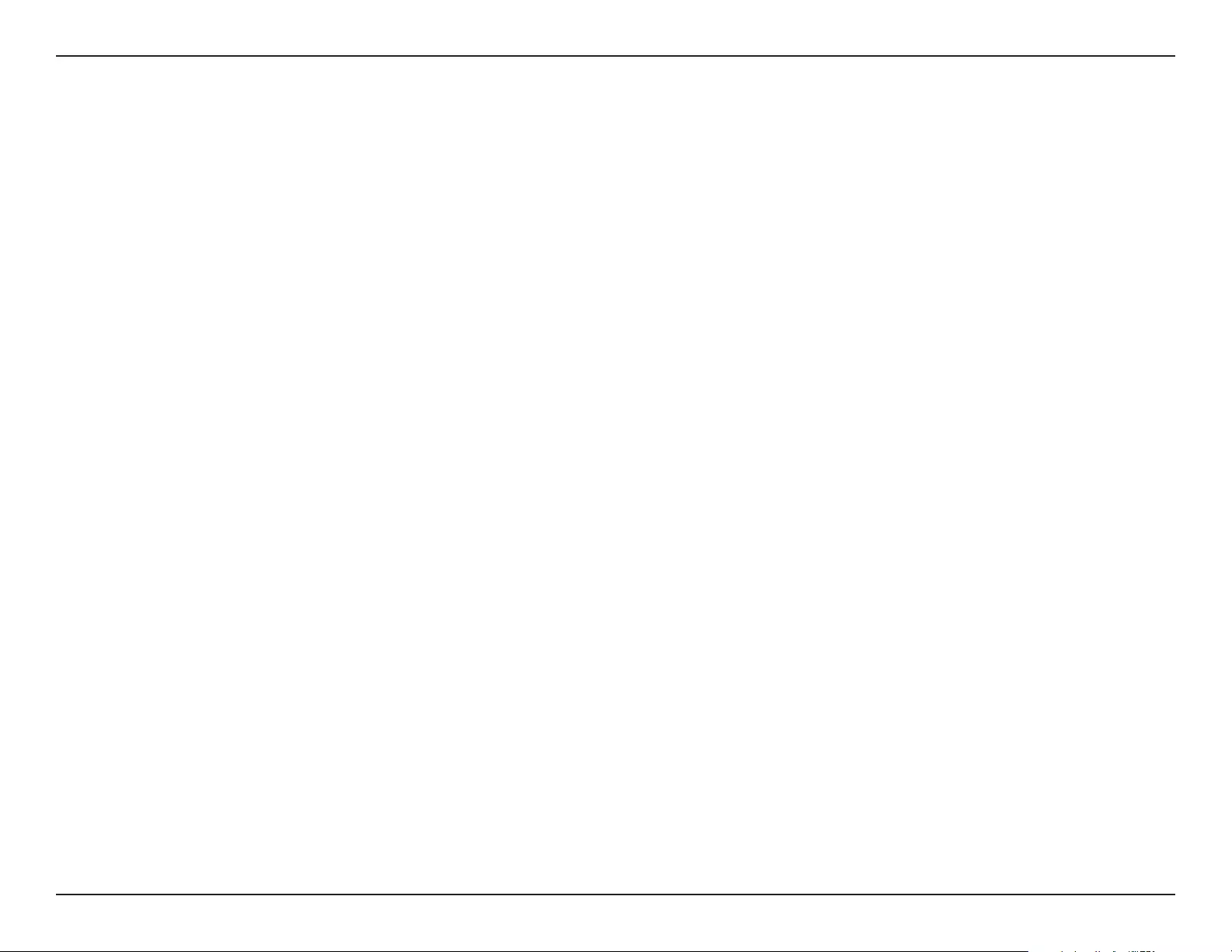
82D-Link DAP-1365 User Manual
Appendix D - Regulatory Statements
Servicing/Disassembling
• Do not service any product except as expressly set forth in your system documentation.
• Opening or removing covers that are marked with the triangular symbol with a lightning bolt may expose you to an
electrical shock. Only a trained service technician should service components inside these compartments.
• To reduce the risk of electrical shock, never disassemble this device. None of its internal parts are user-replaceable;
therefore, there is no reason to access the interior.
• Do not spill food or liquids on your system components, and never operate the device in a wet environment. If the device
gets wet, see the appropriate section in your troubleshooting guide or contact your trained service provider.
• Use the device only with approved equipment.
• Move products with care; ensure that all casters and/or stabilizers are rmly connected to the system. Avoid sudden
stops and uneven surfaces.
Environment
• Do not use this device near water (e.g. near a bathtub, sink, laundry tub, sh tank, in a wet basement or near a swimming
pool).
• Do not use this device in areas with high humidity.
• This device must not be subjected to water or condensation.
• Keep your device away from radiators and heat sources. Also, do not block cooling vents.
Cleaning
• Always unplug the power before cleaning this device.
• Do not use liquid or aerosol cleaners of any kind. Use only compressed air that is recommended for electronic devices.
• Use a dry cloth for cleaning.
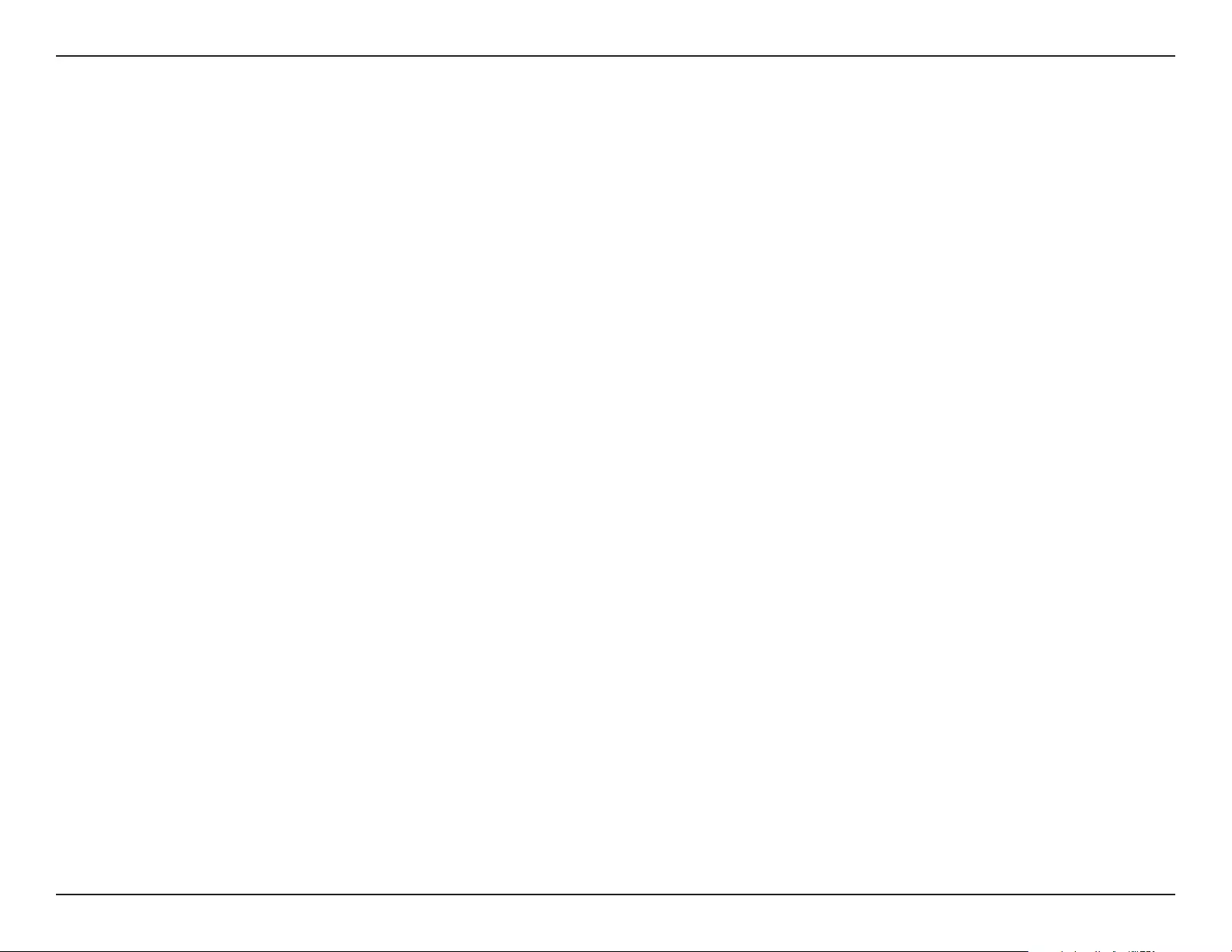
83D-Link DAP-1365 User Manual
Appendix D - Regulatory Statements
Protecting Against Electrostatic Discharge
Static electricity can harm delicate components inside your system. To prevent static damage, discharge static electricity
from your body before you touch any of the electronic components, such as the microprocessor. You can do so by
periodically touching an unpainted metal surface on the chassis.
You can also take the following steps to help prevent damage from electrostatic discharge (ESD):
1. When unpacking a static-sensitive component from its shipping carton, do not remove the component from the
antistatic packing material until you are ready to install the component in your system. Just before unwrapping the
antistatic packaging, be sure to discharge static electricity from your body.
2. When transporting a sensitive component, rst place it in an antistatic container or packaging.
3. Handle all sensitive components in a static-safe area. If possible, use antistatic oor pads, workbench pads, and an
antistatic grounding strap.
Environmental
This product may contain a battery. Recycle or dispose of batteries in accordance with the battery manufacturer's
instructions and local/national disposal and recycling regulations. For more information, please refer to the warranty guide.
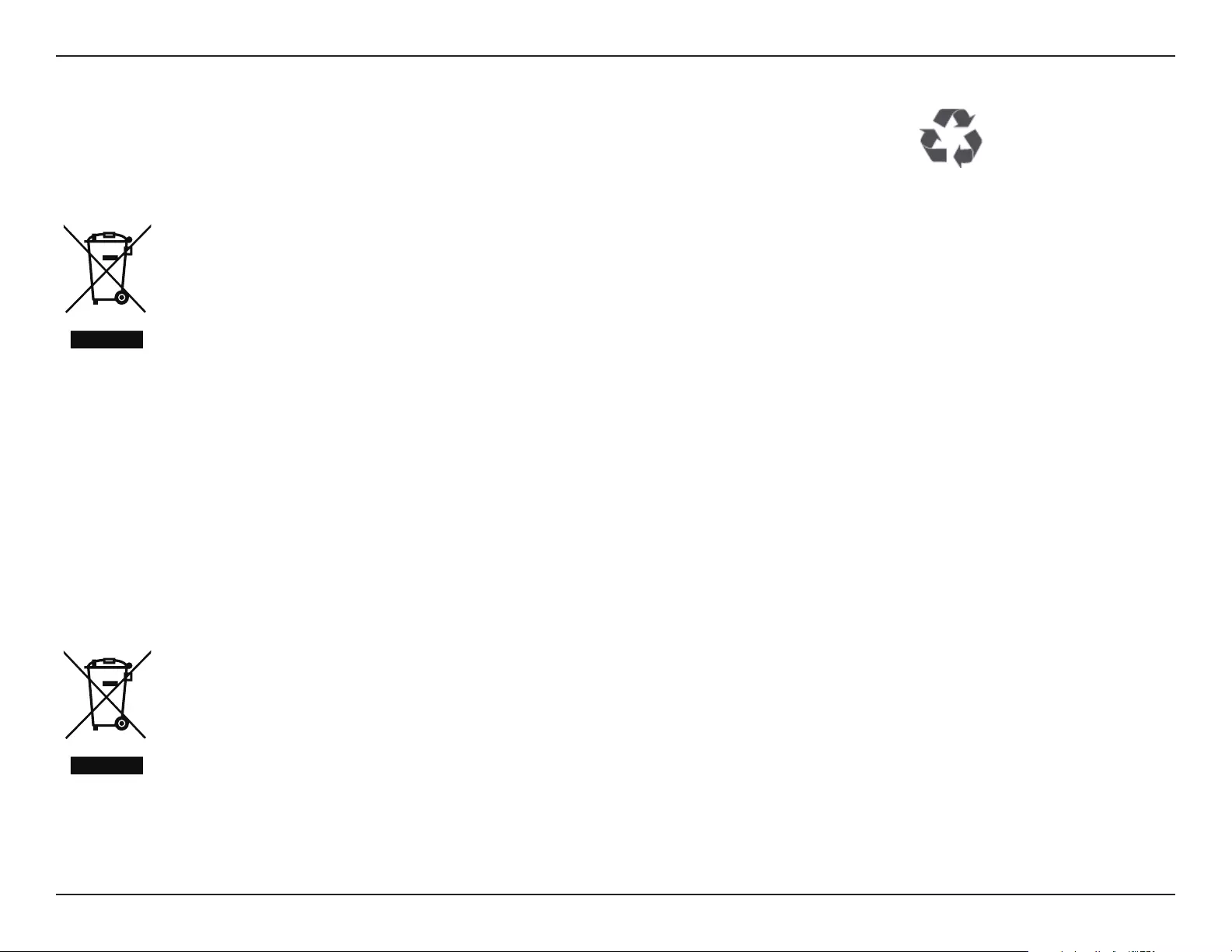
84D-Link DAP-1365 User Manual
Appendix D - Regulatory Statements
Disposing of and Recycling Your Product
ENGLISH EN
This symbol on the product or packaging means that according to local laws and regulations this product
should be not be disposed of in household waste but sent for recycling. Please take it to a collection point
designated by your local authorities once it has reached the end of its life, some will accept products for free.
By recycling the product and its packaging in this manner you help to conserve the environment and protect
human health.
D-Link and the Environment
At D-Link, we understand and are committed to reducing any impact our operations and products may have on the
environment. To minimise this impact D-Link designs and builds its products to be as environmentally friendly as possible,
by using recyclable, low toxic materials in both products and packaging.
D-Link recommends that you always switch o or unplug your D-Link products when they are not in use. By doing so you
will help to save energy and reduce CO2 emissions.
To learn more about our environmentally responsible products and packaging please visit www.dlinkgreen.com.
DEUTSCH DE
Dieses Symbol auf dem Produkt oder der Verpackung weist darauf hin, dass dieses Produkt gemäß
bestehender örtlicher Gesetze und Vorschriften nicht über den normalen Hausmüll entsorgt werden sollte,
sondern einer Wiederverwertung zuzuführen ist. Bringen Sie es bitte zu einer von Ihrer Kommunalbehörde
entsprechend amtlich ausgewiesenen Sammelstelle, sobald das Produkt das Ende seiner Nutzungsdauer
erreicht hat. Für die Annahme solcher Produkte erheben einige dieser Stellen keine Gebühren. Durch ein auf
diese Weise durchgeführtes Recycling des Produkts und seiner Verpackung helfen Sie, die Umwelt zu schonen
und die menschliche Gesundheit zu schützen.
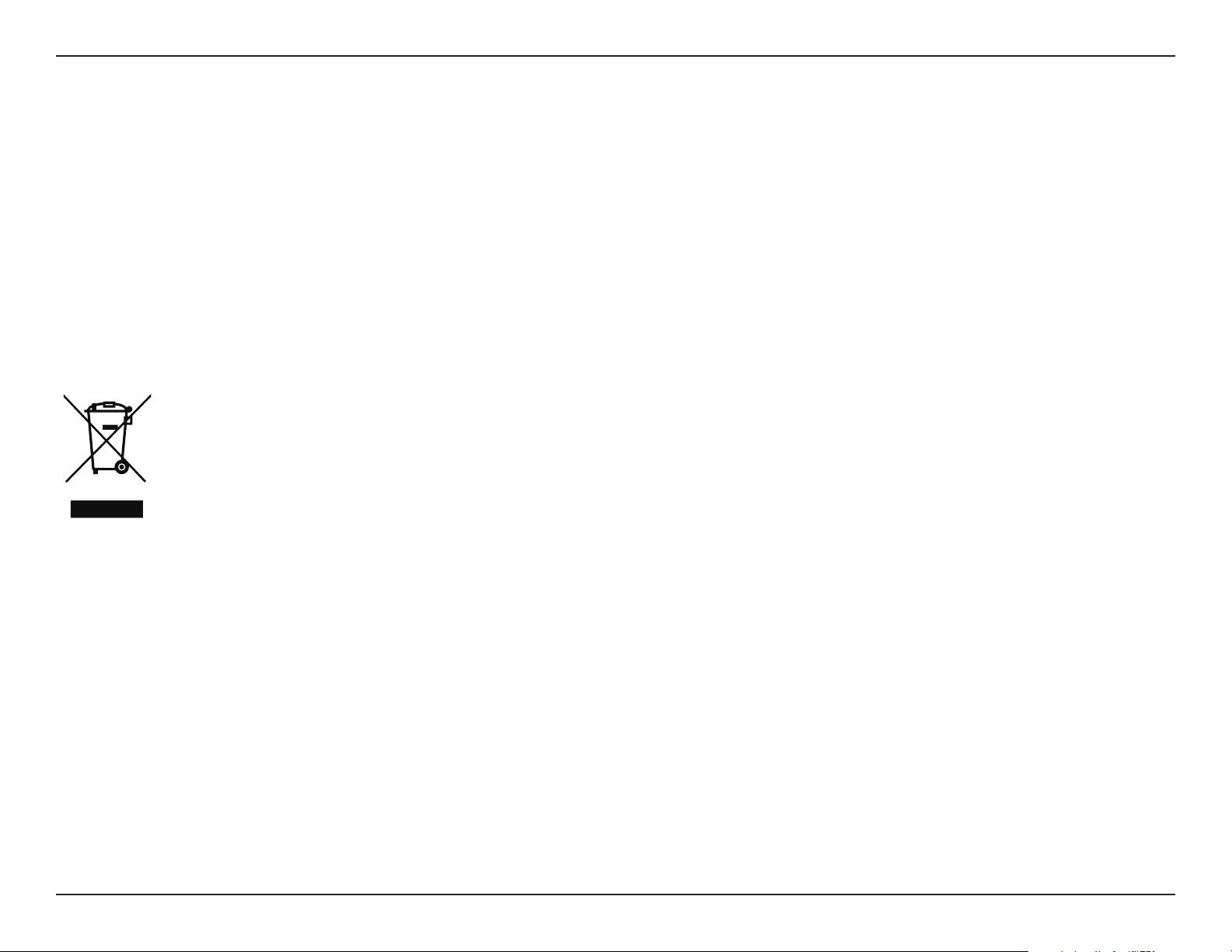
85D-Link DAP-1365 User Manual
Appendix D - Regulatory Statements
D-Link und die Umwelt
D-Link ist sich den möglichen Auswirkungen seiner Geschäftstätigkeiten und seiner Produkte auf die Umwelt bewusst
und fühlt sich verpichtet, diese entsprechend zu mindern. Zu diesem Zweck entwickelt und stellt D-Link seine Produkte
mit dem Ziel größtmöglicher Umweltfreundlichkeit her und verwendet wiederverwertbare, schadstoarme Materialien
bei Produktherstellung und Verpackung.
D-Link empehlt, Ihre Produkte von D-Link, wenn nicht in Gebrauch, immer auszuschalten oder vom Netz zu nehmen. Auf
diese Weise helfen Sie, Energie zu sparen und CO2-Emissionen zu reduzieren.
Wenn Sie mehr über unsere umweltgerechten Produkte und Verpackungen wissen möchten, nden Sie entsprechende
Informationen im Internet unter www.dlinkgreen.com.
FRANÇAIS FR
Ce symbole apposé sur le produit ou son emballage signie que, conformément aux lois et règlementations
locales, ce produit ne doit pas être éliminé avec les déchets domestiques mais recyclé. Veuillez le rapporter à
un point de collecte prévu à cet eet par les autorités locales; certains accepteront vos produits gratuitement.
En recyclant le produit et son emballage de cette manière, vous aidez à préserver l’environnement et à
protéger la santé de l’homme.
D-Link et l’environnement
Chez D-Link, nous sommes conscients de l'impact de nos opérations et produits sur l'environnement et nous engageons
à le réduire. Pour limiter cet impact, D-Link conçoit et fabrique ses produits de manière aussi écologique que possible, en
utilisant des matériaux recyclables et faiblement toxiques, tant dans ses produits que ses emballages.
D-Link recommande de toujours éteindre ou débrancher vos produits D-Link lorsque vous ne les utilisez pas. Vous
réaliserez ainsi des économies d’énergie et réduirez vos émissions de CO2.
Pour en savoir plus sur les produits et emballages respectueux de l’environnement, veuillez consulter le www.dlinkgreen.
com.
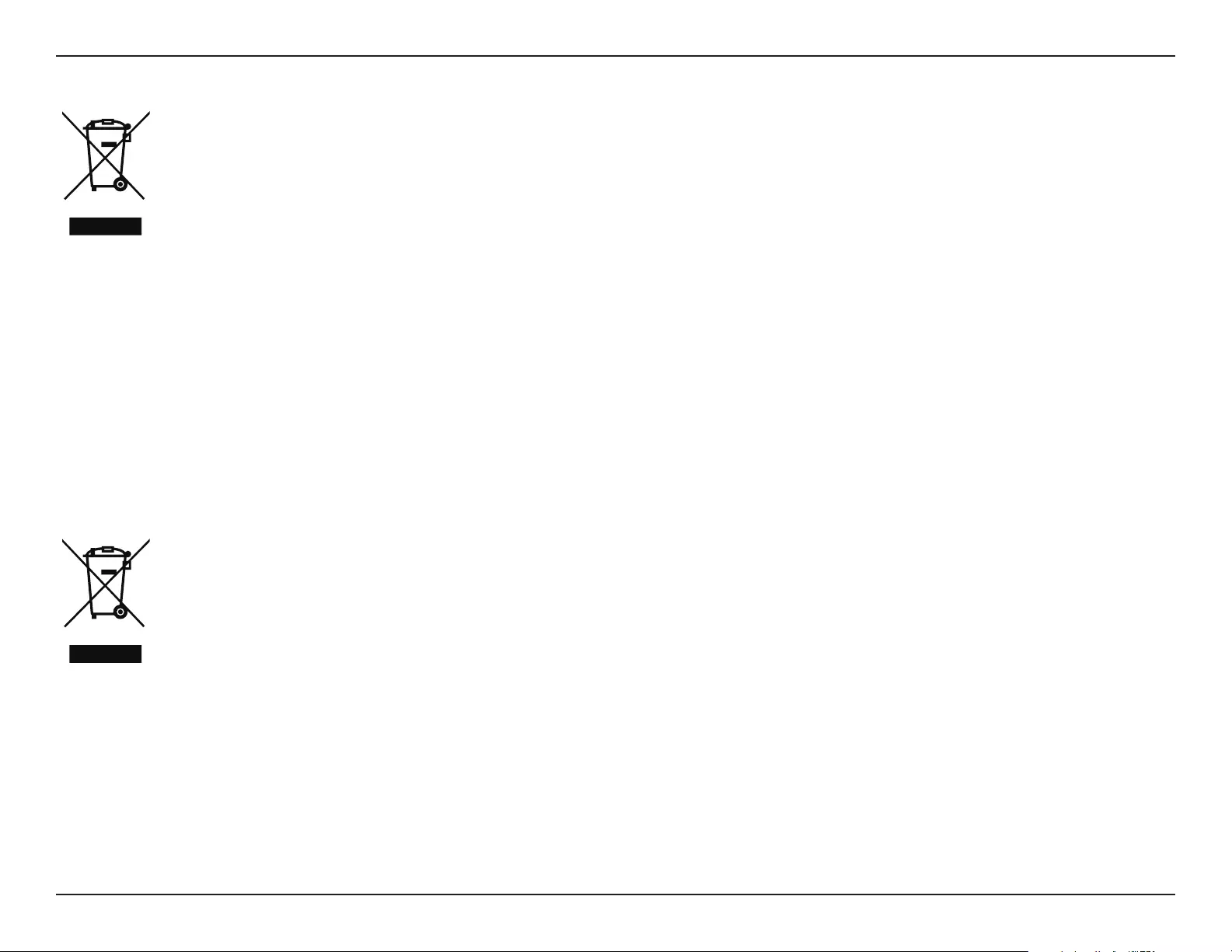
86D-Link DAP-1365 User Manual
Appendix D - Regulatory Statements
ESPAÑOL ES
Este símbolo en el producto o el embalaje signica que, de acuerdo con la legislación y la normativa local,
este producto no se debe desechar en la basura doméstica sino que se debe reciclar. Llévelo a un punto
de recogida designado por las autoridades locales una vez que ha llegado al n de su vida útil; algunos de
ellos aceptan recogerlos de forma gratuita. Al reciclar el producto y su embalaje de esta forma, contribuye a
preservar el medio ambiente y a proteger la salud de los seres humanos.
D-Link y el medio ambiente
En D-Link, comprendemos y estamos comprometidos con la reducción del impacto que puedan tener nuestras
actividades y nuestros productos en el medio ambiente. Para reducir este impacto, D-Link diseña y fabrica sus productos
para que sean lo más ecológicos posible, utilizando materiales reciclables y de baja toxicidad tanto en los productos como
en el embalaje.
D-Link recomienda apagar o desenchufar los productos D-Link cuando no se estén utilizando. Al hacerlo, contribuirá a
ahorrar energía y a reducir las emisiones de CO2.
Para obtener más información acerca de nuestros productos y embalajes ecológicos, visite el sitio www.dlinkgreen.com.
ITALIANO IT
La presenza di questo simbolo sul prodotto o sulla confezione del prodotto indica che, in conformità alle leggi
e alle normative locali, questo prodotto non deve essere smaltito nei riuti domestici, ma avviato al riciclo. Una
volta terminato il ciclo di vita utile, portare il prodotto presso un punto di raccolta indicato dalle autorità locali.
Alcuni questi punti di raccolta accettano gratuitamente i prodotti da riciclare. Scegliendo di riciclare il prodotto
e il relativo imballaggio, si contribuirà a preservare l'ambiente e a salvaguardare la salute umana.
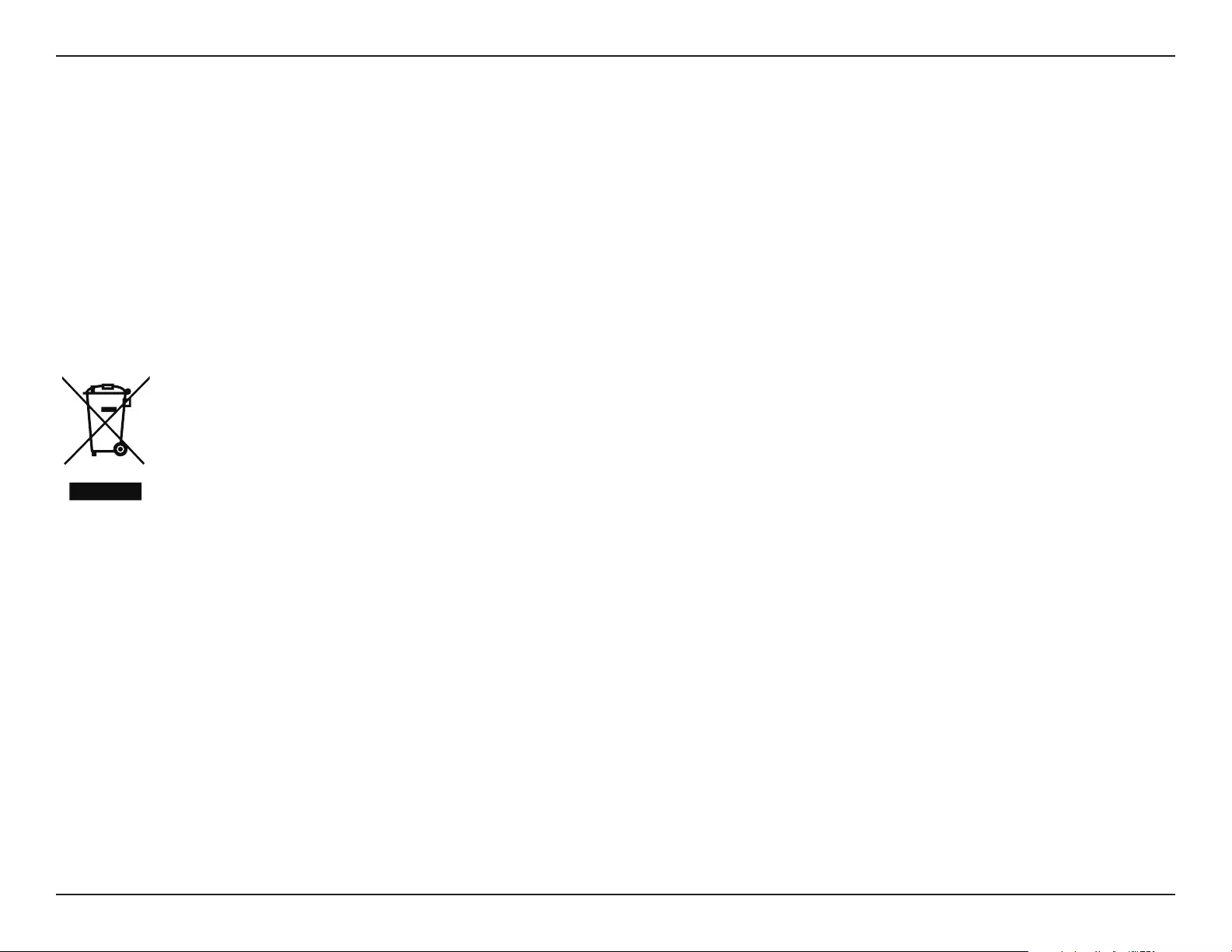
87D-Link DAP-1365 User Manual
Appendix D - Regulatory Statements
D-Link e l'ambiente
D-Link cerca da sempre di ridurre l'impatto ambientale dei propri stabilimenti e dei propri prodotti. Allo scopo di ridurre
al minimo tale impatto, D-Link progetta e realizza i propri prodotti in modo che rispettino il più possibile l'ambiente,
utilizzando materiali riciclabili a basso tasso di tossicità sia per i prodotti che per gli imballaggi.
D-Link raccomanda di spegnere sempre i prodotti D-Link o di scollegarne la spina quando non vengono utilizzati. In
questo modo si contribuirà a risparmiare energia e a ridurre le emissioni di anidride carbonica.
Per ulteriori informazioni sui prodotti e sugli imballaggi D-Link a ridotto impatto ambientale, visitate il sito all'indirizzo
www.dlinkgreen.com.
NEDERLANDS NL
Dit symbool op het product of de verpakking betekent dat dit product volgens de plaatselijke wetgeving
niet mag worden weggegooid met het huishoudelijk afval, maar voor recyclage moeten worden ingeleverd.
Zodra het product het einde van de levensduur heeft bereikt, dient u het naar een inzamelpunt te brengen dat
hiertoe werd aangeduid door uw plaatselijke autoriteiten, sommige autoriteiten accepteren producten zonder
dat u hiervoor dient te betalen. Door het product en de verpakking op deze manier te recyclen helpt u het
milieu en de gezondheid van de mens te beschermen.
D-Link en het milieu
Bij D-Link spannen we ons in om de impact van onze handelingen en producten op het milieu te beperken. Om deze
impact te beperken, ontwerpt en bouwt D-Link zijn producten zo milieuvriendelijk mogelijk, door het gebruik van
recycleerbare producten met lage toxiciteit in product en verpakking.
D-Link raadt aan om steeds uw D-Link producten uit te schakelen of uit de stekker te halen wanneer u ze niet gebruikt.
Door dit te doen bespaart u energie en beperkt u de CO2-emissies.
Breng een bezoek aan www.dlinkgreen.com voor meer informatie over onze milieuverantwoorde producten en
verpakkingen.
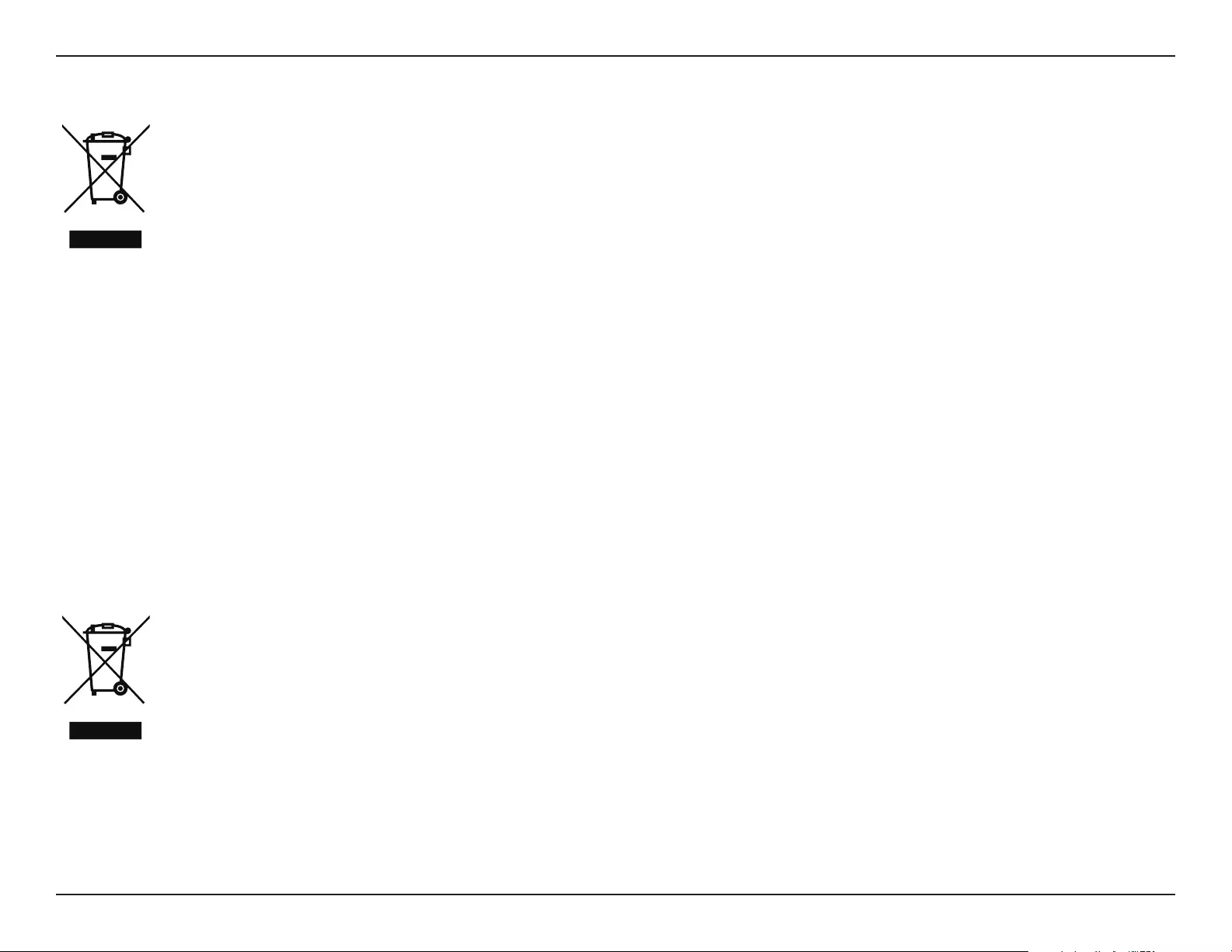
88D-Link DAP-1365 User Manual
Appendix D - Regulatory Statements
POLSKI PL
Ten symbol umieszczony na produkcie lub opakowaniu oznacza, że zgodnie z miejscowym prawem i lokalnymi
przepisami niniejszego produktu nie wolno wyrzucać jak odpady czy śmieci z gospodarstwa domowego, lecz
należy go poddać procesowi recyklingu. Po zakończeniu użytkowania produktu, niektóre odpowiednie do
tego celu podmioty przyjmą takie produkty nieodpłatnie, dlatego prosimy dostarczyć go do punktu zbiórki
wskazanego przez lokalne władze. Poprzez proces recyklingu i dzięki takiemu postępowaniu z produktem oraz
jego opakowaniem, pomogą Państwo chronić środowisko naturalne i dbać o ludzkie zdrowie.
D-Link i środowisko
D-Link podchodzimy w sposób świadomy do ochrony otoczenia oraz jesteśmy zaangażowani w zmniejszanie wpływu
naszych działań i produktów na środowisko naturalne. W celu zminimalizowania takiego wpływu rma D-Link konstruuje
i wytwarza swoje produkty w taki sposób, aby były one jak najbardziej przyjazne środowisku, stosując do tych celów
materiały nadające się do powtórnego wykorzystania, charakteryzujące się małą toksycznością zarówno w przypadku
samych produktów jak i opakowań.
Firma D-Link zaleca, aby Państwo zawsze prawidłowo wyłączali z użytku swoje produkty D-Link, gdy nie są one
wykorzystywane. Postępując w ten sposób pozwalają Państwo oszczędzać energię i zmniejszać emisje CO2.
Aby dowiedzieć się więcej na temat produktów i opakowań mających wpływ na środowisko prosimy zapoznać się ze
stroną internetową www.dlinkgreen.com.
ČESKY CZ
Tento symbol na výrobku nebo jeho obalu znamená, že podle místně platných předpisů se výrobek nesmí
vyhazovat do komunálního odpadu, ale odeslat k recyklaci. Až výrobek doslouží, odneste jej prosím na
sběrné místo určené místními úřady k tomuto účelu. Některá sběrná místa přijímají výrobky zdarma. Recyklací
výrobku i obalu pomáháte chránit životní prostředí i lidské zdraví.
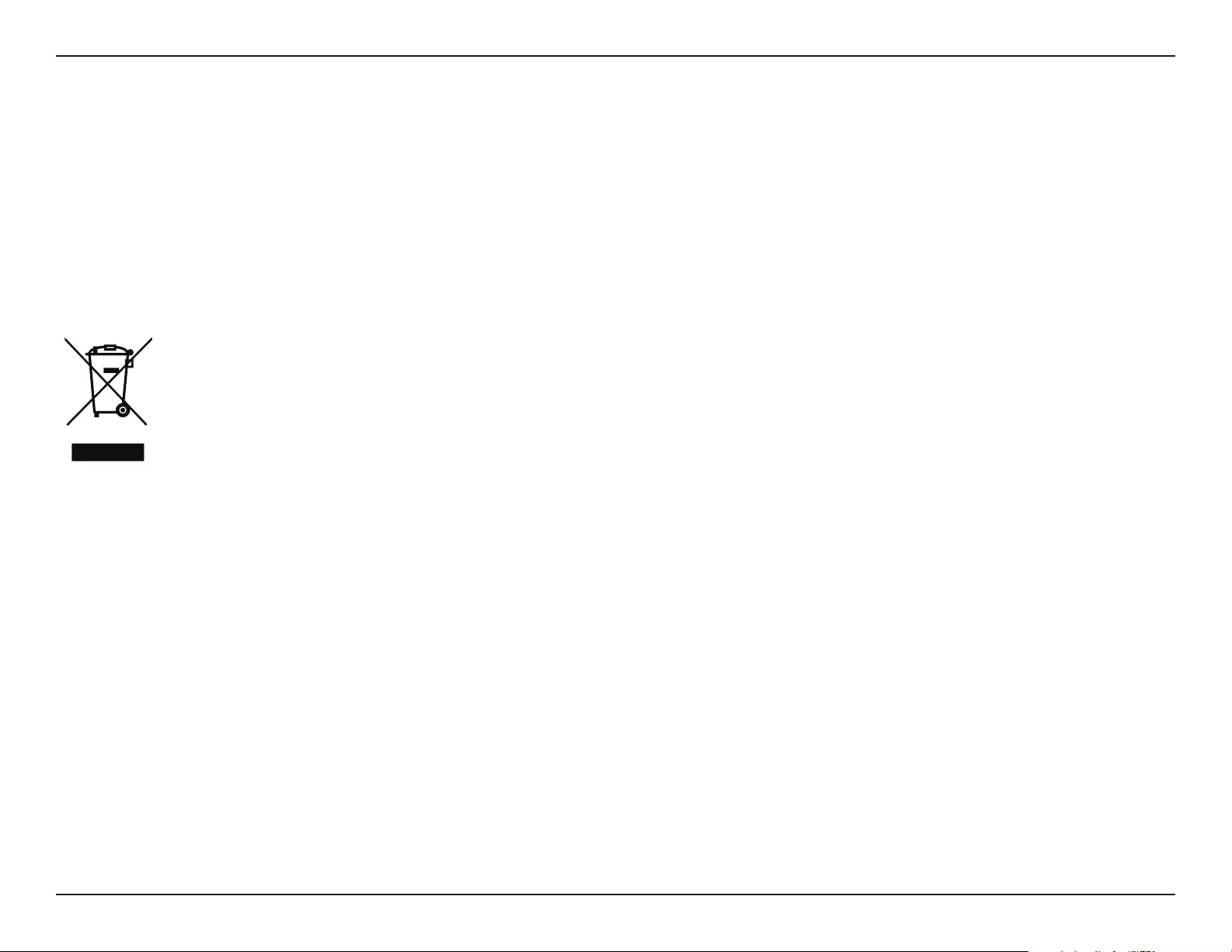
89D-Link DAP-1365 User Manual
Appendix D - Regulatory Statements
D-Link a životní prostředí
Ve společnosti D-Link jsme si vědomi vlivu našich provozů a výrobků na životní prostředí a snažíme se o minimalizaci
těchto vlivů. Proto své výrobky navrhujeme a vyrábíme tak, aby byly co nejekologičtější, a ve výrobcích i obalech
používáme recyklovatelné a nízkotoxické materiály.
Společnost D-Link doporučuje, abyste své výrobky značky D-Link vypnuli nebo vytáhli ze zásuvky vždy, když je
nepoužíváte. Pomůžete tak šetřit energii a snížit emise CO2.
Více informací o našich ekologických výrobcích a obalech najdete na adrese www.dlinkgreen.com.
MAGYAR HU
Ez a szimbólum a terméken vagy a csomagoláson azt jelenti, hogy a helyi törvényeknek és szabályoknak
megfelelően ez a termék nem semmisíthető meg a háztartási hulladékkal együtt, hanem újrahasznosításra
kell küldeni. Kérjük, hogy a termék élettartamának elteltét követően vigye azt a helyi hatóság által kijelölt
gyűjtőhelyre. A termékek egyes helyeken ingyen elhelyezhetők. A termék és a csomagolás újrahasznosításával
segíti védeni a környezetet és az emberek egészségét.
A D-Link és a környezet
A D-Linknél megértjük és elkötelezettek vagyunk a műveleteink és termékeink környezetre gyakorolt hatásainak
csökkentésére. Az ezen hatás csökkentése érdekében a D-Link a lehető leginkább környezetbarát termékeket tervez és
gyárt azáltal, hogy újrahasznosítható, alacsony károsanyag-tartalmú termékeket gyárt és csomagolásokat alkalmaz.
A D-Link azt javasolja, hogy mindig kapcsolja ki vagy húzza ki a D-Link termékeket a
tápforrásból, ha nem használja azokat. Ezzel segít az energia megtakarításában és a széndioxid kibocsátásának
csökkentésében.
Környezetbarát termékeinkről és csomagolásainkról további információkat a www.dlinkgreen.com weboldalon tudhat
meg.
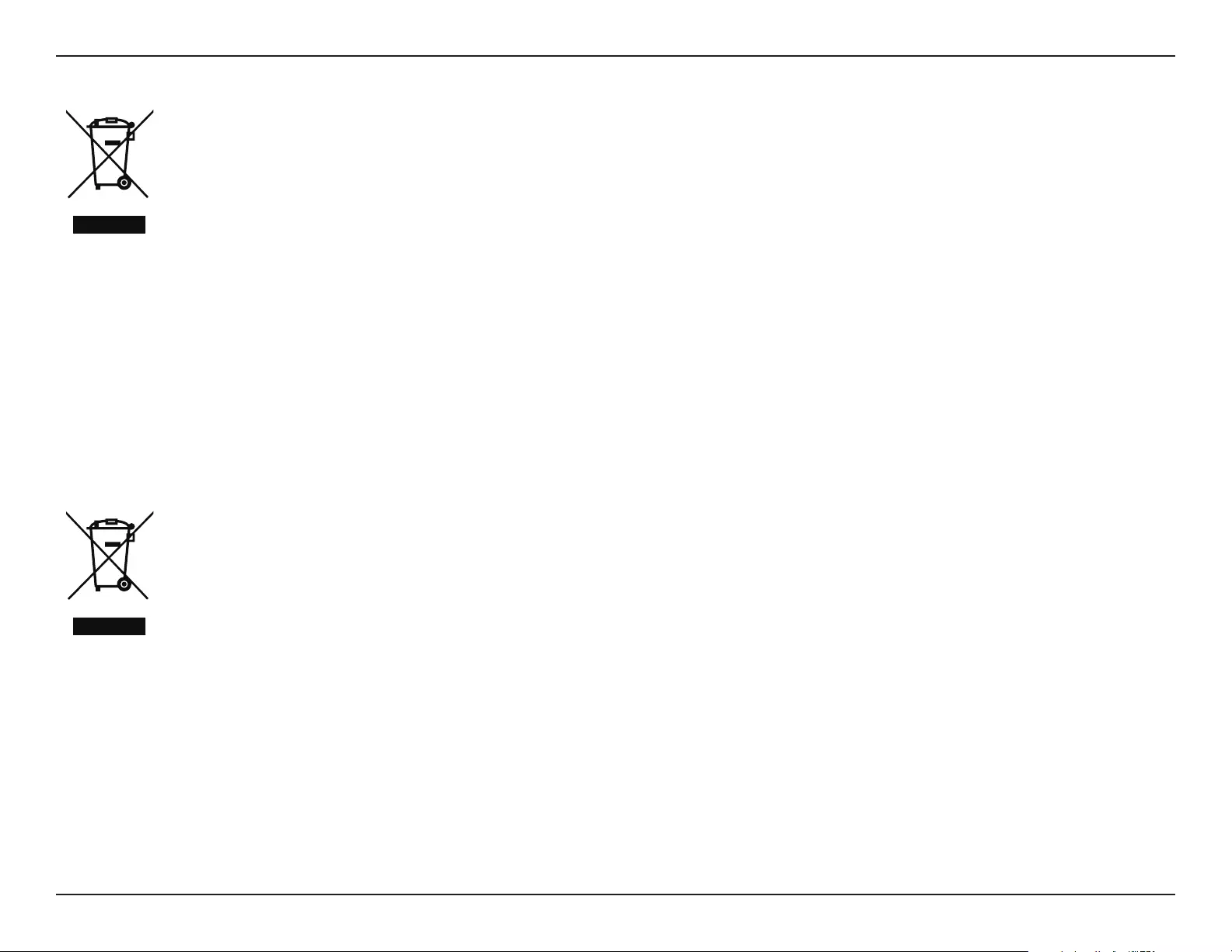
90D-Link DAP-1365 User Manual
Appendix D - Regulatory Statements
NORSK NO
Dette symbolet på produktet eller forpakningen betyr at dette produktet ifølge lokale lover og forskrifter
ikke skal kastes sammen med husholdningsavfall, men leveres inn til gjenvinning. Vennligst ta det til et
innsamlingssted anvist av lokale myndigheter når det er kommet til slutten av levetiden. Noen steder
aksepteres produkter uten avgift. Ved på denne måten å gjenvinne produktet og forpakningen hjelper du å
verne miljøet og beskytte folks helse.
D-Link og miljøet
Hos D-Link forstår vi oss på og er forpliktet til å minske innvirkningen som vår drift og våre produkter kan ha på miljøet.
For å minimalisere denne innvirkningen designer og lager D-Link produkter som er så miljøvennlig som mulig, ved å
bruke resirkulerbare, lav-toksiske materialer både i produktene og forpakningen.
D-Link anbefaler at du alltid slår av eller frakobler D-Link-produkter når de ikke er i bruk. Ved å gjøre dette hjelper du å
spare energi og å redusere CO2-utslipp.
For mer informasjon angående våre miljøansvarlige produkter og forpakninger kan du gå til www.dlinkgreen.com.
DANSK DK
Dette symbol på produktet eller emballagen betyder, at dette produkt i henhold til lokale love og regler
ikke må bortskaes som husholdningsaald, mens skal sendes til genbrug. Indlever produktet til et
indsamlingssted som angivet af de lokale myndigheder, når det er nået til slutningen af dets levetid. I nogle
tilfælde vil produktet blive modtaget gratis. Ved at indlevere produktet og dets emballage til genbrug på
denne måde bidrager du til at beskytte miljøet og den menneskelige sundhed.
D-Link og miljøet
Hos D-Link forstår vi og bestræber os på at reducere enhver indvirkning, som vores aktiviteter og produkter kan have på
miljøet. For at minimere denne indvirkning designer og producerer D-Link sine produkter, så de er så miljøvenlige som
muligt, ved at bruge genanvendelige materialer med lavt giftighedsniveau i både produkter og emballage.
D-Link anbefaler, at du altid slukker eller frakobler dine D-Link-produkter, når de ikke er i brug. Ved at gøre det bidrager du
til at spare energi og reducere CO2-udledningerne.
Du kan nde ere oplysninger om vores miljømæssigt ansvarlige produkter og emballage på www.dlinkgreen.com.
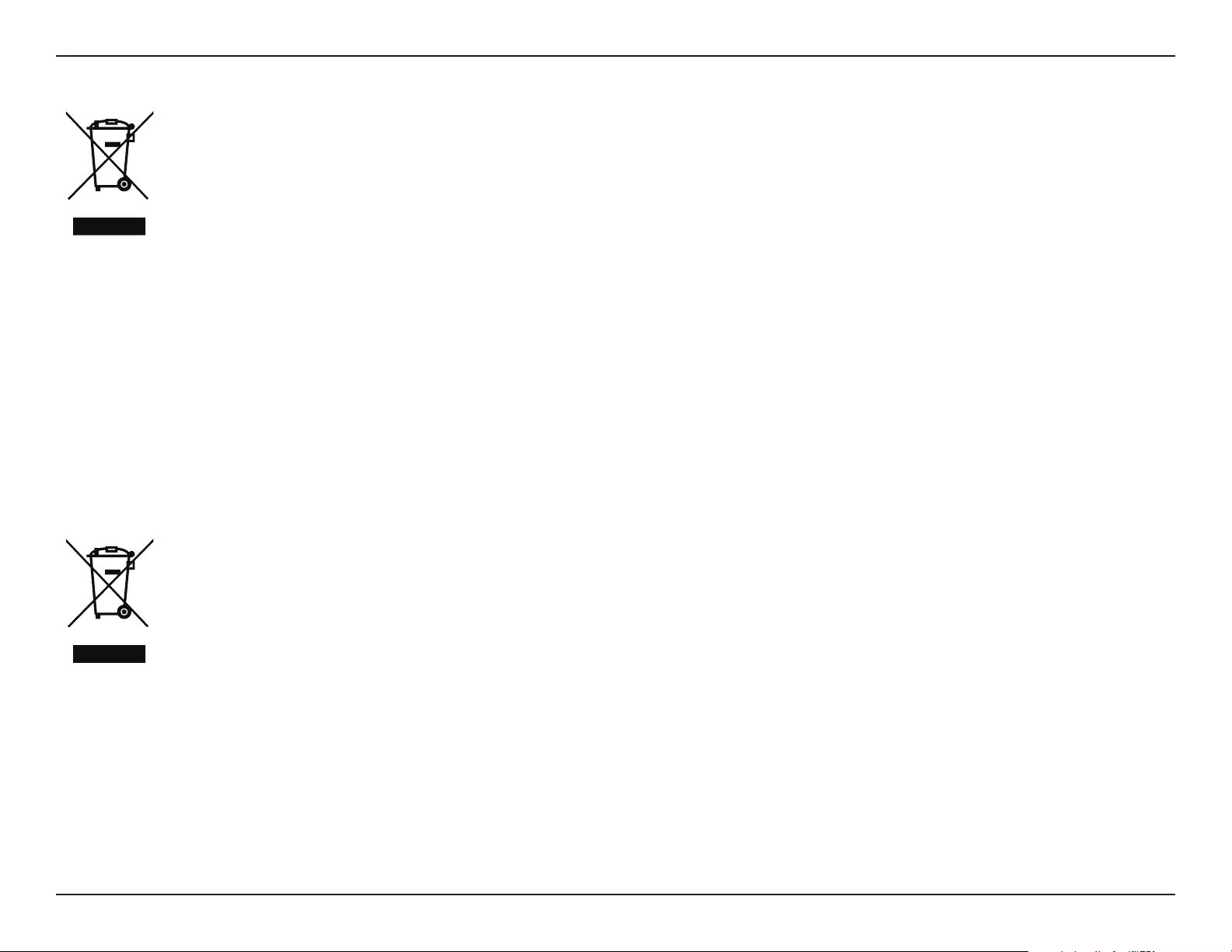
91D-Link DAP-1365 User Manual
Appendix D - Regulatory Statements
SUOMI FI
Tämä symboli tuotteen pakkauksessa tarkoittaa, että paikallisten lakien ja säännösten mukaisesti tätä
tuotetta ei pidä hävittää yleisen kotitalousjätteen seassa vaan se tulee toimittaa kierrätettäväksi. Kun tuote
on elinkaarensa päässä, toimita se lähimpään viranomaisten hyväksymään kierrätyspisteeseen. Kierrättämällä
käytetyn tuotteen ja sen pakkauksen autat tukemaan sekä ympäristön että ihmisten terveyttä ja hyvinvointia.
D-Link ja ympäristö
D-Link ymmärtää ympäristönsuojelun tärkeyden ja on sitoutunut vähentämään tuotteistaan ja niiden valmistuksesta
ympäristölle mahdollisesti aiheutuvia haittavaikutuksia. Nämä negatiiviset vaikutukset minimoidakseen D-Link
suunnittelee ja valmistaa tuotteensa mahdollisimman ympäristöystävällisiksi käyttämällä kierrätettäviä, alhaisia
pitoisuuksia haitallisia aineita sisältäviä materiaaleja sekä tuotteissaan että niiden pakkauksissa.
Suosittelemme, että irrotat D-Link-tuotteesi virtalähteestä tai sammutat ne aina, kun ne eivät ole käytössä. Toimimalla
näin autat säästämään energiaa ja vähentämään hiilidioksiidipäästöjä.
Lue lisää ympäristöystävällisistä D-Link-tuotteista ja pakkauksistamme osoitteesta www.dlinkgreen.com.
SVENSKA SE
Den här symbolen på produkten eller förpackningen betyder att produkten enligt lokala lagar och föreskrifter
inte skall kastas i hushållssoporna utan i stället återvinnas. Ta den vid slutet av dess livslängd till en av din
lokala myndighet utsedd uppsamlingsplats, vissa accepterar produkter utan kostnad. Genom att på detta sätt
återvinna produkten och förpackningen hjälper du till att bevara miljön och skydda människors hälsa.
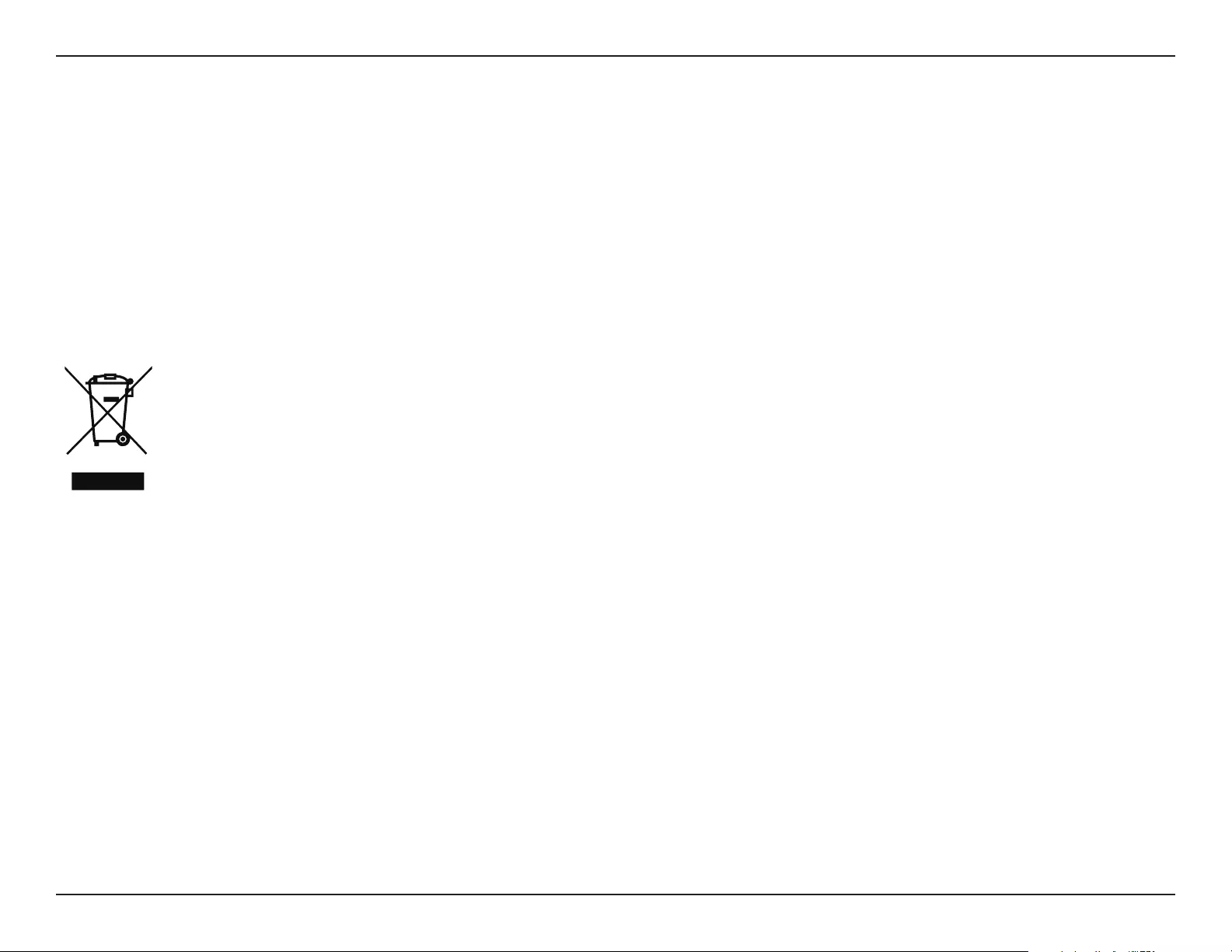
92D-Link DAP-1365 User Manual
Appendix D - Regulatory Statements
D-Link och miljön
På D-Link förstår vi och är fast beslutna att minska den påverkan våra verksamheter och
produkter kan ha på miljön. För att minska denna påverkan utformar och bygger D-Link sina produkter för att de ska
vara så miljövänliga som möjligt, genom att använda återvinningsbara material med låg gifthalt i både produkter och
förpackningar.
D-Link rekommenderar att du alltid stänger av eller kopplar ur dina D-Link produkter när du inte använder dem. Genom
att göra detta hjälper du till att spara energi och minska utsläpp av koldioxid.
För mer information om våra miljöansvariga produkter och förpackningar www.dlinkgreen.com.
PORTUGUÊS PT
Este símbolo no produto ou embalagem signica que, de acordo com as leis e regulamentações locais,
este produto não deverá ser eliminado juntamente com o lixo doméstico mas enviado para a reciclagem.
Transporte-o para um ponto de recolha designado pelas suas autoridades locais quando este tiver atingido o
m da sua vida útil, alguns destes pontos aceitam produtos gratuitamente. Ao reciclar o produto e respectiva
embalagem desta forma, ajuda a preservar o ambiente e protege a saúde humana.
A D-Link e o ambiente
Na D-Link compreendemos e comprometemo-nos com a redução do impacto que as nossas operações e produtos
possam ter no ambiente. Para minimizar este impacto a D-Link concebe e constrói os seus produtos para que estes sejam
o mais inofensivos para o ambiente possível, utilizando meteriais recicláveis e não tóxicos tanto nos produtos como nas
embalagens.
A D-Link recomenda que desligue os seus produtos D-Link quando estes não se encontrarem em utilização. Com esta
acção ajudará a poupar energia e reduzir as emissões de CO2.
Para saber mais sobre os nossos produtos e embalagens responsáveis a nível ambiental visite www.dlinkgreen.com.