Table of Contents
D-Link DAP-1720 User Manual
Displayed below is the user manual for DAP-1720 by D-Link which is a product in the Network Extenders category. This manual has pages.
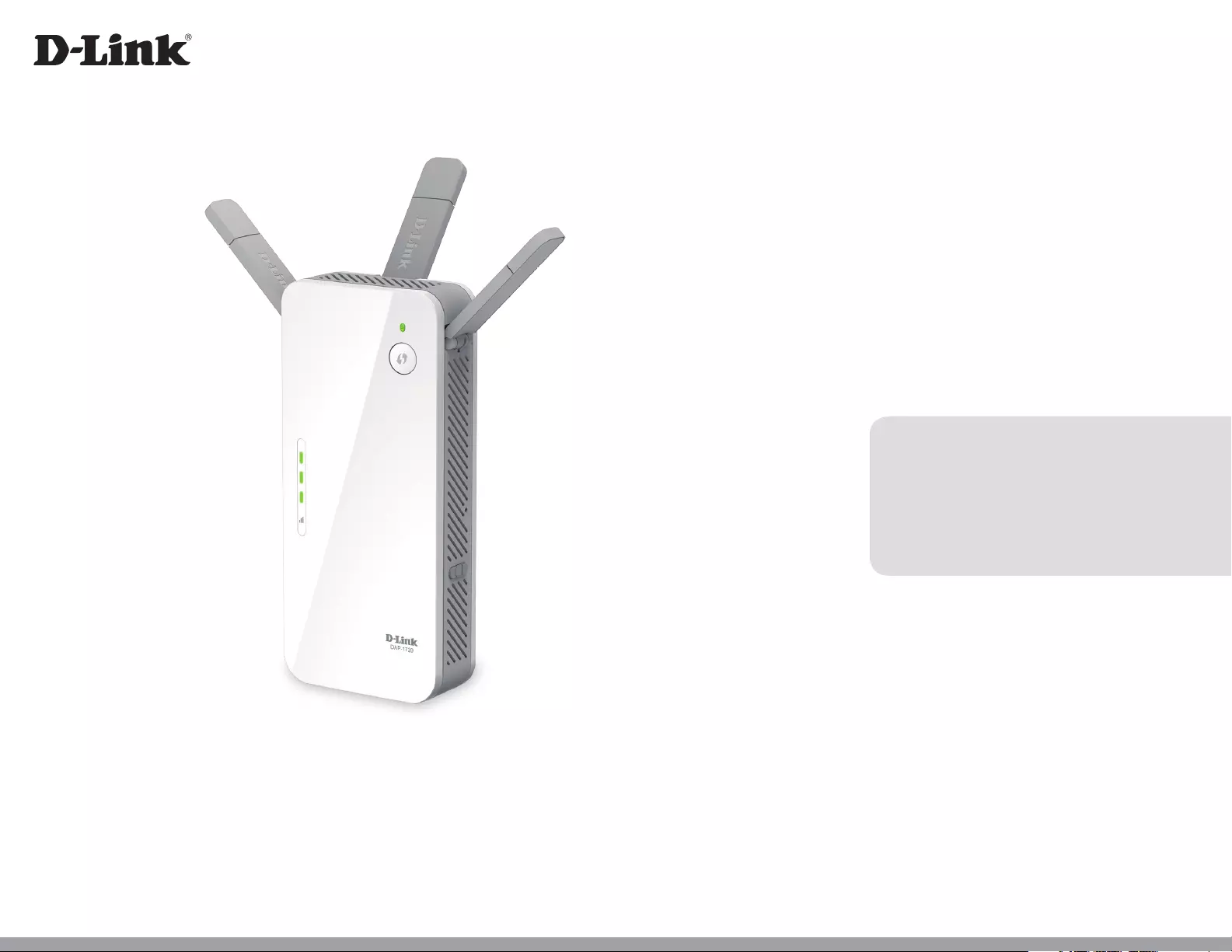
DAP-1720
User Manual
AC1750 Wi-Fi Range Extender
Version 1.00 (US) | June 1, 2017
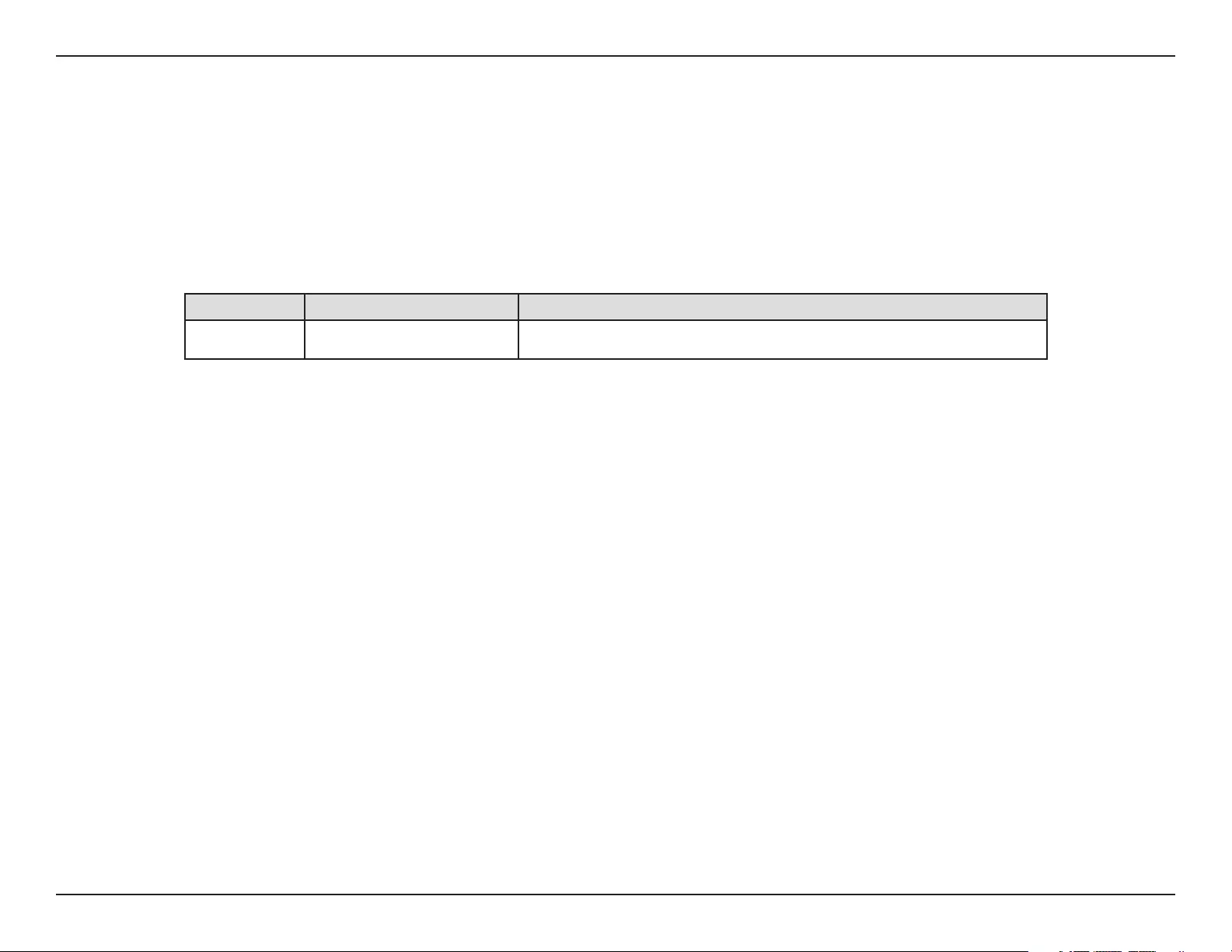
iD-Link DAP-1720 User Manual
D-Link reserves the right to revise this publication and to make changes in the content hereof without obligation to notify any
person or organization of such revisions or changes.
Manual Revisions
Trademarks
D-Link and the D-Link logo are trademarks or registered trademarks of D-Link Corporation or its subsidiaries in the United States or other countries.
All other company or product names mentioned herein are trademarks or registered trademarks of their respective companies.
Apple®, Apple logo®, Safari®, iPhone®, iPad®, iPod touch® and Macintosh® are trademarks of Apple Inc., registered in the U.S. and other countries.
App StoreSM is a service mark of Apple Inc.
Chrome™ browser, Google Play™ and Android™ are trademarks of Google Inc.
Internet Explorer®, Windows® and the Windows logo are trademarks of the Microsoft group of companies.
Copyright © 2017 by D-Link Corporation. All rights reserved. This publication may not be reproduced, in whole or in part, without prior expressed
written permission from D-Link Corporation.
Revision Date Description
1.00 June 1, 2017 • Initial release
Preface
ErP Power Usage
This device is an Energy Related Product (ErP) with High Network Availability (HiNA), and automatically switches to a power-saving Network Standby
mode within 1 minute of no packets being transmitted. It can also be turned o through a power switch to save energy when it is not needed.
Network Standby: 3.2 watts
Switched O: 0.06 watts
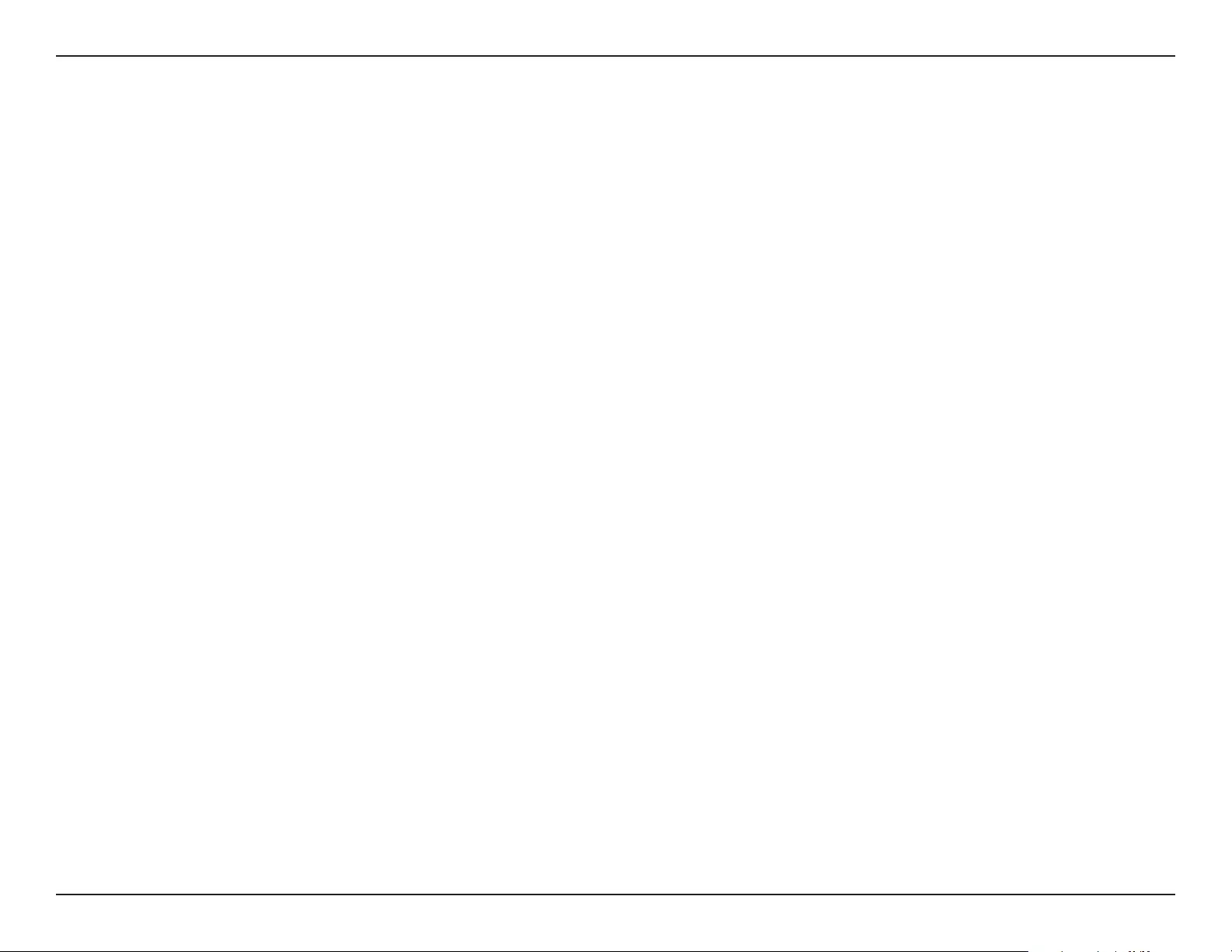
iiD-Link DAP-1720 User Manual
Table of Contents
Preface ................................................................................. i
Product Overview .............................................................. 1
Package Contents .........................................................................1
System Requirements ................................................................. 2
Introduction ................................................................................... 3
Features ............................................................................................ 4
What is a Wireless Extender? ............................................ 5
Hardware Overview ..................................................................... 6
Front .......................................................................................... 6
Right Side ................................................................................ 8
Left Side....................................................................................9
Back..........................................................................................10
Installation .......................................................................11
Wireless Installation Considerations .................................... 11
Antenna Setup ............................................................................. 12
Hardware Installation ................................................................13
Getting Started ................................................................14
WPS Conguration ..................................................................... 15
QRS Mobile App Setup .............................................................17
Web-based Setup .......................................................................18
Setup Wizard ................................................................................19
Connecting Your Device via WPS ..................................20
WPS Successful ...............................................................21
WPS Unsuccessful ..........................................................21
Extend an Existing Wireless Network ..........................22
Add Wireless to an Existing Wired Network ..............25
Congure Administrator Password ..............................27
Save Your Conguration ...................................................28
Conguration ...................................................................29
Home ..............................................................................................29
Uplink Router .......................................................................30
DAP-1720 ...............................................................................31
Connected Clients ..............................................................32
Settings ..........................................................................................33
Extender Settings ...............................................................33
Network Settings ................................................................36
Advanced Settings ........................................................36
Management ................................................................................ 40
Admin .....................................................................................40
System ....................................................................................41
Upgrade .................................................................................42
Statistics .................................................................................43
Connecting Wireless Clients to the Extended Network 44
Using the WPS Button ...............................................................44
Windows® 10 ................................................................................45
Windows® 8 ...................................................................................47
WPA/WPA2 ............................................................................47
Windows® 7 ...................................................................................49
WPA/WPA2 ............................................................................49
Windows Vista® ............................................................................ 52
WPA/WPA2 ............................................................................53
Table of Contents
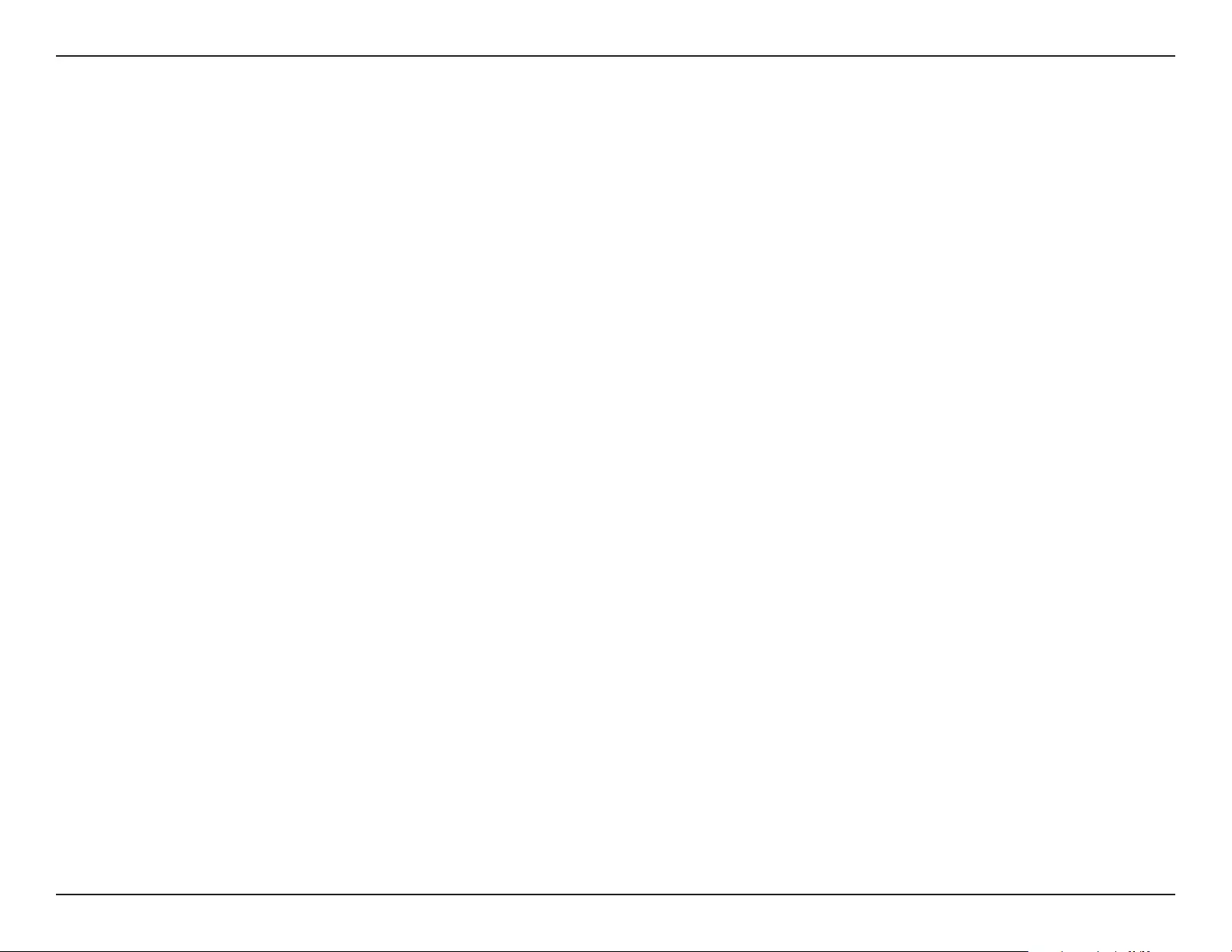
iiiD-Link DAP-1720 User Manual
Table of Contents
Troubleshooting ..............................................................55
Wireless Basics .................................................................57
Tips ...................................................................................................58
Technical Specications ..................................................59
GPL Code Statement........................................................60
Contacting Technical Support ........................................75
Warranty ...........................................................................76
Registration .....................................................................81
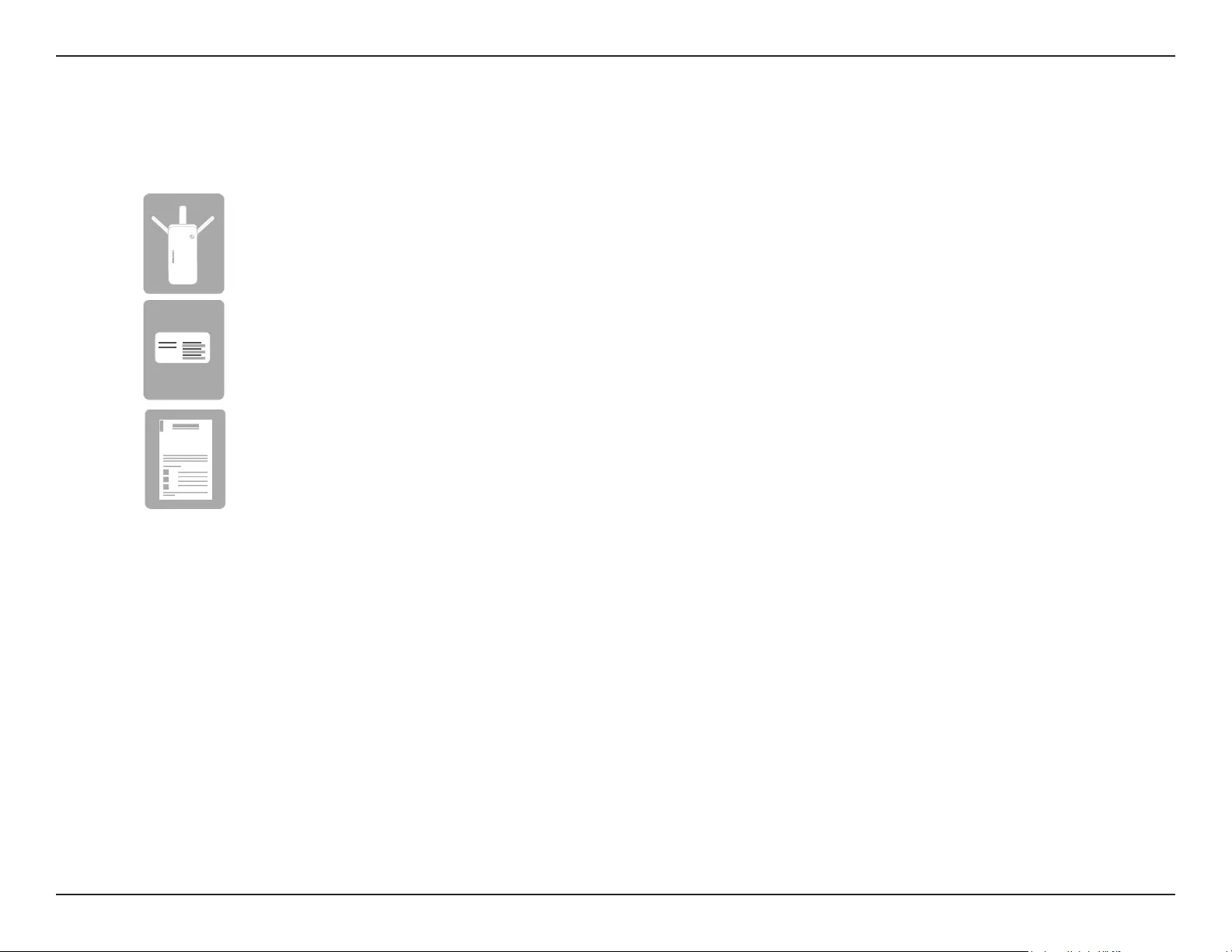
1D-Link DAP-1720 User Manual
Section 1 - Product Overview
Package Contents
Wi-Fi Conguration Note
If any of the above items are missing, please contact your reseller.
DAP-1720 AC1750 Wi-Fi Range Extender
Wi-Fi Conguration Card
Quick Installation Guide
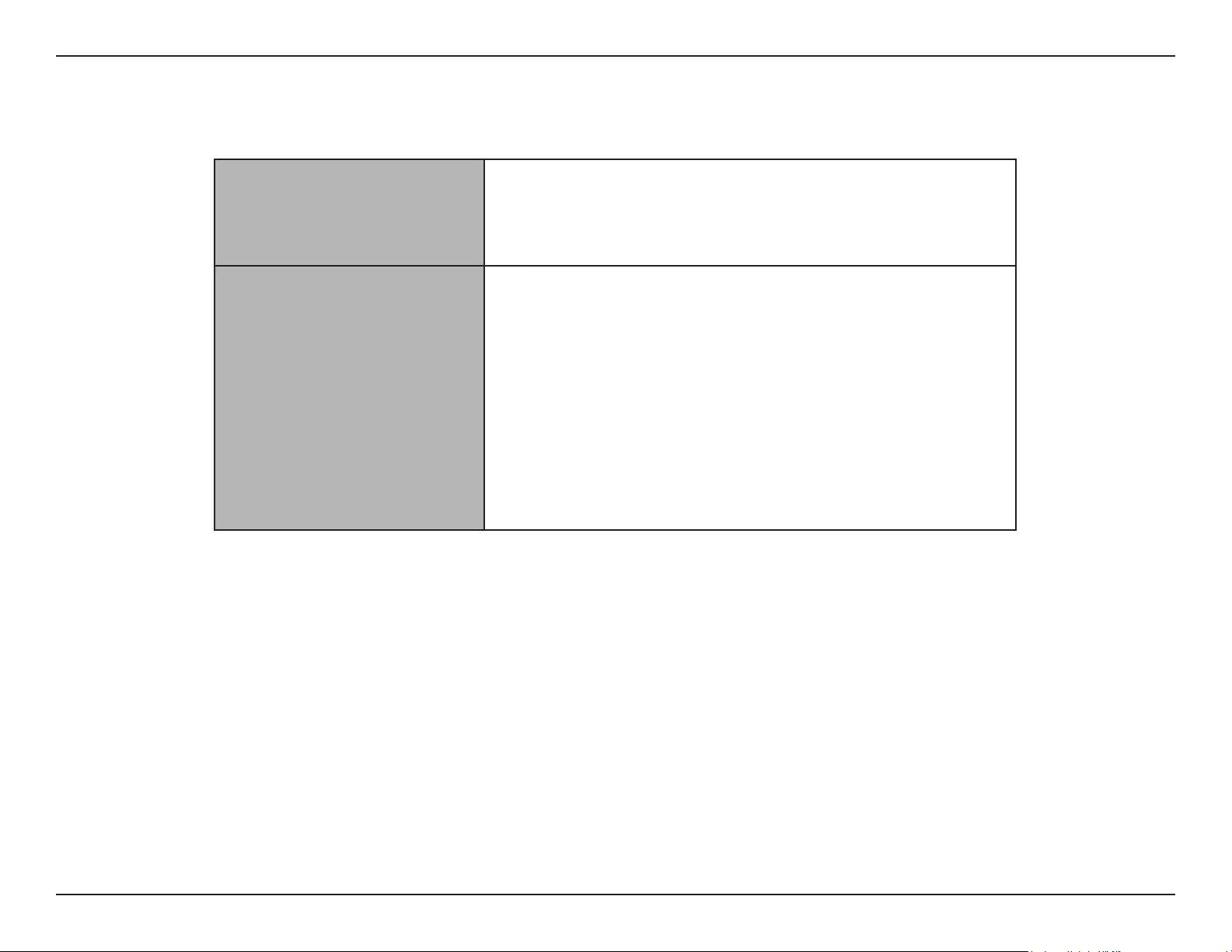
2D-Link DAP-1720 User Manual
Section 1 - Product Overview
Network Requirements
• A wireless router with an active Internet connection.
• IEEE 802.11ac, 802.11n, 802.11g, 802.11b, or 802.11a
wireless clients/devices
Web-based Conguration
Utility Requirements
A Computer or Mobile Device with the following:
• Windows®, Apple® Mac OS®, or Linux-based operating system
• Wireless adapter or Wi-Fi functionality
• An Apple® iPhone®, iPod touch®, iPad®, or Android™ mobile
device
Browser Requirements:
• Internet Explorer® 11 or later
• Firefox® 20.0 or later
• Safari® 6 or later
• Google Chrome™ 28 or later
System Requirements
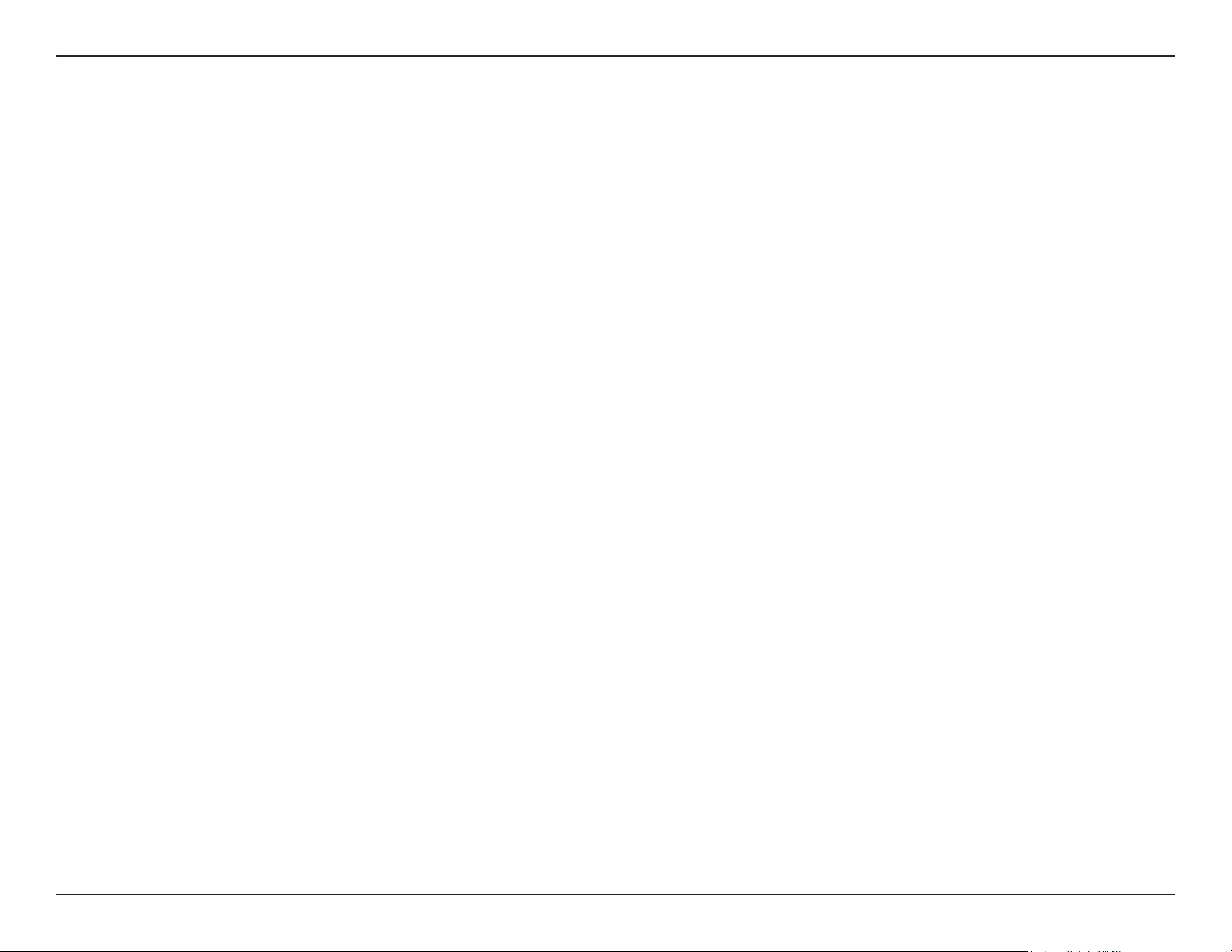
3D-Link DAP-1720 User Manual
Section 1 - Product Overview
Introduction
The D-Link DAP-1720 AC1750 Wi-Fi Range Extender extends your Internet connection over a blazing-fast Gigabit Wireless AC
connection of up to 1750 Mbps (Up to 1300 Mbps via 5 GHz Wireless AC and up to 450 Mbps via 2.4 GHz Wireless N)1, by using
advanced AC beamforming technology to maximize the speed and range of your wireless signal. The DAP-1720 connects with your
existing networking equipment to extend the range and enhance the capabilities of your home or oce network. This means you
can bring Wi-Fi to places where your current signal doesn’t reach, letting you move from room to room, oce to oce, oor to oor,
or yard to yard without losing signal. Enjoy Wi-Fi on your porch, balcony, next to your pool, breakroom, the far end of your oce,
or in your basement. The DAP-1720 prepares your home to become a Connected Home by allowing you to install more wireless
surveillance cameras, baby monitors, sensors, and alarms in the places where you want rather just where your old signal reached.
Featuring a 3x3 MIMO antenna conguration, the DAP-1720 oers better data rates, fewer dead-spots, more coverage, and higher
reliability. Operating exclusively in the 5 GHz band, the DAP-1720’s 802.11ac wireless connections avoid crowded 2.4 GHz band trac,
giving you faster speeds while still maintaining backwards compatibility with older 802.11n/g/b devices. The DAP-1720’s superior
design allows you to enjoy full motion, high denition video calls on your mobile device while moving around. Equipped with a
Gigabit LAN/Internet port to provide speeds up to 10x faster than standard 10/100 ports, the DAP-1720 creates the best networking
experience to date.
The DAP-1720 AC1750 Wi-Fi Range Extender features D-Link’s Smart Signal LED technology, which makes nding the optimal location
for your extender a cinch. With other range extenders, it is dicult or impossible to gauge how strong or weak the connection between
an extender and an uplink network is, but the DAP-1720’s Smart Signal LEDs eliminate the guesswork by giving you instant visual
feedback so you can quickly test out multiple locations to nd the best place for the DAP-1720.
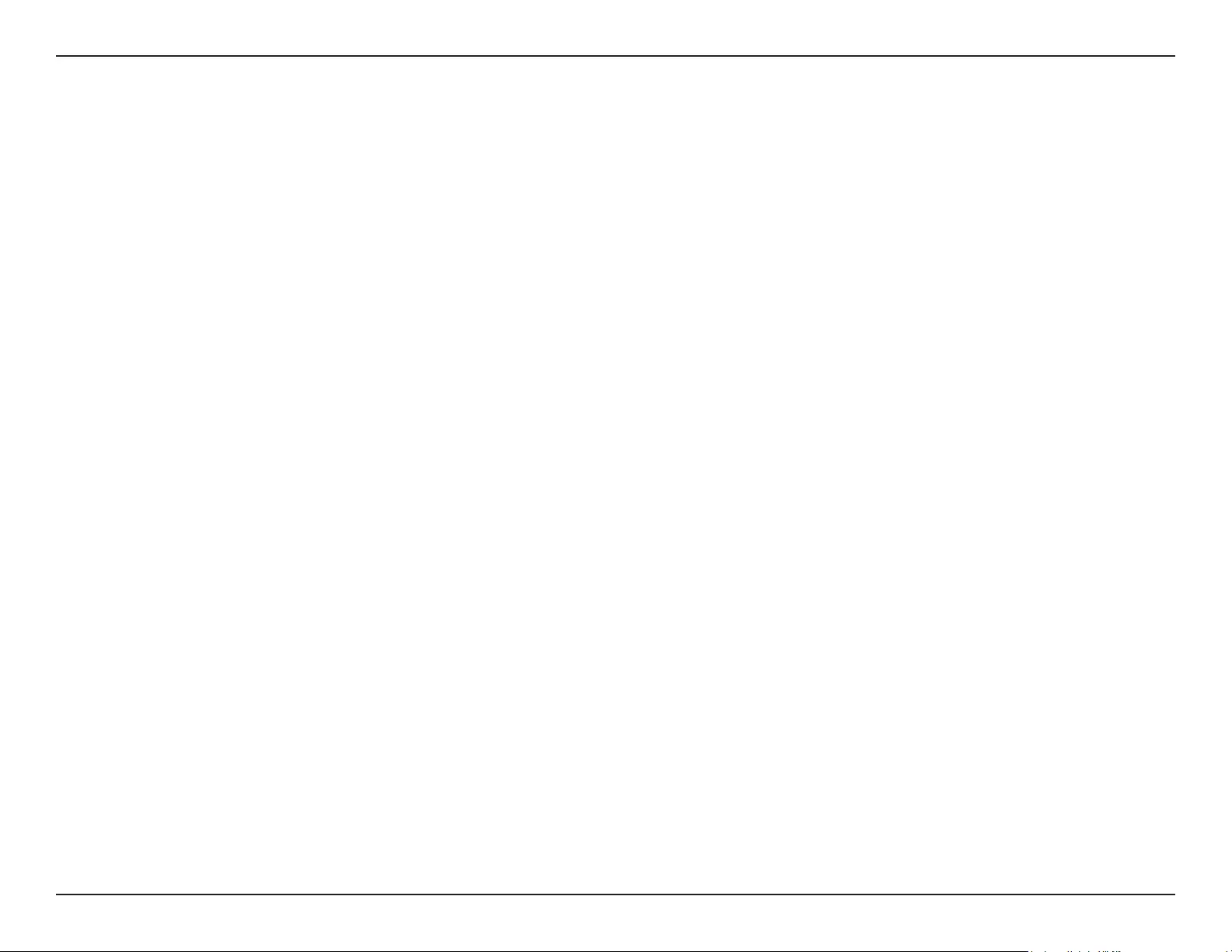
4D-Link DAP-1720 User Manual
Section 1 - Product Overview
• Superior Wireless Networking - The DAP-1720 AC1750 Wi-Fi Range Extender lets you easily extend a secure wireless
network with a press of a button. Connect the DAP-1720 to a router via Wi-Fi or Ethernet and share your high-speed
Internet access in more places throughout your home or small oce. The DAP-1720 provides Gigabit wireless speeds
of up to a combined 1750 Mbps (1300 Mbps 802.11ac 5 GHz, plus 450 Mbps 802.11n 2.4 GHz)1. This capability rivals
wired connections, allowing users to participate in real-time activities online, such as HD video communication,
online gaming, and use mobile devices from anywhere in your home while still oering full 802.11n/g/b backward
compatibility.
• Simple Setup - All it takes is a press of a button to connect compatible WPS devices to the DAP-1720. Its easy-to-use
web interface lets you quickly and easily connect the DAP-1720 to an uplink router, congure the extended wireless
network, and manage administrative settings. The setup wizard will even guide you through the setup process,
getting your extended wireless network up and running in no time. Alternatively, connect an Ethernet cable to your
existing network infrastructure to quickly and easily create a wireless network.
• Latest Wireless Network Standards- The DAP-1720 is fully compatible with the latest 802.11ac standard, but is
also backwards compatible with IEEE 802.11n/g/b/a wireless devices, so you can use your existing devices without
sacricing performance.
1 Maximum wireless signal rate derived from IEEE Standard 802.11b, 802.11g, 802.11a, 802.11n, and 802.11ac specications. Actual data throughput will vary. Network
conditions and environmental factors, including volume of network trac, building materials and construction, and network overhead, lower actual data throughput rate.
Environmental conditions will adversely aect wireless signal range.
Features
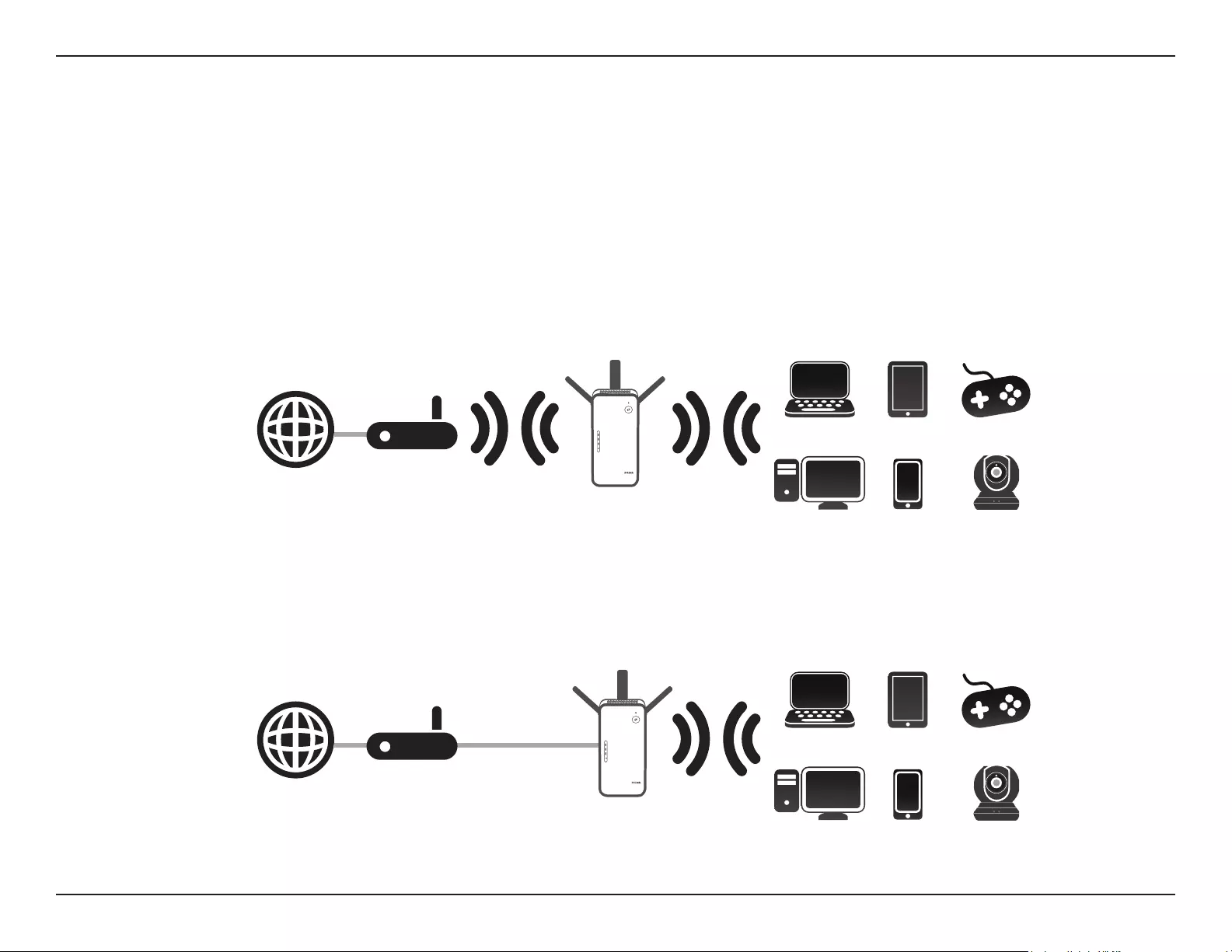
5D-Link DAP-1720 User Manual
Section 1 - Product Overview
What is a Wireless Extender?
The DAP-1720 acts as a repeater to extend the range of an existing wireless network to provide a better signal for parts of your
home or oce that may have poor or no reception. The DAP-1720 will rebroadcast your existing wireless signal allowing you
to reach the farthest corners of your home or oce. The extended network can simply use the same network credentials as the
existing network, or you can specify a dierent network name and password, giving you the exibility to control network access.
You may also use the DAP-1720 as a wireless access point by connecting an Ethernet cable.
Extend an Existing Wireless Network
Create a new Wireless Network using Ethernet
Router
Internet DAP-1720
Extender
Wireless Devices
Router
Internet DAP-1720
Access Point
Wireless Devices
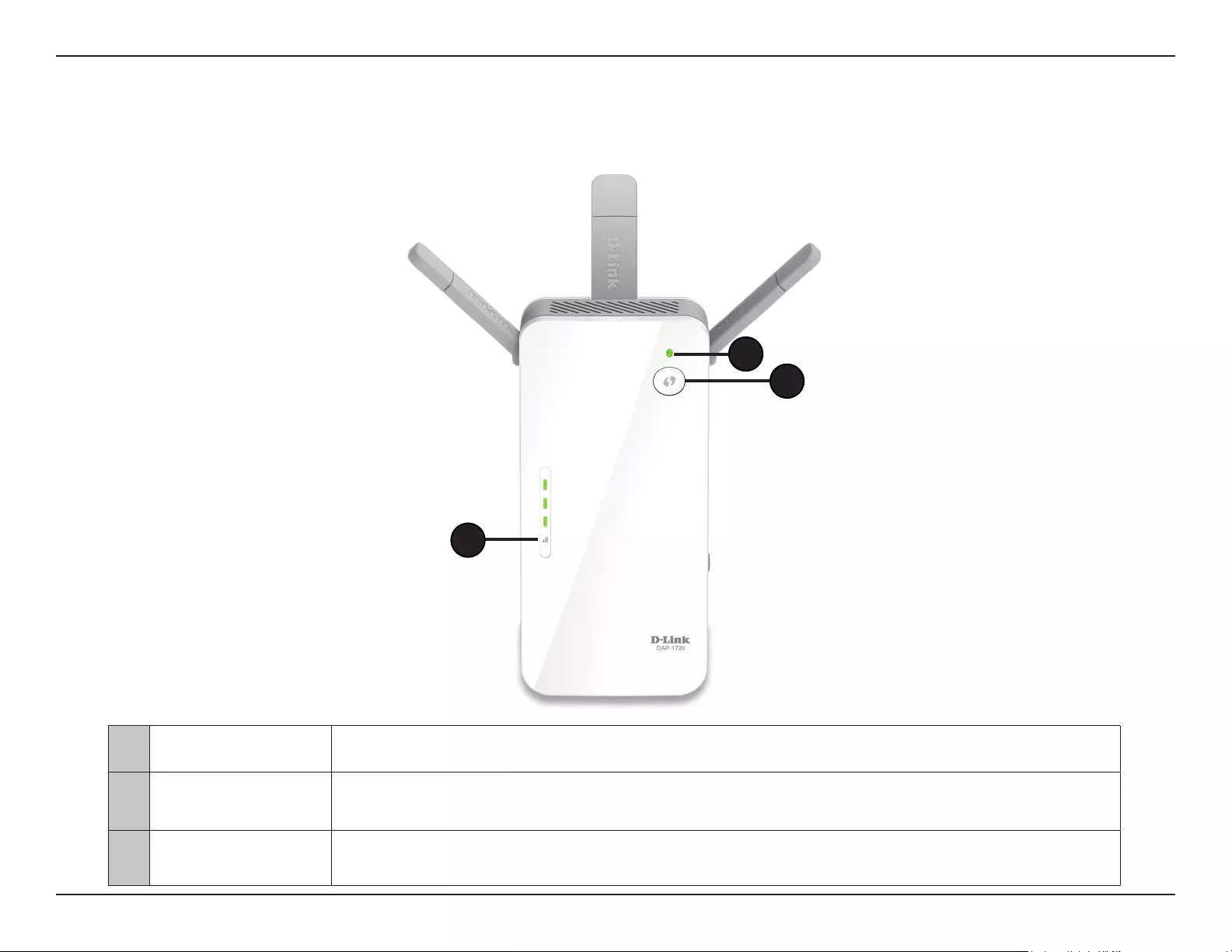
6D-Link DAP-1720 User Manual
Section 1 - Product Overview
Hardware Overview
Front
1
2
3
1Status/WPS LED This LED indicates the current status of the DAP-1720, as detailed on the next page.
2WPS Button Press to establish a connection with another WPS compatible device. Refer to Using the WPS Button on
page 44 for more information.
3Signal Indicator
LED
The more lit green bars on the Signal Indicator LED, the better the wireless signal to the host network. A
single solid amber LED indicates a weak Wi-Fi signal.
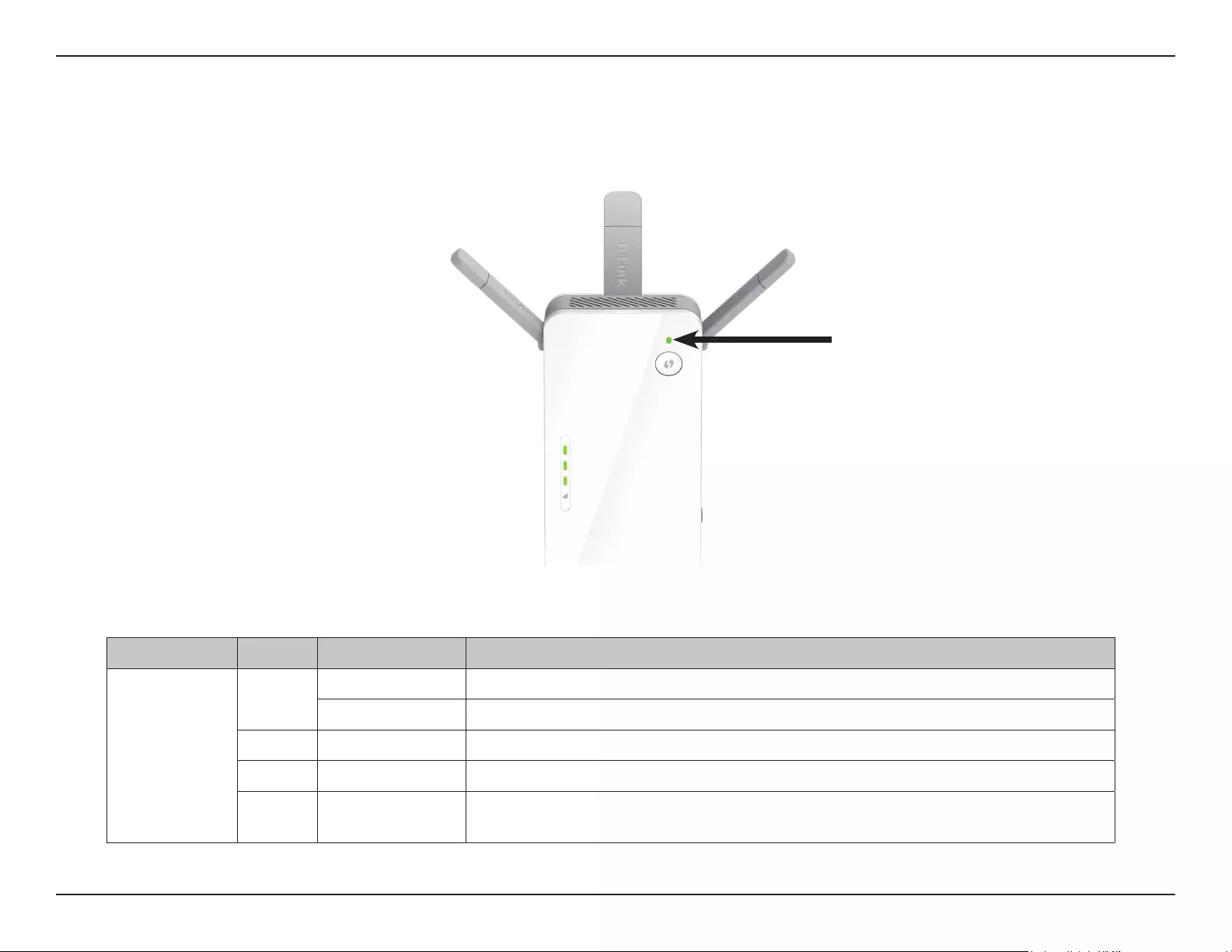
7D-Link DAP-1720 User Manual
Section 1 - Product Overview
LED Indicator Color Status Description
Power/Status
Green Solid The DAP-1720 is receiving power and connected to a host network.
Blinking WPS mode is active and ready to add a wireless device.
Red Solid The DAP-1720 is booting or an error has occurred.
Amber Blinking The DAP-1720 is not connected to a host network.
None O Device is not receiving power. Check power switch is in the ON position, then check
the power outlet.
Status/WPS LED Indicator
Status/WPS LED Indicator
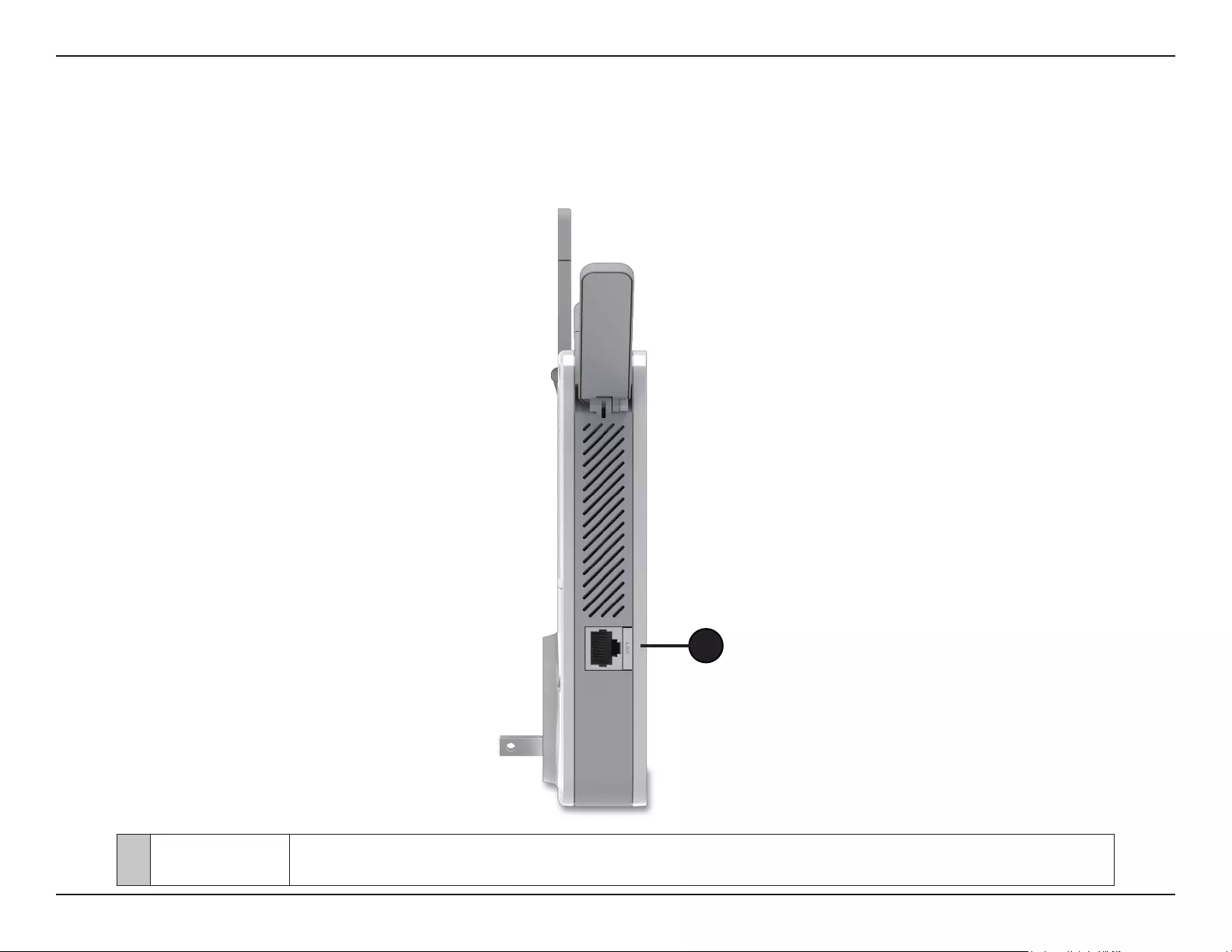
8D-Link DAP-1720 User Manual
Section 1 - Product Overview
Hardware Overview
Right Side
1LAN Port Attach an Ethernet cable to either extend an existing wired network or convert a wireless network into a
wired network.
1
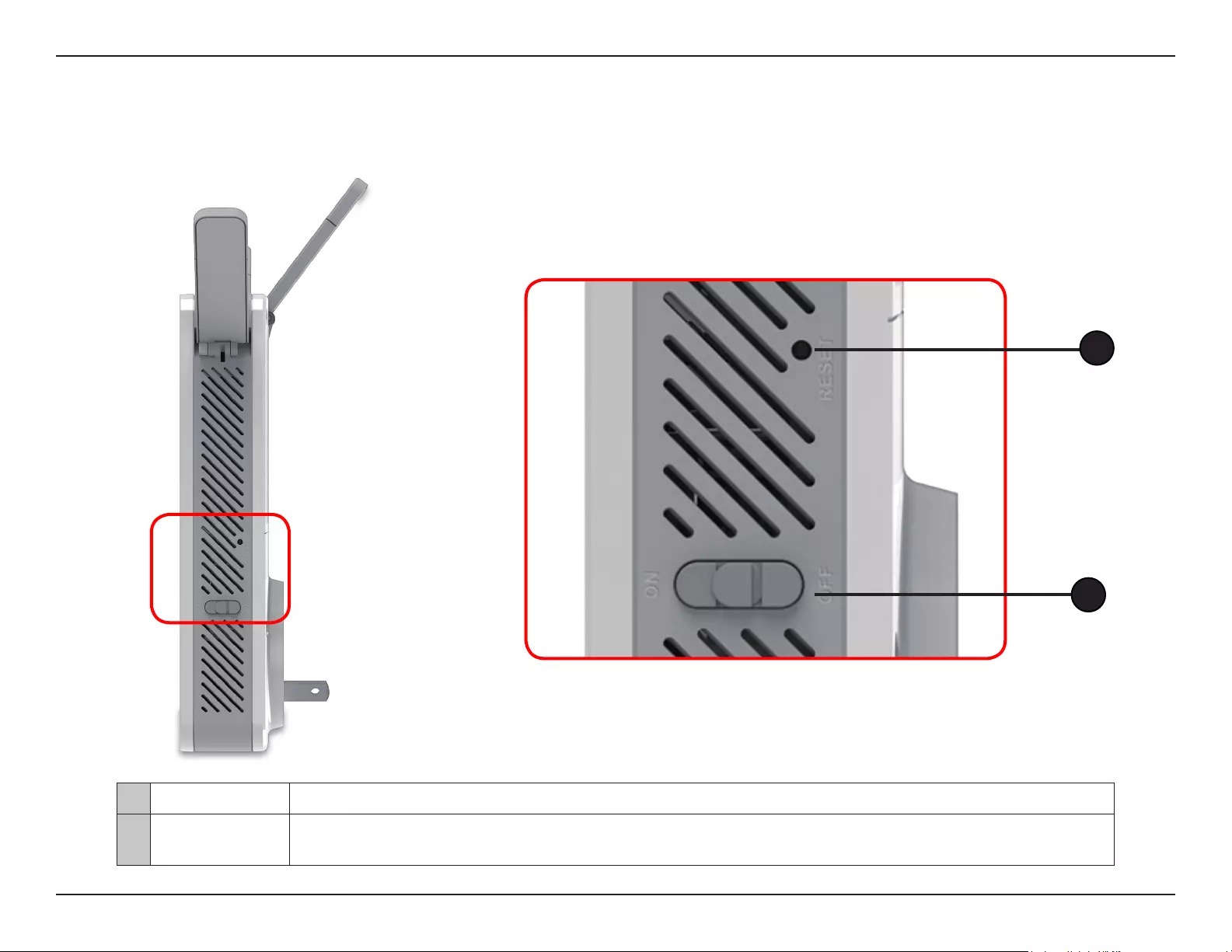
9D-Link DAP-1720 User Manual
Section 1 - Product Overview
Hardware Overview
Left Side
1 Reset Button Press and hold the reset button on the side of DAP-1720 for 10 seconds to restore the factory default settings.
2 Power Switch Use the power switch to power o the DAP-1720 when it will not be in use for an extended period of time.
The factory default is ON.
1
2
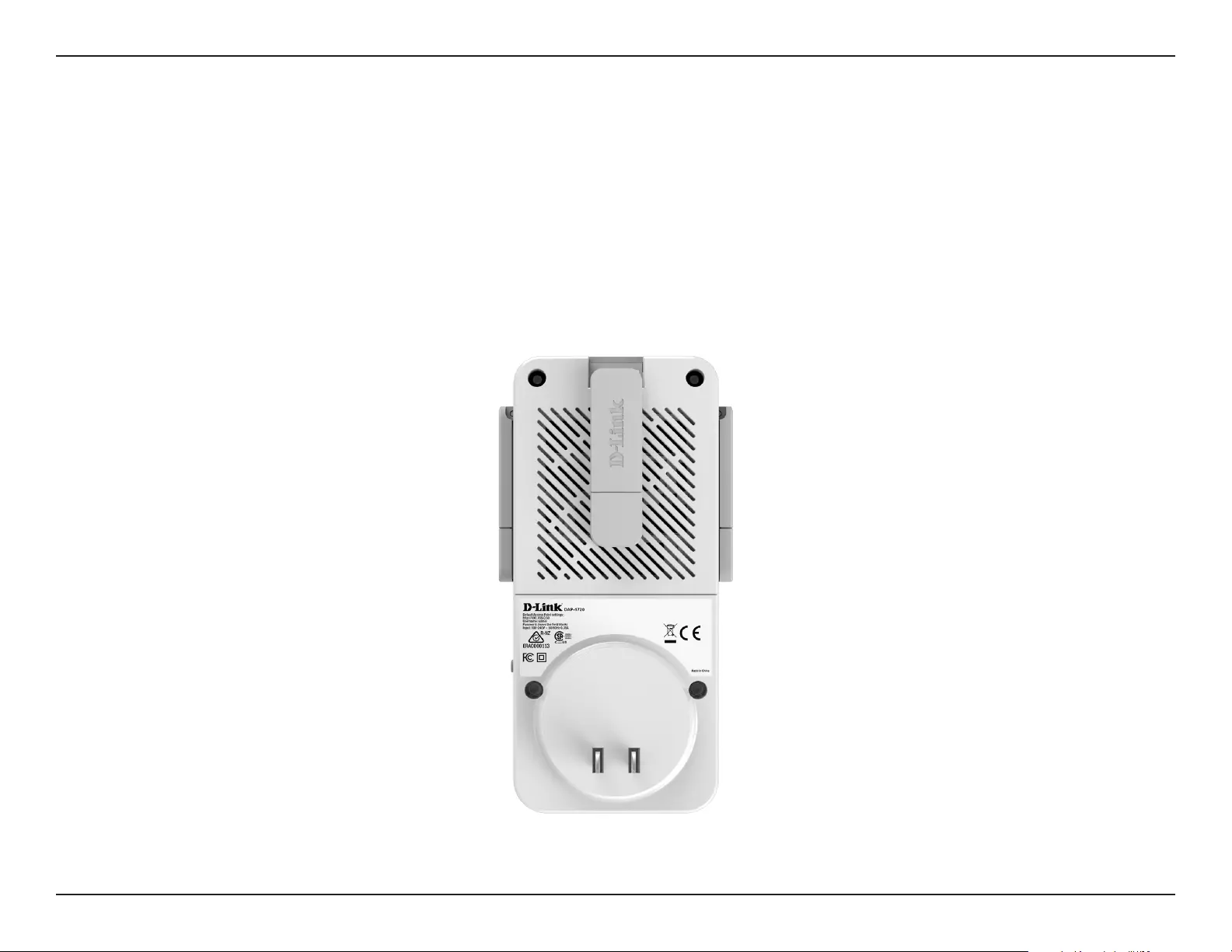
10D-Link DAP-1720 User Manual
Section 2 - Installation
You may locate the wireless network name (SSID) and password for your DAP-1720. This information is printed on the label on the
back of the device. You will need this information to connect your computer or mobile device to the default network (SSID) of your
DAP-1720. This information is also provided on the included Wi-Fi conguration card.
Hardware Overview
Back
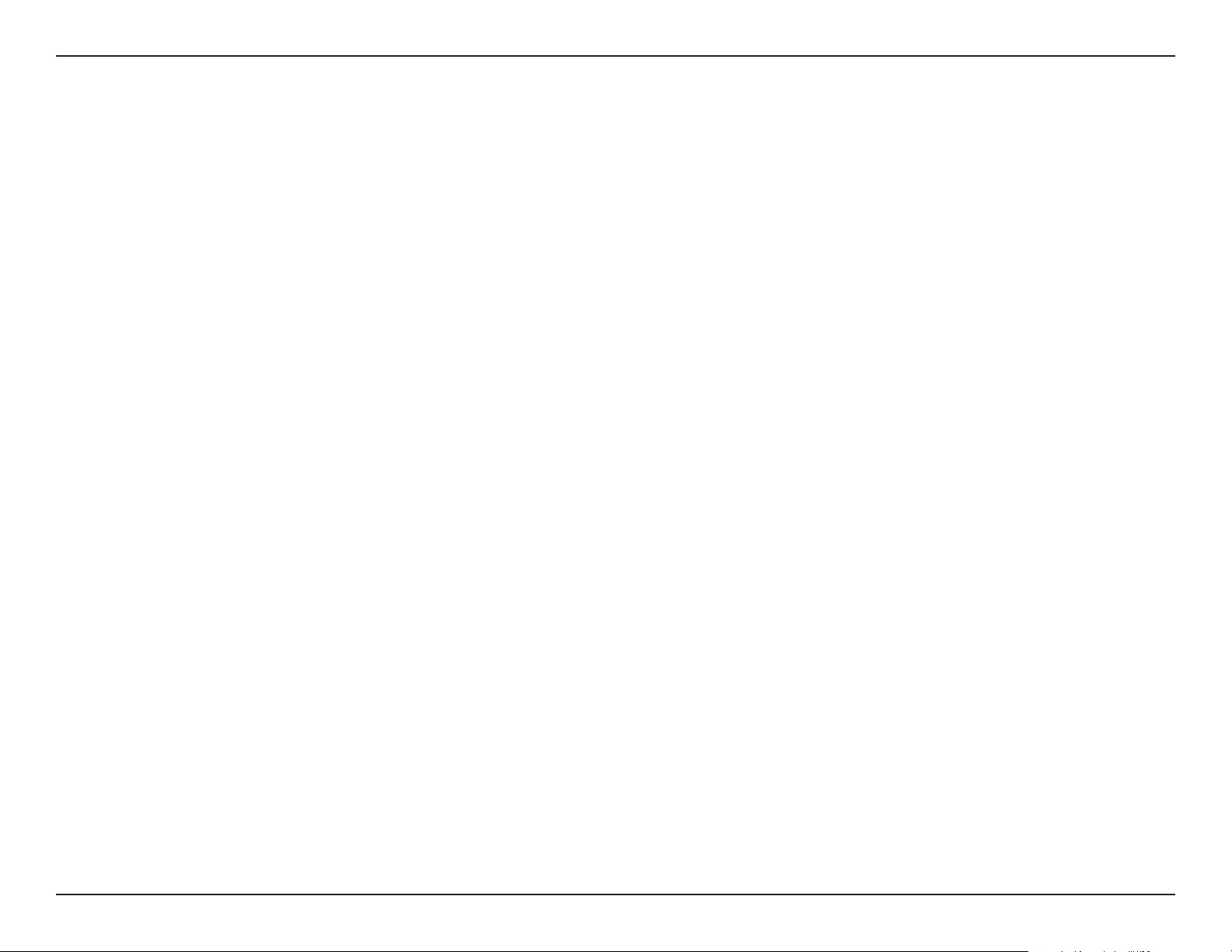
11D-Link DAP-1720 User Manual
Section 2 - Installation
Installation
Wireless Installation Considerations
The DAP-1720 lets you extend your existing wireless network’s coverage as long as it is within range of the uplink network. Keep in mind
that the DAP-1720’s range may be limited by the number, thickness and location of walls, ceilings, or other objects that the wireless
signals must pass through. Typical ranges vary depending on the types of materials and background radio frequency (RF) noise in
your home or business. The key to maximizing wireless range is to follow these basic guidelines:
1. Keep the number of walls and ceilings between the DAP-1720 and other network devices to a minimum -
each wall or ceiling can reduce your adapter’s range from 1 to 30 meters (3 to 90 feet). Position your devices
so that the number of walls or ceilings is minimized.
2. Be aware of the direct line between network devices. A wall that is 0.5 meters (1.5 feet thick), at a 45-degree
angle appears to be almost 1 meter (1.5 feet) thick. At a 2-degree angle it looks over 14 meters (42 feet) thick!
Position devices so that the signal will travel straight through a wall or ceiling (instead of at an angle) for
better reception.
3. Building materials make a dierence. A solid metal door or aluminum studs may have a negative eect on
range. Try to position extenders, access points, wireless routers, and computers so that the signal passes
through drywall or open doorways. Materials and objects such as glass, steel, metal, walls with insulation,
water (sh tanks), mirrors, le cabinets, brick, and concrete will degrade your wireless signal.
4. Keep your product at least 1 to 2 meters (3 to 6 feet) away from electrical devices or appliances that generate
RF noise.
5. If you are using 2.4 GHz cordless phones or X-10 wireless products (such as ceiling fans, lights, and home
security systems), your wireless connection may degrade dramatically or drop completely. Make sure your 2.4
GHz phone base is as far away from your wireless devices as possible. The base transmits a signal even if the
phone is not in use.
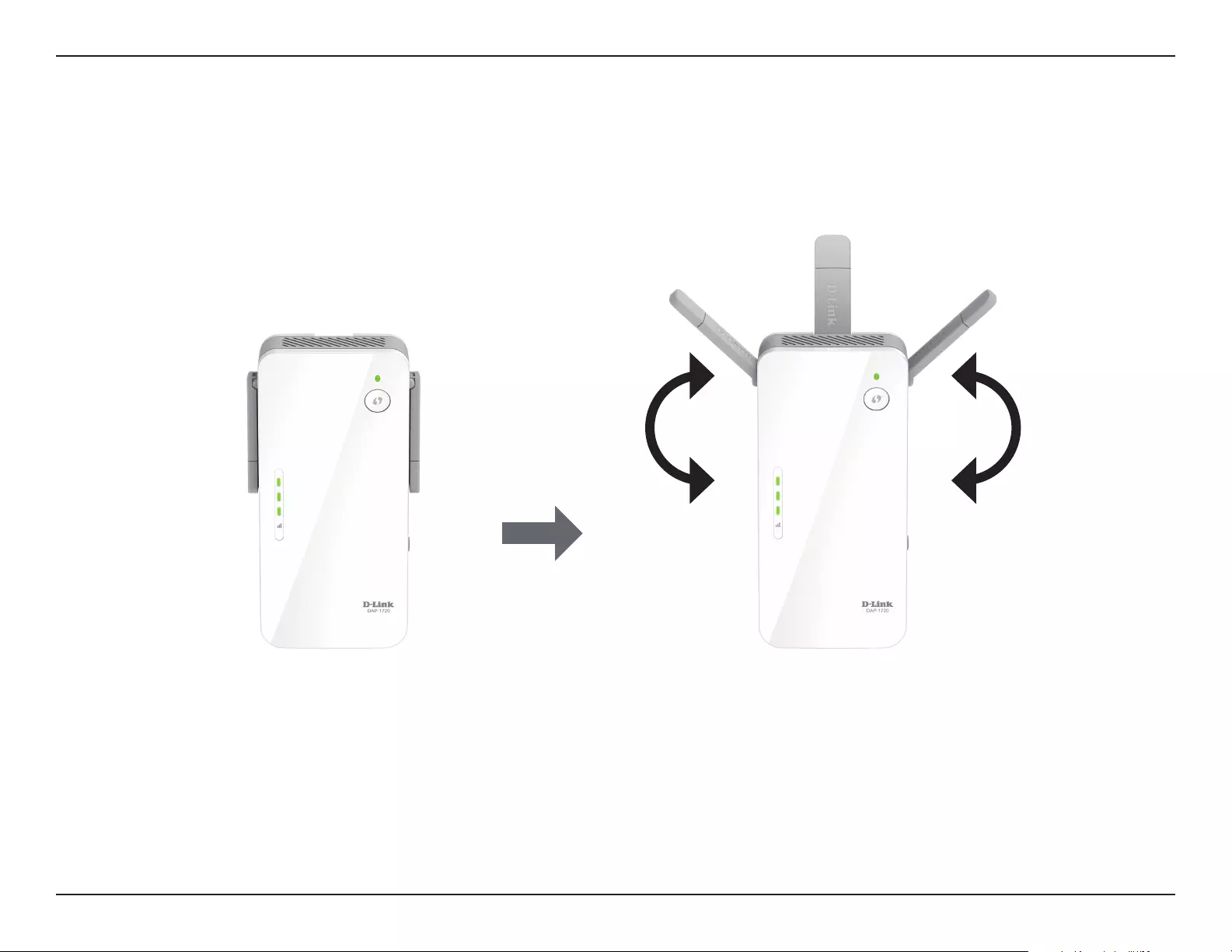
12D-Link DAP-1720 User Manual
Section 2 - Installation
Antenna Setup
The DAP-1720 is designed to give you the fastest, most stable network connection possible. In order to maximize performance, fully
extend the antennas to provide optimal wireless coverage. Keep the extender in an open area for better wireless coverage.
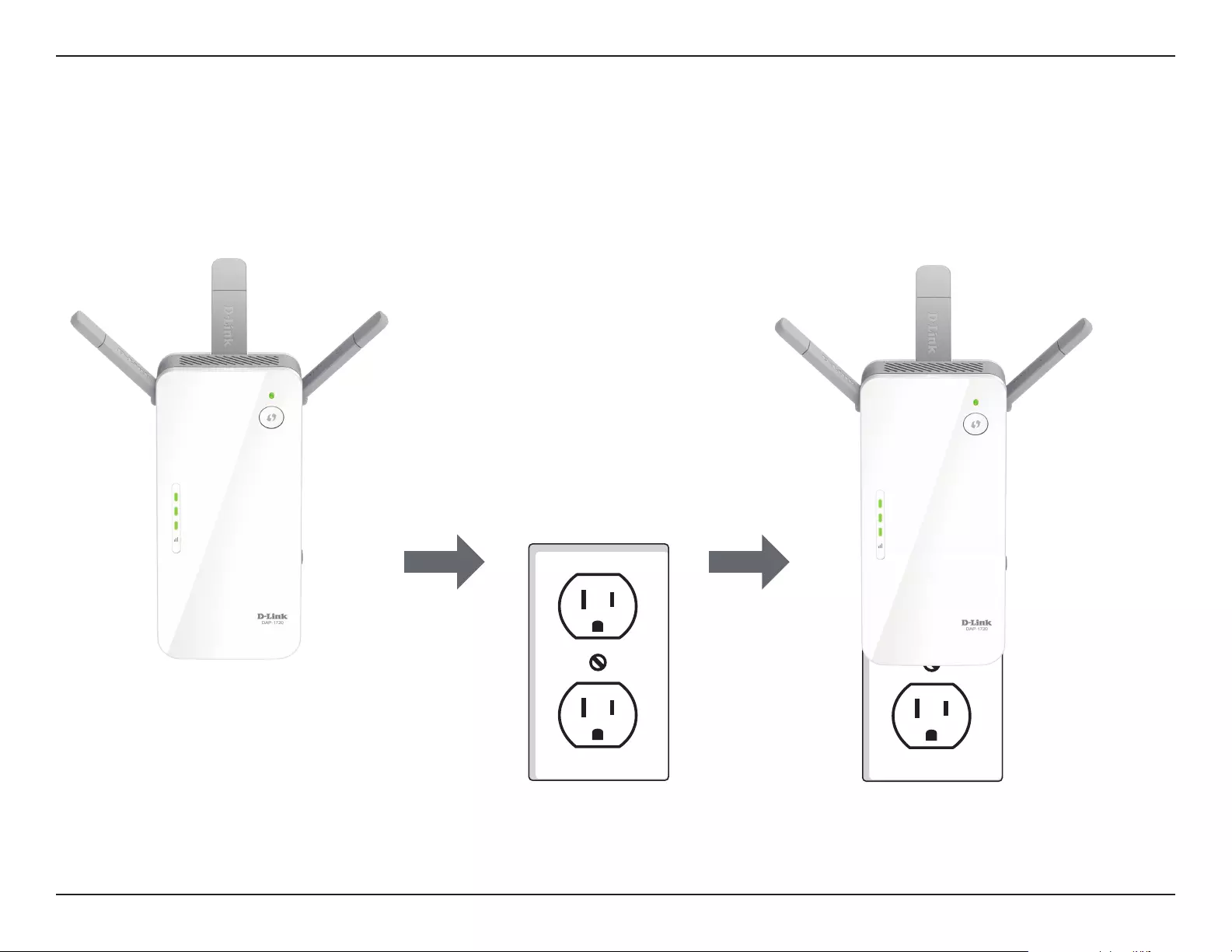
13D-Link DAP-1720 User Manual
Section 2 - Installation
Ensure the power switch on the bottom of the DAP-1720 is in the ON position, plug the DAP-1720 into a wall outlet, and wait until
the Status/WPS LED is blinking amber.
Outlet
Ethernet
Outlet
Ethernet
Hardware Installation
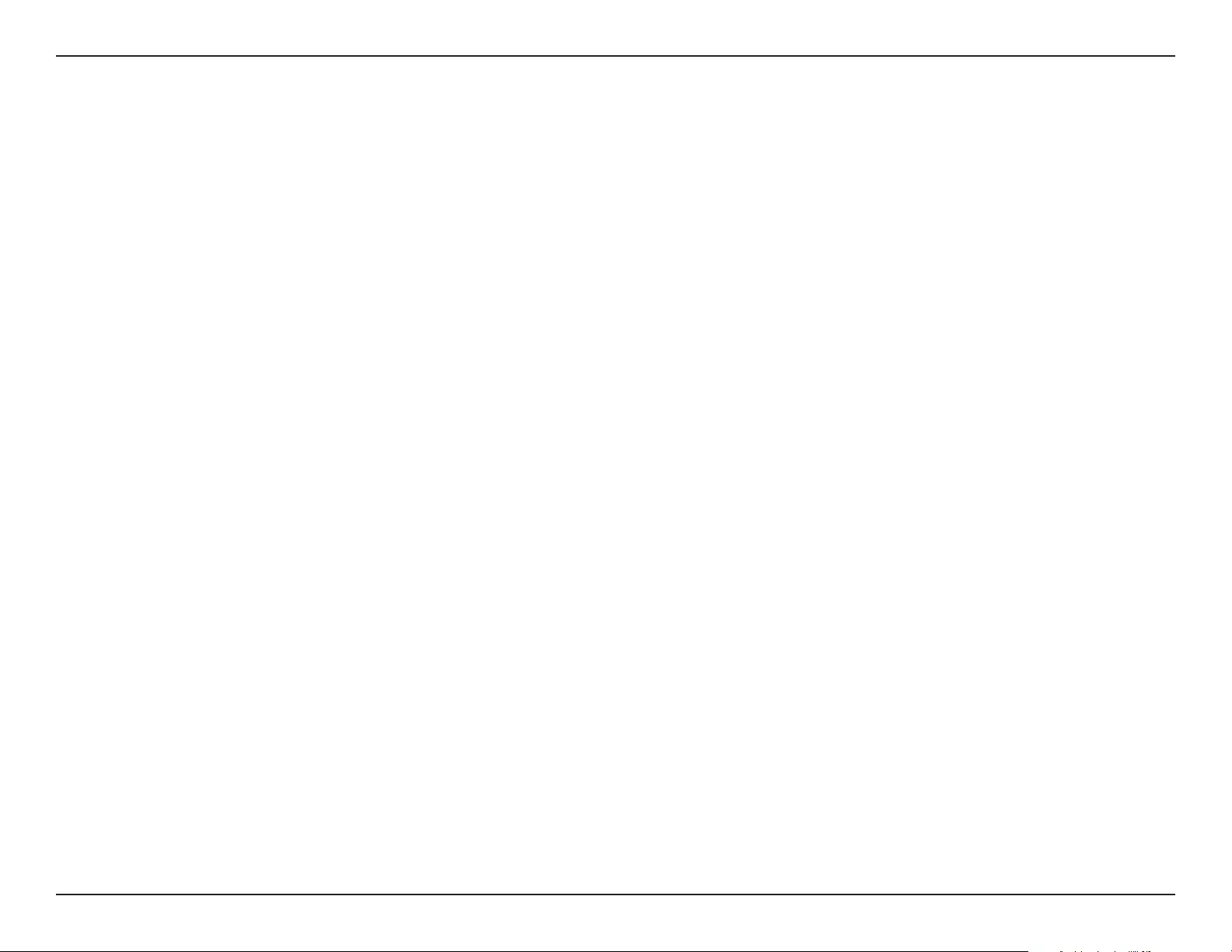
14D-Link DAP-1720 User Manual
Section 3 - Conguration
There are several conguration tools you can use to set up your DAP-1720.
• WPS - To easily extend an existing wireless network, refer to WPS Conguration on page 15 for setup instructions.
• QRS Mobile App - You can use your Android device or iPhone, iPad, or iPod touch to congure your extender. Refer to
QRS Mobile App Setup on page 17 for setup instructions.
• D-Link Setup Wizard - This wizard will launch when you log into the Extender’s web conguration utility for the rst
time. Refer to Setup Wizard on page 19 for setup instructions.
• Manual Conguration - Advanced users who wish to manually set up the extender or adjust its settings may refer to
Conguration on page 29 for more information.
Getting Started
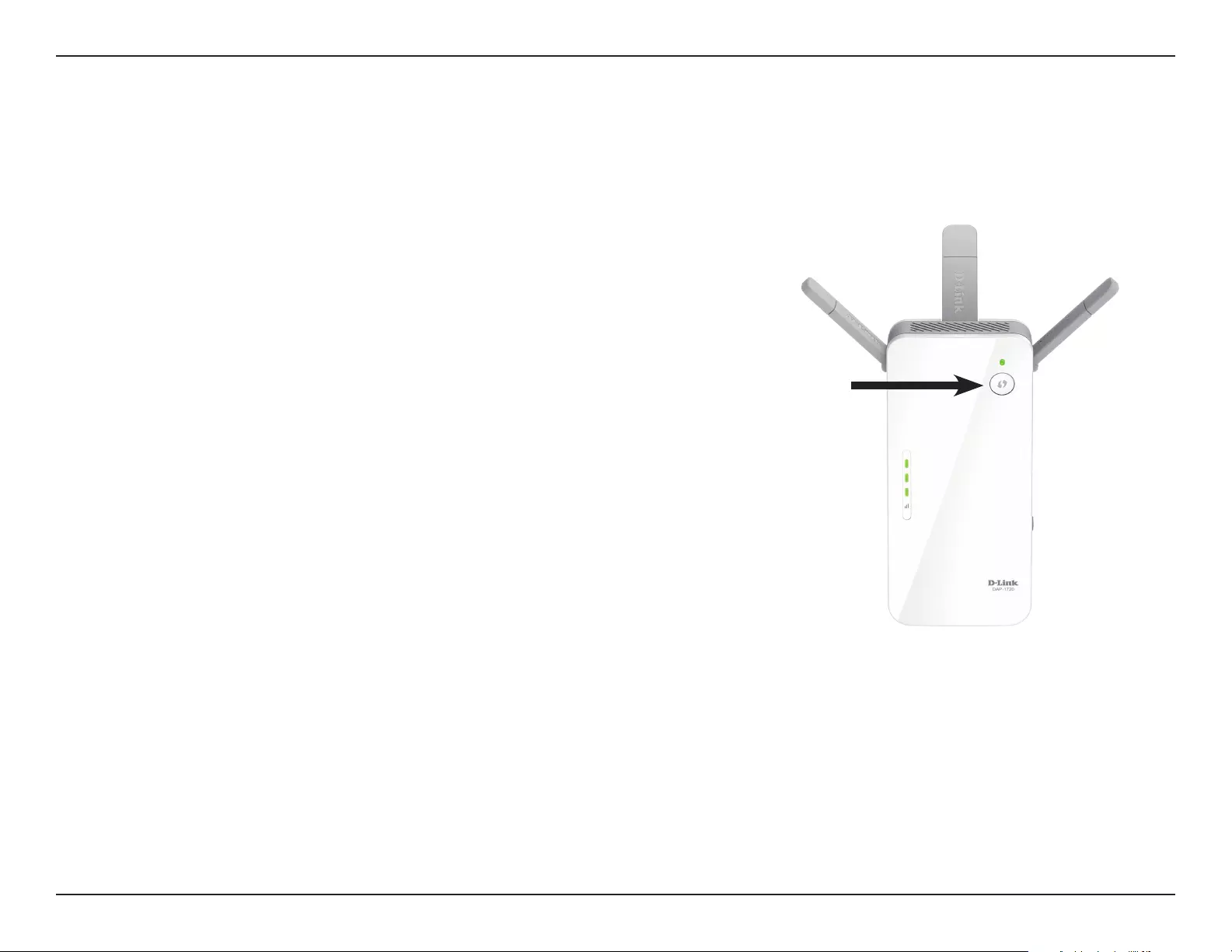
15D-Link DAP-1720 User Manual
Section 3 - Conguration
WPS Conguration
Step 1 - Initiate WPS Mode
While the Status/WPS LED is blinking amber, push the WPS button on the source
wireless router or AP, and then push the WPS button on the DAP-1720. The Status/
WPS LED will start to ash green. Please allow up to two minutes for the process to
nish. The Status/WPS LED will turn solid green when the DAP-1720 has connected
successfully to the source wireless router or access point.
Step 2 - Connecting Devices to the DAP-1720
The DAP-1720 is now ready to share the extended Wi-Fi network with your PCs and
mobile devices. You may use the WPS method to connect devices to the extended
network created by the DAP-1720 using the following network names (SSID). The
password will be the same as the wireless network you are extending.
• (Your router’s SSID)-EXT
• (Your router’s SSID)-EXT5Ghz
When connecting to your extended network, you can choose to connect either to
the 2.4 GHz or 5 Ghz extension. Note that 802.11ac speeds are only available over
5 Ghz.
Wireless Protected Setup (WPS) makes connecting your DAP-1720 easy. To use WPS, rst make sure the source router or access point
features a WPS Button or has a virtual WPS Button.
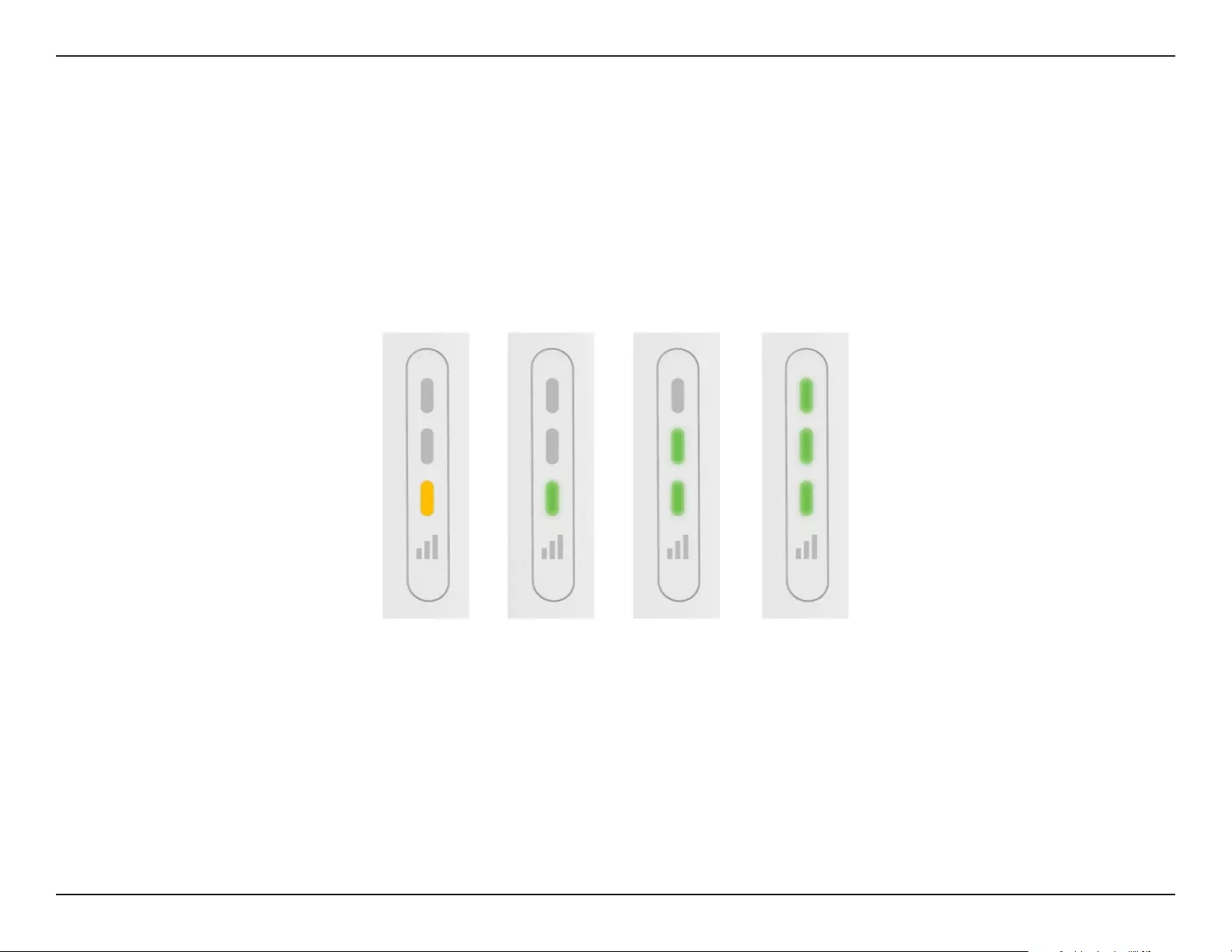
16D-Link DAP-1720 User Manual
Section 2 - Installation
The Status/WPS LED will turn solid green when the DAP-1720 has connected successfully to a wireless network and is extending that
network. If the Smart Signal LED has a single amber bar after the connection process has nished, the DAP-1720 has established a poor
quality connection. The more lit bars on the Signal Indicator LED, the better the wireless signal. To improve the connection quality,
the DAP-1720 should be relocated closer to the source wireless router. If the extender has been congured as an Access Point and is
connected via Ethernet cable to an uplink network, the Smart Signal LED will not be lit.
Poor Ok Good Best
Optimize Extender Location
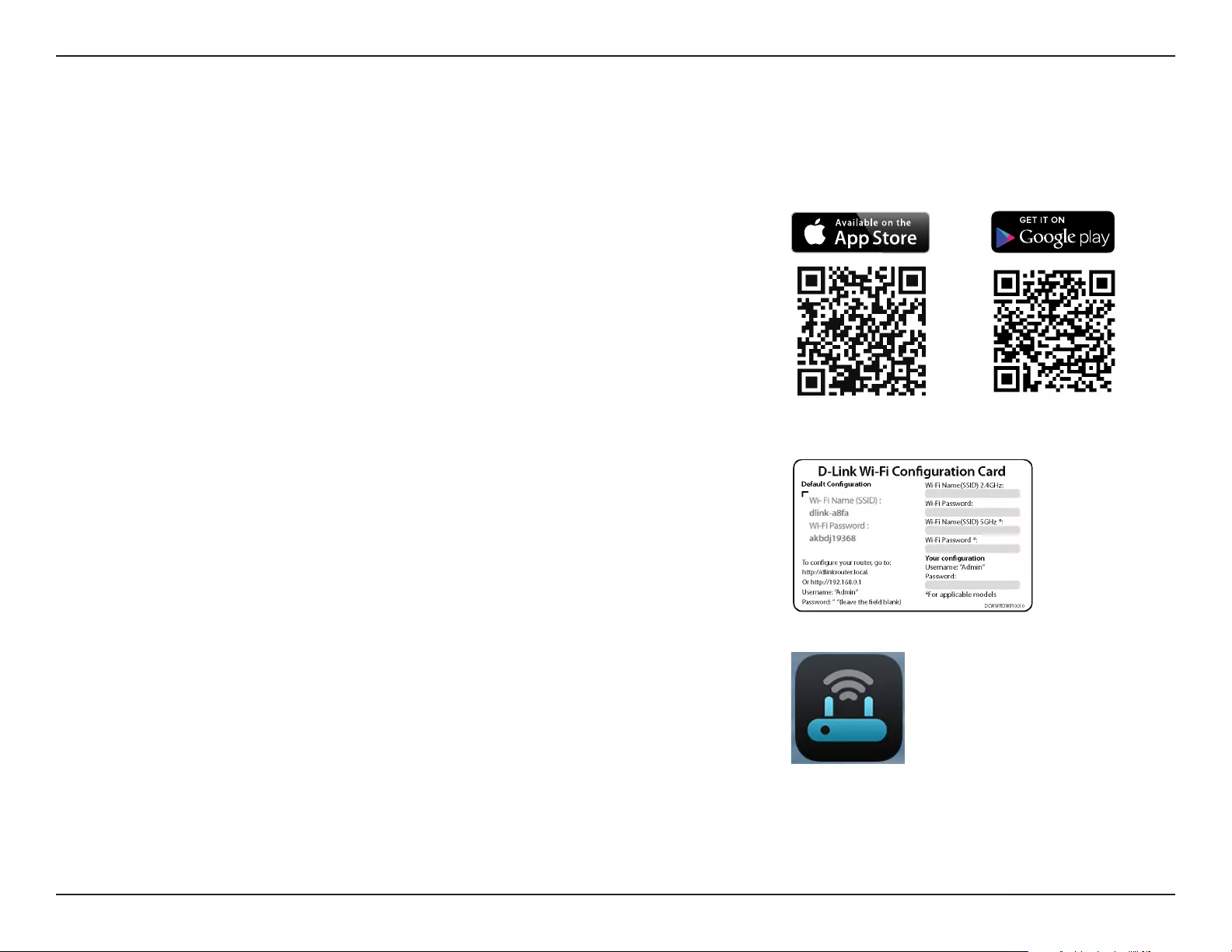
17D-Link DAP-1720 User Manual
Section 2 - Installation
QRS Mobile App Setup
The DAP-1720 can be set up from your iPhone, iPod touch, iPad, or Android smartphone or tablet device using the QRS Mobile app.
Step 2
Once your app is installed, connect your mobile device to the wireless network of
your DAP-1720. You can nd the Wi-Fi name(SSID) and password of your device
on the included Wi-Fi Conguration Card.
Step 3
Once you are connected to the extender, launch the QRS Mobile app on your
mobile device and follow the on-screen instructions.
Step 1
Search for the free QRS Mobile app on the Apple App Store or Google Play and
install it.
Note: The screenshots may be dierent depending on your mobile device’s OS version.
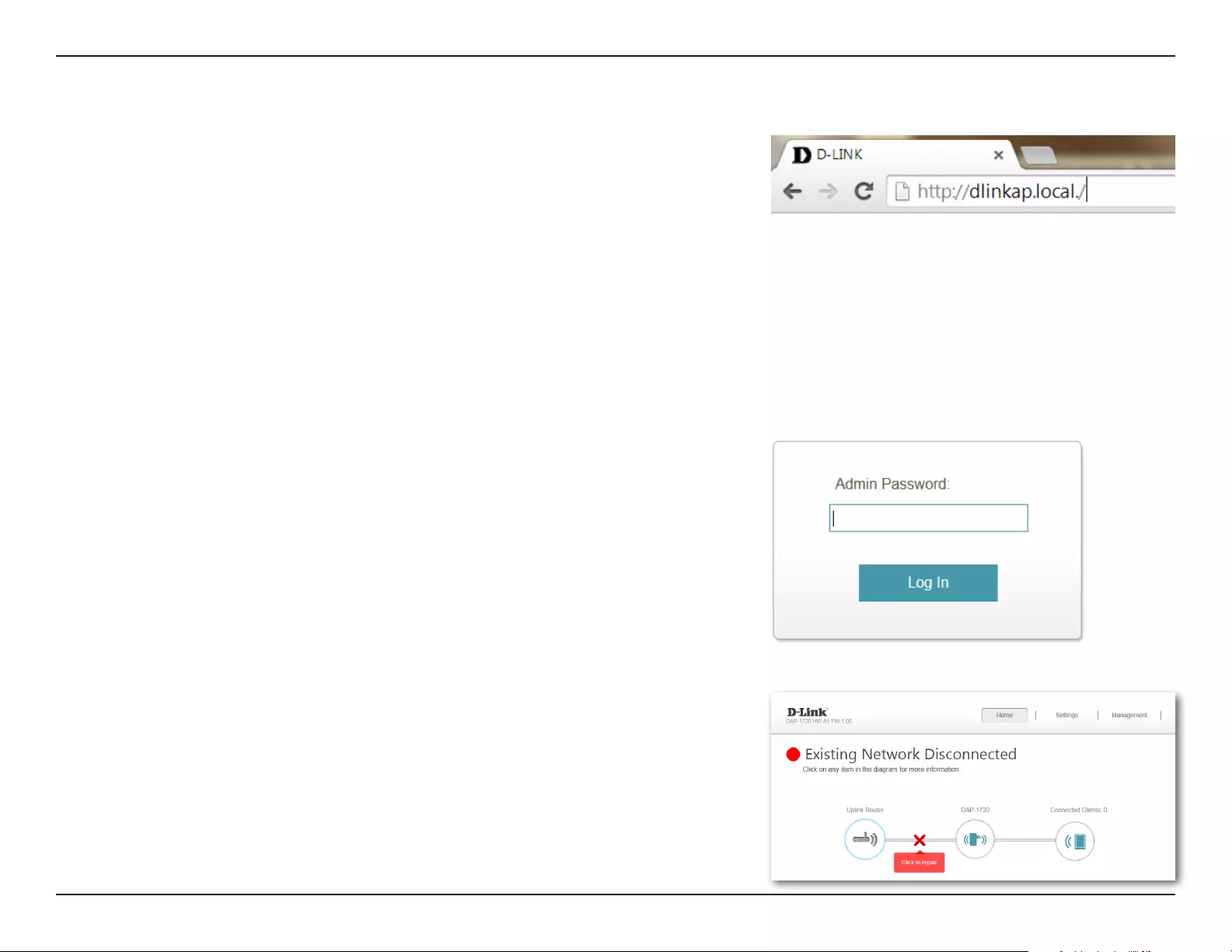
18D-Link DAP-1720 User Manual
Section 3 - Conguration
Web-based Setup
Enter your password. By default, Admin is the username and cannot be changed,
and by default, the password is blank.
To access the setup utility for the DAP-1720 on your PC, first connect to the
DAP-1720 wirelessly using the Wi-Fi name (SSID) and password located on your Wi-Fi
Conguration Card. Then open a web browser and enter http://dlinkap.local./ in
your browser’s URL eld. You may also enter the IP address* of the DAP-1720. The
default IP address is 192.168.0.50. Once your DAP-1720 connects to the host network,
it will be assigned a new IP address based on your network’s DHCP settings. You will
need to log in to your router to see what IP address is assigned to your DAP-1720.
For multiple DAP-1720s, go to http://dlinkapxxxx.local. as shown on the included
Wi-Fi Conguration Card, with “xxxx” being the last four digits of the DAP-1720’s
MAC address.
Note: Web browser conguration is not supported for Android devices. Please
use the QRS Mobile Application to congure your device.
The conguration interface will open, and you can congure the various settings
for the DAP-1720. If you have not yet congured an uplink network, the home
screen will show that there is no connection between the DAP-1720 and the
uplink router.
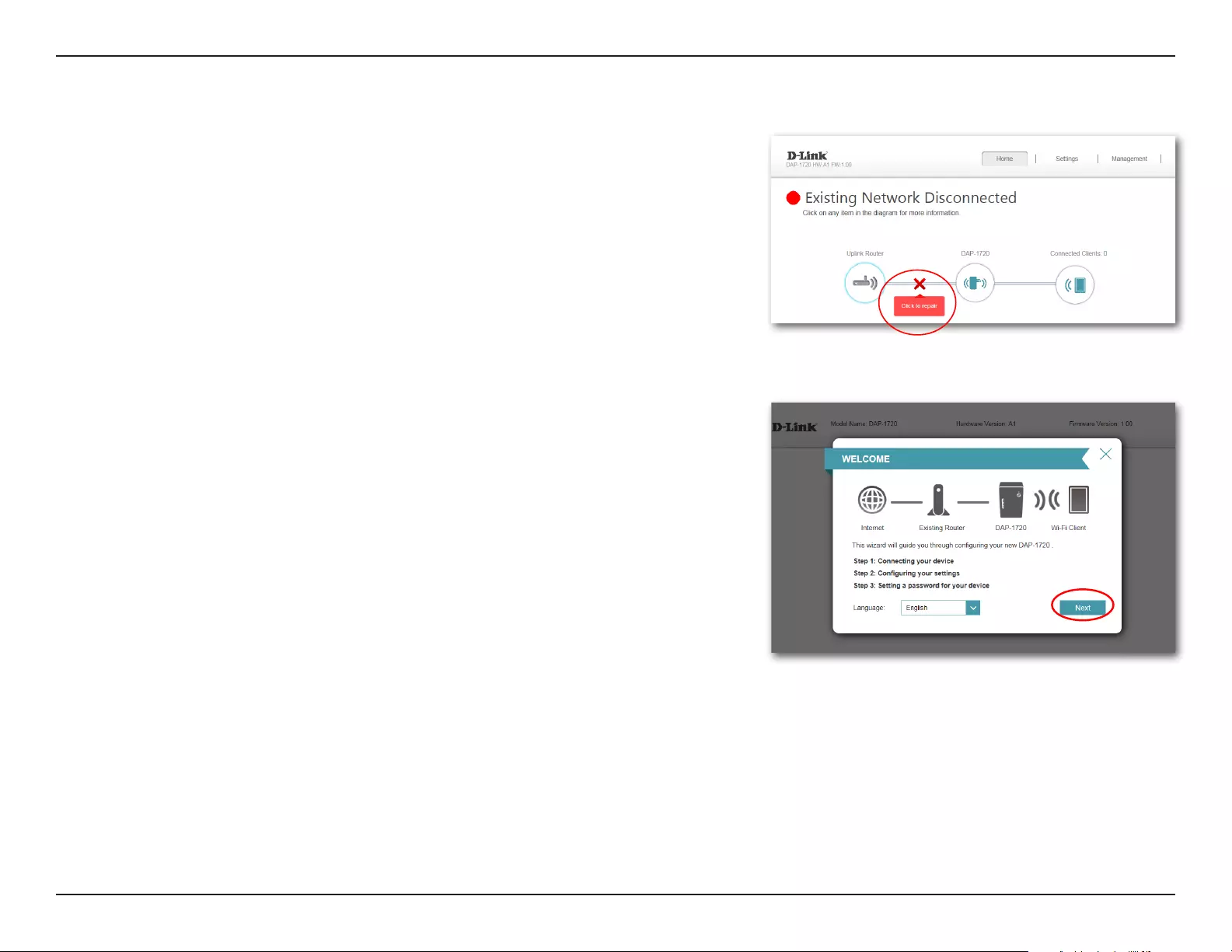
19D-Link DAP-1720 User Manual
Section 3 - Conguration
Setup Wizard
If this is your rst time logging in to the extender and no connection has been
established, the setup wizard will automatically appear.
In the future, if you wish to set up your extender using the setup wizard, click
the Click to repair button (available if the up;ink router cannot be reached) or
perform a manual reset.
The setup wizard is designed to guide you through a step-by-step process to
congure your DAP-1720 AC1750 Wi-Fi Range Extender to extend your wireless
network and connect to the Internet.
The steps are:
Step 1: Connecting Your Device
Step 2: Conguring Your Settings
Step 3: Setting a Password for Your Device
Click Next to begin.
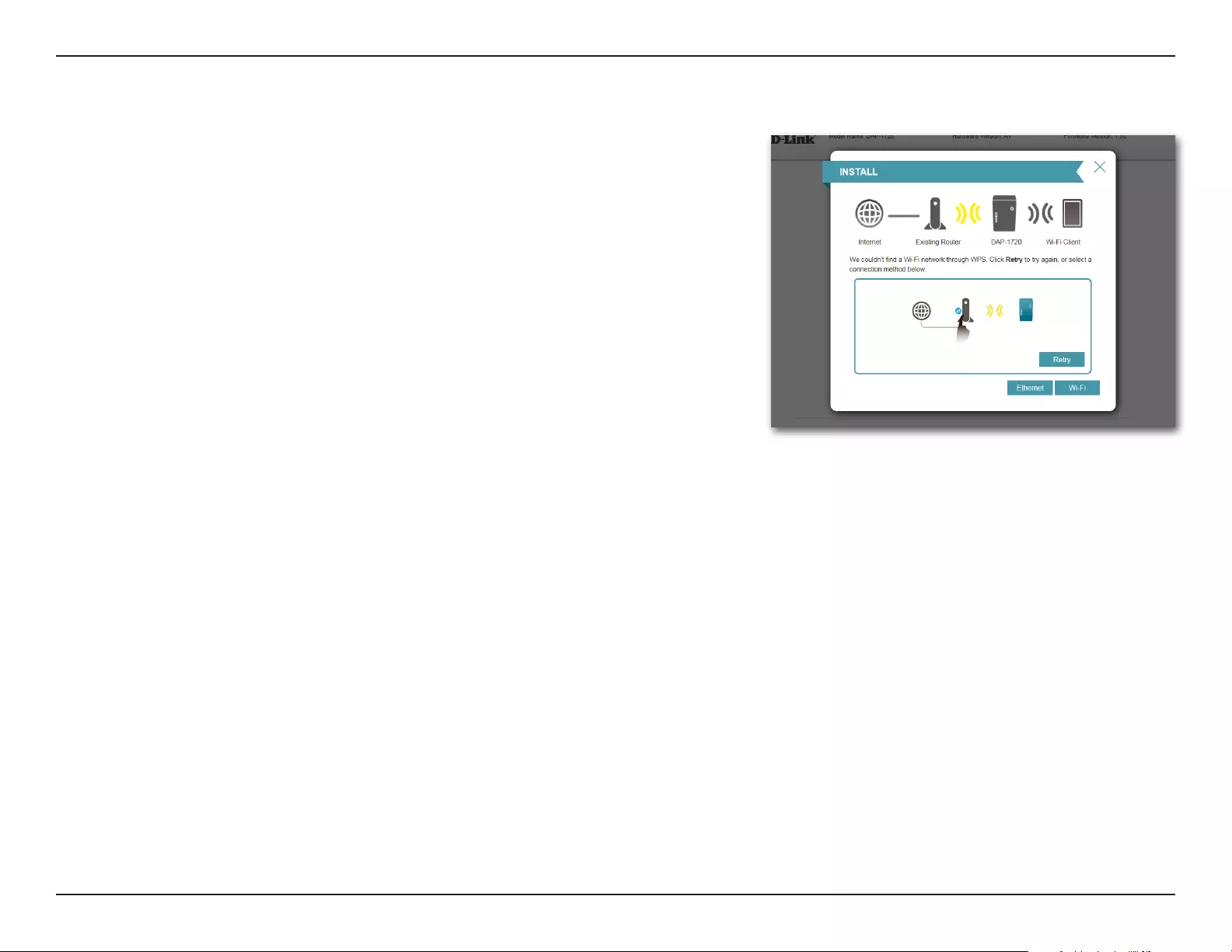
20D-Link DAP-1720 User Manual
Section 3 - Conguration
After clicking the Next button from the previous step, the DAP-1720 will automatically
initiate a Wireless Protected Setup - Push Button Control (WPS-PBC) search to nd
an uplink network to extend. If your existing wireless networking device has a
physical or virtual WPS button, press or enable it within the 120 seconds allotted
by the countdown timer.
If you do not wish to use WPS or your existing networking device does not have a
WPS feature, select one of the alternative conguration options:
Extend an existing network, see page 22 for more information or
Add wireless to your wired network, see page 25 for further setup
information.
Connecting Your Device via WPS
Once the 120 second timer has elapsed, proceed to the next page.
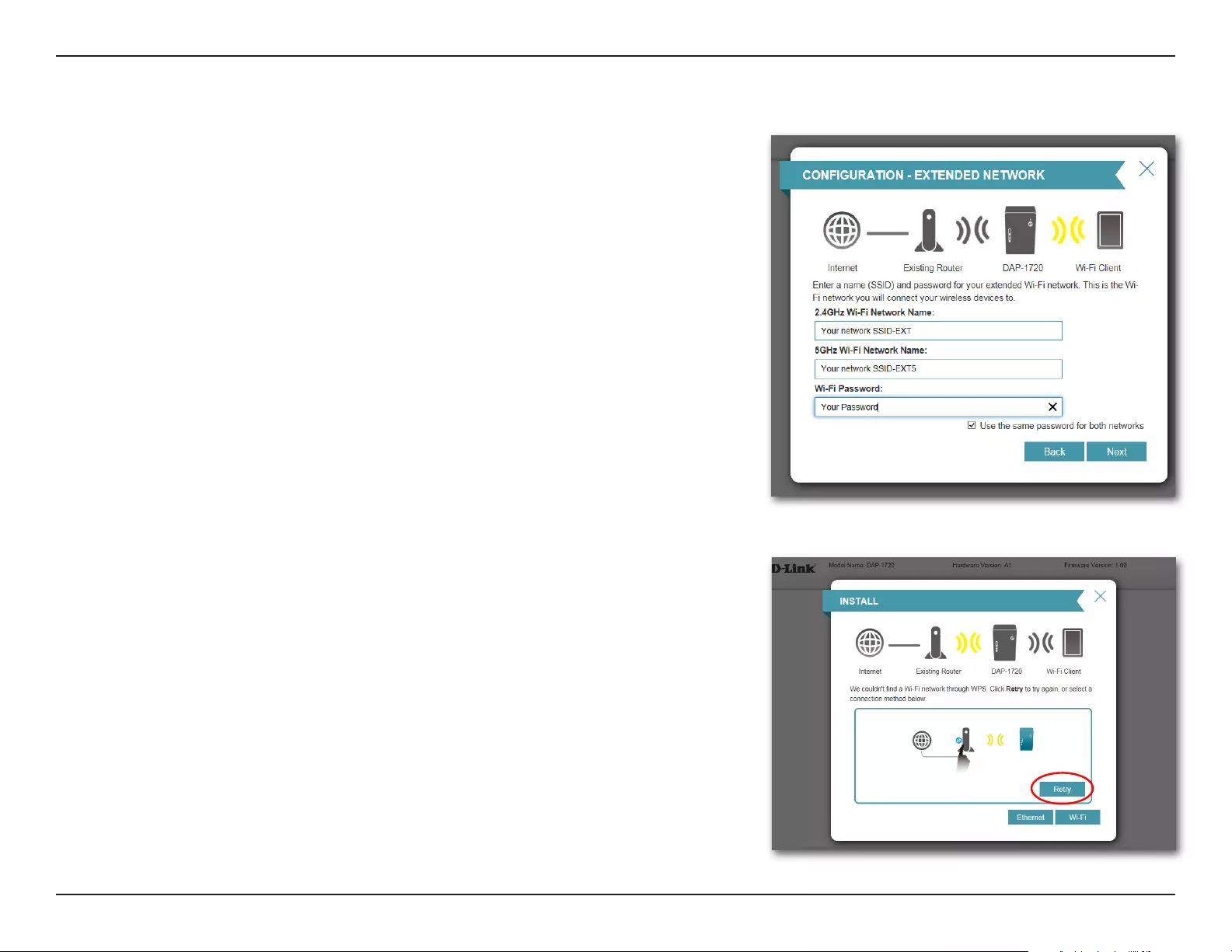
21D-Link DAP-1720 User Manual
Section 3 - Conguration
If a WPS connection is successfully established, you will be prompted to congure
your extension network settings. The current network names and passwords will
be displayed.
You will be prompted to individually congure both the 2.4 and 5 Ghz Extender
SSIDs. Note that 802.11ac speeds are only available over 5 Ghz. To change these
names or congure advanced settings, refer to Extender Settings on page 33.
Please be sure to note any changes you make as these credentials will be required
for wireless clients wishing to join your network.
Click Next to proceed to Congure Administrator Password and refer to page
27 for more information, or click Back to return to the previous step.
*Wireless network names and passwords are shown as examples only.
WPS Successful
WPS Unsuccessful
If the WPS countdown timer expires, and no connection to an uplink wireless
network could be established, you may press the Retry button to attempt the
process again, or if you do not wish to use WPS ,or are having diculty using the
WPS feature, you can try using one of these alternative conguration options:
Wi-Fi, to extend an existing wireless network. See page 22 for more
information or
Ethernet, to add wireless to an existing wired network. See page 25 for
further setup information.

22D-Link DAP-1720 User Manual
Section 3 - Conguration
To set up your network manually, select Wi-Fi from the setup wizard menu.
Extend an Existing Wireless Network
The DAP-1720 will scan for available wireless networks and display a list of results.
You may choose one of the following options to proceed:
• If the wireless network you wish to extend was detected by the scan, click on the
network to select it. The extender will automatically forward you to the next step.
• If the network you would like to extend was not detected by the scan, click the
Manual button.
Note: If the wireless network you would like to extend to was not detected by the
scan, your DAP-1720 might be out of range and you may need to reposition the
extender closer to the uplink router.
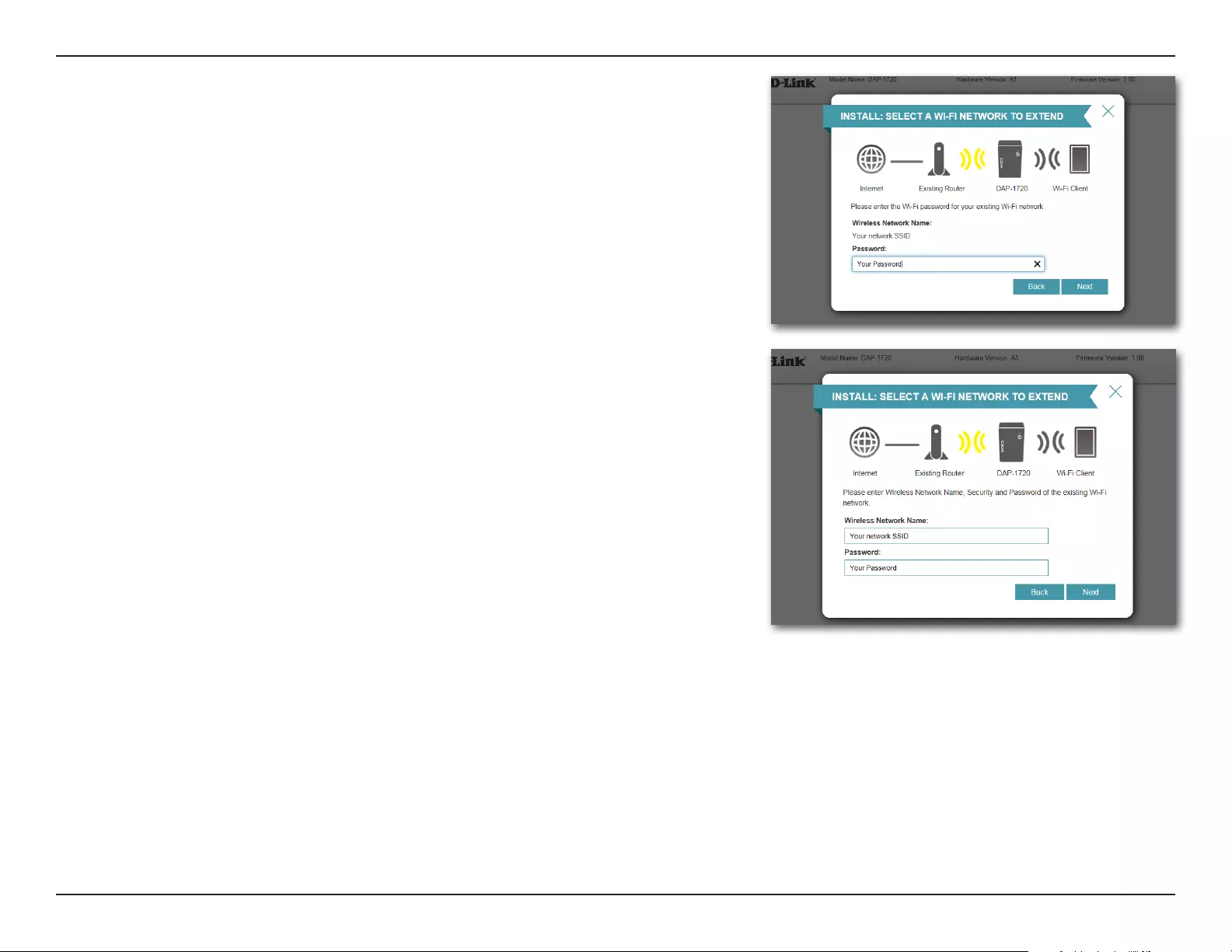
23D-Link DAP-1720 User Manual
Section 3 - Conguration
If the wireless network you wish to extend was detected by the scan, enter its
password now.
Click Next to continue on to congure your extension network settings, or click
Back to return to the previous step.
If you chose Manual , enter the Wireless Network Name, type of Security, and
Password of the existing Wi-Fi network you wish to connect to.
Click Next to continue on to congure your extension network settings, or click
Back to return to the previous step.

24D-Link DAP-1720 User Manual
Section 3 - Conguration
If a connection is successfully established, you will be prompted to congure your
extension network settings. The current network names and passwords will be
displayed. The 2.4 and 5 GHz networks must be congured with separate names,
but may use the same password.
Please be sure to note these SSIDs and passwords as these credentials will be required
for wireless clients wishing to join your network.
Click Next to proceed to Congure Administrator Password and refer to page
27 for more information, or click Back to return to the previous step.
*Wireless network names and passwords are shown for example only.
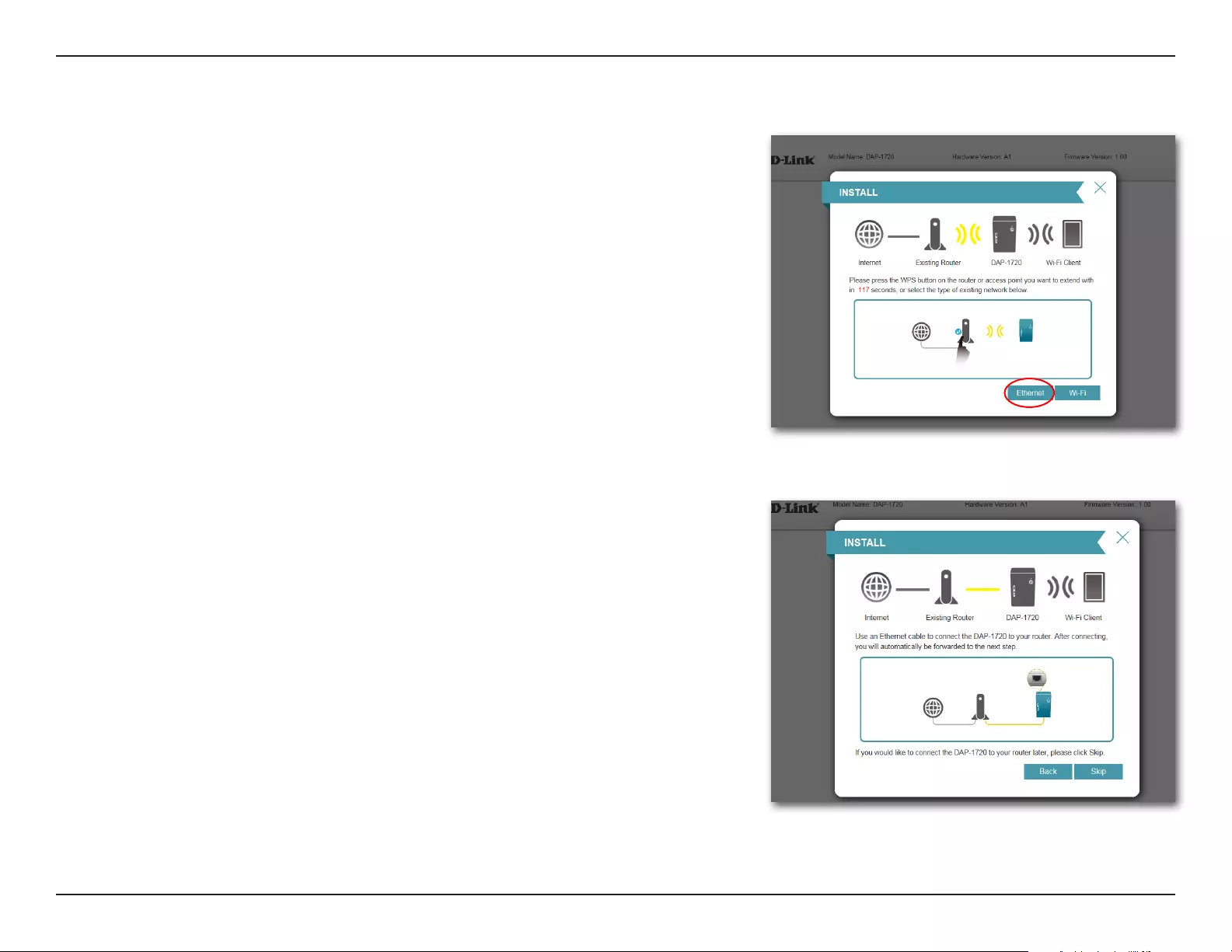
25D-Link DAP-1720 User Manual
Section 3 - Conguration
Add Wireless to an Existing Wired Network
This portion of the setup wizard will guide you through adding a wireless network
to an existing wired network. Click Ethernet to proceed.
Connect an Ethernet cable to your DAP-1720 to be automatically be forwarded
to the next step. To proceed with the installation without connecting an Ethernet
cable, click Skip.
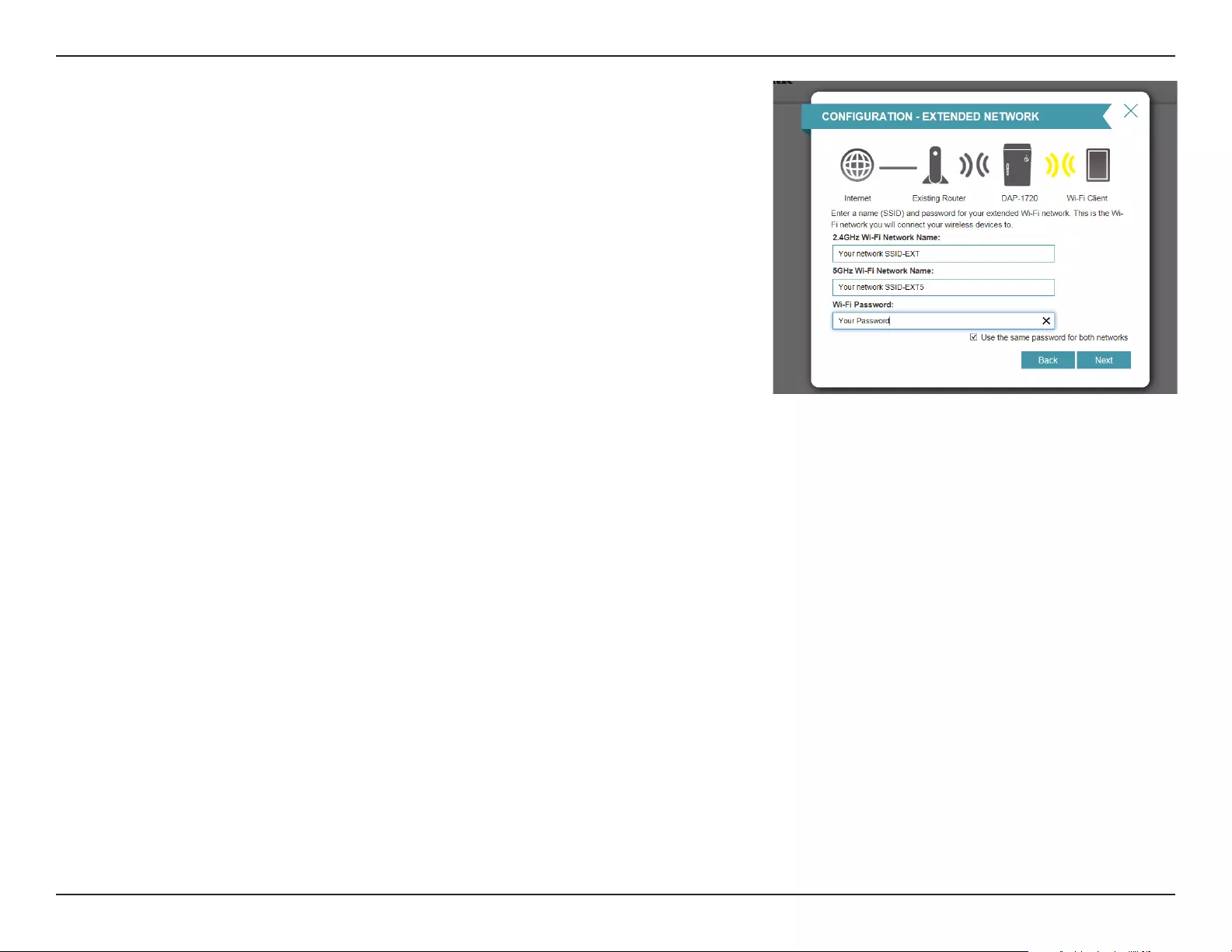
26D-Link DAP-1720 User Manual
Section 3 - Conguration
If a connection is successfully established, you will be prompted to congure your
wireless network settings. The current network names and passwords will be
displayed.
The 2.4 and 5 GHz networks must be congured with separate names, but may use
the same password.
Please be sure to note any changes you make as these credentials will be required
for wireless clients wishing to join your network.
Click Next to proceed to Congure Administrator Password and refer to page
27 for more information, or click Back to return to the previous step.
*Wireless network names and passwords are shown for example only.
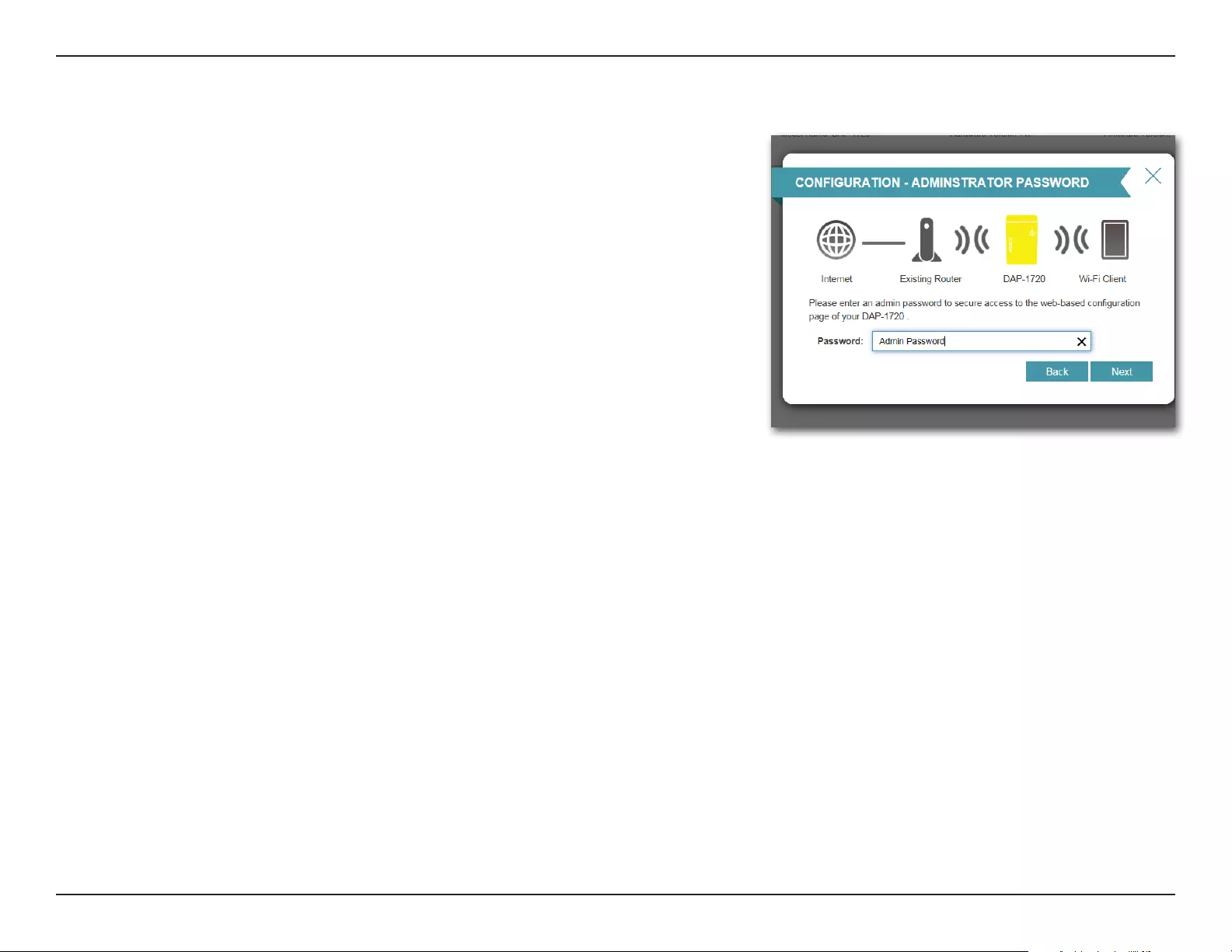
27D-Link DAP-1720 User Manual
Section 3 - Conguration
Congure Administrator Password
In order to secure the extender’s web conguration utility, please enter a new
password. You will be prompted for this password each time you want to use the
extender’s web conguration utility.
Click Next to continue.
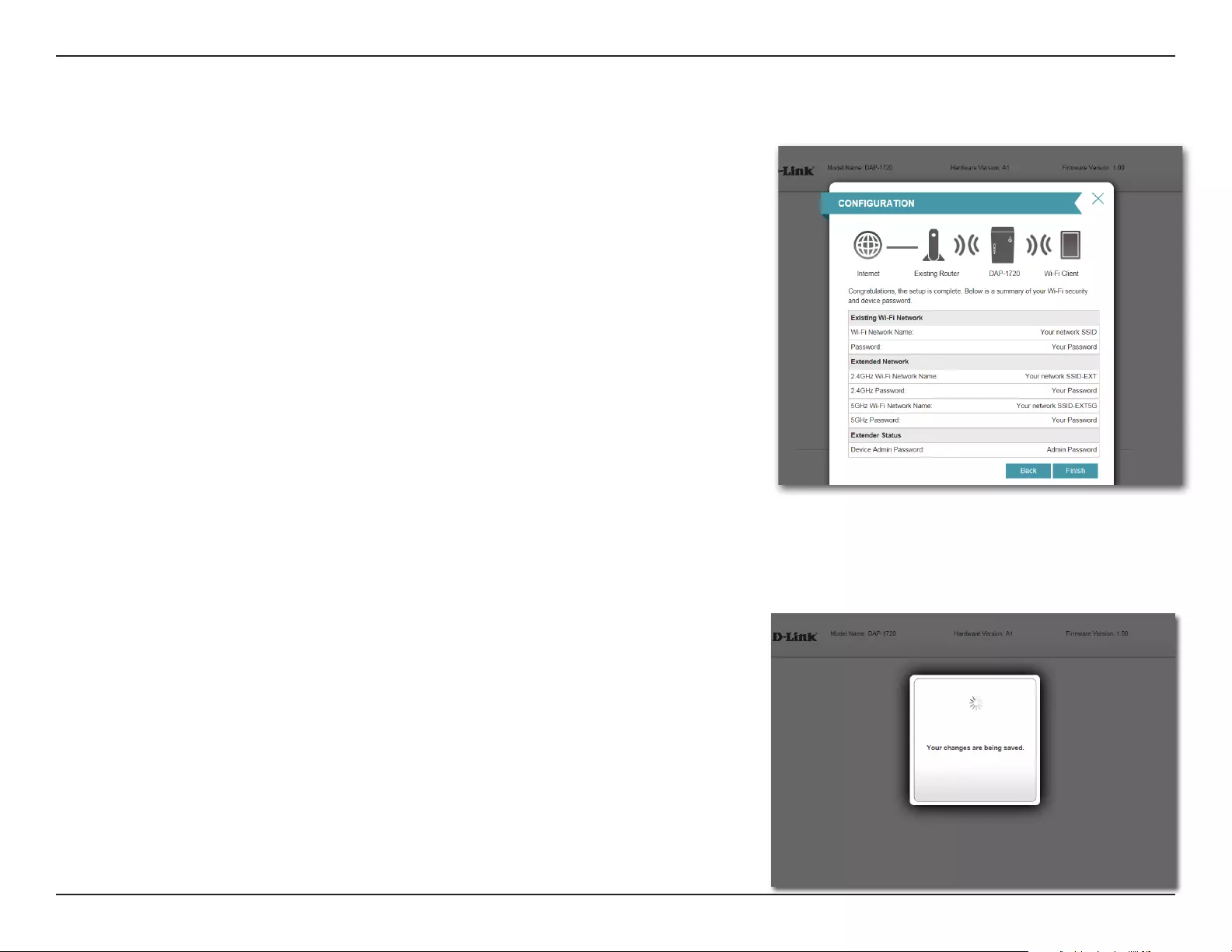
28D-Link DAP-1720 User Manual
Section 3 - Conguration
Save Your Conguration
At the end of the wizard, you will be presented with a nal summary of your
settings. It is recommended that you record this information for future reference.
Click Finish to close the setup wizard.
Your changes will be saved and the extender will automatically reboot.
Devices may be connected to the new wireless extended network once the
extender successfully reboots.
*Wireless network names and passwords are shown for example only.
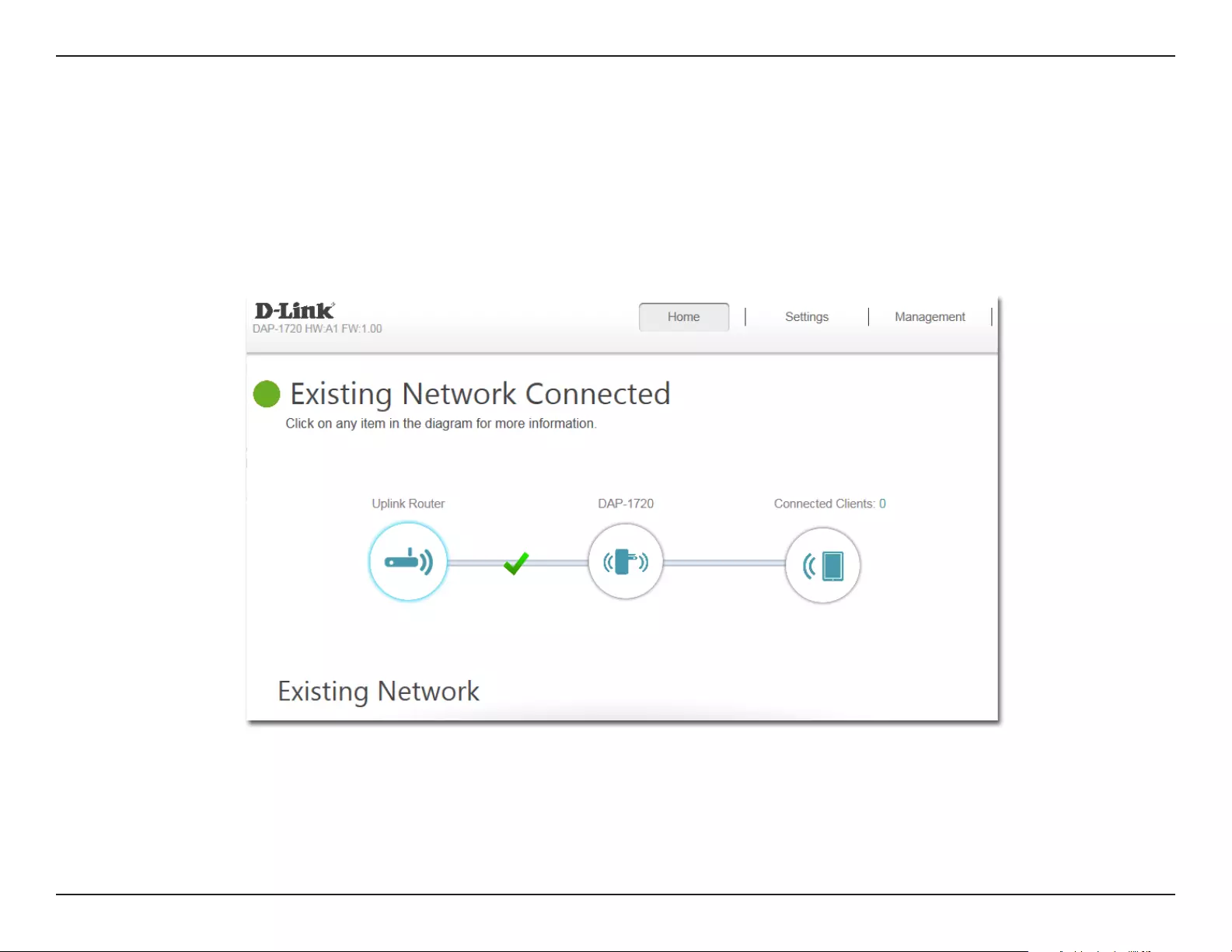
29D-Link DAP-1720 User Manual
Section 3 - Conguration
Home
Conguration
The home screen gives a summary of the current status of devices connected to the DAP-1720. A green check between the device and
the uplink router indicates that they are connected. A red ‘x’ indicates that there is a connection error. In that case the Click to repair
button will appear, which will start the setup wizard.
This icon shows the status of the connection to the uplink router. It is grey if the DAP-1720 is not connected to an uplink router.
Once connected, click on it to see its connection details.
Click on this icon to see details of the uplink network the DAP-1720 is connected to. or connect to another uplink router.
Click on this icon to see client details.
Uplink Router:
DAP-1720:
Connected
Clients:
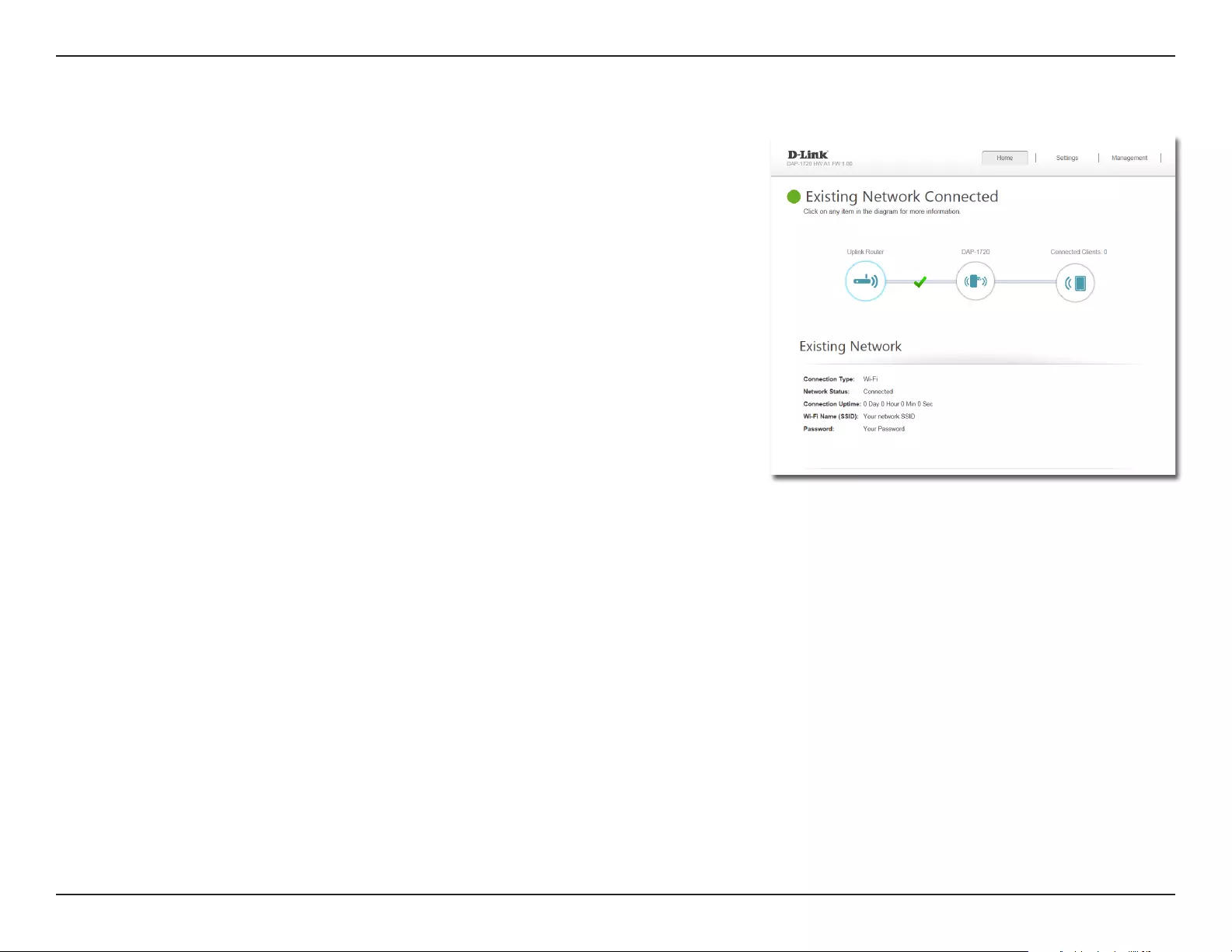
30D-Link DAP-1720 User Manual
Section 3 - Conguration
Upon clicking the Uplink Router icon, you will see the connection type, network
status, connection up time, network name (SSID), and password.
Uplink Router
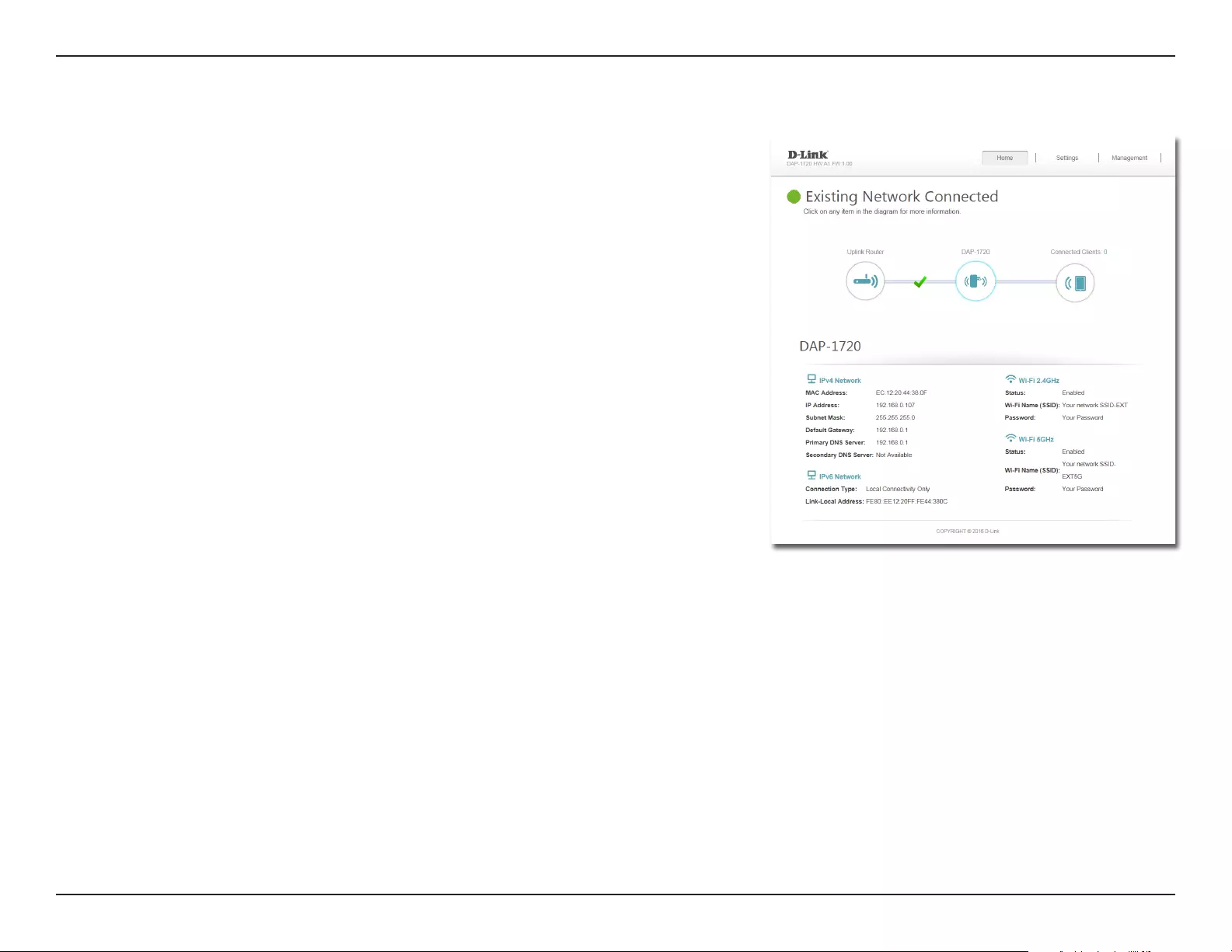
31D-Link DAP-1720 User Manual
Section 3 - Conguration
To view the DAP-1720’s Network and Wi-Fi information, click on the DAP-1720 icon.
Your Network and Extended Wi-Fi Network settings are displayed at the bottom
of the page.
Your Extender’s MAC, IPv4, subnet mask, default gateway, and DNS Server addresses
are displayed. To change the Network settings, refer to page 36.
Your Extender’s extended Wi-Fi network name and password are also displayed. To
change the extended Wi-Fi network settings, refer to page 33.
DAP-1720

32D-Link DAP-1720 User Manual
Section 3 - Conguration
Connected Clients
Click on the Connected Clients icon to view details about the extender and its
wireless settings.
On this page, you can see all the clients currently connected to the extender, along
with their MAC and IP addresses.
If you change the name of a client, save your changes by clicking Save.
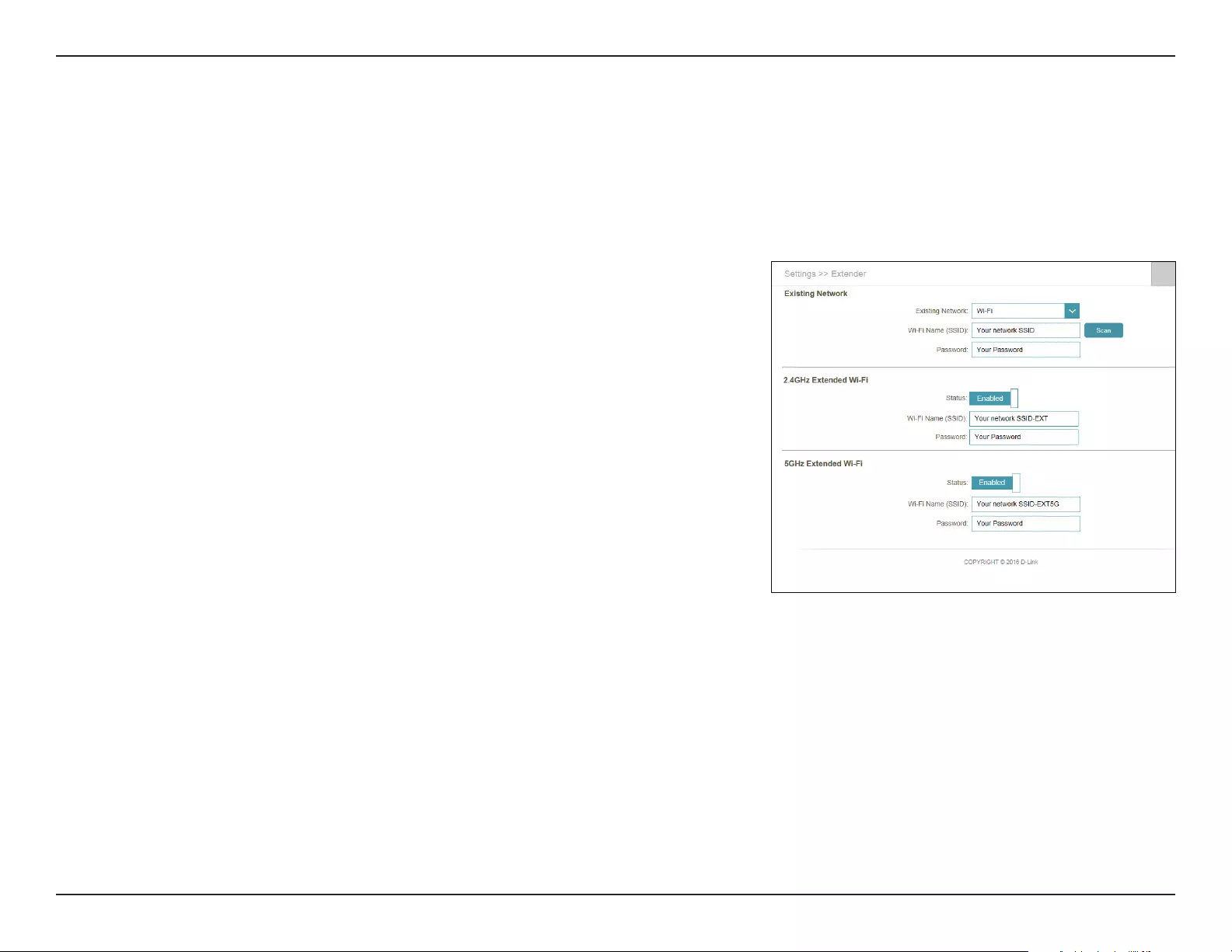
33D-Link DAP-1720 User Manual
Section 3 - Conguration
Settings
Extender Settings
This page lets you congure the settings for the DAP-1720’s extended wireless network. To access this page, click the Settings drop-
down menu at the top of the page, and select Extender. Click Save to apply the settings and return to the home page.
Existing Network
Select whether you want to connect the DAP-1720 to an existing Ethernet
or Wi-Fi network.
If you have selected Wi-Fi you will prompted to either enter the SSID
manually, or you can scan by clicking the Scan button and selecting an
SSID from the list.
Enter the password or network key of the uplink router.
Existing
Network:
Wi-Fi name
(SSID):
Password:
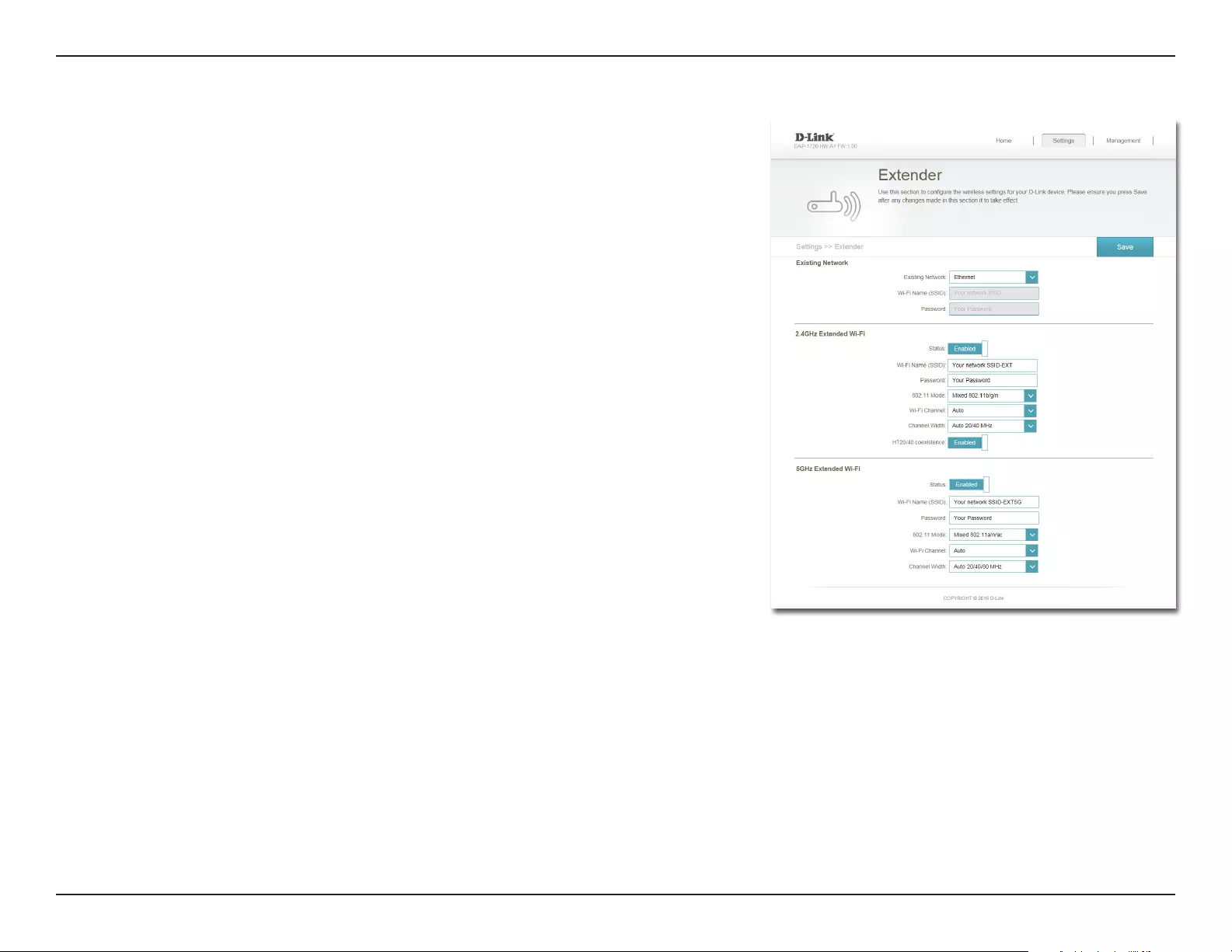
34D-Link DAP-1720 User Manual
Section 3 - Conguration
Enable or disable this network by toggling this slider.
This is the name of the DAP-1720’s 2.4 GHz extended network. If using Wi-Fi,
the DAP-1720 will rebroadcast the uplink router’s network under this SSID.
You may also manually set the SSID of the extended network.
Enter the password or network key that you wish to use for the extended
network.
Status:
Wi-Fi Name
(SSID):
Password:
2.4 GHz Extended Wi-Fi
Note: If you have selected Ethernet as the existing network, you can congure the following
additional settings. For pre-existing Wi-Fi networks, these settings are automatically
congured for optimal performance with you existing network.
Select Auto or manually specify a channel for use with this network.
Select Auto 20/40 or 20 MHz for the bandwidth you wish this network to use.
Enable or disable HT20/40 coexistence by toggling the slider.
Wi-Fi
Channel:
Channel
Width:
HT20/40
Coexistence:
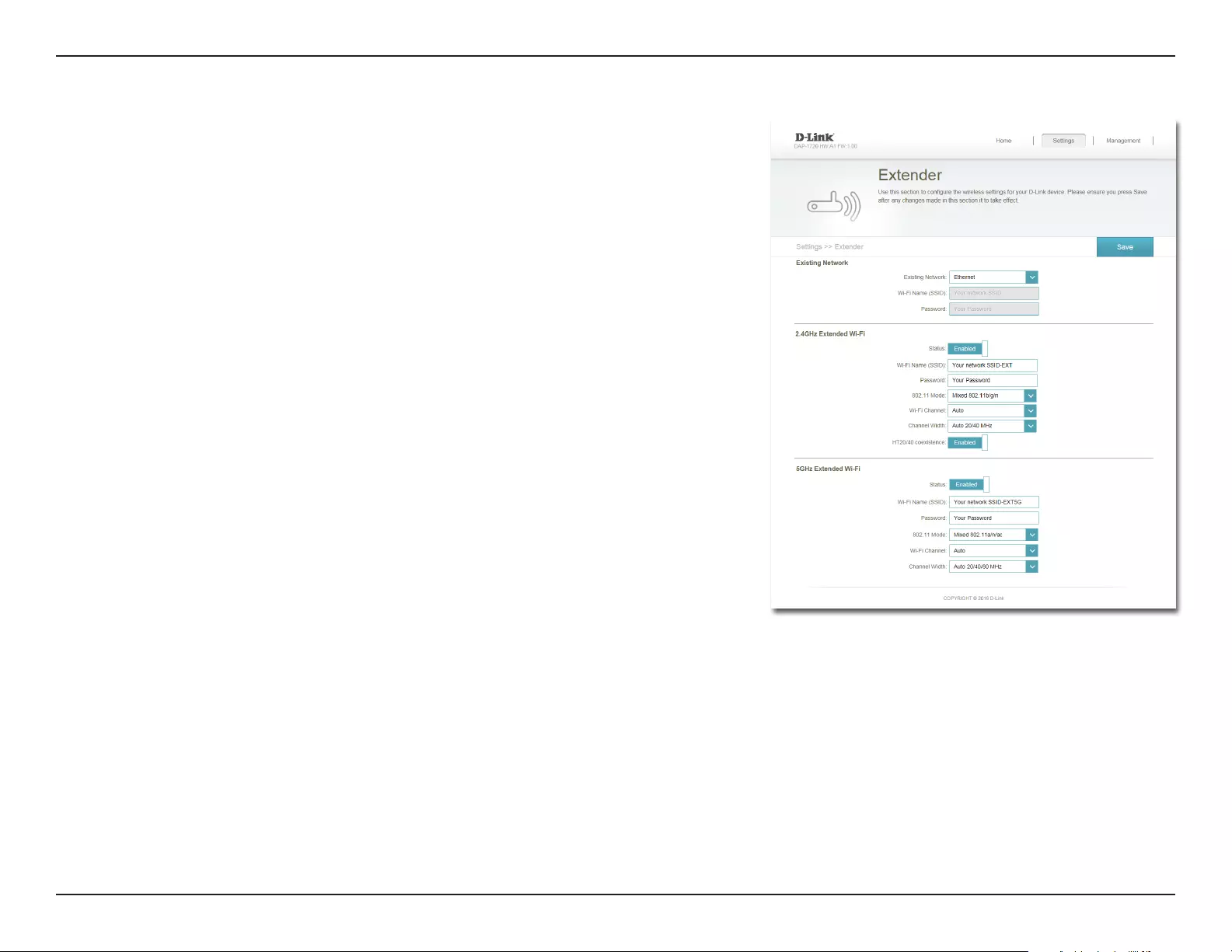
35D-Link DAP-1720 User Manual
Section 3 - Conguration
Enable or disable this network by toggling this slider.
This is the name of the DAP-1720’s 5 GHz extended network. If using Wi-Fi,
the DAP-1720 will rebroadcast the uplink router’s network under this SSID.
You may also manually set the SSID of the extended network.
Enter the password or network key that you wish to use for the extended
network.
Status:
Wi-Fi Name
(SSID):
Password:
5 GHz Extended Wi-Fi
Note: If you have selected Ethernet as the existing network, you can congure the following
additional settings. For pre-existing Wi-Fi networks, these settings are automatically
congured for optimal performance with you existing network.
Select Auto or manually specify a channel for use with this network.
Select Auto 20/40 or Auto 20/40/80 MHz for the bandwidth you wish this
network to use.
Wi-Fi
Channel:
Channel
Width:
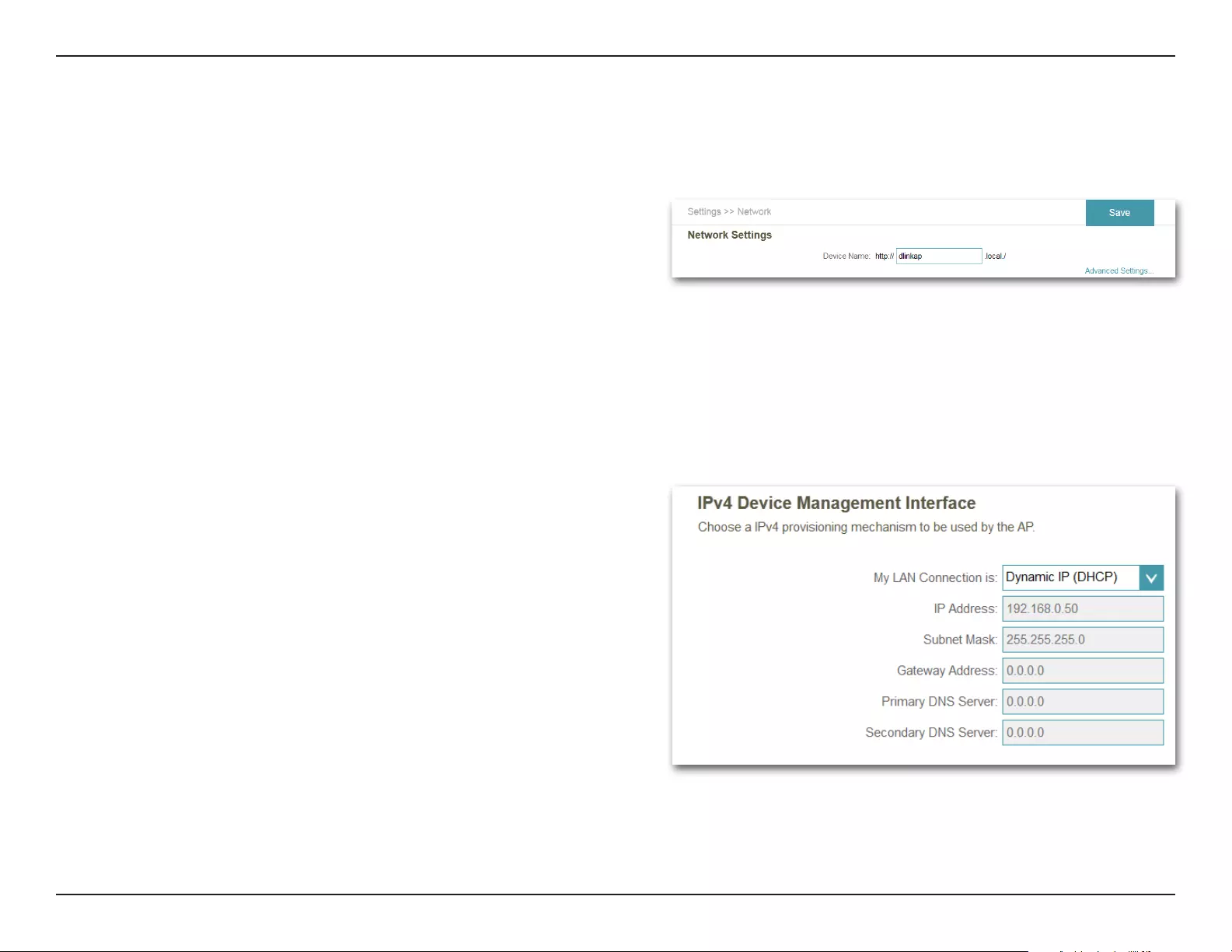
36D-Link DAP-1720 User Manual
Section 3 - Conguration
Network Settings
This page lets you congure the network settings for the DAP-1720. To access this page, click the Settings drop-down menu at the
top of the page, then select Network. Click Save at any time to save the changes you have made on this page.
Management
Link:
You can change the URL name of the device by editing the
text in the text box. If you change the name of the device,
you will need to enter http://xxxx.local./ (where “xxxx”
corresponds to the name of the device) in the address bar of
your web browser in order to access the conguration utility.
Advanced Settings
The Advanced Settings section of the Network Settings page allows you to congure both IPv4 and IPv6 settings that will be used
by the DAP-1720’s extended network.
My LAN
Connection is:
IP Address:
Subnet Mask:
Gateway
Address:
Primary DNS
Server:
Secondary
DNS Server:
Here you can select whether you want the IP to have a
Dynamic IP (DHCP) or Static IP address. If you select
Dynamic IP, the options below will not be available.
Enter the Static IP address that you want to assign to the
extended network. This address should be outside of the
uplink router’s DHCP address pool.
Enter the subnet mask.
Enter the gateway address. This is usually the IP address of
the uplink router.
Enter the address of the primary DNS server.
Enter the address of the secondary DNS server. This is
optional but will provide backup if the primary server fails.
IPv4 Device Management Interface
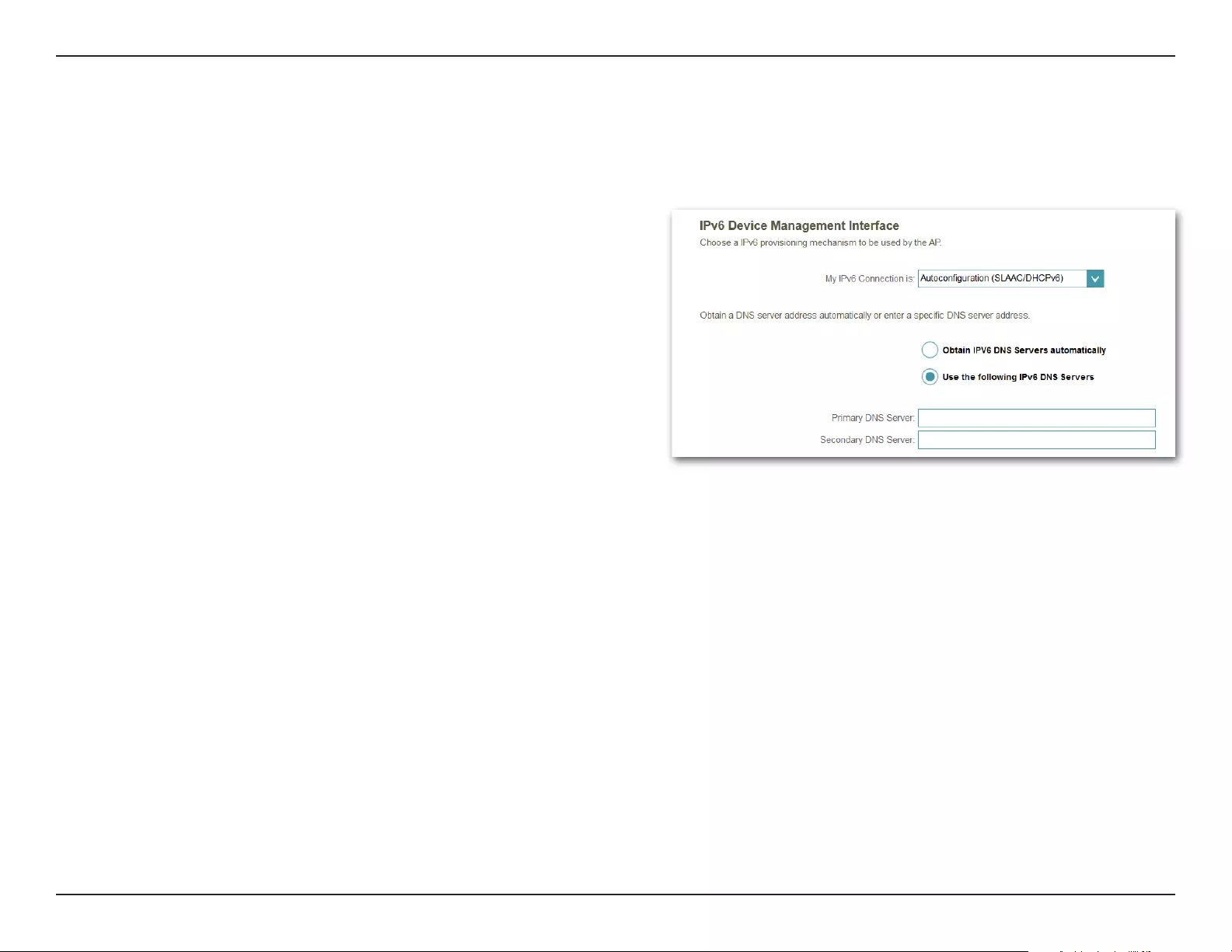
37D-Link DAP-1720 User Manual
Section 3 - Conguration
My IPv6
Connection is:
Obtain IPv6
DNS Servers
Automatically:
Primary DNS
Server:
Secondary DNS
Server:
Select Autoconguration (SLAAC/DHCPv6) to have the
DAP-1720 automatically receive an IPv6 address from the
uplink router.
You can select to obtain IPv6 DNS server information
automatically, or you can select to congure DNS servers
manually by clicking on the radio dial next to the option.
For manual settings, enter the primary IPv6 DNS server
address.
For manual settings, enter the secondary IPv6 DNS server
address. This is optional but will provide backup if the
primary server fails.
IPv6 Device Management Interface:
Advanced Settings (Continued)
Autoconguration (SLAAC/DHCPv6)
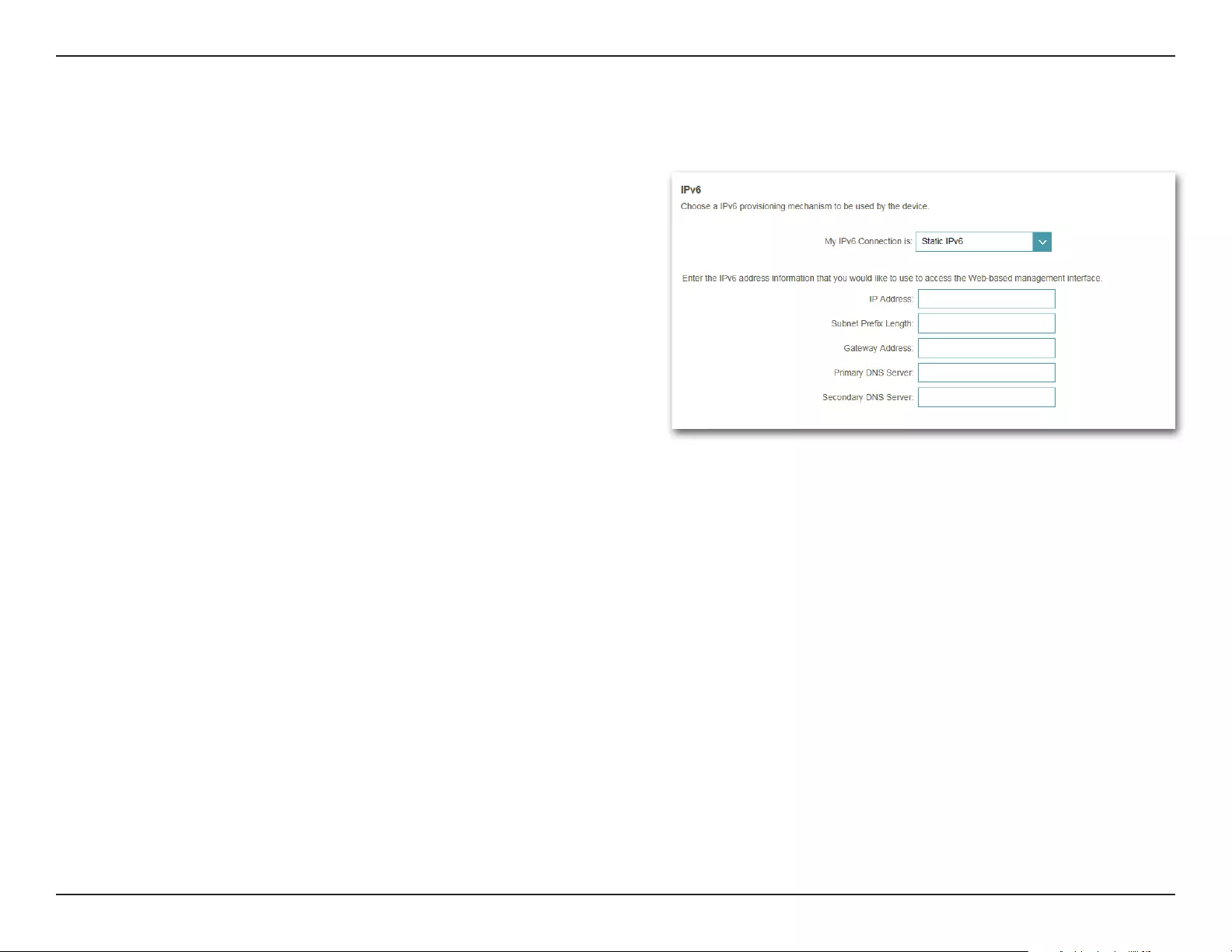
38D-Link DAP-1720 User Manual
Section 3 - Conguration
My IPv6
Connection is:
IPv6 Address:
Subnet Prex
Length:
Gateway
Address:
Primary DNS
Server:
Secondary DNS
Server:
Select Static IPv6 to manually assign an IP address to the
DAP-1720.
Enter the IPv6 address that you want to assign to the
extended network. This address should be outside of the
uplink router’s DHCP address pool.
Enter the length of the IPv6 subnet prex.
Enter the default gateway.
Enter the primary IPv6 DNS server address.
Enter the secondary IPv6 DNS server address. This is optional
but will provide backup if the primary server fails.
Advanced Settings (Continued)
Static IPv6
IPv6 Device Management Interface
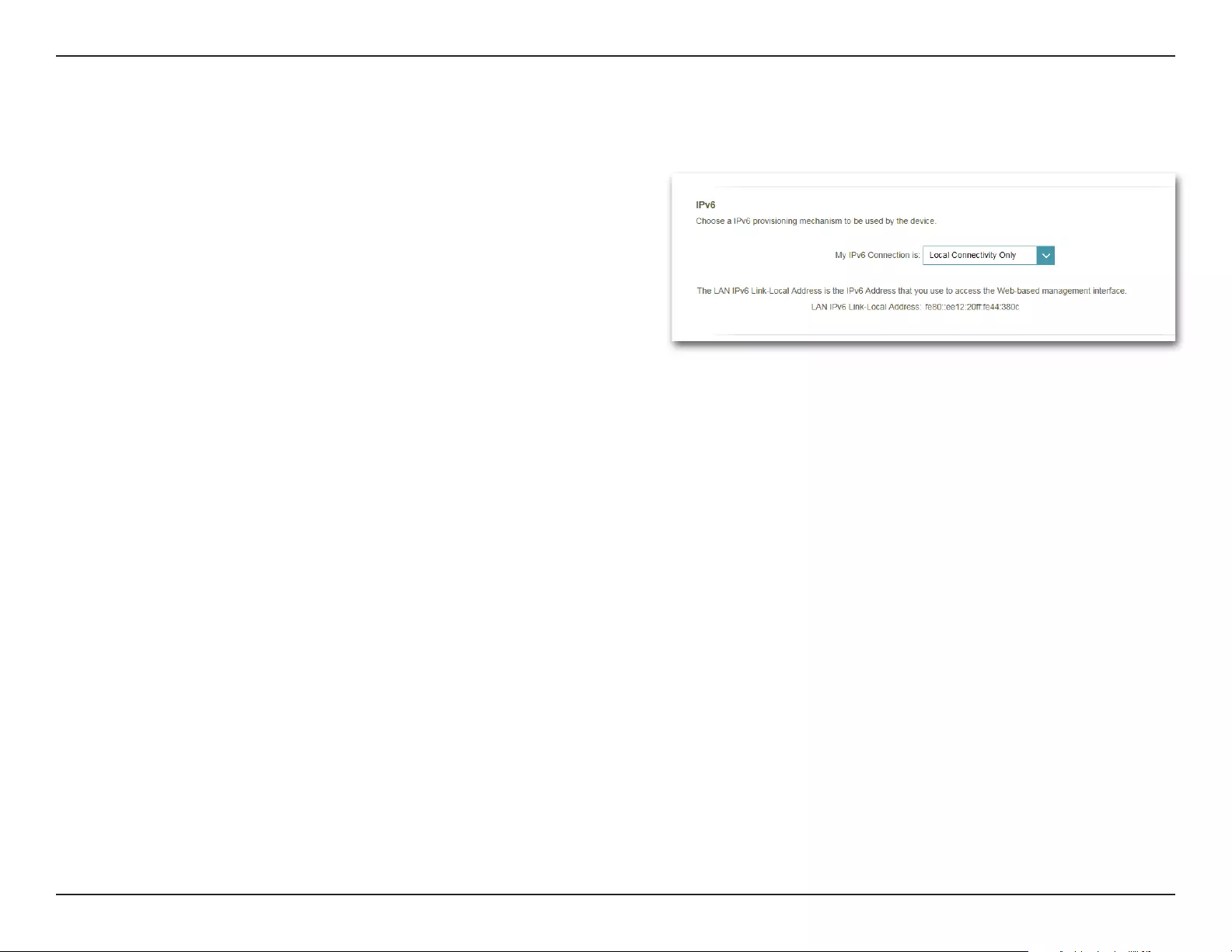
39D-Link DAP-1720 User Manual
Section 3 - Conguration
My IPv6
Connection is:
LAN IPv6 Link-
Local Address:
Select Local Connectivity only to only set an IPv6 address
for the local network.
This will show link-local address of the DAP-1720.
Advanced Setting (Continued)
Local Connectivity Only
IPv6 Device Management Interface
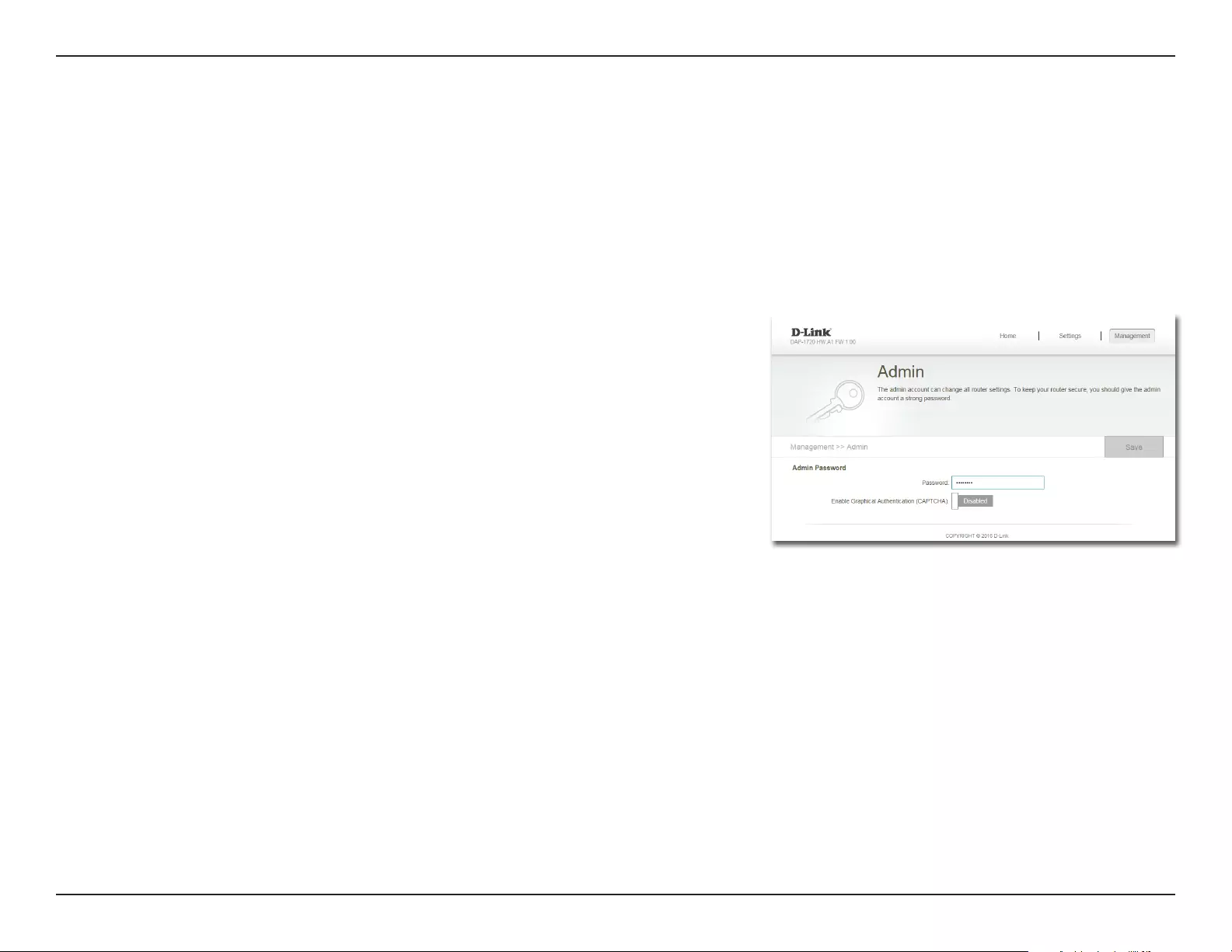
40D-Link DAP-1720 User Manual
Section 3 - Conguration
This page will allow you to set a new password for the administrator account used to congure the DAP-1720. You can also enable
graphical authentication (CAPTCHA) on this page. To access this page, click the Management drop down menu at the top of the page,
and select Admin. Click Save at any time to save the changes you have made on this page.
To change the Admin password, enter a new password here.
Click on the slider to enable graphical authentication, or
CAPTCHA. This provides an extra layer of security by requiring
you to enter a code that is displayed on-screen. This can help
prevent unauthorized users from gaining access to your
wireless network using automated methods.
Admin
Password:
Enable
Graphical
Authentication:
Management
Admin
Note: The device will reboot after saving the changes in order for the
password to take eect.

41D-Link DAP-1720 User Manual
Section 3 - Conguration
Click the Save button to save the system settings to a le
to the local hard drive. You will then see a le dialog where
you can select a location and enter a file name for the
conguration le.
Click the Load button to load the system settings from a
previously saved le on the local hard drive.
Click the Restore button to restore the system settings to
factory default settings. This will erase all currently stored
settings.
Click Reboot to reboot the DAP-1720.
Save Settings
To Local Hard
Drive:
Load Settings
From Local
Hard Drive:
Restore
to Factory
Default
Settings:
Reboot the
Device:
System
This page allows you to save or restore your system conguration, reset, or reboot the DAP-1720. To access this page, click the
Management drop down menu at the top of the page, and select System. Click Save at any time to save the changes you have made
on this page.
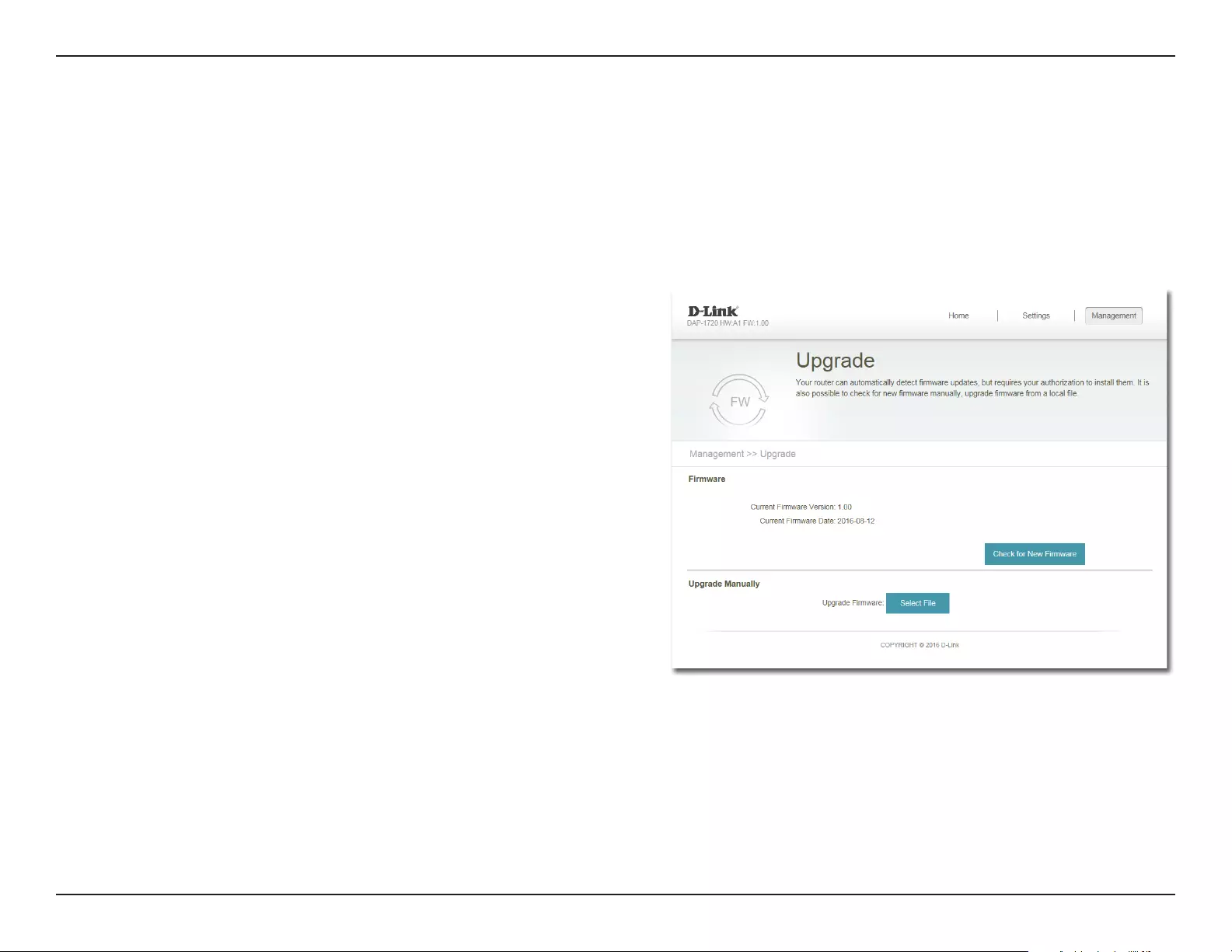
42D-Link DAP-1720 User Manual
Section 3 - Conguration
Upgrade
Firmware and language upgrades may be provided for the DAP-1720 in the future. You can check and upgrade your rmware and
language pack on this page. To access this page, click the Management drop-down menu at the top of the page, and select Upgrade.
Click Save at any time to save the changes you have made on this page.
Firmware Information
Upgrade Manually
Click Select File to locate the rmware le on your computer
and perform a manual rmware upgrade.
Upgrade
Firmware:
This section displays the currently installed rmware version,
as well as the date on which the current rmware version
was released.
Click Check For New Firmware to nd out if there is new or
updated rmware. If there is, you can download it to your
computer.
Firmware
Information:
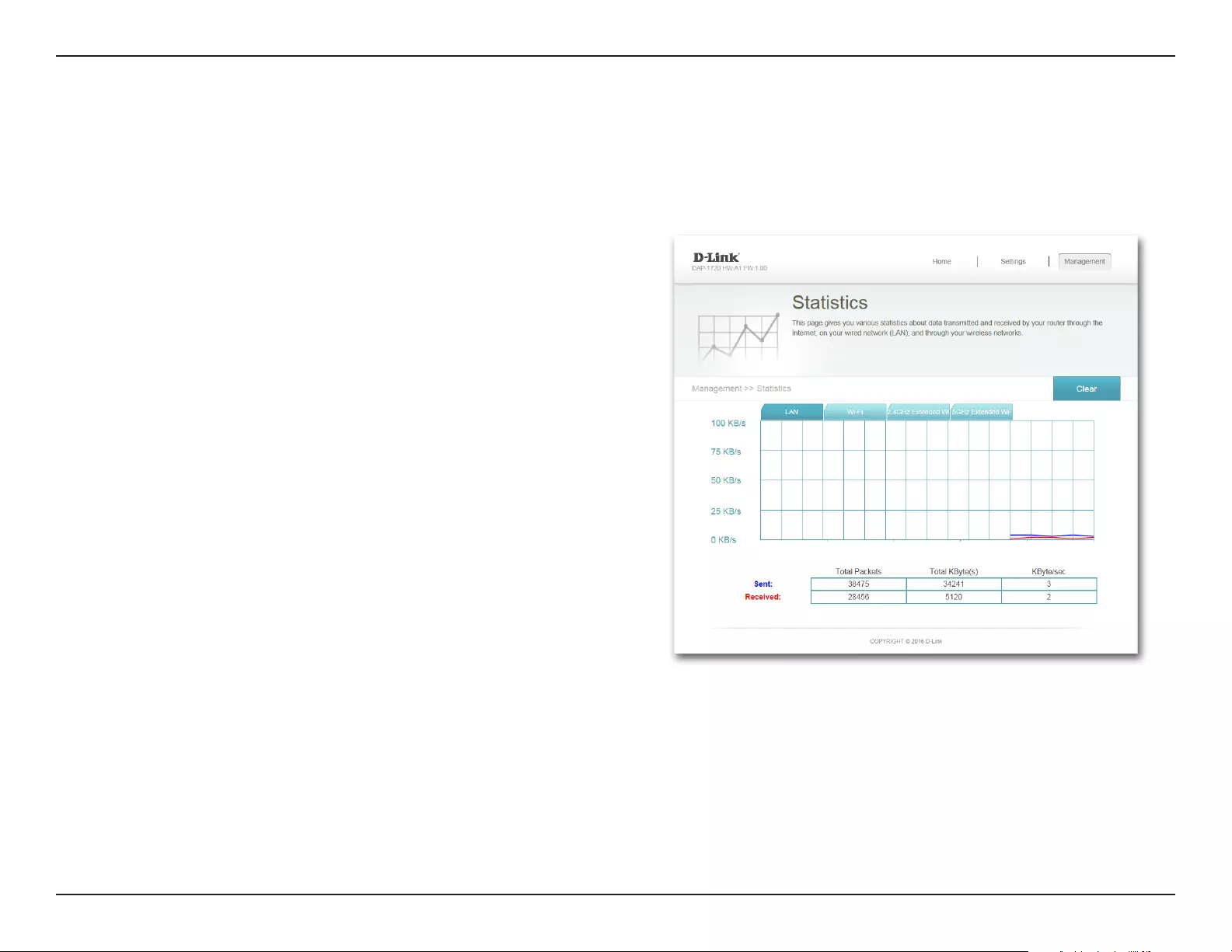
43D-Link DAP-1720 User Manual
Section 3 - Conguration
This page displays details about your wireless and network connections. To access this page, click the Management drop- down menu
at the top of the page, and select Statistics. Click Clear to reset the statistics.
Statistics
The Blue line indicates the upload speeds and the red line indicates the
download speeds.
The table displays the following in real-time:
• Total Packets
• Total Byte(s)
• Total Kbit(s)
• Kbits/sec
Statistics Tabs
Click on the each tab to see trac information about each of the DAP-1720’s
interfaces.
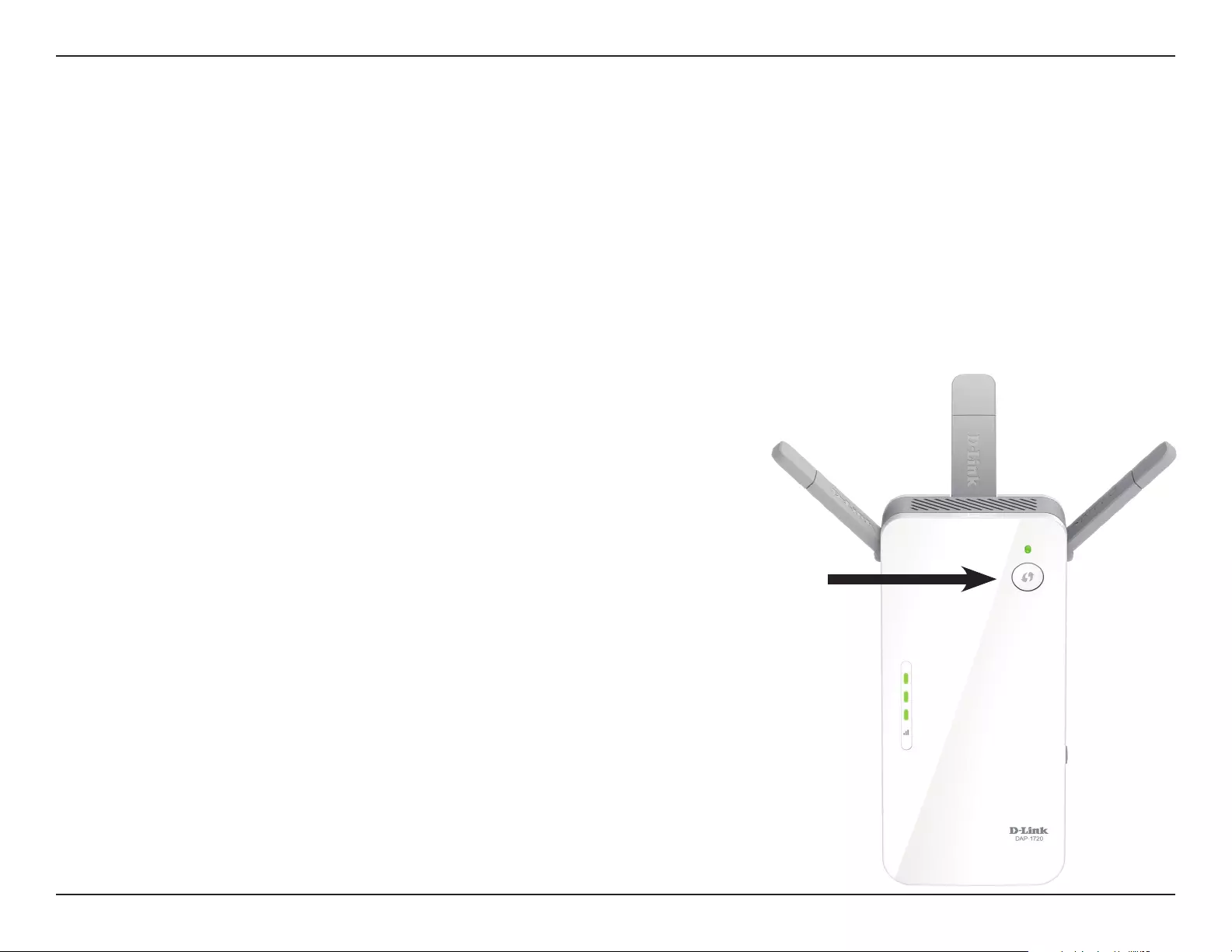
44D-Link DAP-1720 User Manual
Section 4 - Connecting a Wireless Client
Connecting Wireless Clients to the Extended Network
Using the WPS Button
Once an uplink network has been established, you may use the DAP-1720’s WPS function to add additional wireless clients to your
extended network. Many wireless devices such as wireless routers, media players, printers, and cameras will have a WPS button (or a
software utility with WPS) that you can press to connect to the DAP-1720. Please refer to the user manual for the wireless device you
want to connect to make sure you understand how to enable WPS, then follow the steps below:
Step 1: Press the WPS button on the DAP-1720 for about 1 second. The LED
on the device will start to blink. You can also use the WPS option in the
setup wizard section of the web interface.
Step 2: Within 120 seconds, press the WPS button on your wireless device.
Step 3: Once the LED light stops blinking and turns solid green, you will be
connected and your wireless connection will be secured with WPA2.
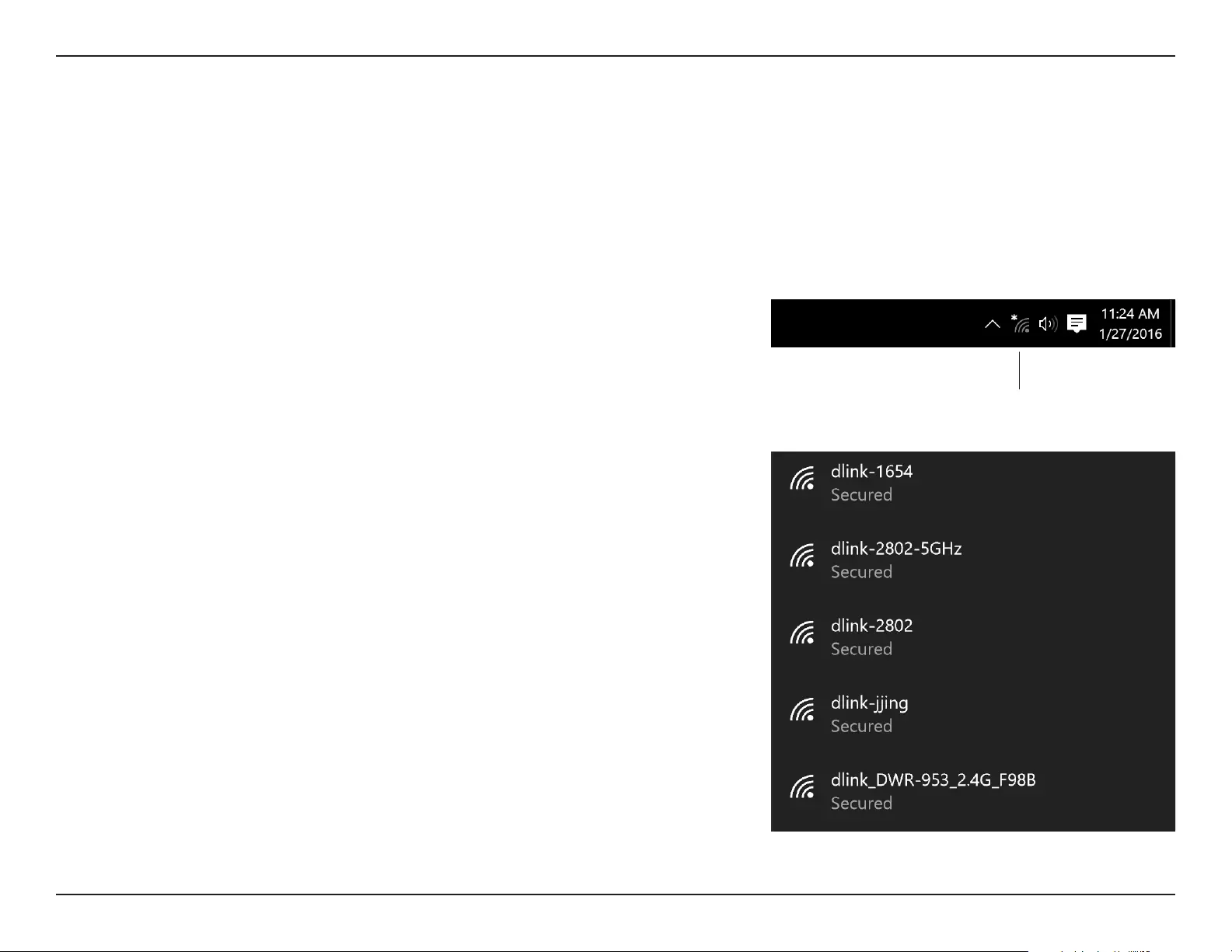
45D-Link DAP-1720 User Manual
Section 4 - Connecting a Wireless Client
To connect to a wireless network using Windows 10, you will need to know the wireless network name (SSID) and Wi-Fi
password (security key) of the device you are connecting to.
To join an existing network, locate the wireless network icon in the taskbar, next
to the time display and click on it.
Wireless Icon
Clicking on this icon will display a list of wireless networks which are within range
of your computer. Select the desired network by clicking on its SSID.
Connecting to a Wireless Network
Windows® 10
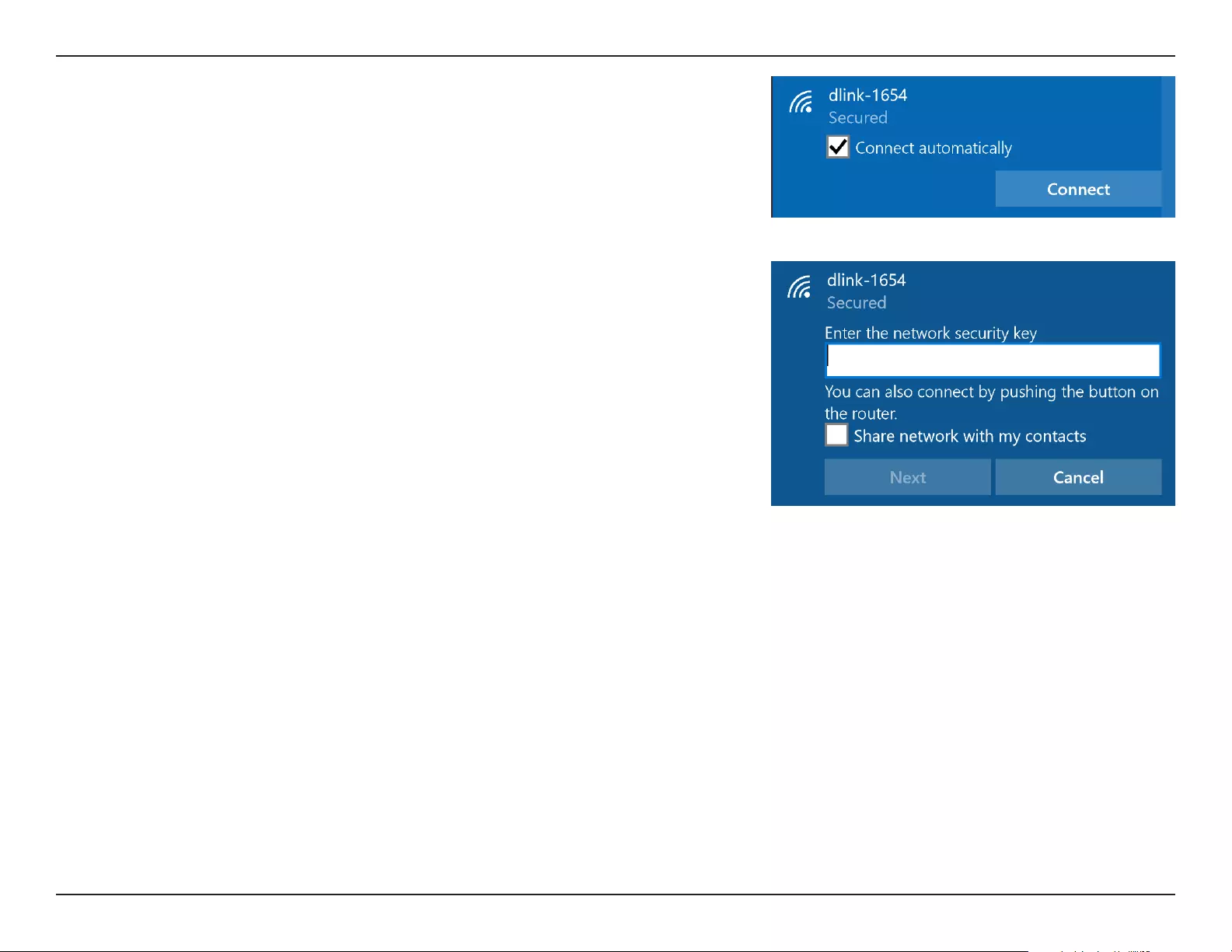
46D-Link DAP-1720 User Manual
Section 4 - Connecting a Wireless Client
To connect to the network, click Connect.
To automatically connect when your device is in range, click the Connect
Automatically check box. Your computer will now automatically connect to this
wireless network whenever it is detected.
You will then be prompted to enter the Wi-Fi password (network security key) for
the wireless network. Enter the password into the box and click Next to connect
to the network.
You can also use Wi-Fi Protected Setup (WPS) to connect to the wireless network.
Press the WPS button on your device and you will be automatically connected.
It may take 20-30 seconds to connect to the wireless network. If the connection
fails, please verify that the security settings are correct. The key or passphrase
must be exactly the same as the one on the wireless router.
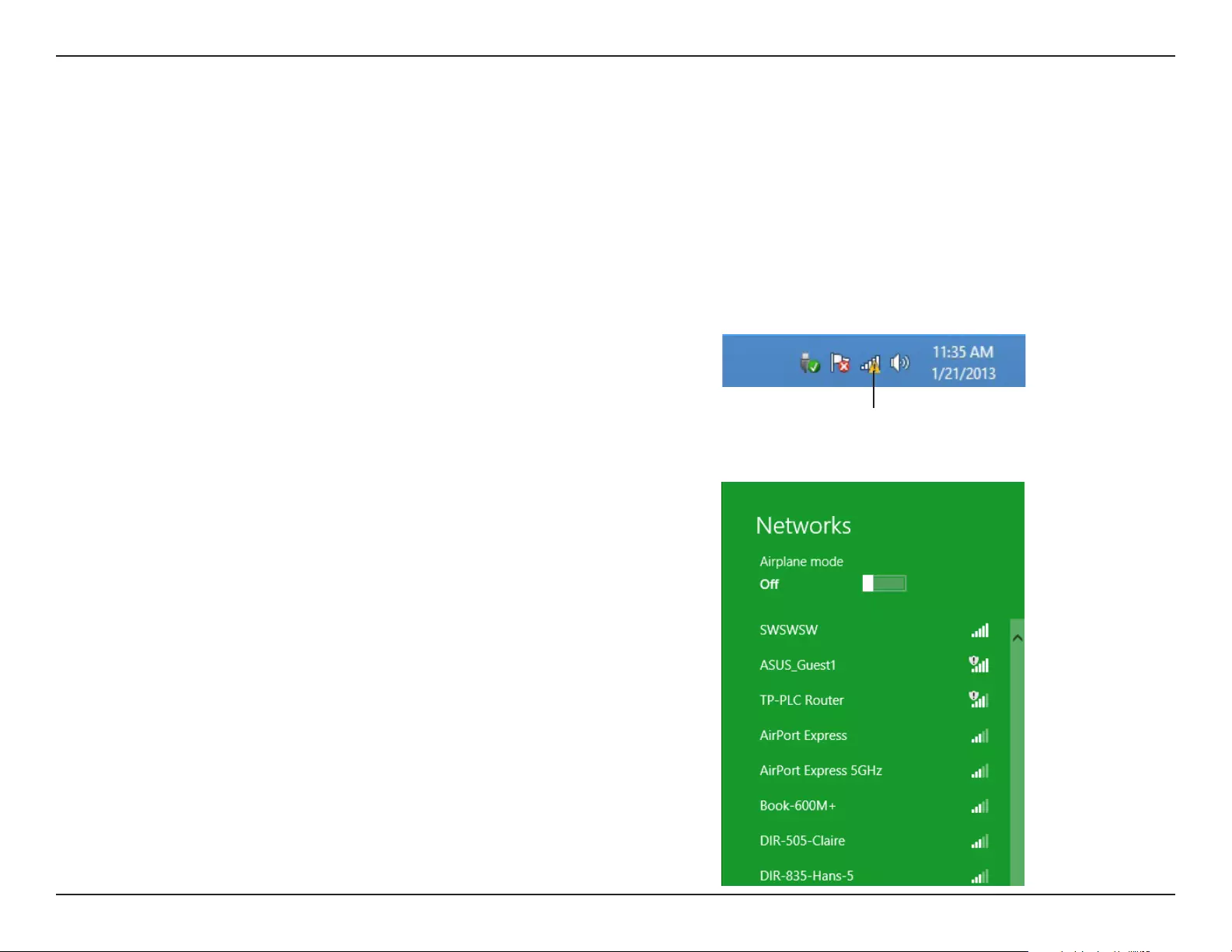
47D-Link DAP-1720 User Manual
Section 4 - Connecting a Wireless Client
Windows® 8
WPA/WPA2
It is recommended to enable wireless security (WPA/WPA2) on your wireless router or extender before conguring your wireless
adapter. If you are joining an existing network, you will need to know the security key (Wi-Fi password) being used.
To join an existing network, locate the wireless network icon in the
taskbar, next to the time display.
Wireless Icon
Clicking on this icon will display a list of wireless networks which are
within connecting proximity of your computer. Select the desired
network by clicking on the network name.
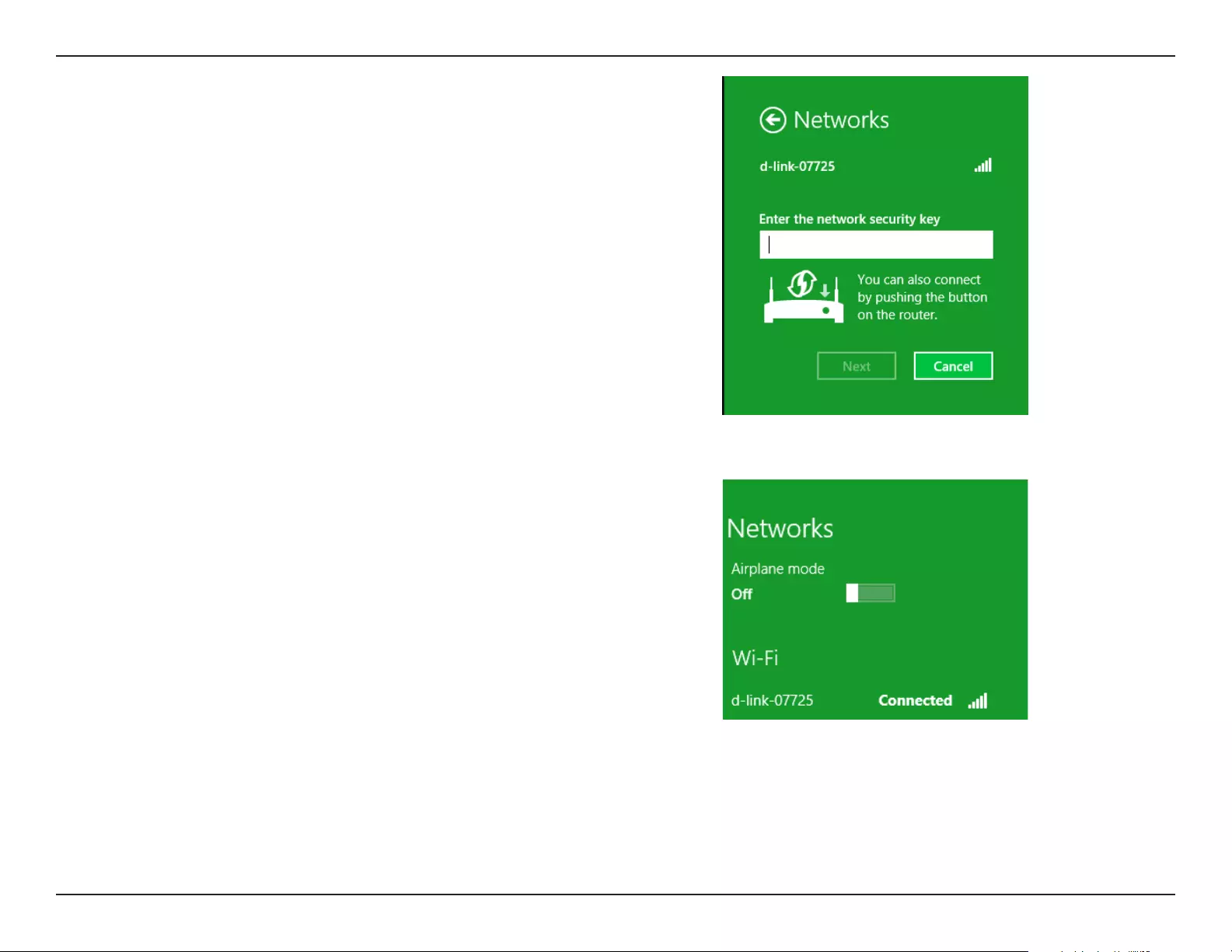
48D-Link DAP-1720 User Manual
Section 4 - Connecting a Wireless Client
You will then be prompted to enter the network security key (Wi-Fi
password) for the wireless network. Enter the password into the box and
click Next.
If you wish to use Wi-Fi Protected Setup (WPS) to connect to the router,
you can also press the WPS button on your router at this point to enable
the WPS function.
When you have established a successful connection with a wireless
network, the word Connected will appear next to the name of the
network to which you are connected.
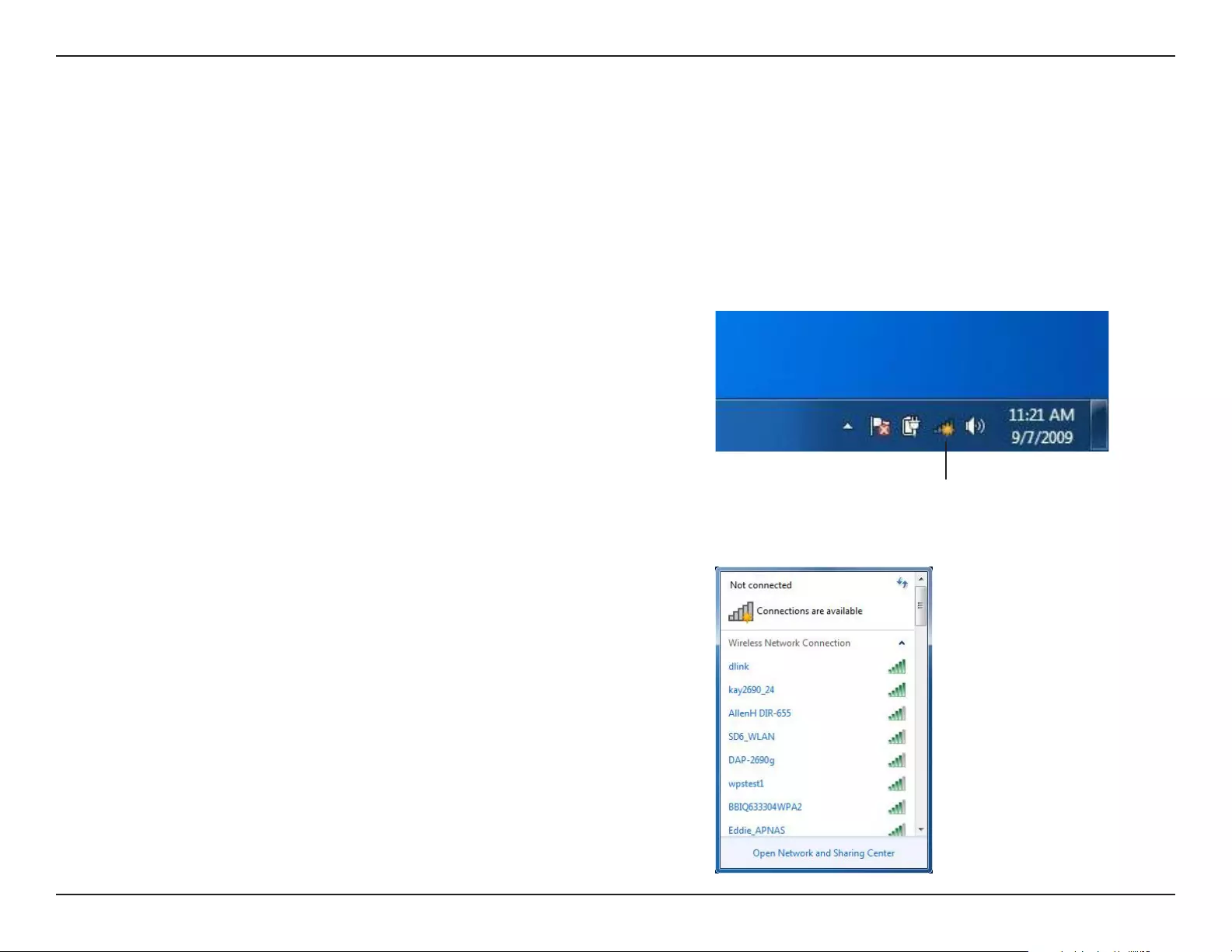
49D-Link DAP-1720 User Manual
Section 4 - Connecting a Wireless Client
Windows® 7
It is recommended to enable wireless security (WPA/WPA2) on your wireless router or extender before conguring your wireless
adapter. If you are joining an existing network, you will need to know the security key or passphrase being used.
1. Click on the wireless icon in your system tray (lower-right corner).
2. The utility will display any available wireless networks in your area.
Wireless Icon
WPA/WPA2
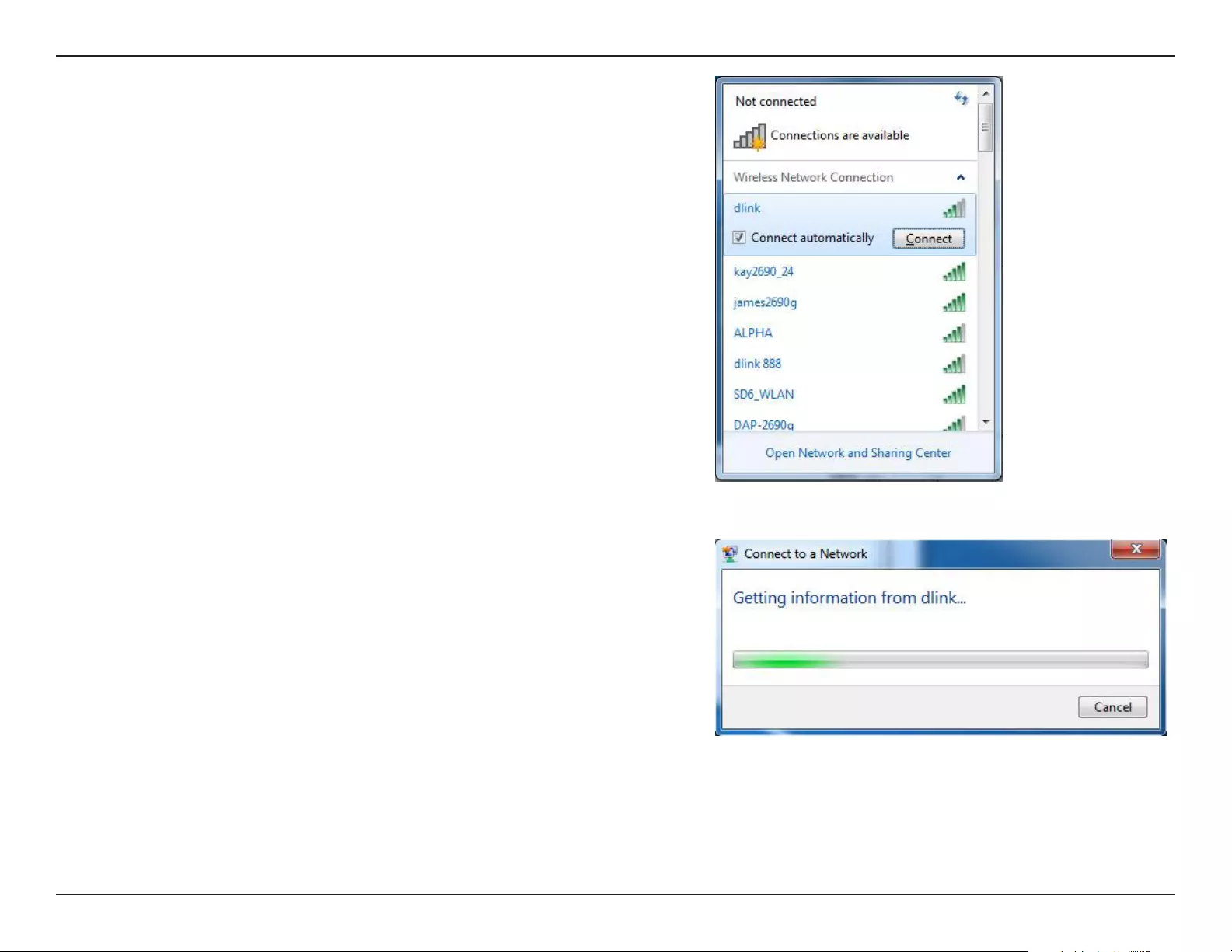
50D-Link DAP-1720 User Manual
Section 4 - Connecting a Wireless Client
3. Highlight the wireless network (SSID) you would like to connect to
and click the Connect button.
If you get a good signal but cannot access the Internet, check your
TCP/IP settings for your wireless adapter. Refer to the Wireless Basics
section in this manual for more information.
4. The following window appears while your computer tries to connect
to the router.
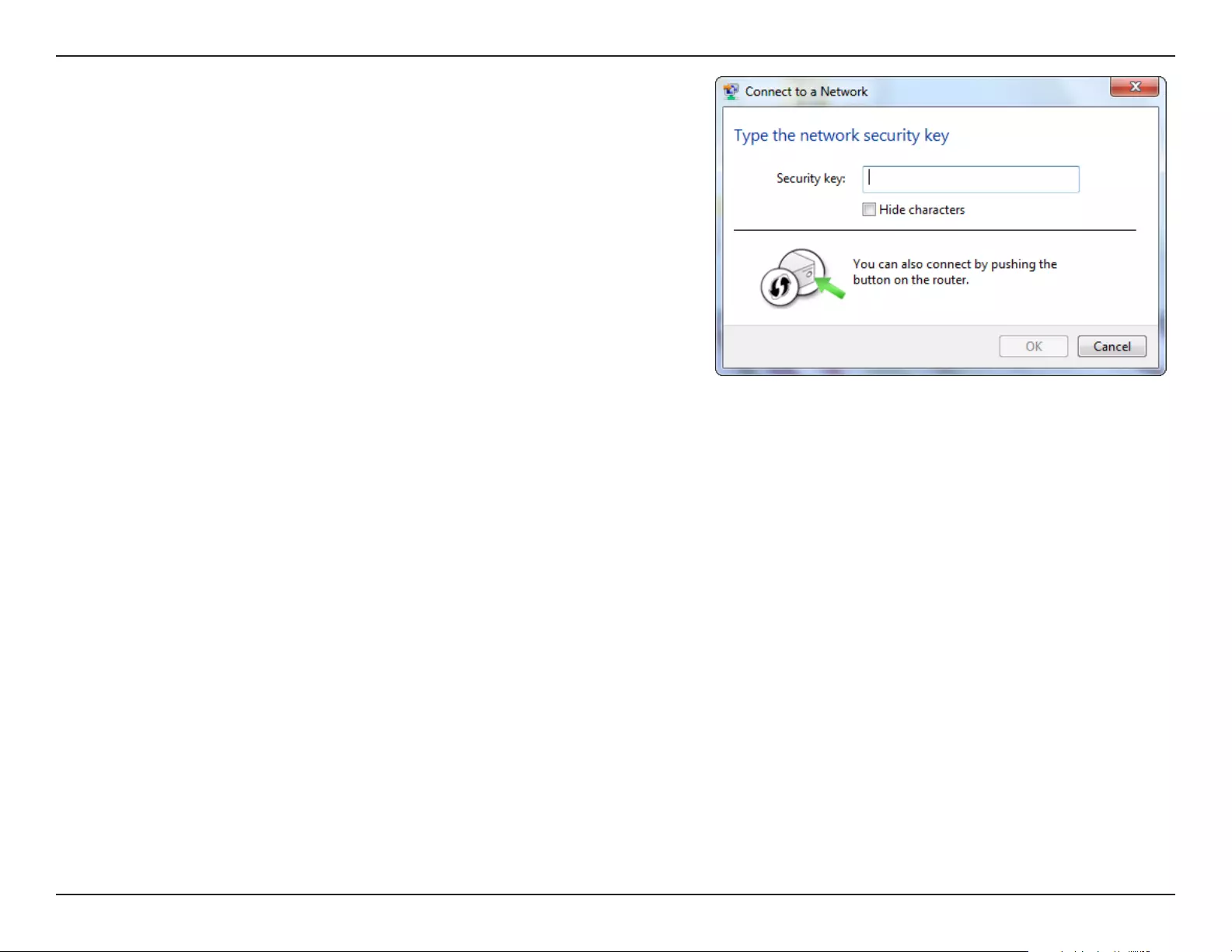
51D-Link DAP-1720 User Manual
Section 4 - Connecting a Wireless Client
5. Enter the same security key or passphrase that is on your router and
click Connect.
It may take 20-30 seconds to connect to the wireless network. If the
connection fails, please verify that the security settings are correct. The
key or passphrase must be exactly the same as on the wireless router.
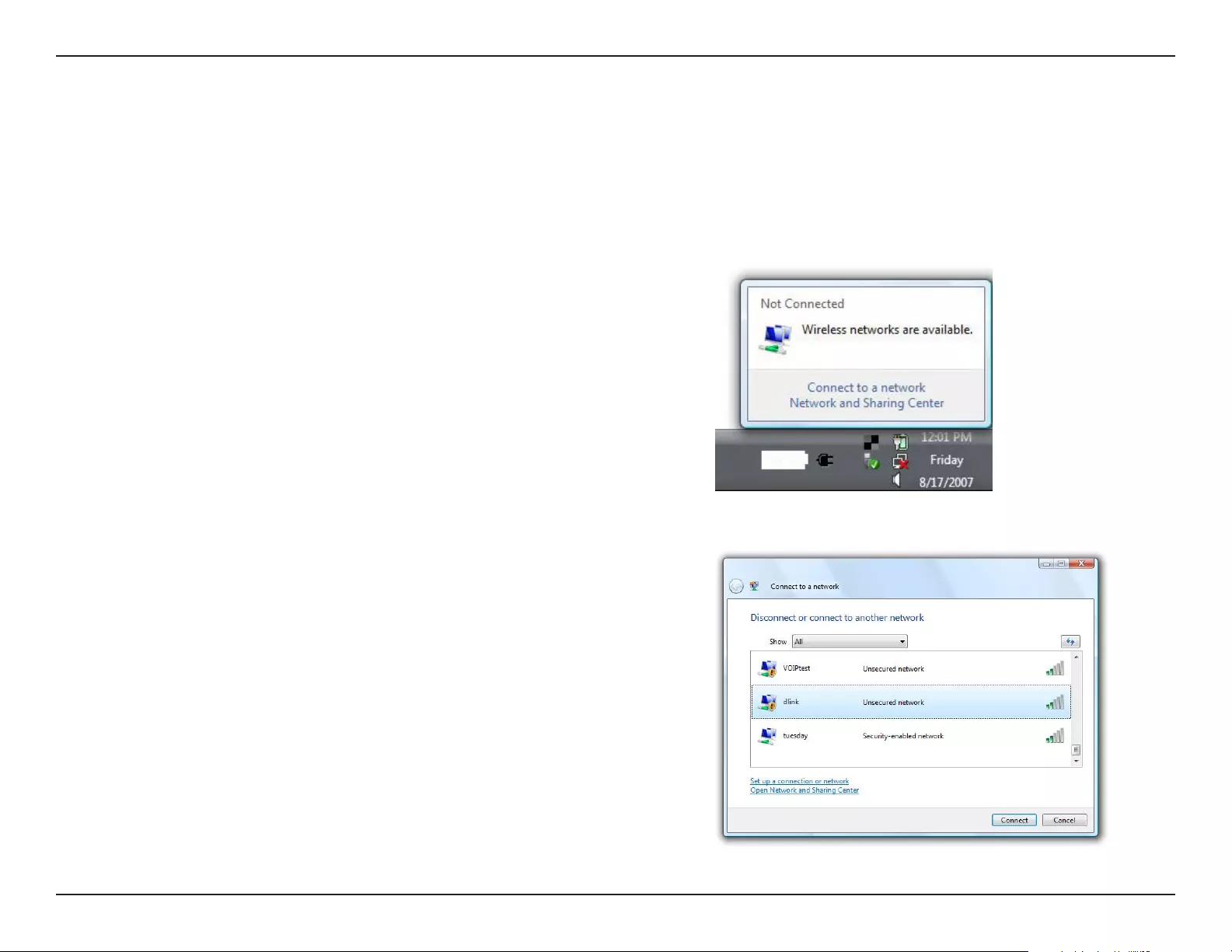
52D-Link DAP-1720 User Manual
Section 4 - Connecting a Wireless Client
Windows Vista®
Windows Vista® users may use the built-in wireless utility. If you are using another company’s utility or Windows® 2000, please refer
to the user manual of your wireless adapter for help with connecting to a wireless network. Most utilities will have a “site survey”
option similar to the Windows Vista® utility as seen below.
Right-click on the wireless computer icon in your system tray (lower-
right corner next to the time). Select Connect to a network.
If you receive the “Wireless Networks Are Available” bubble, click on the
center of the bubble to access the utility.
or
The utility will display any available wireless networks in your area. Click
on a network (displayed using the SSID) and click Connect.
If you get a good signal but cannot access the Internet, check the TCP/
IP settings for your wireless adapter. Refer to Troubleshooting on page
55 for more information.
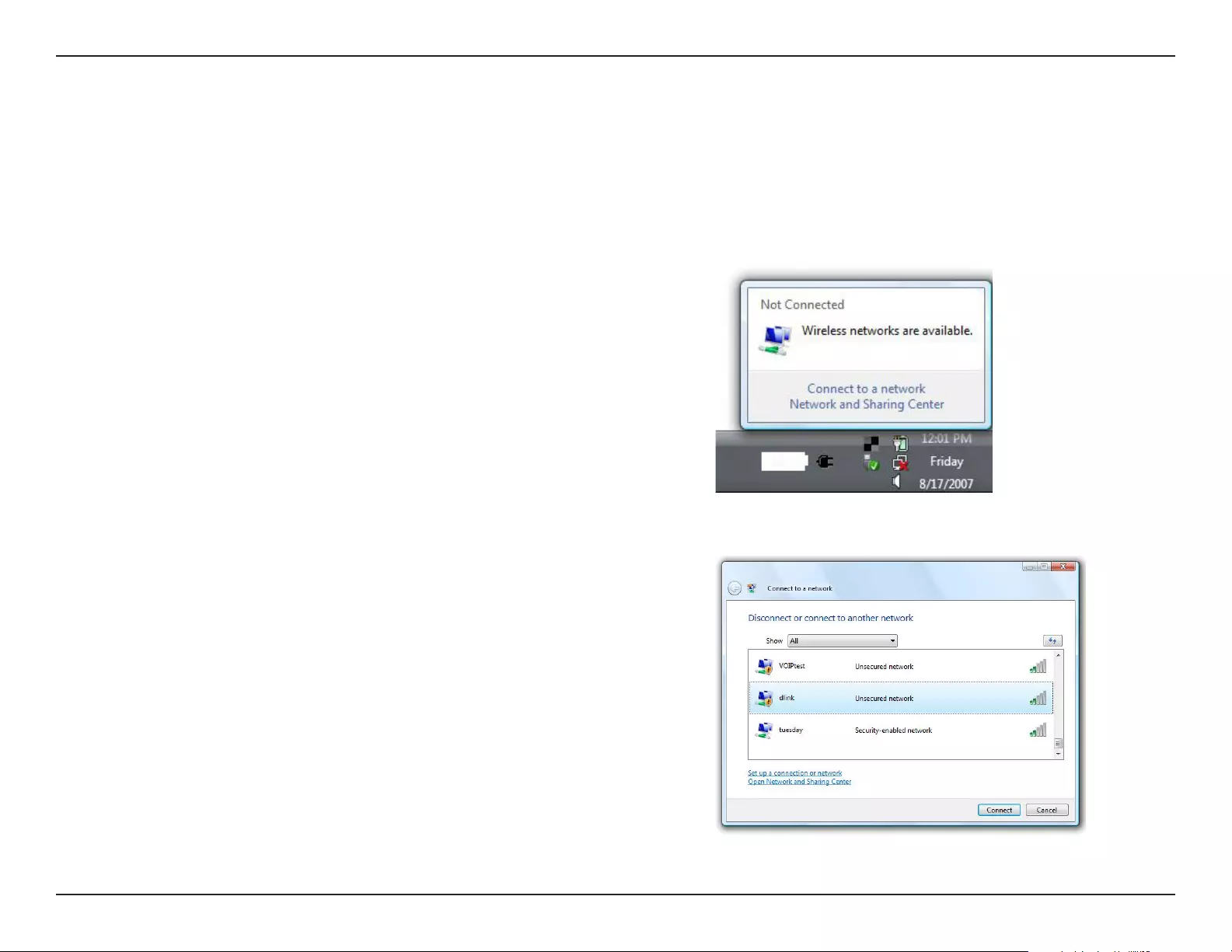
53D-Link DAP-1720 User Manual
Section 4 - Connecting a Wireless Client
WPA/WPA2
2. Highlight the wireless network (SSID) you would like to connect to
and click Connect.
1. Open the Windows Vista® Wireless Utility by right-clicking on the
wireless computer icon in your system tray (lower right corner of
screen). Select Connect to a network.
It is recommended to enable wireless security (WPA/WPA2) on your wireless router or extender before conguring your wireless
adapter. If you are joining an existing network, you will need to know the security key or passphrase being used.
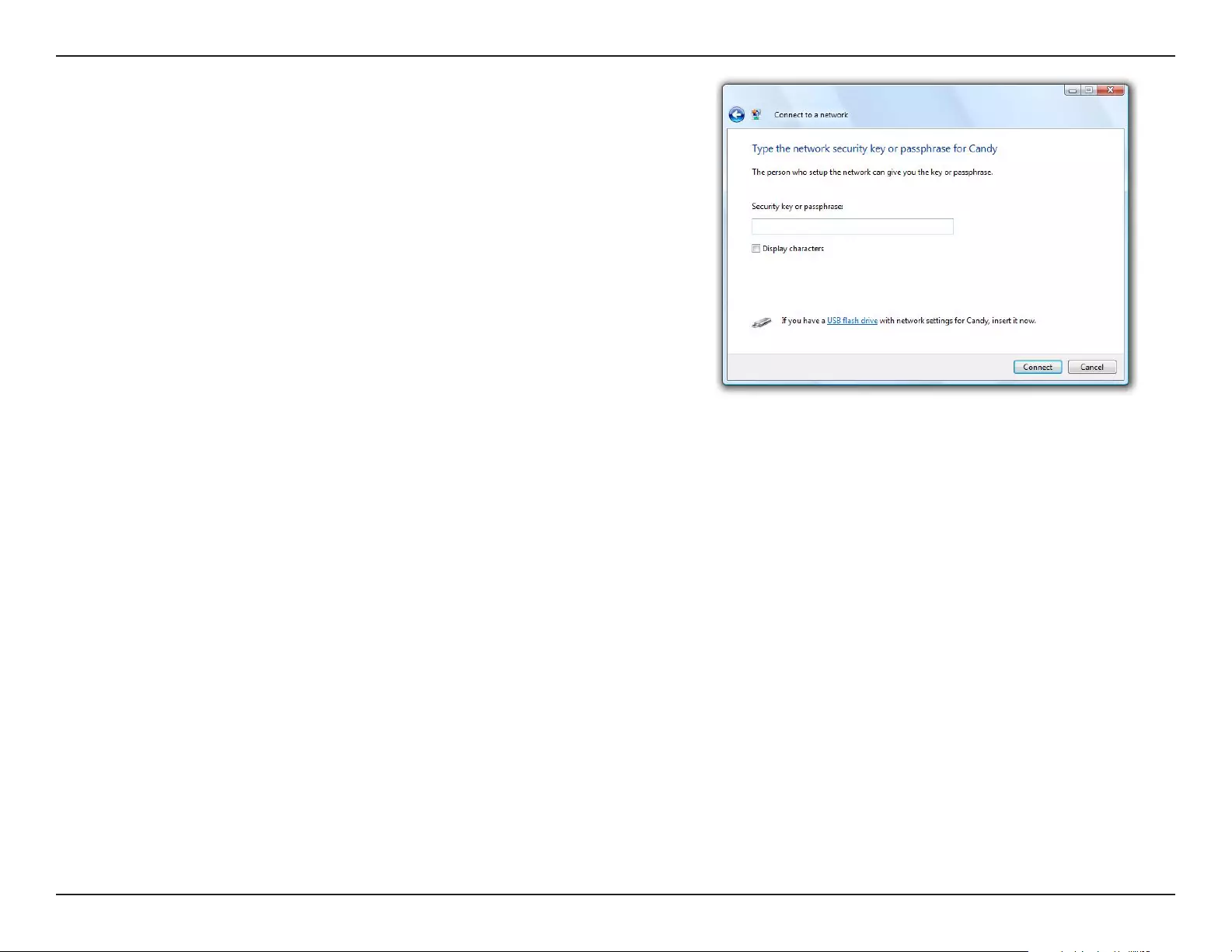
54D-Link DAP-1720 User Manual
Section 4 - Connecting a Wireless Client
3. Enter the same security key or passphrase that is on your router and
click Connect.
It may take 20-30 seconds to connect to the wireless network. If the
connection fails, please verify that the security settings are correct. The
key or passphrase must be exactly the same as on the wireless router.
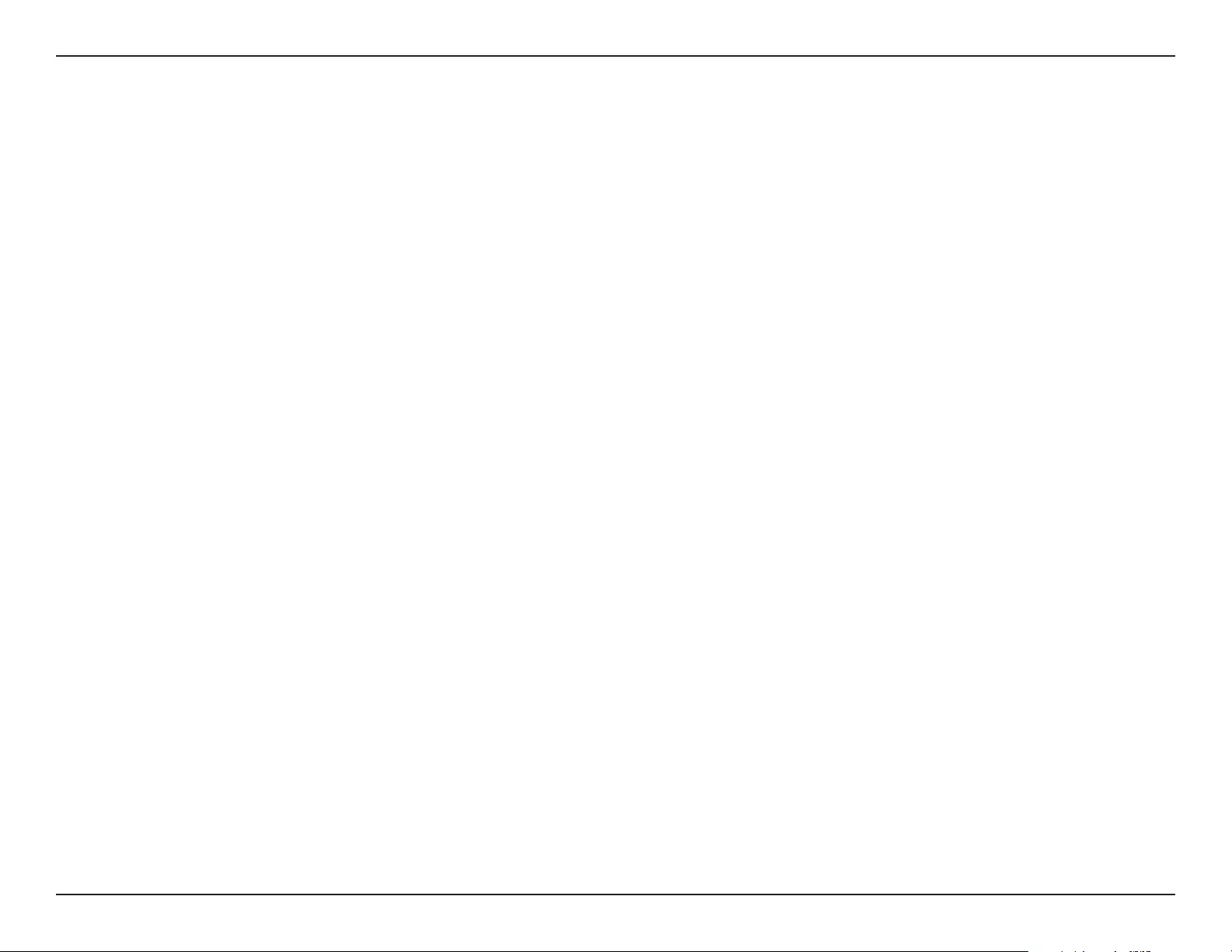
55D-Link DAP-1720 User Manual
Section 5 - Troubleshooting
Troubleshooting
This chapter provides solutions to problems that can occur during the installation and operation of the DAP-1720. Read the
following descriptions if you are having problems. The examples below are illustrated in Windows® XP. If you have a dierent
operating system, the screenshots on your computer will look similar to the following examples.
1. Why can’t I access the web-based conguration utility?
When entering the IP address of the AC1750 Wi-Fi Range Extender (dlinkap.local for example), you are not connecting to a website
nor do you have to be connected to the Internet. The device has the utility built-in to a ROM chip in the device itself. Your computer
must be on the same IP subnet to connect to the web-based utility.
• Make sure you have an updated Java-enabled web browser. We recommend the following:
• Internet Explorer 11 or later
• Firefox 20.0 or later
• Safari 6 or later
• Google Chrome 28.0 or later
• Make sure that you are connected to the same wireless network which is listed on the back of the DAP-1720. If you have an active
wired LAN Ethernet connection, try temporarily unplugging the Ethernet cable from the computer you are using, as this may
eliminate possible conicts from having two simultaneous connections on the same computer.
• Disable any Internet security software running on the computer. Software rewalls such as ZoneAlarm, BlackICE, Sygate, Norton
Personal Firewall, and Windows® XP rewall may block access to the conguration pages. Check the help les included with your
rewall software for more information on disabling or conguring it.
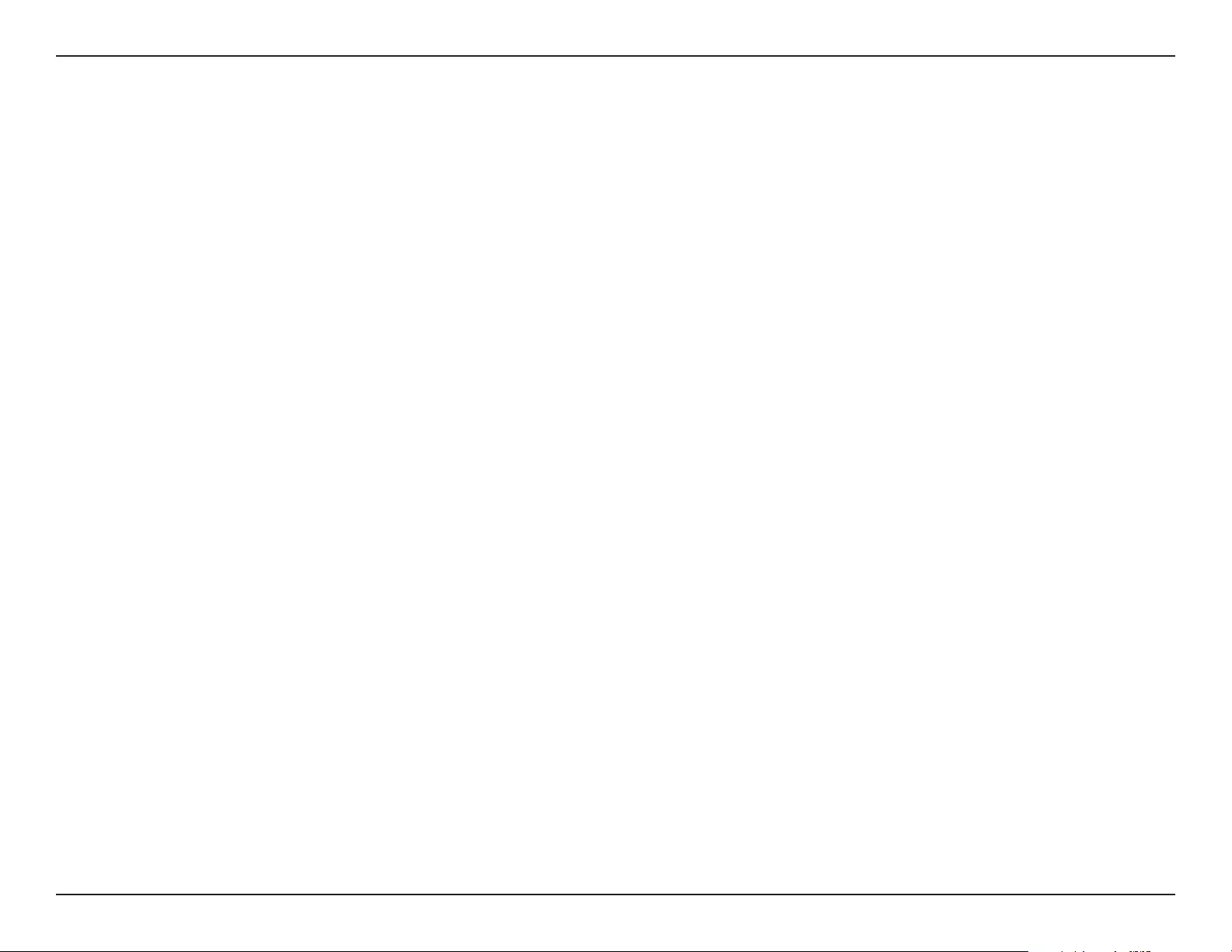
56D-Link DAP-1720 User Manual
Section 5 - Troubleshooting
• Congure your Internet settings:
• Go to Start > Settings > Control Panel. Double-click the Internet Options Icon. From the Security tab, click the button to restore
the settings to their defaults.
• Click the Connection tab and set the dial-up option to Never Dial a Connection. Click the LAN Settings button. Make sure nothing
is checked. Click OK.
• Go to the Advanced tab and click the button to restore these settings to their defaults. Click OK three times.
• Close your web browser (if open) and open it.
• Access the web management interface. Open your web browser and enter the address of your extender
(http://dlinkap.local) in the address bar. This should open the login page for your web management. If the DAP-1720 is not
connected to an uplink router, you can try accessing the web interface using the default IP address http://192.168.0.50.
• If you still cannot access the conguration, unplug the extender from the power outlet for at least 10 seconds and plug it back
in. Wait about 30 seconds and try accessing the conguration. If you have multiple computers, try connecting using a dierent
computer.
2. What can I do if I forget my password?
If you forget your password, you must reset your extender. Unfortunately this process will change all your settings back to the
factory defaults.
To reset the extender, locate the reset button (hole) on the underside panel of the unit. With the extender powered on, use
a paperclip to hold the button down for 10 seconds. Release the button and the extender will go through its reboot process
(indicated by the LED turning red). Wait about 30 seconds to access the extender. The default IP address is
http://dlinkap.local. When logging in, the username is admin and leave the password box empty.
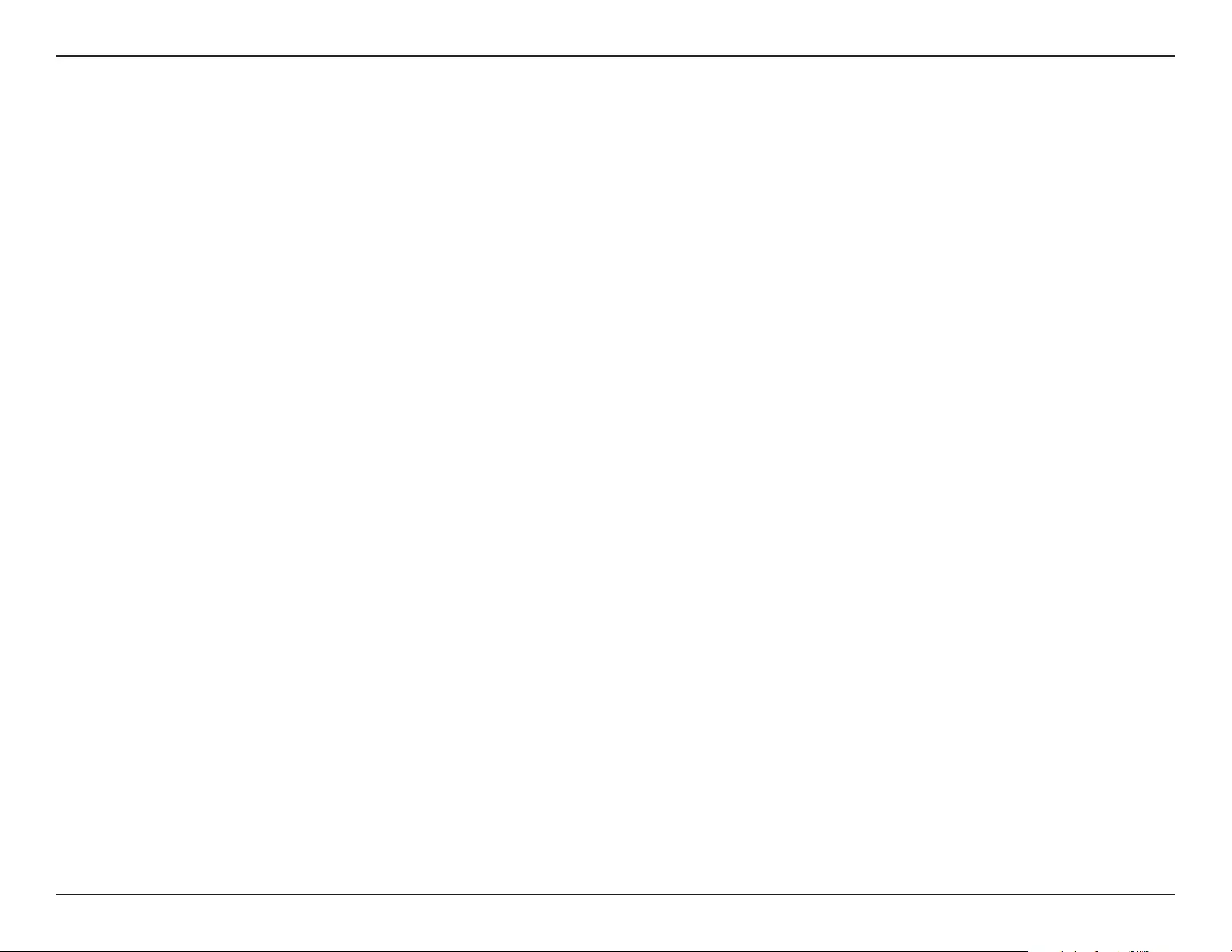
57D-Link DAP-1720 User Manual
Appendix A - Wireless Basics
D-Link wireless products are based on industry standards to provide easy-to-use and compatible high-speed wireless connectivity
within your home, business or public access wireless networks. Strictly adhering to the IEEE standard, the D-Link wireless family
of products will allow you to securely and conveniently access your network. You will be able to enjoy the freedom that wireless
networking delivers.
A wireless local area network (WLAN) is a cellular computer network that transmits and receives data with radio signals instead of
wires. Wireless LANs are used increasingly in both home and oce environments, and public areas such as airports, coee shops
and universities. Innovative ways to utilize WLAN technology are helping people to work and communicate more eciently.
Increased mobility and the absence of cabling and other xed infrastructure have proven to be benecial for many users.
Wireless users can use the same applications they use on a wired network. Wireless adapters used on laptop and desktop systems
support the same protocols as Ethernet adapter cards.
Under many circumstances, it may be desirable for mobile network devices to link to a conventional Ethernet LAN in order to use
servers, printers or an Internet connection supplied through the wired LAN. A wireless router is a device used to provide this link.
Wireless Basics
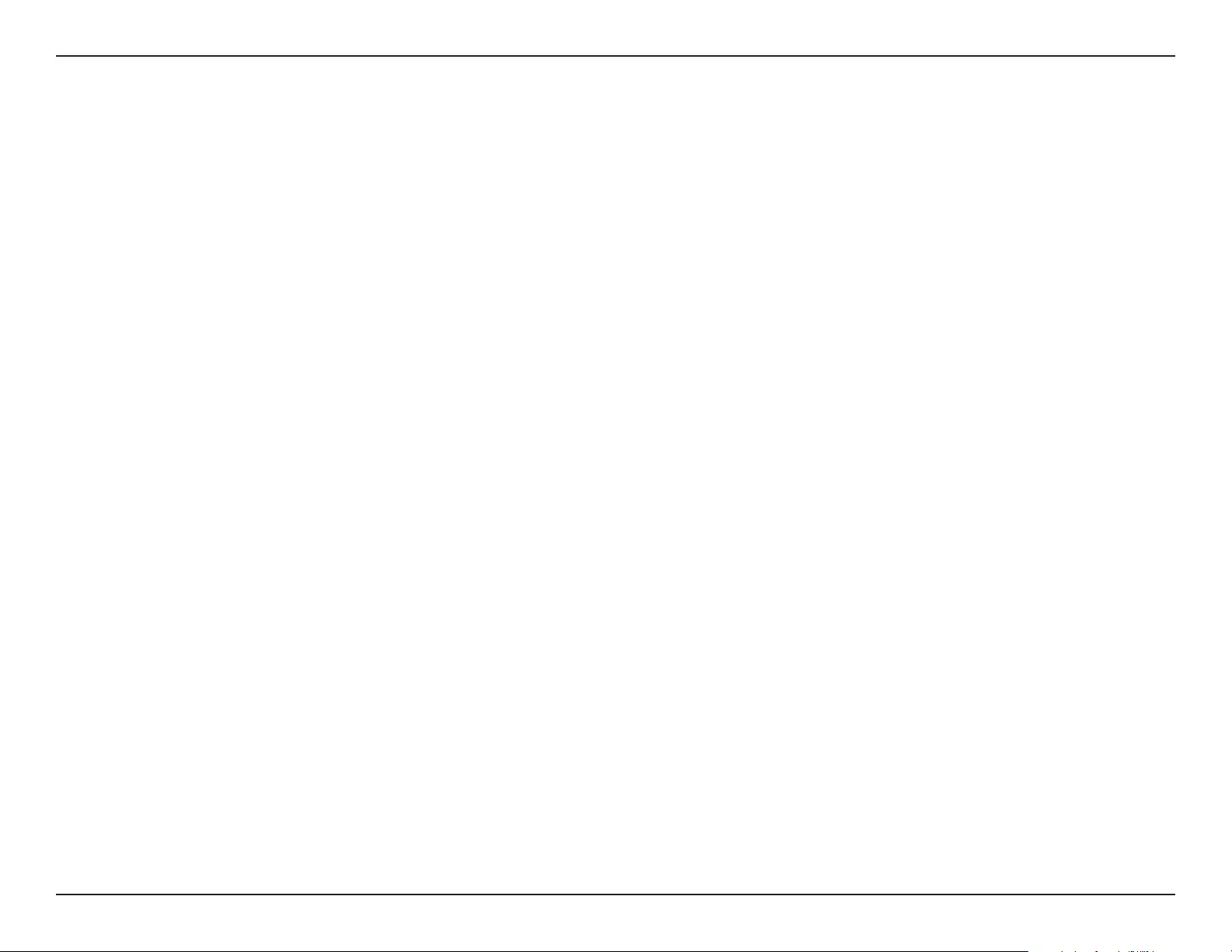
58D-Link DAP-1720 User Manual
Appendix A - Wireless Basics
Tips
Here are a few things to keep in mind when you are installing your AC1750 Wi-Fi Range Extender.
Centralize the extender’s location
For best performance, make sure you place the extender in a centralized location within your desired usage area. Try to place the
extender so that there are minimal obstructions between it and the uplink router. If possible, use an elevated power outlet, so the
signal can be dispersed more easily. If you have a large home or usage area, you may need several extenders in order to achieve
optimal coverage.
Eliminate Interference
Place home appliances such as cordless telephones, microwaves, and televisions as far away as possible from the extender. This can
signicantly reduce any interference that the appliances might cause since they operate on same frequency.
Security
Don’t let your neighbors or intruders connect to your wireless network. Secure your wireless network by utilizing the WPA or WEP
security feature on the extender and uplink router. Refer to the relevant sections of this manual for further details.
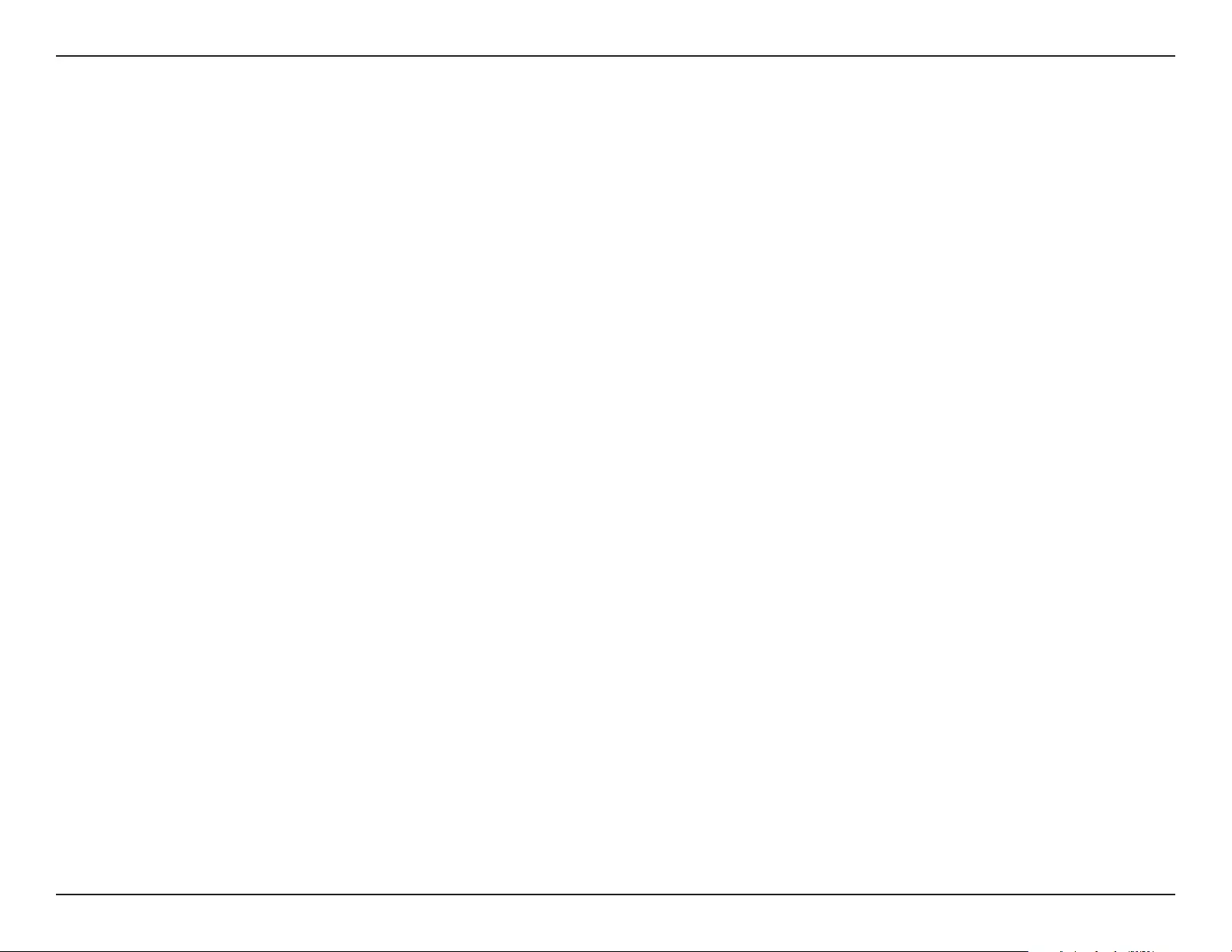
59D-Link DAP-1720 User Manual
Appendix B - Technical Specications
Technical Specications
Standards
• IEEE 802.11ac
• IEEE 802.11a
• IEEE 802.11n
• IEEE 802.11g
• IEEE 802.11b
Wireless Frequency Range 1
• 2.4 GHz to 2.4835 GHz
• 5.18 GHz to 5.85 GHz USA
• 5.15 GHz to 5.175 GHz European Countries
Device Interfaces
• 802.11ac/n/g/b/a Wireless LAN
• 10/100/1000 Gigabit Ethernet Port
• Reset Button
• WPS Button
• Status/WPS LED
• 3 Segment Wi-Fi Smart Signal LED
Antenna
• Three External Antennas
Security
• Wi-Fi Protected Access (WPA/WPA2)
• Wi-Fi Protected Setup (WPS)
• Wired Equivalent Privacy (WEP) 64/128-bit
Advanced Features
• QRS Mobile setup app for iOS and Android devices
Device Management
• Web UI
Operating Temperature
• 0 to 40 ˚C (32 to 104 ˚F)
Storage Temperature
• Storage: -20 to 65 °C (-4 to 149 °F)
Operating Humidity
• 10% to 90% non-condensing
Storage Humidity
• 5% to 95% non-condensing
Power Input
• AC 100-240 V
Maximum Power Consumption
• 10.5 W
Certications
• FCC
• ISED
• CE
• C-Tick
• RoHS
• CB
• LVD
• WPS Setup
• Wi-Fi Certied
Dimensions
• 162.9 x 84 x 37.8 mm (6.41 x 3.30 x 1.49 in)
Weight
• 229 grams (8.08 ounces)
1 Frequency range varies depending on local regulations
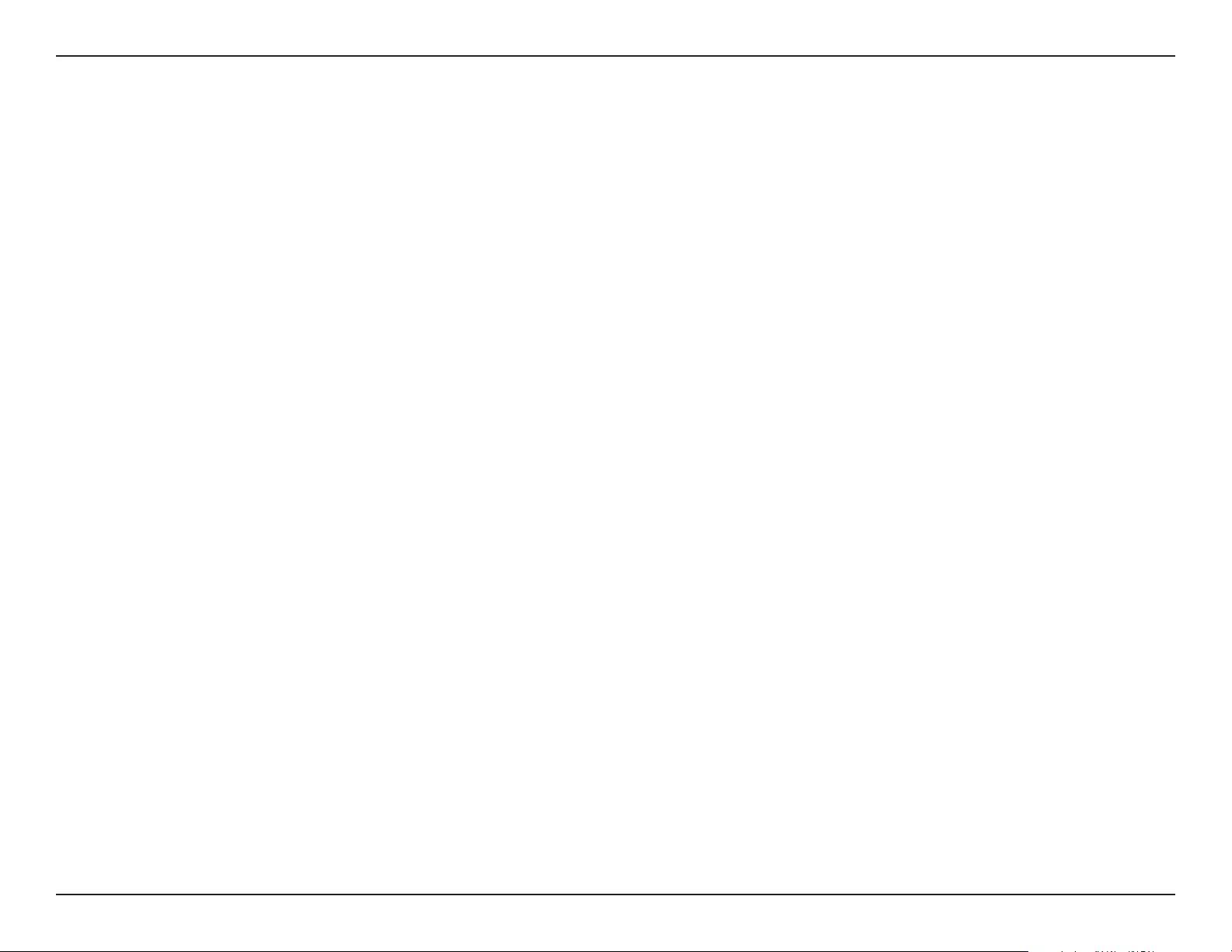
60D-Link DAP-1720 User Manual
Appendix C - GPL Code Statement
GPL Code Statement
This D-Link product includes software code developed by third parties, including software code subject to the GNU General
Public License (“GPL”) or GNU Lesser General Public License (“LGPL”). As applicable, the terms of the GPL and LGPL, and
information on obtaining access to the GPL code and LGPL code used in this product, are available to you at:
http://tsd.dlink.com.tw/GPL.asp
The GPL code and LGPL code used in this product is distributed WITHOUT ANY WARRANTY and is subject to the copyrights
of one or more authors. For details, see the GPL code and the LGPL code for this product and the terms of the GPL and LGPL.
WRITTEN OFFER FOR GPL AND LGPL SOURCE CODE
Where such specic license terms entitle you to the source code of such software, D-Link will provide upon written request
via email and/or traditional paper mail the applicable GPL and LGPLsource code les via CD-ROM for a nominal cost to cover
shipping and media charges as allowed under the GPL and LGPL.
Please direct all inquiries to:
Email: GPLCODE@DLink.com
Snail Mail:
Attn: GPLSOURCE REQUEST
D-Link Systems, Inc.
17595 Mt. Herrmann Street
Fountain Valley, CA 92708
GNU GENERAL PUBLIC LICENSE
Version 3, 29 June 2007
Copyright (C) 2007 Free Software Foundation, Inc. http://fsf.org/ Everyone is permitted to copy and distribute verbatim copies
of this license document, but changing it is not allowed.
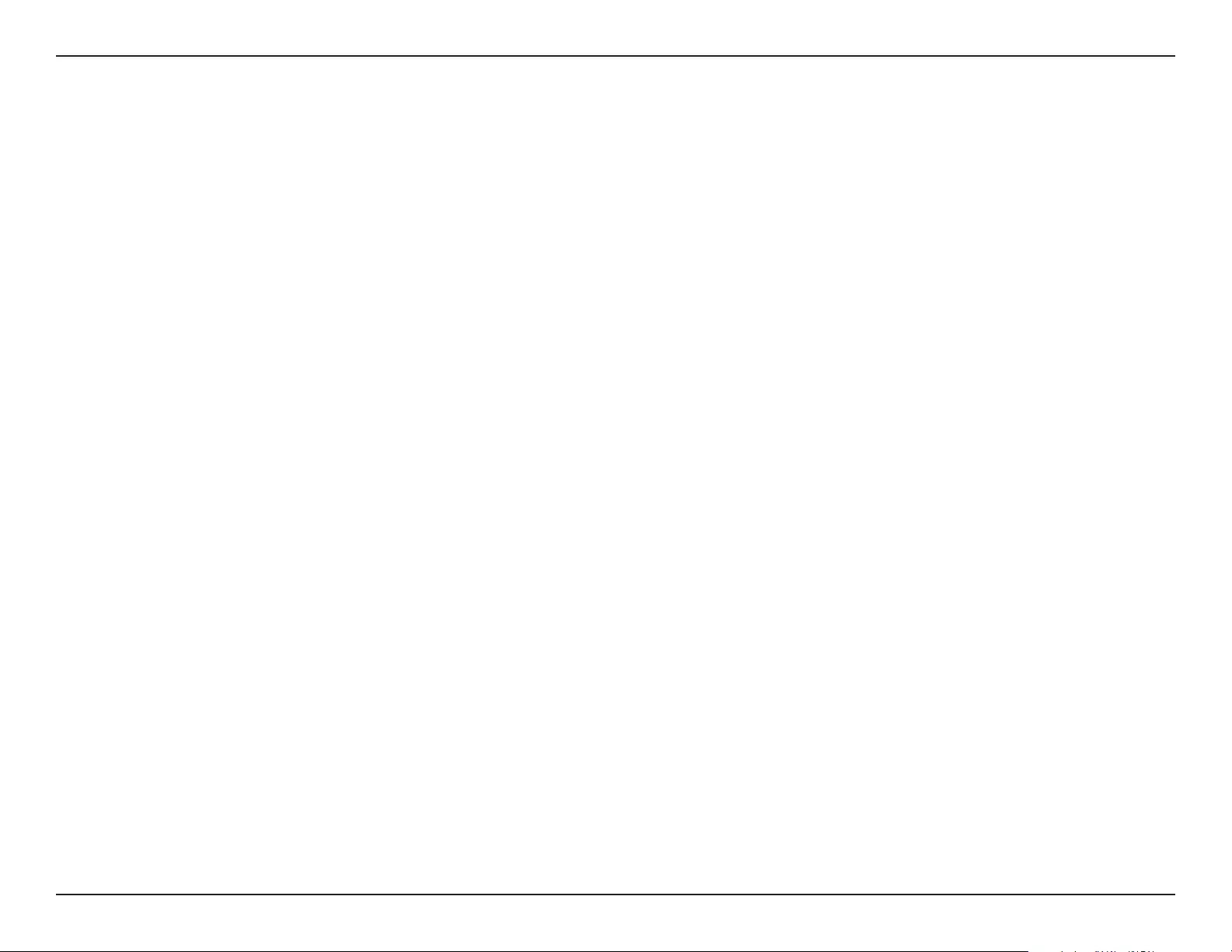
61D-Link DAP-1720 User Manual
Appendix C - GPL Code Statement
Preamble
The GNU General Public License is a free, copyleft license for software and other kinds of works.
The licenses for most software and other practical works are designed to take away your freedom to share and change the
works. By contrast, the GNU General Public License is intended to guarantee your freedom to share and change all versions
of a program--to make sure it remains free software for all its users. We, the Free Software Foundation, use the GNU General
Public License for most of our software; it applies also to any other work released this way by its authors. You can apply it to
your programs, too.
When we speak of free software, we are referring to freedom, not price. Our General Public Licenses are designed to make
sure that you have the freedom to distribute copies of free software (and charge for them if you wish), that you receive source
code or can get it if you want it, that you can change the software or use pieces of it in new free programs, and that you know
you can do these things.
To protect your rights, we need to prevent others from denying you these rights or asking you to surrender the rights. Therefore,
you have certain responsibilities if you distribute copies of the software, or if you modify it: responsibilities to respect the
freedom of others.
For example, if you distribute copies of such a program, whether gratis or for a fee, you must pass on to the recipients the
same freedoms that you received. You must make sure that they, too, receive or can get the source code. And you must show
them these terms so they know their rights.
Developers that use the GNU GPL protect your rights with two steps:
(1) assert copyright on the software, and (2) oer you this License giving you legal permission to copy, distribute and/or
modify it.
For the developers’ and authors’ protection, the GPL clearly explains that there is no warranty for this free software. For both
users’ and authors’ sake, the GPL requires that modied versions be marked as changed, so that their problems will not be
attributed erroneously to authors of previous versions.
Some devices are designed to deny users access to install or run modied versions of the software inside them, although
the manufacturer can do so. This is fundamentally incompatible with the aim of protecting users’ freedom to change the
software. The systematic pattern of such abuse occurs in the area of products for individuals to use, which is precisely where it
is most unacceptable. Therefore, we have designed this version of the GPL to prohibit the practice for those products. If such
problems arise substantially in other domains, we stand ready to extend this provision to those domains in future versions of
the GPL, as needed to protect the freedom of users.
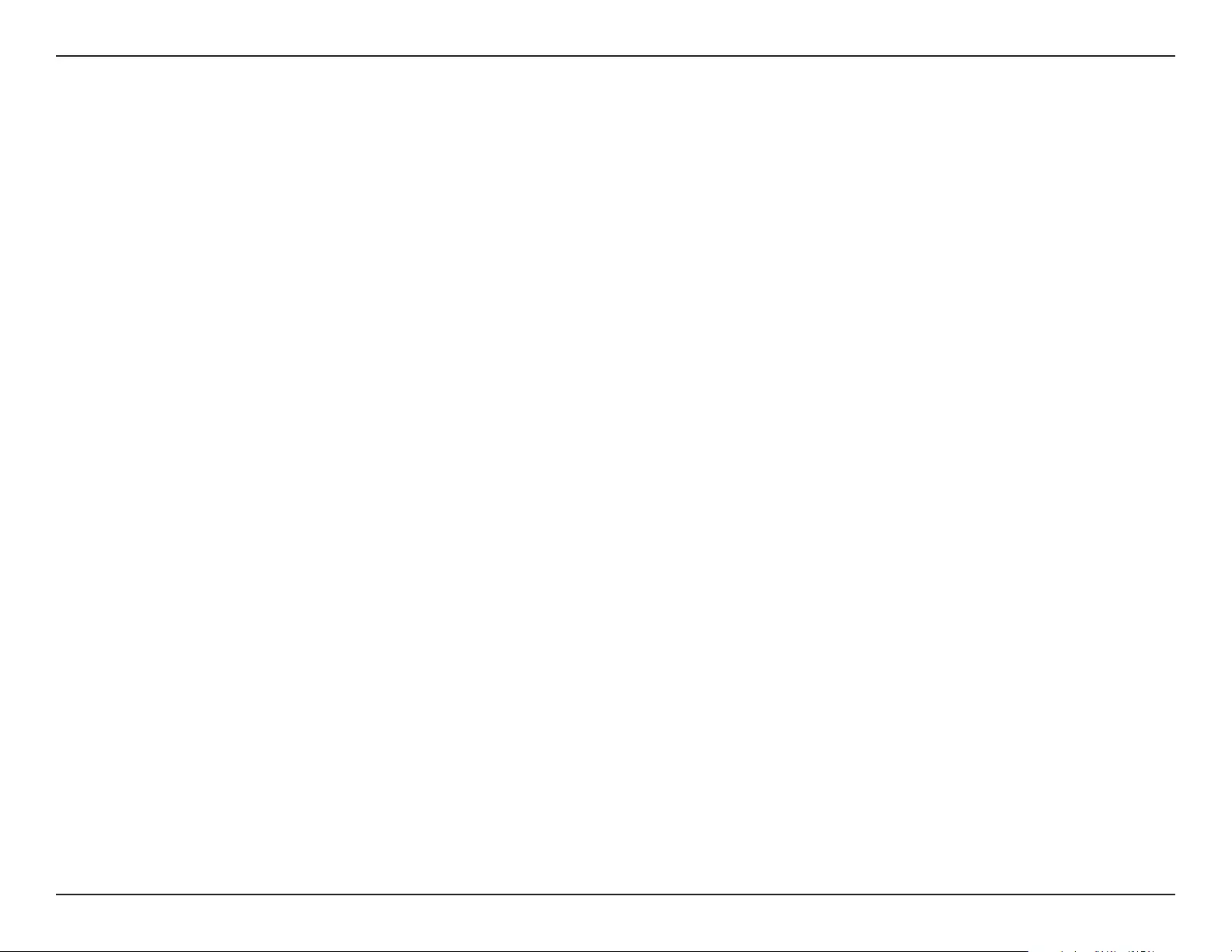
62D-Link DAP-1720 User Manual
Appendix C - GPL Code Statement
Finally, every program is threatened constantly by software patents. States should not allow patents to restrict development
and use of software on general-purpose computers, but in those that do, we wish to avoid the special danger that patents
applied to a free program could make it eectively proprietary. To prevent this, the GPL assures that patents cannot be used
to render the program non-free.
The precise terms and conditions for copying, distribution and modication follow.
TERMS AND CONDITIONS
0. Denitions.
“This License” refers to version 3 of the GNU General Public License.
“Copyright” also means copyright-like laws that apply to other kinds of works, such as semiconductor masks.
“The Program” refers to any copyrightable work licensed under this License. Each licensee is addressed as “you”. “Licensees”
and “recipients” may be individuals or organizations.
To “modify” a work means to copy from or adapt all or part of the work in a fashion requiring copyright permission, other
than the making of an exact copy. The resulting work is called a “modied version” of the earlier work or a work “based on” the
earlier work.
A “covered work” means either the unmodied Program or a work based on the Program.
To “propagate” a work means to do anything with it that, without permission, would make you directly or secondarily liable
for infringement under applicable copyright law, except executing it on a computer or modifying a private copy. Propagation
includes copying, distribution (with or without modication), making available to the public, and in some countries other
activities as well.
To “convey” a work means any kind of propagation that enables other parties to make or receive copies. Mere interaction with
a user through a computer network, with no transfer of a copy, is not conveying.
An interactive user interface displays “Appropriate Legal Notices” to the extent that it includes a convenient and prominently
visible feature that (1) displays an appropriate copyright notice, and (2) tells the user that there is no warranty for the work
(except to the extent that warranties are provided), that licensees may convey the work under this License, and how to view a
copy of this License. If the interface presents a list of user commands or options, such as a menu, a prominent item in the list
meets this criterion.
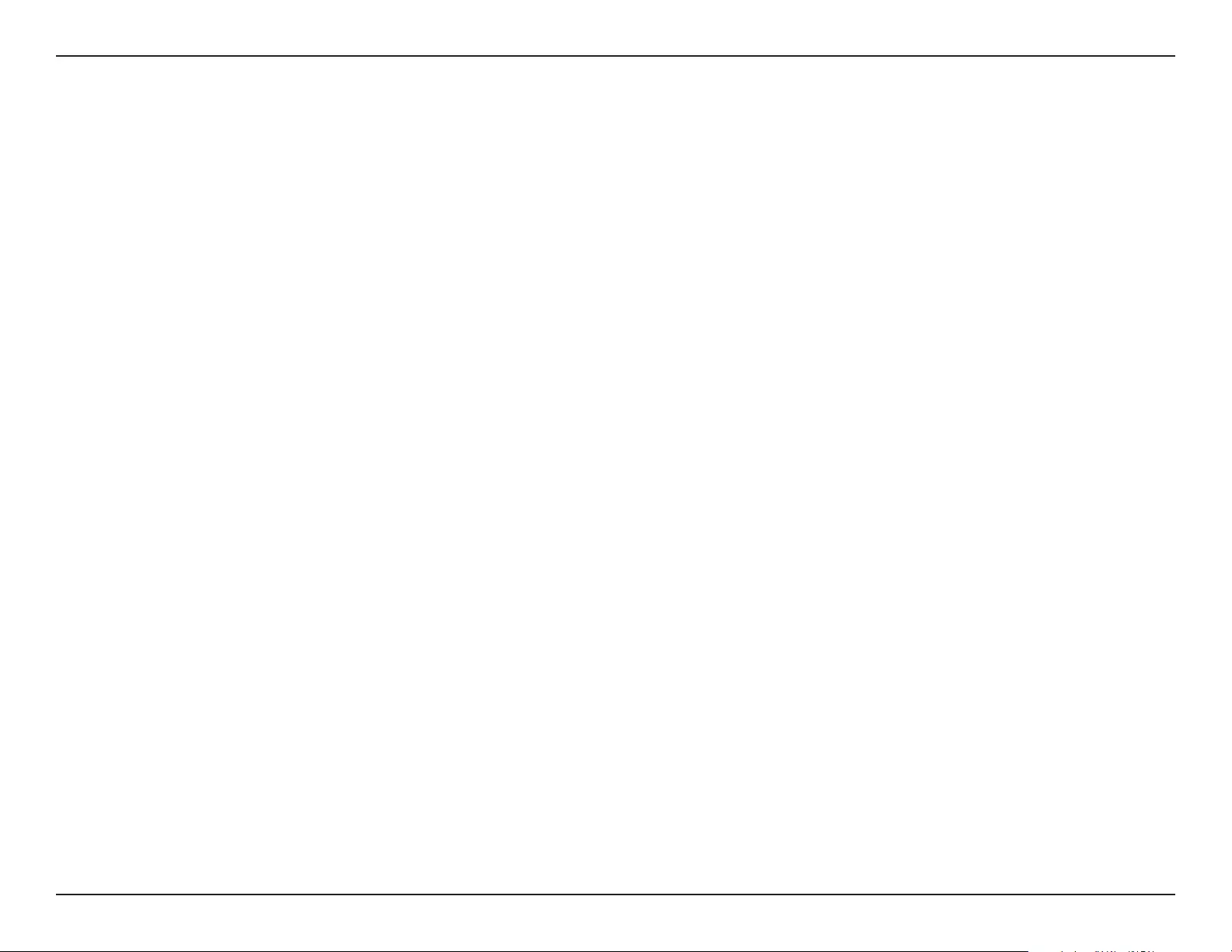
63D-Link DAP-1720 User Manual
Appendix C - GPL Code Statement
1. Source Code.
The “source code” for a work means the preferred form of the work for making modications to it. “Object code” means any
non-source form of a work.
A “Standard Interface” means an interface that either is an ocial standard dened by a recognized standards body, or, in the
case of interfaces specied for a particular programming language, one that is widely used among developers working in that
language.
The “System Libraries” of an executable work include anything, other than the work as a whole, that (a) is included in the
normal form of packaging a Major Component, but which is not part of that Major Component, and (b) serves only to enable
use of the work with that Major Component, or to implement a Standard Interface for which an implementation is available
to the public in source code form. A “Major Component”, in this context, means a major essential component (kernel, window
system, and so on) of the specic operating system (if any) on which the executable work runs, or a compiler used to produce
the work, or an object code interpreter used to run it.
The “Corresponding Source” for a work in object code form means all the source code needed to generate, install, and (for
an executable work) run the object code and to modify the work, including scripts to control those activities. However, it
does not include the work’s System Libraries, or general-purpose tools or generally available free programs which are used
unmodied in performing those activities but which are not part of the work. For example, Corresponding Source includes
interface denition les associated with source les for the work, and the source code for shared libraries and dynamically
linked subprograms that the work is specically designed to require, such as by intimate data communication or control ow
between those subprograms and other parts of the work.
The Corresponding Source need not include anything that users can regenerate automatically from other parts of the
Corresponding Source.
The Corresponding Source for a work in source code form is that same work.
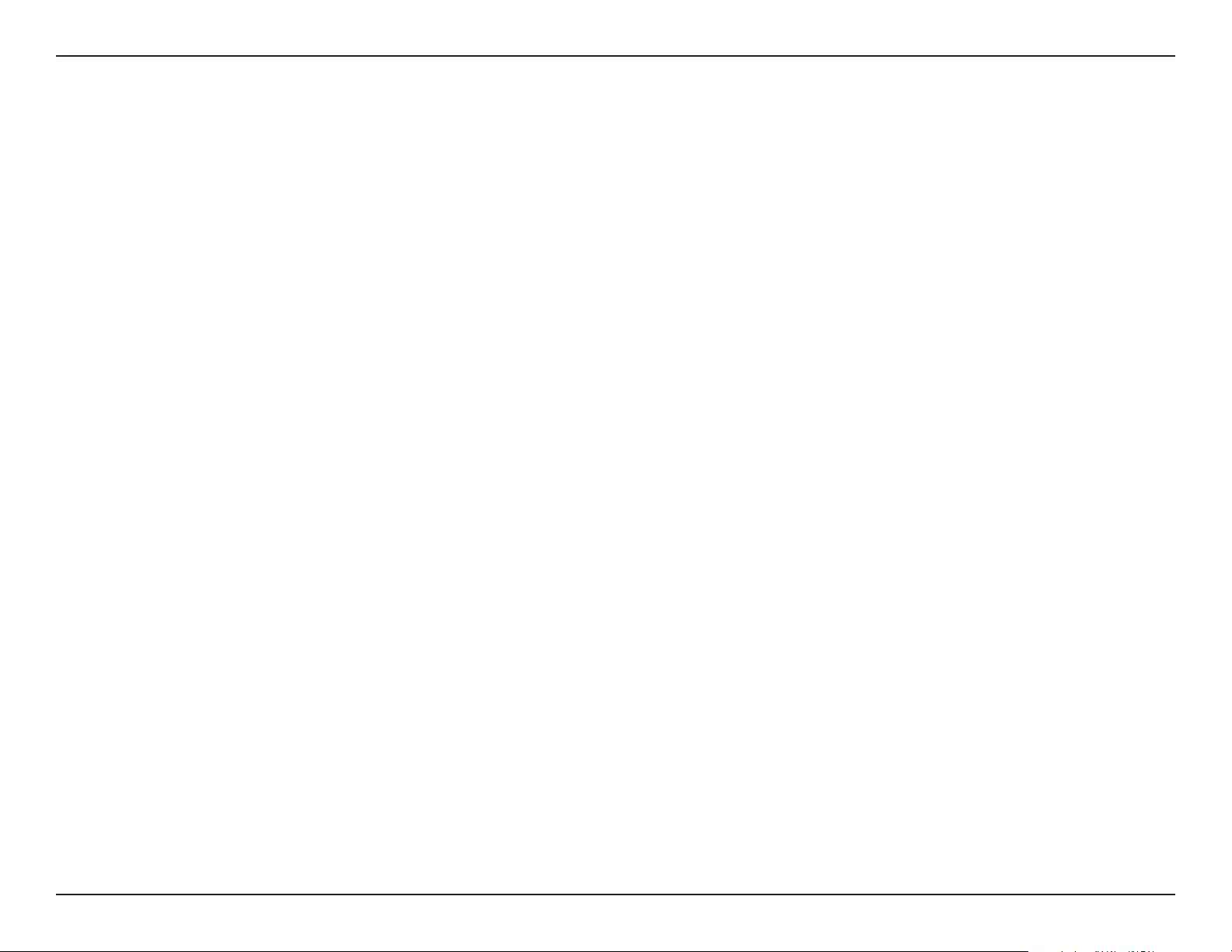
64D-Link DAP-1720 User Manual
Appendix C - GPL Code Statement
2. Basic Permissions.
All rights granted under this License are granted for the term of copyright on the Program, and are irrevocable provided
the stated conditions are met. This License explicitly arms your unlimited permission to run the unmodied Program. The
output from running a covered work is covered by this License only if the output, given its content, constitutes a covered
work. This License acknowledges your rights of fair use or other equivalent, as provided by copyright law.
You may make, run and propagate covered works that you do not convey, without conditions so long as your license other-
wise remains in force. You may convey covered works to others for the sole purpose of having them make modications exclu-
sively for you, or provide you with facilities for running those works, provided that you comply with the terms of this License
in conveying all material for which you do not control copyright. Those thus making or running the covered works for you
must do so exclusively on your behalf, under your direction and control, on terms that prohibit them from making any copies
of your copyrighted material outside their relationship with you.
Conveying under any other circumstances is permitted solely under the conditions stated below. Sublicensing is not allowed;
section 10 makes it unnecessary.
3. Protecting Users’ Legal Rights From Anti-Circumvention Law.
No covered work shall be deemed part of an eective technological measure under any applicable law fullling obligations
under article 11 of the WIPO copyright treaty adopted on 20 December 1996, or similar laws prohibiting or restricting
circumvention of such measures.
When you convey a covered work, you waive any legal power to forbid circumvention of technological measures to the extent
such circumvention
is eected by exercising rights under this License with respect to the covered work, and you disclaim any intention to limit
operation or modication of the work as a means of enforcing, against the work’s users, your or third parties’ legal rights to
forbid circumvention of technological measures.
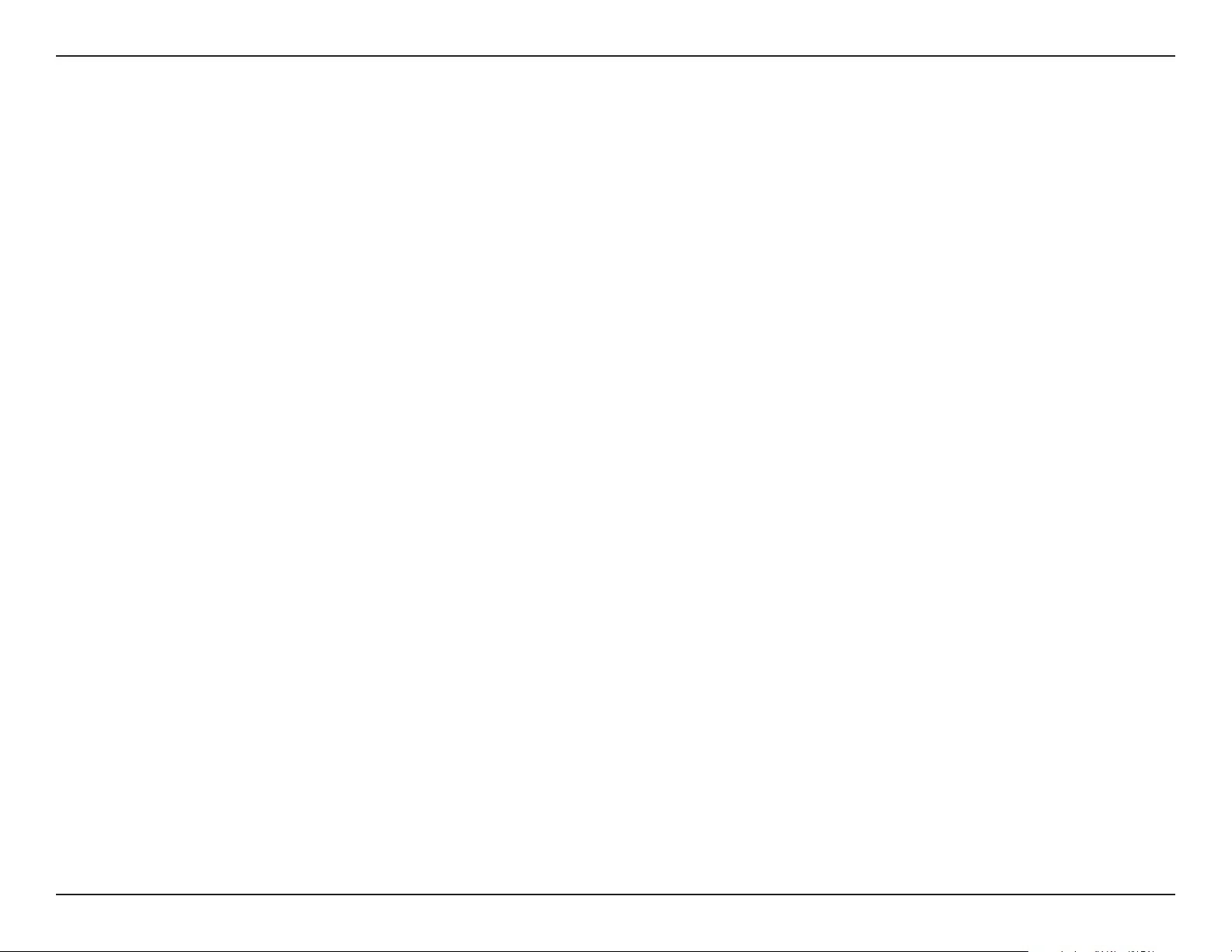
65D-Link DAP-1720 User Manual
Appendix C - GPL Code Statement
4. Conveying Verbatim Copies.
You may convey verbatim copies of the Program’s source code as you receive it, in any medium, provided that you conspicuously
and appropriately publish on each copy an appropriate copyright notice; keep intact all notices stating that this License and
any non-permissive terms added in accord with section 7 apply to the code; keep intact all notices of the absence of any
warranty; and give all recipients a copy of this License along with the Program.
You may charge any price or no price for each copy that you convey, and you may oer support or warranty protection for a
fee.
5. Conveying Modied Source Versions.
You may convey a work based on the Program, or the modications to produce it from the Program, in the form of source
code under the terms of section 4, provided that you also meet all of these conditions:
a) The work must carry prominent notices stating that you modied it, and giving a relevant date.
b) The work must carry prominent notices stating that it is released under this License and any conditions added
under section 7. This requirement modies the requirement in section 4 to “keep intact all notices”.
c) You must license the entire work, as a whole, under this License to anyone who comes into possession of a
copy. This License will therefore apply, along with any applicable section 7 additional terms, to the whole of
the work, and all its parts, regardless of how they are packaged. This License gives no permission to license the
work in any other way, but it does not invalidate such permission if you have separately received it.
d) If the work has interactive user interfaces, each must display Appropriate Legal Notices; however, if the Program
has interactive interfaces that do not display Appropriate Legal Notices, your work need not make them do so.
A compilation of a covered work with other separate and independent works, which are not by their nature extensions of
the covered work, and which are not combined with it such as to form a larger program, in or on a volume of a storage or
distribution medium, is called an “aggregate” if the compilation and its resulting copyright are not used to limit the access or
legal rights of the compilation’s users beyond what the individual works permit. Inclusion of a covered work in an aggregate
does not cause this License to apply to the other parts of the aggregate.
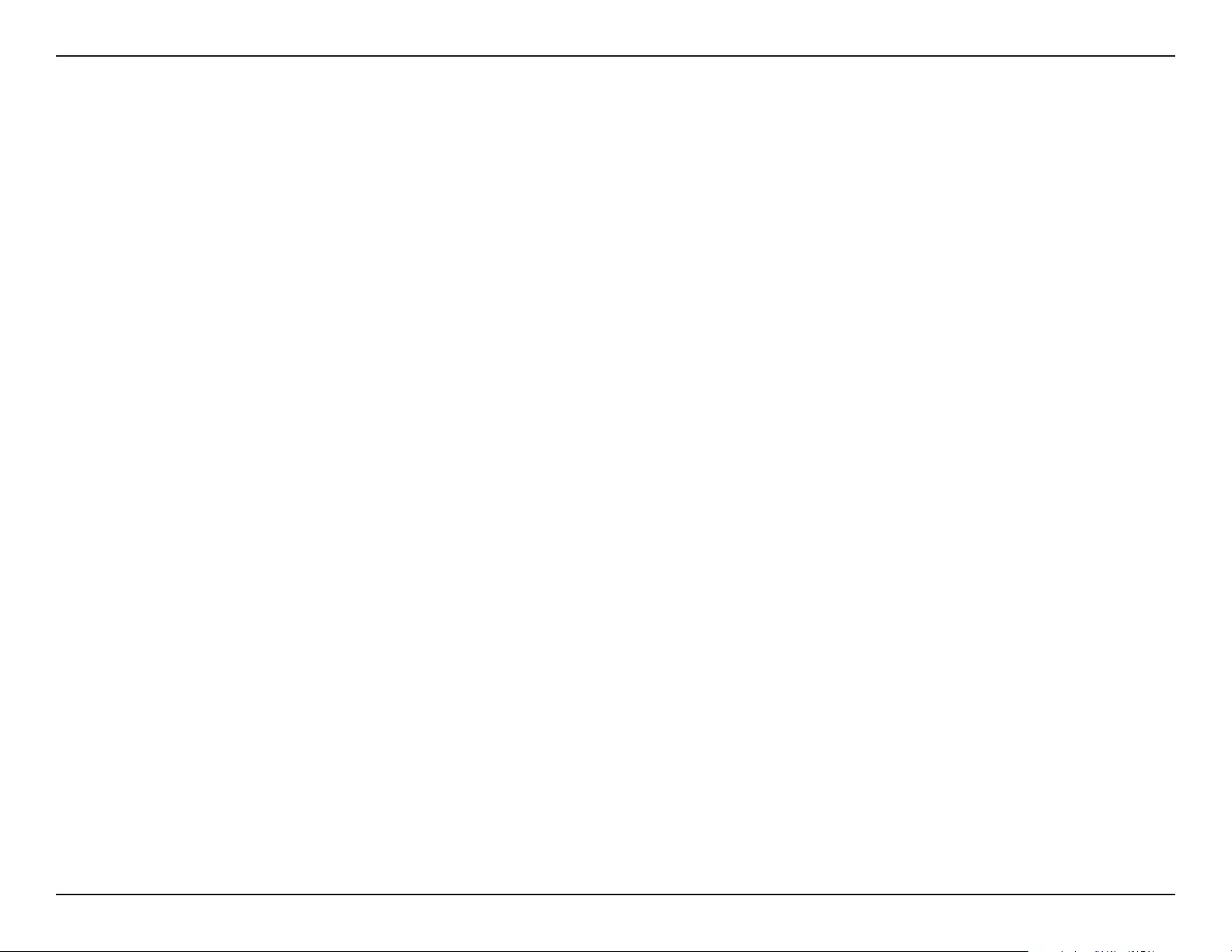
66D-Link DAP-1720 User Manual
Appendix C - GPL Code Statement
6. Conveying Non-Source Forms.
You may convey a covered work in object code form under the terms of sections 4 and 5, provided that you also convey the
machine-readable Corresponding Source under the terms of this License, in one of these ways:
a) Convey the object code in, or embodied in, a physical product (including a physical distribution medium),
accompanied by the Corresponding Source xed on a durable physical medium customarily used for software
interchange.
b) Convey the object code in, or embodied in, a physical product (including a physical distribution medium),
accompanied by a written oer, valid for at least three years and valid for as long as you oer spare parts or
customer support for that product model, to give anyone who possesses the object code either (1) a copy
of the Corresponding Source for all the software in the product that is covered by this License, on a durable
physical medium customarily used for software interchange, for a price no more than your reasonable cost of
physically performing this conveying of source, or (2) access to copy the Corresponding Source from a network
server at no charge.
c) Convey individual copies of the object code with a copy of the written oer to provide the Corresponding
Source. This alternative is allowed only occasionally and noncommercially, and only if you received the object
code with such an oer, in accord with subsection 6 b.
d) Convey the object code by oering access from a designated place (gratis or for a charge), and oer equivalent
access to the Corresponding Source in the same way through the same place at no further charge. You need
not require recipients to copy the Corresponding Source along with the object code. If the place to copy the
object code is a network server, the Corresponding Source may be on a dierent server (operated by you or
a third party) that supports equivalent copying facilities, provided you maintain clear directions next to the
object code saying where to nd the Corresponding Source. Regardless of what server hosts the Corresponding
Source, you remain obligated to ensure that it is available for as long as needed to satisfy these requirements.
e) Convey the object code using peer-to-peer transmission, provided you inform other peers where the object
code and Corresponding Source of the work are being oered to the general public at no charge under
subsection 6d.
A separable portion of the object code, whose source code is excluded from the Corresponding Source as a System
Library, need not be included in conveying the object code work.
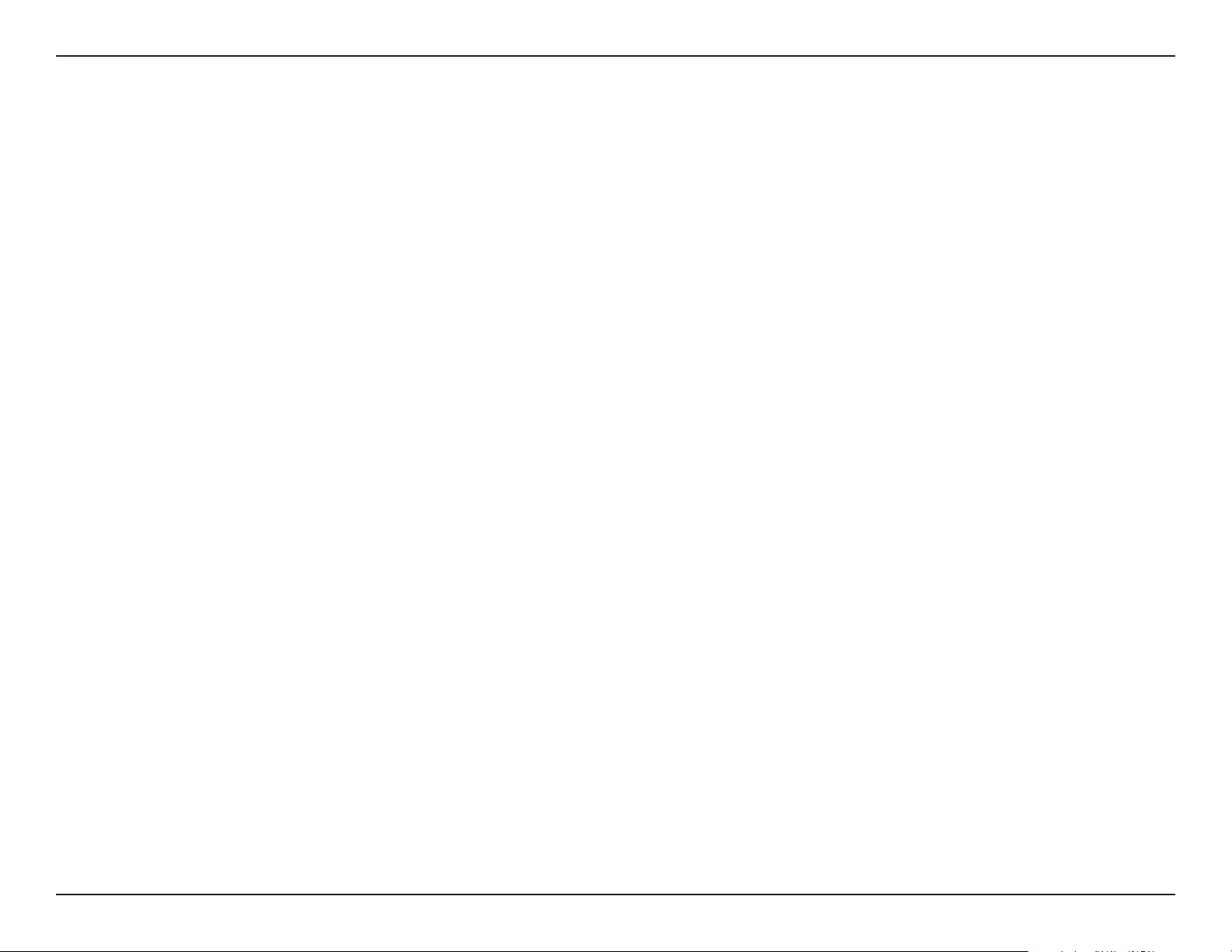
67D-Link DAP-1720 User Manual
Appendix C - GPL Code Statement
A “User Product” is either (1) a “consumer product”, which means any tangible personal property which is normally used for
personal, family, or household purposes, or (2) anything designed or sold for incorporation into a dwelling. In determining
whether a product is a consumer product, doubtful cases shall be resolved in favor of coverage. For a particular product
received by a particular user, “normally used” refers to a typical or common use of that class of product, regardless of the status
of the particular user or of the way in which the particular user actually uses, or expects or is expected to use, the product. A
product is a consumer product regardless of whether the product has substantial commercial, industrial or non-consumer
uses, unless such uses represent the only signicant mode of use of the product.
“Installation Information” for a User Product means any methods, procedures, authorization keys, or other information required
to install and execute modied versions of a covered work in that User Product from a modied version of its Corresponding
Source. The information must suce to ensure that the continued functioning of the modied object code is in no case
prevented or interfered with solely because modication has been made.
If you convey an object code work under this section in, or with, or specically for use in, a User Product, and the conveying
occurs as part of a transaction in which the right of possession and use of the User Product is transferred to the recipient in
perpetuity or for a xed term (regardless of how the transaction is characterized), the Corresponding Source conveyed under
this section must be accompanied by the Installation Information. But this requirement does not apply if neither you nor any
third party retains the ability to install modied object code on the User Product (for example, the work has been installed in
ROM).
The requirement to provide Installation Information does not include a requirement to continue to provide support service,
warranty, or updates for a work that has been modied or installed by the recipient, or for the User Product in which it has
been modied or installed. Access to a network may be denied when the modication itself materially and adversely aects
the operation of the network or violates the rules and protocols for communication across the network.
Corresponding Source conveyed, and Installation Information provided, in accord with this section must be in a format that is
publicly documented (and with an implementation available to the public in source code form), and must require no special
password or key for unpacking, reading or copying.
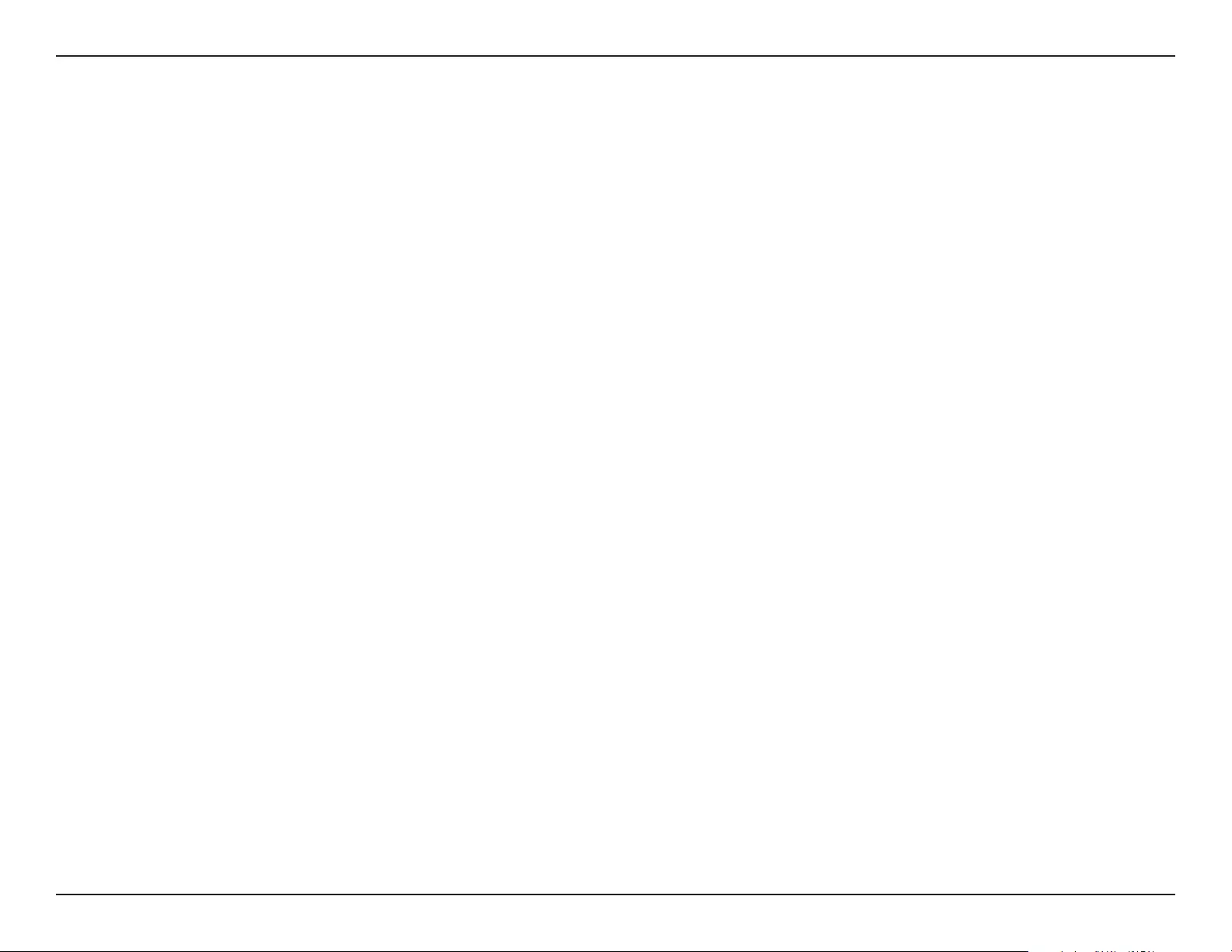
68D-Link DAP-1720 User Manual
Appendix C - GPL Code Statement
7. Additional Terms.
“Additional permissions” are terms that supplement the terms of this License by making exceptions from one or more of its
conditions. Additional permissions that are applicable to the entire Program shall be treated as though they were included in
this License, to the extent that they are valid under applicable law. If additional permissions apply only to part of the Program,
that part may be used separately under those permissions, but the entire Program remains governed by this License without
regard to the additional permissions.
When you convey a copy of a covered work, you may at your option remove any additional permissions from that copy, or
from any part of it. (Additional permissions may be written to require their own removal in certain cases when you modify
the work). You may place additional permissions on material, added by you to a covered work, for which you have or can give
appropriate copyright permission.
Notwithstanding any other provision of this License, for material you add to a covered work, you may (if authorized by the
copyright holders of that material) supplement the terms of this License with terms:
a) Disclaiming warranty or limiting liability dierently from the terms of sections 15 and 16 of this License; or
b) Requiring preservation of specied reasonable legal notices or author attributions in that material or in the
Appropriate Legal Notices displayed by works containing it; or
c) Prohibiting misrepresentation of the origin of that material, or requiring that modied versions of such material
be marked in reasonable ways as dierent from the original version; or
d) Limiting the use for publicity purposes of names of licensors or authors of the material; or
e) Declining to grant rights under trademark law for use of some trade names, trademarks, or service marks; or
f) Requiring indemnication of licensors and authors of that material by anyone who conveys the material (or
modied versions of it) with contractual assumptions of liability to the recipient, for any liability that these
contractual assumptions directly impose on those licensors and authors.
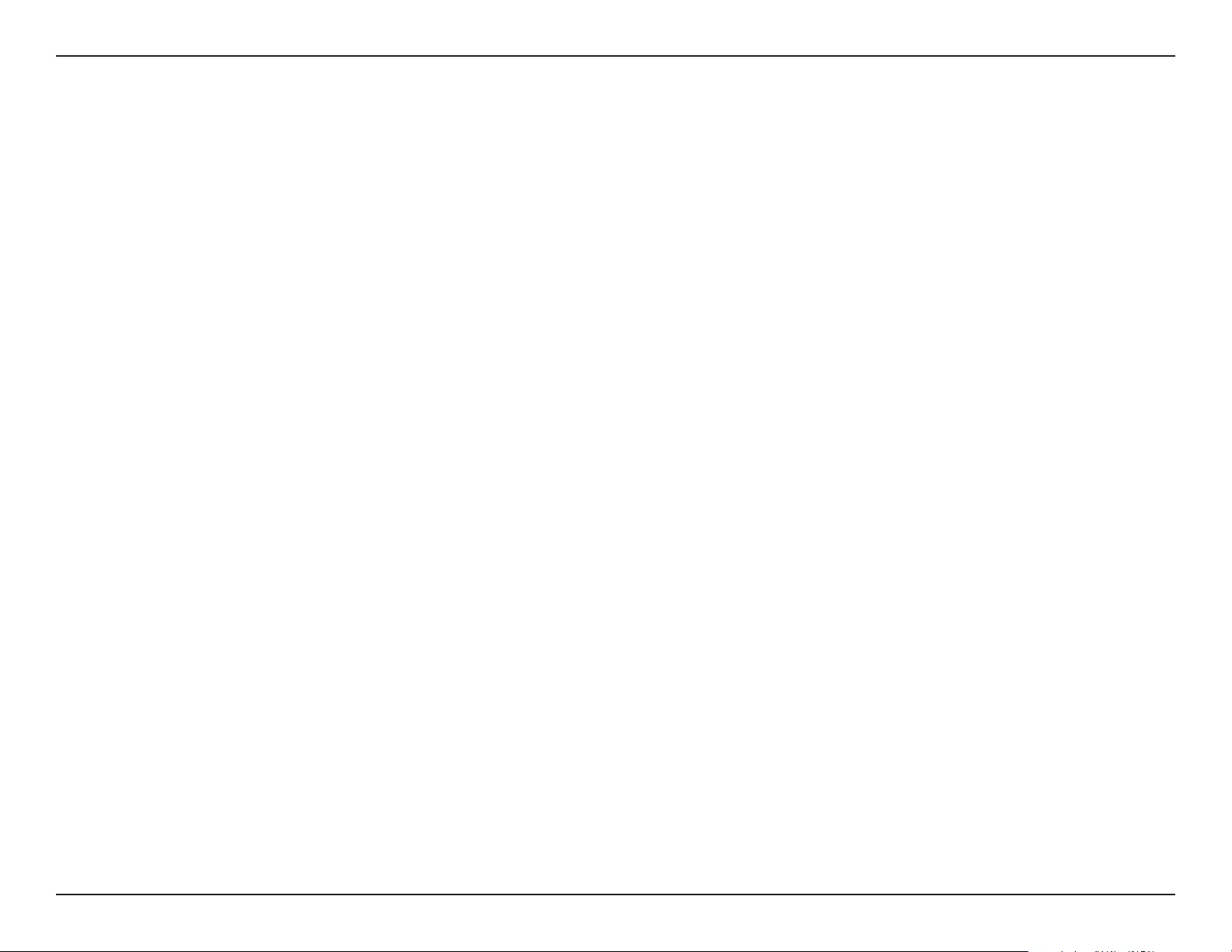
69D-Link DAP-1720 User Manual
Appendix C - GPL Code Statement
All other non-permissive additional terms are considered “further restrictions” within the meaning of section 10. If the Program
as you received it, or any part of it, contains a notice stating that it is governed by this License along with a term that is a
further restriction, you may remove that term. If a license document contains a further restriction but permits relicensing
or conveying under this License, you may add to a covered work material governed by the terms of that license document,
provided that the further restriction does not survive such relicensing or conveying.
If you add terms to a covered work in accord with this section, you must place, in the relevant source les, a statement of the
additional terms that apply to those les, or a notice indicating where to nd the applicable terms.
Additional terms, permissive or non-permissive, may be stated in the form of a separately written license, or stated as
exceptions; the above requirements apply either way.
8. Termination.
You may not propagate or modify a covered work except as expressly provided under this License. Any attempt otherwise to
propagate or modify it is void, and will automatically terminate your rights under this License (including any patent licenses
granted under the third paragraph of section 11).
However, if you cease all violation of this License, then your license from a particular copyright holder is reinstated (a)
provisionally, unless and until the copyright holder explicitly and nally terminates your license, and (b) permanently, if the
copyright holder fails to notify you of the violation by some reasonable means prior to 60 days after the cessation.
Moreover, your license from a particular copyright holder is reinstated permanently if the copyright holder noties you of the
violation by some reasonable means, this is the rst time you have received notice of violation of this License (for any work)
from that copyright holder, and you cure the violation prior to 30 days after your receipt of the notice.
Termination of your rights under this section does not terminate the licenses of parties who have received copies or rights
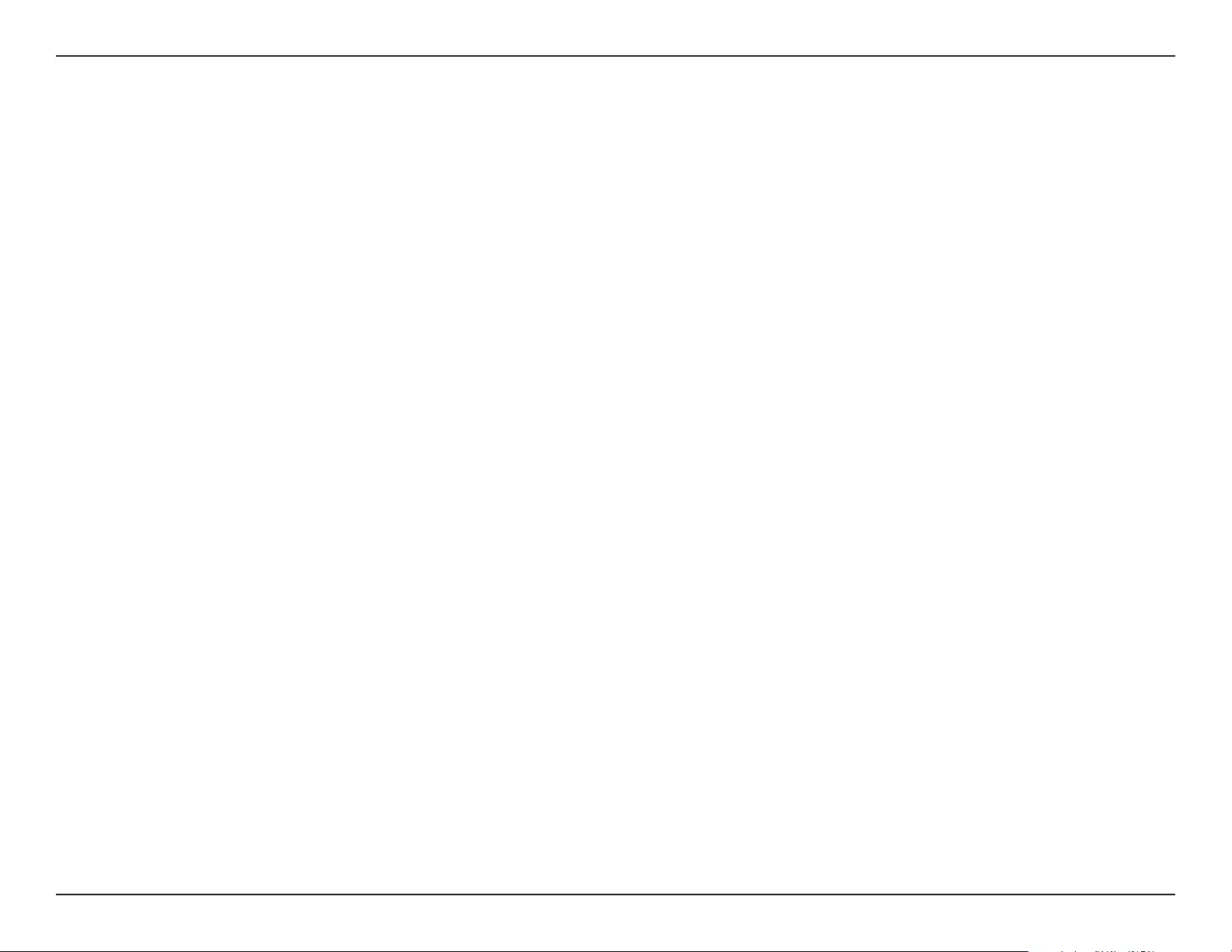
70D-Link DAP-1720 User Manual
Appendix C - GPL Code Statement
from you under this License. If your rights have been terminated and not permanently reinstated, you do not qualify to receive
new licenses for the same material under section 10.
9. Acceptance Not Required for Having Copies.
You are not required to accept this License in order to receive or run a copy of the Program. Ancillary propagation of a covered
work occurring solely as a consequence of using peer-to-peer transmission to receive a copy likewise does not require
acceptance. However, nothing other than this License grants you permission to propagate or modify any covered work. These
actions infringe copyright if you do not accept this License. Therefore, by modifying or propagating a covered work, you
indicate your acceptance of this License to do so.
10. Automatic Licensing of Downstream Recipients.
Each time you convey a covered work, the recipient automatically receives a license from the original licensors, to run, modify
and propagate that work, subject to this License. You are not responsible for enforcing compliance by third parties with this
License.
An “entity transaction” is a transaction transferring control of an organization, or substantially all assets of one, or subdividing
an organization, or merging organizations. If propagation of a covered work results from an entity transaction, each party
to that transaction who receives a copy of the work also receives whatever licenses to the work the party’s predecessor in
interest had or could give under the previous paragraph, plus a right to possession of the Corresponding Source of the work
from the predecessor in interest, if the predecessor has it or can get it with reasonable eorts.
You may not impose any further restrictions on the exercise of the rights granted or armed under this License. For example,
you may not impose a license fee, royalty, or other charge for exercise of rights granted under this License, and you may not
initiate litigation (including a cross-claim or counterclaim in a lawsuit) alleging that any patent claim is infringed by making,
using, selling, oering for sale, or importing the Program or any portion of it.
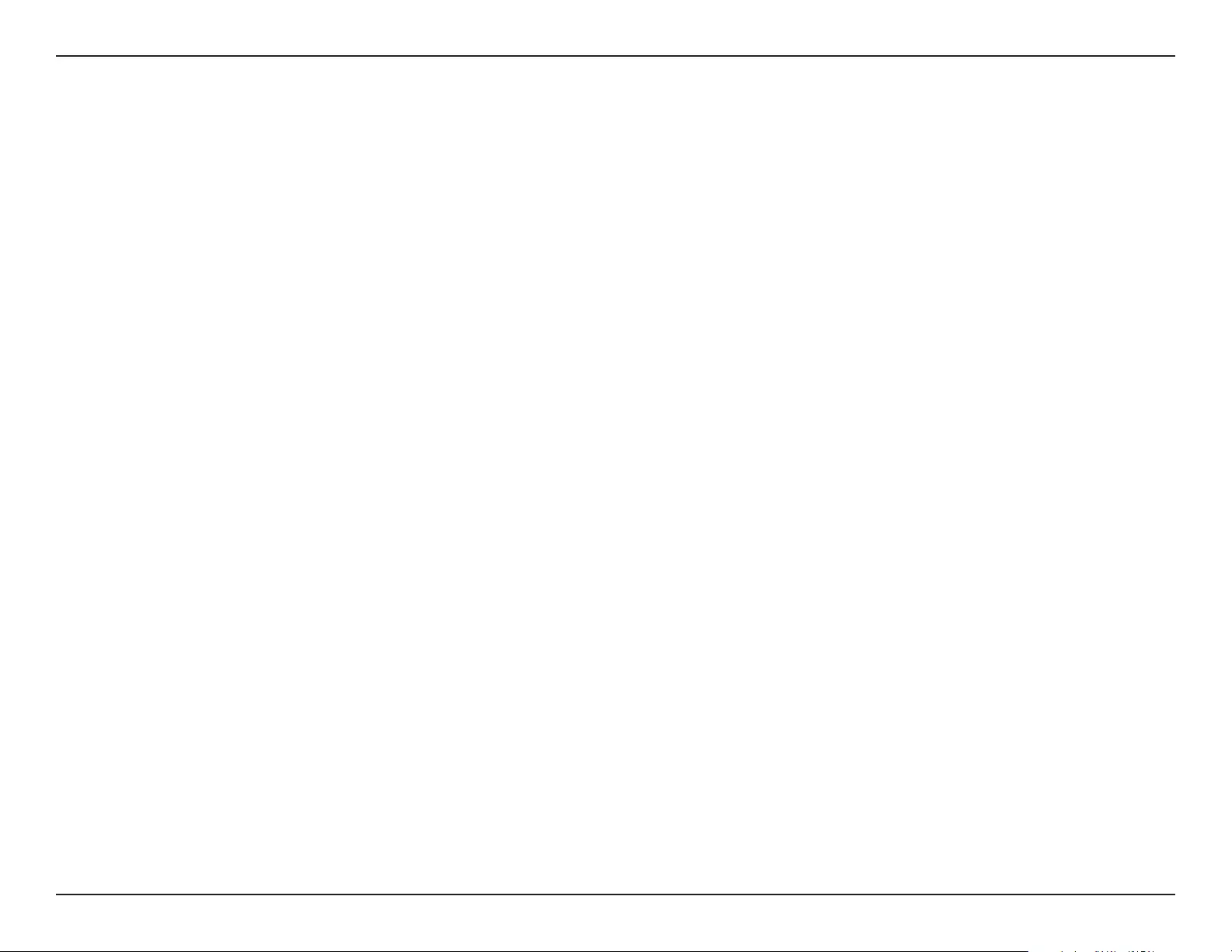
71D-Link DAP-1720 User Manual
Appendix C - GPL Code Statement
11. Patents.
A “contributor” is a copyright holder who authorizes use under this License of the Program or a work on which the Program is
based. The work thus licensed is called the contributor’s “contributor version”.
A contributor’s “essential patent claims” are all patent claims owned or controlled by the contributor, whether already acquired
or hereafter acquired, that would be infringed by some manner, permitted by this License, of making, using, or selling its
contributor version, but do not include claims that would be infringed only as a consequence of further modication of
the contributor version. For purposes of this denition, “control” includes the right to grant patent sublicenses in a manner
consistent with the requirements of this License.
Each contributor grants you a non-exclusive, worldwide, royalty-free patent license under the contributor’s essential patent
claims, to make, use, sell, oer for sale, import and otherwise run, modify and propagate the contents of its contributor version.
In the following three paragraphs, a “patent license” is any express agreement or commitment, however denominated, not to
enforce a patent (such as an express permission to practice a patent or covenant not to sue for patent infringement). To “grant”
such a patent license to a party means to make such an agreement or commitment not to enforce a patent against the party.
If you convey a covered work, knowingly relying on a patent license, and the Corresponding Source of the work is not available
for anyone to copy, free of charge and under the terms of this License, through a publicly available network server or other
readily accessible means, then you must either (1) cause the Corresponding Source to be so available, or (2) arrange to deprive
yourself of the benet of the patent license for this particular work, or (3) arrange, in a manner consistent with the requirements
of this License, to extend the patent license to downstream recipients. “Knowingly relying” means you have actual knowledge
that, but for the patent license, your conveying the covered work in a country, or your recipient’s use of the covered work in a
country, would infringe one or more identiable patents in that country that you have reason to believe are valid.
If, pursuant to or in connection with a single transaction or arrangement, you convey, or propagate by procuring conveyance
of, a covered work, and grant a patent license to some of the parties receiving the covered work authorizing them to use,
propagate, modify or convey a specic copy of the covered work, then the patent license you grant is automatically extended
to all recipients of the covered work and works based on it.
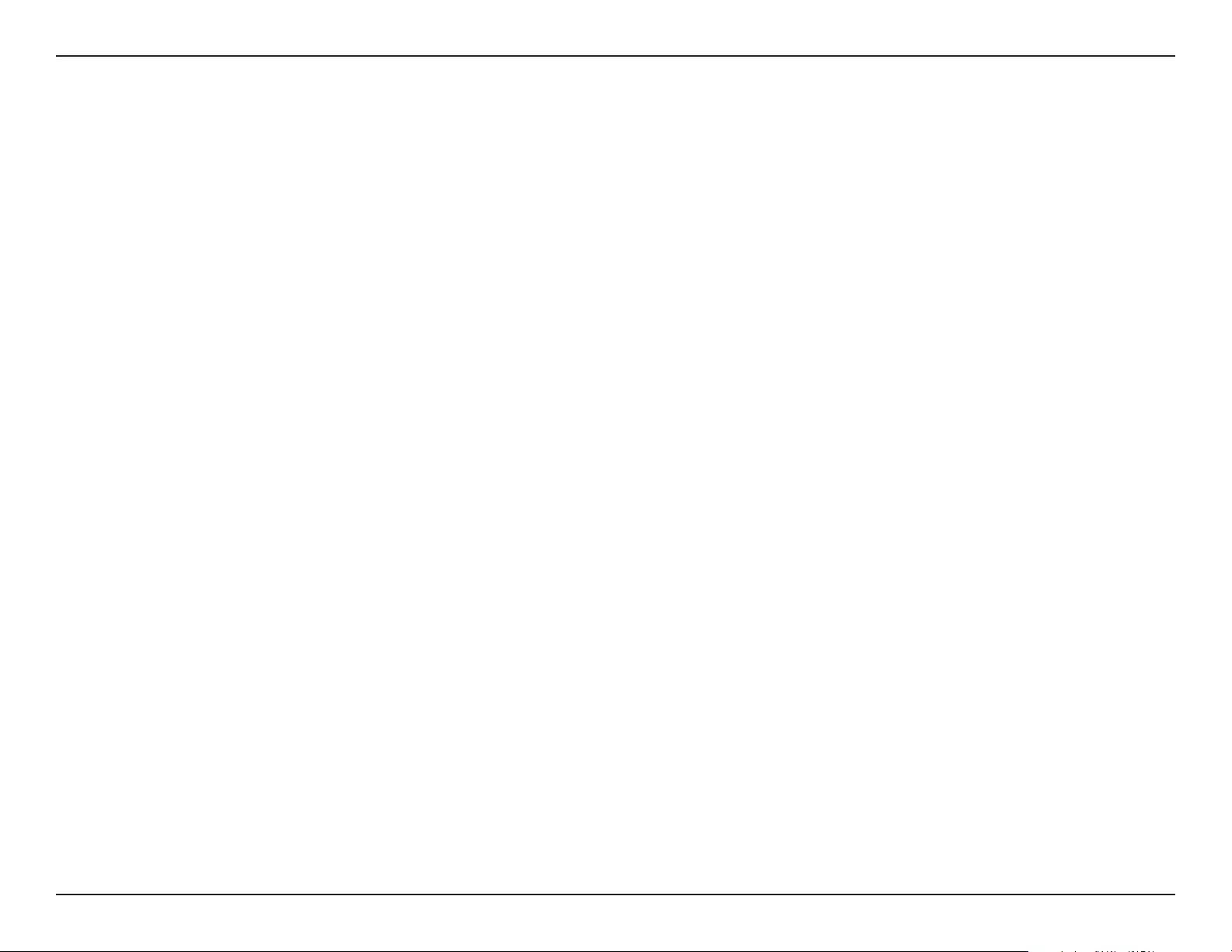
72D-Link DAP-1720 User Manual
Appendix C - GPL Code Statement
A patent license is “discriminatory” if it does not include within the scope of its coverage, prohibits the exercise of, or is
conditioned on the non-exercise of one or more of the rights that are specically granted under this License. You may not
convey a covered work if you are a party to an arrangement with a third party that is in the business of distributing software,
under which you make payment to the third party based on the extent of your activity of conveying the work, and under which
the third party grants, to any of the parties who would receive the covered work from you, a discriminatory patent license (a)
in connection with copies of the covered work conveyed by you (or copies made from those copies), or (b) primarily for and in
connection with specic products or compilations that contain the covered work, unless you entered into that arrangement,
or that patent license was granted, prior to 28 March 2007.
Nothing in this License shall be construed as excluding or limiting any implied license or other defenses to infringement that
may otherwise be available to you under applicable patent law.
12. No Surrender of Others’ Freedom.
If conditions are imposed on you (whether by court order, agreement or otherwise) that contradict the conditions of this
License, they do not excuse you from the conditions of this License. If you cannot convey a covered work so as to satisfy
simultaneously your obligations under this License and any other pertinent obligations, then as a consequence you may not
convey it at all. For example, if you agree to terms that obligate you to collect a royalty for further conveying from those to
whom you convey the Program, the only way you could satisfy both those terms and this License would be to refrain entirely
from conveying the Program.
13. Use with the GNU Aero General Public License.
Notwithstanding any other provision of this License, you have permission to link or combine any covered work with a work
licensed under version 3 of the GNU Aero General Public License into a single combined work, and to convey the resulting
work. The terms of this License will continue to apply to the part which is the covered work, but the special requirements of
the GNU Aero General Public License, section 13, concerning interaction through a network will apply to the combination
as such.
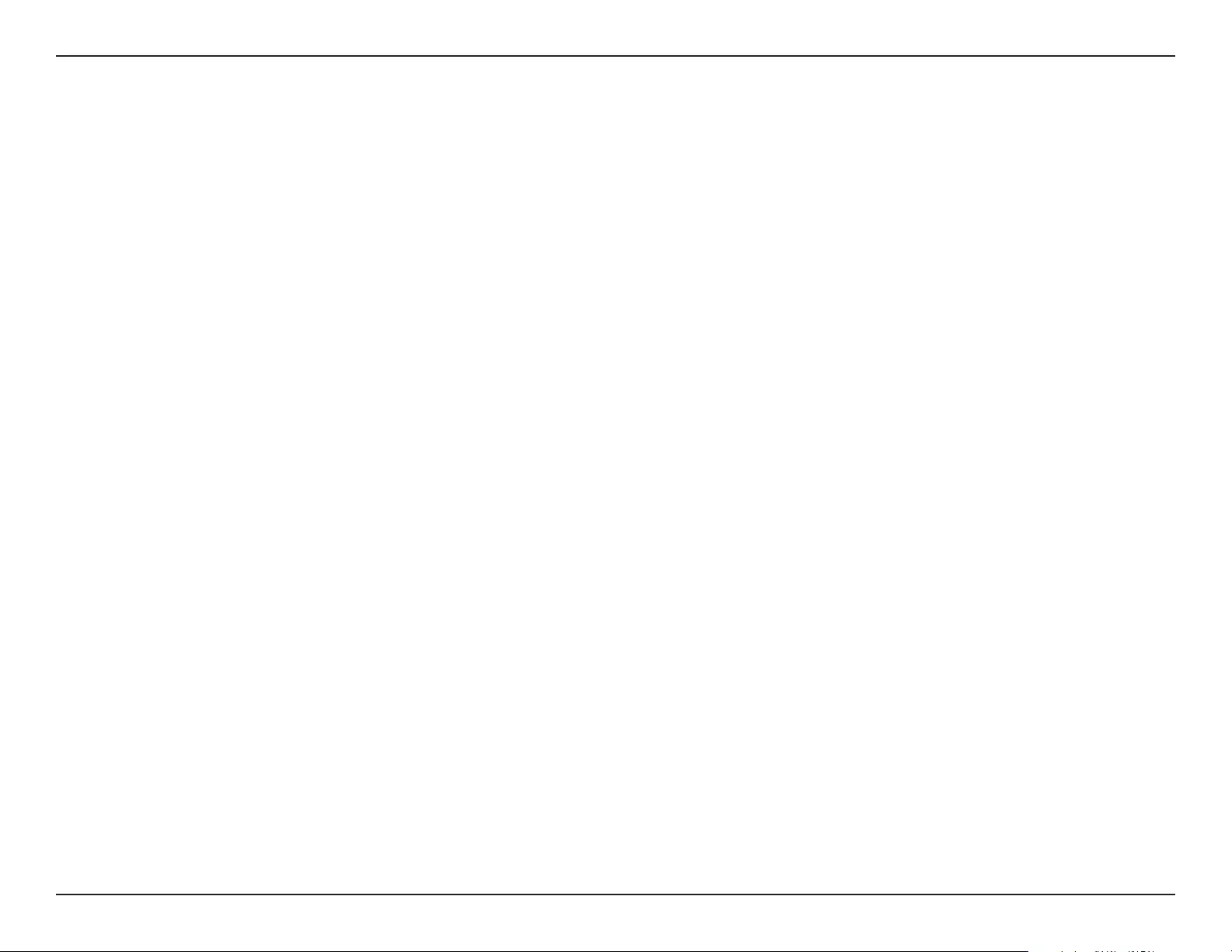
73D-Link DAP-1720 User Manual
Appendix C - GPL Code Statement
14. Revised Versions of this License.
The Free Software Foundation may publish revised and/or new versions of the GNU General Public License from time to time.
Such new versions will be similar in spirit to the present version, but may dier in detail to address new problems or concerns.
Each version is given a distinguishing version number. If the Program species that a certain numbered version of the GNU
General Public License “or any later version” applies to it, you have the option of following the terms and conditions either of
that numbered version or of any later version published by the Free Software Foundation. If the Program does not specify
a version number of the GNU General Public License, you may choose any version ever published by the Free Software
Foundation. If the Program species that a proxy can decide which future versions of the GNU General Public License can
be used, that proxy’s public statement of acceptance of a version permanently authorizes you to choose that version for the
Program.
Later license versions may give you additional or dierent permissions. However, no additional obligations are imposed on
any author or copyright holder as a result of your choosing to follow a later version.
15. Disclaimer of Warranty.
THERE IS NO WARRANTY FOR THE PROGRAM, TO THE EXTENT PERMITTED BY APPLICABLE LAW. EXCEPT WHEN OTHERWISE
STATED IN WRITING THE COPYRIGHT HOLDERS AND/OR OTHER PARTIES PROVIDE THE PROGRAM “AS IS” WITHOUT WARRANTY OF
ANY KIND, EITHER EXPRESSED OR IMPLIED, INCLUDING, BUT NOT LIMITED TO, THE IMPLIED WARRANTIES OF MERCHANTABILITY
AND FITNESS FOR A PARTICULAR PURPOSE. THE ENTIRE RISK AS TO THE QUALITY AND PERFORMANCE OF THE PROGRAM IS
WITH YOU. SHOULD THE PROGRAM PROVE DEFECTIVE, YOU ASSUME THE COST OF ALL NECESSARY SERVICING, REPAIR OR
CORRECTION.
16. Limitation of Liability.
IN NO EVENT UNLESS REQUIRED BY APPLICABLE LAW OR AGREED TO IN WRITING WILL ANY COPYRIGHT HOLDER, OR ANY
OTHER PARTY WHO MODIFIES AND/OR CONVEYS THE PROGRAM AS PERMITTED ABOVE, BE LIABLE TO YOU FOR DAMAGES,
INCLUDING ANY GENERAL, SPECIAL, INCIDENTAL OR CONSEQUENTIAL DAMAGES ARISING OUT OF THE USE OR INABILITY TO
USE THE PROGRAM (INCLUDING BUT NOT LIMITED TO LOSS OF DATA OR DATA BEING RENDERED INACCURATE OR LOSSES
SUSTAINED BY YOU OR THIRD PARTIES OR A FAILURE OF THE PROGRAM TO OPERATE WITH ANY OTHER PROGRAMS), EVEN IF
SUCH HOLDER OR OTHER PARTY HAS BEEN ADVISED OF THE POSSIBILITY OF SUCH DAMAGES.
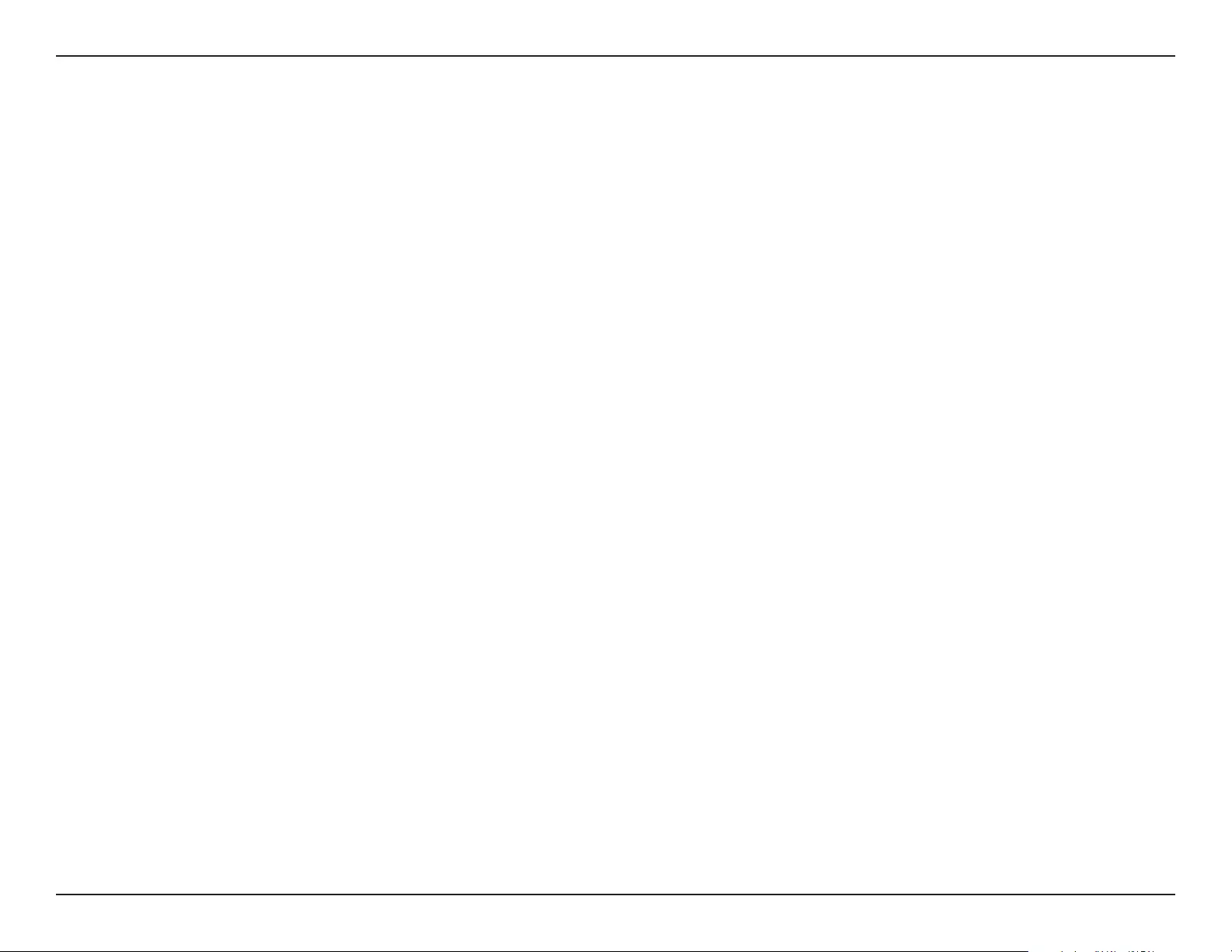
74D-Link DAP-1720 User Manual
Appendix C - GPL Code Statement
17. Interpretation of Sections 15 and 16.
If the disclaimer of warranty and limitation of liability provided above cannot be given local legal eect according to their
terms, reviewing courts shall apply local law that most closely approximates an absolute waiver of all civil liability in connection
with the Program, unless a warranty or assumption of liability accompanies a copy of the Program in return for a fee.
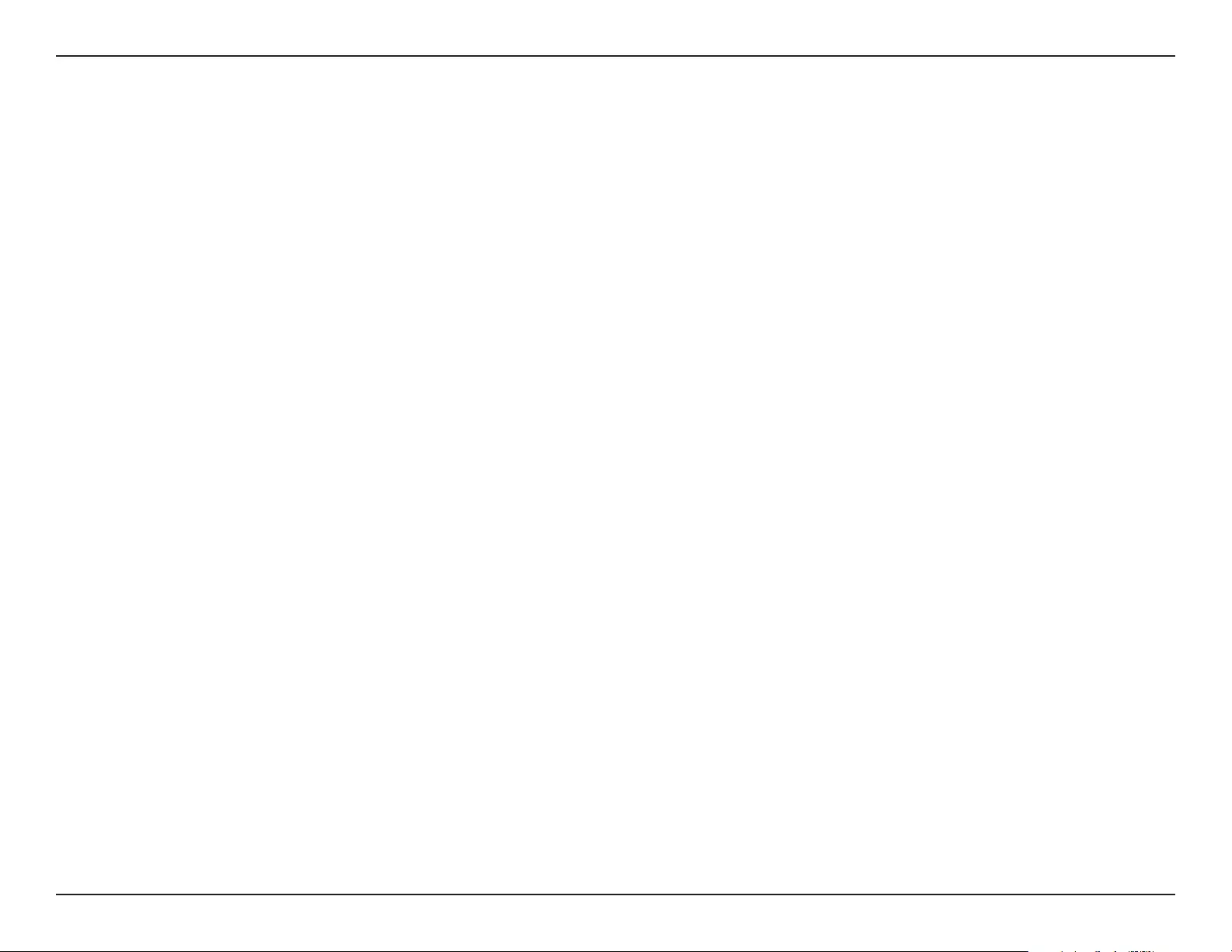
75D-Link DAP-1720 User Manual
Appendix D - Contacting Technical Support
Contacting Technical Support
U.S. and Canadian customers can contact D-Link technical support through our web site or by phone.
Before you contact technical support, please have the following ready:
• Model number of the product (e.g. DAP-1720)
• Hardware Revision (located on the label on the back of the device [e.g. rev A1])
• Serial Number (s/n number located on the label on the back of the device).
You can nd software updates and user documentation on the D-Link website as well as frequently asked questions and answers to
technical issues.
For customers within the United States:
Phone Support:
(877) 453-5465
Internet Support:
http://support.dlink.com
For customers within Canada:
Phone Support:
(800) 361-5265
Internet Support:
http://support.dlink.ca
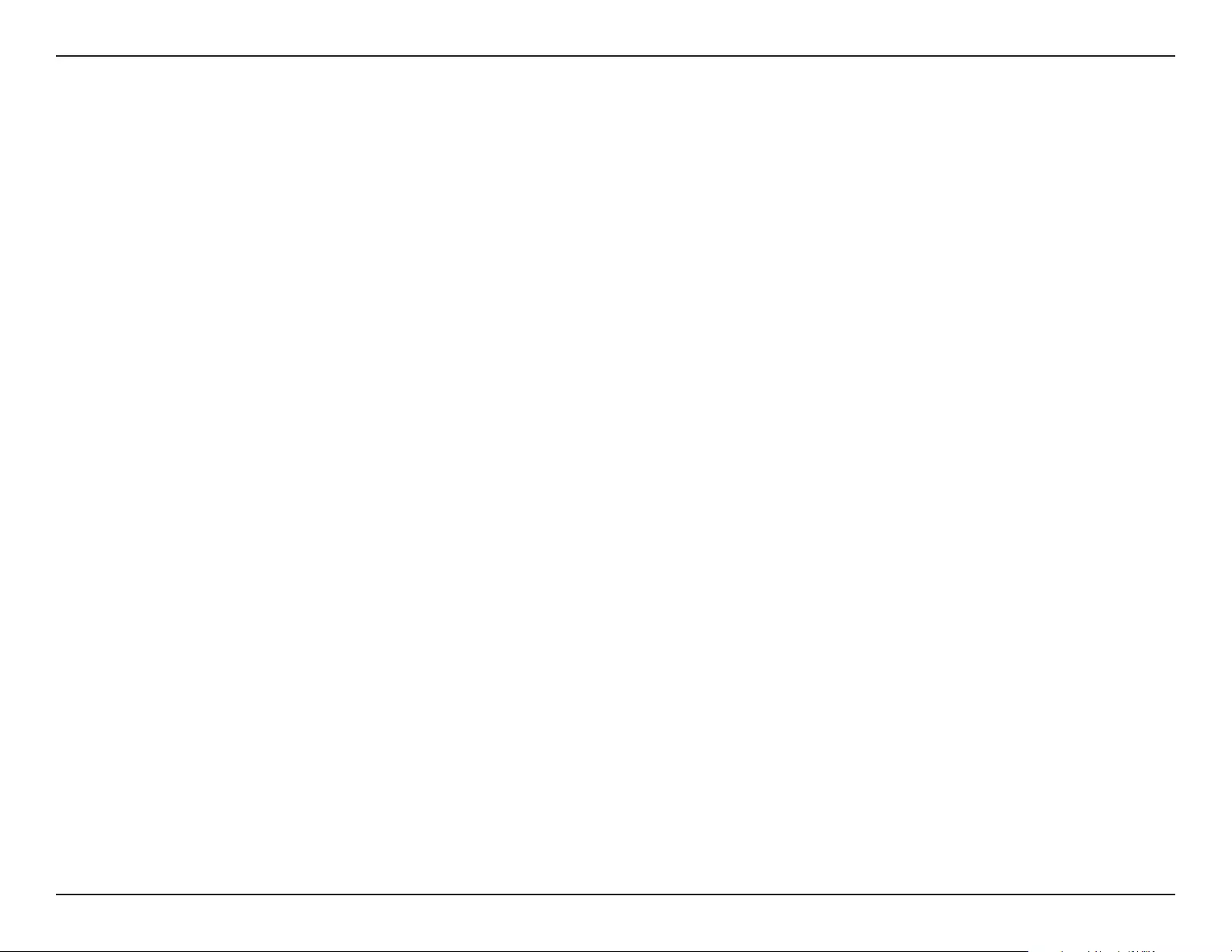
76D-Link DAP-1720 User Manual
Appendix E: Warranty
Warranty
Subject to the terms and conditions set forth herein, D-Link Systems, Inc. (“D-Link”) provides this Limited Warranty:
• Only to the person or entity that originally purchased the product from D-Link or its authorized reseller or distributor, and
• Only for products purchased and delivered within the fty states of the United States, the District of Columbia, U.S. Possessions
or Protectorates, U.S. Military Installations, or addresses with an APO or FPO.
Limited Warranty:
D-Link warrants that the hardware portion of the D-Link product described below (“Hardware”) will be free from material defects in workmanship
and materials under normal use from the date of original retail purchase of the product, for the period set forth below (“Warranty Period”), except
as otherwise stated herein.
• Hardware (excluding power supplies and fans): One (1) year
• Power supplies and fans: One (1) year
• Spare parts and spare kits: Ninety (90) days
The customer’s sole and exclusive remedy and the entire liability of D-Link and its suppliers under this Limited Warranty will be, at
D-Link’s option, to repair or replace the defective Hardware during the Warranty Period at no charge to the original owner or to refund the actual
purchase price paid. Any repair or replacement will be rendered by D-Link at an Authorized D-Link Service Oce. The replacement hardware
need not be new or have an identical make, model or part. D-Link may, at its option, replace the defective Hardware or any part thereof with any
reconditioned product that D-Link reasonably determines is substantially equivalent (or superior) in all material respects to the defective Hardware.
Repaired or replacement hardware will be warranted for the remainder of the original Warranty Period or ninety (90) days, whichever is longer,
and is subject to the same limitations and exclusions. If a material defect is incapable of correction, or if D-Link determines that it is not practical
to repair or replace the defective Hardware, the actual price paid by the original purchaser for the defective Hardware will be refunded by D-Link
upon return to D-Link of the defective Hardware. All Hardware or part thereof that is replaced by D-Link, or for which the purchase price is refunded,
shall become the property of D-Link upon replacement or refund.
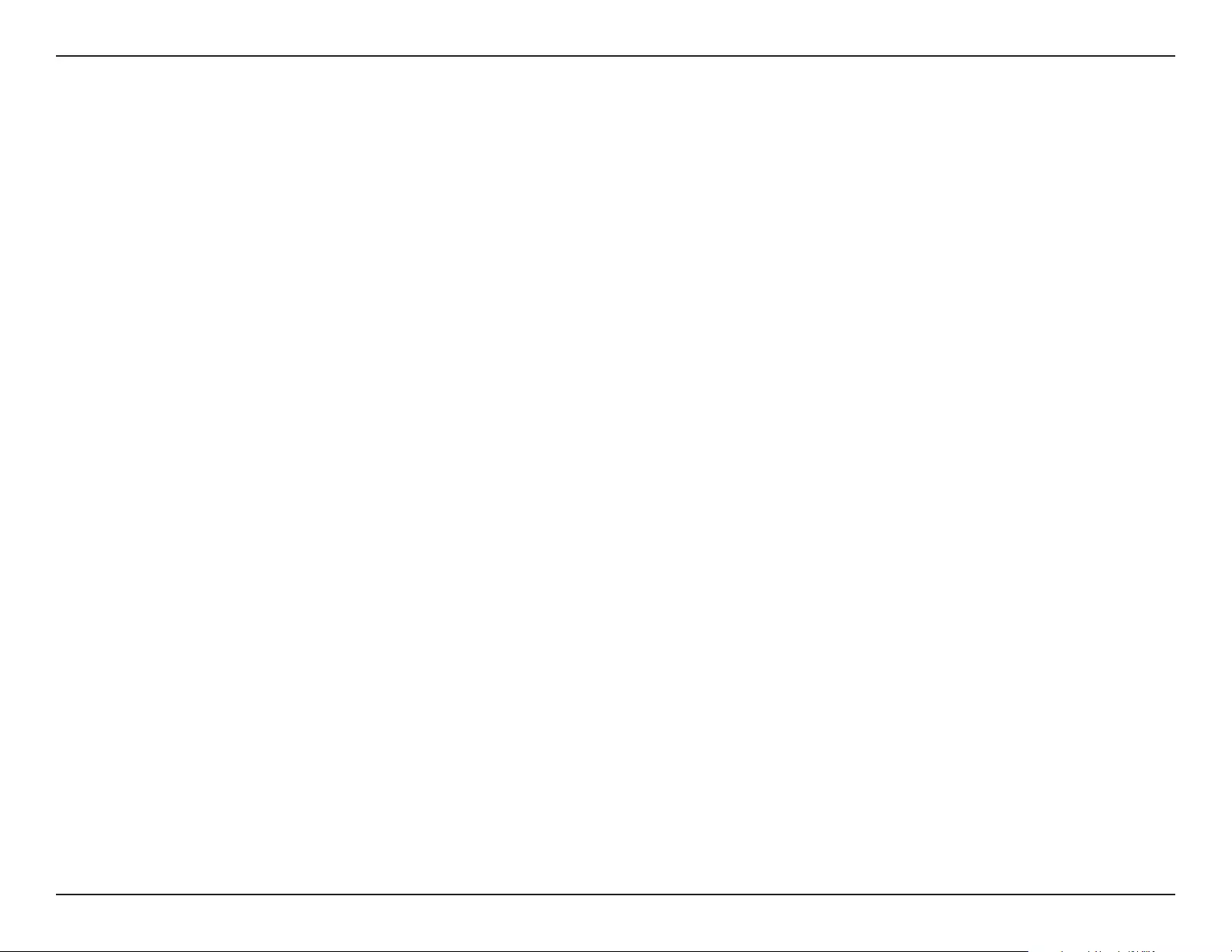
77D-Link DAP-1720 User Manual
Appendix E: Warranty
Limited Software Warranty:
D-Link warrants that the software portion of the product (“Software”) will substantially conform to D-Link’s then current functional specications
for the Software, as set forth in the applicable documentation, from the date of original retail purchase of the Software for a period of ninety (90)
days (“Software Warranty Period”), provided that the Software is properly installed on approved hardware and operated as contemplated in its
documentation. D-Link further warrants that, during the Software Warranty Period, the magnetic media on which D-Link delivers the Software will be
free of physical defects. The customer’s sole and exclusive remedy and the entire liability of D-Link and its suppliers under this Limited Warranty will
be, at D-Link’s option, to replace the non-conforming Software (or defective media) with software that substantially conforms to D-Link’s functional
specications for the Software or to refund the portion of the actual purchase price paid that is attributable to the Software. Except as otherwise
agreed by D-Link in writing, the replacement Software is provided only to the original licensee, and is subject to the terms and conditions of the
license granted by D-Link for the Software. Replacement Software will be warranted for the remainder of the original Warranty Period and is subject
to the same limitations and exclusions. If a material non-conformance is incapable of correction, or if D-Link determines in its sole discretion that it
is not practical to replace the non-conforming Software, the price paid by the original licensee for the non-conforming Software will be refunded by
D-Link; provided that the non-conforming Software (and all copies thereof) is rst returned to D-Link. The license granted respecting any Software
for which a refund is given automatically terminates.
Non-Applicability of Warranty:
The Limited Warranty provided hereunder for Hardware and Software portions of D-Link’s products will not be applied to and does not cover any
refurbished product and any product purchased through the inventory clearance or liquidation sale or other sales in which D-Link, the sellers, or
the liquidators expressly disclaim their warranty obligation pertaining to the product and in that case, the product is being sold “As-Is” without any
warranty whatsoever including, without limitation, the Limited Warranty as described herein, notwithstanding anything stated herein to the contrary.
Submitting A Claim (USA):
The customer shall return the product to the original purchase point based on its return policy. In case the return policy period has expired and
the product is within warranty, the customer shall submit a claim to D-Link as outlined below:
• The customer must submit with the product as part of the claim a written description of the Hardware defect or Software
nonconformance in sucient detail to allow D-Link to conrm the same, along with proof of purchase of the product (such as a
copy of the dated purchase invoice for the product) if the product is not registered.
• The customer must obtain a Case ID Number from D-Link Technical Support at 1-877-354-6555, who will attempt to assist the
customer in resolving any suspected defects with the product. If the product is considered defective, the customer must obtain
a Return Material Authorization (“RMA”) number by completing the RMA form and entering the assigned Case ID Number at
https://rma.dlink.com/.
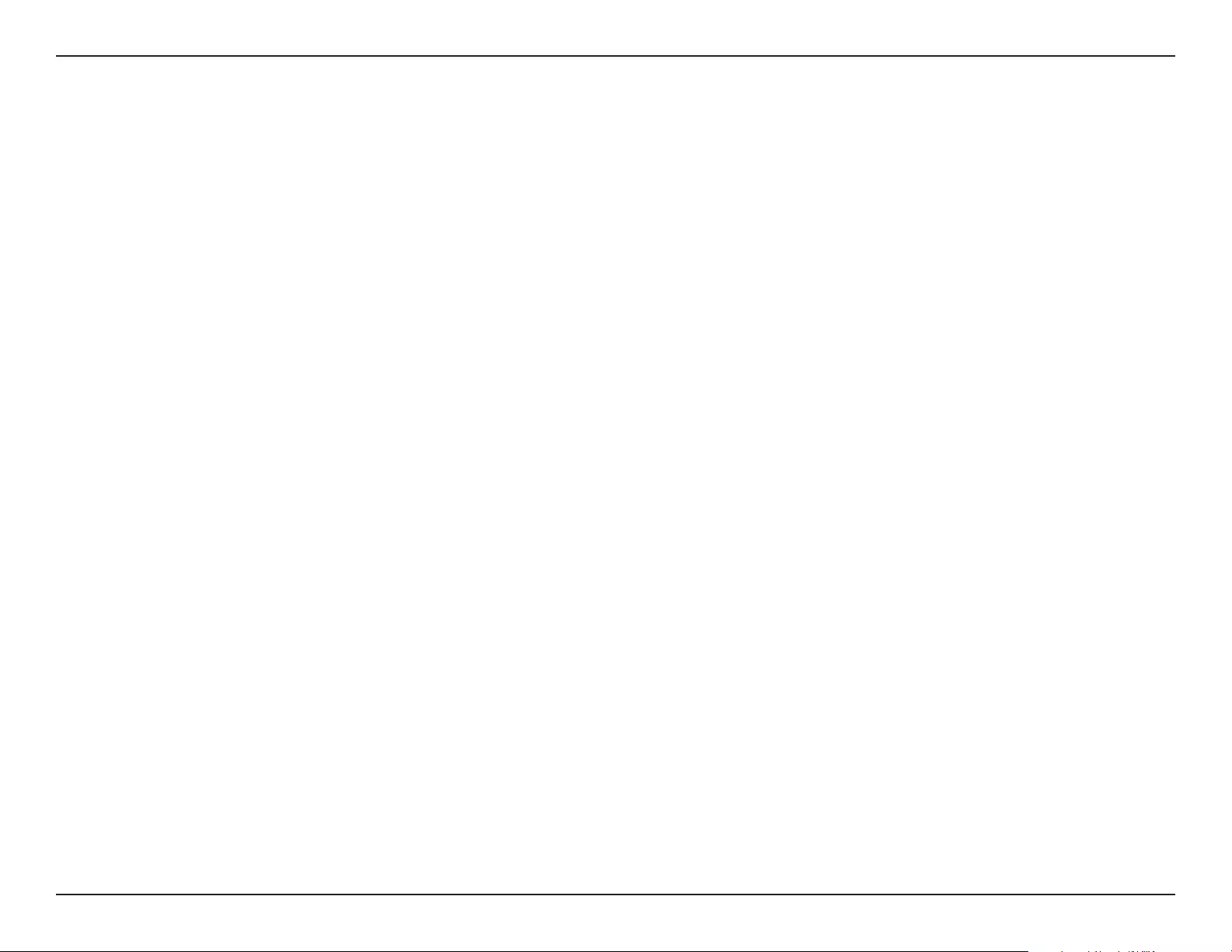
78D-Link DAP-1720 User Manual
Appendix E: Warranty
• After an RMA number is issued, the defective product must be packaged securely in the original or other suitable shipping package
to ensure that it will not be damaged in transit, and the RMA number must be prominently marked on the outside of the package.
Do not include any manuals or accessories in the shipping package. D-Link will only replace the defective portion of the product
and will not ship back any accessories.
• The customer is responsible for all in-bound shipping charges to D-Link. No Cash on Delivery (“COD”) is allowed. Products sent COD
will either be rejected by D-Link or become the property of D-Link. Products shall be fully insured by the customer and shipped
to D-Link Systems, Inc., 17595 Mt. Herrmann, Fountain Valley, CA 92708. D-Link will not be held responsible for any packages that
are lost in transit to D-Link. The repaired or replaced packages will be shipped to the customer via UPS Ground or any common
carrier selected by D-Link. Return shipping charges shall be prepaid by D-Link if you use an address in the United States, otherwise
we will ship the product to you freight collect. Expedited shipping is available upon request and provided shipping charges are
prepaid by the customer. D-Link may reject or return any product that is not packaged and shipped in strict compliance with the
foregoing requirements, or for which an RMA number is not visible from the outside of the package. The product owner agrees to
pay D-Link’s reasonable handling and return shipping charges for any product that is not packaged and shipped in accordance
with the foregoing requirements, or that is determined by D-Link not to be defective or non-conforming.
What Is Not Covered:
The Limited Warranty provided herein by D-Link does not cover:
Products that, in D-Link’s judgment, have been subjected to abuse, accident, alteration, modication, tampering, negligence, misuse, faulty installation,
lack of reasonable care, repair or service in any way that is not contemplated in the documentation for the product, or if the model or serial number
has been altered, tampered with, defaced or removed; Initial installation, installation and removal of the product for repair, and shipping costs;
Operational adjustments covered in the operating manual for the product, and normal maintenance; Damage that occurs in shipment, due to act
of God, failures due to power surge, and cosmetic damage; Any hardware, software, rmware or other products or services provided by anyone
other than D-Link; and Products that have been purchased from inventory clearance or liquidation sales or other sales in which D-Link, the sellers,
or the liquidators expressly disclaim their warranty obligation pertaining to the product.
While necessary maintenance or repairs on your Product can be performed by any company, we recommend that you use only an Authorized D-Link
Service Oce. Improper or incorrectly performed maintenance or repair voids this Limited Warranty.
Disclaimer of Other Warranties:
EXCEPT FOR THE LIMITED WARRANTY SPECIFIED HEREIN, THE PRODUCT IS PROVIDED “AS-IS” WITHOUT ANY WARRANTY OF ANY KIND WHATSOEVER
INCLUDING, WITHOUT LIMITATION, ANY WARRANTY OF MERCHANTABILITY, FITNESS FOR A PARTICULAR PURPOSE AND NONINFRINGEMENT.

79D-Link DAP-1720 User Manual
Appendix E: Warranty
IF ANY IMPLIED WARRANTY CANNOT BE DISCLAIMED IN ANY TERRITORY WHERE A PRODUCT IS SOLD, THE DURATION OF SUCH IMPLIED WARRANTY
SHALL BE LIMITED TO THE DURATION OF THE APPLICABLE WARRANTY PERIOD SET FORTH ABOVE. EXCEPT AS EXPRESSLY COVERED UNDER THE
LIMITED WARRANTY PROVIDED HEREIN, THE ENTIRE RISK AS TO THE QUALITY, SELECTION AND PERFORMANCE OF THE PRODUCT IS WITH THE
PURCHASER OF THE PRODUCT.
Limitation of Liability:
TO THE MAXIMUM EXTENT PERMITTED BY LAW, D-LINK IS NOT LIABLE UNDER ANY CONTRACT, NEGLIGENCE, STRICT LIABILITY OR OTHER LEGAL
OR EQUITABLE THEORY FOR ANY LOSS OF USE OF THE PRODUCT, INCONVENIENCE OR DAMAGES OF ANY CHARACTER, WHETHER DIRECT, SPECIAL,
INCIDENTAL OR CONSEQUENTIAL (INCLUDING, BUT NOT LIMITED TO, DAMAGES FOR LOSS OF GOODWILL, LOSS OF REVENUE OR PROFIT, WORK
STOPPAGE, COMPUTER FAILURE OR MALFUNCTION, FAILURE OF OTHER EQUIPMENT OR COMPUTER PROGRAMS TO WHICH D-LINK’S PRODUCT
IS CONNECTED WITH, LOSS OF INFORMATION OR DATA CONTAINED IN, STORED ON, OR INTEGRATED WITH ANY PRODUCT RETURNED TO D-LINK
FOR WARRANTY SERVICE) RESULTING FROM THE USE OF THE PRODUCT, RELATING TO WARRANTY SERVICE, OR ARISING OUT OF ANY BREACH OF
THIS LIMITED WARRANTY, EVEN IF D-LINK HAS BEEN ADVISED OF THE POSSIBILITY OF SUCH DAMAGES. THE SOLE REMEDY FOR A BREACH OF
THE FOREGOING LIMITED WARRANTY IS REPAIR, REPLACEMENT OR REFUND OF THE DEFECTIVE OR NONCONFORMING PRODUCT. THE MAXIMUM
LIABILITY OF D-LINK UNDER THIS WARRANTY IS LIMITED TO THE PURCHASE PRICE OF THE PRODUCT COVERED BY THE WARRANTY. THE FOREGOING
EXPRESS WRITTEN WARRANTIES AND REMEDIES ARE EXCLUSIVE AND ARE IN LIEU OF ANY OTHER WARRANTIES OR REMEDIES, EXPRESS, IMPLIED
OR STATUTORY.
Governing Law:
This Limited Warranty shall be governed by the laws of the State of California. Some states do not allow exclusion or limitation of incidental or
consequential damages, or limitations on how long an implied warranty lasts, so the foregoing limitations and exclusions may not apply. This
Limited Warranty provides specic legal rights and you may also have other rights which vary from state to state.
Trademarks:
D-Link is a registered trademark of D-Link Corporation/D-Link Systems, Inc. Other trademarks or registered trademarks are the property of their
respective owners.
Copyright Statement:
No part of this publication or documentation accompanying this product may be reproduced in any form or by any means or used to make any
derivative such as translation, transformation, or adaptation without permission from D-Link Corporation/D-Link Systems, Inc., as stipulated by the
United States Copyright Act of 1976 and any amendments thereto. Contents are subject to change without prior notice.
Copyright ©2017 by D-Link Corporation/D-Link Systems, Inc. All rights reserved.
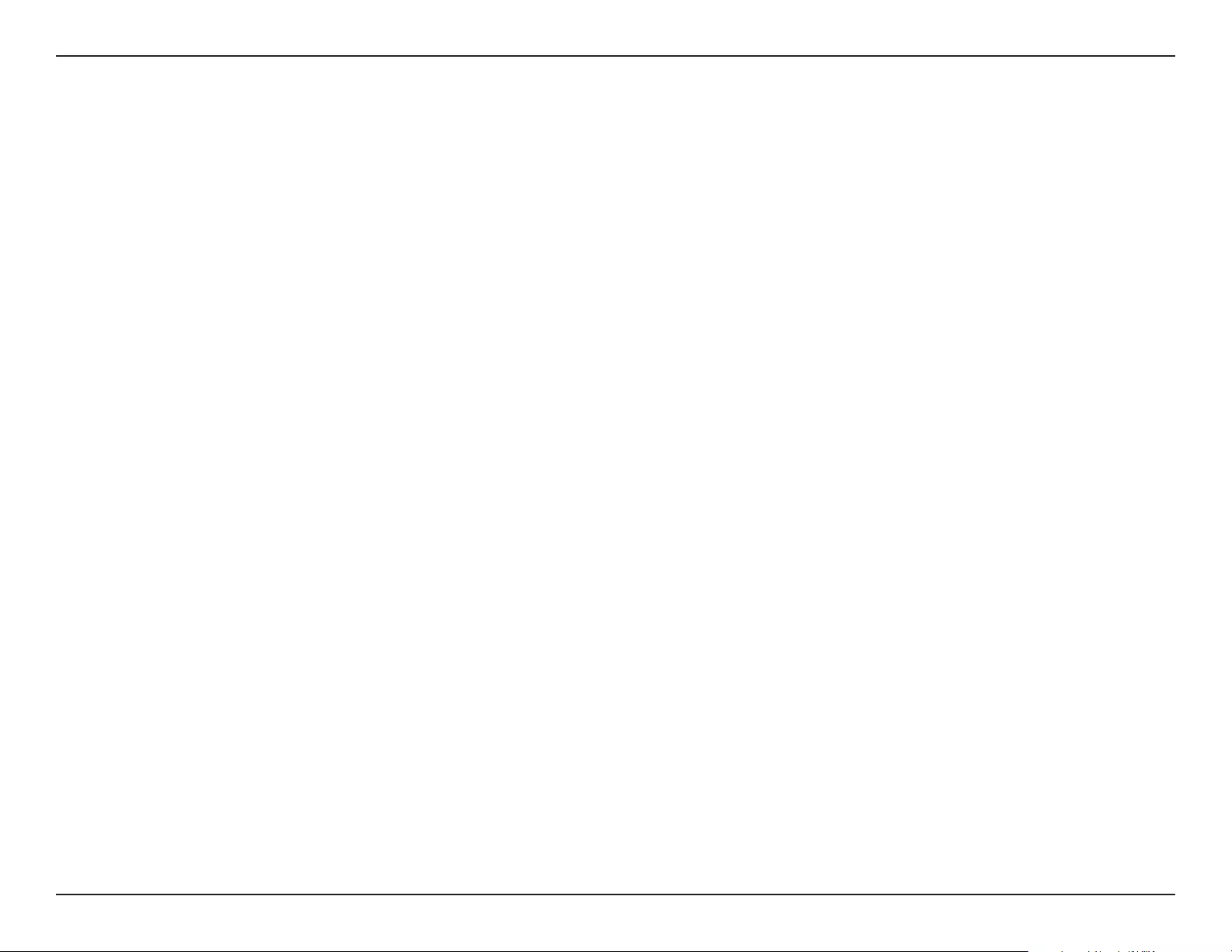
80D-Link DAP-1720 User Manual
Appendix E: Warranty
FCC Statement:
This equipment has been tested and found to comply with the limits for a Class B digital device, pursuant to part 15 of the FCC Rules. These limits are
designed to provide reasonable protection against harmful interference in a residential installation. This equipment generates, uses, and can radiate
radio frequency energy and, if not installed and used in accordance with the instructions, may cause harmful interference to radio communication.
However, there is no guarantee that interference will not occur in a particular installation. If this equipment does cause harmful interference to radio
or television reception, which can be determined by turning the equipment o and on, the user is encouraged to try to correct the interference by
one or more of the following measures:
• Reorient or relocate the receiving antenna.
• Increase the separation between the equipment and receiver.
• Connect the equipment into an outlet on a circuit dierent from that to which the receiver is connected.
• Consult the dealer or an experienced radio/TV technician for help.
FCC Caution:
Any changes or modications not expressly approved by the party responsible for compliance could void the user’s authority to operate this
equipment.
This device complies with Part 15 of the FCC Rules. Operation is subject to the following two conditions:
(1) This device may not cause harmful interference, and
(2) this device must accept any interference received, including interference that may cause undesired operation.
If this device is going to be operated in 5.15 ~ 5.25GHz frequency range, then it is restricted in indoor environment only.
IMPORTANT NOTICE:
FCC Radiation Exposure Statement:
This equipment complies with FCC radiation exposure limits set forth for an uncontrolled environment. This equipment should be installed and
operated with minimum distance 20cm between the radiator & your body. This transmitter must not be co-located or operating in conjunction
with any other antenna or transmitter.
The availability of some specic channels and/or operational frequency bands are country dependent and are rmware programmed at the factory
to match the intended destination. The rmware setting is not accessible by the end user.
For detailed warranty information applicable to products purchased outside the United States, please contact the corresponding local D-Link
oce.
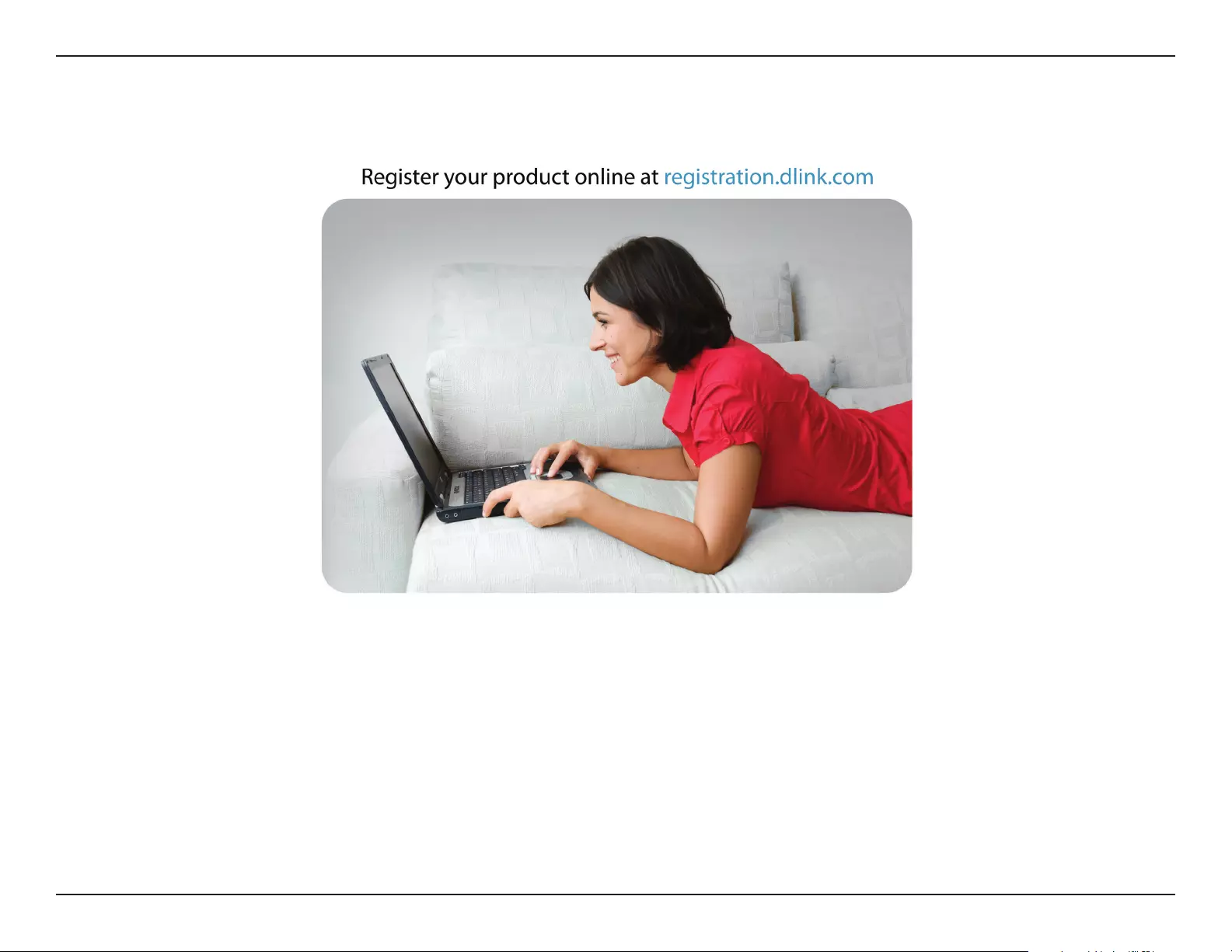
81D-Link DAP-1720 User Manual
Appendix F: Registration
Version 1.00 (US)
June 1, 2017
Product registration is entirely voluntary and failure to complete or return this form will not diminish your warranty rights.
Registration