Table of Contents
D-Link DCS-4622 User Manual
Displayed below is the user manual for DCS-4622 by D-Link which is a product in the Security Cameras category. This manual has pages.
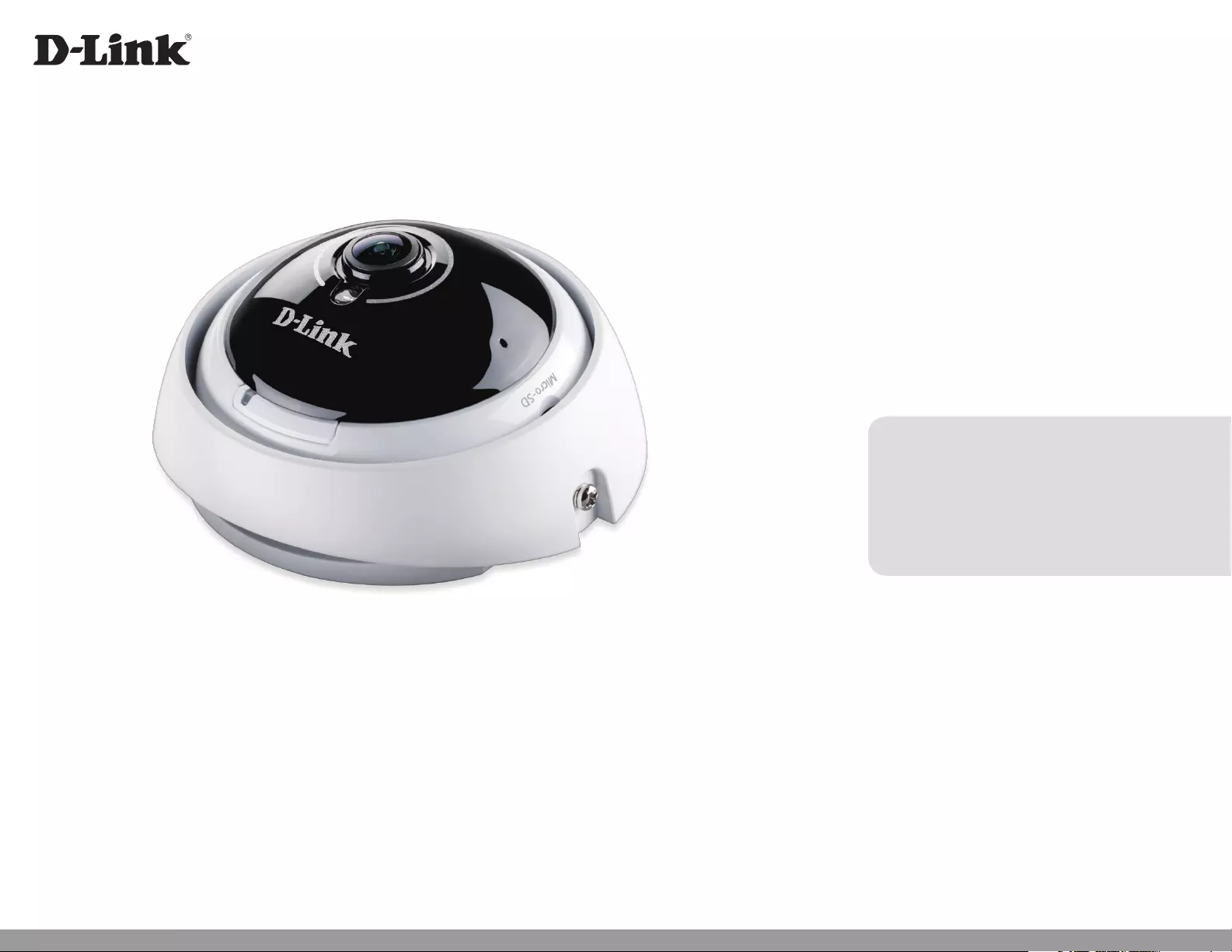
User Manual
Version 1.01 | 02/24/2017
DCS-4622
Vigilance 360° Full HD PoE Network Camera
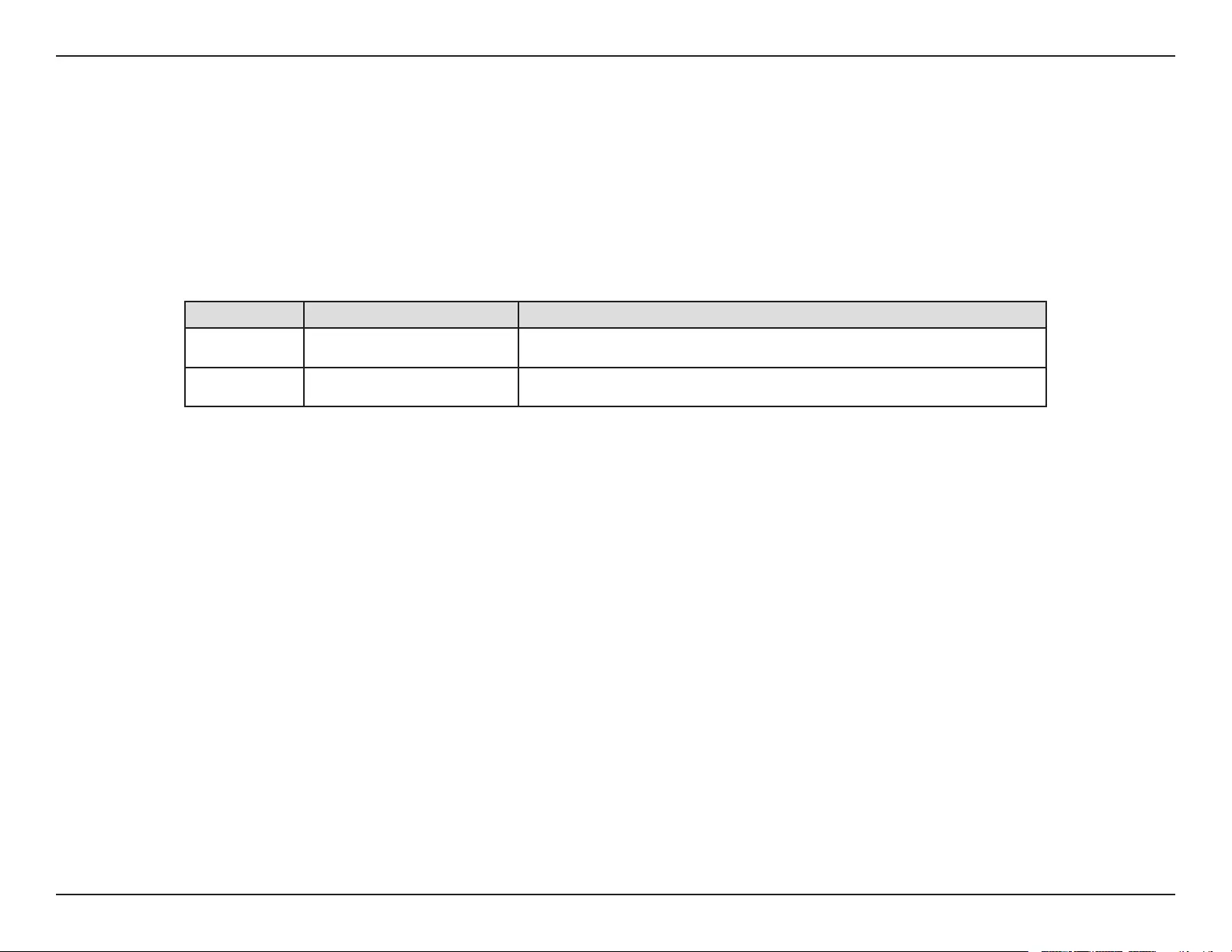
2D-Link DCS-4622 User Manual
D-Link reserves the right to revise this publication and to make changes in the content hereof without obligation to notify any person or
organization of such revisions or changes. Information in this document may become obsolete as our services and websites develop and
change.
Manual Revisions
Revision Date Description
1.00 09/13/2016 DCS-4622 Revision A1 with rmware version 1.00
1.01 02/24/2017 Minor updates
Trademarks
D-Link and the D-Link logo are trademarks or registered trademarks of D-Link Corporation or its subsidiaries in the United States or other
countries. All other company or product names mentioned herein are trademarks or registered trademarks of their respective companies.
Copyright © 2017 D-Link Corporation.
All rights reserved. This publication may not be reproduced, in whole or in part, without prior expressed written permission from D-Link Corporation.
Preface
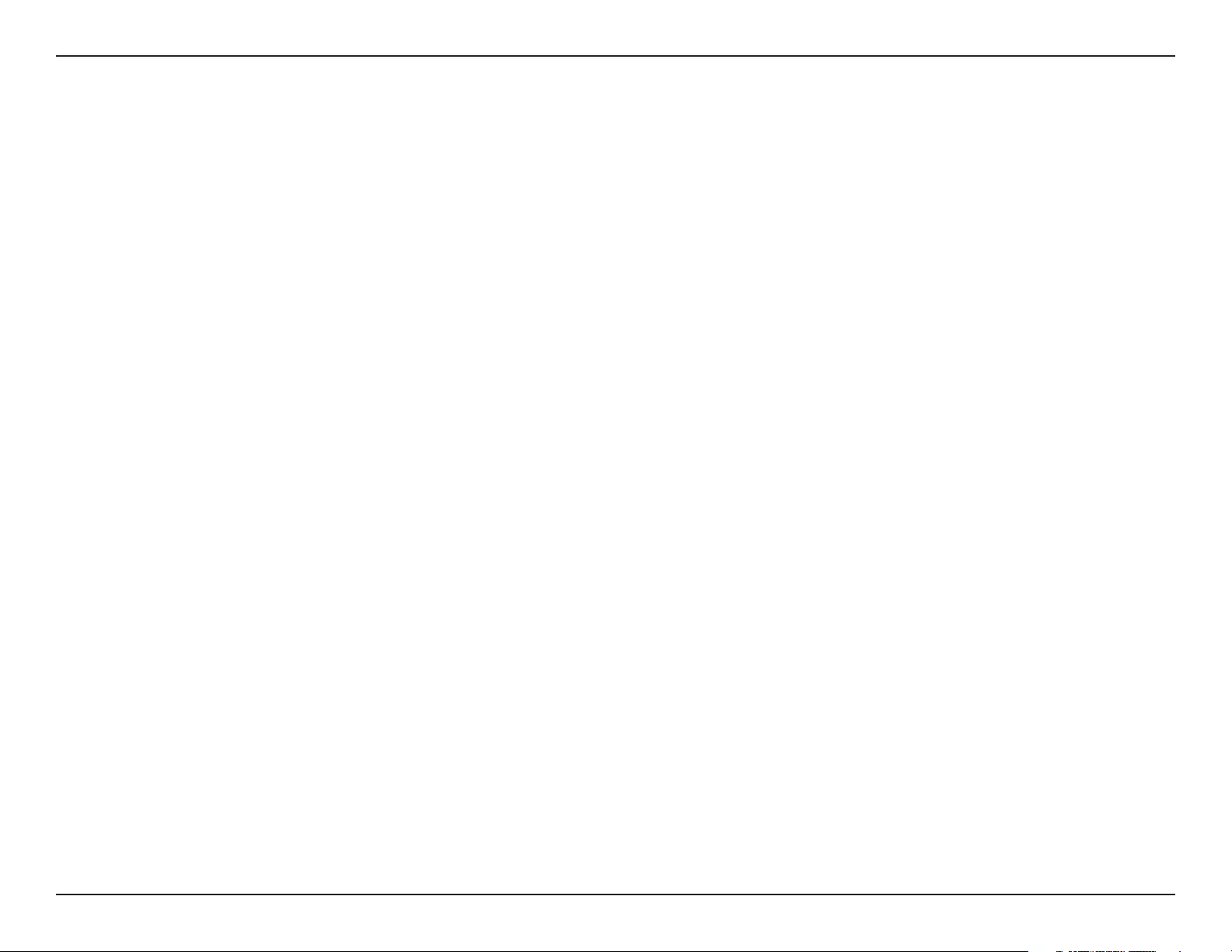
3D-Link DCS-4622 User Manual
Table of Contents
Product Overview ........................................................4
Package Contents .................................................................4
Introduction ............................................................................ 5
System Requirements .........................................................5
Features ....................................................................................6
Hardware Overview ............................................................. 7
Installation ...................................................................9
Mounting the Camera .........................................................9
Software Installation ...................................................... 12
Conguration ............................................................15
Using the Conguration Interface ................................15
Live Video ..............................................................................17
Setup .......................................................................................20
Setup Wizard ....................................................................20
Network Setup .................................................................25
Dynamic DNS ...................................................................28
Image Setup .....................................................................29
Audio and Video .............................................................. 31
Preset ................................................................................... 32
Motion Detection ...........................................................33
Time and Date .................................................................. 34
Event Setup .......................................................................35
SD Card ...............................................................................42
Advanced ............................................................................... 43
ICR and IR ...........................................................................43
HTTPS ..................................................................................44
Access List .......................................................................... 45
SNMP ...................................................................................46
Maintenance .........................................................................48
Device Management .....................................................48
System ................................................................................49
Firmware Upgrade ..........................................................50
Status ......................................................................................51
Device Info ........................................................................51
Logs .....................................................................................52
Help......................................................................................53
Technical Specications ............................................54
Regulatory Information ............................................57
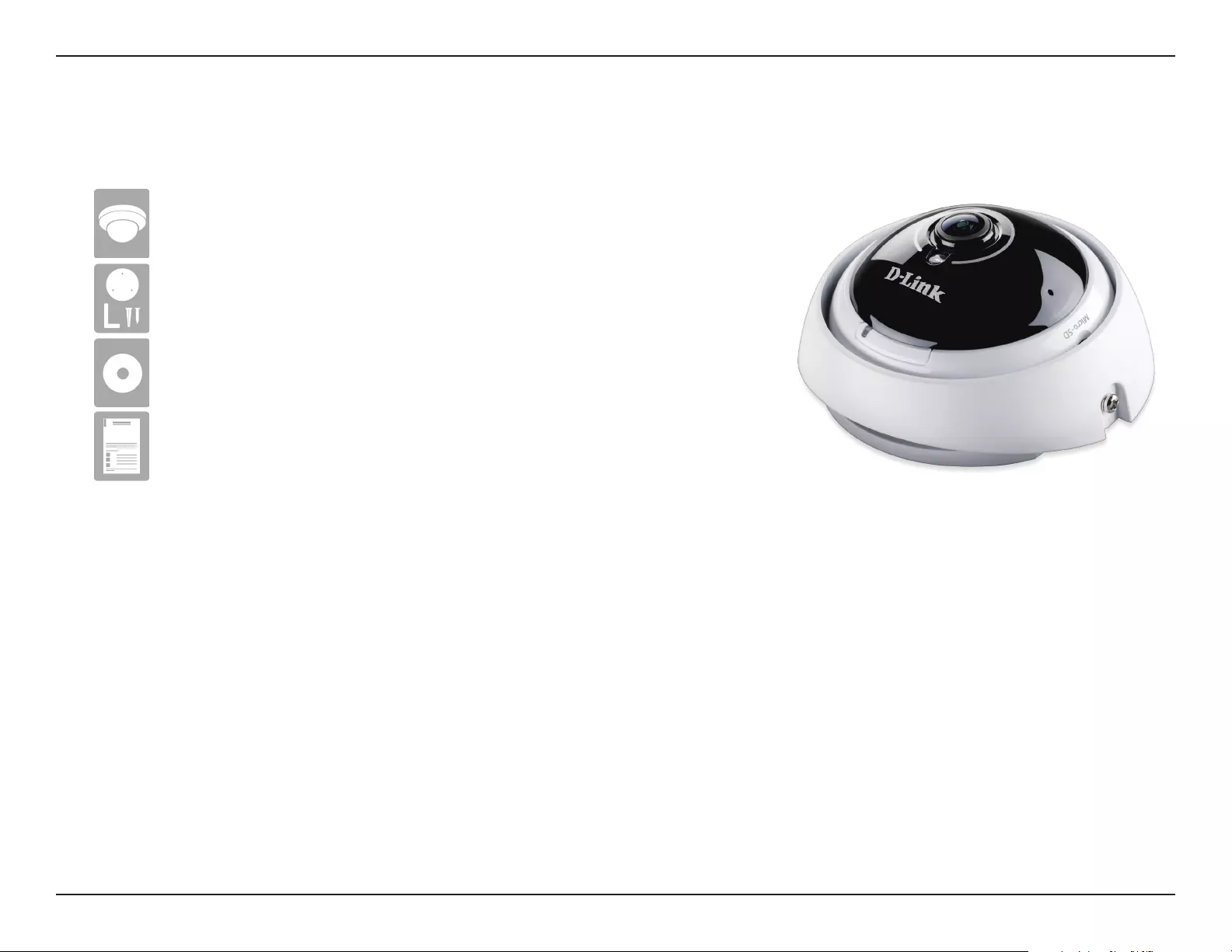
4D-Link DCS-4622 User Manual
Section 1: Product Overview
Product Overview
Package Contents
If any of the above items are missing, please contact your reseller.
Safety Notice: Installation and servicing should be done by certied technicians so as
to conform to all local codes and prevent voiding your warranty.
DCS-4622 Vigilance 360° Full HD PoE Network Camera
Mounting Kit
CD-ROM with User Manual and software
Quick Installation Guide
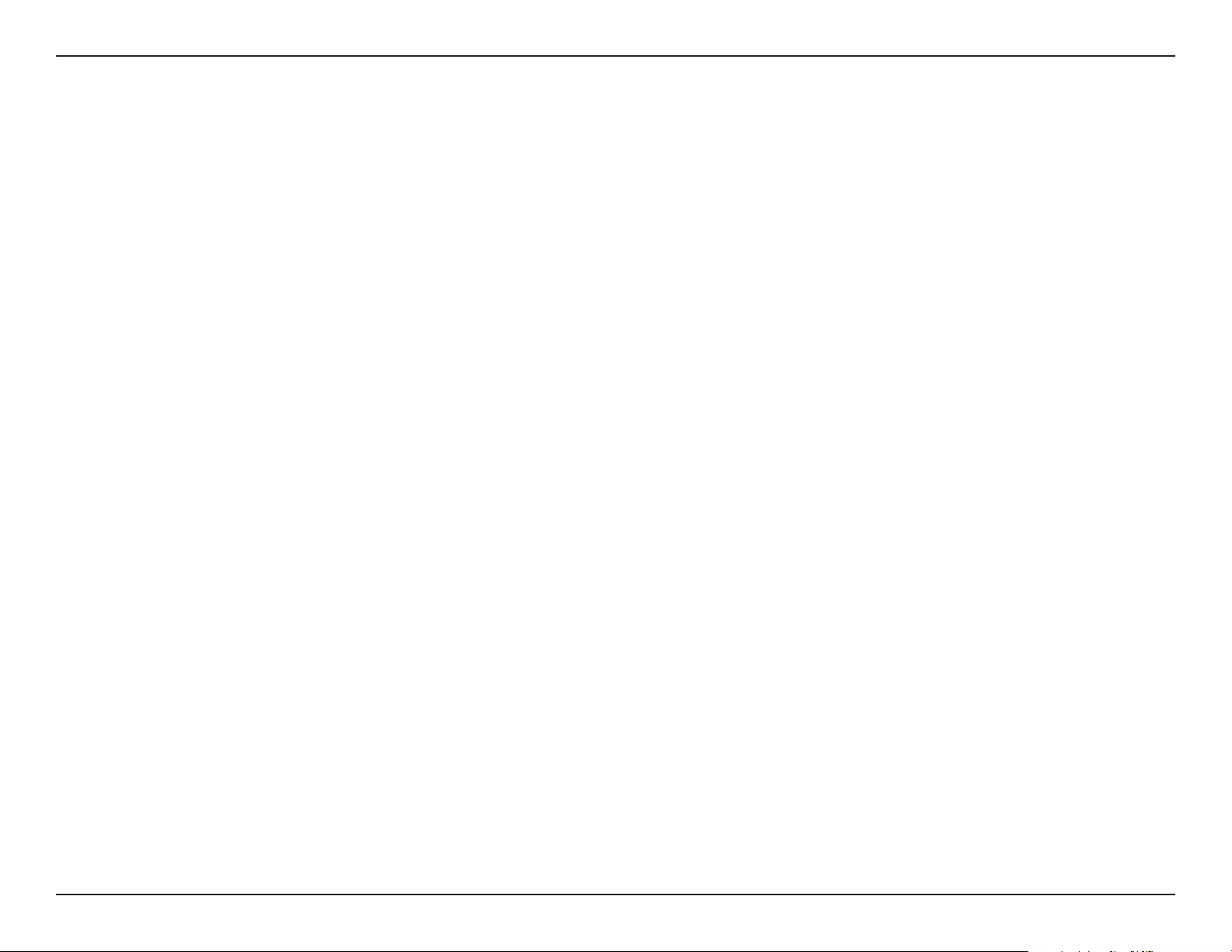
5D-Link DCS-4622 User Manual
Section 1: Product Overview
Introduction
Congratulations on your purchase of the DCS-4622 Vigilance 360° Full HD PoE Network Camera. The DCS-4622 is a professional
surveillance and security solution for small, medium, and large enterprises alike. The DCS-4622 uses a Full HD progressive scan
CMOS sensor; the professional sensor results in low noise and high sensitivity capabilities ideal for surveillance applications.
The DCS-4622 is a complete system with a built-in CPU and incorporates a web server, allowing it to transmit excellent real-
time Full HD resolution video for security and outdoor surveillance.
The DCS-4622 can be accessed remotely, controlled and congured from any PC/Notebook over your local network or through
the Internet via a web browser. The simple installation and intuitive web-based interface oer easy conguration across the
full range of its advanced feature set, including granular control over multiple video streams with dierent congurations and
multicast video streams which helps you manage your network load.
The built-in removable IR-cut lter and IR LEDs give the DCS-4622 the capability to view up to 8M at night. The DCS-4622
also incorporates Power over Ethernet (PoE), allowing it to be easily installed in a variety of locations without the need for
supplemental power cabling. The combination of an IR-Cut Filter, IR LEDs, and PoE make the DCS-4622 an ideal solution for a
dependable and cost-eective 24 hour surveillance solution with easy clutter-free installation.
• Computer with Microsoft Windows® 10, 8, 7, or Vista® (for CD-ROM Setup Wizard), Mac OS X, or Linux
• Internet Explorer 7, Firefox 20, or Safari 6 or higher
• Existing 10/100 Ethernet-based network with an available 802.3af Power over Ethernet (PoE) port
System Requirements
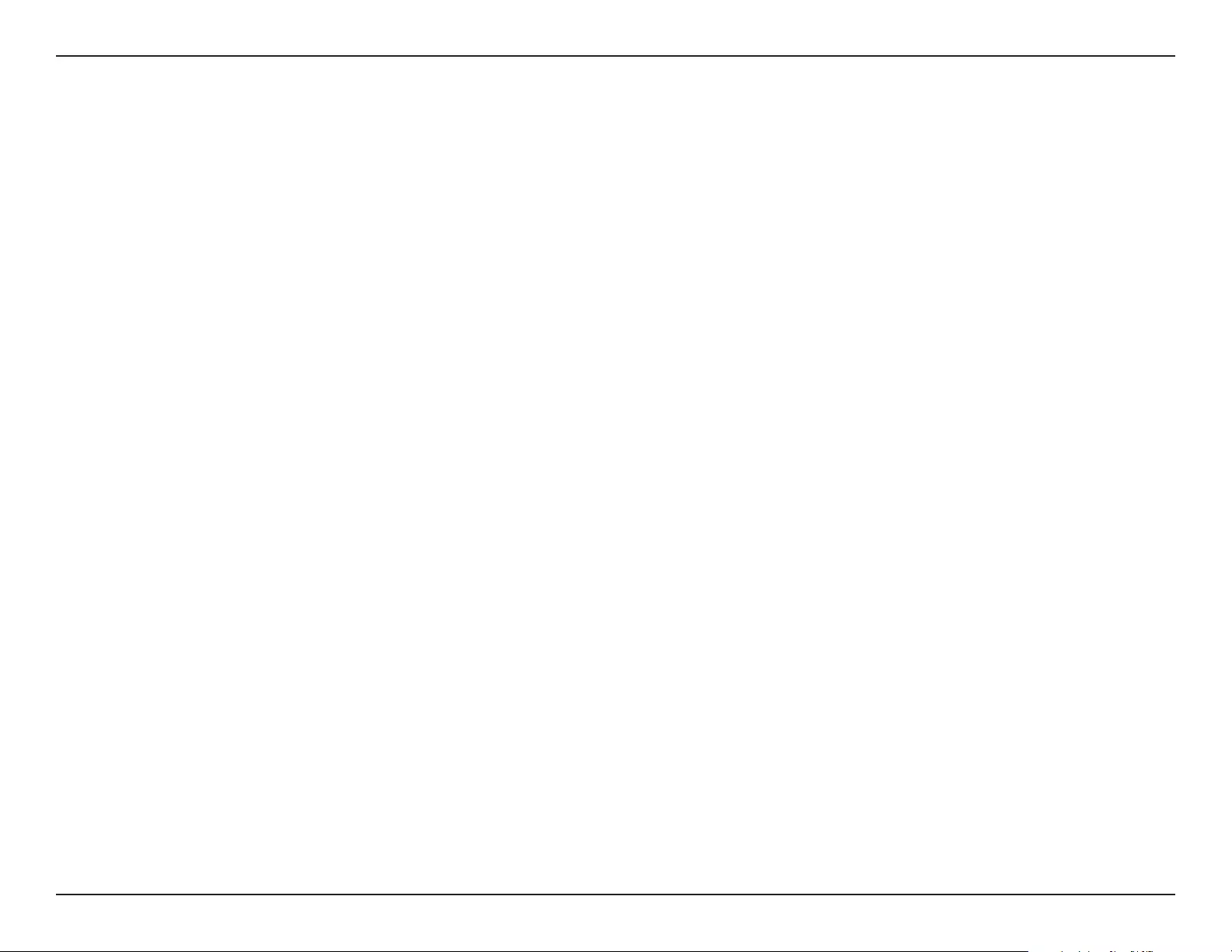
6D-Link DCS-4622 User Manual
Section 1: Product Overview
360 Degree Surveillance
The built-in sheye lens gives you a full 360 degrees of coverage, allowing it to monitor an entire room with ease. It can also be placed on a wall for
180 degree coverage of a hallway. Distortion correction gives you a panoramic view or a normal corrected image that you can pan across easily.
Supports a Variety of Platforms
With support for TCP/IP networking, HTTP, and other Internet related protocols, the DCS-4622 can also be integrated easily into other Internet/
Intranet applications because of its standards-based features. The DCS-4622 works with any 10/100 Ethernet network, making the DCS-4622 easy
to integrate into your existing network environment.
Advanced Event Management
The DCS-4622 can be set up to send e-mail notications with snapshots when an event occurs, such as when motion is detected. Events can be
triggered from several sources, such as motion detection and time based events.
IR LEDs for Day and Night Functionality
The built-in infrared LEDs enable night time viewing of up to 20 meters.
PoE (Power over Ethernet) for Flexible Installation
The DCS-4622 can draw all the power it needs from a PoE switch or PoE injector for a simple and clutter-free installation.
Remote Monitoring Utility
The D-ViewCam application adds enhanced features and functionality for the Network Camera and allows administrators to congure and access
the Network Camera from a remote site via Intranet or Internet. Other features include image monitoring, recording images to a hard drive, viewing
up to 32 cameras on one screen, and taking snapshots.
Features
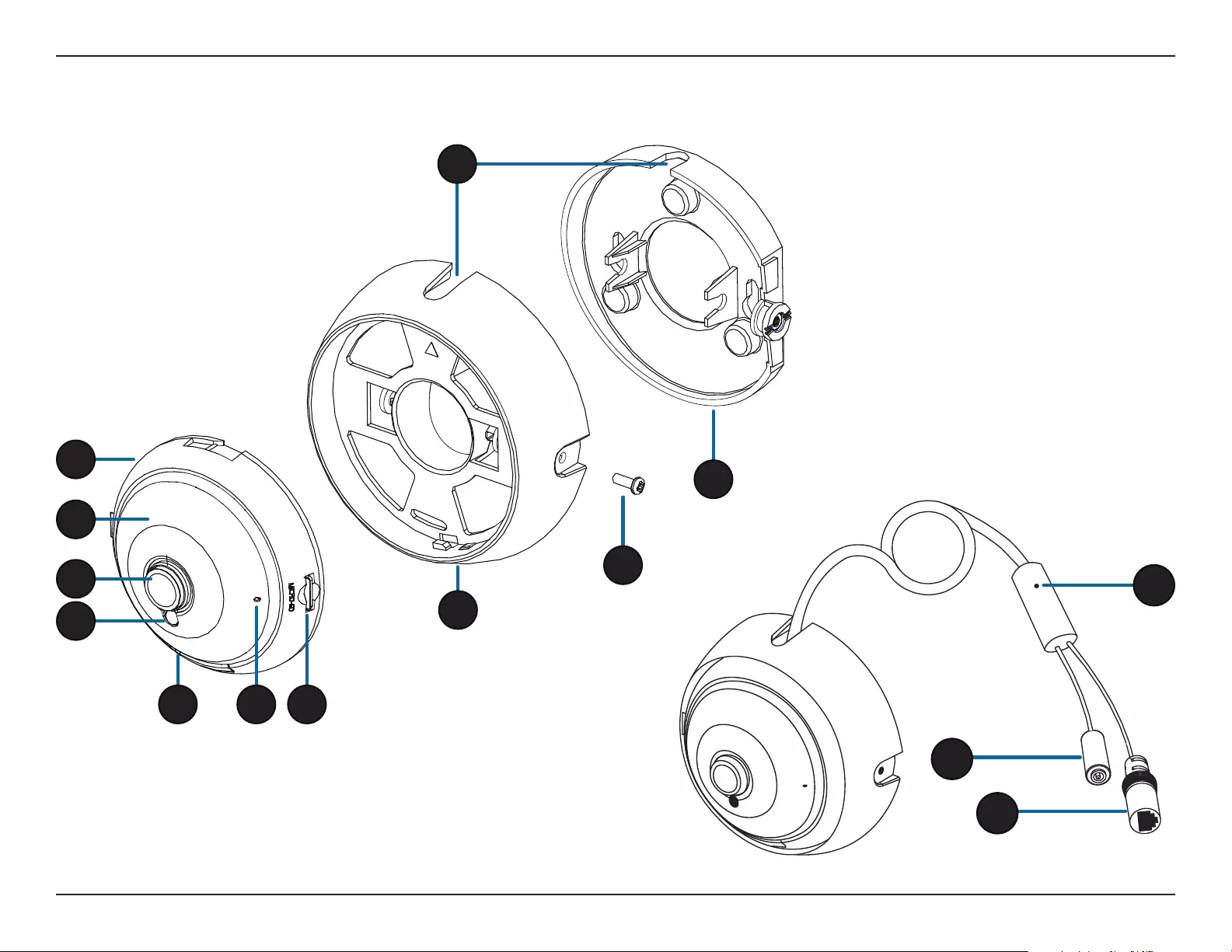
7D-Link DCS-4622 User Manual
Section 1: Product Overview
Hardware Overview
9
4
5
3
6 7
8
10
2
11
12
13
14
1
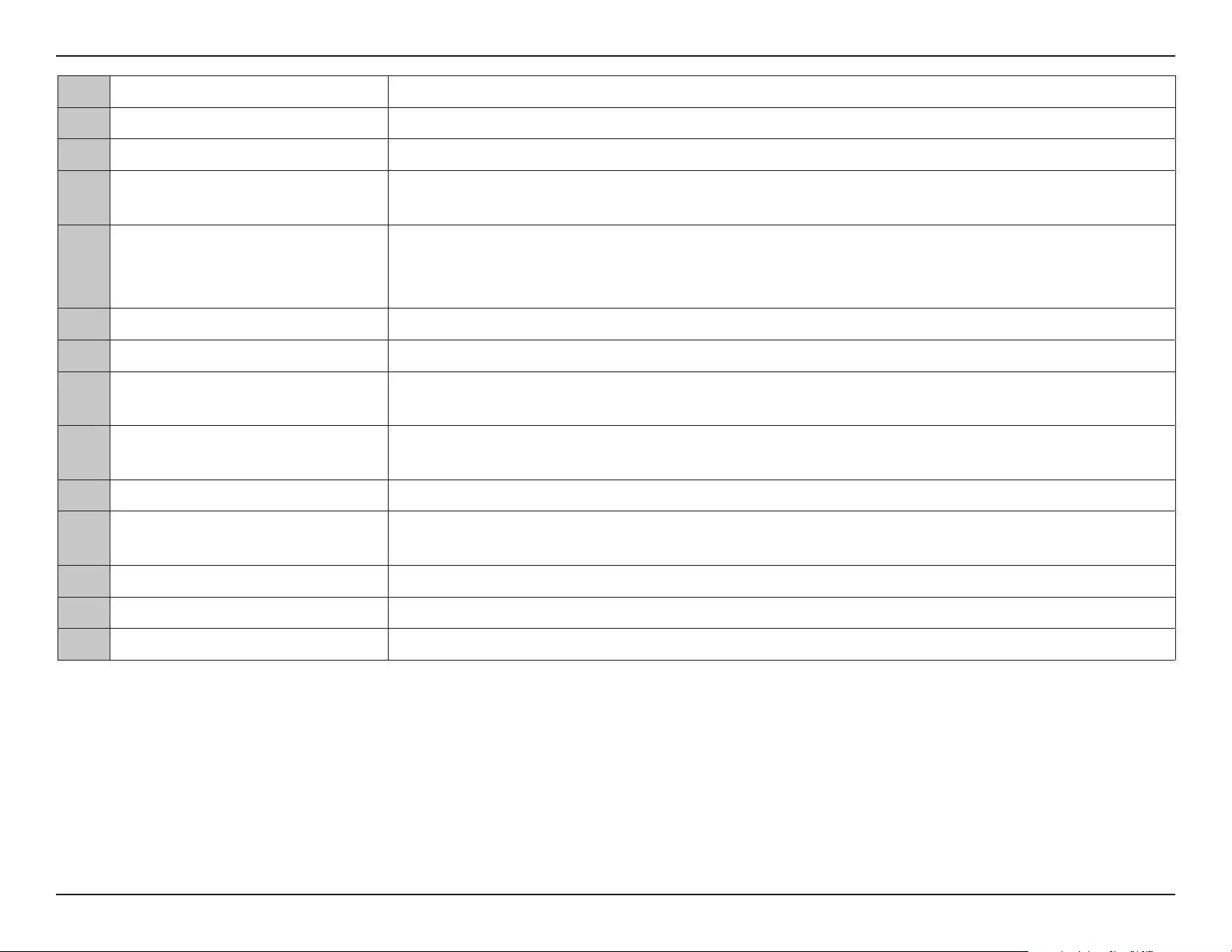
8D-Link DCS-4622 User Manual
Section 1: Product Overview
1 Speaker (on back) Onboard speaker for 2-way communication.
2 IR LEDs (behind cover) Provide illumination for low-light environments.
3 Camera Lens Fixed lens to record video of the surrounding area.
4 Light Sensor The light sensor measures the lighting conditions and switches between color and infrared
accordingly.
5 Power/Status LED
Red: Camera is on, but not connected to the network
Green: Camera is on and is connected to the network
Flashing Green: Camera is currently streaming video
6 Microphone Records audio from the surrounding area.
7 microSD Card Slot You can insert a microSD card to save snapshots and video to it.
8 Camera Mount Remove the camera from the camera mount by turning the camera counter-clockwise. Lock the
camera in the camera mount by turning the camera clockwise.
9 Tilt Adjustment Screw Can be loosened to adjust camera angle, or removed when separating the camera cover from the
mounting plate.
10 Mounting Plate Use the holes on the mounting plate to mount the camera to a ceiling or wall.
11 Cable Channels The camera cable can be passed through the cable channels or the center of the camera mount
when mounting it.
12 Power Connector Connects to an optional 12 V / 1.5 A power adapter (not included).
13 Ethernet Jack RJ-45 connector for Ethernet to connect the camera to your network.
14 Reset Button Press and hold for 10 seconds to reset camera back to the factory default settings.
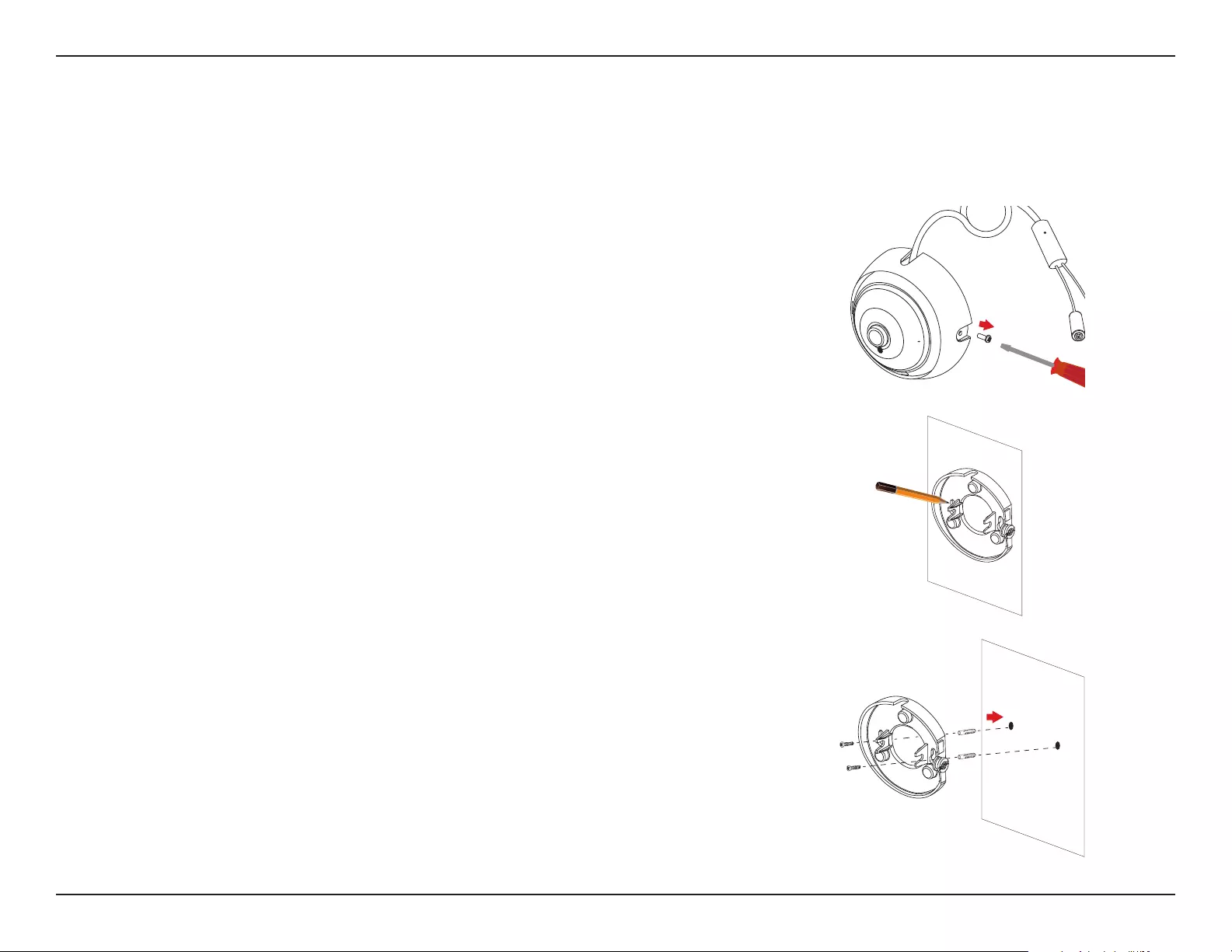
9D-Link DCS-4622 User Manual
Section 2: Installation
Installation
Mounting the Camera
It is highly recommended that you congure and test your camera before mounting it.
Use a screwdriver to unscrew the tilt adjustment screw. Pull the mounting plate
away from the camera mount.
Place the mounting plate where you want to position the camera and use a pencil
to mark the two mounting holes.
If you wish to run the camera cables through the wall or ceiling, mark the
center hole as well.
Use a 6 mm drill bit to make the required holes approximately 25 mm deep, then
insert the wall anchors into the holes. Use the screws provided to attach the
mounting bracket to the wall.
If you wish to run the camera cables through the wall or ceiling, drill the
center hole for the camera cables to pass through.
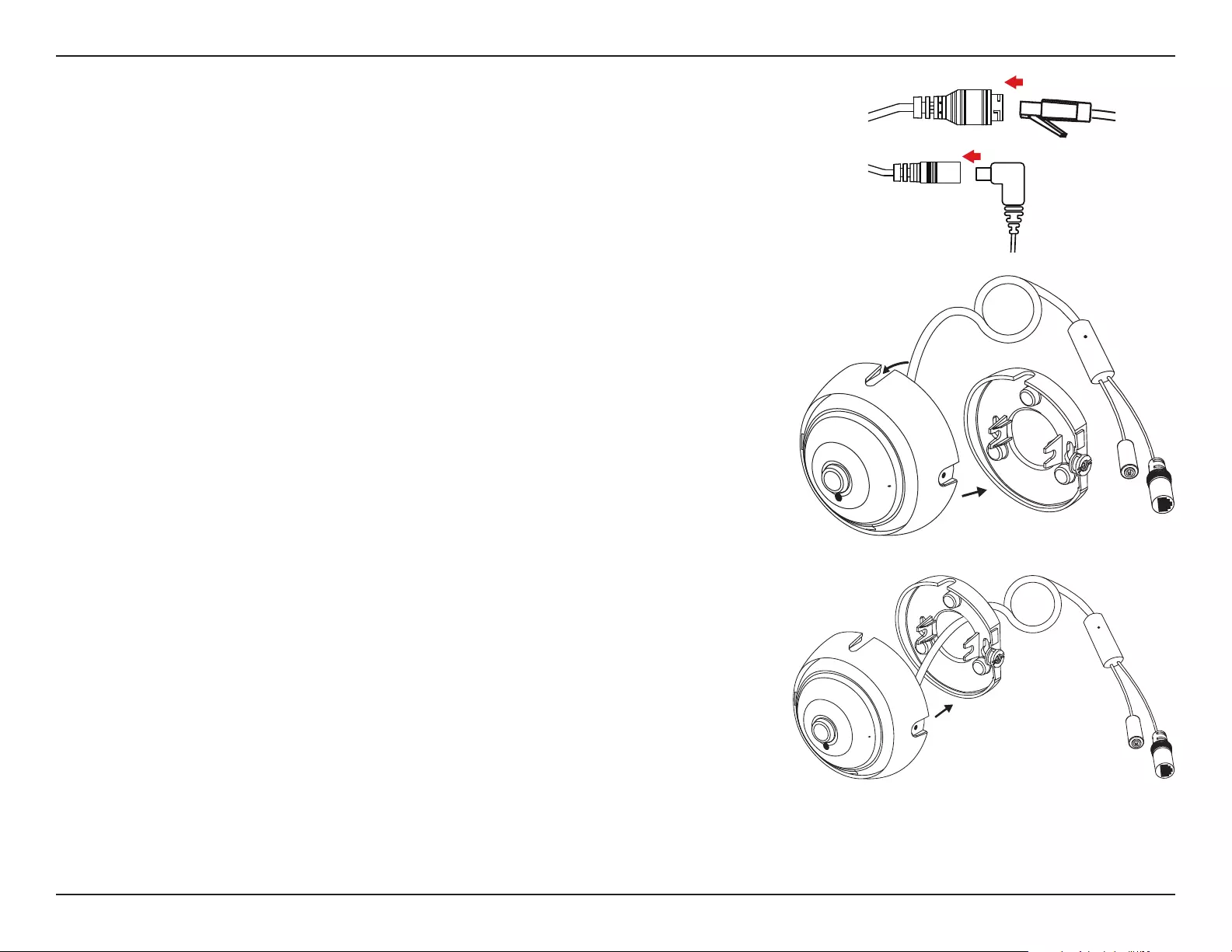
10D-Link DCS-4622 User Manual
Section 2: Installation
Use an Ethernet cable to connect the camera's Ethernet jack to your PoE switch
or injector. If you are not using PoE to power the camera, you may connect a 12V
1.5A power adapter to the power connector.
Attach the camera mount to the mounting plate.
If you are running the camera cables out the side of the camera, guide the
camera cables through the cable channel on the camera mount.
If you wish to run the camera cables through the wall or ceiling, pull the
cables through the hole.
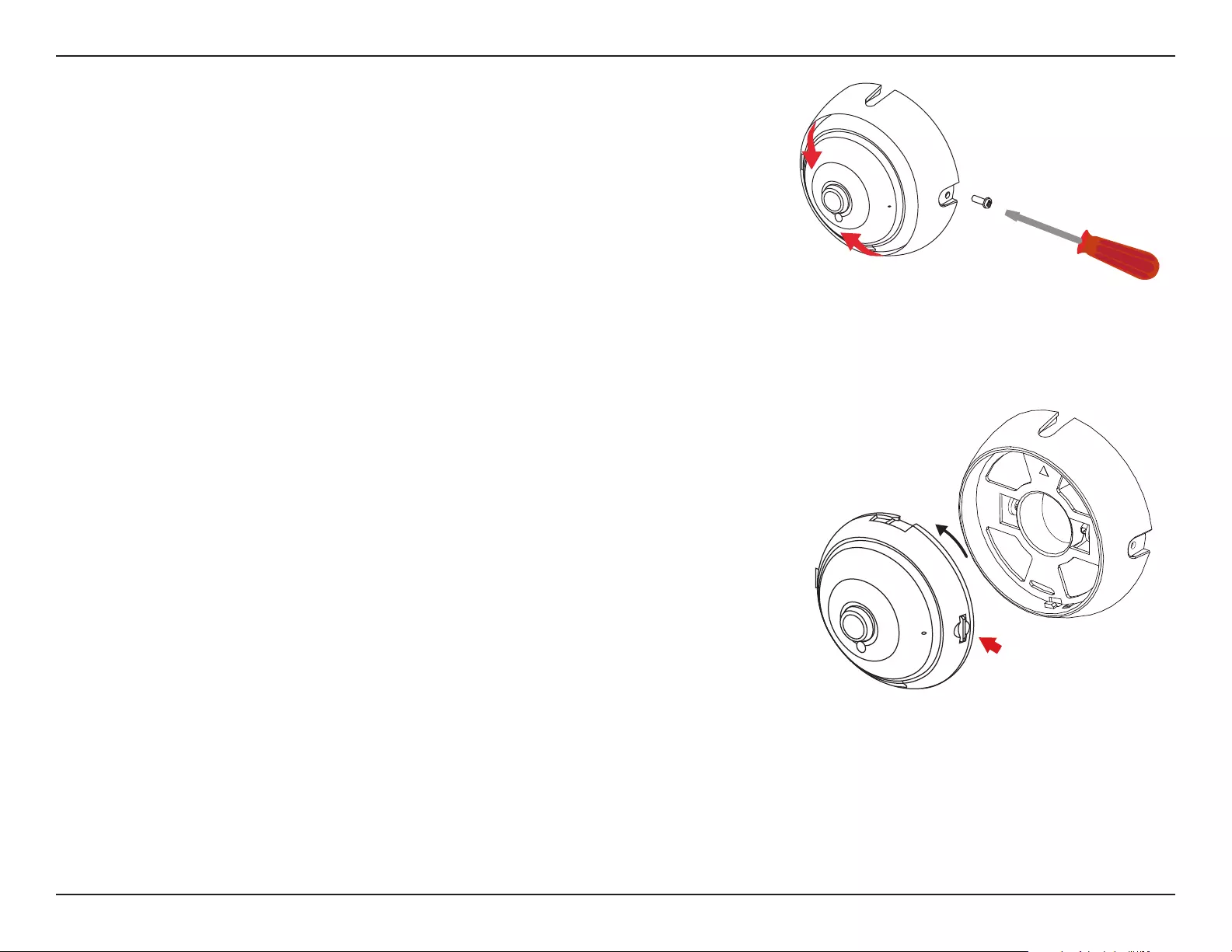
11D-Link DCS-4622 User Manual
Section 2: Installation
Adjust the angle of the camera, then screw in the tilt adjustment screw until it
is snug.
If you wish to insert a microSD card, remove the camera from the camera
mount by turning the camera counter-clockwise and lifting it away from the
camera mount.
Insert the microSD card with the contacts facing you.
Reattach the camera to the camera mount and turn it clockwise to lock it in place.
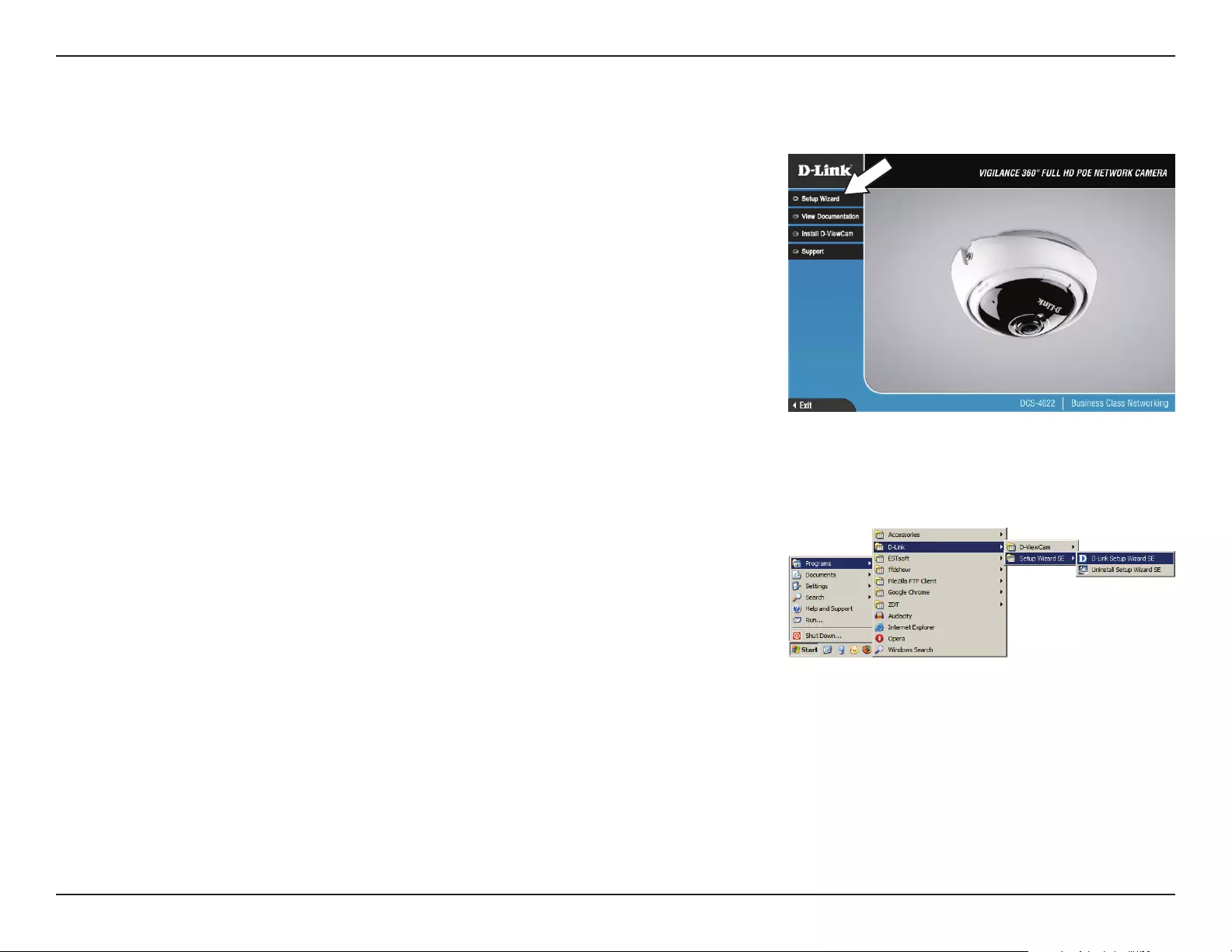
12D-Link DCS-4622 User Manual
Section 2: Installation
Step 1
Insert the DCS-4622 CD into your computer's CD-ROM drive to begin the
installation.
If the Autorun function on your computer is disabled, or if the D-Link Launcher
fails to start automatically, click the Start button and type D:\autorun.exe (where
D: represents the drive letter of your CD-ROM drive) and press Enter.
Step 2
Click on the D-Link Setup Wizard SE icon that was created in your Windows
Start menu (Start > D-Link > Setup Wizard SE).
Software Installation

13D-Link DCS-4622 User Manual
Section 2: Installation
Step 4
Enter the Admin ID and password. When logging in for the rst time, the default
Admin ID is admin with the password left blank.
Click the checkboxes if you wish to change the admin ID and password for the
camera, and enter the new ID and password you wish to use.
Click Next to continue.
Step 3
The Setup Wizard will appear and display the MAC address and IP address of your
camera(s). If you have a DHCP server on your network, a valid IP Address will be
displayed. If your network does not use a DHCP server, the network camera's
default static IP 192.168.0.20 will be displayed.
Select your camera, then click the Wizard button to continue.
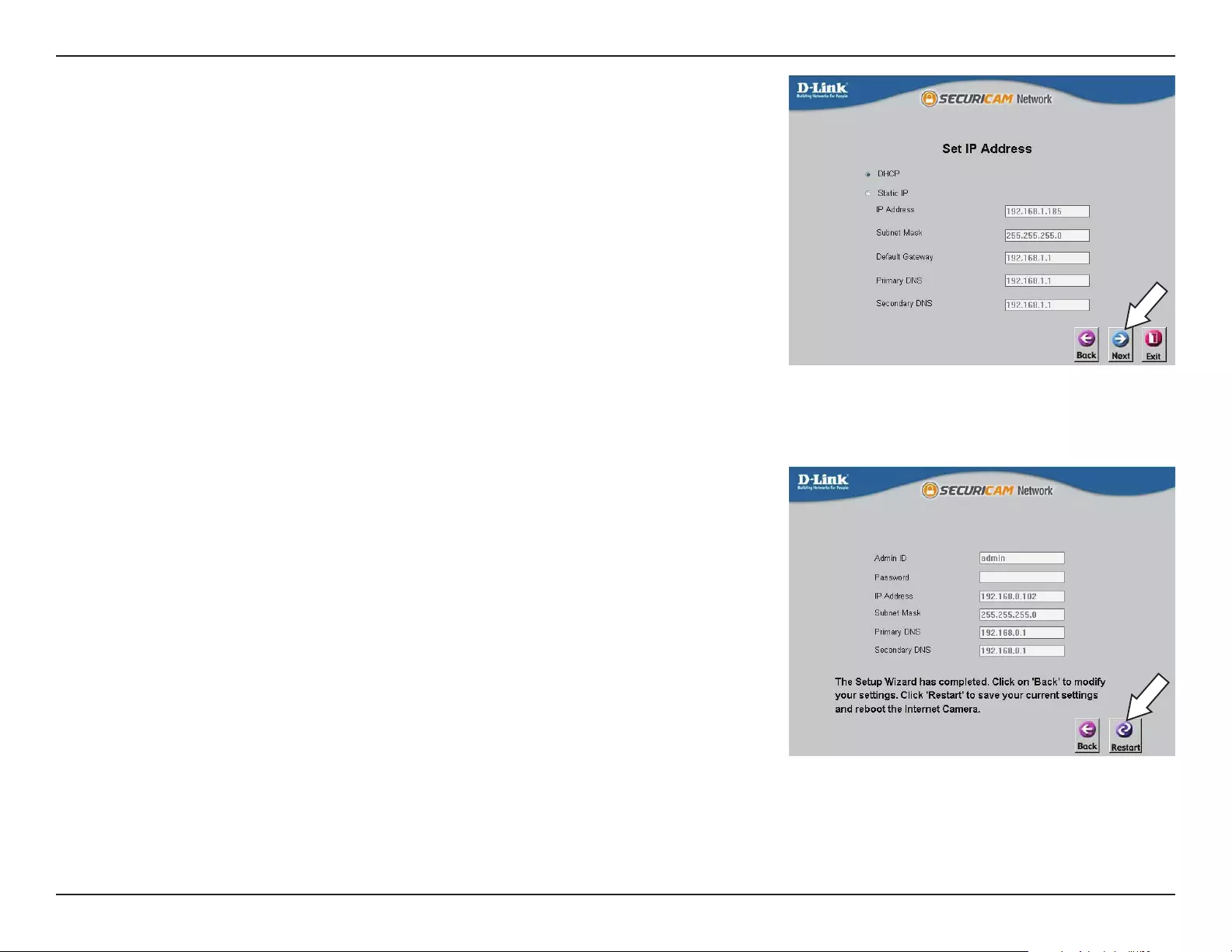
14D-Link DCS-4622 User Manual
Section 2: Installation
Step 6
Take a moment to conrm your settings and click Restart.
Step 5
Select DHCP if your camera obtains an IP address automatically from a DHCP
server such as a router. Select Static IP if you want to manually enter the IP
settings for the camera.
Click Next to continue.
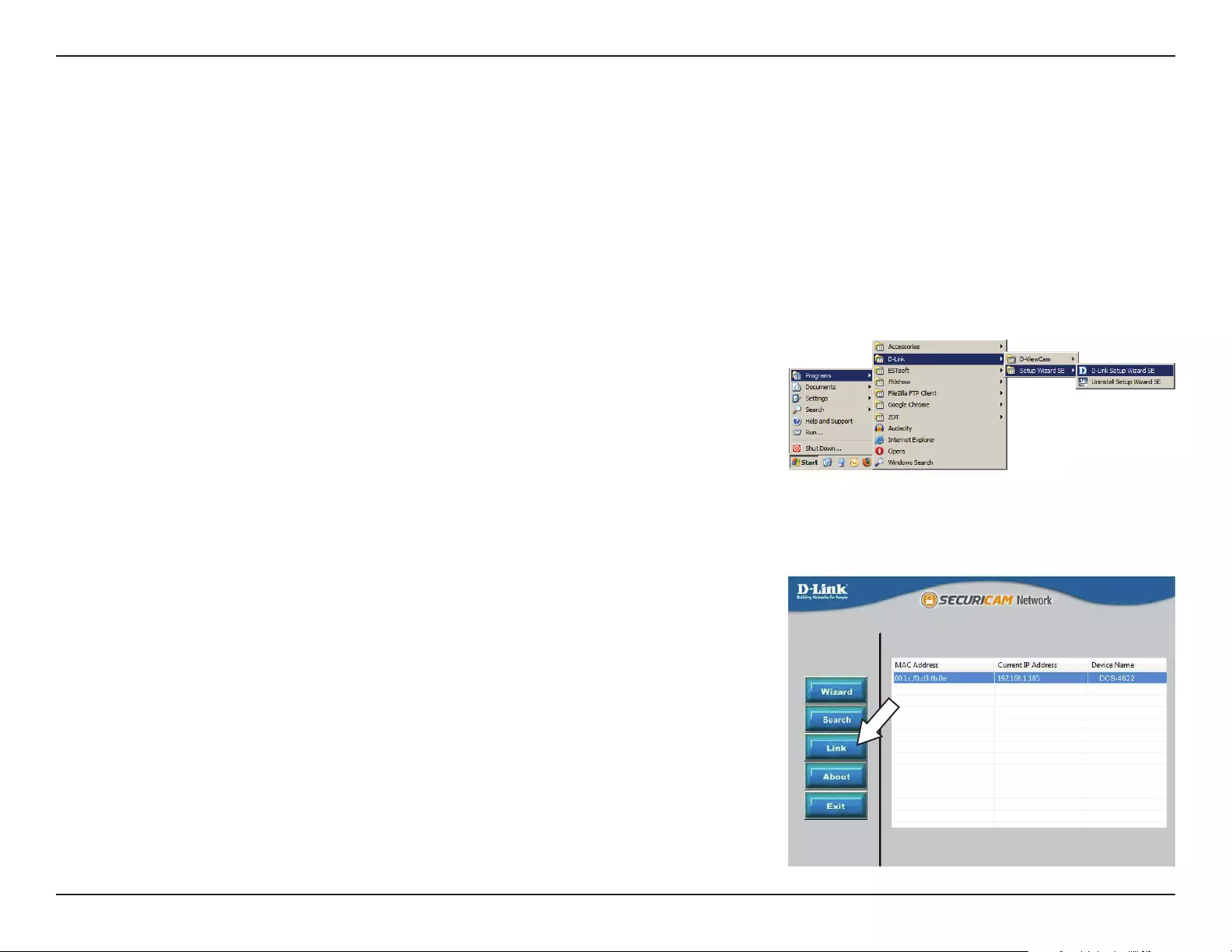
15D-Link DCS-4622 User Manual
Section 3: Conguration
Conguration
Using the Conguration Interface
After completing the Camera Installation Wizard, you are ready to use your camera. The camera’s built-in Web conguration
utility is designed to allow you to easily access and congure your DCS-4622. At the end of the wizard, click Link, or enter the IP
address of your camera into a web browser, such as Firefox. To log in, use the User name admin and the password you created
in the Installation Wizard. If you did not create a password, the default password is blank. After entering your password, click OK.
Step 1
Click on the D-Link Setup Wizard SE icon that was created in your Windows Start
menu (Start > D-Link > Setup Wizard SE).
Step 2
Select the camera and click Link to access the web conguration.
The Setup Wizard will automatically open your web browser to the IP address of
the camera.
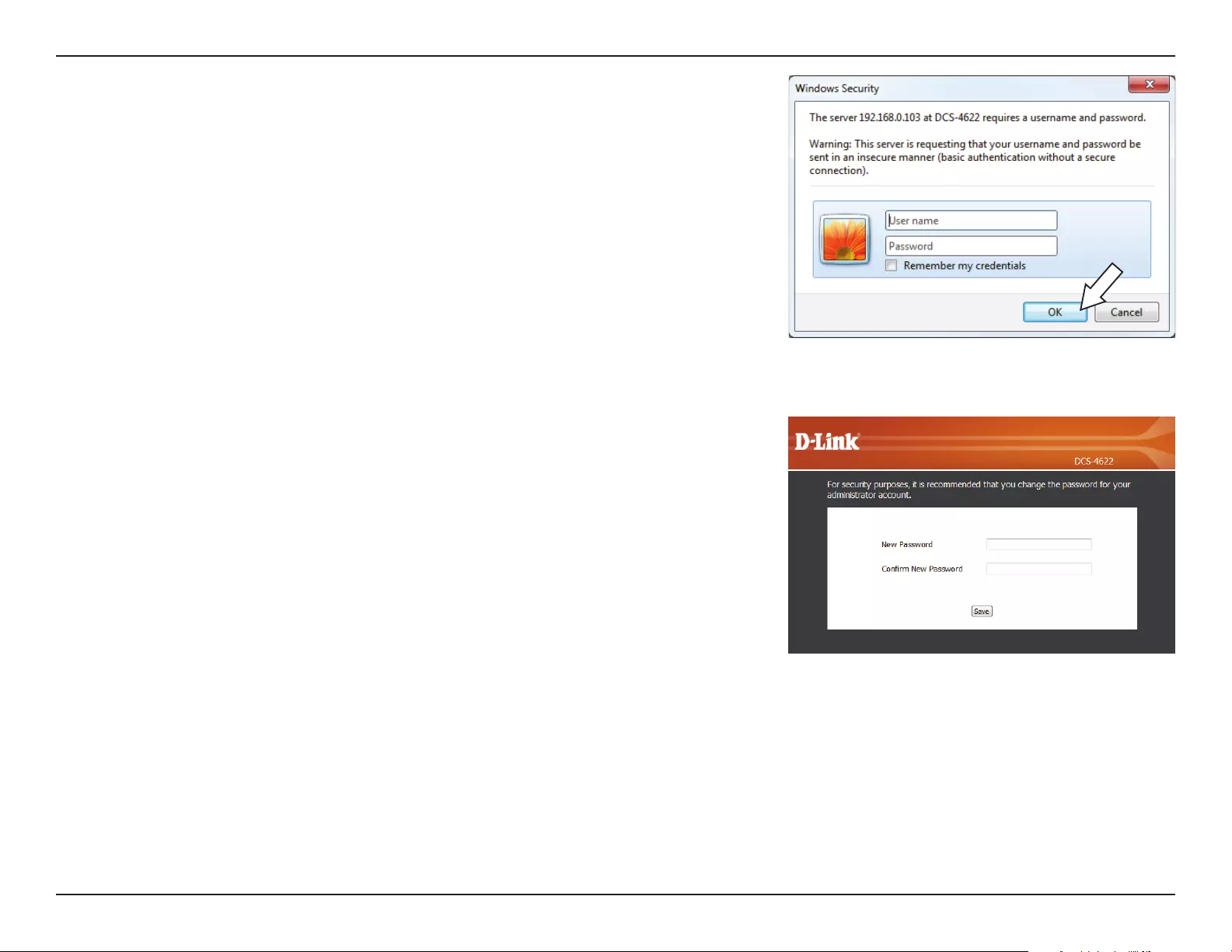
16D-Link DCS-4622 User Manual
Section 3: Conguration
Step 3
Enter admin as the default username and leave the password blank. Click OK to
continue.
Step 4
Enter a password to use for your camera, then click the Save button.
You will be directed to the Live View page, and you can now start using and
conguring your camera.
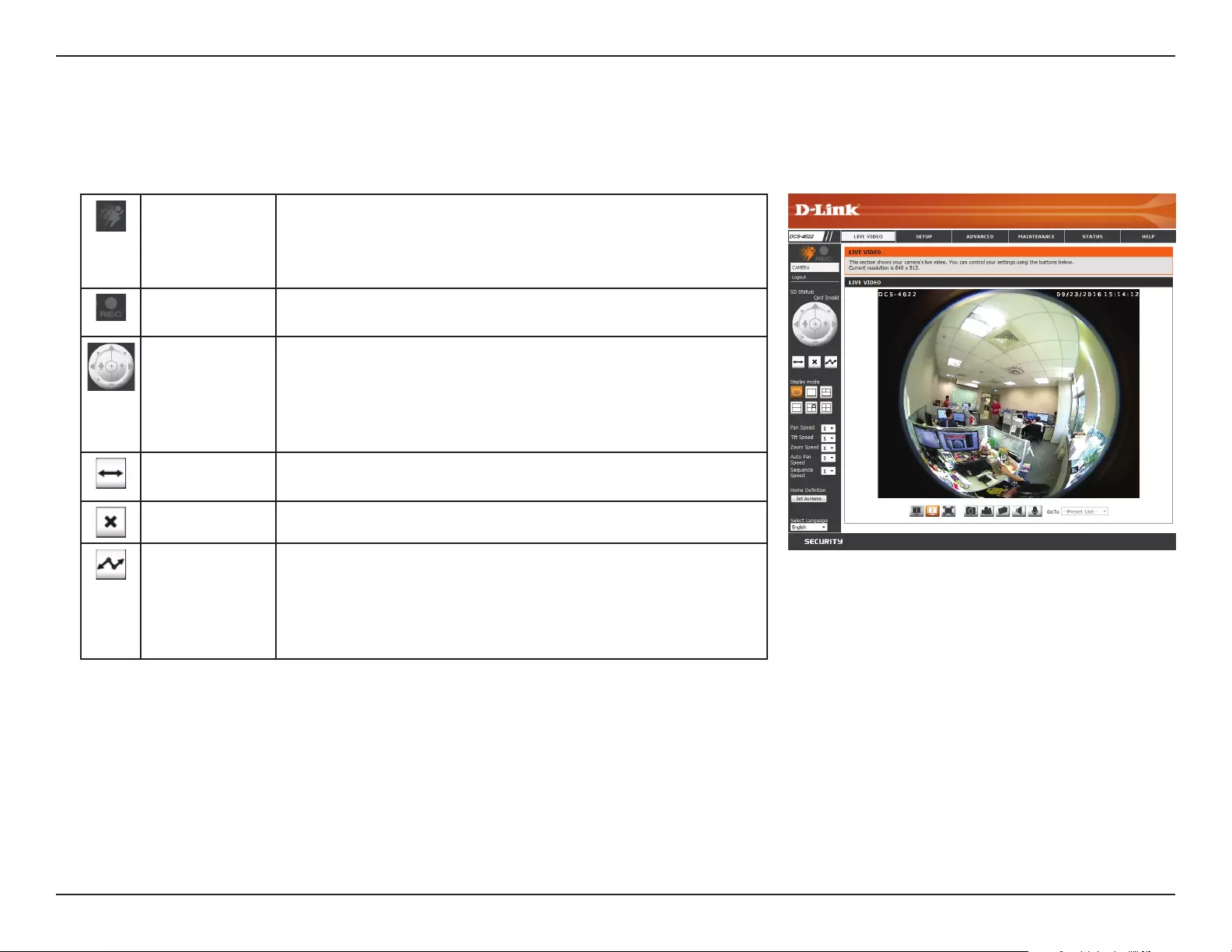
17D-Link DCS-4622 User Manual
Section 3: Conguration
Live Video
This section shows your camera’s live video. You may select any of the available icons listed below to operate the camera. You may also select your
language using the drop-down menu on the left side of the screen.
Motion Trigger
Indicator
This indicator will change color when a trigger event occurs.
Note: The video motion feature for your camera must be
enabled.
Recording
Indicator
When a recording is in progress, this indicator will change
color.
Control Pad This control pad can be used to electronically pan, tilt, and
zoom (ePTZ) within the camera's predened view area, if one
has been dened. Click on the arrows to move the view in
that direction. Click on the inside buttons to zoom in and out
of the image. Click the center to return to the home position.
Auto Pan Click this to start automatically panning the currently
selected view.
Stop Click this to stop any auto pan or preset sequence actions.
Patrol After creating a list of preset ePTZ camera positions, click this
to automatically cycle through the preset sequence.
Presets only apply to the square viewing windows in Multi-View
with Fisheye, Multi-View, and Mixed View display modes.
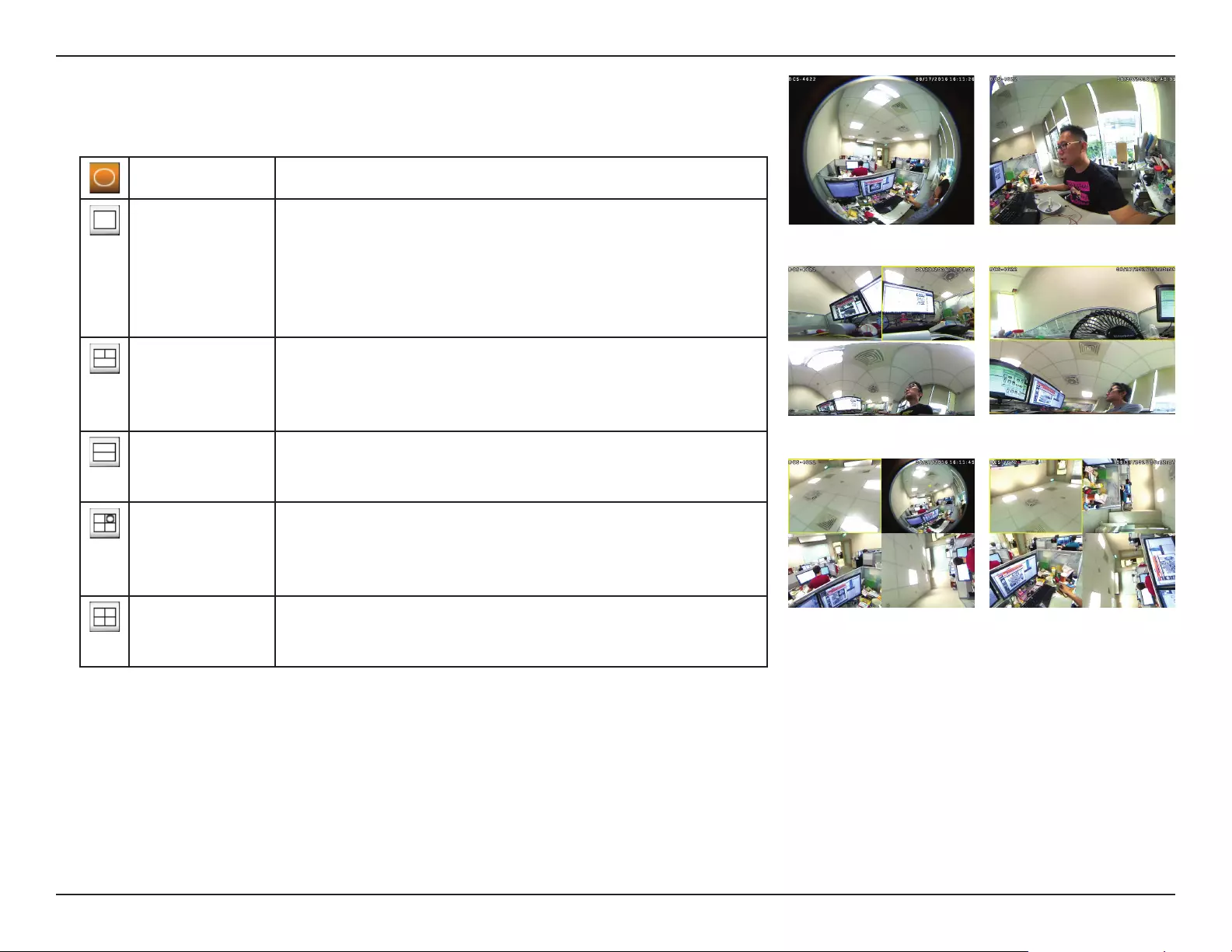
18D-Link DCS-4622 User Manual
Section 3: Conguration
Fisheye View This shows the full camera view.
Normal View This shows a corrected view that you can move by using the
directional controls.
This is the only view that will be available if the camera's
Mount Type is set to Wall in Setup > Image Setup. For more
details, refer to Image Setup on page 29.
Multi-View with
Panorama
This shows a multi-panel view, with a full panorama in the
bottom panel. The top video panels are distortion corrected
and their positions can be adjusted by clicking the panels and
using the directional controls.
Panoramic View This shows a full 360° horizontal view across 2 video panels.
You can pan the views left and right by using the directional
controls.
Mixed View This shows 3 normal corrected views with a full sheye
view in the top-right panel. Each normal view is distortion
corrected and their positions can be adjusted by clicking the
panel and using the directional controls.
Multi-View This shows a multi-panel view. Each panel is distortion
corrected and their positions can be adjusted by clicking the
panel and using the directional controls.
You can set how fast the camera will pan/tilt/zoom/auto pan or move
through your preset sequence.
Click the Set as Home button to set the current position as the camera's
home position.
You may select the interface language using this menu.
Pan/Tilt/
Zoom/
Auto Pan/
Sequence
Speed
Home
Denition:
Language:
Fisheye View
Panoramic View
Mixed View Multi-View
Multi-View with Panorama
Normal View
Display Modes
Please note that presets only apply to the square viewing panels and are not used with
Fisheye View or Panoramic View.
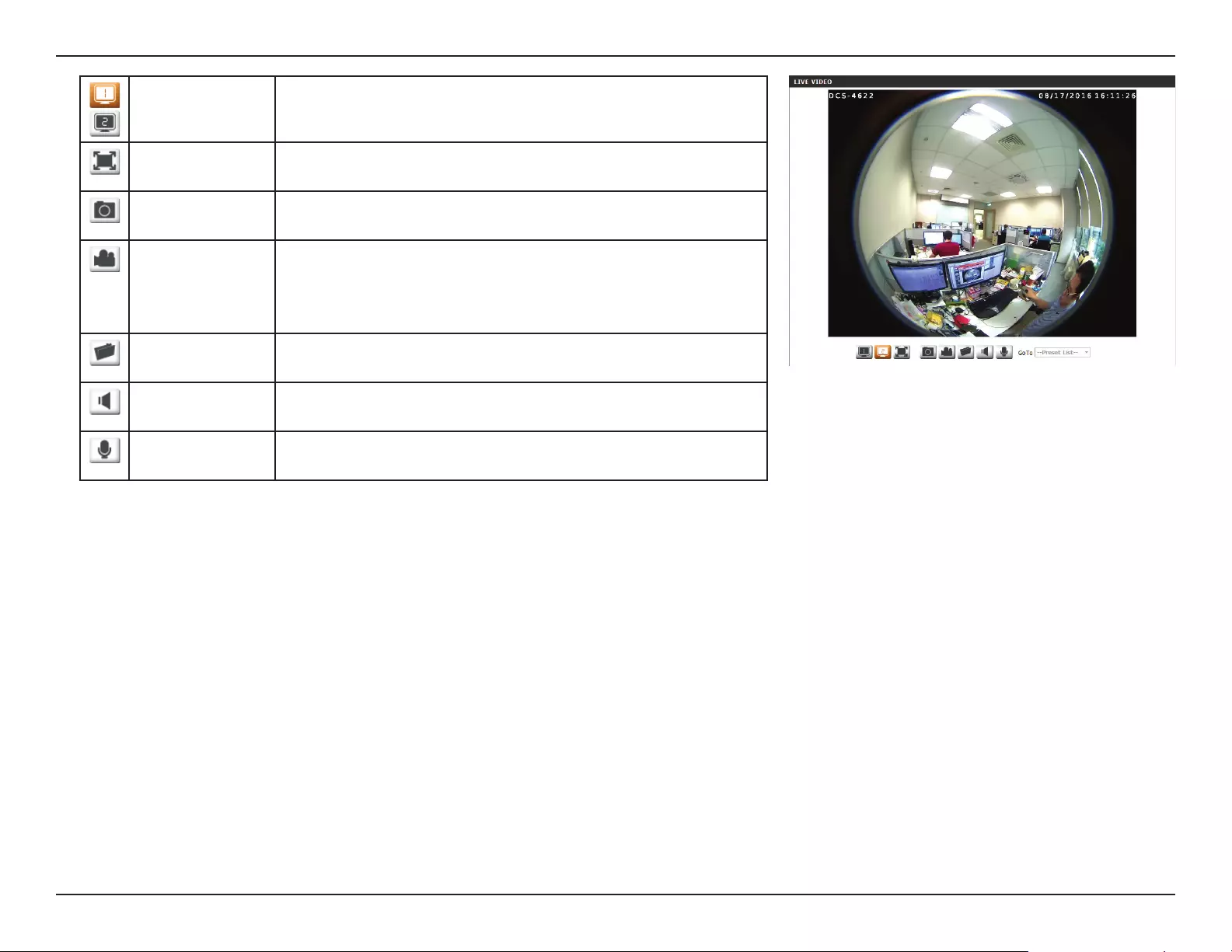
19D-Link DCS-4622 User Manual
Section 3: Conguration
Video Prole 1/2 Select a video prole to use. For more on setting up your
video proles, refer to Audio and Video on page 31.
Full Screen
Mode
This will switch to a full-screen view of your camera's video.
Double-click or press the Esc key to exit full-screen mode.
Take a Snapshot This will save a snapshot to your PC using the storage folder
you have selected.
Record a Video
Clip
This will start recording a video clip to your PC using the
storage folder you have selected. Click it again to stop
recording. If you close the browser window, the recording will
stop.
Set a Storage
Folder
Select a storage folder to save snapshots and video clips to.
Listen/Stop
Audio In
Toggles incoming audio from the camera's microphone on
and o.
Talk/Stop Audio
Out
Toggles outgoing audio from your PC's microphone to the
camera's speaker on and o.
You can move the currently selected view to one of your preset positions
by selecting it from the drop-down menu.
Go To:
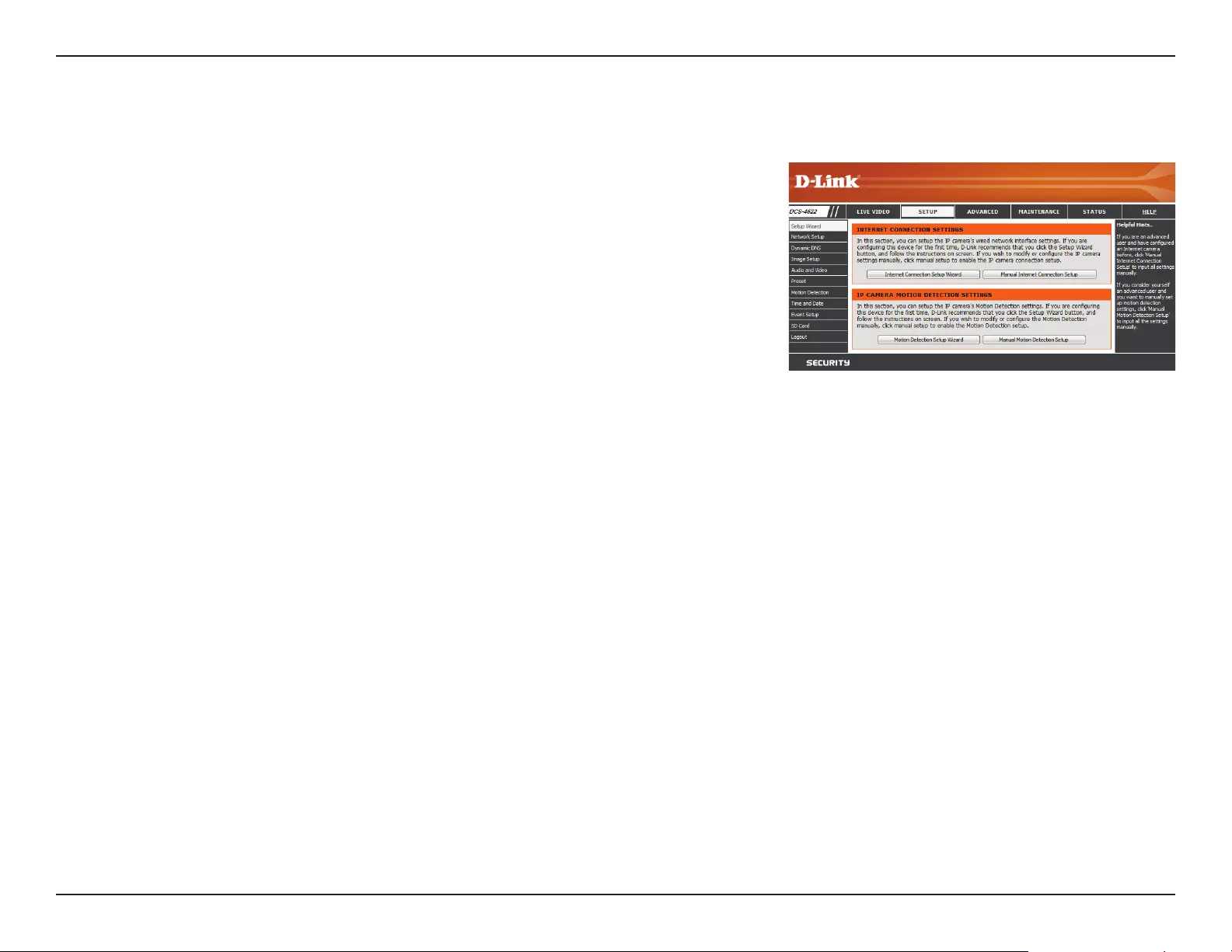
20D-Link DCS-4622 User Manual
Section 3: Conguration
Setup
Setup Wizard
To congure your Network Camera, click Internet Connection Setup Wizard. Alternatively,
you may click Manual Internet Connection Setup to manually congure your Network
Camera and skip to Network Setup on page 25.
To quickly congure your Network Camera’s motion detection settings, click Motion
Detection Setup Wizard. If you want to enter your settings without running the wizard, click
Manual Motion Detection Setup and skip to Motion Detection on page 33.
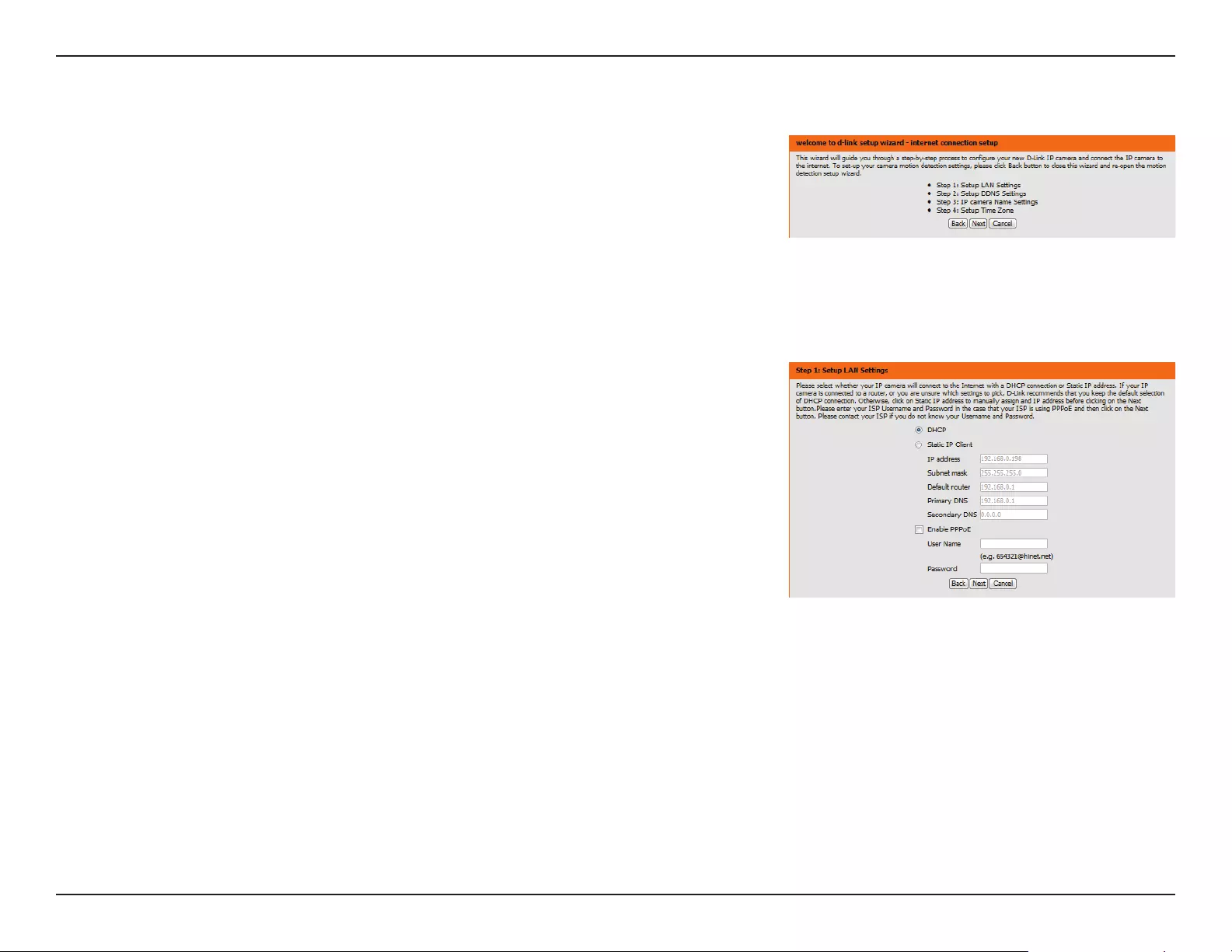
21D-Link DCS-4622 User Manual
Section 3: Conguration
Internet Connection Setup Wizard
This wizard will guide you through a step-by-step process to congure your new D-Link
Camera and connect the camera to the Internet. Click Next to continue.
Select how the camera will connect to the Internet.
If your camera is connected to a router, or you are unsure how your camera will
connect to the Internet, select DHCP Connection.
Select Static IP if your Internet Service Provider has provided you with connection settings, or
if you wish to set a static address within your home network. Enter the correct conguration
information and click Next to continue.
If you are using PPPoE, select Enable PPPoE and enter your user name and password.
Click Next to continue.
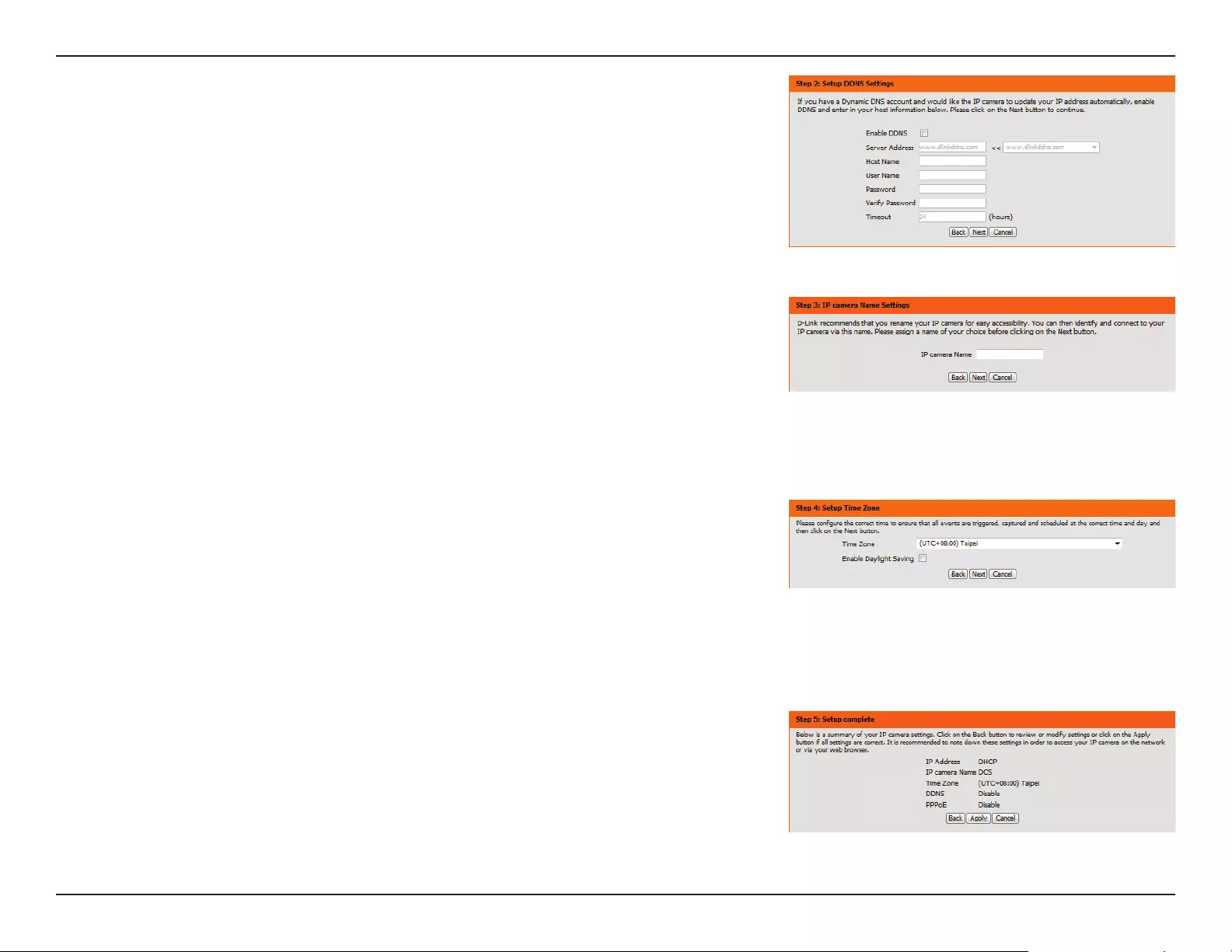
22D-Link DCS-4622 User Manual
Section 3: Conguration
If you have a Dynamic DNS account and would like the camera to update your IP address
automatically, Select Enable DDNS and enter your host information. Click Next to continue.
Enter a name for your camera and click Next to continue.
Congure the correct time to ensure that all events will be triggered as scheduled. Click Next
to continue.
If you have selected DHCP, you will see a summary of your settings, including the camera's IP
address. Please write down all of this information as you will need it in order to access your
camera.
Click Apply to save your settings.
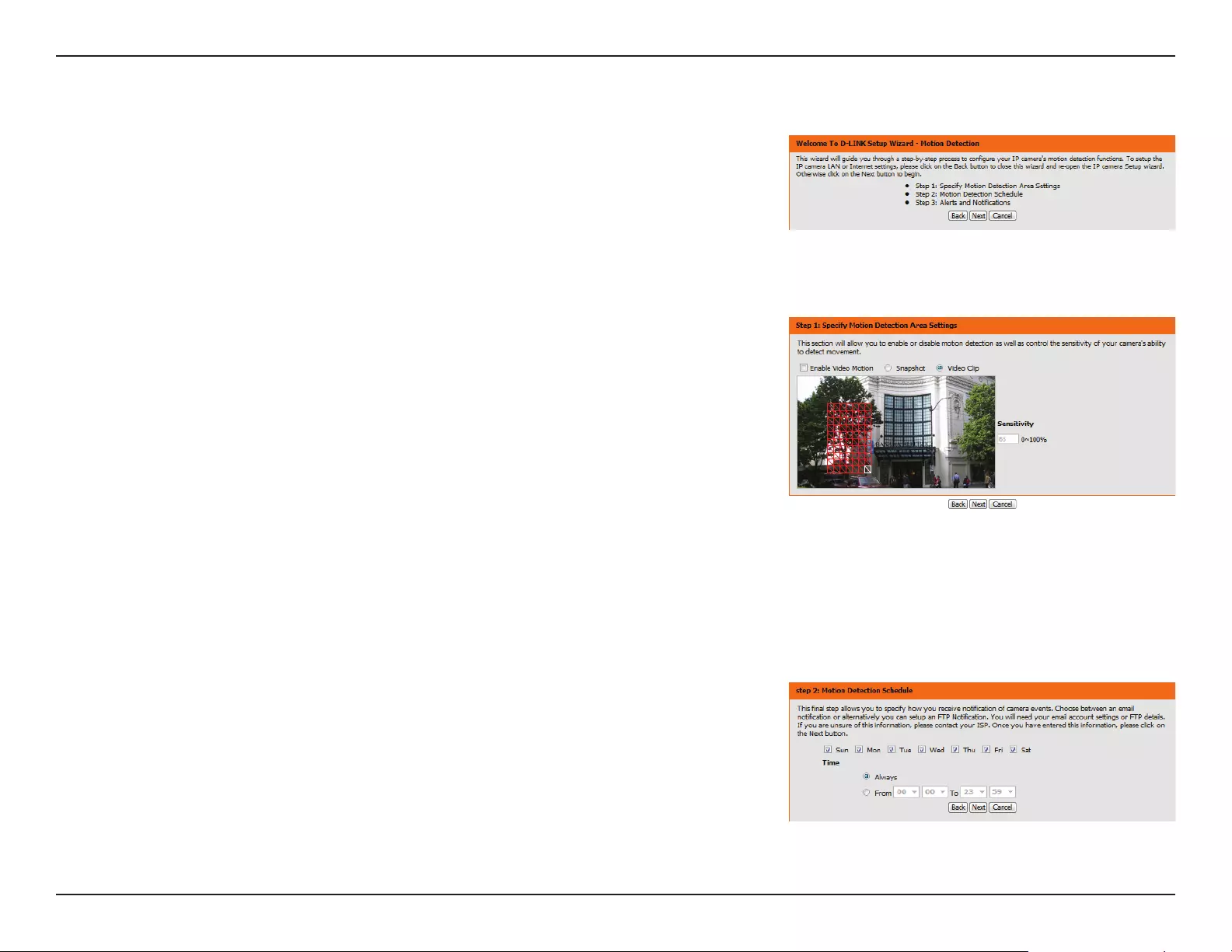
23D-Link DCS-4622 User Manual
Section 3: Conguration
This wizard will guide you through a step-by-step process to congure your camera's
motion detection functions.
Click Next to continue.
Motion Detection Setup Wizard
Step 1
This step will allow you to enable or disable motion detection, specify the detection sensitivity,
and adjust the camera’s ability to detect movement.
You may specify whether the camera should capture a snapshot or a video clip when motion
is detected.
Refer to Motion Detection on page 33 for information about how to congure motion
detection.
Step 2
This step allows you to enable motion detection based on a customized schedule. Specify the
day and hours. You may also choose to always record whenever motion is detected.
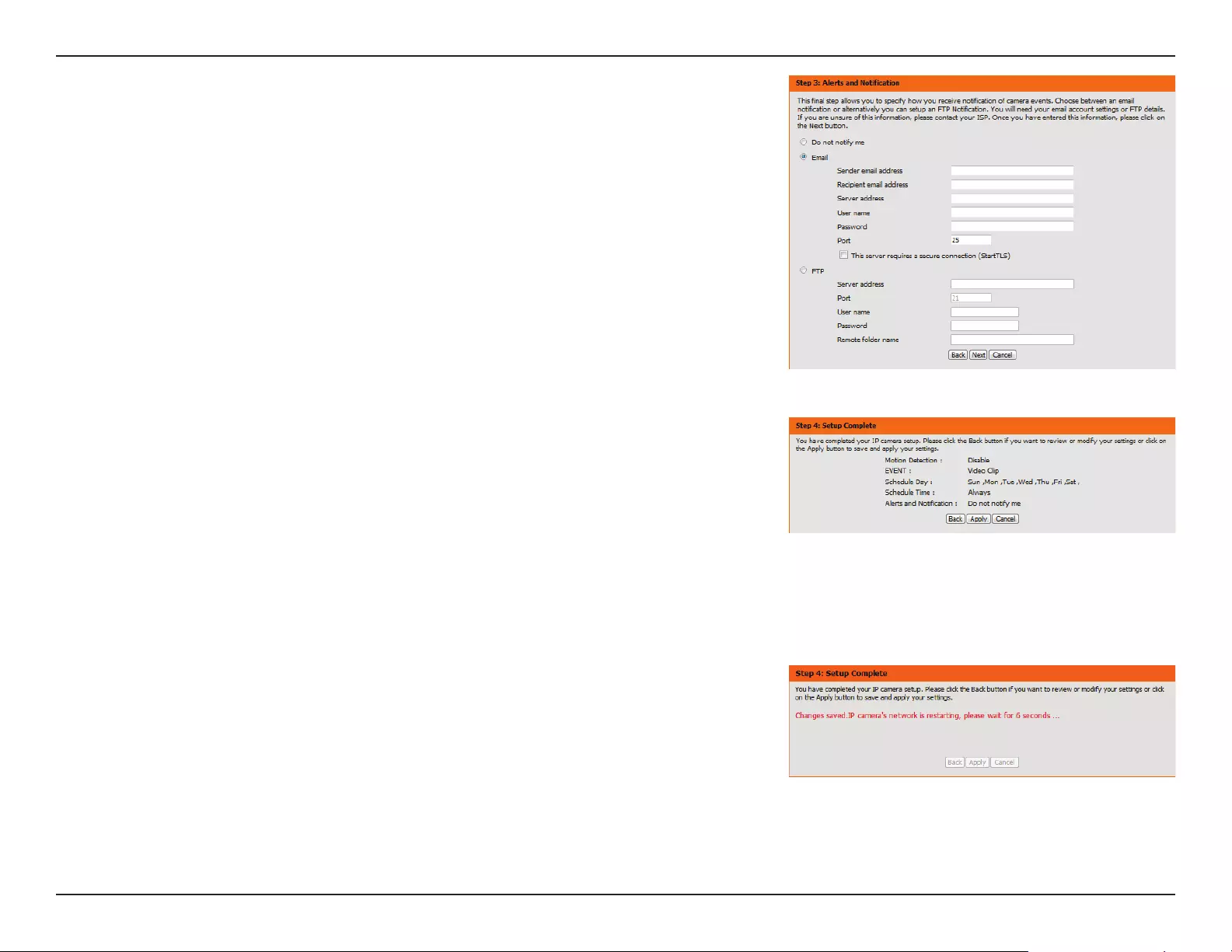
24D-Link DCS-4622 User Manual
Section 3: Conguration
Step 3
This step allows you to specify how you will receive event notications from your camera. You
may choose not to receive notications, or to receive notications via e-mail or FTP.
Please enter the relevant information for your e-mail or FTP account.
Click Next to continue.
Step 4
You have completed the Motion Detection Wizard.
Please verify your settings and click Apply to save them.
Please wait a few moments while the camera saves your settings and restarts.
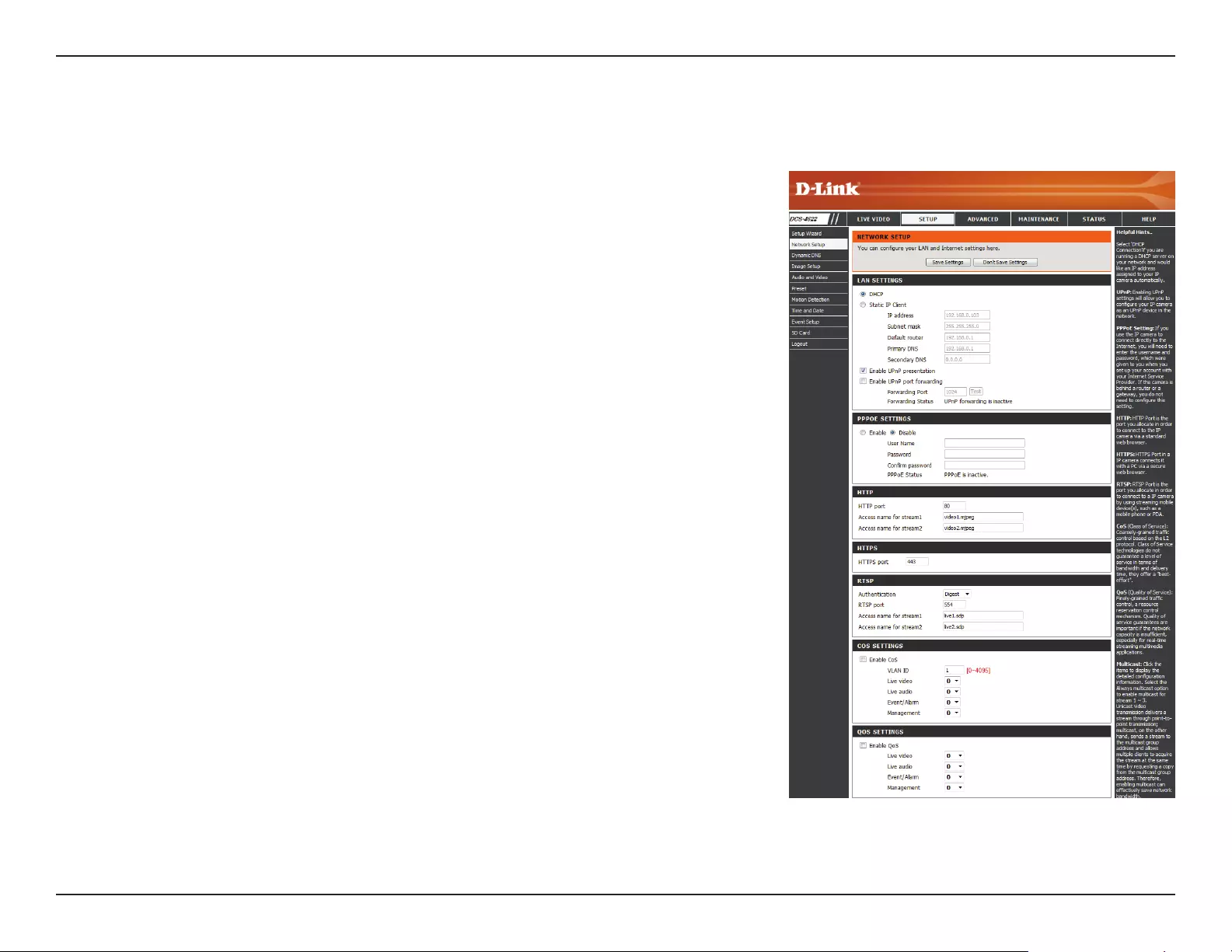
25D-Link DCS-4622 User Manual
Section 3: Conguration
Network Setup
Use this section to congure the network settings for your camera. After making any changes, click the Save Settings button to save your changes.
LAN Settings:
DHCP:
Static IP Client:
IP Address:
Subnet Mask:
Default Router:
Primary DNS:
Secondary
DNS:
Enable UPnP
Presentation:
This section lets you congure settings for your local area network.
Select this connection if you have a DHCP server running on your network
and would like your camera to obtain an IP address automatically.
If you choose DHCP, you do not need to ll out the IP address settings.
You may obtain a static or xed IP address and other network information
from your network administrator for your camera.
Enter the IP address that the camera will use on your network. You may
need to get this information from your ISP or network administrator.
This is used to determine if the destination is part of the same subnet. The
default value is 255.255.255.0.
Enter the IP address of the router used to forward frames to destinations
in a dierent subnet. Invalid router settings may cause the failure of
transmissions to a dierent subnet.
Enter the IP address of the primary domain name server that translates
names to IP addresses.
Enter the IP address of the secondary domain name server to serve as a
backup for the Primary DNS.
Enabling this setting allows your camera to be congured as a UPnP device
on your network.
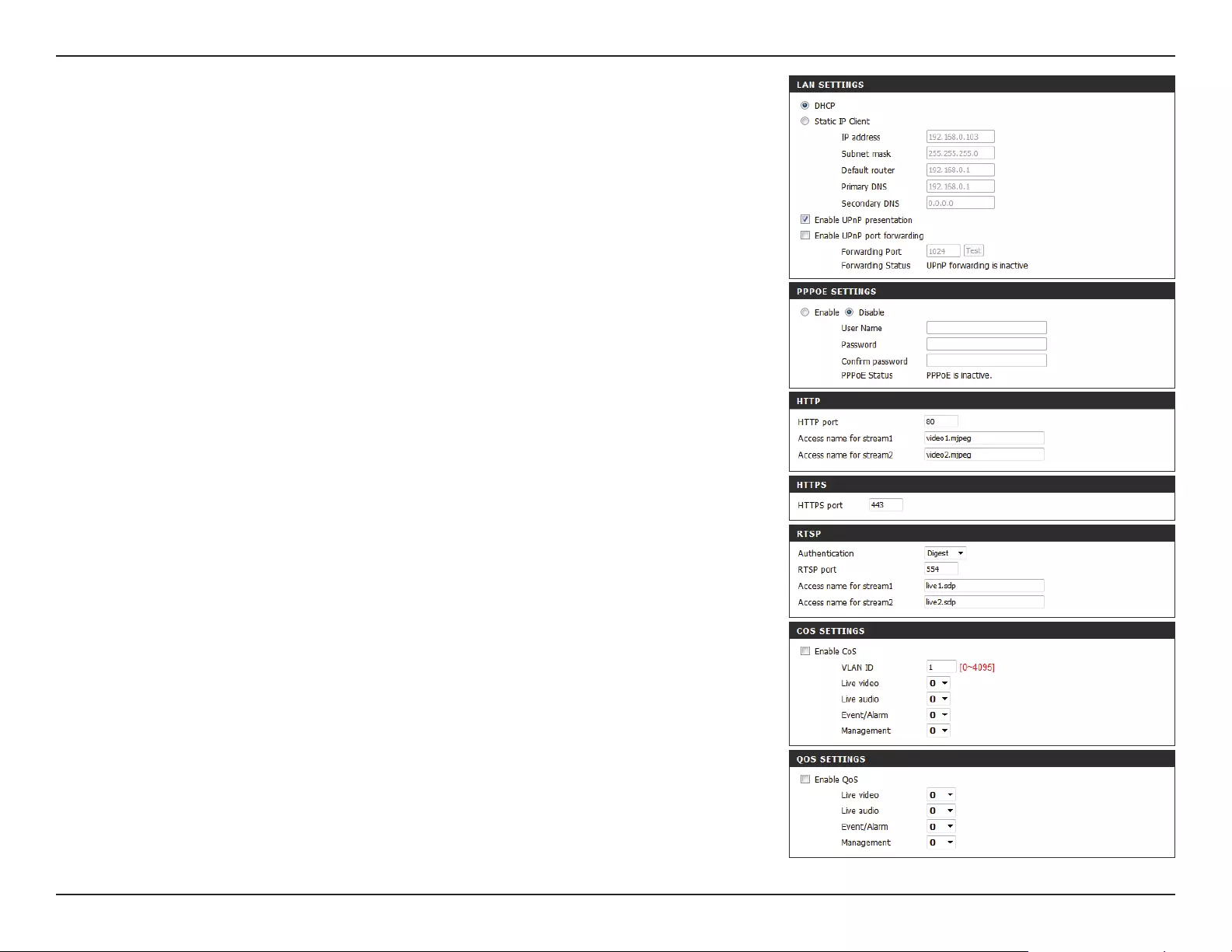
26D-Link DCS-4622 User Manual
Section 3: Conguration
Enable
UPnP Port
Forwarding:
Enable PPPoE:
User Name /
Password:
HTTP Port:
Access Name
for Stream 1/2:
HTTPS Port:
Authentication:
RTSP Port:
Access Name
for Stream 1/2:
Enable CoS:
Enable QoS:
Enabling this setting allows the camera to add port forwarding entries to
the router automatically on a UPnP capable network. If you enable this
setting, enter the Forwarding Port to use.
Enable this setting if your network uses PPPoE.
Enter the username and password for your PPPoE account. Re-enter your
password in the Conrm Password eld. You may obtain this information
from your ISP.
The default port number is 80.
The default name is video#.mjpg, where # is the number of the stream.
You may use a PC with a secure browser to connect to the HTTPS port of
the camera. The default port number is 443.
Choose to enable or disable RTSP digest encryption. Digest encryption
uses MD5 hashes.
The port number that you use for RTSP streaming to mobile devices, such
as mobile phones or PDAs. The default port number is 554.
You may specify the address of a particular stream. For instance, live1.sdp
can be accessed at rtsp://x.x.x.x/video1.sdp where the x.x.x.x represents
the IP address of your camera.
Enabling the Class of Service setting implements a best-eort policy to
prioritize trac without making any bandwidth reservations.
Enabling QoS allows you to specify a trac priority policy to ensure a
consistent Quality of Service during busy periods. If the Network Camera is
connected to a router that itself implements QoS, the router's settings will
override the QoS settings of the camera.
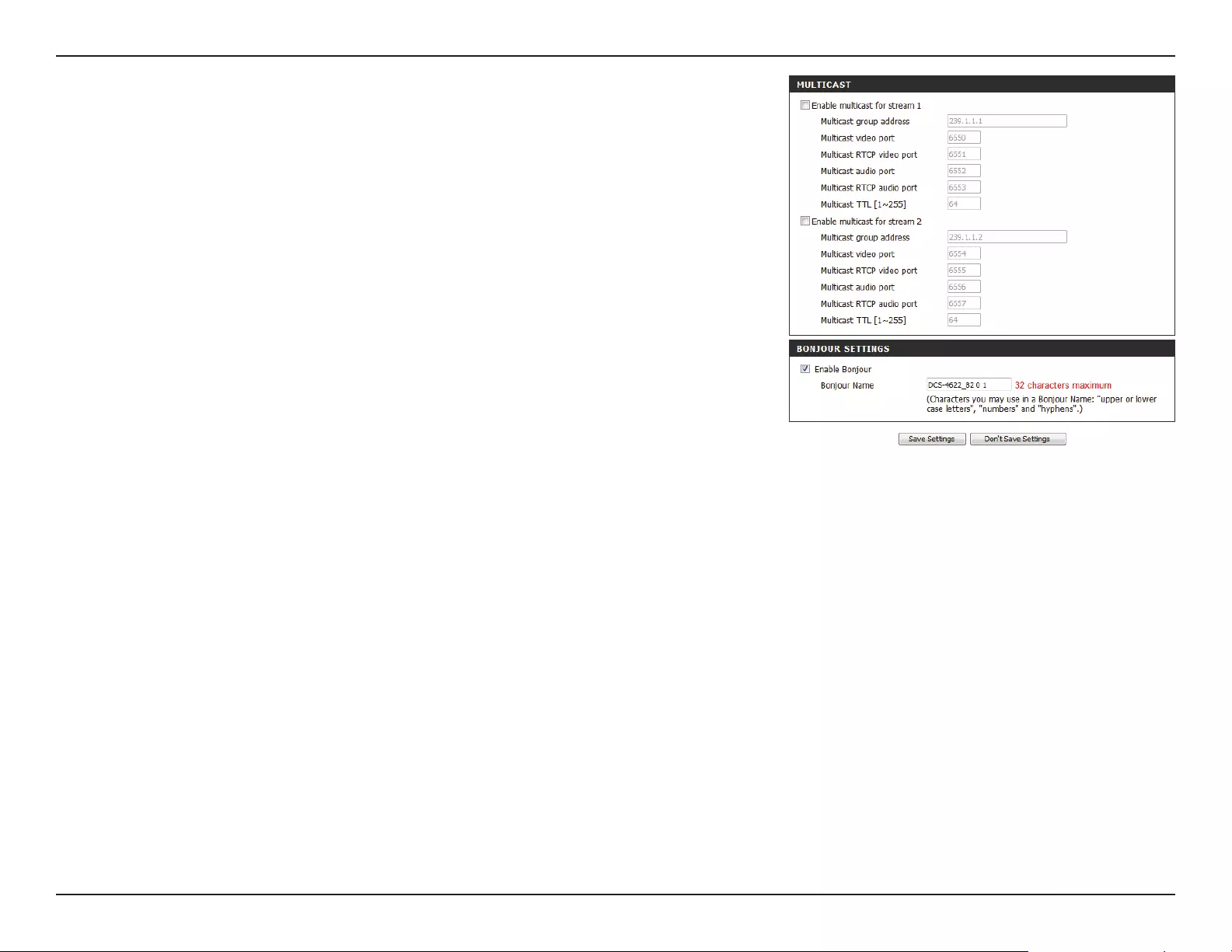
27D-Link DCS-4622 User Manual
Section 3: Conguration
Enable
Multicast for
stream:
Enable
Bonjour:
Bonjour Name:
The DCS-4622 allows you to multicast each of the available streams via a
group address and specify the TTL value for each stream. Enter the port
and TTL settings you wish to use if you do not want to use the defaults.
Checking the Bonjour box will allow the camera to be discoverable on the
network and visible to Apple devices.
Enter the name to identify this camera on Bonjour.
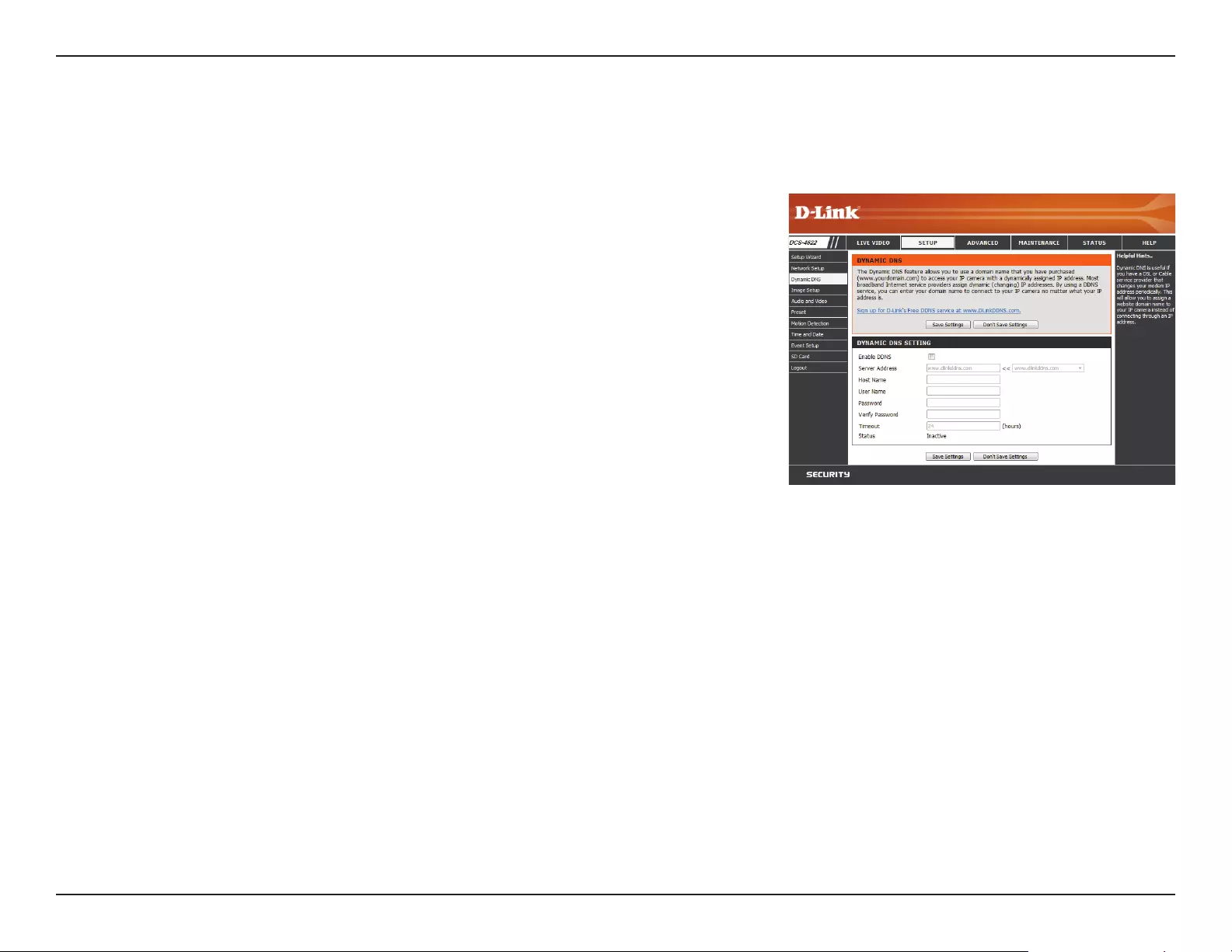
28D-Link DCS-4622 User Manual
Section 3: Conguration
Dynamic DNS
DDNS allows you to access your camera using a domain name instead of an IP address. To do this, you will need to have an account with one of the
DDNS services listed in the drop-down box on this page. After making any changes, click the Save Settings button to save your changes.
Enable DDNS:
Server Address:
Host Name:
User Name:
Password:
Timeout:
Status:
Check this box to enable the DDNS function.
Select your Dynamic DNS Server from the drop down menu.
Enter the host name of the DDNS server.
Enter the username or e-mail address used to connect to the DDNS server.
Enter the password used to connect to the DDNS server.
You can set up how often the camera noties the DDNS server of its current
global IP address by entering a whole number in hours.
This shows the current status of your DDNS updates.
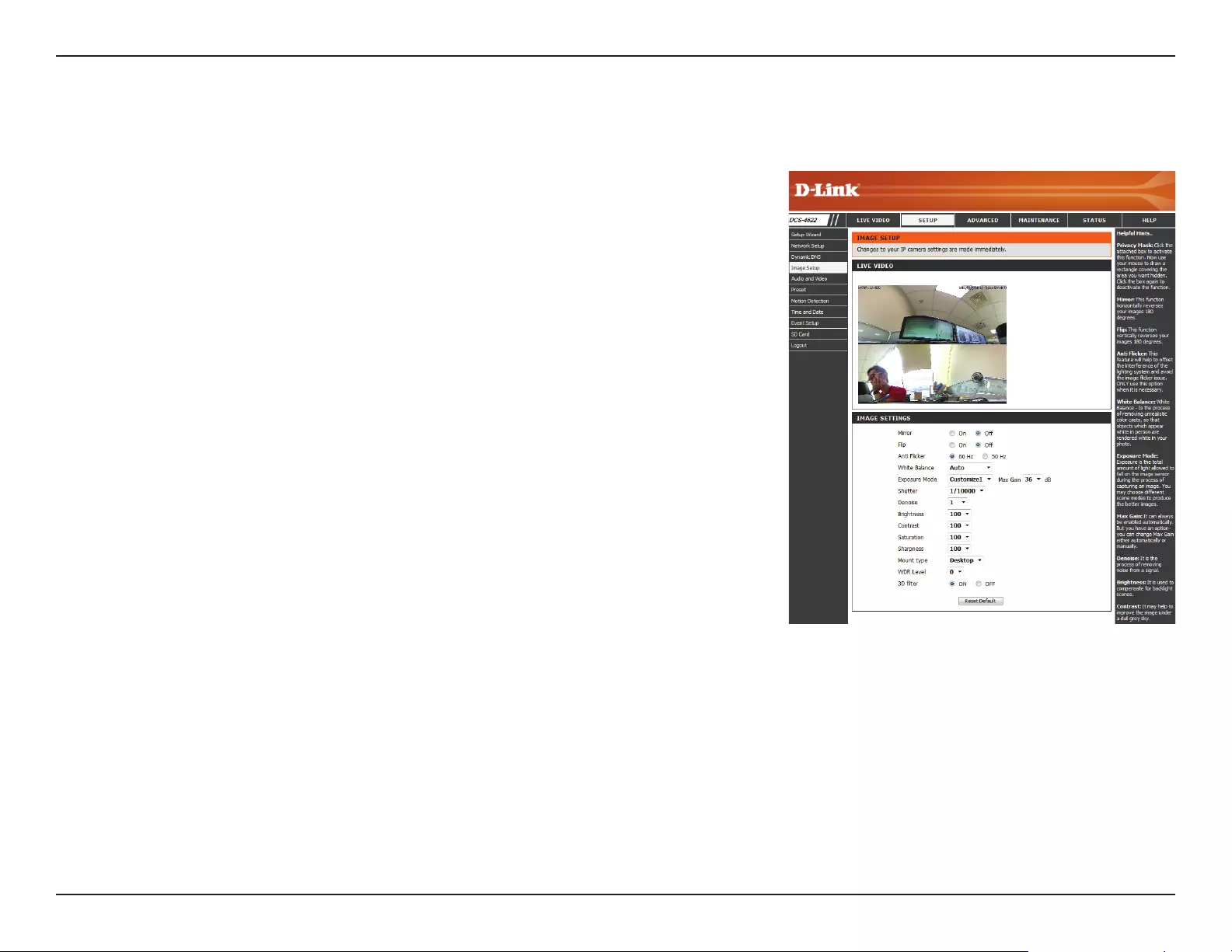
29D-Link DCS-4622 User Manual
Section 3: Conguration
Image Setup
In this section, you may congure the video image settings for your camera. A preview of the image will be shown in Live Video.
Mirror:
Flip:
Anti Flicker:
White Balance:
Exposure
Mode:
Shutter:
Denoise:
Brightness:
Contrast:
This will mirror the image horizontally.
This will ip the image vertically. When turning Flip on, you may want to
consider turning Mirror on as well.
Select the frequency used by your power lines to avoid camera icker
or moving bars in your video. Generally, if your power outlets are 220 to
240 V, you should select 50 Hz. If your power outlets are 100 to 120 V, you
should select 60 Hz.
Use the drop-down box to change white balance settings to help balance
colors for dierent environments. You can choose from Auto, Outdoor,
Indoor, and Fluorescent.
Changes the exposure mode. Use the drop-down box to set the camera for
Indoor, Outdoor, or Night environments, or to Moving to capture moving
objects. The Low Noise option will focus on creating a high-quality picture
without noise. You can also create 3 dierent custom exposure modes. The
Max Gain setting will allow you to control the maximum amount of gain to
apply to brighten the picture.
This setting will appear if a custom Exposure Mode is selected. Set the
minimum and maximum shutter speed (in seconds) the camera will use.
Shorter shutter speeds will provide a sharper picture, but require more
available light. Longer shutter speeds will provide a brighter picture in
low-light environments, but may blur objects that are in motion.
This setting controls the amount of noise reduction that will be applied to
the picture.
Adjust this setting to compensate for backlit subjects.
Adjust this setting to alter the color intensity/strength.
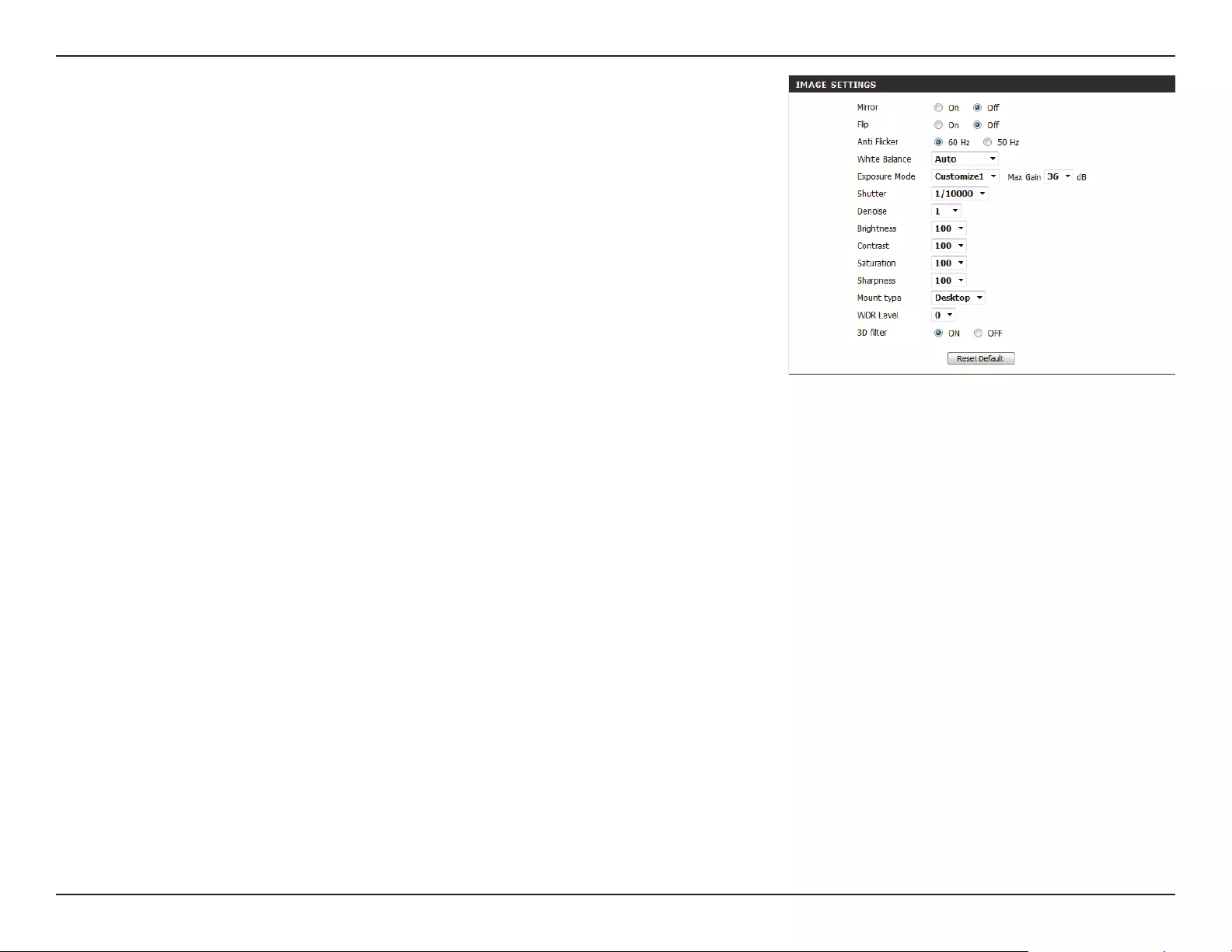
30D-Link DCS-4622 User Manual
Section 3: Conguration
Saturation:
Sharpness:
Mount Type:
WDR Level:
3D Filter:
Reset Default:
This setting controls the amount of coloration, from grayscale to fully saturated.
Specify a value from 0 to 8 to specify how much sharpening to apply to the
image.
Set whether your camera is mounted on a Desktop, Wall, or Ceiling. This will
allow the camera to adjust and orient the video accordingly and allow the ePTZ
controls to work properly. Please note that when Wall is selected, you will only
be able to use the 180° display mode on the Live Video page.
WDR makes it easier to see objects that may appear dark due to strong
backlighting conditions during the daytime. Higher WDR levels will make it
easier to see objects in shadows.
3D ltering reduces the amount of image noise when viewing a low-light
environment. Higher levels of 3D ltering will apply stronger levels of noise
reduction.
Click this button to reset the image settings to the factory defaults.
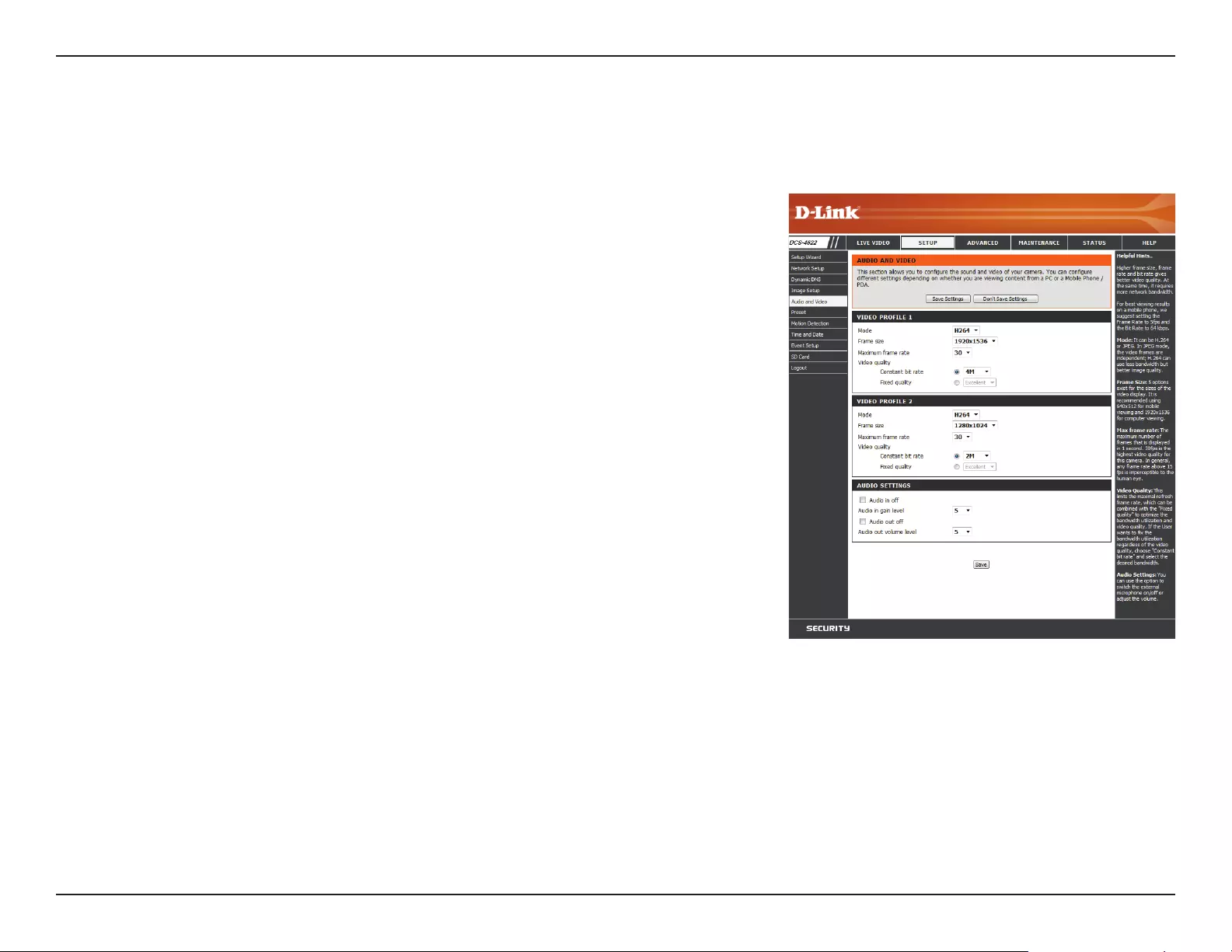
31D-Link DCS-4622 User Manual
Section 3: Conguration
Audio and Video
You may congure up to 3 video proles with dierent settings for your camera. Hence, you may set up dierent proles for your computer and
mobile display. After making any changes, click the Save button to save your changes.
Mode:
Frame size:
Maximum
frame rate:
Video Quality:
Constant bit
rate:
Fixed quality:
Audio in o:
Audio in gain
level:
Audio out o:
Audio out gain
level:
Set the video codec to be used to H.264 or JPEG.
Select what frame size to use. Frame size determines the total capture
resolution. Larger frame sizes provide more detail, but will require more
bandwidth.
A higher frame rate provides smoother motion for videos and requires
more bandwidth. Lower frame rates will result in stuttering motion and
require less bandwidth.
You can adjust the quality and bandwidth usage of the camera by selecting
a Constant bit rate (if H264 is selected) or Fixed quality level (if JPEG is
selected).
The bps will aect the bit rate of the video recorded by the camera. Higher
bit rates result in higher video quality and use more bandwidth.
Select the image quality level for the camera to try to maintain. High quality
levels will result in increased bit rates and use more bandwidth.
Selecting this checkbox will mute incoming audio coming from the
camera's microphone.
This setting controls the amount of gain applied to incoming audio to
increase its volume.
Selecting this checkbox will mute outgoing audio to the camera from your
PC's microphone.
This setting controls the amount of gain applied to outgoing audio to
increase its volume.
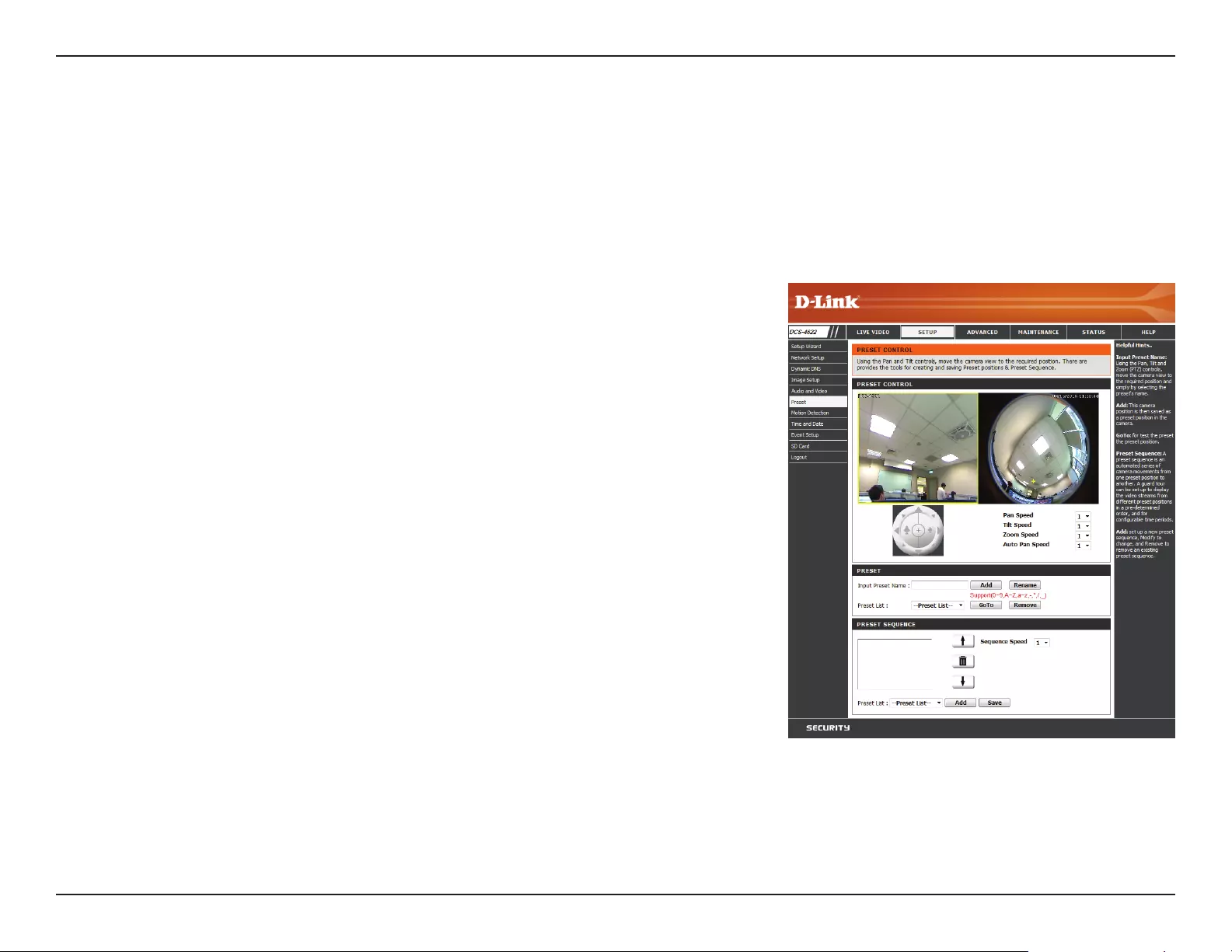
32D-Link DCS-4622 User Manual
Section 3: Conguration
Preset
This page allows you to set preset points for the ePTZ function of the camera, which allows you to look around the camera's viewable area by using
a zoomed view. Presets allow you to quickly go to and view a specic part of the area your camera is covering, and you can create preset sequences,
which will automatically change the camera's view between the dierent presets according to a dened order and timing you can set.
Presets only apply to the square viewing windows in Multi-View with Fisheye, Multi-View, and Mixed View display modes.For more details, refer to
Live Video on page 17.
Video Prole:
Control Pad:
Pan/Tilt/Zoom/
Auto Pan Speed
Input Preset
Name:
Preset List:
Preset
Sequence:
This selects which video prole to use.
Use these buttons to move to a specic part of the viewing area, which you
can then set as a preset. Click on the inside buttons to zoom in and out of
the image. Click the center to return to the home position.
You can set how fast the camera will pan/tilt/zoom and auto pan.
Enter the name of the preset you want to create, then click the Add button
to make a new preset. If an existing preset has been selected from the
Preset List, you can change its name by typing in a new name, then clicking
the Rename button.
Click this drop-down box to see a list of all the presets that have been
created. You can select one, then click the GoTo button to change the
displayed camera view to the preset. Clicking the Remove button will
delete the currently selected preset.
This section allows you to create a preset sequence, which automatically
moves the camera's view between a set of preset views. To add a preset
to the sequence, select it from the drop-down box, then click the Add
button. You can move the selected preset earlier or later in the sequence
by clicking the arrow buttons, and you can remove a preset by selecting it
and clicking the trashcan button. You can also set how fast the camera will
cycle through the preset sequence by setting the Sequence Speed.
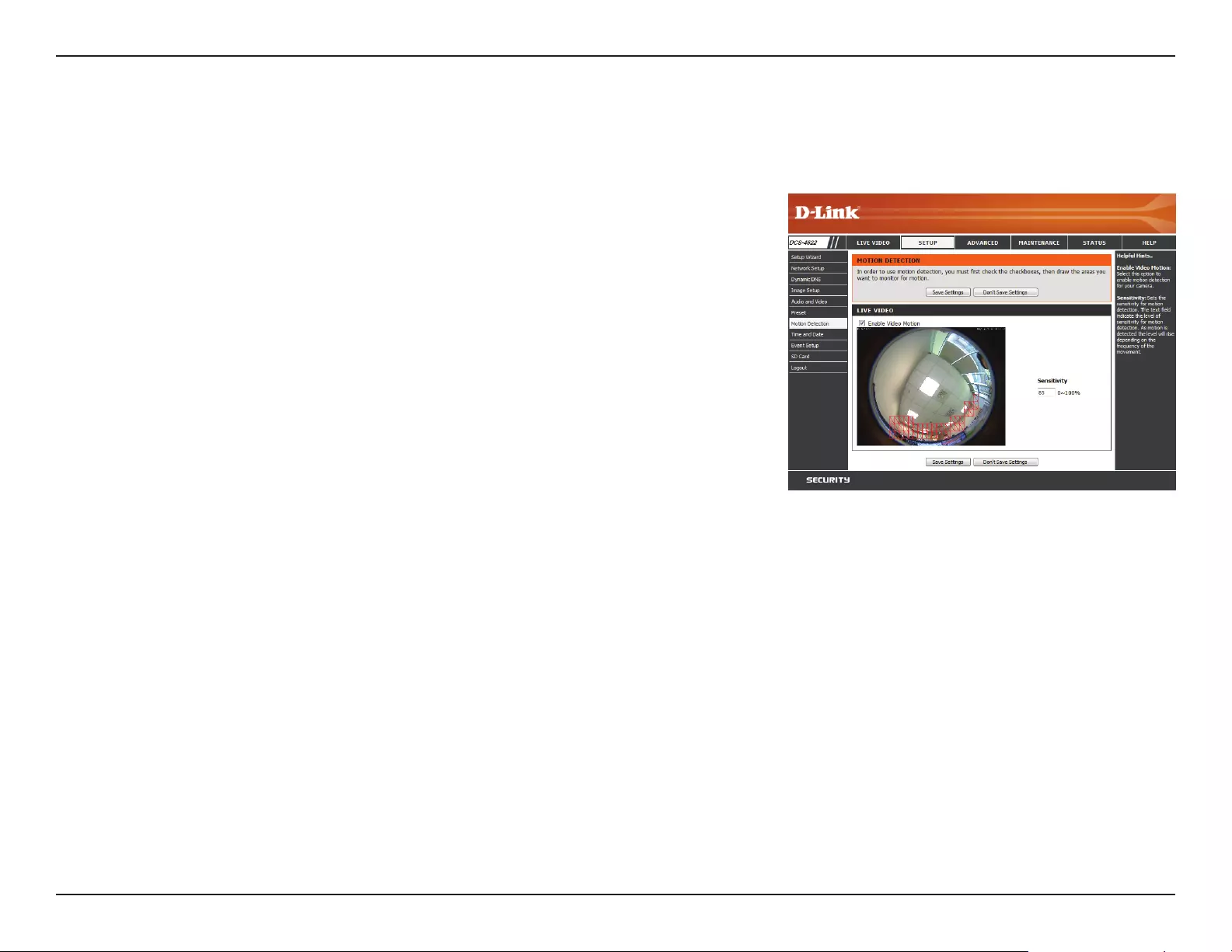
33D-Link DCS-4622 User Manual
Section 3: Conguration
Motion Detection
Motion detection enables the camera to monitor the video feed for movement. Here, you can adjust the sensitivity settings that determine whether
motion is detected by the camera or not. After making any changes, click the Save Settings button to save your changes.
Enable Video
Motion:
Sensitivity:
Draw Motion
Area:
Select this box to enable the motion detection feature of your camera.
Species how sensitive motion detection will be from 0% to 100%. A low
sensitivity setting means that there must be large changes between two
images in order to detect motion, and a high sensitivity setting means that
even small changes will cause motion to be detected.
Use your mouse to click and drag on the areas that you would like to
monitor for motion.
Right click on the camera image to bring up the following menu options:
Select All: Draws a motion detection area over the entire screen.
Clear All: Clears any motion detection areas that have been drawn.
Restore: Restores the previously specied motion detection areas.
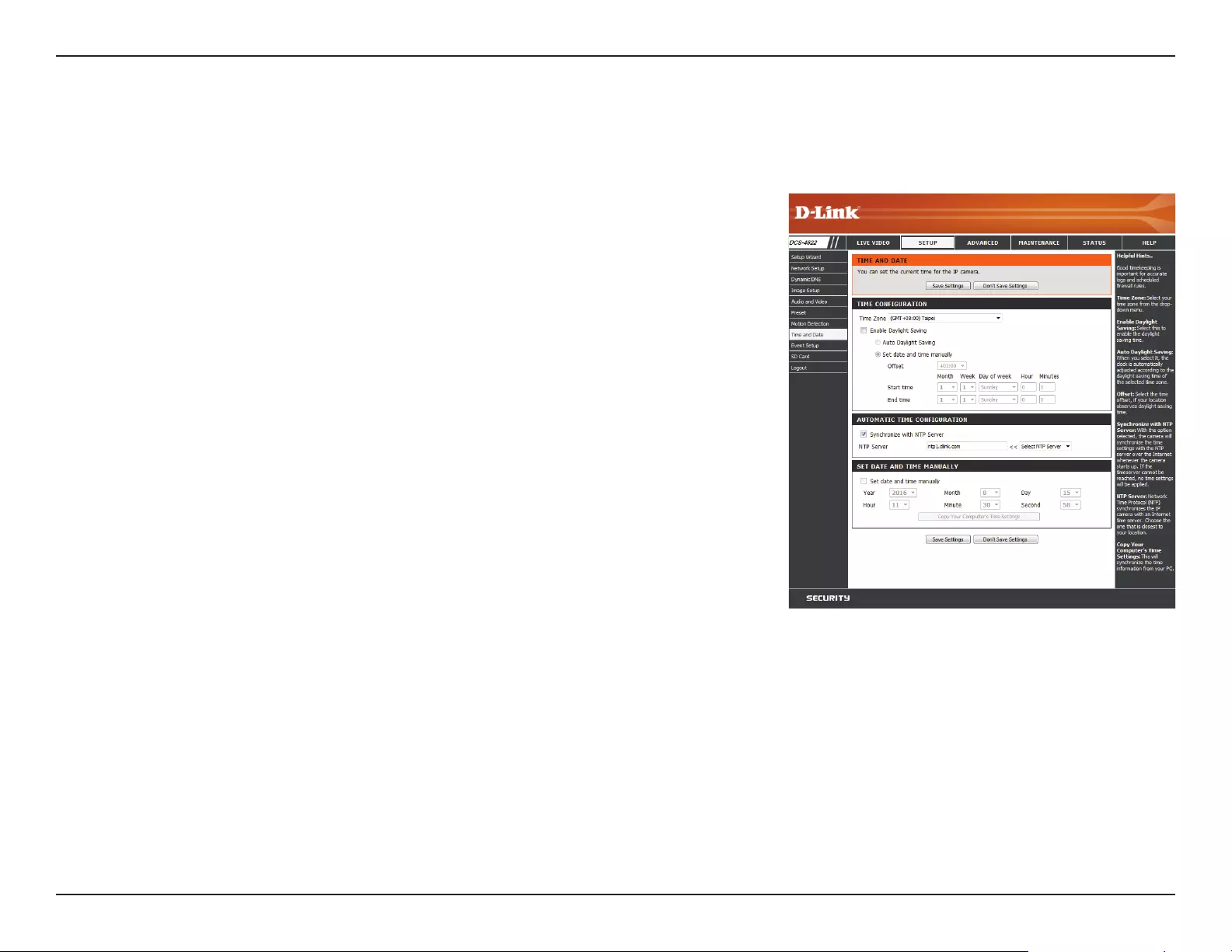
34D-Link DCS-4622 User Manual
Section 3: Conguration
Time and Date
This section allows you to automatically or manually congure, update, and maintain the internal system clock for your camera. After making any
changes, click the Save Settings button to save your changes.
Time Zone:
Enable
Daylight
Saving:
Synchronize
with NTP
Server:
Set the Date
and Time
Manually:
Select your time zone from the drop-down menu.
If your region uses Daylight Saving time, you can enable it here. Select Set
date and time manually if you want to manually set the oset and the
period of time that the Daylight Saving correction should be used.
Network Time Protocol (NTP) will synchronize your camera with an Internet
time server. Select an NTP server to use from the drop-down box, then click
the << button.
If Synchronize NTP Server is disabled, you can set the date and time
manually. You can also click the Copy Your Computer’s Time Settings
button to automatically copy the date and time of the PC you are using.
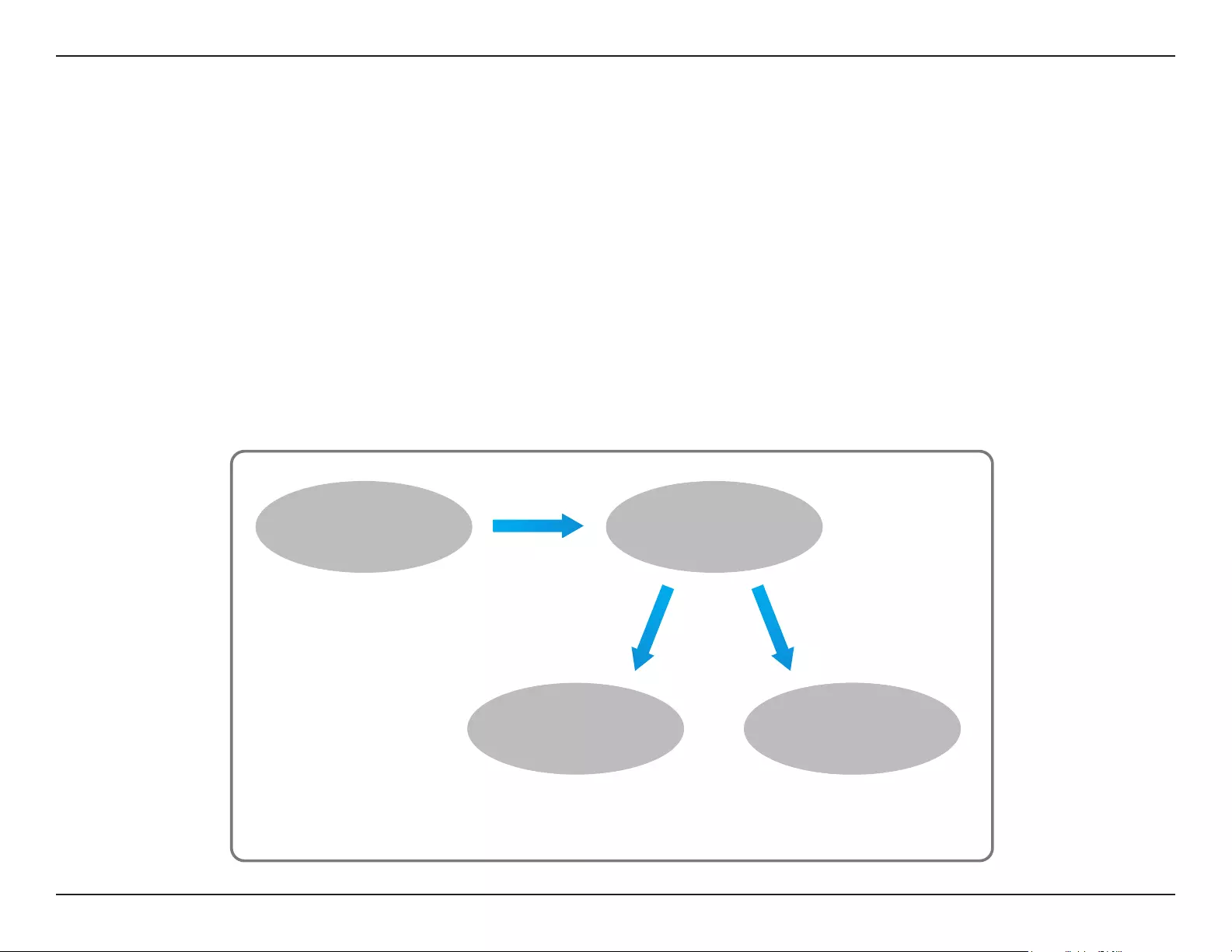
35D-Link DCS-4622 User Manual
Section 3: Conguration
Event Setup
The DCS-4622 has a versatile Event system that lets you congure the camera to perform certain actions when an event occurs. For example,
when motion is detected, you can have snapshots sent to an FTP server or e-mail address. You can also congure the camera to take regular video
recordings according to a schedule you dene.
Before setting up an event, you will need to specify the following:
Server: This is a destination for media to be sent to, such as an e-mail address or FTP server.
Media: This is the media that will be sent, such as snapshots, video clips, or a system log.
You can then set up Events and Recordings:
Event: This is the actual trigger event that the camera is monitoring for, and the action that it will take. Event triggers include motion
detection, loss of network connection, system reboot, and other events.
Recording: This lets you set up a schedule for regular video recording.
ex.
Motion detection,
Periodically, System reboot
Event Condition
ex.
Snapshot, Video Clips
ex.
Email, FTP
Media
(what to send)
Server
(where to send)
Action
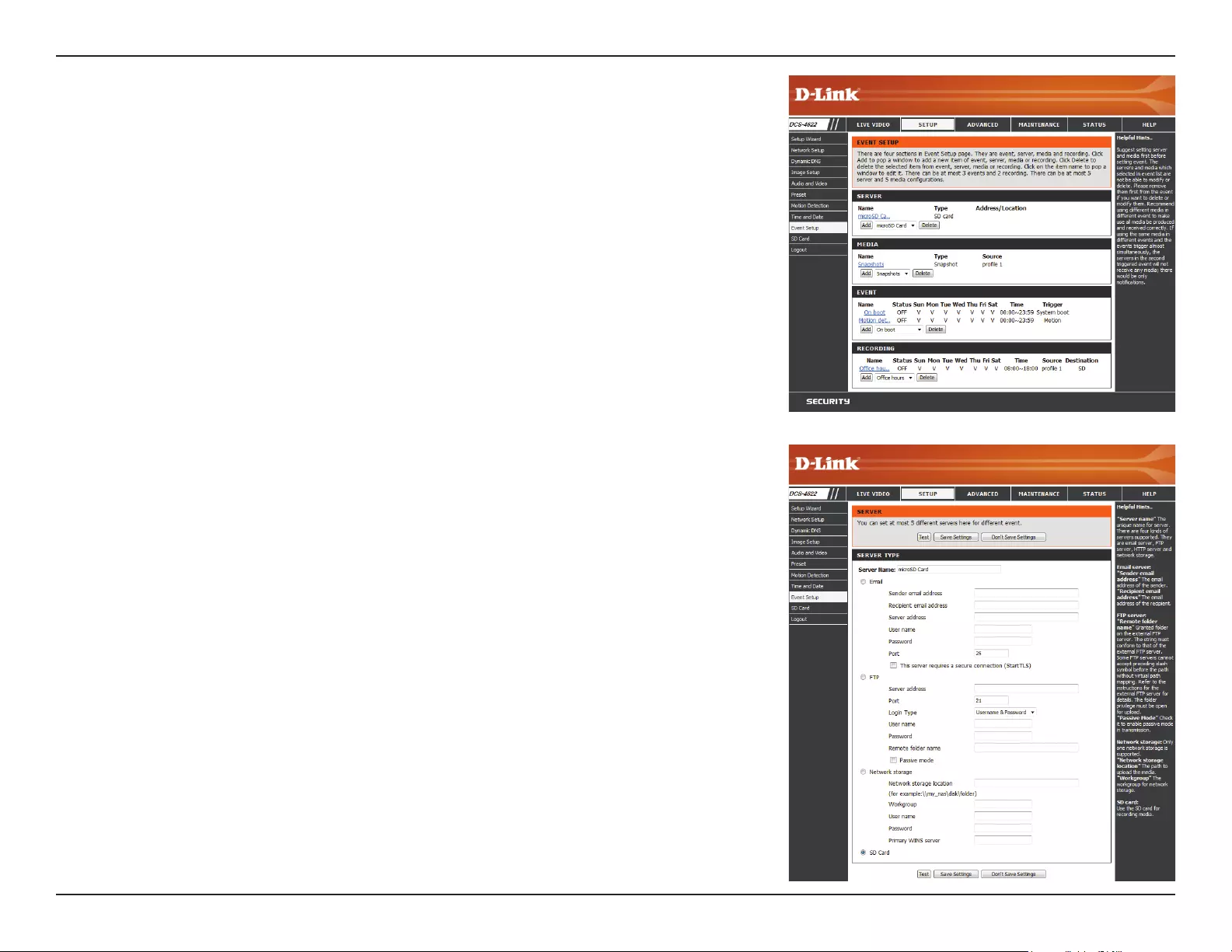
36D-Link DCS-4622 User Manual
Section 3: Conguration
The Event Setup page includes 4 dierent sections.
• Server
• Media
• Event
• Recording
1. To add a new server, media, event, or recording item, click Add. A screen will appear and
allow you to update the elds accordingly.
2. To delete the selected item from the server, media, event, or recording drop-down menus,
click the Delete button next to it.
3. Click on an item to edit it.
Add Server
Server Name:
E-mail:
FTP:
Network
Storage:
SD Card:
Enter the name for the server.
If you want to use an e-mail address for your server, select this and enter
the settings for your target e-mail account.
If you want to use an FTP server for your server, select this and enter the
settings for your target FTP server.
If you want to use a network storage device for your server, select this and
enter its settings here. You can only specify a network storage device for
one of your server entries.
If you want to use an inserted microSD card for your server, select this.
You can congure up to ve servers (destinations) to save snapshots and/or video to. After
making any changes, click the Save Settings button to save your changes.
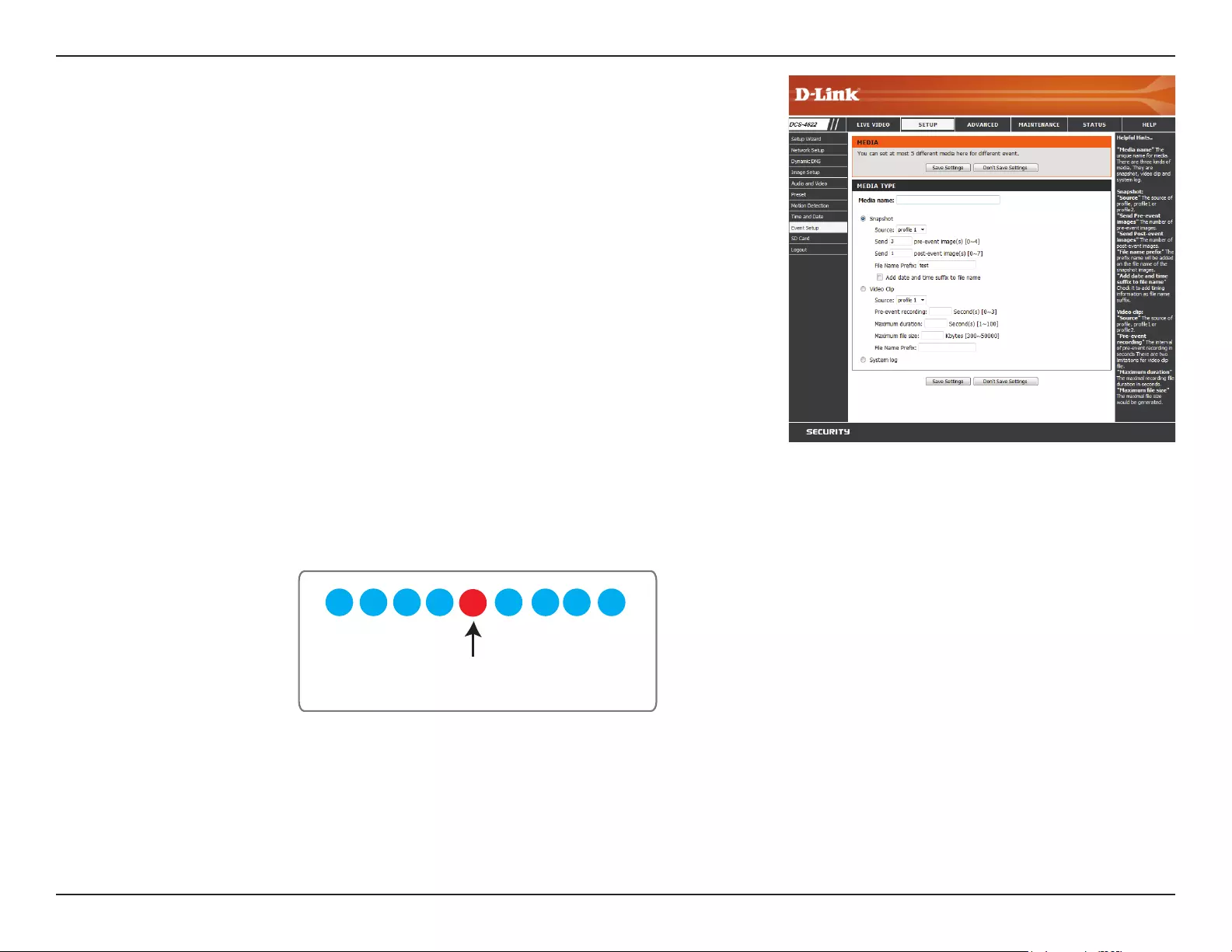
37D-Link DCS-4622 User Manual
Section 3: Conguration
Add Media
Media Name:
Snapshot:
Source:
Send pre-event
image(s) [0~3]:
Send post-
event image(s)
[0~7]:
Enter a unique name for media type you want to create.
Select this option to set the media type to snapshots.
Set the video prole to use as the media source. Refer to Audio and Video
on page 31 for more information on video proles.
Set the number of pre-event images to take. Pre-event images are images
taken before the main event snapshot is taken.
Set the number of post-event images to take. Post-event images are
images taken after the main event snapshot is taken. You can set up to 7
post-event images to be taken.
For example:
If both the Send pre-event images and Send post-event images are set to
four, a total of 9 images are generated after a trigger is activated.
There are three types of media: Snapshot, Video Clip, and System Log. After making any
changes, click the Save Settings button to save your changes.
1 pic. 2 pic. 3 pic. 4 pic. 5 pic. 6 pic. 7 pic. 8 pic. 9 pic.
The moment the
trigger is activated.
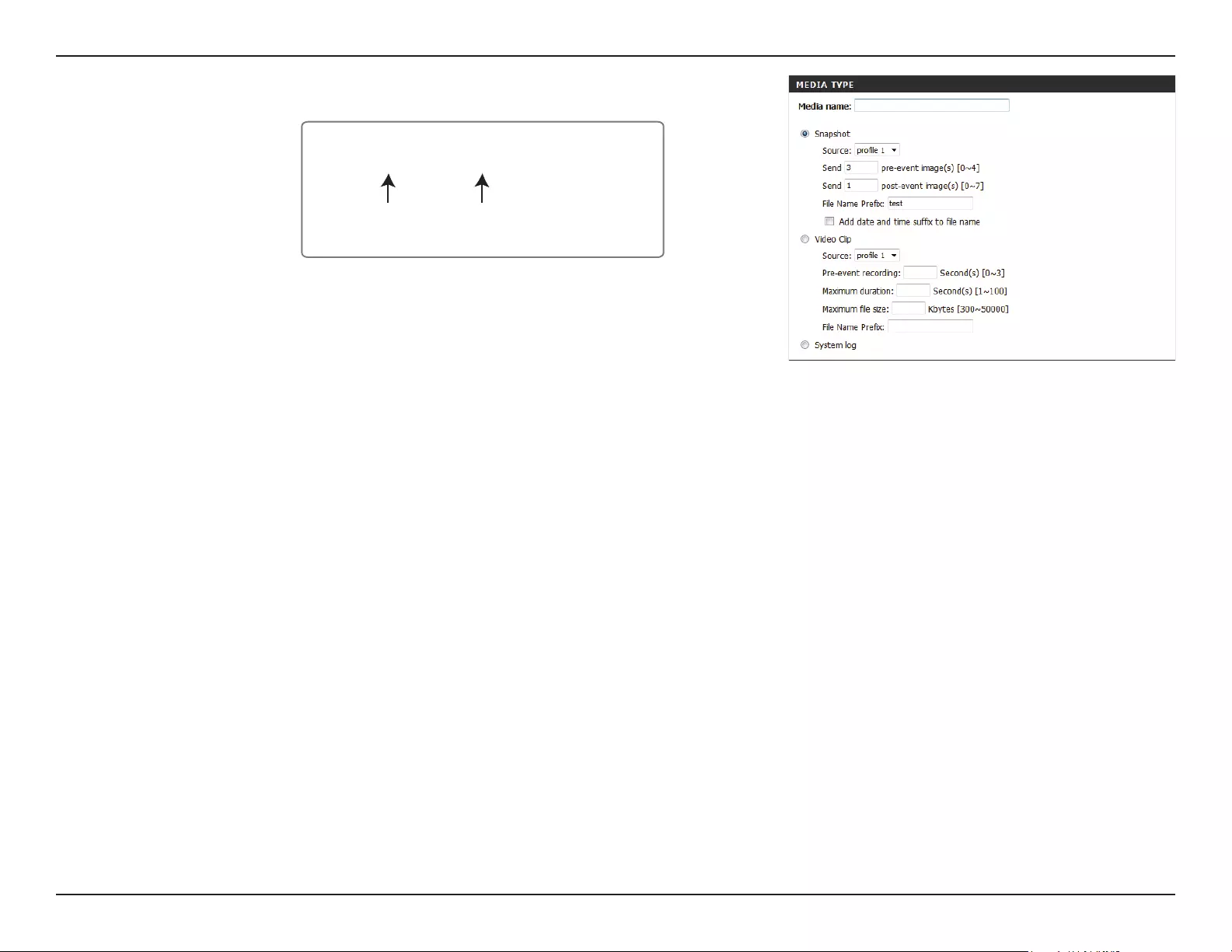
38D-Link DCS-4622 User Manual
Section 3: Conguration
File name
prex:
Add date and
time sux to
le name:
Video clip:
Source:
Pre-event
recording:
Maximum
duration:
Maximum le
size:
File Name
Prex:
System log:
The prex name will be added to the le name.
SNAPSHOTS20080104_100341
Date and time suffix
The format is: YYYYMMDD_HHMMSS
File name prefix
Check this to add the date and time the snapshot was recorded as a le
name sux.
Select this option to set the media type to video clips.
Set the video prole to use as the media source. Refer to Audio and Video
on page 31 for more information on video proles.
This sets how many seconds to record before the main event video clip
starts. You can record up to 4 seconds of pre-event video.
Set the maximum length of video to record for your video clips.
Set the maximum le size to record for your video clips.
This is the prex that will be added to the lename of saved video clips.
Select this option to set the media type to system logs. This will save the
event to the camera system log, but will not record any snapshots or video.
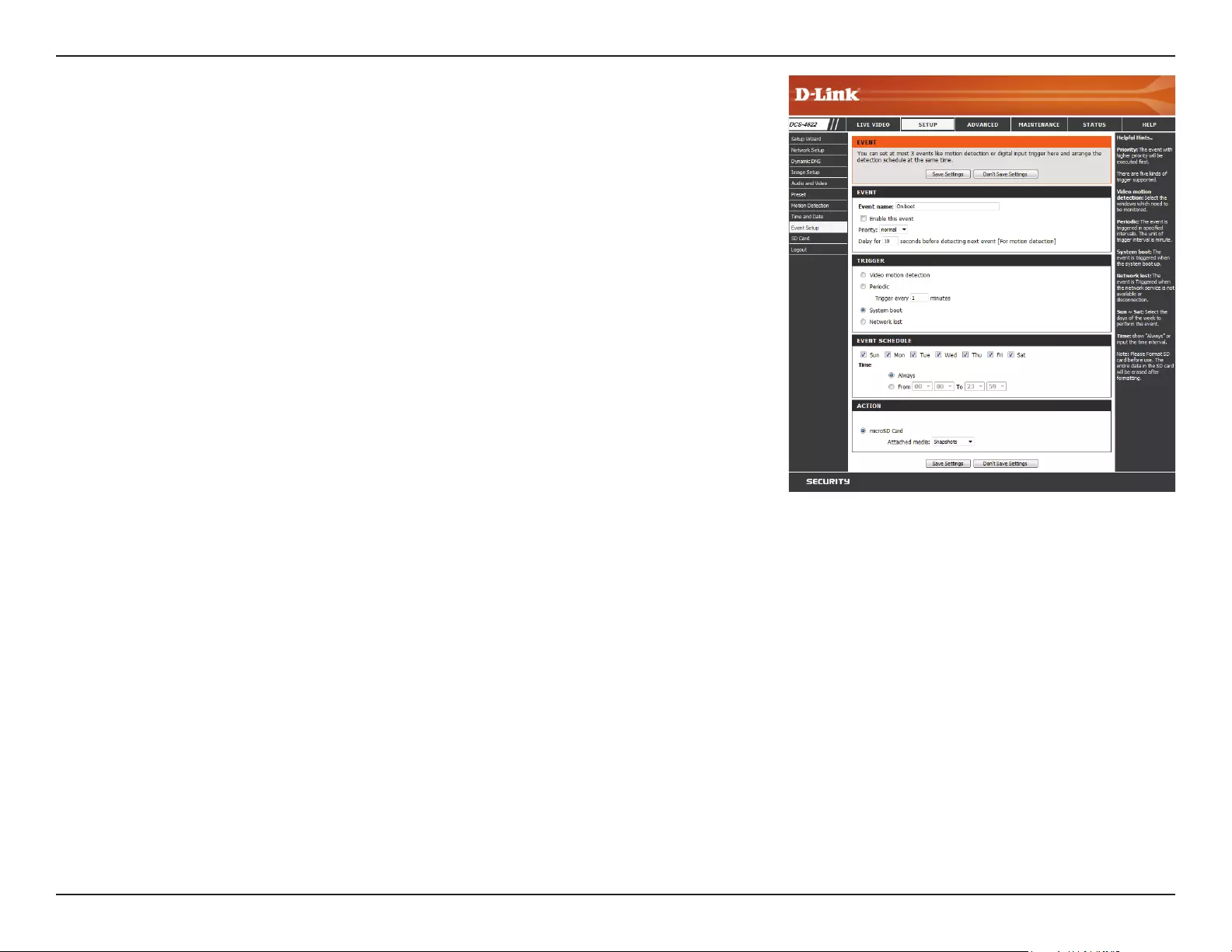
39D-Link DCS-4622 User Manual
Section 3: Conguration
Add Event
Create and schedule up to three events with their own settings here. After making any changes,
click the Save Settings button to save your changes.
Event name:
Enable this
event:
Priority:
Delay:
Trigger:
Video Motion
Detection:
Periodic:
System Boot:
Network Lost:
Event
Schedule:
Action:
Enter a name for the event.
Select this box to activate this event.
Set the priority for this event. The event with higher priority will be executed
rst.
Specify the delay time before allowing this event to be triggered again. This
is used for both motion detection events and digital input triggers.
Specify the input type that triggers the event.
Selecting this will trigger the event when motion is detected during live
video monitoring. Make sure you have enabled motion detection and
specied what part of the image to monitor for motion. For more details,
refer to Motion Detection on page 33.
Selecting this will trigger the event in specied intervals. The trigger
interval unit is in minutes.
Selecting this will trigger an event when the system boots up.
Selecting this will trigger an event when the camera's connection to the
network is lost.
Specify when you want to monitor for this event. Select which days to
monitor for this event, then select Always or enter the time interval to
monitor for the specied event.
Select what you want the camera to do when the event happens. Select
the Server to use, then choose the Media you want to save to it. Please note
that you need to set up your Server and Media entries rst.
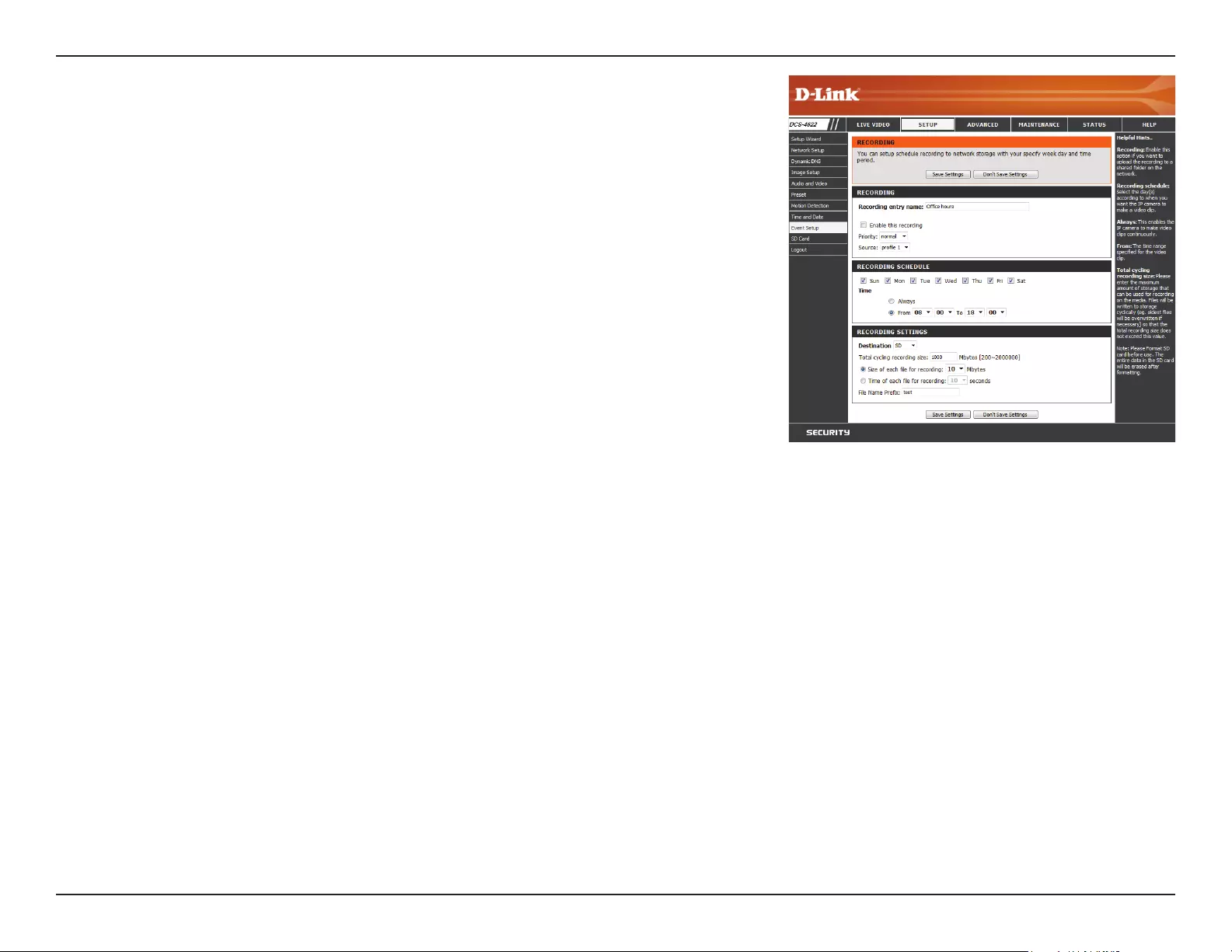
40D-Link DCS-4622 User Manual
Section 3: Conguration
Add Recording
Recording
entry name:
Enable this
recording:
Priority:
Source:
Recording
schedule:
Destination:
Total cycling
recording size:
Size of each le
for recording:
Enter a name for the recording.
Select this to enable the recording function.
Set the priority for this entry. An entry with a higher priority value will be
executed rst.
Select the video prole to use as the recording source.
Use the checkboxes to set which days to record video on. Select Always to
record for the entire day, or select From and select what period of time you
want to record using the dropdown boxes.
Select where the recording le will be stored. You should set up a Server
entry for a network storage drive rst.
Please input a HDD volume between 1 MB and 2 TB for recording space.
The recording data will replace the oldest record when the total recording
size exceeds this value. For example, if each recording le is 6 MB, and the
total cyclical recording size is 600 MB, then the camera will record 100 les
in the specied location (folder) and then will delete the oldest le and
create new le for cyclical recording.
Please note that if the free HDD space is not enough, the recording will stop.
Before you set up this option please make sure your HDD has enough space,
and it is better to not save other les in the same folder as recording les.
If this is selected, les will be separated based on the le size you specify.
Here you can congure and schedule the recording settings. After making any changes, click
the Save Settings button to save your changes.
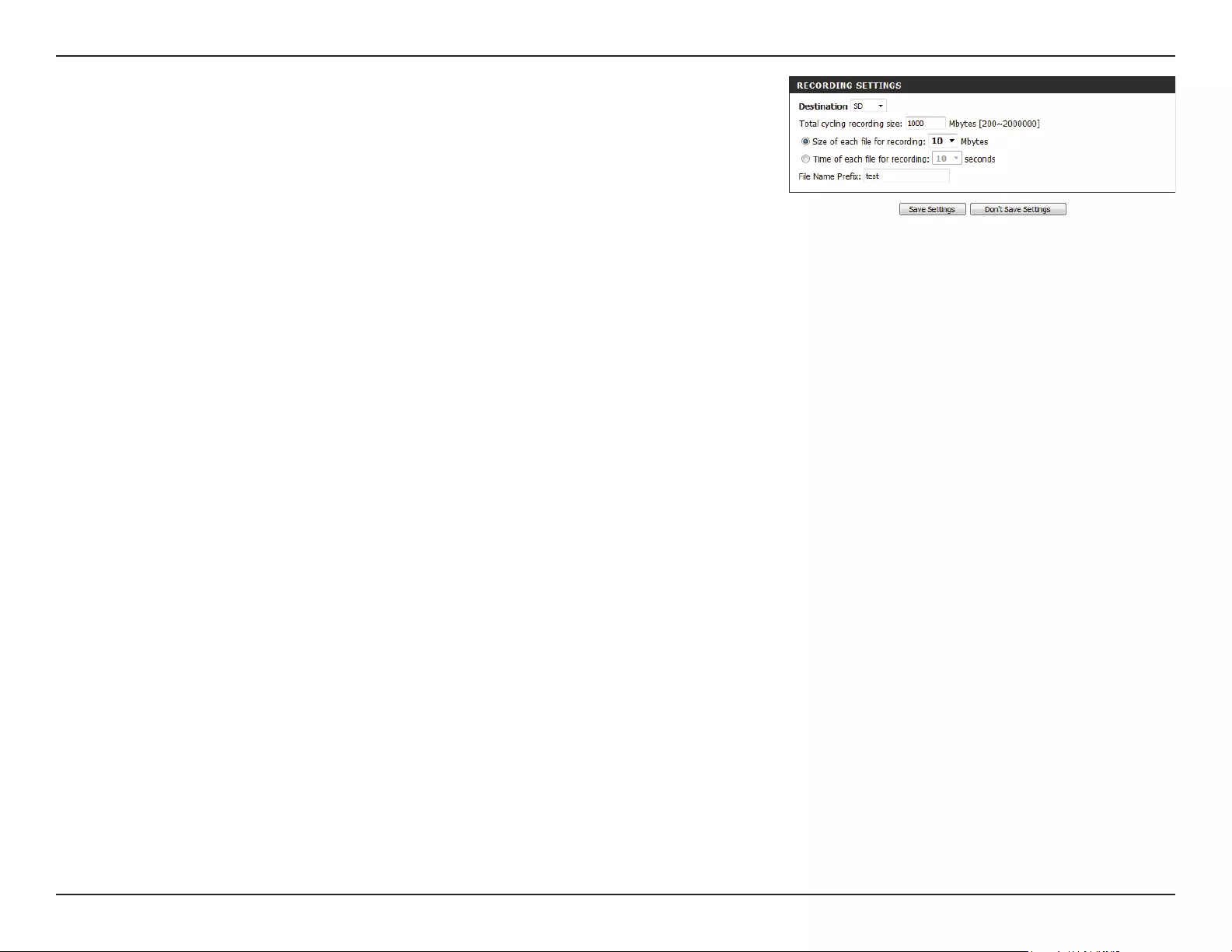
41D-Link DCS-4622 User Manual
Section 3: Conguration
Time of
each le for
recording:
File Name
Prex:
If this is selected, les will be separated based on the maximum length you
specify.
The prex name will be added to the le name of the recording le(s).
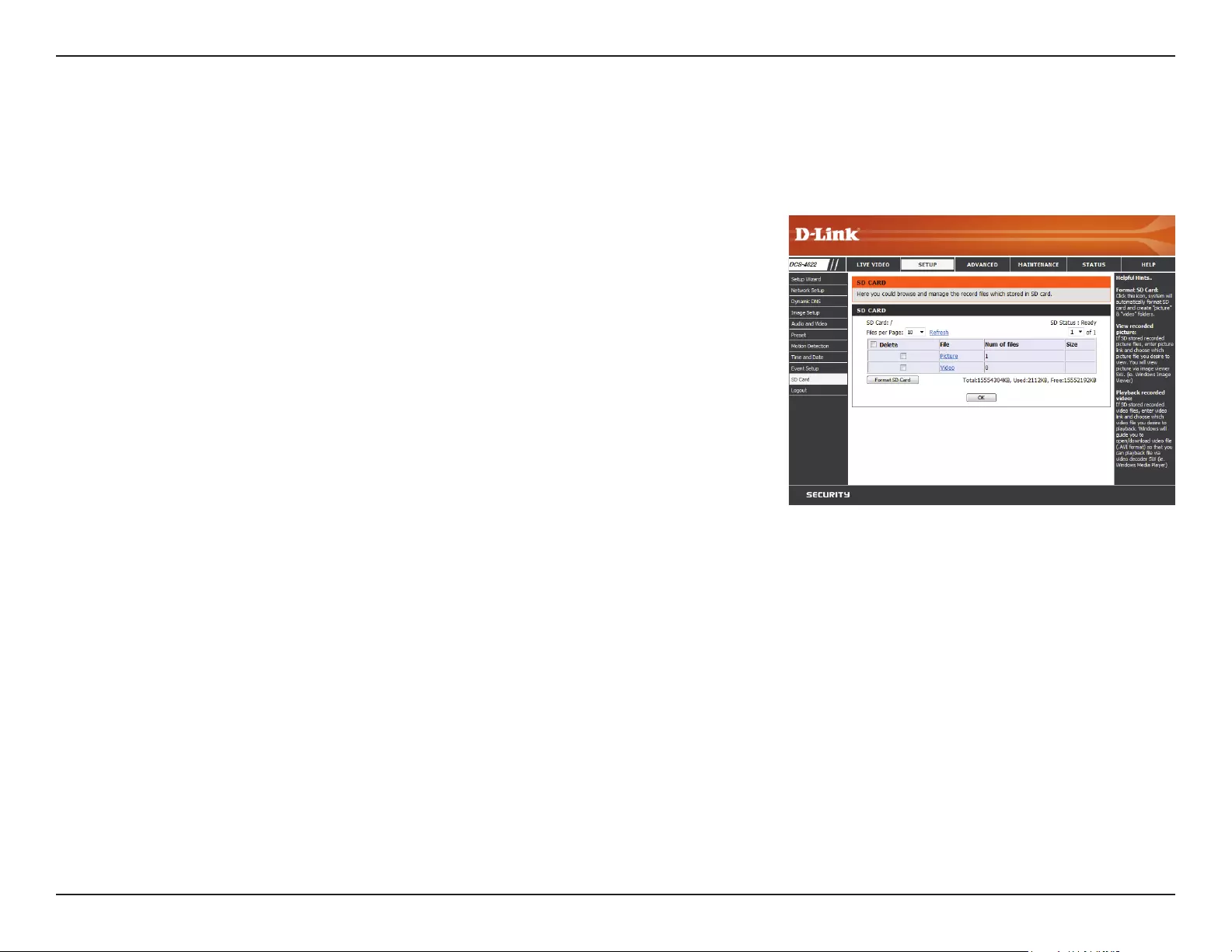
42D-Link DCS-4622 User Manual
Section 3: Conguration
SD Card
Here you may browse and manage the recorded les which are stored on the microSD card. Video is stored in the Video folder, and snapshots are
stored in the Picture folder. You can playback video and view snapshots by clicking on the appropriate folder, then clicking on the le you want to
view.
Files Per Page:
Refresh:
Format SD
Card:
Deleting Files
and Folders:
Use the drop-down menu to specify how many les to show per page. To
change pages, use the drop-down menu on the right.
Click this to refresh the le and folder information from the microSD card.
Click this icon to automatically format the microSD card and create the
Video and Picture folders.
To delete les and folders, click on the checkbox next to the les or folders
you want to delete, then click the OK button.
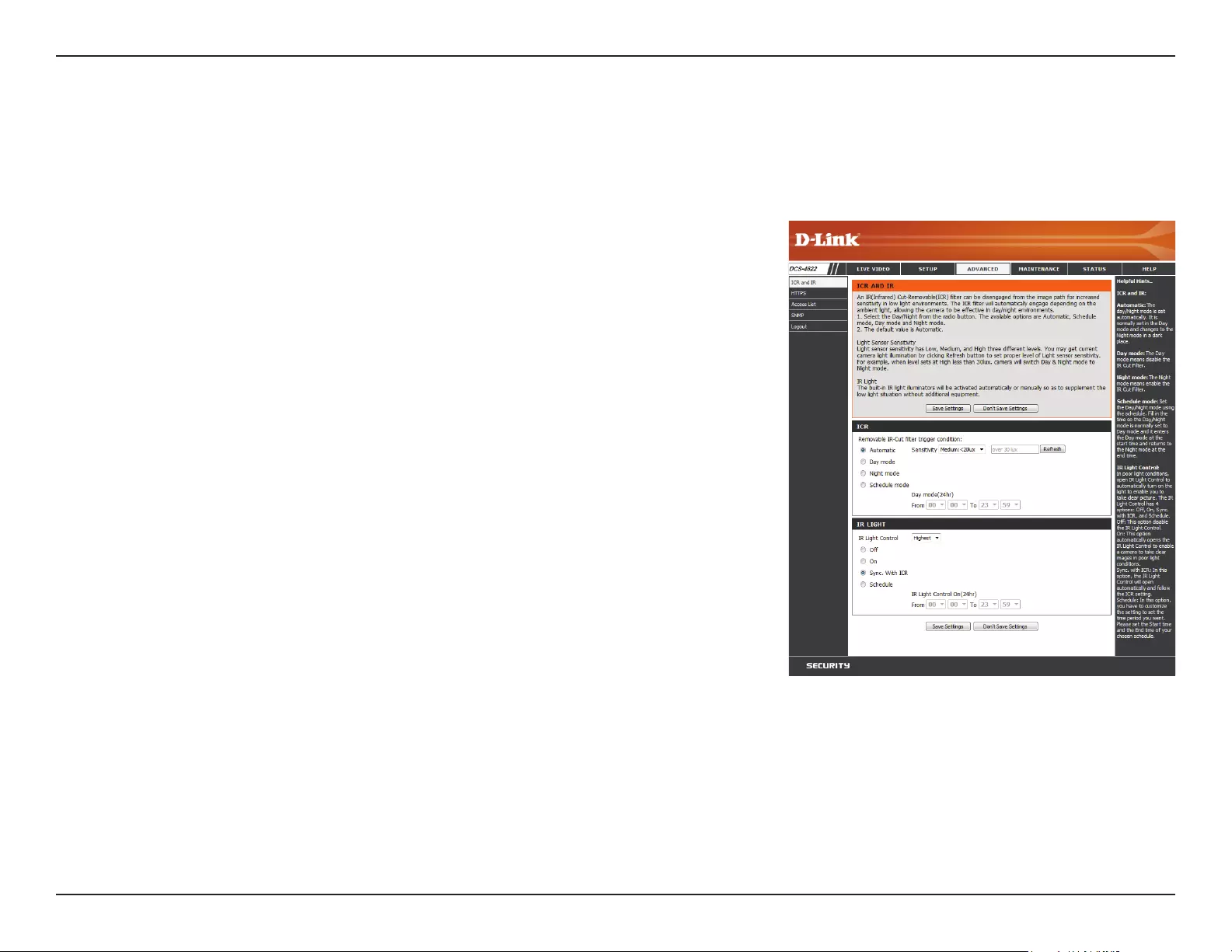
43D-Link DCS-4622 User Manual
Section 3: Conguration
Advanced
ICR and IR
Here you can congure the ICR and IR settings. The IR (Infrared) Cut-Removable (ICR) lter can be disengaged for increased sensitivity in low light
environments.
Automatic:
Day Mode:
Night Mode:
Schedule
Mode:
IR Light
Control:
O:
On:
Sync with ICR:
Schedule:
The Day/Night mode is set automatically. You can use the Sensitivity drop-
down box to set when the camera will switch to Night mode. The text box
to the right shows what lighting conditions are currently being detected
by the camera for reference. You can refresh this status by clicking the
Refresh button.
Day mode enables the IR Cut Filter.
Night mode disables the IR Cut Filter.
Set up the Day/Night mode using a schedule. The camera will enter Day
mode at the starting time and return to Night mode at the ending time.
The camera can enable or disable the IR (infrared) light according to your
preferences. This setting provides additional controls depending on your
specic application.
The IR light will always be o.
The IR light will always be on.
The IR light will turn on when the ICR lter is disabled (night mode).
The IR light will turn on or o according to the schedule that you specify
below.

44D-Link DCS-4622 User Manual
Section 3: Conguration
HTTPS
This page allows you to install and activate an HTTPS certicate for secure access to your camera. After making any changes, click the Save Settings
button to save your changes.
Enable
HTTPS Secure
Connection:
Create
Certicate
Method:
Status:
Note:
Enable the HTTPS service.
Choose the way the certicate should be created. Three options are
available:
• Create a self-signed certicate automatically
• Create a self-signed certicate manually
• Create a certicate request and install
Displays the status of the certicate.
The certicate cannot be removed while HTTPS is still enabled. To remove
the certicate, you must rst uncheck Enable HTTPS secure connection.
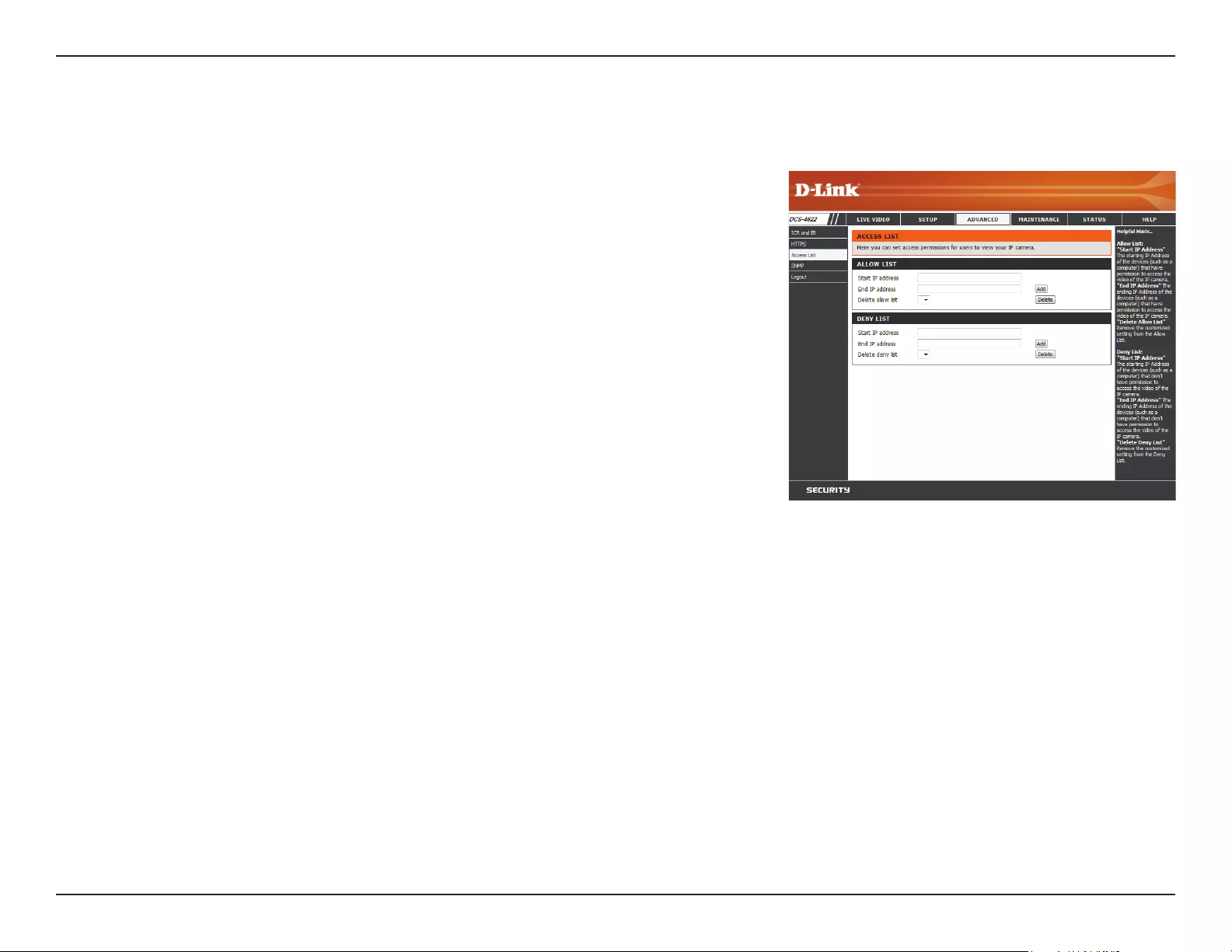
45D-Link DCS-4622 User Manual
Section 3: Conguration
Access List
Here you can set access permissions for users to view your DCS-4622.
Allow list:
Start IP
address:
End IP address:
Delete allow
list:
Deny list:
Delete deny
list:
The list of IP addresses that have access rights to the camera.
Note: When adding entries to the Allow list, make sure the rst entry
includes the IP address of the computer or device you are using to access
the camera. Otherwise, you may be blocked from accessing the camera
after adding the entry to the Allow list.
The starting IP address of the IP address range for the devices (such as a
computer) that have permission to access the video of the camera.
The ending IP address of the IP address range for the devices (such as a
computer) that have permission to access the video of the camera. Click
Add to save your changes.
Note: A total of seven lists can be congured for both columns.
Select an entry to remove from the Allow List, then click Delete.
The list of IP addresses that have no access rights to the camera.
Select an entry to remove from the Deny List, then click Delete.
Note: All addresses in the Deny List will be denied access, even if they are
also in the Allow List.
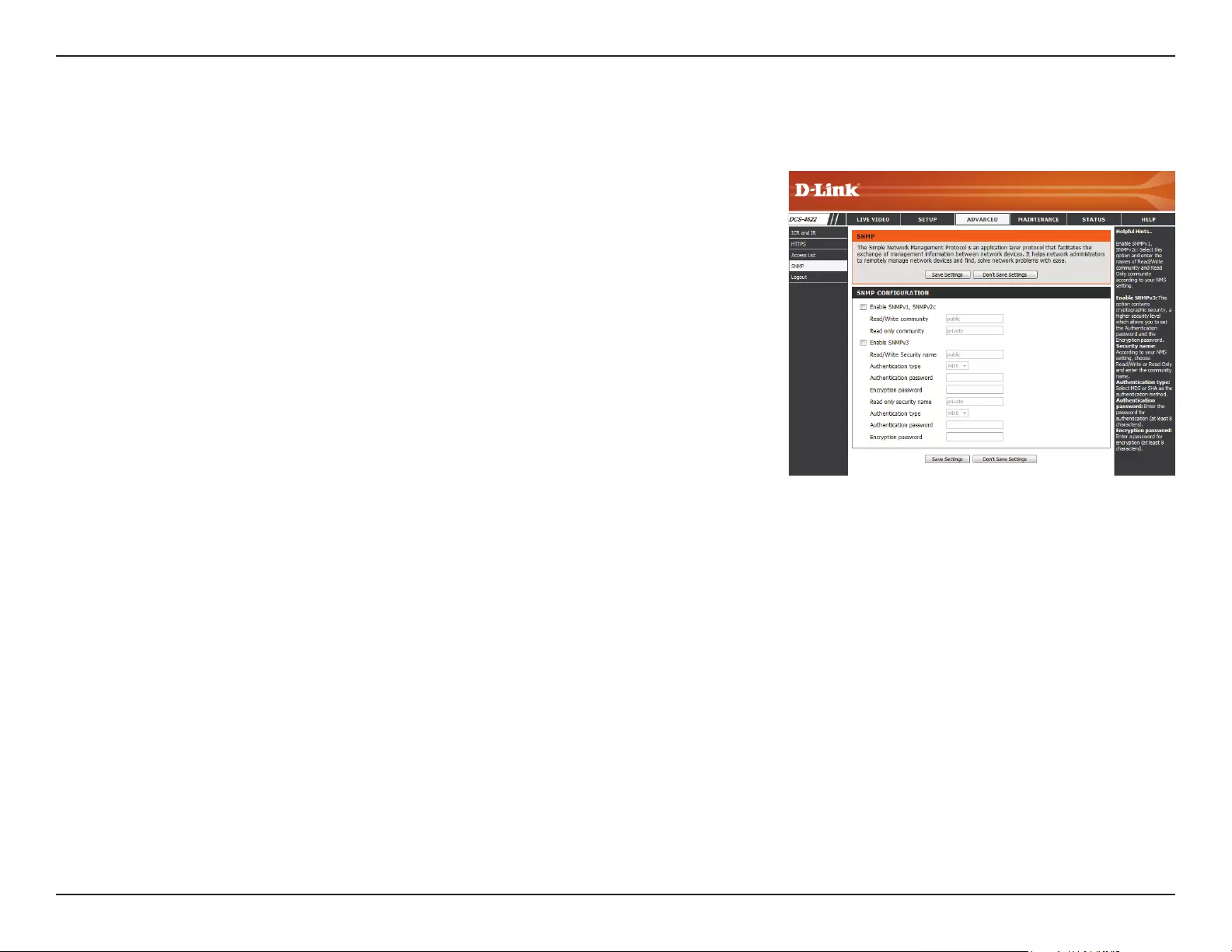
46D-Link DCS-4622 User Manual
Section 3: Conguration
SNMP
Here you can set the SNMP settings for the camera, which allow for SNMP management of the camera.
Enable
SMNPv1,
SNMPv2c:
Read/Write
Community:
Read Only
Community:
Enable
SNMPv3:
Read/Write
Security Name:
Authentication
Type:
Authentication
Password:
Encryption
Password:
Read Only
Security Name
Enable this option to allow for SNMPv1 and SNMPv2c management of the
camera.
Enter a name for the read/write community of your SNMP server.
Enter a name for the read-only community of your SNMP server.
Enable this option to allow SNMPv3 management of the camera.
Enter a name for the read/write community of your read/write SNMP server.
Enter the type of authentication used by your read/write SNMP server.
Enter the authentication password used for your read/write SNMP server.
Enter the encryption password used for your read/write SNMP server.
Enter a name for the read-only community of your read-only SNMP server.
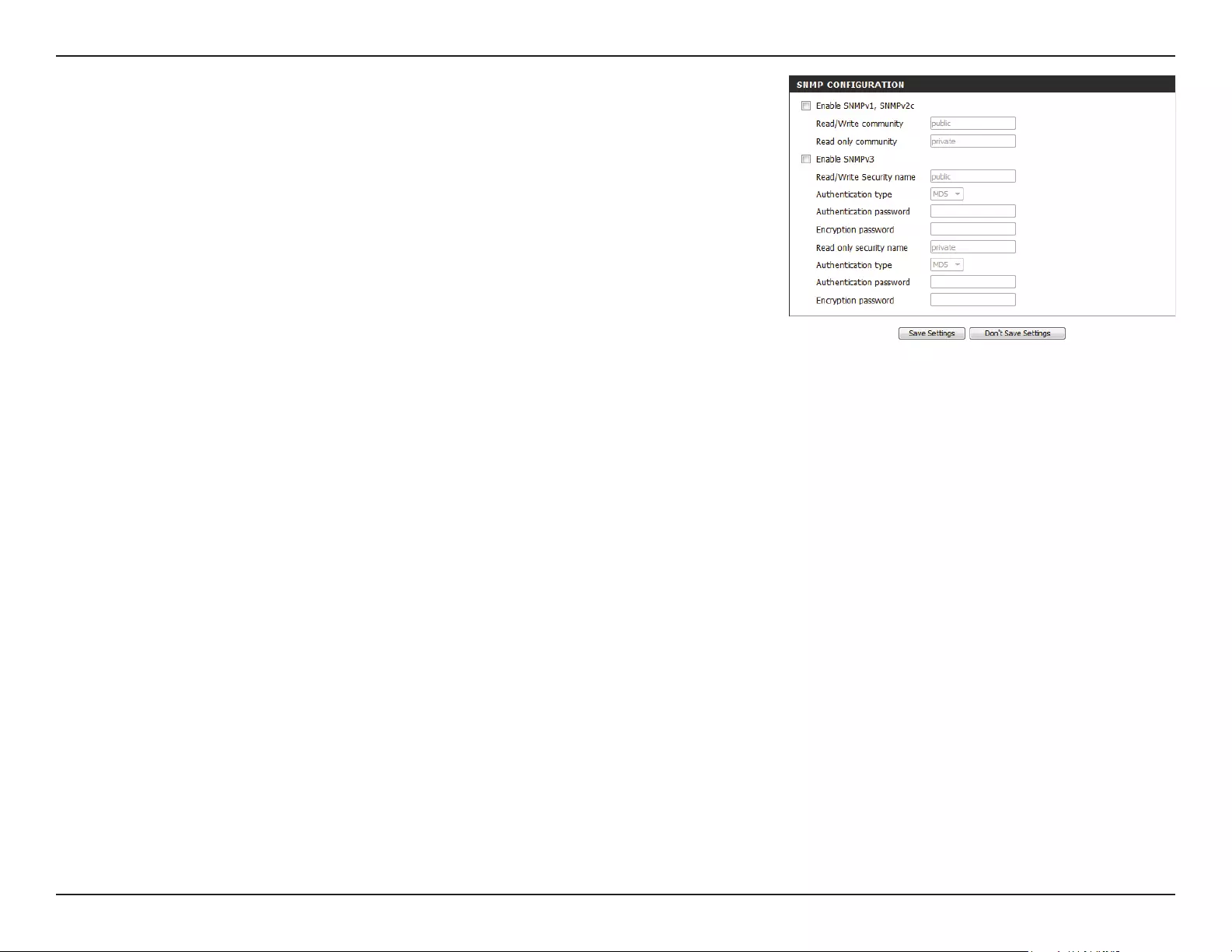
47D-Link DCS-4622 User Manual
Section 3: Conguration
Authentication
Type:
Authentication
Password:
Encryption
Password:
Enter the type of authentication used by your read-only SNMP server.
Enter the authentication password used for your read-only SNMP server.
Enter the encryption password used for your read-only SNMP server.
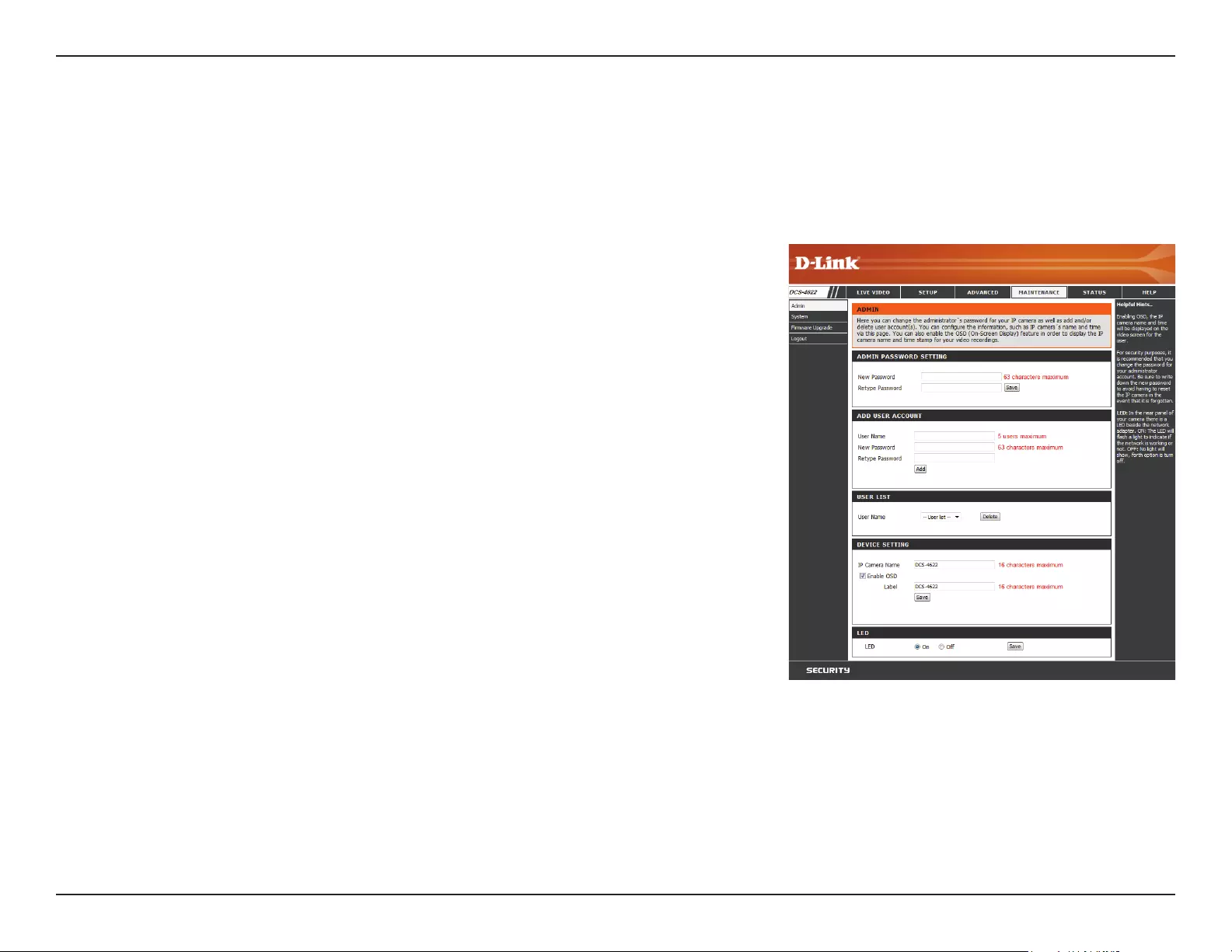
48D-Link DCS-4622 User Manual
Section 3: Conguration
Maintenance
Device Management
You may modify the name and administrator’s password of your camera, as well as add and manage the user accounts for accessing the camera.
You may also use this section to create a unique name and congure the OSD settings for your camera. After making any changes in a section, click
the Save button in that section.
Admin
Password
Setting:
Add User
Account:
User Name:
Password:
User List:
Device Setting:
IP Camera
Name:
Enable OSD:
Label:
LED:
Set a new password for the administrator’s account.
To add a new user account, ll out the User Name and Password for the
new account, then click Add.
Enter the user name for the new account.
Enter the password for the new account.
All the existing user accounts will be displayed here. You select an account
and click the Delete button to remove it. You may want to reserve at least
one as a guest account.
Here you can change the name of the camera, enable the OSD, and add a
label to show on the OSD.
Create a unique name for your camera that will be added to the le name
prex when creating a snapshot or a video clip.
Select this option to enable the On-Screen Display feature for your camera.
Enter a label for the camera, which will be shown on the OSD when it is
enabled.
You may specify whether or not to illuminate the status LED on the camera.
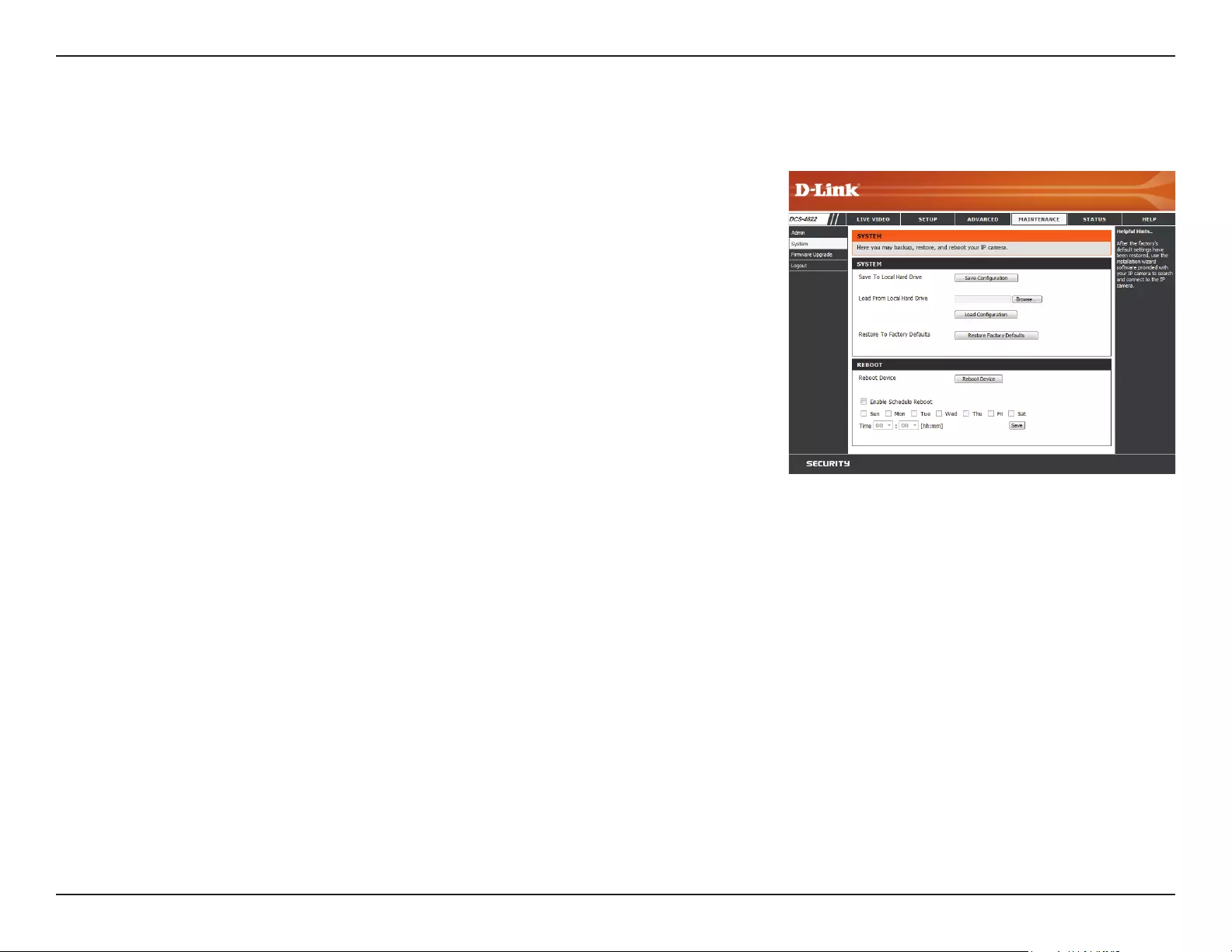
49D-Link DCS-4622 User Manual
Section 3: Conguration
System
In this section, you may back up, restore and reset the camera conguration, or reboot the camera.
Save To Local
Hard Drive:
Load From
Local Hard
Drive:
Restore
to Factory
Defaults:
Reboot Device:
Enable
Schedule
Reboot:
You may save your current camera conguration as a le on your computer.
Locate a pre-saved conguration by clicking Browse and then restore the
pre-dened settings to your camera by clicking Load Conguration.
You may reset your camera and restore the factory settings by clicking
Restore Factory Defaults.
This will restart your camera.
If you want your camera to reboot on a regular schedule, check the Enable
Schedule Reboot checkbox, then select the days and time you want the
camera to reboot on.
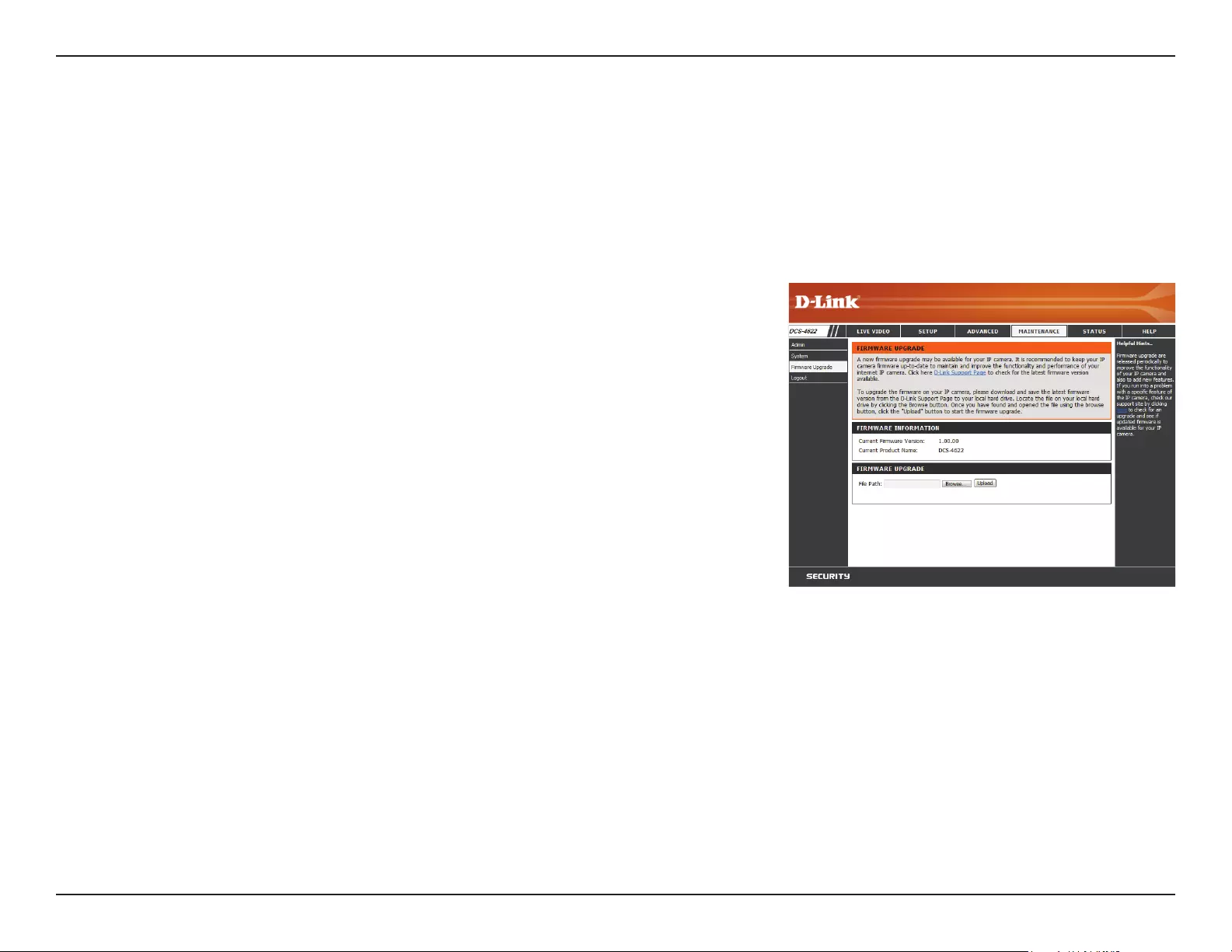
50D-Link DCS-4622 User Manual
Section 3: Conguration
Firmware Upgrade
The camera's current rmware version will be displayed on this screen. You may visit the D-Link Support Website to check for the latest available
rmware version.
To upgrade the rmware on your DCS-4622, please download and save the latest rmware version from the D-Link Support Page to your local hard
drive. Locate the le on your local hard drive by clicking the Browse... button. Select the le and click the Upload button to start upgrading the
rmware.
Current
Firmware
Version:
Current
Product Name:
File Path:
Upload:
Displays the detected rmware version.
Displays the camera model name.
Select a rmware le to use on your hard drive by clicking Browse... .
Uploads the selected rmware to your camera.
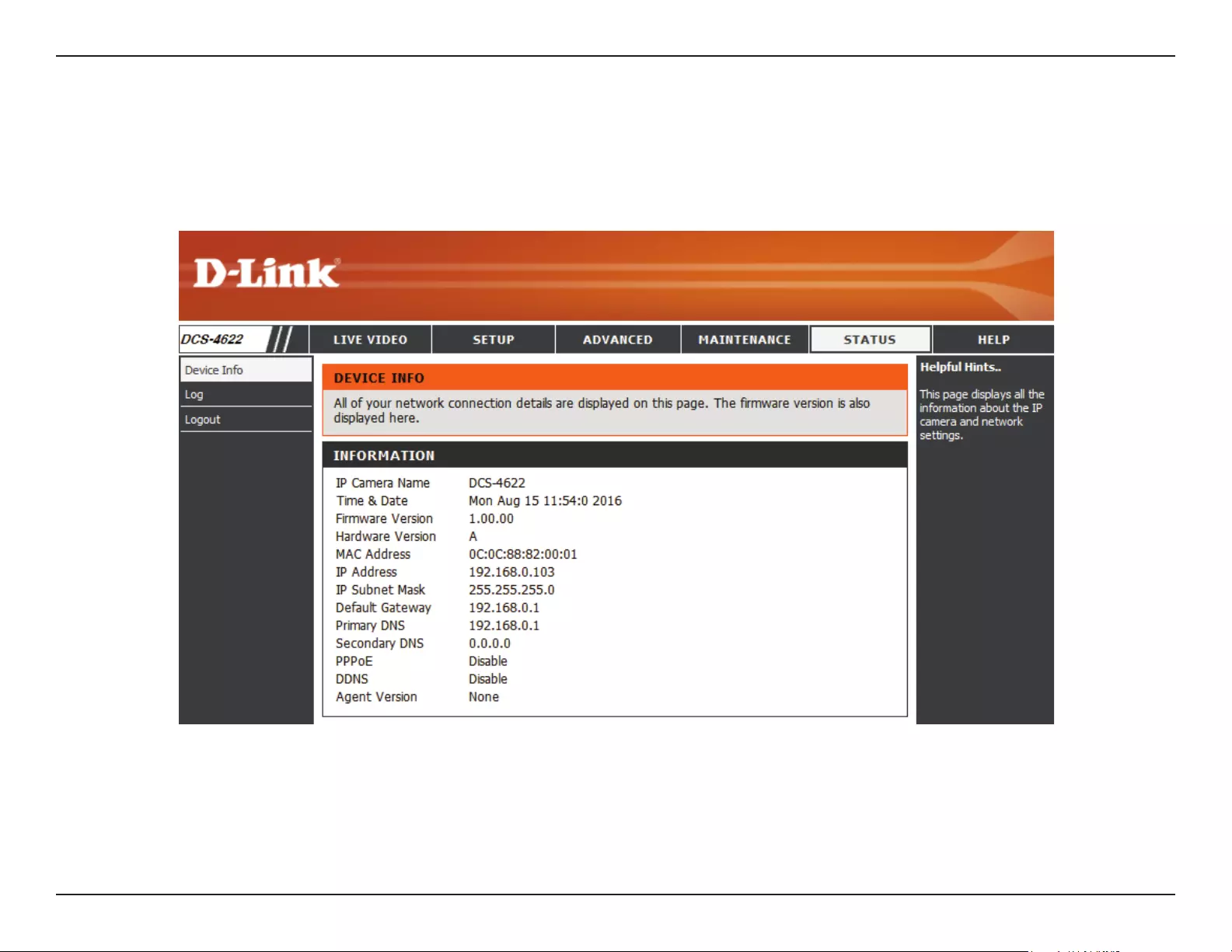
51D-Link DCS-4622 User Manual
Section 3: Conguration
Status
Device Info
This page displays detailed information about your device and network connection.
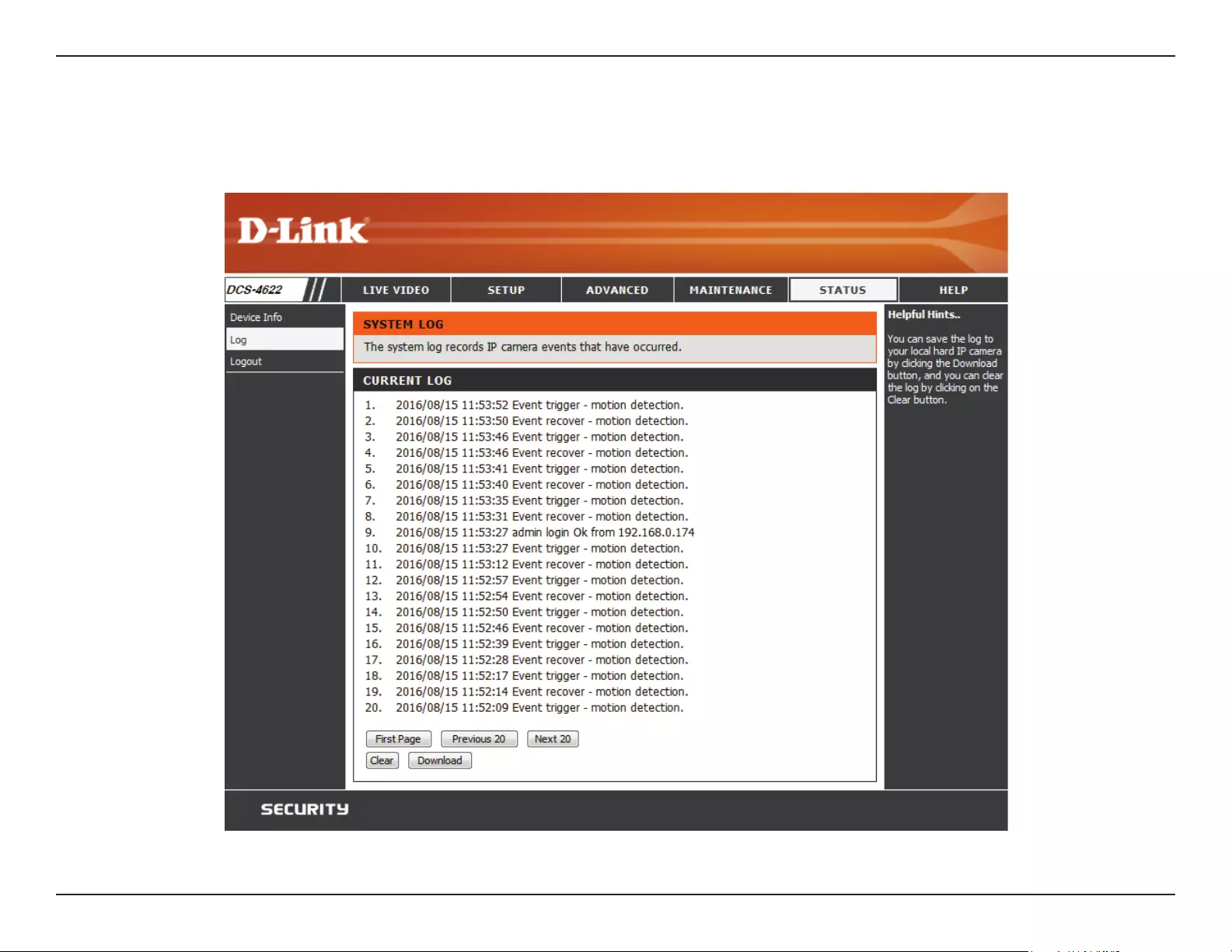
52D-Link DCS-4622 User Manual
Section 3: Conguration
This page displays the log information of your camera. You may download the information by clicking Download. You may also click Clear to delete
the saved log information.
Logs
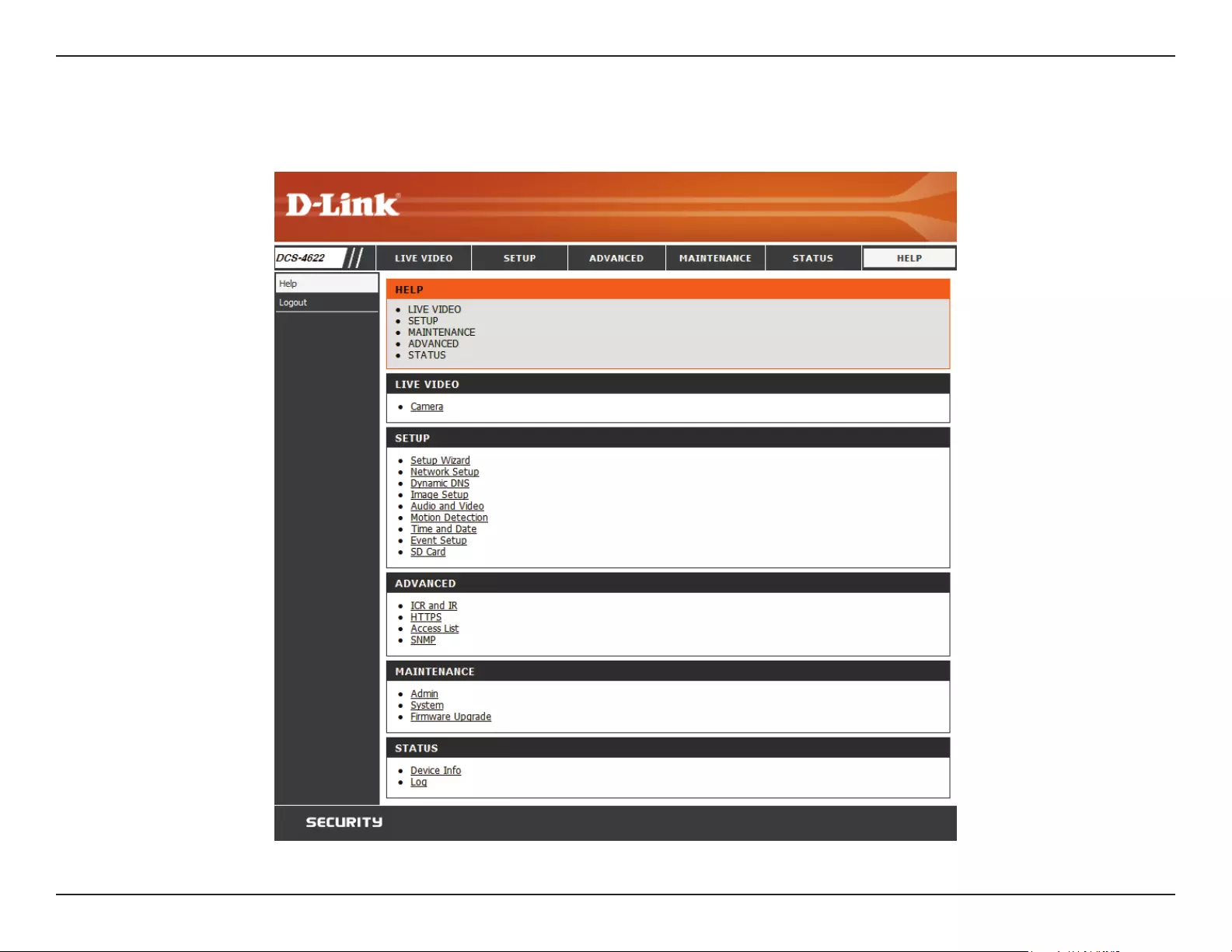
53D-Link DCS-4622 User Manual
Section 3: Conguration
This page provides helpful information regarding camera operation.
Help
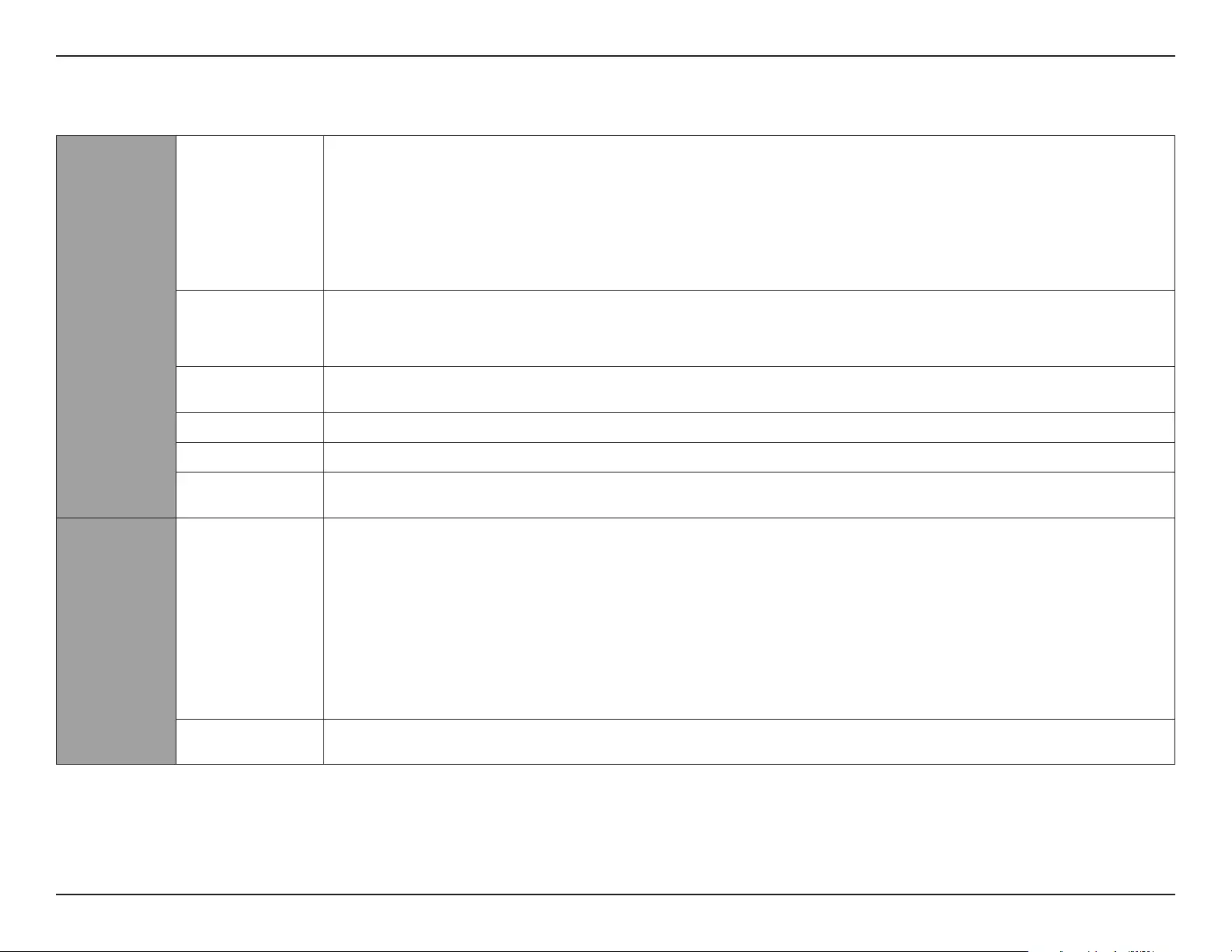
54D-Link DCS-4622 User Manual
Appendix A: Technical Specications
Technical Specications
Camera
Camera Hardware
Profile
• 1/3" 3 Megapixel progressive CMOS sensor
• Built-in Infrared-Cut Removable (ICR) Filter module
• Minimum illumination:
• Color (Day Mode): 0.5 lux
• B/W (Night Mode), IR LEDs off: 0.25 lux
• B/W (Night Mode), IR LEDs on: 0 lux
• 8 meter (25 feet) IR illumination distance
• Focal length: 1.1 mm
• Minimum object distance 0.3 m
• Aperture: F2.0
• 10x digital zoom
• Angle of view:
• (H) 180°
• (V) 180°
• Angle of adjustment:
• (V) 15°
• Built-in microphone
• Built-in speaker
Image Features • Configurable image size, quality, frame rate, and bit rate
• Time stamp and text overlays
• Configurable motion detection windows
• Desktop, wall, and ceiling display modes
• Configurable shutter speed, brightness, saturation, contrast, sharpness, and
WDR
Video Compression • Simultaneous H.264/MJPEG format compression
• H.264/MJPEG multicast streaming
• JPEG for still images
Video Resolution • 1920 x 1536, 1440 x 1152, 1280 x 1024, 960 x 768, 640 x 512 up to 25 fps
Audio Codec • G.711 • AAC
External Device
Interfaces
• 10/100 BASE-TX Fast Ethernet port • Supports 802.3af PoE (Class 2)
Network
Network Protocols • IPv6
• IPv4
• ARP
• TCP/IP
• UDP
• ICMP
• DHCP client
• NTP client (D-Link)
• DNS client
• DDNS client (D-Link)
• SMTP client
• FTP client
• HTTP/HTTPS
• Samba client
• PPPoE
• UPnP port forwarding
• RTP/RTSP/RTCP
• IP filtering
• Multicast
• CoS
• QoS/DSCP
• SNMP
• ONVIF compliant
Security • Administrator and user group protection
• Password authentication
• HTTP and RTSP authentication
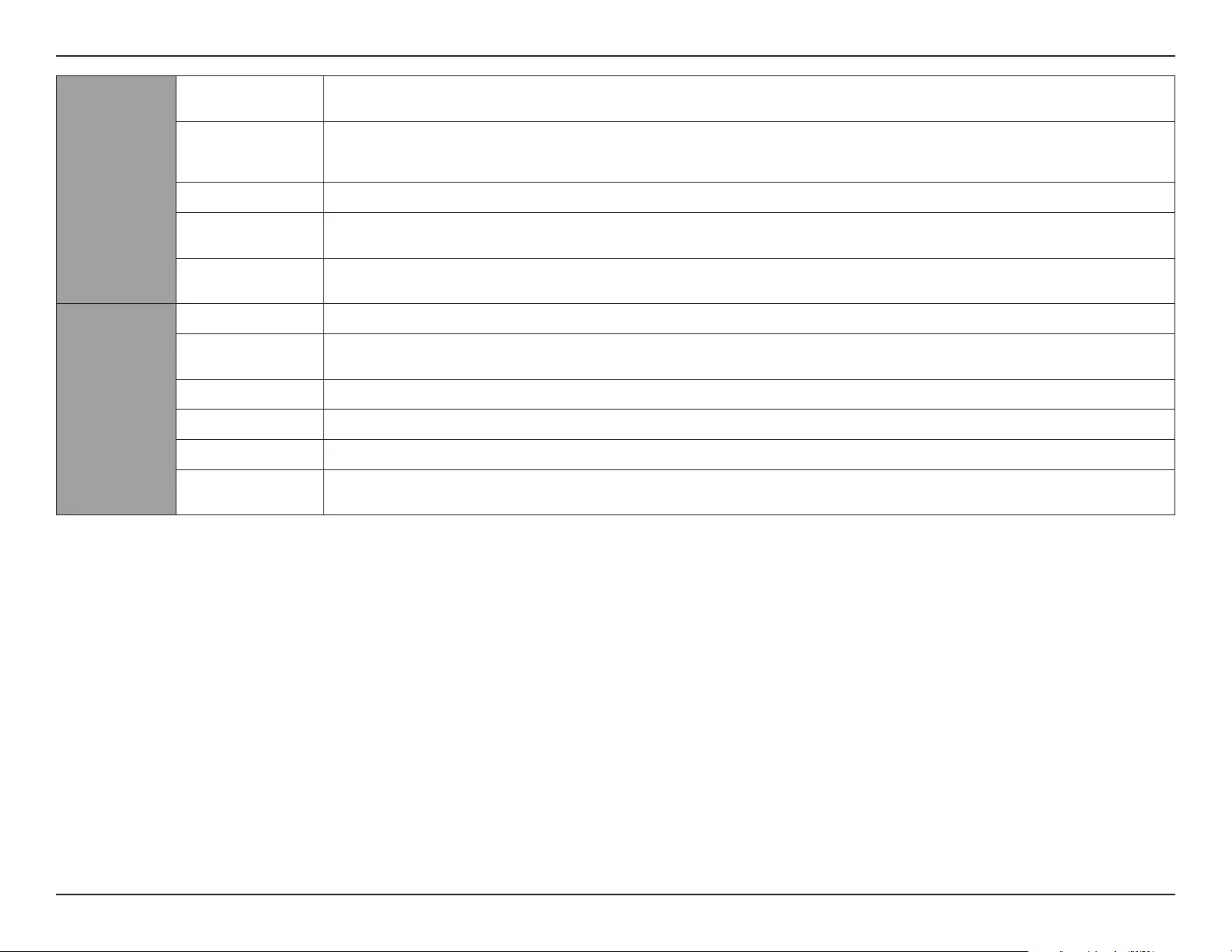
55D-Link DCS-4622 User Manual
Appendix A: Technical Specications
System
Management
System Requirements
for Web Interface
• Browser: Internet Explorer, Firefox, Safari
Event Management • Motion detection
• Event notification and uploading of snapshots/video clips via e-mail or FTP
• Supports multiple SMTP and FTP servers
• Multiple event notifications
• Multiple recording methods for easy backup
Remote Management • Take snapshots/video clips and save to local hard drive • Configuration interface accessible via web browser
D-ViewCam™ System
Requirements
• Operating System: Microsoft Windows 10/8/7/Vista
• Web Browser: Internet Explorer 7 or higher
• Protocol: Standard TCP/IP
D-ViewCam™ Software
Functions
• Remote management/control of up to 32 cameras
• Viewing of up to 32 cameras on one screen
• Supports all management functions provided in web interface
• Scheduled motion triggered, or manual recording options
General
Weight • 188 g ± 5%
External Power Adapter
(not included)
• Input: 100 to 240 V AC, 50/60 Hz • Output: 12 V DC 1.5 A
Power Consumption • 4.6 watts ± 5%
Temperature • Operating: 0 to 40 °C (32 to 104 °F) • Storage: -20 to 70 °C (-4 to 158 °F)
Humidity • Operating: 20% to 80% non-condensing • Storage: 5% to 95% non-condensing
Certifications • CE
• CE LVD
• FCC
• C-Tick
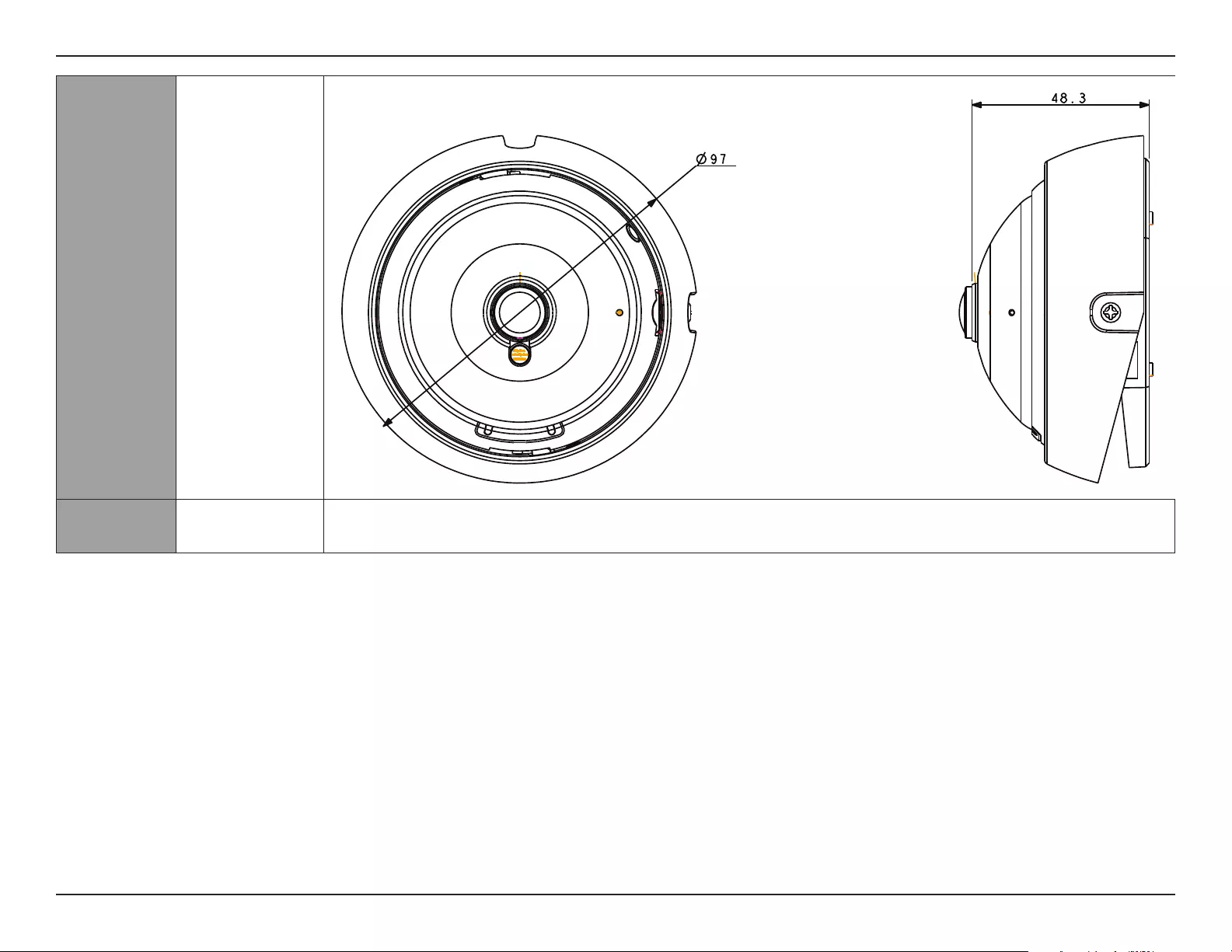
56D-Link DCS-4622 User Manual
Appendix A: Technical Specications
Dimensions Diagram
Optional
Products
Mounts • DCS-37-1 Wall type mount bracket • DCS-37-2 Ceiling type mount bracket
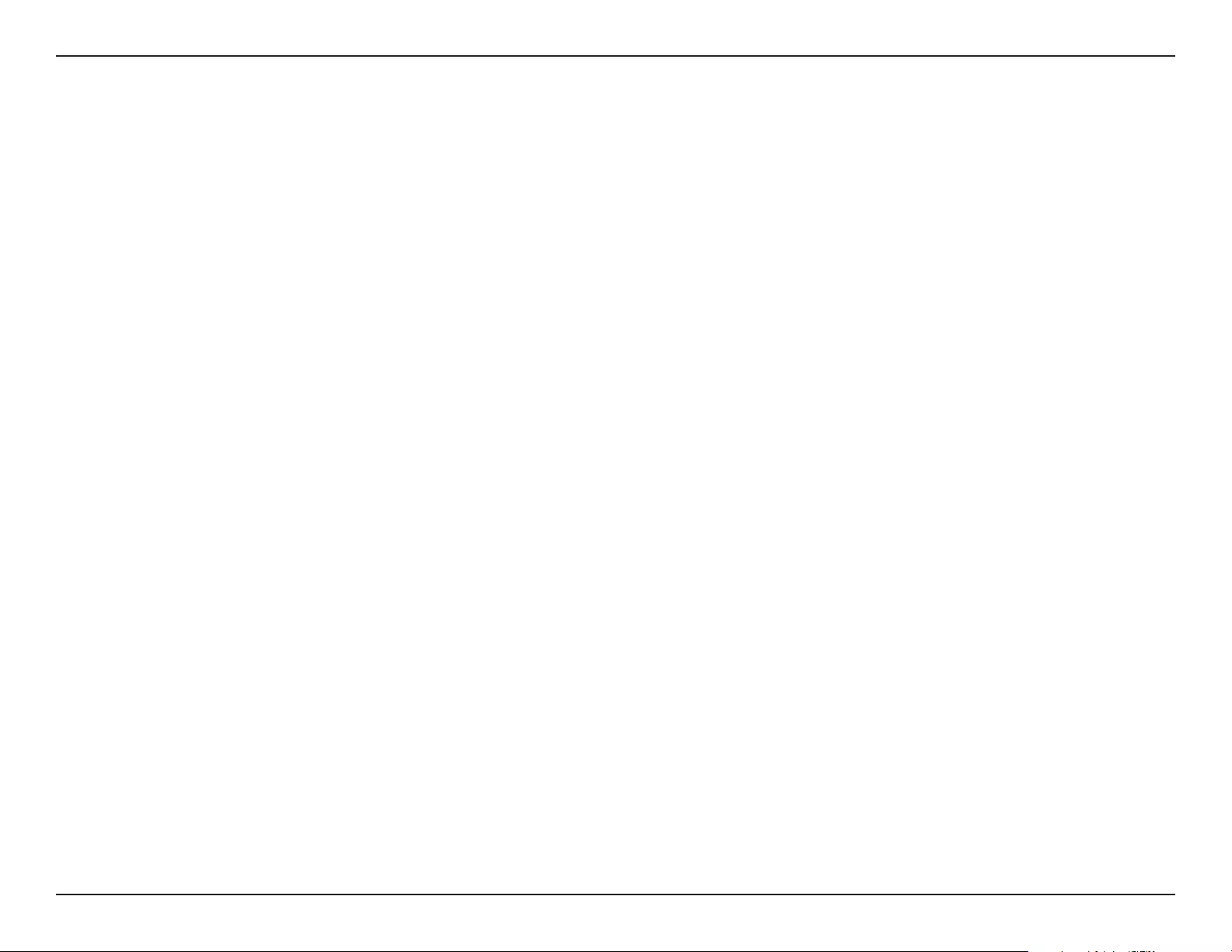
57D-Link DCS-4622 User Manual
Appendix B: Regulatory Information
Regulatory Information
Federal Communication Commission Interference Statement
This equipment has been tested and found to comply with the limits for a Class A digital device, pursuant to part 15 of the FCC Rules. These limits
are designed to provide reasonable protection against harmful interference when the equipment is operated in a commercial environment. This
equipment generates, uses, and can radiate radio frequency energy and, if not installed and used in accordance with the instruction manual,
may cause harmful interference to radio communications. Operation of this equipment in a residential area is likely to cause harmful interference
in which case the user will be required to correct the interference at his own expense.
Non-modication Statement
Any changes or modications not expressly approved by the party responsible for compliance could void the user's authority to operate the
equipment.
Caution
This device complies with Part 15 of the FCC Rules. Operation is subject to the following two conditions:
(1) This device may not cause harmful interference, and (2) this device must accept any interference received, including interference that may
cause undesired operation.
CE EMI Class A Warning
This equipment is compliant with Class A of CISPR 32. In a residential environment this equipment may cause radio interference.
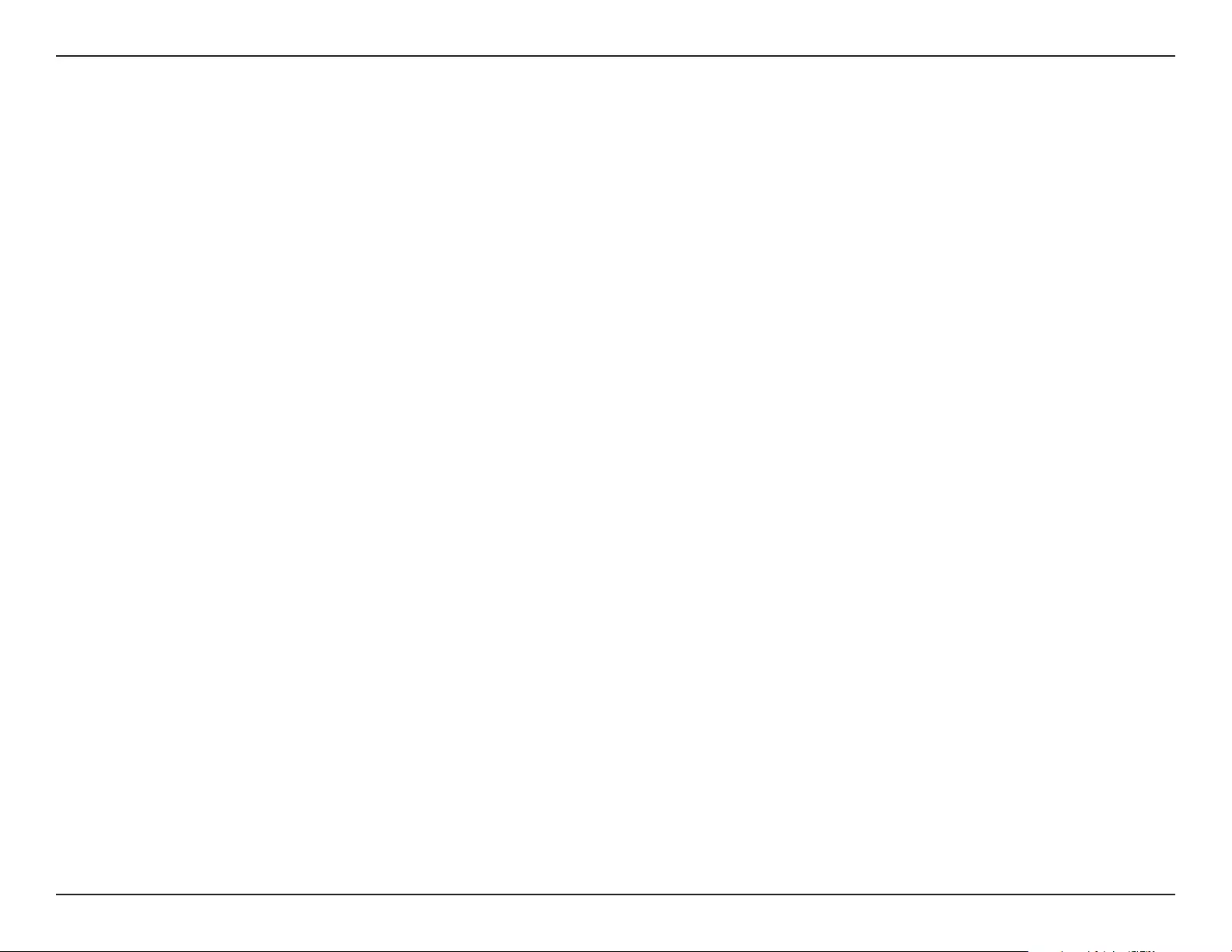
58D-Link DCS-4622 User Manual
Appendix B: Regulatory Information
SAFETY INSTRUCTIONS
The following general safety guidelines are provided to help ensure your own personal safety and protect your product from potential damage.
Remember to consult the product user instructions for more details.
• Static electricity can be harmful to electronic components. Discharge static electricity from your body (i.e. touching grounded bare metal)
before touching the product.
• Do not attempt to service the product and never disassemble the product. For some products with a user replaceable battery, please read
and follow the instructions in the user manual.
• Do not spill food or liquid on your product and never push any objects into the openings of your product.
• Do not use this product near water, areas with high humidity, or condensation unless the product is specically rated for outdoor application.
• Keep the product away from radiators and other heat sources.
• Always unplug the product from mains power before cleaning and use a dry lint free cloth only.
SICHERHEITSVORSCHRIFTEN
Die folgenden allgemeinen Sicherheitsvorschriften dienen als Hilfe zur Gewährleistung Ihrer eigenen Sicherheit und zum Schutz Ihres Produkts.
Weitere Details nden Sie in den Benutzeranleitungen zum Produkt.
• Statische Elektrizität kann elektronischen Komponenten schaden. Um Schäden durch statische Auadung zu vermeiden, leiten Sie
elektrostatische Ladungen von Ihrem Körper ab,
(z. B. durch Berühren eines geerdeten blanken Metallteils), bevor Sie das Produkt berühren.
• Unterlassen Sie jeden Versuch, das Produkt zu warten, und versuchen Sie nicht, es in seine Bestandteile zu zerlegen. Für einige Produkte mit
austauschbaren Akkus lesen Sie bitte das Benutzerhandbuch und befolgen Sie die dort beschriebenen Anleitungen.
• Vermeiden Sie, dass Speisen oder Flüssigkeiten auf Ihr Produkt gelangen, und stecken Sie keine Gegenstände in die Gehäuseschlitze oder
-önungen Ihres Produkts.
• Verwenden Sie dieses Produkt nicht in unmittelbarer Nähe von Wasser und nicht in Bereichen mit hoher Luftfeuchtigkeit oder Kondensation,
es sei denn, es ist speziell zur Nutzung in Außenbereichen vorgesehen und eingestuft.
• Halten Sie das Produkt von Heizkörpern und anderen Quellen fern, die Wärme erzeugen.
• Trennen Sie das Produkt immer von der Stromzufuhr, bevor Sie es reinigen und verwenden Sie dazu ausschließlich ein trockenes fusselfreies
Tuch.
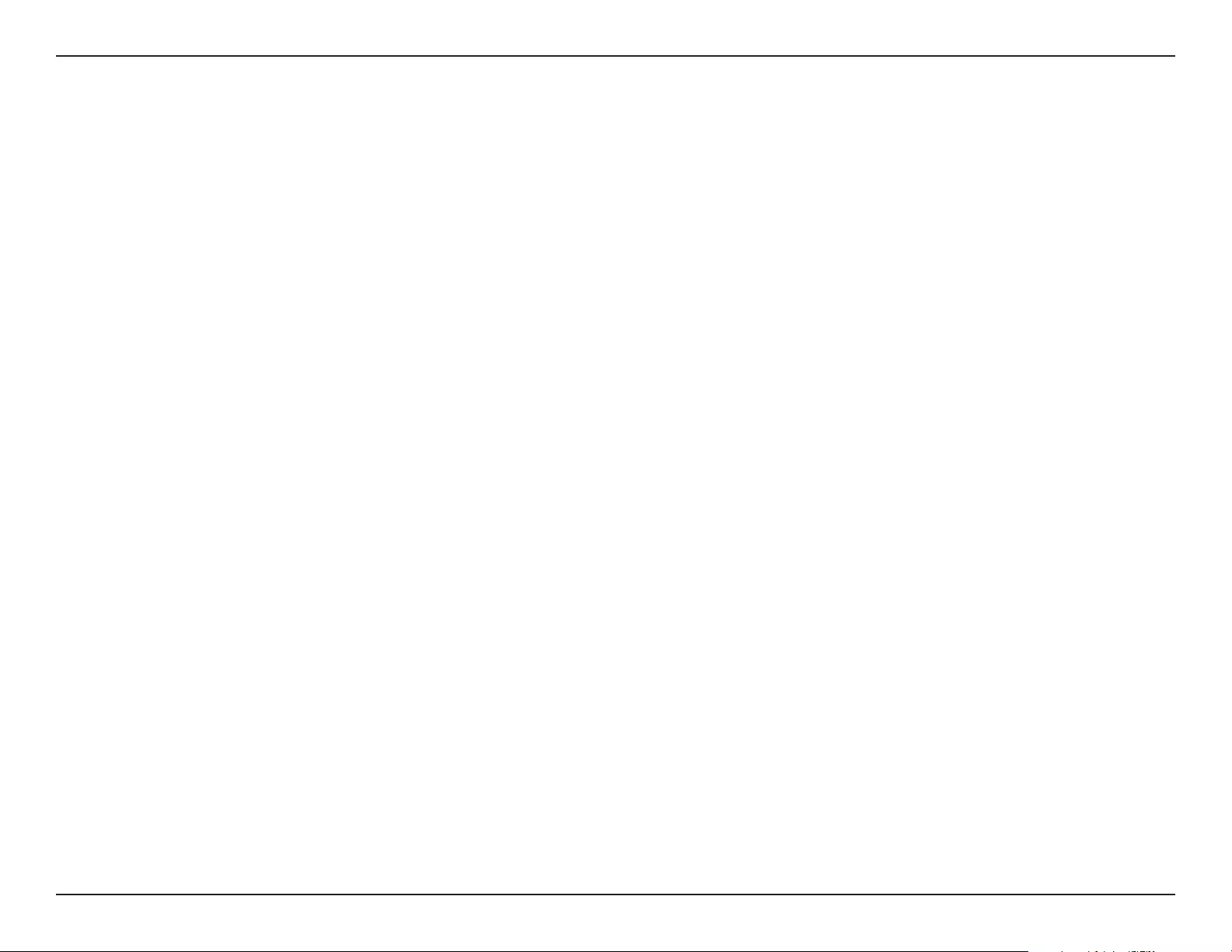
59D-Link DCS-4622 User Manual
Appendix B: Regulatory Information
CONSIGNES DE SÉCURITÉ
Les consignes générales de sécurité ci-après sont fournies an d’assurer votre sécurité personnelle et de protéger le produit d’éventuels
dommages. Veuillez consulter les consignes d’utilisation du produit pour plus de détails.
• L’électricité statique peut endommager les composants électroniques. Déchargez l’électricité statique de votre corps (en touchant un objet
en métal relié à la terre par exemple) avant de toucher le produit.
• N’essayez pas d’intervenir sur le produit et ne le démontez jamais. Pour certains produits contenant une batterie remplaçable par l’utilisateur,
veuillez lire et suivre les consignes contenues dans le manuel d’utilisation.
• Ne renversez pas d’aliments ou de liquide sur le produit et n’insérez jamais d’objets dans les orices.
• N’utilisez pas ce produit à proximité d’un point d’eau, de zones très humides ou de condensation sauf si le produit a été spéciquement
conçu pour une application extérieure.
• Éloignez le produit des radiateurs et autres sources de chaleur.
• Débranchez toujours le produit de l’alimentation avant de le nettoyer et utilisez uniquement un chion sec non pelucheux.
INSTRUCCIONES DE SEGURIDAD
Las siguientes directrices de seguridad general se facilitan para ayudarle a garantizar su propia seguridad personal y para proteger el producto
frente a posibles daños. No olvide consultar las instrucciones del usuario del producto para obtener más información.
• La electricidad estática puede resultar nociva para los componentes electrónicos. Descargue la electricidad estática de su cuerpo (p. ej.,
tocando algún metal sin revestimiento conectado a tierra) antes de tocar el producto.
• No intente realizar el mantenimiento del producto ni lo desmonte nunca. Para algunos productos con batería reemplazable por el usuario,
lea y siga las instrucciones del manual de usuario.
• No derrame comida o líquidos sobre el producto y nunca deje que caigan objetos en las aberturas del mismo.
• No utilice este producto cerca del agua, en zonas con humedad o condensación elevadas a menos que el producto esté clasicado
especícamente para aplicación en exteriores.
• Mantenga el producto alejado de los radiadores y de otras fuentes de calor.
• Desenchufe siempre el producto de la alimentación de red antes de limpiarlo y utilice solo un paño seco sin pelusa.
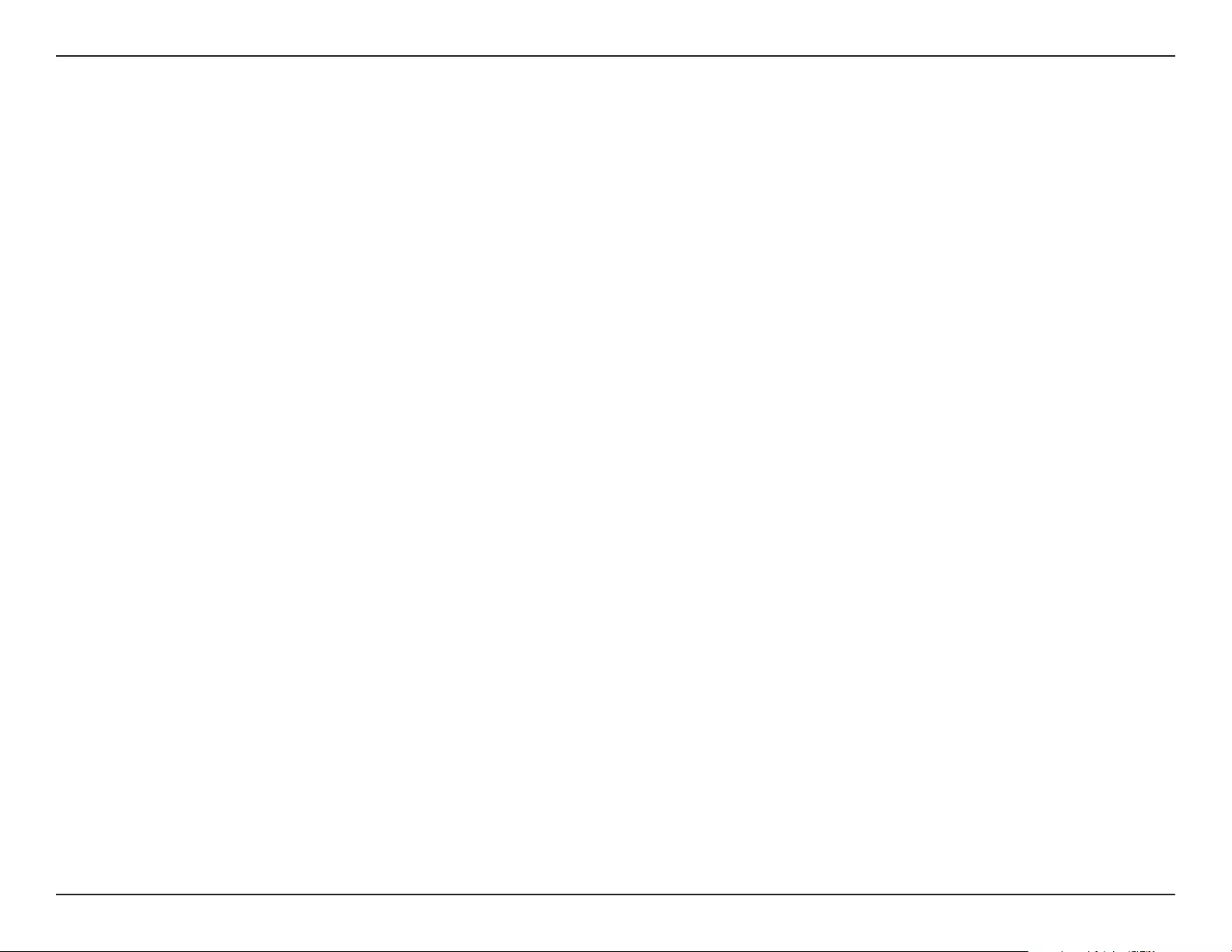
60D-Link DCS-4622 User Manual
Appendix B: Regulatory Information
ISTRUZIONI PER LA SICUREZZA
Le seguenti linee guida sulla sicurezza sono fornite per contribuire a garantire la sicurezza personale degli utenti e a proteggere il prodotto da
potenziali danni. Per maggiori dettagli, consultare le istruzioni per l’utente del prodotto.
• L’elettricità statica può essere pericolosa per i componenti elettronici. Scaricare l’elettricità statica dal corpo (ad esempio toccando una parte
metallica collegata a terra) prima di toccare il prodotto.
• Non cercare di riparare il prodotto e non smontarlo mai. Per alcuni prodotti dotati di batteria sostituibile dall’utente, leggere e seguire le
istruzioni riportate nel manuale dell’utente.
• Non versare cibi o liquidi sul prodotto e non spingere mai alcun oggetto nelle aperture del prodotto.
• Non usare questo prodotto vicino all’acqua, in aree con elevato grado di umidità o soggette a condensa a meno che il prodotto non sia
specicatamente approvato per uso in ambienti esterni.
• Tenere il prodotto lontano da caloriferi e altre fonti di calore.
• Scollegare sempre il prodotto dalla presa elettrica prima di pulirlo e usare solo un panno asciutto che non lasci lacce.
VEILIGHEIDSINFORMATIE
De volgende algemene veiligheidsinformatie werd verstrekt om uw eigen persoonlijke veiligheid te waarborgen en uw product te beschermen
tegen mogelijke schade. Denk eraan om de gebruikersinstructies van het product te raadplegen voor meer informatie.
• Statische elektriciteit kan schadelijk zijn voor elektronische componenten. Ontlaad de statische elektriciteit van uw lichaam (d.w.z. het
aanraken van geaard bloot metaal) voordat uhet product aanraakt.
• U mag nooit proberen het product te onderhouden en u mag het product nooit demonteren. Voor sommige producten met door de
gebruiker te vervangen batterij, dient u de instructies in de gebruikershandleiding te lezen en te volgen.
• Mors geen voedsel of vloeistof op uw product en u mag nooit voorwerpen in de openingen van uw product duwen.
• Gebruik dit product niet in de buurt van water, gebieden met hoge vochtigheid of condensatie, tenzij het product speciek geclassiceerd is
voor gebruik buitenshuis.
• Houd het product uit de buurt van radiators en andere warmtebronnen.
• U dient het product steeds los te koppelen van de stroom voordat u het reinigt en gebruik uitsluitend een droge pluisvrije doek.
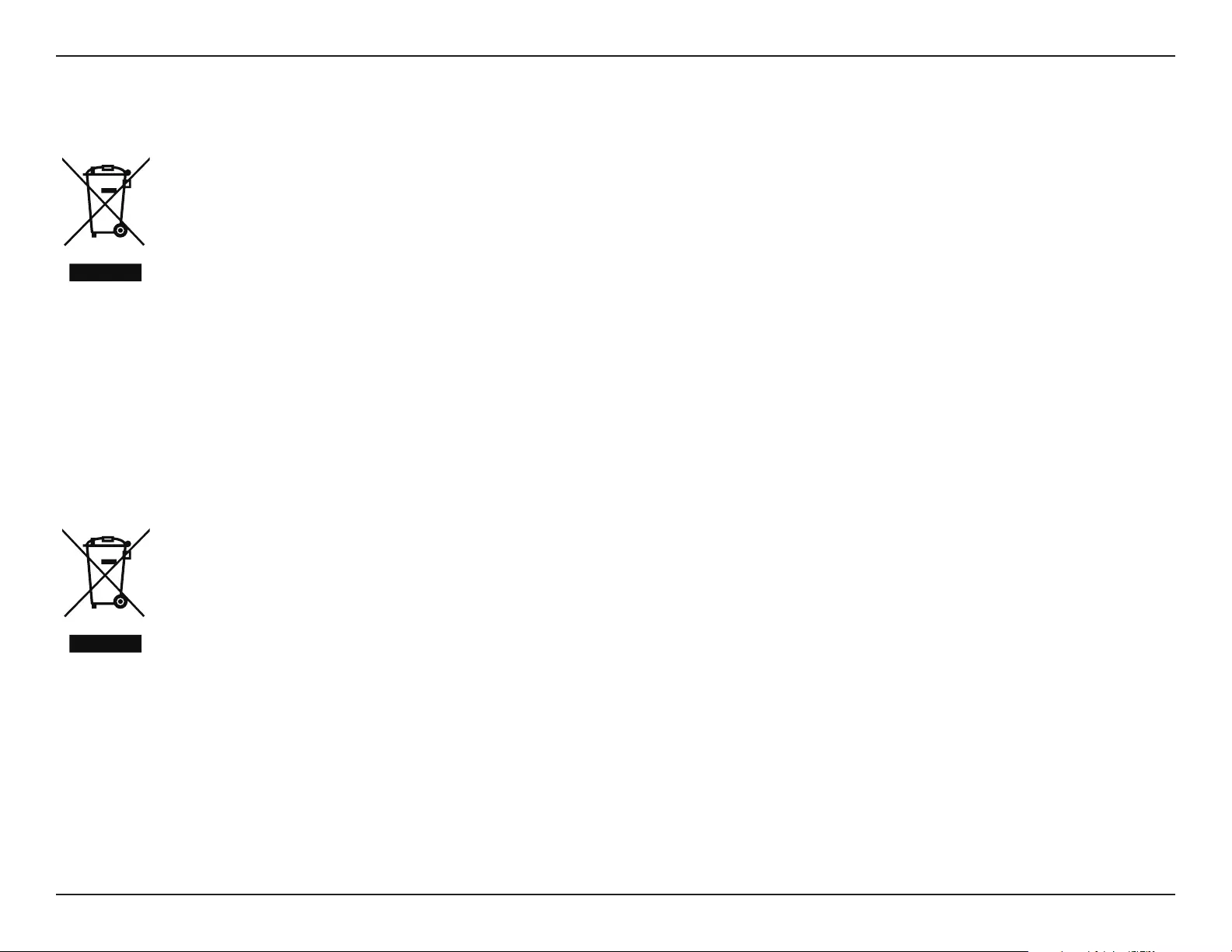
61D-Link DCS-4622 User Manual
Appendix B: Regulatory Information
Disposing and Recycling Your Product
ENGLISH EN
This symbol on the product or packaging means that according to local laws and regulations this product should be not be disposed
of in household waste but sent for recycling. Please take it to a collection point designated by your local authorities once it has
reached the end of its life, some will accept products for free. By recycling the product and its packaging in this manner you help to
conserve the environment and protect human health.
D-Link and the Environment
At D-Link, we understand and are committed to reducing any impact our operations and products may have on the environment. To minimise
this impact D-Link designs and builds its products to be as environmentally friendly as possible, by using recyclable, low toxic materials in both
products and packaging.
D-Link recommends that you always switch o or unplug your D-Link products when they are not in use. By doing so you will help to save energy
and reduce CO2 emissions.
To learn more about our environmentally responsible products and packaging please visit www.dlinkgreen.com.
DEUTSCH DE
Dieses Symbol auf dem Produkt oder der Verpackung weist darauf hin, dass dieses Produkt gemäß bestehender örtlicher Gesetze
und Vorschriften nicht über den normalen Hausmüll entsorgt werden sollte, sondern einer Wiederverwertung zuzuführen ist. Bringen
Sie es bitte zu einer von Ihrer Kommunalbehörde entsprechend amtlich ausgewiesenen Sammelstelle, sobald das Produkt das Ende
seiner Nutzungsdauer erreicht hat. Für die Annahme solcher Produkte erheben einige dieser Stellen keine Gebühren. Durch ein auf
diese Weise durchgeführtes Recycling des Produkts und seiner Verpackung helfen Sie, die Umwelt zu schonen und die menschliche
Gesundheit zu schützen.
D-Link und die Umwelt
D-Link ist sich den möglichen Auswirkungen seiner Geschäftstätigkeiten und seiner Produkte auf die Umwelt bewusst und fühlt sich verpichtet,
diese entsprechend zu mindern. Zu diesem Zweck entwickelt und stellt D-Link seine Produkte mit dem Ziel größtmöglicher Umweltfreundlichkeit
her und verwendet wiederverwertbare, schadstoarme Materialien bei Produktherstellung und Verpackung.
D-Link empehlt, Ihre Produkte von D-Link, wenn nicht in Gebrauch, immer auszuschalten oder vom Netz zu nehmen. Auf diese Weise helfen
Sie, Energie zu sparen und CO2-Emissionen zu reduzieren.
Wenn Sie mehr über unsere umweltgerechten Produkte und Verpackungen wissen möchten, nden Sie entsprechende Informationen im Internet
unter www.dlinkgreen.com.
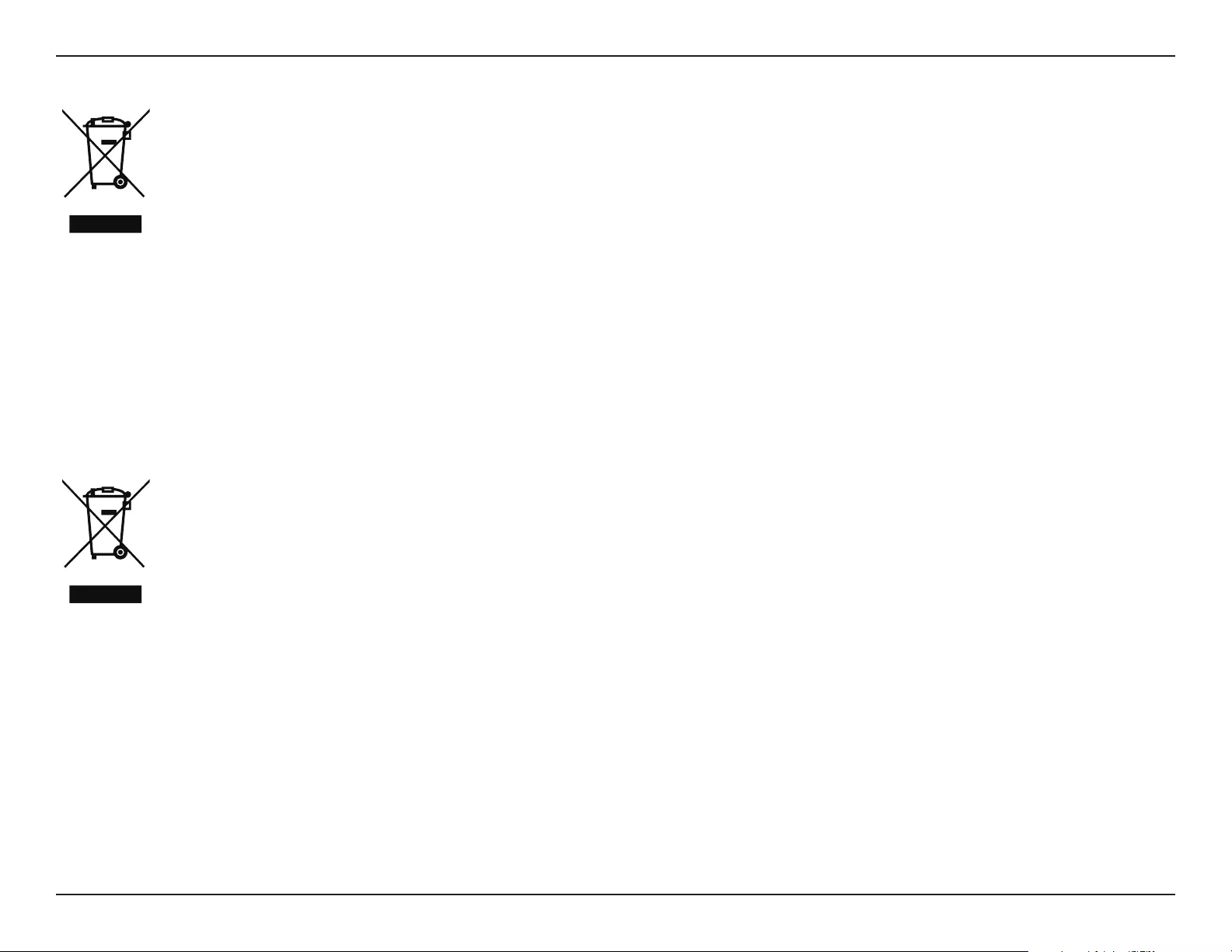
62D-Link DCS-4622 User Manual
Appendix B: Regulatory Information
FRANÇAIS FR
Ce symbole apposé sur le produit ou son emballage signie que, conformément aux lois et règlementations locales, ce produit ne
doit pas être éliminé avec les déchets domestiques mais recyclé. Veuillez le rapporter à un point de collecte prévu à cet eet par les
autorités locales; certains accepteront vos produits gratuitement. En recyclant le produit et son emballage de cette manière, vous
aidez à préserver l’environnement et à protéger la santé de l’homme.
D-Link et l’environnement
Chez D-Link, nous sommes conscients de l'impact de nos opérations et produits sur l'environnement et nous engageons à le réduire. Pour limiter
cet impact, D-Link conçoit et fabrique ses produits de manière aussi écologique que possible, en utilisant des matériaux recyclables et faiblement
toxiques, tant dans ses produits que ses emballages.
D-Link recommande de toujours éteindre ou débrancher vos produits D-Link lorsque vous ne les utilisez pas. Vous réaliserez ainsi des économies
d’énergie et réduirez vos émissions de CO2.
Pour en savoir plus sur les produits et emballages respectueux de l’environnement, veuillez consulter le www.dlinkgreen.com.
ESPAÑOL ES
Este símbolo en el producto o el embalaje signica que, de acuerdo con la legislación y la normativa local, este producto no se debe
desechar en la basura doméstica sino que se debe reciclar. Llévelo a un punto de recogida designado por las autoridades locales una
vez que ha llegado al n de su vida útil; algunos de ellos aceptan recogerlos de forma gratuita. Al reciclar el producto y su embalaje
de esta forma, contribuye a preservar el medio ambiente y a proteger la salud de los seres humanos.
D-Link y el medio ambiente
En D-Link, comprendemos y estamos comprometidos con la reducción del impacto que puedan tener nuestras actividades y nuestros productos
en el medio ambiente. Para reducir este impacto, D-Link diseña y fabrica sus productos para que sean lo más ecológicos posible, utilizando
materiales reciclables y de baja toxicidad tanto en los productos como en el embalaje.
D-Link recomienda apagar o desenchufar los productos D-Link cuando no se estén utilizando. Al hacerlo, contribuirá a ahorrar energía y a reducir
las emisiones de CO2.
Para obtener más información acerca de nuestros productos y embalajes ecológicos, visite el sitio www.dlinkgreen.com.
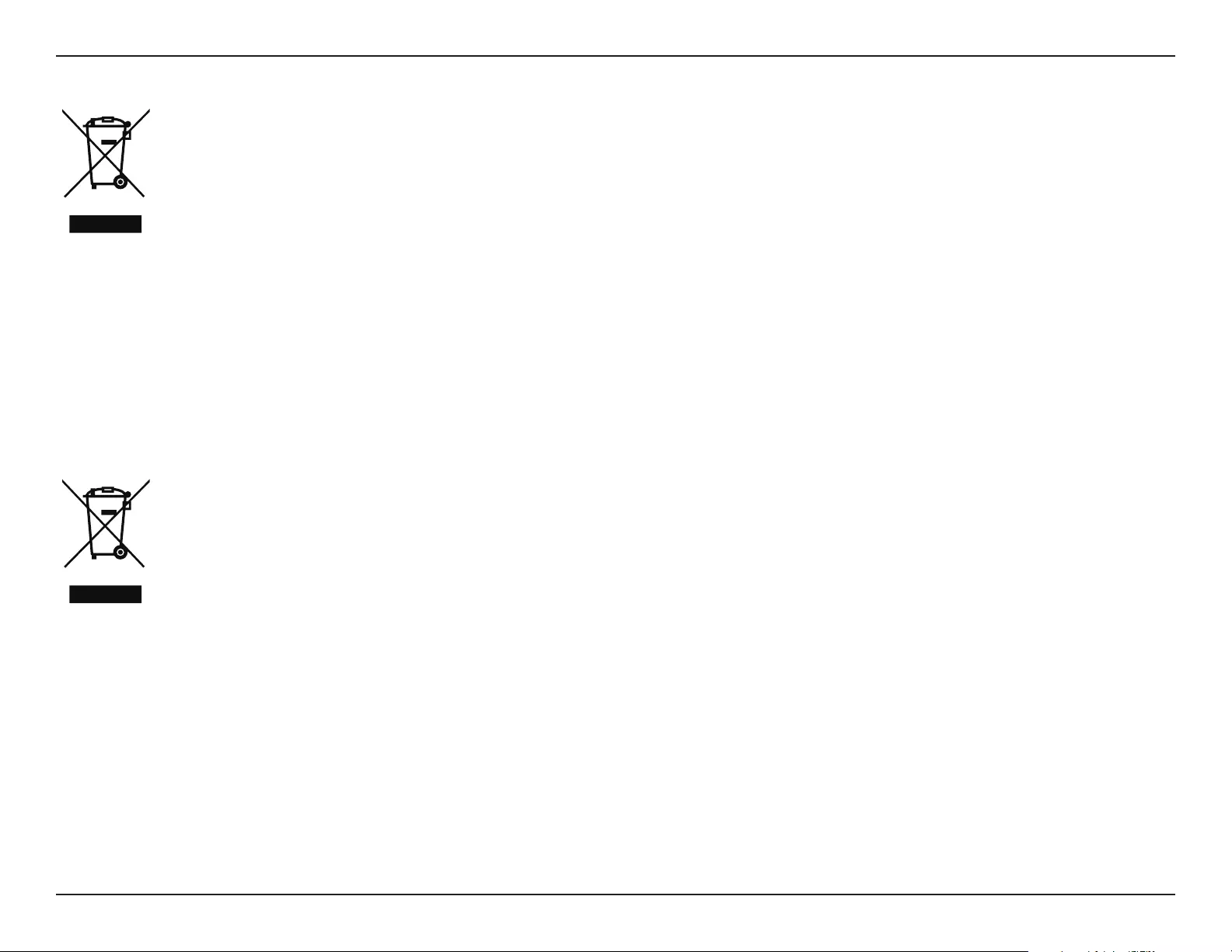
63D-Link DCS-4622 User Manual
Appendix B: Regulatory Information
ITALIANO IT
La presenza di questo simbolo sul prodotto o sulla confezione del prodotto indica che, in conformità alle leggi e alle normative locali,
questo prodotto non deve essere smaltito nei riuti domestici, ma avviato al riciclo. Una volta terminato il ciclo di vita utile, portare il
prodotto presso un punto di raccolta indicato dalle autorità locali. Alcuni questi punti di raccolta accettano gratuitamente i prodotti
da riciclare. Scegliendo di riciclare il prodotto e il relativo imballaggio, si contribuirà a preservare l'ambiente e a salvaguardare la
salute umana.
D-Link e l'ambiente
D-Link cerca da sempre di ridurre l'impatto ambientale dei propri stabilimenti e dei propri prodotti. Allo scopo di ridurre al minimo tale impatto,
D-Link progetta e realizza i propri prodotti in modo che rispettino il più possibile l'ambiente, utilizzando materiali riciclabili a basso tasso di
tossicità sia per i prodotti che per gli imballaggi.
D-Link raccomanda di spegnere sempre i prodotti D-Link o di scollegarne la spina quando non vengono utilizzati. In questo modo si contribuirà
a risparmiare energia e a ridurre le emissioni di anidride carbonica.
Per ulteriori informazioni sui prodotti e sugli imballaggi D-Link a ridotto impatto ambientale, visitate il sito all'indirizzo www.dlinkgreen.com.
NEDERLANDS NL
Dit symbool op het product of de verpakking betekent dat dit product volgens de plaatselijke wetgeving niet mag worden weggegooid
met het huishoudelijk afval, maar voor recyclage moeten worden ingeleverd. Zodra het product het einde van de levensduur heeft
bereikt, dient u het naar een inzamelpunt te brengen dat hiertoe werd aangeduid door uw plaatselijke autoriteiten, sommige
autoriteiten accepteren producten zonder dat u hiervoor dient te betalen. Door het product en de verpakking op deze manier te
recyclen helpt u het milieu en de gezondheid van de mens te beschermen.
D-Link en het milieu
Bij D-Link spannen we ons in om de impact van onze handelingen en producten op het milieu te beperken. Om deze impact te beperken, ontwerpt
en bouwt D-Link zijn producten zo milieuvriendelijk mogelijk, door het gebruik van recycleerbare producten met lage toxiciteit in product en
verpakking.
D-Link raadt aan om steeds uw D-Link producten uit te schakelen of uit de stekker te halen wanneer u ze niet gebruikt. Door dit te doen bespaart
u energie en beperkt u de CO2-emissies.
Breng een bezoek aan www.dlinkgreen.com voor meer informatie over onze milieuverantwoorde producten en verpakkingen.
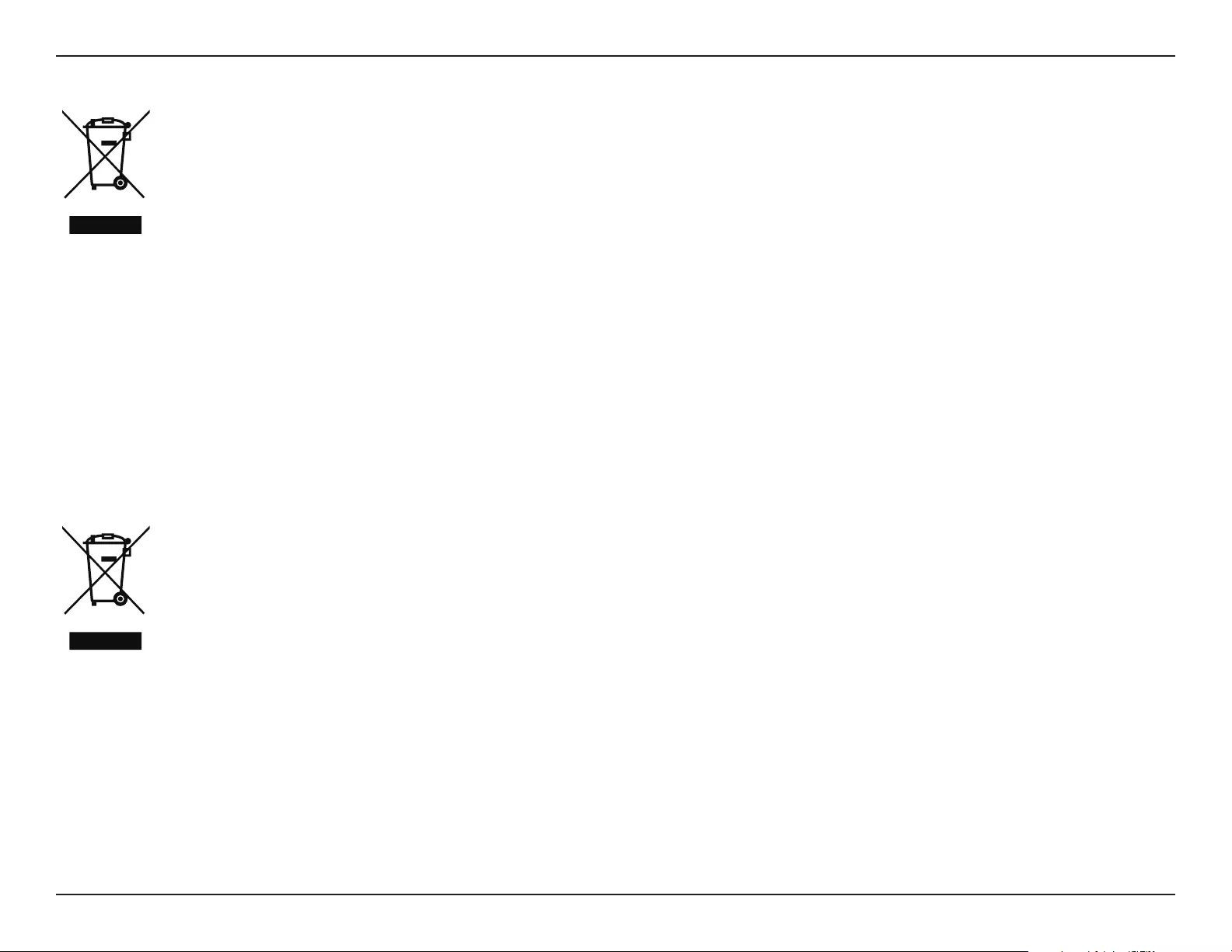
64D-Link DCS-4622 User Manual
Appendix B: Regulatory Information
POLSKI PL
Ten symbol umieszczony na produkcie lub opakowaniu oznacza, że zgodnie z miejscowym prawem i lokalnymi przepisami
niniejszego produktu nie wolno wyrzucać jak odpady czy śmieci z gospodarstwa domowego, lecz należy go poddać procesowi
recyklingu. Po zakończeniu użytkowania produktu, niektóre odpowiednie do tego celu podmioty przyjmą takie produkty
nieodpłatnie, dlatego prosimy dostarczyć go do punktu zbiórki wskazanego przez lokalne władze. Poprzez proces recyklingu i
dzięki takiemu postępowaniu z produktem oraz jego opakowaniem, pomogą Państwo chronić środowisko naturalne i dbać o
ludzkie zdrowie.
D-Link i środowisko
D-Link podchodzimy w sposób świadomy do ochrony otoczenia oraz jesteśmy zaangażowani w zmniejszanie wpływu naszych działań i produktów
na środowisko naturalne. W celu zminimalizowania takiego wpływu rma D-Link konstruuje i wytwarza swoje produkty w taki sposób, aby były
one jak najbardziej przyjazne środowisku, stosując do tych celów materiały nadające się do powtórnego wykorzystania, charakteryzujące się
małą toksycznością zarówno w przypadku samych produktów jak i opakowań.
Firma D-Link zaleca, aby Państwo zawsze prawidłowo wyłączali z użytku swoje produkty D-Link, gdy nie są one wykorzystywane. Postępując w
ten sposób pozwalają Państwo oszczędzać energię i zmniejszać emisje CO2.
Aby dowiedzieć się więcej na temat produktów i opakowań mających wpływ na środowisko prosimy zapoznać się ze stroną Internetową www.
dlinkgreen.com.
ČESKY CZ
Tento symbol na výrobku nebo jeho obalu znamená, že podle místně platných předpisů se výrobek nesmí vyhazovat do komunálního
odpadu, ale odeslat k recyklaci. Až výrobek doslouží, odneste jej prosím na sběrné místo určené místními úřady k tomuto účelu.
Některá sběrná místa přijímají výrobky zdarma. Recyklací výrobku i obalu pomáháte chránit životní prostředí i lidské zdraví.
D-Link a životní prostředí
Ve společnosti D-Link jsme si vědomi vlivu našich provozů a výrobků na životní prostředí a snažíme se o minimalizaci těchto vlivů. Proto své
výrobky navrhujeme a vyrábíme tak, aby byly co nejekologičtější, a ve výrobcích i obalech používáme recyklovatelné a nízkotoxické materiály.
Společnost D-Link doporučuje, abyste své výrobky značky D-Link vypnuli nebo vytáhli ze zásuvky vždy, když je nepoužíváte. Pomůžete tak šetřit
energii a snížit emise CO2.
Více informací o našich ekologických výrobcích a obalech najdete na adrese www.dlinkgreen.com.
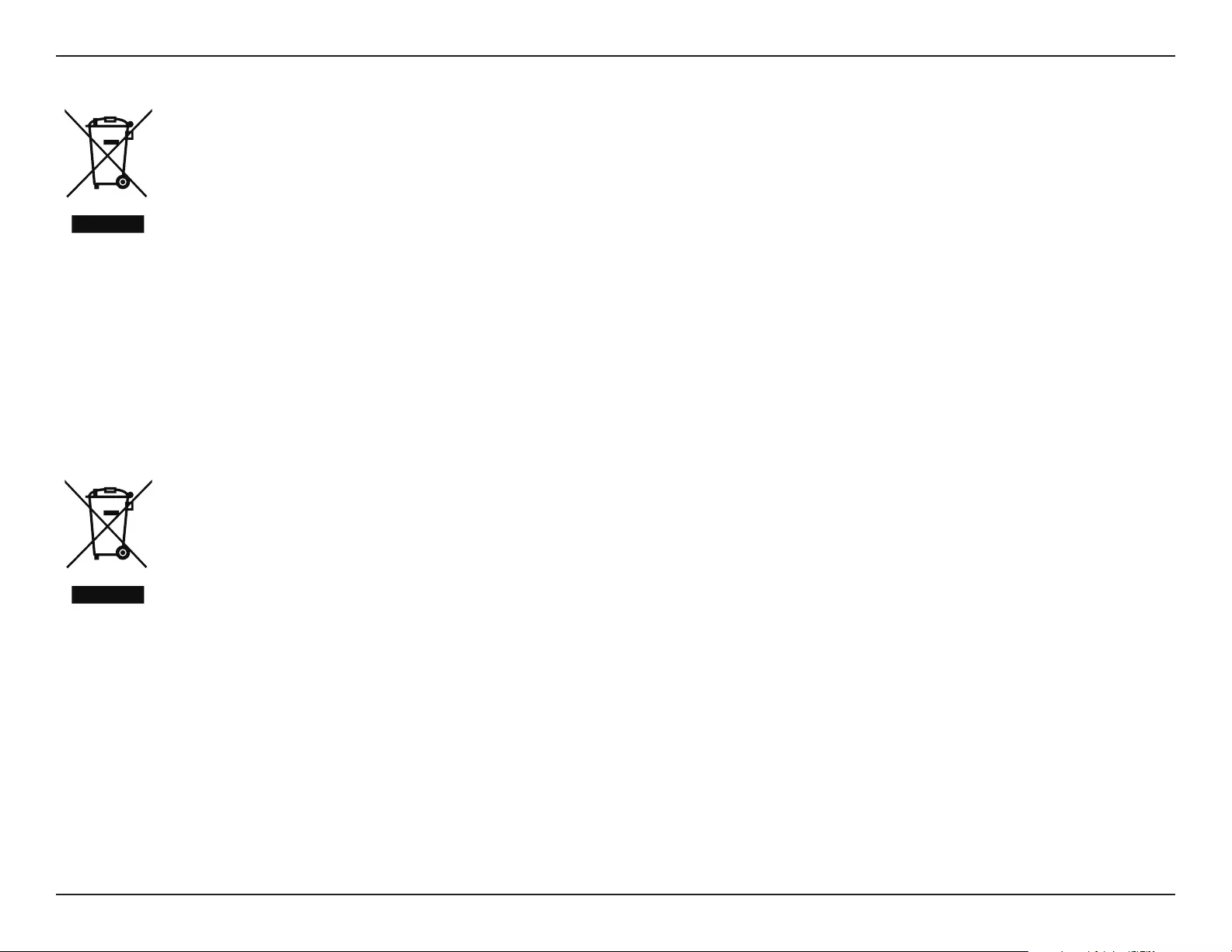
65D-Link DCS-4622 User Manual
Appendix B: Regulatory Information
MAGYAR HU
Ez a szimbólum a terméken vagy a csomagoláson azt jelenti, hogy a helyi törvényeknek és szabályoknak megfelelően ez a termék
nem semmisíthető meg a háztartási hulladékkal együtt, hanem újrahasznosításra kell küldeni. Kérjük, hogy a termék élettartamának
elteltét követően vigye azt a helyi hatóság által kijelölt gyűjtőhelyre. A termékek egyes helyeken ingyen elhelyezhetők. A termék és
a csomagolás újrahasznosításával segíti védeni a környezetet és az emberek egészségét.
A D-Link és a környezet
A D-Linknél megértjük és elkötelezettek vagyunk a műveleteink és termékeink környezetre gyakorolt hatásainak csökkentésére. Az ezen hatás
csökkentése érdekében a D-Link a lehető leginkább környezetbarát termékeket tervez és gyárt azáltal, hogy újrahasznosítható, alacsony károsanyag-
tartalmú termékeket gyárt és csomagolásokat alkalmaz.
A D-Link azt javasolja, hogy mindig kapcsolja ki vagy húzza ki a D-Link termékeket a tápforrásból, ha nem használja azokat. Ezzel segít az energia
megtakarításában és a széndioxid kibocsátásának csökkentésében.
Környezetbarát termékeinkről és csomagolásainkról további információkat a www.dlinkgreen.com weboldalon tudhat meg.
NORSK NO
Dette symbolet på produktet eller forpakningen betyr at dette produktet ifølge lokale lover og forskrifter ikke skal kastes sammen
med husholdningsavfall, men leveres inn til gjenvinning. Vennligst ta det til et innsamlingssted anvist av lokale myndigheter når
det er kommet til slutten av levetiden. Noen steder aksepteres produkter uten avgift. Ved på denne måten å gjenvinne produktet
og forpakningen hjelper du å verne miljøet og beskytte folks helse.
D-Link og miljøet
Hos D-Link forstår vi oss på og er forpliktet til å minske innvirkningen som vår drift og våre produkter kan ha på miljøet. For å minimalisere denne
innvirkningen designer og lager D-Link produkter som er så miljøvennlig som mulig, ved å bruke resirkulerbare, lav-toksiske materialer både i
produktene og forpakningen.
D-Link anbefaler at du alltid slår av eller frakobler D-Link-produkter når de ikke er i bruk. Ved å gjøre dette hjelper du å spare energi og å redusere
CO2-utslipp.
For mer informasjon angående våre miljøansvarlige produkter og forpakninger kan du gå til www.dlinkgreen.com.
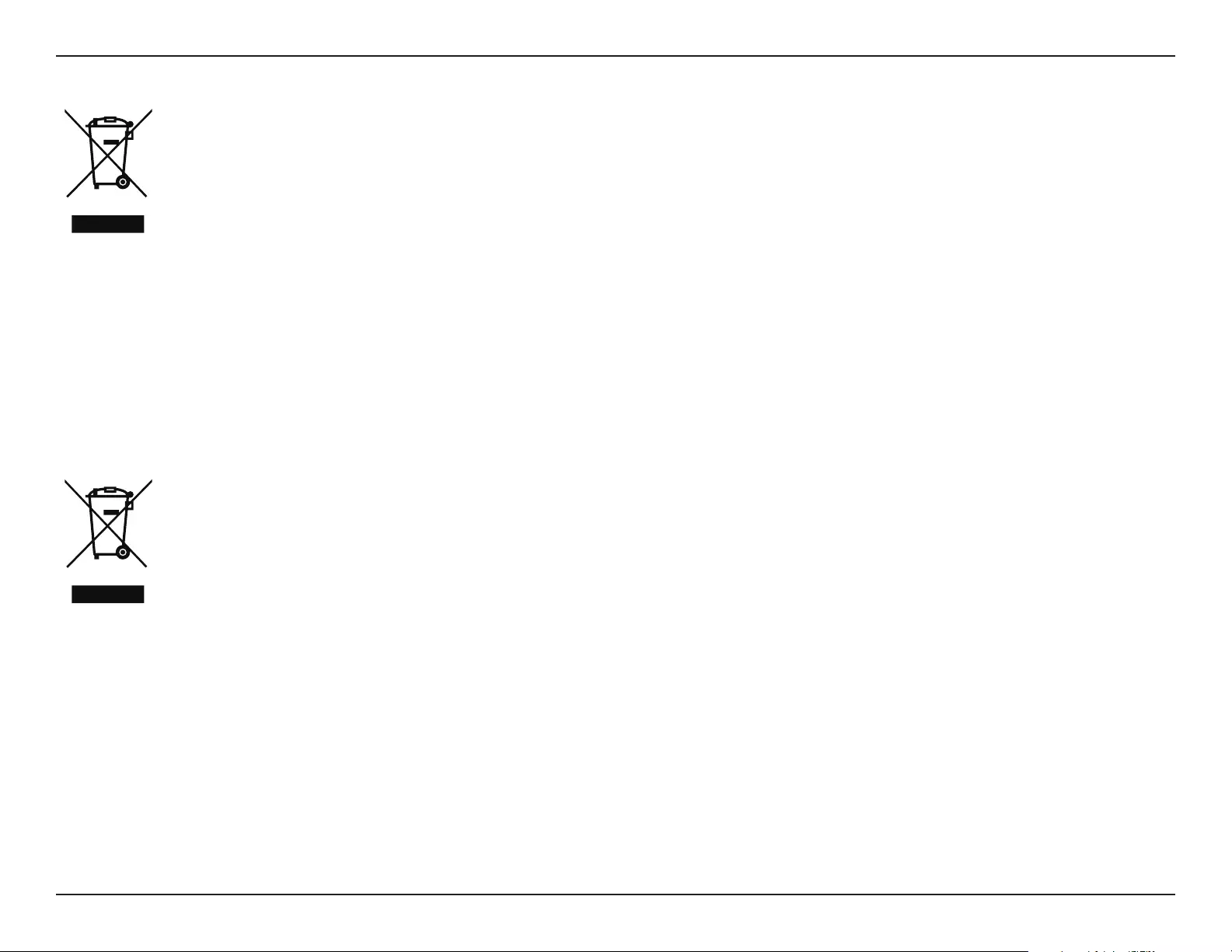
66D-Link DCS-4622 User Manual
Appendix B: Regulatory Information
DANSK DK
Dette symbol på produktet eller emballagen betyder, at dette produkt i henhold til lokale love og regler ikke må bortskaes som
husholdningsaald, mens skal sendes til genbrug. Indlever produktet til et indsamlingssted som angivet af de lokale myndigheder,
når det er nået til slutningen af dets levetid. I nogle tilfælde vil produktet blive modtaget gratis. Ved at indlevere produktet og dets
emballage til genbrug på denne måde bidrager du til at beskytte miljøet og den menneskelige sundhed.
D-Link og miljøet
Hos D-Link forstår vi og bestræber os på at reducere enhver indvirkning, som vores aktiviteter og produkter kan have på miljøet. For at minimere
denne indvirkning designer og producerer D-Link sine produkter, så de er så miljøvenlige som muligt, ved at bruge genanvendelige materialer
med lavt giftighedsniveau i både produkter og emballage.
D-Link anbefaler, at du altid slukker eller frakobler dine D-Link-produkter, når de ikke er i brug. Ved at gøre det bidrager du til at spare energi og
reducere CO2-udledningerne.
Du kan nde ere oplysninger om vores miljømæssigt ansvarlige produkter og emballage på www.dlinkgreen.com.
SUOMI FI
Tämä symboli tuotteen pakkauksessa tarkoittaa, että paikallisten lakien ja säännösten mukaisesti tätä tuotetta ei pidä hävittää
yleisen kotitalousjätteen seassa vaan se tulee toimittaa kierrätettäväksi. Kun tuote on elinkaarensa päässä, toimita se lähimpään
viranomaisten hyväksymään kierrätyspisteeseen. Kierrättämällä käytetyn tuotteen ja sen pakkauksen autat tukemaan sekä ympäristön
että ihmisten terveyttä ja hyvinvointia.
D-Link ja ympäristö
D-Link ymmärtää ympäristönsuojelun tärkeyden ja on sitoutunut vähentämään tuotteistaan ja niiden valmistuksesta ympäristölle mahdollisesti
aiheutuvia haittavaikutuksia. Nämä negatiiviset vaikutukset minimoidakseen D-Link suunnittelee ja valmistaa tuotteensa mahdollisimman
ympäristöystävällisiksi käyttämällä kierrätettäviä, alhaisia pitoisuuksia haitallisia aineita sisältäviä materiaaleja sekä tuotteissaan että niiden
pakkauksissa.
Suosittelemme, että irrotat D-Link-tuotteesi virtalähteestä tai sammutat ne aina, kun ne eivät ole käytössä. Toimimalla näin autat säästämään
energiaa ja vähentämään hiilidioksiidipäästöjä.
Lue lisää ympäristöystävällisistä D-Link-tuotteista ja pakkauksistamme osoitteesta www.dlinkgreen.com.
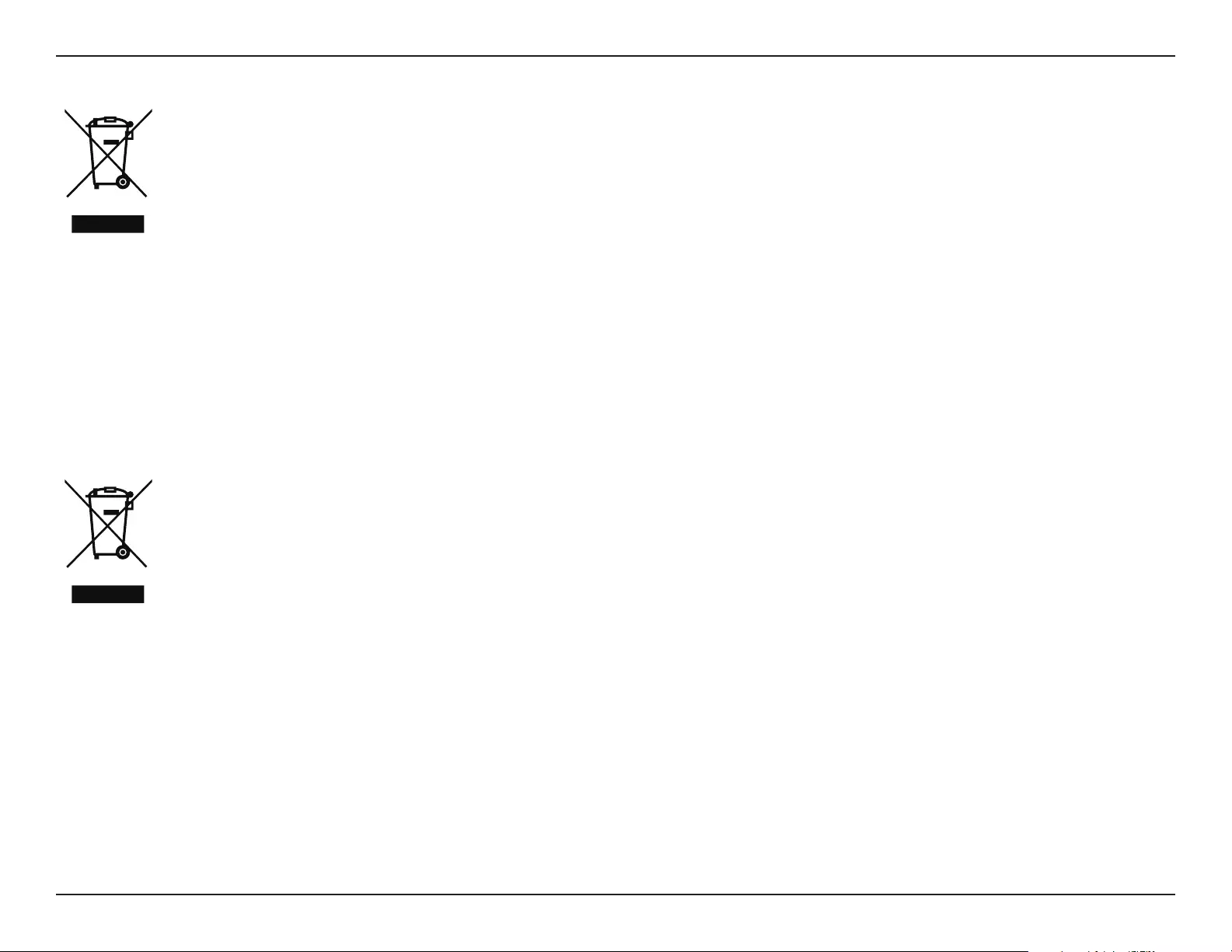
67D-Link DCS-4622 User Manual
Appendix B: Regulatory Information
SVENSKA SE
Den här symbolen på produkten eller förpackningen betyder att produkten enligt lokala lagar och föreskrifter inte skall kastas i
hushållssoporna utan i stället återvinnas. Ta den vid slutet av dess livslängd till en av din lokala myndighet utsedd uppsamlingsplats,
vissa accepterar produkter utan kostnad. Genom att på detta sätt återvinna produkten och förpackningen hjälper du till att bevara
miljön och skydda människors hälsa.
D-Link och miljön
På D-Link förstår vi och är fast beslutna att minska den påverkan våra verksamheter och produkter kan ha på miljön. För att minska denna påverkan
utformar och bygger D-Link sina produkter för att de ska vara så miljövänliga som möjligt, genom att använda återvinningsbara material med
låg gifthalt i både produkter och förpackningar.
D-Link rekommenderar att du alltid stänger av eller kopplar ur dina D-Link produkter när du inte använder dem. Genom att göra detta hjälper
du till att spara energi och minska utsläpp av koldioxid.
För mer information om våra miljöansvariga produkter och förpackningar www.dlinkgreen.com.
PORTUGUÊS PT
Este símbolo no produto ou embalagem signica que, de acordo com as leis e regulamentações locais, este produto não deverá ser
eliminado juntamente com o lixo doméstico mas enviado para a reciclagem. Transporte-o para um ponto de recolha designado pelas
suas autoridades locais quando este tiver atingido o m da sua vida útil, alguns destes pontos aceitam produtos gratuitamente. Ao
reciclar o produto e respectiva embalagem desta forma, ajuda a preservar o ambiente e protege a saúde humana.
A D-Link e o ambiente
Na D-Link compreendemos e comprometemo-nos com a redução do impacto que as nossas operações e produtos possam ter no ambiente.
Para minimizar este impacto a D-Link concebe e constrói os seus produtos para que estes sejam o mais inofensivos para o ambiente possível,
utilizando meteriais recicláveis e não tóxicos tanto nos produtos como nas embalagens.
A D-Link recomenda que desligue os seus produtos D-Link quando estes não se encontrarem em utilização. Com esta acção ajudará a poupar
energia e reduzir as emissões de CO2.
Para saber mais sobre os nossos produtos e embalagens responsáveis a nível ambiental visite www.dlinkgreen.com.