D-Link DCS-6111 User Manual
Displayed below is the user manual for DCS-6111 by D-Link which is a product in the Security Cameras category. This manual has pages.
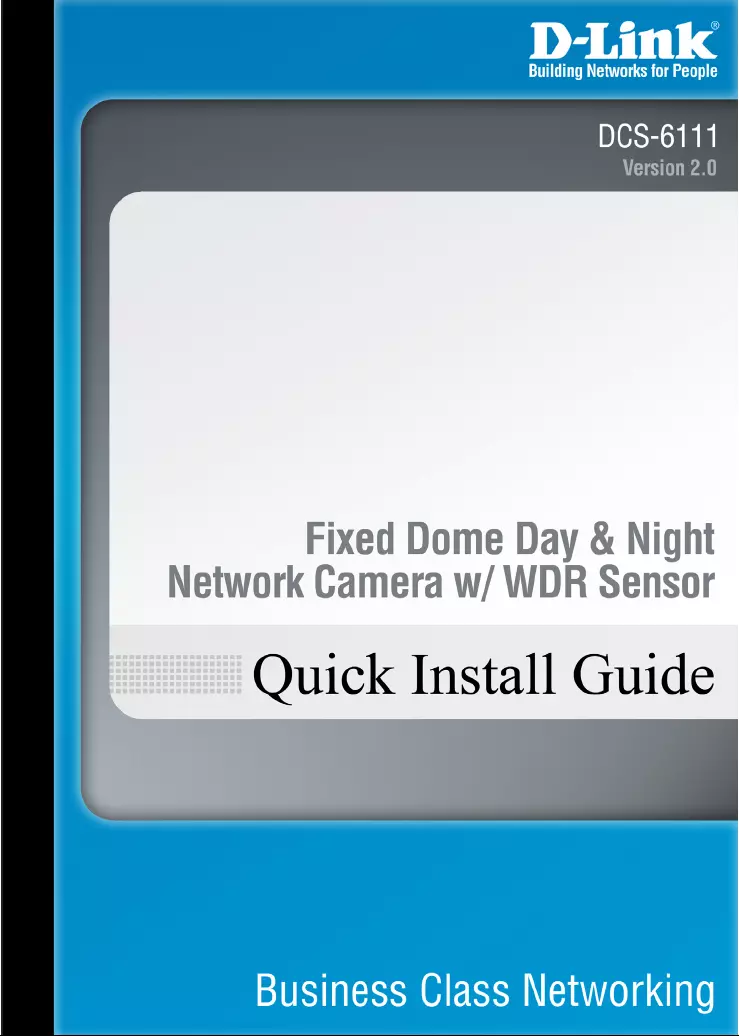
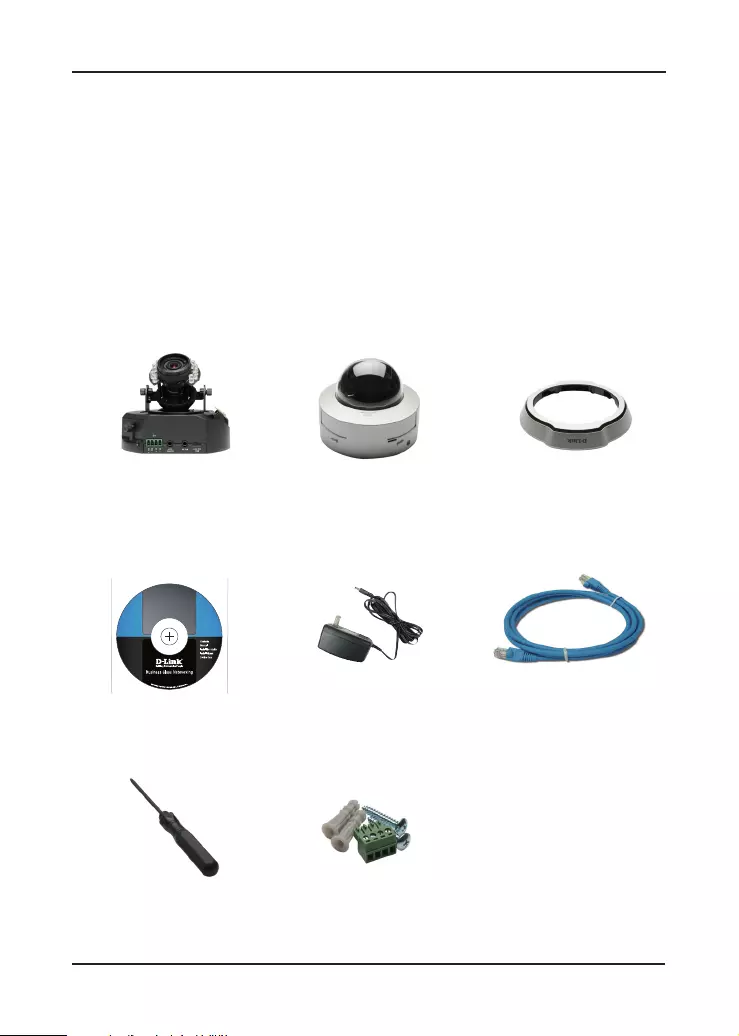
2D-Link DCS-6111 Quick Install Guide
System Requirements
• Internet Explorer 6.x or above
• Windows® XP or Windows Vista®
• 1.7GHz processor or higher
• 256MB of RAM
• 1 Ethernet connection
CAT5 Ethernet Cable
Package Contents
Minimum System Requirements
If any of the above items are missing, please contact your reseller.
CD-ROM with Manual
and Setup Wizard
AC Power Adapter
Screwdriver
Dome Enclosure Ring Enclosure
Screws and I/O
Connector
WDR D&N FIXED DOME
Network Camera
DCS-6111
Ver. 1.00
DCS-6111
WDR D&N Fixed
Dome Network
Camera
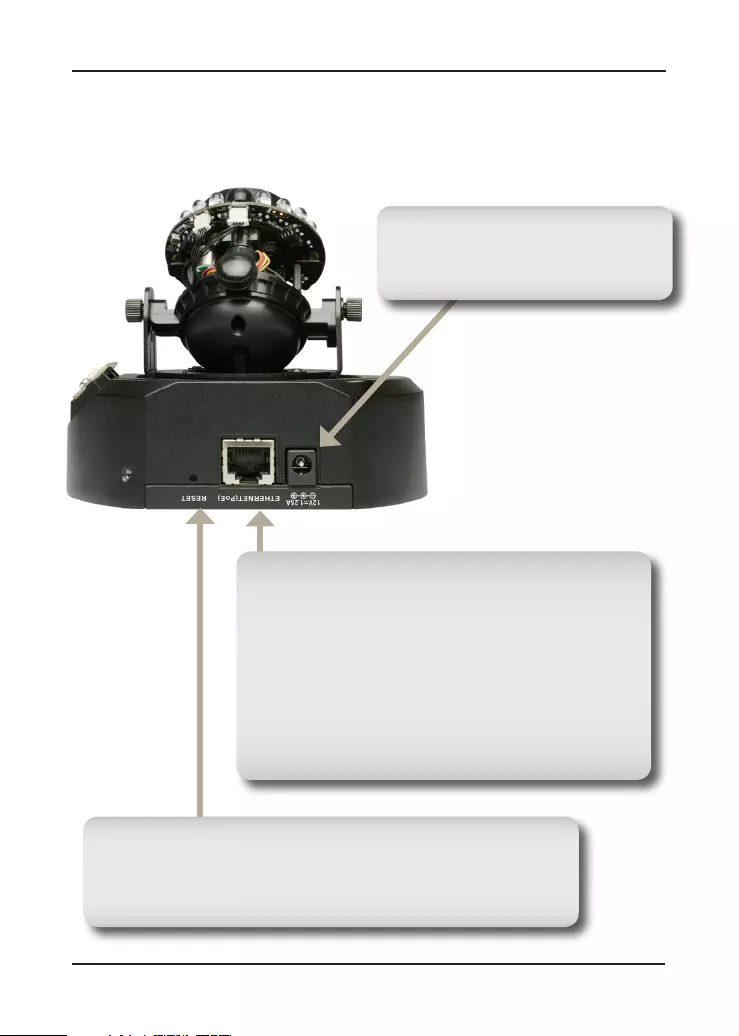
3 D-Link DCS-6111 Quick Install Guide
Hardware Overview
Hardware Overview
Connections
Reset Button
Press and hold the reset button until the Power LED
flashes through its cycle twice. This will reset the camera
to its factory default settings.
Ethernet Cable Connector (PoE)
The IP camera’s side panel features an RJ-45
connector for connections to 10Base-T Ethernet
cabling or 100Base-TX Fast Ethernet cabling.
This network port supports the NWay protocol,
allowing this IP camera to automatically detect
or negotiate the transmission speed of the
network. The Ethernet port can also be used to
power the camera by using a PoE switch.
DC Power Connector
Receptor for the supplied power
adapter.
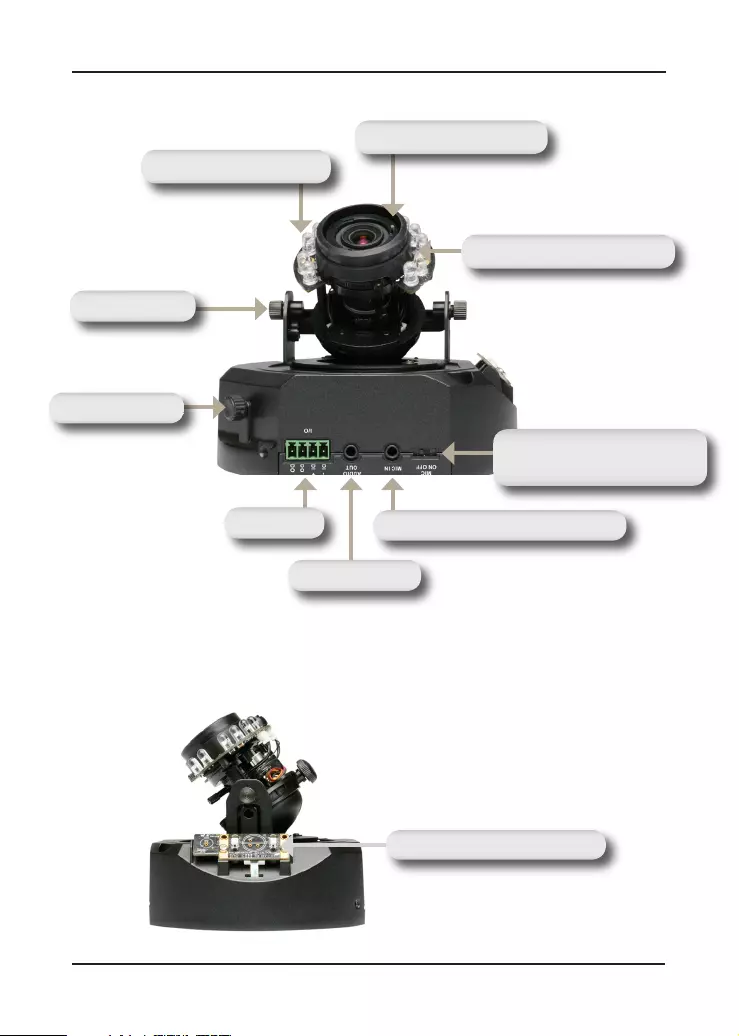
4D-Link DCS-6111 Quick Install Guide
Hardware Overview
DI / DO
Focus Controller
LEDs
Zoom Controller
Tilt Screw
Adjustment Screw
Power/Activity LED
Microphone On/Off
Switch
Microphone Connector
Audio Out
Pan Screw
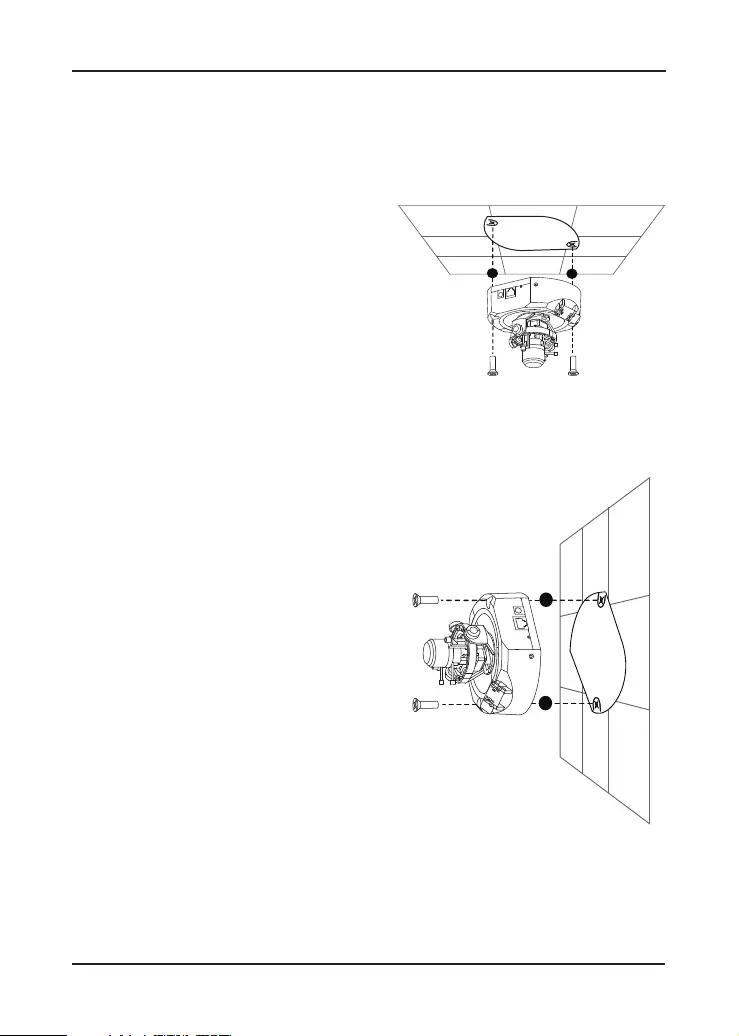
5 D-Link DCS-6111 Quick Install Guide
Hardware Installation
Hardware Installation
When Mounting to a Ceiling
Find a suitable place to install the
camera by using the alignment
stencil. Place the camera at the
desired operating location and
insert the screws through the two
holes located at the base of the
camera. Use screwdriver to tighten
and secure.
When Mounting to a Wall
Find a suitable place to install the
camera by using the alignment stencil
to find a desired operating location on
the wall. Drill two pilot holes where
the holes of the alignment stencil are
located. Insert the supplied plastic
anchors into the drilled holes, and
align the holes at the base of the
camera with the plastic anchors. Once
aligned, insert the provided screws
through the holes. Use screwdriver
to tighten and secure.
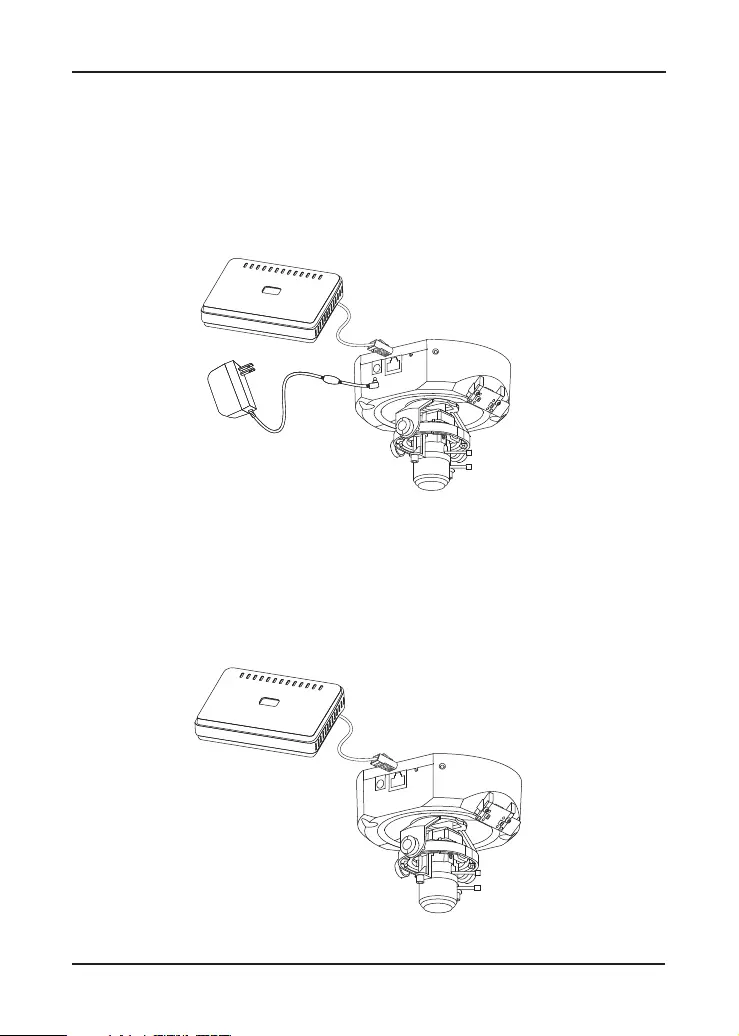
6D-Link DCS-6111 Quick Install Guide
Network Deployment
Network Deployment
General Connection (without PoE)
Connect the IP camera to a switch or router via Ethernet cable
and connect the supplied power cable from the camera to a power
outlet.
Connection with a PoE Switch
If using a PoE switch or router, connect the IP camera via Ethernet
cable, which will provide both power and data transmission over
a single cable.
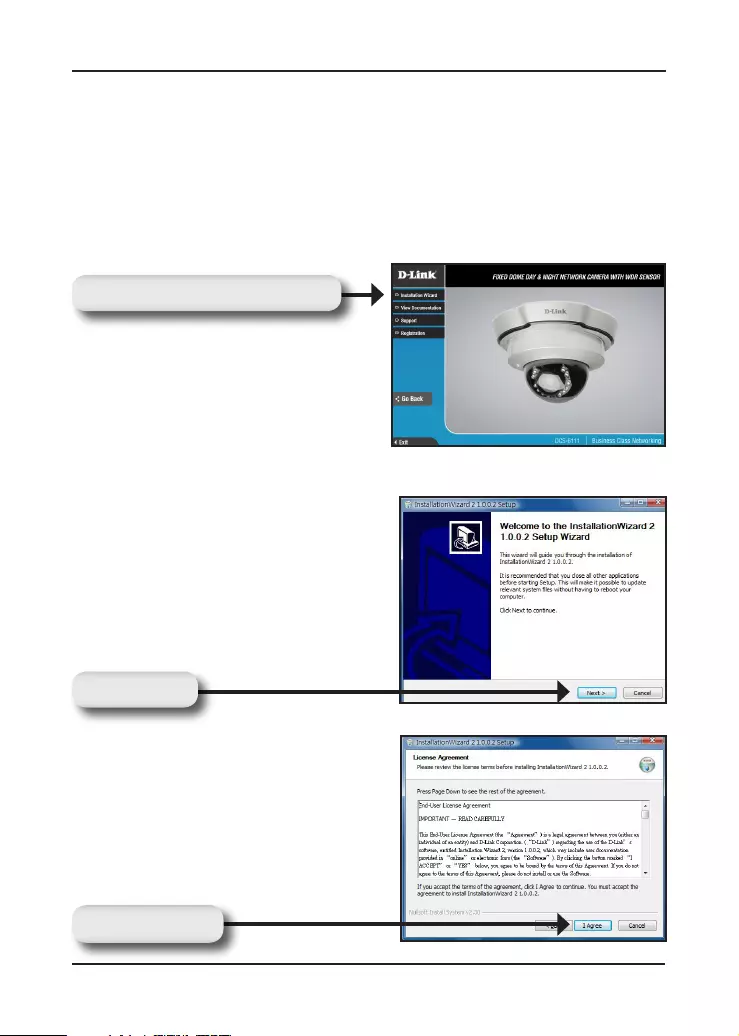
7 D-Link DCS-6111 Quick Install Guide
Software Installation
Turn on the computer and insert the D-Link DCS-6111 Autorun
CD into the CD-ROM drive. The following step-by-step instructions
displayed are shown when using Windows Vista® operating system.
The steps and screens are similar when using other Windows®
operating systems.
Software Installation
Click Next to continue.
Click I Agree to accept the License
Agreement.
Click Next
Click I Agree
Click Installation Wizard
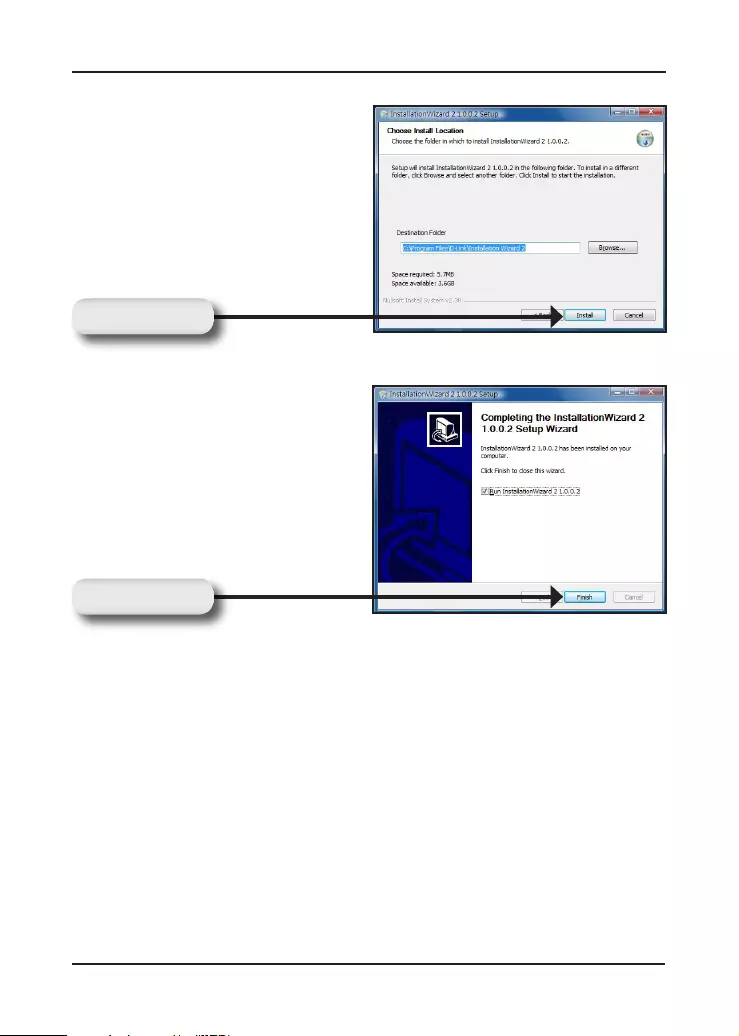
8D-Link DCS-6111 Quick Install Guide
Software Installation
Click Finish to complete the
installation.
To start the installation click
Install.
Note: The installation may take
several minutes to complete.
Click Install
Click Finish
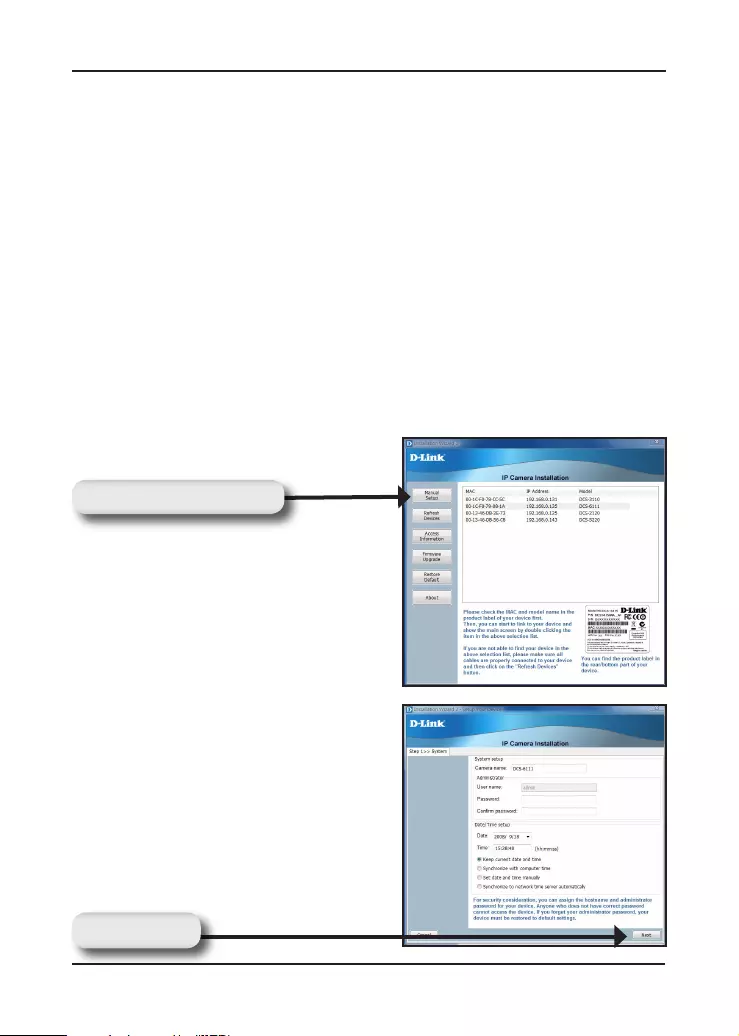
9 D-Link DCS-6111 Quick Install Guide
Configuration
Configuring Your Camera with
the Installation Wizard
Click on the D-Link Installation Wizard icon that was created in your
Windows Start menu.
The Installation Wizard will appear and show the MAC address of
your DCS-6111 and an IP Address (which may or may not be correct
depending on what you have your DCS-6111 connected to). If you
have a DHCP server on your network, there will be a valid IP Address
displayed here.
Note: A DHCP server is a device that supplies the IP address such
as a router.
Click Manual Setup
Enter and confirm a password if you
wish to assign one for your admin
account. Click Next to continue.
Note: The default Admin ID is admin
with the password left blank.
Click Next
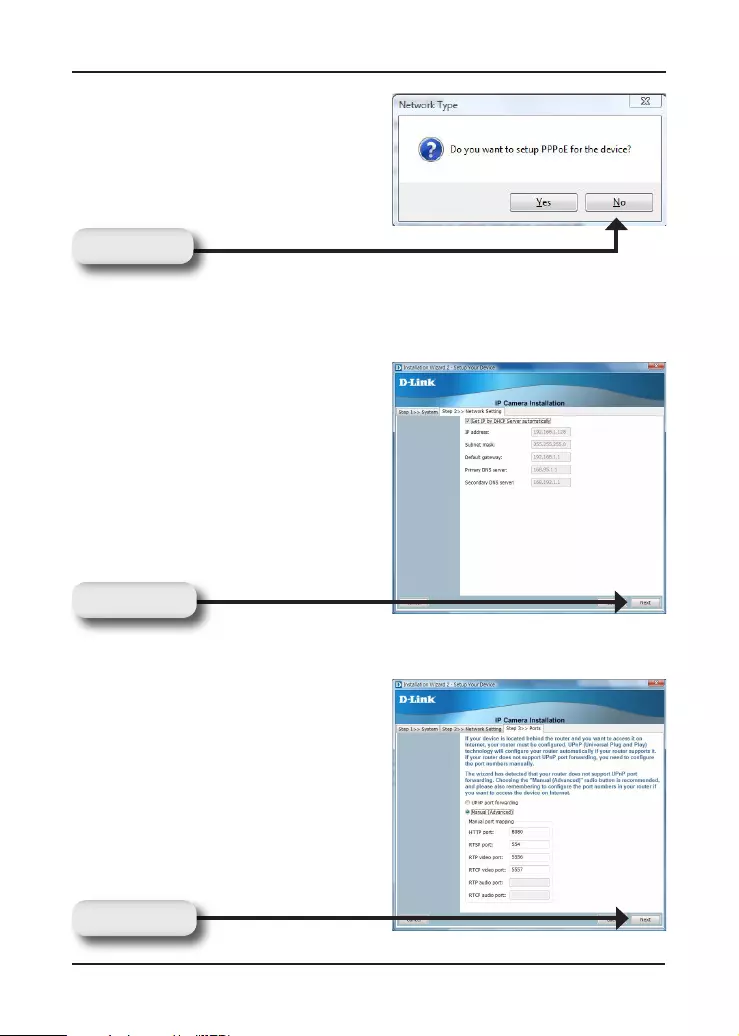
10D-Link DCS-6111 Quick Install Guide
Configuration
A new window will pop up to ask if
you want to setup a PPPoE for the
device. Click No for quick setup. For
further information, refer to the user
manual for details.
Check the Get IP by DHCP Server
automatically box to obtain a new
IP address every time the camera
starts up. Click Next to continue.
Select UPnP Port Forwarding if
your router supports this function.
If not, choose Manual to manually
enter your port numbers. Click
Next to continue.
Click Next
Click Next
Click No
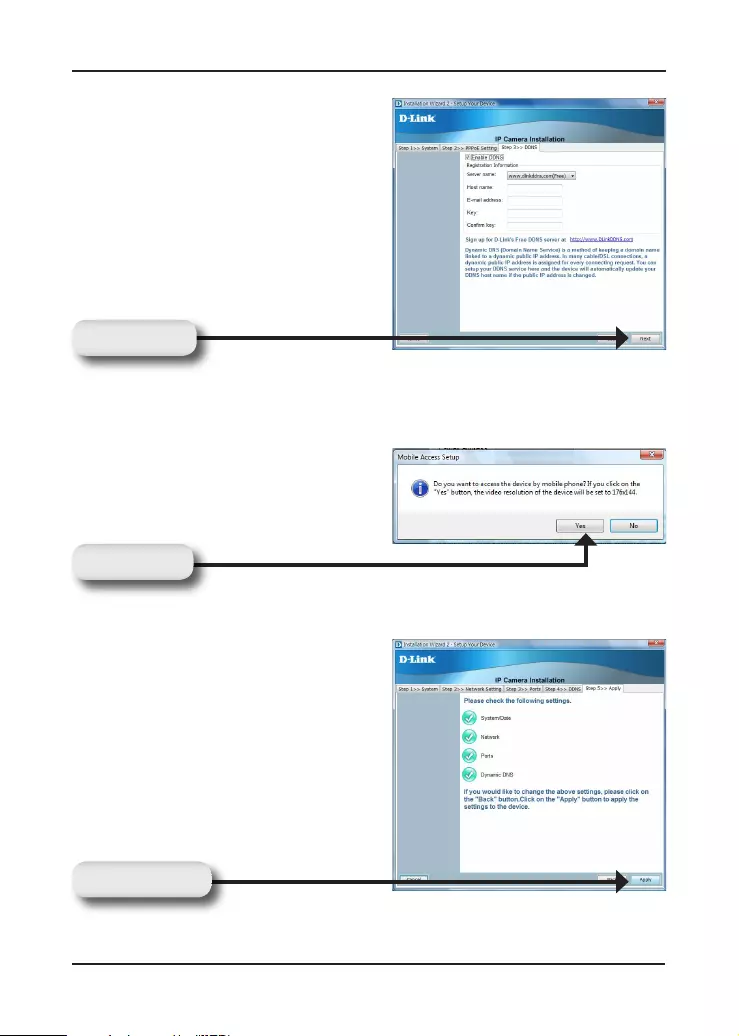
11 D-Link DCS-6111 Quick Install Guide
Configuration
A window will pop up asking you if
you want to access the DCS-6111
via mobile phone. Clicking Yes will
set the video resolution to 176x144.
Click Apply to apply the settings
listed in the window to the device.
Application may take a few minutes
to process.
Click Apply
Click Next
Click Next to continue.
Click Yes
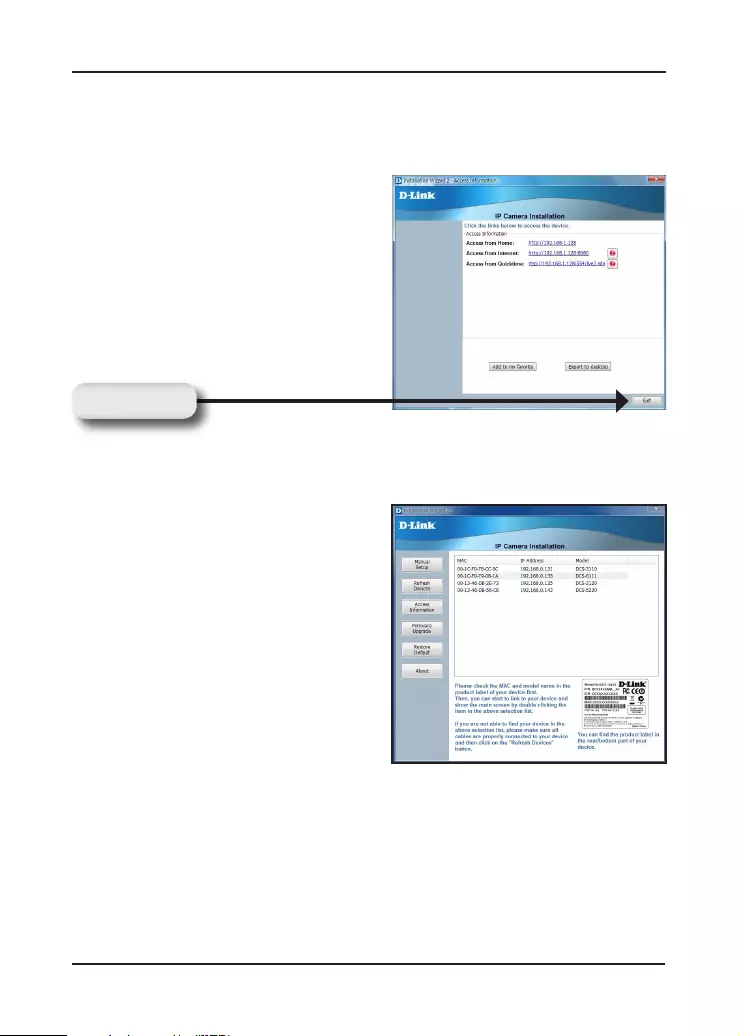
12D-Link DCS-6111 Quick Install Guide
Configuration
A new window will pop up displaying
the links/addresses to access your
device. Click Add to my favorite to
save the address and then click Exit
to complete the installation.
A window will pop up to confirm that the application was successfully
configured. Click OK to continue.
Click Exit
Double-click the DCS-6111 to
launch the camera’s web
configuration page.
Note: Please see the user
manual for more information.
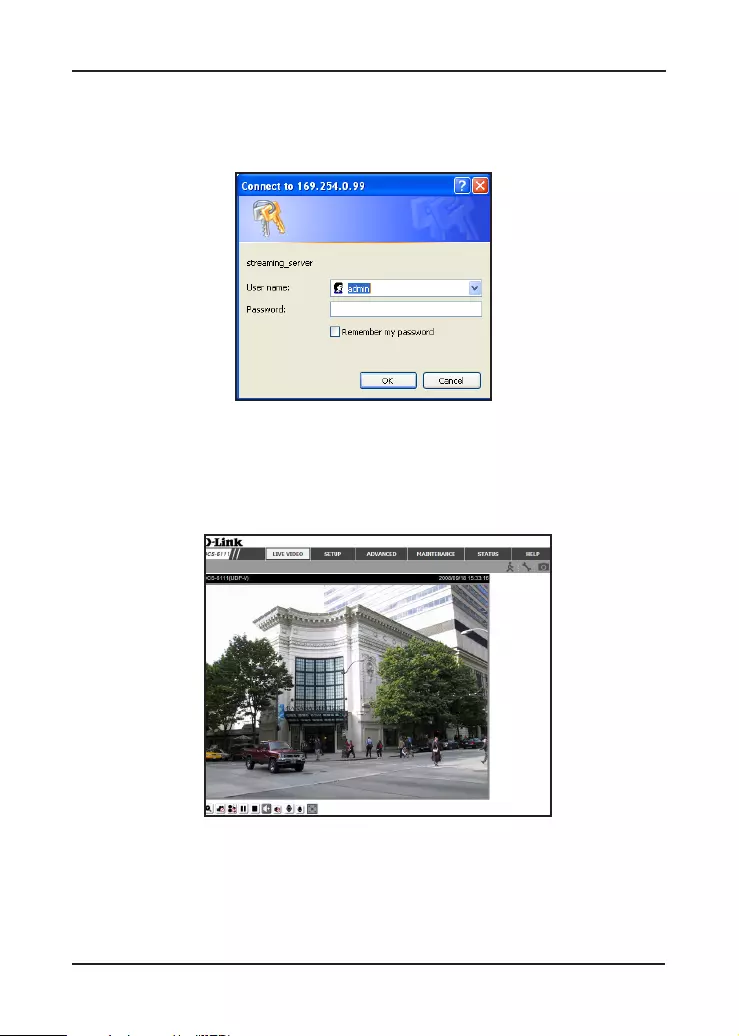
13 D-Link DCS-6111 Quick Install Guide
Configuration
Enter admin as the default username and leave the password blank.
Click OK to continue.
This section shows your camera’s live video. You may control the
settings using the buttons at the bottom. For more information on
using the web configuration, please refer to the user manual.
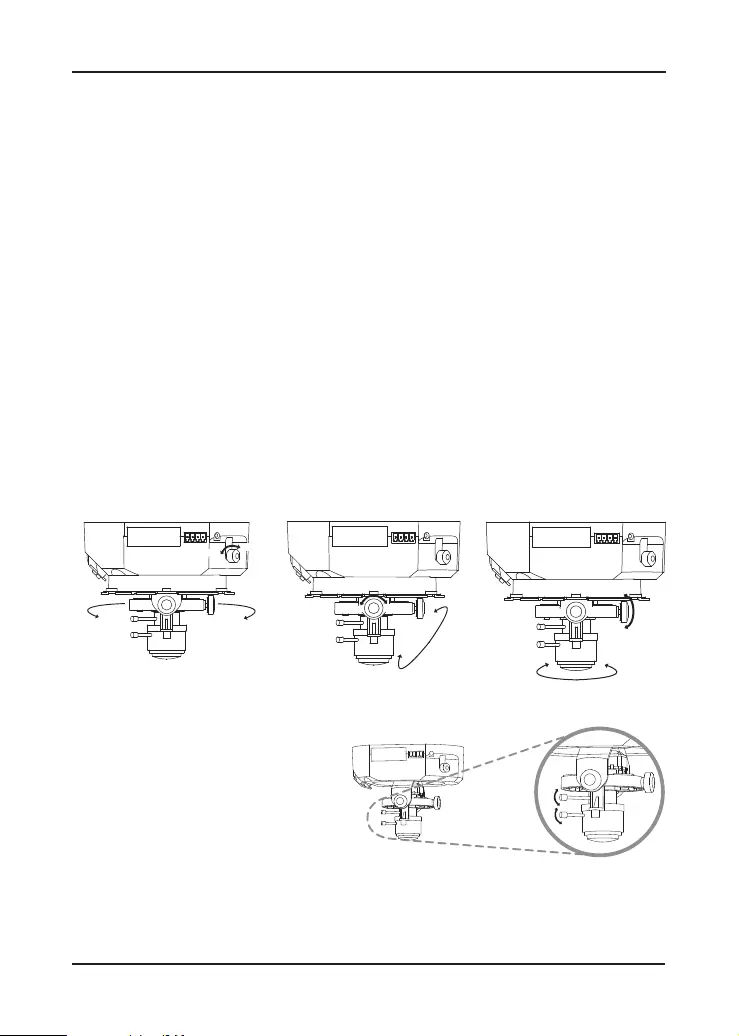
14D-Link DCS-6111 Quick Install Guide
Adjusting the Lens
Adjusting the Lens
Based on the live image retrieved from the camera, adjust the camera
lens by performing the following procedures:
Adjusting the Viewing Angle
Loosen the pan screw and turn the lens module left and right
until the desired position is achieved; tighten the pan screw once
completed.
Loosen the tilt screws on both sides of the camera, and turn the lens
module up and down until the desired position is achieved; tighten
the tilt screws once completed.
Loosen the image adjustment screw and turn the lens to adjust the
IP camera’s image until the desired orientation is achieved, tighten
the image adjustment screw once completed.
Adjusting Zoom and Focus
Loosen the zoom controller
and adjust the zoom factor by
moving the controller left and
right until the desired range is
achieved. Tighten the zoom
controller once completed.
Loosen the focus controller and adjust the focus range by moving
the controller left and right until the image is clear. Tighten the focus
controller once completed.
Loosen Tighten
Tighten
Loosen
Tighten
Loosen
Loosen
Tighten
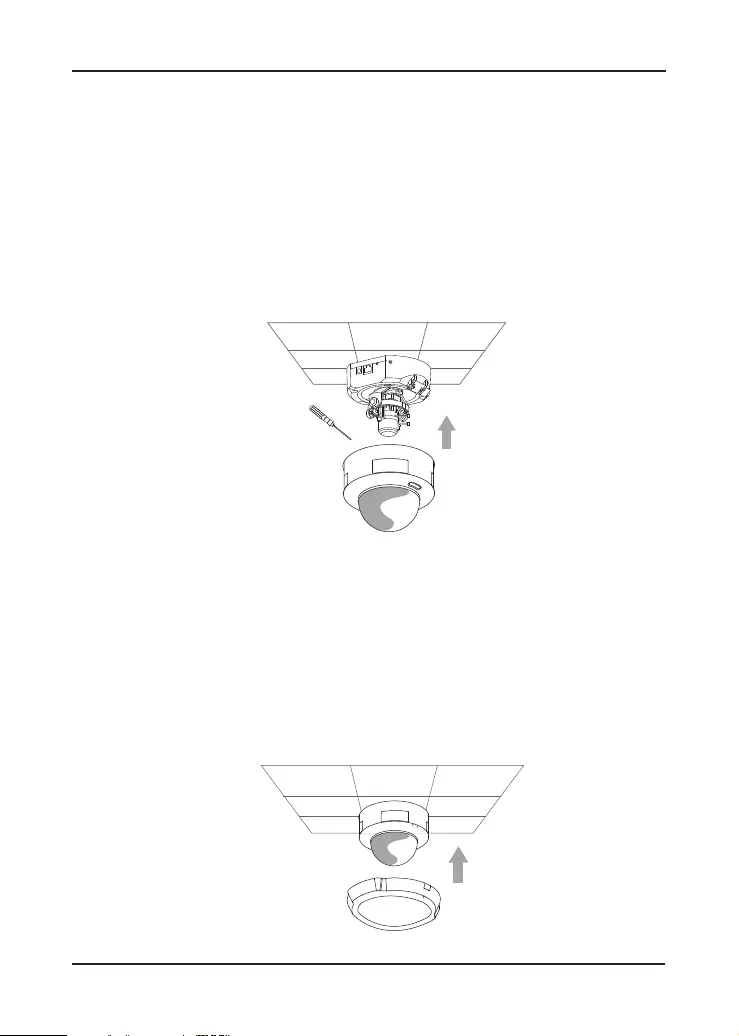
15 D-Link DCS-6111 Quick Install Guide
Attaching the Enclosure
Attaching the Enclosure
Once the lens is properly adjusted, rearrange the light shield so that
it will not obstruct the lens during surveillance.
Place the dome enclosure over the IP camera so that the LED sticker
on the dome enclosure is properly aligned with the camera’s LED.
Insert the supplied screws into the two holes located at the base of
the dome enclosure, tighten until secure.
Place the ring enclosure over the dome enclosure. Once placed,
gently turn the ring enclosure clockwise until it locks and is securely
attached to the dome enclosure.
Note: When attaching the ring enclosure, be sure to first align the line on the
ring enclosure with the triangle on the dome enclosure. When attachment is
successfully made, the line on the ring enclosure will be aligned with the line
on the dome enclosure.

16D-Link DCS-6111 Quick Install Guide
Technical Support
D-Link’s website contains the latest user documentation and
software updates for D-Link products.
U.S. and Canadian customers can contact D-Link Technical
Support through our website or by phone.
United States
Telephone
(877) 354-6555
World Wide Web
http://support.dlink.com
Canada
Telephone
(877) 354-6560
World Wide Web
http://support.dlink.ca
Version 2.0
March 31, 2010
625006801G
Copyright ©2008-2010 D-Link Corporation/D-Link Systems, Inc. All rights reserved. D-Link and the D-Link logo are registered
trademarks of D-Link Corporation or its subsidiaries in the United States and other countries. Other trademarks are the property
of their respective owners. Actual data throughput will vary. Network conditions and environmental factors, including volume
of network traffic, building materials and construction, and network overhead lower actual data throughput rate. Product
specifications, size and shape are subject to change without notice, and actual product appearance may differ from that depicted
on the packaging. Visit www.dlink.com for more details.